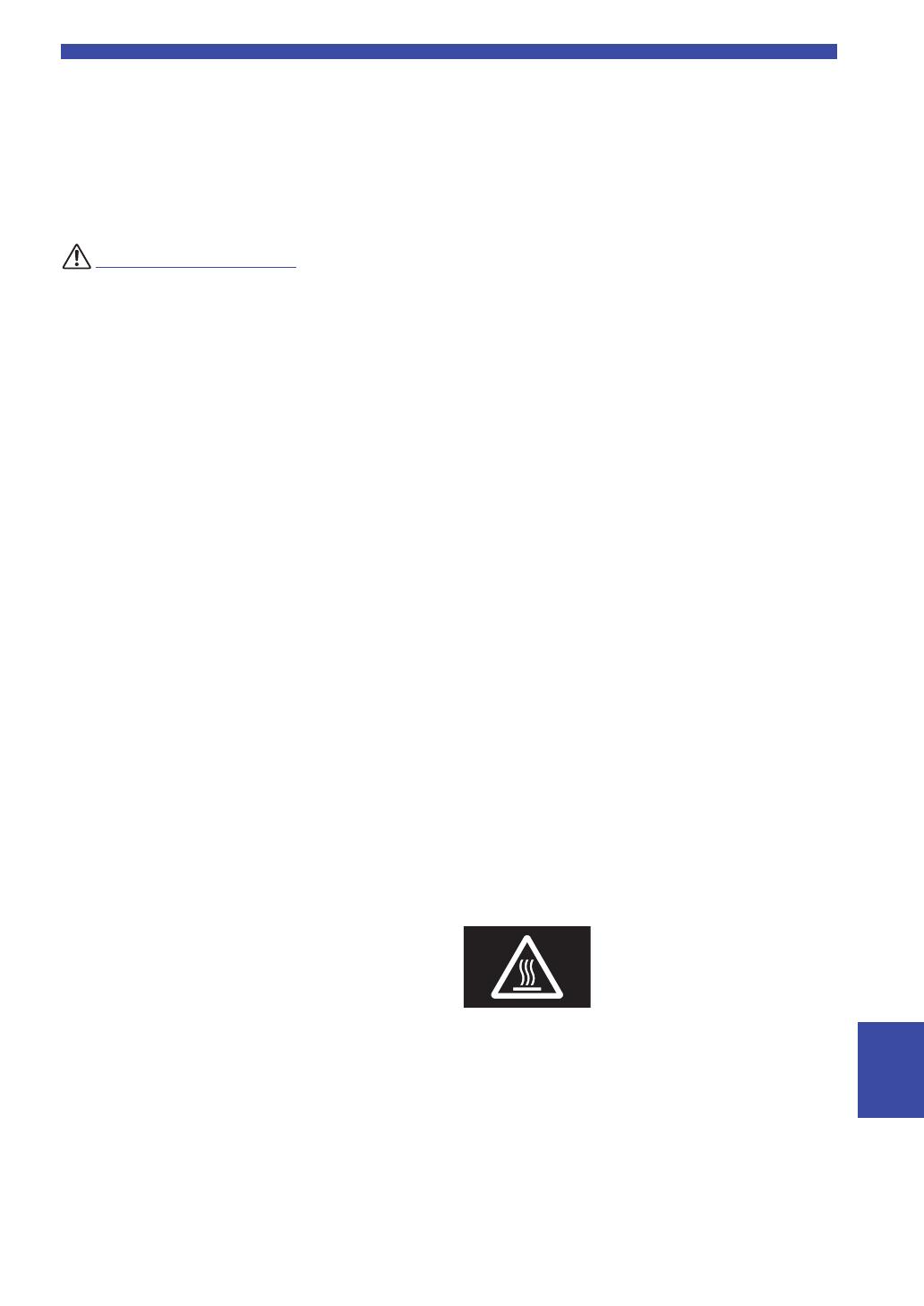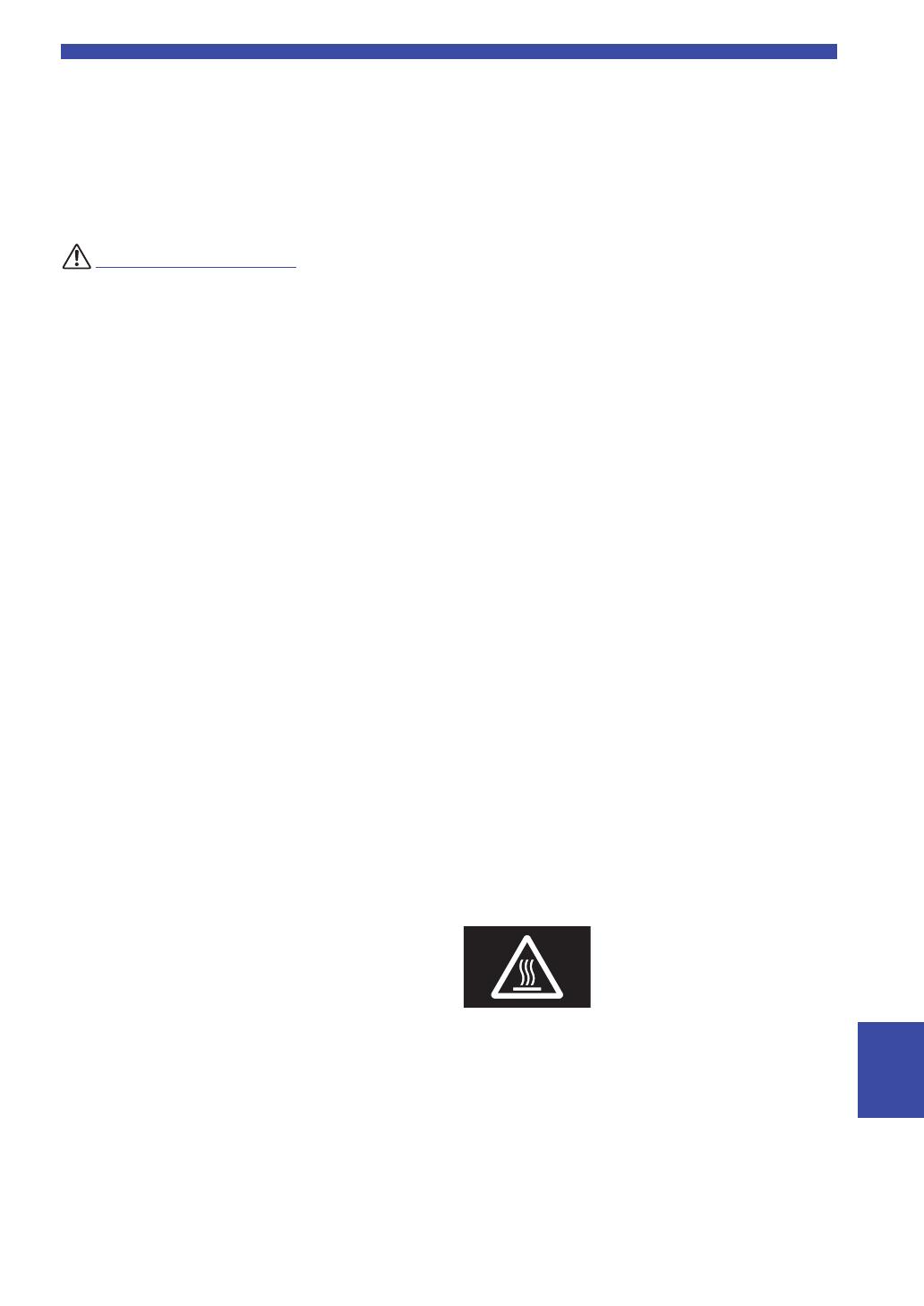
ii En
English
the dealer where you purchased the unit or from qualified
Yamaha service personnel.
• Be careful not to drop or apply strong impact to this unit. If you
suspect the unit may have been damaged due to dropping or
impact, immediately turn off the power and pull the power plug
from the AC outlet. Failure to observe this may cause electric
shocks, a fire, or malfunctions. Immediately request an
inspection from the dealer where you purchased the unit or from
qualified Yamaha service personnel.
This content indicates “risk of injury.”
■ Power supply/power cord
• Do not use an AC outlet where the power plug fits loosely when
inserted. Failure to observe this may cause a fire, electric
shocks, or burns.
• When removing the electric plug from an AC outlet, always
hold the plug itself and not the cord. Pulling by the cord can
damage it and cause electric shocks or a fire.
• Insert the power plug firmly all the way into the AC outlet.
Using the unit when it is not plugged in sufficiently can cause
dust to accumulate on the plug, causing a fire or burns.
■ Installation
• Do not place the unit in an unstable position where it might
accidentally drop or fall over and cause injuries.
• Do not block this unit's ventilation holes (cooling slits). This
unit has ventilation holes on the top/bottom to prevent the
internal temperature from becoming too high. Failure to
observe this may trap heat inside the unit, causing a fire or
malfunctions.
• When installing this unit:
- Do not cover it with any cloth.
- Do not install it on a carpet or rug.
- Make sure the top surface faces up; do not install on its sides
or upside down.
- Do not use the device in a confined, poorly-ventilated
location.
Failure to observe the above may trap heat inside the unit,
causing a fire or malfunctions. Ensure that there is adequate
space around the unit: at least 30 cm (11-3/4 in) on top, 20 cm
(7-7/8 in) on the sides, and 20 cm (7-7/8 in) on the rear.
• Ensure that the top is facing upwards. Failure to observe this
may cause malfunctions or for the unit to fall and cause injury.
• Do not place the unit in a location where it may come into
contact with corrosive gases or salt air. Doing so may result in
malfunction.
• Avoid being near the unit during a disaster, such as an
earthquake. Since the unit may turn over or fall and cause
injury, quickly move away from the unit and go to a safe place.
• Before moving this unit, be sure to turn off the power switch and
disconnect all connection cables. Failure to observe this may
damage the cables or cause you or someone else to trip and fall.
■ Hearing loss
• Do not use the unit/speakers or headphones for a long period of
time at a high or uncomfortable volume level, since this can
cause permanent hearing loss. If you experience any hearing
loss or ringing in the ears, consult a physician.
• Before connecting the unit to other devices, turn off the power
for all devices. Also, before turning the power of all devices on
or off, make sure that all volume levels are set to the minimum.
Failing to do so may result in hearing loss, electric shock, or
device damage.
• When turning on the AC power in your audio system, always
turn on the unit LAST, to avoid hearing loss and speaker
damage. When turning the power off the unit should be turned
off FIRST for the same reason. Failure to observe the above
may cause hearing impairment or speaker damage.
■ Maintenance
• Remove the power plug from the AC outlet when cleaning the
unit. Failure to observe this may cause electric shocks.
■ Handling caution
• Do not insert foreign materials such as metal or paper into the
ventilation holes of this unit. Failure to observe this may cause a
fire, electric shocks, or malfunctions. If foreign material gets
into the unit, immediately shut off the power and pull the power
plug from the AC outlet / then turn off any amplifiers and
receivers and request an inspection from the dealer where you
purchased the unit or from qualified Yamaha service personnel.
• Do not rest your weight on the unit or place heavy objects on it.
Avoid applying excessive force to the buttons, switches or
connectors. Failure to observe the above may cause injury or
unit damage.
• Avoid pulling the connected cables to prevent injuries or
damage to the unit by causing it to fall.
■ Battery use
• Always replace all batteries at the same time. Do not use new
batteries together with old ones. Using new ones with old ones
could cause a fire, burns, or inflammation due to fluid leaks.
• Do not mix battery types, such as alkaline batteries with
manganese batteries, or batteries from different makers, or
different types of batteries from the same maker, since this can
cause a fire, burns, or inflammation due to fluid leaks.
• Keep batteries away from children. A child could accidentally
swallow a battery. Failure to observe this may also cause
inflammation due to battery fluid leaks.
• Do not put in a pocket or bag, carry, or store batteries together
with pieces of metal. The battery could short, burst, or leak,
causing a fire or injury.
• Always make sure all batteries are inserted in conformity with
the +/- polarity markings. Failure to do so might result in a fire,
burns, or inflammation due to fluid leaks.
• When the batteries run out, or if the unit is not to be used for a
long time remove the batteries from the remote control to
prevent possible leakage of the battery fluid.
• When storing or discarding batteries, insulate the terminal area
by applying tape, or some other protection. Mixing them with
other batteries or metal objects can cause a fire, burns, or
inflammation due to fluid.
Caution
Do not touch the surface marked with
this label.
The surface may become hot during
operation.