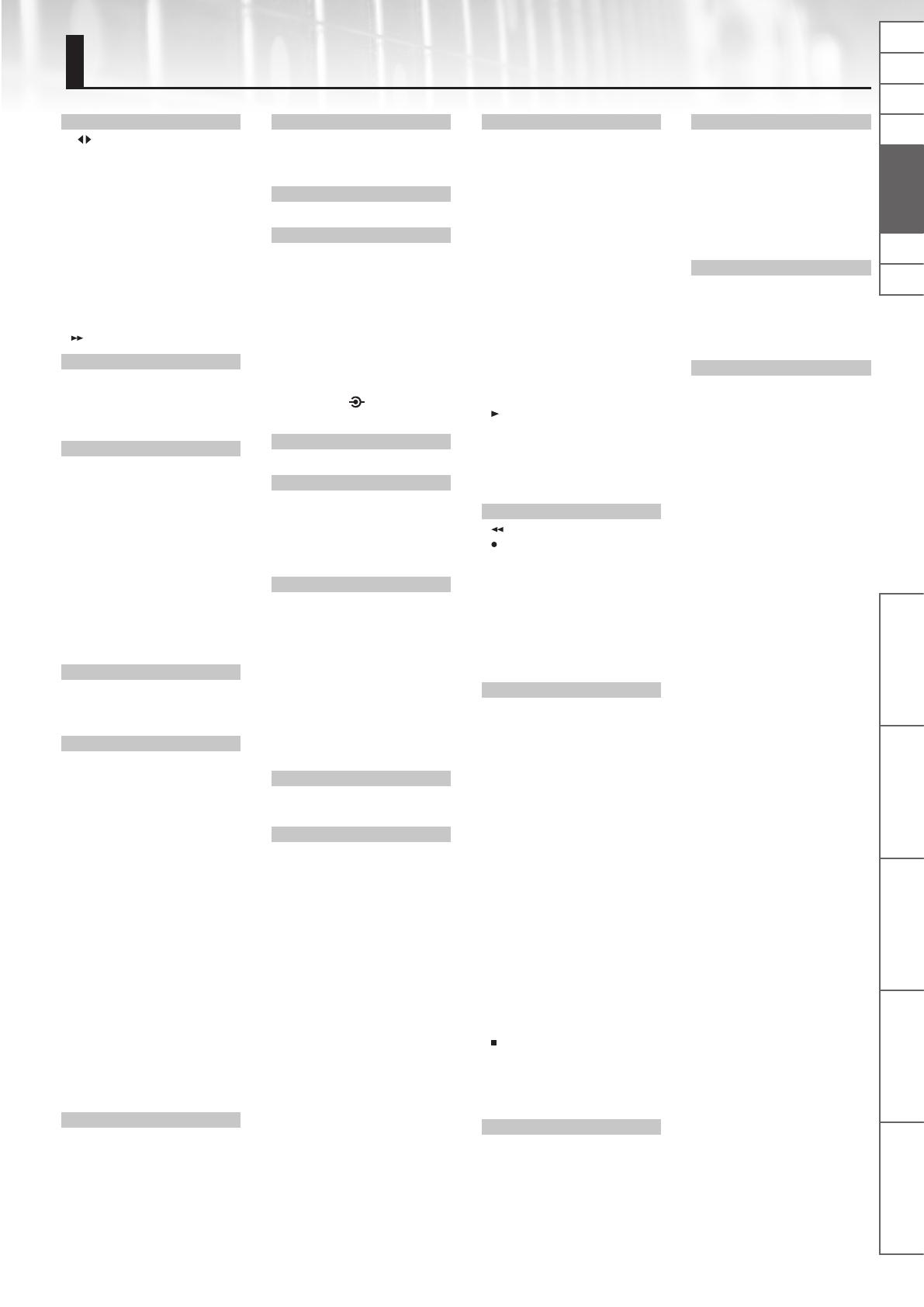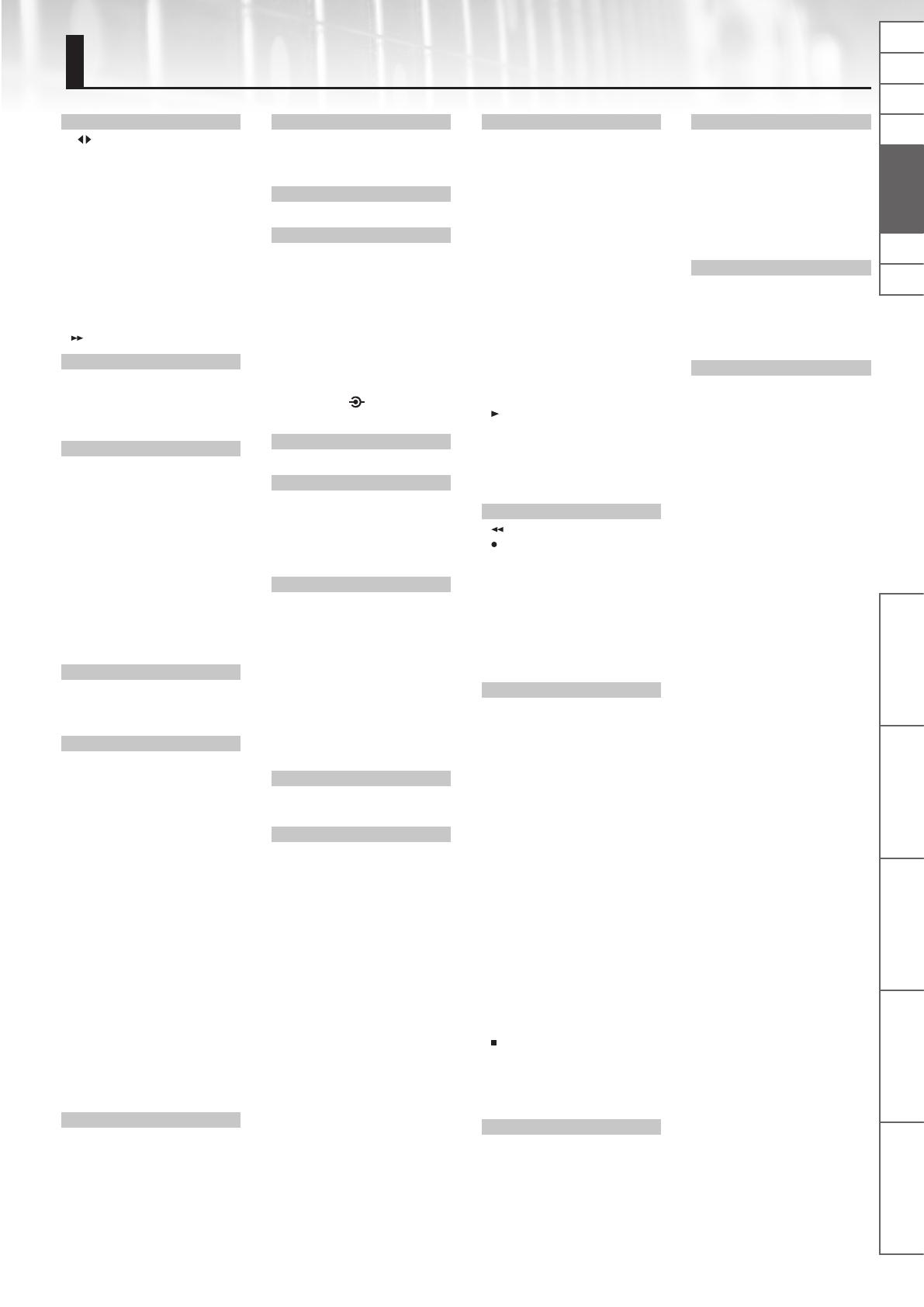
Descripción de los paneles
eBand Song List Editor Funciones prácticas Apéndices
Toque la guitarra con
canciones de fondo
NlPtEn De Fr It Español
43
A
[A B], botón . . . . . . . . 3, 12, 19, 21
AB EDIT . . . . . . . . . . . . . . . . . . . . . . . . . . 12
AB REPEAT . . . . . . . . . . . . . . . . . . . . . . . 12
AB REPEAT, segmento . . . . . . . . . . . . . 4
Adaptador de CA . . . . . . . . . . . . . . . . . 4
Anación . . . . . . . . . . . . . . . . . . . . . . . . . 9
ALBUM . . . . . . . . . . . . . . . . . . . . . . . . . . . 7
ALL SONGS . . . . . . . . . . . . . . . . . . . . . . . 7
AMP . . . . . . . . . . . . . . . . . . . . . . . . . . . . . 31
[AMP], botón . . . . . . . . . . . . . . . . . . . . . 3
ARTIST . . . . . . . . . . . . . . . . . . . . . . . . . . . . 7
AUDIO SETTING . . . . . . . . . . . . . . . . . . 23
AUTO OFF . . . . . . . . . . . . . . . . . . . . . . . 26
[
] (Avance rápido), botón . . . . . . 3
B
BACKING . . . . . . . . . . . . . . . . . . . . . . . . 17
BEST 30 . . . . . . . . . . . . . . . . . . . . . . . . . . . 7
BEST 30 EDIT . . . . . . . . . . . . . . . . . . . . . . 7
Botones del cursor . . . . . . . . . . . . . . . . 3
C
Cable de alimentación . . . . . . . . . . . . 4
Cancelación central . . . . . . . . . . . . . . 12
Canciones eBand . . . . . . . . . . . . . . . . 39
Capacidad
Tarjeta SD . . . . . . . . . . . . . . . . . . . . 28
Capacidad de datos . . . . . . . . . . . . . . 39
CD Ripping, pantalla . . . . . . . . . . . . . 15
CHORUS . . . . . . . . . . . . . . . . . . . . . . . . . 34
C, icono . . . . . . . . . . . . . . . . . . . . . . . . 4, 12
COMP . . . . . . . . . . . . . . . . . . . . . . . . . . . 32
Conector DC IN . . . . . . . . . . . . . . . . . . . 4
Conguración de memoria . . . . . . . 38
Contraste . . . . . . . . . . . . . . . . . . . . . . . . 25
D
DELAY . . . . . . . . . . . . . . . . . . . . . . . . . . . 35
Distorsión . . . . . . . . . . . . . . . . . . . . . . . 32
DS . . . . . . . . . . . . . . . . . . . . . . . . . . . . . . . 32
E
eBand Song List Editor . . . . . . . . . . . 13
Ecualizador . . . . . . . . . . . . . . . . . . . . . . 23
Editor de listas de canciones . . . . . . 13
Efecto
Editar . . . . . . . . . . . . . . . . . . . . . . . . 17
INITIALIZE . . . . . . . . . . . . . . . . . . . . 19
Parámetros . . . . . . . . . . . . . . . . . . 31
Seleccionar . . . . . . . . . . . . . . . . . . 10
EFFECT MENU, pantalla. . . . . . . . . . . 18
[EFFECTS], botón . . . . . . . . . . . 3, 10, 17
Eliminar
SONG . . . . . . . . . . . . . . . . . . . . . . . . . 8
[ENTER], botón . . . . . . . . . . . . . . . . . . 3, 5
EQ . . . . . . . . . . . . . . . . . . . . . . . . . . . 23, 33
EQUALIZER . . . . . . . . . . . . . . . . . . . . . . 33
ERASE
SONG . . . . . . . . . . . . . . . . . . . . . . . . . 8
EXCHANGE . . . . . . . . . . . . . . . . . . . . . . 19
[EXIT], botón . . . . . . . . . . . . . . . . . . . . . . 3
EXPORT . . . . . . . . . . . . . . . . . . . . . . . . . . 22
EXP PEDAL/CTL 1, 2, conectores 4, 30
EZ CHAR . . . . . . . . . . . . . . . . . . . . . . . . . 35
EZ EDIT, pantalla . . . . . . . . . . . . . . . . . 17
F
FACTORY RESET . . . . . . . . . . . . . . . . . . 26
FLANGER . . . . . . . . . . . . . . . . . . . . . . . . 34
FORMAT
Tarjeta SD . . . . . . . . . . . . . . . . . . . . 29
Frecuencia de muestreo . . . . . . . . 8, 15
G
GAIN . . . . . . . . . . . . . . . . . . . . . . . . . . . . 23
Global EQ . . . . . . . . . . . . . . . . . . . . . . . . 23
Grabación . . . . . . . . . . . . . . . . . . . . . . . 10
H
HARD . . . . . . . . . . . . . . . . . . . . . . . . . . . . 17
I
IMPORT . . . . . . . . . . . . . . . . . . . . . . . . . . 22
IN1/IN2 . . . . . . . . . . . . . . . . . . . . 4, 10, 17
INITIALIZE
Efecto . . . . . . . . . . . . . . . . . . . . . . . 19
JS-10 . . . . . . . . . . . . . . . . . . . . . . . . 26
Tarjeta SD . . . . . . . . . . . . . . . . . . . . 29
INPUT . . . . . . . . . . . . . . . . . . . . . . . . . . . 23
INPUT 1 (GUITAR/MIC), conector;
INPUT 2 (GUITAR/MIC), conector . . . 3
INPUT 2 (AUX), conector . . . . . . . . . . . 3
[INPUT LEVEL 1,
2], mando . . . . . 3
INPUT, pantalla . . . . . . . . . . . . . . . . . . 23
K
KEY . . . . . . . . . . . . . . . . . . . . . . . . . . . . . . 21
L
LCD CONTRAST . . . . . . . . . . . . . . . . . . 25
LENGTH . . . . . . . . . . . . . . . . . . . . . . . . . 21
LIMITER . . . . . . . . . . . . . . . . . . . . . . . . . . 32
LINE OUT, conectores . . . . . . . . . . 4, 23
LOCK . . . . . . . . . . . . . . . . . . . . . . . . . . . . 29
M
Mando . . . . . . . . . . . . . . . . . . . . . . . . . . . 3
[MASTER LEVEL], mando . . . . . . . . . . 3
Medidor de nivel . . . . . . . . . . . . . . . . . . 4
[MENU], botón . . . . . . . . . . . . . . . . . . 3, 6
MENU, pantalla . . . . . . . . . . . . . . . . . . . 6
MENU > SYSTEM, pantalla . . . . . . . . 24
Método AF. . . . . . . . . . . . . . . . . . . . . . . 39
MODE . . . . . . . . . . . . . . . . . . . . . . . . . . . 25
Modo de reproducción . . . . . . . . . . 4, 9
MODULATION . . . . . . . . . . . . . . . . . . . 33
MP3 . . . . . . . . . . . . . . . . . . . . . . . 8, 15, 39
N
NOISE SUPPRESSOR . . . . . . . . . . . . . . 33
NS . . . . . . . . . . . . . . . . . . . . . . . . . . . . . . . 33
O
OD . . . . . . . . . . . . . . . . . . . . . . . . . . . . . . 32
OVERDRIVE . . . . . . . . . . . . . . . . . . . . . . 32
P
PAN . . . . . . . . . . . . . . . . . . . . . . . . . 23, 34
Pantalla . . . . . . . . . . . . . . . . . . . . . . . . . . . 3
PATCH BACKUP . . . . . . . . . . . . . . . . . . 24
PATCH EDIT, pantalla . . . . . . . . . . . . . 18
PATCH EXCHANGE, pantalla . . . . . . 19
PATCH RECOVER . . . . . . . . . . . . . . . . . 25
PATCH SELECT, pantalla . . . . . . 10, 17
PATCH SYNC . . . . . . . . . . . . . . . . . . . . . 22
PATCH WRITE, pantalla . . . . . . . . . . . 19
Pedal . . . . . . . . . . . . . . . . . . . . . . . . . . . . 30
PEDAL . . . . . . . . . . . . . . . . . . . . . . . . . . . 30
Pedal de expresión . . . . . . . . . . . . . . . 30
Pedal de volumen . . . . . . . . . . . . . . . . 25
PHASER . . . . . . . . . . . . . . . . . . . . . . . . . . 33
PHONES, conector . . . . . . . . . . . . . . . . 4
P, icono . . . . . . . . . . . . . . . . . . . . . . . . 4, 11
PITCH
SONG . . . . . . . . . . . . . . . . . . . . . . . . 11
[
] (PLAY), botón . . . . . . . . . . . . . . 3, 8
[POWER], botón . . . . . . . . . . . . . . . . . 3, 5
PROTECT . . . . . . . . . . . . . . . . . . . . . . . . 21
Puerto USB COMPUTER
. . . . . . . . . . . . . . . . . . . . . 4, 13, 20, 24, 27
Puerto USB MEMORY . . . . . . . . . . . . . . 4
R
[ ] (Rebobinado), botón . . . . . . . . 3
[
] (REC), botón . . . . . . . . . . . . . . . 3, 10
REC END, mensaje emergente . . . . 10
REC REMAIN . . . . . . . . . . . . . . . . . . . . . 25
REMAIN SIZE . . . . . . . . . . . . . . . . . . . . . 25
REMOVE . . . . . . . . . . . . . . . . . . . . . . . . . . 7
REVERB . . . . . . . . . . . . . . . . . . . . . . . . . . 35
RHYTHM . . . . . . . . . . . . . . . . . . . . . . . . . . 7
Ripping . . . . . . . . . . . . . . . . . . . . . . . . . . 15
ROTARY . . . . . . . . . . . . . . . . . . . . . . . . . . 34
S
SD CARD. . . . . . . . . . . . . . . . . . . . . . . 7, 28
Inicializar . . . . . . . . . . . . . . . . . . . . 29
SD CARD FORMAT . . . . . . . . . . . . . . . . 29
SD CARD, ranura . . . . . . . . . . . . . . . . . . 4
SD INFO . . . . . . . . . . . . . . . . . . . . . . . . . 28
Señal . . . . . . . . . . . . . . . . . . . . . . . . . . . . 38
SENS . . . . . . . . . . . . . . . . . . . . . . . . . . . . 25
SET PATCH . . . . . . . . . . . . . . . . . . . . . . . 26
S, icono . . . . . . . . . . . . . . . . . . . . . . . . 4, 11
SOLO . . . . . . . . . . . . . . . . . . . . . . . . . . . . 21
SONG . . . . . . . . . . . . . . . . . . . . . . . . . . . . . 4
ERASE . . . . . . . . . . . . . . . . . . . . . . . . 8
PITCH . . . . . . . . . . . . . . . . . . . . . . . . 11
SPEED . . . . . . . . . . . . . . . . . . . . . . . 11
SONG EXPORT, pantalla . . . . . . . . . . 17
SONG IMPORT, pantalla . . . . . . . . . . 17
SONG INFO . . . . . . . . . . . . . . . . . . . . . . 22
SONG LEVEL . . . . . . . . . . . . . . . . . . . . . 22
[SONG LIST], botón . . . . . . . . . . . . . . . 7
SONG NAME . . . . . . . . . . . . . . . . . . . 3, 21
SPEAKER SW . . . . . . . . . . . . . . . . . . . . . 21
[SPEED], botón . . . . . . . . . 4, 11, 12, 21
[
] (STOP), botón . . . . . . . . . . . . . . . 3, 4
Sujeción de la tapa USB . . . . . . . . . . . 3
Sujeciones de las tapas USB . . . . . . . 4
SYNC SW . . . . . . . . . . . . . . . . . . . . 22, 23
SYSTEM . . . . . . . . . . . . . . . . . . . . 3, 19, 21
T
Tiempo de grabación . . . . . . . . . . . . 39
TOTAL SIZE . . . . . . . . . . . . . . . . . . . . . . 25
TREMOLO . . . . . . . . . . . . . . . . . . . . . . . . 34
[TUNER], botón . . . . . . . . . . . . . . . . . . . 9
TUNER, pantalla . . . . . . . . . . . . . . . . . . . 9
TYPE . . . . . . . . . . . . . . . . . . . . . . . . . 21, 24
U
Ubicación en la reproducción de la
canción . . . . . . . . . . . . . . . . . . . . . . . . . . . 4
UNI-V . . . . . . . . . . . . . . . . . . . . . . . . . . . . 34
Uni-Vibe . . . . . . . . . . . . . . . . . . . . . . . . . 34
USB AUDIO OUT . . . . . . . . . . . . . . . . . 38
USB MEMORY . . . . . . . . . . . . . . . . . . . 7, 8
USB MODE . . . . . . . . . . . . . . . . . . . 13, 24
USER . . . . . . . . . . . . . . . . . . . . . . . . . . . . . 7
V
Velocidad
SONG . . . . . . . . . . . . . . . . . . . . . . . . 11
Velocidad de bits . . . . . . . . . . . . . . . 8, 15
Velocidad de bits de cuanticación .
8, 15
W
WAH . . . . . . . . . . . . . . . . . . . . . . . . . 30, 35
WAV . . . . . . . . . . . . . . . . . . . . . . . 8, 15, 39
WRITE/NAME . . . . . . . . . . . . . . . . . . . . 19
Índice