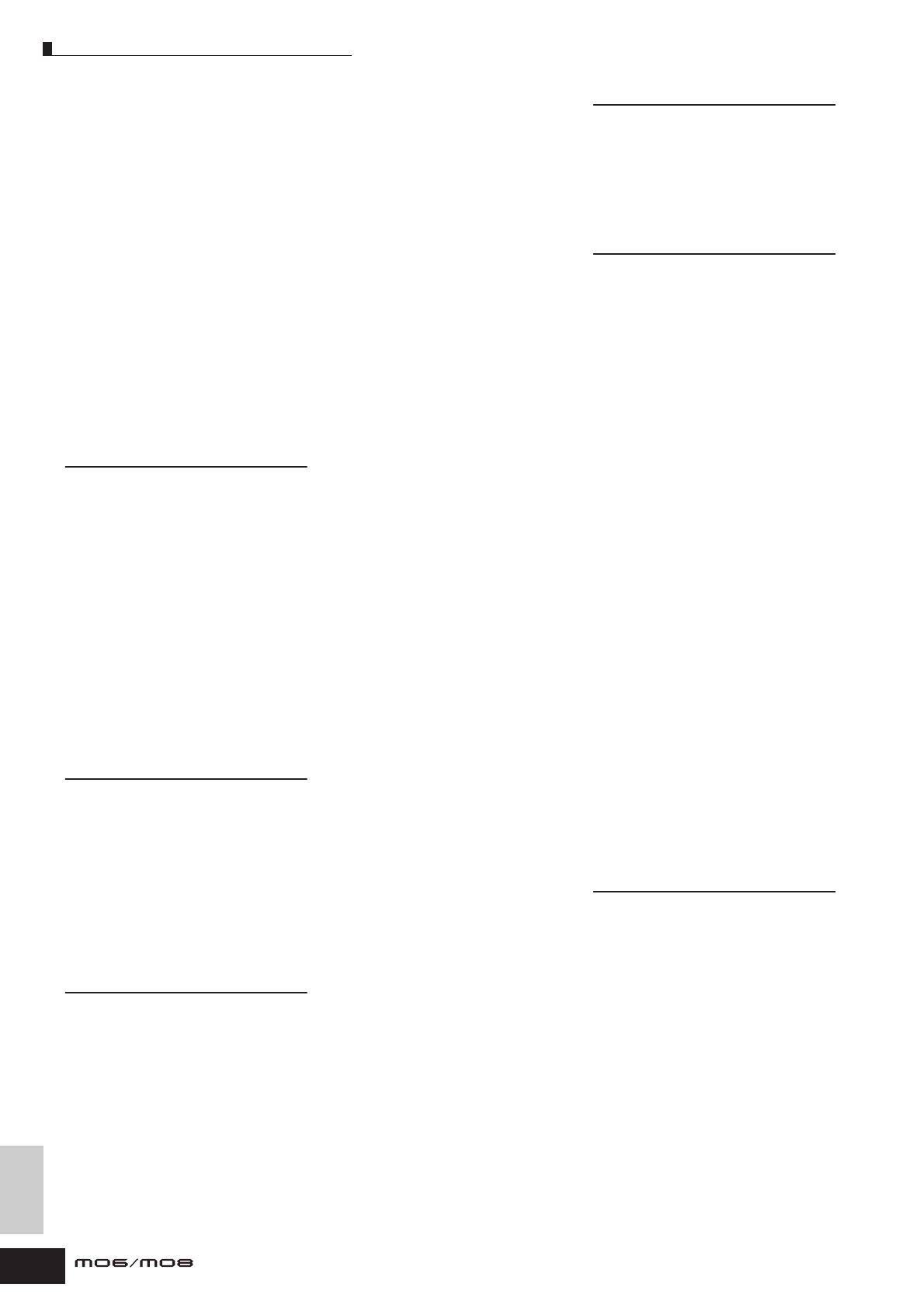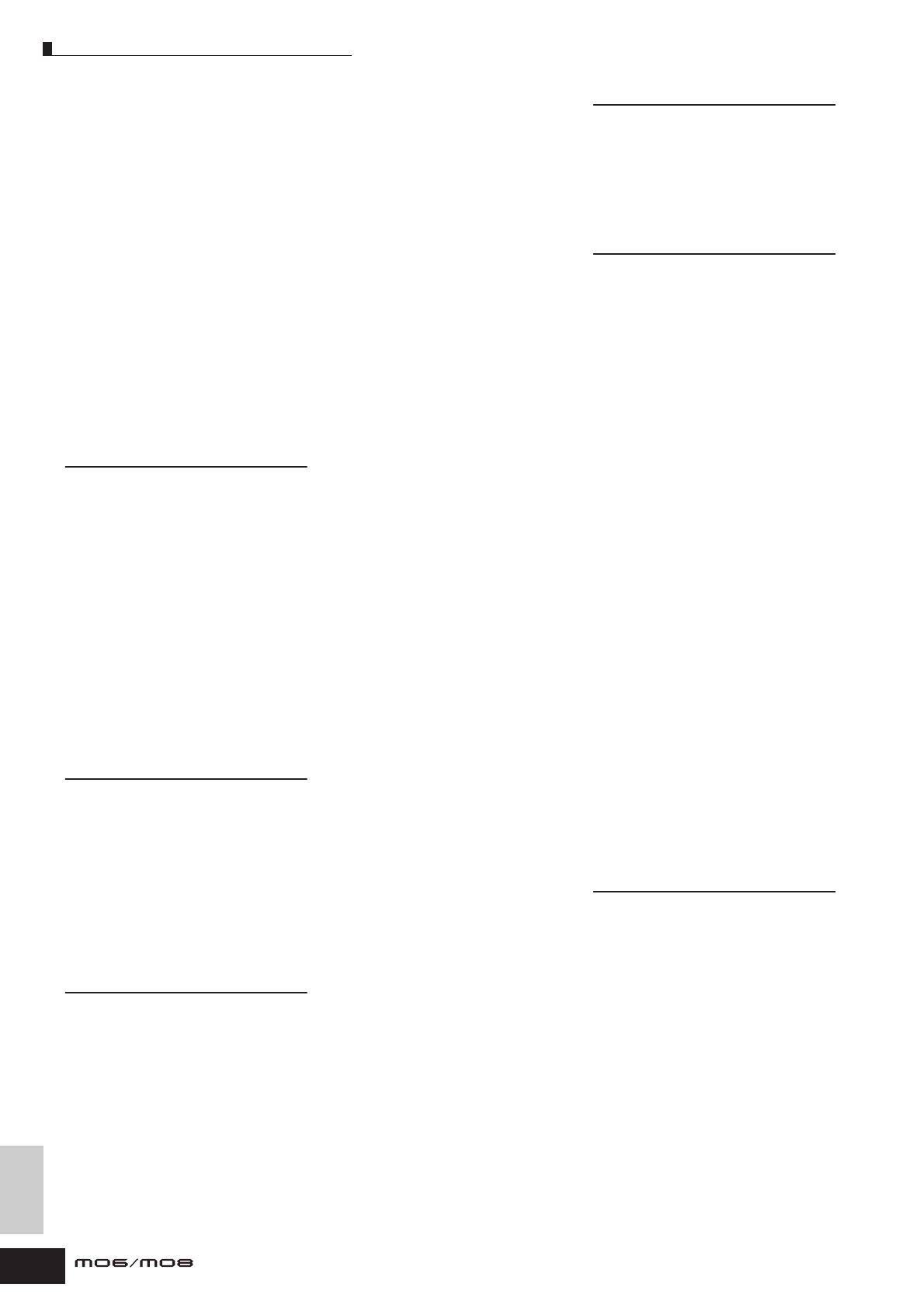
Appendix
Index
234
Owner’s Manual
Mixing Voice Store mode ................................204
MMC ................................................................107
MODE ................................................................24
Mode ...............................................153, 174, 215
Mode A ............................................................113
Mode B ............................................................113
Mode structure ..................................................27
Mode table ........................................................28
Modify Control Data .........................................187
Modify Gate Time ............................................184
Modify Velocity ................................................184
Modulation .......................................................224
Modulation wheel ..............................................50
Mono ................................................................225
Mono/Poly ................................151, 153, 174, 191
MTC .................................................................106
MTC StartOffset ...............................................210
MTR (Multi Track Recorder) ............................106
Multi Part Editor .......................................112, 148
Multi-timbral Tone Generator ...........................134
[MUTE] button .............................................45, 75
N
NAME ..............................................153, 172, 216
Naming ..............................................................38
NEW .........................................................211, 212
Normal Voice .............................................40, 132
Normal Voice Edit ......................................53, 153
Normalize Play Effect ..............................188, 201
NOTE .......................................................182, 216
Note (Key) settings ............................................37
NOTE (Note data Job) .............................183, 199
NOTE OFST (Note Offset) ...............................178
Note On/Note Off (Key On/Key Off) ................224
NoteLimit .................................................155, 158
NoteLimitH (Note Limit High) ...................174, 216
NoteLimitL (Note Limit Low) ....................174, 216
NoteShift ..................................................176, 205
NRPN (Non Registered Parameter Number) ...183
O
OCT (Octave) ............................40, 151, 171, 215
Octave .....................................................205, 216
[OCTAVE UP] and [OCTAVE DOWN] buttons ..29
Offset EL1 – EL4 ..............................................157
OSC (Oscillator) ..............................132, 158, 165
OUT CH (Output Channel) ..............................178
OUT SW (Output Switch) .................................196
OUTPUT L/MONO and R ...................................19
OutputSwitch ...................................173, 180, 206
Overdub ..........................................................138
P
Pan ..................154, 162, 172, 175, 180, 189, 224
[PAN/SEND] button ...........................................51
Part Edit .......................................................63, 94
Part EQ ............................................................141
Part structure ...................................................135
PartSw (Part Switch) ........................171, 174, 180
PartSwitch ........................................................171
PATCH .............................................................196
Pattern .................................................23, 73, 136
PATTERN (Pattern Job) ...................................201
[PATTERN] button .............................................24
Pattern Chain .............................................84, 138
Pattern Chain Edit mode .................................197
Pattern Chain Play mode ................................197
Pattern Chain Record mode ...........................197
Pattern Edit mode .....................................90, 198
Pattern Job mode ...................................... 90, 199
Pattern Mixing ................................................. 138
Pattern Mixing Edit mode .......................... 93, 202
Pattern Mixing Job mode ................................ 202
Pattern Mixing mode ....................................... 202
Pattern Mixing Store mode .............................. 202
Pattern mode ................................................... 196
Pattern Name .................................................. 202
Pattern Play mode ........................................... 196
Pattern Record mode ...................................... 198
Pattern Track Edit ............................................ 197
PB (Pitch Bend) Lower .................................... 174
PB (Pitch Bend) Upper ...................................174
PB Lower (Pitch Bend range Lower) ............... 154
PB Upper (Pitch Bend range Upper) .............. 154
Peaking type ................................................... 141
PEG (Pitch Envelope Generator) ............132, 159
[PERFORM] button ............................................ 24
PERFORMANCE ............................................. 190
Performance .............................................. 23, 129
Performance Edit mode ............................ 63, 172
Performance Job mode ..................................177
Performance mode .........................................171
Performance Play mode ............................ 44, 171
Performance Store mode ................................ 177
PF COPY (Performance Copy) ........................ 192
PgmChange (Program Change) ..................... 209
Phase .............................................................. 157
PHONES ............................................................ 19
PHRASE .................................................. 138, 179
PHRASE (Phrase Job) ..................................... 199
Phrase Name ..................................................200
Phrase Voice ..................................................... 79
PITCH .............................................. 132, 159, 166
Pitch Bend ............................................... 182, 226
Pitch Bend wheel .............................................. 50
PitchSens (Pitch Sensitivity) ............................ 159
PLAY FX .......................................................... 155
PMod (Pitch Modulation Depth) ...................... 163
Pointer ............................................................. 181
Poly ................................................................. 225
PolyAfterTouch (Polyphonic Aftertouch) ......... 182
Polyphonic Aftertouch ..................................... 226
PORT ............................................................... 179
PORTA (Portamento) 151, 153, 171, 172, 174, 191
Portamento Switch .......................................... 224
Portamento Time ............................................. 224
PortaMode (Portamento Mode) ....................... 151
PortaSw (Portamento Switch) .................. 151, 171
PortaTime (Portamento Time) .................151, 171
PowerOnMode ........................................ 206, 210
PRESET ........................................................... 217
Preset Bank ....................................................... 40
Preset Phrase .................................................... 78
Program ............................................................ 33
Program Change ..................................... 182, 225
PtnQuantize (Pattern Quantize) ......................207
PtnTempoHold (Pattern Tempo Hold) ............. 207
Punch In/Out ............................................. 88, 139
PureMaj (Pure major) ...................................... 169
PureMin (Pure minor) ...................................... 169
Put Phrase To Song ........................................200
Put Track To Arp ..................................... 188, 201
Q
Q (Frequency Characteristic) ......................... 172
Quantize ................................... 80, 179, 183, 198
QUICK SET ..................................................... 208
Quick Setup .................................................... 109
QuntStrength (Quantize Strength) .................. 155
QuntValue (Quantize Value) ........................... 155
R
Random .......................................................... 159
RandomPan .................................................... 162
RandomSpeed ................................................ 156
RB (Ribbon Controller) ................................... 173
RCV SW (Receive Switch) ...................... 176, 192
RcvBulk (Receive Bulk) .................................. 209
RcvNoteOff (Receive Note Off) ................ 59, 166
Realtime Recording ............................ 82, 88, 138
RECALL (Edit Recall) .............. 168, 177, 192, 204
Recall Buffer ................................................... 150
RecArp (Record Arpeggio) ............................ 180
RecCount ........................................................ 207
Receive Channel ............................................ 104
ReceiveCh (Receive Channel) ....................... 191
RecTrack ........................................................ 179
Redo ................................................................. 93
Release (Release Level) ................................. 176
Release Time .................................................. 224
REMIX ............................................................. 197
REMOTE ......................................................... 209
Remote control ............................................... 113
RENAME ......................................................... 212
Replace .......................................................... 138
Reset All Controllers ....................................... 225
Resonance .............................. 133, 160, 161, 176
REST ............................................................... 181
Reverb ............................................................ 140
Reverb Pan ..................................................... 142
Reverb Return ................................................. 142
Reverb Send ................................................... 142
Reverb Typ ..................................................... 142
RevSend (Reverb Send) ......... 154, 166, 172, 175
Ribbon Controller .............................................. 72
RPN (Registered Parameter Number)
............. 183
RPN (Registered Parameter Number) LSB
..... 225
RPN (Registered Parameter Number) MSB
.... 225
S
SAVE ....................................................... 148, 211
sawtooth wave ................................................ 163
SCALE (Amplitude Scaling) ............................ 163
SCALE (Filter Scaling) .................................... 161
ScalingPan ...................................................... 162
Scene .............................................................. 137
Scene Track Edit ............................................ 197
Section ............................................................ 138
[SECTION] button ............................................. 17
Segment ......................................... 159, 160, 162
SELECT (Output Select) ................................. 191
Separate Chord .............................................. 185
SEQ (Sequencer) ............................................ 206
SEQ TRANSPORT buttons ................................ 16
SeqCtrl (Sequencer Control) .......................... 210
Sequencer ...................................................... 136
SETNAME ............................................... 211, 212
[SF1] – [SF5] buttons ........................................ 33
SHAPE ............................................................ 172