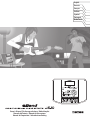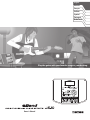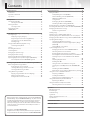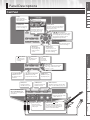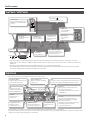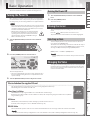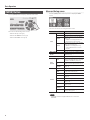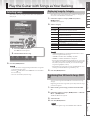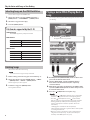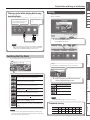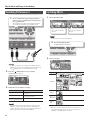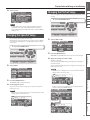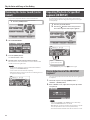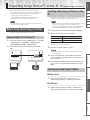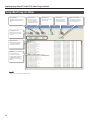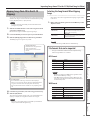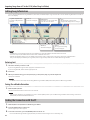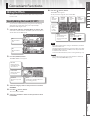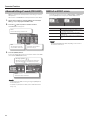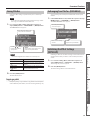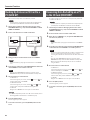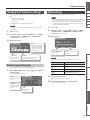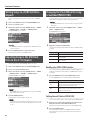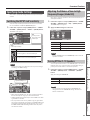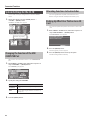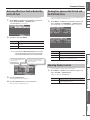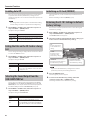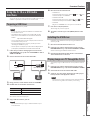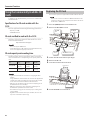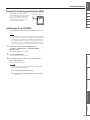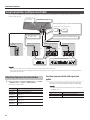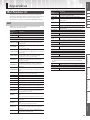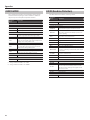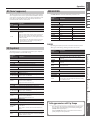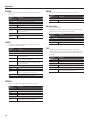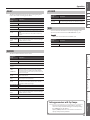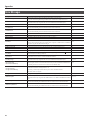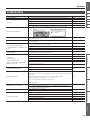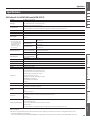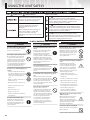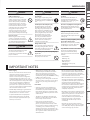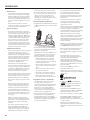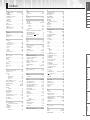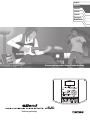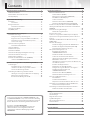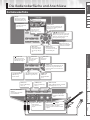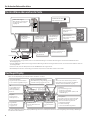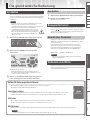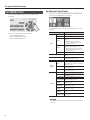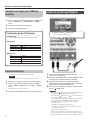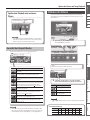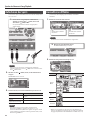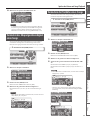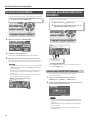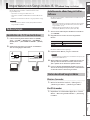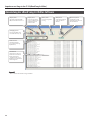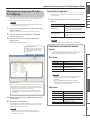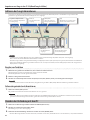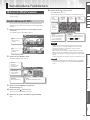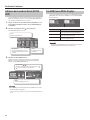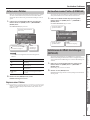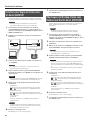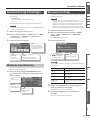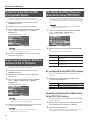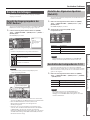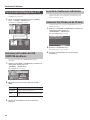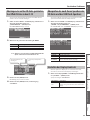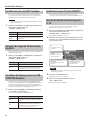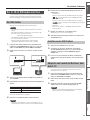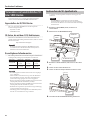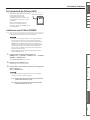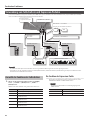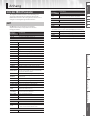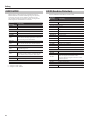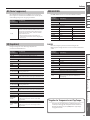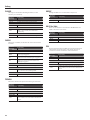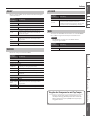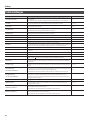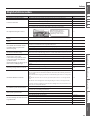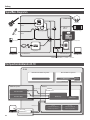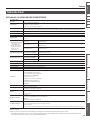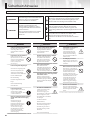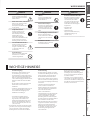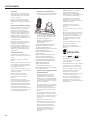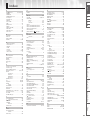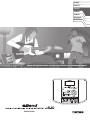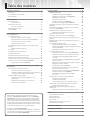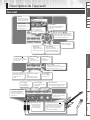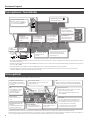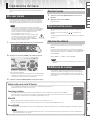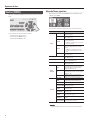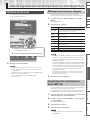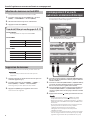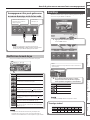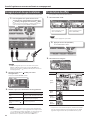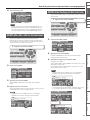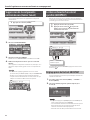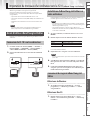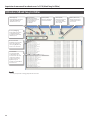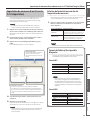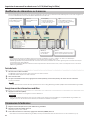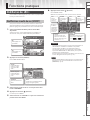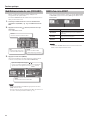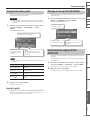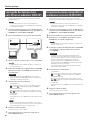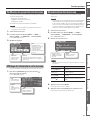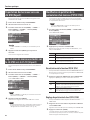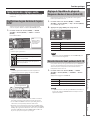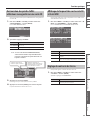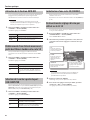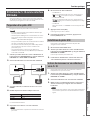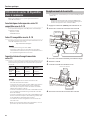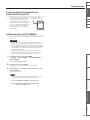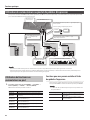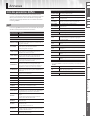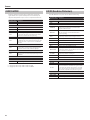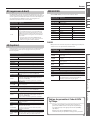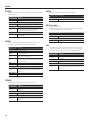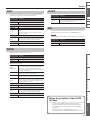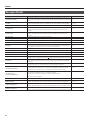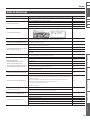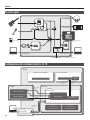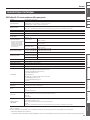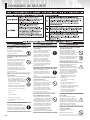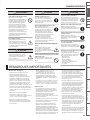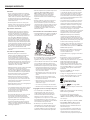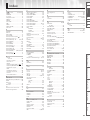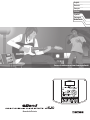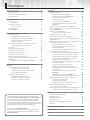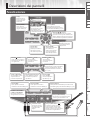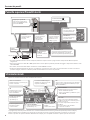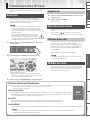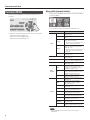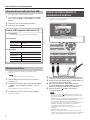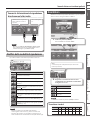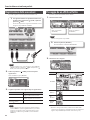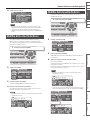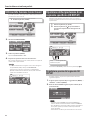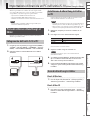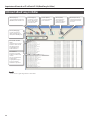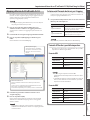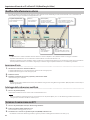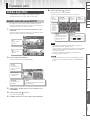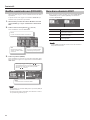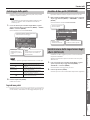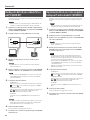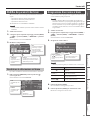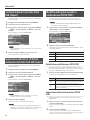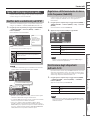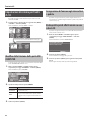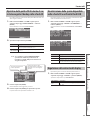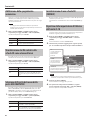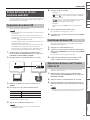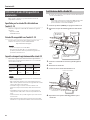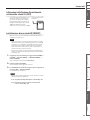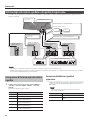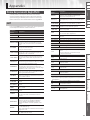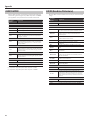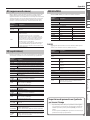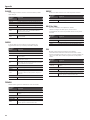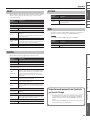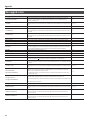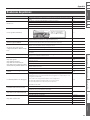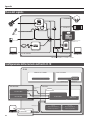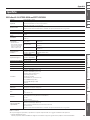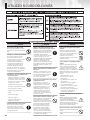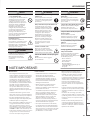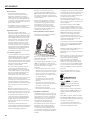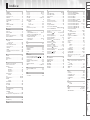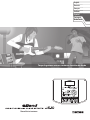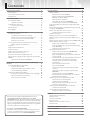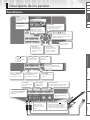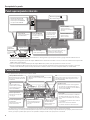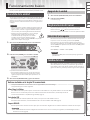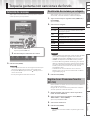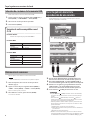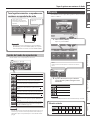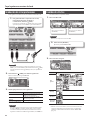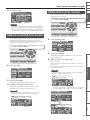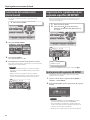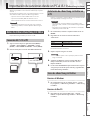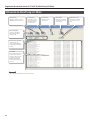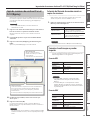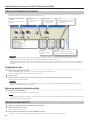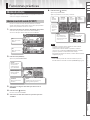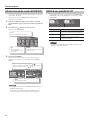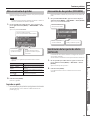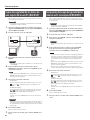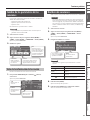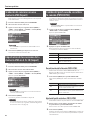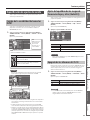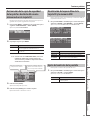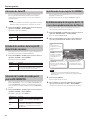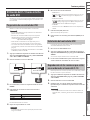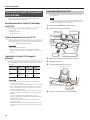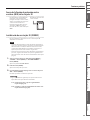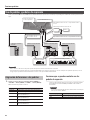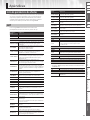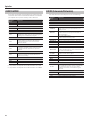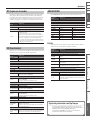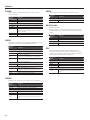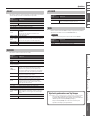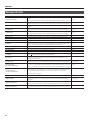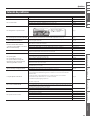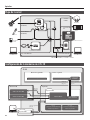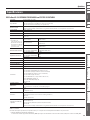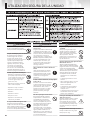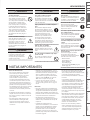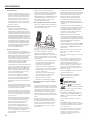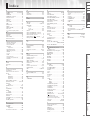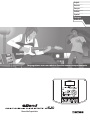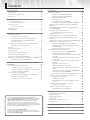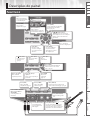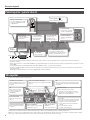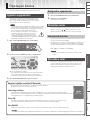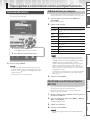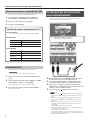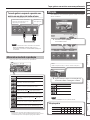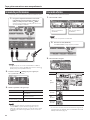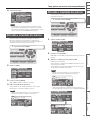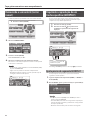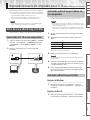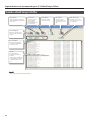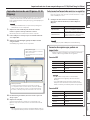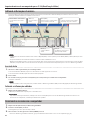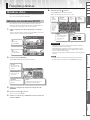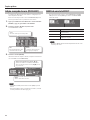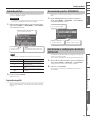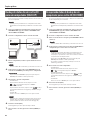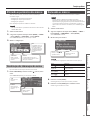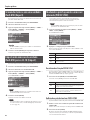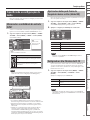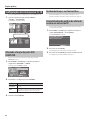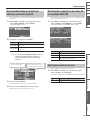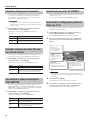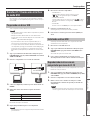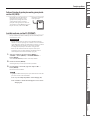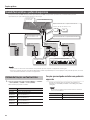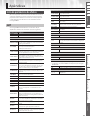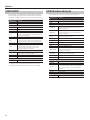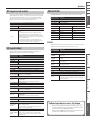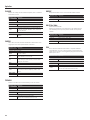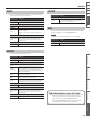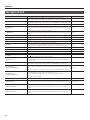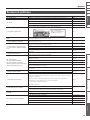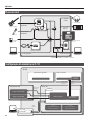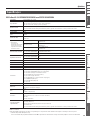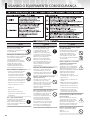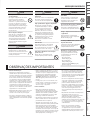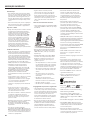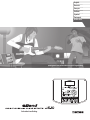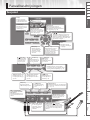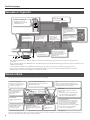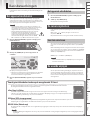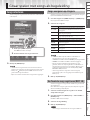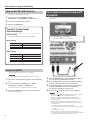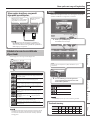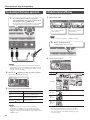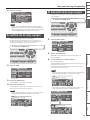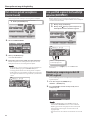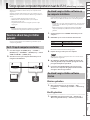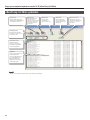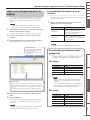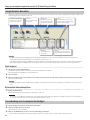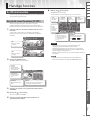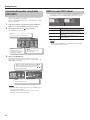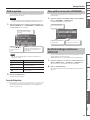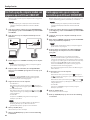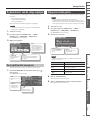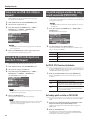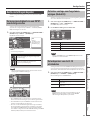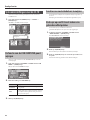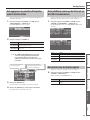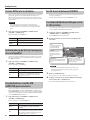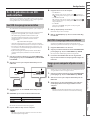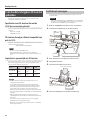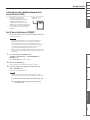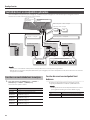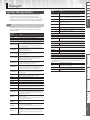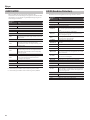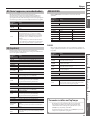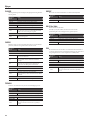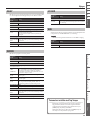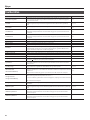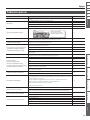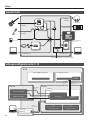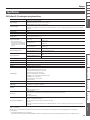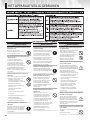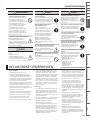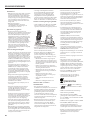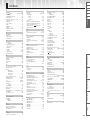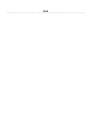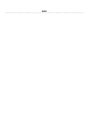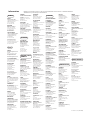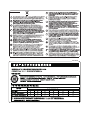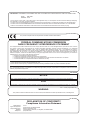Owner’s Manual / Bedienungsanleitung / Mode d’emploi
Manuale dell'utente / Manual de instrucciones
Manual do Proprietário / Gebruikershandleiding
English
Deutsch
Français
Italiano
Español
Português
Nederlands

This product complies with the requirements of EMC Directive 2004/108/EC.
For EU Countries
This Class B digital apparatus meets all requirements of the Canadian Interference-Causing Equipment Regulations.
Cet appareil numérique de la classe B respecte toutes les exigences du Règlement sur le matériel brouilleur du Canada.
NOTICE
AVIS
For the USA
FEDERAL COMMUNICATIONS COMMISSION
RADIO FREQUENCY INTERFERENCE STATEMENT
This equipment has been tested and found to comply with the limits for a Class B digital device, pursuant to Part 15 of the
FCC Rules. These limits are designed to provide reasonable protection against harmful interference in a residential
installation. This equipment generates, uses, and can radiate radio frequency energy and, if not installed and used in
accordance with the instructions, may cause harmful interference to radio communications. However, there is no guarantee
that interference will not occur in a particular installation. If this equipment does cause harmful interference to radio or
television reception, which can be determined by turning the equipment off and on, the user is encouraged to try to correct the
interference by one or more of the following measures:
– Reorient or relocate the receiving antenna.
– Increase the separation between the equipment and receiver.
– Connect the equipment into an outlet on a circuit different from that to which the receiver is connected.
– Consult the dealer or an experienced radio/TV technician for help.
This device complies with Part 15 of the FCC Rules. Operation is subject to the following two conditions:
(1) this device may not cause harmful interference, and
(2) this device must accept any interference received, including interference that may cause undesired operation.
This equipment requires shielded interface cables in order to meet FCC class B limit.
Any unauthorized changes or modifications not expressly approved by the party responsible for compliance could void the user’s
authority to operate the equipment.
For Canada
WARNING
This product contains chemicals known to cause cancer, birth defects and other reproductive harm, including lead.
For C.A. US
(
Proposition 65
)

Owner’s Manual
Play the guitar with your favorite songs as your backing
English
Deutsch
Français
Italiano
Español
Português
Nederlands

2
Panel Descriptions . . . . . . . . . . . . . . . . . . . . . . . . . . . . . . . . . . . . . . . . . . . . . . . 3
Front Panel . . . . . . . . . . . . . . . . . . . . . . . . . . . . . . . . . . . . . . . . . . . . . . . . . . . . . 3
Top Panel / Side Panels . . . . . . . . . . . . . . . . . . . . . . . . . . . . . . . . . . . . . . . . . . 4
Top Screen . . . . . . . . . . . . . . . . . . . . . . . . . . . . . . . . . . . . . . . . . . . . . . . . . . . . . . 4
Basic Operation . . . . . . . . . . . . . . . . . . . . . . . . . . . . . . . . . . . . . . . . . . . . . . . . . 5
Turning the Power On . . . . . . . . . . . . . . . . . . . . . . . . . . . . . . . . . . . . . . . . . . .5
Turning the Power O . . . . . . . . . . . . . . . . . . . . . . . . . . . . . . . . . . . . . 5
Moving the Cursor . . . . . . . . . . . . . . . . . . . . . . . . . . . . . . . . . . . . . . . . . . . . . . 5
Selecting an Item . . . . . . . . . . . . . . . . . . . . . . . . . . . . . . . . . . . . . . . . . 5
Changing the Value . . . . . . . . . . . . . . . . . . . . . . . . . . . . . . . . . . . . . . . . . . . . . 5
[MENU] Button . . . . . . . . . . . . . . . . . . . . . . . . . . . . . . . . . . . . . . . . . . . . . . . . . . 6
Play the Guitar with Songs as Your Backing . . . . . . . . . . . . . . . . . . . . . . . . 7
Selecting Songs . . . . . . . . . . . . . . . . . . . . . . . . . . . . . . . . . . . . . . . . . . . . . . . . .7
Displaying Songs by Category . . . . . . . . . . . . . . . . . . . . . . . . . . . . . 7
Registering Your 30 Favorite Songs (BEST 30) . . . . . . . . . . . . . . .7
Selecting Songs on the USB Flash Drive . . . . . . . . . . . . . . . . . . . .8
Deleting Songs . . . . . . . . . . . . . . . . . . . . . . . . . . . . . . . . . . . . . . . . . . . 8
Playing a Guitar While Playing Back a Song . . . . . . . . . . . . . . . . . . . . . . . 8
Switching the Play Mode . . . . . . . . . . . . . . . . . . . . . . . . . . . . . . . . . . 9
Tuning . . . . . . . . . . . . . . . . . . . . . . . . . . . . . . . . . . . . . . . . . . . . . . . . . . . . . . . . . . 9
Recording Performances . . . . . . . . . . . . . . . . . . . . . . . . . . . . . . . . . . . . . . .10
Switching Eects . . . . . . . . . . . . . . . . . . . . . . . . . . . . . . . . . . . . . . . . . . . . . . .10
Changing the Speed of Songs . . . . . . . . . . . . . . . . . . . . . . . . . . . . . . . . . .11
Changing the Pitch of Songs . . . . . . . . . . . . . . . . . . . . . . . . . . . . . . . . . . .11
Removing the Center Sound (Center Cancel) . . . . . . . . . . . . . . . . . . . .12
Repeating Playback of a Specied Segment (AB REPEAT) . . . . . . . .12
Precise Adjustment of the AB REPEAT Segment . . . . . . . . . . .12
Importing Songs from a PC to the JS-10 (eBand Song List Editor) . .13
Before Using eBand Song List Editor . . . . . . . . . . . . . . . . . . . . . . . . . . . .13
Connecting the JS-10 to Your PC . . . . . . . . . . . . . . . . . . . . . . . . . .13
Installing eBand Song List Editor on Your PC . . . . . . . . . . . . . .13
Starting Up eBand Song List Editor . . . . . . . . . . . . . . . . . . . . . . .13
Using eBand Song List Editor . . . . . . . . . . . . . . . . . . . . . . . . . . . . . . . . . . .14
Ripping Songs from CD to the JS-10 (Ripping) . . . . . . . . . . . . .15
Editing Song Information . . . . . . . . . . . . . . . . . . . . . . . . . . . . . . . .16
Ending the Connection with the PC . . . . . . . . . . . . . . . . . . . . . . .16
Convenient Functions . . . . . . . . . . . . . . . . . . . . . . . . . . . . . . . . . . . . . . . . . . .17
Editing the Eects. . . . . . . . . . . . . . . . . . . . . . . . . . . . . . . . . . . . . . . . . . . . . .17
Visually Editing the Sound (EZ EDIT) . . . . . . . . . . . . . . . . . . . . . .17
Advanced Editing of Sounds (PATCH EDIT) . . . . . . . . . . . . . . . .18
MENU of an EFFECT screen . . . . . . . . . . . . . . . . . . . . . . . . . . . . . . .18
Saving Patches . . . . . . . . . . . . . . . . . . . . . . . . . . . . . . . . . . . . . . . . . . .19
Exchanging Two Patches (EXCHANGE) . . . . . . . . . . . . . . . . . . . .19
Initializing the Eect Settings (INITIALIZE) . . . . . . . . . . . . . . . . .19
Backing Up Data on an SD Card to a PC (BACK UP) . . . . . . . . . . . . . .20
Recovering Data Backed Up on a PC to the SD Card (RECOVERY) .20
Changing the Parameters of Songs . . . . . . . . . . . . . . . . . . . . . . . . . . . . .21
View the Song Information . . . . . . . . . . . . . . . . . . . . . . . . . . . . . . .21
Naming Songs . . . . . . . . . . . . . . . . . . . . . . . . . . . . . . . . . . . . . . . . . . . . . . . . .21
Writing Songs to a USB Flash Drive (Export) . . . . . . . . . . . . . . . . . . . . .22
Importing Songs in the USB Flash Drive to the JS-10 (Import) . . . .22
Changing the Patch When the Song is Switched (PATCH SYNC) . .22
Specifying Audio Settings . . . . . . . . . . . . . . . . . . . . . . . . . . . . . . . . . . . . . .23
Switching the INPUT Jack Sensitivity . . . . . . . . . . . . . . . . . . . . . .23
Adjusting the Balance of Low to High Frequency Ranges
(Global EQ) . . . . . . . . . . . . . . . . . . . . . . . . . . . . . . . . . . . . . . . . . . . . . .23
Turning O the JS-10 Speakers . . . . . . . . . . . . . . . . . . . . . . . . . . .23
System Settings for the JS-10 . . . . . . . . . . . . . . . . . . . . . . . . . . . . . . . . . . .24
Changing the Function of the USB COMPUTER Port . . . . . . .24
Allocating Functions to Footswitches . . . . . . . . . . . . . . . . . . . . .24
Backing Up Eect User Patches to an SD Card . . . . . . . . . . . . .24
Restoring Eect User Patches Backed Up on the SD Card . .25
Viewing Free Space on the SD Card and the USB Flash
Drive . . . . . . . . . . . . . . . . . . . . . . . . . . . . . . . . . . . . . . . . . . . . . . . . . . . .25
Adjusting Display Contrast . . . . . . . . . . . . . . . . . . . . . . . . . . . . . . .25
Enabling Auto O . . . . . . . . . . . . . . . . . . . . . . . . . . . . . . . . . . . . . . . .26
Listing the Files on the SD Card as a Song List . . . . . . . . . . . . .26
Selecting the Sound Output from the USB COMPUTER
Port . . . . . . . . . . . . . . . . . . . . . . . . . . . . . . . . . . . . . . . . . . . . . . . . . . . . .26
Initializing an SD Card (FORMAT) . . . . . . . . . . . . . . . . . . . . . . . . .26
Returning the JS-10’s Settings to Default Factory Settings .26
Using the JS-10 as a USB Audio Interfaces . . . . . . . . . . . . . . . . . . . . . . .27
Preparing a USB Driver . . . . . . . . . . . . . . . . . . . . . . . . . . . . . . . . . . .27
Installing the USB Driver. . . . . . . . . . . . . . . . . . . . . . . . . . . . . . . . . .27
Playing Songs on a PC Through the JS-10 . . . . . . . . . . . . . . . . .27
Using the Commercially Available SD Cards . . . . . . . . . . . . . . . . . . . . .28
Replacing the SD Card . . . . . . . . . . . . . . . . . . . . . . . . . . . . . . . . . . .28
Using Footswitches and Expression Pedals . . . . . . . . . . . . . . . . . . . . . .30
Allocating Functions to Footswitches . . . . . . . . . . . . . . . . . . . . .30
Appendices . . . . . . . . . . . . . . . . . . . . . . . . . . . . . . . . . . . . . . . . . . . . . . . . . . . .31
Eect Parameter List . . . . . . . . . . . . . . . . . . . . . . . . . . . . . . . . . . . . . . . . . . .31
Error Messages. . . . . . . . . . . . . . . . . . . . . . . . . . . . . . . . . . . . . . . . . . . . . . . . .36
Troubleshooting . . . . . . . . . . . . . . . . . . . . . . . . . . . . . . . . . . . . . . . . . . . . . . .37
Signal Flow . . . . . . . . . . . . . . . . . . . . . . . . . . . . . . . . . . . . . . . . . . . . . . . . . . . .38
Memory Conguration in the JS-10 . . . . . . . . . . . . . . . . . . . . . . . . . . . . .38
Specications . . . . . . . . . . . . . . . . . . . . . . . . . . . . . . . . . . . . . . . . . . . . . . . . . .39
USING THE UNIT SAFELY . . . . . . . . . . . . . . . . . . . . . . . . . . . . . . . . . . . . . . . .40
IMPORTANT NOTES . . . . . . . . . . . . . . . . . . . . . . . . . . . . . . . . . . . . . . . . . . . . .41
Index . . . . . . . . . . . . . . . . . . . . . . . . . . . . . . . . . . . . . . . . . . . . . . . . . . . . . . . . . .43
Contents
Before using this unit, carefully read the sections titled “USING THE
UNIT SAFELY” (p. 40) and “IMPORTANT NOTES” (p. 41). These sections
provide important information concerning the proper operation
of the unit. Additionally, in order to gain a good grasp of every
feature provided by your new unit, this owner’s manual should be
read in its entirety, and it should be saved and kept on hand as a
convenient reference.
Copyright © 2012 BOSS CORPORATION
All rights reserved. No part of this publication may be reproduced
in any form without the written permission of BOSS CORPORATION.

eBand Song List Editor Convenient Functions Appendices
Panel Descriptions Play the Guitar with Songs
as Your Backing
NlPtEsItFrDeEnglish
3
Panel Descriptions
Front Panel
[MENU] button
This button calls up various dierent
functions depending on the screen
displayed (p. 6, p. 18).
Dial
Use this dial to change
values and settings.
[EXIT] button
Press this button to
cancel settings and
return to previous
screens.
[ENTER] button
Use this button to
conrm selection of an
item and to adjust/switch
the values of settings.
[POWER] button
This button switches the
power on and o (p. 5).
[SONG LIST] button
This button displays songs
stored in the SD card and
the USB ash drive (p. 7).
[ ] [ ] (Cursor) buttons
These buttons move the position of the
cursor (highlighted part) in the display.
Use the Dial to adjust the value of
highlighted item (parameter).
Display
Shows Song Name,
Eects Patch name and
other information.
[ ] (Rewind) button
This button moves
the playback location
backward.
[ ] (Fast Forward) button
This button moves the
playback location forward.
[A B] button
This button repeats
the playback (p. 12).
[ ] (STOP) button
This button stops
song playback or
recording.
[ ] (PLAY) button
This button starts
song playback.
[ ] (REC) button
This button
records the
performance.
[SPEED] button
This button changes the speed/pitch
of the song or removes the center
sound (p. 11, p. 12).
[MASTER LEVEL] knob
This knob adjusts the overall
volume of the JS-10.
INPUT 2 (AUX) jack
This jack connects
devices such as digital
audio players.
[AMP] button
This button displays
the AMP screen (p. 18).
[TUNER] button
This button displays the
TUNER screen (p. 9).
[EFFECTS] button
This button is used to select an eect
patch or to edit an eect (p. 10, p. 17).
INPUT 1 (GUITAR/MIC) jack,
INPUT 2 (GUITAR/MIC) jack
These jacks connect guitars or
microphones.
[INPUT LEVEL 1 2] knob
The center knob adjusts the volume
of devices connected to INPUT 1, and
the outer knob adjusts the volume of
devices connected to INPUT 2.

4
Panel Descriptions
Top Panel / Side Panels
SD CARD slot
Insert an SD card.
EXP PEDAL/CTL 1, 2 jack
Connect a footswitch (sold
separately) or expression pedal
(sold separately) (p. 30).
Security slot ( )
http://www.kensington.com/
PHONES jack
Connect headphones
(sold separately).
LINE OUT jacks
Connect external
speakers.
USB COMPUTER port
Connect the JS-10 to
a PC with a USB cable
(p. 13, p. 27).
USB MEMORY port
Connect a USB ash
drive (sold separately).
USB cap holders
Place caps detached from the USB
MEMORY port or USB COMPUTER
port here.
DC IN jack
Connect the supplied
AC adaptor.
To power outlet
Indicator
AC adaptorPower cord
* To prevent malfunction and equipment failure, always turn down the volume, and turn o all the units before making any connections.
* Never insert or remove SD cards or SDHC cards while this unit is turned on. Doing so may corrupt the unit’s data or the data on the SD card or
SDHC card.
* Carefully insert the USB ash drive, SD card, or SDHC card all the way in – until they are rmly in place.
* Place the AC adaptor so the side with the indicator (see illustration) faces upwards and the side with textual information faces downwards.
The indicator will light when you plug the AC adaptor into an AC outlet.
Top Screen
This screen is the basic screen that appears when you turn on the power.
AB REPEAT Segment
Indicates the segment to be
played back repeatedly (p. 12).
Song playback time
Displays time of the
song.
Key and Song Name
Displays the key (p. 21) and name (p. 21)
of the currently selected song.
S/P/C Icons
These icons are displayed when the song’s
playback speed or pitch has been changed or
when Center Cancel is used.
S: Playback speed of the song has been changed
P: Pitch of the song has been changed
C: Center Cancel is turned on
Level Meter
Displays total level of the following sounds:
• The song being played now
• Input to INPUT 1 jack, INPUT 2 jack, and USB
COMPUTER port
IN2
Move the cursor here and the patch number and patch name of
the eect for the INPUT 2 (GUITAR/MIC) jack will be displayed.
Input Sensitivity Icons
Displays icons based on the GAIN
settings (p. 23).
Play Mode
Displays the type of
playback (p. 9).
IN1
Displays the eect patch
number and patch name for
INPUT 1 (GUITAR/MIC) jack.
Song playback location
Displays the current
location within the song.
The explanations in this manual include illustrations that depict what should typically be shown by the display.
Note, however, that your unit may incorporate a newer, enhanced version of the system (e.g., includes newer sounds), so what you actually see in the
display may not always match what appears in the manual.

eBand Song List Editor Convenient Functions Appendices
Panel Descriptions Play the Guitar with Songs
as Your Backing
NlPtEsItFrDeEnglish
5
Basic Operation
This section introduces the basic operations for using the JS-10.
Turning the Power On
Once everything is properly connected (p. 4), be sure to follow the
procedure below to turn on the power. If you turn on equipment in
the wrong order, you risk causing malfunction or equipment failure.
MEMO
• Before turning the unit on/o, always be sure to turn the volume
down. Even with the volume turned down, you might hear some
sound when switching the unit on/o. However, this is normal
and does not indicate a malfunction.
• With the factory settings, the JS-10 will automatically
be switched o 30 minutes after you stop playing or
operating the unit. If you don’t want the unit to turn
o automatically, change the “AUTO OFF” setting to
“OFF” as described on p. 26.
1. Turn the [MASTER LEVEL] knob down to the minimum
level.
2. Press the [POWER] button to turn the unit on.
The unit’s display will be lit.
* This unit is equipped with a protection circuit. A brief interval (a
few seconds) after turning the unit on is required before it will
operate normally.
3. Turn the [MASTER LEVEL] knob and adjust the volume.
Files included on the supplied SD card
The supplied SD card is inserted into the JS-10 prior to being shipped from the factory.
The following les are included on the SD card.
eBand Song List Editor
This PC software can rip songs from CDs to JS-10 and add names to eBand songs.
Connect the JS-10 with your PC to use this software. For details, refer to “Importing Songs from a PC to the JS-10 (eBand
Song List Editor)” (p. 13).
USB driver
This PC driver (control software) is used for listening to your PC’s sound on the JS-10.
For details, refer to “Using the JS-10 as a USB Audio Interfaces” (p. 27).
ROLAND folder
Files needed for the operation of the JS-10 are saved in this folder. Make sure not to change or delete the contents of this folder.
MEMO
For details about the memory conguration in JS-10 or the data that is saved, refer to “Memory Conguration in the JS-10” (p. 38).
Turning the Power O
1. Turn the [MASTER LEVEL] knob down to the minimum
level.
2. Press the [POWER] button.
The power turns o.
Moving the Cursor
There are multiple parameters (settings) and selections on the
screen.
Press the [
] [ ] (Cursor) buttons to move the cursor.
The parameter value selected with the cursor will be highlighted.
Selecting an Item
To select a displayed item or icon, move the cursor to the item or
icon, and press the [ENTER] button.
This manual uses the following conventions to indicate the steps of
a procedure, such as pressing the [MENU] button in the Top screen,
selecting “SYSTEM,” and then pressing the [ENTER] button.
[MENU] button “SYSTEM” [ENTER] button
MEMO
Press the [EXIT] button several times until you return to the Top
screen.
Changing the Value
To change the parameter setting, move the cursor to the applicable
parameter value, then turn the Dial to change the value. The value
increases when the Dial is turned clockwise and decreases when it
is turned counterclockwise.

6
Basic Operation
[MENU] Button
Press the [MENU] button to display a menu for each screen.
The JS-10 has the following menu screens.
• Menu in the Top screen (p. 6)
• Menu in the SONG LIST screen (p. 7)
• Menu in the EFFECT screen (p. 18)
Menu on the top screen
Press the [MENU] button in the top screen to display the MENU
screen.
You can access the JS-10’s settings from this screen.
MENU Explanation
SONG
SONG INFO Conrm song information (p. 21).
SONG NAME Change song names (p. 21).
EXPORT
Write the selected song to the USB ash
drive (p. 22).
* “EXPORT” is not displayed if the USB
ash drive has not been inserted.
IMPORT
Store the selected songs on the USB ash
drive to the SD card (p. 22).
* “IMPORT” is not displayed if a song
on the USB ash drive has not been
selected.
ERASE Delete the selected song (p. 8).
BEST 30 EDIT Add the current song to the BEST 30 (p. 7).
AB EDIT
Make precise settings for the AB REPEAT
function (p. 12).
PATCH SYNC Apply the setting in PATCH SYNC (p. 22).
AUDIO
SETTING
INPUT
Select the input sensitivity and other
settings that match the device connected
to INPUT 1 and INPUT 2 jacks (p. 23).
EQ
Apply the equalizer on the overall sound
of the JS-10 and adjust its balance (p. 23).
SPEAKER
Turns the JS-10’s built-in speakers on or
o (p. 23).
SYSTEM
USB MODE Switch the USB MODE (p. 24).
PEDAL
Assign functions to an externally
connected footswitch (p. 30).
PATCH BACKUP Back up eects (p. 24).
PATCH RECOVER
Recover the eects that were backed
up (p. 25).
SD INFO Check the free space on the SD card (p. 25).
USB MEMORY
Check the free space on the USB ash
drive (p. 25).
SETTING
Make a variety of the JS-10 settings
(p. 25 – p. 26).
SD CARD
FORMAT (*)
Initialize (format) the SD card (p. 29).
FACTORY RESET
Restore the JS-10 to its original default
factory settings (p. 26).
MEMO
(*) The SD card that is supplied with the JS-10 cannot be
initialized.

eBand Song List Editor Convenient Functions Appendices
Panel Descriptions Play the Guitar with Songs
as Your Backing
NlPtEsItFrDeEnglish
7
Play the Guitar with Songs as Your Backing
Selecting Songs
Here’s how to select the song you want to hear or the rhythm you
want played.
1. Press the [SONG LIST] button.
The SONG LIST screen appears.
2. Turn the Dial to select a song.
3. Press the [ENTER] button.
MEMO
• You can also select a song by turning the dial while a song name
is selected in the Top screen.
• Press the [
] (PLAY) button in the SONG LIST screen to audition
the selected song.
• The JS-10 can handle up to 4,000 songs.
Displaying Songs by Category
Here’s how to have songs be displayed according to a category you
select, such as the album title or artist name.
1. Follow this sequence of steps: [SONG LIST] button
[MENU] button.
The MENU popup appears.
2. Select a category.
MENU Explanation
ALL SONGS
Songs recorded with the JS-10 and songs that have album
title and artist name registered are listed.
USER Data recorded with the JS-10 is added to this category.
BEST 30
The thirty favorite songs are listed, if these songs have
already been ranked (1–30).
ALBUM Songs are listed by album title.
ARTIST Songs are listed by artist name.
RHYTHM
Rhythms contained on the SD card included with the
JS-10 are listed.
USB MEMORY Files stored in the USB ash drive are listed.
SD CARD Files stored in the SD card are listed.
REMOVE Removes the selected song from the BEST 30 list.
MEMO
• “ALBUM” and “ARTIST” are available when album titles or artist
names are registered with the songs.
• “SD CARD” is available when SD VIEW (p. 26) is ON.
• “REMOVE” is available when BEST 30 is displayed.
• By using the included eBand Song List Editor (p. 13), you can use
your computer to register and edit album titles and artist names.
Also, when you import an audio le, you can select the target
song list (Song, Rhythm, or User).
• Categorization of songs works on songs included with the JS-10
and songs stored with eBand Song List Editor (p. 13).
3. Press the [ENTER] button.
Registering Your 30 Favorite Songs (BEST
30)
You can set the songs listed when BEST 30 is selected as the song
category.
Registering your favorite songs allows you to always have the songs
you want in song lists.
1. Before starting, select songs you want to list in the BEST
30.
2. Follow this sequence of steps: [MENU] button “BEST 30
EDIT” [ENTER] button.
The BEST 30 EDIT screen appears.
3. Select the rank.
4. Press the [ENTER] button.
MEMO
You cannot register songs in the USB ash drive as BEST 30.

Play the Guitar with Songs as Your Backing
8
Selecting Songs on the USB Flash Drive
You can select songs on the USB ash drive.
1. Follow this sequence of steps: [SONG LIST] button
[MENU] button “USB MEMORY” [ENTER] button.
2. Select the song you want to play.
3. Press the [ENTER] button.
File formats supported by the JS-10
eBand format
Roland/BOSS proprietary compression format
MP3 format
MP3 Format
Sampling rate 44.1 kHz
Bit rate 64 K – 320 Kbps
WAV format
WAV Format
Sampling rate 44.1 kHz
Quantization bit rate 16 bits
Encoding Uncompressed (Linear)
Deleting Songs
Here’s how to delete the selected song.
NOTE
You cannot restore songs once they are deleted.
1. Before starting, select the song you want to delete (p. 7).
2. Follow this sequence of steps: [MENU] button “SONG”
[ENTER] button “ERASE” [ENTER] button.
The message “Are you sure?” appears.
3. To delete a song, press [ENTER] button.
The song will be deleted.
Playing a Guitar While Playing Back a
Song
You can enjoy playing a guitar while playing back a favorite song as
your backing.
1. Press the [ ] (PLAY) button.
The playback of the song will start.
2. Gradually turn the [MASTER LEVEL] knob clockwise until
you reach the desired volume level.
3. Turn the [INPUT LEVEL 1] knob and [INPUT LEVEL 2]
knob down to the minimum level (turn completely
counterclockwise).
4. While playing the guitar, gradually turn the [INPUT LEVEL
1] knob or [INPUT LEVEL 2] knob clockwise until you reach
the desired volume level.
5. Press the [ ] (STOP) button to stop the song.
MEMO
• Pressing the [
] (STOP) button while the song is stopped will
return the song playback location to the beginning (00:00).
• Press the [
] (Rewind) button or the [ ] (Fast Forward)
button to move the song’s playback location back or forward.
• Howling (feedback) could be produced depending on the
location of microphones relative to speakers. This can be
remedied by:
1. Changing the orientation of the microphone(s).
2. Relocating microphone(s) at a greater distance from speakers.
3. Lowering volume levels.
* When you connect a microphone, select an eect from the
categories for microphones (p. 10). Also, switch the input
sensitivity of the INPUT jack to mic (p. 23).

eBand Song List Editor Convenient Functions Appendices
Panel Descriptions Play the Guitar with Songs
as Your Backing
NlPtEsItFrDeEnglish
Play the Guitar with Songs as Your Backing
9
Playing a guitar while playing back a song
on audio players
Use a commercially available
stereo miniature plug cable that
is appropriate for the device.
Digital audio player,
etc.
MEMO
When instruments are connected to the INPUT 2 (GUITAR/
MIC) jack and the INPUT 2 (AUX) jack, only the instrument
connected to the INPUT 2 (AUX) jack can be used.
Switching the Play Mode
You can change how the songs are played.
Display Explanation
The current song plays to the end and then stops.
Playback of the current song is repeated.
Songs in the song list are played back in order. *
Songs in the song list are played back in order. Playback
continues until the [
] (Stop) button is pressed. *
Songs in the song list are played back randomly. *
Songs in the song list are played back randomly.
Playback continues until the [
] (Stop) button is pressed. *
Time location “A” is registered (“Repeating Playback of a
Specied Segment (AB REPEAT)” (p. 12)).
Playback will repeat between time locations “A” and “B”
(“Repeating Playback of a Specied Segment (AB REPEAT)”
(p. 12)).
MEMO
When you select a Play Mode marked with an asterisk (*), the
current song will be played to the end and stop if a screen other
than “Top Screen” (p. 4) is displayed.
Tuning
Use the tuner in the JS-10 to tune the guitar or bass connected to
INPUT 1 or INPUT 2.
1. Press the [TUNER] button.
The TUNER screen appears.
PITCH
Set the frequency of A4 (the middle A on a piano keyboard).
2. Adjust the tuning until the desired pitch is
shown and both triangles are lit.
Display Explanation
Too low
Tuned
Too high
MEMO
The [TUNER] button will be lit when it is tuned.
Standard tuning
7th 6th 5th 4th 3rd 2nd 1st
Guitar B E A D G B E
Bass B E A D G

Play the Guitar with Songs as Your Backing
10
Recording Performances
You can record the sounds exactly as you hear them from the JS-10.
1. To record while the song is being played back,
rst press the [ ] (PLAY) button, and then press
the [ ] (REC) button.
The song will be played back and recorded along with
the sounds input to INPUT 1 jack and INPUT 2 jack.
MEMO
In order to record only the sounds input to INPUT 1 jack and
INPUT 2 jack, just press the [
] (REC) button without pressing
the [ ] (PLAY) button (i.e., do not play back the song).
2. Press the [ ] (STOP) button to stop recording.
The REC END popup appears.
3. Decide what to do with the recording.
Icon Explanation
SAVE
The recording is saved in “USER” category in
the song list.
ERASE
The recording is discarded. (The recorded
content will not be saved.)
PREVIEW
(Press the [
] (PLAY) button)
Listen to the recording.
MEMO
Recorded data (songs) are automatically assigned the name
“SONG****: (original song name)” (with **** indicating the
number). However, if the original song name was edited with
eBand Song List Editor, then it will be “SONG****.”
Switching Eects
The internal eects can be switched.
1. Select either IN1 or IN2.
IN2
Eect on INPUT 2 (GUITAR/
MIC) jack
IN1
Eect on INPUT 1 (GUITAR/
MIC) jack
MEMO
The eect will not be applied on AUX jack.
2. Press the [EFFECTS] button.
The PATCH SELECT screen appears.
3. Select a category.
Usage Category
For Guitar
For Bass
For
Microphone
For User
Patch
* When you connect a microphone, select an eect from the
categories for microphones (p. 10). Also, switch the input
sensitivity of the INPUT jack to mic (p. 23).

eBand Song List Editor Convenient Functions Appendices
Panel Descriptions Play the Guitar with Songs
as Your Backing
NlPtEsItFrDeEnglish
Play the Guitar with Songs as Your Backing
11
4. Select a patch.
MEMO
In the default factory settings, appropriate eect patches are
assigned for each song on the supplied SD card. For details,
refer to “Changing the Patch When the Song is Switched (PATCH
SYNC)” (p. 22).
Changing the Speed of Songs
You can change the playback speed of songs.
This feature lets you slow down the song tempo to practice dicult
or fast passages. Changing the song’s speed will not have an eect
on the pitch.
1. Press the [SPEED] button.
2. Select SPEED.
3. Press the [ENTER] button.
Turn SPEED to “ON” to change the speed.
4. Set the playback speed.
You can set the speed in the range of 50 to 150 (%). Normally, the
speed is set to 100.
MEMO
When the speed is changed, the “S” icon that indicates the speed
change appears on the top screen.
Changing the Pitch of Songs
You can change just the pitch without changing the playback speed
of songs.
1. Press the [SPEED] button.
2. Select PITCH or FINE.
3. Press the [ENTER] button.
PITCH FINE is turned “ON.” Pitch of the song can now be changed.
4. Apply the settings for PITCH or FINE.
The pitch is changed.
You can change the PITCH setting in the range from -6 through +7
(in semitone steps).
You can change the FINE setting in the range from -50 through +50
(in ne steps of 1 cent).
MEMO
• When the pitch is changed, the “P” icon that indicates the pitch
change appears on the top screen.
• If a KEY is set in the song parameters (p. 21), the KEY indicator
works according to the PITCH settings.
KEY indicator

Play the Guitar with Songs as Your Backing
12
Removing the Center Sound (Center
Cancel)
Songs can be played back with the center sound removed.
1. Press the [SPEED] button.
2. Select CENTER CANCEL.
3. Press the [ENTER] button.
Turn CENTER CANCEL to “ON.”
4. Set the location of the sound you want to remove.
“C0” removes the center sound, while “L**” remove the left sound
and “R**” removes the right sound.
MEMO
• Center Cancel applies also to input sounds from the INPUT 2
(AUX) jack and USB COMPUTER port.
• Some sounds cannot be removed completely.
• When Center Cancel is turned on, the “C” icon indicating that it is
on appears on the top screen.
Repeating Playback of a Specied
Segment (AB REPEAT)
Use this feature for guitar solo practice and in other situations
where you want to practice along with a single section as it plays
back repeatedly.
1. Press the [ ] (PLAY) button.
2. Press the [A B] button at the start point and
also at the end point of the repeat segment.
Playback of AB REPEAT
segment will be repeated.
To turn AB REPEAT o, press the [A B] button again.
Precise Adjustment of the AB REPEAT
Segment
You can precisely adjust the start and end points of the segments to
be repeated.
1. Follow this sequence of steps: [MENU] button
“AB EDIT” [ENTER] button.
2. On the AB EDIT screen, adjust the start point (A) and the
end point (B).
MEMO
• You can press [ENTER] on the AB EDIT screen to alternately
switch the AB REPEAT function on and o.
• With MP3 data, you may be unable to play back from a specic
time (the performance starts near the specied time).
• The interval between A and B cannot be less than one second.

eBand Song List Editor Convenient Functions Appendices
Panel Descriptions Play the Guitar with Songs
as Your Backing
NlPtEsItFrDeEnglish
13
Importing Songs from a PC to the JS-10
(eBand Song List Editor)
eBand Song List Editor is software that operates on the PC.
You can perform the following tasks by connecting the PC to the
JS-10 with a USB cable and starting eBand Song List Editor.
• Import songs on music CDs to the JS-10
• Import WAV les and MP3 les on your PC to the JS-10
• Edit song information of songs stored on the JS-10
MEMO
For information on how to use eBand Song List Editor, refer to
the Help in eBand Song List Editor.
Before Using eBand Song List Editor
Prepare to use eBand Song List Editor on your PC.
Connecting the JS-10 to Your PC
1. Follow this sequence of steps:
[MENU] button “SYSTEM”
[ENTER] button “USB MODE” [ENTER] button
“eBand SONG LIST EDITOR” [ENTER] button.
2. Connect the PC and the JS-10 with the supplied USB
cable.
USB COMPUTER portUSB port
Installing eBand Song List Editor on Your
PC
Install eBand Song List Editor on your PC. eBand Song List Editor is
included on the SD card that is supplied with the JS-10.
MEMO
• If the latest eBand Song List Editor is already installed in your PC,
proceed to “Starting Up eBand Song List Editor” (p. 13).
• The description of computer procedures will use My Computer
(or Computer) with Windows and Finder with the Mac OS.
1. Using your PC, locate the folders inside “JS-10 EBAND.”
2. Double-click one of the les shown below.
File Name Supported OS
Win.zip Windows 7, Vista, or XP
Mac.dmg Mac OS
The contents of the le are displayed.
3. Copy the “Song List” folder to your PC.
MEMO
We recommend that you copy to a folder that will be easy to
locate afterward.
4. If you’re using Windows, close the “Win.zip” window.
If you’re using Mac OS, drag the “Mac” icon to the Eject
icon in the Dock.
5. Read the le ReadmeEN.txt in the “Song List” folder that
you copied to your PC, and then install eBand Song List
Editor.
Starting Up eBand Song List Editor
Windows users
1. Click the PC’s [Start] button [All Programs]
“eBand Song List Editor” “eBand Song List Editor.”
Mac OS users
1. Double-click the Application folder Roland folder
eBand Song List Editor folder “eBand Song List Editor.”

14
Importing Songs from a PC to the JS-10 (eBand Song List Editor)
Using eBand Song List Editor
[Delete] button
This button deletes the
selected song.
[Export] button
This button converts
the selected eBand
song into WAV format
and writes it to the PC.
[Write] button
This button saves the
content edited in the
list area to the SD card.
[Disconnect] button
This button disconnects
communication between
the JS-10 and the PC.
[Import] button
This button imports audio les
(WAV/MP3) from the PC to the
JS-10.
[CD Ripping] button
This button rips (reads and
saves) songs from an audio
CD (p. 15).
List Mode buttons
These buttons switch the
song list (Song/Rhythm/
User) for the “List area.”
List area
You can edit the song
information in this area.
Clicking “List Mode buttons”
(Song/Rhythm/User) will
switch the content shown in
this area.
MEMO
• The JS-10 can handle up to 4,000 songs.

eBand Song List Editor Convenient Functions Appendices
Panel Descriptions Play the Guitar with Songs
as Your Backing
NlPtEsItFrDeEnglish
15
Importing Songs from a PC to the JS-10 (eBand Song List Editor)
Ripping Songs from CD to the JS-10
(Ripping)
You can rip songs from music CDs to the JS-10. The ripped songs are
added to the song list selected with the “List Mode button” ([Song]
button, [Rhythm] button, or [User] button).
MEMO
In order to rip from a music CD, you will need administrator
privileges on your PC.
1. Click the List Mode button to select the song list to which
you want to add the song.
Decide which song list to add the ripped songs will go.
2. Insert the CD that you want to rip into your PC’s CD drive.
3. Click the [CD Ripping] button in eBand Song List Editor.
The CD Ripping screen appears on your PC.
Track information
The track numbers of the songs on the music CD are displayed.
If the PC is connected to the Internet, Gracenote® MusicID obtains the
song names and artist names and displays them automatically.
However, the information that is available can vary depending on the
CD.
[Obtain again] button
Downloads and re-displays the title
names and artist names.
Your PC must be connected to the
Internet.
4. In eBand Song List Editor, select the song you want to rip.
5. Click the [OK] button.
The selected song will be ripped to the JS-10’s SD card. When the
ripping is complete, the song will be added to the song list.
MEMO
Do not rip a song while playing a music CD on your PC. Noise
may be mixed in with the ripped song.
Selecting the Song Format When Ripping
Songs
Here’s how to select the song format when ripping songs from CD
to the JS-10.
1. Make settings by clicking “Conserve Card Memory” in the
“Options” menu.
Conserve Card Memory Import format
ON (Selected)
eBand song format
Data is compressed and imported, placing
priority on the card capacity.
OFF (Cleared)
WAV format
Data is imported, placing priority on the audio
quality (uncompressed).
MEMO
The default setting is “ON” (Conserve Card Memory).
File formats that can be imported
The types and formats of les that can be imported using
eBand Song List Editor are as follows.
MP3 format
Format Settings
Sampling rate 44.1 kHz
Bit rate 64 K – 320 Kbps
File name extension .mp3 (not case-sensitive)
Length One second or more
MEMO
• MP3 les are imported as MP3 format, regardless of the
“Conserve Card Memory” setting.
• If the MP3 le being imported contains ID3 tags for the
song name, artist name, and album title, this information
can also be imported.
WAV format
Format Settings
Sampling rate 44.1 kHz
Quantization bit rate 16 bits
Encoding Uncompressed (Linear)
File name extension .wav (not case-sensitive)
Length One second or more

16
Importing Songs from a PC to the JS-10 (eBand Song List Editor)
Editing Song Information
You can edit song information (song information, artist name, and album title) for songs saved on the JS-10. The edited song information is shown on
the JS-10’s display.
Artist (*1)
Artist name is displayed.
[Write] button
This button saves the content edited
in the list area to the SD card.
Type
The format of the song in the list is
displayed. This display cannot be changed.
Album (*1)
Album title is displayed.
Song Name / Rhythm Name
Song Name or Rhythm Name is
displayed.
Protect
The song protection setting
(On/O) is displayed.
MEMO
• (*1) When the song list displayed in the list area is “Rhythm” or “User,” then “Album” and “Artist” will not be shown.
• You can store up to 2,000 album titles and artist names combined on the JS-10.
• eBand Song List Editor allows you to use double-byte characters (such as Japanese) for song names, artist names, and album titles.
Also, you can display the double-byte song names, if these songs are imported to the JS-10 with eBand Song List Editor.
Entering text
1. Select the cell that you want to edit.
If you are using Windows, right-click the appropriate cell with the mouse.
If you are using Mac OS, double-click the appropriate cell.
2. Enter text.
3. When you nish entering, press the [Enter] key (or the [return] key) on your PC’s keyboard.
The input is conrmed.
MEMO
For details on how to enter text, refer to “Using eBand Song List Editor” (PDF) from the Help menu in eBand Song List Editor.
Saving the edited information
1. Click the [Write] button.
The edited information will be saved on the JS-10’s SD card.
NOTE
After you have edited the song information, be sure to click the [Write] button. If you exit eBand Song List Editor without saving or disconnect
from the PC, the edited information will be lost.
Ending the Connection with the PC
1. Click the [Disconnect] button in eBand Song List Editor.
2. Press the [EXIT] button on the JS-10.
The message “Are you sure?” appears.
3. To end the connection, press the [ENTER] button on the JS-10.
* To use the eBand Song List Editor again, follow the procedure in “Connecting the JS-10 to Your PC” (p. 13).

eBand Song List Editor Convenient Functions Appendices
Panel Descriptions Play the Guitar with Songs
as Your Backing
NlPtEsItFrDeEnglish
17
Convenient Functions
Editing the Eects
Here’s how to edit the JS-10’s built-in eects and create your own
favorite sound.
Visually Editing the Sound (EZ EDIT)
You can create sounds intuitively by using visual sound-shaping
grids (dual-axis graph), which allow you to adjust multiple
parameters with a single control.
1. Select which of the two available eects you want to edit.
Select “IN1” to edit the eect for the INPUT 1 jack and select “IN2” to
edit the eect for the INPUT 2 jack.
IN1
Eect for INPUT 1
jack.
IN2
Eect for INPUT 2
jack.
2. Press the [EFFECTS] button.
The PATCH SELECT screen appears.
Patch number
Displays the number
for each patch.
IN1 / IN2
Displays the input
jack number for the
eect that is set.
CATEGORY
Basic music style of the
eect.
PATCH
Combinations of multiple eects and
saved settings (patches).
3. Select the category of the sound you want to create from
CATEGORY.
4. Press the [ ] (Cursor) button.
The cursor moves to PATCH.
5. Select the sound that is similar to what you have in mind
from PATCH.
6. Press the [ ] (Cursor) button.
The EZ EDIT screen appears.
Set the parameters using the cursor and the Dial.
SOLO
Sound for
solos.
BACKING
Sound for
backing.
SOFT
Softens the
distortion.
AMBIENCE
Turn the Dial to adjust the
length of the reverb.
Short
. . . Long
Cursor
Turn the Dial to move
the cursor in the
direction selected with
/ .
HARD
Hardens the
distortion.
/
Select
which way
to move
the cursor.
NOTE
If you switch patches before saving an edited eect, the edited
information will be lost.
The edited information will also be lost if you switch songs with
the PATCH SYNC parameter set to ON, because the patches will
be switched at the same time.
To save the edited information, refer to “Saving Patches” (p. 19).
MEMO
You can edit patches even more precisely. Refer to “Advanced
Editing of Sounds (PATCH EDIT)” (p. 18).

18
Convenient Functions
Advanced Editing of Sounds (PATCH EDIT)
Dierent combinations of multiple eects and settings are saved in
eect patches.
Here’s how to use PATCH EDIT to edit all parameters in these eects.
1. Follow the procedure in “Visually Editing the Sound (EZ
EDIT)” (p. 17) to display the EZ EDIT screen.
2. Press the [ ] (Cursor) button a number of times.
The PATCH EDIT screen appears.
DIAL
Turn the Dial to switch the
selected eect ON and OFF.
ENTER
Conrms the selected eect
(proceeds to Step 3).
Cursor
Select the eect that you want to edit.
3. Press the [ENTER] button.
A screen for editing eects appears (screenshots below are the AMP
screen and the MOD SELECT screen).
ENTER
Switches the eect ON and OFF.
Move Page Symbols ( ) ( )
When these symbols are displayed, other edit screens
appear when [
] [ ] (cursor) buttons are pressed.
MEMO
• You can display the AMP screen by pressing the [AMP] button
on the front panel.
• For details on parameters in eects, refer to “Eect Parameter
List” (p. 31).
MENU of an EFFECT screen
In the eects-related screens such as PATCH SELECT or PATCH EDIT,
press the [MENU] button to display the EFFECT MENU screen.
EFFECT MENU Explanation
WRITE/NAME
Saves the patch currently being edited (or copies
the currently selected patch).
EXCHANGE
Exchanges the currently selected patch with
another patch.
INITIALIZE
Restores the eect settings to their default factory
state.
MEMO
The displayed MENU items dier depending on the screen or
the location of the cursor.

eBand Song List Editor Convenient Functions Appendices
Panel Descriptions Play the Guitar with Songs
as Your Backing
NlPtEsItFrDeEnglish
19
Convenient Functions
Saving Patches
Saving the eect settings as patches allows you to call them up
anytime.
NOTE
If you switch the edited eect settings without saving or switch
the songs, the edited information will be lost.
1. In a screen for editing eects, follow this sequence of
steps: [MENU] button “WRITE/NAME” [ENTER] button.
The PATCH WRITE screen appears.
Use the [ ] [ ] (Cursor)
buttons and the Dial to
specify names.
ENTER
Current eect settings will be saved
at the selected patch number.
Select the patch number (U001–
U100) of the save destination.
MEMO
Use the following buttons to delete text or insert spaces.
Button Explanation
[
] (Rewind) button
Switch between uppercase and lowercase.
[
] (Fast Forward) button
Switch the character type (letters/numbers/
symbols).
[SPEED] button Inserts a blank space at the cursor position.
[A
B] button
Deletes the character and shifts the
characters that follow to the left.
2. Press the [ENTER] button.
The eect will be saved.
Copying a patch
Call up the patch (p. 10) you want to copy, and then save that patch
under a dierent patch number, as shown in “Saving Patches” (p. 19).
Exchanging Two Patches (EXCHANGE)
You can exchange the current patch number with another patch
number.
1. In the PATCH SELECT screen, follow this sequence of steps:
[MENU] button “EXCHANGE” [ENTER] button.
The PATCH EXCHANGE screen appears.
ENTER
Replaces the patch number.
Patch number currently
selected
Select the patch number
you want to replace.
Initializing the Eect Settings
(INITIALIZE)
Initializing an eect sets the eect settings to their standard values.
Use this function when you want to create an eect patch from
scratch.
1. In a screen for editing eects, follow this sequence of
steps: [MENU] button “INITIALIZE” [ENTER] button.
The message “Are you sure?” appears.
2. Press the [ENTER] button.
The eects settings will be set to standard values.

20
Convenient Functions
Backing Up Data on an SD Card to a
PC (BACK UP)
Here’s how to back up data on an SD card to your PC.
MEMO
The description of computer procedures will use My Computer
(or Computer) with Windows and Finder with the Mac OS.
1. Follow the procedure in “Changing the Function of the
USB COMPUTER Port” (p. 24) and set USB MODE to “eBand
SONG LIST EDITOR.”
2. Connect the PC to the JS-10 with a USB cable.
USB COMPUTER portUSB port
3. Using your PC, locate the folders inside “JS-10 EBAND.”
MEMO
“Removable Disk (*:)” may appear instead of the “JS-10 EBAND”
icon.
4. Copy (drag and drop) the entire ROLAND folder within the
“JS-10 EBAND” icon to a folder on the PC.
NOTE
Copy the entire ROLAND folder. Copying only parts of the
ROLAND folder may render the data unusable as backup data.
5. Disconnect the JS-10 from the PC.
• For Windows 7
In the lower right of your screen, click the [
] icon [ ] icon,
and then click “Eject JS-10 EBAND.”
• For Windows Vista/XP
In the lower right of your screen, click the [
] icon ([ ] in XP)
and then click “Safely remove USB Mass Storage Device.”
• For Mac OS
Drag the “JS-10 EBAND” icon to the eject icon in the Dock.
MEMO
You can back up eect patches to an SD card. For details, refer to
“Backing Up Eect User Patches to an SD Card” (p. 24).
6. Press the [EXIT] button.
The message “Are you sure?” appears.
7. To end the connection, press the [ENTER] button on the
JS-10.
Recovering Data Backed Up on a PC
to the SD Card (RECOVERY)
Use this procedure to restore the JS-10 data previously backed up
on a PC to the SD card.
MEMO
The description of computer procedures will use My Computer
(or Computer) with Windows and Finder with the Mac OS.
1. Follow the procedure in “Changing the Function of the
USB COMPUTER Port” (p. 24) and set USB MODE to “eBand
SONG LIST EDITOR.”
2. Connect the PC to the JS-10 with a USB cable.
3. Open the “JS-10 EBAND” icon, and put the ROLAND folder
into the trash (delete it).
MEMO
“Removable Disk (*:)” may appear instead of the “JS-10 EBAND”
icon.
4. Copy (drag and drop) the entire backed up ROLAND folder
on the PC to the “JS-10 EBAND” icon and drop it there.
NOTE
• Recovering (copying) backed up data on PC to an SD card results
in the loss of the content of the card prior to the recovery,
restoring the card with the data at the time the data was backed
up.
• Copy the entire ROLAND folder. Copying only parts of the
ROLAND folder may render the data unusable as backup data.
• When recovering the backed up data, be sure to exit eBand
Song List Editor.
5. Disconnect the JS-10 from the PC.
• For Windows 7
In the lower right of your screen, click the [
] icon [ ] icon,
and then click “Eject JS-10 EBAND.”
• For Windows Vista/XP
In the lower right of your screen, click the [
] icon ([ ] in XP)
and then click “Safely remove USB Mass Storage Device.”
• For Mac OS
Drag the “JS-10 EBAND” icon to the eject icon in the Dock.
6. Press the [EXIT] button.
The message “Are you sure?” appears.
7. To end the connection, press the [ENTER] button on the
JS-10.

eBand Song List Editor Convenient Functions Appendices
Panel Descriptions Play the Guitar with Songs
as Your Backing
NlPtEsItFrDeEnglish
21
Convenient Functions
Changing the Parameters of Songs
Songs contain the information shown below in addition to audio
data.
• Playback volume settings
• Song protection settings
• Key settings
This information can be displayed or changed.
MEMO
You cannot change the parameters of songs saved on a USB
ash drive.
1. Select a song.
2. Follow this sequence of steps: [MENU] button “SONG”
[ENTER] button “SONG INFO” [ENTER] button.
The SONG INFO screen appears.
3. Change the settings.
SONG LEVEL
Set the volume for
playing back songs.
PROTECT
If this is ON, you can protect songs
from changes or deletion.
KEY
You can have the key be
displayed (p. 11) in front
of the song name. This
allows you to quickly
check the key of a song.
View the Song Information
You can display information for the selected song.
1. On the SONG INFO screen, press the [ ] (Cursor) button a
number of times.
The SONG INFO screen appears.
TYPE
Displays the type of
songs.
LENGTH
Displays the length
(hour:min:sec) of
songs.
SIZE
Displays the size
of songs.
Naming Songs
Here’s how to name songs or change their names.
MEMO
If you used the eBand Song List Editor to edit song information
(p. 16), rip songs (p. 15), or import songs (p. 22), then you cannot
add or change the name of these songs using the following
procedure. When you want to add or change the name of that
song, use eBand Song List Editor.
1. Select a song.
2. Follow this sequence of steps: [MENU] button “SONG”
[ENTER] button “SONG NAME” [ENTER] button.
The SONG NAME screen appears.
3. Name the song.
Use the [ ] [ ] (Cursor)
buttons and the Dial to
specify names.
ENTER
The song is given a new
name.
MEMO
Use the following buttons to delete text or insert spaces.
Button Explanation
[
] (Rewind) button
Switch between uppercase and lowercase.
[
] (Fast Forward) button
Switch the character type (letters/numbers/
symbols).
[SPEED] button Inserts a blank space at the cursor position.
[A
B] button
Deletes the character and shifts the
characters that follow to the left.
4. Press the [ENTER] button.
The message “Are you sure?” appears.
5. Press the [ENTER] button to conrm the name.
The song now has a new name.

22
Convenient Functions
Writing Songs to a USB Flash Drive
(Export)
You can export eBand songs saved on an SD card to a USB ash
drive.
1. Connect the USB ash drive to the USB MEMORY port.
2. Select a song in the JS-10.
3. Follow this sequence of steps: [MENU] button “SONG”
[ENTER] button “EXPORT” [ENTER] button.
The SONG EXPORT screen appears.
MEMO
The “EXPORT” menu is not displayed if the USB ash drive has
not been inserted.
4. Press the [ENTER] button to export the songs.
The song will be written to the USB ash drive.
Importing Songs in the USB Flash
Drive to the JS-10 (Import)
You can import songs in the USB ash drive to the JS-10.
1. Connect the USB ash drive to the USB MEMORY port.
2. Select a song in the USB ash drive.
3. Follow this sequence of steps: [MENU] button “SONG”
[ENTER] button “IMPORT” [ENTER] button.
The SONG IMPORT screen appears.
MEMO
The “IMPORT” menu is not displayed if a song on the USB ash
drive has not been selected.
4. Press the [ENTER] button.
The song will be saved as USER on the SD card.
MEMO
For details about the memory conguration in the JS-10 or the
data that is saved, refer to “Memory Conguration in the JS-10”
(p. 38).
Changing the Patch When the Song
is Switched (PATCH SYNC)
If a patch number is set for a song in advance, you can call up that
patch number automatically when the song is switched.
MEMO
The PATCH SYNC function cannot be used for songs in the USB
ash drive.
1. Follow this sequence of steps: [MENU] button “PATCH
SYNC” [ENTER] button.
The PATCH SYNC screen appears.
2. Apply the settings for PATCH SYNC.
Set the patch number at IN1 for INPUT 1’s eect, and IN2 for INPUT
2’s eect.
IN1/IN2 Explanation
OFF The patch will not change when you switch songs.
P***
Calls up the specied preset patch number when the
song is switched.
U***
Calls up the specied user patch number when the
song is switched.
Disabling the PATCH SYNC function
You can switch the JS-10 PATCH SYNC function ON and OFF. Set it
to OFF if you want the patch number set in PATCH SYNC to always
be ignored.
1. Press the [ENTER] button on the PATCH SYNC screen.
Press the [ENTER] button to alternately switch it ON and OFF.
SYNC SW Explanation
OFF
The PATCH SYNC function is disabled.
The patch number set in PATCH SYNC will be ignored,
and the current eect setting will be used.
ON
The PATCH SYNC function is enabled.
When you switch a song, the patch changes to the
number set in PATCH SYNC.
Setting Current Patch in PATCH SYNC
You can set the patch number of the current eect in PATCH SYNC.
1. Align the cursor with either the IN1 patch number or the
IN2 patch number on the PATCH SYNC screen.
Align the cursor with the eect you want to add to PATCH SYNC.
2. Press the [SPEED] button.
The current patch number is set in PATCH SYNC. The next time
you switch to this song, the patch number set will be called up
automatically.

eBand Song List Editor Convenient Functions Appendices
Panel Descriptions Play the Guitar with Songs
as Your Backing
NlPtEsItFrDeEnglish
23
Convenient Functions
Specifying Audio Settings
Here’s how to specify the settings related to the input and output
of audio.
Switching the INPUT Jack Sensitivity
Select the input sensitivity that matches the device connected to
the JS-10’s INPUT 1 and INPUT 2 (GUITAR/MIC) jacks.
1. Follow this sequence of steps: [MENU] button “AUDIO
SETTING” [ENTER] button “INPUT” [ENTER] button.
The INPUT screen appears.
GAIN
Set the input sensitivity.
GAIN Explanation
Select when a guitar is connected to INPUT jack.
Select when a mic is connected to INPUT jack.
PAN
Set the pan eect
for the input sound
to INPUT jack.
MEMO
The Input Sensitivity icon displayed on the top screen changes
according to the GAIN settings.
Input Sensitivity Icon
* When setting the GAIN to mic, be sure to check that the eect
from the microphone category is selected beforehand.
* Howling (feedback) is produced if you set the GAIN to mic while
a guitar eect is selected.
* Also, if you switch from a factory default song, the guitar eect
may change automatically to the eect set in PATCH SYNC (p. 22)
and produce sudden howling (feedback). If this is the case, set
the PATCH SYNC’s SYNC SW setting to OFF so that the patch is
not allowed to switch.
Adjusting the Balance of Low to High
Frequency Ranges (Global EQ)
Here’s how to apply the equalizer to the overall sound of the JS-10
and adjust its balance.
1. Follow this sequence of steps: [MENU] button “AUDIO
SETTING” [ENTER] button “EQ” [ENTER] button.
The GLOBAL EQ screen appears.
2. Apply the GAIN setting for each band.
GLOBAL EQ Explanation
LOW GAIN Adjusts the low-end volume.
MID GAIN Adjusts the midrange volume.
HIGH GAIN Adjusts the high-end volume.
MEMO
Press the [ENTER] button in the GLOBAL EQ screen to turn the
equalizer on and o.
Turning O the JS-10 Speakers
You can output audio from the JS-10’s LINE OUT jacks to an external
playback device (e.g., component stereo system). When doing so,
you may want to turn o the JS-10’s internal speakers.
1. Follow this sequence of steps: [MENU] button “AUDIO
SETTING” [ENTER] button “SPEAKER” [ENTER]
button.
Apply the settings for SPEAKER SW.
SPEAKER SW Explanation
OFF No sound will be produced by the internal speakers.
ON The sound will be produced by the internal speakers.
MEMO
The tone quality of sound output from the OUTPUT jack
changes based on the SPEAKER SW settings. This does not
indicate a malfunction.

24
Convenient Functions
System Settings for the JS-10
You can make a variety of settings for the JS-10 in the SYSTEM
screen.
1. Follow this sequence of steps: [MENU] button
“SYSTEM” [ENTER] button.
The MENU > SYSTEM screen appears.
Switch the page display.
Changing the Function of the USB
COMPUTER Port
Here’s how to select the function of the JS-10’s USB COMPUTER
port.
1. On the MENU > SYSTEM screen, follow this sequence of
steps: “USB MODE” [ENTER] button.
The USB MODE popup appears.
2. Specify the setting for USB MODE.
USB MODE Explanation
eBand SONG
LIST EDITOR
Select this option when using eBand Song List Editor
(p. 13).
AUDIO
Select this option when using the JS-10 to listen to PC
sound or when using PC software to record the JS-10
sound (p. 27).
3. Press the [ENTER] button.
Allocating Functions to Footswitches
You can assign functions to pedals connected to the JS-10.
Refer to “Using Footswitches and Expression Pedals” (p. 30).
Backing Up Eect User Patches to an SD
Card
You can back up eect user patches saved on the JS-10 to an SD
card.
1. On the MENU > SYSTEM screen, follow this sequence of
steps: “PATCH BACKUP” [ENTER] button.
The PATCH BACKUP screen appears.
2. Press the [ENTER] button.
The message “Are you sure?” appears.
3. Press the [ENTER] button to back up the patch.
The eect settings will be backed up.

eBand Song List Editor Convenient Functions Appendices
Panel Descriptions Play the Guitar with Songs
as Your Backing
NlPtEsItFrDeEnglish
25
Convenient Functions
Restoring Eect User Patches Backed Up
on the SD Card
You can restore eect user patches backed up on the SD card.
1. On the MENU > SYSTEM screen, follow this sequence of
steps: “PATCH RECOVER” [ENTER] button.
The PATCH RECOVER screen appears.
2. Specify the setting for MODE.
MODE Explanation
ALL USER PATCH
All user patches that were backed up will be restored to
the JS-10.
ONE USER PATCH Only the specied user patch is restored to the JS-10.
2-1. If you selected ONE USER PATCH, then select the
user patch number you want to restore and the
user patch number where you want it restored.
Select the patch number you
want to restore.
Select the patch number (restore
destination) in the JS-10 that you
want it restored to.
3. Press the [ENTER] button.
The message “Are you sure?” appears.
4. Press the [ENTER] button to restore the patch.
The user patch is restored to the JS-10.
Viewing Free Space on the SD Card and
the USB Flash Drive
You can check how much free space there is in the USB ash drive
and on the SD card inserted in the JS-10.
1. On the MENU > SYSTEM screen, follow this sequence of
steps: “SD INFO” or “USB MEMORY” [ENTER] button.
The SD CARD INFO (or the USB MEMORY INFO) screen appears.
Item Explanation
TOTAL SIZE Displays the total size of the memory.
REMAIN SIZE Displays the remaining free space in the memory.
REC REMAIN
Displays how much time you can record to the SD card
(applicable only in the SD INFO screen).
Adjusting Display Contrast
You can adjust the contrast of the JS-10’s display.
1. On the MENU > SYSTEM screen, follow this sequence of
steps: “SETTING” [ENTER] button.
Specify the setting for LCD CONTRAST.
LCD CONTRAST Explanation
1–16
Adjusts the display contrast. The larger the number the
brighter the display becomes.

26
Convenient Functions
Enabling Auto O
The JS-10 powers o automatically when there is no performance
or operation for 30 minutes (default factory setting). You can
change how long the JS-10 can remain inactive before it powers o
automatically.
NOTE
The settings will be lost if the power is turned o while editing.
Save the settings in advance to prevent this from happening.
1. On the MENU > SYSTEM screen, follow this sequence of
steps: “SETTING” [ENTER] button.
Specify the setting for AUTO OFF.
AUTO OFF Explanation
OFF Auto o is disabled.
10MIN, 30MIN,
240MIN
Set how long (in minutes) the JS-10 can remain inactive
before it powers o automatically.
Listing the Files on the SD Card as a Song
List
You can change the setting to display the les saved on the SD card
as a list in the SONG LIST screen.
1. On the MENU > SYSTEM screen, follow this sequence of
steps: “SETTING” [ENTER] button.
Specify the setting for SD VIEW.
SD VIEW Explanation
OFF This setting is the default factory setting.
ON
“SD CARD” is displayed on the SEARCH screen in SONG
LIST. If you select “SD CARD,” les saved on the SD card
are displayed as a list.
Selecting the Sound Output from the
USB COMPUTER Port
You can choose to output only the sound input from the INPUT 1
(GUITAR/MIC) jack or the INPUT 2 (GUTAR/MIC) jack from the USB
COMPUTER port or to output a mixed sound created by input from
the INPUT 2 (AUX) jack and the USB COMPUTER port (p. 38).
1. On the MENU > SYSTEM screen, follow this sequence of
steps: “SETTING” [ENTER] button.
Specify the setting for USB AUDIO OUT.
USB AUDIO OUT Explanation
INPUT
Outputs sound that is input to the INPUT 1 (GUITAR/
MIC) jack or the INPUT 2 (GUITAR/MIC) jack only.
ALL
Mixes and outputs all sounds that are input to the
INPUT 1 (GUITAR/MIC) jack, the INPUT 2 (GUITAR/MIC)
jack, the INPUT 2 (AUX) jack, and the USB COMPUTER
port.
Initializing an SD Card (FORMAT)
This procedure lets you the commercially available SD cards in
the JS-10.
Refer to “Initializing an SD card (FORMAT)” (p. 29).
Returning the JS-10’s Settings to Default
Factory Settings
Here’s how to restore the parameters in the JS-10 to their original
default factory settings.
1. On the MENU > SYSTEM screen, follow this sequence of
steps: “FACTORY RESET” [ENTER] button.
The FACTORY RESET screen appears.
2. Select the parameter (add checkmark) whose settings you
want to restore to the default factory settings.
Specify the range of user
patches to be restored to
their default factory settings.
USER PATCH
Restores the user eect patches to
their default factory settings.
SYSTEM
Restores the system
parameters to their
default factory settings.
ALL
Restores all parameters
to their default factory
settings.
NOTE
If you restore the default factory settings for the selected
parameters, previously saved settings will be lost.
3. Press the [ENTER] button.
The message “Are you sure?” appears.
4. To return to the default factory settings, follow this
sequence of steps: “OK” [ENTER] button.
The settings will return to the default factory settings.

eBand Song List Editor Convenient Functions Appendices
Panel Descriptions Play the Guitar with Songs
as Your Backing
NlPtEsItFrDeEnglish
27
Convenient Functions
Using the JS-10 as a USB Audio
Interfaces
You can use the JS-10 to listen to PC sound via USB and also use the
software on your PC to record the JS-10’s sound via USB.
Preparing a USB Driver
Save the USB driver les to your PC.
MEMO
• It is only necessary to install the USB driver on the PC the rst
time the driver is used.
• The USB driver le is included on the supplied SD card. The
latest version of the USB driver can be found on the Roland
website.
http://www.roland.com/support/
• You can install the driver on a Mac computer, but it needs to be
a model with an Intel processor.
• If the latest USB driver le is stored on your PC, proceed to
“Installing the USB Driver” (p. 27).
• The description of computer procedures will use My Computer
(or Computer) with Windows and Finder with the Mac OS.
1. Follow the procedure in “Changing the Function of the
USB COMPUTER Port” (p. 24) and set USB MODE to “eBand
SONG LIST EDITOR.”
2. Connect the PC to the JS-10 with a USB cable.
USB COMPUTER portUSB port
3. Using your PC, locate the folders inside “JS-10 EBAND.”
4. Double-click one of the les shown below.
File Name Supported OS
Win.zip Windows 7, Vista, or XP
Mac.dmg Mac OS
The contents of the le are displayed.
5. Copy a “Drivers” folder to your PC.
MEMO
We recommend that you copy to a folder that will be easy to
locate afterward.
6. Disconnect the JS-10 from the PC.
• For Windows 7
In the lower right of your screen, click the [
] icon [ ] icon,
and then click “Eject JS-10 EBAND.”
• For Windows Vista/XP
In the lower right of your screen, click the [
] icon ([ ] in XP)
and then click “Safely remove USB Mass Storage Device.”
• For Mac OS
Drag the “JS-10 EBAND” icon to the eject icon in the Dock.
7. Press the JS-10’s [EXIT] button.
The message “Are you sure?” appears.
8. To end the connection, press the [ENTER] button on the
JS-10.
Installing the USB Driver
Installation of the USB driver is done by using the USB driver le
stored in your PC.
1. Disconnect the USB cable from the JS-10.
2. Follow the procedure in “Changing the Function of the
USB COMPUTER Port” (p. 24) and set USB MODE to “AUDIO.”
A folder containing the USB driver will be created.
3. Read the “Readme.htm” le found in the created folder
and install the driver as directed.
Playing Songs on a PC Through the JS-10
You can play songs on a PC and use the JS-10’s speakers to listen to
them.
1. Follow the procedure in “Changing the Function of the
USB COMPUTER Port” (p. 24) and set USB MODE to “AUDIO.”
2. Connect the PC to the JS-10 with a USB cable.
3. Set the JS-10 as the output destination for audio played
back by the PC’s audio playback software.
MEMO
For instructions on how to switch the audio output destination,
refer to the user’s guide for the software you are using.

28
Convenient Functions
Using the Commercially Available SD
Cards
In addition to the supplied SD card, you can also use commercially
available SD cards.
Specications for SD cards usable with the
JS-10
The JS-10 supports SD cards meeting the following specications.
• Capacity: 1–32 GB
• SD/SDHC standard
SD cards veried to work with the JS-10
Information on SD cards conrmed to work with the JS-10 can be
found on the Roland website.
http://www.roland.com/support/
MEMO
• The JS-10 supports SDHC cards.
• Some SD card types or SD cards from some manufacturers may
not record or play back properly on the JS-10.
SD card capacity and recording time
The following table shows the approximate number of songs that
can be recorded on the JS-10 depending on the capacity of the SD
card.
Size
With eBand
songs
With WAV With MP3
Songs per GB
50 songs
(4 hours)
20 songs
(1.5 hours)
200 songs
(17 hours)
32 GB
1,700 songs
(130 hours)
600 songs
(50 hours)
4,000 songs
(550 hours)
MEMO
• Figures in the table above are based on a song length of ve
minutes.
• Songs, USB drivers, and other data are stored on the supplied SD
card. Because of this, the number of songs that can be recorded
on the card is less than the numbers in the table above.
• MP3 songs are calculated as data encoded at a sampling rate of
44.1 kHz and a bit rate of 128 Kbps.
• WAV songs are based on stereo data with a sampling rate of
44.1 kHz and a quantization bit rate of 16 bits.
• The number of songs you can record may vary according to the
songs included.
• Regardless of the amount of free space available, the JS-10 can
only store a maximum of 4,000 songs.
Replacing the SD Card
Here’s how to replace the supplied SD card with a dierent SD card.
NOTE
Never insert or remove an SD card or SDHC card while this unit
is turned on. Doing so may corrupt the unit’s data or the data on
the SD cards or SDHC cards.
1. Press the [POWER] button to turn o the JS-10.
2. Remove the SD CARD slot cover.
SD CARD slot cover
Screw
SD CARD
slot
DC IN jack
3. Push in the SD card and release your nger.
4. Remove the SD card.
5. Insert the new SD card into the JS-10.
SD card
Push inward.
6. Put the SD CARD slot cover back on.

eBand Song List Editor Convenient Functions Appendices
Panel Descriptions Play the Guitar with Songs
as Your Backing
NlPtEsItFrDeEnglish
29
Convenient Functions
About the SD card write protect function (LOCK)
The contents of the SD card can be
protected by write protecting it. To write
protect a card, slide the write protect
switch on the side of the SD card to
the “LOCK” position. To use the JS-10
functions, release the LOCK.
Initializing an SD card (FORMAT)
This procedure lets use the commercially available SD cards in the
JS-10.
NOTE
• The supplied SD card cannot be initialized (formatted) using the
JS-10, to protect its content. If you initialize the supplied SD card
with your PC, songs, USB drivers, and eBand Song List Editor on
the card will all be lost. Song protection settings will be ignored.
• Since there is no way to recover data after initialization, be sure
to back up any important data before initializing the card (p. 20).
1. Follow this sequence of steps: [MENU] button
“SYSTEM” [ENTER] button “SD CARD FORMAT”
[ENTER] button.
The SD CARD FORMAT screen appears.
2. Press the [ENTER] button.
The message “Are you sure?” appears.
3. To initialize the SD card, follow this sequence of steps:
“OK” [ENTER] button.
The SD card will be initialized.
MEMO
Follow the procedure below to copy data from one SD card to
another freshly initialized SD card.
3-1. Back up the rst SD card (p. 20).
3-2. Restore the backed up data to the new SD card
(p. 20).
Write protect switch

30
Convenient Functions
Using Footswitches and Expression Pedals
You can connect two BOSS FS-5U (sold separately), a BOSS FS-6 (sold separately), or a Roland EV-5, etc. (sold separately) to perform a variety of
operations with your foot.
EXP PEDAL/CTL 1,2 jack
One of these can
be connected.
POLARITY switch
When you connect one FS-5U
When you connect an
EV-5, etc.
When you connect two FS-5Us When you connect an FS-6
Stereo 1/4-inch phone type Stereo 1/4-inch phone type
Tip of the stereo 1/4-inch phone type
TIP
RING
MODE and POLARITY switches
OR
CTL1 CTL2CTL1 CTL1
OR OR
1/4-inch phone type
1/4-inch phone type
Stereo 1/4-inch phone type
1/4-inch phone type
x 2
CTL2
MEMO
• Never connect or disconnect a footswitch or expression pedal while this unit’s power is on.
• Use only the specied expression pedal (Roland EV-5; sold separately). By connecting any other expression pedal, you risk causing malfunction
and/or damage to the unit.
Allocating Functions to Footswitches
1. Follow this sequence of steps: [MENU] button “SYSTEM”
[ENTER] button “PEDAL” [ENTER] button.
Set a function to CTL 1 or CTL 2.
CTL 1 / CTL 2 Explanation
PLAY/STOP Operate the player (Play/Stop).
REC/STOP Operate the recorder (Rec/Stop).
IN1 PATCH +1
Switch the eect patch number for INPUT 1 (GUITAR/
MIC) jack (+1).
IN1 PATCH -1
Switch the eect patch number for INPUT 1 (GUITAR/
MIC) jack (-1).
IN2 PATCH +1
Switch the eect patch number for INPUT 2 (GUITAR/
MIC) jack (+1).
IN2 PATCH -1
Switch the eect patch number for INPUT 2 (GUITAR/
MIC) jack (-1).
Functions you can control with expression
pedals
The function of the expression pedal (sold separately) changes
depending on whether the WAH eect for INPUT 1 is ON or OFF.
MEMO
Controls from the expression pedal work on the sound input to
the INPUT 1 jack.
WAH eect (p. 35 ) Expression pedal’s function
ON Operates as wah pedal for INPUT 1.
OFF Operates as volume pedal for INPUT 1.

eBand Song List Editor Convenient Functions Appendices
Panel Descriptions Play the Guitar with Songs
as Your Backing
NlPtEsItFrDeEnglish
31
Appendices
Eect Parameter List
The product names mentioned in this document are registered
trademarks or trademarks of their respective owners. In this manual,
these names are used because it is the most practical way of
describing the sounds that are simulated using COSM technology.
AMP
COSM technology simulates dierent preamp characteristics,
speaker sizes, and cabinet shapes.
Parameter/
Range
Explanation
ON/OFF
OFF, ON Turns the AMP eect on/o.
TYPE
This sets the type of the preamp.
NATURAL CLEAN
An unembellished, clean sound that minimizes the
amp’s idiosyncrasies, such as its trebly character and
boomy low end.
FULL RANGE
An amp with a broad frequency range and an extremely
at response.
Good for acoustic guitar.
COMBO CRUNCH
Crunch sound that allows the nuances of your picking to
be expressed even more faithfully than on conventional
combo amps.
STACK CRUNCH
Great-feeling crunch sound that responds well to
picking dynamics while retaining all the dening
characteristics of a 4 x 12” speaker cabinet.
HiGAIN STACK
High-gain sound of a vintage Marshall specially
revamped in a way that is possible only with COSM
modeling technology.
POWER DRIVE
A straight drive sound that works well in a broad range
of situations, from backing to lead. A sound like this
cannot be obtained from any existing combo amp or
stack amp.
EXTREME LEAD
A new type of sound that smoothes out the uneven
frequency response that is typical of existing large stack
amps.
CORE METAL
A large stack sound that has been tweaked extensively
in the pursuit of the ultimate metal sound.
JC-120 This models the sound of the Roland JC-120.
CLEAN TWIN This models a Fender Twin Reverb.
PRO CRUNCH This models a Fender Pro Reverb.
TWEED This models a Fender Bassman 4 x 10” Combo.
DELUXE CRUNCH This models a Fender Deluxe Reverb.
VO DRIVE
This models the drive sound of a VOX AC-30TB.
This is a sound that it suited to sixties-style British rock.
VO LEAD This models the lead sound of the VOX AC-30TB.
MATCH DRIVE
This models the sound input to left input on a Matchless
D/C-30. A simulation of the tube amp widely used in
styles from blues rock to fusion.
BG LEAD
This models the lead sound of a MESA/Boogie combo
amp.
The sound of a tube amp typical of the late ‘70s to ‘80s.
BG DRIVE
This models a MESA/Boogie combo amp with TREBLE
SHIFT SW on.
MS1959 I
This models the sound input to Input I on a Marshall
1959.
This is a trebly sound suited to hard rock.
MS1959 I+II
The sound of connecting inputs I and II of the guitar
amp in parallel, creating a sound with a stronger low
end than I.
R-FIER VINTAGE
Models the sound of the Channel 2 VINTAGE Mode on
the MESA/Boogie DUAL Rectier.
Parameter/
Range
Explanation
R-FIER MODERN
Models the sound of the Channel 2 MODERN Mode on
the MESA/Boogie DUAL Rectier.
T-AMP LEAD This models a Hughes & Kettner Triamp AMP3.
SLDN
This models a Soldano SLO-100. This is the typical sound
of the eighties.
5150 DRIVE This models the lead channel of a Peavey EVH 5150.
BASS CLEAN Clean sound that is great for use with bass guitars.
BASS CRUNCH
Crunch sound with natural distortion that sounds great
with bass guitars.
BASS HIGAIN A high-gain sound suitable for use with bass guitars.
GAIN
0–120 Adjusts the distortion of the amp.
LEVEL
0–100
Adjusts the volume of the entire preamp.
* Be careful not to raise the Level setting too high.
BASS
0–100 Adjusts the tone for the low frequency range.
MIDDLE
0–100 Adjusts the tone for the middle frequency range.
TREBLE
0–100 Adjusts the tone for the high frequency range.
PRESENCE
0–100 Adjusts the tone for the ultra high frequency range.
BRIGHT
Turns the bright setting on/o.
* The BRIGHT parameter setting is available only with certain PREAMP
TYPEs.
OFF Bright is not used.
ON Bright is switched on to create a lighter and crisper tone.
T-COMP
-10–+10 Adjusts the sense of tube compression of the amp.

32
Appendices
COMP/LIMITER
This is an eect that produces a long sustain by evening out the
volume level of the input signal. You can switch it to a limiter to
suppress only the sound peaks and prevent distortion.
Parameter/
Range
Explanation
ON/OFF
OFF, ON Turns the COMP/LIMITER eect on/o.
TYPE
COMP The eect operates as a compressor.
LIMITER The eect operates as a limiter.
SUSTAIN *1
0–100
Adjusts the range (time) over which low-level signals are
boosted. Larger values will result in longer sustain.
ATTACK *1
0–100
Adjusts the strength of the picking attack when the
strings are played. Higher values result in sharper attack,
creating a more clearly dened sound.
THRESHOLD *2
0–100
Adjust this as appropriate for the input signal from
your guitar. When the input signal level exceeds this
threshold level, limiting will be applied.
RELEASE *2
0–100
Adjusts the time from when the signal level drops below
the threshold until when limiting is removed.
TONE
-50–+50 Adjusts the tone.
LEVEL
0–100 Adjusts the volume.
*1. Setting available when TYPE is set to COMP.
*2. Setting available when TYPE is set to LIMITER.
OD/DS (Overdrive/Distortion)
This eect distorts the sound to create long sustain.
Parameter/
Range
Explanation
ON/OFF
OFF, ON Turns the OD/DS eect on/o.
TYPE
Selects the type of distortion.
CLN BOOST
This not only functions as a booster, but also produces a
clean tone that has punch even when used alone.
BLUES OD
This is a crunch sound of the BOSS BD-2.
This produces distortion that faithfully reproduces the
nuances of picking.
OD-1
This is the sound of the BOSS OD-1.
This produces sweet, mild distortion.
T-SCREAM This models an Ibanez TS-808.
DISTORTION This gives a basic, traditional distortion sound.
RAT This models a Proco RAT.
GUV DS This models a Marshall GUV’ NOR.
DST+ This models a MXR DISTORTION+.
METAL ZONE
This is the sound of the BOSS MT-2.
It produces a wide range of metal sounds, from old style
to slash metal.
‘60s FUZZ
This models a FUZZFACE.
It produces a fat fuzz sound.
OCT FUZZ This models an ACETONE FUZZ.
MUFF FUZZ This models an Electro-Harmonix big Mu π
DRIVE
0–120 Adjusts the depth of distortion.
BOTTOM
-50–+50
Adjusts the tone for the low frequency range. Turning
this to the left (counterclockwise) produces a sound
with the low end cut; turning it to the right boosts the
low end in the sound.
TONE
-50–+50 Adjusts the tone.
EFFECT LEVEL
0–100 Adjusts the volume of the eect sound.

eBand Song List Editor Convenient Functions Appendices
Panel Descriptions Play the Guitar with Songs
as Your Backing
NlPtEsItFrDeEnglish
33
Appendices
NS (Noise Suppressor)
This eect reduces the noise and hum picked up by guitar pickups.
Since it suppresses the noise in synchronization with the envelope
of the guitar sound (the way in which the guitar sound decays over
time), it has very little eect on the guitar sound, and does not
harm the natural character of the sound.
Parameter/
Range
Explanation
ON/OFF
OFF, ON Turns the NOISE SUPPRESSOR eect on/o.
THRESHOLD
0–100
Adjust this parameter as appropriate for the volume of
the noise.
If the noise level is high, a higher setting is appropriate.
If the noise level is low, a lower setting is appropriate.
Adjust this value until the decay of the guitar sound is as
natural as possible.
* High settings for the threshold parameter may result
in there being no sound when you play with your
guitar volume turned down.
EQ (Equalizer)
This adjusts the tone as a equalizer. A parametric type is adopted
for the high-middle and low-middle range.
Parameter/
Range
Explanation
ON/OFF
OFF, ON Turns the EQUALIZER eect on/o.
LOW GAIN
-20–+20dB Adjusts the low frequency range tone.
HIGH GAIN
-20–+20dB Adjusts the high frequency range tone.
LEVEL
-20–+20dB Adjusts the overall volume level of the equalizer.
LO-MID FREQ (Low Middle Frequency)
20.0Hz–10.0kHz
Species the center of the frequency range that will be
adjusted by the LO-MID GAIN.
LO-MID Q (Low Middle Q)
0.5–16
Adjusts the width of the area aected by the EQ
centered at the LO-MID FREQ.
Higher values will narrow the area.
LO-MID GAIN (Low Middle Gain)
-20–+20dB Adjusts the low-middle frequency range tone.
HI-MID FREQ (High Middle Frequency)
20.0Hz–10.0kHz
Species the center of the frequency range that will be
adjusted by the HI-MID GAIN.
HI-MID Q (High Middle Q)
0.5–16
Adjusts the width of the area aected by the EQ
centered at the HI-MID FREQ.
Higher values will narrow the area.
HI-MID GAIN (High Middle Gain)
-20–+20dB Adjusts the high-middle frequency range tone.
LOW CUT (Low Cut Filter)
FLAT, 20Hz–
800Hz
This sets the frequency at which the low cut lter begins
to take eect.
When “FLAT” is selected, the low cut lter will have no
eect.
HIGH CUT (High Cut Filter)
630Hz–12.5kHz,
FLAT
This sets the frequency at which the high cut lter
begins to take eect. When “FLAT” is selected, the high
cut lter will have no eect.
MODULATION
Use MOD SELECT to select the eect that you want to use.
Parameter/
Range
Explanation
ON/OFF
OFF, ON Turns the MODULATION eect on/o.
MOD SELECT (Modulation Select)
Select the modulation type.
PHASER Phaser p. 33
FLANGER Flanger p. 34
CHORUS Chorus p. 34
TREMOLO Tremolo p. 34
ROTARY Rotary p. 34
UNI-V Uni-Vibe p. 34
PAN Pan p. 34
PHASER
By adding varied-phase portions to the direct sound, the phaser
eect gives a whooshing, swirling character to the sound.
Parameter/
Range
Explanation
TYPE
Selects the number of stages that the phaser eect will use.
4 STAGE
This is a four-phase eect. A light phaser eect is
obtained.
8 STAGE This is an eight-phase eect. It is a popular phaser eect.
12 STG
This is a twelve-phase eect. A deep phase eect is
obtained.
BI-PH.
This is the phaser with two phase shift circuits
connected in series.
RATE
0–100 (*) This sets the rate of the phaser eect.
DEPTH
0–100 Determines the depth of the phaser eect.
RESONANCE
0–100
Determines the amount of resonance (feedback).
Increasing the value will emphasize the eect, creating
a more unusual sound.
Setting parameters with Tap Tempo
The values for the parameters marked with an asterisk (*) can
be set so they match the timing you use when pressing the
[SPEED] button (Tap Tempo).
Tap the [SPEED] button two or more times in succession to
specify a tempo for the parameter.

34
Appendices
FLANGER
The anging eect gives a twisting, jet-airplane-like character to
the sound.
Parameter/
Range
Explanation
RATE
0–100 (*) This sets the rate of the anging eect.
DEPTH
0–100 Determines the depth of the anging eect.
RESONANCE
0–100
Determines the amount of resonance (feedback).
Increasing the value will emphasize the eect, creating
a more unusual sound.
MANUAL
0–100
Adjusts the center frequency at which to apply the
eect.
CHORUS
In this eect, a slightly detuned sound is added to the original
sound to add depth and breadth.
Parameter/
Range
Explanation
MODE
Selection for the chorus mode.
MONO
This chorus eect outputs the same sound from both L
channel and R channel.
ST1
This is a stereo chorus eect that adds dierent chorus
sounds to L channel and R channel.
ST2
This stereo chorus uses spatial synthesis, with the direct
sound output in the L channel and the eect sound
output in the R channel.
RATE
0–100 (*) Adjusts the rate of the chorus eect.
DEPTH
0–100
Adjusts the depth of the chorus eect.
To use it for doubling eect, set the value to 0.
EFFECT LEVEL
0–100 Adjusts the volume of the eect sound.
TREMOLO
Tremolo is an eect that creates a cyclic change in volume.
Parameter/
Range
Explanation
RATE
0–100 (*) Adjusts the frequency (speed) of the change.
DEPTH
0–100 Adjusts the depth of the eect.
WAVE SHAPE
0–100
Adjusts changes in volume level.
A higher value will steepen wave’s shape.
ROTARY
This produces an eect like the sound of a rotary speaker.
Parameter/
Range
Explanation
RATE
0–100 (*) Adjust the rotation speed.
UNI-V (Uni-Vibe)
This models a Uni-Vibe.
Although this resembles a phaser eect, it also provides a unique
undulation that you can’t get with a regular phaser.
Parameter/
Range
Explanation
RATE
0–100 (*) Adjusts the rate of the UNI-V eect.
DEPTH
0–100 Adjusts the depth of the UNI-V eect.
PAN
With the volume level of the left and right sides alternately
changing, when playing sound in stereo, you can get an eect that
makes the guitar sound appear to y back and forth between the
speakers.
Parameter/
Range
Explanation
RATE
0–100 (*) Adjusts the frequency (speed) of the change.
DEPTH
0–100 Adjusts the depth of the eect.
WAVE SHAPE
0–100
Adjusts changes in volume level.
A higher value will steepen wave’s shape.

eBand Song List Editor Convenient Functions Appendices
Panel Descriptions Play the Guitar with Songs
as Your Backing
NlPtEsItFrDeEnglish
35
Appendices
DELAY
This eect adds delayed sound to the direct sound, giving more
body to the sound or creating special eects.
Parameter/
Range
Explanation
ON/OFF
OFF, ON Turns the DELAY eect on/o.
DELAY TIME
1ms–1000ms (*) This determines the delay time.
FEEDBACK
0–100
This sets the amount of delay sound returned to the
input.
A higher value will increase the number of the delay
repeats.
HIGH CUT (High Cut Filter)
630Hz–12.5kHz,
FLAT
This sets the frequency at which the high cut lter
begins to take eect. When “FLAT” is selected, the high
cut lter will have no eect.
EFFECT LEVEL
0–120 Adjusts the volume of the delay sound.
REVERB
This eect adds reverberation to the sound.
Parameter/
Range
Explanation
ON/OFF
OFF, ON Turns the REVERB eect on/o.
TYPE
This selects the reverb type. Various dierent simulations of space are
oered.
AMBI.
(AMBIENCE)
Simulates an ambience mic (o-mic, placed at a
distance from the sound source) used in recording
and other applications. Rather than emphasizing the
reverberation, this reverb is used to produce a sense of
openness and depth.
ROOM
Simulates the reverberation in a small room. Provides
warm reverberations.
HALL
Simulates the reverberation in a concert hall. Provides
clear and spacious reverberations.
PLATE
Simulates plate reverberation (a reverb unit that uses
the vibration of a metallic plate). Provides a metallic
sound with a distinct upper range.
REV TIME (Reverb Time)
0.1 s–10.0 s Adjusts the length (time) of reverberation.
HIGH CUT (High Cut Filter)
630Hz–12.5kHz,
FLAT
This sets the frequency at which the high cut lter
begins to take eect. When “FLAT” is selected, the high
cut lter will have no eect.
EFFECT LEVEL
0–100 Adjusts the volume of the reverb sound.
EZ CHAR
Parameter/
Range
Explanation
EZ CHAR (EZ Character)
-20–+20
Increasing the value makes the tone suitable for solos
and decreasing it makes the tone suitable for backing.
WAH
You can control the wah eect in real time by stepping on the
expression pedal connected to the EXP PEDAL/CTL 1, 2 jack.
MEMO
WAH can be used in eects for the INPUT 1 jack.
Parameter/
Range
Explanation
ON/OFF
OFF, ON Turns the WAH eect on/o.
Setting parameters with Tap Tempo
The values for the parameters marked with an asterisk (*)
can be set so they match the timing you use when pressing
the [SPEED] button (Tap Tempo).
Tap the [SPEED] button two or more times in succession to
specify a tempo for the parameter.

36
Appendices
Error Messages
Message Explanation Page
Cannot Edit Song Name!
The song name cannot be edited. Use eBand Song List Editor to edit the name.
A song name edited using eBand Song List Editor can be viewed but not edited on the JS-10.
p. 13
Card Full!
There is no free space on the SD card.
Either delete unnecessary songs from this card or use a dierent SD card with free space.
p. 8, p. 28
Card Locked! The SD card’s write protection is activated. Turn o the write protection. p. 29
Card Read Error!
The SD card cannot be read. Format the SD card.
* Be aware that formatting an SD card will erase all data stored on that card.
p. 29
Card Write Error!
Cannot write to the SD card. Format the SD card.
* Be aware that formatting an SD card will erase all data stored on that card.
p. 29
Data Not Found! There is no eect data backed up on the SD card. —
Data Too Long! Playback/Recording is not possible because the song is too long (big). —
Data Too Short! Playback/Recording is not possible because the song is too short. —
Disconnect USB Cable! USB cable is connected to the JS-10. Disconnect the USB cable from the JS-10. —
Drive Busy!
The data could not be read or written fast enough.
If this error message appears when you’re playing back a song from a USB ash drive, use IMPORT to
import that song onto the SD card before using it.
p. 22
No Card! No SD card is inserted in the JS-10. p. 28
No File! Song Erased! The selected song does not exist on the SD card. Erase the song that caused the error. p. 8
Preset Data Exists! You cannot format the SD card supplied with the JS-10. p. 29
Protected! The song is protected. Turn o the write protection. p. 21
Stop Player!
You cannot operate while the JS-10’s recorder is recording or playing back. Press the [
] (STOP)
button and stop the recording or playback.
—
System Error!
Data could not be written to the internal memory of JS-10. The JS-10 may be malfunctioning.
Contact Roland Service Center or an authorized Roland distributor.
—
Too Many Songs!
The limit on the number of songs that can be recorded on an SD card (4,000) has been reached.
Either delete unnecessary songs from this card or use a dierent SD card with free space.
p. 8, p. 28
Unformatted Card!
Unformatted USB Memory!
Either the SD card (or USB ash drive) is not formatted, or it is formatted in a format that the JS-10
cannot recognize. Use the JS-10 to format the SD card. Use your PC to initialize the USB ash drive.
* Formatting will erase all content stored on the SD card (or USB ash drive).
p. 29
Unsupported Card!
Unsupported USB Memory!
This SD card (or USB ash drive) cannot be used by the JS-10. Use an SD card (or USB ash drive)
that Roland has veried as working with the JS-10.
Before using a commercially available SD card, please refer to the Roland website.
http://www.roland.com/support/
—
Unsupported Format! The song cannot be played back because it is in a format not supported by the JS-10. —
USB Memory Full!
There is no free space on the USB ash drive.
Either delete unnecessary songs from this USB ash drive or use a dierent USB ash drive with free
space.
p. 8, p. 28
USB Memory Read Error!
The USB ash drive cannot be read. Use your PC to initialize the USB ash drive.
* Be aware that formatting the USB ash drive will erase all data stored on that USB ash drive.
—
USB Memory Write Error!
Cannot write to the USB ash drive. Use your PC to initialize the USB ash drive.
* Be aware that formatting the USB ash drive will erase all data stored on that USB ash drive.
—

eBand Song List Editor Convenient Functions Appendices
Panel Descriptions Play the Guitar with Songs
as Your Backing
NlPtEsItFrDeEnglish
37
Appendices
Troubleshooting
Problem Points to check Page
Power not turning on Make sure the JS-10’s AC adaptor is properly connected to the power outlet and the JS-10. p. 4
No sound
Could the MASTER LEVEL knob be turned down? p. 3
Are the headphones connected to the PHONES jack? p. 4
Could the SPEAKER switch be set to OFF? p. 23
Are there any songs on the SD card? p. 7
Recorded sound is distorted
Are the [INPUT LEVEL 1] knob and [INPUT LEVEL 2] knob turned up to an excessive level?
Adjust the INPUT LEVEL 1/2
knobs or SONG LEVEL so that
“” does not light.
p. 3
Can’t play MP3/WAV le
Are the MP3 le’s sampling rate and bit rate or the WAV le’s sampling rate and quantization bit rate
supported by the JS-10?
p. 8
Can’t set AB REPEAT segment times correctly
Time locations A and B cannot be set less than one second apart. You must leave at least one
second between them.
p. 12
The volume level of the instrument
connected to INPUT 1 jack or INPUT 2 jack is
too low.
Are you using a connection cable that contains a resistor?
Use connection cables that do not contain resistors.
p. 3
Is the external device’s volume properly adjusted? —
Are the [INPUT LEVEL 1] knob and [INPUT LEVEL 2] knob turned down? p. 3, p. 8
Is a mic connected with INPUT GAIN switched to the guitar setting? Adjust the INPUT GAIN. p. 23
Can’t run the unit
Is the message “IDLING...” displayed on the JS-10’s screen?
Run the unit after disconnecting the USB connection.
—
Can’t record
Can’t import songs
Can’t write to the SD card
Data write operation from eBand Song List
Editor to the JS-10 fails
Is the SD card completely inserted into the JS-10? p. 28
Are you sure the write protection switch on the SD card in the JS-10 is not in the LOCK position? p. 29
Does the SD card have too little free space available? p. 28
Are you using an SD card that is veried to work with the JS-10? p. 28
Do you have more than 4,000 songs (including WAV and MP3 les)?
Delete any songs you don’t need.
p. 8
The JS-10 only handles up to 2,000 artists and albums combined. Delete any unneeded artists or
albums.
p. 8
“Unsupported Card” displayed
Is the SD card completely inserted into the JS-10?
p. 28
Are you using an SD card that is known to work with the JS-10?
SD card may be broken
The following causes may be possible if the data on the SD card is corrupted.
• Could the power have been turned o during recording or while the JS-10 was connected via USB
to your PC?
• Did you disconnect the USB cable while the JS-10 was connected to your PC?
• Did you remove the SD card while the JS-10 was still turned on?
• Could the SD card have been subjected to strong impact?
Reinitialize the SD card.
p. 29
USB ash drive is not recognized
Is the USB ash drive completely inserted into the JS-10?
—
The JS-10 supports FAT-formatted USB ash drive. If the USB ash drive is not FAT-formatted, use a
PC to reformat the USB ash drive in FAT format.
Cannot export to USB ash drive
Is the USB ash drive write protected?
—
Does the USB ash drive have too little free space available?
Can’t connect to the PC
Is the USB cable properly connected? p. 13, p. 27
Is the PC turned on? —
Are you using an OS supported by the JS-10? p. 13
Is the SD card completely inserted? p. 28
Are you using an SD card that is veried to work with the JS-10? p. 28

38
Appendices
Signal Flow
Guitar
Headphones
Eector
Song Player
USB AUDIO OUT: [MENU] ¨ “SYSTEM” ¨ “SETTING”
Stereo, other
equipment
JS-10 Internal Speaker
Audio Recorder
PC
Microphone
Audio Player
PC
Songs
INPUT ALL
USB COMPUTER port
USB COMPUTER port
INPUT 2 (AUX) jack
INPUT 2 (GUITAR/MIC) jack
INPUT 1 (GUITAR/MIC) jack
PHONES jack
LINE OUT jacks
IN2
IN1
Memory Conguration in the JS-10
JS-10
Rewritable memory
Eect user patches
System
settings
Non-writable memory
Eect preset patches
SD card
ROLAND folder
eBand Songs
Eect
user patches
Win.zip
USB driver for Windows
eBand Song List Editor
Mac.dmg
USB driver for Mac OS
eBand Song List Editor
USB ash drive
Audio les (WAV)
Audio les (MP3)
Backup (p. 20)
Export (p. 22)
Import (p. 22)
Recover (p. 20)
PC
ROLAND folder
Backup (p. 20)
Recover (p. 20)

eBand Song List Editor Convenient Functions Appendices
Panel Descriptions Play the Guitar with Songs
as Your Backing
NlPtEsItFrDeEnglish
39
Appendices
Specications
BOSS eBand JS-10: AUDIO PLAYER with GUITAR EFFECTS
Capacity SD/SDHC Card: 1 G–32 GB
Data Types
eBand Songs (Recording/Playback)
WAV (Quantization bit rate: 16 bits, Playback only)
MP3 (Bit rate: 64 K–320 Kbps, Playback only)
External Memory
USB Flash Memory (sold separately)
* Use USB Flash Memory sold by Roland. We cannot guarantee operation if other products are used.
AD Conversion 24 bits + AF method
DA Conversion 24 bits
Sampling Frequency 44.1 kHz
Eect Patches
Preset: 130
User: 100
Data Capacity
* These recording times
are approximate. Times
may be slightly shorter
depending on the
number of songs that
were created.
eBand Songs
Hours per GB: 4 hours
32GB: 130 hours
WAV/16 bits/Stereo
Hours per GB: 1.5 hours
32GB: 50 hours
MP3/128 Kbps/Stereo
Hours per GB: 17 hours
32GB: 550 hours
Nominal Input Level
INPUT 1 jack (GUITAR/MIC)
INPUT 2 jack (GUITAR/MIC)
-10 dBu (INPUT GAIN = GUITAR)
-32 dBu (INPUT GAIN = MIC)
INPUT 2 jack (AUX) -20 dBu
Input Impedance
INPUT 1 jack (GUITAR/MIC)
INPUT 2 jack (GUITAR/MIC)
1 MΩ
INPUT 2 (AUX) 47 kΩ
Nominal Output Level LINE OUT: -10 dBu
Output Impedance LINE OUT: 1 kΩ
Internal Speakers 2.1 channels (2-channel Stereo and Woofer)
Rated Power Output 12 W (Stereo Speaker 3.5 W x 2 + Woofer 5 W)
Display Graphic LCD 132 x 64 dots
Connectors
INPUT 1 (GUITAR/MIC) jack (1/4 inch phone type)
INPUT 2 (GUITAR/MIC) jack (1/4 inch phone type)
INPUT 2 (AUX) jack (Stereo miniature phone type)
PHONES jack (Stereo miniature phone type)
LINE OUT jacks (RCA phono type)
EXP PEDAL/CTL1, 2 jack (1/4 inch TRS phone type)
USB MEMORY port (USB Type A)
USB COMPUTER port (USB Type B)
DC IN jack
Current Draw 700 mA
Dimensions
264 (W) x 169 (D) x 209 (H) mm
10-7/16 (W) x 6-11/16 (D) x 8-1/4 (H) inch
Weight
1.8 kg
4 lbs
(excluding AC adaptor)
Accessories
AC adaptor
SD card (Inserted into the JS-10 prior to being shipped from the factory.)
USB cable
Owner’s Manual
Options (sold separately)
Footswitch (BOSS FS-5U)
Dual Footswitch (B0SS FS-6)
Expression Pedal (Roland EV-5, BOSS FV-500L, BOSS FV-500H)
USB Flash Memory
* Use USB Flash Memory sold by Roland. We cannot guarantee operation if other products are used.
0dBu = 0.775Vrms
In the interest of product improvement, the specications and/or appearance of this unit are subject to change without prior notice.
* AF method (Adaptive Focus method)
This is a proprietary method from Roland & BOSS that vastly improves the signal-to-noise (S/N) ratio of the A/D and D/A converters.

40
Used for instructions intended to alert the
user to the risk of injury or material
damage should the unit be used
improperly.
* Material damage refers to damage or
other adverse effects caused with
respect to the home and all its
furnishings, as well to domestic animals
or pets.
Used for instructions intended to alert the
user to the risk of death or severe injury
should the unit be used improperly.
The symbol alerts the user to things that must be
carried out. The specific thing that must be done is
indicated by the design contained within the circle. In the
case of the symbol at left, it means that the power-cord
plug must be unplugged from the outlet.
The symbol alerts the user to important instructions or
warnings.The specific meaning of the symbol is
determined by the design contained within the triangle. In
the case of the symbol at left, it is used for general
cautions, warnings, or alerts to danger.
The symbol alerts the user to items that must never be
carried out (are forbidden). The specific thing that must
not be done is indicated by the design contained within
the circle. In the case of the symbol at left, it means that
the unit must never be disassembled.
About WARNING and CAUTION Notices
About the Symbols
ALWAYS OBSERVE THE FOLLOWING
USING THE UNIT SAFELY
WARNING
Do not disassemble or modify by yourself
Do not open (or modify in any way)
the unit or its AC adaptor.
Do not repair or replace parts by yourself
Do not attempt to repair the unit,
or replace parts within it (except
when this manual provides specic
instructions directing you to do so).
Refer all servicing to your retailer,
the nearest Roland Service Center, or
an authorized Roland distributor, as
listed on the “Information” page.
Do not use or store in the following types of
locations
• Subject to temperature extremes
(e.g., direct sunlight in an enclosed
vehicle, near a heating duct, on top
of heat-generating equipment);
or are
• Damp (e.g., baths, washrooms, on
wet oors); or are
• Exposed to steam or smoke; or are
• Subject to salt exposure; or are
• Humid; or are
• Exposed to rain; or are
• Dusty or sandy; or are
• Subject to high levels of vibration
and shakiness.
Do not place in an unstable location
Make sure you always have the
unit placed so it is level and sure
to remain stable. Never place it on
stands that could wobble, or on
inclined surfaces.
WARNING
Use only the included AC adaptor and the correct
voltage
Be sure to use only the AC adaptor
included with the unit. Also,
make sure the line voltage at the
installation matches the input
voltage specied on the AC adaptor’s
body. Other AC adaptors may use a
dierent polarity, or be designed for
a dierent voltage, so their use could
result in damage, malfunction, or
electric shock.
Use only the included power cord
Use only the attached power-supply
cord. Also, the included power cord
must not be used with any other
device.
Do not bend the power cord or place heavy objects
on it
Do not excessively twist or bend the
power cord, nor place heavy objects
on it. Doing so can damage the cord,
producing severed elements and
short circuits. Damaged cords are re
and shock hazards!
Avoid extended use at high volume
This unit, either alone or in
combination with an amplier and
headphones or speakers, may be
capable of producing sound levels
that could cause permanent hearing
loss. Do not operate for a long period
of time at a high volume level, or
at a level that is uncomfortable. If
you experience any hearing loss
or ringing in the ears, you should
immediately stop using the unit, and
consult an audiologist.
WARNING
Don’t allow foreign objects or liquids to enter unit
Never allow foreign objects (e.g.,
ammable objects, coins, wires) or
liquids (e.g., water or juice) to enter
this product. Doing so may cause
short circuits, faulty operation, or
other malfunctions.
Turn o the unit if an abnormality or malfunction
occurs
Immediately turn the unit o,
remove the AC adaptor from the
outlet, and request servicing by
your retailer, the nearest Roland
Service Center, or an authorized
Roland distributor, as listed on the
“Information” page when:
• The AC adaptor, the power-
supply cord, or the plug has been
damaged; or
• If smoke or unusual odor occurs; or
• Objects have fallen into, or liquid
has been spilled onto the unit; or
• The unit has been exposed to rain
(or otherwise has become wet); or
• The unit does not appear to
operate normally or exhibits a
marked change in performance.
Adults must provide supervision in places where
children are present
When using the unit in locations
where children are present, be
careful so no mishandling of the
unit can take place. An adult should
always be on hand to provide
supervision and guidance.
Do not drop or subject to strong impact
Protect the unit from strong impact.
(Do not drop it!)

eBand Song List Editor Convenient Functions Appendices
Panel Descriptions Play the Guitar with Songs
as Your Backing
NlPtEsItFrDeEnglish
41
IMPORTANT NOTES
WARNING
Do not share an outlet with an unreasonable
number of other devices
Do not force the unit’s power-
supply cord to share an outlet with
an unreasonable number of other
devices. Be especially careful when
using extension cords—the total
power used by all devices you have
connected to the extension cord’s
outlet must never exceed the power
rating (watts/amperes) for the
extension cord. Excessive loads can
cause the insulation on the cord to
heat up and eventually melt through.
Do not use overseas
Before using the unit in a foreign
country, consult with your retailer,
the nearest Roland Service Center, or
an authorized Roland distributor, as
listed on the “Information” page.
CAUTION
Place in a well ventilated location
The unit and the AC adaptor should
be located so their location or
position does not interfere with their
proper ventilation.
CAUTION
Grasp the plug when connecting or disconnecting
the AC adaptor
Always grasp only the plug on the
AC adaptor cord when plugging into,
or unplugging from, an outlet or this
unit.
Periodically clean the AC adaptor’s plug
At regular intervals, you should
unplug the AC adaptor and clean
it by using a dry cloth to wipe all
dust and other accumulations away
from its prongs. Also, disconnect the
power plug from the power outlet
whenever the unit is to remain
unused for an extended period of
time. Any accumulation of dust
between the power plug and the
power outlet can result in poor
insulation and lead to re.
Manage cables for safety
Try to prevent cords and cables from
becoming entangled. Also, all cords
and cables should be placed so they
are out of the reach of children.
Avoid climbing on top of the unit, or placing heavy
objects on it
Never climb on top of, nor place
heavy objects on the unit.
CAUTION
Do not connect or disconnect the AC adaptor with
wet hands
Never handle the AC adaptor or
its plugs with wet hands when
plugging into, or unplugging from,
an outlet or this unit.
Disconnect everything before moving the unit
Before moving the unit, disconnect
the AC adaptor and all cords coming
from external devices.
Unplug the AC adaptor from the outlet before cleaning
Before cleaning the unit, turn it o
and unplug the AC adaptor from the
outlet (p. 4).
If there is a possibility of lightning strike, disconnect
the AC adaptor from the outlet
Whenever you suspect the possibility
of lightning in your area, disconnect
the AC adaptor from the outlet.
Keep small items out of the reach of children
To prevent accidental ingestion
of the parts listed below, always
keep them out of the reach of small
children.
• Included Parts
SD Card (p. 28)
• Removable Parts
USB caps (p. 4),
SD CARD slot cover (p. 28),
screw (p. 28)
Power Supply
• Do not connect this unit to same electrical
outlet that is being used by an electrical
appliance that is controlled by an
inverter or a motor (such as a refrigerator,
washing machine, microwave oven, or air
conditioner). Depending on the way in which
the electrical appliance is used, power supply
noise may cause this unit to malfunction
or may produce audible noise. If it is not
practical to use a separate electrical outlet,
connect a power supply noise lter between
this unit and the electrical outlet.
• The AC adaptor will begin to generate heat
after long hours of consecutive use. This is
normal, and is not a cause for concern.
• To prevent malfunction and equipment
failure, always make sure to turn o the
power on all your equipment before you
make any connections.
• With the factory settings, the JS-10 will
automatically be switched o 30 minutes
after you stop playing or operating the
unit. If you don’t want the unit to turn o
automatically, change the “AUTO OFF” setting
to “OFF” as described on p. 26.
* The settings you were editing will be lost when the
unit is turned o. If you want to keep your settings,
you must save your settings before turning the
unit o.
Placement
• Using the unit near power ampliers (or
other equipment containing large power
transformers) may induce hum. To alleviate
the problem, change the orientation of this
unit; or move it farther away from the source
of interference.
• This device may interfere with radio and
television reception. Do not use this device
in the vicinity of such receivers.
• Noise may be produced if wireless
communications devices, such as cell
phones, are operated in the vicinity of this
unit. Such noise could occur when receiving
or initiating a call, or while conversing.
Should you experience such problems, you
should relocate such wireless devices so they
are at a greater distance from this unit, or
switch them o.
• Do not expose the unit to direct sunlight,
place it near devices that radiate heat, leave
it inside an enclosed vehicle, or otherwise
subject it to temperature extremes. Excessive
heat can deform or discolor the unit.
• When moved from one location to another
where the temperature and/or humidity is
very dierent, water droplets (condensation)
may form inside the unit. Damage or
malfunction may result if you attempt to use
the unit in this condition. Therefore, before
using the unit, you must allow it to stand for
several hours, until the condensation has
completely evaporated.
• Depending on the material and temperature
of the surface on which you place the unit, its
rubber feet may discolor or mar the surface.
You can place a piece of felt or cloth
under the rubber feet to prevent this from
happening. If you do so, please make
sure that the unit will not slip or move
accidentally.
• Avoid the use of insecticides, perfumes,
alcohol, nail polish, spray cans, etc., near the
unit. Swiftly wipe away any liquid that spills
on the unit using a dry, soft cloth.
IMPORTANT NOTES

42
IMPORTANT NOTES
Maintenance
• For everyday cleaning wipe the unit with a
soft, dry cloth or one that has been slightly
dampened with water. To remove stubborn
dirt, use a cloth impregnated with a mild,
non-abrasive detergent. Afterwards, be sure
to wipe the unit thoroughly with a soft, dry
cloth.
• Never use benzine, thinners, alcohol or
solvents of any kind, to avoid the possibility
of discoloration and/or deformation.
Repairs and Data
• Please be aware that all data contained in
the unit’s memory may be lost when the unit
is sent for repairs. Important data should
always be backed up SD cards, SDHC cards,
computers, USB ash drives, or written down
on paper (when possible). During repairs,
due care is taken to avoid the loss of data.
However, in certain cases (such as when
circuitry related to memory itself is out of
order), we regret that it may not be possible
to restore the data, and Roland assumes no
liability concerning such loss of data.
Additional Precautions
• Please be aware that the contents of memory
can be irretrievably lost as a result of a
malfunction, or the improper operation of
the unit. To protect yourself against the risk
of loosing important data, we recommend
that you periodically save a backup copy
of important data you have stored in the
unit’s memory on SD cards, SDHC cards,
computers, or USB ash drives.
• Unfortunately, it may be impossible to
restore the contents of data that was stored
in the unit’s memory, SD cards, SDHC cards,
computers, or USB ash drives once it has
been lost. Roland Corporation assumes no
liability concerning such loss of data.
• Use a reasonable amount of care when using
the unit’s buttons, sliders, or other controls;
and when using its jacks and connectors.
Rough handling can lead to malfunctions.
• Never strike or apply strong pressure to the
display.
• When disconnecting all cables, grasp the
connector itself—never pull on the cable.
This way you will avoid causing shorts, or
damage to the cable’s internal elements.
• To avoid disturbing others nearby, try to
keep the unit’s volume at reasonable levels.
You may prefer to use headphones, so you
do not need to be concerned about those
around you.
• When you need to transport the unit,
package it in the box (including padding)
that it came in, if possible. Otherwise, you
will need to use equivalent packaging
materials.
• Use only the specied expression pedal
(Roland EV-5, BOSS FV-500L, BOSS FV-
500H; sold separately). By connecting any
other expression pedals, you risk causing
malfunction and/or damage to the unit.
• Some connection cables contain resistors.
Do not use cables that incorporate resistors
for connecting to this unit. The use of such
cables can cause the sound level to be
extremely low, or impossible to hear. For
information on cable specications, contact
the manufacturer of the cable.
Before Using External Memories
• Carefully insert the USB ash drives, SD cards,
or SDHC cards all the way in—until it is rmly
in place.
• Never touch the terminals of the USB ash
drives, SD cards, or SDHC cards. Also, avoid
getting the terminals dirty.
• USB ash drives, SD cards, or SDHC cards are
constructed using precision components;
handle the memories or cards carefully,
paying particular note to the following.
• To prevent damage to the cards from
static electricity, be sure to discharge
any static electricity from your own body
before handling the cards.
• Do not touch or allow metal to come into
contact with the contact portion of the
cards.
• Do not bend, drop, or subject cards to
strong shock or vibration.
• Do not keep cards in direct sunlight, in
closed vehicles, or other such locations.
• Do not allow cards to become wet.
• Do not disassemble or modify the cards.
Copyrights / Licenses / Trademarks
• It is forbidden by law to make an audio
recording, video recording, copy or
revision of a third party’s copyrighted work
(musical work, video work, broadcast, live
performance, or other work), whether
in whole or in part, and distribute, sell,
lease, perform, or broadcast it without the
permission of the copyright owner.
• Do not use this product for purposes that
could infringe on a copyright held by a
third party. We assume no responsibility
whatsoever with regard to any infringements
of third-party copyrights arising through
your use of this product.
• The copyright of content in this product
(the sound waveform data, style data,
accompaniment patterns, phrase data,
audio loops and image data) is reserved by
Roland Corporation and/or Atelier Vision
Corporation.
• Purchasers of this product are permitted
to utilize said content for the creating,
performing, recording and distributing
original musical works.
• Purchasers of this product are NOT permitted
to extract said content in original or modied
form, for the purpose of distributing
recorded medium of said content or making
them available on a computer network.
• MMP (Moore Microprocessor Portfolio)
refers to a patent portfolio concerned with
microprocessor architecture, which was
developed by Technology Properties Limited
(TPL). Roland has licensed this technology
from the TPL Group.
• MPEG Layer-3 audio compression technology
is licensed from Fraunhofer IIS Corporation
and THOMSON Multimedia Corporation.
• CD and music-related data from Gracenote,
Inc., copyright © 2000-2012 Gracenote.
• Gracenote Software, copyright © 2000-2012
Gracenote.
• This product and service may practice
one or more of the following U.S. Patents:
#5,987,525; #6,061,680; #6,154,773,
#6,161,132, #6,230,192, #6,230,207,
#6,240,459, #6,330,593, and other patents
issued or pending. Some services supplied
under license from Open Globe, Inc. for U.S.
Patent: #6,304,523.
• Gracenote and CDDB are registered
trademarks of Gracenote.
• The Gracenote logo and logotype, and the
“Powered by Gracenote” logo are trademarks
of Gracenote.
• The SD logo ( ) and SDHC logo
( ) are trademarks of SD-3C, LLC.
• ASIO is a trademark of Steinberg Media
Technologies GmbH.
• This product contains eCROS integrated
software platform of eSOL Co.,Ltd. eCROS is a
trademark of eSOL Co., Ltd. in Japan.
• MP3 codec is Copyright © 1995-2010, SPIRIT.
• Roland, BOSS, COSM, and eBand are either
registered trademarks or trademarks of
Roland Corporation in the United States and/
or other countries.
• Company names and product names
appearing in this document are registered
trademarks or trademarks of their respective
owners.

eBand Song List Editor Convenient Functions Appendices
Panel Descriptions Play the Guitar with Songs
as Your Backing
NlPtEsItFrDeEnglish
43
A
[A B] button . . . . . . . . 3, 12, 19, 21
AB EDIT . . . . . . . . . . . . . . . . . . . . . . . . . . 12
AB REPEAT . . . . . . . . . . . . . . . . . . . . . . . 12
AB REPEAT Segment . . . . . . . . . . . . . . 4
AC Adaptor . . . . . . . . . . . . . . . . . . . . . . . 4
AF method . . . . . . . . . . . . . . . . . . . . . . 39
ALBUM . . . . . . . . . . . . . . . . . . . . . . . . . . . 7
ALL SONGS . . . . . . . . . . . . . . . . . . . . . . . 7
AMP . . . . . . . . . . . . . . . . . . . . . . . . . . . . . 31
[AMP] button . . . . . . . . . . . . . . . . . . . . . 3
ARTIST . . . . . . . . . . . . . . . . . . . . . . . . . . . . 7
AUDIO SETTING . . . . . . . . . . . . . . . . . . 23
AUTO OFF . . . . . . . . . . . . . . . . . . . . . . . 26
B
BACKING . . . . . . . . . . . . . . . . . . . . . . . . 17
BEST 30 . . . . . . . . . . . . . . . . . . . . . . . . . . . 7
BEST 30 EDIT . . . . . . . . . . . . . . . . . . . . . . 7
Bit Rate . . . . . . . . . . . . . . . . . . . . . . . . 8, 15
C
Capacity
SD card . . . . . . . . . . . . . . . . . . . . . . 28
CD Ripping screen . . . . . . . . . . . . . . . 15
Center Cancel . . . . . . . . . . . . . . . . . . . . 12
CHORUS . . . . . . . . . . . . . . . . . . . . . . . . . 34
C icon . . . . . . . . . . . . . . . . . . . . . . . . . 4, 12
COMP . . . . . . . . . . . . . . . . . . . . . . . . . . . 32
Contrast . . . . . . . . . . . . . . . . . . . . . . . . . 25
Cursor buttons . . . . . . . . . . . . . . . . . . . . 3
D
Data Capacity . . . . . . . . . . . . . . . . . . . . 39
DC IN jack . . . . . . . . . . . . . . . . . . . . . . . . 4
DELAY . . . . . . . . . . . . . . . . . . . . . . . . . . . 35
delete
SONG . . . . . . . . . . . . . . . . . . . . . . . . . 8
Dial . . . . . . . . . . . . . . . . . . . . . . . . . . . . . . . 3
Display . . . . . . . . . . . . . . . . . . . . . . . . . . . 3
Distortion. . . . . . . . . . . . . . . . . . . . . . . . 32
DS . . . . . . . . . . . . . . . . . . . . . . . . . . . . . . . 32
E
eBand Song List Editor . . . . . . . . . . . 13
eBand Songs . . . . . . . . . . . . . . . . . . . . . 39
Eect
Edit . . . . . . . . . . . . . . . . . . . . . . . . . . 17
INITIALIZE . . . . . . . . . . . . . . . . . . . . 19
Parameters. . . . . . . . . . . . . . . . . . . 31
Select . . . . . . . . . . . . . . . . . . . . . . . . 10
EFFECT MENU screen. . . . . . . . . . . . . 18
[EFFECTS] button . . . . . . . . . . 3, 10, 17
[ENTER] button . . . . . . . . . . . . . . . . . 3, 5
EQ . . . . . . . . . . . . . . . . . . . . . . . . . . . 23, 33
Equalizer . . . . . . . . . . . . . . . . . . . . 23, 33
ERASE
SONG . . . . . . . . . . . . . . . . . . . . . . . . . 8
EXCHANGE . . . . . . . . . . . . . . . . . . . . . . 19
[EXIT] button . . . . . . . . . . . . . . . . . . . . . 3
EXPORT . . . . . . . . . . . . . . . . . . . . . . . . . . 22
EXP PEDAL/CTL 1, 2 jack . . . . . . . . 4, 30
Expression Pedal . . . . . . . . . . . . . . . . . 30
EZ CHAR . . . . . . . . . . . . . . . . . . . . . . . . . 35
EZ EDIT screen . . . . . . . . . . . . . . . . . . . 17
F
FACTORY RESET . . . . . . . . . . . . . . . . . . 26
[
] (Fast Forward) button . . . . . . . . 3
FLANGER . . . . . . . . . . . . . . . . . . . . . . . . 34
Footswitch . . . . . . . . . . . . . . . . . . . . . . . 30
FORMAT
SD Card . . . . . . . . . . . . . . . . . . . . . . 29
G
GAIN . . . . . . . . . . . . . . . . . . . . . . . . . . . . 23
Global EQ . . . . . . . . . . . . . . . . . . . . . . . . 23
H
HARD . . . . . . . . . . . . . . . . . . . . . . . . . . . . 17
I
IMPORT . . . . . . . . . . . . . . . . . . . . . . . . . . 22
IN1/IN2 . . . . . . . . . . . . . . . . . . . . 4, 10, 17
INITIALIZE
Eect . . . . . . . . . . . . . . . . . . . . . . . . 19
JS-10 . . . . . . . . . . . . . . . . . . . . . . . . 26
SD Card . . . . . . . . . . . . . . . . . . . . . . 29
INPUT . . . . . . . . . . . . . . . . . . . . . . . . . . . 23
INPUT 1 (GUITAR/MIC) jack, INPUT 2
(GUITAR/MIC) jack . . . . . . . . . . . . . . . . . 3
INPUT 2 (AUX) jack . . . . . . . . . . . . . . . . 3
[INPUT LEVEL 1
2] knob. . . . . . . . 3
INPUT screen . . . . . . . . . . . . . . . . . . . . 23
K
Key . . . . . . . . . . . . . . . . . . . . . . . . . . . . . . . 4
KEY . . . . . . . . . . . . . . . . . . . . . . . . . . . . . . 21
L
LCD CONTRAST . . . . . . . . . . . . . . . . . . 25
LENGTH . . . . . . . . . . . . . . . . . . . . . . . . . 21
Level Meter . . . . . . . . . . . . . . . . . . . . . . . 4
LIMITER . . . . . . . . . . . . . . . . . . . . . . . . . . 32
LINE OUT jacks . . . . . . . . . . . . . . . . . 4, 23
LOCK . . . . . . . . . . . . . . . . . . . . . . . . . . . . 29
M
[MASTER LEVEL] knob . . . . . . . . . . . . . 3
Memory Conguration . . . . . . . . . . . 38
[MENU] button . . . . . . . . . . . . . . . . . . 3, 6
MENU screen . . . . . . . . . . . . . . . . . . . . . 6
MENU > SYSTEM screen . . . . . . . . . . 24
MODE . . . . . . . . . . . . . . . . . . . . . . . . . . . 25
MODULATION . . . . . . . . . . . . . . . . . . . 33
MP3 . . . . . . . . . . . . . . . . . . . . . . . 8, 15, 39
N
Noise Suppressor . . . . . . . . . . . . . . . . 33
NS . . . . . . . . . . . . . . . . . . . . . . . . . . . . . . . 33
O
OD . . . . . . . . . . . . . . . . . . . . . . . . . . . . . . 32
Overdrive . . . . . . . . . . . . . . . . . . . . . . . . 32
P
PAN . . . . . . . . . . . . . . . . . . . . . . . . . 23, 34
PATCH BACKUP . . . . . . . . . . . . . . . . . . 24
PATCH EDIT screen . . . . . . . . . . . . . . . 18
PATCH EXCHANGE screen . . . . . . . . 19
PATCH RECOVER . . . . . . . . . . . . . . . . . 25
PATCH SELECT screen . . . . . . . . 10, 17
PATCH SYNC . . . . . . . . . . . . . . . . . . . . . 22
PATCH WRITE screen . . . . . . . . . . . . . 19
PEDAL . . . . . . . . . . . . . . . . . . . . . . . . . . . 30
PHASER . . . . . . . . . . . . . . . . . . . . . . . . . . 33
PHONES jack . . . . . . . . . . . . . . . . . . . . . . 4
P icon. . . . . . . . . . . . . . . . . . . . . . . . . . 4, 11
Pitch
SONG . . . . . . . . . . . . . . . . . . . . . . . . 11
[
] (PLAY) button . . . . . . . . . . . . . . 3, 8
Play Mode . . . . . . . . . . . . . . . . . . . . . . 4, 9
[POWER] button . . . . . . . . . . . . . . . . 3, 5
Power Cord . . . . . . . . . . . . . . . . . . . . . . . 4
PROTECT . . . . . . . . . . . . . . . . . . . . . . . . 21
Q
Quantization Bit Rate. . . . . . . . . . . 8, 15
R
[ ] (REC) button . . . . . . . . . . . . . . . 3, 10
REC END popup . . . . . . . . . . . . . . . . . . 10
Recording . . . . . . . . . . . . . . . . . . . . . . . 10
REC REMAIN . . . . . . . . . . . . . . . . . . . . . 25
REMAIN SIZE . . . . . . . . . . . . . . . . . . . . . 25
REMOVE . . . . . . . . . . . . . . . . . . . . . . . . . . 7
REVERB . . . . . . . . . . . . . . . . . . . . . . . . . . 35
[
] (Rewind) button . . . . . . . . . . . . . 3
RHYTHM . . . . . . . . . . . . . . . . . . . . . . . . . . 7
Ripping . . . . . . . . . . . . . . . . . . . . . . . . . . 15
ROTARY . . . . . . . . . . . . . . . . . . . . . . . . . . 34
S
Sampling Rate . . . . . . . . . . . . . . . . . 8, 15
SD CARD. . . . . . . . . . . . . . . . . . . . . . . 7, 28
Initialize . . . . . . . . . . . . . . . . . . . . . 29
SD CARD FORMAT . . . . . . . . . . . . . . . . 29
SD CARD slot . . . . . . . . . . . . . . . . . . 4, 28
SD INFO . . . . . . . . . . . . . . . . . . . . . . . . . 25
SD VIEW . . . . . . . . . . . . . . . . . . . . . . . . . 26
Security slot . . . . . . . . . . . . . . . . . . . . . . 4
S icon . . . . . . . . . . . . . . . . . . . . . . . . . . 4, 11
Signal . . . . . . . . . . . . . . . . . . . . . . . . . . . 38
SIZE . . . . . . . . . . . . . . . . . . . . . . . . . . . . . 21
SOFT . . . . . . . . . . . . . . . . . . . . . . . . . . . . 17
SOLO . . . . . . . . . . . . . . . . . . . . . . . . . . . . 17
SONG
ERASE . . . . . . . . . . . . . . . . . . . . . . . . 8
Pitch . . . . . . . . . . . . . . . . . . . . . . . . . 11
Speed . . . . . . . . . . . . . . . . . . . . . . . 11
SONG EXPORT screen . . . . . . . . . . . . 22
SONG IMPORT screen . . . . . . . . . . . . 22
SONG INFO . . . . . . . . . . . . . . . . . . . . . . 21
SONG LEVEL . . . . . . . . . . . . . . . . . . . . . 21
[SONG LIST] button . . . . . . . . . . . . . 3, 7
Song List Editor . . . . . . . . . . . . . . . . . . 13
Song Name . . . . . . . . . . . . . . . . . . . . . . . 4
SONG NAME . . . . . . . . . . . . . . . . . . . . . 21
Song playback location . . . . . . . . . . . 4
Song playback time . . . . . . . . . . . . . . . 4
SPEAKER SW . . . . . . . . . . . . . . . . . . . . . 23
Speed
SONG . . . . . . . . . . . . . . . . . . . . . . . . 11
[SPEED] button . . . . . 3, 11, 12, 19, 21
[
] (STOP) button. . . . . . . . . . . . . . . . . 3
SYNC SW . . . . . . . . . . . . . . . . . . . . . . . . 22
SYSTEM . . . . . . . . . . . . . . . . . . . . . . . . . . 24
T
TOTAL SIZE . . . . . . . . . . . . . . . . . . . . . . 25
TREMOLO . . . . . . . . . . . . . . . . . . . . . . . . 34
[TUNER] button . . . . . . . . . . . . . . . . . 3, 9
TUNER screen . . . . . . . . . . . . . . . . . . . . . 9
Tuning . . . . . . . . . . . . . . . . . . . . . . . . . . . . 9
TYPE . . . . . . . . . . . . . . . . . . . . . . . . . . . . . 21
U
UNI-V . . . . . . . . . . . . . . . . . . . . . . . . . . . . 34
Uni-Vibe . . . . . . . . . . . . . . . . . . . . . . . . . 34
USB AUDIO OUT . . . . . . . . . . . . . . . . . 38
USB cap holder . . . . . . . . . . . . . . . . . . . 4
USB COMPUTER port 4, 13, 20, 24, 27
USB MEMORY . . . . . . . . . . . . . . . 7, 8, 25
USB MEMORY port . . . . . . . . . . . . . . . . 4
USB MODE . . . . . . . . . . . . . . . . . . . 13, 24
USER . . . . . . . . . . . . . . . . . . . . . . . . . . . . . 7
V
volume pedal . . . . . . . . . . . . . . . . . . . . 30
W
WAH . . . . . . . . . . . . . . . . . . . . . . . . . 30, 35
WAV . . . . . . . . . . . . . . . . . . . . . . . 8, 15, 39
WRITE/NAME . . . . . . . . . . . . . . . . . . . . 19
Index


Bedienungsanleitung
Gitarre spielen und zu Song-Playbacks üben
English
Deutsch
Français
Italiano
Español
Português
Nederlands

2
Die Bedienoberäche und Anschlüsse . . . . . . . . . . . . . . . . . . . . . . . . . . . . 3
Die Bedienoberäche . . . . . . . . . . . . . . . . . . . . . . . . . . . . . . . . . . . . . . . . . . .3
Die Anschlüsse oben und an der Seite . . . . . . . . . . . . . . . . . . . . . . . . . . . 4
Das Haupt-Display . . . . . . . . . . . . . . . . . . . . . . . . . . . . . . . . . . . . . . . . . . . . . . 4
Die grundsätzliche Bedienung . . . . . . . . . . . . . . . . . . . . . . . . . . . . . . . . . . . 5
Einschalten . . . . . . . . . . . . . . . . . . . . . . . . . . . . . . . . . . . . . . . . . . . . . . . . . . . . . 5
Ausschalten. . . . . . . . . . . . . . . . . . . . . . . . . . . . . . . . . . . . . . . . . . . . . . .5
Bewegen des Cursors . . . . . . . . . . . . . . . . . . . . . . . . . . . . . . . . . . . . . . . . . . . 5
Auswahl eines Parameters . . . . . . . . . . . . . . . . . . . . . . . . . . . . . . . . . 5
Verändern eines Wertes . . . . . . . . . . . . . . . . . . . . . . . . . . . . . . . . . . . . . . . . . 5
Der [MENU]-Taster . . . . . . . . . . . . . . . . . . . . . . . . . . . . . . . . . . . . . . . . . . . . . . 6
Spielen der Gitarre mit Song-Playback . . . . . . . . . . . . . . . . . . . . . . . . . . . . 7
Auswählen eines Songs . . . . . . . . . . . . . . . . . . . . . . . . . . . . . . . . . . . . . . . . . 7
Anzeigen der Songs nach Kategorien . . . . . . . . . . . . . . . . . . . . . . 7
Registrieren eines Songs in der TOP 30-Liste (BEST 30) . . . . . . 7
Auswahl eines Songs eines USB Flash-Speichers . . . . . . . . . . . . 8
Löschen eines Songs . . . . . . . . . . . . . . . . . . . . . . . . . . . . . . . . . . . . . . 8
Spielen zu einem Song-Playback . . . . . . . . . . . . . . . . . . . . . . . . . . . . . . . . 8
Auswahl des Abspiel-Modus . . . . . . . . . . . . . . . . . . . . . . . . . . . . . . . 9
Stimmen der Gitarre . . . . . . . . . . . . . . . . . . . . . . . . . . . . . . . . . . . . . . . . . . . . 9
Aufnehmen des Spiels . . . . . . . . . . . . . . . . . . . . . . . . . . . . . . . . . . . . . . . . .10
Auswahl eines Eektes . . . . . . . . . . . . . . . . . . . . . . . . . . . . . . . . . . . . . . . . .10
Verändern der Abspielgeschwindigkeit eines Songs . . . . . . . . . . . . .11
Verändern der Tonhöhe eines Songs . . . . . . . . . . . . . . . . . . . . . . . . . . . .11
Die Center Cancel-Funktion . . . . . . . . . . . . . . . . . . . . . . . . . . . . . . . . . . . .12
Einstellen eines Wiederholbereiches (AB REPEAT) . . . . . . . . . . . . . . .12
Justieren der AB REPEAT-Positionen . . . . . . . . . . . . . . . . . . . . . .12
Importieren von Songs in den JS-10 (eBand Song List Editor) . . . . .13
Vorbereitungen . . . . . . . . . . . . . . . . . . . . . . . . . . . . . . . . . . . . . . . . . . . . . . . .13
Anschließen des JS-10 an den Rechner . . . . . . . . . . . . . . . . . . .13
Installieren der eBand Song List Editor-Software . . . . . . . . . .13
Starten des eBand Song List Editor . . . . . . . . . . . . . . . . . . . . . . .13
Anwendung der eBand Song List Editor-Software . . . . . . . . . . . . . . .14
Übertragen von Songs einer CD in den JS-10 (Ripping) . . . .15
Editieren der Song-Informationen . . . . . . . . . . . . . . . . . . . . . . . .16
Beenden der Verbindung mit dem PC . . . . . . . . . . . . . . . . . . . . .16
Verschiedene Funktionen . . . . . . . . . . . . . . . . . . . . . . . . . . . . . . . . . . . . . . .17
Editieren der Eekt-Parameter . . . . . . . . . . . . . . . . . . . . . . . . . . . . . . . . . .17
Visuelles Editieren (EZ EDIT) . . . . . . . . . . . . . . . . . . . . . . . . . . . . . .17
Editieren der Sounds im Detail (PATCH EDIT) . . . . . . . . . . . . . .18
Das MENU eines Eekt-Displays . . . . . . . . . . . . . . . . . . . . . . . . . .18
Sichern eines Patches . . . . . . . . . . . . . . . . . . . . . . . . . . . . . . . . . . . .19
Vertauschen zweier Patches (EXCHANGE) . . . . . . . . . . . . . . . . .19
Initialisieren der Eekt-Einstellungen (INITIALIZE) . . . . . . . . .19
Erstellen einer Kopie der Daten einer SD-Karte (BACK UP) . . . . . . .20
Übertragen der Backup-Daten vom Rechner auf die SD-Karte
(RECOVER) . . . . . . . . . . . . . . . . . . . . . . . . . . . . . . . . . . . . . . . . . . . . . . . . . . . . .20
Verändern der Song-Einstellungen . . . . . . . . . . . . . . . . . . . . . . . . . . . . .21
Abrufen der Song-Information . . . . . . . . . . . . . . . . . . . . . . . . . . .21
Benennen eines Songs . . . . . . . . . . . . . . . . . . . . . . . . . . . . . . . . . . . . . . . . .21
Sichern von Songs auf einen USB Flash-Speicher (Export) . . . . . . .22
Importieren von Songs des USB Flash-Speichers in den JS-10
(Import) . . . . . . . . . . . . . . . . . . . . . . . . . . . . . . . . . . . . . . . . . . . . . . . . . . . . . . .22
Umschalten der Eekt-Patches bei Wechseln des Songs
(PATCH SYNC) . . . . . . . . . . . . . . . . . . . . . . . . . . . . . . . . . . . . . . . . . . . . . . . . . .22
Die Audio-Einstellungen . . . . . . . . . . . . . . . . . . . . . . . . . . . . . . . . . . . . . . .23
Auswahl der Eingangsimpedanz der INPUT-Buchsen . . . . . .23
Einstellen des allgemeinen Equalizers (Global EQ) . . . . . . . . .23
Ausschalten der Lautsprecher des JS-10 . . . . . . . . . . . . . . . . . .23
Die Systemeinstellungen des JS-10 . . . . . . . . . . . . . . . . . . . . . . . . . . . . .24
Bestimmen der Funktion des
USB COMPUTER-Anschlusses . . . . . . . . . . . . . . . . . . . . . . . . . . . . .24
Auswahl der Funktion des Fußschalters . . . . . . . . . . . . . . . . . . .24
Sichern der User-Patches auf die SD-Karte . . . . . . . . . . . . . . . .24
Übertragen der auf der SD-Karte gesicherten User
Eekt-Patches in den JS-10 . . . . . . . . . . . . . . . . . . . . . . . . . . . . . . .25
Überprüfen des noch freien Speichers der SD-Karte und
des USB Flash-Speichers . . . . . . . . . . . . . . . . . . . . . . . . . . . . . . . . . .25
Einstellen des Display-Kontrasts . . . . . . . . . . . . . . . . . . . . . . . . . .25
De-Aktivieren der „Auto O“-Funktion . . . . . . . . . . . . . . . . . . . .26
Anzeigen der Songs der SD-Karte in der Songliste . . . . . . . . .26
Auswählen der Klangausgabe vom
USB COMPUTER-Anschluss . . . . . . . . . . . . . . . . . . . . . . . . . . . . . . .26
Initialisieren einer SD-Karte (FORMAT) . . . . . . . . . . . . . . . . . . . .26
Abrufen der Werksvoreinstellungen des JS-10 . . . . . . . . . . . . .26
Der JS-10 als USB Audio-Interface . . . . . . . . . . . . . . . . . . . . . . . . . . . . . .27
Der USB-Treiber . . . . . . . . . . . . . . . . . . . . . . . . . . . . . . . . . . . . . . . . . .27
Installieren des USB-Treibers . . . . . . . . . . . . . . . . . . . . . . . . . . . . . .27
Abspielen von Sounds des Rechners über den JS-10 . . . . . .27
Verwenden von handelsüblichen SD- bzw. SDHC-Karten . . . . . . . .28
Austauschen der SD-Speicherkarte . . . . . . . . . . . . . . . . . . . . . . .28
Verwendung von Fußschaltern und Expression-Pedalen . . . . . . . . .30
Auswahl der Funktion des Fußschalters . . . . . . . . . . . . . . . . . . .30
Anhang . . . . . . . . . . . . . . . . . . . . . . . . . . . . . . . . . . . . . . . . . . . . . . . . . . . . . . . .31
Liste der Eekt-Parameter . . . . . . . . . . . . . . . . . . . . . . . . . . . . . . . . . . . . . .31
ehlermeldungen . . . . . . . . . . . . . . . . . . . . . . . . . . . . . . . . . . . . . . . . . . . . . . .36
Mögliche Fehlerursachen . . . . . . . . . . . . . . . . . . . . . . . . . . . . . . . . . . . . . .37
Signaluss-Diagramm . . . . . . . . . . . . . . . . . . . . . . . . . . . . . . . . . . . . . . . . . .38
Die Speicherstruktur des JS-10 . . . . . . . . . . . . . . . . . . . . . . . . . . . . . . . . .38
Technische Daten . . . . . . . . . . . . . . . . . . . . . . . . . . . . . . . . . . . . . . . . . . . . . .39
Sicherheitshinweise . . . . . . . . . . . . . . . . . . . . . . . . . . . . . . . . . . . . . . . . . . . .40
WICHTIGE HINWEISE . . . . . . . . . . . . . . . . . . . . . . . . . . . . . . . . . . . . . . . . . . . .41
Index . . . . . . . . . . . . . . . . . . . . . . . . . . . . . . . . . . . . . . . . . . . . . . . . . . . . . . . . . .43
Contents
Lesen Sie zuerst die Abschnitte „SICHERHEITSHINWEISE“ (S. 40)
und „WICHTIGE HINWEISE“ (S. 41). Lesen Sie dann diese Anleitung
ganz durch, um sich mit allen Funktionen des Gerätes vertraut zu
machen. Bewahren Sie die Anleitung zu Referenzzwecken auf.
Copyright © 2012 BOSS CORPORATION
Alle Rechte vorbehalten. Vervielfältigung als Print oder
elektronische Datei, auch auszugsweise, bedarf einer
ausdrücklichen, schriftlichen Genehmigung von BOSS
CORPORATION.

Bedienoberäche und
Anschlüsse
eBand Song List Editor Verschiedene Funktionen Anhang
Spielen der Gitarre mit
Songs als Backing
NlPtEsItFrEn Deutsch
3
Die Bedienoberäche und Anschlüsse
Die Bedienoberäche
[MENU]-Taster
Ruft verschiedene Funktionen auf,
abhängig vom aktuell gewählten
Display (S. 6, S. 18).
Drehregler
Mit diesem wird der
Wert des ausgewählten
Parameters verändert.
[EXIT]-Taster
Bricht einen Vorgang
ab und wählt wieder
das vorherige Display
aus.
[ENTER]-Taster
Bestätigt die Eingabe
eines Wertes bzw. schaltet
eine Einstellung um.
[POWER]-Taster
Schaltet das Gerät ein
bzw. aus (S. 5).
[SONG LIST]-Taster
Zeigt die Song der
SD-Karte bzw. des
USB-Speichers an (S. 7).
[ ] [ ] (Cursor)-Taster
Mit diesen Tastern wird der Cursor im
Display bewegt und der gewünschte
Parameter ausgewählt (dieser wird
hervorgehoben angezeigt).
Display
Zeigt den Song-Namen,
Eect Patch-Namen und
andere Informationen an.
[ ] (Rewind)-Taster
Setzt die Song-
Position zurück.
[ ] (Fast Forward)-Taster
Setzt die Song-Position vor.
[A B]-Taster
Aktiviert die
Wiederholfunktion
(S. 12).
[ ] (STOP)-Taster
Dieser Taster beendet
die Wiedergabe oder die
Aufnahme des Songs.
[ ] (PLAY)-Taster
Dieser Taster startet
die Wiedergabe
des Songs.
[ ] (REC)-Taster
Aktiviert die
Aufnahme.
[SPEED]-Taster
Verändert die Geschwindigkeit bzw. die
Tonhöhe des Songs bzw. blendet das
Signal in der Mitte des Stereofeldes aus
(S. 11, S. 12).
[MASTER LEVEL]-Regler
Bestimmt die Gesamtlaut-
stärke.
INPUT 2 (AUX)-Buchse
Zum Anschluss
eines externen Audio
Players.
[INPUT LEVEL 1 2]-Regler
Der innere Regler steuert die Lautstärke
des INPUT 1-Signals, der äußere
Regler steuert die Lautstärke des INPUT
2-Signals,
[AMP]-Taster
Ruft das AMP-Display
auf (S. 18).
[TUNER]-Taster
Ruft das TUNER-Display
auf (S. 9).
[EFFECTS]-Taster
Wählt ein Eekt-Patch bzw. das Eekt
Edit-Display aus (S. 10, S. 17).
INPUT 1/2 (GUITAR/MIC)-
Buchsen
Zum Anschluss der Gitarre
bzw. des Mikrofons.

4
Die Bedienoberäche und Anschlüsse
Die Anschlüsse oben und an der Seite
SD CARD-Schacht
Für die SD-Karte.
EXP PEDAL/CTL 1, 2-Buchse
Anschlüsse für Fußschalter und
Expression-Pedal (S. 30).
Anschluss für eine Kette ( )
http://www.kensington.com/
PHONES-Buchse
Zum Anschluss eines
Kopfhörers.
LINE OUT-Buchsen
Zum Anschluss an externe
Lautsprecher.
USB COMPUTER-Port
USB-Verbindung zu
einem Rechner (S.
13, S. 27).
USB MEMORY-Anschluss
Zum Anschluss eines
USB Flash-Speichers.
USB-Anschluss-Kappen
Diese Anschlüsse sind mit Kappen
geschützt. Bewahren Sie diese
sorgfältig auf.
DC IN-Buchse
Zum Anschluss des
AC-Adapters.
Stromversorgung
Anzeige
AC-AdapterNetzkabel
* Lassen Sie die Geräte ausgeschaltet, wenn Sie neue Kabelverbindungen vornehmen. Damit beugen Sie eventuellen Fehlfunktionen bzw.
Beschädigungen vor.
* SD- bzw. SDHC-Karten dürfen nur bei ausgeschaltetem Gerät eingesetzt bzw. herausgenommen werden, ansonsten können die Daten der Karte
beschädigt werden.
* Stellen Sie sicher, dass der USB-Speicher bzw. die SD/SDHC-Karte fest eingesteckt ist.
* Der AC-Adapter besitzt eine Leuchtanzeige, die aktiviert wird, wenn die verwendete Steckdose Strom führt.
Das Haupt-Display
Dieses ist das Haupt-Display, das nach Einschalten des Gerätes erscheint.
AB REPEAT-Bereich
Zeigt den Wiederholbereich
an ( S. 12).
Song-Playbackzeit
Zeigt die Abspielzeit
an.
Tonart und Song-Name
Zeigt die Tonart (S. 21) und den Namen
(S. 21) des zurzeit ausgewählten Songs an.
S/P/C-Symbole
Diese Symbole erscheinen, wenn die Geschwin-
digkeit bzw. die Tonhöhe verändert oder die
Center Cancel-Funktion eingesetzt wird.
S: Abspiel-Geschwindigkeit
P: Tonhöhenveränderung
C: Center Cancel-Funktion eingeschaltet
Level Meter
Zeigt den Gesamtpegel an für:
• das aktuelle Song-Playback
• die Eingangssignale (INPUT 1, INPUT 2, USB
COMPUTER-Signal)
IN2
Wenn Sie den Cursor hierher bewegen, wird die
Patch-Nummer und der Patch-Name des Eekts für
die INPUT 2-Buchse (GUITAR/MIC) angezeigt.
Eingangsempndlichkeits-Anzeige
Diese GAIN-Anzeige schlägt abhängig von der
Lautstärke des Eingangssignals aus (S. 23).
Play Mode
Zeigt den Typ der
Wiedergabe an (S. 9).
IN1
Zeigt die Eekt Patch-Nr.
und Patch-Namen der
INPUT 1 (GUITAR/MIC)-
Buchse an.
Song-Zeitleiste
Zeigt die aktuelle
Songposition an.
Die in dieser Anleitung verwendeten Display-Abbildungen dienen nur als Beispiele und müssen nicht zwangsläug mit den Display-Abbildungen
Ihres Gerätes übereinstimmen.

Bedienoberäche und
Anschlüsse
eBand Song List Editor Verschiedene Funktionen Anhang
Spielen der Gitarre mit
Songs als Backing
NlPtEsItFrEn Deutsch
5
Die grundsätzliche Bedienung
Einschalten
Wenn Sie alle Geräte korrekt miteinander verbunden haben (S. 4),
schalten Sie die Geräte immer in der vorgeschriebenen Reihenfolge
ein bzw. aus, um eventuellen Fehlfunktionen bzw. Beschädigungen
vorzubeugen.
HINWEIS
• Regeln Sie immer die Lautstärke auf Minimum, bevor Sie die
Geräte ein- oder ausschalten. Auch bei minimaler
Lautstärkeeinstellung ist bei Ein- und Ausschalten ein Geräusch
hörbar. Dieses ist normal und keine Fehlfunktion.
• In der Werksvoreinstellung wird der JS-10 nach ca. 30
Minuten ohne Betätigung automatisch ausgeschaltet.
Wenn Sie die automatische Abschaltung de-aktivieren
möchten, stellen Sie den Parameter „AUTO OFF“ auf
„OFF“ (siehe S. 26).
1. Drehen Sie den [MASTER LEVEL]-Regler ganz nach links.
2. Drücken Sie den [POWER]-Taster, um das Gerät
einzuschalten.
Die Display-Anzeige leuchtet.
* Dieses Gerät besitzt einen Schutzschaltkreis, der nach
Einschalten überbrückt wird. Daher ist das Gerät erst nach
einigen Sekunden betriebsbereit.
3. Drehen Sie den [MASTER LEVEL]-Regler langsam nach
rechts, um die gewünschte Lautstärke einzustellen.
Auf der SD-Karte gespeicherte Dateien
Die mitgelieferte SD-Karte wird vor der Auslieferung in den JS-10 eingesetzt.
Die SD-Karte besitzt ab Werk die folgenden Daten.
eBand Song List Editor
Mithilfe dieser PC-Software können Sie Songs einer CDs in den JS-10 übertragen und die eBand-Songs benennen.
Weitere Informationen nden Sie unter „Importieren von Songs in den JS-10 (eBand Song List Editor)“ (S. 13).
USB-Treiber
Dieser Treiber ermöglich das Abhören des Audiosignals des Rechners mithilfe des JS-10.
Weitere Informationen nden Sie unter „Der JS-10 als USB Audio-Interface“ (S. 27).
ROLAND-Ordner
Die Daten des JS-10 werden in diesem Ordner abgelegt. Die Inhalte dieses Ordners dürfen nicht verändert bzw. gelöscht werden.
HINWEIS
Lesen Sie zu diesem Thema auch den Abschnitt „Die Speicherstruktur des JS-10“ (S. 38).
Ausschalten
1. Drehen Sie den [MASTER LEVEL]-Regler ganz nach links.
2. Drücken Sie den [POWER]-Taster.
Das Gerät wird ausgeschaltet.
Bewegen des Cursors
In einem Display werden immer mehrere Parameter angezeigt.
Mit den [
] [ ] (Cursor)-Tastern können Sie den Cursor auf den
gewünschten Parameter bewegen. Der ausgewählte Wert wird im
Display hervorgehoben angezeigt.
Auswahl eines Parameters
Bewegen Sie den Cursor auf den gewünschten Parameter bzw. das
gewünschte Symbol. und drücken Sie den [ENTER]-Taster, um die
Auswahl zu bestätigen.
In diesem Handbuch werden die folgenden Konventionen
zur Kennzeichnung der Schritte eines Verfahrens verwendet,
beispielweise Drücken des [MENU]-Tasters im Haupt-Display,
Auswählen von „SYSTEM” und Drücken des [ENTER]-Tasters.
[MENU]-Taster „SYSTEM“ [ENTER]-Taster
HINWEIS
Drücken Sie wiederholt den [EXIT]-Taster, um zum Haupt-
Display zurückzukehren.
Verändern eines Wertes
Bewegen Sie den Cursor auf den gewünschten Parameterwert, und
drehen Sie den Drehregler nach links (Verringern des Wertes) bzw.
nach rechts (Erhöhen des Wertes).

6
Die grundsätzliche Bedienung
Der [MENU]-Taster
Drücken Sie den [MENU]-Taster, um eines der MENU-Displays
aufzurufen.
Der JS-10 besitzt die folgenden Menu-Displays.
• Menu im Haupt-Display (S. 6)
• Menu im SONG LIST-Display (S. 7)
• Menu im EFFECT-Display (S. 18)
Das Menu im Haupt-Display
Drücken Sie bei ausgewähltem Haupt-Display den [MENU]-Taster,
um das folgende MENU-Display anzuwählen.
Im diesem Display können Sie die folgenden Funktionen des JS-10
aufrufen.
MENU Beschreibung
SONG
SONG INFO Song-Informationen lesen (S. 21).
SONG NAME Songnamen eingeben (S. 21).
EXPORT
Song auf den USB Flash-Speicher sichern
(S. 22).
* „EXPORT” wird nicht angezeigt,
wenn der USB Flash-Speicher nicht
angeschlossen wurde.
IMPORT
Übertragen des Songs des USB Flash-
Speichers auf die SD-Karte (S. 22).
* „IMPORT” wird nicht angezeigt, wenn
auf dem USB Flash-Speicher kein Song
ausgewählt wurde.
ERASE Löschen des ausgewählten Songs (S. 8).
BEST 30 EDIT
Hinzufügen des Songs zu den BEST 30
(S. 7).
AB EDIT
Einstellen der Wiederhol-Positionen für
die AB REPEAT-Funktion (S. 12).
PATCH SYNC PATCH SYNC-Einstellungen (S. 22).
AUDIO
SETTING
INPUT
Einstellungen für die Eingangsem-
pndlichkeit und die INPUT 1- und INPUT
2-Buchsen (S. 23).
EQ
Aktivieren des Equalizers für das
Gesamtsignal (S. 23).
SPEAKER
Schaltet den internen Lautsprecher des
JS-10 ein/aus (S. 23).
SYSTEM
USB MODE Auswahl des USB MODE (S. 24).
PEDAL
Auswahl einer Funktion für den externen
Fußschalter (S. 30).
PATCH BACKUP Sichern der Eekt-Einstellungen (S. 24).
PATCH RECOVER
Zurückübertragen der gesicherten
Eekt-Einstellungen (S. 25).
SD INFO
Überprüfen des freien Speichers der
SD-Karte (S. 25).
USB MEMORY
Überprüfen des freien Speichers des USB
Flash-Speichers (S. 25).
SETTING
Verändern allgemeiner Einstellungen des
JS-10 (S. 25 – S. 26).
SD CARD
FORMAT (*)
Initialisieren (formatieren) der SD-Karte
(S. 29).
FACTORY RESET
Abrufen der Werksvoreinstellungen des
JS-10 (S. 26).
HINWEIS
(*) Die mit dem JS-10 gelieferte SD-Karte kann nicht initialisiert
werden.

Bedienoberäche und
Anschlüsse
eBand Song List Editor Verschiedene Funktionen Anhang
Spielen der Gitarre mit
Songs als Backing
NlPtEsItFrEn Deutsch
7
Spielen der Gitarre mit Song-Playback
Auswählen eines Songs
Sie können einen Song bzw. einen Rhythmus auswählen, zu dem
Sie Gitarre spielen möchten.
1. Drücken Sie den [SONG LIST]-Taster.
Das SONG LIST-Display erscheint.
2. Drehen Sie den Drehregler, um einen Song
auszuwählen.
3. Drücken Sie den [ENTER]-Taster, um die Auswahl zu
bestätigen.
HINWEIS
• Sie können einen Song auch auswählen, indem Sie den
Drehregler drehen, während ein Song-Name im Haupt-Display
ausgewählt ist.
• Drücken Sie den [
]-Taster (PLAY) im Display SONG LIST, um
den ausgewählten Song wiederzugeben.
• Der JS-10 kann bis zu 4.000 Songs verwalten.
Anzeigen der Songs nach Kategorien
Sie können die Songs nach Kategorien anzeigen lassen, z.B.
„Albumtitel“ oder „Künstlername“.
1. Drücken Sie nacheinander die Taster [SONG LIST]
[MENU].
Das MENU-Fenster wird angezeigt.
2. Wählen Sie die gewünschte Kategorie aus.
MENU Beschreibung
ALL SONGS
Die mit dem JS-10 aufgenommenen Songs sowie die
Songs, die einen Albumtitel bzw. Künstlernamen besitzen,
werden angezeigt.
USER
Die mit dem JS-10 aufgenommenen Songs werden
angezeigt.
BEST 30
Die 30 als „Favorite“-Songs registrierten Songs werden
angezeigt.
ALBUM Die Songs werden nach Albumtitel sortiert.
ARTIST Die Songs werden nach Künstlernamen sortiert.
RHYTHM
Die auf der im JS-10 installierten SD-Karte gespeicherten
Rhythmen werden angezeigt.
USB MEMORY Die Dateien des USB Flash-Speichers werden angezeigt.
SD CARD Die Dateien der SD-Karte werden angezeigt.
REMOVE Entfernt den ausgewählten Song aus der BEST 30-Liste.
HINWEIS
• „ALBUM“ und „ARTIST“ sind nur verfügbar, wenn Albumtitel bzw.
Künstlernamen mit einem Song registriert sind.
• „SD CARD“ ist verfügbar, wenn SD VIEW (S. 26) auf ON gestellt ist.
• „REMOVE“ ist verfügbar, wenn BEST 30 ausgewählt ist.
• Mithilfe der eBand Song List Editor-Software (S. 13) können Sie die
gewünschten Albumtitel bzw. Künstlernamen eintragen. Wenn
Sie eine Audiodatei importieren, können Sie die Ziel-Songliste
bestimmen (Song, Rhythm oder User).
• Die Kategorisierung von Songs funktioniert mit Songs, die mit
dem JS-10 aufgezeichnet wurden, und für Songs, die mit der
eBand Song List Editor-Software (S. 13) bearbeitet wurden.
3. Drücken Sie den [ENTER]-Taster, um die Auswahl zu
bestätigen.
Registrieren eines Songs in der TOP
30-Liste (BEST 30)
Sie können häug verwendete Songs in einer Favorite-Liste
registrieren und dann über die Rubrik „BEST 30“ direkt anwählen.
1. Prüfen Sie, welche Songs als BEST 30 markiert werden
sollen.
2. Führen Sie die folgenden Bedienschritte aus: [MENU]-
Taster „BEST 30 EDIT“ [ENTER]-Taster.
Das BEST 30 EDIT-Display erscheint.
3. Registrieren Sie die bei Schritt 1 vorgewählten Songs als
BEST 30-Songs.
4. Drücken Sie den [ENTER]-Taster, um den Vorgang
auszuführen.
HINWEIS
Es ist nicht möglich, Songs eines USB Flash-Speichers in der
Rubrik „BEST 30“ zu registrieren.

Spielen der Gitarre mit Song-Playback
8
Auswahl eines Songs eines USB Flash-
Speichers
Sie können Songs eines USB Flash-Speichers direkt auswählen.
1. Führen Sie die folgenden Bedienschritte aus: [SONG LIST]-
Taster [MENU]-Taster „USB MEMORY“ [ENTER]-
Taster.
2. Wählen Sie den gewünschten Song aus.
3. Drücken Sie den [ENTER]-Taster.
Dateiformate, die der JS-10 erkennt
eBand-Format
Roland/BOSS-eigenes Format für kodierte Audiodaten
MP3-Format
MP3 Format
Sampling Rate 44.1 kHz
Bit Rate 64 K – 320 Kbps
WAV-Format
WAV Format
Sampling Rate 44.1 kHz
Bitbreite 16 bits
Kodierung linear
Löschen eines Songs
Sie können den aktuell ausgewählten Song löschen.
HINWEIS
Dieser Vorgang kann nicht rückgängig gemacht werden.
1. Wählen Sie den Songs aus, der gelöscht werden soll (S. 7).
2. Führen Sie die folgenden Bedienschritte aus: [MENU]-
Taster „SONG“ [ENTER]-Taster „ERASE“ [ENTER]-
Taster.
Die Meldung „Are you sure?“ erscheint.
3. Drücken Sie den [ENTER]-Taster, um den Song zu löschen.
Spielen zu einem Song-Playback
Sie können zu einem Song-Playback Gitarre spielen und üben.
1. Drücken Sie den [ ] (PLAY)-Taster.
Das Song-Playback wird gestartet.
2. Stellen Sie mit dem [MASTER LEVEL]-Regler die
gewünschte Lautstärke ein.
3. Drehen Sie den [INPUT LEVEL 1]-Regler und [INPUT LEVEL
2]-Regler ganz nach links (minimale Lautstärke).
4. Spielen Sie auf der Gitarre, und stellen Sie mit dem
[INPUT LEVEL 1]-Regler bzw. [INPUT LEVEL 2]-Regler die
gewünschte Lautstärke für die Gitarre ein.
5. Wenn Sie das Song-Playback stoppen möchten, drücken
Sie den [
] (STOP)-Taster.
HINWEIS
• Wenn Sie den [
] (STOP)-Taster im Stop-Zustand drücken, wird
der Anfang des Songs angewählt (Position „00:00“).
• Mit den Tastern [
] (Rewind) und [ ] (Fast Forward) können
Sie die Song-Position verschieben.
• Je nach Aufstellort und -position von Mikrofonen im Verhältnis
zu Lautsprechern können Rückkopplungen (Heultöne)
entstehen. Dies kann im Allgemeinen folgendermaßen
vermieden werden:
1. Verändern Sie die Richtung des Mikrofons.
2. Vergrößern Sie den Abstand zwischen Mikrofon und den
Lautsprechern des JS-10.
3. Reduzieren Sie die Lautstärke.
* Wählen Sie einen Eekt aus den Kategorien für Mikrofon aus,
wenn Sie ein Mikrofon anschließen (S. 10). Stellen Sie zudem die
Eingangsempndlichkeit der INPUT-Buchse auf Mikrofon (S. 23).

Bedienoberäche und
Anschlüsse
eBand Song List Editor Verschiedene Funktionen Anhang
Spielen der Gitarre mit
Songs als Backing
NlPtEsItFrEn Deutsch
Spielen der Gitarre mit Song-Playback
9
Spielen zum Playback eines externen
Players
Anschluss über ein
Stereo-Miniklinkenk
abel
Externer Audio
Player
HINWEIS
Wenn sowohl die INPUT 2 (GUITAR/MIC)-Buchse als auch INPUT 2
(AUX)-Buchse verkabelt sind, kann nur das an der INPUT 2 (AUX)-
Buchse angeschlossene Gerät verwendet werden.
Auswahl des Abspiel-Modus
Sie können bestimmen, wie ein Song abgespielt wird.
Display Beschreibung
Der ausgewählte Song wird einmal bis zum Ende
abgespielt.
Der ausgewählte Song wird wiederholt abgespielt.
Die in der Liste aufgeführten Songs werden der Reihe nach
abgespielt. Nach Ende des letzten Songs wird das Playback
gestoppt. *
Die in der Liste aufgeführten Songs werden der Reihe nach
abgespielt. Nach Ende des letzten Songs wird das Playback
mit dem ersten Song in der Liste fortgesetzt. Um das
Playback zu stoppen, drücken Sie den [ ] (Stop)-Taster. *
Die in der Liste aufgeführten Songs werden in willkürlicher
Reihenfolge abgespielt. *
Die in der Liste aufgeführten Songs werden in willkürlicher
Reihenfolge abgespielt. Um das Playback zu stoppen,
drücken Sie den [ ] (Stop)-Taster. *
Die Zeitposition „A“ ist registriert („Einstellen eines
Wiederholbereiches (AB REPEAT)“ (S. 12)).
Das Playback wird zwischen den Positionen „A“ und „B“
wiederholt („Einstellen eines Wiederholbereiches (AB
REPEAT)“ (S. 12)).
HINWEIS
Wenn Sie einen mit [*] bezeichneten Modus auswählen, wird
der Song nach Erreichen der End-Position gestoppt, wenn ein
anderes Display als das „Haupt-Display“ (S. 4) ausgewählt ist.
Stimmen der Gitarre
Sie können mithilfe des internen Stimmgerätes die am INPUT 1
oder INPUT 2 angeschlossene Gitarre bzw. den angeschlossenen
Bass stimmen.
1. Drücken Sie den [TUNER]-Taster.
Das TUNER-Display erscheint.
PITCH
Bestimmt die Frequenz des Referenztons „A4“.
2. Stimmen Sie die Saite so, dass die korrekte
Note und beide Dreieck-Symbole erscheinen.
Display Beschreibung
zu niedrig gestimmt
korrekt gestimmt
zu hoch gestimmt
HINWEIS
Der [TUNER]-Taster leuchtet, wenn das Stimmgerät ausgewählt
ist.
Standard-Stimmung
Saite 7. 6. 5. 4. 3. 2. 1.
Gitarre B E A D G B E
Bass B E A D G

Spielen der Gitarre mit Song-Playback
10
Aufnehmen des Spiels
Sie können Ihr Spiel so aufnehmen, wie Sie es über die Lautsprecher
des JS-10 hören.
1. Um zu einem Song-Playback aufzunehmen,
drücken Sie zuerst den [ ] (PLAY)-Taster und
danach den [ ] (REC)-Taster.
Ihr Spiel wird zusammen mit dem Song-Playback
aufgenommen.
HINWEIS
Wenn Sie nur Ihr Spiel (ohne Song-Playback) aufnehmen
möchten, drücken Sie nur den [
] (REC)-Taster und nicht vorher
den [ ] (PLAY)-Taster.
2. Drücken Sie den [ ] (STOP)-Taster, um die Aufnahme zu
stoppen.
Das REC END-Fenster erscheint.
3. Entscheiden Sie, was mit Ihrer Aufnahme passieren soll.
Symbol Beschreibung
SAVE
Sichern in der Kategorie „USER“ der
Songliste.
ERASE Löschen.
PREVIEW
([
] (PLAY)-Taster drücken)
Abhören.
HINWEIS
Neu aufgenommene Songs erhalten automatisch die
Bezeichnung „SONG**** (originaler Songname****; ****
bezeichnet die Nummer). Wenn der originale Songname einmal
mit der eBand Song List Editor-Software geändert wurde, ist die
Bezeichnung „SONG****“.
Auswahl eines Eektes
Sie können für beide Eingänge (IN 1 und IN 2) einen Eekt
auswählen.
1. Wählen Sie entweder IN1 oder IN2.
IN2
Eekt für INPUT 2 (GUITAR/
MIC)-Buchse
IN1
Eekt für INPUT 1 (GUITAR/
MIC)-Buchse
HINWEIS
Der Eekt wird nicht auf die AUX-Buchse angewendet.
2. Drücken Sie den [EFFECTS]-Taster.
Das PATCH SELECT-Display erscheint.
3. Wählen Sie die gewünschte Kategorie aus.
Anwendung
Kategorie
Für eine
Gitarre
Für einen
Bass
Für ein
Mikrofon
User Patch
* Wählen Sie einen Eekt aus den Kategorien für Mikrofon aus,
wenn Sie ein Mikrofon anschließen (S. 10). Stellen Sie zudem die
Eingangsempndlichkeit der INPUT-Buchse auf Mikrofon (S. 23).

Bedienoberäche und
Anschlüsse
eBand Song List Editor Verschiedene Funktionen Anhang
Spielen der Gitarre mit
Songs als Backing
NlPtEsItFrEn Deutsch
Spielen der Gitarre mit Song-Playback
11
4. Wählen Sie das gewünschte Eekt-Patch aus.
HINWEIS
In der Werksvoreinstellung sind auf der beigefügten SD-Karte
für jeden Song entsprechend passende Eekte voreingestellt.
Lesen Sie zu diesem Thema den Abschnitt „Umschalten der
Eekt-Patches bei Wechseln des Songs (PATCH SYNC)“ (S. 22).
Verändern der Abspielgeschwindigkeit
eines Songs
Sie können die Abspiel-Geschwindigkeit eines Songs reduzieren
und dadurch schwierige bzw. schnelle Passagen besser üben.
Durch diesen Vorgang wird nicht die Tonhöhe des Songs verändert.
1. Drücken Sie den [SPEED]-Taster.
2. Wählen Sie die Option SPEED aus.
3. Drücken Sie den [ENTER]-Taster.
Dadurch wird die SPEED-Funktion aktiviert („ON“).
4. Wählen Sie die gewünschte Geschwindigkeit aus.
Der Einstellbereich ist „50–150“ (%). Die normale Einstellung ist
„100“.
HINWEIS
Wenn die Geschwindigkeit verändert wurde, erscheint unten im
Haupt-Display das „S“-Symbol.
Verändern der Tonhöhe eines Songs
Sie können die Tonhöhe eines Songs verändern, ohne dass sich
parallel die Abspiel-Geschwindigkeit ändert.
1. Drücken Sie den [SPEED]-Taster.
2. Wählen Sie die Option PITCH FINE aus.
3. Drücken Sie den [ENTER]-Taster.
Dadurch wird die PITCH FINE-Funktion aktiviert („ON“).
4. Wählen Sie die gewünschte Geschwindigkeit aus.
5. Stellen Sie die gewünschten Werte für PITCH bzw. FINE
ein.
Der Einstellbereich für PITCH ist [-6] bis [+7] (Halbtöne).
Der Einstellbereich für FINE ist [-50] bis [+50] (in Schritten von 1
Cent).
HINWEIS
• Wenn die Tonhöhe verändert wurde, erscheint unten im Haupt-
Display das „P“-Symbol.
• Wenn bei den Song-Parametern die Einstellung für KEY (S.
21) gesetzt wurde, entspricht die KEY-Einstellung der PITCH-
Einstellung.
KEY-Anzeige

Spielen der Gitarre mit Song-Playback
12
Die Center Cancel-Funktion
Sie können das Signal an einer zu wählenden Position im Stereofeld
in der Lautstärke reduzieren bzw. im Idealfall komplett ausblenden.
1. Drücken Sie den [SPEED]-Taster.
2. Wählen Sie die Option CENTER CANCEL.
3. Drücken Sie den [ENTER]-Taster.
Dadurch wird die CENTER CANCEL-Funktion aktiviert („ON“).
4. Wählen Sie die gewünschte Position im Stereofeld aus.
„C0“ entspricht der Mittel-Position, „L**“ entspricht einer Position
auf der linken Seite und „R**“ einer Position auf der rechten Seite.
HINWEIS
• Die Center Cancel-Funktion wirkt auch auf das Signal der INPUT
2 (AUX)-Buchse und das über den USB COMPUTER-Anschluss
eingehende Signal.
• Abhängig von der Struktur der Audiodatei ist es möglich, dass
der Sound nicht wie gewünscht vollständig ausgeblendet
werden kann.
• Wenn die Center Cancel-Funktion aktiviert wurde, erscheint
unten im Haupt-Display das „C“-Symbol.
Einstellen eines Wiederholbereiches
(AB REPEAT)
Sie können einen Abschnitt auswählen, der wiederholt wird, und zu
dieser Passage spielen bzw. üben.
1. Drücken Sie den [ ] (PLAY)-Taster.
2. Drücken Sie den [A B]-Taster jeweils 1x an der
gewünschten Start- bzw. End-Position.
Der AB-Bereich wird
wiederholt abgespielt.
Um die AB REPEAT-Funktion wieder auszuschalten, drücken Sie
erneut den [A B]-Taster.
Justieren der AB REPEAT-Positionen
Sie können die für A und B eingegebenen Positionen in
Feinschritten justieren.
1. Führen Sie die folgenden Bedienschritte aus:
[MENU]-Taster „AB EDIT“ [ENTER]-Taster.
2. Stellen Sie im AB EDIT-Display die Startposition (A) und
End-Position (B) wie gewünscht ein.
HINWEIS
• Wenn Sie im AB EDIT-Display wiederholt den [ENTER]-Taster
drücken, können Sie damit die AB REPEAT-Funktion ein- bzw.
ausschalten.
• Bei MP3-Daten sind die A- und B-Positionen eventuell nicht
präzise einstellbar.
• Der Abstand zwischen „A“ und „B“ muss mindestens eine
Sekunde betragen.

Bedienoberäche und
Anschlüsse
eBand Song List Editor Verschiedene Funktionen Anhang
Spielen der Gitarre mit
Songs als Backing
NlPtEsItFrEn Deutsch
13
Importieren von Songs in den JS-10
(eBand Song List Editor)
Mit der „eBand Song List Editor“-Software besitzen Sie die
folgenden Optionen:
• Importieren von Songs einer CD in den JS-10
• Importieren von WAV- und MP3-Dateien auf Ihrem PC auf den
JS-10
• Editieren von Informationen der im JS-10 gespeicherten Songs.
HINWEIS
Lesen Sie zu diesem Thema auch die „Help“-Datei der eBand
Song List Editor-Software.
Vorbereitungen
Anschließen des JS-10 an den Rechner
1. Führen Sie die folgenden Bedienschritte aus:
[MENU]-
Taster „SYSTEM“ [ENTER]-Taster „USB MODE“
[ENTER]-Taster „eBand SONG LIST EDITOR“ [ENTER]-
Taster.
2. Verbinden Sie den Rechner und den JS-10 mithilfe des
dem JS-10 beigefügten USB-Kabels.
USB COMPUTER-AnschlussUSB-Anschluss
Installieren der eBand Song List Editor-
Software
Die „eBand Song List Editor“-Software nden Sie auf der im JS-10
installierten SD-Karte.
HINWEIS
• Wenn Sie die eBand Song List Editor-Software bereits installiert
haben, fahren Sie fort mit dem Abschnitt „Starten des eBand
Song List Editor“ (S. 13).
• Die Beschreibung des PC-Verfahrens basiert auf dem
„Arbeitsplatz“ (Windows) und dem „Finder“ (Mac OS).
1. Suchen Sie mit dem Computer die Ordner innerhalb von
„JS-10 EBAND“.
2. Doppelklicken Sie auf eine der unten dargestellten
Dateien.
Dateiname Unterstützte Betriebssysteme
Win.zip Windows 7, Vista, XP
Mac.dmg Mac OS
Die Inhalte der Datei werden angezeigt.
3. Kopieren Sie den Ordner „Song List“ auf den PC.
HINWEIS
Es wird empfohlen, die Dateien in einen Ordner zu kopieren, der
später leicht aufzunden ist.
4. Wenn Sie Windows verwenden, schließen Sie das Fenster
„Win.zip“. Wenn Sie Mac OS verwenden, ziehen Sie das
„Mac“-Symbol auf das Auswerfen-Symbol im Dock.
5. Lesen Sie die Datei ReadmeEN.txt im Ordner „Song List“,
den Sie auf den Computer kopiert haben, und installieren
Sie dann die Software eBand Song List Editor.
Starten des eBand Song List Editor
Windows-Anwender
1. Klicken Sie am Rechner auf [Start] [All Programs]
„eBand Song List Editor“ „eBand Song List Editor“.
Mac OS-Anwender
1. Dopelklicken Sie auf den Ordner Application Roland-
Ordner eBand Song List Editor-Ordner „eBand Song
List Editor“.

14
Importieren von Songs in den JS-10 (eBand Song List Editor)
Anwendung der eBand Song List Editor-Software
[Delete]-Taster
Löscht den ausgewähl-
ten Song.
[Export]-Taster
Konvertiert den eBand-
Song in das WAV-Format
und überträgt diesen
auf den Rechner.
[Write]-Taster
Sichert die Änderungen
in der Liste auf die
SD-Karte.
[Disconnect]-Taster
Unterbricht die USB-
Verbindung zwischen JS-10
und dem Rechner.
[Import]-Taster
Importiert Audiodaten (WAV/
MP3) vom Rechner in den JS-10.
[CD Ripping]-Taster
Liest den gewählten Song
einer Audio-CD aus (S. 15).
List Mode-Taster
Schalten die Anzeige
der Songliste um (Song/
Rhythm/User).
Listenbereich
Hier können Sie die Song-
Informationen verändern.
Klicken auf einen der
„List Mode-Taster“ (Song/
Rhythm/User) schaltet diese
Listenanzeige um.
HINWEIS
• Der JS-10 kann bis zu 4.000 Songs verwalten.

Bedienoberäche und
Anschlüsse
eBand Song List Editor Verschiedene Funktionen Anhang
Spielen der Gitarre mit
Songs als Backing
NlPtEsItFrEn Deutsch
15
Importieren von Songs in den JS-10 (eBand Song List Editor)
Übertragen von Songs einer CD in den
JS-10 (Ripping)
Sie können Songs einer Audio-CD auf den JS-10 übertragen. Diese
Songs werden in die aktuell gewählte Songliste eingefügt („List
Mode“-Taster [Song], [Rhythm] oder [User]).
HINWEIS
Sie müssen für diesen Vorgang Administrator-Rechte für den
verwendeten Rechner besitzen.
1. Klicken Sie auf den gewünschten List Mode-Taster (Song,
Rhythm oder User).
Legt fest, in welche Songliste die Songs übertragen werden.
2. Legen Sie die gewünschte Audio-CD in das DVD/CD-
Laufwerk des Rechners.
3. Klicken Sie im eBand Song List Editor auf den [CD
Ripping]-Taster.
Der CD Ripping-Bildschirm erscheint.
Track-Information
Hier werden die Track-Nummern der Songs der Audio-CD angezeigt.
Wenn der Rechner mit dem Internet verbunden ist, werden über die
Datenbank „Gracenote® MusicID“ die Songnamen und Künstlernamen
automatisch abgerufen und im Monitor angezeigt.
• Die Einträge können bei einigen CDs unvollständig sein. Für die
Richtigkeit der abgerufenen Daten kann keine Garantie übernom-
men werden.
[Obtain again]-Taster
Ruft über die Internet-Verbindung die
Titelnamen und Künstlernamen der
Songs auf. Der Rechner muss dafür
„online“ sein.
4. Wählen Sie im eBand Song List Editor den gewünschten
Song der CD aus.
5. Klicken Sie auf den [OK]-Taster.
Der Song wird von der CD auf die SD-Karte des JS-10 übertragen.
Nach Abschluss des Vorgangs ist der entsprechende Song in der
aktuell gewählten Songliste zu sehen.
HINWEIS
Spielen Sie während der Datenübertragung keine CD
am Rechner ab, ansonsten können Nebengeräusche mit
aufgezeichnet werden.
Auswahl des Songformats
So wählen Sie das Songformat aus, wenn Sie Songs von CD zum
JS-10 übertragen.
1. Klicken Sie im „Options“-Menü auf „Conserve Card
Memory“.
Conserve Card Memory Import-Format
ON (aktiviert)
eBand Song-Format
Die Daten werden kodiert und benötigen
weniger Speicher als eine vergleichbare
WAV-Datei.
OFF (abgeschaltet)
WAV-Format
Die Daten werden linear (nicht kodiert)
übertragen.
HINWEIS
Die Standardeinstellung ist „ON“ (Conserve Card Memory).
Dateiformate, die importiert werden
können
Mit dem eBand Song List Editor können die folgenden
Dateiformate für Audiodaten importiert werden.
MP3-Format
Format Einstellungen
Sampling Rate 44.1 kHz
Bit Rate 64 K – 320 Kbps
Dateinamenerweiterung
.mp3 (keine Unterscheidung bei Groß-
oder Kleinschreibung)
Länge
Mindestens eine Sekunde
HINWEIS
• MP3-Daten werden immer im MP3-Format importiert,
unabhängig von der „Conserve Card Memory“-
Einstellung.
• Wenn eine MP3-Datei „ID3-Tags“ für Songnamen,
Künstlernamen und Albumtitel besitzt, werden diese
Informationen ebenfalls importiert.
WAV-Format
Format Einstellungen
Sampling Rate 44.1 kHz
Bitbreite 16 bits
Enkodierung unkomprimiert (linear)
Dateinamenerweiterung
.wav (keine Unterscheidung bei Groß-
oder Kleinschreibung)
Länge
Mindestens eine Sekunde

16
Importieren von Songs in den JS-10 (eBand Song List Editor)
Editieren der Song-Informationen
Sie können verschiedene Song-Informationen (Song-Information, Künstlername, Albumtitel) für im JS-10 bendliche Songs verändern. Die
geänderten Song-Informationen werden im Display des JS-10 angezeigt.
Artist (*1)
Der Künstlername wird
angezeigt.
[Write]-Taster
Sichert die geänderten
Einträge auf der SD-Karte.
Type
Dateiformat des Songs. Diese Anga-
be kann nicht verändert werden.
Album (*1)
Der Albumtitel wird
angezeigt.
Song-Name / Rhythmus-Name
Der Song-Name bzw. RhythmusNa-
me wird angezeigt.
Protect
Der Schreibschutz-Schalter
(On/O) wird angezeigt.
HINWEIS
• (*1) Wenn Sie als Songliste „Rhythm“ oder „User“ gewählt haben, werden die Einträge für „Album“ und „Artist“ nicht angezeigt.
• Der JS-10 kann bis zu 2.000 Albumtitel+Künstlernamen verwalten.
• Der eBand Song List Editor ermöglicht die Benutzung von Doppelbyte-Zeichen (z.B. Japanisch) für Songnamen, Künstlernamen und Albumtitel.
• Wenn Songs mithilfe der eBand Song List Editor-Software in den JS-10 importiert werden, werden die Doppelbyte-Zeichen der Songnamen im
Display des JS-10 angezeigt.
Eingabe von Textdaten
1. Wählen Sie das gewünschte Textfeld aus, dessen Inhalt Sie ändern möchten.
Windows: Klicken Sie mit der rechten Maustaste auf das gewünschte Textfeld.
Mac OS: Doppelklicken Sie auf das gewünschte Textfeld.
2. Geben Sie den gewünschten Text ein.
3. Drücken Sie auf der Computer-Tastatur den [Enter]-Taster (oder [Return]-Taster), um die Eingabe zu bestätigen.
HINWEIS
Lesen Sie zu diesem Thema auch den Abschnitt „Using eBand Song List Editor“ (PDF) im Help-Menü der eBand Song List Editor-Software.
Sichern der geänderten Informationen
1. Klicken Sie auf den [Write]-Taster.
Die geänderten Informationen werden auf der SD-Karte des JS-10 gesichert.
HINWEIS
Wenn Sie die eBand Song List Editor-Software beenden bzw. die USB-Verbindung zwischen JS-10 und Rechner unterbrechen, ohne vorher die
geänderten Informationen gesichert zu haben, gehen alle bis dahin nicht gesicherten Daten verloren.
Beenden der Verbindung mit dem PC
1. Klicken Sie in eBand Song List Editor auf die Schaltäche [Disconnect].
2. Drücken Sie auf dem JS-10 den [EXIT]-Taster.
Die Meldung „Are you sure?“ wird angezeigt.
3. Zum Beenden der Verbindung drücken Sie auf dem JS-10 den [ENTER]-Taster.
* Um den eBand Song List Editor erneut zu verwenden, verwenden Sie das unter „Anschließen des JS-10 an den Rechner” (S. 13) erläuterte Verfahren.

Bedienoberäche und
Anschlüsse
eBand Song List Editor Verschiedene Funktionen Anhang
Spielen der Gitarre mit
Songs als Backing
NlPtEsItFrEn Deutsch
17
Verschiedene Funktionen
Editieren der Eekt-Parameter
Sie können die Eekt-Einstellugen editieren und damit Ihre eigenen
Sounds erstellen.
Visuelles Editieren (EZ EDIT)
Sie können den Sound intuitiv mithilfe einer zweidimensionalen
Graphik verändern. Dabei werden mehrere Parameter gleichzeitig
verändert.
1. Wählen Sie Eingangsbuchse aus, deren Eekt verändert
werden soll.
„IN1“=INPUT 1-Buchse, „IN2“=INPUT 2-Buchse.
IN1
Eekt der INPUT
1-Buchse.
IN2
Eekt der INPUT
2-Buchse.
2. Drücken Sie den [EFFECTS]-Taster.
Das PATCH SELECT-Display erscheint.
Patch-Nummer
Zeigt die Nummer
des Patches an.
IN1 / IN2
Anzeige der
aktuell gewählten
Input-Buchse.
CATEGORY
Die Musikstilrichtung.
PATCH
Die Auswahl der Eekt-Pogramme.
3. Wählen Sie bei CATEGORY die gewünschte
Musikstilrichtung aus.
4. Drücken Sie den [ ] (Cursor)-Taster.
Der Cursor wird auf das PATCH-Feld bewegt.
5. Wählen Sie das gewünschte Eekt-Programm (PATCH)
aus.
6. Drücken Sie den [ ] (Cursor)-Taster.
Das EZ EDIT-Display erscheint.
Stellen Sie die Parameter mit dem Cursor und dem Drehregler ein.
SOLO
Sound für
Soli.
BACKING
Sound für
Backing.
SOFT
wenig
Verzerrung
AMBIENCE
Drehen Sie den Drehregler, um die
Länge des Hall-Eekts einzustellen.
kurz
. . . lang
Cursor
Drehen Sie den Drehregler,
um den Cursor in die mit
/ ausgewählte
Richtung zu bewegen.
HARD
starke
Verzerrung.
/
Bestimmt
die Richtung
des Cursors.
HINWEIS
Wenn Sie die geänderten Einstellungen behalten möchten,
müssen Sie diese in einem Patch sichern, da ansonsten bei
Umschalten des Patches die bis dahin nicht gesicherten
Einstellungen verloren gehen.
Dieses ist auch der Fall, wenn der PATCH SYNC-Parameter auf
ON steht und Songs ausgewählt werden, weil dann gleichzeitig
auch die zum jeweiligen Song zugehörige Patches ausgewählt
werden.
Lesen Sie dazu auch den Abschnitt „Sichern eines Patches“ (S. 19).
HINWEIS
Sie können die Einstellungen der Eekt-Patches auch im Detail
verändern. Siehe „Editieren der Sounds im Detail (PATCH EDIT)“
(S. 18).

18
Verschiedene Funktionen
Editieren der Sounds im Detail (PATCH
EDIT)
In einem Eekt-Patch werden die Einstellungen der verschiedenen
Eekte der Eektkette gesichert. Sie können im PATCH EDIT-Menü
alle verfügbaren Eekt-Parameter einstellen.
1. Folgen Sie den unter „Visuelles Editieren (EZ EDIT)“ (S. 17)
beschriebenen Bedienschritten, um das EZ EDIT-Display
anzuwählen.
2. Drücken Sie mehrmals den [ ]-Taster (Cursor).
Das PATCH EDIT-Display erscheint.
DREHREGLER
Drehen Sie den Drehregler, um den
ausgewählten Eekt auf ON oder OFF
zu stellen.
ENTER
Bestätigt die Auswahl
des Eektes.
Cursor
Wählt den Einzeleekt aus.
3. Drücken Sie den [ENTER]-Taster.
Ein Display mit den einzelnen Parametern des ausgewählten
Eektes erscheint (nachfolgend gezeigte Beispiele: Das AMP-
Display und das MOD SELECT-Display).
ENTER
Schaltet den Eekt ein bzw. aus.
Page-Symbole ( ) ( )
Wenn diese angezeigt werden, können Sie mit den [
]
[ ]-Tastern die Display-Seiten umblättern.
HINWEIS
• Das AMP-Display wird durch Drücken des [AMP]-Tasters auf der
Bedienoberäche aufgerufen.
• Lesen Sie zu diesem Thema auch die „Liste der Eekt-Parameter“
(S. 31).
Das MENU eines Eekt-Displays
Sie können in Eekt-bezogenen Displays wie PATCH SELECT oder
PATCH EDIT durch Drücken des [MENU]-Tasters das EFFECT MENU-
Display aufrufen.
EFFECT MENU Beschreibung
WRITE/NAME
Sichert die Einstellungen des aktuell gewählten
Patches bzw. kopiert das aktuell gewählte Patch.
EXCHANGE
Vertauscht die Speicherplätze des aktuell gewählten
Patches mit einem anderen Patch.
INITIALIZE
Setzt die Einstellungen der Eekte auf deren
Werksvoreinstellungen zurück.
HINWEIS
Die angezeigten MENU-Parameter sind abhängig vom aktuell
gewählten Display bzw. der Position des Cursors.

Bedienoberäche und
Anschlüsse
eBand Song List Editor Verschiedene Funktionen Anhang
Spielen der Gitarre mit
Songs als Backing
NlPtEsItFrEn Deutsch
19
Verschiedene Funktionen
Sichern eines Patches
Wenn Sie die geänderten Einstellungen behalten möchten, müssen
Sie diese in einem Patch sichern, da ansonsten bei Umschalten
des Patches die bis dahin nicht gesicherten Einstellungen verloren
gehen.
1. Führen Sie in einem Edit Eect-Display die folgenden
Bedienschritte aus: [MENU]-Taster „WRITE/NAME“
[ENTER]-Taster.
Das PATCH WRITE-Display erscheint.
Verwenden Sie die Taster [ ]
[ ] (Cursor) und den Drehregler,
um die Namen anzugeben.
ENTER
Speichern der
Einstellungen.
Auswahl der Ziel Patch-Nummer
(U001–U100)
HINWEIS
Verwenden Sie die folgenden Taster für die Eingabe des
Namens.
Taster Beschreibung
[
] (Rewind)-Taster
Umschalten zwischen Groß- und Klein-
schreibung.
[
] (Fast Forward)-Taster
Umschalten des Zeichensatzes (Buchstaben/
Ziern/Symbole).
[SPEED]-Taster
Einfügen eines Leerzeichens an der
Cursor-Position.
[A
B]-Taster
Löschen des ausgewählten Zeichens und
Verschieben der nachfolgenden Zeichen
nach links.
2. Drücken Sie den [ENTER]-Taster, um die
Eekteinstellungen zu sichern.
Kopieren eines Patches
Wählen Sie das gewünschte Patch aus (S. 10), und sichern Sie dieses
unter einer anderen Ziel-Speichernummer. Siehe „Sichern eines
Patches“ (S. 19).
Vertauschen zweier Patches (EXCHANGE)
Sie können die Speichernummer des aktuell gewählten Patches mit
der Speichernummer eines anderen Patches vertauschen.
1. Führen Sie im PATCH SELECT-Display die folgenden
Bedienschritte aus: [MENU]-Taster „EXCHANGE“
[ENTER]-Taster.
Das PATCH EXCHANGE-Display erscheint.
ENTER
Ausführen des Vorgangs
Nummer des aktuell
gewählten Patches
Auswahl der Nummer des
gewünschten Patches
Initialisieren der Eekt-Einstellungen
(INITIALIZE)
Sie können die Einstellungen eines Eekt-Patches auf dessen
Werksvoreinstellungen zurück setzen. Dieses ermöglicht Ihnen, ein
eigenes Eekt-Patch auf Grundlage von neutralen Einstellungen zu
erstellen.
1. Führen Sie in einem Edit Eect-Display die folgenden
Bedienschritte aus: [MENU]-Taster „INITIALIZE“
[ENTER]-Taster.
Die Meldung „Are you sure?“ erscheint.
2. Drücken Sie den [ENTER]-Taster.
Die Eekt-Einstellungen werden auf ihre jeweiligen Standardwerte
zurück gesetzt

20
Verschiedene Funktionen
Erstellen einer Kopie der Daten einer
SD-Karte (BACK UP)
Sie können die Daten einer SD-Karte auf einen Rechner übertragen
und damit Sicherheitskopien Ihrer Daten und Einstellungen erstellen.
HINWEIS
Die Beschreibung des PC-Verfahrens basiert auf dem
„Arbeitsplatz“ (Windows) und dem „Finder“ (Mac OS).
1. Verwenden Sie das unter „Bestimmen der Funktion
des USB COMPUTER-Anschlusses“ (S. 24) beschriebene
Verfahren, und legen Sie für USB MODE die Option „eBand
SONG LIST EDITOR“ fest.
2. Verbinden Sie den Rechner und den JS-10 mithilfe eines
USB-Kabels.
USB COMPUTER-AnschlussUSB-Anschluss
3. Suchen Sie mit dem Computer die Ordner innerhalb von
„JS-10 EBAND“.
HINWEIS
Es ist möglich, dass anstelle des JS-10 Symbols dieses als
„Removable Disk (*:)“ angezeigt wird.
4. Kopieren (Ziehen) Sie den gesamten Ordner ROLAND
innerhalb des Symbols „JS-10 EBAND“ in einen Ordner auf
dem Computer.
HINWEIS
Kopieren Sie immer nur den gesamten ROLAND-Ordner. Nur dann
ist gewährleistet, dass die Datenkopie auch funktionsfähig ist.
5. Unterbrechen Sie die USB-Verbindung zwischen JS-10
und Rechner.
• Für Windows 7
Klicken Sie unten rechts auf dem Bildschirm auf die Symbole
[
] [ ] und anschließend auf „JS-10 EBAND auswerfen“.
• Für Windows Vista/XP
Klicken Sie unten rechts auf dem Bildschirm auf das Symbol
[
] ([ ] in XP) und anschließend auf „USB-Massenspeichergerät
sicher entfernen“.
• Für Mac OS
Ziehen Sie das Symbol „JS-10 EBAND“ auf das Auswerfen-
Symbol im Dock.
HINWEIS
Sie können eine Sicherheitskopie der Eekt-Patches auf der
SD-Karte erstellen. Lesen Sie dazu den Abschnitt „Sichern der
User-Patches auf die SD-Karte“ (S. 24).
6. Drücken Sie den [EXIT]-Taster.
Die Meldung „Are you sure?“ wird angezeigt.
7. Zum Beenden der Verbindung drücken Sie auf dem JS-10
den [ENTER]-Taster.
Übertragen der Backup-Daten vom
Rechner auf die SD-Karte (RECOVER)
Mit diesem Vorgang werden die auf dem Rechner gespeicherten
Daten der SD-Karte auf die im JS-10 installierte SD-Karte
übertragen.
HINWEIS
Die Beschreibung des PC-Verfahrens basiert auf dem
„Arbeitsplatz“ (Windows) und dem „Finder“ (Mac OS).
1. Verwenden Sie das unter „Bestimmen der Funktion
des USB COMPUTER-Anschlusses“ (S. 24) beschriebene
Verfahren, und legen Sie für USB MODE die Option „eBand
SONG LIST EDITOR“ fest.
2. Verbinden Sie den Rechner und den JS-10 mithilfe eines
USB-Kabels.
3. Önen Sie das Symbol „JS-10 EBAND“, und ziehen Sie den
Ordner ROLAND in den Papierkorb (löschen Sie ihn).
HINWEIS
Es ist möglich, dass anstelle des JS-10 Symbols dieses als
„Removable Disk (*:)“ angezeigt wird.
4. Kopieren (Ziehen) Sie den gesamten gesicherten Ordner
ROLAND auf dem PC zum Symbol „JS-10 EBAND“.
HINWEIS
• Dadurch werden die vorherigen Inhalte der SD-Karte gelöscht.
• Kopieren Sie immer nur den gesamten ROLAND-Ordner. Nur
dann ist gewährleistet, dass die Datenkopie auch funktionsfähig
ist.
• Beenden Sie vor dem Wiederherstellen der gesicherten Daten
eBand Song List Editor.
5. Unterbrechen Sie die USB-Verbindung zwischen JS-10
und Rechner.
• Für Windows 7
Klicken Sie unten rechts auf dem Bildschirm auf die Symbole
[
] [ ] und anschließend auf „JS-10 EBAND auswerfen“.
• Für Windows Vista/XP
Klicken Sie unten rechts auf dem Bildschirm auf das Symbol
[
] ([ ] in XP) und anschließend auf „USB-Massenspeichergerät
sicher entfernen“.
• Für Mac OS
Ziehen Sie das Symbol „JS-10 EBAND“ auf das Auswerfen-
Symbol im Dock.
6. Drücken Sie den [EXIT]-Taster
Die Meldung „Are you sure?“ wird angezeigt.
7. Zum Beenden der Verbindung drücken Sie auf dem JS-10
den [ENTER]-Taster.

Bedienoberäche und
Anschlüsse
eBand Song List Editor Verschiedene Funktionen Anhang
Spielen der Gitarre mit
Songs als Backing
NlPtEsItFrEn Deutsch
21
Verschiedene Funktionen
Verändern der Song-Einstellungen
Ein Song besitzt außer seinen Audiodaten zusätzlich die folgenden
Informationen:
• Abspiellautstärke
• Einstellung „Song schreibgeschützt ja/nein“
• Tonart
Diese Informationen können angezeigt und verändert werden.
HINWEIS
Diese Einstellungen können für Songs eines USB Flash-Speichers
nicht verändert werden.
1. Wählen Sie den gewünschten Song aus.
2. Gehen Sie folgendermaßen vor: [MENU]-Taster „SONG“
[ENTER]-Taster „SONG INFO“ [ENTER]-Taster.
Das SONG INFO-Display erscheint.
3. Verändern Sie die Einstellungen.
SONG LEVEL
Bestimmt die
Lautstärke des Songs.
PROTECT
Bei ON kann der Song weder
verändert noch gelöscht werden.
KEY
Sie können erreichen,
dass die Tonart vor dem
Songnamen im Display
angezeigt wird (S. 11).
Abrufen der Song-Information
Sie können im Display verschiedene Informationen über den aktuell
gewählten Song anzeigen lassen.
1. Drücken Sie bei angezeigtem SONG INFO-Display den
[ ] (Cursor)-Taster so oft, bis das nachfolgend gezeigte
Display erscheint.
TYPE
Format des Songs.
LENGTH
Länge des Songs
(Stunden:Min:Sek.).
SIZE
Datengröße des
Songs.
Benennen eines Songs
Sie können einen Song benennen bzw. den eingegebenen Namen
nachträglich verändern.
HINWEIS
Wenn Sie eBand Song List Editor zum Bearbeiten von
Song-Informationen (S. 16), Übertragen von Songs (S. 15) oder
Importieren von Songs (S. 22), verwendet haben, können Sie
die Namen dieser Songs unter Verwendung des folgenden
Verfahrens weder hinzufügen noch ändern. Sie müssen dann
den Namen immer mithilfe des eBand Song List Editors ändern.
1. Wählen Sie den gewünschten Song aus.
2. Führen Sie die folgenden Bedienschritte aus: [MENU]-
Taster „SONG“ [ENTER]-Taster „SONG NAME“
[ENTER]-Taster.
Das SONG NAME-Display erscheint.
3. Benennen Sie den Song.
[ ][ ]-Taster: Auswahl
der Position. Drehregler:
Auswahl des Zeichens.
ENTER
Bestätigen der Eingabe.
HINWEIS
Sie können bei Eingabe des Namens auch die folgenden Taster
verwenden.
Taster Beschreibung
[
] (Rewind)-Taster
Umschalten zwischen Groß- und Klein-
schreibung.
[
] (Fast Forward)-Taster
Umschalten des Zeichensatzes (Buchstaben,
Ziern, Symbole).
[SPEED]-Taster
Einfügen eines Leerzeichens an der
Cursor-Position.
[A
B]-Taster
Löschen des ausgewählten Zeichens und
verschieben der nachfolgenden Zeichen
nach links.
4. Drücken Sie den [ENTER]-Taster, um die Eingabe bzw.
Änderung des Namens zu bestätigen.
Die Meldung „Are you sure?“ wird angezeigt.
5. Drücken Sie die [ENTER]-Taste, um den Namen zu
bestätigen.
Der Song besitzt jetzt einen neuen Namen.

22
Verschiedene Funktionen
Sichern von Songs auf einen USB
Flash-Speicher (Export)
Sie können Songs im eBand-Format, die auf der SD-Karte
aufgenommen wurden, auf einen externen USB-Speicher sichern.
1. Schließen Sie den USB Flash-Speicher an den USB
MEMORY-Anschluss an.
2. Wählen Sie im JS-10 den gewünschten Song aus.
3. Führen Sie die folgenden Bedienschritte aus: [MENU]-
Taster „SONG“ [ENTER]-Taster „EXPORT“
[ENTER]-Taster.
Das SONG EXPORT-Display erscheint.
HINWEIS
Das „EXPORT”-Menü wird nicht angezeigt, wenn der USB Flash-
Speicher nicht angeschlossen wurde.
4. Drücken Sie den [ENTER]-Taster, um den Song auf dem
USB-Speicher zu sichern.
Importieren von Songs des USB Flash-
Speichers in den JS-10 (Import)
Sie können auf einem USB Flash-Speicher gesicherte Songs im
eBand-Format zurück in den JS-10 übertragen.
1. Schließen Sie den USB Flash-Speicher an den USB
MEMORY-Anschluss an.
2. Wählen Sie den gewünschten Song des USB Flash-
Speichers aus.
3. Führen Sie die folgenden Bedienschritte aus: [MENU]-
Taster „SONG“ [ENTER]-Taster „IMPORT“
[ENTER]-Taster.
Das SONG IMPORT-Display erscheint.
HINWEIS
Das „IMPORT”-Menü wird nicht angezeigt, wenn auf dem USB
Flash-Speicher kein Song ausgewählt wurde.
4. Drücken Sie den [ENTER]-Taster, um den Song auf die im
JS-10 installierte SD-Karte zu übertragen.
HINWEIS
Lesen Sie zu diesem Thema auch den Abschnitt „Die
Speicherstruktur des JS-10“ (S. 38).
Umschalten der Eekt-Patches bei
Wechseln des Songs (PATCH SYNC)
Wenn einem Song über die PATCH SYNC-Funktion ein Eekt-Patch
zugeordnet ist, können Sie erreichen, dass mit Wechseln des Songs
das entsprechend zugehörige Eekt-Patch automatisch aufgerufen
wird.
HINWEIS
Die PATCH SYNC-Funktion kann für Songs eines USB Flash-
Speichers nicht genutzt werden.
1. Führen Sie die folgenden Bedienschritte aus: [MENU]-
Taster „PATCH SYNC“ [ENTER]-Taster.
Das PATCH SYNC-Display erscheint.
2. Wählen Sie die gewünschte Einstellung für PATCH SYNC
aus.
IN1= Eekt für INPUT 1, IN2 = Eekt für INPUT 2.
IN1/IN2 Beschreibung
OFF
Das Eekt-Patch wird bei Wechseln des Songs nicht
umgeschaltet.
P***
Ruft bei Wechseln des Songs die angegebene Preset
Patch-Nummer auf.
U***
Ruft bei Wechseln des Songs die angegebene User
Patch-Nummer auf.
Ein- und Ausschalten der PATCH SYNC-Funktion
Sie können die PATCH SYNC-Funktion nach Bedarf ein- bzw.
ausschalten.
1. Drücken Sie bei angezeigtem PATCH SYNC-Display
wiederholt den [ENTER]-Taster.
SYNC SW Beschreibung
OFF Die PATCH SYNC-Funktion ist ausgeschaltet.
ON Die PATCH SYNC-Funktion ist eingeschaltet.
Auswahl des aktuell gewählten Eekt-Patches
für die PATCH SYNC-Funktion
Sie können das aktuell gewählte Eekt-Patch für die PATCH SYNC-
Funktion auswählen.
1. Bewegen Sie den Cursor im PATCH SYNC-Display auf die
IN1 Patch-Nummer oder die IN2 Patch-Nummer.
2. Drücken Sie den [SPEED]-Taster.
Beim nächsten Auswählen des aktuell gewählten Songs wird das
hier zugewiesene Eekt-Patch automatisch aufgerufen.

Bedienoberäche und
Anschlüsse
eBand Song List Editor Verschiedene Funktionen Anhang
Spielen der Gitarre mit
Songs als Backing
NlPtEsItFrEn Deutsch
23
Verschiedene Funktionen
Die Audio-Einstellungen
Sie können Einstellungen für die Audio-Eingänge und Audio-
Ausgänge vornehmen.
Auswahl der Eingangsimpedanz der
INPUT-Buchsen
Sie können die Empndlichkeit der INPUT 1- und INPUT 2 (GUITAR/
MIC)-Buchsen auf das anliegende Eingangssignal anpassen.
1. Führen Sie die folgenden Bedienschritte aus: [MENU]-
Taster „AUDIO SETTING“ [ENTER]-Taster „INPUT“
[ENTER]-Taster.
Das INPUT-Display erscheint.
GAIN
Bestimmt die Empndlichkeit der ausgewählten INPUT-Buchse.
GAIN Beschreibung
Bei Anschluss einer Gitarre.
Bei Anschluss eines Mikrofons.
PAN
Stellt die
Stereo-Position des
Eingangssignals
ein.
HINWEIS
Das Input Sensitivity-Symbol im Haupt-Display wird
entsprechend umgeschaltet.
Input Sensitivity Symbol
* Wenn Sie GAIN auf Mikrofon einstellen, müssen Sie sicherstellen,
dass zuvor der Eekt aus der Mikrofonkategorie ausgewählt wurde.
* Wenn Sie GAIN auf Mikrofon einstellen, während ein
Gitarreneekt ausgewählt ist, treten Heulgeräusche
(Rückkopplungen) auf.
* Auch wenn Sie von einem werkseitig voreingestellten Song
wechseln, kann der Gitarreneekt automatisch zu den Eekten
in PATCH SYNC (S. 22) wechseln, wodurch ein plötzliches
Heulgeräusch (Rückkopplung) entsteht. Stellen Sie in diesem Fall
die SYNC SW-Einstellung unter PATCH SYNC auf OFF, damit kein
Wechsel des Patches erfolgt.
Einstellen des allgemeinen Equalizers
(Global EQ)
Sie können die Frequenzen des Equalizers, der den Gesamtsound
bestimmt, einstellen.
1. Führen Sie die folgenden Bedienschritte aus: [MENU]-
Taster „AUDIO SETTING“ [ENTER]-Taster „EQ“
[ENTER]-Taster.
Das GLOBAL EQ-Display erscheint.
2. Stellen Sie die Lautstärken (GAIN) der drei
Frequenzbänder ein.
GLOBAL EQ Beschreibung
LOW GAIN Bestimmt die Lautstärke der tiefen Frequenzen.
MID GAIN Bestimmt die Lautstärke der mittleren Frequenzen.
HIGH GAIN Bestimmt die Lautstärke der hohen Frequenzen.
HINWEIS
Wiederholtes Drücken des [ENTER]-Tasters im GLOBAL EQ-
Display schaltet den Equalizer abwechselnd ein bzw. aus.
Ausschalten der Lautsprecher des JS-10
Sie können das Audiosignal des JS-10 über dessen LINE OUT-
Buchsen ausgeben und z.B. über ein externes PA-System verstärken.
Wenn Sie die internen Lautsprecher des JS-10 abschalten möchten,
gehen Sie wie folgt vor:
1. Führen Sie die folgenden Bedienschritte aus: [MENU]-
Taster „AUDIO SETTING“ [ENTER]-Taster „SPEAKER“
[ENTER]-Taster.
SPEAKER SW Beschreibung
OFF Die internen Lautsprecher sind abgeschaltet.
ON Die internen Lautsprecher sind eingeschaltet.
HINWEIS
Der Klangcharakter des über die OUTPUT-Buchsen
ausgegebenen Audiosignals kann unterschiedlich sein,
abhängig von der SPEAKER SW-Einstellung. Dieses ist normal
und keine Fehlfunktion.

24
Verschiedene Funktionen
Die Systemeinstellungen des JS-10
Sie können verschiedene allgemeine Einstellungen für den JS-10 im
SYSTEM-Display vornehmen.
1. Führen Sie die folgenden Bedienschritte aus: [MENU]-
Taster „SYSTEM“ [ENTER]-Taster.
Das MENU > SYSTEM-Display erscheint.
Display-Seiten umschalten.
Bestimmen der Funktion des USB
COMPUTER-Anschlusses
Sie können die Funktion des USB COMPUTER-Anschlusses
umschalten.
1. Gehen Sie in das MENU > SYSTEM-Display, und führen Sie
die folgenden Bedienschritte aus:
„USB MODE“ [ENTER]-Taster.
Das USB MODE-Fenster erscheint.
2. Wählen Sie die gewünschte Einstellung für den USB
MODE.
USB MODE Beschreibung
eBand SONG
LIST EDITOR
Wählen Sie diese Einstellung, wenn Sie die eBand Song
List Editor-Software verwenden (S. 13).
AUDIO
Wählen Sie diese Einstellung, wenn Sie den JS-10 als
USB Audio-Interface für einen Rechner nutzen möchten
(S. 27).
3. Drücken Sie den [ENTER]-Taster, um die Auswahl zu
bestätigen.
Auswahl der Funktion des Fußschalters
Sie können für den am JS-10 angeschlossenen Fußschalter eine
Funktion auswählen. Siehe „Verwendung von Fußschaltern und
Expression-Pedalen“ (S. 30).
Sichern der User-Patches auf die SD-Karte
Sie können die im JS-10 gesicherten User Eekt-Patches auf die
SD-Karte übertragen.
1. Gehen Sie in das MENU > SYSTEM-Display, und führen Sie
die folgenden Bedienschritte aus:
„PATCH BACKUP“ [ENTER]-Taster.
Das PATCH BACKUP-Display erscheint.
2. Drücken Sie den [ENTER]-Taster.
Die Meldung „Are you sure?“ erscheint.
3. Drücken Sie den [ENTER]-Taster, um den Vorgang
auszuführen.

Bedienoberäche und
Anschlüsse
eBand Song List Editor Verschiedene Funktionen Anhang
Spielen der Gitarre mit
Songs als Backing
NlPtEsItFrEn Deutsch
25
Verschiedene Funktionen
Übertragen der auf der SD-Karte gesicherten
User Eekt-Patches in den JS-10
Sie können die auf der SD-Karte gesicherten User Eekt-Patches
wieder in den JS-10 zurück übertragen.
1. Gehen Sie in das MENU > SYSTEM-Display, und führen Sie
die folgenden Bedienschritte aus:
„PATCH RECOVER“ [ENTER]-Taster.
Das PATCH RECOVER-Display erscheint.
2. Wählen Sie die gewünschte Einstellung für MODE.
MODE Beschreibung
ALL USER PATCH Alle User-Patches werden in den JS-10 übertragen.
ONE USER PATCH Nur ein User-Patch wird in den JS-10 übertragen.
2-1. Wählen Sie bei Auswahl von ONE USER PATCH die
Quell- und Ziel User Patch-Nummern aus.
Diese Patch-Nummer wird
übertragen ->
-> in diesen Speicherplatz des
JS-10.
3. Drücken Sie den [ENTER]-Taster.
Die Meldung „Are you sure?“ erscheint.
4. Drücken Sie den [ENTER]-Taster, um den Vorgang
auszuführen.
Überprüfen des noch freien Speichers der
SD-Karte und des USB Flash-Speichers
Sie können im Display anzeigen lassen, wie groß der noch freie
Speicher der SD-Karte bzw. des USB-Speichers ist.
1. Gehen Sie in das MENU > SYSTEM-Display, und führen Sie
die folgenden Bedienschritte aus:
„SD INFO“ oder „USB MEMORY“ [ENTER]-Taster.
Das SD CARD INFO- (bzw. USB MEMORY INFO)-Display erscheint.
Parameter Beschreibung
TOTAL SIZE Gesamt-Speicherplatz.
REMAIN SIZE Noch freier Speicher.
REC REMAIN
Noch verfügbare Aufnahmezeit auf der SD-Karte
(wird nur im SD INFO-Display angezeigt).
Einstellen des Display-Kontrasts
Wenn die Symbole im Display des JS-10 schwer zu lesen sind,
versuchen Sie, den Kontrast des Displays nachzuregeln.
1. Gehen Sie im Display MENU > SYSTEM folgendermaßen
vor: „SETTING“ [ENTER]-Taster.
Specify the setting for LCD CONTRAST.
LCD CONTRAST Beschreibung
1–16
Je höher der Wert, desto dunkler wird die Display-
Anzeige. Umso größer die Zahl ist, desto heller wird das
Display.

26
Verschiedene Funktionen
De-Aktivieren der „Auto O“-Funktion
Der JS-10 wird automatisch ausgeschaltet, wenn das Gerät für
ca. 30 Minuten nicht bedient wurde. Sie können diesen Zeitraum
verkürzen, verlängern bzw. diese Funktion ausschalten.
HINWEIS
Wenn Sie die geänderte Einstellung behalten möchten, müssen
Sie diese aktiv sichern.
1. Gehen Sie in das MENU > SYSTEM-Display, und führen Sie
die folgenden Bedienschritte aus:
„SETTING“ [ENTER]-Taster.
AUTO OFF Beschreibung
OFF Die „Auto O“-Funktion ist ausgeschaltet.
10MIN, 30MIN,
240MIN
Der JS-10 wird nach der eingestellten Zeit automatisch
ausgeschaltet, wenn dieser in der Zwischenzeit nicht
bedient wurde.
Anzeigen der Songs der SD-Karte in der
Songliste
Sie können bestimmen, dass die Songs der SD-Karte im SONG LIST-
Display angezeigt werden.
1. Gehen Sie in das MENU > SYSTEM-Display, und führen Sie
die folgenden Bedienschritte aus:
„SETTING“ [ENTER]-Taster.
SD VIEW Beschreibung
OFF Dieses ist die Werksvoreinstellung.
ON
„SD CARD“ wird bei SONG LIST im SEARCH-Display
angezeigt. Wenn Sie „SD CARD“ anwählen, werden die
auf der SD-Karte gespeicherten Songs angezeigt.
Auswählen der Klangausgabe vom USB
COMPUTER-Anschluss
Sie können nur den über die INPUT 1-Buchse (GUITAR/MIC), die
INPUT 2-Buchse (GUTAR/MIC) oder den USB COMPUTER-Anschluss
eingehenden Klang ausgeben oder einen Klang ausgeben, der
aus dem über die INPUT 2-Buchse (AUX) und den USB COMPUTER-
Anschluss (S. 38) eingehenden Klang gemischt wird.
1. Gehen Sie im Display MENU > SYSTEM folgendermaßen
vor: „SETTING” [ENTER]-Taster.
Legen Sie die Einstellung für USB AUDIO OUT fest.
USB AUDIO OUT Erklärung
INPUT
Gibt nur Klang aus, der über die INPUT 1-Buchse
(GUITAR/MIC) oder die INPUT 2-Buchse (GUITAR/MIC)
eingeht.
ALL
Mischt alle Klänge, die über die INPUT 1-Buchse
(GUITAR/MIC) die INPUT 2-Buchse (GUITAR/MIC) die
INPUT 2-Buchse (AUX) und den USB COMPUTER-
Anschluss eingehen und gibt diese aus.
Initialisieren einer SD-Karte (FORMAT)
Sie können handelsübliche SD-Karten mit dem JS-10
formatieren. Siehe „Initialisieren einer SD-Karte (FORMAT)“ (S. 29).
Abrufen der Werksvoreinstellungen des
JS-10
Sie können die Parameter des JS-10 auf deren jeweilige
Werksvoreinstellungen zurück setzen lassen.
1. Gehen Sie in das MENU > SYSTEM-Display, und führen Sie
die folgenden Bedienschritte aus:
„FACTORY RESET“ [ENTER]-Taster.
Das FACTORY RESET-Display erscheint.
2. Wählen Sie durch Aktivieren der jeweiligen Checkbox die
Parameter aus, die auf die Werksvoreinstellungen zurück
gesetzt werden sollen.
Bestimmt den Bereich der
User Eekt-Patches, die
initialisiert werden.
USER PATCH
Die User Eekt-Patches werden
initialisiert.
SYSTEM
Die System-Parameter
werden initialisiert.
ALL
Alle Parameter werden
initialisiert.
HINWEIS
Durch diesen Vorgang werden die entsprechend vorherigen
Einstellungen gelöscht.
3. Drücken Sie den [ENTER]-Taster.
Die Meldung „Are you sure?“ erscheint.
4. Führen Sie die folgenden Bedienschritte aus:
„OK“ [ENTER]-Taster.
Damit wird der Vorgang ausgeführt.

Bedienoberäche und
Anschlüsse
eBand Song List Editor Verschiedene Funktionen Anhang
Spielen der Gitarre mit
Songs als Backing
NlPtEsItFrEn Deutsch
27
Verschiedene Funktionen
Der JS-10 als USB Audio-Interface
Je nach Aufstellort und -position von Mikrofonen im Verhältnis zu
Lautsprechern können Rückkopplungen (Heultöne) entstehen.
Dies kann im Allgemeinen folgendermaßen vermieden werden:
Der USB-Treiber
Übertragen Sie die USB- Treiberdaten auf den Rechner.
HINWEIS
• Der USB-Treiber muss nur einmal auf dem Rechner installiert
werden.
• Den USB-Treiber nden Sie auf der im JS-10 installierten SD-
Karte bzw. auf der Roland-Internetseite:
http://www.roland.com/support/
• Der USB-Treiber für Mac OS ist nur kompatibel zu Mac-Rechnern,
die einen Intel-Prozessor besitzen.
• Die Beschreibung des PC-Verfahrens basiert auf dem
„Arbeitsplatz“ (Windows) und dem „Finder“ (Mac OS).
1. Folgen Sie den Bedienschritten unter „Bestimmen der
Funktion des USB COMPUTER-Anschlusses“ (S. 24), und
stellen Sie USB MODE auf „eBand SONG LIST EDITOR“.
2. Verbinden Sie den Rechner und den JS-10 über ein USB-
Kabel.
USB COMPUTER-Anschluss
USB-Anschluss
3. Suchen Sie mit dem Computer die Ordner innerhalb von
„JS-10 EBAND“.
4. Doppenklicken Sie auf eine der nachfolgend aufgeführten
Dateien.
Dateiname Betriebsystem
Win.zip Windows 7, Vista, XP
Mac.dmg Mac OS
Die Inhalte der Datei werden angezeigt.
5. Kopieren Sie den Drivers-Ordner auf den Rechner.
HINWEIS
Kopieren Sie diesen Ordner in einen weiteren Ordner, den Sie
eindeutig benannt haben und später schnell aunden können.
6. Unterbrechen Sie die USB-Verbindung zwischen JS-10
und Rechner.
• Für Windows 7
Klicken Sie unten rechts auf dem Bildschirm auf die Symbole
[
] [ ] und anschließend auf „JS-10 EBAND auswerfen“.
• Für Windows Vista/XP
Klicken Sie unten rechts auf dem Bildschirm auf das Symbol
[
] ([ ] in XP) und anschließend auf „USB-Massenspeichergerät
sicher entfernen“.
• Für Mac OS
Ziehen Sie das Symbol „JS-10 EBAND“ auf das Auswerfen-
Symbol im Dock.
7. Drücken Sie auf dem JS-10 den [EXIT]-Taster.
Die Meldung „Are you sure?“ wird angezeigt.
8. Zum Beenden der Verbindung drücken Sie auf dem JS-10
den [ENTER]-Taster.
Installieren des USB-Treibers
1. Ziehen Sie das USB-Kabel vom JS-10 ab.
2. Verwenden Sie das unter „Bestimmen der Funktion
des USB COMPUTER-Anschlusses“ (S. 24) beschriebene
Verfahren, und legen Sie für USB MODE die Option
„AUDIO“ fest.
3. Lesen Sie vor der Installation die Datei „Readme.htm“,
und führen Sie dann die Installation wie vorgeschrieben
durch.
Abspielen von Sounds des Rechners über
den JS-10
Sie können am Rechner Audiodaten abspielen und über die
Lautsprecher des JS-10 abhören.
1. Folgen Sie den Bedienschritten unter „Bestimmen der
Funktion des USB COMPUTER-Anschlusses“ (S. 24), und
stellen Sie USB MODE auf „AUDIO“.
2. Verbinden Sie den Rechner und den JS-10 über ein USB-
Kabel.
3. Stellen Sie im Rechner und/oder der benutzten DAW-
Software den JS-10 als Audio-Ausgabegerät ein.
HINWEIS
Lesen Sie zu diesem Thema die Anleitung des verwendeten
Rechners bzw. der benutzten DAW-Software.

28
Verschiedene Funktionen
Verwenden von handelsüblichen SD-
bzw. SDHC-Karten
Sie können mit dem JS-10 nicht nur die beigefügte SD-Karte,
sondern auch handelsübliche SD/SDHC-Karten benutzen.
Eigenschaften der SD/SDHC-Karten
Der JS-10 unterstützt SD/SDHC-Karten mit den folgenden
technischen Eigenschaften:
• Kapazität: 1–32 GB
• SD/SDHC-Standard
SD-Karten, die mit dem JS-10 funktionieren
Informationen über SD-Karten, die von Roland mit dem JS-10
geprüft und für funktionsfähig befunden wurden, nden Sie auf der
Roland-Internetseite:
http://www.roland.com/support/
HINWEIS
• Bei einigen im Handel erhältlichen SD/SDHC-Karten kann
es vorkommen, dass die Aufnahme bzw. das Playback von
Audiodaten nicht korrekt funktioniert.
Die verfügbaren Aufnahmezeiten
Die nachfolgende Tabelle beschreibt die verfügbare Aufnahmezeit
in Bezug auf die jeweilige Speicherkapazität einer SD-Karte.
Datengröße eBand-Songs WAV-Daten MP3-Daten
Songs pro GB
50 Songs
(ca. 4 Std.)
20 Songs
(ca. 1,5 Std.)
200 Songs
(ca. 17 Std.)
32 GB
1.700 Songs
(ca. 130 Std.)
600 Songs
(ca. 50 Std.)
4.000 Songs
(ca. 550 Std.)
HINWEIS
• Die oben angegebenen Zahlen basieren auf einer Songlänge
von ca. 5 Minuten.
• Auf der SD-Karte sind außer den Songs auch die USB-Treiber
und andere Daten gesichert, daher kann die Anzahl der zu
speichernden Songs geringer sein als oben angegeben.
• Die oben angegebenen Zahlen für MP3-Songs basieren auf der
Sampling Rate „44,1 kHz“ und Bit Rate „128 Kbps“.
• Die oben angegebenen Zahlen für WAV-Songs basieren auf der
Sampling Rate „44,1 kHz“ und Bitbreite „16 bit“.
• Die Anzahl der insgesamt zu speichernden Songs ist abhängig
von der jeweiligen Länge der Songs.
• Unabhängig vom noch verfügbaren, freien Aufnahmespeicher
kann der JS-10 maximal 4.000 Songs verwalten.
Austauschen der SD-Speicherkarte
So tauschen Sie die mitgelieferte SD-Speicherkarte gegen eine
andere aus.
HINWEIS
Eine SD/SDHC-Karte sollte immer nur eingesteckt bzw.
herausgenommen werden, wenn der JS-10 ausgeschaltet ist,
da ansonsten die Daten im JS-10 bzw. auf der Karte beschädigt
werden können.
1. Drücken Sie den [POWER]-Taster, um den JS-10
auszuschalten.
2. Entfernen Sie die SD CARD-Abdeckung.
SD CARD-Abdeckung
Schraube
SD CARD-
Schacht
DC IN-Buchse
3. Drücken Sie auf die SD-Karte, und lassen Sie diese dann
los.
4. Setzen Sie eine andere SD-Karte ein.
5. Setzen Sie die neue SD-Speicherkarte in den JS-10 ein.
SD-Karte
eindrücken
6. Schrauben Sie die SD CARD-Abdeckung wieder fest.

Bedienoberäche und
Anschlüsse
eBand Song List Editor Verschiedene Funktionen Anhang
Spielen der Gitarre mit
Songs als Backing
NlPtEsItFrEn Deutsch
29
Verschiedene Funktionen
Der Schreibschutz der SD-Karte (LOCK)
SD-Karten besitzen einen Schreibschutz-
Schalter, der verhindert, dass
versehentlich Daten der Karte
modiziert bzw. gelöscht werden. Die
Position „LOCK“ entspricht dem Status
„geschützt“.
Wenn Sie die Funktionen des JS-10
nutzen möchten (z.B. Aufnahme),
müssen Sie die Position „UNLOCK“ (nicht
geschützt) wählen.
Initialisieren einer SD-Karte (FORMAT)
Wenn Sie eine neue SD-Karte mit dem JS-10 verwenden möchten,
wird empfohlen, diese mit dem JS-10 zu formatieren.
HINWEIS
• Die dem JS-10 beigefügte SD-Karte ist schreibgeschützt und
kann zunächst mit dem JS-10 nicht initialisiert (formatiert)
werden. Bevor Sie den Schreibschutz-Schalter auf die Position
UNLOCK (nicht geschützt) setzen, sollten Sie alle Daten der
SD-Karte (Songs, USB-Treiber, eBand Song List Editor) auf Ihren
Rechner kopieren, damit Sie auf diese Daten zurückgreifen
können. Auch geschützte Songs würden bei Initialisieren der
SD-Karte gelöscht werden.
• Verwenden Sie für die Datenübertragung zum Rechner die
Funktion BACKUP (S. 20).
1. Führen Sie die folgenden Bedienschritte aus:
[MENU]-Taster „SYSTEM“ [ENTER]-Taster „SD CARD
FORMAT“ [ENTER]-Taster.
Das SD CARD FORMAT-Display erscheint.
2. Drücken Sie den [ENTER]-Taster.
Die Meldung „Are you sure?“ erscheint.
3. Um die SD-Karte zu initialisieren, führen Sie die folgenden
Bedienschritte aus:
„OK“ [ENTER]-Taster.
HINWEIS
Sie können die Daten einer SD-Karte auf eine neue SD-Karte
übertragen. Gehen Sie dafür wie folgt vor:
3-1. Erstellen Sie eine Sicherheitskopie der Daten der
gewünschten SD-Karte (S. 20).
3-2. Übertragen Sie die Sicherheitskopie der Daten
auf die neue SD-Karte (S. 20).
Write Protect-Schalter

30
Verschiedene Funktionen
Verwendung von Fußschaltern und Expression-Pedalen
Sie können zwei BOSS FS-5U (separat erhältlich), einen BOSS FS-6 (separat erhältlich) oder einen Roland EV-5 usw. (separat erhältlich) anschließen,
sodass Sie zahlreiche Bedienungen mit dem Fuß vornehmen können.
EXP PEDAL/CTL 1,2-Buchse
Es kann ein Pedal
angeschlossen werden.
POLARITY-Schalter
Anschluss eines FS-5U
Anschluss eines EV-5
Anschluss zweier FS-5U Anschluss eines FS-6
Stereoklinke Stereoklinke
Belegung des Stereoklinken-Anschlusses
TIP
RING
MODE und POLARITY-Schalter
ODER
CTL1 CTL2CTL1 CTL1
ODER ODER
Monoklinke
Monoklinke
Stereoklinke
Monoklinke
x 2
CTL2
HINWEIS
• Ein Fußschalter bzw. Expression-Pedal sollte nur bei ausgeschaltetem Gerät angeschlossen bzw. abgezogen werden.
• Verwenden Sie nur das empfohlene Expression-Pedal (z.B. Roland EV-5, zusätzliches Zubehör). Bei Benutzung von Expression-Pedalen anderer
Hersteller können Fehlfunktionen auftreten.
Auswahl der Funktion des Fußschalters
1. Führen Sie die folgenden Bedienschritte aus: [MENU]-
Taster „SYSTEM“ [ENTER]-Taster „PEDAL“
[ENTER]-Taster.
Wählen Sie für CTL 1 bzw. CTL 2 die gewünschte Funktion aus.
CTL 1 / CTL 2 Beschreibung
PLAY/STOP Starten/Stoppen des Song-Players.
REC/STOP Starten/Stoppen der Aufnahme.
IN1 PATCH +1
Heraufschalten der Eekt Patch-Nummer für die INPUT 1
(GUITAR/MIC)-Buchse.
IN1 PATCH -1
Herabschalten der Eekt Patch-Nummer für die INPUT 1
(GUITAR/MIC)-Buchse.
IN2 PATCH +1
Heraufschalten der Eekt Patch-Nummer für die INPUT 2
(GUITAR/MIC)-Buchse.
IN2 PATCH -1
Herabschalten der Eekt Patch-Nummer für die INPUT 2
(GUITAR/MIC)-Buchse.
Die Funktion des Expression-Pedals
Die Funktion des Expression-Pedals ist abhängig davon, ob der
WAH-Eekt für INPUT 1 auf ON oder OFF steht.
HINWEIS
Das Expression-Pedal wirkt nur auf das Eingangssignal der
INPUT 1-Buchse.
WAH-Eekt (S. 35) Funktion des Expression-Pedals
ON Arbeitet als Wah-Pedal für INPUT 1.
OFF Arbeitet als Lautstärkepedal für INPUT 1.

Bedienoberäche und
Anschlüsse
eBand Song List Editor Verschiedene Funktionen Anhang
Spielen der Gitarre mit
Songs als Backing
NlPtEsItFrEn Deutsch
31
Anhang
Liste der Eekt-Parameter
Die aufgeführten Markennamen in dieser Anleitung sind
eingetragene Warenzeichen der jeweiligen Hersteller. Die
Markennamen werden in dieser Liste genannt, um den im JS-10
erzeugten Sound möglichst genau zu beschreiben.
AMP
Die COSM-Technologie simuliert unterschiedliche
Amp-Charakteristiken, Lautsprecherboxen und deren
Klangeigenschaften.
Parameter/
Einstellung
Beschreibung
ON/OFF
OFF, ON Schaltet den AMP-Eekt ein bzw. aus.
TYPE
Bestimmt den Typ des Preamp.
NATURAL CLEAN Warmer Clean-Sound.
FULL RANGE Linearer Verstärker, ideal für Akustik-Gitarre.
COMBO CRUNCH Crunch-Sound eines Combo-Verstärkers.
STACK CRUNCH Crunch-Sound eines Amps mit 4 x 12“ Lautsprechern.
HiGAIN STACK High-Gain-Sound eines Vintage Marshall-Verstärkers.
POWER DRIVE Drive-Sound für Backing- und Lead-Gitarre.
EXTREME LEAD Lead-Sound eines großen Stack Amps.
CORE METAL Metal Stack-Sound.
JC-120 Sound des Roland JC-120.
CLEAN TWIN Simulation des Fender Twin Reverb.
PRO CRUNCH Simulation des Fender Pro Reverb.
TWEED Simulation des Fender Bassman 4 x 10“ Combo.
DELUXE CRUNCH Simulation des Fender Deluxe Reverb.
VO DRIVE Simulation des Drive-Sounds des VOX AC-30TB.
VO LEAD Simulation des Lead-Sounds desVOX AC-30TB.
MATCH DRIVE
Linker Eingangskanal eines Matchless D/C-30. Eine
Simulation eines für Blues Rock bis zu Fusion häug
verwendeten Röhrenverstärkers.
BG LEAD Lead Sound eines MESA/Boogie Combo Amps.
BG DRIVE
Sound eines MESA/Boogie mit eingeschaltetem TREBLE
SHIFT-Schalter.
MS1959 I Input I eines Marshall 1959.
MS1959 I+II Marshall 1959 mit parallel geschaltetem Input I und II.
R-FIER VINTAGE Kanal 2 (VINTAGE) eines MESA/Boogie DUAL Rectier.
R-FIER MODERN Kanal 2 eines MESA/Boogie DUAL Rectier.
T-AMP LEAD Modell eines Hughes&Kettner Triamp AMP3.
SLDN Modell eines Soldano SLO-100.
5150 DRIVE Lead-Kanal des Peavey EVH 5150.
BASS CLEAN Clean-Sound für Bass-Gitarren.
BASS CRUNCH Crunch-Sound für Bass-Gitarren.
BASS HIGAIN High-Gain Sound für Bass-Gitarren.
GAIN
0–120 Bestimmt die Stärke der Verzerrung.
LEVEL
0–100
Bestimmt die Lautstärke des Preamp.
* Stellen Sie diesen Wert nicht zu hoch ein.
BASS
0–100 Bestimmt den Anteil der tiefen Frequenzen.
Parameter/
Einstellung
Beschreibung
MIDDLE
0–100 Bestimmt den Anteil der mittleren Frequenzen.
TREBLE
0–100 Bestimmt den Anteil der hohen Frequenzen.
PRESENCE
0–100 Bestimmt den Anteil der ultra-hohen Frequenzen.
BRIGHT
Schaltet die Bright-Einstellung ein bzw. aus.
* Der BRIGHT-Parameter steht nicht für alle PREAMP-Typen zur Verfügung.
OFF Die Bright-Einstellung ist ausgeschaltet.
ON Die Bright-Einstellung ist eingeschaltet.
T-COMP
-10–+10 Passt die Röhrenkomprimierung des Verstärkers an.

32
Anhang
COMP/LIMITER
Der Compressor senkt laute Töne ab und hebt leise Töne an.
Dadurch wird der Sound fetter und klingt länger aus (Sustain).
Sie können auch eine „Limiter“ Funktion einstellen, so dass
nur Lautstärke-Spitzen abgeschnitten werden, um ungewollte
Verzerrungen bei der Aufnahme zu vermeiden.
Parameter/
Einstellung
Beschreibung
ON/OFF
OFF, ON Schaltet den COMP/LIMITER-Eekt ein bzw. aus.
TYPE
COMP Der Eekt arbeitet als Compressor.
LIMITER Der Eekt arbeitet als Limiter.
SUSTAIN *1
0–100
Bestimmt den Zeitraum, in dem sich der Sound auf
einem stabilen Lautstärkepegel bendet. Je höher der
Wert, desto länger ist die Sustain-Dauer.
ATTACK *1
0–100
Bestimmt die Stärke des Saiten-Attack bei Spielen der
Saiten. Je höher der Wert, desto schärfer das Attack.
THRESHOLD *2
0–100
Der Compressor-Eekt setzt oberhalb des hier
eingestellten Pegels ein.
RELEASE *2
0–100
Bestimmt die Zeit, die vergeht, wenn das Signal den
Threshold Level unterschreitet. Je niedriger der Wert,
desto schneller hört der Compressor auf zu wirken.
TONE
-50–+50 Bestimmt die Klangfarbe.
LEVEL
0–100 Bestimmt die Lautstärke.
*1. Verfügbar bei TYPE=COMP.
*2. Verfügbar bei TYPE= LIMITER.
OD/DS (Overdrive/Distortion)
Mit diesem Eekt wird der Gitarrensound verzerrt.
Parameter/
Einstellung
Beschreibung
ON/OFF
OFF, ON Schaltet den OD/DS-Eekt ein bzw. aus.
TYPE
Bestimmt den Distortion-Typ.
CLN BOOST Produziert einen klaren Sound, arbeitet auch als Booster.
BLUES OD Angezerrter Sound eines BOSS BD-2.
OD-1 Simulation eines BOSS OD-1.
T-SCREAM Simulation eines Ibanez TS-808.
DISTORTION Verzerrter Sound.
RAT Simulation eines Proco RAT.
GUV DS Simulation eines Marshall GUV’ NOR.
DST+ Simulation eines MXR DISTORTION+.
METAL ZONE Simulation eines BOSS MT-2.
‘60s FUZZ Simulation eines FUZZFACE.
OCT FUZZ Simulation eines ACETONE FUZZ.
MUFF FUZZ Simulation eines Electro-Harmonix big Mu.
DRIVE
0–120 Bestimmt die Stärke der Verzerrung.
BOTTOM
-50–+50
Bestimmt die Klangfarbe für die tiefen Frequenzen.
Drehen des Reglers nach links ltert die Bass-
Frequenzen, Drehen des Reglers nach rechts verstärkt
die Bass-Frequenzen.
TONE
-50–+50 Bestimmt die Klangfarbe.
EFFECT LEVEL
0–100 Bestimmt die Lautstärke des Eektsounds.

Bedienoberäche und
Anschlüsse
eBand Song List Editor Verschiedene Funktionen Anhang
Spielen der Gitarre mit
Songs als Backing
NlPtEsItFrEn Deutsch
33
Anhang
NS (Noise Suppressor)
Dieser Eekt blendet Rauschen und Brummen aus. Da sich der
Noise Suppressor automatisch der Hüllkurve des Sounds anpasst,
wird das Originalsignal nur sehr gering beeinusst.
Parameter/
Einstellung
Beschreibung
ON/OFF
OFF, ON Schaltet den NOISE SUPPRESSOR-Eekt ein bzw. aus.
THRESHOLD
0–100
Bestimmt den Pegel, ab dem Nebengeräusche geltert
werden. Stellen Sie den Wert nicht zu hoch ein, so dass
der Sound normal ausklingen kann. Wenn der Pegel
des Nebengeräusches hoch ist, stellen Sie den Wert
entsprechend höher ein.
* Wenn der Threshold zu hoch eingestellt ist, ist
eventuell kein Sound hörbar, wenn das Eingangssig-
nal zu leise ist.
EQ (Equalizer)
Klangeinstellung mit einem 4-bändigen Equalizer mit
parametrischem Mittenbereich.
Parameter/
Einstellung
Beschreibung
ON/OFF
OFF, ON Schaltet den Equalizer-Eekt ein bzw. aus.
LOW GAIN
-20–+20dB Regelt den Anteil der tiefen Frequenzen.
HIGH GAIN
-20–+20dB Regelt den Anteil der hohen Frequenzen.
LEVEL
-20–+20dB Bestimmt die Lautstärke des Equalizers.
LO-MID FREQ (Low Middle Frequency)
20.0Hz–10.0kHz
Bestimmt die Frequenz, die mit LO-MID GAIN abgesenkt
bzw. angehoben wird.
LO-MID Q (Low Middle Q)
0.5–16
Bestimmt die Bandbreite der Veränderung für LO-MID
FREQ. Je höher der Wert, desto enger ist dieser Bereich.
LO-MID GAIN (Low Middle Gain)
-20–+20dB Regelt den Anteil der tiefen Mitten-Frequenzen.
HI-MID FREQ (High Middle Frequency)
20.0Hz–10.0kHz
Bestimmt die Frequenz, die mit HI-MID GAIN abgesenkt
bzw. angehoben wird.
HI-MID Q (High Middle Q)
0.5–16
Bestimmt die Bandbreite der Veränderung für HI-MID
FREQ. Je höher der Wert, desto enger ist dieser Bereich.
HI-MID GAIN (High Middle Gain)
-20–+20dB Regelt den Anteil der hohen Mitten-Frequenzen.
LOW CUT (Low Cut Filter)
FLAT, 20Hz–
800Hz
Bestimmt die Frequenz, ab der die tiefen Frequenzen
geltert werden. Bei „FLAT“ ist der Low Cut -Filter
ausgeschaltet.
HIGH CUT (High Cut Filter)
630Hz–12.5kHz,
FLAT
Bestimmt die Frequenz, ab der die hohen Frequenzen
geltert werden. Bei „FLAT“ ist der High Cut-Filter
ausgeschaltet.
MODULATION
Für MOD SELECT können Sie verschiedene Eekt auswählen.
Parameter/
Einstellung
Beschreibung
ON/OFF
OFF, ON Schaltet den Modulations-Eekt ein bzw. aus.
MOD SELECT (Modulation Select)
Bestimmt den Modulationstyp.
PHASER Phaser S. 33
FLANGER Flanger S. 34
CHORUS Chorus S. 34
TREMOLO Tremolo S. 34
ROTARY Rotary S. 34
UNI-V Uni-Vibe S. 34
PAN Pan S. 34
PHASER
Durch die verzögerte, phasenverschobene Ausgabe des
Originalsignals erzeugt der Phaser einen rotierenden Modulations-
Sound.
Parameter/
Einstellung
Beschreibung
TYPE
Bestimmt die Anzahl der Stufen des Phaser-Eektes.
4 STAGE 4 Stufen
8 STAGE 8 Stufen
12 STG 12 Stufen
BI-PH. Zwei Phaser sind in Reihe geschaltet.
RATE
0–100 (*) Bestimmt die Modulations-Geschwindigkeit.
DEPTH
0–100 Bestimmt die Stärke des Phaser-Eektes.
RESONANCE
0–100
Bestimmt die Stärke der Rückkopplung (Feedback-
Eekt). Je höher der Wert, desto stärker ist die
Rückkopplung.
Eingabe des Tempowertes mit Tap Tempo
Parameter, die mit dem Symbol [*] gekennzeichnet sind,
sind Tempo-abhängig. Das Tempo kann durch mehrfaches
Drücken (mindestens 2x) des [SPEED]-Tasters (Tap Tempo)
eingegeben werden.

34
Anhang
FLANGER
Der Flanger ist eine Weiterentwicklung des Chorus, ist aber
extremer („Jet“-Simulation).
Parameter/
Einstellung
Beschreibung
RATE
0–100 (*) Bestimmt die Modulations-Geschwindigkeit.
DEPTH
0–100 Bestimmt die Stärke des Eektes.
RESONANCE
0–100
Bestimmt die Stärke der Rückkopplung (Feedback-
Eekt). Je höher der Wert, desto stärker ist die
Rückkopplung.
MANUAL
0–100 Bestimmt die Mittel-Frequenz für den Flanger-Eekt.
CHORUS
Der Chorus ist ein Eekt, der die Breite des Sounds im Stereofeld
bestimmt.
Parameter/
Einstellung
Beschreibung
MODE
Bestimmt die Betriebsart des Chorus-Eektes.
MONO
Auf dem linken (L) und dem rechten (R) Kanal wird das
gleiche Signal ausgegeben.
ST1
Stereo-Chorus. Auf dem linken (L) und dem rechten (R)
Kanal werden unterschiedliche Signale ausgegeben.
ST2
Stereo-Chorus. Auf dem linken Kanal (L) wird das
Direktsignal, auf dem rechten Kanal (R) Kanal das
Eektsignal ausgegeben.
RATE
0–100 (*) Bestimmt die Modulations-Geschwindigkeit.
DEPTH
0–100
Bestimmt die Stärke des Eektes.
Bei „0“ erzielen Sie einen „Doubling“-Eekt.
EFFECT LEVEL
0–100 Bestimmt die Lautstärke des Eektsounds.
TREMOLO
Das Tremolo bewirkt eine zyklische Veränderung der Lautstärke.
Parameter/
Einstellung
Beschreibung
RATE
0–100 (*) Bestimmt die Modulations-Geschwindigkeit.
DEPTH
0–100 Bestimmt die Stärke des Eektes.
WAVE SHAPE
0–100
Bestimmt die Stärke der Änderung der Lautstärke. Je
höher der Wert, desto stärker sind die Lautstärkeunter-
schiede.
ROTARY
Erzeugt den Eekt eines sich drehenden Lautsprechers.
Parameter/
Einstellung
Beschreibung
RATE
0–100 (*) Bestimmt die Modulations-Geschwindigkeit.
UNI-V (Uni-Vibe)
Dieses ist eine Simulation des berühmten UNI-VIBE Pedals. Der
Eekt ist dem Phaser sehr ähnlich.
Parameter/
Einstellung
Beschreibung
RATE
0–100 (*) Bestimmt die Modulations-Geschwindigkeit.
DEPTH
0–100 Bestimmt die Stärke des Eektes.
PAN
Bei Stereobetrieb dreht dieser Eekt die Lautstärke abwechselnd
auf der linken und auf der rechten Seite auf bzw. herunter. So
scheint der Sound im Stereobild hin- und herzuwandern.
Parameter/
Einstellung
Beschreibung
RATE
0–100 (*) Bestimmt die Modulations-Geschwindigkeit.
DEPTH
0–100 Bestimmt die Stärke des Eektes.
WAVE SHAPE
0–100
Bestimmt die Stärke der Änderung der Lautstärke. Je
höher der Wert, desto stärker sind die Lautstärkeunter-
schiede.

Bedienoberäche und
Anschlüsse
eBand Song List Editor Verschiedene Funktionen Anhang
Spielen der Gitarre mit
Songs als Backing
NlPtEsItFrEn Deutsch
35
Anhang
DELAY
Dieses ist ein Echo-Eekt, den Sie auch für ein breiteres Klangbild
verwenden können.
Parameter/
Einstellung
Beschreibung
ON/OFF
OFF, ON Schaltet den DELAY-Eekt ein bzw. aus.
DELAY TIME
1ms–1000ms (*) Bestimmt die Verzögerungszeit.
FEEDBACK
0–100
Bestimmt die Anzahl der Signalwiederholungen.
Je höher der Wert, desto höher ist die Anzahl der
wiederholten Signale.
HIGH CUT (High Cut Filter)
630Hz–12.5kHz,
FLAT
Bestimmt die Frequenz, ab der die hohen Frequenzen
geltert werden. Bei „FLAT“ ist der High Cut-Filter
ausgeschaltet.
EFFECT LEVEL
0–120 Bestimmt die Lautstärke des Delaysignals.
REVERB
Das Reverb erzeugt einen Raumhall-Eekt.
Parameter/
Einstellung
Beschreibung
ON/OFF
OFF, ON Schaltet den REVERB-Eekt ein bzw. aus.
TYPE
Bestimmt den Reverbtyp.
AMBI.
(AMBIENCE)
Simulation eines Raum-Mikrofons, aufgestellt in einiger
Entfernung von der Signalquelle (o-mic).
ROOM Simulation des Halls eines normal großen Raumes.
HALL Simulation des Halls einer Konzerthalle.
PLATE
Simulation des Halleektes einer schwingenden
Metallplatte.
REV TIME (Reverb Time)
0.1 s–10.0 s Bestimmt die Hallzeit.
HIGH CUT (High Cut Filter)
630Hz–12.5kHz,
FLAT
Bestimmt die Frequenz, ab der die hohen Frequenzen
geltert werden. Bei „FLAT“ ist der High Cut-Filter
ausgeschaltet.
EFFECT LEVEL
0–100 Bestimmt die Lautstärke des Eektsignals.
EZ CHAR
Parameter/
Einstellung
Beschreibung
EZ CHAR (EZ Character)
-20–+20
Je höher der Wert in den positiven (+) Bereich, desto
besser lässt sich der Sound für Soli einsetzen.
Je niedriger der Wert in den negativen (-) Bereich, desto
besser lässt sich der Sound für Backings einsetzen.
WAH
Sie können den Wah-Eekt in Echtzeit über ein an der EXP PEDAL/
CTL 1, 2-Buchse angeschlossenes Expression-Pedal steuern.
HINWEIS
Der WAH-Eekt ist nur für das an der INPUT 1-Buchse
anliegende Signal nutzbar.
Parameter/
Einstellung
Beschreibung
ON/OFF
OFF, ON Schaltet den WAH-Eekt ein bzw. aus.
Eingabe des Tempowertes mit Tap Tempo
Parameter, die mit dem Symbol [*] gekennzeichnet sind,
sind Tempo-abhängig. Das Tempo kann durch mehrfaches
Drücken (mindestens 2x) des [SPEED]-Tasters (Tap Tempo)
eingegeben werden.

36
Anhang
Fehlermeldungen
Meldung Beschreibung Seite
Cannot Edit Song Name!
Der Songname kann am Gerät nicht verändert werden. Verwenden Sie dafür die eBand Song List
Editor-Software.
Ein mit dem eBand Song List Editor eingegebener Name wird im Display des JS-10 angezeigt.
S. 13
Card Full!
Die SD-Karte besitzt keinen freien Speicher mehr. Löschen Sie nicht mehr benötigte Songs von der
Karte, oder verwenden Sie eine andere SD-Karte mit ausreichend freiem Speicher.
S. 8, S. 28
Card Locked!
Der Schreibschutz-Schalter der SD-Karte ist aktiviert. Setzen Sie diesen Schalter auf die Position
„nicht schreibgeschützt“ (unlock).
S. 29
Card Read Error!
Die Daten der SD-Karte können nicht gelesen werden. Sie müssen die SD-Karte formatieren.
* Dadurch werden alle vorherigen Daten der SD-Karte gelöscht.
S. 29
Card Write Error!
Es können keine Daten auf die SD-Karte geschrieben werden. Sie müssen die SD-Karte formatieren.
* Dadurch werden alle vorherigen Daten der SD-Karte gelöscht.
S. 29
Data Not Found! Auf der SD-Karte bendet sich keine Backup-Datei für Eekt-Patches. —
Data Too Long! Das Playback bzw. die Aufnahme ist nicht möglich, weil der Song zu lang ist. —
Data Too Short! Das Playback bzw. die Aufnahme ist nicht möglich, weil der Song zu kurz ist. —
Disconnect USB Cable! Ziehen Sie das USB-Kabel vom JS-10 ab. —
Drive Busy!
Die Daten konnten nicht schnell genug gelesen bzw. geschrieben werden.
Wenn diese Meldung erscheint, während Sie einen Song von einem USB Flash-Speicher abspielen,
importieren Sie den Song mit dem IMPORT-Vorgang auf die im JS-10 installierte SD-Karte.
S. 22
No Card! Im JS-10 ist keine SD-Karte installiert. S. 28
No File! Song Erased!
Der ausgewählte Song ist auf der SD-Karte nicht vorhanden. Löschen Sie diesen Songeintrag von
der SD-Karte.
S. 8
Preset Data Exists! Die mit dem JS-10 gelieferte SD-Karte kann nicht formatiert werden. S. 29
Protected! Der ausgewählte Song ist schreibgeschützt. Entriegeln Sie bei Bedarf den Schreibschutz. S. 21
Stop Player!
Der Bedienvorgang kann nicht ausgeführt werden, solange das Playback bzw. die Aufnahme läuft.
Drücken Sie den [
] (STOP)-Taster, um das Playback bzw. die Aufnahme zu stoppen.
—
System Error!
Die Einstellungen konnten nicht im internen Speicher des JS-10 gesichert werden. Es liegt eventuell
ein technischer Fehler vor. Benachrichtigen Sie Ihr Roland Service Center bzw. Ihren Roland/BOSS-
Vertragspartner.
—
Too Many Songs!
Der JS-10 kann maximal 4.000 Songs auf einer SD-Karte verwalten. Löschen Sie nicht mehr
benötigte Songs von der Karte, oder verwenden Sie eine andere SD-Karte mit ausreichend freiem
Speicher.
S. 8, S. 28
Unformatted Card!
Unformatted USB Memory!
Entweder ist die SD-Karte (bzw. der USB Flash-Speicher) nicht formatiert, oder der Speicher besitzt
ein Format, das der JS-10 nicht erkennen kann. Die SD-Karte muss mit dem JS-10 formatiert werden,
der USB Flash-Speicher muss mit einem Rechner formatiert werden.
* Dadurch werden alle vorherigen Daten der SD-Karte bzw. des USB Flash-Speichers gelöscht.
S. 29
Unsupported Card!
Unsupported USB Memory!
Die SD-Karte (bzw. der USB Flash-Speicher) kann mit dem JS-10 nicht verwendet werden.
Verwenden Sie eine SD-Karte (bzw. USB Flash-Speicher), die /der kompatibel zum JS-10 ist.
Informationen zu den zum JS-10 kompatiblen SD-Karten nden Sie auf der Roland-Internetseite:
http://www.roland.com/support/
—
Unsupported Format! Der Song besitzt ein Format, das der JS-10 nicht erkennen kann. —
USB Memory Full!
Der USB Flash-Speicher besitzt keinen freien Speicher mehr. Löschen Sie nicht mehr benötigte
Songs vom USB Flash-Speicher, oder verwenden Sie einen anderen USB Flash-Speicher mit
ausreichend freiem Speicher.
S. 8, S. 28
USB Memory Read Error!
Die Daten des USB Flash-Speichers können nicht gelesen werden. Sie müssen den USB Flash-
Speicher mithilfe eines Rechners formatieren.
* Dadurch werden alle vorherigen Daten des USB Flash-Speichers gelöscht.
—
USB Memory Write Error!
Es können keine Daten auf den USB Flash-Speicher geschrieben werden. Sie müssen den USB
Flash-Speicher mithilfe eines Rechners formatieren.
* Dadurch werden alle vorherigen Daten des USB Flash-Speichers gelöscht.
—

Bedienoberäche und
Anschlüsse
eBand Song List Editor Verschiedene Funktionen Anhang
Spielen der Gitarre mit
Songs als Backing
NlPtEsItFrEn Deutsch
37
Anhang
Mögliche Fehlerursachen
Problem Überprüfung Seite
Das Gerät lässt sich nicht einschalten. Stellen Sie sicher, dass der beigefügte AC-Adapter korrekt am JS-10 angeschlossen ist. S. 4
Es ist kein Sound hörbar.
Ist der MASTER LEVEL-Regler zu niedrig eingestellt? S. 3
Ist an der PHONES-Buchse ein Kopfhörer angeschlossen? S. 4
Ist der SPEAKER-Schalter auf OFF gesetzt? S. 23
Sind auf der SD-Karte Songs gespeichert? S. 7
Das aufgenommene Signal ist verzerrt.
Sind der [INPUT LEVEL 1]-Regler bzw. [INPUT LEVEL 2]-Regler zu hoch eingestellt?
Die INPUT LEVEL 1/2-Regler
bzw. der SONG LEVEL müssen
so eingestellt sein, dass die
„“-Anzeige nicht erscheint.
S. 3
Eine MP3/WAV-Datei kann nicht abgespielt
werden.
Werden die entsprechende Sampling Rate und Bit Rate /Bitbreite vom JS-10 unterstützt? S. 8
Der AB REPEAT-Bereich kann nicht eingestellt
werden.
Der Abstand zwischen den Positionen „A“ und „B“ muss mindestens eine Sekunde betragen. S. 12
Die Lautstärke des in der INPUT 1-Buchse
bzw. INPUT 2-Buchse angeschlossenen
Gerätes ist zu gering.
Besitzt das verwendete Audiokabel einen integrierten Widerstand?
Verwenden Sie nur Audiokabel ohne eingebauten Widerstand.
S. 3
Ist die Ausgangslautstärke des externen Gerätes hoch genug eingestellt? —
Ist der [INPUT LEVEL 1]-Regler bzw. [INPUT LEVEL 2]-Regler zu niedrig eingestellt? S. 3, S. 8
Ist ein Mikrofon angeschlossen, aber der entsprechende INPUT GAIN noch auf „Gitarre“ gestellt? S. 23
Das Gerät ist nicht funktionsfähig.
Wird die Meldung „IDLING...“ auf dem Display des JS-10 angezeigt?
Unterbrechen Sie die USB-Verbindung, um den JS-10 wieder im Normalbetrieb nutzen zu können.
—
Die Aufnahme ist nicht möglich.
Es können keine Songs importiert werden.
Es können keine Daten auf die SD-Karte
geschrieben werden.
Die Datenübertragung vom eBand Song List
Editor zum JS-10 ist fehlgeschlagen.
Ist die SD-Karte vollständig im JS-10 eingesteckt? S. 28
Ist der Schreibschutz-Schalter der SD-Karte noch auf der Position LOCK (schreibgeschützt)? S. 29
Besitzt die SD-Karte noch genügend freien Speicher? S. 28
Ist die verwendete SD-Karte kompatibel zum JS-10? S. 28
Ist die maximal mögliche Anzahl der zu verwaltenden Songs (4.000, inkl. WAV- und MP3-Daten)
erreicht?
S. 8
Der JS-10 kann maximal 2.000 Einträge für Künstler/Alben verwalten. S. 8
Die Anzeige „Unsupported Card“ erscheint.
Ist die SD-Karte vollständig im JS-10 eingesteckt?
S. 28
Ist die verwendete SD-Karte kompatibel zum JS-10?
Die SD-Karte funktioniert nicht mehr.
Die Daten der SD-Karte sind beschädigt. Mögliche Gründe sind:
• Der JS-10 wurde während der laufenden Aufnahme bzw. aktiver USB-Verbindung zum Rechner
ausgeschaltet.
• Das USB-Kabel wurde abgezogen, während die USB-Verbindung zum Rechner noch hergestellt
war.
• Die SD-Karte wurde aus dem JS-10 heraus genommen, während der JS-10 noch eingeschaltet
war.
• Die SD-Karte ist beschädigt (durch z.B. Feuchtigkeit, Biegen der Karte, beschädigte Kontakte).
Sie müssen versuchen, die SD-Karte neu zu formatieren. Gelingt dieses nicht, verwenden Sie eine
andere, zum JS-10 kompatible SD-Karte.
S. 29
Der USB Flash-Speicher wird nicht erkannt.
Ist der USB Flash-Speicher vollständig im JS-10 eingesteckt?
—
Der JS-10 unterstützt das Dateiformat „FAT“. Sie müssen den zu verwendenden USB Flash-Speicher
am Rechner mit der Einstellung FAT formatieren.
Es können keine Daten auf dem USB
Flash-Speicher gesichert werden.
Ist der USB Flash-Speicher schreibgeschützt?
—
Besitzt der USB Flash-Speicher noch genügend freien Speicher?
Die USB-Verbindung zum Rechner kann nicht
hergestellt werden.
Ist das USB-Kabel korrekt angeschlossen? S. 13, S. 27
Ist der Rechner eingeschaltet? —
Verwenden Sie im Rechner ein Betriebssystem, das der JS-10 erkennen kann? S. 13
Ist die SD-Karte vollständig im JS-10 eingesteckt? S. 28
Ist die verwendete SD-Karte kompatibel zum JS-10? S. 28

38
Anhang
Signaluss-Diagramm
Gitarre
Kopfhörer
Eektgerät
Song Player
USB AUDIO OUT: [MENU] ¨ „SYSTEM“ ¨ „SETTING“
Externe
Verstärkeranlage
JS-10 Lautsprecher
Audio Recorder
PCPC
Mikrofon
Audio Player
Songs
INPUT ALL
USB COMPUTER-Port USB COMPUTER-Port
INPUT 2 (AUX)-Buchse
INPUT 2 (GUITAR/MIC)-
Buchse
INPUT 1 (GUITAR/MIC)-
Buchse
PHONES-Buchse
LINE OUT-
Buchsen
IN2
IN1
Die Speicherstruktur des JS-10
JS-10
Überschreibbarer Speicher
User Eekt-Patches
System-
Parameter
Nicht-überschreibbarer Speicher
Preset Eekt-Patches
SD-Karte
ROLAND-Ordner
eBand Songs
User
Eekt-Patches
Win.zip
USB-Treiber für Windows
eBand Song List Editor
Mac.dmg
USB-Treiber für Mac OS
eBand Song List Editor
USB Flash-Speicher
Audiodaten (WAV)
Audiodaten (MP3)
Backup (S. 20)
Export (S. 22)
Import (S. 22)
Recover (S. 20)
PC
ROLAND-Ordner
Backup (S. 20)
Recover (S. 20)

Bedienoberäche und
Anschlüsse
eBand Song List Editor Verschiedene Funktionen Anhang
Spielen der Gitarre mit
Songs als Backing
NlPtEsItFrEn Deutsch
39
Anhang
Technische Daten
BOSS eBand JS-10: AUDIO PLAYER MIT GITARRENEFFEKTEN
Speichermedium/
Kapazität
SD/SDHC-Karte 1 G–32 GB
Datenformate
eBand Songs (Aufnahme/Playback)
WAV (Bitbreite: 16 bit, nur Playback)
MP3 (Bit Rate: 64 K–320 Kbps, nur Playback)
Externer Speicher
USB Flash-Speicher (zusätzliches Zubehör)
* Verwenden Sie nur die von Roland empfohlenen USB Flash-Speicher. Nur für diese kann ein reibungsloser Betrieb gewährleistet werden.
AD-Konvertierung 24 bit + AF-Methode
DA-Konvertierung 24 bit
Sampling-Frequenz 44.1 kHz
Eekt-Patches
Preset: 130
User: 100
Datenkapazität
* Die angegebenen Zeiten
sind Näherungswerte.
Je nach Anzahl und
Datengröße der Songs
auf der Speicherkarte
kann dieser Wert
geringer sein.
eBand Songs
Stunden pro GB: 4 Stunden
32 GB: 130 Stunden
WAV/16 bit/stereo
Stunden pro GB: 1,5 Stunden
32 GB: 50 Stunden
MP3/128 Kbps/stereo
Stunden pro GB: 17 Stunden
32 GB: 550 Stunden
Nominaler Eingangspegel
INPUT 1-Buchse (GUITAR/MIC)
INPUT 2-Buchse (GUITAR/MIC)
-10 dBu (INPUT GAIN = GUITAR)
-32 dBu (INPUT GAIN = MIC)
INPUT 2-Buchse (AUX) -20 dBu
Eingangswiderstand
INPUT 1-Buchse (GUITAR/MIC)
INPUT 2-Buchse (GUITAR/MIC)
1 MΩ
INPUT 2 (AUX) 47 kΩ
Nominaler Ausgangspegel LINE OUT: -10 dBu
Ausgangswiderstand LINE OUT: 1 kΩ
Interne Lautsprecher 2.1 System (2-Kanal Stereo und Woofer)
Ausgangsleistung 12 W (Stereolautsprecher 3.5 W x 2 + Woofer 5 W)
Display Grak-LCD, 132x64 Bildpunkte
Anschlüsse
INPUT 1 (GUITAR/MIC)-Buchse (Klinke)
INPUT 2 (GUITAR/MIC)-Buchse (Klinke
INPUT 2 (AUX)-Buchse (Stereo-Miniklinke)
PHONES-Buchse (Stereo-Miniklinke)
LINE OUT-Buchsen (Cinch)
EXP PEDAL/CTL1, 2-Buchse (Stereoklinke)
USB MEMORY-Anschluss (USB Typ A)
USB COMPUTER-Anschluss (USB Typ B)
DC IN-Buchse
Stromverbrauch 700 mA
Abmessungen
264 (W) x 169 (D) x 209 (H) mm
10-7/16 (W) x 6-11/16 (D) x 8-1/4 (H) inch
Gewicht
ca. 1,8 kg
4 lbs
(ohne AC-Adapter)
Beigefügtes Zubehör
AC-Adapter
SD-Karte (Vor der Auslieferung in den JS-10 eingesetzt.)
USB-Kabel
Bedienungsanleitung (dieses Handbuch)
Zusätzliches Zubehör
Fußschalter (BOSS FS-5U), Doppel-Fußschalter (B0SS FS-6)
Expression Pedal (Roland EV-5, BOSS FV-500L, BOSS FV-500H)
USB Flash-Speicher
* Verwenden Sie nur die von Roland empfohlenen USB Flash-Speicher. Nur für diese kann ein reibungsloser Betrieb gewährleistet werden.
0dBu = 0.775Vrms
Änderungen der technischen Daten und des Designs sind möglich. Für Druckfehler wird keine Haftung übernommen.
* Die AF-Methode (Adaptive Focus) ist eine von Roland entwickelte Methode der AD-Wandlung. Sie eliminiert praktisch jedes Quantisierungs-
Rauschen und verbessert erheblich die gesamte Dynamik-Bandbreite.

40
Dieses Zeichen wird verwendet, um auf
das Risiko von Verletzungen oder
Materialschäden hinzuweisen, die bei
unsachgemäßem Gebrauch des Gerätes
entstehen können.
* Die o.g. Faktoren beziehen sich sowohl
auf häusliches Inventar als auch auf
Haustiere.
Diese Warnungen sollen auf die Gefahren
hinweisen, die bei unsachgemäßem
Gebrauch des Gerätes bestehen.
Dieses Symbol weist auf Dinge hin, die zu tun sind.
Das Symbol im Kreis deniert diese Aktion näher
(Beispiel: Das Zeichen links besagt, dass der
Netzstecker des Gerätes aus der Steckdose zu ziehen
ist).
Dieses Symbol macht auf wichtige Hinweise und
Warnungen aufmerksam. Das Zeichen im Dreieck gibt
eine genaue Denition der Bedeutung (Beispiel: Das
Zeichen links weist auf allgemeine Gefahren hin).
Dieses Symbol weist auf Dinge hin, die zu unterlassen
sind. Das Symbol im Kreis deniert dieses Verbot
näher (Beispiel: Das Zeichen links besagt, dass das
Gerät nicht geönet bzw. auseinandergenommen werden
darf.)
SICHERHEITSHINWEISE
Hinweise zur Vermeidung von Feuer, elektrischen Schlägen oder Verletzungen von Personen
WARNUNG
VORSICHT
Sicherheitshinweise
WARNUNG
Gerät bzw. Netzadapter nicht modizieren
Das Gerät bzw. der Netzadapter
darf nicht geönet oder in
irgendeiner Weise verändert
werden.
Reparaturen nicht selbst ausführen
Nehmen Sie keine eigenen
Reparaturversuche vor. Überlassen
Sie dieses einem qualizierten
Techniker eines Roland Service
Centers ( siehe „Roland-
Vertretungen“).
Keine unverträglichen Umgebungen
Vermeiden Sie Umgebungen mit:
• extremen Temperaturen (z.B.
direkte Sonneneinstrahlung,
direkte Nähe zu einem Heizkörper)
• zu hoher Luftfeuchtigkeit
• Rauchentwicklung
• zu hohem Salzgehalt in der Luft
• Regen
• starker Staubentwicklung
• starker Vibration.
Keine instabilen Flächen
Sorgen Sie dafür, dass das Gerät
auf einer ebenen, stabilen
Unterlage aufgestellt wird, auf der
es nicht wackeln kann.
Nur den beigefügten Netzadapter benutzen
und auf eine korrekte Stromversorgung
achten
Verwenden Sie nur den
dem Gerät beigefügten
Netzadapter. Benutzen Sie den
Netzadapter nicht mit anderen
Geräten. Stellen Sie sicher,
dass die Stromversorgung
zum Netzadapter des Gerätes
passt. Achten Sie generell
auf eine korrekte und stabile
Stromversorgung.
WARNUNG
Nur das beigefügte Netzkabel benutzen
Verwenden Sie nur das dem Gerät
beigefügte Netzkabel. Benutzen
Sie das Netzkabel nicht mit
anderen Geräten.
Netzkabel nicht belasten bzw. beschädigen
Vermeiden Sie Beschädigungen
des Netzkabels. Knicken Sie es
nicht, treten Sie nicht darauf
und stellen Sie keine schweren
Gegenstände auf das Kabel.
Keine zu hohen Lautstärken
Dieses Gerät kann hohe
Lautstärkepegel erzeugen. Falls
Sie eine Beeinträchtigung Ihres
Gehörs feststellen, suchen Sie
sofort einen Gehörspezialisten auf.
Keine Flüssigkeiten bzw. kleine Gegenstände
in der Nähe des Gerätes
Achten Sie darauf, dass keine
Gegenstände bzw. Flüssigkeit in
das Gehäuse gelangen. Stellen Sie
keine Gegenstände mit Flüssigkeit
auf das Gerät.
Ausschalten bei Fehlfunktionen
Schalten Sie das Gerät sofort
aus, trennen Sie es von
der Stromversorgung, und
benachrichtigen Sie Ihren Roland/
BOSS-Vertragspartner, wenn
• das Netzteil bzw. das Netzkabel
beschädigt ist
• sich Rauch entwickelt
(Netzteilschaden)
• Gegenstände bzw. Flüssigkeit in
das Instrument gelangt sind
• das Gerät nass geworden ist
• das Gerät nicht wie gewohnt
funktioniert
• der Sound unnormal klingt.
WARNUNG
Aufsichtpicht von Erwachsenen
In Haushalten mit Kindern
sollte ein Erwachsener
solange für Aufsicht sorgen,
bis das betreende Kind das
Instrument unter Beachtung
aller Sicherheitsvorschriften zu
bedienen weiß.
Beschädigungen vermeiden
Bewahren Sie das Instrument vor
heftigen Stößen und lassen Sie es
nicht fallen.
Nicht zu viele Geräte an einer Steckdose
Vermeiden Sie es, das Gerät mit
vielen anderen Geräten zusammen
an derselben Steckdose zu
betreiben. Ganz besonders
vorsichtig sollten Sie bei der
Verwendung von Verlängerungen
mit Mehrfachsteckdosen sein:
der Gesamtverbrauch aller an
sie angeschlossenen Geräte
darf niemals die in Watt oder
Ampère angegebene zulässige
Höchstbelastung überschreiten!
Einsatz des Gerätes im Ausland
Bevor Sie das Gerät im Ausland
benutzen, sollten Sie Ihren Roland/
BOSS-Vertragspartner zu Rate
ziehen.

Bedienoberäche und
Anschlüsse
eBand Song List Editor Verschiedene Funktionen Anhang
Spielen der Gitarre mit
Songs als Backing
NlPtEsItFrEn Deutsch
41
WICHTIGE HINWEISE
VORSICHT
Für ausreichende Belüftung sorgen
Achten Sie darauf, dass das Gerät
und der Netzadapter ausreichend
belüftet werden.
Nur am Stecker ziehen, nicht am Kabel
Ziehen Sie nie am Kabel, sondern
fassen Sie beim Aus- und
Einstöpseln des Netzkabels immer
nur den Stecker.
Staubpartikel entfernen
Achten Sie darauf, dass sich
am Netzkabel, Netzstecker
bzw. Netzadapter kein Staub
bendet. Entfernen Sie
Staubpartikel regelmäßig.
Trennen Sie das Netzkabel von der
Stromversorgung, wenn Sie das
Gerät längere Zeit nicht benutzen.
Sicherheitsmaßnahmen für Kabel
Achten Sie darauf, dass die Kabel
nicht durcheinandergeraten.
Verlegen Sie die Kabel außerdem
so, dass Kinder nicht an sie
herankommen.
Gerät nicht belasten
Stellen Sie sich nicht auf das Gerät,
und belasten Sie es nicht mit
schweren Gegenständen.
VORSICHT
Netzteil/Netzkabel nicht mit nassen Händen
anfassen
Fassen Sie das Netzkabel bzw.
den Netzadapter niemals mit
nassen Händen an.
Hinweise für den Transport
Trennen Sie vor einem Transport
nicht nur das Netzkabel/Netzteil
vom Gerät, sondern auch alle
zu externen Geräten führenden
Kabel.
Vor der Reinigung vom Stromnetz trennen
Wenn Sie das Gerät reinigen
wollen, schalten Sie es vorher aus
und trennen es vom Stromnetz
(S. 4).
Maßnahmen bei Gewitter
Bei Gewitter sollten Sie das Gerät
vom Stromnetz trennen.
VORSICHT
Kleine Gegenstände außerhalb der
Reichweite von Kindern aufbewahren
Bewahren Sie kleine Gegenstände
immer ausserhalb der Reichweite
von Kindern auf, um Unfällen
wie z.B. das Verschlucken solcher
Gegenstände vorzubeugen. Bei
diesem Gerät sind dieses folgende
Gegenstände:
• Eingebaute Teile:
SD-Karte (S. 28)
• Abnehmbare Teile:
Kappen der USB-Anschlüsse (S. 4),
SD CARD-Abdeckung (S. 28),
Schraube (S. 28)
Stromversorgung
• Verwenden Sie keine Stromkreise, durch
die auch Geräte gespeist werden, die
störende Geräusche erzeugen (z.B. Motoren,
Lichtsysteme, Waschmaschinen, Mikrowellen-
Herd etc.), da ansonsten Nebengeräusche
oder auch Beschädigungen auftreten können.
Benutzen Sie bei Bedarf ein Geräuschlter-
System.
• Der AC-Adapter erwärmt sich bei längerem
Betrieb. Dieses ist normal und keine
Fehlfunktion.
• Schalten Sie alle beteiligten Geräte aus, bevor
Sie neue Kabelverbindungen vornehmen,
um eventuellen Beschädigungen oder
Fehlfunktionen vorzubeugen.
• In der Werksvoreinstellung wird das
JS-10 nach ca. 30 Minuten automatisch
ausgeschaltet, wenn das Gerät in der
Zwischenzeit nicht betätigt wurde. Um die
automatische Abschaltung zu verhindern,
stellen Sie den Parameter „AUTO OFF“ auf
„OFF“ (siehe S. 26).
* Bei Ausschalten des Gerätes werden alle bis dahin
geänderten, aber nicht gesicherten Einstellungen
gelöscht. Speichern Sie daher alle wichtigen
Änderungen aktiv vor Ausschalten des Gerätes.
Positionierung
• Die Positionierung in der Nähe von großen
Verstärkern kann Brummgeräusche zur Folge
haben. Vergrößern Sie in diesem Fall den
Abstand zwischen Gerät und Verstärker.
• Stellen Sie dieses Gerät nicht in der direkten
Nähe von Fernsehern oder Radiogeräten auf,
da ansonsten deren Empfang beeinträchtigt
werden kann.
• Schnurlose Telefone und Funktelefone
können, sobald Sie in der Nähe des
Gerätes betrieben werden, Störgeräusche
verursachen. Betreiben Sie daher Telefone
nicht in der Nähe des Gerätes.
• Setzen Sie das Gerät keinen
Temperaturextremen aus, z.B. durch direkte
Sonneneinstrahlung, Aufstellung direkt
neben einem Heizkörper oder direkte
Bestrahlung durch eine starke Lichtquelle.
In diesem Fall kann die Oberäche abfärben
bzw. das Gehäuse verformt werden.
• Wenn das Gerät Temperatur-Unterschieden
ausgesetzt war (z.B. nach einem Transport),
warten Sie, bis sich das Instrument der
Raumtemperatur angepasst hat, bevor Sie
es einschalten, ansonsten können durch
Kondensierungs-Flüssigkeit Schäden
verursacht werden.
• Die an der Unterseite des Gerätes befestigten
Gummifüße können die Oberäche
beschädigen, auf der das Gerät abgestellt
wird. Legen Sie bei Bedarf ein rutschfestes
Tuch unter das Gerät.
• Vermeiden Sie, dass das Gerät Kontakt mit
Spray, Parfüm etc. in Berührung kommt, da
ansonsten die Oberäche beschädigt werden
kann. Wischen Sie feuchte Stellen mit einem
weichen, trockenen Tuch ab.
WICHTIGE HINWEISE

42
WICHTIGE HINWEISE
Reinigung
• Verwenden Sie ein trockenes Tuch, welches
bei Bedarf mit Wasser leicht angefeuchtet
werden darf. Drücken Sie das Tuch nicht zu
fest auf die Oberäche.
• Verwenden Sie kein Benzin, Verdünner,
Alkohol o.ä., da ansonsten die Oberäche
abfärben bzw. das Gehäuse verformt werden
kann.
Reparaturen und Datensicherung
• Bei einer Reparatur kann vorkommen, dass
die Daten im internen Speicher gelöscht
werden, weil eine Initialisierung des
Gerätes erforderlich ist. Um jedes Risiko zu
vermeiden, sichern Sie Ihre Daten vor einer
technischen Überprüfung bzw. Reparatur
mithilfe einer SD-Karte, SDHC-Karte, eines
USB Flash-Speichers oder/und Rechners.
Roland übernimmt keine Haftung für jegliche
Art von Datenverlusten.
• Erstellen Sie von den gesicherten Daten
regelmäßig Sicherheitskopien, idealerweise
auf mehreren, unterschiedlichen
Speichermedien (z.B. Festplatte eines
Rechners, auf CD-R etc.). Roland übernimmt
keine Haftung für Datenverluste, die sich
aufgrund von beschädigten Datenträgern
ergeben können.
Zusätzliche Hinweise
• Behandeln Sie die Bedienelemente und
Anschlüsse des Gerätes mit der notwendigen
Sorgfalt.
• Drücken bzw. schlagen Sie nicht auf das
Display.
• Wenn Sie Kabelverbindungen trennen, fassen
Sie das Kabel immer am Stecker, und ziehen
Sie nie am Kabel selbst. Dadurch beugen Sie
Beschädigungen der Kabel vor.
• Spielen Sie das Instrument immer mit einer
angemessenen Lautstärke. Verwenden Sie bei
Bedarf einen Kopfhörer.
• Wenn Sie das Gerät transportieren
möchten, verwenden Sie entweder die
Originalverpackung oder ein stabiles
Hardcase.
• Verwenden Sie nur das empfohlene
Expression-Pedal (Roland EV-5, BOSS FV-500L,
BOSS FV-500H, zusätzliches Zubehör). Bei
Benutzung von Expression-Pedalen anderer
Hersteller können Fehlfunktionen auftreten.
• Verwenden Sie nur Audiokabel ohne
eingebauten Widerstand. Bei der Benutzung
von Kabeln mit integriertem Widerstand wird
die Lautstärke deutlich herabgesetzt.
Hinweise zu Speichermedien
• Stellen Sie sicher, dass der USB Flash-Speicher
bzw. die SD/SDHC-Karte fest eingesteckt ist.
• Berühren Sie nicht die elektrischen Kontakte
des Speichers. Achten Sie darauf, dass die
Kontakte nicht verschmutzen.
• Beachten Sie die folgenden Hinweise
bezüglich der Behandlung von
Speichermedien:
• Um eine Beschädigung durch statische
Elektrizität vorzubeugen, entladen
Sie diese durch Berühren eines
metallischen Gegenstandes, bevor Sie das
Speichermedium berühren.
• Berühren Sie nicht die Kontakte des
Speichermediums.
• Biegen Sie das Speichermedium nicht,
lassen Sie dieses nicht fallen, und
setzen Sie das Speichermedium keinen
Erschütterungen bzw. Vibrationen aus.
• Setzen Sie das Speichermedium keiner
direkten Hitzestrahlung aus.
• Achten Sie darauf, dass das
Speichermedium nicht nass wird.
• Das Speichermedium darf nicht geönet
bzw. modiziert werden.
Hinweise zum Copyright, Lizenzen
und Warenzeichen
• Das Aufzeichnen, Vertreiben, Verkaufen,
Verleihen, Auühren oder Senden von
geschütztem Audio- und Videomaterial
(vollständig oder in Ausschnitten) unterliegt
den gesetzlichen Copyright-Bestimmungen
und ist ohne Genehmigung des Copyright-
Inhabers nicht gestattet.
• Dieses Gerät besitzt keinen Kopierschutz, um
die Arbeit mit eigenen Daten nicht unnötig
zu erschweren. Beachten Sie dennoch
immer die Copyright-Vorschriften, wenn Sie
mit Copyright-geschützten Daten arbeiten
möchten.
• Das Copyright auf den Inhalt dieses Gerätes
(Sound-Wellenformen, Styledaten, Patterns,
Phrasen, Audio Loops, Bilddaten) liegt bei der
Roland Corporation und/oder Atelier Vision
Corporation.
• Als Besitzer dieses Gerätes sind Sie
Lizenznehmer für die Nutzung der Inhalte
dieses Instrumentes für Ihre eigene Arbeit.
• Es ist nicht gestattet, den Inhalt dieses
Gerätes zu kopieren, zu modizieren und
zu verbreiten, weder als Ganzes noch
in Ausschnitten, weder auf physischen
Datenträgern noch über Computer-
Netzwerke.
• MMP (Moore Microprocessor Portfolio)
ist ein Patent für die Architektur von
Mikroprozessoren, entwickelt von der
Technology Properties Limited (TPL). Roland
ist ein Lizenznehmer der TPL-Gruppe.
• Die MPEG Layer-3 Audio Compression-
Technologie wurde lizensiert von der
Fraunhofer IIS Corporation und THOMSON
Multimedia Corporation.
• CD und Musikdaten von Gracenote,
Gracenote, Inc., Copyright © 2000-2012
Gracenote.
• Gracenote Software, Copyright © 2000-2012
Gracenote.
• Dieses Produkt unterliegt den folgenden U.S.-
Patenten: #5,987,525; #6,061,680; #6,154,773,
#6,161,132, #6,230,192, #6,230,207,
#6,240,459, #6,330,593, und Weitere. Einige
Dienstleistungen wurden lizensiert von
der Open Globe, Inc. für das U.S. Patent:
#6,304,523.
• Gracenote und CDDB sind eingetragene
Warenzeichen von Gracenote.
• Die „Gracenote“- und „Powered by
Gracenote“-Logos sind Warenzeichen von
Gracenote.
• Die Logos ) und sind
Warenzeichen von SD-3C, LLC.
• ASIO ist eine Marke der Steinberg Media
Technologies GmbH.
• Dieses Produkt verwendet eCROS-integrierte
Software der eSOL Co. Ltd. eCROS ist ein
Warenzeichen der eSOL Co. Ltd. in Japan.
• MP3 Codec Copyright © 1995-2010, SPIRIT.
• Roland, BOSS, COSM, und eBand sind
Warenzeichen bzw. eingetragene
Warenzeichen der Roland Corporation in den
USA und/oder anderen Ländern.
• Die in dieser Anleitung erwähnten
Firmennamen und Produktbezeichungen
sind Warenzeichen bzw. eingetragene
Warenzeichen des jeweiligen Herstellers bzw.
Namen-Inhabers.

Bedienoberäche und
Anschlüsse
eBand Song List Editor Verschiedene Funktionen Anhang
Spielen der Gitarre mit
Songs als Backing
NlPtEsItFrEn Deutsch
43
A
[A B]-Taster . . . . . . . . . 3, 12, 19, 21
AB EDIT . . . . . . . . . . . . . . . . . . . . . . . . . . 12
AB REPEAT . . . . . . . . . . . . . . . . . . . . . . . 12
AB REPEAT-Bereich . . . . . . . . . . . . . . . . 4
AC-Adapter . . . . . . . . . . . . . . . . . . . . . . . 4
AF-Methode . . . . . . . . . . . . . . . . . . . . . 39
ALBUM . . . . . . . . . . . . . . . . . . . . . . . . . . . 7
ALL SONGS . . . . . . . . . . . . . . . . . . . . . . . 7
AMP . . . . . . . . . . . . . . . . . . . . . . . . . . . . . 31
[AMP]-Taster . . . . . . . . . . . . . . . . . . . . . . 3
ARTIST . . . . . . . . . . . . . . . . . . . . . . . . . . . . 7
AUDIO SETTING . . . . . . . . . . . . . . . . . . 23
Aufnahme . . . . . . . . . . . . . . . . . . . . . . . 10
Aufnahmezeit . . . . . . . . . . . . . . . . . . . . 39
AUTO OFF . . . . . . . . . . . . . . . . . . . . . . . 26
B
BACKING . . . . . . . . . . . . . . . . . . . . . . . . 17
BEST 30 . . . . . . . . . . . . . . . . . . . . . . . . . . . 7
BEST 30 EDIT . . . . . . . . . . . . . . . . . . . . . . 7
Bit Rate . . . . . . . . . . . . . . . . . . . . . . . . 8, 15
C
CD Ripping-Display . . . . . . . . . . . . . . 15
Center Cancel . . . . . . . . . . . . . . . . . . . . 12
CHORUS . . . . . . . . . . . . . . . . . . . . . . . . . 34
COMP . . . . . . . . . . . . . . . . . . . . . . . . . . . 32
Contrast . . . . . . . . . . . . . . . . . . . . . . . . . 25
C-Symbol . . . . . . . . . . . . . . . . . . . . . . 4, 12
Cursor-Taster . . . . . . . . . . . . . . . . . . . . . . 3
D
Datenkapazität . . . . . . . . . . . . . . . . . . 39
DC IN-Buchse . . . . . . . . . . . . . . . . . . . . . 4
DELAY . . . . . . . . . . . . . . . . . . . . . . . . . . . 35
Display . . . . . . . . . . . . . . . . . . . . . . . . . . . 3
Distortion. . . . . . . . . . . . . . . . . . . . . . . . 32
DS . . . . . . . . . . . . . . . . . . . . . . . . . . . . . . . 32
E
eBand Song List Editor . . . . . . . . . . . 13
eBand Songs . . . . . . . . . . . . . . . . . . . . . 39
EFFECT MENU-Display. . . . . . . . . . . . 18
[EFFECTS]-Taster . . . . . . . . . . . 3, 10, 17
Eekt
auswählen . . . . . . . . . . . . . . . . . . . 10
editieren . . . . . . . . . . . . . . . . . . . . . 17
INITIALIZE . . . . . . . . . . . . . . . . . . . . 19
Parameter . . . . . . . . . . . . . . . . . . . 31
[ENTER]-Taster . . . . . . . . . . . . . . . . . . 3, 5
EQ . . . . . . . . . . . . . . . . . . . . . . . . . . . 23, 33
Equalizer . . . . . . . . . . . . . . . . . . . . 23, 33
ERASE
SONG . . . . . . . . . . . . . . . . . . . . . . . . . 8
EXCHANGE . . . . . . . . . . . . . . . . . . . . . . 19
[EXIT]-Taster . . . . . . . . . . . . . . . . . . . . . . 3
EXPORT . . . . . . . . . . . . . . . . . . . . . . . . . . 22
EXP PEDAL/CTL 1, 2-Buchse . . . . 4, 30
Expression Pedal . . . . . . . . . . . . . . . . . 30
EZ CHAR . . . . . . . . . . . . . . . . . . . . . . . . . 35
EZ EDIT-Display . . . . . . . . . . . . . . . . . . 17
F
FACTORY RESET . . . . . . . . . . . . . . . . . . 26
[
] (Fast Forward)-Taster . . . . . . . . . 3
FLANGER . . . . . . . . . . . . . . . . . . . . . . . . 34
FORMAT
SD-Karte . . . . . . . . . . . . . . . . . . . . . 29
Fußschalter . . . . . . . . . . . . . . . . . . . . . . 30
G
GAIN . . . . . . . . . . . . . . . . . . . . . . . . . . . . 23
Geschwindigkeit
SONG . . . . . . . . . . . . . . . . . . . . . . . . 11
Global EQ . . . . . . . . . . . . . . . . . . . . . . . . 23
H
HARD . . . . . . . . . . . . . . . . . . . . . . . . . . . . 17
I
IMPORT . . . . . . . . . . . . . . . . . . . . . . . . . . 22
IN1/IN2 . . . . . . . . . . . . . . . . . . . . 4, 10, 17
INITIALIZE
Eekte . . . . . . . . . . . . . . . . . . . . . . . 19
JS-10 . . . . . . . . . . . . . . . . . . . . . . . . 26
SD-Karte . . . . . . . . . . . . . . . . . . . . . 29
INPUT . . . . . . . . . . . . . . . . . . . . . . . . . . . 23
INPUT 1 (GUITAR/MIC)-Buchse,
INPUT 2 (GUITAR/MIC)-Buchse . . . . . 3
INPUT 2 (AUX)-Buchse . . . . . . . . . . . . . 3
INPUT-Display. . . . . . . . . . . . . . . . . . . . 23
[INPUT LEVEL 1
2]-Regler . . . . . . 3
K
Kapazität
SD-Karte . . . . . . . . . . . . . . . . . . . . . 28
KEY . . . . . . . . . . . . . . . . . . . . . . . . . . . . . . 21
L
Lautstärke-Pedal . . . . . . . . . . . . . . . . . 30
LCD CONTRAST . . . . . . . . . . . . . . . . . . 25
LENGTH . . . . . . . . . . . . . . . . . . . . . . . . . 21
Level Meter . . . . . . . . . . . . . . . . . . . . . . . 4
LIMITER . . . . . . . . . . . . . . . . . . . . . . . . . . 32
LINE OUT-Buchsen . . . . . . . . . . . . . 4, 23
LOCK . . . . . . . . . . . . . . . . . . . . . . . . . . . . 29
Löschen
SONG . . . . . . . . . . . . . . . . . . . . . . . . . 8
M
[MASTER LEVEL]-Regler . . . . . . . . . . . 3
[MENU]-Taster . . . . . . . . . . . . . . . . . . 3, 6
MENU-Display . . . . . . . . . . . . . . . . . . . . 6
MENU > SYSTEM-Display . . . . . . . . . 24
MODE . . . . . . . . . . . . . . . . . . . . . . . . . . . 25
MODULATION . . . . . . . . . . . . . . . . . . . 33
MP3 . . . . . . . . . . . . . . . . . . . . . . . 8, 15, 39
N
Netzkabel. . . . . . . . . . . . . . . . . . . . . . . . . 4
Noise Suppressor . . . . . . . . . . . . . . . . 33
NS . . . . . . . . . . . . . . . . . . . . . . . . . . . . . . . 33
O
OD . . . . . . . . . . . . . . . . . . . . . . . . . . . . . . 32
Overdrive . . . . . . . . . . . . . . . . . . . . . . . . 32
P
PAN . . . . . . . . . . . . . . . . . . . . . . . . . 23, 34
PATCH BACKUP . . . . . . . . . . . . . . . . . . 24
PATCH EDIT-Display . . . . . . . . . . . . . . 18
PATCH EXCHANGE-Display . . . . . . . 19
PATCH RECOVER . . . . . . . . . . . . . . . . . 25
PATCH SELECT-Display . . . . . . . 10, 17
PATCH SYNC . . . . . . . . . . . . . . . . . . . . . 22
PATCH WRITE-Display . . . . . . . . . . . . 19
PEDAL . . . . . . . . . . . . . . . . . . . . . . . . . . . 30
PHASER . . . . . . . . . . . . . . . . . . . . . . . . . . 33
PHONES-Buchse . . . . . . . . . . . . . . . . . . 4
[
] (PLAY)-Taster . . . . . . . . . . . . . . . 3, 8
Play Mode . . . . . . . . . . . . . . . . . . . . . . 4, 9
[POWER]-Taster . . . . . . . . . . . . . . . . . 3, 5
PROTECT . . . . . . . . . . . . . . . . . . . . . . . . 21
P-Symbol . . . . . . . . . . . . . . . . . . . . . . 4, 11
Q
Quantization Bit Rate. . . . . . . . . . . 8, 15
R
[ ] (REC)-Taster . . . . . . . . . . . . . . . . 3, 10
REC END-Anzeige . . . . . . . . . . . . . . . . 10
REC REMAIN . . . . . . . . . . . . . . . . . . . . . 25
REMAIN SIZE . . . . . . . . . . . . . . . . . . . . . 25
REMOVE . . . . . . . . . . . . . . . . . . . . . . . . . . 7
REVERB . . . . . . . . . . . . . . . . . . . . . . . . . . 35
[
] (Rewind)-Taster . . . . . . . . . . . . . . 3
RHYTHM . . . . . . . . . . . . . . . . . . . . . . . . . . 7
Ripping . . . . . . . . . . . . . . . . . . . . . . . . . . 15
ROTARY . . . . . . . . . . . . . . . . . . . . . . . . . . 34
S
Sampling Rate . . . . . . . . . . . . . . . . . 8, 15
SD CARD. . . . . . . . . . . . . . . . . . . . . . . 7, 28
Initialize . . . . . . . . . . . . . . . . . . . . . 29
SD CARD FORMAT . . . . . . . . . . . . . . . . 29
SD CARD-Schacht . . . . . . . . . . . . . . 4, 28
SD INFO . . . . . . . . . . . . . . . . . . . . . . . . . 25
SD VIEW . . . . . . . . . . . . . . . . . . . . . . . . . 26
Sicherheitskette. . . . . . . . . . . . . . . . . . . 4
Signal . . . . . . . . . . . . . . . . . . . . . . . . . . . 38
SIZE . . . . . . . . . . . . . . . . . . . . . . . . . . . . . 21
SOFT . . . . . . . . . . . . . . . . . . . . . . . . . . . . 17
SOLO . . . . . . . . . . . . . . . . . . . . . . . . . . . . 17
SONG
ERASE . . . . . . . . . . . . . . . . . . . . . . . . 8
Pitch . . . . . . . . . . . . . . . . . . . . . . . . . 11
Speed . . . . . . . . . . . . . . . . . . . . . . . 11
Song-Abspielzeit . . . . . . . . . . . . . . . . . . 4
SONG EXPORT-Display . . . . . . . . . . . 22
SONG IMPORT-Display . . . . . . . . . . . 22
SONG INFO . . . . . . . . . . . . . . . . . . . . . . 21
SONG LEVEL . . . . . . . . . . . . . . . . . . . . . 21
[SONG LIST]-Taster . . . . . . . . . . . . . . 3, 7
Song Name . . . . . . . . . . . . . . . . . . . . . . . 4
SONG NAME . . . . . . . . . . . . . . . . . . . . . 21
Song-Position . . . . . . . . . . . . . . . . . . . . . 4
SPEAKER SW . . . . . . . . . . . . . . . . . . . . . 23
[SPEED]-Taster . . . . . . 3, 11, 12, 19, 21
Speicherstruktur . . . . . . . . . . . . . . . . . 38
S-Symbol . . . . . . . . . . . . . . . . . . . . . . 4, 11
Stimmen. . . . . . . . . . . . . . . . . . . . . . . . . . 9
[
] (STOP)-Taster . . . . . . . . . . . . . . . . . 3
SYNC SW . . . . . . . . . . . . . . . . . . . . . . . . 22
SYSTEM . . . . . . . . . . . . . . . . . . . . . . . . . . 24
T
Tonhöhe
SONG . . . . . . . . . . . . . . . . . . . . . . . . 11
TOTAL SIZE . . . . . . . . . . . . . . . . . . . . . . 25
TREMOLO . . . . . . . . . . . . . . . . . . . . . . . . 34
[TUNER]-Taster . . . . . . . . . . . . . . . . . . 3, 9
TUNER-Display . . . . . . . . . . . . . . . . . . . . 9
TYPE . . . . . . . . . . . . . . . . . . . . . . . . . . . . . 21
U
UNI-V . . . . . . . . . . . . . . . . . . . . . . . . . . . . 34
Uni-Vibe . . . . . . . . . . . . . . . . . . . . . . . . . 34
USB-Abdeckung . . . . . . . . . . . . . . . . . . 4
USB AUDIO OUT . . . . . . . . . . . . . . . . . 38
USB COMPUTER-Anschluss
. . . . . . . . . . . . . . . . . . . . . 4, 13, 20, 24, 27
USB MEMORY . . . . . . . . . . . . . . . 7, 8, 25
USB MEMORY-Anschluss . . . . . . . . . . 4
USB MODE . . . . . . . . . . . . . . . . . . . 13, 24
USER . . . . . . . . . . . . . . . . . . . . . . . . . . . . . 7
W
WAH . . . . . . . . . . . . . . . . . . . . . . . . . 30, 35
WAV . . . . . . . . . . . . . . . . . . . . . . . 8, 15, 39
WRITE/NAME . . . . . . . . . . . . . . . . . . . . 19
Index


Mode d’emploi
Jouez de la guitare avec vos morceaux favoris en accompagnement
English
Deutsch
Français
Italiano
Español
Português
Nederlands

2
Description de l’appareil . . . . . . . . . . . . . . . . . . . . . . . . . . . . . . . . . . . . . . . . . 3
Face avant . . . . . . . . . . . . . . . . . . . . . . . . . . . . . . . . . . . . . . . . . . . . . . . . . . . . . .3
Face supérieure / Faces latérales . . . . . . . . . . . . . . . . . . . . . . . . . . . . . . . . .4
Écran supérieur . . . . . . . . . . . . . . . . . . . . . . . . . . . . . . . . . . . . . . . . . . . . . . . . .4
Opérations de base . . . . . . . . . . . . . . . . . . . . . . . . . . . . . . . . . . . . . . . . . . . . . . 5
Mise sous tension . . . . . . . . . . . . . . . . . . . . . . . . . . . . . . . . . . . . . . . . . . . . . . . 5
Mise hors tension . . . . . . . . . . . . . . . . . . . . . . . . . . . . . . . . . . . . . . . . . 5
Déplacement du curseur . . . . . . . . . . . . . . . . . . . . . . . . . . . . . . . . . . . . . . . .5
Sélection d’un élément . . . . . . . . . . . . . . . . . . . . . . . . . . . . . . . . . . . .5
Modication de la valeur . . . . . . . . . . . . . . . . . . . . . . . . . . . . . . . . . . . . . . . . 5
Bouton [MENU] . . . . . . . . . . . . . . . . . . . . . . . . . . . . . . . . . . . . . . . . . . . . . . . . . 6
Jouez de la guitare avec vos morceaux favoris
en accompagnement . . . . . . . . . . . . . . . . . . . . . . . . . . . . . . . . . . . . . . . . . . . . 7
Sélection de morceaux . . . . . . . . . . . . . . . . . . . . . . . . . . . . . . . . . . . . . . . . . .7
Achage des morceaux par catégorie . . . . . . . . . . . . . . . . . . . . . 7
Enregistrement de vos 30morceaux favoris (BEST30) . . . . . . 7
Sélection des morceaux sur la cléUSB . . . . . . . . . . . . . . . . . . . . . 8
Suppression de morceaux . . . . . . . . . . . . . . . . . . . . . . . . . . . . . . . . .8
Accompagnement d’un jeu de guitare avec un morceau de
musique . . . . . . . . . . . . . . . . . . . . . . . . . . . . . . . . . . . . . . . . . . . . . . . . . . . . . . . .8
Modication du mode de jeu . . . . . . . . . . . . . . . . . . . . . . . . . . . . . .9
Accordage . . . . . . . . . . . . . . . . . . . . . . . . . . . . . . . . . . . . . . . . . . . . . . . . . . . . . . 9
Enregistrement de représentations . . . . . . . . . . . . . . . . . . . . . . . . . . . . .10
Permutation des eets . . . . . . . . . . . . . . . . . . . . . . . . . . . . . . . . . . . . . . . . .10
Modication de la vitesse des morceaux . . . . . . . . . . . . . . . . . . . . . . . .11
Modication du diapason des morceaux . . . . . . . . . . . . . . . . . . . . . . . .11
Suppression de la composante centrale du son (Center Cancel) . .12
Lecture en boucle d’un extrait spécié (AB REPEAT) . . . . . . . . . . . . .12
Réglage précis de l’extrait AB REPEAT . . . . . . . . . . . . . . . . . . . . .12
Importation de morceaux d’un ordinateur vers le JS-10 (eBand
Song List Editor) . . . . . . . . . . . . . . . . . . . . . . . . . . . . . . . . . . . . . . . . . . . . . . . .13
Avant d’utiliser eBand Song List Editor . . . . . . . . . . . . . . . . . . . . . . . . . .13
Connexion du JS-10 à votre ordinateur . . . . . . . . . . . . . . . . . . .13
Installation d’eBand Song List Editor sur votre ordinateur . .13
Lancement du logiciel eBand Song List Editor . . . . . . . . . . . . .13
Utilisation d’eBand Song List Editor . . . . . . . . . . . . . . . . . . . . . . . . . . . . .14
Importation de morceaux d’un CD vers le JS-10
(Importation) . . . . . . . . . . . . . . . . . . . . . . . . . . . . . . . . . . . . . . . . . . . .15
Modication des informations sur le morceau . . . . . . . . . . . . .16
Déconnexion de l’ordinateur . . . . . . . . . . . . . . . . . . . . . . . . . . . . .16
Fonctions pratiques . . . . . . . . . . . . . . . . . . . . . . . . . . . . . . . . . . . . . . . . . . . .17
Modication des eets . . . . . . . . . . . . . . . . . . . . . . . . . . . . . . . . . . . . . . . . .17
Modication visuelle du son (EZ EDIT) . . . . . . . . . . . . . . . . . . . .17
Modication avancée des sons (PATCH EDIT) . . . . . . . . . . . . .18
MENU d’un écran EFFECT. . . . . . . . . . . . . . . . . . . . . . . . . . . . . . . . .18
Enregistrement des patchs . . . . . . . . . . . . . . . . . . . . . . . . . . . . . . .19
Échange de deux patchs (EXCHANGE) . . . . . . . . . . . . . . . . . . . .19
Initialisation des réglages d’eet (INITIALIZE) . . . . . . . . . . . . . .19
Sauvegarde des données d’une carteSD sur un ordinateur
(BACK UP) . . . . . . . . . . . . . . . . . . . . . . . . . . . . . . . . . . . . . . . . . . . . . . . . . . . . .20
Récupération de données sauvegardées sur un ordinateur
vers la carteSD (RECOVERY) . . . . . . . . . . . . . . . . . . . . . . . . . . . . . . . . . . . .20
Modication des paramètres des morceaux . . . . . . . . . . . . . . . . . . . . .21
Achage des informations sur le morceau . . . . . . . . . . . . . . . .21
Dénomination des morceaux . . . . . . . . . . . . . . . . . . . . . . . . . . . . . . . . . . .21
Exportation de morceaux vers une cléUSB (Export) . . . . . . . . . . . . .22
Importation de morceaux stockés sur la cléUSB vers le JS-10
(Import) . . . . . . . . . . . . . . . . . . . . . . . . . . . . . . . . . . . . . . . . . . . . . . . . . . . . . . .22
Modication du patch lors de la permutation d’un morceau
(PATCH SYNC) . . . . . . . . . . . . . . . . . . . . . . . . . . . . . . . . . . . . . . . . . . . . . . . . .22
Spécication des réglages audio. . . . . . . . . . . . . . . . . . . . . . . . . . . . . . . .23
Modication du gain d’entrée de la prise INPUT . . . . . . . . . . .23
Réglage de l’équilibre des plages de fréquences hautes
et basses (Global EQ) . . . . . . . . . . . . . . . . . . . . . . . . . . . . . . . . . . . . .23
Désactivation des haut-parleurs du JS-10 . . . . . . . . . . . . . . . . .23
Paramètres système du JS-10 . . . . . . . . . . . . . . . . . . . . . . . . . . . . . . . . . . .24
Modication de la fonction du port USB COMPUTER . . . . . .24
Attribution de fonctions aux commutateurs au pied. . . . . . .24
Sauvegardes des patchs d’eet utilisateur sur une
carteSD . . . . . . . . . . . . . . . . . . . . . . . . . . . . . . . . . . . . . . . . . . . . . . . . .24
Restauration des patchs d’eet utilisateur sauvegardés
sur une carteSD . . . . . . . . . . . . . . . . . . . . . . . . . . . . . . . . . . . . . . . . .25
Achage de l’espace libre sur la carteSD et la cléUSB . . . . .25
Réglage du contraste de l’écran . . . . . . . . . . . . . . . . . . . . . . . . . . .25
Activation de la fonction AUTO OFF . . . . . . . . . . . . . . . . . . . . . . .26
Établissement d’une liste de morceaux à partir des
chiers stockés sur la carteSD . . . . . . . . . . . . . . . . . . . . . . . . . . . .26
Sélection de la sortie à partir du port USB COMPUTER . . . . .26
Initialisation d’une carte SD (FORMAT) . . . . . . . . . . . . . . . . . . . .26
Restauration des réglages d’usine par défaut
sur le JS-10 . . . . . . . . . . . . . . . . . . . . . . . . . . . . . . . . . . . . . . . . . . . . . .26
Utilisation du JS-10 comme interface USB Audio . . . . . . . . . . . . . . . .27
Préparation d’un pilote USB . . . . . . . . . . . . . . . . . . . . . . . . . . . . . .27
Installation du piloteUSB . . . . . . . . . . . . . . . . . . . . . . . . . . . . . . . . .27
Lecture de morceaux sur un ordinateur via le JS-10 . . . . . . . .27
Utilisation des cartesSD disponibles dans le commerce . . . . . . . . .28
Remplacement de la carte SD . . . . . . . . . . . . . . . . . . . . . . . . . . . .28
Utilisation de commutateurs au pied et de pédales
d’expression . . . . . . . . . . . . . . . . . . . . . . . . . . . . . . . . . . . . . . . . . . . . . . . . . . .30
Attribution de fonctions aux commutateurs au pied. . . . . . .30
Annexes. . . . . . . . . . . . . . . . . . . . . . . . . . . . . . . . . . . . . . . . . . . . . . . . . . . . . . . .31
Liste des paramètres d’eets . . . . . . . . . . . . . . . . . . . . . . . . . . . . . . . . . . .31
Messages d’erreur . . . . . . . . . . . . . . . . . . . . . . . . . . . . . . . . . . . . . . . . . . . . . .36
Guide de dépannage . . . . . . . . . . . . . . . . . . . . . . . . . . . . . . . . . . . . . . . . . . .37
Flux du signal . . . . . . . . . . . . . . . . . . . . . . . . . . . . . . . . . . . . . . . . . . . . . . . . . .38
Conguration de la mémoire dans le JS-10 . . . . . . . . . . . . . . . . . . . . . .38
Caractéristiques techniques . . . . . . . . . . . . . . . . . . . . . . . . . . . . . . . . . . . .39
CONSIGNES DE SÉCURITÉ . . . . . . . . . . . . . . . . . . . . . . . . . . . . . . . . . . . . . . .40
REMARQUES IMPORTANTES . . . . . . . . . . . . . . . . . . . . . . . . . . . . . . . . . . . . .41
Index . . . . . . . . . . . . . . . . . . . . . . . . . . . . . . . . . . . . . . . . . . . . . . . . . . . . . . . . . .43
Table des matières
Avant d’utiliser cet appareil, lisez attentivement les sections
suivantes: «CONSIGNES DE SÉCURITÉ» (p. 40) et «REMARQUES
IMPORTANTES» (p. 41). Ces sections fournissent des informations
importantes relatives au bon fonctionnement de l’appareil. En
outre, pour être sûr de bien maîtriser chacune des fonctionnalités
de votre nouvel appareil, il est nécessaire de lire le présent mode
d’emploi dans son intégralité, de le sauvegarder et de le conserver
sous la main an de pouvoir vous y reporter au besoin.
Copyright © 2012 BOSS CORPORATION
Tous droits réservés. Toute reproduction intégrale ou partielle de
cette publication est interdite sous quelque forme que ce soit sans
l’autorisation écrite de BOSS CORPORATION.

eBand Song List Editor Fonctions pratiques Annexes
Description de l’appareil
Jouez de la guitare avec vos morceaux
favoris en accompagnement
NlPtEsItEn De Français
3
Description de l’appareil
Face avant
Bouton [MENU]
Permet de faire appel à diérentes
fonctions selon l’écran aché
(p. 6, p. 18).
Molette
Permet de modier les
valeurs et les réglages.
Bouton [EXIT]
Permet d’annuler les
réglages et de revenir
aux écrans précédents.
Bouton [ENTER]
Permet de conrmer la
sélection d’un élément, de
régler les valeurs des réglages
et de passer de l’un à l’autre.
Bouton [POWER]
Permet de mettre
l’appareil sous tension et
hors tension (p. 5).
Bouton [SONG LIST]
Permet d’acher les
morceaux stockés sur la
carte SD et la clé USB (p. 7).
Touches (curseur) [ ] [ ]
Permettent de déplacer le curseur (portion
mise en surbrillance) à l’écran. Utilisez la
molette pour régler la valeur de l’élément
mis en surbrillance (paramètre).
Bouton (de recul) [ ]
Permet de faire reculer
l’emplacement de
lecture.
Bouton (d’avance rapide)
[ ]
Permet de faire avancer
l’emplacement de lecture.
Bouton [A B]
Permet de répéter
la lecture (p. 12).
Bouton (STOP) [ ]
Permet d’interrompre la
lecture ou l’enregistrement
du morceau.
Bouton (PLAY) [ ]
Permet de
commencer la
lecture du morceau.
Bouton (REC) [ ]
Permet
d’enregistrer la
prestation.
Bouton [SPEED]
Permet de modier la vitesse/
le diapason du morceau ou de supprimer
la composante centrale (p. 11, p. 12).
Commande [MASTER LEVEL]
Permet de régler le volume
global du JS-10.
Prise INPUT 2 (AUX)
Permet de brancher
des périphériques
comme des lecteurs
audio numériques.
Commande [INPUT LEVEL 1 2]
La commande centrale règle le volume
des périphériques connectés à la prise
INPUT 1, et la commande extérieure
règle le volume des périphériques
connectés à la prise INPUT 2.
Bouton [AMP]
Permet d’acher
l’écran AMP (p. 18).
Bouton [TUNER]
Permet d’acher l’écran
TUNER (p. 9).
Bouton [EFFECTS]
Permet de sélectionner un patch d’eet
ou de modier un eet (p. 10, p. 17).
prise INPUT 1 (GUITAR/MIC),
prise INPUT 2 (GUITAR/MIC)
Ces prises permettent de
connecter des guitares ou des
microphones.
Achage
Ache le titre du morceau,
le nom du patch d’eet
et d’autres informations.

4
Description de l’appareil
Face supérieure / Faces latérales
Connecteur de carte SD
Permet d’insérer une
carte SD.
Prise EXP PEDAL/CTL 1, 2
Permet de brancher un commutateur
au pied (vendu séparément) ou
une pédale d’expression (vendue
séparément) (p. 30).
Emplacement de sécurité ( )
http://www.kensington.com/
Prise PHONES
Permet de brancher un
casque (vendu séparément).
Prises LINE OUT
Permet de brancher des
haut-parleurs externes.
Port USB COMPUTER
Permet de brancher
le JS-10 à un PC à
l’aide d’un câble USB
(p. 13, p. 27).
Port USB MEMORY
Permet de brancher
une clé USB (vendue
séparément).
Supports de capuchon USB
Placez les capuchons que vous
avez retirés du port USB MEMORY
ou du port USB COMPUTER ici.
Prise DC IN
Permet de brancher
l’adaptateur secteur
fourni.
Vers la prise
secteur
Témoin
Adaptateur
secteur
Cordon
d’alimentation
* Pour éviter tout dysfonctionnement et toute panne de l’appareil, baissez toujours le volume au minimum et mettez tous les appareils hors tension
avant tout branchement.
* N’insérez et n’extrayez jamais de carte SD ou SDHC lorsque l’appareil est sous tension. Vous risqueriez d’endommager les données de l’appareil ou
de la carte SD ou SDHC.
* Insérez prudemment la cléUSB, la carte SD ou SDHC jusqu’au bout: elle doit être maintenue en place fermement.
* Installez l’adaptateur secteur de sorte que le côté comportant le témoin (voir illustration) soit orienté vers le haut et le texte vers le bas.
Le témoin s’allume lorsque vous branchez l’appareil sur secteur.
Écran supérieur
Cet écran est l’écran de base qui s’ache à la mise sous tension.
Extrait AB REPEAT
Permet d’indiquer l’extrait à
lire de manière répétée ( p. 12).
Durée de lecture du morceau
Permet d’acher la durée
du morceau.
Paramètre et titre du morceau
Permet d’acher les paramètres
(p. 21) et le titre (p. 21) du morceau
sélectionné.
Icônes S/P/C
Ces icônes s’achent après la modication de la
vitesse de lecture du morceau ou du diapason, ou
en cas d’utilisation de la fonction Center Cancel.
S: La vitesse du morceau a été modiée.
P: Le diapason du morceau a été modié.
C: La fonction Center Cancel est activée.
Indicateur de niveau
Permet d’acher le niveau total des sons suivants:
• Le morceau en cours de lecture.
• Entrée vers la prise INPUT 1, INPUT 2 et le port
USB COMPUTER
IN2
Déplacez le curseur ici pour acher le numéro de patch
d’eet et le nom du patch pour la prise INPUT 2 (GUITAR/MIC).
Icônes de gain d’entrée
Permet d’acher des icônes en fonction des
réglages GAIN (p. 23).
Mode de lecture
Ache le type de lecture
(p. 9).
IN1
Permet d’acher le numéro
de patch d’eet et le nom
du patch pour la prise
INPUT 1 (GUITAR/MIC).
Emplacement de lecture du
morceau
Permet d’acher l’emplacement
actuel au sein du morceau.
Les explications fournies dans le présent manuel comprennent des illustrations des messages qui s’achent normalement à l’écran.
Notez toutefois que votre appareil peut intégrer une version plus récente ou améliorée du système (comme par exemple de nouveaux sons). Dans ce
cas, les messages achés sur votre écran ne correspondent pas toujours aux illustrations de ce mode d’emploi.

eBand Song List Editor Fonctions pratiques Annexes
Description de l’appareil
Jouez de la guitare avec vos morceaux
favoris en accompagnement
NlPtEsItEn De Français
5
Opérations de base
Cette section présente les opérations de base pour l’utilisation du
JS-10.
Mise sous tension
Lorsque tous les branchements ont été eectués correctement
(p. 4), assurez-vous de suivre la procédure ci-dessous pour la mise
sous tension. Si vous ne respectez pas cet ordre, vous risquez de
provoquer des dysfonctionnements ou une panne d’équipement.
MÉMO
• Avant la mise sous tension ou hors tension de l’appareil,
assurez-vous toujours de baisser le volume au minimum. Même
si le volume est au minimum, il se peut que vous entendiez un
son lors de la mise sous tension/hors tension. C’est toutefois
normal et n’indique en rien un dysfonctionnement.
• Avec les réglages d’usine, le JS-10 est
automatiquement mis hors tension 30minutes après
que vous ayez cessé de jouer ou d’utiliser l’appareil.
Si vous ne souhaitez pas que l’appareil s’arrête
automatiquement, modiez le réglage «AUTO OFF»
sur «OFF» comme décrit à la p. 26.
1. Tournez le bouton [MASTER LEVEL] vers le niveau minimal.
2. Appuyez sur le bouton [POWER] pour allumer l’appareil.
L’écran de l’appareil s’allume.
* Cet appareil est équipé d’un circuit de protection. Un bref intervalle
(quelques secondes) est nécessaire à la mise sous tension avant
que l’appareil ne puisse fonctionner normalement.
3. Tournez la commande [MASTER LEVEL] et ajustez le volume.
Fichiers inclus sur la carte SD fournie
La carte SD fournie est insérée dans le JS-10 avant le départ de l’appareil de l’usine.
Les chiers suivants sont inclus sur la carteSD.
eBand Song List Editor
Ce logiciel PC permet d’importer les morceaux d’un CD vers le JS-10 et d’ajouter des noms aux morceaux eBand.
Connectez le JS-10 à votre ordinateur pour utiliser ce logiciel. Pour en savoir plus, reportez-vous à la section «Importation
de morceaux d’un ordinateur vers le JS-10 (eBand Song List Editor)» (p. 13).
Pilote USB
Ce pilote PC (logiciel de contrôle) permet d’écouter le son de votre PC sur le JS-10.
Pour en savoir plus, reportez-vous à la section «Utilisation du JS-10 comme interface USB Audio» (p. 27).
Dossier ROLAND
Les chiers nécessaires à l’utilisation du JS-10 sont enregistrés dans ce dossier. Assurez-vous de ne pas modier ni supprimer le contenu de ce dossier.
MÉMO
Pour plus d’informations sur la conguration mémoire du JS-10 ou sur les données enregistrées, reportez-vous à la section «Conguration
de la mémoire dans le JS-10» (p. 38)
Mise hors tension
1. Tournez la commande [MASTER LEVEL] vers le niveau
minimal.
2. Appuyez sur le bouton [POWER].
L’appareil s’éteint.
Déplacement du curseur
De nombreux paramètres (réglages) et sélections s’achent à
l’écran.
Appuyez sur les touches (curseur) [
] [ ] pour déplacer le
curseur.
La valeur du paramètre sélectionnée à l’aide du curseur s’ache en
surbrillance.
Sélection d’un élément
Pour sélectionner un élément ou une icône qui s’ache, déplacez
le curseur vers l’élément ou l’icône, puis appuyez sur le bouton
[ENTER].
Le présent mode d’emploi utilise les conventions suivantes pour
indiquer les étapes consistant à appuyer sur le bouton [MENU] dans
l’écran supérieur, à sélectionner « SYSTEM », puis à appuyer sur le
bouton [ENTER].
Bouton [MENU] «SYSTEM» Bouton [ENTER]
MÉMO
Appuyez plusieurs fois sur le bouton [EXIT] pour revenir à l’écran
supérieur.
Modication de la valeur
Pour modier le réglage du paramètre, déplacez le curseur sur
la valeur du paramètre à appliquer, puis tournez la molette pour
modier la valeur. La valeur augmente lorsque vous tournez la
molette dans le sens des aiguilles d’une montre et diminue dans le
sens contraire.

6
Opérations de base
Bouton [MENU]
Appuyez sur le bouton [MENU] pour acher un menu pour chaque
écran.
Le JS-10 dispose des écrans de menu suivants:
• menu de l’écran supérieur (p. 6)
• menu de l’écran SONG LIST (p. 7)
• menu de l’écran EFFECT (p. 18)
Menu de l’écran supérieur
Appuyez une fois sur le bouton [MENU] de l’écran supérieur pour
acher l’écran MENU.
Vous pouvez accéder aux réglages du JS-10 à partir de cet écran.
MENU Explication
SONG
SONG INFO
Permet de conrmer les informations sur
le morceau (p. 21).
SONG NAME
Permet de modier les titres des
morceaux (p. 21).
EXPORT
Permet d’écrire le morceau sélectionné
sur la clé USB (p. 22).
* « EXPORT » ne s’ache pas si la clé USB
n’a pas été insérée.
IMPORT
Permet d’enregistrer sur la carte SD des
morceaux sélectionnés sur la clé USB
(p. 22).
* « IMPORT » ne s’ache pas si aucun
morceau n’a été sélectionné sur la clé
USB.
ERASE
Permet de supprimer le morceau
sélectionné (p. 8).
BEST 30 EDIT
Permet d’ajouter le morceau actuel à la
liste BEST30 (p. 7).
AB EDIT
Permet de congurer précisément la
fonction AB REPEAT (p. 12).
PATCH SYNC
Permet d’appliquer le réglage dans
PATCH SYNC (p. 22).
AUDIO
SETTING
INPUT
Permet de sélectionner le gain d’entrée
et d’autres réglages qui correspondent
au périphérique connecté aux prises
INPUT1 et INPUT 2 (p. 23).
EQ
Permet d’appliquer l’égaliseur sur
l’ensemble du son du JS-10 et de régler la
balance (p. 23).
SPEAKER
Permet d’activer ou de désactiver les
haut-parleurs intégrés du JS-10 (p. 23).
SYSTEM
USB MODE Permet d’activer le mode USB MODE (p. 24).
PEDAL
Permet d’aecter des fonctions à un
commutateur au pied externe (p. 30).
PATCH BACKUP Permet de sauvegarder les eets (p. 24).
PATCH RECOVER
Permet de récupérer les eets
sauvegardés (p. 25).
SD INFO
Permet de vérier l’espace libre sur la
carteSD (p. 25).
USB MEMORY
Permet de vérier l’espace libre sur la
cléUSB (p. 25).
SETTING
Permet de régler diérents paramètres
du JS-10 (p. 25 – p. 26).
SD CARD
FORMAT (*)
Permet d’initialiser (formater) la carteSD
(p. 29).
FACTORY RESET
Permet de rétablir les réglages d’usine
par défaut du JS-10 (p. 26).
MÉMO
(*) La carteSD fournie avec le JS-10 ne peut pas être initialisée.

eBand Song List Editor Fonctions pratiques Annexes
Description de l’appareil
Jouez de la guitare avec vos morceaux
favoris en accompagnement
NlPtEsItEn De Français
7
Jouez de la guitare avec vos morceaux favoris en accompagnement
Sélection de morceaux
Pour sélectionner le morceau ou le rythme que vous souhaitez
écouter, procédez comme suit.
1. Appuyez sur le bouton [SONG LIST].
L’écran SONG LIST s’ache.
2. Tournez la molette pour sélectionner un morceau.
3. Appuyez sur le bouton [ENTER].
MÉMO
• Vous pouvez aussi sélectionner un morceau en tournant la
molette alors que le nom d’un morceau est sélectionné dans
l’écran supérieur.
• Appuyez sur le bouton [
] (PLAY) dans l’écran SONG LIST pour
écouter le morceau sélectionné.
• Le JS-10 est capable de prendre en charge jusqu’à
4000morceaux.
Achage des morceaux par catégorie
Voici comment acher des morceaux selon la catégorie
sélectionnée, par exemple par titre d’album ou par nom d’artiste.
1. Procédez comme suit: Bouton [SONG LIST] Bouton
[MENU].
L’écran MENU s’ache.
2. Sélectionnez une catégorie.
MENU Explication
ALL SONGS
Les morceaux enregistrés avec le JS-10, ainsi que les
morceaux disposant d’un titre d’album ou d’un nom
d’artiste enregistrés sont pris en compte.
USER
Les données enregistrées à l’aide du JS-10 sont ajoutées à
cette catégorie.
BEST 30
Les 30morceaux favoris apparaissent, à condition d’avoir
été classés (de 1 à 30).
ALBUM Les morceaux sont classés par titre d’album.
ARTIST Les morceaux sont classés par nom d’artiste.
RHYTHM
Les rythmes contenus sur la carte SD fournie avec le JS-10
sont pris en compte.
USB MEMORY Les chiers stockés sur la cléUSB sont pris en compte.
SD CARD Les chiers stockés sur la carteSD sont pris en compte.
REMOVE Permet de retirer le morceau sélectionné de la liste BEST30.
MÉMO
• Les rubriques «ALBUM» et «ARTIST» sont disponibles lorsque
les morceaux comportent un titre d’album ou un nom d’artiste.
• La fonction «SD CARD» est uniquement disponible si le réglage
SD VIEW (p. 26) est activé.
• La fonction «REMOVE» est disponible lorsque BEST30 s’ache.
• Le logiciel Song List Editor fourni (p. 13) vous permet d’enregistrer
et de modier des titres d’albums et des noms d’artistes à partir
de votre ordinateur. En outre, lorsque vous importez un chier
audio, vous pouvez sélectionner la liste de morceaux cible
(Song, Rhythm ou User).
• La répartition par catégorie des morceaux fonctionne pour les
morceaux fournis avec le JS-10 et les morceaux stockés dans
eBand Song List Editor (p. 13).
3. Appuyez sur le bouton [ENTER].
Enregistrement de vos 30morceaux
favoris (BEST30)
Vous pouvez dénir les morceaux qui apparaissent lorsque BEST30
est sélectionné comme catégorie de morceaux.
L’enregistrement de vos morceaux favoris vous permet de toujours
faire gurer les morceaux souhaités dans les listes de morceaux.
1. Avant de commencer, sélectionnez les morceaux que vous
souhaitez intégrer au classement BEST30.
2. Procédez comme suit: Bouton [MENU] «BEST 30 EDIT»
Bouton [ENTER].
L’écran BEST 30 EDIT s’ache.
3. Sélectionnez le classement.
4. Appuyez sur le bouton [ENTER].
MÉMO
Vous ne pouvez pas enregistrer des morceaux de la clé USB
comme BEST 30.

Jouez de la guitare avec vos morceaux favoris en accompagnement
8
Sélection des morceaux sur la cléUSB
Vous pouvez sélectionner des morceaux sur la cléUSB.
1. Procédez comme suit: Bouton [SONG LIST] Bouton
[MENU] «USB MEMORY» Bouton [ENTER].
2. Sélectionnez le morceau que vous souhaitez lire.
3. Appuyez sur le bouton [ENTER].
Formats de chier pris en charge par le JS-10
Format eBand
Format propriétaire de compression Roland/BOSS
Format MP3
Format MP3
Fréquence d’échantillonnage 44,1kHz
Débit binaire 64 – 320Kbps
Format WAV
Format WAV
Fréquence d’échantillonnage 44,1kHz
Débit binaire de quantication 16bits
Codage Non compressé (linéaire)
Suppression de morceaux
Pour supprimer le morceau sélectionné, procédez comme suit.
REMARQUE
Vous ne pouvez pas restaurer des morceaux après leur
suppression.
1. Avant de commencer, sélectionnez le morceau que vous
souhaitez supprimer (p. 7).
2. Procédez comme suit: Bouton [MENU] «SONG»
Bouton [ENTER] «ERASE» Bouton [ENTER].
Le message «Are you sure?» (Êtes-vous sûr?) s’ache.
3. Appuyez sur [ENTER] pour supprimer un morceau.
Le morceau est alors supprimé.
Accompagnement d’un jeu de
guitare avec un morceau de musique
Vous pouvez jouer de la guitare tout en utilisant l’un de vos
morceaux favoris comme accompagnement.
1. Appuyez sur le bouton [ ] (PLAY).
La lecture du morceau commence.
2. Tournez progressivement la commande [MASTER LEVEL]
dans le sens des aiguilles d’une montre jusqu’à obtenir le
volume souhaité.
3. Tournez les commandes [INPUT LEVEL 1] et [INPUT LEVEL 2]
au niveau de volume minimum (tournez complètement
dans le sens inverse des aiguilles d’une montre).
4. Tout en jouant de la guitare, tournez progressivement la
commande [INPUT LEVEL 1] ou [INPUT LEVEL 2] dans le
sens des aiguilles d’une montre jusqu’à obtenir le volume
souhaité.
5. Appuyez sur le bouton [ ] (STOP) pour arrêter le morceau.
MÉMO
• À l’arrêt, appuyez sur le bouton [
] (STOP) pour rétablir
l’emplacement de lecture au début du morceau (00:00).
• Appuyez sur le bouton [
] (Recul) ou le bouton [ ] (Avance
rapide) pour faire avancer ou reculer l’emplacement de lecture
du morceau.
• Un mauvais positionnement des micros par rapport aux haut-
parleurs peut créer un eet Larsen. Pour y remédier:
1. Changez l’orientation du ou des microphones.
2. Éloignez le ou les microphones des haut-parleurs.
3. Réduisez le volume.
* Lorsque vous connectez un microphone, sélectionnez un eet
dans les catégories destinées aux microphones (p. 10). Réglez
également le gain d’entrée de la prise INPUT sur mic (p. 23).

Description de l’appareil
eBand Song List Editor Fonctions pratiques Annexes
Jouez de la guitare avec vos morceaux
favoris en accompagnement
NlPtEsItEn De Français
Jouez de la guitare avec vos morceaux favoris en accompagnement
9
Accompagnement d’un jeu de guitare avec
un morceau de musique sur des lecteurs audio
Utilisez un câble mini-stéréo
disponible dans le commerce
adapté à l’appareil.
Lecteur audio
numérique, etc.
MÉMO
Lorsque des instruments sont branchés aux prises
INPUT2 (GUITAR/MIC) et INPUT2 (AUX), seul l’instrument
connecté à la prise INPUT2 (AUX) peut être utilisé.
Modication du mode de jeu
Vous pouvez modier la façon dont les morceaux sont joués.
Achage Explication
La lecture du morceau actuel se poursuit jusqu’à la n, puis
s’arrête.
La lecture du morceau actuel est répétée.
Les morceaux de la liste sont lus dans l’ordre. *
Les morceaux de la liste sont lus dans l’ordre. La lecture se
poursuit jusqu’à ce que le bouton [
] (Stop) soit enfoncé. *
Les morceaux de la liste sont lus dans un ordre aléatoire. *
Les morceaux de la liste sont lus dans un ordre aléatoire.
La lecture se poursuit jusqu’à ce que le bouton [
] (Stop)
soit enfoncé. *
La position temporelle «A» a été enregistrée («Lecture en
boucle d’un extrait spécié (AB REPEAT)» (p. 12)).
La lecture est répétée entre les positions temporelles
«A» et «B» («Lecture en boucle d’un extrait spécié (AB
REPEAT)» (p. 12)).
MÉMO
Lorsque vous sélectionnez un mode de jeu marqué d’un
astérisque (*), le morceau en cours est joué jusqu'à la n et
s’arrête si un écran diérent de «l’écran supérieur» (p. 4) s’ache.
Accordage
Utilisez l’accordeur du JS-10 pour accorder la guitare ou la basse
connectée à la prise INPUT 1 ou INPUT 2.
1. Appuyez sur le bouton [TUNER].
L’écran TUNER s’ache.
PITCH
Dénissez la fréquence correspondant au La3 (le La central sur un
clavier de piano).
2. Accordez l’instrument jusqu’à ce que le
diapason recherché soit obtenu et que les
deux symboles triangulaires soient allumés.
Achage Explication
Trop bas
Accordé
Trop haut
MÉMO
Le bouton [TUNER] s’allume lorsqu’il est accordé.
Accordage standard
7ème 6ème 5ème 4ème 3ème 2ème 1ère
Guitare B (Si) E (Mi) A (La) D (Ré) G (Sol) B (Si) E (Mi)
Basse B (Si) E (Mi) A (La) D (Ré) G (Sol)

Jouez de la guitare avec vos morceaux favoris en accompagnement
10
Enregistrement de représentations
Le JS-10 vous permet d’enregistrer le son exactement tel qu’il l’émet.
1. Pour enregistrer alors qu’un morceau est en
cours de lecture, appuyez d’abord sur le bouton
[ ] (PLAY), puis appuyez sur le bouton [ ] (REC).
Le morceau est lu et enregistré en même temps que les
sons en entrée sur les prises INPUT1 et INPUT2.
MÉMO
An de n’enregistrer que les sons en entrée sur les prises
INPUT 1 et INPUT 2, appuyez sur le bouton [
] (REC) sans
appuyer sur le bouton [ ] (PLAY) (n’utilisez pas le morceau en
accompagnement).
2. Appuyez sur le bouton [ ] (STOP) pour arrêter
l’enregistrement.
Le menu contextuel REC END s’ache.
3. Décidez ce que vous souhaitez faire de l’enregistrement.
Icône Explication
SAVE
L’enregistrement est enregistré dans la
catégorie «USER» de la liste de morceaux.
ERASE
Le morceau est supprimé. (Le contenu
enregistré n’est pas sauvegardé.)
PREVIEW
(Appuyez sur le bouton [
]
(PLAY)).
Écoutez l’enregistrement.
MÉMO
Les données enregistrées (morceaux) sont automatiquement
nommées «SONG****»: (nom original du morceau) (les étoiles
«***» indiquent le numéro). Cependant, si le nom du morceau
original a été modié à l’aide d’eBand Song List Editor, la
dénomination se présente sous la forme «SONG****».
Permutation des eets
Il est possible de permuter les eets internes.
1. Sélectionnez IN1 ou IN2.
IN2
L’eet est appliqué à la prise
INPUT2 (GUITAR/MIC).
IN1
L’eet est appliqué à la prise
INPUT1 (GUITAR/MIC).
MÉMO
L’eet n’est pas appliqué à la prise AUX.
2. Appuyez sur le bouton [EFFECTS].
L’écran PATCH SELECT s’ache.
3. Sélectionnez une catégorie.
Utilisation Catégorie
Pour la
guitare
Pour la
basse
Pour un
microphone
Pour un
patch
utilisateur
* Lorsque vous connectez un microphone, sélectionnez un eet
dans les catégories destinées aux microphones (p. 10). Réglez
également le gain d’entrée de la prise INPUT sur mic (p. 23).

Description de l’appareil
eBand Song List Editor Fonctions pratiques Annexes
Jouez de la guitare avec vos morceaux
favoris en accompagnement
NlPtEsItEn De Français
Jouez de la guitare avec vos morceaux favoris en accompagnement
11
4. Sélectionnez un patch.
MÉMO
Dans les réglages d’usine, des patchs d’eet appropriés sont
aectés pour chaque morceau de la carteSD fournie. Pour en
savoir plus, reportez-vous à la section «Modication du patch
lors de la permutation d’un morceau (PATCH SYNC)» (p. 22).
Modication de la vitesse des morceaux
Vous pouvez modier la vitesse de lecture des morceaux.
Cette fonction vous permet de ralentir le tempo pour répéter les
passages diciles ou les plus rapides. La modication de la vitesse
du morceau n’aura pas d’eet sur le diapason.
1. Appuyez sur le bouton [SPEED].
2. Sélectionnez [SPEED].
3. Appuyez sur le bouton [ENTER].
Activez SPEED en dénissant l’option «ON» pour modier la
vitesse.
4. Dénissez la vitesse de lecture.
Vous pouvez dénir la vitesse sur une plage de 50à 150(%). Le taux
normal déni pour la vitesse est dénie sur 100.
MÉMO
Lorsque la vitesse est modiée, l’icône «S» qui indique la
modication de la vitesse s’ache sur l’écran supérieur.
Modication du diapason des morceaux
Vous pouvez modier le diapason sans modier la vitesse de lecture
des morceaux.
1. Appuyez sur le bouton [SPEED].
2. Sélectionnez PITCH ou FINE.
3. Appuyez sur le bouton [ENTER].
La fonction PITCH FINE est activée. Vous pouvez maintenant
modier le diapason du morceau.
4. Appliquez les réglages pour PITCH ou FINE.
Le diapason est modié.
Vous pouvez modier le réglage PITCH sur une plage de -6à +7 (par
incréments d’un demi-ton).
Vous pouvez modier le réglage FINE sur une plage de -50à +50
(par incréments précis d’1cent).
MÉMO
• Lorsque le diapason est modié, l’icône «P» qui indique la
modication du diapason s’ache sur l’écran supérieur.
• Si un paramètre KEY est déni dans les paramètres du morceau
(p. 21), le témoin KEY fonctionne selon les réglages PITCH.
Témoin KEY

Jouez de la guitare avec vos morceaux favoris en accompagnement
12
Suppression de la composante
centrale du son (Center Cancel)
Les morceaux peuvent être lus en supprimant la composante
centrale du son.
1. Appuyez sur le bouton [SPEED].
2. Sélectionnez CENTER CANCEL.
3. Appuyez sur le bouton [ENTER].
Activez la fonction CENTER CANCEL en la dénissant sur «ON».
4. Dénissez l’emplacement du son que vous souhaitez
éliminer.
«C0» supprime la composante centrale du son, tandis que «L**»
supprime la composante de gauche et «R**» la composante de
droite.
MÉMO
• Center Cancel s’applique également aux sons en entrée
provenant de la prise INPUT 2 (AUX) et du port USB COMPUTER.
• Certains sons ne peuvent pas être totalement supprimés.
• Lorsque la fonction Center Cancel est activée, l’icône «C» qui
indique son activation s’ache sur l’écran supérieur.
Lecture en boucle d’un extrait
spécié (AB REPEAT)
Utilisez cette fonction pour vous entraîner aux solos de guitares
ou dès que vous souhaitez travailler une portion d’un morceau en
particulier grâce à la lecture en boucle.
1. Appuyez sur le bouton [ ] (PLAY).
2. Appuyez sur le bouton [A B] au point de
départ, puis à nouveau au point d’arrêt de
l’extrait à lire en boucle.
La lecture de l’extrait AB
REPEAT est répétée.
Pour désactiver la fonction ABREPEAT, appuyez à nouveau sur le
bouton [A B].
Réglage précis de l’extrait AB REPEAT
Vous pouvez régler avec précision le point de départ et d’arrêt des
extraits à lire en boucle.
1. Procédez comme suit: Bouton [MENU] «AB EDIT»
Bouton [ENTER].
2. Sur l’écran AB EDIT, réglez les point de départ (A) et
d’arrêt (B).
MÉMO
• Vous pouvez appuyer sur [ENTER] depuis l’écran AB EDIT pour
activer ou désactiver la fonction AB REPEAT.
• Lors de l’utilisation de chiers au format MP3, la lecture à partir
d’un moment précis n’est pas toujours possible (la lecture
commence aux alentours du temps spécié).
• L’intervalle entre A et B ne peut être inférieur à une seconde.

eBand Song List Editor Fonctions pratiques Annexes
Description de l’appareil
Jouez de la guitare avec vos morceaux
favoris en accompagnement
NlPtEsItEn De Français
13
Importation de morceaux d’un ordinateur vers le JS-10
(eBand Song List Editor)
eBand Song List Editor est un logiciel conçu pour PC.
Vous pouvez eectuer les tâches suivantes en connectant
l’ordinateur au JS-10 à l’aide d’un câbleUSB et en lançant eBand
Song List Editor.
• Importation de morceaux d’un CD audio vers le JS-10
• Importation de chiers audio (WAV et MP3) d’un ordinateur vers
le JS-10.
• Modication des informations sur les morceaux stockés sur le
JS-10
MÉMO
Pour plus d’informations sur l’utilisation d’eBand Song List
Editor, reportez-vous à l’aide d’eBand Song List Editor.
Avant d’utiliser eBand Song List Editor
Préparez-vous à utiliser le logiciel eBand Song List Editor sur votre
ordinateur.
Connexion du JS-10 à votre ordinateur
1. Procédez comme suit:
Bouton [MENU] «SYSTEM»
Bouton [ENTER] «USB MODE» Bouton [ENTER]
«eBand SONG LIST EDITOR» Bouton [ENTER].
2. Connectez l’ordinateur et le JS-10 à l’aide du câbleUSB
fourni.
Port USB COMPUTERPort USB
Installation d’eBand Song List Editor sur
votre ordinateur
Installez eBand Song List Editor sur votre ordinateur. eBand Song
List Editor gure sur la carteSD fournie avec le JS-10.
MÉMO
• Si la dernière version d’eBand Song List Editor est déjà installée
sur votre ordinateur, passez à la section «Lancement du logiciel
eBand Song List Editor» (p. 13).
• Les procédures décrites ci-dessous sont à eectuer sur
l’ordinateur dans Poste de travail (ou Ordinateur) sous Windows
et via Finder sous Mac OS.
1. Sur votre ordinateur, accédez aux dossiers sous « JS-10
EBAND ».
2. Double-cliquez sur l’un des chiers achés ci-dessous.
Nom du chier Système d’exploitation pris en charge
Win.zip Windows7, Vista ou XP
Mac.dmg Mac OS
Le contenu du chier s’ache.
3. Copiez le dossier « Song List » sur votre ordinateur.
MÉMO
Il est recommandé de le copier dans un dossier facile à retrouver
par la suite.
4. Sous Windows, fermez la fenêtre « Win.zip ». Sous Mac OS,
faites glisser l’icône « Mac » vers l’icône d’éjection dans le
Dock.
5. Lisez le chier ReadmeEN.txt gurant dans le dossier «
Song List » que vous avez copié sur votre ordinateur, puis
installez eBand Song List Editor.
Lancement du logiciel eBand Song List
Editor
Utilisateurs de Windows
1. Sur l’ordinateur, cliquez sur [Démarrer] [Tous les
programmes] «eBand Song List Editor» «eBand
Song List Editor».
Utilisateurs Mac OS
1. Double-cliquez sur le dossier Application dossier
Roland dossier eBand Song List Editor «eBand Song
List Editor».

14
Importation de morceaux d’un ordinateur vers le JS-10 (eBand Song List Editor)
Utilisation d’eBand Song List Editor
Bouton [Delete]
Permet de supprimer le
morceau sélectionné.
Bouton [Export]
Permet de convertir le
morceau eBand sélectionné
au format WAV et de
le sauvegarder sur
l’ordinateur.
Bouton [Write]
Permet de sauvegarder
le contenu modié
dans la zone de la liste
sur la carteSD.
Bouton [Disconnect]
Permet d’interrompre la
communication entre le
JS-10 et le PC.
Bouton [Import]
Permet d’importer des chiers
audio (WAV et MP3) d’un
ordinateur vers le JS-10.
Bouton [CD Ripping]
Permet d’importer (lecture
et enregistrement) des
morceaux provenant d’un
CD audio (p. 15).
Boutons List Mode
Permettent de passer d’une
liste de morceaux à une
autre (Song/Rhythm/User)
dans la «zone de la liste».
Zone de la liste
Vous pouvez modier
les informations sur les
morceaux dans cette zone.
Cliquez sur les boutons
du mode de liste (Song/
Rhythm/User) pour
permuter le contenu aché
dans cette zone.
MÉMO
• Le JS-10 peut prendre en charge jusqu’à 4000morceaux.

Description de l’appareil
eBand Song List Editor Fonctions pratiques Annexes
Jouez de la guitare avec vos morceaux
favoris en accompagnement
NlPtEsItEn De Français
15
Importation de morceaux d’un ordinateur vers le JS-10 (eBand Song List Editor)
Importation de morceaux d’un CD vers le
JS-10 (Importation)
Vous pouvez importer des morceaux d’un CD audio vers le JS-10.
Les morceaux importés sont ajoutés à la liste de morceaux
sélectionnée à l’aide du bouton «List Mode» (Bouton [Song],
bouton [Rhythm] ou bouton [User]).
MÉMO
Pour importer des morceaux d’un CD audio, vous devez
disposer des droits d’administrateur sur votre ordinateur.
1. Cliquez sur le bouton List Mode pour sélectionner la liste
de morceaux à laquelle vous souhaitez ajouter le morceau.
Décidez vers quelle liste de morceaux vous souhaitez importer les
morceaux.
2. Insérez le CD dont vous souhaitez importer le contenu
dans le lecteur de CD de votre ordinateur.
3. Cliquez sur le bouton [CD Ripping] d’eBand Song List
Editor.
L’ écran CD Ripping s’ache sur votre ordinateur.
Informations sur la piste
Les numéros de piste des morceaux du CD audio s’achent.
Si l’ordinateur est connecté à Internet, Gracenote® MusicID retrouve
les noms des morceaux et des artistes et les ache automatiquement.
Cependant, les informations disponibles peuvent varier en fonction
du CD.
Bouton [Obtain again]
Permet de télécharger et de réacher
des titres et des noms d’artistes.
Votre ordinateur doit être connecté à
Internet.
4. Sous eBand Song List Editor, sélectionnez le morceau
à importer.
5. Appuyez sur le bouton [OK].
Le morceau sélectionné est importé vers la carteSD du JS-10. À l’issue
de l’importation, le morceau est ajouté à la liste de morceaux.
MÉMO
N’importez pas de morceau pendant la lecture d’un CD audio
sur votre ordinateur. Du bruit risquerait d’être mixé avec le
morceau importé.
Sélection du format du morceau lors de
l’importation de morceaux
Pour sélectionner le format du morceau lors de l’importation de
morceaux d’un CD vers le JS-10, procédez comme suit.
1. Faites les réglages voulus en cliquant sur «Conserve Card
Memory» (Conserver la mémoire de la carte) dans le
menu «Options».
Conserve Card Memory Format d’importation
ON (Activé)
Format de morceau eBand
Les données sont compressées et importées, et
la priorité est donnée à la capacité de la carte.
OFF (Désactivé)
Format WAV
Les données sont importées, et la priorité est
donnée à la qualité audio (non compressé).
MÉMO
Le paramètre par défaut est « ON » (Conserve Card Memory).
Formats de chier qu’il est possible
d’importer
Les types et les formats de chiers qui peuvent être importés
à l’aide d’eBand Song List Editor sont les suivants.
Format MP3
Format Réglages
Fréquence d’échantillonnage 44,1kHz
Débit binaire 64 – 320Kbps
Extension du nom du chier .mp3 (non sensible à la casse)
Durée Une seconde au moins
MÉMO
• Les chiersMP3 sont importés au formatMP3, sans
tenir compte du réglage «Conserve Card Memory».
• Si le chierMP3 en cours d’importation contient des
balisesID3 pour le nom du morceau, le nom de l’artiste
et le titre de l’album, ces informations sont également
importées.
Format WAV
Format Réglages
Fréquence d’échantillonnage 44,1kHz
Débit binaire de quantication 16bits
Codage Non compressé (linéaire)
Extension du nom du chier .wav (non sensible à la casse)
Durée Une seconde au moins

16
Importation de morceaux d’un ordinateur vers le JS-10 (eBand Song List Editor)
Modication des informations sur le morceau
Vous pouvez modier les informations sur le morceau (informations sur le morceau, nom d’artiste et titre d’album) pour les morceaux enregistrés sur
le JS-10. Les informations sur le morceau modiées s’achent sur l’écran du JS-10.
Artist (*1)
Permet d’acher le nom
de l’artiste.
Bouton [Write]
Permet de sauvegarder le
contenu modié dans la zone
de la liste sur la carteSD.
Type
Permet d’acher le format du
morceau dans la liste. Cet achage
ne peut pas être modié.
Album (*1)
Permet d’acher le
titre de l’album.
Song Name / Rhythm Name
Permet d’acher le nom du
morceau ou du rythme.
Protect
Permet d’acher le réglage de protection
du morceau (On/O, activé ou désactivé).
MÉMO
• (*1) Lorsque la liste de morceaux achée dans la zone de liste est «Rhythm» ou «User», «Album» et «Artist» ne s’achent pas.
• Vous pouvez stocker jusqu’à 2000 titres d’albums et noms d’artistes, tout confondu, sur le JS-10.
• eBand Song List Editor vous permet d’utiliser des caractères à deux octets (notamment les caractères japonais) pour les noms de morceaux, les
noms d’artistes et les titres d’albums.
Vous pouvez également acher le nom des morceaux comprenant des caractères à deux octets, si ceux-ci sont importés vers le JS-10 à l’aide
d’eBand Song List Editor.
Saisie de texte
1. Sélectionnez la cellule à modier.
Sous Windows, cliquez avec le bouton droit de la souris sur la cellule concernée.
Sous MacOS, double-cliquez sur la cellule concernée.
2. Saisissez votre texte.
3. Lorsque vous terminez votre saisie, appuyez sur la touche [Entrée] (ou la touche [retour]) du clavier de votre ordinateur.
La saisie est conrmée.
MÉMO
Pour plus d’informations sur la saisie de texte, reportez-vous à la section «Using eBand Song List Editor» (PDF) du menu d’aide d’eBand Song List Editor.
Enregistrement des informations modiées.
1. Appuyez sur le bouton [Write].
Les informations modiées sont enregistrées sur la carteSD du JS-10.
REMARQUE
Après avoir modié les informations sur le morceau, assurez-vous de cliquer sur le bouton [Write]. Si vous quittez eBand Song List Editor sans
enregistrer ou en cas de déconnexion de l’ordinateur, les informations modiées sont perdues.
Déconnexion de l’ordinateur
1. Cliquez sur le bouton [Disconnect] dans l’eBand Song List Editor.
2. Appuyez sur le bouton [EXIT] du JS-10.
Le message « Are you sure? » s’ache.
3. Pour mettre un terme à la connexion, appuyez sur le bouton [ENTER] du JS-10.
* Pour utiliser une nouvelle fois l’eBand Song List Editor, suivez la procédure décrite dans « Connexion du JS-10 à votre ordinateur » (p. 13).

Description de l’appareil
eBand Song List Editor Fonctions pratiques Annexes
Jouez de la guitare avec vos morceaux
favoris en accompagnement
NlPtEsItEn De Français
17
Fonctions pratiques
Modication des eets
Pour modier les eets intégrés du JS-10 et créer vos propres eets
favoris, procédez comme suit.
Modication visuelle du son (EZ EDIT)
Vous pouvez créer des sons de manière intuitive en utilisant des
grilles de modélisation du son (graphique à deux axes) regroupant
plusieurs réglages de paramètres au sein d’une commande unique.
1. Sélectionnez l’eet à modier parmi les deux eets
disponibles.
Sélectionnez «IN1» pour modier l’eet de la prise INPUT1 et
sélectionnez «IN2» pour modier l’eet de la prise INPUT2.
IN1
L’eet appliqué à la
prise INPUT1.
IN2
L’eet appliqué à la
prise INPUT2.
2. Appuyez sur le bouton [EFFECTS].
L’écran PATCH SELECT s’ache.
Numéro de patch
Permet d’acher le
numéro de chaque
patch.
IN1/IN2
Permet d’acher le
numéro de la prise
entrée pour l’eet
déni.
CATEGORY
Style musical de base de
l’eet.
PATCH
Combinaisons des diérents eets et
réglages enregistrés (patchs).
3. Sélectionnez la catégorie de son à créer par le biais de la
fonction CATEGORY.
4. Appuyez sur le bouton [ ] (Curseur).
Le curseur passe sur PATCH.
5. Sélectionnez un son semblable à ce que vous recherchez à
partir de la fonction PATCH.
6. Appuyez sur le bouton [ ] (Curseur).
L’écran EZ EDIT s’ache.
Dénissez les paramètres à l’aide du curseur et de la molette.
SOLO
Sons
destinés aux
solos.
BACKING
Sons destinés à
l’accompagne-
ment.
SOFT
Permet
d’adoucir la
distorsion.
AMBIENCE
Tournez la molette pour régler
la durée de la réverbération.
Court
. . . Long
Curseur
Tournez la molette pour
déplacer le curseur dans la
direction sélectionnée avec
les èches / .
HARD
Permet
d’accentuer la
distorsion.
/
Les èches
permettent de
sélectionner
la direction de
déplacement
du curseur.
REMARQUE
Si vous basculez d’un patch à un autre avant d’enregistrer un
eet modié, les informations modiées sont perdues.
Les informations modiées sont également perdues si
vous basculez d’un morceau à l’autre tout en ayant déni
le paramètre PATCH SYNC sur «ON» (Activé), car les patchs
permutent alors simultanément.
Pour enregistrer les informations modiées, reportez-vous à la
section «Enregistrement des patchs» (p. 19).
MÉMO
Vous pouvez modier les patchs de façon encore plus précise.
Reportez-vous à la section «Modication avancée des sons
(PATCH EDIT)» (p. 18).

18
Fonctions pratiques
Modication avancée des sons (PATCH EDIT)
Diverses combinaisons d’eets et réglages multiples sont
enregistrés dans des patchs d’eet.
Pour utiliser PATCH EDIT an de modier tous les paramètres de ces
eets, procédez comme suit.
1. Suivez la procédure décrite à la section «Modication
visuelle du son (EZ EDIT)» (p. 17) pour acher l’écran EZ
EDIT.
2. Appuyez sur la touche [ ] (Curseur) autant de fois que
nécessaire.
L’écran PATCH EDIT s’ache.
DIAL
Tournez la molette pour activer
ou désactiver l’eet sélectionné.
ENTER
Permet de conrmer l’eet
sélectionné (passage à l’étape3).
Curseur
Permet de sélectionner l’eet à modier.
3. Appuyez sur le bouton [ENTER].
Un écran de modication des eets s’ache (les captures d’écran
ci-dessous correspondent aux écrans AMP et MOD SELECT).
ENTER
Permet d’activer et de désactiver l’eet.
Symboles de déplacement de pages ( ) ( )
Lorsque ces symboles s’achent, d’autres écrans de modication
apparaissent en cas d’appui sur les touches [
] [ ] (curseur).
MÉMO
• Vous pouvez acher l’écran AMP en appuyant sur le bouton
[AMP] sur la face avant.
• Pour en savoir plus sur les paramètres des eets, reportez-vous à
la section «Liste des paramètres d’eets» (p. 31).
MENU d’un écran EFFECT
Sur les écrans relatifs aux eets, comme par exemple PATCH SELECT
ou PATCH EDIT, appuyez sur le bouton [MENU] pour acher l’écran
EFFECT MENU.
EFFECT MENU Explication
WRITE/NAME
Permet d’enregistrer le patch en cours de
modication (ou de copier le patch actuellement
sélectionné).
EXCHANGE
Permet d’échanger le patch actuellement
sélectionné avec un autre patch.
INITIALIZE
Permet de rétablir les réglages d’usine par défaut
de l’eet.
MÉMO
Les éléments du MENU achés varient en fonction de l’écran
aché ou de l’emplacement du curseur.

Description de l’appareil
eBand Song List Editor Fonctions pratiques Annexes
Jouez de la guitare avec vos morceaux
favoris en accompagnement
NlPtEsItEn De Français
19
Fonctions pratiques
Enregistrement des patchs
L’enregistrement des réglages d’eet sous la forme de patch vous
permet de les rappeler à tout moment.
REMARQUE
Si vous modiez les réglages de l’eet modié sans enregistrer
ou que vous permutez les morceaux, les informations modiées
sont perdues.
1. Dans l’écran de modication des eets, procédez comme
suit: Bouton [MENU] «WRITE/NAME» Bouton
[ENTER].
L’écran PATCH WRITE s’ache.
Utilisez les touches
[ ] [ ] (Curseur) et la
molette pour spécier
des noms.
ENTER
Les réglages d’eets actuels sont
enregistrés sur le numéro de patch
sélectionné.
Sélectionnez le numéro de patch (U001–U100)
de l’emplacement de sauvegarde.
MÉMO
Utilisez les boutons suivants pour supprimer du texte ou insérer
des espaces.
Bouton Explication
Bouton [
] (Recul)
Changement de la casse (majuscule/
minuscule).
Bouton [
] (Avance
rapide)
Modication du type de caractère (lettres/
nombres/symboles).
Bouton [SPEED]
Permet d’insérer un espace à l’emplacement
du curseur.
Bouton [A
B]
Permet de supprimer le caractère et de
déplacer les caractères qui suivent vers la
gauche.
2. Appuyez sur le bouton [ENTER].
L’eet est alors enregistré.
Copie d’un patch
Rappelez le patch (p. 10) que vous souhaitez copier, puis enregistrez-le
simplement sous un numéro de patch diérent, comme décrit à la
section «Enregistrement des patchs» (p. 19)
Échange de deux patchs (EXCHANGE)
Vous pouvez échanger le numéro de patch actuel avec un autre
numéro de patch.
1. Dans l’écran PATCH SELECT, procédez comme suit: Bouton
[MENU] «EXCHANGE» Bouton [ENTER].
L’écran PATCH EXCHANGE s’ache.
ENTER
Permet de remplacer le numéro
de patch.
Numéro de patch
actuellement sélectionné.
Sélectionnez le numéro
de patch à remplacer.
Initialisation des réglages d’eet
(INITIALIZE)
L’initialisation d’un eet dénit les réglages d’eet sur leurs valeurs
par défaut.
Utilisez cette fonction lorsque vous souhaitez créer un patch d’eet
à partir de zéro.
1. Dans l’écran de modication des eets, procédez comme
suit: Bouton [MENU] «INITIALIZE» Bouton [ENTER].
Le message «Are you sure?» (Êtes-vous sûr?) s’ache.
2. Appuyez sur le bouton [ENTER].
Les réglages d’eet sont alors dénis sur leurs valeurs standard.

20
Fonctions pratiques
Sauvegarde des données d’une
carteSD sur un ordinateur (BACK UP)
Pour sauvegarder les données d’une carteSD sur un ordinateur,
procédez comme suit.
MÉMO
Les procédures décrites ci-dessous sont à eectuer sur
l’ordinateur dans Poste de travail (ou Ordinateur) sous Windows
et via Finder sous Mac OS.
1. Suivez la procédure décrite à la section « Modication de
la fonction du port USB COMPUTER » (p. 24), puis dénissez
USB MODE sur « eBand SONG LIST EDITOR ».
2. Connectez l’ordinateur au JS-10 à l’aide d’un câbleUSB.
Port USB COMPUTERPort USB
3. Sur votre ordinateur, accédez aux dossiers sous « JS-10 EBAND ».
MÉMO
Il est possible que l’icône «Disque amovible (*:)» s’ache à la
place de celle du JS-10.
4. Copiez (glissez-déplacez) l’intégralité du dossier ROLAND
gurant sous l’icône « JS-10 EBAND » dans un dossier de
votre ordinateur.
REMARQUE
Copiez l’intégralité du dossier ROLAND. Si vous ne copiez
qu’une partie du dossier ROLAND, les données risquent d’être
inutilisables en tant que sauvegarde.
5. Déconnectez le JS-10 de l’ordinateur.
• Sous Windows 7
Dans le coin inférieur droit de votre écran, cliquez sur l’icône
[
] icône [ ], puis cliquez sur « Ejecter JS-10 EBAND ».
• Sous Windows Vista/XP
Dans le coin inférieur droit de votre écran, cliquez sur l’icône
[
] ([ ] sous XP), puis sur « Retirer le périphérique de stockage
de masse USB ».
• Sous Mac OS
Faites glisser l’icône « JS-10 EBAND » vers l’icône d’éjection dans
le Dock.
MÉMO
Vous pouvez sauvegarder des patchs d’eet sur une carteSD.
Pour en savoir plus, reportez-vous à la section «Sauvegardes des
patchs d’eet utilisateur sur une carteSD» (p. 24)
6. Appuyez sur le bouton [EXIT].
Le message « Are you sure? » s’ache.
7. Pour mettre un terme à la connexion, appuyez sur le
bouton [ENTER] du JS-10.
Récupération de données sauvegardées sur
un ordinateur vers la carteSD (RECOVERY)
Cette procédure vous permet de restaurer sur la carteSD les
données du JS-10 préalablement sauvegardées sur un ordinateur.
MÉMO
Les procédures décrites ci-dessous sont à eectuer sur
l’ordinateur dans Poste de travail (ou Ordinateur) sous Windows
et via Finder sous Mac OS.
1. Suivez la procédure décrite à la section « Modication de
la fonction du port USB COMPUTER » (p. 24), puis dénissez
USB MODE sur « eBand SONG LIST EDITOR ».
2. Connectez l’ordinateur au JS-10 à l’aide d’un câbleUSB.
3. Ouvrez l’icône « JS-10 EBAND », puis mettez le dossier
ROLAND dans la corbeille (supprimez-le).
MÉMO
Il est possible que l’icône «Disque amovible (*:)» s’ache à la
place de celle du JS-10.
4. Copiez (glissez-déplacez) l’intégralité du dossier ROLAND
sauvegardé sur l’ordinateur et déposez-le sur l’icône
«
JS-10 EBAND».
REMARQUE
• La récupération (copie) des données sauvegardées d’un
ordinateur sur une carteSD entraîne la perte du contenu de
la carte avant la récupération; la carte est restaurée avec les
données correspondant au moment de la sauvegarde.
• Copiez l’intégralité du dossier ROLAND. Si vous ne copiez
qu’une partie du dossier ROLAND, les données risquent d’être
inutilisables en tant que sauvegarde.
• Lors de la récupération des données sauvegardées, veillez à
quitter l’eBand Song List Editor.
5. Disconnect the JS-10 from the PC.
• Sous Windows 7
Dans le coin inférieur droit de votre écran, cliquez sur l’icône
[
] icône [ ], puis cliquez sur « Ejecter JS-10 EBAND ».
• Sous Windows Vista/XP
Dans le coin inférieur droit de votre écran, cliquez sur l’icône
[
] ([ ] sous XP), puis sur « Retirer le périphérique de stockage
de masse USB ».
• Sous Mac OS
Faites glisser l’icône « JS-10 EBAND » vers l’icône d’éjection dans
le Dock.
6. Appuyez sur le bouton [EXIT].
Le message « Are you sure? » s’ache.
7. Pour mettre un terme à la connexion, appuyez sur le
bouton [ENTER] du JS-10.

Description de l’appareil
eBand Song List Editor Fonctions pratiques Annexes
Jouez de la guitare avec vos morceaux
favoris en accompagnement
NlPtEsItEn De Français
21
Fonctions pratiques
Modication des paramètres des morceaux
Les morceaux contiennent les informations qui s’achent ci-dessous
en plus des données audio.
• Réglages du volume de lecture
• Réglages de protection des morceaux
• Réglages de la tonalité
Ces informations peuvent être achées ou modiées.
MÉMO
Vous ne pouvez pas modier les paramètres des morceaux
enregistrés sur une cléUSB.
1. Sélectionnez un morceau.
2. Procédez comme suit: Bouton [MENU] «SONG»
Bouton «ENTER» «SONG INFO» Bouton [ENTER].
L’écran SONG INFO s’ache.
3. Modiez les réglages.
SONG LEVEL
Permet de régler le
volume de lecture
des morceaux.
PROTECT
L’activation de cette fonction vous permet
d’empêcher la modication ou la suppression
des morceaux.
KEY
Permet d’acher la
tonalité (p. 11) en regard
du nom du morceau.
Cette fonction vous
permet de vérier
rapidement la tonalité du
morceau.
Achage des informations sur le morceau
Vous pouvez acher les informations sur le morceau sélectionné.
1. Dans l’écran SONG INFO, appuyez sur le bouton [ ]
(Curseur) à plusieurs reprises.
L’écran SONG INFO s’ache.
TYPE
Permet d’acher le
type des morceaux.
LENGTH
Permet
d’acher la durée
(heure:min:sec) des
morceaux.
SIZE
Permet d’acher la
taille des morceaux.
Dénomination des morceaux
Pour donner un nom aux morceaux ou le modier, procédez
comme suit.
MÉMO
Si vous utilisez les informations d’un morceau à l’aide de l’eBand
Song List Editor (p. 16), en important des morceaux d’un CD
(p. 15) ou d’une clé USB (p. 22), vous ne pouvez pas attribuer un
nom à ce morceau ni le modier à l’aide de la méthode décrite
ci-dessous. Lorsque vous souhaitez ajouter ou modier le nom
du morceau concerné, utilisez eBand Song List Editor.
1. Sélectionnez un morceau.
2. Procédez comme suit: Bouton [MENU] «SONG»
Bouton [ENTER] «SONG NAME» Bouton [ENTER].
L’écran SONG NAME s’ache.
3. Donnez un nom au morceau.
Utilisez les touches
[ ] [ ] (Curseur) et la
molette pour spécier
des noms.
ENTER
Permet de modier le
nom du morceau.
MÉMO
Utilisez les boutons suivants pour supprimer du texte ou insérer
des espaces.
Bouton Explication
Bouton [
] (Recul)
Changement de la casse (majuscule/
minuscule).
Bouton [
] (Avance
rapide)
Modication du type de caractère (lettres/
nombres/symboles).
Bouton [SPEED]
Permet d’insérer un espace à l’emplacement
du curseur.
Bouton [A
B]
Permet de supprimer le caractère et de
déplacer les caractères qui suivent vers la
gauche.
4. Appuyez sur le bouton [ENTER].
Le message « Are you sure? » s’ache.
5. Appuyez sur le bouton [ENTER] pour conrmer le nom.
Le morceau porte désormais un nouveau nom.

22
Fonctions pratiques
Exportation de morceaux vers une
cléUSB (Export)
Vous pouvez exporter des morceaux eBand enregistrés sur une
carteSD vers une cléUSB.
1. Connectez la cléUSB sur le port USB MEMORY.
2. Sélectionnez un morceau sur le JS-10.
3. Procédez comme suit: Bouton [MENU] «SONG»
Bouton [ENTER] «EXPORT» Bouton [ENTER].
L’écran SONG EXPORT s’ache.
MÉMO
Le menu « EXPORT » ne s’ache pas si la clé USB n’a pas été
insérée.
4. Appuyez sur le bouton [ENTER] pour exporter les
morceaux.
Le morceau est enregistré sur la cléUSB.
Importation de morceaux stockés sur
la cléUSB vers le JS-10 (Import)
Vous pouvez importer des morceaux stockés sur la cléUSB vers le
JS-10.
1. Connectez la cléUSB sur le port USB MEMORY.
2. Sélectionnez un morceau sur la cléUSB.
3. Procédez comme suit: Bouton [MENU] «SONG»
Bouton [ENTER] «IMPORT» Bouton [ENTER].
L’écran SONG EXPORT s’ache.
MÉMO
Le menu « IMPORT » ne s’ache pas si aucun morceau n’a été
sélectionné sur la clé USB.
4. Appuyez sur le bouton [ENTER].
Le morceau est enregistré avec le statut USER sur la carteSD.
MÉMO
Pour plus d’informations sur la conguration mémoire du JS-10
ou sur les données sauvegardées, reportez-vous à la section
«Conguration de la mémoire dans le JS-10» (p. 38)
Modication du patch lors de la
permutation d’un morceau (PATCH SYNC)
Si un numéro de patch est déni pour un morceau au préalable,
vous pouvez rappeler automatiquement ce numéro de patch lors
de la permutation du morceau.
MÉMO
La fonction PATCH SYNC ne peut pas être utilisée pour les
morceaux stockés sur la cléUSB.
1. Procédez comme suit: Bouton [MENU] «PATCH SYNC»
Bouton [ENTER].
L’écran PATCH SYNC s’ache.
2. Appliquez les paramètres de PATCH SYNC.
Dénissez le numéro de patch sur IN1 pour l’eet INPUT1, et sur
IN2 pour l’eet INPUT2.
IN1/IN2 Explication
OFF Le patch ne change pas si vous passez à un autre morceau.
P***
Permet de rappeler le numéro de patch prédéni spécié
lorsque vous passez à un autre morceau.
U***
Permet de rappeler le numéro de patch utilisateur spécié
lorsque vous passez à un autre morceau.
Désactivation de la fonction PATCH SYNC
Vous pouvez activer et désactiver la fonction PATCH SYNC du JS-10.
Désactivez-la pour que le numéro de patch déni dans PATCH SYNC
ne soit jamais pris en compte.
1. Appuyez sur le bouton [ENTER] dans l’écran PATCH SYNC.
Appuyez sur [ENTER] pour activer ou désactiver la fonction.
SYNC SW Explication
OFF
La fonction PATCH SYNC est désactivée.
Le numéro de patch déni dans PATCH SYNC n’est pas pris en
compte et c’est le réglage d’eet actuel qui est utilisé.
ON
La fonction PATCH SYNC est activée.
Lorsque vous passez à un autre morceau, le numéro de patch
est modié d’après le réglage de la fonction PATCH SYNC.
Réglage du patch actuel dans PATCH SYNC
Vous pouvez dénir le numéro de patch de l’eet actuel dans
PATCH SYNC.
1. Alignez le curseur sur le numéro de patch IN1 ou IN2 dans
l’écran PATCH SYNC.
Alignez le curseur sur l’eet que vous souhaitez ajouter à PATCH SYNC.
2. Appuyez sur le bouton [SPEED].
Le numéro de patch actuel est déni dans PATCH SYNC. La
prochaine fois que vous passerez à ce morceau, le numéro de patch
déni sera rappelé automatiquement.

Description de l’appareil
eBand Song List Editor Fonctions pratiques Annexes
Jouez de la guitare avec vos morceaux
favoris en accompagnement
NlPtEsItEn De Français
23
Fonctions pratiques
Spécication des réglages audio
Pour spécier les réglages audio en entrée et en sortie, procédez
comme suit.
Modication du gain d’entrée de la prise
INPUT
Sélectionnez le gain d’entrée correspondant au périphérique
connecté aux prises INPUT1 et INPUT2 (GUITAR/MIC) du JS-10.
1. Procédez comme suit: Bouton [MENU] «AUDIO
SETTING» Bouton [ENTER] «INPUT» Bouton
[ENTER].
L’écran INPUT s’ache.
GAIN
Permet de régler le gain d’entrée.
GAIN Explication
Sélectionnez cette option lorsqu’une guitare est
branchée sur la prise INPUT.
Sélectionnez cette option lorsqu’un microphone est
branché sur la prise INPUT.
PAN
Permet de dénir
l’eet PAN pour le
son en entrée sur
la prise INPUT.
MÉMO
L’icône du gain d’entrée achée sur l’écran supérieur est
modiée en fonction des réglages de la fonction GAIN.
Icône du gain d’entrée
* Lorsque vous dénissez le GAIN sur mic, vériez tout d’abord
que l’eet de la catégorie microphone est bien sélectionné.
* Si vous dénissez le GAIN sur mic alors qu’un eet guitare est
sélectionné, vous risquez de produire un eet Larsen.
* De même, si vous passez d’un morceau usine par défaut, l’eet
guitare peut passer automatiquement à l’eet déni dans PATCH
SYNC (p. 22) et générer un eet Larsen. Si tel est le cas, modiez le
paramètre SYNC SW de la fonction PATCH SYNC sur « OFF » de
façon à ce que le patch ne puisse pas changer.
Réglage de l’équilibre des plages de
fréquences hautes et basses (Global EQ)
Pour appliquer l’égaliseur au son global du JS-10 et régler la
balance, procédez comme suit.
1. Procédez comme suit: Bouton [MENU] «AUDIO
SETTING» Bouton [ENTER] «EQ» Bouton [ENTER].
L’écran GLOBAL EQ s’ache.
2. Appliquez le réglage GAIN pour chaque bande.
GLOBAL EQ Explication
LOW GAIN Permet de dénir le volume des graves.
MID GAIN Permet de dénir le volume des fréquences moyennes.
HIGH GAIN Permet de dénir le volume des aigus.
MÉMO
Appuyez sur le bouton [ENTER] dans l’écran GLOBAL EQ pour
activer ou désactiver l’égaliseur.
Désactivation des haut-parleurs du JS-10
Il est possible d’envoyer des signaux audio des prises LINE OUT du
JS-10 vers un périphérique de lecture externe (par exemple, une
chaîne stéréo). Vous serez peut-être amené à désactiver les
hautparleurs internes du JS-10.
1. Procédez comme suit: Bouton [MENU] «AUDIO
SETTING» Bouton [ENTER] «SPEAKER» Bouton
[ENTER].
Appliquez les réglages de SPEAKER SW.
SPEAKER SW Explication
OFF Aucun son n’est produit par les haut-parleurs internes.
ON Les haut-parleurs internes produisent le son.
MÉMO
La qualité sonore en sortie de la prise OUTPUT est modiée en
fonction des réglages SPEAKER SW. Ceci n’indique en rien un
dysfonctionnement.

24
Fonctions pratiques
Paramètres système du JS-10
Il est possible de régler diérents paramètres du JS-10 depuis
l’écran SYSTEM.
1. Procédez comme suit: Bouton [MENU] «SYSTEM»
Bouton [ENTER].
L’écran MENU > SYSTEM s’ache.
Permet de passer à une autre page.
Modication de la fonction du port USB
COMPUTER
Pour sélectionner la fonction du port USB COMPUTER du JS-10,
procédez comme suit.
1. Dans l’écran MENU > SYSTEM, procédez comme suit:
«USB MODE» Bouton [ENTER].
Le menu contextuel USB MODE s’ache.
2. Spéciez le réglage pour USB MODE.
USB MODE Explication
eBand SONG
LIST EDITOR
Sélectionnez cette option lors de l’utilisation d’eBand
Song List Editor (p. 13).
AUDIO
Sélectionnez cette option lorsque vous utilisez le JS-10
pour écouter le son de votre ordinateur ou lorsque vous
utilisez un logiciel pour l’enregistrement du son du
JS-10 (p. 27).
3. Appuyez sur le bouton [ENTER].
Attribution de fonctions aux
commutateurs au pied
Vous pouvez attribuer des fonctions à des pédales branchées sur le
JS-10.
Reportez-vous à la section «Utilisation de commutateurs au pied et
de pédales d’expression» (p. 30)
Sauvegardes des patchs d’eet
utilisateur sur une carteSD
Il est possible de sauvegarder sur une carteSD des patchs d’eet
utilisateur stockés sur le JS-10.
1. Dans l’écran MENU > SYSTEM, procédez comme suit:
«PATCH BACKUP» Bouton [ENTER].
L’écran PATCH BACKUP s’ache.
2. Appuyez sur le bouton [ENTER].
Le message «Are you sure?» (Êtes-vous sûr?) s’ache.
3. Appuyez sur le bouton [ENTER] pour sauvegarder le
patch.
Les réglages d’eet sont alors sauvegardés.

Description de l’appareil
eBand Song List Editor Fonctions pratiques Annexes
Jouez de la guitare avec vos morceaux
favoris en accompagnement
NlPtEsItEn De Français
25
Fonctions pratiques
Restauration des patchs d’eet
utilisateur sauvegardés sur une carteSD
Vous pouvez restaurer des patchs d’eet utilisateur sauvegardés sur
une carteSD.
1. Dans l’écran MENU > SYSTEM, procédez comme suit:
«PATCH RECOVER» Bouton [ENTER].
L’écran PATCH RECOVER s’ache.
2. Spéciez le réglage pour MODE.
MODE Explication
ALL USER PATCH
Tous les patchs utilisateur sauvegardés sont restaurés
sur le JS-10.
ONE USER PATCH Seul le patch utilisateur spécié est restauré sur le JS-10.
2-1. Si vous avez sélectionné ONE USER PATCH,
sélectionnez le numéro de patch utilisateur à
restaurer et le numéro de patch utilisateur sur
lequel le restaurer.
Permet de sélectionner le
numéro de patch à restaurer.
Permet de sélectionner le
numéro de patch (destination de
restauration) du JS-10 sur lequel
vous souhaitez le restaurer.
3. Appuyez sur le bouton [ENTER].
Le message «Are you sure?» (Êtes-vous sûr?) s’ache.
4. Appuyez sur le bouton [ENTER] pour restaurer le patch.
Le patch utilisateur est restauré sur le JS-10.
Achage de l’espace libre sur la carteSD
et la cléUSB
Vous pouvez vérier l’espace libre disponible sur la cléUSB et sur la
carteSD insérées dans le JS-10.
1. Dans l’écran MENU > SYSTEM, procédez comme suit: «SD
INFO» ou «USB MEMORY» Bouton [ENTER].
L’écran SD CARD INFO (ou USB MEMORY INFO) s’ache.
Élément Explication
TOTAL SIZE Permet d’acher la taille totale de la mémoire.
REMAIN SIZE
Permet d’acher l’espace libre disponible de la
mémoire.
REC REMAIN
Permet d’acher la durée d’enregistrement disponible
sur la carteSD (s’applique uniquement à l’écran SD INFO).
Réglage du contraste de l’écran
Vous pouvez régler le contraste de l’écran du JS-10.
1. Dans l’écran MENU > SYSTEM, procédez comme suit:
«SETTING» Bouton [ENTER].
Spéciez le réglage pour LCD CONTRAST.
LCD CONTRAST Explication
1–16
Permet de régler le contraste de l’écran. Plus la valeur
est élevée, plus l’écran s’éclaircit.

26
Fonctions pratiques
Activation de la fonction AUTO OFF
Le JS-10 s’éteint automatiquement après 30minutes d’inutilisation
(réglages d’usine par défaut). Vous pouvez régler la durée
d’inactivité du JS-10 avant sa mise hors tension automatique.
REMARQUE
Les réglages sont perdus en cas de mise hors tension de
l’appareil pendant la modication. Enregistrez les réglages à
l’avance pour empêcher que cela ne se produise.
1. Dans l’écran MENU > SYSTEM, procédez comme suit:
«SETTING» Bouton [ENTER].
Spéciez le réglage pour AUTO OFF.
AUTO OFF Explication
OFF La fonction AUTO OFF est désactivée.
10MIN, 30MIN,
240MIN
Dénissez le nombre de minutes d’inactivité du JS-10
avant sa mise hors tension automatique.
Établissement d’une liste de morceaux à
partir des chiers stockés sur la carteSD
Vous pouvez modier le réglage pour acher les chiers
enregistrés sur la carteSD sous forme de liste dans l’écran SONG
LIST.
1. Dans l’écran MENU > SYSTEM, procédez comme suit:
«SETTING» Bouton [ENTER].
Spéciez le réglage pour SD VIEW.
SD VIEW Explication
OFF Il s’agit du réglage d’usine par défaut.
ON
«SD CARD» s’ache dans l’écran SEARCH de SONG
LIST. Si vous sélectionnez «SD CARD», les chiers
enregistrés sur la carteSD s’achent sous forme de
liste.
Sélection de la sortie à partir du port
USB COMPUTER
Vous pouvez choisir de sortir uniquement le son entré par la prise
INPUT 1 (GUITAR/MIC) ou la prise INPUT 2 (GUTAR/MIC) du port USB
COMPUTER ou de sortir un son mixte créé par l’entrée de la prise
INPUT 2 (AUX) et du port USB COMPUTER (p. 38).
1. Dans l’écran MENU > SYSTEM, procédez comme suit :
« SETTING » Bouton [ENTER].
Spéciez le réglage pour USB AUDIO OUT.
USB AUDIO OUT Explication
INPUT
Sort uniquement les entrées son de la prise INPUT 1
(GUITAR/MIC) ou INPUT 2 (GUITAR/MIC).
ALL
Mixe et sort toutes les entrées son de la prise INPUT 1
(GUITAR/MIC), de la prise INPUT 2 (GUITAR/MIC), de la
prise INPUT 2 (AUX) et du port USB COMPUTER.
Initialisation d’une carte SD (FORMAT)
Cette procédure vous permet de formater les cartesSD du
commerce sur le JS-10.
Reportez-vous à la section «Initialisation d’une carteSD (FORMAT)»
(p. 29)
Restauration des réglages d’usine par
défaut sur le JS-10
Pour restaurer les réglages d’usine par défaut des paramètres du
JS-10, procédez comme suit.
1. Dans l’écran MENU > SYSTEM, procédez comme suit:
«FACTORY RESET» Bouton [ENTER].
L’écran FACTORY RESET s’ache.
2. Sélectionnez le paramètre (ajoutez une coche) dont vous
souhaitez redonner aux réglages les valeurs d’usine par
défaut.
Permet de spécier la plage
de patchs utilisateur dont les
réglages d’usine par défaut
doivent être restaurés.
USER PATCH
Permet de restaurer les réglages
d’usine par défaut des patchs
d’eet utilisateur.
SYSTEM
Permet de restaurer les
réglages d’usine par
défaut des paramètres
système.
ALL
Permet de restaurer les
réglages d’usine par défaut
de tous les paramètres.
REMARQUE
Si vous rétablissez les réglages d’usines par défaut des
paramètres sélectionnés, les informations modiées
précédemment sont perdues.
3. Appuyez sur le bouton [ENTER].
Le message «Are you sure?» (Êtes-vous sûr?) s’ache.
4. Pour revenir aux réglages d’usine par défaut, procédez
comme suit: «OK» Bouton [ENTER].
Les réglages reprennent les valeurs d’usine par défaut,

Description de l’appareil
eBand Song List Editor Fonctions pratiques Annexes
Jouez de la guitare avec vos morceaux
favoris en accompagnement
NlPtEsItEn De Français
27
Fonctions pratiques
Utilisation du JS-10 comme interface
USB Audio
Vous pouvez utiliser le JS-10 pour écouter le son d’un ordinateur
via USB. Vous pouvez par ailleurs utiliser le logiciel installé sur votre
ordinateur pour enregistrer le son du JS-10 via USB.
Préparation d’un pilote USB
Enregistrez les chiers du piloteUSB sur votre ordinateur.
MÉMO
• Il n’est nécessaire d’installer le piloteUSB sur l’ordinateur que
lors de sa première utilisation.
• Le chier du piloteUSB gure sur la carteSD fournie. La version
la plus récente du piloteUSB est disponible sur le site Internet
de Roland.
http://www.roland.com/support/
• Vous pouvez installer le pilote sur un ordinateur Mac à condition
que celui-ci soit équipé d’un processeur Intel.
• Si la dernière version du chier du piloteUSB est déjà installée
sur votre ordinateur, passez à la section «Installation du
piloteUSB» (p. 27)
• Les procédures décrites ci-dessous sont à eectuer sur
l’ordinateur dans Poste de travail (ou Ordinateur) sous Windows
et via Finder sous Mac OS.
1. Suivez la procédure décrite à la section «Modication de
la fonction du port USB COMPUTER» (p. 24) puis dénissez
USB MODE sur « eBand SONG LIST EDITOR ».
2. Connectez l’ordinateur au JS-10 à l’aide d’un câbleUSB.
Port USB COMPUTERPort USB
3. Sur votre ordinateur, accédez aux dossiers sous « JS-10
EBAND ».
4. Double-cliquez sur les chiers indiqués ci-dessous.
Nom du chier Système d’exploitation pris en charge
Win.zip Windows7, Vista ou XP
Mac.dmg Mac OS
Le contenu du chier s’ache.
5. Copiez le dossier «Drivers» sur votre ordinateur.
MÉMO
Il est recommandé de le copier dans un dossier facile à retrouver
par la suite.
6. Déconnectez le JS-10 de l’ordinateur.
• Sous Windows 7
Dans le coin inférieur droit de votre écran, cliquez sur l’icône
[
] icône [ ], puis cliquez sur « Ejecter JS-10 EBAND ».
• Sous Windows Vista/XP
Dans le coin inférieur droit de votre écran, cliquez sur l’icône
[
] ([ ] sous XP), puis sur « Retirer le périphérique de stockage
de masse USB ».
• Sous Mac OS
Faites glisser l’icône « JS-10 EBAND » vers l’icône d’éjection dans
le Dock.
7. Appuyez sur le bouton [EXIT].
Le message « Are you sure? » s’ache.
8. Pour mettre un terme à la connexion, appuyez sur le
bouton [ENTER] du JS-10.
Installation du piloteUSB
Pour installer le piloteUSB, utilisez le chier du piloteUSB
enregistré sur votre ordinateur.
1. Déconnectez le câbleUSB du JS-10.
2. Suivez la procédure décrite à la section « Modication de
la fonction du port USB COMPUTER » (p. 24), puis dénissez
USB MODE sur « AUDIO ».
Le dossier qui contient le piloteUSB est créé.
3. Lisez le chier «Readme.htm» contenu dans le dossier
créé et installez le pilote en suivant les instructions.
Lecture de morceaux sur un ordinateur
via le JS-10
Vous pouvez lire des morceaux sur un ordinateur et utiliser les
hautparleurs du JS-10 pour les écouter.
1. Suivez la procédure décrite à la section «Modication de
la fonction du port USB COMPUTER» (p. 24) puis dénissez
USB MODE sur «AUDIO».
2. Connectez l’ordinateur au JS-10 à l’aide d’un câbleUSB.
3. Dénissez le JS-10 comme destination de sortie pour les
données audio lues par le logiciel de lecture audio de
l’ordinateur.
MÉMO
Pour connaître la procédure à suivre pour modier la destination
de sortie audio, reportez-vous au manuel d’utilisation de votre
logiciel.

28
Fonctions pratiques
Utilisation des cartesSD disponibles
dans le commerce
Outre la carteSD fournie, vous pouvez également utiliser les
cartesSD du commerce.
Caractéristiques techniques des cartesSD
compatibles avec le JS-10
Le JS-10 prend en charge des cartesSD ayant les caractéristiques
techniques suivantes.
• Capacité: 1-32Go
• SD/SDHC standard
CartesSD compatibles avec le JS-10
Consultez le site Internet de Roland pour plus d’informations sur les
cartesSD compatibles avec le JS-10.
http://www.roland.com/support/
MÉMO
• Le JS-10 prend en charge les cartesSDHC.
• Il arrive que certains types de cartesSD ou les cartesSD de
certains fabricants ne fonctionnent pas convenablement avec le
JS-10 pendant l’enregistrement ou la lecture.
Capacité et durée d’enregistrement des
cartesSD
Le tableau ci-dessous indique le nombre approximatif de morceaux
pouvant être enregistrés sur le JS-10 en fonction de la capacité de
la carteSD.
Taille
Avec les morceaux
eBand
Avec WAV Avec MP3
Morceaux
par Go
50morceaux
(4heures)
20morceaux
(1,5heures)
200morceaux
(17heures)
32Go
1700morceaux
(130heures)
600morceaux
(50heures)
4000morceaux
(550heures)
MÉMO
• Les chires indiqués dans le tableau se fondent sur des
morceaux d’une durée de 5minutes.
• Les données sur les morceaux, les pilotesUSB et autres données
se trouvent sur la carteSD fournie. De ce fait, le nombre de
morceaux que la carte peut contenir est inférieur aux chires
indiqués dans le tableau ci-dessus.
• Les calculs se fondent sur des morceaux au formatMP3 encodés
avec une fréquence d’échantillonnage de 44,1kHz et un débit
binaire de 128Kbps.
• Les calculs se fondent sur des morceaux au formatWAV pour des
données stéréo d’une fréquence d’échantillonnage de 44,1 kHz
et d’un débit binaire de quantication de 16bits.
• Le nombre de morceaux enregistrables varie en fonction des
morceaux inclus.
• Quelle que soit la quantité d’espace libre disponible, le JS-10 ne
peut stocker que 4000morceaux au maximum.
Remplacement de la carte SD
Pour remplacer la carte SD fournie par une autre carte SD, procédez
comme suit.
REMARQUE
N’insérez et n’extrayez jamais de carteSD ou SDHC lorsque
l’appareil est sous tension. Vous risqueriez d’endommager les
données de l’appareil ou de la carteSD ou SDHC.
1. Appuyez sur le bouton [POWER] pour éteindre le JS-10.
2. Dévissez le couvercle du connecteur de la carteSD.
Couvercle du connecteur de la carteSD
Vis
Connecteur
de la carteSD
Prise DC IN
3. Poussez la carteSD vers l’intérieur, puis lâchez les doigts.
4. Retirez la carteSD.
5. Insérez la nouvelle carte SD dans le JS-10.
CarteSD
Poussez vers l’intérieur.
6. Revissez le couvercle du connecteur de la carteSD.

Description de l’appareil
eBand Song List Editor Fonctions pratiques Annexes
Jouez de la guitare avec vos morceaux
favoris en accompagnement
NlPtEsItEn De Français
29
Fonctions pratiques
À propos de la fonction de protection en
écriture (LOCK) des cartesSD
Vous pouvez préserver le contenu de la
carteSD en la protégeant en écriture.
Pour protéger une carte en écriture,
faites glisser le bouton de protection en
écriture situé sur le côté de la carteSD
en position «LOCK» (verrouillage). Pour
utiliser les fonctions du JS-10, faites
glisser le bouton de façon à quitter la
position LOCK.
Initialisation d’une carteSD (FORMAT)
Cette procédure vous permet d’utiliser les cartesSD du commerce
sur le JS-10.
REMARQUE
• La carteSD fournie ne peut pas être initialisée (formatée) à
l’aide du JS-10 an de protéger son contenu. Si vous initialisez
la carteSD fournie à l’aide de votre ordinateur, cette opération
entraîne la perte de vos morceaux, de vos pilotesUSB et d’eBand
Song List Editor. Les réglages de protection des morceaux ne
sont pas pris en compte.
• Étant donné qu’il n’existe aucun moyen de récupérer des
données après l’initialisation, veillez à sauvegarder toutes les
données importantes avant d’initialiser la carte (p. 20).
1. Procédez comme suit: Bouton [MENU]
«SYSTEM» Bouton [ENTER] «SD CARD FORMAT»
Bouton [ENTER].
L’écran SD CARD FORMAT s’ache.
2. Appuyez sur le bouton [ENTER].
Le message «Are you sure?» (Êtes-vous sûr?) s’ache.
3. Pour initialiser la carteSD, procédez comme suit: «OK»
Bouton [ENTER].
La carteSD est initialisée.
MÉMO
Suivez la procédure ci-dessous pour copier les données d’une
carteSD sur une autre carteSD récemment initialisée.
3-1. Sauvegardez la première carteSD (p. 20).
3-2. Restaurez les données enregistrées sur la
nouvelle carteSD (p. 20).
Commutateur de
protection en écriture

30
Fonctions pratiques
Utilisation de commutateurs au pied et de pédales d’expression
Vous pouvez connecter deux BOSS FS-5U (vendu séparément), un BOSS FS-6 (vendu séparément) ou une Roland EV-5, etc. (disponible séparément)
pour commander diérentes fonctionnalités au pied.
Prise EXP PEDAL/CTL 1,2
Branchez une de
ces deux prises.
Commutateur POLARITY
Lorsque vous branchez
un FS-5U
Lorsque vous
branchez un EV-5, etc.
Lorsque vous branchez
deux FS-5U
Lorsque vous branchez
un FS-6
type téléphonique stéréo 6,35mm type téléphonique
stéréo 6,35mm
Pointe du jack type téléphonique 6,35mm
POINTE
BAGUE
Commutateurs MODE et POLARITY
OU
CTL1 CTL2CTL1 CTL1
OU OU
type téléphonique 6,35mm
type téléphonique
6,35mm
type téléphonique stéréo 6,35mm
type
téléphonique 6,35mm
x 2
CTL2
MÉMO
• Ne branchez ou débranchez jamais un commutateur au pied ou une pédale d’expression lorsque l’appareil est sous tension.
• Utilisez uniquement la pédale d’expression indiquée (Roland EV-5, vendue séparément). Le branchement de toute autre pédale d’expression
risque de provoquer des dysfonctionnements et/ou d’endommager l’appareil.
Attribution de fonctions aux
commutateurs au pied
1. Procédez comme suit: Bouton [MENU] «SYSTEM»
Bouton [ENTER] «PEDAL» Bouton [ENTER].
Dénissez une fonction pour CTL 1 ou CTL 2.
CTL 1 / CTL 2 Explication
PLAY/STOP Permet de faire fonctionner le lecteur (lecture/arrêt).
REC/STOP
Permet de faire fonctionner l’enregistreur (enregistre-
ment/arrêt).
IN1 PATCH +1
Modiez le numéro de patch d’eet pour la prise
INPUT1 (GUITAR/MIC) (+1).
IN1 PATCH -1
Modiez le numéro de patch d’eet pour la prise
INPUT1 (GUITAR/MIC) (-1).
IN2 PATCH +1
Modiez le numéro de patch d’eet pour la prise
INPUT2 (GUITAR/MIC) (+1).
IN2 PATCH -1
Modiez le numéro de patch d’eet pour la prise
INPUT2 (GUITAR/MIC) (-1).
Fonctions que vous pouvez contrôler à l’aide
des pédales d’expression
La fonction de la pédale d’expression (vendue séparément) change
selon que l’eet WAH est activité ou désactivé pour la prise INPUT1.
MÉMO
Les contrôles de la pédale d’expression passent par l’entrée son
de la prise INPUT1.
Eet WAH (p. 35) Fonction de la pédale d’expression
ON
Fonctionne comme une pédale wah wah pour
la prise INPUT1.
OFF
Fonctionne comme une pédale de volume
pour la prise INPUT1.

Description de l’appareil
eBand Song List Editor Fonctions pratiques Annexes
Jouez de la guitare avec vos morceaux
favoris en accompagnement
NlPtEsItEn De Français
31
Annexes
Liste des paramètres d’eets
Les noms de produits mentionnés dans ce document sont des
marques ou des marques déposées de leurs propriétaires respectifs.
Dans le présent manuel, ces noms sont utilisés car il s’agit de la
méthode la plus pratique de décrire les sons simulés à l’aide de la
technologie COSM.
AMP
La technologie COSM simule diverses caractéristiques de préampli,
de tailles de haut-parleurs et de formes d’enceintes.
Paramètre/Plage Explication
ON/OFF (Activé/Désactivé)
OFF, ON Permet d’activer/de désactiver l’eet AMP.
TYPE
Permet de dénir le type de préampli.
NATURAL CLEAN
Son propre et sans oritures qui minimise les
particularités de l’ampli, comme son caractère aigu ou
ses graves caverneux.
FULL RANGE
Amplicateur doté d’une vaste plage de fréquences et
d’une réponse particulièrement uniforme.
Idéal pour la guitare acoustique.
COMBO CRUNCH
Son crunch qui permet d’exprimer les nuances de
votre picking encore plus dèlement que sur les
amplicateurs combinés classiques.
STACK CRUNCH
Crunch qui répond bien aux dynamiques de picking
tout en conservant toutes les caractéristiques qui
dénissent une enceinte de haut-parleur 4 x 12”.
HiGAIN STACK
Son à haut gain d’un ampli Marshall classique,
spécialement rehaussé de façon unique grâce à la
technologie de modélisation COSM.
POWER DRIVE
Son drive simple qui s’adapte à un vaste panel de
situations, aussi bien en accompagnement qu’en
lead. Ce type de son ne peut pas être produit par les
amplicateurs combinés ou à deux corps existants.
EXTREME LEAD
Nouveau type de son qui atténue la réponse de
fréquence inégale typique des grands amplicateurs à
deux corps.
CORE METAL
Son d’ampli à deux corps fortement modié an
d’obtenir le son métal ultime.
JC-120 Modélise le son du Roland JC-120.
CLEAN TWIN Modélise un Fender Twin Reverb.
PRO CRUNCH Modélise un Fender Pro Reverb.
TWEED Modélise un Fender Bassman 4 x 10” Combo.
DELUXE CRUNCH Modélise un Fender Deluxe Reverb.
VO DRIVE
Modélise le son drive d’un VOX AC-30TB.
Son idéal pour le rock british des sixties.
VO LEAD Modélise le son lead d’un VOX AC-30TB.
MATCH DRIVE
Modélise le son produit en utilisant l’entrée gauche
d’un Matchless D/C-30. Simulation d’un ampli à lampe
largement utilisé pour le blues-rock et la fusion.
BG LEAD
Modélise le son lead d’un amplicateur combiné MESA/
Boogie.
Son d’un ampli à lampe très populaire à la n des
années 1970 et dans les années 1980.
BG DRIVE
Modélise un MESA/Boogie avec le commutateur TREBLE
SHIFT SW activé.
MS1959 I
Modélise le son produit en utilisant l’entrée I d’un ampli
Marshall de 1959.
Son aigu idéal pour le hard rock.
MS1959 I+II
Son des entréesI etII de l’ampli guitare branchées en
parallèle, créant un son plus riche en graves que celui
produit en utilisant l’entréeI.
R-FIER VINTAGE
Modélise le son du canal2 en mode VINTAGE d’un
MESA/Boogie DUAL Rectier.
Paramètre/Plage Explication
R-FIER MODERN
Modélise le son du canal2 en mode MODERN d’un
MESA/Boogie DUAL Rectier.
T-AMP LEAD Modélise un Hughes & Kettner Triamp AMP3.
SLDN
Modélise un Soldano SLO-100. Son très populaire dans
les années 1980.
5150 DRIVE Modélise le canal lead d’un Peavey EVH 5150.
BASS CLEAN Son clair idéal pour les guitares basses.
BASS CRUNCH
Son crunch avec distorsion naturelle, idéal pour les
guitares basses.
BASS HIGAIN Son à haut gain idéal pour les guitares basses.
GAIN
0–120 Permet de régler la distorsion de l’ampli.
LEVEL
0–100
Permet de régler le volume de l’ensemble du préampli.
* Veillez à ne pas trop augmenter le réglage du
paramètre LEVEL.
BASS
0–100
Permet de régler le son de la plage de fréquences
basses.
MIDDLE
0–100
Permet de régler le son de la plage de fréquences
moyennes.
TREBLE
0–100
Permet de régler le son de la plage de fréquences
hautes.
PRESENCE
0–100
Permet de régler le son de la plage de fréquences ultra
hautes.
BRIGHT
Permet d’activer/de désactiver l’eet BRIGHT.
* Le paramètre BRIGHT est uniquement disponible pour certains types de
PREAMP.
OFF Le paramètre de brillance est désactivé.
ON
Le paramètre de brillance est activé pour créer un
timbre plus léger et plus clair.
T-COMP
-10–+10 Permet de régler le sens de compression de l’ampli.

32
Annexes
COMP/LIMITER
Permet de produire un sustain long en égalisant le volume du
signal d’entrée. Vous pouvez le faire passer sur un limiteur pour
supprimer uniquement les pics sonores et empêcher la distorsion.
Paramètre/Plage Explication
ON/OFF (Activé/Désactivé)
OFF, ON Permet d’activer/de désactiver l’eet COMP/LIMITER.
TYPE
COMP L’eet simule un compresseur.
LIMITER L’eet simule un limiteur.
SUSTAIN *1
0–100
Permet de régler la plage (durée) au cours de laquelle
les signaux de bas niveau sont rehaussés. Des valeurs
plus élevées entraînent un sustain plus long.
ATTACK *1
0–100
Permet de régler la force de l’attaque du picking lors
de l’utilisation des cordes. Plus la valeur est élevée, plus
l’attaque est acérée, ce qui crée un son à la dénition
plus claire.
THRESHOLD *2
0–100
Réglez ce paramètre en fonction du signal d’entrée
de votre guitare. Lorsque le niveau de signal d’entrée
dépasse le niveau du seuil, le limiteur s’applique.
RELEASE *2
0–100
Permet de dénir l’instant à partir duquel le niveau de
signal passe en dessous du seuil jusqu’à la suppression
du limiteur.
TONE
-50–+50 Permet de dénir le timbre.
LEVEL
0–100 Permet de régler le volume.
*1. Réglage disponible lorsque TYPE est déni sur COMP.
*2. Réglage disponible lorsque TYPE est déni sur LIMITER.
OD/DS (Overdrive/Distorsion)
Cet eet déforme le son pour créer un eet de sustain long.
Paramètre/Plage Explication
ON/OFF (Activé/Désactivé)
OFF, ON Permet d’activer/de désactiver l’eet OD/DS.
TYPE
Permet de sélectionner le type de distorsion.
CLN BOOST
Ore les fonctions d’un booster classique tout en
produisant une tonalité claire et puissante même
lorsqu’il est utilisé tout seul.
BLUES OD
Son crunch de la pédale BOSS BD-2.
Ore une distorsion reproduisant dèlement les
nuances du picking.
OD-1
Son de la pédale BOSS OD-1.
Permet de produire une distorsion légère et douce.
T-SCREAM Modélise la pédale Ibanez TS-808.
DISTORTION Distorsion classique, standard.
RAT Modélise une pédale Pro Co RAT.
GUV DS Modélise une pédale Marshall GUV’ NOR.
DST+ Modélise une pédale MXR DISTORTION+.
METAL ZONE
Son de la pédale BOSS MT-2.
Permet de produire un grand nombre de sons metal, du
style à l’ancienne au slash metal.
‘60s FUZZ
Modélise une pédale FUZZFACE.
Permet de produire un son fuzz gras.
OCT FUZZ Modélise une pédale ACETONE FUZZ.
MUFF FUZZ Modélise une pédale Electro-Harmonix Big Mu π.
DRIVE
0–120 Permet de dénir la profondeur de la distorsion.
BOTTOM
-50–+50
Permet de régler le son de la plage de fréquences
basses. En tournant la commande vers la gauche (dans
le sens inverse des aiguilles d’une montre), on produit
un son dont les graves sont supprimés. En la tournant
vers la droite, on produit un son plus riche en graves.
TONE
-50–+50 Permet de dénir le timbre.
EFFECT LEVEL
0–100 Permet de régler le volume du son de l’eet.

Description de l’appareil
eBand Song List Editor Fonctions pratiques Annexes
Jouez de la guitare avec vos morceaux
favoris en accompagnement
NlPtEsItEn De Français
33
Annexes
NS (suppresseur de bruit)
Cet eet réduit les bruits et les bourdonnements des micros de la
guitare. Étant donné que la suppression du bruit suit l’enveloppe du
son de la guitare (l’évolution du volume en fonction du temps), elle
n’a pratiquement pas d’inuence sur le son de la guitare en
lui-même et produit ainsi un son très naturel.
Paramètre/Plage Explication
ON/OFF (Activé/Désactivé)
OFF, ON Permet d’activer/de désactiver l’eet NOISE SUPPRESSOR.
THRESHOLD
0–100
Réglez ce paramètre en fonction du volume du bruit.
Si le niveau du bruit est élevé, il convient d’utiliser un
réglage élevé. Si le niveau du bruit est bas, il convient
d’utiliser un réglage bas. Réglez cette valeur jusqu’à ce
que l’évolution du son de la guitare soit aussi naturelle
que possible.
* Un réglage élevé du paramètre THRESHOLD peut
entraîner l’absence de son lorsque vous jouez avec le
volume de votre guitare réduit au minimum.
EQ (Equalizer)
Permet de régler le son comme un égaliseur. Un rendu d’égaliseur
paramétrique est utilisé pour les plages hautes-moyennes et
basses-moyennes.
Paramètre/Plage Explication
ON/OFF (Activé/Désactivé)
OFF, ON Permet d’activer/de désactiver l’eet EQUALIZER.
LOW GAIN
-20–+20dB
Permet de dénir le timbre de la plage de fréquences basses.
HIGH GAIN
-20–+20dB
Permet de dénir le timbre de la plage de fréquences hautes.
LEVEL
-20–+20dB
Permet de régler le niveau de volume global de l’égaliseur.
LO-MID FREQ (Low Middle Frequency)
20.0Hz–10.0kHz
Permet de spécier le centre de la plage de fréquences
qui sera réglée par le paramètre LO-MID GAIN.
LO-MID Q (Low Middle Q)
0,5–16
Permet de régler la largeur de la zone aectée par
l’égaliseur centré au niveau des fréquences basses à
moyennes (LO-MID FREQ).
Plus les valeurs sont élevées, plus la zone est réduite.
LO-MID GAIN (Low Middle Gain)
-20–+20dB
Permet de dénir le timbre de la plage de fréquences
basses à moyennes.
LO-MID FREQ (Low Middle Frequency)
20.0Hz–10.0kHz
Permet de spécier le centre de la plage de fréquences
qui sera réglée par le paramètre HI-MID GAIN.
HI-MID Q (High Middle Q)
0,5–16
Permet de régler la largeur de la zone aectée par
l’égaliseur centré au niveau des fréquences hautes à
moyennes (HI-MID FREQ).
Plus les valeurs sont élevées, plus la zone est réduite.
HI-MID GAIN (High Middle Gain)
-20–+20dB
Permet de dénir le timbre de la plage de fréquences
hautes à moyennes.
LOW CUT (Low Cut Filter)
FLAT,
20Hz–800Hz
Permet de dénir la fréquence à partir de laquelle le
ltre passe-bas est activé.
Lorsque le paramètre FLAT est sélectionné, le ltre
passe-bas est désactivé.
HIGH CUT (High Cut Filter)
630Hz–12.5kHz,
FLAT
Permet de dénir la fréquence à partir de laquelle le
ltre passe-haut est activé. Lorsque le paramètre FLAT
est sélectionné, le ltre passe-haut est désactivé.
MODULATION
Utilisez MOD SELECT pour sélectionner l’eet à utiliser.
Paramètre/Plage Explication
ON/OFF (Activé/Désactivé)
OFF, ON Permet d’activer/de désactiver l’eet MODULATION.
MOD SELECT (Modulation Select)
Permet de sélectionner le type de modulation.
PHASER Phaser p. 33
FLANGER Flanger p. 34
CHORUS Chorus p. 34
TREMOLO Tremolo p. 34
ROTARY Rotary p. 34
UNI-V Uni-Vibe p. 34
PAN Pan p. 34
PHASER
Eet ajoutant au son direct des parties au déphasage variable pour
conférer au son une particularité tourbillonnante.
Paramètre/Plage Explication
TYPE
Permet de sélectionner le nombre d’étages utilisées par l’eet phaser.
4 STAGE
Eet phaser à quatre étages. Permet d’obtenir un eet
phaser léger.
8 STAGE
Eet phaser à huit étages. Il s’agit d’un eet phaser
populaire.
12 STG
Eet phaser à douze étages. Permet d’obtenir un eet
phaser profond.
BI-PH.
Phaser présentant des circuits à deux étages connectés
en série.
RATE
0–100 (*) Permet de dénir le débit de l’eet phaser.
DEPTH
0–100 Permet de dénir la profondeur de l’eet phaser.
RESONANCE
0–100
Permet de dénir la quantité de résonance (feedback).
Une augmentation de cette valeur met l’eet en
évidence, ce qui crée un son plus original.
Réglage des paramètres à l’aide de l’eet
Tap Tempo
Les valeurs des paramètres marqués d’un astérisque (*)
peuvent être dénies an de correspondre au rythme que
vous utilisez lorsque vous appuyez sur le bouton [SPEED]
(Tap Tempo).
Appuyez sur le bouton [SPEED] deux fois ou plus
consécutivement pour spécier un tempo pour le paramètre.

34
Annexes
FLANGER
Permet de moduler le son en un son déformé semblable à un bruit
d’avion à réaction.
Paramètre/Plage Explication
RATE
0–100 (*) Permet de dénir le débit de l’eet ange.
DEPTH
0–100 Permet de dénir la profondeur de l’eet ange.
RESONANCE
0–100
Permet de dénir la quantité de résonance (feedback).
Une augmentation de cette valeur met l’eet en
évidence, ce qui crée un son plus original.
MANUAL
0–100
Permet de dénir la fréquence centrale à laquelle
appliquer l’eet.
CHORUS
Dans cet eet, un son légèrement désaccordé est ajouté au son
d’origine pour ajouter de la profondeur et de l’ampleur.
Paramètre/Plage Explication
MODE
Permet de sélectionner le mode chorus.
MONO
Eet de chorus produisant le même son dans les canaux
de gauche et de droite.
ST1
Eet de chorus stéréo ajoutant des sons diérents aux
canaux de droite et de gauche.
ST2
Chorus stéréo utilisant la synthétisation dans l’espace; le
son direct sort par le canal de gauche et le son de l’eet
par le canal de droite.
RATE
0–100 (*) Permet de dénir le débit de l’eet CHORUS.
DEPTH
0–100
Permet de dénir la profondeur de l’eet CHORUS.
Dénissez la valeur sur 0 an de générer un eet de
doubling.
EFFECT LEVEL
0–100 Permet de régler le volume du son de l’eet.
TREMOLO
Eet qui crée un mouvement cyclique dans le volume.
Paramètre/Plage Explication
RATE
0–100 (*)
Permet de régler la fréquence (vitesse) de la
modication.
DEPTH
0–100 Permet de régler la profondeur de l’eet.
WAVE SHAPE
0–100
Permet de régler les modications de volumes.
Plus la valeur est élevée, plus la pente de la courbe est
importante.
ROTARY
Permet de produire le son d’un haut-parleur rotatif.
Paramètre/Plage Explication
RATE
0–100 (*) Permet de régler la vitesse de rotation.
UNI-V (Uni-Vibe)
Modélise un Uni-Vibe.
Ressemble à un eet phaser mais permet de créer une ondulation
unique qu’un phaser normal ne peut produire.
Paramètre/Plage Explication
RATE
0–100 (*) Permet de régler le débit de l’eet UNI-V.
DEPTH
0–100 Permet de régler la profondeur de l’eet UNI-V.
PAN
En modiant en alternance le niveau de volume des côtés gauche
et droit, cet eet vous permet de faire «voler» le son de la guitare
d’un haut-parleur à l’autre, lorsque le son est diusé en stéréo.
Paramètre/Plage Explication
RATE
0–100 (*)
Permet de régler la fréquence (vitesse) de la
modication.
DEPTH
0–100 Permet de régler la profondeur de l’eet.
WAVE SHAPE
0–100
Permet de régler les modications de volumes.
Plus la valeur est élevée, plus la pente de la courbe est
importante.

Description de l’appareil
eBand Song List Editor Fonctions pratiques Annexes
Jouez de la guitare avec vos morceaux
favoris en accompagnement
NlPtEsItEn De Français
35
Annexes
DELAY
Cet eet ajoute un delay au son direct, ce qui permet de donner
plus de corps au son ou de créer des eets spéciaux.
Paramètre/Plage Explication
ON/OFF (Activé/Désactivé)
OFF, ON Permet d’activer/de désactiver l’eet DELAY.
DELAY TIME
1ms–1000ms (*) Permet de régler la durée du delay.
FEEDBACK
0–100
Permet de dénir la quantité de delay renvoyée en
entrée.
Plus la valeur est élevée, plus les répétitions du delay
seront nombreuses.
HIGH CUT (High Cut Filter)
630Hz–12.5kHz,
FLAT
Permet de dénir la fréquence à partir de laquelle le
ltre passe-haut est activé. Lorsque le paramètre FLAT
est sélectionné, le ltre passe-haut est désactivé.
EFFECT LEVEL
0–120 Permet de régler le volume du son de delay.
REVERB
Permet d’ajouter une réverbération au son.
Paramètre/Plage Explication
ON/OFF (Activé/Désactivé)
OFF, ON Permet d’activer/de désactiver l’eet REVERB.
TYPE
Permet de sélectionner le type de REVERB. Diverses simulations d’espace
diérentes sont proposées.
AMBI.
(AMBIENCE)
Permet de simuler un micro d’ambiance (placé loin de la
source sonore) utilisé pour l’enregistrement ou d’autres
applications. Cet eet est utilisé pour produire une
sensation d’ouverture et de profondeur plutôt que pour
accentuer la réverbération.
ROOM
Permet de simuler la réverbération d’une petite pièce.
Produit des réverbérations chaleureuses.
HALL
Permet de simuler la réverbération d’une salle de
concert. Produit des réverbérations spacieuses et claires.
PLATE
Permet de simuler une réverbération à plaque (appareil
produisant une réverbération grâce aux vibrations d’une
plaque métallique). Produit un son métallique mettant
en valeur les fréquences hautes.
REV TIME (Reverb Time)
0.1s–10.0s Permet de régler la longueur (durée) de réverbération.
HIGH CUT (High Cut Filter)
630Hz–12.5kHz,
FLAT
Permet de dénir la fréquence à partir de laquelle le
ltre passe-haut est activé. Lorsque le paramètre FLAT
est sélectionné, le ltre passe-haut est désactivé.
EFFECT LEVEL
0–100 Permet de régler le volume du son de réverbération.
EZ CHAR
Paramètre/Plage Explication
EZ CHAR (EZ Character)
-20–+20
Augmentez la valeur pour adapter le son à une tonalité
solo (-20) et diminuez-la pour adapter le son à une
tonalité d’accompagnement (+20).
WAH
Vous pouvez contrôler l’eet wah en temps réel en appuyant sur la
pédale d’expression connectée à la prise EXP PEDAL/CTL 1, 2.
MÉMO
L’eet WAH peut être utilisé pour des eets sur la prise INPUT 1.
Paramètre/Plage Explication
ON/OFF (Activé/Désactivé)
OFF, ON Permet d’activer/de désactiver l’eet WAH.
Réglage des paramètres à l’aide de l’eet
Tap Tempo
Les valeurs des paramètres marqués d’un astérisque (*)
peuvent être dénies an de correspondre au rythme que
vous utilisez lorsque vous appuyez sur le bouton [SPEED]
(Tap Tempo).
Appuyez sur le bouton [SPEED] deux fois ou plus
consécutivement pour spécier un tempo pour le paramètre.

36
Annexes
Messages d’erreur
Message Explication Page
Cannot Edit Song Name!
Impossible de modier le nom du morceau. Utilisez eBand Song List Editor pour modier le nom.
Un nom de morceau modié à l’aide d’eBand Song List Editor peut être aché mais non modié sur
le JS-10.
p. 13
Card Full!
Aucun espace libre sur la carteSD.
Eacez les morceaux inutiles de la carte, ou utilisez une autre carteSD qui dispose d’espace libre.
p. 8, p. 28
Card Locked! La carteSD est protégée en écriture. Désactivez la protection en écriture. p. 29
Card Read Error!
Impossible de lire la carteSD. Formatez la carteSD.
* Gardez cependant à l’esprit que le formatage d’une carteSD eace toutes données qu’elle
contient.
p. 29
Card Write Error!
Écriture sur la carteSD impossible. Formatez la carteSD.
* Gardez cependant à l’esprit que le formatage d’une carteSD eace toutes données qu’elle
contient.
p. 29
Data Not Found! Aucune donnée d’eet n’est sauvegardée sur la carteSD. —
Data Too Long! La lecture/l’enregistrement est impossible car le morceau est trop long (trop lourd). —
Data Too Short! La lecture/l’enregistrement est impossible car le morceau est trop court. —
Disconnect USB Cable! Le câbleUSB est connecté au JS-10. Déconnectez le câbleUSB du JS-10. —
Drive Busy!
La vitesse de lecture ou d’écriture des données est insusante.
Si ce message d’erreur apparaît alors que vous lisez un morceau à partir d’une cléUSB, utilisez la
fonction IMPORT pour importer ce morceau sur la carteSD avant utilisation.
p. 22
No Card! Aucune carteSD n’est insérée dans le JS-10. p. 28
No File! Song Erased! Le morceau sélectionné n’existe pas sur la carteSD. Eacez le morceau qui a généré l’erreur. p. 8
Preset Data Exists! Vous ne pouvez pas formater la carteSD fournie avec le JS-10. p. 29
Protected! Le morceau est protégé. Désactivez la protection en écriture. p. 21
Stop Player!
Vous ne pouvez pas utiliser l’appareil quand un enregistrement ou une lecture est en cours sur
l’enregistreur du JS-10. Appuyez sur le bouton [
] (STOP) et arrêtez l’enregistrement ou la lecture.
—
System Error!
Les données n’ont pas pu être enregistrées dans la mémoire interne du JS-10. Il est possible que le
JS-10 rencontre un dysfonctionnement. Contactez le centre de service Roland ou un distributeur
Roland agréé.
—
Too Many Songs!
La limite du nombre de morceaux enregistrables sur une carteSD (4000) a été atteinte. Eacez les
morceaux inutiles de la carte, ou utilisez une autre carteSD qui dispose d’espace libre.
p. 8, p. 28
Unsupported Card!
Unformatted USB Memory!
La carteSD (ou la cléUSB) n’est pas formatée ou est formatée dans un format non reconnu par le
JS-10. Formatez la carteSD à l’aide du JS-10. Utilisez votre ordinateur pour initialiser la cléUSB.
* Le formatage d’une carteSD (ou d’une cléUSB) eace toutes données qu’elle contient.
p. 29
Unsupported Card!
Unformatted USB Memory!
Cette carte (ou cette cléUSB) n’est pas compatible avec le JS-10. Utilisez une carteSD (ou une
cléUSB) dont la compatibilité avec le JS-10 est certiée par Roland.
Avant d’utiliser une carteSD du commerce, consultez le site Web de Roland.
http://www.roland.com/support/
—
Unsupported Format! Le morceau ne peut être lu car son format n’est pas pris en charge par le JS-10. —
USB Memory Full!
Il n’y a plus d’espace libre sur la cléUSB.
Eacez les morceaux inutiles de la cléUSB ou utilisez une autre cléUSB disposant d’espace libre.
p. 8, p. 28
USB Memory Read Error!
Impossible d’accéder aux données de la cléUSB. Utilisez votre ordinateur pour initialiser la cléUSB.
* Gardez cependant à l’esprit que le formatage de la cléUSB eace toutes données qu’elle contient.
—
USB Memory Read Error!
Écriture sur la cléUSB impossible. Utilisez votre ordinateur pour initialiser la cléUSB.
* Gardez cependant à l’esprit que le formatage de la cléUSB eace toutes données qu’elle contient.
—

Description de l’appareil
eBand Song List Editor Fonctions pratiques Annexes
Jouez de la guitare avec vos morceaux
favoris en accompagnement
NlPtEsItEn De Français
37
Annexes
Guide de dépannage
Problème Éléments à vérier Page
Pas de mise sous tension
Assurez-vous que l’adaptateur secteur du JS-10 est branché correctement à la prise secteur et au
JS-10.
p. 4
L’appareil n’émet aucun son
Le bouton MASTER LEVEL est-il réglé au minimum? p. 3
Un casque est-il branché à la prise PHONES? p. 4
Le commutateur SPEAKER est-il positionné sur OFF? p. 23
La carteSD contient-elle des morceaux? p. 7
Le son enregistré est distordu
Les commandes [INPUT LEVEL 1] et [INPUT LEVEL 2] sont-elles réglées à un niveau excessif?
Réglez les commandes INPUT
LEVEL 1/2 ou SONG LEVEL
an que «» ne s’allume
pas.
p. 3
Lecture de chiers MP3/WAV impossible
La fréquence et le débit d’échantillonnage du chier MP3 ou la fréquence d’échantillonnage et le
débit binaire de quantication du chier WAV sont-ils pris en charge par le JS-10?
p. 8
Réglage des repères temporels des extraits
de lecture en boucle AB REPEAT impossible
L’intervalle entre les marqueurs de temps A et B ne peut être inférieur à une seconde. Ils doivent
être séparés d’au moins une seconde.
p. 12
Le volume de l’instrument connecté à la prise
INPUT 1 ou INPUT 2 est trop bas
Utilisez-vous un câble de connexion muni d’une résistance?
Utilisez des câbles de connexion sans résistance.
p. 3
Le volume du périphérique externe est-il réglé correctement? —
Les commandes [INPUT LEVEL 1] et [INPUT LEVEL 2] sont-elles réglées au niveau minimum? p. 3, p. 8
Un micro est-il branché alors que la fonction INPUTGAIN est en mode guitare? Réglez la fonction
INPUT GAIN.
p. 23
Impossible de faire fonctionner l’appareil
Le message « IDLING... » est-il aché sur l’écran du JS-10 ?
Démarrez l’appareil après avoir déconnecté le câbleUSB.
—
Impossible d’enregistrer
Impossible d’importer des morceaux
Écriture sur la carteSD impossible
Échec de l’opération d’écriture de données à
partir d’eBand Song List Editor vers le JS-10
La carteSD est-elle insérée à fond dans le JS-10? p. 28
Êtes-vous sûr que le commutateur de protection en écriture de la carteSD du JS-10 n’est pas en
position LOCK?
p. 29
L’espace disponible sur la carteSD est-il insusant? p. 28
Utilisez-vous une carteSD compatible avec le JS-10? p. 28
L’appareil contient-il plus de 4000morceaux (chiers WAV et MP3 compris)?
Eacez tous les morceaux dont vous n’avez pas besoin.
p. 8
Le JS-10 ne gère qu’un maximum de 2000artistes et albums, tout confondu. Eacez tous les
artistes ou les albums inutiles.
p. 8
Le message «Unsupported Card» s’ache
La carteSD est-elle insérée à fond dans le JS-10?
p. 28
Utilisez-vous une carteSD compatible avec le JS-10?
Il se peut que la carteSD soit défectueuse
La corruption des données sur la carteSD peut être due aux causes suivantes:
• Le JS-10 a-t-il été mis hors tension en cours d’enregistrement ou alors qu’il était connecté à votre
ordinateur via USB?
• Avez-vous débranché le câbleUSB alors que le JS-10 était connecté à votre ordinateur?
• Avez-vous retiré la carteSD alors que le JS-10 était sous tension?
• La carteSD a-t-elle subi un choc important?
Réinitialisez la carteSD.
p. 29
La cléUSB n’est pas reconnue
La cléUSB est-elle insérée à fond dans le JS-10?
—
Le JS-10 prend en charge les clésUSB au format FAT. Si la cléUSB n’est pas formatée au format FAT,
utilisez un ordinateur pour reformater la cléUSB au format FAT.
Exportation sur la cléUSB impossible
La cléUSB est-elle protégée en écriture?
—
L’espace disponible sur la cléUSB est-il insusant?
Connexion à l’ordinateur impossible
Le câbleUSB est-il branché correctement? p. 13, p. 27
L’ordinateur est-il sous tension? —
Utilisez-vous un système d’exploitation pris en charge par le JS-10? p. 13
La carteSD est-elle insérée à fond? p. 28
Utilisez-vous une carteSD compatible avec le JS-10? p. 28

38
Annexes
Flux du signal
Guitare
Casque
Eecteur
Lecteur de morceau
USB AUDIO OUT: [MENU] ¨ « SYSTEM » ¨ « SETTING »
Stéréo, autre
appareil
Haut-parleur interne
du JS-10
Enregistreur audio
PCPC
Micro
Lecteur audio
Morceaux
INPUT ALL
USB COMPUTER port USB COMPUTER port
Prise INPUT 2 (AUX)
Prise INPUT 2 (GUITAR/MIC)
Prise INPUT 1 (GUITAR/MIC)
Prise PHONES
Prises LINE OUT
IN2
IN1
Conguration de la mémoire dans le JS-10
JS-10
Mémoire réinscriptible
Patchs d’eets utilisateur
Paramètres
système
Mémoire non inscriptible
Patchs d’eets prédénis
CarteSD
Dossier ROLAND
Morceaux eBand
Patchs
d’eets utilisateur
Win.zip
Pilote USB pour Windows
eBand Song List Editor
Mac.dmg
Pilote USB pour Mac OS
eBand Song List Editor
CléUSB
Fichiers audio (WAV)
Fichiers audio (MP3)
Sauvegarde
(p. 20)
Exportation
(p. 22)
Importation
(p. 22)
Récupération
(p. 20)
PC
Dossier ROLAND
Sauvegarde
(p. 20)
Récupération (p. 20)

Description de l’appareil
eBand Song List Editor Fonctions pratiques Annexes
Jouez de la guitare avec vos morceaux
favoris en accompagnement
NlPtEsItEn De Français
39
Annexes
Caractéristiques techniques
BOSS eBand JS-10: lecteur audio avec eets pour guitare
Capacité Carte SD/SDHC: 1Go–32Go
Types de données
Morceaux eBand (enregistrement/lecture)
WAV (Débit binaire de quantication: 16bits, lecture seule)
MP3 (Débit binaire: 64Kbps–320Kbps, lecture seule)
Mémoire externe
CléUSB (vendue séparément)
* Utilisez une cléUSB vendue par Roland. Le fonctionnement n’est pas garanti si vous utilisez un autre produit.
Conversion AD 24bits + méthode AF
Conversion DA 24bits
Fréquence d’échantillonnage 44,1kHz
Patchs d’eet
Prédénis: 130
Utilisateur: 100
Capacité de données
* Les durées d’enregistrement
indiquées sont purement
indicatives. Elles peuvent
être légèrement inférieures
en fonction du nombre de
morceaux créés.
Morceaux eBand
Heures par Go: 4heures
32Go: 130heures
WAV/16bits/Stéréo
Heures par Go: 1,5heures
32Go: 50heures
MP3/128bits/Stéréo
Heures par Go: 17heures
32Go: 550heures
Niveau d’entrée nominal
Prise INPUT 1 (GUITAR/MIC)
Prise INPUT 2 (GUITAR/MIC)
-10dBu (INPUT GAIN = GUITAR)
-32dBu (INPUT GAIN = GUITAR)
Prise INPUT 2 (AUX) -20dBu
Impédance d’entrée
Prise INPUT 1 (GUITAR/MIC)
Prise INPUT 2 (GUITAR/MIC)
1MΩ
INPUT 2 (AUX) 47kΩ
Niveau de sortie nominal LINE OUT: -10dBu
Impédance de sortie LINE OUT: 1kΩ
Haut-parleurs internes Canaux 2.1 (Stéréo 2voies et Woofer)
Puissance de sortie nominale 12W (Haut-parleur stéréo 3,5Wx2 + Woofer 5W)
Achage Écran LCD 132 x 64 pixels
Connecteurs
Prise INPUT 1 (GUITAR/MIC) (type téléphonique 6,35mm)
Prise INPUT 2 (GUITAR/MIC) (type téléphonique 6,35mm)
Prise INPUT 2 (GUITAR/MIC) (mini-jack stéréo)
Prise PHONES (mini-jack stéréo)
LINE OUT (prise RCA)
EXP PEDAL/CTL1, 2 jack (type téléphonique 6,35mm TRS)
Port USB MEMORY (USB de type A)
Port USB COMPUTER (USB de type B)
Prise DC IN
Consommation 700mA
Dimensions
264 (L) x 169 (P) x 209 (H)mm
10-7/16 (L) x 6-11/16 (P) x 8-1/4 (H)pouces
Poids
1,8kg
4lbs
(sans adaptateur secteur)
Accessoires
Adaptateur secteur
CarteSD (insérée dans le JS-10 avant le départ de l’appareil de l’usine.)
CâbleUSB
Mode d’emploi
Options (vendues
séparément)
Commutateur au pied (BOSS FS-5U)
Commutateur double (BOSS FS-6)
Pédale d’expression (Roland EV-5, BOSS FV-500L, BOSS FV-500H)
CléUSB
* Utilisez une cléUSB vendue par Roland. Le fonctionnement n’est pas garanti si vous utilisez un autre produit.
0dBu = 0,775Vrms
En vue de l’amélioration du produit, les caractéristiques techniques et/ou l’aspect peuvent en être modiés sans avis préalable.
* Méthode AF (Adaptive Focus method)
Il s’agit d’une méthode propriétaire de Roland & BOSS qui améliore considérablement le rapport signal sur bruit (S/N) des convertisseurs A/D et D/A.

40
CONSIGNES DE SÉCURITÉ
AVERTISSEMENT
Ne démontez et ne modiez pas l’appareil par
vous-même
N’ouvrez pas (ni ne modiez
d’aucune façon) l’appareil ou son
adaptateur secteur.
Ne réparez et ne remplacez pas des pièces par
vous-même
N’essayez pas de réparer l’appareil
ou d’en remplacer des pièces (sauf
si le présent manuel fournit des
instructions spéciques dans ce
sens). Pour toute opération de
maintenance, prenez contact avec
votre revendeur, avec le centre de
service Roland le plus proche ou avec
un distributeur Roland agréé (voir la
page Information).
N’utilisez et ne stockez pas l’appareil dans les types
de lieux suivants:
• exposé à des températures élevées
(par exemple, emplacement
exposé à la lumière directe du soleil
dans un véhicule fermé, près d’un
conduit chaué ou sur un dispositif
générateur de chaleur);
• embué (par exemple, salle de bains,
cabinet de toilette, sols mouillés);
• exposé à la vapeur ou à la fumée;
• exposé au sel;
• humide;
• exposé à la pluie;
• poussiéreux ou sableux;
• soumis à de fortes vibrations et
secousses.
Ne placez pas l’appareil dans un lieu instable
Assurez-vous que l’appareil est
toujours placé sur une surface plane
et qu’il est stable. Ne placez jamais
l’appareil sur un support susceptible
d’osciller ou sur des surfaces inclinées.
AVERTISSEMENT
Utilisez uniquement l’adaptateur secteur fourni et la
tension indiquée
Utilisez exclusivement l’adaptateur
secteur fourni avec l’appareil.
Assurez-vous également que la
tension du secteur correspond à
la tension d’entrée indiquée sur
l’adaptateur secteur. Les autres
adaptateurs secteur pouvant
utiliser une polarité diérente
ou être conçus pour un voltage
diérent, leur utilisation risque dès
lors de provoquer des dommages,
des dysfonctionnements ou une
décharge électrique.
Utilisez uniquement le cordon d’alimentation fourni
Utilisez uniquement le cordon
d’alimentation fourni. De plus, le
cordon d’alimentation fourni ne
doit pas être utilisé avec un autre
appareil.
Ne tordez pas le cordon d’alimentation et ne placez
pas d’objets lourds dessus
Ne tordez ni ne pliez le cordon
d’alimentation de manière excessive,
et ne placez pas d’objets lourds
dessus. Ce faisant, vous risqueriez
d’endommager le cordon et de
provoquer de graves dommages
ou des courts-circuits. Les cordons
endommagés présentent un risque
d’incendie et d’électrocution!
Évitez d’utiliser l’appareil à un niveau de volume
élevé pendant une période prolongée
Utilisé seul ou en association avec
un amplicateur et un casque stéréo
ou des haut-parleurs, cet appareil
peut produire des niveaux sonores
susceptibles d’entraîner une perte
auditive dénitive. Ne travaillez pas
pendant longtemps à un niveau de
volume élevé ou inconfortable. Si
vous constatez une perte auditive
ou des bourdonnements d’oreille,
vous devez immédiatement cesser
d’utiliser l’appareil et consulter un ORL.
AVERTISSEMENT
Ne laissez pas d’objets étrangers ou de liquide
s’introduire dans l’appareil
Ne laissez aucun objet étranger
(matières inammables, pièces,
câbles, par exemple) ni aucun liquide
quel qu’il soit (eau, jus de fruit,
etc.) s'introduire dans l’appareil. Ce
faisant, vous risqueriez de provoquer
des courts-circuits, des défaillances
ou d’autres dysfonctionnements.
Mettez l’appareil hors tension en cas de
fonctionnement anormal ou de dysfonctionnement
Mettez immédiatement l’appareil
hors tension, débranchez
l’adaptateur secteur de la prise de
courant et demandez une opération
de maintenance à votre revendeur,
au centre de service Roland le plus
proche ou à un distributeur Roland
agréé (voir la page «Information»),
dans les situations suivantes:
• l’adaptateur secteur, le cordon
d’alimentation ou la prise sont
endommagés;
• en cas de fumée ou d’odeur
inhabituelle;
• des objets ou du liquide se sont
introduits dans l’appareil;
• l’appareil a été exposé à la pluie (ou
s’est embué de quelque autre façon);
• si l’appareil ne semble pas
fonctionner normalement ou
si vous notez une modication
notable des performances.
Si des enfants sont présents, il doivent être surveillés
par des adultes
Lors de l’utilisation de l’appareil
dans des lieux où des enfants sont
présents, prenez les précautions
nécessaires pour éviter toute mauvaise
manipulation de l’appareil. Un adulte
doit toujours être présent pour
assurer supervision et assistance.
Évitez de laisser tomber l’appareil ou de le soumettre
à des chocs importants
Protégez l’appareil des chocs
importants.
(Ne le laissez pas tomber!)

Description de l’appareil
eBand Song List Editor Fonctions pratiques Annexes
Jouez de la guitare avec vos morceaux
favoris en accompagnement
NlPtEsItEn De Français
41
REMARQUES IMPORTANTES
AVERTISSEMENT
Ne partagez pas une prise murale entre un nombre
déraisonnable d’équipements électriques
Ne forcez pas sur le cordon
d’alimentation de l’appareil an de
partager une prise murale entre un
nombre déraisonnable d’appareils.
Soyez particulièrement vigilant
lorsque vous utilisez des cordons
prolongateurs: la puissance totale
utilisée par l’ensemble des appareils
reliés à la prise murale du cordon
prolongateur ne doit jamais dépasser
la puissance nominale (watts/
ampères) de ce cordon. Des charges
excessives peuvent provoquer une
surchaue de l’isolation du cordon et
parfois même sa fonte.
Ne pas utiliser à l’étranger
Avant d’utiliser l’appareil dans un
pays étranger, prenez contact avec
votre revendeur, avec le centre de
service Roland le plus proche ou avec
un distributeur Roland agréé (voir la
page Information).
ATTENTION
Placez l’appareil dans un lieu bien ventilé
L’appareil et l’adaptateur secteur
doivent être installés de telle sorte
qu’ils n’interfèrent pas avec leur
propre ventilation.
ATTENTION
Saisissez la prise lorsque vous branchez ou
débranchez l’adaptateur secteur
Saisissez toujours uniquement la
prise du cordon de l’adaptateur
secteur lorsque vous branchez, ou
débranchez, une prise murale ou le
présent appareil.
Nettoyez régulièrement l’adaptateur secteur
Vous devez régulièrement
débrancher l’adaptateur secteur et
le nettoyer à l’aide d’un chion sec
an de débarrasser les broches de
toute poussière et autres dépôts
accumulés. Débranchez également
la prise de courant de la prise murale
chaque fois que l’appareil n’est
pas utilisé pendant une période
prolongée. L’accumulation de
poussière entre la prise de courant et
la prise murale peut nuire à l’isolation
et provoquer un incendie.
Disposez les câbles en respectant les consignes de
sécurité
Essayez d’éviter que les cordons
et les câbles ne s’entremêlent.
Les cordons et les câbles doivent
également être placés hors de portée
des enfants.
Ne montez jamais sur l’appareil et ne déposez jamais
d’objets lourds dessus
Ne montez jamais sur l’appareil et
ne déposez jamais d’objets lourds
dessus.
ATTENTION
Ne branchez et ne débranchez pas l’adaptateur
secteur si vos mains sont mouillées
Ne manipulez jamais l’adaptateur
secteur ou ses prises avec les mains
mouillées en cas de branchement
ou de débranchement d’une prise
murale ou du présent appareil.
Débranchez tout avant de déplacer l’appareil
Avant de déplacer l’appareil,
débranchez l’adaptateur secteur et tous
les cordons des appareils externes.
Débranchez l’adaptateur secteur de la prise murale
avant de le nettoyer
Avant de nettoyer l’appareil,
mettez-le hors tension et débranchez
l’adaptateur secteur de la prise
murale (p. 4).
En cas de risque de foudre, débranchez l’adaptateur
secteur de la prise murale
Chaque fois qu’il y a un risque de
foudre dans votre zone, débranchez
l’adaptateur secteur de la prise murale.
Maintenez les pièces de petite taille hors de portée des enfants.
Pour éviter toute ingestion
accidentelle des pièces indiquées ci-
dessous, maintenez-les toujours hors
de portée des enfants en bas âge.
• Pièces incluses:
CarteSD (p. 28)
• Pièces amovibles:
capuchonsUSB (p. 4);
couvercle du connecteur de la
carteSD (p. 28);
vis (p. 28).
Alimentation électrique
• Ne branchez pas cet appareil sur une
prise électrique déjà utilisée par un
appareil électrique contrôlé par un
onduleur ou comportant un moteur (par
exemple, un réfrigérateur, un lave-linge,
un four micro-ondes ou un climatiseur).
Suivant le mode d’utilisation de l’appareil
électrique, le bruit induit peut provoquer
un dysfonctionnement de l’appareil ou
produire un bruit audible. Si pour des raisons
pratiques, vous ne pouvez pas utiliser une
prise électrique distincte, branchez un ltre
de bruit induit entre cet appareil et la prise
électrique.
• Après plusieurs heures d’utilisation
consécutives, l’adaptateur secteur
commence à produire de la chaleur. Cela est
normal et ne pose aucun problème.
• Pour éviter tout dysfonctionnement et
toute panne de l’appareil, mettez toujours
tous les appareils hors tension avant tout
branchement.
• Avec les réglages d’usine, le JS-10 est
automatiquement mis hors tension
30minutes après que vous ayez cessé
de jouer ou d’utiliser l’appareil. Si vous
ne souhaitez pas que l’appareil s’arrête
automatiquement, modiez le paramètre
«AUTO OFF» sur «OFF» comme décrit à la
p. 26.
* Les réglages en cours de modication sont perdus
en cas de mise hors tension de l’appareil. Si vous
souhaitez conserver vos réglages, vous devez les
enregistrer avant de mettre l’appareil hors tension.
Emplacement
• Lorsque l’appareil est utilisé à proximité
d’amplicateurs de puissance (ou de tout
autre équipement contenant d’importants
transformateurs de puissance), un
bourdonnement peut être émis. Pour
contourner ce problème, modiez
l’orientation de l’appareil ou éloignez-le de la
source d’interférence.
• Cet appareil peut interférer avec la réception
radio et télévision. N’utilisez pas cet appareil
à proximité de tels récepteurs.
• Il peut y avoir production de bruit si des
appareils de communication sans l (par
exemple, des téléphones portables) sont
utilisés à proximité de l’appareil. Ce bruit peut
se produire lors de la réception ou de
l’émission d’un appel, ou encore pendant une
conversation. Si vous rencontrez ces problèmes,
vous devez soit éloigner les appareils sans l
concernés de l’appareil, soit les éteindre.
• N’exposez pas l’appareil à la lumière directe
du soleil, ne le placez pas à proximité
d’appareils émettant de la chaleur, ne le
laissez pas à l’intérieur d’un véhicule fermé
et ne le soumettez pas de quelque manière
que ce soit à des températures élevées.
Une chaleur excessive peut déformer ou
décolorer l’appareil.
• En cas de déplacement d’un endroit vers
un autre où la température et/ou l’humidité
sont très diérents, des gouttelettes d’eau
(de la condensation) peuvent se former
à l’intérieur de l’appareil. L’utilisation de
l’appareil dans ces conditions peut entraîner
des dégâts ou un dysfonctionnement.
Par conséquent, avant d’utiliser l’appareil,
vous devez le laisser au repos quelques
heures jusqu’à ce que la condensation soit
complètement évaporée.
• Selon le matériau et la température de la
surface sur laquelle vous placez l’appareil, il
est possible que les pieds en caoutchouc la
décolorent ou la détériorent. Pour éviter cela,
vous pouvez disposer un morceau de feutre
ou un chion sous les pieds en caoutchouc.
Ce faisant, assurez-vous que l’appareil ne
risque pas de glisser ou d’être déplacé
accidentellement.
• Évitez d’utiliser des insecticides, des parfums,
de l’alcool, du vernis à ongles, des bombes
aérosols, etc., à proximité de l’appareil. Si du
liquide se répand sur l’appareil, essuyez-le
rapidement à l’aide d’un chion doux et sec.
REMARQUES IMPORTANTES

42
REMARQUES IMPORTANTES
Entretien
• Pour le nettoyage quotidien de l’appareil,
utilisez un chion doux et sec ou un chion
légèrement imbibé d’eau. Pour retirer les
saletés tenaces, utilisez un chion imprégné
de détergent doux et non abrasif. Essuyez
ensuite en profondeur l’appareil à l’aide d’un
chion doux et sec.
• N’utilisez jamais d’essence à nettoyer, de
diluants, d’alcool ou de solvants, de quelque
sorte que ce soit, an d’éviter tout risque de
décoloration et/ou de déformation.
Réparations et données
• Gardez à l’esprit que toutes les données
contenues dans la mémoire de l’appareil
peuvent être perdues en cas d’envoi en
réparation. Vous devez systématiquement
sauvegarder vos données importantes sur
des cartesSD ou SDHC, des ordinateurs,
des clésUSB, ou les écrire sur une feuille
de papier (si possible). Les réparations sont
eectuées avec une extrême prudence an
d’éviter toute perte de données. Cependant,
il peut arriver (par exemple, lorsque le circuit
de la mémoire lui-même est défectueux) que
la restauration des données soit impossible.
Dans ce cas-là, Roland décline toute
responsabilité concernant une telle perte de
données.
Précautions supplémentaires
• Gardez à l’esprit que le contenu de la
mémoire peut être dénitivement perdu
en cas de dysfonctionnement ou de
mauvaise utilisation de l’appareil. Pour
vous protéger contre tout risque de perte,
nous vous recommandons de sauvegarder
régulièrement les données importantes que
vous avez enregistrées dans la mémoire de
l’appareil sur des cartesSD ou SDHC, des
ordinateurs ou des clésUSB.
• Malheureusement, il peut s’avérer impossible
de restaurer le contenu des données
stockées dans la mémoire de l’appareil, sur
des cartesSD ou SDHC, sur des ordinateurs
ou sur des clés USB en cas de perte. Roland
Corporation décline toute responsabilité
relative à une telle perte de données.
• Manipulez avec précaution les boutons,
curseurs ou autres contrôles de l’appareil,
ainsi que les prises et les connecteurs. Une
manipulation un peu brutale peut entraîner
des dysfonctionnements.
• Ne frappez jamais l’écran ou ne lui appliquez
jamais de fortes pressions.
• Lors du débranchement des câbles, saisissez
le connecteur et ne tirez jamais sur le câble
proprement dit. Vous éviterez ainsi les
courts-circuits ou une détérioration des
éléments internes du câble.
• Pour éviter de déranger vos voisins, essayez
de maintenir le volume de l’appareil à
des niveaux raisonnables. Vous pouvez
également utiliser un casque d’écoute an
de ne pas gêner votre entourage.
• Lorsque vous devez transporter l’appareil,
utilisez si possible l’emballage d’origine (y
compris ses rembourrages). Sinon, utilisez un
emballage équivalent.
• Utilisez uniquement les pédales d’expression
indiquées (RolandEV-5, BOSS FV-500L,
BOSS FV-500H; vendues séparément).
Le branchement de toute autre pédale
d’expression risque de provoquer des
dysfonctionnements et/ou d’endommager
l’appareil.
• Certains câbles de connexion contiennent
des résistances. N’utilisez pas de câbles
dotés de résistances pour la connexion de
cet appareil. Avec ce type de câble, le niveau
sonore peut être extrêmement faible, voire
inaudible. Pour plus d’informations sur
les spécications des câbles, contactez le
fabricant du câble.
Avant d’utiliser des cartes mémoire externes
• Insérez prudemment et à fond les clésUSB, les
cartesSD ou les cartesSDHC: elles doivent
être maintenues en place fermement.
• Ne touchez jamais les contacts des clésUSB,
des cartesSD ou des cartesSDHC. Veillez
également à ce qu’ils restent propres.
• Les clésUSB, les cartesSD ou les cartesSDHC
sont constituées d’éléments de précision;
maniez-les donc avec précaution en veillant
particulièrement à respecter les points suivants.
• Pour éviter d’endommager les cartes avec
de l’électricité statique, veillez à décharger
toute électricité statique de votre propre
corps avant de les manier.
• Ne touchez pas les contacts des cartes et
évitez qu’ils n’entrent en contact avec du
métal.
• Évitez de plier, de laisser tomber ou de
soumettre les cartes à des chocs violents
ou à de fortes vibrations.
• Ne laissez pas les cartes en plein soleil,
dans des véhicules fermés ou d’autres
endroits de ce type.
• Les cartes ne peuvent pas être mouillées.
• Ne démontez et ne modiez pas les cartes.
Copyrights / licences / marques déposées
• Il est interdit par la loi d’eectuer un
enregistrement audio, vidéo, de copier
ou de modier une œuvre protégée par
le droit d’auteur (œuvre musicale, vidéo,
émission, concert en direct ou autre),
intégralement ou en partie. Il en va de même
pour la distribution, la vente, la location, la
représentation ou la diusion de cette œuvre
sans autorisation de l’ayant-droit.
• N’utilisez pas ce produit à des ns qui
enfreindraient un copyright détenu par un
tiers. Nous déclinons toute responsabilité
en matière d’infraction des copyrights tiers
émanant de votre utilisation de ce produit.
• Les droits d’auteurs relatifs au contenu de
ce produit (les données de formes d’ondes
sonores, les données de style, les motifs
d’accompagnement, les données de phrase,
les boucles audio et les données d’image)
sont réservés par Roland Corporation et/ou
Atelier Vision Corporation.
• Les acquéreurs de ce produit sont autorisés
à utiliser le contenu susmentionné pour la
création, l’exécution, l’enregistrement et la
distribution d’œuvres musicales originales.
• Les acquéreurs de ce produit ne sont PAS
autorisés à extraire le contenu susmentionné
sous sa forme d’origine ou une forme
modiée, dans le but de distribuer le support
enregistré dudit contenu ou de le mettre à
disposition sur un réseau informatique.
• MMP (Moore Microprocessor Portfolio)
correspond à un portefeuille de brevets
relatifs à l’architecture de microprocesseurs
développé par Technology Properties Limited
(TPL). Roland a été autorisé par le groupe TPL
à utiliser cette technologie sous licence.
• La licence de la technologie de compression
audio MPEG Layer-3 a été obtenue auprès
de Fraunhofer IIS Corporation et THOMSON
Multimedia Corporation.
• Données issues de CD ou de morceaux de
musique de Gracenote, Inc., copyright
© 2000-2012 Gracenote.
• Logiciels Gracenote, copyright © 2000-2012
Gracenote.
• Ce produit et ce service sont susceptibles
d’utiliser un ou plusieurs des brevets
suivants déposés aux États-Unis: #5,987,525;
#6,061,680; #6,154,773, #6,161,132,
#6,230,192, #6,230,207, #6,240,459,
#6,330,593, et d’autres brevets émis ou en
attente. Certains services sont fournis sous
licence de Open Globe, Inc. et sont relatifs
au brevet suivant déposé aux États-Unis:
#6,304,523.
• Gracenote et CDDB sont des marques
déposées de Gracenote.
• Le logo et le logotype Gracenote, ainsi que
le logo «Powered by Gracenote» sont des
marques commerciales de Gracenote.
• Le logo SD ( ) et le logo SDHC
( ) sont des marques commerciales
de SD-3C, LLC.
• ASIO est une marque déposée de Steinberg
Media Technologies GmbH.
• Ce produit contient une plate-forme
logicielle intégrée eCROS de eSOL Co.,Ltd.
eCROS est une marque déposée de eSOL Co.,
Ltd. au Japon.
• Codec MP3, Copyright © 1995-2010, SPIRIT.
• Roland, BOSS, COSM et eBand sont des
marques déposées ou des marques de
Roland Corporation aux États-Unis et/ou
dans d’autres pays.
• Les noms d’entreprise et de produits qui
apparaissent dans ce document sont des
marques déposées ou des marques de
commerce de leurs propriétaires respectifs.

eBand Song List Editor Fonctions pratiques Annexes
Description de l’appareil
Jouez de la guitare avec vos morceaux
favoris en accompagnement
NlPtEsItEn De Français
43
A
[A B], bouton . . . . . . . . 3, 12, 19, 21
AB EDIT . . . . . . . . . . . . . . . . . . . . . . . . . . 12
AB REPEAT . . . . . . . . . . . . . . . . . . . . . . . 12
Accordage . . . . . . . . . . . . . . . . . . . . . . . . 9
Adaptateur secteur . . . . . . . . . . . . . . . 4
Achage . . . . . . . . . . . . . . . . . . . . . . . . . 3
ALBUM . . . . . . . . . . . . . . . . . . . . . . . . . . . 7
ALL SONGS . . . . . . . . . . . . . . . . . . . . . . . 7
AMP . . . . . . . . . . . . . . . . . . . . . . . . . . . . . 31
ARTIST . . . . . . . . . . . . . . . . . . . . . . . . . . . . 7
AUDIO SETTING . . . . . . . . . . . . . . . . . . 23
AUTO OFF . . . . . . . . . . . . . . . . . . . . . . . 26
B
BACKING . . . . . . . . . . . . . . . . . . . . . . . . 17
BEST 30 . . . . . . . . . . . . . . . . . . . . . . . . . . . 7
BEST 30 EDIT . . . . . . . . . . . . . . . . . . . . . . 7
Bouton [AMP] . . . . . . . . . . . . . . . . . . . . . 3
Bouton (d’avance rapide) [
] . . . . 3
Bouton (de recul) [
] . . . . . . . . . . . . 3
Bouton [EFFECTS] . . . . . . . . . . 3, 10, 17
Bouton [ENTER] . . . . . . . . . . . . . . . . . 3, 5
Bouton [EXIT] . . . . . . . . . . . . . . . . . . . . . 3
Bouton [MENU] . . . . . . . . . . . . . . . . . 3, 6
Bouton (PLAY) [
] . . . . . . . . . . . . . . 3, 8
Bouton [POWER] . . . . . . . . . . . . . . . . 3, 5
Bouton (REC) [
] . . . . . . . . . . . . . . 3, 10
Bouton [SONG LIST] . . . . . . . . . . . . . . . 7
Bouton [SPEED] . . . . . 3, 11, 12, 19, 21
Bouton (STOP) [
] . . . . . . . . . . . . . . . . 3
Bouton [TUNER] . . . . . . . . . . . . . . . . . . 9
C
Capacité
CarteSD . . . . . . . . . . . . . . . . . . . . . 28
Capacité de données . . . . . . . . . . . . . 39
Center Cancel . . . . . . . . . . . . . . . . . . . . 12
CHORUS . . . . . . . . . . . . . . . . . . . . . . . . . 34
Commande [INPUT LEVEL 1
2] . 3
Commande [MASTER LEVEL] . . . . . . 3
Commutateur au pied . . . . . . . . . . . . 30
COMP . . . . . . . . . . . . . . . . . . . . . . . . . . . 32
Conguration mémoire . . . . . . . . . . 38
Connecteur de carte SD . . . . . . . . . . . 4
Contraste . . . . . . . . . . . . . . . . . . . . . . . . 25
Cordon d’alimentation . . . . . . . . . . . . 4
D
Débit binaire . . . . . . . . . . . . . . . . . . . 8, 15
Débit binaire de quantication . 8, 15
DELAY . . . . . . . . . . . . . . . . . . . . . . . . . . . 35
Diapason
SONG . . . . . . . . . . . . . . . . . . . . . . . . 11
Distorsion . . . . . . . . . . . . . . . . . . . . . . . 32
DS . . . . . . . . . . . . . . . . . . . . . . . . . . . . . . . 32
Durée de lecture du morceau . . . . . . 4
Durée d’enregistrement . . . . . . . . . . 39
E
eBand Song List Editor . . . . . . . . . . . 13
Écran CD Ripping . . . . . . . . . . . . . . . . 15
Écran EFFECT MENU. . . . . . . . . . . . . . 18
Écran EZ EDIT . . . . . . . . . . . . . . . . . . . . 17
Écran INPUT . . . . . . . . . . . . . . . . . . . . . 23
Écran MENU . . . . . . . . . . . . . . . . . . . . . . 6
Écran PATCH EDIT . . . . . . . . . . . . . . . . 18
Écran PATCH EXCHANGE . . . . . . . . . 19
Écran PATCH SELECT . . . . . . . . . 10, 17
Écran PATCH WRITE . . . . . . . . . . . . . . 19
Écran TUNER . . . . . . . . . . . . . . . . . . . . . . 9
Eet
INITIALIZE . . . . . . . . . . . . . . . . . . . . 19
Modier . . . . . . . . . . . . . . . . . . . . . 17
Sélectionner . . . . . . . . . . . . . . . . . 10
Égaliseur. . . . . . . . . . . . . . . . . . . . . . . . . 23
Emplacement de lecture du
morceau . . . . . . . . . . . . . . . . . . . . . . . . . . 4
Enregistrement . . . . . . . . . . . . . . . . . . 10
EQ . . . . . . . . . . . . . . . . . . . . . . . . . . . 23, 33
Equalizer . . . . . . . . . . . . . . . . . . . . . . . . 33
ERASE
SONG . . . . . . . . . . . . . . . . . . . . . . . . . 8
EXCHANGE . . . . . . . . . . . . . . . . . . . . . . 19
EXPORT . . . . . . . . . . . . . . . . . . . . . . . . . . 22
Extrait AB REPEAT . . . . . . . . . . . . . . . . . 4
EZ CHAR . . . . . . . . . . . . . . . . . . . . . . . . . 35
F
FACTORY RESET . . . . . . . . . . . . . . . . . . 26
FLANGER . . . . . . . . . . . . . . . . . . . . . . . . 34
FORMAT
CarteSD . . . . . . . . . . . . . . . . . . . . . 29
Fréquence d’échantillonnage . . . 8, 15
G
GAIN . . . . . . . . . . . . . . . . . . . . . . . . . . . . 23
Global EQ . . . . . . . . . . . . . . . . . . . . . . . . 23
H
HARD . . . . . . . . . . . . . . . . . . . . . . . . . . . . 17
I
Icône C . . . . . . . . . . . . . . . . . . . . . . . . 4, 12
Icône P . . . . . . . . . . . . . . . . . . . . . . . . 4, 11
Icône S . . . . . . . . . . . . . . . . . . . . . . . . . . 11
IMPORT . . . . . . . . . . . . . . . . . . . . . . . . . . 22
IN1/IN2 . . . . . . . . . . . . . . . . . . . . 4, 10, 17
Indicateur de niveau . . . . . . . . . . . . . . 4
INITIALIZE
CarteSD . . . . . . . . . . . . . . . . . . . . . 29
Eet . . . . . . . . . . . . . . . . . . . . . . . . . 19
JS-10 . . . . . . . . . . . . . . . . . . . . . . . . 26
INPUT . . . . . . . . . . . . . . . . . . . . . . . . . . . 23
K
KEY . . . . . . . . . . . . . . . . . . . . . . . . . . . . . . 21
L
LCD CONTRAST . . . . . . . . . . . . . . . . . . 25
LENGTH . . . . . . . . . . . . . . . . . . . . . . . . . 21
LIMITER . . . . . . . . . . . . . . . . . . . . . . . . . . 32
LOCK . . . . . . . . . . . . . . . . . . . . . . . . . . . . 29
M
MENU > SYSTEM, écran . . . . . . . . . . 24
Méthode AF . . . . . . . . . . . . . . . . . . . . . 39
MODE . . . . . . . . . . . . . . . . . . . . . . . . . . . 25
Mode de lecture . . . . . . . . . . . . . . . . 4, 9
MODULATION . . . . . . . . . . . . . . . . . . . 33
Molette . . . . . . . . . . . . . . . . . . . . . . . . . . . 3
Morceaux eBand . . . . . . . . . . . . . . . . . 39
MP3 . . . . . . . . . . . . . . . . . . . . . . . 8, 15, 39
N
Noise Suppressor . . . . . . . . . . . . . . . . 33
NS . . . . . . . . . . . . . . . . . . . . . . . . . . . . . . . 33
O
OD . . . . . . . . . . . . . . . . . . . . . . . . . . . . . . 32
Overdrive . . . . . . . . . . . . . . . . . . . . . . . . 32
P
PAN . . . . . . . . . . . . . . . . . . . . . . . . . 23, 34
Paramètres
des eets . . . . . . . . . . . . . . . . . . . . 31
PATCH BACKUP . . . . . . . . . . . . . . . . . . 24
PATCH RECOVER . . . . . . . . . . . . . . . . . 25
PATCH SYNC . . . . . . . . . . . . . . . . . . . . . 22
PEDAL . . . . . . . . . . . . . . . . . . . . . . . . . . . 30
Pédale de volume . . . . . . . . . . . . . . . . 30
Pédale d’expression . . . . . . . . . . . . . . 30
PHASER . . . . . . . . . . . . . . . . . . . . . . . . . . 33
Port USB COMPUTER
. . . . . . . . . . . . . . . . . . . 13, 20, 24, 25, 27
Port USB MEMORY . . . . . . . . . . . . . . . . 4
Prise DC IN . . . . . . . . . . . . . . . . . . . . . . . . 4
Prise EXP PEDAL/CTL 1, 2 . . . . . . . 4, 30
Prise INPUT 1 (GUITAR/MIC),
Prise INPUT 2 (GUITAR/MIC) . . . . . . . 3
Prise INPUT 2 (AUX) . . . . . . . . . . . . . . . 3
Prise PHONES . . . . . . . . . . . . . . . . . . . . . 4
Prises LINE OUT . . . . . . . . . . . . . . . . 4, 23
PROTECT . . . . . . . . . . . . . . . . . . . . . . . . 21
R
REC END, menu contextuel. . . . . . . 10
REC REMAIN . . . . . . . . . . . . . . . . . . . . . 25
REMAIN SIZE . . . . . . . . . . . . . . . . . . . . . 25
REMOVE . . . . . . . . . . . . . . . . . . . . . . . . . . 7
REVERB . . . . . . . . . . . . . . . . . . . . . . . . . . 35
RHYTHM . . . . . . . . . . . . . . . . . . . . . . . . . . 7
Ripping . . . . . . . . . . . . . . . . . . . . . . . . . . 15
ROTARY . . . . . . . . . . . . . . . . . . . . . . . . . . 34
S
SD CARD. . . . . . . . . . . . . . . . . . . . . . . 7, 28
Initialiser . . . . . . . . . . . . . . . . . . . . . 29
SD CARD FORMAT . . . . . . . . . . . . . . . . 29
SD INFO . . . . . . . . . . . . . . . . . . . . . . . . . 28
SENS . . . . . . . . . . . . . . . . . . . . . . . . . . . . 25
SET PATCH . . . . . . . . . . . . . . . . . . . . . . . 26
Signal . . . . . . . . . . . . . . . . . . . . . . . . . . . 38
SOFT . . . . . . . . . . . . . . . . . . . . . . . . . . . . 17
SOLO . . . . . . . . . . . . . . . . . . . . . . . . 17, 21
SONG . . . . . . . . . . . . . . . . . . . . . . . . . . . . . 4
Diapason . . . . . . . . . . . . . . . . . . . . 11
ERASE . . . . . . . . . . . . . . . . . . . . . . . . 8
Vitesse . . . . . . . . . . . . . . . . . . . . . . . 11
SONG INFO . . . . . . . . . . . . . . . . . . . . 4, 22
SONG LEVEL . . . . . . . . . . . . . . . . . . . . . 22
Song List Editor . . . . . . . . . . . . . . . . . . 13
SONG NAME . . . . . . . . . . . . . . . . . . . 3, 21
SPEAKER SW . . . . . . . . . . . . . . . . . . . . . 21
Supports de capuchon USB . . . . . . . 4
Supprimer
SONG . . . . . . . . . . . . . . . . . . . . . . . . . 8
SYNC SW . . . . . . . . . . . . . . . . . . . . . . . . 23
T
Titre du morceau . . . . . . . . . . . . . . . . . . 4
TOTAL SIZE . . . . . . . . . . . . . . . . . . . . . . 22
Touches curseur . . . . . . . . . . . . . . . . . . 3
TREMOLO . . . . . . . . . . . . . . . . . . . . . . . . 34
TYPE . . . . . . . . . . . . . . . . . . . . . . . . . . . . . 24
U
UNI-V . . . . . . . . . . . . . . . . . . . . . . . . . . . . 34
Uni-Vibe . . . . . . . . . . . . . . . . . . . . . . . . . 34
USB AUDIO OUT . . . . . . . . . . . . . . . . . 38
USB MEMORY . . . . . . . . . 4, 7, 8, 21, 25
USB MODE . . . . . . . . . . . . . . . . . . . 13, 24
USB, support de capuchon . . . . . . . . 3
USER . . . . . . . . . . . . . . . . . . . . . . . . . . . . . 7
V
Vitesse
SONG . . . . . . . . . . . . . . . . . . . . . . . . 11
W
WAH . . . . . . . . . . . . . . . . . . . . . . . . . . . . . 35
WAV . . . . . . . . . . . . . . . . . . . . . . . 8, 15, 39
WRITE/NAME . . . . . . . . . . . . . . . . . . . . 19
Index


Manuale dell'utente
English
Deutsch
Français
Italiano
Español
Português
Nederlands
Suona la chitarra sui tuoi brani preferiti

2
Descrizioni dei pannelli . . . . . . . . . . . . . . . . . . . . . . . . . . . . . . . . . . . . . . . . . . 3
Pannello anteriore . . . . . . . . . . . . . . . . . . . . . . . . . . . . . . . . . . . . . . . . . . . . . . 3
Pannello superiore/Pannelli laterali . . . . . . . . . . . . . . . . . . . . . . . . . . . . . .4
Schermata iniziale . . . . . . . . . . . . . . . . . . . . . . . . . . . . . . . . . . . . . . . . . . . . . . 4
Funzionamento di base . . . . . . . . . . . . . . . . . . . . . . . . . . . . . . . . . . . . . . . . . . 5
Accensione . . . . . . . . . . . . . . . . . . . . . . . . . . . . . . . . . . . . . . . . . . . . . . . . . . . . .5
Spegnimento . . . . . . . . . . . . . . . . . . . . . . . . . . . . . . . . . . . . . . . . . . . . .5
Spostamento del cursore . . . . . . . . . . . . . . . . . . . . . . . . . . . . . . . . . . . . . . . .5
Selezione di una voce . . . . . . . . . . . . . . . . . . . . . . . . . . . . . . . . . . . . . 5
Modica del valore . . . . . . . . . . . . . . . . . . . . . . . . . . . . . . . . . . . . . . . . . . . . . . 5
Pulsante [MENU] . . . . . . . . . . . . . . . . . . . . . . . . . . . . . . . . . . . . . . . . . . . . . . . .6
Suona la chitarra sui tuoi brani preferiti . . . . . . . . . . . . . . . . . . . . . . . . . . . 7
Selezione dei brani . . . . . . . . . . . . . . . . . . . . . . . . . . . . . . . . . . . . . . . . . . . . . . 7
Visualizzazione dei brani per categoria . . . . . . . . . . . . . . . . . . . . . 7
Registrazione dei 30 brani preferiti (BEST 30) . . . . . . . . . . . . . . . 7
Selezione di brani nell'unità Flash USB . . . . . . . . . . . . . . . . . . . . .8
Eliminazione di brani . . . . . . . . . . . . . . . . . . . . . . . . . . . . . . . . . . . . . . 8
Suonare la chitarra durante la riproduzione di un brano . . . . . . . . . .8
Modica della modalità di riproduzione . . . . . . . . . . . . . . . . . . .9
Accordatura . . . . . . . . . . . . . . . . . . . . . . . . . . . . . . . . . . . . . . . . . . . . . . . . . . . . 9
Registrazione delle esecuzioni . . . . . . . . . . . . . . . . . . . . . . . . . . . . . . . . . .10
Passaggio da un eetto all'altro . . . . . . . . . . . . . . . . . . . . . . . . . . . . . . . .10
Modica della velocità dei brani . . . . . . . . . . . . . . . . . . . . . . . . . . . . . . . .11
Modica della tonalità dei brani . . . . . . . . . . . . . . . . . . . . . . . . . . . . . . . .11
Utilizzo della funzione Center Cancel . . . . . . . . . . . . . . . . . . . . . . . . . . .12
Ripetizione della riproduzione di un segmento specicato
(AB REPEAT) . . . . . . . . . . . . . . . . . . . . . . . . . . . . . . . . . . . . . . . . . . . . . . . . . . .12
Regolazione precisa del segmento AB REPEAT . . . . . . . . . . . .12
Importazione di brani da un PC nell'unità JS-10 (eBand Song
List Editor) . . . . . . . . . . . . . . . . . . . . . . . . . . . . . . . . . . . . . . . . . . . . . . . . . . . . .13
Prima di utilizzare eBand Song List Editor . . . . . . . . . . . . . . . . . . . . . . .13
Collegamento dell'unità JS-10 al PC . . . . . . . . . . . . . . . . . . . . . . .13
Installazione di eBand Song List Editor nel PC . . . . . . . . . . . . .13
Avvio di eBand Song List Editor . . . . . . . . . . . . . . . . . . . . . . . . . . .13
Utilizzo di eBand Song List Editor . . . . . . . . . . . . . . . . . . . . . . . . . . . . . . .14
Ripping di brani da CD all'unità JS-10 . . . . . . . . . . . . . . . . . . . . .15
Modica delle informazioni sui brani . . . . . . . . . . . . . . . . . . . . .16
Terminare la connessione con il PC . . . . . . . . . . . . . . . . . . . . . . .16
Funzioni utili . . . . . . . . . . . . . . . . . . . . . . . . . . . . . . . . . . . . . . . . . . . . . . . . . . .17
Modica degli eetti . . . . . . . . . . . . . . . . . . . . . . . . . . . . . . . . . . . . . . . . . . .17
Modica visiva del suono (EZ EDIT) . . . . . . . . . . . . . . . . . . . . . . .17
Modica avanzata dei suoni (PATCH EDIT) . . . . . . . . . . . . . . . . .18
Menu di una schermata EFFECT . . . . . . . . . . . . . . . . . . . . . . . . . .18
Salvataggio delle patch . . . . . . . . . . . . . . . . . . . . . . . . . . . . . . . . . .19
Scambio di due patch (EXCHANGE) . . . . . . . . . . . . . . . . . . . . . . .19
Inizializzazione delle impostazioni degli eetti
(INITIALIZE) . . . . . . . . . . . . . . . . . . . . . . . . . . . . . . . . . . . . . . . . . . . . . .19
Backup dei dati di una scheda SD su un PC (BACK UP) . . . . . . . . . . .20
Ripristino dei dati di cui è stato eseguito il backup su PC nella
scheda SD (RECOVERY) . . . . . . . . . . . . . . . . . . . . . . . . . . . . . . . . . . . . . . . . .20
Modica dei parametri dei brani . . . . . . . . . . . . . . . . . . . . . . . . . . . . . . . .21
Visualizzare le informazioni sul brano . . . . . . . . . . . . . . . . . . . . .21
Assegnazione di un nome ai brani . . . . . . . . . . . . . . . . . . . . . . . . . . . . . .21
Scrittura di brani in un'unità Flash USB (Export) . . . . . . . . . . . . . . . . .22
Importazione nell'unità JS-10 di brani memorizzati nell'unità
Flash USB (Import) . . . . . . . . . . . . . . . . . . . . . . . . . . . . . . . . . . . . . . . . . . . . .22
Modica della patch quando si cambia brano (PATCH SYNC) . . . . .22
Specica delle impostazioni audio . . . . . . . . . . . . . . . . . . . . . . . . . . . . . .23
Modica della sensibilità del jack INPUT . . . . . . . . . . . . . . . . . .23
Regolazione del bilanciamento tra basse e alte
frequenze (Global EQ) . . . . . . . . . . . . . . . . . . . . . . . . . . . . . . . . . . . .23
Disattivazione degli altoparlanti dell'unità JS-10 . . . . . . . . . .23
Impostazioni di sistema per l'unità JS-10 . . . . . . . . . . . . . . . . . . . . . . . .24
Modica della funzione della porta USB COMPUTER . . . . . . .24
Assegnazione di funzioni agli interruttori a pedale . . . . . . . .24
Backup delle patch eetti utente su una scheda SD . . . . . . .24
Ripristino delle patch eetti utente di cui è stato
eseguito il backup sulla scheda SD . . . . . . . . . . . . . . . . . . . . . . . .25
Visualizzazione dello spazio disponibile nella scheda SD
e nell'unità Flash USB . . . . . . . . . . . . . . . . . . . . . . . . . . . . . . . . . . . .25
Regolazione del contrasto del display . . . . . . . . . . . . . . . . . . . . .25
Abilitazione dello spegnimento automatico. . . . . . . . . . . . . . .26
Visualizzazione dei le salvati sulla scheda SD come
elenco di brani . . . . . . . . . . . . . . . . . . . . . . . . . . . . . . . . . . . . . . . . . . .26
Selezione dell'uscita del suono dalla porta USB
COMPUTER . . . . . . . . . . . . . . . . . . . . . . . . . . . . . . . . . . . . . . . . . . . . . .26
Inizializzazione di una scheda SD (FORMAT) . . . . . . . . . . . . . . .26
Ripristino delle impostazioni di fabbrica dell'unità JS-10 . . .26
Utilizzo dell'unità JS-10 come interfaccia audio USB . . . . . . . . . . . . .27
Preparazione di un driver USB . . . . . . . . . . . . . . . . . . . . . . . . . . . .27
Installazione del driver USB . . . . . . . . . . . . . . . . . . . . . . . . . . . . . . .27
Riproduzione di brani su un PC tramite l'unità JS-10 . . . . . . .27
Utilizzo di schede SD disponibili in commercio . . . . . . . . . . . . . . . . . .28
Sostituzione della scheda SD . . . . . . . . . . . . . . . . . . . . . . . . . . . . .28
Utilizzo degli interruttori a pedale e dei pedali di espressione . . . .30
Assegnazione di funzioni agli interruttori a pedale . . . . . . . .30
Appendici . . . . . . . . . . . . . . . . . . . . . . . . . . . . . . . . . . . . . . . . . . . . . . . . . . . . . .31
Elenco dei parametri degli eetti . . . . . . . . . . . . . . . . . . . . . . . . . . . . . . .31
Messaggi di errore . . . . . . . . . . . . . . . . . . . . . . . . . . . . . . . . . . . . . . . . . . . . .36
Risoluzione dei problemi . . . . . . . . . . . . . . . . . . . . . . . . . . . . . . . . . . . . . . .37
Flusso del segnale . . . . . . . . . . . . . . . . . . . . . . . . . . . . . . . . . . . . . . . . . . . . .38
Congurazione della memoria nell'unità JS-10 . . . . . . . . . . . . . . . . . .38
Speciche . . . . . . . . . . . . . . . . . . . . . . . . . . . . . . . . . . . . . . . . . . . . . . . . . . . . .39
UTILIZZO SICURO DELL'UNITÀ . . . . . . . . . . . . . . . . . . . . . . . . . . . . . . . . . . .40
NOTE IMPORTANTI . . . . . . . . . . . . . . . . . . . . . . . . . . . . . . . . . . . . . . . . . . . . . .41
Indice . . . . . . . . . . . . . . . . . . . . . . . . . . . . . . . . . . . . . . . . . . . . . . . . . . . . . . . . . .43
Sommario
Prima di utilizzare questa unità, leggere attentamente le sezioni
intitolate “UTILIZZO SICURO DELL'UNITÀ” (p. 40) e “NOTE IMPORTANTI”
(p. 41). In queste sezioni vengono fornite informazioni importanti
sul corretto impiego dell'unità. Inoltre, per acquisire una buona
conoscenza di tutte le funzioni oerte dalla nuova unità, è necessario
leggere per intero il Manuale dell'utente. Si consiglia di conservare il
manuale e tenerlo a disposizione come riferimento utile.
Copyright © 2012 BOSS CORPORATION
Tutti i diritti riservati. Nessuna parte di questo documento può
essere in alcun modo riprodotta senza autorizzazione scritta di
BOSS CORPORATION.

Descrizioni dei pannelli
eBand Song List Editor Funzioni utili Appendici
Suona la chitarra sui tuoi
brani preferiti
En De NlPtEsFr Italiano
3
Descrizioni dei pannelli
Pannello anteriore
Pulsante [MENU]
Questo pulsante consente di
richiamare diverse funzioni in base
alla schermata visualizzata (p. 6, p. 18).
Manopola
Utilizzare la manopola
per modicare valori e
impostazioni.
Pulsante [EXIT]
Premere questo
pulsante per annullare le
impostazioni e tornare
alle schermate precedenti.
Pulsante [ENTER]
Utilizzare questo pulsante
per confermare la
selezione di un elemento
e per regolare/attivare i
valori delle impostazioni.
Pulsante [POWER]
Questo pulsante
consente di accendere/
spegnere l'unità (p. 5).
Pulsanti [ ] [ ] (cursore)
Questi pulsanti consentono di spostare la
posizione del cursore (parte evidenziata) nel
display. Utilizzare la manopola per regolare il
valore dell'elemento (parametro) evidenziato.
Display
Mostra il nome del
brano, il nome della
patch eetti e altre
informazioni.
Pulsante [SONG LIST]
Questo pulsante consente
di visualizzare i brani
memorizzati sulla scheda SD
e nell'unità Flash USB (p. 7).
Pulsante [ ] (Rewind)
Questo pulsante consente
di portare indietro la
posizione di riproduzione.
Pulsante [ ] (Fast Forward)
Questo pulsante consente di
far avanzare la posizione di
riproduzione.
Pulsante [A B]
Questo pulsante
consente di ripetere la
riproduzione (p. 12).
Pulsante [ ] (STOP)
Questo pulsante consente di
interrompere la riproduzione
o la registrazione.
Pulsante [ ] (PLAY)
Questo pulsante
consente di avviare la
riproduzione.
Pulsante [ ] (REC)
Questo pulsante
consente di registrare
l'esecuzione.
Pulsante [SPEED]
Questo pulsante consente di modicare
velocità o tonalità del brano oppure
di applicare la funzione Center Cancel
(p. 11, p. 12).
Manopola [MASTER LEVEL]
Questa manopola consente di regolare
il volume generale dell'unità JS-10.
Jack INPUT 2 (AUX)
Questo jack consente
di collegare dispositivi
quali lettori audio
digitali.
Manopola [INPUT LEVEL 1 2]
La manopola centrale consente di
regolare il volume dei dispositivi
collegati a INPUT 1, mentre quella
esterna consente di regolare il volume
dei dispositivi collegati a INPUT 2.
Pulsante [AMP]
Questo pulsante consente di
visualizzare la schermata AMP (
p. 18).
Pulsante [TUNER]
Questo pulsante consente di
visualizzare la schermata TUNER (p. 9).
Pulsante [EFFECTS]
Questo pulsante viene utilizzato per selezionare una
patch eetti oppure per modicare un eetto (p. 10, p. 17).
Jack INPUT 1 (GUITAR/MIC),
jack INPUT 2 (GUITAR/MIC)
Questi jack consentono di
collegare chitarre o microfoni.

4
Descrizioni dei pannelli
Pannello superiore/Pannelli laterali
Alloggiamento per
scheda SD
Consente di inserire la
scheda SD.
Jack EXP PEDAL/CTL 1, 2
Consente di collegare un interruttore a pedale
(acquistabile separatamente) o un pedale di
espressione (acquistabile separatamente) (p. 30).
Fessura di sicurezza ( )
http://www.kensington.com/
Jack PHONES
Consente di collegare le cue
(acquistabili separatamente).
Jack LINE OUT
Consente di collegare gli
altoparlanti esterni.
Porta USB COMPUTER
Consente di collegare
l'unità JS-10 a un PC
utilizzando un cavo
USB (p. 13, p. 27).
Porta USB MEMORY
Consente di collegare
un'unità Flash
USB (acquistabile
separatamente).
Supporti per coperchi USB
Collocare qui i coperchi rimossi
dalla porta USB MEMORY o dalla
porta USB COMPUTER.
Jack DC IN
Consente di collegare
l'adattatore CA in
dotazione.
Alla presa di corrente
Indicatore
Adattatore CA
Cavo di
alimentazione
* Per evitare malfunzionamenti e/o danni ai dispositivi, abbassare sempre il volume e spegnere tutte le unità prima di eettuare qualsiasi
collegamento.
* Non inserire o rimuovere schede SD o SDHC quando l'unità è accesa. Questa operazione potrebbe danneggiare i dati presenti sull'unità o sulla
scheda SD/SDHC.
* Con cautela, inserire l'unità Flash USB, la scheda SD o la scheda SDHC no in fondo.
* Posizionare l'adattatore CA in modo che il lato con l'indicatore sia rivolto verso l'alto e il lato con il testo informativo sia rivolto verso il basso
(consultare la gura). L'indicatore si illumina quando l'adattatore CA viene inserito in una presa CA.
Schermata iniziale
Questa è la schermata di base che viene visualizzata all'accensione.
Segmento AB REPEAT
Indica il segmento da riprodurre
ripetutamente
(p. 12).
Tempo di riproduzione
del brano
Visualizza la durata del brano.
Chiave e nome del brano
Visualizza la chiave (p. 21) e il nome (p. 21)
del brano selezionato.
Icone S/P/C
Queste icone vengono visualizzate quando si
modica la velocità o il tono del brano oppure si
utilizza Center Cancel.
S: la velocità di riproduzione del brano è stata
modicata
P: il tono del brano è stato modicato
C: Center Cancel è attivato
Indicatore di livello
Visualizza il livello totale dei seguenti suoni:
• Il brano attualmente riprodotto
• Ingresso per jack INPUT 1, jack INPUT 2 e porta
USB COMPUTER
IN2
Spostare il cursore in questa posizione per visualizzare
il numero e il nome della patch dell'eetto per il jack
INPUT 2 (GUITAR/MIC).
Icone della sensibilità di ingresso
Visualizza icone diverse in base alle
impostazioni di GAIN (p. 23).
Modalità di riproduzione
Visualizza il tipo di
riproduzione (p. 9).
IN1
Visualizza il numero e il nome
della patch eetti per il jack
INPUT 1 (GUITAR/MIC).
Posizione di riproduzione brani
Visualizza la posizione
corrente nel brano.
Le spiegazioni riportate nel presente manuale sono corredate da illustrazioni che mostrano gli elementi tipicamente presenti sul display.
Tuttavia, nell'unità in uso potrebbe essere incorporata una versione più recente e aggiornata del sistema, ad esempio con nuovi suoni.
Pertanto è possibile che quanto visualizzato eettivamente sul display non corrisponda esattamente a quanto riportato nel manuale.

Descrizioni dei pannelli
eBand Song List Editor Funzioni utili Appendici
Suona la chitarra sui tuoi
brani preferiti
En De NlPtEsFr Italiano
5
Funzionamento di base
In questa sezione sono illustrate le operazioni di base per l'utilizzo
di JS-10.
Accensione
Dopo aver predisposto correttamente tutti i collegamenti
(p. 4), attenersi alla procedura seguente per accendere l'unità.
Il mancato rispetto dell'ordine di accensione potrebbe causare
malfunzionamenti o guasti dei dispositivi.
MEMO
• Prima di accendere/spegnere l'unità, abbassare sempre il
volume. Anche quando il volume è abbassato, è possibile
percepire suoni all'accensione o allo spegnimento dell'unità.
Si tratta di un comportamento normale che non indica un
malfunzionamento.
• Con le impostazioni di fabbrica, l'unità JS-10 si spegne
automaticamente 30 minuti dopo che si smette di
suonare o che non viene utilizzata. Se non si desidera
che l'unità venga spenta automaticamente, impostare
“AUTO OFF” su “OFF” come descritto a p. 26.
1. Ruotare la manopola [MASTER LEVEL] verso il basso no
al livello minimo.
2. Premere il pulsante [POWER] per accendere l'unità.
Il display dell'unità si illuminerà.
* Questa unità è dotata di un circuito di protezione. Dopo
l'accensione, è necessario attendere alcuni secondi prima che
l'unità cominci a funzionare normalmente.
3. Ruotare la manopola [MASTER LEVEL] e regolare il volume.
File inclusi nella scheda SD in dotazione
La scheda SD in dotazione viene inserita in JS-10 prima di uscire dalla fabbrica.
La scheda SD contiene i seguenti le.
eBand Song List Editor
Questo software per PC consente di eseguire il ripping dei brani da CD sull'unità JS-10 e di aggiungere nomi ai brani di eBand.
Per utilizzare questo software, collegare l'unità JS-10 al PC. Per ulteriori informazioni, fare riferimento a “Importazione di
brani da un PC nell’unità JS-10 (eBand Song List Editor)” (p. 13).
Driver USB
Questo driver per PC (software di controllo) viene utilizzato per ascoltare l'audio del PC con l'unità JS-10.
Per ulteriori informazioni, fare riferimento a “Utilizzo dell’unità JS-10 come interfaccia audio USB” (p. 27).
Cartella ROLAND
In questa cartella vengono salvati i le necessari per il funzionamento dell'unità JS-10. Non modicare o eliminare il contenuto di questa cartella.
MEMO
Per ulteriori informazioni sulla congurazione della memoria nell'unità JS-10 o sui dati che vengono salvati, fare riferimento a
“Congurazione della memoria nell’unità JS-10” (p. 38).
Spegnimento
1. Ruotare la manopola [MASTER LEVEL] verso il basso no
al livello minimo.
2. Premere il pulsante [POWER].
L'unità si spegne.
Spostamento del cursore
La schermata contiene numerosi parametri (impostazioni) e
selezioni.
Premere i pulsanti [
] [ ] (cursore) per spostare il cursore.
Il valore del parametro selezionato con il cursore verrà evidenziato.
Selezione di una voce
Per selezionare una voce o un'icona visualizzata, spostare il cursore
sulla voce o sull'icona e premere il pulsante [ENTER].
In questo manuale vengono utilizzate le convenzioni seguenti
per indicare che è necessario premere il pulsante [MENU] nella
schermata iniziale, selezionare “SYSTEM” e quindi premere il
pulsante [ENTER].
Pulsante [MENU] “SYSTEM” Pulsante [ENTER]
MEMO
Premere il pulsante [EXIT] diverse volte no a quando non si
torna alla schermata iniziale.
Modica del valore
Per modicare l'impostazione dei parametri, spostare il cursore
sul valore desiderato e ruotare la manopola per modicarlo. Per
aumentare il valore, ruotare la manopola in senso orario; per
diminuirlo, ruotarla in senso antiorario.

6
Funzionamento di base
Pulsante [MENU]
Premere il pulsante [MENU] per visualizzare un menu per ogni
schermata.
Le schermate di menu disponibili per l'unità JS-10 sono le seguenti.
• Menu nella schermata iniziale (p. 6)
• Menu nella schermata SONG LIST (p. 7)
• Menu nella schermata EFFECT (p. 18)
Menu nella schermata iniziale
Premere il pulsante [MENU] nella schermata iniziale per visualizzare
la schermata MENU
in cui è possibile accedere alle impostazioni dell'unità JS-10.
MENU Spiegazione
SONG
SONG INFO
Consente di confermare le informazioni
sul brano (p. 21).
SONG NAME
Consente di modicare i nomi dei brani
(p. 21).
EXPORT
Consente di scrivere il brano selezionato
nell'unità Flash USB (p. 22).
* “EXPORT” non viene visualizzato se non
è stata inserita l'unità Flash USB.
IMPORT
Consente di memorizzare nella scheda
SD i brani selezionati salvati nell'unità
Flash USB (p. 22).
* “IMPORT” non viene visualizzato se non
è stato selezionato un brano nell'unità
Flash USB.
ERASE
Consente di eliminare il brano
selezionato (p. 8).
BEST 30 EDIT
Consente di aggiungere il brano corrente
a BEST 30 (p. 7).
AB EDIT
Consente di eseguire impostazioni
precise per la funzione AB REPEAT (p. 12).
PATCH SYNC
Consente di applicare l'impostazione in
PATCH SYNC (p. 22).
AUDIO
SETTING
INPUT
Consente di selezionare la sensibilità
di ingresso e altre impostazioni che
corrispondono al dispositivo connesso ai
jack INPUT 1 e INPUT 2 (p. 23).
EQ
Consente di applicare l'equalizzatore al
suono complessivo dell'unità JS-10 e di
regolarne il bilanciamento (p. 23).
SPEAKER
Accende e spegne gli altoparlanti
integrati dell'unità JS-10 (p. 23).
SYSTEM
USB MODE
Consente di passare alla modalità USB
MODE (p. 24).
PEDAL
Consente di assegnare le funzioni a
un interruttore a pedale collegato
esternamente (p. 30).
PATCH BACKUP
Consente di eseguire il backup degli
eetti (p. 24).
PATCH RECOVER
Consente di eseguire il ripristino degli
eetti sottoposti a backup (p. 25).
SD INFO
Consente di controllare lo spazio
disponibile sulla scheda SD (p. 25).
USB MEMORY
Consente di controllare lo spazio
disponibile sull'unità Flash USB (p. 25).
SETTING
Consente di eseguire varie impostazioni
dell'unità JS-10 (p. 25 – p. 26).
SD CARD
FORMAT (*)
Consente di inizializzare (formattare) la
scheda SD (p. 29).
FACTORY RESET
Consente di ripristinare le impostazioni di
fabbrica originali dell'unità JS-10 (p. 26).
MEMO
(*) La scheda SD fornita con l'unità JS-10 non può essere
inizializzata.

Descrizioni dei pannelli
eBand Song List Editor Funzioni utili Appendici
Suona la chitarra sui tuoi
brani preferiti
En De NlPtEsFr Italiano
7
Suona la chitarra sui tuoi brani preferiti
Selezione dei brani
In questa sezione viene spiegato come selezionare il brano da
ascoltare o il ritmo da riprodurre.
1. Premere il pulsante [SONG LIST].
Verrà visualizzata la schermata SONG LIST.
2. Per selezionare un brano, ruotare la manopola.
3. Premere il pulsante [ENTER].
MEMO
• È possibile selezionare un brano anche ruotando la manopola
quando nella schermata iniziale è selezionato il nome di un
brano.
• Per fare l'audizione del brano selezionato, premere il pulsante
[
] (PLAY) nella schermata SONG LIST.
• L'unità JS-10 è in grado di gestire no a 4.000 brani.
Visualizzazione dei brani per categoria
In questa sezione viene spiegato come visualizzare i brani in base a
una categoria selezionata, ad esempio in base al titolo dell'album o
al nome dell'artista.
1. Eseguire questa sequenza di passaggi: Pulsante [SONG
LIST] Pulsante [MENU].
Verrà visualizzato il popup MENU.
2. Selezionare una categoria.
MENU Spiegazione
ALL SONGS
Vengono elencati i brani registrati con l'unità JS-10 e quelli
di cui sono stati registrati il titolo dell'album e il nome
dell'artista.
USER
I dati registrati con l'unità JS-10 vengono aggiunti a
questa categoria.
BEST 30
Vengono elencati i trenta brani preferiti, se questi sono già
stati classicati (1–30).
ALBUM I brani vengono elencati in base al titolo dell'album.
ARTIST I brani vengono elencati in base al nome dell'artista.
RHYTHM
Vengono elencati i ritmi contenuti nella scheda SD inclusa
con l'unità JS-10.
USB MEMORY Vengono elencati i le memorizzati nell'unità Flash USB.
SD CARD Vengono elencati i le memorizzati nella scheda SD.
REMOVE
Consente di rimuovere il brano selezionato dall'elenco
BEST 30.
MEMO
• “ALBUM” e “ARTIST” sono disponibili quando i titoli di album e i
nomi degli artisti sono registrati nei brani.
• “SD CARD” è disponibile quando SD VIEW (p. 26) è impostato su
ON.
• “REMOVE” è disponibile quando è visualizzato BEST 30.
• Con il software eBand Song List Editor in dotazione (p. 13) è
possibile utilizzare il computer per registrare e modicare
i titoli degli album e i nomi degli artisti. Inoltre, quando si
importa un le audio è possibile selezionare l'elenco dei brani di
destinazione (Song, Rhythm o User).
• La classicazione viene applicata ai brani inclusi nell'unità JS-10
e a quelli memorizzati con eBand Song List Editor (p. 13).
3. Premere il pulsante [ENTER].
Registrazione dei 30 brani preferiti (BEST 30)
È possibile specicare quali brani devono essere elencati quando si
seleziona la categoria BEST 30.
La registrazione dei brani preferiti consente di avere sempre i brani
desiderati negli elenchi di brani.
1. Prima di iniziare, selezionare i brani da includere nella
categoria BEST 30.
2. Eseguire questa sequenza di passaggi: Pulsante [MENU]
“BEST 30 EDIT” Pulsante [ENTER].
Verrà visualizzata la schermata BEST 30 EDIT.
3. Selezionare la classicazione.
4. Premere il pulsante [ENTER].
MEMO
Non è possibile registrare come BEST 30 i brani memorizzati
nell'unità Flash USB.

Suona la chitarra sui tuoi brani preferiti
8
Selezione di brani nell'unità Flash USB
È possibile selezionare brani nell'unità Flash USB.
1. Eseguire questa sequenza di passaggi: Pulsante [SONG
LIST] Pulsante [MENU] “USB MEMORY” Pulsante
[ENTER].
2. Selezionare il brano che si desidera riprodurre.
3. Premere il pulsante [ENTER].
Formati di le supportati dall'unità JS-10
Formato eBand
Formato di compressione proprietario di Roland/BOSS
Formato MP3
MP3 Formato
Frequenza di
campionamento
44,1 kHz
Bit rate 64 K - 320 Kbps
Formato WAV
WAV Formato
Frequenza di
campionamento
44,1 kHz
Bit rate quantizzazione 16 bit
Codica Non compressi (lineari)
Eliminazione di brani
In questa sezione viene spiegato come eliminare il brano
selezionato.
NOTA
I brani eliminati non possono essere ripristinati.
1. Prima di iniziare, selezionare il brano che si desidera
eliminare (p. 7).
2. Eseguire questa sequenza di passaggi: Pulsante [MENU]
“SONG” Pulsante [ENTER] “ERASE” Pulsante
[ENTER].
Verrà visualizzato il messaggio “Are you sure?”.
3. Per eliminare un brano, premere il pulsante [ENTER].
Il brano verrà eliminato.
Suonare la chitarra durante la
riproduzione di un brano
È possibile suonare la chitarra mentre viene riprodotto un brano
preferito come accompagnamento.
1. Premere il pulsante [ ] (PLAY).
La riproduzione del brano verrà avviata.
2. Ruotare gradualmente la manopola [MASTER LEVEL] in senso
orario nché non si raggiunge il livello di volume desiderato.
3. Ruotare le manopole [INPUT LEVEL 1] e [INPUT LEVEL 2] in
senso antiorario no al livello minimo.
4. Quando si suona la chitarra, ruotare gradualmente la
manopola [INPUT LEVEL 1] o [INPUT LEVEL 2] in senso orario
nché non si raggiunge il livello di volume desiderato.
5. Premere il pulsante [ ] (STOP) per interrompere
l'esecuzione del brano.
MEMO
• Se si preme il pulsante [
] (STOP) mentre la riproduzione del
brano è interrotta, la posizione di riproduzione del brano verrà
riportata all'inizio (00:00).
• Premere il pulsante [
] (Rewind) o [ ] (Fast Forward) per spostare
in avanti o indietro la posizione di riproduzione del brano.
• A seconda della posizione dei microfoni rispetto agli
altoparlanti, è possibile che venga generato un eetto di ritorno
(feedback). È possibile porre rimedio nei seguenti modi:
1. Modicando l'orientamento dei microfoni.
2. Riposizionando i microfoni a una distanza maggiore dagli
altoparlanti.
3. Abbassando i livelli di volume.
* Quando si collega un microfono, selezionare un eetto dalle
categorie per i microfoni (p. 10). Cambiare inoltre la sensibilità di
ingresso del jack INPUT impostandola su microfono (p. 23).

Descrizioni dei pannelli
eBand Song List Editor Funzioni utili Appendici
Suona la chitarra sui tuoi
brani preferiti
En De NlPtEsFr Italiano
Suona la chitarra sui tuoi brani preferiti
9
Suonare la chitarra durante la riproduzione
di un brano con lettori audio
Utilizzare un cavo con jack stereo
mini in commercio e adatto al
dispositivo.
Lettore audio digitale,
ecc.
MEMO
Quando ai jack INPUT 2 (GUITAR/MIC) e INPUT 2 (AUX)
sono collegati strumenti, è possibile utilizzare solo lo
strumento collegato al jack INPUT 2 (AUX).
Modica della modalità di riproduzione
È possibile modicare la modalità di riproduzione dei brani.
Display Spiegazione
Il brano corrente viene riprodotto no alla ne e quindi la
riproduzione viene interrotta.
La riproduzione del brano corrente viene ripetuta.
I brani vengono riprodotti nell'ordine con cui appaiono
nell'elenco. *
I brani vengono riprodotti nell'ordine con cui appaiono
nell'elenco. La riproduzione continua nché non si preme il
pulsante [ ] (Stop). *
I brani dell'elenco vengono riprodotti in ordine casuale. *
I brani dell'elenco vengono riprodotti in ordine casuale.
La riproduzione continua nché non si preme il pulsante
[ ] (Stop). *
Viene registrato il punto di avvio “A” (“Ripetizione della
riproduzione di un segmento specicato (AB REPEAT)” (p. 12)).
La ripetizione verrà ripetuta tra i punti di avvio “A” e “B”
(“Ripetizione della riproduzione di un segmento specicato
(AB REPEAT)” (p. 12)).
MEMO
Quando si seleziona una modalità di riproduzione
contrassegnata da un asterisco (*), il brano corrente verrà
riprodotto no alla ne e la riproduzione verrà interrotta se
viene visualizzata una schermata diversa da quella iniziale (p. 4).
Accordatura
Utilizzare l'accordatore disponibile nell'unità JS-10 per accordare la
chitarra o il basso collegato a INPUT 1 o INPUT 2.
1. Premere il pulsante [TUNER].
Verrà visualizzata la schermata TUNER.
PITCH
Consente di impostare la frequenza di A4 (il La centrale nella
tastiera del pianoforte).
2. Regolare l'accordatura nché non viene
visualizzato il tono desiderato ed entrambi i
triangoli sono accesi.
Display Spiegazione
Troppo basso
Accordato
Troppo alto
MEMO
Durante l'accordatura il pulsante [TUNER] si illumina.
Accordatura standard
7° 6° 5° 4° 3° 2° 1°
Chitarra B E A D G B E
Basso B E A D G

Suona la chitarra sui tuoi brani preferiti
10
Registrazione delle esecuzioni
È possibile registrare i suoni esatti emessi dall'unità JS-10.
1. Per registrare durante la riproduzione del brano,
premere prima il pulsante [ ] (PLAY) e quindi il
pulsante [ ] (REC).
Il brano verrà riprodotto e registrato unitamente ai suoni
di ingresso dei jack INPUT 1 e INPUT 2.
MEMO
Per poter registrare solo i suoni di ingresso dei jack INPUT 1
e INPUT 2, premere il pulsante [
] (REC) senza premere [ ]
(PLAY), cioè senza riprodurre il brano.
2. Premere il pulsante [ ] (STOP) per interrompere la
registrazione.
Verrà visualizzato il popup REC END.
3. Scegliere l'operazione da eseguire dopo la registrazione.
Icona Spiegazione
SAVE
La registrazione viene salvata nella
categoria “USER” nell'elenco dei brani.
ERASE
La registrazione viene eliminata (il
contenuto registrato non verrà salvato).
PREVIEW (premere il
pulsante [
] (PLAY))
È possibile ascoltare la registrazione.
MEMO
Ai dati registrati (brani) viene assegnato automaticamente
il nome “SONG****: (nome originale del brano)” (**** indica
il numero). Se tuttavia il nome originale del brano è stato
modicato con eBand Song List Editor, verrà visualizzato
“SONG****”.
Passaggio da un eetto all'altro
È possibile passare da un eetto interno all'altro.
1. Selezionare IN1 o IN2.
IN2
Eetto sul jack INPUT 2
(GUITAR/MIC)
IN1
Eetto sul jack INPUT 1
(GUITAR/MIC)
MEMO
L'eetto verrà applicato sul jack AUX.
2. Premere il pulsante [EFFECTS].
Verrà visualizzata la schermata PATCH SELECT.
3. Selezionare una categoria.
Utilizzo Categoria
Per chitarra
Per basso
Per
microfono
Per patch
utente
* Quando si collega un microfono, selezionare un eetto dalle
categorie per i microfoni (p. 10). Cambiare inoltre la sensibilità di
ingresso del jack INPUT impostandola su microfono (p. 23).

Descrizioni dei pannelli
eBand Song List Editor Funzioni utili Appendici
Suona la chitarra sui tuoi
brani preferiti
En De NlPtEsFr Italiano
Suona la chitarra sui tuoi brani preferiti
11
4. Selezionare una patch.
MEMO
Nelle impostazioni di fabbrica a ogni brano presente nella
scheda SD in dotazione vengono assegnate le patch eetti
appropriate. Per ulteriori informazioni, fare riferimento a
“Modica della patch quando si cambia brano (PATCH SYNC)”
(p. 22).
Modica della velocità dei brani
È possibile modicare la velocità di riproduzione dei brani.
Questa funzione consente di rallentare il tempo del brano per
esercitarsi con passaggi dicili o veloci. La modica della velocità
del brano non inuisce sul tono.
1. Premere il pulsante [SPEED].
2. Selezionare SPEED.
3. Premere il pulsante [ENTER].
Impostare SPEED su “ON” per modicare la velocità.
4. Impostare la velocità di riproduzione.
È possibile specicare una velocità compresa tra 50 e 150 (%).
In genere, la velocità è impostata su 100.
MEMO
Quando si modica la velocità, nella schermata iniziale viene
visualizzata l'icona “S”.
Modica della tonalità dei brani
È possibile modicare il tono senza modicare la velocità di
riproduzione dei brani.
1. Premere il pulsante [SPEED].
2. Selezionare PITCH o FINE.
3. Premere il pulsante [ENTER].
PITCH FINE viene impostato su “ON”. Ora è possibile modicare il
tono del brano.
4. Applicare le impostazioni per PITCH o FINE.
Il tono viene modicato.
È possibile specicare per PITCH un valore compreso tra -6 e +7 (in
incrementi di semitoni).
È possibile specicare per FINE un valore compreso tra -50 e +50 (in
incrementi graduali di 1 centesimo).
MEMO
• Quando si modica il tono, nella schermata iniziale viene
visualizzata l'icona “P”.
• Se si imposta un valore per KEY nei parametri del brano (p. 21),
l'indicatore KEY funzionerà in base alle impostazioni di PITCH.
Indicatore KEY

Suona la chitarra sui tuoi brani preferiti
12
Utilizzo della funzione Center Cancel
È possibile riprodurre i brani applicando la funzione Center Cancel
per rimuovere il suono centrale.
1. Premere il pulsante [SPEED].
2. Selezionare CENTER CANCEL.
3. Premere il pulsante [ENTER].
Impostare CENTER CANCEL su “ON”.
4. Impostare la posizione del suono da rimuovere.
“C0” consente di rimuovere il suono centrale, mentre “L**” quello di
sinistra ed “R**” quello di destra.
MEMO
• La funzione Center Cancel si applica anche ai suoni di ingresso
del jack INPUT 2 (AUX) e della porta USB COMPUTER.
• Alcuni suoni non possono essere rimossi completamente.
• Quando la funzione Center Cancel è attivata, nella schermata
iniziale viene visualizzata l'icona “C”.
Ripetizione della riproduzione di un
segmento specicato (AB REPEAT)
Utilizzare questa funzione per praticare assoli con la chitarra o
quando si desidera esercitarsi con una stessa sezione riprodotta
ripetutamente.
1. Premere il pulsante [ ] (PLAY).
2. Premere il pulsante [A B] al punto iniziale e
nuovamente al punto nale del segmento da
ripetere.
La riproduzione del segmento AB
REPEAT verrà ripetuta.
Per disattivare AB REPEAT, premere di nuovo il pulsante [A B].
Regolazione precisa del segmento AB
REPEAT
È possibile regolare con precisione i punti iniziale e nale dei
segmenti da ripetere.
1. Eseguire questa sequenza di passaggi: Pulsante [MENU]
“AB EDIT” Pulsante [ENTER].
2. Nella schermata AB EDIT regolare il punto iniziale (A) e il
punto nale (B).
MEMO
• È possibile premere [ENTER] nella schermata AB EDIT per
attivare e disattivare alternativamente la funzione AB REPEAT.
• Con i dati MP3 può essere impossibile eseguire la riproduzione
da un punto specico (l'esecuzione inizia in prossimità del
punto specicato).
• L'intervallo tra “A” e “B” non può essere inferiore a un secondo.

Descrizioni dei pannelli
eBand Song List Editor Funzioni utili Appendici
Suona la chitarra sui tuoi
brani preferiti
En De NlPtEsFr Italiano
13
Importazione di brani da un PC nell'unità JS-10
(eBand Song List Editor)
eBand Song List Editor è un software che viene eseguito sul PC.
Se si collega il PC all'unità JS-10 con un cavo USB e si avvia eBand
Song List Editor, è possibile svolgere le seguenti attività.
• Importare brani dai CD musicali nell'unità JS-10
• Importare le WAV e MP3 dal PC nell'unità JS-10
• Modicare le informazioni sui brani memorizzati nell'unità JS-10
MEMO
Per informazioni sull'utilizzo di eBand Song List Editor, fare
riferimento alla Guida del prodotto.
Prima di utilizzare eBand Song List
Editor
Di seguito sono descritte le operazioni preliminari all'utilizzo di
eBand Song List Editor nel PC.
Collegamento dell'unità JS-10 al PC
1. Eseguire questa sequenza di passaggi:
Pulsante [MENU]
“SYSTEM” Pulsante [ENTER] “USB MODE” Pulsante
ENTER] “eBand SONG LIST EDITOR” Pulsante ENTER].
2. Collegare l'unità JS-10 al PC utilizzando il cavo USB in
dotazione.
Porta USB COMPUTERPorta USB
Installazione di eBand Song List Editor
nel PC
Installare eBand Song List Editor nel PC. Il programma è incluso
nella scheda SD in dotazione con l'unità JS-10.
MEMO
• Se nel PC è già installata la versione più recente di eBand Song
List Editor, passare a “Avvio di eBand Song List Editor” (p. 13).
• Nelle procedure con il computer vengono utilizzati Risorse del
computer (o Computer) per Windows e Finder per Mac OS.
1. Utilizzare il computer per cercare le cartelle in “JS-10
EBAND”.
2. Fare doppio clic su uno dei le indicati di seguito.
Nome le Sistema operativo supportato
Win.zip Windows 7, Vista o XP
Mac.dmg Mac OS
Verrà visualizzato il contenuto del le.
3. Copiare la cartella “Song List” nel PC in uso.
MEMO
Si consiglia di eseguire la copia in una cartella facilmente
individuabile in futuro.
4. Se si utilizza il sistema Windows, chiudere la nestra “Win.
zip”. Se si utilizza il sistema Mac OS, trascinare l'icona
“Mac” sull'icona di espulsione nel Dock.
5. Leggere il le ReadmeEN.txt memorizzato nella cartella
“Song List” copiata nel PC, quindi installare eBand Song
List Editor.
Avvio di eBand Song List Editor
Utenti di Windows
1. Fare clic sul pulsante [Start] del PC [Tutti i programmi]
“eBand Song List Editor” “eBand Song List Editor”.
Utenti di Mac OS
1. Fare doppio clic sulla cartella Applicazioni Cartella
Roland Cartella eBand Song List Editor “eBand Song
List Editor”.

14
Importazione di brani da un PC nell'unità JS-10 (eBand Song List Editor)
Utilizzo di eBand Song List Editor
Pulsante [Delete]
Consente di eliminare il
brano selezionato.
Pulsante [Export]
Consente di convertire
il brano eBand selezio-
nato in formato WAV e
di scriverlo nel PC.
Pulsante [Write]
Consente di salvare
nella scheda SD il
contenuto modicato
nell'area dell'elenco.
Pulsante [Disconnect]
Consente di interrompere
il collegamento tra unità
JS-10 e PC.
Pulsante [Import]
Consente di importare le audio
(WAV/MP3) dal PC all'unità JS-10.
Pulsante [CD Ripping]
Consente di eseguire il
ripping di brani (leggere e
salvare) da un CD audio (p. 15).
Pulsanti delle modalità
elenco
Questi pulsanti consentono
di attivare i diversi elenchi
disponibili per i brani
(Song/Rhythm/User)
nell'area dell'elenco.
Area dell'elenco
In quest'area è possibile
modicare le informazioni
sui brani.
Fare clic sui pulsanti delle
modalità elenco
(Song/Rhythm/User) per
passare al contenuto
visualizzato in quest'area.
MEMO
• L'unità JS-10 è in grado di gestire no a 4.000 brani.

Descrizioni dei pannelli
eBand Song List Editor Funzioni utili Appendici
Suona la chitarra sui tuoi
brani preferiti
En De NlPtEsFr Italiano
15
Importazione di brani da un PC nell'unità JS-10 (eBand Song List Editor)
Ripping di brani da CD all'unità JS-10
È possibile eseguire il ripping di brani da CD musicali all'unità JS-10.
I brani di cui è stato eseguito il ripping vengono aggiunti all'elenco
di brani selezionato con un pulsante della modalità elenco
(pulsante [Song], [Rhythm] o [User]).
MEMO
Per eseguire il ripping da un CD musicale, è necessario disporre
dei privilegi di amministratore per il PC.
1. Fare clic su un pulsante della modalità elenco per
selezionare l'elenco di brani in cui aggiungere il brano.
Scegliere l'elenco di brani in cui aggiungere quelli ottenuti con il
ripping.
2. Inserire il CD di cui eseguire il ripping nell'unità CD del PC.
3. Fare clic sul pulsante [CD Ripping] in eBand Song List
Editor.
Verrà visualizzata la schermata CD Ripping.
Informazioni sulla traccia
Vengono visualizzati i numeri di traccia dei brani presenti sul CD
musicale.
Se il PC è connesso a Internet, Gracenote® MusicID ottiene i nomi di
brani e artisti e li visualizza automaticamente.
Le informazioni disponibili possono, tuttavia, variare a seconda del CD.
Pulsante [Obtain again]
Consente di scaricare e visualizzare
nuovamente i nomi di brani e artisti.
Il PC in uso deve essere connesso a
Internet.
4. In eBand Song List Editor selezionare il brano di cui
eseguire il ripping.
5. Fare clic sul pulsante [OK].
Verrà eseguito il ripping del brano selezionato nella scheda SD
dell'unità JS-10. Al termine del ripping, il brano verrà aggiunto
all'elenco di brani.
MEMO
Non eseguire il ripping di un brano durante la riproduzione di
un CD musicale nel PC. Il brano ottenuto con il ripping potrebbe
contenere rumore.
Selezione del formato dei brani per il ripping
In questa sezione viene spiegato come selezionare il formato dei
brani per il ripping dal CD all'unità JS-10.
1. Per specicare le impostazioni, fare clic su “Conserve Card
Memory” nel menu “Options”.
Conserve Card Memory Formato di importazione
ON
(opzione selezionata)
Formato eBand
I dati vengono compressi e importati, dando
priorità alla capacità della scheda.
OFF
(opzione deselezionata)
Formato WAV
I dati vengono importati, dando priorità alla
qualità audio (formato non compresso).
MEMO
L'impostazione predenita è “ON” (Conserve Card Memory).
Formati di le che è possibile importare
Di seguito sono elencati i tipi e i formati di le che è possibile
importare con eBand Song List Editor.
Formato MP3
Formato Impostazioni
Frequenza di
campionamento
44,1 kHz
Bit rate 64 K - 320 Kbps
Estensione le
.mp3 (nessuna distinzione tra maiuscole
e minuscole)
Durata Un secondo o più
MEMO
• I le MP3 vengono importati in formato MP3
indipendentemente dall'impostazione di “Conserve Card
Memory”.
• Se il le MP3 da importare contiene tag ID3 per il nome del
brano, il nome dell'artista e il titolo del brano, è possibile
importare anche tali informazioni.
Formato WAV
Formato Impostazioni
Frequenza di
campionamento
44,1 kHz
Bit rate quantizzazione 16 bit
Codica Non compressi (lineari)
Estensione le
.wav (nessuna distinzione tra maiuscole e
minuscole)
Durata Un secondo o più

16
Importazione di brani da un PC nell'unità JS-10 (eBand Song List Editor)
Modica delle informazioni sui brani
È possibile modicare le informazioni (nome del brano, nome dell'artista e titolo dell'album) per i brani salvati nell'unità JS-10. Le informazioni sui
brani modicate vengono visualizzate sul display dell'unità JS-10.
Artist (*1)
Viene visualizzato il
nome dell'artista.
Pulsante [Write]
Consente di salvare nella
scheda SD il contenuto
modicato nell'area dell'elenco.
Type
Viene visualizzato il formato del
brano nell'elenco. Questa visualiz-
zazione non è modicabile.
Album (*1)
Viene visualizzato il
titolo dell'album.
Song Name / Rhythm Name
Viene visualizzato il nome del
brano o del ritmo.
Protect
Viene visualizzata l'impostazione
di protezione del brano (On/O).
MEMO
• (*1) Quando l'elenco di brani visualizzato nell'area dell'elenco è basato su “Rhythm” o “User”, “Album” e “Artist” non vengono visualizzati.
• È possibile memorizzare no a 2.000 combinazioni di titoli di album e nomi di artisti nell'unità JS-10.
• eBand Song List Editor consente di utilizzare caratteri a doppio byte, ad esempio quelli giapponesi, per nomi di brani, nomi di artisti e titoli di album.
È inoltre possibile visualizzare i nomi di brani a doppio byte, se tali brani vengono importati nell'unità JS-10 con eBand Song List Editor.
Immissione di testo
1. Selezionare la cella che si desidera modicare.
In ambiente Windows fare clic con il pulsante destro del mouse nella cella appropriata.
In ambiente Mac fare doppio clic sulla cella appropriata.
2. Immettere il testo.
3. Al termine, premere il tasto [Invio] (o [Return]) sulla tastiera del PC.
I dati immessi vengono confermati.
MEMO
Per ulteriori informazioni sull'immissione di testo, fare riferimento all'argomento “Using eBand Song List Editor” (PDF) disponibile nel menu Help di
eBand Song List Editor.
Salvataggio delle informazioni modicate
1. Fare clic sul pulsante [Write].
Le informazioni modicate verranno salvate nella scheda SD dell'unità JS-10.
NOTA
Dopo aver modicato le informazioni sui brani, assicurarsi di fare clic sul pulsante [Write]. Se si esce da eBand Song List Editor senza salvare o si
scollega il PC, le informazioni modicate andranno perse.
Terminare la connessione con il PC
1. Fare clic sul pulsante [Disconnect] in eBand Song List Editor.
2. Premere il pulsante [EXIT] sull'unità JS-10.
Viene visualizzato il messaggio “Are you sure?”.
3. Per terminare la connessione, premere il pulsante [ENTER] sull'unità JS-10.
* Per utilizzare nuovamente eBand Song List Editor, seguire la procedura in “Collegamento dell'unità JS-10 al PC” (p. 13).

Descrizioni dei pannelli
eBand Song List Editor Funzioni utili Appendici
Suona la chitarra sui tuoi
brani preferiti
En De NlPtEsFr Italiano
17
Funzioni utili
Modica degli eetti
In questa sezione viene spiegato come modicare gli eetti
integrati nell'unità JS-10 e creare i propri suoni preferiti.
Modica visiva del suono (EZ EDIT)
È possibile creare suoni in modo intuitivo utilizzando griglie di
formazione dei suoni visive (graco a due assi), che consentono di
regolare più parametri con un unico controllo.
1. Selezionare l'eetto che si desidera modicare tra i due
disponibili.
Selezionare “IN1” per modicare l'eetto per il jack INPUT 1 oppure
“IN2” per modicare l'eetto per il jack INPUT 2.
IN1
Eetto per il jack
INPUT 1.
IN2
Eetto per il jack
INPUT 2.
2. Premere il pulsante [EFFECTS].
Verrà visualizzata la schermata PATCH SELECT.
Numero di patch
Visualizza il numero
di ogni patch.
IN1 / IN2
Visualizza il
numero del jack di
ingresso per l'eetto
impostato.
CATEGORIA
Stile musicale di base
dell'eetto.
PATCH
Combinazioni di più eetti e impostazio-
ni salvate (patch).
3. Selezionare la categoria del suono che si desidera creare
in CATEGORY.
4. Premere il pulsante [ ] (cursore).
Il cursore si sposta su PATCH.
5. In PATCH selezionare un suono simile a quello desiderato.
6. Premere il pulsante [ ] (cursore).
Verrà visualizzata la schermata EZ EDIT.
Impostare i parametri utilizzando il cursore e la manopola.
SOLO
Suono per
gli assoli.
BACKING
Suono per l'accom-
pagnamento.
SOFT
Riduce la
distorsione.
AMBIENCE
Ruotare la manopola per
regolare la durata del riverbero.
Breve . . . Lungo
Cursore
Ruotare la manopola per
spostare il cursore nella
direzione selezionata
con / .
HARD
Aumenta la
distorsione.
/
Consente di
selezionare la
direzione di
spostamento
del cursore.
NOTA
Se si cambia patch prima di salvare un eetto modicato, le
informazioni modicate andranno perse.
Lo stesso avverrà se si cambia brano quando il parametro PATCH
SYNC è impostato su ON, perché le patch verranno cambiate
contemporaneamente.
Per salvare le informazioni modicate, fare riferimento a
“Salvataggio delle patch” (p. 19).
MEMO
È possibile modicare le patch anche con maggiore precisione.
Fare riferimento a “Modica avanzata dei suoni (PATCH EDIT)”
(p. 18).

18
Funzioni utili
Modica avanzata dei suoni (PATCH EDIT)
Nelle patch eetti vengono salvate combinazioni diverse di eetti e
impostazioni.
In questa sezione viene spiegato come utilizzare PATCH EDIT per
modicare tutti i parametri in questi eetti.
1. Attenersi alla procedura descritta in “Modica visiva del
suono (EZ EDIT)” (p. 17) per visualizzare la schermata EZ
EDIT.
2. Premere alcune volte il pulsante [ ] (cursore).
Verrà visualizzata la schermata PATCH EDIT.
DIAL
Ruotare la manopola per
attivare e disattivare l'eetto
selezionato.
ENTER
Consente di confermare l'eetto
selezionato (passa al punto 3).
Cursore
Consente di selezionare l'eetto da modicare.
3. Premere il pulsante [ENTER].
Verrà visualizzata una schermata per la modica degli eetti. Nelle
gure riportate di seguito sono rappresentate le schermate AMP e
MOD SELECT.
ENTER
Consente di attivare e disattivare l'eetto.
Simboli di passaggio ad altre pagine ( ) ( )
Questi simboli indicano che verranno visualizzate altre
schermate di modica quando verranno premuti i
pulsanti [
] [ ] (cursore).
MEMO
• Per visualizzare la schermata AMP, premere il pulsante [AMP] sul
pannello anteriore.
• Per ulteriori informazioni sugli eetti, fare riferimento a “Elenco
dei parametri degli eetti” (p. 31).
Menu di una schermata EFFECT
Nelle schermate correlate agli eetti, ad esempio PATCH SELECT
o PATCH EDIT, premere il pulsante [MENU] per visualizzare la
schermata EFFECT MENU.
EFFECT MENU Spiegazione
WRITE/NAME
Consente di salvare la patch in fase di modica o di
copiare la patch selezionata.
EXCHANGE
Consente di scambiare la patch attualmente
selezionata con un'altra.
INITIALIZE
Consente di ripristinare le impostazioni di fabbrica
originali degli eetti.
MEMO
Le voci di MENU visualizzate variano in base alla schermata o
alla posizione del cursore.

Descrizioni dei pannelli
eBand Song List Editor Funzioni utili Appendici
Suona la chitarra sui tuoi
brani preferiti
En De NlPtEsFr Italiano
19
Funzioni utili
Salvataggio delle patch
Salvando le impostazioni degli eetti come patch, sarà possibile
richiamarle in qualsiasi momento.
NOTA
Se si cambiano le impostazioni degli eetti modicate senza
salvare o si cambiano i brani, le informazioni modicate
andranno perse.
1. In una schermata per la modica degli eetti, eseguire
questa sequenza di passaggi: Pulsante [MENU] “WRITE/
NAME” Pulsante [ENTER].
Verrà visualizzata la schermata PATCH WRITE.
Utilizzare i pulsanti
[ ] [ ] (cursore) e la
manopola per specicare
i nomi.
ENTER
Le impostazioni correnti degli eetti
verranno salvate con il numero di
patch selezionato.
Selezionare il numero di patch (U001–U100)
della destinazione di salvataggio.
MEMO
Utilizzare i pulsanti seguenti per eliminare testo o inserire spazi.
Pulsante Spiegazione
Pulsante [
] (Rewind)
Consente di alternare tra maiuscolo e
minuscolo.
Pulsante [
]
(Fast Forward)
Consente di cambiare il tipo di carattere
(lettere/numeri/simboli).
Pulsante [SPEED]
Consente di inserire uno spazio vuoto a
livello della posizione del cursore.
Pulsante [A
B]
Consente di eliminare i caratteri e di spostare
i caratteri successivi a sinistra.
2. Premere il pulsante [ENTER].
L'eetto verrà salvato.
Copia di una patch
Richiamare la patch (p. 10) che si desidera copiare, quindi salvarla con
un altro numero, come illustrato in “Salvataggio delle patch” (p. 19).
Scambio di due patch (EXCHANGE)
È possibile scambiare il numero di patch corrente con un altro.
1. Nella schermata PATCH SELECT eseguire questa sequenza
di passaggi: Pulsante [MENU] “EXCHANGE” Pulsante
[ENTER].
Verrà visualizzata la schermata PATCH EXCHANGE.
ENTER
Sostituisce il numero di patch.
Numero di patch
attualmente selezionato
Selezionare il numero di
patch da sostituire.
Inizializzazione delle impostazioni degli
eetti (INITIALIZE)
Inizializzare un eetto signica impostare i valori standard delle
impostazioni dell'eetto.
Utilizzare questa funzione quando si desidera creare una patch
eetti ex novo.
1. In una schermata per la modica degli eetti, eseguire
questa sequenza di passaggi: Pulsante [MENU]
“INITIALIZE” Pulsante [ENTER].
Verrà visualizzato il messaggio “Are you sure?”.
2. Premere il pulsante [ENTER].
Verranno impostati i valori standard delle impostazioni degli eetti.

20
Funzioni utili
Backup dei dati di una scheda SD su
un PC (BACK UP)
In questa sezione viene spiegato come eseguire il backup dei dati di
una scheda SD sul PC.
MEMO
Nelle procedure con il computer vengono utilizzati Risorse del
computer (o Computer) per Windows e Finder per Mac OS.
1. Seguire la procedura riportata in “Modica della funzione
della porta USB COMPUTER” (p. 24) e impostare USB MODE
su “eBand SONG LIST EDITOR”.
2. Collegare l'unità JS-10 al PC utilizzando un cavo USB.
Porta USB COMPUTERPorta USB
3. Utilizzare il computer per cercare le cartelle in “JS-10
EBAND”.
MEMO
Al posto dell'icona JS-10 è possibile che venga visualizzato
“Disco rimovibile (*:)”.
4. Copiare (selezionare e trascinare) l'intera cartella ROLAND
all'interno dell'icona “JS-10 EBAND” in una cartella del PC.
NOTA
Copiare l'intera cartella ROLAND. Se si copiano solo parti della
cartella ROLAND, i dati potrebbero non essere più utilizzabili
come dati di backup.
5. Scollegare l'unità JS-10 dal PC.
• Per Windows 7
Nell'angolo in basso a destra della schermata, fare clic sull'icona
[
] icona [ ] e successivamente su “Espelli JS-10 EBAND”.
• Per Windows Vista/XP
Nell'angolo in basso a destra della schermata, fare clic sull'icona
[
] ([ ] in XP) e successivamente su “Rimozione sicura
dispositivo di archiviazione di massa USB”.
• Per Mac OS
Trascinare l'icona “JS-10 EBAND” sull'icona di espulsione nel
Dock.
MEMO
È possibile eseguire il backup delle patch eetti su una scheda
SD. Per ulteriori informazioni, fare riferimento a “Backup delle
patch eetti utente su una scheda SD” (p. 24).
6. Premere il pulsante [EXIT].
Viene visualizzato il messaggio “Are you sure?”.
7. Per terminare la connessione, premere il pulsante [ENTER]
sull'unità JS-10.
Ripristino dei dati di cui è stato eseguito il
backup su PC nella scheda SD (RECOVERY)
Utilizzare questa procedura per ripristinare nella scheda SD i dati
dell'unità JS-10 di cui è stato eseguito in precedenza il backup su
un PC.
MEMO
Nelle procedure con il computer vengono utilizzati Risorse del
computer (o Computer) per Windows e Finder per Mac OS.
1. Seguire la procedura riportata in “Modica della funzione
della porta USB COMPUTER” (p. 24) e impostare USB MODE
su “eBand SONG LIST EDITOR”.
2. Collegare l'unità JS-10 al PC utilizzando un cavo USB.
3. Aprire l'icona “JS-10 EBAND” e spostare la cartella ROLAND
nel cestino (eliminarla).
MEMO
Al posto dell'icona JS-10 è possibile che venga visualizzato
“Disco rimovibile (*:)”.
4. Nel PC copiare (selezionare e trascinare) l'intera cartella
ROLAND sottoposta a backup nell'icona “JS-10 EBAND” e
trascinarla sopra di essa.
NOTA
• Il recupero (la copia) su una scheda SD dei dati sottoposti a
backup su PC può causare la perdita del contenuto corrente
della scheda, con conseguente ripristino nella scheda dei dati
che erano presenti al momento del backup.
• Copiare l'intera cartella ROLAND. Se si copiano solo parti della
cartella ROLAND, i dati potrebbero non essere più utilizzabili
come dati di backup.
• Quando si recuperano i dati di backup, assicurarsi di uscire da
eBand Song List Editor.
5. Scollegare l'unità JS-10 dal PC.
• Per Windows 7
Nell'angolo in basso a destra della schermata, fare clic sull'icona
[
] icona [ ] e successivamente su “Espelli JS-10 EBAND”.
• Per Windows Vista/XP
Nell'angolo in basso a destra della schermata, fare clic sull'icona
[
] ([ ] in XP) e successivamente su “Rimozione sicura
dispositivo di archiviazione di massa USB”.
• Per Mac OS
Trascinare l'icona “JS-10 EBAND” sull'icona di espulsione nel
Dock.
6. Premere il pulsante [EXIT].
Viene visualizzato il messaggio “Are you sure?”.
7. Per terminare la connessione, premere il pulsante [ENTER]
sull'unità JS-10.

Descrizioni dei pannelli
eBand Song List Editor Funzioni utili Appendici
Suona la chitarra sui tuoi
brani preferiti
En De NlPtEsFr Italiano
21
Funzioni utili
Modica dei parametri dei brani
Oltre ai dati audio, i brani contengono le informazioni elencate di
seguito.
• Impostazioni relative al volume di riproduzione
• Impostazioni relative alla protezione dei brani
• Impostazioni relative alla chiave
Tali informazioni sono visualizzabili e modicabili.
MEMO
Non è possibile modicare i parametri di brani salvati in un'unità
Flash USB.
1. Selezionare un brano.
2. 2. Eseguire questa sequenza di passaggi: pulsante [MENU]
“SONG” pulsante [ENTER] “SONG INFO” pulsante
[ENTER].
Verrà visualizzata la schermata SONG INFO.
3. Modicare le impostazioni.
SONG LEVEL
Consente di
impostare il volume
per la riproduzione
dei brani.
PROTECT
Se è impostato su ON, consente di
attivare la protezione da modica o
eliminazione per i brani.
KEY
Consente di visualizzare
la chiave (p. 11) prima
del nome del brano,
rendendo possibile
controllare rapidamente
la chiave.
Visualizzare le informazioni sul brano
È possibile visualizzare le informazioni relative al brano selezionato.
1. Nella schermata SONG INFO premere il pulsante [ ]
(cursore) più volte.
Verrà visualizzata la schermata SONG INFO.
TYPE
Visualizza il tipo dei
brani.
LENGTH
Visualizza la durata
(ora:min:sec) dei
brani.
SIZE
Visualizza la
dimensione dei brani.
Assegnazione di un nome ai brani
In questa sezione viene spiegato come assegnare un nome ai brani
o come modicare quelli già impostati.
MEMO
Se è stato utilizzato eBand Song List Editor per modicare le
informazioni di un brano (p. 16), eseguire il ripping di brani (p. 15) o
importare brani (p. 22), non è possibile aggiungere o modicare
il nome di tali brani con la procedura seguente. Per aggiungere
o modicare il nome del brano, sarà necessario utilizzare eBand
Song List Editor.
1. Selezionare un brano.
2. Eseguire questa sequenza di passaggi: Pulsante [MENU]
“SONG” Pulsante [ENTER] “SONG NAME” Pulsante
[ENTER].
Verrà visualizzata la schermata SONG NAME.
3. Assegnare un nome al brano.
Utilizzare i pulsanti
[ ] [ ] (cursore) e la
manopola per specicare
i nomi.
ENTER
Consente di assegnare un
nuovo nome al brano.
MEMO
Utilizzare i pulsanti seguenti per eliminare testo o inserire spazi.
Pulsante Spiegazione
Pulsante [
] (Rewind)
Consente di alternare tra maiuscolo e
minuscolo.
Pulsante [
] (Fast
Forward)
Consente di cambiare il tipo di carattere
(lettere/numeri/simboli).
Pulsante [SPEED]
Consente di inserire uno spazio vuoto in
corrispondenza del cursore.
Pulsante [A
B]
Consente di eliminare il carattere, spostando
a sinistra i caratteri successivi.
4. Premere il pulsante [ENTER].
Viene visualizzato il messaggio “Are you sure?”.
5. Premere il pulsante [ENTER] per confermare il nome.
Ora al brano è assegnato un nuovo nome.

22
Funzioni utili
Scrittura di brani in un'unità Flash
USB (Export)
È possibile esportare in un'unità Flash USB i brani di eBand salvati
su una scheda SD.
1. Collegare l'unità Flash USB alla porta USB MEMORY.
2. Selezionare un brano nell'unità JS-10.
3. Eseguire questa sequenza di passaggi: Pulsante [MENU]
“SONG” Pulsante [ENTER] “EXPORT” Pulsante
[ENTER].
Verrà visualizzata la schermata SONG EXPORT.
MEMO
Il menu “EXPORT” non viene visualizzato se non è stata inserita
l'unità Flash USB.
4. Premere il pulsante [ENTER] per esportare i brani.
Il brano verrà scritto nell'unità Flash USB.
Importazione nell'unità JS-10 di brani
memorizzati nell'unità Flash USB (Import)
Non è possibile importare nell'unità JS-10 i brani memorizzati
nell'unità Flash USB.
1. Collegare l'unità Flash USB alla porta USB MEMORY.
2. Selezionare un brano nell'unità Flash USB.
3. Eseguire questa sequenza di passaggi: Pulsante [MENU]
“SONG” Pulsante [ENTER] “IMPORT” Pulsante
[ENTER].
Verrà visualizzata la schermata SONG IMPORT.
MEMO
Il menu “IMPORT” non viene visualizzato se non è stato
selezionato un brano nell'unità Flash USB.
4. Premere il pulsante [ENTER].
Il brano verrà salvato come USER nella scheda SD.
MEMO
Per ulteriori informazioni sulla congurazione della memoria
nell'unità JS-10 o sui dati che vengono salvati, fare riferimento a
“Congurazione della memoria nell’unità JS-10” (p. 38).
Modica della patch quando si
cambia brano (PATCH SYNC)
Se si imposta in anticipo un numero di patch per un brano, è
possibile richiamarlo automaticamente quando si cambia brano.
MEMO
Non è possibile utilizzare la funzione PATCH SYNC per brani
memorizzati nell'unità Flash USB.
1. Eseguire questa sequenza di passaggi: Pulsante [MENU]
“PATCH SYNC” Pulsante [ENTER].
Verrà visualizzata la schermata PATCH SYNC.
2. Applicare le impostazioni per PATCH SYNC.
Impostare il numero di patch su IN1 per l'eetto di INPUT 1 e su IN2
per l'eetto di INPUT 2.
IN1/IN2 Spiegazione
OFF La patch rimane invariata quando si passa da un brano all'altro.
P***
Richiama il numero di patch preimpostato quando si cambia
brano.
U*** Richiama il numero di patch utente quando si cambia brano.
Disabilitazione della funzione PATCH SYNC
È possibile impostare la funzione PATCH SYNC dell'unità JS-10 su
ON e su OFF. Impostarla su OFF se si desidera che il numero di patch
impostato in PATCH SYNC venga sempre ignorato.
1. Premere il pulsante [ENTER] nella schermata PATCH SYNC.
Premere il pulsante [ENTER] per alternare tra ON e OFF.
SYNC SW Spiegazione
OFF
La funzione PATCH SYNC viene disabilitata.
Il numero di patch impostato in PATCH SYNC verrà ignorato e
verrà utilizzata l'impostazione corrente per l'eetto.
ON
La funzione PATCH SYNC viene abilitata.
Quando si cambia brano, viene utilizzato il numero di patch
impostato in PATCH SYNC.
Impostazione della patch corrente in PATCH
SYNC
È possibile impostare il numero di patch dell'eetto corrente in
PATCH SYNC.
1. Allineare il cursore con il numero di patch IN1 o IN2 nella
schermata PATCH SYNC.
Allineare il cursore con l'eetto che si desidera aggiungere a PATCH
SYNC.
2. Premere il pulsante [SPEED].
Il numero di patch corrente viene impostato in PATCH SYNC. La
volta successiva in cui si passerà a questo brano, il numero di patch
impostato verrà richiamato automaticamente.

Descrizioni dei pannelli
eBand Song List Editor Funzioni utili Appendici
Suona la chitarra sui tuoi
brani preferiti
En De NlPtEsFr Italiano
23
Funzioni utili
Specica delle impostazioni audio
In questa sezione viene spiegato come specicare le impostazioni
correlate all'ingresso e all'uscita dell'audio.
Modica della sensibilità del jack INPUT
Selezionare la sensibilità di ingresso corrispondente al dispositivo
collegato ai jack INPUT 1 e INPUT 2 (GUITAR/MIC) dell'unità JS-10.
1. Eseguire questa sequenza di passaggi: Pulsante [MENU]
“AUDIO SETTING” Pulsante [ENTER] “INPUT”
Pulsante [ENTER].
Verrà visualizzata la schermata INPUT.
GAIN
Consente di impostare la sensibilità di ingresso.
GAIN Spiegazione
Selezionare questa opzione quando al jack INPUT è
collegata una chitarra.
Selezionare questa opzione quando al jack INPUT è
collegato un microfono.
PAN
Consente di
impostare l'eetto
PAN per il suono di
ingresso del jack
INPUT.
MEMO
L'icona della sensibilità di ingresso visualizzata nella schermata
iniziale cambia a seconda delle impostazioni di GAIN.
Icona della sensibilità di ingresso
* Quando si imposta GAIN su microfono, vericare di avere prima
selezionato l'eetto dalla categoria del microfono.
* Se si imposta GAIN su microfono mentre è selezionato un eetto
chitarra, viene prodotto un eetto di feedback.
* Inoltre, se si cambia un brano predenito, l'eetto chitarra
potrebbe cambiare automaticamente nell'eetto impostato in
PATCH SYNC (p. 22) e produrre un improvviso eetto di feedback.
In tal caso, congurare l'impostazione SYNC SW di PATCH SYNC
su OFF, anché non sia possibile cambiare la patch.
Regolazione del bilanciamento tra basse
e alte frequenze (Global EQ)
In questa sezione viene spiegato come applicare l'equalizzatore
al suono complessivo dell'unità JS-10 e come regolarne il
bilanciamento.
1. Eseguire questa sequenza di passaggi: Pulsante [MENU]
“AUDIO SETTING” Pulsante [ENTER] “EQ” Pulsante
[ENTER].
Verrà visualizzata la schermata GLOBAL EQ.
2. Applicare l'impostazione GAIN per ogni banda.
GLOBAL EQ Spiegazione
LOW GAIN Consente di regolare il volume low-end.
MID GAIN
Consente di regolare il volume dell'intervallo di media
frequenza.
HIGH GAIN Consente di regolare il volume high-end.
MEMO
Premere il pulsante [ENTER] nella schermata GLOBAL EQ per
attivare e disattivare l'equalizzatore.
Disattivazione degli altoparlanti
dell'unità JS-10
È possibile emettere l'audio dai jack LINE OUT dell'unità JS-10 in un
dispositivo di riproduzione esterno, ad esempio, un sistema stereo
componente. Quando si esegue questa operazione, è consigliabile
disattivare gli altoparlanti interni dell'unità JS-10.
1. Eseguire questa sequenza di passaggi: Pulsante [MENU]
“AUDIO SETTING” Pulsante [ENTER] “SPEAKER”
Pulsante [ENTER].
Applicare le impostazioni per SPEAKER SW.
SPEAKER SW Spiegazione
OFF
Non verrà riprodotto alcun suono dagli altoparlanti
interni.
ON Il suono verrà riprodotto dagli altoparlanti interni.
MEMO
La quantità del tono dell'uscita audio dal jack OUTPUT cambia
in base alle impostazioni di SPEAKER SW. Questo non indica un
malfunzionamento.

24
Funzioni utili
Impostazioni di sistema per l'unità
JS-10
È possibile eseguire svariate impostazioni per l'unità JS-10 nella
schermata SYSTEM.
1. Eseguire questa sequenza di passaggi: Pulsante [MENU]
“SYSTEM” Pulsante [ENTER].
Verrà visualizzata la schermata MENU > SYSTEM.
Consente di passare a un'altra visualizzazione della pagina.
Modica della funzione della porta USB
COMPUTER
In questa sezione viene spiegato come selezionare la funzione della
porta USB COMPUTER dell'unità JS-10.
1. Nella schermata MENU > SYSTEM eseguire questa
sequenza di passaggi: “USB MODE” Pulsante [ENTER].
Verrà visualizzato il popup USB MODE.
2. Specicare l'impostazione per USB MODE.
USB MODE Spiegazione
eBand SONG
LIST EDITOR
Selezionare questa opzione quando si utilizza eBand
Song List Editor (p. 13).
AUDIO
Selezionare questa opzione quando si utilizza l'unità
JS-10 per ascoltare l'audio del PC o quando si utilizza
il software del PC per registrare l'audio dell'unità JS-10
(p. 27).
3. Premere il pulsante [ENTER].
Assegnazione di funzioni agli interruttori
a pedale
È possibile assegnare funzioni ai pedali collegati all'unità JS-10.
Fare riferimento a “Utilizzo degli interruttori a pedale e dei pedali di
espressione” (p. 30).
Backup delle patch eetti utente su una
scheda SD
È possibile eseguire il backup su una scheda SD delle patch eetti
utente salvate nell'unità JS-10.
1. Nella schermata MENU > SYSTEM eseguire questa
sequenza di passaggi: “PATCH BACKUP” Pulsante
[ENTER].
Verrà visualizzata la schermata PATCH BACKUP.
2. Premere il pulsante [ENTER].
Verrà visualizzato il messaggio “Are you sure?”.
3. Premere il pulsante [ENTER] per eseguire il backup della
patch.
Verrà eseguito il backup delle impostazioni degli eetti.

Descrizioni dei pannelli
eBand Song List Editor Funzioni utili Appendici
Suona la chitarra sui tuoi
brani preferiti
En De NlPtEsFr Italiano
25
Funzioni utili
Ripristino delle patch eetti utente di cui
è stato eseguito il backup sulla scheda SD
È possibile ripristinare sulla scheda SD le patch eetti utente di cui è
stato eseguito il backup.
1. Nella schermata MENU > SYSTEM eseguire questa
sequenza di passaggi: “PATCH RECOVER” Pulsante
[ENTER].
Verrà visualizzata la schermata PATCH RECOVER.
2. Specicare l'impostazione per MODE.
MODE Spiegazione
ALL USER PATCH
Tutte le patch utente di cui è stato eseguito il backup
verranno ripristinate nell'unità JS-10.
ONE USER PATCH
Solo la patch utente specicata verrà ripristinata nell'uni-
tà JS-10.
2-1. Se si seleziona l'opzione ONE USER PATCH,
specicare il numero di patch utente da
ripristinare e quello della patch utente in cui
eseguire il ripristino.
Selezionare il numero della
patch da ripristinare.
Selezionare il numero della
patch (destinazione di ripristino)
nell'unità JS-10 in cui eseguire il
ripristino.
3. Premere il pulsante [ENTER].
Verrà visualizzato il messaggio “Are you sure?”.
4. Premere il pulsante [ENTER] per ripristinare la patch.
La patch utente verrà ripristinata nell'unità JS-10.
Visualizzazione dello spazio disponibile
nella scheda SD e nell'unità Flash USB
È possibile vericare lo spazio disponibile nell'unità Flash USB e
nella scheda SD inserita nell'unità JS-10.
1. Nella schermata MENU > SYSTEM eseguire questa
sequenza di passaggi: “SD INFO” o “USB MEMORY”
Pulsante [ENTER].
Verrà visualizzata la schermata SD CARD INFO (o USB MEMORY
INFO).
Voce Spiegazione
TOTAL SIZE Visualizza la dimensione totale della memoria.
REMAIN SIZE Visualizza lo spazio disponibile residuo nella memoria.
REC REMAIN
Visualizza il tempo ancora disponibile per le registrazio-
ni nella scheda SD (solo nella schermata SD INFO).
Regolazione del contrasto del display
È possibile regolare il contrasto del display dell'unità JS-10.
1. Nella schermata MENU > SYSTEM eseguire questa
sequenza di passaggi: “SETTING” pulsante [ENTER].
Specicare l'impostazione per LCD CONTRAST.
LCD CONTRAST Spiegazione
1–16
Specicando un numero maggiore, il display diventa
più chiaro.

26
Funzioni utili
Abilitazione dello spegnimento
automatico
L'unità JS-10 si spegne automaticamente quando non viene
utilizzata per 30 minuti (impostazione di fabbrica). È possibile
modicare l'intervallo di inattività dell'unità JS-10 prima che venga
spenta automaticamente.
NOTA
Se si spegne l'unità durante la modica, le impostazioni
andranno perse. Salvare prima le impostazioni per evitare che si
verichi questa situazione.
1. Nella schermata MENU > SYSTEM eseguire questa
sequenza di passaggi: “SETTING” Pulsante [ENTER].
Specicare l'impostazione per AUTO OFF.
AUTO OFF Spiegazione
OFF Lo spegnimento automatico è disabilitato.
10MIN, 30MIN,
240MIN
Specicare dopo quanti minuti di inattività l'unità JS-10
deve essere spenta automaticamente.
Visualizzazione dei le salvati sulla
scheda SD come elenco di brani
È possibile specicare che i le salvati nella scheda SD vengano
visualizzati sotto forma di elenco nella schermata SONG LIST.
1. Nella schermata MENU > SYSTEM eseguire questa
sequenza di passaggi: “SETTING” Pulsante [ENTER].
Specicare l'impostazione per SD VIEW.
SD VIEW Spiegazione
OFF Questa è l'impostazione di fabbrica.
ON
Viene visualizzato “SD CARD” nella schermata SEARCH
di SONG LIST. Se si seleziona “SD CARD”, i le salvati
nella scheda SD vengono visualizzati sotto forma di
elenco.
Selezione dell'uscita del suono dalla
porta USB COMPUTER
È possibile scegliere di emettere l'ingresso del suono solo dal jack
INPUT 1 (GUITAR/MIC) o INPUT 2 (GUTAR/MIC) dalla porta USB
COMPUTER o di emettere un suono misto creato dall'ingresso dal
jack INPUT 2 (AUX) e dalla porta USB COMPUTER (p. 38).
1. Nella schermata MENU > SYSTEM eseguire questa
sequenza di passaggi: “SETTING” pulsante [ENTER].
Specicare l'impostazione per USB AUDIO OUT.
USB AUDIO OUT Spiegazione
INPUT
Emette il suono in ingresso solo dal jack INPUT 1
(GUITAR/MIC) o INPUT 2 (GUITAR/MIC).
ALL
Combina ed emette tutti i suoni in ingresso dal jack
INPUT 1 (GUITAR/MIC), dal jack INPUT 2 (GUITAR/MIC),
dal jack INPUT 2 (AUX) e dalla porta USB COMPUTER.
Inizializzazione di una scheda SD
(FORMAT)
Questa procedura consente di predisporre schede SD disponibili in
commercio per l'unità JS-10.
Fare riferimento a “Inizializzazione di una scheda SD (FORMAT)” (p.
29).
Ripristino delle impostazioni di fabbrica
dell'unità JS-10
In questa sezione viene spiegato come ripristinare le impostazioni
di fabbrica originali per i parametri dell'unità JS-10.
1. Nella schermata MENU > SYSTEM eseguire questa
sequenza di passaggi: “FACTORY RESET” Pulsante
[ENTER].
Verrà visualizzata la schermata FACTORY RESET.
2. Selezionare il parametro (aggiungere il segno di spunta)
per cui si desidera ripristinare le impostazioni di fabbrica.
Specicare l'intervallo di patch
utente per il quale ripristinare le
impostazioni di fabbrica.
USER PATCH
Consente di ripristinare le impostazioni
di fabbrica delle patch eetti utente.
SYSTEM
Consente di ripristinare le
impostazioni di fabbrica
dei parametri di sistema.
ALL
Consente di ripristinare
le impostazioni di
fabbrica di tutti i
parametri.
NOTA
Se si ripristinano le impostazioni di fabbrica per i parametri
selezionati, le impostazioni salvate in precedenza vanno perse.
3. Premere il pulsante [ENTER].
Verrà visualizzato il messaggio “Are you sure?”.
4. Per ripristinare le impostazioni di fabbrica, eseguire
questa sequenza di passaggi: “OK” Pulsante [ENTER].
Verranno ripristinate le impostazioni di fabbrica.

Descrizioni dei pannelli
eBand Song List Editor Funzioni utili Appendici
Suona la chitarra sui tuoi
brani preferiti
En De NlPtEsFr Italiano
27
Funzioni utili
Utilizzo dell'unità JS-10 come
interfaccia audio USB
È possibile utilizzare l'unità JS-10 per ascoltare l'audio del PC tramite
USB, nonché utilizzare il software disponibile nel PC per registrare
l'audio dell'unità JS-10 tramite USB.
Preparazione di un driver USB
Salvare i le del driver USB nel PC in uso.
MEMO
• È necessario installare il driver USB nel PC solo la prima volta che
viene utilizzato.
• Il le del driver USB è incluso nella scheda SD in dotazione. È
possibile scaricare la versione più recente del driver USB dal sito
Web di Roland.
http://www.roland.com/support/
• È possibile installare il driver in un computer Mac, purché sia un
modello dotato di processore Intel.
• Se nel PC è già memorizzata la versione più recente del le del
driver USB, passare a “Installazione del driver USB” (p. 27).
• Nelle procedure con il computer vengono utilizzati Risorse del
computer (o Computer) per Windows e Finder per Mac OS.
1. Attenersi alla procedura riportata in “Modica della
funzione della porta USB COMPUTER” (p. 24) e impostare
USB MODE su “eBand SONG LIST EDITOR”.
2. Collegare l'unità JS-10 al PC utilizzando un cavo USB.
Porta USB COMPUTERPorta USB
3. Utilizzare il computer per cercare le cartelle in “JS-10
EBAND”.
4. Fare doppio clic su uno dei le indicati di seguito.
Nome le Sistema operativo supportato
Win.zip Windows 7, Vista o XP
Mac.dmg Mac OS
Verrà visualizzato il contenuto del le.
5. Copiare una cartella Drivers nel PC in uso.
MEMO
Si consiglia di eseguire la copia in una cartella facilmente
individuabile in futuro.
6. Scollegare l'unità JS-10 dal PC.
• Per Windows 7
Nell'angolo in basso a destra della schermata, fare clic sull'icona
[
] icona [ ] e successivamente su “Espelli JS-10 EBAND”.
• Per Windows Vista/XP
Nell'angolo in basso a destra della schermata, fare clic sull'icona
[
] ([ ] in XP) e successivamente su “Rimozione sicura
dispositivo di archiviazione di massa USB”.
• Per Mac OS
Trascinare l'icona “JS-10 EBAND” sull'icona di espulsione nel
Dock.
7. Premere il pulsante [EXIT] sull'unità JS-10.
Viene visualizzato il messaggio “Are you sure?”.
8. Per terminare la connessione, premere il pulsante [ENTER]
sull'unità JS-10.
Installazione del driver USB
Per installare il driver USB, è necessario utilizzare il le del driver
USB memorizzato nel PC in uso.
1. Scollegare il cavo USB dall'unità JS-10.
2. Seguire la procedura riportata in “Modica della funzione
della porta USB COMPUTER” (p. 24) e impostare USB MODE
su “AUDIO”.
Verrà creata una cartella contenente il driver USB.
3. Leggere il le “Readme.htm” all'interno della cartella
creata e installare il driver seguendo le istruzioni.
Riproduzione di brani su un PC tramite
l'unità JS-10
È possibile riprodurre brani su un PC e utilizzare gli altoparlanti
dell'unità JS-10 per ascoltarli.
1. Attenersi alla procedura riportata in “Modica della
funzione della porta USB COMPUTER” (p. 24) e impostare
USB MODE su “AUDIO”.
2. Collegare l'unità JS-10 al PC utilizzando un cavo USB.
3. Impostare l'unità JS-10 come destinazione di uscita per
l'audio riprodotto dal software di riproduzione audio del
PC.
MEMO
Per istruzioni su come cambiare la destinazione di uscita audio,
fare riferimento al manuale dell'utente del software in uso.

28
Funzioni utili
Utilizzo di schede SD disponibili in
commercio
Oltre a quella in dotazione, è possibile utilizzare schede SD
disponibili in commercio.
Speciche per le schede SD utilizzabili con
l'unità JS-10
L'unità JS-10 supporta le schede SD che soddisfano le seguenti
speciche.
• Capacità: 1-32 GB
• SD/SDHC standard
Schede SD compatibili con l'unità JS-10
Per informazioni sulle schede SD il cui funzionamento è stato
vericato con l'unità JS-10, visitare il Web di Roland.
http://www.roland.com/support/
MEMO
• L'unità JS-10 supporta le schede SDHC.
• Con alcuni tipi di schede SD o con schede SD di alcuni
produttori potrebbero vericarsi problemi di registrazione o
riproduzione nell'unità JS-10.
Capacità e tempo di registrazione delle schede SD
Nella tabella seguente viene indicato il numero approssimativo
di brani che è possibile registrare sull'unità JS-10 a seconda della
capacità della scheda SD.
Dimensione
Con brani di
eBand
Con WAV Con MP3
Brani per GB
50 brani
(4 ore)
20 brani
(1 ora e 30 min)
200 brani
(17 ore)
32 GB
1.700 brani
(130 ore)
600 brani
(50 ore)
4.000 brani
(550 ore)
MEMO
• I valori riportati nella tabella sopra si basano sulla durata di un
brano di cinque minuti.
• Nella scheda SD in dotazione sono memorizzati brani, driver
USB e altri dati, quindi il numero di brani registrabili nella scheda
è minore del numero sopra indicato.
• I brani MP3 vengono calcolati come dati codicati a una
frequenza di campionamento di 44,1 kHz e un bit rate di 128
kbps.
• I brani WAV sono basati su dati stereo con una frequenza di
campionamento di 44,1 kHz e un bit rate di quantizzazione di
16 bit.
• Il numero di brani che è possibile registrare può variare in base
ai brani inclusi.
• Indipendentemente dalla quantità di spazio libero disponibile,
nell'unità JS-10 è possibile memorizzare al massimo 4.000 brani.
Sostituzione della scheda SD
Di seguito viene descritto come sostituire la scheda SD in dotazione
con una scheda SD diversa.
NOTA
Non inserire o rimuovere una scheda SD o SDHC quando l'unità
è accesa. Questa operazione potrebbe danneggiare i dati
presenti nell'unità o nelle schede SD/SDHC.
1. Premere il pulsante [POWER] per spegnere l'unità JS-10.
2. Rimuovere il coperchio dell'alloggiamento della scheda
SD.
Coperchio dell'alloggiamento
per scheda SD
Vite
Alloggiamento
per scheda SD
Jack DC IN
3. Premere la scheda SD verso l'interno, quindi togliere il
dito.
4. Rimuovere la scheda SD.
5. Inserire la nuova scheda SD nell'unità JS-10.
Scheda SD
Premere verso l'interno.
6. Riposizionare il coperchio dell'alloggiamento per la
scheda SD.

Descrizioni dei pannelli
eBand Song List Editor Funzioni utili Appendici
Suona la chitarra sui tuoi
brani preferiti
En De NlPtEsFr Italiano
29
Funzioni utili
Informazioni sulla funzione di protezione da
scrittura delle schede SD (LOCK)
Il contenuto della scheda SD può essere
protetto da scrittura. Per proteggere
da scrittura una scheda, far scorrere la
linguetta di protezione da scrittura sul
lato della scheda SD no alla posizione
“LOCK”. Per utilizzare le funzioni
dell'unità JS-10, rilasciare il blocco LOCK.
Inizializzazione di una scheda SD (FORMAT)
Questa procedura consente di utilizzare schede SD disponibili in
commercio per l'unità JS-10.
NOTA
• Al ne di proteggere il contenuto della scheda, non è possibile
utilizzare l'unità JS-10 per inizializzare (formattare) la scheda SD
in dotazione. Se si inizializza la scheda SD in dotazione tramite
il PC, i brani, i driver USB e il software eBand Song List Editor
memorizzati nella scheda andranno persi. Le impostazioni di
protezione dei brani verranno ignorate.
• Poiché non è possibile recuperare i dati dopo l'inizializzazione,
eseguire il backup di tutti i dati importanti prima di inizializzare
la scheda (p. 20).
1. Eseguire questa sequenza di passaggi: Pulsante [MENU]
“SYSTEM” Pulsante [ENTER] “SD CARD FORMAT”
Pulsante [ENTER].
Verrà visualizzata la schermata SD CARD FORMAT.
2. Premere il pulsante [ENTER].
Verrà visualizzato il messaggio “Are you sure?”.
3. Per inizializzare la scheda SD, eseguire questa sequenza di
passaggi: “OK” Pulsante [ENTER].
La scheda SD verrà inizializzata.
MEMO
Eseguire la procedura seguente per copiare i dati da una scheda
SD a un'altra appena inizializzata.
3-1. Eseguire il backup della prima scheda SD (p. 20).
3-2. Ripristinare i dati sottoposti a backup nella
nuova scheda SD (p. 20).
Linguetta di protezione
da scrittura

30
Funzioni utili
Utilizzo degli interruttori a pedale e dei pedali di espressione
È possibile collegare all'unità diverse pedaliere, ad esempio BOSS FS-6, Roland EV-5, ecc. tutte acquistabili separatamente, per svolgere una vasta
gamma di operazioni.
Jack EXP PEDAL/CTL 1, 2
È possibile collegare
un solo jack.
Interruttore di polarità
Quando si collega una
pedaliera FS-5U
Quando si collega una
pedaliera EV-5 ecc.
Quando si collegano due
pedaliere FS-5U
Quando si collega una
pedaliera FS-6
Jack da 1/4” stereo Jack da 1/4” stereo
Punta del jack da 1/4” stereo
PUNTA
ANELLO
Interruttori di modalità e polarità
OPPURE
CTL1 CTL2CTL1 CTL1
OPPURE OPPURE
Jack da 1/4”
Jack da 1/4”
Jack da 1/4” stereo
Jack da 1/4” stereo
x 2
CTL2
MEMO
• Non collegare né scollegare un interruttore a pedale o un pedale di espressione mentre l'unità è accesa.
• Utilizzare solo il pedale di espressione specicato (Roland EV-5, acquistabile separatamente). Se si collegano altri pedali di espressione, è possibile
che si verichino malfunzionamenti e/o danni all'unità.
Assegnazione di funzioni agli interruttori
a pedale
1. Eseguire questa sequenza di passaggi: Pulsante [MENU]
“SYSTEM” Pulsante [ENTER] “PEDAL” Pulsante
[ENTER].
Impostare una funzione su CTL 1 o CTL 2.
CTL 1 / CTL 2 Spiegazione
PLAY/STOP Consente di utilizzare il lettore (Play/Stop).
REC/STOP Consente di utilizzare il registratore (Rec/Stop).
IN1 PATCH +1
Consente di cambiare il numero di patch eetti per il
jack INPUT 1 (GUITAR/MIC) (+1).
IN1 PATCH -1
Consente di cambiare il numero di patch eetti per il
jack INPUT 1 (GUITAR/MIC) (-1).
IN2 PATCH +1
Consente di cambiare il numero di patch eetti per il
jack INPUT 2 (GUITAR/MIC) (+1).
IN2 PATCH -1
Consente di cambiare il numero di patch eetti per il
jack INPUT 2 (GUITAR/MIC) (-1).
Funzioni controllabili con i pedali di
espressione
La funzione del pedale di espressione (acquistabile separatamente)
cambia a seconda che l'eetto WAH per INPUT 1 sia impostato su
ON o su OFF.
MEMO
I controlli del pedale di espressione agiscono sui suoni di
ingresso del jack INPUT 1.
Eetto WAH (p. 35) Funzione del pedale di espressione
ON Consente di attivare il pedale WAH per INPUT 1.
OFF
Consente di attivare il pedale del volume per
INPUT 1.

Descrizioni dei pannelli
eBand Song List Editor Funzioni utili Appendici
Suona la chitarra sui tuoi
brani preferiti
En De NlPtEsFr Italiano
31
Appendici
Elenco dei parametri degli eetti
I nomi di prodotto citati in questo documento sono marchi o
marchi registrati dei legittimi proprietari. Nel presente manuale
questi nomi vengono utilizzati perché costituiscono il modo più
pratico di descrivere i suoni simulati tramite la tecnologia COSM.
AMP
La tecnologia COSM simula varie caratteristiche dei preamplicatori,
nonché altoparlanti di forma e dimensioni diverse.
Parametro/
Gamma
Spiegazione
ON/OFF
OFF, ON Consente di attivare/disattivare l'eetto AMP.
TYPE
Consente di impostare il tipo di preamplicatore.
NATURAL CLEAN
Un suono pulito, senza particolari coloriture, che riduce
al minimo le idiosincrasie dell'amplicatore, quali il
carattere acuto e il low end con tono eccessivamente
basso.
FULL RANGE
Un amplicatore con un intervallo di frequenza ampio e
una risposta estremamente at.
Ideale per la chitarra acustica.
COMBO CRUNCH
Suono acuto che consente di riprodurre le sfumature
dell'arpeggio in modo ancor più fedele rispetto agli
amplicatori combo convenzionali.
STACK CRUNCH
Suono acuto di grande impatto che risponde bene
alle dinamiche dell'arpeggio pur mantenendo tutte le
caratteristiche speciche di un altoparlante da 4 x 12
pollici.
HiGAIN STACK
Suono ad elevato guadagno di un amplicatore
Marshall vintage appositamente modicato per l'utilizzo
con la tecnologia di modellazione COSM.
POWER DRIVE
Suono drive diretto ideale in una vasta gamma di
situazioni, dall'accompagnamento alla base. Non è
possibile ottenere un suono analogo con nessuno degli
amplicatori combo o stack esistenti.
EXTREME LEAD
Nuovo tipo di suono che uniforma la risposta in
frequenza discontinua tipica degli amplicatori di tipo
stack di grandi dimensioni esistenti.
CORE METAL
Suono ottenuto con amplicatori di tipo stack di grandi
dimensioni e modicato notevolmente alla ricerca del
suono metallico ottimale.
JC-120 Consente di modellare il suono di Roland JC-120.
CLEAN TWIN
Consente di modellare un amplicatore Fender Twin
Reverb.
PRO CRUNCH
Consente di modellare un amplicatore Fender Pro
Reverb.
TWEED
Consente di modellare un amplicatore Fender Bassman
4 x 10” Combo.
DELUXE CRUNCH
Consente di modellare un amplicatore Fender Deluxe
Reverb.
VO DRIVE
Consente di modellare il suono drive di un VOX AC-30TB
ed è un suono adatto al rock britannico stile anni
sessanta.
VO LEAD Consente di modellare il suono di base di VOX AC-30TB
MATCH DRIVE
Consente di modellare l'ingresso del suono in base
all'ingresso sinistro su un amplicatore Matchless
D/C-30. Simulazione dell'amplicatore valvolare
ampiamente utilizzato in vari stili, quali blues, rock e
fusion.
BG LEAD
Consente di modellare il suono di base dell'amplicato-
re combo MESA/Boogie.
Suono di un amplicatore valvolare molto usato alla ne
degli anni '70 e '80.
BG DRIVE
Consente di modellare un amplicatore MESA/Boogie
con TREBLE SHIFT SW attivato.
Parametro/
Gamma
Spiegazione
MS1959 I
Consente di modellare l'ingresso del suono in base
all'ingresso I su un amplicatore Marshall 1959.
Suono acuto ideale per l'hard rock.
MS1959 I+II
Suono del collegamento in parallelo degli ingressi I e II
dell'amplicatore per chitarra, con low end più intenso
di I.
R-FIER VINTAGE
Consente di modellare il suono della modalità canale 2
VINTAGE Mode sul rectier MESA/Boogie DUAL.
R-FIER MODERN
Consente di modellare il suono della modalità canale 2
MODERN sul rectier MESA/Boogie DUAL.
T-AMP LEAD
Consente di modellare un amplicatore Hughes &
Kettner Triamp AMP3.
SLDN
Consente di modellare un amplicatore Soldano
SLO-100. Suono tipico degli anni '80.
5150 DRIVE
Consente di modellare il canale di base di un Peavey
EVH 5150.
BASS CLEAN Suono chiaro ideale per l'uso con bassi.
BASS CRUNCH Suono acuto con distorsione naturale ideale per bassi.
BASS HIGAIN Suono ad elevato guadagno ideale per l'uso con bassi.
GAIN
0-120 Consente di regolare la distorsione dell'amplicatore.
LEVEL
0-100
Consente di regolare il volume dell'intero preampli-
catore.
* Prestare attenzione a non aumentare troppo
l'impostazione di LEVEL.
BASS
0-100
Consente di regolare il tono per l'intervallo delle
frequenze basse.
MIDDLE
0-100
Consente di regolare il tono per l'intervallo delle
frequenze centrali.
TREBLE
0-100
Consente di regolare il tono per l'intervallo delle
frequenze alte.
PRESENCE
0-100
Consente di regolare il tono per l'intervallo delle
frequenze altissime.
BRIGHT
Consente di attivare/disattivare l'impostazione di BRIGHT.
* L'impostazione di questo parametro è disponibile solo con alcuni tipi di
preamplicatore.
OFF L'impostazione di BRIGHT non viene utilizzata.
ON
L'impostazione di BRIGHT viene attivata per creare un
tono più chiaro e intenso.
T-COMP
-10–+10
Consente di regolare il senso di compressione valvolare
dell'amplicatore.

32
Appendici
COMP/LIMITER
Questo eetto produce un sustain lungo attenuando il livello del
volume del segnale di ingresso. È possibile impostarlo su LIMITER
per sopprimere solo i picchi di suono ed evitare la distorsione.
Parametro/
Gamma
Spiegazione
ON/OFF
OFF, ON Consente di attivare/disattivare l'eetto COMP/LIMITER.
TYPE
COMP L'eetto funge da compressore.
LIMITER L'eetto funge da limitatore.
SUSTAIN *1
0-100
Consente di regolare l'intervallo (durata) di poten-
ziamento dei segnali a basso livello. Valori più elevati
prolungano il sustain.
ATTACK *1
0-100
Consente di regolare l'intensità dell'attacco dell'arpeg-
gio con cui vengono suonate le corde. Con valori più
elevati l'attacco risulta più deciso e si ottiene un suono
ancor più denito.
THRESHOLD *2
0-100
Regolare questa impostazione in modo appropriato per
il segnale di ingresso della chitarra. Quando il livello del
segnale di ingresso supererà il livello di soglia, verranno
applicati dei limiti.
RELEASE *2
0-100
Consente di regolare l'intervallo da quando il livello del
segnale scende al di sotto della soglia a quando il limite
non viene rimosso.
TONE
-50–+50 Consente di regolare il tono.
LEVEL
0-100 Consente di regolare il volume.
*1. Impostazione disponibile quando TYPE è impostato su COMP.
*2. Impostazione disponibile quando TYPE è impostato su LIMITER.
OD/DS (Overdrive/Distorsione)
Questo eetto consente di distorcere il suono per creare un sustain
lungo.
Parametro/
Gamma
Spiegazione
ON/OFF
OFF, ON Consente di attivare/disattivare l'eetto OD/DS.
TYPE
Consente di selezionate il tipo di distorsione.
CLN BOOST
Non funziona solo come booster, ma produce anche un
tono chiaro incisivo anche quando è utilizzato da solo.
BLUES OD
Suono acuto di BOSS BD-2.
Produce distorsione che riproduce fedelmente le
tonalità del picco.
OD-1
Suono di BOSS OD-1.
Produce distorsione lieve e dolce.
T-SCREAM Consente di modellare un amplicatore Ibanez TS-808.
DISTORTION
Fornisce una distorsione del suono di base e
tradizionale.
RAT Consente di modellare un amplicatore Proco RAT.
GUV DS
Consente di modellare un amplicatore Marshall GUV'
NOR.
DST+
Consente di modellare un amplicatore MXR
DISTORTION+.
METAL ZONE
Suono di BOSS MT-2.
Produce una vasta gamma di suoni metallici, dall'old
style allo slash metal.
‘60s FUZZ
Consente di modellare un amplicatore FUZZFACE.
Produce un suono fuzz ricco.
OCT FUZZ Consente di modellare un amplicatore ACETONE FUZZ.
MUFF FUZZ
Consente di modellare un amplicatore Electro-
Harmonix Big Mu π.
DRIVE
0-120 Consente di regolare la profondità della distorsione.
BOTTOM
-50–+50
Consente di regolare il tono per l'intervallo delle
frequenze basse. Ruotare la manopola verso sinistra (in
senso antiorario) per ottenere un suono con low end
ridotto; ruotarla verso destra per aumentare il low end
nel suono.
TONE
-50–+50 Consente di regolare il tono.
EFFECT LEVEL
0-100 Consente di regolare il volume del suono dell'eetto.

Descrizioni dei pannelli
eBand Song List Editor Funzioni utili Appendici
Suona la chitarra sui tuoi
brani preferiti
En De NlPtEsFr Italiano
33
Appendici
NS (soppressore di rumore)
Questo eetto consente di ridurre il rumore e il ronzio captati dal
pickup della chitarra. Poiché la soppressione del rumore viene
applicata durante la sincronizzazione con l'envelope del suono della
chitarra (il modo in cui il suono della chitarra decade con il passare
del tempo), inuisce in pratica in misura minima sul suono della
chitarra e consente di mantenere il carattere naturale del suono.
Parametro/
Gamma
Spiegazione
ON/OFF
OFF, ON
Consente di attivare/disattivare l'eetto del soppressore
di rumore.
THRESHOLD
0-100
Regolare questo parametro in modo appropriato per il
volume del rumore.
Se il livello del rumore è elevato, è consigliabile
specicare un valore maggiore per l'impostazione. Se
il livello del rumore è basso, è consigliabile specicare
un valore minore per l'impostazione. Regolare questo
valore no a ottenere il decadimento più naturale
possibile per il suono della chitarra.
* Se si specicano valori elevati per le impostazioni del
parametro THRESHOLD, è possibile che non venga
emesso alcun suono quando si suona la chitarra con il
volume abbassato.
EQ (equalizzatore)
Consente di regolare il tono come un equalizzatore. Per gli intervalli
centrale alto e centrale basso viene adottato un tipo parametrico.
Parametro/
Gamma
Spiegazione
ON/OFF
OFF, ON Consente di attivare/disattivare l'eetto dell'equalizzatore.
LOW GAIN
-20–+20dB
Consente di regolare il tono per l'intervallo delle frequenze
basse.
HIGH GAIN
-20–+20dB Consente di regolare il tono per l'intervallo delle frequenze alte.
LEVEL
-20–+20dB
Consente di regolare il livello del volume generale
dell'equalizzatore.
LO-MID FREQ (Low Middle Frequency)
20.0Hz–
10.0kHz
Consente di specicare il centro dell'intervallo di frequenze
che verrà regolato tramite LO-MID GAIN.
LO-MID Q (Low Middle Q)
0.5–16
Consente di regolare l'ampiezza dell'area interessata da EQ
centrato a livello di LO-MID FREQ.
Valori più alti restringono l'area.
LO-MID GAIN (Low Middle Gain)
-20–+20dB
Consente di regolare il tono per l'intervallo delle frequenze
centrali basse.
HI-MID FREQ (High Middle Frequency)
20.0Hz–
10.0kHz
Consente di specicare il centro dell'intervallo di frequenze
che verrà regolato tramite HI-MID GAIN.
HI-MID Q (High Middle Q)
0.5–16
Consente di regolare l'ampiezza dell'area interessata da EQ
centrato a livello di HI-MID FREQ.
Valori più alti restringono l'area.
HI-MID GAIN (High Middle Gain)
-20–+20dB
Consente di regolare il tono per l'intervallo delle frequenze
centrali alte.
LOW CUT (Low Cut Filter)
FLAT,
20Hz–800Hz
Consente di impostare la frequenza nella quale il ltro low
cut inizia a diventare attivo.
Quando è selezionato “FLAT”, il ltro low cut non ha alcun eetto.
HIGH CUT (High Cut Filter)
630Hz–
12.5kHz,
FLAT
Consente di impostare la frequenza nella quale il ltro high
cut inizia a diventare attivo. Quando è selezionato “FLAT”, il
ltro high cut non ha alcun eetto.
MODULAZIONE
Utilizzare MOD SELECT per selezionare l'eetto desiderato.
Parametro/
Gamma
Spiegazione
ON/OFF
OFF, ON Consente di attivare/disattivare l'eetto di modulazione.
MOD SELECT (selezione della modulazione)
Selezionare il tipo di modulazione.
PHASER Phaser p. 33
FLANGER Flanger p. 34
CHORUS Chorus p. 34
TREMOLO Tremolo p. 34
ROTARY Rotary p. 34
UNI-V Uni-Vibe p. 34
PAN Pan p. 34
PHASER
Aggiungendo parti di varie fasi al suono diretto, l'eetto phaser
conferisce un carattere vorticoso, sibilante al suono.
Parametro/
Gamma
Spiegazione
TYPE
Consente di selezionare il numero di fasi che verranno utilizzate dall'eetto
phaser.
4 STAGE
Eetto a quattro fasi. Si ottiene un eetto phaser
leggero.
8 STAGE
Eetto a otto fasi. Si tratta di un eetto phaser molto
comune.
12 STG
Eetto a dodici fasi. Si ottiene un eetto phaser
profondo.
BI-PH.
Phaser con due circuiti di cambio di fase collegati
insieme.
RATE
0–100 (*) Consente di impostare la velocità dell'eetto phaser.
DEPTH
0-100 Determina la profondità dell'eetto phaser.
RESONANCE
0-100
Determina la quantità di risonanza (feedback).
Aumentare questo valore per enfatizzare l'eetto e
creare un suono più insolito.
Impostazione di parametri con il pulsante
per tenere il tempo
È possibile impostare i valori per i parametri contrassegnati
con un asterisco (*) in modo che corrispondano al tempo da
utilizzare quando si preme il pulsante [SPEED] per tenere il
tempo.
Toccare il pulsante [SPEED] due o più volte in successione per
specicare un tempo per il parametro.

34
Appendici
FLANGER
L'eetto anger conferisce al suono un carattere distorto, simile a
quello di un jet.
Parametro/
Gamma
Spiegazione
RATE
0–100 (*) Consente di impostare la velocità dell'eetto anger.
DEPTH
0-100 Determina la profondità dell'eetto anger.
RESONANCE
0-100
Determina la quantità di risonanza (feedback).
Aumentare questo valore per enfatizzare l'eetto e
creare un suono più insolito.
MANUAL
0-100
Consente di regolare la frequenza centrale a cui
applicare l'eetto.
CHORUS
In questo eetto al suono originale ne viene aggiunto uno
leggermente fuori fase per conferire profondità e ampiezza.
Parametro/
Gamma
Spiegazione
MODE
Selezione per la modalità CHORUS.
MONO
Questo eetto chorus emette lo stesso suono dai canali
destro e sinistro.
ST1
Eetto chorus stereo che aggiunge suoni chorus diversi
ai canali destro e sinistro.
ST2
Questo chorus stereo impiega sintesi spaziale, con
l'uscita diretta del suono nel canale sinistro e l'uscita del
suono dell'eetto nel canale destro.
RATE
0–100 (*) Consente di regolare la velocità dell'eetto CHORUS.
DEPTH
0-100
Consente di regolare la profondità dell'eetto CHORUS.
Per applicare l'eetto di raddoppiamento, impostare il
valore su 0.
EFFECT LEVEL
0-100 Consente di regolare il volume del suono dell'eetto.
TREMOLO
L'eetto tremolo genera un cambiamento ciclico del volume.
Parametro/
Gamma
Spiegazione
RATE
0–100 (*)
Consente di regolare la frequenza (velocità) della
modica.
DEPTH
0-100 Consente di regolare la profondità dell'eetto.
WAVE SHAPE
0-100
Consente di regolare le modiche del livello del volume.
Un valore più alto accentua la forma d'onda.
ROTARY
Produce un eetto simile al suono di un altoparlante rotatorio.
Parametro/
Gamma
Spiegazione
RATE
0–100 (*) Consente di regolare la velocità di rotazione.
UNI-V (Uni-Vibe)
Consente di modellare un amplicatore Uni-Vibe.
Sebbene assomigli a un eetto phaser, fornisce inoltre
un'ondulazione unica che non è possibile ottenere con un phaser
standard.
Parametro/
Gamma
Spiegazione
RATE
0–100 (*) Consente di regolare la velocità dell'eetto UNI-V.
DEPTH
0-100 Consente di regolare la profondità dell'eetto UNI-V.
PAN
Quando si imposta questo parametro per modicare
alternativamente il livello del volume dei canali sinistro e destro,
durante la riproduzione del suono in stereo, si otterrà un eetto tale
che il suono della chitarra sembrerà spostarsi da un altoparlante
all'altro.
Parametro/
Gamma
Spiegazione
RATE
0–100 (*)
Consente di regolare la frequenza (velocità) della
modica.
DEPTH
0-100 Consente di regolare la profondità dell'eetto.
WAVE SHAPE
0-100
Consente di regolare le modiche del livello del volume.
Un valore più alto accentua la forma d'onda.

Descrizioni dei pannelli
eBand Song List Editor Funzioni utili Appendici
Suona la chitarra sui tuoi
brani preferiti
En De NlPtEsFr Italiano
35
Appendici
DELAY
Questo eetto consente di aggiungere un suono ritardato a quello
diretto. Si otterrà quindi un suono più corposo o sarà possibile
creare eetti speciali.
Parametro/
Gamma
Spiegazione
ON/OFF
OFF, ON Consente di attivare/disattivare l'eetto DELAY.
DELAY TIME
1ms–1000ms (*) Determina il tempo di delay.
FEEDBACK
0-100
Consente di impostare il suono di delay restituito
all'ingresso.
Specicando un valore maggiore, aumenterà il numero
di ripetizioni del delay.
HIGH CUT (High Cut Filter)
630Hz–12.5kHz,
FLAT
Consente di impostare la frequenza nella quale il ltro
high cut inizia a diventare attivo. Quando è selezionato
“FLAT”, il ltro high cut non ha alcun eetto.
EFFECT LEVEL
0-120 Consente di regolare il volume del suono delay.
REVERB
Questo eetto consente di aggiungere riverbero al suono.
Parametro/
Gamma
Spiegazione
ON/OFF
OFF, ON Consente di attivare/disattivare l'eetto REVERB.
TYPE
Consente di selezionare il tipo di riverbero. Sono disponibili diverse
simulazioni di spazio.
AMBI.
(AMBIENCE)
Consente di simulare un microfono di ambiente
(microfono o, posizionato a una determinata distanza
dall'origine audio) utilizzato per la registrazione e altre
applicazioni. Anziché enfatizzare il riverbero, questo
riverbero è utilizzato per produrre un senso di apertura
e profondità.
ROOM
Consente di simulare il riverbero in una stanza di piccole
dimensioni. Fornisce riverberi caldi.
HALL
Consente di simulare il riverbero in una sala concerti.
Fornisce riverberi chiari e ampi.
PLATE
Consente di simulare il riverbero metallico (un'unità che
impiega la vibrazione di una lastra di metallo). Fornisce
un suono metallico con un intervallo di alta frequenza
distinto.
REV TIME (Reverb Time)
0.1 s–10.0 s
Consente di regolare la lunghezza (la durata) del
riverbero.
HIGH CUT (High Cut Filter)
630Hz–12.5kHz,
FLAT
Consente di impostare la frequenza nella quale il ltro
high cut inizia a diventare attivo. Quando è selezionato
“FLAT”, il ltro high cut non ha alcun eetto.
EFFECT LEVEL
0-100 Consente di regolare il volume del suono del riverbero.
EZ CHAR
Parametro/
Gamma
Spiegazione
EZ CHAR (EZ Character)
-20–+20
Aumentare il volume per rendere il tono ideale
per gli assoli; diminuirlo per renderlo adatto per
l'accompagnamento.
WAH
È possibile controllare l'eetto WAH in tempo reale premendo sul
pedale di espressione collegato al jack EXP PEDAL/CTL 1, 2.
MEMO
È possibile utilizzare WAH in eetti per il jack INPUT 1.
Parametro/
Gamma
Spiegazione
ON/OFF
OFF, ON Consente di attivare/disattivare l'eetto WAH.
Impostazione di parametri con il pulsante
per tenere il tempo
È possibile impostare i valori per i parametri contrassegnati
con un asterisco (*) in modo che corrispondano al tempo da
utilizzare quando si preme il pulsante [SPEED] per tenere il
tempo.
Toccare il pulsante [SPEED] due o più volte in successione per
specicare un tempo per il parametro.

36
Appendici
Messaggi di errore
Messaggio Spiegazione Pagina
Cannot Edit Song Name!
Non è possibile modicare il nome del brano. Utilizzare eBand Song List Editor per modicarlo.
Il nome di un brano modicato con eBand Song List Editor può essere visualizzato ma non
modicato sull'unità JS-10.
p. 13
Card Full!
Lo spazio disponibile nella scheda SD è esaurito.
Eliminare i brani non necessari dalla scheda o utilizzare una scheda SD diversa che contiene spazio
libero.
p. 8, p. 28
Card Locked! La protezione da scrittura della scheda SD è attivata. Disattivare la protezione da scrittura. p. 29
Card Read Error!
Impossibile leggere la scheda SD. Formattare la scheda SD.
* Tenere presente che se si formatta una scheda SD, tutti i dati memorizzati al suo interno saranno
cancellati.
p. 29
Card Write Error!
Impossibile scrivere sulla scheda SD. Formattare la scheda SD.
* Tenere presente che se si formatta una scheda SD, tutti i dati memorizzati al suo interno saranno
cancellati.
p. 29
Data Not Found! Nella scheda SD non sono presenti dati di eetti sottoposti a backup. —
Data Too Long! Non è possibile eseguire la riproduzione/registrazione perché il brano è troppo lungo (grande). —
Data Too Short! Non è possibile eseguire la riproduzione/registrazione perché il brano è troppo breve. —
Disconnect USB Cable! Il cavo USB è collegato all'unità JS-10. Scollegare il cavo USB dall'unità JS-10. —
Drive Busy!
Impossibile leggere i dati o scriverli abbastanza velocemente.
Se questo messaggio di errore viene visualizzato durante la riproduzione di un brano da un'unità
Flash USB, utilizzare IMPORT per importare tale brano nella scheda SD prima di utilizzarlo.
p. 22
No Card! Nessuna scheda SD inserita nell'unità JS-10. p. 28
No File! Song Erased! Il brano selezionato non esiste nella scheda SD. Cancellare il brano che ha causato l'errore. p. 8
Preset Data Exists! Non è possibile formattare la scheda SD in dotazione con l'unità JS-10. p. 29
Protected! Il brano è protetto. Disattivare la protezione da scrittura. p. 21
Stop Player!
Non è possibile utilizzare l'unità JS-10 mentre è in corso un'operazione di riproduzione/registrazio-
ne. Premere il pulsante [
] (STOP) per interrompere la registrazione o la riproduzione.
—
System Error!
Non è possibile scrivere dati nella memoria interna dell'unità JS-10. È possibile che l'unità non
funzioni correttamente. Contattare il Centro di assistenza Roland più vicino o un distributore Roland
autorizzato.
—
Too Many Songs!
È stato raggiunto il numero limite di brani che è possibile registrare su una scheda SD (4.000).
Eliminare i brani non necessari dalla scheda o utilizzare una scheda SD diversa che contiene spazio
libero.
p. 8, p. 28
Unformatted Card!
Unformatted USB Memory!
La scheda SD (o l'unità Flash USB) non è stata formattata o è stata formattata in un formato che
l'unità JS-10 non è in grado di riconoscere. Utilizzare l'unità JS-10 per formattare la scheda SD.
Utilizzare il PC per inizializzare l'unità Flash USB.
* La formattazione implica la cancellazione di tutto il contenuto memorizzato nella scheda SD (o
nell'unità Flash USB).
p. 29
Unsupported Card!
Unsupported USB Memory!
L'unità JS-10 non è in grado di utilizzare la scheda SD (o l'unità Flash USB). Utilizzare una scheda SD
(o un'unità Flash USB) che Roland ha confermato come funzionante con l'unità JS-10.
Prima di utilizzare qualsiasi scheda SD disponibile in commercio, fare riferimento al sito Web Roland.
http://www.roland.com/support/
—
Unsupported Format! Non è possibile riprodurre il brano perché è in un formato non supportato dall'unità JS-10. —
USB Memory Full!
Lo spazio disponibile nell'unità Flash USB è esaurito.
Eliminare i brani non necessari dall'unità Flash USB o utilizzare un'unità diversa che contiene spazio
libero.
p. 8, p. 28
USB Memory Read Error!
Impossibile leggere l'unità Flash USB. Utilizzare il PC per inizializzare l'unità Flash USB.
* Tenere presente che se si formatta un'unità Flash USB, tutti i dati memorizzati al suo interno
saranno cancellati.
—
USB Memory Write Error!
Impossibile scrivere nell'unità Flash USB. Utilizzare il PC per inizializzare l'unità Flash USB.
* Tenere presente che se si formatta un'unità Flash USB, tutti i dati memorizzati al suo interno
saranno cancellati.
—

Descrizioni dei pannelli
eBand Song List Editor Funzioni utili Appendici
Suona la chitarra sui tuoi
brani preferiti
En De NlPtEsFr Italiano
37
Appendici
Risoluzione dei problemi
Problema Punti da controllare Pagina
L'unità non si accende
Assicurarsi che l'adattatore CA dell'unità JS-10 sia collegato correttamente alla presa di corrente e
all'unità.
p. 4
Nessun suono
È possibile che la manopola MASTER LEVEL sia ruotata verso sinistra? p. 3
Al jack PHONES sono collegate delle cue? p. 4
È possibile che l'interruttore SPEAKER sia impostato su OFF? p. 23
Sulla scheda SD sono presenti brani? p. 7
Il suono registrato risulta distorto
Le manopole [INPUT LEVEL 1] e [INPUT LEVEL 2] sono impostate su un livello eccessivo?
Regolare le manopole INPUT
LEVEL 1/2 o SONG LEVEL in
modo che “” non si illumini.
p. 3
Impossibile riprodurre le MP3/WAV
La frequenza di campionamento e il bit rate dei le MP3 o la frequenza di campionamento e il bit
rate di quantizzazione dei le WAV sono supportati dall'unità JS-10?
p. 8
Impossibile impostare correttamente la
durata dei segmenti AB REPEAT
È possibile impostare i punti di avvio A e B solo se la distanza temporale tra essi è di almeno un
secondo. È necessario lasciare almeno un secondo di distanza tra i due punti.
p. 12
Il livello del volume dello strumento
collegato al jack INPUT 1 o INPUT 2 è troppo
basso.
Si sta utilizzando un cavo di collegamento che contiene un resistore?
Utilizzare cavi di collegamento che non contengono resistori.
p. 3
Il volume del dispositivo esterno è regolato correttamente? —
Le manopole [INPUT LEVEL 1] e [INPUT LEVEL 2] sono ruotate in senso antiorario? p. 3, p. 8
È stato collegato un microfono con INPUT GAIN impostato per la chitarra? Regolare il valore di
INPUT GAIN.
p. 23
Impossibile utilizzare l'unità
Sullo schermo dell'unità JS-10 viene visualizzato il messaggio “IDLING...”?
Scollegare il cavo USB prima di utilizzare l'unità.
—
Impossibile registrare
Impossibile importare brani
Impossibile scrivere sulla scheda SD
Impossibile eseguire operazioni di scrittura
dati da eBand Song List Editor all'unità JS-10
La scheda SD è inserita completamente nell'unità JS-10? p. 28
Si è certi che l'interruttore di protezione da scrittura sulla scheda SD inserita nell'unità JS-10 non sia
posizionato su LOCK?
p. 29
Lo spazio disponibile nella scheda SD è insuciente? p. 28
Si sta utilizzando una scheda SD compatibile con l'unità JS-10? p. 28
Sono stati memorizzati più di 4.000 brani (inclusi le WAV e MP3)?
Eliminare i brani non necessari.
p. 8
L'unità JS-10 gestisce solo no a 2.000 artisti e album. Eliminare artisti o album non necessari. p. 8
Viene visualizzato il messaggio “Unsuppor-
ted Card”
La scheda SD è inserita completamente nell'unità JS-10?
p. 28
Viene utilizzata una scheda SD compatibile con l'unità JS-10?
La scheda SD potrebbe essere danneggiata
Il danneggiamento dei dati sulla scheda SD potrebbe dipendere dalle seguenti cause.
• L'alimentazione può essere stata disattivata durante la registrazione o mentre l'unità JS-10 era
collegata al PC tramite USB?
• Il cavo USB è stato scollegato mentre l'unità JS-10 era collegata al PC?
• La scheda SD è stata rimossa mentre l'unità JS-10 era ancora accesa?
• La scheda SD potrebbe essere stata sottoposta a un forte urto?
Reinizializzare la scheda SD.
p. 29
L'unità Flash USB non viene riconosciuta
L'unità Flash USB è inserita completamente nell'unità JS-10?
—
L'unità JS-10 supporta unità Flash USB formattate per FAT. Se l'unità Flash USB non è formattata per
FAT, utilizzare un PC per riformattarla in tale formato.
Impossibile esportare nell'unità Flash USB
L'unità Flash USB è protetta da scrittura?
—
Lo spazio disponibile nell'unità Flash USB è insuciente?
Impossibile connettersi al PC
Il cavo USB è collegato correttamente? p. 13, p. 27
Il PC è acceso? —
Si sta utilizzando un sistema operativo supportato dall'unità JS-10? p. 13
La scheda SD è inserita completamente? p. 28
Si sta utilizzando una scheda SD compatibile con l'unità JS-10? p. 28

38
Appendici
Flusso del segnale
Chitarra
Cue
Eetti
Lettore per i brani
USB AUDIO OUT: [MENU] ¨ “SYSTEM” ¨ “SETTING”
Stereo o altri
dispositivi
Altoparlante interno
dell'unità JS-10
Registratore audio
PCPC
Microfono
Lettore audio
Brani
INPUT ALL
Porta USB COMPUTER Porta USB COMPUTER
Jack INPUT 2 (AUX)
Jack INPUT 2 (GUITAR/MIC)
Jack INPUT 1 (GUITAR/MIC)
Jack PHONES
Jack LINE OUT
IN2
IN1
Congurazione della memoria nell'unità JS-10
JS-10
Memoria riscrivibile
Patch eetti utente
Impostazioni
di sistema
Memoria non scrivibile
Patch eetti preimpostati
Scheda SD
Cartella ROLAND
Brani di eBand
Patch
eetti utente
Win.zip
Driver USB per Windows
eBand Song List Editor
Mac.dmg
Driver USB per Mac OS
eBand Song List Editor
Unità Flash USB
File audio (WAV)
File audio (MP3)
Backup (p. 20)
Esportazione
(p. 22)
Importazione
(p. 22)
Ripristino (p. 20)
PC
Cartella ROLAND
Backup (p. 20)
Ripristino (p. 20)

Descrizioni dei pannelli
eBand Song List Editor Funzioni utili Appendici
Suona la chitarra sui tuoi
brani preferiti
En De NlPtEsFr Italiano
39
Appendici
Speciche
BOSS eBand JS-10: LETTORE AUDIO con EFFETTI CHITARRA
Capacità Scheda SD/SDHC: 1-32 GB
Tipi di dati
Brani di eBand (registrazione/riproduzione)
WAC (bit rate quantizzazione: 16 bit, solo riproduzione)
MP3 (bit rate: 64-320 Kbps, solo riproduzione)
Memoria esterna
Memoria Flash USB (acquistabile separatamente)
* Utilizzare la memoria Flash USB di Roland. Se si utilizzano altri prodotti, il funzionamento non è garantito.
Conversione AD 24 bit + metodo AF
Conversione DA 24 bit
Frequenza di campiona-
mento
44,1 kHz
Patch eetti
Preimpostata: 130
Utente: 100
Capacità dati
* Questi valori sono
approssimativi. La durata
può essere leggermente
inferiore a seconda del
numero di brani creati.
Brani di eBand
Ore per GB: 4 ore
32 GB: 130 ore
WAV/16 bit/Stereo
Ore per GB: 1 ora e 30 min
32 GB: 50 ore
MP3/128 Kbps/Stereo
Ore per GB: 17 ore
32 GB: 550 ore
Livello di ingresso
nominale
Jack INPUT 1 (GUITAR/MIC)
Jack INPUT 2 (GUITAR/MIC)
-10 dBu (INPUT GAIN = GUITAR)
-32 dBu (INPUT GAIN = MIC)
Jack INPUT 2 (AUX) -20 dBu
Impedenza di ingresso
Jack INPUT 1 (GUITAR/MIC)
Jack INPUT 2 (GUITAR/MIC)
1 MΩ
INPUT 2 (AUX) 47 kΩ
Livello di uscita nominale LINE OUT: -10 dBu
Impedenza di uscita LINE OUT: 1 kΩ
Altoparlanti interni 2.1 canali (Stereo a 2 canali e woofer)
Potenza nominale 12 W (2 altoparlanti stereo da 3,5 W + Woofer da 5 W)
Display LCD graco a 32 x 64 punti
Connettori
Jack INPUT 1 (GUITAR/MIC) (jack da 1/4”)
Jack INPUT 2 (GUITAR/MIC) (jack da 1/4”)
Jack INPUT 2 (AUX) (jack mini stereo)
Jack PHONES (jack mini stereo)
Jack LINE OUT (jack RCA)
Jack EXP PEDAL/CTL1, 2 (Jack TRS da 1/4”)
Porta USB MEMORY (tipo USB A)
Porta USB COMPUTER (tipo USB B)
Jack DC IN
Assorbimento di corrente 700 mA
Dimensioni
264 (L) x 169 (P) x 209 (A) mm
10-7/16 (L) x 6-11/16 (P) x 8-1/4 (A) pollici
Peso
1,8 kg
4 lbs
(senza adattatore CA)
Accessori
Adattatore CA
Scheda SD (inserita in JS-10 prima di uscire dalla fabbrica).
Cavo USB
Manuale dell'utente
Opzioni (acquistabili
separatamente)
Interruttore a pedale (BOSS FS-5U)
Interruttore a pedale doppio (B0SS FS-6)
Pedale di espressione (Roland EV-5, BOSS FV-500L, BOSS FV-500H)
Memoria Flash USB
* Utilizzare la memoria Flash USB di Roland. Se si utilizzano altri prodotti, il funzionamento non è garantito.
0dBu = 0.775Vrms
Allo scopo di migliorare il prodotto, le speciche e/o l'aspetto di questa unità sono soggetti a modiche senza preavviso.
* Metodo AF (Adaptive Focus)
Metodo proprietario di Roland e BOSS che migliora notevolmente il rapporto segnale/rumore (S/N) dei convertitori A/D e D/A.

40
UTILIZZO SICURO DELL'UNITÀ
AVVISO
Non smontare né modicare l'unità
Non aprire né modicare in alcun
modo l'unità o il relativo adattatore
CA.
Non riparare o sostituire le parti dell'unità
Non tentare di riparare l'unità o
di sostituirne parti interne, ad
eccezione dei casi in cui il presente
manuale fornisca istruzioni
speciche indicando all'utente
le modalità di esecuzione di tali
operazioni. Per qualsiasi tipo di
assistenza, rivolgersi al proprio
rivenditore, al Centro di assistenza
Roland più vicino o a un distributore
Roland autorizzato, come indicato
nella pagina “Informazioni”.
Non utilizzare o conservare in ambienti con le
seguenti caratteristiche:
• soggetti a temperature eccessive
(ad esempio, la luce solare diretta
in un veicolo chiuso, vicino a una
fonte di calore, su apparecchiature
che generano calore);
• bagnati (ad esempio, bagni,
lavanderie, su pavimenti bagnati);
• esposti al vapore o al fumo;
• soggetti a esposizione salina;
• umidi;
• esposti alla pioggia;
• polverosi o sabbiosi;
• soggetti a livelli elevati di
vibrazione e tremolio.
Installare l'unità in una posizione stabile
Assicurarsi che l'unità sia sempre
posizionata in piano e in modo
stabile. Non posizionarla mai su
supporti che potrebbero oscillare o
su superci inclinate.
AVVISO
Utilizzare esclusivamente l'adattatore CA in
dotazione e con la tensione di corrente corretta
Utilizzare esclusivamente l'adattatore
CA in dotazione con l'unità. Assicurarsi
inoltre che l'emissione di corrente
al momento dell'installazione
corrisponda alla tensione di corrente
in ingresso specicata sul corpo
dell'adattatore CA. Altri adattatori CA
potrebbero utilizzare una polarità
diversa o essere indicati per una
tensione di corrente diversa, pertanto
il loro utilizzo potrebbe causare danni,
malfunzionamenti o produrre scosse
elettriche.
Utilizzare esclusivamente il cavo di alimentazione
in dotazione
Utilizzare esclusivamente il cavo di
alimentazione collegato. Inoltre, il
cavo di alimentazione in dotazione
non deve essere utilizzato con
nessun altro dispositivo.
Non piegare il cavo di alimentazione, né posizionare
oggetti pesanti su di esso
Non sottoporre a torsione né
piegare in modo eccessivo il cavo
di alimentazione, né posizionare
oggetti pesanti su di esso. In caso
contrario, è possibile che il cavo
venga danneggiato, causando la
rottura di elementi e producendo
cortocircuiti. I cavi danneggiati
costituiscono un rischio di incendi e
di scosse elettriche.
Evitare l'utilizzo prolungato con volume elevato
Questa unità, sola o in abbinamento
con un amplicatore e cue o
altoparlanti, è in grado di produrre
livelli di suono che possono causare
la perdita permanente dell'udito.
Non lasciare in funzione l'unità
per periodi di tempo prolungati
a un livello di volume elevato o
fastidioso. Se si verica perdita di
udito o si avvertono ronzii nelle
orecchie, è necessario interrompere
immediatamente l'utilizzo dell'unità
e consultare un audiologo.
AVVISO
Evitare l'ingresso di oggetti estranei o liquidi
nell'unità
Evitare che oggetti estranei (ad
esempio materiale inammabile,
monete, cavi) o liquidi (ad esempio
acqua o bevande) penetrino
nell'unità. In caso contrario,
potrebbero vericarsi cortocircuiti o
malfunzionamenti.
Spegnere l'unità in caso di malfunzionamenti o
anomalie
Spegnere immediatamente l'unità,
staccare l'adattatore CA dalla presa
e richiedere assistenza al proprio
rivenditore, al Centro di assistenza
Roland più vicino o a un distributore
Roland autorizzato, in base all'elenco
riportato nella pagina “Informazioni”
quando:
• l'adattatore CA, il cavo di
alimentazione o la spina è
danneggiato;
• si verica emissione di fumo o di
odore insolito;
• sull'unità sono caduti oggetti o
sono stati versati liquidi;
• l'unità è stata esposta a pioggia (o
si è bagnata in altro modo);
• l'unità non funziona normalmente
o manifesta un cambiamento
evidente nelle prestazioni.
In presenza di bambini è richiesta la supervisione
degli adulti
Quando si utilizza l'unità in luoghi in
cui sono presenti bambini, prendere
le opportune precauzioni per
garantirne un corretto utilizzo. È inoltre
opportuna la presenza di un adulto
che assicuri un'adeguata supervisione
e fornisca le necessarie istruzioni.
Non far cadere l'unità o sottoporla a forti impatti
Proteggere l'unità da impatti di forte
entità.
Prestare molta attenzione a non farla
cadere.

Descrizioni dei pannelli
eBand Song List Editor Funzioni utili Appendici
Suona la chitarra sui tuoi
brani preferiti
En De NlPtEsFr Italiano
41
NOTE IMPORTANTI
AVVISO
Non utilizzare una presa a cui è collegato un numero
eccessivo di altri dispositivi
Per collegare il cavo di alimentazione
dell'unità a una presa di corrente,
non utilizzare una presa a cui è
collegato un numero eccessivo di
altri dispositivi. Prestare particolare
attenzione quando si utilizzando
prolunghe. La potenza massima
utilizzata da tutti i dispositivi
collegati alla presa della prolunga
non deve mai superare la potenza
prevista (watt/ampere) per la
prolunga in uso. Carichi eccessivi
possono causare il surriscaldamento
del materiale isolante del cavo e
provocarne la fusione.
Non utilizzare all'estero
Prima di utilizzare l'unità in un
paese straniero, consultare il proprio
rivenditore, il Centro di assistenza
Roland più vicino o un distributore
Roland autorizzato, in base all'elenco
della pagina “Informazioni”.
ATTENZIONE
Installare in luogo adeguatamente ventilato
Posizionare l'unità e l'adattatore
CA in modo che la posizione
non interferisca con la corretta
ventilazione.
ATTENZIONE
Tenere ferma la spina quando si collega o si scollega
l'adattatore CA
Tenere sempre ferma solo la spina
sul cavo dell'adattatore CA quando
si collega o si scollega una presa o
questa unità.
Pulire periodicamente la spina dell'adattatore CA
A intervalli regolari, è necessario
scollegare l'adattatore CA e pulirlo
utilizzando un panno asciutto per
eliminare tutta la polvere e altri
accumuli dai relativi denti. Inoltre,
scollegare la spina dalla presa
di alimentazione ogni volta che
l'unità deve restare inutilizzata per
un periodo di tempo prolungato.
Eventuali accumuli di polvere tra
la spina e la presa di alimentazione
possono provocare uno scarso
isolamento elettrico e causare
incendi.
Sistemare i cavi in modo sicuro
Evitare che cavi e li elettrici si
aggroviglino. Inoltre, è necessario
posizionare tutti i cavi e i li elettrici
lontano dalla portata dei bambini.
Evitare di salire sull'unità o collocarvi sopra oggetti
pesanti
Mai montare né collocare oggetti
pesanti sull'unità.
ATTENZIONE
Non collegare o scollegare l'adattatore CA con le
mani bagnate
Mai maneggiare l'adattatore CA o
le relative spine con mani bagnate
quando si collega o si scollega una
presa o l'unità.
Scollegare tutti i componenti prima di spostare l'unità
Prima di spostare l'unità, scollegare
l'adattatore CA e tutti i cavi
provenienti da dispositivi esterni.
Scollegare l'adattatore CA dalla presa prima di
eettuare la pulizia
Prima di eettuare la pulizia
dell'unità, spegnerla e scollegare
l'adattatore CA dalla presa (p. 4).
Se sono previsti fulmini, scollegare l'adattatore CA
dalla presa
Qualora si sospetti la possibilità
di fulmini nella zona, scollegare
l'adattatore CA dalla presa.
Tenere gli oggetti di piccole dimensioni lontano
dalla portata dei bambini
Per evitare l'ingestione accidentale
delle parti elencate di seguito,
tenerle sempre lontano dalla portata
dei bambini più piccoli.
• Parti in dotazione
Scheda SD (p. 28)
• Parti rimovibili
Coperchi USB (p. 4),
coperchio dell'alloggiamento per la
scheda SD (p. 28),
vite (p. 28)
Alimentazione
• Non collegare l'unità alla stessa presa
elettrica utilizzata contemporaneamente da
un altro apparecchio elettrico controllato da
un invertitore o da un motore, ad esempio
un refrigeratore, una lavatrice, un forno a
microonde o un condizionatore d'aria. In
base al modo in cui l'apparecchio elettrico
viene utilizzato, il rumore dell'alimentazione
potrebbe causare il malfunzionamento
dell'unità o produrre rumore sonoro. Se
non è pratico utilizzare una presa elettrica
separata, collegare un ltro per rumore
dell'alimentazione tra l'unità e l'apparecchio
elettrico.
• L'adattatore CA inizierà a generare calore
dopo molte ore di uso consecutivo. Questo è
normale e non deve destare preoccupazioni.
• Per evitare malfunzionamenti e danni ai
dispositivi, spegnere tutti i dispositivi prima
di eettuare qualsiasi collegamento.
• Con le impostazioni di fabbrica, l'unità JS-10
si spegnerà automaticamente 30 minuti
dopo che si smette di suonare o che non
viene utilizzata. Se non si desidera che l'unità
venga spenta automaticamente, impostare
“AUTO OFF” su “OFF” come descritto in p. 26.
* Le impostazioni modicate andranno perse quando
si spegnerà l'unità. Se si desidera mantenerle, è
necessario salvarle prima di spegnere l'unità.
Posizionamento
• L'utilizzo dell'unità vicino ad amplicatori
di potenza (o altre apparecchiature
contenenti trasformatori di potenza di
grandi dimensioni) potrebbe causare un
ronzio. Per ridurre il problema, modicare
l'orientamento dell'unità o allontanarla
dall'origine di interferenza.
• Questo dispositivo potrebbe interferire
con la ricezione di apparecchi radio e
televisivi. Non utilizzare questo dispositivo in
prossimità di tali ricevitori.
• Se si utilizzano dispositivi di comunicazioni
wireless, ad esempio telefoni cellulari, in
prossimità dell'unità, è possibile che si
produca del rumore. Tale rumore potrebbe
vericarsi quando si riceve o si avvia una
chiamata o durante la conversazione
telefonica. Se si vericano tali problemi, è
necessario riposizionare i dispositivi wireless
allontanandoli dall'unità o spegnerli.
• Non esporre l'unità alla luce solare diretta,
non posizionarla in prossimità di dispositivi
che irradiano calore, non lasciarla all'interno
di un veicolo chiuso o sottoporla in altri modi
a temperature eccessive. Il calore eccessivo
può deformare o scolorire l'unità.
• Quando l'unità viene spostata da un
luogo a un altro in cui la temperatura e/o
l'umidità sono molto diverse, è possibile
che si formino delle goccioline d'acqua
(condensa) all'interno dell'unità. Se si tenta di
utilizzare l'unità in tali condizioni, potrebbero
vericarsi danni o malfunzionamenti.
Pertanto, prima di utilizzare l'unità, è
necessario lasciarla spenta per diverse ore
nché la condensa non sia completamente
evaporata.
• In base al materiale e alla temperatura della
supercie su cui si posiziona l'unità, i piedini
di gomma potrebbero scolorire o rovinare la
supercie.
Per evitare che ciò avvenga, è possibile
collocare un pezzo di feltro o un panno sotto
i piedini di gomma. In tal caso, assicurarsi che
l'unità non scivoli o non si sposti in modo
accidentale.
• Evitare l'uso di insetticidi, profumi, alcool,
solvente per unghie, bombolette spray ecc.
in prossimità dell'unità. Utilizzare un panno
morbido e asciutto per rimuovere eventuale
liquido versato sull'unità.
NOTE IMPORTANTI

42
NOTE IMPORTANTI
Manutenzione
• Per la pulizia quotidiana, stronare
l'unità con un panno soce e asciutto o
leggermente inumidito con acqua. Per
rimuovere lo sporco ostinato, utilizzare un
panno imbevuto di un detergente delicato
e non abrasivo. Successivamente, assicurarsi
di stronare completamente l'unità con un
panno soce e asciutto.
• Non utilizzare mai benzina, diluenti, alcool
o solventi di alcun tipo, per evitare la
possibilità di scoloritura e/o deformazione.
Riparazioni e dati
• Tutti i dati contenuti nella memoria
dell'unità potrebbero andare persi in caso di
riparazione. È opportuno eettuare sempre
il backup dei dati importanti su schede SD,
schede SDHC, computer, unità Flash USB,
oppure trascriverli su documenti cartacei,
se possibile. In caso di riparazioni, viene
prestata la debita attenzione per evitare
la perdita dei dati. In alcuni casi, tuttavia,
ad esempio quando lo stesso circuito della
memoria presenta dei malfunzionamenti,
potrebbe non essere possibile ripristinare
i dati. Roland declina qualsivoglia
responsabilità relativamente a tale perdita.
Precauzioni aggiuntive
• I contenuti della memoria possono andare
irrimediabilmente perduti in caso di guasti
o errato utilizzo dell'unità. Per evitare di
perdere dati importanti, si consiglia di
salvare periodicamente una copia di backup
dei dati importanti contenuti nella memoria
dell'unità su schede SD, schede SDHC,
computer o unità Flash USB.
• Non sarebbe infatti possibile recuperare
i contenuti dei dati memorizzati nella
memoria dell'unità, nonché in schede SD,
schede SDHC, computer o unità Flash USB
dopo la loro perdita. Roland Corporation
declina qualsivoglia responsabilità
relativamente a una simile perdita di dati.
• Utilizzare i pulsanti, i cursori o altri controlli,
nonché i jack e i connettori dell'unità
prestando ragionevole attenzione. Se l'unità
viene maneggiata in modo poco attento,
potrebbero vericarsi dei malfunzionamenti.
• Evitare di colpire o premere con forza sul
display.
• Quando si scollegano tutti i cavi, tenere
fermo il connettore senza mai tirare il cavo. In
tal modo si eviterà di causare cortocircuiti o
di danneggiare gli elementi interni del cavo.
• Per evitare di arrecare disturbo ai vicini,
cercare di mantenere il volume dell'unità
a livelli ragionevoli. È preferibile utilizzare
le cue, in modo da assicurarsi di non
provocare rumori fastidiosi per le persone
nelle vicinanze.
• Per trasportare l'unità, imballarla nella
scatola originale, includendo l'imbottitura, se
possibile. Altrimenti, è necessario utilizzare
materiali di imballaggio equivalenti.
• Utilizzare solo il pedale di espressione
specicato (Roland EV-5, BOSS FV-500L o
BOSS FV-500H, acquistabile separatamente).
Se si collegano altri pedali di espressione, è
possibile che si verichino malfunzionamenti
e/o danni all'unità.
• Alcuni cavi di collegamento contengono
resistori. Non utilizzare cavi con resistori
incorporati per il collegamento di questa
unità. L'utilizzo di tali cavi può causare
una riduzione eccessiva del livello del
suono o la produzione di suono inudibile.
Per informazioni sulle speciche dei cavi,
contattare il produttore del cavo.
Prima di utilizzare memorie esterne
• Inserire no in fondo le unità Flash USB, le
schede SD o le schede SDHC.
• Non toccare i terminali delle unità Flash USB,
delle schede SD o delle schede SDHC ed
evitare che si sporchino.
• Le unità Flash USB, le schede SD o le schede
SDHC sono realizzate con componenti di
precisione. Maneggiarle con cura, prestando
particolare attenzione alle seguenti
indicazioni.
• Per evitare danni alle schede a causa di
elettricità statica, assicurarsi di scaricarla a
terra dal corpo prima di toccare le schede.
• Non toccare la parte dei contatti delle
schede ed evitare che vengano a contatto
con oggetti metallici.
• Non piegare né far cadere le schede
ed evitare di sottoporle a forti urti o
vibrazioni.
• Non esporre le schede alla luce solare
diretta ed evitare di lasciarle all'interno di
veicoli chiusi o luoghi simili.
• Evitare di bagnare le schede.
• Non smontare né modicare le schede.
Copyright/Licenze/Marchi
• La registrazione audio e video, la copia o la
revisione di materiale protetto da copyright
(opere musicali, opere visive, trasmissioni,
esibizioni dal vivo e così via) appartenenti
a terze parti in parte o per intero senza
l'autorizzazione del proprietario del
copyright sono proibite dalla legge.
• Non utilizzare questo prodotto per ni che
potrebbero violare i diritti di copyright
detenuti da terze parti. Il Produttore non
si assume alcuna responsabilità in alcun
caso in relazione a violazioni di copyright di
terze parti provocate dall'utilizzo di questo
prodotto.
• Il copyright sul contenuto di questo prodotto
(dati sulle forme d'onda audio, sugli stili, sugli
accompagnamenti, sui loop audio e sulle
immagini) è riservato di Roland Corporation
e/o Atelier Vision Corporation.
• Gli acquirenti di questo prodotto non
possono utilizzare il suddetto contenuto per
creare, eseguire, registrare e distribuire opere
musicali originali.
• Gli acquirenti di questo prodotto NON
possono estrarre il suddetto contenuto in
formato originale o modicato allo scopo di
distribuire supporti registrati del contenuto o
renderli disponibili in una rete informatica.
• MMP (Moore Microprocessor Portfolio)
si riferisce a un portafoglio di brevetti
per l'architettura dei microprocessori e
sviluppato da Technology Properties Limited
(TPL). Roland utilizza questa tecnologia
concessa in licenza da TPL.
• La tecnologia di compressione audio MPEG
Layer-3 è concessa in licenza da Fraunhofer
IIS Corporation e THOMSON Multimedia
Corporation.
• Dati relativi a CD e musica di Gracenote, Inc.,
copyright © 2000-2012 Gracenote.
• Software Gracenote, copyright © 2000-2012
Gracenote.
• Questo prodotto o servizio si può avvalere di
uno o più dei seguenti brevetti statunitensi:
#5,987,525, #6,061,680, #6,154,773,
#6,161,132, #6,230,192, #6,230,207,
#6,240,459, #6,330,593, e di altri brevetti
emessi o in corso di approvazione. Alcuni
servizi sono forniti su licenza di Open Globe,
Inc. per il brevetto statunitense: #6,304,523.
• Gracenote e CDDB sono marchi registrati di
Gracenote.
• Il logo e il logotipo Gracenote e il logo
“Powered by Gracenote” sono marchi di
Gracenote.
• Il logo SD ( ) e il logo SDHC
( ) sono marchi di SD-3C, LLC.
• ASIO è un marchio di Steinberg Media
Technologies GmbH.
• Questo prodotto contiene la piattaforma
software integrata eCROS di eSOL Co.,Ltd.
eCROS è un marchio di eSOL Co., Ltd. in
Giappone.
• Codec MP3 copyright © 1995-2010, SPIRIT.
• Roland, BOSS, COSM e eBand sono marchi o
marchi registrati di Roland Corporation negli
Stati Uniti e/o in altri paesi.
• I nomi di società e di prodotto citati in
questo documento sono marchi o marchi
registrati dei legittimi proprietari.

Descrizioni dei pannelli
eBand Song List Editor Funzioni utili Appendici
Suona la chitarra sui tuoi
brani preferiti
En De NlPtEsFr Italiano
43
A
AB EDIT . . . . . . . . . . . . . . . . . . . . . . . . . . 12
AB REPEAT . . . . . . . . . . . . . . . . . . . . . . . 12
Accordatura . . . . . . . . . . . . . . . . . . . . . . 9
Adattatore CA . . . . . . . . . . . . . . . . . . . . 4
ALBUM . . . . . . . . . . . . . . . . . . . . . . . . . . . 7
Alloggiamento per scheda SD . . . . . 4
ALL SONGS . . . . . . . . . . . . . . . . . . . . . . . 7
AMP . . . . . . . . . . . . . . . . . . . . . . . . . . . . . 31
ARTIST . . . . . . . . . . . . . . . . . . . . . . . . . . . . 7
AUDIO SETTING . . . . . . . . . . . . . . . . . . 23
AUTO OFF . . . . . . . . . . . . . . . . . . . . . . . 26
B
BACKING . . . . . . . . . . . . . . . . . . . . . . . . 17
BEST 30 . . . . . . . . . . . . . . . . . . . . . . . . . . . 7
BEST 30 EDIT . . . . . . . . . . . . . . . . . . . . . . 7
Bit rate. . . . . . . . . . . . . . . . . . . . . . . . . 8, 15
Bit rate quantizzazione . . . . . . . . . 8, 15
Brani di eBand . . . . . . . . . . . . . . . . . . . 39
C
Capacità
Scheda SD . . . . . . . . . . . . . . . . . . . 28
Capacità dati . . . . . . . . . . . . . . . . . . . . . 39
Cavo di alimentazione . . . . . . . . . . . . . 4
Center Cancel . . . . . . . . . . . . . . . . . . . . 12
CHORUS . . . . . . . . . . . . . . . . . . . . . . . . . 34
COMP . . . . . . . . . . . . . . . . . . . . . . . . . . . 32
Congurazione della memoria . . . 38
Contrasto . . . . . . . . . . . . . . . . . . . . . . . . 25
D
DELAY . . . . . . . . . . . . . . . . . . . . . . . . . . . 35
Display . . . . . . . . . . . . . . . . . . . . . . . . . . . 3
Distorsione . . . . . . . . . . . . . . . . . . . . . . 32
DS . . . . . . . . . . . . . . . . . . . . . . . . . . . . . . . 32
E
eBand Song List Editor . . . . . . . . . . . 13
Editor elenco brani . . . . . . . . . . . . . . . 13
Eetto
INITIALIZE . . . . . . . . . . . . . . . . . . . . 19
Modica . . . . . . . . . . . . . . . . . . . . . 17
Parametri . . . . . . . . . . . . . . . . . . . . 31
Selezione . . . . . . . . . . . . . . . . . . . . 10
Eliminazione
SONG . . . . . . . . . . . . . . . . . . . . . . . . . 8
EQ . . . . . . . . . . . . . . . . . . . . . . . . . . . 23, 33
Equalizzatore . . . . . . . . . . . . . . . . 23, 33
ERASE
SONG . . . . . . . . . . . . . . . . . . . . . . . . . 8
EXCHANGE . . . . . . . . . . . . . . . . . . . . . . 19
EXPORT . . . . . . . . . . . . . . . . . . . . . . . . . . 22
EZ CHAR . . . . . . . . . . . . . . . . . . . . . . . . . 35
F
FACTORY RESET . . . . . . . . . . . . . . . . . . 26
FLANGER . . . . . . . . . . . . . . . . . . . . . . . . 34
FORMAT
Scheda SD . . . . . . . . . . . . . . . . . . . 29
Frequenza di campionamento . . 8, 15
G
GAIN . . . . . . . . . . . . . . . . . . . . . . . . . . . . 23
GLOBAL EQ . . . . . . . . . . . . . . . . . . . . . . 23
H
HARD . . . . . . . . . . . . . . . . . . . . . . . . . . . . 17
I
Icona C . . . . . . . . . . . . . . . . . . . . . . . . 4, 12
Icona P . . . . . . . . . . . . . . . . . . . . . . . . 4, 11
Icona S . . . . . . . . . . . . . . . . . . . . . . . . . . 11
IMPORT . . . . . . . . . . . . . . . . . . . . . . . . . . 22
IN1/IN2 . . . . . . . . . . . . . . . . . . . . 4, 10, 17
Indicatore di livello . . . . . . . . . . . . . . . . 4
INITIALIZE
Eetto . . . . . . . . . . . . . . . . . . . . . . . 19
JS-10 . . . . . . . . . . . . . . . . . . . . . . . . 26
Scheda SD . . . . . . . . . . . . . . . . . . . 29
INPUT . . . . . . . . . . . . . . . . . . . . . . . . . . . 23
Interruttore a pedale . . . . . . . . . . . . . 30
J
Jack DC IN . . . . . . . . . . . . . . . . . . . . . . . . 4
Jack EXP PEDAL/CTL 1, 2 . . . . . . . 4, 30
Jack INPUT 1 (GUITAR/MIC), jack
INPUT 2 (GUITAR/MIC) . . . . . . . . . . . . . 3
Jack INPUT 2 (AUX) . . . . . . . . . . . . . . . . 3
Jack LINE OUT . . . . . . . . . . . . . . . . . 4, 23
Jack PHONES . . . . . . . . . . . . . . . . . . . . . 4
K
KEY . . . . . . . . . . . . . . . . . . . . . . . . . . . . . . 21
L
LCD CONTRAST . . . . . . . . . . . . . . . . . . 25
LENGTH . . . . . . . . . . . . . . . . . . . . . . . . . 21
LIMITER . . . . . . . . . . . . . . . . . . . . . . . . . . 32
LOCK . . . . . . . . . . . . . . . . . . . . . . . . . . . . 29
M
Manopola . . . . . . . . . . . . . . . . . . . . . . . . 3
Manopola [INPUT LEVEL 1
2] . . . 3
Manopola [MASTER LEVEL] . . . . . . . . 3
Metodo AF. . . . . . . . . . . . . . . . . . . . . . . 39
Modalità di riproduzione . . . . . . . . 4, 9
MODE . . . . . . . . . . . . . . . . . . . . . . . . . . . 25
MODULAZIONE . . . . . . . . . . . . . . . . . . 33
MP3 . . . . . . . . . . . . . . . . . . . . . . . 8, 15, 39
N
NOISE SUPPRESSOR . . . . . . . . . . . . . . 33
NS . . . . . . . . . . . . . . . . . . . . . . . . . . . . . . . 33
O
OD . . . . . . . . . . . . . . . . . . . . . . . . . . . . . . 32
Overdrive . . . . . . . . . . . . . . . . . . . . . . . . 32
P
PAN . . . . . . . . . . . . . . . . . . . . . . . . . 23, 34
PATCH BACKUP . . . . . . . . . . . . . . . . . . 24
PATCH RECOVER . . . . . . . . . . . . . . . . . 25
PATCH SYNC . . . . . . . . . . . . . . . . . . . . . 22
PEDAL . . . . . . . . . . . . . . . . . . . . . . . . . . . 30
Pedale . . . . . . . . . . . . . . . . . . . . . . . . . . . 30
Pedale del volume . . . . . . . . . . . . . . . 25
Pedale di espressione . . . . . . . . . . . . 30
PHASER . . . . . . . . . . . . . . . . . . . . . . . . . . 33
Popup REC END . . . . . . . . . . . . . . . . . . 10
Porta USB COMPUTER
. . . . . . . . . . . . . . . . . . . . . 4, 13, 20, 25, 27
Porta USB MEMORY . . . . . . . . . . . . . . . 4
Posizione di riproduzione brani . . . . 4
PROTECT . . . . . . . . . . . . . . . . . . . . . . . . 21
Pulsante [A
B] . . . . . . . 3, 12, 19, 21
Pulsante [AMP] . . . . . . . . . . . . . . . . . . . . 3
Pulsante [EFFECTS] . . . . . . . . . 3, 10, 17
Pulsante [ENTER] . . . . . . . . . . . . . . . . 3, 5
Pulsante [EXIT] . . . . . . . . . . . . . . . . . . . . 3
Pulsante [
] (Fast Forward) . . . . . . 3
Pulsante [MENU] . . . . . . . . . . . . . . . . 3, 6
Pulsante [
] (PLAY) . . . . . . . . . . . . . 3, 8
Pulsante [POWER] . . . . . . . . . . . . . . . 3, 5
Pulsante [
] (REC) . . . . . . . . . . . . . 3, 10
Pulsante [
] (Rewind) . . . . . . . . . . . 3
Pulsante [SONG LIST] . . . . . . . . . . . . 3, 7
Pulsante [SPEED] . . . . . . 11, 12, 19, 21
Pulsante [
] (STOP) . . . . . . . . . . . . . . . 3
Pulsante [TUNER] . . . . . . . . . . . . . . . 3, 9
Pulsanti cursore . . . . . . . . . . . . . . . . . . . 3
R
REC REMAIN . . . . . . . . . . . . . . . . . . . . . 25
Registrazione . . . . . . . . . . . . . . . . . . . . 10
REMAIN SIZE . . . . . . . . . . . . . . . . . . . . . 25
REMOVE . . . . . . . . . . . . . . . . . . . . . . . . . . 7
REVERB . . . . . . . . . . . . . . . . . . . . . . . . . . 35
RHYTHM . . . . . . . . . . . . . . . . . . . . . . . . . . 7
Ripping . . . . . . . . . . . . . . . . . . . . . . . . . . 15
ROTARY . . . . . . . . . . . . . . . . . . . . . . . . . . 34
S
Schermata CD Ripping . . . . . . . . . . . 15
Schermata EFFECT MENU . . . . . . . . 18
Schermata EZ EDIT . . . . . . . . . . . . . . . 17
Schermata INPUT . . . . . . . . . . . . . . . . 23
Schermata MENU . . . . . . . . . . . . . . . . . 6
Schermata MENU > SYSTEM . . . . . . 24
Schermata PATCH EDIT . . . . . . . . . . . 18
Schermata PATCH EXCHANGE . . . . 19
Schermata PATCH SELECT . . . . 10, 17
Schermata PATCH WRITE . . . . . . . . . 19
Schermata SONG EXPORT . . . . . . . . 17
Schermata SONG IMPORT . . . . . . . . 17
Schermata TUNER . . . . . . . . . . . . . . . . . 9
SD CARD. . . . . . . . . . . . . . . . . . . . . . . 7, 28
Inizializzazione . . . . . . . . . . . . . . . 29
SD CARD FORMAT . . . . . . . . . . . . . . . . 29
SD INFO . . . . . . . . . . . . . . . . . . . . . . . . . 28
Segmento AB REPEAT . . . . . . . . . . . . . 4
Segnale . . . . . . . . . . . . . . . . . . . . . . . . . . 38
SENS . . . . . . . . . . . . . . . . . . . . . . . . . . . . 25
SET PATCH . . . . . . . . . . . . . . . . . . . . . . . 26
SOLO . . . . . . . . . . . . . . . . . . . . . . . . . . . . 21
SONG . . . . . . . . . . . . . . . . . . . . . . . . . . . . . 4
ERASE . . . . . . . . . . . . . . . . . . . . . . . . 8
Tono . . . . . . . . . . . . . . . . . . . . . . . . . 11
Velocità . . . . . . . . . . . . . . . . . . . . . . 11
SONG INFO . . . . . . . . . . . . . . . . . . . . 4, 22
SONG LEVEL . . . . . . . . . . . . . . . . . . . . . 22
SONG NAME . . . . . . . . . . . . . . . . . . . 3, 21
SPEAKER SW . . . . . . . . . . . . . . . . . . . . . 21
Supporto per coperchio USB . . . . . . 3
SYNC SW . . . . . . . . . . . . . . . . . . . . . . . . 23
SYSTEM . . . . . . . . . . . . . . . . . . . . 3, 19, 21
T
Tempo di riproduzione del brano . . 4
Tono
SONG . . . . . . . . . . . . . . . . . . . . . . . . 11
TOTAL SIZE . . . . . . . . . . . . . . . . . . . . . . 22
TREMOLO . . . . . . . . . . . . . . . . . . . . . . . . 34
TYPE . . . . . . . . . . . . . . . . . . . . . . . . . 21, 24
U
UNI-V . . . . . . . . . . . . . . . . . . . . . . . . . . . . 34
Uni-Vibe . . . . . . . . . . . . . . . . . . . . . . . . . 34
USB AUDIO OUT . . . . . . . . . . . . . . . . . 38
USB MEMORY . . . . . . . . . . . . . . . . . . . 7, 8
USB MODE . . . . . . . . . . . . . . . . . . . 13, 24
USER . . . . . . . . . . . . . . . . . . . . . . . . . . . . . 7
V
Velocità
SONG . . . . . . . . . . . . . . . . . . . . . . . . 11
W
WAH . . . . . . . . . . . . . . . . . . . . . . . . . 30, 35
WAV . . . . . . . . . . . . . . . . . . . . . . . 8, 15, 39
WRITE/NAME . . . . . . . . . . . . . . . . . . . . 19
Indice


Manual de instrucciones
Toque la guitarra con sus canciones favoritas de fondo
English
Deutsch
Français
Italiano
Español
Português
Nederlands

2
Descripción de los paneles . . . . . . . . . . . . . . . . . . . . . . . . . . . . . . . . . . . . . . . 3
Panel delantero . . . . . . . . . . . . . . . . . . . . . . . . . . . . . . . . . . . . . . . . . . . . . . . . . 3
Panel superior/paneles laterales . . . . . . . . . . . . . . . . . . . . . . . . . . . . . . . . . 4
Pantalla inicial . . . . . . . . . . . . . . . . . . . . . . . . . . . . . . . . . . . . . . . . . . . . . . . . . . 4
Funcionamiento básico . . . . . . . . . . . . . . . . . . . . . . . . . . . . . . . . . . . . . . . . . . 5
Encendido de la unidad . . . . . . . . . . . . . . . . . . . . . . . . . . . . . . . . . . . . . . . . .5
Apagado de la unidad . . . . . . . . . . . . . . . . . . . . . . . . . . . . . . . . . . . . .5
Desplazamiento del cursor . . . . . . . . . . . . . . . . . . . . . . . . . . . . . . . . . . . . . .5
Selección de una opción . . . . . . . . . . . . . . . . . . . . . . . . . . . . . . . . . . 5
Cambio del valor . . . . . . . . . . . . . . . . . . . . . . . . . . . . . . . . . . . . . . . . . . . . . . . . 5
Botón [MENU] . . . . . . . . . . . . . . . . . . . . . . . . . . . . . . . . . . . . . . . . . . . . . . . . . . 6
Toque la guitarra con canciones de fondo . . . . . . . . . . . . . . . . . . . . . . . . . 7
Selección de canciones. . . . . . . . . . . . . . . . . . . . . . . . . . . . . . . . . . . . . . . . . .7
Visualización de canciones por categoría . . . . . . . . . . . . . . . . . . 7
Registro de sus 30 canciones favoritas (BEST 30) . . . . . . . . . . . . 7
Selección de canciones de la memoria USB . . . . . . . . . . . . . . . . 8
Eliminación de canciones . . . . . . . . . . . . . . . . . . . . . . . . . . . . . . . . . 8
Tocar la guitarra durante la reproducción de una canción . . . . . . . . 8
Cambio del modo de reproducción . . . . . . . . . . . . . . . . . . . . . . . .9
Anación . . . . . . . . . . . . . . . . . . . . . . . . . . . . . . . . . . . . . . . . . . . . . . . . . . . . . . . 9
Grabación de interpretaciones . . . . . . . . . . . . . . . . . . . . . . . . . . . . . . . . .10
Cambio de efectos . . . . . . . . . . . . . . . . . . . . . . . . . . . . . . . . . . . . . . . . . . . . .10
Cambio de la velocidad de las canciones . . . . . . . . . . . . . . . . . . . . . . . .11
Cambio del tono de las canciones . . . . . . . . . . . . . . . . . . . . . . . . . . . . . .11
Cancelación del sonido central (Center Cancel). . . . . . . . . . . . . . . . . .12
Repetición de la reproducción de un segmento especíco (AB
REPEAT) . . . . . . . . . . . . . . . . . . . . . . . . . . . . . . . . . . . . . . . . . . . . . . . . . . . . . . .12
Ajuste preciso del segmento AB REPEAT . . . . . . . . . . . . . . . . . .12
Importación de canciones desde un PC al JS-10 (eBand Song
List Editor) . . . . . . . . . . . . . . . . . . . . . . . . . . . . . . . . . . . . . . . . . . . . . . . . . . . . .13
Antes de utilizar eBand Song List Editor . . . . . . . . . . . . . . . . . . . . . . . . .13
Conexión del JS-10 al PC . . . . . . . . . . . . . . . . . . . . . . . . . . . . . . . . .13
Instalación de eBand Song List Editor en el PC . . . . . . . . . . . .13
Inicio de eBand Song List Editor . . . . . . . . . . . . . . . . . . . . . . . . . .13
Utilización de eBand Song List Editor . . . . . . . . . . . . . . . . . . . . . . . . . . .14
Copia de canciones de un disco CD en el JS-10 (Ripping) . .15
Edición de la información de canción . . . . . . . . . . . . . . . . . . . . .16
Fin de la conexión con el PC . . . . . . . . . . . . . . . . . . . . . . . . . . . . . .16
Funciones prácticas . . . . . . . . . . . . . . . . . . . . . . . . . . . . . . . . . . . . . . . . . . . . .17
Edición de efectos . . . . . . . . . . . . . . . . . . . . . . . . . . . . . . . . . . . . . . . . . . . . .17
Edición visual del sonido (EZ EDIT) . . . . . . . . . . . . . . . . . . . . . . . .17
Edición avanzada de sonidos (PATCH EDIT) . . . . . . . . . . . . . . . .18
MENÚ de una pantalla EFFECT . . . . . . . . . . . . . . . . . . . . . . . . . . . .18
Almacenamiento de patches . . . . . . . . . . . . . . . . . . . . . . . . . . . . .19
Intercambio de dos patches (EXCHANGE) . . . . . . . . . . . . . . . . .19
Inicialización de los ajustes de efecto (INITIALIZE) . . . . . . . . .19
Copia de seguridad de los datos de una tarjeta SD en un PC
(BACK UP) . . . . . . . . . . . . . . . . . . . . . . . . . . . . . . . . . . . . . . . . . . . . . . . . . . . . .20
Recuperación de la copia de seguridad de los datos de un PC
en la tarjeta SD (RECOVERY) . . . . . . . . . . . . . . . . . . . . . . . . . . . . . . . . . . . .20
Cambio de los parámetros de las canciones . . . . . . . . . . . . . . . . . . . . .21
Vista de la información de la canción . . . . . . . . . . . . . . . . . . . . .21
Nombres de canciones . . . . . . . . . . . . . . . . . . . . . . . . . . . . . . . . . . . . . . . . .21
Grabación de canciones en una memoria USB (Export) . . . . . . . . . .22
Importación de las canciones de la memoria USB en el JS-10
(Import) . . . . . . . . . . . . . . . . . . . . . . . . . . . . . . . . . . . . . . . . . . . . . . . . . . . . . . .22
Cambio del patch cuando se cambia la canción (PATCH SYNC) . . .22
Especicación de ajustes de sonido . . . . . . . . . . . . . . . . . . . . . . . . . . . . .23
Cambio de la sensibilidad del conector INPUT . . . . . . . . . . . . .23
Ajuste del equilibrio de los rangos de frecuencias bajas
y altas (Global EQ) . . . . . . . . . . . . . . . . . . . . . . . . . . . . . . . . . . . . . . . .23
Apagado de los altavoces del JS-10 . . . . . . . . . . . . . . . . . . . . . . .23
Ajustes del sistema para el JS-10 . . . . . . . . . . . . . . . . . . . . . . . . . . . . . . . .24
Cambio de la función del puerto USB COMPUTER . . . . . . . . .24
Asignación de funciones a los pedales . . . . . . . . . . . . . . . . . . . .24
Copia de seguridad de los patches de efecto del usuario
en una tarjeta SD. . . . . . . . . . . . . . . . . . . . . . . . . . . . . . . . . . . . . . . . .24
Restauración de la copia de seguridad de los patches de
efecto del usuario almacenada en la tarjeta SD . . . . . . . . . . . .25
Visualización del espacio libre de la tarjeta SD y la
memoria USB . . . . . . . . . . . . . . . . . . . . . . . . . . . . . . . . . . . . . . . . . . . .25
Ajuste del contraste de la pantalla . . . . . . . . . . . . . . . . . . . . . . . .25
Activación de Auto O . . . . . . . . . . . . . . . . . . . . . . . . . . . . . . . . . . .26
Listado de los archivos de la tarjeta SD como lista de
canciones . . . . . . . . . . . . . . . . . . . . . . . . . . . . . . . . . . . . . . . . . . . . . . . .26
Selección de la salida de sonido por el puerto USB
COMPUTER . . . . . . . . . . . . . . . . . . . . . . . . . . . . . . . . . . . . . . . . . . . . . .26
Inicialización de una tarjeta SD (FORMAT) . . . . . . . . . . . . . . . . .26
Restablecimiento de los ajustes del JS-10 a sus valores
predeterminados de fábrica . . . . . . . . . . . . . . . . . . . . . . . . . . . . . .26
Utilización del JS-10 como interfaz de audio USB . . . . . . . . . . . . . . . .27
Preparación de un controlador USB . . . . . . . . . . . . . . . . . . . . . . .27
Instalación del controlador USB . . . . . . . . . . . . . . . . . . . . . . . . . .27
Reproducción de las canciones que están en un
ordenador a través del JS-10 . . . . . . . . . . . . . . . . . . . . . . . . . . . . . .27
Utilización de tarjetas SD disponibles en el mercado . . . . . . . . . . . .28
Sustitución de la tarjeta SD . . . . . . . . . . . . . . . . . . . . . . . . . . . . . . .28
Uso de pedales y pedales de expresión . . . . . . . . . . . . . . . . . . . . . . . . .30
Asignación de funciones a los pedales . . . . . . . . . . . . . . . . . . . .30
Apéndices . . . . . . . . . . . . . . . . . . . . . . . . . . . . . . . . . . . . . . . . . . . . . . . . . . . . . .31
Lista de parámetros de efectos . . . . . . . . . . . . . . . . . . . . . . . . . . . . . . . . .31
Mensajes de error . . . . . . . . . . . . . . . . . . . . . . . . . . . . . . . . . . . . . . . . . . . . . .36
Solución de problemas . . . . . . . . . . . . . . . . . . . . . . . . . . . . . . . . . . . . . . . . .37
Flujo de la señal . . . . . . . . . . . . . . . . . . . . . . . . . . . . . . . . . . . . . . . . . . . . . . . .38
Conguración de la memoria en el JS-10 . . . . . . . . . . . . . . . . . . . . . . . .38
Especicaciones . . . . . . . . . . . . . . . . . . . . . . . . . . . . . . . . . . . . . . . . . . . . . . .39
UTILIZACIÓN SEGURA DE LA UNIDAD . . . . . . . . . . . . . . . . . . . . . . . . . . . .40
NOTAS IMPORTANTES . . . . . . . . . . . . . . . . . . . . . . . . . . . . . . . . . . . . . . . . . . .41
Índice . . . . . . . . . . . . . . . . . . . . . . . . . . . . . . . . . . . . . . . . . . . . . . . . . . . . . . . . . .43
Contenido
Antes de usar esta unidad, lea detenidamente las secciones
“UTILIZACIÓN SEGURA DE LA UNIDAD” (pág. 40) y “NOTAS
IMPORTANTES” (pág. 41). En estas secciones encontrará información
importante acerca de la utilización correcta de la unidad. Además,
para conocer adecuadamente todas las características de su nuevo
equipo, lea íntegramente este manual de instrucciones y guárdelo
en un sitio accesible para consultas futuras.
Copyright © 2012 BOSS CORPORATION
Reservados todos los derechos. Se prohíbe la reproducción total
o parcial y en cualquier formato de la presente publicación sin la
previa autorización por escrito de BOSS CORPORATION.

Descripción de los paneles
eBand Song List Editor Funciones prácticas Apéndices
Toque la guitarra con
canciones de fondo
NlPtEn De Fr It Español
3
Descripción de los paneles
Panel delantero
Botón [MENU]
Activa distintas funciones según
la pantalla mostrada en cada
momento (pág. 6, pág. 18).
Mando
Sirve para cambiar
valores y ajustes.
Botón [EXIT]
Púlselo para cancelar
los ajustes realizados
y volver a las pantallas
anteriores.
Botón [ENTER]
Sirve para conrmar la
selección de una opción,
y ajustar o cambiar los
valores de los ajustes.
Botón [POWER]
Enciende y apaga la
unidad (pág. 5).
Botón [SONG LIST]
Muestra las canciones
almacenadas en la tarjeta
SD y la memoria USB (pág. 7).
Botones [ ] [ ] (Cursor)
Mueven la posición del cursor
(parte resaltada) en la pantalla. Use el
mando para ajustar el valor de la opción
resaltada (parámetro).
Pantalla
Muestra el nombre de la
canción, el nombre del
patch de efecto y otra
información.
Botón [ ] (Rebobinado)
Mueve la posición de
reproducción hacia atrás.
Botón [ ] (Avance rápido)
Mueve la posición de
reproducción hacia delante.
Botón [A B]
Repite la reproducción
(pág. 12).
Botón [ ] (STOP)
Detiene la
reproducción de
la canción o la
grabación.
Botón [ ] (PLAY)
Inicia la reproduc-
ción de la canción.
Botón [ ] (REC)
Graba la
interpretación.
Botón [SPEED]
Cambia la velocidad/tono de la
canción o cancela el sonido central
(pág. 11, pág. 12).
Mando [MASTER LEVEL]
Ajusta el volumen global
del JS-10.
Conector INPUT 2 (AUX)
Aquí se conectan
dispositivos como
reproductores de
audio
digital.
Mando [INPUT LEVEL 1 2]
El mando central ajusta el volumen de
los dispositivos conectados a INPUT 1,
y el mando exterior ajusta el volumen de
los dispositivos conectados a INPUT 2.
Botón [AMP]
Abre la pantalla AMP
(pág. 18).
Botón [TUNER]
Abre la pantalla
TUNER (pág. 9).
Botón [EFFECTS]
Sirve para seleccionar un patch de efecto
o editar un efecto (pág. 10, pág. 17).
Conector INPUT 1 (GUITAR/MIC),
conector INPUT 2 (GUITAR/MIC)
Aquí se conectan guitarras o
micrófonos.

4
Descripción de los paneles
Panel superior/paneles laterales
Ranura SD CARD
Inserte aquí la tarjeta SD.
Conector EXP PEDAL/CTL 1, 2
Aquí se conecta un pedal (se vende por
separado) o pedal de expresión
(se vende por separado) (pág. 30).
Ranura de seguridad ( )
http://www.kensington.com/
Conector PHONES
Aquí se conectan los
auriculares (se venden por
separado).
Conectores LINE OUT
Aquí se conectan
altavoces externos.
Puerto USB COMPUTER
Sirve para conectar el
JS-10 a un ordenador
mediante un cable
USB (pág. 13, pág. 27).
Puerto USB MEMORY
Sirve para conectar una
memoria USB (se vende
por separado).
Sujeciones de las tapas USB
Coloque aquí las tapas que ha
retirado del puerto USB MEMORY
o del puerto USB COMPUTER.
Conector DC IN
Conecte aquí el adaptador
de CA suministrado.
Al enchufe de la
pared
Indicador
Adaptador de CA
Cable de
alimentación
* Para evitar que el equipo funcione de manera deciente o sufra algún daño, baje siempre el volumen y apague todas las unidades antes de
proceder a realizar cualquier conexión.
* No inserte ni extraiga jamás tarjetas SD o tarjetas SDHC mientras la unidad esté encendida. Si lo hace, los datos de la unidad o de las tarjetas SD o
SDHC podrían resultar dañados.
* Inserte con cuidado la memoria USB, tarjeta SD o tarjeta SDHC todo lo posible, hasta que quede bien colocada en su sitio.
* Coloque el adaptador de CA de manera que el lado en el que se encuentra el indicador (véase la ilustración) quede cara arriba, y el lado que
contiene el texto informativo quede cara abajo. El indicador se iluminará cuando se conecte el adaptador de CA a un enchufe de CA.
Pantalla inicial
Es la pantalla básica que aparece al encender la unidad.
Segmento AB REPEAT
Indica el segmento que se va
a reproducir repetidamente
(pág. 12).
Tiempo de reproduc-
ción de la canción
Muestra el tiempo que
dura la canción.
Clave y nombre de la canción
Muestra la clave (pág. 21) y el nombre
(pág. 21) de la canción seleccionada
actualmente.
Iconos S/P/C
Estos iconos se muestran cuando se cambian la
velocidad de reproducción o el tono de la can-
ción, o cuando se usa la función de cancelación
central.
S: La velocidad de reproducción de la canción se
ha cambiado
P: El tono de la canción se ha cambiado
C: La función Cancelación central está activa
Medidor de nivel
Muestra el nivel total de los sonidos siguientes:
• La canción que se está reproduciendo ahora
• Entrada al conector INPUT 1, conector INPUT 2
y puerto USB COMPUTER
IN2
Mueva el cursor hasta aquí y aparecerán el número y
el nombre del patch de efecto asignado al conector
INPUT 2 (GUITAR/MIC).
Iconos de sensibilidad de entrada
Muestra los iconos conforme a los ajustes de GAIN
(pág. 23).
Modo de reproducción
Muestra el tipo de reproduc-
ción (pág. 9)..
IN1
Muestra el número del
patch de efecto y el nombre
del patch para el conector
INPUT 1 (GUITAR/MIC).
Posición de reproducción
de la canción
Muestra la posición actual
dentro de la canción.
Las explicaciones de este manual incluyen ilustraciones que muestran lo que normalmente debería aparecer en la pantalla.
No obstante, tenga en cuenta que su unidad podría incorporar una versión más reciente y mejorada del sistema (por ejemplo, puede incluir sonidos
nuevos), por lo que es posible que lo que vea en la pantalla no siempre coincida con lo que aparece en el manual.

Descripción de los paneles
eBand Song List Editor Funciones prácticas Apéndices
Toque la guitarra con
canciones de fondo
NlPtEn De Fr It Español
5
Funcionamiento básico
En esta sección se explican las operaciones básicas para utilizar el JS-10.
Encendido de la unidad
Una vez que está todo bien conectado (pág. 4), asegúrese de seguir
el procedimiento que se indica a continuación para encender los
equipos. Si los enciende en un orden distinto al indicado, corre el
riesgo de provocar un funcionamiento incorrecto o algún fallo en
el equipo.
RECUERDE
• Antes de encender o apagar la unidad, asegúrese siempre de
bajar el volumen. Incluso con el volumen bajado, podría oírse
algún sonido al encender o apagar la unidad. No obstante,
esto es normal y no indica ningún fallo de funcionamiento.
• Conforme a los ajustes de fábrica, el JS-10 se apagará
automáticamente cuando hayan transcurrido
30 minutos desde que se dejó de tocar o utilizar
la unidad. Si no desea que la unidad se apague
automáticamente, cambie el ajuste “AUTO OFF” a la posición
“OFF” como se explica en la pág. 26.
1. Gire el mando [MASTER LEVEL] hasta el nivel mínimo.
2. Pulse el botón [POWER] para encender la unidad.
La pantalla de la unidad se iluminará.
* Esta unidad está equipada con un circuito de protección.
Es necesario un breve intervalo de tiempo (unos cuantos
segundos) después del encendido para que funcione con
normalidad.
3. Gire el mando [MASTER LEVEL] y ajuste el volumen.
Archivos incluidos en la tarjeta SD suministrada
La tarjeta SD suministrada se inserta en el JS-10 en la propia fábrica, antes de su entrega.
La tarjeta SD incluye los archivos siguientes.
eBand Song List Editor
Este software informático puede copiar las canciones de los discos CD en el JS-10 y añadir nombres a las canciones eBand.
Conecte el JS-10 a su ordenador para usar este software. Para obtener más información, consulte “Importación de
canciones desde un PC al JS-10 (eBand Song List Editor)” (pág. 13).
Controlador USB
Este controlador de ordenador (software de control) se usa para oír el sonido del PC en el JS-10.
Para obtener más información, consulte “Utilización del JS-10 como interfaz de audio USB” (pág. 27).
Carpeta ROLAND
En esta carpeta están los archivos necesarios para que el JS-10 funcione. Asegúrese de no cambiar ni eliminar el contenido de esta carpeta.
RECUERDE
Para obtener información sobre la conguración de la memoria en el JS-10 o los datos que se guardan, consulte “Conguración de la
memoria en el JS-10” (pág. 38).
Apagado de la unidad
1. Gire el mando [MASTER LEVEL] hasta el nivel mínimo.
2. Pulse el botón [POWER].
La unidad se apaga.
Desplazamiento del cursor
Hay varios parámetros (ajustes) y selecciones en la pantalla.
Pulse los botones [
] [ ] (Cursor) para mover el cursor.
El valor del parámetro seleccionado con el cursor quedará resaltado.
Selección de una opción
Para seleccionar la opción o icono mostrado, mueva el cursor hasta
la opción o el icono en cuestión y pulse el botón [ENTER].
En este manual se usa la convención siguiente para indicar los
pasos de un procedimiento, en el ejemplo siguiente hay que pulsar
el botón [MENU] de la pantalla inicial, seleccionar “SYSTEM” y pulsar
el botón [ENTER].
Botón [MENU] “SYSTEM” Botón [ENTER]
RECUERDE
Pulse el botón [EXIT] varias veces hasta que haya regresado a la
pantalla inicial.
Cambio del valor
Para cambiar el ajuste de un parámetro, mueva el cursor hasta el
valor del parámetro en cuestión y, a continuación, gire el mando
para cambiar el valor actual. El valor aumenta cuando el mando se
gira hacia la derecha, y disminuye cuando se gira hacia la izquierda.

6
Funcionamiento básico
Botón [MENU]
Pulse el botón [MENU] para que aparezca el menú de cada pantalla.
El JS-10 tiene las pantallas de menú siguientes.
• Menú de la pantalla inicial (pág. 6)
• Menú de la pantalla SONG LIST (pág. 7)
• Menú de la pantalla EFFECT (pág. 18)
Menú de la pantalla inicial
Pulse el botón [MENU] en la pantalla inicial para que aparezca la
pantalla MENU.
Desde esta pantalla puede acceder a los distintos ajustes del JS-10.
MENÚ Explicación
SONG
SONG INFO
Conrma la información de la canción
(pág. 21).
SONG NAME
Cambia los nombres de las canciones
(pág. 21).
EXPORT
Escribe la canción seleccionada en la
memoria USB (pág. 22).
* “EXPORT” no aparecerá si la memoria
USB no se ha insertado aún.
IMPORT
Guarda en la tarjeta SD las canciones
seleccionadas en la memoria USB (pág. 22).
* “IMPORT” no aparecerá si no se ha
seleccionado una canción de la
memoria USB.
ERASE Elimina la canción seleccionada (pág. 8).
BEST 30 EDIT
Añade la canción actual a la lista BEST 30
(pág. 7).
AB EDIT
Realiza ajustes precisos para la función
AB REPEAT (pág. 12).
PATCH SYNC Aplica el ajuste de PATCH SYNC (pág. 22).
AUDIO
SETTING
INPUT
Selecciona la sensibilidad de entrada
y otros ajustes que coinciden con el
dispositivo conectado en las entradas
INPUT 1 y INPUT 2 (pág. 23).
EQ
Aplica el ecualizador al sonido global del
JS-10 y ajusta su equilibrio (pág. 23).
SPEAKER
Activa o desactiva los altavoces
incorporados del JS-10 (pág. 23).
SYSTEM
USB MODE Acciona el modo USB MODE (pág. 24).
PEDAL
Asigna funciones a un pedal externo
conectado (pág. 24).
PATCH BACKUP
Hace una copia de seguridad de los
efectos (pág. 24).
PATCH RECOVER
Recupera los efectos de los que se ha
hecho una copia de seguridad (pág. 25).
SD INFO
Verica el espacio libre disponible en la
tarjeta SD (pág. 25).
USB MEMORY
Verica el espacio libre disponible en la
memoria USB (pág. 25).
SETTING
Realiza una serie de ajustes del JS-10
(pág. 25 – pág. 26).
SD CARD
FORMAT (*)
Inicializa (formatea) la tarjeta SD (pág. 26).
FACTORY RESET
Restaura los ajustes originales predeter-
minados de fábrica del JS-10 (pág. 26).
RECUERDE
(*) La tarjeta SD que se entrega con el JS-10 no se puede inicializar.

Descripción de los paneles
eBand Song List Editor Funciones prácticas Apéndices
Toque la guitarra con
canciones de fondo
NlPtEn De Fr It Español
7
Toque la guitarra con canciones de fondo
Selección de canciones
Aquí se explica cómo seleccionar la canción que desea escuchar o
el ritmo que desea que se reproduzca.
1. Pulse el botón [SONG LIST].
Aparece la pantalla SONG LIST.
2. Gire el mando para seleccionar una canción.
3. Pulse el botón [ENTER].
RECUERDE
• También puede seleccionar una canción girando el mando para
seleccionar el nombre de una canción en la pantalla inicial.
• En la pantalla SONG LIST, pulse el botón [
] (PLAY) para oír la
canción seleccionada.
• El JS-10 puede gestionar hasta 4.000 canciones.
Visualización de canciones por categoría
Aquí se explica cómo ver las canciones según la categoría
seleccionada, como título del álbum o nombre del intérprete.
1. Siga la secuencia de pasos siguiente: Botón [SONG LIST]
Botón [MENU].
Aparece el MENU.
2. Seleccione una categoría.
MENÚ Explicación
ALL SONGS
Muestra una lista con las canciones grabadas con el JS-10
y las canciones que tienen un título de álbum y nombre
de intérprete registrados.
USER
Los datos grabados con el JS-10 se añaden a esta
categoría.
BEST 30
Se muestran las treinta canciones favoritas, si ya se han
especicado (de 1 a 30).
ALBUM Las canciones se ven por título de álbum.
ARTIST Las canciones se ven por nombre de intérprete.
RHYTHM
Muestra los ritmos contenidos en la tarjeta SD incluida
con el JS-10.
USB MEMORY Muestra los archivos almacenados en la memoria USB.
SD CARD Muestra los archivos almacenados en la tarjeta SD.
REMOVE Elimina la canción seleccionada de la lista BEST 30.
RECUERDE
• “ALBUM” y “ARTIST” están disponibles cuando los títulos de álbum
y los nombres de intérprete se registran con las canciones.
• “SD CARD” está disponible si SD VIEW (pág. 26) se ha activado.
• “REMOVE” está disponible cuando BEST 30 está en pantalla.
• La solución eBand Song List Editor incluida (pág. 13) le permite
utilizar un ordenador para registrar y editar el título de álbumes
y el nombre de los intérpretes. Asimismo, si importa un archivo
de audio, puede seleccionar la lista de canciones deseada
(Song, Rhythm o User).
• La clasicación de canciones funciona con las canciones
incluidas con el JS-10 y las canciones almacenadas con eBand
Song List Editor (pág. 13).
3. Pulse el botón [ENTER].
Registro de sus 30 canciones favoritas
(BEST 30)
Puede especicar una lista de canciones cuando selecciona BEST 30
como categoría de canciones.
El registro de sus canciones favoritas le permite tener siempre las
canciones que desea en listas de canciones.
1. Antes de empezar, seleccione las canciones que desee
incluir en la lista de BEST 30.
2. Siga la secuencia de pasos siguiente: Botón [MENU]
“BEST 30 EDIT” Botón [ENTER].
Aparece la pantalla BEST 30 EDIT.
3. Seleccione la clasicación.
4. Pulse el botón [ENTER].
RECUERDE
Las canciones de la memoria USB no se pueden registrar como
BEST 30.

Toque la guitarra con canciones de fondo
8
Selección de canciones de la memoria USB
Puede seleccionar las canciones de la memoria USB.
1. Siga la secuencia de pasos siguiente: Botón [SONG LIST]
Botón [MENU] “USB MEMORY” Botón [ENTER].
2. Seleccione la canción que desea reproducir.
3. Pulse el botón [ENTER].
Formatos de archivo compatibles con el
JS-10
Formato eBand
Formato de compresión propio de Roland/BOSS
Formato MP3
MP3 Formato
Frecuencia de
muestreo
44,1 kHz
Velocidad de bits 64 K – 320 Kbps
Formato WAV
WAV Formato
Frecuencia de
muestreo
44,1 kHz
Velocidad de bits de
cuanticación
16 bits
Codicación Sin comprimir (lineal)
Eliminación de canciones
Aquí se explica cómo eliminar la canción seleccionada.
NOTA
Una vez eliminadas, las canciones no se pueden recuperar.
1. Antes de empezar, seleccione la canción que desea
eliminar (pág. 7).
2. Siga la secuencia de pasos siguiente: Botón [MENU]
“SONG” Botón [ENTER] “ERASE” Botón [ENTER].
Aparece el mensaje “Are you sure?”.
3. Para eliminar la canción, pulse el botón [ENTER].
La canción se eliminará.
Tocar la guitarra durante la
reproducción de una canción
Puede disfrutar de tocar la guitarra al tiempo que su canción
favorita se reproduce como fondo.
1. Pulse el botón [ ] (PLAY).
La canción empezará a reproducirse.
2. Gire el mando [MASTER LEVEL] gradualmente hacia la
derecha hasta alcanzar el nivel de volumen que desee.
3. Gire el mando [INPUT LEVEL 1] y el mando [INPUT LEVEL 2]
hasta el nivel mínimo (gírelos todo lo posible hacia la izquierda).
4. Mientras toca la guitarra, gire gradualmente el mando
[INPUT LEVEL 1] o el mando [INPUT LEVEL 2] hacia la
derecha hasta alcanzar el nivel de volumen que desee.
5. Pulse el botón [ ] (STOP) para detener la canción.
RECUERDE
• Si pulsa el botón [
] (STOP) cuando la canción está detenida,
la posición de reproducción de la canción volverá al principio
(00:00).
• Pulse el botón [
] (Rebobinado) o el botón [ ] (Avance
rápido) para mover la posición de reproducción de la canción
hacia atrás o hacia adelante respectivamente.
• Podrían producirse ruidos extraños (retorno), en función de la
ubicación de los micrófonos con respecto a los altavoces. Esto
puede remediarse:
1. Cambiando la orientación de los micrófonos.
2. Aumentando la distancia de separación entre los micrófonos
y los altavoces.
3. Bajando los niveles de volumen.
* Cuando conecte un micrófono, seleccione un efecto entre las
categorías disponibles para micrófonos (pág. 10). Asimismo, cambie
la sensibilidad de entrada del conector INPUT a MIC (pág. 23).

Descripción de los paneles
eBand Song List Editor Funciones prácticas Apéndices
Toque la guitarra con
canciones de fondo
NlPtEn De Fr It Español
Toque la guitarra con canciones de fondo
9
Tocar la guitarra mientras se reproduce una
canción en un reproductor de audio
Use un cable conector
miniclavija estéreo (disponible
en el mercado) adecuado para el
dispositivo.
Reproductor de audio
digital, etc.
RECUERDE
Cuando se conectan instrumentos al conector INPUT 2
(GUITAR/MIC) y al conector INPUT 2 (AUX), solo se puede
usar el instrumento conectado al conector INPUT 2 (AUX).
Cambio del modo de reproducción
Puede cambiar cómo se reproducen las canciones.
Icono Explicación
La canción actual se reproduce hasta el nal y se detiene.
La canción seleccionada se reproduce repetidamente.
Las canciones de la lista se reproducen en orden. *
Las canciones de la lista se reproducen en orden. La
reproducción continúa hasta que se pulsa el botón [
]
(Stop). *
Las canciones de la lista se reproducen en orden aleatorio. *
Las canciones de la lista se reproducen en orden aleatorio.
La reproducción continúa hasta que se pulsa el botón [ ]
(Stop). *
La posición de tiempo “A” queda registrada (“Repetición de
la reproducción de un segmento especíco (AB REPEAT)”
(pág. 12)).
La reproducción se repetirá entre las posiciones de tiempo
“A” y “B” (“Repetición de la reproducción de un segmento
especíco (AB REPEAT)” (pág. 12)).
RECUERDE
Cuando selecciona un modo de reproducción marcado con un
asterisco (*), la canción actual se reproducirá hasta el nal y se
detendrá si aparece una pantalla que no es la “Pantalla inicial”
(pág. 4).
Anación
Use el anador en el JS-10 para anar la guitarra o el bajo conectado
a INPUT 1 o INPUT 2.
1. Pulse el botón [TUNER].
Aparece la pantalla TUNER.
PITCH
Establece la frecuencia de A4 (nota “La” media en un teclado de
piano).
2. Ajuste la anación hasta que se muestre
el tono deseado y ambos triángulos estén
iluminados.
Icono Explicación
Demasiado bajo
Anado
Demasiado alto
RECUERDE
El botón [TUNER] se iluminará cuando la anación haya concluido.
Anación estándar
7ª 6ª 5ª 4ª 3ª 2ª 1ª
Guitarra B E A D G B E
Bajo B E A D G

Toque la guitarra con canciones de fondo
10
Grabación de interpretaciones
Puede grabar los sonidos tal como se escuchan a través del JS-10.
1. Para grabar mientras se reproduce la canción,
pulse primero el botón [ ] (PLAY) y,
a continuación, el botón [ ] (REC).
La canción se reproducirá y se grabará junto con los sonidos
que entran por el conector INPUT 1 y el conector INPUT 2.
RECUERDE
Para grabar únicamente los sonidos que entran por el conector
INPUT 1 y el conector INPUT 2, pulse solamente el botón [
] (REC)
sin pulsar primero el botón [ ] (PLAY) (es decir, no reproduzca la
canción).
2. Pulse el botón [ ] (STOP) para detener la grabación.
Aparece el mensaje emergente REC END.
3. Decida qué quiere hacer con la grabación.
Icono Explicación
SAVE
La grabación se guarda en la categoría
“USER” de la lista de canciones.
ERASE
La grabación se elimina. (El contenido
grabado no se guardará.)
PREVIEW
(Pulse el botón [
] (PLAY))
Escuche la grabación.
RECUERDE
A los datos grabados (canciones) se les asigna automáticamente
el nombre “SONG****: (nombre original de la canción)” (donde
**** indica el número). No obstante, si el nombre de la canción
original se ha editado con eBand Song List Editor, será “SONG****”.
Cambio de efectos
Los efectos internos se pueden cambiar.
1. Seleccione IN1 o IN2.
IN2
Efecto del conector INPUT 2
(GUITAR/MIC)
IN1
Efecto del conector INPUT 1
(GUITAR/MIC)
RECUERDE
El efecto no se aplicará al conector AUX.
2. Pulse el botón [EFFECTS].
Aparece la pantalla PATCH SELECT.
3. Seleccione una categoría.
Uso Categoría
Para
guitarra
Para bajo
Para
micrófono
Para patch
de usuario
* Cuando conecte un micrófono, seleccione un efecto entre las
categorías disponibles para micrófonos (pág. 10). Asimismo,
cambie la sensibilidad de entrada del conector INPUT a MIC
(pág. 23).

Descripción de los paneles
eBand Song List Editor Funciones prácticas Apéndices
Toque la guitarra con
canciones de fondo
NlPtEn De Fr It Español
Toque la guitarra con canciones de fondo
11
4. Seleccione un patch
RECUERDE
En los ajustes predeterminados de fábrica, los patches de efecto
adecuados ya se han asignado a cada canción de la tarjeta SD
suministrada. Para obtener más información, consulte “Cambio
del patch cuando se cambia la canción (PATCH SYNC)” (pág. 22).
Cambio de la velocidad de las canciones
La velocidad de reproducción de la canciones se puede cambiar.
Esta función le permite ralentizar el tempo de la canción para
practicar pasajes más rápidos o difíciles. El cambio de la velocidad
de la canción no tendrá efecto alguno sobre el tono.
1. Pulse el botón [SPEED].
2. Seleccione SPEED.
3. Pulse el botón [ENTER].
Dena SPEED como “ON” para cambiar la velocidad.
4. Establezca la velocidad de reproducción.
Puede ajustar la velocidad en un intervalo de 50 a 150 (%).
Normalmente, la velocidad está establecida en 100.
RECUERDE
Cuando se cambia la velocidad, el icono “S” aparece en la
pantalla inicial para indicar el cambio de la velocidad.
Cambio del tono de las canciones
Puede cambiar únicamente el tono sin cambiar la velocidad de
reproducción de las canciones.
1. Pulse el botón [SPEED].
2. Seleccione PITCH o FINE.
3. Pulse el botón [ENTER].
PITCH FINE queda denido como “ON”. El tono de la canción se
puede cambiar ahora.
4. Aplique los ajustes para PITCH o FINE.
El tono se cambia.
Puede cambiar el ajuste de PITCH en el intervalo -6 a +7 (en pasos
de semitono).
Puede cambiar el ajuste de FINE en el intervalo -50 a +50 (en pasos
precisos de 1 centésima).
RECUERDE
• Cuando se cambia el tono, el icono “P” aparece en la pantalla
inicial para indicar el cambio del tono.
• Si se dene una CLAVE en los parámetros de la canción (pág. 21),
el indicador KEY funciona conforme a los ajustes de PITCH.
Indicador KEY

Toque la guitarra con canciones de fondo
12
Cancelación del sonido central
(Center Cancel)
Las canciones se pueden reproducir con el sonido central
cancelado.
1. Pulse el botón [SPEED].
2. Seleccione CENTER CANCEL.
3. Pulse el botón [ENTER].
Dena CENTER CANCEL como “ON”.
4. Especique la posición del sonido que desea cancelar.
“C0” cancela el sonido central, mientras que “L**” cancela el sonido
izquierdo y “R**” el sonido derecho.
RECUERDE
• Center Cancel también se aplica a los sonidos de entrada
que llegan por el conector INPUT 2 (AUX) y el puerto USB
COMPUTER.
• Algunos sonidos no se pueden cancelar por completo.
• Cuando la función Center Cancel está activada, el icono “C”
aparece en la pantalla inicial para indicar que está activa.
Repetición de la reproducción de un
segmento especíco (AB REPEAT)
Utilice esta función para practicar solos de guitarra y en otras
situaciones donde desee practicar una sola sección que se
reproduce repetidamente.
1. Pulse el botón [ ] (PLAY).
2. Pulse el botón [A B] en el punto inicial y
también en el punto nal del segmento que se
va a repetir.
La reproducción del segmento
AB REPEAT se repetirá.
Para desactivar AB REPEAT, vuelva a pulsar el botón [A B].
Ajuste preciso del segmento AB REPEAT
Puede ajustar de modo preciso los puntos inicial y nal del
segmento que se va a repetir.
1. Siga la secuencia de pasos siguiente: Botón [MENU]
“AB EDIT” Botón [ENTER].
2. En la pantalla AB EDIT, ajuste el punto inicial (A) y el punto
nal (B).
RECUERDE
• Puede pulsar [ENTER] en la pantalla AB EDIT para activar y
desactivar alternativamente la función AB REPEAT.
• Con los datos MP3, es posible que no pueda reproducir el
sonido a partir de un momento especíco (la interpretación
comienza cerca del tiempo especicado).
• El intervalo entre A y B no puede ser menos de un segundo.

Descripción de los paneles
eBand Song List Editor Funciones prácticas Apéndices
Toque la guitarra con
canciones de fondo
NlPtEn De Fr It Español
13
Importación de canciones desde un PC al JS-10 (eBand Song List Editor)
eBand Song List Editor es una solución de software que se ejecuta
en el PC.
Puede realizar la siguientes tareas conectando el PC al JS-10 con un
cable USB e iniciando la aplicación eBand Song List Editor.
• Importar canciones de discos CD de música en el JS-10
• Importar archivos WAV y MP3 del ordenador al JS-10
• Editar la información de las canciones almacenadas en el JS-10
RECUERDE
Para obtener más información sobre cómo usar el software
eBand Song List Editor, consulte la Ayuda de eBand Song List
Editor.
Antes de utilizar eBand Song List Editor
Prepare eBand Song List Editor para usarlo en el PC.
Conexión del JS-10 al PC
1. Siga la secuencia de pasos siguiente:
Botón [MENU]
“SYSTEM” Botón [ENTER] “USB MODE” Botón
[ENTER] “eBand SONG LIST EDITOR” Botón [ENTER].
2. Conecte el PC y el JS-10 con el cable USB suministrado.
Puerto USB COMPUTERPuerto USB
Instalación de eBand Song List Editor en
el PC
Instale en el ordenador la aplicación eBand Song List Editor incluida
en la tarjeta SD que se entrega con el JS-10.
RECUERDE
• Si la versión más reciente de eBand Song List Editor ya está
instalada en el PC, continúe en “Inicio de eBand Song List Editor”
(pág. 13).
• Para explicar los procedimientos del ordenador se usará Mi PC
en Windows y Finder en Mac OS.
1. En el ordenador, localice las carpetas incluidas en “JS-10
EBAND”.
2. Haga doble clic en uno de los archivos indicados a
continuación.
Nombre de archivo SO compatible
Win.zip Windows 7, Vista o XP
Mac.dmg Mac OS
El contenido del archivo se muestra.
3. Copie la carpeta “Song List” en su PC.
RECUERDE
Se recomienda copiarla en una carpeta que pueda encontrar
luego con facilidad.
4. Si trabaja con Windows, cierre la ventana “Win.zip”. Si
trabaja con Mac OS, arrastre el icono “Mac” al icono
Expulsar del Dock.
5. Lea el archivo ReadmeEN.txt que encontrará en la carpeta
“Song List” que acaba de copiar en el PC y, seguidamente,
instale eBand Song List Editor.
Inicio de eBand Song List Editor
Usuarios de Windows
1. En el ordenador, haga clic en el botón [Inicio] [Todos
los programas] “eBand Song List Editor” “eBand Song
List Editor”.
Usuarios de Mac OS
1. Haga doble clic en la carpeta Aplicación Carpeta
Roland Carpeta eBand Song List Editor “eBand Song
List Editor”.

14
Importación de canciones desde un PC al JS-10 (eBand Song List Editor)
Utilización de eBand Song List Editor
Botón [Delete]
Elimina la canción
seleccionada.
Botón [Export]
Convierte la canción
eBand seleccionada
al formato WAV y la
escribe en el PC.
Botón [Write]
Guarda en la tarjeta SD
el contenido editado en
el área de lista.
Botón [Disconnect]
Desconecta la comuni-
cación entre el JS-10 y
el PC.
Botón [Import]
Importa los archivos de audio
(WAV/MP3) desde el PC al JS-10.
Botón [CD Ripping]
Copia (lee y guarda) las
canciones de un CD de
audio (pág. 15).
Botones del modo de lista
Cambian la lista de
canciones (Song/Rhythm/
User) mostrada en el “área
de lista”.
Área de lista
Puede editar la información
de la canción en esta área.
Al hacer clic en los botones
de modo de lista (Song/
Rhythm/User) cambiará
el contenido mostrado en
esta área.
RECUERDE
• El JS-10 puede gestionar hasta 4.000 canciones.

Descripción de los paneles
eBand Song List Editor Funciones prácticas Apéndices
Toque la guitarra con
canciones de fondo
NlPtEn De Fr It Español
15
Importación de canciones desde un PC al JS-10 (eBand Song List Editor)
Copia de canciones de un disco CD en el
JS-10 (Ripping)
Puede copiar las canciones de los discos CD de música en el JS-10.
Las canciones copiadas se añaden a la lista de canciones seleccionada
con el botón de modo de lista (botón [Song], botón [Rhythm] o
botón [User]).
RECUERDE
Para copiar un CD de música, necesitará derechos de
administrador en el PC.
1. Haga clic en un botón de modo de lista para seleccionar la
lista de canciones a la que desea añadir la canción.
Decida a qué lista de canciones se van a añadir las canciones
copiadas.
2. Inserte el CD que desea copiar en la unidad de CD del
ordenador.
3. Haga clic en el botón [CD Ripping] de eBand Song List
Editor.
Aparece la pantalla CD Ripping en el monitor del PC.
Información de pistas
Se muestran los números de pista de las canciones del CD de música.
Si el PC está conectado a Internet, Gracenote® MusicID obtiene
los nombres de las canciones y de los intérpretes, y los muestra
automáticamente.
No obstante, la información disponible puede variar en función del CD.
Botón [Obtain again]
Descarga y vuelve a mostrar los
nombres de los títulos y los nombres
de los intérpretes.
Su PC debe estar conectado a Internet.
4. En eBand Song List Editor, seleccione la canción que
desea copiar.
5. Haga clic en el botón [OK].
La canción seleccionada se copiará en la tarjeta SD del JS-10.
Cuando el proceso de copia ha nalizado, la canción se añadirá a la
lista de canciones.
RECUERDE
No copie ninguna canción mientras se está reproduciendo el CD
de música en el PC. Si lo hace, la canción copiada podría recoger
ruidos.
Selección del formato de canción cuando se
copian las canciones
Aquí se explica cómo seleccionar el formato de las canciones
cuando se copian las canciones del CD en el JS-10.
1. Realice la conguración haciendo clic en “Conserve Card
Memory” en el menú “Options”.
Conserve Card Memory Formato de importación
ON (Seleccionado)
Formato de canción eBand
Los datos se comprimen y se importan
dándole prioridad a la capacidad de la tarjeta.
OFF (Sin seleccionar)
Formato WAV
Los datos se importan dándole prioridad a la
calidad del sonido (sin comprimir).
RECUERDE
El ajuste predeterminado es “ON” (Conserve Card Memory).
Formatos de archivo que se pueden
importar
Los tipos y formatos de archivo que se pueden importar con
eBand Song List Editor son los siguientes.
Formato MP3
Formato Ajustes
Frecuencia de
muestreo
44,1 kHz
Velocidad de bits 64 K – 320 Kbps
Extensión del nombre
de archivo
.mp3 (no distingue entre mayúsculas y
minúsculas)
Duración Un segundo como mínimo
RECUERDE
• Los archivos MP3 se importan como formato MP3,
independientemente del ajuste de “Conserve Card
Memory”.
• Si el archivo MP3 que se está importando contiene
etiquetas ID3 para el nombre de la canción, nombre del
intérprete y el título del álbum, esta información también
se puede importar.
Formato WAV
Formato Ajustes
Frecuencia de
muestreo
44,1 kHz
Velocidad de bits de
cuanticación
16 bits
Codicación Sin comprimir (lineal)
Extensión del nombre
de archivo
.wav (no distingue entre mayúsculas y
minúsculas)
Duración Un segundo como mínimo

16
Importación de canciones desde un PC al JS-10 (eBand Song List Editor)
Edición de la información de canción
Puede editar la información de la canción (información de la canción, nombre del intérprete y título del álbum) de las canciones guardadas en el JS-10.
La información de la canción editada se muestra en la pantalla del JS-10.
Intérprete (*1)
Muestra el nombre del
intérprete.
Botón [Write]
Guarda en la tarjeta SD
el contenido editado
en el área de lista.
Tipo
Muestra el formato de la canción
de la lista. Esta visualización no se
puede cambiar.
Álbum (*1)
Muestra el título del
álbum.
Nombre de la canción / Nombre
de ritmo
Muestra el nombre de la canción o
del ritmo.
Protección
Muestra si el ajuste de protección de la
canción está activado o desactivado (On/O).
RECUERDE
• (*1) Cuando la lista de canciones mostrada en el área de lista es “Rhythm” o “User”, no se mostrará la información de “Album” ni “Artist”.
• Puede almacenar hasta 2.000 títulos de álbumes y nombres de intérpretes combinados en el JS-10.
• eBand Song List Editor le permite usar caracteres de doble byte (como el japonés) para los nombres de las canciones, nombres de los intérpretes
y títulos de álbumes. Asimismo, puede mostrar nombres de canciones de doble byte, si dichas canciones se importan en el JS-10 con eBand Song
List Editor.
Introducción de texto
1. Seleccione la celda que desea editar.
Si trabaja con Windows, haga clic con el botón derecho del ratón en la celda correspondiente.
Si trabaja con Mac OS, haga doble clic en la celda correspondiente.
2. Escriba el texto.
3. Cuando acabe de escribir lo necesario, pulse la tecla [Intro] (o la tecla [Retorno]) del teclado de su ordenador.
El texto introducido queda conrmado.
RECUERDE
Para obtener más información sobre cómo introducir texto, consulte el documento “Using eBand Song List Editor” (PDF) al que puede acceder
desde el menú Ayuda de eBand Song List Editor.
Almacenamiento de la información editada
1. Haga clic en el botón [Write].
La información editada se guardará en la tarjeta SD del JS-10.
NOTA
Tras editar la información de la canción, asegúrese de hacer clic en el botón [Write]. Si sale de eBand Song List Editor sin guardarla o se desconecta
del PC, la información editada se perderá.
Fin de la conexión con el PC
1. Haga clic en el botón [Disconnect] en eBand Song List Editor.
2. Pulse el botón [EXIT] en el JS-10.
Aparece el mensaje “Are you sure?”.
3. Para poner n a la conexión, pulse el botón [ENTER] en el JS-10.
* Para volver a usar eBand Song List Editor, siga el procedimiento indicado en “Conexión del JS-10 al PC” (pág. 13).

Descripción de los paneles
eBand Song List Editor Funciones prácticas Apéndices
Toque la guitarra con
canciones de fondo
NlPtEn De Fr It Español
17
Funciones prácticas
Edición de efectos
Aquí se explica cómo editar los efectos incorporados en el JS-10 y
cómo crear su propio sonido favorito.
Edición visual del sonido (EZ EDIT)
Puede crear sonidos de forma intuitiva utilizando cuadrículas
visuales de formas de sonido (grácos de dos ejes), que le permiten
ajustar varios parámetros con un solo control.
1. Seleccione cuál de los dos efectos disponibles desea editar.
Seleccione “IN1” para editar el efecto del conector INPUT 1 y
seleccione “IN2” para editar el efecto del conector INPUT 2.
IN1
Efecto del conector
INPUT 1.
IN2
Efecto del conector
INPUT 2.
2. Pulse el botón [EFFECTS].
Aparece la pantalla PATCH SELECT.
Número de patch
Muestra el número
de cada patch.
IN1/IN2
Muestra el número
del conector de
entrada del efecto
que se ha denido.
CATEGORY
Estilo de música básico
del efecto.
PATCH
Combinaciones de varios efectos y
ajustes guardados (patches).
3. Seleccione la categoría del sonido que desea crear en
CATEGORY.
4. Pulse el botón [ ] (Cursor).
El cursor se mueve hasta PATCH.
5. Seleccione el sonido más similar a lo que tiene pensado
en PATCH.
6. Pulse el botón [ ] (Cursor).
Aparece la pantalla EZ EDIT.
Ajuste los parámetros con el cursor y el mando.
SOLO
Sonido de
los solos.
BACKING
Sonido de
los coros.
SOFT
Suaviza la
distorsión.
AMBIENCE
Gire el mando para ajustar
la duración del efecto de
reverberación.
Corto
. . . Largo
Cursor
Gire el mando para
mover el cursor en la
dirección seleccionada
con / .
HARD
Enfatiza la
distorsión.
/
Seleccionan
cómo se va
a mover el
cursor.
NOTA
Si cambia los patches antes de guardar un efecto editado,
la información editada se perderá.
La información editada también se perderá si cambia las
canciones con el parámetro PATCH SYNC denido como ON,
porque los patches se cambiarán al mismo tiempo.
Para guardar la información editada, consulte “Almacenamiento
de patches” (pág. 19).
RECUERDE
Puede editar los patches de un modo todavía más preciso.
Consulte “Edición avanzada de sonidos (PATCH EDIT)” (pág. 18).

18
Funciones prácticas
Edición avanzada de sonidos (PATCH EDIT)
Las distintas combinaciones de varios efectos y ajustes se guardan
en los patches de efectos.
Aquí se explica cómo usar PATCH EDIT para editar todos los
parámetros en estos efectos.
1. Siga el procedimiento explicado en “Edición visual del
sonido (EZ EDIT)” (pág. 17) para que aparezca la pantalla EZ
EDIT.
2. Pulse el botón [ ] (Cursor) una serie de veces.
Aparece la pantalla PATCH EDIT.
DIAL
Gire el mando para
activar y desactivar el efecto
seleccionado.
ENTER
Conrma el efecto seleccionado
(lleva al paso 3).
Cursor
Seleccione el efecto que desea editar.
3. Pulse el botón [ENTER].
Aparece una pantalla para editar los efectos (las ilustraciones
siguientes corresponden a la pantalla AMP y la pantalla MOD
SELECT).
ENTER
Activa y desactiva el efecto.
Símbolos de desplazamiento de páginas ( ) ( )
Cuando estos símbolos están visibles, aparecen otras pantallas
de edición al pulsar los botones [
] [ ] (cursor).
RECUERDE
• Puede hacer que aparezca la pantalla AMP pulsando el botón
[AMP] del panel delantero.
• Para obtener más información sobre los parámetros de los
efectos, consulte “Lista de parámetros de efectos” (pág. 31).
MENÚ de una pantalla EFFECT
En las pantallas relacionadas con los efectos como PATCH SELECT
o PATCH EDIT, pulse el botón [MENU] para que aparezca la pantalla
EFFECT MENU.
EFFECT MENU Explicación
WRITE/NAME
Guarda el patch que se está editando en ese mo-
mento (o copia el patch seleccionado actualmente).
EXCHANGE
Intercambia el patch seleccionado actualmente por
otro patch.
INITIALIZE
Restaura los ajustes de efectos a su estado
predeterminado de fábrica.
RECUERDE
Las opciones del MENÚ seleccionado dieren en función de la
pantalla o la ubicación del cursor.

Descripción de los paneles
eBand Song List Editor Funciones prácticas Apéndices
Toque la guitarra con
canciones de fondo
NlPtEn De Fr It Español
19
Funciones prácticas
Almacenamiento de patches
El almacenamiento de los ajustes de efecto como patches le permite
aplicarlos en cualquier momento.
NOTA
Si cambia los ajustes de efecto editados sin guardar o cambia las
canciones, la información editada se perderá.
1. En una pantalla para editar efectos, siga la secuencia de
pasos siguiente: Botón [MENU] “WRITE/NAME” Botón
[ENTER].
Aparece la pantalla PATCH WRITE.
Use los botones [ ] [ ]
(Cursor) y el mando para
especicar los nombres.
ENTER
Los ajustes del efecto actual se
guardarán en el número de patch
seleccionado.
Seleccione el número de patch
(U001–U100) del destino de almacenamiento.
RECUERDE
Use los botones siguientes para eliminar texto o insertar
espacios.
Botón Explicación
Botón [
] (Rebobinado) Cambia entre mayúsculas y minúsculas.
Botón [
] (Avance
rápido)
Cambia el tipo de caracteres (letras/números/
símbolos).
Botón [SPEED]
Inserta un espacio en blanco en la posición
del cursor.
Botón [A
B]
Elimina el carácter y desplaza los caracteres
siguientes hacia la izquierda.
2. Pulse el botón [ENTER].
El efecto se guardará.
Copia de un patch
Llame al patch (pág. 10) que desea copiar y guárdelo con un número
de patch diferente, como se muestra en “Almacenamiento de
patches” (pág. 19).
Intercambio de dos patches (EXCHANGE)
Puede intercambiar el número de patch actual con otro número de
patch.
1. En la pantalla PATCH SELECT, siga la secuencia de pasos
siguiente: Botón [MENU] “EXCHANGE” Botón [ENTER].
Aparece la pantalla PATCH EXCHANGE.
ENTER
Sustituye el número de patch.
Número del patch selec-
cionado actualmente
Seleccione el número del
patch que desea sustituir.
Inicialización de los ajustes de efecto
(INITIALIZE)
La inicialización de un efecto establece la conguración del efecto
en sus valores estándar.
Use esta función cuando desee crear un patch de efecto desde cero.
1. En una pantalla para editar efectos, siga la secuencia de
pasos siguiente: Botón [MENU] “INITIALIZE” Botón
[ENTER].
Aparece el mensaje “Are you sure?”.
2. Pulse el botón [ENTER].
La conguración de los efectos se establecerá en sus valores
estándar.

20
Funciones prácticas
Copia de seguridad de los datos de
una tarjeta SD en un PC (BACK UP)
Aquí se explica cómo hacer una copia de seguridad de los datos de
una tarjeta SD en el ordenador.
RECUERDE
Para explicar los procedimientos del ordenador se usará Mi PC
en Windows y Finder en Mac OS.
1. Siga el procedimiento indicado en “Cambio de la función
del puerto USB COMPUTER” (pág. 24) y ajuste USB MODE en
“eBand SONG LIST EDITOR”.
2. Conecte el PC al JS-10 con un cable USB.
Puerto USB COMPUTERPuerto USB
3. En el ordenador, localice las carpetas incluidas en “JS-10
EBAND”.
RECUERDE
Es posible que aparezca “Disco extraíble (*:)” en vez del icono de
“JS-10 EBAND”.
4. Copie (mediante arrastrar y soltar) toda la carpeta
ROLAND que está dentro del icono “JS-10 EBAND” en una
carpeta del ordenador.
NOTA
Copie toda la carpeta ROLAND. Si solo copia partes de la carpeta
ROLAND, es posible que los datos no puedan utilizarse como
datos de copia de seguridad.
5. Desconecte el JS-10 del ordenador.
• En Windows 7
En la parte inferior derecha de la pantalla, haga clic en el icono
[
] icono [ ] y, nalmente, haga clic en “Expulsar JS-10
EBAND”.
• En Windows Vista/XP
En la parte inferior derecha de la pantalla, haga clic en el icono
[
] ([ ] en XP) y luego haga clic en “Quitar el dispositivo de
almacenamiento masivo USB de forma segura”.
• En Mac OS
Arrastre el icono “JS-10 EBAND” hasta el icono de expulsión en
el Dock.
RECUERDE
Puede hacer una copia de seguridad de los patches de efecto en
una tarjeta SD. Para obtener más información, consulte “Copia
de seguridad de los patches de efecto del usuario en una tarjeta
SD” (pág. 24).
6. Pulse el botón [EXIT].
Aparece el mensaje “Are you sure?”.
7. Para poner n a la conexión, pulse el botón [ENTER] en el
JS-10.
Recuperación de la copia de seguridad de los
datos de un PC en la tarjeta SD (RECOVERY)
Utilice este procedimiento para restaurar en tarjetas SD los datos
del JS-10 de los que se ha hecho copia de seguridad anteriormente
en un ordenador.
RECUERDE
Para explicar los procedimientos del ordenador se usará Mi PC
en Windows y Finder en Mac OS.
1. Siga el procedimiento indicado en “Cambio de la función
del puerto USB COMPUTER” (pág. 24) y ajuste USB MODE en
“eBand SONG LIST EDITOR”.
2. Conecte el PC al JS-10 con un cable USB.
3. Abra el icono “JS-10 EBAND” y lleve la carpeta ROLAND a
la papelera (elimínela).
RECUERDE
Es posible que aparezca “Disco extraíble (*:)” en vez del icono de
JS-10.
4. Copie (mediante arrastrar y soltar) la carpeta ROLAND
de la que se ha hecho una copia de seguridad en el
ordenador al icono “JS-10 EBAND” y suéltela en él.
NOTA
• La recuperación (copia) de los datos de copia de seguridad del
ordenador en una tarjeta SD produce la pérdida del contenido
de la tarjeta anterior a la recuperación y se restauran los datos
en el momento en que se realizó la copia de seguridad de los
datos.
• Copie toda la carpeta ROLAND. Si solo copia partes de la carpeta
ROLAND, es posible que los datos no puedan utilizarse como
datos de copia de seguridad.
• Cuando vaya a recuperar los datos de los que ha hecho una
copia de seguridad, asegúrese de salir de eBand Song List Editor.
5. Desconecte el JS-10 del ordenador.
• En Windows 7
En la parte inferior derecha de la pantalla, haga clic en el icono
[
] icono [ ] y, nalmente, haga clic en “Expulsar JS-10
EBAND”.
• En Windows Vista/XP
En la parte inferior derecha de la pantalla, haga clic en el icono
[
] ([ ] en XP) y luego haga clic en “Quitar el dispositivo de
almacenamiento masivo USB de forma segura”.
• En Mac OS
Arrastre el icono “JS-10 EBAND” hasta el icono de expulsión en
el Dock.
6. Pulse el botón [EXIT].
Aparece el mensaje “Are you sure?”.
7. Para poner n a la conexión, pulse el botón [ENTER] en el
JS-10.

Descripción de los paneles
eBand Song List Editor Funciones prácticas Apéndices
Toque la guitarra con
canciones de fondo
NlPtEn De Fr It Español
21
Funciones prácticas
Cambio de los parámetros de las
canciones
Las canciones contienen la información mostrada a continuación
además de los datos de audio.
• Ajustes del volumen de reproducción
• Ajustes de protección de las canciones
• Ajustes de clave
Esta información se puede mostrar o cambiar.
RECUERDE
No puede cambiar los parámetros de las canciones que ha
guardado en una memoria USB.
1. Seleccione una canción.
2. Siga la secuencia de pasos siguiente: Botón [MENU]
“SONG” Botón [ENTER] “SONG INFO” Botón [ENTER].
Aparece la pantalla SONG INFO.
3. Cambie los ajustes.
SONG LEVEL
Dene el volumen
de reproducción de
las canciones.
PROTECT
Si está activada, puede proteger
las canciones para que no se le
apliquen cambios ni se borren.
KEY
Puede hacer que la
clave se muestre (pág. 11)
delante del nombre de la
canción. Esto le permite
comprobar rápidamente
la clave de la canción.
Vista de la información de la canción
Puede ver la información de la canción seleccionada.
1. En la pantalla SONG INFO, pulse el botón [ ] (Cursor)
varias veces.
Aparece la pantalla SONG INFO.
TYPE
Muestra el tipo de
canciones.
LENGTH
Muestra la duración
(hora:min:s) de las
canciones.
SIZE
Muestra el tamaño
de las canciones.
Nombres de canciones
Aquí se explica cómo ponerle nombre a las canciones, o cambiárselo.
RECUERDE
Si ha usado eBand Song List Editor para editar la información
de la canción (pág. 16), copiar canciones (pág. 15) o importar
canciones (pág. 22), no podrá añadir ni cambiar el nombre de
esas canciones con el procedimiento siguiente. Cuando desee
añadir o cambiar el nombre de esa canción, use eBand Song
List Editor.
1. Seleccione una canción.
2. Siga la secuencia de pasos siguiente: Botón [MENU]
“SONG” Botón [ENTER] “SONG NAME” Botón
[ENTER].
Aparece la pantalla SONG NAME.
3. Póngale un nombre a la canción.
Use los botones [ ] [ ]
(Cursor) y el mando para
especicar los nombres.
ENTER
La canción recibe un
nombre nuevo.
RECUERDE
Use los botones siguientes para eliminar texto o insertar
espacios.
Botón Explicación
Botón [
] (Rebobinado) Cambia entre mayúsculas y minúsculas.
Botón [
] (Avance
rápido)
Cambia el tipo de caracteres (letras/números/
símbolos).
Botón [SPEED]
Inserta un espacio en blanco en la posición
del cursor.
Botón [A
B]
Elimina el carácter y desplaza los caracteres
siguientes hacia la izquierda.
4. Pulse el botón [ENTER].
Aparece el mensaje “Are you sure?”.
5. Pulse el botón [ENTER] para conrmar el nombre.
Ahora la canción tiene un nombre nuevo.

22
Funciones prácticas
Grabación de canciones en una
memoria USB (Export)
Puede exportar las canciones eBand guardadas en una tarjeta SD
a una memoria USB.
1. Conecte la memoria USB al puerto USB MEMORY.
2. Seleccione una canción en el JS-10.
3. Siga la secuencia de pasos siguiente: Botón [MENU]
“SONG” Botón [ENTER] “EXPORT” Botón [ENTER].
Aparece la pantalla SONG EXPORT.
RECUERDE
El menú “EXPORT” no aparecerá si la memoria USB no se ha
insertado aún.
4. Pulse el botón [ENTER] para exportar las canciones.
La canción se escribirá en la memoria USB.
Importación de las canciones de la
memoria USB en el JS-10 (Import)
Puede importar las canciones de la memoria USB en el JS-10.
1. Conecte la memoria USB al puerto USB MEMORY.
2. Seleccione una canción de la memoria USB.
3. Siga la secuencia de pasos siguiente: Botón [MENU]
“SONG” Botón [ENTER] “IMPORT” Botón [ENTER].
Aparece la pantalla SONG IMPORT.
RECUERDE
El menú “IMPORT” no aparecerá si no se ha seleccionado una
canción de la memoria USB.
4. Pulse el botón [ENTER].
La canción se guardará como USER en la tarjeta SD.
RECUERDE
Para obtener información sobre la conguración de la memoria
en el JS-10 o los datos que se guardan, consulte “Conguración
de la memoria en el JS-10” (pág. 38).
Cambio del patch cuando se cambia
la canción (PATCH SYNC)
Si se dene por adelantado un número de patch para una canción,
puede accionar ese número de patch automáticamente cuando se
cambia la canción.
RECUERDE
La función PATCH SYNC no se puede utilizar con las canciones
de la memoria USB.
1. Siga la secuencia de pasos siguiente: Botón [MENU]
“PATCH SYNC” Botón [ENTER].
Aparece la pantalla PATCH SYNC.
2. Aplique los ajustes de PATCH SYNC.
Dena el número de patch como IN1 para el efecto de INPUT 1,
y como IN2 para el efecto de INPUT 2.
IN1/IN2 Explicación
OFF El patch no cambiará cuando cambie las canciones.
P***
Acciona el número de patch predenido especicado
cuando se cambia la canción.
U***
Acciona el número de patch de usuario especicado
cuando se cambia la canción.
Desactivación de la función PATCH SYNC
Puede activar o desactivar la función PATCH SYNC del JS-10.
Defínala como OFF si desea que el número de patch establecido en
PATCH SYNC se ignore siempre.
1. Pulse el botón [ENTER] en la pantalla PATCH SYNC.
Pulse el botón [ENTER] para cambiar alternativamente entre ON
y OFF.
SYNC SW Explicación
OFF
La función PATCH SYNC está desactivada.
El número de patch denido en PATCH SYNC se ignorará
y se usará el ajuste del efecto actual.
ON
La función PATCH SYNC está activada.
Cuando cambie una canción, el patch cambia al número
denido en PATCH SYNC.
Ajuste del patch actual en PATCH SYNC
Puede denir el número de patch del efecto actual en PATCH SYNC.
1. Alinee el cursor con el número de patch IN1 o el número
de patch IN2 en la pantalla PATCH SYNC.
Alinee el cursor con el efecto que desea añadir a PATCH SYNC.
2. Pulse el botón [SPEED].
El número de patch actual se dene en PATCH SYNC. La próxima vez
que cambie a esta canción, el número de patch denido se aplicará
automáticamente.

Descripción de los paneles
eBand Song List Editor Funciones prácticas Apéndices
Toque la guitarra con
canciones de fondo
NlPtEn De Fr It Español
23
Funciones prácticas
Especicación de ajustes de sonido
Aquí se explica cómo especicar los ajustes relacionados con la
entrada y la salida de audio.
Cambio de la sensibilidad del conector
INPUT
Seleccione la sensibilidad de entrada que coincide con la del
dispositivo conectado a los conectores INPUT 1 e INPUT 2
(GUITAR/MIC) del JS-10.
1. Siga la secuencia de pasos siguiente: Botón [MENU]
“AUDIO SETTING” Botón [ENTER] “INPUT” Botón
[ENTER].
Aparece la pantalla INPUT.
GAIN
Dena la sensibilidad de entrada.
GAIN Explicación
Seleccione esta opción cuando haya conectado una
guitarra al conector INPUT.
Seleccione esta opción cuando haya conectado un
micrófono al conector INPUT.
PAN
Dena el efecto de
panoramización
para el sonido
de entrada por el
conector INPUT.
RECUERDE
El icono de sensibilidad de entrada mostrado en la pantalla
inicial cambia según los ajustes establecidos en GAIN.
Icono de sensibilidad de entrada
* Cuando ajuste GAIN como micrófono, asegúrese de comprobar
que el efecto de la categoría de micrófono se ha seleccionado
de antemano.
* Podrían producirse ruidos extraños (retorno) si ajusta GAIN
como micrófono habiendo un efecto de guitarra seleccionado.
* Asimismo, si cambia de una canción predeterminada de fábrica,
el efecto de guitarra podría cambiar automáticamente al efecto
establecido en PATCH SYNC (pág. 22) y producir ruidos extraños
(retorno) repentinos. Si este es el caso, congure el ajuste SYNC
SW de PATCH SYNC en OFF de forma que el patch no se pueda
cambiar.
Ajuste del equilibrio de los rangos de
frecuencias bajas y altas (Global EQ)
Aquí se explica cómo aplicar el ecualizador al sonido global del JS-10
y ajustar su equilibrio.
1. Siga la secuencia de pasos siguiente: Botón [MENU]
“AUDIO SETTING” Botón [ENTER] “EQ” Botón
[ENTER].
Aparece la pantalla GLOBAL EQ.
2. Aplique el ajuste GAIN a cada banda.
GLOBAL EQ Explicación
LOW GAIN Ajusta el volumen de los graves.
MID GAIN Ajusta el volumen de la gama media.
HIGH GAIN Ajusta el volumen de los agudos.
RECUERDE
Pulse el botón [ENTER] en la pantalla GLOBAL EQ para activar o
desactivar el ecualizador.
Apagado de los altavoces del JS-10
Puede enviar el audio a través de los conectores LINE OUT del JS-10
a un dispositivo de reproducción externo (por ejemplo, un sistema
estéreo componente). Si va a hacer esto, le interesa apagar los
altavoces internos del JS-10.
1. Siga la secuencia de pasos siguiente: Botón [MENU]
“AUDIO SETTING” Botón [ENTER] “SPEAKER” Botón
[ENTER].
Aplica los ajustes de SPEAKER SW.
SPEAKER SW Explicación
OFF No se emitirá ningún sonido por los altavoces internos.
ON El sonido se emitirá por los altavoces internos.
RECUERDE
La calidad tonal del sonido emitido por el conector OUTPUT
cambia según los ajustes de SPEAKER SW. Esto no indica
ninguna deciencia de funcionamiento.

24
Funciones prácticas
Ajustes del sistema para el JS-10
En la pantalla SYSTEM puede realizar toda una serie de ajustes para
el JS-10.
1. Siga la secuencia de pasos siguiente: Botón [MENU]
“SYSTEM” Botón [ENTER].
Aparece la pantalla MENU > SYSTEM.
Cambia la página mostrada.
Cambio de la función del puerto USB
COMPUTER
Aquí se explica cómo seleccionar la función del puerto USB
COMPUTER del JS-10.
1. En la pantalla MENU > SYSTEM, siga la secuencia de pasos
siguiente: “USB MODE” Botón [ENTER].
Aparece el mensaje emergente USB MODE.
2. Especique el ajuste para USB MODE.
USB MODE Explicación
eBand SONG
LIST EDITOR
Seleccione esta opción cuando vaya a usar eBand Song
List Editor (pág. 13).
AUDIO
Seleccione esta opción cuando vaya a usar el JS-10 para
escuchar el sonido procedente del PC o cuando vaya a
usar el software del PC para grabar el sonido del JS-10
(pág. 27).
3. Pulse el botón [ENTER].
Asignación de funciones a los pedales
Puede asignar funciones a los pedales conectados al JS-10.
Consulte “Uso de pedales y pedales de expresión” (pág. 30).
Copia de seguridad de los patches de
efecto del usuario en una tarjeta SD
Puede hacer una copia de seguridad de los patches de efecto del
usuario guardados en el JS-10 en una tarjeta SD.
1. En la pantalla MENU > SYSTEM, siga la secuencia de pasos
siguiente: “PATCH BACKUP” Botón [ENTER].
Aparece la pantalla PATCH BACKUP.
2. Pulse el botón [ENTER].
Aparece el mensaje “Are you sure?”.
3. Pulse el botón [ENTER] para hacer una copia de seguridad
del patch.
Se hará la copia de seguridad de los ajustes del efecto.

Descripción de los paneles
eBand Song List Editor Funciones prácticas Apéndices
Toque la guitarra con
canciones de fondo
NlPtEn De Fr It Español
25
Funciones prácticas
Restauración de la copia de seguridad
de los patches de efecto del usuario
almacenada en la tarjeta SD
Puede restaurar los patches de efecto del usuario de los que se ha
guardado una copia de seguridad en la tarjeta SD.
1. En la pantalla MENU > SYSTEM, siga la secuencia de pasos
siguiente: “PATCH RECOVER” Botón [ENTER].
Aparece la pantalla PATCH RECOVER.
2. Especique el ajuste para MODE.
MODE Explicación
ALL USER PATCH
Todos los patches de usuario de los que se hizo una
copia de seguridad se restaurarán en el JS-10.
ONE USER PATCH
En el JS-10 solo se restaurará el patch de usuario
especicado.
2-1. Cuando seleccione ONE USER PATCH, seleccione
también el número del patch de usuario que
desea restaurar y el número del patch de usuario
donde desea restaurarlo.
Seleccione el número del
patch que desea restaurar.
Seleccione el número del patch
(destino de la restauración) en el
JS-10 en el que desea restaurarlo.
3. Pulse el botón [ENTER].
Aparece el mensaje “Are you sure?”.
4. Pulse el botón [ENTER] para restaurar el patch.
El patch de usuario se restaura en el JS-10.
Visualización del espacio libre de la
tarjeta SD y la memoria USB
Puede comprobar cuánto espacio libre hay en la memoria USB y la
tarjeta SD conectadas al JS-10.
1. En la pantalla MENU > SYSTEM, siga la secuencia de pasos
siguiente: “SD INFO” o “USB MEMORY” Botón [ENTER].
Aparece la pantalla SD CARD INFO (o USB MEMORY INFO).
Opción Explicación
TOTAL SIZE Muestra el tamaño total de la memoria.
REMAIN SIZE Muestra el espacio libre que queda en la memoria.
REC REMAIN
Muestra cuánto tiempo de grabación queda en la tarjeta
SD (solo aparece en la pantalla SD INFO).
Ajuste del contraste de la pantalla
Puede ajustar el contraste de la pantalla del JS-10.
1. En la pantalla MENU > SYSTEM, siga la secuencia de pasos
siguiente: “SETTING” Botón [ENTER].
Especique el ajuste para LCD CONTRAST.
LCD CONTRAST Explicación
1–16
Mientras más alto sea el número, más brillante se
pondrá la pantalla.

26
Funciones prácticas
Activación de Auto O
El JS-10 se apaga automáticamente cuando lleva 30 minutos sin
funcionar (ajuste predeterminado de fábrica). Puede cambiar
cuánto tiempo permanecerá inactivo el JS-10 antes de apagarse
automáticamente.
NOTA
Los ajustes se perderán si la unidad se apaga durante la edición.
Guarde los ajustes de antemano para evitar que esto suceda.
1. En la pantalla MENU > SYSTEM, siga la secuencia de pasos
siguiente: “SETTING” Botón [ENTER].
Especique el ajuste para AUTO OFF.
AUTO OFF Explicación
OFF El apagado automático está desactivado.
10MIN, 30MIN,
240MIN
Especique cuánto tiempo (en minutos) permanecerá
inactivo el JS-10 antes de apagarse automáticamente.
Listado de los archivos de la tarjeta SD
como lista de canciones
Puede cambiar el ajuste para mostrar los archivos guardados en la
tarjeta SD como una lista en la pantalla SONG LIST.
1. En la pantalla MENU > SYSTEM, siga la secuencia de pasos
siguiente: “SETTING” Botón [ENTER].
Especique el ajuste para SD VIEW.
SD VIEW Explicación
OFF Este es el ajuste predeterminado de fábrica.
ON
“SD CARD” aparece en la pantalla SEARCH de SONG
LIST. Si selecciona “SD CARD”, los archivos guardados
en la tarjeta SD se muestran como una lista.
Selección de la salida de sonido por el
puerto USB COMPUTER
Puede elegir emitir únicamente el sonido que entra por el conector
INPUT 1 (GUITAR/MIC) o por el conector INPUT 2 (GUTAR/MIC) del
puerto USB COMPUTER, o emitir un sonido mezclado creado por
la entrada del conector INPUT 2 (AUX) y el puerto USB COMPUTER
(pág. 38).
1. En la pantalla MENU > SYSTEM, siga la secuencia de pasos
siguiente: “SETTING” Botón [ENTER].
Especique el ajuste para USB AUDIO OUT.
USB AUDIO OUT Explicación
INPUT
Emite el sonido que entra en el conector INPUT 1
(GUITAR/MIC) o el conector INPUT 2 (GUITAR/MIC)
solamente.
ALL
Mezcla y emite todos los sonidos que entran en el
conector INPUT 1 (GUITAR/MIC), el conector INPUT 2
(GUITAR/MIC), el conector INPUT 2 (AUX) y el puerto
USB COMPUTER.
Inicialización de una tarjeta SD (FORMAT)
Este procedimiento le permite formatear en el JS-10 las tarjetas SD
disponibles en el mercado.
Consulte “Inicialización de una tarjeta SD (FORMAT)” (pág. 29).
Restablecimiento de los ajustes del JS-10
a sus valores predeterminados de fábrica
Aquí se explica cómo restaurar los parámetros del JS-10 a sus
valores originales predeterminados de fábrica.
1. En la pantalla MENU > SYSTEM, siga la secuencia de pasos
siguiente: “FACTORY RESET” Botón [ENTER].
Aparece la pantalla FACTORY RESET.
2. Seleccione el parámetro (poner la marca de vericación)
cuyo valor predeterminado de fábrica desea restaurar.
Especique el intervalo de
patches de usuario que
se restaurará a sus valores
predeterminados de fábrica.
USER PATCH
Restaura los patches de efecto de
usuario a sus valores predetermina-
dos de fábrica.
SYSTEM
Restaura los parámetros
del sistema a sus valores
predeterminados de
fábrica.
ALL
Restaura todos los
parámetros a sus valores
predeterminados de
fábrica.
NOTA
Si restaura los valores predeterminados de fábrica de los
parámetros seleccionados, se perderán los ajustes guardados
anteriormente.
3. Pulse el botón [ENTER].
Aparece el mensaje “Are you sure?”.
4. Para restablecer los valores predeterminados de fábrica,
siga esta secuencia de pasos: “OK” Botón [ENTER].
Los ajustes recuperarán sus valores predeterminados de fábrica.

Descripción de los paneles
eBand Song List Editor Funciones prácticas Apéndices
Toque la guitarra con
canciones de fondo
NlPtEn De Fr It Español
27
Funciones prácticas
Utilización del JS-10 como interfaz
de audio USB
Puede usar el JS-10 para escuchar el sonido del PC a través de USB
y usar también el software del PC para grabar el sonido del JS-10 a
través de USB.
Preparación de un controlador USB
Guarde los archivos del controlador USB en su ordenador.
RECUERDE
• El controlador USB solo hay que instalarlo en el ordenador la
primera vez que se utiliza.
• El archivo del controlador USB se incluye en la tarjeta SD
suministrada. Encontrará la versión más actualizada del
controlador USB en el sitio web de Roland:
http://www.roland.com/support/
• Puede instalar el controlador en un equipo Mac, pero es
necesario que se trate de un modelo con procesador Intel.
• Si el archivo del controlador USB más reciente está guardado
en el ordenador, continúe en “Instalación del controlador USB”
(pág. 27).
• Para explicar los procedimientos del ordenador se usará Mi PC
en Windows y Finder en Mac OS.
1. Siga el procedimiento explicado en “Cambio de la función
del puerto USB COMPUTER” (pág. 24) y dena USB MODE
como “eBand SONG LIST EDITOR”.
2. Conecte el PC al JS-10 con un cable USB.
Puerto USB COMPUTERPuerto USB
3. En el ordenador, localice las carpetas incluidas en “JS-10
EBAND”.
4. Haga doble clic en uno de los archivos mostrados a
continuación.
Nombre de archivo SO compatible
Win.zip Windows 7, Vista o XP
Mac.dmg Mac OS
El contenido del archivo se muestra.
5. Copie una carpeta Drivers en su PC.
RECUERDE
Se recomienda copiarla en una carpeta que pueda encontrar
luego con facilidad.
6. Desconecte el JS-10 del ordenador.
• En Windows 7
En la parte inferior derecha de la pantalla, haga clic en el icono
[
] icono [ ] y, nalmente, haga clic en “Expulsar JS-10
EBAND”.
• En Windows Vista/XP
En la parte inferior derecha de la pantalla, haga clic en el icono
[
] ([ ] en XP) y luego haga clic en “Quitar el dispositivo de
almacenamiento masivo USB de forma segura”.
• En Mac OS
Arrastre el icono “JS-10 EBAND” hasta el icono de expulsión en
el Dock.
7. Pulse el botón [EXIT] del JS-10.
Aparece el mensaje “Are you sure?”.
8. Para poner n a la conexión, pulse el botón [ENTER] en el
JS-10.
Instalación del controlador USB
La instalación del controlador USB se realiza con el archivo del
controlador USB almacenado en el PC.
1. Desconecte el cable USB del JS-10.
2. Siga el procedimiento indicado en “Cambio de la función
del puerto USB COMPUTER” (pág. 24) y ajuste USB MODE en
“AUDIO”.
Se creará una carpeta donde estará el controlador USB.
3. Lea el archivo “Readme.htm” que encontrará en la carpeta
creada e instale el controlador tal como se indica.
Reproducción de las canciones que están
en un ordenador a través del JS-10
Puede reproducir las canciones que están en un ordenador y utilizar
los altavoces del JS-10 para escucharlas.
1. Siga el procedimiento explicado en “Cambio de la función
del puerto USB COMPUTER” (pág. 24) y dena USB MODE
como “AUDIO”.
2. Conecte el PC al JS-10 con un cable USB.
3. Congure el JS-10 como el destino de salida del audio
reproducido por el software de reproducción de audio del
ordenador.
RECUERDE
Para obtener instrucciones sobre cómo cambiar el destino de
salida del audio, consulte la guía del usuario del software que
utiliza.

28
Funciones prácticas
Utilización de tarjetas SD disponibles
en el mercado
Además de la tarjeta SD suministrada, también puede usar las
tarjetas SD disponibles en el mercado.
Especicaciones de las tarjetas SD utilizables
con el JS-10
El JS-10 admite las tarjetas SD que cumplen las siguientes
especicaciones.
• Capacidad: 1–32 GB
• SD/SDHC estándar
Tarjetas SD que funcionan con el JS-10
En el sitio web de Roland encontrará información sobre las tarjetas SD
cuyo funcionamiento con el JS-10 se ha comprobado y conrmado.
http://www.roland.com/support/
RECUERDE
• El JS-10 admite tarjetas SDHC.
• Algunos tipos de tarjeta SD o tarjetas SD de determinados
fabricantes pueden no grabar o reproducirse correctamente en
el JS-10.
Capacidad de la tarjeta SD y tiempo de
grabación
En la tabla siguiente se indica el número aproximado de canciones
que se pueden grabar en el JS-10 en función de la capacidad de la
tarjeta SD.
Tamaño
Con canciones
eBand
Con WAV Con MP3
Canciones por
GB
50 canciones
(4 horas)
20 canciones
(1,5 horas)
200 canciones
(17 horas)
32 GB
1.700
canciones
(130 horas)
600 canciones
(50 horas)
4.000 canciones
(550 horas)
RECUERDE
• Las cifras de la tabla anterior se basan en una duración de
canción de cinco minutos.
• Las canciones, los controladores USB y otros datos se almacenan
en la tarjeta SD suministrada. Por ello, el número de canciones
que se pueden grabar en la tarjeta será inferior a los números
indicados en la tabla anterior.
• Las canciones MP3 se calculan como datos codicados en una
frecuencia de muestreo de 44,1 kHz y una velocidad de bits de
128 Kbps.
• Las canciones WAV se basan en datos estéreo con una
frecuencia de muestreo de 44,1 kHz y una velocidad de bits de
cuanticación de 16 bits.
• El número de canciones que puede grabar varía según las
canciones incluidas.
• Independientemente de la cantidad de espacio libre que esté
disponible, el JS-10 solo puede almacenar un máximo de 4.000
canciones.
Sustitución de la tarjeta SD
Aquí se explica cómo sustituir la tarjeta SD suministrada por otra
tarjeta SD distinta.
NOTA
No inserte ni extraiga jamás una tarjeta SD o SDHC mientras la
unidad esté encendida. Si lo hace, los datos de la unidad o de las
tarjetas SD o SDHC podrían resultar dañados.
1. Pulse el botón [POWER] para apagar el JS-10.
2. Retire la tapa de la ranura SD CARD.
Tapa de la ranura SD CARD
Tornillo
Ranura
SD CARD
Conector DC IN
3. Empuje hacia dentro la tarjeta SD y retire el dedo.
4. Extraiga la tarjeta SD.
5. Inserte la tarjeta SD nueva en el JS-10.
Tarjeta SD
Empujar hacia dentro.
6. Vuelva a colocar la tapa de la ranura SD CARD.

Descripción de los paneles
eBand Song List Editor Funciones prácticas Apéndices
Toque la guitarra con
canciones de fondo
NlPtEn De Fr It Español
29
Funciones prácticas
Acerca de la función de protección contra
escritura (LOCK) de las tarjetas SD
El contenido de la tarjeta SD puede
protegerse contra escritura. Para
proteger una tarjeta contra escritura,
deslice el conmutador de protección
contra escritura situado en el
lateral de la tarjeta SD a la posición
de bloqueo “LOCK”. Para usar las
funciones del JS-10, anule el bloqueo
LOCK.
Inicialización de una tarjeta SD (FORMAT)
Este procedimiento le permite usar en el JS-10 las tarjetas SD
disponibles en el mercado.
NOTA
• La tarjeta SD suministrada no puede inicializarse (formatearse)
con el JS-10 a n de proteger su contenido. Si inicializa la tarjeta
SD suministrada con el PC, se eliminarán todas las canciones,
controladores USB y eBand Song List Editor de la tarjeta. Los
ajustes de protección de las canciones se ignorarán.
• No hay forma de recuperar los datos después de la inicialización,
por tanto, asegúrese de realizar una copia de seguridad de los
datos importantes antes de efectuar la inicialización de la tarjeta
(pág. 20).
1. Siga la secuencia de pasos siguiente: Botón [MENU]
“SYSTEM” Botón [ENTER] “SD CARD FORMAT”
Botón [ENTER].
Aparece la pantalla SD CARD FORMAT.
2. Pulse el botón [ENTER].
Aparece el mensaje “Are you sure?”.
3. Para inicializar la tarjeta SD, siga esta secuencia de pasos:
“OK” Botón [ENTER].
El sistema procederá a inicializar la tarjeta SD.
RECUERDE
Siga el procedimiento siguiente para copiar los datos de una
tarjeta SD en otra tarjeta SD recién inicializada.
3-1. Primero haga una copia de seguridad de la
tarjeta SD (pág. 20).
3-2. Restaure la copia de seguridad de los datos en la
tarjeta SD nueva (pág. 20).
Conmutador de protección
contra escritura

30
Funciones prácticas
Uso de pedales y pedales de expresión
Puede conectar dos BOSS FS-5U, un BOSS FS-6 o un Roland EV-5, etc. (todos ellos se venden por separado) para realizar una serie de operaciones con
el pie.
Conector EXP PEDAL/CTL 1, 2
Puede conectarse uno
de estos dispositivos.
Conmutador POLARITY
Cuando se conecta un FS-5U
Cuando se conecta un
EV-5, etc.
Cuando se conectan dos FS-5U
Cuando se conecta un FS-6
Tipo telefónico estéreo de 1/4" Tipo telefónico estéreo
de 1/4"
Punta del tipo telefónico estéreo de 1/4"
PUNTA
ANILLO
Conmutadores MODE y POLARITY
O
CTL1 CTL2CTL1 CTL1
O O
Tipo telefónico de 1/4"
Tipo telefónico de 1/4"
Tipo telefónico estéreo de 1/4"
Tipo telefónico de 1/4"
x 2
CTL2
RECUERDE
• Nunca conecte o desconecte un pedal o pedal de expresión mientras la unidad esté encendida.
• Use únicamente el pedal de expresión especicado (Roland EV-5; se vende por separado). Si conecta cualquier otro pedal de expresión, corre el
riesgo de que se produzca un funcionamiento incorrecto o de que la unidad resulte dañada.
Asignación de funciones a los pedales
1. Siga la secuencia de pasos siguiente: Botón [MENU]
“SYSTEM” Botón [ENTER] “PEDAL” Botón [ENTER].
Dena una función para CTL 1 o CTL 2.
CTL 1 / CTL 2 Explicación
PLAY/STOP Permite utilizar el reproductor (reproducir/detener).
REC/STOP Permite utilizar el grabador (reproducir/detener).
IN1 PATCH +1
Cambia el número del patch de efecto para el conector
INPUT 1 (GUITAR/MIC) (+1).
IN1 PATCH -1
Cambia el número del patch de efecto para el conector
INPUT 1 (GUITAR/MIC) (-1).
IN2 PATCH +1
Cambia el número del patch de efecto para el conector
INPUT 2 (GUITAR/MIC) (+1).
IN2 PATCH -1
Cambia el número del patch de efecto para el conector
INPUT 2 (GUITAR/MIC) (-1).
Funciones que se pueden controlar con los
pedales de expresión
La función del pedal de expresión (se vende por separado) cambia
dependiendo de si el efecto WAH para INPUT 1 está activado o
desactivado.
RECUERDE
Los controles del pedal de expresión actúan sobre el sonido que
entra por el conector INPUT 1.
Efecto WAH (pág. 35) Función del pedal de expresión
ON Funciona como pedal wah para INPUT 1.
OFF Funciona como pedal de volumen para INPUT 1.

Descripción de los paneles
eBand Song List Editor Funciones prácticas Apéndices
Toque la guitarra con
canciones de fondo
NlPtEn De Fr It Español
31
Apéndices
Lista de parámetros de efectos
Los nombres de los productos que se mencionan en este documento
son marcas comerciales registradas o marcas comerciales de sus
respectivos propietarios. En el presente manual, estos nombres
se utilizan a n de describir de la manera más práctica posible los
sonidos que se emulan por medio de la tecnología COSM.
AMP
La tecnología COSM emula distintas características del
preamplicador, tamaños de altavoces y formas de caja.
Parámetro/
Rango
Explicación
ON/OFF
OFF, ON Activa o desactiva el efecto AMP.
TYPE
Dene el tipo del preamplicador.
NATURAL CLEAN
Sonido limpio, sin orituras, que minimiza las idiosincrasias
del amplicador, como su carácter agudo y graves
acentuados.
FULL RANGE
Un amplicador con una amplia gama de frecuencias y
una respuesta sumamente plana.
Adecuado para guitarra acústica.
COMBO CRUNCH
Sonido crunch que permite expresar los matices
de rasgueo con mayor delidad que ningún otro
amplicador combinado convencional.
STACK CRUNCH
Sonido crunch de sensación extraordinaria que responde
bien a las dinámicas de rasgueo al tiempo que conserva
todas las características denidoras de una caja de
altavoz de 4 x 12".
HiGAIN STACK
Sonido de alta ganancia de un Marshall clásico
especialmente mejorado de forma que solo se consigue
con la tecnología de modelado COSM.
POWER DRIVE
Sonido vigoroso claro que se adapta bien a una amplia
serie de situaciones, desde coros a vocalista. Un sonido
como este no puede conseguirse con ningún amplicador
combinado existente actualmente ni ningún amplicador
apilado.
EXTREME LEAD
Nuevo tipo de sonido que suaviza la respuesta de
frecuencia desigual propia de los amplicadores
apilados grandes existentes.
CORE METAL
Sonido apilado amplio que se ha retocado mucho con
el n de conseguir lo máximo en sonido metálico.
JC-120 Modela el sonido del Roland JC-120.
CLEAN TWIN Modela un Fender Twin Reverb.
PRO CRUNCH Modela un Fender Pro Reverb.
TWEED Modela un combo Fender Bassman de 4 x 10”.
DELUXE CRUNCH Modela un Fender Deluxe Reverb.
VO DRIVE
Modela el sonido vigoroso de un VOX AC-30TB.
Es un sonido adecuado para el rock británico de los
sesenta.
VO LEAD Modela el sonido base del VOX AC-30TB.
MATCH DRIVE
Modela el sonido que llega por la entrada izquierda en
un Matchless D/C-30. Una emulación del amplicador a
tubos tan utilizado en estilos que van del blues o el rock
hasta la fusión.
BG LEAD
Modela el sonido base de un amplicador combinado
MESA/Boogie.
El sonido de un amplicador a tubos típico de nales de
los años 70 a los 80.
BG DRIVE
Modela un MESA/Boogie con el efecto TREBLE SHIFT SW
activado.
MS1959 I
Modela el sonido que llega por el conector Input I en un
amplicador Marshall 1959.
Es un sonido agudo adecuado para el rock duro.
MS1959 I+II
El sonido que se produce al conectar en paralelo las
entradas I y II del amplicador de guitarra, creando un
sonido más grave que el modelo I.
Parámetro/
Rango
Explicación
R-FIER VINTAGE
Modela el sonido del modo VINTAGE de canal 2 en el
recticador MESA/Boogie DUAL.
R-FIER MODERN
Modela el sonido del modo MODERN de canal 2 en el
recticador MESA/Boogie DUAL.
T-AMP LEAD Modela un Hughes & Kettner Triamp AMP3.
SLDN
Modela un Soldano SLO-100. Es el sonido típico de los
ochenta.
5150 DRIVE Modela el canal principal de un Peavey EVH 5150.
BASS CLEAN
Sonido limpio que resulta extraordinario para utilizarlo
con los bajos.
BASS CRUNCH
Sonido crunch con distorsión natural que suena de
forma extraordinaria con los bajos.
BASS HIGAIN
Sonido de ganancia alta adecuado para utilizarlo con
los bajos.
GAIN
0-120 Ajusta la distorsión del amplicador.
LEVEL
0-100
Ajusta el volumen de todo el preamplicador.
* Tenga cuidado de no subir el ajuste de nivel
demasiado alto.
BASS
0-100 Ajusta el tono de la gama de frecuencias bajas.
MIDDLE
0-100 Ajusta el tono de la gama de frecuencias medias.
TREBLE
0-100 Ajusta el tono de la gama de frecuencias altas.
PRESENCE
0-100 Ajusta el tono de la gama de frecuencias ultra altas.
BRIGHT
Activa o desactiva el ajuste de brillo.
* El parámetro BRIGHT está disponible únicamente en determinados tipos
de PREAMP TYPE.
OFF No se utiliza el brillo.
ON Se activa el brillo para crear un tono más claro y nítido.
T-COMP
-10–+10
Ajusta la sensación de compresión de tubos del
amplicador.

32
Apéndices
COMP/LIMITER
Es un efecto que produce un sostenido largo al compensar el nivel
de volumen de la señal de entrada. Puede cambiarlo a un limitador
para suprimir solo los picos de sonido y evitar la distorsión.
Parámetro/
Rango
Explicación
ON/OFF
OFF, ON Activa o desactiva el efecto COMP/LIMITER.
TYPE
COMP El efecto actúa como un compresor.
LIMITER El efecto actúa como un limitador.
SUSTAIN *1
0-100
Ajusta el intervalo (tiempo) durante el que se
intensican las señales graves. Los valores más grandes
darán lugar a un sostenido más prolongado.
ATTACK *1
0-100
Ajusta la potencia del ataque de rasgueo cuando se
tocan las cuerdas. Los valores más altos producen
un ataque más nítido, lo cual crea un sonido más
claramente denido.
THRESHOLD *2
0-100
Ajuste este valor según sea necesario para la señal
de entrada de su guitarra. Cuando el nivel de la señal
de entrada excede este nivel umbral, se aplicará la
limitación.
RELEASE *2
0-100
Ajusta el tiempo desde el momento en que el nivel de
la señal cae por debajo de este umbral hasta que la
limitación se interrumpe.
TONE
-50–+50 Ajusta el tono.
LEVEL
0-100 Ajusta el volumen.
*1. Este parámetro está disponible cuando TYPE está denido como COMP.
*2. Este parámetro está disponible cuando TYPE está denido como LIMITER.
OD/DS (Saturación/Distorsión)
Este efecto distorsiona el sonido para crear un sostenido largo.
Parámetro/
Rango
Explicación
ON/OFF
OFF, ON Activa o desactiva el efecto OD/DS.
TYPE
Selecciona el tipo de distorsión.
CLN BOOST
No solo funciona como reforzador, sino que también
produce un tono claro que es potente incluso si se
utiliza por sí solo.
BLUES OD
Es el sonido crunch del BOSS BD-2.
Produce una distorsión que reproduce elmente los
matices del rasgueo.
OD-1
Es el sonido del BOSS OD-1.
Produce una distorsión suave y dulce.
T-SCREAM Modela un Ibanez TS-808.
DISTORTION Ofrece un sonido de distorsión básica y tradicional.
RAT Modela un Proco RAT.
GUV DS Modela un Marshall GUV’ NOR.
DST+ Modela un MXR DISTORTION+.
METAL ZONE
Es el sonido del BOSS MT-2.
Produce una amplia gama de sonido de metal, desde el
viejo estilo hasta el slash metal.
‘60s FUZZ
Modela un FUZZFACE.
Produce un sonido borroso grueso.
OCT FUZZ Modela un ACETONE FUZZ.
MUFF FUZZ Modela un Electro-Harmonix big Mu π
DRIVE
0-120 Ajusta la profundidad de la distorsión.
BOTTOM
-50–+50
Ajusta el tono de la gama de frecuencias bajas. Al girarlo
hacia la izquierda (en sentido contrario a las agujas del
reloj) produce un sonido con corte de los graves;
al girarlo hacia la derecha, se intensican los graves
del sonido.
TONE
-50–+50 Ajusta el tono.
EFFECT LEVEL
0-100 Ajusta el volumen del sonido del efecto.

Descripción de los paneles
eBand Song List Editor Funciones prácticas Apéndices
Toque la guitarra con
canciones de fondo
NlPtEn De Fr It Español
33
Apéndices
NS (Supresor de ruido)
Este efecto reduce el ruido y el zumbido captados por las pastillas
de la guitarra. Como suprime el ruido de forma sincronizada con
la envoltura del sonido de la guitarra (la forma en que el sonido de
la guitarra se atenúa con el tiempo), tiene muy poco efecto en el
sonido de la guitarra y no perjudica la cualidad natural del sonido.
Parámetro/
Rango
Explicación
ON/OFF
OFF, ON Activa o desactiva el efecto NOISE SUPPRESSOR.
THRESHOLD
0-100
Ajuste este parámetro según sea necesario para el
volumen del ruido.
Si el nivel de ruido es alto, se recomienda un ajuste
superior. Si el nivel de ruido es bajo, se recomienda un
ajuste inferior. Ajuste este valor hasta que la atenuación
del sonido de la guitarra sea lo más natural posible.
* Los ajustes altos del parámetro de umbral pueden dar
lugar a que no haya sonido alguno cuando se toque la
guitarra con el volumen bajo.
EQ (Ecualizador)
Ajusta el tono como lo haría un ecualizador. Se ha adoptado un tipo
paramétrico para las gamas alta-media y baja-media.
Parámetro/
Rango
Explicación
ON/OFF
OFF, ON Activa o desactiva el efecto EQUALIZER.
LOW GAIN
-20–+20dB Ajusta el tono de la gama de frecuencias bajas.
HIGH GAIN
-20–+20dB Ajusta el tono de la gama de frecuencias altas.
LEVEL
-20–+20dB Ajusta el nivel de volumen global del ecualizador.
LO-MID FREQ (Frecuencia baja media)
20.0Hz–10.0kHz
Especica el centro de la gama de frecuencias que se
ajustará mediante LO-MID GAIN.
LO-MID Q (Q baja media)
0.5–16
Ajusta la amplitud del área afectada por la EQ centrada
en la LO-MID FREQ.
Los valores más altos estrecharán el área.
LO-MID GAIN (Ganancia baja media)
-20–+20dB Ajusta el tono de la gama de frecuencias bajas medias.
HI-MID FREQ (Frecuencia alta media)
20.0Hz–10.0kHz
Especica el centro de la gama de frecuencias que se
ajustará mediante HI-MID GAIN.
HI-MID Q (Q alta media)
0.5–16
Ajusta la amplitud del área afectada por la EQ centrada
en la HI-MID FREQ.
Los valores más altos estrecharán el área.
HI-MID GAIN (Ganancia alta media)
-20–+20dB Ajusta el tono de la gama de frecuencias altas medias.
LOW CUT (Filtro de corte de graves)
FLAT, 20Hz–
800Hz
Ajusta la frecuencia en la que el ltro de corte de graves
empieza a tener efecto.
Cuando se selecciona “FLAT”, el ltro de corte de graves
no tendrá ningún efecto.
HIGH CUT (Filtro de corte de agudos)
630Hz–12.5kHz,
FLAT
Ajusta la frecuencia en la que el ltro de corte de agudos
empieza a tener efecto. Cuando se selecciona “FLAT”, el
ltro de corte de agudos no tendrá ningún efecto.
MODULATION
Utilice MOD SELECT para seleccionar el efecto que desea usar.
Parámetro/
Rango
Explicación
ON/OFF
OFF, ON Activa o desactiva el efecto MODULATION.
MOD SELECT (Selección de modulación)
Selecciona el tipo de modulación.
PHASER Phaser pág. 33
FLANGER Flanger pág. 34
CHORUS Chorus pág. 34
TREMOLO Tremolo pág. 34
ROTARY Rotary pág. 34
UNI-V Uni-Vibe pág. 34
PAN Pan pág. 34
PHASER
Al añadir partes de fase variada al sonido directo, el efecto Phaser
conere un carácter de silbido y remolino al sonido.
Parámetro/
Rango
Explicación
TYPE
Selecciona el número de etapas que utilizará el efecto Phaser.
4 STAGE
Es un efecto de cuatro fases. Se obtiene un ligero efecto
Phaser.
8 STAGE
Es un efecto de ocho fases. Es un efecto Phaser bastante
utilizado.
12 STG
Es un efecto de doce fases. Se obtiene un profundo
efecto Phaser.
BI-PH.
Seleccione el efecto Phaser con dos circuitos de
desplazamiento de fase conectados en serie.
RATE
0–100 (*) Ajusta la velocidad del efecto Phaser.
DEPTH
0-100 Determina la profundidad del efecto Phaser.
RESONANCE
0-100
Determina la cantidad de resonancia (retorno).
El aumento del valor enfatizará el efecto, lo cual crea un
sonido más inusual.
Ajuste de parámetros con Tap Tempo
Los valores de los parámetros marcados con un asterisco (*)
se pueden denir de forma que coincidan con la sincronización
utilizada al pulsar el botón [SPEED] (Tap Tempo).
Toque el botón [SPEED] dos o más veces sucesivas para
especicar un tempo para el parámetro.

34
Apéndices
FLANGER
El efecto Flanger conere un carácter de giro como un avión a
reacción al sonido.
Parámetro/
Rango
Explicación
RATE
0–100 (*) Ajusta la velocidad del efecto Flanger.
DEPTH
0-100 Determina la profundidad del efecto Flanger.
RESONANCE
0-100
Determina la cantidad de resonancia (retorno).
El aumento del valor enfatizará el efecto, lo cual crea un
sonido más inusual.
MANUAL
0–100 Ajusta la frecuencia central a la que se aplicará el efecto.
CHORUS
En este efecto se añade un sonido ligeramente desanado al sonido
original para conferirle mayor profundidad y amplitud.
Parámetro/
Rango
Explicación
MODE
Selección para el modo de coro.
MONO
El efecto de coro emite el mismo sonido por los canales
izquierdo (L) y derecho (R).
ST1
Es un efecto de coro estéreo que añade distintos
sonidos de coro al canal izquierdo y al canal derecho.
ST2
Este coro estéreo utiliza la síntesis espacial, emitiendo
el sonido directo por el canal izquierdo y el sonido del
efecto por el canal derecho.
RATE
0–100 (*) Ajusta la velocidad del efecto de coro.
DEPTH
0-100
Ajusta la profundidad del efecto de coro.
Para usarlo en un efecto doble, ajuste el valor en 0.
EFFECT LEVEL
0-100 Ajusta el volumen del sonido del efecto.
TREMOLO
El trémolo es un efecto que crea un cambio cíclico del volumen.
Parámetro/
Rango
Explicación
RATE
0–100 (*) Ajusta la frecuencia (velocidad) del cambio.
DEPTH
0-100 Ajusta la profundidad del efecto.
WAVE SHAPE
0-100
Ajusta los cambios en el nivel de volumen.
Un valor más alto hará más pronunciada la forma de la
onda.
ROTARY
Produce un efecto similar al sonido de un altavoz rotativo.
Parámetro/
Rango
Explicación
RATE
0–100 (*) Ajusta la velocidad de rotación.
UNI-V (Uni-Vibe)
Modela un Uni-Vibe.
Aunque se parece a un efecto Phaser, también proporciona una
ondulación única que no se puede obtener con un efecto Phaser
normal.
Parámetro/
Rango
Explicación
RATE
0–100 (*) Ajusta la velocidad del efecto UNI-V.
DEPTH
0-100 Ajusta la profundidad del efecto UNI-V.
PAN
Con el nivel del volumen de los lados izquierdo y derecho
cambiando alternativamente, cuando se reproduce el sonido en
estéreo, puede conseguir un efecto que hace que el sonido de la
guitarra parezca alternar entre los dos altavoces.
Parámetro/
Rango
Explicación
RATE
0–100 (*) Ajusta la frecuencia (velocidad) del cambio.
DEPTH
0-100 Ajusta la profundidad del efecto.
WAVE SHAPE
0-100
Cambia el nivel de volumen.
Un valor más alto hará más pronunciada la forma de la
onda.

Descripción de los paneles
eBand Song List Editor Funciones prácticas Apéndices
Toque la guitarra con
canciones de fondo
NlPtEn De Fr It Español
35
Apéndices
DELAY
Este efecto añade un sonido retardado al sonido directo, aportando
así más cuerpo al sonido o creando efectos especiales.
Parámetro/
Rango
Explicación
ON/OFF
OFF, ON Activa o desactiva el efecto DELAY.
DELAY TIME
1ms–1000ms (*) Determina el tiempo de retardo.
FEEDBACK
0-100
Ajusta la cantidad de sonido de retardo que se envía a
la entrada.
Un valor más alto aumentará el número de las
repeticiones de retardo.
HIGH CUT (Filtro de corte de agudos)
630Hz–12.5kHz,
FLAT
Ajusta la frecuencia en la que el ltro de corte de agudos
empieza a tener efecto. Cuando se selecciona “FLAT”, el
ltro de corte de agudos no tendrá ningún efecto.
EFFECT LEVEL
0-120 Ajusta el volumen del sonido de retardo.
REVERB
Este efecto añade reverberación al sonido.
Parámetro/
Rango
Explicación
ON/OFF
OFF, ON Activa o desactiva el efecto REVERB.
TYPE
Aquí se selecciona el tipo de reverberación. Se ofrecen varias simulaciones
de espacio distintas.
AMBI.
(AMBIENCE)
Emula un micrófono de ambiente (micrófono apagado,
situado a cierta distancia de la fuente de sonido)
empleado en la grabación y en otras aplicaciones.
En vez de dar énfasis a la reverberación, esta se utiliza
para producir un sentido de amplitud y profundidad.
ROOM
Emula la reverberación en una sala pequeña.
Proporciona reverberaciones cálidas.
HALL
Emula la reverberación en una sala de conciertos.
Proporciona reverberaciones claras y espaciosas.
PLATE
Emula la reverberación de platillos (una unidad de
reverberación que usa la vibración de un platillo
metálico). Proporciona un sonido metálico con una
gama superior diferenciadora.
REV TIME (Tiempo de reverberación)
0.1 s–10.0 s Ajusta la duración (tiempo) de reverberación.
HIGH CUT (Filtro de corte agudos)
630Hz–12.5kHz,
FLAT
Ajusta la frecuencia en la que el ltro de corte de
agudos empieza a tener efecto. Cuando se selecciona
“FLAT”, el ltro de corte de agudos no tendrá ningún
efecto.
EFFECT LEVEL
0-100 Ajusta el volumen del sonido de reverberación.
EZ CHAR
Parámetro/
Rango
Explicación
EZ CHAR (Carácter EZ)
-20–+20
Si se aumenta el valor, el tono será adecuado para los
solos y, si se reduce, lo será para los coros.
WAH
Puede controlar el efecto WAH en tiempo real pisando el pedal de
expresión conectado al conector EXP PEDAL/CTL 1, 2.
RECUERDE
WAH se puede usar para los efectos del conector INPUT 1.
Parámetro/
Rango
Explicación
ON/OFF
OFF, ON Activa o desactiva el efecto WAH.
Ajuste de parámetros con Tap Tempo
Los valores de los parámetros marcados con un asterisco (*)
se pueden denir de forma que coincidan con la sincronización
utilizada al pulsar el botón [SPEED] (Tap Tempo).
Toque el botón [SPEED] dos o más veces sucesivas para
especicar un tempo para el parámetro.

36
Apéndices
Mensajes de error
Mensaje Explicación Página
Cannot Edit Song Name!
Los nombres de las canciones no se pueden editar. Utilice eBand Song List Editor para modicar el
nombre.
Un nombre de canción editado con eBand Song List Editor puede verse pero no editarse en el JS-10.
pág. 13
Card Full!
No hay espacio libre en la tarjeta SD.
Elimine las canciones que ya no necesite de esta tarjeta o utilice otra tarjeta SD con espacio libre.
pág. 8, pág. 28
Card Locked!
La protección contra escritura de la tarjeta SD está activada. Desactive la protección contra
escritura.
pág. 29
Card Read Error!
No se puede leer la tarjeta. Formatee la tarjeta SD.
* Tenga en cuenta que al formatear una tarjeta SD se borrarán todos los datos que contenga.
pág. 26
Card Write Error!
No se puede escribir en la tarjeta SD. Formatee la tarjeta SD.
* Tenga en cuenta que al formatear una tarjeta SD se borrarán todos los datos que contenga.
pág. 26
Data Not Found! La tarjeta SD no contiene ninguna copia de seguridad de los datos de efectos. —
Data Too Long! No es posible reproducir ni grabar porque la canción es demasiado larga (demasiado grande). —
Data Too Short! No es posible reproducir ni grabar porque la canción es demasiado corta. —
Disconnect USB Cable! El cable USB está conectado al JS-10. Desconecte el cable USB del JS-10. —
Drive Busy!
No se pueden leer ni escribir los datos con la rapidez suciente.
Si aparece este mensaje de error cuando se está reproduciendo una canción de la memoria USB,
importe esa canción en la tarjeta SD con la función IMPORT antes de reproducirla.
pág. 22
No Card! No hay ninguna tarjeta SD insertada en el JS-10. pág. 28
No File! Song Erased! La canción seleccionada no existe en la tarjeta SD. Borre la canción que ha provocado el error. pág. 8
Preset Data Exists! No se puede formatear la tarjeta SD suministrada con el JS-10. pág. 29
Protected! La canción está protegida. Desactive la protección contra escritura. pág. 21
Stop Player!
No puede hacer nada mientras el grabador del JS-10 está grabando o reproduciendo algo. Pulse el
botón [
] (STOP) para detener la grabación o la reproducción.
—
System Error!
No se han podido escribir los datos en la memoria interna del JS-10. El JS-10 podría no estar
funcionando correctamente. Póngase en contacto con el centro de servicio Roland o con un
distribuidor Roland autorizado.
—
Too Many Songs!
Se ha alcanzado el límite del número de canciones que se pueden grabar en una tarjeta SD (4.000).
Elimine las canciones que ya no necesite de esta tarjeta o utilice otra tarjeta SD con espacio libre.
pág. 8, pág. 28
Unformatted Card!
Unformatted USB Memory!
No se ha formateado la tarjeta SD (o la memoria USB), o el formato empleado no es reconocido por el
JS-10. Use el JS-10 para formatear la tarjeta SD. Utilice el ordenador para inicializar la memoria USB.
* El proceso de formateo borrará todo el contenido almacenado en la tarjeta SD (o memoria USB).
pág. 26
Unsupported Card!
Unsupported USB Memory!
Esta tarjeta SD (o memoria USB) no puede ser utilizada por el JS-10. Use una tarjeta SD
(o memoria USB) cuyo funcionamiento con el JS-10 haya sido vericado y conrmado por Roland.
Antes de utilizar una tarjeta SD disponible en el mercado, consulte el sitio web de Roland.
http://www.roland.com/support/
—
Unsupported Format! La canción no se puede reproducir porque está en un formato no compatible con el JS-10. —
USB Memory Full!
No hay espacio libre en la memoria USB.
Elimine las canciones que ya no necesite de esta memoria USB o utilice otra memoria USB con
espacio libre.
pág. 8, pág. 28
USB Memory Read Error!
No se puede leer la memoria USB. Utilice el ordenador para inicializar la memoria USB.
* Tenga en cuenta que al formatear una memoria USB se borrarán todos los datos que contenga.
—
USB Memory Write Error!
No se puede escribir en la memoria USB. Utilice el ordenador para inicializar la memoria USB.
* Tenga en cuenta que al formatear una memoria USB se borrarán todos los datos que contenga.
—

Descripción de los paneles
eBand Song List Editor Funciones prácticas Apéndices
Toque la guitarra con
canciones de fondo
NlPtEn De Fr It Español
37
Apéndices
Solución de problemas
Problema Lo que hay que comprobar Página
El equipo no se enciende Asegúrese de que el adaptador de CA del JS-10 está bien conectado a la toma de corriente y al JS-10. pág. 4
No se escucha sonido
¿Es posible que el mando MASTER LEVEL esté al mínimo? pág. 3
¿Están los auriculares conectados al conector PHONES? pág. 4
¿Es posible que el conmutador SPEAKER esté en la posición OFF? pág. 23
¿Hay canciones en la tarjeta SD? pág. 7
El sonido grabado se oye distorsionado
¿Están el mando [INPUT LEVEL 1] y el mando [INPUT LEVEL 2] girados a un nivel excesivo?
Ajuste los mandos INPUT
LEVEL 1/2 o SONG LEVEL para
que “” no se ilumine.
pág. 3
No se puede reproducir el archivo MP3/WAV
¿Son la frecuencia de muestreo y la velocidad de bits del archivo MP3, o la frecuencia de muestreo
y la velocidad de bits de cuanticación del archivo WAV compatibles con el JS-10?
pág. 8
Los tiempos de segmento AB REPEAT no se
pueden establecer correctamente
Las posiciones de tiempo A y B no pueden estar separadas menos de un segundo. Debe dejar al
menos un segundo entre ellas.
pág. 12
El nivel de volumen del instrumento
conectado al conector INPUT 1 o al conector
INPUT 2 es demasiado bajo
¿Está utilizando un cable de conexión con resistencias?
Utilice cables de conexión sin resistencias.
pág. 3
¿Se ha ajustado correctamente el volumen del dispositivo externo? —
¿Están el mando [INPUT LEVEL 1] y el mando [INPUT LEVEL 2] girados al mínimo? pág. 3, pág. 8
¿Se ha conectado un micrófono con INPUT GAIN en el ajuste de guitarra? Ajuste INPUT GAIN. pág. 23
La unidad no funciona
¿Aparece el mensaje “IDLING...” en la pantalla del JS-10?
Encienda la unidad después de desconectar la conexión USB.
—
No se puede grabar
No se puede importar canciones
No se puede escribir en la tarjeta SD
Falla la función de escritura de datos del
eBand Song List Editor en el JS-10
¿Está la tarjeta SD bien insertada en el JS-10? pág. 28
¿Está seguro de que el conmutador de protección contra escritura de la tarjeta SD insertada en el
JS-10 no está en la posición de bloqueo LOCK?
pág. 29
¿Hay poco espacio disponible en la tarjeta SD? pág. 28
¿Está utilizando una tarjeta SD que se sabe que funciona con el JS-10? pág. 28
¿Tiene más de 4.000 canciones (incluidos los archivos WAV y MP3)?
Elimine las canciones que ya no necesite.
pág. 8
El JS-10 solo gestiona un máximo conjunto de 2.000 intérpretes y álbumes. Elimine los intérpretes
o los álbumes que ya no necesite.
pág. 8
Aparece el mensaje “Unsupported Card”
¿Está la tarjeta SD bien insertada en el JS-10?
pág. 28
¿Está utilizando una tarjeta SD que se sabe que funciona con el JS-10?
La tarjeta SD puede estar dañada
El hecho de que los datos de la tarjeta SD estén dañados puede deberse a las siguientes causas.
• ¿Se ha apagado la unidad durante la grabación o estando el JS-10 conectado al ordenador
mediante USB?
• ¿Ha desconectado el cable USB mientras el JS-10 estaba conectado a un ordenador?
• ¿Ha extraído la tarjeta SD mientras el JS-10 estaba encendido?
• ¿Ha sufrido la tarjeta SD algún golpe fuerte?
Reinicialice la tarjeta SD.
pág. 29
No se reconoce la memoria USB
¿Está la memoria USB bien insertada en el JS-10?
—
El JS-10 admite memorias USB con formato FAT. Si la memoria USB no tiene formato FAT, use un PC
para reformatear la memoria USB con ese formato.
No se puede exportar a la memoria USB
¿Está la memoria USB protegida contra escritura?
—
¿Hay poco espacio disponible en la memoria USB?
No se puede conectar con el PC
¿Está el cable USB conectado correctamente? pág. 13, pág. 27
¿Está el ordenador encendido? —
¿Está utilizando un sistema operativo compatible con el JS-10? pág. 13
¿Está la tarjeta SD bien insertada? pág. 28
¿Está utilizando una tarjeta SD que se sabe que funciona con el JS-10? pág. 28

38
Apéndices
Flujo de la señal
Guitarra
Auriculares
Aplicación de efecto
Reproductor de canciones
USB AUDIO OUT: [MENU] ¨ “SYSTEM” ¨ “SETTING”
Estéreo, otro
equipo
Altavoz interno del JS-10
Grabador de audio
PCPC
Micrófono
Reproductor
de audio
Canciones
INPUT ALL
Puerto USB COMPUTER Puerto USB COMPUTER
Conector INPUT 2 (AUX)
Conector INPUT 2
(GUITAR/MIC)
Conector INPUT 1
(GUITAR/MIC)
Conector
PHONES
Conectores LINE
OUT
IN2
IN1
Conguración de la memoria en el JS-10
JS-10
Memoria regrabable
Patches de efecto del usuario
Conguración
del sistema
Memoria no grabable
Patches de efecto predeterminados
Tarjeta SD
Carpeta ROLAND
Canciones eBand
Patches de
efecto del usuario
Win.zip
Controlador USB para Windows
eBand Song List Editor
Mac.dmg
Controlador USB para Mac OS
eBand Song List Editor
Memoria USB
Archivos de audio (WAV)
Archivos de audio (MP3)
Copia de seguridad
(pág. 20)
Exportar
(pág. 22)
Importar (pág. 22)
Recuperar
(pág. 20)
PC
Carpeta ROLAND
Copia de seguridad
(pág. 20)
Recuperar (pág. 20)

Descripción de los paneles
eBand Song List Editor Funciones prácticas Apéndices
Toque la guitarra con
canciones de fondo
NlPtEn De Fr It Español
39
Apéndices
Especicaciones
BOSS eBand JS-10: REPRODUCTOR DE AUDIO con EFECTOS DE GUITARRA
Capacidad Tarjeta SD/SDHC: 1 G–32 GB
Tipos de datos
Canciones eBand (grabación/reproducción)
WAV (Velocidad de bits de cuanticación: 16 bits, solo reproducción)
MP3 (Velocidad de bits: 64 K–320 Kbps, solo reproducción)
Memoria externa
Memoria USB (se vende por separado)
* Utilice la memoria USB que vende Roland. No se garantiza el funcionamiento si se usan productos de otras marcas.
Conversión AD 24 bits + método AF
Conversión DA 24 bits
Frecuencia de muestreo 44,1 kHz
Patches de efecto
Predenido: 130
Usuario: 100
Capacidad de datos
* Los tiempos de
grabación indicados son
aproximados. Pueden ser
algo inferiores en función
del número de canciones
que se han creado.
Canciones eBand
Horas por GB: 4 horas
32 GB: 130 horas
WAV/16 bits/Estéreo
Horas por GB: 1,5 horas
32 GB: 50 horas
MP3/128 Kbps/Estéreo
Horas por GB: 17 horas
32 GB: 550 horas
Nivel de entrada nominal
Conector INPUT 1 (GUITAR/MIC)
Conector INPUT 2 (GUITAR/MIC)
-10 dBu (INPUT GAIN = GUITAR)
-32 dBu (INPUT GAIN = MIC)
Conector INPUT 2 (AUX) -20 dBu
Impedancia de entrada
Conector INPUT 1 (GUITAR/MIC)
Conector INPUT 2 (GUITAR/MIC)
1 MΩ
INPUT 2 (AUX) 47 kΩ
Nivel de salida nominal LINE OUT: -10 dBu
Impedancia de salida LINE OUT: 1 kΩ
Altavoces internos Canales 2.1 (2 canales estéreo y un woofer)
Potencia nominal de
salida
12 W (altavoz estéreo de 3,5 W x 2 + woofer de 5 W)
Pantalla LCD gráca de 132 x 64 puntos
Conectores
Conector INPUT 1 (GUITAR/MIC) (tipo telefónico de 1/4")
Conector INPUT 2 (GUITAR/MIC) (tipo telefónico de 1/4")
Conector INPUT 2 (AUX) (tipo telefónico estéreo en miniatura)
Conector PHONES (tipo telefónico estéreo en miniatura)
Conectores LINE OUT (tipo fono RCA)
Conector EXP PEDAL/CTL1, 2 (tipo telefónico TRS de 1/4")
Puerto USB MEMORY (USB Tipo A)
Puerto USB COMPUTER (USB Tipo B)
Conector DC IN
Consumo eléctrico 700 mA
Dimensiones
264 (anchura) x 169 (fondo) x 209 (altura) mm
10-7/16 (anchura) x 6-11/16 (fondo) x 8-1/4 (altura) pulgadas
Peso
1,8 kg
4 lbs
(sin adaptador de CA)
Accesorios
Adaptador de CA
Tarjeta SD (ya insertada en el JS-10 antes de su entrega de fábrica.)
Cable USB
Manual de instrucciones
Opciones (se venden por
separado)
Pedal (BOSS FS-5U)
Pedal dual (B0SS FS-6)
Pedal de expresión (Roland EV-5, BOSS FV-500L, BOSS FV-500H)
Memoria USB
* Utilice la memoria USB que vende Roland. No se garantiza el funcionamiento si se usan productos de otras marcas.
0dBu = 0,775 Vrms
Con el n de mejorar el producto, las especicaciones y/o el aspecto de la unidad pueden modicarse sin previo aviso.
* Método AF (Método de Enfoque adaptativo)
Se trata de un método propietario de Roland y BOSS que mejora enormemente la relación señal-a-ruido (S/N) de los conversores A/D y D/A.

40
UTILIZACIÓN SEGURA DE LA UNIDAD
ADVERTENCIA
No desmonte ni modique la unidad usted mismo
No abra, ni modique de ninguna
forma, la unidad o el adaptador de CA.
No repare ni sustituya las piezas usted mismo
No intente reparar la unidad ni
sustituir ninguna de sus piezas
internas (salvo cuando en este
manual se proporcionen instrucciones
especícas que le indiquen que
lo haga). Si la unidad necesitara
algún tipo de reparación, póngase
en contacto con su proveedor,
con el centro de servicio Roland
más cercano o con un distribuidor
autorizado de Roland de los que se
indican en la página de información.
No utilice ni guarde la unidad en lugares
• Expuestos a temperaturas extremas
(por ejemplo, bajo la luz directa del
sol en un vehículo cerrado, cerca
de un conducto de calefacción,
encima de algún equipo que
genere calor, etc.).
• Mojados (por ejemplo, cuartos de
baño o suelos mojados).
• Expuestos al vapor o a humos.
• Expuestos a entornos salinos.
• Húmedos.
• Expuestos a la lluvia.
• Con polvo o arena.
• Expuestos a altos niveles de
vibraciones y sacudidas.
No coloque la unidad en un lugar inestable
Asegúrese de que la unidad esté
siempre colocada sobre una supercie
plana, nivelada y estable. No la coloque
nunca sobre soportes que puedan
moverse ni sobre supercies inclinadas.
ADVERTENCIA
Utilice únicamente el adaptador de CA incluido y la
tensión correcta
Asegúrese de utilizar exclusivamente
el adaptador de CA incluido con la
unidad. Asimismo, asegúrese de que
la tensión de la línea de alimentación
sea la misma que la tensión de
entrada indicada en el adaptador de
CA. Otros adaptadores de CA pueden
usar una polaridad distinta o estar
diseñados para otra tensión, por
lo que su uso podría causar daños,
deciencias de funcionamiento o
descargas eléctricas.
Utilice exclusivamente el cable de alimentación
incluido
Utilice exclusivamente el cable de
alimentación suministrado con el
equipo. Del mismo modo, el cable
de alimentación incluido tampoco
se debe usar con ningún otro
dispositivo.
No doble el cable de alimentación, ni coloque objetos
pesados sobre él
No doble ni retuerza excesivamente
el cable de alimentación, ni ponga
objetos pesados sobre él. Todo ello
podría dañar el cable, cortarlo o
producir cortocircuitos. Los cables
dañados son peligrosos, pueden
producir incendios y descargas
eléctricas.
Evite un uso prolongado a mucho volumen
Esta unidad, utilizada de manera
independiente o combinada con
un amplicador y auriculares o
altavoces, puede generar niveles
acústicos susceptibles de provocar
la pérdida permanente de audición.
No la utilice durante periodos
prolongados con un nivel de
volumen elevado, ni a un volumen
que resulte molesto. Si experimenta
alguna pérdida de audición o un
zumbido en los oídos, debe dejar de
utilizarla inmediatamente y consultar
a un otorrinolaringólogo.
ADVERTENCIA
No permita que caigan objetos extraños ni líquidos
en la unidad
No deje que caigan objetos (por
ejemplo, monedas o alambres) ni
líquidos (materiales inamables,
agua u otras bebidas) en el interior
de este producto. Todo ello
podría provocar cortocircuitos, un
funcionamiento incorrecto u otro
tipo de deciencias.
Apague la unidad si tiene lugar alguna anomalía o
funcionamiento incorrecto
Apague la unidad inmediatamente,
retire el adaptador de CA del enchufe y
póngase en contacto con su proveedor,
el centro de servicio Roland más
cercano, o con un distribuidor Roland
autorizado de los que se indican en la
página de información, siempre que:
• El adaptador de CA, el cable de
alimentación o el enchufe estén
dañados.
• La unidad genere humo u olores
extraños.
• Haya caído algún objeto, o se haya
derramado algún líquido, en el
interior de la unidad.
• La unidad haya estado expuesta
a la lluvia o se haya mojado por
cualquier causa.
• La unidad parezca no funcionar con
normalidad o muestre un cambio
notable en el rendimiento.
En los lugares donde haya niños debe haber un
adulto que los supervise
Cuando la unidad se utilice en algún
lugar donde haya niños, hay que
tener cuidado de que la unidad
no se manipule incorrectamente.
Es recomendable que siempre haya
un adulto presente para supervisar
y asesorar.
No caiga ni someta la unidad a impactos fuertes
Proteja la unidad contra los golpes.
No deje que se caiga.

Descripción de los paneles
eBand Song List Editor Funciones prácticas Apéndices
Toque la guitarra con
canciones de fondo
NlPtEn De Fr It Español
41
NOTAS IMPORTANTES
ADVERTENCIA
No utilice la misma toma de corriente con un número
elevado de dispositivos
No enchufe el cable de alimentación
de la unidad a la misma toma de
corriente donde ya hay bastantes
otros dispositivos enchufados. Tenga
mucho cuidado si utiliza cables
de extensión. La corriente total de
todos los dispositivos conectados a
la toma del cable de extensión no
debe exceder nunca la clasicación
de la corriente (vatios/amperios) del
cable. Una carga excesiva podría
hacer que se calentara el material
de aislamiento del cable y llegara a
fundirse.
No utilice la unidad en el extranjero
Antes de utilizar la unidad en otro
país, póngase en contacto con su
proveedor, el centro de servicio
Roland más cercano, o con un
distribuidor Roland autorizado de
los que se indican en la página de
información.
PRECAUCIÓN
Coloque la unidad en un lugar con buena ventilación
La unidad y el adaptador de CA
se deben colocar en un lugar y
una posición que permitan una
ventilación adecuada.
PRECAUCIÓN
Cuando vaya a conectar o desconectar el adaptador
de CA, sujete el cable por el enchufe
Siempre que vaya a enchufar o
desenchufar el adaptador de CA a
una toma de corriente o a la unidad,
sujete exclusivamente el enchufe del
cable del adaptador.
Limpie periódicamente el enchufe del adaptador
de CA
Desenchufe el adaptador de CA
periódicamente y límpielo con un
paño seco para eliminar el polvo y la
suciedad de las patillas. Desenchufe
el cable de alimentación de la
toma de corriente siempre que la
unidad no vaya a utilizarse en un
periodo de tiempo prolongado.
La acumulación de polvo entre el
enchufe del cable de alimentación y
la toma de corriente puede reducir el
aislamiento y provocar un incendio.
Utilice los cables con seguridad
Trate de evitar que los cables se
enreden. Además, todos los cables
deben estar fuera del alcance de los
niños.
No se suba encima de la unidad ni coloque objetos
pesados sobre ella
No se suba a la unidad ni coloque
objetos pesados sobre la misma.
PRECAUCIÓN
No enchufe ni desenchufe el adaptador de CA con las
manos mojadas
No toque el adaptador de CA ni sus
enchufes con las manos mojadas al
enchufarlo o desenchufarlo en una
toma de corriente o la unidad.
Desconecte todo antes de mover la unidad
Antes de mover la unidad,
desconecte el adaptador de CA y
todos los cables procedentes de
dispositivos externos.
Desenchufe el adaptador de CA de la toma de corriente
antes de limpiar la unidad
Antes de limpiar la unidad, apáguela
y desenchufe el adaptador de CA de
la toma de corriente (pág. 4).
Si existe la posibilidad de que se produzcan rayos,
desenchufe el adaptador de CA de la toma de
corriente
Siempre que exista la posibilidad de
que se produzcan rayos en su región,
desenchufe el adaptador de CA de la
toma de corriente.
Mantenga todos los objetos pequeños fuera del
alcance de los niños
Para evitar la ingesta accidental
de las piezas que se indican a
continuación, manténgalas siempre
fuera del alcance de los niños.
• Piezas incluidas
Tarjeta SD (pág. 28)
• Piezas extraíbles
Tapas USB (pág. 4),
Tapa de la ranura SD CARD (pág. 28),
Tornillo (pág. 28)
Fuente de alimentación
• No conecte la unidad a la misma toma
de corriente que un aparato eléctrico
controlado por un inversor o un motor
(como un frigoríco, una lavadora,
un microondas o un aparato de aire
acondicionado). Dependiendo de cómo
se utilice dicho aparato eléctrico, el ruido
de la fuente de alimentación puede hacer
que la unidad no funcione correctamente o
produzca un ruido perceptible. Si no existe
la posibilidad de usar otra toma de corriente,
conecte un ltro de ruido de fuente de
alimentación entre la unidad y la toma de
corriente.
• El adaptador de CA empezará a calentarse
después de varias horas de uso continuado.
Esto es algo normal y no debe ser causa de
preocupación.
• Para evitar que el equipo funcione de
manera deciente o sufra algún daño,
asegúrese siempre de apagar todas las
unidades antes de proceder a realizar las
conexiones.
• Conforme a los ajustes de fábrica, el JS-10
se apagará automáticamente cuando hayan
transcurrido 30 minutos desde que se dejó
de tocar o utilizar la unidad. Si no desea
que la unidad se apague automáticamente,
cambie el ajuste “AUTO OFF” a la posición
“OFF” como se explica en la pág. 26.
* Los ajustes que estaba editando se perderán
cuando se apague la unidad. Si desea conservar
esos ajustes, debe guardarlos antes de apagar la
unidad.
Ubicación
• El uso de la unidad en las proximidades de
amplicadores de potencia (u otros equipos
con grandes transformadores de potencia)
puede producir zumbidos. Para mitigar este
problema, cambie la orientación de la unidad
o aléjela de la fuente de la interferencia.
• Este dispositivo puede interferir en la
recepción de radio o televisión. No utilice la
unidad en las proximidades de este tipo de
receptores.
• La utilización de dispositivos de
comunicación inalámbricos, como teléfonos
móviles, en las proximidades de la unidad
puede originar ruidos. El ruido se puede
producir al recibir o hacer una llamada,
o durante la conversación. Si observa este
problema, aleje el dispositivo inalámbrico de
la unidad o apáguelo.
• No exponga la unidad a la luz directa del sol,
no la ponga cerca de aparatos que emitan
calor, no la deje dentro de un vehículo cerrado,
ni la someta a temperaturas elevadas.
El calor elevado puede deformar o decolorar
la unidad.
• Si se traslada la unidad a un lugar cuyas
condiciones de temperatura o humedad sean
sustancialmente diferentes, es posible que
en su interior se origine condensación. El uso
de la unidad en este estado puede dañarla
o producir deciencias de funcionamiento.
Por lo tanto, antes de utilizarla en tales
circunstancias, déjela en reposo varias horas,
hasta que la condensación se haya evaporado
por completo.
• Dependiendo del material y de la temperatura
de la supercie donde coloque la unidad, las
patas de goma podrían decolorar o estropear
la supercie. Para evitarlo, coloque un paño
o eltro debajo de las patas. Si lo hace,
asegúrese de que la unidad no se puede
mover ni caer accidentalmente.
• Evite el uso de insecticidas, perfumes,
alcohol, esmalte de uñas, aerosoles, etc.,
cerca de la unidad. Limpie rápidamente
cualquier líquido que se derrame en la
unidad con un paño seco y suave.
NOTAS IMPORTANTES

42
NOTAS IMPORTANTES
Mantenimiento
• Limpie la unidad diariamente con un paño
suave y seco, o ligeramente humedecido en
agua. Para eliminar la suciedad resistente,
utilice un paño y un detergente suave y no
abrasivo. A continuación, no olvide secar
bien la unidad con un paño suave y seco.
• No utilice aguarrás, alcohol ni disolventes
de ningún tipo, para evitar que la unidad se
deforme o decolore.
Reparaciones y datos
• Tenga en cuenta que todos los datos
contenidos en la memoria de la unidad se
pueden perder si se realizan reparaciones en
la unidad. Se recomienda realizar siempre una
copia de seguridad de los datos importantes
en tarjetas SD, tarjetas SDHC, un ordenador o
una memoria USB, o escribirlos en papel (si es
posible). Cuando se realiza una reparación, se
toman todas las medidas necesarias para evitar
la pérdida de datos. Sin embargo, hay casos
(como cuando algún circuito de la memoria
está dañado) en los que, lamentablemente,
no podremos restaurar los datos. Roland no
asume responsabilidad alguna en lo que
respecta a la pérdida de datos.
Otras precauciones
• Tenga en cuenta que el contenido de la
memoria podría perderse irremediablemente
como consecuencia de desperfectos o de
deciencias de funcionamiento de la unidad.
Para proteger los datos más importantes
contra posibles pérdidas, se recomienda
realizar copias de seguridad periódicas de
los datos almacenados en la memoria de la
unidad en tarjetas SD, tarjetas SDHC,
un ordenador o una memoria USB.
• Lamentablemente, podría resultar imposible
restaurar los datos que se almacenaron en la
memoria de la unidad, tarjetas SD, tarjetas
SDHC, ordenador o memoria USB una vez
que se han perdido. Roland Corporation no
asume responsabilidad alguna en lo que
respecta a la pérdida de datos.
• Utilice los botones, mandos, enchufes y
conectores de la unidad con el cuidado
necesario. Una utilización brusca puede dar
lugar a deciencias de funcionamiento.
• Nunca golpee ni presione excesivamente la
pantalla.
• Siempre que desenchufe algún cable, sujete
el enchufe propiamente dicho, no tire nunca
del cable. Así evitará cortocircuitos o daños a
los elementos internos del cable.
• Para evitar molestias a terceros, mantenga el
volumen de la unidad en un nivel razonable.
Podría interesarle utilizar unos auriculares
para no tener que preocuparse de si molesta
a otras personas.
• Cuando tenga que transportar la unidad,
en la medida de lo posible, embálela dentro
de su caja original (incluido el material
de relleno). Si esto no es posible, utilice
materiales de embalaje adecuados.
• Use únicamente el pedal de expresión
especicado (Roland EV-5, BOSS FV-500L,
BOSS FV-500H; se venden por separado).
Si conecta cualquier otro pedal de expresión,
corre el riesgo de que se produzca un
funcionamiento incorrecto o que la unidad
resulte dañada.
• Algunos cables de conexión incorporan
resistencias. No utilice cables con resistencias
para conectar esta unidad. Este tipo de cables
puede provocar que el nivel de sonido sea
extremadamente bajo o inaudible. Para obtener
más información sobre las especicaciones
de los cables, póngase en contacto con el
fabricante del cable en cuestión.
Antes de utilizar una memoria externa
• Inserte con cuidado la memoria USB, tarjeta
SD o tarjeta SDHC todo lo posible, hasta que
esté correctamente instalada.
• No toque nunca los terminales de memorias
USB, tarjetas SD o tarjetas SDHC. Igualmente,
evite que los terminales se ensucien.
• Las memorias USB, tarjetas SD o tarjetas
SDHC se fabrican utilizando componentes de
precisión: manipule todas ellas con cuidado
y ponga especial atención a lo que se explica
a continuación.
• Para evitar que las tarjetas se dañen por
la electricidad estática, asegúrese de
descargar la electricidad estática de su
cuerpo antes de manipularlas.
• No toque ni permita que ningún metal
entre en contacto con partes de las tarjetas.
• No doble, deje caer o someta las tarjetas
a golpes o vibraciones.
• No exponga las tarjetas a la luz directa
del sol en lugares como, por ejemplo,
vehículos cerrados o similares.
• Evite que las tarjetas se mojen.
• No desmonte ni modique las tarjetas.
Derechos de autor / Licencias / Marcas
comerciales
• La ley prohíbe realizar grabaciones de audio,
grabaciones de vídeo, copias o revisiones del
trabajo de terceros protegido por derechos de
autor (trabajos musicales, de vídeo, difusión,
actuación en directo, entre otros), ya sea
parcialmente o en su totalidad, ni distribuir,
vender, alquilar, representar ni difundirlos sin
el permiso del propietario de los derechos de
autor.
• No utilice este producto para cualquier
nalidad que pueda infringir los derechos
de autor propiedad de un tercero. Roland
declina toda responsabilidad por cualquier
infracción de los derechos de autor de
terceros derivada del uso que se haga de
este producto.
• Los derechos de autor del contenido de este
producto (datos de forma de onda del sonido,
datos de estilo, patrones de acompañamiento,
datos de frase, bucles de audio y datos de
imagen) quedan reservados por Roland
Corporation o Atelier Vision Corporation.
• Los compradores de este producto pueden
utilizar el contenido mencionado para crear,
reproducir, grabar y distribuir trabajos musicales
originales.
• Los compradores de este producto NO están
autorizados a extraer el contenido mencionado
en su formato original o modicado, con el
n de distribuir el medio grabado de dicho
contenido o ponerlo a disposición de otras
personas en una red informática.
• MMP (Moore Microprocessor Portfolio)
se reere a una cartera de patentes relacionada
con la arquitectura de los microprocesadores,
desarrollada por Technology Properties Limited
(TPL). Roland utiliza esta tecnología bajo
licencia de TPL Group.
• La tecnología de compresión de audio MPEG
Layer-3 se utiliza bajo licencia de Fraunhofer
IIS Corporation y THOMSON Multimedia
Corporation.
• CD y datos relacionados con la música de
Gracenote, Inc., copyright © 2000-2012
Gracenote.
• Gracenote Software, copyright © 2000-2012
Gracenote.
• Este producto y servicio pueden atenerse
a una o más de las siguientes patentes de
Estados Unidos: #5,987,525; #6,061,680;
#6,154,773, #6,161,132, #6,230,192,
#6,230,207, #6,240,459, #6,330,593, y otras
patentes vigentes o pendientes. Algunos
servicios se suministran bajo licencia de
Open Globe, Inc. para la patente de Estados
Unidos: #6,304,523.
• Gracenote y CDDB son marcas comerciales
registradas de Gracenote.
• Gracenote y su logotipo, y el logotipo
“Powered by Gracenote” son marcas
comerciales de Gracenote.
• El logotipo SD ( ) y el logotipo SDHC
( ) son marcas comerciales de SD-3C, LLC.
• ASIO es una marca comercial de Steinberg
Media Technologies GmbH.
• Este producto contiene la plataforma de
software integrada eCROS de eSOL Co., Ltd.
eCROS es una marca comercial de eSOL Co.,
Ltd. en Japón.
• El códec MP3 es Copyright © 1995-2010,
SPIRIT.
• Roland, BOSS, COSM y eBand son marcas
comerciales registradas o marcas comerciales
de Roland Corporation en Estados Unidos
y/o en otros países.
• Los nombres de empresas y los nombres
de productos que se mencionan en este
documento son marcas comerciales
registradas o marcas comerciales de sus
respectivos propietarios.
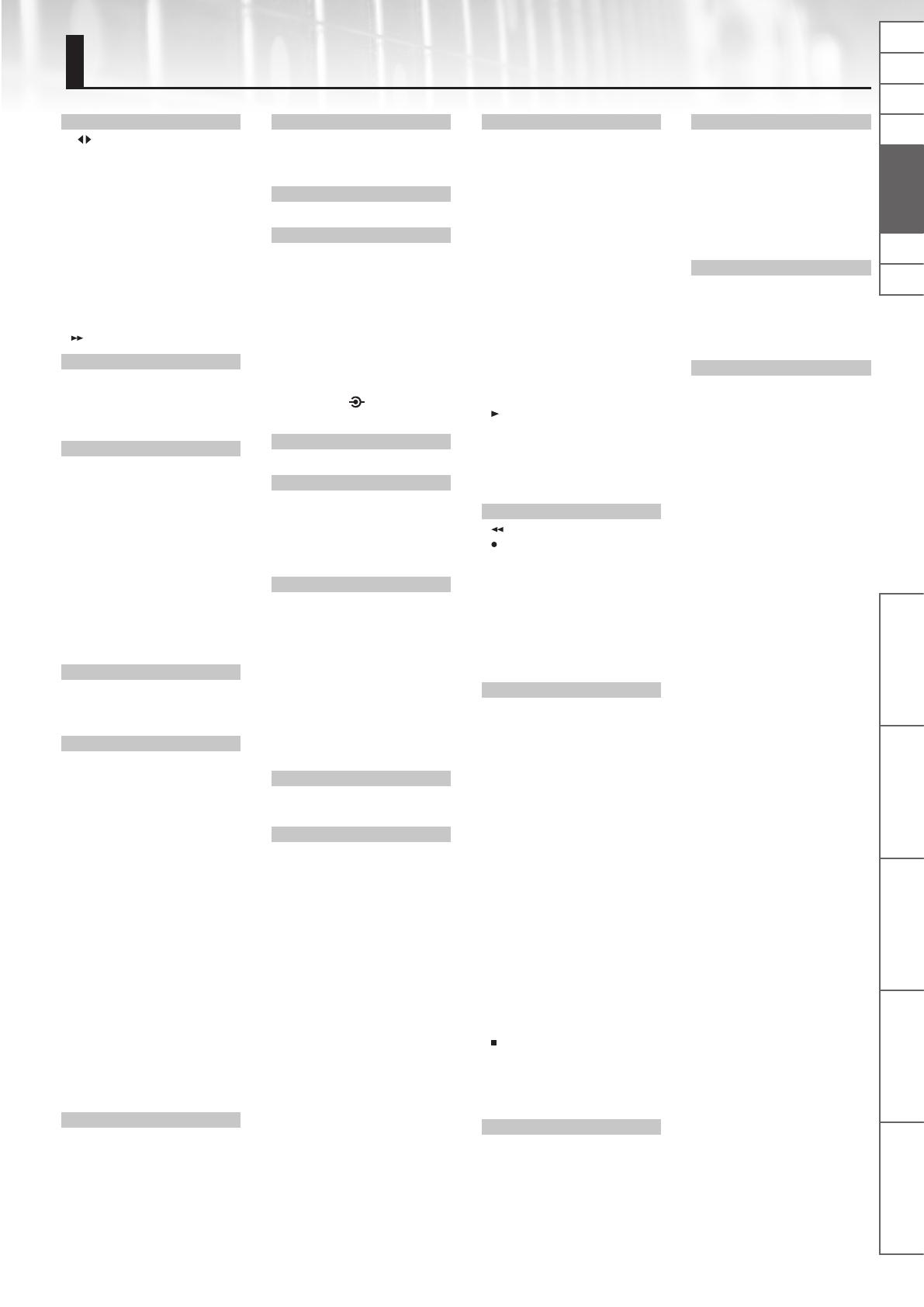
Descripción de los paneles
eBand Song List Editor Funciones prácticas Apéndices
Toque la guitarra con
canciones de fondo
NlPtEn De Fr It Español
43
A
[A B], botón . . . . . . . . 3, 12, 19, 21
AB EDIT . . . . . . . . . . . . . . . . . . . . . . . . . . 12
AB REPEAT . . . . . . . . . . . . . . . . . . . . . . . 12
AB REPEAT, segmento . . . . . . . . . . . . . 4
Adaptador de CA . . . . . . . . . . . . . . . . . 4
Anación . . . . . . . . . . . . . . . . . . . . . . . . . 9
ALBUM . . . . . . . . . . . . . . . . . . . . . . . . . . . 7
ALL SONGS . . . . . . . . . . . . . . . . . . . . . . . 7
AMP . . . . . . . . . . . . . . . . . . . . . . . . . . . . . 31
[AMP], botón . . . . . . . . . . . . . . . . . . . . . 3
ARTIST . . . . . . . . . . . . . . . . . . . . . . . . . . . . 7
AUDIO SETTING . . . . . . . . . . . . . . . . . . 23
AUTO OFF . . . . . . . . . . . . . . . . . . . . . . . 26
[
] (Avance rápido), botón . . . . . . 3
B
BACKING . . . . . . . . . . . . . . . . . . . . . . . . 17
BEST 30 . . . . . . . . . . . . . . . . . . . . . . . . . . . 7
BEST 30 EDIT . . . . . . . . . . . . . . . . . . . . . . 7
Botones del cursor . . . . . . . . . . . . . . . . 3
C
Cable de alimentación . . . . . . . . . . . . 4
Cancelación central . . . . . . . . . . . . . . 12
Canciones eBand . . . . . . . . . . . . . . . . 39
Capacidad
Tarjeta SD . . . . . . . . . . . . . . . . . . . . 28
Capacidad de datos . . . . . . . . . . . . . . 39
CD Ripping, pantalla . . . . . . . . . . . . . 15
CHORUS . . . . . . . . . . . . . . . . . . . . . . . . . 34
C, icono . . . . . . . . . . . . . . . . . . . . . . . . 4, 12
COMP . . . . . . . . . . . . . . . . . . . . . . . . . . . 32
Conector DC IN . . . . . . . . . . . . . . . . . . . 4
Conguración de memoria . . . . . . . 38
Contraste . . . . . . . . . . . . . . . . . . . . . . . . 25
D
DELAY . . . . . . . . . . . . . . . . . . . . . . . . . . . 35
Distorsión . . . . . . . . . . . . . . . . . . . . . . . 32
DS . . . . . . . . . . . . . . . . . . . . . . . . . . . . . . . 32
E
eBand Song List Editor . . . . . . . . . . . 13
Ecualizador . . . . . . . . . . . . . . . . . . . . . . 23
Editor de listas de canciones . . . . . . 13
Efecto
Editar . . . . . . . . . . . . . . . . . . . . . . . . 17
INITIALIZE . . . . . . . . . . . . . . . . . . . . 19
Parámetros . . . . . . . . . . . . . . . . . . 31
Seleccionar . . . . . . . . . . . . . . . . . . 10
EFFECT MENU, pantalla. . . . . . . . . . . 18
[EFFECTS], botón . . . . . . . . . . . 3, 10, 17
Eliminar
SONG . . . . . . . . . . . . . . . . . . . . . . . . . 8
[ENTER], botón . . . . . . . . . . . . . . . . . . 3, 5
EQ . . . . . . . . . . . . . . . . . . . . . . . . . . . 23, 33
EQUALIZER . . . . . . . . . . . . . . . . . . . . . . 33
ERASE
SONG . . . . . . . . . . . . . . . . . . . . . . . . . 8
EXCHANGE . . . . . . . . . . . . . . . . . . . . . . 19
[EXIT], botón . . . . . . . . . . . . . . . . . . . . . . 3
EXPORT . . . . . . . . . . . . . . . . . . . . . . . . . . 22
EXP PEDAL/CTL 1, 2, conectores 4, 30
EZ CHAR . . . . . . . . . . . . . . . . . . . . . . . . . 35
EZ EDIT, pantalla . . . . . . . . . . . . . . . . . 17
F
FACTORY RESET . . . . . . . . . . . . . . . . . . 26
FLANGER . . . . . . . . . . . . . . . . . . . . . . . . 34
FORMAT
Tarjeta SD . . . . . . . . . . . . . . . . . . . . 29
Frecuencia de muestreo . . . . . . . . 8, 15
G
GAIN . . . . . . . . . . . . . . . . . . . . . . . . . . . . 23
Global EQ . . . . . . . . . . . . . . . . . . . . . . . . 23
Grabación . . . . . . . . . . . . . . . . . . . . . . . 10
H
HARD . . . . . . . . . . . . . . . . . . . . . . . . . . . . 17
I
IMPORT . . . . . . . . . . . . . . . . . . . . . . . . . . 22
IN1/IN2 . . . . . . . . . . . . . . . . . . . . 4, 10, 17
INITIALIZE
Efecto . . . . . . . . . . . . . . . . . . . . . . . 19
JS-10 . . . . . . . . . . . . . . . . . . . . . . . . 26
Tarjeta SD . . . . . . . . . . . . . . . . . . . . 29
INPUT . . . . . . . . . . . . . . . . . . . . . . . . . . . 23
INPUT 1 (GUITAR/MIC), conector;
INPUT 2 (GUITAR/MIC), conector . . . 3
INPUT 2 (AUX), conector . . . . . . . . . . . 3
[INPUT LEVEL 1,
2], mando . . . . . 3
INPUT, pantalla . . . . . . . . . . . . . . . . . . 23
K
KEY . . . . . . . . . . . . . . . . . . . . . . . . . . . . . . 21
L
LCD CONTRAST . . . . . . . . . . . . . . . . . . 25
LENGTH . . . . . . . . . . . . . . . . . . . . . . . . . 21
LIMITER . . . . . . . . . . . . . . . . . . . . . . . . . . 32
LINE OUT, conectores . . . . . . . . . . 4, 23
LOCK . . . . . . . . . . . . . . . . . . . . . . . . . . . . 29
M
Mando . . . . . . . . . . . . . . . . . . . . . . . . . . . 3
[MASTER LEVEL], mando . . . . . . . . . . 3
Medidor de nivel . . . . . . . . . . . . . . . . . . 4
[MENU], botón . . . . . . . . . . . . . . . . . . 3, 6
MENU, pantalla . . . . . . . . . . . . . . . . . . . 6
MENU > SYSTEM, pantalla . . . . . . . . 24
Método AF. . . . . . . . . . . . . . . . . . . . . . . 39
MODE . . . . . . . . . . . . . . . . . . . . . . . . . . . 25
Modo de reproducción . . . . . . . . . . 4, 9
MODULATION . . . . . . . . . . . . . . . . . . . 33
MP3 . . . . . . . . . . . . . . . . . . . . . . . 8, 15, 39
N
NOISE SUPPRESSOR . . . . . . . . . . . . . . 33
NS . . . . . . . . . . . . . . . . . . . . . . . . . . . . . . . 33
O
OD . . . . . . . . . . . . . . . . . . . . . . . . . . . . . . 32
OVERDRIVE . . . . . . . . . . . . . . . . . . . . . . 32
P
PAN . . . . . . . . . . . . . . . . . . . . . . . . . 23, 34
Pantalla . . . . . . . . . . . . . . . . . . . . . . . . . . . 3
PATCH BACKUP . . . . . . . . . . . . . . . . . . 24
PATCH EDIT, pantalla . . . . . . . . . . . . . 18
PATCH EXCHANGE, pantalla . . . . . . 19
PATCH RECOVER . . . . . . . . . . . . . . . . . 25
PATCH SELECT, pantalla . . . . . . 10, 17
PATCH SYNC . . . . . . . . . . . . . . . . . . . . . 22
PATCH WRITE, pantalla . . . . . . . . . . . 19
Pedal . . . . . . . . . . . . . . . . . . . . . . . . . . . . 30
PEDAL . . . . . . . . . . . . . . . . . . . . . . . . . . . 30
Pedal de expresión . . . . . . . . . . . . . . . 30
Pedal de volumen . . . . . . . . . . . . . . . . 25
PHASER . . . . . . . . . . . . . . . . . . . . . . . . . . 33
PHONES, conector . . . . . . . . . . . . . . . . 4
P, icono . . . . . . . . . . . . . . . . . . . . . . . . 4, 11
PITCH
SONG . . . . . . . . . . . . . . . . . . . . . . . . 11
[
] (PLAY), botón . . . . . . . . . . . . . . 3, 8
[POWER], botón . . . . . . . . . . . . . . . . . 3, 5
PROTECT . . . . . . . . . . . . . . . . . . . . . . . . 21
Puerto USB COMPUTER
. . . . . . . . . . . . . . . . . . . . . 4, 13, 20, 24, 27
Puerto USB MEMORY . . . . . . . . . . . . . . 4
R
[ ] (Rebobinado), botón . . . . . . . . 3
[
] (REC), botón . . . . . . . . . . . . . . . 3, 10
REC END, mensaje emergente . . . . 10
REC REMAIN . . . . . . . . . . . . . . . . . . . . . 25
REMAIN SIZE . . . . . . . . . . . . . . . . . . . . . 25
REMOVE . . . . . . . . . . . . . . . . . . . . . . . . . . 7
REVERB . . . . . . . . . . . . . . . . . . . . . . . . . . 35
RHYTHM . . . . . . . . . . . . . . . . . . . . . . . . . . 7
Ripping . . . . . . . . . . . . . . . . . . . . . . . . . . 15
ROTARY . . . . . . . . . . . . . . . . . . . . . . . . . . 34
S
SD CARD. . . . . . . . . . . . . . . . . . . . . . . 7, 28
Inicializar . . . . . . . . . . . . . . . . . . . . 29
SD CARD FORMAT . . . . . . . . . . . . . . . . 29
SD CARD, ranura . . . . . . . . . . . . . . . . . . 4
SD INFO . . . . . . . . . . . . . . . . . . . . . . . . . 28
Señal . . . . . . . . . . . . . . . . . . . . . . . . . . . . 38
SENS . . . . . . . . . . . . . . . . . . . . . . . . . . . . 25
SET PATCH . . . . . . . . . . . . . . . . . . . . . . . 26
S, icono . . . . . . . . . . . . . . . . . . . . . . . . 4, 11
SOLO . . . . . . . . . . . . . . . . . . . . . . . . . . . . 21
SONG . . . . . . . . . . . . . . . . . . . . . . . . . . . . . 4
ERASE . . . . . . . . . . . . . . . . . . . . . . . . 8
PITCH . . . . . . . . . . . . . . . . . . . . . . . . 11
SPEED . . . . . . . . . . . . . . . . . . . . . . . 11
SONG EXPORT, pantalla . . . . . . . . . . 17
SONG IMPORT, pantalla . . . . . . . . . . 17
SONG INFO . . . . . . . . . . . . . . . . . . . . . . 22
SONG LEVEL . . . . . . . . . . . . . . . . . . . . . 22
[SONG LIST], botón . . . . . . . . . . . . . . . 7
SONG NAME . . . . . . . . . . . . . . . . . . . 3, 21
SPEAKER SW . . . . . . . . . . . . . . . . . . . . . 21
[SPEED], botón . . . . . . . . . 4, 11, 12, 21
[
] (STOP), botón . . . . . . . . . . . . . . . 3, 4
Sujeción de la tapa USB . . . . . . . . . . . 3
Sujeciones de las tapas USB . . . . . . . 4
SYNC SW . . . . . . . . . . . . . . . . . . . . 22, 23
SYSTEM . . . . . . . . . . . . . . . . . . . . 3, 19, 21
T
Tiempo de grabación . . . . . . . . . . . . 39
TOTAL SIZE . . . . . . . . . . . . . . . . . . . . . . 25
TREMOLO . . . . . . . . . . . . . . . . . . . . . . . . 34
[TUNER], botón . . . . . . . . . . . . . . . . . . . 9
TUNER, pantalla . . . . . . . . . . . . . . . . . . . 9
TYPE . . . . . . . . . . . . . . . . . . . . . . . . . 21, 24
U
Ubicación en la reproducción de la
canción . . . . . . . . . . . . . . . . . . . . . . . . . . . 4
UNI-V . . . . . . . . . . . . . . . . . . . . . . . . . . . . 34
Uni-Vibe . . . . . . . . . . . . . . . . . . . . . . . . . 34
USB AUDIO OUT . . . . . . . . . . . . . . . . . 38
USB MEMORY . . . . . . . . . . . . . . . . . . . 7, 8
USB MODE . . . . . . . . . . . . . . . . . . . 13, 24
USER . . . . . . . . . . . . . . . . . . . . . . . . . . . . . 7
V
Velocidad
SONG . . . . . . . . . . . . . . . . . . . . . . . . 11
Velocidad de bits . . . . . . . . . . . . . . . 8, 15
Velocidad de bits de cuanticación .
8, 15
W
WAH . . . . . . . . . . . . . . . . . . . . . . . . . 30, 35
WAV . . . . . . . . . . . . . . . . . . . . . . . 8, 15, 39
WRITE/NAME . . . . . . . . . . . . . . . . . . . . 19
Índice


Manual do Proprietário
Toque guitarra com suas músicas favoritas como acompanhamento
English
Deutsch
Français
Italiano
Español
Português
Nederlands

2
Descrições do painel . . . . . . . . . . . . . . . . . . . . . . . . . . . . . . . . . . . . . . . . . . . . . 3
Painel frontal . . . . . . . . . . . . . . . . . . . . . . . . . . . . . . . . . . . . . . . . . . . . . . . . . . . 3
Painel superior / painéis laterais . . . . . . . . . . . . . . . . . . . . . . . . . . . . . . . . . 4
Tela superior . . . . . . . . . . . . . . . . . . . . . . . . . . . . . . . . . . . . . . . . . . . . . . . . . . . . 4
Operação básica . . . . . . . . . . . . . . . . . . . . . . . . . . . . . . . . . . . . . . . . . . . . . . . . . 5
Ligando o equipamento . . . . . . . . . . . . . . . . . . . . . . . . . . . . . . . . . . . . . . . . 5
Desligando o equipamento . . . . . . . . . . . . . . . . . . . . . . . . . . . . . . . 5
Movendo o cursor . . . . . . . . . . . . . . . . . . . . . . . . . . . . . . . . . . . . . . . . . . . . . . 5
Selecionando um item . . . . . . . . . . . . . . . . . . . . . . . . . . . . . . . . . . . . 5
Alterando o valor . . . . . . . . . . . . . . . . . . . . . . . . . . . . . . . . . . . . . . . . . . . . . . . 5
Botão [MENU] . . . . . . . . . . . . . . . . . . . . . . . . . . . . . . . . . . . . . . . . . . . . . . . . . . . 6
Toque guitarra com músicas como acompanhamento . . . . . . . . . . . . . 7
Selecionando músicas . . . . . . . . . . . . . . . . . . . . . . . . . . . . . . . . . . . . . . . . . . 7
Exibindo músicas por categoria . . . . . . . . . . . . . . . . . . . . . . . . . . . . 7
Classicando suas 30 músicas favoritas (BEST 30) . . . . . . . . . . . 7
Selecionando músicas na unidade ash USB . . . . . . . . . . . . . . . 8
Excluindo músicas . . . . . . . . . . . . . . . . . . . . . . . . . . . . . . . . . . . . . . . . 8
Tocando guitarra com uma música como acompanhamento . . . . . 8
Alterando o modo de reprodução . . . . . . . . . . . . . . . . . . . . . . . . . 9
Anação . . . . . . . . . . . . . . . . . . . . . . . . . . . . . . . . . . . . . . . . . . . . . . . . . . . . . . . . 9
Gravando performances . . . . . . . . . . . . . . . . . . . . . . . . . . . . . . . . . . . . . . .10
Trocando efeitos . . . . . . . . . . . . . . . . . . . . . . . . . . . . . . . . . . . . . . . . . . . . . . .10
Alterando a velocidade das músicas . . . . . . . . . . . . . . . . . . . . . . . . . . . .11
Alterando a tonalidade das músicas . . . . . . . . . . . . . . . . . . . . . . . . . . . .11
Removendo o som central (Center Cancel) . . . . . . . . . . . . . . . . . . . . . .12
Repetindo a reprodução de um trecho especíco (AB REPEAT). . .12
Ajuste preciso do segmento AB REPEAT . . . . . . . . . . . . . . . . . . .12
Importando músicas de um computador para o JS-10 (eBand
Song List Editor) . . . . . . . . . . . . . . . . . . . . . . . . . . . . . . . . . . . . . . . . . . . . . . . .13
Antes de usar o eBand Song List Editor . . . . . . . . . . . . . . . . . . . . . . . . .13
Conectando o JS-10 ao seu computador . . . . . . . . . . . . . . . . . .13
Instalando o eBand Song List Editor em seu computador . .13
Iniciando o eBand Song List Editor . . . . . . . . . . . . . . . . . . . . . . . .13
Usando o eBand Song List Editor . . . . . . . . . . . . . . . . . . . . . . . . . . . . . . .14
Copiando músicas de um CD para o JS-10 (Ripping) . . . . . . .15
Editando informações da música . . . . . . . . . . . . . . . . . . . . . . . . .16
Encerrando a conexão com o computador . . . . . . . . . . . . . . . .16
Funções práticas . . . . . . . . . . . . . . . . . . . . . . . . . . . . . . . . . . . . . . . . . . . . . . . .17
Editando os efeitos . . . . . . . . . . . . . . . . . . . . . . . . . . . . . . . . . . . . . . . . . . . . .17
Editando o som visualmente (EZ EDIT) . . . . . . . . . . . . . . . . . . . .17
Edição avançada de sons (PATCH EDIT) . . . . . . . . . . . . . . . . . . .18
MENU de uma tela EFFECT . . . . . . . . . . . . . . . . . . . . . . . . . . . . . . .18
Salvando patches . . . . . . . . . . . . . . . . . . . . . . . . . . . . . . . . . . . . . . . .19
Trocando dois patches (EXCHANGE) . . . . . . . . . . . . . . . . . . . . . .19
Inicializando as congurações de efeitos (INITIALIZE) . . . . . .19
Backup de dados de um cartão SD para um computador
(BACK UP) . . . . . . . . . . . . . . . . . . . . . . . . . . . . . . . . . . . . . . . . . . . . . . . . . . . . .20
Recuperando dados de backup de um computador para o
cartão SD (RECOVERY). . . . . . . . . . . . . . . . . . . . . . . . . . . . . . . . . . . . . . . . . .20
Alterando os parâmetros das músicas . . . . . . . . . . . . . . . . . . . . . . . . . .21
Visualização das informações da música . . . . . . . . . . . . . . . . . .21
Nomeando as músicas . . . . . . . . . . . . . . . . . . . . . . . . . . . . . . . . . . . . . . . . .21
Gravando músicas em uma unidade ash USB (Export) . . . . . . . . . .22
Importando músicas da unidade ash USB para o JS-10
(Import) . . . . . . . . . . . . . . . . . . . . . . . . . . . . . . . . . . . . . . . . . . . . . . . . . . . . . . .22
Mudando o patch quando a música é alterada (PATCH SYNC) . . . .22
Especicando as congurações de áudio . . . . . . . . . . . . . . . . . . . . . . .23
Alternando a sensibilidade da entrada INPUT . . . . . . . . . . . . .23
Ajustando o balanço de faixas de frequência baixas a
altas (Global EQ) . . . . . . . . . . . . . . . . . . . . . . . . . . . . . . . . . . . . . . . . .23
Desligando os alto-falantes do JS-10 . . . . . . . . . . . . . . . . . . . . . .23
Congurações de sistema para o JS-10. . . . . . . . . . . . . . . . . . . . . . . . . .24
Alterando a função da porta USB COMPUTER . . . . . . . . . . . . .24
Atribuindo funções aos footswitches . . . . . . . . . . . . . . . . . . . . .24
Fazendo backup de patches de efeito do usuário em um
cartão SD . . . . . . . . . . . . . . . . . . . . . . . . . . . . . . . . . . . . . . . . . . . . . . . .24
Restaurando backup dos patches de efeito do usuário
do cartão SD . . . . . . . . . . . . . . . . . . . . . . . . . . . . . . . . . . . . . . . . . . . . .25
Visualizando o espaço livre no cartão SD e na unidade
ash USB . . . . . . . . . . . . . . . . . . . . . . . . . . . . . . . . . . . . . . . . . . . . . . . .25
Ajustando o contraste do visor . . . . . . . . . . . . . . . . . . . . . . . . . . .25
Ativando o desligamento automático . . . . . . . . . . . . . . . . . . . . .26
Listando os arquivos no cartão SD como uma lista de
músicas . . . . . . . . . . . . . . . . . . . . . . . . . . . . . . . . . . . . . . . . . . . . . . . . . .26
Selecionando a saída de som da porta USB COMPUTER . . . .26
Inicializando um cartão SD (FORMAT) . . . . . . . . . . . . . . . . . . . . .26
Retornando às congurações padrão de fábrica do JS-10 . .26
Usando o JS-10 como uma interface de áudio USB . . . . . . . . . . . . . .27
Preparando um driver USB . . . . . . . . . . . . . . . . . . . . . . . . . . . . . . .27
Instalando o driver USB . . . . . . . . . . . . . . . . . . . . . . . . . . . . . . . . . .27
Reproduzindo músicas em um computador por meio
do JS-10 . . . . . . . . . . . . . . . . . . . . . . . . . . . . . . . . . . . . . . . . . . . . . . . . .27
Usando os cartões SD disponíveis no mercado . . . . . . . . . . . . . . . . . .28
Substituindo o cartão SD . . . . . . . . . . . . . . . . . . . . . . . . . . . . . . . . .28
Usando footswitches e pedais de expressão . . . . . . . . . . . . . . . . . . . .30
Atribuindo funções aos footswitches . . . . . . . . . . . . . . . . . . . . .30
Apêndices . . . . . . . . . . . . . . . . . . . . . . . . . . . . . . . . . . . . . . . . . . . . . . . . . . . . . .31
Lista de parâmetros de efeitos . . . . . . . . . . . . . . . . . . . . . . . . . . . . . . . . . .31
Mensagens de erro. . . . . . . . . . . . . . . . . . . . . . . . . . . . . . . . . . . . . . . . . . . . .36
Resolução de problemas . . . . . . . . . . . . . . . . . . . . . . . . . . . . . . . . . . . . . . .37
Fluxo do sinal . . . . . . . . . . . . . . . . . . . . . . . . . . . . . . . . . . . . . . . . . . . . . . . . . .38
Conguração da memória no JS-10 . . . . . . . . . . . . . . . . . . . . . . . . . . . . .38
Especicações . . . . . . . . . . . . . . . . . . . . . . . . . . . . . . . . . . . . . . . . . . . . . . . . .39
USANDO O EQUIPAMENTO COM SEGURANÇA . . . . . . . . . . . . . . . . . . . .40
OBSERVAÇÕES IMPORTANTES . . . . . . . . . . . . . . . . . . . . . . . . . . . . . . . . . . .41
Índice . . . . . . . . . . . . . . . . . . . . . . . . . . . . . . . . . . . . . . . . . . . . . . . . . . . . . . . . . .43
Sumário
Antes de usar esse equipamento, leia cuidadosamente as
seções “USANDO O EQUIPAMENTO COM SEGURANÇA” (pág. 40) e
“OBSERVAÇÕES IMPORTANTES” (pág. 41). Essas seções fornecem
informações importantes sobre o funcionamento correto do
equipamento. Além disso, para compreender bem todos os
recursos fornecidos por seu novo equipamento, este manual do
proprietário deve ser lido integralmente, devendo ser guardado e
mantido à disposição para consultas futuras.
Copyright © 2012 BOSS CORPORATION
Todos os direitos reservados. Nenhuma parte desta publicação
poderá ser reproduzida em qualquer formato sem permissão por
escrito da BOSS CORPORATION.

Descrições do painel
eBand Song List Editor Funções práticas Apêndices
Toque guitarra com músicas
como acompanhamento
NlEn De Fr It Es Português
3
Descrições do painel
Painel frontal
Botão [MENU]
Carrega várias funções diferentes,
dependendo da tela exibida
(pág. 6, pág. 18).
Dial
Use-o para alterar
valores e congurações.
Botão [EXIT]
Pressione-o para
cancelar as congura-
ções e retornar às telas
anteriores.
Botão [ENTER]
Use-o para conrmar a
seleção de um item e
ajustar/alterar os valores
das congurações.
Botão [POWER]
Liga e desliga o
equipamento (pág. 5).
Botão [SONG LIST]
Exibe as músicas
armazenadas no cartão SD e
na unidade ash USB (pág. 7).
[ ] [ ] Botões (Cursor)
Movem a posição do cursor (parte
em destaque) no visor. Use o dial para
ajustar o valor do item destacado
(parâmetro).
Visor
Exibe o nome da música,
o nome do patch de efeito
e outras informações.
Botão [ ] (Voltar)
Move o local da
reprodução para trás.
Botão [ ] (Avanço
rápido)
Move o local da reprodução
para frente.
Botão [A B]
Repete a
reprodução
(pág. 12).
[ ] Botão (STOP)
Para a reprodução
da música ou a
gravação.
[ ] Botão (PLAY)
Inicia a reprodução
da música.
[ ] Botão (REC)
Grava a
performance.
Botão [SPEED]
Altera a velocidade/tonalidade da
música e remove o som central
(pág. 11, pág. 12).
Botão [MASTER LEVEL]
Ajusta o volume geral do
JS-10.
Conector INPUT 2 (AUX)
Conecta dispositivos
como reprodutores de
áudio digitais.
Botão [INPUT LEVEL 1 2]
O botão central ajusta o volume dos
dispositivos conectados em INPUT 1,
e o botão externo ajusta o volume dos
dispositivos conectados em INPUT 2.
Botão [AMP]
Exibe a tela AMP
(Amplicador) (pág. 18).
Botão [TUNER]
Exibe a tela TUNER
(Anador) (pág. 9).
Botão [EFFECTS]
É usado para selecionar um patch de
efeito ou editar um efeito (pág. 10, pág. 17).
Conector INPUT 1 (GUITAR/
MIC), conector INPUT 2
(GUITAR/MIC)
Conectam guitarras ou
microfones.

4
Descrições do painel
Painel superior / painéis laterais
Slot SD CARD
Insira o cartão SD.
Conector EXP PEDAL/CTL 1, 2
Conecte um footswitch (vendido
separadamente) ou pedal de expressão
(vendido separadamente) (pág. 30).
Slot de segurança ( )
http://www.kensington.com/
Conector PHONES
Conecte o fone de ouvido
(vendido separadamente).
Conectores LINE OUT
Conecta os alto-falantes
externos.
Porta USB COMPUTER
Conecte o JS-10 ao
computador com um
cabo USB (pág. 13, pág. 27).
Porta USB MEMORY
Conecte uma unidade
ash USB (vendida
separadamente).
Espaços reservados USB
Coloque as tampas desconectadas
das portas USB MEMORY ou USB
COMPUTER aqui.
Conector DC IN
Conecte o adaptador
AC fornecido.
Para a tomada
Indicador
Adaptador AC
Cabo de
alimentação
* Para evitar mau funcionamento e falha do equipamento, sempre abaixe o volume e desligue todos os equipamentos antes de estabelecer
quaisquer conexões.
* Nunca insira ou remova os cartões SD ou SDHC com o equipamento ligado. Isso pode corromper os dados do equipamento ou os dados no cartão
SD ou SDHC.
* Insira cuidadosamente a unidade ash USB, cartão SD ou SDHC até o nal – até que esteja bem xado.
* Posicione o adaptador AC de modo que o lado do indicador (veja a ilustração) que voltado para cima e o lado com informações de texto que
voltado para baixo.
O indicador acenderá quando você conectar o adaptador AC a uma tomada AC.
Tela superior
É a tela básica exibida ao ligar o equipamento.
Segmento AB REPEAT
Indica o segmento a ser reproduzido
repetidamente ( pág. 12).
Tempo de reprodução
da música
Exibe o tempo da música.
Tonalidade e nome da música
Exibe a tonalidade (pág. 21) e o nome
(pág. 21) da música selecionada no
momento.
Ícones S/P/C
Estes ícones são exibidos quando a velocidade
de reprodução ou nota da música for alterada
ou quando o Center Cancel for utilizado.
S: A velocidade de reprodução da música foi
alterada
P: A nota da música foi alterada
C: O Center Cancel está ligado
Medidor do nível
Exibe o nível total dos sons a seguir:
• A musica sendo reproduzida no momento
• Entrada para o conector INPUT 1, o conector
INPUT 2 e porta USB COMPUTER
IN2
Mova o cursor para este ponto e o número e o nome
do patch do efeito da entrada INPUT 2 (GUITAR/MIC)
será exibido.
Ícones de sensibilidade da entrada
Exibe ícones baseados nas congurações de GAIN
(pág. 23).
Modo de reprodução
Exibe o tipo de reprodução
(pág. 9).
IN1
Exibe o número do patch
de efeito e nome do patch
para a entrada INPUT 1
(GUITAR/MIC).
Local de reprodução da música
Exibe a localização atual dentro
da música.
As explicações contidas neste manual incluem ilustrações que indicam o que normalmente deve ser mostrado pelo visor.
Observe, no entanto, que o equipamento pode incorporar uma versão aprimorada do sistema, mais nova, (por exemplo, incluindo timbres e efeitos
novos), logo, o que você efetivamente vê no visor talvez nem sempre corresponda ao exibido no manual.

Descrições do painel
eBand Song List Editor Funções práticas Apêndices
Toque guitarra com músicas
como acompanhamento
NlEn De Fr It Es Português
5
Operação básica
Esta seção introduz as operações básicas para o uso do JS-10.
Ligando o equipamento
Após tudo estar conectado corretamente (pág. 4), siga o
procedimento a seguir para ligar o equipamento. Se você
ligar o equipamento na ordem errada, corre o risco de mau
funcionamento ou falha do equipamento.
MEMO
• Antes de ligar/desligar o equipamento, certique-se que o volume
está totalmente abaixado. Mesmo com o volume abaixado, você
poderá ouvir sons ao ligar/desligar o equipamento. No entanto,
isso é normal e não indica mau funcionamento.
• Com as congurações de fábrica, o JS-10 irá desligar
automaticamente após 30 minutos sem tocar ou
operar o equipamento. Se você não deseja que o
equipamento desligue automaticamente, mude a
conguração “AUTO OFF” (Desligamento automático) para “OFF”
(Desligado), conforme descrito na pág. 26.
1. Gire o botão [MASTER LEVEL] até o nível mínimo.
2. Pressione o botão [POWER] para ligar o equipamento.
O visor do equipamento acenderá.
* Este equipamento está equipado com um circuito de proteção.
É necessário um breve intervalo (alguns segundos) após o
ligamento do equipamento para que ele opere normalmente.
3. Gire o botão [MASTER LEVEL] e ajuste o volume.
Arquivos incluídos no cartão SD fornecido
O cartão SD fornecido é inserido no JS-10 antes de ser enviado da fábrica.
Os arquivos a seguir estão incluídos no cartão SD.
eBand Song List Editor
Este software de computador pode copiar músicas de CDs para o JS-10 e adicionar nomes para músicas eBand.
Conecte o JS-10 com seu computador para usar este software. Para obter mais detalhes, consulte “Importando músicas de
um computador para o JS-10 (eBand Song List Editor)” (pág. 13).
Driver USB
Este driver de computador (software de controle) é utilizado para escutar os sons de seu computador no JS-10.
Para obter mais detalhes, consulte “Usando o JS-10 como uma interface de áudio USB” (pág. 27).
Pasta ROLAND
Arquivos necessários para a operação do JS-10 são salvos nesta pasta. Não altere ou exclua o conteúdo desta pasta.
MEMO
Para obter mais detalhes sobre a conguração da memória no JS-10 ou sobre os dados salvos, consulte ”Conguração da memória no JS-10” (pág. 38).
Desligando o equipamento
1. Gire o botão [MASTER LEVEL] até o nível mínimo.
2. Pressione o botão [POWER].
O equipamento é desligado.
Movendo o cursor
Há diversos parâmetros (congurações) e seleções na tela.
Pressione os botões [
] [ ] (Cursor) para mover o cursor.
O valor do parâmetro selecionado com o cursor será realçado.
Selecionando um item
Para selecionar um item ou ícone exibido, mova o cursor até o item
ou ícone, e pressione botão [ENTER].
Este manual usa a convenção a seguir para indicar as etapas de um
procedimento, como pressionar o botão [MENU] na tela superior,
selecionar “SYSTEM” (sistema) e então pressionar o botão [ENTER].
Botão [MENU] “SYSTEM” botão [ENTER].
MEMO
Pressione o botão [EXIT] (sair) várias vezes até voltar à tela
superior.
Alterando o valor
Para alterar as congurações do parâmetro, mova o cursor para
o valor de parâmetro aplicável e gire o dial para alterar o valor.
O valor aumenta quando o dial é girado em sentido horário e
diminui quando girado em sentido anti-horário.

6
Operação básica
Botão [MENU]
Pressione o botão [MENU] para exibir um menu para cada tela.
O JS-10 tem as seguintes telas de menu.
• Menu na tela Superior (pág. 6)
• Menu na tela SONG LIST (Lista de músicas) (pág. 7)
• Menu na tela EFEFCT (Efeitos) (pág. 18)
Menu na tela Superior
Pressione o botão [MENU] na tela superior para exibir a tela MENU.
Você pode acessar as congurações do JS-10 nesta tela.
MENU Explicação
SONG
SONG INFO
Conrme as informações da música
(pág. 21).
SONG NAME Altere os nomes da músicas (pág. 21).
EXPORT
Salve a música selecionada na unidade
ash USB (pág. 22).
* “EXPORT” (exportar) não é exibido se a
unidade ash USB não estiver inserida.
IMPORT
Armazene as músicas selecionadas na
unidade ash USB no cartão SD (pág. 22).
* “IMPORT” (importar) não é exibido se
uma música na unidade ash USB não
for selecionada.
ERASE Exclua a música selecionada (pág. 8).
BEST 30 EDIT
Adicione a música atual na BEST 30
(pág. 7).
AB EDIT
Faça congurações precisas para a função
AB REPEAT (Repetição AB) (pág. 12).
PATCH SYNC
Aplique a conguração em PATCH SYNC
(Sincronização de patch) (pág. 22).
AUDIO
SETTING
INPUT
Selecione a sensibilidade de entrada e
outras congurações que correspondem
ao dispositivo conectado nas entradas
INPUT 1 e INPUT 2 (pág. 23).
EQ
Aplique o equalizador no som geral do
JS-10 e ajuste seu balanço (pág. 23).
SPEAKER
Liga ou desliga os alto-falantes internos
do JS-10 (pág. 23).
SYSTEM
USB MODE Altere o USB MODE (pág. 24).
PEDAL
Atribua funções ao pedal conectado
externamente (pág. 24).
PATCH BACKUP Faça backup dos efeitos (pág. 24).
PATCH RECOVER Restaure os efeitos de backup (pág. 25).
SD INFO
Verique o espaço livre no cartão SD
(pág. 25).
USB MEMORY
Verique o espaço livre na unidade ash
USB (pág. 25).
SETTING
Faça várias congurações do JS-10
(pág. 25 – pág. 26).
SD CARD
FORMAT (*)
Inicialize (formate) o cartão SD (pág. 26).
FACTORY RESET
Restaure o JS-10 para suas congurações
padrão originais de fábrica (pág. 26).
MEMO
(*) O cartão SD fornecido com o JS-10 não pode ser formatado.

Descrições do painel
eBand Song List Editor Funções práticas Apêndices
Toque guitarra com músicas
como acompanhamento
NlEn De Fr It Es Português
7
Toque guitarra com músicas como acompanhamento
Selecionando músicas
Estas são instruções para selecionar a música que você deseja ouvir
ou o ritmo que deseja reproduzir.
1. Pressione o botão [SONG LIST].
A tela SONG LIST (Lista de músicas) é exibida.
2. Gire o dial para selecionar uma música.
3. Pressione o botão [ENTER].
MEMO
• É também possível selecionar uma música girando o dial
enquanto o nome da música é selecionada na tela superior.
• Pressione o botão [
] (PLAY) na tela SONG LIST para ouvir a
música selecionada.
• O JS-10 pode lidar com até 4.000 músicas.
Exibindo músicas por categoria
Estas são instruções para exibir as músicas de acordo com a
categoria selecionada, como o título do álbum ou nome do artista.
1. Siga esta sequência de etapas: Botão [SONG LIST]
Botão [MENU].
O popup MENU é exibido.
2. Selecione uma categoria.
MENU Explicação
ALL SONGS
As músicas gravadas com o JS-10 e músicas que tem
o título do álbum ou nome do artista registrado serão
listadas.
USER
Os dados gravados com o JS-10 serão adicionados a essa
categoria.
BEST 30
Trinta músicas favoritas serão listadas, se elas já tiverem
sido classicadas (1–30).
ALBUM As músicas serão listadas por título do álbum.
ARTIST As músicas serão listadas por nome do artista.
RHYTHM
Os ritmos contidos no cartão SD incluído com o JS-10
serão listados.
USB MEMORY
Os arquivos armazenados na unidade ash USB serão
listados.
SD CARD Os arquivos armazenados no cartão SD serão listados.
REMOVE Remove a música selecionada da lista BEST 30.
MEMO
• “ALBUM” e “ARTIST” estão disponíveis quando os títulos dos
álbuns e os nomes dos artistas estão registrados nas músicas.
• “SD CARD” está disponível quando SD VIEW (pág. 26) está ON.
• “REMOVE” está disponível quando BEST 30 é exibida.
• Ao usar o eBand Song List Editor incluso (pág. 13), você pode
utilizar o computador para registrar e editar os títulos dos
álbuns e os nomes dos artistas. Além disso, ao importar um
arquivo de áudio, você pode selecionar a lista alvo de músicas
(Song, Rhythm ou User).
• A categorização de músicas funciona com as musicas incluídas
com o JS-10 e músicas armazenadas com o eBand Song List
Editor (pág. 13).
3. Pressione o botão [ENTER].
Classicando suas 30 músicas favoritas
(BEST 30)
Você pode determinar as músicas listadas quando BEST 30 está
selecionado como o tipo de categoria da música.
Ao registrar suas músicas favoritas, você pode sempre tê-las
exibidas em listas de reprodução.
1. Antes de começar, selecione primeiro as músicas que você
deseja listar em BEST 30.
2. Siga esta sequência de etapas: Botão [MENU] “BEST 30
EDIT” botão [ENTER].
A tela BEST 30 EDIT é exibida.
3. Selecione a classicação.
4. Pressione o botão [ENTER].
MEMO
Não é possível registrar músicas na unidade ash USB como
BEST 30.

Toque guitarra com músicas como acompanhamento
8
Selecionando músicas na unidade ash USB
Você pode selecionar músicas na unidade ash USB.
1. Siga esta sequência de etapas: Botão [SONG LIST]
botão [MENU] “USB MEMORY” botão [ENTER].
2. Selecione a música que deseja reproduzir.
3. Pressione o botão [ENTER].
Formatos de arquivos suportados pelo JS-10
Formato eBand
Formato de compressão de propriedade da Roland/BOSS
Formato MP3
MP3 Formato
Taxa de amostragem 44,1 kHz
Taxa de bits 64 K – 320 Kbps
Formato WAV
WAV Formato
Taxa de amostragem 44,1 kHz
Taxa de bits de
quantização
16 bits
Codicação Sem compressão (linear)
Excluindo músicas
Estas são instruções para excluir a música selecionada.
OBSERVAÇÃO
Não é possível restaurar músicas após sua exclusão.
1. Antes de iniciar, selecione a música que deseja excluir
(pág. 7).
2. Siga esta sequência de etapas: Botão [MENU] “SONG”
botão [ENTER] “ERASE” botão [ENTER].
A mensagem “Are you sure?” (Tem certeza?) é exibida.
3. Para excluir uma música, pressione o botão [ENTER].
A música será excluída.
Tocando guitarra com uma música
como acompanhamento
Você pode se divertir tocando guitarra enquanto reproduz sua
música favorita como acompanhamento.
1. Pressione o botão [ ] (PLAY).
A reprodução da música será iniciada.
2. Gire gradualmente o botão [MASTER LEVEL] no sentido
horário até alcançar o nível de volume desejado.
3. Gire os botões [INPUT LEVEL 1] e [INPUT LEVEL 2] até o
nível mínimo (gire totalmente no sentido anti-horário).
4. Enquanto toca a guitarra, gire gradualmente o botão
[INPUT LEVEL 1] ou [INPUT LEVEL 2] no sentido horário até
alcançar o nível de volume desejado.
5. Pressione o botão [ ] (STOP) para parar a música.
MEMO
• Pressionar o botão [
] (STOP) enquanto a música está parada
retornará a localização de reprodução da música para o início
(00:00).
• Pressione o botão [
] (Rewind) ou [ ] (Fast Forward) para
mover a localização de reprodução da música para frente ou
para trás.
• Dependendo da sua posição em relação aos alto-falantes, os
microfones podem produzir uivo (microfonia). Isso pode ser
solucionado:
1. Alterando a direção do(s) microfone(s).
2. Reposicionando o(s) microfone(s) para uma distância maior
em relação aos alto-falantes.
3. Diminuindo os níveis de volume.
* Ao conectar o microfone, selecione um efeito das categorias de
microfones (pág. 10). Também, altere a sensibilidade da entrada
INPUT para microfone (pág. 23).

Descrições do painel
eBand Song List Editor Funções práticas Apêndices
Toque guitarra com músicas
como acompanhamento
NlEn De Fr It Es Português
Toque guitarra com músicas como acompanhamento
9
Tocando guitarra enquanto reproduz uma
música em um player de áudio externo
Use um cabo de conexão em miniatura
disponível comercialmente que seja
apropriado para o dispositivo.
Reprodutor de
áudio digital, etc.
MEMO
Quando instrumentos estão conectados nas entradas
INPUT 2 (GUITAR/MIC) e INPUT 2 (AUX), apenas o
instrumento conectado na entrada INPUT 2 (AUX) pode
ser utilizado.
Alterando o modo de reprodução
Você pode alterar como as músicas são reproduzidas.
Visor Explicação
A música atual é reproduzida até o nal e para.
A reprodução da música atual é repetida.
As músicas na lista são reproduzidas em ordem. *
As músicas na lista são reproduzidas em ordem. A reprodução
continua até que o botão [
] (Stop) seja pressionado. *
As músicas na lista são reproduzidas em ordem aleatória. *
As músicas na lista são reproduzidas em ordem aleatória.
A reprodução continua até que o botão [
] (Stop) seja
pressionado. *
A localização de tempo “A” é registrada (“Repetindo a
reprodução de um trecho especíco (AB REPEAT)” (pág. 12)).
A reprodução será repetida entre os tempos “A” e “B” (“Repetindo
a reprodução de um trecho especíco (AB REPEAT)” (pág. 12)).
MEMO
Ao selecionar um modo de reprodução marcado com um
asterisco (*), a música atual será reproduzida até o nal e parará
se outra tela que não a “Tela superior” (pág. 4) for exibida.
Anação
Use o anador no JS-10 para anar a guitarra ou baixo conectado à
INPUT 1 ou INPUT 2.
1. Pressione o botão [TUNER].
A tela TUNER é exibida.
PITCH
Dena a frequência de A4 (o A central no teclado de um piano).
2. Ajuste a anação até que a nota desejada seja
mostrada e ambos os triângulos acendam.
Visor Explicação
Muito baixo
Anado
Muito alto
MEMO
O botão [TUNER] cará aceso quando anado.
Anação padrão
7ª 6ª 5ª 4ª 3ª 2ª 1ª
Violão ou guitarra B E A D G B E
Baixo B E A D G

Toque guitarra com músicas como acompanhamento
10
Gravando performances
Você pode gravar os sons exatamente como são ouvidos no JS-10.
1. Para gravar enquanto uma música está sendo
reproduzida, pressione primeiro o botão [ ]
(PLAY), e então pressione o botão [ ] (REC).
A música será reproduzida e gravada junto com os sons
das entradas INPUT 1 e INPUT 2.
MEMO
Para gravar apenas os sons das entradas INPUT 1 e INPUT 2,
pressione apenas o botão [
] (REC) sem pressionar o botão [ ]
(PLAY) (ou seja, sem reproduzir a música).
2. Pressione o botão [ ] (STOP) para parar a gravação.
O pop-up REC END será exibido.
3. Decida o que fazer com a gravação.
Ícone Explicação
SAVE
A gravação é salva na categoria “USER” na
lista de músicas.
ERASE
A gravação é descartada. (O conteúdo
gravado não será salvo.)
PREVIEW
(Pressione o botão [
] (PLAY))
Escute a gravação.
MEMO
Os dados gravados (músicas) recebem automaticamente
o nome “SONG****: (nome da música original)” (com ****
indicando o número). No entanto, se o nome da música original
foi editado com o eBand Song List Editor, então o nome será
“SONG****.”
Trocando efeitos
Os efeitos internos podem ser trocados.
1. Selecione IN1 ou IN2.
IN2
Efeito na entrada INPUT 2
(GUITAR/MIC)
IN1
Efeito na entrada INPUT 1
(GUITAR/MIC)
MEMO
O efeito não será aplicado à entrada AUX.
2. Pressione o botão [EFFECTS].
A tela PATCH SELECT (Seleção de patch) é exibida.
3. Selecione uma categoria.
Uso Categoria
Para
guitarra
Para baixo
Para
microfone
Para patch
de usuário
* Ao conectar o microfone, selecione um efeito das categorias de
microfones (pág. 10). Também, altere a sensibilidade da entrada
INPUT para microfone (pág. 23).

Descrições do painel
eBand Song List Editor Funções práticas Apêndices
Toque guitarra com músicas
como acompanhamento
NlEn De Fr It Es Português
Toque guitarra com músicas como acompanhamento
11
4. Selecione um patch.
MEMO
Nas congurações originais de fábrica, os patches de efeito
apropriados são designados para cada música no cartão SD
fornecido. Para obter mais detalhes, consulte “Mudando o patch
quando a música é alterada (PATCH SYNC)” (pág. 22).
Alterando a velocidade das músicas
Você pode alterar a velocidade de reprodução das músicas.
Este recurso permite que você desacelere o andamento da
música para praticar passagens difíceis ou rápidas. A alteração da
velocidade da música não afeta a altura das notas.
1. Pressione o botão [SPEED].
2. Selecione SPEED.
3. Pressione o botão [ENTER].
Mude SPEED para “ON” para alterar a velocidade.
4. Dena a velocidade de reprodução.
Você pode denir a velocidade em uma faixa de 50 a 150 (%).
Normalmente, a velocidade é denida como 100.
MEMO
Quando a velocidade é alterada, o ícone “S”, que indica a
alteração de velocidade, é exibido na tela superior.
Alterando a tonalidade das músicas
Você pode alterar a altura das notas sem alterar a velocidade de
reprodução das músicas.
1. Pressione o botão [SPEED].
2. Selecione PITCH ou FINE.
3. Pressione o botão [ENTER].
PITCH FINE está como “ON”. A tonalidade da música agora pode ser
alterada.
4. Aplique as congurações para PITCH ou FINE.
A altura das notas é alterada.
Você pode alterar a conguração de PITCH em uma faixa de -6 até
+7 (em etapas de semitom).
Você pode alterar a conguração de FINE em uma faixa de -50 até
+50 (em etapas mínimas de 1 centésimo).
MEMO
• Quando as notas são alteradas,, o ícone “P”, que indica a
alteração de tonalidade, é exibido na tela superior.
• Se KEY estiver denido nos parâmetros da música (pág. 21), o
indicador KEY funciona de acordo com as congurações de PITCH.
Indicador KEY (tonalidade)

Toque guitarra com músicas como acompanhamento
12
Removendo o som central (Center
Cancel)
As músicas podem ser reproduzidas com o som central removido.
1. Pressione o botão [SPEED].
2. Selecione CENTER CANCEL.
3. Pressione o botão [ENTER].
Mude CENTER CANCEL para “ON.”
4. Selecione a localização do som que deseja remover.
“C0” remove o som central, enquanto “L**” remove o som esquerdo
e “R**” remove o som direito.
MEMO
• Center Cancel se aplica também aos da entrada INPUT 2 (AUX) e
da porta USB COMPUTER.
• Alguns sons não podem ser removidos completamente.
• Quando Center Cancel é ligado, o ícone “C”, que indica que ele
está ligado, é exibido na tela superior.
Repetindo a reprodução de um
trecho especíco (AB REPEAT)
Use esse recurso para praticar solos de guitarra e em outras
situações nas quais você deseja praticar com uma única seção
enquanto ela é reproduzida repetidamente.
1. Pressione o botão [ ] (PLAY).
2. Pressione o botão [A B] no ponto inicial
e também no ponto nal do segmento de
repetição.
A reprodução do segmento AB
REPEAT será repetida.
Para desligar AB REPEAT, pressione o botão [A B] novamente.
Ajuste preciso do segmento AB REPEAT
Você pode ajustar com precisão os pontos inicial e nal dos
segmentos a serem repetidos.
1. Siga esta sequência de etapas: Botão [MENU] “AB EDIT”
botão [ENTER].
2. Na tela AB EDIT, ajuste o ponto inicial (A) e o ponto nal (B).
MEMO
• Você pode pressionar [ENTER] na tela AB EDIT para ativar e
desativar a função AB REPEAT.
• Com dados MP3, você talvez não consiga iniciar a reprodução a
partir de um tempo especíco (a performance começa próxima
do tempo especicado).
• O intervalo entre A e B não pode ser inferior a um segundo.

Descrições do painel
eBand Song List Editor Funções práticas Apêndices
Toque guitarra com músicas
como acompanhamento
NlEn De Fr It Es Português
13
Importando músicas de um computador para o JS-10
(eBand Song List Editor)
O eBand Song List Editor é um software que opera no computador.
Você pode executar as seguintes tarefas ao conectar o computador
ao JS-10 com um cabo USB e inicializando o eBand Song List Editor.
• Importar músicas em CDs de áudio para o JS-10
• Importar arquivos WAV e MP3 do computador para o JS-10
• Editar as informações de músicas armazenadas no JS-10
MEMO
Para obter mais informações sobre o uso do eBand Song List
Editor, consulte Ajuda no eBand Song List Editor.
Antes de usar o eBand Song List Editor
Prepare para usar o eBand Song List Editor em seu computador.
Conectando o JS-10 ao seu computador
1. Siga esta sequência de etapas:
Botão [MENU] “SYSTEM”
(Sistema) botão [ENTER] “USB MODE” (Modo USB)
botão [ENTER] “eBand SONG LIST EDITOR” botão
[ENTER].
2. Conecte o computador ao JS-10 com o cabo USB
fornecido.
Porta USB COMPUTERPorta USB
Instalando o eBand Song List Editor em
seu computador
Instale o eBand Song List Editor em seu computador. O eBand Song
List Editor está incluído no cartão SD fornecido com o JS-10.
MEMO
• Caso a versão mais recente do eBand Song List Editor já esteja
instalada em seu computador, prossiga para “Iniciando o eBand
Song List Editor” (pág. 13).
• A descrição dos procedimentos no computador usará o Meu
Computador (ou Computador) no Windows ou o Finder no Mac
OS.
1. Em seu computador, localize as pastas dentro de “JS-10
EBAND.”
2. Clique duas vezes sobre um dos arquivos mostrados
abaixo.
Nome do arquivo SO compatível
Win.zip Windows 7, Vista ou XP
Mac.dmg Mac OS
O conteúdo do arquivo será exibido.
3. Copie a pasta “Song List” para seu computador.
MEMO
Recomendamos que você copie para uma pasta fácil de localizar
posteriormente.
4. Se estiver usando o Windows, feche a janela do “Win.zip”.
Se estiver usando o Mac OS, arraste o ícone “Mac” para o
ícone Eject (Ejetar) no dock.
5. Leia o arquivo ReadmeEN.txt na pasta “Song List” que
você copiou para seu computador e em seguida instale o
eBand Song List Editor.
Iniciando o eBand Song List Editor
Usuários do Windows
1. Clique no botão [Inciar] do computador [Todos os
programas] “eBand Song List Editor” “eBand Song
List Editor.”
Usuários do Mac OS
1. Clique duas vezes na pasta Application pasta Roland
pasta eBand Song List Editor “eBand Song List Editor.”

14
Importando músicas de um computador para o JS-10 (eBand Song List Editor)
Usando o eBand Song List Editor
Botão [Delete]
Este botão exclui a
música selecionada.
Botão [Export]
Este botão converte
a música eBand
selecionada para
formato WAV e grava-a
no computador.
Botão [Write]
Este botão salva o
conteúdo editado na
área de listas do cartão
SD.
Botão [Disconnect]
Este botão desconecta a
comunicação entre o JS-10
e o computador.
Botão [Import]
Este botão importa arquivos de
áudio (WAV/MP3) do computador
para o JS-10.
Botão [CD Ripping]
Este botão copia (lê e salva)
músicas de um CD de áudio
(pág. 15).
Botões List Mode
Estes botões alteram a lista
de músicas (Song/Rhythm/
User) da “List area.”
List area
Você pode editar as
informações das músicas
nesta área.
Clicar nos botões “List Mode”
(Song/Rhythm/User) alterará
o conteúdo exibido nesta
área.
MEMO
• O JS-10 pode lidar com até 4.000 músicas.

Descrições do painel
eBand Song List Editor Funções práticas Apêndices
Toque guitarra com músicas
como acompanhamento
NlEn De Fr It Es Português
15
Importando músicas de um computador para o JS-10 (eBand Song List Editor)
Copiando músicas de um CD para o JS-10
(Ripping)
Você pode copiar músicas de CDs de áudio para o JS-10. As músicas
copiadas são adicionadas à lista de músicas selecionada com o
botão “List Mode” (Modo de lista) (botão [Song], botão [Rhythm] ou
botão [User]).
MEMO
Para copiar um CD de áudio, você precisará de privilégios de
administrador em seu computador.
1. Clique no botão List Mode para selecionar a lista de
músicas a qual você deseja adicionar a música.
Decida em qual lista você adicionará as músicas copiadas.
2. Insira o CD que você deseja copiar na unidade de CD de
seu computador.
3. Clique no botão [CD Ripping] (Cópia de CD) no eBand
Song List Editor.
A tela CD Ripping é exibida em seu computador.
Informações da faixa
Os números das faixas das músicas no CD de áudio são exibidas.
Se o computador estiver conectado à internet, o Gracenote® MusicID
obtém os nomes das músicas e artistas e os exibe automaticamente.
No entanto, as informações disponíveis variam de acordo com o CD.
Botão [Obtain again]
Baixa e exibe novamente os nomes dos
títulos e dos artistas.
Seu computador deve estar conectado
à internet.
4. No eBand Song List Editor, selecione a música que você
deseja copiar.
5. Clique no botão [OK].
A música selecionada será copiada para o cartão SD do JS-10.
Quando a cópia for concluída, a música será adicionada à lista de
músicas.
MEMO
Não copie uma música enquanto reproduz um CD de áudio em
seu computador. Ruídos poderão ser mixados à música copiada.
Selecionando o formato das músicas ao copiá-las
Essas são instruções para selecionar o formato da música ao copiar
músicas do CD para o JS-10.
1. Congure clicando em “Conserve Card Memory”
(Conservar cartão de memória) no menu “Options”
(Opções).
Conserve Card Memory Formato de importação
ON (Selecionado)
formato eBand song
Os dados são comprimidos e importados,
dando prioridade à capacidade do cartão.
OFF (Desmarcado)
Formato WAV
Os dados são importados, dando prioridade à
qualidade do áudio (não comprimido).
MEMO
A conguração padrão é “ON” (Conserve Card Memory).
Formatos de arquivos que podem ser
importados
Os tipos e formatos de arquivos que podem ser importados
usando o eBand Song List Editor são os seguintes.
Formato MP3
Formato Congurações
Taxa de amostragem 44,1 kHz
Taxa de bits 64 K – 320 Kbps
Nome do arquivo e
extensão
.mp3 (sem distinção de maiúscula e
minúscula)
Duração Um segundo ou mais
MEMO
• Arquivos MP3 são importados no formato MP3,
independente da conguração de “Conserve Card
Memory”.
• Se o arquivo MP3 sendo importado contiver marcas
ID3 para o nome da música, nome do artista e título do
álbum, as informações também poderão ser importadas.
Formato WAV
Formato Congurações
Taxa de amostragem 44,1 kHz
Taxa de bits de
quantização
16 bits
Codicação Sem compressão (linear)
Nome do arquivo e
extensão
.wav (sem distinção de maiúscula e
minúscula)
Duração Um segundo ou mais

16
Importando músicas de um computador para o JS-10 (eBand Song List Editor)
Editando informações da música
Você pode editar as informações da música (informações da música, nome do artista e título do álbum) para as músicas salvas no JS-10. As
informações editadas da música são exibidas no visor do JS-10.
Artista (*1)
O nome do artista é
exibido.
Botão [Write]
Este botão salva o conteúdo editado
na área de listas do cartão SD.
Tipo
O formato da música na lista é exibido.
Esta exibição não pode ser alterada.
Álbum (*1)
O título do álbum é
exibido.
Nome da música / nome do ritmo
O nome da música ou do ritmo é
exibido.
Proteção
A conguração de proteção da
música (On/O) é exibida.
MEMO
• (*1) Quando a lista de músicas exibida na área de listas é “Rhythm” (Ritmo) ou “User” (Usuário), então “Album” (Álbum) e “Artist” (Artista) não serão
exibidas.
• Você pode armazenar até 2.000 títulos de álbuns e nomes de artistas combinados no JS-10.
• O eBand Song List Editor permite o uso de caracteres de dois bytes (como Japonês) para nomes de músicas, nomes de artistas e títulos de álbuns.
Além disso, você pode exibir os nomes das músicas de dois bytes, se estas músicas forem importadas para o JS-10 com o eBand Song List Editor.
Inserindo texto
1. Selecione a célula cujas informações você deseja editar.
Se você está utilizando o Windows, clique com o botão direito na célula apropriada com o mouse.
Se você está usando o Mac OS, clique duas vezes na célula apropriada.
2. Insira o texto.
3. Ao concluir a inserção, pressione a tecla [Enter] (ou a tecla [retorno]) no teclado de seu computador.
A entrada é conrmada.
MEMO
Para mais detalhes sobre a inserção de texto, consulte “Usando o eBand Song List Editor” (PDF) no menu Help (Ajuda) no eBand Song List Editor.
Salvando as informações editadas
1. Clique no botão [Write] (Gravar).
As informações editadas serão copiadas para o cartão SD do JS-10.
OBSERVAÇÃO
Após editar as informações da música, certique-se de clicar no botão [Write]. Caso você saia do eBand Song List Editor sem salvar ou caso
desconecte-o do computador, as informações editadas serão perdidas.
Encerrando a conexão com o computador
1. Clique no botão [Disconnect] no eBand Song List Editor.
2. Pressione o botão [EXIT] no JS-10.
A mensagem “Are you sure?” (Tem certeza?) é exibida.
3. Para encerrar a conexão, pressione o botão [ENTER] no JS-10.
* Para usar o eBand Song List Editor novamente, siga o procedimento em “Conectando o JS-10 ao seu computador” (pág. 13).

Descrições do painel
eBand Song List Editor Funções práticas Apêndices
Toque guitarra com músicas
como acompanhamento
NlEn De Fr It Es Português
17
Funções práticas
Editando os efeitos
Estas são as instruções sobre como editar os efeitos incorporados
do JS-10 e criar seu próprio som favorito.
Editando o som visualmente (EZ EDIT)
É possível criar sons de maneira intuitiva usando as grades de
formação visual do som (gráco de dois eixos), que permitirá que
você ajuste vários parâmetros com um único controle.
1. Selecione qual dos dois efeitos disponíveis você deseja
editar.
Selecione “IN1” para editar o efeito do conector INPUT 1 e selecione
“IN2” para editar o efeito do conector INPUT 2.
IN1
Efeito para o
conector INPUT 1.
IN2
Efeito para o
conector INPUT 2.
2. Pressione o botão [EFFECTS].
A tela PATCH SELECT (Seleção de patch) é exibida.
Número de patch
Exibe o número de
cada patch.
IN1 / IN2
Exibe o número da
entrada para o efeito
denido.
CATEGORY
Estilo de música básico
do efeito.
PATCH
Combinações de vários efeitos e de
congurações salvas (patches).
3. Selecione a categoria do som que você deseja criar em
CATEGORY.
4. Pressione o botão [ ] (cursor).
O cursor se move para PATCH.
5. Selecione o som que seja semelhante ao que você tem em
mente em PATCH.
6. Pressione o botão [ ] (cursor).
A tela EZ EDIT (Edição de efeitos) é exibida.
Dena os parâmetros usando o cursor e o dial.
SOLO
Som para
solos.
BACKING
Som para
acompanhamento.
SOFT
Suaviza a
distorção.
AMBIENCE
Gire o dial para ajustar a
duração do reverb.
Curto
. . .
Comprido
Cursor
Gire o dial para mover
o cursor na direção
selecionada com
/ .
HARD
Aumenta a
distorção.
/
Seleciona
para qual
direção
mover o
cursor.
OBSERVAÇÃO
Se você trocar os patches antes de salvar um efeito editado, as
informações editadas serão perdidas.
Elas também serão perdidas se você trocar de músicas com o
parâmetro PATCH SYNC denido como ON, porque os patches
serão trocados ao mesmo tempo.
Para salvar as informações editadas, consulte “Salvando patches”
(pág. 19).
MEMO
É possível editar os patches de maneira ainda mais precisa.
Consulte “Edição avançada de sons (PATCH EDIT)” (pág. 18).

18
Funções práticas
Edição avançada de sons (PATCH EDIT)
As combinações diferentes de vários efeitos e congurações são
salvas em patches de efeito.
Estas são as informações sobre como usar PATCH EDIT (Edição de
patches) para editar todos os parâmetros nesses efeitos.
1. Siga os procedimentos em “Editando o som visualmente
(EZ EDIT)” (pág. 17) para exibir a tela EZ EDIT.
2. Pressione o botão [ ] (Cursor) várias vezes.
A tela PATCH EDIT é exibida.
DIAL
Gire o dial para alternar o efeito
selecionado entre ON e OFF.
ENTER
Conrma o efeito selecionado
(prossegue para a Etapa 3).
Cursor
Seleciona o efeito que você deseja editar.
3. Pressione o botão [ENTER].
Uma tela de efeitos de edição é exibida (as capturas de tela abaixo
são da tela AMP e da tela MOD SELECT).
ENTER
Alterna o efeito entre ON e OFF.
Símbolos de movimentação da página ( ) ( )
Quando esses símbolos são exibidos, outras telas de
edição são exibidas quando os botões [
] [ ] (cursor)
são pressionados.
MEMO
• A tela AMP é exibida pressionando o botão [AMP] no painel
frontal.
• Para obter detalhes sobres os parâmetros em efeitos, consulte
“Lista de parâmetros de efeitos” (pág. 31).
MENU de uma tela EFFECT
Nas telas relacionadas a efeitos, como PATCH SELECT ou PATCH
EDIT, pressione o botão [MENU] para exibir a tela EFFECT MENU
(Menu de efeitos).
EFFECT MENU Explicação
WRITE/NAME
Salva o patch em edição no momento (ou copia o
patch selecionado).
EXCHANGE Troca o patch selecionado por outro patch.
INITIALIZE
Restaura o estado de fábrica padrão das
congurações do patch.
MEMO
Os itens de MENU exibidos mudam dependendo da tela ou da
localização do cursor.

Descrições do painel
eBand Song List Editor Funções práticas Apêndices
Toque guitarra com músicas
como acompanhamento
NlEn De Fr It Es Português
19
Funções práticas
Salvando patches
Salvar as congurações de efeito como patches permite que você
as acesse a qualquer momento.
OBSERVAÇÃO
Se você trocar as congurações de efeito sem salvá-las ou trocar
as músicas, as informações editadas serão perdidas.
1. Em uma tela de edição de efeitos, siga esta sequência de
etapas: botão [MENU] “WRITE/NAME” botão [ENTER].
A tela PATCH WRITE é exibida.
Use os botões [ ] [ ]
(Cursor) e o dial para
especicar nomes.
ENTER
As congurações atuais do efeito serão
salvas no número de patch selecionado.
Selecione o número de patch (U001 –
U100) do destino de gravação.
MEMO
Use os botões a seguir para excluir texto ou inserir espaços.
Botão Explicação
Botão [
] (voltar)
Alterna entre minúsculas e maiúsculas.
Botão [
] (avanço rápido)
Alterna entre o tipo de caractere (letras/
números/símbolos).
Botão [SPEED]
Insere um espaço em branco na posição do
cursor.
Botão [A
B]
Exclui o caractere e muda os caracteres
à esquerda.
2. Pressione o botão [ENTER].
O efeito será salvo.
Copiando um patch
Acesse o patch (pág. 10) que você deseja copiar e salve-o com um
número de patch diferente, como mostrado em “Salvando patches”
(pág. 19).
Trocando dois patches (EXCHANGE)
É possível trocar o número do patch atual por outro número de
patch.
1. Na tela PATCH SELECT, siga a sequência de etapas a
seguir: botão [MENU] “EXCHANGE” botão [ENTER].
A tela PATCH EXCHANGE é exibida.
ENTER
Substitui o número de patch.
Número de patch sele-
cionado no momento
Selecione o número de patch
que você deseja substituir.
Inicializando as congurações de efeitos
(INITIALIZE)
A inicialização de um efeito dene as congurações de efeitos de
acordo com os valores padrão.
Use essa função quando quiser criar um patch de efeitos do zero.
1. Em uma tela de edição de efeitos, siga esta sequência de
etapas: Botão [MENU] “INITIALIZE” botão [ENTER].
A mensagem “Are you sure?” (Tem certeza?) é exibida.
2. Pressione o botão [ENTER].
As congurações de efeitos serão denidas de acordo com os
valores padrão.

20
Funções práticas
Backup de dados de um cartão SD
para um computador (BACK UP)
Estas são instruções para fazer o backup de dados em um cartão SD
para seu computador.
MEMO
A descrição dos procedimentos no computador usará o Meu
Computador (ou Computador) no Windows ou o Finder no Mac
OS.
1. Siga os procedimentos em “Alterando a função da porta
USB COMPUTER” (pág. 24) e dena o USB MODE como
“eBand SONG LIST EDITOR”.
2. Conecte o computador ao JS-10 com um cabo USB.
Porta USB COMPUTERPorta USB
3. Em seu computador, localize as pastas dentro de “JS-10
EBAND.”
MEMO
Pode ser exibido “Disco removível (*:)” em vez do ícone do JS-10.
4. Copie (arraste e solte) toda a pasta ROLAND dentro do
ícone do “JS-10 EBAND” para uma pasta no computador.
OBSERVAÇÃO
Copie toda a pasta ROLAND. Copiar apenas parte da pasta
ROLAND pode inutilizar os dados para backup.
5. Desconecte o JS-10 do computador.
• Para Windows 7
Na parte inferior direita de sua tela, clique nos ícones
[
] [ ] e em seguida em “Eject JS-10 EBAND.”
• Para Windows Vista/XP
Na parte inferior da sua tela, clique no ícone [
] ([ ] no XP) e
em seguida em “Remover com segurança - USB Mass Storage
Device.”
• Para Mac OS
Arraste o ícone “JS-10 EBAND” para o ícone ejetar no Dock.
MEMO
É possível fazer o backup dos patches de efeito em um cartão
SD. Para obter mais detalhes, consulte “Fazendo backup de
patches de efeito do usuário em um cartão SD” (pág. 24).
6. Pressione o botão [EXIT].
A mensagem “Are you sure?” (Tem certeza?) é exibida.
7. Para encerrar a conexão, pressione o botão [ENTER] no
JS-10.
Recuperando dados de backup de um
computador para o cartão SD (RECOVERY)
Use este procedimento para restaurar os dados do JS-10 de backup
de um computador para o cartão SD.
MEMO
A descrição dos procedimentos no computador usará o Meu
Computador (ou Computador) no Windows ou o Finder no Mac
OS.
1. Siga os procedimentos em “Alterando a função da porta
USB COMPUTER” (pág. 24) e dena o USB MODE como
“eBand SONG LIST EDITOR”.
2. Conecte o computador ao JS-10 com um cabo USB.
3. Abra o ícone do JS-10 e coloque a pasta ROLAND na lixeira
(exclua-a).
MEMO
Pode ser exibido “Disco removível (*:)” em vez do ícone do JS-10.
4. Copie (arraste e solte) toda a pasta de backup ROLAND no
computador para o ícone do JS-10 e solte-a ali.
OBSERVAÇÃO
• Recuperar (copiar) dados de backup do computador para um
cartão SD resulta na perda de conteúdo do cartão antes da
recuperação, o que restaura o cartão com os dados no momento
em que foi feito o backup dos dados.
• Copie toda a pasta ROLAND. Copiar apenas parte da pasta
ROLAND pode inutilizar os dados para backup.
• Ao recuperar os dados de back up, certique-se de sair do
eBand Song List Editor.
5. Desconecte o JS-10 do computador.
• Para Windows 7
Na parte inferior direita de sua tela, clique nos ícones
[
] [ ] e em seguida em “Eject JS-10 EBAND.”
• Para Windows Vista/XP
Na parte inferior da sua tela, clique no ícone [
] ([ ] no XP) e
em seguida em “Remover com segurança - USB Mass Storage
Device.”
• Para Mac OS
Arraste o ícone “JS-10 EBAND” para o ícone ejetar no Dock.
6. Pressione o botão [EXIT].
A mensagem “Are you sure?” (Tem certeza?) é exibida.
7. Para encerrar a conexão, pressione o botão [ENTER] no
JS-10.

Descrições do painel
eBand Song List Editor Funções práticas Apêndices
Toque guitarra com músicas
como acompanhamento
NlEn De Fr It Es Português
21
Funções práticas
Alterando os parâmetros das músicas
Além dos dados de áudio, as músicas contém as informações
mostradas a seguir.
• Congurações de volume de reprodução
• Congurações de proteção da música
• Congurações principais
Essas informações podem ser exibidas ou alteradas.
MEMO
Não é possível alterar os parâmetros das músicas salvas em uma
unidade ash USB.
1. Selecione uma música.
2. 2. Siga esta sequência de etapas: botão [MENU] “SONG”
botão [ENTER] “SONG INFO” botão [ENTER].
A tela SONG INFO (Informações da música) é exibida.
3. Altere as congurações.
SONG LEVEL
Dene o volume
de reprodução das
músicas.
PROTECT
Se estiver denido como ON, é
possível proteger as músicas contra
alterações ou exclusão.
KEY
A tonalidade pode ser
exibida (pág. 11) antes
do nome da música
Isso permite que você
verique rapidamente
a tonalidade de uma
música.
Visualização das informações da música
É possível exibir as informações da música selecionada.
1. Na tela SONG INFO, pressione o botão [ ] (cursor) várias
vezes.
A tela SONG INFO (Informações da música) é exibida.
TYPE
Exibe o tipo das
músicas.
LENGTH
Exibe a duração
(hora:min:seg) das
músicas.
SIZE
Exibe o tamanho
das músicas.
Nomeando as músicas
Estas são instruções para nomear ou renomear as músicas.
MEMO
Se você utilizou o eBand Song List Editor para editar
informações de música (pág. 16), copiar músicas (pág. 15) ou
importar músicas (pág. 22), não será possível adicionar ou alterar
o nome dessas músicas usando o procedimento a seguir. Se
quiser nomear ou renomear essa música, use o eBand Song List
Editor.
1. Selecione uma música.
2. Siga esta sequência de etapas: Botão [MENU] “SONG”
botão [ENTER] “SONG NAME” botão [ENTER].
A tela SONG NAME é exibida.
3. Dê um nome para a música.
Use os botões [ ] [ ]
(cursor) e o dial para
especicar nomes.
ENTER
A música recebe um
novo nome.
MEMO
Use os botões a seguir para excluir texto ou inserir espaços.
Botão Explicação
Botão [
] (Voltar)
Alterna entre minúsculas e maiúsculas.
Botão [
] (Avanço
rápido)
Alterna entre o tipo de caractere (letras/
números/símbolos).
Botão [SPEED]
Insere um espaço em branco na posição do
cursor.
Botão [A
B]
Exclui o caractere e muda os caracteres à
esquerda.
4. Pressione o botão [ENTER].
A mensagem “Are you sure?” (Tem certeza?) é exibida.
5. Pressione o botão [ENTER] para conrmar o nome.
A música agora tem um novo nome.

22
Funções práticas
Gravando músicas em uma unidade
ash USB (Export)
É possível exportar as músicas do eBand salvas em um cartão SD
para uma unidade ash USB.
1. Conecte a unidade ash USB à porta USB MEMORY.
2. Selecione uma música no JS-10.
3. Siga esta sequência de etapas: Botão [MENU] “SONG”
botão [ENTER] “EXPORT” botão [ENTER].
A tela SONG EXPORT é exibida.
MEMO
O menu “EXPORT” (exportar) não é exibido se a unidade ash
USB não estiver inserida.
4. Pressione o botão [ENTER] para exportar as músicas.
A música será gravada na unidade ash USB.
Importando músicas da unidade
ash USB para o JS-10 (Import)
É possível importar músicas da unidade ash USB para o JS-10.
1. Conecte a unidade ash USB à porta USB MEMORY.
2. Selecione uma música na unidade ash USB.
3. Siga esta sequência de etapas: Botão [MENU] “SONG”
botão [ENTER] “IMPORT” botão [ENTER].
A tela SONG IMPORT é exibida.
MEMO
O menu “IMPORT” (importar) não é exibido se uma música na
unidade ash USB não for selecionada.
4. Pressione o botão [ENTER].
A música será salva como USER no cartão SD.
MEMO
Para obter detalhes sobre a conguração da memória no JS-10
ou sobre os dados salvos, consulte “Conguração da memória
no JS-10” (pág. 38).
Mudando o patch quando a música é
alterada (PATCH SYNC)
Se um número de patch estiver denido para uma música
com antecedência, é possível acessar esse número de patch
automaticamente quando a música for alterada.
MEMO
A função PATCH SYNC (Sincronia de patch) não pode ser usada
para músicas na unidade ash USB.
1. Siga esta sequência de etapas: botão [MENU] “PATCH
SYNC” botão [ENTER].
A tela PATCH SYNC é exibida.
2. Aplique as congurações para PATCH SYNC.
Dena o número de patch como IN1 para o efeito de INPUT 1 e IN2
para o efeito de INPUT 2.
IN1/IN2 Explicação
OFF O patch não será alterado quando você trocar de músicas.
P***
Acessa o número de patch especicado quando a música for
trocada.
U***
Acessa o número de patch de usuário especicado quando a
música for trocada.
Desativando a função PATCH SYNC
É possível denir a função PATCH SYNC do JS-10 como ON (ligada) e
OFF (desligada). Dena como OFF se deseja que o número de patch
denido em PATCH SYNC seja sempre ignorado.
1. Pressione o botão [ENTER] na tela PATCH SYNC.
Pressione o botão [ENTER] para alternar entre ON e OFF.
SYNC SW Explicação
OFF
A função PATCH SYNC está desativada.
O número de patch denido em PATCH SYNC será ignorado e a
conguração de efeito atual será usada.
ON
A função PATCH SYNC está ativada.
Quando você trocar de música, o patch será alterado para o
número denido em PATCH SYNC.
Denindo o patch atual em PATCH SYNC
É possível denir o número de patch do efeito atual em PATCH SYNC.
1. Alinhe o cursor com o número de patch IN1 ou IN2 na tela
PATCH SYNC.
Alinhe o cursor com o efeito que você deseja adicionar a PATCH SYNC.
2. Pressione o botão [SPEED].
O número de patch atual é denido em PATCH SYNC. Na próxima
vez que você trocar para essa música, o número de patch denido
será acessado automaticamente.

Descrições do painel
eBand Song List Editor Funções práticas Apêndices
Toque guitarra com músicas
como acompanhamento
NlEn De Fr It Es Português
23
Funções práticas
Especicando as congurações de
áudio
Estas são instruções para especicar as congurações relacionadas
à saída e à entrada de áudio.
Alternando a sensibilidade da entrada
INPUT
Selecione a sensibilidade de entrada que corresponde ao dispositivo
ligado aos conectores INPUT 1 e INPUT 2 (GUITAR/MIC) do JS-10.
1. Siga esta sequência de etapas: Botão [MENU] “AUDIO
SETTING” botão [ENTER] “INPUT” botão [ENTER].
A tela INPUT é exibida.
GAIN
Dene a sensibilidade de entrada.
GAIN Explicação
Selecione quando uma guitarra estiver ligada à entrada
INPUT.
Selecione quando um microfone estiver ligado à
entrada INPUT.
PAN
Dene o efeito
pan para o som da
entrada INPUT.
MEMO
O ícone de sensibilidade de entrada exibido na tela superior
muda de acordo com as congurações de GAIN (ganho).
Ícone de sensibilidade de entrada
* Ao congurar o GAIN (ganho) para microfone, verique se o
efeito da categoria do microfone foi selecionada anteriormente.
* Microfonia (retroalimentação) é produzido se você denir o
GAIN para microfone enquanto um efeito de guitarra estiver
selecionado.
* Também, se você mudar de uma música padrão de fábrica,
o efeito de guitarra pode mudar automaticamente para
o efeito denido no PATCH SYNC (pág. 22) e produzir uma
microfonia súbita (retroalimentação). Se esse for o caso, ajuste a
conguração SYNC SW do PATCH SYNC para OFF (desligado), de
forma que o patch não possa ser alterado.
Ajustando o balanço de faixas de
frequência baixas a altas (Global EQ)
Estas são instruções sobre como aplicar o equalizador ao som geral
do JS-10 e ajustar seu balanço.
1. Siga esta sequência de etapas: Botão [MENU] “AUDIO
SETTING” botão [ENTER] “EQ” botão [ENTER].
A tela GLOBAL EQ (Equalizador global) é exibida.
2. Aplique a conguração de GAIN para cada banda.
GLOBAL EQ Explicação
LOW GAIN Ajusta o volume dos graves.
MID GAIN Ajusta o volume dos médios.
HIGH GAIN Ajusta o volume dos agudos.
MEMO
Pressione o botão [ENTER] na tela GLOBAL EQ para ativar e
desativar o equalizador.
Desligando os alto-falantes do JS-10
É possível transferir a saída de áudio dos conectores LINE OUT do
JS-10 para um dispositivo de reprodução externo (por exemplo,
aparelho de som estéreo). Ao fazer isso, você pode desligar os alto-
falantes internos do JS-10.
1. Siga esta sequência de etapas: Botão [MENU] “AUDIO
SETTING” botão [ENTER] “SPEAKER” botão
[ENTER].
Aplique as congurações para SPEAKER SW.
SPEAKER SW Explicação
OFF
Nenhum som será produzido pelos alto-falantes
internos.
ON O som será produzido pelos alto-falantes internos.
MEMO
A qualidade do timbre da saída de som do conector OUTPUT
depende das congurações de SPEAKER SW. Isso não indica mal
funcionamento.

24
Funções práticas
Congurações de sistema para o JS-10
É possível denir diversas congurações na tela SYSTEM do JS-10.
1. Siga esta sequência de etapas: Botão [MENU]
“SYSTEM” botão [ENTER].
A tela MENU > SYSTEM é exibida.
Alterna a exibição da página.
Alterando a função da porta USB
COMPUTER
Estas são instruções para selecionar a função da porta USB
COMPUTER do JS-10.
1. Na tela MENU > SYSTEM, siga a sequência de etapas a
seguir: Botão “USB MODE” [ENTER].
A janela pop-up USB MODE é exibida.
2. Especique as congurações para USB MODE.
USB MODE Explicação
eBand SONG
LIST EDITOR
Selecione essa opção ao usar o eBand Song List Editor
(pág. 13).
AUDIO
Selecione essa opção ao usar o JS-10 para ouvir sons do
computador ou quando estiver usando um software de
computador para gravar o som do JS-10 (pág. 27).
3. Pressione o botão [ENTER].
Atribuindo funções aos footswitches
É possível atribuir funções aos pedais conectados ao JS-10.
Consulte “Usando footswitches e pedais de expressão” (pág. 30).
Fazendo backup de patches de efeito do
usuário em um cartão SD
É possível fazer backup de patches de efeito do usuário salvos no
JS-10 para um cartão SD.
1. Na tela MENU > SYSTEM, siga a sequência de etapas a
seguir: “PATCH BACKUP” botão [ENTER].
A tela PATCH BACKUP é exibida.
2. Pressione o botão [ENTER].
A mensagem “Are you sure?” (Tem certeza?) é exibida.
3. Pressione o botão [ENTER] para fazer o backup do patch.
As congurações do efeito também serão salvas.

Descrições do painel
eBand Song List Editor Funções práticas Apêndices
Toque guitarra com músicas
como acompanhamento
NlEn De Fr It Es Português
25
Funções práticas
Restaurando backup dos patches de
efeito do usuário do cartão SD
É possível restaurar os patches de efeito do usuário salvos em um
cartão SD.
1. Na tela MENU > SYSTEM, siga a sequência de etapas a
seguir: “PATCH RECOVER” botão [ENTER].
A tela PATCH RECOVER é exibida.
2. Especique a conguração para MODE.
MODE Explicação
ALL USER PATCH
Todos os patches do usuário salvos serão restaurados
para o JS-10.
ONE USER PATCH
Somente o patch de usuário especicado é restaurado
para o JS-10.
2-1. Se você selecionou ONE USER PATCH, selecione
o número de patch que deseja restaurar e o
número do patch de usuário no qual deseja
restaurá-lo
Selecione o número de patch
que você deseja restaurar.
Selecione o número de patch
(destino da restauração) no JS-10
no qual deseja salvar a restauração.
3. Pressione o botão [ENTER].
A mensagem “Are you sure?” (Tem certeza?) é exibida.
4. Pressione o botão [ENTER] para restaurar o patch.
O patch de usuário será restaurado para o JS-10.
Visualizando o espaço livre no cartão SD
e na unidade ash USB
É possível vericar quanto espaço livre existe na unidade ash USB
e no cartão SD inseridos no JS-10.
1. Na tela MENU > SYSTEM, siga a sequência de etapas a
seguir: “SD INFO” ou “USB MEMORY” botão [ENTER].
A tela SD CARD INFO (ou USB MEMORY INFO) é exibida.
Item Explicação
TOTAL SIZE Exibe o tamanho total da memória.
REMAIN SIZE Exibe o espaço livre disponível na memória.
REC REMAIN
Exibe quanto tempo é possível gravar no cartão SD
(aplicável somente à tela SD INFO).
Ajustando o contraste do visor
É possível ajustar o contraste do visor do JS-10.
1. Na tela MENU > SYSTEM, siga a sequência de etapas a
seguir: “SETTING” botão [ENTER].
Especique a conguração para LCD CONTRAST (Contraste do LCD).
LCD CONTRAST Explicação
1–16 Quanto maior o número, mais claro ca o visor.

26
Funções práticas
Ativando o desligamento automático
O JS-10 se desliga automaticamente quando não há performance
ou operação por 30 minutos (conguração padrão de fábrica).
É possível alterar por quanto tempo o JS-10 permanece inativo
antes de se desligar automaticamente.
OBSERVAÇÃO
As congurações serão perdidas se ele for desligado durante
a edição. Salve as congurações com antecedência para evitar
que isso aconteça.
1. Na tela MENU > SYSTEM, siga a sequência de etapas a
seguir: “SETTING” botão [ENTER].
Especique a conguração de AUTO OFF (Desligamento
automático).
AUTO OFF Explicação
OFF O desligamento automático está desativado.
10MIN, 30MIN,
240MIN
Dene por quanto tempo (em minutos) o JS-10 pode
permanecer inativo antes de desligar automaticamente.
Listando os arquivos no cartão SD como
uma lista de músicas
É possível alterar a conguração para exibir os arquivos salvos no
carão SD como uma lista na tela SONG LIST (Lista de músicas).
1. Na tela MENU > SYSTEM, siga a sequência de etapas a
seguir: “SETTING” botão [ENTER].
Especique a conguração para SD VIEW (Exibição do SD).
SD VIEW Explicação
OFF Essa é a conguração padrão de fábrica.
ON
“SD CARD” é exibido na tela SEARCH (Pesquisar) em
SONG LIST. Se você selecionar “SD CARD”, os arquivos
salvos no cartão SD serão exibidos como uma lista.
Selecionando a saída de som da porta
USB COMPUTER
É possível escolher enviar apenas a entrada de som do conector
INPUT 1 (GUITAR/MIC) ou do INPUT 2 (GUITAR/MIC) da porta USB
COMPUTER ou enviar um som mixado criado pela entrada INPUT 2
(AUX) e a porta USB COMPUTER (pág. 38).
1. Na tela MENU > SYSTEM, siga a sequência de etapas a
seguir: “SETTING” botão [ENTER].
Especique as congurações para USB AUDIO OUT.
USB AUDIO OUT Explicação
INPUT
Envia o som que entra apenas pelo INPUT 1 (GUITAR/
MIC) ou INPUT 2 (GUITAR/MIC).
ALL
Faz a mixagem e envia todos os sons que entram pelo
INPUT 1 (GUITAR/MIC), INPUT 2 (GUITAR/MIC), INPUT 2
(AUX) e a porta USB COMPUTER.
Inicializando um cartão SD (FORMAT)
Esse procedimento permite que você utilize cartões SD disponíveis
no mercado no JS-10.
Consulte “Inicializando um cartão SD (FORMAT)” (pág. 29).
Retornando às congurações padrão de
fábrica do JS-10
Estas são instruções para restaurar os parâmetros do JS-10 para as
congurações padrão de fábrica.
1. Na tela MENU > SYSTEM, siga a sequência de etapas a
seguir: “FACTORY RESET” botão [ENTER].
A tela FACTORY RESET (Restauração de fábrica) é exibida.
2. Selecione o parâmetro (marque-o) cujas congurações
você deseja que sejam restauradas para os padrões de
fábrica.
Especique o intervalo dos
patches de usuário a ser
restaurado de acordo com
as congurações padrão de
fábrica.
USER PATCH
Restaura os patches de
efeito do usuário de acordo com as
congurações padrão de fábrica.
SYSTEM
Restaura os padrões do
sistema de acordo com
as congurações padrão
de fábrica.
ALL
Restaura todos os
parâmetros de acordo
com as congurações
padrão de fábrica.
OBSERVAÇÃO
Se você restaurar as congurações padrão de fábrica para os
parâmetros selecionados, as congurações salvas anteriormente
serão perdidas.
3. Pressione o botão [ENTER].
A mensagem “Are you sure?” (Tem certeza?) é exibida.
4. Para retornar às congurações padrão de fábrica, siga a
sequência de etapas a seguir: “OK” botão [ENTER].
As congurações retornarão para o padrão de fábrica.

Descrições do painel
eBand Song List Editor Funções práticas Apêndices
Toque guitarra com músicas
como acompanhamento
NlEn De Fr It Es Português
27
Funções práticas
Usando o JS-10 como uma interface
de áudio USB
É possível usar o JS-10 para ouvir sons do computador e também
usar o software no seu computador para gravar o som do JS-10 por
meio de USB.
Preparando um driver USB
Salve os arquivos do driver USB em seu computador.
MEMO
• Só é necessário instalar o driver USB no computador na primeira
vez que ele for usado.
• O arquivo do driver USB é incluído no cartão SD fornecido.
A versão mais recente do driver USB pode ser encontrada no site
da Roland.
http://www.roland.com/support/
• É possível instalar o driver em um computador Mac, mas é
preciso que ele seja um modelo com um processador Intel.
• Se o arquivo mais recente do driver USB estiver armazenado em
seu computador, prossiga para “Instalando o driver USB” (pág. 27).
• A descrição dos procedimentos no computador usará o Meu
Computador (ou Computador) no Windows ou o Finder no Mac
OS.
1. Siga os procedimentos em “Alterando a função da porta
USB COMPUTER” (pág. 24) e dena USB MODE como “eBand
SONG LIST EDITOR”.
2. Conecte o computador ao JS-10 com um cabo USB.
Porta USB COMPUTERPorta USB
3. 3. Em seu computador, localize as pastas dentro de “JS-10
EBAND.”
4. Clique duas vezes sobre um dos arquivos mostrados
abaixo.
Nome do arquivo SO compatível
Win.zip Windows 7, Vista ou XP
Mac.dmg Mac OS
O conteúdo do arquivo será exibido.
5. Copie uma pasta Drivers para o seu computador.
MEMO
Recomendamos que você copie para uma pasta fácil de localizar
posteriormente.
6. Desconecte o JS-10 do computador.
• Para Windows 7
Na parte inferior direita de sua tela, clique nos ícones
[
] [ ] e em seguida em “Eject JS-10 EBAND.”
• Para Windows Vista/XP
Na parte inferior da sua tela, clique no ícone [
] ([ ] no XP) e
em seguida em “Remover com segurança - USB Mass Storage
Device.”
• Para Mac OS
Arraste o ícone “JS-10 EBAND” para o ícone ejetar no Dock.
7. Pressione o botão [EXIT] no JS-10.
A mensagem “Are you sure?” (Tem certeza?) é exibida.
8. Para encerrar a conexão, pressione o botão [ENTER] no
JS-10.
Instalando o driver USB
A instalação do driver USB é feita com o arquivo do driver USB
armazenado em seu computador.
1. Desconecte o cabo USB do JS-10.
2. Siga os procedimentos em “Alterando a função da porta
USB COMPUTER” (pág. 24) e dena o USB MODE como
“AUDIO”.
Será criada uma pasta com o driver USB.
3. Leia o arquivo “Readme.htm” encontrado na pasta
descompactada e instale o driver conforme as instruções.
Reproduzindo músicas em um
computador por meio do JS-10
Você pode reproduzir músicas em um computador e usar os alto-
falantes do JS-10 para ouvi-las.
1. Siga o procedimento em “Alterando a função da porta
USB COMPUTER” (pág. 24) e dena USB MODE (Seleção USB)
como “AUDIO”.
2. Conecte o computador ao JS-10 com um cabo USB.
3. Dena o JS-10 como o destino de saída para o áudio
reproduzido pelo software de reprodução de áudio do
computador.
MEMO
Para obter instruções sobre como alternar o destino da saída,
consulte o guia do usuário do software que você está usando.

28
Funções práticas
Usando os cartões SD disponíveis no
mercado
Além do cartão SD fornecido, também é possível utilizar cartões SD
disponíveis no mercado.
Especicações para cartões SD usados com o
JS-10
O JS-10 é compatível com cartões SD que atendam as seguintes
especicações.
• Capacidade: 1 a 32 GB
• Padrão SD/SDHC
Cartões SD compatíveis com o JS-10
As informações sobre cartões SD cujo funcionamento com o JS-10 é
conrmado podem ser encontradas no site da Roland.
http://www.roland.com/support/
MEMO
• O JS-10 é compatível com cartões de memória SDHC.
• Alguns tipos de cartão SD ou cartões SD de alguns fabricantes
talvez não gravem ou reproduzam corretamente no JS-10.
Capacidade e tempo de gravação do cartão SD
A tabela a seguir mostra o número aproximado de músicas que
podem ser gravadas no JS-10, dependendo da capacidade do
cartão SD.
Tamanho
Com músicas
do eBand
Com WAV Com MP3
Músicas por GB
50 músicas
(4 horas)
20 músicas
(1,5 horas)
200 músicas
(17 horas)
32 GB
1.700 músicas
(130 horas)
600 músicas
(50 horas)
4.000 músicas
(550 horas)
MEMO
• Os valores na tabela acima se baseiam em uma música cuja
duração é de cinco minutos.
• Músicas, drivers USB e outros dados são armazenados no cartão
SD fornecido. Por isso, o número de músicas que pode ser
gravado no cartão é menor que os números da tabela acima.
• As músicas em MP3 são calculadas como dados codicados em
uma taxa de amostragem de 44.1 kHz e uma taxa de bits de
128 Kbps.
• As músicas em WAV são baseadas em dados estéreo com taxa
de amostragem de 44.1 kHz e uma taxa de bits de quantização
de 16 bits.
• O número de músicas que você pode gravar pode variar de
acordo com as músicas incluídas.
• Independente da quantidade de espaço livre disponível, o JS-10
só pode armazenar um máximo de 4.000 músicas.
Substituindo o cartão SD
Estas são instruções sobre como substituir o cartão SD fornecido
por um cartão diferente.
OBSERVAÇÃO
Jamais insira ou remova um cartão SD ou cartão SDHC enquanto
o equipamento estiver ligado. Isso pode corromper os dados do
equipamento ou os dados no cartão SD.
1. Pressione o botão [POWER] para desligar o JS-10.
2. Remova a tampa do slot SD CARD.
Tampa do slot SD CARD
Parafuso
Slot SD
CARD
Conector DC IN
3. Empurre o cartão SD e solte seu dedo.
4. Remova o cartão SD.
5. Insira o novo cartão SD no JS-10.
Cartão SD
Empurre para dentro.
6. Coloque a tampa do slot SD CARD de volta.

Descrições do painel
eBand Song List Editor Funções práticas Apêndices
Toque guitarra com músicas
como acompanhamento
NlEn De Fr It Es Português
29
Funções práticas
Sobre a função de proteção contra gravação do
cartão SD (LOCK)
O conteúdo do cartão SD pode ser
protegido com a proteção contra
gravação. Para proteger um cartão
contra gravação, deixe a chave de
proteção contra gravação na lateral do
cartão SD na posição “LOCK”. Para usar as
funções do JS-10, solte a chave LOCK.
Inicializando um cartão SD (FORMAT)
Esse procedimento permite a utilização de cartões SD disponíveis
no mercado no JS-10.
OBSERVAÇÃO
• O cartão SD fornecido não pode ser inicializado (formatado)
usando o JS-10, para proteger seu conteúdo. Se você inicializar o
cartão SD incluso usando seu computador, as músicas, os drivers
USB e o eBand Song List Editor no cartão serão perdidos.
A conguração de proteção das músicas será ignorada.
• Como não há nenhuma forma de recuperar dados após a
inicialização, não se esqueça de fazer o backup de todos os
dados importantes antes da inicialização (pág. 20).
1. Siga esta sequência de etapas: Botão [MENU]
“SYSTEM” botão [ENTER] “SD CARD FORMAT”
botão [ENTER].
A tela SD CARD FORMAT (Formatar cartão SD) é exibida.
2. Pressione o botão [ENTER].
A mensagem “Are you sure?” (Tem certeza?) é exibida.
3. Para inicializar o cartão SD, siga estas etapas: “OK”
botão [ENTER].
O cartão SD será inicializado.
MEMO
Siga o procedimento abaixo para copiar dados de um cartão SD
para outro cartão recém-inicializado.
3-1. Faça o backup do primeiro cartão SD (pág. 20).
3-2. Restaure os dados do backup para o novo cartão
SD (pág. 20).
Interruptor de proteção
contra gravação

30
Funções práticas
Usando footswitches e pedais de expressão
Você pode conectar dois BOSS FS-5U (vendidos separadamente), um BOSS FS-6 (vendido separadamente) ou um Roland EV-5 (vendido
separadamente) etc. para realizar diversas operações com seus pés.
Conector EXP PEDAL/CTL 1,2
Um desses pode
ser conectado.
Interruptor POLARITY
Quando você conecta um
FS-5U
Quando você conecta
um EV-5 etc.
Quando você conecta dois
FS-5Us
Quando você conecta um
FS-6
Tipo P10 estéreo de 1/4" Tipo P10 estéreo de 1/4"
Ponta do cabo tipo P10 estéreo de 1/4"
TIP
RING
Interruptores MODE e POLARITY
OU
CTL1 CTL2CTL1 CTL1
OU OU
Tipo P10 estéreo de 1/4"
Tipo P10 estéreo de 1/4"
Tipo P10 estéreo de 1/4"
Tipo P10 estéreo de 1/4"
x 2
CTL2
MEMO
• Jamais conecte ou desconecte um footswitch ou um pedal de expressão enquanto o equipamento estiver ligado.
• Use apenas o pedal de expressão especicado (Roland EV-5, vendido separadamente). Ao conectar qualquer outro pedal de expressão, você corre
o risco de mau funcionamento e/ou danos ao equipamento.
Atribuindo funções aos footswitches
1. Siga esta sequência de etapas: Botão [MENU] “SYSTEM”
botão [ENTER] “PEDAL” botão [ENTER].
Dena uma função para CTL 1 ou CTL 2.
CTL 1 / CTL 2 Explicação
PLAY/STOP Aciona o reprodutor (Play/Stop).
REC/STOP Acionar o gravador (Rec/Stop).
IN1 PATCH +1
Altera o número do patch de efeito para o conector
INPUT 1 (GUITAR/MIC) (+1).
IN1 PATCH -1
Altera o número do patch de efeito para o conector
INPUT 1 (GUITAR/MIC) (-1).
IN2 PATCH +1
Altera o número do patch de efeito para o conector
INPUT 2 (GUITAR/MIC) (+1).
IN2 PATCH -1
Altera o número do patch de efeito para o conector
INPUT 2 (GUITAR/MIC) (-1).
Funções que você pode controlar com pedais de
expressão
A função do pedal de expressão (vendido separadamente) é
diferente se o efeito WAH para INPUT 1 estiver ON (ligado) ou OFF
(desligado).
MEMO
Os controles do pedal de expressão funcionam na entrada de
som no conecto INPUT 1.
Efeito WAH (pág. 35) Função do pedal de expressão
ON Funciona como pedal wah para INPUT 1.
OFF Funciona como pedal de volume para INPUT 1.

Descrições do painel
eBand Song List Editor Funções práticas Apêndices
Toque guitarra com músicas
como acompanhamento
NlEn De Fr It Es Português
31
Apêndices
Lista de parâmetros de efeitos
Os nomes de produto mencionados neste documento são marcas
comerciais registradas ou marcas comerciais de seus respectivos
proprietários. Neste manual, esses nomes são usados porque são
o modo mais prático de descrever os sons simulados usando a
tecnologia COSM.
AMP
A tecnologia COSM simula diferentes características de pré-
amplicador, tamanhos de alto-falantes e formas de gabinete.
Parâmetro/faixa Explicação
ON/OFF
OFF, ON Ativa ou desativa o efeito AMP.
TYPE
Dene o tipo de pré-amplicador.
NATURAL CLEAN
Um som limpo e sem aprimoramentos que minimiza as
idiossincrasias do amplicador, como sua característica
aguda e grave embolado.
FULL RANGE
Um amplicador com uma ampla faixa de frequência e
uma resposta extremamente plana.
Perfeito para violão acústico.
COMBO CRUNCH
O som encorpado que permite que as nuances de sua
palhetada sejam expressas com delidade ainda maior
que em amplicadores combo convencionais.
STACK CRUNCH
Som encorpado com ótima sensação que responde
bem à dinâmica da palhetada ao mesmo tempo em
que mantém todas as características denidoras de um
gabinete de alto falante de 4 x 12”.
HiGAIN STACK
Som de alto ganho de um Marshall antigo, renovado
de uma maneira possível apenas com a tecnologia de
modelação COSM.
POWER DRIVE
Um som com drive direto que funciona em várias situ-
ações, de acompanhamento a principal. Um som como
esse não pode ser obtido com nenhum amplicador
combo ou sistema cabeça e caixa existentes.
EXTREME LEAD
Um novo tipo de som que suaviza uma resposta de
frequência desigual típica dos sistemas cabeça e caixa
existentes.
CORE METAL
Um som stack amplo que foi totalmente ajustado em
busca do som de metal denitivo.
JC-120 Reproduz o som do Roland JC-120.
CLEAN TWIN Simula um Fender Twin Reverb.
PRO CRUNCH Simula um Fender Pro Reverb.
TWEED Simula um Fender Bassman 4 x 10” Combo.
DELUXE CRUNCH Simula um Fender Deluxe Reverb.
VO DRIVE
Modelação do VOX AC-30TB com drive.
Este é o som apropriado ao rock britânico dos anos
sessenta.
VO LEAD Modelação do VOX AC-30TB para solo.
MATCH DRIVE
Simula o som produzido usando-se a entrada à
direita em um Matchless D/C-30. Uma simulação do
amplicador valvulado usada largamente em estilos do
blues rock ao fusion.
BG LEAD
Modela o som principal do amplicador MESA/Boogie.
O som de um amplicador valvulado típico do nal dos
anos setenta e dos anos oitenta.
BG DRIVE
Modela um MESA/Boogie com TREBLE SHIFT SW
ativado.
MS1959 I
Modela o som da Entrada I de um Marshall 1959.
Possui um som agudo apropriado ao hard rock.
MS1959 I+II
O som da conexão das entradas I e II do amplicador
de guitarra em paralelo, o que cria um som com graves
mais encorpados do que os de I.
Parâmetro/faixa Explicação
R-FIER VINTAGE
Simula o timbre do modo VINTAGE no canal 2 do MESA/
Boogie DUAL Rectier.
R-FIER MODERN
Simula o timbre do modo MODERN no canal 2 do MESA/
Boogie DUAL Rectier.
T-AMP LEAD Modela um Hughes & Kettner Triamp AMP3.
SLDN
Modela um Soldano SLO-100. Este é o som típico dos
anos oitenta.
5150 DRIVE Simula o canal com lead de um Peavey EVH 5150.
BASS CLEAN Timbre ideal para ser usado com baixos.
BASS CRUNCH
Timbre com crunch e distorção natural que ca ótimo
com baixos.
BASS HIGAIN Timbre de alta potência apropriado ao uso com baixos.
GAIN
0–120 Ajusta a distorção do amplicador.
LEVEL
0–100
Ajusta o volume de todo o pré-amplicador.
* Tome cuidado para não elevar demais a conguração
Level.
BASS
0–100 Ajusta o timbre da faixa de frequência baixa.
MIDDLE
0–100 Ajusta o timbre da faixa de frequência média.
TREBLE
0–100 Ajusta o timbre da faixa de frequência alta.
PRESENCE
0–100 Ajusta o timbre da faixa de frequência ultra alta.
BRIGHT
Ativa ou desativa a conguração de reforço de agudos.
* A conguração do parâmetro BRIGHT está disponível apenas em alguns
PREAMP TYPEs.
OFF O reforço de agudos não é usado.
ON O reforço de agudos é ativado para criar um timbre.
T-COMP
-10–+10
Ajusta a sensibilidade de compactação valvulada do
amplicador.

32
Apêndices
COMP/LIMITER
Este é um efeito que produz uma sustentação longa, diminuindo o
nível de volume do sinal de entrada. É possível alterná-lo para um
limitador para suprimir somente os picos de som e evitar distorções.
Parâmetro/faixa Explicação
ON/OFF
OFF, ON Ativa ou desativa o efeito COMP/LIMITER.
TYPE
COMP O efeito opera como um compressor.
LIMITER O efeito opera como um limitador.
SUSTAIN *1
0–100
Ajusta o intervalo (tempo) ao longo do qual os sinais de
nível baixo são amplicados. Valores maiores resultarão
em sustentação mais longa.
ATTACK *1
0–100
Ajusta a intensidade do ataque da palhetada quando
as cordas são tocadas. Valores maiores resultam em um
ataque mais intenso, criando um som melhor denido.
THRESHOLD *2
0–100
Ajuste isso com o valor apropriado para o sinal de
entrada da sua guitarra. Quando o nível do sinal
de entrada exceder o nível denido para o limite
(threshold), a limitação será aplicada.
RELEASE *2
0–100
Ajusta o tempo entre o nível do sinal de entrada cair
abaixo do limite e a remoção do limite.
TONE
-50–+50 Ajusta o timbre.
LEVEL
0–100 Ajusta o volume.
*1. Conguração disponível quando TYPE estiver denido como COMP.
*2. Conguração disponível quando TYPE estiver denido como LIMITER.
OD/DS (Overdrive/distorção)
Este efeito distorce o som para criar uma sustentação longa.
Parâmetro/faixa Explicação
ON/OFF
OFF, ON Ativa ou desativa o efeito OD/DS.
TYPE
Seleciona o tipo de distorção.
CLN BOOST
Ele não apenas funciona como um booster, mas
também produz um timbre limpo com punch, mesmo
quando usado sozinho.
BLUES OD
Este é o som encorpado do BOSS BD-2.
Ele produz uma distorção que reproduz elmente as
nuances da palhetada.
OD-1
Este é o som do BOSS OD-1.
Ele produz uma distorção suave.
T-SCREAM Ele modela um Ibanez TS-808.
DISTORTION Proporciona um som de distorção básico, tradicional.
RAT Modela um Proco RAT.
GUV DS Modela um Marshall GUV’ NOR.
DST+ Modela um MXR DISTORTION+.
METAL ZONE
Este é o som do BOSS MT-2.
Produz uma ampla variedade de sons de metal, do estilo
tradicional ao slash metal.
‘60s FUZZ
Modela um FUZZFACE.
Produz um som com fuzz encorpado.
OCT FUZZ Modela um ACETONE FUZZ.
MUFF FUZZ Modela um Electro-Harmonix big Mu π
DRIVE
0–120 Ajusta a profundidade da distorção.
BOTTOM
-50–+50
Ajusta o timbre da faixa de frequência baixa. Girá-lo
para a esquerda (sentido anti-horário) produz um som
com corte de grave, girá-lo para a direita amplica o
som grave.
TONE
-50–+50 Ajusta o timbre.
EFFECT LEVEL
0–100 Ajusta o volume do som do efeito.

Descrições do painel
eBand Song List Editor Funções práticas Apêndices
Toque guitarra com músicas
como acompanhamento
NlEn De Fr It Es Português
33
Apêndices
NS (supressor de ruídos)
Esse efeito reduz os ruídos e zumbidos gerados por captadores de
guitarra. Como ele suprime os ruídos em sincronia com o envelope
do som da guitarra (a maneira como o som da guitarra diminui
de volume com o tempo), ele tem pouco efeito sobre o som da
guitarra e não afeta as características naturais do som.
Parâmetro/faixa Explicação
ON/OFF
OFF, ON Ativa ou desativa o efeito NOISE SUPPRESSOR.
THRESHOLD
0–100
Ajuste esse parâmetro de acordo com o volume do
ruído.
Se o nível de ruído for alto, uma conguração mais
alta é apropriada. Se o nível de ruído for baixo, uma
conguração mais baixa é apropriada. Ajuste esse valor
até que a diminuição de volume do som da guitarra seja
o mais natural possível.
* Congurações altas para o parâmetro Threshold
(limite) podem fazer com que não haja som quando
você tocar sua guitarra com o volume baixo.
EQ (equalizador)
Ajusta o timbre como um equalizador. Um tipo paramétrico é
adotado para as faixas alta-média e baixa-média.
Parâmetro/faixa Explicação
ON/OFF
OFF, ON Ativa ou desativa o efeito EQUALIZER.
LOW GAIN
-20–+20dB Ajusta o timbre da faixa de frequência baixa.
HIGH GAIN
-20–+20dB Ajusta o timbre da faixa de frequência alta.
LEVEL
-20–+20dB Ajusta o nível do volume geral do equalizador.
LO-MID FREQ (Frequência baixa-média)
20.0Hz–10.0kHz
Especica o centro da faixa de frequência que será
ajustada pelo LO-MID GAIN.
LO-MID Q (Q baixa-média)
0,5–16
Ajusta a largura da área afetada pelo EQ centralizado em
LO-MID FREQ.
Valores maiores tornarão a área mais estreita.
LO-MID GAIN (Ganho baixo-médio)
-20–+20dB Ajusta o timbre da faixa de frequência baixa-média
HI-MID FREQ (Frequência alta-média)
20.0Hz–10.0kHz
Especica o centro da faixa de frequência que será
ajustada pelo HI-MID GAIN.
HI-MID Q (Q de alta-média)
0,5–16
Ajusta a largura da área afetada pelo EQ centralizado em
HI-MID FREQ.
Valores maiores tornarão a área mais estreita.
HI-MID GAIN (Ganho alto-médio)
-20–+20dB Ajusta o timbre da faixa de frequência alta-média
LOW CUT (Filtro de corte de graves)
FLAT, 20Hz–
800Hz
Ele dene a frequência na qual o ltro de corte de
graves começa a atuar.
Quando “FLAT” for selecionado, o ltro de corte de
graves não terá nenhum efeito.
HIGH CUT (Filtro de corte de agudos)
630Hz–12.5kHz,
FLAT
Ele dene a frequência na qual o ltro de corte de
agudos começa a entrar em vigor. Quando “FLAT”
for selecionado, o ltro de corte de agudos não terá
nenhum efeito.
MODULATION
Use MOD SELECT para selecionar o efeito que você deseja usar.
Parâmetro/faixa Explicação
ON/OFF
OFF, ON Ativa ou desativa o efeito MODULATION .
MOD SELECT (Seleção de modulação)
Seleciona o tipo de modulação.
PHASER Phaser pág. 33
FLANGER Flanger pág. 34
CHORUS Chorus pág. 34
TREMOLO Tremolo pág. 34
ROTARY Rotary pág. 34
UNI-V Uni-Vibe pág. 34
PAN Pan pág. 34
PHASER
Adicionando partes com variações de fases ao som direto, o efeito
phaser dá um sentido impactante, em espiral, ao som.
Parâmetro/faixa Explicação
TYPE
Seleciona o número de estágios que o efeito usará.
4 STAGE
Este é um efeito de quatro fases. É obtido um efeito
phaser leve.
8 STAGE
Este é um efeito de oito fases. É um efeito phaser
popular.
12 STG
Este é um efeito de doze fases. É obtido um efeito de
fase profundo.
BI-PH.
Este é o phaser com dois circuitos com mudança de fase
conectados em série.
RATE
0–100 (*) Dene a velocidade do efeito phaser.
DEPTH
0–100 Determina a profundidade do efeito phaser.
RESONANCE
0–100
Determina a quantidade de ressonância (feedback).
O aumento de volume enfatizará o efeito, criando um
som mais diferente.
Denindo parâmetros com o Tap Tempo
Os valores dos parâmetros marcados com um asterisco (*)
podem ser denidos para corresponder ao andamento usado
ao pressionar o botão [SPEED] (Tap Tempo).
Bata no botão [SPEED] duas ou mais vezes em sequência para
especicar um andamento para o parâmetro.

34
Apêndices
FLANGER
O efeito de oscilação dá um sentido de rapidez, como o da turbina
de um avião, ao som.
Parâmetro/faixa Explicação
RATE
0–100 (*) Dene a velocidade do efeito de oscilação.
DEPTH
0–100 Determina a profundidade do efeito de oscilação.
RESONANCE
0–100
Determina a quantidade de ressonância (feedback).
O aumento de volume enfatizará o efeito, criando um
som mais diferente.
MANUAL
0–100
Ajusta o centro da frequência no qual o efeito será
aplicado.
CHORUS
Nesse efeito, um som levemente desanado é adicionado ao som
original para acrescentar profundidade e ambiência.
Parâmetro/faixa Explicação
MODE
Seleção do modo de chorus.
MONO
Este efeito chorus produz o mesmo som nos canais
esquerdo e direito.
ST1
Este é um efeito chorus estéreo que adiciona sons de
chorus diferentes aos canais L e R.
ST2
Este chorus estéreo usa sintetização espacial, com o som
direto saindo pelo canal esquerdo, e o som de efeito
saindo pelo canal direito.
RATE
0–100 (*) Ajusta a taxa do efeito chorus.
DEPTH
0–100
Ajusta a profundidade do efeito chorus.
Para usá-lo para efeito de duplicação, dena o valor
como 0.
EFFECT LEVEL
0–100 Ajusta o volume do som do efeito.
TREMOLO
Tremolo é um efeito que cria uma mudança cíclica no volume.
Parâmetro/faixa Explicação
RATE
0–100 (*) Ajusta a frequência (velocidade) da mudança.
DEPTH
0–100 Ajusta a profundidade do efeito.
WAVE SHAPE
0–100
Ajusta alterações no nível de volume.
Um valor maior aumentará a forma da onda.
ROTARY
Ele produz um efeito como o som de um alto-falante rotativo.
Parâmetro/faixa Explicação
RATE
0–100 (*) Ajusta a velocidade de rotação.
UNI-V (Uni-Vibe)
Ele modela um Uni-Vibe.
Embora seja semelhante a um efeito phaser, ele também fornece
uma modulação única que não pode ser obtida com um phaser
comum.
Parâmetro/faixa Explicação
RATE
0–100 (*) Ajusta a taxa do efeito UNI-V.
DEPTH
0–100 Ajusta a profundidade do efeito UNI-V.
PAN
Com o nível de volume dos lados direito e esquerdo mudando
alternadamente, ao tocar o som em estéreo você pode obter um
efeito que faz com que o som da guitarra pareça passar de um alto-
falante para o outro.
Parâmetro/faixa Explicação
RATE
0–100 (*) Ajusta a frequência (velocidade) da mudança.
DEPTH
0–100 Ajusta a profundidade do efeito.
WAVE SHAPE
0–100
Ajusta alterações no nível de volume.
Um valor maior aumentará a forma da onda.

Descrições do painel
eBand Song List Editor Funções práticas Apêndices
Toque guitarra com músicas
como acompanhamento
NlEn De Fr It Es Português
35
Apêndices
DELAY
Esse efeito adiciona um som atrasado ao som direto, dando mais
corpo ao som ou criando efeitos especiais.
Parâmetro/faixa Explicação
ON/OFF
OFF, ON Ativa ou desativa o efeito DELAY.
DELAY TIME
1ms–1000ms (*) Determina o tempo de delay.
FEEDBACK
0-100
Dene a quantidade de efeito de delay que deve
retornar à entrada.
Um valor maior aumenta o número de repetições do
delay.
HIGH CUT (Filtro de corte de agudos)
630Hz–12.5kHz,
FLAT
Ele dene a frequência na qual o ltro de corte de
agudos começa a entrar em vigor. Quando “FLAT”
for selecionado, o ltro de corte de agudos não terá
nenhum efeito.
EFFECT LEVEL
0-120 Ajusta o volume do som de delay.
REVERB
Esse efeito adiciona reverberação ao som.
Parâmetro/faixa Explicação
ON/OFF
OFF, ON Ativa ou desativa o efeito REVERB .
TYPE
Seleciona o tipo de reverberação. São oferecidas diversas simulações de
espaço.
AMBI.
(AMBIENCE)
Simula um microfone ambiente (o-mic, colocado
afastado da origem do som) usado na gravação e em
outros aplicativos. Em vez de enfatizar a reverberação,
esta reverberação é usada para produzir um sentido de
abertura e profundidade.
ROOM
Simula a reverberação em uma sala pequena. Fornece
reverberações agradáveis.
HALL
Simula a reverberação em uma sala de concertos.
Fornece reverberações claras e amplas.
PLATE
Simula a reverberação de pratos (uma unidade de
reverberação que usa a vibração de pratos metálicos).
Fornece um som metálico com agudos destacados.
REV TIME (Tempo de reverberação)
0.1 s–10.0 s Ajusta a duração (tempo) de reverberação.
HIGH CUT (Filtro de corte de agudos)
630Hz–12.5kHz,
FLAT
Ele dene a frequência na qual o ltro de corte de
agudos começa a entrar em vigor. Quando “FLAT”
for selecionado, o ltro de corte de agudos não terá
nenhum efeito.
EFFECT LEVEL
0-100 Ajusta o volume do som de reverberação.
EZ CHAR
Parâmetro/faixa Explicação
EZ CHAR (Característica do efeito)
-20–+20
O valor maior faz com que o timbre seja adequado
a solos e o valor menor faz com que o timbre seja
adequado a acompanhamentos.
WAH
É possível controlar o efeito wah em tempo real pisando no pedal
de expressão ligado ao conector EXP PEDAL/CTL 1, 2.
MEMO
WAH pode ser usado em efeitos para o conector INPUT 1.
Parâmetro/faixa Explicação
ON/OFF
OFF, ON Ativa ou desativa o efeito WAH.
Denindo parâmetros com o Tap Tempo
Os valores dos parâmetros marcados com um asterisco
(*) podem ser denidos para corresponder ao andamento
usado ao pressionar o botão [SPEED] (Tap Tempo).
Bata no botão [SPEED] duas ou mais vezes em sequência
para especicar um andamento para o parâmetro.

36
Apêndices
Mensagens de erro
Mensagem Explicação Página
Cannot Edit Song Name!
O nome da música não pode ser editado. Use o Song List Editor para editar o nome.
O nome da música editado pelo eBand Song List Editor pode ser exibido, mas não editado no JS-10.
pág. 13
Card Full!
Não há mais espaço disponível no cartão SD.
Exclua as músicas desnecessárias do cartão ou use um cartão SD diferente com espaço livre.
pág. 8, pág. 28
Card Locked! A proteção contra gravação do cartão SD está ativada. Desative a proteção contra gravação. pág. 29
Card Read Error!
O cartão SD não pode ser lido. Formate o cartão SD.
* Esteja ciente de que a formatação de um cartão SD apagará todos os dados armazenados nesse
cartão.
pág. 26
Card Write Error!
Não é possível gravar no cartão SD. Formate o cartão SD.
* Esteja ciente de que a formatação de um cartão SD apagará todos os dados armazenados nesse
cartão.
pág. 26
Data Not Found! Não há nenhum dado de efeito de backup no cartão SD. —
Data Too Long! A reprodução/gravação não é possível porque a música é muito longa (muito grande). —
Data Too Short! A reprodução/gravação não é possível porque a música é muito curta. —
Disconnect USB Cable! O cabo USB está conectado ao JS-10. Desconecte o cabo USB do JS-10. —
Drive Busy!
Os dados não podem ser lidos ou gravados com a rapidez suciente.
Se essa mensagem de erro for exibida quando você estiver reproduzindo uma música de uma
unidade ash USB, use IMPORT para importar essa música para o cartão SD antes de usá-la.
pág. 22
No Card! Nenhum cartão SD foi inserido no JS-10. pág. 28
No File! Song Erased! Não existe a música selecionada no cartão SD. Apague a música que causou o erro. pág. 8
Preset Data Exists! Não é possível formatar o cartão SD fornecido com o JS-10. pág. 29
Protected! Esta música está protegida. Desative a proteção contra gravação. pág. 21
Stop Player!
Não é possível operar enquanto o gravador do JS-10 estiver gravando ou reproduzindo. Pressione o
botão [
] (STOP) e interrompa a gravação ou a reprodução.
—
System Error!
Os dados não puderam ser gravados na memória interna do JS-10. O JS-10 pode estar funcionando
incorretamente. Entre em contato com o Centro de serviços técnicos Roland ou um distribuidor
Roland autorizado.
—
Too Many Songs!
O limite do número de músicas que podem ser gravadas em um cartão SD (4.000) foi atingido.
Exclua as músicas desnecessárias do cartão ou use um cartão SD diferente com espaço livre.
pág. 8, pág. 28
Unformatted Card!
Unformatted USB Memory!
O cartão SD (ou a unidade ash USB) não foi formatado ou foi formatado de forma não reconhecida
pelo JS-10. Use o JS-10 para formatar o cartão SD. Use o computador para inicializar a unidade ash
USB.
* A formatação apagará todo o conteúdo armazenado no cartão SD (ou na unidade ash USB).
pág. 26
Unsupported Card!
Unsupported USB Memory!
O cartão SD (ou a unidade ash USB) não pode ser usado pelo JS-10. Use um cartão SD (ou a
unidade ash USB) que a Roland vericou ser compatível com o JS-10.
Antes de usar um cartão SD disponível no comércio, consulte o website da Roland.
http://www.roland.com/support/
—
Unsupported Format! A música não pode ser reproduzida porque está em um formato não compatível com o JS-10. —
USB Memory Full!
Não há mais espaço disponível na unidade ash USB.
Exclua as músicas desnecessárias da unidade ash USB ou use uma unidade diferente com espaço
livre.
pág. 8, pág. 28
USB Memory Read Error!
A unidade ash USB não pode ser lida. Use o computador para inicializar a unidade ash USB.
* Esteja ciente de que a formatação da unidade ash USB excluirá todos os dados armazenados na
unidade.
—
USB Memory Write Error!
Não foi possível gravar na unidade ash USB. Use o computador para inicializar a unidade ash USB.
* Esteja ciente de que a formatação da unidade ash USB excluirá todos os dados armazenados na
unidade.
—

Descrições do painel
eBand Song List Editor Funções práticas Apêndices
Toque guitarra com músicas
como acompanhamento
NlEn De Fr It Es Português
37
Apêndices
Resolução de problemas
Problema Itens de vericação Página
Não há alimentação Verique se o adaptador AC do JS-10 está conectado corretamente à tomada e ao JS-10. pág. 4
Não há som
O botão MASTER LEVEL estão zerado? pág. 3
Os fones de ouvido está ligados ao conector PHONES? pág. 4
A chave SPEAKER está em OFF? pág. 23
Há alguma música no cartão SD? pág. 7
O som gravado está distorcido
Os botões [INPUT LEVEL 1] e [INPUT LEVEL 2] estão em um nível muito alto?
Ajuste os botões INPUT
LEVEL 1/2 ou SONG LEVEL até
que “” não esteja aceso.
pág. 3
Não é possível reproduzir um arquivo MP3/
WAV
As taxas de amostragem e de bits do arquivo MP3 ou a taxa de amostragem e de quantização de
bits do arquivo WAVE são compatíveis com o JS-10?
pág. 8
Não é possível denir os tempos do
segmento AB REPEAT corretamente
Os tempos A e B não podem ser ajustados para menos de um segundo de distância. Deixe pelo
menos um segundo entre eles.
pág. 12
O nível do volume do instrumento ligado
ao conector INPUT 1 ou INPUT 2 está muito
baixo.
Você está usando um cabo de conexão que contém um resistor?
Use cabos de conexão que não contenham resistores.
pág. 3
O volume do dispositivo externo está ajustado corretamente? —
Os botões [INPUT LEVEL 1] e [INPUT LEVEL 2] estão abaixados? pág. 3, pág. 8
Há um microfone conectado com a chave INPUT GAIN para a conguração da guitarra? Ajuste
INPUT GAIN.
pág. 23
O equipamento não funciona
A mensagem “IDLING...” é exibida na tela do JS-10?
Execute a unidade após desconectar a conexão USB.
—
Não é possível gravar
Não é possível importar músicas
Não é possível gravar no cartão SD
Falha na operação de gravação de dados do
eBand Song List Editor para o JS-10
O cartão SD está totalmente inserido no JS-10? pág. 28
Tem certeza de que o interruptor de proteção contra gravação no cartão SD dentro do JS-10 não
está na posição LOCK?
pág. 29
O cartão SD tem pouco espaço livre em disco disponível? pág. 28
Você está usando um cartão SD cujo funcionamento com o JS-10 é conrmado? pág. 28
Você tem mais de 4.000 músicas (incluindo arquivos WAV e MP3)?
Exclua as músicas de que você não precisa.
pág. 8
O JS-10 só lida com até 2.000 artistas e álbuns combinados. Exclua todos os artistas ou álbuns
desnecessários.
pág. 8
“Unsupported Card!” é exibido
O cartão SD está totalmente inserido no JS-10?
pág. 28
Você está usando um cartão SD cujo funcionamento com o JS-10 é reconhecido?
O cartão SD pode estar avariado
As seguintes causas são possíveis se os dados no cartão SD estiverem corrompidos.
• A energia foi desligada durante a gravação ou enquanto o JS-10 estava conectado por meio de
USB ao seu computador?
• Você desconectou o cabo USB enquanto o JS-10 estava conectado a um computador?
• Você removeu o cartão SD enquanto o JS-10 ainda estava ligado?
• O cartão SD sofreu algum forte impacto?
Reinicialize o cartão SD.
pág. 29
Unidade ash USB não reconhecida
A unidade ash USB está totalmente inserida no JS-10?
—
O JS-10 é compatível com unidades ash USB com formatação FAT. Se a unidade ash USB não tiver
formatação FAT, use um computador para reformatar a unidade no formato FAT.
Não foi possível exportar para a unidade
ash USB.
A unidade ash USB está protegida contra gravação?
—
A unidade ash USB tem pouco espaço livre disponível?
Não é possível conectar o computador
O cabo USB está conectado corretamente? pág. 13, pág. 27
O computador está ligado? —
Você está usando um sistema operacional compatível com o JS-10? pág. 13
O cartão SD foi inserido completamente? pág. 28
Você está usando um cartão SD cujo funcionamento com o JS-10 é conrmado? pág. 28

38
Apêndices
Fluxo do sinal
Violão ou guitarra
Fones de ouvido
Gerador de efeitos
Reprodutor de músicas
USB AUDIO OUT: [MENU] ¨ “SYSTEM” ¨ “SETTING”
Estéreo, outro
equipamento
Alto-falante interno
do JS-10
Gravador de áudio
ComputadorComputador
Microfone
Reprodutor
de áudio
Músicas
INPUT ALL
Porta USB COMPUTER Porta USB COMPUTER
Conector INPUT 2 (AUX)
Conector INPUT 2
(GUITAR/MIC)
Conector INPUT 1
(GUITAR/MIC)
Conector
PHONES
Conectores
LINE OUT
IN2
IN1
Conguração da memória no JS-10
JS-10
Memória regravável
Patches de efeito do usuário
Congurações
de sistema
Memória não gravável
Patches de efeito predenidos
Cartão SD
Pasta ROLAND
Músicas do eBand
Patches de
efeito do usuário
Win.zip
Driver USB para Windows
eBand Song List Editor
Mac.dmg
Driver USB para Mac OS
eBand Song List Editor
Unidade ash USB
Arquivos de áudio (WAV)
Arquivos de áudio (MP3)
Backup
(pág. 20)
Exportação
(pág. 22)
Importação
(pág. 22)
Recuperação
(pág. 20)
Computador
Pasta ROLAND
Backup
(pág. 20)
Recuperação (pág. 20)

Descrições do painel
eBand Song List Editor Funções práticas Apêndices
Toque guitarra com músicas
como acompanhamento
NlEn De Fr It Es Português
39
Apêndices
Especicações
BOSS eBand JS-10: REPRODUTOR DE ÁUDIO com EFEITOS DE GUITARRA
Capacidade Cartão SD/SDHC: 1 G – 32 GB
Tipos de dados
Músicas do eBand (gravação/reprodução)
WAV (Taxa de bits de quantização: 16 bits, apenas reprodução)
MP3 (Taxa de bits: 64 K–320 Kbps, apenas reprodução)
Memória externa
Unidade ash USB (vendida separadamente)
* Use a memória ash USB vendida pela Roland. Não podemos garantir o funcionamento se outros produtos forem usados.
Conversão AD 24 bits + método AF
Conversão DA 24 bits
Frequência de amostra-
gem
44,1 kHz
Patches do efeito
Predenido: 130
Usuário: 100
Capacidade de dados
* Estes tempos
de gravação são
aproximados. Eles podem
ser um pouco menores,
dependendo do número
de músicas criadas.
Músicas do eBand
Horas por GB: 4 horas
32GB: 130 horas
WAV/16 bits/estéreo
Horas por GB: 1,5 horas
32GB: 50 horas
MP3/128 Kbps/estéreo
Horas por GB: 17 horas
32GB: 550 horas
Nível de entrada nominal
Conector INPUT 1 (GUITAR/MIC)
Conector INPUT 2 (GUITAR/MIC)
-10 dBu (INPUT GAIN = GUITAR)
-32 dBu (INPUT GAIN = MIC)
Conector INPUT 2 (AUX) -20 dBu
Impedância de entrada
Conector INPUT 1 (GUITAR/MIC)
Conector INPUT 2 (GUITAR/MIC)
1 MΩ
INPUT 2 (AUX) 47 kΩ
Nível de saída nominal LINE OUT: -10 dBu
Impedância de saída LINE OUT: 1 kΩ
Alto-falantes internos 2.1 canais (estéreo de 2 canais e woofer)
Saída da potência nominal 12 W (alto-falante estéreo 3.5 W x 2 + woofer 5 W)
Visor LCD gráco de 132 x 64 pontos
Conectores
Conector INPUT 1 (GUITAR/MIC) (tipo P10 de 1/4 polegada)
Conector INPUT 2 (GUITAR/MIC) (tipo P10 de 1/4 polegada)
Conector INPUT 2 (AUX) (tipo P10 miniatura estéreo)
Conector PHONES (tipo P10 miniatura estéreo)
Conectores LINE OUT (tipo RCA fono)
Conector EXP PEDAL/CTL1, 2 (tipo P10 TRS de 1/4 polegada)
Porta USB MEMORY (USB tipo A)
Porta USB COMPUTER (USB tipo B)
Conector DC IN
Consumo 700 mA
Dimensões
264 (L) x 169 (P) x 209 (A) mm
10-7/16 (L) x 6-11/16 (P) x 8-1/4 (A) pol
Peso
1,8 kg
4 lbs
(excluindo o adaptador AC)
Acessórios
Adaptador AC
Cartão SD (inserido no JS-10 antes de ser enviado da fábrica).
Cabo USB
Manual do Proprietário
Opcionais (vendidos
separadamente)
Pedal (BOSS FS-5U)
Pedal duplo (B0SS FS-6)
Pedal de expressão (Roland EV-5, BOSS FV-500L, BOSS FV-500H)
Memória ash USB
* Use a memória ash USB vendida pela Roland. Não podemos garantir o funcionamento se outros produtos forem usados.
0dBu = 0.775Vrms
Com a nalidade de aprimorar o produto, as especicações e/ou aparência desta unidade estão sujeitas a mudanças sem aviso prévio.
* Método AF (método Adaptive Focus)
Esse é um método de propriedade da Roland e da BOSS que melhora radicalmente a relação sinal-ruído (S/N) dos conversores A/D e D/A.

40
USANDO O EQUIPAMENTO COM SEGURANÇA
AVISO
Não desmonte ou modique sozinho
Não abra (ou faça qualquer
modicação) no equipamento ou em
seu adaptador AC.
Não faça reparos ou substitua as peças sozinho
Não tente fazer reparos ou substituir
partes dentro do equipamento
(exceto quando indicado
especicamente pelas instruções
do manual). Procure o revendedor,
o Centro de serviços técnicos
da Roland ou um distribuidor
autorizado da Roland, conforme
listado na página “Informações”.
Não use ou armazene nos seguintes locais
• Sujeitos a temperaturas extremas
(por exemplo, luz solar direta
em veículos fechados, próximo a
um aquecedor, em cima de um
equipamento que superaquece) ou
• Molhados (por exemplo, banheiros,
lavatórios ou pisos molhados) ou
• Expostos ao vapor ou à fumaça ou
• Sujeitos à exposição ao sal ou
• Úmidos ou
• Expostos à chuva ou
• Empoeirados ou com areia ou
• Sujeitos a altos níveis de vibração e
instabilidade.
Não o coloque em um local instável
Certique-se de que o equipamento
esteja sempre em superfícies
planas e estáveis. Nunca a deixe em
suportes que possam tombar ou em
superfícies inclinadas.
AVISO
Use somente o adaptador AC e a tensão correta
Não se esqueça de usar apenas
o adaptador AC fornecido com
o equipamento. Além disso,
verique se a tensão da instalação
corresponde à tensão de entrada
especicada no corpo do adaptador
AC. Como outros adaptadores
AC podem usar uma polaridade
diferente ou terem sido projetados
para uma voltagem diferente, o uso
desses adaptadores pode resultar
em danos, mau funcionamento e
choques elétricos.
Use apenas o cabo de alimentação fornecido
Use apenas o cabo de alimentação
conectado. Além disso, o cabo de
alimentação fornecido não deve ser
usado em nenhum outro aparelho.
Não dobre o cabo de alimentação e não coloque
objetos pesados sobre ele
Não dobre ou torça demais o cabo
de alimentação e não coloque
objetos pesados sobre ele. Isso pode
danicar o cabo e os componentes
e provocar curtos circuitos. Cabos
danicados representam perigo de
choque e incêndio!
Evite o uso por muito tempo com volume alto
Este equipamento, sozinho ou com
um amplicador e fones de ouvido
ou alto falantes, pode produzir
níveis sonoros capazes de provocar
a perda permanente da audição.
Não a use por períodos longos
com volume alto ou com volumes
desconfortáveis. Se você notar perda
de audição ou um chiado no ouvido,
interrompa o uso imediatamente e
procure um otorrinolaringologista.
AVISO
Não permita que objetos estranhos ou líquidos
penetrem o equipamento
Jamais permita que objetos estranhos
(por exemplo, objetos inamáveis,
moedas, os) ou líquidos (por
exemplo, água ou sucos) entrem
neste produto. Isso pode causar
curto-circuitos, mau funcionamento
ou outras falhas.
Desligue o equipamento se ocorrer alguma
anormalidade ou mau funcionamento
Desligue imediatamente o
equipamento, tire o adaptador AC
da tomada e procure o revendedor,
o Centro de serviços técnicos da
Roland ou um distribuidor autorizado
da Roland, conforme listado na
página “Informações” quando:
• O adaptador AC, o cabo de
alimentação ou o plugue estiverem
danicados; ou
• Houver fumaça ou odores fora do
comum;
• Objetos tiverem caído ou líquido for
derramado sobre o equipamento ou
• O equipamento tiver sido exposto
à chuva (ou tiver sido molhado) ou
• O equipamento não funcionar
normalmente ou apresentar uma
mudança grande de desempenho.
Deve haver supervisão de adultos em locais com a
presença de crianças
Ao usar o equipamento em locais
com presença de crianças, tenha
cuidado para que não ocorra o uso
inapropriado do equipamento.
Deve haver sempre um adulto para
oferecer supervisão e orientações.
Não deixe cair ou submeta a impactos
Proteja o equipamento de fortes
impactos.
(Não a deixe cair!)

Descrições do painel
eBand Song List Editor Funções práticas Apêndices
Toque guitarra com músicas
como acompanhamento
NlEn De Fr It Es Português
41
OBSERVAÇÕES IMPORTANTES
AVISO
Não compartilhe a tomada com um número indevido
de outros aparelhos
Não ligue o equipamento na mesma
tomada com vários aparelhos.
Tenha cuidado especial ao usar
extensões — a potência total usada
por todos os aparelhos conectados
nunca deve exceder a capacidade
(watts/ampéres) da extensão. Cargas
excessivas podem fazer com que o
isolamento do cabo aqueça e até
mesmo derreta.
Não use em países estrangeiros
Antes de usar o equipamento em
países estrangeiros, procure o seu
revendedor, o Centro de Serviços
Técnicos da Roland mais próximo
ou um distribuidor autorizado da
Roland, conforme listado na página
“Informações”.
CUIDADO
Coloque em um local bem ventilado
O equipamento e o adaptador AC
devem ser colocados em um local ou
posição que lhes proporcione uma
ventilação adequada.
CUIDADO
Segure a tomada ao conectar ou desconectar o
adaptador AC
Ao colocar ou tirar esse equipamento
da tomada, segure somente pelo
conector do cabo do adaptador AC.
Limpe periodicamente o plugue do adaptador AC
Em intervalos regulares, desligue
o adaptador AC e limpe-o com um
pano seco para tirar toda poeira
e outros acúmulos dos contatos.
Além disso, desconecte o cabo de
alimentação da tomada sempre que
o equipamento permanecer sem uso
por períodos prolongados. Qualquer
acúmulo de poeira entre o conector
e a tomada pode resultar em
deciência no isolamento e causar
um incêndio.
Cuide dos cabos
Tente evitar que os e cabos quem
embaraçados. Além disso, todos os
os e cabos devem ser colocados em
locais fora do alcance de crianças.
Evite subir no equipamento ou colocar objetos
pesados sobre ele
Nunca suba no equipamento nem
coloque objetos pesados sobre ele.
CUIDADO
Não conecte ou desconecte o adaptador AC com as
mãos úmidas
Jamais manuseie o adaptador AC
ou seus conectores com as mãos
molhadas ao ligar e desligar esse
equipamento da tomada.
Desconecte tudo antes de mover o equipamento
Antes de mover o equipamento,
desconecte o adaptador AC e todos
os outros os dos aparelhos externos.
Desligue o adaptador AC da tomada antes de limpar
o equipamento
Antes de limpar o equipamento,
desligue a força e retire o adaptador
AC da tomada (pág. 4).
Se houver possibilidade de raios, desconecte o
adaptador AC da tomada
Sempre que suspeitar da possibilidade
de raio na sua área, desconecte o
adaptador AC da tomada.
Mantenha as peças pequenas fora do alcance de crianças
Para evitar a ingestão acidental
das peças listadas abaixo, sempre
as mantenha fora do alcance de
crianças pequenas.
• Peças fornecidas
Cartão SD (pág. 28)
• Peças removíveis
Tampas USB (pág. 4),
Tampa do slot SD CARD (pág. 28),
parafuso (pág. 28)
Fonte de alimentação
• Não ligue este equipamento na mesma
tomada elétrica que esteja sendo usada por
aparelhos domésticos que sejam controlados
por inversores (geladeira, máquina de lavar,
forno de micro-ondas ou ar-condicionado)
ou a aparelhos com motores. Dependendo
da forma como o aparelho elétrico estiver
sendo usado, o ruído na alimentação poderá
fazer com que o equipamento não funcione
corretamente ou poderá produzir ruído
audível. Se não for possível usar uma tomada
separada, conecte um ltro de ruído entre o
equipamento e a tomada elétrica.
• O adaptador AC começará a gerar calor após
muitas horas consecutivas de uso. Isso é
normal e não é motivo de preocupação.
• Para evitar o mal funcionamento e falhas no
equipamento, lembre-se sempre de desligar
todo o equipamento antes de fazer qualquer
conexão.
• Com as congurações de fábrica, o JS-10 irá
desligar automaticamente após 30 minutos
sem tocar ou operar o equipamento. Se você
não deseja que o equipamento desligue
automaticamente, mude a conguração
“AUTO OFF” (Desligamento automático) para
“OFF” (Desligado), conforme descrito em
pág. 26.
* As congurações que você estiver editando serão
perdidas quando o equipamento for desligado Se
você quiser manter suas congurações, salve-as
antes de desligar o equipamento.
Posicionamento
• O uso deste equipamento próximo de
amplicadores (ou outros equipamentos
com grandes transformadores) pode induzir
zumbidos. Para reduzir o problema, mude
a direção do equipamento ou mova-o para
mais longe da fonte de interferência.
• Este aparelho pode interferir na recepção de
rádio e televisão. Não use este aparelho nas
proximidades desses receptores.
• Aparelhos de comunicação sem o, como
aparelhos de telefone celular, podem produzir
ruídos quando usados nas proximidades
deste equipamento. Esse tipo de ruído pode
ocorrer ao fazer ou receber uma chamada,
ou durante uma conversação. Se esse tipo de
problema ocorrer, mude os aparelhos sem o
de lugar de modo que quem o mais longe
deste equipamento, ou desligue-os.
• Não exponha o equipamento diretamente
ao sol, não a deixe próxima de aparelhos
que irradiem calor, não a deixe dentro de
veículos fechados ou exposta a temperaturas
elevadas. O calor excessivo pode deformar e
descolorir o equipamento.
• Ao mover o equipamento de um local para
outro onde a temperatura e/ou umidade
é diferente, gotas de água (condensação)
podem se formar dentro dele. Se você
tentar usar o equipamento nessa condição,
poderá ocorrer dano ou mau funcionamento.
Portanto, antes de usar o equipamento,
você deve esperar algumas horas até
que a condensação tenha evaporado por
completo.
• Dependendo do material e da temperatura
da superfície onde você colocar o
equipamento, os pés de borracha podem
desbotar ou danicar a superfície.
Coloque um pedaço de feltro ou pano
embaixo dos pés de borracha para evitar que
isso aconteça. Se você zer isso, verique
se o equipamento não irá escorregar e cair
acidentalmente.
• Evite o uso de inseticidas, perfumes,
álcool, esmalte, aerossóis etc. próximo
ao equipamento. Seque com cuidado
qualquer líquido que for derramado sobre o
equipamento com um pano macio e seco.
OBSERVAÇÕES IMPORTANTES

42
OBSERVAÇÕES IMPORTANTES
Manutenção
• Para a limpeza diária, passe um pano limpo,
macio e seco ou levemente umedecido com
água. Para remover manchas difíceis, use um
pano molhado com detergente suave, não
abrasivo. Em seguida, seque o equipamento
completamente com um pano limpo, macio
e seco.
• Nunca use benzina, tíner, álcool ou qualquer
tipo de solvente, para evitar a possibilidade
de descolorir ou deformar o equipamento.
Reparos e dados
• Esteja ciente de que todos os dados contidos
na memória do equipamento podem ser
perdidos quando ele é enviado para reparo.
Sempre deve ser feito backup de dados
importantes em cartões SD, cartões SDHC,
computadores, unidades ash USB ou por
escrito (se possível). Durante os reparos, é
preciso tomar cuidado para evitar a perda
dos dados. No entanto, em determinados
casos (como, por exemplo, quando os
circuitos relacionados à própria memória
estiverem fora da ordem), lamentamos
que não seja possível restaurar os dados,
e a Roland não assume nenhuma
responsabilidade em relação à perda de dados.
Cuidados adicionais
• Esteja ciente de que o conteúdo da memória
pode ser perdido de maneira irrecuperável
em decorrência de um mau funcionamento
ou do uso inadequado do equipamento.
Para se proteger do risco de perda de dados
importantes, recomendamos que você salve
periodicamente uma cópia de backup dos
dados importantes armazenados na memória
do equipamento em cartões SD, cartões
SDHC, computadores ou unidades ash USB.
• Infelizmente, é impossível restaurar o
conteúdo dos dados armazenados na
memória do equipamento, em cartões SD,
cartões SDHC, computadores ou unidades
ash USB depois que eles tiverem sido
perdidos. A Roland Corporation e a BOSS
Corporation não assumem nenhuma
responsabilidade em relação à perda desses
dados.
• Tome cuidado ao usar os botões, os controles
deslizantes ou os demais controles do
equipamento e também ao usar os plugues
e os conectores. O uso descuidado pode
ocasionar o mau funcionamento.
• Jamais force ou aplique pressão demasiada
no visor.
• Ao desconectar todos os cabos, segure
sempre pelo conector — jamais puxe pelo
cabo. Isso evitará curtos circuitos ou danos
nos elementos internos do cabo.
• Para evitar incomodar os vizinhos, mantenha
o volume do equipamento em níveis
razoáveis. Se preferir, use fones de ouvido,
assim não precisará se preocupar com as
pessoas ao redor.
• Quando precisar transportar o equipamento,
use a embalagem original completa
(incluindo o acolchoamento), se possível.
Do contrário, use materiais de embalagem
equivalentes.
• Use apenas o pedal de expressão
especicado (Roland EV-5, BOSS FV-500L ou
BOSS FV-500H, vendidos separadamente). Ao
conectar qualquer outro pedal de expressão,
você corre o risco de mau funcionamento e/
ou danos ao equipamento.
• Alguns cabos de conexão possuem
resistores. Não use cabos com resistores
para conectar este equipamento. O uso
desses cabos pode tornar o nível de som
extremamente baixo ou inaudível. Para obter
informações sobre as especicações dos
cabos, entre em contato com o fabricante
do cabo.
Antes de usar memórias externas
• Insira cuidadosamente a unidade ash USB, o
cartão SD ou SDHC até o nal, até que esteja
bem xado.
• Nunca toque nos terminais das unidades
ash USB, dos cartões SD ou dos cartões
SDHC. Além disso, evite que os terminais
quem sujos.
• Unidades ash USB, cartões SD ou SDHC
são feitos com componentes de precisão.
Manipule as memórias ou cartões com
cuidado, com atenção especial para os
seguintes aspectos.
• Para impedir danos nos cartões causados
por eletricidade estática, não se esqueça
de descarregar a eletricidade estática do
corpo antes de manusear os cartões.
• Não toque ou permita que o metal entre
em contato com a parte de contato dos
cartões.
• Não entorte, deixe cair ou exponha
os cartões a choques ou vibrações de
intensidade.
• Não deixe os cartões expostos
diretamente à luz do sol, em veículos
fechados ou outros locais semelhantes.
• Não deixe molhar os cartões.
• Não desmonte ou modique os cartões.
Copyrights/licenças/marcas registradas
• São proibidas por lei a gravação em áudio
ou em vídeo, a cópia ou a revisão de obra de
terceiros protegida pelo direito autoral (obra
musical, em vídeo, transmissão, performance
ao vivo ou outra obra), no todo ou em
parte, além da distribuição, venda, aluguel,
execução ou transmissão sem a permissão
do detentor dos direitos autorais.
• Não use este produto para ns que possam
infringir direitos autorais de propriedade
de um terceiro. Não assumimos nenhuma
responsabilidade no que diz respeito a
qualquer infração de direitos autorais de
terceiros decorrente do uso deste produto.
• O conteúdo de direitos autorais deste
produto (os dados da forma de onda
sonora, os dados de estilo, os padrões de
acompanhamento, os loops de áudio e
os dados de imagem) são reservador por
Roland Corporation e/ou Atelier Vision
Corporation.
• Os compradores deste produto têm
permissão para utilizar o referido conteúdo
para criação, gravação, execução e
distribuição de obras musicais originais.
• Os compradores deste produto NÃO têm
permissão para extrair o referido conteúdo
na forma original ou modicada com o
propósito de distribuição de gravações do
conteúdo ou disponibilização dele em redes
de computadores.
• MMP (Moore Microprocessor Portfolio) é um
portfólio de patentes referentes à arquitetura
do microprocessador, desenvolvida pela
Technology Properties Limited (TPL). A Roland
licenciou essa tecnologia do TPL Group.
• A tecnologia de compressão de áudio MPEG
Layer-3 é licenciada pela Fraunhofer IIS
Corporation e pela THOMSON Multimedia
Corporation.
• Dados de CD e relacionados a música de
Gracenote, Inc., copyright © 2000-2012
Gracenote.
• Gracenote Software, copyright © 2000-2012
Gracenote.
• Este produto e serviço pode fazer uso de
uma ou mais das seguintes patentes dos
EUA: nº 5.987.525; nº 6.061.680; nº 6.154.773,
nº 6.161.132, nº 6.230.192, nº 6.230.207,
nº 6.240.459, nº 6.330.593 e outras patentes
emitidas ou pendentes. Alguns serviços são
fornecidos sob licença da Open Globe, Inc.
para a patente dos EUA: nº 6.304.523.
• Gracenote e CDDB são marcas comerciais
registradas de Gracenote.
• O logo e o logotipo Gracenote e o logo
“Powered by Gracenote” são marcas
registradas da Gracenote.
• O logo SD ( ) e SDHC ( ) são
marcas registradas da SD-3C, LLC.
• ASIO é uma marca comercial da Steinberg
Media Technologies GmbH.
• Este produto contém a plataforma de
software integrado eCROS da eSOL Co.,Ltd.
eCROS é uma marca registrada da eSOL Co.,
Ltd. no Japão.
• O codec MP3 é Copyright © 1995-2010, SPIRIT.
• Roland, BOSS, COSM e eBand são marcas
comerciais ou marcas comerciais registradas
da Roland Corporation nos Estados Unidos
e/ou em outros países.
• Os nomes de empresas e de produto
mencionados neste documento são marcas
comerciais registradas ou marcas comerciais
de seus respectivos proprietários.

Descrições do painel
eBand Song List Editor Funções práticas Apêndices
Toque guitarra com músicas
como acompanhamento
NlEn De Fr It Es Português
43
A
AB EDIT . . . . . . . . . . . . . . . . . . . . . . . . . . 12
AB REPEAT . . . . . . . . . . . . . . . . . . . . . . . 12
Adaptador AC . . . . . . . . . . . . . . . . . . . . . 4
Anação . . . . . . . . . . . . . . . . . . . . . . . . . . 9
ALBUM . . . . . . . . . . . . . . . . . . . . . . . . . . . 7
ALL SONGS . . . . . . . . . . . . . . . . . . . . . . . 7
AMP . . . . . . . . . . . . . . . . . . . . . . . . . . . . . 31
ARTIST . . . . . . . . . . . . . . . . . . . . . . . . . . . . 7
AUDIO SETTING . . . . . . . . . . . . . . . . . . 23
AUTO OFF . . . . . . . . . . . . . . . . . . . . . . . 26
B
BACKING . . . . . . . . . . . . . . . . . . . . . . . . 17
BEST 30 . . . . . . . . . . . . . . . . . . . . . . . . . . . 7
BEST 30 EDIT . . . . . . . . . . . . . . . . . . . . . . 7
Botão [A
B] . . . . . . . . . 3, 12, 19, 21
Botão [AMP] . . . . . . . . . . . . . . . . . . . . . . 3
Botão [
] (avanço rápido) . . . . . . . 3
Botão [EFFECTS] . . . . . . . . . . . 3, 10, 17
Botão [ENTER] . . . . . . . . . . . . . . . . . . 3, 5
Botão [EXIT] . . . . . . . . . . . . . . . . . . . . . . 3
Botão [INPUT LEVEL 1
2] . . . . . . 3
Botão [MASTER LEVEL] . . . . . . . . . . . . 3
Botão [MENU] . . . . . . . . . . . . . . . . . . . 3, 6
[
] Botão (PLAY) . . . . . . . . . . . . . . . 3, 8
Botão [POWER] . . . . . . . . . . . . . . . . . 3, 5
[
] Botão (REC) . . . . . . . . . . . . . . . . 3, 10
Botão [SONG LIST] . . . . . . . . . . . . . . 3, 7
Botão [SPEED] . . . . . . 3, 11, 12, 19, 21
[
] Botão (STOP). . . . . . . . . . . . . . . . . . 3
Botão [TUNER] . . . . . . . . . . . . . . . . . . 3, 9
Botão [
] (Voltar) . . . . . . . . . . . . . . . 3
Botões Cursor . . . . . . . . . . . . . . . . . . . . . 3
C
Cabo de alimentação . . . . . . . . . . . . . . 4
Capacidade
Cartão SD . . . . . . . . . . . . . . . . . . . . 28
Capacidade de dados . . . . . . . . . . . . 39
Center Cancel . . . . . . . . . . . . . . . . . . . . 12
CHORUS . . . . . . . . . . . . . . . . . . . . . . . . . 34
COMP . . . . . . . . . . . . . . . . . . . . . . . . . . . 32
Conector DC IN . . . . . . . . . . . . . . . . . . . 4
Conectores LINE OUT . . . . . . . . . . 4, 23
Conector EXP PEDAL/CTL 1, 2 . . 4, 30
Conector INPUT 1 (GUITAR/MIC),
conector INPUT 2 (GUITAR/MIC) . . . 3
Conector INPUT 2 (AUX) . . . . . . . . . . . 3
Conector PHONES . . . . . . . . . . . . . . . . 4
Conguração da memória . . . . . . . . 38
Contraste . . . . . . . . . . . . . . . . . . . . . . . . 25
Cópia . . . . . . . . . . . . . . . . . . . . . . . . . . . . 15
D
DELAY . . . . . . . . . . . . . . . . . . . . . . . . . . . 35
Dial . . . . . . . . . . . . . . . . . . . . . . . . . . . . . . . 3
Distorção . . . . . . . . . . . . . . . . . . . . . . . . 32
DS . . . . . . . . . . . . . . . . . . . . . . . . . . . . . . . 32
E
eBand Song List Editor . . . . . . . . . . . 13
Efeito
Edição . . . . . . . . . . . . . . . . . . . . . . . 17
INITIALIZE . . . . . . . . . . . . . . . . . . . . 19
Parâmetros . . . . . . . . . . . . . . . . . . 31
Selecionar . . . . . . . . . . . . . . . . . . . 10
EQ . . . . . . . . . . . . . . . . . . . . . . . . . . . 23, 33
Equalizador . . . . . . . . . . . . . . . . . . 23, 33
ERASE
SONG . . . . . . . . . . . . . . . . . . . . . . . . . 8
Espaços reservados USB . . . . . . . . . . . 4
EXCHANGE . . . . . . . . . . . . . . . . . . . . . . 19
excluir
SONG . . . . . . . . . . . . . . . . . . . . . . . . . 8
EXPORT . . . . . . . . . . . . . . . . . . . . . . . . . . 22
EZ CHAR . . . . . . . . . . . . . . . . . . . . . . . . . 35
F
FACTORY RESET . . . . . . . . . . . . . . . . . . 26
FLANGER . . . . . . . . . . . . . . . . . . . . . . . . 34
Footswitch . . . . . . . . . . . . . . . . . . . . . . . 30
FORMAT
Cartão SD . . . . . . . . . . . . . . . . . . . . 29
G
GAIN . . . . . . . . . . . . . . . . . . . . . . . . . . . . 23
Global EQ . . . . . . . . . . . . . . . . . . . . . . . . 23
Gravação . . . . . . . . . . . . . . . . . . . . . . . . 10
H
HARD . . . . . . . . . . . . . . . . . . . . . . . . . . . . 17
I
Ícone C . . . . . . . . . . . . . . . . . . . . . . . . 4, 12
Ícone P . . . . . . . . . . . . . . . . . . . . . . . . 4, 11
Ícone S . . . . . . . . . . . . . . . . . . . . . . . . 4, 11
IMPORT . . . . . . . . . . . . . . . . . . . . . . . . . . 22
IN1/IN2 . . . . . . . . . . . . . . . . . . . . 4, 10, 17
INITIALIZE
Cartão SD . . . . . . . . . . . . . . . . . . . . 29
Efeito . . . . . . . . . . . . . . . . . . . . . . . . 19
JS-10 . . . . . . . . . . . . . . . . . . . . . . . . 26
INPUT . . . . . . . . . . . . . . . . . . . . . . . . . . . 23
K
KEY . . . . . . . . . . . . . . . . . . . . . . . . . . . . . . 21
L
LCD CONTRAST . . . . . . . . . . . . . . . . . . 25
LENGTH . . . . . . . . . . . . . . . . . . . . . . . . . 21
LIMITER . . . . . . . . . . . . . . . . . . . . . . . . . . 32
Local de reprodução da música . . . . 4
LOCK . . . . . . . . . . . . . . . . . . . . . . . . . . . . 29
M
Medidor do nível . . . . . . . . . . . . . . . . . . 4
Método AF. . . . . . . . . . . . . . . . . . . . . . . 39
MODE . . . . . . . . . . . . . . . . . . . . . . . . . . . 25
Modo de reprodução. . . . . . . . . . . . 4, 9
MODULATION . . . . . . . . . . . . . . . . . . . 33
MP3 . . . . . . . . . . . . . . . . . . . . . . . 8, 15, 39
Músicas do eBand . . . . . . . . . . . . . . . . 39
N
Nome da música . . . . . . . . . . . . . . . . . . 4
Nota
SONG . . . . . . . . . . . . . . . . . . . . . . . . 11
NS . . . . . . . . . . . . . . . . . . . . . . . . . . . . . . . 33
O
OD . . . . . . . . . . . . . . . . . . . . . . . . . . . . . . 32
Overdrive . . . . . . . . . . . . . . . . . . . . . . . . 32
P
PAN . . . . . . . . . . . . . . . . . . . . . . . . . 23, 34
PATCH BACKUP . . . . . . . . . . . . . . . . . . 24
PATCH RECOVER . . . . . . . . . . . . . . . . . 25
PATCH SYNC . . . . . . . . . . . . . . . . . . . . . 22
PEDAL . . . . . . . . . . . . . . . . . . . . . . . . . . . 30
Pedal de expressão . . . . . . . . . . . . . . . 30
pedal de volume . . . . . . . . . . . . . . . . . 30
PHASER . . . . . . . . . . . . . . . . . . . . . . . . . . 33
Pop-up REC END . . . . . . . . . . . . . . . . . 10
Porta USB COMPUTER
. . . . . . . . . . . . . . . . . . . . . 4, 13, 20, 24, 27
Porta USB MEMORY . . . . . . . . . . . . . . . 4
PROTECT . . . . . . . . . . . . . . . . . . . . . . . . 21
R
REC REMAIN . . . . . . . . . . . . . . . . . . . . . 25
REMAIN SIZE . . . . . . . . . . . . . . . . . . . . . 25
REMOVE . . . . . . . . . . . . . . . . . . . . . . . . . . 7
REVERB . . . . . . . . . . . . . . . . . . . . . . . . . . 35
RHYTHM . . . . . . . . . . . . . . . . . . . . . . . . . . 7
ROTARY . . . . . . . . . . . . . . . . . . . . . . . . . . 34
S
SD CARD. . . . . . . . . . . . . . . . . . . . . . . 7, 28
Inicializar . . . . . . . . . . . . . . . . . . . . 29
SD CARD FORMAT . . . . . . . . . . . . . . . . 29
SD INFO . . . . . . . . . . . . . . . . . . . . . . . . . 25
SD VIEW . . . . . . . . . . . . . . . . . . . . . . . . . 26
Segmento AB REPEAT . . . . . . . . . . . . . 4
Sinal . . . . . . . . . . . . . . . . . . . . . . . . . . . . . 38
SIZE . . . . . . . . . . . . . . . . . . . . . . . . . . . . . 21
Slot SD CARD . . . . . . . . . . . . . . . . . . 4, 28
SOFT . . . . . . . . . . . . . . . . . . . . . . . . . . . . 17
SOLO . . . . . . . . . . . . . . . . . . . . . . . . . . . . 17
SONG . . . . . . . . . . . . . . . . . . . . . . . . . . . . . 4
ERASE . . . . . . . . . . . . . . . . . . . . . . . . 8
Nota . . . . . . . . . . . . . . . . . . . . . . . . . 11
Velocidade . . . . . . . . . . . . . . . . . . . 11
SONG INFO . . . . . . . . . . . . . . . . . . . . . . 21
SONG LEVEL . . . . . . . . . . . . . . . . . . . . . 21
Song List Editor . . . . . . . . . . . . . . . . . . 13
SONG NAME . . . . . . . . . . . . . . . . . . . . . 21
SPEAKER SW . . . . . . . . . . . . . . . . . . . . . 23
Supressor de ruídos . . . . . . . . . . . . . . 33
SYNC SW . . . . . . . . . . . . . . . . . . . . . . . . 22
SYSTEM . . . . . . . . . . . . . . . . . . . . . . . . . . 24
T
Taxa de amostragem . . . . . . . . . . . 8, 15
Taxa de bits . . . . . . . . . . . . . . . . . . . . 8, 15
Taxa de bits de quantização . . . . 8, 15
Tela CD Ripping . . . . . . . . . . . . . . . . . . 15
Tela EFFECT MENU . . . . . . . . . . . . . . . 18
Tela EZ EDIT . . . . . . . . . . . . . . . . . . . . . . 17
Tela INPUT . . . . . . . . . . . . . . . . . . . . . . . 23
Tela MENU . . . . . . . . . . . . . . . . . . . . . . . . 6
Tela MENU > SYSTEM . . . . . . . . . . . . . 24
Tela PATCH EDIT . . . . . . . . . . . . . . . . . . 18
Tela PATCH EXCHANGE . . . . . . . . . . . 19
Tela PATCH SELECT . . . . . . . . . . . 10, 17
Tela PATCH WRITE . . . . . . . . . . . . . . . . 19
Tela SONG EXPORT . . . . . . . . . . . . . . . 22
Tela SONG IMPORT . . . . . . . . . . . . . . . 22
Tela TUNER . . . . . . . . . . . . . . . . . . . . . . . 9
Tempo de gravação . . . . . . . . . . . . . . 39
Tempo de reprodução da música . . 4
TOTAL SIZE . . . . . . . . . . . . . . . . . . . . . . 25
TREMOLO . . . . . . . . . . . . . . . . . . . . . . . . 34
TYPE . . . . . . . . . . . . . . . . . . . . . . . . . . . . . 21
U
UNI-V . . . . . . . . . . . . . . . . . . . . . . . . . . . . 34
Uni-Vibe . . . . . . . . . . . . . . . . . . . . . . . . . 34
USB AUDIO OUT . . . . . . . . . . . . . . . . . 38
USB MEMORY . . . . . . . . . . . . . . . 7, 8, 25
USB MODE . . . . . . . . . . . . . . . . . . . 13, 24
USER . . . . . . . . . . . . . . . . . . . . . . . . . . . . . 7
V
Velocidade
SONG . . . . . . . . . . . . . . . . . . . . . . . . 11
Visor . . . . . . . . . . . . . . . . . . . . . . . . . . . . . . 3
W
WAH . . . . . . . . . . . . . . . . . . . . . . . . . . . . . 35
WAV . . . . . . . . . . . . . . . . . . . . . . . 8, 15, 39
WRITE/NAME . . . . . . . . . . . . . . . . . . . . 19
Índice


Gebruikershandleiding
Speel gitaar met je favoriete songs als begeleiding
English
Deutsch
Français
Italiano
Español
Português
Nederlands

2
Paneelbeschrijvingen . . . . . . . . . . . . . . . . . . . . . . . . . . . . . . . . . . . . . . . . . . . . 3
Voorpaneel . . . . . . . . . . . . . . . . . . . . . . . . . . . . . . . . . . . . . . . . . . . . . . . . . . . . . 3
Bovenpaneel / Zijpanelen . . . . . . . . . . . . . . . . . . . . . . . . . . . . . . . . . . . . . . .4
Bovenste scherm . . . . . . . . . . . . . . . . . . . . . . . . . . . . . . . . . . . . . . . . . . . . . . . 4
Basisbewerkingen . . . . . . . . . . . . . . . . . . . . . . . . . . . . . . . . . . . . . . . . . . . . . . . 5
Het apparaat inschakelen . . . . . . . . . . . . . . . . . . . . . . . . . . . . . . . . . . . . . . . 5
Het apparaat uitschakelen . . . . . . . . . . . . . . . . . . . . . . . . . . . . . . . . . 5
De cursor verplaatsen . . . . . . . . . . . . . . . . . . . . . . . . . . . . . . . . . . . . . . . . . . . 5
Een item selecteren . . . . . . . . . . . . . . . . . . . . . . . . . . . . . . . . . . . . . . . 5
De waarde wijzigen . . . . . . . . . . . . . . . . . . . . . . . . . . . . . . . . . . . . . . . . . . . . . 5
[MENU]-knop . . . . . . . . . . . . . . . . . . . . . . . . . . . . . . . . . . . . . . . . . . . . . . . . . . . 6
Gitaar spelen met songs als begeleiding . . . . . . . . . . . . . . . . . . . . . . . . . . 7
Songs selecteren . . . . . . . . . . . . . . . . . . . . . . . . . . . . . . . . . . . . . . . . . . . . . . . .7
Songs weergeven op categorie . . . . . . . . . . . . . . . . . . . . . . . . . . . . 7
Uw favoriete songs registreren (BEST 30) . . . . . . . . . . . . . . . . . . .7
Songs op de USB-stick selecteren . . . . . . . . . . . . . . . . . . . . . . . . . . 8
Songs verwijderen . . . . . . . . . . . . . . . . . . . . . . . . . . . . . . . . . . . . . . . . 8
Gitaar spelen terwijl een song wordt afgespeeld . . . . . . . . . . . . . . . . . 8
Schakelen tussen de verschillende afspeelmodi . . . . . . . . . . . .9
Tuning . . . . . . . . . . . . . . . . . . . . . . . . . . . . . . . . . . . . . . . . . . . . . . . . . . . . . . . . . . 9
Uw muziekperformance opnemen . . . . . . . . . . . . . . . . . . . . . . . . . . . . .10
Schakelen tussen eecten . . . . . . . . . . . . . . . . . . . . . . . . . . . . . . . . . . . . . .10
De snelheid van de songs wijzigen . . . . . . . . . . . . . . . . . . . . . . . . . . . . .11
De toonaard van de songs wijzigen . . . . . . . . . . . . . . . . . . . . . . . . . . . . .11
Het centrale geluid verwijderen (Center Cancel) . . . . . . . . . . . . . . . . .12
Een speciek segment herhaaldelijk afspelen (AB REPEAT) . . . . . .12
Nauwkeurige aanpassing van het AB REPEAT-segment . . . .12
Songs op een computer importeren naar de JS-10 (eBand Song
List Editor) . . . . . . . . . . . . . . . . . . . . . . . . . . . . . . . . . . . . . . . . . . . . . . . . . . . . .13
Voordat u eBand Song List Editor gebruikt . . . . . . . . . . . . . . . . . . . . . .13
De JS-10 op de computer aansluiten . . . . . . . . . . . . . . . . . . . . . .13
De eBand Song List Editor-software op uw computer
installeren . . . . . . . . . . . . . . . . . . . . . . . . . . . . . . . . . . . . . . . . . . . . . . .13
De eBand Song List Editor-software starten . . . . . . . . . . . . . . .13
eBand Song List Editor gebruiken . . . . . . . . . . . . . . . . . . . . . . . . . . . . . .14
Songs van een cd rippen naar de JS-10 (Ripping) . . . . . . . . . .15
Songinformatie bewerken . . . . . . . . . . . . . . . . . . . . . . . . . . . . . . . .16
De verbinding met de computer beëindigen . . . . . . . . . . . . . .16
Handige functies . . . . . . . . . . . . . . . . . . . . . . . . . . . . . . . . . . . . . . . . . . . . . . .17
De eecten bewerken . . . . . . . . . . . . . . . . . . . . . . . . . . . . . . . . . . . . . . . . . .17
Het geluid visueel bewerken (EZ EDIT) . . . . . . . . . . . . . . . . . . . .17
Geavanceerd bewerken van geluiden (PATCH EDIT) . . . . . . .18
MENU van een EFFECT-scherm . . . . . . . . . . . . . . . . . . . . . . . . . . .18
Patches opslaan . . . . . . . . . . . . . . . . . . . . . . . . . . . . . . . . . . . . . . . . . .19
Twee patches verwisselen (EXCHANGE) . . . . . . . . . . . . . . . . . . .19
De eectinstellingen initialiseren (INITIALIZE) . . . . . . . . . . . . .19
Een back-up op de computer maken van gegevens op een
SD-kaart (BACK UP) . . . . . . . . . . . . . . . . . . . . . . . . . . . . . . . . . . . . . . . . . . . .20
Back-upgegevens op een computer herstellen op de SD-kaart
(RECOVERY) . . . . . . . . . . . . . . . . . . . . . . . . . . . . . . . . . . . . . . . . . . . . . . . . . . .20
De parameters van de songs wijzigen . . . . . . . . . . . . . . . . . . . . . . . . . .21
De songinformatie weergeven . . . . . . . . . . . . . . . . . . . . . . . . . . .21
Songs een naam geven . . . . . . . . . . . . . . . . . . . . . . . . . . . . . . . . . . . . . . . .21
Songs naar een USB-stick schrijven (Export) . . . . . . . . . . . . . . . . . . . . .22
Songs op de USB-stick importeren naar de JS-10 (Import) . . . . . . .22
De patch wijzigen wanneer de song wordt verwisseld
(PATCH SYNC) . . . . . . . . . . . . . . . . . . . . . . . . . . . . . . . . . . . . . . . . . . . . . . . . . .22
Audio-instellingen bepalen . . . . . . . . . . . . . . . . . . . . . . . . . . . . . . . . . . . .23
De invoergevoeligheid van een INPUT-aansluiting
wisselen . . . . . . . . . . . . . . . . . . . . . . . . . . . . . . . . . . . . . . . . . . . . . . . . .23
De balans van lage naar hoge tonen wijzigen
(Global EQ) . . . . . . . . . . . . . . . . . . . . . . . . . . . . . . . . . . . . . . . . . . . . . .23
De luidsprekers van de JS-10 uitschakelen . . . . . . . . . . . . . . . .23
Systeeminstellingen voor de JS-10 . . . . . . . . . . . . . . . . . . . . . . . . . . . . . .24
De functie van de USB COMPUTER-poort wijzigen . . . . . . . . .24
Functies aan voetschakelaars toewijzen . . . . . . . . . . . . . . . . . . .24
Back-ups op een SD-kaart maken van
gebruikerseectpatches. . . . . . . . . . . . . . . . . . . . . . . . . . . . . . . . . .24
Back-upgegevens van gebruikerseectpatches op de
SD-kaart herstellen . . . . . . . . . . . . . . . . . . . . . . . . . . . . . . . . . . . . . . .25
De beschikbare ruimte op de SD-kaart en de USB-stick
controleren . . . . . . . . . . . . . . . . . . . . . . . . . . . . . . . . . . . . . . . . . . . . . .25
Het contrast van de display regelen . . . . . . . . . . . . . . . . . . . . . . .25
De Auto O-functie inschakelen . . . . . . . . . . . . . . . . . . . . . . . . . .26
De bestanden op de SD-kaart weergeven als een
afspeellijst . . . . . . . . . . . . . . . . . . . . . . . . . . . . . . . . . . . . . . . . . . . . . . .26
De geluidsuitvoer vanaf de USB COMPUTER-poort
selecteren . . . . . . . . . . . . . . . . . . . . . . . . . . . . . . . . . . . . . . . . . . . . . . .26
Een SD-kaart initialiseren (FORMAT) . . . . . . . . . . . . . . . . . . . . . .26
De standaardfabrieksinstellingen van de
JS-10 herstellen . . . . . . . . . . . . . . . . . . . . . . . . . . . . . . . . . . . . . . . . . .26
De JS-10 gebruiken als een USB-audio-interface . . . . . . . . . . . . . . . .27
Een USB-stuurprogramma instellen . . . . . . . . . . . . . . . . . . . . . . .27
Het USB-stuurprogramma installeren . . . . . . . . . . . . . . . . . . . . .27
Songs op een computer afspelen via de JS-10 . . . . . . . . . . . . .27
In de handel verkrijgbare SD-kaarten gebruiken . . . . . . . . . . . . . . . .28
De SD-kaart vervangen . . . . . . . . . . . . . . . . . . . . . . . . . . . . . . . . . .28
Voetschakelaars en zwelpedalen gebruiken . . . . . . . . . . . . . . . . . . . . .30
Functies aan voetschakelaars toewijzen . . . . . . . . . . . . . . . . . . .30
Bijlagen . . . . . . . . . . . . . . . . . . . . . . . . . . . . . . . . . . . . . . . . . . . . . . . . . . . . . . . .31
Lijst met eectparameters. . . . . . . . . . . . . . . . . . . . . . . . . . . . . . . . . . . . . .31
Foutberichten . . . . . . . . . . . . . . . . . . . . . . . . . . . . . . . . . . . . . . . . . . . . . . . . .36
Problemen oplossen . . . . . . . . . . . . . . . . . . . . . . . . . . . . . . . . . . . . . . . . . . .37
Signaalstroom . . . . . . . . . . . . . . . . . . . . . . . . . . . . . . . . . . . . . . . . . . . . . . . . .38
Geheugenconguratie in de JS-10 . . . . . . . . . . . . . . . . . . . . . . . . . . . . . .38
Specicaties . . . . . . . . . . . . . . . . . . . . . . . . . . . . . . . . . . . . . . . . . . . . . . . . . . .39
HET APPARAAT VEILIG GEBRUIKEN . . . . . . . . . . . . . . . . . . . . . . . . . . . . . . .40
BELANGRIJKE OPMERKINGEN . . . . . . . . . . . . . . . . . . . . . . . . . . . . . . . . . . .41
Index . . . . . . . . . . . . . . . . . . . . . . . . . . . . . . . . . . . . . . . . . . . . . . . . . . . . . . . . . .43
Inhoud
Lees zorgvuldig de hoofdstukken “HET APPARAAT VEILIG
GEBRUIKEN” (p. 40) en “BELANGRIJKE OPMERKINGEN” (p. 41) voordat
u dit apparaat gebruikt. Deze hoofdstukken bevatten belangrijke
informatie over de juiste bediening van het apparaat. Om er
bovendien zeker van te zijn dat u elke functie van uw nieuwe
apparaat goed begrijpt, leest u best de hele gebruikershandleiding.
Bewaar de handleiding binnen handbereik als handige referentie.
Copyright © 2012 BOSS CORPORATION
Alle rechten voorbehouden. Niets uit deze uitgave mag op enige
manier worden gereproduceerd zonder schriftelijke toestemming
van BOSS CORPORATION.

Paneelbeschrijvingen
eBand Song List Editor Handige functies Bijlagen
Gitaar spelen met songs als
begeleiding
En De Fr It Es Pt Nederlands
3
Paneelbeschrijvingen
Voorpaneel
[MENU]-knop
Met deze knop roept u een
aantal verschillende functies op,
afhankelijk van het scherm dat wordt
weergegeven (p. 6, p. 18).
Wiel
Gebruik dit wiel om
waarden en instellingen
te wijzigen.
[EXIT]-knop
Druk op deze knop
om de instellingen te
annuleren en terug
te keren naar vorige
schermen.
[ENTER]-knop
Gebruik deze knop om de
selectie van een item te
bevestigen, om te schakelen
tussen de waarden van
instellingen en om deze
waarden aan te passen.
[POWER]-knop
Gebruik deze knop om
het apparaat in en uit te
schakelen (p. 5).
[SONG LIST]-knop
Gebruik deze knop om de
songs weer te geven die zijn
opgeslagen op de SD-kaart
en de USB-stick (p. 7).
[ ] [ ] (Cursor)-knoppen
Gebruik deze knoppen om de positie
van de cursor (opgelicht deel) op de
display te verplaatsen. Gebruik het wiel
om de waarde van het opgelichte item
(parameter) te wijzigen.
Display
Geeft de songnaam,
de eectpatchnaam en
andere informatie weer.
[ ] (Terugspoelen)-knop
Gebruik deze knop om
het afspeelpunt terug te
spoelen.
[ ] (Vooruitspoelen)-knop
Gebruik deze knop om
het afspeelpunt vooruit te
spoelen.
[A B]-knop
Gebruik deze knop
om het afspelen te
herhalen (p. 12).
[ ] (STOP)-knop
Gebruik deze knop
om het afspelen of
opnemen van de
song te stoppen.
[ ] (PLAY)-knop
Gebruik deze knop
om het afspelen van
de song te starten.
[ ] (REC)-knop
Gebruik deze
knop om uw
muziekperformance
op te nemen.
[SPEED]-knop
Gebruik deze knop om de snelheid/
toonaard van de song te wijzigen of het
centrale geluid te verwijderen (p. 11, p. 12).
[MASTER LEVEL]-regelaar
Gebruik deze knop om het
algemene volume van de
JS-10 te regelen.
INPUT 2 (AUX)-ingang
Op deze ingang kunt
u apparaten, zoals een
digitale audiospeler,
aansluiten.
[INPUT LEVEL 1 2]-regelaar
Met de middelste regelaar past u het
volume aan van de apparaten op INPUT
1 en met de buitenste regelaar past u
het volume aan van de apparaten op
INPUT 2.
[AMP]-knop
Deze knop geeft het
AMP-scherm (p. 18) weer.
[TUNER]-knop
Deze knop geeft het
TUNER-scherm (p. 9)
weer.
[EFFECTS]-knop
Gebruik deze knop om een eectpatch
te selecteren of een eect te bewerken
(p. 10, p. 17).
INPUT 1 (GUITAR/MIC)-
ingang, INPUT 2 (GUITAR/
MIC)-ingang
Gebruik deze ingangen om
gitaren of microfoons aan te
sluiten.

4
Paneelbeschrijvingen
Bovenpaneel / Zijpanelen
SD-kaartsleuf
Sluit de SD-kaart aan.
EXP PEDAL/CTL 1, 2-aansluiting
Gebruik deze aansluiting om
een voetschakelaar (apart
verkrijgbaar) of een zwelpedaal
(apart verkrijgbaar) aan te
sluiten (p. 30).
Veiligheidssleuf ( )
http://www.kensington.com/
PHONES-aansluiting
Gebruik deze aansluiting
om een hoofdtelefoon
(apart verkrijgbaar) aan te
sluiten.
LINE OUT-aansluitingen
Gebruik deze aansluitingen
om externe luidsprekers aan
te sluiten.
USB COMPUTER-poort
Sluit de JS-10 aan
op een computer
met behulp van een
USB-kabel (p. 13, p. 27).
USB MEMORY-poort
Gebruik deze poort om
een USB-stick (apart
verkrijgbaar) aan te
sluiten.
Houders voor USB-doppen
Bewaar de doppen van de
USB MEMORY-poort of de USB
COMPUTER-poort hier.
DC IN-aansluiting
Sluit de bijgeleverde
netstroomadapter hier
aan.
Naar het stopcontact
Indicator
Netstroomadapter
Netsnoer
* Zet het volume altijd op nul en schakel alle apparaten uit voordat u aansluitingen maakt om defecten of storingen aan de apparatuur te
voorkomen.
* Plaats of verwijder SD-kaarten of SDHC-kaarten nooit terwijl het apparaat is ingeschakeld. Dit kan de gegevens op het apparaat, de SD-kaart of de
SDHC-kaart beschadigen.
* Steek de USB-stick, de SD-kaart of de SDHC-kaart voorzichtig en in zijn geheel in het apparaat, totdat deze stevig op zijn plaats zit.
* Plaats de netstroomadapter met de zijde met het lampje (zie afbeelding) naar boven, en de zijde met de tekstinformatie naar beneden.
Het lampje licht op als u de netstroomadapter in een stopcontact steekt.
Bovenste scherm
Dit scherm is het basisscherm dat verschijnt wanneer u het apparaat inschakelt.
AB REPEAT-segment
Geeft het segment weer dat
herhaaldelijk wordt afgespeeld
(p. 12).
Afspeeltijd van de
song
Geeft de tijd van de
song weer.
Toonsoort en songnaam
Geeft de toonsoort (p. 21) en de
naam (p. 21) van de momenteel
geselecteerde song weer.
S/P/C-pictogrammen
Deze pictogrammen worden weergegeven
wanneer de snelheid of de toonaard van de
song die wordt afgespeeld, gewijzigd is of
wanneer Center Cancel wordt gebruikt.
S: De afspeelsnelheid van de song is gewijzigd
P: De toonaard van de song is gewijzigd
C: Center Cancel is ingeschakeld
Niveaumeter
Geeft het totale niveau van de volgende
geluiden weer:
• De song die momenteel wordt afgespeeld
• Invoer van de INPUT 1-ingang, de INPUT
2-ingang en de USB COMPUTER-poort
IN2
Plaats de cursor hier en het patchnummer en de
patchnaam van het eect voor de INPUT 2 (GUITAR/
MIC)-ingang zullen worden weergegeven.
Invoergevoeligheidspictogrammen
Geeft pictogrammen weer op basis van de
GAIN-instellingen (p. 23).
Afspeelmodus
Geeft het afspeeltype weer
(p. 9).
IN1
Geeft het eectpatchnummer
en de patchnaam voor de
INPUT 1 (GUITAR/MIC)-
ingang weer.
Afspeellocatie van de song
Geeft de huidige locatie
binnen de song weer.
De informatie in deze handleiding bevat illustraties waarin de standaardweergave van de display wordt afgebeeld.
Het is echter mogelijk dat uw apparaat een nieuwere, verbeterde versie van het systeem bevat (bv. met nieuwere geluiden), zodat de weergave op
uw display kan verschillen van de weergave in de handleiding.

Paneelbeschrijvingen
eBand Song List Editor Handige functies Bijlagen
Gitaar spelen met songs als
begeleiding
En De Fr It Es Pt Nederlands
5
Basisbewerkingen
In dit gedeelte vindt u een inleiding tot de basisbewerkingen van
de JS-10.
Het apparaat inschakelen
Als alle apparaten correct zijn aangesloten (p. 4), volgt u de
onderstaande procedure om de apparaten in te schakelen. Als u
de apparatuur in de verkeerde volgorde inschakelt, bestaat er een
risico dat de apparatuur beschadigd of defect raakt.
MEMO
• Zet het volume altijd op nul voordat u het apparaat in- of
uitschakelt. Zelfs als het volume volledig op nul staat, kunt u
nog geluid horen wanneer het apparaat wordt in- of
uitgeschakeld. Dit is normaal en wijst niet op een defect.
• Volgens de fabrieksinstellingen zal de JS-10 ongeveer
30 minuten nadat u bent gestopt met spelen of
nadat u het apparaat hebt gebruikt, automatisch
worden uitgeschakeld. Als u niet wilt dat het apparaat
automatisch wordt uitgeschakeld, stelt u de “AUTO
OFF”-schakelaar in op “OFF” zoals beschreven op p. 26.
1. Draai de [MASTER VOLUME]-regelaar volledig op het
minimumniveau.
2. Druk op de [POWER]-knop om het apparaat in te
schakelen.
De display van het apparaat licht op.
* Dit apparaat is uitgerust met een beveiligingscircuit. Het duurt
even (een paar seconden) voordat het apparaat normaal
functioneert nadat het is ingeschakeld.
3. Draai de [MASTER VOLUME]-regelaar en pas het volume
aan.
Vooraf geïnstalleerde bestanden op de meegeleverde SD-kaart
De meegeleverde SD-kaart wordt in de JS-10 gestoken voordat het apparaat vanaf de fabriek wordt verzonden.
De meegeleverde SD-kaart bevat de volgende bestanden.
eBand Song List Editor
Met deze computersoftware kunt u songs van cd's naar de JS-10 rippen en namen toevoegen aan eBand-songs.
Sluit de JS-10 op de computer aan om deze software te gebruiken. Raadpleeg “Songs op een computer importeren naar
de JS-10 (eBand Song List Editor)” (p. 13) voor meer informatie.
USB driver (USB-stuurprogramma)
Dit computerstuurprogramma (besturingssoftware) wordt gebruikt om geluid van de computer te beluisteren op de JS-10.
Raadpleeg “De JS-10 gebruiken als een USB-audio-interface” (p. 27) voor meer informatie.
ROLAND folder (Roland-map)
De bestanden die u nodig hebt om de JS-10 te gebruiken, zijn opgeslagen in deze map. Let erop dat u de inhoud van deze map niet wijzigt of
verwijdert.
MEMO
Raadpleeg “Geheugenconguratie in de JS-10” (p. 38) voor meer informatie over de geheugenconguratie op de JS-10 of de gegevens die zijn
opgeslagen.
Het apparaat uitschakelen
1. Draai de [MASTER VOLUME]-regelaar volledig op het
minimumniveau.
2. 2 Druk op de [POWER]-knop.
Het apparaat wordt uitgeschakeld.
De cursor verplaatsen
Er zijn meerdere parameters (instellingen) en selecties op het
scherm.
Druk op de [
] [ ] (Cursor)-knoppen om de cursor te
verplaatsen.
De parameterwaarde voor het geselecteerde cursoritem licht op.
Een item selecteren
Als u een item of pictogram op de display wilt selecteren, verplaatst
u de cursor naar het item of pictogram en drukt u op de [ENTER]-
knop.
Deze handleiding hanteert de volgende conventies om de stappen
van een procedure te beschrijven, zoals het drukken op de [MENU]-
knop in het bovenste scherm, het selecteren van “SYSTEM” en het
drukken op de [ENTER]-knop.
[MENU]-knop “SYSTEM” [ENTER]-knop
MEMO
Druk verschillende keren op de [EXIT]-knop tot u terug in het
bovenste scherm bent.
De waarde wijzigen
Als u de parameterinstelling wilt wijzigen, verplaatst u de cursor
naar de betreende parameterwaarde en draait u vervolgens het
wiel om de waarde te wijzigen. De waarde wordt groter wanneer
het wiel rechtsom wordt gedraaid en kleiner wanneer het linksom
wordt gedraaid.

6
Basisbewerkingen
[MENU]-knop
Druk op de [MENU]-knop om voor elk scherm een menu weer te
geven.
De JS-10 bevat de volgende menuschermen.
• Menu in het bovenste scherm (p. 6)
• Menu in het SONG LIST-scherm (p. 7)
• Menu in het EFFECT-scherm (p. 18)
Menu in het bovenste scherm
Druk op de [MENU]-knop in het bovenste scherm om het MENU-
scherm weer te geven.
Via dit scherm krijgt u toegang tot de instellingen van de JS-10.
MENU Uitleg
SONG
SONG INFO Bevestig de songinformatie (p. 21).
SONG NAME Bewerk de songnamen (p. 21).
EXPORT
Schrijf de geselecteerde song naar de
USB-stick (p. 22).
* “EXPORT” wordt niet weergegeven als
de USB-stick niet is aangesloten.
IMPORT
Sla de geselecteerde songs op de
USB-stick op de SD-kaart op (p. 22).
* “IMPORT” wordt niet weergegeven
als er geen song op de USB-stick is
geselecteerd.
ERASE Wis de geselecteerde song (p. 8).
BEST 30 EDIT
Voeg de huidige song toe aan de BEST
30 (p. 7).
AB EDIT
Voer nauwkeurige instellingen in voor de
AB REPEAT-functie (p. 12).
PATCH SYNC
Pas de instellingen in PATCH SYNC toe
(p. 22).
AUDIO
SETTING
INPUT
Selecteer de invoergevoeligheid en
andere instellingen die overeenstemmen
met het apparaat dat is aangesloten op
de INPUT 1- en INPUT 2-ingangen (p. 23).
EQ
Pas de equalizer toe op het algemene
geluid van de JS-10 en pas de balans van
de equalizer aan (p. 23).
SPEAKER
Schakelt de ingebouwde luidsprekers van
de JS-10 in en uit (p. 23).
SYSTEM
USB MODE Schakel de USB MODE in (p. 24).
PEDAL
Wijs functies toe aan een extern
aangesloten voetschakelaar (p. 30).
PATCH BACKUP Maak back-ups van eecten (p. 24).
PATCH RECOVER
Herstel de back-upgegevens van de
eecten (p. 25).
SD INFO
Controleer de beschikbare ruimte op de
SD-kaart (p. 25).
USB MEMORY
Controleer de beschikbare ruimte op de
USB-stick (p. 25).
SETTING
Bepaal verschillende instellingen voor de
JS-10 (p. 25 – p. 26).
SD CARD
FORMAT (*)
Initialiseer (formatteer) de SD-kaart (p. 29).
FACTORY RESET
Herstel de standaardfabrieksinstellingen
van de JS-10 (p. 26).
MEMO
(*) De bij dit apparaat geleverde SD-kaart kan niet worden
geïnitialiseerd.

Paneelbeschrijvingen
eBand Song List Editor Handige functies Bijlagen
Gitaar spelen met songs als
begeleiding
En De Fr It Es Pt Nederlands
7
Gitaar spelen met songs als begeleiding
Songs selecteren
U kunt als volgt de song selecteren die u wilt horen of het ritme dat
u wilt afspelen.
1. Druk op de [SONG LIST]-knop.
Het SONG LIST-scherm verschijnt.
2. Draai het wiel om een song te selecteren.
3. Druk op de [ENTER]-knop.
MEMO
• U kunt ook een song selecteren door aan het wiel te draaien
wanneer een songnaam is geselecteerd in het bovenste scherm.
• Druk op de [
] (PLAY)-knop in het SONG LIST-scherm om de
geselecteerde song te beluisteren.
• Op de JS-10 kunnen maximaal 4.000 songs worden opgeslagen.
Songs weergeven op categorie
U kunt als volgt songs weergeven op een door u gekozen categorie,
bijvoorbeeld albumtitel of artiestennaam.
1. Voer deze stappen uit: [SONG LIST]-knop [MENU]-knop.
Het pop-upvenster MENU verschijnt.
2. Selecteer een categorie.
MENU Uitleg
ALL SONGS
Songs die zijn opgenomen met de JS-10, en songs met
een geregistreerde albumtitel of artiestennaam worden
weergegeven.
USER
Gegevens die zijn opgenomen met de JS-10 worden aan
deze categorie toegevoegd.
BEST 30
De dertig favoriete songs worden weergegeven als deze
songs al gerangschikt zijn (1-30).
ALBUM Songs worden weergegeven volgens albumtitel.
ARTIST Songs worden weergegeven volgens artiestennaam.
RHYTHM
Ritmes op de met de JS-10 meegeleverde SD-kaart
worden weergegeven.
USB MEMORY
Bestanden die op de USB-stick zijn opgeslagen, worden
weergegeven.
SD CARD
Bestanden die op de SD-kaart zijn opgeslagen, worden
weergegeven.
REMOVE Verwijdert de geselecteerde song uit de BEST 30-lijst.
MEMO
• “ALBUM” en “ARTIST” zijn beschikbaar als albumtitels en
artiestennamen voor de songs zijn geregistreerd.
• “SD CARD” is beschikbaar wanneer SD VIEW (p. 26) is ingeschakeld.
• “REMOVE” is beschikbaar als BEST 30 wordt weergegeven.
• Door de meegeleverde eBand Song List Editor (p. 13) te
gebruiken, kunt u uw computer gebruiken om albumtitels en
artiestennamen te registreren en te bewerken. Wanneer u een
audiobestand importeert, kunt u de doelafspeellijst (SONG,
RHYTHM of USER) selecteren.
• U kunt songs indelen in categorieën als deze songs zijn
meegeleverd op de JS-10 of opgeslagen met eBand Song List
Editor (p. 13).
3. Druk op de [ENTER]-knop.
Uw favoriete songs registreren (BEST 30)
U kunt de weergegeven songs instellen als BEST 30 is geselecteerd
als songcategorie.
Door uw favoriete songs te registreren, hebt u altijd de songs die u
wilt ter beschikking in afspeellijsten.
1. Selecteer voordat u begint de songs die u aan de BEST
30-lijst wilt toevoegen.
2. Voer deze stappen uit: [MENU]-knop “BEST 30 EDIT”
[ENTER]-knop.
Het BEST 30 EDIT-scherm verschijnt.
3. Selecteer de rangschikking.
4. Druk op de [ENTER]-knop.
MEMO
U kunt songs op de USB-stick niet toevoegen aan BEST 30.

Gitaar spelen met songs als begeleiding
8
Songs op de USB-stick selecteren
U kunt songs op de USB-stick selecteren.
1. Voer deze stappen uit: [SONG LIST]-knop
[MENU]-knop “USB MEMORY” [ENTER]-knop.
2. Selecteer de song die u wilt afspelen.
3. Druk op de [ENTER]-knop.
Door de JS-10 ondersteunde
bestandsindelingen
eBand-indeling
Compressie-indeling eigendom van Roland/BOSS
MP3-indeling
MP3 Indeling
Samplefrequentie 44,1 kHz
Bitsnelheid 64 K – 320 Kbps
WAV-indeling
WAV Indeling
Samplefrequentie 44,1 kHz
Kwantisatiebitsnelheid 16 bits
Codering Zonder compressie (lineair)
Songs verwijderen
U kunt als volgt de geselecteerde song verwijderen.
OPGELET
U kunt songs die u hebt verwijderd, niet opnieuw opslaan.
1. Selecteer voordat u begint de song die u wilt verwijderen
(p. 7).
2. Voer deze stappen uit: [MENU]-knop “SONG”
[ENTER]-knop “ERASE” [ENTER]-knop.
Het bericht “Are you sure?” (Weer u het zeker?) verschijnt.
3. Druk op de [ENTER]-knop om een song te verwijderen.
De song wordt verwijderd.
Gitaar spelen terwijl een song wordt
afgespeeld
U kunt gitaar spelen terwijl uw favoriete song als begeleiding wordt
afgespeeld.
1. Druk op de [ ] (PLAY)-knop.
Het afspelen van de song wordt gestart.
2. Draai de [MASTER LEVEL]-regelaar geleidelijk rechtsom
tot u het gewenste volumeniveau bereikt.
3. Draai de [INPUT LEVEL 1]-regelaar en de [INPUT LEVEL 2]-
regelaar volledig linksom tot het minimumniveau.
4. Draai de [INPUT LEVEL 1]-regelaar of de [INPUT LEVEL 2]-
regelaar geleidelijk rechtsom tot u het gewenste
volumeniveau bereikt als u gitaar speelt.
5. Druk op de [ ] (STOP)-knop om de song te stoppen.
MEMO
• Als u op de [
] (STOP)-knop drukt terwijl de song al is gestopt,
keert de song terug naar het beginpunt (00:00).
• Druk op de [
]-knop (Terugspoelen) of de [ ]-knop
(Vooruitspoelen) om de afspeellocatie van de song terug of
vooruit te spoelen.
• Er kan feedback optreden, afhankelijk van de plaats van de
microfoons ten opzichte van de luidsprekers. Dit kan worden
voorkomen door:
1. de richting van de microfoon(s) te wijzigen;
2. de microfoon(s) op een grotere afstand van de luidsprekers te
plaatsen;
3. het volume te verlagen.
* Als u een microfoon aansluit, selecteert u een eect in de
categorieën voor microfoons (p. 10). Stel ook de invoergevoeligheid
van de INPUT-aansluiting in op de microfoon (p. 23).

Paneelbeschrijvingen
eBand Song List Editor Handige functies Bijlagen
Gitaar spelen met songs als
begeleiding
En De Fr It Es Pt Nederlands
Gitaar spelen met songs als begeleiding
9
Gitaar spelen terwijl een song wordt
afgespeeld op audiospelers
Gebruik een in de handel
verkrijgbare stereo mini-jackkabel
die geschikt is voor het apparaat.
Digitale audiospeler
enzovoort.
MEMO
Als er instrumenten zijn aangesloten op de INPUT 2
(GUITAR/MIC)-ingang en de INPUT 2 (AUX)-ingang, kan
alleen het instrument worden gebruikt dat op de INPUT 2
(AUX)-ingang is aangesloten.
Schakelen tussen de verschillende
afspeelmodi
U kunt wijzigen hoe de songs worden afgespeeld.
Display Uitleg
De huidige song wordt tot het einde afgespeeld en wordt
vervolgens gestopt.
De huidige song wordt herhaaldelijk afgespeeld.
Songs in de afspeellijst worden op volgorde afgespeeld. *
Songs in de afspeellijst worden op volgorde afgespeeld.
Het afspelen gaat door tot de [ ] (Stop)-knop wordt
ingedrukt. *
Songs in de afspeellijst worden in willekeurige volgorde
afgespeeld. *
Songs in de afspeellijst worden in willekeurige volgorde
afgespeeld.
Het afspelen gaat door tot de [ ] (Stop)-knop wordt
ingedrukt. *
Tijdstip “A” wordt geregistreerd (“Een speciek segment
herhaaldelijk afspelen (AB REPEAT)” (p. 12)).
Het afspelen wordt herhaald tussen tijdstippen “A” en
“B” (“Een speciek segment herhaaldelijk afspelen (AB
REPEAT)” (p. 12)).
MEMO
Als u een afspeelmodus met een asterisk (*) selecteert, wordt
de huidige song tot het einde afgespeeld en stopt deze pas
als een ander scherm dan het bovenste scherm (p. 4) wordt
weergegeven.
Tuning
Gebruik het stemapparaat van de JS-10 om de gitaar of de bas die
op INPUT 1 of INPUT 2 is aangesloten, te stemmen.
1. Druk op de [TUNER]-knop.
Het TUNER-scherm verschijnt.
PITCH
Hiermee stelt u de frequentie in op A4 (de middelste A op een
pianoklavier).
2. Pas de stemming aan tot de gewenste
toonaard wordt weergegeven en beide
driehoeken oplichten.
Display Uitleg
Te laag
Gestemd
Te hoog
MEMO
De [TUNER]-knop licht op als de toonaard is gestemd.
Standaardstemming
7e 6e 5e 4e 3e 2e 1e
Gitaar B E A D G B E
Bas B E A D G

Gitaar spelen met songs als begeleiding
10
Uw muziekperformance opnemen
U kunt geluiden opnemen precies zoals u deze uit de JS-10 hoort.
1. Als u wilt opnemen terwijl een song wordt
afgespeeld, drukt u eerst op de [ ] (PLAY)-knop
en vervolgens op de [ ] (REC)-knop.
De song wordt samen met de geluidsinvoer op de INPUT
1- en INPUT 2-ingangen afgespeeld en opgenomen.
MEMO
Als u alleen de geluiden wilt opnemen die worden ingevoerd
via de INPUT 1-ingang en de INPUT 2-ingang, drukt u op de [
]
(REC)-knop zonder op de [ ] (PLAY)-knop te drukken (en de
song dus niet af te spelen).
2. Druk op de [ ] (STOP)-knop om de opname te stoppen.
Het pop-upvenster REC END verschijnt.
3. Bepaal wat u met de opname wilt doen.
Pictogram Uitleg
SAVE
De opname wordt opgeslagen in de
“USER”-categorie in de afspeellijst.
ERASE
De opname wordt gewist. (De opgenomen
inhoud wordt niet opgeslagen.)
PREVIEW
(Druk op de [
] (PLAY)-knop)
Beluister de opname.
MEMO
Opgenomen gegevens (songs) worden automatisch
toegewezen aan “SONG****: (oorspronkelijke songnaam)”
(waarbij **** het nummer aangeeft). Als de oorspronkelijke
songnaam echter is bewerkt met eBand Song List Editor, zal het
“SONG****” zijn.
Schakelen tussen eecten
U kunt schakelen tussen de interne eecten.
1. Selecteer IN1 of IN2.
IN2
Eect op INPUT 2 (GUITAR/
MIC)-aansluiting
IN1
Eect op INPUT 1 (GUITAR/
MIC)-aansluiting
MEMO
Het eect wordt niet toegepast op de AUX-aansluiting.
2. Druk op de [EFFECTS]-knop.
Het PATCH SELECT-scherm verschijnt.
3. Selecteer een categorie.
Gebruik Categorie
Voor gitaar
Voor bas
Voor
microfoon
Voor
gebruikers-
patch
* Als u een microfoon aansluit, selecteert u een eect
in de categorieën voor microfoons (p. 10). Stel ook de
invoergevoeligheid van de INPUT-aansluiting in op de
microfoon (p. 23).

Paneelbeschrijvingen
eBand Song List Editor Handige functies Bijlagen
Gitaar spelen met songs als
begeleiding
En De Fr It Es Pt Nederlands
Gitaar spelen met songs als begeleiding
11
4. Selecteer een patch.
MEMO
Volgens de standaardfabrieksinstellingen worden geschikte
eectpatches toegewezen voor elke song op de meegeleverde
SD-kaart. Raadpleeg “De patch wijzigen wanneer de song wordt
verwisseld (PATCH SYNC)” (p. 22) voor meer informatie.
De snelheid van de songs wijzigen
U kunt de afspeelsnelheid van de songs wijzigen.
Met deze functie kunt u het tempo van de song vertragen om
moeilijke of snelle passages te oefenen. Als u de snelheid van een
song wijzigt, heeft dit geen invloed op de toonaard.
1. Druk op de [SPEED]-knop.
2. Selecteer SPEED.
3. Druk op de [ENTER]-knop.
Schakel SPEED in om de snelheid te wijzigen.
4. Stel de afspeelsnelheid in.
U kunt de snelheid instellen op een bereik tussen 50 en 150 (%).
Normaal wordt de snelheid op 100 ingesteld.
MEMO
Als de snelheid is gewijzigd, verschijnt het “S”-pictogram dat de
snelheidswijziging weergeeft, op het bovenste scherm.
De toonaard van de songs wijzigen
U kunt de toonaard wijzigen zonder de afspeelsnelheid van de
songs te wijzigen.
1. Druk op de [SPEED]-knop.
2. Selecteer PITCH of FINE.
3. Druk op de [ENTER]-knop.
PITCH FINE is ingeschakeld. De toonaard van de song kan nu
worden gewijzigd.
4. Pas de instellingen voor PITCH of FINE toe.
De toonaard is gewijzigd.
U kunt de PITCH-instelling wijzigen binnen een bereik van -6 tot +7
(in stappen van halve tonen).
U kunt de FINE-instelling wijzigen binnen een bereik van -50 tot
+50 (in kleine stappen van 1 cent).
MEMO
• Als de toonaard is gewijzigd, verschijnt het “P”-pictogram dat de
toonaardwijziging weergeeft, op het bovenste scherm.
• Als een KEY is ingesteld in de parameters van de song (p. 21),
werkt de KEY-indicator volgens de PITCH-instellingen.
KEY-indicator

Gitaar spelen met songs als begeleiding
12
Het centrale geluid verwijderen
(Center Cancel)
U kunt songs afspelen waarbij het centrale geluid is verwijderd.
1. Druk op de [SPEED]-knop.
2. Selecteer CENTER CANCEL.
3. Druk op de [ENTER]-knop.
Schakel CENTER CANCEL in.
4. Bepaal de locatie van het geluid dat u wilt verwijderen.
Met “C0” verwijdert u het centrale geluid, terwijl u met “L**” het
linkergeluid en met “R**” het rechtergeluid verwijdert.
MEMO
• Center Cancel is ook van toepassing op de invoergeluiden van
de INPUT 2 (AUX)-ingang en de USB COMPUTER-poort.
• Sommige geluiden kunnen niet volledig worden verwijderd.
• Als Center Cancel is ingeschakeld, verschijnt het “C”-pictogram
dat aangeeft dat deze functie is ingeschakeld, op het bovenste
scherm.
Een speciek segment herhaaldelijk
afspelen (AB REPEAT)
Gebruik deze functie voor het oefenen van gitaarsolo’s en in
andere situaties waarbij u een bepaald stuk wilt oefenen terwijl het
voortdurend wordt herhaald.
1. Druk op de [ ] (PLAY)-knop.
2. Druk op de [A B]-knop op het startpunt en op
het eindpunt van het te herhalen segment.
Het AB REPEAT-segment wordt
herhaaldelijk afgespeeld.
Druk opnieuw op de [A B]-knop als u AB REPEAT wilt
uitschakelen.
Nauwkeurige aanpassing van het AB
REPEAT-segment
U kunt nauwkeurig het start- en eindpunt van het te herhalen
segment bepalen.
1. Voer deze stappen uit: [MENU]-knop
“AB EDIT” [ENTER]-knop.
2. Pas in het AB EDIT-scherm het startpunt (A) en het
eindpunt (B) aan.
MEMO
• U kunt op [ENTER] drukken in het AB EDIT-scherm om
afwisselend de AB REPEAT-functie in en uit te schakelen.
• Bij MP3-gegevens kunt u mogelijk niet vanaf een bepaald
tijdstip afspelen (de weergave start in de buurt van de
opgegeven tijd).
• Het interval tussen “A” en “B” kan niet minder dan één seconde
zijn.

Paneelbeschrijvingen
eBand Song List Editor Handige functies Bijlagen
Gitaar spelen met songs als
begeleiding
En De Fr It Es Pt Nederlands
13
Songs op een computer importeren naar de JS-10
(eBand Song List Editor)
eBand Song List Editor is software die op een computer wordt
uitgevoerd.
U kunt de volgende taken uitvoeren door de computer met een
USB-kabel op de JS-10 aan te sluiten en eBand Song List Editor te
starten.
• Songs op muziek-cd’s importeren naar de JS-10;
• WAV-bestanden en MP3-bestanden op uw computer
importeren naar de JS-10;
• Songinformatie bewerken van songs die op de JS-10 zijn
opgeslagen.
MEMO
Raadpleeg de Help-informatie in eBand Song List Editor voor
informatie over het gebruik van eBand Song List Editor.
Voordat u eBand Song List Editor
gebruikt
Voer de voorbereidingen uit om eBand Song List Editor op uw
computer te gebruiken.
De JS-10 op de computer aansluiten
1. Voer deze stappen uit:
[MENU]-knop “SYSTEM”
[ENTER]-knop “USB MODE” [ENTER]-knop “eBand
SONG LIST EDITOR” [ENTER]-knop.
2. Sluit de JS-10 aan op de computer met behulp van de
meegeleverde USB-kabel.
USB COMPUTER-poortUSB-poort
De eBand Song List Editor-software op
uw computer installeren
Installeer eBand Song List Editor op uw computer. eBand Song List
Editor staat op de SD-kaart die met de JS-10 wordt meegeleverd.
MEMO
• Ga naar “De JS-10 op de computer aansluiten” (p. 13) als de meest
recente versie van eBand Song List Editor al op uw computer is
geïnstalleerd.
• Bij de beschrijving van computerprocedures worden Deze
computer (of Computer) in Windows en Finder in Mac OS
gebruikt.
1. Zoek de mappen in “JS-10 EBAND” met behulp van uw
computer.
2. Dubbelklik op een van de onderstaande bestanden.
Bestandsnaam Ondersteund besturingssysteem
Win.zip Windows 7, Vista of XP
Mac.dmg Mac OS
De inhoud van het bestand wordt weergegeven.
3. Kopieer de Song List-map naar uw computer.
MEMO
Wij raden u aan deze map te kopiëren naar een locatie die u later
makkelijk kunt terugvinden.
4. Als u Windows gebruikt, sluit u het Win.zip-venster. Als
u Mac OS gebruikt, sleept u het Mac-pictogram naar het
pictogram Verwijderen op de Dock.
5. Lees het bestand ReadmeEN.txt in de Song List-map
die u naar uw computer hebt gekopieerd en installeer
vervolgens eBand Song List Editor.
De eBand Song List Editor-software
starten
Windows-gebruikers
1. Klik op de [Start]-knop van de computer [Alle
programma's] “eBand Song List Editor” “eBand Song
List Editor”.
Mac OS-gebruikers
1. Dubbelklik op de Toepassingen-map Roland-map
eBand Song List Editor-map “eBand Song List Editor”.

14
Songs op een computer importeren naar de JS-10 (eBand Song List Editor)
eBand Song List Editor gebruiken
[Delete]-knop
Met deze knop
verwijdert u de
geselecteerde song.
[Export]-knop
Met deze knop wordt
de geselecteerde
eBand-song naar de WAV-
indeling geconverteerd
en naar de computer
geschreven.
[Write]-knop
Met deze knop slaat
u de in het lijstgebied
bewerkte inhoud op de
SD-kaart op.
[Disconnect]-knop
Met deze knop onder-
breekt u de communicatie
tussen de JS-10 en de
computer.
[Import]-knop
Met deze knop importeert u
audiobestanden (WAV/MP3) van
de computer naar de JS-10.
[CD Ripping]-knop
Met deze knop ript (lezen
en opslaan) u songs van een
muziek-cd (p. 15).
Lijstmodusknoppen
Met deze knoppen
selecteert u een andere
afspeellijst (Song/Rhythm/
User) in het lijstgebied.
Lijstgebied
U kunt de songinformatie in
dit gebied bewerken.
Als u op de lijstmodusknop-
pen (Song/Rhythm/User)
klikt, kunt u de inhoud
wijzigen die in dit gebied
wordt weergegeven.
MEMO
• Op de JS-10 kunnen maximaal 4.000 songs worden opgeslagen.

Paneelbeschrijvingen
eBand Song List Editor Handige functies Bijlagen
Gitaar spelen met songs als
begeleiding
En De Fr It Es Pt Nederlands
15
Songs op een computer importeren naar de JS-10 (eBand Song List Editor)
Songs van een cd rippen naar de JS-10
(Ripping)
U kunt songs van muziek-cd's rippen naar de JS-10. De geripte
songs worden toegevoegd aan de afspeellijst die is geselecteerd
met de lijstmodusknop ([Song]-knop, [Rhythm]-knop of [User]-
knop).
MEMO
Als u songs van een muziek-cd wilt rippen, moet u over
administratorbevoegdheden op uw computer beschikken.
1. Klik op de lijstmodusknop om de afspeellijst te selecteren
waaraan u de song wilt toevoegen.
Bepaal aan welke afspeellijst u de geripte songs wilt toevoegen.
2. Steek de cd die u wilt rippen in het cd-station van uw
computer.
3. Klik op de [CD Ripping]-knop in eBand Song List Editor.
Het CD Ripping-scherm verschijnt op uw computer.
Trackinformatie
De tracknummers van de songs op de muziek-cd worden weergege-
ven.
Als de computer verbonden is met internet, haalt Gracenote® MusicID
de songnamen en artiestennamen op en geeft deze ze automatisch
weer.
De beschikbare informatie kan echter variëren afhankelijk van de cd.
[Obtain again]-knop
Met deze knop kunt u de songnamen
en artiestennamen downloaden en
opnieuw weergeven.
Uw computer moet verbonden zijn
met internet.
4. Selecteer de song die u wilt rippen in eBand Song List
Editor.
5. Klik op de [OK]-knop.
De geselecteerde song wordt geript naar de SD-kaart van de JS-
10. Als het rippen is voltooid, wordt de song toegevoegd aan de
afspeellijst.
MEMO
Rip geen songs terwijl een muziek-cd op uw computer wordt
afgespeeld. Er kan ruis ontstaan op de geripte song.
De songindeling bij het rippen van songs
selecteren
U kunt als volgt de songindeling selecteren wanneer u songs van
een cd naar de JS-10 ript.
1. Maak de instellingen door in het “Options”-menu te
klikken op “Conserve Card Memory”.
Conserve Card Memory Importindeling
ON (Selected)
eBand-songindeling
Gegevens worden gecomprimeerd en
geïmporteerd, waarbij prioriteit wordt
gegeven aan de kaartcapaciteit.
OFF (Cleared)
WAV-indeling
Gegevens worden geïmporteerd, waarbij
prioriteit wordt gegeven aan de audiokwaliteit
(niet-gecomprimeerd).
MEMO
De standaardinstelling is “ON” (Conserve Card Memory).
Bestandsindelingen die kunnen worden
geïmporteerd
De volgende bestandstypen en -indelingen kunnen worden
geïmporteerd met behulp van eBand Song List Editor.
MP3-indeling
Indeling Instellingen
Samplefrequentie 44,1 kHz
Bitsnelheid 64 K – 320 Kbps
Bestandsnaamextensie .MP3 (niet-hoofdlettergevoelig)
Lengte Eén seconde of meer
MEMO
• MP3-bestanden worden geïmporteerd in de MP3-
indeling, ongeacht de instelling voor “Conserve Card
Memory”.
• Als het MP3-bestand dat wordt geïmporteerd, ID3-tags
voor de songnaam, artiestennaam en albumtitel bevat,
kan deze informatie ook worden geïmporteerd.
WAV-indeling
Indeling Instellingen
Samplefrequentie 44,1 kHz
Kwantisatiebitsnelheid 16 bits
Codering Zonder compressie (lineair)
Bestandsnaamextensie .WAV (niet-hoofdlettergevoelig)
Lengte Eén seconde of meer

16
Songs op een computer importeren naar de JS-10 (eBand Song List Editor)
Songinformatie bewerken
U kunt de songinformatie (songnaam, artiestennaam, albumtitel) bewerken voor songs die op de JS-10 zijn opgeslagen. De bewerkte songinformatie
wordt weergegeven op de display van de JS-10.
Artist (*1)
De artiestennaam wordt
weergegeven.
[Write]-knop
Met deze knop slaat u de
in het lijstgebied bewerkte
inhoud op de SD-kaart op.
Type
De indeling van de song in de lijst
wordt weergegeven. Deze weergave
kan niet worden gewijzigd.
Album (*1)
De albumtitel wordt
weergegeven.
Song Name / Rhythm Name
De naam van de song of het
ritme wordt weergegeven.
Protect
De instelling voor de songbeveili-
ging (On/O) wordt weergegeven.
MEMO
• (*1) Als de afspeellijst die in het lijstgebied wordt weergegeven, “Rhythm” of “User” is, dan worden “Album” en “Artist” niet weergegeven.
• U kunt samen maximaal 2000 albumtitels en artiestennamen opslaan op de JS-10.
• Met eBand Song List Editor kunt u ook DBCS-tekens (double-bytetekens, zoals Japans) gebruiken voor songnamen, artiestennamen en albumtitels.
U kunt deze songnamen met DBCS-tekens ook weergeven als deze songs met eBand Song List Editor naar de JS-10 werden geïmporteerd.
Tekst invoeren
1. Selecteer de cel die u wilt bewerken.
Als u Windows gebruikt, kunt u met de rechtermuisknop op de betreende cel klikken.
Als u Mac OS gebruikt, dubbelklikt u op de betreende cel.
2. Voer de tekst in.
3. Druk op de [Enter]-toets (of de [return]-toets) op het toetsenbord van uw computer als u klaar bent met het invoeren van tekst.
De invoer wordt bevestigd.
MEMO
Raadpleeg het PDF-bestand “Using eBand Song List Editor” in het Help-menu van eBand Song List Editor voor informatie over het invoeren van
tekst.
De bewerkte informatie opslaan
1. Klik op de [Write]-knop.
De bewerkte informatie wordt opgeslagen op de SD-kaart van de JS-10.
OPGELET
Let erop dat u op de [Write]-knop drukt nadat u de songinformatie hebt bewerkt. Als u eBand Song List Editor verlaat of de JS-10 loskoppelt van
de computer zonder uw werk op te slaan, gaat de bewerkte informatie verloren.
De verbinding met de computer beëindigen
1. Klik op de [Disconnect]-knop in eBand Song List Editor.
2. Druk op de [EXIT]-knop van de JS-10.
Het bericht “Are you sure?” verschijnt.
3. Druk op de [ENTER]-knop op de JS-10 om de verbinding te verbreken.
* Als u de eBand Song List Editor opnieuw wilt gebruiken, volgt u de procedure in “De JS-10 op de computer aansluiten” (p. 13).

Paneelbeschrijvingen
eBand Song List Editor Handige functies Bijlagen
Gitaar spelen met songs als
begeleiding
En De Fr It Es Pt Nederlands
17
Handige functies
De eecten bewerken
U kunt als volgt de ingebouwde eecten van de JS-10 bewerken en
uw eigen favoriete geluid maken.
Het geluid visueel bewerken (EZ EDIT)
U kunt intuïtief geluiden maken met behulp van visuele
geluidsvormingsrasters (graeken met twee assen) waarmee u
meerdere parameters met één bedieningselement kunt aanpassen.
1. Selecteer welke van de twee beschikbare eecten u wilt
bewerken.
Selecteer “IN1” om het eect voor de INPUT 1-aansluiting te
bewerken en “IN2” om het eect voor de INPUT 2-aansluiting te
bewerken.
IN1
Eect voor INPUT
1-ingang.
IN2
Eect voor INPUT
2-ingang.
2. Druk op de [EFFECTS]-knop.
Het PATCH SELECT-scherm verschijnt.
Patchnummer
Geeft het nummer
voor elke patch
weer.
IN1 / IN2
Geeft het
ingangsnummer
weer voor het eect
dat is ingesteld.
CATEGORY
Basismuziekstijl van het
eect.
PATCH
Combinaties van meerdere eecten en
opgeslagen instellingen (patches).
3. Selecteer de categorie van het geluid dat u wilt maken in
CATEGORY.
4. Druk op de [ ] (Cursor)-knop.
De cursor verplaatst naar PATCH.
5. Selecteer het geluid dat lijkt op het geluid dat u in
gedachten hebt in PATCH.
6. Druk op de [ ] (Cursor)-knop.
Het EZ EDIT-scherm verschijnt.
Stel de parameters in met behulp van de cursor en het wiel.
SOLO
Geluid
voor solo's.
BACKING
Geluid voor
backings.
SOFT
Verzacht de
distortion.
AMBIENCE
Draai het wiel om de lengte
van de galm te wijzigen.
Kort
. . . Lang
Cursor
Draai het wiel om de
cursor te verplaatsen in
de richting die wordt
geselecteerd met
/ .
HARD
Verzwaart de
distortion.
/
Bepaal
in welke
richting u de
cursor wilt
verplaatsen.
OPGELET
Als u patches wisselt voordat u een bewerkt eect hebt
opgeslagen, gaat de bewerkte informatie verloren.
De bewerkte informatie gaat ook verloren als u songs wisselt
terwijl de PATCH SYNC-parameter is ingesteld op ON, omdat de
patches tegelijk worden gewisseld.
Raadpleeg “Patches opslaan” (p. 19) als u de bewerkte informatie
wilt opslaan.
MEMO
U kunt patches nog nauwkeuriger bewerken. Raadpleeg
“Geavanceerd bewerken van geluiden (PATCH EDIT)” (p. 18).

18
Handige functies
Geavanceerd bewerken van geluiden
(PATCH EDIT)
Verschillende combinaties van meerdere eecten en instellingen
worden in eectpatches opgeslagen.
U kunt als volgt PATCH EDIT gebruiken om alle parameters in deze
eecten te bewerken.
1. Volg de procedure in “Het geluid visueel bewerken (EZ
EDIT)” (p. 17) om het EZ EDIT-scherm weer te geven.
2. Druk enkele malen op de [ ] (Cursor)-knop.
Het PATCH EDIT-scherm verschijnt.
DIAL
Gebruik het wiel om het
geselecteerde eect in (ON)
en uit (OFF) te schakelen.
ENTER
Bevestig het geselecteerde
eect (zie stap 3).
Cursor
Selecteer het eect dat u wilt bewerken.
3. Druk op de [ENTER]-knop.
Een scherm voor het bewerken van eecten verschijnt (de
onderstaande schermafbeeldingen geven het AMP-scherm en het
MOD SELECT-scherm weer).
ENTER
Schakel het eect in en uit.
Symbolen voor het schakelen tussen pagina's ( ) ( )
Als deze symbolen worden weergegeven, verschijnen
andere bewerkingsschermen wanneer u op de [
] [ ]
(Cursor)-knoppen drukt.
MEMO
• U kunt het AMP-scherm weergeven door op de [AMP]-knop op
het voorpaneel te drukken.
• Raadpleeg “Lijst met eectparameters” (p. 31) voor meer
informatie over parameters in eecten.
MENU van een EFFECT-scherm
In de eectenschermen zoals PATCH SELECT of PATCH EDIT, drukt u
op de [MENU]-knop om het EFFECT MENU-scherm weer te geven.
EFFECT MENU Uitleg
WRITE/NAME
Slaat de patch op die momenteel wordt bewerkt (of
kopieert de momenteel geselecteerde patch).
EXCHANGE
Wisselt de momenteel geselecteerde patch met een
andere patch.
INITIALIZE
Stelt de eectinstellingen terug in op de
fabrieksinstellingen.
MEMO
De weergegeven MENU-items verschillen afhankelijk van het
scherm of de locatie van de cursor.

Paneelbeschrijvingen
eBand Song List Editor Handige functies Bijlagen
Gitaar spelen met songs als
begeleiding
En De Fr It Es Pt Nederlands
19
Handige functies
Patches opslaan
Als u de eectinstellingen als patches opslaat, kunt u deze op elk
gewenst moment oproepen.
OPGELET
Als u de bewerkte eectinstellingen wisselt zonder de songs op
te slaan of te wisselen, gaat de bewerkte informatie verloren.
1. Volg deze stappen in een scherm voor het bewerken van
eecten: [MENU]-knop “WRITE/NAME” [ENTER]-knop.
Het PATCH WRITE-scherm verschijnt.
Gebruik de [ ] [ ]
(Cursor)-knoppen en het
wiel om namen op te
geven.
ENTER
De huidige eectinstellingen worden
opgeslagen op het geselecteerde
patchnummer.
Selecteer het patchnummer
(U001–U100) van de opslagbe-
stemming.
MEMO
Gebruik de volgende knoppen om tekst te verwijderen of
spaties in te voeren.
Knop Uitleg
[
] (Terugspoelen)-knop
Schakelt tussen hoofdletters en kleine letters.
[
] (Vooruitspoelen)-
knop
Schakelt tussen de verschillende tekentypen
(letters/cijfers/symbolen).
[SPEED]-knop Voegt een spatie in op de cursorpositie.
[A
B]-knop
Wist het teken en verschuift de tekens die
volgen naar links.
2. Druk op de [ENTER]-knop.
Het eect wordt opgeslagen.
Een patch kopiëren
Roep de patch op (p. 10) die u wilt kopiëren en sla vervolgens die
patch onder een ander patchnummer op, zoals weergegeven in
“Patches opslaan” (p. 19).
Twee patches verwisselen (EXCHANGE)
U kunt het huidige patchnummer verwisselen met een ander
patchnummer.
1. Volg deze stappen in het PATCH SELECT-scherm: [MENU]-
knop “EXCHANGE” [ENTER]-knop.
Het PATCH EXCHANGE-scherm verschijnt.
ENTER
Vervangt het patchnummer.
Momenteel geselecteerd
patchnummer
Selecteer het patchnum-
mer dat u wilt vervangen.
De eectinstellingen initialiseren
(INITIALIZE)
Als u een eect initialiseert, worden de standaardwaarden van de
eectinstellingen opnieuw ingesteld.
Gebruik deze functie als u een eectpatch vanaf nul wilt maken.
1. Volg deze stappen in een scherm voor het bewerken van
eecten: [MENU]-knop “INITIALIZE” [ENTER]-knop.
Het bericht “Are you sure?” (Weet u het zeker?) verschijnt.
2. Druk op de [ENTER]-knop.
De standaardwaarden van de eectinstellingen worden opnieuw
ingesteld.

20
Handige functies
Een back-up op de computer maken van
gegevens op een SD-kaart (BACK UP)
U kunt als volgt een back-up op de computer maken van gegevens
op een SD-kaart.
MEMO
Bij de beschrijving van computerprocedures worden Deze
computer (of Computer) in Windows en Finder in Mac OS
gebruikt.
1. Volg de procedure in “De functie van de USB COMPUTER-
poort wijzigen” (p. 24) en stel USB MODE in op “eBand SONG
LIST EDITOR”.
2. Sluit de JS-10 aan op de computer met behulp van een
USB-kabel.
USB COMPUTER-poortUSB-poort
3. Zoek de mappen in “JS-10 EBAND” met behulp van uw computer.
MEMO
Het pictogram “Verwisselbare schijf (*:)” verschijnt mogelijk in
plaats van het JS-10-pictogram.
4. Kopieer (slepen en neerzetten) de volledige ROLAND-
map in het “JS-10 EBAND”-pictogram naar een map op de
computer.
OPGELET
Kopieer de volledige ROLAND-map. Door alleen bepaalde
delen van de ROLAND-map te kopiëren kunnen gegevens
onbruikbaar worden als back-upgegevens.
5. Koppel de JS-10 los van de computer.
• Voor Windows 7
Klik onderaan rechts op het scherm op het [
]-pictogram
het [ ]-pictogram en vervolgens op “JS-10 EBAND verwijderen”.
• Voor Windows Vista/XP
Klik onderaan rechts op het scherm op het [
]-pictogram ([ ]
in XP) en klik vervolgens op “USB-apparaat voor massaopslag
veilig verwijderen”.
• Voor Mac OS
Sleep het “JS-10 EBAND”-pictogram naar het pictogram
Uitwerpen op de Dock.
MEMO
U kunt back-ups op een SD-kaart maken van eectpatches.
Raadpleeg “Back-ups op een SD-kaart maken van
gebruikerseectpatches” (p. 24) voor meer informatie.
6. Druk op de [EXIT]-knop.
Het bericht “Are you sure?” verschijnt.
7. Druk op de [ENTER]-knop op de JS-10 om de verbinding
te verbreken.
Back-upgegevens op een computer
herstellen op de SD-kaart (RECOVERY)
Gebruik deze procedure om JS-10-gegevens die eerder als back-up
op een computer zijn geplaatst, te herstellen op een SD-kaart.
MEMO
Bij de beschrijving van computerprocedures worden Deze
computer (of Computer) in Windows en Finder in Mac OS
gebruikt.
1. Volg de procedure in “De functie van de USB COMPUTER-
poort wijzigen” (p. 24) en stel USB MODE in op “eBand SONG
LIST EDITOR”.
2. Sluit de JS-10 aan op de computer met behulp van een
USB-kabel.
3. Open het “JS-10 EBAND”-pictogram en plaats de ROLAND-
map in de prullenbak (verwijder ze).
MEMO
Het pictogram “Verwisselbare schijf (*:)” verschijnt mogelijk in
plaats van het JS-10-pictogram.
4. Kopieer (slepen en neerzetten) de volledige ROLAND-
back-upmap op de computer naar het “JS-10 EBAND”-
pictogram.
OPGELET
• Door back-upgegevens op een computer te herstellen
(kopiëren) naar een SD-kaart, gaat alle inhoud op de kaart
verloren die aanwezig was voor de herstelprocedure en worden
de gegevens op de kaart gezet van het moment van de back-up.
• Kopieer de volledige ROLAND-map. Door alleen bepaalde
delen van de ROLAND-map te kopiëren, kunnen gegevens
onbruikbaar worden als back-upgegevens.
• Als u de back-upgegevens herstelt, moet u de eBand Song List
Editor afsluiten.
5. Koppel de JS-10 los van de computer.
• Voor Windows 7
Klik onderaan rechts op het scherm op het [
]-pictogram
het [ ]-pictogram en vervolgens op “JS-10 EBAND verwijderen”.
• Voor Windows Vista/XP
Klik onderaan rechts op het scherm op het [
]-pictogram ([ ]
in XP) en klik vervolgens op “USB-apparaat voor massaopslag
veilig verwijderen”.
• Voor Mac OS
Sleep het “JS-10 EBAND”-pictogram naar het pictogram
Uitwerpen op de Dock.
6. Druk op de [EXIT]-knop.
Het bericht “Are you sure?” verschijnt.
7. Druk op de [ENTER]-knop op de JS-10 om de verbinding
te verbreken.

Paneelbeschrijvingen
eBand Song List Editor Handige functies Bijlagen
Gitaar spelen met songs als
begeleiding
En De Fr It Es Pt Nederlands
21
Handige functies
De parameters van de songs wijzigen
Songs bevatten behalve audiogegevens ook de onderstaande
informatie.
• Afspeelvolume-instellingen
• Songbeveiligingsinstellingen
• Toonsoortinstellingen
Deze informatie kan worden weergegeven of gewijzigd.
MEMO
U kunt de parameters van songs die op een USB-stick zijn
opgeslagen, niet wijzigen.
1. Selecteer een song.
2. Voer deze stappen uit: [MENU]-knop “SONG”
[ENTER]-knop “SONG INFO” [ENTER]-knop.
Het SONG INFO-scherm verschijnt.
3. Wijzig de instellingen.
SONG LEVEL
Stel het volume voor
het afspelen van
songs in.
PROTECT
Als deze optie is ingeschakeld, kan
de song niet worden gewijzigd of
verwijderd.
KEY
U kunt de toonsoort
laten weergeven (p. 11)
vóór de songnaam. Op
die manier kunt u de
toonsoort van een song
snel controleren.
De songinformatie weergeven
U kunt de informatie voor de geselecteerde song weergeven.
1. Druk in het SONG INFO-scherm enkele malen op de [ ]
(Cursor)-knop.
Het SONG INFO-scherm verschijnt.
TYPE
Geeft het type song
weer.
LENGTH
Geeft de lengte
(uur:min:sec) van
een song weer.
SIZE
Geeft de grootte
van een song weer.
Songs een naam geven
U kunt als volgt een naam geven aan songs en deze naam wijzigen.
MEMO
Als u de eBand Song List Editor hebt gebruikt om
songinformatie te bewerken (p. 16), songs te rippen (p. 15) of
songs te importeren (p. 22), kunt u de naam van deze songs niet
toevoegen of wijzigen aan de hand van de volgende procedure.
1. Selecteer een song.
2. Voer deze stappen uit: [MENU]-knop “SONG”
[ENTER]-knop “SONG NAME” [ENTER]-knop.
Het SONG NAME-scherm verschijnt.
3. Geef de song een naam.
Gebruik de [ ] [ ]
(Cursor)-knoppen en het
wiel om namen op te
geven.
ENTER
De song heeft nu een
nieuwe naam.
MEMO
Gebruik de volgende knoppen om tekst te verwijderen of
spaties in te voeren.
Knop Uitleg
[
] (Terugspoelen)-knop
Schakelt tussen hoofdletters en kleine letters.
[
] (Vooruitspoelen)-
knop
Schakelt tussen de verschillende tekentypen
(letters/cijfers/symbolen).
[SPEED]-knop Voegt een spatie in op de cursorpositie.
[A
B]-knop
Wist het teken en verschuift de tekens die
volgen naar links.
4. Druk op de [ENTER]-knop.
Het bericht “Are you sure?” verschijnt.
5. Druk op de [ENTER]-knop om de naam te bevestigen.
De song heeft nu een nieuwe naam.

22
Handige functies
Songs naar een USB-stick schrijven
(Export)
U kunt eBand-songs die op een SD-kaart zijn opgeslagen,
exporteren naar een USB-stick.
1. Sluit de USB-stick aan op de USB MEMORY-poort.
2. Selecteer een song in de JS-10.
3. Voer deze stappen uit: [MENU]-knop “SONG”
[ENTER]-knop “EXPORT” [ENTER]-knop.
Het SONG EXPORT-scherm verschijnt.
MEMO
Het “EXPORT”-menu wordt niet weergegeven als de USB-stick
niet is aangesloten.
4. Druk op de [ENTER]-knop om de songs te exporteren.
De song wordt naar de USB-stick geschreven.
Songs op de USB-stick importeren
naar de JS-10 (Import)
U kunt songs op de USB-stick importeren naar de JS-10.
1. Sluit de USB-stick aan op de USB MEMORY-poort.
2. Selecteer een song op de USB-stick.
3. Voer deze stappen uit: [MENU]-knop “SONG”
[ENTER]-knop “IMPORT” [ENTER]-knop.
Het SONG IMPORT-scherm verschijnt.
MEMO
Het “IMPORT”-menu wordt niet weergegeven als er geen song
op de USB-stick is geselecteerd.
4. Druk op de [ENTER]-knop.
De song wordt als USER op de SD-kaart opgeslagen.
MEMO
Raadpleeg “Geheugenconguratie in de JS-10” (p. 38) voor meer
informatie over de geheugenconguratie op de JS-10 of de
gegevens die zijn opgeslagen.
De patch wijzigen wanneer de song
wordt verwisseld (PATCH SYNC)
Als op voorhand een patchnummer is ingesteld voor een bepaalde
song, dan kunt u dit patchnummer automatisch oproepen wanneer
de song wordt verwisseld.
MEMO
De PATCH SYNC-functie kan niet worden gebruikt voor songs op
de USB-stick.
1. Voer deze stappen uit: [MENU]-knop “PATCH SYNC”
[ENTER]-knop.
Het PATCH SYNC-scherm verschijnt.
2. Pas de instellingen voor PATCH SYNC toe.
Stel het patchnummer in op IN1 voor het eect van INPUT 1 en op
IN2 voor het eect van INPUT 2.
IN1/IN2 Uitleg
OFF De eectpatch verandert niet als u songs wisselt.
P***
Roept het vooraf ingestelde patchnummer op als u songs
wisselt.
U*** Roept het gebruikerspatchnummer op als u songs wisselt.
De PATCH SYNC-functie uitschakelen
U kunt de PATCH SYNC-functie van de JS-10 in- en uitschakelen. Stel
de functie in op OFF als u wilt dat het patchnummer dat is ingesteld
in PATCH SYNC altijd wordt genegeerd.
1. Druk op het PATCH SYNC-scherm op de [ENTER]-knop.
Druk op de [ENTER]-knop om de functie afwisselend in en uit te
schakelen.
SIENS SW Uitleg
OFF
De PATCH SYNC-functie is uitgeschakeld.
Het patchnummer dat is ingesteld in PATCH SYNC, wordt
genegeerd en de huidige eectinstelling wordt gebruikt.
ON
De PATCH SYNC-functie is ingeschakeld.
Als u de songs wisselt, wijzigt de patch naar het nummer
dat is ingesteld in PATCH SYNC.
De huidige patch instellen in PATCH SYNC
U kunt het patchnummer van het huidige eect instellen in PATCH
SYNC.
1. Plaats de cursor gelijk met het IN1-patchnummer of het
IN2-patchnummer op het PATCH SYNC-scherm.
Plaats de cursor gelijk met het eect dat u wilt toevoegen aan
PATCH SYNC.
2. Druk op de [SPEED]-knop.
Het huidige patchnummer wordt ingesteld in PATCH SYNC. De
volgende keer dat u naar deze song wisselt, wordt dit ingestelde
patchnummer automatisch opgeroepen.

Paneelbeschrijvingen
eBand Song List Editor Handige functies Bijlagen
Gitaar spelen met songs als
begeleiding
En De Fr It Es Pt Nederlands
23
Handige functies
Audio-instellingen bepalen
U kunt als volgt de instellingen voor de in- en uitvoer van audio
bepalen.
De invoergevoeligheid van een INPUT-
aansluiting wisselen
Selecteer de invoergevoeligheid die overeenstemt met het
apparaat dat is aangesloten op de INPUT 1- en INPUT 2 (GUITAR/
MIC)-aansluitingen van de JS-10.
1. Voer deze stappen uit: [MENU]-knop “AUDIO SETTING”
[ENTER]-knop “INPUT” [ENTER]-knop.
Het INPUT-scherm verschijnt.
GAIN
Stel de invoergevoeligheid in.
GAIN Uitleg
Selecteer deze instelling als een gitaar is aangesloten
op de INPUT-ingang.
Selecteer deze instelling als een microfoon is
aangesloten op de INPUT-ingang.
PAN
Stel het
paneect voor het
invoergeluid in op
de INPUT-ingang.
MEMO
Het invoergevoeligheidspictogram op het bovenste scherm
wijzigt volgens de GAIN-instellingen.
Invoergevoeligheidspictogram
* Als u de GAIN instelt voor de microfoon, controleert u of het
eect van de microfooncategorie op voorhand is geselecteerd.
* Er treedt feedback op als u de GAIN voor de microfoon instelt
terwijl er een gitaareect is geselecteerd.
* Als u van een van de fabriek meegeleverde song omschakelt,
kan het gitaareect ook automatisch veranderen in een eect
dat is ingesteld in PATCH SYNC (p. 22) en plotseling feedback
veroorzaken. In dit geval stelt u de SYNC SW-instelling van PATCH
SYNC in op OFF, zodat de patch niet kan wisselen.
De balans van lage naar hoge tonen
wijzigen (Global EQ)
U kunt als volgt de equalizer toepassen op het algemene geluid van
de JS-10 en de balans ervan aanpassen.
1. Voer deze stappen uit: [MENU]-knop “AUDIO SETTING”
[ENTER]-knop “EQ” [ENTER]-knop.
Het GLOBAL EQ-scherm verschijnt.
2. Pas de GAIN-instelling toe voor elke band.
GLOBAL EQ Uitleg
LOW GAIN Wijzigt het volume van de lage tonen.
MID GAIN Wijzigt het volume van de middentonen.
HIGH GAIN Wijzigt het volume van de hoge tonen.
MEMO
Druk op de [ENTER]-knop op het GLOBAL EQ-scherm om de
equalizer in en uit te schakelen.
De luidsprekers van de JS-10
uitschakelen
U kunt geluid uitvoeren via de LINE OUT-aansluitingen van de JS-10
naar een extern weergaveapparaat (bv. componentstereosysteem).
Als u dit doet, schakelt u best de interne luidsprekers van de JS-10 uit.
1. Voer deze stappen uit: [MENU]-knop “AUDIO SETTING”
[ENTER]-knop “SPEAKER” [ENTER]-knop.
Pas de instellingen voor SPEAKER SW toe.
SPEAKER SW Uitleg
OFF
Er wordt geen geluid uitgevoerd door de interne
luidsprekers.
ON
Het geluid wordt uitgevoerd door de interne
luidsprekers.
MEMO
De kwaliteit van de tonen van de geluidsuitvoer van de
OUTPUT-aansluiting wijzigt op basis van de SPEAKER
SW-instellingen. Dit wijst niet op een defect.

24
Handige functies
Systeeminstellingen voor de JS-10
U kunt verscheidene instellingen bepalen voor de JS-10 in het
SYSTEM-scherm.
1. Voer deze stappen uit: [MENU]-knop “SYSTEM”
[ENTER]-knop.
Het MENU > SYSTEM-scherm verschijnt.
Schakel tussen de weergave
van pagina's.
De functie van de USB COMPUTER-poort
wijzigen
U kunt als volgt de functie van de USB COMPUTER-poort van de
JS-10 wijzigen.
1. Volg deze stappen in het MENU > SYSTEM-scherm: “USB
MODE” [ENTER]-knop.
Het pop-upvenster USB MODE verschijnt.
2. Geef de instelling voor USB MODE op.
USB MODE Uitleg
eBand SONG
LIST EDITOR
Selecteer deze optie wanneer u eBand Song List Editor
(p. 13) gebruikt.
AUDIO
Selecteer deze optie wanneer u de JS-10 gebruikt om
naar het geluid van de computer te luisteren of wanneer
u de computersoftware gebruikt om het geluid van de
JS-10 op te nemen (p. 27).
3. Druk op de [ENTER]-knop.
Functies aan voetschakelaars toewijzen
U kunt functies toewijzen aan de pedalen die zijn aangesloten op
de JS-10.
Raadpleeg “Voetschakelaars en zwelpedalen gebruiken” (p. 30).
Back-ups op een SD-kaart maken van
gebruikerseectpatches
U kunt back-ups op een SD-kaart maken van
gebruikerseectpatches die op de JS-10 zijn opgeslagen.
1. Volg deze stappen in het MENU > SYSTEM-scherm:
“PATCH BACKUP” [ENTER]-knop.
Het PATCH BACKUP-scherm verschijnt.
2. Druk op de [ENTER]-knop.
Het bericht “Are you sure?” (Weet u het zeker?) verschijnt.
3. Druk op de [ENTER]-knop om een back-up te maken van
de patch.
Er wordt een back-up gemaakt van de eectinstellingen.

Paneelbeschrijvingen
eBand Song List Editor Handige functies Bijlagen
Gitaar spelen met songs als
begeleiding
En De Fr It Es Pt Nederlands
25
Handige functies
Back-upgegevens van gebruikerseectpatches
op de SD-kaart herstellen
U kunt als volgt back-upgegevens van gebruikerseectpatches op
de SD-kaart herstellen.
1. Volg deze stappen in het MENU > SYSTEM-scherm:
“PATCH RECOVER” [ENTER]-knop.
Het PATCH RECOVER-scherm verschijnt.
2. Geef de instelling voor MODE op.
MODE Uitleg
ALL USER PATCH
Alle gebruikerspatches waarvan back-ups zijn gemaakt,
worden hersteld op de JS-10.
ONE USER PATCH
Alleen de betreende gebruikerspatch wordt hersteld
op de JS-10.
2-1. Als u ONE USER PATCH hebt geselecteerd,
selecteert u het gebruikerspatchnummer
dat u wilt herstellen en vervolgens het
gebruikerspatchnummer waarnaar u het wilt
herstellen.
Selecteer het patchnummer
dat u wilt herstellen.
Selecteer het patchnummer
(herstelbestemming) in de JS-10
waarnaar u wilt herstellen.
3. Druk op de [ENTER]-knop.
Het bericht “Are you sure?” (Weet u het zeker?) verschijnt.
4. Druk op de [ENTER]-knop om de patch te herstellen.
De gebruikerspatch is hersteld op de JS-10.
De beschikbare ruimte op de SD-kaart en
de USB-stick controleren
U kunt controleren hoeveel vrije ruimte er beschikbaar is op de
USB-stick en de SD-kaart die op de JS-10 zijn aangesloten.
1. Volg deze stappen in het MENU > SYSTEM-scherm:
“SD INFO” of “USB MEMORY” [ENTER]-knop.
Het SD CARD INFO-scherm (of het USB MEMORY INFO-scherm)
verschijnt.
Item Uitleg
TOTAL SIZE Geeft de volledige grootte van het geheugen weer.
REMAIN SIZE Geeft de resterende vrije ruimte op het geheugen weer.
REC REMAIN
Geeft weer hoelang u nog kunt opnemen op de
SD-kaart (alleen van toepassing in het SD INFO-scherm).
Het contrast van de display regelen
U kunt het contrast van de display van de JS-10 regelen.
2. Volg deze stappen in het MENU > SYSTEM-scherm:
“SETTING” [ENTER]-knop.
Geef de instelling voor LCD CONTRAST op.
LCD CONTRAST Uitleg
1-16
Hoe hoger het cijfer is, des te helderder brandt de
display.

26
Handige functies
De Auto O-functie inschakelen
De JS-10 wordt automatisch uitgeschakeld wanneer u het apparaat
gedurende 30 minuten (de standaardfabrieksinstelling) niet
gebruikt of het apparaat inactief is. U kunt zelf instellen hoe lang
de JS-10 inactief mag zijn voordat het apparaat automatisch wordt
uitgeschakeld.
OPGELET
De instellingen gaan verloren als het apparaat wordt
uitgeschakeld tijdens het bewerken. Sla de instellingen op
voorhand op om te voorkomen dat de instellingen verloren
gaan.
1. Volg deze stappen in het MENU > SYSTEM-scherm:
“SETTING” [ENTER]-knop.
Geef de instelling voor AUTO OFF op.
AUTO OFF Uitleg
OFF Auto O is uitgeschakeld.
10MIN, 30MIN,
240MIN
Bepaal hoeveel minuten de JS-10 inactief mag zijn
voordat het apparaat automatisch wordt uitgeschakeld.
De bestanden op de SD-kaart weergeven
als een afspeellijst
U kunt de instellingen wijzigen zodat de bestanden die op de SD-
kaart zijn opgeslagen, als een afspeellijst worden weergegeven in
het SONG LIST-scherm.
1. Volg deze stappen in het MENU > SYSTEM-scherm:
“SETTING” [ENTER]-knop.
Geef de instelling voor SD VIEW op.
SD VIEW Uitleg
OFF Deze instelling is de standaardfabrieksinstelling.
ON
“SD CARD” wordt weergegeven op het SEARCH-scherm
in SONG LIST. Als u “SD CARD” selecteert, worden
de bestanden die op de SD-kaart zijn opgeslagen,
weergegeven als een lijst.
De geluidsuitvoer vanaf de USB
COMPUTER-poort selecteren
U kunt ervoor kiezen om alleen het geluid dat wordt ingevoerd via
INPUT 1 (GUITAR/MIC)- of INPUT 2 (GUTAR/MIC)-aansluiting vanaf
de USB COMPUTER-poort uit te voeren of om een gemengd geluid
uit te voeren dat wordt ingevoerd via de INPUT 2 (AUX)-aansluiting
en de USB COMPUTER-poort (p. 38).
1. Volg deze stappen in het MENU > SYSTEM-scherm:
“SETTING” [ENTER]-knop.
Geef de instelling voor USB AUDIO OUT op.
USB AUDIO OUT Uitleg
INPUT
Voert geluid uit dat alleen wordt ingevoerd via de
INPUT 1 (GUITAR/MIC)- of INPUT 2 (GUITAR/MIC)-
aansluiting.
ALL
Mengt alle geluiden die worden ingevoerd via de
INPUT 1 (GUITAR/MIC)-aansluiting, de INPUT 2 (GUITAR/
MIC)-aansluiting, de INPUT 2 (AUX)-aansluiting en de
USB COMPUTER-poort en voert deze uit.
Een SD-kaart initialiseren (FORMAT)
Met deze procedure kunt u de in de handel verkrijgbare SD-kaarten
in de JS-10 initialiseren.
Raadpleeg “Een SD-kaart initialiseren (FORMAT)” (p. 29).
De standaardfabrieksinstellingen van de
JS-10 herstellen
U kunt als volgt de parameters van de JS-10 terugzetten op de
oorspronkelijke standaardfabrieksinstellingen.
1. Volg deze stappen in het MENU > SYSTEM-scherm:
“FACTORY RESET” [ENTER]-knop.
Het FACTORY RESET-scherm verschijnt.
2. Vink de parameter aan waarvan u de instellingen wilt
herstellen.
Bepaal de reeks gebruiker-
spatches die moeten worden
hersteld naar de standaardfa-
brieksinstellingen.
USER PATCH
Herstelt de gebruikerseectpatches
naar hun standaard-fabrieksinstel-
lingen.
SYSTEM
Herstelt de systeem-
parameters naar hun
standaard-fabrieksinstel-
lingen.
ALL
Herstelt alle parameters
naar hun standaard-
fabrieksinstellingen.
OPGELET
Als u de standaardfabrieksinstellingen herstelt voor de
geselecteerde parameters, gaan de eerder opgeslagen
instellingen verloren.
3. Druk op de [ENTER]-knop.
Het bericht “Are you sure?” (Weet u het zeker?) verschijnt.
4. Volg deze stappen om de standaardfabrieksinstellingen
te herstellen: “OK” [ENTER]-knop.
De standaardfabrieksinstellingen worden hersteld.

Paneelbeschrijvingen
eBand Song List Editor Handige functies Bijlagen
Gitaar spelen met songs als
begeleiding
En De Fr It Es Pt Nederlands
27
Handige functies
De JS-10 gebruiken als een USB-
audio-interface
U kunt de JS-10 gebruiken om via USB te luisteren naar het geluid
op de computer en u kunt de software op uw computer gebruiken
om het geluid van de JS-10 via USB op te slaan.
Een USB-stuurprogramma instellen
Sla de bestanden van het USB-stuurprogramma op uw computer op.
MEMO
• U moet het USB-stuurprogramma alleen de eerste keer dat het
programma wordt gebruikt, op de computer installeren.
• Het USB-stuurprogrammabestand bevindt zich op de
meegeleverde SD-kaart. De laatste versie van het USB-
stuurprogramma kan op de Roland-website worden
teruggevonden.
http://www.roland.com/support/
• U kunt het stuurprogramma op een Mac-computer installeren,
maar het computermodel moet wel een Intel-processor bevatten.
• Ga verder naar “Het USB-stuurprogramma installeren” (p. 27)
als u het meest recente USB-stuurprogrammabestand op uw
computer hebt opgeslagen.
• Bij de beschrijving van computerprocedures worden Deze
computer (of Computer) in Windows en Finder in Mac OS
gebruikt.
1. Volg de procedure in “De functie van de USB COMPUTER-
poort wijzigen” (p. 24) en stel USB MODE in op “eBand SONG
LIST EDITOR”.
2. Sluit de JS-10 aan op de computer met behulp van een
USB-kabel.
USB COMPUTER-poortUSB-poort
3. Zoek de mappen in “JS-10 EBAND” met behulp van uw
computer.
4. Dubbelklik op een van de onderstaande bestanden.
Bestandsnaam Ondersteund besturingssysteem
Win.zip Windows 7, Vista of XP
Mac.dmg Mac OS
De inhoud van het bestand wordt weergegeven.
5. Kopieer de Drivers-map naar uw computer.
MEMO
Wij raden u aan deze map te kopiëren naar een locatie die u
later makkelijk kunt terugvinden.
6. Koppel de JS-10 los van de computer.
• Voor Windows 7
Klik onderaan rechts op het scherm op het [
]-pictogram
het [ ]-pictogram en vervolgens op “JS-10 EBAND verwijderen”.
• Voor Windows Vista/XP
Klik onderaan rechts op het scherm op het [
]-pictogram ([ ]
in XP) en klik vervolgens op “USB-apparaat voor massaopslag
veilig verwijderen”.
• Voor Mac OS
Sleep het “JS-10 EBAND”-pictogram naar het pictogram
Uitwerpen op de Dock.
7. Druk op de [EXIT]-knop van de JS-10.
Het bericht “Are you sure?” verschijnt.
8. Druk op de [ENTER]-knop op de JS-10 om de verbinding
te verbreken.
Het USB-stuurprogramma installeren
U installeert het USB-stuurprogramma met behulp van het
USB-stuurprogrammabestand dat op uw computer is opgeslagen.
1. Koppel de USB-kabel los van de JS-10.
2. Volg de procedure in “De functie van de USB COMPUTER-
poort wijzigen” (p. 24) en stel USB MODE in op AUDIO.
Een map met het USB-stuurprogramma wordt gemaakt.
3. Lees het bestand Readme.htm dat u in de gemaakte
map vindt en installeer het stuurprogramma volgens de
instructies.
Songs op een computer afspelen via de
JS-10
U kunt songs op een computer afspelen en de luidsprekers van de
JS-10 gebruiken om naar de songs te luisteren.
1. Volg de procedure in “De functie van de USB COMPUTER-
poort wijzigen” (p. 24) en stel USB MODE in op AUDIO.
2. Sluit de JS-10 aan op de computer met behulp van een
USB-kabel.
3. Stel de JS-10 in als uitvoerbestemming voor audio die
wordt afgespeeld met de weergavesoftware van de
computer.
MEMO
Raadpleeg de gebruikershandleiding van uw software voor
instructies over het veranderen van de uitvoerbestemming.

28
Handige functies
In de handel verkrijgbare SD-kaarten
gebruiken
Behalve de meegeleverde SD-kaart kunt u ook in de handel
verkrijgbare SD-kaarten gebruiken.
Specicaties voor SD-kaarten die met de
JS-10 kunnen worden gebruikt
De JS-10 ondersteunt SD-kaarten die aan de volgende specicaties
voldoen.
• Capaciteit: 1–32 GB
• SD/SDHC-standaard
SD-kaarten die volgens Roland compatibel zijn
met de JS-10
Informatie over SD-kaarten die compatibel zijn met de JS-10, kunt u
vinden op de Roland-website.
http://www.roland.com/support/
MEMO
• De JS-10 ondersteunt SDHC-kaarten.
• Bepaalde SD-kaarttypen of SD-kaarten van bepaalde
fabrikanten nemen mogelijk niet op of spelen slecht af op de
JS-10.
Capaciteit en opnametijd van SD-kaarten
De onderstaande tabel toont het aantal songs dat bij benadering
kan worden opgenomen op de JS-10 bij het gebruik van SD-
kaarten met de volgende capaciteiten.
Grootte
Met eBand-
songs
Met WAV Met MP3
Songs per GB
50 songs
(4 uur)
20 songs
(1,5 uur)
200 songs
(17 uur)
32 GB
1.700 songs
(130 uur)
600 songs
(50 uur)
4.000 songs
(550 uur)
MEMO
• Cijfers in de bovenstaande tabel zijn gebaseerd op een
songlengte van vijf minuten.
• Songs, USB-stuurprogramma's en andere gegevens zijn
opgeslagen op de meegeleverde SD-kaart. Hierdoor wordt
het aantal songs dat op de kaart kan worden opgenomen,
verminderd tot de aantallen in de bovenstaande tabel.
• MP3-songs worden berekend als gegevens die gecodeerd zijn
met een samplefrequentie van 44,1 kHz en een bitsnelheid van
128 Kbps.
• WAV-songs zijn gebaseerd op stereogegevens met een
samplefrequentie van 44,1 kHz en een kwantisatiebitsnelheid
van 16 bits.
• Het aantal songs dat u kunt opnemen, varieert mogelijk
afhankelijk van de meegeleverde songs.
• Ongeacht de hoeveelheid vrije ruimte kan de JS-10 maximaal
4.000 songs opnemen.
De SD-kaart vervangen
U kunt als volgt de meegeleverde SD-kaart vervangen door een
andere SD-kaart.
OPGELET
Plaats of verwijder SD-kaarten of SDHC-kaarten nooit terwijl het
apparaat is ingeschakeld. Dit kan de gegevens op het apparaat,
de SD-kaarten of de SDHC-kaarten beschadigen.
1. Druk op de [POWER]-knop om de JS-10 in te schakelen.
2. Verwijder het afdekplaatje van de SD-kaartsleuf.
Afdekplaatje van SD-kaartsleuf
Schroef
SD-
kaartsleuf
DC IN-
aansluiting
3. Duw de SD-kaart voorzichtig in de sleuf en laat los.
4. Verwijder de SD-kaart.
5. Steek de nieuwe SD-kaart in de JS-10.
SD-kaart
Steek de kaart naar binnen.
6. Plaats het afdekplaatje van de SD-kaartsleuf terug.

Paneelbeschrijvingen
eBand Song List Editor Handige functies Bijlagen
Gitaar spelen met songs als
begeleiding
En De Fr It Es Pt Nederlands
29
Handige functies
Informatie over de schrijfbeveiligingsfunctie
van de SD-kaart (LOCK)
De inhoud van de SD-kaart
kan worden beveiligd met de
schrijfbeveiligingsfunctie. Schuif de
schrijfbeveiligingsschakelaar aan
de zijkant van de SD-kaart naar de
“LOCK”-stand om de kaart te beveiligen
tegen schrijven. Schakel de LOCK-stand
uit als u de functies van de JS-10 wilt
gebruiken.
Een SD-kaart initialiseren (FORMAT)
Met deze procedure kunt u de in de handel verkrijgbare SD-kaarten
in de JS-10 gebruiken.
OPGELET
• De meegeleverde SD-kaart kan niet worden geïnitialiseerd
(geformatteerd) met de JS-10 om de inhoud van de kaart
te beschermen. Als u de meegeleverde SD-kaart met uw
computer initialiseert, gaan alle songs, USB-stuurprogramma's
en de eBand Song List Editor-software op de kaart verloren.
Songbeveiligingsinstellingen worden genegeerd.
• Maak een back-up van belangrijke gegevens voordat u de kaart
initialiseert(p. 20), want u kunt de gegevens niet herstellen na het
initialiseren.
1. Voer deze stappen uit: [MENU]-knop
“SYSTEM” [ENTER]-knop “SD CARD FORMAT”
[ENTER]-knop.
Het SD CARD FORMAT-scherm verschijnt.
2. Druk op de [ENTER]-knop.
Het bericht “Are you sure?” (Weet u het zeker?) verschijnt.
3. Volg deze stappen als u de SD-kaart wilt initialiseren:
“OK” [ENTER]-knop.
De SD-kaart wordt geïnitialiseerd.
MEMO
Volg de onderstaande procedure om de gegevens van een
SD-kaart te kopiëren naar een andere, geïnitialiseerde SD-kaart.
3-1. Maak een back-up van de eerste SD-kaart (p. 20).
3-2. Herstel de back-upgegevens naar de nieuwe
SD-kaart (p. 20).
Schrijfbeveiligings-
schakelaar

30
Handige functies
Voetschakelaars en zwelpedalen gebruiken
U kunt twee BOSS FS-5U-apparaten (apart verkrijgbaar), een BOSS FS-6 (apart verkrijgbaar) of een Roland EV-5 (apart verkrijgbaar) enzovoort
aansluiten om een hele reeks functies met uw voet te bedienen.
EXP PEDAL/CTL 1,2-aan-
sluiting
Een van
beide kan worden
aangesloten.
POLARITY-schakelaar
Als u één FS-5U aansluit
Als u een EV-5
enzovoort aansluit
Als u twee FS-5U's aansluit Als u een FS-6 aansluit
Stereo 1/4”-jack Stereo 1/4”-jack
Punt van de stereo 1/4”-jack
PUNT
RING
MODE- en POLARITY-schakelaars
OF
CTL1 CTL2CTL1 CTL1
OF OF
1/4”-jack 1/4”-jack
Stereo 1/4”-jack
1/4”-jack
x 2
CTL2
MEMO
• Sluit nooit een voetschakelaar of zwelpedaal aan of koppel deze niet los als het apparaat is ingeschakeld.
• Gebruik alleen het opgegeven zwelpedaal (Roland EV-5, apart verkrijgbaar). Als u andere zwelpedalen aansluit, kunt u defecten en/of schade aan
het apparaat veroorzaken.
Functies aan voetschakelaars toewijzen
1. Voer deze stappen uit: [MENU]-knop “SYSTEM”
[ENTER]-knop “PEDAL” [ENTER]-knop.
Stel een functie in op CTL 1 of CTL 2.
CTL 1 / CTL 2 Uitleg
PLAY/STOP Bedient de speler (afspelen/stoppen).
REC/STOP Bedient de recorder (opnemen/stoppen).
IN1 PATCH +1
Wisselt het eectpatchnummer voor de INPUT 1
(GUITAR/MIC)-ingang (+1).
IN1 PATCH -1
Wisselt het eectpatchnummer voor de INPUT 1
(GUITAR/MIC)-ingang (-1).
IN2 PATCH +1
Wisselt het eectpatchnummer voor de INPUT 2
(GUITAR/MIC)-ingang (+1).
IN2 PATCH -1
Wisselt het eectpatchnummer voor de INPUT 2
(GUITAR/MIC)-ingang (-1).
Functies die u met een zwelpedaal kunt
bedienen
De functie van het zwelpedaal (apart verkrijgbaar) verschilt
naargelang het WAH-eect voor INPUT 1 op ON of OFF staat.
MEMO
Bedieningselementen van het zwelpedaal hebben een invloed
op het geluid dat wordt ingevoerd via de INPUT 1-ingang.
WAH-eect (p. 35) Functie van het zwelpedaal
ON Functioneert als een wah-pedaal voor INPUT 1.
OFF Functioneert als een volumepedaal voor INPUT 1.

Paneelbeschrijvingen
eBand Song List Editor Handige functies Bijlagen
Gitaar spelen met songs als
begeleiding
En De Fr It Es Pt Nederlands
31
Bijlagen
Lijst met eectparameters
De productnamen die in dit document worden vermeld, zijn
handelsmerken of gedeponeerde handelsmerken van de
respectieve eigenaars. In deze handleiding worden deze namen
gebruikt omdat het de meest praktische manier is om de geluiden
te beschrijven die gesimuleerd worden met COSM-technologie.
AMP
De COSM-technologie simuleert verschillende eigenschappen
van voorversterkers, groottes van luidsprekers en vormen van
luidsprekerkasten.
Parameter/
Bereik
Uitleg
ON/OFF
OFF, ON Hiermee schakelt u het AMP-eect in en uit.
TYPE
Dit bepaalt het type voorversterker.
NATURAL CLEAN
Een niet-opgemaakt, zuiver geluid dat de typische
eigenschappen van een versterker, zoals de vele hoge
tonen en een overdreven accentuering van de lage
tonen, minimaliseert.
FULL RANGE
Een versterker met een groot frequentiebereik en een
extreem lage respons.
Goed voor akoestische gitaar.
COMBO CRUNCH
Een crunchgeluid dat de nuances van de aanslagen
nog getrouwer weergeeft dan een conventionele
comboversterker.
STACK CRUNCH
Een crunchgeluid dat met een nog beter gevoel
reageert op de dynamiek van de aanslagen zonder
dat de specieke eigenschappen van een 4 x 12”
-luidsprekerkast verloren gaan.
HiGAIN STACK
Een high-gaingeluid van een vintage Marshall dat
volledig werd herwerkt zoals dat alleen met de
COSM-modelleringstechnologie kan.
POWER DRIVE
Een helder drivegeluid met een groot aantal
toepassingsmogelijkheden, van backing tot lead. Een
geluid als het deze kan niet worden verkregen met een
bestaande comboversterker of stackversterker.
EXTREME LEAD
Een nieuw soort geluid dat de typische ongelijke
frequentierespons van bestaande, grote stackverster-
kers wegwerkt.
CORE METAL
Een geluid van een grote stackversterker dat uitgebreid
werd aangepast voor het ultieme metalgeluid.
JC-120 Dit modelleert de Roland JC-120.
CLEAN TWIN Dit modelleert een Fender Twin Reverb.
PRO CRUNCH Dit modelleert een Fender Pro Reverb.
TWEED Dit modelleert een Fender Bassman 4 x 10” Combo.
DELUXE CRUNCH Dit modelleert een Fender Deluxe Reverb.
VO DRIVE
Dit modelleert het drivegeluid van een VOX AC-30TB.
Dit geluid is geschikt voor Britse rock uit de jaren 60.
VO LEAD Dit modelleert het leadgeluid van de VOX AC-30TB.
MATCH DRIVE
Dit modelleert het geluid dat wordt gecreëerd door de
linkeringang van een Matchless D/C-30. Een simulatie
van de buizenversterker die wordt gebruikt voor stijlen
van blues rock tot fusion.
BG LEAD
Dit modelleert het leadgeluid van de MESA/Boogie-
comboversterker.
Het geluid van een buizenversterker dat typisch was van
eind jaren 70 tot de jaren 80.
BG DRIVE
Dit modelleert een MESA/Boogie met TREBLE SHIFT
SW aan.
MS1959 I
Dit modelleert het geluid dat wordt gecreëerd door
ingang I van een Marshall 1959.
Het is een geluid met veel hoge tonen, geschikt voor
hardrock.
MS1959 I+II
Het geluid dat wordt gecreëerd door ingangen I en II
van de gitaarversterker parallel aan te sluiten, waardoor
een geluid met meer lage tonen wordt gecreëerd dan
bij I.
Parameter/
Bereik
Uitleg
R-FIER VINTAGE
Dit modelleert het geluid van de VINTAGE-modus op
kanaal 2 van de MESA/Boogie DUAL Rectier.
R-FIER MODERN
Dit modelleert het geluid van de MODERN-modus op
kanaal 2 van de MESA/Boogie DUAL Rectier.
T-AMP LEAD Dit modelleert AMP3 op een Hughes & Kettner Triamp.
SLDN
Dit modelleert een Soldano SLO-100. Dit is het typische
geluid van de jaren 80.
5150 DRIVE Dit modelleert het leadkanaal van een Peavey EVH 5150.
BASS CLEAN Zuiver geluid dat uitstekend is voor basgitaren.
BASS CRUNCH
Crunchgeluid met natuurlijke distortion (vervorming)
dat uitstekend is voor basgitaren.
BASS HIGAIN Een high-gaingeluid dat geschikt is voor basgitaren.
GAIN
0–120 Past de distortion van de versterker aan.
LEVEL
0–100
Wijzigt het volume van de volledige voorversterker.
* Let erop dat u de Level-instelling niet te hoog instelt.
BASS
0–100 Hiermee regelt u de lage tonen.
MIDDLE
0–100 Hiermee regelt u de middentonen.
TREBLE
0–100 Hiermee regelt u de hoge tonen.
PRESENCE
0–100 Hiermee regelt u de zeer hoge tonen.
BRIGHT
Hiermee schakelt u de helderheidsinstelling in en uit.
* De BRIGHT-parameterinstelling is alleen beschikbaar bij bepaalde types
voorversterkers.
OFF BRIGHT wordt niet gebruikt.
ON
BRIGHT wordt ingeschakeld om een lichtere en
scherpere toon te verkrijgen.
T-COMP
-10–+10
Past de mate van buizencompressie van de versterker
aan.

32
Bijlagen
COMP/LIMITER
Dit is een eect dat een lange sustain creëert door het
volumeniveau van het invoersignaal te egaliseren. U kunt het eect
omschakelen naar een limiter om geluidspieken tegen te gaan en
vervorming te voorkomen.
Parameter/
Bereik
Uitleg
ON/OFF
OFF, ON Hiermee schakelt u het COMP/LIMITER-eect in en uit.
TYPE
COMP Het eect werkt als een compressor.
LIMITER Het eect werkt als een limiter.
SUSTAIN *1
0–100
Hiermee past u het bereik (de tijd) aan waarbinnen lage
signalen worden versterkt. Hogere waarden creëren een
langere sustain.
ATTACK *1
0–100
Hiermee past u de sterkte van de aanhef van de
aanslagen aan wanneer u de snaren bespeelt.
Hogere waarden creëren een scherpere aanslag en een
helderder geluid.
THRESHOLD *2
0–100
Pas deze parameter aan afhankelijk van het invoer-
signaal van uw gitaar. Als het invoersignaalniveau het
thresholdniveau overschrijdt, wordt er een beperking
(limiting) toegepast.
RELEASE *2
0–100
Hiermee past u de tijd aan waarop het signaalniveau
onder het thresholdniveau duikt tot wanneer de
beperking wordt verwijderd.
TONE
-50–+50 Wijzigt de toon.
LEVEL
0-100 Wijzigt het volume.
*1. Deze instelling is beschikbaar wanneer TYPE is ingesteld op COMP.
*2. Deze instelling is beschikbaar wanneer TYPE is ingesteld op LIMITER.
OD/DS (Overdrive/Distortion)
Dit eect verstoort het geluid om een lange sustain te creëren.
Parameter/
Bereik
Uitleg
ON/OFF
OFF, ON Hiermee schakelt u het OD/DS-eect in en uit.
TYPE
Selecteert het type distortion (vervorming).
CLN BOOST
Dit doet niet alleen dienst als booster, maar zorgt ook
voor een zuiver geluid dat zelfs punch heeft als u alleen
speelt.
BLUES OD
Dit is een crunchgeluid van de BOSS BD-2.
Dit produceert een distortion die getrouw de nuances
van de aanslagen weergeeft.
OD-1
Dit is het geluid van de BOSS MT-2.
Dit creëert zachte, milde distortion.
T-SCREAM Dit modelleert een Ibanez TS-808.
DISTORTION
Dit zorgt voor een basisgeluid met traditionele
distortion.
RAT Dit modelleert een Proco RAT.
GUV DS Dit modelleert een Marshall GUV’ NOR.
DST+ Dit modelleert een MXR DISTORTION+.
METAL ZONE
Dit is het geluid van de BOSS MT-2.
Het creëert een lange reeks metalgeluiden, van de oude
stijl tot slash metal.
‘60s FUZZ
Dit modelleert een FUZZFACE.
Het creëert een vet fuzzgeluid.
OCT FUZZ Dit modelleert een ACETONE FUZZ.
MUFF FUZZ Dit modelleert een Electro-Harmonix big Mu π.
DRIVE
0-120 Past de diepte van de distortion aan.
BOTTOM
-50–+50
Hiermee regelt u de lage tonen. Als u deze knop linksom
draait, verkrijgt u een geluid waarvan de lage tonen zijn
afgesneden. Als u de knop rechtsom draait, geeft u een
boost aan de lage tonen.
TONE
-50–+50 Wijzigt de toon.
EFFECT LEVEL
0-100 Wijzigt het volume van het eectgeluid.

Paneelbeschrijvingen
eBand Song List Editor Handige functies Bijlagen
Gitaar spelen met songs als
begeleiding
En De Fr It Es Pt Nederlands
33
Bijlagen
NS (Noise Suppressor, ruisonderdrukker)
Dit eect vermindert de ruis en het gezoem van de
gitaarelementen. Aangezien de ruisvermindering gelijk loopt
met de envelope van het gitaargeluid (de manier waarop het
gitaargeluid uitsterft), heeft het weinig invloed op het gitaargeluid
en heeft het geen eect op het natuurlijke karakter van het geluid.
Parameter/
Bereik
Uitleg
ON/OFF
OFF, ON
Hiermee schakelt u het NOISE SUPPRESSOR-eect in
en uit.
THRESHOLD
0-100
Pas deze parameter aan volgens het volume van de ruis.
Als het ruisniveau hoog is, is een hogere instelling
aangewezen. Als het ruisniveau laag is, is een lagere
instelling aangewezen. Wijzig deze waarde totdat het
gitaargeluid op een zo natuurlijke mogelijke manier
uitsterft.
* Hoge instellingen voor de thresholdparameter kun-
nen resulteren in de afwezigheid van geluid wanneer
het volume laag staat terwijl je de gitaar bespeelt.
EQ (Equalizer)
Hiermee wijzigt u de toon zoals met een equalizer. Een
parametrisch type wordt gebruikt voor de hoge tot middentonen
en voor de lage tot middentonen.
Parameter/
Bereik
Uitleg
ON/OFF
OFF, ON Hiermee schakelt u het EQUALIZER-eect in en uit.
LOW GAIN
-20–+20 dB Hiermee regelt u de lage tonen.
HIGH GAIN
-20–+20 dB Hiermee regelt u de hoge tonen.
LEVEL
-20–+20 dB
Hiermee wijzigt u het algemene volumeniveau van de
equalizer.
LO-MID FREQ (lage tot middentonen)
20,0 Hz–10,0 kHz
Bepaalt het midden van het frequentiebereik dat zal
worden gewijzigd door de LO-MID GAIN.
LO-MID FREQ (lage tot middenequalizer)
0,5-16
Wijzigt de breedte van het gebied dat wordt beïnvloed
door de EQ gecentreerd op de LO-MID FREQ.
Hogere waarden maken het gebied kleiner.
LO-MID GAIN (lage tot middengain)
-20–+20 dB Hiermee regelt u de lage tot middentonen.
HI-MID FREQ (hoge tot middentonen)
20,0 Hz–10,0 kHz
Bepaalt het midden van het frequentiebereik dat zal
worden gewijzigd door de HI-MID GAIN.
HI-MID Q (hoge tot middenequalizer)
0,5-16
Wijzigt de breedte van het gebied dat wordt beïnvloed
door de EQ gecentreerd op de HI-MID FREQ.
Hogere waarden maken het gebied kleiner.
HI-MID GAIN (hoge tot middengain)
-20–+20 dB Hiermee regelt u de hoge tot middentonen.
LOW CUT (low cut-lter)
FLAT, 20 Hz–
800 Hz
Dit stelt de frequentie in waarop de low cut-lter actief
wordt.
Als “FLAT” is geselecteerd, heeft de low cut-lter geen
eect.
HIGH CUT (high cut-lter)
630 Hz–12,5 kHz,
FLAT
Dit stelt de frequentie in waarop de high cut-lter actief
wordt. Als “FLAT” is geselecteerd, heeft de high cut-lter
geen eect.
MODULATION
Gebruik MOD SELECT om het eect te selecteren dat u wilt
gebruiken.
Parameter/
Bereik
Uitleg
ON/OFF
OFF, ON Hiermee schakelt u het MODULATION-eect in en uit.
MOD SELECT (Modulation Select)
Selecteer het modulatietype.
PHASER Phaser p. 33
FLANGER Flanger p. 34
CHORUS Chorus p. 34
TREMOLO Tremolo p. 34
ROTARY Rotary p. 34
UNI-V Uni-Vibe p. 34
PAN Pan p. 34
PHASER
Door variabel gefaseerde delen aan het rechtstreekse geluid toe te
voegen, geeft het phasereect een suizend, wervelend karakter aan
het geluid.
Parameter/
Bereik
Uitleg
TYPE
Selecteert het aantal stappen dat het phasereect gebruikt.
4 STAGE
Dit is een phasereect met vier stappen. Een licht
phasereect wordt verkregen.
8 STAGE
Dit is een phasereect met acht stappen. Dit is een
populair phasereect.
12 STG
Dit is een phasereect met twaalf stappen. Een diep
phasereect wordt verkregen.
BI-PH.
Dit is een phaser met twee phase shift-circuits die in
serie zijn gekoppeld.
RATE
0–100 (*) Dit bepaalt de snelheid van het phasereect.
DEPTH
0-100 Dit bepaalt de diepte van het phasereect.
RESONANCE
0-100
Dit bepaalt de hoeveelheid resonantie (feedback).
Als u de waarde verhoogt, wordt het eect benadrukt
en dit creëert een meer ongewoon geluid.
Parameters instellen met Tap Tempo
De waarden voor de parameters die met een asterisk (*)
zijn gemarkeerd, kunnen zo worden ingesteld dat deze
overeenkomen met de timing die u gebruikt door op de
[SPEED]-knop (Tap Tempo) te drukken.
Tik minstens twee keer na elkaar op de [SPEED]-knop om een
tempo voor de parameter op te geven.

34
Bijlagen
FLANGER
Het angereect geeft een buigend, vliegtuigmotorachtig karakter
aan het geluid.
Parameter/
Bereik
Uitleg
RATE
0–100 (*) Dit bepaalt de snelheid van het angereect.
DEPTH
0-100 Dit bepaalt de diepte van het angereect.
RESONANCE
0-100
Dit bepaalt de hoeveelheid resonantie (feedback).
Als u de waarde verhoogt, wordt het eect benadrukt
en dit creëert een meer ongewoon geluid.
MANUAL
0-100
Hiermee past u de centrale frequentie aan waarop het
eect wordt toegepast.
CHORUS
Dit eect voegt een licht ontstemd geluid aan het oorspronkelijke
geluid toe, waardoor het geluid voller en breder wordt.
Parameter/
Bereik
Uitleg
MODE
Selectie voor de chorusmodus.
MONO
Dit choruseect voert hetzelfde geluid uit via het
L-kanaal en het R-kanaal.
ST1
Dit is een stereochoruseect dat verschillende
chorusgeluiden aan het L-kanaal en het R-kanaal
toevoegt.
ST2
Deze stereochorus gebruikt ruimtelijke synthese,
waarbij het directe geluid via het L-kanaal wordt
uitgevoerd en het eectgeluid via het R-kanaal.
RATE
0–100 (*) Dit bepaalt de snelheid van het choruseect.
DEPTH
0-100
Dit bepaalt de diepte van het choruseect.
Stel de waarde in op nul als u het eect van een dubbel
geluid wilt.
EFFECT LEVEL
0-100 Wijzigt het volume van het eectgeluid.
TREMOLO
Tremolo is een eect dat een cyclische volumewijziging creëert.
Parameter/
Bereik
Uitleg
RATE
0–100 (*) Wijzigt de frequentie (snelheid) van de wijziging.
DEPTH
0-100 Dit bepaalt de diepte van het eect.
WAVE SHAPE
0-100
Past wijzigingen in het volumeniveau aan.
Een hogere waarde zal de vorm van de golf dieper
maken.
ROTARY
Dit creëert een eect dat klinkt als een draaiende luidspreker.
Parameter/
Bereik
Uitleg
RATE
0–100 (*) Past de rotatiesnelheid aan.
UNI-V (Uni-Vibe)
Dit modelleert een Uni-Vibe.
Het lijkt op een phasereect, maar biedt ook een unieke
golfvorming die u niet verkrijgt met een gewone phaser.
Parameter/
Bereik
Uitleg
RATE
0–100 (*) Dit bepaalt de snelheid van het UNI-V-eect.
DEPTH
0-100 Dit bepaalt de diepte van het UNI-V-eect.
PAN
De volumeniveaus van de linker- en rechterkant wisselen elkaar af
en als het geluid in stereo wordt afgespeeld, krijgt u een eect alsof
het gitaargeluid heen en weer vliegt tussen de luidsprekers.
Parameter/
Bereik
Uitleg
RATE
0–100 (*) Wijzigt de frequentie (snelheid) van de wijziging.
DEPTH
0-100 Dit bepaalt de diepte van het eect.
WAVE SHAPE
0-100
Past wijzigingen in volumeniveau aan.
Een hogere waarde zal de vorm van de golf dieper
maken.

Paneelbeschrijvingen
eBand Song List Editor Handige functies Bijlagen
Gitaar spelen met songs als
begeleiding
En De Fr It Es Pt Nederlands
35
Bijlagen
DELAY
Dit eect voegt een vertraagd geluid aan het oorspronkelijke geluid
toe, wat het geluid meer body geeft of speciale eecten creëert.
Parameter/
Bereik
Uitleg
ON/OFF
OFF, ON Hiermee schakelt u het DELAY-eect in en uit.
DELAY TIME
1 ms–1000 ms (*) Dit bepaalt de delaytijd.
FEEDBACK
0-100
Hiermee stelt u de hoeveelheid delaygeluid in dat naar
de ingang wordt teruggeleid.
Een hogere waarde zal het aantal delayherhalingen
verhogen.
HIGH CUT (high cut-lter)
630 Hz–12,5 kHz,
FLAT
Dit stelt de frequentie in waarop de high cut-lter actief
wordt. Als “FLAT” is geselecteerd, heeft de high cut-lter
geen eect.
EFFECT LEVEL
0–120 Wijzigt het volume van het delaygeluid.
REVERB
Dit eect voegt galm toe aan het geluid.
Parameter/
Bereik
Uitleg
ON/OFF
OFF, ON Hiermee schakelt u het REVERB-eect in en uit.
TYPE
Hiermee selecteert u het galmtype. U hebt de keuze uit verschillende
ruimtelijke simulaties.
AMBI.
(AMBIENCE)
Simuleert een galmmicrofoon (o-mic, op afstand
van de geluidsbron) die wordt gebruikt bij opnames
en andere toepassingen. In plaats van de galm te
benadrukken, wordt deze galm gebruikt om een soort
openheid en diepte te creëren.
ROOM
Simuleert de galm in een kleine kamer. Zorgt voor een
warme galm.
HALL
Simuleert de galm in een concertzaal. Biedt een heldere
en ruime galm.
PLATE
Simuleert plaatgalm (een galmapparaat dat de trillingen
van een grote metalen plaat gebruikt). Biedt een
metaalachtig geluid met opvallende hoge tonen.
REV TIME (Reverb Time)
0,1 s–10,0 s Wijzigt de lengte (tijd) van de galm.
HIGH CUT (high cut-lter)
630 Hz–12,5 kHz,
FLAT
Dit stelt de frequentie in waarop de high cut-lter actief
wordt. Als “FLAT” is geselecteerd, heeft de high cut-lter
geen eect.
EFFECT LEVEL
0-100 Wijzigt het volume van het galmgeluid.
EZ CHAR
Parameter/
Bereik
Uitleg
EZ CHAR (EZ Character)
-20–+20
Als u de waarde verhoogt, zijn de tonen geschikt voor
solo's en als u de waarde verlaagt, zijn de tonen geschikt
voor backings.
WAH
U kunt het wah-eect in real time bedienen met het zwelpedaal dat
is aangesloten op de EXP PEDAL/CTL 1, 2-aansluiting.
MEMO
WAH kan worden gebruikt in eecten voor de INPUT 1-ingang.
Parameter/
Bereik
Uitleg
ON/OFF
OFF, ON Hiermee schakelt u het WAH-eect in en uit.
Parameters instellen met Tap Tempo
De waarden voor de parameters die met een asterisk (*)
zijn gemarkeerd, kunnen zo worden ingesteld dat deze
overeenkomen met de timing die u gebruikt door op de
[SPEED]-knop (Tap Tempo) te drukken.
Tik minstens twee keer na elkaar op de [SPEED]-knop om
een tempo voor de parameter op te geven.

36
Bijlagen
Foutberichten
Bericht Uitleg Pagina
Cannot Edit Song Name!
De songnaam kan niet worden bewerkt. Gebruik eBand Song List Editor om de naam te bewerken.
Een songnaam die met eBand Song List Editor is bewerkt, kan op de JS-10 worden weergegeven
maar niet worden bewerkt.
p. 13
Card Full!
Er is geen ruimte meer vrij op de SD-kaart.
Verwijder ongewenste songs van deze kaart of gebruik een andere SD-kaart die nog ruimte vrij
heeft.
p. 8, p. 28
Card Locked!
De beveiliging tegen schrijven op de SD-kaart is geactiveerd. Schakel de beveiliging tegen schrijven
uit.
p. 29
Card Read Error!
De SD-kaart kan niet worden gelezen. Formatteer de SD-kaart.
* Denk eraan dat bij het formatteren van een SD-kaart alle gegevens op deze kaart zullen worden
verwijderd.
p. 29
Card Write Error!
Kan niet naar de SD-kaart schrijven. Formatteer de SD-kaart.
* Denk eraan dat bij het formatteren van een SD-kaart alle gegevens op deze kaart zullen worden
verwijderd.
p. 29
Data Not Found! Er zijn geen back-upgegevens van eecten op de SD-kaart teruggevonden. —
Data Too Long! Afspelen en opnemen is niet mogelijk omdat de song te lang (te groot) is. —
Data Too Short! Afspelen en opnemen is niet mogelijk omdat de song te kort is. —
Disconnect USB Cable! De USB-kabel is aangesloten op de JS-10. Koppel de USB-kabel los van de JS-10. —
Drive Busy!
De gegevens konden niet worden gelezen of niet snel genoeg worden geschreven.
Als dit foutbericht verschijnt als u een song van de USB-stick afspeelt, gebruikt u IMPORT om die
song naar de SD-kaart te importeren voordat u deze gebruikt.
p. 22
No Card! Er is geen SD-kaart aangesloten op de JS-10. p. 28
No File! Song Erased! De geselecteerde song bevindt zich niet op de SD-kaart. Wis de song die de fout heeft veroorzaakt. p. 8
Preset Data Exists! U kunt de SD-kaart die bij de JS-10 werd meegeleverd, niet formatteren. p. 29
Protected! De song is beveiligd. Schakel de beveiliging tegen schrijven uit. p. 21
Stop Player!
U kunt de JS-10 niet gebruiken terwijl de recorder van het apparaat aan het opnemen of afspelen is.
Druk op de [
] (STOP)-knop en stop het opnemen of afspelen.
—
System Error!
Er konden geen gegevens naar het interne geheugen van de JS-10 worden geschreven. De
JS-10 werkt mogelijk niet correct. Neem contact op met het Roland Service Center of een erkend
Roland-verdeler.
—
Too Many Songs!
De limiet op het aantal op te nemen songs op een SD-kaart (4.000) is bereikt. Verwijder ongewenste
songs van deze kaart of gebruik een andere SD-kaart die nog ruimte vrij heeft.
p. 8, p. 28
Unformatted Card!
Unformatted USB Memory!
De SD-kaart (of de USB-stick) is niet geformatteerd of is geformatteerd in een indeling die de JS-10
niet herkent. Gebruik de JS-10 om de SD-kaart te formatteren. Gebruik uw computer om de USB-stick
te initialiseren.
* Bij het formatteren zullen alle gegevens op de SD-kaart (of de USB-stick) worden verwijderd.
p. 29
Unsupported Card!
Unsupported USB Memory!
Deze SD-kaart (of USB-stick) kan niet met de JS-10 worden gebruikt. Gebruik een SD-kaart (of
USB-stick) die volgens Roland compatibel is met de JS-10.
Voordat u een SD-kaart gebruikt die in de handel verkrijgbaar is, raadpleegt u de website van Roland.
http://www.roland.com/support/
—
Unsupported Format!
De song kan niet worden afgespeeld omdat hij een indeling heeft die niet door de JS-10 wordt
ondersteund.
—
USB Memory Full!
Er is geen ruimte meer vrij op de USB-stick.
Verwijder ongewenste songs van deze USB-stick of gebruik een andere USB-stick die nog ruimte vrij
heeft.
p. 8, p. 28
USB Memory Read Error!
De USB-stick kan niet worden gelezen. Gebruik uw computer om de USB-stick te initialiseren.
* Denk eraan dat bij het formatteren van een USB-stick alle gegevens op deze USB-stick zullen
worden verwijderd.
—
USB Memory Write Error!
Kan niet naar de USB-stick schrijven. Gebruik uw computer om de USB-stick te initialiseren.
* Denk eraan dat bij het formatteren van een USB-stick alle gegevens op deze USB-stick zullen
worden verwijderd.
—

Paneelbeschrijvingen
eBand Song List Editor Handige functies Bijlagen
Gitaar spelen met songs als
begeleiding
En De Fr It Es Pt Nederlands
37
Bijlagen
Problemen oplossen
Probleem Controlepunten Pagina
Apparaat wordt niet ingeschakeld
Zorg ervoor dat de netstroomadapter van de JS-10 correct is aangesloten op het stopcontact en op
de JS-10.
p. 4
Geen geluid
Staat de MASTER LEVEL-regelaar op het minimumniveau? p. 3
Is de hoofdtelefoon aangesloten op de PHONES-aansluiting? p. 4
Is de SPEAKER-schakelaar ingesteld op OFF? p. 23
Staan er songs op de SD-kaart? p. 7
Opgenomen geluid heeft storingen
Staan de [INPUT LEVEL 1]-regelaar en de [INPUT LEVEL 2]-regelaar te hoog?
Wijzig de INPUT LEVEL
1/2-regelaars of het SONG
LEVEL zodat “” niet oplicht.
p. 3
Kan geen MP3-/WAV-bestand afspelen
Worden de samplefrequentie en de bitsnelheid van het MP3-bestand of de samplefrequentie en de
kwantisatiebitsnelheid van het WAV-bestand ondersteund door de JS-10?
p. 8
Ik kan de tijdstippen van de AB REPEAT-
segmenten niet juist instellen
Tijdstippen “A” en “B” kunnen niet op minder dan één seconde van elkaar worden ingesteld. U moet
minstens een seconde tussen beide tijdstippen laten.
p. 12
Het volumeniveau van het instrument dat
op de INPUT 1-aansluiting of de INPUT
2-aansluiting is aangesloten, is te laag.
Gebruikt u een verbindingskabel met weerstand?
Gebruik verbindingskabels zonder weerstand.
p. 3
Is het volume van het externe apparaat correct ingesteld? —
Staan de [INPUT LEVEL 1]-regelaar en de [INPUT LEVEL 2]-regelaar op het minimumniveau? p. 3, p. 8
Is er een microfoon aangesloten en is INPUT GAIN ingesteld op de gitaarinstelling? Wijzig de INPUT
GAIN-instelling.
p. 23
Kan het apparaat niet gebruiken
Wordt het bericht “IDLING...” weergegeven op het scherm van de JS-10?
Gebruik het apparaat nadat u de USB-verbinding hebt losgekoppeld.
—
Kan niet opnemen
Kan geen songs importeren
Kan niet naar de SD-kaart schrijven
Het schrijven van gegevens van eBand Song
List Editor naar de JS-10 is mislukt
Is de SD-kaart correct aangesloten op de JS-10? p. 28
Weet u zeker dat de schrijfbeveiligingsschakelaar op de SD-kaart in de JS-10 niet in de LOCK-stand
staat?
p. 29
Is er te weinig schijfruimte beschikbaar op de SD-kaart? p. 28
Gebruikt u een SD-kaart die volgens Roland compatibel is met de JS-10? p. 28
Hebt u meer dan 4.000 songs (WAV- en MP3-bestanden inbegrepen)?
Verwijder de songs die u niet nodig hebt.
p. 8
De JS-10 heeft plaats voor samen maximaal 2.000 artiesten en albums. Verwijder artiesten of
albums die u niet nodig hebt.
p. 8
“Unsupported Card!” wordt getoond
Is de SD-kaart correct aangesloten op de JS-10?
p. 28
Gebruikt u een SD-kaart die volgens Roland compatibel is met de JS-10?
De SD-kaart is mogelijk defect
De volgende oorzaken zijn mogelijk als de gegevens op de SD-kaart beschadigd zijn.
• Is het mogelijk dat de stroom werd uitgeschakeld tijdens een opname of terwijl de JS-10 via USB
met uw computer verbonden was?
• Hebt u de USB-kabel losgekoppeld terwijl de JS-10 met een computer verbonden was?
• Hebt u de SD-kaart verwijderd terwijl de JS-10 nog ingeschakeld was?
• Werd de SD-kaart blootgesteld aan zware schokken?
Initialiseer de SD-kaart opnieuw.
p. 29
De USB-stick wordt niet herkend
Is de USB-stick correct aangesloten op de JS-10?
—
De JS-10 ondersteunt USB-sticks die naar FAT zijn geformatteerd. Als de USB-stick niet in FAT is
geformatteerd, gebruikt u een pc om de USB-stick opnieuw te formatteren in de FAT-indeling.
Kan niet exporteren naar de USB-stick
Is de USB-stick beveiligd tegen schrijven?
—
Is er te weinig schijfruimte beschikbaar op de USB-stick?
Kan geen verbinding maken met de pc
Is de USB-kabel correct aangesloten? p. 13, p. 27
Staat de computer aan? —
Gebruikt u een besturingssysteem dat door de JS-10 wordt ondersteund? p. 13
Is de SD-kaart correct aangesloten op het apparaat? p. 28
Gebruikt u een SD-kaart die volgens Roland compatibel is met de JS-10? p. 28

38
Bijlagen
Signaalstroom
Gitaar
Hoofdtelefoon
Eector
Songspeler
USB AUDIO OUT: [MENU] ¨ “SYSTEM” ¨ “SETTING”
Stereo, andere
apparatuur
Interne luidspreker
van de JS-10
Audiorecorder
ComputerComputer
Microfoon
Audiospeler
Songs
INPUT ALL
USB COMPUTER-poort USB COMPUTER-poort
INPUT 2 (AUX)-ingang
INPUT 2 (GUITAR/MIC)-
aansluiting
INPUT 1 (GUITAR/MIC)-
aansluiting
PHONES-
aansluiting
LINE OUT jacks
IN2
IN1
Geheugenconguratie in de JS-10
JS-10
Herschrijfbaar geheugen
Gebruikerseectpatches
Systeem-
instellingen
Niet-schrijfbaar geheugen
Vooraf ingestelde eectpatches
SD-kaart
ROLAND-map
eBand-songs
Gebruikers-
eectpatches
Win.zip
USB-stuurprogramma voor Windows
eBand Song List Editor
Mac.dmg
USB-stuurprogramma voor Mac OS
eBand Song List Editor
USB-stick
Audiobestanden (WAV)
Audiobestanden (MP3)
Back-up
maken (p. 20)
Exporteren
(p. 22)
Importeren
(p. 22)
Herstellen
(p. 20)
Computer
ROLAND-map
Back-up
maken (p. 20)
Herstellen (p. 20)

Paneelbeschrijvingen
eBand Song List Editor Handige functies Bijlagen
Gitaar spelen met songs als
begeleiding
En De Fr It Es Pt Nederlands
39
Bijlagen
Specicaties
BOSS eBand JS-10: audiospeler met gitaareecten
Capaciteit SD/SDHC-kaart: 1 G–32 GB
Gegevenstypen
eBand-songs (opnemen/afspelen)
WAV (kwantisatiebitsnelheid: 16 bits, alleen afspelen)
MP3 (bitsnelheid: 64 K–320 Kbps, alleen afspelen)
Extern geheugen
USB-stick (apart verkrijgbaar)
* Gebruik een USB-stick die wordt verkocht door Roland. Wij kunnen de correcte werking niet garanderen als u andere producten
gebruikt.
AD-conversie 24 bits + AF-methode
DA-conversie 24 bits
Samplefrequentie 44,1 kHz
Eectpatches
Vooraf ingesteld: 130
Door de gebruiker ingesteld: 100
Gegevenscapaciteit
* Deze opnametijden zijn
gemiddelden. De tijden kunnen
enigszins korter zijn afhankelijk
van het aantal songs dat u hebt
gemaakt.
eBand-songs
Uur per GB: 4 uur
32 GB: 130 uur
WAV/16 bits/Stereo
Uur per GB: 1,5 uur
32 GB: 50 uur
MP3/128 Kbps/Stereo
Uur per GB: 17 uur
32 GB: 550 uur
Nominaal ingangsniveau
INPUT 1 (GUITAR/MIC)-ingang
INPUT 2 (GUITAR/MIC)-ingang
-10 dBu (INPUT GAIN = GUITAR)
-32 dBu (INPUT GAIN = MIC)
INPUT 2-ingang (AUX) -20 dBu
Ingangsimpedantie
INPUT 1 (GUITAR/MIC)-ingang
INPUT 2 (GUITAR/MIC)-ingang
1 M
INPUT 2 (AUX) 47 k
Nominaal uitgangsniveau LINE OUT: -10 dBu
Uitgangsimpedantie LINE OUT: 1 k
Interne luidsprekers 2.1-kanaals (2 stereokanalen en een woofer)
Nominaal vermogen 12 W (stereoluidspreker 3,5 W x 2 + woofer 5 W)
Display Grasche LCD met 132 x 64 dots
Aansluitingen
INPUT 1 (GUITAR/MIC)-aansluiting (1/4”-jack)
INPUT 2 (GUITAR/MIC)-aansluiting (1/4”-jack)
INPUT 2 (AUX)-aansluiting (stereo mini-jack)
PHONES-aansluiting (stereo mini-jack)
LINE OUT-aansluitingen (RCA-aansluiting)
EXP PEDAL/CTL1, 2-aansluiting (1/4” TRS-aansluiting)
USB MEMORY-poort (USB-type A)
USB COMPUTER-poort (USB-type B)
DC IN-aansluiting
Stroomverbruik 700 mA
Afmetingen
264 (B) x 169 (D) x 209 (H) mm
10-7/16 (B) x 6-11/16 (D) x 8-1/4 (H) inch
Gewicht
1,8 kg
4 lbs
(exclusief netstroomadapter)
Accessoires
Netstroomadapter
SD-kaart (In de JS-10 gestoken voordat het apparaat vanaf de fabriek wordt verzonden.)
USB-kabel
Gebruikershandleiding
Opties (apart verkrijgbaar)
Voetschakelaar (BOSS FS-5U)
Dubbele voetschakelaar (BOSS FS-6)
Expressiepedaal (Roland EV-5, BOSS FV-500L, BOSS FV-500H)
USB-stick
* Gebruik een USB-stick die wordt verkocht door Roland. Wij kunnen de correcte werking niet garanderen als u andere producten
gebruikt.
0 dBu = 0,775 Vrms
Met het oog op productverbetering, kunnen de specicaties en/of het uitzicht van dit apparaat worden gewijzigd zonder voorafgaande
kennisgeving.
* AF-methode (Adaptive Focus-methode)
Deze methode is eigendom van Roland & BOSS en verbetert aanzienlijk de signaal-ruisverhouding van AD-converters en DA-converters.

40
HET APPARAAT VEILIG GEBRUIKEN
WAARSCHUWING
Demonteer het apparaat niet zelf en breng er geen
wijzigingen in aan
Open het apparaat of de
netstroomadapter niet (en voer er
geen wijzigingen aan uit).
Repareer het apparaat niet zelf en vervang geen
onderdelen ervan
Probeer het apparaat niet te
herstellen of onderdelen ervan
te vervangen (behalve als deze
handleiding specieke instructies
geeft om dat te doen). Laat het
onderhoud over aan uw handelaar,
het dichtstbijzijnde Roland Service
Center of een bevoegde Roland-
verdeler, zoals vermeld op de pagina
“Informatie”.
Gebruik het apparaat niet en sla het niet op op
plaatsen die
• aan extreme temperaturen worden
blootgesteld (bv. rechtstreeks
zonlicht in een gesloten
voertuig, in de buurt van een
verwarmingsleiding, op materiaal
dat warmte produceert);
• nat zijn (bv. bad, wasruimte, op
natte vloeren);
• aan damp of rook worden
blootgesteld;
• aan zout worden blootgesteld;
• vochtig zijn;
• aan regen worden blootgesteld;
• stog of zanderig zijn;
• aan hoge trillingsniveaus en
schokken worden blootgesteld.
Plaats het apparaat niet op een instabiele
ondergrond
Zorg ervoor dat het apparaat altijd
horizontaal en stabiel is geplaatst.
Plaats het nooit op een standaard
die kan wankelen of op aopende
oppervlakken.
WAARSCHUWING
Gebruik alleen de meegeleverde netstroomadapter
en de juiste spanning
Gebruik alleen de netstroomadapter
die bij het apparaat is geleverd. Zorg
er ook voor dat de netspanning
van de installatie overeenstemt
met de invoerspanning die op de
netstroomadapter is vermeld. Andere
netstroomadapters kunnen een
andere polariteit hebben of bedoeld
zijn voor een andere spanning, zodat
deze schade, defecten of elektrische
schokken kunnen veroorzaken.
Gebruik alleen het meegeleverde netsnoer
Gebruik alleen het meegeleverde
netsnoer. Gebruik het meegeleverde
netsnoer niet met andere apparaten.
Verdraai of buig het netsnoer niet overmatig en
plaats er geen zware voorwerpen op
Verdraai of buig het netsnoer niet
te sterk en plaats er geen zware
voorwerpen op. Dit kan het snoer
zowel inwendig als uitwendig
beschadigen en kortsluitingen
veroorzaken. Beschadigde snoeren
kunnen brand of schokken
veroorzaken!
Vermijd overmatig gebruik aan een te hoog
volumeniveau
Dit apparaat kan, apart of in
combinatie met een versterker
en hoofdtelefoon of luidsprekers,
geluidsniveaus produceren die
permanente gehoorschade kunnen
veroorzaken. Gebruik het apparaat
niet langdurig aan een hoog
volumeniveau of aan een niveau dat
oncomfortabel is. Als u gehoorverlies
of oorsuizingen ervaart, moet u
onmiddellijk stoppen met het
gebruik van het apparaat en een
audioloog raadplegen.
WAARSCHUWING
Laat geen vreemde voorwerpen of vloeistoen in
het apparaat komen
Zorg ervoor dat er geen voorwerpen
(bv. brandbare voorwerpen,
munten, draden) of vloeistoen
(bv. water, fruitsap) in het apparaat
terechtkomen. Op die manier
vermijdt u kortsluitingen, een
verkeerde werking of andere
defecten aan het apparaat.
Schakel het apparaat uit als het afwijkend reageert
of er een defect optreedt
Schakel het apparaat onmiddellijk
uit, trek de netstroomadapter uit het
stopcontact en vraag onderhoud aan
bij uw handelaar, het dichtstbijzijnde
Roland Service Center of een
bevoegde Roland-verdeler, zoals
vermeld op de pagina “Informatie” als:
• de netstroomadapter, het netsnoer
of de stekker beschadigd zijn;
• er rook of ongewone geuren uit het
apparaat komen;
• voorwerpen of vloeistoen in het
apparaat zijn terechtgekomen;
• het apparaat aan regen werd
blootgesteld (of op een andere
manier nat is geworden);
• het apparaat niet normaal lijkt
te werken of opmerkelijk anders
functioneert.
Volwassenen dienen toezicht te houden op plaatsen
waar kinderen aanwezig zijn
Als het apparaat wordt gebruikt op
plaatsen waar kinderen aanwezig
zijn, dient u erop te letten dat het
apparaat correct wordt behandeld.
Er moet altijd een volwassene in de
buurt zijn om toezicht te houden en
advies te geven.
Laat het apparaat niet vallen en bescherm het tegen
zware schokken
Bescherm het apparaat tegen zware
schokken.
(Laat het niet vallen!)

Paneelbeschrijvingen
eBand Song List Editor Handige functies Bijlagen
Gitaar spelen met songs als
begeleiding
En De Fr It Es Pt Nederlands
41
BELANGRIJKE OPMERKINGEN
WAARSCHUWING
Laat het apparaat geen stopcontact delen met een
buitensporig aantal andere apparaten
Laat het netsnoer van het apparaat
geen stopcontact delen met
een buitensporig aantal andere
apparaten. Wees vooral voorzichtig
met verlengkabels. Het totale
stroomverbruik van alle apparaten
die u op de verlengkabel hebt
aangesloten, mag nooit het
maximumvermogen (watt/ampère)
voor de verlengkabel overschrijden.
Buitensporige belasting kan de
isolatie van de kabel opwarmen en
uiteindelijk doen smelten.
Gebruik het apparaat niet in het buitenland
Raadpleeg uw handelaar, het
dichtstbijzijnde Roland Service
Center of een bevoegde Roland-
verdeler, zoals vermeld op de pagina
“Informatie”, vooraleer u het apparaat
in het buitenland gebruikt.
OPGELET
Plaats het apparaat op een goed geventileerde
locatie
Het apparaat en de
netstroomadapter moeten zo
worden geplaatst dat hun locatie of
positie de ventilatie niet verstoort.
OPGELET
Houd de stekker vast als u de netstroomadapter
aansluit of loskoppelt
Neem altijd alleen de stekker van de
netstroomadapterkabel vast bij het
aansluiten op en het loskoppelen
van een stopcontact of dit apparaat.
Maak regelmatig de stekker van de
netstroomadapter schoon
U moet regelmatig de
netstroomadapter loskoppelen
en schoonmaken met een droge
doek om al het stof en andere
vuilophopingen te verwijderen van
de polen. Trek ook de stekker uit
het stopcontact als het apparaat
langere tijd niet zal worden
gebruikt. Stofophoping tussen de
stekker en het stopcontact kan
leiden tot slechte isolatie en brand
veroorzaken.
Ga op een veilige manier om met de kabels
Zorg ervoor dat de snoeren en kabels
niet in de war raken. Plaats alle
snoeren en kabels buiten het bereik
van kinderen.
Klim nooit op het apparaat en plaats er geen zware
voorwerpen op
Klim nooit op het apparaat en plaats
er geen zware voorwerpen op.
OPGELET
Neem de netstroomadapter nooit vast met natte
handen bij het aansluiten of loskoppelen
Neem de netstroomadapter of de
stekkers ervan nooit vast met natte
handen bij het aansluiten op of
loskoppelen van een stopcontact of
dit apparaat.
Koppel alles los voordat u het apparaat verplaatst
Koppel de netstroomadapter en alle
snoeren los van externe apparaten
voordat u het apparaat verplaatst.
Trek de netstroomadapter uit het stopcontact voordat
u het apparaat schoonmaakt
Schakel het apparaat uit en trek
de netstroomadapter uit het
stopcontact voordat u het apparaat
schoonmaakt (p. 4).
Trek de netstroomadapter uit het stopcontact als u
bliksem verwacht in uw omgeving
Koppel de netstroomadapter los
van het stopcontact als u bliksem
verwacht in uw omgeving.
Bewaar kleine onderdelen buiten het bereik van
kinderen
Bewaar de onderstaande onderdelen
altijd op een veilige plaats buiten het
bereik van kinderen, zodat er geen
risico bestaat dat ze per ongeluk
worden ingeslikt.
• Meegeleverde onderdelen
SD-kaart (p. 28)
• Verwijderbare onderdelen
USB-doppen (p. 4),
Afdekplaatje van
SD-kaartsleuf (p. 28),
Schroef (p. 28)
Stroomtoevoer
• Sluit dit apparaat niet aan op een
stopcontact dat tegelijkertijd door een
elektrisch apparaat wordt gebruikt dat door
een signaalomzetter of een motor (zoals
een koelkast, wasmachine, microgolfoven of
airconditioner) wordt bestuurd. Afhankelijk
van de manier waarop elektrische
apparaten worden gebruikt, kan ruis van de
stroomvoorziening defecten aan dit apparaat
of hoorbare ruis veroorzaken. Als het niet
praktisch is om een apart stopcontact te
gebruiken, plaats dan een ruislter tussen dit
apparaat en het stopcontact.
• De netstroomadapter kan warm worden na
enkele uren ononderbroken gebruik. Dit is
normaal en is geen reden tot bezorgdheid.
• Schakel altijd alle apparaten uit voordat
u aansluitingen maakt om defecten of
storingen aan de apparatuur te voorkomen.
• Volgens de fabrieksinstellingen zal de JS-10
ongeveer 30 minuten nadat u bent gestopt
met spelen of nadat u het apparaat hebt
gebruikt, automatisch worden uitgeschakeld.
Als u niet wilt dat het apparaat automatisch
wordt uitgeschakeld, stelt u de “AUTO OFF”-
schakelaar in op “OFF” zoals beschreven op p. 26.
* De instellingen die u aan het bewerken was, gaan
verloren wanneer u het apparaat uitschakelt zonder
de instellingen op te slaan. Als u de instellingen
wilt bewaren, moet u deze opslaan voordat u het
apparaat uitschakelt.
Plaatsing
• Als u het apparaat gebruikt in de buurt van
eindversterkers (of andere apparatuur met
grote eindversterkers) kan er ruis ontstaan.
Om het probleem te verhelpen, kunt u het
apparaat opnieuw richten of verder van de
storingsbron plaatsen.
• Dit apparaat kan radio- en televisieontvangst
verstoren. Gebruik dit apparaat niet in de
buurt van dergelijke ontvangers.
• Ruis kan ontstaan als draadloze
communicatieapparaten, zoals gsm’s, in de
buurt van dit apparaat worden gebruikt.
Dergelijke ruis kan ontstaan als een oproep
wordt ontvangen of gemaakt of tijdens
gesprekken. Verplaats dergelijke apparaten
zodat ze zich op een grotere afstand van dit
apparaat bevinden of schakel ze uit als u
dergelijke problemen ervaart.
• Stel het apparaat niet bloot aan rechtstreeks
zonlicht, plaats het niet in de buurt van
warmtebronnen, laat het niet achter in een
gesloten voertuig en stel het niet bloot aan
extreme temperaturen. Overmatige warmte
kan het apparaat vervormen of verkleuren.
• Bij verplaatsing van een locatie naar
een andere waar de temperatuur en/
of vochtigheid sterk verschilt, kunnen er
waterdruppels (condensatie) gevormd
worden in het apparaat. Er kunnen schade of
defecten ontstaan als u het apparaat in deze
toestand gebruikt. Laat het apparaat daarom
enkele uren liggen voordat u het apparaat
gebruikt zodat de condensatie volledig is
verdampt.
• Afhankelijk van het materiaal en de
temperatuur van het oppervlak waarop u
het apparaat plaatst, kunnen de rubberen
voetstukken mogelijk het oppervlak
verkleuren of ontsieren.
U kunt een stuk vilt of stof onder de
rubberen voetstukken plaatsen om dit te
voorkomen. Zorg er in dit geval voor dat het
apparaat niet verschuift of per ongeluk in
beweging komt.
• Vermijd het gebruik van insecticiden,
parfum, alcohol, nagellak, spuitbussen
enzovoort in de nabijheid van het apparaat.
Verwijder onmiddellijk alle vloeistof die op
het apparaat gemorst wordt met een droge,
zachte doek.
BELANGRIJKE OPMERKINGEN

42
BELANGRIJKE OPMERKINGEN
Onderhoud
• Gebruik een zachte, droge doek of een doek
die licht bevochtigd is met water om het
apparaat dagelijks af te vegen. Gebruik een
doek die met een zachte, niet-schurende
zeepoplossing is bevochtigd om hardnekkig
vuil te verwijderen. Veeg vervolgens het
apparaat grondig schoon met een zachte,
droge doek.
• Gebruik geen benzine,
verdunningsmiddelen, alcohol of
oplosmiddelen, om verkleuring en/of
vervorming te voorkomen.
Reparaties en gegevens
• Denk eraan dat alle gegevens in het
geheugen van het apparaat verloren kunnen
gaan als het apparaat voor reparatie wordt
verzonden. Maak altijd een back-up van
belangrijke gegevens op een SD-kaart, een
SDHC-kaart, een computer of een USB-stick
of noteer ze op papier (indien mogelijk).
Tijdens reparaties wordt al het mogelijke
gedaan om gegevensverlies te vermijden.
In sommige gevallen, bijvoorbeeld wanneer
er een defect is aan de geheugencircuits
zelf, is het echter niet mogelijk om de
gegevens te herstellen. Roland kan niet
aansprakelijk worden gesteld voor dergelijk
gegevensverlies.
Extra voorzorgsmaatregelen
• Houd er rekening mee dat de inhoud van het
geheugen onherstelbaar verloren kan gaan
als gevolg van een defect of onjuist gebruik
van het apparaat. Om te voorkomen dat u
belangrijke gegevens verliest, raden wij aan
om geregeld een back-up te maken op een
SD-kaart, een SDHC-kaart, een computer of
een USB-stick van belangrijke gegevens die
u hebt opgeslagen in het geheugen van het
apparaat.
• Als gegevens die waren opgeslagen op
het apparaatgeheugen, een SD-kaart, een
SDHC-kaart, een computer of een USB-
stick eenmaal verloren zijn gegaan, kan
het soms helaas onmogelijk zijn om deze
te herstellen. Roland Corporation kan niet
aansprakelijk worden gesteld voor dergelijk
gegevensverlies.
• Draag voldoende zorg bij het gebruik van
de knoppen, schuifknoppen of andere
bedieningselementen van het apparaat
en bij het gebruik van aansluitingen en
ingangen. Ruw omgaan met de apparatuur
kan defecten veroorzaken.
• Voer nooit druk uit op de display en sla er
nooit tegen.
• Neem het aansluitstuk vast als u kabels
aansluit of loskoppelt. Trek nooit aan
de kabel. Op die manier vermijdt u
kortsluitingen of schade aan de inwendige
elementen van de kabel.
• Houd het volume van het apparaat binnen
de perken om te vermijden dat u andere
personen stoort. Misschien gebruikt u liever
een hoofdtelefoon en hoeft u zich geen
zorgen te maken over uw omgeving.
• Verpak het apparaat indien mogelijk in de
doos (inclusief opvulling) waarin het werd
geleverd als u het moet vervoeren. Anders
zult u gelijkaardige verpakkingen moeten
gebruiken.
• Gebruik alleen het opgegeven zwelpedaal
(Roland EV-5, BOSS FV-500L, BOSS FV-500H,
apart verkrijgbaar). Als u andere zwelpedalen
aansluit, kunt u defecten en/of schade aan
het apparaat veroorzaken.
• Sommige verbindingskabels bevatten
weerstanden. Gebruik geen kabels met
weerstanden om aansluitingen op dit
apparaat uit te voeren. Het gebruik van
dergelijke kabels kan het geluidsniveau
extreem verlagen of zelfs onhoorbaar maken.
Neem contact op met de fabrikant van de
kabel voor informatie over kabelspecicaties.
Voordat u externe geheugens gebruikt
• Steek de USB-stick, de SD-kaart of de SDHC-
kaart voorzichtig en in zijn geheel in het
apparaat, totdat deze stevig op zijn plaats zit.
• Raak de contactpunten van de USB-stick, SD-
kaart of SDHC-kaart nooit aan. Voorkom ook
dat de contactpunten vuil worden.
• USB-sticks, SD-kaarten en SDHC-kaarten
worden ontwikkeld met behulp van
precisiecomponenten. Ga voorzichtig om
met de stick of kaart en let hierbij vooral op
het volgende.
• Om schade aan kaarten als gevolg van
statische elektriciteit te voorkomen, moet
u zorgen dat alle statische elektriciteit van
uw eigen lichaam is ontladen voordat u de
kaarten gebruikt.
• Raak de contactpunten van de kaarten
niet aan en zorg ervoor dat dit deel niet in
aanraking komt met metaal.
• Buig kaarten niet, laat ze niet vallen en
stel ze niet bloot aan hevige schokken of
trillingen.
• Bewaar de kaarten niet in direct
zonlicht, in een gesloten voertuig of op
vergelijkbare locaties.
• Zorg ervoor dat de kaarten niet nat
worden.
• Demonteer of wijzig de kaarten niet.
Auteursrechten / Licenties /
Handelsmerken
• Het opnemen met geluids- of
beeldmateriaal, het kopiëren of reviseren van
materiaal (muziek, beelden, uitzendingen,
liveoptredens enzovoort) dat geheel of
gedeeltelijk eigendom is van een derde,
en het distribueren, verkopen, leasen,
uitvoeren of uitzenden ervan is wettelijk niet
toegestaan zonder de toestemming van de
auteursrechteigenaar.
• Gebruik dit apparaat niet voor doeleinden
die kunnen leiden tot een inbreuk op de
auteursrechten van een derde. Wij zijn
niet verantwoordelijk voor inbreuken op
auteursrechten van derden die ontstaan uit
uw gebruik van dit apparaat.
• De auteursrechten op de inhoud in dit
product (gegevens over de golfvormen
van geluid, gegevens over de stijl,
begeleidingspatronen, gegevens over frasen,
audio loops en gegevens over afbeeldingen)
zijn voorbehouden aan Roland Corporation
en/of Atelier Vision Corporation.
• Personen die dit product kopen, kunnen
deze inhoud gebruiken voor het maken,
uitvoeren, opnemen en distribueren van hun
eigen originele muziek.
• Ze hebben niet het recht deze inhoud in
de oorspronkelijke of een gewijzigde vorm
te extraheren met als doel het distribueren
van opgenomen media van deze inhoud
of het beschikbaar maken ervan op een
computernetwerk.
• MMP (Moore Microprocessor Portfolio)
verwijst naar een patentportfolio in verband
met de architectuur van microprocessoren, die
werd ontwikkeld door Technology Properties
Limited (TPL). Roland heeft deze technologie
in licentie genomen van de TPL Group.
• De MPEG Layer-3-
audiocompressietechnologie is in licentie
genomen van Fraunhofer ISS Corporation en
THOMSON Multimedia Corporation.
• Gegevens met betrekking tot cd's en muziek
van Gracenote, Inc., copyright © 2000-2012
Gracenote.
• Gracenote Software, copyright © 2000-2012
Gracenote.
• Dit product en deze service zijn mogelijk
onderworpen aan een of meer van de
volgende VS-octrooien: #5987525; #6061680;
#6154773, #6161132, #6230192, #6230207,
#6240459, #6330593 en andere verleende of
aangevraagde octrooien. Sommige services
worden geleverd onder licentie van Open
Globe, Inc. voor VS-octrooi: #6304523.
• Gracenote en CDDB zijn gedeponeerde
handelsmerken van Gracenote.
• Het Gracenote-logo en -logotype en
het “Powered by Gracenote”-logo zijn
handelsmerken van Gracenote.
• Het SD-logo ( ) en het SDHC-logo
( ) zijn handelsmerken van SD-3C,
LLC.
• ASIO is een handelsmerk van Steinberg
Media Technologies GmbH.
• Dit product bevat het met eCROS
geïntegreerde softwareplatform van eSOL
Co., Ltd. eCROS is een handelsmerk van eSOL
Co., Ltd. in Japan.
• De MP3-codec is copyright © 1995-2010, SPIRIT.
• Roland, BOSS, COSM en eBand zijn
gedeponeerde handelsmerken of
handelsmerken van Roland Corporation in
de Verenigde Staten en/of andere landen.
• Bedrijfs- en productnamen in dit document
zijn gedeponeerde handelsmerken of
handelsmerken van hun respectieve
eigenaars.

Paneelbeschrijvingen
eBand Song List Editor Handige functies Bijlagen
Gitaar spelen met songs als
begeleiding
En De Fr It Es Pt Nederlands
43
A
AB EDIT . . . . . . . . . . . . . . . . . . . . . . . . . . 12
[A
B]-knop . . . . . . . . . . 3, 12, 19, 21
AB REPEAT . . . . . . . . . . . . . . . . . . . . . . . 12
AB REPEAT-segment . . . . . . . . . . . . . . . 4
AF-methode . . . . . . . . . . . . . . . . . . . . . 39
Afspeellocatie van de song . . . . . . . . 4
Afspeelmodus . . . . . . . . . . . . . . . . . . 4, 9
ALBUM . . . . . . . . . . . . . . . . . . . . . . . . . . . 7
ALL SONGS . . . . . . . . . . . . . . . . . . . . . . . 7
AMP . . . . . . . . . . . . . . . . . . . . . . . . . . . . . 31
[AMP]-knop . . . . . . . . . . . . . . . . . . . . . . . 3
ARTIST . . . . . . . . . . . . . . . . . . . . . . . . . . . . 7
AUDIO SETTING . . . . . . . . . . . . . . . . . . 23
AUTO OFF . . . . . . . . . . . . . . . . . . . . . . . 26
B
BACKING . . . . . . . . . . . . . . . . . . . . . . . . 17
BEST 30 . . . . . . . . . . . . . . . . . . . . . . . . . . . 7
BEST 30 EDIT . . . . . . . . . . . . . . . . . . . . . . 7
Bitsnelheid . . . . . . . . . . . . . . . . . . . . 8, 15
C
Capaciteit
SD-kaart . . . . . . . . . . . . . . . . . . . . . 28
CD Ripping-scherm . . . . . . . . . . . . . . 15
Center Cancel . . . . . . . . . . . . . . . . . . . . 12
CHORUS . . . . . . . . . . . . . . . . . . . . . . . . . 34
COMP . . . . . . . . . . . . . . . . . . . . . . . . . . . 32
Contrast . . . . . . . . . . . . . . . . . . . . . . . . . 25
C-pictogram . . . . . . . . . . . . . . . . . . . 4, 12
Cursorknoppen . . . . . . . . . . . . . . . . . . . 3
D
DC IN-aansluiting . . . . . . . . . . . . . . . . . 4
DELAY . . . . . . . . . . . . . . . . . . . . . . . . . . . 35
Display . . . . . . . . . . . . . . . . . . . . . . . . . . . 3
Distortion. . . . . . . . . . . . . . . . . . . . . . . . 32
DS . . . . . . . . . . . . . . . . . . . . . . . . . . . . . . . 32
E
eBand Song List Editor . . . . . . . . . . . 13
eBand-songs . . . . . . . . . . . . . . . . . . . . . 39
Eect
Bewerken . . . . . . . . . . . . . . . . . . . . 17
INITIALIZE . . . . . . . . . . . . . . . . . . . . 19
Parameters. . . . . . . . . . . . . . . . . . . 31
Selecteren . . . . . . . . . . . . . . . . . . . 10
EFFECT MENU-scherm . . . . . . . . . . . 18
[EFFECTS]-knop . . . . . . . . . . . . 3, 10, 17
[ENTER]-knop . . . . . . . . . . . . . . . . . . . 3, 5
EQ . . . . . . . . . . . . . . . . . . . . . . . . . . . 23, 33
Equalizer . . . . . . . . . . . . . . . . . . . . 23, 33
ERASE
SONG . . . . . . . . . . . . . . . . . . . . . . . . . 8
EXCHANGE . . . . . . . . . . . . . . . . . . . . . . 19
[EXIT]-knop . . . . . . . . . . . . . . . . . . . . . . . 3
EXPORT . . . . . . . . . . . . . . . . . . . . . . . . . . 22
EXP PEDAL/CTL 1, 2-aansluiting 4, 30
EZ CHAR . . . . . . . . . . . . . . . . . . . . . . . . . 35
EZ EDIT-scherm . . . . . . . . . . . . . . . . . . 17
F
FACTORY RESET . . . . . . . . . . . . . . . . . . 26
FLANGER . . . . . . . . . . . . . . . . . . . . . . . . 34
FORMAT
SD-kaart . . . . . . . . . . . . . . . . . . . . . 29
G
GAIN . . . . . . . . . . . . . . . . . . . . . . . . . . . . 23
Gegevenscapaciteit . . . . . . . . . . . . . . 39
Geheugenconguratie . . . . . . . . . . . 38
GLOBAL EQ . . . . . . . . . . . . . . . . . . . . . . 23
H
HARD . . . . . . . . . . . . . . . . . . . . . . . . . . . . 17
Houder voor USB-dop . . . . . . . . . . . . . 3
I
IMPORT . . . . . . . . . . . . . . . . . . . . . . . . . . 22
IN1/IN2 . . . . . . . . . . . . . . . . . . . . 4, 10, 17
INITIALIZE
Eect . . . . . . . . . . . . . . . . . . . . . . . . 19
JS-10 . . . . . . . . . . . . . . . . . . . . . . . . 26
SD-kaart . . . . . . . . . . . . . . . . . . . . . 29
INPUT . . . . . . . . . . . . . . . . . . . . . . . . . . . 23
INPUT 1 (GUITAR/MIC)-ingang,
INPUT 2 (GUITAR/MIC)-ingang . . . . . 3
INPUT 2 (AUX)-ingang . . . . . . . . . . . . . 3
[INPUT LEVEL 1
2]-regelaar . . . . 3
INPUT-scherm . . . . . . . . . . . . . . . . . . . 23
K
KEY . . . . . . . . . . . . . . . . . . . . . . . . . . . . . . 21
Kwantisatiebitsnelheid . . . . . . . . . 8, 15
L
LCD CONTRAST . . . . . . . . . . . . . . . . . . 25
LENGTH . . . . . . . . . . . . . . . . . . . . . . . . . 21
LIMITER . . . . . . . . . . . . . . . . . . . . . . . . . . 32
LINE OUT-aansluitingen . . . . . . . . 4, 23
LOCK . . . . . . . . . . . . . . . . . . . . . . . . . . . . 29
M
[MASTER LEVEL]-regelaar . . . . . . . . . . 3
[MENU]-knop . . . . . . . . . . . . . . . . . . . 3, 6
MENU-scherm . . . . . . . . . . . . . . . . . . . . 6
MENU > SYSTEM-scherm . . . . . . . . . 24
MODE . . . . . . . . . . . . . . . . . . . . . . . . . . . 25
MODULATION . . . . . . . . . . . . . . . . . . . 33
MP3 . . . . . . . . . . . . . . . . . . . . . . . 8, 15, 39
N
Netsnoer . . . . . . . . . . . . . . . . . . . . . . . . . 4
Netstroomadapter . . . . . . . . . . . . . . . . 4
Niveaumeter . . . . . . . . . . . . . . . . . . . . . . 4
NOISE SUPPRESSOR . . . . . . . . . . . . . . 33
NS . . . . . . . . . . . . . . . . . . . . . . . . . . . . . . . 33
O
OD . . . . . . . . . . . . . . . . . . . . . . . . . . . . . . 32
Opnemen. . . . . . . . . . . . . . . . . . . . . . . . 10
Overdrive . . . . . . . . . . . . . . . . . . . . . . . . 32
P
PAN . . . . . . . . . . . . . . . . . . . . . . . . . 23, 34
PATCH BACKUP . . . . . . . . . . . . . . . . . . 24
PATCH EDIT-scherm . . . . . . . . . . . . . . 18
PATCH EXCHANGE-scherm . . . . . . . 19
PATCH RECOVER . . . . . . . . . . . . . . . . . 25
PATCH SELECT-scherm . . . . . . . 10, 17
PATCH SYNC . . . . . . . . . . . . . . . . . . . . . 22
PATCH WRITE-scherm . . . . . . . . . . . . 19
PEDAL . . . . . . . . . . . . . . . . . . . . . . . . . . . 30
PHASER . . . . . . . . . . . . . . . . . . . . . . . . . . 33
PHONES-aansluiting . . . . . . . . . . . . . . 4
[
] (PLAY)-knop . . . . . . . . . . . . . . . . 3, 8
Pop-upvenster REC END . . . . . . . . . . 10
[POWER]-knop . . . . . . . . . . . . . . . . . . 3, 5
P-pictogram . . . . . . . . . . . . . . . . . . . 4, 11
PROTECT . . . . . . . . . . . . . . . . . . . . . . . . 21
R
[ ] (REC)-knop . . . . . . . . . . . . . . . . 3, 10
REC REMAIN . . . . . . . . . . . . . . . . . . . . . 25
REMAIN SIZE . . . . . . . . . . . . . . . . . . . . . 25
REMOVE . . . . . . . . . . . . . . . . . . . . . . . . . . 7
REVERB . . . . . . . . . . . . . . . . . . . . . . . . . . 35
RHYTHM . . . . . . . . . . . . . . . . . . . . . . . . . . 7
Ripping . . . . . . . . . . . . . . . . . . . . . . . . . . 15
ROTARY . . . . . . . . . . . . . . . . . . . . . . . . . . 34
S
Samplefrequentie . . . . . . . . . . . . . . 8, 15
SD CARD. . . . . . . . . . . . . . . . . . . . . . . 7, 28
Initialiseren . . . . . . . . . . . . . . . . . . 29
SD CARD FORMAT . . . . . . . . . . . . . . . . 29
SD CARD-sleuf . . . . . . . . . . . . . . . . . . . . 4
SD INFO . . . . . . . . . . . . . . . . . . . . . . . . . 28
SENS . . . . . . . . . . . . . . . . . . . . . . . . . . . . 25
SET PATCH . . . . . . . . . . . . . . . . . . . . . . . 26
SIENS SW . . . . . . . . . . . . . . . . . . . . . . . . 23
Signaal . . . . . . . . . . . . . . . . . . . . . . . . . . 38
Snelheid
SONG . . . . . . . . . . . . . . . . . . . . . . . . 11
SOLO . . . . . . . . . . . . . . . . . . . . . . . . . . . . 21
SONG . . . . . . . . . . . . . . . . . . . . . . . . . . . . . 4
ERASE . . . . . . . . . . . . . . . . . . . . . . . . 8
Snelheid . . . . . . . . . . . . . . . . . . . . . 11
Toonaard . . . . . . . . . . . . . . . . . . . . 11
SONG EXPORT-scherm . . . . . . . . . . . 17
SONG IMPORT-scherm . . . . . . . . . . . 17
SONG INFO . . . . . . . . . . . . . . . . . . . . 4, 22
SONG LEVEL . . . . . . . . . . . . . . . . . . . . . 22
Song List Editor . . . . . . . . . . . . . . . . . . 13
[SONG LIST]-knop . . . . . . . . . . . . . . . . . 7
SONG NAME . . . . . . . . . . . . . . . . . . . 3, 21
SPEAKER SW . . . . . . . . . . . . . . . . . . . . . 21
Afspeellocatie van de song . . . . . . . . 4
[SPEED]-knop . . . . . . . 3, 11, 12, 19, 21
S-pictogram . . . . . . . . . . . . . . . . . . . . . 11
Stemming . . . . . . . . . . . . . . . . . . . . . . . . 9
[
] (STOP)-knop . . . . . . . . . . . . . . . . . . 3
SYSTEM . . . . . . . . . . . . . . . . . . . . . . . . . . 24
T
[ ]-knop (Terugspoelen) . . . . . . . . 3
Toonaard
SONG . . . . . . . . . . . . . . . . . . . . . . . . 11
TOTAL SIZE . . . . . . . . . . . . . . . . . . 22, 25
TREMOLO . . . . . . . . . . . . . . . . . . . . . . . . 34
[TUNER]-knop . . . . . . . . . . . . . . . . . . . . 9
TUNER-scherm . . . . . . . . . . . . . . . . . . . . 9
U
UNI-V . . . . . . . . . . . . . . . . . . . . . . . . . . . . 34
Uni-Vibe . . . . . . . . . . . . . . . . . . . . . . . . . 34
USB AUDIO OUT . . . . . . . . . . . . . . . . . 38
USB COMPUTER-poort
. . . . . . . . . . . . . . . . . . . . . 4, 13, 20, 24, 27
Houders voor USB-doppen . . . . . . . . 4
USB MEMORY . . . . . . . . . . . . . . . 7, 8, 25
USB MODE . . . . . . . . . . . . . . . . . . . 13, 24
USER . . . . . . . . . . . . . . . . . . . . . . . . . . . . . 7
V
Verwijderen
SONG . . . . . . . . . . . . . . . . . . . . . . . . . 8
Voetschakelaar . . . . . . . . . . . . . . . . . . . 30
volumepedaal . . . . . . . . . . . . . . . . . . . 30
[
]-knop (Vooruitspoelen). . . . . . . 3
W
WAH . . . . . . . . . . . . . . . . . . . . . . . . . . . . . 35
WAV . . . . . . . . . . . . . . . . . . . . . . . 8, 15, 39
Wiel . . . . . . . . . . . . . . . . . . . . . . . . . . . . . . 3
WRITE/NAME . . . . . . . . . . . . . . . . . . . . 19
Z
Zwelpedaal . . . . . . . . . . . . . . . . . . . . . . 30
Index


MEMO

MEMO

Information
When you need repair service, call your nearest Roland Service Center or authorized Roland
distributor in your country as shown below.
AFRICA
EGYPT
Al Fanny Trading O ce
9, EBN Hagar Al Askalany Street,
ARD E1 Golf, Heliopolis,
Cairo 11341, EGYPT
TEL: (022)-417-1828
REUNION
MARCEL FO-YAM Sarl
25 Rue Jules Hermann,
Chaudron - BP79 97 491
Ste Clotilde Cedex,
REUNION ISLAND
TEL: (0262) 218-429
SOUTH AFRICA
T.O.M.S. Sound & Music (Pty)Ltd.
2 ASTRON ROAD DENVER
JOHANNESBURG ZA 2195,
SOUTH AFRICA
TEL: (011) 417 3400
Paul Bothner(PTY)Ltd.
Royal Cape Park, Unit 24
Londonderry Road, Ottery 7800
Cape Town, SOUTH AFRICA
TEL: (021) 799 4900
ASIA
CHINA
Roland Shanghai Electronics
Co.,Ltd.
5F. No.1500 Pingliang Road
Shanghai 200090, CHINA
TEL: (021) 5580-0800
Roland Shanghai Electronics
Co.,Ltd. (BEIJING OFFICE)
3F, Soluxe Fortune Building
63 West Dawang Road, Chaoyang
District, Beijing, CHINA
TEL: (010) 5960-2565
HONG KONG
Tom Lee Music
11/F Silvercord Tower 1
30 Canton Rd
Tsimshatsui, Kowloon,
HONG KONG
TEL: 852-2737-7688
Parsons Music Ltd.
8th Floor, Railway Plaza, 39
Chatham Road South, T.S.T,
Kowloon, HONG KONG
TEL: 852-2333-1863
INDIA
Rivera Digitec (India) Pvt. Ltd.
411, Nirman Kendra Mahalaxmi
Flats Compound O . Dr. Edwin
Moses Road, Mumbai-400011,
INDIA
TEL: (022) 2493 9051
INDONESIA
PT. Citra Intirama
Ruko Garden Shopping Arcade
Unit 8 CR, Podomoro City
Jl.Letjend. S.Parman Kav.28
Jakarta Barat 11470, INDONESIA
TEL: (021) 5698-5519/5520
KOREA
Cosmos Corporation
1461-9, Seocho-Dong,
Seocho Ku, Seoul, KOREA
TEL: (02) 3486-8855
MALAYSIA/
SINGAPORE
Roland Asia Paci c Sdn. Bhd.
45-1, Block C2, Jalan PJU 1/39,
Dataran Prima, 47301 Petaling
Jaya, Selangor, MALAYSIA
TEL: (03) 7805-3263
PHILIPPINES
G.A. Yupangco & Co. Inc.
339 Gil J. Puyat Avenue
Makati, Metro Manila 1200,
PHILIPPINES
TEL: (02) 899 9801
TAIWAN
ROLAND TAIWAN ENTERPRISE
CO., LTD.
9F-5, No. 112 Chung Shan
North Road Sec. 2 Taipei 104,
TAIWAN R.O.C.
TEL: (02) 2561 3339
THAILAND
Theera Music Co. , Ltd.
100-108 Soi Verng Nakornkasem,
New Road,Sumpantawong,
Bangkok 10100, THAILAND
TEL: (02) 224-8821
VIET NAM
VIET THUONG CORPORATION
386 CACH MANG THANG TAM ST.
DIST.3, HO CHI MINH CITY,
VIET NAM
TEL: (08) 9316540
OCEANIA
AUSTRALIA/
NEW ZEALAND
Roland Corporation
Australia Pty.,Ltd.
38 Campbell Avenue
Dee Why West. NSW 2099,
AUSTRALIA
For Australia
TEL: (02) 9982 8266
For New Zealand
TEL: (09) 3098 715
CENTRAL/LATIN
AMERICA
ARGENTINA
Instrumentos Musicales S.A.
Av.Santa Fe 2055
(1123) Buenos Aires, ARGENTINA
TEL: (011) 4508-2700
BARBADOS
A&B Music Supplies LTD
12 Webster Industrial Park
Wildey, St.Michael, BARBADOS
TEL: (246) 430-1100
BRAZIL
Roland Brasil Ltda.
Rua San Jose, 211
Parque Industrial San Jose
Cotia - Sao Paulo - SP, BRAZIL
TEL: (011) 4615 5666
CHILE
Comercial Fancy II S.A.
Rut.: 96.919.420-1
Nataniel Cox #739, 4th Floor
Santiago - Centro, CHILE
TEL: (02) 688-9540
COLOMBIA
Centro Musical Ltda.
Cra 43 B No 25 A 41 Bododega 9
Medellin, COLOMBIA
TEL: (574) 3812529
COSTA RICA
JUAN Bansbach Instrumentos
Musicales
Ave.1. Calle 11, Apartado 10237,
San Jose, COSTA RICA
TEL: 258-0211
CURACAO
Zeelandia Music Center Inc.
Orionweg 30
Curacao, Netherland Antilles
TEL: (305) 5926866
DOMINICAN REPUBLIC
Instrumentos Fernando Giraldez
Calle Proyecto Central No.3
Ens.La Esperilla
Santo Domingo,
DOMINICAN REPUBLIC
TEL: (809) 683 0305
ECUADOR
Mas Musika
Rumichaca 822 y Zaruma
Guayaquil - ECUADOR
TEL: (593-4) 2302364
EL SALVADOR
OMNI MUSIC
75 Avenida Norte y Final Alameda
Juan Pablo II,
Edi cio No.4010 San Salvador,
EL SALVADOR
TEL: 262-0788
GUATEMALA
Casa Instrumental
Calzada Roosevelt 34-01,zona 11
Ciudad de Guatemala,
GUATEMALA
TEL: (502) 599-2888
HONDURAS
Almacen Pajaro Azul S.A. de C.V.
BO.Paz Barahona
3 Ave.11 Calle S.O
San Pedro Sula, HONDURAS
TEL: (504) 553-2029
MARTINIQUE
Musique & Son
Z.I.Les Mangle
97232 Le Lamentin,
MARTINIQUE F.W.I.
TEL: 596 596 426860
Gigamusic SARL
10 Rte De La Folie
97200 Fort De France
MARTINIQUE F.W.I.
TEL: 596 596 715222
MEXICO
Casa Veerkamp, s.a. de c.v.
Av. Toluca No. 323, Col. Olivar
de los Padres 01780 Mexico D.F.,
MEXICO
TEL: (55) 5668-6699
NICARAGUA
Bansbach Instrumentos
Musicales Nicaragua
Altamira D'Este Calle Principal
de la Farmacia 5ta.Avenida
1 Cuadra al Lago.#503
Managua, NICARAGUA
TEL: (505) 277-2557
PANAMA
SUPRO MUNDIAL, S.A.
Boulevard Andrews, Albrook,
Panama City, REP. DE PANAMA
TEL: 315-0101
PARAGUAY
Distribuidora De Instrumentos
Musicales
J.E. Olear y ESQ. Manduvira
Asuncion, PARAGUAY
TEL: (595) 21 492147
PERU
Audionet
Distribuciones Musicales SAC
Juan Fanning 530
Mira ores
Lima - PERU
TEL: (511) 4461388
TRINIDAD
AMR Ltd
Ground Floor
Maritime Plaza
Barataria TRINIDAD W.I.
TEL: (868) 638 6385
URUGUAY
Todo Musica S.A.
Francisco Acuna de Figueroa
1771
C.P.: 11.800
Montevideo, URUGUAY
TEL: (02) 924-2335
VENEZUELA
Instrumentos Musicales
Allegro,C.A.
Av.las industrias edf.Guitar import
#7 zona Industrial de Turumo
Caracas, VENEZUELA
TEL: (212) 244-1122
EUROPE
BELGIUM/FRANCE/
HOLLAND/
LUXEMBOURG
Roland Central Europe N.V.
Houtstraat 3, B-2260, Oevel
(Westerlo) BELGIUM
TEL: (014) 575811
CROATIA
ART-CENTAR
Degenova 3.
HR - 10000 Zagreb, CROATIA
TEL: (1) 466 8493
CZECH REP.
CZECH REPUBLIC DISTRIBUTOR
s.r.o
Voctárova 247/16
180 00 Praha 8, CZECH REP.
TEL: (2) 830 20270
DENMARK
Roland Scandinavia A/S
Skagerrakvej 7 Postbox 880
DK-2100 Copenhagen,
DENMARK
TEL: 3916 6200
FINLAND
Roland Scandinavia As, Filial
Finland
Vanha Nurmijarventie 62
01670 Vantaa, FINLAND
TEL: (0) 9 68 24 020
GERMANY/AUSTRIA
Roland Elektronische
Musikinstrumente HmbH.
Oststrasse 96, 22844 Norderstedt,
GERMANY
TEL: (040) 52 60090
GREECE/CYPRUS
STOLLAS S.A.
Music Sound Light
155, New National Road
Patras 26442, GREECE
TEL: 2610 435400
HUNGARY
Roland East Europe Ltd.
2045. Törökbálint, FSD Park 3. ép.,
HUNGARY
TEL: (23) 511011
IRELAND
Roland Ireland
E2 Calmount Park, Calmount
Avenue, Dublin 12,
Republic of IRELAND
TEL: (01) 4294444
ITALY
Roland Italy S. p. A.
Viale delle Industrie 8,
20020 Arese, Milano, ITALY
TEL: (02) 937-78300
NORWAY
Roland Scandinavia Avd.
Kontor Norge
Lilleakerveien 2 Postboks 95
Lilleaker N-0216 Oslo,
NORWAY
TEL: 2273 0074
POLAND
ROLAND POLSKA SP. Z O.O.
ul. Kty Grodziskie 16B
03-289 Warszawa, POLAND
TEL: (022) 678 9512
PORTUGAL
Roland Systems Group EMEA, S.L.
Branch O ce Porto
Edifício Tower Plaza
Rotunda Eng. Edgar Cardoso
23, 9ºG
4400-676 Vila Nova de Gaia,
PORTUGAL
TEL: (+351) 22 608 00 60
ROMANIA
FBS LINES
Piata Libertatii 1,
535500 Gheorgheni, ROMANIA
TEL: (266) 364 609
RUSSIA
Roland Music LLC
Dorozhnaya ul.3,korp.6
117 545 Moscow, RUSSIA
TEL: (495) 981-4967
SERBIA
Music AP Ltd.
Sutjeska br. 5 XS - 24413 Palic,
SERBIA
TEL: (024) 539 395
SLOVAKIA
DAN Acoustic s.r.o.
Povazská 18.
SK - 940 01 Nové Zámky,
SLOVAKIA
TEL: (035) 6424 330
SPAIN
Roland Systems Group EMEA, S.L.
Paseo García Faria, 33-35
08005 Barcelona, SPAIN
TEL: 93 493 91 00
SWEDEN
Roland Scandinavia A/S
SWEDISH SALES OFFICE
Mårbackagatan 31, 4 tr.
SE-123 43 Farsta, SWEDEN
TEL: (0) 8 683 04 30
SWITZERLAND
Roland (Switzerland) AG
Landstrasse 5, Postfach,
CH-4452 Itingen, SWITZERLAND
TEL: (061) 975-9987
UKRAINE
EURHYTHMICS Ltd.
P.O.Box: 37-a.
Nedecey Str. 30
UA - 89600 Mukachevo, UKRAINE
TEL: (03131) 414-40
UNITED KINGDOM
Roland (U.K.) Ltd.
Atlantic Close, SWANSEA SA7 9FJ,
UNITED KINGDOM
TEL: (01792) 702701
MIDDLE EAST
BAHRAIN
Moon Stores
No.1231&1249 Rumaytha
Building Road 3931,
Manama 339, BAHRAIN
TEL: 17 813 942
IRAN
MOCO INC.
Jadeh Makhsous Karaj (K-9),
Nakhe Zarin Ave.
Jalal Street, Reza Alley No.4
Tehran 1389716791, IRAN
TEL: (021)-44545370-5
ISRAEL
Halilit P. Greenspoon & Sons
Ltd.
8 Retzif Ha'alia Hashnia St.
Tel-Aviv-Yafo ISRAEL
TEL: (03) 6823666
JORDAN
MUSIC HOUSE CO. LTD.
FREDDY FOR MUSIC
P. O. Box 922846
Amman 11192, JORDAN
TEL: (06) 5692696
KUWAIT
EASA HUSAIN AL-YOUSIFI &
SONS CO.
Al-Yousi Service Center
P.O.Box 126 (Safat) 13002,
KUWAIT
TEL: 00 965 802929
LEBANON
Chahine S.A.L.
George Zeidan St., Chahine Bldg.,
Achra eh, P.O.Box: 16-5857
Beirut, LEBANON
TEL: (01) 20-1441
OMAN
TALENTZ CENTRE L.L.C.
Malatan House No.1
Al Noor Street, Ruwi
SULTANATE OF OMAN
TEL: 2478 3443
QATAR
AL-EMADI TRADING &
CONTRACTING CO.
P.O. Box 62, Doha, QATAR
TEL: 4423-554
SAUDI ARABIA
aDawliah Universal Electronics
APL
Behind Pizza Inn
Prince Turkey Street
aDawliah Building,
PO BOX 2154,
Alkhobar 31952,
SAUDI ARABIA
TEL: (03) 8643601
SYRIA
Technical Light & Sound Center
PO Box 13520 Bldg No.49
Khaled Abn Alwalid St.
Damascus, SYRIA
TEL: (011) 223-5384
TURKEY
ZUHAL DIS TICARET A.S.
Galip Dede Cad. No.33
Beyoglu, Istanbul, TURKEY
TEL: (0212) 249 85 10
U.A.E.
Zak Electronics & Musical
Instruments Co. L.L.C.
Zabeel Road, Al Sherooq Bldg.,
No. 14, Ground Floor, Dubai,
U.A.E.
TEL: (04) 3360715
NORTH AMERICA
CANADA
Roland Canada Ltd.
(Head O ce)
5480 Parkwood Way Richmond B.
C., V6V 2M4, CANADA
TEL: (604) 270 6626
Roland Canada Ltd.
(Toronto O ce)
170 Admiral Boulevard
Mississauga On L5T 2N6,
CANADA
TEL: (905) 362 9707
U. S. A.
Roland Corporation U.S.
5100 S. Eastern Avenue
Los Angeles, CA 90040-2938,
U. S. A.
TEL: (323) 890 3700
As of Feb. 1, 2011 (ROLAND)

For EU Countries
For China

IMPORTANT: THE WIRES IN THIS MAINS LEAD ARE COLOURED IN ACCORDANCE WITH THE FOLLOWING CODE.
BLUE:
BROWN:
As the colours of the wires in the mains lead of this apparatus may not correspond with the coloured markings identifying
the terminals in your plug, proceed as follows:
The wire which is coloured BLUE must be connected to the terminal which is marked with the letter N or coloured BLACK.
The wire which is coloured BROWN must be connected to the terminal which is marked with the letter L or coloured RED.
Under no circumstances must either of the above wires be connected to the earth terminal of a three pin plug.
NEUTRAL
LIVE
For the U.K.
This product complies with the requirements of EMC Directive 2004/108/EC.
For EU Countries
This Class B digital apparatus meets all requirements of the Canadian Interference-Causing Equipment Regulations.
Cet appareil numérique de la classe B respecte toutes les exigences du Règlement sur le matériel brouilleur du Canada.
NOTICE
AVIS
For the USA
FEDERAL COMMUNICATIONS COMMISSION
RADIO FREQUENCY INTERFERENCE STATEMENT
This equipment has been tested and found to comply with the limits for a Class B digital device, pursuant to Part 15 of the
FCC Rules. These limits are designed to provide reasonable protection against harmful interference in a residential
installation. This equipment generates, uses, and can radiate radio frequency energy and, if not installed and used in
accordance with the instructions, may cause harmful interference to radio communications. However, there is no guarantee
that interference will not occur in a particular installation. If this equipment does cause harmful interference to radio or
television reception, which can be determined by turning the equipment off and on, the user is encouraged to try to correct the
interference by one or more of the following measures:
– Reorient or relocate the receiving antenna.
– Increase the separation between the equipment and receiver.
– Connect the equipment into an outlet on a circuit different from that to which the receiver is connected.
– Consult the dealer or an experienced radio/TV technician for help.
This device complies with Part 15 of the FCC Rules. Operation is subject to the following two conditions:
(1) this device may not cause harmful interference, and
(2) this device must accept any interference received, including interference that may cause undesired operation.
This equipment requires shielded interface cables in order to meet FCC class B limit.
Any unauthorized changes or modifications not expressly approved by the party responsible for compliance could void the user’s
authority to operate the equipment.
For Canada
WARNING
This product contains chemicals known to cause cancer, birth defects and other reproductive harm, including lead.
For C.A. US
(
Proposition 65
)
For the USA
DECLARATION OF CONFORMITY
Compliance Information Statement
Model Name :
Type of Equipment :
Responsible Party :
Address :
Telephone :
Model Name :
Type of Equipment :
Responsible Party :
Address :
Telephone :
V-STUDIO 20 (Model Number: VS-20)
USB Audio Controller
Cakewalk Inc.
268 Summer Street, Boston, MA 02210
02210(617) 423-9004
JS-10
Audio Player with Guitar Effects
Roland Corporation U.S.
5100 S.Eastern Avenue, Los Angeles, CA 90040-2938
(323) 890-3700

* 5 1 0 0 0 2 5 3 9 8 - 0 2 *
-
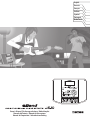 1
1
-
 2
2
-
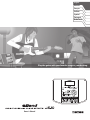 3
3
-
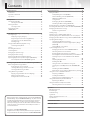 4
4
-
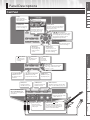 5
5
-
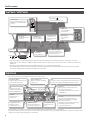 6
6
-
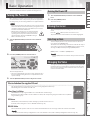 7
7
-
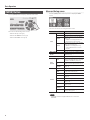 8
8
-
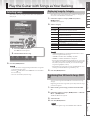 9
9
-
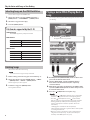 10
10
-
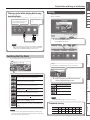 11
11
-
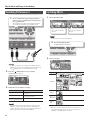 12
12
-
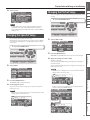 13
13
-
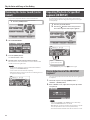 14
14
-
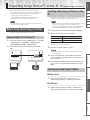 15
15
-
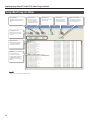 16
16
-
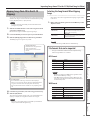 17
17
-
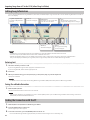 18
18
-
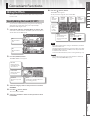 19
19
-
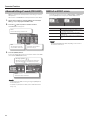 20
20
-
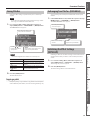 21
21
-
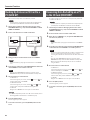 22
22
-
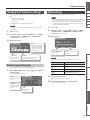 23
23
-
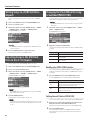 24
24
-
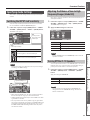 25
25
-
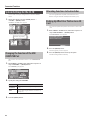 26
26
-
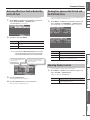 27
27
-
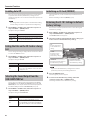 28
28
-
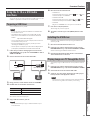 29
29
-
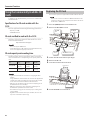 30
30
-
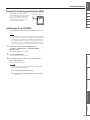 31
31
-
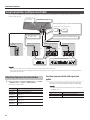 32
32
-
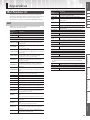 33
33
-
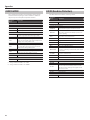 34
34
-
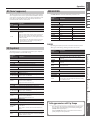 35
35
-
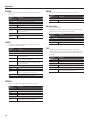 36
36
-
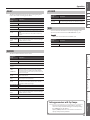 37
37
-
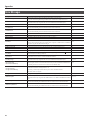 38
38
-
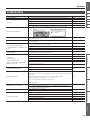 39
39
-
 40
40
-
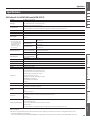 41
41
-
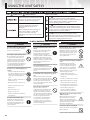 42
42
-
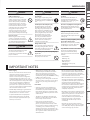 43
43
-
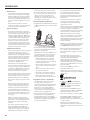 44
44
-
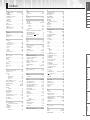 45
45
-
 46
46
-
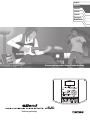 47
47
-
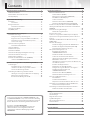 48
48
-
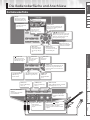 49
49
-
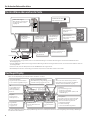 50
50
-
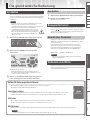 51
51
-
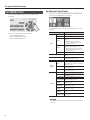 52
52
-
 53
53
-
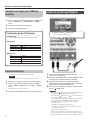 54
54
-
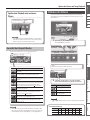 55
55
-
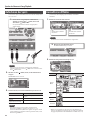 56
56
-
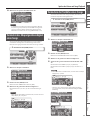 57
57
-
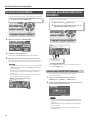 58
58
-
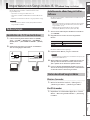 59
59
-
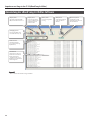 60
60
-
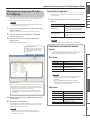 61
61
-
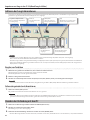 62
62
-
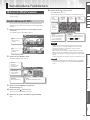 63
63
-
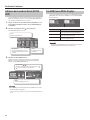 64
64
-
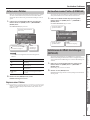 65
65
-
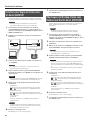 66
66
-
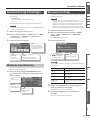 67
67
-
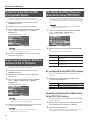 68
68
-
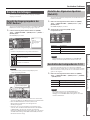 69
69
-
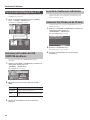 70
70
-
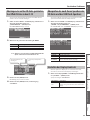 71
71
-
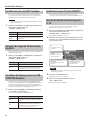 72
72
-
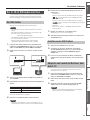 73
73
-
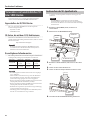 74
74
-
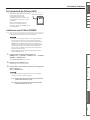 75
75
-
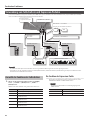 76
76
-
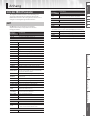 77
77
-
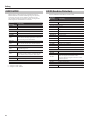 78
78
-
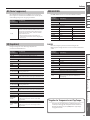 79
79
-
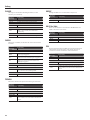 80
80
-
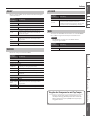 81
81
-
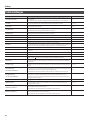 82
82
-
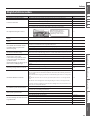 83
83
-
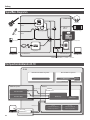 84
84
-
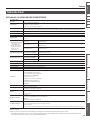 85
85
-
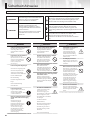 86
86
-
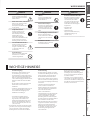 87
87
-
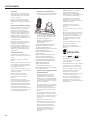 88
88
-
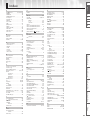 89
89
-
 90
90
-
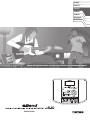 91
91
-
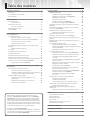 92
92
-
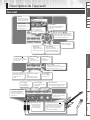 93
93
-
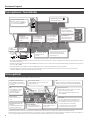 94
94
-
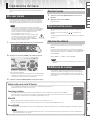 95
95
-
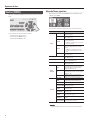 96
96
-
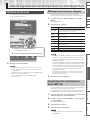 97
97
-
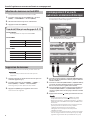 98
98
-
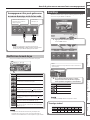 99
99
-
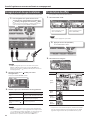 100
100
-
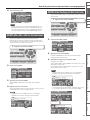 101
101
-
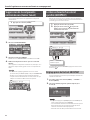 102
102
-
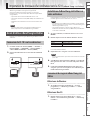 103
103
-
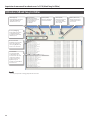 104
104
-
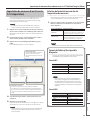 105
105
-
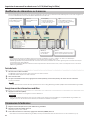 106
106
-
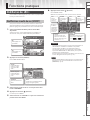 107
107
-
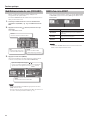 108
108
-
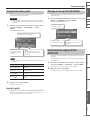 109
109
-
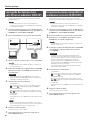 110
110
-
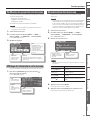 111
111
-
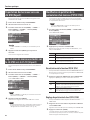 112
112
-
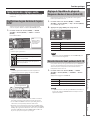 113
113
-
 114
114
-
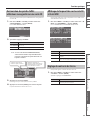 115
115
-
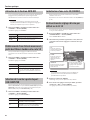 116
116
-
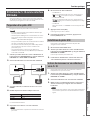 117
117
-
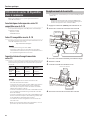 118
118
-
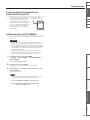 119
119
-
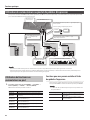 120
120
-
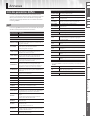 121
121
-
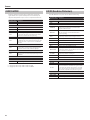 122
122
-
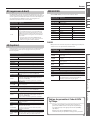 123
123
-
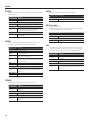 124
124
-
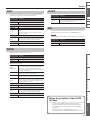 125
125
-
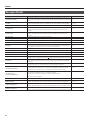 126
126
-
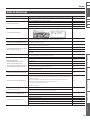 127
127
-
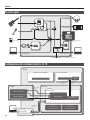 128
128
-
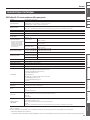 129
129
-
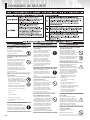 130
130
-
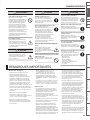 131
131
-
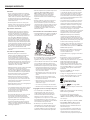 132
132
-
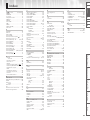 133
133
-
 134
134
-
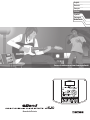 135
135
-
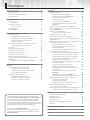 136
136
-
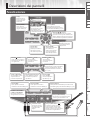 137
137
-
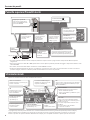 138
138
-
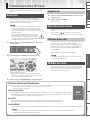 139
139
-
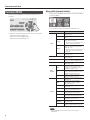 140
140
-
 141
141
-
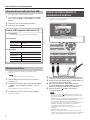 142
142
-
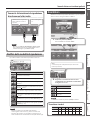 143
143
-
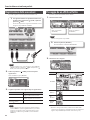 144
144
-
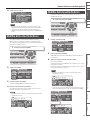 145
145
-
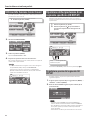 146
146
-
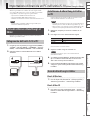 147
147
-
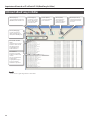 148
148
-
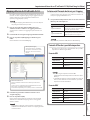 149
149
-
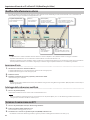 150
150
-
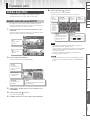 151
151
-
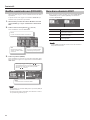 152
152
-
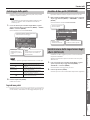 153
153
-
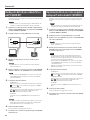 154
154
-
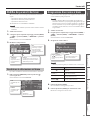 155
155
-
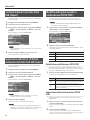 156
156
-
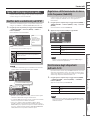 157
157
-
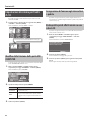 158
158
-
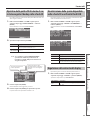 159
159
-
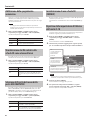 160
160
-
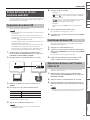 161
161
-
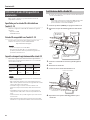 162
162
-
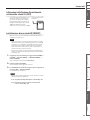 163
163
-
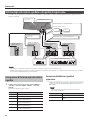 164
164
-
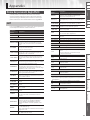 165
165
-
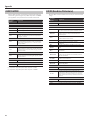 166
166
-
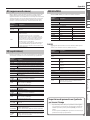 167
167
-
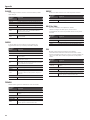 168
168
-
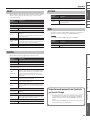 169
169
-
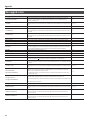 170
170
-
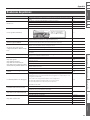 171
171
-
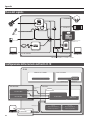 172
172
-
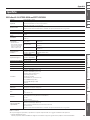 173
173
-
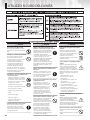 174
174
-
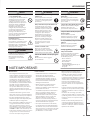 175
175
-
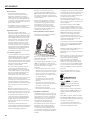 176
176
-
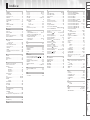 177
177
-
 178
178
-
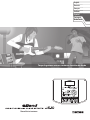 179
179
-
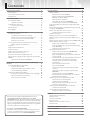 180
180
-
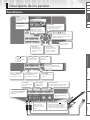 181
181
-
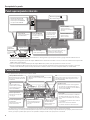 182
182
-
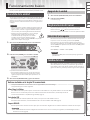 183
183
-
 184
184
-
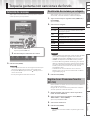 185
185
-
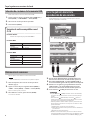 186
186
-
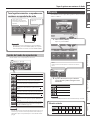 187
187
-
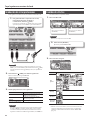 188
188
-
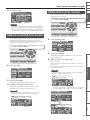 189
189
-
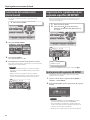 190
190
-
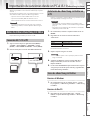 191
191
-
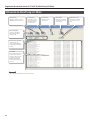 192
192
-
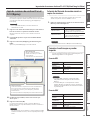 193
193
-
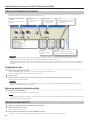 194
194
-
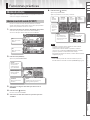 195
195
-
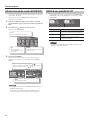 196
196
-
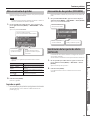 197
197
-
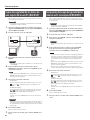 198
198
-
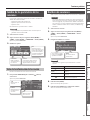 199
199
-
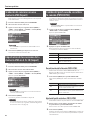 200
200
-
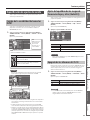 201
201
-
 202
202
-
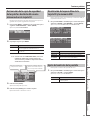 203
203
-
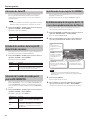 204
204
-
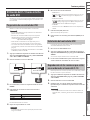 205
205
-
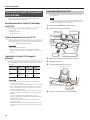 206
206
-
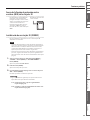 207
207
-
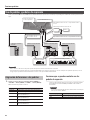 208
208
-
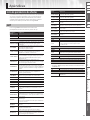 209
209
-
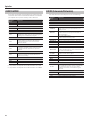 210
210
-
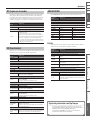 211
211
-
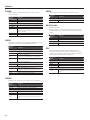 212
212
-
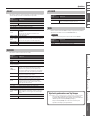 213
213
-
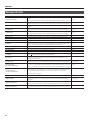 214
214
-
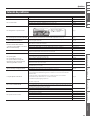 215
215
-
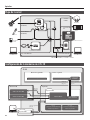 216
216
-
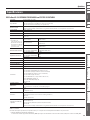 217
217
-
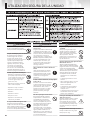 218
218
-
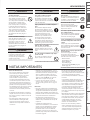 219
219
-
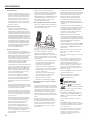 220
220
-
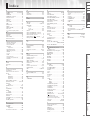 221
221
-
 222
222
-
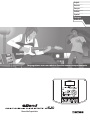 223
223
-
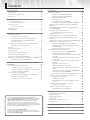 224
224
-
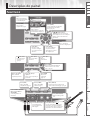 225
225
-
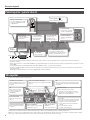 226
226
-
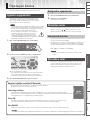 227
227
-
 228
228
-
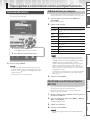 229
229
-
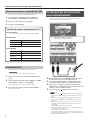 230
230
-
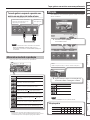 231
231
-
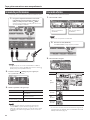 232
232
-
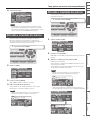 233
233
-
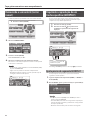 234
234
-
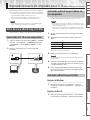 235
235
-
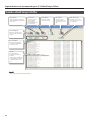 236
236
-
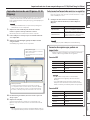 237
237
-
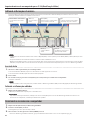 238
238
-
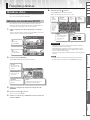 239
239
-
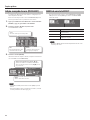 240
240
-
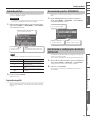 241
241
-
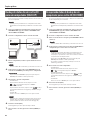 242
242
-
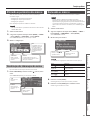 243
243
-
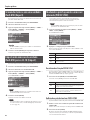 244
244
-
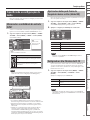 245
245
-
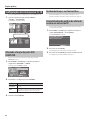 246
246
-
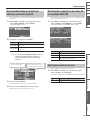 247
247
-
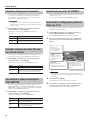 248
248
-
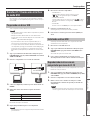 249
249
-
 250
250
-
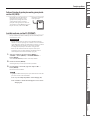 251
251
-
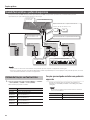 252
252
-
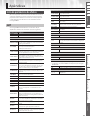 253
253
-
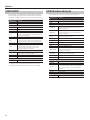 254
254
-
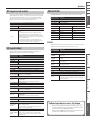 255
255
-
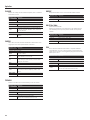 256
256
-
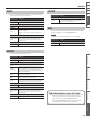 257
257
-
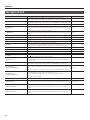 258
258
-
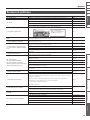 259
259
-
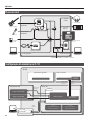 260
260
-
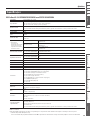 261
261
-
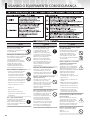 262
262
-
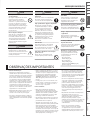 263
263
-
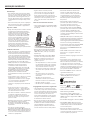 264
264
-
 265
265
-
 266
266
-
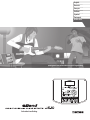 267
267
-
 268
268
-
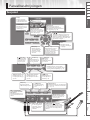 269
269
-
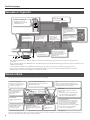 270
270
-
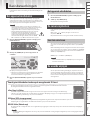 271
271
-
 272
272
-
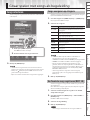 273
273
-
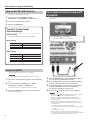 274
274
-
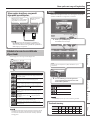 275
275
-
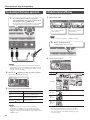 276
276
-
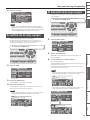 277
277
-
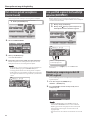 278
278
-
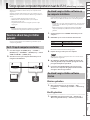 279
279
-
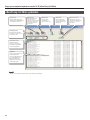 280
280
-
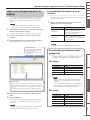 281
281
-
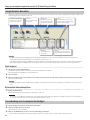 282
282
-
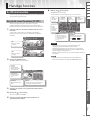 283
283
-
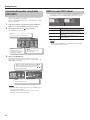 284
284
-
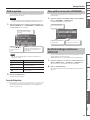 285
285
-
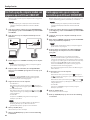 286
286
-
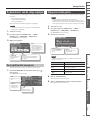 287
287
-
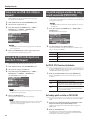 288
288
-
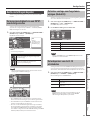 289
289
-
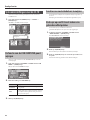 290
290
-
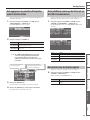 291
291
-
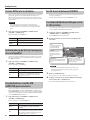 292
292
-
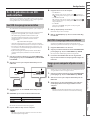 293
293
-
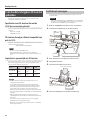 294
294
-
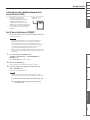 295
295
-
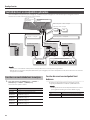 296
296
-
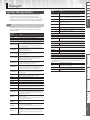 297
297
-
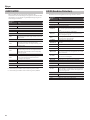 298
298
-
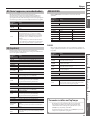 299
299
-
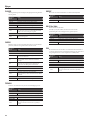 300
300
-
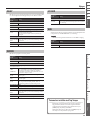 301
301
-
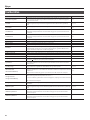 302
302
-
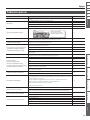 303
303
-
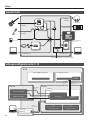 304
304
-
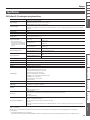 305
305
-
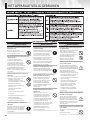 306
306
-
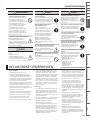 307
307
-
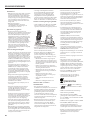 308
308
-
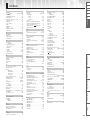 309
309
-
 310
310
-
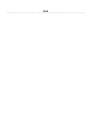 311
311
-
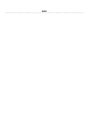 312
312
-
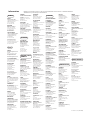 313
313
-
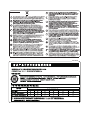 314
314
-
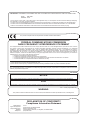 315
315
-
 316
316
in andere talen
- italiano: Boss eBand JS-10 Manuale del proprietario
- français: Boss eBand JS-10 Le manuel du propriétaire
- español: Boss eBand JS-10 El manual del propietario
- Deutsch: Boss eBand JS-10 Bedienungsanleitung
- português: Boss eBand JS-10 Manual do proprietário