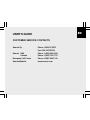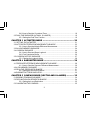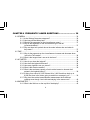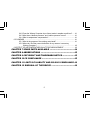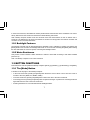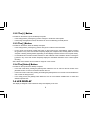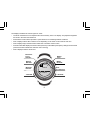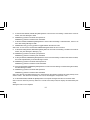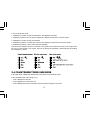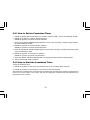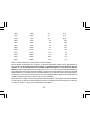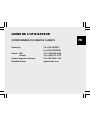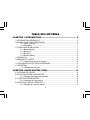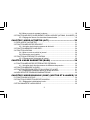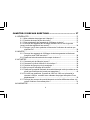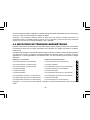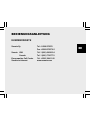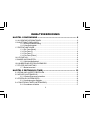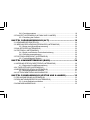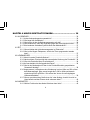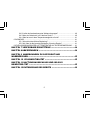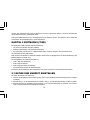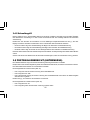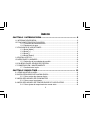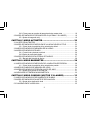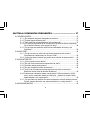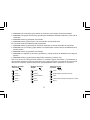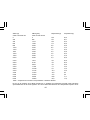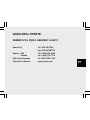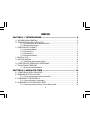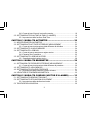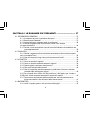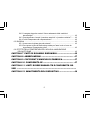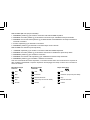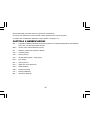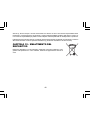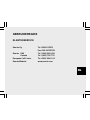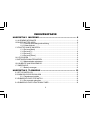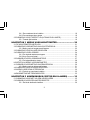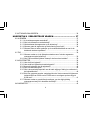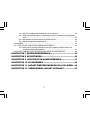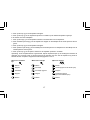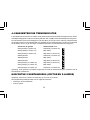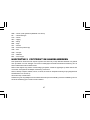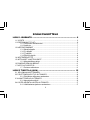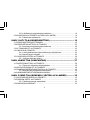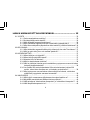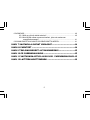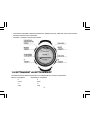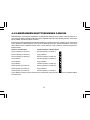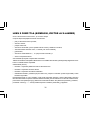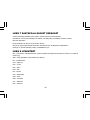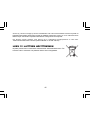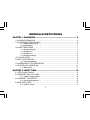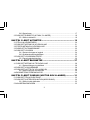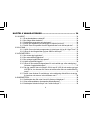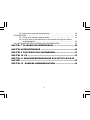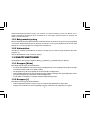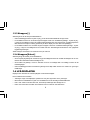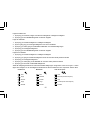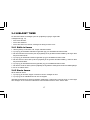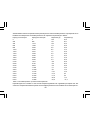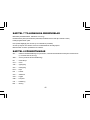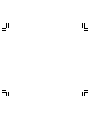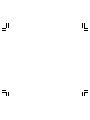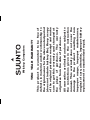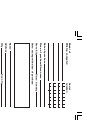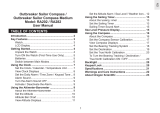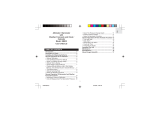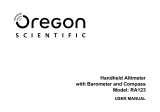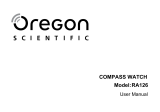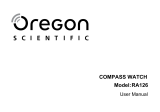1
USER’S GUIDE
CUSTOMER SERVICE CONTACTS
Suunto Oy Phone +358 9 875870
Fax +358 9 87587301
Suunto USA Phone 1 (800) 543-9124
Canada Phone 1 (800) 776-7770
European Call Center Phone +358 2 284 11 60
Suunto Website
www.suunto.com
EN

2
TABLE OF CONTENTS
CHAPTER 1 INTRODUCTION .......................................................... 6
1.1 GENERAL INFORMATION .......................................................................................... 6
1.2 MAIN FUNCTIONS (MODES) ...................................................................................... 6
1.2.1 Backlight Features ......................................................................................... 7
1.2.2 Water Resistance .......................................................................................... 7
1.3 BUTTON FUNCTIONS ................................................................................................ 7
1.3.1 The [Mode] Button ......................................................................................... 7
1.3.2 The [+] Button ................................................................................................ 8
1.3.3 The [-] Button ................................................................................................. 8
1.3.4 The [Select] Button ........................................................................................ 8
1.4 LCD DISPLAY .............................................................................................................. 8
1.5 MEASUREMENTS AND UNITS ................................................................................. 10
1.5.1 Selecting the Units of Measurement ............................................................ 10
1.6 PRESSURE SENSOR CALIBRATION ........................................................................ 11
1.7 CARE AND MAINTENANCE ....................................................................................... 11
1.7.1 Battery Replacement ................................................................................... 12
CHAPTER 2 TIME MODE ............................................................... 13
2.1 HOW TO SET THE TIME .......................................................................................... 13
2.2 DAILY ALARM SUB MODE ........................................................................................ 15
2.2.1 How to Set the Daily Alarms ........................................................................ 15
2.3 STOPWATCH SUB MODE ........................................................................................ 16
2.3.1 How to Use the Stopwatch .......................................................................... 16
2.4 COUNTDOWN TIMER SUB MODE........................................................................... 17
2.4.1 How to Set the Countdown Timer ................................................................ 18

3
2.4.2 How to Start the Countdown Timer .............................................................. 18
2.5 DUAL TIME SUB MODE (ALTIMAX , S-LANDER) ..................................................... 19
2.5.1 Setting the Dual Time Function ................................................................... 19
CHAPTER 3 ALTIMETER MODE .................................................... 20
3.1 SETTING THE ALTIMETER ....................................................................................... 21
3.2 ALTITUDE DIFFERENCE MEASUREMENT SUB MODE .......................................... 23
3.2.1 How to Start the Altitude Difference Measurement ...................................... 23
3.3 24-HOUR MEMORY SUB MODE ............................................................................... 24
3.4 LOGBOOK SUB MODE ............................................................................................. 24
3.4.1 How to Start and Stop a Logbook ................................................................ 26
3.4.2 Fast Cumulative Button ............................................................................... 26
3.5 LOGBOOK HISTORY SUB MODE ............................................................................ 27
3.5.1 Clearing the Logbook History ...................................................................... 28
CHAPTER 4 BAROMETER MODE .................................................. 28
4.1 PRESSURE DIFFERENCE MEASUREMENT SUB MODE ........................................ 29
4.1.1 How to Start the Pressure Difference Measurement .................................... 30
4.2 4-DAY MEMORY SUB MODE .................................................................................... 30
4.3 SEA LEVEL PRESSURE SUB MODE ........................................................................ 31
4.3.1 Setting the Sea Level Pressure ................................................................... 31
4.4 BAROMETRIC TREND INDICATOR .......................................................................... 32
CHAPTER 5 COMPASS MODE (VECTOR AND X-LANDER) ............ 32
5.1 BEARING TRACKING SUB MODE ............................................................................ 34
5.2 DECLINATION ADJUSTMENT SUB MODE ............................................................... 34
5.2.1 Setting the Local Declination ....................................................................... 35
5.3 CALIBRATING THE COMPASS ................................................................................. 35

4
CHAPTER 6 FREQUENTLY ASKED QUESTIONS ........................... 36
6.1 GENERAL .................................................................................................................. 36
6.1.1 Is the Wristop Computer waterproof? .......................................................... 36
6.1.2 How long will the battery last? ..................................................................... 36
6.1.3 What do the segments on the circumference mean? .................................. 37
6.1.4 Why do the segments on the circumference go to the left
(counterclockwise)? .................................................................................... 37
6.1.5 Why are there two symbols above the mode indicator bar and what do
they mean? ................................................................................................. 37
6.2 TIME .......................................................................................................................... 38
6.2.1 Why do the segments on the circumference increase and decrease when
I am in the Time mode? .............................................................................. 38
6.2.2 What is the longest time I can set in the timer? .......................................... 38
6.3 ALTIMETER ............................................................................................................... 38
6.3.1 How do you clear the logbook? ................................................................... 38
6.3.2 How does the logbook self-erase? .............................................................. 38
6.3.3 How many logbooks can you record? ......................................................... 38
6.3.4 What is the duration readout? ..................................................................... 39
6.3.5 What is the maximum capacity of total vertical ascent or descent feet/
meters in the logbook history? .................................................................... 39
6.3.6 If hiking from a level of 5,000 ft down hill to 3,000 ft and then back up to
8,000 feet, how is the Vector going to read this or average it out? ............. 39
6.3.7 Why does the vertical ascent/descent measurement show different
readings even though I am inside and staying in the same room? ............. 40
6.4 BAROMETER ............................................................................................................ 40
6.4.1 What is the little box on the top left of the display? ..................................... 40

5
6.4.2 Does the Wristop Computer show future trends in weather conditions? ..... 41
6.4.3 What does “absolute pressure” and “relative pressure” mean? .................. 41
6.4.4 What is temperature compensation? .......................................................... 41
6.5 COMPASS ................................................................................................................. 41
6.5.1 What is the purpose of the rotating outer bezel? ......................................... 41
6.5.2 Where do I find the correct declination for my area so I can set my
Wristop Computer? ..................................................................................... 42
6.6 EFFECT OF AIR TEMPERATURE ON ALTITUDE MEASUREMENT ........................ 42
CHAPTER 7 SPARE PARTS AVAILABLE ........................................ 44
CHAPTER 8 ABBREVIATIONS ....................................................... 45
CHAPTER 9 COPYRIGHT AND TRADEMARK NOTICE ................... 45
CHAPTER 10 CE COMPLIANCE ..................................................... 45
CHAPTER 11 LIMITS OF LIABILITY AND ISO 9001 COMPLIANCE 46
CHAPTER 12 DISPOSAL OF THE DEVICE ..................................... 46

6
CHAPTER 1 INTRODUCTION
1.1 GENERAL INFORMATION
The Wristop Computer is a reliable high precision electronic instrument, intended for recreational use. The
outdoor enthusiast who enjoys venturing in sports like skiing, kayaking, mountain climbing, hiking and biking
can rely on the Wristop Computer’s accuracy.
The ergonomically designed Wristop Computer weighs only 2 ounces or 55 grams and is accompanied by a
LCD featuring a large number display intended to be clearly visible in almost any condition.
Note: The Wristop Computer should not be substituted for acquiring measurements that require professional or
industrial precision and should not be used to acquire measurements when skydiving, hang gliding, paragliding,
gyrocopter riding and flying small aircraft.
IMPORTANT NOTE: A PULLOUT PAGE LOCATED ON THE FRONT INSIDE COVER OF THIS MANUAL
GRAPHICALLY ILLUSTRATES AND IDENTIFIES THE PROPERTIES OF THE WRISTOP COMPUTER AND
LCD DISPLAY. THIS PAGE IS DESIGNED TO FACILITATE THE USER’S UNDERSTANDING OF THE
FUNCTIONS AND PROCESSES TO SETUP THOSE FUNCTIONS.
1.2 MAIN FUNCTIONS (MODES)
Though the user’s guide applies to all the Wristop Computer models, functions and differences in operation of
the models are noted in the table below.
Functions Wristop Computer Models
Altimax S-Lander Vector X-Lander
Time YES YES YES YES
Altimeter YES YES YES YES
Barometer YES YES YES YES
Compass - - YES YES

7
In each of the functions, associated sub modes provide further enhancements to the usefulness of its owner.
All key features and sub modes are discussed in detail following this section.
Note: Wristop computer models Vector and X-Lander share the same features as well as Altimax and S-
Lander do. The difference is the Vector and Altimax are housed in a sturdy plastic case and the X-Lander and
S-Lander are set in brushed aluminium.
1.2.1 Backlight Features
The Wristop Computer has an electroluminescent backlight. This is initiated by pressing and holding the
[Mode] button for 2 seconds. The backlight will remain on for 5 seconds. Pressing the [Mode] button during
this time will restart the 5 second period, continuing the backlight feature.
1.2.2 Water Resistance
This product is water resistant. Water resistance is tested to 30m/100ft according to ISO 2281 standard
(www.iso.ch).
Note: The Wristop computer is not a dive instrument.
1.3 BUTTON FUNCTIONS
Four buttons are used to operate the Wristop Computer: [Mode], [+] (ON/OFF), [-] (Fast Bearing), and [Select].
1.3.1 The [Mode] Button
Is located on the top right of the Wristop Computer.
• In the main mode level, pressing the [Mode] button allows the user to select or move from one mode or
function to the next (TIME, ALTI, BARO, COMP).
• In the sub mode level, pressing the [Mode] button returns the user to the main mode level.
• In the setup process, pressing the [Mode] button accepts the changes or preferences. Pressing the button
again will return the user to the main mode level.
• Pressing the button for 2 seconds activates the backlight feature.

8
1.3.2 The [+] Button
Is located on the bottom right of the Wristop Computer.
• In the setup process, pressing the [+] button changes or scrolls the value upward.
• In the timing and logbook functions, this button can act as a start/stop (or On/Off) button.
1.3.3 The [-] Button
Is located on the bottom left of the Wristop Computer.
• In the setup process, pressing the [-] button changes or scrolls the value downward.
• For the Vector and X-Lander models this button is also known as the “Fast Bearing” button. Pressing
the [-] button in any of the main modes will quickly display the compass mode, showing either the normal
compass or bearing tracking feature (depending on what display has been chosen in the compass mode).
• For the Altimax and S-Lander models, this button is also called the “Fast Cumulative” button. Pressing the
[-] button in any of the main modes will quickly display the cumulative information of the current logbook
recording.
Note: Details of this feature can be located on Page 26 of this manual.
1.3.4 The [Select] Button
Is located on the top left of the Wristop Computer.
• In the main mode level, pressing the [Select] button allows the user to enter into the sub modes of the
particular function or return to the main mode the user is in.
• In the main mode or sub mode, pressing and holding the [Select] button for more than 2 seconds allows the
user to enter the setup process.
• In the setup process, the [Select] button allows the user to move between settable units or values and
determine preferences.
1.4 LCD DISPLAY
The display is designed to offer maximum clarity and simplicity to the user.

9
The display is divided into several regions or areas.
• The Outer Circumference encompasses the outer boundary of the LCD display. The peripheral segments
are found in the Outer Circumference.
• A Barometric Trend Indicator provides a quick reference for forecasting weather conditions.
• Field 1 displays values either numbers or text depending on the mode or sub mode the user is in.
• Field 2 displays large numbers and/or related unit of measure of the function.
• A Mode Indictor Bar displays the main modes (functions) of the Wristop Computer (a triangle arrow located
just below the bar indicates the mode the user is viewing).
• Field 3 displays numbers and/or text.
MODE
BUTTON
SELECT
BUTTON
- BUTTON
+ BUTTON
Mode Bar
Indicator
Outer
Circumference
Bubble
Level
Barometer
Trend
Indicator
Field 1
Field 2
Field 3

10
1.5 MEASUREMENTS AND UNITS
The Wristop Computer supplies two units of measure: metric or imperial.
Metric Unit of Measure Imperial Unit of Measure
mft
m/min ft/min
°C °F
mbar inHg
1.5.1 Selecting the Units of Measurement
To change the unit of measure displayed:
1. Check the mode indicator. If the mode arrow is not on TIME, PRESS the [Mode] button until the arrow is
directly below TIME on the Mode Indicator Bar.
2. PRESS the [Mode] and [Select] buttons simultaneously and hold in for 3 seconds. Field 1 will display “SET”
momentarily and then display “UNI” (Fig. 43).
Note: If the user does not press any button for 1 minute in the setup mode, the display will automatically exit
setup.
WARNING: If the user presses the [Select] button (and does not hold for 2 seconds) while in the “UNI” setting
mode, the user will be in the Pressure Sensor Calibration. Refer to the next section for details.
3. PRESS the [Select] button and hold in for 2 seconds. Located to the right in Field 2, “m” or “ft” will begin to
flash.
4. PRESS the [+] button to toggle between “m” and “ft”.
5. At the unit of measure desired, PRESS the [Select] button to move to the next unit. Located below the “m” or
“ft” in Field 2, “mbar” or “inHg” will begin to flash.
6. PRESS the [+] button to toggle between “mbar” and “inHg”.
7. At the unit of measure desired, PRESS the [Select] button to move to the next unit. Located at the top right
in Field 1 (just above the bubble), °C or °F will begin to flash.
8. PRESS the [+] button to toggle between °C and °F.

11
9. At the unit of measure desired, PRESS the [Select] button to move to the next unit. Located at the top
center in Field 1, “m/min” or “ft/min” will begin to flash.
10 PRESS the [+] button to toggle between “m/min” and “ft/min”.
11 At the unit of measure desired, PRESS the [Mode] button to accept the changes. PRESS the [Mode] button
again to return to the main time mode.
Selecting the units of measurement is complete.
1.6 PRESSURE SENSOR CALIBRATION
This is a FACTORY SETTING CALIBRATION. If you are in this mode we highly suggest that you exit this setting
by pressing the [Mode] button. Calibrating this setting will ADVERSELY IMPACT all altitude and barometric
settings of the Wristop Computer.
In this setting, the user will be viewing “SNR” (Sensor) in Field 1. Do not press the [+] or [-] button to adjust the
pressure. Simply exit this setting by pressing the [Select] button to return to the “UNI” setting mode or by
pressing the [Mode] button to return to the main mode.
If the Pressure Setting Calibration has been altered, in error, please contact our Product Support Department.
1.7 CARE AND MAINTENANCE
Perform only the detailed processes discussed in this manual. Do not perform any other service to the
Wristop Computer or attempt to open the case or remove the buttons or the bezel.
Protect your Wristop Computer from shocks, extreme heat and prolonged exposure to direct sunlight. If not in
use, your Wristop Computer should be stored in a clean, dry environment at room temperature.
The Wristop Computer can be wiped clean with a lightly moistened (warm water) cloth. Applying a mild soap to
the area can clean stubborn stains or marks.
Avoid exposing the Wristop Computer to strong chemicals like gasoline, cleaning solvents, acetone, alcohol,
adhesives, and paint, as they will damage the unit’s seals, case and finish.
Never attempt to take the Wristop Computer apart or service it yourself. Make sure the area around the sensors
(backside of the instrument) is kept free of dirt and sand. Never insert any objects into the sensor openings of
the Wristop Computer.

12
1.7.1 Battery Replacement
The Wristop Computer operates on a three-volt lithium cell Type: CR 2430. The maximum life expectancy is
approximately 12-18 months.
A low battery-warning indicator is activated when 5-15 percent of the battery capacity is still available. When
this occurs we recommend replacement of the battery.
Extreme cold weather will activate the low battery-warning indicator. Though the indicator is activated, the
battery may not need to be replaced due to this condition. In temperatures above 10°C (50°F) and the low
battery warning indicator is activated, the battery will need to be replaced.
Note: Heavy use of the electroluminescent backlight, altimeter, and compass will significantly reduce the life of
the battery.
To replace the battery:
1. turn the Wristop Computer to view the backside;
2. insert a coin in the coin slot located on the battery compartment cover;
3. turn the coin counterclockwise to the open position marked on the back of the case;
4. remove the battery compartment cover;
5. remove the old cell from the battery compartment and ensure the o-ring and all surfaces are clean, dry and
not damaged. Do not stretch the o-ring;
6. place the new cell into the battery compartment (negative side down, positive side up);
7. ensure that the o-ring is in its place to keep the Wristop Computer waterproof. Place the battery compartment
cover back onto the backside of the Wristop Computer;
8. insert a coin back into the coin slot; and
9. turn the coin clockwise to the close position marked on the back of the case.
Note: Battery replacement should be performed with extreme care so as to ensure the Wristop Computer
continues to remain waterproof.It is the operator’s responsibility to take due care to ensure that the Wristop
Computer remains waterproof.
After every battery replacement, it is necessary to calibrate the magnetic sensor. Details on performing this
process are found in Calibrating the Compass section of this manual.

13
CHAPTER 2 TIME MODE
The Time Mode provides the user with:
• an adjustable 24/12 hour clock display;
• a calendar pre-programmed to the year 2089; and
• three sub modes: three daily alarms, stopwatch and countdown timer.
To view and use the Time mode:
Check the Mode Indicator Bar. If the mode arrow is not on TIME, PRESS the [Mode] button until the arrow is
directly below TIME on the bar.
In the TIME mode (Fig. 10):
• Field 1 displays the day of the week.
• Field 2 displays the current time.
• Field 3 displays the date (month/day).
• The Outer Circumference graphically displays time in seconds.
The Time mode and all sub modes can be adjusted through the setup program of the Wristop Computer.
2.1 HOW TO SET THE TIME
To set the Time:
1. PRESS the [Select] button and hold in for 2 seconds. Located in Field 3, the seconds will begin to flash
(Fig. 11).
2. PRESS the [+] button to scroll the seconds upward or
PRESS the [-] button to reset the seconds to zero.
3. At the seconds desired, PRESS the [Select] button to move to the next setting. Located on right of Field 2,
the minutes will begin to flash.
4. PRESS the [+] button to scroll the minutes upward or
PRESS the [-] button to scroll the minutes downward.

14
5. At the minutes desired, PRESS the [Select] button to move to the next setting. Located in the center of
Field 2, the hour will begin to flash.
6. PRESS the [+] button to scroll the hour upward or
PRESS the [-] button to scroll the hour downward.
7. At the hour desired, PRESS the [Select] button to move to the next setting. Located in Field 1, the 24 or 12
hour clock setting will begin to flash.
8. PRESS either the [+] or the [-] button to toggle between the 24hr and 12hr.
Note: If the 12 hour clock is chosen either AM/PM will appear below the hour in Field 2.
9. At the clock setting desired, PRESS the [Select] button to move to the next setting. Located in the center of
Field 2, the year will begin to flash (Fig. 12).
10. PRESS the [+] button to scroll the year upward or
PRESS the [-] button to scroll the year downward.
11. At the year desired, PRESS the [Select] button to move to the next setting. Located in the center of Field 3,
the month represented by a number will begin to flash.
12. PRESS the [+] button to scroll the month upward or
PRESS the [-] button to scroll the month downward.
13. At the month desired, PRESS the [Select] button to move to the next setting. Located to the right of Field 3,
the date will begin to flash.
14. PRESS the [+] button to scroll the date upward or
PRESS the [-] button to scroll the date downward.
Note: Once the user has determined the year, month and day, the Wristop Computer will supply the day of the
week in Field 1. The American month/day -view can not be changed to a day/month -view.
15. At the desired date, PRESS the [Mode] button to accept the changes and return to the main mode.
Note: If the user does not press any button for 1 minute in the setup mode, the display will automatically exit
setup.
Setting the time is now complete.

15
2.2 DAILY ALARM SUB MODE
The Wristop Computer allows the user to select and enter settings for up to three alarms.
In the TIME mode, PRESS the [Select] button once to enter this sub mode.
In the Daily Alarm sub mode (Fig. 39) :
• Field 1 displays “ON” or “OFF” (the activation status of a particular alarm),
• Field 2 displays the time of a particular alarm, and
• Field 3 displays the alarm (1, 2, or 3) the user is viewing.
Press the [+] or [-] button to select alarms 1,2, or 3. Then, change the settings in the manner described in the
following section.
2.2.1 How to Set the Daily Alarms
1. PRESS the [+] or the [-] button to select the desired alarm to be set (1,2, or 3).
2. PRESS the [Select] button and hold in for 2 seconds. Located in Field 1, the “ON” or “OFF” will begin to
flash.
3. PRESS either the [+] or the [-] button to toggle between “ON” and “OFF”.
4. At the setting desired, PRESS the [Select] button to move to the next setting. Located in the center of Field
2, the hour will begin to flash.
5. PRESS the [+] button to scroll the hour upward or
PRESS the [-] button to scroll the hour downward.
6. At the hour desired, PRESS the [Select] button to move to the next setting. Located on the right of Field 2,
the minutes will begin to flash.
7. PRESS the [+] button to scroll the minutes upward or
PRESS the [-] button to scroll the minutes downward.
8. At the minutes desired, PRESS the [Mode] button to accept the changes and exit the setup program. A
small bell will appear at the bottom left side in Field 2 to signify an alarm has been activated.
The Alarm setup is complete. To activate up to three alarms, please repeat steps 1-8 for the selected alarm (1,2, or 3).
Note: The Alarm volume can not be changed.

16
2.3 STOPWATCH SUB MODE
The Wristop Computer stopwatch sub mode can provide split time measurement and two finish times up to
23 hours 59 minutes and 59 seconds.
In the TIME mode, PRESS the [Select] button twice to enter this sub mode.
In the Stopwatch sub mode (Fig. 40):
• Field 1 displays the seconds and tenths of a second,
• Field 2 displays the current time, and
• Field 3 displays hours and minutes and to the far right “stopwatch”.
2.3.1 How to Use the Stopwatch
There are three timing modes the user can employ:
• an elapsed time measurement;
• a split time measurement; and
• a two finish time measurement.
In the elapsed time mode:
1. PRESS the [+] button to start, stop, and restart the stopwatch in the stopwatch sub mode.
2. PRESS the [-] button to reset the stopwatch to zero once the stopwatch has stopped.
In the split time mode:
1. PRESS the [+] button to start the stopwatch in the stopwatch sub mode.
2. PRESS the [-] button once to stop the stopwatch and to display a split time.
3. PRESS the [-] button a second time to release the split time display and resume the stopwatch.
4. PRESS the [+] button to stop the stopwatch.
5. PRESS the [-] button to reset the stopwatch to zero once the stopwatch has stopped.

17
In the two finish time mode:
1. PRESS the [+] button to start the stopwatch in the stopwatch sub mode.
2. PRESS the [-] button once to stop the stopwatch to display the finish time of the first person.
3. PRESS the [+] button to stop the stopwatch.
4. PRESS the [-] button a second time to release and display the finish time of the second person.
5. PRESS the [-] button to clear and to reset the stopwatch.
Note: When the stopwatch function is activated, the stopwatch will continue and remain in the background if
the user is in other modes or sub modes. The user can identify the stopwatch is still activated by the flashing
text “stopwatch” in Field 3.
2.4 COUNTDOWN TIMER SUB MODE
In the TIME mode, PRESS the [Select] button three times to enter this sub mode.
In the countdown timer sub mode (Fig. 41):
• Field 1 displays the seconds,
• Field 2 displays the current time, and
• Field 3 displays the hours and minutes and to the bottom far right the text “timer”.

18
2.4.1 How to Set the Countdown Timer
1. PRESS the [Select] button and hold in for 2 seconds. Located in Field 1, the seconds will begin to flash.
2. PRESS the [+] button to scroll the seconds upward or
PRESS the [-] button to scroll the seconds downward.
3. At the seconds desired, PRESS the [Select] button to move to the next setting. Located on right of Field 3,
the minutes will begin to flash.
4. PRESS the [+] button to scroll the minutes upward or
PRESS the [-] button to scroll the minutes downward.
5. At the minutes desired, PRESS the [Select] button to move to the next setting. Located in the center of Field
3, the hour will begin to flash.
6. PRESS the [+] button to scroll the hour upward or
PRESS the [-] button to scroll the hour downward.
7. At the hour desired, PRESS the [Mode] button to accept the changes and exit the setup program.
8. The countdown timer setup is complete.
2.4.2 How to Start the Countdown Timer
To start the countdown timer:
1. PRESS the [+] button to start, stop, and restart the timer in the countdown timer sub mode.
2. PRESS the [-] button to reset the timer to zero once the timer has stopped.
Note: When the countdown timer is activated, the countdown timer will continue and remain in the background
if the user is in other modes or sub modes. The user can identify the countdown timer still activated by the
flashing text “timer” in Field 3.

19
2.5 DUAL TIME SUB MODE (ALTIMAX AND S-LANDER)
Note: This feature applies to the Altimax and S-Lander Wristop Computers
In the TIME mode, PRESS the [Select] button four times to enter this sub mode.
In the dual time mode (Fig. 42):
• Field 1 displays dUA indicating “dual time”,
• Field 2 displays the current time, and
• Field 3 displays the dual time (e.g. your home time).
The user can display the seconds while in this sub mode by pressing the [+] button, in Field 3 the seconds will
appear for 10 seconds. Afterwards the display returns back to showing the dual time.
2.5.1 Setting the Dual Time
In the dual time sub mode:
1. PRESS the [Select] button and hold in for 2 seconds. Located in Field 3, the hours will begin to flash.
2. PRESS the [+] button to scroll the hours upward or
PRESS the [-] button to scroll the hours downward.
3. At the hour desired, PRESS the [Select] button to move to the next setting. Located in Field 3 to the right of
the hour value, the minutes will begin to flash.
4. PRESS the [+] button to scroll the minutes upward or
PRESS the [-] button to scroll the minutes downward.
5. At the minutes desired, PRESS the [Mode] button to accept the changes and exit the setup program.
6. The dual time setup is complete.
The dual time stays the same, even though the time in the main time mode is adjusted. For example, if you set
the dual time to show your home time, your home time will always be displayed in this sub mode even though
you travel to a different time zone and adjust the time in the main time mode.
Note: The dual time function is completely independent and does not affect the alarms or the memory functions.
These are dependent of the current local time.

20
CHAPTER 3 ALTIMETER MODE
The Altimeter mode provides the user with:
• an adjustable unit of measure either meter or feet: meter range -500 to 9,000; ft range -1,600 to 29,500;
• a resolution of 5m or 10ft;
• a display up-date on the rate of vertical movement in intervals of 1 second for 3 minutes, then every 10
seconds or less;
• an automatic 24-hour memory in one hour intervals showing altitude and vertical ascent/descent rate; and
• a logbook, recording approximately 3800 sets of data (one set = altitude, vertical ascent/descent rate and
time).
To view and use the Altimeter mode:
Check the Mode Indicator Bar. If the mode arrow is not on ALTI, PRESS the [Mode] button until the arrow is
directly below ALTI on the bar.
In the ALTIMETER mode (Fig. 1):
• Field 1 displays the vertical ascent or descent rate;
• Field 2 displays the current altitude in increments of 5 meters or 10 feet (depending on the unit of measure
selected); and
• Field 3 displays the current time.
• The Outer Circumference graphically displays the altitude in hundreds of meters or feet over a full thousand
where one complete circle is equivalent to 1000.
IMPORTANT NOTE: IN ORDER TO SET THE ALTITUDE IN THE ALTIMETER MODE, THE ALTITUDE MUST
BE KNOWN. THAT INFORMATION CAN BE FOUND BY UTILIZING A TOPOGRAPHICAL MAP, IDENTIFYING
THE CURRENT LOCATION WITH THE ASSOCIATED ALTITUDE MARKED. THE USER CAN PROCEED
AND FOLLOW THE INSTRUCTIONS, SETTING THE ALTIMETER, PROVIDED IN THE SECTION BELOW.
DETAILS REGARDING THE EFFECT OF AIR TEMPERATURE ON ALTITUDE MEASUREMENT ARE SHOWN
ON PAGE 41 OF THIS MANUAL.

21
IF THE ALTITUDE IS NOT KNOWN, THE USER CAN SET THE SEA LEVEL PRESSURE IN THE BAROMETRIC
MODE (REFER TO PAGE 31, SETTING THE SEA LEVEL PRESSURE).
SETTING THE SEA LEVEL PRESSURE WILL ADJUST THE ALTIMETER TO THE CURRENT ALTITUDE
WITHIN SOME TEN METERS OR FEW HUNDRED FEET.
INFORMATION ON THE CURRENT SEA LEVEL PRESSURE CAN BE OBTAINED THROUGH NEWSPAPERS,
LOCAL NEWS AND RADIO WEATHER REPORTS, THE LOCAL AIRPORT FACILITY OR THROUGH THE
INTERNET UNDER LOCAL WEATHER.
3.1 SETTING THE ALTIMETER
In setting the Altimeter, there are three processes that can be performed:
• the Reference Altitude (known altitude at the current location),
• the Altitude Alarm (signifies the user when a certain altitude, programmed, is reached), and
• the Logbook Recording Interval (allows the user to view the altitude and rate of vertical movement within a
chosen interval of time).
To begin:
1. PRESS the [Select] button and hold in for 2 seconds. Located in Field 1 is the text “RE” (indicating reference
altitude), located in Field 2, the current altitude will begin to flash (Fig. 2).
2. PRESS the [+] button to scroll the altitude upward or
PRESS the [-] button to scroll the altitude downwards.
3. At the desired reference altitude, either PRESS the [Mode] button to accept the changes and return to the
main mode or PRESS the [Select] button to move to the next setting. Located in Field 1, the “ON” or “OFF”
will begin to flash (Fig. 3).
4. PRESS either the [+] or the [-] button to toggle between the “ON” and “OFF” for the Altitude Alarm.
5. At the desired setting, PRESS the [Select] button to move to the next setting. Located in the center of Field
2, the alarm altitude will begin to flash.
6. PRESS the [+] button to scroll the altitude upward or
PRESS the [-] button to scroll the altitude downwards.

22
7. At the desired altitude, either PRESS the [Mode] button to accept the changes and return to the main mode
or PRESS the [Select] button to move to the next setting. Located in Field 1, the text INT and located in
Field 2 the time interval will begin to flash (Fig. 4).
8. PRESS either the [+] or the [-] button to scroll through the intervals. There are four time intervals 20 seconds,
1 minute, 10 minute or 60 minute.
Recommended interval to use:
Activity Interval
Skiing 20 sec or 1 minute
Biking 20 sec or 1 minute
Hiking 10 Minute
Mountaineering 10 minute or 60 minute
Note: In selecting the interval, the user chooses a) the time period for recording the altitude, the vertical ascent/
descent rate as well as the current time to be stored into the logbook and b) the timeout or maximum recording
time of a logbook. The shorter the interval the more accurate the information due to the fact the sampling rate
is faster. Timeouts are discussed on page 25.
9. At the desired interval, PRESS the [Mode] button to accept the changes and exit the setup program.
Once the user completes the process in setting the reference altitude of the current location to the known
altitude, the Wristop Computer will also correct the sea level pressure, and therefore, it will not be necessary for
this function to be set.
Note: If the user does not press any button for 1 minute in the setup mode, the display will automatically
exit setup.
Note: A 10-minute recording interval means that the Wristop Computer records data every 10 minutes.

23
3.2 ALTITUDE DIFFERENCE MEASUREMENT SUB MODE
In the Altimeter mode, PRESS the [Select] button once to enter this sub mode.
In the Altitude Difference measurement sub mode (Fig. 13):
• Field 1 displays the vertical ascent or descent rate;
• Field 2 displays the current altitude in increments of 5 meters or 10 feet depending on the unit of measure
selected; and
• Field 3 displays the running time; to the left of the time is the text “differ”.
• The Outer Circumference graphically displays the altitude in hundreds of meters or feet over a full thousand
where one complete circle is equivalent to 1000.
The running time is displayed up to 39 hours and 59 minutes; after which three dashes (-:--) appear on the
display in Field 3. If the user allows the difference measurement sub mode to remain on visual display continuously
for 12 hours, the Wristop Computer will automatically return to the main time mode.
This mode does continue in the background and allows the user to move to other modes and at the convenience
of the user can return to this sub mode to display the current status.
Note: The difference measurement mode is a relative measurement. Any change in the reference altitude
during the altitude difference measurement will effect the measured altitude. We recommend that the reference
altitude always be checked and set again prior to beginning a new measurement.
3.2.1 How to Start the Altitude Difference Measurement
1. PRESS the [Select] button and hold in for 2 seconds. Located in Field 1 is the text “SET”; located in Field
2, zero will begin to flash (Fig. 14).
2. PRESS the [Mode] button to accept the flashing zero and start the difference measurement.
If the user does not desire to begin the difference measurement, PRESS either the [+] or the [-] button to toggle
to the current altitude then PRESS the [Mode] button to exit the setup program.
Note: If the user does not press any button for 1 minute in the setup mode, the display will return to the main
mode without zeroing the altimeter.

24
3.3 24-HOUR MEMORY SUB MODE
In the Altimeter mode, PRESS the [Select] button twice to enter this sub mode.
In the 24-hour memory sub mode (Fig. 15):
• Field 1 displays the vertical ascent or descent rate;
• Field 2 displays the current altitude in increments of 5 meters or 10 feet depending on the unit of measure
selected; and
• Field 3 displays the particular hour and to the left the text “memory”.
• The Outer Circumference displays graphically the altitude in hundreds of meters or feet over a full thousand
where one complete circle is equivalent to 1000.
To view the information compiled in the 24-hr memory:
1. PRESS the [-] button to scroll back down in increments of one hour and view the vertical ascent/descent
rate and the altitude for that particular hour.
2. PRESS the [+] button to scroll back up.
Note: Replacing the battery will not erase this information.
3.4 LOGBOOK SUB MODE
In the Altimeter mode, PRESS the [Select] button three times to enter this sub mode. The logbook mode
features five displays. The displays automatically rotate showing the first display for 7 seconds then proceeds
showing displays 2 through 5 at 4 second intervals.
In the first display (Fig. 16):
• Field 1 displays the year;
• Field 2 displays the text “LO” with the current logbook number flashing; and
• Field 3 displays the month and day of the particular logbook number. To the left of the month/day, is the text
“Log Book”.
The user can PRESS the [-] to scroll down to view previous logs captured and then PRESS [+] to scroll up to the
current logbook.

25
The second display shows the ascent information for the particular logbook that is being viewed (Fig. 17).
• Field 1 displays the average ascent rate during the event;
• Field 2 displays the total vertical ascent ; and
• Field 3 displays the text “ASC” along with the text “Log Book” to the left.
The third display shows the descent information for the particular logbook that is being viewed (Fig. 18).
• Field 1 displays the average descent rate during the event;
• Field 2 displays the total vertical descent; and
• Field 3 displays the text “dSC” along with the text “Log Book” to the left.
The fourth display shows the number of laps (runs; either ascents or descents) completed for the particular
logbook that is being viewed (Fig. 19).
• Field 2 displays the total number of ascents or descents ; and
• Field 3 displays the text “LAP” along with the text “Log Book” to the left.
Note: A Lap is a vertical movement either ascent or descent equaling 150 ft (50 meters) or above.
The fifth display shows the time duration of recording information in the particular logbook that is being viewed
(Fig. 20).
• Field 2 displays the total time of the log ; and
• Field 3 displays the text “dUr” along with the text “Log Book” to the left.
Note: If the logbook is recording, based on the interval chosen the logbook will record up to that particular time
period. Once the time period has been reached the Wristop Computer, will alert the user that the logbook
recording has expired (known as a timeout). For setting the logbook interval refer to Setting the Altimeter on
Page 21.
The timeouts are as follows: Logbook intervals Maximum recording time
20 second 10 hours
1 minute 12 hours
10 minute 7 days
60 minute 10 days

26
3.4.1 How to Start and Stop a Logbook
For the Vector and X-Lander models:
In the Altimeter main mode or the difference measurement sub mode, PRESS the [+] button. A beep will be
heard and the flashing text “ Log Book” will appear in Field 3 to indicate the start of the recording.
Note: For the Vector and X-Lander models,while in the recording phase of the current logbook, the user will be
unable to view this data. The user can view this data only after the recording session has stopped, but previously
recorded logbooks can be viewed at any time.
The recording can be stopped by pressing the [+] a second time. A beep will be heard and the “Log Book” text
will be removed from Field 3 indicating recording has stopped.
Note: In order to prevent accidental starts/stops of a logbook, the Vector or X-Lander models should be in
another function other than the altimeter mode. If the logbook is activated the logbook will continue to recorded
even if the Vector or X-Lander is in another mode.
For the Altimax and S-Lander models:
Logbook recording starts by pressing the [+] button twice within 2 seconds. Logbook recording stops by
pressing the [+] button twice as well within 2 seconds.
Note: For the Altimax and S-Lander, Vector and X-Lander models logbooks are self-erasing and cannot be
cleared by the user.
Note: If you desire greater precision, start new logbooks more often or lower the recording interval.
3.4.2 Fast Cumulative Button
This function is furnished in the Altimax and S-Lander models. This allows the user to check the cumulative
vertical ascent/descent in feet or meters, as well as number of runs of the current logbook while recording.
Accessing this information is performed by pressing the [-] button in any of the main modes. When activated,
three displays will automatically rotate in intervals of four seconds.
• The first display shows the accumulative vertical ascent since the beginning of the current logbook.
• The second display shows the accumulative vertical descent since the beginning of the current logbook.
• And finally, the third display shows the number of runs accomplished during the current logbook.

27
After the third display is shown, the Altimax and S-Lander automatically return to the main mode in which the
user was viewing.
Note: During this process, pressing the [-] button allows the user to move on to the next of the three displays.
3.5 LOGBOOK HISTORY SUB MODE
The Logbook history shows a summation of all logs recorded.
In the Altimeter mode, PRESS the [Select] button four times to enter this sub mode. The logbook history mode
features four displays.
In the first display (Fig. 24):
• Field 1 displays the year when the logbook history has been last cleared;
• Field 2 displays the text “HIS”; and
• Field 3 displays the month and day when the logbook history has been last cleared. To the left of the month/
day, displayed is the text “Log Book”.
PRESS [+] to scroll through the different displays.
In the second display (Fig. 25):
• Field 1 displays the text “HI”;
• Field 2 displays the highest altitude recorded since the last date cleared; and
• Field 3 displays the date when it was reached with the text “Log Book” to the left.
In the third display (Fig. 26):
• Field 1 displays the text “ASC”;
• Field 2 and 3 show up to an 8 digit accumulative vertical ascent since the last reset. Field 2 is activated
when the value of the vertical ascent is beyond the 3 digit value displayed in Field 3.
In the fourth display (Fig. 27):
• Field 1 displays the text “dSC”;
• Field 2 and 3 show up to an 8 digit accumulative vertical descent since the last reset. Field 2 is activated
when the value of the vertical ascent is beyond the 3 digit value displayed in Field 3.

28
3.5.1 Clearing the Logbook History
To clear the history of the logbook (Fig. 28):
1. In any of the logbook history displays, PRESS the [Select] button and hold in for 2 seconds. Located in
Field 1 is the text “CLR”; in Field 2 the text “HIS”; and in Field 3, “nO” will begin to flash.
2. PRESS the [+] button to toggle between “YES” and “NO”.
3. PRESS the [Mode] button to accept the option “YES”.
The logbook history is erased and a new starting date is set to begin new cumulative measurements.
Note: If the user does not press any button for 1 minute in the setup mode, the display will automatically
exit setup.
We recommend that the logbook history be cleared prior to beginning logbook recording(s).
CHAPTER 4 BAROMETER MODE
The Barometer mode provides the user with:
• an adjustable unit of measure mbar or inHg; mbar range 300 to 1 100 mbar, inHg range 8.90 to 32.40;
• a resolution of 1 mbar or 0.05 inHg;
• a one hour interval measuring to estimate barometric trend;
• an automatic 4-day memory of atmospheric pressure for the last 6 hours in 1-hour intervals, thereafter, in 6-
hour intervals;
• temperature compensation (temperature does not effect the pressure within the specified temperature
range)
• a temperature range -20
O
to 60
O
C or -5
O
to 140
O
F; and
• a temperature resolution of 1
O
C or F.
Note: Body heat will effect temperature when the Wristop Computer is worn on the wrist. To achieve an
accurate reading remove the Wristop Computer from the wrist and allow at least 15 minutes before reading
the temperature.
If you’ve been in the barometric mode for more than 15 minutes with no rate of vertical movement, you should

29
allow 1 hour for the Wristop Computer to adjust the temperature. To acquire a quicker up-date of the temperature,
press the [Mode] button 4 times to re-enter the mode.
To view and use the Barometer mode:
Check the Mode Indicator Bar. If the mode arrow is not on BARO, PRESS the [Mode] button until the arrow is
directly below BARO on the bar.
In the Barometer mode (Fig. 5):
• Field 1 displays the current temperature.
• Field 2 displays the current absolute atmospheric pressure.
• Field 3 displays the current time.
• The Outer Circumference graphically displays the atmospheric pressure over 100 millibars or 1 inHg where
one complete circle is equivalent to 100 mbar/1 inHg, depending on the unit of measure chosen.
Note: The absolute pressure is the actual pressure in any location at any given time. Where as, sea level
pressure is the corresponding pressure at sea level.
4.1 PRESSURE DIFFERENCE MEASUREMENT SUB MODE
The pressure difference is not referring to the sea level pressure, but to the current barometric pressure
measured by the watch.
In the Barometer mode, PRESS the [Select] button once to enter this sub mode.
In the Pressure Difference Measurement submode (Fig. 30):
• Field 1 displays the change in temperature.
• Field 2 displays the change in atmospheric pressure.
• Field 3 displays the current time; to the left of the time is the text “differ”.
• The Outer Circumference graphically displays the change in pressure where one full circle equals 100
mbars or 1 inHg.
This mode does continue in the background and allows the user to move to other modes and at the user’s
convenience can return to this sub mode to show the current reading.

30
4.1.1 How to Start the Pressure Difference Measurement
1. PRESS the [Select] button and hold in for 2 seconds. Located in Field 1 is the text “SET”; located in Field
2, zero will begin to flash (Fig. 29).
2. PRESS the [Mode] button to accept the flashing zero and start the difference measurement.
If the user does not desire to begin the difference measurement, PRESS either the [+] or the [-] button to toggle
to the current barometric pressure reading, then PRESS the [Mode] button to exit the setup program.
Note: If the user does not press any button for 1 minute in the setup mode, the display will automatically exit
setup.
4.2 4-DAY MEMORY SUB MODE
In the Barometer mode, PRESS the [Select] button twice to enter this sub mode. This function allows the user
to follow changes in pressure that will assist forecasting changes in weather condition (i.e. storms).
In the 4-day memory sub mode (Fig. 31):
• Field 1 displays the day of the week the user is in;
• Field 2 displays the atmospheric pressure; and
• Field 3 displays the time and to the left the text “memory”.
• The Outer Circumference graphically displays the atmospheric pressure where one full circle equals
100 mbars or 1 inHg.
To view the information compiled in the 4-day memory:
PRESS the [-] button to scroll back down in increments of one hour for the first six hours, after that increments
are 6 hours.
PRESS the [+] button to scroll back up.
Note: Replacing the battery will not erase this information.

31
4.3 SEA LEVEL PRESSURE SUB MODE
Sea level pressure is pressure relative to sea level where as the pressure read in the main barometric display
is absolute pressure in the current location.
In the Barometer mode, PRESS the [Select] button three times to enter this sub mode.
In the sea level pressure sub mode (Fig. 32):
• Field 1 displays the text “SEA”;
• Field 2 displays the current sea level pressure; and
• Field 3 displays the current time.
4.3.1 Setting the Sea Level Pressure
Setting the sea level pressure can be used in setting the altitude measurement on the Wristop Computer if the
altitude is not known.
To set the sea level pressure:
1. PRESS the [Select] button and hold in for 2 seconds. Located in Field 2, the current sea level pressure will
begin to flash.
2. PRESS the [+] button to scroll the pressure upward or
PRESS the [-] button to scroll the pressure downward.
3. At the desired pressure, PRESS the [Mode] button to accept the changes and return to the main mode.
Once the user completes this process, the altitude measurement on the Wristop Computer is correct within a
range of some ten meters or few hundred feet.
Note: Information on the current sea level pressure can be obtained through newspapers, local news and radio
weather reports, the local airport facility or through the Internet under local weather.
If the user does not press any button for 1 minute in the setup mode, the display will automatically exit setup.

32
4.4 BAROMETRIC TREND INDICATOR
Located on the top left corner of the LCD display resides the Barometric Trend Indicator. This feature is always
displayed in all main modes providing the user a continual quick reference to analyze upcoming weather
conditions.
The Barometric trend is comprised of two lines forming an arrow. Each line represents a 3-hour period. The
right line represents the last 3 hours. The left line represents 3 hours prior to the last 3 hours. The line can
indicate 9 different patterns in the barometric trend.
Situation 6-3 hours ago Situation last 3 hours
Dropped heavy (>2 mbars/3hours) Dropping heavy (>2 mbars/3hours)
Dropped heavy (>2 mbars/3hours) Remaining stable
Dropped heavy (>2 mbars/3hours) Rising heavy (>2 mbars/3hours)
Remained stable Dropping heavy (>2 mbars/3hours)
Remained stable Remaining stable
Remained stable Rising heavy (>2 mbars/3hours)
Risen heavy (>2 mbars/3hours) Rising heavy (>2 mbars/3hours)
Risen heavy (>2 mbars/3hours) Remaining stable
Risen heavy (>2 mbars/3hours) Dropping heavy (>2 mbars/3hours)
Note: If the user remains at the same elevation, the barometric trend indicator can work as a weather forecasting
tool.
CHAPTER 5 COMPASS MODE (VECTOR AND X-LANDER)
Note: This function applies to the Vector and X-Lander.
The compass mode provides the user with:
• a cardinal or half cardinal point abbreviation;

33
• bearing degrees;
• a North-South arrow;
• a bearing track mode showing desired direction and actual bearing;
• a bubble level for accuracy reading
+3 degrees (only in the Vector);
• a rotating bezel;
• a resolution of 1° for the bearing,
+5° for North-South direction; and
• a declination correction feature.
To view and use the Compass Mode:
Check the Mode Indicator Bar. If the mode arrow is not on COMP, PRESS the [Mode] button until the arrow is
directly below COMP on the bar.
In the COMPASS mode (Fig. 6):
• Field 1 displays the cardinal or half-cardinal point.
• Field 2 displays the bearing in degrees.
• Field 3 displays the current time.
• The Outer Circumference graphically displays the North-South arrow where one-lit segment shows North
and three-lit segments show South.
The Wristop Computer provides a bubble level for the user to achieve a precise reading within
+3 degrees. The
user should acquire a bearing by removing the Wristop Computer from the wrist. The user centers the liquid
bubble to ensure the Wristop Computer position is level and takes a reading.
The compass display is active for 45 seconds at a time. After this, the compass enters “sleep” mode and an “-
--°” indicator appears in the field 2. Reactivate the compass by pressing the [-] button.
Note: Compass readings should be performed away from objects possessing sources of magnetism. Avoid
buildings, large metal objects, power lines, loudspeakers, electric motors etc.
Always take bearings in the open air, not inside tents, caves, or other shelters.

34
5.1 BEARING TRACKING SUB MODE
The user can select to change from the cardinal point mode to the bearing track function and utilize the bearing
lock function in this mode for tracking purposes (Fig. 7).
In the compass main mode:
1. PRESS the [Select] button and hold in for 2 seconds. Located in Field 1, “OFF” will begin to flash (Fig. 8).
2. PRESS either the [+] or the [-] button to change the setting between “OFF” and “ON”.
3. At the selection desired, PRESS the [Select] button to move to the next setting. Located in Field 2, the
actual bearing in degrees will begin to flash (Fig. 9).
4. Turn the Wristop Computer to the desired direction. Lock the bearing displayed by pressing the [-] button.
5. Adjust the locked bearing, if necessary by pressing the [Select] button and then adjusting the value with the
[+] and [-] buttons.
6. At the desired bearing to track, PRESS the [Mode] button to accept the changes and exit the setup program.
Note: If the user does not press any button for 1 minute in the setup mode, the display will automatically exit
setup.
Note: Locking in the Bearing Tracking submode blocks the compass reading.
5.2 DECLINATION ADJUSTMENT SUB MODE
The Wristop Computer allows the user to compensate the difference between true north and magnetic north.
This process is accomplished by adjusting the declination, resulting in the user obtaining correct compass
readings.
In the Compass mode, PRESS the [Select] button once to enter this sub mode.
In the Declination Adjustment sub mode (Fig. 33):
• Field 1 displays the declination direction “OFF” where
OFF = no declination; W = West; E = East.
• Field 2 displays declination in degrees.
• Field 3 displays the text “dEC”.

35
5.2.1 Setting the Local Declination
1. PRESS the [Select] button and hold in for 2 seconds. Located in Field 1, “OFF” will begin to flash.
2. PRESS either the [+] or the [-] button to change the declination direction in Field 1.
3. At the direction desired, PRESS the [Select] button to move to the next setting. Located in Field 2, the
degrees will begin to flash.
4. PRESS the [+] button to scroll the degrees upward or
PRESS the [-] button to scroll the degrees downward.
5. At the degrees desired, PRESS the [Mode] button to accept the changes and exit the setup program.
Note: If the user does not press any button for 1 minute in the setup mode, the display will automatically exit
setup.
Local Declination is now set.
5.3 CALIBRATING THE COMPASS
A compass calibration should be done when the Wristop Computer is subject to close proximity of magnetic
sources, extreme cold weather, every time the battery is replaced or suspected that other environmental conditions
have effected the compass readings.
Note: We also recommend calibrating the compass before using the compass the first time and every time
leaving for a hike where the compass will be used.
To begin the calibration:
1. PRESS the [Select] button twice when in the main compass mode. Field 1 displays the text “CMP”. Field 3
displays the text “CAL” (Fig. 34).
2. PRESS the [Select] button and hold in for 2 seconds. Located in Field 2, the text “PUSH” will begin to flash
(Fig. 35).
3. PRESS the [-] button to start calibration.
4. In Field 2, 360° appears and the Outer Circumference displays all segments lit (Fig. 36). When this occurs,
hold the Wristop Computer level and start to slowly turn the device around a full circle in a level position. The

36
direction of turning does not matter. The lit segments will be turned off as the turning proceeds. When the
first full circle is completed, the instrument will inform the user within one minute of whether the calibration
was successful displaying the text “dOnE” in Field 2 (Fig. 37) or if the process needs to be repeated
displaying “PUSH” and “-” in Field 2.
Note: The user may need to perform the rotating of the compass more than twice around for the calibration to
be completed.
Note: During calibration, it is not necessary that all peripheral segments light up or turn off.
Note: If the text “FAIL” appears in Field 2 (Fig. 38), the battery should be removed and put back in before trying
to proceed with the calibration process. The removal of the battery will “reset” the unit.
5. Once the calibration is successful, PRESS the [Mode] button to accept the process and exit the calibration
mode.
Note: It is important to hold the Wristop Computer level during the calibration process to ensure accuracy.
The compass calibration is complete.
CHAPTER 6 FREQUENTLY ASKED QUESTIONS
6.1 GENERAL
6.1.1 Is the Wristop Computer water resistant?
Yes, it is water resistant to a depth of 30 meters (100 ft). Rain and other normal exposure to water will not effect
its operation. You can swim wearing your Wristop Computer. However, the Wristop Computer is NOT a diving
device.
6.1.2 How long will the battery last?
All users employ the product in different ways. Battery life depends mainly on how much the backlight, the
compass and the logbook are used. The low-battery warning symbol appears on the display when 5 to 15
percent of battery capacity remains. This should give the user plenty of time to safely change the battery.

37
6.1.3 What do the segments on the circumference mean?
In the Altimeter mode, one full circle equals 1,000 meters or 1,000 feet, therefore the segments on the
circumference graphically show the user the altitude over a full thousand. When using the difference measurement
function of the altimeter, the segments indicate the vertical difference in the elevation over a full thousand
either to the right if you’re ascending or to the left if you’re descending.
In the Barometer mode, one full circle equals 100 mbar or 1 inHg, and the segments indicate the pressure over
a full hundred mbar or over a full inHg. When using the difference measurement function of the barometer, the
segments indicate the change in atmospheric pressure either to the right if the pressure has risen or to the left
if the pressure has dropped.
In the main Compass mode, the segments indicate the North, i.e. the one segment indicates North and the
three segments point South. If you have set the compass to track a certain bearing, the segments on the
circumference indicate the difference between the direction in which you want to go and your actual bearing.
6.1.4 Why do the segments on the circumference go to the left
(counterclockwise)?
Normally, they always go to the right (clockwise) from the 12-noon position.
You are in the difference measurement mode and your unit is showing a decreasing value. In normal mode,
the segment display increases clockwise, but if you are in a mode that shows you differences (such as vertical
ascent/descent), all decreasing values go counterclockwise from the center position, and all increasing values
go clockwise. So, it is “minus” to the left (counterclockwise), and “plus” to the right (clockwise).
6.1.5 Why are there two symbols above the Mode Indicator Bar
and what do they mean?
The left-hand symbol indicates that the altitude alarm is activated and the right-hand symbol indicates that
one, two, or three daily alarms are activated.

38
6.2 TIME
6.2.1 Why do the segments on the circumference increase and
decrease when I am in the Time mode?
The main function of the segments is related to the Compass mode, where a division into 36 segments is
necessary due to the 360-degree scale of a compass. In the Time mode, the segments show the advancement
of seconds. Because the number of seconds differs from the number of degrees, it is impossible for the segments
to be consecutively lit up; they now light up or extinguish, thereby marking the passing of every second.
6.2.2 What is the longest time I can set in the timer?
The maximum range of the countdown timer is 23 hours 59 minutes and 59 seconds.
6.3 ALTIMETER
6.3.1 How do you clear the logbook?
The logbook is self-erasing and cannot be cleared by the user.
6.3.2 How does the logbook self-erase?
The logbook is circular and will start erasing itself when all the memory places are filled. There are approx.
3,800 memory places, each of which contain the altitude as well as the ascent/descent rate at that time (according
to the chosen interval, 20 seconds, 1 minute, 10 or 60 minutes).
When all the memory places are filled, the logbook starts recording new logs on top of the oldest recordings.
This is what is meant when we say the logbook is “self-erasing”.
You can clear the history of the logbook; i.e. where you get the cumulative ascent and descent information
based on the logs recorded into the logbook.
6.3.3 How many logbooks can you record?
The number of logs you can record into the logbook depends on the chosen interval and the length of each log.
For example, if your interval is 1 minute, you can get a total of 3,800 minutes of logs into the logbook. This
equals 2.64 days if the recording is continuous (24 hours = 1,440 minutes; 3,800/1,440=2.64).

39
To avoid excessive battery drain, the recording is not continuous. The recording functions have certain timeouts
(i.e. the recording will be turned off automatically after a certain time). The timeouts are shorter for the faster
interval and longer for the slower interval.
6.3.4 What is the duration readout?
The duration readout tells you how many hours and/or minutes the event recorded into the logbook lasted. For
example, if you’re hiking from 1 p.m. to 6 p.m. and the logbook is on during this time, the readout would show
a duration of 05:00 hours.
6.3.5 What is the maximum capacity of total vertical ascent or
descent feet/meters in the logbook history?
The maximum figure that can be shown on the display is 29,999.999 representing feet or meters depending on
the unit of measurement set. This should be enough for most users: 29,999.999 meters is roughly three-
quarters around the globe.
6.3.6 If hiking from a level of 5,000 ft down hill to 3,000 ft and
then back up to 8,000 feet, how is the Vector going to read this or
average it out?
There are several answers to this question related to different situations.
First, if you mean will Wristop Computer show accurate altitude information when ascending back to 8,000 ft
after having descended to 3,000 ft from 5,000 ft, the answer is yes if the barometric pressure hasn’t been
affected by weather changes. Since the altitude is shown based on the atmospheric pressure reading it will be
affected by pressure changes. But if the conditions are the same, and the reference altitude is set, the unit will
show quite accurate readings.
Second, if what you mean is how the Wristop Computer calculates the information shown in the logbook, this
is what it does: for the total ascent during the log (the logbook recording has been activated by the user when
starting out) it calculates the ascent from 3,000 ft to 8,000 ft, i.e. total ascent has been 5,000ft. For the descent
it calculates the descent from 5,000 ft to 3,000 ft, i.e. total descent 2,000 ft.

40
Third, if thinking about the difference measurement function and how this is affected by the example situation,
the Wristop Computer will show you the absolute difference between 5,000 ft and 8,000 ft (beginning and
end). The fact that you’ve been down to 3,000 ft in-between does not have an impact on the absolute vertical
altitude difference between starting point and finish.
Last, the automatic 24-hour memory will show this information in the following way: Say you are starting out
at 5,000 ft at noon, and then it takes you 2 hours to descend to 3,000 ft, and another five hours to reach 8,000
ft. The scrollable displays in the 24-hour memory shows you the altitude 5,000 ft at 12:00 am, e.g.4,000 ft at 1
p.m., 3,000 ft at 2 p.m., e.g. 4,000 ft 3 p.m., 5,000 ft at 4 p.m., 6,000 ft at 5 p.m., 7,000 ft at 6 p.m. and then 8,000
ft at 7 p.m.
These are the different cases in which the example situation will affect the readings of the Wristop Computer.
Most important to remember is to ALWAYS set the known reference altitude into the Wristop Computer. This is
the only way to get accurate altitude readings.
6.3.7 Why does the vertical ascent/descent measurement show
different readings even though I am inside and staying in the
same room?
The resolution of the vertical ascent/descent rate is 1 m/1 ft whereas the resolution of the altitude display is 5
m/10 ft, which means that the ascent/descent rate can show movement even though you remain at the same
altitude. This is caused by changes in pressure or even vertical movement within the 5 m/10 ft resolution range.
Indoors, even small, unnoticeable air currents cause changes in air pressure. For example, if you have a
window open at the other end of your house, the air current may affect a room at the other end of the building
so little that you do not notice it, but the sensors of the Wristop Computer do. Because the Wristop Computer
measures ascent and descent based on changes in air pressure, it interprets these changes as vertical movement.
6.4 BAROMETER
6.4.1 What is the little box on the top left of the display?
It is the barometric trend indicator that shows the general direction of weather changes. The display is based
on barometer measurements for the last 6 hours.

41
6.4.2 Does the Wristop Computer show future trends in weather
conditions?
No, the Wristop Computer continually accumulates data on barometric pressure existent within a 3 to 6 hour
window and displays general barometric trends in weather based on the accumulated data.
6.4.3 What does “absolute pressure” and “relative pressure”
mean?
Absolute pressure is the actual pressure in any location at any given time. Relative pressure on the other hand
equals the corresponding pressure at sea level for a certain altitude that you are at. For example, if you are at
an altitude of 1,000 m/3,300 ft the absolute pressure normally is around 900 mbar/26.60 inHg. The relative
pressure at sea level would then be around 1,013 mbar/29.90 inHg.
6.4.4 What is temperature compensation?
When the unit is temperature compensated, the altitude measurement of the unit is not affected by the
temperature of the unit itself. The unit can be worn on your wrist or placed on a table – it will in either case give
you the proper altitude reading providing the weather conditions have not changed. All Suunto Wristop Computers
are temperature compensated within the range –5 to 140 ° F / - 20 to +60 ° C.
6.5 COMPASS
6.5.1 What is the purpose of the rotating outer bezel?
The purpose of the rotating bezel is that people can use the instrument as a regular base plate compass if they
want to, and use the bezel to e.g. indicate North when in the bearing tracking mode or leaving the compass
display for another mode.
Also, it can be used to manually follow your vertical progress by using the lubber's line on the bezel to mark the
altitude from where you want to follow your progress (i.e. a zero point). You could also mark a certain altitude,
which is graphically shown by the segments on the circumference, to get an intermediate difference
measurement. However, the bezel is mainly related to the compass function.

42
6.5.2 Where do I find the correct declination for my area so I can
set my Wristop Computer?
Local declination, either E or W, is usually marked on maps with either one-degree or half-degree accuracy.
6.6 EFFECT OF AIR TEMPERATURE ON ALTITUDE
MEASUREMENT
The atmospheric pressure means the weight of air mass above the observer: at a higher altitude there is less
air than at a lower altitude. The principle of an altimeter is to measure the different air pressure between
different altitudes.
The air weight is affected by the outside temperature. Consequently the air pressure difference between two
altitudes is also dependant on temperature.
The altitude calculation of Wristop Computer is based on the air pressure at certain normal temperatures. Each
altitude has a definitive normal temperature. The normal temperatures at each altitude are presented in table 1.
Altitude (m) Altitude (ft) Temperature (C) Temperature (F)
above sea level above sea level
0 0 15.0 59.0
200 656 13.7 56.7
400 1312 12.4 54.3
600 1969 11.1 52.0
800 2625 9.8 49.6
1000 3281 8.5 47.3
1200 3937 7.2 45.0
1400 4593 5.9 42.6
1600 5250 4.6 40.3

43
1800 5906 3.3 37.9
2000 6562 2.0 35.6
2400 7874 -0.6 30.9
2800 9187 -3.2 26.2
3000 9843 -4.5 23.9
3400 11155 -7.1 19.2
3800 12468 -9.7 14.5
4000 13124 -11.0 12.2
4500 14765 -14.3 6.4
5000 16405 -17.5 0.5
5500 18046 -20.8 -5.4
6000 19686 -24.0 -11.2
Table 1. Normal temperatures corresponding to different altitudes
Now the altitude measurement error caused by an abnormal temperature gradient can be approximated as
follows. If the sum of the temperature offsets from the normal temperatures determined at two different
altitudes is 1 ºC, the altitude difference calculated by Wristop Computer is 0.2% off the real altitude
difference (When using imperial units the offset factor is 0.11% / 1 ºF). This is because the real temperatures
are not always the same as the normal temperatures. A higher than normal temperature causes the calculated
altitude difference to be smaller than the real altitude difference (your mountain ascent was actually higher).
Consequently, a lower than normal temperature causes the calculated altitude difference to be larger than the
real altitude difference (you did not ascend quite as high as displayed).
Table 2 shows an example in which the temperature offsets are positive. In this example, the reference altitude
is set at 1000 m. At 3000 m the altitude difference is 2000 m and Wristop Computer shows 80 m too little (20
ºC * 2000 m * 0.002/ºC = 80 m). Your actual altitude is thus 3080 m.

44
Lower point Higher point
Set reference altitude (real altitude) 1000 m
Displayed altitude 3000 m
Real outside temperature +17.5 ºC +6.5 ºC
Normal (table) temperature +8.5 ºC -4.5 ºC
Temperature offset (= real - normal) +9 ºC +11 ºC
Sum of temperature offsets +9 ºC + +11 ºC = 20 ºC
Table 2. Example using meters and Celsius
Table 3 shows an example in which the temperature offsets are negative This time imperial units are used.
The reference altitude is set at 3280 feet. At 9840 feet the altitude difference is 6560 feet and Wristop Computer
shows 100 feet too much (-14 ºF * 6560 ft * 0.0011/ºF = -100 ft). Your actual altitude is thus 9740 ft.
Lower point Higher point
Set reference altitude (real altitude) 3280 ft
Displayed altitude 9840 ft
Real outside temperature +36.3 ºF +18.9 ºF
Normal (table) temperature +47.3 ºF +23.9 ºF
Temperature difference (= real - normal) -9 ºF -5 ºF
Sum of temperature offsets -9 ºF + -5 ºF = -14 ºF
Table 3. Example using feet and Fahrenheit.
CHAPTER 7 SPARE PARTS AVAILABLE
Battery Replacement Kit (including battery, battery lid and o-ring)
Watch Straps in plastic (Vector/Altimax) or leather, velcro fabric and textile (S-Lander/X-Lander)
Extension strap in plastic
Bezel (Available only in Suunto Oy during maintenance)
Suunto Oy provides moderate-priced Wristop Computer service to its customers.
Batteries are usually available in sport and watch shops etc.

45
CHAPTER 8 ABBREVIATIONS
bEG - begin
HIS - history
dUA - dual time
dUR - duration
CMP - compass
CAL - calibration
bEA - bearing
CHAPTER 9 COPYRIGHT AND TRADEMARK NOTICE
This publication and its contents are proprietary to Suunto Oy and are intended solely for the use of its clients
to obtain knowledge and key information regarding the operation of all or any Wristop Computer product(s)
that includes the Vector, the X-Lander, the S-Lander and the Altimax.
Its contents shall not be used or distributed for any other purpose and/or otherwise communicated, disclosed
or reproduced without the prior written consent of Suunto Oy.
Suunto, Wristop Computer, Vector, X-Lander, Slander, Altimax and their logos are all registered or unregistered
trademarks of Suunto Oy. All rights are reserved.
While we have taken great care to ensure that information contained in this documentation is both comprehensive
and accurate, no warranty of accuracy is expressed or implied.
CHAPTER 10 CE COMPLIANCE
All Suunto Wristop Computers conform with the required European Union EMC directives 89/336/TEC.
dEF - default factory setting of pressure sensor,
corresponds to standard (1013 mbar or 29,90
inHg) airpressure at sea level
SNR - sensor (used in sensor calibration)
RE - reference altitude
CLR - clear
ASC - ascent
dSC - descent

46
CHAPTER 11 LIMITS OF LIABILITY AND ISO 9001
COMPLIANCE
If this product should fail due to defects in materials or workmanship, Suunto Oy will, at its sole option, repair or
replace it with new or rebuilt parts, free of charge, for two (2) years from the date of its purchase. This warranty
is extended only to the original purchaser and only covers failures due to defects in materials and workmanship
that occur during normal use while in the period of the warranty.
It does not cover damage or failures resulting in accident, misuse, neglect, mishandling, alteration or modifications
of the product, or any failure caused by operation of the product outside the scope of its published specifications,
or any causes not covered by this warranty.
There are no express warranties except as listed above.
Suunto Oy, Suunto Europe and Suunto USA/Canada shall in no event be liable for any incidental or consequential
damages arising from the use of or inability to use the product. Suunto Oy does not assume any responsibility
for losses or claims by third parties which may arise through the use of this device.
Suunto’s Quality Assurance System is certified by Det Norske Veritas to be ISO 9001 compliant in all SUUNTO
Oy’s operations (Quality Certificate No. 96-HEL-AQ-220).
CHAPTER 12 DISPOSAL OF THE DEVICE
Please dispose of the device in an appropriate way, treating it as electronic waste. Do
not throw it in the garbage. If you wish, you may return the device to your nearest Suunto
representative.

1
GUIDE DE L’UTILISATEUR
COORDONNÉES DU SERVICE CLIENTS
Suunto Oy Tél. +358 9 875870
Fax +358 9 87587301
Suunto USA Tél. 1 (800) 543-9124
Canada Tél. 1 (800) 776-7770
Centres d'appels en Europe Tél. +358 2 284 11 60
Site Web Suunto
www.suunto.com
FR

2
TABLE DES MATIÈRES
CHAPITRE 1 INTRODUCTION .......................................................... 6
1.1 INFORMATIONS GÉNÉRALES ................................................................................... 6
1.2 MODES (FONCTIONS PRINCIPALES) ....................................................................... 6
1.2.1 Rétro-éclairage .............................................................................................. 7
1.2.2 Étanchéité ..................................................................................................... 7
1.3 FONCTIONS DES BOUTONS ..................................................................................... 7
1.3.1 Bouton [Mode] ............................................................................................... 7
1.3.2 Bouton [+] ...................................................................................................... 8
1.3.3 Bouton [-] ....................................................................................................... 8
1.3.4 Bouton [Select] .............................................................................................. 8
1.4 ÉCRAN LCD ................................................................................................................ 8
1.5 MESURES ET UNITÉS .............................................................................................. 10
1.5.1 Sélection des unités de mesure .................................................................. 10
1.6 ÉTALONNAGE DU CAPTEUR DE PRESSION .......................................................... 11
1.7 ENTRETIEN ............................................................................................................... 11
1.7.1 Changement de la pile ................................................................................ 12
CHAPITRE 2 MODE MONTRE (TIME) ............................................. 13
2.1 RÉGLAGE DE L’HEURE ............................................................................................ 13
2.2 FONCTION ALARME JOURNALIÈRE ....................................................................... 15
2.2.1 Réglage des alarmes journalières .............................................................. 15
2.3 FONCTION CHRONOMÈTRE ................................................................................... 16
2.3.1 Utilisation du chronomètre .......................................................................... 16
2.4 FONCTION COMPTE À REBOURS .......................................................................... 17
2.4.1 Réglage du compte à rebours ..................................................................... 18

3
2.4.2 Mise en route du compte à rebours ............................................................. 18
2.5 FONCTION HEURE D’UN DEUXIÈME FUSEAU HORAIRE (ALTIMAX, S-LANDER) 19
2.5.1 Réglage de l’heure d’un deuxième fuseau horaire ...................................... 19
CHAPITRE 3 MODE ALTIMÈTRE (ALTI) ......................................... 20
3.1 RÉGLAGE DE L’ALTIMÈTRE ..................................................................................... 21
3.2 FONCTION MESURE DE DÉNIVELÉ ........................................................................ 23
3.2.1 Activation de la fonction mesure de dénivelé ............................................... 23
3.3 FONCTION MÉMOIRE 24 HEURES .......................................................................... 24
3.4 FONCTION JOURNAL .............................................................................................. 24
3.4.1 Mise en route et arrêt d’un journal ............................................................... 26
3.4.2 Bouton de cumul rapide .............................................................................. 26
3.5 FONCTION HISTORIQUE DU JOURNAL ................................................................. 27
3.5.1 Effacement de l’historique du journal .......................................................... 28
CHAPTER 4 MODE BAROMÈTRE (BARO) ...................................... 28
4.1 FONCTION MESURE DE DIFFÉRENCE DE PRESSION ......................................... 29
4.1.1 Activation de la fonction mesure de différence de pression ........................ 30
4.2 FONCTION MÉMOIRE 4 JOURS .............................................................................. 30
4.3 FONCTION PRESSION RÉDUITE AU NIVEAU DE LA MER .................................... 31
4.3.1 Réglage de la pression réduite au niveau de la mer .................................. 31
4.4 INDICATEUR DE TENDANCE BAROMÉTRIQUE ..................................................... 32
CHAPITRE 5 MODE BOUSSOLE (COMP) (VECTOR ET X-LANDER) 33
5.1 FONCTION SUIVI DE CAP ........................................................................................ 34
5.2 FONCTION CORRECTION DE DÉCLINAISON ....................................................... 35
5.2.1 Réglage de la déclinaison locale ................................................................. 35
5.3 ÉTALONNAGE DE LA BOUSSOLE ........................................................................... 36

4
CHAPITRE 6 FOIRE AUX QUESTIONS ........................................... 37
6.1 GÉNÉRALITÉS .......................................................................................................... 37
6.1.1 Mon ordinateur de poignet est-il étanche ? ................................................. 37
6.1.2 Combien de temps la pile dure-t-elle ? ....................................................... 37
6.1.3 Que représentent les segments de l’affichage circulaire ? ......................... 37
6.1.4 Pourquoi les segments de l’affichage circulaire vont-ils vers la gauche
(sens inverse des aiguilles d’une montre) ? ......................................................... 38
6.1.5 Pourquoi y a-t-il deux symboles au-dessus de l’indicateur de mode et que
signifient-ils ? .............................................................................................. 38
6.2 MONTRE ................................................................................................................... 38
6.2.1 Pourquoi les segments de l’affichage circulaire augmentent et diminuent
lorsque le mode TIME est activé ? ............................................................. 38
6.2.2 Quelle est la durée maximale du compte à rebours ? ................................. 38
6.3 ALTIMÈTRE ............................................................................................................... 39
6.3.1 Comment puis-je effacer le journal ? .......................................................... 39
6.3.2 Comment le journal s’efface-t-il de lui-même ? ........................................... 39
6.3.3 Combien de journaux puis-je enregistrer ? ................................................. 39
6.3.4 Qu’est-ce que l’affichage de la durée ? ....................................................... 39
6.3.5 Quelle est la capacité maximale de montée/descente totale (en mètres ou en
pieds) que l’historique du journal peut enregistrer ? ................................... 40
6.3.6 Si, lors d’une randonnée, je passe de 1600 m à 1000 m et qu’ensuite je
remonte à 2800 m, comment mon ordinateur de poignet interprète-t-il ces
déplacements ? .......................................................................................... 30
6.3.7 Pourquoi les mesures de montée/descente sont-elles différentes même si je
reste à l’intérieur d’une même pièce ? ........................................................ 41
6.4 BAROMÈTRE ............................................................................................................ 41

5
6.4.1 Que représente la petite case en haut à gauche de l’écran ? .................... 41
6.4.2 Mon ordinateur de poignet peut-il afficher les tendances météo à venir ? ... 42
6.4.3 Que signifient « pression absolue » et « pression relative » ? .................... 42
6.4.4 Qu’est-ce que la compensation de température ? ....................................... 42
6.5 BOUSSOLE ............................................................................................................... 42
6.5.1 Quel est le rôle de la couronne rotative ? .................................................... 42
6.5.2 Où puis-je trouver la déclinaison de mon emplacement pour la définir dans
mon ordinateur de poignet ? ....................................................................... 43
6.6 EFFET DE LA TEMPÉRATURE DE L’AIR SUR LES MESURES D’ALTITUDE ......... 43
CHAPITRE 7 PIÈCES DÉTACHÉES ................................................. 45
CHAPTER 8 ABRÉVIATIONS UTILISÉES SUR L’ÉCRAN LCD ........ 46
CHAPTER 9 DROITS D’AUTEUR ET DE PROPRIÉTÉ
INDUSTRIELLE .............................................................................. 46
CHAPTER 10 CONFORMITÉ CE ..................................................... 46
CHAPTER 11 LIMITES DE RESPONSABILITÉ ET CONFORMITÉ
ISO 9001 ........................................................................................ 47
CHAPTER 12 COMMENT SE DÉBARRASSER DE VOTRE
INSTRUMENT ................................................................................. 47

6
CHAPITRE 1 INTRODUCTION
1.1 INFORMATIONS GÉNÉRALES
Votre ordinateur de poignet est un instrument électronique de loisir fiable et de haute précision. Les amateurs
d’activités de plein air qui pratiquent le ski, le kayak, l’escalade, la randonnée ou le vélo peuvent compter sur
la précision de leur ordinateur de poignet. Vous disposez d’un instrument ergonomique, ne pesant que
55 grammes, et possédant un écran à cristaux liquides comprenant plusieurs affichages conçus pour être
visibles dans presque toutes les conditions.
Remarque : n'utilisez jamais votre ordinateur de poignet pour obtenir des mesures demandant une précision
professionnelle ou industrielle. Il ne doit pas non plus être utilisé pour obtenir des mesures nécessaires à la
pratique du parachutisme, du deltaplane, du parapente, du gyrocoptère, du planeur, de l'ULM, etc.
REMARQUE IMPORTANTE : UNE PAGE DÉTACHABLE SITUÉE EN DEUXIÈME DE COUVERTURE DE CE
MANUEL REPRÉSENTE DE FAÇON GRAPHIQUE LES PROPRIÉTÉS DE VOTRE ORDINATEUR DE
POIGNET ET DE SON ÉCRAN LCD. CETTE PAGE PERMET DE VOUS AIDER À COMPRENDRE LES
DIVERSES FONCTIONS DE CET INSTRUMENT AINSI QUE LES PROCÉDURES DE PARAMÉTRAGE DE
CES FONCTIONS.
1.2 MODES (FONCTIONS PRINCIPALES)
Bien que ce manuel s’applique à tous les modèles d’ordinateur de poignet, les modes et les différences
d’utilisation entre les modèles sont indiquées dans le tableau ci-dessous.
Modes Modèles d’ordinateur de poignet
Altimax S-Lander Vector X-Lander
TIME (Montre) OUI OUI OUI OUI
ALTI (Altimètre) OUI OUI OUI OUI
BARO (Baromètre) OUI OUI OUI OUI
COMP (Boussole) - - OUI OUI

7
Chaque mode possède ses propres fonctions.
Les modes et leurs fonctions sont présentés en détail dans les sections suivantes.
Remarque : les modèles Vector et X-Lander possèdent les mêmes fonctions que les ordinateurs de poignet
Altimax et S-Lander. Ils se distinguent de ces derniers par leur boîtier plastique solide, alors que les modèles
X-Lander et S-Lander possèdent un boîtier en aluminium brossé.
1.2.1 Rétro-éclairage
Votre ordinateur de poignet est équipé d’un rétro-éclairage électroluminescent. Pour l’activer, tenez enfoncé le
bouton [Mode] pendant 2 secondes. Le rétro-éclairage reste allumé pendant 5 secondes. Pendant ces
5 secondes, vous pouvez appuyer de nouveau sur le bouton [Mode] pour prolonger la durée du rétro-éclairage
de 5 secondes supplémentaires.
1.2.2 Étanchéité
Cet instrument est étanche. Son étanchéité a été testée jusqu’à 30 m/100 ft, conformément à la norme ISO 2281
(www.iso.ch).
Remarque : votre ordinateur de poignet n’est pas un instrument de plongée.
1.3 FONCTIONS DES BOUTONS
Les modes et les fonctions de votre ordinateur de poignet sont accessibles grâce à quatre boutons : [Mode],
[+], [-] et [Select].
1.3.1 Bouton [Mode]
Se trouve en haut à droite de l’écran.
• Dans les modes principaux, appuyez sur le bouton [Mode] pour passer d’un mode à un autre (TIME, ALTI,
BARO, COMP).
• Dans les fonctions des modes, appuyez sur le bouton [Mode] pour revenir aux modes principaux.
• En mode paramétrage, appuyez sur le bouton [Mode] pour valider les réglages effectués. Appuyez de
nouveau sur ce bouton pour revenir aux modes principaux.
• Tenez enfoncé ce bouton pendant 2 secondes pour activer le rétro-éclairage.

8
1.3.2 Bouton [+]
Se trouve en bas à droite de l’écran.
• En mode paramétrage, appuyez sur le bouton [+] pour changer ou augmenter les valeurs.
• Dans les fonctions de chronométrage et de journal, ce bouton sert de bouton « On/Off ».
1.3.3 Bouton [-]
Se trouve en bas à gauche de l’écran.
• En mode paramétrage, appuyez sur le bouton [-] pour changer ou diminuer les valeurs.
• Pour les modèles Vector et X-Lander ce bouton permet également d’activer la fonction suivi de cap. Appuyez
sur le bouton [-] dans n’importe quel mode principal pour faire rapidement apparaître le mode COMP,
affichant soit la boussole normale soit la fonction suivi de cap (selon l’affichage sélectionné dans le mode
COMP).
• Pour les modèles Altimax et S-Lander ce bouton permet également d’activer la fonction cumul rapide.
Appuyez sur le bouton [-] dans n’importe quel mode principal pour faire rapidement apparaître les informations
recueillies par le journal en cours d’enregistrement.
Remarque : pour plus d’informations sur cette fonction, reportez-vous à la page 26 de ce manuel.
1.3.4 Bouton [Select]
Se trouve en haut à gauche de l’écran.
• Dans les modes principaux, le bouton [Select] permet soit d’accéder aux fonctions du mode soit de revenir
au mode principal.
• Dans les modes ou les fonctions des modes, tenez enfoncé le bouton [Select] pendant plus de 2 secondes
pour passer en mode paramétrage.
• En mode paramétrage, le bouton [Select] permet de faire défiler les paramètres ajustables (unités ou
valeurs) et de déterminer vos préférences.
1.4 ÉCRAN LCD
Cet écran est conçu de façon à être simple et facile à lire.

9
L’écran est divisé en plusieurs zones.
• L’écran LCD possède en son pourtour un affichage circulaire segmenté.
• Un indicateur de tendance barométrique vous permet de prévoir d’un simple coup d’œil les conditions
météo à venir.
• La zone 1 affiche des valeurs (des chiffres ou du texte) selon le mode ou la fonction sélectionné.
• La zone 2 affiche des gros chiffres et/ou l’unité de mesure associée à la fonction sélectionnée.
• Sous la zone 2, une barre affiche les modes principaux de votre ordinateur de poignet (une flèche triangulaire
située juste au-dessous de cette barre indique le mode actuellement sélectionné).
• La zone 3 affiche des chiffres et/ou du texte.

10
1.5 MESURES ET UNITÉS
Votre ordinateur de poignet supporte deux systèmes de mesure : le système métrique et le système britannique.
Système métrique Système britannique
mft
m/min ft/min
°C °F
mbar inHg
1.5.1 Sélection des unités de mesure
Pour changer les unités de mesure de votre ordinateur de poignet :
1. Consultez l’indicateur de mode. En appuyant sur le bouton [Mode], faites passer la flèche triangulaire sous
l’indication TIME.
2. Tenez enfoncés en même temps et pendant 3 secondes les boutons [Mode] et [Select]. « SET » apparaît
momentanément dans la zone 1, suivi de « UNI » (Fig. 43).
Remarque : si vous n’appuyez sur aucun bouton avant une minute lorsque vous vous trouvez en mode
paramétrage, celui-ci disparaît.
ATTENTION : en mode UNI, si vous appuyez sur le bouton [Select] sans le tenir enfoncé pendant 2 secondes,
vous activez le mode étalonnage du capteur de pression. Reportez-vous à la section suivante pour plus de
détails à ce sujet.
3. Tenez le bouton [Select] enfoncé pendant 2 secondes. « m » ou « ft » se met à clignoter à droite dans la
zone 2.
4. Appuyez sur le bouton [+] pour choisir « m » ou « ft ».
5. Une fois l’unité de mesure sélectionnée, appuyez sur le bouton [Select] pour passer à l’unité suivante.
Sous « m » (ou « ft »), toujours dans la zone 2, « mbar » ou « inHg » se met à clignoter.
6. Appuyez sur le bouton [+] pour choisir « mbar » ou « inHg ».
7. Une fois l’unité de mesure sélectionnée, appuyez sur le bouton [Select] pour passer à l’unité suivante. En
haut à droite dans la zone 1 (juste au-dessus de la bulle), °C ou °F se met à clignoter.
8. Appuyez sur le bouton [+] pour choisir °C ou °F.

11
9. Une fois l’unité de mesure sélectionnée, appuyez sur le bouton [Select] pour passer à l’unité suivante. En
haut et au centre de la zone 1, « m/min » ou « ft/min » se met à clignoter.
10.Appuyez sur le bouton [+] pour choisir « m/min » ou « ft/min ».
11. Une fois l’unité de mesure sélectionnée, appuyez sur le bouton [Mode] pour valider les réglages effectués.
Appuyez de nouveau sur le bouton [Mode] pour revenir au mode principal TIME.
La phase de sélection des unités est terminée.
1.6 ÉTALONNAGE DU CAPTEUR DE PRESSION
Le capteur a déjà été étalonné en usine. Si vous accédez à ce mode par mégarde, nous vous conseillons d’en
sortir en appuyant sur le bouton [Mode]. Si vous changez l’étalonnage du capteur, tous les paramètres d’altitude
et de pression barométrique de votre ordinateur de poignet seront faussés.
Lorsque vous êtes dans ce mode, « SNR » apparaît dans la zone 1. N’appuyez surtout pas sur les boutons [+]
ou [-] ou vous risquez de changer la pression définie. Quittez simplement ce mode en appuyant sur le bouton
[Select] pour revenir au mode UNI ou sur le bouton [Mode] pour revenir au mode principal.
Si vous modifiez l’étalonnage du capteur de pression par erreur, veuillez contacter notre service technique et
commercial.
1.7 ENTRETIEN
Ne suivez que les procédures décrites dans ce manuel. N’effectuez aucun autre entretien et n’essayez jamais
d’ouvrir le boîtier de votre ordinateur de poignet ni de retirer sa couronne.
Protégez votre ordinateur de poignet des chocs, des chaleurs extrêmes et des expositions prolongées aux
rayons du soleil. Lorsqu’il n’est pas utilisé, rangez votre ordinateur de poignet dans un endroit propre et sec, à
température ambiante.
Pour nettoyer votre ordinateur de poignet, vous pouvez l’essuyer avec un linge légèrement imbibé d’eau tiède.
En cas de marques ou de taches persistantes, appliquez un savon doux sur la zone en question.
Évitez d’exposer votre ordinateur de poignet à des produits chimiques forts tels que l’essence, les solvants de
nettoyage, l’acétone, l’alcool, les adhésifs et les peintures, qui risquent de détériorer les joints, le boîtier et
l’aspect de l’instrument.

12
N’essayez jamais de démonter ou d’entretenir votre ordinateur de poignet vous-même. Éliminez les saletés et
les éventuels grains de sable qui peuvent se trouver aux alentours des capteurs (à l’arrière de l’instrument).
N’insérez jamais d’objet pointu dans les ouvertures des capteurs de votre ordinateur de poignet.
1.7.1 Changement de la pile
Votre ordinateur de poignet est alimenté par une pile au lithium 3 volts de type CR 2430. La durée de vie
maximum de la pile est d’environ 12-18 mois.
Un indicateur de niveau de pile faible apparaît lorsque la pile atteint 5-15 % de sa capacité maximale. Si cet
indicateur apparaît, nous vous recommandons de changer la pile sans attendre.
Des températures extrêmement froides peuvent également faire apparaître cet indicateur. Il est cependant
inutile de changer la pile à ce moment-là. Par contre, si cet indicateur apparaît par des températures supérieures
à 10°C (50°F), nous vous suggérons de changer la pile.
Remarque : une utilisation intensive du rétro-éclairage, de l’altimètre et de la boussole réduit considérablement
la durée de vie de la pile.
Pour changer la pile :
1. retournez votre ordinateur de poignet,
2. insérez une pièce de monnaie dans l’encoche située sur le couvercle du logement de pile,
3. tournez le couvercle dans le sens inverse des aiguilles d’une montre pour l’aligner avec les repères de
position ouverte situés à l’arrière du boîtier,
4. retirez le couvercle du logement de pile,
5. sortez l’ancienne pile et assurez-vous que le joint et les surfaces du logement de pile sont propres, secs et
en bon état. N’appliquez aucune tension sur le joint,
6. insérez la pile neuve dans son logement en orientant sa borne (+) vers le haut,
7. vérifiez que le joint est bien en place, de sorte à conserver les propriétés d’étanchéité de votre ordinateur de
poignet. Refermez le logement de la pile,
8. insérez la pièce de monnaie dans l’encoche du couvercle, et
9. tournez le couvercle dans le sens des aiguilles d’une montre pour l’aligner avec les repères de position
fermée situés à l’arrière du boîtier.

13
Remarque : soyez extrêmement prudent pour changer la pile de votre ordinateur de poignet, pour conserver
ses propriétés d’étanchéité. En tant qu’utilisateur, vous êtes responsable de l’étanchéité de votre ordinateur
de poignet.
À chaque fois que vous changez la pile, vous devez procéder à l’étalonnage du capteur magnétique. Vous
trouverez davantage de détails à ce sujet dans la section « Étalonnage de la boussole » de ce manuel.
CHAPITRE 2 MODE MONTRE (TIME)
Le mode TIME possède :
• un affichage de l’heure au format 12/24 heures,
• un calendrier préprogrammé jusqu’en 2089, et
• trois fonctions : trois alarmes journalières, un chronomètre et un compte à rebours.
Pour visualiser et utiliser le mode TIME :
Consultez l’indicateur de mode. En appuyant sur le bouton [Mode], faites passer la flèche triangulaire sous
l’indication TIME.
En mode TIME (Fig. 10) :
• La zone 1 affiche le jour de la semaine.
• La zone 2 affiche l’heure actuelle.
• La zone 3 affiche la date (mois/jour).
• L’affichage circulaire affiche les secondes.
Le mode TIME et ses fonctions se règlent via le mode paramétrage de votre ordinateur de poignet.
2.1 RÉGLAGE DE L’HEURE
Pour régler l’heure :
1. Tenez le bouton [Select] enfoncé pendant 2 secondes. Les secondes se mettent à clignoter dans la zone
3 (Fig. 11).
2. Appuyez sur le bouton [+] pour augmenter les secondes ou appuyez sur le bouton [-] pour remettre les
secondes à zéro.
.

14
3. Une fois les secondes définies, appuyez sur le bouton [Select] pour passer au réglage suivant. Les minutes
se mettent à clignoter à droite dans la zone 2.
4. Appuyez sur le bouton [+] pour augmenter les minutes ou appuyez sur le bouton [-] pour les diminuer.
5. Une fois les minutes définies, appuyez sur le bouton [Select] pour passer au réglage suivant. Les heures
se mettent à clignoter au centre de la zone 2.
6. Appuyez sur le bouton [+] pour augmenter les heures ou sur le bouton [-] pour les diminuer.
7. Une fois les heures définies, appuyez sur le bouton [Select] pour passer au réglage suivant.
« 12h » ou « 24h » se met à clignoter dans la zone 1.
8. Appuyez sur le bouton [+] ou le bouton [-] pour passer de l’affichage 24 heures à l’affichage 12 heures.
Remarque : si vous choisissez l’affichage 12 heures, l’indication « AM/PM » apparaît sous l’heure dans la
zone 2.
9. Une fois l’heure définie, appuyez sur le bouton [Select] pour passer au réglage suivant. L’année se met à
clignoter au centre de la zone 2 (Fig. 12).
10.Appuyez sur le bouton [+] pour augmenter l’année ou sur le bouton [-] pour la diminuer.
11.Une fois l’année définie, appuyez sur le bouton [Select] pour passer au réglage suivant. Le mois, représenté
par un ou deux chiffres, se met à clignoter au centre de la zone 3.
12.Appuyez sur le bouton [+] pour augmenter le mois ou sur le bouton [-] pour le diminuer.
13.Une fois le mois défini, appuyez sur le bouton [Select] pour passer au réglage suivant. La date se met à
clignoter, à droite dans la zone 3.
14.Appuyez sur le bouton [+] pour augmenter la date ou sur le bouton [-] pour la diminuer.
Remarque : une fois que vous avez défini l’année, le mois et le jour, votre ordinateur de poignet affichera le
jour de la semaine dans la zone 1. L’affichage américain mois/jour ne peut pas être changé en affichage jour/
mois.
15.Une fois la date définie, appuyez sur le bouton [Mode] pour valider les réglages effectués et revenir au
mode principal.
Remarque : si vous n’appuyez sur aucun bouton avant une minute lorsque vous vous trouvez en mode
paramétrage, celui-ci disparaît.
Le réglage du mode TIME est terminé.

15
2.2 FONCTION ALARME JOURNALIÈRE
Votre ordinateur de poignet vous permet de régler jusqu’à trois alarmes.
En mode TIME, appuyez une fois sur le bouton [Select] pour accéder à cette fonction.
Affichages de la fonction alarmes journalières (Fig. 39) :
• La zone 1 affiche « ON » ou « OFF » (état d’activation de l’alarme sélectionnée),
• La zone 2 affiche l’heure de l’alarme sélectionnée, et
• La zone 3 affiche le numéro de l’alarme (1, 2 ou 3) actuellement affichée.
Appuyez sur les boutons [+] ou [-] pour sélectionner l’alarme 1,2 ou 3, puis réglez l’alarme sélectionnée selon
les instructions données ci-dessous.
2.2.1 Réglage des alarmes journalières
1. Appuyez sur les boutons [+] ou [-] pour sélectionner une alarme (1,2 ou 3).
2. Tenez le bouton [Select] enfoncé pendant 2 secondes. L’indication « ON » ou « OFF » se met à clignoter
dans la zone 1.
3. Appuyez sur le bouton [+] ou le bouton [-] pour choisir entre « ON » et « OFF ».
4. Une fois ce paramètre défini, appuyez sur le bouton [Select] pour passer au réglage suivant. L’heure se
met à clignoter au centre de la zone 2.
5. Appuyez sur le bouton [+] pour augmenter l’heure ou sur le bouton [-] pour la diminuer.
6. Une fois l’heure définie, appuyez sur le bouton [Select] pour passer au réglage suivant. Les minutes se
mettent à clignoter à droite dans la zone 2.
7. Appuyez sur le bouton [+] pour augmenter les minutes ou sur le bouton [-] pour les diminuer.
8. Une fois les minutes définies, appuyez sur le bouton [Mode] pour valider les réglages effectués et quitter le
mode paramétrage. Une petite cloche apparaît en bas à gauche de la zone 2 pour indiquer qu’une alarme
a été activée.
Le réglage de l’alarme est terminé. Pour activer et régler les autres alarmes, veuillez répétez les étapes 1 à 8
pour chaque alarme sélectionnée (1,2 ou 3).
Remarque : le volume des alarmes ne peut pas être changé.

16
2.3 FONCTION CHRONOMÈTRE
Le chronomètre de votre ordinateur de poignet permet de prendre des temps intermédiaires et deux temps de
course pouvant aller jusqu’à 23 heures 59 minutes et 59 secondes.
En mode TIME, appuyez deux fois sur le bouton [Select] pour accéder à cette fonction.
Affichages de la fonction chronomètre (Fig. 40) :
• La zone 1 affiche les secondes et les dixièmes de seconde,
• La zone 2 affiche l’heure actuelle, et
• La zone 3 affiche les heures et les minutes et, sur la droite, l’indication « STOP WATCH ».
2.3.1 Utilisation du chronomètre
Le chronomètre peut être utilisé de trois façons différentes :
• pour mesurer le temps écoulé,
• pour mesurer un temps intermédiaire, et
• pour mesurer deux temps de course.
Pour mesurer un temps écoulé :
1. Dans la fonction chronomètre, appuyez sur le bouton [+] pour démarrer, arrêter et redémarrer le chronomètre.
2. Une fois le chronomètre arrêté, appuyez sur le bouton [-] pour le remettre à zéro.
Pour mesurer un temps intermédiaire :
1. Appuyez sur le bouton [+] pour démarrer le chronomètre.
2. Appuyez une fois sur le bouton [-] pour arrêter le chronomètre et afficher un temps intermédiaire.
3. Appuyez une nouvelle fois sur le bouton [-] pour faire réapparaître l’affichage du temps chronométré.
4. Appuyez sur le bouton [+] pour arrêter le chronomètre.
5. Une fois le chronomètre arrêté, appuyez sur le bouton [-] pour le remettre à zéro.

17
Pour mesurer deux temps de course :
1. Appuyez sur le bouton [+] pour démarrer le chronomètre.
2. Appuyez une fois sur le bouton [-] pour arrêter le chronomètre et afficher le temps de course de la première
personne.
3. Appuyez sur le bouton [+] pour arrêter le chronomètre.
4. Appuyez sur le bouton [-] pour afficher le temps de course de la deuxième personne.
5. Appuyez sur le bouton [-] pour remettre le chronomètre à zéro.
Remarque : lorsque le chronomètre est en route, celui-ci continue de défiler en fond même si vous changer de
mode ou de fonction. Le texte « STOP WATCH » clignote dans la zone 3 pour vous indiquer que le chronomètre
est toujours en route.
2.4 FONCTION COMPTE À REBOURS
En mode TIME, appuyez trois fois sur le bouton [Select] pour accéder à cette fonction.
Affichages de la fonction compte à rebours (Fig. 41) :
• La zone 1 affiche les secondes,
• La zone 2 affiche l’heure actuelle, et
• La zone 3 affiche les heures et les minutes et, dans l’angle en bas à droite, le texte « TIMER ».

18
2.4.1 Réglage du compte à rebours
1. Tenez le bouton [Select] enfoncé pendant 2 secondes. Les secondes se mettent à clignoter dans la zone
1.
2. Appuyez sur le bouton [+] pour augmenter les secondes ou sur le bouton [-] pour les diminuer.
3. Une fois les secondes définies, appuyez sur le bouton [Select] pour passer au réglage suivant. Les minutes
se mettent à clignoter à droite dans la zone 3.
4. Appuyez sur le bouton [+] pour augmenter les minutes ou sur le bouton [-] pour les diminuer.
5. Une fois les minutes définies, appuyez sur le bouton [Select] pour passer au réglage suivant. L’heure se
met à clignoter au centre de la zone 3.
6. Appuyez sur le bouton [+] pour augmenter l’heure ou sur le bouton [-] pour la diminuer.
7. Une fois l’heure définie, appuyez sur le bouton [Mode] pour valider les réglages effectués et quitter le mode
paramétrage.
8. Le réglage du compte à rebours est terminé.
2.4.2 Mise en route du compte à rebours
Pour mettre en route le compte à rebours :
1. Dans la fonction compte à rebours, appuyez sur le bouton [+] pour démarrer, arrêter et redémarrer le
compte à rebours.
2. Si vous arrêtez le compte à rebours avant la fin, appuyez sur le bouton [-] pour le réinitialiser.
Remarque : lorsque le compte à rebours est en route, il continue de défiler en fond même si vous changer de
mode ou de fonction. Le texte « TIMER » clignote dans la zone 3 pour vous indiquer que le compte à rebours
est toujours en route.

19
2.5 FONCTION HEURE D'UN DEUXIÈME FUSEAU HORAIRE
(ALTIMAX ET S-LANDER)
Remarque : seuls les ordinateurs de poignet Altimax et S-Lander possèdent cette fonction
En mode TIME, appuyez quatre fois sur le bouton [Select] pour accéder à cette fonction.
Affichages de la fonction heure d'un deuxième fuseau horaire (Fig. 42) :
• La zone 1 affiche " dUA ", ce qui veut dire " dual time " (heure d'un deuxième fuseau horaire),
• La zone 2 affiche l'heure actuelle, et
• La zone 3 affiche l'heure du deuxième fuseau horaire (par ex. l'heure de votre ville d'origine).
Dans cette fonction, vous pouvez afficher les secondes en appuyant sur le bouton [+]. Celles-ci apparaissent
dans la zone 3 pendant 10 secondes. Ensuite, l'affichage revient à l'heure du deuxième fuseau horaire.
2.5.1 Réglage de l'heure d'un deuxième fuseau horaire
Dans la fonction heure d'un deuxième fuseau horaire :
1. Tenez le bouton [Select] enfoncé pendant 2 secondes. Les heures se mettent à clignoter dans la zone 3.
2. Appuyez sur le bouton [+] pour augmenter les heures ou sur le bouton [-] pour les diminuer.
3. Une fois les heures définies, appuyez sur le bouton [Select] pour passer au réglage suivant. Les minutes
se mettent à clignoter, à droite des heures dans la zone 3.
4. Appuyez sur le bouton [+] pour augmenter les minutes ou sur le bouton [-] pour les diminuer.
5. Une fois les minutes définies, appuyez sur le bouton [Mode] pour valider les réglages effectués et quitter le
mode paramétrage.
6. Le réglage de l'heure d'un deuxième fuseau horaire est terminé.
L'heure du deuxième fuseau horaire ne change pas, même si vous changez l'heure principale du mode TIME.
Par exemple, si vous réglez l'heure du deuxième fuseau horaire sur votre ville d'origine, cette heure sera
toujours affichée dans cette fonction même si vous voyagez dans un autre fuseau horaire et que vous changez
l'heure principale en conséquence.
Remarque : la fonction heure d'un deuxième fuseau horaire est entièrement indépendante et n'a aucune
incidence sur les fonctions d'alarme ou de mémoire. Ces dernières dépendent de l'heure locale actuelle.

20
CHAPITRE 3 MODE ALTIMÈTRE (ALTI)
Le mode ALTI possède :
• une unité de mesure réglable (le mètre ou le pied) : de -500 à 9000 mètres ou de -1600 à 29 500 pieds,
• une résolution de 5 m ou 10 ft,
• un affichage de la vitesse d’ascension mis à jour toutes les secondes pendant 3 minutes, puis toutes les
10 secondes (ou moins),
• une mémoire automatique de 24 heures enregistrant toutes les heures l’altitude et la vitesse de montée/
descente, et
• un journal, enregistrant environ 3800 groupes de données (un groupe = altitude, vitesse de montée/descente
et heure).
Pour visualiser et utiliser le mode ALTI :
Consultez l’indicateur de mode. En appuyant sur le bouton [Mode], faites passer la flèche triangulaire sous
l’indication ALTI.
En mode ALTI (Fig. 1) :
• La zone 1 affiche la vitesse de montée/descente,
• La zone 2 affiche l’altitude actuelle par pas de 5 mètres ou 10 pieds (selon l’unité de mesure sélectionnée),
et
• La zone 3 affiche l’heure actuelle.
• L’affichage circulaire indique l’altitude en centaines de mètres (ou pieds) au-delà de mille mètres, où un
tour complet équivaut à 1000.
REMARQUE IMPORTANTE : AFIN DE DÉFINIR L’ALTITUDE EN MODE ALTI, VOUS DEVEZ CONNAÎTRE
L’ALTITUDE. CETTE INFORMATION PEUT ÊTRE TROUVÉE À L’AIDE D’UNE CARTE TOPOGRAPHIQUE,
EN IDENTIFIANT VOTRE EMPLACEMENT ET EN RELEVANT L’ALTITUDE INDIQUÉE POUR CET
EMPLACEMENT. UNE FOIS L’ALTITUDE CONNUE, SUIVEZ LES INSTRUCTIONS DONNÉES À LA SECTION
SUIVANTE POUR RÉGLER L’ALTIMÈTRE. VOUS TROUVEREZ DES INFORMATIONS CONCERNANT LES
EFFETS DE LA TEMPÉRATURE DE L’AIR SUR LES DONNÉES D’ALTITUDE EN PAGE 43 DE CE MANUEL.

21
SI VOUS NE CONNAISSEZ PAS VOTRE ALTITUDE, VOUS POUVEZ DÉFINIR LA PRESSION RÉDUITE AU
NIVEAU DE LA MER EN MODE BARO (VOIR PAGE 31, RÉGLAGE DE LA PRESSION RÉDUITE AU NIVEAU
DE LA MER). EN DÉFINISSANT LA PRESSION RÉDUITE AU NIVEAU DE LA MER, L’ALTIMÈTRE SE RÈGLE
SUR L’ALTITUDE ACTUELLE AVEC UNE PRÉCISION DE PLUS OU MOINS DIX MÈTRES (QUELQUES
CENTAINES DE PIEDS). POUR CONNAÎTRE LA PRESSION RÉDUITE AU NIVEAU DE LA MER ACTUELLE,
CONSULTEZ LES JOURNAUX, LES INFORMATIONS LOCALES, LES BULLETINS MÉTÉO OU INTERNET.
3.1 RÉGLAGE DE L’ALTIMÈTRE
L’altimètre possède trois paramètres :
• l’altitude de référence (altitude connue de votre emplacement actuel),
• l’alarme d’altitude (vous avertit lorsque vous avez atteint une altitude préprogrammée), et
• l’intervalle d’enregistrement du journal (permet de connaître l’altitude et la vitesse de montée à des intervalles
définis).
Pour commencer :
1. Tenez le bouton [Select] enfoncé pendant 2 secondes. Le texte « RE » (pour altitude de référence) apparaît
dans la zone 1, et l’altitude actuelle se met à clignoter dans la zone 2 (Fig. 2).
2. Appuyez sur le bouton [+] pour augmenter l’altitude ou sur le bouton [-] pour la diminuer.
3. Une fois l’altitude de référence définie, appuyez sur le bouton [Mode] pour valider les réglages effectués et
revenir au mode principal ou appuyez sur le bouton [Select] pour passer au réglage suivant. Si vous appuyez
sur le bouton [Select], l’indication « ON » ou « OFF » se met à clignoter dans la zone 1 (Fig. 3).
4. Appuyez sur le bouton [+] ou le bouton [-] pour activer (« ON ») ou désactiver (« OFF ») l’alarme d’altitude.
5. Une fois ce réglage effectué, appuyez sur le bouton [Select] pour passer au réglage suivant. L’altitude de
l’alarme se met à clignoter dans la zone 2.
6. Appuyez sur le bouton [+] pour augmenter l’altitude ou sur le bouton [-] pour la diminuer.
7. Une fois l’altitude définie, appuyez sur le bouton [Mode] pour valider les réglages effectués et revenir au
mode principal ou appuyez sur le bouton [Select] pour passer au réglage suivant. Le texte « INT » apparaît
dans la zone 1 et l’intervalle d’enregistrement se met à clignoter dans la zone 2 (Fig. 4).
8. Appuyez sur le bouton [+] ou le bouton [-] pour augmenter ou diminuer l’intervalle. Vous avez le choix entre
20 secondes, 1 minute, 10 minutes ou 60 minutes.

22
Intervalles recommandés :
Activité Intervalle
Ski 20 s ou 1 min
Vélo 20 s ou 1 min
Randonnée 10 min
Alpinisme 10 min ou 60 min
Remarque : lorsque vous sélectionnez l’intervalle, vous choisissez a) l’intervalle d’enregistrement de l’altitude,
de la vitesse de montée/descente et de l’heure actuelle et b) la durée maximale d’enregistrement du journal.
Plus l’intervalle est court et plus précises seront les informations enregistrées, étant donné que le taux
d’échantillonnage est plus rapide. La durée maximale d’enregistrement des journaux est expliquée en page 25.
9. Une fois l’intervalle défini, appuyez sur le bouton [Mode] pour valider les réglages effectués et quitter le
mode paramétrage.
Une fois que vous avez réglé l’altitude de référence grâce à l’altitude de votre emplacement actuel, votre
ordinateur de poignet ajuste également la pression réduite au niveau de la mer et, par conséquent, vous
n’aurez pas à définir cette valeur ultérieurement.
Remarque : si vous n’appuyez sur aucun bouton avant une minute lorsque vous vous trouvez en mode
paramétrage, celui-ci disparaît.
Remarque : un intervalle de 10 minutes signifie que votre ordinateur de poignet enregistre des données toutes
les 10 minutes.

23
3.2 FONCTION MESURE DE DÉNIVELÉ
En mode ALTI, appuyez une fois sur le bouton [Select] pour accéder à cette fonction.
Affichages de la fonction mesure de dénivelé (Fig. 13) :
• La zone 1 affiche la vitesse de montée/descente,
• La zone 2 affiche l’altitude actuelle par pas de 5 mètres ou 10 pieds (selon l’unité de mesure sélectionnée),
et
• La zone 3 affiche la durée écoulée ; le texte « DIFFER » apparaît à gauche de cette durée.
• L’affichage circulaire indique l’altitude en centaines de mètres (ou pieds) au-delà de mille mètres, où un
tour complet équivaut à 1000.
La durée écoulée s’affiche jusqu’à 39 heures et 59 minutes ; au-delà, trois tirets (-:--) apparaissent dans la
zone 3. Si vous souhaitez que cette fonction reste affichée en continu pendant 12 heures, votre ordinateur de
poignet revient automatiquement au mode TIME.
Cette fonction continue en fond et vous pouvez ainsi changer de mode si vous le désirez, et revenir à tout
moment à cette fonction pour voir l’état en cours.
Remarque : la fonction de mesure de dénivelé est une mesure relative. Tout changement dans l’altitude de
référence pendant la mesure de dénivelé a une incidence sur les données obtenues. Nous vous conseillons
de toujours vérifier l’altitude de référence (et de la redéfinir si nécessaire) avant de commencer une nouvelle
mesure.
3.2.1 Activation de la fonction mesure de dénivelé
1. Tenez le bouton [Select] enfoncé pendant 2 secondes. Le texte « SET » apparaît dans la zone 1 et zéro se
met à clignoter dans la zone 2 (Fig. 14).
2. Appuyez sur le bouton [Mode] pour accepter le zéro clignotant et activer la mesure de dénivelé.
Si vous ne souhaitez pas activer la mesure de dénivelé, appuyez sur le bouton [+] ou le bouton [-] pour passer
à l’altitude actuelle et appuyez sur le bouton [Mode] pour quitter le mode paramétrage.
Remarque : si vous n’appuyez sur aucun bouton avant une minute lorsque vous vous trouvez en mode
paramétrage, l’affichage revient au mode principal sans remettre l’altimètre à zéro.

24
3.3 FONCTION MÉMOIRE 24 HEURES
En mode ALTI, appuyez deux fois sur le bouton [Select] pour accéder à cette fonction.
Affichages de la fonction mémoire 24 heures (Fig. 15) :
• La zone 1 affiche la vitesse de montée/descente,
• La zone 2 affiche l’altitude actuelle par pas de 5 mètres ou 10 pieds (selon l’unité de mesure sélectionnée),
et
• La zone 3 affiche l’heure sélectionnée et, sur la gauche, le texte « MEMORY ».
• L’affichage circulaire indique l’altitude en centaines de mètres (ou pieds) au-delà de mille mètres, où un
tour complet équivaut à 1000.
Pour afficher les informations accumulées dans la mémoire 24 heures:
1. Appuyez sur le bouton [-] pour faire défiler vers le bas les heures enregistrées et afficher la vitesse de
montée/descente et l’altitude pour chaque heure.
2. Appuyez sur le bouton [+] pour faire défiler les heures vers le haut.
Remarque : les informations de la mémoire sont conservées même lorsque vous changez la pile de votre
ordinateur de poignet.
3.4 FONCTION JOURNAL
En mode ALTI, appuyez trois fois sur le bouton [Select] pour accéder à cette fonction. La fonction journal
possède cinq affichages. Ces cinq affichages apparaissent automatiquement en boucle l’un après l’autre. Le
premier reste à l’écran pendant 7 secondes, puis les autres suivent à des intervalles de 4 secondes.
Premier affichage (Fig. 16) :
• La zone 1 affiche l’année,
• La zone 2 affiche le texte « LO », suivi du numéro du journal sélectionné (ce numéro clignote), et
• La zone 3 affiche le mois et le jour du journal sélectionné. Le texte « LOG BOOK » apparaît à gauche du
mois et de la date.
Vous pouvez appuyer sur le bouton [-] pour faire défiler vers le bas et afficher les journaux précédemment

25
enregistrés, et appuyer sur le bouton [+] pour faire défiler vers le haut jusqu’à revenir au journal actuel.
Le deuxième affichage montre les informations de montée du journal sélectionné (Fig. 17).
• La zone 1 affiche la vitesse moyenne de montée au cours de l’activité,
• La zone 2 affiche la montée totale, et
• La zone 3 affiche le texte « ASC » ainsi que le texte « Log Book » sur la gauche.
Le troisième affichage montre les informations de descente du journal sélectionné (Fig. 18).
• La zone 1 affiche la vitesse moyenne de descente au cours de l’activité,
• La zone 2 affiche la descente totale, et
• La zone 3 affiche le texte « dSC » ainsi que le texte « Log Book » sur la gauche.
Le quatrième affichage montre le nombre de courses (une course correspond à une montée ou à une descente)
enregistrées dans le journal sélectionné (Fig. 19).
• La zone 2 affiche le nombre total de montées ou de descentes, et
• La zone 3 affiche le texte « LAP » ainsi que le texte « Log Book » sur la gauche.
Remarque : une course est un déplacement vertical montant ou descendant équivalant à 50 mètres (150
pieds) ou plus.
Le cinquième affichage montre la durée des informations enregistrées pour le journal sélectionné (Fig. 20).
• La zone 2 affiche la durée totale du journal, et
• La zone 3 affiche le texte « dUr » ainsi que le texte « Log Book » sur la gauche.
Remarque : le journal enregistre des données selon l’intervalle d’enregistrement choisi. Une fois la durée
d’enregistrement écoulée, votre ordinateur de poignet vous signale que l’enregistrement du journal est terminé.
Pour définir les intervalles d’enregistrement du journal, reportez-vous à « Réglage de l’altimètre » page 21.
Les durées maximales d’enregistrement Intervalles du journal Durée maximale d’enregistrement
fonctionnent de la façon suivante : 20 secondes 10 heures
1 minute 12 heures
10 minutes 7 jours
60 minutes 10 jours

26
3.4.1 Mise en route et arrêt d’un journal
Pour les modèles Vector et X-Lander :
En mode ALTI ou dans la fonction de mesure de dénivelé, appuyez sur le bouton [+]. Un bip se fait entendre et
le texte « Log Book » clignote dans la zone 3 pour indiquer le début de l’enregistrement.
Remarque : pour les modèles Vector et X-Lander, lorsque le journal est en train d’enregistrer des données,
vous ne pouvez pas voir ces données. Vous pouvez accéder à ces données uniquement lorsque la session
d’enregistrement est terminée. En revanche, les journaux enregistrés précédemment peuvent être consultés
à tout moment.
Pour arrêter l’enregistrement, appuyez sur [+] une seconde fois. Un bip se fait entendre et le texte
« Log Book » disparaît de la zone 3, confirmant l’arrêt de l’enregistrement.
Remarque : pour éviter de mettre en route ou d’arrêter un journal par erreur, avec les modèles Vector ou X-
Lander, il est conseillé de quitter le mode ALTI. Avec ces modèles, si le journal est activé, l’enregistrement
continue même si vous changez de mode.
Pour les modèles Altimax et S-Lander :
l’enregistrement dans le journal commence en appuyant deux fois sur le bouton [+] dans un laps de 2 secondes.
L’enregistrement dans le journal s’arrête en appuyant également deux fois sur le bouton [+] dans un laps de 2
secondes.
Remarque : pour les modèles Altimax et S-Lander, Vector et X-Lander, les journaux s’effacent automatiquement
et vous ne pouvez donc pas les effacer.
Remarque : pour une plus grande précision, commencez des journaux plus souvent ou réduisez l’intervalle
d’enregistrement.
3.4.2 Bouton de cumul rapide
Cette fonction n’existe que pour les modèles Altimax et S-Lander. Elle permet de connaître le nombre de
courses ainsi que la montée/descente cumulée (en pieds ou en mètres) du journal en cours d’enregistrement.
Pour accéder à ces informations, appuyez sur le bouton [-] dans n’importe quel mode principal. Une fois cette
fonction activée, trois affichages apparaissent l’un après l’autre, à des intervalles de quatre secondes.
• Le premier affichage indique la montée cumulée depuis le début de l’enregistrement.

27
• Le deuxième affichage indique la descente cumulée depuis le début de l’enregistrement.
• En enfin, le troisième affichage indique le nombre de courses effectuées depuis le début de l’enregistrement.
Après le troisième affichage, votre ordinateur de poignet revient automatiquement au mode activé avant la
consultation de ces données cumulées.
Remarque : lorsque cette fonction est activée, le bouton [-] permet de passer à l’affichage suivant sans
attendre les quatre secondes.
3.5 FONCTION HISTORIQUE DU JOURNAL
L’historique du journal affiche un résumé de tous les journaux enregistrés.
En mode ALTI, appuyez quatre fois sur le bouton [Select] pour accéder à cette fonction. L’historique du journal
possède cinq affichages.
Premier affichage (Fig. 24) :
• La zone 1 affiche l’année du dernier effacement de l’historique du journal,
• La zone 2 affiche le texte « HIS », et
• La zone 3 affiche le mois et la date du dernier effacement de l’historique du journal. Le texte « Log Book »
apparaît à gauche du mois et de la date.
Appuyez sur [+] pour faire défiler les différents affichages.
Deuxième affichage (Fig. 25) :
• La zone 1 affiche le texte « HI »,
• La zone 2 affiche l’altitude la plus haute enregistrée depuis le dernier effacement du journal, et
• La zone 3 affiche la date à laquelle cette altitude a été atteinte ainsi que le texte « Log Book » sur la
gauche.
Troisième affichage (Fig. 26) :
• La zone 1 affiche le texte « ASC »,
• Les zones 2 et 3 affichent la montée cumulée jusqu’à 8 chiffres depuis le dernier effacement. La zone 2 est
activée lorsque la valeur de montée est supérieure à la valeur à 3 chiffres affichée dans la zone 3.
Quatrième affichage (Fig. 27) :

28
• La zone 1 affiche le texte « dSC »,
• Les zones 2 et 3 affichent la descente cumulée jusqu’à 8 chiffres depuis le dernier effacement. La zone 2
est activée lorsque la valeur de montée est supérieure à la valeur à 3 chiffres affichée dans la zone 3.
3.5.1 Effacement de l’historique du journal
Pour effacer l’historique du journal (Fig. 28) :
1. Dans n’importe quel affichage de l’historique, tenez enfoncé le bouton [Select] pendant 2 secondes. Le
texte « CLR » apparaît dans la zone 1, le texte « HIS » dans la zone 2 et « nO » se met à clignoter dans la
zone 3.
2. Appuyez sur le bouton [+] pour choisir « YES » ou « NO ».
3. Appuyez sur le bouton [Mode] pour confirmer l’option « YES ».
L’historique du journal est effacé et une nouvelle date, à partir de laquelle le cumul des mesures reprend, est
définie.
Remarque : si vous n’appuyez sur aucun bouton avant une minute lorsque vous vous trouvez en mode
paramétrage, celui-ci disparaît.
Nous vous conseillons d’effacer l’historique du journal avant d’effectuer des enregistrements dans le journal.
CHAPITRE 4 MODE BAROMÈTRE (BARO)
Le mode BARO possède :
• une unité de mesure réglable (mbar ou inHg) ; de 300 à 1100 mbar ou de 8,90 à 32,40 inHg,
• une résolution de 1 mbar ou 0,05 inHg,
• une tendance barométrique estimée grâce à des mesures effectuées toutes les heures,
• une mémoire automatique enregistrant sur 4 jours la pression atmosphérique (6 enregistrements lors des
6 dernières heures, et ensuite, 1 enregistrement toutes les 6 heures),
• une compensation de température (la température, dans les limites de température définies, n’a aucune
incidence sur la pression)
• une plage de température allant de -20° à 60°C (ou de -5° à 140°F), et
• une résolution de température de 1°C ou 1°F.

29
Remarque : la chaleur de votre corps a une incidence sur les mesures de températures lorsque vous portez
votre ordinateur de poignet à votre bras. Pour obtenir des mesures précises, enlevez votre ordinateur de
poignet et laissez-le à l’écart de toute source de chaleur au moins 15 minutes avant de lire ses mesures.
Si vous êtes en mode BARO depuis plus de 15 minutes et qu’aucune vitesse de déplacement vertical n’a été
enregistrée, laissez reposer votre ordinateur de poignet pendant une heure pour que la température soit
ajustée. Pour obtenir plus rapidement une température mise à jour, appuyez quatre fois sur le bouton [Mode]
pour quitter le mode BARO et y revenir.
Pour visualiser et utiliser le mode BARO :
Consultez l’indicateur de mode. En appuyant sur le bouton [Mode], faites passer la flèche triangulaire sous
l’indication BARO.
En mode BARO (Fig. 5) :
• La zone 1 affiche la température actuelle.
• La zone 2 affiche la pression atmosphérique absolue actuelle.
• La zone 3 affiche l’heure actuelle.
• L’affichage circulaire indique la pression atmosphérique au-delà de 100 millibars ou 1 inHg où un tour
complet équivaut à 100 mbar/1 inHg, selon l’unité de mesure sélectionnée.
Remarque : la pression absolue correspond à la pression réelle de n’importe quel lieu à n’importe quel moment,
alors que la pression réduite au niveau de la mer se réfère à la pression correspondante au niveau de la mer.
4.1 FONCTION MESURE DE DIFFÉRENCE DE PRESSION
La différence de pression ne se réfère pas à la pression réduite au niveau de la mer mais à la pression
barométrique actuelle mesurée par votre ordinateur de poignet.
En mode BARO, appuyez une fois sur le bouton [Select] pour accéder à cette fonction.
Affichages de la fonction mesure de différence de pression (Fig. 30) :
• La zone 1 affiche le changement de température.
• La zone 2 affiche le changement de pression atmosphérique absolue.

30
• La zone 3 affiche l’heure actuelle, à droite du texte « DIFFER ».
• L’affichage circulaire indique le changement de pression (un cercle entier correspond à 100 mbar ou
1 inHg).
Cette fonction reste activée en fond ; vous pouvez donc changer de mode et revenir à tout moment à cette
fonction pour connaître les mesures en cours.
4.1.1 Activation de la fonction mesure de différence de pression
1. Tenez le bouton [Select] enfoncé pendant 2 secondes. Le texte « SET » apparaît dans la zone 1 et zéro se
met à clignoter dans la zone 2 (Fig. 29).
2. Appuyez sur le bouton [Mode] pour accepter le zéro clignotant et activer la mesure de différence de pression.
Si vous ne souhaitez pas activer la mesure de différence de pression, appuyez sur le bouton [+] ou le bouton
[-] pour passer à la mesure de différence de pression barométrique actuelle et appuyez sur le bouton [Mode]
pour quitter le mode paramétrage.
Remarque : si vous n’appuyez sur aucun bouton avant une minute lorsque vous vous trouvez en mode
paramétrage, celui-ci disparaît.
4.2 FONCTION MÉMOIRE 4 JOURS
En mode BARO, appuyez deux fois sur le bouton [Select] pour accéder à cette fonction. Cette fonction permet
de suivre les variations de pression afin de prévoir les changements de conditions météo (par ex. pour prévoir
les tempêtes).
Affichages de la fonction mémoire 4 jours (Fig. 31) :
• La zone 1 affiche le jour de la semaine,
• La zone 2 affiche la pression atmosphérique, et
• La zone 3 affiche l’heure d’enregistrement, à droite du texte « MEMORY ».
• L’affichage circulaire indique la pression atmosphérique (un cercle entier correspond à 100 mbar ou
1 inHg).
Pour afficher les informations accumulées dans la mémoire 4 jours :

31
Appuyez sur le bouton [-] pour faire défiler vers le bas les entrées de la mémoire (un enregistrement par heure
lors des 6 premières heures, et ensuite un enregistrement par intervalles de 6 heures).
Appuyez sur le bouton [+] pour faire défiler les entrées vers le haut.
Remarque : les informations de cette mémoire sont conservées même lorsque vous changez la pile de votre
ordinateur de poignet.
4.3 FONCTION PRESSION RÉDUITE AU NIVEAU DE LA
MER
La pression réduite au niveau de la mer correspond à la pression par rapport au niveau de la mer alors que la
pression donnée par l’affichage du baromètre correspond à la pression absolue de l’emplacement où vous
êtes.
En mode BARO, appuyez trois fois sur le bouton [Select] pour accéder à cette fonction.
Affichages de la fonction de pression réduite au niveau de la mer (Fig. 32) :
• La zone 1 affiche le texte « SEA »,
• La zone 2 affiche la pression réduite au niveau de la mer actuelle, et
• La zone 3 affiche l’heure actuelle.
4.3.1 Réglage de la pression réduite au niveau de la mer
Ce réglage permet également de définir l’altitude de l’ordinateur de poignet lorsque l’altitude de référence
n’est pas connue.
Pour régler la pression réduite au niveau de la mer :
1. Tenez le bouton [Select] enfoncé pendant 2 secondes. La pression réduite au niveau de la mer actuelle se
met à clignoter dans la zone 2.
2. Appuyez sur le bouton [+] pour augmenter la pression ou
appuyez sur le bouton [-] pour la diminuer.
3. Une fois la pression définie, appuyez sur le bouton [Mode] pour valider les réglages effectués et revenir au
mode principal.

32
Une fois cette pression définie, l’altitude de l’ordinateur de poignet s’ajuste automatiquement avec une précision
de plus ou moins dix mètres (quelques centaines de pieds).
Remarque : pour connaître la pression réduite au niveau de la mer actuelle, consultez les journaux, les
informations locales, les bulletins météo ou Internet. Si vous n’appuyez sur aucun bouton avant une minute
lorsque vous vous trouvez en mode paramétrage, celui-ci disparaît.
4.4 INDICATEUR DE TENDANCE BAROMÉTRIQUE
L’indicateur de tendance barométrique se trouve dans l’angle en haut à gauche de l’écran LCD. Il reste affiché
en permanence dans tous les modes, permettant ainsi d’analyser d’un simple coup d’œil les conditions
météo à venir.
La tendance barométrique est représentée par deux segments formant une flèche. Chaque segment représente
une période de 3 heures. Le segment de droite représente les 3 dernières heures. Le segment de gauche
représente les 3 heures précédant les 3 dernières heures. Ces deux segments peuvent former 9 flèches
différentes :
Situation il y a 3 à 6 heures Situation des 3 dernières heures
Forte chute de pression (>2 mbar/3heures) Forte chute de pression (>2 mbar/3heures)
Forte chute de pression (>2 mbar/3heures) La situation se stabilise
Forte chute de pression (>2 mbar/3heures) Forte augmentation de pression (>2 mbar/3heures)
La situation était stable Forte chute de pression (>2 mbar/3heures)
La situation était stable La situation reste stable
La situation était stable Forte augmentation de pression (>2 mbar/3heures)
Forte augmentation de pression (>2 mbar/3heures) Forte augmentation de pression (>2 mbar/3heures)
Forte augmentation de pression (>2 mbar/3heures) La situation reste stable
Forte augmentation de pression (>2 mbar/3heures) Forte chute de pression (>2 mbar/3heures)
Remarque : si vous restez à la même altitude, l’indicateur de tendance barométrique permet de prévoir la
météo.

33
CHAPITRE 5 MODE BOUSSOLE (COMP) (VECTOR ET X-
LANDER)
Remarque : ce mode ne concerne que les modèles Vector et X-Lander.
Le mode COMP possède :
• une abréviation des points cardinaux et semi-cardinaux,
• des degrés,
• une flèche Nord-Sud,
• une fonction suivi de cap affichant le cap à suivre et la direction actuelle,
• un niveau à bulle avec une précision de +3 degrés (uniquement sur le modèle Vector),
• une couronne rotative,
• une résolution de 1° pour le cap à suivre et de +5° pour la direction Nord-Sud, et
• une fonction de correction de déclinaison.
Pour visualiser et utiliser le mode COMP :
Consultez l’indicateur de mode. En appuyant sur le bouton [Mode], faites passer la flèche triangulaire sous
l’indication COMP.
En mode COMP (Fig. 6) :
• La zone 1 affiche le point cardinal ou semi-cardinal.
• La zone 2 affiche le cap à suivre en degrés.
• La zone 3 affiche l’heure actuelle.
• L’affichage circulaire indique la flèche Nord-Sud, où un segment allumé représente le Nord et trois segments
allumés représentent le Sud.
Votre ordinateur de poignet possède un niveau à bulle pour que vous puissiez faire des mesures précises (+/
- 3 degrés). Pour obtenir un cap, retirez votre ordinateur de poignet. À l’aide du niveau à bulle, assurez-vous
que votre ordinateur de poignet est à plat (bulle au centre du niveau) et effectuez les mesures.

34
L’affichage de la boussole reste actif pendant 45 secondes. Au bout de 45 secondes, la boussole passe en
mode veille et l’indicateur « ---° » apparaît dans la zone 2. Réactivez la boussole en appuyant sur le bouton [-].
Remarque : pour effectuer des mesures à l’aide de la boussole, éloignez-vous des sources magnétiques.
Évitez les bâtiments, les objets métalliques de grande taille, les lignes électriques, les haut-parleurs, les
moteurs électriques, etc.
Prenez toujours vos mesures en plein air, et non à l’intérieur de tentes, de grottes ou autres abris.
5.1 FONCTION SUIVI DE CAP
Vous pouvez passer de l’affichage des points cardinaux au mode suivi de cap et utiliser la fonction de verrouillage
du cap à suivre pour vous orienter (Fig. 7).
En mode COMP :
1. Tenez le bouton [Select] enfoncé pendant 2 secondes. « OFF » se met à clignoter dans la zone 1 (Fig. 8).
2. Appuyez sur le bouton [+] ou le bouton [-] pour choisir entre « ON » et « OFF ».
3. Une fois ce paramètre défini, appuyez sur le bouton [Select] pour passer au réglage suivant. Le cap actuel
en degré se met à clignoter dans la zone 2 (Fig. 9).
4. Orientez votre ordinateur de poignet dans la direction désirée. Verrouillez le cap à suivre qui s’affiche en
appuyant sur le bouton [-].
5. Ajustez le cap ainsi verrouillé, si nécessaire, en appuyant sur le bouton [Select] et ensuite en ajustant la
valeur avec les boutons [+] et [-].
6. Une fois le cap à suivre défini, appuyez sur le bouton [Mode] pour valider les réglages effectués et quitter
le mode paramétrage.
Remarque : si vous n’appuyez sur aucun bouton avant une minute lorsque vous vous trouvez en mode
paramétrage, celui-ci disparaît.
Remarque : le verrouillage du cap à suivre vous empêche de lire la boussole.

35
5.2 FONCTION CORRECTION DE DÉCLINAISON
Votre ordinateur de poignet permet de compenser la différence entre le Nord géographique et le Nord
magnétique.
Ainsi, en ajustant la déclination, vous pouvez obtenir des mesures correctes.
En mode COMP, appuyez une fois sur le bouton [Select] pour accéder à cette fonction.
Affichages de la fonction correction de déclinaison (Fig. 33) :
• La zone 1 affiche le sens de la déclinaison « OFF », où « OFF » = aucune déclinaison, W = ouest et E =
est.
• La zone 2 affiche la déclinaison en degrés.
• La zone 3 affiche le texte « dEC ».
5.2.1 Réglage de la déclinaison locale
1. Tenez le bouton [Select] enfoncé pendant 2 secondes. « OFF » se met à clignoter dans la zone 1.
2. Appuyez sur le bouton [+] ou le bouton [-] pour changer le sens de la déclinaison.
3. Une fois le sens défini, appuyez sur le bouton [Select] pour passer au réglage suivant. Les degrés se
mettent à clignoter dans la zone 2.
4. Appuyez sur le bouton [+] pour augmenter les degrés ou sur le bouton [-] pour les diminuer.
5. Une fois les degrés définis, appuyez sur le bouton [Mode] pour valider les réglages effectués et quitter le
mode paramétrage.
Remarque : si vous n’appuyez sur aucun bouton avant une minute lorsque vous vous trouvez en mode
paramétrage, celui-ci disparaît.
Le réglage de la déclinaison locale est terminé.

36
5.3 ÉTALONNAGE DE LA BOUSSOLE
L’étalonnage de la boussole est nécessaire si votre ordinateur de poignet est entré en contact avec des
sources magnétiques, s’il a subi des températures extrêmement froides, si vous avez changé sa pile ou si
vous pensez que des conditions environnementales ont peut-être affecté le fonctionnement de la boussole.
Remarque : nous vous conseillons d’étalonner la boussole avant de l’utiliser pour la première fois et également
à chaque fois que vous partez pour une randonnée au cours de laquelle vous utiliserez la boussole.
Pour commencer l’étalonnage :
1. En mode COMP, appuyez deux fois sur le bouton [Select]. Le texte « CMP » apparaît dans la zone 1. Le
texte « CAL » apparaît dans la zone 3 (Fig. 34).
2. Tenez le bouton [Select] enfoncé pendant 2 secondes. Le texte « PUSH » se met à clignoter dans la zone
2 (Fig. 35).
3. Appuyez sur le bouton [-] pour lancer l’étalonnage.
4. « 360° » apparaît dans la zone 2 et l’affichage circulaire allume tous ses segments (Fig. 36). Une fois les
segments allumés, tenez votre ordinateur de poignet à plat et faites-le pivoter lentement pour lui faire faire
un tour. Le sens de rotation importe peu. Au fur et à mesure que vous tournez, les segments s’éteignent.
Une fois que vous avez effectué un tour complet, l’instrument vous informe dans la minute qui suit si
l’étalonnage a réussi (le texte « dOnE » s’affiche dans la zone 2 (Fig. 37)) ou s’il l’opération doit être
répétée (« PUSH » et « - » s’affichent dans la zone 2).
Remarque : pour réussir l’étalonnage, il se peut que vous deviez tourner la boussole plus de deux fois.
Remarque : au cours de l’étalonnage, il n’est pas nécessaire que tous les segments périphériques s’allument
ou s’éteignent.
Remarque : si le texte « FAIL » apparaît dans la zone 2 (Fig. 38), retirez la pile et remettez-la avant de procéder
à l’étalonnage de la boussole. Cette opération réinitialise votre ordinateur de poignet.
5. Une fois l’étalonnage réussi, appuyez sur le bouton [Mode] pour valider l’opération et quitter le mode
étalonnage.
Remarque : pour un étalonnage plus précis, n’oubliez pas de tenir votre ordinateur de poignet à plat pendant
l’opération.
L’étalonnage de la boussole est terminé.

37
CHAPITRE 6 FOIRE AUX QUESTIONS
6.1 GÉNÉRALITÉS
6.1.1 Mon ordinateur de poignet est-il étanche ?
Oui, il est étanche jusqu’à une profondeur de 30 mètres (100 ft). La pluie et autres projections d’eau n’affectent
pas son fonctionnement. Vous pouvez également porter votre ordinateur de poignet pour nager. Cependant,
votre ordinateur de poignet N’EST PAS un instrument de plongée.
6.1.2 Combien de temps la pile dure-t-elle ?
La durée de la pile dépend de la façon dont vous utilisez votre ordinateur de poignet. La durée de vie de la pile
dépend principalement de l’utilisation du rétro-éclairage, de la boussole et du journal. Le symbole de niveau
de pile faible apparaît sur l’affichage lorsque la pile atteint 5-15 % de sa capacité maximale. Lorsque ce
symbole s’affiche, vous avez largement le temps de changer la pile en toute sécurité.
6.1.3 Que représentent les segments de l’affichage circulaire ?
En mode ALTI, un cercle entier équivaut à 1000 mètres ou 1000 pieds. Par conséquent, les segments de
l’affichage circulaire indiquent l’altitude au-delà de mille. Lorsque vous utilisez la fonction mesure de dénivelé
de l’altimètre, les segments indiquent le dénivelé au-delà de mille, soit vers la droite si vous montez, soit vers
la gauche si vous descendez.
En mode BARO, un cercle entier équivaut à 100 mbar ou 1 inHg, et les segments indiquent la pression au-
delà de cent mbar ou un inHg. Lorsque vous utilisez la fonction mesure de différence de pression du baromètre,
les segments indiquent les changements de pression atmosphérique soit vers la droite en cas d’augmentation
de pression, soit vers la gauche en cas de chute de pression.
En mode COMP, les segments indiquent le Nord : le segment unique indique le Nord et les trois segments
pointent vers le Sud. Si vous utilisez la fonction suivi de cap de la boussole, les segments de l’affichage
circulaire indiquent la différence entre le cap que vous souhaitez suivre et votre direction actuelle.

38
6.1.4 Pourquoi les segments de l’affichage circulaire vont-ils vers
la gauche (sens inverse des aiguilles d’une montre) ?
Normalement, les segments vont vers la droite (sens des aiguilles d’une montre) à partir du repère midi/
minuit.
Dans le cas contraire, c’est que vous avez activé une fonction mesurant des différences de valeurs (pression
ou dénivelé). En mode normal, les segments apparaissent dans le sens des aiguilles d’une montre, mais si
vous activez une fonction indiquant des différences (tel le dénivelé), toutes les valeurs descendantes
apparaissent vers la gauche et les valeurs montantes vont vers la droite. En quelque sorte, les valeurs
« négatives » sont indiquées vers la gauche et les valeurs « positives » vers la droite.
6.1.5 Pourquoi y a-t-il deux symboles au-dessus de l’indicateur de
mode et que signifient-ils ?
Le symbole de gauche indique que l’alarme d’altitude est activée et le symbole de droite indique que une,
deux ou trois alarmes journalières sont activées.
6.2 MONTRE
6.2.1 Pourquoi les segments de l’affichage circulaire augmentent
et diminuent lorsque le mode TIME est activé ?
Les segments servent principalement au mode COMP, où une division d’un cercle en 36 segments est
nécessaire (du fait des 360 degrés de l’échelle d’une boussole). En mode TIME, les segments indiquent la
progression des secondes. Étant donnée que le nombre de secondes diffère du nombre de degrés, il est
impossible pour les segments de s’allumer les uns après les autres ; ils s’allument et s’éteignent de sorte à
représenter le passage de chaque seconde.
6.2.2 Quelle est la durée maximale du compte à rebours ?
Vous pouvez régler le compte à rebours jusqu’à 23 heures 59 minutes et 59 secondes au maximum.

39
6.3 ALTIMÈTRE
6.3.1 Comment puis-je effacer le journal ?
Le journal s’efface automatiquement de lui-même et vous ne pouvez donc pas l’effacer vous-même.
6.3.2 Comment le journal s’efface-t-il de lui-même ?
La mémoire du journal est circulaire, c’est à dire qu’elle commence à s’effacer lorsque tous les emplacements
de la mémoire sont occupés. La mémoire contient environ 3800 emplacements, chacun contenant votre
altitude et votre vitesse de montée/descente à l’heure d’enregistrement (selon l’intervalle d’enregistrement
choisi : 20 secondes, 1 minute, 10 ou 60 minutes).
Lorsque tous les emplacements de la mémoire sont occupés, le journal enregistre les nouvelles données en
écrasant les plus anciennes.
Ainsi, les entrées du journal sont effacées automatiquement, sans aucune intervention de votre part.
En revanche, vous pouvez effacer l’historique du journal, qui contient les informations cumulées de montée et
de descente en fonction des données enregistrées dans le journal.
6.3.3 Combien de journaux puis-je enregistrer ?
Le nombre d’entrées que vous pouvez enregistrer dépend de l’intervalle d’enregistrement choisi et de la durée
de chaque journal.
Par exemple, si vous choisissez un intervalle de 1 minute, vous pouvez enregistrer 3800 minutes d’entrées
dans le journal. 3800 minutes correspondent à 2,64 jours d’enregistrement continu (24 heures = 1440 minutes;
3800/1440=2,64).
Pour éviter d’user trop la batterie, l’enregistrement dans le journal ne devrait pas être continu. Certaines
fonctions disposent d’une durée maximale d’enregistrement (c’est à dire que l’enregistrement s’arrête
automatiquement au bout d’un certain temps). Ces durées sont plus courtes si les intervalles d’enregistrement
sont plus rapprochés et plus longues avec des intervalles plus espacés.
6.3.4 Qu’est-ce que l’affichage de la durée ?
L’affichage de la durée vous indique le nombre d’heures et/ou de minutes de l’activité enregistrée dans le

40
journal. Par exemple, pour une randonnée de 13h00 à 18h00, avec le journal activé, l’affichage indique une
durée de 05:00 heures.
6.3.5 Quelle est la capacité maximale de montée/descente totale
(en mètres ou en pieds) que l’historique du journal peut
enregistrer ?
Le nombre maximum pouvant apparaître sur l’affichage est 29 999,999, qu’il s’agisse de pieds ou de mètres.
Cette valeur devrait suffire pour la plupart des utilisateurs : en effet, 29 999,999 mètres représentent plus ou
moins trois quarts de la circonférence de la Terre.
6.3.6 Si, lors d’une randonnée, je passe de 1600 m à 1000 m et
qu’ensuite je remonte à 2800 m, comment mon ordinateur de
poignet interprète-t-il ces déplacements ?
Cette question implique plusieurs réponses en fonction du contexte.
Premièrement, si vous souhaitez savoir si votre ordinateur de poignet est capable d’indiquer avec précision
les informations d’altitude suite à des descentes et à des montées successives, la réponse est oui, à condition
que les changements de condition météo n’aient pas modifié la pression barométrique. Puisque l’altitude est
indiquée par rapport à la pression atmosphérique, l’altitude peut être modifiée suite à des variations de pression.
Mais si les conditions restent inchangées, et que l’altitude de référence est définie, votre ordinateur de poignet
vous fournira des mesures précises.
Deuxièmement, si vous vous interrogez sur la façon dont votre ordinateur de poignet calcule les informations
indiquées dans le journal, voici quelques explications : en ce qui concerne l’ascension totale enregistrée dans
le journal (si vous avez activé cette fonction dès votre départ bien sûr), il calcule la montée de 1000 à 2800 m,
c’est à dire une montée totale de 1800 m. La descente, quant à elle, est calculée de 1600 à 1000 m, soit une
descente totale de 600 m.
Troisièmement, si vous pensez à la fonction de mesure de dénivelé (toujours en considérant notre contexte
d’exemple), votre ordinateur de poignet indique le dénivelé positif entre 1600 m et 2800 m (début et fin). Le fait
que vous soyez descendu à 1000 m au cours de votre randonnée n’a aucun impact sur le dénivelé absolu
entre votre point de départ et votre arrivée.

41
Enfin, la mémoire automatique 24 heures affiche les informations de la façon suivante : disons que vous
commencez à 1600 m à midi, qu’il vous faut deux heures pour descendre à 1000 m, puis cinq heures pour
atteindre 2800 m. Les affichages de la mémoire indiquent votre altitude heure par heure, et défilent de la façon
suivante : 1600 m à 12h00, puis 1400 m à 13h00, 1000 m à 14h00, 1300 m à 15h00, 2000 m à 16h00,
2200 m à 17h00, 2600 m à 18h00 et enfin 2800 m à 19h00.
Comme vous l’avez vu, votre ordinateur de poignet vous renseigne de différentes façons selon le contexte.
Le plus important étant de TOUJOURS définir une altitude de référence connue dans votre ordinateur de
poignet. Les mesures d’altitude seront ainsi plus précises.
6.3.7 Pourquoi les mesures de montée/descente sont-elles
différentes même si je reste à l’intérieur d’une même pièce ?
La résolution de la vitesse de montée/descente est de 1 m/1 ft alors que la résolution de l’affichage de
l’altitude est de 5 m/10 ft, ce qui signifie que la vitesse de montée/descente peut indiquer des déplacements
verticaux même si vous restez à la même altitude. Ces différences sont dues à des variations de pression ou
même à des déplacements verticaux au sein de la plage de résolution de 5 m/10 ft.
En intérieur, même des courants d’air que l’on ne peut ressentir peuvent entraîner des variations de pression.
Par exemple, si vous laissez une fenêtre ouverte dans une pièce de votre maison, la pression atmosphérique
de cette pièce peut changer sans que vous le remarquiez, alors que les capteurs de votre ordinateur de
poignet le peuvent. Étant donné que votre ordinateur de poignet mesure les montées et les descentes par
rapport aux variations de pression atmosphérique, il interprète ces changements comme des déplacements
verticaux.
6.4 BAROMÈTRE
6.4.1 Que représente la petite case en haut à gauche de l’écran ?
Il s’agit de l’indicateur de tendance barométrique, qui affiche la tendance générale des changements météo.
Cet affichage repose sur les mesures du baromètre lors des 6 dernières heures.

42
6.4.2 Mon ordinateur de poignet peut-il afficher les tendances
météo à venir ?
Non. Votre ordinateur de poignet recueille en continu les données de pression barométrique des 6 dernières
heures et affiche des tendances barométriques générales en fonction des données recueillies.
6.4.3 Que signifient « pression absolue » et « pression relative » ?
La pression absolue correspond à la pression réelle de n’importe quel lieu à n’importe quel moment. La
pression relative, quant à elle, se réfère à la pression correspondante au niveau de la mer en fonction de
l’altitude à laquelle vous êtes. Par exemple, si vous êtes à une altitude de 1000 m/3300 ft, la pression absolue
se trouve normalement autour de 900 mbar/26,60 inHg. La pression relative au niveau de la mer est d’environ
1013 mbar/29,90 inHg.
6.4.4 Qu’est-ce que la compensation de température ?
Un instrument à compensation de température signifie que la température de cet instrument n’a aucun influence
sur l’altitude qu’il mesure. L’instrument peut être porté au poignet ou posé sur une table, il vous donnera dans
les deux cas des mesures d’altitude correctes (à condition bien sûr que les conditions météo ne changent
pas). Tous les ordinateurs de poignet Suunto sont à compensation de température dans une limite de -20 à
+60°C / -5 à 140°F.
6.5 BOUSSOLE
6.5.1 Quel est le rôle de la couronne rotative ?
La couronne rotative vous permet d’utiliser votre ordinateur de poignet comme une boussole traditionnelle, en
utilisant la couronne pour, par exemple, indiquer le Nord en mode suivi de cap et pouvoir changer d’affichage
à tout moment.
De plus, cette couronne permet de suivre manuellement vos déplacements verticaux en utilisant l’indicateur
du Nord de la couronne pour repérer l’altitude à partir de laquelle vous souhaitez suivre votre progression
(comme un point de départ). Vous pouvez également repérer une altitude particulière, indiquée par les segments
de l’affichage circulaire, pour obtenir un dénivelé intermédiaire. Cela dit, la couronne est principalement liée
aux fonctions de la boussole.

43
6.5.2 Où puis-je trouver la déclinaison de mon emplacement pour
la définir dans mon ordinateur de poignet ?
La déclinaison locale, soit E ou O, apparaît généralement sur les cartes avec une précision de 1 ou de
0,5 degrés.
6.6 EFFET DE LA TEMPÉRATURE DE L’AIR SUR LES
MESURES D’ALTITUDE
La pression atmosphérique correspond au poids de l’air à la surface de la Terre : à une altitude plus élevée, il
y a moins d’air qu’à une altitude plus faible. Le principe d’un altimètre est de mesurer les différentes pressions
atmosphériques à différentes altitudes.
La température extérieure influe sur le poids de l’air. En conséquence, la différence de pression atmosphérique
entre deux altitudes dépend également de la température.
Votre ordinateur de poignet calcule l’altitude en fonction de la pression atmosphérique à des températures de
référence définies. Chaque altitude est associée à une température de référence fixe. Les températures de
référence de chaque altitude sont indiquées dans le tableau 1.
Altitude (m) Altitude (ft) Température (C) Température (F)
au-dessus du au-dessus du
niveau de la mer niveau de la mer
0 0 15.0 59.0
200 656 13.7 56.7
400 1312 12.4 54.3
600 1969 11.1 52.0
800 2625 9.8 49.6
1000 3281 8.5 47.3
1200 3937 7.2 45.0
1400 4593 5.9 42.6
1600 5250 4.6 40.3

44
1800 5906 3.3 37.9
2000 6562 2.0 35.6
2400 7874 -0.6 30.9
2800 9187 -3.2 26.2
3000 9843 -4.5 23.9
3400 11155 -7.1 19.2
3800 12468 -9.7 14.5
4000 13124 -11.0 12.2
4500 14765 -14.3 6.4
5000 16405 -17.5 0.5
5500 18046 -20.8 -5.4
6000 19686 -24.0 -11.2
Table 1. Températures de référence par rapport à différentes altitudes
Les erreurs de calcul d’altitude causées par une variation de température anormale sont plus ou moins les
suivantes : si la somme des écarts de température par rapport aux températures de référence définies à deux
altitudes différentes est 1ºC, la différence d’altitude calculée par votre ordinateur de poignet est de 0,2 % par
rapport à la différence d’altitude réelle (avec les unités britanniques, la différence est de 0,11 % / 1ºF). Ces
écarts s’expliquent par le fait que les températures réelles ne sont pas toujours les mêmes que les températures
de référence. Une température supérieure à la température de référence fait que la différence d’altitude calculée
est plus basse que la différence d’altitude réelle (votre ascension en montagne est en fait plus importante que
celle affichée).
Ainsi, une température inférieure à la température de référence fait que la différence d’altitude calculée est
plus grande que la différence d’altitude réelle (votre montée n’a pas été aussi importante que celle affichée).
L’exemple illustré dans le tableau 2 présente des écarts de température positifs. Dans cet exemple, l’altitude
de référence est définie sur 1000 m. À 3000 m, la différence d’altitude est de 2000 m mais l’ordinateur de
poignet indique 80 m en moins (20ºC * 2000 m * 0,002/ºC = 80 m). Votre altitude réelle est donc 3080 m.

45
Point le plus bas Point le plus haut
Altitude de référence définie (altitude réelle) 1000 m
Altitude affichée 3000 m
Température extérieure réelle +17,5ºC +6,5ºC
Température de référence (dans tableau) +8,5ºC -4,5ºC
Écart de température (= Temp. réelle - Temp. de référence) +9ºC +11ºC
Somme des écarts de température +9ºC + +11ºC = 20ºC
Tableau 2. Exemple (en mètre et Celsius)
L’exemple illustré dans le tableau 3 présente des écarts de température négatifs. Cette fois-ci, l’exemple est
donné en unités britanniques.
L’altitude de référence est définie sur 3280 pieds. À 9840 pieds, la différence d’altitude est de 6560 pieds mais
l’ordinateur de poignet affiche 100 pieds en plus (-14ºF * 6560 ft * 0,0011/ºF = -100 ft). Votre altitude réelle est
donc 9740 ft.
Point le plus bas Point le plus haut
Altitude de référence définie (altitude réelle) 3280 ft
Altitude affichée 9840 ft
Température extérieure réelle +36,3ºF +18,9ºF
Température de référence (dans tableau) +47,3ºF +23,9ºF
Écart de température (= Temp. réelle - Temp. de référence) -9ºF -5ºF
Somme des écarts de température -9ºF + -5ºF = -14ºF
Tableau 3. Exemple (en pieds et Fahrenheit)
CHAPITRE 7 PIÈCES DÉTACHÉES
Kit de changement de pile (comprenant une pile, un couvercle de logement de pile et un joint)
Bracelets de montre en plastique (Vector/Altimax) ou en cuir, velcro et tissu (S-Lander/X-Lander)
Rallonge de bracelet en plastique
Couronne (fournie uniquement par Suunto Oy lors de l’entretien)

46
Suunto Oy propose à ses clients un service d’entretien à prix modéré de tous ses ordinateurs de poignet.
Les piles sont généralement vendues chez les horlogers, dans les magasins de sport, etc.
CHAPTER 8 ABRÉVIATIONS UTILISÉES SUR L’ÉCRAN LCD
CHAPITRE 9 DROITS D’AUTEUR ET DE PROPRIÉTÉ
INDUSTRIELLE
Cette publication et son contenu sont la propriété de Suunto Oy et sont fournis uniquement pour permettre aux
clients de mieux connaître les caractéristiques et le fonctionnement de ordinateur de poignet Suunto Altimax/
Vector/X-Lander/S-Lander.
Il est interdit d’utiliser ou de diffuser ce contenu pour d’autres fins, et de le communiquer, de le divulguer ou de
le reproduire sans le consentement préalable écrit de Suunto Oy.
Suunto, Wristop Computer, Altimax, Vector, X-Lander, S-Lander et leurs logos sont des marques déposées ou
non de Suunto. Tous droits réservés.
Si les informations contenues dans cette documentation sont à la fois exhaustive et exactes, nous ne donnons
aucune garantie implicite ou explicite quant à leur exactitude.
dEF – configuration d’origine du capteur de pression ;
correspond à une pression atmosphérique au
niveau de la mer standard (1013 mbar ou
29,90 inHg)
SNR – capteur (utilisé lors de l’étalonnage du capteur)
RE – altitude de référence
CLR – effacer
ASC – montée
dSC – descente
bEG – début
bEG – début
HIS – historique
dUA – heure du deuxième fuseau horaire
dUR – durée
CMP – boussole
CAL – étalonnage
bEA – azimut
CHAPTER 10 CONFORMITÉ CE
Tous les ordinateurs de poignet Suunto sont conformes aux exigences la directive européenne sur la compatibilité
électromagnétique 89/336/CEE.

47
CHAPTER 11 LIMITES DE RESPONSABILITÉ ET
CONFORMITÉ ISO 9001
En cas de panne du produit en raison d’un défaut de fabrication ou de matières premières, Suunto Oy procédera
gracieusement à sa réparation ou son remplacement, au choix exclusif de Suunto Oy, à l’aide de pièces
neuves ou réparées, cela pendant deux (2) ans à compter de sa date d’achat. Cette garantie n’est proposée
qu’à l’acheteur initial et ne concerne que les pannes provoquées par les défectuosités des matières et de la
fabrication et intervenant lors d’une utilisation normale pendant la période de garantie.
Cette garantie ne couvre ni les défaillances ou les pannes dues aux accidents, à la mauvaise utilisation, à la
négligence, à la mauvaise manipulation ou aux modifications du produit, ni les défaillances provoquées par
une utilisation non conforme ou par une cause non couverte par cette garantie.
Le fabricant ne donne aucune garantie expresse autre que celles énumérées ci-dessus.
Pour exercer son droit de faire réparer l’appareil sous garantie, l’utilisateur doit contacter notre service Clients
et obtenir une autorisation de réparation.
Suunto Oy, Suunto Europe et Suunto USA/Canada ne sauront en aucun cas être responsables des dommages
accessoires ou indirects dus à l’utilisation ou à l’impossibilité d’utiliser ce produit. Suunto Oy décline toute
responsabilité en cas de recours de tiers suite à un sinistre consécutif à l’utilisation de cet appareil.
Le système d’assurance qualité de Suunto est certifié conforme à la norme ISO 9001 pour toutes les activités
de Suunto Oy par Det Norske Veritas (certificat qualité n° 96-HEL-AQ-220).
CHAPTER 12 COMMENT SE DÉBARRASSER
DE VOTRE INSTRUMENT
Pour vous débarrasser de cet instrument, veuillez respecter les normes en vigueur relatives
aux déchets électroniques. Ne le jetez pas avec les ordures ménagères. Rapportez-le à
votre représentant Suunto le plus proche.

48

1
BEDIENUNGSANLEITUNG
KUNDENDIENSTE
Suunto Oy Tel. +358 9 875870
Fax +358 9 87587301
Suunto USA Tel. 1 (800) 543-9124
Canada Tel. 1 (800) 776-7770
Europaweites Call Center Tel. +358 2 284 11 60
Suunto im Internet
www.suunto.com
DE

2
INHALTSVERZEICHNIS
KAPITEL 1 EINFÜHRUNG ................................................................ 6
1.1 ALLGEMEINE INFORMATIONEN ................................................................................ 6
1.2 HAUPTFUNKTIONEN (MODI) ..................................................................................... 6
1.2.1 Hintergrundbeleuchtung ................................................................................ 7
1.2.2 Wasserdichtigkeit .......................................................................................... 7
1.3 TASTENFUNKTIONEN ................................................................................................ 7
1.3.1 Die Taste [Mode] ............................................................................................ 7
1.3.2 Die Taste [+] .................................................................................................. 8
1.3.3 Die Taste [-] ................................................................................................... 8
1.3.4 Die Taste [Select] .......................................................................................... 8
1.4 LCD-DISPLAY .............................................................................................................. 8
1.5 MASSE UND EINHEITEN .......................................................................................... 10
1.5.1 Wahl der Maßeinheit ................................................................................... 10
1.6 KALIBRIERUNG DES DRUCKSENSORS .................................................................. 11
1.7 PFLEGE UND WARTUNG ......................................................................................... 11
1.7.1 Batteriewechsel ........................................................................................... 12
KAPITEL 2 ZEITMODUS (TIME) ..................................................... 13
2.1 DATUM UND UHRZEIT EINSTELLEN ....................................................................... 13
2.2 WECKER (UNTERMODUS) ...................................................................................... 15
2.2.1 Wecker/Erinnerung einstellen ..................................................................... 15
2.3 STOPPUHR (UNTERMODUS) .................................................................................. 16
2.3.1 Verwendung der Stoppuhr ........................................................................... 16
2.4 COUNTDOWN-TIMER (UNTERMODUS) ................................................................. 17
2.4.1 Countdown einstellen .................................................................................. 17

3
2.4.2 Countdown starten ...................................................................................... 18
2.5 DUALZEIT-UNTERMODUS (ALTIMAX UND S-LANDER) ......................................... 18
2.5.1 Einstellung der Dualzeit .............................................................................. 19
KAPITEL 3 HÖHENMESSMODUS (ALTI) ........................................ 19
3.1 HÖHENMESSER EINSTELLEN ................................................................................ 20
3.2 MESSUNG DES HÖHENUNTERSCHIEDS (UNTERMODUS) ................................. 22
3.2.1 Beginn der Höhendifferenzmessung ........................................................... 22
3.3 24H-SPEICHER (UNTERMODUS) ............................................................................ 23
3.4 PROTOKOLL (UNTERMODUS) ................................................................................ 23
3.4.1 Beginn und Ende der Protokollaufzeichnung ............................................... 25
3.4.2 Schnellzusammenfassung .......................................................................... 26
3.5 PROTOKOLLÜBERSICHT (UNTERMODUS) ........................................................... 26
3.5.1 Protokollübersicht löschen .......................................................................... 27
KAPITEL 4 BAROMETERMODUS (BARO)....................................... 28
4.1 MESSUNG DER DRUCKDIFFERENZ (UNTERMODUS) .......................................... 29
4.1.1 Beginn der Druckdifferenzmessung ............................................................ 29
4.2 4-TAGE-SPEICHER (UNTERMODUS) ...................................................................... 30
4.3 MEERESSPIEGELDRUCK (UNTERMODUS) ........................................................... 30
4.3.1 Meeresspiegeldruck einstellen .................................................................... 31
4.4 LUFTDRUCKENTWICKLUNGS-INDIKATOR ............................................................ 31
KAPITEL 5 KOMPASSMODUS (VECTOR UND X-LANDER) ............. 32
5.1 PEILUNGSMESSUNG (UNTERMODUS) .................................................................. 33
5.2 DEKLINATIONSKORREKTUR (UNTERMODUS) ...................................................... 34
5.2.1 Lokale Deklination einstellen ....................................................................... 34
5.3 KOMPASSKALIBRIERUNG ....................................................................................... 35

4
KAPITEL 6 HÄUFIG GESTELLTE FRAGEN ..................................... 36
6.1 ALLGEMEINES .......................................................................................................... 36
6.1.1 Ist der Armbandcomputer wasserdicht? ...................................................... 36
6.1.2 Wie lange hält die Batterie? ........................................................................ 36
6.1.3 Was hat es mit den Außenkranzsegmenten auf sich? ................................ 36
6.1.4 Was bedeutet es, wenn die Segmente gegen den Uhrzeigersinn laufen? .. 37
6.1.5 Was bedeuten die beiden Symbole über dem Modusbalken? ..................... 37
6.2 ZEIT ........................................................................................................................... 37
6.2.1 Warum blinken die Außenkranzsegmente im Zeitmodus? .......................... 37
6.2.2 Was ist die längste Zeitspanne, auf die der Timer programmiert werden
kann? .......................................................................................................... 37
6.3 HÖHENMESSER ....................................................................................................... 37
6.3.1 Kann ich meine Protokolle löschen? ........................................................... 37
6.3.2 Nach welchem Prinzip erfolgt die automatische Löschung der Protokolle? 38
6.3.3 Wie viele Protokolle kann ich aufzeichnen? ................................................ 38
6.3.4 Auf was bezieht sich die Angabe der Dauer? .............................................. 38
6.3.5 Was ist der Maximalwert für den in der Protokollübersicht gespeicherten
Gesamtauf-/abstieg?................................................................................... 38
6.3.6 Angenommen, ich beginne meine Wanderung in einer Höhe von 500 m über
dem Meeresspiegel, gehe zuerst bergab bis in 300 m Höhe und danach
wieder bergauf bis auf 800 m. Wie erfasst der Vector die zurückgelegten
Höhenunterschiede? ................................................................................... 39
6.3.7 Warum verzeichnet das Gerät einen Auf- oder Abstieg, obwohl ich mich im
Haus befinde und das Zimmer nicht verlassen habe? ................................ 40
6.4 BAROMETER ............................................................................................................ 40
6.4.1 Welche Funktion hat das kleine Kästchen oben links? ............................... 40

5
6.4.2 Liefert der Armbandcomputer Wettervorhersagen? .................................... 40
6.4.3 Was sind "absoluter" und "relativer Druck"? ................................................ 40
6.4.4 Was hat es mit dem Temperaturausgleich auf sich? .................................. 41
6.5 KOMPASS .................................................................................................................. 41
6.5.1 Wozu dient der äußere Skalenring? ............................................................ 41
6.5.2 Wo finde ich die korrekte Deklination für meine Region? ............................ 41
6.6 DIE AUSWIRKUNGEN DER LUFTTEMPERATUR AUF DIE HÖHENMESSUNG ..... 41
KAPITEL 7 VERFÜGBARE ERSATZTEILE ...................................... 44
KAPITEL 8 ABKÜRZUNGEN .......................................................... 44
KAPITEL 9 ANMERKUNGEN ZU COPYRIGHT UND
WARENZEICHEN ............................................................................ 45
KAPITEL 10 CE-KOMPATIBILITÄT ................................................ 45
KAPITEL 11 HAFTUNGSAUSSCHLUSS UND ISO 9001
KOMPATIBILITÄT ........................................................................... 45
KAPITEL 12 ENTSORGUNG DES GERÄTS ..................................... 46

6
KAPITEL 1 EINFÜHRUNG
1.1 ALLGEMEINE INFORMATIONEN
Der Armbandcomputer ist ein zuverlässiges, hochpräzises elektronisches Gerät, das für den Freizeitgebrauch
ausgelegt ist. Outdoor-Enthusiasten, die Freude an Sportarten wie Skilaufen, Paddeln, Bergsteigen, Wandern
und Fahrrad fahren haben, können sich stets auf seine Genauigkeit verlassen.
Der ergonomische Armbandcomputer wiegt nur 55 g. Sein großes LCD-Display ist in nahezu allen Licht- und
Witterungsverhältnissen gut ablesbar.
Hinweis: Der Armbandcomputer darf nicht als Ersatzinstrument benutzt werden, um Messungen durchzuführen,
die professionelle oder industrielle Präzision erfordern! Ebensowenig darf er während des Fallschirmspringens,
Drachenfliegens, Paraglidings und des Fliegens von Kleinhubschraubern und Sportflugzeugen verwendet
werden.
WICHTIGER HINWEIS: EINE ÜBERSICHT ÜBER DIE DISPLAY- UND BEDIENUNGSELEMENTE DES
ARMBANDCOMPUTERS FINDEN SIE AUF DER AUSKLAPPBAREN VORDEREN UMSCHLAGSEITE DIESES
HANDBUCHS. SIE HILFT IHNEN DABEI, DIE FUNKTIONEN UND EINSTELLUNGEN DES GERÄTS BESSER
ZU VERSTEHEN.
1.2 HAUPTFUNKTIONEN (MODI)
Die nachstehende Tabelle gibt an, mit welchen Funktionen die verschiedenen in diesem Handbuch
beschriebenen Armbandcomputermodelle ausgestattet sind.
Funktionen Armbandcomputermodell
Altimax S-Lander Vector X-Lander
Uhrzeit JA JA JA JA
Höhenmesser JA JA JA JA
Barometer JA JA JA JA
Kompass - - JA JA

7
Jeder Modus enthält zahlreiche nützliche Unterfunktionen.
Alle Haupt- und untergeordneten Modi werden in den folgenden Kapiteln ausführlich erläutert.
Hinweis: Die Modelle Vector und X-Lander sind von ihrer Funktionsausstattung her identisch, ebenso Altimax
and S-Lander Sie unterscheiden sich jeweils durch ihre Gehäuseausführung (Vector und Altimax: Kunststoff,
X-Lander und S-Lander: Aluminium).
1.2.1 Hintergrundbeleuchtung
Um die Displaybeleuchtung des Armbandcomputer einzuschalten, drücken Sie die [Mode]-Taste 2 Sekunden
lang. Das Licht erlischt nach 5 Sekunden von selbst, falls Sie nicht zuvor erneut [Mode] drücken.
1.2.2 Wasserdichtigkeit
Das vorliegende Gerät ist bis in eine Tiefe von 30m/100 ft wasserdicht (geprüft nach ISO 2281, www.iso.ch).
Hinweis: Der Armbandcomputer ist kein Tauchinstrument.
1.3 TASTENFUNKTIONEN
Der Armbandcomputer hat vier Funktionstasten: Moduswahltaste [Mode], Navigationstasten [+] (fungiert auch
als Ein/Aus-Taste) und [-] (auch für Schnellpeilung) sowie die Auswahltaste [Select].
1.3.1 Die Taste [Mode]
Die rechte obere Taste des Armbandcomputers.
• In der Hauptmodusebene können Sie mit dieser Taste zwischen den Funktionsmodi TIME, ALTI, BARO
und COMP wählen (Uhrzeit, Höhenmesser, Barometer, Kompass).
• Wenn Sie von einer tieferen Menüebene eines Modus aus die [Mode]-Taste drücken, gelangen Sie zurück
zur Hauptmodusebene.
• Bei der Einrichtung der Funktionsparameter werden die vorgenommenen Eingaben oder Änderungen mit
[Mode] bestätigt. Drücken Sie die Taste danach erneut, um wieder zurück zur Hauptmodusebene zu gelangen.
• Wenn Sie die [Mode]-Taste 2 Sekunden lang gedrückt halten, schaltet sich die Displaybeleuchtung ein.

8
1.3.2 Die Taste [+]
Die rechte untere Taste des Armbandcomputers.
• Bei der Einrichtung der Funktionsparameter können Sie mit [+] den angezeigten Wert erhöhen oder im
Auswahlmenü nach oben scrollen.
• Außerdem dient diese Taste als Start/Stopp- bzw. Ein/Aus-Taste für Zeitnahme- und Protokollfunktionen.
1.3.3 Die Taste [-]
Die linke untere Taste des Armbandcomputers.
• Bei der Einrichtung der Funktionsparameter können Sie mit [+] den angezeigten Wert reduzieren oder im
Auswahlmenü nach unten scrollen.
• In den Modellen Vector und X-Lander dient diese Taste auch zur schnellen Kompasspeilung. Wenn Sie von
einem der Hauptmodi aus auf [-] drücken, erscheint im Display entweder der normale Kompass oder die
Peilungsmessfunktion (abhängig von der im Kompassmodus festgelegten Einstellung).
• In den Modellen Altimax und S-Lander dient diese Taste stattdessen als Schnellzugriff auf die Protokolldaten.
Wenn Sie von einem der Hauptmodi aus auf [-] drücken, erscheinen im Display die kumulativen Daten der
laufenden Protokollaufzeichnung.
Hinweis: Näheres zu dieser Funktion finden Sie auf Seite 26 dieses Handbuchs.
1.3.4 Die Taste [Select]
Die linke obere Taste des Armbandcomputers.
• Von der Hauptmodusebene aus gelangen Sie mit [Select] in die tieferen Menüebenen (Untermodi) des
jeweiligen Modus oder von dort aus wieder zurück.
• Wenn Sie die [Select]-Taste 2 Sekunden lang gedrückt halten, öffnet sich das Einrichtungsmenü.
• Bei der Einrichtung der Funktionsparameter können Sie mit [Select] zwischen den verschiedenen Parametern
wechseln und Einstellungen festlegen.
1.4 LCD-DISPLAY
Das große Display ist übersichtlich und benutzerfreundlich gestaltet.

9
Es gliedert sich in die folgenden Bereiche:
• Der Außenkranz umläuft das gesamte Display. Er ist in 36 Segmente unterteilt.
• Der barometrische Trendindikator ist ein Hilfsmittel zur rechtzeitigen Erkennung von Wetterumschwüngen.
• Feld 1 zeigt Ziffern oder Text; die Anzeige ist abhängig vom aktiven (Unter-)Modus.
• Feld 2 ist eine Ziffernanzeige mit Maßeinheiten.
• Der Modusindikatorbalken zeigt die vier Hauptmodi des Armbandcomputers (der aktive Modus ist durch
einen Pfeil gekennzeichnet).
• Feld 1 zeigt Ziffern oder Text.

10
1.5 MASSE UND EINHEITEN
Der Armbandcomputer kann Messwerte in metrischen oder in britischen Einheiten darstellen.
Einheit im metrischen System Einheit im britischen System
mft
m/min ft/min
°C °F
mbar inHg
1.5.1 Wahl der Maßeinheit
So ändern Sie die in der Anzeige verwendete Maßeinheit:
1. Falls Sie sich nicht bereits im Zeitmodus befinden, drücken Sie die [Mode]-Taste, bis die Pfeilmarkierung
des Modusindikators auf TIME zeigt.
2. Drücken Sie gleichzeitig [Mode] und [Select] und halten Sie beide Tasten 3 Sekunden lang gedrückt. In
Feld 1 erscheint kurz der Text "SET" und danach "UNI" (Abb. 43; die im Display verwendeten Abkürzungen
werden in Kapitel 8 dieses Handbuchs erklärt).
Hinweis: Falls Sie im Einrichtungsmodus 1 Minute lang keinen Knopf drücken, wechselt das Display automatisch
zurück in die Ausgangsanzeige.
WARNUNG: Falls Sie von der Maßeinheits-Einrichtungsansicht (UNI) kurz auf [Select] drücken (weniger als 2
Sekunden lang), öffnet sich die Kalibrierungsansicht des Drucksensors. Nähere Informationen hierzu finden
Sie im folgenden Abschnitt.
3. Drücken Sie die [Select]-Taste 2 Sekunden lang. Die rechts in Feld 2 sichtbare Längeneinheit (m oder ft)
beginnt zu blinken.
4. Drücken Sie [+], um zwischen den beiden Einheiten zu wechseln.
5. Drücken Sie nach der Wahl erneut [Select], um die nächste Einheit zu öffnen. In Feld 2 blinkt jetzt die
Druckeinheit (mbar oder inHg, direkt unter m bzw. ft).
6. Drücken Sie [+], um zwischen den beiden Einheiten zu wechseln.
7. Drücken Sie nach der Wahl erneut [Select], um die nächste Einheit zu öffnen. Die rechts über der Libelle
in Feld 1 sichtbare Temperatureinheit (°C oder °F) beginnt zu blinken.

11
8. Drücken Sie [+], um zwischen den beiden Einheiten zu wechseln.
9. Drücken Sie nach der Wahl erneut [Select], um die nächste Einheit zu öffnen. Die oben in der Mitte von
Feld 1 sichtbare Geschwindigkeitseinheit (m/min oder ft/min) beginnt zu blinken.
10. Drücken Sie [+], um zwischen den beiden Einheiten zu wechseln.
11. Drücken Sie nach der Wahl die Taste [Mode], um alle Änderungen zu bestätigen. Drücken Sie erneut
[Mode], um zur Hauptansicht des Zeitmodus (Uhranzeige) zurückzukehren.
Die Einstellung der Einheiten ist damit abgeschlossen.
1.6 KALIBRIERUNG DES DRUCKSENSORS
Der Drucksensor Ihres Armbandcomputers wird im Werk kalibriert. Nehmen Sie KEINE VERÄNDERUNG an
der Kalibrierung vor. Falls Sie versehentlich (s.o.) in den Sensorkalibriermodus gelangen, drücken Sie bitte
unverzüglich [Mode], um zur vorigen Ansicht zurückzukehren. Eine Änderung der Kalibrierung VERFÄLSCHT
sämtliche Höhen- und Luftdruckmesseinstellungen des Armbandcomputers.
Sie erkennen die Sensorkalibrierungsansicht an der Meldung "SNR" (Sensor) in Feld 1. Drücken Sie in dieser
Situation keinesfalls [+] oder [–], sondern schließen Sie die Ansicht mit [Select] (Rückkehr zum
Einheitswahlmodus UNI) oder [Mode] (Rückkehr zur Hauptansicht).
Falls die Drucksensorkalibrierung versehentlich geändert wurde, wenden Sie sich bitte an Ihren Suunto-
Kundendienst.
1.7 PFLEGE UND WARTUNG
Halten Sie sich genau an die in diesem Handbuch beschriebenen Pflegehinweise. Nehmen Sie keine sonstigen
Wartungsmaßnahmen an Ihrem Armbandcomputer vor. Versuchen Sie niemals, das Gehäuse zu öffnen oder
die seitlichen Knöpfe bzw. den Skalenring abzumontieren.
Schützen Sie Ihren Armbandcomputer vor Stößen, extremer Hitze und längerer direkter Sonneneinstrahlung.
Wenn Sie das Instrument für längere Zeit nicht benutzen, bewahren Sie es in sauberer und trockener Umgebung
bei Raumtemperatur auf.
Bei Bedarf kann der Armbandcomputer mit einem leicht feuchten Tuch (warmes Wasser) abgewischt werden.
Verwenden Sie milde Seife, um die Oberfläche von Verschmutzungen oder hartnäckigen Flecken zu reinigen

12
Setzen Sie das Instrument keinen starken chemischen Mitteln wie Benzin, Reinigungsmitteln, Aceton, Alkohol,
Klebstoffen oder Farbe aus, da diese das Gehäuse, die Dichtungen und die Oberfläche angreifen und
beschädigen würden.
Versuchen Sie niemals, den Armbandcomputer auseinanderzunehmen oder selber zu warten. Halten Sie den
Sensorbereich auf der Rückseite des Instruments frei von Staub und Sand. Stecken Sie niemals Stifte oder
sonstige spitze Gegenstände in die Sensoröffnungen!
1.7.1 Batteriewechsel
Der Armbandcomputer benötigt eine 3V-Lithiumbatterie des Typs CR 2430. Die Batterielebensdauer beträgt
etwa 12-18 Monate.
Eine Batterie-Warnanzeige erscheint auf dem Display, wenn noch etwa 5-15 % der Batteriekapazität verfügbar
sind. Wir empfehlen Ihnen, bereits in diesem Status die Batterie auszuwechseln.
Beachten Sie, dass extreme Kälte die Warnanzeige aktivieren kann, selbst wenn die Batterie noch voll
funktionsfähig ist. In diesem Fall ist das Auswechseln der Batterie nicht erforderlich. Falls die Anzeige jedoch
in Temperaturen über 10°C (50°F) erscheint, muss die Batterie ausgewechselt werden.
Hinweis: Häufiger und langer Gebrauch der Hintergrundbeleuchtung, des Höhenmessers und des Kompasses
verkürzt die Batterielebensdauer erheblich.
So wechseln Sie die Batterie:
1. Drehen Sie den Armbandcomputer auf die Rückseite.
2. Stecken Sie eine Münze in den Schlitz des Batteriefachdeckels.
3. Drehen Sie den Deckel nach links in die "Open"-Position.
4. Nehmen Sie den Deckel ab.
5. Nehmen Sie die alte Batterie aus dem Batteriefach und vergewissern Sie sich, dass der O-Ring und alle
Oberflächen sauber, trocken und unbeschädigt sind. Den O-Ring nicht dehnen oder ziehen.
6. Legen Sie die neue Batterie mit der positiven Polung (+) nach oben in das Batteriefach.
7. Vergewissern Sie sich, dass der O-Ring korrekt positioniert ist, um die Wasserdichtigkeit des
Armbandcomputers sicherzustellen. Setzen Sie den Batteriefachdeckel wieder ein.
8. Drehen Sie den Deckel mit Hilfe der Münze nach rechts in die "Close"-Position.

13
Hinweis: Der Batteriewechsel sollte mit äußerster Vorsicht vorgenommen werden, damit die Wasserdichte
des Armbandcomputers gewährleistet bleibt.
Nach jedem Batteriewechsel muss der Magnetsensor neu kalibriert werden. Informationen hierzu finden Sie
im Abschnitt "Kompasskalibrierung" dieses Handbuchs.
KAPITEL 2 ZEITMODUS (TIME)
Der Zeitmodus (TIME) umfasst folgende Funktionen:
• Uhr mit 24-/12-Stunden-Anzeige (wählbar)
• Kalendar (Wochentage vorprogrammiert bis 2089)
• drei Untermodi: Wecker (bis zu 3 tägliche Weckzeiten möglich), Stoppuhr und Countdown-Timer.
So verwenden Sie den TIME-Modus:
Falls Sie sich nicht bereits im Zeitmodus befinden, drücken Sie die [Mode]-Taste, bis die Pfeilmarkierung des
Modusindikators auf TIME zeigt.
Die Anzeigefelder des TIME-Modus (Abb.10):
• Feld 1 zeigt den Wochentag
• Feld 2 zeigt die Uhrzeit.
• Feld 3 zeigt das Datum (Monat/Tag).
• Der Außenkranz fungiert als Sekundenzeiger.
Sie können alle Einstellungen des TIME-Modus und seiner Untermodi im Einrichtungsmodus ändern.
2.1 DATUM UND UHRZEIT EINSTELLEN
So stellen Sie Datum und Uhrzeit ein:
1. Drücken Sie die [Select]-Taste 2 Sekunden lang. Die in Feld 3 sichtbare Sekundenanzeige (Abb. 11) beginnt
zu blinken.
2. Drücken Sie [+], um die Sekundenzahl zu erhöhen, oder [–], um die Sekundenanzeige auf Null zu stellen.
3. Drücken Sie nach der Einstellung erneut [Select], um zur nächsten Zeiteinheit zu wechseln. Die rechts in
Feld 2 sichtbare Minutenanzeige beginnt zu blinken.

14
4. Drücken Sie [+], um die Minutenzahl zu erhöhen, oder [–], um sie zu reduzieren.
5. Drücken Sie nach der Einstellung erneut [Select], um zur nächsten Zeiteinheit zu wechseln. Die in der
Mitte von Feld 2 sichtbare Stundenanzeige beginnt zu blinken.
6. Drücken Sie [+], um die Stundenzahl zu erhöhen, oder [–], um sie zu reduzieren.
7. Drücken Sie nach der Einstellung erneut [Select], um zum nächsten Auswahlfeld zu wechseln. Sie können
jetzt in Feld 1 zwischen 12h- und der 24h-Anzeige wählen (die aktuelle Einstellung blinkt).
8. Drücken Sie [+] oder [–], um zwischen den beiden Optionen zu wechseln.
Hinweis: Wenn die 12h-Anzeige gewählt ist, steht unter der Stundenanzeige in Feld 2 die Tageszeitangabe
AM bzw. PM
9. Drücken Sie nach der Uhrzeiteinstellung erneut [Select], um zum Kalender zu wechseln. Die in der Mitte
von Feld 2 sichtbare Jahreszahl beginnt zu blinken (Abb. 12).
10. Drücken Sie [+], um die Jahreszahl zu erhöhen, oder [–], um sie zu reduzieren.
11. Drücken Sie nach der Einstellung erneut [Select], um zur Monatsanzeige zu wechseln. Die in der Mitte
von Feld 3 sichtbare Monatsanzeige beginnt zu blinken.
12. Drücken Sie [+], um die Monatszahl zu erhöhen, oder [–], um sie zu reduzieren.
13. Drücken Sie nach der Einstellung erneut [Select], um zur Tagesanzeige zu wechseln. Die rechts in Feld 3
sichtbare Tagesanzeige beginnt zu blinken.
14. Drücken Sie [+], um die Tageszahl zu erhöhen, oder [–], um sie zu reduzieren.
Hinweis: Nach dem Einstellen des Datums gibt der Armbandcomputer automatisch in Feld 1 den Wochentag
an. Dieser wird aus dem ab Werk programmierten Kalender ermittelt. Das Datum wird im amerikanischen
Format (Monat/Tag) dargestellt. Dieses Format kann nicht geändert werden.
15. Drücken Sie nach der Datumseinstellung [Mode], um die Änderungen zu übernehmen und zur Hauptanzeige
zu wechseln.
Hinweis: Falls Sie im Einrichtungsmodus 1 Minute lang keinen Knopf drücken, wechselt das Display automatisch
zurück in die Ausgangsanzeige.
Alle Zeitangaben sind jetzt vollständig.

15
2.2 WECKER (UNTERMODUS)
Sie können bis zu drei tägliche Weck- bzw. Erinnerungszeiten einprogrammieren.
Drücken Sie im TIME-Modus die [Select]-Taste, um den Wecker-Untermodus zu öffnen.
Die Anzeigefelder des Wecker-Untermodus (Abb. 39):
• Feld 1 zeigt an, ob zur ausgewählten Erinnerungszeit ein Alarmsignal ertönt (ON) oder nicht (OFF).
• Feld 2 zeigt den Wochentag die ausgewählte Erinnerungszeit.
• Feld 3 zeigt, auf welche Erinnerungszeit (1, 2 oder 3) sich die obigen Einstellungen beziehen.
Drücken Sie [+] oder [–], um Erinnerungszeit 1, 2 oder 3 auszuwählen. Die Änderung der Weckereinstellungen
wird im folgenden Abschnitt beschrieben.
2.2.1 Wecker/Erinnerung einstellen
1. Drücken Sie [+] oder [–], um Erinnerungszeit 1, 2 oder 3 auszuwählen.
2. Drücken Sie die [Select]-Taste 2 Sekunden lang. In Feld 1 blinkt der Text “ON” oder “OFF”.
3. Drücken Sie [+] oder [–], um zwischen den beiden Optionen zu wechseln.
4. Drücken Sie nach der Wahl erneut [Select], um zum nächsten Auswahlfeld zu wechseln. Die in der Mitte
von Feld 2 sichtbare Stundenanzeige beginnt zu blinken.
5. Drücken Sie [+], um die Stundenzahl zu erhöhen, oder [–], um sie zu reduzieren.
6. Drücken Sie nach der Einstellung erneut [Select], um zum nächsten Auswahlfeld zu wechseln. Die rechts
in Feld 2 sichtbare Minutenanzeige beginnt zu blinken.
7. Drücken Sie [+], um die Minutenzahl zu erhöhen, oder [–], um sie zu reduzieren.
8. Drücken Sie nach der Minuteneinstellung [Mode], um die Änderungen zu übernehmen und den
Einrichtungsmodus zu schließen. Das Weckersymbol (Glocke) erscheint links in Feld 2, wenn eine
Erinnerung aktiv ist.
Die Erinnerung ist jetzt programmiert. Um eine oder zwei weitere Erinnerungen zu aktivieren, wiederholen Sie
die Schritte 1-8 für die jeweilige Erinnerungszeit (1, 2 oder 3).
Hinweis: Die Lautstärke des Wecktons kann nicht geändert werden.

16
2.3 STOPPUHR (UNTERMODUS)
Die Stoppuhrfunktion des Armbandcomputers stoppt Zwischen- bzw. Rundenzeiten und eine oder zwei
Endzeiten. Ihre maximale Laufzeit ist 23 h 59 min 59 s.
Drücken Sie im TIME-Modus die [Select]-Taste zweimal direkt hintereinander, um den Stoppuhr-Untermodus
zu öffnen.
Die Anzeigefelder des Stoppuhr-Untermodus (Abb. 40):
• Feld 1 zeigt Sekunden und Zehntelsekunden.
• Feld 2 zeigt die Uhrzeit.
Feld 3 zeigt Stunden und Minuten sowie rechts den Text "stopwatch”.
2.3.1 Verwendung der Stoppuhr
Die Stoppuhr bietet Ihnen drei alternative Zeitnahmeoptionen:
• Einfache Zeitnahme (ohne Zwischenzeiten)
• Zwischen- bzw. Rundenzeiten
• zwei Endzeiten (zum Vergleich zwischen zwei Personen)
Einfache Zeitnahme ohne Zwischenzeiten:
1. Drücken Sie im Stoppuhr-Untermodus auf [+] um die Stoppuhr zu starten, zu stoppen und neu zu starten.
2. Drücken Sie [–], um die Stoppuhr nach der Zeitnahme auf Null zurückzusetzen.
Rundenzeitnahme:
1. Drücken Sie im Stoppuhr-Submodus die Funktionstaste [+], um mit der Zeitnahme zu beginnen.
2. Drücken Sie [–], um eine Zwischenzeit zu stoppen.
3. Drücken Sie [–], um die Zeitnahme fortzusetzen.
4. Drücken Sie zum Schluss [+], um die Zeitnahme zu beenden.
5. Drücken Sie [–], um die Stoppuhr nach der Zeitnahme auf Null zurückzusetzen.
Zeitnahme für zwei Personen:
1. Drücken Sie im Stoppuhr-Submodus die Funktionstaste [+], um mit der Zeitnahme zu beginnen.

17
2. Drücken Sie [–], um die Endzeit der ersten Person zu stoppen.
3. Drücken Sie [+], um die Zeitnahme zu beenden.
4. Drücken Sie erneut [–], um die Endzeit der zweiten Person zu zeigen.
5. Drücken Sie [–], um die Stoppuhr nach der Zeitnahme auf Null zurückzusetzen.
Hinweis: Sie können bei laufender Zeitnahme andere Funktionen Ihres Armbandcomputers nutzen. Die Stoppuhr
läuft im Hintergrund weiter. Der blinkende Text “stopwatch” in Feld 3 zeigt an, dass die Stoppuhr aktiviert ist.
2.4 COUNTDOWN-TIMER (UNTERMODUS)
Drücken Sie im TIME-Modus die [Select]-Taste dreimal direkt hintereinander, um den Countdown-Untermodus
zu öffnen.
Die Anzeigefelder des Countdown-Untermodus (Abb. 41):
• Feld 1 zeigt die Sekunden.
• Feld 2 zeigt die Uhrzeit.
• Feld 3 zeigt Stunden und Minuten sowie rechts unten den Text "timer”.
2.4.1 Countdown einstellen
1. Drücken Sie die [Select]-Taste 2 Sekunden lang. Die in Feld 1 sichtbare Sekundenanzeige beginnt zu
blinken.
2. Drücken Sie [+], um die Sekundenzahl zu erhöhen, oder [–], um sie zu reduzieren.

18
3. Drücken Sie nach der Einstellung erneut [Select], um zur nächsten Zeiteinheit zu wechseln. Die rechts in
Feld 3 sichtbare Minutenanzeige beginnt zu blinken.
4. Drücken Sie [+], um die Minutenzahl zu erhöhen, oder [–], um sie zu reduzieren.
5. Drücken Sie nach der Einstellung erneut [Select], um zur nächsten Zeiteinheit zu wechseln. Die in der
Mitte von Feld 3 sichtbare Stundenanzeige beginnt zu blinken.
6. Drücken Sie [+], um die Stundenzahl zu erhöhen, oder [–], um sie zu reduzieren.
7. Drücken Sie nach der Stundeneinstellung [Mode], um die Änderungen zu übernehmen und den
Einrichtungsmodus zu schließen.
8. Der Countdown ist jetzt programmiert.
2.4.2 Countdown starten
So starten Sie den Countdown:
1. Drücken Sie im Countdown-Untermodus auf [+] um den Timer zu starten, zu stoppen und neu zu starten.
2. Drücken Sie [–], um den Timer nach Ende des Countdowns auf Null zurückzusetzen.
Hinweis: Sie können bei laufendem Countdown andere Funktionen Ihres Armbandcomputers nutzen. Der
Timer läuft im Hintergrund weiter. Der blinkende Text “timer” in Feld 3 zeigt an, dass der Timer aktiviert ist.
2.5 DUALZEIT-UNTERMODUS (ALTIMAX UND S-LANDER)«
Note: Diese Funktion ist nur in den Modellen Altimax und S-Lander verfügbar.
Drücken Sie im TIME-Modus die [Select]-Taste viermal direkt hintereinander, um den Dualzeit-Untermodus zu
öffnen.
Die Anzeigefelder des Dualzeit-Untermodus (Abb. 42):
• Feld 1 zeigt den Text "dUA".
• Feld 2 zeigt die Uhrzeit.
• Feld 3 zeigt die Zeit einer anderen Zeitzone (z.B. auf Reisen die Zeit Ihres Heimatlandes).
Wenn Sie die [+]-Taste drücken, erscheint in Feld 3 die Sekundenanzeige (nach 10 s automatische Rückkehr
zur Dualzeitanzeige).

19
2.5.1 Einstellung der Dualzeit
Öffnen Sie den Dualzeit-Untermodus und:
1. Drücken Sie die [Select]-Taste 2 Sekunden lang. Die in Feld 3 sichtbare Stundenanzeige beginnt zu blinken.
2. Drücken Sie [+], um die Stundenzahl zu erhöhen, oder [–], um sie zu reduzieren.
3. Drücken Sie nach der Einstellung erneut [Select], um zum nächsten Auswahlfeld zu wechseln. Die rechts
in Feld 3 sichtbare Minutenanzeige beginnt zu blinken.
4. Drücken Sie [+], um die Minutenzahl zu erhöhen, oder [–], um sie zu reduzieren.
5. Drücken Sie nach der Minuteneinstellung [Mode], um die Änderungen zu übernehmen und den
Einrichtungsmodus zu schließen.
6. Die Dualzeit ist jetzt programmiert.
Sie bleibt auch dann unverändert, wenn Sie die Zeitzone für die normale Uhrzeit (TIME-Hauptmodus) ändern.
Falls Sie z.B. Ihre Heimatzeitzone als Dualzeit eingeben, bleibt diese unverändert, auch wenn Sie im Urlaub
mehrere Zeitzonen bereisen und die Uhrzeit der Hauptanzeige jedesmal entsprechend umstellen.
Hinweis: Die Dualzeitfunktion ist unabhängig von den übrigen Zeitfunktionen und hat keinen Einfluss auf
diese. Für die Erinnerungs- und Speicherfunktionen ist ausschließlich die Normalzeit der Hauptanzeige relevant.
KAPITEL 3 HÖHENMESSMODUS (ALTI)
Der Höhenmessmodus (ALTI) umfasst folgende Funktionen:
• Wahl der Höheneinheit (Meter oder Fuß): Anzeigebereich -500 bis 9 000 m oder -1 600 bis 29 500 ft
• Auflösung: 5m oder 10 ft
• automatische Aktualisierung der Höhenangabe: während der ersten 3 Minuten im Sekundentakt, danach
alle 10 Sekunden oder wahlweise seltener
• automatischer 24h-Speicher: zeichnet im Stundenintervall Höhenangaben und Auf-/
Abstiegsgeschwindigkeiten auf
• Protokoll mit einer Erfassungskapazität von ca. 3800 Datensätzen (ein Datensatz umfasst Höhe, Auf-/
Abstiegsgeschwindigkeit und Uhrzeit)

20
So verwenden Sie den ALTI-Modus:
Falls Sie sich nicht bereits im Höhenmessmodus befinden, drücken Sie die [Mode]-Taste, bis die Pfeilmarkierung
des Modusindikators auf ALTI zeigt.
Die Anzeigefelder des ALTI-Modus (Abb. 1):
• Feld 1 zeigt die vertikale Auf- oder Abstiegsgeschwindigkeit
• Feld 2 zeigt Ihre momentane Höhe in Schritten von 5 m oder 10 ft (je nach gewählter Maßeinheit)
• Feld 3 zeigt die Uhrzeit.
• Der Außenkranz stellt die Höhe in 100m- oder 1000 ft-Einheiten grafisch dar, wobei eine volle Umrundung
1000 Einheiten darstellt.
WICHTIGER HINWEIS: Um den Höhenmesser im ALTI-Modus korrekt einstellen zu können, müssen Sie Ihre
aktuelle Höhe kennen. Diese Information können Sie einer topographischen Karte entnehmen, auf der
Höhenangaben vermerkt sind. Die Einstellung des Höhenmessers wird im folgenden Abschnitt beschrieben.
Nähere Informationen zur Beeinflussung des Höhenmessers durch die Umgebungstemperatur finden Sie auf
Seite 41 dieses Handbuchs.
Falls Sie Ihre Höhe nicht kennen, können Sie im Barometermodus Meeresspiegeldruck einstellen (s. S. 31,
Meeresspiegeldruck einstellen).
Wenn der Meeresspiegeldruck definiert ist, ermittelt der Höhenmesser anhand dieses Werts die aktuelle
Höhe mit einer Genauigkeit von einigen Dutzend Metern oder einigen hundert Fuß
Den aktuellen Meeresspielgeldruck erfahren Sie aus Zeitung, Nachrichten oder Wetterbericht, vom örtlichen
Flughafen oder auf Wetter-Infoseiten im Internet.
3.1 HÖHENMESSER EINSTELLEN
Sie können für den Höhenmesser drei Funktionen einstellen:
• Referenzhöhe (bekannte Höhe am derzeitigen Aufenthaltsort),
• Höhenalarm (gibt beim Erreichen der eingestellten Höhe ein Tonsignal)
• Protokollaufzeichnungsintervall (zeichnet im eingestellten Zeitabstand Höhe und Auf- bzw.
Abstiegsgeschwindigkeit auf)

21
Programmierung:
1. Drücken Sie die [Select]-Taste 2 Sekunden lang. In Feld 1 erscheint der Text "RE". Die in Feld 2 sichtbare
Höhenangabe beginnt zu blinken (Abb. 2).
2. Drücken Sie [+], um den Wert zu erhöhen, oder [–], um ihn zu reduzieren.
3. Drücken Sie nach der Referenzhöheneinstellung entweder [Mode], um die Änderungen zu übernehmen
und zur Hauptanzeige zurückzukehren, oder [Select], um zum nächsten Auswahlfeld zu wechseln. In Feld
1 blinkt der Text “ON” oder “OFF” (Abb. 3).
4. Drücken Sie [+] oder [–], um zwischen den beiden Optionen (Höhenalarm ein oder aus) zu wechseln.
5. Drücken Sie nach der Wahl erneut [Select], um zum nächsten Auswahlfeld zu wechseln. Der in der Mitte
von Feld 2 sichtbare Höhenalarm-Grenzwert beginnt zu blinken.
6. Drücken Sie [+], um den Wert zu erhöhen, oder [–], um ihn zu reduzieren.
7. Drücken Sie nach der Grenzwerteinstellung entweder [Mode], um die Änderungen zu übernehmen und zur
Hauptanzeige zurückzukehren, oder [Select], um zum nächsten Auswahlfeld zu wechseln. In Feld 1 erscheint
der Text "INT". Die in Feld 2 sichtbare Zeitangabe beginnt zu blinken (Abb. 4).
8. Drücken Sie [+] oder [–], um das gewünschte Intervall auszuwählen. Sie haben die Wahl zwischen vier
Aufzeichnungsintervallen: 20 Sekunden, 1 Minute, 10 Minuten oder 60 Minuten.
Empfohlene Intervalle:
Aktivität Intervall
Skilaufen 20 s oder 1 min
Fahrrad 20 s oder 1 min
Wandern 10 min
Bergsteigen 10 oder 60 min
Hinweis: Das gewählte Intervall a) gibt den Zeitabstand an, in dem Höhe, Auf-/Abstiegsgeschwindigkeit und
Uhrzeit im Protokoll vermerkt werden und b) bestimmt die maximal mögliche Protokollaufzeichnungsdauer.
Je kürzer das Intervall, desto exakter die Informationen, da die Daten häufiger erfasst werden. Zur
Protokollaufzeichnungsdauer siehe S. 25.
9. Drücken Sie nach der Intervalleinstellung [Mode], um die Änderungen zu übernehmen und den
Einrichtungsmodus zu schließen.

22
Nach der Einstellung der Referenzhöhe korrigiert der Armbandcomputer den Meeresspiegeldruck automatisch.
Dieser braucht daher nicht mehr eingegeben zu werden.
Hinweis: Falls Sie im Einrichtungsmodus 1 Minute lang keinen Knopf drücken, wechselt das Display automatisch
zurück in die Ausgangsanzeige.
Hinweis: Ein 10-minütiges Aufnahmeintervall bedeutet, dass der Armbandcomputer Daten im Abstand von 10
Minuten speichert.
3.2 MESSUNG DES HÖHENUNTERSCHIEDS
(UNTERMODUS)
Drücken Sie im ALTI-Modus die [Select]-Taste, um diesen Untermodus zu öffnen.
Die Anzeigefelder des Höhendifferenz-Untermodus (Abb. 13):
• Feld 1 zeigt die vertikale Auf- oder Abstiegsgeschwindigkeit
• Feld 2 zeigt Ihre momentane Höhe in Schritten von 5 m oder 10 ft (je nach gewählter Maßeinheit)
• Feld 3 zeigt die Dauer der Aktivität als fortlaufende Zeitangabe sowie rechts unten den Text "differ”.
• Der Außenkranz stellt die Höhe in 100m- oder 1000 ft-Einheiten grafisch dar, wobei eine volle Umrundung
1000 Einheiten darstellt.
Der Zeitmesser erfasst bis zu 39 h 59 min. Nach 40 Stunden erscheinen in Feld 3 Striche (-:--). Wenn Sie
diesen Untermodus ununterbrochen als aktive Displayanzeige belassen, wechselt der Armbandcomputer nach
12 Stunden automatisch zur normalen Uhranzeige zurück
Der Höhendifferenzmodus läuft dennoch im Hintergrund weiter (auch wenn Sie zwischendurch andere
Funktionen verwenden).
Hinweis: Die Angabe des Höhenunterschieds ist relativ. Falls Sie zwischendurch die Referenzhöhe ändern,
wird die Höhendifferenzmessung verfälscht. Sie sollten daher die Referenzhöhe vor Beginn Ihrer Aktivität
festlegen und während der Dauer der Aufzeichnung nicht mehr verändern.
3.2.1 Beginn der Höhendifferenzmessung
1. Drücken Sie die [Select]-Taste 2 Sekunden lang. In Feld 1 erscheint der Text "SET". Die in Feld 2 sichtbare
Null beginnt zu blinken (Abb. 14).

23
2. Drücken Sie auf [Mode], um die aktuelle Höhe als Nullpunkt zu verwenden und mit der Zeitnahme zu
beginnen.
Wenn Sie die Höhendifferenzmessung doch nicht verwenden möchten, drücken Sie entweder [+] oder [–], um
zur aktuellen Höhenangabe zurückzukehren, und danach [Mode], um den Einrichtungsmodus zu schließen.
Hinweis: Falls Sie im Einrichtungsmodus 1 Minute lang keinen Knopf drücken, wechselt das Display automatisch
zurück zum Hauptmodus, ohne den Höhenmesser auf Null zurückzusetzen.
3.3 24H-SPEICHER (UNTERMODUS)
Drücken Sie im ALTI-Modus die [Select]-Taste zweimal direkt hintereinander, um diesen Untermodus zu öffnen.
Die Anzeigefelder des 24h-Speicher-Untermodus (Abb. 15):
• Feld 1 zeigt die vertikale Auf- oder Abstiegsgeschwindigkeit
• Feld 2 zeigt Ihre momentane Höhe in Schritten von 5 m oder 10 ft (je nach gewählter Maßeinheit)
• Feld 3 zeigt die betreffende Stunde sowie links den Text "memory”.
• Der Außenkranz stellt die Höhe in 100 m- oder 1000 ft-Einheiten grafisch dar, wobei eine volle Umrundung
1000 Einheiten darstellt.
So rufen Sie die gespeicherten Informationen auf:
1. Drücken Sie [–], um in 1h-Schritten rückwärts zu scrollen und Auf-/Abstiegsgeschwindigkeit sowie Höhe
für die jeweilige Stunde abzurufen.
2. Drücken Sie [+], um wieder vorwärts zu scrollen.
Hinweis: Die hier gespeicherten Daten gehen auch beim Batteriewechsel nicht verloren.
3.4 PROTOKOLL (UNTERMODUS)
Drücken Sie im ALTI-Modus die [Select]-Taste dreimal direkt hintereinander, um diesen Untermodus zu öffnen.
Der Protokollmodus umfasst fünf verschiedene Anzeigen. Diese wechseln automatisch ab. Die erste Ansicht
wird 7 Sekunden lang eingeblendet, alle folgenden jeweils für 4 Sekunden.
Die Anzeigefelder der ersten Ansicht (Abb. 16):
• Feld 1 zeigt das Jahr

24
• Feld 2 zeigt den Text "LO” und die blinkende Nummer des Protokolls
• Feld 3 zeigt Monat und Tag des Protokolls. Links neben der Datumsangabe steht der Text “Log Book”.
Drücken Sie [–], um in umgekehrt chronologischer Reihenfolge durch die älteren Protokolle zu scrollen, und
[+], um wieder vorwärts bis zur jüngsten Aufzeichnung zu gelangen.
Die zweite Ansicht zeigt die Aufstiegsinformationen für das Protokoll (Abb. 17).
• Feld 1 zeigt die durchschnittliche Aufstiegsgeschwindigkeit während der Aktivität
• Feld 2 zeigt den Gesamtaufstieg
• Feld 3 zeigt nebeneinander die Texte "ASC” und “Log Book”.
Die dritte Ansicht zeigt die Abstiegsinformationen für das Protokoll (Abb. 18).
• Feld 1 zeigt die durchschnittliche Abstiegsgeschwindigkeit während der Aktivität
• Feld 2 zeigt den Gesamtabstieg
• Feld 3 zeigt nebeneinander die Texte "dSC” und “Log Book”.
Die vierte Ansicht zeigt die Anzahl der Auf- oder Abstiege während der Aktivität (Abb. 19).
• Feld 2 zeigt die Gesamtzahl der Auf- oder Abstiege
• Feld 3 zeigt nebeneinander die Texte "LAP” und “Log Book”.
Hinweis: Der Anzeigetext "Lap" (eigentlich "Runde") bezeichnet in dieser Anzeige einen Auf- oder Abstieg von
mindestens 50 m/150 ft.
Die fünfte Ansicht zeigt die Dauer der Protokollaufzeichnung (Abb.20).
• Feld 2 zeigt die Gesamtdauer der Protokollaufzeichnung
• Feld 3 zeigt nebeneinander die Texte "dUR” und “Log Book”.
Hinweis: Die maximal mögliche Länge des Protokolls ist abhängig vom gewählten Aufzeichnungsintervall. Im
Falle einer Zeitüberschreitung gibt der Armbandcomputer ein Warnsignal. Zur Einstellung des
Aufzeichnungsintervalls siehe S. 20, "Höhenmesser einstellen".

25
Maximale Aufzeichnungsdauer je Intervall: Aufzeichnungsintervall Maximale Dauer
20 Sekunden 10 Stunden
1 Minute 12 Stunden
10 Minuten 7 Tage
60 Minuten 10 Tage
3.4.1 Beginn und Ende der Protokollaufzeichnung
Modelle Vector und X-Lander:
Drücken Sie im ALTI-Hauptmodus oder im Höhendifferenz-Untermodus auf [+]. Ein Piepton und der in Feld 3
blinkende Text “Log Book” signalisieren den Beginn der Aufzeichnung.
Hinweis: In den Modellen Vector und X-Lander können die Protokolldaten nicht direkt während der Aufzeichnung
betrachtet werden. Sie sind erst nach Beendigung der Aufzeichnung abrufbar. Ältere Protokolle sind dagegen
jederzeit abrufbar.
Wenn Sie [+] ein zweites Mal drücken, stoppt die Aufzeichnung des Protokolls. Ein Piepton und das Erlöschen
des Texts “Log Book” signalisieren das Ende der Aufzeichnung.
Hinweis: Um versehentliche Aufzeichnungsstarts oder -stopps zu vermeiden, sollten die Modelle Vector und
X-Lander nicht unnötig im Höhenmessermodus belassen werden. Die aktive Protokollaufzeichnung läuft im
Hintergrund weiter, wenn Sie in einen anderen Modus wechseln.
Modelle Altimax und S-Lander:
Drücken Sie zum Start der Aufzeichnung innerhalb von 2 Sekunden zweimal auf [+]. Drücken Sie zum Beenden
der Aufzeichnung erneut zweimal innerhalb von 2 Sekunden auf [+].
Hinweis: Die Protokolle können in den hier beschriebenen Modellen (Altimax/S-Lander und Vector/X-Lander)
nicht von Hand gelöscht werden. Bei Überschreitung der Speicherkapazität werden die ältesten Aufzeichnungen
automatisch gelöscht.
Hinweis: Wenn Sie eine höhere Genauigkeit wünschen, starten Sie öfter neue Protokolle oder verringern Sie
die Aufnahmeintervalle.

26
3.4.2 Schnellzugriff
Diese Funktion ist nur in den Modellen Altimax und S-Lander verfügbar. Sie bietet einen schnellen Überblick
über Gesamtauf- und Abstieg in m oder ft sowie die Anzahl der Auf- bzw. Abstiege während der laufenden
Aufzeichnung.
Drücken Sie zum Aufrufen der Information von einer beliebigen Hauptmodusansicht aus auf [–]. Auf dem
Display erscheinen daraufhin nacheinander drei im 4-Sekunden-Takt wechselnde Ansichten.
• Die erste Ansicht zeigt den Gesamtaufstieg seit Beginn der laufenden Protokollaufzeichnung.
• Die zweite Ansicht zeigt den Gesamtabstieg seit Beginn der laufenden Protokollaufzeichnung.
• Die dritte Ansicht zeigt die Anzahl der Auf-/Abstiege während der laufenden Protokollaufzeichnung.
Nach der dritten Ansicht kehrt der Armbandcomputer automatisch zur Hauptanzeige des zuletzt aktiven Modus
zurück.
Hinweis: Sie können den Wechsel der drei Ansichten beschleunigen, indem Sie zwischendurch auf [–] drücken.
3.5 PROTOKOLLÜBERSICHT (UNTERMODUS)
Die Übersichtsfunktion zeigt eine Zusammenfassung aller aufgezeichneten Protokolle.
Drücken Sie im ALTI-Modus die [Select]-Taste viermal direkt hintereinander, um diesen Untermodus zu öffnen.
Der Übersichtsmodus umfasst vier verschiedene Ansichten.
Die Anzeigefelder der ersten Ansicht (Abb. 24):
• Feld 1 zeigt das Jahr der letzten Löschung der Protokollübersicht
• Feld 2 zeigt den Text "HIS"
• Feld 3 zeigt Monat und Tag der letzten Löschung der Protokollübersicht Links neben der Datumsangabe
steht der Text “Log Book”.
Drücken Sie [+], um zwischen den Ansichten zu wechseln.
Die Anzeigefelder der zweiten Ansicht (Abb. 25):
• Feld 1 zeigt den Text "HI"
• Feld 2 zeigt die größte seit der letzten Löschung erreichte Höhe

27
• Feld 3 zeigt das Datum dieses Höhenrekords und daneben den Text “Log Book”.
Die Anzeigefelder der dritten Ansicht (Abb. 26):
• Feld 1 zeigt den Text "ASC"
• Die Felder 2 und 3 zeigen den Gesamtaufstieg seit der letzten Löschung (max. 29 999,999 m/ft) Feld 2 wird
nur dann verwendet, wenn der Gesamtaufstieg mehr als 999 m/ft beträgt.
Die Anzeigefelder der vierten Ansicht (Abb. 27):
• Feld 1 zeigt den Text "dSC"
• Die Felder 2 und 3 zeigen den Gesamtabstieg seit der letzten Löschung (max. 29 999,999 m/ft) Feld 2 wird
nur dann verwendet, wenn der Gesamtabstieg mehr als 999 m/ft beträgt.
3.5.1 Protokollübersicht löschen
So löschen Sie die Protokollübersicht (Abb. 28):
1. Drücken Sie in einer der vier Ansichten der Übersichtsfunktion die [Select]-Taste 2 Sekunden lang. In Feld
1 erscheint der Text "CLR" und in Feld 2 "HIS". In Feld 3 blinkt der Text "nO" (Nein).
2. Drücken Sie [+], um zwischen den Alternativen "YES" und "nO" zu wechseln.
3. Wenn Sie die Übersicht wirklich löschen möchten, bestätigen Sie "YES" (Ja) mit [Mode].
Die Übersicht wird damit gelöscht. Das Datum der Löschung ist gleichzeitig das Anfangsdatum der neuen
Übersicht.
Hinweis: Falls Sie im Einrichtungsmodus 1 Minute lang keinen Knopf drücken, wechselt das Display automatisch
zurück in die Ausgangsanzeige.
Es empfiehlt sich, die alte Übersicht zu löschen, bevor Sie mit einer neuen Serie von Protokollaufzeichnungen
beginnen.

28
KAPITEL 4 BAROMETERMODUS (BARO)
Der Barometermodus (BARO) umfasst folgende Funktionen:
• Wahl der Druckmaßeinheit (mbar oder inHg); Anzeigebereich 300 bis 1 100 mbar/ 8,90 bis 32,40 inHg
• Auflösung: 1 mbar oder 0,05 inHg
• Luftdruckmessung im Stundentakt zur Feststellung der Wetterentwicklung
• automatischer 4-Tage-Speicher für die Luftdruckwerte (in Stundenintervallen für die letzten 6 Stunden,
danach in 6h-Intervallen).
• Temperaturausgleich (Temperaturen im angegebenen Bereich beeinflussen die Luftdruckmessung nicht)
• Temperaturbereich von -20° bis +60°C oder -5° bis +140°F
• Temperaturauflösung von 1°C bzw. 1°F.
Hinweis: Solange Sie den Armbandcomputer am Handgelenk tragen, wird die Temperaturmessung durch die
Körperwärme beeinflusst. Für eine präzise Temperaturmessung sollten Sie das Instrument daher ablegen
und mindestens 15 min warten, bevor Sie die Temperatur ablesen.
Wenn Sie den BARO-Modus länger als 15 Minuten aktiviert lassen, ohne dass sich Ihre Höhe verändert,
sollten Sie 1 Stunde warten, bis sich die Temperatureinstellung des Armbandcomputers eingependelt hat. Für
eine schnellere Aktualisierung des Thermometers drücken Sie viermal hintereinander [Mode], woraufhin der
Modus von neuem aktiviert wird.
So verwenden Sie den BARO-Modus:
Falls Sie sich nicht bereits im Barometermodus befinden, drücken Sie die [Mode]-Taste, bis die Pfeilmarkierung
des Modusindikators auf BARO zeigt.
Die Anzeigefelder des BARO-Modus (Abb. 5):
• Feld 1 zeigt die momentane Temperatur
• Feld 2 zeigt den absoluten Luftdruck
• Feld 3 zeigt die Uhrzeit.
• Der Außenkranz stellt den Luftdruck über 100 mbar oder 1 inHg grafisch dar, wobei eine volle Umrundung
100 mbar/1 inHg darstellt.

29
Hinweis: Der absolute Luftdruck ist der tatsächliche Luftdruck an Ihrem momentanen Standort. Der
Meeresspiegeldruck ist der Luftdruck in Meeresspiegelhöhe.
4.1 MESSUNG DER DRUCKDIFFERENZ (UNTERMODUS)
Die Luftdruckdifferenz bezieht sich nicht auf den Meeresspiegeldruck, sondern auf den aktuellen, vom
Armbandcomputer gemessenen Luftdruck.
Drücken Sie im BARO-Modus die [Select]-Taste, um diesen Untermodus zu öffnen.
Die Anzeigefelder des Druckdifferenz-Untermodus (Abb. 30):
• Feld 1 zeigt die Temperaturveränderung
• Feld 2 zeigt die Luftdruckveränderung
• Feld 3 zeigt die Uhrzeit und links daneben den Text "differ”.
• Der Außenkranz stellt die Luftdruckveränderung grafisch dar, wobei eine volle Umrundung 100 mbar/1
inHg darstellt
Der Modus läuft im Hintergrund weiter, auch wenn Sie zwischendurch andere Funktionen verwenden.
4.1.1 Beginn der Druckdifferenzmessung
1. Drücken Sie die [Select]-Taste 2 Sekunden lang. In Feld 1 erscheint der Text "SET". Die in Feld 2 sichtbare
Null beginnt zu blinken (Abb. 29).
2. Drücken Sie auf [Mode], um die aktuelle Höhe als Nullpunkt zu verwenden und mit der Zeitnahme zu
beginnen.
Wenn Sie die Differenzmessung doch nicht verwenden möchten, drücken Sie entweder [+] oder [–], um zur
aktuellen Luftdruckangabe zurückzukehren, und danach [Mode], um den Einrichtungsmodus zu schließen.
Hinweis: Falls Sie im Einrichtungsmodus 1 Minute lang keinen Knopf drücken, wechselt das Display automatisch
zurück in die Ausgangsanzeige.

30
4.2 4-TAGE-SPEICHER (UNTERMODUS)
Drücken Sie im BARO-Modus die [Select]-Taste zweimal direkt hintereinander, um diesen Untermodus zu
öffnen. Dieser Untermodus ermöglicht es Ihnen, Änderungen des Luftdrucks zu verfolgen und hilft dadurch bei
der Einschätzung der Witterungsentwicklung (z.B. rechtzeitige Erkennung aufziehender Stürme).
Die Anzeigefelder des 4-Tage-Speichermodus (Abb. 31):
• Feld 1 zeigt den Wochentag
• Feld 2 zeigt den Luftdruck
• Feld 3 zeigt die Uhrzeit sowie links den Text "memory”.
• Der Außenkranz stellt den Luftdruck grafisch dar, wobei eine volle Umrundung 100 mbar/1 inHg darstellt
So rufen Sie die gespeicherten Informationen auf:
Drücken Sie [–], um in 1h-Schritten (für die ersten 6 Stunden) bzw. 6h-Schritten (übrige Zeit) rückwärts zu
scrollen.
Drücken Sie [+], um wieder vorwärts zu scrollen.
Hinweis: Die hier gespeicherten Daten gehen auch beim Batteriewechsel nicht verloren.
4.3 MEERESSPIEGELDRUCK (UNTERMODUS)
Der Meeresspiegeldruck ist der relative Druck in Meeresspiegelhöhe, wohingegen die Hauptansicht des
Barometermodus den absoluten Luftdruck am momentanen Standort zeigt.
Drücken Sie im BARO-Modus die [Select]-Taste dreimal direkt hintereinander, um diesen Untermodus zu
öffnen.
Die Anzeigefelder des Meeresspiegeldruck-Untermodus (Abb. 32):
• Feld 1 zeigt den Text "SEA"
• Feld 2 zeigt den aktuellen Meeresspiegeldruck
• Feld 3 zeigt die Uhrzeit

31
4.3.1 Meeresspiegeldruck einstellen
Falls Sie die Höhe Ihres momentanen Standorts nicht kennen, können Sie den Meeresspiegeldruck als Hilfswert
für die Höhenmessung verwenden.
So stellen Sie den Meeresspiegeldruck ein:
1. Drücken Sie die [Select]-Taste 2 Sekunden lang. Die in Feld 2 sichtbare Meeresspiegeldruckanzeige beginnt
zu blinken.
2. Drücken Sie [+], um den Druckwert zu erhöhen, oder [–], um ihn zu reduzieren.
3. Drücken Sie nach der Druckeinstellung [Mode], um die Änderungen zu übernehmen und zum Hauptmodus
zurückzukehren.
Wenn der Meeresspiegeldruck definiert ist, ermittelt der Höhenmesser anhand dieses Werts die aktuelle
Höhe mit einer Genauigkeit von einigen Dutzend Metern oder einigen hundert Fuß
Hinweis: Informationen über den aktuellen Meeresspielgeldruck erhalten Sie von Zeitungen, den Nachrichten
und Wetterberichten, dem örtlichen Flughafen oder über das Internet von Wetter-Homepages.
Falls Sie im Einrichtungsmodus 1 Minute lang keinen Knopf drücken, wechselt das Display automatisch
zurück in die Ausgangsanzeige.
4.4 LUFTDRUCKENTWICKLUNGS-INDIKATOR
Der Luftdruckentwicklungs-Indikator befindet sich in der linken oberen Ecke des LCD-Displays. Er ist in allen
Hauptmodi sichtbar, damit Sie die Anzeichen eines bevorstehenden Wetterumschwungs rechtzeitig erkennen
können.
Der Indikator besteht aus zwei Linien, die einen Pfeil bilden, Jede Linie steht für je eine 3h-Periode. Die rechte
Linie stellt die letzten 3 Stunden dar, die linke steht für die 3 Stunden davor. Die Linie kann 9 verschiedene
Luftdruck-Entwicklungsmuster darstellen:
Situation vor 6-3 Stunden Situation in den letzten 3 Stunden
Stark gefallen (>2 mbar/3 Stunden) Stark fallend (>2 mbar/3 Stunden)
Stark gefallen (>2 mbar/3 Stunden) Stabil
Stark gefallen (>2 mbar/3 Stunden) Stark ansteigend (>2 mbar/3 Stunden)

32
Stabil Stark fallend (>2 mbar/3 Stunden)
Stabil Stabil
Stabil Stark ansteigend (>2 mbar/3 Stunden)
Stark angestiegen (>2 mbar/3 Stunden) Stark ansteigend (>2 mbar/3 Stunden)
Stark angestiegen (>2 mbar/3 Stunden) Stabil
Stark angestiegen (>2 mbar/3 Stunden) Stark fallend (>2 mbar/3 Stunden)
Hinweis: Solange Sie auf gleicher Höhe bleiben, können Sie den Luftdruckentwicklungs-Indikator zu
Wettervorhersagezwecken nutzen.
KAPITEL 5 KOMPASSMODUS (VECTOR UND X-LANDER)
Hinweis: Diese Funktion ist nur in den Modellen Vector und X-Lander verfügbar.
Der Kompassmodus (COMP) umfasst folgende Funktionen:
• Abkürzungen für Kardinal- bzw. Halbkardinalpunkte
• Peilung in Grad
• Nord-Süd-Pfeil
• Peilungsmessfunktion zum Vergleich der angepeilten mit der tatsächlichen Rechnung
• Libelle zur Genauigkeitskontrolle +3° (nur Vector)
• drehbarer Skalenring
• Auflösung: 1° (Peilfunktion) bzw. +5° (Nord-Süd-Richtung)
• Deklinationskorrektur
So verwenden Sie den COMP-Modus:
Falls Sie sich nicht bereits im Kompassmodus befinden, drücken Sie die [Mode]-Taste, bis die Pfeilmarkierung
des Modusindikators auf COMP zeigt.
Die Anzeigefelder des COMP-Modus (Abb.6):
• Feld 1 zeigt den Kardinal- oder Halbkardinalpunkt

33
• Feld 2 zeigt die Peilung in Grad
• Feld 3 zeigt die Uhrzeit
• Der Außenkranz stellt die Nord-Süd-Richtung grafisch dar (N = ein Segment, S = drei Segmente).
Beim Vector ermöglicht eine grafische Libelle besonders genaue Richtungswerte (innerhalb von 3°) Bei der
Peilung sollte der Armbandcomputer vom Handgelenk abgenommen werden. Das Gerät ist waagerecht und
bereit für die Messung, wenn sich die Libelle in der Mitte befindet.
Die Kompassansicht ist nach jeder Aktivierung 45 Sekunden lang aktiv. Danach wechselt sie in den
Energiesparmodus, so dass in Feld 2 nur "---" steht. Drücken Sie zur Reaktivierung des Kompasses die [–]
Taste.
Hinweis: Verwenden Sie den Kompass nicht in der Nähe von Gebäuden oder starken künstlichen Magnetfeldern
(große Metallobjekte, Stromleitungen, Lautsprecher, Elektromotoren usw.).
Führen Sie Peilungen nur im Freien durch und nicht in Zelten, Höhlen. Unterständen usw.
5.1 PEILUNGSMESSUNG (UNTERMODUS)
Von der Hauptansicht des Kompasses aus können Sie die Peilungsmessfunktion aufrufen und Ihre angepeilte
Richtung mit Hilfe der Peilungssperre fixieren.
So gelangen Sie vom COMP-Modus aus zu diesem Untermodus:
1. Drücken Sie die [Select]-Taste 2 Sekunden lang. In Feld 1 blinkt der Text "OFF" (Abb. 8).
2. Drücken Sie [+] oder [–], um zwischen “OFF” und “ON” (Aus/Ein) zu wechseln.
3. Drücken Sie nach der Einstellung erneut [Select], um zur nächsten Zeiteinheit zu wechseln. Die in Feld 2
sichtbare Peilungsanzeige (Abb. 9) beginnt zu blinken.
4. Drehen Sie den Armbandcomputer waagerecht in die gewünschte Richtung. Drücken Sie [–], um die
angezeigte Peilung zu fixieren.
5. Sie können die fixierte Peilung bei Bedarf nachträglich korrigieren, indem Sie [Select] drücken und den
Wert mit [+] oder [–] anpassen.
6. Drücken Sie nach der Peilungseinstellung [Mode], um die Änderungen zu übernehmen und den
Einrichtungsmodus zu schließen.

34
Hinweis: Falls Sie im Einrichtungsmodus 1 Minute lang keinen Knopf drücken, wechselt das Display automatisch
zurück in die Ausgangsanzeige.
Hinweis: Die Peilungssperre blockiert die Kompassfunktion.
5.2 DEKLINATIONSKORREKTUR (UNTERMODUS)
Der Armbandcomputer erlaubt das Korrigieren der durch die Differenz zwischen magnetischem und
geografischem Nordpol hervorgerufenen Missweisung.
Für die zuverlässige Funktion des Kompasses ist die Anpassung des Deklinationswerts erforderlich.
Drücken Sie im COMP-Modus die [Select]-Taste, um den Wecker-Untermodus zu öffnen.
Die Anzeigefelder des Deklinationskorrektur-Untermodus (Abb. 33):
• Feld 1 zeigt die Deklinationsrichtung (W = West; E = Ost, OFF = neutral/keine Deklination)
• Feld 2 zeigt die Deklination in Grad
• Feld 3 zeigt den Text "dEC"
5.2.1 Lokale Deklination
1. Drücken Sie die [Select]-Taste 2 Sekunden lang. In Feld 1 blinkt der Text "OFF".
2. Drücken Sie [+] oder [–], um die Deklinationsrichtung zu wählen.
3. Drücken Sie nach der Wahl erneut [Select], um zum nächsten Auswahlfeld zu wechseln. Die in Feld 2
sichtbare Gradanzeige beginnt zu blinken.
4. Drücken Sie [+], um den Deklinationswinkel zu erhöhen, oder [–], um ihn zu reduzieren.
5. Drücken Sie nach der Gradeinstellung [Mode], um die Änderungen zu übernehmen und den
Einrichtungsmodus zu schließen.
Hinweis: Falls Sie im Einrichtungsmodus 1 Minute lang keinen Knopf drücken, wechselt das Display automatisch
zurück in die Ausgangsanzeige.
Die Missweisungskorrektur ist nun eingestellt.

35
5.3 KOMPASSKALIBRIERUNG
Der Kompass muss nach jedem Batteriewechsel neu kalibriert werden. Eine Neukalibrierung ist auch
erforderlich, falls der Armbandcomputer einem starken Magnetfeld, extremer Kälte oder sonstigen
funktionsbeeinträchtigenden Umweltbedingungen ausgesetzt wurde.
Hinweis: Sie sollten den Kompass außerdem neu kalibrieren, bevor Sie Ihn zum ersten Mal verwenden oder
zu einer längeren Trekkingtour o.ä. aufbrechen.
So kalibrieren Sie den Kompass:
1. Drücken Sie im COMP-Modus die [Select]-Taste zweimal direkt hintereinander. Feld 1 zeigt den Text "CMP"
Feld 3 zeigt den Text "CAL" (Abb. 34)
2. Drücken Sie die [Select]-Taste 2 Sekunden lang. In Feld 2 blinkt der Text “PUSH” (Abb. 35).
3. Drücken Sie [–], um mit der Kalibrierung zu beginnen.
4. In Feld 2 erscheint die Angabe "360°", und alle Segmente des Außenkranzes sind aktiviert (Abb. 36).
Halten Sie jetzt den Armbandcomputer waagerecht und drehen Sie ihn in waagerechter Position (Display
nach oben) langsam einmal um die eigene Achse. Die Drehrichtung ist hierbei egal. Während der Drehung
verlöscht ein Kranzsegment nach dem anderen. Nach der vollständigen Drehung meldet das Instrument
innerhalb einer Minute in Feld 2, ob die Kalibrierung erfolgreich war (Text “dOnE”, Abb. 37) oder wiederholt
werden muss (Text “PUSH” und “-”).
Hinweis: Es kann vorkommen, dass für die erfolgreiche Kalibrierung mehr als zwei vollständige Drehungen
erforderlich sind.
Hinweis: Es ist nicht erforderlich, dass während der Kalibrierung alle Segmente erscheinen oder erlöschen.
Hinweis: Falls in Feld 2 der Text "Fail" (Abb. 38) erscheint, nehmen Sie die Batterie heraus und setzen Sie sie
wieder ein, bevor Sie einen erneuten Kalibrierungsversuch unternehmen. Die Herausnahme der Batterie bewirkt
einen Neustart des Armbandcomputers.
5. Drücken Sie nach der erfolgreichen Kalibrierung [Mode], um die Änderungen zu übernehmen und den
Kalibrierungsmodus zu schließen.
Hinweis: Für ein korrektes Ergebnis ist es wichtig, dass Sie den Armbandcomputer während des gesamten
Kalibrierungsprozesses waagerecht halten.
Der Kompass ist jetzt kalibriert.

36
KAPITEL 6 HÄUFIG GESTELLTE FRAGEN
6.1 ALLGEMEINES
6.1.1 Ist der Armbandcomputer wasserdicht?
Ja, er ist wasserdicht bis in eine Tiefe von 30 m/100ft. Durch Regen und sonstige geringfügige Wassereinwirkung
wird seine Funktion nicht beeinträchtigt. Sie können mit dem Armbandcomputer auch schwimmen gehen. Er
ist jedoch KEIN Tauchinstrument.
6.1.2 Wie lange hält die Batterie?
Die Batterielebensdauer hängt von der Gebrauchsintensität ab. Sie verkürzt sich bei häufigem Gebrauch von
Hintergrundbeleuchtung, Höhenmesser, Kompass und Protokollfunktion. Eine Batterie-Warnanzeige erscheint
auf dem Display, wenn noch etwa 5-15 % der Batteriekapazität verfügbar sind. Dies gibt Ihnen ausreichend
Zeit, um die Batterie rechtzeitig zu wechseln.
6.1.3 Was hat es mit den Außenkranzsegmenten auf sich?
Im Höhenmessermodus zeigen die Kranzsegmente die Höhe über dem nächstkleineren Tausenderwert (ein
voller Kranz bedeutet jeweils 1000 m/ft). Wenn Sie die Höhendifferenzfunktion verwenden, zeigen die Segmente
die Höhenveränderung (1000 m/ft je voller Kreis), beim Aufstieg im Uhrzeigersinn und beim Abstieg in
entgegengesetzter Richtung.
Im Barometermodus zeigen die Kranzsegmente den Druck über dem nächstkleineren Hunderterwert (ein
voller Kranz bedeutet jeweils 100 mbar/inHg). Wenn Sie die Druckdifferenzfunktion verwenden, zeigen die
Segmente die Luftdruckveränderung, bei Druckanstieg im Uhrzeigersinn und bei Druckabfall in
entgegengesetzter Richtung.
Im Kompass-Hauptmodus markieren die Segmente die Nord-Süd-Richtung (N = ein Segment, S = drei
Segmente). Wenn Sie die Peilungsfixierung verwenden, zeigen die Segmente die Abweichung zwischen der
angepeilten und Ihrer tatsächlichen Richtung.

37
6.1.4 Was bedeutet es, wenn die Segmente gegen den
Uhrzeigersinn laufen?
Im Normalfall werden die Segmente von der 12-Uhr-Position aus im Uhrzeigersinn eingeblendet.
Bei den Differenzmessfunktionen ist auch die umgekehrte Richtung möglich. Sie bedeutet, dass sich der
gemessene Wert verringert (d.h. Abstieg bei der Höhen- bzw. Druckabfall bei der Luftdruckdifferenzmessung).
6.1.5 Was bedeuten die beiden Symbole über dem Modusbalken?
Das linke Symbol ist sichtbar, wenn der Höhenalarm aktiviert ist. Das rechte erscheint, wenn 1,2 oder 3
Erinnerungen programmiert sind.
6.2 ZEIT
6.2.1 Warum blinken die Außenkranzsegmente im Zeitmodus?
Die Kranzsegmente sind in erster Linie für die Kompassfunktion relevant. Daher beträgt ihre Anzahl 36,
entsprechend der 360°-Skala eines Kompasses. Im Zeitmodus zeigen sie die Sekunden. Da die Zahl der
Segmente jedoch unter 60 liegt, kann der Kranz nicht als fortlaufender Sekundenzeiger genutzt werden. Aus
diesem Grunde werden die Segmente lediglich im Sekundentakt ein- und ausgeblendet,
6.2.2 Was ist die längste Zeitspanne, auf die der Timer
programmiert werden kann?
Die maximale Länge des programmierbaren Countdowns beträgt 23 Stunden 59 Minuten und 59 Sekunden.
6.3 HÖHENMESSER
6.3.1 Kann ich meine Protokolle löschen?
Die Protokolle können nicht von Hand gelöscht werden.

38
6.3.2 Nach welchem Prinzip erfolgt die automatische Löschung
der Protokolle?
Wenn im Armbandcomputer nicht mehr genug Speicherplatz vorhanden ist, werden beim Aufzeichnen neuer
Protokolldaten die ältesten vorhandenen Protokolle automatisch gelöscht. Insgesamt ist Platz für ca. 3800
Datensätze. Ein Satz enthält Höhenangabe, Auf-/Abstiegsgeschwindigkeit und Uhrzeit. Bei der
Protokollaufzeichnung wird je ein kompletter Datensatz pro Intervall (20 s, 1 min, 10 min oder 60 min)
gespeichert.
Die Protokollübersicht, in der die Daten eines fortlaufenden Zeitraums zusammengefasst werden, kann von
Hand gelöscht werden.
6.3.1 Wie viele Protokolle kann ich aufzeichnen?
Die Anzahl der speicherbaren Protokolle ist abhängig von deren individueller Länge und dem gewählten
Aufzeichnungsintervall.
Beispielsweise sind bei einem Intervall von 1 min insgesamt 3800 Minutenprotokolle speicherbar. Dies entspricht
einer Dauer von 2,64 Tagen bei kontinuierlicher Aufzeichnung (24 Stunden = 1440 Minuten; 3800/1440=2,64)
Um die Batterien zu schonen, kann die Aufzeichnung nicht endlos fortgesetzt werden. Sie schaltet sich nach
einer bestimmten Zeit automatisch ab (je länger das Aufzeichnungsintervall, desto länger auch die maximale
Aufzeichnungsdauer)
6.3.4 Auf was bezieht sich die Angabe der Dauer?
Im Protokoll wird auch die Gesamtdauer einer Aufzeichnung vermerkt. Falls Sie z.B. um 13 Uhr das Protokoll
aktivieren und bis 18 Uhr wandern, meldet das Protokoll danach eine Dauer von 05:00 Stunden.
6.3.5 Was ist der Maximalwert für den in der Protokollübersicht
gespeicherten Gesamtauf-/abstieg?
Die größte auf dem Display darstellbare Zahl ist 29 999,999 m/ft. Diese Strecke entspricht etwa drei Vierteln
der Länge des Äquators.

39
6.3.6 Angenommen, ich beginne meine Wanderung in einer Höhe
von 500 m über dem Meeresspiegel, gehe zuerst bergab bis in 300
m Höhe und danach wieder bergauf bis auf 800 m. Wie erfasst der
Vector die zurückgelegten Höhenunterschiede?
Die Antwort auf die Frage ist situationsabhängig.
Bei gleichbleibenden Wetterverhältnissen zeigt der Armbandcomputer sowohl beim Ab- als auch beim
darauffolgenden Aufstieg gleichbleibend korrekte Höheninformationen. Luftdruckveränderungen können
dagegen die Genauigkeit der Höhenmessung beeinträchtigen. Grundvoraussetzung für exakte Höhenangaben
ist die korrekte Einstellung der Referenzhöhe.
Die im Protokoll gespeicherten Informationen berechnet der Armbandcomputer in folgender Weise: der
Gesamtaufstieg ist die Summe aller Aufwärtsbewegungen während der Protokollaufzeichnung. In unserem
Beispiel wäre dies nur der zweite Teil der Wanderung, d.h. von 300 m auf 800 m. Der Gesamtaufstieg beträgt
somit 500 m. Für den Gesamtabstieg wäre dagegen nur der erste Teil der Wanderung (von 500 m auf 300 m)
relevant, d.h. er beträgt 200 m.
Die Höhendifferenzmessung berücksichtigt nur die beiden miteinander verglichenen Höhen. Zwischenetappen
sind hierbei ohne Bedeutung. In unserem Beispiel beträgt der insgesamt zurückgelegte Höhenunterschied
300 m (vom Ausgangspunkt in 500 m Höhe zum Ziel in 800 m Höhe). Ihr zwischenzeitiger Abstieg auf 300 m
ist für diese Messung irrelevant.
Ihre Wanderung wird außerdem in den automatischen 24h-Speicher aufgezeichnet. Nehmen wir an, Sie sind
um 12 Uhr mittags aufgebrochen, nach 2 Stunden bei 300 m angekommen und nach weiteren 5 Stunden am
Ziel eingetroffen. Wenn Sie hinterher die 24h-Speicheransicht aufrufen, sehen Sie, zu welchem Zeitpunkt sie
auf welcher Höhe waren (z.B. 12 Uhr/500 m, 13 Uhr/400 m, 14 Uhr/300 m, 15 Uhr/400 m, 16 Uhr/500 m, 17
Uhr/600 m, 18 Uhr/700 m, 19 Uhr/800 m).
Dies sind die Aufzeichnungen, die Ihr Armbandcomputer in der obigen Beispielsituation aufzeichnet.
Die wichtigste Maßnahme, an die Sie bei JEDEM Aufbruch zu einer neuen Aktivität denken müssen, ist die
Einstellung der Referenzhöhe. Ohne sie ist keine korrekte Höhenmessung möglich.

40
6.3.7 Warum verzeichnet das Gerät einen Auf- oder Abstieg,
obwohl ich mich im Haus befinde und das Zimmer nicht verlassen
habe?
Die Auflösung der Auf-/Abstiegsmessung ist 1 m/1 ft, die der Höhenanzeige dagegen 5 m/10 ft. Dadurch kann
es zur Registrierung eines Höhenunterschieds kommen, auch wenn sich Ihre Höhe in Wirklichkeit nicht
verändert. Die Ursache sind Luftdruckveränderungen oder kleine vertikale Bewegungen innerhalb des 5 m/10
ft-Auflösungsbereichs.
Im Innenraum genügen bereits geringfügige Luftströmungen, um den Luftdruck zu verändern. Die Sensoren
des Armbandcomputers sind empfindlich und registrieren z.B., wenn in einem anderen Zimmer des Hauses
ein Fenster geöffnet wird. Da die Auf- und Abstiegsmessung auf Luftdruckveränderungen basiert, werden
solche Einflüsse als vertikale Bewegung interpretiert.
6.4 BAROMETER
6.4.1 Welche Funktion hat das kleine Kästchen oben links?
Dies ist der Luftdruckentwicklungs-Indikator, der Wettertrends signalisiert. Die Anzeige basiert auf den
Barometermessungen der letzten 6 Stunden.
6.4.2 Liefert der Armbandcomputer Wettervorhersagen?
Nein, er zeigt lediglich den Trend der Luftdruckveränderungen während der vergangenen 3-6 Stunden, basierend
auf den kumulativen Messdaten.
6.4.3 Was sind "absoluter" und "relativer" Druck?
Der absolute Luftdruck ist der tatsächliche Luftdruck an Ihrem momentanen Standort. Der relative Luftdruck ist
dagegen der entsprechende Luftdruck in Meeresspiegelhöhe, berechnet auf Basis Ihrer tatsächlichen Luftdruck-
und Höhendaten. Wenn Sie sich z.B. in einer Höhe von 1000 m/3300 ft aufhalten, beträgt der absolute Luftdruck
normalerweise etwa 900 mbar/26.60 inHg. Der relative Meeresspiegeldruck läge in diesem Fall bei etwa
1,013 mbar/29.90 inHg.

41
6.4.4 Was hat es mit dem Temperaturausgleich auf sich?
Der Temperaturausgleich sorgt dafür, dass die Höhenmessung nicht durch die Temperatur des
Armbandcomputers beeinflusst wird. Dadurch liefert das Gerät dieselbe Höhenangabe unabhängig davon, ob
Sie es am Handgelenk tragen oder auf den Tisch legen (gleichbleibenden Luftdruck vorausgesetzt) Alle Suunto-
Armbandcomputer sind für den Bereich von -20°bis +60°C bzw. -5° bis +140 °C temperaturkompensiert.
6.5 KOMPASS
6.5.1 Wozu dient der äußere Skalenring?
Mit Hilfe des drehbaren Skalenrings können Sie das Instrument wie einen analogen Kompass verwenden.
Beispielsweise können Sie im Peilungsmessmodus mit dem Ring die Nordrichtung markieren und die
Kompassanzeige schließen, um einen anderen Modus aufzurufen.
Sie können die Nordmarkierung auch verwenden, um Ihre momentane Höhe (angezeigt durch die
Außenkranzsegmente des Displays) als Ausgangspunkt für Ihren weiteren Auf- oder Abstieg zu markieren.
Auf diese Weise können Sie z.B. bei einer Wanderung Zwischenetappen markieren und zurückgelegte
Höhenunterschiede verfolgen. In erster Linie unterstützt der Skalenring jedoch die Kompassfunktion.
6.5.2 Wo finde ich die korrekte Deklination für meine Region?
Die örtliche Deklination (auch als Missweisung bezeichnet) ist auf Landkarten vermerkt, normalerweise mit
einer Genauigkeit von 1° oder 0,5°.
6.6 DIE AUSWIRKUNGEN DER LUFTTEMPERATUR AUF DIE
HÖHENMESSUNG
Was wir als Luftdruck bezeichnen, ist das Gewicht der über uns befindlichen Luftmasse: es nimmt mit
zunehmender Höhe ab. Das Funktionsprinzip eines Höhenmessers liegt darin, den Luftdruck in verschiedenen
Höhen zu ermitteln.
Das Luftgewicht ist jedoch nicht einheitlich, sondern schwankt mit den Änderungen der Lufttemperatur. Daher
wird der tatsächlich gemessene Luftdruck nicht allein durch die Höhe bestimmt, sondern auch durch die
Temperatur.

42
Der Armbandcomputer geht bei der Höhenberechnung von bestimmten sog. Normaltemperaturen aus. Diese
sind für unterschiedliche Höhen fest definiert. Tabelle 1 zeigt die für verschiedene Höhen festgelegten
Normaltemperaturen.
Höhe (m) Höhe (ft) Temperatur (°C) Temperatur (°F)
über dem Meeresspiegel über dem Meeresspiegel
0 0 15,0 59,0
200 656 13,7 56,7
400 1312 12,4 54,3
600 1969 11,1 52,0
800 2625 9,8 49,6
1000 3281 8,5 47,3
1200 3937 7,2 45,0
1400 4593 5,9 42,6
1600 5250 4,6 40,3
1800 5906 3,3 37,9
2000 6562 2,0 35,6
2400 7874 -0,6 30,9
2800 9187 -3,2 26,2
3000 9843 -4,5 23,9
3400 11155 -7,1 19,2
3800 12468 -9,7 14,5
4000 13124 -11,0 12,2
4500 14765 -14,3 6,4
5000 16405 -17,5 0,5
5500 18046 -20,8 -5,4
6000 19686 -24,0 -11,2
Tabelle 1. Normaltemperaturen für unterschiedliche Höhen

43
Der durch eine ungewöhnliche Temperatur verursachte Höhenmessfehler kann wie folgt ermittelt werden:
Wenn die Summe der in zwei unterschiedlichen Höhen gemessenen Abweichungen von der Normaltemperatur
1°C beträgt, weicht die vom Armbandcomputer berechnete Höhendifferenz um 0,2% vom tatsächlichen
Höhenunterschied ab (im britischen Maßsystem: 0,11% / 1 ºF). Dies ist ein normaler Effekt, da die
Normaltemperatur nur ein Richtwert ist und häufig nicht der tatsächlichen Temperatur entspricht. Bei wärmerer
Witterung ist der berechnete Unterschied geringer als der tatsächliche (z.B. war Ihr Aufstieg in Wirklichkeit
höher als berechnet).
Umgekehrt verursachen niedrigere Temperaturen eine zu große Höhendifferenzangabe (Ihr Aufstieg war geringer
als berechnet).
Tabelle 2 zeigt ein Beispiel für eine positive Temperaturabweichung. Die Referenzhöhe beträgt 1000 m. Der
Armbandcomputer zeigt 3000 m und einen Höhenunterschied von 2000 m. Wenn Sie jedoch die
Temperaturabweichungen an beiden Punkten (insgesamt 20°C) berücksichtigen, werden Sie feststellen, dass
der tatsächliche Höhenunterschied 80 m größer ist (20 ºC * 2000 m * 0,002/ºC = 80 m). Ihre tatsächliche Höhe
ist 3080 m.
Niedrigerer Punkt Höherer Punkt
Eingestellte Referenzhöhe (tatsächlicher Wert) 1 000 m
Angezeigte Höhe 3 000 m
Tatsächliche Außentemperatur +17,5 ºC +6,5 ºC
Normaltemperatur (Tabelle) +8,5 ºC -4,5 ºC
Temperaturabweichung (Echtwert - Normalwert) +9 ºC +11 ºC
Summe der Temperaturabweichungen +9 ºC + +11 ºC = 20 ºC
Tabelle 2. Beispielwerte in Meter und Celsius.
Tabelle 3 zeigt eine negative Temperaturabweichung. Dieses Beispiel verwendet britische Maßeinheiten.
Die Referenzhöhe ist 3280 Fuß. Der Armbandcomputer zeigt 9840 ft und einen Höhenunterschied von 6560 ft
an. Wenn Sie jedoch die Temperaturabweichungen an beiden Punkten berücksichtigen, werden Sie feststellen,
dass der tatsächliche Höhenunterschied 100 ft geringer ist (-14 ºF * 6560 ft * 0,0011/ºF = -100 ft). Ihre tatsächliche
Höhe ist 9740 ft cm.

44
Niedrigerer Punkt Höherer Punkt
Eingestellte Referenzhöhe (tatsächlicher Wert) 3280 ft
Angezeigte Höhe 9840 ft
Tatsächliche Außentemperatur +36,3 ºF +18,9 ºF
Normaltemperatur (Tabelle) +47,3 ºF +23,9 ºF
Temperaturabweichung (Echtwert – Normalwert) -9 ºF -5 ºF
Summe der Temperaturabweichungen -9 ºF + -5 ºF = -14 ºF
Tabelle 3. Beispielwerte in Fuß und Fahrenheit.
KAPITEL 7 VERFÜGBARE ERSATZTEILE
Batteriesatz (inkl. Batterie, Batteriefachdeckel und O-Dichtungsring)
Armband aus Kunststoff (Vector/Altimax) bzw. Leder, Velcro und Stoff (S-Lander/X-Lander)
Verlängerungsband (Kunststoff)
Skalierungsring (nur direkt von Suunto Oy im Zusammenhang mit Wartungsmaßnahmen erhältlich)
Suunto Oy bietet Ihnen einen kostengünstigen Wartungsservice für alle Armbandcomputermodelle.
Batterien sind im Sport- und Uhrenhandel erhältlich.
KAPITEL 8 ABKÜRZUNGEN
dEF – (engl. Default) Werkseitige Standardeinstellung des
Drucksensors, entspricht Standard-Luftdruck (1013
mbar/29,90 inHg) auf Meeresspiegelhöhe
SNR – Sensor (verwendet bei der Drucksensorkalibrierung)
RE – Referenzhöhe
CLR – (engl. Clear) Löschen
ASC – (engl. Ascent) Aufstieg
dSC – (engl. Descent) Abstieg
bEG – Beginn
HIS – (engl. History) Chronologische
Übersicht
dUAF – Dualzeit
dUR – (engl. Duration) Dauer
CMP – (engl. Compass) Kompass
CAL – (engl. Calibration) Kalibrierung
bEA – (engl. Bearing) Peilung

45
KAPITEL 9 ANMERKUNGEN ZU COPYRIGHT UND
WARENZEICHEN
Diese Publikation und deren Inhalt ist Eigentum der Firma Suunto Oyj. Sie ist ausschließich für den Gebrauch
durch Kunden der Fa. Suunto Oyj bestimmt und enthält wichtige nformationen bezüglich der Handhabung der
Suunto-Armbandcomputermodelle Altimax, Vector, X- Lander und S-Lander.
Der Inhalt dieser Publikation darf nicht von Dritten für einen anderen Gebrauch verwendet werden. Sämtliche
Auszüge bedingen ein schriftliches Einverständnis von Suunto Oyi.
Suunto, Wristop Computer, Altimax, Vector und ihre Logos sind alles registrierte oder unregistrierte
Warenzeichen der Firma Suunto Oyj. Alle Rechte vorbehalten.
Obwohl wir großen Wert auf die Exaktheit und Verständlichkeit der Informationen gelegt haben, behalten wir
uns etwaige Fehler bei der Publikation vor und geben hierfür keine allumfassende Garantie ab.
KAPITEL 10 CE-KOMPATIBILITÄT
Alle Suunto Armbandcomputer entsprechen der Verordnung der Europäischen Union EMC directives 89/336/
TEC.
KAPITEL 11 HAFTUNGSAUSSCHLUSS UND ISO 9001
KOMPATIBILITÄT
Falls dieses Produkt auf Grund eines Materialfehlers oder Herstellungsfehlers nicht funktionieren sollte oder
Funktionsuntüchtigkeiten aufweisen sollte, wird Suunto Oyj zwei (2) Jahre lang ab Kaufdatum und auf
eigenständige Veranlassung kostenlos das Produkt oder Teile des Produkts reparieren oder neu herstellen.
Diese Garantie besteht ausschließlich gegenüber dem Erst-Käufer und deckt nur Material- oder
Herstellungsfehler ab, die während des angemessenen Gebrauchs mit diesem elektronischen Präzisionsgerät
innerhalb der Garantiezeit auftreten.
Die Garantie deckt keine Beschädigung oder Fehler, die auf Grund eines Unfalles, falschen Gebrauchs,
fahrlässigen Gebrauchs, offensichtlichem Missgebrauch oder selbst am Produkt vorgenommenen

46
KAPITEL 12 ENTSORGUNG DES GERÄTS
Bei der Entsorgung des Geräts sind die für Elektronikschrott geltenden Vorschriften zu
beachten. Nicht im Hausmüll entsorgen! Defekte Altgeräte können bei jedem Suunto-
Vertragshändler abgegeben werden.
Veränderungen auftreten. Auch sonstige eventuell auftretende Produktfehler, die auf anleitungswidrigen oder
zweckfremden Gebrauch des Geräts zurückzuführen sind, sind von den hier genannten Garantieleistungen
ausgeschlossen.
Es gibt keine weiteren Garantieleistungen als oben aufgeführt.
Der Kunde kann sich bei Fragen zum Recht auf Reparatur in der Garantiezeit mit unserem Kundendienst in
Kontakt setzen. Dort werden auch Reparaturautorisierungen für außerhalb unserer Firma vorgenommene
Reparaturleistungen erteilt.
Weder Suunto Oyj noch Suunto Europe oder Suunto USA/Canada haften für Unfälle oder Schäden, die aus
dem Gebrauch des Produkts zu anderen als den in der Bedienungsanleitung genannten Einsatzzwecken
resultieren. Suunto Oyj übernimmt keinesfalls die Verantwortung für Verluste oder Ansprüche dritter Personen,
die durch den Gebrauch dieses Produkts auftreten könnten.
Suunto’s Qualitäts-Versicherungssystem wurde durch Det Norske Veritas bescheinigt, hinsichtlich ISO 9001
in allen Operationsbereichen der Firma SUUNTO Oyj diese Norm zu erfüllen (Qualitätszertifikat No. 96-HEL-
AQ-220).

1
GUÍA DEL USUARIO
DATOS DE CONTACTO DE SERVICIO AL CLIENTE
Suunto Oy Tel. +358 9 875870
Fax +358 9 87587301
Suunto USA Tel. 1 (800) 543-9124
Canadá Tel. 1 (800) 776-7770
Centro de llamadas para Europa Tel. +358 2 284 11 60
Sitio web de Suunto
www.suunto.com
ES

2
ÍNDICE
CAPÍTULO 1 INTRODUCCIÓN .......................................................... 6
1.1 INFORMACIÓN GENERAL .......................................................................................... 6
1.2 FUNCIONES PRINCIPALES (MODOS) ....................................................................... 6
1.2.1 Funciones de retroiluminación ...................................................................... 7
1.2.2 Resistencia al agua ....................................................................................... 7
1.3 FUNCIONES DE LOS BOTONES ............................................................................... 7
1.3.1 Botón [Mode] ................................................................................................. 7
1.3.2 Botón [+] ........................................................................................................ 8
1.3.3 Botón [-] ......................................................................................................... 8
1.3.4 Botón [Select] ................................................................................................ 8
1.4 PANTALLA DE LCD ..................................................................................................... 9
1.5 MEDICIONES Y UNIDADES ...................................................................................... 10
1.5.1 Selección de las unidades de medida ......................................................... 10
1.6 CALIBRACIÓN DEL SENSOR DE PRESIÓN ............................................................. 11
1.7 CONSERVACIÓN Y MANTENIMIENTO ...................................................................... 11
1.7.1 Sustitución de la pila ................................................................................... 12
CAPÍTULO 2 MODO TIME ............................................................... 13
2.1 CÓMO AJUSTAR LA HORA ...................................................................................... 14
2.2 MODO SECUNDARIO DE ALARMA DIARIA .............................................................. 15
2.2.1 Cómo activar las alarmas diarias ................................................................ 15
2.3 MODO SECUNDARIO DE CRONÓMETRO .............................................................. 16
2.3.1 Cómo usar el cronómetro ............................................................................ 16
2.4 MODO SECUNDARIO DE TEMPORIZADOR DE CUENTA ATRÁS .......................... 18
2.4.1 Cómo ajustar el temporizador de cuenta atrás ............................................ 18

3
2.4.2 Cómo poner en marcha el temporizador de cuenta atrás ........................... 18
2.5 MODO SECUNDARIO DE SEGUNDO RELOJ (ALTIMAX Y S-LANDER) ................. 19
2.5.1 Ajuste del segundo reloj .............................................................................. 19
CAPÍTULO 3 MODO ALTIMETER .................................................... 20
3.1 AJUSTE DEL ALTÍMETRO ......................................................................................... 21
3.2 MODO SECUNDARIO DE MEDICIÓN DE LA VARIACIÓN DE ALTITUD .................. 23
3.2.1 Cómo iniciar la medición de la variación de altitud ..................................... 23
3.3 MODO SECUNDARIO DE MEMORIA DE 24 HORAS ............................................... 24
3.4 MODO SECUNDARIO DE DIARIO ............................................................................ 24
3.4.1 Como iniciar y detener un diario .................................................................. 26
3.4.2 Botón de acumulado rápido ........................................................................ 26
3.5 MODO SECUNDARIO DE HISTORIAL DE DIARIOS ................................................ 27
3.5.1 Borrado del historial de diarios .................................................................... 28
CAPÍTULO 4 MODO BAROMETER .................................................. 28
4.1 MODO SECUNDARIO DE MEDICIÓN DE LA VARIACIÓN DE PRESIÓN ................. 29
4.1.1 Cómo iniciar la medición de la variación de presión ................................... 30
4.2 MODO SECUNDARIO DE MEMORIA DE 4 DÍAS ...................................................... 30
4.3 MODO SECUNDARIO DE PRESIÓN A NIVEL DEL MAR .......................................... 31
4.3.1 Ajuste de la presión a nivel del mar ............................................................. 31
4.4 INDICADOR DE TENDENCIA BAROMÉTRICA ......................................................... 32
CAPÍTULO 5 MODO COMPASS (VECTOR Y X-LANDER) ................ 33
5.1 MODO SECUNDARIO DE SEGUIMIENTO DE RUMBO ............................................ 34
5.2 MODO SECUNDARIO DE AJUSTE DE DECLINACIÓN ............................................ 34
5.2.1 Ajuste de la declinación local ...................................................................... 35
5.3 CALIBRACIÓN DE LA BRÚJULA ............................................................................... 35

4
CAPÍTULO 6 PREGUNTAS FRECUENTES ...................................... 37
6.1 GENERALIDADES ..................................................................................................... 37
6.1.1 ¿Es resistente al agua el ordenador de muñeca? ....................................... 37
6.1.2 ¿Cuánto tiempo durará la pila? ................................................................... 37
6.1.3 ¿Qué significan los segmentos de la circunferencia? ................................. 37
6.1.4 ¿Por qué los segmentos de la circunferencia se mueven hacia la izquierda
(en el sentido contrario a las agujas del reloj)? .......................................... 38
6.1.5 ¿Por qué hay dos símbolos sobre la barra indicadora de modo y qué
significan? ................................................................................................... 38
6.2 MODO TIME .............................................................................................................. 38
6.2.1 ¿Por qué crece y se reduce el número de segmentos activos de la
circunferencia cuando estoy en el modo Time? .......................................... 38
6.2.2 ¿Cuál es el tiempo máximo que puedo tener activado el temporizador? .... 39
6.3 MODO ALTIMETER ................................................................................................... 39
6.3.1 ¿Cómo puedo borrar el diario? ................................................................... 39
6.3.2 ¿De qué forma se borra automáticamente el diario? .................................. 39
6.3.3 ¿Cuántos diarios puedo grabar? ................................................................. 39
6.3.4 ¿En qué consiste la lectura de duración? ................................................... 40
6.3.5 ¿Cuál es la cifra máxima en metros/pies de los datos de ascenso o
descenso vertical total del historial de diarios? .......................................... 40
6.3.6 Si desciendo caminando desde una altitud de 5.000 pies hasta los 3.000
pies y vuelvo a ascender hasta los 8.000 pies, ¿indicará el modelo Vector
estas altitudes o las compensará? ............................................................. 40
6.3.7 ¿Por qué indica la medición de ascenso/descenso vertical distintas lecturas
incluso si estoy dentro de una misma habitación y no salgo de ella? ......... 41
6.4 MODO BAROMETER ................................................................................................ 42

5
6.4.1 ¿Qué es el pequeño cuadro que aparece en la parte superior izquierda de la
pantalla? ..................................................................................................... 42
6.4.2 ¿Muestra el ordenador de muñeca las tendencias futuras de las condiciones
meteorológicas? ......................................................................................... 42
6.4.3 ¿Qué quieren decir los términos “presión absoluta” y “presión relativa”? ... 42
6.4.4 ¿Qué es la compensación de temperatura? ............................................... 42
6.5 MODO COMPASS ..................................................................................................... 43
6.5.1 ¿Para qué sirve la corona giratoria externa? ............................................... 43
6.5.2 ¿Cómo puedo conocer la declinación correcta de mi zona para poder
configurar mi ordenador de muñeca? ......................................................... 43
6.6 EFECTO DE LA TEMPERATURA DEL AIRE SOBRE LA MEDICIÓN DE ALTITUD ... 43
CAPÍTULO 7 REPUESTOS DISPONIBLES ...................................... 46
CAPÍTULO 8 ABREVIATURAS ........................................................ 46
CAPÍTULO 9 AVISO DE COPYRIGHT Y MARCAS REGISTRADAS .. 47
CAPÍTULO 10 CUMPLIMIENTO DE REQUISITOS CE ..................... 47
CAPÍTULO 11 LIMITACIONES DE RESPONSABILIDAD Y
CUMPLIMIENTO DE LA NORMA ISO 9001 ..................................... 47
CAPÍTULO 12 ELIMINACIÓN DEL DISPOSITIVO ........................... 48

6
CAPÍTULO 1 INTRODUCCIÓN
1.1 INFORMACIÓN GENERAL
El ordenador de muñeca es un fiable instrumento electrónico de alta precisión diseñado para uso recreativo.
Los entusiastas de los deportes al aire libre que practican deportes como el esquí, el piragüismo, la escalada,
el senderismo y el ciclismo pueden confiar en la exactitud del ordenador de muñeca. Este ordenador de
muñeca diseñado ergonómicamente pesa 55 gramos y se fabrica con una pantalla de LCD que incluye una
gran pantalla para números diseñada para una lectura clara en prácticamente cualquier situación.
Nota: El ordenador de muñeca no debe utilizarse para la obtención de mediciones que requieran una precisión
profesional o industrial y no debe usarse para obtener mediciones durante actividades como la caída libre, el
paracaidismo o el parapente o el vuelo en autogiro o en ultraligero.
NOTA IMPORTANTE: UNA PÁGINA DESPLEGABLE QUE SE ENCUENTRA EN LA CUBIERTA INTERIOR
DE ESTE MANUAL ILUSTRA GRÁFICAMENTE E IDENTIFICA LAS PROPIEDADES DEL ORDENADOR DE
MUÑECA Y DE LA PANTALLA DE LCD. ESTA PÁGINA HA SIDO DISEÑADA PARA AYUDAR A LOS USUARIOS
A COMPRENDER LAS DISTINTAS FUNCIONES Y EL PROCESO QUE SE SIGUE PARA CONFIGURARLAS.
1.2 FUNCIONES PRINCIPALES (MODOS)
A pesar de que la guía del usuario es aplicable a todos los modelos de ordenador de muñeca, en la tabla
siguiente se indican las funciones y diferencias de manejo de los distintos modelos.
Funciones Modelos de ordenador de muñeca
Altimax S-Lander Vector X-Lande
r
Hora SÍ SÍ SÍ SÍ
Altímetro SÍ SÍ SÍ SÍ
Barómetro SÍ SÍ SÍ SÍ
Brújula - - SÍ SÍ
Dentro de cada una de estas funciones, los modos secundarios asociados ofrecen un grado mayor de utilidad
al propietario.

7
Todas las características esenciales, así como los modos secundarios, se explican en detalle a continuación
de esta sección.
Nota: Los modelos de ordenador de muñeca Vector y X-Lander comparten las mismas funciones que se
comparten entre el Altimax y el S-Lander. La diferencia consiste en que los modelos Vector y Altimax cuentan
con una resistente carcasa de plástico mientras que los modelos X-Lander y S-Lander tienen un exterior de
aluminio pulido.
1.2.1 Funciones de retroiluminación
El ordenador de muñeca cuenta con una retroiluminación electroluminiscente. Para activarla, presione y
mantenga presionado el botón [Mode] durante 2 segundos. La retroiluminación permanece encendida durante
5 segundos. Si se presiona el botón [Mode] durante este intervalo, se reinicia el periodo de 5 segundos para
continuar con la retroiluminación.
1.2.2 Resistencia al agua
Este producto es resistente al agua. La resistencia al agua se ha probado a una profundidad de 30 m de
acuerdo con la norma ISO 2281 (www.iso.ch).
Nota: El ordenador de muñeca no es un instrumento de inmersión.
1.3 FUNCIONES DE LOS BOTONES
Para el manejo del ordenador de muñeca se utilizan cuatro botones: [Mode], [+] (ENCENDER/APAGAR), [-]
(rumbo rápido) y [Select].
1.3.1 Botón [Mode]
Se encuentra en la parte superior derecha del ordenador de muñeca.
• En el nivel de modo principal, el usuario puede presionar el botón [Mode] para seleccionar o para moverse
de un modo a otro o de una función a otra (TIME, ALTI, BARO, COMP).
• En el nivel de modo secundario, una presión en el botón [Mode] devuelve al usuario al nivel de modo
principal.
• En el proceso de configuración, una presión en el botón [Mode] acepta los cambios o preferencias. Al

8
volver a presionar el botón, el usuario vuelve al nivel de modo principal.
• Mantenga presionado el botón durante 2 segundos para activar la función de retroiluminación.
1.3.2 Botón [+]
Se encuentra en la parte inferior derecha del ordenador de muñeca.
• En el proceso de configuración, la presión en el botón [+] cambia o desplaza el valor hacia arriba.
• En las funciones de temporizador y de diario, este botón puede actuar como botón de puesta en marcha/
parada (o encendido/apagado).
1.3.3 Botón [-]
Se encuentra en la parte inferior izquierda del ordenador de muñeca.
• En el proceso de configuración, la presión en el botón [-] cambia o desplaza el valor hacia abajo.
• En los modelos Vector y X-Lander, este botón se conoce también como el botón de "rumbo rápido". Al
presionar el botón [-] en cualquiera de los modos principales, aparece rápidamente el modo de brújula,
que muestra la brújula normal o la función de seguimiento de rumbo (en función de qué tipo de pantalla se
haya elegido en el modo de brújula).
• En los modelos Altimax y S-Lander, este botón se conoce también como el botón de "acumulado rápido".
Presione el botón [-] en cualquiera de los modos principales para ver rápidamente la información acumulada
sobre la información grabada en el diario actual.
Nota: Encontrará más detalles sobre esta función en la página 26 de este manual.
1.3.4 Botón [Select]
Se encuentra en la parte superior izquierda del ordenador de muñeca.
• En el nivel de modo principal, el usuario puede presionar el botón [Select] para entrar en los modos
secundarios de la función correspondiente o para volver al modo principal en el que se encuentra.
• En el modo principal o el modo secundario, el usuario puede mantener presionado el botón [Select]
durante más de 2 segundos para entrar en el proceso de configuración.
• En el proceso de configuración, el botón [Select] permite al usuario moverse por las unidades o valores
configurables y determinar sus preferencias.

9
El botón
MODE
El botón
SELECT
El botón -
El botón +
Indicador
del modo
Circumferencia
exterior
Brubuja de
nivelación
Indicador de
la tendencia
barométrica
Campo 1
Campo 2
Campo 3
1.4 PANTALLA DE LCD
La pantalla se ha diseñado para proporcionar la máxima claridad y facilidad al usuario.
Se divide en varias zonas o áreas.
• La circunferencia exterior delimita el contorno de la pantalla de LCD. Los segmentos periféricos se encuentran
en la circunferencia exterior.
• Un indicador de tendencia barométrica proporciona una referencia rápida para la previsión de las condiciones
meteorológicas.
• El campo 1 muestra valores de número o texto en función del modo o el modo secundario en el que se
encuentra el usuario.
• El campo 2 muestra números grandes y/o la unidad de medida relacionada con la función.
• Una barra indicadora de modo muestra los modos (funciones) principales del ordenador de muñeca (una
punta de flecha triangular situada inmediatamente debajo de la barra indica el modo que está viendo el
usuario).
• El campo 3 muestra números
y/o texto.

10
1.5 MEDICIONES Y UNIDADES
El ordenador de muñeca cuenta con dos sistemas de medidas: métrico o británico.
Unidades de medida métricas Unidades de medida británicas
m ft (pies)
m/min ft/min (pies/min)
°C °F
mbar inHg (pulgadas de mercurio)
1.5.1 Selección de las unidades de medida
Para cambiar la unidad de medida mostrada:
1. Compruebe el indicador de modo. Si la flecha de modo no se encuentra en TIME, PRESIONE el botón
[Mode] hasta que la flecha se encuentre justo debajo de TIME en la barra indicadora de modo.
2. PRESIONE simultáneamente los botones [Mode] y [Select] y manténgalos presionados durante 3 segundos.
El campo 1 mostrará momentáneamente “SET” y pasará a mostrar “UNI” (figura 43).
Nota: Si el usuario no presiona ningún botón durante 1 minuto en el modo de configuración, la pantalla cerrará
automáticamente la configuración.
ADVERTENCIA: Si el usuario presiona el botón [Select] (y no lo mantiene presionado durante 2 segundos)
durante el modo de configuración “UNI”, el usuario entrará en el modo de calibración del sensor de presión.
Consulte la sección siguiente para obtener más detalles.
3. PRESIONE el botón [Select] y manténgalo presionado durante 2 segundos. A la derecha del campo 2,
parpadeará la indicación “m” o “ft”.
4. PRESIONE el botón [+] para cambiar entre “m” y “ft”.
5. Tras mostrar la unidad de medida deseada, PRESIONE el botón [Select] para pasar a la unidad siguiente.
Debajo de la indicación “m” o “ft” del campo 2, empezará a parpadear la indicación “mbar” o “inHg”.
6. PRESIONE el botón [+] para cambiar entre “mbar” y “inHg”.

11
7. Tras mostrar la unidad de medida deseada, PRESIONE el botón [Select] para pasar a la unidad siguiente.
En la parte superior derecha del campo 1 (justo sobre la burbuja), parpadeará la indicación “°C” o “°F”.
8. PRESIONE el botón [+] para cambiar entre “°C” y “°F”.
9. Tras mostrar la unidad de medida deseada, PRESIONE el botón [Select] para pasar a la unidad siguiente.
En la parte superior central del campo 1, parpadeará la indicación “m/min” o “ft/min”.
10.PRESIONE el botón [+] para cambiar entre “m/min” y “ft/min”.
11.Tras mostrar la unidad de medida deseada, PRESIONE el botón [Mode] para aceptar los cambios.
PRESIONE el botón [Mode] de nuevo para volver al modo principal de hora.
La selección de las unidades de medida ha finalizado.
1.6 CALIBRACIÓN DEL SENSOR DE PRESIÓN
Ésta es una CALIBRACIÓN DE AJUSTE DE FÁBRICA. Si se encuentra en este modo, le recomendamos
encarecidamente que salga de ajuste presionando el botón [Mode]. La calibración de este ajuste AFECTARÁ
NEGATIVAMENTE a los ajustes de altitud y presión barométrica del ordenador de muñeca.
En este ajuste, el usuario verá la indicación “SNR” (sensor) en el campo 1. No presione el botón [+] o [-] para
ajustar la presión. Sólo debe salir de este ajuste presionando el botón [Select] para volver al modo de
configuración “UNI” o presionando el botón [Mode] para volver al modo principal.
Si la calibración del ajuste de presión ha sido alterada por error, póngase en contacto con nuestro departamento
de asistencia de productos.
1.7 CONSERVACIÓN Y MANTENIMIENTO
Realice únicamente los procedimientos detallados que se explican en este manual. No realice ninguna otra
operación de servicio técnico en el ordenador de muñeca ni intente abrir su carcasa ni desmontar los botones
o la corona.
Proteja el ordenador de muñeca de golpes, temperaturas extremas o exposición prolongada a la luz solar
directa. Mientras no lo utilice, debe conservar el ordenador de muñeca en un entorno limpio y seco a temperatura
ambiente.

12
Puede limpiar el ordenador de muñeca con un paño levemente humedecido (en agua caliente). Aplique una
solución jabonosa suave para eliminar manchas o marcas persistentes de una zona.
Evite la exposición del ordenador de muñeca a sustancias químicas agresivas, como gasolina, disolventes
limpiadores, acetona, alcohol, adhesivos y pinturas, dado que pueden causar daños a las juntas, la carcasa
y el acabado de la unidad.
No intente nunca desmantelar el ordenador de muñeca ni realice operaciones de servicio técnico por sí solo.
Asegúrese de que la zona que rodea a los sensores (en el reverso del instrumento) esté libre de suciedad y
arena. No inserte nunca ningún objeto en las aberturas para sensores del ordenador de muñeca.
1.7.1 Sustitución de la pila
El ordenador de muñeca utiliza una pila de litio de tres voltios del tipo: CR 2430. La máxima vida útil esperada
es de aproximadamente de 12 a 18 meses.
El indicador de carga insuficiente en la pila se activa cuando queda del 5% al 15% de la carga de la pila.
Cuando esto se produzca, recomendamos sustituir la pila.
Un clima extremadamente frío también activa el indicador de advertencia de carga de la pila. Incluso si el
indicador se activa, es posible que no tenga que sustituir la pila en estas condiciones. Si la temperatura es
superior a los 10 °C y se activa el indicador de carga insuficiente en la pila, debe sustituirla.
Nota: Un uso intensivo de la retroiluminación electroluminiscente, el altímetro y la brújula reduce
significativamente la vida útil de la pila.
Para sustituir la pila:
1. Dé la vuelta al ordenador de muñeca para ver el reverso.
2. Inserte una moneda en la ranura para moneda que se encuentra en la cubierta del compartimento de la
pila.
3. Gire la moneda en el sentido contrario a las agujas del reloj hasta la posición de apertura marcada en el
reverso de la carcasa.
4. Retire la cubierta del compartimento de la pila.
5. Retire la pila gastada del compartimento de la pila y asegúrese de que la junta tórica y todas las superficies
estén limpias y secas y libres de daños. No estire en exceso la junta tórica.

13
6. Inserte la nueva pila en el compartimento de la pila (con el lado negativo orientado hacia abajo y el lado
positivo hacia arriba).
7. Asegúrese de que la junta tórica esté bien colocada para garantizar la estanqueidad del ordenador de
muñeca. Vuelva a montar la cubierta del compartimento de la pila en el reverso del ordenador de muñeca.
8. Vuelva a insertar una moneda en la ranura para moneda. Por último:
9. Gire la moneda en el sentido de las agujas del reloj hasta la posición de cierre marcada en el reverso de
la carcasa.
Nota: La sustitución de la pila debe realizarse con el máximo cuidado para garantizar que el ordenador de
muñeca siga siendo resistente al agua. El operador es responsable de tomar las precauciones oportunas
para garantizar que el ordenador de muñeca siga siendo resistente al agua.
Tras cada sustitución de la pila, es necesario calibrar el sensor magnético. Los detalles sobre cómo realizar
este procedimiento se encuentran en la sección Calibración de la brújula de este manual.
CAPÍTULO 2 MODO TIME
El modo Time ofrece al usuario:
• Una indicación de hora ajustable de 24/12 horas.
• Un calendario preprogramado hasta el año 2089.
• Tres modos secundarios: tres alarmas diarias, cronómetro y temporizador de cuenta atrás.
Para ver y usar el modo Time:
Compruebe la posición de la barra indicadora de modo. Si la flecha de modo no se encuentra en TIME,
PRESIONE el botón [Mode] hasta que la flecha se encuentre justo debajo de TIME en la barra.
En el modo TIME (figura 10):
• El campo 1 indica el día de la semana.
• El campo 2 indica la hora actual.
• El campo 3 indica la fecha (mes/día).
• La circunferencia exterior indica gráficamente el tiempo en segundos.
El modo Time y todos sus modos secundarios pueden ser ajustados a través del programa de configuración
del ordenador de muñeca.

14
2.1 CÓMO AJUSTAR LA HORA
Para ajustar la hora:
1. PRESIONE el botón [Select] y manténgalo presionado durante 2 segundos. En el campo 3, empezarán a
parpadear los segundos (figura 11).
2. PRESIONE el botón [+] para aumentar los segundos o PRESIONE el botón [-] para poner a cero los
segundos.
3. Tras mostrar los segundos deseados, PRESIONE el botón [Select] para pasar al ajuste siguiente. A la
derecha del campo 2, empezarán a parpadear los minutos.
4. PRESIONE el botón [+] para aumentar los minutos o PRESIONE el botón [-] para reducir los minutos.
5. Tras mostrar los minutos deseados, PRESIONE el botón [Select] para pasar al ajuste siguiente. En el
centro del campo 2, empezará a parpadear la hora.
6. PRESIONE el botón [+] para aumentar las horas o PRESIONE el botón [-] para reducir las horas.
7. Tras mostrar las horas deseadas, PRESIONE el botón [Select] para pasar al ajuste siguiente. En el campo
1, empezará a parpadear la opción de indicación horaria de 24 o 12 horas.
8. PRESIONE el botón [+] para cambiar entre "24hr" y "12hr".
Nota: Si elige la indicación de 12 horas, aparecerá AM o PM debajo de las horas en el campo 2.
9. Tras mostrar la indicación horaria deseada, PRESIONE el botón [Select] para pasar al ajuste siguiente. En
el centro del campo 2, empezará a parpadear el año (figura 12).
10.PRESIONE el botón [+] para aumentar el año o PRESIONE el botón [-] para reducirlo.
11.Tras mostrar el año deseado, PRESIONE el botón [Select] para pasar al ajuste siguiente. En el centro del
campo 3, empezará a parpadear el mes, en forma de número.
12.PRESIONE el botón [+] para aumentar el mes o PRESIONE el botón [-] para reducirlo.
13.Tras mostrar el mes deseado, PRESIONE el botón [Select] para pasar al ajuste siguiente. A la derecha del
campo 3, empezará a parpadear el día del mes.
14.PRESIONE el botón [+] para aumentar el día o PRESIONE el botón [-] para reducirlo.
Nota: Una vez que el usuario ha determinado el año, el mes y el día, el ordenador de muñeca indicará el día
de la semana en el campo 1. No es posible cambiar la visualización mes/día norteamericana al formato día/
mes.

15
15. Tras mostrar la fecha deseada, PRESIONE el botón [Mode] para aceptar los cambios y volver al modo
principal.
Nota: Si el usuario no presiona ningún botón durante 1 minuto en el modo de configuración, la pantalla cerrará
automáticamente la configuración.
El ajuste de la hora ha finalizado.
2.2 MODO SECUNDARIO DE ALARMA DIARIA
El ordenador de muñeca permite al usuario seleccionar e introducir ajustes para un máximo de tres alarmas.
En el modo TIME, PRESIONE una vez el botón [Select] para entrar en este modo secundario.
En el modo secundario de alarma diaria (figura 39):
• El campo 1 indica “ON” u “OFF” (el estado de activación de una alarma determinada).
• El campo 2 indica la hora de una alarma determinada.
• El campo 3 indica el número de la alarma (1, 2 ó 3) que está mostrando el usuario.
Presione el botón [+] o [-] para seleccionar las alarmas 1 ,2 ó 3. A continuación, cambie los ajustes de la forma
descrita en la sección siguiente.
2.2.1 Cómo activar las alarmas diarias
1. PRESIONE el botón [+] o [-] para seleccionar la alarma que desee activar (1, 2 ó 3).
2. PRESIONE el botón [Select] y manténgalo presionado durante 2 segundos. En el campo 1, empezará a
parpadear la opción “ON” u “OFF”.
3. PRESIONE el botón [+] para cambiar entre “ON” y “OFF”.
4. Tras mostrar el ajuste deseado, PRESIONE el botón [Select] para pasar al ajuste siguiente. En el centro
del campo 2, empezará a parpadear la hora.
5. PRESIONE el botón [+] para aumentar las horas o PRESIONE el botón [-] para reducir las horas.
6. Tras mostrar las horas deseadas, PRESIONE el botón [Select] para pasar al ajuste siguiente. A la derecha
del campo 2, empezarán a parpadear los minutos.
7. PRESIONE el botón [+] para aumentar los minutos o PRESIONE el botón [-] para reducir los minutos.

16
8. Tras mostrar los minutos deseados, PRESIONE el botón [Mode] para aceptar los cambios y salir del
programa de configuración. Aparecerá una pequeña campana en la parte inferior izquierda del campo 2,
para indicar que hay una alarma activada.
La configuración de la alarma ha finalizado. Para activar hasta tres alarmas, repita los pasos del 1 al 8 con la
alarma seleccionada (1, 2 ó 3).
Nota: No es posible cambiar el volumen de la alarma.
2.3 MODO SECUNDARIO DE CRONÓMETRO
El modo secundario de cronómetro del ordenador de muñeca permite obtener mediciones de tiempos parciales
y dos tiempos de finalización de hasta 23 horas, 59 minutos y 59 segundos.
En el modo TIME, PRESIONE dos veces el botón [Select] para entrar en este modo secundario.
En el modo secundario de cronómetro (figura 40):
• El campo 1 indica los segundos y décimas de segundo.
• El campo 2 indica la hora actual.
• El campo 3 indica las horas y minutos y, en el extremo derecho, “stopwatch”.
2.3.1 Cómo usar el cronómetro
Existen tres modos de temporización a disposición del usuario:
• Una medición de tiempo transcurrido.
• Una medición de tiempo parcial.
• Dos mediciones de tiempo de finalización.
En el modo de tiempo transcurrido:
1. PRESIONE el botón [+] para poner en marcha, parar y reanudar el cronómetro en el modo secundario de
cronómetro.
2. PRESIONE el botón [-] para poner a cero el cronómetro una vez parado éste.
En el modo de tiempo intermedio:
1. PRESIONE el botón [+] para poner en marcha el cronómetro en el modo secundario de cronómetro.

17
2. PRESIONE una vez el botón [-] para detener el cronómetro y para mostrar un tiempo intermedio.
3. PRESIONE una segunda vez el botón [-] para liberar la visualización del tiempo intermedio y volver a la de
cronómetro.
4. PRESIONE el botón [+] para parar el cronómetro.
5. PRESIONE el botón [-] para poner a cero el cronómetro una vez parado éste.
En el modo de tiempo de finalización para dos personas:
1. PRESIONE el botón [+] para poner en marcha el cronómetro en el modo secundario de cronómetro.
2. PRESIONE una vez el botón [-] para detener el cronómetro para mostrar el tiempo de finalización de la
primera persona.
3. PRESIONE el botón [+] para parar el cronómetro.
4. PRESIONE una segunda vez el botón [-] para liberar y mostrar el tiempo de finalización de la segunda
persona.
5. PRESIONE el botón [-] para borrar los tiempos del cronómetro y ponerlo a cero.
Nota: Si la función de cronómetro está activada, el cronómetro seguirá funcionando y se mantendrá en
segundo plano mientras el usuario se encuentra en otros modos principales o secundarios. El usuario puede
saber que el cronómetro sigue activado porque sigue parpadeando el texto “stopwatch” en el campo 3.
Iniciar Iniciar Iniciar
Parar Liberar Dividir (tiempo del primer corredor)
Reiniciar Liberar división Parar
Parar Parar Liberar división (tiempo del segundo corredor)
Borrar Borrar Borrar
Medición del tiempo Medición del tiempo Tiempos de los dos
transcurrido dividido corredores

18
2.4 MODO SECUNDARIO DE TEMPORIZADOR DE CUENTA
ATRÁS
En el modo TIME, PRESIONE tres veces el botón [Select] para entrar en este modo secundario.
En el modo secundario de temporizador de cuenta atrás (figura 41):
• El campo 1 indica los segundos.
• El campo 2 indica la hora actual.
• El campo 3 indica las horas y minutos y, en el extremo inferior derecho, la palabra “timer”.
2.4.1 Cómo ajustar el temporizador de cuenta atrás
1. PRESIONE el botón [Select] y manténgalo presionado durante 2 segundos. En el campo 1, empezarán a
parpadear los segundos.
2. PRESIONE el botón [+] para aumentar los segundos o PRESIONE el botón [-] para reducirlos.
3. Tras mostrar los segundos deseados, PRESIONE el botón [Select] para pasar al ajuste siguiente. A la
derecha del campo 3, empezarán a parpadear los minutos.
4. PRESIONE el botón [+] para aumentar los minutos o PRESIONE el botón [-] para reducir los minutos.
5. Tras mostrar los minutos deseados, PRESIONE el botón [Select] para pasar al ajuste siguiente. En el
centro del campo 3, empezará a parpadear la hora.
6. PRESIONE el botón [+] para aumentar las horas o PRESIONE el botón [-] para reducir las horas.
7. Tras mostrar las horas deseadas, PRESIONE el botón [Mode] para aceptar los cambios y salir del programa
de configuración.
8. La configuración del temporizador de cuenta atrás ha finalizado.
2.4.2 Cómo poner en marcha el temporizador de cuenta atrás
Para poner en marcha el temporizador de cuenta atrás:
1. PRESIONE el botón [+] para poner en marcha, parar y reanudar el temporizador en el modo secundario de
temporizador de cuenta atrás.
2. PRESIONE el botón [-] para poner a cero el temporizador una vez parado el éste.

19
Nota: Si la función de temporizador de cuenta atrás está activada, el temporizador seguirá funcionando y se
mantendrá en segundo plano mientras el usuario se encuentra en otros modos principales o secundarios. El
usuario puede saber que el temporizador de cuenta atrás sigue activado porque sigue parpadeando el texto
“timer” en el campo 3.
2.5 MODO SECUNDARIO DE SEGUNDO RELOJ (ALTIMAX Y
S-LANDER)
Nota: Esta función está presente en los ordenadores de muñeca Altimax y S-Lander.
En el modo TIME, PRESIONE cuatro veces el botón [Select] para entrar en este modo secundario.
En el modo de segundo reloj (figura 42):
• El campo 1 indica "dUA" para indicar el segundo reloj.
• El campo 2 indica la hora actual.
• El campo 3 indica la segunda hora (por ejemplo la hora de su lugar de origen).
El usuario puede mostrar los segundos durante este modo secundario presionando el botón [+]. Los segundos
aparecen en el campo 3 durante 10 segundos. A continuación, la pantalla vuelve la visualización del segundo
reloj.
2.5.1 Ajuste del segundo reloj
En el modo de segundo reloj:
1. PRESIONE el botón [Select] y manténgalo presionado durante 2 segundos. En el campo 3, empezarán a
parpadear las horas.
2. PRESIONE el botón [+] para aumentar las horas o PRESIONE el botón [-] para reducir las horas.
3. Tras mostrar las horas deseadas, PRESIONE el botón [Select] para pasar al ajuste siguiente. En el campo
3, a la derecha de las horas, empezarán a parpadear los minutos.
4. PRESIONE el botón [+] para aumentar los minutos o PRESIONE el botón [-] para reducir los minutos.
5. Tras mostrar los minutos deseados, PRESIONE el botón [Mode] para aceptar los cambios y salir del
programa de configuración.

20
6. La configuración del segundo reloj ha finalizado.
El segundo reloj no varía al ajustar la hora del modo de reloj principal. Por ejemplo, si ajusta el segundo reloj
para mostrar la hora de su lugar de origen, esta hora se mostrará siempre en este modo secundario incluso
si viaja a un lugar situado en otra zona horaria y ajusta la hora del modo de reloj principal.
Nota: La función de segundo reloj es completamente independiente y no afecta a las alarmas ni las funciones
de memoria. Estas funciones dependen de la hora local actual.
CAPÍTULO 3 MODO ALTIMETER
El modo Altimeter ofrece al usuario:
• Una unidad de medida ajustable, que puede ser metros o pies: rango en metros de -500 a 9.000; rango en
pies de -1.600 a 29.500.
• Una resolución de 5 m o 10 pies.
• La actualización en la pantalla de la velocidad de ascenso o descenso en intervalos de 1 segundo durante
3 minutos y a continuación cada 10 segundos o menos.
• Una memoria automática de 24 horas en intervalos de una hora, con indicación de la altitud y la velocidad
de ascenso/descenso.
• Un diario con capacidad de aproximadamente 3.800 conjuntos de datos (un conjunto = altitud, velocidad
de ascenso/descenso vertical y hora).
Para ver y usar el modo Altimeter:
Compruebe la posición de la barra indicadora de modo. Si la flecha de modo no se encuentra en ALTI,
PRESIONE el botón [Mode] hasta que la flecha se encuentre justo debajo de ALTI en la barra.
En el modo ALTIMETER (figura 1):
• El campo 1 indica la velocidad de ascenso o descenso vertical.
• El campo 2 indica la altitud actual en incrementos de 5 metros o 10 pies (en función de la unidad de
medida seleccionada).
• El campo 3 indica la hora actual.
• La circunferencia exterior representa gráficamente la altitud en cientos de metros o pies como fracciones
de mil unidades, siendo un círculo completo equivalente a 1.000.

21
NOTA IMPORTANTE: PARA PODER AJUSTAR LA ALTITUD EN EL MODO ALTIMETER, DEBE CONOCER
LA ALTITUD. PUEDE OBTENER ESA INFORMACIÓN CON AYUDA DE UN MAPA TOPOGRÁFICO EN EL
QUE SE INDIQUE LA UBICACIÓN ACTUAL JUNTO CON LA ALTITUD ASOCIADA. EL USUARIO PUEDE
CONTINUAR Y SEGUIR LAS INSTRUCCIONES DE AJUSTE DEL ALTÍMETRO QUE APARECEN EN LA
SECCIÓN SIGUIENTE. EN LA PÁGINA 41 DE ESTE MANUAL ENCONTRARÁ DETALLES SOBRE EL EFECTO
DE LA TEMPERATURA DEL AIRE SOBRE LA MEDICIÓN DE LA ALTITUD.
SI NO SE CONOCE LA ALTITUD, EL USUARIO PUEDE CONFIGURAR LA PRESIÓN A NIVEL DEL MAR EN
EL MODO BAROMÉTRICO (CONSULTE LA PÁGINA 31 SOBRE EL AJUSTE DE LA PRESIÓN A NIVEL DEL
MAR). EL AJUSTE DE LA PRESIÓN A NIVEL DEL MAR AJUSTARÁ EL ALTÍMETRO A LA ALTITUD ACTUAL,
CON UNA VARIACIÓN DE DIEZ METROS O POCOS CIENTOS DE PIES. LA INFORMACIÓN DE LA PRESIÓN
ACTUAL A NIVEL DEL MAR PUEDE OBTENERSE DE PERIÓDICOS, SERVICIOS DE NOTICIAS LOCALES,
PARTES METEOROLÓGICOS, LOS SERVICIOS DE UN AEROPUERTO LOCAL O CONSULTANDO LA
INFORMACIÓN METEOROLÓGICA A TRAVÉS DE INTERNET.
3.1 AJUSTE DEL ALTÍMETRO
Al ajustar el altímetro, es posible hacer tres procesos diferentes:
• Altitud de referencia (altitud conocida en la ubicación actual).
• Alarma de altitud (avisa al usuario cuando se alcance una altitud determinada programada previamente).
• El intervalo de grabación de diario (permite al usuario ver la altitud y la velocidad de movimiento vertical
dentro de un intervalo de tiempo elegido).
Para comenzar:
1. PRESIONE el botón [Select] y manténgalo presionado durante 2 segundos. En el campo 1 aparece el
texto “RE” (que indica "altitud de referencia"). En el campo 2, empezará a parpadear la altitud actual (figura
2).
2. PRESIONE el botón [+] para aumentar la altitud o PRESIONE el botón [-] para reducir la altitud.
3. Tras mostrar la altitud de referencia deseada, PRESIONE el botón [Mode] para aceptar los cambios y
volver al modo principal o PRESIONE el botón [Select] para pasar al ajuste siguiente. En el campo 1,
empezará a parpadear la opción “ON” u “OFF” (figura 3).

22
4. PRESIONE el botón [+] para cambiar entre “ON” y “OFF” para la alarma de altitud.
5. Tras mostrar el ajuste deseado, PRESIONE el botón [Select] para pasar al ajuste siguiente. En el centro
del campo 2, empezará a parpadear la altitud de alarma.
6. PRESIONE el botón [+] para aumentar la altitud o PRESIONE el botón [-] para reducir la altitud.
7. Tras mostrar la altitud deseada, PRESIONE el botón [Mode] para aceptar los cambios y volver al modo
principal o PRESIONE el botón [Select] para pasar al ajuste siguiente. En el campo 1 aparece el texto
“INT”. En el campo 2, empezará a parpadear el intervalo de tiempo (figura 4).
8. PRESIONE el botón [+] o el botón [-] para desplazarse por los intervalos. Existen cuatro intervalos de
tiempo: 20 segundos, 1 minuto, 10 minutos o 60 minutos.
Intervalos recomendados:
Intervalo de actividad
Esquí: 20 segundos ó 1 minuto
Ciclismo: 20 segundos ó 1 minuto
Senderismo: 10 minutos
Montañismo: 10 minutos o 60 minutos
Nota: Al seleccionar el intervalo, el usuario elige a) el periodo de tiempo para la grabación de la altitud, la
velocidad de ascenso/descenso vertical y la hora actual para su registro en el diario y b) el tiempo límite
o el tiempo máximo de grabación de un diario. Cuanto menor es el intervalo, mayor es la exactitud de la
información, debido al hecho de que se usa una mayor velocidad de muestreo. Los tiempos límite se
explican en la página 25.
9. Tras mostrar el intervalo deseado, PRESIONE el botón [Mode] para aceptar los cambios y salir del programa
de configuración. Una vez que el usuario completa el proceso de cambio de la altitud de referencia de la
ubicación actual a la altitud conocida, el ordenador de muñeca corregirá también la presión a nivel del mar
y, por tanto, no será necesario ajustar esta función.
Nota: Si el usuario no presiona ningún botón durante 1 minuto en el modo de configuración, la pantalla cerrará
automáticamente la configuración.
Nota: Un intervalo de grabación de 10 minutos significa que el ordenador de muñeca registra datos cada 10
minutos.

23
3.2 MODO SECUNDARIO DE MEDICIÓN DE LA VARIACIÓN
DE ALTITUD
En el modo Altimeter, PRESIONE una vez el botón [Select] para entrar en este modo secundario.
En el modo secundario de medición de variación de altitud (figura 13):
• El campo 1 indica la velocidad de ascenso o descenso vertical.
• El campo 2 indica la altitud actual en incrementos de 5 metros o 10 pies en función de la unidad de medida
seleccionada.
• El campo 3 indica el tiempo transcurrido. A la izquierda del tiempo aparece el texto “differ”.
• La circunferencia exterior representa gráficamente la altitud en cientos de metros o pies como fracciones
de mil unidades, siendo un círculo completo equivalente a 1.000.
El tiempo transcurrido se muestra hasta 39 horas y 59 minutos. Después de ese tiempo, aparecen tres guiones
(-:--) en la pantalla, en el campo 3. Si el usuario deja el modo secundario de medición de altitud a la vista en la
pantalla durante 12 horas, el ordenador de muñeca vuelve automáticamente al modo principal Time.
Este modo sigue funcionando en segundo plano y el usuario puede utilizar otros modos, con la comodidad de
que el usuario puede volver a este modo secundario para mostrar el estado actual.
Nota: El modo de medición de variación constituye una medición relativa. Cualquier variación de la altitud de
referencia durante la medición de variación de altitud afectará la altitud medida. Recomendamos que la
altitud de referencia se compruebe y ajuste siempre antes de iniciar una nueva medición.
3.2.1 Cómo iniciar la medición de la variación de altitud
1. PRESIONE el botón [Select] y manténgalo presionado durante 2 segundos. En el campo 1 aparece el
texto “SET”. En el campo 2, empezará a parpadear un cero (figura 14).
2. PRESIONE el botón [Modo] para aceptar el cero parpadeante e iniciar la medición de variación.
Si no desea iniciar la medición de la variación, PRESIONE el botón [+] o [-] para cambiar a la altitud actual y
PRESIONE el botón [Mode] para salir del programa de configuración.
Nota: Si el usuario no presiona ningún botón durante 1 minuto en el modo de configuración, la pantalla
volverá al modo principal sin poner a cero el altímetro.

24
3.3 MODO SECUNDARIO DE MEMORIA DE 24 HORAS
En el modo Altimeter, PRESIONE dos veces el botón [Select] para entrar en este modo secundario.
En el modo secundario de memoria de 24 horas (figura 15):
• El campo 1 indica la velocidad de ascenso o descenso vertical.
• El campo 2 indica la altitud actual en incrementos de 5 metros o 10 pies en función de la unidad de medida
seleccionada.
• El campo 3 indica la hora concreta y, en el lado izquierdo, el texto "memory".
• La circunferencia exterior representa gráficamente la altitud en cientos de metros o pies como fracciones
de mil unidades, siendo un círculo completo equivalente a 1.000.
Para ver la información recopilada en la memoria de 24 horas:
1. PRESIONE el botón [-] para retroceder en incrementos de una hora y ver la velocidad de ascenso/descenso
vertical y la altitud de esa hora determinada.
2. PRESIONE el botón [+] para volver a avanzar.
Nota: La sustitución de la pila no supone el borrado de esta información.
3.4 MODO SECUNDARIO DE DIARIO
En el modo Altimeter, PRESIONE tres veces el botón [Select] para entrar en este modo secundario. El modo
de diario cuenta con cinco pantallas. Las pantallas rotan automáticamente para mostrar la primera pantalla
durante 7 segundos y a continuación las pantallas de la 2 a la 5 a intervalos de 4 segundos.
En la primera pantalla (figura 16):
• El campo 1 indica el año.
• El campo 2 indica el texto “LO” y, parpadeando, el número del diario actual.
• El campo 3 indica el mes y el día del número de diario determinado. A la izquierda del mes y el día aparece
el texto “Log Book”.
El usuario puede PRESIONAR el botón [-] para descender a los registros anteriores capturados y PRESIONAR
[+] para ascender hasta el diario actual.

25
La segunda pantalla indica la información de ascenso del diario concreto que se está visualizando (figura 17).
• El campo 1 indica la velocidad de ascenso media durante el evento.
• El campo 2 indica el ascenso vertical total.
• El campo 3 indica el texto "ASC" junto con el texto el texto "Log Book" en el lado izquierdo.
La tercera pantalla indica la información de descenso del diario concreto que se está visualizando (figura 18).
• El campo 1 indica la velocidad de descenso media durante el evento.
• El campo 2 indica el descenso vertical total.
• El campo 3 indica el texto "dSC" junto con el texto el texto "Log Book" en el lado izquierdo.
La cuarta pantalla indica el número de vueltas (ciclos, ya sean ascensos o descensos) completados para el
diario concreto que se está visualizando (figura 19).
• El campo 2 indica el número total de ascensos o descensos.
• El campo 3 indica el texto "LAP" junto con el texto el texto "Log Book" en el lado izquierdo.
Nota: Como "vuelta" queremos decir un movimiento vertical, ya sea de ascenso o descenso, que equivalga a
50 metros (150 pies) o más.
La quinta pantalla indica la duración en tiempo de la información grabada en el diario concreto que se está
visualizando (figura 20).
• El campo 2 indica el tiempo total del registro.
• El campo 3 indica el texto "dUr" junto con el texto "Log Book" en el lado izquierdo.
Nota: Si el diario se está grabando, se actualizará hasta el periodo de tiempo concreto en función del intervalo
seleccionado. Una vez transcurrido ese periodo, el ordenador de muñeca alertará al usuario de que la grabación
del diario ha caducado (se conoce como "tiempo límite"). Para ajustar el intervalo del diario, consulte Ajuste
del altímetro en la página 21.
Los tiempos límite son los siguientes: Intervalos de diario Tiempo máximo de grabación
20 segundos 10 horas
1 minuto 12 horas
10 minutos 7 días
60 minutos 10 días

26
3.4.1 Como iniciar y detener un diario
En los modelos Vector y X-Lander:
En el modo principal Altimeter o el modo secundario de medición de variación, PRESIONE el botón [+].
Escuchará un pitido y aparecerá el texto parpadeante “Log Book” en el campo 3 para indicar el inicio de la
grabación.
Nota: En los modelos Vector y X-Lander, durante la fase de grabación del diario actual, el usuario no podrá ver
sus datos. El usuario sólo puede ver estos datos una vez terminada la sesión de grabación, pero los diarios
grabados anteriormente pueden consultarse en cualquier momento.
La grabación puede detenerse presionando el botón [+] por segunda vez. Escuchará un pitido y el texto “Log
Book” desaparecerá del campo 3, como indicación de que la grabación se ha detenido.
Nota: Para evitar el inicio y la detención accidentales de un diario, los modelos Vector y X-Lander deben
encontrarse en una función distinta del modo Altimeter. SI se activa un diario, seguirá grabando incluso si el
Vector o X-Lander se encuentran en otro modo.
En los modelos Altimax y S-Lander:
La grabación del diario comienza al presionar dos veces el botón [+] en un intervalo de 2 segundos. La
grabación del diario comienza al presionar dos veces el botón [+] en un intervalo de 2 segundos.
Nota: En los modelos Altimax y S-Lander, Vector y X-Lander, los diarios se borran automáticamente y no
pueden ser borrados por el usuario.
Nota: Si desea una mayor exactitud, inicie nuevos diarios con más frecuencia o reduzca el intervalo de
grabación.
3.4.2 Botón de acumulado rápido
Esta función está presente en los modelos Altimax y S-Lander. Permite al usuario comprobar el ascenso/
descenso vertical acumulado en pies o metros, así como el número de ciclos del diario actual durante la
grabación.
El acceso a esta información se realiza presionando el botón [-] en cualquiera de los modos principales. Al
activarlo, tres pantallas rotan automáticamente en intervalos de cuatro segundos.

27
• La primera pantalla muestra el ascenso vertical acumulado desde el inicio del diario actual.
• La segunda pantalla muestra el descenso vertical acumulado desde el inicio del diario actual.
• Por último, la tercera pantalla muestra el número de ciclos completados durante el diario actual.
Tras mostrar la tercera pantalla, los modelos Altimax y S-Lander vuelven automáticamente al modo principal
que estaba visualizando el usuario.
Nota: Durante este proceso, la presión en el botón [-] permite al usuario pasar a la siguiente de las tres
pantallas.
3.5 MODO SECUNDARIO DE HISTORIAL DE DIARIOS
El historial de diarios se muestra como un resumen de todos los diarios registrados.
En el modo Altimeter, PRESIONE cuatro veces el botón [Select] para entrar en este modo secundario. El
modo de historial de diarios cuenta con cuatro pantallas.
En la primera pantalla (figura 24):
• El campo 1 indica el año en el que se borró por última vez el historial de diarios.
• El campo 2 indica el texto "HIS".
• El campo 3 indica el mes y el día en que se borró por última vez el historial de diarios. A la izquierda del
mes y el día aparece el texto “Log Book”.
PRESIONE [+] para desplazarse por las distintas pantallas.
En la segunda pantalla (figura 25):
• El campo 1 indica el texto "HI".
• El campo 2 indica la mayor altitud grabada desde la última fecha de borrado.
• El campo 3 indica la fecha en la que se alcanzó, con el texto "Log Book" en el lado izquierdo.
En la tercera pantalla (figura 26):
• El campo 1 indica el texto "ASC".
• Los campos 2 y 3 muestran el ascenso vertical acumulado, con hasta 8 dígitos, desde la última puesta a
cero. El campo 2 se activa cuando el valor de ascenso vertical es superior al valor de 3 dígitos mostrado en
el campo 3.

28
En la cuarta pantalla (figura 27):
• El campo 1 indica el texto "dSC".
• Los campos 2 y 3 muestran el descenso vertical acumulado, con hasta 8 dígitos, desde la última puesta a
cero. El campo 2 se activa cuando el valor de ascenso vertical es superior al valor de 3 dígitos mostrado en
el campo 3.
3.5.1 Borrado del historial de diarios
Para borrar el historial de diarios (figura 28):
1. En cualquiera de las pantallas del historial de diarios, PRESIONE el botón [Select] y manténgalo presionado
durante 2 segundos. En el campo 1 aparece el texto “CLR”. En el campo 2, aparece el texto "HIS" y en el
campo 3 empezará a parpadear “nO”.
2. PRESIONE el botón [+] para cambiar entre “YES” y “NO”.
3. PRESIONE el botón [Modo] para aceptar la opción "YES".
El historial de diarios se borra y se define una nueva fecha para el inicio de las nuevas mediciones acumuladas.
Nota: Si el usuario no presiona ningún botón durante 1 minuto en el modo de configuración, la pantalla cerrará
automáticamente la configuración.
Es recomendable borrar el historial de diarios antes de iniciar la grabación de diarios.
CAPÍTULO 4 MODO BAROMETER
El modo Barometer ofrece al usuario:
• Una unidad de medida ajustable en milibares o pulgadas de mercurio, con un rango de 300 a 1.100 en los
milibares y de 8,90 a 32,40 en las pulgadas de mercurio.
• Una resolución de 1 milibar o 0,05 pulgadas de mercurio.
• Una medición a intervalos de una hora para obtener estimaciones de tendencia barométrica.
• Una memoria de presiones atmosféricas de 4 días, para las últimas 6 horas a intervalos de 1 hora y, tras
ese periodo, a intervalos de 6 horas.
• Compensación de temperatura (la temperatura no afecta a la presión dentro del rango de temperaturas
especificado).

29
• Un rango de temperaturas de entre -20 º0 y 60 ºC o de entre -5 ºF y 140 ºF.
• Una resolución de temperaturas de 1 ºC o F.
Nota: El calor corporal afectará a la temperatura si el ordenador de muñeca se lleva en la muñeca. Para
conseguir una lectura exacta, retire de la muñeca el ordenador de muñeca y espere al menos 15 minutos
antes de leer la temperatura.
Si se ha encontrado en el modo barométrico durante más de 15 minutos sin ninguna velocidad de movimiento
vertical, debe esperar al menos 1 hora a que el ordenador de muñeca ajuste la temperatura. Para realizar una
actualización más rápida de la temperatura, presione 4 veces el botón [Mode], para volver a entrar en el
modo.
Para ver y usar el modo Barometer:
Compruebe la posición de la barra indicadora de modo. Si la flecha de modo no se encuentra en BARO,
PRESIONE el botón [Mode] hasta que la flecha se encuentre justo debajo de BARO en la barra.
En el modo Barometer (figura 5):
• El campo 1 muestra la temperatura actual.
• El campo 2 indica la presión atmosférica absoluta actual.
• El campo 3 indica la hora actual.
• La circunferencia exterior muestra gráficamente la presión atmosférica en un rango de 100 milibares o 1
pulgada de mercurio, donde un círculo completo equivale a 100 milibares o 1 pulgada de mercurio, en
función de la unidad de medida elegida.
Nota: La presión absoluta es la presión actual en un lugar y un tiempo determinado. En este sentido, la
presión a nivel del mar es la presión correspondiente a nivel del mar.
4.1 MODO SECUNDARIO DE MEDICIÓN DE LA VARIACIÓN
DE PRESIÓN
La variación de presión no se refiere a la diferencia respecto a la presión a nivel del mar, sino a la presión
barométrica medida por el dispositivo.
En el modo Barometer, PRESIONE una vez el botón [Select] para entrar en este modo secundario.

30
En el modo secundario de medición de variación de presión (figura 30):
• El campo 1 muestra la variación de temperatura.
• El campo 2 indica la variación de presión atmosférica.
• El campo 3 indica el tiempo actual. A la izquierda del tiempo aparece el texto “differ”.
• La circunferencia exterior representa gráficamente la variación de presión. Un círculo completo equivale a
100 milibares o 1 pulgada de mercurio.
Este modo sigue funcionando en segundo plano y el usuario puede utilizar otros modos, con la comodidad de
que el usuario puede volver a este modo secundario para mostrar la lectura actual.
4.1.1 Cómo iniciar la medición de la variación de presión
1. PRESIONE el botón [Select] y manténgalo presionado durante 2 segundos. En el campo 1 aparece el
texto “SET”. En el campo 2, empezará a parpadear un cero (figura 29).
2. PRESIONE el botón [Modo] para aceptar el cero parpadeante e iniciar la medición de variación.
Si no desea iniciar la medición de la variación, PRESIONE el botón [+] o [-] para cambiar a la lectura de
presión barométrica actual y PRESIONE el botón [Mode] para salir del programa de configuración.
Nota: Si el usuario no presiona ningún botón durante 1 minuto en el modo de configuración, la pantalla cerrará
automáticamente la configuración.
4.2 MODO SECUNDARIO DE MEMORIA DE 4 DÍAS
En el modo Barometer, PRESIONE dos veces el botón [Select] para entrar en este modo secundario. Esta
función permite al usuario controlar los cambios de presión, como ayuda para prever los posibles cambios en
el estado del clima (por ejemplo, tormentas).
En el modo secundario de memoria de 4 días (figura 31):
• El campo 1 indica el día de la semana en el que se encuentra el usuario.
• El campo 2 indica la presión atmosférica.
• El campo 3 indica la hora y, en el lado izquierdo, el texto "memory".
• La circunferencia exterior representa gráficamente la variación de presión atmosférica. Un círculo completo
equivale a 100 milibares o 1 pulgada de mercurio.

31
Para ver la información recopilada en la memoria de 4 días:
PRESIONE el botón [-] para retroceder en incrementos de una hora durante las primeras seis horas y, a
continuación, en incrementos de 6 horas.
PRESIONE el botón [+] para volver a avanzar.
Nota: La sustitución de la pila no supone el borrado de esta información.
4.3 MODO SECUNDARIO DE PRESIÓN A NIVEL DEL MAR
La presión a nivel del mar es la presión respecto del nivel del mar, con lo que la presión leída en la pantalla
barométrica principal es la presión absoluta en la ubicación actual.
En el modo Barometer, PRESIONE tres veces el botón [Select] para entrar en este modo secundario.
En el modo secundario de presión a nivel del mar (figura 32):
• El campo 1 indica el texto "SEA".
• El campo 2 indica la presión actual a nivel del mar.
• El campo 3 indica la hora actual.
4.3.1 Ajuste de la presión a nivel del mar
El ajuste de la presión a nivel del mar puede usarse para el ajuste de la medición de altitud del ordenador de
muñeca si la altitud no se conoce.
Para ajustar la presión a nivel del mar:
1. PRESIONE el botón [Select] y manténgalo presionado durante 2 segundos. En el campo 2, empezará a
parpadear la presión actual a nivel del mar.
2. PRESIONE el botón [+] para aumentar la presión o PRESIONE el botón [-] para reducirla.
3. Tras mostrar la presión deseada, PRESIONE el botón [Mode] para aceptar los cambios y volver al modo
principal.
Una vez que el usuario completa este proceso, la medición de altitud en el ordenador de muñeca es correcta
dentro de un rango de aproximadamente diez metros o unos pocos cientos de pies.

32
Nota: La información de la presión actual a nivel del mar puede obtenerse de periódicos, servicios de noticias
locales, partes meteorológicos, los servicios de un aeropuerto local o consultando la información meteorológica
a través de Internet. Si el usuario no presiona ningún botón durante 1 minuto en el modo de configuración, la
pantalla cerrará automáticamente la configuración.
4.4 INDICADOR DE TENDENCIA BAROMÉTRICA
En la esquina superior izquierda de la pantalla de LCD se encuentra un indicador de tendencia barométrica.
Esta función se muestra en todos los modos principales, para ofrecer al usuario una referencia rápida y
permanente para el análisis de las condiciones meteorológicas.
La tendencia barométrica se compone de dos líneas que forman una flecha. Cada línea representa un periodo
de 3 horas. La línea derecha representa las últimas 3 horas. La línea izquierda representa las 3 horas previas
a las 3 horas más recientes. Esta línea puede indicar 9 patrones diferentes de tendencia barométrica.
Situación desde las 6 hasta las 3 horas anteriores Situación de las últimas 3 horas
Descendió rápidamente (>2 milibares/3 horas) Desciende rápidamente (>2 milibares/3 horas)
Descendió rápidamente (>2 milibares/3 horas) Permanece estable
Descendió rápidamente (>2 milibares/3 horas) En rápido aumento (>2 milibares/3 horas)
Permaneció estable Desciende rápidamente (>2 milibares/3 horas)
Permaneció estable Permanece estable
Permaneció estable En rápido aumento (>2 milibares/3 horas)
Aumentó rápidamente (>2 milibares/3 horas) En rápido aumento (>2 milibares/3 horas)
Aumentó rápidamente (>2 milibares/3 horas) Permanece estable
Aumentó rápidamente (>2 milibares/3 horas) Desciende rápidamente (>2 milibares/3 horas)
Nota: Si el usuario permanece a una misma altitud, el indicador de tendencia barométrica puede servir como
ayuda para la predicción meteorológica.

33
CAPÍTULO 5 MODO COMPASS (VECTOR Y X-LANDER)
Nota: Esta función está presente en los modelos Vector y X-Lander.
El modo Compass ofrece al usuario:
• Una abreviatura de punto cardinal o medio punto cardinal.
• Grados del rumbo.
• Flecha norte-sur.
• Modo de seguimiento de rumbo con indicación de la dirección deseada y el rumbo actual.
• Un nivel de burbuja para lectura de alta exactitud de +3 grados (sólo en el modelo Vector).
• Una corona giratoria.
• Una resolución de 1° para el rumbo y de +5° para la dirección norte-sur.
• Una función de corrección de declinación.
Para ver y usar el modo Compass:
Compruebe la posición de la barra indicadora de modo. Si la flecha de modo no se encuentra en COMP,
PRESIONE el botón [Mode] hasta que la flecha se encuentre justo debajo de COMP en la barra.
En el modo COMPASS (figura 6):
• El campo 1 muestra el punto cardinal o el medio punto cardinal.
• El campo 2 muestra el rumbo en grados.
• El campo 3 indica la hora actual.
• La circunferencia exterior muestra la flecha norte-sur. Un segmento encendido muestra el norte y tres
segmentos encendidos indican el sur.
El ordenador de muñeca dispone de un nivel de burbuja para el usuario, para conseguir una lectura de alta
precisión dentro de un rango de +3 grados. Para registrar el rumbo, el usuario debe quitarse el ordenador de
su muñeca. Centre la burbuja del líquido para asegurarse de que el ordenador de muñeca esté en una
posición nivelada y tome la lectura. La pantalla de la brújula permanece activa durante 45 segundos cada vez.
A continuación, la brújula entra en un modo de reposo y aparece la indicación “---°” en el campo 2. Reactive
la brújula presionando el botón [-].

34
Nota: Las lecturas de la brújula deben realizarse a distancia de objetos que presenten fuentes de magnetismo.
Evite los edificios, los objetos metálicos de gran tamaño, las líneas eléctricas, los altavoces, los motores
eléctricos, etc. Tome las lecturas siempre al aire libre, no dentro de tiendas de campaña, cuevas ni otros tipos
de refugios.
5.1 MODO SECUNDARIO DE SEGUIMIENTO DE RUMBO
El usuario tiene la opción de cambiar del modo de punto cardinal a la función de seguimiento de rumbo y
utilizar la función de bloqueo de rumbo en este modo para fines de seguimiento (figura 7).
En el modo principal de brújula:
1. PRESIONE el botón [Select] y manténgalo presionado durante 2 segundos. En el campo 1, empezará a
parpadear el texto "OFF" (figura 8).
2. PRESIONE el botón [+] o el botón [-] para cambiar entre “OFF" y "ON”.
3. Tras mostrar la selección deseada, PRESIONE el botón [Select] para pasar al ajuste siguiente. En el
campo 2, empezará a parpadear el rumbo actual en grados (figura 9).
4. Oriente el ordenador de muñeca en la dirección deseada. Bloquee el rumbo mostrado presionando el
botón [-].
5. Si es necesario, ajuste el rumbo bloqueado presionando el botón [Select] y ajustando a continuación el
valor con los botones [+] y [-].
6. Tras mostrar el rumbo cuyo seguimiento desee realizar, PRESIONE el botón [Mode] para aceptar los
cambios y salir del programa de configuración.
Nota: Si el usuario no presiona ningún botón durante 1 minuto en el modo de configuración, la pantalla cerrará
automáticamente la configuración.
Nota: El bloqueo en el modo secundario de seguimiento de rumbo bloquea la lectura de la brújula.
5.2 MODO SECUNDARIO DE AJUSTE DE DECLINACIÓN
El ordenador de muñeca permite al usuario compensar la diferencia existente entre el norte real y el norte
magnético.
Este proceso se realiza mediante el ajuste de la declinación, que permite al usuario obtener lecturas de
brújula correctas.

35
En el modo Compass, PRESIONE una vez el botón [Select] para entrar en este modo secundario.
En el modo secundario de ajuste de declinación (figura 33):
• El campo 1 indica la dirección de la declinación "OFF". En este campo, "OFF" equivale a ninguna declinación,
"W" quiere decir oeste y "E" quiere decir este.
• El campo 2 muestra la declinación en grados.
• El campo 3 indica el texto "dEC".
5.2.1 Ajuste de la declinación local
1. PRESIONE el botón [Select] y manténgalo presionado durante 2 segundos. En el campo 1, empezará a
parpadear "OFF".
2. PRESIONE el botón [+] o el botón [-] para cambiar la dirección de la declinación en el campo 1.
3. Tras mostrar la dirección deseada, PRESIONE el botón [Select] para pasar al ajuste siguiente. En el
campo 2, empezarán a parpadear los grados.
4. PRESIONE el botón [+] para aumentar los grados o PRESIONE el botón [-] para reducirlos.
5. Tras mostrar los grados deseados, PRESIONE el botón [Mode] para aceptar los cambios y salir del programa
de configuración.
Nota: Si el usuario no presiona ningún botón durante 1 minuto en el modo de configuración, la pantalla cerrará
automáticamente la configuración.
La definición de la declinación local ha finalizado.
5.3 CALIBRACIÓN DE LA BRÚJULA
La calibración de la brújula debe realizarse cuando el ordenador de muñeca haya sido sometido a fuentes
magnéticas a corta distancia o a un clima extremadamente frío, cada vez que se sustituya la pila o cuando se
sospeche que otras situaciones medioambientales hayan afectado a las lecturas de la brújula.
Nota: Recomendamos calibrar la brújula antes de usarla por primera vez y cada vez que se desee salir a
hacer senderismo si se prevé utilizarla.

36
Para iniciar la calibración:
1. PRESIONE dos veces el botón [Select] en el modo principal de brújula. El campo 1 indica el texto "CMP".
El campo 3 indica el texto "CAL" (figura 34).
2. PRESIONE el botón [Select] y manténgalo presionado durante 2 segundos. En el campo 2, empezará a
parpadear el texto "PUSH" (figura 35).
3. PRESIONE el botón [-] para iniciar la calibración.
4. En el campo 2, aparece la indicación de 360° y la circunferencia exterior tiene todos sus segmentos
encendidos (figura 36). Cuando esto ocurra, mantenga nivelado el ordenador de muñeca y empiece a girar
el dispositivo una vuelta completa en una posición nivelada. El sentido del giro no es relevante. Los
segmentos encendidos se irán apagando a medida que gire el dispositivo. Una vez completado el primer
círculo entero, el instrumento informará al usuario en el plazo de un minuto de si la calibración ha tenido
éxito, mostrando el texto “dOnE” en el campo 2 (figura 37) o debe repetir el proceso, lo cual se indica con
el texto “PUSH” y “-” en el campo 2.
Nota: Es posible que el usuario deba girar la brújula más de dos vueltas para completar la calibración.
Nota: Durante la calibración, no es necesario que todos los segmentos de la periferia se enciendan o apaguen.
Nota: Si el texto “FAIL” aparece en el campo 2 (figura 38), debe retirar la pila y volverla a insertar antes de
intentar continuar con el proceso de calibración. La retirada de la pila supondrá la “puesta a cero" de la unidad.
5. Tras realizar correctamente la calibración, PRESIONE el botón [Mode] para aceptar el proceso y salir del
modo de calibración.
Nota: Es importante mantener nivelado el ordenador de muñeca durante el proceso de calibración para
garantizar su exactitud.
La calibración de la brújula ha finalizado.

37
CAPÍTULO 6 PREGUNTAS FRECUENTES
6.1 GENERALIDADES
6.1.1 ¿Es resistente al agua el ordenador de muñeca?
Sí, es resistente hasta una profundidad de 30 metros (100 pies). Ni la lluvia ni otros contactos con el agua
afectarán a su funcionamiento. Puede nadar mientras lleva su ordenador de muñeca. Sin embargo, el ordenador
de muñeca NO ES un instrumento de inmersión.
6.1.2 ¿Cuánto tiempo durará la pila?
Cada usuario utiliza este producto de una forma diferente. La duración de la pila depende principalmente de
cuánto se usan las funciones de retroiluminación, brújula y diarios. El símbolo de advertencia de poca carga
en la pila aparece en la pantalla cuando queda del 5% al 15% de carga. Éste debe ser un margen suficiente
para cambiar la pila en un momento seguro.
6.1.3 ¿Qué significan los segmentos de la circunferencia?
En el modo Altimeter, un círculo completo equivale a 1.000 metros o 1.000 pies. Por tanto, los segmentos de
la circunferencia muestran gráficamente al usuario la altitud en un rango completo de mil unidades. Al utilizar
la función de medición de variación del altímetro, los segmentos indican la variación vertical de la elevación
a lo largo de mil unidades, hacia la derecha si se está ascendiendo o hacia la izquierda si se está descendiendo.
En el modo Barometer, un círculo completo equivale a 100 milibares o 1 pulgada de mercurio y los segmentos
indican la presión a lo largo de un rango completo de cien milibares o una pulgada de mercurio. Al utilizar la
función de medición de variación del barómetro, los segmentos indican la variación de la presión atmosférica,
hacia la derecha si la presión ha aumentado o hacia la izquierda si se ha reducido.
En el modo principal Compass, los segmentos indican el norte, es decir, un segmento apunta hacia el norte
y tres segmentos apuntan hacia el sur. Si ha configurado la brújula para el seguimiento de un rumbo
determinado, los segmentos de la circunferencia indican la diferencia entre la dirección hacia la que desea
desplazarse y el rumbo real.

38
6.1.4 ¿Por qué los segmentos de la circunferencia se mueven
hacia la izquierda (en el sentido contrario a las agujas del reloj)?
Normalmente, siempre se mueven hacia la derecha (en el sentido de las agujas del reloj) a partir de la
posición de las 12.
Usted se encuentra en el modo de medición de variación y su unidad está indicando que el valor medido se
está reduciendo. En el modo normal, la representación de los segmentos se produce en el sentido de las
agujas del reloj, pero si se encuentra en un modo que permite representar variaciones (como el ascenso/
descenso vertical), todos los valores que se reduzcan se indican en el sentido contrario a las agujas del reloj
desde la posición central, mientras que todos los valores en aumento se indican en el sentido de las agujas
del reloj. Por tanto, lo que se indica es "menos" hacia la izquierda (sentido contrario a las agujas del reloj) y
"más" hacia la derecha (en el sentido de las agujas del reloj).
6.1.5 ¿Por qué hay dos símbolos sobre la barra indicadora de
modo y qué significan?
El símbolo de la izquierda indica que la alarma de altitud se ha activado y el símbolo de la derecha indica que
hay una, dos o tres alarmas diarias activadas.
6.2 MODO TIME
6.2.1 ¿Por qué crece y se reduce el número de segmentos activos
de la circunferencia cuando estoy en el modo Time?
La función principal de los segmentos depende del modo Compass, en el que se requiere una división en 36
segmentos debido a la escala de 360 grados de una brújula. En el modo Time, los segmentos indican el paso
de los segundos. Dado que el número de segundos es distinto del número de grados, resulta imposible
encender consecutivamente los segmentos, por tanto se encienden o se apagan y con ello permiten indicar
el transcurso de cada segundo.

39
6.2.2 ¿Cuál es el tiempo máximo que puedo tener activado el
temporizador?
El tiempo máximo del temporizador de cuenta atrás es de 23 horas 59 minutos y 59 segundos.
6.3 MODO ALTIMETER
6.3.1 ¿Cómo puedo borrar el diario?
El diario se borra automáticamente y no puede ser borrado por el usuario.
6.3.2 ¿De qué forma se borra automáticamente el diario?
El diario es circular y empezará a borrarse automáticamente cuando todas las posiciones de memoria estén
ocupadas. Aproximadamente existen 3.800 posiciones de memoria, cada una de las cuales contiene la altitud
así como la velocidad de ascenso/descenso en ese momento (de acuerdo con el intervalo elegido, de 20
segundos o 1, 10 ó 60 minutos).
Cuando todas las posiciones de memoria están ocupadas, el diario empieza a grabar los nuevos registros
sobre las grabaciones más antiguas.
En eso consiste el "borrado automático" del diario.
Puede borrar el historial del diario, es decir, la información acumulada de ascensos y descensos basada en
los registros grabados en el diario.
6.3.3 ¿Cuántos diarios puedo grabar?
El número de registros que puede grabar en el diario depende del intervalo elegido y la duración de cada
registro.
Por ejemplo, si su intervalo es de 1 minuto, puede grabar un total de 3.800 minutos de registros en el diario.
Esto equivale a 2,64 días si la grabación es continua (24 horas = 1.440 minutos; 3.800/1.440=2,64).
Con el fin de evitar un desgaste excesivo de la pila, la grabación no es continua. Las funciones de grabación
tienen determinados tiempos límite (es decir, la grabación se desactiva automáticamente después de un
tiempo determinado). Los tiempos límite son más cortos con los intervalos breves y más lentos con los
intervalos largos.

40
6.3.4 ¿En qué consiste la lectura de duración?
La lectura de duración le indica cuántas horas y/o minutos duró el evento grabado en el diario. Por ejemplo,
si practica el senderismo desde las 13 hasta las 18 horas y el diario permanece activado durante este tiempo,
la lectura indica una duración de 05:00 horas.
6.3.5 ¿Cuál es la cifra máxima en metros/pies de los datos de
ascenso o descenso vertical total del historial de diarios?
La cifra máxima que puede mostrarse en la pantalla es 29.999,999, para representar pies o metros en función
de la unidad de medida seleccionada. Esta cifra debería ser suficiente para la mayoría de los usuarios.
29.999,999 metros equivale aproximadamente a recorrer tres cuartas partes del globo.
6.3.6 Si desciendo caminando desde una altitud de 5.000 pies
hasta los 3.000 pies y vuelvo a ascender hasta los 8.000 pies,
¿indicará el modelo Vector estas altitudes o las compensará?
Hay varias respuestas a esta pregunta en relación con distintas situaciones.
En primer lugar, si lo que pregunta es si el ordenador de muñeca mostrará una información de altitud exacta
al volver a ascender hasta los 8.000 pies tras descender hasta los 3.000 pies desde los 5.000, la respuesta es
afirmativa si la presión barométrica no se ha visto afectada por cambios meteorológicos. Dado que la altitud
se muestra basándose en la lectura de presión atmosférica, se verá afectada por los cambios de presión.
Pero si las condiciones no han cambiado y la altitud de referencia está definida, la unidad mostrará las
lecturas con un buen grado de exactitud.
Por otra parte, si lo que pregunta es si el ordenador de muñeca calcula la información mostrada en el diario,
le explicamos a continuación qué ocurre: para el ascenso total durante el registro (la grabación en el diario ha
sido activado por el usuario al iniciar la actividad), el instrumento calcula el ascenso existente entre los 3.000
y los 8.000 pies, es decir, el ascenso total es de 5.000 pies. Para el descenso, calcula el descenso desde los
5.000 hasta los 3.000 pies, es decir, un descenso total de 2.000 pies.
En tercer lugar, si en lo que está pensando es en la función de medición de variación y cómo ésta se ve
afectada por la situación que pone como ejemplo, el ordenador de muñeca le mostrará la variación absoluta

41
entre los 5.000 y los 8.000 pues (inicio y fin). El hecho de que haya descendido hasta los 3.000 pies en el
trayecto no afecta a la variación absoluta de altitud vertical entre los puntos inicial y final.
Por último, la memoria automática de 24 horas mostrará esta información de la forma siguiente: Suponga
que inicia el trayecto en la cota de 5.000 pies a mediodía, le lleva 2 horas descender hasta los 3.000 pies y a
continuación otras cinco horas ascender hasta los 8.000 pues. Las pantallas desplazables de la memoria de
24 horas indican que su altitud era de 5.000 pies a las 12 horas, por ejemplo de 4.000 pies a las 13 horas,
3.000 pies a las 14 horas, por ejemplo 4.000 pies a las 15 horas, 5.000 pies a las 16 horas, 6.000 pies a las
17 horas, 7.000 pies a las 18 horas y por último 8.000 pies a las 19 horas.
Éstos son los distintos casos en los que la situación planteada influirá en las lecturas del ordenador de
muñeca.
Lo más importante que debe recordar es definir SIEMPRE en el ordenador de muñeca la altitud conocida.
Ésta es la única forma de obtener lecturas de altitud exactas.
6.3.7 ¿Por qué indica la medición de ascenso/descenso vertical
distintas lecturas incluso si estoy dentro de una misma
habitación y no salgo de ella?
La resolución de la velocidad de ascenso/descenso vertical es de 1 m/1 pie, mientras que la resolución de la
indicación de altitud es de 5 m/10 pies. Esto significa que la velocidad de ascenso/descenso puede indicar
movimiento a pesar de que usted permanezca a la misma altitud. Esto se debe a variaciones de la presión o
incluso un movimiento vertical dentro del rango de resolución de 5 m/10 pies.
En interiores, incluso las corrientes de aire reducidas y no detectables pueden provocar variaciones en la
presión del aire. Por ejemplo, si tiene abierta una ventana en un extremo de la casa, la corriente de aire puede
afectar a una habitación situada en el extremo contrario, provocando una variación tan mínima que usted no
la nota, al contrario que los sensores del ordenador de muñeca que sí la detectan. Dado que el ordenador de
muñeca mide el ascenso y el descenso basándose en las variaciones de la presión del aire, interpreta estos
cambios como movimiento vertical.

42
6.4 MODO BAROMETER
6.4.1 ¿Qué es el pequeño cuadro que aparece en la parte superior
izquierda de la pantalla?
Se trata del indicador de tendencia barométrica que indica la dirección general de los cambios meteorológicos.
La pantalla se basa en las mediciones de barómetro realizadas en las últimas 6 horas.
6.4.2 ¿Muestra el ordenador de muñeca las tendencias futuras de
las condiciones meteorológicas?
No, el ordenador de muñeca acumula continuamente datos de la presión barométrica existente dentro de una
ventana de entre 3 y 6 horas y muestra las tendencias barométricas generales del clima partiendo de estos
datos acumulados.
6.4.3 ¿Qué quieren decir los términos “presión absoluta” y
“presión relativa”?
La presión absoluta es la presión actual en un lugar y un tiempo determinado. Por otro lado, la presión relativa
equivale a la presión correspondiente a nivel del mar para una altitud determinada en la que usted se encuentre.
Por ejemplo, si se encuentra a una altitud de 1.000 m/3.300 pies, la presión absoluta se encuentra normalmente
alrededor de los 900 milibares o 26,60 pulgadas de mercurio. La presión relativa a nivel del mar estaría por
tanto alrededor de los 1.013 milibares o 29,90 pulgadas de mercurio.
6.4.4 ¿Qué es la compensación de temperatura?
Si la unidad tiene compensación de temperatura, la medición de altitud de la unidad no se ve afectada por la
temperatura de la propia unidad. Puede llevar la unidad en la muñeca o dejarla sobre una mesa. En ambos
casos, dará una lectura de altitud correcta siempre y cuando las condiciones meteorológicas no cambien.
Todos los ordenadores de muñeca Suunto tienen una compensación de temperatura en el rango de –5 a 140
°F / - 20 a +60 °C.

43
6.5 MODO COMPASS
6.5.1 ¿Para qué sirve la corona giratoria externa?
La finalidad de la corona giratoria es ofrecer la posibilidad de utilizar el instrumento como una brújula de
escala normal si se desea, usando la corona, por ejemplo, para indicar el norte en el modo de seguimiento de
rumbo o al salir de la pantalla de brújula para usar otro modo.
También puede usarse para hacer un seguimiento manual de su avance vertical, usando el indicador de norte
de la corona para marcar la altitud a partir de la cual desea controlar sus avances (es decir, usarlo como punto
cero). También puede marcar una altitud determinada, representada gráficamente por los segmentos de la
circunferencia, para obtener una medición inmediata de la variación. Sin embargo, la corona está relacionada
principalmente con la función de brújula.
6.5.2 ¿Cómo puedo conocer la declinación correcta de mi zona
para poder configurar mi ordenador de muñeca?
La declinación local, ya sea declinación este u oeste, suele estar marcada en los mapas con una exactitud de
un grado o medio grado.
6.6 EFECTO DE LA TEMPERATURA DEL AIRE SOBRE LA
MEDICIÓN DE ALTITUD
El término "presión atmosférica " se refiere al peso de la masa de aire situada sobre el observador: a una
mayor altitud, hay menos aire que a una altitud menor. El principio de un altímetro es medir las distintas
presiones del aire entre altitudes diferentes.
El peso del aire depende de la temperatura exterior. Por tanto, la variación de la presión del aire entre dos
altitudes también depende de la temperatura.
El cálculo de altitud del ordenador de muñeca se basa en la presión del aire a determinadas temperaturas
consideradas normales. Cada altitud tiene una temperatura normal definida. Las temperaturas normales en
las distintas altitudes se indican en la tabla 1.

44
Altitud (m) Altitud (pies) Temperatura (C) Temperatura (F)
sobre el nivel del mar sobre el nivel del mar
0 0 15,0 59,0
200 656 13,7 56,7
400 1.312 12,4 54,3
600 1.969 11,1 52,0
800 2.625 9,8 49,6
1.000 3.281 8,5 47,3
1.200 3.937 7,2 45,0
1400 4.593 5,9 42,6
1.600 5.250 4,6 40,3
1.800 5.906 3,3 37,9
2.000 6.562 2,0 35,6
2.400 7.874 -0,6 30,9
2.800 9.187 -3,2 26,2
3.000 9.843 -4,5 23,9
3.400 11.155 -7,1 19,2
3.800 12.468 -9,7 14,5
4.000 13.124 -11,0 12,2
4.500 14.765 -14,3 6,4
5.000 16.405 -17,5 0,5
5.500 18.046 -20,8 -5,4
6.000 19.686 -24,0 -11,2
Tabla 1. Temperaturas normales correspondientes a distintas altitudes
El error en la medición de la altitud causado por un gradiente de temperatura anormal puede calcularse
aproximadamente de la forma siguiente. Si la suma de las desviaciones de la temperatura respecto de las

45
temperaturas normales determinadas en dos altitudes diferentes es de 1 ºC, la diferencia de altitud calculada
por el ordenador de muñeca se desvía en un 0,2% respecto de la diferencia de altitud real (al utilizar unidades
británicas, el factor de desviación es del 0,11% / 1 ºF). Esto se debe a que las temperaturas reales no son
siempre las mismas que las temperaturas normales. Una temperatura superior a la normal hace que la
variación de altitud calculada sea menor que la variación de altitud real (su ascenso por la montaña fue en
realidad mayor).
Por tanto, una temperatura inferior a la normal hace que la variación de altitud calculada sea mayor que la
variación de altitud real (no ascendió tanto como se indica).
La tabla 2 muestra un ejemplo en el que las desviaciones de la temperatura son positivas. En este ejemplo,
la altitud de referencia definida es de 1.000 m. En los 3.000 m, la variación de altitud es de 2.000 m y el
ordenador de muñeca indica 80 m de menos (20 ºC * 2.000 m * 0,002/ºC = 80 m). Su altitud real es por tanto
de 3.080 m.
Punto bajo Punto alto
Altitud de referencia definida (altitud real) 1.000 m
Altitud mostrada 3.000 m
Temperatura exterior real +17,5 ºC +6,5 ºC
Temperatura normal (de la tabla) +8,5 ºC -4,5 ºC
Desviación de la temperatura (= real - normal) +9 ºC +11 ºC
Suma de desviaciones de temperatura +9 ºC + +11 ºC = 20 ºC
Tabla 2. Ejemplo con metros y grados centígrados
La tabla 3 muestra un ejemplo en el que las desviaciones de la temperatura son negativas. En esta ocasión
se usan unidades británicas.
La referencia de altitud definida es de 3.280 pies. En los 9.840 pies, la variación de altitud es de 6.560 pies y
el ordenador de muñeca indica 100 pies de más (-14 ºF * 6.560 pies * 0,0011/ºF = -100 pies). Su altitud real
es por tanto de 9.740 pies.

46
Punto bajo Punto alto
Altitud de referencia definida (altitud real) 3.280 pies
Altitud mostrada 9.840 pies
Temperatura exterior real +36,3 ºF +18,9 ºF
Temperatura normal (de la tabla) +47,3 ºF +23,9 ºF
Desviación de la temperatura (= real - normal) -9 ºF -5 ºF
Suma de desviaciones de temperatura -9 ºF + -5 ºF = -14 ºF
Tabla 3. Ejemplo con pies y grados Fahrenheit
CAPÍTULO 7 REPUESTOS DISPONIBLES
Kit de sustitución de la pila (con batería, cubierta para compartimento de la pila y junta tórica)
Correas tipo reloj de plástico (Vector/Altimax) o de cuero, Velcro y textil (S-Lander/X-Lander)
Correa de extensión de plástico
Corona (sólo disponible en Suunto Oy durante las operaciones de mantenimiento)
Suunto Oy ofrece a sus clientes un servicio técnico para ordenadores de muñeca a precios moderados.
Las pilas necesarias suelen estar disponibles en tiendas de deportes, relojerías, etc.
CAPÍTULO 8 ABREVIATURAS
dEF - El ajuste predeterminado de fábrica del sensor de presión.
Corresponde a la presión del aire estándar (1.013 mbares
o 29,90 pulgadas de mercurio) a nivel del mar.
SNR - Sensor (se utiliza en la calibración del sensor)
RE - Altitud de referencia
CLR - Borrar
ASC - Ascenso
dSC - Descenso
bEG - Inicio
HIS - Historial
dUA - Segundo reloj
dUR - Duración
CMP- Brújula
CAL - Calibración
bEA - Rumbo

47
CAPÍTULO 9 AVISO DE COPYRIGHT Y MARCAS
REGISTRADAS
Esta publicación y su contenido son propiedad de Suunto Oy y están dirigidos exclusivamente al uso de sus
clientes para conocer y obtener información clave sobre el funcionamiento de todos los productos de ordenador
de muñeca, incluidos los modelos Vector, X-Lander, S-Lander y Altimax.
Su contenido no debe ser usado ni distribuido para ningún otro propósito, ni ser comunicado, revelado ni
reproducido sin el consentimiento previo de Suunto Oy.
Suunto, Wristop Computer, Vector, X-Lander, Slander, Altimax y sus correspondientes logotipos son marcas
comerciales registradas o no registradas de Suunto Oy. Reservados todos los derechos.
A pesar de que hemos puesto todo el empeño para garantizar que la información contenida en este manual
sea a la vez completa y exacta, no ofrecemos ninguna garantía expresa o implícita sobre su exactitud.
CAPÍTULO 10 CUMPLIMIENTO DE REQUISITOS CE
El distintivo CE se utiliza para indicar la conformidad con las directivas de compatibilidad electromagnética
89/336/CEE y 99/5/CEE de la Unión Europea.
CAPÍTULO 11 LIMITACIONES DE RESPONSABILIDAD Y
CUMPLIMIENTO DE LA NORMA ISO 9001
Si este producto fallara debido a defectos de materiales o mano de obra, Suunto Oy podrá, según considere
oportuno, repararlo o sustituirlo con piezas nuevas o regeneradas, sin cargo alguno y durante un periodo de
dos (2) años a partir de la fecha de compra. Esta garantía se extiende sólo al comprador original y cubre
únicamente los fallos debidos a materiales o mano de obra que hayan aparecido durante su uso normal
durante el período de garantía. No cubre los daños ni fallos causados por la pila, la sustitución de la pila,
daños o fallos debidos a un accidente, uso indebido, negligencia, manejo incorrecto, alteración o modificación
del producto, cualquier daño causado por el uso del producto fuera de los límites admitidos o las
especificaciones publicadas o por cualquier otra causa no cubierta en esta garantía. No se ofrece ninguna
garantía expresa excepto las enumeradas anteriormente. Para ejercer su derecho de reparación en virtud de
la garantía, el cliente debe ponerse en contacto con el departamento de Servicio al cliente de Suunto Oy para

48
obtener una autorización de reparación. Ni Suunto Oy ni sus subsidiarias asumen responsabilidad alguna por
cualquier daño accidental o consecuente que resulte del uso o de la incapacidad de uso de este producto. Ni
Suunto Oy ni sus subsidiarias asumen ninguna responsabilidad por pérdidas o reclamaciones de terceras
partes que puedan derivarse del uso de este dispositivo.
El sistema de garantía de calidad de Suunto ha sido certificado por Det Norske Veritas en cuanto a su
cumplimiento con la norma ISO 9001 en todas las instalaciones de Suunto Oy (certificado de calidad nº 96-
HEL-AQ-220).
CAPÍTULO 12 ELIMINACIÓN DEL DISPOSITIVO
Elimine el dispositivo de la forma adecuada, tratándolo como residuos electrónicos.
No lo arroje a la basura. Si lo desea, puede devolver el dispositivo a su representante
de Suunto más cercano.

1
GUIDA DELL'UTENTE
NUMERI UTILI PER IL SERVIZIO CLIENTI
Suunto Oy Tel. +358 9 875870
Fax +358 9 87587301
Suunto USA Tel. 1 (800) 543-9124
Canada Tel. 1 (800) 776-7770
Call Center Europeo Tel. +358 2 284 11 60
Sito Internet Suunto
www.suunto.com
IT

2
INDICE
CAPITOLO 1 INTRODUZIONE ......................................................... 6
1.1 INFORMAZIONI GENERALI ....................................................................................... 6
1.2 FUNZIONI PRINCIPALI (MODALITÀ) ......................................................................... 6
1.2.1 Caratteristiche di retroilluminazione .............................................................. 7
1.2.2 Resistenza all’acqua ..................................................................................... 7
1.3 FUNZIONI DEI PULSANTI .......................................................................................... 7
1.3.1 Il pulsante [Mode] .......................................................................................... 7
1.3.2 Il pulsante [+] ................................................................................................. 8
1.3.3 Il pulsante [-] .................................................................................................. 8
1.3.4 Il pulsante [Select] ......................................................................................... 8
1.4 DISPLAY LCD ............................................................................................................. 9
1.5 UNITÀ DI MISURA .................................................................................................... 10
1.5.1 Selezione delle unità di misura ................................................................... 10
1.6 TARATURA DEL SENSORE DI PRESSIONE ............................................................ 11
1.7 CURA E MANUTENZIONE ........................................................................................ 11
1.7.1 Sostituzione della batteria ........................................................................... 12
CAPITOLO 2 MODALITÀ TIME ...................................................... 13
2.1 COME REGOLARE L’OROLOGIO ........................................................................... 13
2.2 SUBMODALITÀ DAILY ALARM ................................................................................. 15
2.2.1 Come impostare gli allarmi giornalieri ........................................................ 15
2.3 SUBMODALITÀ STOPWATCH ................................................................................. 16
2.3.1 Come utilizzare il cronometro ...................................................................... 16
2.4 SUBMODALITÀ COUNTDOWN TIMER ................................................................... 18
2.4.1 Come impostare il timer di conto alla rovescia ........................................... 18

3
2.4.2 Come attivare il timer di conto alla rovescia ................................................ 18
2.5 SOTTOMODALITÀ DUAL TIME (ALTIMAX, S-LANDER) ......................................... 19
2.5.1 Impostazione della funzione Dual Time ....................................................... 19
CAPITOLO 3 MODALITÀ ALTIMETER ........................................... 20
3.1 IMPOSTAZIONE DELL’ALTIMETRO ......................................................................... 21
3.2 SOTTOMODALITÀ ALTITUDE DIFFERENCE MEASUREMENT ............................. 23
3.2.1 Come attivare la misurazione della differenza di altitudine ......................... 24
3.3 SOTTOMODALITÀ 24-HOUR MEMORY .................................................................. 24
3.4 SOTTOMODALITÀ LOGBOOK ................................................................................ 24
3.4.1 Come attivare e arrestare un registro storico .............................................. 26
3.4.2 Pulsante Fast Cumulative ........................................................................... 22
3.5 SOTTOMODALITÀ LOGBOOK HISTORY ................................................................ 27
3.5.1 Cancellazione del registro storico ............................................................... 28
CAPITOLO 4 MODALITÀ BAROMETER ......................................... 29
4.1 SOTTOMODALITÀ PRESSURE DIFFERENCE MEASUREMENT .......................... 30
4.1.1 Come attivare la misurazione della differenza di pressione ........................ 30
4.2 SOTTOMODALITÀ 4-DAY MEMORY........................................................................ 31
4.3 SOTTOMODALITÀ SEA LEVEL PRESSURE ........................................................... 31
4.3.1 Impostazione della pressione a livello del mare ......................................... 32
4.4 INDICATORE DI TENDENZA BAROMETRICA ......................................................... 32
CAPITOLO 5 MODALITÀ COMPASS (VECTOR E X-LANDER) ........ 33
5.1 SOTTOMODALITÀ BEARING TRACKING ............................................................... 34
5.2 SOTTOMODALITÀ DECLINATION ADJUSTMENT .................................................. 35
5.2.1 Impostazione della declinazione locale ...................................................... 35
5.3 TARATURA DELLA BUSSOLA .................................................................................. 36

4
CAPITOLO 6 LE DOMANDE PIU’ FREQUENTI ............................... 37
6.1 INFORMAZIONI GENERALI ..................................................................................... 37
6.1.1 Il computer da polso è resistente all’acqua? ............................................... 37
6.1.2 Quanto dura la batteria? .............................................................................. 37
6.1.3 Cosa significano i segmenti sulla circonferenza? ....................................... 38
6.1.4 Perché i segmenti sulla circonferenza vanno verso sinistra
(in senso antiorario)? ........................................................................................... 38
6.1.5 Perché ci sono due simboli sopra la barra dell’indicatore di modalità e che
cosa rappresentano? .................................................................................. 38
6.2 OROLOGIO .............................................................................................................. 38
6.2.1 Perché i segmenti sulla circonferenza aumentano e diminuiscono quando
sono in modalità Time? ....................................................................................... 38
6.2.2 Qual è il tempo più lungo che si può impostare nel timer? ......................... 39
6.3 ALTIMETRO .............................................................................................................. 39
6.3.1 Come si cancella il registro? ....................................................................... 39
6.3.2 Come si cancella automaticamente il registro? .......................................... 39
6.3.3 Quanti registri si possono memorizzare? .................................................... 39
6.3.4 Che cos’è la lettura della durata? ................................................................ 40
6.3.5 Qual è la capacità massima espressa in piedi/metri di ascesa o discesa
verticale totale nell’registro storico? ............................................................ 40
6.3.6 Se si scende da un livello di 5.000 piedi fino a 3.000 piedi e poi si risale a
8.000 piedi, Vector mostrerà questi dati o calcolerà la media? ............................ 40
6.3.7 Come mai la misurazione dell’ascesa/discesa verticale mostra diverse
letture nonostante io sia all’interno della stessa stanza? ............................ 41
6.4 BAROMETRO ........................................................................................................... 41
6.4.1 Cos’è il riquadro posto in alto a sinistra del display? ................................... 42

5
6.4.2 Il computer da polso mostra il futuro andamento delle condizioni
atmosferiche? ............................................................................................. 42
6.4.3 Cosa significano i termini “pressione assoluta” e “pressione relativa”? ...... 42
6.4.4 Cos’è la temperatura di compensazione? ................................................... 42
6.5 BUSSOLA ................................................................................................................. 42
6.5.1 A cosa serve la ghiera girevole esterna? .................................................... 43
6.5.2 Dove posso trovare la declinazione esatta per l’area in cui mi trovo da
impostare nel Computer da polso? ............................................................. 43
6.6 EFFETTO DELLA TEMPERATURA DELL’ARIA SULLA MISURAZIONE
DELL’ALTITUDINE ................................................................................................. 45
CAPITOLO 7 PARTI DI RICAMBIO DISPONIBILI ........................... 46
CAPITOLO 8 ABBREVIAZIONI ..................................................... 47
CAPITOLO 9 COPYRIGHT E MARCHIO DI FABBRICA ................... 47
CAPITOLO 10 CONFORMITÀ CE .................................................. 47
CAPITOLO 11 LIMITI DI RESPONSABILITÀ E CONFORMITÀ ISO
9001 ...................................................................................................
CAPITOLO 12 SMALTIMENTO DEL DISPOSITIVO ........................ 48

6
CAPITOLO 1 INTRODUZIONE
1.1 INFORMAZIONI GENERALI
Il computer da polso è uno strumento elettronico affidabile di alta precisione ad uso ricreativo. Gli appassionati
delle attività all’aria aperta che praticano sport quali lo sci, il kayaking, l’arrampicata, l’escursionismo e il
ciclismo, possono fare pieno affidamento sulla precisione del computer da polso. Il computer da polso ha un
design ergonomico, pesa solo 55 grammi ed è dotato di un display LCD caratterizzato da una visualizzazione
a numeri grandi per poter essere chiaramente visibile in qualsiasi condizione.
Nota: Il computer da polso non può comunque effettuare misurazioni che richiedono una precisione di tipo
industriale o professionale né essere utilizzato come strumento di misurazione quando si effettuano attività
come paracadutismo, deltaplano, parapendio e volo con veicoli quali il gyrocopter o aerei leggeri.
IMPORTANTE: UNA PAGINA STACCABILE INSERITA NELLA PARTE INTERNA DELLA COPERTINA
ANTERIORE DI QUESTO MANUALE ILLUSTRA E DEFINISCE LE PROPRIETÀ DEL COMPUTER DA POLSO
E DEL DISPLY LCD. QUESTA PAGINA HA LA FUNZIONE DI FACILITARE ALL’UTILIZZATORE LA
COMPRENSIONE DELLE FUNZIONI E DELLE PROCEDURE DI PROGRAMMAZIONE DI TALI FUNZIONI.
1.2 FUNZIONI PRINCIPALI (MODALITÀ)
Il presente manuale di istruzioni è valido per tutti i modelli di computer da polso; nella tabella sottostante sono
indicate le funzioni e le differenze di funzionamento dei diversi modelli.
Funzioni Modelli di computer da polso
Altimax S-Lander Vector X-Lander
Orologio SI’ SI’ SI’ SI’
Altimetro SI’ SI’ SI’ SI’
Barometro SI’ SI’ SI’ SI’
Bussola - - SI’ SI’
Per tutte le funzioni, le sottomodalità ad esse associate apportano ulteriori miglioramenti a vantaggio
dell’utilizzatore.

7
Tutte le funzioni principali e le sottomodalità sono illustrate in dettaglio in questa sezione.
Nota: I modelli di computer da polso Vector e X-Lander presentano le stesse caratteristiche, così come i
modelli Altimax e S-Lander. La differenza sta nel fatto che Vector e Altimax sono alloggiati in una cassa di
plastica resistente, mentre X-Lander e S-Lander in alluminio spazzolato.
1.2.1 Caratteristiche di retroilluminazione
Il computer da polso è dotato di una retroilluminazione elettroluminescente, che viene attivata tenendo premuto
per 2 secondi il pulsante [Mode]. La retroilluminazione rimarrà attiva per 5 secondi. Premendo il pulsante
[Mode] durante questo periodo, la funzione di retroilluminazione resterà attiva per un nuovo periodo di 5
secondi.
1.2.2 Resistenza all’acqua
Questo prodotto è resistente all’acqua. La resistenza all’acqua è stata testata fino alla profondità di 30m/100
piedi, conformemente alle direttive ISO 2281 (www.iso.ch).
Nota: Il computer da polso non è uno strumento per immersioni.
1.3 FUNZIONI DEI PULSANTI
Il funzionamento del computer da polso prevede l’utilizzo di quattro pulsanti: [Mode], [+] (ON/OFF), [-] (Fast
Bearing), e [Select].
1.3.1 Il pulsante [Mode]
E’ posto in alto a destra del computer da polso.
• Al livello di modalità principale, premendo il pulsante [Mode] l’utilizzatore può selezionare o passare da
una modalità o funzione a quella successiva (TIME, ALTI, BARO, COMP).
• Al livello di sottomodalità, premendo il pulsante [Mode] si ritorna al livello di modalità principale.
• Durante la procedura di programmazione, premendo il pulsante [Mode] vengono confermate le modifiche
o le impostazioni preferite. Premendo nuovamente il pulsante si tornerà al livello di modalità principale.
• Tenendo premuto il pulsante per 2 secondi viene attivata la funzione di retroilluminazione.

8
1.3.2 Il pulsante [+]
E’ posto in basso a destra del computer da polso.
• Durante la procedura di programmazione, premendo il pulsante [+] il valore da impostare cambia o scorre
in avanti.
• Nelle funzioni relative all’orologio e al registro, questo pulsante può fungere da pulsante di avvio/arresto (o
pulsante On/Off).
1.3.3 Il pulsante [-]
E’ posto in basso a sinistra del computer da polso.
• Durante la procedura di programmazione, premendo il pulsante [-] il valore da impostare cambia o scorre
all’indietro.
• Nei modelli Vector e X-Lander questo pulsante è indicato anche come pulsante “Fast Bearing”. Premendo
il pulsante [-] in qualsiasi modalità principale, comparirà brevemente la modalità Compass che visualizzerà
la bussola normale o la funzione di rilevamento del percorso (a seconda del display selezionato nella
modalità Compass).
• Nei modelli Altimax e S-Lander questo pulsante è indicato anche come pulsante “Fast Cumulative”.
Premendo il pulsante [-] in qualsiasi modalità principale comparirà brevemente l’informazione cumulativa
dell’attuale memorizzazione del registro.
Nota: Per ulteriori dettagli su questa caratteristica si rimanda alla pagina 27 di questo manuale.
1.3.4 Il pulsante [Select]
E’ posto in alto a sinistra del computer da polso.
• Al livello di modalità principale, premendo il pulsante [Select] si accede alle sottomodalità di una data
funzione o si ritorna alla modalità principale attiva in quel momento.
• Sia in modalità principale che in sottomodalità, tenendo premuto il pulsante [Select] per più di 2 secondi si
accede alla procedura di programmazione.
• Durante la procedura di programmazione, il pulsante [Select] consente di spostarsi tra le unità o i valori
impostabili e di determinare le impostazioni preferite.

9
1.4 DISPLAY LCD
Il display, ideato per offrire all’utilizzatore la massima chiarezza e semplicità,
è suddiviso in diverse zone o aree.
• La circonferenza esterna circonda il margine esterno del display LCD. Nella circonferenza esterna si trovano
i segmenti periferici.
• Un indicatore della tendenza barometrica fornisce una rapida indicazione delle condizioni atmosferiche
previste.
• Nel campo 1 sono visualizzati i valori numerici o di testo, a seconda della modalità o sottomodalità attiva in
quel momento.
• Nel campo 2 sono visualizzati numeri grandi e/o relativa
unità di misura della funzione.
• Una barra dell’indicatore di
modalità mostra le modalità
principali (funzioni) del computer da
polso (una freccia a triangolo posta
appena sotto la barra indica la
modalità visualizzata in quel
momento).
• Nel campo 3 sono visualizzati
numeri o testo.
Tasto MODE
Tasto SELECT
Tasto -
Tasto +
Indicatore Mode
Circonferenz
Esterna
Livella a
bolla daria
Indicator trend
barometerico
Campo 1
Campo 2
Campo 3

10
1.5 UNITÀ DI MISURA
Il computer da polso dispone di due unità di misura: metrica o anglosassone.
Unità di misura metrica Unità di misura anglosassone
mft
m/min ft/min
°C °F
mbar inHg
1.5.1 Selezione delle unità di misura
Per cambiare l’unità di misura visualizzata:
1. Controllare l’indicatore di modalità. Se la freccia di modalità non indica TIME, TENERE PREMUTO il
pulsante [Mode] finché la freccia non sia esattamente sotto TIME sulla barra dell’indicatore di modalità.
2. PREMERE contemporaneamente i pulsanti [Mode] e [Select] e tenerli premuti per 3 secondi. Il campo 1
visualizzerà per un istante “SET” e poi “UNI” (Fig. 43).
Nota: Se per 1 minuto non viene azionato alcun pulsante mentre è attiva la modalità di programmazione, tale
modalità verrà automaticamente abbandonata.
ATTENZIONE: Se si preme il pulsante [Select] (e si tiene premuto per 2 secondi) mentre è attiva la modalità
di impostazione “UNI”, si attiverà la Taratura del sensore di pressione. Per ulteriori dettagli si rimanda alla
sezione successiva.
3. TENERE PREMUTO il pulsante [Select] per 2 secondi. I simboli “m” o “ft” posti a destra nel Campo 2
inizieranno a lampeggiare.
4. PREMERE il pulsante [+] per passare da “m” a “ft”.
5. Una volta selezionata l’unità di misura desiderata, PREMERE il pulsante [Select] per passare all’unità
successiva. I simboli “mbar” o “inHg” posti sotto “m” o “ft” inizieranno a lampeggiare.
6. PREMERE il pulsante [+] per passare da “mbar” a “inHg”.
7. Una volta selezionata l’unità di misura desiderata, PREMERE il pulsante [Select] per passare all’unità

11
successiva. I simboli °C or °F, posti nel Campo 1 in alto a destra (appena sopra la bolla), inizieranno a
lampeggiare.
8. PREMERE il pulsante [+] per passare da °C a °F.
9. Una volta selezionata l’unità di misura desiderata, PREMERE il pulsante [Select] per passare all’unità
successiva. I simboli “m/min” o “ft/min”, posti in alto al centro del Campo 1, inizieranno a lampeggiare.
10.PREMERE il pulsante [+] per passare da “m/min” a “ft/min”.
11.Una volta selezionata l’unità di misura desiderata, PREMERE il pulsante [Mode] per confermare le modifiche.
PREMERE nuovamente il pulsante [Mode] per tornare alla modalità principale Time.
La selezione delle unità di misura è così completata.
1.6 TARATURA DEL SENSORE DI PRESSIONE
Questa è un’IMPOSTAZIONE DI FABBRICA. Se vi trovate in questa modalità vi raccomandiamo caldamente
di uscire da questa impostazione premendo il pulsante [Mode]. La taratura di questa impostazione AVRÀ
CONSEGUENZE NEGATIVE su tutte le impostazioni barometriche e di altitudine del computer da polso.
In questa impostazione, comparirà la scritta “SNR” (Sensore) nel Campo 1. Non premete il pulsante [+] o [-]
per regolare la pressione. Uscite semplicemente premendo il pulsante [Select] per tornare alla modalità di
impostazione “UNI” o premendo il pulsante [Mode] per tornare alla modalità principale.
Se, per errore, la taratura della pressione impostata è stata modificata, rivolgersi al nostro Servizio di assistenza
tecnica.
1.7 CURA E MANUTENZIONE
Effettuare solo gli interventi illustrati in dettaglio in questo manuale. Non effettuare altri interventi sul computer
da polso e non tentare di aprire la cassa o di rimuovere i pulsanti o la ghiera.
Proteggere il computer da polso da urti, temperature troppo elevate o esposizione prolungata alla luce diretta
del sole. In caso di inutilizzo, conservare il computer da polso in un luogo pulito e asciutto, a temperatura
ambiente.
Il computer da polso può essere pulito con un panno leggermente umido (acqua calda). L’applicazione di
sapone delicato può mandar via macchie o segni particolarmente ostinati.

12
Non esporre il computer da polso a potenti agenti chimici quali benzina, solventi per la pulizia, acetone, alcool,
sostanze adesive e vernici, in quanto tali sostanze potrebbero danneggiare le guarnizioni, la cassa e le finiture
del vostro apparecchio.
Si raccomanda di non cercare di aprire o di riparare da soli il computer da polso. Assicurarsi che l’area attorno
ai sensori (la parte posteriore dello strumento) sia sempre libera da polvere e impurità. Non inserire nessun
oggetto all’interno dei fori dei sensori del computer da polso.
1.7.1 Sostituzione della batteria
Il computer da polso è alimentato da una batteria al litio da 3 volt tipo CR 2430. Il ciclo di vita della batteria è
di circa 12-18 mesi.
Quando il livello di carica disponibile della batteria è del 5-15 percento, si accende un indicatore di batteria
scarica sul display. In questo caso si raccomanda di sostituire la batteria.
Temperature estremamente rigide potrebbero attivare l’indicatore di batteria scarica. In queste condizioni,
anche se l’indicatore è attivo non significa necessariamente che la batteria debba essere sostituita. Se
l’indicatore di batteria scarica è attivo e la temperatura è superiore ai 10°C (50°F), è necessario sostituire la
batteria.
Nota: L’uso continuo della retroilluminazione elettroluminescente, dell’altimetro e della bussola riducono
notevolmente la durata della batteria.
Per sostituire la batteria, operare come segue:
1. girare il computer da polso sul lato posteriore;
2. inserire una moneta nell’apposita fessura posta sul coperchio del vano batteria;
3. girare la moneta in senso antiorario fino alla posizione di apertura segnata sul fondo della cassa;
4. rimuovere il coperchio del vano batteria;
5. estrarre la batteria vecchia dal suo vano e assicurarsi che l’anello ad O e tutte le superfici siano pulite e
asciutte e che non siano danneggiate. Non forzare l’anello ad O;
6. inserire la batteria nuova nel vano batteria (il polo negativo verso il basso, il polo positivo verso l’alto);
7. verificare che l’anello ad O sia posizionato correttamente per garantire l’impermeabilità del computer da
polso. Rimettere il coperchio del vano batteria sulla parte posteriore del computer da polso;

13
8. inserire nuovamente una moneta nell’apposita fessura e
9. girare la moneta in senso orario fino alla posizione di chiusura segnata sul fondo della cassa.
Nota: La sostituzione della batteria deve essere effettuata con la massima cautela, in modo da non
compromettere l’impermeabilità del computer da polso. E’ responsabilità dell’utilizzatore prestare la massima
attenzione affinché il computer da polso mantenga la sua impermeabilità.
Dopo ogni sostituzione di batteria è necessario tarare il sensore magnetico. Per i dettagli riguardanti questo
procedimento si rimanda alla sezione Taratura della bussola di questo manuale.
CAPITOLO 2 MODALITÀ TIME
La modalità Time (Orologio) dispone delle seguenti funzioni:
• un display di orologio regolabile a 24 o 12 ore;
• un calendario preprogrammato fino all’anno 2089 e
• tre sottomodalità: tre allarmi giornalieri; cronometro e timer di conto alla rovescia.
Per vedere e utilizzare la modalità Time:
controllare la barra dell’indicatore di modalità. Se la freccia di modalità non indica TIME, TENERE PREMUTO
il pulsante [Mode] finché la freccia non sia esattamente sotto TIME sulla barra.
Nella modalità TIME (Fig. 10):
• Nel Campo 1 è visualizzato il giorno della settimana.
• Nel Campo 2 è visualizzata l’ora attuale.
• Nel Campo 3 è visualizzata la data (mese/giorno).
• La circonferenza esterna mostra graficamente i secondi.
La modalità Time e tutte le relative sottomodalità si possono regolare attraverso la procedura di programmazione
del computer da polso.
2.1 COME REGOLARE L’OROLOGIO
Per regolare l’orologio:
1. TENERE PREMUTO il pulsante [Select] per 2 secondi. I secondi, visualizzati nel Campo 3, inizieranno a
lampeggiare (Fig. 1).

14
2. PREMERE il pulsante [+] per far scorrere i secondi in avanti oppure
PREMERE il pulsante [-] per azzerare i secondi.
3. Una volta selezionati i secondi desiderati, PREMERE il pulsante [Select] per passare all’impostazione
successiva. I minuti, visualizzati a destra del Campo 2, inizieranno a lampeggiare.
4. PREMERE il pulsante [+] per far scorrere i secondi in avanti oppure
PREMERE il pulsante [-] per far scorrere i secondi all’indietro.
5. Una volta selezionati i minuti desiderati, PREMERE il pulsante [Select] per passare all’impostazione
successiva. L’ora, visualizzata al centro del Campo 2, inizierà a lampeggiare.
6. PREMERE il pulsante [+] per far scorrere l’ora in avanti o PREMERE il pulsante [-] per far scorrere l’ora
all’indietro.
7. Una volta selezionata l’ora desiderata, PREMERE il pulsante [Select] per passare all’impostazione
successiva. L’impostazione dell’orologio a 24 o 12 ore, visualizzata nel Campo 1, inizierà a lampeggiare.
8. PREMERE il pulsante [+] o il pulsante [-] per passare dal formato a 24 ore a quello a 12 ore e viceversa.
Nota: Se si seleziona l’orologio a 12 ore, nel Campo 2 sotto l’ora comparirà il simbolo AM/PM.
9. Una volta selezionata l’impostazione oraria desiderata, PREMERE il pulsante [Select] per passare
all’impostazione successiva. L’anno, visualizzato al centro del Campo 2, inizierà a lampeggiare (Fig. 12).
10.PREMERE il pulsante [+] per far scorrere l’anno in avanti o PREMERE il pulsante [-] per far scorrere l’anno
all’indietro.
11.Una volta selezionato l’anno desiderato, PREMERE il pulsante [Select] per passare all’impostazione
successiva. Il numero che indica il mese, visualizzato al centro del Campo 3, inizierà a lampeggiare.
12.PREMERE il pulsante [+] per far scorrere il mese in avanti o PREMERE il pulsante [-] per far scorrere il
mese all’indietro.
13.Una volta selezionato il mese desiderato, PREMERE il pulsante [Select] per passare all’impostazione
successiva. La data, visualizzata a destra del Campo 3, inizierà a lampeggiare.
14.PREMERE il pulsante [+] per far scorrere la data in avanti o PREMERE il pulsante [-] per far scorrere la
data all’indietro.
Nota: Una volta selezionato l’anno, il mese e il giorno, il computer da polso visualizzerà il giorno della settimana
nel Campo 1. La visualizzazione americana della data in mese/giorno non può essere cambiata in quella
giorno/mese.

15
15.Una volta selezionata la data desiderata, PREMERE il pulsante [Mode] per confermare le modifiche e
tornare alla modalità principale.
Nota: Se per 1 minuto non viene azionato alcun pulsante mentre è attiva la modalità di programmazione, tale
modalità verrà automaticamente abbandonata.
La regolazione dell’orologio è così completata.
2.2 SUBMODALITÀ DAILY ALARM
Il computer da polso offre all’utente la possibilità di selezionare e impostare fino a tre allarmi.
Nella modalità TIME, PREMERE una volta il pulsante [Select] per attivare questa sottomodalità.
Nella sottomodalità Daily Alarm (Allarme giornaliero) (Fig. 39) :
• Il Campo 1 mostra “ON” o “OFF” (lo stato di attivazione di un particolare allarme),
• Il Campo 2 mostra l’orario di un particolare allarme, e
• Il Campo 3 mostra l’allarme (1, 2, o 3) visualizzato in quel momento.
Premere il pulsante [+] o [-] per selezionare gli allarmi 1, 2, o 3. Poi modificare le impostazioni secondo il
procedimento descritto nella sezione seguente.
2.2.1 Come impostare gli allarmi giornalieri
1. PREMERE il pulsante [+] o il pulsante [-] per selezionare l’allarme che si desidera impostare (1, 2, o 3).
2. TENERE PREMUTO il pulsante [Select] per 2 secondi. Il segnale “ON” o “OFF”, posto nel Campo 1, inizierà
a lampeggiare.
3. PREMERE il pulsante [+] o il pulsante [-] per passare da “ON” a “OFF” e viceversa.
4. Una volta impostata la selezione desiderata, PREMERE il pulsante [Select] per passare all’impostazione
successiva. L’ora, visualizzata al centro del Campo 2, inizierà a lampeggiare.
5. PREMERE il pulsante [+] per far scorrere l’ora in avanti o PREMERE il pulsante [-] per far scorrere l’ora
all’indietro.
6. Una volta selezionata l’ora desiderata, PREMERE il pulsante [Select] per passare all’impostazione
successiva. I minuti, visualizzati a destra del Campo 2, inizieranno a lampeggiare.

16
7. PREMERE il pulsante [+] per far scorrere i minuti in avanti o PREMERE il pulsante [-] per far scorrere i
minuti all’indietro.
8. Una volta selezionati i minuti desiderati, PREMERE il pulsante [Mode] per confermare le modifiche e
uscire dalla procedura di programmazione. Nel campo 2, in basso a sinistra, comparirà una campanella ad
indicare l’attivazione di un allarme.
La programmazione dell’allarme è così completata. Per attivare fino a tre allarmi, ripetere le fasi dalla 1 alla 8
per l’allarme selezionato (1, 2 o 3).
Nota: Il volume dell’allarme non può essere modificato.
2.3 SUBMODALITÀ STOPWATCH
La sottomodalità Stopwatch (cronometro) del computer da polso può fornire la misurazione del tempo intermedio
e di due tempi finali fino a 23 ore 59 minuti e 59 secondi.
Nella modalità TIME, PREMERE due volte il pulsante [Select] per attivare questa sottomodalità.
Nella sottomodalità Stopwatch (Fig. 40) :
• Nel Campo 1 sono visualizzati i secondi e i decimi di secondo,
• Nel Campo 2 è visualizzata l’ora attuale.
• Nel Campo 3 sono visualizzate le ore e i minuti e all’estrema destra la parola “stopwatch”.
2.3.1 Come utilizzare il cronometro
Il cronometro dispone di tre modalità di cronometraggio:
• una misurazione di tempo trascorso;
• una misurazione di tempo parziale e
• una misurazione di due tempi finali.
Nella modalità Elapsed time (tempo trascorso):
1. PREMERE il pulsante [+] per avviare, arrestare e riavviare il cronometro nella sottomodalità stopwatch.
2. PREMERE il pulsante [-] per azzerare il cronometro dopo che si è fermato.

17
Start Start Start
Stop Intermedio Intermedio (tempo del primo atleta)
Restart Rilascia intermedio Stop
Stop Stop (tempo del secondo atleta) Rilascia intermedio
Annulla Annulla Annulla
Misurazione tempo Misurzione tempo Tempo di due atleti
trascorso intermedio
Nella modalità Split time (tempo intermedio):
1. PREMERE il pulsante [+] per avviare il cronometro nella sottomodalità stopwatch.
2. PREMERE una volta il pulsante [-] per arrestare il cronometro e per visualizzare il tempo intermedio.
3. PREMERE una seconda volta il pulsante [-] per abbandonare la visualizzazione del tempo intermedio e
tornare al cronometro.
4. Premere il pulsante [+] per arrestare il cronometro.
5. PREMERE il pulsante [-] per azzerare il cronometro dopo che si è fermato.
Nella modalità Two finish time (due tempi finali):
1. PREMERE il pulsante [+] per avviare il cronometro nella sottomodalità stopwatch.
2. PREMERE una volta il pulsante [-] per arrestare il cronometro e visualizzare il primo tempo finale.
3. PREMERE il pulsante [+] per arrestare il cronometro.
4. PREMERE una seconda volta il pulsante [-] per visualizzare il secondo tempo intermedio.
5. PREMERE il pulsante [-] per cancellare e azzerare il cronometro.
Nota: Una volta attivata la funzione stopwatch, il cronometro rimarrà attivo sullo sfondo anche se si passa ad
altre modalità o sottomodalità. La parola “stopwatch” che lampeggia nel Campo 3 indica che il cronometro è
ancora in funzione.

18
2.4 SUBMODALITÀ COUNTDOWN TIMER
Nella modalità TIME, PREMERE tre volte il pulsante [Select] per attivare questa sottomodalità.
Nella sottomodalità Countdown timer (Conto alla rovescia) (Fig. 41) :
• Nel Campo 1 sono visualizzati i secondi,
• Nel Campo 2 è visualizzata l’ora attuale e
• Nel Campo 3 sono visualizzate le ore e i minuti e la parola “timer” in basso a destra.
2.4.1 Come impostare il timer di conto alla rovescia
1. TENERE PREMUTO il pulsante [Select] per 2 secondi. I secondi, visualizzati nel Campo 1, inizieranno a
lampeggiare.
2. PREMERE il pulsante [+] per far scorrere i secondi in avanti o PREMERE il pulsante [-] per far scorrere i
secondi all’indietro.
3. Una volta selezionati i secondi desiderati, PREMERE il pulsante [Select] per passare all’impostazione
successiva. I minuti, visualizzati a destra del Campo 3, inizieranno a lampeggiare.
4. PREMERE il pulsante [+] per far scorrere i minuti in avanti o PREMERE il pulsante [-] per far scorrere i
minuti all’indietro.
5. Una volta selezionati i minuti desiderati, PREMERE il pulsante [Select] per passare all’impostazione
successiva. L’ora, visualizzata al centro del Campo 3, inizierà a lampeggiare.
6. PREMERE il pulsante [+] per far scorrere l’ora in avanti o PREMERE il pulsante [-] per far scorrere l’ora
all’indietro.
7. Una volta selezionata l’ora desiderata, PREMERE il pulsante [Mode] per confermare le modifiche ed uscire
dalla procedura di programmazione.
8. La programmazione del conto alla rovescia è così completata.
2.4.2 Come avviare il timer di conto alla rovescia
Per avviare il timer di conto alla rovescia:
1. PREMERE il pulsante [+] per avviare, arrestare e riavviare il timer nella sottomodalità countdown timer.

19
2. PREMERE il pulsante [-] per azzerare il timer dopo che si è fermato.
Nota: Una volta attivato, il timer di conto alla rovescia rimarrà attivo sullo sfondo anche se si passa ad altre
modalità o sottomodalità. La parola “timer” che lampeggia nel Campo 3 indica che il timer di conto alla
rovescia è ancora in funzione.
2.5 SOTTOMODALITÀ DUAL TIME (ALTIMAX E S-LANDER)
Nota: Questa è una caratteristica dei computer da polso Altimax e S-Lander
Nella modalità TIME, PREMERE quattro volte il pulsante [Select] per attivare questa sottomodalità.
Nella modalità dual time (doppio fuso orario) (Fig. 42):
• Nel Campo 1 è visualizzato il simbolo dUA che significa “dual time”,
• Nel Campo 2 è visualizzata l’ora locale e
• Nel Campo 3 è visualizzato il doppio fuso orario (ad esempio l’ora di casa).
Per visualizzare i secondi mentre è attiva questa sottomodalità, premere il pulsante [+] e nel Campo 3
compariranno i secondi per 10 secondi. Dopodiché il display tornerà alla funzione dual time.
2.5.1 Impostazione della funzione Dual Time
Nella sottomodalità dual time:
1. TENERE PREMUTO il pulsante [Select] per 2 secondi. Le ore, visualizzate nel Campo 3, inizieranno a
lampeggiare.
2. PREMERE il pulsante [+] per far scorrere le ore in avanti o PREMERE il pulsante [-] per far scorrere le ore
all’indietro.
3. Una volta selezionata l’ora desiderata, PREMERE il pulsante [Select] per passare all’impostazione
successiva. I minuti, visualizzati nel Campo 3 a destra dell’ora, inizieranno a lampeggiare.
4. PREMERE il pulsante [+] per far scorrere i minuti in avanti o PREMERE il pulsante [-] per far scorrere i
minuti all’indietro.
5. Una volta selezionati i minuti desiderati, PREMERE il pulsante [Mode] per confermare le modifiche e
uscire dalla procedura di programmazione.

20
6. La programmazione del doppio fuso orario è così completata.
Il doppio fuso orario rimane attivo anche nel caso in cui si regoli la modalità principale Time. Ad esempio, se
si regola il doppio fuso orario in base all’ora di casa, tale orario continuerà ad essere visualizzato in questa
sottomodalità anche se ci si trova in un paese con un fuso orario diverso e si regola l’ora locale nella modalità
principale Time.
Nota: La funzione dual time è assolutamente indipendente e non influisce in alcun modo sugli allarmi o sulle
funzioni di memoria. Queste dipendono dall’ora locale attuale.
CAPITOLO 3 MODALITÀ ALTIMETER
La modalità Altimeter dispone delle seguenti funzioni:
• un’unità di misura regolabile in metri o piedi: campo di misura espresso in metri da –500 a +9.000; campo
di misura espresso in piedi da –1.600 a +29.500;
• una risoluzione di 5 metri o 10 piedi;
• un display aggiornato ogni secondo sulla velocità del movimento verticale per 3 minuti, poi ad intervalli di
10 secondi o meno;
• una memoria automatica di 24 ore che ad intervalli di un’ora mostra altitudine e velocità di ascesa/discesa
verticale e
• un registro, che memorizza all’incirca 3800 serie di dati (una serie = altitudine, velocità di ascesa/discesa
verticale e ora).
Per vedere e utilizzare la modalità Altimeter:
controllare la barra dell’indicatore di modalità. Se la freccia di modalità non indica ALTI, TENERE PREMUTO
il pulsante [Mode] finché la freccia non sia esattamente sotto ALTI sulla barra.
Nella modalità ALTIMETER (Fig. 1):
• Nel Campo 1 è visualizzata la velocità di ascesa o discesa verticale;
• Nel Campo 2 sono visualizzati gli attuali incrementi di altitudine di 5 metri o 10 piedi (a seconda dell’unità
di misura selezionata) e
• Nel Campo 3 è visualizzata l’ora attuale.

21
• La circonferenza esterna mostra graficamente l’altitudine in centinaia di metri o piedi fino ad un totale di
1000 metri o piedi, che corrispondono ad un giro completo.
IMPORTANTE: PER IMPOSTARE L’ALTITUDINE DI RIFERIMENTO NELLA MODALITÀ ALTIMETER BISOGNA
CONOSCERE L’ALTITUDINE ATTUALE. SI PUÒ OTTENERE TALE INFORMAZIONE INDIVIDUANDO LA
POSIZIONE ATTUALE SU UNA MAPPA TOPOGRAFICA, DOVE E’ SEGNATA ANCHE LA RELATIVA
ALTITUDINE. SI PUÒ ORA PROCEDERE ALL’IMPOSTAZIONE DELL’ALTIMETRO SEGUENDO LE
ISTRUZIONI DELLA SEZIONE SEGUENTE. I DETTAGLI RIGUARDANTI L’EFFETTO DELLA TEMPERATURA
DELL’ARIA SULLA MISURAZIONE DELL’ALTITUDINE SONO ILLUSTRATI A PAGINA 43 DEL PRESENTE
MANUALE.
NEL CASO IN CUI NON SI CONOSCA L’ALTITUDINE ATTUALE, SI PUÒ IMPOSTARE NELLA MODALITÀ
BAROMETRO L’ATTUALE PRESSIONE A LIVELLO DEL MARE (VEDERE A PAGINA 32 “IMPOSTAZIONE
DELLA PRESSIONE A LIVELLO DEL MARE”). L’IMPOSTAZIONE DELLA PRESSIONE A LIVELLO DEL MARE
REGOLERÀ L’ALTIMETRO ALL’ALTITUDINE ATTUALE CON UN MARGINE DI ERRORE DI UNA DECINA DI
METRI O DI UN CENTINAIO DI PIEDI CIRCA. SI PUÒ OTTENERE IL VALORE ATTUALE DELLA PRESSIONE
A LIVELLO DEL MARE CONSULTANDO QUOTIDIANI, NOTIZIARI LOCALI E BOLLETTINI METEOROLOGICI
RADIOFONICI, SERVIZI AEROPORTUALI LOCALI O I SITI INTERNET CON LE CONDIZIONI METEO LOCALI.
3.1 IMPOSTAZIONE DELL’ALTIMETRO
L’impostazione dell’altimetro prevede l’impostazione dei tre parametri seguenti:
• l’Altitudine di riferimento (altitudine nota nella posizione attuale),
• l’Allarme di altitudine (avvisa l’utilizzatore una volta raggiunta l’altitudine programmata) e
• l’Intervallo di memorizzazione del registro (consente di visualizzare l’altitudine e la velocità di movimento
verticale in un determinato intervallo di tempo).
Per iniziare:
1. TENERE PREMUTO il pulsante [Select] per 2 secondi. Nel Campo 1 compare il simbolo “RE” (altitudine di
riferimento), nel Campo 2 inizierà a lampeggiare l’altitudine attuale (Fig. 2).
2. PREMERE il pulsante [+] per far scorrere i valori di altitudine in avanti o PREMERE il pulsante [-] per farli
scorrere all’indietro.

22
3. Una volta selezionata l’altitudine di riferimento, PREMERE il pulsante [Mode] per confermare le modifiche
e tornare alla modalità principale oppure PREMERE il pulsante [Select] per passare all’impostazione
successiva. Il segnale “ON” o “OFF”, posto nel Campo 1, inizierà a lampeggiare (Fig. 3).
4. PREMERE il pulsante [+] o il pulsante [-] per passare da “ON” a “OFF” e viceversa per programmare
l’Allarme di altitudine.
5. Una volta impostata la selezione desiderata, PREMERE il pulsante [Select] per passare all’impostazione
successiva. L’allarme di altitudine, visualizzato al centro del Campo 2, inizierà a lampeggiare.
6. PREMERE il pulsante [+] per far scorrere i valori di altitudine in avanti o PREMERE il pulsante [-] per farli
scorrere all’indietro.
7. Una volta selezionata l’altitudine desiderata, PREMERE il pulsante [Mode] per confermare le modifiche e
tornare alla modalità principale oppure PREMERE il pulsante [Select] per passare all’impostazione
successiva. Nel Campo 1compare il simbolo INT e nel Campo 2 inizierà a lampeggiare l’intervallo di tempo
(Fig. 4).
8. PREMERE il pulsante [+] o il pulsante [-] per passare da un intervallo all’altro. Sono disponibili quattro
intervalli di tempo: 20 secondi, 1 minuto, 10 minuti o 60 minuti.
Intervallo raccomandato:
Intervallo di registrazione a seconda dell’attività
Sci: 20 secondi o 1 minuto
Ciclismo: 20 secondi o 1 minuto
Escursionismo: 10 Minuti
Alpinismo: 10 minuti o 60 minuti
Nota: La selezione di un determinato intervallo comporta la scelta a) del periodo di registrazione dell’altitudine,
della velocità di ascesa/discesa verticale e dell’ora attuale da memorizzare nel registro e b) del tempo di
interruzione o del tempo massimo di memorizzazione di un registro. Minore è l’intervallo, maggiore sarà la
precisione di dati forniti perché è maggiore la velocità di campionamento. I tempi di interruzione sono illustrati
a pagina 26.
9. Una volta selezionato l’intervallo desiderato, PREMERE il pulsante [Mode] per confermare le modifiche ed
uscire dalla procedura di programmazione. Al termine della procedura di impostazione dell’altitudine di

23
riferimento in base alla posizione attuale, il computer da polso regolerà automaticamente la pressione a
livello del mare, pertanto non sarà necessario impostare tale funzione.
Nota: Se per 1 minuto non viene azionato alcun pulsante mentre è attiva la modalità di programmazione, tale
modalità verrà automaticamente abbandonata.
Nota: Per intervallo di registrazione di 10 minuti si intende che il computer da polso effettua la registrazione
dei dati ogni 10 minuti.
3.2 SOTTOMODALITÀ ALTITUDE DIFFERENCE
MEASUREMENT
Nella modalità Altimeter, PREMERE una volta il pulsante [Select] per attivare questa sottomodalità.
Nella sottomodalità Altitude Difference Measurement (Misurazione della differenza di altitudine) (Fig. 13) :
• Nel Campo 1 è visualizzata la velocità di ascesa o discesa verticale;
• Nel Campo 2 sono visualizzati gli attuali incrementi di altitudine di 5 metri o 10 piedi, a seconda dell’unità
di misura selezionata e
• Nel Campo 3 è visualizzato il tempo di funzionamento, alla cui sinistra compare la parola “differ”.
• La circonferenza esterna mostra graficamente l’altitudine in centinaia di metri o piedi fino ad un totale di
1000 metri o piedi, che corrispondono ad un giro completo.
Il tempo di funzionamento viene visualizzato fino a 39 ore e 59 minuti, dopodiché nel Campo 3 compaiono tre
lineette (-:--). Se la sottomodalità di misurazione della differenza rimane attiva per 12 ore, il computer da polso
tornerà automaticamente alla modalità principale Time.
Tale modalità resta attiva sullo sfondo consentendo all’utilizzatore di passare ad altre modalità e di tornarvi
quando desidera verificare lo stato attuale.
Nota: La modalità Difference measurement fornisce una misurazione relativa. Qualsiasi cambiamento
dell’altitudine di riferimento durante la misurazione della differenza d’altitudine inciderà sull’altitudine misurata.
Si raccomanda di controllare e reimpostare sempre l’altitudine di riferimento prima di iniziare una nuova
misurazione.

24
3.2.1 Come attivare la misurazione della differenza di altitudine
1. TENERE PREMUTO il pulsante [Select] per 2 secondi. Nel Campo 1 compare la parola “SET”; nel Campo
2 inizierà a lampeggiare lo zero (Fig. 14).
2. PREMERE il pulsante [Mode] per confermare lo zero che lampeggia e iniziare la misurazione della differenza.
Se non si desidera iniziare la misurazione della differenza, PREMERE il pulsante [+] o il pulsante [-] per
passare all’altitudine attuale, poi PREMERE il pulsante [Mode] per uscire dalla procedura di programmazione.
Nota: Se per 1 minuto non viene azionato alcun pulsante mentre è attiva la modalità di programmazione, il
display tornerà alla modalità principale senza azzerare l’altimetro.
3.3 SOTTOMODALITÀ 24-HOUR MEMORY
Nella modalità Altimeter, PREMERE due volte il pulsante [Select] per attivare questa sottomodalità.
Nella sottomodalità 24-hour memory (memoria di 24 ore) (Fig. 15):
• Nel Campo 1 è visualizzata la velocità di ascesa o discesa verticale;
• Nel Campo 2 sono visualizzati gli attuali incrementi di altitudine di 5 metri o 10 piedi, a seconda dell’unità
di misura selezionata e
• Nel Campo 3 è visualizzata una data ora e alla sua sinistra compare la parola “memory”.
• La circonferenza esterna mostra graficamente l’altitudine in centinaia di metri o piedi fino ad un totale di
1000 metri o piedi, che corrispondono ad un giro completo.
Per visualizzare l’informazione indicata nella memoria di 24 ore:
1. PREMERE il pulsante [-] per andare indietro ad incrementi di un’ora e visualizzare la velocità di ascesa/
discesa verticale e l’altitudine di quella data ora.
2. PREMERE il pulsante [+] per tornare al punto di partenza.
Nota: La sostituzione della batteria non cancellerà tale dato.
3.4 SOTTOMODALITÀ LOGBOOK
Nella modalità Altimeter, PREMERE tre volte il pulsante [Select] per attivare questa sottomodalità. La modalità
logbook (registro) dispone di cinque display. Tali display si avvicendano automaticamente: il primo display è

25
visualizzato per 7 secondi, poi, a turno, sono visualizzati i display dal 2 al 5 per 4 secondi ciascuno.
Nel primo display (Fig. 16):
• Nel Campo 1 è visualizzato l’anno,
• Nel Campo 2 è visualizzato il simbolo “LO” e il numero di registro attuale che lampeggia e
• Nel Campo 3 sono visualizzati mese e giorno di quel particolare numero di registro. A sinistra del mese/
giorno compaiono le parole “Log Book”.
Si può PREMERE il pulsante [-] per andare indietro a vedere le registrazioni precedenti e poi PREMERE il
pulsante [+] per tornare al registro attuale.
Il secondo display mostra l’informazione di ascesa per il registro visualizzato in quel momento (Fig. 17).
• Nel Campo 1 è visualizzata la velocità media di ascesa durante l’evento;
• Nel Campo 2 è visualizzata l’ascesa verticale complessiva e
• Nel Campo 3 è visualizzato il simbolo “ASC” e le parole “Log Book” a sinistra.
Il terzo display mostra l’informazione di discesa per il registro visualizzato in quel momento (Fig. 18).
• Nel Campo 1 è visualizzata la velocità media di discesa durante l’evento;
• Nel Campo 2 è visualizzata la discesa verticale complessiva e
• Nel Campo 3 è visualizzato il simbolo “dSC” e le parole “Log Book” a sinistra.
Il quarto display mostra il numero di lap (giri, corse in ascesa o discesa) completati per il registro visualizzato
in quel momento (Fig. 19).
• Nel Campo 2 è visualizzato il numero complessivo di ascese o discese e
• Nel Campo 3 sono visualizzate le parole “LAP” e “Log Book” a sinistra.
Nota: Il termine Lap indica un movimento verticale, ascendente o discendente, uguale o maggiore di 150 piedi
(50 metri).
Il quinto display mostra la durata di memorizzazione dell’informazione nel registro visualizzato in quel momento
(Fig. 20).
• Nel Campo 2 è visualizzato il tempo complessivo della registrazione e
• Nel Campo 3 è visualizzato il simbolo “dUr” e le parole “Log Book” a sinistra.

26
Nota: Se il registro è in funzione, registrerà per un periodo corrispondente all’intervallo scelto. Terminato tale
periodo, il computer da polso avviserà l’utilizzatore che la memorizzazione del registro è terminata (tempo di
interruzione). Per l’impostazione dell’intervallo di memorizzazione del registro, consultare Impostazione
dell’altimetro a pagina 21.
I tempi di interruzione sono i seguenti:
Intervalli del registro Tempo massimo di registrazione
20 secondi 10 ore
1 minuto 12 ore
10 minuti 7 giorni
60 minuti 10 giorni
3.4.1 Come attivare e arrestare un registro
Per i modelli Vector e X-Lander:
PREMERE il pulsante [+] nella modalità principale Altimeter o nella sottomodalità Difference measurement.
Un segnale acustico e il lampeggiare delle parole “Log Book” nel Campo 3 indicheranno l’avvio della
registrazione.
Nota: Per i modelli Vector e X-Lander, durante la fase di memorizzazione del registro attuale, tali dati non
saranno visibili. Tali dati saranno visibili solo al termine della sessione di memorizzazione, ma i registri
precedentemente memorizzati si potranno vedere in qualsiasi momento.
Si può arrestare la registrazione premendo una seconda volta il pulsante [+]. Un segnale acustico e la scomparsa
dal Campo 3 delle parole “Log Book” indicheranno il termine della registrazione.
Nota: Per i modelli Vector e X-Lander è opportuno evitare di effettuare le suddette operazioni in modalità
Altimeter per evitare l’avvio/arresto accidentale di un registro. Se si attiva il registro, esso continuerà a
memorizzare anche se Vector o X-Lander sono in un’altra modalità.
Per i modelli Altimax e S-Lander:
la memorizzazione del registro inizia premendo due volte il pulsante [+] entro 2 secondi. La memorizzazione
del registro termina premendo due volte il pulsante [+] sempre entro 2 secondi.

27
Nota: Per i modelli Altimax e S-Lander, Vector e X-Lander i registri si cancellano automaticamente e non
possono essere cancellati dall’utente.
Nota: Se si necessita di una precisione maggiore, avviare più spesso nuovi registri o ridurre gli intervalli di
memorizzazione.
3.4.2 Pulsante Fast Cumulative
Questa funzione è disponibile nei modelli Altimax e S-Lander. Permette di verificare l’ascesa/discesa verticale
cumulativa espressa in piedi o metri e il numero di giri dell’attuale registro durante la memorizzazione.
Si accede a tali informazioni premendo il pulsante [-] in qualsiasi modalità principale. Una volta attivata questa
funzione, tre display si avvicenderanno ad intervalli di quattro secondi.
• Il primo display visualizza l’ascesa verticale cumulativa dall’inizio dell’attuale registro.
• Il secondo display visualizza la discesa verticale cumulativa dall’inizio dell’attuale registro.
• Ed infine, il terzo display visualizza il numero di giri effettuati durante la memorizzazione dell’attuale registro.
Dopo aver mostrato il terzo display, Altimax e S-Lander tornano automaticamente alla modalità principale
precedente.
Nota: Durante tale procedura, premendo il pulsante [-] si può passare direttamente al display successivo.
3.5 SOTTOMODALITÀ LOGBOOK HISTORY
La funzione Logbook history (registro storico) mostra un riassunto di tutte le registrazioni effettuate.
Nella modalità Altimeter, PREMERE quattro volte il pulsante [Select] per attivare questa sottomodalità. La
modalità Logbook history dispone di quattro display.
Nel primo display (Fig. 24):
• Nel Campo 1 è visualizzato l’anno dell’ultima cancellazione del registro storico;
• Nel Campo 2 è visualizzato il simbolo “HIS” e
• Nel Campo 3 sono visualizzati il mese e il giorno dell’ultima cancellazione del registro storico; A sinistra del
mese/giorno compaiono le parole “Log Book”.
PREMERE [+] per passare da un display all’altro.

28
Nel secondo display (Fig. 25):
• Nel Campo 1 è visualizzato il simbolo “HI”;
• Nel Campo 2 è visualizzata la massima altitudine raggiunta registrata dopo l’ultima cancellazione e
• Nel Campo 3 è visualizzata la data in cui è stata raggiunta tale altitudine massima, con le parole “Log Book”
a sinistra.
Nel terzo display (Fig. 26):
• Nel Campo 1 è visualizzato il simbolo “ASC”;
• Nei Campi 2 e 3 è visualizzata l’ascesa verticale cumulativa fino ad 8 cifre a partire dall’ultimo azzeramento.
Il Campo 2 è attivato quando il valore dell’ascesa verticale mostrato nel Campo 3 supera le 3 cifre.
Nel quarto display (Fig. 27):
• Nel Campo 1 è visualizzato il simbolo “dSC”;
• Nei Campi 2 e 3 è visualizzata la discesa verticale cumulativa fino ad 8 cifre a partire dall’ultimo azzeramento.
Il Campo 2 è attivato quando il valore dell’ascesa verticale mostrato nel Campo 3 supera le 3 cifre.
3.5.1 Cancellazione del registro storico
Per cancellare il registro storico (Fig. 28):
1. Indipendentemente da quale display di archivio sia visualizzato, TENERE PREMUTO il pulsante [Select]
per 2 secondi. Nel Campo 1 compare il simbolo “CRL”, nel Campo 2 il simbolo “HIS” e nel campo 3 inizia
a lampeggiare il simbolo “NO”.
2. PREMERE il pulsante [+] per passare da “SI’” a “NO” o viceversa.
3. PREMERE il pulsante [Mode] per confermare l’opzione “SI’”.
Il registro storico è così cancellato e viene impostata una nuova data di inizio per le nuove misurazioni cumulative.
Nota: Se per 1 minuto non viene azionato alcun pulsante mentre è attiva la modalità di programmazione, tale
modalità verrà automaticamente abbandonata.
Si raccomanda di cancellare il registro storico prima di iniziare la/le memorizzazione/i del registro.

29
CAPITOLO 4 MODALITÀ BAROMETER
La modalità Barometer dispone delle seguenti funzioni:
• un’unità di misura regolabile in mbar o inHg; campo di misura espresso in mbar: da 300 a 1.100 mbar,
campo di misura espresso in inHg: da 8,90 a 32,40 inHg;
• una risoluzione di 1 mbar o 0,05 inHg;
• una misurazione ad intervalli di un’ora per valutare la tendenza barometrica;
• una memoria automatica di 4 giorni della pressione atmosferica ad intervalli di un’ora per le ultime 6 ore,
dopodiché ad intervalli di 6 ore;
• compensazione della temperatura (la temperatura non incide sulla pressione entro un dato campo di
temperatura)
• un campo di temperatura da -20O a 60OC o da -5O a 140OF e
• una risoluzione di temperatura di 1O C o F.
Nota: Il calore corporeo inciderà sulla temperatura quando il computer da polso viene indossato. Per ottenere
una lettura precisa, togliere il computer dal polso e attendere almeno 15 minuti prima della successiva lettura
della temperatura.
Se avete attivato la modalità Barometric per più di 15 minuti senza velocità di movimento verticale, dovrete
attendere 1 ora prima che il computer da polso regoli la temperatura.. Per un aggiornamento più rapido della
temperatura, premere 4 volte il pulsante [Mode] per riattivare la modalità.
Per vedere e utilizzare la modalità Barometer:
controllare la barra dell’indicatore di modalità. Se la freccia di modalità non indica BARO, TENERE PREMUTO
il pulsante [Mode] finché la freccia non sia esattamente sotto BARO sulla barra.
Nella modalità Barometer (Fig. 5):
• Nel Campo 1 è visualizzata la temperatura attuale.
• Nel Campo 2 è visualizzata la pressione atmosferica assoluta.
• Nel Campo 3 è visualizzata l’ora attuale.
• La circonferenza esterna mostra graficamente la pressione atmosferica fino a 100 millibar o 1 inHg, a
seconda dell’unità di misura selezionata, che corrispondono ad un giro completo.

30
Nota: Per pressione assoluta si intende la pressione effettiva in qualsiasi posizione in un momento qualsiasi.
Mentre per pressione a quota zero si intende la pressione a livello del mare corrispondente.
4.1 SOTTOMODALITÀ PRESSURE DIFFERENCE
MEASUREMENT
La differenza di pressione non si riferisce alla pressione a livello del mare, ma all’attuale pressione barometrica
misurata dall’orologio.
Nella modalità Barometer, PREMERE una volta il pulsante [Select] per attivare questa sottomodalità.
Nella modalità Pressure Difference Measurement (Misurazione della differenza di pressione) (Fig. 30):
• Nel Campo 1 è visualizzata la variazione di temperatura.
• Nel Campo 2 è visualizzata la variazione della pressione atmosferica.
• Nel Campo 3 è visualizzata l’ora attuale, alla cui sinistra compare la parola “differ”.
• La circonferenza esterna mostra graficamente la variazione di pressione fino a 100 mbars o 1 inHg che
corrispondono ad un giro completo.
Tale modalità resta attiva sullo sfondo consentendo all’utilizzatore di passare ad altre modalità e di tornarvi
quando desidera consultare la lettura attuale.
4.1.1 Come attivare la misurazione della differenza di pressione
1. TENERE PREMUTO il pulsante [Select] per 2 secondi. Nel Campo 1 compare la parola “SET”; nel Campo
2 inizierà a lampeggiare lo zero (Fig. 29).
2. PREMERE il pulsante [Mode] per confermare lo zero che lampeggia e iniziare la misurazione della differenza.
Se non si desidera iniziare la misurazione della differenza, PREMERE il pulsante [+] o il pulsante [-] per
passare alla lettura attuale della pressione barometrica, poi PREMERE il pulsante [Mode] per uscire dalla
procedura di programmazione.
Nota: Se per 1 minuto non viene azionato alcun pulsante mentre è attiva la modalità di programmazione, tale
modalità verrà automaticamente abbandonata.

31
4.2 SOTTOMODALITÀ 4-HOUR MEMORY
Nella modalità Barometer, PREMERE due volte il pulsante [Select] per attivare questa sottomodalità. Tale
funzione consente di seguire le variazioni di pressione, utili per prevedere cambiamenti nelle condizioni
atmosferiche (ad es. a prevedere i temporali).
Nella sottomodalità 4-hour memory (memoria di 4 giorni) (Fig. 31):
• Nel Campo 1 è visualizzato l‘attuale giorno della settimana
• Nel Campo 2 è visualizzata la pressione atmosferica e
• Nel Campo 3 è visualizzata l’ora, alla cui sinistra compare la parola “memory”.
• La circonferenza esterna mostra graficamente la pressione atmosferica fino a 100 mbars o 1 inHg che
corrispondono ad un giro completo.
Per visualizzare l’informazione indicata nella memoria di 4 giorni:
PREMERE il pulsante [-] per scorrere all’indietro ad incrementi di un’ora per le prime sei ore, dopodiché ad
incrementi di 6 ore.
PREMERE il pulsante [+] per tornare al punto di partenza.
Nota: La sostituzione della batteria non cancellerà tale dato.
4.3 SOTTOMODALITÀ SEA LEVEL PRESSURE
Per pressione a livello del mare si intende la pressione relativa a livello del mare, mentre la pressione letta nel
display barometrico principale è la pressione assoluta nella posizione attuale.
Nella modalità Barometer, PREMERE tre volte il pulsante [Select] per attivare questa sottomodalità.
Nella sottomodalità Sea level pressure (Fig. 32):
• Nel Campo 1 è visualizzata la parola “SEA”;
• Nel Campo 2 è visualizzata la pressione attuale a livello del mare.
• Nel Campo 3 è visualizzata l’ora attuale.

32
4.3.1 Impostazione della pressione a livello del mare
L’impostazione della pressione a livello del mare può essere utilizzata per impostare sul computer da polso la
misurazione dell’altitudine, qualora non se ne conosca il valore.
Per impostare la pressione a livello del mare, procedere come segue:
1. TENERE PREMUTO il pulsante [Select] per 2 secondi. La pressione attuale a livello del mare, visualizzata
nel Campo 2, inizierà a lampeggiare.
2. PREMERE il pulsante [+] per far scorrere la pressione verso l’alto oppure
PREMERE il pulsante [-] per far scorrere la pressione verso il basso.
3. Una volta selezionata la pressione desiderata, PREMERE il pulsante [Mode] per confermare le modifiche
e tornare alla modalità principale.
Al termine di tale procedimento, la misurazione dell’altitudine sul computer da polso sarà esatta con un
margine di errore di una decina di metri o un centinaio di piedi.
Nota: Si può ottenere il valore attuale della pressione a livello del mare consultando quotidiani, notiziari locali
e bollettini meteorologici radiofonici, servizi aeroportuali locali o siti internet con le condizioni meteo locali. Se
per 1 minuto non viene azionato alcun pulsante mentre è attiva la modalità di programmazione, tale modalità
verrà automaticamente abbandonata.
4.4 INDICATORE DI TENDENZA BAROMETRICA
L’indicatore di tendenza barometrica si trova nell’angolo in alto a sinistra del display LCD. Questa funzione è
visualizzata in tutte le modalità per fornire continuamente una veloce indicazione sulle future condizioni
atmosferiche.
L’indicatore di tendenza barometrica è costituito da due lineette formanti una freccia. Ciascuna lineetta
rappresenta un periodo di tre ore: quella di destra le ultime 3 ore, quella di sinistra le tre ore precedenti. La
lineetta può indicare fino a 9 modelli di tendenza barometrica.

33
Situazione nelle prime 3 ore del periodo di 6 ore Situazione nelle ultime 3 ore
Calata notevolmente (>2 mbar/3ore) Calata notevolmente (>2 mbar/3ore)
Calata notevolmente (>2 mbar/3ore) Rimasta costante
Calata notevolmente (>2 mbar/3ore) Aumentata notevolmente (>2 mbar/3ore)
Rimasta costante Calata notevolmente (>2 mbar/3ore)
Rimasta costante Rimasta costante
Rimasta costante Aumentata notevolmente (>2 mbar/3ore)
Aumentata notevolmente (>2 mbar/3ore) Aumentata notevolmente (>2 mbar/3ore)
Aumentata notevolmente (>2 mbar/3ore) Rimasta costante
Aumentata notevolmente (>2 mbar/3ore) Calata notevolmente (>2 mbar/3ore)
Nota: Se si rimane alla medesima altitudine, l’indicatore di tendenza barometrica può diventare un utile strumento
per la previsione delle condizioni meteorologiche.
CAPITOLO 5 MODALITÀ COMPASS (VECTOR E X-LANDER)
Nota: Questa funzione è presente nei modelli Vector e X-Lander.
La modalità Compass (Bussola) dispone delle seguenti funzioni:
• abbreviazione del punto cardinale o intercardinale;
• rilevamento in gradi;
• una freccia Nord-Sud;
• una modalità bearing track (rilevamento del percorso) che mostra la direzione desiderata e l’attuale
rilevamento;
• una livella a bolla d’aria per una precisione di lettura di +3 gradi (solamente nel modello Vector);
• una ghiera rotante;
• una risoluzione di 1° per il rilevamento, di +5° per la direzione Nord-Sud e
• una funzione di regolazione della declinazione.

34
Per vedere e utilizzare la modalità Compass:
controllare la barra dell’indicatore di modalità. Se la freccia di modalità non indica COMP, TENERE PREMUTO
il pulsante [Mode] finché la freccia non sia esattamente sotto COMP sulla barra.
Nella modalità COMPASS (Fig. 6):
• Nel Campo 1 è visualizzato il punto cardinale o semi-cardinale.
• Nel campo 2 è visualizzato il rilevamento espresso in gradi.
• Nel Campo 3 è visualizzata l’ora attuale.
• La circonferenza esterna mostra graficamente la freccia Nord-Sud mediante 1 segmento singolo illuminato,
che indica il nord, e tre segmenti illuminati che indicano il Sud.
La livella a bolla d’aria consente una precisione di lettura entro un margine di 3 gradi. Per ottenere un rilevamento
si dovrà togliere dal polso il computer. Posizionare la bolla liquida in posizione centrale: ora il computer da
polso è in posizione piana e può effettuare una lettura. Il display della bussola rimane attivo per 45 secondi alla
volta. Dopodiché viene attivata la modalità “sleep” e nel Campo 2 compare l’indicatore “---°”. Per riattivare la
bussola basta premere il pulsante [-].
Nota: Le letture della bussola devono essere effettuate lontano da fonti magnetiche. Allontanarsi da edifici,
grandi oggetti metallici, altoparlanti, motori elettrici, ecc... Effettuare i rilevamenti sempre all’aria aperta, non
all’interno di tende, grotte o ripari di altro tipo.
5.1 SOTTOMODALITÀ BEARING TRACKING
Se si preferisce, è possibile passare dalla modalità punti cardinali alla funzione di rilevamento del percorso e
utilizzare la funzione di blocco rilevamento di quest’ultima per effettuare i rilevamenti (Fig. 7).
Nella modalità principale Compass:
1. TENERE PREMUTO il pulsante [Select] per 2 secondi. La parola “OFF”, visualizzata nel Campo 1, inizierà
a lampeggiare (Fig. 8).
2. PREMERE il pulsante [+] o il pulsante [-] per passare da “OFF” a “ON”.
3. A selezione effettuata, PREMERE il pulsante [Select] per passare all’impostazione successiva. Il rilevamento
effettivo espresso in gradi, visualizzato nel Campo 2, inizierà a lampeggiare (Fig. 9).

35
4. Ruotare il computer da polso fino alla posizione desiderata. Bloccare il rilevamento visualizzato premendo
il pulsante [-].
5. Regolare il rilevamento bloccato, se necessario premendo il pulsante [Select] e poi regolando il valore
scorrendo con i pulsanti [+] e [-].
6. Una volta selezionato il rilevamento desiderato, PREMERE il pulsante [Mode] per confermare le modifiche
ed uscire dalla procedura di programmazione.
Nota: Se per 1 minuto non viene azionato alcun pulsante mentre è attiva la modalità di programmazione, tale
modalità verrà automaticamente abbandonata.
Nota: Effettuare il bloccaggio nella sottomodalità Bearing Tracking bloccherà la lettura della bussola.
5.2 SOTTOMODALITÀ DECLINATION ADJUSTMENT
Il computer da polso offre la possibilità di compensare la differenza tra nord geografico e nord magnetico.
Tale processo viene effettuato attraverso la regolazione della declinazione, che consentirà alla bussola di
effettuare letture corrette.
Nella modalità Compass, PREMERE una volta il pulsante [Select] per attivare questa sottomodalità.
Nella sottomodalità Declination Adjustment (regolazione della declinazione) (Fig. 33):
• Nel Campo 1 è visualizzata la direzione di declinazione attraverso i simboli “OFF” = nessuna declinazione;
W = Ovest; E = Est.
• Nel campo 2 è visualizzata la declinazione espressa in gradi.
• Nel Campo 3 è visualizzato il simbolo “dEC”.
5.2.1 Impostazione della declinazione locale
1. TENERE PREMUTO il pulsante [Select] per 2 secondi. La parola “OFF”, visualizzata nel Campo 1, inizierà
a lampeggiare.
2. PREMERE il pulsante [+] o il pulsante [-] per modificare la direzione di declinazione nel Campo 1.
3. Una volta selezionata la direzione desiderata, PREMERE il pulsante [Select] per passare all’impostazione
successiva. I gradi, visualizzati nel Campo 2, inizieranno a lampeggiare.

36
4. PREMERE il pulsante [+] per far scorrere i gradi verso l’alto o PREMERE il pulsante [-] per far scorrere i
gradi verso il basso.
5. Una volta selezionati i gradi desiderati, PREMERE il pulsante [Mode] per confermare le modifiche ed
uscire dalla procedura di programmazione.
Nota: Se per 1 minuto non viene azionato alcun pulsante mentre è attiva la modalità di programmazione, tale
modalità verrà automaticamente abbandonata.
La declinazione locale è così impostata.
5.3 TARATURA DELLA BUSSOLA
E’ opportuno tarare la bussola quando il computer da polso è esposto a fonti magnetiche, condizioni
atmosferiche estremamente rigide e dopo ogni sostituzione della batteria o qualora si abbia il sospetto che
condizioni ambientali di altro genere abbiano influito sulle letture della bussola.
Nota: Si raccomanda inoltre di tarare la bussola prima di utilizzarla la prima volta e ogni qualvolta si affronti
un’escursione che ne preveda l’utilizzo.
Per iniziare la taratura:
1. PREMERE due volte il pulsante [Select] dalla modalità principale Compass. Nel Campo 1 è visualizzato il
simbolo “CMP”. Nel Campo 3 è visualizzato il simbolo “CAL” (Fig. 34).
2. TENERE PREMUTO il pulsante [Select] per 2 secondi. La parola “PUSH”, visualizzata nel Campo 2, inizierà
a lampeggiare (Fig. 35).
3. PREMERE il pulsante [-] per iniziare la taratura.
4. Il Campo 3 visualizza la cifra 360° e la circonferenza esterna tutti i segmenti illuminati (Fig. 36). Quando ciò
accade, iniziare a ruotare lentamente il computer da polso di 360°, sempre mantenendolo in posizione
piana. La direzione di rotazione è irrilevante. I segmenti accesi si spegneranno man mano che si procede
con la rotazione. A completamento dell’intera rotazione, lo strumento vi comunicherà entro un minuto se la
taratura è riuscita, visualizzando la parola “done” nel Campo 2 (Fig. 37) o se è necessario ripetere il
procedimento, visualizzando la parola “PUSH” e “-“ nel Campo 2.
Nota: Possono essere necessarie più di due rotazioni della bussola per portare a termine la taratura.
Nota: Durante la taratura, non è necessario che tutti i segmenti periferici siano accesi o spenti.

37
Nota: Se il Campo 2 visualizza la parola “FAIL” (Fig. 38), è opportuno estrarre la batteria e reinserirla prima di
tentare un altro processo di taratura. La rimozione della batteria “resetterà” l’unità.
5. Se la taratura è riuscita, PREMERE il pulsante [Mode] per confermare il processo e uscire dalla modalità
di taratura.
Nota: Durante il processo di taratura è importante mantenere il computer da polso a livello per garantirne la
precisione.
La taratura della bussola è così completata.
CAPITOLO 6 LE DOMANDE PIU’ FREQUENTI
6.1 GENERALI
6.1.1 Il computer da polso è resistente all’acqua?
Sì, è resistente all’acqua fino ad una profondità di 30 metri (100 piedi). L’esposizione a pioggia o a moderate
quantità d’acqua non ne pregiudica il funzionamento. E’ possibile nuotare con il computer al polso. Tuttavia il
computer da polso NON è uno strumento per immersione.
6.1.2 Quanto dura la batteria?
Ognuno utilizza lo strumento a suo modo. La durata della batteria dipende principalmente da quanto si utilizzano
la retroilluminazione, la bussola e il registro. Il simbolo di “batteria scarica” viene visualizzato quando il livello
di carica della batteria è dal 5 al 15%. Quindi si ha il tutto il tempo necessario per sostituire la batteria.
6.1.3 Cosa significano i segmenti sulla circonferenza?
Nella modalità Altimeter, un giro intero equivale a 1,000 metri o 1,000 piedi, pertanto i segmenti sulla
circonferenza mostrano graficamente l’altitudine fino a un migliaio di piedi o metri. Quando si utilizza la
funzione di misurazione della differenza della modalità altimetro, i segmenti indicano la differenza di altitudine
verticale fino ad un migliaio, verso destra se si sale o verso sinistra se si discende.
Nella modalità Barometer, un giro completo equivale a 100 mbar o 1 inHg, e i segmenti indicano la pressione
fino a un centinaio di mbar o un inHg. Quando si utilizza la funzione di misurazione della differenza della

38
modalità barometro, i segmenti indicano la variazione di pressione atmosferica verso destra, se la pressione
è aumentata, o verso sinistra, se la pressione è diminuita.
Nella modalità principale Compass i segmenti indicano il Nord, ovvero il segmento singolo indica il Nord e i tre
segmenti indicano il Sud. Se la bussola è impostata per effettuare un determinato rilevamento di percorso, i
segmenti sulla circonferenza indicano la differenza tra la direzione che si vuol prendere e il rilevamento effettivo.
6.1.4 Perché i segmenti sulla circonferenza vanno verso sinistra
(in senso antiorario)?
In condizioni normali, i segmenti vanno sempre verso destra (in senso orario) a partire dalla posizione di
mezzogiorno.
Se è attiva la modalità di misurazione della differenza e lo strumento mostra un valore decrescente: In una
modalità normale la visualizzazione dei segmenti procede in senso orario, ma se è attiva una modalità che
mostra le differenze (come ad esempio l’ascesa/discesa verticale), tutti i valori in diminuzione vanno in
senso antiorario a partire dalla posizione centrale, e tutti i valori in aumento vanno in senso orario. Quindi
la direzione sinistra (senso antiorario) corrisponde al segno “meno” e quella destra (senso orario) corrisponde
al segno “più”.
6.1.5 Perché ci sono due simboli sopra la barra dell’indicatore di
modalità e che cosa rappresentano?
Il simbolo a sinistra indica l’attivazione dell’allarme di altitudine e il simbolo a destra indica l’attivazione di uno,
due o tre allarmi.
6.2 OROLOGIO
6.2.1 Perché i segmenti sulla circonferenza aumentano e
diminuiscono quando sono in modalità Time?
La funzione principale dei segmenti riguarda la modalità Compass, per cui è necessaria una divisione in 36
segmenti che corrispondono ai 360 gradi in cui è graduata una bussola. Nella modalità Time i segmenti
indicano l’avanzare dei secondi. Poiché il numero dei secondi è diverso da quello dei gradi, è impossibile che

39
i segmenti si accendano consecutivamente; quindi si accenderanno o spegneranno segnalando così il
trascorrere di ciascun secondo.
6.2.2 Qual è il tempo più lungo che si può impostare nel timer?
Il timer di conto alla rovescia può arrivare al massimo fino a 23 ore, 59 minuti e 59 secondi.
6.3 ALTIMETRO
6.3.1 Come si cancella il registro?
Il registro si cancella automaticamente e non può essere cancellato dall’utilizzatore.
6.3.2 Come si cancella automaticamente il registro?
Il registro è circolare e inizierà a cancellarsi automaticamente a riempimento avvenuto di tutte le posizioni di
memoria. Ci sono circa 3.800 posizioni di memoria, ciascuna delle quali contiene l’altitudine e la velocità di
ascesa/discesa in quel momento (in base all’intervallo selezionato tra 20 secondi, 1minuto, 10 o 60 minuti).
Una volta riempite tutte le posizioni di memoria, il registro inizia a memorizzare nuovi dati sopra le registrazioni
più vecchie.
Ecco cosa si intende per “cancellazione automatica ”del registro.
L’utilizzatore può cancellare il registro storico dove sono contenute le informazioni di ascesa e discesa cumulativa
in base ai dati registrati nel registro.
6.3.3 Quanti registri si possono memorizzare?
Il numero di registrazioni possibili nel registro dipende dall’intervallo selezionato e dalla lunghezza di ogni
registrazione.
Ad esempio, se l’intervallo selezionato è di 1 minuto, si possono registrare fino a 3800 minuti di dati nel
registro. Ciò equivale a 2,64 giorni se la registrazione è continua (24 ore = 1440 minuti; 3800/1440=2,64).
Per evitare l’eccessivo consumo della batteria, la registrazione non è continua. Le funzioni di registrazione
prevedono determinati tempi di interruzione (per cui la registrazione viene interrotta automaticamente dopo un
certo periodo). I tempi di interruzione sono più brevi per gli intervalli più lunghi e più lunghi per gli intervalli più
brevi.

40
6.3.4 Che cos’è la lettura della durata?
La lettura della durata dice quante ore e/o minuti dura l’evento registrato nel registro. Ad esempio, se l’escursione
dura dalle 13 alle 18 e il registro è attivo durante questo periodo, la lettura della durata mostrerà una durata di
05.00 ore.
6.3.5 Qual è la capacità massima espressa in piedi/metri di
ascesa o discesa verticale totale nel registro storico?
La cifra più alta che può essere visualizzata nel display è 29.999,999 e indica i piedi o i metri a seconda
dell’unità di misura impostata. Questa cifra dovrebbe essere sufficiente per la maggior parte degli utilizzatori:
29.999,999 metri corrisponde all’incirca a tre quarti del giro del mondo.
6.3.6 Se si scende da un livello di 5.000 piedi fino a 3.000 piedi e
poi si sale fino a 8.000 piedi, Vector mostrerà questi dati o
calcolerà la media?
La risposta a questa domanda varia a seconda della situazione in cui ci si trova.
In primo luogo, se si intende sapere se il computer da polso mostrerà una precisa informazione di altitudine
quando si risale a 8.000 piedi dopo essere scesi fino a 3.000 piedi partendo da 5.000 piedi, la risposta è sì, se
la pressione barometrica non è stata influenzata da variazioni atmosferiche. Infatti, dal momento che l’altitudine
è calcolata in base alla lettura della pressione atmosferica, potrà essere influenzata da eventuali variazioni di
pressione. Se invece non ci sono variazioni ed è impostata l’altitudine di riferimento, lo strumento mostrerà
letture abbastanza precise.
In secondo luogo, se si vuol sapere come il computer da polso calcola l’informazione mostrata nel registro,
ecco come funziona: per l’ascesa complessiva durante la registrazione (la memorizzazione del registro è
stata attivata all’inizio) lo strumento calcola l’ascesa da 3.000 piedi a 8.000 piedi, cioè l’ascesa complessiva
è stata di 5.000 piedi. Per la discesa lo strumento calcola la discesa da 5.000 piedi a 3.000 piedi, cioè la
discesa complessiva è di 2.000 piedi.
In terzo luogo, se ci si riferisce alla funzione di misurazione della differenza e a come è influenzata dalla
situazione presa ad esempio, il computer da polso mostrerà la differenza assoluta tra 5.000 piedi e 8.000 piedi

41
(inizio e fine). La discesa fino a 3.000 piedi non incide sulla differenza assoluta di altitudine verticale tra il
punto di partenza e il punto di arrivo.
Infine, la memoria automatica di 24 ore mostrerà tale informazione nel modo seguente: se per esempio si
parte da 5.000 piedi a mezzogiorno e dopo 2 ore si arriva fino a 3.000 piedi e dopo altre 5 ore fino a 8.000 piedi:
il display a scorrimento mostra nella memoria di 24 ore l’altitudine di 5.000 piedi alle 12:00, per esempio di
4.000 piedi alle 13:00, di 3.000 piedi alle 14:00, per esempio di 4.000 piedi alle 15:00, di 5.000 piedi alle 16:00,
di 6.000 piedi alle 17:00, di 7.000 piedi alle 18:00 e poi di 8.000 piedi alle 19:00.
Questi sono i diversi casi in cui la situazione presa come esempio influirà sulle letture del computer da polso.
E’ molto importante ricordarsi di impostare SEMPRE il Computer da polso all’altitudine di riferimento nota.
Solo così si potranno ottenere letture di altitudine precise.
6.3.7 Come mai la misurazione dell’ascesa/discesa verticale
mostra diverse letture nonostante io mi trovi all’interno della
stessa stanza?
La risoluzione della velocità di ascesa/discesa verticale è di 1 m/1 ft, mentre la risoluzione del display
dell’altitudine è di 5 m/10 ft, per cui la velocità di ascesa/discesa può mostrare variazioni anche se si rimane
alla stessa altitudine. Ciò è causato dalle variazioni di pressione o anche dal movimento verticale entro il
campo di risoluzione di 5 m/10 ft.
Nei luoghi chiusi anche la minima e impercettibile corrente d’aria può provocare variazioni della pressione
dell’aria. Ad esempio, se c’è una finestra aperta in un lato della casa, la corrente d’aria può provocare delle
variazioni in una stanza che si trova sul lato opposto dell’edificio che risultano impercettibili per voi, ma non
per i sensori del computer da polso. Poiché il computer da polso misura l’ascesa e la discesa in base alle
variazione della pressione dell’aria, interpreta tali variazioni come movimento verticale.
6.4 BAROMETRO
6.4.1 Cos’è il riquadro posto in alto a sinistra del display?
E’ l’indicatore di tendenza barometrica che mostra la direzione generale dei cambiamenti meteorologici. Il
display si basa sulle misurazioni barometriche delle ultime 6 ore.

42
6.4.2 Il computer da polso mostra il futuro andamento delle
condizioni atmosferiche?
No, il computer da polso accumula continuamente dati riguardanti la pressione barometrica esistente in una
finestra delle ultime 3-6 ore e mostra le generali tendenze barometriche delle condizioni meteo in base ai dati
accumulati.
6.4.3 Cosa significano i termini “pressione assoluta” e “pressione
relativa”?
Per pressione assoluta si intende la pressione effettiva in qualsiasi posizione in un momento qualsiasi. Per
pressione relativa invece si intende la corrispondente pressione a livello del mare per una determinata altitudine.
Ad esempio, se ci si trova ad un’altitudine di 1.000 m/ 3.300 piedi, in condizioni normali la pressione assoluta
sarà all’incirca di 900 mbar/26,60 inHg. La pressione relativa a livello del mare sarà quindi all’incirca di 1.013
mbar/29,90 inHg.
6.4.4 Cos’è la temperatura di compensazione?
Grazie alla compensazione di temperatura, la temperatura dello strumento non incide sulla misurazione
dell’altitudine. Sia che sia indossato, sia che sia appoggiato su un tavolo, lo strumento effettuerà la corretta
lettura dell’altitudine, sempre che le condizioni atmosferiche non abbiano subito variazioni. Tutti i computer da
polso Suunto dispongono della funzione di compensazione della temperatura in un campo da –5 a 140 °F / da
–20 a +60 °C.
6.5 BUSSOLA
6.5.1 A cosa serve la ghiera girevole esterna?
La ghiera girevole è utile quando lo strumento viene impiegato come una normale bussola a base piatta e può
essere usata per indicare il Nord se ci si trova nella modalità Bearing tracking o se si abbandona il display
della bussola per un’altra modalità.
La ghiera può essere impiegata anche per seguire manualmente il proprio avanzamento verticale utilizzando
l’indicatore del Nord sulla ghiera per segnare l’altitudine dal punto in cui si desidera iniziare a seguire tale

43
avanzamento (cioè il punto zero). Si potrebbe anche segnare una determinata altitudine, mostrata graficamente
dai segmenti sulla circonferenza, per ottenere una misurazione intermedia di differenza. Comunque la ghiera
è utilizzata principalmente nella funzione bussola.
6.5.2 Dove posso trovare la declinazione esatta per l’area in cui
mi trovo da impostare nel computer da polso?
La declinazione locale, E o W, di solito è segnata sulle carte geografiche con una precisione di un grado o
mezzo grado.
6.6 EFFETTO DELLA TEMPERATURA DELL’ARIA SULLA
MISURAZIONE DELL’ALTITUDINE
Per pressione atmosferica si intende il peso della massa d’aria sopra il punto di osservazione: il peso della
massa d’aria è inversamente proporzionale all’altitudine. La funzione di un altimetro è quella di misurare la
differenza di pressione d’aria tra diverse altitudini.
Il peso della massa d’aria è influenzato dalla temperatura esterna, di conseguenza anche la differenza di
pressione d’aria tra due altitudini dipenderà dalla temperatura esterna.
Il computer da polso calcola l’altitudine sulla base della pressione dell’aria a determinate temperature normali.
Ad ogni altitudine corrisponde una determinata temperatura normale. Le temperature normali per le rispettive
altitudini sono riportate nella tabella 1.
Altitudine (m) Altitudine (ft) Temperatura (C) Temperatura (F)
sopra il livello del mare sopra il livello del mare
0 0 15.0 59.0
200 656 13.7 56.7
400 1312 12.4 54.3
600 1969 11.1 52.0
800 2625 9.8 49.6
1000 3281 8.5 47.3
1200 3937 7.2 45.0

44
1400 4593 5.9 42.6
1600 5250 4.6 40.3
1800 5906 3.3 37.9
2000 6562 2.0 35.6
2400 7874 -0.6 30.9
2800 9187 -3.2 26.2
3000 9843 -4.5 23.9
3400 11155 -7.1 19.2
3800 12468 -9.7 14.5
4000 13124 -11.0 12.2
4500 14765 -14.3 6.4
5000 16405 -17.5 0.5
5500 18046 -20.8 -5.4
6000 19686 -24.0 -11.2
Tabella 1. Temperature normali relative alle diverse altitudini
L’errore di misurazione dell’altitudine causato da un gradiente di temperatura anormale, può essere riassunto
come segue: se la somma delle variazioni della temperatura rispetto alle temperature normali determinate a
due diverse altitudini è pari a 1°C, la differenza di altitudine calcolata dal computer da polso è pari allo 0,2%
della differenza di altitudine reale (se si usano le unità di misura anglosassoni il fattore di variazione è 0,11%
/ 1 ºF). Questo perché le temperature reali non sempre corrispondono alle temperature normali. Una temperatura
superiore alla norma fa sì che la differenza di altitudine calcolata risulti inferiore alla differenza di altitudine
reale (l’ascesa è stata superiore a quella visualizzata).
Di conseguenza, una temperatura inferiore alla norma fa sì che la differenza di altitudine calcolata risulti
superiore alla differenza di altitudine reale (l’ascesa è stata inferiore a quella visualizzata).
La Tabella 2 mostra un esempio in cui le variazioni di temperatura sono positive. In tale esempio l’altitudine di
riferimento è impostata a 1000 m. A 3000 m la differenza di altitudine è di 2000 m e il computer da polso
mostra 80 m di meno (20 ºC * 2000 m * 0.002/ºC = 80 m). Quindi l’altitudine effettiva è pari a 3080 m.

45
Punto più basso Punto più alto
Altitudine di riferimento impostata (altitudine reale) 1.000 m
Altitudine visualizzata 3.000 m
Temperatura esterna reale +17,5 ºC +6,5 ºC
Temperatura normale (tabella) +8,5 ºC -4,5 ºC
Variazione di temperatura (=reale – normale) +9 ºC +11 ºC
Somma delle variazioni di temperatura +9 ºC + +11 ºC = 20 ºC
Tabella 2. Esempio espresso in metri e gradi Celsius
La Tabella 3 mostra un esempio in cui le variazioni di temperatura sono negative. Questa volta sono utilizzate
le unità di misura anglosassoni.
L’altitudine di riferimento è impostata a 3.280 piedi. A 9.840 piedi la differenza di altitudine è pari a 6.560 piedi
e il computer da polso mostra 100 piedi in più (-14 ºF * 6.560 ft * 0,0011/ºF = -100 ft). Quindi l’altitudine effettiva
è pari a 9.740 piedi.
Punto più basso Punto più alto
Altitudine di riferimento impostata (altitudine reale) 3.280 ft
Altitudine visualizzata 9.840 ft
Temperatura esterna reale +36,3 ºF +18,9 ºF
Temperatura normale (tabella) +47,3 ºF +23,9 ºF
Variazione di temperatura (=reale – normale) -9 ºF -5 ºF
Somma delle variazioni di temperatura -9 ºF + -5 ºF = -14 ºF
Tabella 3. Esempio espresso in piedi e gradi Fahrenheit.
CAPITOLO 7 PARTI DI RICAMBIO DISPONIBILI
Kit di sostituzione della batteria (composto da: batteria nuova, coperchio e anello ad O)
Cinturino di plastica (Vector/Altimax) o pelle, tessuto e velcro (S-Lander/X-Lander)
Cinturino allungabile in plastica

46
Ghiera (Disponibile solo presso Suunto Oy durante la manutenzione)
Suunto Oy offre assistenza a prezzi moderati ai clienti possessori del computer da polso.
Le batterie sono normalmente disponibili in negozi sportivi e orologerie, ecc…
CAPITOLO 8 ABBREVIAZIONI
dEF – impostazione di fabbrica di default del sensore di pressione, corrisponde alla pressione d’aria standard
(1013 mbar o 29,90 inHg) a livello del mare
SNR – sensore (usato nella taratura del sensore)
RE – altitudine di riferimento (reference altitude)
CLR – cancellare (clear)
ASC – ascesa (ascent)
dSC – discesa (descent) bEG – inizio (begin)
bEG – inizio (begin)
HIS – archivio (storico)
dUA – doppio fuso orario (dual time)
dUR – durata (duration)
CMP – bussola (compass)
CAL – taratura (calibration)
bEA – rilevamento (bearing)

47
CAPITOLO 9 COPYRIGHT E MARCHIO DI FABBRICA
La presente pubblicazione e le informazioni ivi contenute sono di proprietà di Suunto Oy; sono pubblicate per
fornire ai clienti conoscenze ed informazioni chiave sul funzionamento del prodotto Suunto Altimax/Vector/X-
Lander/S-Lander Computer da Polso.
Il contenuto non potrà essere usato o distribuito ad altri scopi e/o comunicato, rivelato o riprodotto senza
previo consenso esplicito da parte di Suunto Oy.
Suunto, Wristop Computer, Computer da Polso, Altimax, Vector, X-Lander, S-Lander ed i relativi logotipi sono
tutti marchi, registrati e non, di Suunto Oy. Tutti i diritti sono riservati.
Pur avendo prestato la massima attenzione per fornire informazione esatte ed esaurienti, nessuna garanzia di
precisione è da intendersi come espressa od implicita.
CAPITOLO 10: CONFORMITÀ CE
Tutti i Computer da Polso Suunto sono conformi alle direttive dell’Unione Europea EMC 89/336/TEC.
CAPITOLO 11: LIMITI DI RESPONSABILITÀ E
CONFORMITÀ ISO 9001
Nel caso in cui il prodotto non funzioni a causa di difetti dei materiali o di lavorazione, Suunto Oy, a sua
esclusiva discrezione, provvederà alla riparazione o sostituzione con uno strumento nuovo o con parti ricostruite,
a titolo gratuito, per la durata di un (1) anno dalla data d’acquisto. Tale garanzia è valida solo per l’acquirente
originale, e copre esclusivamente quei difetti dei materiali e/o di lavorazione che si possono verificare durante
il normale uso nel periodo di garanzia.
La garanzia non copre danni o problemi dovuti ad incidente, uso inadeguato, negligenza, uso erroneo, alterazione
o modifiche al prodotto, o difetti causati da un uso del prodotto non conforme alle specifiche pubblicate, o ad
altre cause non coperte da garanzia.
Non vi è espressione d’altre garanzie oltre a quelle summenzionate.
Il cliente può esercitare i diritti di riparazione in garanzia mettendosi in contatto con l’ufficio del Servizio Clienti,
dal quale otterrà l’autorizzazione alla riparazione.

48
Suunto Oy, Suunto Europe e Suunto USA/Canada non saranno in alcun caso ritenute responsabili di danni
incidentali o conseguenti all’uso del prodotto e neppure dell’impossibilità d’utilizzo dello stesso. Suunto Oy
non si assume responsabilità per perdite o reclami da parte di terzi imputabili all’uso del dispositivo in questione.
Il Quality Assurance System Suunto è certificato da Det Norske Veritas che attesta che il prodotto è conforme
alla norma ISO 9001 in tutte le operazioni SUUNTO Oy (Certificato di Qualità N° 96-HEL-AQ-220).
CAPITOLO 12: SMALTIMENTO DEL
DISPOSITIVO
Eliminare il dispositivo in modo adeguato, trattandolo come rifiuto elettronico. Non
gettarlo nella spazzatura. In caso di dubbio, restituirlo al rappresentante Suunto di
zona.

1
GEBRUIKERSGIDS
KLANTENSERVICE
Suunto Oy Tel +358 9 875870
Fax +358 9 87587301
Suunto USA Tel 1 (800) 543-9124
Canada Tel 1 (800) 776-7770
European Call Center Tel +358 2 284 11 60
Suunto Website
www.suunto.com
NL

2
INHOUDSOPGAVE
HOOFDSTUK 1 INLEIDING .............................................................. 6
1.1 ALGEMENE INFORMATIE ........................................................................................... 6
1.2 BASISFUNCTIES (MODI) ............................................................................................ 6
1.2.1 Functies van achtergrondverlichting .............................................................. 7
1.2.2 Waterdichtheid .............................................................................................. 7
1.3 FUNCTIES VAN DE KNOPPEN ................................................................................... 7
1.3.1 De knop [Mode] ............................................................................................. 7
1.3.2 De knop [+] .................................................................................................... 8
1.3.3 De knop [-] ..................................................................................................... 8
1.3.4 De knop [Select] ............................................................................................ 8
1.4 LCD-SCHERM ............................................................................................................. 9
1.5 METINGEN EN MAATEENHEDEN ............................................................................ 10
1.5.1 Maateenheden selecteren ........................................................................... 10
1.6 KALIBRATIE VAN DRUKSENSOR .............................................................................. 11
1.7 ONDERHOUD ............................................................................................................ 11
1.7.1 Batterij vervangen ........................................................................................ 12
HOOFDSTUK 2 TIJDMODUS ......................................................... 13
2.1 DE TIJD INSTELLEN ................................................................................................. 13
2.2 SUBMODUS VOOR DAGALARM .............................................................................. 15
2.2.1 Dagalarmen instellen .................................................................................. 15
2.3 SUBMODUS VOOR STOPWATCH ........................................................................... 16
2.3.1 De stopwatch gebruiken .............................................................................. 16
2.4 SUBMODUS VOOR COUNTDOWN-TIMER ............................................................. 18

3
2.4.1 De countdown-timer instellen ...................................................................... 18
2.4.2 De countdown-timer starten ........................................................................ 18
2.5 SUBMODUS VOOR TWEEDE TIJD (ALTIMAX EN S-LANDER) ............................... 19
2.5.1 Tweede tijd instellen .................................................................................... 19
HOOFDSTUK 3 MODUS VOOR HOOGTEMETER ............................ 20
3.1 DE HOOGTEMETER INSTELLEN ............................................................................ 21
3.2 SUBMODUS VOOR METING VAN HOOGTEVERSCHIL .......................................... 23
3.2.1 Meting van het hoogteverschil starten ......................................................... 23
3.3 SUBMODUS VOOR 24-UURS GEHEUGEN ............................................................. 24
3.4 SUBMODUS VOOR LOGBOEK ................................................................................ 24
3.4.1 Een logboek starten en stoppen .................................................................. 26
3.4.2 Knop voor snel totaal ................................................................................... 27
3.5 SUBMODUS VOOR LOGBOEKHISTORIE ................................................................ 27
3.5.1 De logboekhistorie wissen .......................................................................... 28
HOOFDSTUK 4 MODUS VOOR BAROMETER .............................................................. 29
4.1 SUBMODUS VOOR METING VAN DRUKVERSCHIL ................................................ 30
4.2.1 Meting van het drukverschil starten ............................................................. 31
4.2 SUBMODUS VOOR 4-DAGEN GEHEUGEN ............................................................. 31
4.3 MODUS VOOR DRUK OP ZEENIVEAU .................................................................... 32
4.3.1 De druk op zeeniveau instellen .................................................................... 32
4.4 BAROMETRISCHE TRENDINDICATOR ................................................................... 33
HOOFDSTUK 5 KOMPASMODUS (VECTOR EN X-LANDER) .......... 33
5.1 SUBMODUS VOOR HET VOLGEN VAN DE KOERS ................................................ 35
5.2 SUBMODUS VOOR DECLINATIECORRECTIE ........................................................ 35
5.2.1 De lokale declinatie instellen ....................................................................... 36

4
5.3 HET KOMPAS KALIBREREN ..................................................................................... 36
HOOFDSTUK 6 VEELGESTELDE VRAGEN .................................... 37
6.1 ALGEMEEN ............................................................................................................... 37
6.1.1 Is de wristopcomputer waterdicht? .............................................................. 37
6.1.2 Wat is de levensduur van de batterij? ......................................................... 38
6.1.3 Wat betekenen de segmenten op de buitenring? ........................................ 38
6.1.4 Waarom gaan de segmenten op de buitenring naar links? ......................... 38
6.1.5 Waarom staan er twee symbolen op de modusindicatiebalk en wat is de
betekenis van deze symbolen? ................................................................... 39
6.2 TIJD ........................................................................................................................... 39
6.2.1 Waarom worden er in de tijdmodus steeds meer of minder segmenten
weergegeven op de buitenring? .................................................................. 39
6.2.2 Wat is de maximale tijdsduur waarop ik de timer kan instellen? ................. 39
6.3 HOOGTEMETER ....................................................................................................... 39
6.3.1 Hoe wis ik het logboek? ............................................................................... 39
6.3.2 Hoe wordt het logboek automatisch gewist? ............................................... 39
6.3.3 Hoeveel logboeken kan ik registreren? ....................................................... 40
6.3.4 Wat is de duurweergave? ............................................................................ 40
6.3.5 Wat is de maximale capaciteit van de totale stijging of daling in voet/meter in
de logboekhistorie? ..................................................................................... 40
6.3.6 Wat voor gegevens worden vastgelegd door de Vector wanneer ik tijdens een
trektocht daal van 5.000 voet tot 3.000 voet en vervolgens opnieuw stijg tot
8.000 voet? ................................................................................................. 41
6.3.7 Waarom worden er verschillende metingen voor de stijging/daling
weergegeven terwijl ik in dezelfde ruimte blijf? ........................................... 42
6.4 BAROMETER ............................................................................................................ 42

5
6.4.1 Wat is het vakje geheel linksboven op het scherm? .................................... 42
6.4.2 Geeft de wristopcomputer toekomstige trends in de weersomstandigheden
aan? ............................................................................................................ 42
6.4.3 Wat betekenen absolute druk en relatieve druk? ......................................... 42
6.4.4 Wat is temperatuurcompensatie? ............................................................... 43
6.5 KOMPAS .................................................................................................................... 43
6.5.1 WAT IS DOEL VAN DE DRAAIENDE BUITENRING? ............................................. 43
6.5.2 Waar kan ik de juiste declinatie voor mijn omgeving vinden zodat ik de
wristopcomputer kan instellen? .................................................................. 43
6.6 EFFECT VAN DE LUCHTTEMPERATUUR OP DE HOOGTEMETING ..................... 43
HOOFDSTUK 7 RESERVEONDERDELEN....................................... 46
HOOFDSTUK 8 AFKORTINGEN ..................................................... 46
HOOFDSTUK 9 COPYRIGHT EN HANDELSMERKEN .................... 47
HOOFDSTUK 10 CE-KEURMERK .................................................. 48
HOOFDSTUK 11 GARANTIEBEPERKINGEN EN ISO 9001-EISEN . 48
HOOFDSTUK 12 VERWIJDEREN VAN HET APPARAAT ................ 48

6
HOOFDSTUK 1 INLEIDING
1.1 ALGEMENE INFORMATIE
De wristopcomputer is een betrouwbaar hoogwaardig elektronisch apparaat voor recreatief gebruik. De recreant
die graag sporten beoefent zoals skiën, kajakken, bergbeklimmen, trektochten en fietstochten kan vertrouwen
op de nauwkeurigheid van de wristopcomputer.
De ergonomisch ontworpen wristopcomputer weegt slechts 55 gram en beschikt over een groot LCD-scherm
waarop de cijfers onder bijna alle omstandigheden goed zichtbaar zijn.
Opmerking: met de wristopcomputer mogen geen metingen worden verricht die professionele of industriële
precisie vereisen en de wristopcomputer dient niet te worden gebruikt om metingen te verkrijgen tijdens
parachutespringen, hanggliding, paragliding, gyrocopter riding of het besturen van een klein vliegtuig.
BELANGRIJKE OPMERKING: OP EEN LOS EIGENSCHAPPENBLAD IN DE OMSLAG AAN DE VOORZIJDE
VAN DEZE HANDLEIDING WORDEN DE EIGENSCHAPPEN VAN DE WRISTOPCOMPUTER EN HET LCD-
SCHERM VERMELD EN GEÏLLUSTREERD. DIT BLAD IS BEDOELD OM GEBRUIKERS INZICHT TE GEVEN
IN DEZE FUNCTIES EN PROCESSEN EN OM UITLEG TE BIEDEN OVER DE WIJZE WAAROP DEZE
WORDEN INGESTELD.
1.2 BASISFUNCTIES
De gebruikershandleiding heeft betrekking op alle modellen van de wristopcomputer. De functies en de
verschillen in de werking van de modellen worden weergegeven in de volgende tabel.
Functies Modellen van wristopcomputer
Altimax S-Lander Vector X-Lander
Tijd JA JA JA JA
Hoogtemeter JA JA JA JA
Barometer JA JA JA JA
Kompas - - JA JA
Al deze functies beschikken over submodi waarmee de functionaliteit wordt uitgebreid voor de gebruiker.

7
Alle belangrijke functies en submodi worden uitgebreid beschreven na deze paragraaf.
Opmerking: de modellen Vector en X-Lander van de wristopcomputer beschikken over dezelfde functies als
de Altimax en de S-Lander. Het verschil is echter dat de Vector en Altimax een stevige kunststofbehuizing
hebben terwijl de X-Lander en S-Lander zijn uitgevoerd in geborsteld aluminium.
1.2.1 Functies van achtergrondverlichting
De wristopcomputer beschikt over een elektrische achtergrondverlichting. U zet de achtergrondverlichting aan
door de knop [Mode] twee seconden ingedrukt te houden. De achtergrondverlichting blijft vervolgens vijf
seconden branden. Als u tijdens deze periode opnieuw op de knop [Mode] drukt, wordt een nieuwe periode
van vijf seconden gestart en blijft de achtergrondverlichting branden.
1.2.2 Waterdichtheid
Dit product is waterdicht. De waterdichtheid is getest tot 30 meter in overeenstemming met de ISO 2281-norm
(www.iso.ch).
Opmerking: de wristopcomputer is geen duikinstrument.
1.3 FUNCTIES VAN DE KNOPPEN
De wristopcomputer wordt bediend met vier knoppen: [Mode], [+] (ON/OFF), [-] (Fast Bearing) en [Select].
1.3.1 De knop [Mode]
Deze knop bevindt zich rechtsboven op de wristopcomputer.
• Als de gebruiker op het niveau van een hoofdmodus op de knop [Mode] drukt, kan deze een modus of
functie selecteren of bladeren tussen modi en functies (TIME, ALTI, BARO, COMP).
• Als de gebruiker op het niveau van de submodi op de knop [Mode] drukt, gaat deze terug naar de hoofdmodus.
• Als de gebruiker op de knop [Mode] drukt tijdens het opgeven van instellingen, worden de wijzigingen of
voorkeuren geaccepteerd. Als de gebruiker vervolgens opnieuw op de knop drukt, gaat deze terug naar de
hoofdmodus.
• Als de knop twee seconden lang wordt ingedrukt, wordt de achtergrondverlichting ingeschakeld.

8
1.3.2 De knop [+]
Deze knop bevindt zich rechtsonder op de wristopcomputer.
• Als de gebruiker op de knop [+] drukt tijdens het opgeven van instellingen, wordt waarde gewijzigd in
opwaartse richting.
• In de stopwatch- en logboekfuncties, kan deze knop fungeren als start/stop-knop (of aan/uit-knop).
1.3.3 De knop [-]
Deze knop bevindt zich linksonder op de wristopcomputer.
• Als de gebruiker op de knop [+] drukt tijdens het opgeven van instellingen, wordt waarde gewijzigd in
neerwaartse richting.
• Op de modellen Vector en X-Lander is dit ook de knop voor de functie “Fast Bearing” (Snel koers bepalen).
Als u op de knop [-] drukt in een van de hoofdmodi, wordt de kompasmodus snel weergegeven met de
gewone kompasfunctie of de koersfunctie (afhankelijk van het scherm waarin de kompasmodus wordt
gekozen).
• Op de modellen Altimax en S-Lander is dit ook de knop voor de functie “Fast Cumulative” (Snel totaal). Als
u op de knop [-] drukt in een van de hoofdmodi, worden de cumulatieve gegevens van de huidige
logboekregistratie snel weergegeven.
Opmerking: zie pagina 27 van deze handleiding voor meer informatie over deze functie.
1.3.4 De knop [Select]
Deze knop bevindt zich linksboven op de wristopcomputer.
• Als de gebruiker op het niveau van een hoofdmodus op de knop [Select] drukt, kan deze naar een van de
submodi van de functie gaan of teruggaan naar de hoofdmodus.
• Als de gebruiker in een hoofdmodus of submodus de knop [Select] langer dan twee seconden ingedrukt
houdt, kan deze instellingen opgeven.
• Tijdens het opgeven van instellingen kan de gebruiker met de knop [Select] bladeren tussen instelbare
eenheden of waarden en voorkeuren opgeven.

9
1.4 LCD-SCHERM
Het scherm is ontworpen om de gebruiker een optimale helderheid en veel gebruiksgemak te bieden.
Het scherm is verdeeld in verschillende gedeelten.
• De displayrand omvat de buitengrens van het LCD-scherm. De buitenste segmenten bevinden zich op de
displayrand.
• Een barometrische trendindicator biedt snel informatie over de verwachte weersomstandigheden.
• In veld 1 worden getallen of tekst weergegeven afhankelijk van de modus of submodus waarin de gebruiker
zich bevindt.
• In veld 2 worden grote getallen en/of de bijbehorende maateenheid voor de functie weergegeven.
• Een indicatiebalk voor de modi
geeft de hoofdmodi (functies)
van de wristopcomputer aan
(een driehoekje juist onder de
balk geeft aan welke modus
actief is).
• In veld 3 worden getallen en/of
tekst weergegeven.
MODE knop
SELECT knop
- knop
+ knop
Modusbalk
Displayrand
Waterpass
Indicator van
barometertrend
Veld 1
Veld 2
Veld 3

10
1.5 METINGEN EN MAATEENHEDEN
De wristopcomputer biedt ondersteuning voor twee soorten maateenheden: metrisch of Engels.
Metrische maateenheid Engelse maateenheid
mft
m/min ft/min
°C °F
mbar inHg
1.5.1 Maateenheden selecteren
U kunt de weergegeven maateenheid als volgt wijzigen:
1. Controleer de modusindicator. Als de moduspijl niet onder TIME staat, drukt u op de knop [Mode] totdat de
pijl juist onder TIME staat op de modusindicatiebalk.
2. Houd de knoppen [Mode] en [Select] tegelijkertijd ingedrukt gedurende drie seconden. In veld 1 wordt
gedurende korte tijd “SET” weergegeven en vervolgens wordt “UNI” weergegeven (afb. 43).
Opmerking: als de gebruiker gedurende één minuut geen knop indrukt tijdens het opgeven van instellingen,
worden de instellingen automatisch afgesloten.
WAARSCHUWING: als de gebruiker op de knop [Select] drukt (en deze niet twee seconden ingedrukt houdt)
terwijl de instellingsmodus “UNI” actief is, wordt de kalibratie voor de druksensor geopend. Raadpleeg de
volgende paragraaf voor meer informatie.
3. Houd de knop [Select] ingedrukt gedurende twee seconden. Rechts in veld 2 begint “m” of “ft” te knipperen.
4. Druk op de knop [+] om te schakelen tussen “m” en “ft”.
5. Wanneer de gewenste maateenheid wordt weergegeven, drukt u op de knop [Select] om naar de volgende
maateenheid te gaan. Onder “m” of “ft” in veld 2 begint “mbar” of “inHg” te knipperen.
6. Druk op de knop [+] om te schakelen tussen “mbar” en “inHg”.
7. Wanneer de gewenste maateenheid wordt weergegeven, drukt u op de knop [Select] om naar de volgende
maateenheid te gaan. Boven in veld 1 (juist boven de bel) begint °C of °F te knipperen.
8. Druk op de knop [+] om te schakelen tussen °C en °F.

11
9. Wanneer de gewenste maateenheid wordt weergegeven, drukt u op de knop [Select] om naar de volgende
maateenheid te gaan. Bovenaan in het midden van veld 1 begint “m/min” of “ft/min” te knipperen.
10.Druk op de knop [+] om te schakelen tussen “m/min” en “ft/min”.
11.Wanneer de gewenste maateenheid is geselecteerd, drukt u op de knop [Mode] om de wijzigingen te
accepteren. Druk opnieuw op de knop [Mode] om terug te gaan naar de hoofdmodus voor de tijdsweergave.
Het selecteren van de maateenheden is voltooid.
1.6 KALIBRATIE VAN DRUKSENSOR
Hiermee wordt een FABRIEKSINSTELLING gekalibreerd. Als u deze mode hebt geopend, wordt het ten zeerste
aanbevolen dat u deze instelling afsluit door op [Mode] te drukken. Als u deze instelling kalibreert, kan dit
NEGATIEVE GEVOLGEN hebben voor alle instellingen voor de hoogtemeter en barometer van de
wristopcomputer.
Voor deze instelling wordt “SNR” (Sensor) weergegeven in veld 1. Druk niet op de knop [+] of [-] om de druk
aan te passen. Sluit deze instelling eenvoudig af door op de knop [Select] te drukken om terug te gaan naar de
instellingsmodus “UNI” of door op de knop [Mode] te drukken om terug te gaan naar de hoofdmodus.
Neem contact op met onze afdeling voor productondersteuning als de kalibratie van de drukinstelling is gewijzigd.
1.7 ONDERHOUD
Voer alleen de gedetailleerde procedures uit die worden beschreven in deze handleiding. Voer geen ander
onderhoud uit aan de wristopcomputer en probeer niet de behuizing te openen of de knoppen op de ring te
verwijderen.
Bescherm de wristopcomputer tegen stoten, hitte en langdurige blootstelling aan direct zonlicht. Wanneer u
de wristopcomputer niet gebruikt, kunt u deze het beste bij kamertemperatuur opbergen op een schone, droge
plaats.
U kunt de wristopcomputer schoonmaken met een vochtige (warme) doek. Voor hardnekkige vlekken en
krassen kunt u een zachte zeep gebruiken.
Gebruik geen sterke chemische middelen zoals benzine, reinigingsoplosmiddelen, aceton, alcohol, zelfklevend
materiaal en verf op de wristopcomputer omdat deze stoffen de lak, de behuizing en de afwerking kunnen
aantasten.

12
Probeer nooit zelf de wristopcomputer te demonteren of te repareren. Houd de omgeving rond de sensoren
(achterzijde van het instrument) vrij van vuil en zand. Steek geen voorwerpen in de sensoropeningen van de
wristopcomputer.
1.7.1 Batterij vervangen
De wristopcomputer is voorzien van een 3-Volt lithiumbatterij van het type: CR 2430. De maximale levensduur
van dit type batterijen is twaalf tot achttien maanden.
Er wordt een waarschuwingsindicator voor de batterij weergegeven wanneer er nog vijf tot vijftien procent van
de batterijcapaciteit resteert. In dat geval wordt het aanbevolen dat u de batterij vervangt.
Bij zeer lage temperaturen wordt de waarschuwingsindicator voor de batterij ook weergegeven. Hoewel de
indicator is geactiveerd, hoeft u de batterij onder deze omstandigheden niet te vervangen. Als de
waarschuwingsindicator verschijnt bij een temperatuur boven de 10 °C, dient u de batterij te vervangen.
Opmerking: bij intensief gebruik van de achtergrondverlichting, de hoogtemeter en het kompas vermindert de
levensduur van de batterij aanzienlijk.
U vervangt de batterij als volgt:
1. Draai de wristopcomputer om zodat de achterzijde voor u ligt.
2. Houd een muntje in de sleuf van het batterijvak.
3. Draai het muntje linksom tot de geopende positie, die is gemarkeerd aan de achterzijde van de behuizing.
4. Verwijder het deksel van het batterijvak.
5. Verwijder de oude knoopcel uit het batterijvak en controleer of de O-ring en alle oppervlakken schoon,
droog en onbeschadigd zijn. Rek de O ring niet uit.
6. Plaats de nieuwe knoopcel in het batterijvak (met het minteken naar beneden en het plusteken naar boven).
7. Zorg dat de O-ring zich op de juiste plaats bevindt, zodat de wristopcomputer waterdicht blijft. Plaats het
deksel van het batterijvak terug aan de achterzijde van de wristopcomputer.
8. Houd een muntje in de sleuf.
9. Draai het muntje rechtsom tot de gesloten positie, die is gemarkeerd aan de achterzijde van de behuizing.
Opmerking: het vervangen van de batterij dient uiterst zorgvuldig te gebeuren om zeker te zijn dat de

13
wristopcomputer waterdicht blijft. Het is de verantwoordelijkheid van de gebruiker om de vereiste zorgvuldigheid
te betrachten zodat de wristopcomputer waterdicht blijft.
Na het vervangen van de batterij, moet de magnetische sensor worden gekalibreerd. Raadpleeg voor meer
informatie over deze procedure de paragraaf Kompas kalibreren van deze handleiding.
HOOFDSTUK 2 TIJDMODUS
De tijdmodus [TIME] beschikt over de volgende kenmerken:
• Een instelbare 24/12-uurs klok.
• Een kalender die is voorgeprogrammeerd tot 2089.
• Drie submodi: drie dagalarmen, stopwatch en countdown-timer.
U kunt de tijdmodus [TIME] als volgt weergeven en gebruiken:
Controleer de modusindicatiebalk. Als de moduspijl niet onder TIME staat, drukt u op de knop [Mode] totdat de
pijl juist onder TIME staat op de balk.
In de tijdmodus [TIME] (afb. 10):
• Wordt in veld 1 de dag van de week weergegeven.
• Wordt in veld 2 de huidige tijd weergegeven.
• Wordt in veld 3 de datum (maand/dag) weergegeven.
• Wordt de tijd in seconden grafisch weergegeven op de displayrand.
De tijdmodus [TIME] en alle submodi kunnen worden aangepast via het instellingenprogramma van de
wristopcomputer.
2.1 DE TIJD INSTELLEN
U stelt de tijd als volgt in:
1. Houd de knop [Select] ingedrukt gedurende twee seconden. De seconden beginnen te knipperen in veld 3
(afb. 11).
2. Druk op de knop [+] om het aantal seconden te verhogen of druk op de knop [-] om het aantal seconden
opnieuw in te stellen op nul.

14
3. Wanneer het gewenste aantal seconden wordt weergegeven, drukt u op de knop [Select] om naar de
volgende instelling te gaan. Rechts van veld 2 begint het aantal minuten te knipperen.
4. Druk op de knop [+] om het aantal minuten te verhogen of druk op de knop [-] om het aantal minuten te
verlagen.
5. Wanneer het gewenste aantal minuten wordt weergegeven, drukt u op de knop [Select] om naar de volgende
instelling te gaan. In het midden van veld 2 begint het aantal uren te knipperen.
6. Druk op de knop [+] om het aantal uren te verhogen of druk op de knop [-] om het aantal uren te verlagen.
7. Wanneer het gewenste aantal uren wordt weergegeven, drukt u op de knop [Select] om naar de volgende
instelling te gaan. In veld 1 begint de instelling voor de 24- of 12-uurs klok te knipperen.
8. Druk op de knop [+] of [-] om te schakelen tussen 24 uur en 12 uur.
Opmerking: als u de 12-uurs klok selecteert, wordt AM/PM weergegeven onder de uren in veld 2.
9. Wanneer de gewenste klokinstelling wordt weergegeven, drukt u op de knop [Select] om naar de volgende
instelling te gaan. In het midden van veld 2 begint het jaar te knipperen (afb. 12).
10.Druk op de knop [+] om de waarde voor het jaar te verhogen of druk op de knop [-] om de waarde voor het
jaar te verlagen.
11.Wanneer het gewenste jaar wordt weergegeven, drukt u op de knop [Select] om naar de volgende instelling
te gaan. In het midden van veld 3 begint de maand te knipperen.
12.Druk op de knop [+] om de waarde voor de maand te verhogen of druk op de knop [-] om de waarde voor de
maand te verlagen.
13.Wanneer de gewenste maand wordt weergegeven, drukt u op de knop [Select] om naar de volgende
instelling te gaan. Rechts van veld 3 begint de datum te knipperen.
14.Druk op de knop [+] om de waarde voor de datum te verhogen of druk op de knop [-] om de waarde voor de
datum te verlagen.
Opmerking: wanneer de gebruiker het jaar, de maand en de dag heeft opgegeven, wordt de dag van de week
automatisch ingevoerd in veld 1. De Amerikaanse maand/dag-weergave kan niet worden gewijzigd in een
dag/maand-weergave.
15.Wanneer de gewenste datum wordt weergegeven, drukt u op de knop [Mode] om de wijzigingen te accepteren
en terug te gaan naar de hoofdmodus.

15
Opmerking: als de gebruiker gedurende één minuut geen knop indrukt tijdens het opgeven van instellingen,
worden de instellingen automatisch afgesloten.
Het instellen van de tijd is nu voltooid.
2.2 SUBMODUS VOOR DAGALARM
Met de wristopcomputer kan de gebruiker instellingen voor maximaal drie alarmen selecteren en opgeven.
Druk in de tijdmodus [TIME] eenmaal op de knop [Select] om deze submodus te openen.
In de submodus Daily Alarm (afb. 39):
• Wordt in veld 1 “ON” of “OFF” weergegeven (de activeringsstatus van een bepaald alarm),
• Wordt in veld 2 het tijdstip van een bepaald alarm weergegeven.
• Wordt in veld 3 aangegeven welk alarm (1, 2 of 3) de gebruiker bekijkt.
Druk op de knop [+] of [-] om alarm 1, 2 of 3 te selecteren. Wijzig vervolgens de instellingen zoals wordt
beschreven in de volgende paragraaf.
2.2.1 Dagalarmen instellen
1. Druk op de knop [+] of [-] om het alarm te selecteren dat u wilt instellen (1, 2 of 3).
2. Houd de knop [Select] ingedrukt gedurende twee seconden. In veld 1 begint “ON” of “OFF” te knipperen.
3. Druk op de knop [+] of [-] om te schakelen tussen "ON" en "OFF".
4. Wanneer de gewenste instelling wordt weergegeven, drukt u op de knop [Select] om naar de volgende
instelling te gaan. In het midden van veld 2 begint het aantal uren te knipperen.
5. Druk op de knop [+] om het aantal uren te verhogen of druk op de knop [-] om het aantal uren te verlagen.
6. Wanneer het gewenste aantal uren wordt weergegeven, drukt u op de knop [Select] om naar de volgende
instelling te gaan. Rechts van veld 2 begint het aantal minuten te knipperen.
7. Druk op de knop [+] om het aantal minuten te verhogen of druk op de knop [-] om het aantal minuten te
verlagen.
8. Wanneer het gewenste aantal minuten wordt weergegeven, drukt u op de knop [Mode] om de wijzigingen
te accepteren en de instellingen af te sluiten. Er verschijnt een alarmbel linksonder in veld 2 om aan te
geven dat een alarm is geactiveerd.

16
Het alarm is nu ingesteld. Als u maximaal drie alarmen wilt activeren, herhaalt u stap 1 tot en met 8 voor het
geselecteerde alarm (1, 2 of 3).
Opmerking: het volume voor het alarm kan niet worden gewijzigd.
2.3 SUBMODUS VOOR STOPWATCH
Met de submodus voor de stopwatch van de wristopcomputer kunt u splittijden en twee finishtijden meten tot
maximaal 23 uur, 59 minuten en 59 seconden.
Druk in de tijdmodus [TIME] tweemaal op de knop [Select] om deze submodus te openen.
In de submodus Stopwatch (afb. 40):
• Worden in veld 1 de seconden en tienden van seconden weergegeven.
• Wordt in veld 2 de huidige tijd weergegeven.
• Worden in veld 3 de uren en minuten en geheel rechts het woord “stopwatch” weergegeven.
2.3.1 De stopwatch gebruiken
De gebruiker kan drie timingmodi gebruiken:
• verstreken tijd meten;
• splittijd meten;
• twee finishtijden meten.
In de modus voor verstreken tijd:
1. Druk op de knop [+] om de stopwatch te starten, te stoppen en opnieuw te starten in de submodus voor de
stopwatch.
2. Druk op de knop [-] om de stopwatch opnieuw in te stellen op nul nadat de stopwatch is gestopt.
In de modus voor splittijd:
1. Druk op de knop [+] om de stopwatch te starten in de submodus voor de stopwatch.
2. Druk op de knop [-] om de stopwatch te stoppen en een splittijd weer te geven.
3. Druk opnieuw op de knop [-] om de splittijd te verwijderen en de tijd van de stopwatch opnieuw weer te
geven.

17
Starten Starten Starten
Stoppen Tussentijd Tussentijd (tijd van de eerste loper)
Herstarten Tussentijd vrijgeven Stoppen
Stoppen Stoppen Tussentijd vrijgeven
(tijd van de tweede loper)
Wissen Wissen Wissen
Meten van verstreken Meten van tussentijd Tijden van 2 lopers
tijd
4. Druk op de knop [+] om de stopwatch te stoppen.
5. Druk op de knop [-] om de stopwatch opnieuw in te stellen op nul nadat de stopwatch is gestopt.
In de modus voor twee finishtijden:
1. Druk op de knop [+] om de stopwatch te starten in de submodus voor de stopwatch.
2. Druk eenmaal op de knop [-] om de stopwatch te stoppen en de finishtijd van de eerste persoon weer te
geven.
3. Druk op de knop [+] om de stopwatch te stoppen.
4. Druk opnieuw op de knop [-] om de finishtijd van de eerste persoon te verwijderen en de finishtijd van de
tweede persoon weer te geven.
5. Druk op de knop [-] om de tijden te wissen en de stopwatch opnieuw in te stellen.
Opmerking: als de stopwatchfunctie is geactiveerd, blijft de stopwatch lopen op de achtergrond wanneer de
gebruiker zich in andere modi of submodi bevindt. De gebruiker kan zien dat de stopwatch nog actief is
doordat de tekst “stopwatch” knipperend wordt weergegeven in veld 3.

18
2.4 SUBMODUS VOOR COUNTDOWN-TIMER
Druk in de tijdmodus [TIME] driemaal op de knop [Select] om deze submodus te openen.
In de submodus Countdown timer (afb. 41):
• Worden in veld 1 de seconden weergegeven.
• Wordt in veld 2 de huidige tijd weergegeven.
• Worden in veld 3 de uren en minuten en geheel rechts het woord “timer” weergegeven.
2.4.1 De countdown-timer instellen
1. Houd de knop [Select] ingedrukt gedurende twee seconden. De seconden beginnen te knipperen in veld 1.
2. Druk op de knop [+] om het aantal seconden te verhogen of druk op de knop [-] om het aantal seconden te
verlagen.
3. Wanneer het gewenste aantal seconden wordt weergegeven, drukt u op de knop [Select] om naar de
volgende instelling te gaan. Rechts van veld 3 begint het aantal minuten te knipperen.
4. Druk op de knop [+] om het aantal minuten te verhogen of druk op de knop [-] om het aantal minuten te
verlagen.
5. Wanneer het gewenste aantal minuten wordt weergegeven, drukt u op de knop [Select] om naar de volgende
instelling te gaan. In het midden van veld 3 begint het aantal uren te knipperen.
6. Druk op de knop [+] om het aantal uren te verhogen of druk op de knop [-] om het aantal uren te verlagen.
7. Wanneer het gewenste aantal uren wordt weergegeven, drukt u op de knop [Mode] om de wijzigingen te
accepteren en de instellingen af te sluiten.
8. De countdown-timer is nu voltooid.
2.4.2 De countdown-timer starten
U start de countdown-timer als volgt:
1. Druk op de knop [+] om de timer te starten, te stoppen en opnieuw te starten in de submodus voor de timer.
2. Druk op de knop [-] om de timer opnieuw in te stellen op nul nadat de timer is gestopt.

19
Opmerking: als de countdown-timer is geactiveerd, blijft de countdown-timer lopen op de achtergrond wanneer
de gebruiker zich in andere modi of submodi bevindt. De gebruiker kan zien dat de countdown-timer nog actief
is doordat de tekst “timer” knipperend wordt weergegeven in veld 3.
2.5 SUBMODUS VOOR TWEEDE TIJD (ALTIMAX EN S-
LANDER)
Opmerking: deze functie is alleen van toepassing op de wristopcomputers Altimax en S-Lander
Druk in de tijdmodus [TIME] viermaal op de knop [Select] om deze submodus te openen.
In de modus DUAL TIME (afb. 42):
• Wordt in veld 1 "dUA" weergegeven. Dit verwijst naar "dual time" (twee tijden).
• Wordt in veld 2 de huidige tijd weergegeven.
• Wordt in veld 3 de tweede tijd weergegeven (bijvoorbeeld de tijd in het land waar u woont).
De gebruiker kan de seconden weergeven in deze submodus door op de knop [+] te drukken. Vervolgens
worden de seconden gedurende tien seconden weergegeven in veld 3. Daarna verschijnt de tweede tijd weer.
2.5.1 Tweede tijd instellen
In de submodus DUAL TIME:
1. Houd de knop [Select] ingedrukt gedurende twee seconden. De uren beginnen te knipperen in veld 3.
2. Druk op de knop [+] om het aantal uren te verhogen of druk op de knop [-] om het aantal uren te verlagen.
3. Wanneer het gewenste aantal uren wordt weergegeven, drukt u op de knop [Select] om naar de volgende
instelling te gaan. In het midden van veld 3 begint het aantal minuten te knipperen rechts naast de uren.
4. Druk op de knop [+] om het aantal minuten te verhogen of druk op de knop [-] om het aantal minuten te
verlagen.
5. Wanneer het gewenste aantal minuten wordt weergegeven, drukt u op de knop [Mode] om de wijzigingen
te accepteren en de instellingen af te sluiten.
6. De tweede tijd is nu ingesteld.

20
De tweede tijd blijft gelijk wanneer u de hoofdtijd aanpast. Als u de tweede tijd bijvoorbeeld instelt op de tijd in
het land waar u woont, wordt deze tijd altijd weergegeven in deze submodus, zelfs wanneer u naar een andere
tijdzone reist en u de tijd in de hoofdmodus aanpast.
Opmerking: de functie voor de tweede tijd is volledig onafhankelijk en heeft geen invloed op alarmen of
geheugenfuncties. Deze laatste functies zijn afhankelijk van de huidige lokale tijd.
HOOFDSTUK 3 MODUS VOOR HOOGTEMETER
De altimetermodus [ALTI] beschikt over de volgende kenmerken:
• Een aanpasbare maateenheid voor meter of voet: het bereik in meters varieert van -500 tot 9.000, het
bereik in voet varieert van -1.600 tot 29.500.
• Een nauwkeurigheid van 5 m of 10 voet.
• Een update van de stijgingen en dalingen in intervallen van één seconde voor drie minuten, vervolgens om
de tien seconden of minder.
• Een automatisch 24-uurs geheugen in intervallen van één uur waarin de hoogte en de stijging/daling worden
weergegeven.
• Een logboek waarin ongeveer 3.800 gegevenssets kunnen worden geregistreerd (één set = hoogte, stijging/
daling en tijd).
U kunt de modus Altimeter als volgt weergeven en gebruiken:
Controleer de modusindicatiebalk. Als de moduspijl niet onder ALTI staat, drukt u op de knop [Mode] totdat de
pijl juist onder ALTI staat op de balk.
In de altimetermodus [ALTI] (afb. 1):
• Wordt in veld 1 de stijging of daling weergegeven.
• Wordt in veld 2 de huidige hoogte weergegeven in stappen van vijf meter of tien voet (afhankelijk van de
geselecteerde maateenheid).
• Wordt in veld 3 de huidige tijd weergegeven.
• Op de displayrand wordt de hoogte grafisch weergegeven in honderd meter of voet ten opzichte van duizend
meter of voet. Hierbij is één volledige cirkel gelijk aan duizend.

21
BELANGRIJKE OPMERKING: ALS U DE HOOGTE WILT INSTELLEN IN DE MODUS ALTIMETER, MOET DE
HOOGTE BEKEND ZIJN. U KUNT DEZE INFORMATIE VERKRIJGEN DOOR EEN TOPOGRAFISCHE KAART
TE GEBRUIKEN, WAAROP DE HUIDIGE LOCATIE EN DE BIJBEHORENDE HOOGTE WORDEN
WEERGEGEVEN. VERVOLGENS KUNT U DE INSTRUCTIES IN DE VOLGENDE PARAGRAAF UITVOEREN
OM DE HOOGTEMETER IN TE STELLEN.
RAADPLEEG PAGINA 43 VAN DE HANDLEIDING VOOR MEER INFORMATIE OVER DE INVLOED VAN DE
LUCHTTEMPERATUUR OP DE HOOGTEMETING.
ALS DE HOOGTE NIET BEKEND IS, KUNT U DE DRUK OP ZEENIVEAU INSTELLEN IN DE
BAROMETRISCHE MODUS (RAADPLEEG PAGINA 32 VOOR INFORMATIE OVER HET INSTELLEN VAN
DE DRUK OP ZEENIVEAU).
WANNEER DE DRUK OP ZEENIVEAU IS INGESTELD, WORDT DE HOOGTEMETER AANGEPAST AAN
DE HUIDIGE HOOGTE MET EEN NAUWKEURIGHEID VAN ENIGE TIENTALLEN METERS OF ONGEVEER
HONDERD VOET.
U KUNT INFORMATIE OVER DE HUIDIGE DRUK OP ZEENIVEAU VERKRIJGEN VIA KRANTEN, LOKALE
NIEUWSBERICHTEN, WEERBERICHTEN OP DE RADIO, EEN LOKALE LUCHTHAVEN OF
WEERBERICHTEN OP INTERNET.
3.1 DE HOOGTEMETER INSTELLEN
Wanneer u de hoogtemeter instelt, kunt u drie onderdelen instellen:
• De referentiehoogte (de hoogte op de huidige locatie).
• Het hoogtealarm (geeft aan wanneer een bepaalde geprogrammeerde hoogte wordt bereikt).
• Het interval voor logboekregistratie (hiermee kan de gebruiker de hoogte en de stijging of daling binnen een
tijdsinterval bekijken).
Ga als volgt te werk:
1. Houd de knop [Select] ingedrukt gedurende twee seconden. In veld 1 staat de tekst “RE” (verwijst naar de
referentiehoogte) en in veld 2 begint de huidige hoogte te knipperen (afb. 2).
2. Druk op de knop [+] om de instelling voor de hoogte te verhogen of druk op de knop [-] om de instelling te
verlagen.

22
3. Wanneer de gewenste referentiehoogte wordt weergegeven, drukt u op de knop [Mode] om de wijzigingen
te accepteren en terug te gaan naar de hoofdmodus of drukt u op de knop [Select] om naar de volgende
instelling te gaan. In veld 1 begint “ON” of “OFF” te knipperen (afb. 3).
4. Druk op de knop [+] of [-] om te schakelen tussen "ON" en "OFF" zodat het hoogtealarm wordt ingeschakeld
of uitgeschakeld.
5. Wanneer de gewenste instelling wordt weergegeven, drukt u op de knop [Select] om naar de volgende
instelling te gaan. In het midden van veld 2 begint de alarmhoogte te knipperen.
6. Druk op de knop [+] om de instelling voor de hoogte te verhogen of druk op de knop [-] om de instelling te
verlagen.
7. Wanneer de gewenste hoogte wordt weergegeven, drukt u op de knop [Mode] om de wijzigingen te
accepteren en terug te gaan naar de hoofdmodus of drukt u op de knop [Select] om naar de volgende
instelling te gaan. In veld 1 staat de tekst “INT” en in veld 2 begint het tijdsinterval te knipperen (afb. 4).
8. Druk op de knop [+] of [-] om te schakelen tussen de intervallen. Er is keuze uit vier tijdsintervallen: 20
seconden, 1 minuut, 10 minuten of 60 minuten.
De aanbevolen intervallen zijn:
Interval voor activiteiten
Skiën: 20 seconden of 1 minuut
Wielrennen: 20 seconden of 1 minuut
Trektochten: 10 minuten
Bergbeklimmen: 10 minuten of 60 minuten
Opmerking: bij het selecteren van het interval kiest de gebruiker a) de periode voor het registreren van de
hoogte, de stijging/daling en de huidige tijd die worden opgeslagen in het logboek en b) de time-out of de
maximale registratietijd van een logboek. Hoe korter het interval, des te nauwkeuriger is de informatie omdat
de frequentie van de metingen toeneemt. Time-outs worden besproken op pagina 26.
9. Wanneer het gewenste interval wordt weergegeven, drukt u op de knop [Mode] om de wijzigingen te
accepteren en de instellingen af te sluiten.
Wanneer de gebruiker de referentiehoogte van de huidige locatie heeft ingesteld op de bekende hoogte,

23
wordt de druk op zeeniveau automatisch ingesteld op basis van deze gegevens, zodat de gebruiker deze
functie niet hoeft in te stellen.
Opmerking: als de gebruiker gedurende één minuut geen knop indrukt tijdens het opgeven van instellingen,
worden de instellingen automatisch afgesloten.
Opmerking: bij een registratie-interval van tien minuten worden om de tien minuten gegevens vastgelegd
door de wristopcomputer.
3.2 SUBMODUS VOOR METING VAN HOOGTEVERSCHIL
Druk in de altimetermodus [ALTI] eenmaal op de knop [Select] om deze submodus te openen.
In de submodus Altitude Difference (afb. 13):
• Wordt in veld 1 de stijging of daling weergegeven.
• Wordt in veld 2 de huidige hoogte weergegeven in stappen van vijf meter of tien voet, afhankelijk van de
geselecteerde maateenheid.
• Wordt in veld 3 de looptijd weergegeven. Links naast de tijd staat de tekst "differ" (verschil).
• Op de displayrand wordt de hoogte grafisch weergegeven in honderd meter of voet ten opzichte van duizend
meter of voet. Hierbij is één volledige cirkel gelijk aan duizend.
De looptijd wordt weergegeven tot maximaal 39 uur en 59 minuten. Daarachter worden drie streepjes (-:--)
weergegeven in veld 3. Als de submodus voor de verschilmeting gedurende twaalf uur wordt weergegeven,
schakelt de wristopcomputer vervolgens automatisch over naar de hoofdmodus voor de tijdsweergave.
De verschilmeting blijft evenwel actief op de achtergrond, zodat de gebruiker naar wens andere modi kan
selecteren en vervolgens kan teruggaan naar deze submodus om de huidige status weer te geven.
Opmerking: de modus voor de verschilmeting biedt een relatieve meting. Elke wijziging aan de referentiehoogte
tijdens het meten van hoogteverschillen heeft invloed op de gemeten hoogte. Het wordt aanbevolen dat u de
referentiehoogte controleert en opnieuw instelt voordat u met een nieuwe meting begint.
3.2.1 Meting van het hoogteverschil starten
1. Houd de knop [Select] ingedrukt gedurende twee seconden. In veld 1 staat de tekst “SET” en in veld 2
begint een nul te knipperen (afb. 14).

24
2. Druk op de knop [Mode] om de knipperende nul te accepteren en te beginnen met het meten van het
hoogteverschil.
Als u echter niet wilt beginnen met het meten van het hoogteverschil, drukt u op de knop [+] of [-] om naar de
huidige hoogte te bladeren en drukt u vervolgens op de knop [Mode] om de instellingen af te sluiten.
Opmerking: als de gebruiker gedurende één minuut geen knop indrukt tijdens het opgeven van instellingen,
wordt de hoofdmodus opnieuw weergegeven zonder dat de hoogtemeter wordt ingesteld op nul.
3.3 SUBMODUS VOOR 24-UURS GEHEUGEN
Druk in de altimetermodus [ALTI] tweemaal op de knop [Select] om deze submodus te openen.
In de submodus voor het 24-uurs geheugen (afb. 15):
• Wordt in veld 1 de stijging of daling weergegeven.
• Wordt in veld 2 de huidige hoogte weergegeven in stappen van vijf meter of tien voet, afhankelijk van de
geselecteerde maateenheid.
• Worden in veld 3 de uren en geheel rechts de tekst “memory” (geheugen) weergegeven.
• Op de displayrand wordt de hoogte grafisch weergegeven in honderd meter of voet ten opzichte van duizend
meter of voet. Hierbij is één volledige cirkel gelijk aan duizend.
U bekijkt de gegevens in het 24-uurs geheugen als volgt:
1. Druk op de knop [-] om terug te bladeren in stappen van één uur en de stijging/daling en de hoogte voor dit
uur te bekijken.
2. Druk op de knop [+] om vooruit te bladeren.
Opmerking: de gegevens worden niet gewist wanneer u de batterij vervangt.
3.4 SUBMODUS VOOR LOGBOEK
Druk in de altimetermodus [ALTI] driemaal op de knop [Select] om deze submodus te openen. De submodus
LOGBOOK beschikt over vijf weergaven. Deze worden automatisch achtereenvolgens weergegeven. De eerste
weergave staat gedurende zeven seconden op het scherm. Vervolgens worden de weergaven 2 tot en met 5
steeds na intervallen van vier seconden weergegeven.

25
In de eerste weergave (afb. 16):
• Wordt in veld 1 het jaar weergegeven.
• Wordt in veld 2 de tekst “LO” weergegeven gevolgd door een knipperend logboeknummer.
• Worden in veld 3 de maand en de dag van het desbetreffende logboeknummer weergegeven . Links van de
maand/dag staat de tekst “Log Book”.
U kunt op de knop [-] drukken om logboeken te bekijken die eerder zijn geregistreerd. Vervolgens drukt u op
[+] om terug te bladeren naar het huidige logboek.
In de tweede weergave worden de stijgingsgegevens weergegeven voor het desbetreffende logboek (afb. 17).
• In veld 1 wordt de stijging of daling tijdens de oefening weergegeven.
• In veld 2 wordt de totale stijging weergegeven.
• In veld 3 wordt de tekst “ASC” in combinatie met de tekst "Log Book" (Logboek) aan de linkerkant
weergegeven.
In de derde weergave worden de dalingsgegevens weergegeven voor het desbetreffende logboek (afb. 18).
• In veld 1 wordt de gemiddelde daling tijdens de oefening weergegeven.
• In veld 2 wordt de totale daling weergegeven.
• In veld 3 wordt de tekst “dSC” in combinatie met de tekst "Log Book" (Logboek) aan de linkerkant
weergegeven.
In de vierde weergave worden het aantal ronden (of runs, stijgingen ofwel dalingen) weergegeven voor het
desbetreffende logboek (afb. 19).
• In veld 2 wordt het totaal aantal dalingen of stijgingen weergegeven.
• In veld 3 wordt de tekst “LAP” in combinatie met de tekst "Log Book" (Logboek) aan de linkerkant
weergegeven.
Opmerking: een ronde is een stijging of daling van vijftig meter of meer.
In de vijfde weergave wordt de tijdsduur van de registratiegegevens weergegeven voor het desbetreffende
logboek (afb. 20).
• In veld 2 wordt de totale tijd van het logboek weergegeven.

26
• In veld 3 wordt de tekst “dUr” in combinatie met de tekst "Log Book" (Logboek) aan de linkerkant weergegeven.
Opmerking: als het logboek actief is, wordt maximaal een bepaalde tijdsperiode geregistreerd op basis van
het geselecteerde interval voor het logboek. Wanneer deze tijdsperiode eindigt, ontvangt de gebruiker de
melding dat de logboekregistratie wordt beëindigd (time-out). Raadpleeg de paragraaf De hoogtemeter instellen
op pagina 21 voor meer informatie over het instellen van het logboekinterval.
De time-outs zijn als volgt:
Logboekintervallen Maximale registratietijd
20 seconden 10 uur
1 minuut 12 uur
10 minuten 7 dagen
60 minuten 10 dagen
3.4.1 Een logboek starten en stoppen
Voor de modellen Vector en X-Lander:
Druk in de hoofdmodus of in de submodus voor de hoogteverschilmeting van de hoogtemeter op de knop [+].
Er wordt een geluidssignaal weergegeven en de knipperende tekst “ Log Book” (Logboek) verschijnt in veld 3
om aan te geven dat de registratie wordt gestart.
Opmerking: voor de modellen Vector en X-Lander kan de gebruiker de gegevens die worden geregistreerd,
niet bekijken wanneer deze worden geregistreerd. De gebruiker kan deze gegevens alleen bekijken nadat de
registratiesessie is geëindigd. Eerder geregistreerde logboeken kunnen evenwel op elk moment worden
weergegeven.
De registratie kan op elk moment worden gestopt door nogmaals op [+] te drukken. Er wordt een geluidssignaal
weergegeven en de tekst “Log Book” (Logboek) wordt verwijderd uit veld 3 om aan te geven dat de registratie
is gestopt.
Opmerking: om te voorkomen dat een logboek onopzettelijk wordt gestart of gestopt, moeten de modellen
Vector of X-Lander standaard in een andere modus staan dan de modus voor de hoogtemeter. Als het logboek
is geactiveerd, wordt het vastleggen van gegevens ook voortgezet wanneer de Vector of X-Lander in een
andere modus wordt gezet.

27
Voor de modellen Altimax en S-Lander:
De logboekregistratie wordt gestart door tweemaal op de knop [+] te drukken binnen twee seconden. De
logboekregistratie wordt gestopt door opnieuw tweemaal op de knop [+] te drukken binnen twee seconden.
Opmerking: voor de modellen Altimax, S-Lander, Vector en X-Lander worden de logboeken automatisch
gewist en kunnen deze niet door de gebruiker worden gewist.
Opmerking: als u een grotere nauwkeurigheid verlangt, dient u vaker nieuwe logboeken te starten of het
registratie-interval te verlagen.
3.4.2 Knop voor snel totaal
Deze functie is beschikbaar op de modellen Altimax en S-Lander. Met deze functie kan de gebruiker snel de
cumulatieve stijging of daling (in voet of meter) controleren en bekijken hoeveel runs zijn vastgelegd tijdens
het registreren van het huidige logboek.
U kunt deze gegevens weergeven door op de knop [-] te drukken in een van de hoofdmodi. Wanneer deze
functie is geactiveerd, worden drie weergaven automatisch afwisselend weergegeven na intervallen van vier
seconden.
• In de eerste weergave wordt de cumulatieve stijging getoond sinds het begin van het huidige logboek.
• In de tweede weergave wordt de cumulatieve daling getoond sinds het begin van het huidige logboek.
• In de derde weergave wordt het aantal runs getoond dat is voltooid tijdens het huidige logboek.
Nadat de derde weergave is getoond, wordt op de Altimax en S-Lander automatisch teruggeschakeld naar de
hoofdmodus die werd weergegeven.
Opmerking: als de gebruiker tijdens dit proces op de knop [-] drukt, gaat deze verder naar de volgende weergave..
3.5 SUBMODUS VOOR LOGBOEKHISTORIE
In de logboekhistorie wordt een overzicht van alle vastgelegde logboeken weergegeven.
Druk in de altimetermodus [ALTI] viermaal op de knop [Select] om deze submodus te openen. De submodus
voor de logboekhistorie beschikt over vijf weergaven.

28
In de eerste weergave (afb. 24):
• Wordt in veld 1 het jaar weergegeven waarin de logboekhistorie voor de laatste keer is gewist.
• Wordt in veld 2 de tekst "HIS" weergegeven.
• Worden in veld 3 de maand en de dag weergegeven waarop de logboekhistorie voor de laatste keer is
gewist. Links van de maand/dag staat de tekst “Log Book” (Logboek).
Druk op [+] om door de weergaven te bladeren.
In de tweede weergave (afb. 25):
• Wordt in veld 1 de tekst "HI" weergegeven.
• Wordt in veld 2 de hoogste hoogte weergegeven die is vastgelegd sinds het logboek voor de laatste keer is
gewist.
• Wordt in veld 3 de datum waarop deze is bereikt in combinatie met de tekst "Log Book" (Logboek) aan de
linkerkant weergegeven.
In de derde weergave (afb. 26):
• Wordt in veld 1 de tekst "ASC" weergegeven.
• Wordt in veld 2 en 3 een achtcijferige cumulatieve stijging weergegeven sinds het logboek voor de laatste
keer opnieuw is ingesteld. Veld 2 wordt geactiveerd wanneer de waarde voor de stijging groter is dan de
driecijferige waarde die wordt weergegeven in veld 3.
In de vierde weergave (afb. 27):
• Wordt in veld 1 de tekst "dSC" weergegeven.
• Wordt in veld 2 en 3 een achtcijferige cumulatieve daling weergegeven sinds het logboek voor de laatste
keer opnieuw is ingesteld. Veld 2 wordt geactiveerd wanneer de waarde voor de daling groter is dan de
driecijferige waarde die wordt weergegeven in veld 3.
3.5.1 De logboekhistorie wissen
U wist de logboekhistorie als volgt (afb. 28):
1. Houd de knop [Select] ingedrukt gedurende twee seconden in een van de weergaven voor de logboekhistorie.
In veld 1 wordt de tekst “CLR” weergegeven, in veld 2 wordt "HIS" weergegeven en in veld 3 begint "nO" te
knipperen.

29
2. Druk op de knop [+] om te schakelen tussen “YES” en “NO”.
3. Druk op de knop [Mode] om de optie “YES” te accepteren.
De logboekhistorie wordt gewist en er wordt een nieuwe begindatum ingesteld voor nieuwe cumulatieve
metingen.
Opmerking: als de gebruiker gedurende één minuut geen knop indrukt tijdens het opgeven van instellingen,
worden de instellingen automatisch afgesloten.
Het wordt aanbevolen om de logboekhistorie te wissen voordat de logboekregistratie(s) worden gestart.
HOOFDSTUK 4 MODUS VOOR BAROMETER
De barometermodus [BARO] beschikt over de volgende kenmerken:
• De eenheid kan worden ingesteld op mbar of inHg. Het bereik voor mbar varieert van 300 tot 1100 en het
bereik voor inHg varieert van 8,90 tot 32,40.
• Een nauwkeurigheid van 1 mbar of 0,05 inHg.
• Een meetinterval van één uur om de barometrische trend te bepalen.
• Een automatisch geheugen van vier dagen voor de atmosferische druk in intervallen van één uur voor de
laatste zes uur en daarna in intervallen van zes uur.
• Temperatuurcompensatie (de temperatuur heeft geen invloed op de druk binnen het opgegeven
temperatuurbereik).
• Een temperatuurbereik van -20O tot 60OC of -5O tot 140OF.
• Een nauwkeurigheid van 1O C of F voor de temperatuur.
Opmerking: de lichaamstemperatuur heeft invloed op de temperatuur wanneer de wristopcomputer op de pols
wordt gedragen. Voor een nauwkeurige temperatuurmeting moet wristopcomputer van de pols worden genomen
en moet de temperatuur vervolgens pas na vijftien minuten worden gemeten.
Als de barometrische modus al meer dan vijftien minuten actief is zonder stijgingen of dalingen, moet u één
uur wachten totdat de wristopcomputer is aangepast aan de temperatuur. Als u sneller de temperatuur wilt
bijwerken, drukt u viermaal op de knop [Mode] om de modus opnieuw te openen.

30
U kunt de barometermodus [BARO] als volgt weergeven en gebruiken:
Controleer de modusindicatiebalk. Als de moduspijl niet onder BARO staat, drukt u op de knop [Mode] totdat
de pijl juist onder BARO staat op de balk.
In de barometermodus [BARO] (afb. 5):
• Wordt in veld 1 de huidige temperatuur weergegeven.
• Wordt in veld 2 de huidige absolute atmosferische druk weergegeven.
• Wordt in veld 3 de huidige tijd weergegeven.
• Op de displayrand wordt de atmosferische druk boven 100 millibar of 1 inHg weergegeven, waarbij één
volledige cirkel overeenkomt met 100 mbar/1 inHg, afhankelijk van de geselecteerde maateenheid.
Opmerking: de absolute druk is de werkelijke druk op elke locatie op een willekeurig moment. De druk op
zeeniveau verwijst echter naar de overeenkomstige druk op zeeniveau.
4.1 SUBMODUS VOOR METING VAN DRUKVERSCHIL
In de modus voor drukverschil wordt niet verwezen naar de druk op zeeniveau maar naar de huidige
barometrische druk die wordt gemeten door het horloge.
Druk in de barometermodus [BARO] eenmaal op de knop [Select] om deze submodus te openen.
In de submodus Pressure Difference Measurement (afb. 30):
• Wordt in veld 1 de temperatuurwijziging weergegeven.
• Wordt in veld 2 de wijziging van de atmosferische druk weergegeven.
• Wordt in veld 3 de huidige tijd weergegeven. Links naast de tijd staat de tekst "differ" (verschil).
• In de buitencirkel wordt de wijziging van de druk grafisch weergegeven. Hierbij komt één volledige cirkel
overeen met 100 mbar of 1 inHg.
De verschilmeting blijft evenwel actief op de achtergrond, zodat de gebruiker naar wens andere modi kan
selecteren en vervolgens kan teruggaan naar deze submodus om de huidige meting weer te geven.

31
4.1.1 Meting van het drukverschil starten
1. Houd de knop [Select] ingedrukt gedurende twee seconden. In veld 1 staat de tekst “SET” en in veld 2
begint een nul te knipperen (afb. 29).
2. Druk op de knop [Mode] om de knipperende nul te accepteren en te beginnen met de meting van de
hoogte.
Als u echter niet wilt beginnen met het meten van het hoogteverschil, drukt u op de knop [+] of [-] om naar de
huidige meting van de barometrische druk te bladeren en drukt u vervolgens op de knop [Mode] om de instellingen
af te sluiten.
Opmerking: als de gebruiker gedurende één minuut geen knop indrukt tijdens het opgeven van instellingen,
worden de instellingen automatisch afgesloten.
4.2 SUBMODUS VOOR 4-DAGEN GEHEUGEN
Druk in de barometermodus [BARO] tweemaal op de knop [Select] om deze submodus te openen. Met deze
functie kan de gebruiker de wijzigingen in de druk volgen om veranderingen in het weer te voorspellen
(bijvoorbeeld storm).
In de submodus voor het 4-dagen geheugen (afb. 31):
• Wordt in veld 1 de dag van de week weergegeven die de gebruiker raadpleegt.
• Wordt in veld 2 de atmosferische druk weergegeven.
• Worden in veld 3 de tijd en geheel rechts de tekst “memory” (geheugen) weergegeven.
• In de buitencirkel wordt de atmosferische druk grafisch weergegeven. Hierbij komt één volledige cirkel
overeen met 100 mbar of 1 inHg.
U bekijkt de gegevens in het 4-dagen geheugen als volgt:
Druk op de knop [-] om terug te bladeren in stappen van één uur voor de eerste zes uur en vervolgens in
stappen van zes uur.
Druk op de knop [+] om vooruit te bladeren.
Opmerking: de gegevens worden niet gewist wanneer u de batterij vervangt.

32
4.3 MODUS VOOR DRUK OP ZEENIVEAU
De druk op zeeniveau is een relatieve meting ten opzichte van het zeeniveau terwijl de druk in de hoofdweergave
voor de barometer de absolute druk op de huidige locatie is.
Druk in de barometermodus [BARO] driemaal op de knop [Select] om deze submodus te openen.
In de submodus voor de druk op zeeniveau (afb. 32):
• Wordt in veld 1 de tekst "SEA" (Zee) weergegeven.
• Wordt in veld 2 de huidige druk op zeeniveau weergegeven.
• Wordt in veld 3 de huidige tijd weergegeven.
4.3.1 De druk op zeeniveau instellen
Door de druk op zeeniveau in te stellen kunt u de hoogtemeting instellen op de wristopcomputer als de hoogte
niet bekend is.
De druk op zeeniveau kunt u als volgt instellen:
1. Houd de knop [Select] ingedrukt gedurende twee seconden. De huidige druk op zeeniveau begint te knipperen
in veld 2.
2. Druk op de knop [+] om de waarde voor de druk te verhogen of druk op de knop [-] om de waarde voor de
druk te verlagen.
3. Wanneer de gewenste druk wordt weergegeven, drukt u op de knop [Mode] om de wijzigingen te accepteren
en terug te gaan naar de hoofdmodus.
Wanneer de gebruiker deze procedure heeft uitgevoerd, is de meting van de hoogte op de wristopcomputer
correct binnen een bereik van enige tientallen meters of ongeveer honderd voet.
Opmerking: u kunt informatie over de huidige druk op zeeniveau verkrijgen via kranten, lokale nieuwsberichten,
weerberichten op de radio, een lokale luchthaven of via de weerberichten op internet.
Als de gebruiker gedurende één minuut geen knop indrukt tijdens het opgeven van instellingen, worden de
instellingen automatisch afgesloten.

33
4.4 BAROMETRISCHE TRENDINDICATOR
In de linkerbovenhoek van het LCD-scherm wordt de barometrische trendindicator weergegeven.Deze functie
wordt altijd weergegeven in alle modi zodat de gebruiker snel mogelijke weersveranderingen kan analyseren.
De barometrische trend wordt weergegeven met twee lijnen die een pijl vormen. Elke lijn vertegenwoordigt
een periode van drie uur. De rechterlijn staat voor de laatste drie uur. De linkerlijn staat voor drie uur voorafgaand
aan de laatste drie uur. De lijn kan negen verschillende patronen in de barometrische trend aangeven.
Situatie 6-3 uur geleden Situatie laatste 3 uur
Sterk gedaald (>2 mbar/3 uur) Daalt sterk (>2 mbar/3 uur)
Sterk gedaald (>2 mbar/3 uur) Blijft stabiel
Sterk gedaald (>2 mbar/3 uur) Stijgt sterk (>2 mbar/3 uur)
Stabiel gebleven Daalt sterk (>2 mbar/3 uur)
Stabiel gebleven Blijft stabiel
Stabiel gebleven Stijgt sterk (>2 mbar/3 uur)
Sterk gestegen (>2 mbar/3 uur) Stijgt sterk (>2 mbar/3 uur)
Sterk gestegen (>2 mbar/3 uur) Blijft stabiel
Sterk gestegen (>2 mbar/3 uur) Daalt sterk (>2 mbar/3 uur)
Opmerking: als de gebruiker op dezelfde hoogte blijft, kan deze de weersveranderingen voorspellen met de
barometrische trendindicator.
HOOFDSTUK 5 KOMPASMODUS (VECTOR EN X-LANDER)
Opmerking: deze functie is alleen van toepassing op de Vector en X-Lander.
De kompasmodus [COMP] beschikt over de volgende kenmerken:
• Afkortingen van de windstreken.
• Koers in graden.

34
• Een noord/zuid-pijl.
• Een koersvolgmodus waarin de gewenste richting en de werkelijke koers worden weergegeven.
• Een waterpasbel voor een nauwkeurige weergave van +3 graden (alleen in de Vector).
• Een draaibare ring.
• Een nauwkeurigheid van 1° voor de koers, +5° voor de noord/zuid-richting.
• Een declinatiecorrectiefunctie.
U kunt de kompasmodus [COMP] als volgt weergeven en gebruiken:
Controleer de modusindicatiebalk. Als de moduspijl niet onder COMP staat, drukt u op de knop [Mode] totdat
de pijl juist onder COMP staat op de balk.
In de kompasmodus [COMP] (afb. 6):
• Worden in veld 1 de windstreken weergegeven.
• Wordt in veld 2 de koers in graden weergegeven.
• Wordt in veld 3 de huidige tijd weergegeven.
• Op de displayrand wordt de noord/zuid-pijl grafisch weergegeven. Hierbij verwijst één oplichtend segment
naar het noorden en verwijzen drie oplichtende segmenten naar het zuiden.
De wristopcomputer beschikt over een waterpasbel om een nauwkeurige weergave binnen +3 graden te
bieden. De gebruiker moet de koers bepalen door de wristopcomputer van de pols te nemen. De gebruiker
centreert de vloeistofbel om te zorgen dat de wristopcomputer geheel vlak ligt en voert een kompasmeting uit.
De kompasweergave is 45 seconden lang actief per keer. Vervolgens schakelt het kompas over naar de
slaapstand en verschijnt de indicator “- --°” in veld 2. Het kompas kan opnieuw worden geactiveerd door op de
knop [-] te drukken.
Opmerking: kompasmetingen moeten altijd worden uitgevoerd op afstand van objecten die kunnen fungeren
als magnetische bronnen. Vermijd grote metalen objecten, stroomkabels, luidsprekers, elektrische motoren,
enzovoort.
Voer de metingen altijd uit in de open lucht, niet in tenten, grotten of andere beschutte plaatsen.

35
5.1 SUBMODUS VOOR HET VOLGEN VAN DE KOERS
De gebruiker kan desgewenst van de modus voor windstreken overschakelen naar de functie voor het volgen
van de koers en daarbij de functie voor koersvergrendeling gebruiken (afb. 7).
Ga als volgt te werk in de hoofdmodus voor het kompas:
1. Houd de knop [Select] ingedrukt gedurende twee seconden. De tekst "OFF" begint te knipperen in veld 1
(afb. 8).
2. Druk op de knop [+] of [-] om te schakelen tussen "ON" en "OFF".
3. Wanneer de gewenste instelling wordt weergegeven, drukt u op de knop [Select] om naar de volgende
instelling te gaan. De huidige koers in graden begint te knipperen in veld 2 (afb. 9).
4. Draai de wristopcomputer in de gewenste richting. Vergrendel de weergegeven koers door op de knop [-] te
drukken.
5. Pas de vergrendelde koers zo nodig aan door op de knop [Select] te drukken en vervolgens de koers te
wijzigen met de knoppen [+] en [-].
6. Wanneer de gewenste koers wordt weergegeven, drukt u op de knop [Mode] om de wijzigingen te accepteren
en de instellingen af te sluiten.
Opmerking: als de gebruiker gedurende één minuut geen knop indrukt tijdens het opgeven van instellingen,
worden de instellingen automatisch afgesloten.
Opmerking: wanneer de koers wordt vergrendeld in de submodus Bearing Trading worden kompasmetingen
geblokkeerd.
5.2 SUBMODUS VOOR DECLINATIECORRECTIE
Met de wristopcomputer kan de gebruiker het verschil tussen het werkelijke noorden en het magnetische
noorden compenseren.
Hiervoor moet de declinatie worden gecorrigeerd, zodat de gebruiker vervolgens de juiste kompasmetingen
verkrijgt.
Druk in de kompasmodus eenmaal op de knop [Select] om deze submodus te openen.

36
In de submodus Declination Adjustment (afb. 33):
• Wordt in veld 1 de declinatierichting weergegeven. Hierbij staat OFF voor geen declinatie, staat W voor
west en staat E voor oost.
• Wordt in veld 2 de declinatie in graden weergegeven.
• Wordt in veld 3 de tekst "dEC" weergegeven.
5.2.1 De lokale declinatie instellen
1. Houd de knop [Select] ingedrukt gedurende twee seconden. De tekst "OFF" begint te knipperen in veld 1.
2. Druk op de knop [+] of [-] om de declinatierichting te wijzigen in veld 1.
3. Wanneer de gewenste richting wordt weergegeven, drukt u op de knop [Select] om naar de volgende
instelling te gaan. De graden beginnen te knipperen in veld 2.
4. Druk op de knop [+] om het aantal graden te verhogen of druk op de knop [-] om het aantal graden te
verlagen.
5. Wanneer het gewenste aantal graden wordt weergegeven, drukt u op de knop [Mode] om de wijzigingen te
accepteren en de instellingen af te sluiten.
Opmerking: als de gebruiker gedurende één minuut geen knop indrukt tijdens het opgeven van instellingen,
worden de instellingen automatisch afgesloten.
De lokale declinatie is nu ingesteld.
5.3 HET KOMPAS KALIBREREN
Het kompas moet alleen worden gekalibreerd wanneer de wristopcomputer zich nabij magnetische bronnen
bevindt of wordt blootgesteld aan zeer lage temperaturen, wanneer de batterij wordt vervangen en wanneer
het vermoeden bestaat dat de kompasmetingen worden beïnvloed door andere omstandigheden.
Opmerking: het wordt ook aanbevolen om het kompas te kalibreren voordat het voor de eerste keer wordt
gebruikt en voorafgaand aan elke trektocht waarop het kompas zal worden gebruikt.
U kalibreert het kompas als volgt:
1. Druk tweemaal op de knop [Select] in de hoofdmodus van het kompas [COMP]. In veld 1 wordt de tekst
"CMP" weergegeven. In veld 3 wordt de tekst "CAL" weergegeven (afb. 34).

37
2. Houd de knop [Select] ingedrukt gedurende twee seconden. De tekst "PUSH" begint te knipperen in veld 2
(afb. 35).
3. Druk op de knop [-] om te beginnen met kalibreren.
4. In veld 2 wordt 360° weergegeven en op de displayrand lichten alle segmenten op (afb. 36). Wanneer dit
gebeurt, houdt u de wristopcomputer vlak en draait u het apparaat langzaam in een volledig cirkel terwijl u
het vlak houdt. De draairichting is onbelangrijk. Tijdens het draaien worden de verlichte segmenten
uitgeschakeld. Wanneer de cirkel is voltooid, wordt “dOnE” (Gereed) weergegeven in veld 2 (afb. 37) als de
kalibratie is geslaagd of worden “PUSH” en “-” weergegeven in veld 2 als de procedure moet worden
herhaald.
Opmerking: mogelijk moet het kompas meer dan tweemaal volledig worden gedraaid om de kalibratie uit te
voeren.
Opmerking: tijdens het kalibreren is het niet vereist dat alle randsegmenten oplichten of worden uitgeschakeld.
Opmerking: als de tekst “FAIL” (Mislukt) wordt weergegeven in veld 2 (afb. 38), moet de batterij worden verwijderd
en terug worden geplaatst voordat de kalibratieprocedure wordt voortgezet. Door de batterij te verwijderen,
wordt het apparaat opnieuw ingesteld.
5. Wanneer de kalibratie is geslaagd, drukt u op de knop [Mode] om de wijzigingen te accepteren en de
kalibratiemodus af te sluiten.
Opmerking: het is belangrijk de wristopcomputer vlak te houden tijdens de kalibratieprocedure om een
nauwkeurig resultaat te verkrijgen.
Het kompas is nu gekalibreerd.
HOOFDSTUK 6 VEELGESTELDE VRAGEN
6.1 ALGEMEEN
6.1.1 Is de wristopcomputer waterdicht?
Ja, het apparaat is waterdicht tot een diepte van 30 meter (100 ft). Regen en elke andere normale blootstelling
aan water zullen de werking van het apparaat niet nadelig beïnvloeden. U kunt ook zwemmen met de
wristopcomputer. De wristopcomputer is evenwel GEEN duikapparaat.

38
6.1.2 Wat is de levensduur van de batterij?
Alle gebruikers gaan op een andere manier om met het product. De levensduur van de batterij is voornamelijk
afhankelijk van het gebruik van de achtergrondverlichting, het kompas en het logboek. Het waarschuwingsteken
voor een bijna lege batterij verschijnt op het scherm wanneer er nog vijf tot vijftien procent van de batterijcapaciteit
resteert. Hierdoor heeft de gebruiker voldoende tijd om de batterij te vervangen.
6.1.3 Wat betekenen de segmenten op de displayrand?
In de modus Altimeter staat één volledige cirkel voor duizend meter of voet. De segmenten op de rand bieden
vervolgens een grafische weergave van de hoogte boven duizend meter of voet. Wanneer de verschilmeting
van de hoogtemeter wordt gebruikt, geven de segmenten het hoogteverschil boven de duizend meter of voet
aan. Dit verschil wordt aan de rechterkant weergegeven tijdens het stijgen en aan de linkerkant tijdens het
dalen.
In de modus Barometer komt één volledige cirkel overeen met 100 mbar of 1 inHg en geven de segmenten de
druk boven honderd mbar of één inHg aan. Wanneer de verschilmeting van de barometer wordt gebruikt,
geven de segmenten de wijziging van de atmosferische druk aan. Deze wordt aan de rechterkant weergegeven
als de druk is gestegen en aan de linkerkant als de druk is gedaald.
In de hoofdmodus van het kompas geven de segment het noorden aan. Het ene segment wijst naar het
noorden en de drie segmenten wijzen naar het zuiden. Als u het kompas hebt ingesteld om een koers te
volgen, geven de segmenten op de ring het verschil aan tussen de richting waarin u wilt gaan en de werkelijke
koers.
6.1.4 Waarom gaan de segmenten op de displayrand naar links?
Normaal gaan deze altijd naar rechts vanuit de beginpositie.
Mogelijk is de modus voor de verschilmeting actief en wordt een afnemende waarde weergegeven. In de
normale modus worden de toenamen rechtsom weergegeven, maar als u een modus gebruikt waarin verschillen
worden weergegeven (bijvoorbeeld stijging/daling), worden alle afnemende waarden linksom vanaf de
middenpositie weergegeven en alle stijgende waarden rechtsom. De linkerkant is dus de minzijde en de
rechterkant is de pluszijde.

39
6.1.5 Waarom staan er twee symbolen op de modusindicatiebalk
en wat is de betekenis van deze symbolen?
Het symbool aan de linkerkant geeft aan dat het hoogtealarm is geactiveerd en het symbool aan de rechterkant
geeft aan er een, twee of drie alarmen zijn geactiveerd.
6.2 TIJD
6.2.1 Waarom worden er in de tijdmodus steeds meer of minder
segmenten weergegeven op de displayrand?
De segmenten zijn voornamelijk belangrijk in de kompasmodus waarin er 36 segmenten nodig zijn om de
schaal van het kompas met 360 graden weer te geven. In de tijdmodus geven de segmenten het verstrijken
van de seconden aan. Omdat het aantal seconden niet overeenkomt met het aantal graden, kunnen de
segmenten niet achtereenvolgens oplichten. Ze lichten op of worden uitgeschakeld om het verstrijken van de
seconden aan te geven.
6.2.2 Wat is de maximale tijdsduur waarop ik de timer kan
instellen?
De maximale tijdsduur van de countdown-timer is 23 uur, 59 minuten en 59 seconden.
6.3 HOOGTEMETER
6.3.1 Hoe wis ik het logboek?
Het logboek wordt automatisch gewist en kan niet worden gewist door de gebruiker.
6.3.2 Hoe wordt het logboek automatisch gewist?
Het logboek is gebaseerd op een cyclus en wordt automatisch gewist wanneer het geheugen vol is. Het
geheugen biedt ruimte aan ongeveer 3.800 items, die allemaal de hoogte en de stijging/daling op dat moment
kunnen bevatten (in overeenstemming met het geselecteerde interval van 20 seconden, 1 minuut, 10 of 60
minuten).

40
Als het geheugen vol is, worden nieuwe gegevens opgeslagen op de plaats waar de oudste gegevens zijn
geregistreerd.
Dit is de betekenis van het feit dat het logboek "automatisch wordt gewist".
U kunt de historie van het logboek wissen. Hiermee wist u de gegevens over de afkomst van de cumulatieve
stijgingen en dalingen op basis van de registraties in het logboek.
6.3.1 Hoeveel logboeken kan ik registreren?
Het aantal logboeken dat u kunt registreren met deze functie, is afhankelijk van het gekozen interval en de
lengte van elk logboek.
Als het interval bijvoorbeeld 1 minuut is, kunt u in totaal 3.800 minuten aan logboeken opslaan. Dit komt
overeen met 2,4 dagen als er continu gegevens worden geregistreerd (24 uur = 1.440 minuten en 3.800/
1.440=2,64).
Om te voorkomen dat de batterijen leeg raken, worden de gegevens niet continu geregistreerd. De
registratiefuncties beschikken over bepaalde time-outs (de registratie wordt automatisch uitgeschakeld na
een bepaalde tijd). De time-outs zijn korter voor het kortere interval en langer voor het langere interval.
6.3.4 Wat is de duurweergave?
De duurweergave geeft aan hoeveel uren en/of minuten de oefening heeft geduurd volgens de registratie in
het logboek. Als u een trektocht houdt van 13:00 tot 18:00 en het logboek voortdurend actief is, wordt een duur
van 05:00 uur weergegeven door de duurweergave.
6.3.5 Wat is de maximale capaciteit van de totale stijging of
daling in voet/meter in de logboekhistorie?
De grootste waarde die kan worden weergegeven op het scherm is 29.999,999 voet of meter, afhankelijk van
de ingestelde maateenheid. Dit is voldoende voor de meeste gebruikers: 29.999,999 meter is ongeveer drie
kwart van een reis om de wereld.

41
6.3.6 Hoe worden de gegevens vastgelegd door de Vector
wanneer ik tijdens een trektocht daal van 5.000 voet tot 3.000
voet en vervolgens opnieuw stijg tot 8.000 voet?
Afhankelijk van de situatie bestaan er verschillende antwoorden op deze vraag.
Als u zich afvraagt of de wristopcomputer nauwkeurige hoogtegegevens biedt wanneer u opnieuw bent gestegen
tot 8.000 voet nadat u eerst vanaf 5.000 voet bent afgedaald tot 3.000 voet, is het antwoord ja als de
barometrische druk niet is beïnvloed door weersveranderingen. Omdat de hoogtemeting is gebaseerd op de
meting van de atmosferische druk, wordt deze beïnvloed door wijzigingen in de druk. Als de omstandigheden
evenwel gelijk zijn en de referentiehoogte is ingesteld, worden er accurate hoogtemetingen weergegeven.
Als u zich afvraagt hoe de gegevens worden berekend die worden weergegeven in het logboek, luidt het
antwoord als volgt: voor de totale stijging tijdens de logboekregistratie (de logboekregistratie vanaf het moment
dat deze is geactiveerd door de gebruiker) wordt de stijging van 3.000 tot 8.000 voet berekend, wat neerkomt
op een totale stijging van 5.000 voet. Voor de daling wordt de daling van 5.000 tot 3.000 voet berekend, wat
neerkomt op een daling van 2.000 voet.
Als u zich afvraagt hoe de functie voor de verschilmeting werkt in de voorbeeldsituatie, geldt dat het absolute
verschil tussen 5.000 en 8.000 voet (verschil tussen begin en einde) wordt weergegeven op de wristopcomputer.
Het feit dat u tussendoor bent gedaald tot 3000 voet heeft geen invloed op het absolute hoogteverschil tussen
het begin- en eindpunt.
Ten slotte kan nog worden vermeld dat de gegevens als volgt worden weergegeven in het 24-uurs geheugen:
stel dat u om 12:00 uur begint op 5.000 voet en dat het u 2 uur kost om 3.000 voet te bereiken en het
vervolgens 5 uur kost om 8.000 voet te bereiken. In het 24-uurs geheugen wordt weergegeven dat u om 12:00
uur op 5.000 voet was, bijvoorbeeld om 13:00 uur op 4.000 voet, om 14:00 uur op 3.000 voet, bijvoorbeeld om
15:00 uur op 4.000 voet, om 16:00 uur op 5.000 voet, om 17:00 uur op 6.000 voet, om 18:00 uur op 7.000 voet
en om 19:00 uur op 8.000 voet.
Dit zijn de verschillende situaties waarin de metingen op de wristopcomputer worden beïnvloed door de
voorbeeldsituatie.
Het belangrijkste is dat u ALTIJD de referentiehoogte instelt op de wristopcomputer. Dit is de enige manier om
nauwkeurige hoogtemetingen te verkrijgen.

42
6.3.7 Waarom worden er verschillende metingen voor de stijging/
daling weergegeven terwijl ik in dezelfde ruimte blijf?
De nauwkeurigheid van de stijging/daling is 1 m/1 ft terwijl de nauwkeurigheid van de hoogteweergave 5 m/10
ft is. Dit betekent dat de weergave van de stijging/daling ook kan veranderen terwijl u op dezelfde hoogte blijft.
Dit komt door wijzigingen in de druk of verticale bewegingen binnen de nauwkeurigheid van 5 m/ 10 ft.
Binnenshuis kunnen zelfs onmerkbare luchtstromen veranderingen in de druk veroorzaken. Als u bijvoorbeeld
een raam aan de andere kant van het huis hebt geopend, kan de luchtstroom invloed hebben die u niet kunt
opmerken maar wel wordt geregistreerd door de sensoren van de wristopcomputer. Omdat stijgingen en
dalingen worden gemeten op basis van veranderingen in de luchtdruk, wordt deze veranderingen geïnterpreteerd
als verticale bewegingen.
6.4 BAROMETER
6.4.1 Wat is het vakje geheel linksboven op het scherm?
Dit is de barometrische trendindicator die de algemene trend van de weersveranderingen aangeeft. Deze
weergave is gebaseerd op barometergegevens die gedurende de laatste zes uur zijn geregistreerd.
6.4.2 Geeft de wristopcomputer toekomstige trends in de
weersomstandigheden aan?
Nee, er worden gegevens over de barometerdruk tijdens een periode van drie tot zes uur verzameld en op
basis van deze verzamelde gegevens worden de algemene barometrische trends van het weer getoond.
6.4.3 Wat betekenen absolute druk en relatieve druk?
De absolute druk is de werkelijke druk op elke locatie op een willekeurig moment. De relatieve druk is evenwel
gelijk aan de overeenkomstige druk op zeeniveau voor een bepaalde hoogte waarop u zich bevindt. Als u zich
op een hoogte van 1.000 m/3.300 ft bevindt, is de absolute druk doorgaans rond de 900 mbar/26,60 inHg. De
relatieve druk op zeeniveau is in dat geval 1.013 mbar/29,90 inHg.

43
6.4.4 Wat is temperatuurcompensatie?
Wanneer de temperatuur van het apparaat wordt gecompenseerd, wordt de hoogtemeting niet beïnvloed door
de temperatuur van de wristopcomputer. U kunt de wristopcomputer aan de pols dragen of op een tafel
plaatsen. In beide gevallen verkrijgt u een nauwkeurige hoogtemeting als de weersomstandigheden niet zijn
veranderd. Alle wristopcomputers van Suunto beschikken over temperatuurcompensatie tussen –5 tot 140 ° F
/ - 20 tot +60 ° C.
6.5 KOMPAS
6.5.1 Wat is doel van de draaiende buitenring?
Met behulp van de draaiende ring kan het apparaat desgewenst worden gebruikt als een echt plaatkompas.
De ring kan bijvoorbeeld worden gebruikt om het noorden aan te geven in de modus voor het volgen van de
koers of om de kompasweergave te sluiten en een andere modus te openen.
Met de buitenring kunt u bovendien de verticale voortgang volgen door de beginhoogte (ofwel een nulpunt) op
de ring te markeren met de noordindicator. U kunt ook een bepaalde hoogte markeren, die grafisch wordt
weergegeven door de segmenten op de omtrek, om een tussentijdse verschilmeting te verkrijgen. De ring
heeft evenwel voornamelijk betrekking op de kompasfunctie.
6.5.2 Waar kan ik de juiste declinatie voor mijn omgeving vinden
zodat ik de wristopcomputer kan instellen?
De lokale declinatie, E of W, wordt doorgaans op kaarten aangegeven met een nauwkeurigheid van één graad
of een halve graad.
6.6 EFFECT VAN DE LUCHTTEMPERATUUR OP DE
HOOGTEMETING
De atmosferische druk is het gewicht van de luchtmassa boven de waarnemer: op grotere hoogten is er
minder lucht dan in lagere gebieden. Een hoogtemeter is gebaseerd op het principe om het luchtdrukverschil
tussen verschillende hoogten te meten.

44
Het gewicht van de lucht wordt beïnvloed door de buitentemperatuur. Daardoor is het luchtdrukverschil tussen
twee hoogten ook afhankelijk van de temperatuur.
De hoogteberekening van de wristopcomputer is gebaseerd op de luchtdruk bij bepaalde normale temperaturen.
Voor elke hoogte is een normale temperatuur gedefinieerd. De normale temperaturen op elke hoogte worden
weergegeven in tabel 1.
Hoogte (m) boven zeeniveau Hoogte (ft) boven zeeniveau Temperatuur (C) Temperatuur (F)
0 0 15,0 59,0
200 656 13,7 56,7
400 1312 12,4 54,3
600 1969 11,1 52,0
800 2625 9,8 49,6
1000 3281 8,5 47,3
1200 3937 7,2 45,0
1400 4593 5,9 42,6
1600 5250 4,6 40,3
1800 5906 3,3 37,9
2000 6562 2,0 35,6
2400 7874 -0,6 30,9
2800 9187 -3,2 26,2
3000 9843 -4,5 23,9
3400 11155 -7,1 19,2
3800 12468 -9,7 14,5
4000 13124 -11,0 12,2

45
4500 14765 -14,3 6,4
5000 16405 -17,5 0,5
5500 18046 -20,8 -5,4
6000 19686 -24,0 -11,2
Tabel 1. Normale temperaturen op verschillende hoogten
De afwijking van hoogtemetingen als gevolg van een abnormale temperatuur kan vervolgens als volgt worden
berekend. Als de som van de temperatuurafwijkingen ten opzichte van de normale temperaturen die zijn
vastgesteld op twee verschillende hoogten 1 ºC is, heeft het hoogteverschil dat wordt berekend door de
wristopcomputer een afwijking van 0,2% ten opzichte van het werkelijke hoogteverschil. (Wanneer Engelse
eenheden worden gebruikt, is de afwijking 0,11% per 1 ºF). Dit komt doordat de werkelijke temperaturen niet
altijd gelijk zijn aan de normale temperaturen. Bij een hogere temperatuur dan de normale temperatuur is het
berekende hoogteverschil kleiner dan het werkelijke hoogteverschil (u bent in werkelijkheid meer gestegen).
Bij een lagere temperatuur dan de normale temperatuur is het berekende hoogteverschil dientengevolge
groter dan het werkelijke hoogteverschil (u bent in werkelijkheid minder gestegen dan wordt weergegeven).
In tabel 2 wordt een voorbeeld weergegeven waarin de temperatuurafwijkingen positief zijn. In dit voorbeeld is
de referentiehoogte ingesteld op 1000 m. Op 3000 m is het hoogteverschil 2000 m maar er wordt 80 m te
weinig weergegeven op de wristopcomputer (20 ºC * 2000 m * 0,002/ºC = 80 m). De werkelijke hoogte is dus
3080 m.
Laagste punt Hoogste punt:
Ingestelde referentiehoogte (werkelijke hoogte) 1000 m
Weergegeven hoogte 3000 m
Werkelijke buitentemperatuur +17,5 ºC +6,5 ºC
Normale temperatuur (volgens tabel) +8,5 ºC -4,5 ºC
Temperatuurafwijking (= werkelijk - normaal) +9 ºC +11 ºC
Som van temperatuurafwijkingen +9 ºC + +11 ºC = 20 ºC
Tabel 2. Voorbeeld in meters en graden Celsius.

46
In tabel 3 wordt een voorbeeld weergegeven waarin de temperatuurafwijkingen negatief zijn en er Engelse
eenheden worden gebruikt.
De referentiehoogte is ingesteld op 3280 voet. Op 9840 voet is het hoogteverschil 6560 voet maar er wordt 100
voet te veel weergegeven op de wristopcomputer (-14 ºF * 6560 ft * 0,0011/ºC = -100 ft). De werkelijke hoogte
is dus 9740 ft.
Laagste punt Hoogste punt:
Ingestelde referentiehoogte (werkelijke hoogte) 3280 ft
Weergegeven hoogte 9840 ft
Werkelijke buitentemperatuur +36,3 ºF +18,9 ºF
Normale temperatuur (volgens tabel) +47,3 ºF +23,9 ºF
Temperatuurafwijking (= werkelijk - normaal) -9 ºF -5 ºF
Som van temperatuurafwijkingen -9 ºF + -5 ºF = -14 ºF
Tabel 3. Voorbeeld in voet en graden Fahrenheit.
HOOFDSTUK 7 RESERVEONDERDELEN
Batterijvervangingsset (batterij, batterijkapje en O-ring)
Horlogebanden van kunststof (Vector/Altimax) of leer, klittenband en geweven stof (S-Lander/X-Lander)
Verlengband van kunststof
Ring (alleen verkrijgbaar bij Suunto Oy tijdens onderhoud)
Suunto Oy levert scherp geprijsde diensten voor wristopcomputers aan haar klanten.
Batterijen zijn doorgaans verkrijgbaar in onder meer sport- en horlogewinkels.
HOOFDSTUK 8 AFKORTINGEN
dEF – standaardinstelling van druksensor, komt overeen met de standaardluchtdruk op zeeniveau (1013
mbar of 29,90 inHg)

47
SNR – sensor (wordt gebruikt bij kalibratie van sensor)
RE – referentiehoogte
CLR – wissen
ASC – stijging
dSC – daling
bEG – begin
HIS – historie
dUA – dual time (tweede tijd)
dUR – duur
CMP– kompas
CAL – kalibratie
bEA – koers volgen
HOOFDSTUK 9 COPYRIGHT EN HANDELSMERKEN
Deze publicatie en de inhoud ervan zijn het eigendom van Suunto Oy en zijn uitsluitend bestemd voor gebruik
door zijn klanten voor het verkrijgen van kennis en belangrijke informatie betreffende de bediening van de
Suunto Altimax/Vector/X-Lander/S-Lander.
Niets uit deze uitgave mag worden verveelvoudigd, gecopieerd, vertaald of opgeslagen op welke medium dan
ook zonder voorafgaande schriftelijke toestemming van Suunto.
Suunto, Wristop Computer, Altimax, Vector, X-Lander, S-Lander en de bijbehorende logos zijn geregistreerde
handelsmerken van Suunto Oy.
Alle rechten zijn voorbehouden.
Ondanks de grote zorgvuldigheid die we hebben betracht bij de samenstelling van deze handleiding, kunnen
aan deze handleiding geen rechten worden ontleend.

48
HOOFDSTUK 10 CE-KEURMERK
Alle Suunto Wristops zijn conform de richtlijnen 89/336/TEC van de Europese Unie EMC.
HOOFDSTUK 11 GARANTIEBEPERKINGEN EN
ISO 9001-EISEN
Wanneer dit product een defect vertoont dat te wijten is aanmateriaal- en/of fabricatiefouten, zal
Suunto Oy uitsluitend na goedkeuring, dit zonder kosten repareren of vervangen, tot (2) twee jaar vanaf de
datum van de aankoop. Deze garantie betreft alleen de oorspronkelijke afnemer en dekt alleen gebreken die
te wijten zijn aan materiaal en fabricage fouten die zich voordoen bij normaal gebruik in de garantieperiode.
Het dekt niet de schade of de afwijkingen als gevolg van een ongeval, misbruik, slordigheid, verkeerd gebruik,
verandering of wijziging aan het product, of elk gebruik van het product buiten het gebied van de gepubliceerde
specificaties, of elke oorzaak die niet door deze garantie wordt gedekt.
Er bestaan geen speciale garantiegevallen in aanvulling op bovengenoemde lijst.
Suunto Oy, Suunto Europe en Suunto USA/Canada kunnen in geen enkel geval aansprakelijk worden gesteld
voor directe of indirecte scha schade, veroorzaakt door het gebruik of een verkeerd gebruik van het product.
Suunto Oy aanvaardt geen aansprakelijkheid voor verlies of schadeclaims door derden, die mogelijk als gevolg
van het gebruik van dit instrument zouden kunnen ontstaan.
Het kwaliteitssysteem van Suunto is gecertificeerd door dt Norske Veritas die voldoen aan de ISO 9001 norm
in alle activiteiten van SUUNTO Oy (Quality Certificate No. 96-HEL-AQ-220).
HOOFDSTUK 12 VERWIJDEREN VAN HET
APPARAAT
Verwijder het apparaat volgens de geldende voorschriften voor het verwijderen van
elektronische apparatuur en bied het niet bij het gewone huisvuil aan. Eventueel
kunt u het apparaat inleveren bij de dichtstbijzijnde Suunto-dealer.

1
KÄYTTÖOPAS
ASIAKASPALVELUN YHTEYSTIEDOT
Suunto Oy Puh. +358 9 875870
Fax +358 9 87587301
Suunto USA Puh. 1 (800) 543-9124
Kanada Puh. 1 (800) 776-7770
Euroopan Call Center Puh. +358 2 284 11 60
Suunnon verkkosivut
www.suunto.com
FI

2
SISÄLLYSLUETTELO
LUKU 1 JOHDANTO ......................................................................... 6
1.1 YLEISTÄ ...................................................................................................................... 6
1.2 PÄÄTOIMINNOT (TILAT) ............................................................................................. 6
1.2.1 Taustavalon ominaisuudet ............................................................................. 7
1.2.2 Vesitiiviys ....................................................................................................... 7
1.3 NÄPPÄINTOIMINNOT ................................................................................................. 7
1.3.1 [Mode]-näppäin .............................................................................................. 7
1.3.2 [+]-näppäin .................................................................................................... 7
1.3.3 [-]-näppäin ..................................................................................................... 8
1.3.4 [Select]-näppäin ............................................................................................ 8
1.4 NESTEKIDENÄYTTÖ .................................................................................................. 8
1.5 MITTAUKSET JA MITTAYKSIKÖT ............................................................................... 9
1.5.1 Mittayksiköiden valinta ................................................................................. 10
1.6 PAINEANTURIN KALIBROINTI ................................................................................... 11
1.7 HOITO JA PUHDISTUS .............................................................................................. 11
1.7.1 Pariston vaihtaminen .................................................................................... 11
LUKU 2 TIME-TILA (AIKA) ............................................................. 12
2.1. KELLONAJAN ASETTAMINEN ................................................................................. 13
2.2 PÄIVITTÄINEN HÄLYTYS -ALITOIMINTO ................................................................. 14
2.2.1 Päivittäisten hälytysten asettaminen ............................................................ 15
2.3 AJANOTTOKELLO-ALITOIMINTO ............................................................................ 15
2.3.1 Ajanottokellon käyttö .................................................................................... 16
2.4 LÄHTÖLASKENTA-AJASTIN-ALITOIMINTO ............................................................. 17
2.4.1 Lähtölaskenta-ajastimen asettaminen ......................................................... 17

3
2.4.2 Lähtölaskenta-ajastimen käynnistäminen .................................................... 18
2.5 KAKSOISAIKA-ALITOIMINTO (ALTIMAX JA S-LANDER) .......................................... 18
2.5.1 Kaksoisajan asettaminen ............................................................................ 18
LUKU 3 ALTI-TILA (KORKEUSMITTARI) ........................................ 19
3.1 KORKEUSMITTARIN ASETTAMINEN ....................................................................... 20
3.2 KORKEUSERON MITTAUS -ALITOIMINTO .............................................................. 22
3.2.1 Korkeuseron mittauksen käynnistäminen .................................................... 22
3.3 24 TUNNIN MUISTI -ALITOIMINTO ........................................................................... 23
3.4 LOKIKIRJA-ALITOIMINTO ......................................................................................... 23
3.4.1 Lokikirjatallennuksen käynnistäminen ja pysäyttäminen .............................. 25
3.4.2 Nopea kertymä -näppäin ............................................................................. 25
3.5 LOKIKIRJAN HISTORIA -ALITOIMINTO .................................................................... 26
3.5.1 Lokikirjan historian nollaus .......................................................................... 27
LUKU 4 BARO-TILA (ILMAPUNTARI) ............................................. 27
4.1 PAINE-ERON MITTAUS -ALITOIMINTO .................................................................... 28
4.1.1 Paine-eron mittauksen käynnistäminen ....................................................... 39
4.2 NELJÄN PÄIVÄN MUISTI -ALITOIMINTO .................................................................. 29
4.3 ILMANPAINE MERENPINNAN TASOLLA -ALITOIMINTO .......................................... 30
4.3.1 Merenpinnan ilmanpaineen asettaminen ..................................................... 30
4.4 ILMANPAINEEN KEHITYSSUUNNAN ILMAISIN ........................................................ 31
LUKU 5 COMP-TILA (KOMPASSI, VECTOR JA X-LANDER) ........... 32
5.1 SUUNTIMAN SEURANTA -ALITOIMINTO ................................................................. 33
5.2 ERANNON SÄÄTÖ -ALITOIMINTO ........................................................................... 33
5.2.1 Paikallisen erannon asettaminen ................................................................ 34
5.3 KOMPASSIN KALIBROINTI ....................................................................................... 34

4
LUKU 6 USEIN KYSYTTYJÄ KYSYMYKSIÄ ................................... 35
6.1 YLEISTÄ .................................................................................................................... 35
6.1.1 Onko rannetietokone vesitiivis? ................................................................... 35
6.1.2 Kuinka pitkään paristo kestää? .................................................................... 35
6.1.3 Mitä ulkokehän segmentit tarkoittavat? ........................................................ 36
6.1.4 Miksi ulkokehän segmentit kulkevat vasemmalle (vastapäivään)? .............. 36
6.1.5 Miksi tilan osoitinpalkin yläpuolella on kaksi merkkiä, ja mitä ne tarkoittavat? 36
6.2 KELLONAIKA ............................................................................................................. 37
6.2.1 Miksi ulkokehän segmentit lisääntyvät ja vähentyvät, kun olen Time-tilassa? 37
6.2.2 Mikä on pisin aika, johon voin asettaa ajastimen? ....................................... 37
6.3 KORKEUSMITTARI .................................................................................................... 37
6.3.1 Miten lokikirjan voi tyhjentää? ...................................................................... 37
6.3.2 Miten lokikirja tyhjentää itsensä? ................................................................. 37
6.3.3 Montako lokia voi tallentaa? ......................................................................... 37
6.3.4 Mikä on kestolukeman tarkoitus? ................................................................ 38
6.3.5 Mikä on lokikirjan historian suurin mahdollinen pystysuoran nousun tai laskun
kertymä jaloissa/metreissä? ....................................................................... 38
6.3.6 Jos vaellan 200 metrin korkeudesta 100 metrin korkeuteen ja sitten 300
metriin, miten Vector ilmoittaa sen, vai laskeeko se keskiarvon? ................ 38
6.3.7 Miksi pystysuoran nousun/laskun mittaus näyttää eri lukemia, vaikka olen
sisätiloissa ja pysyttelen samassa huoneessa? .......................................... 39
6.4 ILMAPUNTARI ........................................................................................................... 40
6.4.1 Mikä näytön vasemmassa yläkulmassa oleva pieni laatikko on? ................. 40
6.4.2 Näyttääkö rannetietokone säätilan tulevia muutoksia? ................................ 40
6.4.3 Mitä tarkoittavat ”absoluuttinen ilmanpaine” ja ”suhteellinen ilmanpaine”? . 40
6.4.4 Mitä lämpötilakompensointi on? .................................................................. 40

5
6.5 KOMPASSI ................................................................................................................. 40
6.5.1 Mikä on pyörivän kehän tarkoitus? ............................................................... 40
6.5.2 Mistä löydän oikean erannon alueelleni, jotta voin asettaa sen
rannetietokoneeseeni? ................................................................................ 41
6.6 ILMAN LÄMPÖTILAN VAIKUTUS KORKEUSMITTAUKSEEN ................................... 41
LUKU 7 SAATAVILLA OLEVAT VARAOSAT .................................... 44
LUKU 8 LYHENTEET ...................................................................... 44
LUKU 9 TEKIJÄNOIKEUDET JA TAVARAMERKKI ......................... 45
LUKU 10 CE-YHDENMUKAISUUS .................................................. 45
LUKU 11 VASTUUNRAJOITUS JA ISO 9001 -YHDENMUKAISUUS 45
LUKU 12 LAITTEEN HÄVITTÄMINEN ............................................ 46

6
LUKU 1 JOHDANTO
1.1 YLEISTÄ
Rannetietokone on harrastuskäyttöön tarkoitettu luotettava ja tarkka elektroninen laite. Ulkoilun harrastajat
voivat luottaa sen tarkkuuteen lajeissa kuten laskettelu, melonta, vuorikiipeily, vaellus ja pyöräily. Ergonomisesti
suunniteltu rannetietokone painaa vain 55 grammaa, ja sen nestekidenäytön isokokoinen numeronäyttö on
selkeästi luettavissa lähestulkoon kaikissa olosuhteissa.
Huom! Rannetietokonetta ei ole tarkoitettu ammattikäyttöön tai teollisuusmittauksiin, eikä sitä tule käyttää
laskuvarjohypyissä, riippuliidossa, liitovarjohypyissä tai purjelentokoneella tai pienlentokoneella lentämisessä
tarvittaviin mittauksiin.
TÄRKEÄ HUOMAUTUS! TÄMÄN OHJEKIRJAN SISÄETUKANNESSA ON IRTOSIVU, JOKA ESITTELEE
GRAAFISESTI RANNETIETOKONEEN JA NESTEKIDENÄYTÖN OMINAISUUDET SEKÄ NIMEÄÄ NIIDEN
OSAT. KYSEINEN SIVU ON SUUNNITELTU AUTTAMAAN KÄYTTÄJÄÄ YMMÄRTÄMÄÄN LAITTEEN
TOIMINNOT JA MITEN NIIDEN ASETUKSET TEHDÄÄN.
1.2 PÄÄTOIMINNOT (TILAT)
Tämä käyttöopas koskee kaikkia rannetietokonemalleja. Allaolevassa taulukossa esitetään eri mallien väliset
erot toiminnoissa.
Toiminnot Rannetietokoneen malli
Altimax S-Lander Vector X-Lander
Aika KYLLÄ KYLLÄ KYLLÄ KYLLÄ
Korkeusmittari KYLLÄ KYLLÄ KYLLÄ KYLLÄ
Ilmapuntari KYLLÄ KYLLÄ KYLLÄ KYLLÄ
Kompassi - - KYLLÄ KYLLÄ
Kaikkiin näihin toimintoihin liittyy alitoimintoja, jotka lisäävät laitteen käyttökelpoisuutta.
Avainominaisuudet ja alitoiminnot kuvataan tarkemmin tämän osion jälkeen.

7
Huom! Vector- ja X-Lander-rannetietokonemalleissa on samat ominaisuudet, samoin Altimax- ja S-Lander-
malleissa. Erona on, että Vector- ja Altimax-malleissa on lujat muovikuoret, kun taas X-Landerin ja S-Landerin
kuoret ovat harjattua alumiinia.
1.2.1 Taustavalon ominaisuudet
Rannetietokoneessa on elektroluminesenssia hyödyntävä taustavalo. Sen voi kytkeä päälle pitämällä [Mode]-
näppäintä painettuna 2 sekunnin ajan. Taustavalo pysyy päällä 5 sekunnin ajan. [Mode]-näppäimen painaminen
tänä aikana aloittaa 5 sekunnin laskennan alusta pidentäen taustavalon kestoa.
1.2.2 Vesitiiviys
Tämä tuote on vesitiivis. Vesitiiviys on testattu 30 metriin saakka ISO 2281 -standardin mukaisesti (www.iso.ch).
Huom! Rannetietokone ei ole sukelluskäyttöön tarkoitettu laite.
1.2 NÄPPÄINTOIMINNOT
Rannetietokonetta käytetään neljällä näppäimellä: [Mode], [+] (PÄÄLLE/POIS), [-] (Nopea suuntima) ja [Select].
1.3.1 [Mode]-näppäin
Sijaitsee rannetietokoneen oikeassa yläkulmassa.
• Kun [Mode]-näppäintä painetaan tilan perusnäytössä, käyttäjä voi valita uuden tilan tai toiminnon tai siirtyä
seuraavaan tilaan tai toimintoon (TIME, ALTI, BARO, COMP).
• Kun [Mode]-näppäintä painetaan alitoiminnon näytössä, laite palauttaa käyttäjän tilan perusnäyttöön.
• Asetuksia tehtäessä [Mode]-näppäintä painamalla hyväksytään muutokset tai asetukset. Näppäimen toinen
painallus palauttaa käyttäjän tilan perusnäyttöön.
• Näppäimen painaminen 2 sekunnin ajan kytkee taustavalon päälle.
1.3.2 [+]-näppäin
Sijaitsee rannetietokoneen oikeassa alakulmassa.
• Asetuksia tehtäessä [+]-näppäintä painamalla vaihdetaan tai selataan arvoa ylöspäin.
• Ajastus- ja lokikirjatoiminnoissa tätä näppäintä voi käyttää käynnistys/pysäytys- (tai päälle/pois) -näppäimenä.

8
1.3.3 [–]-näppäin
Sijaitsee rannetietokoneen vasemmassa alakulmassa.
• Asetuksia tehtäessä [-]-näppäintä painamalla vaihdetaan tai selataan arvoa alaspäin.
• Vector- ja X-Lander-malleissa tämä näppäin tunnetaan myös Nopea suuntima" -näppäimenä. [-]-näppäimen
painaminen missä tahansa päätilassa tuo kompassitilan nopeasti näkyville, esittäen joko normaalin
kompassinäytön tai suuntiman seurannan (riippuen kompassitilaan valitusta näyttötilasta).
• Altimax- ja S-Lander-malleissa tämä näppäin tunnetaan myös "Nopea kertymä" -näppäimenä. [-]-näppäimen
painaminen missä tahansa päätilassa näyttää nopeasti senhetkisen lokitallennuksen kertymätiedot.
Huom! Tarkempaa tietoa tästä ominaisuudesta löydät tämän ohjekirjan sivulta 25.
1.3.4 [Select]-näppäin
Sijaitsee rannetietokoneen vasemmassa yläkulmassa.
• Painamalla [Select]-näppäintä tilan perusnäytössä käyttäjä voi siirtyä kyseisen toiminnon alitoimintoihin
tai palata senhetkiseen päätilaan.
• Painamalla [Select]-näppäintä yli 2 sekunnin ajan päätilassa tai sen alitoiminnossa käyttäjä pääsee
muuttamaan asetuksia.
• Asetuksia tehtäessä käyttäjä voi siirtyä [Select]-näppäimellä asetettavien yksiköiden tai arvojen välillä ja
määritellä asetuksia.
1.4 NESTEKIDENÄYTTÖ
Näyttö on suunniteltu mahdollisimman selkeäksi ja yksinkertaiseksi.
Se on jaettu useisiin eri alueisiin.
• Ulkokehä sijaitsee nestekidenäytön reunoilla. Se käsittää näytön uloimmat segmentit.
• Ilmanpaineen kehityssuunnan ilmaisimen avulla voi nopeasti ennustaa säätilan muutoksia.
• Kentässä 1 näytetään joko numero- tai tekstitietoa riippuen senhetkisestä tilasta tai alitoiminnosta.
• Kentässä 2 näytetään suurikokoisia numeroita ja/tai toimintoon liittyviä mittayksiköitä.

9
• Toimintotilan osoitinpalkki näyttää rannetietokoneen päätilat (toiminnot). Palkin alla oleva kolmio ilmoittaa
kulloinkin käytössä olevan toimintotilan.
• Kentässä 3 näytetään numeroita ja/tai tekstiä.
1.5 MITTAUKSET JA MITTAYKSIKÖT
Rannetietokoneessa voidaan käyttää kahta eri mittajärjestelmää: metristä ja imperiaalista.
Metrinen mittayksikkö Imperiaalinen mittayksikkö
mft
m/min ft/min
°C °F
mbar inHg

10
1.5.1 Mittayksiköiden valinta
Voit vaihtaa näytettävän mittayksikön seuraavasti:
1. Tarkista tilan osoitin. Mikäli kolmio ei ole TIME-tilan kohdalla, painele [Mode]-näppäintä kunnes kolmio on
tilan osoitinpalkin TIME-kohdan alapuolella.
2. Pidä [Mode]- ja [Select]-näppäimiä yhtäaikaisesti painettuina 3 sekunnin ajan. Kentässä 1 näkyy hetken
aikaa "SET", jonka jälkeen siihen ilmestyy "UNI" (kuva 43).
Huom! Mikäli käyttäjä ei paina mitään näppäintä 1 minuutin kuluessa asetustilassa, laite poistuu automaattisesti
asetustilasta.
VAROITUS: Mikäli painat [Select]-näppäintä (pitämättä sitä kuitenkaan 2 sekuntia painettuna) laitteen ollessa
"UNI"-asetustilassa, siirryt paineanturin kalibrointiin. Lisätietoja löydät seuraavasta osiosta.
3. Paina [Select]-näppäintä ja pidä se painettuna 2 sekunnin ajan. Kentän 2 oikeassa reunassa alkaa vilkkua
"m" tai "ft".
4. Vaihda yksiköiden "m" ja "ft" välillä painamalla [+]-näppäintä.
5. Kun mittayksikkö on haluamasi, siirry seuraavan mittayksikön valintaan painamalla [Select]-näppäintä.
Kentässä 2 alkaa yksikön "m" tai "ft" alapuolella vilkkua "mbar" tai "inHg".
6. Vaihda yksiköiden "mbar" ja "inHG" välillä painamalla [+]-näppäintä.
7. Kun mittayksikkö on haluamasi, siirry seuraavan mittayksikön valintaan painamalla [Select]-näppäintä.
Kentän 1 oikeassa yläreunassa (aivan vesivaa’an yläpuolella) alkaa vilkkua °C tai °F.
8. Vaihda °C:n ja °F:n välillä painamalla [+]-näppäintä.
9. Kun mittayksikkö on haluamasi, siirry seuraavan mittayksikön valintaan painamalla [Select]-näppäintä.
Keskellä ylhäällä kentässä 1 alkaa vilkkua "m/min" tai "ft/min".
10.Vaihda yksiköiden "m/min" ja "ft/min" välillä painamalla [+]-näppäintä.
11.Kun mittayksikkö on haluamasi, hyväksy muutokset painamalla [Mode]-näppäintä. Voit palata aikanäytön
perustilaan painamalla [Mode]-näppäintä uudestaan.
Mittayksiköiden valinta on nyt valmis.

11
1.6 PAINEANTURIN KALIBROINTI
Tämä on TEHDASASETUSKALIBROINTI. Mikäli olet tässä tilassa, suosittelemme poistumaan painamalla
[Mode]-näppäintä. Tämän asetuksen kalibrointi vaikuttaa haitallisesti kaikkiin rannetietokoneen korkeus- ja
ilmanpaineasetuksiin.
Tässä asetustilassa kentässä 1 näkyy "SNR" (sensor, anturi). Älä säädä painetta painamalla [+]- tai [-]-näppäimiä.
Poistu asetustilasta painamalla [Select]-näppäintä, jolloin siirryt "UNI"-asetustilaan, tai painamalla [Mode]-
näppäintä, jolloin palaat tilan perusnäyttöön.
Mikäli vahingossa muutat paineasetusta, ole hyvä ja ota yhteyttä tuotetukeemme.
1.7 HOITO JA PUHDISTUS
Suorita vain tässä ohjekirjassa mainitut hoitotoimenpiteet. Älä suorita rannetietokoneelle mitään muita
huoltotoimenpiteitä äläkä yritä avata kuorta tai irrottaa näppäimiä tai kehää.
Suojaa rannetietokonettasi iskuilta ja korkeilta lämpötiloilta äläkä jätä sitä pitkäksi aikaa suoraan
auringonpaisteeseen. Kun et käytä rannetietokonettasi, säilytä sitä huoneenlämmössä, puhtaassa ja kuivassa
paikassa.
Voit pyyhkiä laitteen puhtaaksi lämpimällä vedellä kostutetulla pyyhkeellä. Voit puhdistaa itsepintaiset tahrat
ja jäljet laimealla saippualiuoksella.
Älä altista rannetietokonettasi voimakkaille kemikaaleille kuten bensiinille, puhdistusaineille, asetonille,
alkoholille, hyönteiskarkotteille, liimoille tai maaleille, sillä ne vahingoittavat laitteen tiivisteitä, kuorta ja
ulkopintaa.
Älä milloinkaan yritä purkaa rannetietokonettasi tai huoltaa sitä itse. Pidä anturien ympärillä oleva alue (laitteen
takana) puhtaana liasta ja hiekasta. Älä koskaan työnnä mitään rannetietokoneesi anturiaukkoihin.
1.7.1 Paristojen vaihtaminen
Rannetietokone toimii kolmen voltin CR 2430 -litiumparistolla. Paristo kestää enimmillään noin 12–18 kuukautta.
Alhaisen varaustason ilmaisin tulee näkyviin, kun pariston varauksesta on jäljellä noin 5–15 prosenttia. Paristo
kannattaa tällöin vaihtaa.

12
Erittäin kylmä ilma saattaa aktivoida alhaisen varaustason ilmaisimen. Tässä tapauksessa paristoa ei kuitenkaan
välttämättä tarvitse vaihtaa. Kun lämpötila on yli 10°C, ja alhaisen varaustason ilmaisin aktivoituu, paristo
tarvitsee vaihtaa.
Huom! Taustavalon, korkeusmittarin ja kompassin runsas käyttö lyhentää pariston käyttöikää huomattavasti.
Vaihda paristo seuraavasti:
1. käännä rannetietokoneen tausta näkyviin;
2. aseta kolikko paristolokeron kannen uraan;
3. käännä kolikkoa vastapäivään kuoreen merkityn auki-merkinnän (open) kohtaan;
4. poista paristolokeron kansi;
5. poista vanha paristo paristolokerosta ja varmista, että tiivisterengas ja kaikki pinnat ovat puhtaita, kuivia ja
vahingoittumattomia. Älä venytä tiivistettä;
6. aseta uusi paristo paristolokeroon (miinuspuoli alaspäin, pluspuoli ylöspäin);
7. varmista, että tiivisterengas on paikallaan, jotta rannetietokoneen vesitiiviys säilyy. Aseta paristolokeron
kansi takaisin rannetietokoneen taustan päälle;
8. aseta kolikko takaisin uraan, ja
9. käännä kolikkoa myötäpäivään kuoreen merkityn kiinni-merkinnän (close) kohtaan.
Huom! Noudata erityistä huolellisuutta paristoa vaihtaessasi, jotta rannetietokoneesi pysyisi vesitiiviinä myös
pariston vaihdon jälkeen. Käyttäjän vastuulla on pitää huolta siitä, että rannetietokone säilyy vesitiiviinä.
Magneettinen anturi on kalibroitava jokaisen paristonvaihdon jälkeen. Löydät yksityiskohtaiset ohjeet tähän
toimenpiteeseen tämän ohjekirjan osiosta Kompassin kalibrointi.
LUKU 2 TIME-TILA (AIKA)
Time-tila tarjoaa käyttäjälle seuraavat ominaisuudet:
• säädettävän 24/12 tunnin kellonäytön;
• vuoteen 2089 saakka esiohjelmoidun kalenterin; sekä
• kolme alitoimintoa: kolme päivittäistä hälytystä, ajanottokellon ja lähtölaskenta-ajastimen.

13
Voit tarkastella ja käyttää Time-tilaa seuraavasti:
Tarkista toimintatilan osoitinpalkki. Mikäli kolmio ei ole TIME-tilan kohdalla, painele [Mode]-näppäintä kunnes
kolmio on TIME-kohdan alapuolella.
TIME-tilassa (kuva 10):
• Kentässä 1 näytetään viikonpäivä.
• Kentässä 2 näytetään senhetkinen kellonaika.
• Kentässä 3 näytetään päivämäärä (kuukausi/päivä).
• Ulkokehä esittää sekunnit graafisesti.
Time-tilaa ja kaikkia sen alitoimintoja voidaan säätää rannetietokoneen asetustoiminnolla.
2.1. KELLONAJAN ASETTAMINEN
Voit asettaa kellonajan seuraavasti:
1. Paina [Select]-näppäintä ja pidä se painettuna 2 sekunnin ajan. Sekunnit alkavat vilkkua kentässä 3 (kuva
11).
2. Kasvata sekuntilukua painamalla [+]-näppäintä, tai
nollaa sekuntiluku painamalla [-]-näppäintä.
3. Kun sekuntiluku on haluamasi, siirry minuuttien asetukseen painamalla [Select]-näppäintä. Minuutit alkavat
vilkkua kentän 2 oikeassa reunassa.
4. Kasvata minuuttilukua painamalla [+]-näppäintä, tai
pienennä minuuttilukua painamalla [-]-näppäintä.
5. Kun minuuttiluku on haluamasi, siirry tuntien asetukseen painamalla [Select]-näppäintä. Tunnit alkavat
vilkkua kentän 2 keskellä.
6. Kasvata tunteja painamalla [+]-näppäintä, tai pienennä tunteja painamalla [-]-näppäintä.
7. Kun tunnit ovat haluamasi, siirry seuraavaan asetukseen painamalla [Select]-näppäintä. 24:n tai 12:n tunnin
kelloasetus alkaa vilkkua kentässä 1.
8. Vaihda 24:n ja 12:n tunnin kelloasetuksen välillä painamalla joko [+]- tai [-]-näppäintä.

14
Huom! Jos valitset 12:n tunnin kellon, näytetään joko AM tai PM tuntilukeman alapuolella kentässä 2.
9. Kun kelloasetus on haluamasi, siirry vuosiluvun asetukseen painamalla [Select]-näppäintä. Vuosiluku alkaa
vilkkua kentän 2 keskellä (kuva 12).
10.Kasvata vuosilukua painamalla [+]-näppäintä, tai pienennä vuosilukua painamalla [-]-näppäintä.
11.Kun vuosiluku on haluamasi, siirry kuukauden asetukseen painamalla [Select]-näppäintä. Numerolla ilmaistu
kuukausi alkaa vilkkua kentän 3 keskellä.
12.Kasvata kuukautta painamalla [+]-näppäintä, tai pienennä kuukautta painamalla [-]-näppäintä.
13.Kun kuukausi on haluamasi, siirry päivämäärän asetukseen painamalla [Select]-näppäintä. Päivämäärä
alkaa vilkkua kentän 3 oikealla puolella.
14.Kasvata päivämäärää painamalla [+]-näppäintä, tai pienennä päivämäärää painamalla [-]-näppäintä.
Huom! Kun olet määritellyt vuoden, kuukauden ja päivän, rannetietokone asettaa viikonpäivän kenttään 1.
Amerikkalaistyylistä kuukausi/päivä-näyttöä ei voida muuttaa päivä/kuukausi-muotoon.
15.Kun päivämäärä on haluamasi, hyväksy muutokset ja palaa tilan perusnäyttöön painamalla [Mode]-näppäintä.
Huom! Mikäli käyttäjä ei paina mitään näppäintä 1 minuutin kuluessa asetustilassa, laite poistuu automaattisesti
asetustilasta.
Ajan asetukset ovat nyt valmiit.
2.2 PÄIVITTÄINEN HÄLYTYS -ALITOIMINTO
Rannetietokoneeseen on mahdollista asettaa kolme eri hälytystä.
Voit siirtyä tähän alitoimintoon painamalla TIME-tilassa kerran [Select]-näppäintä.
Päivittäinen hälytys -alitoiminnossa (kuva 39):
• Kentässä 1 näytetään, onko kyseinen hälytys päällä ("ON") vai pois päältä ("OFF"),
• Kentässä 2 näytetään kyseisen hälytyksen kellonaika, ja
• Kentässä 3 näytetään, mitä hälytystä (1, 2 tai 3) käyttäjä tarkastelee.
Voit valita hälytyksen 1,2 tai 3 painelemalla [+]- tai [-]-näppäimiä. Sen jälkeen voit muuttaa asetuksia seuraavassa
osiossa kuvaillulla tavalla.

15
2.2.1 Päivittäisten hälytysten asettaminen
1. Valitse hälytys (1,2 tai 3), jonka haluat asettaa painelemalla [+]- tai [-]-näppäimiä.
2. Paina [Select]-näppäintä ja pidä se painettuna 2 sekunnin ajan. "ON" (päällä) tai "OFF" (pois) alkaa vilkkua
kentässä 1.
3. Vaihda "ON"- ja "OFF"-asetusten välillä painamalla joko [+]- tai [-]-näppäintä.
4. Kun asetus on haluamasi, siirry seuraavaan asetukseen painamalla [Select]-näppäintä. Tunnit alkavat
vilkkua kentän 2 keskellä.
5. Kasvata tunteja painamalla [+]-näppäintä, tai pienennä tunteja painamalla [-]-näppäintä.
6. Kun tunnit ovat haluamasi, siirry seuraavaan asetukseen painamalla [Select]-näppäintä. Minuutit alkavat
vilkkua kentän 2 oikeassa reunassa.
7. Kasvata minuutteja painamalla [+]-näppäintä, tai pienennä minuutteja painamalla [-]-näppäintä.
8. Kun minuuttiluku on haluamasi, hyväksy muutokset ja poistu asetustilasta painamalla [Mode]-näppäintä.
Kentän 2 vasempaan alanurkkaan ilmestyy pieni kello merkiksi siitä, että hälytys on asetettu.
Hälytyksen asetukset ovat nyt valmiit. Jos haluat asettaa toisen tai kolmannen hälytyksen, toista vaiheet 1–8
haluamallesi hälytykselle (1,2 tai 3).
Huom! Hälytyksen äänenvoimakkuutta ei voi muuttaa.
2.3 AJANOTTOKELLO-ALITOIMINTO
Rannetietokoneen ajanottokello-alitoiminto tukee väliaikoja ja kahta loppuaikaa. Aika voi olla enintään 23
tuntia, 59 minuuttia ja 59 sekuntia.
Voit siirtyä tähän alitoimintoon painamalla TIME-tilassa kaksi kertaa [Select]-näppäintä.
Ajanottokello-alitoiminnossa (kuva 40):
• Kentässä 1 näytetään sekunnit ja sekunnin kymmenykset,
• Kentässä 2 näytetään senhetkinen kellonaika, ja
• Kentässä 3 näytetään tunnit ja minuutit, sekä teksti "stopwatch" (ajanottokello) aivan sen oikeassa reunassa.

16
2.3.1 Ajanottokellon käyttö
Voit käyttää kolmea eri ajanottotilaa:
• kuluneen ajan mittaus;
• väliaikamittaus; ja
• kahden loppuajan mittaus.
Kuluneen ajan mittaustilassa:
1. [+]-näppäimen painaminen käynnistää, pysäyttää ja uudelleenkäynnistää ajanottokellon ajanottokello-
alitoiminnossa.
2. [-]-näppäimen painaminen nollaa ajanottokellon, jos ajanotto on pysäytetty.
Väliaikojen mittaustilassa:
1. [+]-näppäimen painaminen käynnistää ajanottokellon ajanottokello-alitoiminnossa.
2. [-]-näppäimen painaminen kerran näyttää väliajan.
3. [-]-näppäimen painaminen toisen kerran vapauttaa väliaikanäytön ja jatkaa ajanoton näyttämistä.
4. [+]-näppäimen painaminen pysäyttää ajanottokellon.
5. [-]-näppäimen painaminen nollaa ajanottokellon, jos ajanotto on pysäytetty.
Kahden loppuajan mittaustilassa:
1. [+]-näppäimen painaminen käynnistää ajanottokellon ajanottokello-alitoiminnossa.
2. [-]-näppäimen painaminen kerran ottaa ajan ensimmäiselle henkilölle ja jättää sen näkyviin.
3. [+]-näppäimen painaminen pysäyttää ajanottokellon ja ottaa ajan toiselle henkilölle.
4. [-]-näppäimen painaminen toisen kerran vapauttaa ensimmäisen henkilön loppuajan näytön ja näyttää
toisen henkilön loppuajan.
5. [-]-näppäimen painaminen nollaa ajanottokellon.
Huom! Kun ajanotto on käynnistetty, se jatkuu taustalla vaikka käyttäisitkin muita tiloja tai alitoimintoja. Ajanoton
käynnissä olemisen näet kentässä 3 vilkkuvasta "stopwatch" (ajanottokello) -tekstistä.

17
2.4 LÄHTÖLASKENTA-AJASTIN-ALITOIMINTO
Voit siirtyä tähän alitoimintoon painamalla TIME-tilassa kolme kertaa [Select]-näppäintä.
Lähtölaskenta-ajastin-alitoiminnossa (kuva 41):
• Kentässä 1 näytetään sekunnit,
• Kentässä 2 näytetään senhetkinen kellonaika, ja
• Kentässä 3 näytetään tunnit ja minuutit, sekä oikeassa alakulmassa teksti "timer" (ajastin).
2.4.1 Lähtölaskenta-ajastimen asettaminen
1. Paina [Select]-näppäintä ja pidä se painettuna 2 sekunnin ajan. Sekunnit alkavat vilkkua kentässä 1.
2. Kasvata sekuntilukua painamalla [+]-näppäintä, tai pienennä sekuntilukua painamalla [-]-näppäintä.
3. Kun sekuntiluku on haluamasi, siirry minuuttien asetukseen painamalla [Select]-näppäintä. Minuutit alkavat
vilkkua kentän 3 oikeassa reunassa.
4. Kasvata minuutteja painamalla [+]-näppäintä, tai pienennä minuutteja painamalla [-]-näppäintä.
5. Kun minuuttiluku on haluamasi, siirry tuntien asetukseen painamalla [Select]-näppäintä. Tunnit alkavat
vilkkua kentän 3 keskellä.
6. Kasvata tunteja painamalla [+]-näppäintä, tai pienennä tunteja painamalla [-]-näppäintä.

18
7. Kun tunnit ovat haluamasi, hyväksy muutokset ja poistu asetustilasta painamalla [Mode]-näppäintä.
8. Lähtölaskenta-ajastimen asetus on nyt valmis.
2.4.2 Lähtölaskenta-ajastimen käynnistäminen
Voit käynnistää lähtölaskenta-ajastimen seuraavasti:
1. [+]-näppäimen painaminen käynnistää, pysäyttää ja uudelleenkäynnistää ajastimen lähtölaskenta-ajastin-
alitoiminnossa.
2. [-]-näppäimen painaminen nollaa ajastimen, kun ajastin on pysähtynyt.
Huom! Kun lähtölaskenta-ajastin on käynnistetty, se jatkuu taustalla vaikka käyttäisitkin muita tiloja tai
alitoimintoja. Lähtölaskennan käynnissä olemisen näet kentässä 3 vilkkuvasta "timer" (ajastin) -tekstistä.
2.5 KAKSOISAIKA-ALITOIMINTO (ALTIMAX JA S-LANDER)
Huom! Tämä ominaisuus koskee Altimax- ja S-Lander-rannetietokoneita.
Voit siirtyä tähän alitoimintoon painamalla TIME-tilassa neljä kertaa [Select]-näppäintä.
Kaksoisaika-alitoiminnossa (kuva 42):
• Kentässä 1 näytetään "dUA", joka merkitsee kaksoisaikaa,
• Kentässä 2 näytetään senhetkinen kellonaika, ja
• Kentässä 3 näytetään kaksoisaika (esim. kotimaasi kellonaika).
Voit tarkistaa sekunnit tässä alitoiminnossa painamalla [+]-näppäintä, jolloin sekunnit ilmestyvät 10 sekunnin
ajaksi kenttään 3. Sen jälkeen kaksoisaika palaa näytölle.
2.5.1 Kaksoisajan asettaminen
Kaksoisaika-alitoiminnossa:
1. Paina [Select]-näppäintä ja pidä se painettuna 2 sekunnin ajan. Tunnit alkavat vilkkua kentässä 3.
2. Kasvata tunteja painamalla [+]-näppäintä, tai pienennä tunteja painamalla [-]-näppäintä.
3. Kun tunnit ovat haluamasi, siirry minuuttien asetukseen painamalla [Select]-näppäintä. Minuutit alkavat
vilkkua kentässä 3, tuntien oikealla puolella.

19
4. Kasvata minuutteja painamalla [+]-näppäintä, tai pienennä minuutteja painamalla [-]-näppäintä.
5. Kun minuuttiluku on haluamasi, hyväksy muutokset ja poistu asetustilasta painamalla [Mode]-näppäintä.
6. Kaksoisajan asetus on nyt valmis.
Kaksoisaika ei muutu, vaikka muuttaisit kellonaikaa TIME-tilassa. Jos esimerkiksi asetat kaksoisajan
näyttämään kotimaasi aikaa, tämä alitoiminto näyttää aina kotimaasi kellonajan vaikka matkustaisitkin eri
aikavyöhykkeille ja säätäisit TIME-tilan perusnäytön kellonaikaa.
Huom! Kaksoisaikatoiminto on täysin itsenäinen eikä vaikuta hälytyksiin tai muistitoimintoihin. Ne ovat
riippuvaisia senhetkisestä paikallisesta ajasta.
LUKU 3 ALTI-TILA (KORKEUSMITTARI)
Alti-tila tarjoaa käyttäjälle seuraavat ominaisuudet:
• voit valita mittayksiköksi joko metrit tai jalat: mittausalue metreinä on -500–9 000; jalkoina -1 600–29 500;
• tarkkuus on 5 m tai 10 ft;
• nousu/laskunopeuden päivitys näytölle 1 sekunnin välein 3 minuutin ajan, jonka jälkeen enintään 10 sekunnin
välein;
• automaattinen 24 tunnin muisti, johon tallennetaan tunnin välein korkeus ja nousu/laskunopeus; ja
• lokikirja, johon tallennetaan noin 3 800 tietojoukkoa (yksi tietojoukko koostuu korkeudesta, nousu/
laskunopeudesta sekä kellonajasta).
Voit tarkastella ja käyttää ALTI-tilaa seuraavasti:
Tarkista toimintatilan osoitinpalkki. Mikäli kolmio ei ole ALTI-tilan kohdalla, painele [Mode]-näppäintä kunnes
kolmio on ALTI-kohdan alapuolella.
ALTI-tilassa (kuva 1):
• Kentässä 1 näytetään pystysuora nousu- tai laskunopeus;
• Kentässä 2 näytetään senhetkinen korkeus 5 metrin tai 10 jalan tarkkuudella (riippuen valitusta
mittayksiköstä); ja
• Kentässä 3 näytetään senhetkinen kellonaika.

20
• Ulkokehällä esitetään korkeus graafisesti satoina metreinä tai jalkoina yli tasatuhannen, jossa täysi rengas
vastaa tuhatta.
TÄRKEÄ HUOMAUTUS! SINUN ON TIEDETTÄVÄ TARKKA KORKEUS, JOTTA VOIT ASETTAA KORKEUDEN
ALTI-TILASSA. VOIT SAADA TÄMÄN SELVILLE TOPOGRAFISEN KARTAN AVULLA ETSIMÄLLÄ KARTASTA
NYKYISEN SIJAINTISI JA TARKISTAMALLA SIIHEN MERKITYN KORKEUSLUKEMAN. SEN JÄLKEEN VOIT
JATKAA JA ASETTAA KORKEUSMITTARIN ASETUKSET NOUDATTAMALLA ALLAOLEVASSA OSIOSSA
OLEVIA OHJEITA. TÄMÄN OHJEKIRJAN SIVULLA 41 KUVAILLAAN YKSITYISKOHTAISEMMIN ILMAN
LÄMPÖTILAN VAIKUTUS KORKEUSMITTAUKSEEN.
JOS ET TIEDÄ SIJAINTIPAIKKASI KORKEUTTA, VOIT ASETTAA ILMANPAINEEN MERENPINNAN TASOLLA
BARO-TILASSA (KATSO SIVU 30, MERENPINNAN ILMANPAINEEN ASETTAMINEN). TÄMÄ SÄÄTÄÄ
KORKEUSMITTARIN NYKYISEEN KORKEUTEEN JOIDENKIN KYMMENIEN METRIEN TAI SATOJEN
JALKOJEN TARKKUUDELLA. SAAT NYKYISEN ILMANPAINEEN MERENPINNAN TASOLLA SELVILLE
SANOMALEHDISTÄ, PAIKALLISUUTISISTA JA RADION SÄÄTIEDOTUKSISTA, PAIKALLISELTA
LENTOASEMALTA TAI INTERNETIN PAIKALLISSÄÄTIEDOISTA.
3.1 KORKEUSMITTARIN ASETTAMINEN
Korkeusmittarin asetuksissa voi tehdä kolme asetusta:
• vertailukorkeus (sijaintipaikan tunnettu korkeus),
• korkeushälytys (ilmoittaa, koska tietty ohjelmoitu korkeus on saavutettu), ja
• lokikirjan tallennusväli (voit tarkastella tietyn aikavälin korkeutta ja nousu/laskunopeutta).
Aloita seuraavasti:
1. Paina [Select]-näppäintä ja pidä se painettuna 2 sekunnin ajan. Kentässä 1 näkyy teksti "RE" (ilmaisee
vertailukorkeutta), ja nykyinen korkeus alkaa vilkkua kentässä 2 (kuva 2).
2. Kasvata korkeutta painamalla [+]-näppäintä, tai pienennä korkeutta painamalla [-]-näppäintä.
3. Kun vertailukorkeus on haluamasi, joko hyväksy muutokset ja palaa tilan perusnäyttöön painamalla [Mode]-
näppäintä, tai siirry seuraavaan asetukseen painamalla [Select]-näppäintä. "ON" (päällä) tai "OFF" (pois)
alkaa vilkkua kentässä 1 (kuva 3).
4. Vaihda korkeushälytys päälle ("ON") tai pois päältä ("OFF") painamalla [+]- tai [-]-näppäintä.

21
5. Kun asetus on haluamasi, siirry seuraavaan asetukseen painamalla [Select]-näppäintä. Hälytyskorkeus
alkaa vilkkua kentän 2 keskellä.
6. Kasvata korkeutta painamalla [+]-näppäintä, tai pienennä korkeutta painamalla [-]-näppäintä.
7. Kun hälytyskorkeus on haluamasi, joko hyväksy muutokset ja palaa tilan perusnäyttöön painamalla [Mode]-
näppäintä, tai siirry seuraavaan asetukseen painamalla [Select]-näppäintä. Kentässä 1 alkaa vilkkua teksti
"INT" ja kentässä 2 aikaväli (kuva 4).
8. Selaa aikaväliasetuksia painelemalla joko [+]- tai [-]-näppäintä. Aikavälejä on neljä: 20 sekuntia, 1 minuutti,
10 minuuttia ja 60 minuuttia.
Suositeltavat aikavälit:
Toiminta Aikaväli
Laskettelu 20 sek tai 1 minuutti
Pyöräily 20 sek tai 1 minuutti
Vaellus 10 minuuttia
Vuorikiipeily 10 minuuttia tai 60 minuuttia
Huom! Kun valitset aikavälin, valitset a) kuinka usein korkeus, pystysuora nousu/laskunopeus ja kellonaika
tallennetaan lokikirjaan, sekä b) lokikirjan aikakatkaisun tai maksimitallennusajan. Mitä lyhyempi aikaväli on,
sitä tarkempaa tieto on nopeamman näytteenottotaajuuden ansiosta. Aikakatkaisuja käsitellään sivulla 24.
9. Kun aikaväli on haluamasi, hyväksy muutokset ja poistu asetustilasta painamalla [Mode]-näppäintä. Kun
olet asettanut sijaintisi vertailukorkeuden tunnetuksi korkeudeksi, rannetietokone korjaa myös ilmanpaineen
merenpinnan tasolla, joten sitä ei tarvitse erikseen asettaa.
Huom! Mikäli käyttäjä ei paina mitään näppäintä 1 minuutin kuluessa asetustilassa, laite poistuu automaattisesti
asetustilasta.
Huom! 10 minuutin tallennusväli tarkoittaa, että rannetietokone tallentaa tietoja joka 10. minuutti.

22
3.2 KORKEUSERON MITTAUS -ALITOIMINTO
Voit siirtyä tähän alitoimintoon painamalla ALTI-tilassa kerran [Select]-näppäintä.
Korkeuseron mittaus -alitoiminnossa (kuva 13):
• Kentässä 1 näytetään pystysuora nousu- tai laskunopeus;
• Kentässä 2 näytetään senhetkinen korkeus 5 metrin tai 10 jalan tarkkuudella (riippuen valitusta
mittayksiköstä); ja
• Kentässä 3 näytetään juokseva aika; ajan vasemmalla puolella on teksti "differ".
• Ulkokehällä esitetään korkeus graafisesti satoina metreinä tai jalkoina yli tasatuhannen, jossa täysi rengas
vastaa tuhatta.
Juokseva aika näytetään korkeintaan 39 tuntiin ja 59 minuuttiin saakka; sen jälkeen näytön kenttään 3 ilmestyy
kolme viivaa (-:--). Mikäli annat korkeuseromittauksen pysyä näytöllä jatkuvasti 12 tunnin ajan, rannetietokone
palaa automaattisesti ajannäytön perustilaan.
Alitoiminto jatkuu taustalla, ja voit siirtyä sillä aikaa muihin toimintatiloihin. Kun haluat, voit palata tähän
alitoimintoon ja tarkastaa tilanteen.
Huom! Korkeusero mitataan suhteellisesti. Kaikki vertailukorkeuden muutokset, jotka tapahtuvat korkeuseron
mittauksen aikana, vaikuttavat mitattuun korkeuteen. Suosittelemme tarkistamaan vertailukorkeuden ja
asettamaan sen uudelleen aina ennen kuin aloitat uutta mittausta.
3.2.1 Korkeuseron mittauksen käynnistäminen
1. Paina [Select]-näppäintä ja pidä se painettuna 2 sekunnin ajan. Kentässä 1 näkyy teksti "SET" ja kentässä
2 alkaa vilkkua nolla (kuva 14).
2. Hyväksy vilkkuva nolla ja aloita korkeuseron mittaus painamalla [Mode]-näppäintä.
Mikäli et halua käynnistää korkeuseron mittausta, vaihda nykyiseen korkeuteen painamalla [+]- tai [-]-näppäintä
ja poistu sitten asetustilasta painamalla [Mode]-näppäintä.
Huom! Mikäli käyttäjä ei paina mitään näppäintä 1 minuutin kuluessa asetustilassa, laite poistuu automaattisesti
asetustilasta nollaamatta korkeusmittaria.

23
3.3 24 TUNNIN MUISTI -ALITOIMINTO
Voit siirtyä tähän alitoimintoon painamalla ALTI-tilassa kaksi kertaa [Select]-näppäintä.
24 tunnin muisti -alitoiminnossa (kuva 15):
• Kentässä 1 näytetään pystysuora nousu- tai laskunopeus;
• Kentässä 2 näytetään senhetkinen korkeus 5 metrin tai 10 jalan tarkkuudella (riippuen valitusta
mittayksiköstä); ja
• Kentässä 3 näytetään kuluva tunti, ja sen vasemmalla puolella teksti "memory".
• Ulkokehällä esitetään korkeus graafisesti satoina metreinä tai jalkoina yli tasatuhannen, jossa täysi rengas
vastaa tuhatta.
Voit tarkastella 24 tunnin muistiin kerättyä tietoa seuraavasti:
1. Selaa takaisinpäin tunti kerrallaan [-]-näppäimellä ja tarkastele kullekin tunnille tallennettua pystysuoraa
nousu/laskunopeutta ja korkeutta.
2. Selaa takaisin loppuun [+]-näppäimellä.
Huom! Pariston vaihtaminen ei tuhoa näitä tietoja.
3.4 LOKIKIRJA-ALITOIMINTO
Voit siirtyä tähän alitoimintoon painamalla ALTI-tilassa kolme kertaa [Select]-näppäintä. Lokikirjatilassa on
viisi eri näyttöä. Ne kiertävät automaattisesti siten, että ensimmäinen näyttö näkyy 7 sekunnin ajan, jonka
jälkeen näytöt 2–5 vaihtuvat 4 sekunnin välein.
Ensimmäisessä näytössä (kuva 16):
• Kentässä 1 näytetään vuosi;
• Kentässä 2 näytetään teksti "LO" sekä vilkkuva senhetkisen lokikirjan numero; ja
• Kentässä 3 näytetään kyseisen lokikirjan numeron kuukausi ja päivä. Kuukauden ja päivän vasemmalla
puolella on teksti "Log Book" (lokikirja).
Voit selata aikaisemmin tallennetuihin lokeihin painelemalla [-]-näppäintä, ja palata sen jälkeen takaisin
tuoreimpaan lokikirjaan [+]-näppäimellä.

24
Toisessa näytössä näytetään tarkasteltavan lokikirjan nousutiedot (kuva 17).
• Kentässä 1 näytetään mittaustapahtuman aikainen keskinousunopeus;
• Kentässä 2 näytetään nousun kokonaismäärä; ja
• Kentässä 3 näytetään teksti "ASC", ja sen vasemmalla puolella "Log Book".
Kolmannessa näytössä näytetään tarkasteltavan lokikirjan laskutiedot (kuva 18).
• Kentässä 1 näytetään mittaustapahtuman aikainen keskilaskunopeus;
• Kentässä 2 näytetään laskun kokonaismäärä; ja
• Kentässä 3 näytetään teksti "dSC", ja sen vasemmalla puolella "Log Book".
Neljännessä näytössä näytetään tarkasteltavaan lokikirjaan tallennettujen kierrosten (suoritusten, joko nousuja
tai laskuja) lukumäärä (kuva 19).
• Kentässä 2 näytetään nousujen tai laskujen kokonaismäärä; ja
• Kentässä 3 näytetään teksti "LAP", ja sen vasemmalla puolella "Log Book".
Huom! "Kierros" on vähintään 50 metrin (150 jalan) pystysuuntainen liike, joko nousu tai lasku.
Viidennessä näytössä näytetään tarkasteltavan lokikirjan tallennetun tiedon kokonaisaika (kuva 20).
• Kentässä 2 näytetään lokin kokonaisaika; ja
• Kentässä 3 näytetään teksti "dUr", ja sen vasemmalla puolella "Log Book".
Huom! Lokikirjan tallennuksen suurin mahdollinen kokonaiskesto riippuu valitusta mittausvälistä. Kun
rannetietokone on tallentanut lokia kyseisen ajan verran, se ilmoittaa käyttäjälle lokikirjatallennuksen loppuneen
(tunnetaan aikakatkaisuna). Löydät ohjeet lokikirjan mittausvälin asettamiseen osiosta Korkeusmittarin
asettaminen sivulla 20.
Aikakatkaisut ovat seuraavat: Lokikirjan mittausväli Pisin mahdollinen tallennusaika
20 sekuntia 10 tuntia
1 minuutti 12 tuntia
10 minuuttia 7 vrk
60 minuuttia 10 vrk

25
3.4.1 Lokikirjatallennuksen käynnistäminen ja pysäyttäminen
Vector- ja X-Lander-malleissa:
Paina [+]-näppäintä ALTI-tilan perusnäytössä tai korkeuseron mittauksen alitoiminnossa. Kuuluu piippaus, ja
kenttään 3 ilmestyy vilkkuva teksti "Log Book" (lokikirja) ilmaisemaan tallennuksen alkua.
Huom! Vector- ja X-Lander-mallien tallentaessa tietoja nykyiseen lokikirjaan kyseisiä tietoja ei voida tarkastella.
Käyttäjät voivat tarkastella tietoja vasta tallennuksen loputtua. Aikaisemmin tallennettuja lokikirjoja voidaan
tarkastella koska tahansa.
Voit lopettaa tallennuksen painamalla [+]-näppäintä toistamiseen. Kuuluu piippaus, ja "Log Book" -teksti katoaa
kentästä 3, ilmaisten tallennuksen loppuneen.
Huom! Lokikirjan tahattomien käynnistämisten/pysäyttämisten estämiseksi Vector- ja X-Lander-mallien pitää
olla jossakin muussa kuin ALTI-tilassa. Mikäli lokikirjan tallennus käynnistyy, se jatkuu vaikka Vector tai X-
Lander olisikin toisessa toimintatilassa.
Altimax- ja S-Lander-malleissa:
Voit käynnistää lokikirjatallennuksen painamalla [+]-näppäintä kahdesti 2 sekunnin aikana. Voit pysäyttää
lokikirjatallennuksen painamalla [+]-näppäintä myös kahdesti 2 sekunnin aikana.
Huom! Altimax-, S-Lander-, Vector- ja X-Lander mallien lokikirjat ovat itsestääntyhjentyviä, eikä käyttäjä voi
tyhjentää niitä.
Huom! Jos haluat paremman tarkkuuden, käynnistä uusia lokikirjoja useammin tai lyhennä tallennusväliä.
3.4.2 Nopea kertymä -näppäin
Tämä toiminto on Altimax- ja S-Lander-malleissa. Sen avulla voit tarkistaa pystysuuntaisen nousun/laskun
kokonaiskertymän metreissä tai jaloissa sekä nykyisen lokikirjan "kierrosmäärän" tallennuksen aikana.
Voit tarkastella näitä tietoja painamalla [-]-näppäintä missä tahansa päätoimintatilassa. Kun toiminto on
käytössä, laite näyttää automaattisesti kolme näyttöä neljän sekunnin välein.
• Ensimmäisessä näytössä näytetään nykyisen lokikirjan tallennuksen alusta kertynyt kokonaisnousumäärä.
• Toisessa näytössä näytetään nykyisen lokikirjan tallennuksen alusta kertynyt kokonaislaskumäärä.
• Ja lopuksi kolmannessa näytössä näytetään nykyisen lokikirjan tallennuksen aikana suoritettujen "kierrosten"
lukumäärä.

26
Kun kolmas näyttö on näytetty, Altimax ja S-Lander palaavat automaattisesti siihen perusnäyttöön, joka oli
valittuna.
Huom! Tämän toiminnon aikana pääset siirtymään seuraavaan kolmesta näytöstä painamalla [-]-näppäintä.
3.5 LOKIKIRJAN HISTORIA -ALITOIMINTO
Lokikirjan historia esittää yhteenvedon kaikista tallennetuista lokeista.
Voit siirtyä tähän alitoimintoon painamalla ALTI-tilassa neljä kertaa [Select]-näppäintä. Lokikirjan historiatilassa
on neljä eri näyttöä.
Ensimmäisessä näytössä (kuva 24):
• Kentässä 1 näytetään minä vuonna lokikirjan historia on viimeksi nollattu;
• Kentässä 2 näytetään teksti "HIS"; ja
• Kentässä 3 näytetään kuukausi ja päivä jolloin lokikirjan historia on viimeksi nollattu. Kuukauden ja päivän
vasemmalla puolella on teksti "Log Book" (lokikirja).
Voit selata eri näyttöjen läpi [+]-näppäimellä.
Toisessa näytössä (kuva 25):
• Kentässä 1 näytetään teksti "HI";
• Kentässä 2 näytetään viimeisen nollauspäivän jälkeen tallennettu suurin korkeus; ja
• Kentässä 3 näytetään päivämäärä, jolloin kyseinen korkeus saavutettiin, ja sen vasemmalla puolella teksti
"Log Book".
Kolmannessa näytössä (kuva 26):
• Kentässä 1 näytetään teksti "ASC";
• Kentissä 2 ja 3 näytetään viimeisen nollauksen jälkeen kertynyt kokonaisnousu enintään 8-numeroisena
lukuna. Kenttä 2 tulee käyttöön, kun kokonaisnousu on enemmän kuin kenttään 3 mahtuva kolminumeroinen
arvo.
Neljännessä näytössä (kuva 27):
• Kentässä 1 näytetään teksti "dSC";

27
• Kentissä 2 ja 3 näytetään viimeisen nollauksen jälkeen kertynyt kokonaislasku enintään 8-numeroisena
lukuna. Kenttä 2 tulee käyttöön, kun kokonaislasku on enemmän kuin kenttään 3 mahtuva kolminumeroinen
arvo.
3.5.1 Lokikirjan historian nollaus
Voit nollata lokikirjan historian seuraavasti (kuva 28):
1. Paina [Select]-näppäintä 2 sekunnin ajan missä tahansa lokikirjan historianäytössä. Kenttään 1 ilmestyy
teksti "CLR", kenttään 2 teksti "HIS" ja kenttään 3 vilkkuva "nO" (EI).
2. Vaihda valintojen "YES" (KYLLÄ) ja "nO" (EI) välillä painamalla [+]-näppäintä.
3. Hyväksy "YES" (KYLLÄ) painamalla [Mode]-näppäintä.
Lokikirjan historia nollataan ja uusi aloituspäivä tallenetaan uuden kertymämittauksen aloittamista varten.
Huom! Mikäli käyttäjä ei paina mitään näppäintä 1 minuutin kuluessa asetustilassa, laite poistuu automaattisesti
asetustilasta.
Suosittelemme nollaamaan lokikirjan historian ennen lokikirjatallennuks(i)en aloittamista.
LUKU 4 BARO-TILA (ILMAPUNTARI)
Baro-tila tarjoaa käyttäjälle seuraavat ominaisuudet:
• voit valita mittayksiköksi joko millibaarit tai elohopeatuumat; mittausalue on 300–1 100 mbar tai 8,90–
32,40 inHg;
• tarkkuus on 1 mbar tai 0,05 inHg;
• mittaus tunnin välein ilmanpaineen kehityksen arviointiin;
• automaattinen 4 päivän ilmanpainemuisti viimeiseltä 6 tunnilta tunnin välein ja sen jälkeen kuuden tunnin
välein;
• lämpötilakompensointi (lämpötila ei vaikuta ilmanpaineeseen määriteltyjen lämpötilarajojen sisällä)
• lämpötilan mittausväli –20–60°C tai –5–140°F; ja
• lämpötilan mittaustarkkuus on 1° C tai F.

28
Huom! Ruumiinlämpö vaikuttaa lämpötilan mittaustulokseen, kun rannetietokonetta pidetään ranteessa. Jotta
saisit tarkan mittaustuloksen, riisu laite ranteestasi ja odota vähintään 15 minuuttia ennen lämpötilan lukemista.
Mikäli olet ollut baro-tilassa yli 15 minuuttia liikkumatta pystysuunnassa, sinun on annettava rannetietokoneelle
tunti aikaa sopeutua lämpötilaan. Jos haluat nopeamman päivityksen lämpötilasta, käynnistä baro-tila uudelleen
painamalla [Mode]-näppäintä neljä kertaa.
Voit tarkastella ja käyttää Baro-tilaa seuraavasti:
Tarkista toimintatilan osoitinpalkki. Mikäli kolmio ei ole BARO-tilan kohdalla, painele [Mode]-näppäintä kunnes
kolmio on BARO-kohdan alapuolella.
Baro-tilassa (kuva 5):
• Kentässä 1 näytetään senhetkinen lämpötila.
• Kentässä 2 näytetään senhetkinen absoluuttinen ilmanpaine.
• Kentässä 3 näytetään senhetkinen kellonaika.
• Ulkokehällä esitetään graafisesti 100 millibaarin tai 1 elohopeatuuman ylittävä ilmanpaine, missä yksi
täysi kehä vastaa 100 mbar / 1 inHg, riippuen valitusta mittayksiköstä.
Huom! Absoluuttinen ilmanpaine on kussakin paikassa tiettyyn aikaan vallitseva todellinen ilmanpaine, kun
taas ilmanpaine merenpinnan tasolla on vastaava ilmanpaine merenpinnan tasolla.
4.1 PAINE-ERON MITTAUS -ALITOIMINTO
Paine-ero ei viittaa ilmanpaineeseen merenpinnan taholla vaan laitteen mittaamaan senhetkiseen
ilmanpaineeseen.
Voit siirtyä tähän alitoimintoon painamalla Baro-tilassa kerran [Select]-näppäintä.
Paine-eron mittaus -alitoiminnossa (kuva 30):
• Kentässä 1 näytetään lämpötilan muutos.
• Kentässä 2 näytetään ilmanpaineen muutos.
• Kentässä 3 näytetään senhetkinen kellonaika; ajan vasemmalla puolella on teksti "differ".

29
• Ulkokehällä esitetään graafisesti ilmapaineen muutos. Yksi täysi ympyrä vastaa 100 mbar tai 1 inHg.
Alitoiminto jatkuu taustalla, ja voit siirtyä sillä aikaa muihin toimintatiloihin. Kun haluat, voit palata tähän
alitoimintoon ja tarkastaa tilanteen.
4.1.1 Paine-eron mittauksen käynnistäminen
1. Paina [Select]-näppäintä ja pidä se painettuna 2 sekunnin ajan. Kentässä 1 näkyy teksti "SET" ja kentässä
2 alkaa vilkkua nolla (kuva 29).
2. Hyväksy vilkkuva nolla ja aloita paine-eron mittaus painamalla [Mode]-näppäintä.
Mikäli et halua käynnistää paine-eron mittausta, vaihda nykyiseen ilmanpainelukemaan painamalla [+]- tai
[-]-näppäintä ja poistu sitten asetustilasta painamalla [Mode]-näppäintä.
Huom! Mikäli käyttäjä ei paina mitään näppäintä 1 minuutin kuluessa asetustilassa, laite poistuu automaattisesti
asetustilasta.
4.2 NELJÄN PÄIVÄN MUISTI -ALITOIMINTO
Voit siirtyä tähän alitoimintoon painamalla Baro-tilassa kaksi kertaa [Select]-näppäintä. Tämän toiminnon
avulla voit seurata ilmanpaineen vaihtelua, mikä auttaa säätilan muutosten (esim. myrskyjen) ennustamista.
Neljän päivän muisti -alitoiminnossa (kuva 31):
• Kentässä 1 näytetään viikonpäivä, jonka kohdalla olet;
• Kentässä 2 näytetään ilmanpaine, ja
• Kentässä 3 näytetään kellonaika ja sen vasemmalla puolella teksti "memory".
• Ulkokehällä esitetään graafisesti ilmapaine. Yksi täysi ympyrä vastaa 100 mbar tai 1 inHg.
Voit tarkastella 4 päivän muistiin kerättyä tietoa seuraavasti:
Selaa takaisinpäin [-]-näppäintä painelemalla; ensimmäisiltä kuudelta tunnilta on mittaustulos joka tunnilta,
sen jälkeen kuuden tunnin välein.
Selaa takaisin loppuun [+]-näppäimellä.
Huom! Pariston vaihtaminen ei tuhoa näitä tietoja.

30
4.3 ILMANPAINE MERENPINNAN TASOLLA -ALITOIMINTO
Ilmanpaine merenpinnan tasolla riippuu merenpinnasta, kun taas Baro-tilan perusnäytön painelukema on
senhetkisessä sijaintipaikassa vallitseva todellinen ilmanpaine.
Voit siirtyä tähän alitoimintoon painamalla Baro-tilassa kolme kertaa [Select]-näppäintä.
Ilmanpaine merenpinnan tasolla -alitoiminnossa (kuva 32):
• Kentässä 1 näytetään teksti "SEA";
• Kentässä 2 näytetään senhetkinen ilmanpaine merenpinnan tasolla, ja
• Kentässä 3 näytetään senhetkinen kellonaika.
4.3.1 Merenpinnan ilmanpaineen asettaminen
Merenpinnan ilmanpaineen asettamista voidaan käyttää rannetietokoneen korkeusmittauksen asettamisessa,
mikäli senhetkinen korkeus on tuntematon.
Aseta ilmanpaine merenpinnan tasolla seuraavasti:
1. Paina [Select]-näppäintä ja pidä se painettuna 2 sekunnin ajan. Senhetkinen ilmanpaine merenpinnan
tasolla alkaa vilkkua kentässä 2.
2. Kasvata painelukemaa painamalla [+]-näppäintä, tai
pienennä painelukemaa painamalla [-]-näppäintä.
3. Kun painelukema on haluamasi, hyväksy muutokset ja palaa tilan perusnäyttöön painamalla [Mode]-
näppäintä.
Kun olet suorittanut tämän toimenpiteen loppuun, rannetietokoneen korkeusmittari antaa tuloksen, joka on
oikea muutaman kymmenen metrin tai muutaman sadan jalan tarkkuudella.
Huom! Saat nykyisen ilmanpaineen merenpinnan tasolla selville sanomalehdistä, paikallisuutisista ja radion
säätiedotuksista, paikalliselta lentoasemalta tai internetin paikallissäätiedoista. Mikäli käyttäjä ei paina mitään
näppäintä 1 minuutin kuluessa asetustilassa, laite poistuu automaattisesti asetustilasta.

31
4.4 ILMANPAINEEN KEHITYSSUUNNAN ILMAISIN
Nestekidenäytön vasemmassa yläkulmassa on ilmanpaineen kehityssuunnan ilmaisin. Tämä ominaisuus on
aina näkyvissä kaikissa päätoimintatiloissa tarjoten käyttäjälle jatkuvasti näkyvillä olevaa tietoa, jonka avulla
tulevia säätilan muutoksia voidaan ennustaa.
Ilmanpaineen kehityssuunta ilmaistaan kahdella viivalla, jotka muodostavat nuolen. Kumpikin viiva kuvaa kolmen
tunnin ajanjaksoa. Oikeanpuoleinen viiva kuvaa viimeistä kolmea tuntia. Vasemmanpuoleinen viiva kuvaa
näitä kolmea tuntia edeltävää kolmea tuntia. Viivat yhdessä voivat ilmaista 9 erilaista ilmanpaineen
kehityssuuntaa.
Tilanne 6–3 tuntia sitten Tilanne viimeisen 3 tunnin aikana
Putosi nopeasti (>2 mbar/3 h) Putoaa nopeasti (>2 mbar/3 h)
Putosi nopeasti (>2 mbar/3 h) Pysyy vakaana
Putosi nopeasti (>2 mbar/3 h) Nousee nopeasti (>2 mbar/3 h)
Pysyi vakaana Putoaa nopeasti (>2 mbar/3 h)
Pysyi vakaana Pysyy vakaana
Pysyi vakaana Nousee nopeasti (>2 mbar/3 h)
Nousi nopeasti (>2 mbar/3 h) Nousee nopeasti (>2 mbar/3 h)
Nousi nopeasti (>2 mbar/3 h) Pysyy vakaana
Nousi nopeasti (>2 mbar/3 h) Putoaa nopeasti (>2 mbar/3 h)
Huom! Mikäli pysyttelet samassa korkeudessa, ilmanpaineen kehityssuunnan ilmaisinta voi käyttää säätilan
ennustamiseen.

32
LUKU 5 COMP-TILA (KOMPASSI, VECTOR JA X-LANDER)
Huom! Tämä toiminto koskee Vector- ja X-Lander-malleja.
Comp-tila tarjoaa käyttäjälle seuraavat ominaisuudet:
• pää- ja väli-ilmansuuntien lyhenteet;
• suuntima asteina;
• pohjois–etelä-nuoli;
• suuntiman seurantatila, jossa näytetään haluttu suunta ja todellinen suuntima;
• vesivaaka tarkkaa lukemaa varten, +3 astetta (vain Vector-mallissa);
• pyörivä kehä;
• suuntiman erottelutarkkuus 1°, +5° pohjois–etelä-suunnalle; ja
• erannon korjausominaisuus.
Voit tarkastella ja käyttää Compass-tilaa seuraavasti:
Tarkista toimintatilan osoitinpalkki. Mikäli kolmio ei ole COMP-tilan kohdalla, painele [Mode]-näppäintä kunnes
kolmio on COMP-kohdan alapuolella.
COMP-tilassa (kuva 6):
• Kentässä 1 näytetään pääilmansuunta tai väli-ilmansuunta.
• Kentässä 2 näytetään suuntima asteina.
• Kentässä 3 näytetään senhetkinen kellonaika.
• Ulkokehällä esitetään graafisesti pohjois–etelä-nuoli; pohjoinen osoitetaan yhdellä segmentillä ja etelä
kolmella segmentillä.
Rannetietokoneessa on myös vesivaaka, jonka avulla saat tarkan lukeman 3 asteen tarkkuudella. Suuntima
tulisi ottaa rannetietokone poissa ranteesta. Keskitä vesivaaka, jotta rannetietokone on varmasti vaakasuorassa,
ja ota lukema. Kompassinäyttö pysyy aktiivisena 45 sekuntia kerrallaan. Sen jälkeen kompassi siirtyy "unitilaan",
ja kenttään 2 ilmestyy "---". Voit käynnistää kompassin uudelleen painamalla [-]-näppäintä.

33
Huom! Kompassilukemat tulisi ottaa etäällä magneettisista kohteista. Vältä rakennuksia, kookkaita
metalliesineitä, voimalinjoja, kaiuttimia, sähkömoottoreita, jne. Ota suuntima aina ulkoilmassa, ei telttojen,
luolien tai muiden suojien sisällä.
5.1 SUUNTIMAN SEURANTA -ALITOIMINTO
Voit vaihtaa pääilmansuunta-tilasta suuntiman seurantaan ja hyödyntää tilan suuntimalukko-toimintoa
seurantatarkoitukseen (kuva 7).
Comp-tilan perusnäytössä:
1. Paina [Select]-näppäintä ja pidä se painettuna 2 sekunnin ajan. Kentässä 1 alkaa vilkkua teksti "OFF" (pois
päältä) (kuva 8).
2. Vaihda "ON"- ja "OFF"-asetusten välillä painamalla joko [+]- tai [-]-näppäintä.
3. Kun valinta on haluamasi, siirry seuraavaan asetukseen painamalla [Select]-näppäintä. Todellinen suuntima
asteina alkaa vilkkua kentässä 2 (kuva 9).
4. Käännä rannetietokone haluttuun suuntaan. Lukitse näytetty suuntima painamalla [-]-näppäintä.
5. Mikäli tarpeen, voit säätää lukittua suuntimaa painamalla [Select]-näppäintä ja säätämällä arvoa [+]- ja [-]-
näppäimillä.
6. Kun seurattava suuntima on haluamasi, hyväksy muutokset ja poistu asetustilasta painamalla [Mode]-
näppäintä.
Huom! Mikäli käyttäjä ei paina mitään näppäintä 1 minuutin kuluessa asetustilassa, laite poistuu automaattisesti
asetustilasta.
Huom! Suuntiman lukitseminen suuntiman seuranta -alitoiminnossa estää kompassin lukemisen.
5.2 ERANNON SÄÄTÖ -ALITOIMINTO
Rannetietokone sallii käyttäjän kompensoida karttapohjoisen ja magneettisen pohjoisen välisen eron.
Tämä tehdään erantoa säätämällä, jonka ansiosta käyttäjä saa oikean kompassilukeman.
Voit siirtyä tähän alitoimintoon painamalla COMP-tilassa kerran [Select]-näppäintä.

34
Erannon säätö -alitoiminnossa (kuva 33):
• Kentässä 1 näytetään erannon suunta, missä "OFF" = ei erantoa, W = länteen ja E = itään.
• Kentässä 2 näytetään eranto asteina.
• Kentässä 3 näytetään teksti "dEC".
5.2.1 Paikallisen erannon asettaminen
1. Paina [Select]-näppäintä ja pidä se painettuna 2 sekunnin ajan. Kentässä 1 alkaa vilkkua teksti "OFF".
2. Valitse kentässä 1 näkyvä erannon suunta painamalla joko [+]- tai [-]-näppäintä.
3. Kun suunta on haluamasi, siirry seuraavaan asetukseen painamalla [Select]-näppäintä. Asteet alkavat
vilkkua kentässä 2.
4. Kasvata astelukua painamalla [+]-näppäintä, tai pienennä astelukua painamalla [-]-näppäintä.
5. Kun asteluku on haluamasi, hyväksy muutokset ja poistu asetustilasta painamalla [Mode]-näppäintä.
Huom! Mikäli käyttäjä ei paina mitään näppäintä 1 minuutin kuluessa asetustilassa, laite poistuu automaattisesti
asetustilasta.
Paikallinen eranto on nyt asetettu.
5.3 KOMPASSIN KALIBROINTI
Kompassi pitäisi kalibroida aina, kun rannetietokone on altistunut magneettikentälle tai erittäin kylmälle ilmalle,
sen paristo on vaihdettu, tai kun on syytä olettaa, että ympäristötekijät ovat vaikuttaneet kompassin lukemaan.
Huom! Suosittelemme myös kalibroimaan kompassin ennen kuin käytät sitä ensi kertaa, ja aina kun olet
lähdössä vaellukselle, jolla aiot käyttää kompassia.
Voit käynnistää kalibroinnin seuraavasti:
1. Paina [Select]-näppäintä kaksi kertaa Comp-tilan perusnäytössä. Kentässä 1 näytetään teksti "CMP".
Kentässä 3 näytetään teksti "CAL" (kuva 34).
2. Paina [Select]-näppäintä ja pidä se painettuna 2 sekunnin ajan. Kentässä 2 alkaa vilkkua teksti "PUSH"
(kuva 35).
3. Aloita kalibrointi painamalla [-]-näppäintä.

35
4. Kenttään 2 ilmestyy luku 360° ja ulkokehän kaikki segmentit ovat päällä (kuva 36). Kun tämä tapahtuu,
pidä rannetietokonetta vaakasuorassa ja ala hitaasti kääntää laitetta täyden kierroksen verran vaakasuorassa
asennossa. Kääntymissuunnalla ei ole merkitystä. Päällä olevat segmentit sammuvat kääntymisen mukana.
Kun ensimmäinen täysi kierros on valmis, laite ilmoittaa yhden minuutin kuluessa kalibroinnin onnistuneen
näyttämällä tekstin "dOnE" (valmis) kentässä 2 (kuva 37), tai mikäli kalibrointi täytyy suorittaa uudelleen,
"PUSH" ja "-" (paina -) kentässä 2.
Huom! Saatat joutua suorittamaan kompassin kääntämisen useammin kuin kahdesti ennen kalibroinnin
onnistumista.
Huom! Kaikkien ulkokehän segmenttien ei tarvitse syttyä tai sammua kalibroinnin aikana.
Huom! Mikäli kenttään 2 ilmestyy teksti "FAIL" (virhe) (kuva 38), irrota paristo ja aseta se takaisin ennen kuin
jatkat kalibrointia. Pariston poistaminen nollaa laitteen.
5. Kun kalibrointi on onnistunut, hyväksy se ja poistu kalibrointitilasta painamalla [Mode]-näppäintä.
Huom! On tärkeää pitää rannetietokone vaakasuorassa kalibroinnin aikana tarkkuuden varmistamiseksi.
Kompassin kalibrointi on nyt valmis.
LUKU 6 USEIN KYSYTTYJÄ KYSYMYKSIÄ
6.1 YLEISTÄ
6.1.1 Onko rannetietokone vesitiivis?
Kyllä, se on vesitiivis 30 metrin syvyyteen saakka. Sade ja muu normaali vesikosketus eivät vaikuta laitteen
toimintaan. Voit uida rannetietokone ranteessasi. Se EI kuitenkaan ole sukelluslaite.
6.1.2 Kuinka pitkään paristo kestää?
Jokainen käyttäjä käyttää laitetta eri tavalla. Pariston elinikä riippuu pääasiassa siitä, kuinka paljon taustavaloa,
kompassia ja lokikirjaa käytetään. Alhaisen varaustason ilmaisin ilmestyy näytölle, kun pariston latauksesta
on jäljellä 5–15 prosenttia. Tämän pitäisi sallia riittävästi aikaa vaihtaa paristo ajoissa.

36
6.1.3 Mitä ulkokehän segmentit tarkoittavat?
Alti-tilassa yksi täysi kierros merkitsee 1 000 metriä tai 1 000 jalkaa, joten ulkokehän segmentit esittävät
graafisesti yli tasatuhannen olevan korkeuden. Kun käytät korkeusmittarin eri mittaustoimintoja, segmentit
ilmaisevat yli tasatuhannen olevan pystysuuntaisen korkeuseron: noustessasi oikealle, laskeutuessasi
vasemmalle.
Baro-tilassa yksi täysi kierros merkitsee 100 mbaria tai 1 inHg:tä , ja segmentit ilmaisevat yli tasasadan olevat
millibaarit tai yli tasaluvun olevat elohopeatuumat. Kun käytät ilmapuntarin eri mittaustoimintoja, segmentit
ilmaisevat ilmanpaineen muutokset, paineen kasvaessa oikealle ja paineen laskiessa vasemmalle.
Comp-tilan perusnäytössä segmentit ilmaisevat pohjoisen suunnan, eli yksi päällä oleva segmentti osoittaa
kohti pohjoista ja kolme päällä olevaa segmenttiä osoittavat kohti etelää. Mikäli olet asettanut kompassin
seuraamaan tiettyä suuntimaa, ulkokehän segmentit osoittavat todellisen suuntimasi ja haluamasi suuntiman
välistä eroa.
6.1.4 Miksi ulkokehän segmentit kulkevat vasemmalle
(vastapäivään)?
Normaalisti ne kulkevat aina oikealle (myötäpäivään) kello kahdestatoista.
Olet korkeus- tai paine-eron mittaustilassa, ja laitteesi ilmoittaa pienenevää arvoa. Normaalitilassa
segmenttinäyttö kasvaa myötäpäivään, mutta jos olet tilassa, joka esittää eroavaisuuksia (kuten pystysuora
nousu/lasku), kaikki pienenevät arvot kulkevat vastapäivään keskiasennosta ja nousevat arvot myötäpäivään.
Joten vasen tarkoittaa "miinusta" (vastapäivään) ja oikea "plussaa" (myötäpäivään).
6.1.5 Miksi tilan osoitinpalkin yläpuolella on kaksi merkkiä, ja
mitä ne tarkoittavat?
Vasemmanpuoleinen merkki ilmoittaa, että korkeushälytys on päällä, ja oikeanpuoleinen merkki ilmoittaa,
että yksi, kaksi tai kolme päivittäishälytystä on päällä.

37
6.2 KELLONAIKA
6.2.1 Miksi ulkokehän segmentit lisääntyvät ja vähentyvät, kun
olen Time-tilassa?
Segmenttien päätoiminto liittyy kompassiin, jossa jako 36 segmenttiin on tarpeen kompassin 360 asteen jaon
vuoksi. Time-tilassa segmentit esittävät sekuntien kulkua. Koska sekuntien määrä eroaa asteiden määrästä,
segmenttejä ei ole mahdollista sytyttää järjestyksessä; siksi ne ilmaisevat joka sekunnin kulumisen syttymällä
ja sammumalla.
6.2.2 Mikä on pisin aika, johon voin asettaa ajastimen?
Lähtölaskenta-ajastimeen voi asettaa ajan, joka on korkeintaan 23 tuntia 59 minuuttia ja 59 sekuntia.
6.3 KORKEUSMITTARI
6.3.1 Miten lokikirjan voi tyhjentää?
Lokikirja tyhjentää itse itsensä, eikä käyttäjä voi tyhjentää sitä.
6.3.2 Miten lokikirja tyhjentää itsensä?
Lokikirja kiertää ympäri ja alkaa tyhjentää itseään, kun sen kaikki muistipaikat ovat täynnä. Lokikirjassa on n.
3 800 muistipaikkaa, joista jokainen sisältää korkeuden sekä tallennushetken nousu/laskunopeuden (valitun
tallennusvälin mukaan, joka voi olla 20 sekuntia, 1 minuutti, 10 tai 60 minuuttia).
Kun kaikki muistipaikat ovat täynnä, lokikirja alkaa tallentaa uusia lokimerkintöjä vanhimpien tallennusten
päälle.
Tätä tarkoittaa lokikirjan "itsensä tyhjentäminen".
Voit nollata lokikirjan historian, eli lokikirjaan tallennettujen tietojen pohjalta lasketun nousu- ja laskukertymän.
6.3.3 Montako lokia voi tallentaa?
Lokikirjaan tallennettavien lokien lukumäärä riippuu valitusta tallennusvälistä ja kunkin lokin pituudesta.
Esimerkiksi, jos tallennusvälisi on 1 minuutti, voit tallentaa lokikirjaan yhteensä 3 800 minuuttia lokeja. Tämä

38
tarkoittaa 2,64 vuorokautta, mikäli tallennus on jatkuvaa (24 tuntia = 1 440 minuuttia; 3 800/1 440 = 2,64).
Liiallisen paristonkulutuksen välttämiseksi tallennus ei ole jatkuvaa. Tallennustoiminnoilla on tietyt aikakatkaisut
(eli tallennus lopetetaan automaattisesti tietyn ajan kuluttua). Aikakatkaisu tapahtuu nopeammin lyhyillä
tallennusväleillä ja hitaammin pidemmillä tallennusväleillä.
6.3.4 Mikä on kestolukeman tarkoitus?
Kestolukema kertoo kuinka monta tuntia ja/tai minuuttia lokikirjaan tallennettu tapahtuma kesti. Esimerkiksi,
jos olit vaelluksella kello yhdestä kello kuuteen ja lokikirja oli päällä kyseisen ajan, näyttäisi laite kestolukemaksi
05:00 tuntia.
6.3.5 Mikä on lokikirjan historian suurin mahdollinen pystysuoran
nousun tai laskun kertymä jaloissa/metreissä?
Suurin luku, joka voidaan esittää näytöllä, on 29 999,999, ja se voi merkitä joko jalkoja tai metrejä, riippuen
valitusta mittayksiköstä. Tämän pitäisi riittää useimmille käyttäjille: 29 999,999 metriä on suurinpiirtein kolme
neljännestä maapallon ympäri.
6.3.6 Jos vaellan 200 metrin korkeudesta 100 metrin korkeuteen
ja sitten 300 metriin, miten Vector ilmoittaa sen, vai laskeeko se
keskiarvon?
Tähän kysymykseen on useita eri vastauksia liittyen erilaisiin tilanteisiin.
Ensimmäiseksi, mikäli tarkoitat ilmoittaako rannetietokone tarkkoja korkeuslukemia noustessasi takaisin 300
metriin laskeuduttuasi 200 metristä 100 metriin, vastaus on kyllä, mikäli säätilan muutokset eivät ole vaikuttaneet
ilmanpaineeseen. Koska korkeuslukema esitetään ilmanpaineeseen perustuen, ilmanpaineen muutokset
vaikuttavat siihen. Mutta mikäli olosuhteet pysyvät muuttumattomina ja vertailukorkeus on oikein asetettu,
laite näyttää varsin tarkkoja lukemia.
Toiseksi, mikäli tarkoitat miten rannetietokone laskee lokikirjassa esitetyn tiedon, tässä selitys: lokitallennuksen
kokonaisnousuun (käyttäjä käynnisti lokikirjan tallennuksen lähtiessään matkaan) laite laskee nousun 100
metristä 300 metriin, eli kokonaisnousuksi tulee 200 metriä. Kokonaislaskuun se laskee laskun 200 metristä
100 metriin, eli kokonaislaskuksi tulee 100 metriä.

39
Kolmanneksi, mikäli tarkoitat korkeuseron mittaustoimintoa ja miten esimerkkitilanteemme vaikuttaa siihen,
rannetietokone näyttää absoluuttisen eron 200 metrin ja 300 metrin (alun ja lopun) välillä. Se, että kävit välillä
100 metrissä ei vaikuta absoluuttiseen korkeuseroon alun ja lopun välillä.
Viimeiseksi, automaattinen 24 tunnin muisti esittää tämän tiedon seuraavasti: sanotaanpa, että lähdet matkaan
200 metristä keskipäivän aikaan, ja sinulta kestää 2 tuntia laskeutua 100 metriin, ja vielä 5 tuntia nousta 300
metriin. 24 tunnin muistin vieritettävät näytöt näyttävät sinulle korkeuden 200 m klo 12:00, esim. 150 m klo
13:00, 100 m klo 14:00, esim. 150 m klo 15:00, 200 m klo 16:00, 230 m klo 17:00, 270 m klo 18:00 ja lopuksi
300 m klo 19:00.
Nämä ovat kaikki eri tavat, joilla esimerkkitapauksemme vaikuttaa rannetietokoneen lukemiin.
Tärkeintä on muistaa AINA asettaa tunnettu vertailukorkeus rannetietokoneeseen. Se on ainoa tapa saada
tarkkoja korkeuslukemia.
6.3.7 Miksi pystysuoran nousun/laskun mittaus näyttää eri
lukemia, vaikka olen sisätiloissa ja pysyttelen samassa
huoneessa?
Pystysuoran nousu/laskunopeuden mittaustarkkuus on 1 m/1 ft, kun taas korkeusnäytön mittatarkkuus on 5
m/10 ft. Tämä tarkoittaa sitä, että nousu/laskunopeus voi näyttää liikettä vaikka pysytkin samalla korkeudella.
Se aiheutuu ilmanpaineen muutoksia tai jopa pystysuorasta liikkeestä 5 m/10 ft mittatarkkuusalueen sisällä.
Sisätiloissa jopa pienet ja huomaamattomat ilmavirrat aiheuttavat muutoksia ilmanpaineessa. Esimerkiksi,
jos ikkuna on auki yhdessä päässä rakennusta, ilmavirta voi vaikuttaa rakennuksen toisessa päässä olevassa
huoneessa niin vähän, ettet edes huomaa, mutta rannetietokoneen anturit huomaavat. Koska rannetietokone
mittaa nousua ja laskua ilmanpaineen muutosten perusteella, se tulkitsee nämä muutokset pystysuoraksi
liikkeeksi.

40
6.4 ILMAPUNTARI
6.4.1 Mikä näytön vasemmassa yläkulmassa oleva pieni laatikko
on?
Se on ilmanpaineen kehityssuunnan ilmaisin, joka esittää säätilan muutoksen yleissuuntaa. Näyttö perustuu
viimeisen 6 tunnin aikana suoritettuihin ilmanpaineen mittauksiin.
6.4.2 Näyttääkö rannetietokone säätilan tulevia muutoksia?
Ei, rannetietokone kerää jatkuvasti tietoa ilmanpaineesta 3–6 tunnin ajalta ja näyttää kerätyn tiedon pohjalta
ilmanpaineen yleisiä kehityssuuntia.
6.4.3 Mitä tarkoittavat "absoluuttinen ilmanpaine" ja "suhteellinen
ilmanpaine"?
Absoluuttinen ilmanpaine on kussakin paikassa tiettyyn aikaan vallitseva todellinen ilmanpaine, kun taas
suhteellinen ilmanpaine on kulloistakin korkeutta vastaava ilmanpaine merenpinnalla. Jos esimerkiksi olet 1
000 m / 3 300 ft korkeudella, absoluuttinen ilmanpaine on normaalisti n. 900 mbar / 26,60 inHg. Suhteellinen
ilmanpaine merenpinnan tasolla olisi silloin n. 1 013 mbar / 29,90 inHg.
6.4.4 Mitä lämpötilakompensointi on?
Kun laitteelle suoritetaan lämpötilakompensointi, laitteen oma lämpötila ei vaikuta sen korkeusmittaukseen.
Voit pitää laitetta ranteessasi tai pöydällä – molemmissa tapauksissa se antaa oikean korkeuslukeman, mikäli
säätila ei ole muuttunut. Kaikissa Suunnon rannetietokoneissa on lämpötilakompensointi välillä -20–60° C.
6.5 KOMPASSI
6.5.1 Mikä on pyörivän kehän tarkoitus?
Pyörivän kehän tarkoituksena on, että laitetta voidaan käyttää haluttaessa tavallisena levykompassina ja esim.
merkitä pohjoinen kehän avulla suuntiman seurantatilassa tai siirryttäessä kompassitilasta toiseen käyttötilaan.
Sitä voidaan myös käyttää manuaalisesti seuraamaan pystysuoraa etenemistäsi käyttämällä kehän

41
pohjoismerkkiä seuraamaan korkeutta haluamastasi lähtöpisteestä alkaen (eli nollapisteestä). Voit myös merkitä
muistiin tietyn näytön ulkokehällä graafisesti esitetyn korkeuden, jolloin saat väliaikatietoja korkeuseroista.
Kehä liittyy kuitenkin pääasiassa kompassitoimintoihin.
6.5.2 Mistä löydän oikean erannon alueelleni, jotta voin asettaa
sen rannetietokoneeseeni?
Paikallinen eranto joko itään tai länteen on yleensä merkitty karttoihin joko asteen tai puolen asteen tarkkuudella.
6.6 ILMAN LÄMPÖTILAN VAIKUTUS
KORKEUSMITTAUKSEEN
Ilmanpaine tarkoittaa havainnoijan yläpuolella olevan ilmamassan painoa: korkeammalla on vähemmän ilmaa
kuin matalammalla. Korkeusmittarin toimintaperiaate on mitata eri korkeuksissa vallitseva eri ilmanpaine.
Ilman lämpötila vaikuttaa sen painoon. Tästä seuraa, että kahden eri korkeuden välinen ilmanpaine-ero riippuu
myös lämpötilasta.
Rannetietokoneen korkeuslaskenta perustuu ilmanpaineeseen tietyissä normaalilämpötiloissa. Jokaisella
korkeudella on oma määritelty normaalilämpötila. Eri korkeuksien normaalilämpötilat on esitetty taulukossa 1.
Korkeus (m) Korkeus (ft) Lämpötila (C) Lämpötila (F)
merenpinnan yläpuolella merenpinnan yläpuolella
0 0 15,0 59,0
200 656 13,7 56,7
400 1 312 12,4 54,3
600 1 969 11,1 52,0
800 2 625 9,8 49,6
1 000 3 281 8,5 47,3
1 200 3 937 7,2 45,0
1 400 4 593 5,9 42,6

42
1 600 5 250 4,6 40,3
1 800 5 906 3,3 37,9
2 000 6 562 2,0 35,6
2 400 7 874 -0,6 30,9
2 800 9 187 -3,2 26,2
3 000 9 843 -4,5 23,9
3 400 11 155 -7,1 19,2
3 800 12 468 -9,7 14,5
4 000 13 124 -11,0 12,2
4 500 14 765 -14,3 6,4
5 000 16 405 -17,5 0,5
5 500 18 046 -20,8 -5,4
6 000 19 686 -24,0 -11,2
Taulukko 1. Eri korkeuksia vastaavat normaalilämpötilat
Epänormaalin lämpötilagradientin aiheuttama virhe korkeusmittaukseen voidaan approksimoida seuraavasti.
Mikäli kahdessa eri korkeudessa mitattujen lämpötilojen ero normaalilämpötiloihin verrattuna on yhteensä 1
ºC, rannetietokoneen laskema korkeusero eroaa todellisesta korkeuserosta 0,2% (käytettäessä imperiaalisia
mittayksiköitä poikkeamakerroin on 0,11% / 1 °F). Tämä johtuu siitä, että todellinen lämpötila ei ole aina sama
kuin normaalilämpötila. Normaalia korkeamman lämpötilan vuoksi laskettu korkeusero on pienempi kuin
todellinen korkeusero (kiipesit itse asiassa korkeammalle).
Samalla tavalla normaalia matalamman lämpötilan vuoksi laskettu korkeusero on suurempi kuin todellinen
korkeusero (et kiivennyt aivan niin korkealle kuin laite näyttää).
Taulukossa 2 esitetään esimerkki, jossa lämpötilapoikkeamat ovat positiivisia. Tässä esimerkissä
vertailukorkeus on asetettu 1 000 metriin. 3 000 metrissä korkeusero on 2 000 metriä ja rannetietokone näyttää
80 m liian vähän (20 ºC * 2000 m * 0,002/ºC = 80 m). Todellinen korkeus on siis 3 080 m.

43
Matalin piste Korkein piste
Asetettu vertailukorkeus (todellinen korkeus) 1 000 m
Näytetty korkeus 3 000 m
Todellinen ulkolämpötila +17,5 ºC +6,5 ºC
Normaalilämpötila (taulukosta) +8,5 ºC -4,5 ºC
Lämpötilapoikkeama (= todellinen – normaali) +9 ºC +11 ºC
Lämpötilapoikkeamien summa +9 ºC + +11 ºC = 20 ºC
Taulukko 2. Esimerkki metrejä ja Celsius-asteita käyttäen.
Taulukossa 3 esitetään esimerkki, jossa lämpötilapoikkeamat ovat negatiivisia. Tällä kertaa käytetään
imperiaalisia mittayksiköitä.
Vertailukorkeudeksi on asetettu 3 280 jalkaa. 9 840 jalassa korkeusero on 6 560 jalkaa ja rannetietokone
näyttää 100 jalkaa liian paljon (-14 ºF * 6 560 ft * 0,0011/ºF = -100 ft). Todellinen korkeus on siis 9 740 ft.
Matalin piste Korkein piste
Asetettu vertailukorkeus (todellinen korkeus) 3 280 ft
Näytetty korkeus 9 840 ft
Todellinen ulkolämpötila +36,3 ºF +18,9 ºF
Normaalilämpötila (taulukosta) +47,3 ºF +23,9 ºF
Lämpötilapoikkeama (= todellinen – normaali) -9 ºF -5 ºF
Lämpötilapoikkeamien summa -9 ºF + -5 ºF = -14 ºF
Taulukko 3. Esimerkki jalkoja ja Fahrenheit-asteita käyttäen.

44
LUKU 7 SAATAVILLA OLEVAT VARAOSAT
Paristonvaihtosarja (sisältää uuden pariston, pariston kannen ja tiivisterenkaan)
Rannehihna, muovia (Vector/Altimax) tai nahkaa, velcrokangasta ja tekstiiliä (S-Lander/X-Lander)
Muovinen jatkohihna
Kehä (Saatavilla vain Suunto Oy:stä huollon aikana)
Suunto Oy tarjoaa kohtuullisesti hinnoitellun rannetietokoneen huoltopalvelun asiakkailleen.
Paristoja on yleensä saatavilla urheilu- ja kelloliikkeissä, jne.
LUKU 8 LYHENTEET
dEF – paineanturin vakiotehdasasetus, vastaa normaalia ilmanpainetta merenpinnan tasolla (1 013 mbar tai
29,90 inHg)
SNR – anturi (käytetään anturin kalibroinnin aikana)
RE – vertailukorkeus
CLR – tyhjennys
ASC – nousu
dSC – lasku
bEG – alku
HIS – historia
dUA – kaksoisaika
dUR – kesto
CMP – kompassi
CAL – kalibrointi
bEA – suuntima

45
LUKU 9 TEKIJÄNOIKEUDET JA TAVARAMERKKI
Tämä julkaisu sisältöineen on Suunto Oy:n omaisuutta ja tarkoitettu ainoastaan tarjoamaan Suunto Oy:n
asiakkaille Suunto Altimax/Vector/X-Lander/S-Lander -ulkoilutietokoneeseen liittyviä tietoja ja ohjeita.
Tätä julkaisua ei saa käyttää tai jaella muihin tarkoituksiin tai kopioida tai jäljentää millään tavalla ilman
Suunto Oy:n kirjallista lupaa.
Suunto sekä Wristop Computer -ulkoilutietokoneet, Altimax, Vector, X-Lander, S-Lander ja niiden logot ovat
Suunto Oy:n tavaramerkkejä tai rekisteröityjä tavaramerkkejä. Kaikki oikeudet pidätetään.
Suunto Oy pyrkii siihen, että tässä julkaisussa olevat tiedot ovat mahdollisimman kattavat ja tarkat. Mitään
takuita tästä ei kuitenkaan anneta.
LUKU 10 CE-YHDENMUKAISUUS
Kaikki Suunto Wristop Computer -ulkoilutietokoneet täyttävät Euroopan unionin EMC-direktiivin 89/336/TEC
vaatimukset.
LUKU 11 VASTUUNRAJOITUS JA ISO 9001 -
YHDENMUKAISUUS
Jos tässä tuotteessa ilmenee materiaali- tai valmistusvikoja, Suunto Oy valintansa mukaan korjaa viat tai
vaihtaa vioittuneet osat uusiin tai käytettyihin osiin maksutta kahden (2) vuoden kuluessa tuotteen ostopäivästä.
Tämä takuu koskee vain alkuperäistä ostajaa ja kattaa vain materiaali- tai valmistusviat, jotka ilmenevät
normaalikäytössä takuuaikana.
Tämä takuu ei kata vikoja tai vahinkoja, jotka aiheutuvat onnettomuudesta, tuotteen väärinkäytöstä tai
huolimattomasta käsittelystä, tuotteeseen tehdyistä muutoksista tai parannuksista, tuotteen käytöstä muuhun
tarkoitukseen kuin siihen, jota varten se on suunniteltu, tai muusta syystä, joka ei kuulu tämän takuun piiriin.
Tuotteelle ei myönnetä muita kuin edellä mainitut takuut.
Asiakas saa korjata tuotetta takuuaikana, jos hänellä on tähän Suunto Oy:n asiakastukiosaston myöntämä
lupa.

46
Suunto Oy, Suunto Eurooppa ja Suunto USA/Kanada eivät ole korvausvelvollisia tuotteen käytöstä tai
käyttökelvottomuudesta aiheutuvista suorista tai välillisistä vahingoista. Suunto Oy ei ole vastuussa tämän
laitteen käytön kolmansille osapuolille aiheuttamista vahingoista tai menetyksistä.
Det Norske Veritas todistaa, että Suunto Oy:n noudattama laatujärjestelmä on ISO 9001
-laadunvarmistusstandardin mukainen (laatusertifikaatti nro 96-HEL-AQ-220).
LUKU 12 LAITTEEN HÄVITTÄMINEN
Käytöstä poistettu laite on hävitettävä asianmukaisesti elektroniikkalaiteromuna. Älä
heitä sitä roskiin. Halutessasi voit palauttaa laitteen Suunto-kauppiaallesi.

1
BRUKSANVISNING
KUNDSERVICE, KONTAKTER
Suunto Oy Tel. +358 9 875870
Fax +358 9 87587301
Suunto USA Tel. 1 (800) 543-9124
Canada Tel. 1 (800) 776-7770
Callcenter i Europa Tel. +358 2 284 11 60
Suuntos webbplats
www.suunto.com
SV

2
INNEHÅLLSFÖRTECKNING
KAPITEL 1 INLEDNING .................................................................... 6
1.1 ALLMÄN INFORMATION ............................................................................................. 6
1.2 HUVUDFUNKTIONER (LÄGEN) ................................................................................. 6
1.2.1 Bakgrundsbelysning ...................................................................................... 7
1.2.2 Vattentäthet ................................................................................................... 7
1.3 KNAPPFUNKTIONER .................................................................................................. 7
1.3.1 Knappen [Mode] ............................................................................................ 7
1.3.2 Knappen [+] ................................................................................................... 7
1.3.3 Knappen [-] .................................................................................................... 8
1.3.4 Knappen [Select] ........................................................................................... 8
1.4 LCD-DISPLAYEN ......................................................................................................... 8
1.5 MÅTT OCH ENHETER ................................................................................................ 9
1.5.1 Välja måttenheter ........................................................................................ 10
1.6 KALIBRERING AV TRYCKSENSORN ........................................................................ 11
1.7 SKÖTSEL OCH UNDERHÅLL .................................................................................... 11
1.7.1 Byta batteri ................................................................................................... 11
KAPITEL 2 LÄGET TIME ................................................................ 12
2.1 STÄLLA IN KLOCKAN ............................................................................................... 13
2.2 SUBLÄGET DAGLIGT ALARM .................................................................................. 14
2.2.1 Ställa in dagliga alarm ................................................................................. 14
2.3 SUBLÄGET TIDTAGARUR ........................................................................................ 15
2.3.1 Använda tidtagaruret .................................................................................... 15
2.4 SUBLÄGET TIMER .................................................................................................... 17
2.4.1 Ställa in timern ............................................................................................ 17

3
2.4.2 Starta timern ................................................................................................ 17
2.5 SUBLÄGET DUBBELTID (ALTIMAX, S-LANDER) ..................................................... 18
2.5.1 Ställa in dubbeltid ........................................................................................ 18
KAPITEL 3 LÄGET ALTIMETER ..................................................... 19
3.1 STÄLLA IN HÖJDMÄTAREN ..................................................................................... 20
3.2 SUBLÄGET MÄTNING AV HÖJDSKILLNAD ............................................................. 21
3.2 STARTA MÄTNING AV HÖJDSKILLNAD ................................................................... 22
3.3 SUBLÄGET 24-TIMMARSMINNE .............................................................................. 22
3.4 SUBLÄGET LOGGBOK ............................................................................................. 23
3.4.1 Starta och stoppa en loggbok ...................................................................... 24
3.4.2 Snabbackumuleringsknappen ..................................................................... 25
3.5 SUBLÄGET LOGGBOKSHISTORIK .......................................................................... 25
3.5.1 Rensa loggbokshistoriken ........................................................................... 26
KAPITEL 4 LÄGET BAROMETER ................................................... 27
4.1 SUBLÄGET MÄTNING AV TRYCKSKILLNAD ........................................................... 28
4.1.1 Starta mätning av tryckskillnad .................................................................... 28
4.2 SUBLÄGET 4-DAGARSMINNE ................................................................................. 28
4.3 SUBLÄGET LUFTTRYCK VID HAVSNIVÅN .............................................................. 29
4.3.1 Ställa in lufttryck vid havsnivån .................................................................... 29
4.4 BAROMETERNS TRENDINDIKATOR ....................................................................... 30
KAPITEL 5 LÄGET COMPASS (VECTOR OCH X-LANDER) ............. 31
5.1 SUBLÄGET FÖLJA EN RIKTNING ............................................................................ 32
5.2 SUBLÄGET JUSTERA DEKLINATION (MISSVISNING) ............................................ 32
5.2.1 Ställa in lokal deklination ............................................................................. 33
5.3 KALIBRERA KOMPASSEN ........................................................................................ 33

4
KAPITEL 6 VANLIGA FRÅGOR ....................................................... 34
6.1 ALLMÄNT ................................................................................................................... 34
6.1.1 Är armbandsdatorn vattentät? ..................................................................... 34
6.1.2 Hur länge räcker batteriet? .......................................................................... 34
6.1.3 Vad betyder segmenten på ytterringen? ...................................................... 34
6.1.4 Varför går segmenten på ytterringen till vänster (moturs)? .......................... 35
6.1.5 Varför visas två symboler ovanför lägesindikatorn och vad betyder de? ...... 35
6.2 KLOCKAN .................................................................................................................. 35
6.2.1 Varför ökar och minskar segmenten på ytterringen när jag är i läget Time? 35
6.2.2 Vilken är den längsta tiden jag kan ställa in timern på? .............................. 35
6.3 HÖJDMÄTAREN ........................................................................................................ 36
6.3.1 Hur rensar jag loggboken? .......................................................................... 36
6.3.2 Hur autoraderas loggboken? ....................................................................... 36
6.3.3 Hur många loggböcker kan sparas? ............................................................ 36
6.3.4 Vad är registrerad loggtid? .......................................................................... 36
6.3.5 Vilken är den maximala kapaciteten för total vertikal upp- eller nedstigning i
fot/meter i loggbokshistoriken? ................................................................... 37
6.3.6 Om jag vandrar från en höjd på 5 000 fot ner till 3 000 fot och sedan upp igen
till 8 000 fot, hur kommer min Vector att avläsa eller räkna ut medelvärdet för
turen? .......................................................................................................... 37
6.3.7 Varför visar värdena för vertikal upp- och nedstigning olika siffror trots att jag
är inomhus och stannar i ett och samma rum? ........................................... 38
6.4 BAROMETERN .......................................................................................................... 38
6.4.1 Vad betyder den lilla rutan överst till vänster på displayen? ......................... 38
6.4.1 Visar armbandsdatorn kommande vädertendenser? ................................... 38
6.4.3 Vad betyder ”absolut lufttryck” och ”relativt lufttryck”? .................................. 38

5
6.4.4 Vad betyder temperaturkompensering? ....................................................... 39
6.5 KOMPASSEN ............................................................................................................. 39
6.5.1 Vad är syftet med den vridbara ramen? ....................................................... 39
6.5.2 Hur jag hittar jag rätt deklination för mitt område så att jag kan ställa in
armbandsdatorn? ........................................................................................ 39
6.6 LUFTTEMPERATURENS INVERKAN PÅ HÖJDMÄTNINGEN ................................. 39
KAPITEL 7 TILLGÄNGLIGA RESERVDELAR .................................. 42
KAPITEL 8 FÖRKORTNINGAR ....................................................... 42
KAPITEL 9 COPYRIGHT OCH VARUMÄRKEN............................... 43
KAPITEL 10 CE ............................................................................. 43
KAPITEL 11 ANSVARSBEGRÄNSNINGAR OCH UPPFYLLELSE AV
ISO 9001 ........................................................................................ 43
KAPITEL 12 KASSERA ARMBANDSDATORN ............................... 44

6
KAPITEL 1 INLEDNING
1.1 ALLMÄN INFORMATION
Armbandsdatorn är ett pålitligt elektroniskt instrument med hög precision avsett för fritidsbruk. Friluftsmänniskor
som tycker om sporter som skidåkning, paddling, bergsklättring, vandring och cykling kan förlita sig på
armbandsdatorns exakthet. Den är ergonomiskt utformad, väger bara 55 gram och har en medföljande LCD-
display med stor siffervisning som ska synas tydligt under alla förhållanden.
OBS! Armbandsdatorn ersätter inte mätningar som kräver professionell eller industriell precision och bör inte
användas för mätningar vid fallskärmshoppning, hängflygning, skärmflygning, gyrokopteråkning och vid flygning
med mindre flygplan.
VIKTIGT! UTVIKSSIDAN PÅ INSIDAN AV DET FRÄMRE OMSLAGET I DEN HÄR ANVÄNDARHANDBOKEN
ILLUSTRERAR OCH IDENTIFIERAR MED BILDER VILKA EGENSKAPER SOM FINNS HOS
ARMBANDSDATORN OCH LCD-DISPLAYEN. SIDAN ÄR UTFORMAD PÅ ETT SÄTT SOM SKA GÖRA DET
LÄTT FÖR ANVÄNDAREN ATT FÖRSTÅ OCH INSTALLERA DE OLIKA FUNKTIONERNA.
1.2 HUVUDFUNKTIONER (LÄGEN)
Användarhandboken är avsedd för alla armbandsdatormodeller men de olika modellernas funktioner och
skillnaderna mellan dem visas i tabellen nedan.
Funktioner Armbandsdatormodell
Altimax S-Lander Vector X-Lander
Klocka JA JA JA JA
Höjdmätare JA JA JA JA
Barometer JA JA JA JA
Kompass - - JA JA
Varje funktion har sublägen som ytterligare förbättrar användningen av datorn.
Alla huvudfunktioner och sublägen beskrivs närmare nedan.

7
OBS! Armbandsdatormodellerna Vector och X-Lander har samma funktioner, precis som Altimax och S-
Lander. Skillnaden är att höljet på Vector och Altimax är av robust plast, medan X-Lander och S-Lander har
höljen av borstat aluminium.
1.2.1 Bakgrundsbelysning
Bakgrundsbelysningen på armbandsdatorn är elektroluminescent. Du aktiverar den genom att trycka på [Mode]
i 2 sekunder. Bakgrundsbelysningen är aktiverad i 5 sekunder. Om du trycker på [Mode] under den här tiden
påbörjas en ny 5-sekundersperiod och bakgrunden fortsätter lysa.
1.2.2 Vattentäthet
Produkten är vattentät. Vattentätheten är testad på ett djup på 30 m/100 fot enligt standarden ISO 2281
(www.iso.ch).
OBS! Armbandsdatorn är inte avsedd för dykning.
1.3 KNAPPFUNKTIONER
Armbandsdatorn styrs med fyra knappar: [Mode], [+] (ON/OFF), [-] (snabbriktning) och [Select].
1.3.1 Knappen [Mode]
Sitter längst upp till höger på armbandsdatorn.
• Om du trycker på [Mode] när du befinner dig på huvudlägesnivån kan du välja läge eller flytta från ett läge/
en funktion till nästa (TIME, ALTI, BARO, COMP).
• På sublägesnivå trycker du på [Mode] för att återvända till huvudlägesnivån.
• Under inställningsprocessen trycker du på [Mode] för att godkänna ändringar eller egna inställningar. Genom
att trycka på knappen igen återvänder du till huvudlägesnivån.
• Om du håller ner knappen i 2 sekunder aktiveras bakgrundsbelysningen.
1.3.2 Knappen [+]
Sitter längst ner till höger på armbandsdatorn.
• Under inställningsprocessen trycker du på [+] för att ändra eller bläddra till ett högre värde.
• Knappen kan användas som start-/stoppknapp (On/Off) i funktionerna för tidtagning och loggbok.

8
1.3.3 Knappen [-]
Sitter längst ner till vänster på armbandsdatorn.
• Under inställningsprocessen trycker du på [-] för att ändra eller bläddra till ett lägre värde.
• För modellerna Vector och X-Lander fungerar knappen också som ”snabbriktningsknapp”. Trycker du på [-
] i något av huvudlägena kommer du snabbt till kompassläget som visar antingen den normala kompassen
eller funktionen att följa en riktning (beroende på vilken display som har valts i kompassläget).
• För modellerna Altimax och S-Lander fungerar knappen också som ”snabbackumuleringsknapp”. Trycker
du på [-] i något av huvudlägena kan du snabbt visa den sammanlagda informationen i den pågående
loggboksregistreringen.
OBS! Ytterligare information om funktionen finns på sidan 25.
1.3.4 Knappen [Select]
Sitter längst upp till vänster på armbandsdatorn.
• Om du trycker på [Select] när du befinner dig på huvudlägesnivån kan du snabbt nå sublägena för en viss
funktion eller återvända till det huvudläge du är i.
• Om du håller ner [Select] i mer än 2 sekunder när du är i huvudläget eller i ett subläge, kommer du till
inställningsläget.
• Under inställningsprocessen använder du [Select] för att välja mellan enheter och värden och göra egna
inställningar.
1.4 LCD-DISPLAYEN
Displayen har utformats för maximal tydlighet och användarvänlighet.
Den är indelad i flera områden.
• Ytterringen omger LCD-displayens yttersta kant. De yttre segmenten finns i ytterringen.
• Barometerns trendindikator fungerar som snabbreferens för att förutsäga väderförhållanden.
• Fält 1 visar värden med siffror eller text, beroende på vilket läge eller subläge du är i.
• Fält 2 visar stora siffror och/eller den måttenhet som hör samman med funktionen.

9
Knappen
MODE
Knappen
SELECT
Knappen -
Knappen +
Funktions-
indikator
Yttre ring
Vattenpass
Barometrisk
tendens
Fält 1
Fält 2
Fält 3
• En lägesindikator visar armbandsdatorns huvudlägen/funktioner (en pil precis under raden visar vilket läge
du befinner dig i).
• Fält 3 visar siffror och/eller text.
1.5 MÅTT OCH ENHETER
Armbandsdatorn har två måttenheter att välja mellan: metrisk och engelska mått.
Metriska måttenheter Engelska måttenheter
mft
m/min ft/min
°C °F
mbar inHg

10
1.5.1 Välja måttenheter
Om du vill ändra den måttenhet som visas:
1. Kontrollera lägesindikatorn. Om pilen inte pekar på TIME trycker du på [Mode] tills pilen är direkt under
TIME på lägesindikatorn.
2. Tryck på [Mode] och [Select] samtidigt och håll in dem i 3 sekunder. I fält 1 visas först ”SET” och sedan
”UNI” (fig. 43).
OBS! Om du inte trycker på någon knapp under 1 minut när du är i inställningsläget kommer displayen att
lämna läget automatiskt.
VARNING: Om du trycker på [Select] (och inte håller ner den i 2 sekunder) när du är i inställningsläget ”UNI”,
kommer du till läget för kalibrering av trycksensorn. Mer information om det finns i nästa avsnitt.
3. Håll ner [Select] i 2 sekunder. Till höger i fält 2 börjar ”m” eller ”ft” blinka.
4. Tryck på [+] för att växla mellan ”m” och ”ft”.
5. När den måttenhet du vill ha visas trycker du på [Select] för att gå vidare till nästa enhet. Under ”m” eller ”ft”
i fält 2 börjar ”mbar” eller ”inHg” blinka.
6. Tryck på [+] för att växla mellan ”mbar” och ”inHg”.
7. När den måttenhet du vill ha visas trycker du på [Select] för att gå vidare till nästa enhet. Längst upp till
höger i fält 1 (precis ovanför vattenpasset), börjar °C eller °F blinka.
8. Tryck på [+] för att växla mellan ”°C” och ”°F”.
9. När den måttenhet du vill ha visas trycker du på [Select] för att gå vidare till nästa enhet. Längst upp i mitten
i fält 1 börjar ”m/min” eller ”ft/min” blinka.
10.Tryck på [+] för att växla mellan ”m/min” och ”ft/min”.
11.När den måttenhet du vill ha visas trycker du på [Mode] för att godkänna ändringarna. Tryck på [Mode] igen
för att återvända till huvudklockläget.
Du har nu valt måttenheter.

11
1.6 KALIBRERING AV TRYCKSENSORN
Det här är en FABRIKSINSTÄLLD KALIBRERING. Om du är i det här läget rekommenderar vi att du lämnar
funktionen genom att trycka på [Mode]. Om funktionen kalibreras kommer det leda till en NEGATIV INVERKAN
på alla armbandsdatorns höjdmätar- och barometerinställningar.
I det här läget visas ”SNR” (sensor) i fält 1. Tryck inte på [+] eller [-] för att ställa in lufttrycket. Lämna funktionen
genom att trycka på [Select], så att du hamnar i inställningsläget ”UNI”, eller genom att trycka på [Mode], så att
du återvänder till huvudläget.
Om kalibreringen av trycksensorn har ändrats felaktigt kan du kontakta vår produktsupport.
1.7 SKÖTSEL OCH UNDERHÅLL
Utför endast de procedurer som beskrivs i den här handboken. Utför inget annat underhåll av din armbandsdator
och försök inte öppna höljet eller ta bort knapparna eller ramen.
Skydda din armbandsdator från stötar och extrem värme och utsätt den inte för direkt solljus under en längre
tid. När du inte använder din armbandsdator bör du förvara den i rumstemperatur på en ren, torr plats.
Armbandsdatorn kan torkas ren med en trasa lätt fuktad med varmt vatten. Med mild tvål kan du ta bort envisa
fläckar och märken.
Utsätt inte armbandsdatorn för starka kemikalier som bensin, rengöringsmedel, aceton, alkohol, lim eller färg.
De kan orsaka skador på enhetens packningar, hölje och yta.
Försök aldrig plocka isär armbandsdatorn eller själv utföra underhåll på den. Se till att området närmast
sensorerna (på instrumentets baksida) hålls fritt från smuts och sand. För aldrig in några föremål i
armbandsdatorns sensoröppningar.
1.7.1 Byta batteri
Armbandsdatorn drivs av ett 3-volts litiumbatteri av typen CR 2430. Batteriets maximala beräknade livslängd
är cirka 12–18 månader.
En indikator som varnar om att batteriet snart är slut visas när 5–15 procent av batterikapaciteten återstår. Vi
rekommenderar att du byter batteri när varningen visas.

12
Extremt kallt väder aktiverar indikatorn för låg batterinivå. Även om indikatorn är aktiverad är det inte säkert att
batteriet måste bytas ut p.g.a. detta. Om indikatorn för låg batterinivå aktiveras vid temperaturer över 10 °C (50
°F) måste batteriet bytas.
OBS! Om du använder bakgrundsbelysningen, höjdmätaren och kompassen ofta, minskas batteriets livslängd
avsevärt.
Utför följande steg för att byta ut batteriet:
1. Vänd på armbandsdatorn och titta på baksidan.
2. Sätt i ett mynt i skåran på luckan till batterifacket.
3. Vrid myntet moturs till lägesmarkeringen för öppen på baksidan av höljet.
4. Ta bort luckan till batterifacket.
5. Ta bort det gamla batteriet från batterifacket och se till att o-ringen och alla andra ytor är rena, torra och
oskadda. Dra inte i o-ringen.
6. Sätt in det nya batteriet i batterifacket (minussidan ner, plussidan upp).
7. Se till att o-ringen är på plats så att armbandsdatorn förblir vattentät. Sätt tillbaka luckan till batterifacket på
baksidan av armbandsdatorn.
8. Sätt i ett mynt i skåran igen.
9. Vrid myntet medurs till lägesmarkeringen för stängd på baksidan av höljet.
OBS! Var väldigt försiktig när du byter batteri så att armbandsdatorn förblir vattentät. Det är användarens
ansvar att vidta de åtgärder som krävs för att armbandsdatorn ska förbli vattentät.
Efter varje batteribyte måste den magnetiska sensorn kalibreras. Detaljerad information om hur det går till
hittar du i avsnittet Kalibrera kompassen i den här användarhandboken.
KAPITEL 2 LÄGET TIME
I läget Time finns
• en inställbar 24-/12-timmarsklocka
• en kalender som är förprogrammerad till år 2089
• tre sublägen: tre dagliga alarm, tidtagarur och timer.

13
Om du vill visa och använda läget Time:
Kontrollera lägesindikatorn. Om pilen inte pekar på TIME trycker du på [Mode] tills pilen är direkt under TIME
på indikatorn.
I läget Time (fig. 10):
• Fält 1 visar veckodagen.
• Fält 2 visar aktuell tid.
• Fält 3 visar datum (månad/dag).
• Ytterringen visar tiden i sekunder.
Inställningar för läget Time och alla sublägen kan göras i armbandsdatorns inställningsläge.
2.1 STÄLLA IN KLOCKAN
Utför följande steg för att ställa in klockan:
1. Håll ner [Select] i 2 sekunder. I fält 3 börjar sekunderna blinka (fig. 11).
2. Tryck på [+] för att bläddra sekunderna uppåt eller tryck på [-] för att återställa sekunderna till noll.
3. När den sekund du vill ha visas trycker du på [Select] för att gå vidare till nästa inställning. Till höger i fält 2
börjar minuterna blinka.
4. Tryck på [+] för att bläddra minuterna uppåt eller tryck på [-] för att bläddra minuterna nedåt.
5. När den minut du vill ha visas trycker du på [Select] för att gå vidare till nästa inställning. I mitten av fält 2
börjar timmarna blinka.
6. Tryck på [+] för att bläddra timmarna uppåt eller på [-] för att bläddra timmarna nedåt.
7. När timmen du vill ha visas trycker du på [Select] för att gå vidare till nästa inställning. I fält 1 börjar
inställningen för 24- eller 12-timmarsklocka blinka.
8. Tryck på [+] eller [-] för att växla mellan 24 och 12 timmar.
OBS! Om du väljer 12-timmarsklockan visas AM eller PM under timmen i fält 2.
9. När den klockinställning du vill ha visas trycker du på [Select] för att gå vidare till nästa inställning. I mitten
av fält 2 börjar året blinka (fig. 12).

14
10.Tryck på [+] för att bläddra årtalet uppåt eller på [-] för att bläddra årtalet nedåt.
11.När året du vill ha visas trycker du på [Select] för att gå vidare till nästa inställning. I mitten av fält 3 börjar
månaden i form av en siffra blinka.
12.Tryck på [+] för att bläddra månaden uppåt eller på [-] för att bläddra månaden nedåt.
13.När månaden du vill ha visas trycker du på [Select] för att gå vidare till nästa inställning. Till höger i fält 3
börjar datumet blinka.
14.Tryck på [+] för att bläddra datumet uppåt eller på [-] för att bläddra datumet nedåt.
OBS! När du har gjort inställningarna för år, månad och dag kommer armbandsdatorn att visa veckodagen i
fält 1. Det amerikanska sättet att visa månad/dag kan inte ändras till att visa dag/månad.
15.När datumet du vill ha visas trycker du på [Mode] för att godkänna ändringarna och återvända till huvudläget.
OBS! Om du inte trycker på någon knapp under 1 minut när du är i inställningsläget kommer displayen att
lämna läget automatiskt.
Du har nu ställt in klockan.
2.2 SUBLÄGET DAGLIGT ALARM
I armbandsdatorn kan du välja och göra inställningar för upp till tre alarm.
För att komma till det här subläget trycker du på [Select] i läget TIME.
I subläget dagligt alarm (fig. 39):
• Fält 1 visar ”ON” eller ”OFF” (aktiveringsstatus för ett specifikt alarm).
• Fält 2 visar tiden för ett specifikt alarm.
• Fält 3 visar vilket alarm (1, 2 eller 3) som används.
Tryck på [+] eller [-] för att välja alarm 1, 2 eller 3. Ändra sedan inställningarna på det sätt som beskrivs nedan.
2.2.1 Ställa in dagliga alarm
1. Tryck på [+] eller [-] för att välja vilket alarm som ska ställas in (1, 2 eller 3).
2. Håll ner [Select] i 2 sekunder. I fält 1 börjar ”ON” eller ”OFF” blinka.
3. Tryck på [+] eller [-] för att växla mellan ”ON” och ”OFF”.

15
4. När den inställning du vill ha visas trycker du på [Select] för att gå vidare till nästa inställning. I mitten av fält
2 börjar timmarna blinka.
5. Tryck på [+] för att bläddra timmarna uppåt eller på [-] för att bläddra timmarna nedåt.
6. När timmen du vill ha visas trycker du på [Select] för att gå vidare till nästa inställning. Till höger i fält 2
börjar minuterna blinka.
7. Tryck på [+] för att bläddra minuterna uppåt eller på [-] för att bläddra minuterna nedåt.
8. När minuterna du vill ha visas trycker du på [Mode] för att godkänna ändringarna och lämna inställningsläget.
En liten klocka syns nu längst ner till vänster i fält 2 och visar att ett alarm har aktiverats.
Du har nu ställt in ett alarm. Om du vill aktivera fler alarm, upp till tre stycken, upprepar du steg 1–8 för det
alarm du vill ställa in (1, 2 eller 3).
OBS! Alarmvolymen kan inte ändras.
2.3 SUBLÄGET TIDTAGARUR
Subläget för tidtagarur i armbandsdatorn kan mäta mellantid och två sluttider på upp till 23 timmar, 59 minuter
och 59 sekunder.
För att komma till det här subläget trycker du två gånger på [Select] i läget TIME.
I subläget för tidtagarur (fig. 40):
• Fält 1 visar sekunder och tiondels sekunder.
• Fält 2 visar aktuell tid.
• Fält 3 visar timmar och minuter samt, längst till höger, ”stopwatch”.
2.3.1 Använda tidtagaruret
Du kan välja mellan tre tidtagningslägen:
• mätning av förfluten tid
• mätning av mellantid
• mätning av två sluttider.

16
I läget för förfluten tid:
1. Tryck på [+] för att starta, stoppa och starta om tidtagaruret i subläget för tidtagarur.
2. Tryck på [-] för att nollställa tidtagaruret när det har stoppats.
I läget för mellantid:
1. Tryck på [+] för att starta tidtagaruret i subläget för tidtagarur.
2. Tryck en gång på [-] för att stoppa tidtagaruret och visa en mellantid.
3. Tryck på [-] en andra gång för att återkalla mellantiden och fortsätta tidtagningen.
4. Tryck på [+] för att stoppa tidtagaruret.
5. Tryck på [-] för att nollställa tidtagaruret när det har stoppats.
I läget för två sluttider:
1. Tryck på [+] för att starta tidtagaruret i subläget för tidtagarur.
2. Tryck på [-] en gång för att stanna tidtagaruret så att det visar den första personens sluttid.
3. Tryck på [+] för att stoppa tidtagaruret.
4. Tryck på [-] en andra gång för att återkalla och visa den andra personens sluttid.
5. Tryck på [-] för att rensa och återställa tidtagaruret.
OBS! När tidtagningsfunktionen är aktiverad fortsätter tidtagningen i bakgrunden också när du går in i andra
lägen eller sublägen. Du ser att tidtagaruret fortfarande är aktiverat eftersom texten ”stopwatch” blinkar i fält 3.
Start Start Start
Stopp Mellantid Mellantid (för första löparen)
Omstart Fortsätt Stop
Stopp Stopp Fortsätt (tid för andra löparen)
Nollställ Nollställ Nollställ
Förfluten tid Mellantider Tider för två löpare

17
2.4 SUBLÄGET TIMER
För att komma till det här subläget trycker du på [Select] tre gånger i läget TIME.
I subläget timer (fig. 41):
• Fält 1 visar sekunder.
• Fält 2 visar aktuell tid.
• Fält 3 visar timmar och minuter och längst ner till höger texten ”timer”.
2.4.1 Ställa in timern
1. Håll ner [Select] i 2 sekunder. I fält 1 börjar sekunderna blinka.
2. Tryck på [+] för att bläddra sekunderna uppåt eller på [-] för att bläddra sekunderna nedåt.
3. När den sekund du vill ha visas trycker du på [Select] för att gå vidare till nästa inställning. Till höger i fält 3
börjar minuterna blinka.
4. Tryck på [+] för att bläddra minuterna uppåt eller på [-] för att bläddra minuterna nedåt.
5. När den minut du vill ha visas trycker du på [Select] för att gå vidare till nästa inställning. I mitten av fält 3
börjar timmarna blinka.
6. Tryck på [+] för att bläddra timmarna uppåt eller på [-] för att bläddra timmarna nedåt.
7. När timmen du vill ha visas trycker du på [Mode] för att godkänna ändringarna och lämna inställningsläget.
8. Du har nu ställt in timern.
2.4.2 Starta timern
Så här startar du timern:
1. Tryck på [+] för att starta, stoppa och starta om timern i subläget för timer.
2. Tryck på [-] för att nollställa timern när den har stoppats.
OBS! När timerfunktionen är aktiverad fortsätter nedräkningen i bakgrunden också när du går in i andra lägen
eller sublägen. Du ser att timern fortfarande är aktiverad eftersom texten ”timer” blinkar i fält 3.

18
2.5 SUBLÄGET DUBBELTID (ALTIMAX, S-LANDER)
OBS! Funktionen gäller armbandsdatormodellerna Altimax och S-Lander.
För att komma till det här subläget trycker du på [Select] fyra gånger i läget TIME.
I läget för dubbeltid (fig. 42):
• Fält 1 visar dUA, vilket betyder dubbeltid.
• Fält 2 visar aktuell tid.
• Fält 3 visar den dubbla tiden (t.ex. din hemorts tid).
Du kan välja att visa sekunderna när du är i det här subläget genom att trycka på [+]. Sekunderna visas i fält
3 i 10 sekunder. Sedan återgår displayen till att visa den dubbla tiden.
2.5.1 Ställa in dubbeltid
I subläget för dubbeltid:
1. Håll ner [Select] i 2 sekunder. I fält 3 börjar timmarna blinka.
2. Tryck på [+] för att bläddra timmarna uppåt eller på [-] för att bläddra timmarna nedåt.
3. När timmen du vill ha visas trycker du på [Select] för att gå vidare till nästa inställning. Till höger om
timvärdet i fält tre börjar minuterna blinka.
4. Tryck på [+] för att bläddra minuterna uppåt eller på [-] för att bläddra minuterna nedåt.
5. När minuterna du vill ha visas trycker du på [Mode] för att godkänna ändringarna och lämna inställningsläget.
6. Du har nu ställt in en dubbeltid.
Dubbeltiden förblir oförändrad även när tiden i huvudklockläget justeras. Om du t.ex. ställer in den dubbla tiden
så att den visar din hemorts tid kommer din hemorts tid alltid att visas i det här subläget även om du reser till
en annan tidzon och ändrar tidsinställningen i huvudläget Time.
OBS! Funktionen för dubbeltid är helt självständig och påverkar inte alarm- eller minnesfunktionerna. Dessa
är beroende av den aktuella lokala tiden.

19
KAPITEL 3 LÄGET ALTIMETER
Läget Altimeter har
• justerbara måttenheter, antingen meter eller fot: intervall i meter –500 till 9 000/intervall i fot –1 600 till
29 500
• en resolution på 5 m eller 10 fot
• en display som uppdateras med hastigheten för den vertikala rörelsen med ett intervall på 1 sekund i
3 minuter, därefter var tionde sekund eller oftare
• ett automatiskt 24-timmarsminne med intervall på en timme som visar höjdnivå och hastighet för vertikal
upp-/nedstigning
• loggbok som kan registrera ungefär 3 800 mätningar (en mätning = höjdnivå, hastighet för vertikal upp-/
nedstigning och tid).
Om du vill visa och använda läget Altimeter:
Kontrollera lägesindikatorn. Om pilen inte pekar på ALTI trycker du på [Mode] tills pilen är direkt under ALTI på
indikatorn.
I läget Altimeter (fig. 1):
• Fält 1 visar hastighet för vertikal upp-/nedstigning.
• Fält 2 visar den aktuella höjden i intervall på 5 meter eller 10 fot (beroende på den valda måttenheten).
• Fält 3 visar aktuell tid.
• Den yttre ringen visar höjden i hundratal meter eller fot över jämnt tusental, där ett helt varv motsvarar
1 000.
VIKTIGT! FÖR ATT KUNNA STÄLLA IN HÖJDNIVÅN I LÄGET ALTIMETER MÅSTE DU KÄNNA TILL HÖJDEN.
DEN INFORMATIONEN KAN DU FÅ FRAM GENOM ATT MED EN TOPOGRAFISK KARTA IDENTIFIERA
DET AKTUELLA LÄGET OCH LÄGETS MARKERADE HÖJD. FORTSÄTT FÖLJA INSTRUKTIONERNA FÖR
HUR DU STÄLLER IN HÖJDMÄTAREN I AVSNITTET NEDAN. DETALJERAD INFORMATION OM HUR
LUFTTEMPERATUREN PÅVERKAR HÖJDMÄTNINGEN FINNS PÅ SIDAN 41.
OM DU INTE KÄNNER TILL HÖJDNIVÅN KAN DU STÄLLA IN LUFTTRYCKET VID HAVSNIVÅN I
BAROMETERLÄGET (SE SIDAN 29, STÄLLA IN LUFTTRYCK VID HAVSNIVÅN). OM DU STÄLLER IN

20
LUFTTRYCKET VID HAVSNIVÅN KOMMER HÖJDMÄTAREN JUSTERAS TILL DEN AKTUELLA HÖJDEN
MED EN AVVIKELSE PÅ TIO METER ELLER NÅGRA HUNDRA FOT. INFORMATION OM DET AKTUELLA
LUFTTRYCKET VID HAVSNIVÅN KAN DU FÅ FRÅN DAGSTIDNINGAR, LOKALA NYHETS- OCH
VÄDERLEKSRAPPORTER, EN FLYGPLATS I NÄRHETEN ELLER INTERNET.
3.1 STÄLLA IN HÖJDMÄTAREN
I höjdmätaren kan du ställa in tre värden:
• Referenshöjd (den kända höjdnivån för den aktuella platsen).
• Höjdalarm (signalerar när du har nått en viss programmerad höjd).
• Loggbokens uppdateringsintervall (visar höjdnivån och hastigheten för upp-/nedstigning inom ett valt
tidsintervall).
Gör så här:
1. Håll ner [Select] i 2 sekunder. I fält 1 visas texten ”RE” (referenshöjd) och i fält 2 börjar den aktuella höjden
blinka (fig. 2).
2. Tryck på [+] för att bläddra höjdnivån uppåt eller på [-] för att bläddra höjdnivån nedåt.
3. När du kommer till den referenshöjd du vill ställa in trycker du antingen på [Mode] för att godkänna ändringarna
och återvända till huvudläget eller på [Select] för att gå vidare till nästa inställning. I fält 1 börjar ”ON” eller
”OFF” blinka (fig. 3).
4. Tryck på [+] eller [-] för att växla mellan ”ON” och ”OFF” för höjdalarmet..
5. När den inställning du vill ha visas trycker du på [Select] för att gå vidare till nästa inställning. I mitten av fält
2 börjar alarmhöjden blinka.
6. Tryck på [+] för att bläddra höjdnivån uppåt eller på [-] för att bläddra höjdnivån nedåt.
7. När du kommer till den höjdnivå du vill ställa in trycker du antingen på [Mode] för att godkänna ändringarna
och återvända till huvudläget eller på [Select] för att gå vidare till nästa inställning. I fält 1 respektive fält 2
börjar texten INT, respektive tidsintervallet blinka (fig. 4).
8. Tryck på [+] eller [-] för att bläddra mellan intervallen. Det finns fyra tidsintervall: 20 sekunder, 1 minut, 10
minuter och 60 minuter.

21
Rekommenderade tidsintervall:
Aktivitet Intervall
Skidåkning 20 sekunder eller 1 minut
Cykling 20 sekunder eller 1 minut
Vandring 10 minuter
Bergsklättring 10 eller 60 minuter
OBS! När du ställer in intervallen väljer du a) tidsperioden då du vill registrera höjden, hastigheten för upp-/
nedstigning samt den aktuella tiden som ska sparas i loggboken och b) tidsbegränsning eller maximal
registreringstid för en loggbok. Ju kortare intervall du väljer, desto mer exakt blir informationen eftersom
registreringsfrekvensen är högre. Mer information om tidsbegränsningar finns på sidan 24.
9. När intervallet du vill ha visas trycker du på [Mode] för att godkänna ändringarna och lämna inställningsläget.
När du har avslutat och ställt in referenshöjden till den kända höjdnivån för den aktuella platsen, kommer
armbandsdatorn också att justera lufttrycket vid havsnivån och den funktionen måste alltså inte ställas in.
OBS! Om du inte trycker på någon knapp under 1 minut när du är i inställningsläget kommer displayen att
lämna läget automatiskt.
OBS! Ett registreringsintervall på 10 minuter innebär att armbandsdatorn registrerar data var tionde minut.
3.2 SUBLÄGET MÄTNING AV HÖJDSKILLNAD
För att komma till det här subläget trycker du på [Select] i läget Altimeter.
I subläget för mätning av höjdskillnad (fig. 13):
• Fält 1 visar hastighet för vertikal upp-/nedstigning.
• Fält 2 visar den aktuella höjden i intervall på 5 meter eller 10 fot (beroende på den valda måttenheten).
• Fält 3 visar löpande tid och till vänster om tiden visas texten ”differ”.
• Den yttre ringen visar höjden i hundratal meter eller fot över jämnt tusental, där ett helt varv motsvarar 1
000.
Den löpande tiden visas med upp till 39 timmar och 59 minuter och därefter visas tre streck (-:--) i fält 3 på
displayen. Om du väljer att visa subläget för mätning av höjdskillnad kontinuerligt i 12 timmar kommer

22
armbandsdatorn att automatiskt återgå till huvudläget Time.
Det här läget fortsätter visas i bakgrunden och du kan välja att gå in i andra lägen men när det behövs kan du
återvända hit för att visa aktuell status.
OBS! Differensmätningen är en relativ mätning. Ändringar av referenshöjden under pågående differensmätning
kommer att påverka den uppmätta höjdnivån. Vi rekommenderar att referenshöjden alltid kontrolleras och
ställs in på nytt innan en ny mätning påbörjas.
3.2.1 Starta mätning av höjdskillnad
1. Håll ner [Select] i 2 sekunder. I fält 1 visas texten ”SET” och i fält 2 börjar en nolla blinka (fig. 14).
2. Tryck på [Mode] för att godkänna den blinkande nollan och starta differensmätningen.
Om du inte vill påbörja mätningen av höjdskillnaden trycker du antingen på [+] eller [-] för att växla till den
aktuella höjdnivån. Sedan trycker du på [Mode] för att lämna inställningsläget.
OBS! Om du inte trycker på någon knapp under 1 minut när du är i inställningsläget kommer displayen att
återvända till huvudläget utan att nollställa höjdmätaren.
3.3 SUBLÄGET 24-TIMMARSMINNE
För att komma till det här subläget trycker du två gånger på [Select] i läget Altimeter.
I subläget 24-timmarsminne (fig. 15):
• Fält 1 visar hastigheten för vertikal upp-/nedstigning.
• Fält 2 visar den aktuella höjden i intervall på 5 meter eller 10 fot (beroende på den valda måttenheten).
• Fält 3 visar en bestämd timme och till vänster syns texten ”memory”.
• Ytterringen visar höjden i hundratal meter eller fot över jämnt tusental, där ett helt varv motsvarar 1 000.
Visa information som sparats i 24-timmarsminnet:
1. Tryck på [-] för att bläddra nedåt i intervall på en timme och visa hastigheten för upp-/nedstigning och
höjdnivån för just den timmen.
2. Tryck på [+] för att bläddra tillbaka uppåt.
OBS! Informationen kommer inte att raderas om du byter batteri.

23
3.4 SUBLÄGET LOGGBOK
För att komma till det här subläget trycker du på [Select] tre gånger i läget Altimeter. Loggboken har fem
displayer. Displayvisningen roterar automatiskt och den första displayen visas i 7 sekunder, sedan visas
displayerna 2–5 med 4 sekunders intervall.
På den första displayen (fig. 16):
• Fält 1 visar året.
• Fält 2 visar texten ”LO” och det aktuella loggboksnumret blinkar.
• Fält 3 visar det aktuella loggboksnumrets månad och dag. Till vänster om månad/dag visas texten ”Log
Book”.
Tryck på [-] för att bläddra nedåt och visa tidigare loggar och tryck sedan på [+] för att bläddra upp till den
aktuella loggboken.
Den andra displayen visar information om uppstigningen för den loggbok som visas (fig. 17).
• Fält 1 visar den genomsnittliga uppstigningen under etappen.
• Fält 2 visar den totala vertikala uppstigningen.
• Fält 3 visar texten ”ASC” och texten ”Log Book” till vänster.
Den tredje displayen visar information om nedstigningen för den loggbok som visas (fig. 18).
• Fält 1 visar den genomsnittliga nedstigningen under etappen
• Fält 2 visar den totala vertikala nedstigningen
• Fält 3 visar texten ”dSC” och texten ”Log Book” till vänster.
Den fjärde displayen visar antalet sträckor (åk, antingen upp- eller nedstigningar) som gjorts för den loggbok
som visas (fig. 19).
• Fält 2 visar det totala antalet upp- eller nedstigningar.
• Fält 3 visar texten ”LAP” och texten ”Log Book” till vänster.
OBS! En sträcka (= Lap) är en upp- eller nedstigning som motsvarar 50 meter (150 fot) eller mer.
Den femte displayen visar hur länge den registrerade information pågick för den loggbok som visas (fig. 20).

24
• Fält 2 visar den totala loggtiden.
• Fält 3 visar texten ”dUr” och texten ”Log Book” till vänster.
OBS! Om du har kopplat på loggbokens registrering så är den tidsbegränsad beroende på vilket intervall du
har valt. När tiden har uppnåtts kommer armbandsdatorn att avge ett alarm som talar om att loggbokens
registrering har upphört (funktionen för tidsbegränsning). Du hittar information om hur du ställer in
loggboksintervall i Ställa in höjdmätaren på sidan 20.
Följande tidsbegränsningar gäller:
Loggboksintervall Maximal registreringstid
20 sekunder 10 timmar
1 minut 12 timmar
10 minuter 7 dagar
60 minuter 10 dagar
3.4.1 Starta och stoppa en loggbok
Modellerna Vector och X-Lander:
Tryck på [+] i huvudläget Altimeter eller i subläget för differensmätning. Ett pip hörs och texten ”Log Book”
börjar blinka i fält 3 för att visa att registreringen startar.
OBS! Med modellerna Vector och X-Lander kan du inte visa de här uppgifterna när du befinner dig i
registreringsfasen. Du kan visa uppgifterna först när registreringen har avslutats. Däremot kan loggar som
registrerats tidigare visas när som helst.
Du kan stoppa registreringen genom att trycka på [+] en andra gång. Ett pip hörs och texten ”Log Book”
försvinner från fält 3, vilket visar att registreringen har avslutats.
OBS! Du kan undvika att oavsiktligen starta/stoppa en loggbok genom ställa in din Vector eller X-Lander i ett
annat läge än höjdmätarläget. Om loggboken aktiveras kommer den att fortsätta registreringen även om din
Vector eller X-Lander är i ett annat läge.
Modellerna Altimax och S-Lander:
Du startar loggboksregistreringen genom att trycka på [+] två gånger inom två sekunder. Du avslutar

25
loggboksregistreringen också genom att trycka på [+] två gånger inom två sekunder.
OBS! För modellerna Altimax och S-Lander, Vector och X-lander autoraderas loggarna och du kan inte rensa
dem.
OBS! Om du vill ha en mer exakt registrering kan du starta nya loggar oftare eller minska registreringsintervallen.
3.4.2 Snabbackumuleringsknappen
Modellerna Altimax och S-Lander är utrustade med den här funktionen. Den gör att du kan kontrollera den
sammanlagda vertikala upp-/nedstigningen i fot eller meter samt antalet sträckor i den aktuella loggboken
samtidigt som du registrerar.
Du hittar den här informationen genom att trycka på [-] i något av huvudlägena. När funktionen är aktiverad
roterar tre displayer automatiskt i intervall på fyra sekunder.
• Den första displayen visar den samlade vertikala uppstigningen sedan den aktuella loggboken påbörjades.
• Den andra displayen visar den samlade vertikala nedstigningen sedan den aktuella loggboken påbörjades.
• Den tredje displayen visar slutligen antalet sträckor som har slutförts under den aktuella
loggboksregistreringen.
När den tredje displayen har visats kommer Altimax och S-Lander automatiskt att återgå till det huvudläge du
visade innan.
OBS! Om du trycker på [-] under proceduren går du vidare till nästa av de tre displayerna.
3.5 SUBLÄGET LOGGBOKSHISTORIK
Loggbokshistoriken visar en sammanfattning av alla loggar som registrerats.
För att komma till det här subläget trycker du på [Select] fyra gånger i läget Altimeter. Loggbokshistoriken har
fyra displayer.
Den första displayen (fig. 24):
• Fält 1 visar det år då loggbokshistoriken senast rensades.
• Fält 2 visar texten ”HIS”.
• Fält 3 visar den månad och dag då loggbokshistoriken senast rensades. Till vänster om månad/dag visas
texten ”Log Book”.

26
Tryck på [+] för att bläddra genom de olika displayerna.
Den andra displayen (fig. 25):
• Fält 1 visar texten ”HI”.
• Fält 2 visar den högsta höjdnivå som registrerats sedan senaste rensningsdatum.
• Fält 3 visar det datum då nivån uppnåddes och texten ”Log Book” till vänster.
Den tredje displayen (fig. 26):
• Fält 1 visar texten ”ASC”.
• Fält 2 och 3 visar den samlade vertikala uppstigningen sedan senaste nollställning med högst åtta siffror.
Fält 2 aktiveras när värdet för den vertikala uppstigningen är högre än det tresiffriga värde som visas i fält 3.
Den fjärde displayen (fig. 27):
• Fält 1 visar texten ”dSC”.
• Fält 2 och 3 visar den samlade vertikala nedstigningen sedan senaste nollställning med högst åtta siffror.
Fält 2 aktiveras när värdet för den vertikala nedstigningen är högre än det tresiffriga värde som visas i fält 3.
3.5.1 Rensa loggbokshistoriken
Du rensar tidigare sidor i loggboken på följande sätt (fig. 28):
1. Tryck på [Select] i 2 sekunder när du befinner dig i någon av displayerna för loggbokshistorik. I fält 1 visas
texten ”CLR”, i fält 2 texten ”HIS” och i fält 3 börjar ”nO” blinka.
2. Tryck på [+] för att växla mellan ”YES” och ”NO”.
3. Tryck på [Mode] för att välja alternativet ”YES”.
Loggbokshistoriken raderas och ett nytt startdatum för samlade mätningar ställs in.
OBS! Om du inte trycker på någon knapp under 1 minut när du är i inställningsläget kommer displayen att
lämna läget automatiskt.
Vi rekommenderar att loggbokshistoriken rensas innan några loggboksregistreringar påbörjas.

27
KAPITEL 4 LÄGET BAROMETER
Läget Barometer har
• justerbara måttenheter, antingen mbar eller inHg: intervall i mbar 300 till 1 100 mbar/intervall i inHg 8,90 till
32,40
• en upplösning på 1 mbar eller 0,05 inHg
• ett mätningsintervall på en timme för att uppskatta barometertrenden
• automatiskt 4-dagarsminne med information om lufttrycket för de senaste sex timmarna i entimmes intervaller
och tidigare information i sextimmars intervaller
• temperaturkompensering (temperaturen påverkar inte trycket inom det angivna temperaturintervallet)
• temperaturintervall: –20 till 60 °C eller –5 till 140 °F
• temperaturresolution på 1 °C eller F.
OBS! Din kroppstemperatur kommer att påverka temperaturen när du bär armbandsdatorn på handleden. Om
du vill mäta temperatur korrekt ska du ta av dig armbandsdatorn och vänta minst 15 minuter innan du avläser
temperaturen.
Om du har varit i barometerläget i mer än 15 minuter utan någon uppmätt vertikal rörelse bör du låta
armbandsdatorn anpassa sig till temperaturen i en timme. Du kan uppdatera temperaturen snabbare genom
att trycka på [Mode] fyra gånger för att komma tillbaka till läget.
Om du vill visa och använda läget Barometer:
Kontrollera lägesindikatorn. Om pilen inte pekar på BARO trycker du på [Mode] tills pilen är direkt under BARO
på indikatorn.
I läget Barometer (fig. 5):
• Fält 1 visar aktuell temperatur.
• Fält 2 visar det aktuella absoluta lufttrycket.
• Fält 3 visar aktuell tid.
• Den yttre ringen visar det lufttryck som överstiger 100 millibar eller 1 inHg, där ett helt varv motsvarar 100
mbar/1 inHg beroende på vilken måttenhet som har valts.

28
OBS! Det absoluta lufttrycket är det rådande trycket på en viss plats vid en viss tidpunkt. Trycket vid havsnivån
är däremot det motsvarande trycket på havsytans nivå.
4.1 SUBLÄGET MÄTNING AV TRYCKSKILLNAD
Tryckskillnaden syftar inte på lufttrycket vid havsnivån utan på det aktuella barometertrycket som mäts av
klockan.
För att komma till det här subläget trycker du på [Select] i läget Barometer.
I subläget för mätning av tryckskillnad (fig. 30):
• Fält 1 visar temperaturförändringar.
• Fält 2 visar förändringar i lufttrycket.
• Fält 3 visar aktuell tid och till vänster om tiden visas texten ”differ”.
• Den yttre ringen visar förändringar i lufttrycket, där ett helt varv motsvarar 100 mbar eller 1 inHg.
Det här läget fortsätter visas i bakgrunden och du kan välja att gå in i andra lägen, men när det behövs kan du
återvända hit för att visa aktuell avläsning.
4.1.1 Starta mätning av tryckskillnad
1. Håll ner [Select] i 2 sekunder. I fält 1 visas texten ”SET” och i fält 2 börjar en nolla blinka (fig. 29).
2. Tryck på [Mode] för att godkänna den blinkande nollan och starta differensmätningen.
Om du inte vill påbörja differensmätningen trycker du antingen på [+] eller [-] för att växla till den aktuella
avläsningen av barometertrycket. Sedan trycker du på [Mode] för att lämna inställningsläget.
OBS! Om du inte trycker på någon knapp under 1 minut när du är i inställningsläget kommer displayen att
lämna läget automatiskt.
4.2 SUBLÄGET 4-DAGARSMINNE
För att komma till det här subläget trycker du två gånger på [Select] i läget Barometer. Funktionen gör att du
kan följa förändringar i lufttrycket vilket kan hjälpa dig förutsäga ändringar i vädret (t.ex. storm).

29
I subläget 4-dagarsminne (fig. 31):
• Fält 1 visar den aktuella veckodagen.
• Fält 2 visar lufttrycket.
• Fält 3 visar tiden och till vänster syns texten ”memory”.
• Den yttre ringen visar lufttrycket, där ett helt varv motsvarar 100 mbar eller 1 inHg.
Om du vill visa information som sparats i 4-dagarsminnet:
Tryck på [-] för att bläddra bakåt med intervall på en timme för de senaste sex timmarna och därefter med
intervall på sex timmar för tidigare information.
Tryck på [+] för att bläddra tillbaka uppåt.
OBS! Informationen kommer inte att raderas om du byter batteri.
4.3 SUBLÄGET LUFTTRYCK VID HAVSNIVÅN
Lufttrycket vid havsnivån är trycket i förhållande till havsnivån, medan trycket som kan avläsas i
barometerdisplayen är det absoluta trycket på den aktuella nivån.
För att komma till det här subläget trycker du på [Select] tre gånger i läget Barometer.
I subläget lufttryck vid havsnivån (fig. 32):
• Fält 1 visar texten ”SEA”.
• Fält 2 visar det aktuella lufttrycket vid havsnivån.
• Fält 3 visar aktuell tid.
4.3.1 Ställa in lufttryck vid havsnivån
Inställningen för lufttryck vid havsnivån kan användas för att ställa in armbandsdatorns höjdmätning om du inte
känner till höjdnivån.
Utför följande steg för att ställa in lufttrycket vid havsnivån:
1. Håll ner [Select] i 2 sekunder. I fält 2 börjar det aktuella lufttrycket vid havsnivån blinka.
2. Tryck på [+] för att bläddra trycket uppåt eller tryck på [-] för att bläddra trycket nedåt.

30
3. När det lufttryck du vill ha visas trycker du på [Mode] för att godkänna ändringarna och återvända till huvudläget.
När den här inställningen har gjorts kommer armbandsdatorns höjdmätning vara korrekt, med en avvikelse på
ett tiotal meter eller några hundra fot.
OBS! Information om det aktuella lufttrycket vid havsnivån kan du få från dagstidningar, lokala nyhets- och
väderleksrapporter, en flygplats i närheten eller Internet. Om du inte trycker på någon knapp under 1 minut när
du är i inställningsläget kommer displayen att lämna läget automatiskt.
4.4 BAROMETERNS TRENDINDIKATOR
Längst upp till vänster på LCD-displayen visas barometerns trendindikator. Den syns alltid i alla huvudlägen
och gör att du kontinuerligt och snabbt kan analysera kommande väderförhållanden.
Barometerns trendindikator består av två linjer som bildar en pil. Varje linje representerar en tretimmarsperiod.
Den högra linjen visar de senaste tre timmarna. Den vänstra linjen visar de tre timmarna före den senaste
tretimmarsperioden. Linjerna kan visa nio olika mönster för barometertrenden.
Situationen för 6–3 timmar sedan Situationen de senaste tre timmarna
Föll snabbt (>2 mbar/3 timmar) Föll snabbt (>2 mbar/3 timmar)
Föll snabbt (>2 mbar/3 timmar) Fortsättningsvis stabilt
Föll snabbt (>2 mbar/3 timmar) Steg snabbt (>2 mbar/3 timmar)
Stabilt Föll snabbt (>2 mbar/3 timmar)
Stabilt Fortsättningsvis stabilt
Stabilt Steg snabbt (>2 mbar/3 timmar)
Steg snabbt (>2 mbar/3 timmar) Steg snabbt (>2 mbar/3 timmar)
Steg snabbt (>2 mbar/3 timmar) Fortsättningsvis stabilt
Steg snabbt (>2 mbar/3 timmar) Föll snabbt (>2 mbar/3 timmar)
OBS! Om du stannar på samma höjd kan barometerns trendinidkator fungera som ett verktyg för att förutsäga
vädret.

31
KAPITEL 5 LÄGET COMPASS (VECTOR OCH X-LANDER)
OBS! Funktionen gäller för modellerna Vector och X-Lander.
Läget Compass har
• förkortningar för huvudväderstreck och mellanväderstreck
• riktning i grader
• nord-sydpil
• ett läge för att följa en riktning som visar önskad riktning och faktisk riktning
• ett vattenpass för en avläsningsnoggrannhet på +3 grader (endast för Vector)
• en vridbar ram
• resolution på 1° för riktningen, +5° för nord-sydriktning
• deklinationskorrigering.
Om du vill visa och använda läget Compass:
Kontrollera lägesindikatorn. Om pilen inte pekar på COMP trycker du på [Mode] tills pilen är direkt under
COMP på indikatorn.
I läget Compass (fig. 6):
• Fält 1 visar huvudväderstrecket eller mellanväderstrecket.
• Fält 2 visar riktningen i grader.
• Fält 3 visar aktuell tid.
• Den yttre ringen visar nord-sydpilen där det enkla upplysta segmentet visar norr och det tredubbla upplysta
segmentet visar syd.
Armbandsdatorn har ett vattenpass som ger dig en avläsningsnoggrannhet på +3 grader. Ta av armbandsdatorn
från handleden när du tar ut riktningen. Se till att bubblan är mitt i fönstret så att armbandsdatorn säkert är i
vågrätt läge och läs sedan av riktningen. Kompassens display är aktiv i 45 sekunder åt gången. Därefter går
kompassen in i ”viloläge” och ”---°” visas i fält 2. Du återaktiverar kompassen genom att trycka på [-].
OBS! När du läser av kompassen bör du inte vara i närheten av föremål som innehåller magnetkällor. Undvik
byggnader, stora metallföremål, kraftledningar, högtalare, elektriska motorer o.s.v. Ta alltid ut riktningar utomhus,
inte inne i tält, grottor eller andra skydd.

32
5.1 SUBLÄGET FÖLJA EN RIKTNING
Du kan välja att ändra från läget som visar väderstreck till funktionen för att följa en riktning, och använda
inställningen låst riktning i detta läge när du vill följa en viss riktning (fig. 7).
I huvudläget Compass:
1. Håll ner [Select] i 2 sekunder. I fält 1 börjar ”OFF” blinka (fig. 8).
2. Tryck på [+] eller [-] för att växla mellan ”ON” och ”OFF”.
3. När den inställning du vill ha visas trycker du på [Select] för att gå vidare till nästa inställning. I fält 2 börjar
den faktiska riktningen i grader blinka (fig. 9).
4. Vrid armbandsdatorn till önskad riktning. Lås den valda riktningen genom att trycka på [-].
5. Om det behövs kan du justera den låsta riktningen genom att trycka på [Select] och sedan ändra värdet
med hjälp av [+] och [-].
6. När den önskade riktningen som ska följas visas trycker du på [Mode] för att godkänna ändringarna och
lämna inställningsläget.
OBS! Om du inte trycker på någon knapp under 1 minut när du är i inställningsläget kommer displayen att
lämna läget automatiskt.
OBS! Om du ställer in en låst riktning i det här läget blockeras avläsningen av kompassen.
5.2 SUBLÄGET JUSTERA DEKLINATION (MISSVISNING)
Med armbandsdatorn kan du kompensera skillnaden mellan verklig nordpol och magnetisk nordpol.
Detta gör du genom att ställa in deklinationen, vilket leder till att dina kompassavläsningar blir korrekta.
För att komma till det här subläget trycker du på [Select] i läget Compass.
I subläget för att justera deklinationen (fig. 33):
• Fält 1 visar deklinationens riktning som ”OFF”, där OFF = ingen deklination, W = väst, E = öst.
• Fält 2 visar deklinationen i grader.
• Fält 3 visar texten ”dEC”.

33
5.2.1 Ställa in lokal deklination
1. Håll ner [Select] i 2 sekunder. I fält 1 börjar ”OFF” blinka.
2. Tryck på [+] eller [-] för att ändra deklinationens riktning i fält 1.
3. När den riktning du vill ha visas trycker du på [Select] för att gå vidare till nästa inställning. I fält 2 börjar
graderna blinka.
4. Tryck på [+] för att bläddra graderna uppåt eller på [-] för att bläddra graderna nedåt.
5. När graderna du vill ha visas trycker du på [Mode] för att godkänna ändringarna och lämna inställningsläget.
OBS! Om du inte trycker på någon knapp under 1 minut när du är i inställningsläget kommer displayen att
lämna läget automatiskt.
Den lokala deklinationen är nu inställd.
5.3 KALIBRERA KOMPASSEN
Du bör kalibrera kompassen när armbandsdatorn har befunnit sig i närheten av magnetkällor eller utsatts för
extremt kallt väder, varje gång du byter batteri eller när du misstänker att något annat i omgivningen har
påverkat kompassavläsningen.
OBS! Vi rekommenderar också att du kalibrerar kompassen innan du använder den första gången och varje
gång du ska ut på en vandring där kompassen ska användas.
Påbörja kalibreringen:
1. Tryck på [Select] två gånger i huvudkompassläget. Fält 1 visar texten ”CMP”. Fält 3 visar texten ”CAL” (fig.
34).
2. Håll ner [Select] i 2 sekunder. I fält 2 börjar texten ”PUSH” blinka (fig. 35).
3. Tryck på [-] för att starta kalibreringen.
4. I fält 2 visas 360° och alla segment i den yttre ringen är tända (fig. 36). I det läget ska du hålla armbandsdatorn
vågrätt och långsamt vrida instrumentet runt ett helt varv i vågrätt läge. Det spelar ingen roll åt vilket håll
vridningen sker. De upplysta segmenten släcks i takt med vridningen. När du har vridit ett första helt varv
kommer instrumentet inom en minut att informera dig om kalibreringen lyckades genom att visa texten
”dOnE” i fält 2 (fig. 37), eller om den måste göras om genom att visa ”PUSH” och ”-” i fält 2.

34
OBS! Du kanske blir tvungen att vrida kompassen mer än två varv för att kalibreringen ska genomföras.
OBS! Under kalibreringen är det inte nödvändigt att alla de yttre segmenten tänds eller släcks.
OBS! Om texten ”FAIL” visas i fält 2 (fig. 38) måste batteriet tas ur och sättas i igen innan du fortsätter med
kalibreringen. När du tar bort batteriet ”återställs” enheten.
5. När kalibreringen är avslutad trycker du på [Mode] för att godkänna ändringarna och lämna kalibreringsläget.
OBS! Det är viktigt att du håller armbandsdatorn i vågrätt läge när du kalibrerar den så att resultatet blir så
exakt som möjligt.
Kompasskalibreringen är nu slutförd.
KAPITEL 6 VANLIGA FRÅGOR
6.1 ALLMÄNT
6.1.1 Är armbandsdatorn vattentät?
Ja, den är vattentät ner på 30 meters djup (100 fot). Regn och annan normal exponering för vatten skadar inte
dess funktion. Du kan simma med din armbandsdator. Däremot är armbandsdatorn INTE avsedd för dykning.
6.1.2 Hur länge räcker batteriet?
Alla använder sin armbandsdator på olika sätt. Batteriets livslängd beror främst på hur mycket du använder
bakgrundbelysningen, kompassen och loggboken. Varningssymbolen för låg batterinivå visas på displayen
när 5 till 15 procent av batteriets kapacitet återstår. Det ger dig tillräckligt med tid att på ett säkert sätt byta
batteriet.
6.1.3 Vad betyder segmenten på ytterringen?
I läget Altimeter motsvarar ett helt varv 1 000 meter eller 1 000 fot och segmenten på ytterringen visar höjdnivån
över jämnt tusental. Om du använder funktionen för differensmätning i höjdmätaren indikerar segmenten den
vertikala höjdskillnaden över jämnt tusental, uppstigning till höger och nedstigning till vänster.
I läget Barometer motsvarar ett helt varv 100 mbar eller 1 inHg och segmenten indikerar trycket över ett jämnt
hundratal mbar eller över en hel inHg. Om du använder funktionen för differensmätning i barometern indikerar

35
segmenten förändringar i lufttrycket. Till höger visas om trycket har stigit och till vänster visas om trycket har
sjunkit.
I huvudläget Compass indikerar segmenten vad som är norr, d.v.s. det enkla segmentet visar norr och det
tredubbla segmentet visar syd. Om du har ställt in kompassen på att följa en viss riktning, visar segmenten på
ytterringen skillnaden mellan den riktning du vill följa och din faktiska riktning.
6.1.4 Varför går segmenten på ytterringen till vänster (moturs)?
Vanligtvis går de alltid till höger (medurs) från 12-läget.
Du är i ett läge för differensmätning och enheten visar ett minskande värde. I ett normalt läge visar displayen
ökande värden medurs men om du är i ett läge som visar skillnader (t.ex. för vertikal upp-/nedstigning), går alla
minskande värden moturs från mittenläget och alla ökande värden går medurs. Det är alltså ”minus” till vänster
(moturs) och ”plus” till höger (medurs).
6.1.5 Varför visas två symboler ovanför lägesindikatorn och vad
betyder de?
Symbolen till vänster visar att höjdalarmet är aktiverat och symbolen till höger visar att ett, två eller tre dagliga
alarm är aktiverade.
6.2 KLOCKAN
6.2.1 Varför ökar och minskar segmenten på ytterringen när jag är
i läget Time?
Segmentens huvudfunktion hör ihop med läget Compass där en uppdelning i 36 segment är nödvändig med
tanke på att kompassen har en skala på 360 grader. I läget Time visar segmenten när sekunderna går. Eftersom
antalet sekunder skiljer sig från antalet grader är det inte möjligt att sekunderna tänds i följd, nu tänds eller
släcks de istället, vilket visar att sekunderna går.
6.2.2 Vilken är den längsta tiden jag kan ställa in timern på?
Timerns totala intervall är 23 timmar, 59 minuter och 59 sekunder.

36
6.3 HÖJDMÄTAREN
6.3.1 Hur rensar jag loggboken?
Loggboken autoraderas och du kan inte rensa den själv.
6.3.2 Hur autoraderas loggboken?
Loggboken är cirkulär och autoraderingen börjar när alla platser i minnet är fulla. Det finns ungefär 3 800
platser i minnet och var och en innehåller information om höjdnivå och hastighet för upp-/nedstigning vid en
viss tidpunkt (beroende på vilket tidsintervall som har valts, 20 sekunder, 1 minut, 10 minuter eller 60 minuter).
När alla platser i minnet är fulla börjar loggboken registrera nya loggar genom att skriva över de äldsta
registreringarna.
Det här är vad som menas med autoradering.
Du kan rensa loggbokshistoriken, d.v.s. sidorna där du har den sammanlagda informationen om upp- och
nedstigningar baserad på de registrerade loggarna i loggboken.
6.3.3 Hur många loggböcker kan sparas?
Antalet loggar du kan spara i loggboken beror på vilket tidsintervall du har valt och på hur långa loggarna är.
Om du till exempel har valt intervallet 1 minut har du plats för totalt 3 800 minuter loggtid i loggboken. Det
motsvarar 2,64 dagar om registreringen är kontinuerlig (24 timmar = 1 440 minuter. 3 800/1 440 = 2,64).
För att spara på batteriet är registreringen inte kontinuerlig. Registreringsfunktionerna är tidsbegränsade (d.v.s
registreringen kommer att stängas av automatiskt efter en viss tid). Tidsbegränsningarna är kortare för de
snabba intervallen och längre för de långsamma intervallen.
6.3.4 Vad är registrerad loggtid?
Den registrerade loggtiden visar hur många timmar och/eller minuter som etappen som registrerats i loggboken
pågick. Om du till exempel vandrar från kl. 13.00 till 18.00 och loggboken är aktiverad under tiden kommer
loggtiden att visa ett värde på 05:00 timmar.

37
6.3.5 Vilken är den maximala kapaciteten för total vertikal upp-
eller nedstigning i fot/meter i loggbokshistoriken?
Den maximala siffran som kan visas på displayen är 29 999,999 i fot eller meter beroende på vilken måttenhet
som har ställts in. Detta bör räcka för de flesta användare. 29 999,999 meter är ungefär ett trekvarts varv runt
jordklotet.
6.3.6 Om jag vandrar från en höjd på 5 000 fot ner till 3 000 fot
och sedan upp igen till 8 000 fot, hur kommer min Vector att
avläsa eller räkna ut medelvärdet för turen?
Det finns flera svar på den frågan beroende på hur situationen ser ut.
1. Om du undrar om armbandsdatorn kommer att visa korrekt höjdnivå när du kommer upp på 8 000 fot efter
en nedstigning till 3 000 fot från 5 000 fot, är svaret ja, om barometertrycket inte har påverkats av förändringar
i vädret. Eftersom höjden som visas baseras på avläsningen av lufttrycket kommer den att påverkas av
tryckförändringar. Om förhållandet är detsamma och referenshöjden har ställts in kommer korrekta
avläsningar att visas.
2. Om du undrar hur armbandsdatorn räknar ut informationen som visas i loggboken görs det på följande sätt:
För loggens totala uppstigning (du aktiverade loggboksregistreringen när du startade) räknar den
uppstigningen från 3 000 fot till 8 000 fot och den totala uppstigningen är alltså 5 000 fot. För nedstigningen
räknar den nedstigningen från 5 000 fot till 3 000 fot och den totala nedstigningen är alltså 2 000 fot.
3. Om du tänker på funktionen för differensmätning och hur den påverkas av situationen i exemplet, kommer
armbandsdatorn att visa den absoluta skillnaden mellan 5 000 fot och 8 000 fot (etappens början och slut).
Att du däremellan har varit nere på 3 000 fot påverkar inte den absoluta vertikala höjdskillnaden mellan
start- och slutpunkt.
4. Det automatiska 24-timmarsminnet kommer att visa den här informationen på följande sätt: Säg att du
startar på 5 000 fot kl. 12 på dagen och att det sedan tar dig två timmar att komma ner på 3 000 fot och
ytterligare fem timmar att nå 8 000 fot. De bläddringsbara displayerna i 24-timmarsminnet visar höjden 5
000 fot kl. 12:00, 4 000 fot kl. 13, 3 000 fot kl. 14, 4 000 fot kl. 15, 5 000 fot kl. 16, 6 000 fot kl. 17, 7 000 fot
kl. 18 och slutligen 8 000 fot kl. 19.

38
På de här olika sätten påverkar situationen i exemplet armbandsdatorns avläsningar.
Det som är allra viktigast att komma ihåg är att ALLTID ställa in den kända referenshöjden i armbandsdatorn.
Det är bara på det viset som du kan få exakta höjdavläsningar.
6.3.7 Varför visar värdena för vertikal upp- och nedstigning olika
siffror trots att jag är inomhus och stannar i ett och samma rum?
Resolutionen för hastigheten för den vertikala upp-/nedstigningen är 1 m/1 fot medan resolutionen för den
visade höjdnivån är 5 m/10 fot, vilket innebär att hastigheten för upp-/nedstigning kan visa rörelse även när du
stannar på samma höjd. Detta orsakas av lufttrycksändringar eller möjligtvis av en vertikal rörelse inom
resolutionsintervallet 5 m/10 fot.
Inomhus kan också små, omärkbara luftströmmar orsaka förändringar i lufttrycket. Om du till exempel har ett
fönster öppet någonstans i huset kan luftströmmen därifrån påverka ett rum i en annan del av byggnaden så
lite att du inte märker det men tillräckligt för att armbandsdatorns sensorer gör det. Eftersom armbandsdatorn
mäter upp- och nedstigning baserat på förändringar i lufttrycket tolkar den förändringarna som vertikal rörelse.
6.4 BAROMETERN
6.4.1 Vad betyder den lilla rutan överst till vänster på displayen?
Det är barometerns trendindikator som visar allmänna tendenser för förändringar i vädret. Värdet som visas
baseras på barometerns mätningar under de senaste sex timmarna.
6.4.1 Visar armbandsdatorn kommande vädertendenser?
Nej, armbandsdatorn samlar kontinuerligt in uppgifter om barometertrycket inom en tidsperiod på tre till sex
timmar och visar allmänna barometriska vädertendenser baserade på de samlade uppgifterna.
6.4.3 Vad betyder ”absolut lufttryck” och ”relativt lufttryck”?
Det absoluta lufttrycket är det rådande trycket på en viss plats vid en viss tidpunkt. Det relativa lufttrycket
däremot är det motsvarande lufttrycket vid havsnivån för den höjdnivå du befinner dig på. Om du till exempel
befinner dig på en höjd på 1 000 m/3 300 fot, är det absoluta lufttrycket vanligtvis runt 900 mbar/26,60 inHg.
Det relativa lufttrycket vid havsnivån borde då vara runt 1 013 mbar/29,90 inHg.

39
6.4.4 Vad betyder temperaturkompensering?
När instrumentet är temperaturkompenserat påverkas inte höjdmätningen av instrumentets egen temperatur.
Du kan bära instrumentet på handleden eller lägga den på ett bord – i båda fallen kommer höjdavläsningen att
vara korrekt, förutsatt att väderförhållandena inte har ändrats. Alla Suuntos armbandsdatorer är
temperaturkompenserade inom intervallet –20 till +60 °C/–5 till 140 ° F.
6.5 KOMPASSEN
6.5.1 Vad är syftet med den vridbara ramen?
Syftet med den vridbara ramen är att du kan använda instrumentet som en vanlig kompass med bottenplatta
om så behövs och använda ramen för att visa norr när läget för att följa en riktning är valt eller när du lämnar
kompassläget och går in i ett annat läge.
Du kan också använda den för att manuellt följa dina vertikala framsteg genom att med norrindikatorn på
ramen markera höjden du vill ha som utgångsläge (d.v.s. en nollpunkt). Du kan också markera en viss höjd
som sedan visas av segmenten på ytterringen, för att få en mellanliggande differensmätning. Ramen används
dock främst tillsammans med kompassens funktioner.
6.5.2 Hur hittar jag rätt deklination för mitt område så att jag kan
ställa in armbandsdatorn?
Den lokala deklinationen, E eller W, finns vanligtvis markerad på kartor med en exakthet på antingen en eller
en halv grad.
6.6 LUFTTEMPERATURENS INVERKAN PÅ
HÖJDMÄTNINGEN
Med lufttryck menas vikten av luftmassan ovanför observatören. På en högre höjd finns det mindre luft än på
en lägre höjd. En höjdmätare mäter skillnader i lufttrycket på olika höjder.
Luftens vikt påverkas av den omgivande temperaturen. Följaktligen är alltså skillnaden i lufttryck mellan två
olika höjder också beroende av temperaturen.

40
Armbandsdatorn räknar ut höjdnivån baserat på lufttrycket vid vissa normaltemperaturer. Varje höjdnivå har en
bestämd normaltemperatur. Normaltemperaturerna för respektive höjdnivå anges i tabell 1.
Höjd (m) över havsytan Höjd (ft) över havsytan Temperatur (C) Temperatur (F)
0 0 15,0 59,0
200 656 13,7 56,7
400 1 312 12,4 54,3
600 1 969 11,1 52,0
800 2 625 9,8 49,6
1 000 3 281 8,5 47,3
1 200 3 937 7,2 45,0
1 400 4 593 5,9 42,6
1 600 5 250 4,6 40,3
1 800 5 906 3,3 37,9
2 000 6 562 2,0 35,6
2 400 7 874 –0,6 30,9
2 800 9 187 –3,2 26,2
3 000 9 843 –4,5 23,9
3 400 11 155 –7,1 19,2
3 800 12 468 –9,7 14,5
4 000 13 124 –11,0 12,2
4 500 14 765 –14,3 6,4
5 000 16 405 –17,5 0,5
5 500 18 046 –20,8 –5,4
6 000 19 686 –24,0 –11,2
Tabell 1: Normaltemperaturer på motsvarande höjdnivåer
Höjdmätningsfel som orsakas av icke-normala temperaturgradienter kan uppskattas på följande sätt: Om
summan av temperaturavvikelserna jämfört med normaltemperaturerna som bestämts för två olika höjder är 1

41
ºC, skiljer sig den höjdskillnad som armbandsdatorn beräknar 0,2 % från den verkliga höjdskillnaden. (När
engelska mått används är avvikelsefaktorn 0,11 %/1 ºF. Detta beror på att de verkliga temperaturerna inte alltid
motsvarar normaltemperaturerna. En högre temperatur än normaltemperaturen gör den beräknade
höjdskillnaden mindre än den verkliga höjdskillnaden (din faktiska uppstigning var högre).
På motsvarande sätt gör en lägre temperatur än normaltemperaturen att den beräknade höjdskillnaden blir
större än den verkliga höjdskillnaden (din faktiska uppstigning var inte riktigt så hög som visas).
Tabell 2 visar ett exempel där temperaturavvikelserna är positiva. I exemplet är referenshöjden satt till 1 000 m.
På 3 000 m höjd är höjdskillnaden 2 000 m och armbandsdatorn visar 80 m för lite (20 ºC * 2 000 m * 0,002/
ºC = 80 m). Din verkliga höjd är alltså 3 080 m.
Lägre nivå Högre nivå
Inställd referenshöjd (verklig höjd) 1 000 m
Höjd som visas 3 000 m
Verklig omgivande temperatur +17,5 ºC +6,5 ºC
Normal temperatur (enligt tabell) +8,5 ºC –4,5 ºC
Temperaturavvikelse (= verklig – normal) +9 ºC +11 ºC
Summan av temperaturavvikelserna +9 ºC + +11 ºC = 20 ºC
Tabell 2: Exempel i meter och grader Celsius
Tabell 3 visar ett exempel där temperaturavvikelserna är negativa. Här används engelska måttenheter.
Referenshöjden är nu inställd på 3 280 fot. På 9 840 fots höjd är höjdskillnaden 6 560 fot och armbandsdatorn
visar 100 fot för mycket (–14 ºF * 6 560 fot * 0,0011/ºF = –100 fot). Din verkliga höjd är alltså 9 740 fot.
Lägre nivå Högre nivå
Inställd referenshöjd (verklig höjd) 3 280 fot
Höjd som visas 9 840 fot
Verklig omgivande temperatur +36,3 ºF +18,9 ºF
Normal temperatur (enligt tabell) +47,3 ºF +23,9 ºF
Temperaturavvikelse (= verklig – normal) –9 ºF –5 ºF
Summan av temperaturavvikelserna –9 ºF + -5 ºF = –14 ºF
Tabell 3: Exempel i fot och grader Fahrenheit.

42
KAPITEL 7 TILLGÄNGLIGA RESERVDELAR
Batterisats (innehåller batteri, batterilock och o-ring)
Klockarmband i plast (Vector/Altimax) eller läder, kardborrband och textil (S-Lander/X-Lander)
Förlängningsarmband i plast
Ram (endast tillgänglig från Suunto Oy vid underhåll av produkten)
Suunto Oy erbjuder sina kunder service för armbandsdatorer till rimliga priser.
Batterier hittar du oftast i sportaffärer och uraffärer.
KAPITEL 8 FÖRKORTNINGAR
dEF – fabrikens standardinställning för trycksensorn, motsvarar standarvärdet för lufttrycket vid havsnivån
(1 013 mbar eller 29,90 inHg)
SNR – sensor (används vid sensorkalibrering)
RE – referenshöjd
CLR – rensa
ASC – uppstigning
dSC – nedstigning
bEG – börja
HIS – historik
dUA – dubbel tid
dUR – loggtid
CMP – kompass
CAL – kalibrering
bEA – riktning

43
KAPITEL 9 COPYRIGHT OCH VARUMÄRKEN
Denna publikation och innehållet i den tillhör Suunto Oy och får endast användas av dess kunder för att
inhämta kunskap och viktig information angående användningen av Suunto Altimax/Vector/X-Lander/S-Lander
Wristop Computer.
Innehållet i publikationen får inte användas eller spridas för andra ändamål och inte heller vidarebefordras,
publiceras eller reproduceras utan skriftligt tillstånd från Suunto Oy.
Suunto, Wristop Computers, Altimax, Vector, X-Lander, S-Lander och deras logotyper är samtliga registrerade
eller oregistrerade varumärken för Suunto Oy. Alla rättigheter förbehållna.
Även om vi har varit noggranna med att försäkra oss om att informationen i detta dokument är både omfattande
och riktig, lämnar vi ingen garanti för riktigheten, vare sig uttryckligen eller underförstått.
KAPITEL 10 CE
Alla Suunto Wristop Computers överensstämmer med EU:s EMC-direktiv 89/336TEC.
KAPITEL 11 ANSVARSBEGRÄNSNINGAR OCH
UPPFYLLELSE AV ISO 9001
Om denna produkt inte fungerar beroende på fel i material eller tillverkning kommer Suunto Oy som enda
alternativ att reparera eller ersätta produkten med nya eller reparerade delar kostnadsfritt inom två (2) år från
inköpsdatum. Garantiåtagandet gäller endast den ursprungliga köparen och täcker endast sådana fel som
beror på felaktigheter i material och tillverkning och som uppstår vid normal användning under garantitiden.
Garantiåtagandet gäller inte fel som uppstår på grund av olycka, felanvändning, underlåtenhet, felhantering,
ändring eller modifiering av produkten eller annat fel som beror på användning av produkten utanför dess
angivna avsedda användningsområde eller annan orsak som inte täcks av detta garantiåtagande.
Endast dessa garantiåtaganden gäller.
Kunden kan utöva sin rätt till reparation under garantin genom att kontakta vår kundtjänst för att få tillstånd till
reparation.

44
Suunto Oy, Suunto Europa och Suunto USA/Kanada är under inga förhållanden ansvariga för indirekta skador
eller följdskador som uppstår på grund av användningen av eller oförmåga att använda denna produkt. Suunto
Oy friskriver sig från allt ansvar gällande förlust eller krav som ställs av tredje part som kan uppstå på grund av
användningen av denna apparat.
Suuntos kvalitetssystem är certifierat av Det Norske Veritas och överensstämmer med ISO 9001 i alla SUUNTO
Oy:s verksamheter (Kvalitetscertifikat nr. 96-HEL-AQ-220).
KAPITEL 12 KASSERA ARMBANDSDATORN
Kassera armbandsdatorn på lämpligt sätt som elektronikskrot. Släng den inte i
soporna. Ett alternativ är att lämna armbandsdatorn hos närmaste Suunto-
återförsäljare.





Wristop Computers
TWO YEAR WARRANTY
This product is warranted to be free of
defects in material and/or workmanship to
the original owner for the above noted period
(does not include battery life). Keep a copy
of the original purchase receipt and make
sure to get this warranty card stamped at
the place of purchase. The warranty
originates from the date of purchase.
All warranties are limited and are subject to
the restrictions given in the instruction
manual. This warranty does not cover the
damage to the product resulting from
improper usage, improper maintenance,
neglect of care, alteration, improper battery
replacement or unauthorized repair.

Model of Serial
Wristop computer: number:
Date of purchase
Place of purchase/Store name
Store City Store Country
Store stamp with date of purchase
Name
Address
City Country
Telephone E-mail
Signature
-
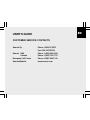 1
1
-
 2
2
-
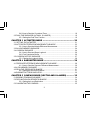 3
3
-
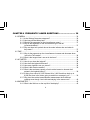 4
4
-
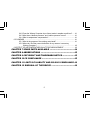 5
5
-
 6
6
-
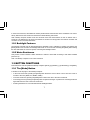 7
7
-
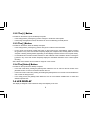 8
8
-
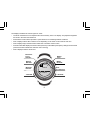 9
9
-
 10
10
-
 11
11
-
 12
12
-
 13
13
-
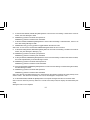 14
14
-
 15
15
-
 16
16
-
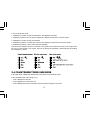 17
17
-
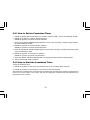 18
18
-
 19
19
-
 20
20
-
 21
21
-
 22
22
-
 23
23
-
 24
24
-
 25
25
-
 26
26
-
 27
27
-
 28
28
-
 29
29
-
 30
30
-
 31
31
-
 32
32
-
 33
33
-
 34
34
-
 35
35
-
 36
36
-
 37
37
-
 38
38
-
 39
39
-
 40
40
-
 41
41
-
 42
42
-
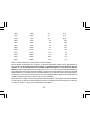 43
43
-
 44
44
-
 45
45
-
 46
46
-
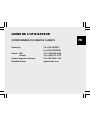 47
47
-
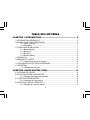 48
48
-
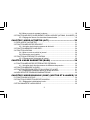 49
49
-
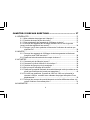 50
50
-
 51
51
-
 52
52
-
 53
53
-
 54
54
-
 55
55
-
 56
56
-
 57
57
-
 58
58
-
 59
59
-
 60
60
-
 61
61
-
 62
62
-
 63
63
-
 64
64
-
 65
65
-
 66
66
-
 67
67
-
 68
68
-
 69
69
-
 70
70
-
 71
71
-
 72
72
-
 73
73
-
 74
74
-
 75
75
-
 76
76
-
 77
77
-
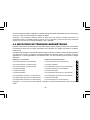 78
78
-
 79
79
-
 80
80
-
 81
81
-
 82
82
-
 83
83
-
 84
84
-
 85
85
-
 86
86
-
 87
87
-
 88
88
-
 89
89
-
 90
90
-
 91
91
-
 92
92
-
 93
93
-
 94
94
-
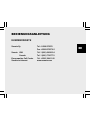 95
95
-
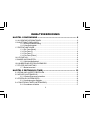 96
96
-
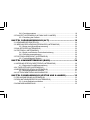 97
97
-
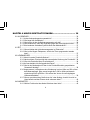 98
98
-
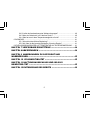 99
99
-
 100
100
-
 101
101
-
 102
102
-
 103
103
-
 104
104
-
 105
105
-
 106
106
-
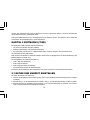 107
107
-
 108
108
-
 109
109
-
 110
110
-
 111
111
-
 112
112
-
 113
113
-
 114
114
-
 115
115
-
 116
116
-
 117
117
-
 118
118
-
 119
119
-
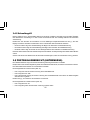 120
120
-
 121
121
-
 122
122
-
 123
123
-
 124
124
-
 125
125
-
 126
126
-
 127
127
-
 128
128
-
 129
129
-
 130
130
-
 131
131
-
 132
132
-
 133
133
-
 134
134
-
 135
135
-
 136
136
-
 137
137
-
 138
138
-
 139
139
-
 140
140
-
 141
141
-
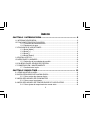 142
142
-
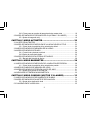 143
143
-
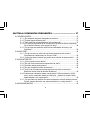 144
144
-
 145
145
-
 146
146
-
 147
147
-
 148
148
-
 149
149
-
 150
150
-
 151
151
-
 152
152
-
 153
153
-
 154
154
-
 155
155
-
 156
156
-
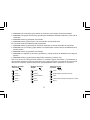 157
157
-
 158
158
-
 159
159
-
 160
160
-
 161
161
-
 162
162
-
 163
163
-
 164
164
-
 165
165
-
 166
166
-
 167
167
-
 168
168
-
 169
169
-
 170
170
-
 171
171
-
 172
172
-
 173
173
-
 174
174
-
 175
175
-
 176
176
-
 177
177
-
 178
178
-
 179
179
-
 180
180
-
 181
181
-
 182
182
-
 183
183
-
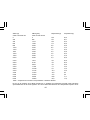 184
184
-
 185
185
-
 186
186
-
 187
187
-
 188
188
-
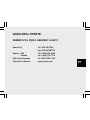 189
189
-
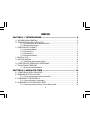 190
190
-
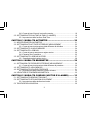 191
191
-
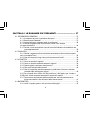 192
192
-
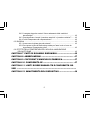 193
193
-
 194
194
-
 195
195
-
 196
196
-
 197
197
-
 198
198
-
 199
199
-
 200
200
-
 201
201
-
 202
202
-
 203
203
-
 204
204
-
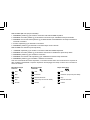 205
205
-
 206
206
-
 207
207
-
 208
208
-
 209
209
-
 210
210
-
 211
211
-
 212
212
-
 213
213
-
 214
214
-
 215
215
-
 216
216
-
 217
217
-
 218
218
-
 219
219
-
 220
220
-
 221
221
-
 222
222
-
 223
223
-
 224
224
-
 225
225
-
 226
226
-
 227
227
-
 228
228
-
 229
229
-
 230
230
-
 231
231
-
 232
232
-
 233
233
-
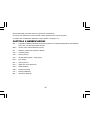 234
234
-
 235
235
-
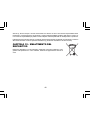 236
236
-
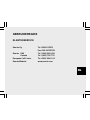 237
237
-
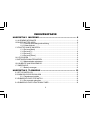 238
238
-
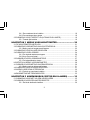 239
239
-
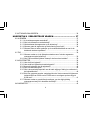 240
240
-
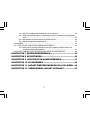 241
241
-
 242
242
-
 243
243
-
 244
244
-
 245
245
-
 246
246
-
 247
247
-
 248
248
-
 249
249
-
 250
250
-
 251
251
-
 252
252
-
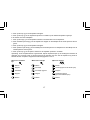 253
253
-
 254
254
-
 255
255
-
 256
256
-
 257
257
-
 258
258
-
 259
259
-
 260
260
-
 261
261
-
 262
262
-
 263
263
-
 264
264
-
 265
265
-
 266
266
-
 267
267
-
 268
268
-
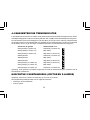 269
269
-
 270
270
-
 271
271
-
 272
272
-
 273
273
-
 274
274
-
 275
275
-
 276
276
-
 277
277
-
 278
278
-
 279
279
-
 280
280
-
 281
281
-
 282
282
-
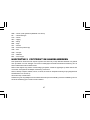 283
283
-
 284
284
-
 285
285
-
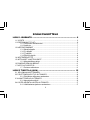 286
286
-
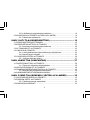 287
287
-
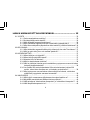 288
288
-
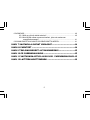 289
289
-
 290
290
-
 291
291
-
 292
292
-
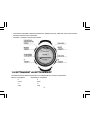 293
293
-
 294
294
-
 295
295
-
 296
296
-
 297
297
-
 298
298
-
 299
299
-
 300
300
-
 301
301
-
 302
302
-
 303
303
-
 304
304
-
 305
305
-
 306
306
-
 307
307
-
 308
308
-
 309
309
-
 310
310
-
 311
311
-
 312
312
-
 313
313
-
 314
314
-
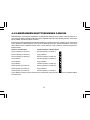 315
315
-
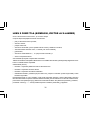 316
316
-
 317
317
-
 318
318
-
 319
319
-
 320
320
-
 321
321
-
 322
322
-
 323
323
-
 324
324
-
 325
325
-
 326
326
-
 327
327
-
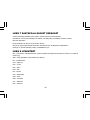 328
328
-
 329
329
-
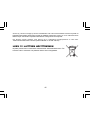 330
330
-
 331
331
-
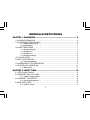 332
332
-
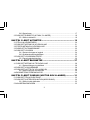 333
333
-
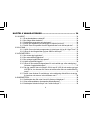 334
334
-
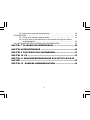 335
335
-
 336
336
-
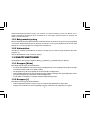 337
337
-
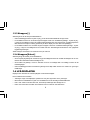 338
338
-
 339
339
-
 340
340
-
 341
341
-
 342
342
-
 343
343
-
 344
344
-
 345
345
-
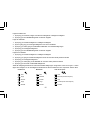 346
346
-
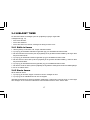 347
347
-
 348
348
-
 349
349
-
 350
350
-
 351
351
-
 352
352
-
 353
353
-
 354
354
-
 355
355
-
 356
356
-
 357
357
-
 358
358
-
 359
359
-
 360
360
-
 361
361
-
 362
362
-
 363
363
-
 364
364
-
 365
365
-
 366
366
-
 367
367
-
 368
368
-
 369
369
-
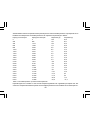 370
370
-
 371
371
-
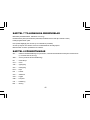 372
372
-
 373
373
-
 374
374
-
 375
375
-
 376
376
-
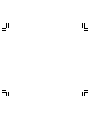 377
377
-
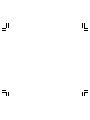 378
378
-
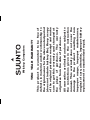 379
379
-
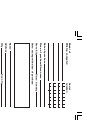 380
380
in andere talen
- italiano: Suunto X-Lander Manuale utente
- français: Suunto X-Lander Manuel utilisateur
- español: Suunto X-Lander Manual de usuario
- Deutsch: Suunto X-Lander Benutzerhandbuch
- svenska: Suunto X-Lander Användarmanual
- eesti: Suunto X-Lander Kasutusjuhend
Gerelateerde artikelen
-
Suunto Advizor de handleiding
-
Suunto MARINER | REGATTA | YACHTSMAN Handleiding
-
Suunto MARINER de handleiding
-
Suunto Observer Sr de handleiding
-
Suunto S6 Handleiding
-
Suunto GPS POD de handleiding
-
Suunto M3 Handleiding
-
Suunto A-20 de handleiding
-
Suunto A-40 de handleiding
-
Suunto Arrow-20 de handleiding
Andere documenten
-
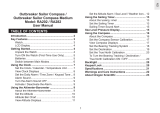 Oregon Scientific RA202 Handleiding
Oregon Scientific RA202 Handleiding
-
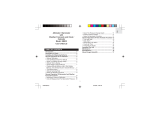 Oregon Scientific EB833 Handleiding
Oregon Scientific EB833 Handleiding
-
Hama 00106919 Kompass de handleiding
-
Timex Expedition Adventure Tech Altimeter Gebruikershandleiding
-
König KN-CP50 Specificatie
-
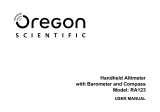 Oregon Scientific RA123 Handleiding
Oregon Scientific RA123 Handleiding
-
Timex Expedition WS4 Gebruikershandleiding
-
König KN-CP40 Specificatie
-
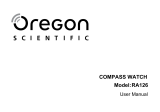 Oregon Scientific RA126 Handleiding
Oregon Scientific RA126 Handleiding
-
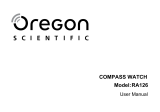 Oregon Scientific RA126 Handleiding
Oregon Scientific RA126 Handleiding