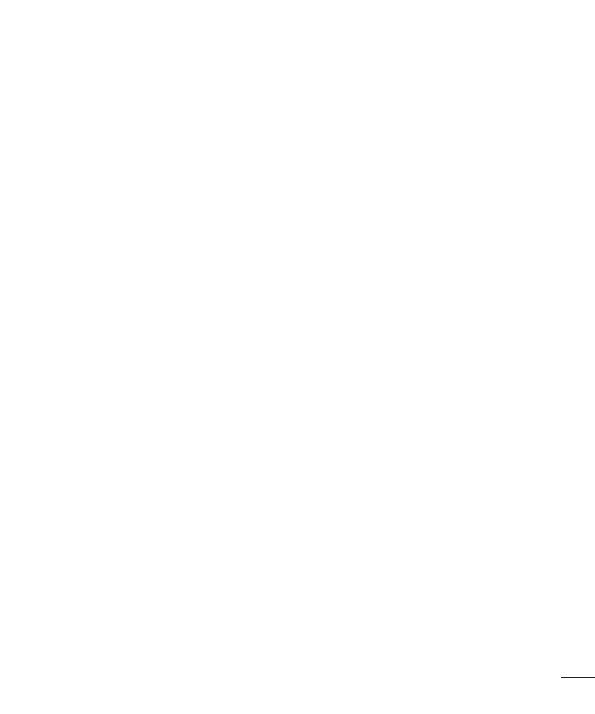
3
E-mail ......................................................54
Managing an email account
................... 54
Working with account folders
................. 54
Composing and sending email ...............55
Camera
.................................................... 56
Getting to know the viewfinder
..............56
Using the advanced settings
..................57
Taking a quick photo
............................. 58
Once you've taken a photo.....................58
Viewing your saved photos
....................60
Video camera
..........................................61
Getting to know the viewfinder
..............61
Using the advanced settings
..................62
Recording a quick video
......................... 62
After recording a video...........................63
Watching your saved videos ..................63
Adjusting the volume when viewing a
video .....................................................63
LG Unique Function.................................64
QuickMemo function
.............................. 64
Using the QuickMemo options ..............65
Viewing the saved QuickMemo ............65
LG SmartWorld ......................................66
How to Get to LG SmartWorld from Your
Phone .................................................66
How to use LG SmartWorld ...................66
Multimedia
..............................................68
Gallery
................................................... 68
Viewing pictures
..................................68
Playing videos .....................................69
Editing photos......................................69
Deleting images ................................... 69
Setting as wallpaper ............................69
Videos ...................................................69
Playing a video ....................................70
Music ....................................................70
Add music files to your phone ............... 70
Transfer music using Media sync (MTP) 71
Playing a song .....................................71
Utilities
....................................................73
Setting your alarm
.................................73
Using your calculator .............................73
Adding an event to your calendar ........... 73
Voice recorder .......................................74
Recording a sound or voice ..................74
Sending the voice recording .................74
Tasks ..................................................... 75
Polaris Viewer 4 .....................................75
Google+ ................................................75
Voice Search..........................................76
Downloads ............................................76
The Web
..................................................77
Internet
.................................................. 77
Using the Web toolbar ..........................77
Viewing webpages ...............................77
Opening a page ...................................78
Searching the Web by voice ..................78
Bookmarks ..........................................78




















































































































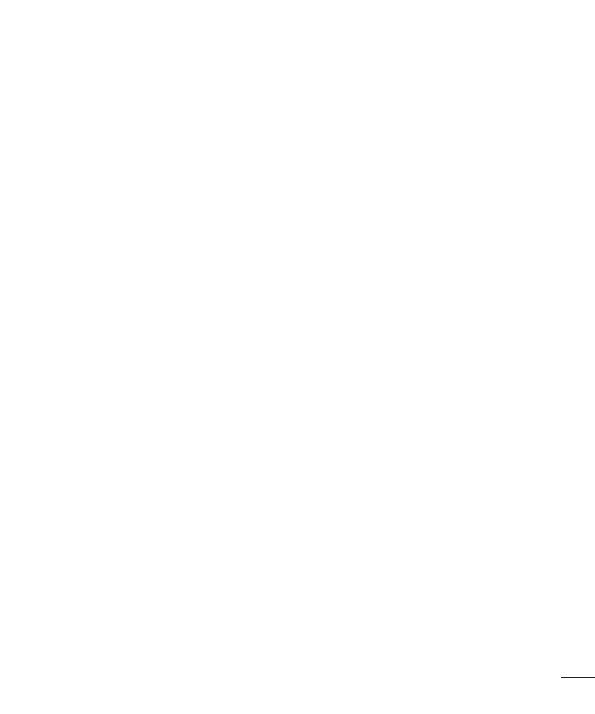








































































































 Bluetech MID700 GBT001 Handleiding
Bluetech MID700 GBT001 Handleiding
 Bluetech MID700 GBT001 Handleiding
Bluetech MID700 GBT001 Handleiding
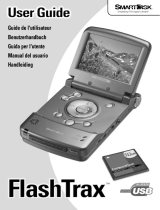 Smartdisk FlashTrax Handleiding
Smartdisk FlashTrax Handleiding
 Audipack 390409 Handleiding
Audipack 390409 Handleiding