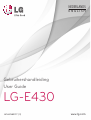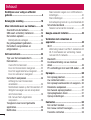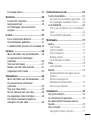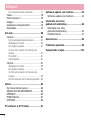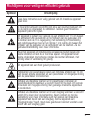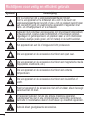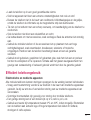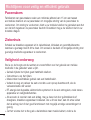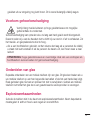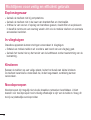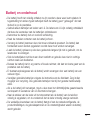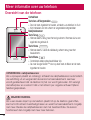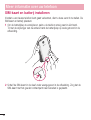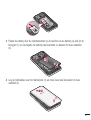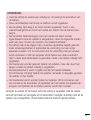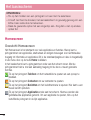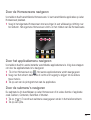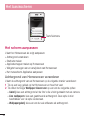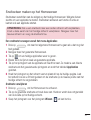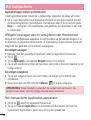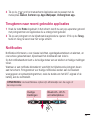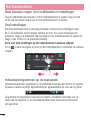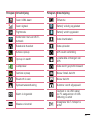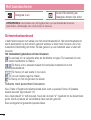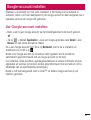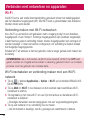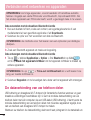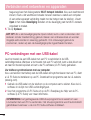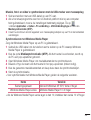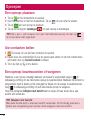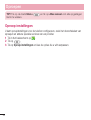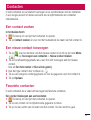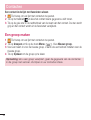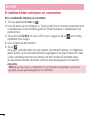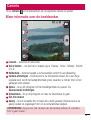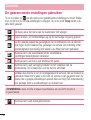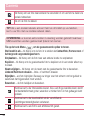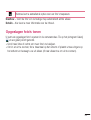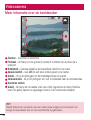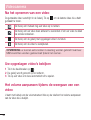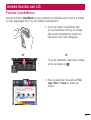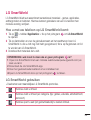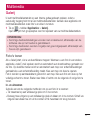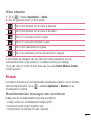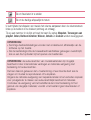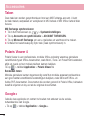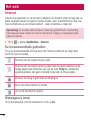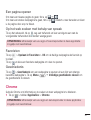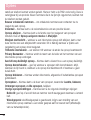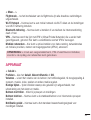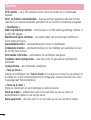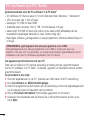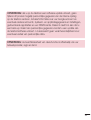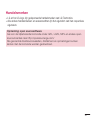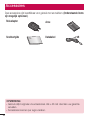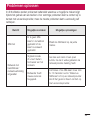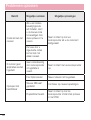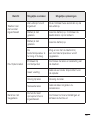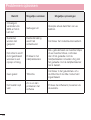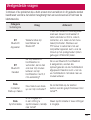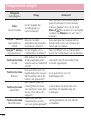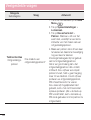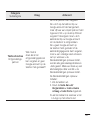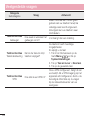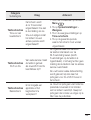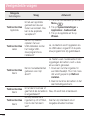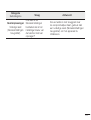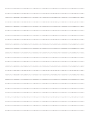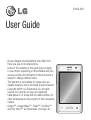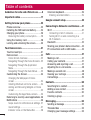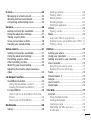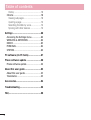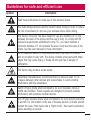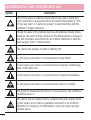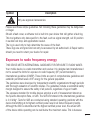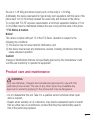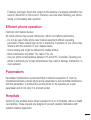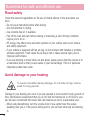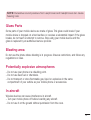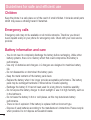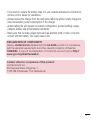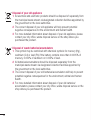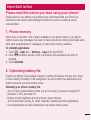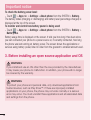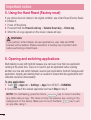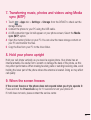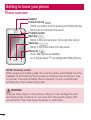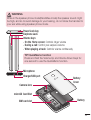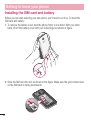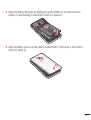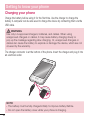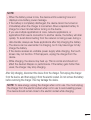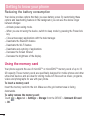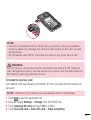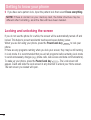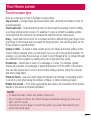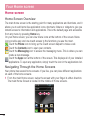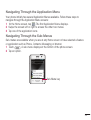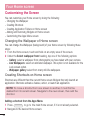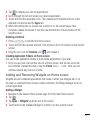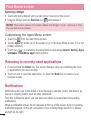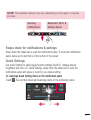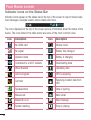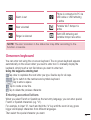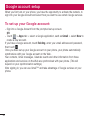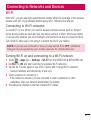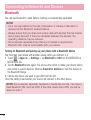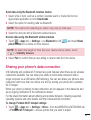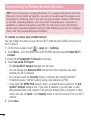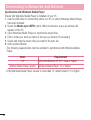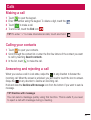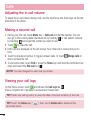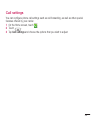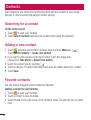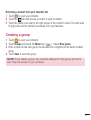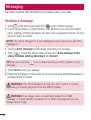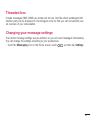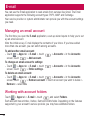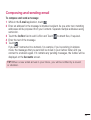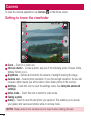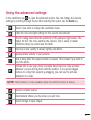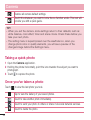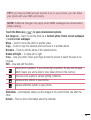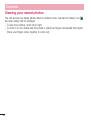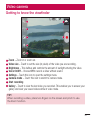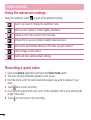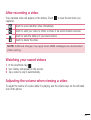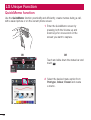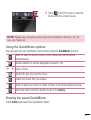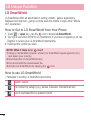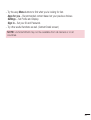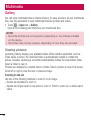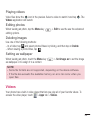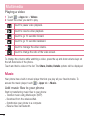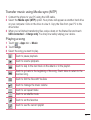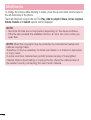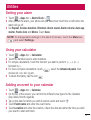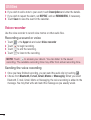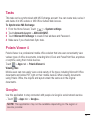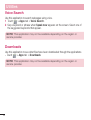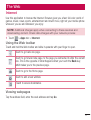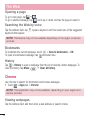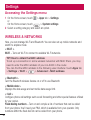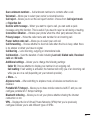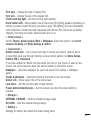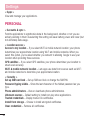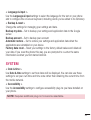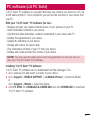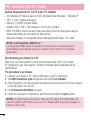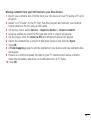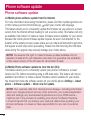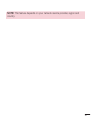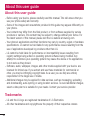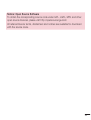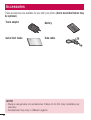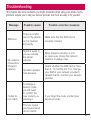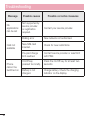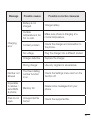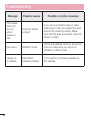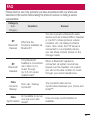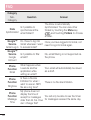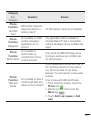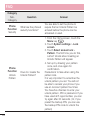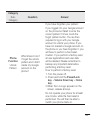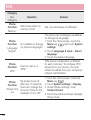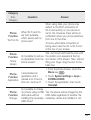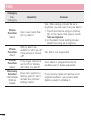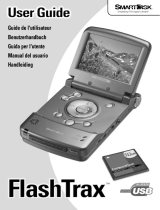Gebruikershandleiding
User Guide
LG-E430
MFL67882017 (1.1) www.lg.com
NEDERLANDS
ENGLISH


Gebruikershandleiding
• Deschermafbeeldingenenillustratieswijken
mogelijkafvanwatudaadwerkelijkopdetelefoon
ziet.
• Hetkanzijndateendeelvandezehandleiding
nietvantoepassingisopuwtelefoon.Dithangt
afvandesoftwareofvanuwserviceprovider.Alle
informatieinditdocumentkanzonderkennisgeving
wordengewijzigd.
• Dezehandsetisvanwegehettoetsenbordophet
aanraakschermnietgeschiktvoormensenmeteen
visuelehandicap.
• Copyright©2013LGElectronics,Inc.Alle
rechtenvoorbehouden.LGenhetLG-logozijn
geregistreerdehandelsmerkenvanLGGroupen
diensgelieerdepartners.Alleanderehandelsmerken
zijnheteigendomvanhunrespectieveeigenaren.
• Google™,GoogleMaps™,Gmail™,YouTube™en
PlayStore™zijnhandelsmerkenvanGoogle,Inc.
NEDERLANDS

2
Inhoud
Richtlijnen voor veilig en efficiënt
gebruik ......................................................5
Belangrijke melding
...............................18
Meer informatie over uw telefoon
..........24
Overzicht van de telefoon.......................24
SIM-kaart en batterij installeren
............. 26
De telefoon opladen ............................... 28
Batterijverbruikverlagen.......................30
De geheugenkaart gebruiken .................30
Het scherm vergrendelen en
ontgrendelen .........................................32
Het basisscherm
.....................................33
Tips voor het aanraakscherm
................. 33
Homescreen ..........................................34
OverzichtHomescreen.........................34
DoordeHomescreensnavigeren..........35
Doorhetapplicatiemenunavigeren.......35
Doordesubmenu'snavigeren..............35
Het scherm aanpassen ..........................36
AchtergrondvanHomescreen
veranderen..........................................36
SneltoetsenmakenophetHomescreen37
Widgetstoevoegenaanenverwijderen
vanHomescreen..................................38
HetmenuschermApplicaties
aanpassen..........................................38
Terugkeren naar recent gebruikte
applicaties ............................................. 39
Notificaties ............................................39
Naarbenedenvegenvoornotitcatiesen
instellingen..........................................40
Snelinstellingen..................................40
Indicatiepictogrammenopdestatusbalk40
Schermtoetsenbord ...............................42
Tekensmetaccenteninvoeren..............42
Google-account instellen
.......................43
Verbinden met netwerken en
apparaten
................................................ 44
Wi-Fi
.....................................................44
VerbindingmakenmetWi-Fi-netwerken44
Wi-Fiinschakelenenverbindingmaken
meteenWi-Fi-netwerk.........................44
Bluetooth ...............................................45
De dataverbinding van uw telefoon
delen .....................................................46
PC-verbindingen met een USB-kabel .....48
Oproepen
................................................. 50
Een oproep plaatsen
..............................50
Uw contacten bellen ..............................50
Een oproep beantwoorden of weigeren ..50
Belvolume aanpassen ............................ 51
Een tweede oproep plaatsen .................. 51
Oproeplogboeken tonen ......................... 51
Oproep instellingen ................................ 52
Contacten
................................................ 53
Een contact zoeken
...............................53
Een nieuw contact toevoegen ................53
Favoriete contacten ...............................53

3
Een groep maken ..................................54
Berichten
................................................. 55
Een bericht verzenden
...........................55
Gegroepeerd vak ..................................56
De instellingen van uw berichten
wijzigen
.................................................56
E-mail
......................................................57
Een e-mailaccount beheren
...................57
Accountmappen gebruiken ....................57
E-mailberichten schrijven en verzenden . 58
Camera
.................................................... 59
Meer informatie over de beeldzoeker
.....59
De geavanceerde instellingen
gebruiken ..............................................60
Snel een foto maken ............................. 61
Nadat u een foto hebt gemaakt .............. 61
Opgeslagen foto’s tonen ........................63
Videocamera
...........................................64
Meer informatie over de beeldzoeker
.....64
De geavanceerde instellingen
gebruiken ..............................................65
Snel een video maken ...........................65
Na het opnemen van een video .............. 66
Uw opgeslagen video’s bekijken ............66
Het volume aanpassen tijdens de
weergave van een video ........................66
Unieke functie van LG
............................. 67
Functie QuickMemo
............................... 67
DeoptiesvanQuickMemogebruiken....68
DeopgeslagenQuickMemotonen........68
LG SmartWorld ......................................69
HoeumetuwtelefoonopLGSmartWorld
komt:..................................................69
LGSmartWorldgebruiken....................69
Multimedia
..............................................71
Galerij
.................................................... 71
Foto'stonen........................................71
Video'safspelen..................................72
Foto'sbewerken..................................72
Beeldenwissen...................................72
Alsachtergrondinstellen......................72
Video
.....................................................72
Videoafspelen.....................................73
Muziek
..................................................73
Muziekbestandentoevoegenaanuw
telefoon...............................................73
Muziekoverdragenvia
Mediasynchronisatie(MTP)...................74
Eennummerafspelen..........................74
Accessoires
............................................. 76
Het alarm instellen
................................. 76
De rekenmachine gebruiken ..................76
Een gebeurtenis toevoegen aan uw
agenda ..................................................76
Voice recorder .......................................77
Eengeluidofstemopnemen................77

4
Eenspraakopnameverzenden..............77
Taken ....................................................78
Polaris Viewer 4 .....................................78
Google+ ................................................78
Gesproken zoekopdrachten ...................79
Downloads ............................................79
Het web
...................................................80
Internet
.................................................. 80
Debrowserwerkbalkgebruiken.............80
Webpagina'stonen..............................80
Eenpaginaopenen..............................81
Ophetwebzoekenmetbehulpvan
spraak................................................81
Favorieten...........................................81
Geschiedenis.......................................81
Chrome .................................................81
Webpagina'stonen..............................82
Eenpaginaopenen..............................82
Ophetwebzoekenmetbehulpvan
spraak................................................82
Synchroniserenmetandereapparaten. . 82
Opties
......................................................83
Het menu Opties openen........................83
DRAADLOOS EN NETWERKEN
................83
APPARAAT .............................................85
PERSOONLIJK ........................................ 87
SYSTEEM ............................................... 89
PC-software (LG PC Suite)......................91
Software-update voor telefoon
..............94
Software-update voor telefoon
............... 94
Informatie over deze
gebruikershandleiding
...........................96
Informatie over deze
gebruikershandleiding
...........................96
Handelsmerken .....................................97
Accessoires
............................................. 98
Problemen oplossen
...............................99
Veelgestelde vragen
.............................103
Inhoud

5
Symbool
Omschrijving
Leesdezeinstructiesoverveiliggebruikvanditdraadlozeapparaat
goeddoor.
Umoetaltijdextreemvoorzichtigzijnalsueenvoertuigbestuurtom
zodekansopongelukkenteverkleinen.Gebruikgeendraadloos
apparaattijdenshetrijden.
Ditapparaatisgetestvoorgebruikopeenafstandvan1.5cmtussen
deachterkantvandetelefoonenhetlichaamvandegebruiker.Om
tevoldoenaandeFCC-regelgevingmetbetrekkingtotblootstelling
aanradiofrequentiesmoetertenminste1cmruimtezijntussenhet
lichaamvandegebruikerendeachterkantvandetelefoon.Ziede
gebruikershandleidingvoormeerinformatie.
Houdhetapparaatenbijbehorendeaccessoiresbuitenbereikvan
kleinekinderenenlaatzeernietmeespelen.Ditapparaatbevat
kleineonderdelenmetscherperandjesdiekunnenafbreken,met
ernstigletselofverstikkingtotgevolg.
Ditapparaatkaneenhardgeluidproduceren.
Fabrikantenvanpacemakersradeneenminimaleafstandvan15cm
aantussenandereapparateneneenpacemakerommogelijkestoring
vandepacemakertevoorkomen.
Schakeluwdraadlozetelefoonuitinziekenhuizen,kliniekenen
gezondheidscentrawanneeruverzochtwordtdittedoen.Ditverzoek
isbedoeldommogelijkestoringmetgevoeligemedischeapparatuur
tevoorkomen.
Schakeluwdraadlozetelefoonuitineenvliegtuigwanneeruverzocht
wordtdittedoendoordebemanning.Neemcontactopmetde
bemanningvoormeerinformatieoverhetgebruikvandraadloze
apparatenaanboordvaneenvliegtuig.Alsuwapparaateen
"vliegtuigmodus"heeft,moetdezegeactiveerdwordenvoordatuaan
boordvaneenvliegtuiggaat.
Richtlijnen voor veilig en efficiënt gebruik

6
Richtlijnen voor veilig en efficiënt gebruik
Symbool
Omschrijving
Omtevoorkomendatuexplosiewerkzaamhedenhindert,
dientuuwapparaatuitteschakelenalsuzichindebuurtvan
explosiewerkzaamhedenbevindtofalsuzichopplekkenbevindtwaar
eenvoorschriftgeldtomelektronischeapparatenofapparatenmet
zend-enontvangsysteemuitteschakelen.
Gebiedenmetpotentieelexplosiegevaarzijnbijvoorbeeldtankplaatsen,
scheepsruimen,locatieswaarbrandstoffenofchemicaliënworden
opgeslagenofgetransporteerd,enplaatsenwaarerzichchemicaliën
ofanderedeeltjes(zoalsgraan,stofofmetaal)indeluchtbevinden.
Hetapparaatkaneenfelofknipperendlichtproduceren.
Steluwapparaatendeaccessoiresnietblootaanopenvuur.
Steluwapparaatendeaccessoiresnietblootaanmagnetischemedia
(floppydisks,creditcards,etc.).
Steluwapparaatendeaccessoiresnietblootaanextreme
temperaturen.
Steluwapparaatendeaccessoiresnietblootaanvloeistoffenof
vocht.
Haalhetapparaatofdeaccessoiresnietzelfuitelkaar,alleenbevoegd
personeelkanditdoen.
Ditapparaatgebruikt,netalsalleanderedraadlozeapparaten,
radiosignalendienietinalleomstandighedenverbindinggaranderen.
Vertrouwinnoodsituatiesdaaromnooitalleenopdraadlozeapparaten.
Gebruikalleengoedgekeurdeaccessoires.

7
Leesdezeeenvoudigerichtlijnendoor.Hetkangevaarlijkofverbodenzijndeze
richtlijnenniettevolgen.
Eriseenhulpprogrammaopuwapparaatgeïnstalleerddateventuelefoutenregistreert.
Dithulpprogrammaregistreertalleenspecifiekegegevensmetbetrekkingtotde
fout,zoalssignaalsterkte,deCellIDPositionbijhetonverwachtwegvallenvaneen
telefoongesprekengeactiveerdeapps.
Hetlogboekkanalsreferentiewordengebruiktbijhetbepalenvandeoorzaakvaneen
fout.
Delogbestandenzijngecodeerd.AlleenmedewerkersvanLGRepairCentreshebben
toegangtotdezebestanden.Zijzullendezebestandenraadplegenalsuuwapparaat
terreparatieopstuurt.
Blootstelling aan radiogolven
DITAPPARAATVOLDOETAANDEINTERNATIONALERICHTLIJNENVOOR
BLOOTSTELLINGAANRADIOGOLVEN
Ditmobieleapparaatiseenradiozenderen-ontvanger.Hetapparaatiszoontwikkelden
geproduceerddathetvoldoetaandeemissiebeperkingenvoorradiofrequentiesignalen
(RF-signalen)diedoorinternationalerichtlijnen(ICNIRP)wordenaanbevolen.Deze
beperkingenmakendeeluitvanuitgebreiderichtlijnenendefiniërenhettoegestane
niveauvoorRF-energievoordealgemenebevolking.Dezerichtlijnenzijnontwikkeld
dooronafhankelijkewetenschappelijkeorganisatiesdoormiddelvanperiodiekeen
grondigeevaluatiesvanwetenschappelijkestudies.Indezerichtlijneniseengrote
veiligheidsmargeingebouwdomdeveiligheidvanallepersonentekunnenwaarborgen,
ongeachtdeleeftijdofgezondheidstoestand.
Destandaardvoorblootstellingaanmobieleapparatuurwordtuitgedruktinde
maateenheidSAR(SpecificAbsorptionRate).DeSAR-limietdiewordtvermeldinde
internationalerichtlijnenis2,0W/kg*.BijtestsvoorSARwordendestandaardposities
gebruikt,waarbijhetapparaatinallegemetenfrequentiebandenhethoogsttoegestane
energieniveaugebruikt.HoeweldeSARwordtbepaaldophethoogsttoegestaneniveau,

8
Richtlijnen voor veilig en efficiënt gebruik
kanhetwerkelijkeSAR-niveauvanhetapparaattijdensgebruikaanzienlijklagerliggen
dandemaximumwaarde.Ditkomtdoordathetapparaatisontworpenvoorgebruik
bijverschillendeenergieniveaus,zodatnietmeerenergiewordtgebruiktdannodigis
omverbindingtemakenmethetnetwerk.Overhetalgemeengeldtdathoedichter
uzichbijeenzendmastbevindt,hoeminderenergiehetapparaatgebruikt.Alvorens
eenbepaaldtypemobieletelefoonindeverkoopkomt,moetwordenbepaaldofdeze
voldoetaandeEuropeseR&TTE-richtlijn.Dezerichtlijnkentalseenvandevoornaamste
eisendatdegezondheidvandegebruikeralsmedevaniedereenindebuurtdaarvante
allentijdegewaarborgddienttezijn.
DehoogsteSAR-waardedieditapparaatheeftbereikttijdenstestsvoorgebruiknaast
hetooris1,097W/kg.
DitapparaatvoldoetaanderichtlijnenvoorblootstellingaanRF-signalenwanneerhet
opnormalewijzetegenhetoorwordtgehoudenofwanneerhetzichopeenafstand
vanminimaal1,5cmvanhetlichaambevindt.Wanneerhetapparaatophetlichaam
wordtgedragenineendraagtasje,riemclipofhouder,moetendezehulpmiddelen
geenmetaalbevattenenmoethetproductzichopeenafstandvanminimaal1,5
cmvanhetlichaambevinden.Voorhetoverbrengenvandatabestandenofberichten,
moetditapparaatkunnenbeschikkenovereengoedeverbindingmethetnetwerk.
Insommigegevallenkanhetoverbrengenvandatabestandenofberichtenvertraging
oplopentoteendergelijkeverbindingbeschikbaaris.Houduaandebovenstaande
afstandsrichtlijnentotdegegevensoverdrachtisvoltooid.DehoogsteSAR-waardedie
ditapparaatheeftbereikttijdenstestsvoorgebruikophetlichaamis0,557W/kg.
*DeSAR-limietdievoormobieleapparatuurvoorhetpubliekwordtgehanteerd,is
2,0watt/kilogram(W/kg)evenredigverdeeldovertiengramlichaamsweefsel.Inde
richtlijneniseenaanzienlijkeveiligheidsmargeingebouwd,voorextrabeschermingen
omeventuelemeetvariatiesteondervangen.SAR-waardenkunnenvariëren,afhankelijk
vannationalerapportage-eisenendenetwerkband.

9
Informatie over FCC SAR
Hetontwerpvanuwmobieleapparaatvoldoetaandevereistenvoorblootstellingaan
radiogolvenzoalsvastgestelddoordeFederalCommunicationsCommission(USA)en
IndustryCanada.DezevereistenstelleneenSAR-limietvangemiddeld1,6W/kgper
gramlichaamsweefsel.DehoogsteSAR-waardedieisgeregistreerdconformdeze
normtijdensdeproductcertificeringvoorgebruiknaasthetooris1,08W/kgenvoor
gebruikophetlichaamis1,30W/kg.
Daarnaastisditapparaatgetestvoorveelvoorkomendehandelingenwaarbijdeafstand
tussendeachterzijdevanhetapparaatenhetlichaamvandegebruiker1cmis.
OmaandeFCCRF-vereistenvoorblootstellingtevoldoen,moetdeafstandtussenhet
lichaamvandegebruikerendeachterzijdevandetelefoon1cmzijn.
*FCC-verklaring en waarschuwing
Opmerking!
Ditapparaatvoldoetaandeel15vandeFCC-regelgeving.Hetgebruikisafhankelijkvan
devolgendevoorwaarden:
(1)Ditapparaatmaggeenschadelijkeinterferentieveroorzaken.
(2)Ditapparaatmoetontvangeninterferentieaccepteren,inclusiefinterferentiedieleidt
totongewenstgebruik.
Let op!
Doorwijzigingenofmodificatiesdienietexplicietdoordefabrikantzijngoedgekeurd,
kandegebruikerzijnbevoegdheidverliezenomdeapparatuurtegebruiken.

10
Richtlijnen voor veilig en efficiënt gebruik
Onderhoud van het product
WAARSCHUWING
Gebruik alleen batterijen, laders en accessoires die voor gebruik bij dit type
telefoon zijn goedgekeurd. Het gebruik van andere typen batterijen kan
gevaarlijk zijn en kan ertoe leiden dat de garantie vervalt.
• Demonteerhetapparaatniet.Laateventuelenoodzakelijkereparatiesuitvoerendoor
eengekwalificeerdonderhoudstechnicus.
• ReparatiesdieuitoverwegingvanLGonderdegarantievallenomvattenmogelijk
vervangingsonderdelenofkaartendieofwelnieuwofwelgereviseerdzijn,op
voorwaardedatdezeonderdelenofkaarteneengelijkwaardigewerkinghebbenalsde
onderdelendiezijvervangen.
• Houdhetapparaatuitdebuurtvanelektrischeapparatenzoalstv’s,radio’sen
computers.
• Houdhetapparaatuitdebuurtvanwarmtebronnenzoalsradiatorenenkookplaten.
• Laathetapparaatnietvallen.
• Stelhetapparaatnietblootaanmechanischetrillingenofschokken.
• Schakeldetelefoonuitwanneerditdoorspecialevoorschriftenwordtvereist.Gebruik
detelefoonbijvoorbeeldnietinziekenhuizen,aangeziendoorhetgebruikgevoelige
medischeapparatuurbeschadigdkanrakenofkanwordenbeïnvloed.
• Houddetelefoontijdenshetopladennietmetnattehandenvast.Hierdoorzou
unamelijkelektrischeschokkenkunnenoplopenendetelefoonzoukunnen
beschadigen.
• Laadeentelefoonnietopindebuurtvanbrandbarematerialen.Detelefoonkanheet
worden,waardoorbrandkanontstaan.
• Gebruikeendrogedoekomhettoestelaandebuitenkanttereinigen(gebruikgeen
oplosmiddelenzoalsbenzeen,verdunnersofalcohol).
• Laaddetelefoonnietopwanneerdezeopzachtebekledingligt.

11
• Laaddetelefoonopineengoedgeventileerderuimte.
• Stelhetapparaatnietblootaanextremeomstandighedenmetrookenstof.
• Bewaardetelefoonnietindebuurtvancreditcards,bibliotheekpasjesendergelijke,
omdatdetelefoondeinformatieopdemagnetischestripkanbeïnvloeden.
• Tiknietophetschermmeteenscherpvoorwerp,ombeschadigingvandetelefoonte
voorkomen.
• Steldetelefoonnietblootaanvloeistoffenenvocht.
• Gabehoedzaamommetaccessoires,zoalsoordopjes.Raakdeantennenietonnodig
aan.
• Gebruikdemobieletelefoonofdeaccessoiresnietopplaatsenmeteenhoge
vochtigheidsgraad,zoalszwembaden,broeikassen,solariumsoftropische
omgevingen.Hierdoorkandetelefoonbeschadigdrakenenkanuwgarantie
vervallen.
• Gebruiknooitgebroken,gesplinterdofgebarstenglas,raakhetnietaanenprobeer
hetnietteverwijderenofterepareren.Schadeaanhetglazenweergaveschermten
gevolgevanverwaarlozingofverkeerdgebruikwordtnietdoordegarantiegedekt.
Efficiënt telefoongebruik
Elektronische en medische apparaten
Allemobieletelefoonskunnenstoringenopvangendiedewerkingkunnenbeïnvloeden.
• Vraageersttoestemmingvoordatuuwtelefoonindebuurtvanmedischeapparatuur
gebruikt.Gabijuwartsnaofuwtelefoonstoringvanuwmedischeapparatuurkan
veroorzaken.
• Sommigehoortoestellenzijngevoeligvoorstoringdoormobieletelefoons.
• Eengeringestoringkanalvaninvloedzijnoptv’s,radio’s,pc’s,etc.
• Gebruikuwtoestelbijtemperaturentussen0ºCen40ºC,indienmogelijk.Blootstellen
vandetelefoonaanextreemlageofhogetemperaturenkanleidentotschade,
storingenofzelfsexplosie.

12
Richtlijnen voor veilig en efficiënt gebruik
Pacemakers
Fabrikantenvanpacemakersradeneenminimaleafstandvan15cmaantussen
uwmobieletelefoonenuwpacemakerommogelijkestoringvandepacemakerte
voorkomen.Omstoringtevoorkomen,dientuuwmobieletelefoontegebruikenaanhet
oordatzichtegenoverdepacemakerbevindt.Bovendienmagudetelefoonnietinuw
borstzakdragen.
Ziekenhuis
Schakeluwdraadlozeapparaatuitinziekenhuizen,kliniekenengezondheidscentra
wanneerugevraagdwordtdittedoen.Ditverzoekisbedoeldommogelijkestoringmet
gevoeligemedischeapparatuurtevoorkomen.
Veiligheid onderweg
Steluopdehoogtevandewettenenvoorschriftenvoorhetgebruikvanmobiele
telefoonsindegebiedenwaarurijdt.
• Gebruiktijdenshetrijdengeenhandheld-telefoon.
• Concentreeruophetrijden.
• Maakindienbeschikbaargebruikvaneenhandsfreekit.
• Verlaatdewegenparkeerdeautovoordatueenoproepbeantwoordt,alsde
verkeerssituatiedatvereist.
• RF-energiekanbepaaldeelektronischesystemenindeautoontregelen,zoalsstereo-
apparatuurenveiligheidsfuncties.
• Alsuwautoisvoorzienvaneenairbag,magudezenietdoorgeïnstalleerdeof
draagbare,draadlozeapparatuurblokkeren.Alsuditweldoet,kanditertoeleiden
datdeairbagnietofnietgoedfunctioneertmetmogelijkernstigeverwondingentot
gevolg.
• Zethetvolumeniettehoogalsubuitenshuisnaarmuziekluistert,zodatude

13
geluidenuituwomgevingnogkunthoren.Ditisvooralbelangrijkvlakbijwegen.
Voorkom gehoorbeschadiging
Vermijdlangmuziekluisterenophogegeluidsniveausommogelijke
gehoorschadetevoorkomen.
Gehoorbeschadigingkanoptredenalsutelangaanhardgeluidwordtblootgesteld.
Daaromradenwijuaandeheadsetniettedichtbijuworeninofuitteschakelen.Zet
hetmuziek-engespreksvolumeniettehoog.
• Alsueenhoofdtelefoongebruikt,zethetvolumedanlaagalsupersonendievlakbij
ustaannietkuntverstaanofalsdepersoondienaastuzit,kanhorenwaarunaar
luistert.
OPMERKING: hoge geluidsniveaus en overmatige druk van uw oordopjes en
hoofdtelefoon kunnen leiden tot gehoorbeschadiging.
Onderdelen van glas
Bepaaldeonderdelenvanuwmobieletelefoonzijnvanglas.Ditglaskanbrekenalsu
uwmobieletelefoonopeenhardoppervlaklaatvallenofalsheteenhardeklapkrijgt.
Raakgebrokenglasnietaanenprobeerhetnietteverwijderen.Gebruikuwmobiele
telefoonniettotdathetglasdooreengeautoriseerdeserviceproviderisvervangen.
Explosiewerkzaamheden
Gebruikdetelefoonnietindebuurtvanexplosiewerkzaamheden.Neembeperkende
maatregeleninachtenhouduaanregelsenvoorschriften.

14
Richtlijnen voor veilig en efficiënt gebruik
Explosiegevaar
• Gebruikdetelefoonnietbijpompstations.
• Gebruikdetelefoonnietindebuurtvanbrandstoffenenchemicaliën.
• Onthouduvanvervoerofopslagvanbrandbaregassen,vloeistoffenenexplosieven
indezelfderuimtevaneenvoertuigwaarinzichookdemobieletelefooneneventuele
accessoiresbevinden.
In vliegtuigen
Draadlozeapparatenkunnenstoringenveroorzakeninvliegtuigen.
• Schakeluwmobieletelefoonuitvoordatuaanboordvaneenvliegtuiggaat.
• Gebruikhettoestelnietophetterreinvandeluchthavenzondertoestemmingvande
bemanning.
Kinderen
Bewaardetelefoonopeenveiligeplaats,buitenhetbereikvankleinekinderen.
Detelefoonbevatkleineonderdelendie,indienlosgemaakt,verstikkingkunnen
veroorzaken.
Noodoproepen
Noodoproepenzijnmogelijknietviaalledraadlozenetwerkenbeschikbaar.Udient
daaromvoornoodoproepennooitvolledigafhankelijktezijnvandetelefoon.Vraagdit
nabijuwplaatselijkeserviceprovider.

15
Batterij en onderhoud
• Debatterijhoeftnietvolledigontladentezijnvoordatudezeweerkuntopladen.In
tegenstellingtotanderetypenbatterijenheeftdebatterijgeen“geheugen”datvan
invloedisopdeprestaties.
• GebruikalleenbatterijenenladersvanLG.DeladersvanLGzijnzodanigontwikkeld
datdezedelevensduurvandebatterijenoptimaliseren.
• Demonteerdebatterijnietenvoorkomkortsluiting.
• Houddemetalencontactenvandebatterijschoon.
• Vervangdebatterijwanneerdezenietmeervoldoendepresteert.Debatterijkan
honderdenkerenwordenopgeladenvoordatdezemoetwordenvervangen.
• Laaddebatterijopnieuwopalsdezegedurendelangeretijdnietisgebruikt,omde
levensduurteverlengen.
• Steldebatterijladernietblootaandirectzonlichtengebruikdezenietinvochtige
ruimtenzoalseenbadkamer.
• Bewaardebatterijnietinergwarmeofkouderuimten;datkantenkostegaanvande
prestatiesvandebatterij.
• Erbestaatexplosiegevaaralsdebatterijwordtvervangendooreenbatterijvaneen
verkeerdtype.
• Verwijdergebruiktebatterijenvolgensdeinstructiesvandefabrikant.Zorgindien
mogelijkvoorrecycling.Doegebruiktebatterijennietbijhetgewonehuishoudelijk
afval.
• Alsudebatterijwiltvervangen,moetudezenaarhetdichtstbijzijndegeautoriseerde
servicepuntofleveranciervanLGElectronicsbrengen.
• Haaldestekkervandeladeruithetstopcontactalsdebatterijvandetelefoon
volledigisopgeladen,omtevoorkomendatdeladeronnodigenergieverbruikt.
• Dewerkelijkelevensduurvandebatterijhangtafvandenetwerkconfiguratie,de
productinstellingen,degebruikspatronenendeomstandighedenwaarindebatterij
wordtgebruikt.

16
Richtlijnen voor veilig en efficiënt gebruik
• Zorgdatergeenscherpevoorwerpenzoalstandenennagelsvanhuisdierenin
contactkomenmetdebatterij.Ditkanbrandveroorzaken.
VERKLARING VAN OVEREENSTEMMING
Hierbij verklaart LG Electronics dat dit LG-E430-product voldoet aan de
belangrijkste voorschriften en andere relevante bepalingen van richtlijn 1999/5/
EC. U vindt een kopie van de verklaring van overeenstemming op
http://www.lg.com/global/declaration
Neem contact op met het kantoor voor instructies bij dit product:
LG Electronics Inc.
EU Representative, Krijgsman 1,
1186 DM Amstelveen, The Netherlands

17
Batterijen wegdoen
1 Dit symbool kan worden gebruikt in combinatie met chemische symbolen voor
kwik (Hg), cadmium (Cd) of lood (Pb) als de batterij meer dan 0,0005% kwik,
0,002% cadmium of 0,004% lood bevat.
2 Alle accu's mogen niet worden meegegeven met het huishoudelijk afval, maar
moeten worden ingeleverd bij speciale inzamelingspunten die door de lokale of
landelijke overheid zijn aangewezen.
3 De correcte verwijdering van uw oude batterijen helpt negatieve gevolgen voor
het milieu en de gezondheid van mens en dier voorkomen.
4 Neem voor meer informatie over de verwijdering van uw oude batterijen contact
op met de plaatselijke autoriteiten, de afvalophaaldienst of de winkel waar u het
product hebt gekocht.
Uw oude toestel wegdoen
1 Elektrische en elektronische producten mogen niet worden meegegeven
met het huishoudelijk afval, maar moeten worden ingeleverd bij
speciale inzamelingspunten die door de lokale of landelijke overheid zijn
aangewezen.
2 De correcte verwijdering van uw oude toestel helpt negatieve gevolgen
voor het milieu en de menselijke gezondheid voorkomen.
3 Wilt u meer informatie over de verwijdering van uw oude toestel? Neem
dan contact op met uw gemeente, de afvalophaaldienst of de winkel waar
u het product hebt gekocht.

18
Belangrijke melding
Controleerofdeproblemendieumetuwtelefoonhebtervareninditgedeelteworden
beschrevenvoordatudetelefoonterugbrengtmeteenserviceverzoekofvoordatude
klantenservicebelt.
1. Telefoongeheugen
Alserminderdan10%ruimtebeschikbaarisinuwtelefoongeheugen,kanuwtelefoon
geennieuweberichtenontvangen.Udientuwtelefoongeheugentecontrolerenendata,
zoalsapplicatiesofberichten,tewissenomruimtevrijtemakeninhetgeheugen.
Applicaties verwijderen:
1 Tikop >tabbladApplicaties>Opties>Applicaties indecategorie
APPARAAT.
2 Alsalleapplicatieswordengetoond,bladertuerdoorheenenkiestudeapplicatie
dieuwiltverwijderen.
3 TikopWissen.
2. De levensduur van de batterij optimaliseren
Ukuntdelevensduurvanuwbatterijverlengendoorfunctiesuitteschakelendie
unietconstantopdeachtergrondnodighebt.Ukuntbijhoudenhoeapplicatiesen
systeembronnenenergieverbruiken.
Levensduur van de batterij van uw telefoon verlengen:
• Schakelradiocommunicatieuitdieunietgebruikt.SchakelWi-Fi,BluetoothofGPSuit
alsudezenietgebruikt.
• Verlaagdehelderheidvanhetschermensteleenkorteretime-outvanhetschermin.
• SchakelautomatischsynchroniserenmetGoogleMail,Agenda,Contactenenandere
Lees de volgende informatie voordat u uw telefoon
gaat gebruiken!

19
applicatiesuit.
• Sommigeapplicatiesdieuhebtgedownload,verkortenmogelijkdelevensduurvan
uwbatterij.
Het batterijniveau controleren:
• Tikop >tabbladApplicaties>Opties > Over de telefoonindecategorie
SYSTEEM>Batterij.
Debatterijstatus(opladenofontladen)enhetbatterijniveau(percentageopgeladen)
wordenbovenaanhetschermgetoond.
Controleren en instellen hoe de batterijstroom wordt gebruikt:
• Tikop >tabbladApplicaties > Opties > Over de telefoon indecategorie
SYSTEEM>Batterij > Accugebruik.
Degebruiksduurvandebatterijwordtophetschermgetoond.Erwordtgetoond
hoeveeltijdisverstrekensindsdetelefoonvoorhetlaatstisopgeladenof,tijdenshet
opladen,detijddieisverstrekensindsdetelefoonopdebatterijfunctioneerde.Het
schermlaatzienwelkeapplicatiesofservicesbatterijstroomgebruiken,opvolgordevan
hetgrootsteverbruiknaarhetkleinsteverbruik.
3. Voordat u een open source-applicatie en
besturingssysteem installeert:
WAARSCHUWING
Als u een ander besturingssysteem installeert en gebruikt dan door de
fabrikant is meegeleverd, werkt uw telefoon mogelijk niet goed. Bovendien
wordt uw telefoon in dat geval niet gedekt door de garantie.

20
WAARSCHUWING
Download applicaties alleen vanuit vertrouwde bronnen zoals Play Store™
om uw telefoon en persoonlijke gegevens te beschermen. Als er zich onjuist
geïnstalleerde applicaties op uw telefoon bevinden, werkt de telefoon mogelijk
niet naar behoren of kan er een ernstige fout optreden. Verwijder dergelijke
applicaties en alle bijbehorende data en instellingen van de telefoon.
4. Een ontgrendelingspatroon gebruiken
Steleenontgrendelingspatrooninomuwtelefoontebeveiligen.Tikop >tabblad
Applicaties>Opties>LockscreenvanAPPARAAT>Kies scherm slot>Patroon.
Erwordteenschermgeopenddathelptbijhettekenenvaneenontgrendelingspatroon.
Umoeteenback-upPINmakenalsveiligheidsmaatregelwanneeruhet
ontgrendelingspatroonbentvergeten.
Let op: maak een Google-account voordat u een ontgrendelingspatroon instelt
en onthoud de back-up PIN die u hebt ingevoerd bij het aanmaken van uw
ontgrendelingspatroon.
WAARSCHUWING
Voorzorgsmaatregelen bij het gebruik van een ontgrendelingspatroon.
Het is van groot belang dat u het ontgrendelingspatroon dat u instelt,
onthoudt. Als u vijf keer een onjuist patroon invoert, hebt u geen toegang
meer tot uw telefoon. U kunt vijf keer proberen uw ontgrendelingspatroon,
PIN of wachtwoord in te voeren. Als u deze vijf mogelijkheden hebt gebruikt,
kunt u het na 30 seconden opnieuw proberen.
Belangrijke melding

21
Ga als volgt te werk als u uw ontgrendelingspatroon, PIN-code of wachtwoord
bent vergeten:
< Als u uw patroon bent vergeten >
AlsuzichopdetelefoonbijuwGoogle-accounthebtaangemeld,maarvijfkeereen
onjuistpatroonhebtingevoerd,druktuopdeknopPatroon vergeten?onderaanhet
scherm.UmoetudanaanmeldenmetuwGoogle-accountofuwback-upPINinvoeren
dieubijhetmakenvanuwontgrendelingspatroonhebtingevoerd.
AlsugeenGoogle-accountopdetelefoonhebtgemaaktofdeback-upPINbent
vergeten,moetueenvolledigeresetuitvoeren.
< Als u uw PIN of wachtwoord bent vergeten >
AlsuuwPINofwachtwoordbentvergeten,moetueenvolledigeresetuitvoeren.
Let op: wanneer u een volledige reset uitvoert, worden alle gebruikersapplicaties
en -data gewist.
OPMERKING: als u zich niet hebt aangemeld met uw Google-account en u
uw ontgrendelingspatroon bent vergeten, moet u uw back-up PIN invoeren.
5. Volledige reset gebruiken (fabrieksinstellingen
terugzetten)
Alsuwtelefoonnietteruggaatnaardeoorspronkelijkestaat,gebruikdaneenvolledige
reset(fabrieksinstellingenterugzetten)omhetapparaatteinitialiseren.
1 Zetdetelefoonuit.
2 Houddetoets Aan-uit/Vergrendelen+toets volume omlaag+toets Home
ingedrukt.
3 LaatdetoetsenloswanneeruhetLG-logoophetschermziet.

22
WAARSCHUWING
Wanneer u een volledige reset uitvoert, worden alle gebruikersapplicaties, -
data en uw DRM-licenties gewist. Maak een back-up van alle belangrijke data
voordat u een volledige reset uitvoert.
6. Applicaties openen en tussen applicaties schakelen
Multi-taskingiseenvoudigmetAndroidomdatumeerdereapplicatiestegelijkkunt
uitvoeren.Uhoefteenapplicatieniettesluitenomeenanderetekunnenopenen.U
kuntverschillendeapplicatiestegelijkgebruikenentussendezeapplicatiesschakelen.
Androidbeheertelkeapplicatie,enbeëindigtenstartdezewanneerditnodigis,zodat
ongebruikteapplicatiesnietonnodigenergieverbruiken.
Applicaties afsluiten:
1 Tikop >tabbladApplicaties>Opties>Applicatiesindecategorie
APPARAAT>ACTIEF.
2 BladerentikopdegewensteapplicatieentikopStoppenomdeapplicatieafte
sluiten.
OPMERKING: voor multi-tasking drukt u op de toets Home om
tijdens het gebruik van een applicatie naar een andere applicatie te gaan. De
vorige applicatie blijft op de achtergrond actief op het apparaat. Tik op de
toets Terug om een applicatie na het gebruik af te sluiten.
Belangrijke melding

23
7. Muziek, foto's en video's overbrengen met
Mediasynchronisatie (MTP).
1 Tikop >tabbladApplicaties>Opties>OpslagruimteinAPPARAATomde
opslagmediatecontroleren.
2 SluitdetelefoonmetdeUSB-kabelaanopdecomputer.
3 ErverschijnteenlijstmetUSB-verbindingstypenophetschermvanuwtelefoon.
KiesdeoptieMediasynchronisatie (MTP).
4 OpendemapvanhetgeheugenopuwPC.Ukuntdeinhoudophetapparaatvoor
massaopslagbekijkenopuwPCendebestandenoverbrengen.
5 KopieerdebestandenvanuwPCnaardestationsmap.
8. Houd de telefoon rechtop
Houduwmobiletelefoonrechtop,netalseengewonetelefoon.Uwtelefoonbeschikt
overeeninterneantenne.Zorgdatuditdeelvandeachterzijdenietbekrastof
beschadigt.Ditkandewerkingbeïnvloeden.Houdtijdensgesprekkenofhetverzenden
ofontvangenvandatahetonderstedeelvandetelefoon,waardeantennezichbevindt,
nietvast.Ditkandegesprekskwaliteitnadeligbeïnvloeden.
9. Wanneer het scherm niet reageert
Ga als volgt te werk wanneer de telefoon niet reageert op uw handelingen of als
het scherm niet reageert:
HouddetoetsAan-uit/Vergrendelen10secondeningedruktomuwtelefoonuitte
schakelen.
Alshetschermdaarnanognietreageert,neemdancontactopmethetservicecenter.

24
Overzicht van de telefoon
Oortelefoon
Nabijheidssensor
Toets Home
• Hiermeekeertuvanafelkwillekeurigschermterugnaarhet
basisscherm.
Toets Terug
• Hiermeekeertuterugnaarhetvorigescherm.Hiermeesluitueen
applicatienagebruikaf.
Toets Aan-uit/Vergrendelen
• Doordetoetsingedrukttehouden,schakeltuuwtelefooninofuit
• Kortindrukkenomhetschermtevergrendelen/ontgrendelen
Toets Menu
• Controlerenwelkeoptiesbeschikbaarzijn.
• GanaarGoogleSearch™dooropdezetoetstetikkenendetoets
ingedrukttehouden.
OPMERKING: nabijheidssensor
Als u oproepen plaatst en ontvangt, schakelt de nabijheidssensor automatisch
de verlichting uit en vergrendelt de sensor het aanraakscherm wanneer
wordt gedetecteerd dat de telefoon bij het oor wordt gehouden. Dit verlengt
de batterijduur en voorkomt dat u het scherm per ongeluk activeert tijdens
telefoongesprekken.
WAARSCHUWING
Als u een zwaar object op de telefoon plaatst of op de telefoon gaat zitten,
kan het LCD-scherm beschadigd raken en werkt het aanraakscherm mogelijk
niet meer. Bedek de nabijheidssensor niet met beschermfolie. De sensor
functioneert dan mogelijk niet meer naar behoren.
Meer informatie over uw telefoon

25
Volumetoetsen
• In het basisscherm:hiermeeregeltuhetbeltoonvolume
• Tijdens een oproep: hiermeeregeltuhetluidsprekervolume.
• Tijdens het afspelen van een nummer:hiermeeregeltuhetvolume
TIP! Functie QuickMemo
Houd beide volumetoetsen 1 seconde ingedrukt om de functie
QuickMemo te gebruiken.
Toets Aan-uit/Vergrendelen
Aansluiting oordopjes
Microfoon
Lader/USB-poort
Cameralens
MicroSD-kaartsleuf
SIM-kaartsleuf
Batterijklep
Accu
WAARSCHUWING
In de luidsprekermodus (handsfree-modus) kan het volume van de speaker
erg hoog staan. Om gehoorbeschadiging te voorkomen, dient u de telefoon
in luidsprekermodus niet te dicht bij uw oor te houden.

26
SIM-kaart en batterij installeren
Voordatuuwnieuwetelefoonkuntgaanverkennen,dientudezeeerstintestellen.De
SIM-kaartenbatterijplaatsen:
1 Omdebatterijklepteverwijderen,paktudetelefoonstevigvastinéénhand.
Tilmetdewijsvingervandeanderehanddebatterijklepopzoalsgetoondinde
afbeelding.
2 SchuifdeSIM-kaartindesleufzoalsweergegevenindeafbeelding.Zorgdatde
SIM-kaartmethetgoudencontactpuntnaarbenedenisgeplaatst.
Meer informatie over uw telefoon

27
3 Plaatsdebatterijdoordecontactpuntenopdetelefoonendebatterijopéénlijnte
brengen(1)envervolgensdebatterijnaarbenedentedrukkentotdezevastklikt
(2).
4 Legdebatterijklepoverhetbatterijvak(1)endrukdezenaarbenedentotdeze
vastklikt(2).

28
De telefoon opladen
Laaddebatterijopvoordatudezevoorheteerstgebruikt.Gebruikdeopladeromde
batterijopteladen.HettoestelkanookwordenopgeladendoorhetmetdeUSB-kabel
teverbindenmeteencomputer.
WAARSCHUWING
Gebruik uitsluitend door LG goedgekeurde laders, accu's en kabels. Als u
niet-goedgekeurde laders of kabels gebruikt, kan het opladen van de accu
worden vertraagd of een bericht verschijnen over het vertraagde opladen.
Door het gebruik van niet-goedgekeurde laders of kabels kan de accu
bovendien exploderen of het apparaat beschadigen. Dit wordt niet gedekt
door de garantie.
Deopladeraansluitingbevindtzichaandeonderkantvandetelefoon.Sluitdeoplader
opdetelefoonenopeenstopcontactaan.
Meer informatie over uw telefoon

29
OPMERKING:
• Laad de batterij de eerste keer volledig op; dit verlengt de levensduur van
de batterij.
• Open de batterijklep niet terwijl uw telefoon wordt opgeladen.
• Als de batterij bijna leeg is en moet worden opgeladen, hoort u een
waarschuwingstoon en toont het toestel een bericht dat de batterij bijna
leeg is.
• Als de batterij helemaal leeg is, kan het toestel niet direct worden
ingeschakeld zodra de oplader is aangesloten. Laad de uitgeputte batterij
eerst een paar minuten op voordat u het toestel inschakelt.
• De batterij raakt snel uitgeput als u meerdere applicaties tegelijk gebruikt,
zoals netwerkapplicaties of applicaties die verbinding met een ander
apparaat vereisen. Om te voorkomen dat de verbinding met het netwerk
wordt verbroken of dat het apparaat uitvalt tijdens een data-overdracht
dient u deze applicaties alleen te gebruiken nadat u de batterij volledig hebt
opgeladen.
• Het toestel kan worden gebruikt tijdens het opladen, maar dan duurt het
langer voordat de batterij volledig is opgeladen.
• Het aanraakscherm werkt mogelijk niet als het toestel instabiele
stroomtoevoer ontvangt tijdens het opladen. Verwijder in dergelijke gevallen
de oplader uit het toestel.
• Het toestel kan warm worden tijdens het opladen. Dit is normaal en niet
van invloed op de levensduur of prestaties van het toestel. De oplader kan
stoppen met opladen als de batterij warmer wordt dan normaal.
Verwijderdeopladeruithettoestelzodrahetvolledigisopgeladen.Haaldeoplader
eerstuithettoestelenvervolgensuithetstopcontact.Verwijderdebatterijnooitalsde
opladernogisaangesloten.Ditkanschadeaanhettoesteltotgevolghebben.

30
OPMERKING: Verwijder de oplader als het toestel is opgeladen om energie
te besparen. U moet de oplader uit het stopcontact halen als het toestel is
opgeladen om te voorkomen dat de oplader onnodig energie verbruikt. Het
toestel moet in de buurt van een stopcontact blijven tijdens het opladen.
Batterijverbruik verlagen
Uwtoestelheeftoptiesdieuhelpendelevensduurvandebatterijteverlengen.Alsu
dezeoptiesinschakeltenachtergrondfunctiesuitschakelt,kuntuhettoestellanger
gebruikenzonderopladen:
• Spaarstandmodusactiveren.
• Alsuhettoestelnietgebruikt,kuntuhettoestelindeslaapmoduszettendoorde
toetsAan-uit/Vergrendelenintedrukken.
• SluitonnodigeapplicatiesmetTaakbeheer.
• SchakelBluetoothuit.
• SchakelWi-Fiuit.
• Schakelauto-synchronisatievanapplicatiesuit.
• BeperkTime-outscherm.
• Verminderdehelderheidvanhetscherm.
De geheugenkaart gebruiken
DetelefoonondersteunthetgebruikvanmicroSD
TM
-ofmicroSDHC
TM
-geheugenkaarten
meteencapaciteitvanmaximaal32GB.Dezegeheugenkaartenzijnspeciaal
ontworpenvoormobieletelefoonsenanderekleineapparaten,enzijnideaalvoor
deopslagvanmediabestandenzoalsmuziek,programma's,video'senfoto'sopuw
telefoon.
Een microSD plaatsen:
Plaatsdegeheugenkaartindesleuf.Plaatshetgoudkleurigecontactpuntnaaronderen.
Meer informatie over uw telefoon

31
De microSD veilig verwijderen:
Tikop >tabbladApplicaties > Opties>OpslagruimteinAPPARAAT>MicroSD
ontkoppelen>OK.
OPMERKING:
• Gebruik alleen compatibele geheugenkaarten in de telefoon. Als u niet-
compatibele kaarten gebruikt, kunnen de kaart, de data op de kaart en de
telefoon zelf beschadigd raken.
• Doordat het apparaat gebruikmaakt van het FAT32-bestandssysteem,
mogen bestanden maximaal 4 GB groot zijn.
WAARSCHUWING
Plaats of verwijder de microSD niet wanneer de telefoon is ingeschakeld.
Hierdoor kunnen de microSD en uw telefoon beschadigd raken en kunnen
ook de data die zijn opgeslagen op de microSD beschadigd raken.
De microSD formatteren:
DemicroSDismogelijkalgeformatteerd.Alsditniethetgevalis,moetudemicroSD
formatterenvoordatudezekuntgebruiken.
OPMERKING: op het moment dat u de microSD formatteert, worden alle
gegevens gewist.

32
1 Tikop omdeapplicatielijstteopenen.
2 BladernaarentikopOpties>OpslagruimteophettabbladAPPARAAT.
3 TikopMicroSD ontkoppelenentikopOKomtebevestigen.
4 TikopMicroSD wissen>MicroSD wissen>Alles wissen.
5 Alsueenontgrendelingspatroonhebtingesteld,voertuhetdesbetreffendepatroon
inenkiestuAlles wissen.
OPMERKING: als er inhoud op uw microSD stond kan de mappenstructuur
na het formatteren van de microSD afwijken omdat alle bestanden zijn gewist.
Het scherm vergrendelen en ontgrendelen
Alsudetelefoonenigetijdnietgebruikt,wordthetschermautomatischuitgeschakeld
envergrendeld.Hiermeevoorkomtudatudoortikkenperongelukeenfunctieactiveert
enbespaartubatterijstroom.
Alsuuwtelefoonnietgebruikt,kuntudezevergrendelendooropdetoets Aan-uit/
Vergrendelen tedrukken.
Alsernogprogramma'swordenuitgevoerdwanneeruhetschermvergrendelt,worden
dezeindevergrendeldemodusmogelijknogsteedsuitgevoerd.Hetwordtaanbevolen
omalleprogramma'saftesluitenvoordatudevergrendeldemodusinschakeltom
onnodigekostenvoorbijvoorbeeldgesprekken,webtoegangendatacommunicatiete
voorkomen.
Drukopdetoets Aan-uit/Vergrendelen omdetelefoonuitdeslaapstand
tehalen.Hetvergrendelschermwordtweergegeven.Tikopenverschuifhet
vergrendelscherminwillekeurigerichtingomhetbasisschermteontgrendelen.Het
laatsteschermdatuhebtbekeken,wordtgeopend.
Meer informatie over uw telefoon

33
Het basisscherm
Tips voor het aanraakscherm
Hiervolgenenkeletipsoverhoeuopuwtelefoonkuntnavigeren.
Tikken–meteenenkelevingeraanrakingkuntuitems,koppelingen,sneltoetsenen
lettersophetschermtoetsenbordselecteren.
Tikken en vasthouden–houdeenitemophetschermvastdooreroptetikkenenhet
vasttehoudentotdateenactieplaatsvindt.Alsubijvoorbeelddebeschikbareopties
vooreencontactwiltopenen,houdtuhetcontactindelijstmetcontactenvasttotdat
hetcontextmenuwordtgeopend..
Slepen–tikopeenitemenhoudheteenmomentvastenverplaatsvervolgenszonder
uwvingeroptetillenuwvingeroverhetschermtotdatudegewensteplaatshebt
bereikt.Ukuntitemsophetbasisschermverslepenomdezeandersintedelen.
Vegen of schuiven–ukuntvegenofschuivendooruwvingersneloverhet
schermoppervlaktebewegen.Pauzeernietwanneeruhetschermvoorheteerst
aanraakt(anderswordthetitemgesleept).Ukuntbijvoorbeeldhetschermomhoogof
omlaagschuivenomdooreenlijsttebladeren,ofvanlinksnaarrechts(enandersom)
vegenomdoordediversebasisschermentebladeren.
Dubbeltikken–tiktweemaalomopeenwebpaginaofeenkaarttezoomen.Tik
bijvoorbeeldsneltweemaalopeendeelvaneenwebpaginaomdatdeelaantepassen
aandebreedtevanhetscherm.Ukuntooktweemaaltikkenomin-enuittezoomen
nahetmakenvaneenfoto(metdecamera)enwanneerukaartengebruikt.
Zoomen met uw vingers–schuifuwwijsvingerenduimnaarelkaartoeofvanelkaar
afomindebrowser,opeenkaartofopfoto'sinofuittezoomen.
Het scherm roteren–vanuitveleapplicatiesenmenu'swordtderichtingvanhet
schermaangepastaandefysiekerichtingvanhettoestel.

34
OPMERKING:
• Tik op het midden van een pictogram om een item te selecteren.
• U hoeft niet hard te drukken; het aanraakscherm is gevoelig genoeg om een
lichte maar vaste druk te herkennen.
• Raak de gewenste optie met een vingertop aan. Zorg dat u niet op andere
opties tikt.
Homescreen
Overzicht Homescreen
HetHomescreenishetstartpuntvoorveleapplicatiesenfuncties.Hieropkuntu
pictogrammenvanapplicaties,sneltoetsenenwidgetstoevoegenvoorrechtstreekse
toegangtotinformatieenapplicaties.Ditisdestandaardpaginaendezeistoegankelijk
inelkmenudooropdetoetsHometeklikken.
Inhetbasisschermkuntupictogrammenonderaanhetschermtonen.Metde
pictogrammenhebtumetéénaanrakingtoegangtotdedoorumeestgebruikte
functies.
TikophetpictogramTelefoonomhettoetsenblokteopeneneneenoproepte
plaatsen.
TikophetpictogramContactenomuwcontactenteopenen.
TikophetpictogramBerichtenomhetberichtenmenuteopenen.Hierkuntueen
nieuwberichtopstellen.
TikophetpictogramApplicatiesonderaanhetscherm.Hiermeewordenalle
geïnstalleerdeapplicatiesgetoond.Omeenapplicatieteopenen,tiktuophet
betreffendepictogramindelijstapplicaties.
Het basisscherm

35
Door de Homescreens navigeren
UwtelefoonheeftverschillendeHomescreens.Ukuntverschillendeapplicatiesopieder
Homescreenplaatsen.
1 VeeginhetalgemeneHomescreenmetuwvingerineenwillekeurigerichtingover
hetscherm.HetalgemeneHomescreenvindtuinhetmiddenvandeHomescreens.
Door het applicatiemenu navigeren
Uwtelefoonheeftineersteinstantieverschillendeapplicatiemenu's.Volgdezestappen
omdoordeapplicatiemenu'stenavigeren:
1 TikinhetHomescreenop .Heteersteapplicatiemenuwordtweergegeven.
2 Veegoverhetschermnaarlinksofrechtsomtoegangtekrijgentotdeandere
tweemenu's.
3 Tikopeenvandepictogrammenvandeapplicaties.
Door de submenu's navigeren
Desubmenu'szijnbeschikbaaropiederHomescreenofiniederefunctieofapplicatie
zoalsTelefoon,Contacten,BerichtenofInternet.
1 Tikop .Erwordteensubmenuweergegevenonderinhettelefoonscherm.
2 Tikopeenoptie.

36
ToetsSubmenu
Het scherm aanpassen
UkunthetHomescreenalsvolgtaanpassen:
• Achtergrondveranderen
• Sneltoetsmaken
• ApplicatiemappenmakenopHomescreen
• WidgetstoevoegenaanenverwijderenvanHomescreen
• HetmenuschermApplicatiesaanpassen
Achtergrond van Homescreen veranderen
UkuntdeachtergrondvanuwHomescreenopdevolgendemanierveranderen:
1 TikopeenleeggebiedophetHomescreenenhoudhetvast.
2 TikonderhetkopjeWallpaper kiezen vanopeenvandevolgendeopties:
• Galerij:kieseenachtergronduitdefoto'sdieuhebtgemaaktmetuwcamera.
• Live wallpapers:kieseengeanimeerdeachtergrond.Dezeoptieisniet
beschikbaarvoordeoptieLockscreen.
• Wallpapergalerij:kieseenvandevelestillevensalsachtergrond.
Het basisscherm

37
Sneltoetsen maken op het Homescreen
SneltoetsenverschillenvandewidgetsophethuidigeHomescreen.Widgetsdienen
slechtsomeenapplicatietestarten.Sneltoetsenactivereneenfunctieofactieen
kunnenookeenapplicatiestarten.
OPMERKING: Als u een sneltoets naar een ander scherm wilt verplaatsen,
moet u deze eerst van het huidige scherm verwijderen. Navigeer naar het
nieuwe scherm en voeg de sneltoets toe.
Een sneltoets toevoegen vanuit het menu Applicaties
1 Drukop omnaarhetalgemeneHomescreentegaanalsudatnogniet
hadgedaan.
2 NavigeernaarhetgewensteHomescreen.
3 Tikop omuwhuidigeapplicatiesweertegeven.
4 Bladerdoordelijstenzoekuwgewensteapplicatie.
5 Tikophetpictogramvandeapplicatieenhoudthetvast.Zomaaktueendirecte
sneltoetsvanhetgeselecteerdepictogramenwordthettabbladApplicaties
gesloten.
6 Houdhetpictogramophetschermvastenplaatsditopdehuidigepagina.Laat
hetschermlosalsudithebtgedaanomdesneltoetsopdenieuwepositievanhet
huidigeschermtevergrendelen.
Sneltoets verwijderen
1 Drukop omhetHomescreenteactiveren.
2 Tikopdegewenstesneltoetsenhouddezevast.Hierdoorwordtdezeontgrendeld
vandelocatieophethuidigescherm.
3 SleephetpictogramoverhetpictogramWissen enlaathetlos.

38
Applicatiemappen maken op Homescreen
Ukuntapplicatiemappenmakenalsugelijksoortigeapplicatiesbijelkaarwiltzetten.
1 Alsuineenbasisschermeenapplicatiepictogramopeenanderneerzet,worden
detweepictogrammengecombineerd.Herhaaldezestapoftikophetpictogram
Map>+pictogram,omverschillendepictogrammenvanapplicatiesineenmap
tecombineren.
Widgets toevoegen aan en verwijderen van Homescreen
WidgetszijnonafhankelijkeapplicatiesdiezichbevindenophettabbladWidgetsofop
dealgemeneofuitgebreideHomescreens.Integenstellingtoteensneltoetswordteen
widgetalseenapplicatieophetschermweergegeven.
Een widget toevoegen
1 NavigeernaarhetgewensteHomescreenvanafhetalgemeneHomescreen.
2 Tikop .
3 TikopApplicaties>hettabbladWidgetsboveninhetscherm.
4 Tikopeenbeschikbarewidgetenhouddezevastzodatudezekanplaatsenophet
huidigescherm.
Een widget verwijderen
1 Tikopeenwidgetenhouddezevasttotdatudewidgetophetschermkan
verplaatsen.
2 SleepdewidgetoverhetpictogramWissen enlaatdewidgetlos.
OPMERKING: Deze handeling verwijdert de widget niet permanent. De
widget wordt alleen van het huidige Homescreen verwijderd.
Het menuscherm Applicaties aanpassen
1 Tikopde vanuithetalgemeneHomescreen.
2 TikophettabbladApplicatiesindebovenkantvanhetschermomnaarhet
menuschermApplicatiestegaan,alsuditnognietgedaanhad.
Het basisscherm

39
3 Tikopde omhetmenuschermApplicatiesaantepassenmetde
menuoptiesZoeken,Sorteren op,Apps Wallpaper,Verberg/toon app..
Terugkeren naar recent gebruikte applicaties
1 HouddetoetsHomeingedrukt.Inhetschermwordtnueenpop-upvenstergetoond
metpictogrammenvanapplicatiesdieuonlangshebtgebruikt.
2 Tikopeenpictogramomdebijbehorendeapplicatieteopenen.OftikopdeTerug-
toetsomterugtekerennaarhetvorigescherm.
Notificaties
Notificatiesinformerenuovernieuweberichten,agendagebeurtenissenenalarmen,en
overactievegebeurtenissen,bijvoorbeeldhetdownloadenvanvideo's.
Ophetnotificatieschermkuntudehuidigestatusvanuwtelefoonenhuidigemeldingen
tonen.
Wanneerereennotificatiebinnenkomt,verschijnthetbijbehorendepictogramboven
aanhetscherm.Pictogrammenvoorhuidigenotificatieswordenaandelinkerkant
weergegevenensysteempictogrammen,zoalsdesterktevanhetWi-Fi-signaalofde
batterij,aanderechterkant.
OPMERKING: de beschikbare opties zijn afhankelijk van de regio of
serviceprovider.
Huidige
meldingen
Bluetooth-, Wi-Fi-
en batterijstatus

40
Naar beneden vegen voor notifitcaties en instellingen
Veegdestatusbalknaarbenedenomhetnotificatieschermteopenen.Veegdebalk
onderaanhetschermnaarbovenomhetnotificatieschermtesluiten.
Snel instellingen
MetSnelinstellingenkuntueenvoudigschakelentussenfunctie-instellingenzoals
Wi-Fi,dehelderheidvanhetdisplayinstellenenmeer.AlsuSnelinstellingenwilt
gebruiken,veegtudestatusbalknaarbenedenomhetnotificatieschermteopenenen
veegtunaaroftiktuopdegewensteinstelling.
Items voor Snel instellingen op het notificatiescherm opnieuw ordenen
Tikop .Ukuntvervolgensdeitemsophetnotificatieschermcontrolerenenopnieuw
ordenen.
Indicatiepictogrammen op de statusbalk
Indicatiepictogrammenverschijnenopdestatusbalkbovenaanhetschermomgemiste
oproepen,nieuweberichten,agendameldingen,apparaatstatusenmeeraantegeven.
Degetoondepictogrammenbovenaanhetschermverschaffeninformatieoverde
statusvanhetapparaat.Indeonderstaandetabelstaanenkeleveelvoorkomende
pictogrammen.
Het basisscherm

41
Pictogram
Omschrijving
Pictogram
Omschrijving
GeenUSIM-kaart Trilfunctie
Geensignaal Batterijvolledigopgeladen
Flightmode Batterijwordtopgeladen
VerbondenmeteenWi-Fi-
netwerk
Datadownloaden
Bekabeldeheadset Datauploaden
Actieveoproep GPSzoektverbinding
Oproepinwacht
Locatiedataontvangenvan
GPS
Luidspreker Datawordtgesynchroniseerd
Gemisteoproep NieuwGmail-bericht
Bluetoothisaan Nieuwbericht
Systeemwaarschuwing Nummerwordtafgespeeld
Alarmisingesteld
TelefoonisviaUSB-kabel
opPCaangeslotenofUSB-
tetheringisactief
Nieuwevoicemail
DraagbareWi-Fi-hotspotis
actief

42
Belsignaalisuit
ZowelUSB-tetheringals
Draagbarehotspotzijnactief
OPMERKING: de locatie van pictogrammen op de statusbalk kunnen
verschillen, afhankelijk van de functie of service.
Schermtoetsenbord
Ukunttekstinvoerenmetbehulpvanhetschermtoetsenbord.Hetschermtoetsenbord
wordtautomatischophetschermgetoondwanneerutekstmoetinvoeren.Alsuhet
toetsenbordhandmatigwilttonen,tikdangewoonopeentekstveldwaarutekstwilt
invoeren.
Het toetsenbord gebruiken en tekst invoeren
Tikeenmaalomdevolgendeletteralshoofdlettertetypen.Tiktweemaalomvan
allelettershoofdletterstemaken.
Tikhieropomtewisselentussenhetnumerieketoetsenbordenhet
symbolentoetsenbord.
Tikhieropomeenspatieintevoeren.
Tikomeennieuweregeltemaken.
Tikhieropomhetvorigetekentewissen.
Tekens met accenten invoeren
AlsuFransofSpaansalstekstinvoertaalkiest,kuntuspecialeFranseofSpaanse
tekensinvoeren(bijvoorbeeld"á").
Alsubijvoorbeeld"á"wiltinvoeren,houddandetoets"a"ingedrukttotdeinzoomtoets
groterwordtentekensuitverschillendetalenwordengetoond.
Kiesvervolgenshetgewenstespecialeteken.
Het basisscherm

43
Google-account instellen
Wanneerudetelefoonvoorheteerstinschakelt,ishethandigomhetnetwerkte
activeren,zodatuzichkuntaanmeldenbijuwGoogle-accountenkuntaangevenhoeu
bepaaldeservicesvanGooglewiltgebruiken.
Uw Google-account instellen:
• MelduaanbijeenGoogle-accountviahetinstellingenschermdatwordtgetoond.
OF
• Tikop >tabbladApplicaties>kieseenGoogle-applicatiezoalsGmail>kies
Nieuwomeennieuwaccounttemaken.
AlsueenGoogle-accounthebt,tiktuopBestaand,voertuuwe-mailadresen
wachtwoordinentiktuop .
NadatuhetGoogle-accountopdetelefoonhebtingesteld,wordtdetelefoon
automatischgesynchroniseerdmetuwGoogle-accountophetweb.
Uwcontacten,Gmail-berichten,agendagebeurtenissenenandereinformatieuitdeze
applicatiesenservicesophetwebwordengesynchroniseerdmetuwtelefoon.(Ditis
afhankelijkvanuwsynchronisatie-instellingen.)
Nadatuzichhebtaangemeld,kuntuGmail™enandereGoogle-servicesopuw
telefoongebruiken.

44
Verbinden met netwerken en apparaten
Wi-Fi
ViaWi-Fikuntueensnelleinternetverbindinggebruikenbinnenhetdekkingsgebied
vanhetdraadlozetoegangspunt(AP).MetWi-Fikuntugebruikmakenvandraadloos
internetzonderextrakosten.
Verbinding maken met Wi-Fi-netwerken
AlsuWi-Fiopuwtelefoonwiltgebruiken,hebtutoegangnodigtoteendraadloos
toegangspuntofeen'hotspot'.Sommigetoegangspuntenzijnopenbaartoegankelijk.
Ukunthiermeegewoonverbindingmaken.Anderetoegangspuntenzijnverborgenof
wordenbeveiligd.Umoetuwtelefoonconfigurerenomverbindingtekunnenmaken
metdergelijketoegangspunten.
SchakelWi-Fiuitwanneerudatnietgebruikt,zodatulangergebruikkuntmakenvan
debatterij.
OPMERKING: als u zich buiten de Wi-Fi-zone bevindt of Wi-Fi op UIT hebt
gezet, worden er mogelijk extra kosten in rekening gebracht door uw mobiele
provider voor het gebruik van mobiele data.
Wi-Fi inschakelen en verbinding maken met een Wi-Fi-
netwerk
1 Tikop >tabbladApplicaties>Opties>Wi-FiophettabbladDRAADLOOS
ENNETWERKEN.
2 TikopAANomWi-FiinteschakelenenhetscannennaarbeschikbareWi-Fi-
netwerkentestarten.
3 TiknogmaalsophetmenuWi-FiomeenlijstmetactieveenbereikbareWi-Fi-
netwerkentebekijken.
• Beveiligdenetwerkenwordenaangegevenmeteenvergrendelingspictogram.
4 Tikopeennetwerkomerverbindingmeetemaken.
• Alshetnetwerkisbeveiligd,wordtugevraagdeenwachtwoordofandere

45
aanmeldingsgegevensintevoeren.(Raadpleeguwnetwerkbeheerdervoormeer
informatie.)
5 DestatusbalkgeeftpictogrammenweerdiedeWi-Fi-statusaangeven.
Bluetooth
UkuntdatazendenmetBluetoothdooreenapplicatievoorhetzendenvandatate
starten.
OPMERKING:
• LG is niet verantwoordelijk voor het verlies, onderscheppen of misbruik van
gegevens die worden verzonden of ontvangen via de Bluetooth-functie.
• Zorg er altijd voor dat u data deelt en ontvangt met apparaten die vertrouwd
en goed beveiligd zijn. Als er obstakels zijn tussen de apparaten, kan de
afstand tussen de apparaten worden verkort.
• Sommige apparaten, vooral apparaten die niet zijn getest of goedgekeurd
door Bluetooth SIG, zijn mogelijk niet compatibel met uw apparaat.
Bluetooth inschakelen en uw telefoon koppelen aan een Bluetooth-apparaat
Umoetuwapparaateerstaaneenanderapparaatkoppelenvoordatuverbindingmet
datapparaatkuntmaken.
1 Tikop >tabbladApplicaties>Opties>Stel BluetoothinopAANophet
tabbladDRAADLOOSENNETWERKEN.
2 TiknogmaalsophetmenuBluetooth.Uzietdeoptieomuwtelefoonzichtbaarte
makenendeoptieomnaarapparatentezoeken.TiknuopZoek apparatenomte
zienwelkeapparatenzichbinnenhetBluetooth-bereikbevinden.
3 Kieshetapparaatwaarmeeudekoppelingtotstandwiltbrengenindelijst.
Alshetkoppelenisgelukt,wordtuwapparaatmethetapparaatverbonden.

46
OPMERKING: sommige apparaten, vooral headsets of handsfree autokits,
hebben mogelijk een vaste PIN-code voor Bluetooth, bijvoorbeeld 0000. Als
het andere apparaat een PIN-code heeft, wordt u gevraagd deze in te voeren.
Data verzenden met de draadloze Bluetooth-functie
1 Kieseenbestandofitem,zoalseencontact,eenagendagebeurtenisofeen
mediabestanduiteengeschikteapplicatieofuitDownloads.
2 SelecteerdeoptievoorhetverzendenvandataviaBluetooth.
OPMERKING: de methode voor het kiezen van een optie kan per datatype
afwijken.
3 ZoekeenBluetooth-apparaatenmaakeenkoppeling.
Data ontvangen met de draadloze Bluetooth-functie
1 Tikop >tabbladApplicaties > Opties>StelBluetoothinopAAN
entikopMaak het apparaat zichtbaaromhetapparaatzichtbaartemakenop
andereapparaten.
OPMERKING: tik op > Time-out zichtbaarheid als u wilt kiezen hoe
lang uw toestel zichtbaar is.
2 SelecteerKoppelenomtebevestigendatudatavanhetapparaatwiltontvangen.
De dataverbinding van uw telefoon delen
USB-tetheringendraagbareWi-Fi-hotspotzijnfantastischefunctieswanneerergeen
draadlozeverbindingenbeschikbaarzijn.Ukuntdemobieledataverbindingvanuw
telefoondelenmetééncomputerviaeenUSB-kabel(USB-tethering).Ukunttevensde
mobieledataverbindingvanuwtelefoondelenmetmeerdereapparatentegelijk,door
vanuwtelefooneendraagbareWi-Fi-hotspottemaken.
Wanneeruwtelefoondedataverbindingdeeltwordteenpictogramindestatusbalken
Verbinden met netwerken en apparaten

47
alseenactievemeldingindemeldingsbalkgetoond.
Bezoekhttp://www.android.com/tethervoordelaatsteinformatieovertetheringen
draagbarehotspots,waaronderondersteundebesturingssystemenenandereinformatie.
Instellingen voor Wi-Fi-tethering wijzigen:
1 Tikop >tabbladApplicaties>Opties>Meer... ophettabbladDRAADLOOS
ENNETWERKEN>Wi-Fi Hotspot>kiesdeoptiesdieuwiltaanpassen.
TIP! Als uw computer Windows 7 of een recente Linux-distributie
(bijvoorbeeld Ubuntu) als besturingssysteem heeft, hoeft u uw computer
waarschijnlijk niet voor te bereiden voor tethering. Als u echter een oudere
Windows-versie of een ander besturingssysteem gebruikt, moet u uw
computer mogelijk voorbereiden om een netwerkverbinding via USB tot
stand te kunnen brengen. Bezoek http://www.android.com/tether voor de
meest actuele informatie over welke besturingssystemen USB-tethering
ondersteunen en hoe u deze moet configureren.
Uw draagbare hotspot hernoemen of beveiligen
UkuntdeWi-Fi-netwerknaam(SSID)vanuwtelefoonwijzigenenhetWi-Fi-netwerk
beveiligen.
1 Tikinhetbasisschermop >tabbladApplicaties>Opties.
2 TikopMeer...inhettabbladDRAADLOOSENNETWERKENenkiesWi-Fi Hotspot.
3 ZorgervoordatWi-Fi Hotspotisaangevinkt.
4 TikopWi-Fi hotspot instellen.
• HetdialoogvensterWi-Fi hotspot instellenwordtgeopend.
• UkuntdeNetwerk SSID(netwerknaam)dieanderecomputerszienbijhetzoeken
naarWi-Fi-netwerken,wijzigen.
• UkuntooktikkenophetmenuBeveiligingomhetnetwerkteconfigurerenmet
WPA2-beveiliging(Wi-FiProtectedAccess2)meteenvoorafgedeeldesleutel
(presharedkey,PSK).
• AlsuopdebeveiligingsoptieWPA2 PSKtikt,wordteenwachtwoordveld

48
toegevoegdaanhetdialoogvensterWi-Fi hotspot instellen.Alsueenwachtwoord
invoert,moetudatwachtwoordsteedsinvoerenwanneeruvanafeencomputer
ofeenanderapparaatverbindingmaaktmetdehotspotvandetelefoon.Ukunt
OpeninhetmenuBeveiliginginstellenomdebeveiligingvanhetWi-Fi-netwerk
ongedaantemaken.
5 TikopOpslaan.
LET OP! Als u als beveiligingsoptie Open instelt, kunt u niet voorkomen dat
anderen zonder toestemming gebruik maken van onlineservices en worden
mogelijk extra kosten in rekening gebracht. Om onbevoegd gebruik te
voorkomen, raden wij aan de beveiligingsoptie ingeschakeld te laten.
PC-verbindingen met een USB-kabel
LeerhettoestelviaeenUSB-kabelmeteenPCteverbindenindeUSB-
verbindingsmodus.WanneeruhettoestelmeteenPCverbindt,kuntudatadirectvan
ennaarhettoestelkopiërenenkuntudePC-software(LGPCSuite)gebruiken.
Uw telefoon synchroniseren met uw computer
AlsuuwtelefoonmetbehulpvandeUSB-kabelwiltsynchroniserenmetuwPC,dient
uLGPCSuiteteinstallerenopuwPC.DownloadhetprogrammavandeLG-website
(www.lg.com).
1 GebruikdeUSB-kabelomdetelefoonopdecomputeraantesluiten.KiesdeLG-
softwareindelijstmetUSB-verbindingstypen.
2 VoerhetprogrammaLGPCSuiteuitopdePC.RaadpleegdeHelpvandePC-
software(LGPCSuite)voormeerinformatie.
OPMERKING: het geïntegreerde USB-stuurprogramma is vereist om een
LG-toestel met een PC te verbinden. Het stuurprogramma wordt automatisch
geïnstalleerd wanneer u de LG PC Suite-software installeert.
Verbinden met netwerken en apparaten

49
Muziek, foto's en video's synchroniseren met de USB-modus voor massaopslag
1 SluituwtelefoonmeteenUSB-kabelopeenPCaan.
2 AlsuhetstuurprogrammavoorhetLGAndroid-platformnietopuwcomputer
hebtgeïnstalleerd,moetudeinstellingenhandmatigwijzigen.Tikop
>tabbladApplicaties> Opties> PC-verbinding > USB Verbindingstypeenkiesdan
Mediasynchronisatie (MTP).
3 UkuntnudeinhoudvanhetapparaatvoormassaopslagbekijkenopuwPCendebestanden
overbrengen.
Synchroniseren met Windows Media Player
ZorgdatWindowsMediaPlayeropuwPCisgeïnstalleerd.
1 GebruikdeUSB-kabelomdetelefoonaantesluitenopdePCwaaropWindows
MediaPlayerisgeïnstalleerd.
2 KiesdeoptieMediasynchronisatie (MTP).Alshettoestelisverbonden,wordtop
dePCeenpop-upvenstergetoond.
3 OpenWindowsMediaPlayerommuziekbestandentesynchroniseren.
4 Bewerkoftypdenaamvanhettoestelinhetpop-upvenster(indiennodig).
5 Kiesdegewenstemuziekbestandenensleepdezenaardesynchronisatielijst.
6 Startdesynchronisatie.
• VoorsynchronisatiemetWindowsMediaPlayergeldendevolgendevereisten.
Items Vereiste
Besturingssysteem MicrosoftWindowsXPSP2,Vistaofhoger
WindowsMediaPlayer-versie WindowsMediaPlayer10ofhoger
• AlsdeWindowsMediaPlayer-versielagerisdan10,installeerdanversie10ofhoger.

50
Oproepen
Een oproep plaatsen
1 Tikop omhettoetsenblokteopenen.
2 Voerhetnummerinmethettoetsenblok.Tikop omeencijfertewissen.
3 Tikop omeenoproepteplaatsen.
4 TikophetpictogramOphangen omeenoproeptebeëindigen.
TIP! Als u een + wilt invoeren voor een internationale oproep, tik dan op
en houd deze toets ingedrukt.
Uw contacten bellen
1 Tikhieropomuwlijstmetcontactenteopenen.
2 Bladerdoordecontactenlijstofvoerdeeerstepaarlettersinvanhetcontactdatu
wiltbellendooropContact zoekentetikken.
3 Tikindelijstop omtebellen.
Een oproep beantwoorden of weigeren
Wanneerueenoproepontvangtwanneeruwtoestelisvergrendeld,veegtu in
willekeurigerichtingomdeinkomendeoproeptebeantwoorden.Wanneerhetschermis
ontgrendeld,hoeftualleenophetpictogramtetikkenomdeoproeptebeantwoorden.
Veeg inwillekeurigerichtingomeeninkomendeoproepteweigeren.
HoudhetpictogramAfwijzen met berichtvastensleepditnaarbovenalsueen
berichtwiltverzenden.
TIP! Afwijzen met bericht
Met deze functie kunt u snel een bericht verzenden. Dit is handig wanneer u
tijdens een vergadering een oproep moet weigeren met een bericht.

51
Belvolume aanpassen
UkunttijdenseengesprekhetvolumeaanpassendooropdetoetsVolumeomhoog/
omlaagaandelinkerkantvanuwtelefoontedrukken.
Een tweede oproep plaatsen
1 TiktijdensuweersteoproepopdetoetsMenu>Oproep toevoegenenkieshet
nummer.Ukuntooknaardelijstmetonlangsgekozennummersgaandoorop
tetikken,ofukuntcontactenzoekendoorop tetikkenenhetcontacttekiezen
datuwiltbellen.
2 Tikop omdeoproepteplaatsen.
3 Beideoproepenwordenophetoproepschermgetoond.Heteerstegesprekwordt
vergrendeldenindewachtstandgezet.
4 Tikophetgetoondegetalomtussendeoproepenteschakelen.Oftikop
Samenvoegenomeenvergaderingtestarten.
5 Alsueenactiefgesprekwiltbeëindigen,tiktuopOphangenofdruktuopdetoets
HomeenschuiftudemeldingsbalkomlaagenkiestuhetpictogramOphangen
.
OPMERKING: voor elk gesprek worden kosten in rekening gebracht.
Oproeplogboeken tonen
Tikinhetbasisschermop enkieshettabbladOproepinfo .
Eenweergavevandevolledigelijstmetallegekozen,ontvangenengemisteoproepen
bekijken.
TIP! Als u op een afzonderlijk gegeven in de oproepgeschiedenis tikt, worden
de datum, het tijdstip en de duur van de oproep weergegeven.

52
TIP! Tik op de toets Menu en tik op Alles wissen om alle opgeslagen
items te wissen.
Oproep instellingen
Ukuntoproepinstellingenvoordetelefoonconfigureren,zoalshetdoorschakelenvan
oproepenenanderespecialeservicesvanuwprovider.
1 Tikinhetbasisschermop .
2 Tikop .
3 TikopOproep instellingenenkiesdeoptiesdieuwiltaanpassen.
Oproepen

53
Contacten
Ukuntcontactenopuwtelefoontoevoegenenzesynchroniserenmetdecontacten
inuwGoogle-accountofandereaccountsdiedesynchronisatievancontacten
ondersteunen.
Een contact zoeken
In het basisscherm
1 Tikhieropomuwlijstmetcontactenteopenen.
2 TikopContact zoekenenvoermethettoetsenborddenaamvanhetcontactin.
Een nieuw contact toevoegen
1 Tikop ,voerhetnummervanhetnieuwecontactinentikopdetoets Menu
.TikopToevoegen aan contacten>Nieuw contact maken.
2 Tikophetafbeeldingsgedeeltealsueenfotowilttoevoegenaanhetnieuwe
contact.
KiesuitEen foto nemenofKies uit de galerij.
3 Kieshettypecontactdoortetikkenop .
4 Tikopeencategoriecontactgegevensenvoerdegegevensoverhetcontactin.
5 TikopOpslaan.
Favoriete contacten
Ukuntcontactendieuvaakbelttoevoegenalsfavorietecontacten.
Een contact toevoegen aan uw favorieten
1 Tikhieropomuwlijstmetcontactenteopenen.
2 Tikopeencontactomdebijbehorendegegevenstetonen.
3 Tikopdesterrechtsvandenaamvanhetcontact.Desterwordtnugeel.

54
Een contact in de lijst met favorieten wissen
1 Tikhieropomuwlijstmetcontactenteopenen.
2 Tikophettabblad enkieshetcontactwiensgegevensuwilttonen.
3 Tikopdegelesterinderechterhoekvandenaamvanhetcontact.Desterwordt
grijsenhetcontactwordtuitdefavorietenverwijderd.
Een groep maken
1 Tikhieropomuwlijstmetcontactenteopenen.
2 TikopGroepenentikopdetoetsMenu .KiesNieuwe groep.
3 Voereennaaminvoordenieuwegroep.Ukuntookeenbeltooninstellenvoorde
nieuwegroep.
4 TikopOpslaanomdegroepopteslaan.
Opmerking: als u een groep verwijdert, gaan de gegevens van de contacten
in die groep niet verloren. Ze blijven in uw contacten staan.
Contacten

55
Berichten
UwtelefooncombineertSMSenMMSinéénintuïtief,eenvoudigtegebruikenmenu.
Een bericht verzenden
1 TikinhetHomescreenop entikop omeenleegberichtteopenen.
2 VoerdenaamofhettelefoonnummervanhetcontactinhetveldAanin.Terwijl
udenaamvanhetcontactinvoert,wordenovereenkomendecontactengetoond.
Ukuntopeenvoorgesteldegeadresseerdetikken.Ukuntmeerderecontacten
toevoegen.
OPMERKING: als u een SMS naar meerdere personen stuurt, worden per
persoon kosten in rekening gebracht.
3 TikophetveldBericht invoerenenschrijfuwbericht.
4 Tikop omhetoptiemenuteopenen.KiesuitSnel bericht, Smiley
invoegen, Plan verzenden, Onderwerp toevoegenenWissen.
TIP! U kunt op het pictogram tikken om het bestand dat u wilt delen met
uw bericht toe te voegen.
5 TikopZend...omuwberichtteverzenden.
6 Reactieswordenophetschermgetoond.Wanneerumeerberichtenbekijkten
verzendt,wordteenberichtenthreadgemaakt.
WAARSCHUWING: de limiet van 160 tekens verschilt per land en is
afhankelijk van de codering en de taal van de SMS.
WAARSCHUWING: als u een afbeelding-, video- of geluidbestand
toevoegt aan een SMS, wordt het bericht automatisch omgezet in een MMS
en worden de daarbij behorende kosten in rekening gebracht.

56
Gegroepeerd vak
Ongelezenberichten(SMS,MMS)wordenbovenaanhetschermweergegeven.Ukunt
berichtendieumetanderenhebtuitgewisseldinchronologischevolgordeweergeven,
zodatueenvoudigeenoverzichtvanuwgesprekkuntzien.
De instellingen van uw berichten wijzigen
Deberichtinstellingenvanuwtelefoonzijnvoorafgedefinieerd,zodatudirectberichten
kuntverzenden.Ukuntdeinstellingenaanpassenaanuwvoorkeuren.
• TikophetpictogramBerichteninhetHomescreen,tikop entikvervolgensop
Opties.
Berichten

57
E-mail
UkuntdeapplicatieE-mailgebruikenome-mailberichtenvanserviceszoalsGmailte
lezen.DeapplicatieE-mailondersteuntdevolgendetypenaccounts:POP3,IMAPen
Exchange.
Debenodigdeaccountinstellingenkuntubijuwserviceproviderofsysteembeheerder
opvragen.
Een e-mailaccount beheren
WanneerudeapplicatieE-mailvoorheteerstopent,verschijntereenwizardwaarmee
ueene-mailaccountkuntinstellen.
NahetinstellenwordtdeinhoudvanuwPostvakINweergegeveninE-mail.Alsumeer
danéénaccounthebttoegevoegd,kuntutussenaccountsschakelen.
Een andere e-mailaccount toevoegen:
• Tikop >tabbladApplicaties>E-mail>tikop >Accounts>entikin
hetschermAccountsop >Account toevoegen.
De instellingen van een e-mailaccount wijzigen:
• Tikop >tabbladApplicaties>E-mail>tikop >Accounts>entikin
hetschermAccountsop >Volledige instellingen.
Een e-mailaccount wissen:
• Tikop >tabbladApplicaties>E-mail>tikop >Accounts>tikinhet
schermAccountsop >Account verwijderen> Tikophetaccountdatu
wiltwissen>Wissen>KiesJa.
Accountmappen gebruiken
Tikop >tabbladApplicaties>E-mail>tikop enkiesMappen.
ElkaccountbeschiktoverdemappenPostvakIN,PostvakUIT,VerzondenenConcepten.
Erkunnennoganderemappenzijn,afhankelijkvandefunctiesdiewordenondersteund
dooruwserviceprovider.

58
E-mailberichten schrijven en verzenden
Een e-mailbericht schrijven en verzenden
1 TikindeapplicatieE-mailop .
2 Voerhetadresvandeontvangerin.Terwijlutekstinvoert,wordenovereenkomende
e-mailadressenuituwcontactengetoond.Scheidmeerderee-mailadressenmet
puntkomma's.
3 TikophetveldCC/BCComeenCC/BCCtoetevoegenentikop omzonodig
bestandenbijtevoegen.
4 Voerdetekstvanhetberichtin.
5 Tikop .
Alsugeenverbindinghebtmeteennetwerk,bijvoorbeeldwanneeruinightmode
werkt,wordendeteverzendenberichtenopgeslagenindemapPostvakUITtotdat
uweerverbindinghebtmeteennetwerk.AlshetPostvakUITberichtenbevat
dienogmoetenwordenverzonden,wordtdemapweergegeveninhetscherm
Accounts.
TIP! Als er een nieuw e-mailbericht in uw Postvak IN verschijnt, wordt dit
gemeld via een geluidssignaal of de trilfunctie.
E-mail

59
Camera
TikopCamera inhetbasisschermomdeapplicatieCamerateopenen.
Meer informatie over de beeldzoeker
Zoomen–inzoomenofuitzoomen.
Voice Shutter–omeenfototemakenzegtu'Cheese','Smile','Whisky','Kimchi'
of'LG'.
Helderheid–hiermeebepaaltudehoeveelheidzonlichtineenafbeelding.
Camera-afmetingen–hiermeekuntudefotoresolutiekiezen.Alsueenhoge
resolutiekiest,wordthetbestandsformaatgroter,waardooruminderfoto'sinhet
geheugenkuntopslaan.
Opties–tikopditpictogramomhetinstellingenmenuteopenen.Zie
Geavanceerde instellingen.
Videomodus-tikopditpictogramomnaardevideomodustegaan.
Een foto maken
Galerij–tikomdelaatstefototetonendieuhebtgemaakt.Hiermeekuntude
galerijopenenenopgeslagenfoto'sindecameramodusbekijken.
OPMERKING: zorg ervoor dat de lens van de camera schoon is voordat u
foto's gaat maken.

60
De geavanceerde instellingen gebruiken
Tikindezoekerop omalleoptiesvoorgeavanceerdeinstellingentetonen.Blader
doordelijstomdecamera-instellingentewijzigen.TikopdetoetsTerugnadatude
optiehebtgekozen.
Tikhieropalsuhetmenuvandebeeldzoekerwiltwijzigen.
Zoektdekleur-enlichtinstellingenopdiebijdehuidigeomgevingpassen.
DeISO-waardebepaaltdegevoeligheidvandelichtsensorvandecamera.
HoehogerdeISO-waarde,hoegevoeligerdecamera.Datishandigonder
omstandighedenmetweiniglichtwaarinudeflitsernietkuntgebruiken.
Hiermeekuntudekleurkwaliteitonderverschillende
belichtingsomstandighedenverbeteren.
Hiermeekuntuuwfoto'seenartistieketintgeven.
Hiermeekuntueenvertraginginstellennahetindrukkenvande
opnameknop.Ditisideaalalsuzelfopdefotowiltstaan.
Schakeldezefunctieinomdelocatiegebaseerdeservicesvanuwtelefoonte
gebruiken.Maakfoto'swaaruookbentenvoorziezevangegevensoverde
locatie.Alsugetagdeafbeeldingenuploadtnaareenblogmetondersteuning
voorgeotags,kuntudeafbeeldingenopdekaartzien.
OPMERKING: deze functie is alleen beschikbaar als de GPS-functie is
ingeschakeld.
Hiermeekuntueensluitergeluidkiezen.
Camera

61
Hiermeewordtautomatischdelaatstefotogetoonddieuhebtgemaakt.
Kieseenopslagvoorhetopslaanvanafbeeldingen.
Herstelallestandaardinstellingenvandecamera.
Tikhieropalsuwiltwetenhoeeenfunctiewerkt.Metditpictogramwordt
eenkortehandleidinggetoond.
TIP!
• Als u de camera afsluit, worden bepaalde instellingen weer ingesteld op hun
standaardwaarde, zoals de witbalans, kleureffect, timer en scènemodus.
Controleer deze instellingen voordat u een nieuwe foto maakt.
• Het instellingenmenu ligt over de beeldzoeker. Wanneer u onderdelen van
de fotokleur of -kwaliteit wijzigt, is het resultaat meteen zichtbaar.
Snel een foto maken
1 OpendeapplicatieCamera.
2 Houddetelefoonhorizontaalenrichtdelensophetonderwerpdatuwilt
fotograferen.
3 Tikop omdefototemaken.
Nadat u een foto hebt gemaakt
Tikop omdelaatstefotodieuhebtgemaakttetonen.
Tikhieropomdegalerijmetopgeslagenfoto'stetonen.
Tikopditpictogramommeteeneenvolgendeopnametemaken.

62
Tikhieropomuwfotonaaranderenteverzendenofomuwfototedelenvia
socialenetwerken.
Tikomdefototewissen.
TIP! Als u een sociaal netwerk account hebt en dit instelt op uw telefoon,
kunt u uw foto met uw sociale netwerk delen.
OPMERKING: er kunnen extra kosten in rekening worden gebracht wanneer
MMS-berichten worden gedownload tijdens het roamen.
Tik op de toets Menu om de geavanceerde opties te tonen.
Stel beeld in als – tikhieropomdefotointestellenalsContactfoto, Homescreen of
Achtergrond vergrendelingsscherm.
Verplaatsen–tikhieropomdefotonaareenanderelocatieteverplaatsen.
Kopiëren–tikhieropomdegeselecteerdefototekopiërenenineenanderalbumop
teslaan.
Naam wijzigen–tikhieropomdenaamvandegeselecteerdefototebewerken.
Linksom/Rechtsom draaien–links-ofrechtsomdraaien.
Bijsnijden–uwfotobijsnijden.Beweeguwvingeroverhetschermomhetgebiedte
selecterendatbijgesnedenmoetworden.
Bewerken–defotobekijkenenbewerken.
Hiermeekuntudefotoresolutiekiezen.Alsueenhogeresolutiekiest,wordt
hetbestandsformaatgroter,waardooruminderfoto'sinhetgeheugenkunt
opslaan.
Hiermeekuntudekleurkwaliteitonderverschillende
belichtingsomstandighedenverbeteren.
Hiermeekuntuuwfoto'seenartistieketintgeven.
Camera

63
Hiermeekuntuaanvullendeoptiesvooruwfoto'stoepassen.
Diashow–toontdefoto'sindehuidigemapautomatischachterelkaar.
Details–hierleestumeerinformatieoverdeinhoud.
Opgeslagen foto’s tonen
Ukuntuwopgeslagenfoto'sopenenindecameramodus.TikophetpictogramGalerij
enuwgalerijwordtgetoond.
• Scrollnaarlinksofrechtsommeerfoto'stebekijken.
• Ominenuittezoomen,tiktutweemaalophetschermofplaatstutweevingersop
hetschermenbeweegtuzeuitelkaar(ofnaarelkaartoeomuittezoomen).

64
Videocamera
Meer informatie over de beeldzoeker
Zoomen–inzoomenofuitzoomen.
Formaat–tikhieropomdegrootte(inpixels)intestellenvandevideodieu
opneemt.
Helderheid–hiermeebepaaltudehoeveelheidzonlichtineenvideo.
Spraak Aan/Uit–kiesUitomeenvideozondergeluidoptenemen.
Opties–tikopditpictogramomhetinstellingenmenuteopenen.
Cameramodus-tikopditpictogramomoverteschakelennaardecameramodus.
Opnemen starten
Galerij-tikhieropomdelaatstevideodieuhebtopgenomentetonen.Hiermee
kuntudegalerijopenenenopgeslagenvideo'sindevideomodusbekijken.
TIP!
Plaats tijdens het opnemen van een video twee vingers op het scherm en
breng ze naar elkaar toe om de zoomfunctie te gebruiken.

65
De geavanceerde instellingen gebruiken
Tikindezoekerop omalleoptiesvoorgeavanceerdeinstellingenweertegeven.
Tikhieropalsuhetmenuvandebeeldzoekerwiltwijzigen.
Hiermeekuntudekleurkwaliteitonderverschillende
belichtingsomstandighedenverbeteren.
Kiesdekleurtintdieuvooruwnieuweweergavewiltgebruiken.
Schakeldezefunctieinomdelocatiegebaseerdeservicesvanuwtelefoon
tegebruiken.
MetAutom.controlewordtautomatischdevideogetoonddieualslaatste
hebtopgenomen.
Kieseenopslagvoorhetopslaanvanvideo's.
Allestandaardinstellingenvandevideocameraherstellen.
Snel een video maken
1 OpendeapplicatieCameraentikopdeknopVideomodus.
2 Dezoekervandevideocamerawordtophetschermgetoond.
3 Houddetelefoonvastenrichtdelensophetonderwerpdatuwiltlmen.
4 Tikeenmaalop omdeopnametestarten.
5 Indebovenhoekvandebeeldzoekerverschijnteenroodlampje.Hierzietuookeen
timerdiedelengtevandevideoaangeeft.
6 Tikop ophetschermomhetopnementebeëindigen.

66
Na het opnemen van een video
DegemaaktevideoverschijntindeGalerij.Tikop omdelaatstevideodieuhebt
gemaakttetonen.
Tikhieropommeteennogeenvideooptenemen.
Tikhieropomuwvideonaaranderenteverzendenofomuwvideotedelen
viasocialenetwerken.
Tikhieropomdegalerijmetopgeslagenvideo'stetonen.
Tikhieropomdevideoteverwijderen.
OPMERKING: er kunnen extra kosten in rekening worden gebracht wanneer
MMS-berichten worden gedownload tijdens het roamen.
Uw opgeslagen video’s bekijken
1 Tikindebeeldzoekerop .
2 Degalerijwordtgetoondophetscherm.
3 Tikopeenvideoomdezeautomatischaftespelen.
Het volume aanpassen tijdens de weergave van een
video
Ukuntmetbehulpvandevolumetoetsenlinksopdetelefoonhetvolumeaanpassen
vandevideodieubekijkt.
Videocamera

67
Unieke functie van LG
Functie QuickMemo
GebruikdefunctieQuickMemoomoppraktischeenefficiëntewijzememo'stemaken
meteenopgeslagenfotoofophethuidigetelefoonscherm.
OF
1 OpenhetschermQuickMemodoor
devolumetoetsenomhoogenomlaag
éénsecondeingedrukttehoudenop
hetschermdatuwiltvastleggen.
OF
Tikopdestatusbalk,schuifdezeomlaag
entikvervolgensop
.
2 KiesdegewenstemenuoptieuitPen
type,KleurofGumenmaakeen
memo.

68
3 Tikop inhetmenuBewerkenom
dememoopteslaanmethethuidige
scherm.
OPMERKING:gebruik uw vingertoppen wanneer u de functie QuickMemo
gebruikt. Gebruik niet uw nagels.
De opties van QuickMemo gebruiken
WanneerudefunctieQuickMemogebruikt,hebtuooktoegangtotoptiesvan
QuickMenu.
Tikhieropomdehuidigememoophetschermtehoudenendetelefoon
tegelijkertijdteblijvengebruiken.
Hiermeekuntualdanniethetachtergrondschermgebruiken.
Ukuntuwhandelingongedaanmakenofopnieuwuitvoeren.
Ukunthetpentypeendekleurkiezen.
Hiermeewistudememodieuhebtgemaakt.
Tikhieropomuwmemonaaranderenteverzendenofomuwmemote
delenviasocialenetwerken.
UkuntdememoopslaanmethethuidigeschermindeGalerij.
De opgeslagen QuickMemo tonen
TikopGalerijenkieshetalbumQuickMemo.
Unieke functie van LG

69
LG SmartWorld
LGSmartWorldbiedteenassortimentsensationeelmateriaal-games,applicaties,
achtergrondenenbeltonen.HiermeekunnengebruikersvaneenLG-telefoonhun
mobieleervaringverrijken.
Hoe u met uw telefoon op LG SmartWorld komt:
1 Tikop >tabbladApplicaties>tikophetpictogram omLG SmartWorld
teopenen.
2 TikopAanmeldenenvoerdegebruikersnaamenhetwachtwoordvoorLG
SmartWorldin.Alsuzichnogniethebtgeregistreerd,tiktuopRegistrerenomlid
tewordenvanLGSmartWorld.
3 Downloadhetmateriaaldatuwilt.
OPMERKING: wat moet ik doen als er geen pictogram is?
1 Open LG SmartWorld met een mobiele webbrowser(www.lgworld.com) en
kies uw land.
2 Download de LG SmartWorld-app.
3 Voer het gedownloade bestand uit en installeer het.
4 Open LG SmartWorld door op het pictogram
te tikken.
LG SmartWorld gebruiken
• DeelnemenaanmaandelijkseLGSmartWorld-promoties.
Hiermeezoektuinhoud.
Hiermeezoektuinhoudpercategorie(bijv.games,educatie,entertainment,
enzovoort).
Hiermeeopentueenlijstgedownloade/bijtewerkeninhoud.

70
• MetdehandigeMenuknoppenvindtusnelwatuzoekt.
Apps voor u -hiermeekrijgtuaanbevoleninhoudgepresenteerdopbasisvan
eerderekeuzes.
Opties -hiermeesteltuProfielenWeergavein.
Meld aan–hiermeesteltuuwIDenWachtwoordin.
• Probeerookeensdeanderenuttigefuncties.(SchermInhouddetails)
OPMERKING: LG SmartWorld is mogelijk niet bij alle providers of in alle
landen beschikbaar.
Unieke functie van LG

71
Galerij
Ukuntmultimediabestandenopeeninternegeheugenkaartopslaan,zodatu
eenvoudigtoeganghebttotaluwmultimediabestanden.Gebruikdezeapplicatieom
multimediabestandenzoalsfoto'senvideo'stetonen.
1 Tikop >tabbladApplicaties>Galerij.
Openeenlijstmetgroepsoptiesvoorhetopslaanvanuwmultimediabestanden.
OPMERKING:
• Sommige bestandsindelingen worden niet ondersteund, afhankelijk van de
software die op het toestel is geïnstalleerd.
• Sommige bestanden worden mogelijk niet goed afgespeeld, afhankelijk van
hoe ze zijn gecodeerd.
Foto's tonen
AlsuGalerijstart,zietuuwbeschikbaremappen.Wanneerueenfotoineenandere
applicatie,zoalsE-mailopslaat,wordterautomatischeendownloadmapgemaaktvoor
defoto.Opdezelfdemanierwordterautomatischeenmapvoorschermafbeeldingen
gemaaktalsueenschermafbeeldingmaakt.Kieseenmapomdezeteopenen.
Foto'swordenopaanmaakdatumgetoondineenmap.Kieseenfotoomdezeophet
volledigeschermtetonen.Bladernaarlinksofrechtsomdevolgendeofvorigefotote
tonen.
In- en uitzoomen
Gebruikeenvandevolgendemethodenomopeenfotointezoomen:
• Tiktweemaalopeenwillekeurigeplekomintezoomen.
• Beweegtweevingersopeenwillekeurigeplekuitelkaaromintezoomen.Schuifuw
vingersnaarelkaartoeomuittezoomenoftiktweemaalomterugtekeren.
Multimedia

72
Video's afspelen
Inhetvoorbeeldschermvanvideobestandenwordthetpictogram getoond.Kiesde
videodieuwiltbekijkenentikop .DeapplicatieVideowordtgestart.
Foto's bewerken
TikalsueenfotobekijktopdetoetsMenu >Bewerkenomdegeavanceerde
beeldbewerkingsoptiestegebruiken.
Beelden wissen
Gebruikeenvandevolgendemethoden:
• Tikineenmapop enkiesfoto's/video'sdoortetikkenenvervolgensopWissen
tetikken.
• Tikbijweergavevaneenfoto/videoop .
Als achtergrond instellen
TikbijweergavevaneenfotoopdetoetsMenu >Stel beeld in alsomhet
beeldalsachtergrondintestellenofhetbeeldaaneencontacttoetewijzen.
OPMERKING:
• Sommige bestandsindelingen worden niet ondersteund, afhankelijk van de
software op het toestel.
• Als de bestandsgrootte de hoeveelheid beschikbaar geheugen overschrijdt,
kan er een fout optreden bij het openen van bestanden.
Video
Uwtelefoonisvoorzienvaneeninternevideospeler.Hiermeekuntualuwfavoriete
video'safspelen.Tikop >tabbladApplicaties>Videoomdevideospelerte
openen.
Multimedia

73
Video afspelen
1 Tikop >tabbladApplicaties>Video.
2 Kiesdegewenstevideoomaftespelen.
Tikomhetafspelenvandevideotepauzeren.
Tikomhetafspelenvandevideotehervatten.
Tikom10secondenvooruittegaan.
Tikom10secondenachteruittegaan.
Tikomhetvideovolumeteregelen.
Tikomdeverhoudingvanhetvideoschermtewijzigen.
Ukunttijdensdeweergavevaneenvideohetvolumeaanpassendoorde
volumetoetsenlinksopdetelefoonintedrukken(omhoogenomlaag).
Tikopeenvideoindelijstenhouddezevast.DeoptiesDelen, Wissen, Details
wordengetoond.
Muziek
Uwtelefoonbeschiktovereeningebouwdemuziekspelerwaaropualuwfavoriete
nummerskuntafspelen.Tikop >tabbladApplicaties>Muziekomde
muziekspelerteopenen.
Muziekbestanden toevoegen aan uw telefoon
Draageerstdemuziekbestandenovernaaruwtelefoon:
• DraagmuziekoverviaMediasynchronisatie(MTP).
• Downloadmuziekviahetdraadlozeweb.
• Synchroniseeruwtelefoonmeteencomputer.

74
• OntvangbestandenviaBluetooth.
Muziek overdragen via Mediasynchronisatie (MTP).
1 SluitdetelefoonmetdeUSB-kabelaanopdecomputer.
2 KiesdeoptieMediasynchronisatie (MTP).Uwtelefoonwordtweergegevenals
eenafzonderlijkevasteschijfopuwcomputer.Klikophetstationomhettetonen.
KopieerdebestandenvanuwPCnaardestationsmap.
3 Alsuklaarbentmethetoverbrengenvanbestanden,veegtunaarbenedenopde
statusbalkentiktuopUSB-verbinding>Alleen laden.Ukunthetapparaatnu
veiligloskoppelen.
Een nummer afspelen
1 Tikop >tabbladApplicaties>Muziek.
2 TikopNummers.
3 Selecteerhetgewenstenummer.
Tikomhetafspelentepauzeren.
Tikomhetafspelentehervatten.
Tikommeteennaarhetvolgendenummerophetalbumofindeafspeellijst
tegaan.
Tikomterugtegaannaarhetbeginvanhetnummer.Tiktweekeeromterug
tegaannaarhetvorigenummer.
TikomdebestandenviaYouTubeoptezoeken.
Tikomhetmuziekvolumeteregelen
TikomdemodusHerhalenintestellen
TikomdemodusShuffleintestellen
Multimedia

75
Tikomfavorietenintestellen
Tikomdehuidigeafspeellijsttetonen
Ukunttijdenshetafspelenvanmuziekhetvolumeaanpassendoordevolumetoetsen
linksopdetelefoonintedrukken(omhoogenomlaag).
Tikopeennummerindelijstenhoudhetvast.DeoptiesAfspelen,Toevoegen aan
playlist,Delen, Beltoon instellen, Wissen, DetailsenZoekenwordenweergegeven.
OPMERKING:
• Sommige bestandsindelingen worden niet ondersteund, afhankelijk van de
software op het toestel.
• Als de bestandsgrootte de hoeveelheid beschikbaar geheugen overschrijdt,
kan er een fout optreden bij het openen van bestanden.
OPMERKING: de auteursrechten van muziekbestanden zijn mogelijk
beschermd door internationale verdragen en nationale wetgeving met
betrekking tot auteursrechten.
Het kan daarom gebeuren dat u toestemming of een licentie dient aan te
vragen om muziek te reproduceren of te kopiëren.
Volgens de nationale wetgeving van bepaalde landen is het verboden kopieën
voor privégebruik te maken van auteursrechtelijk beschermd materiaal.
Controleer de wetgeving van het betreffende land met betrekking tot het
gebruik van dergelijk materiaal, voordat u het bestand gaat downloaden of
kopiëren.

76
Het alarm instellen
1 Tikop >tabbladApplicaties>Alarm/Klok> .
2 Nadatuhetalarmhebtingesteld,wordtopuwtelefoongetoondhoeveeltijdernog
verstrijktvoordathetalarmafgaat.
3 StelHerhalen,Snooze-duur,Trilfunctie,Alarmsignaal, Alarmvolume, Auto
App. Starter, PuzzelvergrendelingenMemoin.TikopOpslaan.
OPMERKING: als u de alarminstellingen in het alarmlijstscherm wilt wijzigen,
tikt u op de toets Menu en kiest u Opties.
De rekenmachine gebruiken
1 Tikop >tabbladApplicaties>Calculator.
2 Tikopdenumerieketoetsenomcijfersintevoeren.
3 Tikvooreenvoudigeberekeningenopdegewenstefunctie(+,–,xof÷)en
vervolgensop=.
4 Tikvoorcomplexeberekeningenop ,kiesGeavanceerd enkiessin,cos,
tan,log,enzovoorts.
5 Tikophetpictogram omdegeschiedenistebekijken.
Een gebeurtenis toevoegen aan uw agenda
1 Tikop >tabbladApplicaties>Agenda.
2 Boveninhetschermzietudeverschillendeweergavetypenvandeagenda(Dag,
Week,Maand,Agenda).
3 Tikopdedatumwaaraanueengebeurteniswilttoevoegenentikop .
4 TikopAfspraaknaamenvoerdenaamvandegebeurtenisin.
5 TikopLocatieenvoerdelocatiein.Controleerdedatumengeefdebegin-en
eindtijdvoordegebeurtenisop.
Accessoires

77
6 Alsueennotitieaandegebeurteniswilttoevoegen,tiktuopOmschrijvingen
voertudedetailsin.
7 Alsuhetalarmwiltherhalen,steltuHERHALENen,indiengewenst,
HERINNERINGENin.
8 TikopOpslaanomdegebeurtenisindeAgendaopteslaan.
Voice recorder
Metdespraakrecorderkuntuspraakmemo'sofanderegeluidsbestandenopnemen.
Een geluid of stem opnemen
1 Tikop >hettabbladApplicatiesenkiesVoice recorder.
2 Tikop omdeopnametestarten.
3 Tikop omdeopnametebeëindigen.
4 Tikop omdeopnametebeluisteren.
OPMERKING: tik op om uw album te openen. U kunt luisteren naar
de opgeslagen opname. De beschikbare opnametijd kan afwijken van de
daadwerkelijke opnametijd.
Een spraakopname verzenden
1 Nahetopnemenkuntudeaudioclipverzendendoorop tetikken.
2 KiesuitBluetooth, E-mail, Gmail, MemoofBerichten.AlsuBluetooth,E-mail,
Gmail,MemoofBerichtenkiest,wordtdespraakopnametoegevoegdaanhet
bericht.Ukunthetberichtnunetalsandersschrijvenenverzenden.

78
Taken
DezetaakkanwordengesynchroniseerdmeteenMSExchange-account.Ukunt
detaakmaken,aanpassenenverwijdereninMSOutlookofMSOfficeOutlookWeb
Access.
MS Exchange synchroniseren
1 TikinhetHomescreenop >Systeeminstellingen.
2 TikopAccounts en synchronisatie>ACCOUNT TOEVOEGEN.
3 TikopMicrosoft Exchangeomeene-mailadresenwachtwoordtemaken.
4 SchakelhetselectievakjebijSynctask(Taaksynchroniseren)in.
Polaris Viewer 4
PolarisVieweriseenprofessionele,mobieleOffice-oplossingwaarmeegebruikers
verschillendetypenOffice-documenten,zoalsWord-,Excel-enPowerPoint-bestanden,
altijdenoveralophunmobieletelefoonkunnenbekijken.
Tikop >tabbladApplicaties>Polaris Viewer 4.
Bestanden tonen
Mobielegebruikerskunnentegenwoordigvanafhunmobieleapparaatprobleemloos
eengrootaantalverschillendebestandstypenbekijken,zoalsMicrosoftOffice-en
AdobePDF-documenten.DocumentendiewordengetoondinPolarisOffice,behouden
dezelfdeobjectenenlay-outalsdeorigineledocumenten.
Google+
Gebruikdezeapplicatieomcontacttehoudenmetanderenviadesociale-
netwerkservicevanGoogle.
• Tikop >tabbladApplicaties>Google+.
Accessoires

79
OPMERKING: afhankelijk van uw regio of serviceprovider is deze applicatie
mogelijk niet beschikbaar.
Gesproken zoekopdrachten
Gebruikdezeapplicatieommetbehulpvanspraaknaarinternetpagina'stezoeken.
1 Tikop >tabbladApplicaties>Gesproken zoekopdra....
2 WanneerNu sprekenophetschermverschijnt,zegtueentrefwoordofzin.Kies
eenvandevoorgesteldetrefwoordendiewordenweergegeven.
OPMERKING: afhankelijk van uw regio of serviceprovider is deze applicatie
mogelijk niet beschikbaar.
Downloads
Gebruikdezeapplicatieomtezienwelkebestandenzijngedownloadviadeapplicaties.
• Tikop >tabbladApplicaties>Downloads.
OPMERKING: afhankelijk van uw regio of serviceprovider is deze applicatie
mogelijk niet beschikbaar.

80
Het web
Internet
Gebruikdezeapplicatieomophetwebtebladeren.Debrowseropentdewegnaarde
snelle,kleurrijkewereldvangames,muziek,nieuws,sport,entertainmentennogveel
meer,rechtstreeksopuwmobieletelefoon-waarenwanneerumaarwilt.
Opmerking: er worden extra kosten in rekening gebracht als u verbinding
met deze services maakt en inhoud downloadt. Vraag uw netwerkprovider
naar de tarieven.
1 Tikop >tabbladApplicaties>Internet.
De browserwerkbalk gebruiken
Tikopdebrowserwerkbalkenhouddezevast.Schuifdebalkmetuwvingernaar
bovenomdezeteopenen.
Tikhieropomeenpaginaterugtegaan.
Tikhieropomeenpaginaverdertegaan,naardepaginawaarmeenade
huidigepaginawasverbonden.AlsuopdetoetsTerugtikt,gebeurthet
tegenovergestelde:dangaatunamelijkterugnaardevorigepagina.
Tikhieropomterugtegaannaardestartpagina.
Tikomeennieuwvensterteopenen.
Tikomdefavorietenteopenen.
Webpagina's tonen
Tikophetadresveld,voerhetwebadresinentikopGa.

81
Een pagina openen
Omnaareennieuwepaginategaan,tiktuop
Omnaareenanderewebpaginategaan,tiktuop ,bladertunaarbenedenenkiest
udepaginadooreroptetikken.
Op het web zoeken met behulp van spraak
Tikophetadresveld,tikop ,zegeentrefwoordenkiesvervolgenseenvande
voorgesteldetrefwoordendiewordenweergegeven.
OPMERKING: afhankelijk van uw regio of serviceprovider is deze applicatie
mogelijk niet beschikbaar.
Favorieten
Tikop >Opslaan in Favorieten>OKomdehuidigewebpaginaalsfavorietop
teslaan.
Tikop enkieseenfavorietewebpaginaomdezeteopenen.
Geschiedenis
Tikop >Geschiedenisomeenwebpaginateopenenuiteenlijstvanonlangs
bezochtewebpagina's.TikopMenu Volledige geschiedenis wissenom
degeschiedenistewissen.
Chrome
GebruikChromeominformatieoptezoekenennaarwebpagina'stebladeren.
1 Tikop >tabbladApplicaties>Chrome.
OPMERKING: afhankelijk van uw regio en serviceprovider is deze applicatie
mogelijk niet beschikbaar.

82
Webpagina's tonen
TikophetveldAdresenvoervervolgenseenwebadresofzoekcriteriain.
Een pagina openen
Tikop Nieuwe tabomnaareennieuwepaginategaan.
Omnaareenanderewebpaginategaan,tiktuop ,bladertunaarbenedenenkiest
udepaginadooreroptetikken.
Op het web zoeken met behulp van spraak
Tikophetadresveld,tikop ,zegeentrefwoordenkieseenvandevoorgestelde
trefwoordendiewordenweergegeven.
Synchroniseren met andere apparaten
UkuntopentabbladenenfavorietensynchroniserenvoorgebruikmetChromeopeen
anderapparaatalsumethetzelfdeGoogle-accountbentaangemeld.
TikopMenu Andere apparatenomopentabbladenopandereapparaten
tebekijken.
Kiesdewebpaginadieuwiltopenen.
Tikop omfavorietentetonen.
Het web

83
Opties
Het menu Opties openen
1 TikinhetHomescreenop >tabbladApplicaties > Opties.
of
TikinhetHomescreenop >Systeeminstellingen.
2 Kieseeninstellingencategorieenkiesvervolgenseenoptie.
DRAADLOOS EN NETWERKEN
HierkuntudeinstellingenvoorWi-FienBluetoothbeheren.Ookkuntumobiele
netwerkeninstellenendeflightmodeactiveren.
< Wi-Fi >
Wi-Fi–hiermeeschakeltuWi-FiinomverbindentemakenmetbeschikbareWi-Fi-
netwerken.
TIP! Een MAC-adres verkrijgen
Voor het instellen van een verbinding in sommige draadloze netwerken met
een MAC-filter moet u mogelijk het MAC-adres van uw LG-E430 opgeven in
de router.
U vindt het MAC-adres als volgt: tik op het tabblad Applicaties > Opties >
Wi-Fi >
> Geavanceerd > MAC-adres.
< Bluetooth >
SchakeldeBluetooth-functieinofuitomBluetoothtegebruiken.
< Dataverbinding >
Toonthetdatagebruik.Hiersteltudelimietinvoorhetmobiele-gegevensgebruik.
< Oproep >
Configureeroproepinstellingenvoordetelefoon,zoalshetdoorschakelenvanoproepen
enanderespecialeservicesvanuwprovider.
Vaste nummers–schakeldezefunctieensteleenlijstsamenmetnummersdie

84
vanafuwtelefoonkunnenwordengebeld.HiervoorhebtudePIN2-codenodig.Dezeis
verkrijgbaarbijuwprovider.Alleennummersdieindelijstzijnopgenomen,kunnenmet
detelefoonwordengebeld.
Bewaar onbekende nummers–omonbekendenummersaancontactentoete
voegennaeenoproep.
Voicemail–hiermeekuntudevoicemailservicevanuwproviderkiezen.
Oproep afwijzen –hiermeekuntudefunctievoorhetweigerenvanoproepen
instellen.KiesuitOproep-weigeren modus ofAfwijslijst.
Afwijzen met bericht–wanneerueeninkomendeoproepwiltafwijzen,kuntumet
dezefunctiesneleenafwijsberichtverzenden.Ditishandigwanneerutijdenseen
vergaderingeenoproepmoetweigeren.
Trilfunctie inschakelen–uwtelefoontriltwanneerdeanderdeoproepbeantwoordt.
Privacy Bewaarder–hiermeewordtdenaamvandebellerenhetnummervaneen
inkomendeoproepverborgen.
Aan/uit knop beëindigt oproep–hiermeekuntukiezenhoeueenoproepbeëindigt.
Oproep doorschakelen–geefopwanneeruoproepenwiltdoorschakelen:altijd,
wanneerdelijnbezetis,wanneerudeoproepnietbeantwoordtofwanneerugeen
bereikhebt.
Oproep blokkeren–hiermeewordeninkomende,uitgaandeofbuitenlandseoproepen
geblokkeerd.
Oproepduur–hiermeekuntudeduurvanoproepen,waaronder Laatste, Gekozen,
Ontvangen oproepen en Alle oproepen,bekijken.
Overige oproepinstellingen–hiermeekuntudevolgendeinstellingenwijzigen:
Beller-ID:geefopofuwwiltdatuwnummerwordtweergegevenwanneeruiemand
belt.
Wisselgesprek:alsWisselgesprekisgeactiveerd,krijgtueenmeldingvaneen
inkomendeoproepwanneerueenandergesprekaanhetvoerenbent(afhankelijk
vanuwnetwerkprovider).
Opties

85
< Meer... >
Flightmode–nahetinschakelenvandeflightmodezijnalledraadlozeverbindingen
uitgeschakeld.
Wi-Fi Hotspot–hiermeekuntueenmobielnetwerkviaWi-Fidelenendeinstellingen
voorWi-Fitetheringinstellen.
Bluetooth-tethering–hiermeekuntuinstellenofuwtelefoondeinternetverbinding
deeltofniet.
VPN–hiermeewordtdelijstmetVPN's(VirtualPrivateNetworks)dieueerderhebt
geconfigureerd,getoond.HierkuntuverschillendesoortenVPN'stoevoegen.
Mobiele netwerken–hierkuntuoptiesinstellenvoordata-roaming,netwerkmodus
enmobieleproviders,namenvantoegangspunten(APN's),enzovoort.
OPMERKING: u moet een vergrendelscherm, PIN of wachtwoord instellen,
voordat u de opslag van referenties kunt gebruiken.
APPARAAT
< Geluid >
Profielen–kieshetGeluid,Alleen trilfunctieofStil.
Volumes–ukunthetvolumevandebeltoon,hetnotificatiegeluid,tikterugkoppeling&
systeem,muziek,video,spellenenanderemediaregelen.
Rustige tijden–tijdeninstellenwaaropallegeluidenzijnuitgeschakeld,met
uitzonderingvanhetalarmenmedia.
Beltoon met trillen-trillenbijoproepenenmeldingen.
Beltoon telefoon–hiermeekuntudestandaardbeltoonvoorinkomendeoproepen
instellen.
Notificatie geluid–hiermeekuntuhetstandaardwaarschuwingssignaalvoor
meldingeninstellen.

86
Inkomende oproeptrillingen–hiermeekuntuhettriltypeinstellenvoorinkomende
oproepen.
Beltoetsen geluiden–hiermeekuntuinstellendatdetelefooneengeluidssignaal
geeftwanneerunummerskiestmethettoetsenbord.
Tik geluiden–hiermeekuntuinstellendatdetelefooneengeluidsignaalgeeftalsu
opknoppen,pictogrammenenandereschermelemententikt.
Schermblokkeringstoon–hiermeekuntuinstellendatdetelefooneengeluidafspeelt
bijhetvergrendelenenontgrendelenvanhetscherm.
< Weergave >
Helderheid -dehelderheidvanhetschermaanpassen.
Time-out scherm–detime-out-tijdvoorhetscherminstellen.
Auto-rotatie scherm–hetschermautomatischlatendraaienwanneerudetelefoon
draait.
Lettertype–hiermeekuntuhetweergegevenlettertypewijzigen.
Lettergrootte–degroottevanhetweergegevenlettertypewijzigen.
Fronttoets licht–hiermeekuntudetijdinstellenvanhetlichtvandethuistoets.
Startpagina-knop LED-items –LED-lichtinverschillendekleurenverschijnt
afhankelijkvandegekozenitems.KieshetitemwaaropuhetLED-lichtwilttoepassen.
UherkentdankzijdeverschillendeLED-kleurendirectwateropuwtelefoongebeurt,
zoalsBatterijopladen,Inkomendeoproep,Alarm,Gemisteafspraak,enzovoort.
< Homescreen >
SteleenThema, Scherm effectofAchtergrondin.Kiesdeoptievoorhetinstellen
vanScroll Scherm circulairenHome back-up & herstellen.
< Lockscreen >
Kies scherm slot–eenschermvergrendelinginstellenomuwtelefoontebeveiligen.
Erwordeneenaantalschermengeopenddiehelpenbijhettekenenvaneen
ontgrendelingspatroon.StelGeen, Schuiven, Patroon, PIN of Wachtwoordin.
Alsueenontgrendelingspatroonhebtwanneeruuwtelefooninschakeltofhetscherm
Opties

87
uitdeslaapstandhaalt,wordtugevraagduwontgrendelingspatroontetekenenomhet
schermteontgrendelen.
Achtergrond–kiesdeachtergrondvooruwvergrendelschermuitGalerijof
Wallpapergalerij.
Klok & Sneltoetsen–pasdeklokkenensneltoetseninhetvergrendelschermnaar
wensaan.
Eigenaarsgegevens–tooneigenaarsinformatieinhetvergrendelscherm.
Vergrendel timer–steldevergrendelingstijdinnaeentime-outvanhetscherm.
Uit-knop blokkeert onmiddellijk–steldeschermvergrendelinginwanneeropde
aan/uit-knopwordtgedrukt.
< Opslagruimte >
INTERNE OPSLAG–hetinterneopslaggebruiktonen.
MICROSD –hetexterneopslaggebruiktonen.
< Batterij >
Debatterijbeherenendespaarstanditemscontroleren.
< Applicaties >
Uwapplicatiestonenenbeheren.
PERSOONLIJK
< Accounts en synchronisatie >
Hiermeekunnenapplicatiesopdeachtergronddatasynchroniseren,ongeachtofu
dieapplicatiesopdatmomentgebruikt.Doordezeinstellinguitteschakelenkuntu
batterijstroombesparenenwordthetdatagebruikkleiner(maarnietnul).
< Locatietoegang >
Toegang tot mijn locatie–AlsudeWi-Fienmobielenetwerklocatiekiest,bepaaltuw
telefoonuwlocatiebijbenaderingviaWi-Fienmobielenetwerken.Wanneeruopdeze
optietikt,wordtugevraagdofGoogleuwlocatiemaggebruikenvoordezeservices.

88
GPS satelliet–alsuGPS-satellietenkiest,wordtuwlocatietotopstraatniveau
bepaald.
Wi-Fi en mobiele netwerklocatie–hiermeekunnenapplicatiesdatavanbronnen
zoalsWi-Fienmobielenetwerkengebruikenomuwlocatiebijbenaderingtebepalen.
< Beveiliging >
SIM-vergrendeling instellen–hiermeekuntudeSIM-kaartvergrendelinginstellenof
deSIMPINwijzigen.
Wachtwoord typen zichtbaar–hetlaatstetekenvanhetverborgenwachtwoord
tonentijdenshettypen.
Apparaatbeheerders–apparaatbeheerderstonenofuitschakelen.
Onbekende bronnen–standaardinstellingvoordeinstallatievanapplicatiesdieniet
uitdePlayStorekomen.
Vertrouwde referenties–betrouwbareCA-certificatenweergeven.
Installeer vanuit opslagruimte–kiesdezeoptieomgecodeerdecertificatente
installeren.
Opslag wissen–allecertificatenverwijderen.
< Taal en invoer >
GebruikdeinstellingenvoorTaal en invoeromdetaalvoordetekstopuwtelefoonin
testellenenomhetschermtoetsenbordteconfigureren,inclusiefwoordendieuhebt
toegevoegdaanhetwoordenboek.
< Back-up & reset >
Wijzigdeinstellingenomuwinstellingenendatatebeheren.
Back-up maken–schakeldezeoptieinomeenback-upvanuwoptiesen
applicatiedatatemakenopdeGoogle-server.
Back-upaccount–steldezeoptieinomeenback-upvanuwaccounttemaken.
Opties

89
Automatisch terugzetten–schakeldezeoptieinomuwinstellingenenapplicatiedata
terugtezettenwanneerdeapplicatiesopnieuwopuwapparaatwordengeïnstalleerd.
Fabrieksinstellingen–hersteldefabrieksinstellingenvanhetapparaatenverwijder
alledata.Alsudefabrieksinstellingenvandetelefoonopdezewijzeherstelt,wordt
ugevraagdomdezelfdesoortgegevensintevoerenalsbijuweerstegebruikvan
Android.
SYSTEEM
< Datum en tijd >
MetDatum en tijdkuntuinstellenhoeeendatumwordtweergegeven.Ukuntdeze
instellingenookgebruikenomuweigentijdentijdzoneintestelleninplaatsvande
huidigetijdvanafhetmobielenetwerktehalen.
< Toegankelijkheid >
UkuntdeinstellingenbijToegankelijkheidgebruikenomeventuele
toegankelijkheidsplug-insteconfigurerendieuopuwtelefoonhebtgeïnstalleerd.
OPMERKING: er zijn extra plug-ins nodig om deze optie te kunnen kiezen.
< PC-verbinding >
USB Verbindingstype–steldegewenstemodusin:Alleen laden,
Mediasynchronisatie (MTP), USB-tethering, LG softwareofCamera (PTP).
Vraag aansluiting–vraaginUSB-verbindingsmodusalsdetelefoonisaangeslotenop
eencomputer.
Help–helpvoorUSB-verbinding.
PC Suite–schakeldezeoptieinomLGPCSuiteviaeenWi-Fi-verbindingte
gebruiken.
Help–helpvoorLGsoftware.

90
< Ontwikkelingsopties >
Houderrekeningmeedathetinschakelenvandezeontwikkelingsoptieskanleiden
toteenafwijkendewerkingvanhetapparaat.Deontwikkelingsoptieswordenalleen
aanbevolenvoorgeavanceerdegebruikers.
< Over de telefoon >
Juridischeinformatie,telefoonstatusensoftwareversieweergeven.
Opties

91
PC-software (LG PC Suite)
DePC-software"LGPCSuite"helptuomuwapparaatviaeenUSB-kabelenWi-Fi
meteenPCteverbinden.Alsdeverbindingeenmaaltotstandisgebracht,kuntude
functiesvanhetapparaatopuwPCgebruiken.
Met uw PC-software "LG PC Suite" kunt u...
• Uwmedia-inhoud(muziek,films,foto's)beherenenafspelenopuwPC.
• Multimedianaaruwapparaatsturen.
• Data(agenda's,contacten,favorieten)synchroniserentussenuwapparaatenPC.
• Eenback-upmakenvandeapplicatiesopuwapparaat.
• Desoftwareopuwapparaatbijwerken.
• Eenback-upmakenvandataendezeherstellen.
• MultimediaopuwPCafspelenvanafuwapparaat.
• Memo'smakenenbewerken,enback-upsmakenvanuwmemo'sopuwapparaat.
OPMERKING: u kunt het menu Help in de applicatie gebruiken voor meer
informatie over het gebruik van de PC-software "LG PC Suite".
PC-software "LG PC Suite" installeren
DePC-software“LGPCSuite”kanwordengedownloadvandewebsitevanLG.
1 Ganaarwww.lg.comenkieseenland.
2 GanaarService>ONDERSTEUNING VOOR MOBIELE TELEFOONS>Mobiele
telefoon van LG>Kieshetmodel
of
GanaarService>Mobile(Mobieletelefoons)>Kieshetmodel.
3 KlikonderHANDLEIDING & DOWNLOADopPC SyncenklikopDOWNLOADom
dePC-software"LGPCSuite"tedownloaden.

92
Systeemvereisten voor de PC-software "LG PC Suite"
• OS:WindowsXP(Servicepack3)32-bits,WindowsVista,Windows7,Windows8
• CPU:processorvan1GHzofhoger
• Geheugen:512MBofmeerRAM
• Grafischekaart:resolutie1024x768,32-bitskleurenofhoger
• Vasteschijf:500MBofmeervrijeruimteopdevasteschijf(afhankelijkvande
hoeveelheidopgeslagendatakanermeerruimtenodigzijn.)
• Benodigdesoftware:geïntegreerdeLG-stuurprogramma's,WindowsMediaPlayer10
ofhoger.
OPMERKING: geïntegreerd LG-stuurprogramma voor USB
Het geïntegreerde LG-stuurprogramma voor USB is nodig om een LG-
telefoon met een PC te verbinden, en wordt automatisch geïnstalleerd bij het
installeren van de PC-software-applicatie "LG PC Suite".
Uw apparaat synchroniseren met een PC
DatavanuwtoestelenPCkunneneenvoudigenhandigwordengesynchroniseerd
metdePC-software"LGPCSuite".Contacten,agenda'senfavorietenkunnenworden
gesynchroniseerd.
De procedure is als volgt:
1 SluithetapparaataanopdePC.(GebruikeenUSB-kabelofWi-Fi-verbinding.)
2 KiesLG softwarealsUSB Verbindingstype.
3 Starthetprogrammanahetmakenvandeverbindingenkieshetapparaatgedeelte
uitdecategorieaandelinkerkantvanhetscherm.
4 KlikopPersonal information(Persoonlijkegegevens)omtekiezen.
5 Selecteerhetselectievakvandeinhouddieuwiltsynchroniserenenklikopde
knopSync.
PC-software (LG PC Suite)

93
OPMERKING: als u uw telefoon via de USB-kabel wilt synchroniseren met uw
PC, dient u LG PC Suite te installeren op uw PC. Zie de voorgaande pagina's
voor het installeren van LG PC Suite.
Contacten van een oude telefoon naar de nieuwe telefoon verplaatsen
1 ExporteerdecontactenmetbehulpvaneenPC-synchronisatieprogrammaalsCSV-
bestandvanuwoudeapparaatnaardePC.
2 Installeereerst"LGPCSuite"opuwPC.Voerhetprogrammauitensluituw
mobieleAndroid-telefoonmetdeUSB-kabelaanopdePC.
3 KiesinhethoofdmenuToestel>Importeren naar toestel>Contacten
importeren.
4 Erverschijnteenpop-upvensteromhetbestandsformaateneenbestandte
selecterendatuwiltimporteren.
5 Klikinhetpop-upvensteropEen bestand kiezen.WindowsVerkennerwordt
geopend.
6 KieshetbestandmetcontactendatuwiltimportereninWindowsVerkennerenklik
opOpenen.
7 KlikopOK.
8 Hetpop-upvensterVelden toewijzenverschijntomdecontacteninuwapparaat
endegegevensvandenieuwecontactentekoppelen.
9 AlsereenconictistussendecontactgegevensvanuwPCenhettoestel,maak
dandenoodzakelijkekeuzesofaanpassingeninLGPCSuite.
10KlikopOK.

94
Software-update voor telefoon
Software-update voor mobiele telefoons van LG via internet
Gavoormeerinformatieoverdezefunctienaarhttp://update.lgmobile.comofhttp://
www.lg.com/common/index.jsp kiesuwlandentaal.
Metdezefunctiekuntudefirmwarevanuwtelefooneenvoudigviainternetnaar
denieuwereversiebijwerkenzonderdatudaarvoornaareenservicecenterhoeftte
gaan.DezefunctieisalleenbeschikbaaralsLGeennieuwereversievandefirmware
beschikbaarsteltvooruwtoestel.
Defirmware-updatevoordemobieletelefoonvereistvolledigeaandachtvande
gebruikergedurendehetgeheleupdateproces.Leesalleinstructiesenopmerkingen
voordatudoorgaatnaardevolgendestap.Letop:verwijderdeUSB-datakabelniet
tijdensdeupgrade.Hierdoorkanuwmobieletelefoonernstigbeschadigdraken.
OPMERKING: LG behoudt zich het recht voor om naar eigen inzicht
updates alleen beschikbaar te stellen voor bepaalde modellen en kan de
beschikbaarheid van de nieuwere versie van de firmware niet garanderen voor
alle handset-modellen.
Software voor mobiele telefoons van LG via Over-the-Air (OTA) bijwerken
MetdezefunctiekuntudesoftwarevanuwtelefooneenvoudigviaOTAnaarde
nieuwereversiebijwerkenzonderdatudaarvooreenUSB-datakabelhoeftaante
sluiten.DezefunctieisalleenbeschikbaaralsLGeennieuwereversievandefirmware
beschikbaarsteltvooruwtoestel.
Controleereerstdesoftwareversieopuwmobieletelefoon:Opties>Over de telefoon
>Software- update>Controleer nu voor update.
Software-update voor telefoon

95
OPMERKING: als u op de telefoon een software-update uitvoert, gaan
tijdens dit proces mogelijk persoonlijke gegevens van de interne opslag
op de telefoon verloren, inclusief informatie over uw Google-account en
eventuele andere accounts, systeem- en applicatiegegevens en instellingen,
gedownloade applicaties en uw DRM-licentie. Daarom raadt LG aan dat u
een back-up maakt van persoonlijke gegevens voordat u een update van
de telefoonsoftware uitvoert. LG aanvaardt geen verantwoordelijkheid voor
eventueel verlies van persoonlijke data.
OPMERKING: de beschikbaarheid van deze functie is afhankelijk van uw
netwerkprovider, regio en land.

96
Informatie over deze gebruikershandleiding
• Leesdezehandleidingzorgvuldigdoorvoordatuhetapparaatgaatgebruiken.
Hiermeezorgtuervoordatuuwtelefoonopveiligeenjuistewijzegebruikt.
• Sommigeafbeeldingenenschermafbeeldingenindezehandleidingzieneropuw
telefoonmogelijkandersuit.
• Uwinhoudkanafwijkenvanhetuiteindelijkeproductofvandesoftwarediedoor
uwserviceprovideroftelefoonmaatschappijwordtgeleverd.Dezeinhoudkanzonder
kennisgevingwordengewijzigd.Gavoordenieuwsteversievandezehandleidingnaar
dewebsitevanLG(www.lg.com).
• Deapplicatiesenfunctiesopuwtelefoonkunnenperland,regioof
hardwarespecificatiesvariëren.LGisnietaansprakelijkvoormogelijke
prestatieproblemendoorhetgebruikvanapplicatiesdiedoorandereprovidersdanLG
zijnontwikkeld.
• LGisnietaansprakelijkvoorprestatie-ofincompatibiliteitsproblemendieontstaan
doorhetbewerkenvanregisterinstellingenofhetwijzigenvansysteemsoftware.
Alsuprobeertuwbesturingssysteemaantepassen,werkenhetapparaatende
bijbehorendeapplicatiesmogelijknietlangernaarbehoren.
• Delicentievandesoftware,audio,achtergronden,afbeeldingenenanderemedia
diebijuwapparaatzijngeleverd,isvoorbeperktgebruik.Alsuditmateriaaluitpakt
envoorcommerciëleofanderedoeleindengebruikt,overtreedtumogelijkde
auteursrechtelijkewetgeving.Ubentalsgebruikervolledigverantwoordelijkvoorhet
onwettiggebruikvanmedia.
• Aandataservices,zoalsberichten,uploadenendownloaden,auto-synchronisatie
ofhetgebruikvanlocatiedienstenzijnmogelijkextrakostenverbonden.Kieseen
abonnementdatbijupastomaanvullendekostentevoorkomen.Neemcontactmet
uwserviceproviderop.
Informatie over deze gebruikershandleiding

97
Handelsmerken
• LGenhetLG-logozijngedeponeerdehandelsmerkenvanLGElectronics.
• Alleanderehandelsmerkenenauteursrechtenzijnheteigendomvanhunrespectieve
eigenaren.
Opmerking: open sourcesoftware
Ga voor de bijbehorende broncode onder GPL, LGPL, MPL en andere open
source-licenties naar http://opensource.lge.com/
Alle genoemde licentievoorwaarden, disclaimers en opmerkingen kunnen
samen met de broncode worden gedownload.

98
Dezeaccessoireszijnbeschikbaarvoorgebruikmetuwtelefoon.(Onderstaande items
zijn mogelijk optioneel.)
Reisadapter
Accu
Snelstartgids Datakabel
Accessoires
OPMERKING:
• Gebruik altijd originele LG-accessoires. Als u dit niet doet kan uw garantie
vervallen.
• Accessoires kunnen per regio variëren.

99
Problemen oplossen
Indithoofdstukwordenproblemenbehandeldwaarmeeumogelijktemakenkrijgt
tijdenshetgebruikvanuwtelefoon.Voorsommigeproblemendientucontactopte
nemenmetuwserviceprovider,maardemeesteproblemenkuntueenvoudigzelf
verhelpen.
Bericht Mogelijke oorzaken Mogelijke oplossingen
SIM-fout
Er is geen SIM-
kaart in de telefoon
geplaatst of de
kaart is verkeerd
geplaatst.
Plaats de SIM-kaart op de juiste
manier.
Netwerk niet
beschikbaar/
netwerkverbinding
uitgevallen
Signaal is zwak
of u bent buiten
het bereik van het
netwerk.
Ga naar een raam of een open
ruimte. Ga na in welke gebieden de
netwerkprovider dekking heeft.
Beheerder heeft
nieuwe services
toegepast.
Controleer of de SIM-kaart meer dan
6~12 maanden oud is. Wissel uw
SIM-kaart om bij uw netwerkprovider
als dit het geval is. Neem contact op
met uw serviceprovider.

100
Bericht Mogelijke oorzaken Mogelijke oplossingen
Codes komen niet
overeen
Als u een andere
beveiligingscode
wilt instellen, dient
u de nieuwe code
te bevestigen door
deze opnieuw in te
voeren.
Neem contact op met uw
serviceprovider als u de code bent
kwijtgeraakt.
De twee door u
ingevoerde codes
komen niet met
elkaar overeen.
Er kunnen geen
applicaties worden
ingesteld
Geen ondersteuning
door serviceprovider
of registratie is
vereist.
Neem contact met uw serviceprovider
op.
Oproepen niet
beschikbaar
Fout tijdens kiezen Nieuw netwerk niet toegestaan.
Nieuwe SIM-kaart
geplaatst.
Controleer op nieuwe beperkingen.
Prepaidlimiet bereikt.
Neem contact op met de
serviceprovider of stel limiet opnieuw
in met PIN2.
Problemen oplossen

101
Bericht Mogelijke oorzaken Mogelijke oplossingen
Telefoon kan
niet worden
ingeschakeld
Aan-uitknop te kort
ingedrukt.
Druk minimaal twee seconden op de
aan-uitknop.
Batterij is niet
geladen.
Laad de batterij op. Controleer de
laadindicator op het scherm.
Fout tijdens laden
Batterij is niet
geladen.
Laad de batterij op.
De
buitentemperatuur is
te hoog of te laag.
Zorg ervoor dat de telefoon bij
een normale temperatuur wordt
opgeladen.
Probleem bij
contactpunten
Controleer de lader en aansluiting van
de telefoon.
Geen voeding
Gebruik een ander stopcontact voor
de oplader.
Storing bij lader Vervang de lader.
Verkeerde lader
Gebruik alleen originele LG-
accessoires.
Nummer niet
toegestaan
De functie Vast
oproepnummer is
ingeschakeld.
Controleer het menu Instellingen en
schakel de functie uit.

102
Bericht Mogelijke oorzaken Mogelijke oplossingen
Ontvangen/
verzenden van
SMS en foto's
lukt niet
Geheugen vol
Verwijder enkele berichten van uw
telefoon.
Bestanden
worden niet
geopend
Bestandsindeling
wordt niet
ondersteund
Controleer het ondersteunde bestand.
Het scherm wordt
niet ingeschakeld
wanneer ik een
oproep ontvang.
Probleem met
nabijheidssensor
Als u gebruikmaakt van beschermtape
of een beschermhoes, controleer
dan of het gedeelte rond de
nabijheidssensor is bedekt. Zorg dat
het gedeelte rond de nabijheidssensor
niet is bedekt.
Geen geluid Trilfunctie
Controleer in het geluidsmenu of u
de trilfunctie of de stille modus hebt
ingeschakeld.
Het toestel loopt
vast
Zo nu en dan
problemen met
software
Probeer de software bij te werken via
de website.
Problemen oplossen

103
Controleerofdeproblemendieuhebtervarenmetuwtelefooninditgedeelteworden
beschrevenvoordatudetelefoonterugbrengtmeteenserviceverzoekofbeltnaarde
klantenservice.
Categorie
Subcategorie
Vraag Antwoord
BT
Bluetooth
Apparaten
Welke functies zijn
beschikbaar via
Bluetooth?
U kunt een Bluetooth-audioapparaat
zoals een stereo/monoheadset of
carkit verbinden en foto's, video's,
contacten, enz. delen via het menu
Galerij/Contacten. Wanneer een
FTP-server is verbonden met een
compatibel apparaat, kunt u ook de
inhoud op het opslagmedium (intern
geheugen of MicroSD) delen.
BT
Bluetooth
Headset
Als mijn Bluetooth-
hoofdtelefoon is
verbonden, kan ik dan
ook naar mijn muziek
luisteren via mijn
hoofdtelefoon met 3,5
mm-aansluiting?
Als er een Bluetooth-hoofdtelefoon
is aangesloten, worden alle
systeemgeluiden via die hoofdtelefoon
afgespeeld. Daardoor kunt u niet via
uw hoofdtelefoon met kabel naar uw
muziek luisteren.
Data
Contacten
Back-up maken
Hoe maak ik een back-
up van mijn contacten?
De contactdata op de telefoon
kunnen worden gesynchroniseerd met
Gmail™.
Data
Synchronisatie
Is het mogelijk om
in één richting te
synchroniseren, namelijk
naar Gmail?
Alleen synchronisatie in twee richtingen
is mogelijk.
Veelgestelde vragen

104
Categorie
Subcategorie
Vraag Antwoord
Data
Synchronisatie
Is het mogelijk alle
e-mailmappen te
synchroniseren?
Het Postvak IN wordt automatisch
gesynchroniseerd. U kunt andere
mappen bekijken door op de toets
Menu te drukken en vervolgens
te tikken op Mappen om een map t
e kiezen.
Google™-service
Aanmelden bij
Gmail
Moet ik me altijd
aanmelden bij Gmail als
ik Gmail wil openen?
Als u eenmaal bent aangemeld bij
Gmail hoeft u zich niet opnieuw bij
Gmail aan te melden.
Google™-service
Google-account
Is het mogelijk om e-
mailberichten te filteren?
Nee, het filteren van e-mailberichten
wordt niet ondersteund op de telefoon.
Telefoonfuncties
E-mail
Wat gebeurt er als ik een
andere applicatie start
terwijl ik een e-mailbericht
schrijf?
Uw bericht wordt automatisch als
concept opgeslagen.
Telefoonfuncties
Beltoon
Is er een limiet voor de
bestandsgrootte van een
MP3-bestand dat ik als
beltoon wil gebruiken?
Er is geen limiet voor de
bestandsgrootte.
Telefoonfuncties
Berichttijd
Mijn telefoon geeft de
ontvangsttijd niet weer
van berichten ouder dan
24 uur. Hoe kan ik dit
wijzigen?
U kunt alleen de tijden zien voor
berichten die dezelfde dag zijn
ontvangen.
Telefoonfuncties
MicroSD-kaart
Wat is de maximaal
ondersteunde grootte
voor een geheugenkaart?
Geheugenkaarten van 32 GB zijn
compatibel.
Veelgestelde vragen

105
Categorie
Subcategorie
Vraag Antwoord
Telefoonfuncties
Navigatie
Is het mogelijk een
andere navigatieapplicatie
op mijn telefoon te
installeren?
Elke applicatie die beschikbaar is bij
Android Market™ en die compatibel
is met de hardware kan worden
geïnstalleerd en gebruikt.
Telefoonfuncties
Synchroniseren
Is het mogelijk de
contacten van al mijn
e-mailaccounts te
synchroniseren?
Alleen contacten van Gmail en MS
Exchange-server (bedrijfsmailserver)
kunnen worden gesynchroniseerd.
Telefoonfuncties
Wachten en Pauze
Is het mogelijk om een
contactpersoon op te
slaan met Wacht en
Pauze in de nummers?
Als u een contactpersoon met
W&P-functie in het nummer hebt
gekopieerd, kunt u die functie niet
gebruiken. U moet elk nummer
opnieuw opslaan.
Opslaan met Wacht en Pauze:
1. Tik in het basisscherm op het
pictogram Telefoon .
2. Kies het nummer en tik vervolgens
op de toets Menu .
3. Tik op Pauze van 2 seconden
toevoegen of Wachten
toevoegen.
Telefoonfuncties
Beveiliging
Wat zijn de
beveiligingsfuncties van
de telefoon?
U kunt de telefoon zodanig instellen
dat er een ontgrendelingspatroon
is vereist om de telefoon te kunnen
gebruiken.

106
Categorie
Subcategorie
Vraag Antwoord
Telefoonfuncties
Ontgrendelings-
patroon
Hoe maak ik een
ontgrendelingspatroon?
1. Tik in het Homescreen op de toets
Menu .
2. Tik op Systeeminstellingen >
Lockscreen.
3. Tik op Kies scherm slot >
Patroon. Wanneer u dit voor het
eerst doet, verschijnt er een korte
instructie voor het maken van een
ontgrendelingspatroon.
4. Maak een patroon door dit een keer
te tekenen en daarna ter bevestiging
nog een keer te tekenen.
Voorzorgsmaatregelen bij het gebruik
van het ontgrendelingspatroon.
Het is van groot belang dat u het
ontgrendelingspatroon dat u instelt,
onthoudt. Als u vijf keer een onjuist
patroon invoert, hebt u geen toegang
meer tot uw telefoon. U kunt vijf keer
proberen uw ontgrendelingspatroon,
PIN of wachtwoord in te voeren.
Als u deze vijf mogelijkheden hebt
gebruikt, kunt u het na 30 seconden
opnieuw proberen. (Als u de back-up
PIN vooraf instelt, kunt u de back-up
PIN-code gebruiken om het patroon te
ontgrendelen)
Veelgestelde vragen

107
Categorie
Subcategorie
Vraag Antwoord
Telefoonfuncties
Ontgrendelings-
patroon
Wat moet ik
doen als ik het
ontgrendelingspatroon
ben vergeten en geen
Google-account op de
telefoon heb gemaakt?
Als u het patroon bent vergeten:
Als u zich op de telefoon bij uw
Google-account hebt aangemeld,
maar vijf keer een onjuist patroon hebt
ingevoerd, tikt u op de knop Patroon
vergeten? Vervolgens moet u zich
aanmelden bij uw Google-account
om de telefoon te ontgrendelen.
Als u geen Google-account op
de telefoon hebt gemaakt of de
aanmeldingsgegevens bent vergeten,
moet u een volledige reset uitvoeren.
Let op: wanneer u de
fabrieksinstellingen opnieuw instelt,
worden alle gebruikersapplicaties en
-data gewist. Maak een back-up van
alle belangrijke data voordat u de
fabrieksinstellingen opnieuw instelt.
De fabrieksinstellingen opnieuw
instellen:
1. Zet de telefoon uit.
2. Houd de toets Aan-uit/
Vergrendelen + toets volume
omlaag + toets Home ingedrukt.
3. Laat de toetsen los wanneer u het
LG-logo op het scherm ziet.

108
Categorie
Subcategorie
Vraag Antwoord
Maak minimaal een minuut geen
gebruik van uw telefoon terwijl de
volledige reset wordt uitgevoerd.
Vervolgens kun uw telefoon weer
inschakelen.
Telefoonfuncties
Geheugen
Hoe weet ik wanneer het
geheugen vol is?
U ontvangt dan een melding.
Telefoonfuncties
Taalondersteuning
Kan ik de taal van mijn
telefoon wijzigen?
De telefoon heeft meertalige
mogelijkheden.
Zo wijzigt u de taal:
1. Tik in het Homescreen op de
toetsMenu en tik op
Systeeminstellingen.
2. Tik op Taal en invoer > Kies taal.
3. Tik op de gewenste taal.
Telefoonfuncties
VPN
Hoe stel ik een VPN in?
Hoe u VPN configureert, hangt af van
uw bedrijf. Als u VPN-toegang op het
apparaat wilt configureren, dient u de
benodigde informatie op te vragen
bij de netwerkbeheerder van uw
werkgever.
Veelgestelde vragen

109
Categorie
Subcategorie
Vraag Antwoord
Telefoonfuncties
Time-out van
beeldscherm
Het scherm wordt
al na 15 seconden
uitgeschakeld. Hoe kan
ik de instelling van de
time-out wijzigen zodat
het scherm na een
andere periode wordt
uitgeschakeld?
1. Tik in het Homescreen op de toets
Menu .
2. Tik op Systeeminstellingen >
Weergave.
3. Tik in de weergave-instellingen op
Time-out scherm.
4. Tik op de gewenste periode
waarna het scherm moet worden
uitgeschakeld.
Telefoonfuncties
Wi-Fi en 3G
Van welke service maakt
de telefoon gebruik
als zowel Wi-Fi als 3G
beschikbaar zijn?
Als u gebruikmaakt van data kan
de telefoon standaard voor de
Wi-Fi-verbinding kiezen (als Wi-
Fi-verbindingen op de telefoon is
ingeschakeld). U ontvangt echter geen
melding als de telefoon naar de andere
service overschakelt.
Als u wilt weten welke dataverbinding
wordt gebruikt, kijk dan naar het
pictogram voor 3G of Wi-Fi boven in
het scherm.
Telefoonfuncties
Basisscherm
Is het mogelijk een
applicatie uit het
beginscherm te
verwijderen?
Ja. Houd het pictogram vast totdat de
prullenbak bovenaan in het midden
van het scherm verschijnt. Sleep het
pictogram dan zonder uw vinger op te
tillen naar de prullenbak.

110
Categorie
Subcategorie
Vraag Antwoord
Telefoonfuncties
Applicatie
Ik heb een applicatie
gedownload die veel
fouten veroorzaakt. Hoe
kan ik die applicatie
verwijderen?
1. Tik in het Homescreen op de toets
Menu .
2. Tik op Systeeminstellingen >
Applicaties > Gedownload.
3. Tik op de applicatie en tik op
Wissen.
Telefoonfuncties
Lader
Kan ik mijn telefoon
opladen met een
USB-datakabel zonder
het nodige USB-
stuurprogramma te
installeren?
Ja, de telefoon wordt opgeladen via
de USB-kabel, ongeacht of de juiste
stuurprogramma's zijn geïnstalleerd.
Telefoonfuncties
Alarm
Kan ik muziekbestanden
gebruiken voor mijn
alarm?
Ja. Nadat u een muziekbestand hebt
opgeslagen als beltoon, kunt u deze
als uw alarm gebruiken.
1. Houd een nummer ingedrukt in
een bibliotheeklijst. Tik in het menu
dat wordt geopend op Beltoon
instellen.
2. Kies het nummer als beltoon in het
alarminstellingenscherm.
Telefoonfuncties
Alarm
Is het alarm hoorbaar of
gaat het af als de telefoon
is uitgeschakeld?
Nee, dit wordt niet ondersteund.
Telefoonfuncties
Alarm
Als mijn belvolume is
ingesteld op Uit of Trillen,
hoor ik dan het alarm
wel?
Alarmen zijn standaard ook in
dergelijke situaties hoorbaar.
Veelgestelde vragen

111
Categorie
Subcategorie
Vraag Antwoord
Hersteloplossingen
Volledige reset
(fabrieksinstellingen
terugzetten)
Hoe kan ik de
fabrieksinstellingen
herstellen als ik het
instellingenmenu van
de telefoon niet kan
opvragen?
Als uw telefoon niet teruggaat naar
de oorspronkelijke staat, gebruik dan
een volledige reset (fabrieksinstellingen
terugzetten) om het apparaat te
initialiseren.


User Guide
• Screen displays and illustrations may differ from
those you see on an actual phone.
• Some of the contents of this guide may not apply
to your phone, depending on the software and your
service provider. All information in this document is
subject to change without notice.
• This handset is not suitable for people who are
visually impaired, due to the touch screen keyboard.
• Copyright ©2013 LG Electronics, Inc. All rights
reserved. LG and the LG logo are registered
trademarks of LG Group and its related entities. All
other trademarks are the property of their respective
owners.
• Google™, Google Maps™, Gmail™, YouTube™
and Play Store™ are trademarks of Google, Inc.
ENGLISH

2
Table of contents
Guidelines for safe and efficient use .......5
Important notice
.....................................17
Getting to know your phone
................... 22
Phone overview
.....................................22
Installing the SIM card and battery .........24
Charging your phone .............................26
Reducing the battery consumption ........ 28
Using the memory card..........................28
Locking and unlocking the screen .......... 30
Your Home screen
................................... 31
Touch screen tips
..................................31
Home screen .........................................32
Home Screen Overview ........................32
Navigating Through the Home Screens ..32
Navigating Through the Application
Menu ..................................................33
Navigating Through the Sub-Menus ......33
Customizing the Screen .........................34
Changing the Wallpaper of Home
screen ................................................34
Creating Shortcuts on Home screen ......34
Adding and Removing Widgets on Home
screen ................................................35
Customizing the Apps Menu screen ......36
Returning to recently-used applications .36
Notifications ..........................................36
Swipe down for notifications & settings .37
Quick Settings .....................................37
Indicator icons on the Status Bar ..........38
Onscreen keyboard
................................ 39
Entering accented letters ...................... 39
Google account setup
............................. 40
Connecting to Networks and Devices
.... 41
Wi-Fi
.....................................................41
Connecting to Wi-Fi networks
...............41
Turning Wi-Fi on and connecting to a
Wi-Fi network ......................................41
Bluetooth
...............................................42
Sharing your phone's data connection
...43
PC connections with a USB cable ........... 45
Calls
........................................................47
Making a call
.........................................47
Calling your contacts .............................47
Answering and rejecting a call ...............47
Adjusting the in-call volume ...................48
Making a second call .............................48
Viewing your call logs ............................48
Call settings ........................................... 49
Contacts
..................................................50
Searching for a contact
.......................... 50
Adding a new contact ............................50
Favorite contacts ...................................50
Creating a group .................................... 51
Messaging
............................................... 52
Sending a message
...............................52
Threaded box .......................................53
Changing your message settings ...........53
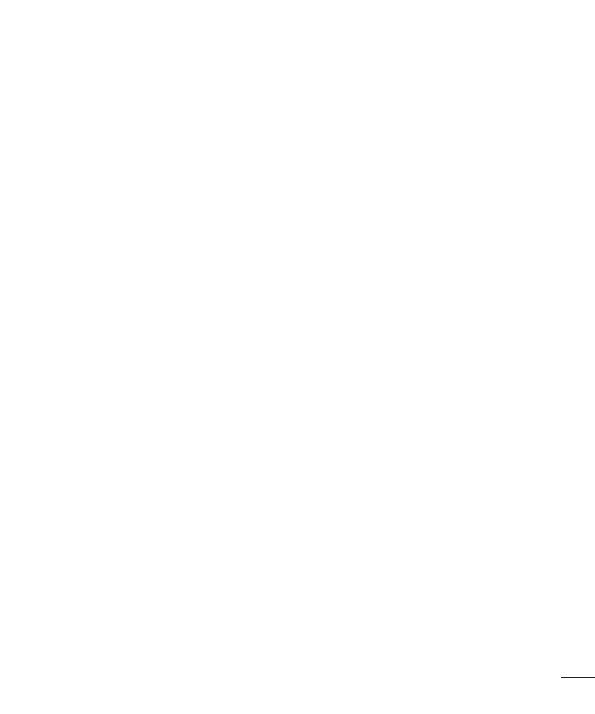
3
E-mail ......................................................54
Managing an email account
................... 54
Working with account folders
................. 54
Composing and sending email ...............55
Camera
.................................................... 56
Getting to know the viewfinder
..............56
Using the advanced settings
..................57
Taking a quick photo
............................. 58
Once you've taken a photo.....................58
Viewing your saved photos
....................60
Video camera
..........................................61
Getting to know the viewfinder
..............61
Using the advanced settings
..................62
Recording a quick video
......................... 62
After recording a video...........................63
Watching your saved videos ..................63
Adjusting the volume when viewing a
video .....................................................63
LG Unique Function.................................64
QuickMemo function
.............................. 64
Using the QuickMemo options ..............65
Viewing the saved QuickMemo ............65
LG SmartWorld ......................................66
How to Get to LG SmartWorld from Your
Phone .................................................66
How to use LG SmartWorld ...................66
Multimedia
..............................................68
Gallery
................................................... 68
Viewing pictures
..................................68
Playing videos .....................................69
Editing photos......................................69
Deleting images ................................... 69
Setting as wallpaper ............................69
Videos ...................................................69
Playing a video ....................................70
Music ....................................................70
Add music files to your phone ............... 70
Transfer music using Media sync (MTP) 71
Playing a song .....................................71
Utilities
....................................................73
Setting your alarm
.................................73
Using your calculator .............................73
Adding an event to your calendar ........... 73
Voice recorder .......................................74
Recording a sound or voice ..................74
Sending the voice recording .................74
Tasks ..................................................... 75
Polaris Viewer 4 .....................................75
Google+ ................................................75
Voice Search..........................................76
Downloads ............................................76
The Web
..................................................77
Internet
.................................................. 77
Using the Web toolbar ..........................77
Viewing webpages ...............................77
Opening a page ...................................78
Searching the Web by voice ..................78
Bookmarks ..........................................78

4
History ................................................78
Chrome .................................................78
Viewing webpages ...............................78
Opening a page ...................................79
Searching the Web by voice ..................79
Syncing with other devices ...................79
Settings
...................................................80
Accessing the Settings menu
................. 80
WIRELESS & NETWORKS .......................80
DEVICE ..................................................82
PERSONAL ............................................. 84
SYSTEM .................................................85
PC software (LG PC Suite)
......................87
Phone software update
..........................90
Phone software update
..........................90
About this user guide
.............................92
About this user guide
............................. 92
Trademarks ...........................................92
Accessories
............................................. 94
Troubleshooting
......................................95
FAQ
..........................................................99
Table of contents

5
Symbol
Description
Read these instructions for safe use of this wireless device.
You must always exercise extreme caution when driving in order to reduce
the risk of accidents. Do not use your wireless device while driving.
This device, moreover, has been tested for use at a distance of 1.5 cm
between the back of the phone and the user's body. To comply with RF
exposure requirements established by the FCC, you must maintain a
minimum distance of 1 cm between the user's body and the back of the
phone. See the user manual for more information.
Do not leave the device or its accessories within the reach of children
and do not allow to play with. The device contains small parts with sharp
edges that may cause injury or break off and give rise to danger of
suffocation.
This device may produce a loud sound.
Pacemaker manufacturers recommend that you leave at least 15 cm
of space between other devices and a pacemaker to avoid potential
interference with the pacemaker.
Switch off your phone when prompted to do so in hospitals, clinics or
health care facilities. These requests are designed to prevent possible
interference with sensitive medical devices.
Turn off your wireless device when prompted to do so by airport personnel
or aircraft. For information on the use of wireless devices on board aircraft,
contact the crew. If the device has a "flight mode", this must be activated
before boarding an aircraft.
Guidelines for safe and efficient use

6
Symbol
Description
Turn off the device or wireless device when in any area in which they
occur explosions or areas where there are reports that indicate to "turn
off two-way radio" or "electronic devices" to avoid interfering with the
operation of trigger explosions.
Among the areas with potentially explosive atmospheres include fueling
areas are, the holds of ships, facilities for the transportation or storage of
fuel and chemicals, areas where the air contains chemicals or particles
such as grain, dust or metal powders.
This device may produce a bright or flashing light.
Do not expose your device or its accessories to open flames.
Do not expose your device or its accessories to magnetic media (floppy
disks, credit cards, etc).
Do not expose your device or its accessories to extreme temperatures.
Do not expose your device or its accessories to liquid or moisture.
Not groped to disassemble the device or its accessories, only authorized
personnel can do it.
This device, like any wireless device, operates using radio signals which,
by their nature, are not able to guarantee connection in all conditions.
Therefore, for emergency communications, never rely solely upon any
wireless device.
Guidelines for safe and efficient use

7
Symbol
Description
Only use approved accessories.
Please read these simple guidelines. Not following these guidelines may be dangerous
or illegal.
Should a fault occur, a software tool is built into your device that will gather a fault log.
This tool gathers only data specific to the fault, such as signal strength, cell ID position
in sudden call drop and applications loaded.
The log is used only to help determine the cause of the fault.
These logs are encrypted and can only be accessed by an authorized LG Repair centre
should you need to return your device for repair.
Exposure to radio frequency energy
THIS DEVICE MEETS INTERNATIONAL GUIDELINES FOR EXPOSURE TO RADIO WAVES
Your mobile device is a radio transmitter and receiver. It is designed and manufactured
not to exceed the limits for exposure to radio frequency (RF) recommended by
international guidelines (ICNIRP). These limits are part of comprehensive guidelines and
establish permitted levels of RF energy for the general population.
The guidelines were developed by independent scientific organisations through periodic
and thorough evaluation of scientific studies. The guidelines include a substantial safety
margin designed to assure the safety of all persons, regardless of age or health.
The exposure standard for mobile devices employs a unit of measurement known as
the Specific Absorption Rate, or SAR. The SAR limit stated in the international guidelines
is 2.0 W/kg*. Tests for SAR are conducted using standard operating positions with the
device transmitting at its highest certified power level in all tested frequency bands.
Although the SAR is determined at the highest certified power level, the actual SAR
of the device while operating can be well below the maximum value. This is because

8
the device is designed to operate at multiple power levels so as to use only the power
required to reach the network. In general, the closer you are to a base station, the lower
the power output of the device.
Before a phone model is available for sale to the public, compliance with the European
R&TTE directive must be shown. This directive includes as one essential requirement
the protection of the health and the safety for the user and any other person.
The highest SAR value for this device when tested for use at the ear is 1.097 W/kg.
This device meets RF exposure guidelines when used either in the normal use position
against the ear or when positioned at least 1.5 cm away from the body. When a
carry case, belt clip or holder is used for body-worn operation, it should not contain
metal and should position the product at least 1.5 cm away from your body. In order
to transmit data files or messages, this device requires a quality connection to the
network. In some cases, transmission of data files or messages may be delayed until
such a connection is available. Ensure the above separation distance instructions are
followed until the transmission is completed.
The highest SAR value for this device when tested for use at the body is 0.557 W/kg.
* The SAR limit for mobile devices used by the public is 2.0 watts/ kilogram (W/
kg) averaged over ten grams of body tissue. The guidelines incorporate a substantial
margin of safety to give additional protection for the public and to account for any
variations in measurements.
SAR values may vary depending on national reporting requirements and the network
band.
FCC SAR information
Your mobile device is also designed to meet the requirements for exposure to radio
waves established by the Federal Communications Commission (USA) and Industry
Canada.
These requirements set a SAR limit of 1.6 W/kg averaged over 1 gram of tissue. The
highest SAR value reported under this standard during product certifi cation for use at
Guidelines for safe and efficient use

9
the ear is 1.08 W/kg and when properly worn on the body is 1.30 W/kg.
Additionally, this device was tested for typical body-worn operations with the back of the
phone kept 1cm (0.39 inches) between the users body and the back of the phone.
To comply with FCC RF exposure requirements, a minimum separation distance of 1cm
(0.39 inches) must be maintained between the user’s body and the back of the phone.
* FCC Notice & Caution
Notice!
This device complies with part 15 of the FCC Rules. Operation is subject to the
following two conditions:
(1) This device may not cause harmful interference, and
(2) this device must accept any interference received, including interference that may
cause undesired operation.
Caution!
Change or Modifications that are not specifically approved by the manufacturer could
void the user’s authority to operate the equipment.
Product care and maintenance
WARNING
Only use batteries, chargers and accessories approved for use with this
particular phone model. The use of any other types may invalidate any
approval or warranty applying to the phone and may be dangerous.
• Do not disassemble this unit. Take it to a qualified service technician when repair
work is required.
• Repairs under warranty, at LG’s discretion, may include replacement parts or boards
that are either new or reconditioned, provided that they have functionality equal to
that of the parts being replaced.

10
• Keep away from electrical appliances such as TVs, radios, and personal computers.
• The unit should be kept away from heat sources such as radiators or cookers.
• Do not drop.
• Do not subject this unit to mechanical vibration or shock.
• Switch off the phone in any area where you are required to by special regulations.
For example, do not use your phone in hospitals as it may affect sensitive medical
equipment.
• Do not handle the phone with wet hands while it is being charged. It may cause an
electric shock and can seriously damage your phone.
• Do not charge a handset near flammable material as the handset can become hot
and create a fire hazard.
• Use a dry cloth to clean the exterior of the unit (do not use solvents such as benzene,
thinner or alcohol).
• Do not charge the phone when it is on soft furnishings.
• The phone should be charged in a well ventilated area.
• Do not subject this unit to excessive smoke or dust.
• Do not keep the phone next to credit cards or transport tickets; it can affect the
information on the magnetic strips.
• Do not tap the screen with a sharp object as it may damage the phone.
• Do not expose the phone to liquid, moisture or humidity.
• Use the accessories like earphones cautiously. Do not touch the antenna
unnecessarily.
• Do not use the phone or accessories in places with high humidity such as pools,
greenhouses, solariums or tropical environments, it may cause damage to the phone
and invalidation of warranty.
• Do not use, touch or attempt to remove or fix broken, chipped or cracked glass.
Damage to the glass display due to abuse or misuse is not covered under the
warranty.
• Your phone is an electronic device that generates heat during normal operation.
Guidelines for safe and efficient use

11
Extremely prolonged, direct skin contact in the absence of adequate ventilation may
result in discomfort or minor burns. Therefore, use care when handling your phone
during or immediately after operation.
Efficient phone operation
Electronic and medical devices
All mobile phones may receive interference, which could affect performance.
• Do not use your mobile phone near medical equipment without requesting
permission. Please consult your doctor to determine if operation of your phone may
interfere with the operation of your medical device.
• Some hearing aids might be disturbed by mobile phones.
• Minor interference may affect TVs, radios, PCs, etc.
• Use your phone in temperatures between 0ºC and 40ºC, if possible. Exposing your
phone to extremely low or high temperatures may result in damage, malfunction, or
even explosion.
Pacemakers
Pacemaker manufacturers recommend that a minimum separation of 15cm be
maintained between a mobile phone and a pacemaker to avoid potential interference
with the pacemaker. To achieve this use the phone on the opposite ear to your
pacemaker and do not carry it in a breast pocket.
Hospitals
Switch off your wireless device when requested to do so in hospitals, clinics or health
care facilities. These requests are designed to prevent possible interference with
sensitive medical equipment.

12
Road safety
Check the laws and regulations on the use of mobile phones in the area when you
drive.
• Do not use a hand-held phone while driving.
• Give full attention to driving.
• Use a hands-free kit, if available.
• Pull off the road and park before making or answering a call if driving conditions
require you to do so.
• RF energy may affect some electronic systems in your vehicle such as car stereos
and safety equipment.
• If your vehicle is equipped with an air bag, do not obstruct with installed or portable
wireless equipment. It can cause the air bag to fail or cause serious injury due to
improper performance.
• If you are listening to music while out and about, please ensure that the volume is at
a reasonable level so that you are aware of your surroundings. This is of particular
importance when near roads.
Avoid damage to your hearing
To prevent possible hearing damage, do not listen at high volume
levels for long periods.
Damage to your hearing can occur if you are exposed to loud sounds for long periods of
time. We therefore recommend that you do not turn the handset on or off close to your
ear. We also recommend that music and call volumes are set to a reasonable level.
• When using headphones, turn the volume down if you cannot hear the people
speaking near you or if the person sitting next to you can hear what you are listening
to.
Guidelines for safe and efficient use

13
NOTE: Excessive sound pressure from earphones and headphones can cause
hearing loss.
Glass Parts
Some parts of your mobile device are made of glass. This glass could break if your
mobile device is dropped on a hard surface or receives a substantial impact. If the glass
breaks, do not touch or attempt to remove. Stop using your mobile device until the
glass is replaced by an authorised service provider.
Blasting area
Do not use the phone where blasting is in progress. Observe restrictions, and follow any
regulations or rules.
Potentially explosive atmospheres
• Do not use your phone at a refuelling point.
• Do not use near fuel or chemicals.
• Do not transport or store flammable gas, liquid or explosives in the same
compartment of your vehicle as your mobile phone or accessories.
In aircraft
Wireless devices can cause interference in aircraft.
• Turn your mobile phone off before boarding any aircraft.
• Do not use it on the ground without permission from the crew.

14
Children
Keep the phone in a safe place out of the reach of small children. It includes small parts
which may cause a choking hazard if detached.
Emergency calls
Emergency calls may not be available on all mobile networks. Therefore you should
never depend solely on your phone for emergency calls. Check with your local service
provider.
Battery information and care
• You do not need to completely discharge the battery before recharging. Unlike other
battery systems, there is no memory effect that could compromise the battery’s
performance.
• Use only LG batteries and chargers. LG chargers are designed to maximise battery
life.
• Do not disassemble or shortcircuit the battery pack.
• Keep the metal contacts of the battery pack clean.
• Replace the battery when it no longer provides acceptable performance. The battery
pack may be recharged hundreds of times before it needs replacing.
• Recharge the battery if it has not been used for a long time to maximise usability.
• Do not expose the battery charger to direct sunlight or use it in high humidity, such as
in the bathroom.
• Do not leave the battery in hot or cold places, as this may deteriorate battery
performance.
• There is risk of explosion if the battery is replaced with an incorrect type.
• Dispose of used batteries according to the manufacturer’s instructions. Please recycle
when possible. Do not dispose as household waste.
Guidelines for safe and efficient use

15
• If you need to replace the battery, take it to your nearest authorised LG Electronics
service point or dealer for assistance.
• Always unplug the charger from the wall socket after the phone is fully charged to
save unnecessary power consumption of the charger.
• Actual battery life will depend on network configuration, product settings, usage
patterns, battery and environmental conditions.
• Make sure that no sharp-edged items such as animal’s teeth or nails, come into
contact with the battery. This could cause a fire.
DECLARATION OF CONFORMITY
Hereby, LG Electronics declares that this LG-E430 product is in compliance
with the essential requirements and other relevant provisions of Directive
1999/5/EC. A copy of the Declaration of Conformity can be found at http://
www.lg.com/global/declaration
Contact office for compliance of this product :
LG Electronics Inc.
EU Representative, Krijgsman 1,
1186 DM Amstelveen, The Netherlands

16
Disposal of waste batteries/accumulators
1 This symbol may be combined with chemical symbols for mercury (Hg),
cadmium (Cd) or lead (Pb) if the battery contains more than 0.0005% of
mercury, 0.002% of cadmium or 0.004% of lead.
2 All batteries/accumulators should be disposed separately from the
municipal waste stream via designated collection facilities appointed by
the government or the local authorities.
3 The correct disposal of your old batteries/accumulators will help to prevent
potential negative consequences for the environment, animal and human
health.
4 For more detailed information about disposal of your old batteries/
accumulators, please contact your city office, waste disposal service or the
shop where you purchased the product.
Disposal of your old appliance
1 All electrical and electronic products should be disposed of separately from
the municipal waste stream via designated collection facilities appointed by
the government or the local authorities.
2 The correct disposal of your old appliance will help prevent potential
negative consequences for the environment and human health.
3 For more detailed information about disposal of your old appliance, please
contact your city office, waste disposal service or the shop where you
purchased the product.

17
Important notice
Please check to see whether any problems you encountered with your phone are
described in this section before taking the phone for service or calling a service
representative.
1. Phone memory
When there is less than 10% of space available in your phone memory, your phone
cannot receive new messages. You need to check your phone memory and delete some
data, such as applications or messages, to make more memory available.
To uninstall applications:
1 Touch > Apps tab > Settings > Apps from the DEVICE.
2 Once all applications appear, scroll to and select the application you want to
uninstall.
3 Touch Uninstall.
2. Optimizing battery life
Extend your battery's life between charges by turning off features that you don't need
to have running constantly in the background. You can monitor how applications and
system resources consume battery power.
Extending your phone's battery life:
• Turn off radio communications when you are not using. If you are not using Wi-Fi,
Bluetooth or GPS, turn them off.
• Reduce screen brightness and set a shorter screen timeout.
• Turn off automatic syncing for Gmail, Calendar, Contacts and other applications.
• Some applications you have downloaded may reduce battery power.
Please read this before you start using your phone!

18
To check the battery power level:
• Touch > Apps tab > Settings > About phone from the SYSTEM > Battery.
The battery status (charging or discharging) and battery level (percentage charged) is
displayed at the top of the screen.
To monitor and control how battery power is being used:
• Touch > Apps tab > Settings > About phone from the SYSTEM > Battery >
Battery use.
Battery usage time is displayed on the screen. It tells you how long it has been since
you last connected your phone to a power source or, if currently connected, how long
the phone was last running on battery power. The screen shows the applications or
services using battery power, listed in order from the greatest to smallest amount used.
3. Before installing an open source application and OS
WARNING
If you install and use an OS other than the one provided by the manufacturer
it may cause your phone to malfunction. In addition, your phone will no longer
be covered by the warranty.
WARNING
To protect your phone and personal data, only download applications from
trusted sources, such as Play Store™. If there are improperly installed
applications on your phone, the phone may not work normally or a serious
error may occur. You must uninstall those applications and all associated data
and settings from the phone.
Important notice

19
4. Using an unlock pattern
Set an unlock pattern to secure your phone. Touch > Apps tab > Settings > Lock
screen from DEVICE > Select screen lock > Pattern.This opens a screen that will
guide you through how to draw a screen unlock pattern. You have to create a Backup
PIN as a safety measure in case you forget your unlock pattern.
Caution: Create a Google account before setting an unlock pattern and
remember the Backup PIN you created when creating your pattern lock.
WARNING
Precautions to take when using pattern lock.
It is very important to remember the unlock pattern you set. You will not be
able to access your phone if you use an incorrect pattern 5 times. You have 5
opportunities to enter your unlock pattern, PIN or password. If you have used
all 5 opportunities, you can try again after 30 seconds.
When you can’t recall your unlock Pattern, PIN or Password:
< If you have forgotten your pattern >
If you logged in to your Google account on the phone but failed to enter the correct
pattern 5 times, touch the Forgot pattern? button at the bottom of the screen. You are
then required to log in with your Google Account or you have to enter the Backup PIN
you entered when creating your Pattern Lock.
If you have not created a Google account on the phone or you forgot Backup PIN, you
have to perform a hard reset.
< If you have forgotten your PIN or Password >
If you forget your PIN or Password, you will need to perform a hard reset.
Caution: If you perform a hard reset, all user applications and user data will be
deleted.
NOTE: If you have not logged into your Google Account and have forgotten
your Unlock Pattern, you will need to enter your Backup PIN.

20
5. Using the Hard Reset (Factory reset)
If your phone does not restore to its original condition, use a Hard Reset (Factory Reset)
to initialize it.
1 Power off the phone.
2 Press and hold the Power/Lock key + Volume Down key + Home key.
3 When the LG Logo appears on the screen, release all keys.
WARNING
If you perform a Hard Reset, all user applications, user data and DRM
licenses will be deleted. Please remember to backup any important data
before performing a Hard Reset.
6. Opening and switching applications
Multi-tasking is easy with Android because you can keep more than one application
running at the same time. There is no need to quit an application before opening
another one. Use and switch between several open applications. Android manages each
application, stopping and starting them as needed to ensure that idle applications don't
consume resources unnecessarily.
To stop applications:
1 Touch > Apps tab > Settings > Apps from DEVICE > RUNNING.
2 Scroll and touch the desired application and touch Stop to stop it.
NOTE: For multitasking, press the Home key to move to another
app while using an app. This does not stop the previous app running in the
background on the device. Make sure to touch the Back key to exit
an app after using it.
Important notice

21
7. Transferring music, photos and videos using Media
sync (MTP)
1 Touch > Apps tab > Settings > Storage from the DEVICE to check out the
storage media.
2 Connect the phone to your PC using the USB cable.
3 A USB connection type list will appear on your phone screen, Select the Media
sync (MTP) option.
4 Open the memory folder on your PC. You can view the mass storage content on
your PC and transfer the files.
5 Copy the files from your PC to the drive folder.
8. Hold your phone upright
Hold your cell phone vertically, as you would a regular phone. Your phone has an
internal antenna. Be careful not to scratch or damage the back of the phone, as this
may affect performance. When making/receiving calls or sending/receiving data, avoid
holding the lower part of the phone where the antenna is located. Doing so may affect
call quality.
9. When the screen freezes
If the screen freezes or the phone does not respond when you try to operate it:
Press and hold the Power/Lock key for 10 seconds to turn your phone off.
If it still does not work, please contact the service center.

22
Phone overview
Earpiece
Proximity Sensor
Home key
• Return to the Home screen from any screen.
Back key
• Return to the previous screen. Exit an app after using it.
Power/Lock key
• Switch your phone on/off by pressing and holding this key
• Short press to lock/unlock the screen
Menu key
• Check what options are available.
• Go to Google Search™ by touching and holding this key.
NOTE: Proximity sensor
When receiving and making calls, the proximity sensor automatically turns the
backlight off and locks the Touch screen by sensing when the phone is near
to your ear. This extends battery life and prevents you from unintentionally
activating the Touch screen during calls.
WARNING
Placing a heavy object on the phone or sitting on it can damage the LCD
and Touch screen functions. Do not cover the LCD proximity sensor with
protective film. This could cause the sensor to malfunction.
Getting to know your phone

23
Volume keys
• On the Home screen: Controls ringer volume
• During a call: Control your earpiece volume
• When playing a track: Controls volume continuously
TIP! QuickMemo function
Press and hold the Volume Up and Volume Down Keys for
one second to use the QuickMemo function.
Power/Lock key
Earphone Jack
Microphone
Charger/USB port
Camera lens
microSD Card Slot
SIM card slot
Battery
Cover
Battery
WARNING
While in the speaker phone mode(Handsfree mode) the speaker sound might
be high, and so to avoid damage to your hearing, do not close the handset to
your ear while using speaker phone mode.

24
Installing the SIM card and battery
Before you can start exploring your new phone, you'll need to set it up. To insert the
SIM card and battery:
1 To remove the battery cover, hold the phone firmly in one hand. With your other
hand, lift off the battery cover with your index finger as shown in figure.
2 Slide the SIM card into slot as shown in the figure. Make sure the gold contact area
on the SIM card is facing downwards.
Getting to know your phone

25
3 Insert the battery into place by aligning the gold contacts on the phone and the
battery (1) and pressing it down until it clicks into place (2).
4 Align the battery cover over the battery compartment (1) and press it down until it
clicks into place (2).

26
Charging your phone
Charge the battery before using it for the first time. Use the charger to charge the
battery. A computer can be also used to charge the device by connecting them via the
USB cable.
WARNING
Use only LG-approved chargers, batteries, and cables. When using
unapproved chargers or cables, it may cause battery charging slowly or
pop up the message regarding slow charging. Or, unapproved chargers or
cables can cause the battery to explode or damage the device, which are not
covered by the warranty.
The charger connector is at the bottom of the phone. Insert the charger and plug it into
an electrical outlet.
NOTE:
• The battery must be fully charged initially to improve battery lifetime.
• Do not open the battery cover while your phone is charging.
Getting to know your phone

27
NOTE:
• When the battery power is low, the device emits a warning tone and
displays a low battery power message.
• If the battery is completely discharged, the device cannot be turned on
immediately when the charger is connected. Allow a depleted battery to
charge for a few minutes before turning on the device.
• If you use multiple applications at once, network applications, or
applications that need a connection to another device, the battery will drain
quickly. To avoid disconnecting from the network or losing power during a
data transfer, always use these applications after fully charging the battery.
• The device can be used while it is charging, but it may take longer to fully
charge the battery.
• If the device receives an unstable power supply while charging, the touch
screen may not function. If this happens, unplug the charger from the
device.
• While charging, the device may heat up. This is normal and should not
affect the device’s lifespan or performance. If the battery gets hotter than
usual, the charger may stop charging.
After fully charging, disconnect the device from the charger. First unplug the charger
from the device, and then unplug it from the electric socket. Do not remove the battery
before removing the charger. This may damage the device.
NOTE: To save energy, unplug the charger when not in use. You must unplug
the charger from the electric socket when not in use to avoid wasting power.
The device should remain close to the electric socket while charging.

28
Reducing the battery consumption
Your device provides options that help you save battery power. By customising these
options and deactivating features in the background, you can use the device longer
between charges:
• Activate power-saving mode.
• When you are not using the device, switch to sleep mode by pressing the Power/lock
key.
• Close unnecessary applications with the task manager.
• Deactivate the Bluetooth feature.
• Deactivate the Wi-Fi feature.
• Deactivate auto-syncing of applications.
• Decrease the Screen timeout.
• Decrease the brightness of the display.
Using the memory card
Your phone supports the use of microSD
TM
or microSDHC
TM
memory cards of up to 32
GB capacity. These memory cards are specifically designed for mobile phones and other
ultra-small devices, and are ideal for storing media-rich files such as music, programs,
videos and photographs for use with your phone.
To insert a memory card:
Insert the memory card into the slot. Make sure the gold contact area is facing
downwards.
To safely remove the memory card:
Touch > Apps tab > Settings > Storage from the DEVICE > Unmount SD card
> OK.
Getting to know your phone

29
NOTE:
• Use only compatible memory cards with your phone. Using incompatible
memory cards may damage the card and data stored on the card, as well
as the phone.
• As the device uses FAT32, the maximum size for any given file is 4 GB.
WARNING
Do not insert or remove the memory card when the phone is ON. Doing so
may damage the memory card as well as your phone, and the data stored on
the memory card may become corrupt.
To format the memory card:
Your memory card may already be formatted. If it isn't, you must format it before you
can use it.
NOTE: All files on your memory card are deleted when it is formatted.
1 Touch to open the application list.
2 Scroll and touch Settings > Storage from the DEVICE tab.
3 Touch Unmount SD card and touch OK to confirm.
4 Touch Erase SD card > Erase SD card > Erase everything.

30
5 If you have set a pattern lock, input the pattern lock then select Erase everything.
NOTE: If there is content on your memory card, the folder structure may be
different after formatting, as all the files will have been deleted.
Locking and unlocking the screen
If you do not use the phone for a while, the screen will be automatically turned off and
locked. This helps to prevent accidental touches and saves battery power.
When you are not using your phone, press the Power/Lock key to lock your
phone.
If there are any programs running when you lock your screen, they may be still running
in Lock mode. It is recommended that you exit all programs before entering Lock mode
to avoid unnecessary charges (e.g. phone calls, web access and data communications).
To wake up your phone, press the Power/Lock key . The Lock screen will
appear. Touch and slide the Lock screen in any direction to unlock your Home screen.
The last screen you viewed will open.
Getting to know your phone

31
Your Home screen
Touch screen tips
Here are some tips on how to navigate on your phone.
Tap or touch – A single finger tap selects items, links, shortcuts and letters on the on-
screen keyboard.
Touch and hold – Touch and hold an item on the screen by touching it and not lifting
your finger until an action occurs. For example, to open a contact's available options,
touch and hold the contact in the Contacts list until the context menu opens.
Drag – Touch and hold an item for a moment and then, without lifting your finger, move
your finger on the screen until you reach the target position. You can drag items on the
Home screen to reposition them.
Swipe or slide – To swipe or slide, quickly move your finger across the surface of the
screen, without pausing when you first touch it (so you don’t drag an item instead). For
example, you can slide the screen up or down to scroll through a list, or browse through
the different Home screens by swiping from left to right (and vice versa).
Double-tap – Double-tap to zoom on a webpage or a map. For example, quickly
double-tap a section of a webpage to adjust that section to fit the width of the screen.
You can also double-tap to zoom in and out after taking a picture (using the Camera),
and when using Maps.
Pinch-to-Zoom – Use your index finger and thumb in a pinching or spreading motion
to zoom in or out when using the browser or Maps, or when browsing pictures.
Rotate the screen – From many applications and menus, the orientation of the screen
adjusts to the device's physical orientation.
NOTE:
• To select an item, touch the center of the icon.
• Do not press too hard; the Touch screen is sensitive enough to pick up a
light, yet firm touch.
• Use the tip of your finger to touch the option you want. Be careful not to
touch any other keys.

32
Home screen
Home Screen Overview
The main home screen is the starting point for many applications and functions, and it
allows you to add items like application icons, shortcuts, folders or widgets to give you
instant access to information and applications. This is the default page and accessible
from any menu by pressing Home key.
On your Home screen, you can view menu icons at the bottom of the screen. Menu
icons provide easy and one-touch access to the functions you use the most.
Touch the Phone icon to bring up the Touch screen dialpad to make a call.
Touch the Contacts icon to open your contacts.
Touch the Messaging icon to access the messaging menu. This is where you can
create a new message.
Touch the Apps icon at the bottom of the screen. This displays all of your installed
applications. To open any application, simply touch the icon in the applications list.
Navigating Through the Home Screens
Your phone has several home screens. If you like, you can place different applications
on each of the home screens.
1 From the main Home screen, swipe the screen with your finger in either direction.
The main Home Screen is located in the middle of Home screens.
Your Home screen

33
Navigating Through the Application Menu
Your phone initially has several Application Menus available. Follow these steps to
navigate through the Application Menu screens:
1 At the Home screen, tap . The first Application Menu displays.
2 Swipe the screen left or right to access the other two menus.
3 Tap one of the application icons.
Navigating Through the Sub-Menus
Sub-menus are available when you are at any Home screen or have selected a feature
or application such as Phone, Contacts, Messaging or Internet.
1 Touch . A sub-menu displays at the bottom of the phone screen.
2 Tap an option.
Sub-Menu key

34
Customizing the Screen
You can customize your Home screen by doing the following:
• Changing the Wallpaper
• Creating Shortcuts
• Creating Application Folders on Home screen
• Adding and Removing Widgets on Home screen
• Customizing the Apps Menu screen
Changing the Wallpaper of Home screen
You can change the Wallpaper (background) of your home screen by following these
steps:
1 From the Home screen, touch and hold on an empty area of the screen.
2 Under the Select wallpaper from heading, tap one of the following options:
• Gallery: select a wallpaper from photographs you have taken with your camera.
• Live Wallpapers: select an animated wallpaper. This option is not available for the
Lock screen option.
• Wallpaper gallery: select from many still-life wallpapers.
Creating Shortcuts on Home screen
Shortcuts are different than the current Home screen Widgets that only launch an
application. Shortcuts activate a feature, action, or launch an application.
NOTE: To move a shortcut from one screen to another, it must first be
deleted from its current screen. Navigate to the new screen, then add the
shortcut.
Adding a shortcut from the Apps Menu
1 Press to go to the main Home screen, if it is not already selected.
2 Navigate to the desired Home screen.
Your Home screen

35
3 Tap to display your current applications.
4 Scroll through the list and locate your desired application.
5 Touch and hold the application icon. This creates an immediate shortcut of the
selected icon and closes the Apps tab.
6 While still holding the on-screen icon, position it on the current page. Once
complete, release the screen to lock the new shortcut into its new position on the
current screen.
Deleting a shortcut
1 Press to activate the Home screen.
2 Touch and hold the desired shortcut. This unlocks it from its location on the current
screen.
3 Drag the icon over the Remove icon and release it.
Creating Application Folders on Home screen
You can create application folders to hold similar applications if you wish.
1 Drop one app icon over another one on a Home screen, and the two icons will
be combined. Repeat this step or tap the Folder icon > + icon ,then you can
combine several app icons in a folder.
Adding and Removing Widgets on Home screen
Widgets are self-contained applications that reside in either your Widgets tab or on
the main or extended Home screens. Unlike a shortcut, the Widget displays as an on-
screen application.
Adding a Widget
1 Navigate to the desired Home screen page from the main Home screen.
2 Tap .
3 Tap Apps > Widgets tab at the top of the screen.
4 Touch and hold an available Widget to position it on the current screen.

36
Removing a Widget
1 Touch and hold a Widget until you can move it around on the screen.
2 Drag the Widget over the Remove icon and release it.
NOTE: This action does not actually delete the Widget, it just removes it from
the current Home screen.
Customizing the Apps Menu screen
1 Touch the from the main Home screen.
2 Tap the Apps tab at the top of the screen to go to the Apps Menu screen, if it is not
already selected.
3 Touch the to customize the Apps Menu screen using Search, Sort by, Apps
wallpaper, Hide/Show apps menu options.
Returning to recently-used applications
1 Press and hold the Home key. The screen displays a pop-up containing the icons
of applications you used recently.
2 Touch an icon to open the application. Or touch the Back key to return to your
previous screen.
Notifications
Notifications alert you to the arrival of new messages, calendar events, and alarms, as
well as to ongoing events, such as video downloads.
From the notifications panel, you can view your phone’s current status and pending
notifications.
When a notification arrives, its icon appears at the top of the screen. Icons for pending
notifications appear on the left, and system icons showing things like Wi-Fi or bat tery
strength on the right.
Your Home screen

37
NOTE: The available options may vary depending on the region or service
provider.
Pending
notifications
Bluetooth, Wi-Fi &
battery status
Swipe down for notifications & settings
Swipe down the status bar to open the notifications panel. To close the notifications
panel, swipe up the bar that is at the bottom of the screen.
Quick Settings
Use Quick Settings to easily toggle function settings like Wi-Fi, manage display
brightness and more. For Quick Set tings, swipe down the status bar to open the
notifications panel and swipe or touch for you desired setting.
To rearrange Quick Setting items on the notification panel
Touch . You can then check and rearrange items on the notification panel.

38
Indicator icons on the Status Bar
Indicator icons appear on the status bar at the top of the screen to report missed calls,
new messages, calendar events, device status and more.
The icons displayed at the top of the screen provide information about the status of the
device. The icons listed in the table below are some of the most common ones.
Icon Description Icon Description
No USIM card Vibrate mode
No signal Battery fully charged
Airplane mode Battery is charging
Connected to a Wi-Fi network Downloading data
Wired headset Uploading data
Call in progress GPS is acquiring
Call hold
Receiving location data from
GPS
Speakerphone Data is syncing
Missed call New Gmail
Bluetooth is on New message
System warning Song is playing
Your Home screen

39
Alarm is set
Phone is connected to PC via
USB cable or USB tethering
is active
New voicemail
Portable Wi-Fi hotspot is
active
Ringer is silenced
Both USB tethering and
portable hotspot are active
NOTE: The icon's location in the status bar may differ according to the
function or service.
Onscreen keyboard
You can enter text using the on-screen keyboard. The on-screen keyboard appears
automatically on the screen when you need to enter text. To manually display the
keyboard, simply touch a text field where you want to enter text.
Using the keypad & entering text
Tap once to capitalize the next letter you type. Double-tap for all caps.
Tap to switch to the numbers and symbols keyboard.
Tap to enter a space.
Tap to create a new line.
Tap to delete the previous character.
Entering accented letters
When you select French or Spanish as the text entry language, you can enter special
French or Spanish characters (e.g. "á").
For example, to input "á", touch and hold the "a" key until the zoom-in key grows
bigger and displays characters from different languages.
Then select the special character you want.

40
Google account setup
When you first turn on your phone, you have the opportunity to activate the network, to
sign into your Google Account and select how you want to use certain Google services.
To set up your Google account:
• Sign into a Google Account from the prompted set-up screen.
OR
• Touch > Apps tab > select a Google application, such as Gmail > select New to
create a new account.
If you have a Google account, touch Existing, enter your email address and password,
then touch .
Once you have set up your Google account on your phone, your phone automatically
synchronizes with your Google account on the Web.
Your contacts, Gmail messages, Calendar events and other information from these
applications and services on the Web are synchronized with your phone. (This will
depend on your synchronization settings.)
After signing in, you can use Gmail™ and take advantage of Google services on your
phone.

41
Connecting to Networks and Devices
Wi-Fi
With Wi-Fi, you can use high-speed Internet access within the coverage of the wireless
access point (AP). Enjoy wireless Internet using Wi-Fi, without extra charges.
Connecting to Wi-Fi networks
To use Wi-Fi on your phone, you need to access a wireless access point or ‘hotspot’.
Some access points are open and you can simply connect to them. Others are hidden
or use security features, you must configure your phone to be able to connect to them.
Turn off Wi-Fi when you're not using it to extend the life of your battery.
NOTE: If you are out of the Wi-Fi zone or have set Wi-Fi to OFF, additional
charges may be applied by your mobile operator for mobile data use.
Turning Wi-Fi on and connecting to a Wi-Fi network
1 Touch > Apps tab > Settings > Wi-Fi from the WIRELESS & NETWORKS tab.
2 Set Wi-Fi to ON and start scanning for available Wi-Fi networks.
3 Tap the Wi-Fi menu again to see a list of active and in-range Wi-Fi networks.
• Secured networks are indicated by a lock icon.
4 Touch a network to connect to it.
• If the network is secured, you are prompted to enter a password or other
credentials. (Ask your network administrator for details)
5 The status bar displays icons that indicate Wi-Fi status.

42
Bluetooth
You can use Bluetooth to send data by running a corresponding application.
NOTE:
• LG is not responsible for the loss, interception or misuse of data sent or
received via the Bluetooth wireless feature.
• Always ensure that you share and receive data with devices that are trusted
and properly secured. If there are obstacles between the devices, the
operating distance may be reduced.
• Some devices, especially those that are not tested or approved by
Bluetooth SIG, may be incompatible with your device.
Turning on Bluetooth and pairing up your phone with a Bluetooth device
You must pair your device with another device before you connect to it.
1 Touch > Apps tab > Settings > set Bluetooth to ON from the WIRELESS &
NETWORKS tab.
2 Tap the Bluetooth menu again. You will see the option to make your phone visible
and option to search devices. Now tap Search for devices to view the devices in
the Bluetooth Range.
3 Choose the device you want to pair with from the list.
Once the paring is successful, your device will connect to the other device.
NOTE: Some devices, especially headsets or hands-free car kits, may have a
fixed Bluetooth PIN, such as 0000. If the other device has a PIN, you will be
asked to enter it.
Connecting to Networks and Devices

43
Send data using the Bluetooth wireless feature
1 Select a file or item, such as a contact, calendar event or media file from an
appropriate application or from Downloads.
2 Select the option for sending data via Bluetooth.
NOTE: The method for selecting an option may vary by data type.
3 Search for and pair with a Bluetooth-enabled device.
Receive data using the Bluetooth wireless feature
1 Touch > Apps tab > Settings > set Bluetooth to ON and touch Make
phone visible to be visible on other devices.
NOTE: To select the length of time that your device will be visible, touch
> Visibility timeout.
2 Select Pair to confirm that you are willing to receive data from the device.
Sharing your phone's data connection
USB tethering and portable Wi-Fi hotspot are great features when there are no wireless
connections available. You can share your phone's mobile data connection with a
single computer via a USB cable (USB tethering). You can also share your phone's data
connection with more than one device at a time by turning your phone into a portable
Wi-Fi hotspot.
When your phone is sharing its data connection, an icon appears in the status bar and
as an ongoing notification in the notifications drawer.
For the latest information about tethering and portable hotspots, including supported
operating systems and other details, visit http://www.android.com/tether.
To change Portable Wi-Fi hotspot settings:
1 Touch > Apps tab > Settings > More... from the WIRELESS & NETWORKS tab
> Portable Wi-Fi hotspot > choose options that you want to adjust.

44
TIP! If your computer is running Windows 7 or a recent distribution of some
flavours of Linux (such as Ubuntu), you will not usually need to prepare your
computer for tethering. But, if you are running an earlier version of Windows
or another operating system, you may need to prepare your computer to
establish a network connection via USB. For the most current information
about which operating systems support USB tethering and how to configure
them, visit http://www.android.com/tether.
To rename or secure your portable hotspot
You can change the name of your phone's Wi-Fi network name (SSID) and secure its
Wi-Fi network.
1 On the Home screen, touch > Apps tab > Settings.
2 Touch More... from the WIRELESS & NETWORKS tab and select Portable Wi-Fi
hotspot.
3 Ensure that Portable Wi-Fi hotspot is checked.
4 Touch Set up Wi-Fi hotspot.
• The Set up Wi-Fi hotspot dialogue box will open.
• You can change the Network SSID (name) that other computers see when
scanning for Wi-Fi networks.
• You can also touch the Security menu to configure the network with Wi-Fi
Protected Access 2 (WPA2) security using a pre-shared key (PSK).
• If you touch the WPA2 PSK security option, a password field is added to the Set
up Wi-Fi hotspot dialogue box. If you enter a password, you will need to enter
that password when you connect to the phone's hotspot with a computer or other
device. You can set Open in the Security menu to remove security from your Wi-Fi
network.
5 Touch Save.
Connecting to Networks and Devices

45
ATTENTION! If you set the security option as Open, you cannot prevent
unauthorised usage of online services by other people and additional charges
may be incurred. To avoid unauthorized usage, you are advised to keep the
security option active.
PC connections with a USB cable
Learn to connect your device to a PC with a USB cable in USB connection modes. By
connecting the device to a PC you can directly transfer data to and from your device
and use the PC software (LG PC Suite).
Syncing your phone with your computer
To synchronize your phone with your PC using the USB cable, you need to install the PC
software (LG PC Suite) on your PC. Download the program from the LG website (www.
lg.com).
1 Use the USB data cable to connect your phone to the PC. The USB connection type
list will appear; select the LG software.
2 Run the LG PC Suite program on your PC. Refer to the PC software (LG PC Suite)
help for more information.
NOTE: The LG integrated USB driver is required to connect an LG device to
a PC. It is installed automatically when you install the LG PC Suite software.
Transferring music, photos and videos using the USB mass storage mode
1 Connect the your phone to a PC using a USB cable.
2 If you haven't installed the LG Android Platform Driver on your PC, you will need
to manually change the settings. Touch > Apps tab > Settings> PC connection >
USB connection type, then select Media sync (MTP).
3 You can now view the mass storage content on your PC and transfer the files.

46
Synchronise with Windows Media Player
Ensure that Windows Media Player is installed on your PC.
1 Use the USB cable to connect the phone to a PC on which Windows Media Player
has been installed.
2 Select the Media sync (MTP) option. When connected, a pop-up window will
appear on the PC.
3 Open Windows Media Player to synchronize music files.
4 Edit or enter your device’s name in the pop-up window (if necessary).
5 Select and drag the music files you want to the sync list.
6 Start synchronization.
• The following requirements must be satisfied to synchronize with Windows Media
Player.
Items Requirement
OS Microsoft Windows XP SP2, Vista or higher
Window Media Player version Windows Media Player 10 or higher
• If the Windows Media Player version is lower than 10, install version 10 or higher.
Connecting to Networks and Devices

47
Calls
Making a call
1 Touch to open the keypad.
2 Enter the number using the keypad. To delete a digit, touch the .
3 Touch to make a call.
4 To end a call, touch the End icon .
TIP! To enter "+" to make international calls, touch and hold .
Calling your contacts
1 Touch to open your contacts.
2 Scroll through the contact list or enter the first few letters of the contact you want
to call by touching Search contacts.
3 In the list, touch to make the call.
Answering and rejecting a call
When you receive a call in Lock state, swipe the in any direction to Answer the
incoming call. When the screen is unlocked, you just need to touch the icon to answer.
Swipe the in any direction to Decline an incoming call.
Hold and slide the Decline with message icon from the bottom if you want to send a
message.
TIP! Decline with message
You can send a message quickly using this function. This is useful if you need
to reject a call with message during a meeting.

48
Adjusting the in-call volume
To adjust the in-call volume during a call, use the Volume up and down keys on the left-
hand side of the phone.
Making a second call
1 During your first call, touch Menu key > Add call and dial the number. You can
also go to the recently dialled numbers list by touching or can search contacts
by touching and select the contact you want to call.
2 Touch to make the call.
3 Both calls are displayed on the call screen. Your initial call is locked and put on
hold.
4 Touch the displayed number to toggle between calls. Or touch Merge calls to
start a conference call.
5 To end active calls, touch End or press the Home key, and slide the notification bar
down and select the End call icon .
NOTE: You are charged for each call you make.
Viewing your call logs
On the Home screen, touch and choose the Call logs tab .
View a complete list of all dialled, received and missed calls.
TIP! Touch any call log entry to view the date, time and duration of the call.
TIP! Touch the Menu key , then touch Delete all to delete all the
recorded items.
Calls

49
Call settings
You can configure phone call settings such as call forwarding, as well as other special
features offered by your carrier.
1 On the Home screen, touch .
2 Touch .
3 Tap Call settings and choose the options that you wish to adjust.

50
Contacts
Add contacts to your phone and synchronize them with the contacts in your Google
account or other accounts that support contact syncing.
Searching for a contact
On the Home screen
1 Touch to open your contacts.
2 Touch Search contacts and enter the contact name using the keyboard.
Adding a new contact
1 Touch , enter the new contact's number, then touch the Menu key .
Touch Add to Contacts > Create new contact.
2 If you want to add a picture to the new contact, touch the image area.
Choose from Take photo or Select from Gallery.
3 Select the contact type by touching .
4 Touch a category of contact information and enter the details about your contact.
5 Touch Save.
Favorite contacts
You can classify frequently called contacts as favorites.
Adding a contact to your favorites
1 Touch to open your contacts.
2 Touch a contact to view its details.
3 Touch the star to the right corner of the contact's name. The star will turn to yellow
color.

51
Removing a contact from your favorites list
1 Touch to open your contacts.
2 Touch the tab, and choose a contact to view its details.
3 Touch the yellow color star to the right corner of the contact's name. The star turns
to grey color and the contact is removed from your favorites.
Creating a group
1 Touch to open your contacts.
2 Touch Groups and touch the Menu key . Select New group.
3 Enter a name for the new group.You can also set a ringtone for the newly created
group.
4 Touch Save to save the group.
NOTE: If you delete a group, the contacts assigned to that group will not be
lost. They will remain in your contacts.

52
Messaging
Your phone combines SMS and MMS into one intuitive, easy-to-use menu.
Sending a message
1 Touch on the Home screen and touch to open a blank message.
2 Enter a contact name or contact number in the To field. As you enter the contact
name, matching contacts will appear. You can touch a suggested recipient. You can
add more than one contact.
NOTE: You will be charged for a text message for every person you send the
message to.
3 Touch the Enter message field and begin composing your message.
4 Touch to open the Options menu. Choose from Quick message, Insert
smiley, Schedule sending, Add subject and Discard.
TIP! You can touch the icon to attach the file you want to share to your
message.
5 Touch Send to send your message.
6 Responses will appear on the screen. As you view and send additional messages, a
message thread is created.
WARNING: The 160-character limit may vary from country to country,
depending on the language and how the SMS is coded.
WARNING: If an image, video or audio file is added to an SMS
message, it is automatically converted into an MMS message and you are
charged accordingly.

53
Threaded box
Unread messages (SMS, MMS) are located on the top. And the others exchanged with
another party can be displayed in chronological order so that you can conveniently see
an overview of your conversation.
Changing your message settings
Your phone message settings are pre-defined, so you can send messages immediately.
You can change the settings according to your preferences.
• Touch the Messaging icon on the Home screen, touch and then tap Settings.

54
E-mail
You can use the Email application to read emails from services like Gmail. The Email
application supports the following account types: POP3, IMAP and Exchange.
Your service provider or system administrator can provide you with the account settings
you need.
Managing an email account
The first time you open the E-mail application, a set-up wizard opens to help you to set
up an email account.
After the initial set-up, E-mail displays the contents of your inbox. If you have added
more than one account, you can switch among accounts.
To add another email account:
• Touch > Apps tab > E-mail > touch > Accounts > in the Accounts
screen, touch > Add account.
To change an email account's settings:
• Touch > Apps tab > E-mail > touch > Accounts > in the Accounts
screen, touch > Entire settings.
To delete an email account:
• Touch > Apps tab > E-mail > touch > Accounts > in the Accounts
screen, touch > Remove account > touch an account you want to delete >
Remove > select Yes.
Working with account folders
Touch > Apps tab > E-mail > touch and select Folders.
Each account has an Inbox, Outbox, Sent and Drafts folder. Depending on the features
supported by your account's service provider, you may have additional folders.

55
Composing and sending email
To compose and send a message
1 While in the E-mail application, touch .
2 Enter an address for the message's intended recipient. As you enter text, matching
addresses will be proposed from your Contacts. Separate multiple addresses using
semicolon.
3 Touch the Cc/Bcc field to add Cc/Bcc and Touch to attach files, if required.
4 Enter the text of the message.
5 Touch .
If you aren't connected to a network, for example, if you're working in airplane
mode, the messages that you send will be stored in your Outbox folder until you
connect to a network again. If it contains any pending messages, the Outbox will be
displayed on the Accounts screen.
TIP! When a new email arrives in your Inbox, you will be notified by a sound
or vibration.

56
Camera
To open the Camera application, tap Camera on the Home screen.
Getting to know the viewfinder
Zoom – Zoom in or zoom out.
Cheese shutter – To take a photo, say one of the following words: Cheese, Smile,
Whisky, Kimchi or LG.
Brightness – Defines and controls the amount of sunlight entering the image.
Camera size – Selects photo resolution. If you choose high resolution, file size will
increase, which means you will be able to store fewer photos in the memory.
Settings – Touch this icon to open the settings menu. See Using the advanced
settings.
Video mode – Touch this icon to switch to video mode.
Taking a photo
Gallery – Touch to view the last photo you captured. This enables you to access
your gallery and view saved photos while in camera mode.
NOTE: Please ensure the camera lens is clean before taking pictures.

57
Using the advanced settings
In the viewfinder, tap to open the advanced options. You can change the camera
settings by scrolling through the list. After selecting the option, tap the Back key.
Touch if you want to change the viewfinder menu.
Finds the color and light settings for the current environment.
The ISO rating determines the sensitivity of the camera's light sensor. The
higher the ISO, the more sensitive the camera. This is useful in darker
conditions when you cannot use the flash.
Improves colour quality in various lighting conditions.
Applies artistic effects to your pictures.
Sets a delay after the capture button is pressed. This is ideal if you want to
be in the photo.
Activate this to use your phone's location-based services. Take pictures
wherever you are and tag them with the location. If you upload tagged
pictures to a blog that supports geotagging, you can see the pictures
displayed on a map.
NOTE: This function is only available when the GPS function is active.
Selects a shutter sound.
Automatically shows you the picture you just took.
Select storage to save images.

58
Restore all camera default settings.
Touch this whenever you want to know how a function works. This icon will
provide you with a quick guide.
TIP!
• When you exit the camera, some settings return to their defaults, such as
white balance, color effect, timer and scene mode. Check these before you
take your next photo.
• The setting menu is superimposed over the viewfinder so, when you
change photo color or quality elements, you will see a preview of the
changed image behind the Settings menu.
Taking a quick photo
1 Open the Camera application.
2 Holding the phone horizontally, point the lens towards the subject you want to
photograph.
3 Touch to capture the photo.
Once you've taken a photo
Touch to view the last photo you took.
Tap to view the Gallery of your saved photos.
Touch to take another photo immediately.
Touch to send your photo to others or share it via social network services.
Touch to delete the photo.
Camera

59
TIP! If you have an SNS account and set it up on your phone, you can share
your photo with your SNS community.
NOTE: Additional charges may apply when MMS messages are downloaded
while roaming.
Touch the Menu key to open all advanced options.
Set image as – Touch to use the photo as a Contact photo, Home screen wallpaper
or Lock screen wallpaper.
Move – Touch to move the photo to another place.
Copy – Touch to copy the selected photo and save it to another album.
Rename – Touch to edit the name of the selected photo.
Rotate left/right – To rotate left or right.
Crop – Crop your photo. Move your finger across the screen to select the area to be
cropped.
Edit – View and edit the photo.
Select photo resolution. If you choose high resolution, file size will increase,
which means you will be able to store fewer photos in the memory.
Improves color quality in various lighting conditions.
Applies artistic effects to your photos.
Applies additional options to your photos.
Slideshow – Automatically shows you the images in the current folder one after the
other.
Details – Find out more information about the contents.

60
Viewing your saved photos
You can access your saved photos when in camera mode. Just tap the Gallery icon
and your Gallery will be displayed.
• To view more photos, scroll left or right.
• To zoom in or out, double-tap the screen or place two fingers and spread them apart
(move your fingers closer together to zoom out).
Camera

61
Video camera
Getting to know the viewfinder
Zoom – Zoom in or zoom out.
Video size – Touch to set the size (in pixels) of the video you are recording.
Brightness – This defines and controls the amount of sunlight entering the video.
Voice On/Off – Choose Off to record a video without sound.
Settings – Touch this icon to open the settings menu.
Camera mode – Touch this icon to switch to camera mode.
Start recording
Gallery – Touch to view the last video you recorded. This enables you to access your
gallery and view your saved videos while in video mode.
TIP!
When recording a video, place two fingers on the screen and pinch to use
the Zoom function.

62
Using the advanced settings
Using the viewfinder, touch to open all the advanced options.
Touch if you want to change the viewfinder menu.
Improves color quality in various lighting conditions.
Choose a color tone to use for your new view.
Activate this to use your phone's location-based services.
Auto review automatically shows you the video you just recorded.
Select storage to save videos.
Restore all video camera default settings.
Recording a quick video
1 Open the Camera application and touch the Video mode button.
2 The video camera viewfinder appears on the screen.
3 Hold the phone, point the lens towards the subject you wish to capture in your
video.
4 Touch once to start recording.
5 A red light will appear at the top corner of the viewfinder with a timer showing the
length of the video.
6 Touch on the screen to stop recording.
Video camera

63
After recording a video
Your captured video will appear on the Gallery. Touch to view the last video you
captured.
Touch to record another video immediately.
Touch to send your video to others or share it via social network services.
Touch to view the Gallery of your saved videos.
Touch to delete the video.
NOTE: Additional charges may apply when MMS messages are downloaded
while roaming.
Watching your saved videos
1 In the viewfinder, tap .
2 Your Gallery will appear on the screen.
3 Tap a video to play it automatically.
Adjusting the volume when viewing a video
To adjust the volume of a video while it is playing, use the volume keys on the left-hand
side of the phone.

64
LG Unique Function
QuickMemo function
Use the QuickMemo function practicallfy and efficiently; create memos during a call,
with a saved picture or on the current phone screen.
OR
1 Enter the QuickMemo screen by
pressing both the Volume up and
down keys for one second on the
screen you want to capture.
OR
Touch and slide down the status bar and
touch
.
2 Select the desired menu option from
Pen type, Colour, Eraser and create
a memo.

65
3 Touch in the Edit menu to save the
memo with the current screen.
NOTE: Please use a fingertip while using the QuickMemo function. Do not
use your fingernail.
Using the QuickMemo options
You can easily use the QuickMenu options when using the QuickMemo function.
Touch to keep the current memo on the screen and use the phone
simultaneously.
Selects whether to use the background screen or not.
Undo or Redo.
Selects the pen type and the colour.
Erases the memo that you created.
Touch to send your memo to others or share it via social network services.
Saves the memo with the current screen in the Gallery.
Viewing the saved QuickMemo
Touch Gallery and select the QuickMemo album.

66
LG SmartWorld
LG SmartWorld offers an assortment of exciting content - games, applications,
wallpaper and ringtones - giving LG phone users the chance to enjoy richer "Mobile
Life" experiences.
How to Get to LG SmartWorld from Your Phone
1 Touch > Apps tab > tap the icon to access LG SmartWorld.
2 Tap Sign in and enter ID/PW for LG SmartWorld. If you have not signed up yet, tap
Register to receive your LG SmartWorld membership.
3 Download the content you want.
NOTE: What if there is no icon?
1 Using a mobile Web browser, access LG SmartWorld (www.lgworld.com)
and select your country.
2 Download the LG SmartWorld App.
3 Run and install the downloaded file.
4 Access LG SmartWorld by tapping the
icon.
How to use LG SmartWorld
• Participate in monthly LG SmartWorld promotions.
Search content.
Find content by category (e.g. Games, Education, Entertainment etc).
List of downloaded/to-be updated content.
LG Unique Function

67
• Try the easy Menu buttons to find what you’re looking for fast.
Apps for you – Recommended content based on your previous choices.
Settings – Set Profile and Display.
Sign in – Set your ID and Password.
• Try other useful functions as well. (Content Detail screen)
NOTE: LG SmartWorld may not be available from all carriers or in all
countries.

68
Gallery
You can store multimedia files in internal memory for easy access to all your multimedia
files. Use this application to view multimedia files like pictures and videos.
1 Touch > Apps tab > Gallery.
Open a list of catalog bars that store your multimedia files.
NOTE:
• Some file formats are not supported, depending on the software installed
on the device.
• Some files may not play properly, depending on how they are encoded.
Viewing pictures
Launching Gallery displays your available folders. When another application, such as
Email, saves a picture, the download folder is automatically created to contain the
picture. Likewise, capturing a screenshot automatically creates the Screenshots folder.
Select a folder to open it.
Pictures are displayed by creation date in a folder. Select a picture to view it full screen.
Scroll left or right to view the next or previous image.
Zooming in and out
Use one of the following methods to zoom in on an image:
• Double-tap anywhere to zoom in.
• Spread two fingers apart on any place to zoom in. Pinch to zoom out or double-tap to
return.
Multimedia

69
Playing videos
Video files show the icon in the preview. Select a video to watch it and tap . The
Videos application will launch.
Editing photos
When viewing an photo, tap the Menu key > Edit to use the use the advanced
editing options.
Deleting images
Use one of the following methods:
• In a folder, tap and select photos/Videos by ticking, and then tap on Delete.
• When viewing a photo/Video, tap .
Setting as wallpaper
When viewing an photo, touch the Menu key > Set image as to set the image
as wallpaper or to assign it to a contact.
NOTE:
• Some file formats are not supported, depending on the device software.
• If the file size exceeds the available memory, an error can occur when you
open files.
Videos
Your phone has a built-in video player that lets you play all of your favorite videos. To
access the video player, touch > Apps tab > Videos.

70
Playing a video
1 Touch > Apps tab > Videos.
2 Select the video you want to play.
Touch to pause video playback.
Touch to resume video playback.
Touch to go 10 seconds forward.
Touch to go 10 seconds backward.
Touch to manage the video volume.
Touch to change the ratio of the video screen.
To change the volume while watching a video, press the up and down volume keys on
the left-hand side of the phone.
Touch and hold a video in the list. The Share, Delete, Details options will be displayed.
Music
Your phone has a built-in music player that lets you play all your favorite tracks. To
access the music player, touch > Apps tab > Music.
Add music files to your phone
Start by transferring music files to your phone:
• Transfer music using Media sync (MTP).
• Download from the wireless Web.
• Synchronize your phone to a computer.
• Receive files via Bluetooth.
Multimedia

71
Transfer music using Media sync (MTP)
1 Connect the phone to your PC using the USB cable.
2 Select the Media sync (MTP) option. Your phone will appear as another hard drive
on your computer. Click on the drive to view it. Copy the files from your PC to the
drive folder.
3 When you’re finished transferring files, swipe down on the Status Bar and touch
USB connected > Charge only. You may now safely unplug your device.
Playing a song
1 Touch > Apps tab > Music.
2 Touch Songs.
3 Select the song you want to play.
Touch to pause playback.
Touch to resume playback.
Touch to skip to the next track on the album or in the playlist.
Touch to go back to the beginning of the song. Touch twice to return to the
previous song.
Touch to find the files with YouTube
Touch to manage the music volume
Touch to set repeat mode
Touch to set shuffle mode
Touch to set the favorites
Touch to see the current playlist

72
To change the volume while listening to music, press the up and down volume keys on
the left-hand side of the phone.
Touch and hold any song in the list. The Play, Add to playlist, Share, Set as ringtone,
Delete, Details and Search options will be displayed.
NOTE:
• Some file formats are not supported, depending on the device software.
• If the file size exceeds the available memory, an error can occur when you
open files.
NOTE: Music file copyrights may be protected by international treaties and
national copyright laws.
Therefore, it may be necessary to obtain permission or a licence to reproduce
or copy music.
In some countries, national laws prohibit private copying of copyrighted
material. Before downloading or copying the file, check the national laws of
the relevant country concerning the use of such material.
Multimedia

73
Setting your alarm
1 Touch > Apps tab > Alarm/Clock > .
2 After you set the alarm, your phone lets you know how much time is left before the
alarm will go off.
3 Set Repeat, Snooze duration, Vibration, Alarm sound, Alarm volume, Auto app
starter, Puzzle lock and Memo. Touch Save.
NOTE: To change alarm settings in the alarm list screen, touch the Menu key
and select Settings.
Using your calculator
1 Touch > Apps tab > Calculator.
2 Touch the number keys to enter numbers.
3 For simple calculations, touch the function you want to perform (+, –, x or ÷)
followed by =.
4 For more complex calculations, touch , select the Advanced panel, then
choose sin, cos, tan, log etc.
5 To check the history, tap the icon .
Adding an event to your calendar
1 Touch > Apps tab > Calendar.
2 On the top of the screen, you can find the different view types for the Calendar
(Day, Week, Month, Agenda).
3 Tap on the date for which you wish to add an event and touch .
4 Touch Event name and enter the event name.
5 Touch Location and enter the location. Check the date and enter the time you wish
your event to start and finish.
Utilities

74
6 If you wish to add a note to your event, touch Description and enter the details.
7 If you wish to repeat the alarm, set REPEAT, and set REMINDERS, if necessary.
8 Touch Save to save the event in the calendar.
Voice recorder
Use the voice recorder to record voice memos or other audio files.
Recording a sound or voice
1 Touch > the Apps tab and select Voice recorder
2 Touch to begin recording.
3 Touch to end the recording.
4 Touch to listen to the recording.
NOTE: Touch to access your album. You can listen to the saved
recording. The available recording time may differ from actual recording time.
Sending the voice recording
1 Once you have finished recording, you can send the audio clip by touching .
2 Choose from Bluetooth, E-mail, Gmail, Memo or Messaging. When you select
Bluetooth, E-mail, Gmail, Memo or Messaging, the voice recording is added to the
message. You may then write and send the message as you usually would.
Utilities

75
Tasks
This task can be synchronized with MS Exchange account. You can create task, revise it
and delete it in MS outlook or MS Office Outlook Web Access.
To Synchronize MS Exchange
1 From the Home Screen, Touch > System settings.
2 Touch Accounts & sync > ADD ACCOUNT.
3 Touch Microsoft Exchange to create Email address and Password.
4 Make sure if you checkmark Sync task.
Polaris Viewer 4
Polaris Viewer is a professional mobile office solution that lets users conveniently view
various types of office documents, including Word, Excel and PowerPoint files, anywhere
or anytime, using their mobile devices.
Touch > Apps tab > Polaris Viewer 4.
Viewing files
Mobile users can now easily view a wide variety of file types, including Microsoft Office
documents and Adobe PDF, right on their mobile devices. When viewing documents
using Polaris Office, the objects and layout remain the same as in the original
documents.
Google+
Use this application to stay connected with people via Google’s social network service.
• Touch > Apps tab > Google+.
NOTE: This application may not be available depending on the region or
service provider.

76
Voice Search
Use this application to search webpages using voice.
1 Touch > Apps tab > Voice Search.
2 Say a keyword or phrase when Speak now appears on the screen. Select one of
the suggested keywords that appear.
NOTE: This application may not be available depending on the region or
service provider.
Downloads
Use this application to see what files have been downloaded through the applications.
• Touch > Apps tab > Downloads.
NOTE: This application may not be available depending on the region or
service provider.
Utilities

77
The Web
Internet
Use this application to browse the Internet. Browser gives you a fast, full-color world of
games, music, news, sports, entertainment and much more, right on your mobile phone
wherever you are and whatever you enjoy.
NOTE: Additional charges apply when connecting to these services and
downloading content. Check data charges with your network provider.
1 Touch > Apps tab > Internet.
Using the Web toolbar
Touch and hold the Web toolbar and slide it upwards with your finger to open.
Touch to go back one page.
Touch to go forward one page, to the page you connected to after the current
one. This is the opposite of what happens when you touch the Back key,
which takes you to the previous page.
Touch to go to the Home page.
Touch to add a new window.
Touch to access bookmarks.
Viewing webpages
Tap the address field, enter the web address and tap Go.

78
Opening a page
To go to new page, tap
To go to another webpage, tap , scroll up or down, and tap the page to select it.
Searching the Web by voice
Tap the address field, tap , speak a keyword, and then select one of the suggested
keywords that appear.
NOTE: This feature may not be available depending on the region or service
provider.
Bookmarks
To bookmark the current webpage, touch > Save to bookmarks > OK.
To open a bookmarked webpage, tap and select one.
History
Tap > History to open a webpage from the list of recently-visited webpages. To
clear the history, tap Menu Clear all history.
Chrome
Use Chrome to search for information and browse webpages.
1 Touch > Apps tab > Chrome.
NOTE: This application may not be available, depending on your region and
service provider.
Viewing webpages
Tap the Address field, and then enter a web address or search criteria.
The Web

79
Opening a page
To go to a new page, tab New tab.
To go to another webpage, tap , scroll up or down, and tap the page to select it.
Searching the Web by voice
Tap the address field, tap , speak a keyword and select one of the suggested
keywords that appear.
Syncing with other devices
Sync open tabs and bookmarks to use with Chrome on another device, when you are
logged in with the same Google account.
To view open tabs on other devices, tap Menu Other devices.
Select a webpage to open.
To view bookmarks, tap .

80
Settings
Accessing the Settings menu
1 On the Home screen, touch > Apps tab > Settings.
or
On the Home screen, touch > System settings.
2 Select a setting category and select an option.
WIRELESS & NETWORKS
Here, you can manage Wi-Fi and Bluetooth. You can also set up mobile networks and
switch to airplane mode.
< Wi-Fi >
Wi-Fi – Turns on Wi-Fi to connect to available Wi-Fi networks.
TIP! How to obtain the MAC address
To set up a connection in some wireless networks with MAC filters, you may
need to enter the MAC address of your LG-E430 in the router.
You can find the MAC address in the following user interface: touch Apps tab
> Settings > Wi-Fi >
> Advanced > MAC address.
< Bluetooth >
Turn the Bluetooth wireless feature on or off to use Bluetooth.
< Mobile data >
Displays the data usage and set mobile data usage limit.
< Call >
Configure phone call settings such as call forwarding and other special features offered
by your carrier.
Fixed dialing numbers – Turn on and compile a list of numbers that can be called
from your phone. You’ll need your PIN2, which is available from your operator. Only
numbers within the fixed dial list can be called from your phone.

81
Save unknown numbers – Add unknown numbers to contacts after a call.
Voicemail – Allows you to select your carrier’s voicemail service.
Call reject – Allows you to set the call reject function. Choose from Call reject mode
or Rejection list.
Decline with message – When you want to reject a call, you can send a quick
message using this function. This is useful if you need to reject a call during a meeting.
Connection vibration – Vibrates your phone when the other party answers the call.
Privacy keeper – Hides the caller name and number for an incoming call.
Power button ends call – Allows you to select your end call.
Call forwarding – Choose whether to divert all calls when the line is busy, when there
is no answer or when you have no signal.
Call barring – Lock incoming, outgoing or international calls.
Call duration – View the duration of calls including Last call, Dialled calls, Received
calls and All calls.
Additional settings – Allows you to change the following settings:
Caller ID: Choose whether to display your number in an outgoing call.
Call waiting: If call waiting is activated, the handset will notify you of an incoming call
while you are on a call (depending on your network provider).
< More... >
Airplane mode – After switching to airplane mode, all wireless connections are
disabled.
Portable Wi-Fi hotspot – Allows you to share mobile network via Wi-Fi and you can
configure portable Wi-Fi hotspot settings.
Bluetooth tethering – Allows you to set your phone whether sharing the internet
connection or not.
VPN – Displays the list of Virtual Private Networks (VPNs) that you've previously
configured. Allows you to add different types of VPNs.

82
Mobile networks – Set options for data roaming, network mode & operators, access
point names (APNs) etc.
NOTE: You must set a lock screen PIN or password before you can use
credential storage.
DEVICE
< Sound >
Sound profile – Choose the Sound, either Vibrate only or Silent.
Volumes – Manage the volume of Phone ringtone, Notification sound, Touch feedback
& system, Music, video, games and other media.
Quiet time – Set times to turn off all sounds except alarm and media.
Ringtone with vibration – Vibration feedback for calls and notifications.
Phone ringtone – Allows you to set your default incoming call ringtone.
Notification sound – Allows you to set your default notification ringtone.
Incoming call vibration – Allows you to set vibration type when you receive the
incoming call.
Dial pad touch tones – Allows you to set the phone to play tones when using the
dialpad to dial numbers.
Touch sounds – Allows you to set your phone to play a sound when you touch buttons,
icons and other onscreen items that react to your touch.
Screen lock sound – Allows you to set your phone to play a sound when locking and
unlocking the screen.
< Display >
Brightness – Adjust the screen brightness.
Screen timeout – Set the time for screen timeout.
Auto-rotate screen – Set to switch orientation automatically when you rotate the
phone.
Settings

83
Font type – Change the type of display font.
Font size – Change the size of the display font.
Front touch key light – Set the front key light duration.
Home button LED – Multi-pattern colour Home-key LED lighting appears depending on
item(s) you select. Select the item you wish to apply LED lighting. You can immediately
notify what kind of event has been happened with various LED colors such as Battery
charging, Incoming call, Alarm, Missed event and so on.
< Home screen >
Set the Theme, Screen swipe effect or Wallpaper. Select the option to set Scroll
screens circularly and Home backup & restore.
< Lock screen >
Select screen lock – Set a screen lock type to secure your phone. Opens a set of
screens that guide you through drawing a screen unlock pattern. Set None, Swipe,
Pattern, PIN or Password.
If you have enabled a Pattern lock type when you turn on your phone or wake up the
screen, you will be asked to draw your unlock pattern to unlock the screen.
Wallpaper – Select the wallpaper for your lock screen from Gallery or Wallpaper
gallery.
Clocks & shortcuts – Customize clocks & shortcuts on the lock screen.
Owner info – Show owner info on the lock screen.
Lock timer – Set the lock time after screen timeout.
Power button instantly locks – Set the screen lock when the power button is
pressed.
< Storage >
INTERNAL STORAGE – View the internal storage usage.
SD CARD – View the external storage usage.
< Battery >
Manage the battery and check the power saving items.

84
< Apps >
View and manage your applications.
PERSONAL
< Accounts & sync >
Permits applications to synchronize data in the background, whether or not you are
actively working in them. Deselecting this setting can save battery power and lower (but
not eliminate) data usage.
< Location access >
Access to my location – If you select Wi-Fi & mobile network location, your phone
determines your approximate location using Wi-Fi and mobile networks. When you
select this option, you're asked whether you consent to allowing Google to use your
location when providing these services.
GPS satellites – If you select GPS satellites, your phone determines your location to
street-level accuracy.
Wi-Fi & mobile network location – Lets apps use data from sources such as Wi-Fi
and mobile networks to determine your approximate location.
< Security >
Set up SIM card lock – Set up SIM card lock or change the SIM PIN.
Password typing visible – Show the last character of the hidden password as you
type.
Phone administrators – View or deactivate phone administrators.
Unknown sources – Default setting to install non-play store applications.
Trusted credentials – Display trusted CA certificates.
Install from storage – Choose to install encrypted certificates.
Clear credentials – Remove all certificates.
Settings

85
< Language & input >
Use the Language & input settings to select the language for the text on your phone
and to configure the on-screen keyboard, including words you've added to its dictionary.
< Backup & reset >
Change the settings for managing your settings and data.
Backup my data – Set to backup your settings and application data to the Google
server.
Backup account – Set to backup your account.
Automatic restore – Set to restore your settings and application data when the
applications are reinstalled on your device.
Factory data reset – Reset your settings to the factory default values and delete all
your data. If you reset the phone this way, you are prompted to re-enter the same
information as when you first started Android.
SYSTEM
< Date & time >
Use Date & time settings to set how dates will be displayed. You can also use these
settings to set your own time and time zone rather than obtaining the current time from
the mobile network.
< Accessibility >
Use the Accessibility settings to configure accessibility plug-ins you have installed on
your phone.
NOTE: Requires additional plug-ins to become selectable.

86
< PC connection >
USB connection type – Set the desired mode: Charge only, Media sync (MTP), USB
tethering, LG software or Camera (PTP).
Ask on connection – Ask in USB connection mode when connecting to a computer.
Help – Help for USB connection.
PC Suite – Checkmark this to use LG PC Suite with your Wi-Fi connection.
Help – Help for LG software.
< Developer options >
Keep in mind that turning on these developer settings may result in irregular device
behavior. The developer options are recommended only for advanced users.
< About phone >
View legal information and check your phone status and software version.
Settings

87
PC software (LG PC Suite)
"LG PC Suite" PC software is a program that helps you connect your device to a PC via
a USB cable and Wi-Fi. Once connected, you can use the functions of your device from
your PC.
With your "LG PC Suite" PC Software, You Can...
• Manage and play your media contents (music, movie, picture) on your PC.
• Send multimedia contents to your device.
• Synchronizes data (schedules, contacts, bookmarks) in your device and PC.
• Backup the applications in your device.
• Update the softwares in your device.
• Backup and restore the device data.
• Play multimedia contents of your PC from your device.
• Backup and create and edit the memos in your device.
NOTE: You can use the Help menu from the application to find out how to
use your "LG PC Suite" PC software.
Installing "LG PC Suite" PC Software
"LG PC Suite" PC software can be downloaded from the webpage of LG.
1 Go to www.lg.com and select a country of your choice.
2 Go to Support > MOBILE SUPPORT > LG Mobile Phones > Select the Model
or
Go to Support > Mobile > Select the Model.
3 Click PC SYNC from MANUALS & DOWNLOAD and click DOWNLOAD to download
"LG PC Suite" PC software.

88
System Requirements for "LG PC Suite" PC software
• OS: Windows XP (Service pack 3) 32bit, Windows Vista, Windows 7, Windows 8
• CPU: 1 GHz or higher processors
• Memory: 512 MB or higher RAMs
• Graphic card: 1024 x 768 resolution, 32 bit color or higher
• HDD: 500 MB or more free hard disk space (More free hard disk space may be
needed depending on the volume of data stored.)
• Required software: LG integrated drivers, Windows Media Player 10 or later.
NOTE: LG Integrated USB Driver
LG integrated USB driver is required to connect an LG device and PC
andinstalled automatically when you install "LG PC Suite" PC software
application.
Synchronizing your Device to a PC
Data from your device and PC can be synchronized easily with "LG PC Suite"
PC software for your convenience. Contacts, schedules and bookmarks can be
synchronized.
The procedure is as follows:
1 Connect your device to PC. (Use a USB cable or Wi-Fi connection.)
2 The USB connection type will appear, then select LG software.
3 After connection, run the program and select the device section from the category
on the left side of the screen.
4 Click Personal information to select.
5 Select the checkbox of contents to synchronize and click the Sync button.
NOTE: To synchronize your phone with your PC using the USB cable, you
need to install LG PC Suite onto your PC. Please refer to previous pages to
install LG PC Suite.
PC software (LG PC Suite)

89
Moving contacts from your Old Device to your New Device
1 Export your contacts as a CSV file from your old device to your PC using a PC sync
program.
2 Install "LG PC Suite" on the PC first. Run the program and connect your Android
mobile phone to the PC using a USB cable.
3 On the top menu, select Device > Import to device > Import contacts.
4 A popup window to select the file type and a file to import will appear.
5 On the popup, click the Select a file and Windows Explorer will appear.
6 Select the contacts file to import in Windows Explorer and click the Open.
7 Click OK.
8 A Field mapping popup to link the contacts in your device and new contacts data
will appear.
9 If there is a conflict between the data in your PC contacts and device contacts,
make the necessary selections or modifications in LG PC Suite.
10 Click OK.

90
Phone software update
LG Mobile phone software update from the Internet
For more information about using this function, please visit http://update.lgmobile.com
or http://www.lg.com/common/index.jsp select your country and language.
This feature allows you to conveniently update the firmware on your phone to a newer
version from the Internet without needing to visit a service center. This feature will only
be available if and when LG makes a newer firmware version available for your device.
Because the mobile phone firmware update requires the user's full attention for the
duration of the update process, please make sure you check all instructions and notes
that appear at each step before proceeding. Please note that removing the USB data
cable during the upgrade may seriously damage your mobile phone.
NOTE: LG reserves the right to make firmware updates available only for
selected models at its own discretion and does not guarantee the availability
of the newer version of the firmware for all handset models.
LG Mobile Phone software update via Over-the-Air (OTA)
This feature allows you to conveniently update your phone's software to a newer
version via OTA, without connecting using a USB data cable. This feature will only be
available if and when LG makes a newer firmware version available for your device.
You should first check the software version on your mobile phone: Settings > About
phone > Software update > Check now for update.
NOTE: Your personal data from internal phone storage—including information
about your Google account and any other accounts, your system/application
data and settings, any downloaded applications and your DRM licence—
might be lost in the process of updating your phone's software.Therefore,
LG recommends that you backup your personal data before updating your
phone's software. LG does not take responsibility for any loss of personal
data.
Phone software update

91
NOTE: This feature depends on your network service provider, region and
country.

92
About this user guide
• Before using your device, please carefully read this manual. This will ensure that you
use your phone safely and correctly.
• Some of the images and screenshots provided in this guide may appear differently on
your phone.
• Your content may differ from the final product, or from software supplied by service
providers or carriers, This content may be subject to change without prior notice. For
the latest version of this manual, please visit the LG website at www.lg.com.
• Your phone's applications and their functions may vary by country, region or hardware
specifications. LG cannot be held liable for any performance issues resulting from the
use of applications developed by providers other than LG.
• LG cannot be held liable for performance or incompatibility issues resulting from
registry settings being edited or operating system software being modified. Any
attempt to customize your operating system may cause the device or its applications
to not work as they should.
• Software, audio, wallpaper, images, and other media supplied with your device are
licensed for limited use. If you extract and use these materials for commercial or
other, you may be infringing copyright laws. As a user, you are fully are entirely
responsible for the illegal use of media.
• Additional charges may be applied for data services, such as messaging, uploading
and downloading, auto-syncing or using location services. To avoid additional charges,
select a data plan to is suitable for your needs. Contact your service provider.
Trademarks
• LG and the LG logo are registered trademarks of LG Electronics.
• All other trademarks and copyrights are the property of their respective owners.
About this user guide

94
These accessories are available for use with your phone. (Items described below may
be optional.)
Travel adaptor
Battery
Quick Start Guide Data cable
Accessories
NOTE:
• Always use genuine LG accessories. Failure to do this may invalidate your
warranty.
• Accessories may vary in different regions.

95
Troubleshooting
This chapter lists some problems you might encounter when using your phone. Some
problems require you to call your service provider, but most are easy to fix yourself.
Message Possible causes Possible corrective measures
SIM error
There is no SIM
card in the phone
or it is inserted
incorrectly.
Make sure that the SIM card is
correctly inserted.
No network
connection/
Dropped
network
Signal is weak or
you are outside
the carrier
network.
Move toward a window or into
an open area. Check the network
operator coverage map.
Operator applied
new services.
Check whether the SIM card is more
than 6~12 months old. If so, change
your SIM at your network provider's
nearest branch. Contact your service
provider.
Codes do
not match
To change a
security code,
you will need
to confirm the
new code by re-
entering it.
If you forget the code, contact your
service provider.
The two codes
you have entered
do not match.

96
Message Possible causes Possible corrective measures
No
applications
can be set
Not supported by
service provider
or registration
required.
Contact your service provider.
Calls not
available
Dialling error New network not authorized.
New SIM card
inserted.
Check for new restrictions.
Pre-paid charge
limit reached.
Contact service provider or reset limit
with PIN2.
Phone
cannot be
switched on
On/Off key
pressed too briefly.
Press the On/Off key for at least two
seconds.
Battery is not
charged.
Charge battery. Check the charging
indicator on the display.
Troubleshooting

97
Message Possible causes Possible corrective measures
Charging
error
Battery is not
charged.
Charge battery.
Outside
temperature is too
hot or cold.
Make sure phone is charging at a
normal temperature.
Contact problem
Check the charger and connection to
the phone.
No voltage Plug the charger into a different socket.
Charger defective Replace the charger.
Wrong charger Use only original LG accessories.
Number not
allowed
The Fixed dialling
number function
is on.
Check the Settings menu and turn the
function off.
Impossible
to receive /
send SMS
& photos
Memory full
Delete some messages from your
phone.
Files do not
open
Unsupported file
format
Check the supported file.

98
Message Possible causes Possible corrective measures
The screen
does not
turn on
when I
receive a
call.
Proximity sensor
problem
If you use a protection tape or case,
make sure it has not covered the area
around the proximity sensor. Make
sure that the area around the proximity
sensor is clean.
No sound Vibration mode
Check the settings status in the sound
menu to make sure you are not in
vibration or silent mode.
Hangs up
or freezes
Intermittent
software problem
Try to perform a software update via
the website.
Troubleshooting

99
Please check to see if any problems you have encountered with your phone are
described in this section before taking the phone for service or calling a service
representative.
Category
Sub-
Category
Question Answer
BT
Bluetooth
Devices
What are the
functions available via
Bluetooth?
You can connect a Bluetooth audio
device such as a Stereo/Mono headset
or Car Kit to share pictures, videos,
contacts, etc. via Gallery/Contacts
menu. Also, when the FTP server is
connected to a compatible device,
you can share content stored on the
storage media.
BT
Bluetooth
Headset
If my Bluetooth
headset is connected,
can I listen to my
music through
my 3.5 mm wired
headphones?
When a Bluetooth headset is
connected, all system sounds are
played over the headset. As a result,
you will not be able to listen to music
through your wired headphones.
Data
Contacts
Backup
How can I backup
Contacts?
The Contacts data can be
synchronized between your phone and
Gmail™.
Data
Synchronization
Is it possible to set up
one-way sync with
Gmail?
Only two-way synchronization is
available.
FAQ

100
Category
Sub-
Category
Question Answer
Data
Synchronization
Is it possible to
synchronize all the
email folders?
The Inbox is automatically
synchronized. You can view other
folders by touching the Menu key
and touching Folders to choose
a folder.
Google™
Service
Gmail Log-In
Do I have to log into
Gmail whenever I want
to access Gmail?
Once you have logged into Gmail, not
need to log into Gmail again.
Google™
Service
Google
Account
Is it possible to filter
emails?
No, email filtering is not supported via
the phone.
Phone
Function
Email
What happens when
I execute another
application while
writing an email?
Your email will automatically be saved
as a draft.
Phone
Function
Ringtone
Is there a file size
limitation for when I
want to use an .MP3
file as a ring tone?
There is no file size limitation.
Phone
Function
Message
Time
My phone does not
display the time of
receipt for messages
older than 24 hrs. How
can I change this?
You will only be able to see the times
for messages received the same day.
FAQ

101
Category
Sub-
Category
Question Answer
Phone
Function
microSD
Card
What is the maximum
supported size for a
memory card?
32 GB memory cards are compatible.
Phone
Function
Navigation
Is it possible to install
another navigation
application on my
phone?
Any application that is available at
Android Market™ and is compatible
with the hardware can be installed and
used.
Phone
Function
Synchronisation
Is it possible to
synchronize my
contacts from all my
email accounts?
Only Gmail and MS Exchange server
(company email server) contacts can
be synchronized.
Phone
Function
Wait and
Pause
Is it possible to save a
contact with Wait and
Pause in the numbers?
If you transferred a contact with the W
& P functions saved into the number,
you will not be able to use those
features. You will need to re-save each
number.
How to save with Wait and Pause:
1. From the Home screen, touch the
Phone icon .
2. Dial the number, then touch the
Menu key .
3. Touch Add 2-sec pause or Add
wait.

102
Category
Sub-
Category
Question Answer
Phone
Function
Security
What are the phone’s
security functions?
You are able to set the phone to
require that an Unlock Pattern be
entered before the phone can be
accessed or used.
Phone
Function
Unlock
Pattern
How do I create the
Unlock Pattern?
1. From the Home screen, touch the
Menu key .
2. Touch System settings > Lock
screen.
3. Touch Select screen lock >
Pattern. The first time you do this,
a short tutorial about creating an
Unlock Pattern will appear.
4. Set up by drawing your pattern
once, and once again for
confirmation.
Precautions to take when using the
pattern lock.
It is very important to remember the
unlock pattern you set. You will not
be able to access your phone if you
use an incorrect pattern five times.
You have five chances to enter your
unlock pattern, PIN or password. If you
have used all 5 opportunities, you can
try again after 30 seconds. (Or, if you
preset the backup PIN, you can use
the backup PIN code to unlock the
pattern)
FAQ

103
Category
Sub-
Category
Question Answer
Phone
Function
Unlock
Pattern
What should I do if
I forget the unlock
pattern and I didn’t
create my Google
account on the
phone?
If you have forgotten your pattern:
If you logged into your Google account
on the phone but failed to enter the
correct pattern 5 times, touch the
forgot pattern button. You are then
required to log in with your Google
account to unlock your phone. If you
have not created a Google account on
the phone or you have forgotten it, you
will have to perform a hard reset.
Caution: If you perform a factory reset,
all user applications and user data
will be deleted. Please remember to
backup any important data before
performing a factory reset.
How to perform a factory reset:
1. Turn the power off.
2. Press and hold the Power/Lock
key + Volume Down key + Home
key.
3. When the LG Logo appears on the
screen, release all keys.
Do not operate your phone for at least
one minute, while the hard reset is
performed. You will then be able to
switch your phone back on.

104
Category
Sub-
Category
Question Answer
Phone
Function
Memory
Will I know when my
memory is full?
Yes, you will receive a notification.
Phone
Function
Language
Support
Is it possible to change
my phone's language?
The phone has multilingual capabilities.
To change the language:
1. From the Home screen, touch the
Menu key and touch System
settings.
2. Touch Language & input > Select
language.
3. Touch the desired language.
Phone
Function
VPN
How do I set up a
VPN?
VPN access configuration is different
for each company. To configure VPN
access from your phone, you must
obtain the details from your company’s
network administrator.
Phone
Function
Screen time
out
My screen turns off
after only 15 seconds.
How can I change the
amount of time for the
backlight to turn off?
1. From the Home screen, touch the
Menu key .
2. Touch System settings > Display.
3. Under Display settings, touch
Screen timeout.
4. Touch the preferred screen backlight
timeout time.
FAQ

105
Category
Sub-
Category
Question Answer
Phone
Function
Wi-Fi & 3G
When Wi-Fi and 3G
are both available,
which service will my
phone use?
When using data, your phone may
default to the Wi-Fi connection (if
Wi-Fi connectivity on your phone is
set to On). However, there will be no
notification when your phone switches
from one to the other.
To know which data connection is
being used, view the 3G or Wi-Fi icon
at the top of your screen.
Phone
Function
Home
screen
Is it possible to remove
an application from the
Home screen?
Yes. Just touch and hold the icon until
the dustbin icon appears at the top
and center of the screen. Then, without
lifting your finger, drag the icon to the
trash can.
Phone
Function
Application
I downloaded an
application and it
causes a lot of errors.
How do I remove it?
1. From the Home screen, touch the
Menu key .
2. Touch System settings > Apps >
DOWNLOADED.
3. Touch the application, then touch
Uninstall.
Phone
Function
Charger
Is it possible to charge
my phone using a USB
data cable without
installing the necessary
USB driver?
Yes, the phone will be charged by the
USB cable regardless of whether the
necessary drivers are installed or not.

106
Category
Sub-
Category
Question Answer
Phone
Function
Alarm
Can I use music files
for my alarm?
Yes. After saving a music file as a
ringtone, you can use it as your alarm.
1. Touch and hold a song in a library
list. In the menu that opens, touch
Set as ringtone.
2. In the alarm clock setting screen,
select the song as a ringtone.
Phone
Function
Alarm
Will my alarm be
audible or will it go off
if the phone is turned
off?
No, this is not supported.
Phone
Function
Alarm
If my ringer volume is
set to Off or Vibrate,
will I hear my alarm?
Your alarm is programmed to be
audible even in these scenarios.
Recovery
Solution
Hard Reset
(Factory
Reset)
How can I perform a
factory reset if I can’t
access the phone’s
setting menu?
If your phone does not restore to its
original condition, use a hard reset
(factory reset) to initialize it.
FAQ


A QUESTION ABOUT
YOUR MOBILE PHONE?
local tariff
local tariff
015 - 200 255 0900 - 543 5454
Our Customer Service is there to support you:
-
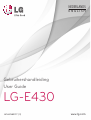 1
1
-
 2
2
-
 3
3
-
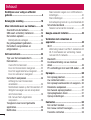 4
4
-
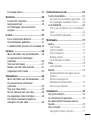 5
5
-
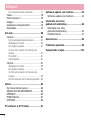 6
6
-
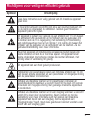 7
7
-
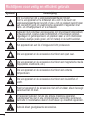 8
8
-
 9
9
-
 10
10
-
 11
11
-
 12
12
-
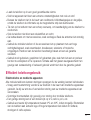 13
13
-
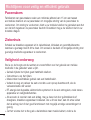 14
14
-
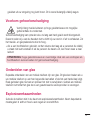 15
15
-
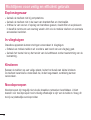 16
16
-
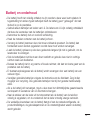 17
17
-
 18
18
-
 19
19
-
 20
20
-
 21
21
-
 22
22
-
 23
23
-
 24
24
-
 25
25
-
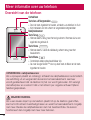 26
26
-
 27
27
-
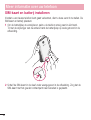 28
28
-
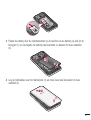 29
29
-
 30
30
-
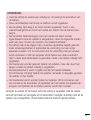 31
31
-
 32
32
-
 33
33
-
 34
34
-
 35
35
-
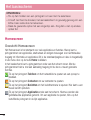 36
36
-
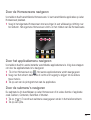 37
37
-
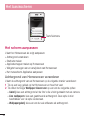 38
38
-
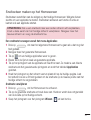 39
39
-
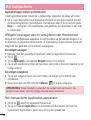 40
40
-
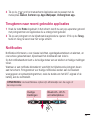 41
41
-
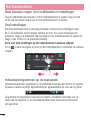 42
42
-
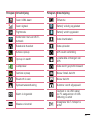 43
43
-
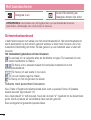 44
44
-
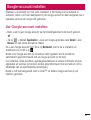 45
45
-
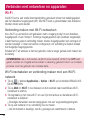 46
46
-
 47
47
-
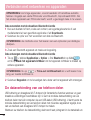 48
48
-
 49
49
-
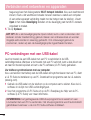 50
50
-
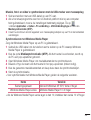 51
51
-
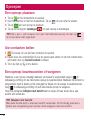 52
52
-
 53
53
-
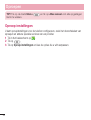 54
54
-
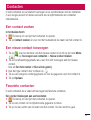 55
55
-
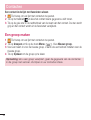 56
56
-
 57
57
-
 58
58
-
 59
59
-
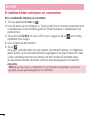 60
60
-
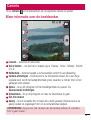 61
61
-
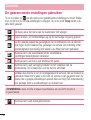 62
62
-
 63
63
-
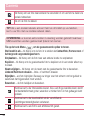 64
64
-
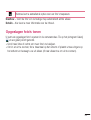 65
65
-
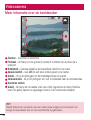 66
66
-
 67
67
-
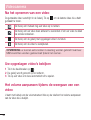 68
68
-
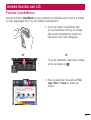 69
69
-
 70
70
-
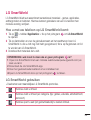 71
71
-
 72
72
-
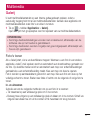 73
73
-
 74
74
-
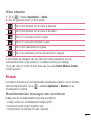 75
75
-
 76
76
-
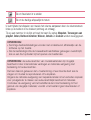 77
77
-
 78
78
-
 79
79
-
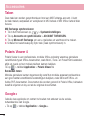 80
80
-
 81
81
-
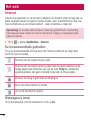 82
82
-
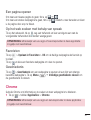 83
83
-
 84
84
-
 85
85
-
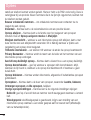 86
86
-
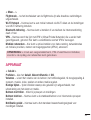 87
87
-
 88
88
-
 89
89
-
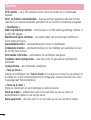 90
90
-
 91
91
-
 92
92
-
 93
93
-
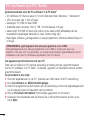 94
94
-
 95
95
-
 96
96
-
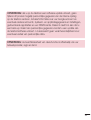 97
97
-
 98
98
-
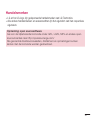 99
99
-
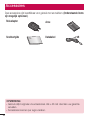 100
100
-
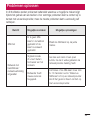 101
101
-
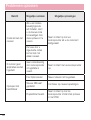 102
102
-
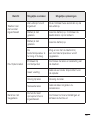 103
103
-
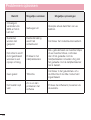 104
104
-
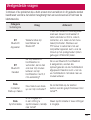 105
105
-
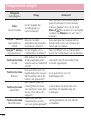 106
106
-
 107
107
-
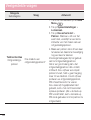 108
108
-
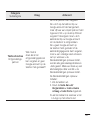 109
109
-
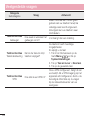 110
110
-
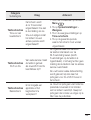 111
111
-
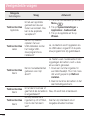 112
112
-
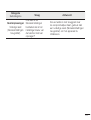 113
113
-
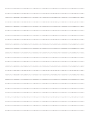 114
114
-
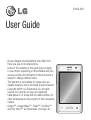 115
115
-
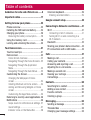 116
116
-
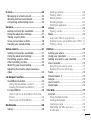 117
117
-
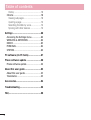 118
118
-
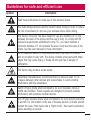 119
119
-
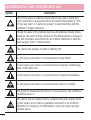 120
120
-
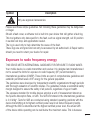 121
121
-
 122
122
-
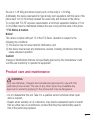 123
123
-
 124
124
-
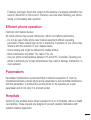 125
125
-
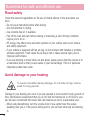 126
126
-
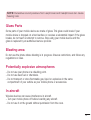 127
127
-
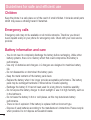 128
128
-
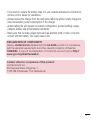 129
129
-
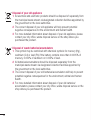 130
130
-
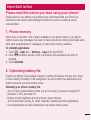 131
131
-
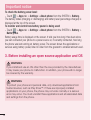 132
132
-
 133
133
-
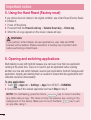 134
134
-
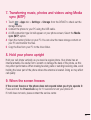 135
135
-
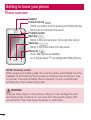 136
136
-
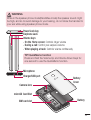 137
137
-
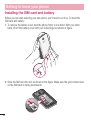 138
138
-
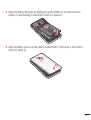 139
139
-
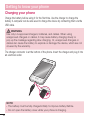 140
140
-
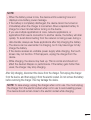 141
141
-
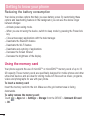 142
142
-
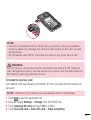 143
143
-
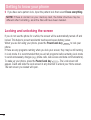 144
144
-
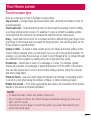 145
145
-
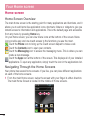 146
146
-
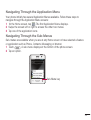 147
147
-
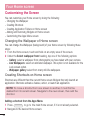 148
148
-
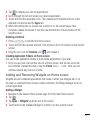 149
149
-
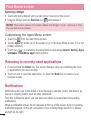 150
150
-
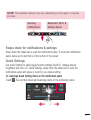 151
151
-
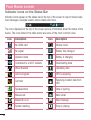 152
152
-
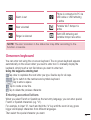 153
153
-
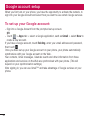 154
154
-
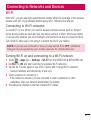 155
155
-
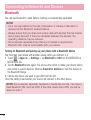 156
156
-
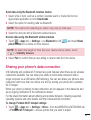 157
157
-
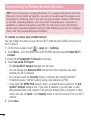 158
158
-
 159
159
-
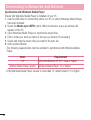 160
160
-
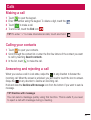 161
161
-
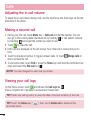 162
162
-
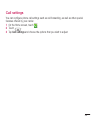 163
163
-
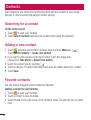 164
164
-
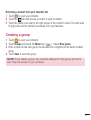 165
165
-
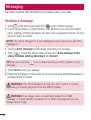 166
166
-
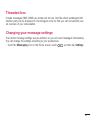 167
167
-
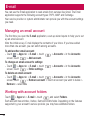 168
168
-
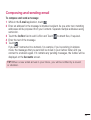 169
169
-
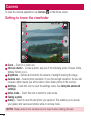 170
170
-
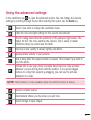 171
171
-
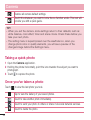 172
172
-
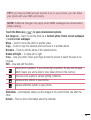 173
173
-
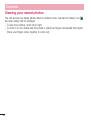 174
174
-
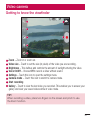 175
175
-
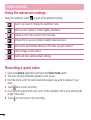 176
176
-
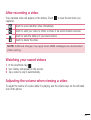 177
177
-
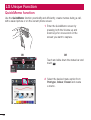 178
178
-
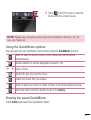 179
179
-
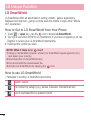 180
180
-
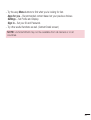 181
181
-
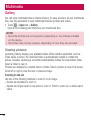 182
182
-
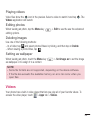 183
183
-
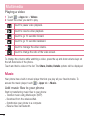 184
184
-
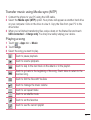 185
185
-
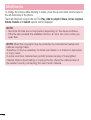 186
186
-
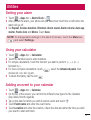 187
187
-
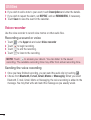 188
188
-
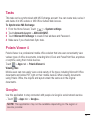 189
189
-
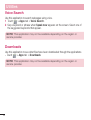 190
190
-
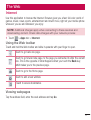 191
191
-
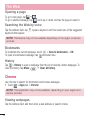 192
192
-
 193
193
-
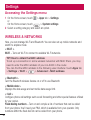 194
194
-
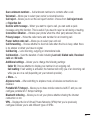 195
195
-
 196
196
-
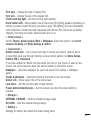 197
197
-
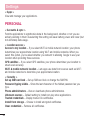 198
198
-
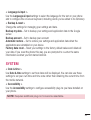 199
199
-
 200
200
-
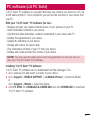 201
201
-
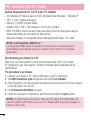 202
202
-
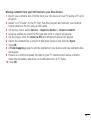 203
203
-
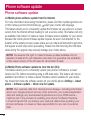 204
204
-
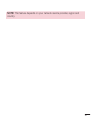 205
205
-
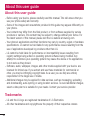 206
206
-
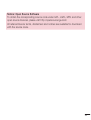 207
207
-
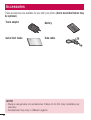 208
208
-
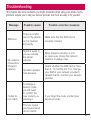 209
209
-
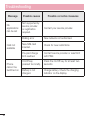 210
210
-
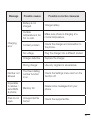 211
211
-
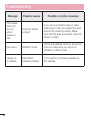 212
212
-
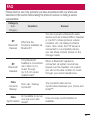 213
213
-
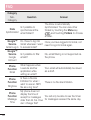 214
214
-
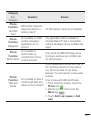 215
215
-
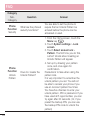 216
216
-
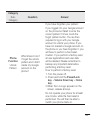 217
217
-
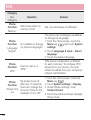 218
218
-
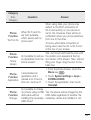 219
219
-
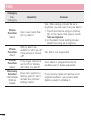 220
220
-
 221
221
-
 222
222
in andere talen
- English: LG LGE430.AORSKT User manual
Gerelateerde artikelen
Andere documenten
-
Polaroid PRO4006PR001.BT de handleiding
-
 Bluetech MID700 GBT001 Handleiding
Bluetech MID700 GBT001 Handleiding
-
 Bluetech MID700 GBT001 Handleiding
Bluetech MID700 GBT001 Handleiding
-
Huawei U8815 Handleiding
-
CAT S41 Handleiding
-
Lava Iris Iris X1 Grand Handleiding
-
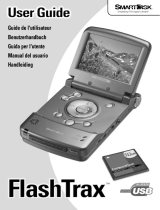 Smartdisk FlashTrax Handleiding
Smartdisk FlashTrax Handleiding
-
Philips ADR92BLX1 Handleiding
-
 Audipack 390409 Handleiding
Audipack 390409 Handleiding
-
Brainz 38552 Handleiding