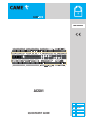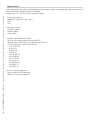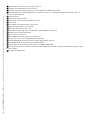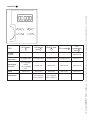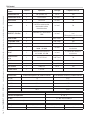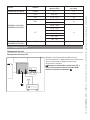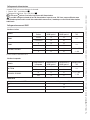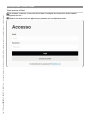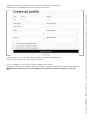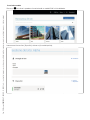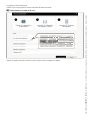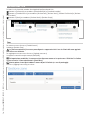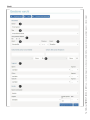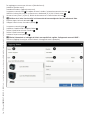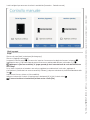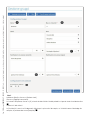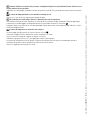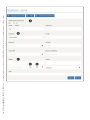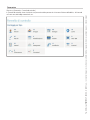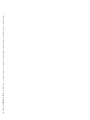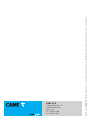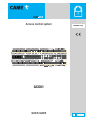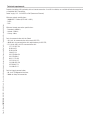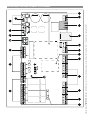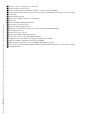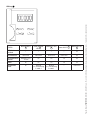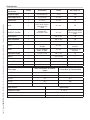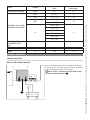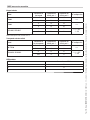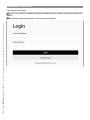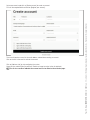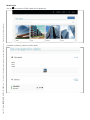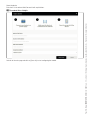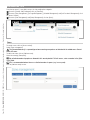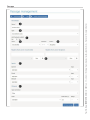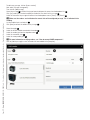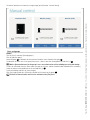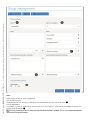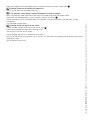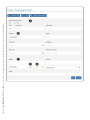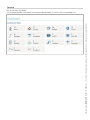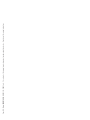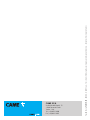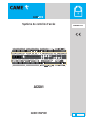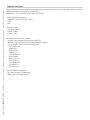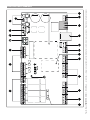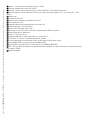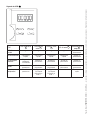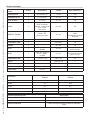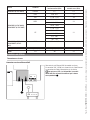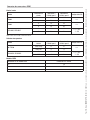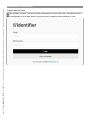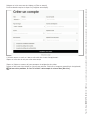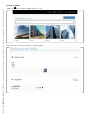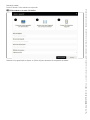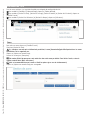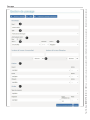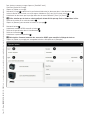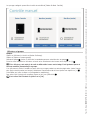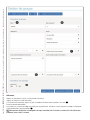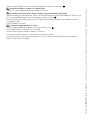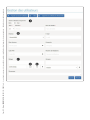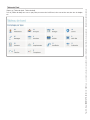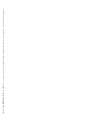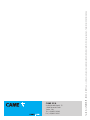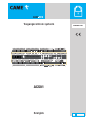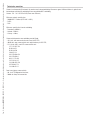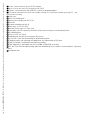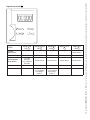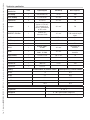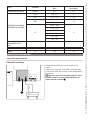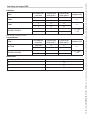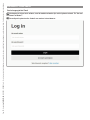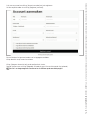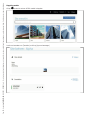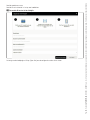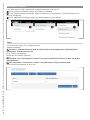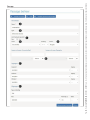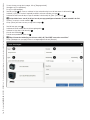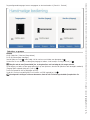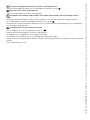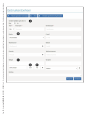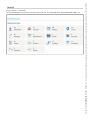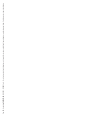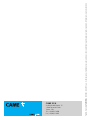ACS01
YOUR ACCESS CONTROL SYSTEM
ACS01
QUICKSTART GUIDE
FA01815M04
IT Italiano
EN English
FR Français
NL Nederlands

Pag. 2 - Manuale FA01815-IT - 06/2022 - © CAME S.p.A. - I contenuti del manuale sono da ritenersi suscettibili di modifi ca in qualsiasi momento senza obbligo di preavviso. - Istruzioni originali
AVVERTENZE GENERALI
Importanti istruzioni di sicurezza.
Seguire tutte le istruzioni, in quanto un'installazione non corretta può portare a
lesioni gravi.
Il prodotto deve essere destinato solo all’uso per il quale è stato espressamente
studiato e ogni altro uso è da considerarsi pericoloso. • Tutte le operazioni indicate
in questo manuale devono essere e ettuate esclusivamente da personale esperto
e qualifi cato e nel pieno rispetto delle normative vigenti. • La predisposizione dei
cavi, la posa in opera, il collegamento e il collaudo si devono eseguire osservando
la regola dell’arte, in ottemperanza alle norme e leggi vigenti. • Il cablaggio dei
dati deve essere testato e certifi cato prima del collegamento al modulo ACS01.
• L'esperienza dell'utente può variare a seconda della larghezza di banda
disponibile e/o della connessione a Internet. • Durante le operazioni di installazione,
manutenzione o collegamento dei componenti elettronici, la scheda di controllo non
deve essere alimentata e tutte le batterie devono essere rimosse. •
CAME S.p.A. dichiara che il prodotto descritto in questo manuale è conforme alla
Direttiva 2014/53/UE e al documento Radio Equipment Regulations 2017.
I testi completi delle dichiarazioni di conformità UE (CE) e UK (UKCA) sono disponibili
su www.came.com.
Confi gurare ACS01 in 5 passaggi
Collegare l'ACS01 ad uno switch PoE, con connessione ad Internet.
Creare un account su came.io, o e ettuare direttamente il login se già registrati.
Creare un Sito su came.io
Associare il modulo di controllo accessi al sito.
Avviare la confi gurazione del sito.
Per ulteriori informazioni, fare riferimento al manuale completo disponibile su
docs.came.com digitando ACS01 come chiave di ricerca.

Pag. 3 - Manuale FA01815-IT - 06/2022 - © CAME S.p.A. - I contenuti del manuale sono da ritenersi suscettibili di modifi ca in qualsiasi momento senza obbligo di preavviso. - Istruzioni originali
Requisiti tecnici
Rete LAN correttamente funzionante, preferibilmente con connessione a Internet. Se non disponibile la rete LAN, utilizzare una
connessione cellulare a dabile 4G o Wi-Fi compatibile.
Alimentazione: 12V - 24V AC/DC o PoE (Power over Ethernet)
Specifi che minime di rete:
- 1000BASE-T Ethernet (IEEE 802.3-2012);
- DHCP;
- DNS.
Connessione a internet:
- Download >30Mbit/s;
- Upload: >5Mbit/s;
- Latenza: 40ms;
Porte per la comunicazione con il Cloud:
- 443 (out): per la comunicazione con came.io UDP/TCP;
- 4040 (out): per la comunicazione con mqtt.bluecherry.io UDP/TCP;
- 123 (out su UDP) per la comunicazione NTP con:
147.135.207.214
93.94.88.51
93.94.88.50
194.0.5.123
162.159.200.123
162.159.200.1
80.211.178.99
185.19.184.35
188.166.105.124
167.99.40.178
188.166.85.21
Porta per la comunicazione interna:
- 80: per l'interfaccia HTTP/Websocket;
- 2000: per la connessione GroupTalk.

Pag. 4 - Manuale FA01815-IT - 06/2022 - © CAME S.p.A. - I contenuti del manuale sono da ritenersi suscettibili di modifi ca in qualsiasi momento senza obbligo di preavviso. - Istruzioni originali
CARATTERISTICHE TECNICHE
ACS01
NC C NO NC C NO NC C NO NC C NO
IN 1
IN 2
IN 3
+ - + - + -
IN 4
+ -
R1
R2
R3
R4
G CH CH
A1 B1 A2 B2 S1 S2 G B L D0 D1 B L D0 D1 A B G + - + -

Pag. 5 - Manuale FA01815-IT - 06/2022 - © CAME S.p.A. - I contenuti del manuale sono da ritenersi suscettibili di modifi ca in qualsiasi momento senza obbligo di preavviso. - Istruzioni originali
1 Uscite: 4 relè possono commutare 3A max. a 24V DC
2 4 ingressi con alimentazione fi no a 24V AC/DC
3 CAN-bus: permette la comunicazione con sistemi CAME BPT o moduli di espansione
4 Microinteruttori per la selezione degli ingressi in tensione o puliti. ON = contatto pulito (senza alimentazione); OFF = in
tensione (con alimentazione)
5 Pulsante di reset
6 Slot di espansione micro-SIM
7 Antenne per la connessione con moduli Wi-Fi o 4G
8 LED di stato
9 Slot modulo 4G (scheda presente in versioni 4G)
10 Ingresso alimentazione 12V e 24V AC/DC
11 Rete: porta Ethernet da 1 Gbps / PoE
12 Porte USB: una porta USB 2.0 e una porta USB 3.0 per collegare vari dispositivi
13 Scheda SD per finalità di espansione
14 Uscita 12V DC, 125mA max.
15 Slot modulo Wi-Fi (scheda presente in versioni Wi-Fi)
16 RS 232/485: 1 porta per il collegamento di altri dispositivi
17 2 porte Wiegand per la connessione con tastiere o lettori RFID di terze parti
18 Transponder CAME (2 connessioni per transponder CAME)
19 Tastiera CAME (2 connessioni per accessori SELT o S5000/S7000 CAME)
20 RTC: Real Time Clock per il corretto funzionamento dell'orologio locale durante un'interruzione di rete o di corrente. Tipo di
batteria: CR2032
21 Pulsante di confi gurazione

Pag. 6 - Manuale FA01815-IT - 06/2022 - © CAME S.p.A. - I contenuti del manuale sono da ritenersi suscettibili di modifi ca in qualsiasi momento senza obbligo di preavviso. - Istruzioni originali
Legenda LED
8
CEW4G
P
STATO LED Cloud blu
C
LED Ethernet
verde E
LED Wi-Fi verde
WLED 4G verde 4G
LED
Alimentazione
rosso P
OFF/NON
Installato ////Acceso fi sso
Nessuna
connessione Lampeggio veloce Lampeggio veloce Lampeggio veloce Lampeggio veloce Acceso fi sso
Non collegato
all'account
(x2) Lampeggio
veloce
(x1) Lampeggio
lento
Acceso fi sso Acceso fi sso Acceso fi sso Acceso fi sso
Trovato Acceso fi sso Acceso fi sso Acceso fi sso Acceso fi sso Acceso fi sso
Modalità di
confi gurazione
Acceso fi sso Lampeggiante
(x1) Lampeggio
lento in modalità 1
Lampeggiante
(x1) Lampeggio
lento in modalità 1
/ Lampeggio veloce

Pag. 7 - Manuale FA01815-IT - 06/2022 - © CAME S.p.A. - I contenuti del manuale sono da ritenersi suscettibili di modifi ca in qualsiasi momento senza obbligo di preavviso. - Istruzioni originali
Dati tecnici
Caratteristiche
modulo Quantità Specifi che Cablaggio Lunghezza max (m)
Alimentazione PoE 1 PoE (IEEE802.3af) cat 5e 100
Alimentazione AC/DC 1 12-24V AC/DC 2x1 mm² 30
Relè di uscita 4 3A 24V DC 2x1 mm² 50
Ingressi 4
contatto in tensione 12-24
V AC/DC o contatto pulito,
selezionabile tramite
microinterruttore
2x1 mm² 50
CAME BPT, CAN-Bus 1protocollo: BPT, terminazione
120Ω 3x1 mm²
900 lunghezza complessiva
cavi
250 lunghezza massima tratta
Tastiera CAME 2 2x0,75 mm² 100
Transponder CAME 2 2x0,75mm² 100
Wiegand 2 4x1 mm² 70
RS232 1Velocità di trasmissione
9.600 - 921.600 3x1 mm² A seconda della velocità di
trasmissione
RS485 1Velocità di trasmissione EIA-
485: 9.600 - 921.600 3x1 mm² A seconda della velocità di
trasmissione
Alimentazione di
uscita 1 12 V DC 125 mA 2x0,75 mm² 30
USB 2.0 1 Cavo USB 2.0 2
USB 3.0 1 Cavo USB 3.0 2
Porta Ethernet 1 1 Gbps PoE cat 5e 100
Fusibile interno 1 1,5A max.
Alimentazione Assorbimento potenza (W) modulo Ethernet Assorbimento corrente (A) modulo Ethernet
24 V DC 7,8 0,33
24 V AC 8,5 0,45
12 V DC 9,2 0,77
12 V AC 10,8 0,93
PoE 10,9 0,12
Caratteristiche di utilizzo Specifi che
Intervallo di temperatura 0 - 50 °C
Umidità 0 - 90% senza condensa
Armadio di installazione tipico Quadro elettrico in conformità alle direttive elettriche locali
Tipologia modulo Lunghezza (mm) Larghezza (mm) Profondità (mm)
ACS01 212 90 58

Pag. 8 - Manuale FA01815-IT - 06/2022 - © CAME S.p.A. - I contenuti del manuale sono da ritenersi suscettibili di modifi ca in qualsiasi momento senza obbligo di preavviso. - Istruzioni originali
Versione Standard Banda di frequenza
operativa (MHz)
Potenza di uscita condotta
max. (dBm)
ACS01MLS (815AC-0010) Ethernet n.a. n.a.
ACS01MGS (815AC-0020)
ACS01MGSE (815AC-0021)
GSM 880 - 915 33
DCS 1710 - 1785 30
UMTS 1920 - 1980 24
880 - 915
LTE
1920 - 1980
23
1710 - 1785
2500 - 2570
880 - 915
832 - 862
703 - 748
ACS01MWS (815AC-0030)
ACS01MWSE (815AC-0031)
Wi-Fi 2400 - 2483,5 16
COLLEGAMENTO ALLA RETE
Collegamento alla rete
Collegamento rete Ethernet/PoE
+ -
Collegare la porta Ethernet/PoE del modulo alla rete.
Con connessione PoE, il modulo ACS01 riceve l'alimentazione
tramite il cavo Ethernet, il collegamento del cavo di
alimentazione è facoltativo.
Quando non è disponibile la connessione PoE, è
necessario alimentare localmente il modulo ACS01
mediante il morsetto corrispondente.10

Pag. 9 - Manuale FA01815-IT - 06/2022 - © CAME S.p.A. - I contenuti del manuale sono da ritenersi suscettibili di modifi ca in qualsiasi momento senza obbligo di preavviso. - Istruzioni originali
Collegamento rete Wi-Fi
Collegare le antenne in dotazione direttamente sul connettore dedicato. 7
ACS01
Collegamento rete 4G
Inserire la scheda SIM nell'apposito alloggiamento. 6
Collegare le antenne in dotazione direttamente sul connettore dedicato. 7
ACS01

Pag. 10 - Manuale FA01815-IT - 06/2022 - © CAME S.p.A. - I contenuti del manuale sono da ritenersi suscettibili di modifi ca in qualsiasi momento senza obbligo di preavviso. - Istruzioni originali
Collegamento alimentazione
Il modulo ACS01 può essere alimentato in due modi:
1. Ethernet (PoE) - preferibilmente(11 )
2. Collegamenti elettrici per 12V o 24V AC/DC(10 )
Il LED rosso P acceso fi sso indica la presenza dell'alimentazione.
È possibile collegare entrambe le fonti di alimentazione. In questo caso, PoE viene sempre utilizzata come
alimentazione primaria ed in caso di interruzione della connessione, il modulo passa alla fonte di alimentazione
tradizionale.
Collegamento accessori CAME
Selettore a tastiera
Modello Collegamento su
tastiera
Collegamento su
ACS01 porta 1
Collegamento su
ACS01 porta 2
Confi gurazione
DIP
S5000 Cavo blu A1 A2 n.a.
Cavo bianco B1 B2
S7000 AA1A2
n.a.
BB1B2
SELTxNDG, SELTxBDG
AA1A2
1,2,3 = OFF
4 = ON
BB1B2
Inserire il codice e confermare con #.
Selettore transponder
Modello Collegamento su
transponder
Collegamento su
ACS01 porta 1
Collegamento su
ACS01 porta 2
Confi gurazione
DIP
001TSP00 Cavo rosso S1 S1 n.a.
Cavo nero G G
SELRxNDG, SELRxBDG
S1 S1 S1
1,2,3 = OFF
4 = ON
GND G G
Moduli MTM
Collegamento su modulo MTM Collegamento su ACS01
D+ CH
D- CL
C-

Pag. 11 - Manuale FA01815-IT - 06/2022 - © CAME S.p.A. - I contenuti del manuale sono da ritenersi suscettibili di modifi ca in qualsiasi momento senza obbligo di preavviso. - Istruzioni originali
CONFIGURAZIONE - PORTALE CLOUD
Primo accesso al Cloud
Per accedere al software, è necessario che il modulo sia collegato alla rete prescelta. Vedere capitolo -
Collegamento alla rete -.
Disporre di un browser Internet aggiornato per procedere con la confi gurazione online.

Pag. 12 - Manuale FA01815-IT - 06/2022 - © CAME S.p.A. - I contenuti del manuale sono da ritenersi suscettibili di modifi ca in qualsiasi momento senza obbligo di preavviso. - Istruzioni originali
Accedere a www.came.io e selezionare [Crea un account] per e ettuare la registrazione.
Compilare tutti i campi obbligatori e cliccare su [Registra il tuo account].
L'utente riceverà una e-mail all'indirizzo di posta elettronica inserito in fase di registrazione.
Cliccare sul link contenuto nell'e-mail per attivare l'account.
Cliccare su [Aggiungi un nuovo sito] per iniziare la confi gurazione di sistema.
Assegnare un nome al sito e selezionare [Avanti] per continuare. Scegliere un'immagine da assegnare al sito (opzionale).
Completata la procedura, il sito è stato aggiunto all'account ed è possibile visualizzarlo in [I miei siti].

Pag. 13 - Manuale FA01815-IT - 06/2022 - © CAME S.p.A. - I contenuti del manuale sono da ritenersi suscettibili di modifi ca in qualsiasi momento senza obbligo di preavviso. - Istruzioni originali
Associazione modulo
Cliccare su per iniziare la procedura di associazione di un modulo ACS01 sul sito desiderato.
Scorrere verso il basso fi no a [Dispositivi] e cliccare su [Associa dispositivo].

Pag. 14 - Manuale FA01815-IT - 06/2022 - © CAME S.p.A. - I contenuti del manuale sono da ritenersi suscettibili di modifi ca in qualsiasi momento senza obbligo di preavviso. - Istruzioni originali
Assegnare un nome al dispositivo.
Inserire l'ID nel campo apposito. Prestare attenzione alle lettere maiuscole.
L'ID del modulo è un codice di 26 cifre.
IP: XXX XXX XXX XXX XXX XXX XXX XXX XX
Tornare alla pagina principale e cliccare su [Apri sito] per iniziare a confi gurare il modulo.

Pag. 15 - Manuale FA01815-IT - 06/2022 - © CAME S.p.A. - I contenuti del manuale sono da ritenersi suscettibili di modifi ca in qualsiasi momento senza obbligo di preavviso. - Istruzioni originali
CONFIGURAZIONE - SITO
Dal menu in alto è possibile accedere alle categorie di confi gurazione del sito.
A Premere su [Panoramica] per accedere a [Controllo Manuale] e [Pannello di controllo].
B Premere su [Controllo Accessi] per accedere a [Gestione Zone], [Gestione Varchi], [Gestione Pianifi cazioni] e [Gestione
Anti-Passback].
C Premere su [Utenti] per accedere a [Gestione Utenti] e [Gestione Gruppi].
Zone
Per creare una zona, cliccare su [Controllo Accessi].
Selezionare [Gestione Zone].
La [Zona non controllata] è una zona preconfi gurata e rappresenta tutta l'area al di fuori delle zone aggiunte.
Non deve essere eliminata.
Per aggiungere una nuova zona, cliccare su [Aggiungi nuova zona].
Assegnare un nome alla zona(per esempio [Reception]).
Da impostazione predefi nita, il numero massimo di persone ammesse in questa zona è illimitato. Per limitare
l'accesso inserire il numero desiderato in [Utenti Max.].
Questa opzione è consigliata laddove il numero di posti è limitato (es. area di parcheggio).
Cliccare su [Aggiungi nuova zona] per salvare.

Pag. 16 - Manuale FA01815-IT - 06/2022 - © CAME S.p.A. - I contenuti del manuale sono da ritenersi suscettibili di modifi ca in qualsiasi momento senza obbligo di preavviso. - Istruzioni originali
Varchi

Pag. 17 - Manuale FA01815-IT - 06/2022 - © CAME S.p.A. - I contenuti del manuale sono da ritenersi suscettibili di modifi ca in qualsiasi momento senza obbligo di preavviso. - Istruzioni originali
Per aggiungere un nuovo varco, cliccare su [Controllo Accessi].
Selezionare [Gestione varchi].
Procedere cliccando su [Aggiungi nuovo varco].
Assegnare un nome al varco A e scegliere, dal menù a tendina, l'automazione presente tra le zone. B
Abilitare la funzione Anti-Passback su questo varco, selezionando [Sì] in [Anti-Passback attivo]. C
Attraverso i menu [Zona 1] e [Zona 2], defi nire le due zone messe in comunicazione dal varco. D
Verifi care che i lettori siano installati sul lato corretto del varco confi gurato. Questo è indicato nel titolo.
Impostare ingressi ed uscite del modulo. F
Collegare i lettori al varco, cliccando su [Nuovo]. E
Assegnare un nome al lettore. G
Selezionare il modulo ACS01 collegato al lettore. H
Defi nire il tipo di lettore nel menu a tendina. I
Defi nire il tipo di connessione. J
Selezionare la porta corrispondente. K
Ulteriori informazioni sul cablaggio dei lettori sono reperibili nel capitolo - Collegamento accessori CAME -.
Cliccare su [Aggiungi al varco] per salvare.Il lettore è stato aggiunto verso la [Reception].

Pag. 18 - Manuale FA01815-IT - 06/2022 - © CAME S.p.A. - I contenuti del manuale sono da ritenersi suscettibili di modifi ca in qualsiasi momento senza obbligo di preavviso. - Istruzioni originali
I varchi confi gurati possono essere visualizzati e controllati da [Panoramica - Controllo manuale].
Utenti e gruppi
Gruppi
Cliccare sulla voce [Utenti] e selezionare [Gestione gruppi].
Cliccare su [Aggiungi nuovo gruppo].
Assegnare un nome al gruppo A. Se necessario, impostare il numero massimo degli utenti ammessi nel gruppo. B
Aggiungere le zone a cui gli utenti di questo gruppo hanno accesso selezionandole dal menu e cliccando su [+]. C
Aggiungere la [Zona non controllata] al gruppo, quando gli utenti sono autorizzati ad uscire dall'edifi cio/area
con il badge.
Se un utente è autorizzato ad accedere a zone e/o passaggi durante una determinata fascia oraria, aggiungere la
pianifi cazione in [Pianifi cazioni con accesso consentito]. Premere [+] dopo aver selezionato la pianifi cazione desiderata dalla
lista. D
Scorrere verso il basso e cliccare su [Salva modifi che].
Abilitare la funzione Anti-Passback su questo gruppo, selezionando [Sì] in [Anti-Passback attivo]. E
È necessario attivare la funzione Anti-passback anche a livello [Sito].

Pag. 19 - Manuale FA01815-IT - 06/2022 - © CAME S.p.A. - I contenuti del manuale sono da ritenersi suscettibili di modifi ca in qualsiasi momento senza obbligo di preavviso. - Istruzioni originali
Utenti
Selezionare [Utenti] e cliccare su [Gestione utenti].
Cliccare su [Aggiungi nuovo utente].
Se l'utente è temporaneo, cliccare su [Sì] e inserire le date di inizio e fi ne del periodo in cui questo utente è considerato attivo.
A
Inserire tutti i dati richiesti.
La [Posizione] è la zona in cui il badge verrà utilizzato per la prima volta. Ad esempio, se i visitatori ricevono il loro badge alla
reception, la posizione deve essere [Reception]. B

Pag. 20 - Manuale FA01815-IT - 06/2022 - © CAME S.p.A. - I contenuti del manuale sono da ritenersi suscettibili di modifi ca in qualsiasi momento senza obbligo di preavviso. - Istruzioni originali
Quando è abilitata la funzione Anti-passback, è obbligatorio impostare la posizione dell'utente. Questo serve a
evitare problemi di anti-passback.
Aggiungere un nuovo [Badge] inserendo il numero nell'apposito casella di testo, prestando attenzione alle lettere maiuscole.
C
Il numero di badge potrebbe essere reperibile sul badge stesso.
Cliccare su [+] per salvare e assegnare questo badge all'utente.
Un utente può avere più badge. Ripetere la procedura per ogni assegnazione.
Se è presente un lettore da tavolo, selezionare la casella di testo e avvicinare il badge al lettore da tavolo per aggiungerlo.
In alternativa è possibile leggere un badge direttamente sul transponder cliccando su [Scansiona]. D
Scegliere il lettore su cui e ettuare la scansione del badge. Il lettore deve essere stato confi gurato come indicato in -Varchi -.
Avvicinare il badge al lettore.
Il numero di badge viene visualizzato sullo schermo.
Se alcuni badge sono già presenti nel sistema, cliccare su [Lista]. E
Visualizzare i badge esistenti e selezionarne uno per assegnarlo a un utente.
Il passo successivo è quello di assegnare un gruppo a un utente.
Selezionare il gruppo e cliccare su [+] per aggiungere l'utente a questo gruppo.
Un utente può appartenere a più di un gruppo. In questo caso il gruppo che verrà preso in considerazione durante la
valutazione dei permessi utente sarà quello con i diritti di accesso più limitati.
Cliccare su [Aggiungi nuovo utente] per salvare.

Pag. 21 - Manuale FA01815-IT - 06/2022 - © CAME S.p.A. - I contenuti del manuale sono da ritenersi suscettibili di modifi ca in qualsiasi momento senza obbligo di preavviso. - Istruzioni originali

Pag. 22 - Manuale FA01815-IT - 06/2022 - © CAME S.p.A. - I contenuti del manuale sono da ritenersi suscettibili di modifi ca in qualsiasi momento senza obbligo di preavviso. - Istruzioni originali
Panoramica
Cliccare su [Panoramica - Pannello di controllo ]
In [Pannello di controllo], viene visualizzata una panoramica delle persone che si trovano all'interno dell'edifi cio, all'interno di
una certa zona, dei badge memorizzati, ecc.

Pag. 23 - Manuale FA01815-IT - 06/2022 - © CAME S.p.A. - I contenuti del manuale sono da ritenersi suscettibili di modifi ca in qualsiasi momento senza obbligo di preavviso. - Istruzioni originali

Pag. 24 - Manuale FA01815-IT - 06/2022 - © CAME S.p.A. - I contenuti del manuale sono da ritenersi suscettibili di modifi ca in qualsiasi momento senza obbligo di preavviso. - Istruzioni originali
CAME S.p.A.
Via Martiri della Libertà, 15
31030 Dosson di Casier
Treviso - Italy
Tel. (+39) 0422 4940
Fax (+39) 0422 4941

Access control system
ACS01
YOUR ACCESS CONTROL SYSTEM
ACS01
QUICK GUIDE
FA01815-EN
EN English

Page 2 - Manual FA01815-EN - 06/2022 - © CAME S.p.A. - The contents of this manual may be changed at any time and without notice. - Translation of the original instructions
GENERAL PRECAUTIONS
Important safety instructions.
Please follow all of these instructions. Improper installation may cause serious
bodily harm.
Only use this product for its intended purpose. Any other use is hazardous. • All
operations indicated in this manual must be carried out exclusively by skilled and
qualifi ed personnel and in full compliance with the regulations in force. • The device
must be installed, wired, connected and tested according to good professional
practice, in compliance with the standards and laws in force. • Data cabling must be
tested and certifi ed before connecting to the ACS01. • The user experience may vary
according to the available bandwidth/internet connection. • The control board must
be powered o and all batteries must be removed during installation and maintenance
or when making electronic connections. •
CAME S.p.A. declares that the product described in this manual complies with
Directive 2014/53/EU and the Radio Equipment Regulations 2017.
The full EC declaration of conformity and UK Conformity Assessed (UKCA) marking
information can be found at www.came.com.
5 steps for confi guring ACS01
Connect ACS01 to a PoE switch with an Internet connection.
Go to came.io and create an account, or log in if an account has already been created.
Create a site on came.io
Associate the access control module with the site.
Launch site confi guration.
For more information, see the full ACS01 manual available on docs.came.com by
typing ACS01 as search key.

Page 3 - Manual FA01815-EN - 06/2022 - © CAME S.p.A. - The contents of this manual may be changed at any time and without notice. - Translation of the original instructions
Technical requirements
Properly functioning LAN, preferably with an internet connection. If no LAN is available, use a reliable 4G cellular connection or
a compatible Wi-Fi connection.
Power supply: 12V - 24V AC/DC or PoE (Power over Ethernet)
Minimum network specifi cations:
- 1000BASE-T Ethernet (IEEE 802.3-2012);
- DHCP;
- DNS.
Minimum internet connection specifi cations:
- Download >30Mbit/s;
- Upload: >5Mbit/s;
- Latency: 40ms;
Ports for communication with the Cloud:
- 443 (out): for communication with came.io UDP/TCP;
- 4040 (out): for communication with mqtt.bluecherry.io UDP/TCP;
- 123 (out on UDP): for NTP communication with:
147.135.207.214
93.94.88.51
93.94.88.50
194.0.5.123
162.159.200.123
162.159.200.1
80.211.178.99
185.19.184.35
188.166.105.124
167.99.40.178
188.166.85.21
Port for internal communication:
- 80: for HTTP/Websocket interface;
- 2000: for GroupTalk connection.

Page 4 - Manual FA01815-EN - 06/2022 - © CAME S.p.A. - The contents of this manual may be changed at any time and without notice. - Translation of the original instructions
DESCRIPTION OF PARTS AND TECHNICAL SPECIFICATIONS
ACS01
NC C NO NC C NO NC C NO NC C NO
IN 1
IN 2
IN 3
+ - + - + -
IN 4
+ -
R1
R2
R3
R4
G CL CH
A1 B1 A2 B2 S1 S2 G B L D0 D1 B L D0 D1 A B G + - + -

Page 5 - Manual FA01815-EN - 06/2022 - © CAME S.p.A. - The contents of this manual may be changed at any time and without notice. - Translation of the original instructions
1 Outputs: 4 relays can switch max. 3A to 24V DC
2 4 inputs (power up to 24V AC/DC)
3 CAN-bus: enables communication with CAME BPT systems or expansion modules
4 Microswitches to select wet or dry inputs. ON = dry contact (without power); OFF contact = wet (with power)
5 Reset button
6 Micro-SIM expansion slot
7 Antennas for connection with Wi-Fi or 4G modules
8 Status LEDs
9 Slot for 4G module (board for 4G versions)
10 Power input 12V and 24V AC/DC
11 Network: 1 Gbps Ethernet/PoE port
12 USB ports: one USB 2.0 port and one USB 3.0 port for connecting di erent devices
13 SD card expansion slot
14 Output 12V DC, max 125 mA
15 Slot for Wi-Fi module (board for 4G versions)
16 RS 232/485: 1 port for connecting additional devices
17 2 Wiegand ports for connection with third-party keypads or RFID readers
18 CAME transponder (2 connections for CAME transponders)
19 CAME keypad (2 connections for SELT or S5000/S7000 CAME accessories)
20 RTC: Real Time Clock for time management during a network or power interruption. Type of battery: CR2032
21 Confi guration button

Page 6 - Manual FA01815-EN - 06/2022 - © CAME S.p.A. - The contents of this manual may be changed at any time and without notice. - Translation of the original instructions
LED key 8
CEW4G
P
STATUS Blue Cloud LED
C
Green Ethernet
LED E
Green Wi-Fi LED
WGreen 4G LED 4G Red Power LED
P
OFF / Not
installed ////On
NO connection Quick fl ash Quick fl ash Quick fl ash Quick fl ash On
Not connected to
account Blinking 2x fast
1x slow On On On On
Found On On On On On
Confi guration
mode On Blinking
(x1) Slow blinking
in mode 1
Blinking
(x1) Slow blinking
in mode 1
/ Quick fl ash

Page 7 - Manual FA01815-EN - 06/2022 - © CAME S.p.A. - The contents of this manual may be changed at any time and without notice. - Translation of the original instructions
Technical data
Technical
Specifi cations Amount Specifi cations Cabling Max. Length (m)
PoE power supply 1 PoE (IEEE802.3af) cat 5e 100
Power Supply AC/DC 1 12-24V AC/DC 2x1 mm² 30
Output relays 4 3A 24V DC 2x1 mm² 50
Inputs 4
wet contact 12-24V
AC/DC or dry contact,
selectable by DIP-
switch
2x1 mm² 50
CAME BPT, CAN-Bus 1Protocol: BPT,
termination 120Ω 3x1 mm² 900 total cable length
250 maximum section
length
CAME keypad 2 2x0.75 mm² 50
CAME transponder 2 2x0.75 mm² 50
Wiegand 2 4x1 mm² 70
RS232 1Baudrate: 9600 -
921600 3x1 mm² Depending on the
baudrate
RS485 1EIA-485 Baudrate:
9600 - 921600 3x1 mm² Depending on the
baudrate
Output power supply 1 12 V DC 125 mA 2x0.75 mm² 30
USB 2.0 1 USB 2.0 cable 2
USB 3.0 1 USB 3.0 cable 2
Ethernet Port 1 1 Gbps PoE cat 5e 100
Internal fuse 1 1,5A max.
Power supply Power consumption (W) Ethernet
module Current draw (A) Ethernet module
24 V DC 7,8 0,33
24 V AC 8,5 0,45
12 V DC 9,2 0,77
12 V AC 10,8 0,93
PoE 10,9 0,12
Usage features Specifi cations
Temperature range 0 - 50 °C
Humidity 0 - 90%, no condensation allowed
Typical installation cabinet Electrical cabinet according to local electrical directives

Page 8 - Manual FA01815-EN - 06/2022 - © CAME S.p.A. - The contents of this manual may be changed at any time and without notice. - Translation of the original instructions
Version Standard Frequency operating band
(MHz)
Max. conducted output
power (dBm)
ACS01MLS (815AC-0010) Ethernet n.a. n.a.
ACS01MGS (815AC-0020)
ACS01MGSE (815AC-0021)
GSM 880 - 915 33
DCS 1710 - 1785 30
UMTS 1920 - 1980 24
880 - 915
LTE
1920 - 1980
23
1710 - 1785
2500 - 2570
880 - 915
832 - 862
703 - 748
ACS01MWS (815AC-0030)
ACS01MWSE (815AC-
0031)
Wi-Fi 2400 - 2483,5 16
Module type Length (mm) Width (mm) Height (mm)
ACS01 212 90 58
NETWORK CONNECTION
Network connection
Ethernet / PoE network connection
+ -
Connect the Ethernet/PoE port of the module to the network.
In PoE connection, the ACS01 receives power via the Ethernet
cable. Connecting the power cable is optional.
When no PoE is available, power the ACS01 locally
via the corresponding terminal.10

Page 9 - Manual FA01815-EN - 06/2022 - © CAME S.p.A. - The contents of this manual may be changed at any time and without notice. - Translation of the original instructions
Wi-Fi connection
Connect the antennas provided either directly on the control board or via a cable. 7
ACS01
4G connection
Insert the SIM card in the specifi c slot. 6
Connect the antennas provided either directly on the control board or via a cable. 7
ACS01
Connecting the power supply
The ACS01 can be powered in two ways:
1. Ethernet (PoE) - preferable(11 )
2. Electrical connections for 12V or 24V AC/DC(10 )
The red LED P is stable when there is power.
Both the power supply and the PoE can also be connected. The PoE will always be used as the primary power
supply. In the event of a connection failure, the module will switch to the traditional power supply.

Page 10 - Manual FA01815-EN - 06/2022 - © CAME S.p.A. - The contents of this manual may be changed at any time and without notice. - Translation of the original instructions
CAME accessories connection
Keypad selector
Model Connection on
the keypad
Connection on
ACS01 port 1
Connection on
ACS01 port 2 DIP confi guration
S5000 Blue cable A1 A2 n.a.
White cable B1 B2
S7000 AA1A2
n.a.
BB1B2
SELTxNDG, SELTxBDG
AA1A2
1,2,3 = OFF
4 = ON
BB1B2
When entering the code, confi rm with #.
Transponder selector switch
Model Connection on
the transponder
Connection on
ACS01 port 1
Connection on
ACS01 port 2 DIP confi guration
001TSP00 Red cable S1 S1 n.a.
Black cable G G
SELRxNDG, SELRxBDG
S1 S1 S1
1,2,3 = OFF
4 = ON
GND G G
MTM modules
MTM module connection Connection on ACS01
D+ CH
D- CL
C-

Page 11 - Manual FA01815-EN - 06/2022 - © CAME S.p.A. - The contents of this manual may be changed at any time and without notice. - Translation of the original instructions
CONFIGURATION - CLOUD PORTAL
First access to the Cloud
To access the software, the module needs to be connected to the chosen network. See "How to connect to the
network".
Confi guration is performed online. Use an up-to-date internet browser.

Page 12 - Manual FA01815-EN - 06/2022 - © CAME S.p.A. - The contents of this manual may be changed at any time and without notice. - Translation of the original instructions
Go to www.came.io and click on [Create account] to create an account.
Fill in all the required fi elds and click on [Register your account].
The user will receive an email at the email address entered when creating an account.
Click on the link in the email to activate the account.
Click on [Add new site] to start confi guring the system.
Name the site and click [Next] to continue. Choose an image to assign to the site (optional).
The site has now been added to the account and can be found on the overview page.

Page 13 - Manual FA01815-EN - 06/2022 - © CAME S.p.A. - The contents of this manual may be changed at any time and without notice. - Translation of the original instructions
Module claim
Click on to associate an ACS01 module with the desired site.
Scroll down to [Devices] and click on [Claim device].

Page 14 - Manual FA01815-EN - 06/2022 - © CAME S.p.A. - The contents of this manual may be changed at any time and without notice. - Translation of the original instructions
Name the device.
Enter the ID in the relevant fi eld. Be careful with capital letters.
The module ID has 26 digits.
Go back to the main page and click on [Open site] to start confi guring the module.

Page 15 - Manual FA01815-EN - 06/2022 - © CAME S.p.A. - The contents of this manual may be changed at any time and without notice. - Translation of the original instructions
CONFIGURATION - SITE
From the top menu it is possible to access the site confi guration categories.
A To access [Control] and [Dashboard], click on [Overview].
B To access [Zone management], [Passage Management], [Schedule Management] and [Anti-Passback Management], click
on [Access Control].
C To access [User Management] and [Group Management], click on [Users].
Zones
To create a zone, click on [Access control].
Select [Zone management].
The [Uncontrolled zone] is a preconfi gured zone covering everywhere not included in the added zones. Do not
delete this zone.
To add a new zone, click on [Add new zone].
Name the zone(e.g. [Reception]).
An unlimited number of people are allowed in this zone by default. To limit access, enter a number in the [Max.
users] fi eld.
This is recommended where there are a limited number of spaces (e.g. in a car park).
Click on [Add new zone] to save.

Page 16 - Manual FA01815-EN - 06/2022 - © CAME S.p.A. - The contents of this manual may be changed at any time and without notice. - Translation of the original instructions
Passages

Page 17 - Manual FA01815-EN - 06/2022 - © CAME S.p.A. - The contents of this manual may be changed at any time and without notice. - Translation of the original instructions
To add a new passage, click on [Access control].
Next select [Passage management].
Then click on [Add passage].
Name the passage Aand select the type of operator between the zones from the dropdown list. B
Click [Yes] under [Anti-Passback enabled] to enable Anti-Passback for this passage. C
Select the two zones the passage will connect from the dropdown menus [Zone 1] and [Zone 2]. D
Make sure the readers are installed on the correct side of the confi gured passage. This is indicated in the
heading.
Set the module inputs and outputs. F
Click [New] to connect the readers to the passage. E
Name the reader. G
Select the ACS01 module connected to the reader. H
Select the reader type from the dropdown menu. I
Select the connection type. J
Select the corresponding port. K
For more information on wiring readers, see "How to connect CAME components".
Click on [Add to passage] to save.The reader has been added to the [Reception].

Page 18 - Manual FA01815-EN - 06/2022 - © CAME S.p.A. - The contents of this manual may be changed at any time and without notice. - Translation of the original instructions
To view the operator status from the passage image, go to [Overview - Manual Control].
Users and groups
Groups
Click on [Users] and select [Manage groups].
Click on [Add new group].
Name the group A. If required, set the maximum number of users allowed in the group. B
To add zones to which users in this group have access, select a zone from the dropdown list and click [+]. C
Add the [Uncontrolled zone] to the group if users are authorised to exit the building/area using their badge.
If users are authorised to access zones and/or passages at set times, add the schedule under [Allowed access schedules].
Select the relevant time period from the list and add with [+]. D
Scroll to the bottom and click on [Save changes].
Click [Yes] under [Enable Anti-Passback] to enable Anti-Passback for this group. E
The Anti-Passback function must fi rst be activated at the [Site] level.

Page 19 - Manual FA01815-EN - 06/2022 - © CAME S.p.A. - The contents of this manual may be changed at any time and without notice. - Translation of the original instructions
Users
Select [Users] and click on [User management].
Click on [Add new user].
To add a temporary user, click [Yes] and enter the start and end date when this user will be active. A
Enter all required data.
The [Position] is where the badge will be used for the fi rst time. For example, if visitors receive their badge at reception, the
position will be [Reception]. B
The user position must be set, where the Anti-Passback function is enabled. This is so as to prevent problems
with the Anti-Passback function.

Page 20 - Manual FA01815-EN - 06/2022 - © CAME S.p.A. - The contents of this manual may be changed at any time and without notice. - Translation of the original instructions
Add a new [Badge] by entering the badge number in the relevant fi eld. Be careful with capital letters. C
The badge number can be found on the badge itself.
Click [+] to save and assign this badge to the user.
A user may have several badges. Repeat the procedure to assign each badge.
When using a desktop reader, select the text box and scan the badge using the desktop reader to add it.
Alternatively, scan the badge directly on the transponder. To do this, click [Scan]. D
Choose the reader to use for scanning the badge. The reader must have been confi gured as specifi ed under “Passage
management".
Scan the badge using the reader.
The badge number will appear on the screen.
If there are badges already saved in the system, click on [List]. E
View the existing badges and select one to assign to a user.
The next step is to assign users to a group.
Choose the group and click on [+] to add a user to this group.
Users can be part of more than one group. If this is the case, user permissions are assigned based on the group with the most
limited access rights.
Click on [Add new user] to save.

Page 21 - Manual FA01815-EN - 06/2022 - © CAME S.p.A. - The contents of this manual may be changed at any time and without notice. - Translation of the original instructions

Page 22 - Manual FA01815-EN - 06/2022 - © CAME S.p.A. - The contents of this manual may be changed at any time and without notice. - Translation of the original instructions
Overview
Click on [Overview - Dashboard].
The [Dashboard] provides an overview of all the people inside the building, in a certain zone, all saved badges, etc.

Page 23 - Manual FA01815-EN - 06/2022 - © CAME S.p.A. - The contents of this manual may be changed at any time and without notice. - Translation of the original instructions

Page 24 - Manual FA01815-EN - 06/2022 - © CAME S.p.A. - The contents of this manual may be changed at any time and without notice. - Translation of the original instructions
CAME S.p.A.
Via Martiri della Libertà, 15
31030 Dosson di Casier
Treviso – Italy
Tel. (+39) 0422 4940
Fax (+39) 0422 4941

Système de contrôle d'accès
ACS01
YOUR ACCESS CONTROL SYSTEM
ACS01
GUIDE RAPIDE
FA01815-FR
FR Français

Page 2 - Manuel FA01815-FR - 06/2022 - © CAME S.p.A. - Le contenu de ce manuel est susceptible de subir des modifi cations à tout moment et sans aucun préavis. - Traduction des instructions originales
INSTRUCTIONS GÉNÉRALES
Consignes de sécurité importantes.
Suivre toutes les instructions étant donné qu’une installation incorrecte peut
provoquer de graves lésions.
Ce produit ne devra être destiné qu'à l'utilisation pour laquelle il a été expressément
conçu et toute autre utilisation est à considérer comme dangereuse. • Toutes les
opérations indiquées dans ce manuel ne doivent être exécutées que par du personnel
qualifi é et dans le plein respect des normes en vigueur. • La position des câbles,
la pose, la connexion et l'essai doivent être réalisés selon les règles de l'art et
conformément aux normes et lois en vigueur. • Le câblage de données doit être
testé et certifi é avant d'être connecté à l'ACS01. • L'expérience utilisateur peut
varier en fonction de la bande passante/de la connexion Internet disponibles. • La
carte de contrôle doit être éteinte et toutes les batteries doivent être retirées pendant
l'installation et la maintenance ou lors des connexions électroniques. •
CAME S.p.A. déclare que le produit décrit dans ce manuel est conforme à la Directive
2014/53/UE et au document Radio Equipment Regulations 2017.
Les textes complets des déclarations de conformité UE (CE) et UK (UKCA) sont
disponibles sur www.came.com.
Confi gurez votre module ACS01 en 5 étapes
Connectez l'ACS01 à un switch PoE avec une connexion Internet.
Naviguez vers www.came.io et créez un compte ou connectez-vous si vous en avez déjà un.
Créez un site sur came.io
Liez les modules de contrôle d'accès à votre site.
Commencez la confi guration du site.
Pour plus d'informations, consultez le manuel ACS01 complet disponible sur docs.
came.com en tapant ACS01 comme clé de recherche.

Page 3 - Manuel FA01815-FR - 06/2022 - © CAME S.p.A. - Le contenu de ce manuel est susceptible de subir des modifi cations à tout moment et sans aucun préavis. - Traduction des instructions originales
Exigences techniques
Réseau LAN fonctionnant correctement, de préférence avec connexion Internet. Si pas de LAN disponible, utilisez une bonne
connexion cellulaire 4G ou une bonne connexion Wi-Fi.
Alimentation: 12V - 24V AC/DC ou PoE (Power over Ethernet)
Spécifi cations réseau minimales:
- 1000BASE-T Ethernet (IEEE 802.3-2012);
- DHCP;
- DNS.
Connexion Internet:
- Download >30Mbit/s;
- Upload: >5Mbit/s;
- Latence: 40ms;
Porte de communication avec le Cloud:
- 443 (out): pour communication avec came.io UDP/TCP;
- 4040 (out): pour communication avec mqtt.bluecherry.io UDP/TCP;
- 123 (out on UDP): pour la communication NTP avec:
147.135.207.214
93.94.88.51
93.94.88.50
194.0.5.123
162.159.200.123
162.159.200.1
80.211.178.99
185.19.184.35
188.166.105.124
167.99.40.178
188.166.85.21
Port pour communication interne:
- 80: pour l'interface HTTP/Websocket;
- 2000: pour la connexion GroupTalk.

Page 4 - Manuel FA01815-FR - 06/2022 - © CAME S.p.A. - Le contenu de ce manuel est susceptible de subir des modifi cations à tout moment et sans aucun préavis. - Traduction des instructions originales
CARACTÉRISTIQUES TECHNIQUES
ACS01
NC C NO NC C NO NC C NO NC C NO
IN 1
IN 2
IN 3
+ - + - + -
IN 4
+ -
R1
R2
R3
R4
G CL CH
A1 B1 A2 B2 S1 S2 G B L D0 D1 B L D0 D1 A B G + - + -

Page 5 - Manuel FA01815-FR - 06/2022 - © CAME S.p.A. - Le contenu de ce manuel est susceptible de subir des modifi cations à tout moment et sans aucun préavis. - Traduction des instructions originales
1 Sorties: 4 relais qui peuvent commuter 3A max. à 24VDC
2 4 entrées (voltages allant jusqu’à 24V AC/DC)
3 CAN-bus: permet la communication avec les systèmes CAME BPT ou les modules d'expansion
4 Micro-interrupteurs pour la sélection des entrées avec courant ou libre de potentiel. ON = sans courant OFF = avec
courant
5 Bouton reset
6 Connecteur micro-SIM
7 Antennes pour connexion avec modules Wi-Fi ou 4G
8 LEDs indiquant le statut
9 Logement module 4G (carte présente dans les versions 4G)
10 Entrée alimentation 12V et 24V AC/DC
11 Réseau: port Ethernet de 1 Gbps / PoE
12 Ports USB: un port USB 2.0 et un port USB 3.0 pour connecter di érents appareils
13 Carte SD pour des fi ns d'extension
14 Sortie 12 V DC, max 125 mA
15 Logement module Wi-Fi (carte présente dans les versions Wi-Fi)
16 RS 232/485: 1 port pour la connexion de di érents appareils
17 2 ports Wiegand pour la connexion des claviers ou des lecteurs RFID de tierces parties
18 Transpondeur CAME (2 connexions pour transpondeur CAME)
19 Clavier CAME (2 connexions pour les accessoires SELT ou S5000/S7000 CAME)
20 RTC: Real Time Clock afi n de garantir le fonctionnement de l’horloge en cas de panne de courant ou absence de réseau.
Type batterie: CR2032
21 Bouton de réglage

Page 6 - Manuel FA01815-FR - 06/2022 - © CAME S.p.A. - Le contenu de ce manuel est susceptible de subir des modifi cations à tout moment et sans aucun préavis. - Traduction des instructions originales
Légende des LEDS
8
CEW4G
P
ÉTAT LED Cloud bleue
C
LED Ethernet
verte E
LED Wi-Fi verte
WLED 4G verte 4G LED Alimentation
rouge P
OFF / Non-
installé ////
Allumée en
permanence
Pas de connexion Clignotement
rapide Clignotement
rapide Clignotement
rapide Clignotement
rapide Allumée en
permanence
Pas de compte
connecté
Clignote 2x
rapidement
1x lentement
Allumée en
permanence Allumée en
permanence Allumée en
permanence Allumée en
permanence
Trouvé Allumée en
permanence Allumée en
permanence Allumée en
permanence Allumée en
permanence Allumée en
permanence
Mode de
confi guration Allumée en
permanence Clignote
(1x) Clignote
lentement en
mode 1
Clignote
(1x) Clignote
lentement en
mode 1
/ Clignotement
rapide

Page 7 - Manuel FA01815-FR - 06/2022 - © CAME S.p.A. - Le contenu de ce manuel est susceptible de subir des modifi cations à tout moment et sans aucun préavis. - Traduction des instructions originales
Données techniques
Caractéristiques
module Quantité Spécifi cations Câblage Max. Longueur (m)
Alimentation PoE 1 PoE (IEEE802.3af) cat 5e 100
Alimentation AC/DC 1 12-24V AC/DC 2x1 mm² 30
Relais de sortie 4 3A 24V DC 2x1 mm² 50
Entrées 4
avec courant 12-24V
AC/DC ou libre de
potentiel, à sélectionner
sur les micro-
interrupteurs
2x1 mm² 50
CAME BPT, CAN-Bus 1Protocol: BPT,
terminaison 120Ω 3x1 mm²
900 longueur totale des
câbles
250 longueur maximale
de section
Clavier CAME 2 2x0,75 mm² 50
Transpondeur CAME 2 2x0,75mm² 50
Wiegand 2 4x1 mm² 70
RS232 1Baudrate: 9600 -
921600 3x1 mm² En fonction de la vitesse
de transmission
RS485 1Vitesse de transmission
EIA-485: 9.600 -
921.600 3x1 mm² En fonction de la vitesse
de transmission
Alimentation de sortie 1 12 V DC 125 mA 2x0,75 mm² 30
USB 2.0 1 Câble USB 2.0 2
USB 3.0 1 Câble USB 3.0 2
Port Ethernet 1 1 Gbps PoE cat 5e 100
Fusible interne 1 1,5A max.
Alimentation Absorption de puissance (W) module
Ethernet
Absorption de courante (A) module
Ethernet
24 VDC 7,8 0,33
24 VAC 8,5 0,45
12 VDC 9,2 0,77
12 VAC 10,8 0,93
PoE 10,9 0,12
Caractéristiques d'utilisation Spécifi cations
Plage de température 0 - 50 °C
Humidité 0-90%, sans condensation
Armoire d'installation Armoire électrique conforme aux directives électriques
locales

Page 8 - Manuel FA01815-FR - 06/2022 - © CAME S.p.A. - Le contenu de ce manuel est susceptible de subir des modifi cations à tout moment et sans aucun préavis. - Traduction des instructions originales
Version Standard Bande de fréquence de
fonctionnement (MHz)
Puissance de sortie
conduite max. (dBm)
ACS01MLS (815AC-0010) Ethernet n.a. n.a.
ACS01MGS (815AC-0020)
ACS01MGSE (815AC-0021)
GSM 880 - 915 33
DCS 1710 - 1785 30
UMTS 1920 - 1980 24
880 - 915
LTE
1920 - 1980
23
1710 - 1785
2500 - 2570
880 - 915
832 - 862
703 - 748
ACS01MWS (815AC-0030)
ACS01MWSE (815AC-
0031)
Wi-Fi 2400 - 2483,5 16
Typologie module Longueur (mm) Largeur (mm) Profondeur (mm)
ACS01 212 90 58
CONNEXION AU RÉSEAU
Connexion au réseau
Connexion au réseau Ethernet/PoE
+ -
Connectez le port Ethernet/PoE du module au réseau.
En connexion PoE, l'ACS01 est alimenté via le câble Ethernet.
La connexion du câble d'alimentation est facultative.
Lorsqu'aucun PoE n'est disponible, le module
ACS01 doit être alimenté localement par la borne
correspondante.10

Page 9 - Manuel FA01815-FR - 06/2022 - © CAME S.p.A. - Le contenu de ce manuel est susceptible de subir des modifi cations à tout moment et sans aucun préavis. - Traduction des instructions originales
Connexion Wi-Fi
Connectez les antennes fournies directement au connecteur spécifi que. 7
ACS01
Connexion 4G
Insérez la carte SIM dans le logement spécifi que. 6
Connectez les antennes fournies directement au connecteur spécifi que. 7
ACS01
Connecter à l’alimentation
Le module ACS01 peut être alimenté de deux manières:
1. Ethernet (PoE) - de préférence(11 )
2. Branchements électriques pour 12V ou 24V AC/DC( 10 )
La LED rouge P allumée en permanence indique la présence de l'alimentation.
Il est possible de connecter les deux sources d'alimentation. Dans ce cas, PoE sera toujours utilisé comme
alimentation primaire. En cas de défaillance de la connexion, le module bascule sur la source d'alimentation
classique.

Page 10 - Manuel FA01815-FR - 06/2022 - © CAME S.p.A. - Le contenu de ce manuel est susceptible de subir des modifi cations à tout moment et sans aucun préavis. - Traduction des instructions originales
Connexion des accessoires CAME
Clavier à code
Modèle Connexion au
clavier
Connexion à
l'ACS01 port 1
Connexion à
l'ACS01 port 2 Confi guration DIP
S5000 Câble bleu A1 A2 n.a.
Câble blanc B1 B2
S7000 AA1A2
n.a.
BB1B2
SELTxNDG, SELTxBDG
AA1A2
1,2,3 = OFF
4 = ON
BB1B2
Après avoir saisi le code, confi rmez avec #.
Sélecteur transpondeur
Modèle Connexion
lecteur
Connexion à
l'ACS01 port 1
Connexion à
l'ACS01 port 2 Confi guration DIP
001TSP00 Câble rouge S1 S1 n.a.
Câble noir G G
SELRxNDG, SELRxBDG
S1 S1 S1
1,2,3 = OFF
4 = ON
GND G G
Modules MTM
Connexion sur le module MTM Connexion sur l’ACS01
D+ CH
D- CL
C-

Page 11 - Manuel FA01815-FR - 06/2022 - © CAME S.p.A. - Le contenu de ce manuel est susceptible de subir des modifi cations à tout moment et sans aucun préavis. - Traduction des instructions originales
CONFIGURATION - PORTAIL CLOUD
Premier accès au Cloud
Afi n d’accéder au logiciel, il faut que le module soit connecté à un réseau choisi. Voir «Connexion au réseau».
La confi guration se fait en ligne. Veillez à ce que vous ayez un navigateur Internet moderne et à jour.

Page 12 - Manuel FA01815-FR - 06/2022 - © CAME S.p.A. - Le contenu de ce manuel est susceptible de subir des modifi cations à tout moment et sans aucun préavis. - Traduction des instructions originales
Naviguez sur le site www.came.io et cliquez sur [Créer un compte].
Entrez les données requises et cliquez sur [Enregistrer votre compte].
L’utilisateur recevra un email sur l’adresse mail entrée dans la zone d’enregistrement.
Cliquez sur le lien dans le mail pour activer votre compte.
Cliquez sur [Ajouter un nouveau site] pour commencer la confi guration du système.
Donnez un nom à votre site et cliquez sur [suivant] pour continuer. Choisissez un image pour reconnaître le site (optionnel).
Au terme de la procédure, le site a été associé à votre compte et se trouve dans [Mes sites].

Page 13 - Manuel FA01815-FR - 06/2022 - © CAME S.p.A. - Le contenu de ce manuel est susceptible de subir des modifi cations à tout moment et sans aucun préavis. - Traduction des instructions originales
Associer un module
Cliquez sur pour associer un module ACS01 à un site.
Allez en bas vers [Dispositifs] et cliquez sur [Ajouter appareil].

Page 14 - Manuel FA01815-FR - 06/2022 - © CAME S.p.A. - Le contenu de ce manuel est susceptible de subir des modifi cations à tout moment et sans aucun préavis. - Traduction des instructions originales
Nommez le module.
Entrez l’ID d’accès. Faites attention aux majuscules.
L’ID du module est un code à 26 chi res.
Retournez à la page principal en cliquant sur [Ouvre site] pour commencer la confi guration du module.

Page 15 - Manuel FA01815-FR - 06/2022 - © CAME S.p.A. - Le contenu de ce manuel est susceptible de subir des modifi cations à tout moment et sans aucun préavis. - Traduction des instructions originales
CONFIGURATION - SITE
Dans le menu supérieur, il est possible d'accéder aux catégories de confi guration du site.
A Pour accéder à [Contrôle] et [Tableau de Bord], cliquez sur [Tableau de Bord].
B Pour accéder à [Gestion De Zone], [Gestion De Passage], [Gestion D'horaires] et [Gestion Anti Passback], cliquez sur
[Contrôle D'accès].
C Pour accéder à [Gestion Des Utilisateurs] et [Gestion De Groupe], cliquez sur [Utilisateurs].
Zones
Pour créer une zone, cliquez sur [Contrôle D’accès].
Choisissez [Gestion De Zone].
Il y a toujours une zone qui est déterminée par défaut, la zone [Uncontrolled] qui défi nit partout hors les zones
déterminées. Ne la supprimez pas.
Cliquez sur [Ajouter une nouvelle zone].
Donnez-lui un nom(p.ex. [Reception]).
Un nombre illimité de personnes sont autorisées dans cette zone par défaut. Pour limiter l'accès, entrez le
nombre souhaité dans [Max. utilisateurs].
Ceci est recommandé lorsque la zone est limité en places (p.ex. one de stationnement).
Cliquez sur [Ajouter une nouvelle zone] pour sauvegarder.

Page 16 - Manuel FA01815-FR - 06/2022 - © CAME S.p.A. - Le contenu de ce manuel est susceptible de subir des modifi cations à tout moment et sans aucun préavis. - Traduction des instructions originales
Passages

Page 17 - Manuel FA01815-FR - 06/2022 - © CAME S.p.A. - Le contenu de ce manuel est susceptible de subir des modifi cations à tout moment et sans aucun préavis. - Traduction des instructions originales
Pour ajouter un nouveau passage, cliquez sur [Contrôle D’accès].
Choisissez [Gestion De Passage].
Cliquez sur [Ajouter un passage].
Nommez le passage A et défi nissez le type d’automatisation entre les deux zones dans la liste déroulante. B
Activez la fonction Anti-Passback sur ce passage en sélectionnant [Oui] sous [Anti-Passback activé]. C
Sélectionnez les deux zones que le passage reliera dans les menus déroulants [Zone 1] et [Zone 2]. D
Faites attention que les lecteurs soient confi gurés du bon côté du passage. Ceci est indiqué dans le titre.
Défi nissez les entrées et les sorties du module. F
Cliquez sur [Nouveau] pour connecter les lecteurs au passage. E
Nommez le lecteur. G
Sélectionnez le module ACS01 connecté au lecteur. H
Défi nissez le type de lecteur dans la liste déroulante. I
Défi nissez la connexion. J
Sélectionnez la porte correspondante. K
Voir chapitre «Comment connecter des accessoires CAME» pour connaître le câblage des lecteurs.
Cliquez sur [Ajouter au passage] pour sauvegarder.Le lecteur a été ajouté vers la [Reception].

Page 18 - Manuel FA01815-FR - 06/2022 - © CAME S.p.A. - Le contenu de ce manuel est susceptible de subir des modifi cations à tout moment et sans aucun préavis. - Traduction des instructions originales
Les passages confi gurés peuvent être visualisés et contrôlés de [Tableau De Bord - Contrôle].
Utilisateurs et groupes
Groupes
Cliquez sur [Utilisateurs] et choisissez [Gestion De Groupe].
Cliquez sur [Ajouter un nouveau groupe].
Nommez le groupe A. Limitez, si nécessaire, le nombre de personnes autorisées dans ce groupe. B
Entrez les zones auxquelles les utilisateurs ont accès en les sélectionnant dans le menu et en cliquant sur [+]. C
Si les utilisateurs sont autorisés de sortir du bâtiment/de la zone avec le badge, il faut également ajouter la
zone non contrôlée [Uncontrolled] à ce groupe.
Si un utilisateur est autorisé à accéder aux zones et/ou aux passages pendant une certaine plage horaire, ajoutez l'horaire
dans [Accès autorisé pendant ces horaires]. Sélectionnez l’horaire relevant de la liste et ajoutez-le en cliquant sur [+]. D
Faites défi ler vers le bas et cliquez sur [Sauvegarder les modifi cations].
Pour activer l’Anti-Passback pour ce groupe, cliquez sur [oui] sous [APB activé]. E
Il faut activer l’Anti Passback en général sur le [site].

Page 19 - Manuel FA01815-FR - 06/2022 - © CAME S.p.A. - Le contenu de ce manuel est susceptible de subir des modifi cations à tout moment et sans aucun préavis. - Traduction des instructions originales
Utilisateurs
Cliquez sur [Utilisateurs] et après sur [Gestion des utilisateurs].
Cliquez sur [Ajouter un nouvel utilisateur].
Si l’utilisateur est temporaire, cliquez sur [oui] et introduisez les dates entre lesquelles il sera actif. A
Entrez les données demandées.
La [Position] est la zone où le badge sera utilisé pour la première fois. Quand les visiteurs reçoivent un badge à la Réception,
la position doit être la zone [Reception]. B
Cette position d’utilisateur est obligatoire lorsque la fonction Anti-Passback est active. Ceci afi n d’éviter des
problèmes avec le Anti- Passback.

Page 20 - Manuel FA01815-FR - 06/2022 - © CAME S.p.A. - Le contenu de ce manuel est susceptible de subir des modifi cations à tout moment et sans aucun préavis. - Traduction des instructions originales
Ajoutez un nouveau [Badge] en entrant le numéro de badge. Faites attention aux majuscules. C
Le numéro de badge est à trouver sur le badge-même.
Cliquez sur [+] pour sauvegarder et attribuer ce badge à l’utilisateur.
Un utilisateur peut avoir plusieurs badges. Répétez cette procédure pour chaque badge.
Lorsque vous utilisez un lecteur de bureau, cliquez sur la barre de recherche et scannez votre badge pour l’ajouter à la liste.
OU: Scannez le badge directement sur le transpondeur en cliquant sur [Scan]. D
Choisissez le lecteur sur lequel vous allez scanner le badge. Ce lecteur doit être confi guré comme indiqué au chapitre
«Gestion de passage».
Scannez le badge sur le lecteur.
Le numéro de badge apparaître sur l’écran.
Si vous avez déjà confi guré des badges dans le système, cliquez sur [List]. E
Voir les badges existants et attribuez-les à un utilisateur.
L’étape suivante consiste à attribuer un groupe à un utilisateur.
Choisissez un groupe et cliquez sur [+] pour ajouter un utilisateur à ce groupe.
Un utilisateur peut faire partie de plus d'un groupe. Dans ce cas, le groupe avec le moins de droits d’accès dominera.
Cliquer sur [Ajouter] pour sauvegarder.

Page 21 - Manuel FA01815-FR - 06/2022 - © CAME S.p.A. - Le contenu de ce manuel est susceptible de subir des modifi cations à tout moment et sans aucun préavis. - Traduction des instructions originales

Page 22 - Manuel FA01815-FR - 06/2022 - © CAME S.p.A. - Le contenu de ce manuel est susceptible de subir des modifi cations à tout moment et sans aucun préavis. - Traduction des instructions originales
Tableau de Bord
Cliquez sur [Tableau de bord - Tableau de bord]
Dans le [Tableau de bord] vous avez un aperçu des personnes dans le bâtiment, dans une certaine zone, des tous les badges,
etc.

Page 23 - Manuel FA01815-FR - 06/2022 - © CAME S.p.A. - Le contenu de ce manuel est susceptible de subir des modifi cations à tout moment et sans aucun préavis. - Traduction des instructions originales

Page 24 - Manuel FA01815-FR - 06/2022 - © CAME S.p.A. - Le contenu de ce manuel est susceptible de subir des modifi cations à tout moment et sans aucun préavis. - Traduction des instructions originales
CAME S.p.A.
Via Martiri della Libertà, 15
31030 Dosson di Casier
Treviso - Italy
Tél. (+39) 0422 49 40
Fax (+39) 0422 49 41

Toegangscontrole systeem
ACS01
YOUR ACCESS CONTROL SYSTEM
ACS01
Snelgids
FA01815-NL
NL Nederlands

Pag. 2 - Handleiding FA01815-NL - 06/2022 - © CAME S.p.A. - De inhoud van deze handleiding kan op elk ogenblik en zonder verplichting tot waarschuwing vooraf worden gewijzigd. - Vertaling van de originele handleiding
ALGEMENE WAARSCHUWINGEN
Belangrijke veiligheidsinstructies.
Volg alle instructies op; een onjuiste installatie kan tot ernstig letsel leiden.
Dit product mag alleen worden gebruikt voor de doeleinden waarvoor het expliciet
is bestemd. Elk ander gebruik moet als gevaarlijk worden beschouwd. • Alle in
deze handleiding aangegeven verrichtingen mogen uitsluitend door bekwaam en
gekwalifi ceerd personeel worden uitgevoerd en met inachtneming van de geldende
wetgeving. • De plaatsing van de kabels, de installatie, de aansluiting en de keuring
moeten op professionele wijze worden uitgevoerd en met inachtneming van de
geldende normen en wetten. • Data kabels moeten getest en gecertifi eerd worden
alvorens met de ACS01 te connecteren. • De gebruikservaring kan afhangen van de
gebruikte bandbreedte/internet verbinding. • De printplaat moet uitgeschakeld zijn
en alle batterijen moeten worden verwijderd tijdens installatie en onderhoud of bij het
maken van elektronische verbindingen. •
CAME S.p.A. verklaart dat het in deze gebruiksaanwijzing beschreven product conform
is met richtlijn 2014/53/EU en het document Radio Equipment Regulations 2017.
De volledige teksten van de conformiteitsverklaringen EU (EG) en UK (UKCA) zijn
beschikbaar op www.came.com.
Confi gureer je ACS01 module in 5 stappen
Sluit de PoE-kabel op de ACS01 aan.
Ga naar www.came.io en maak een account aan, of log in als je al een account hebt.
Creëer een site op came.io
Link de modules aan de site.
Start de confi guratie van je site.
Zie de volledige handleiding van ACS01 op docs.came.com voor meer info.

Pag. 3 - Handleiding FA01815-NL - 06/2022 - © CAME S.p.A. - De inhoud van deze handleiding kan op elk ogenblik en zonder verplichting tot waarschuwing vooraf worden gewijzigd. - Vertaling van de originele handleiding
Technische vereisten
Correct functionerend LAN netwerk, bij voorkeur met internetverbinding. Wanneer er geen LAN beschikbaar is, gebruik een
betrouwbare cellulaire 4G verbinding of een compatibele WiFi-verbinding.
Stroom: 12V - 24 V AC/DC of PoE (Power over Ethernet)
Minimum netwerk specifi caties:
- 1000BASE-T Ethernet (IEEE 802.3-2012);
- DHCP;
- DNS.
Minimum specifi caties internet verbinding:
- Download >30Mbit/s;
- Upload: >5Mbit/s;
- Latency: <40ms;
Communicatiepoorten voor verbinding met de Cloud:
- 443 (out): voor communicatie met came.io UDP/TCP;
- 4040 (out): voor communicatie met mqtt.bluecherry.io UDP/TCP;
- 123 (out on UDP): voor NTP communicatie met:
147.135.207.214
93.94.88.51
93.94.88.50
194.0.5.123
162.159.200.123
162.159.200.1
80.211.178.99
185.19.184.35
188.166.105.124
167.99.40.178
188.166.85.21
Poort voor interne communicatie:
- 80: for HTTP/Websocket interface;
- 2000: for GroupTalk connection.

Pag. 4 - Handleiding FA01815-NL - 06/2022 - © CAME S.p.A. - De inhoud van deze handleiding kan op elk ogenblik en zonder verplichting tot waarschuwing vooraf worden gewijzigd. - Vertaling van de originele handleiding
TECHNISCHE SPECIFICATIES
ACS01
NC C NO NC C NO NC C NO NC C NO
IN 1
IN 2
IN 3
+ - + - + -
IN 4
+ -
R1
R2
R3
R4
G CL CH
A1 B1 A2 B2 S1 S2 G B L D0 D1 B L D0 D1 A B G + - + -

Pag. 5 - Handleiding FA01815-NL - 06/2022 - © CAME S.p.A. - De inhoud van deze handleiding kan op elk ogenblik en zonder verplichting tot waarschuwing vooraf worden gewijzigd. - Vertaling van de originele handleiding
1 Output: 4 relais kunnen tot 3A aan 24V DC schakelen
2 Inputs: 4 inputs met status-LED (spanning tot 24V AC/DC)
3 CAN-bus: voor communicatie met CAME BPT systemen of uitbreidingsmodules
4 DIP-switches voor selectie van inputs met of zonder spanning. ON = potentiaal vrij (zonder spanning); OFF = met
potentiaal (met spanning)
5 Reset-knop
6 Micro-sim uitbreidingsslot
7 Antenne voor verbinding met Wi-Fi of 4G
8 Statusled
9 Optioneel uitbreidingsslot voor 4G
10 Power input: 12V en 24V AC/DC
11 Netwerk: Ethernet poort van 1 Gbps / PoE
12 USB poorten: één USB 2.0 poort en één USB 3.0 poort voor aansluiting van verschillende apparaten
13 SD-uitbreidingskaart
14 Output 12V DC, max 125mA
15 Uitbreidingsslot voor WiFi (plaat aanwezig in WiFi-versies)
16 RS 232/485: 1 poort voor de verbinding van bijkomende apparaten
17 2 Wiegand poorten voor verbinding met codeklavieren van andere merken of RFID lezers
18 CAME transponder (2 verbindingen voor CAME transponders)
19 CAME codeklavier (2 verbindingen voor SELT of S5000 / S7000 CAME accessoires)
20 RTC: Real Time Clock voor tijdsinstellingen tijdens een onderbreking van het netwerk te kunnen behouden. Type batterij
CR2032
21 Confi guratie-knop

Pag. 6 - Handleiding FA01815-NL - 06/2022 - © CAME S.p.A. - De inhoud van deze handleiding kan op elk ogenblik en zonder verplichting tot waarschuwing vooraf worden gewijzigd. - Vertaling van de originele handleiding
Legenda van de leds 8
CEW4G
P
STATUS Blauw Cloud
LED C
Groene Ethernet
LED E
Groene Wi-Fi
LED W
Groene 4G LED
4G
Rood Power
LED P
OFF/Niet
geïnstalleerd / / / / Brandt continu
Geen verbinding Snel knipperen Snel knipperen Snel knipperen Snel knipperen Brandt continu
Niet aangesloten
op de account
(x2) Snel
knipperen
(x1) Langzaam
knipperen
Brandt continu Brandt continu Brandt continu Brandt continu
Gevonden Brandt continu Brandt continu Brandt continu Brandt continu Brandt continu
Confi guratiemodus
Brandt continu Knipperlicht
(x1) Langzame
knippering in
modus 1
Knipperlicht
(x1) Langzame
knippering in
modus 1
/ Snel knipperen

Pag. 7 - Handleiding FA01815-NL - 06/2022 - © CAME S.p.A. - De inhoud van deze handleiding kan op elk ogenblik en zonder verplichting tot waarschuwing vooraf worden gewijzigd. - Vertaling van de originele handleiding
Technische specificaties
Technische
specifi caties Hoev. Eigenschappen Bekabeling Max. lengte (m)
PoE voeding 1 PoE (IEEE802.3af) cat 5e 100
AC/DC voeding 1 12-24V AC/DC 2x1 mm² 30
Output relais 4 3A 24V DC 2x1 mm² 50
Ingangen 4
potentiaal gestuurd
contact 12-24V AC/
DC of potentiaal vrij
contact, selecteerbaar
op DIP-switch
2x1 mm² 50
CAME BPT, CAN-Bus 1protocol: BPT,
weerstand 120Ω 3x1 mm² 900 totale kabellengte
250 maximale lengte
traject
CAME codeklavier 2 2x0,75 mm² 50
CAME transponder 2 2x0,75mm² 50
Wiegand 2 4x1 mm² 70
RS232 1Baudrate: 9600 -
921600 3x1 mm² Afhankelijk van
baudrate
RS485 1EIA-485 Baudrate:
9600 - 921600 3x1 mm² Afhankelijk van
baudrate
Output voeding 1 12 V DC 125 mA 2x0,75 mm² 30
USB 2.0 1 USB 2.0 kabel 2
USB 3.0 1 USB 3.0 kabel 2
Ethernet Port 1 1 Gbps PoE cat 5e 100
Internal fuse 1 1,5A max.
Voeding Stroomverbruik (W) Ethernet module Stroomopname (A) Ethernet-module
24 VDC 7,8 0,33
24 VAC 8,5 0,45
12 VDC 9,2 0,77
12 VAC 10,8 0,93
PoE 10,9 0,12
Gebruikskenmerken Eigenschappen
Temperatuur 0 - 50 °C
Vochtigheid 0 - 90%, geen condens toegestaan
Installatie Elektrische kast volgens lokale elektrische richtlijnen

Pag. 8 - Handleiding FA01815-NL - 06/2022 - © CAME S.p.A. - De inhoud van deze handleiding kan op elk ogenblik en zonder verplichting tot waarschuwing vooraf worden gewijzigd. - Vertaling van de originele handleiding
Versie Standaard Frequency operating band
(MHz)
Max. Conducted Output
Power (dBm)
ACS01MLS (815AC-0010) Ethernet n.a. n.a.
ACS01MGS (815AC-0020)
ACS01MGSE (815AC-0021)
GSM 880 - 915 33
DCS 1710 - 1785 30
UMTS 1920 - 1980 24
880 - 915
LTE
1920 - 1980
23
1710 - 1785
2500 - 2570
880 - 915
832 - 862
703 - 748
ACS01MWS (815AC-0030)
ACS01MWSE (815AC-
0031)
Wi-Fi 2400 - 2483,5 16
Module Lengte (mm) Breedte (mm) Diepte (mm)
ACS01 212 90 58
AANSLUITING OP HET NETWERK
Aansluiting op het netwerk
Ethernet/PoE-aansluiting
+ -
Verbind de Ethernet/PoE poort van de module met het
netwerk.
Indien er PoE aanwezig is, zal de ACS01 stroom gebruiken
via de Ethernet kabel. Het aansluiten van de voedingskabel is
dan optioneel.
Wanneer er geen PoE verbinding mogelijk is, dient
de ACS01 lokaal via de corresponderende poort van
stroom voorzien te worden.10

Pag. 9 - Handleiding FA01815-NL - 06/2022 - © CAME S.p.A. - De inhoud van deze handleiding kan op elk ogenblik en zonder verplichting tot waarschuwing vooraf worden gewijzigd. - Vertaling van de originele handleiding
WiFi verbinding
Verbind de meegeleverde antennes direct of via een kabel op de stuurprint. 7
ACS01
4G verbinding
Voer de SIM-kaart in het slot. 6
Verbind de meegeleverde antennes direct of via een kabel op de stuurprint. 7
ACS01
Aansluiten op de stroom
De ACS01 kan op twee manieren gevoed worden:
1. Ethernet (PoE) - bij voorkeur(11 )
2. Elektrische aansluitingen voor 12V of 24V AC/DC(10 )
De rode LED P brandt stabiel wanneer er stroom is.
De elektrische voeding en de PoE voeding kunnen allebei aangesloten worden. PoE zal altijd primeren als
hoofdvoeding. Wanneer de PoE verbinding wegvalt, zal er op de elektrische voeding overgeschakeld worden.

Pag. 10 - Handleiding FA01815-NL - 06/2022 - © CAME S.p.A. - De inhoud van deze handleiding kan op elk ogenblik en zonder verplichting tot waarschuwing vooraf worden gewijzigd. - Vertaling van de originele handleiding
Aansluiting uitrustingen CAME
Codeklavier
Model Een codeklavier
aansluiten
Aansluiting op
ACS01 poort 1
Aansluiting op
ACS01 poort 2 Confi guratie DIP
S5000 Blauwe kabel A1 A2 n.a.
Witte kabel B1 B2
S7000 AA1A2
n.a.
BB1B2
SELTxNDG, SELTxBDG
AA1A2
1,2,3 = OFF
4 = ON
BB1B2
Geef de code in en bevestig met #.
Transponderlezer
Model Een badgelezer
aansluiten
Aansluiting op
ACS01 poort 1
Aansluiting op
ACS01 poort 2 Confi guratie DIP
001TSP00 Rode kabel S1 S1 n.a.
Zwarte kabel G G
SELRxNDG, SELRxBDG
S1 S1 S1
1,2,3 = OFF
4 = ON
GND G G
MTM-modules
Aansluiting op MTM-module Verbinding met ACS01
D+ CH
D- CL
C-

Pag. 11 - Handleiding FA01815-NL - 06/2022 - © CAME S.p.A. - De inhoud van deze handleiding kan op elk ogenblik en zonder verplichting tot waarschuwing vooraf worden gewijzigd. - Vertaling van de originele handleiding
CONFIGURATIE - CLOUD PORTAL
Eerste toegang tot de Cloud
Om toegang te krijgen tot de software, moet de module verbonden zijn met het gekozen netwerk. Zie "Hoe met
het netwerk verbinden".
De confi guratie gebeurt online. Gebruik een moderne internetbrowser.

Pag. 12 - Handleiding FA01815-NL - 06/2022 - © CAME S.p.A. - De inhoud van deze handleiding kan op elk ogenblik en zonder verplichting tot waarschuwing vooraf worden gewijzigd. - Vertaling van de originele handleiding
Surf naar www.came.io en klik op [Account aanmaken] om je te registreren.
Vul alle verplichte velden in en klik op [Registreer je account].
Een verifi catiemail zal gestuurd worden naar het opgegeven mailadres.
Klik op deze link om je account te activeren.
Klik op [Voeg een nieuwe site toe] om de confi guratie te starten.
Geef de site een naam en klik op [Volgende] om verder te gaan. Kies een foto voor de site (optioneel).
De site is nu toegevoegd aan uw account en is zichtbaar op de overzichtspagina.

Pag. 13 - Handleiding FA01815-NL - 06/2022 - © CAME S.p.A. - De inhoud van deze handleiding kan op elk ogenblik en zonder verplichting tot waarschuwing vooraf worden gewijzigd. - Vertaling van de originele handleiding
Koppeling module
Klik op om de site met een ACS01 module te koppelen.
Scroll naar benenden naar [Toestellen] en klik op [Apparaat toevoegen].

Pag. 14 - Handleiding FA01815-NL - 06/2022 - © CAME S.p.A. - De inhoud van deze handleiding kan op elk ogenblik en zonder verplichting tot waarschuwing vooraf worden gewijzigd. - Vertaling van de originele handleiding
Geef de module een naam.
Geef de ID van het toestel in. Let op voor hoofdletters.
De module ID bestaat uit de 26 digits.
Ga terug naar de hoofdpagina. Klik op [Open Site] om de confi guratie van de site te starten.

Pag. 15 - Handleiding FA01815-NL - 06/2022 - © CAME S.p.A. - De inhoud van deze handleiding kan op elk ogenblik en zonder verplichting tot waarschuwing vooraf worden gewijzigd. - Vertaling van de originele handleiding
CONFIGURATIE - WEBSITE
Via het menu bovenaan krijgt u toegang tot de confi guratiecategorieën van de website.
A Druk op [Overzicht] om toegang te krijgen tot [Controle] en [Dashboard].
B Druk op [Toegangscontrole] om toegang te krijgen tot [Zonebeheer], [Passage beheer], [Tijdschema Beheer] en [Anti-
Passback Management].
C Druk op [Gebruikers] om toegang te krijgen tot [Gebruikersbeheer] en [Groepsbeheer].
Zones
Om een zone toe te voegen, klik op [Toegangscontrole].
Selecteer [Zonebeheer].
Eén zone is standaard aanwezig en duidt op alle ruimte buiten de toevoegde zones: [Uncontrolled] (Niet
gecontroleerd). Verwijder deze zone niet.
Klik op [Nieuwe zone toevoegen].
Geef de zone een naam(bijv. [Receptie]).
Standaard is het aantal toegestane personen in een zone niet gelimiteerd. Om dit wel te doen, klik op [Max.
aantal gebruikers].
Dit is aangeraden in situaties waar er sprake is van beperkte plaats, bijv. een parkeergarage.
Klik op [Nieuwe zone toevoegen] om op te slaan.

Pag. 16 - Handleiding FA01815-NL - 06/2022 - © CAME S.p.A. - De inhoud van deze handleiding kan op elk ogenblik en zonder verplichting tot waarschuwing vooraf worden gewijzigd. - Vertaling van de originele handleiding
Passage

Pag. 17 - Handleiding FA01815-NL - 06/2022 - © CAME S.p.A. - De inhoud van deze handleiding kan op elk ogenblik en zonder verplichting tot waarschuwing vooraf worden gewijzigd. - Vertaling van de originele handleiding
Om een nieuwe passage toe te voegen, klik op [Toegangscontrole].
Vervolgens op [Passage beheer].
En op [Passage toevoegen].
Geef de passage A een naam en selecteer het type automatisering tussen de twee zones via de keuzelijst. B
Selecteer [Ja] bij [Anti-Passback ingesteld] om deze te activeren voor deze passage. C
Selecteer de twee zones die de passage zal verbinden in de keuzelijst bij [Zone 1] en [Zone 2]. D
Let op dat de lezers aan de juiste kant van de passage geconfi gureerd worden. Dit staat vermeld in de titel.
Stel de in- en outputs van de module in. F
Klik op [Nieuw] om lezers aan een passage toe te voegen. E
Geef de lezer een naam. G
Selecteer de ACS01 module die aan de lezer gekoppeld is. H
Selecteer het type lezer uit de keuzelijst. I
Kies de soort verbinding. J
Duid de corresponderende poort aan. K
Meer info over de bekabeling van de lezers vind je bij "Hoe CAME accessoires aansluiten”.
Klik op [Toevoegen aan passage].De lezer is nu toegevoegd aan de zone [Receptie].

Pag. 18 - Handleiding FA01815-NL - 06/2022 - © CAME S.p.A. - De inhoud van deze handleiding kan op elk ogenblik en zonder verplichting tot waarschuwing vooraf worden gewijzigd. - Vertaling van de originele handleiding
De geconfi gureerde toegangen kunnen weergegeven en bestuurd worden via [Overzicht - Controle].
Gebruikers en groepen
Groepen
Klik op [Gebruikers]. Selecteer [Groepsbeheer].
En klik op [Nieuwe groep toevoegen].
Geef de groep een naam A. Indien nodig, stel het maximum aantal leden voor deze groep in. B
Stel de zones in waar de leden van deze groep toegang tot hebben, via de keuzelijst en voeg ze toe met [+]. C
Voeg hier ook de zone [Uncontrolled] toe, als de gebruikers met hun badge de site mogen verlaten.
Als de toegang van leden van deze groep gebaseerd is op een tijdschema, dan dient dit tijdschema ook toevoegd te worden bij
[Toegang tijdens volgende tijdschema's] met [+]. D
Scroll naar beneden en klik op [Wijzigingen opslaan].
Om de Anti-Passback voor deze groep in te schakelen, zet [APB ingesteld] op [Ja]. E
Om volgende instellingen te kunnen doorvoeren, moet de Anti-Passback ingeschakeld zijn op de hele site.

Pag. 19 - Handleiding FA01815-NL - 06/2022 - © CAME S.p.A. - De inhoud van deze handleiding kan op elk ogenblik en zonder verplichting tot waarschuwing vooraf worden gewijzigd. - Vertaling van de originele handleiding
Gebruikers
Klik op [Gebruikers] en dan op [Gebruikersbeheer].
Klik op [Nieuwe gebruiker toevoegen].
Om een tijdelijke gebruiker aan te maken, selecteer [Ja] bij [Schakel tijdelijke gebruiker in] en geef de begin- en einddatum
wanneer deze gebruiker actief zal zijn. A
Vul alle gevraagde velden in.
De [Positie] is daar waar de badge van de gebruiker voor het eerst zal gebruikt worden. Bijv. Als de gebruikers een badge
krijgen aan de receptie, zal de [Positie] [Receptie] zijn. B

Pag. 20 - Handleiding FA01815-NL - 06/2022 - © CAME S.p.A. - De inhoud van deze handleiding kan op elk ogenblik en zonder verplichting tot waarschuwing vooraf worden gewijzigd. - Vertaling van de originele handleiding
Deze positie is belangrijk wanneer Anti-Passback is ingesteld op de site.
Voeg een nieuwe [Badge] toe door de cijfers van de badge in de zoekbalk in te vullen. C
Deze cijfers zijn te vinden op de badge zelf.
Klik op [+] om deze badge toe te kennen aan de gebruiker.
Eén gebruiker kan meerdere badges hebben. Herhaal deze zelfde procedure voor het toevoegen van elke
badge.
Wanneer een desktopreader gebruikt wordt, klik op de zoekbalk en scan de badge om deze toe te voegen aan de lijst.
OF: scan de badge rechtstreeks op de badgelezer door op [scan] te klikken. D
Kies de lezer die zal gebruikt worden om de badge te scannen. De lezer moet wel al geconfi gureerd zijn bij [Passage beheer].
Scan de badge op de gekozen lezer.
Het badgenummer zal op het scherm verschijnen.
Als er al badges in het systeem zijn opgeslagen, klik op [List]. E
Bekijk de reeds bestaande badges en link er een aan de gebruiker.
De volgende stap is om de gebruikers aan een groep toe te voegen.
Kies een groep in de keuzelijst en klik op [+] om de gebruiker hieraan toe te voegen.
Gebruikers kunnen tot meerdere groepen behoren. In dit geval zullen de toegangsrechten van de groep met de minste rechten
primeren.
Klik op [Voeg toe] om op te slaan.

Pag. 21 - Handleiding FA01815-NL - 06/2022 - © CAME S.p.A. - De inhoud van deze handleiding kan op elk ogenblik en zonder verplichting tot waarschuwing vooraf worden gewijzigd. - Vertaling van de originele handleiding

Pag. 22 - Handleiding FA01815-NL - 06/2022 - © CAME S.p.A. - De inhoud van deze handleiding kan op elk ogenblik en zonder verplichting tot waarschuwing vooraf worden gewijzigd. - Vertaling van de originele handleiding
Overzicht
Klik op [Overzicht - Dashboard]
Het [Dashboard] geeft je een overzicht van de personen in de site, in een bepaalde zone, de geconfi gureerde badges, etc.

Pag. 23 - Handleiding FA01815-NL - 06/2022 - © CAME S.p.A. - De inhoud van deze handleiding kan op elk ogenblik en zonder verplichting tot waarschuwing vooraf worden gewijzigd. - Vertaling van de originele handleiding

Pag. 24 - Handleiding FA01815-NL - 06/2022 - © CAME S.p.A. - De inhoud van deze handleiding kan op elk ogenblik en zonder verplichting tot waarschuwing vooraf worden gewijzigd. - Vertaling van de originele handleiding
CAME S.p.A.
Via Martiri della Libertà, 15
31030 Dosson di Casier
Treviso - Italy
Tel. (+39) 0422 4940
Fax (+39) 0422 4941
-
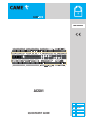 1
1
-
 2
2
-
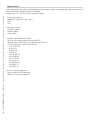 3
3
-
 4
4
-
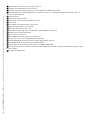 5
5
-
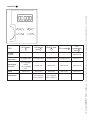 6
6
-
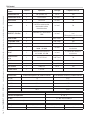 7
7
-
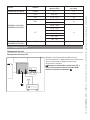 8
8
-
 9
9
-
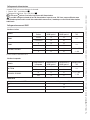 10
10
-
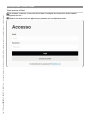 11
11
-
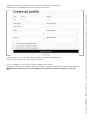 12
12
-
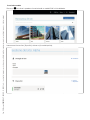 13
13
-
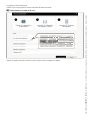 14
14
-
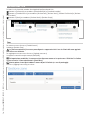 15
15
-
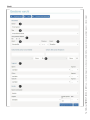 16
16
-
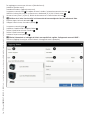 17
17
-
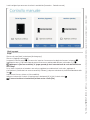 18
18
-
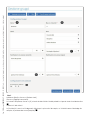 19
19
-
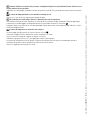 20
20
-
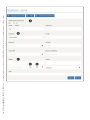 21
21
-
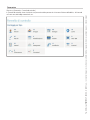 22
22
-
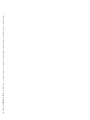 23
23
-
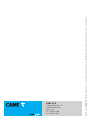 24
24
-
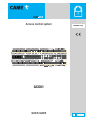 25
25
-
 26
26
-
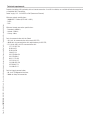 27
27
-
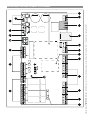 28
28
-
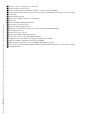 29
29
-
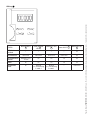 30
30
-
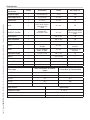 31
31
-
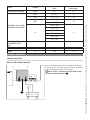 32
32
-
 33
33
-
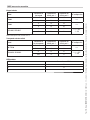 34
34
-
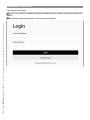 35
35
-
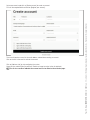 36
36
-
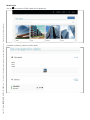 37
37
-
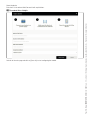 38
38
-
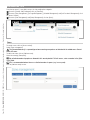 39
39
-
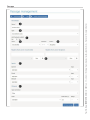 40
40
-
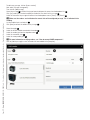 41
41
-
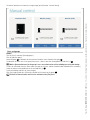 42
42
-
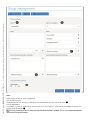 43
43
-
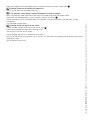 44
44
-
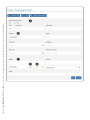 45
45
-
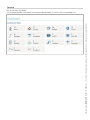 46
46
-
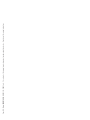 47
47
-
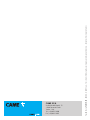 48
48
-
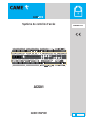 49
49
-
 50
50
-
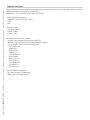 51
51
-
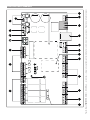 52
52
-
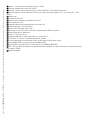 53
53
-
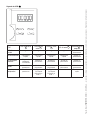 54
54
-
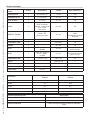 55
55
-
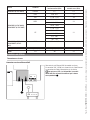 56
56
-
 57
57
-
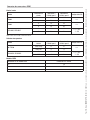 58
58
-
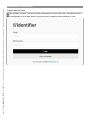 59
59
-
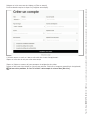 60
60
-
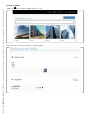 61
61
-
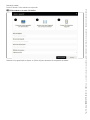 62
62
-
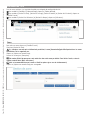 63
63
-
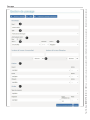 64
64
-
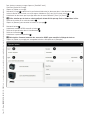 65
65
-
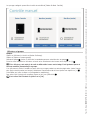 66
66
-
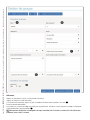 67
67
-
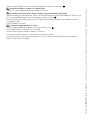 68
68
-
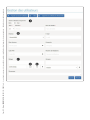 69
69
-
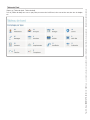 70
70
-
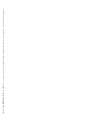 71
71
-
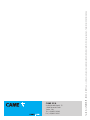 72
72
-
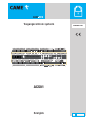 73
73
-
 74
74
-
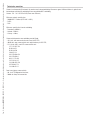 75
75
-
 76
76
-
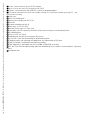 77
77
-
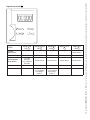 78
78
-
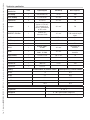 79
79
-
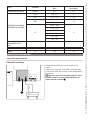 80
80
-
 81
81
-
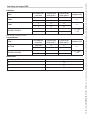 82
82
-
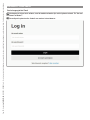 83
83
-
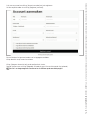 84
84
-
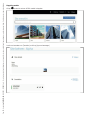 85
85
-
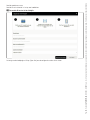 86
86
-
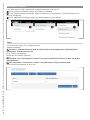 87
87
-
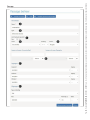 88
88
-
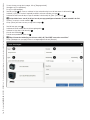 89
89
-
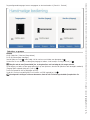 90
90
-
 91
91
-
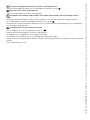 92
92
-
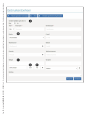 93
93
-
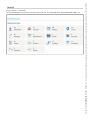 94
94
-
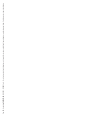 95
95
-
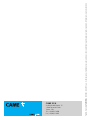 96
96
in andere talen
- English: CAME ACS01 Quick start guide
- italiano: CAME ACS01 Guida Rapida
- français: CAME ACS01 Guide de démarrage rapide
Gerelateerde papieren
-
CAME v6000 Installatie gids
-
CAME AF43TW Installatie gids
-
CAME TWIN Maintenance Instructions Manual
-
CAME GARD 4 Spare Parts Manual
-
CAME XTS 5IP WH, XTS 5IP BK Installatie gids
-
CAME ZL56A Handleiding
-
CAME ZN2 Handleiding
-
CAME DELTA-I Handleiding
-
CAME Chopin Installatie gids
-
CAME VIVALDI Installatie gids