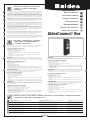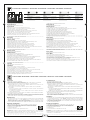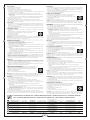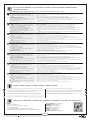1
Notice d’installation FR
Installationsvejledning DK
Assembly instructions EN
Montageanleitung DE
Montagehandleiding NL
Manuale di installazione IT
Manual de instalación ES
AldesConnect® Box
1. PRÉSENTATION • PRÆSENTATION • PRESENTATION
• ÜBERBLICK • INLEIDING • PRESENTAZIONE •
PRESENTACIÓN
AldesConnect® Box est un modem de connectivité câblé au produit Aldes qui permet de communiquer avec
l’application AldesConnect®. En utilisant l’application AldesConnect® disponible gratuitement sur Apple Store
et Google Play, il est possible de visualiser et de contrôler l’état de la machine connectée au modem.
AldesConnect® Box er et kabelforbindelsesmodem til Aldes-produktet, der muliggør kommunikation med
EXHAUSTOConnect-applikationen. Ved hjælp af EXHAUSTOConnect-applikationen, der er gratis tilgængelig i
Apple Store og Google Play, er det muligt at se og kontrollere status for den enhed, der er tilsluttet modemmet.
AldesConnect® Box is a connectivity modem wired to the Aldes product used to communicate with the
AldesConnect® application. Using the AldesConnect® app available free in Apple Store and Google Play means
that you can visualise and control the state of the machine connected to the modem.
Die AldesConnect® Box ist ein Vernetzungsmodem das mit Aldes Produkten verkabelt wird. Es ermgölicht
mithilfe der AldesConnect® App mit Aldes Produkten zu kommunizieren. Mithilfe der AldesConnect® App die
zum kostenlosen Download im App Store und Google Play zur Verfgung steht, kann der Zustand der mit dem
Modem verbundenen Maschine angezeigt und kontrolliert werden.
AldesConnect® box is een verbindingsmodem die bekabeld dient te worden met een Aldes product om de
communicatie met de AldesConnect-app mogelijk te maken. Door gebruik te maken van de AldesConnect-
app, die gratis beschikbaar is in Apple Store en Google Play, is het mogelijk om de status van de machine die
op de modem aangesloten is, te bekijken en te controleren.
AldesConnect® Box è un modem di connettività, cablato all’apparecchiatura Aldes, che consente di comunicare con
l’applicazione AldesConnect®. Utilizzando l’applicazione AldesConnect®, disponibile gratuitamente su Apple Store e
Google Play, è possibile visualizzare e controllare lo stato dell’apparecchiatura collegata al modem.
AldesConnect® Box es un módem de conectividad conectado a un equipo Aldes que permite la comunicación
con la aplicación AldesConnect®. A través de la aplicación AldesConnect®, disponible gratuitamente en Apple
Store y Google Play, es posible visualizar y controlar el estado del equipo conectado al módem.
FR
DK
EN
DE
NL
IT
ES
2. PRÉCAUTIONS • FORHOLDSREGLER • PRECAUTIONS
• VORKEHRUNGEN • VOORZORGSMAATREGELEN
• PRECAUZIONI • PRECAUCIONES
Généralités
Lisez attentivement la notice d’installation et les consignes de sécurité avant de procéder à l’installation du
produit. Veillez à suivre ces instructions et conservez cette notice aussi longtemps que le produit.
Consignes générales de sécurité
1. Ne pas tenter d’ouvrir l’AldesConnect® Box.
2. Evitez les chocs et les chutes.
3. Ne jamais tenter d’immerger le produit dans un liquide.
4. Ne pas utiliser ce produit en extérieur.
5. Toute utilisation ou modification sur le produit non prévue par cette notice pourrait entraîner un danger
pour l’utilisateur.
6. Raccordez et fixez bien les câbles de façon à ce qu’aucune contrainte externe ne soit transmise au
niveau du raccordement de l‘AldesConnect® Box.
Generelt
Læs installationsvejledningen og sikkerhedsanvisningerne nøje, inden du påbegynder installationen af
produktet. Sørg for at følge disse instruktioner, og opbevar denne vejledning lige så længe, som produktet
er i brug.
Generelle sikkerhedsanvisninger
1. Forsøg ikke at åbne AldesConnect® Box.
2. Undgå stød og fald.
3. Nedsænk aldrig produktet i væske.
4. Produktet må ikke bruges udendørs.
5. Enhver brug eller ændring af produktet, som ikke er nævnt i denne vejledning, kan medføre fare for brugeren.
6.
Tilslut og fastgør kablerne sådan, at det ikke medfører nogen ekstern belastning af forbindelsen til AldesConnect® Box.
General information
Read the installation instructions and safety recommendations carefully before installing the product. Follow
these instructions and keep the booklet for reference throughout the product lifetime.
General safety instructions
1. Do not attempt to open the AldesConnect® Box.
2. Do not drop the box and avoid impacts.
3. Never immerse the box in any kind of liquid.
4. Do not use the box outside.
5. Any improper use or modification to the product not foreseen in these instructions may cause a hazard
for the user.
6. Connect and fix the cables correctly so that no external stresses are transferred to the AldesConnect® Box.
Allgemeines
Lesen Sie vor der Installation des Produkts die Installationsanleitung und die Sicherheitsvorschriften
aufmerksam durch. Befolgen Sie die Vorschriften und bewahren Sie diese Anleitung solange auf, wie Sie
das Produkt verwenden.
Allgemeine Sicherheitsvorschriften
1. Versuchen Sie nicht, die AldesConnect® Box zu öffnen.
2. Vermeiden Sie Stöße und lassen Sie das Produkt nicht herunterfallen.
3. Versuchen Sie nicht, das Produkt in eine Flüssigkeit zu tauchen.
4. Verwenden Sie das Produkt nicht im Außenbereich.
5. Jede Verwendung oder Veränderung des Produkts, die nicht in dieser Anleitung enthalten sind, können
Gefahren für den Benutzer hervorrufen.
6. Schließen Sie die Kabel an und befestigen Sie diese so, dass kein Zug von außen auf die Anschlüsse der
AldesConnect Box übertragen wird.
Algemeen
Lees aandachtig de montagehandleiding en de veiligheidsinstructies voordat u het product installeert. Volg
deze instructies en bewaar deze handleiding zolang het product wordt gebruikt.
Algemene veiligheidsvoorschriften
1. Probeer niet om de AldesConnect® Box te openen.
2. Voorkom schokken en vallen.
3. Probeer nooit om het product onder te dompelen in een vloeistof.
4. Gebruik dit product niet buitenshuis.
5. Elk toepassing of wijziging van het product die niet in deze handleiding is voorzien, kan een gevaar voor
de gebruiker inhouden.
6. Sluit de kabels aan en bevestig deze zodanig dat er geen trekspanning kan ontstaan op de kabelaansluitingen
van de AldesConnect® Box.
Generalità
Leggere attentamente le istruzioni per l’installazione e le prescrizioni di sicurezza prima di effettuare
l’installazione del prodotto. Attenersi alle istruzioni e conservarle per tutto il tempo di vita del prodotto.
Prescrizioni generali di sicurezza
1. Non aprire la AldesConnect® Box.
2. Evitare urti e cadute.
3. Non immergere il prodotto in un liquido.
4. Non utilizzare il prodotto all’esterno.
5. Qualsiasi uso o modifica del prodotto non previsto dalle presenti istruzioni può comportare un rischio per
l’utilizzatore.
6. Raccordare e fissare bene i cavi in modo che la AldesConnect® Box non subisca sollecitazioni dall’esterno.
Generalidades
Lea atentamente el manual de instalación y las consignas de seguridad antes de proceder a instalar el
producto. Siga estas instrucciones y conserve este manual tanto tiempo como el producto.
Consignas generales de seguridad
1. No intente abrir el AldesConnect® Box.
2. Evite los golpes y las caídas.
3. Nunca intente sumergir el producto en un líquido.
4. No instale este producto al exterior.
5. Cualquier utilización o modificación del producto no prevista en este manual podría ocasionar un peligro
para el usuario.
6. Conecte y fije bien los cables de forma que no se transmita ningún esfuerzo externo a nivel de la conexión
de AldesConnect® Box.
FR
DK
EN
DE
NL
IT
ES
3. CONTENU DE LA BOÎTE • KASSENS INDHOLD • CONTENTS OF BOX PACKAGE • VERPACKUNGSINHALT • INHOUD VAN DE VERPAKKING
• CONTENUTO DELLA CONFEZIONE • CONTENIDO DE LA CAJA
FR 1. AldesConnect® Box ×1 2. Vis de montage ×2 3. Câble de raccordement USB ×1 4. Aimants ×2 5. Notice ×1
DK 1. AldesConnect® Box ×1 2. Monteringsskruer x 2 3. USB tilslutningskabel x 1 4. Magneter x 2 5. Vejledning x 1
EN 1. AldesConnect® Box ×1 2. Fastening screws ×2 3. USB connection cable ×1 4. Magnets ×2 5. Instruction booklet ×1
DE 1. AldesConnect® Box ×1 2. Montageschraube ×2 3. USB-Kabel ×1 4. Magneten ×2 5. Anleitung ×1
NL 1. AldesConnect® Box ×1 2. Bevestigingsschroef ×2 3. USB-kabel ×1 4. Magneten ×2 5. Handleiding ×1
IT 1. AldesConnect® Box ×1 2. Viti di montaggio ×2 3. Cavo di raccordo USB ×1 4. Magneti ×2 5. Istruzioni ×1
ES 1. AldesConnect® Box ×1 2. Tornillos de montaje ×2 3. Cable de conexión USB ×1 4. Imanes ×2 5. Manual ×1

2
4. DESCRIPTION • BESKRIVELSE • DESCRIPTION • BESCHREIBUNG • BESCHRIJVING • DESCRIZIONE • DESCRIPCIÓN
1 2 3 FR DK EN DE NL IT ES
1Bouton appairage
Wi-Fi
Wi-Fi-parringsknap Wireless pairing
button
WLAN-Pairing-Knopf Paringknop van de
Wi-Fi-verbinding
Tasto accoppiamento
Wi-Fi
Botón
emparejamiento WiFi
2Voyant données Data-lysdiode Data lamp Daten-Leuchte Data-lampje Spia dati Piloto datos
3Voyant Wi-Fi Wi-Fi-lysdiode Wireless lamp WLAN-Leuchte Wi-Fi-lampje Spia Wi-Fi Piloto WiFi
Pré-requis
- Vous devez être à côté de votre produit Aldes
- Vous devez être équipé d’un smartphone Android ou IOS
- Vous devez disposer d’une connexion Internet avec une box ADSL ou fibre optique, avec connexion Wi-fi
- Avant de commencer la première connexion de votre produit Aldes, il convient de vérifier que :
• L’application AldesConnect® est installée sur votre smartphone (Android ou iOS) et vous avez créé votre
compte utilisateur avec une adresse e-mail valide.
• Votre smartphone est connecté au réseau Wi-Fi sur lequel vous souhaitez connecter le produit Aldes.
• Le réseau Wi-Fi :
- A un accès actif à internet à l’endroit où le produit Aldes est installé : la puissance du réseau Wi-Fi au
niveau du produit doit être suffisante.
- Est exclusivement sur la fréquence 2.4 GHz - si un Wi-Fi 5 GHz est actif, il convient de le désactiver le
temps de l’appairage du produit.
Il est recommandé de désactiver les données mobiles sur le smartphone le temps de l’appairage au réseau Wi-Fi.
- Le réseau Wi-Fi ne doit pas comporter de proxy
- Assurez-vous que votre téléphone est connecté au réseau Wi-fi de votre box Internet au moment de l’appairage
- Assurez-vous que la puissance du réseau Wi-Fi est suffisante au niveau de votre produit (votre téléphone doit
afficher au moins 3 barres de connexion lorsqu’il est à côté du produit Aldes)
Branchement
1. Raccordez votre AldesConnect® Box sur votre produit Aldes en USB (câble fourni) ou en I-bus (pour EasyHOME
PureAIR) (non fourni : câble 2×0,75mm2). En Ibus : dévisser le couvercle de l’AldesConnect® Box pour
débrancher le câble USB et y connecter le câble 2 fils. Se reporter à la notice de votre produit pour connaître
l’emplacement de la prise Ibus (connexion i-Bus sur EasyHOME PureAir).
2. Collez les 2 aimants à l’arrière de la box (fournis avec le produit) ou visser la Box sur le mur ou le placard recevant le produit.
Appairage Smartphone
1. Téléchargez l’application AldesConnect® sur votre smartphone : Google Play et Apple Store.
2. Suivez les instructions sur votre application AldesConnect® jusqu’au mot de passe Wi-Fi.
3. Appuyez une fois sur le bouton (1) de l’AldesConnect® Box pour démarrer la procédure d’appairage
4. La LED Wi-Fi se met à clignoter en bleu.
5. Confirmez sur l’application.
6. Poursuivez les instructions sur votre application AldesConnect®.
...............................................................................................................................
(1)
Information : Après appairage, le produit s’affichera dans l’application AldesConnect®. Durant son initialisation
(2 minutes environ), le produit sera indisponible et affiché « déconnecté » (symbole grisé). Pour T.One®, il pourra
également indiquer une température de consigne de 0°C le temps des contrôles initiaux.
Forudsætninger
- Du skal være ved siden af dit Aldes-produkt
- Du skal have en Android- eller IOS-smartphone
- Du skal have en internetforbindelse med en ADSL-boks med WiFi-forbindelse
- Inden den første tilslutning af dit EXHAUSTO/Aldes-produkt påbegyndes, skal det kontrolleres at:
• Applikationen EXHAUSTOConnect er installeret på din smartphone (Android eller iOS), og at du har oprettet
din brugerkonto med en gyldig e-mailadresse.
• Din smartphone er forbundet til det Wi-Fi-netværk, som du vil tilslutte EXHAUSTO/Aldes-produktet til.
• Wi-Fi-netværket:
- Har en aktiv internetadgang, der hvor EXHAUSTO/Aldes-produktet er installeret: styrken af Wi-Fi-netværket
ved produktet skal være tilstrækkelig.
- Udelukkende er på 2,4GHz-frekvensen - hvis en 5GHz Wi-Fi er aktiv, skal den deaktiveres, mens produktet parres.
Det anbefales at deaktivere mobildata på smartphonen, mens du parrer til Wi-Fi-netværket.
- WiFi-netværket må ikke indeholde en proxy
- Sørg for, at din telefon er tilsluttet WiFi-netværket i din internetboks, når du parrer
- Sørg for, at WiFi-netværksstyrken er tilstrækkelig til dit produkt (din telefon skal vise mindst 3 forbindelsesbjælker,
når den er ved siden af EXHAUSTO/Aldes-produktet)
Tilslutning
1. Tilslut dit AldesConnect® Box kommunikationsmodul til dit EXHAUSTO/Aldes-produkt via USB (kabel medfølger)
eller i Ibus (medfølger ikke: kabel 2 x 0,75 mm2). Med Ibus: Skru dækslet af AldesConnect® Box for at frakoble
USB-kablet og forbinde 2-leder kablet til den. Se i din produktvejledning for at finde placeringen af Ibus-stikket
(i-Bus-forbindelse på EasyHOME PureAir).
2. Lim de 2 magneter på bagsiden af modulet (leveres med produktet) eller skru modulet fast på den væg eller
det skab, hvor produktet skal placeres.
Parring af smartphone
1. Download app’en EXHAUSTOConnect på din smartphone: Google Play og App Store.
2. Følg instruktionerne i din EXHAUSTOConnect-app, frem til Wi-Fi-adgangskoden.
3. Tryk én gang på knappen (1) på AldesConnect® Box for at starte parringsproceduren.
4. Den blå lysdiode begynder at blinke Blå.
5. Bekræft på app’en.
6. Fortsæt med instruktionerne i din EXHAUSTOConnect-app. ..................................... (1)
Information: Efter parring vil produktet blive vist i EXHAUSTOConnect-appen. Under initialiseringen (ca. 2
minutter) vil produktet være utilgængeligt og blive vist som «frakoblet» (gråt symbol). Til T.One® det kan også vise
en temperatur på 0°C under initialiseringen.
FR DK
Le voyant indique l’état de fonctionnement de la box.
Voyant Données
Voyant bleu flash : transfert de données en cours.
Voyant Wi-Fi
Voyant rouge fixe : mise sous tension, démarrage du modem en cours.
Voyant orange clignotant : recherche du réseau wifi en cours et tentative de connexion.
Voyant rouge clignotant : connexion impossible au réseau WIFI.
Voyant bleu clignotant : début d’appairage, il convient de ne pas laisser l’écran se mettre en veille
Voyant vert clignotant : connecté au réseau WiFi mais pas au serveur ALDES.
Voyant vert fixe : connecté au serveur ALDES, prêt à recevoir les ordres.
Voyant blanc clignotant : mise à jour de votre produit ALDES connecté au modem AldesConnect® Box.
Voyant violet/rose clignotant : mise à jour de l’AldesConnect® box en cours.
The lamp indicates the operating status of the Internet box.
Data lamp
Flashing blue: data transfer in progress.
Wireless lamp
Steady red indicator light: powered on, modem starting up.
Flashing orange indicator light: searching for current WiFi network and attempting to connect
Flashing red indicator light: cannot connect to the WiFi network
Flashing blue indicator lamp: pairing starting, do not let the screen go into stand-by
Flashing green indicator light: connected to the WiFi network but not the ALDES server
Steady green indicator light: connected to the ALDES server, ready to receive orders
Flashing white indicator light: updating of your ALDES product connected to the AldesConnect® Box modem
Flashing mauve/pink indicator light: AldesConnect® Box being updated.
Die Leuchte zeigt den Betriebsstatus der Internet Box an.
Daten-Leuchte
Blaue Blitzanzeige: Datenübertragung läuft.
WLAN-Leuchte
Rotes Dauerlicht: Eingeschaltet, Modem fährt hoch.
Oranges Blinklicht: Suche des WLAN-Netzes im Gange und Verbindungsversuch
Rotes Blinklicht: Verbindung mit dem WLAN-Netz nicht möglich
Blinkende blaue Leuchte: Beginn des Pairings, das Display sollte nicht in den Standby-Modus wechseln
Grünes Blinklicht: mit dem WLAN-Netz, jedoch nicht mit dem ALDES-Server verbunden
Grünes Dauerlicht: mit dem ALDES-Server verbunden, bereit zur Befehlsaufnahme
Weißes Blinklicht: Update Ihres ALDES Produkts, das mit dem Modem AldesConnect® Box verbunden ist
Violettes/Rosa Blinklicht: Update der AldesConnect® Box im Gange.
La spia indica lo stato operativo della box Internet.
Spia dati
Spia blu lampeggiante: trasferimento dati in corso.
Spia Wi-Fi
Spia rossa fissa: accensione, il modem si sta avviando.
Spia arancione lampeggiante: ricerca della rete WiFi in corso e tentativo di connessione
Spia rossa lampeggiante: connessione alla rete WiFi impossibile
Spia blu lampeggiante: Inizio associazione, si consiglia di non lasciare che lo schermo vada in stand-by
Spia verde lampeggiante: connessione alla rete WiFi ma non al server ALDES
Spia verde fissa: connessione al server ALDES, pronto a ricevere i comandi
Spia bianca lampeggiante: aggiornamento dell’apparecchiatura ALDES connessa al modem AldesConnect® Box
Spia viola/rosa lampeggiante: aggiornamento di AldesConnect® Box in corso.
Lysdioden indikerer kommunikationsmodulets driftsstatus.
Data-lysdiode
Diode blinker blåt: dataoverførsel er i gang.
Wi-Fi-lysdiode
Diode lyser rødt konstant: Tilsluttet strøm, modemstart er i gang.
Diode blinker orange: Søger efter det aktuelle WiFi-netværk og forsøger at oprette forbindelse
Diode blinker rødt: Kan ikke oprette forbindelse til WiFi-netværket
Diode blinker blåt: Start af parring, skærmen må ikke gå i dvale
Diode blinker grønt: Forbundet til WiFi-netværket, men ikke til ALDES-serveren
Diode lyser grønt konstant: Tilsluttet ALDES-serveren, klar til at modtage ordrer
Diode blinker hvidt: Opdatering af dit ALDES-produkt tilsluttet AldesConnect® Box-modemmet
Diode blinker lilla/lyserødt: AldesConnect® Box-opdatering er i gang.
Het lampje toont de operationele status van de Internet box.
Data-lampje
Lampje knippert blauw: bezig met gegevensoverdracht.
Wi-Fi-lampje
Rood lampje brandt constant: stroom ingeschakeld, modem wordt opgestart.
Oranje lampje knippert: Zoekt naar het actieve wifi-netwerk en probeert verbinding te maken
Rood lampje knippert: kan geen verbinding maken met het wifi-netwerk
Blauw controlelampje knippert: koppeling begonnen, laat het scherm niet in de sluimerstand gaan
Groen lampje knippert: wel verbonden met het wifi-netwerk maar niet met de ALDES-server
Groen lampje brandt constant: verbonden met de ALDES-server, wacht op opdrachten
Wit lampje knippert: bezig met een update van uw ALDES-product aangesloten op de AldesConnect® Box-
modem
Paars/roze lampje knippert: bezig met een update van de AldesConnect® Box.
El piloto indica el estado de funcionamiento del router.
Piloto datos
Piloto azul intermitente: transferencia de datos en curso.
Piloto WiFi
Piloto rojo fijo: encendido, arranque del módem en curso.
Piloto naranja intermitente: búsqueda de red WiFi en curso e intento de conexión.
Piloto rojo intermitente: conexión imposible a la red WiFi.
Piloto azul intermitente: inicio del emparejamiento; conviene no permitir que la pantalla entre en espera
Piloto verde intermitente: conexión a la red WiFi, pero no al servidor ALDES.
Piloto verde fijo: conexión al servidor ALDES; listo para recibir las órdenes.
Piloto blanco intermitente: actualización de su producto ALDES conectado al módem AldesConnect® Box.
Piloto violeta/rosa intermitente: actualización de su módem AldesConnect® Box en curso.
FR
EN
DE
IT
DK
NL
ES
5. INSTALLATION • INSTALLERING • INSTALLATION • INSTALLATION • INSTALLATIE • INSTALLAZIONE • INSTALACIÓN

3
Pre-requisites
- You need to be next to your Aldes product
- You need an Android or IoS smartphone
- You need an Internet connection via an ADSL box with WiFi connection
- Before starting to connect your Aldes product for the first time, verify that:
• The AldesConnect® application is installed on your smartphone (Android or iOS) and that you have created
your user account with a valid e-mail address.
• Your smartphone is connected to the WiFi network to which you wish to connect the Aldes product.
• The WiFi network:
- Has active Internet access where the Aldes product is installed: the WiFi network at the product must be
powerful enough.
- Is exclusively on the 2.4 GHz frequency - if a WiFi 5 GHz is active, disable it whilst the product is being paired.
It is recommended to disable the mobile data on the smartphone whilst pairing with the WiFi network.
- The WiFi network must not have a proxy
- Make sure that your smartphone is connected to the WiFi network of your Internet box when pairing
- Make sure that the WiFi network has enough power at your product (your smartphone must show at least three
connection bars when next to the Aldes product)
Connection
1. Connect your AldesConnect® Box to the Aldes product using the USB cable supplied or using an Ibus cable (not
supplied: cable = 2×0.75mm2). Via Ibus: unscrew the AldesConnect® Box cover to unplug the USB cable
and connect the two-wire cable to it. Refer to the product booklet for information about the Ibus socket location
(i-Bus connection on EasyHOME PureAir).
2. Fix the two magnets (supplied) to the back of the box or screw the box onto the wall or cabinet housing the product.
Smartphone pairing
1. Download and install the AldesConnect® application on your smartphone: it is available from Google Play and
the Apple Store.
2. Follow the instructions on your AldesConnect® application until you reach Wi-Fi password.
3. Press the AldesConnect® Box button (1) once to start the pairing procedure.
4. The WiFi LED starts flashing blue.
5. Confirm this on the application.
6. Continue following the instructions on your application. .......................................... (1)
Information: The product will be displayed in the AldesConnect® application once paired. The product will be
unavailable during its initialisation (about two minutes) and marked «disconnected» (greyed symbol). For T.One® it
may also indicate a setpoint temperature of 0°C during initial controls.
Grundvoraussetzungen
- Sie müssen sich neben Ihrem Aldes Produkt befinden
- Sie müssen ein Android oder IOS Smartphone besitzen
- Sie benötigen einen Internetanschluss mit einer ADSL Box und WLAN-Anschluss
- Vor der Verbindung Ihres Aldes-Produkts bitte prüfen, ob:
• Die App AldesConnect® auf Ihrem Smartphone (Android oder iOS) installiert ist und Sie Ihren Benutzeraccount
mit einer gültigen E-Mail-Adresse erstellt haben.
• Ihr Smartphone mit dem WLAN-Netz verbunden ist, das Sie für die Verbindung Ihres Aldes-Produkts verwenden möchten.
• WLAN-Netz:
- Verfügt über einen aktiven Internetzugang an dem Ort, an dem das Aldes-Produkt installiert ist: Die
Leistung des WLAN-Netzes am Produkt muss ausreichend sein.
- Ist ausschließlich auf der 2,4 GHz Frequenz - wenn ein 5 GHz WLAN aktiv ist, muss es während des
Pairings des Produkts deaktiviert werden.
Es wird empfohlen, die mobilen Daten auf dem Smartphone für die Dauer des Pairings mit dem WLAN-Netz zu deaktivieren.
- Das WLAN-Netz muss ohne Proxy arbeiten
- Vergewissern Sie sich, dass Ihr Telefon zum Zeitpunkt des Pairings mit dem WLAN-Netz Ihrer Internet Box
verbunden ist und sich im gleichen Netzwerkbereich (Hauptzugang / Gastzugang), wie die AldesConnect® Box
befindet. Wenn möglich immer den Hauptzugang verwenden.
- Vergewissern Sie sich, dass die Leistung des WLAN-Netzes im Bereich Ihres Produkts ausreichend ist (Ihr
Telefon muss mindestens 3 Balken anzeigen, wenn es sich neben dem Aldes Produkt befindet)
Anschluss
1. Schließen Sie Ihre AldesConnect® Box über USB (Kabel enthalten) oder Ibus (nicht enthalten: 2×0,75mm2
Kabel) an Ihr Aldes Produkt an. Über Ibus: Den Deckel der AldesConnect® Box abschrauben, um das USB-
Kabel zu entfernen und das 2-adrige Kabel anzuschließen. Die genaue Stelle des Steckers finden Sie in der
Anleitung Ihres Produkts (i-Bus Verbindung auf EasyHOME PureAir).
2. Kleben Sie die beiden Magneten hinten an die Box (im Lieferumfang enthalten) oder schrauben Sie die Box an
die Wand oder in den Schrank, wo das Produkt aufgestellt wird.
Pairing mit dem Smartphone
1. Laden Sie die AldesConnect® App auf Ihr Smartphone herunter: Google Play und Apple Store.
2. Befolgen Sie die Anweisungen Ihrer Anwendung AldesConnect® bis zum WLAN-Passwort.
3. Zum Starten des Pairing-Prozesses einmal auf die Taste (1) der AldesConnect® Box drücken.
4. Die WLAN-LED beginnt blau zu blinken.
5. Bestätigen Sie in der Anwendung.
6. Fahren Sie mit den Anweisungen Ihrer Anwendung fort........................................... (1)
Information: Nach dem Pairing wird das Produkt in der AldesConnect® App angezeigt. Während der Initialisierung
(ca. 2 Minuten) ist das Produkt nicht verfügbar und wird als „getrennt“ angezeigt (ausgegrautes Symbol). Für
T.One® zudem kann es eine Solltemperatur von 0 °C während der anfänglichen Kontrollen anzeigen.
Vereisten
- U moet zich vlak bij het Aldes-product bevinden
- U moet beschikken over een Android- of IOS-smartphone
- U moet beschikken over een internetverbinding met een ADSL-modem met wifi-verbinding
- Voordat u voor het eerst een verbinding tot stand brengt met uw Aldes-product, moet u controleren of:
• de applicatie AldesConnect® op uw smartphone (Android of iOS) geïnstalleerd is, en u uw gebruikersaccount
met een geldig e-mailadres hebt aangemaakt;
• uw smartphone verbonden is met het wifi-netwerk waarmee u het Aldes-product wilt verbinden;
• het wifi-netwerk:
- actieve toegang heeft tot het internet op de plaats waar het Aldes-product geïnstalleerd is: het wifi-netwerk
moet ter hoogte van het product sterk genoeg zijn;
- uitsluitend op de frequentie 2,4 GHz werkt - een wifi-netwerk dat op 5 GHz werkt, moet uitgeschakeld zijn
terwijl het product wordt gekoppeld.
Het is raadzaam om mobiele gegevens op de smartphone uit te schakelen tijdens de koppeling met het wifi-netwerk.
- Het wifi-netwerk mag geen proxy bevatten
- Zorg ervoor dat uw telefoon tijdens het paren verbonden is met het wifi-netwerk van uw internetbox
- Zorg ervoor dat het wifi-netwerk een voldoende sterk signaal afgeeft voor uw product (het wifi-pictogram van
uw smartphone moet minstens 3 streepjes weergeven wanneer het toestel zich naast het Aldes-product bevindt)
Aansluiting
1. Sluit de AldesConnect® Box aan op het Aldes-product via USB (kabel meegeleverd) of Ibus (niet meegeleverd:
kabel 2×0,75mm2). Via Ibus: Schroef het deksel van de AldesConnect® Box los om de USB-kabel los te
koppelen, en er de 2-draadskabel op aan te sluiten. Raadpleeg de handleiding van het product voor de locatie
van de aansluiting (i-Bus-verbinding op EasyHOME PureAir).
2. Plak de twee magneten op de achterkant van de box (meegeleverd bij het product) of schroef de box aan de
muur of op de kast waarin het product zich bevindt.
Paring van de Smartphone
1. Download de AldesConnect®-applicatie op uw smartphone: Google Play en Apple Store.
2. Volg de instructies op uw app AldesConnect® tot en met het wachtwoord Wi-Fi.
3. Druk één keer op de knop (1) op de AldesConnect® Box om de koppelingsprocedure te starten.
4. De wifi-led begint blauw te knipperen.
5. Bevestig op de app.
6. Blijf de instructies volgen op uw app AldesConnect®. .............................................. (1)
Informatie: na de koppeling wordt het product weergegeven in de applicatie AldesConnect®. Tijdens de initialisatie
(ongeveer 2 minuten) is het product niet beschikbaar en wordt «Verbinding verbroken» weergegeven (grijs sym-
bool). Voor T.One® het kan tevens gedurende de eerste controles een ingestelde temperatuur van 0 °C aangeven.
Prerequisiti
- È necessario trovarsi accanto all’apparecchiatura Aldes
- È necessario disporre di uno smartphone Android o IOS
- È necessario disporre di una connessione Internet con una box ADSL con connessione Wi-Fi
- Prima di cominciare a connettere per la prima volta il prodotto Aldes, si consiglia di controllare che:
• L’app AldesConnect® sia installata sullo smartphone (Android o iOS) e che sia stato creato un account utente
con un indirizzo e-mail valido.
• Lo smartphone sia connesso alla stessa rete Wi-Fi a cui si desidera connettere il prodotto Aldes.
• La rete Wi-Fi:
- Abbia un accesso attivo a internet nel punto in cui il prodotto Aldes è installato e che la potenza del segnale
a livello del prodotto sia sufficiente.
- Sia esclusivamente alla frequenza 2.4 Ghz; se è attiva una rete Wi-Fi 5 GHz, disattivarla mentre si associa il prodotto.
Durante l’associazione alla rete Wi-Fi, si consiglia di disattivare i dati mobili.
- La rete Wi-Fi non deve avere un proxy
- Verificare che il proprio telefono sia collegato alla rete Wi-Fi della box Internet durante l’accoppiamento
- Verificare che l’apparecchiatura abbia una potenza di rete Wi-Fi sufficiente (il telefono deve visualizzare almeno
3 barre di segnale quando si trova accanto all’apparecchiatura Aldes)
Raccordo
1. Raccordare la AldesConnect® Box al sistema Aldes via USB (cavo in dotazione) o via Ibus (non fornito: cavo
2×0,75mm2). Via Ibus: Svitare il coperchio di AldesConnect® Box per scollegare il cavo USB e collegarvi il
cavo a 2 fili. Riportarsi alle istruzioni del prodotto per vedere la posizione della presa (connessione i-Bus su
EasyHOME PureAir).
2. Incollare i 2 magneti sul retro della Box (in dotazione) o avvitare la Box sul muro o sull’armadio che alloggerà il prodotto.
Accoppiamento Smartphone
1. Scaricare l’applicazione AldesConnect® sullo smartphone: Google Play e Apple Store.
2. Seguire le istruzioni sulla vostra applicazione AldesConnect® fino alla password Wi-Fi.
3. Premere una volta il pulsante (1) di AldesConnect® Box per avviare la procedura di associazione.
4. Il LED Wi-Fi inizia a lampeggiare in blu.
5. Confermare sull’applicazione.
6. Proseguire con le istruzioni sulla vostra applicazione AldesConnect®. ...................... (1)
Informazione utile: dopo l’associazione, il prodotto sarà visualizzato nell’app AldesConnect®. Durante
l’inizializzazione (2 minuti circa), il prodotto non sarà disponibile e sarà visualizzato come «disconnesso» (simbolo
in grigio). Per T.One® inoltre sarà possibile che indichi una temperatura impostata a 0°C per il tempo necessario
ai controlli preliminari.
Requisitos previos
- Debe situarse al lado de su producto Aldes.
- Debe disponer de un smartphone Android o IOS.
- Debe disponer de conexión a internet con un router ADSL con conexión WiFi.
- Antes de iniciar la primera conexión de su producto Aldes, es preciso comprobar que:
• La aplicación AldesConnect® esté instalada en el smartphone (Android o iOS) y exista una cuenta de usuario
creada con una dirección de correo electrónico válida.
• El smartphone debe estar conectado a la red WiFi a la que se desea conectar el producto Aldes.
• La red WiFi:
- debe contar con un acceso activo a internet en el lugar de instalación del producto Aldes. La potencia de
la red wifi en dicho lugar de instalación debe ser suficiente,
- debe estar configurada exclusivamente en la frecuencia de 2,4GHz. Si existe alguna red WiFi de 5GHz
activa, es preciso desactivarla durante la operación de emparejamiento del producto.
También se recomienda desactivar los datos móviles del smartphone durante la operación de emparejamiento a la
red WiFi.
- La red WiFi no debe incluir proxy.
- Asegúrese de que su teléfono esté conectado a la red WiFi de su router Internet en el momento del emparejamiento.
- Asegúrese de que la potencia de la red WiFi sea suficiente en la ubicación del producto (su teléfono debe
mostrar al menos 3 barras de conexión cuando se sitúa al lado del producto Aldes).
Conexión
1. Conecte su AldesConnect® Box a su equipo Aldes en USB (cable suministrado) o al Ibus (no suministrado: cable
2×0,75mm2). En Ibus: desatornillar la tapa del AldesConnect® Box para desconectar el cable USB y conectar
el cable de dos hilos. Remitirse al manual de su equipo para conocer el emplazamiento de la toma (conexión
Ibus para EasyHOME PureAIR).
2. Pegue los 2 imanes en la parte posterior de la box (suministrados con el producto) o atornille la Box en la pared
o en el armario que recibe el producto.
Emparejamiento Smartphone
1. Descargue la aplicación AldesConnect® en su smartphone: Google Play y Apple Store.
2. Siga las instrucciones en su aplicación AldesConnect® hasta la contraseña WiFi.
3. Pulsar una vez el botón (1) del AldesConnect® Box para iniciar la operación
de emparejamiento.
4. El led del WiFi empieza a parpadear en azul.
5. Confirme en la aplicación.
6. Prosiga con las instrucciones en su aplicación AldesConnect®. ............................... (1)
Información: Después del emparejamiento, el producto se mostrará en la aplicación AldesConnect®. Durante
su inicialización (2 minutos aprox.), el producto no estará disponible y se mostrará «desconectado» (símbolo en
gris). Para T.One® también podrá indicar una temperatura de consigna de 0°C durante los controles iniciales.
EN
DE
NL
IT
ES
6. CARACTÉRISTIQUES TECHNIQUES BOX • TEKNISKE EGENSKABER FOR BOX • TECHNICAL DETAILS OF BOX • TECHNISCHE DATEN DER
BOX • TECHNISCHE GEGEVENS VAN DE BOX • CARATTERISTICHE TECNICHE BOX • CARACTERÍSTICAS TÉCNICAS DEL BOX
FR Dimensions (L × l × H) mm Tension d’entrée Communication Norme Wi-Fi compatible Fréquence compatible de la
box internet Indice de protection Poids (sans câble USB) Plastique
DK Mål (L x B x H) mm Indgangsspænding Kommunikation Kompatibel Wi-Fi-standard Internetboksens kompatible
frekvens IP-klasse Vægt (uden USB-kabel) Plastik
EN Dimensions in mm (L × W × H) Input voltage Communication Compatible wireless standards Compatible frequency of the
Internet box Protection rating Weight (without USB lead) Plastic
DE Abmessungen (L × B × H) mm Eingangsspannung Kommunikation Komaptible WLAN-Norm Frequenz mit der Internet
Box vereinbar Schutzindex Gewicht (ohne USB-Kabel) Kunststoff
NL Afmetingen (L × B × H) mm Ingangsspanning Communicatie Compatibele Wi-Fi-norm Compatibele frequentie van
de internetbox Beschermingsgraad Gewicht (zonder USB-kabel) Plastic
IT Dimensioni (L × l × H) mm Tensione d’ingresso Comunicazione Norma Wi-Fi compatibile Frequenza compatibile della
box Internet Indice di protezione Peso (senza cavo USB) Plastica
ES Dimensiones (L × l × H) mm Tensión de entrada Comunicación Norma WiFi compatible Frecuencia compatible del
router Internet Índice de protección Peso (sin cable USB) Plástico
160×50x30 USB 5 Vdc USB/IBus 802.11a/b/g - WIFI 1/2/3 2.4GHz IP20 115g ABS

4
access to FAQ / Q&A
7. FAQ • OFTE STILLEDE SPØRGSMÅL • FAQ • HÄUFIG GESTELLTE FRAGEN • VEEL GESTELDE VRAGEN • DOMANDE FREQUENTI
• PREGUNTAS FRECUENTES
Défaut • Standard Fault • Störung • Probleem • Guasto • Fallo Solution • Løsning • Solution • Lösung • Oplossing • Soluzione • Solución
FR 1. AldesConnect® Box ne s’allume pas.
2. Je n’arrive pas à connecter AldesConnect® Box à ma box Wi-Fi
3. Mon AldesConnect® Box capte mal le Wi-Fi ou se déconnecte de temps
en temps.
4. Mon AldesConnect® Box clignote orange.
5. Mon AldesConnect® Box clignote violet.
6. Le produit reste indisponible et affiché en gris dans l’app après 5 minutes.
Pour plus d’informations : se référer à notre FAQ sur
www.aldesconnect-support.com
1. AldesConnect® Box n’est pas ou est mal branché au produit Aldes.
2. Vérifier que les prérequis sont respectés. La FAQ propose une aide détaillée, directement accessible depuis l’app ou sur
www.aldesconnect-support.com.
3. Déplacer ou installer votre AldesConnect® Box éloigné de la machine et en direction de la box Wi-Fi.
4. Vérifiez que votre box Internet est bien connecté à Internet. Vérifiez que vous n’avez pas de proxy pour accéder à Internet.
5. Le modem nécessite une mise à jour automatique qui peut prendre jusqu’à 10 minutes. Pendant la mise à jour le modem clignote violet.
A l’issue de la mise à jour, la led redevient vert fixe. Vous pouvez profiter pleinement de votre produit Aldes.
6. Si après appairage, le produit reste indisponible dans l’app au-delà de 5 minutes : disjonctez le produit pendant 1 minute sans débrancher
l’AldesConnect® box du produit.
Ou contacter notre support technique via le contact indiqué dans l’app.
DK 1. AldesConnect® Box kommunikationsmodul tænder ikke.
2. Jeg kan ikke forbinde AldesConnect® Box kommunikationsmodul til min
Wi-Fi-boks.
3. Mit AldesConnect® Box kommunikationsmodul har problemer med at
modtage Wi-Fi eller afbryder fra tid til anden.
4. Mit AldesConnect® Box kommunikationsmodul blinker orange.
5. Mit AldesConnect® Box kommunikationsmodul blinker lilla.
6. Produktet forbliver utilgængeligt og vises i gråt i appen efter 5minutter.
For mere information: se vores ofte stillede spørgsmål på
www.aldesconnect-support.com
1. AldesConnect® Box kommunikationsmodul er ikke tilsluttet eller ikke korrekt tilsluttet EXHAUSTO/Aldes-produktet.
2. Kontroller, at forudsætningerne er opfyldt. „Ofte stillede spørgsmål” tilbyder detaljeret hjælp, direkte tilgængelig fra appen eller på
www.aldesconnect-support.com
3. Flyt eller installer dit AldesConnect® Box kommunikationsmodul længere væk fra maskinen og i retning af Wi-Fi-boksen.
4. Kontroller, at din internetboks er rigtigt forbundet til internettet. Sørg for, at du ikke bruger en proxy for at få adgang til internettet.
5. Box kommunikiationsmodul kræver en automatisk opdatering, der kan tage op til 10minutter. Under opdateringen blinker modemmet lilla.
Når opdateringen er afsluttet, lyser dioden konstant grønt igen. Du kan nu få fuld glæde af dit EXHAUSTO/Aldes-produkt.
6. Hvis produktet efter parring forbliver utilgængeligt i appen i mere end 5minutter: sluk produktet i 1minut uden at afbryde AldesConnect® Box
fra produktet.
Eller kontakt vores tekniske support via kontakten angivet i appen eller kontakt vores tekniske support via kontakten angivet i appen.
EN 1. The AldesConnect® Box does not light up.
2. I am unable to connect the AldesConnect® box to my wireless router.
3. My AldesConnect® Box has a poor wireless signal or disconnects from
time to time.
4. The AldesConnect® Box flashes orange.
5. My AldesConnect® Box flashes violet
6. The product remains unavailable and shows grey in the app after five
minutes.
For further information: please refer to our FAQ on
www.aldesconnect-support.com
1. The AldesConnect® Box is not or incorrectly connected to the Aldes product.
2. Verify compliance with the pre-requisites. The FAQ offers detailed assistance that can be accessed directly from the app or at
www.aldesconnect-support.com.
3. Move your AldesConnect® Box or install it away from the equipment and towards to the WiFi box.
4. Check that your router is properly connected to the Internet. Check that you are not using a proxy to access the Internet.
5. The modem requires an automatic update, which may take up to ten minutes. The modem lamp flashes violet during the update. Once the
update is complete, the LED turns green again. Your Aldes product is fully ready for use.
6. Should the product remain unavailable in the app for more than five minutes after pairing: cut off the product for one minute without unplugging
the AldesConnect® Box from the product.
Or contact our technical support via the contact indicated in the app.
DE 1. Die AldesConnect® Box schaltet sich nicht ein.
2. Ich kann meine AldesConnect® Box nicht mit meiner WLAN-Box verbinden.
3. Meine AldesConnect® Box empfängt das WLAN-Signal schlecht oder geht
von Zeit zu Zeit offline.
4. Meine AldesConnect® Box blinkt orange.
5. Meine AldesConnect® Box blinkt violett.
6. Das Produkt ist weiterhin nicht verfügbar und wird in der App nach 5
Minuten ausgegraut angezeigt.
Weitere Informationen: siehe unsere FAQs auf
www.aldesconnect-support.com
1. Die AldesConnect® Box ist gar nicht oder schlecht mit dem Aldes Produkt verbunden.
2. Prüfen Sie, ob die Voraussetzungen erfüllt sind. Die FAQs bieten eine ausführliche Hilfe, die direkt über die App oder unter
www.aldesconnect-support.com aufgerufen werden kann.
3. Ihre AldesConnect® Box anderswo anbringen oder von der Maschine entfernt installieren und in Richtung der WLAN-Box.
4. Prüfen Sie, ob Ihre Internet-Box auch mit dem Internet verbunden ist. Prüfen Sie, ob Sie auch keine Proxy haben, um ins Internet zu gelangen.
5. Das Modem benötigt eine automatische Aktualisierung, die bis bis zu 10 Minuten. dauern kann. Während der Aktualisierung blinkt das Modem
violett. Am Ende der Aktualisierung geht die LED wieder auf grünes Dauerlicht.
Sie können Ihr Aldes-Produkt in vollem Umfang nutzen.
6. Wenn nach dem Pairing das Produkt länger als 5 Minuten nicht in der App verfügbar ist, schalten Sie das Produkt
für 1 Minute aus, ohne die AldesConnect® Box vom Produkt zu trennen.
Oder wenden Sie sich unseren technischen Support über den in der App aufgeführten Kontakt.
NL 1. De AldesConnect® Box gaat niet aan.
2. De AldesConnect® Box krijgt geen verbinding met mijn Wi-Fi-router.
3. Mijn AldesConnect® Box heeft moeite om het Wi-Fi-signaal te vinden of
verbreekt zo nu en dan de verbinding.
4. Mijn AldesConnect® Box knippert oranje.
5. Mijn AldesConnect® Box knippert paars.
6. Na 5 minuten is het product nog steeds niet beschikbaar en wordt het grijs
weergegeven in de app.
Lees voor meer informatie onze FAQ’s op www.aldesconnect-support.com
1. De AldesConnect® Box is niet of niet goed aangesloten op het Aldes-product.
2. Controleer of aan de voorwaarden voldaan is. De FAQ’s bieden gedetailleerde hulp, en kunnen direct worden geraadpleegd in de app of op
www.aldesconnect-support.com.
3. Verplaats of installeer de AldesConnect® Box uit de buurt van de machine en in de richting van de wifi-box.
4. Controleer of uw modem wel is verbonden met het Internet. Controleer of u geen proxy hebt voor toegang tot het Internet.
5. Er wordt een automatische update op de modem geïnstalleerd: dit kan tot 10 minuten duren. Tijdens de update knippert de modem paars.
Na afloop van de update wordt de LED weer groen. U kunt uw Aldes-product weer ten volle benutten.
6. Als het product meer dan 5 minuten na de koppeling nog steeds niet beschikbaar is in de app: schakel het product gedurende 1 minuut uit
zonder de AldesConnect® box van het product los te koppelen.
Of neem contact op met onze technische ondersteuning via de in de app vermelde contactpersoon.
IT 1. La AldesConnect® Box non si accende.
2. Non riesco a connette la AldesConnect® Box al Wi-Fi.
3. La Connect Box Aldes riceve male il segnale Wi-Fi o si scollega
saltuariamente.
4. La spia arancione della AldesConnect® Box lampeggia.
5. Il LED viola della AldesConnect® Box lampeggia.
6. Il prodotto rimane indisponibile e viene visualizzato in grigio nell’app dopo
5 minuti.
Per maggiori informazioni, consultare le Domande Frequenti su
www.aldesconnect-support.com
1. La AldesConnect® Box non è raccordata, oppure è raccordata male, al sistema Aldes.
2. Controllare che i requisiti siano soddisfatti. Le Domande Frequenti offrono un aiuto dettagliato, direttamente accessibile tramite l’app o su
www.aldesconnect-support.com.
3. Spostare o installare la AldesConnect® Box a distanza dal sistema e orientandola verso il modem/router della rete Wi-Fi.
4. Verificare che la box Internet sia collegata ad Internet. Verificare di non accedere ad Internet tramite un proxy.
5. Il modem effettua un aggiornamento automatico che può durare fino a 10 minuti. Durante l’aggiornamento, il LED del modem lampeggia ed è di
colore viola Al termine dell’aggiornamento il LED torna di colore verde fisso. Ora è possibile approfittare appieno del vostro prodotto Aldes.
6. Se, in seguito all’associazione, il prodotto resta indisponibile nell’app per più di 5 minuti, staccare l’alimentazione del prodotto per 1 minuto
senza tuttavia scollegare l’AldesConnect® box dal prodotto.
Oppure contattare l’assistenza tecnica al contatto indicato nell’app.
ES 1. AldesConnect® Box no se enciende.
2. No consigo conectar AldesConnect® Box a mi router WiFi.
3. Mi AldesConnect® Box capta mal el WiFi o se desconecta de vez en
cuando.
4. Mi AldesConnect® Box parpadea en naranja.
5. Mi AldesConnect® Box parpadea en morado.
6. El producto permanece indisponible y se muestra en gris en la aplicación
tras 5minutos.
Para obtener más información, consulte nuestras preguntas frecuentes en
www.aldesconnect-support.com
1. AldesConnect® Box no está conectado o está mal conectado al producto Aldes.
2. Comprobar el cumplimiento de los requisitos previos. Las preguntas frecuentes ofrecen una ayuda detallada, directamente accesible desde la
aplicación o desde www.aldesconnect-support.com.
3. Desplazar o instalar su AldesConnect® Box lejos del equipo y en la dirección del router WiFi.
4. Verifique que su router Internet está bien conectado a Internet. Verifique que no tiene proxy para acceder a Internet.
5. El módem necesita una actualización automática que puede durar hasta 10minutos. Durante la actualización, el módem parpadea rápido.
Al terminar la actualización, el LED se queda fijo en color verde. Puede difrutar plenamente de su producto Aldes.
6. Si, después del emparejamiento, el producto permanece indisponible en la aplicación durante más de 5minutos: desenchufe el producto
durante 1minuto sin desconectar el AldesConnect® box del producto.
O póngase en contacto con nuestro soporte técnico a través del contacto que se indica en la aplicación.
8. GARANTIE • GARANTI • WARRANTY • GARANTIE • GARANTIE • GARANZIA • GARANTÍA
Le produit bénéficie d’une garantie de 2 ans et prend effet à compter de la date d’achat du produit.
The product comes with a 2-year guarantee which takes effect on the date of purchase.
Het product heeft een garantie van 2 jaar die ingaat in op de dag van aankoop van het product
El producto cuenta con una garantía de 2 años y toma efecto a partir de la fecha de compra del producto.
Produktet har 2 års garanti, der træder i kraft fra købsdatoen for produktet.
Wir gewähren 2 Jahre Garantie auf das Produkt, die ab dem Kaufdatum des Produkts zu laufen beginnt.
Il prodotto dispone della garanzia di 2 anni a decorrere dalla data di acquisto.
9. SUPPORT CLIENT • KUNDESUPPORT • CUSTOMER SERVICE • KUNDENDIENST • KLANTENSERVICE • ASSISTENZA CLIENT • SOPORTE CLIENTE
FRANCE :
Par mail : [email protected]
Par telephone* : 0810 20 22 24 (0,06 €/min + prix appel)
Site web : http://www.aldes.fr/
Horaires: du lundi au vendredi de 8h30 à 12h00 et de 13h30 à 17h00
*Prix d’un appel local depuis un poste fixe en France selon votre opérateur téléphonique.
DEUTSCHLAND: [email protected]
DANMARK: [email protected]
NEDERLAND: [email protected]
BELGIQUE : [email protected]
ITALIA: [email protected]
ESPAÑA: [email protected]
OTHER COUNTRIES: [email protected]
FR
EN
NL
ES
DK
DE
IT
Aldes-AldesConnectBox-Inst-11023923 G - 05/2022 - Imprimé en France/Printed in France - RCS Lyon 956 506 828 - Aldes se réserve le droit d’apporter à ses produits toutes modifications liées à l’évolution
de la technique / Aldes reserves the right to modify its products at any time to introduce new technologies.
FR
-
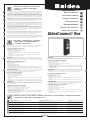 1
1
-
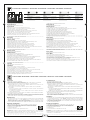 2
2
-
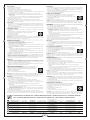 3
3
-
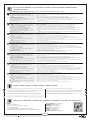 4
4
in andere talen
- English: Aldes AldesConnect Box Operating instructions
- italiano: Aldes AldesConnect Box Istruzioni per l'uso
- français: Aldes AldesConnect Box Mode d'emploi
- español: Aldes AldesConnect Box Instrucciones de operación
- Deutsch: Aldes AldesConnect Box Bedienungsanleitung
- dansk: Aldes AldesConnect Box Betjeningsvejledning