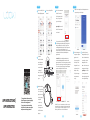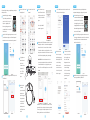4
6
7
5
Selecteer en klik op "Kleine
Huishoudelijke Apparaten".
Selecteer en klik op "Robot
Vacuum".
Schakel de
aan/uit-schakelaar
aan de zijkant van
de robotreiniger in
om de machine in
te schakelen (1 -
AAN, 0 - UIT), zoals
aangegeven in de
figuur.
Nadat de robotrein-
iger is ingeschakeld
en de opstarttoon is
afgelopen, houdt u
de aan/uit-knop op
het paneel 5
seconden lang
ingedrukt tot de
zoemer piept en de
Wi-Fi-LED-indicator
knippert.
O N O F F
I
O
I
O
8
9
Selecteer de naam van uw
thuis Wi-Fi en voer het
Wi-Fi wachtwoord in, klik
dan op "Volgende", zoals
getoond in de figuur.
Opmerking: Alleen een 2,4
GHz Wi-Fi-netwerk wordt
ondersteund.
Zorg ervoor dat het Wi-Fi-LED-lampje op de Robot
Cleaner knippert, vink dan het vakje "Bevestig dat het
lampje snel knippert" aan en klik op "Volgende" om
verbinding te maken. Wacht tot de Robot Cleaner met
succes is toegevoegd en klik dan op "Gereed".
Het kan even duren voordat de Robot Cleaner verbinding
maakt met het Wi-Fi-netwerk, afhankelijk van de
signaalsterkte.
Reset W i-Fi: Als de verbinding wordt verbroken of
voordat u verbinding maakt met een ander mobiel
apparaat, start u de Robot Cleaner opnieuw op en drukt u
binnen 10 seconden lang op de aan/uit-knop gedurende
5 seconden tot hij een pieptoon geeft; maak vervolgens
opnieuw verbinding met het Wi-Fi-netwerk.
Reset WiFi: In case of connection timeout or before connect-
ing another cell phone, first switch on the device and, within
10 seconds, long press the Start/Stop button for 5 seconds
till it beeps, and then re-connect it to WiFi network.
Als de robotreiniger niet
reageert, verschijnt een
pagina voor het
oplossen van proble-
men. Klik op "Switch
Pairing Mode" om de
reden van de fout te
bekijken of klik op
"Retry" om het appa-
raat opnieuw toe te
voegen.
Om de Robot Cleaner te
ontkoppelen, klikt u op "Me"
in de rechter benedenhoek,
en vervolgens op Home
Management > Home
Name > Delete Home, zoals
weergegeven in de figuur.
Opmerking: Om de Robot
Cleaner opnieuw aan te
sluiten op de App, herhaalt
u de vorige handelingen.
Klik op "Robot Stofzuiger" om de bedieningsinterface te
openen, zoals getoond in de figuur.
10
11 12
Mobile APP Download
*The app interface in this manual is for
illustration purpose only and may slightly
differ from the real app interface.
*De app-interface in deze handleiding
dient alleen ter illustratie en kan enigszins
afwijken van de echte app-interface.
APP INSTRUCTIONS/
APP INSTRUCTIES
876
DUTCH DUTCH DUTCH

If the Robot cleaner
does not respond, a
troubleshooting page
will be displayed. Click
on “Switch Pairing
Mode” to view the
reason for the error or
click on “Retry” to add
the device again.
To disconnect the Robot
Cleaner, click on “Me” at
the lower right corner,
then click on Home
Management > Home
Name > Delete Home, as
shown in the figure.
Note: To reconnect the
Robot Cleaner to App,
repeat the previous
operations.
Click on “Robot Vacuum Cleaner” to enter the control
interface, as shown in the figure.
Download the App by scanning the
QR code with your mobile device or
search for “LookiLife” on Google
Play Store or Apple App Store.
Before using the app, make sure
your mobile device is connected to
a Wi-Fi network.
Open the “LookiLife” App and register a new account if
you don’t have an existing account. Enter the required
information to create an account and set a password.
We have the right to change or update the app at any time
without prior notice.
1
4
6
7
5810
11 12
9
2
3
Select and click on “Small
Home Appliances”.
Select the name of your
home Wi-Fi and enter the
Wi-Fi password, then click
on “Next”, as shown in the
figure.
Note: Only 2.4GHz Wi-Fi
network is supported.
Select and click on “Robot
Vacuum”.
Toggle the power
switch at the side
of the Robot
Cleaner to turn on
the machine (1 –
ON, 0 – OFF), as
shown in the
figure.
After the Robot
Cleaner has
powered on and the
start-up tone is
finished, long press
the power button
on the panel for 5
seconds till the
buzzer beeps and
Wi-Fi LED indicator
flashes.
Make sure the Wi-Fi LED indicator on the Robot Cleaner is
flashing, then check the “Confirm indicator rapidly blink”
box and click on “Next” to connect. Wait for the Robot
Cleaner to be added successfully, then click on “Done”.
It may take some time for the Robot Cleaner to connect to
the Wi-Fi network, depending on the signal strength.
Reset Wi-Fi: If the connection times out or before
connecting to another mobile device, restart the Robot
Cleaner and within 10 seconds, long press the power
button for 5 seconds till it beeps, then reconnect to Wi-Fi
network.
O N O F F
I
O
I
O
Reset WiFi: In case of connection timeout or before connect-
ing another cell phone, first switch on the device and, within
10 seconds, long press the Start/Stop button for 5 seconds
till it beeps, and then re-connect it to WiFi network.
After the password is set, login to enter Home, then click
on “Add Device”.
Mobile APP Download Mobile APP Download
Download de App door de QR code te
scannen met uw mobiele apparaat of
zoek naar "LookiLife" in Google Play
Store of Apple App Store. Voordat u
de app gebruikt, moet u ervoor zorgen
dat uw mobiele apparaat is verbond-
en met een Wi-Fi-netwerk.
Open de "LookiLife" App en registreer een nieuwe account
als u nog geen bestaande account heeft. Voer de vereiste
informatie in om een account aan te maken en een
wachtwoord in te stellen.
Wij hebben het recht om de app te allen tijde zonder
voorafgaande kennisgeving te wijzigen of bij te werken.
1
2
3
Nadat het wachtwoord is ingesteld, logt u in om naar
Home te gaan, klik dan op "Add Device".
1 2 3 4 5
ENGLISH ENGLISH ENGLISH ENGLISH DUTCH
-
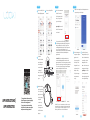 1
1
-
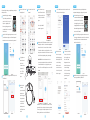 2
2
in andere talen
- English: LOOKI Robot User manual
- eesti: LOOKI Robot Kasutusjuhend
Andere documenten
-
Samsung VR05R503PWG Handleiding
-
Samsung VR05R5050WK Handleiding
-
TechniSat TECHNIMAX SR1 Handleiding
-
Philips FC8778/01 Handleiding
-
Pentair PROWLER G-INSB-PROW-P Robotic Inground Pool Cleaner Gebruikershandleiding
-
Bosch BCR1ACG/02 Handleiding
-
Samsung SU20J9259U Handleiding
-
Miele Scout RX3 Runner Handleiding
-
Philips FC8778/01 Handleiding
-
Miele SCOUT RX2 HOME VIEW de handleiding