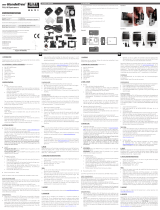Pagina wordt geladen...

VIDEO MENU
Resolution
FHD 1080P
1920x1080 /1080P
144x1080 / 720P
1280x720/ WVGA
848x480 / VGA
640 x480
Video resolution
Loop Recording *
Off / 1 Min. / 2
Min. * / 3 Min. / 5
Min. / 10 Min.
Cycle recording:
Saving time of each
section on SD card
Exposure
+2.0 / +5/3 / +4/3 /
+1.0 / +2/3 / +1/3 /
+0.0 / -1/3 / -2/3 /
-1.0 / -4/3 / -5/3
/ -2.0
Luminance
adjustment
Motion Detection * Off *
Automatic recording
when movement is
detected
On
Record audio Off
Sound recording
On
Date stamp Off
Date indication while
recording
On
G-sensor * Off
Adjust gravity accele-
ration for activation
of the G-sensor
2G
4G
8G *
GB
USER’S
MANUAL
GB
NL
FR D
DECLARATION OF CONFORMITY
---------- Manual/1080P HD Dashcam/09-18/V02 ----------
INTRODUCTION
Congratulations on your purchase. Please read all instructions carefully
before using your device. You can use the MR HANDSFREE HD 1080P
DASHCAM inside your car to record in full HD quality your drives and
dangerous situations or accidents on the road.
PACKAGE CONTENTS
See illustration I
1. Camera DVR unit
A. Turn device on/off (Press shortly to turn the device on. Press and
hold to shut it off when not connected to power source) + press shortly
to turn on/off the LCD display
B. OK Confirm the selected option
C. M Enter/exit the menu
D. Go down in the menu or have no sound recording
E. Go up in the menu
F. Mode switching between VIDEO / PHOTO / PLAYBACK/ Browse
images
G. Parking mode or SOS function
H. Lens
I. Reset : If your device stops working (crashes), you can reset your
device and turn it on again.
J. USB connection
K. Microphone
L. Micro SD TF card slot
M. 2.4” TFT screen
N. Indicator light
O. Speaker
2. Mounting bracket with car holder + tape
3. 12/24V DC 5V /1A Car charger with 3,5m XL USB connection cable
G-SENSOR ACCIDENT FUNCTION
When gravity acceleration reaches 8G (1G = 9.8m/s), the camera will
automatically store the video and protect it against being auto-deleted. You
can change this setting manually if desired.
PARKING MODE & SOS FUNCTION
In idle mode (when not recording), press the SOS button once, a blue “P”
will be shown on the display. When the car is parked and it is hit or shaken
(in case of a parking accident), the camera will start recording for 30 sec.
Afterwards, the camera will turn off and return to parking mode. Press
shortly to immediately save and lock the video while it’s being recorded. On
the micro-SD card, this file will be tagged with SOSxxxxx.
CHARGING
• The device has a small built-in Li-ion rechargeable battery for emergency
use that has to be fully charged and discharged 4 times on battery
function to activate the maximum capacity of the battery. Charging time
is about 2 hours maximum.
• The status of the battery is indicated by following symbols:
100% 70% 25% 0%
The red indication light turns on while charging and turns off once the
battery has been fully charged.
• The camera records for max. 15 minutes when not connected to any power
source.
Charging options:
Connect the device to a computer/laptop using the USB connection cable. OR
Plug the device into the included cable + car charger for use in car or truck.
As soon as the car engine turns on, the device will start recording. The MR
HANDSFREE HD 1080P DASHCAM will now also be charged while recording.
When the car charger is disconnected from the unit, the MR HANDSFREE HD
1080P DASHCAM will shut down automatically and save the files.
Caution:
• With low battery, the
MR HANDSFREE HD 1080P DASHCAM
will enter a
protection mode. Please charge the battery to ensure you can turn on the
device and continue to use it.
•
MR HANDSFREE HD 1080P DASHCAM
can only be used with the supplied
5V (12/24V) car power supply. Any other power supply may cause errors and/
or permanent damage to the device.
USING MICRO SD CARD (TF) (not included, optionally available)
See illustration II
• Insert your micro SD card into the SD slot until it clicks into place.
• To remove the micro SD Card, press the card lightly. It is partially ejected
allowing you to pull the card out.
• With no card in the SD slot, the display will inform you with an ‘Please
insert SD card’ message.
Note:
1.
We recommend using a 16GB SDHC micro card (or higher) with class 10, 15
MB/s writing (or higher).
2. Without SD card, the device will NOT work!
3. If the micro SD card is inserted in a wrong way (difficult to insert), it may
damage the device and the memory card.
4. The device will automatically set up the micro SD-card after it’s been
inserted.
VIDEO * IMAGE (examples)*
MICRO
SD CARD
1920xFHD
1080p
1440 x1080i 1280x 720p
4032x3024
12MP
2592x1944
5MP
2048X1536
3MP
32GB 225 min 185 min 252 min 12624 31600 48316
16 GB 112 min 92 min 126 min 6312 15080 24158
* Depends on the brand, model and type (class) of the micro SD card. Data are approximate.
No rights reserved for these data’s.
MOUNTING
See illustration III
• Slide the MR HANDSFREE HD 1080P DASHCAM into the mounting
bracket.
• Clean the window with alcohol / window cleaner and dry it. Take off
the protection strip from the holder and place it on the inside of your
windshield and close the holder using the lever. We recommend placing
the dashcam on the right side of the rear view mirror.
• Adjust the bracket by using the adjustment knob.
• Make sure the camera is mounted horizontal for the best view.
• Connect the car charger to the car lighter for power.
USE OF THE MR HANDSFREE HD 1080P DASHCAM
A. MODES
Attention: This menu will not work if Mass Storage mode is activated.
VIDEO RECORDING MODE
A camera icon is shown in the upper left corner of the display.
• When the MR HANDSFREE HD 1080P DASHCAM is connected to your
car’s power supply, it will start Video recording as soon as the car engine
is started. It will stop recording after the car is stopped.
• When the MR HANDSFREE HD 1080P DASHCAM is not connected to the
car’s power supply, press the button, and press the OK button to start
recording. The unit will automatically be in Video recording mode. Press
OK again to stop recording and save the files automatically.
• Loop recording: During recording, the device will save each video file
every 1, 2, 3, 5 or 10 minutes automatically. When the micro SD card is
full, the device will delete the oldest video files automatically one by one.
PHOTO MODE
A photo icon is shown in the upper left corner of the display.
• Press the button 1x if you want to make pictures instead of recordings.
• Press the OK button every time you want to take a picture.
PLAYBACK MODE
A playback icon is shown in the upper left corner of the display.
• For Playback mode, press the button 2x.
• Use the & buttons to scroll through the recordings.
• Press OK to start playback.
• Press the OK button to pause or begin playback again.
MASS STORAGE MODE
•
You can connect the
MR HANDSFREE HD 1080P DASHCAM
to your PC
by using the supplied USB cable. You can also use it to backup or playback
files/videos on your PC.
• Press the & buttons to choose the mode and then press OK: Mass
storage (USB mode) is a computer interface between a computer and a
digital camera which shows the digital camera as a removable disk drive
attached to the computer.
You don’t need to install drivers to use the HD DASHCAM with your PC
because these are already installed by Windows/Macintosh in the Windows/
Macintosh pack.
You should connect the HD DASHCAM as following :
1. Make sure the battery is charged.
2. Only use the SUPPLIED USB cable.
3. Turn the DASHCAM ON.
4. Connect the USB cable with the DASHCAM before connecting it to the PC.
5. Select “MASS STORAGE”on the DASHCAM and press the OK button.
6. The driver will now install itself and in the folder “My computer” on your
desktop you will see a new (hard)disk (it is possible that a window will
appear in which you can indicate how you would like to view the files).
7. You can now see all files in the folder and double-click them to watch the
videos using the standard Windows Media Player or Apple Quicktime (you
can select yourself).
Note:
• You can also remove the micro SD card from the DASHCAM and place it in
a (built-in or optional) micro SD card reader from your PC or a separate
micro SD card reader if you have one. This is a quicker and easy-to-use
solution.
B. MENU SETTINGS
Attention: This menu will not work if
Mass Storage mode is activated.
1. Power on the unit with the
supplied car charger or by using a
fully charged battery.
2. Stop the recording if needed.
3. Press until you have selected
the desired mode
#
.
4. Press M to enter the menu
#
.
5. Press & buttons to scroll
through the submenu’s.
6. After selection, click OK to confirm
and save the setting.
7. Press M to exit the menu.
For example: to set date and time,
please follow these steps:
1. Make sure the battery is charged.
2. Turn the DASHCAM ON or use it
with the car charger in the car).
3. Stop the recording if needed.
4. Press M.
5. Press M again.
6. Use the button to go to DATE &
TIME.
7. Press the OK button.
8. You can now use the &
buttons to change the date and
time and confirm each setting by
pressing the OK button. You can
exit this menu by pressing the M
button.
C. SYSTEM SETTINGS
Attention: This menu will not work if Mass Storage mode is activated.
1. Power on the unit.
2. Stop the recording if needed.
3. Press M to enter the menu when the device is in recording mode
#
.
4. Press M again to select the set up menu.
5. Use the & buttons to scroll through the submenu's.
6. After selection, click OK to confirm and save the setting.
7. Press M to exit.
8. The new settings will be applied after restart of the device.
* Recommended setting
#
Only works when no recording has been
started.
PHOTO MENU
Resolution
12MP 4032x3024 / 10MP 3648 x2736 /
8MP 3264 x 2448 / 5MP 2592x1944 / 3MP
2048x1536/ 2MP HD 1920x1080 / VGA 640x
480 / 1.3MP 1280x960
Sequence Off
On
Quality Fine / Normal / Low
Sharpness Strong / Normal / Soft
White Balance
Auto* / Daylight / Cloudy / Tungsten / Fluorescent
ISO Auto* / 100 / 200
Exposure
+2.0 / +5/3 / +4/3 / +1.0 / +2/3 / +1/3 / +0.0 /
-1/3 / -2/3 / -1.0 / -4/3 / -5/3 / -2.0
Luminance adjustment
Anti-Shaking * Off
On *
Quick Review Off / 2 Seconds / 5 Seconds
Date Stamp Off / Date / Date/Time
Date indication on photo
PLAYBACK MENU
Delete Delete Current / Delete All
File removal
Protect
Lock Current / Unlock Current / Lock All/
Unlock All
File locking
Park mode Off / 2G / 4G / 8G*
Set Date/Time
MM/DD/YY / DD/MM/YY / YY/MM/DD
and Date /Time
Auto Power Off * Off */ 1Minute / 3 Minutes
Automatic power off when use on battery
Screen Saver * Off */ 3 Minutes/ 5 Minutes/ 10 Minutes
Screensaver when use on battery
Button sound Off / On
Language English, Dutch, French, Spanish, German, Polish, Czech
Frequency 50 Hz / 60 Hz
Format Internal memory / Micro SD card
In case of problems with your micro SD-card (f.ex. “Memory full”) we
recommend formatting your card from this menu.
Default Setting Cancel / OK
Reset to factory settings
Version
TROUBLE SHOOTING
I cannot take pictures or record a video.
→ Check if the TF-card has enough free storage left and make sure it is
unlocked.
The device does not stop recording automatically .
→ Use the compatible high-speed Micro SD TF card with SDHC because of
big HD video data. The SDHC TF card needs to be class 10 or higher.
I get the message “error” while watching pictures or playing a recorded video.
→ The files have not been saved correctly due to a micro SD card storage
error. Please use the format option in the menu of your device to reformat
your TF-card.
My recordings are blurry.
→ Make sure the lens is clean. Remove dust or finger prints if necessary.
I only see a black screen while trying to record air or water scenery.
→ Scenes with big contrasts will influence your automatic image control
function. You can adjust the settings manually in the “Exposure” menu.
The colour is not perfect on cloudy day or in natural daylight.
→ Reset the “White Balance” option to automatic.
Cross-stripe interference in image.
→ This is caused by an incorrect light frequency. Please adjust the setting to
50 or 60 Hz depending on the local power supply values.
My device keeps crashing.
→ Reset the device by pressing the reset button with a sharp object (f.ex. a
paperclip).
→ Reset the Dashcam back to original factory settings through the menu in
the device.
CUSTOMER SUPPORT
For all product related questions, please contact: support@mrhandsfree.com
or consult our website www.mrhandsfree.com for more information.
GUARANTEE
Copyright © mr Handsfree. mr Handsfree is a registered trademark of
TE-Group NV. The mr Handsfree brand stands for superior product quality
and outstanding customer service. That is why mr Handsfree warrants this
product against all defects in material and workmanship for a period of two
(2) years from the date of original purchase of the product. The conditions
of this guarantee and the extent of responsibility of mr Handsfree under
this guarantee can be downloaded from our website: www.mrhandsfree.com.
VIDEO MENU
Resolutie
FHD 1080P
1920x1080 /1080P
144x1080 / 720P
1280x720/ WVGA
848x480 / VGA
640 x480
Videoresolutie
Continue Opname*
Uit / 1 min. / 2
min. * / 3 min. / 5
min. / 10 min.
Cyclusopname: tijd
van ieder deel op
de micro SD-kaart
opslaan
Belichting
+2.0 / +5/3 / +4/3 /
+1.0 / +2/3 / +1/3 /
+0.0 / -1/3 / -2/3 /
-1.0 / -4/3 / -5/3
/ -2.0
Manuele instelling
helderheid
Bewegingsdetectie *
Uit*
Automatisch
opnemen wanneer
er beweging wordt
gedetecteerd
Aan
Geluid opnemen Uit
Opname geluid
Aan
Datumstempel Uit
Weergave datum op
de opname
Aan
G-sensor * Uit
Instelling
zwaartekracht
versnelling voor
activatie G-sensor
2G
4G
8G *
FOTO MENU
Resolutie
12MP 4032x3024 / 10MP 3648 x2736 /
8MP 3264 x 2448 / 5MP 2592x1944 / 3MP
2048x1536/ 2MP HD 1920x1080 / VGA
640x 480 / 1.3MP 1280x960
Volgorde Uit
Burst mode
Aan
Kwaliteit Fijn / Normaal / Laag
Scherpte Sterk / Normaal / Zwak
Witbalans
Auto* / Daglicht / Bewolkt / Kunstlicht /
Fluorescerend
ISO Auto* / 100 / 200
Belichting
+2.0 / +5/3 / +4/3 / +1.0 / +2/3 / +1/3 / +0.0
/ -1/3 / -2/3 / -1.0 / -4/3 / -5/3 / -2.0
Instelling helderheid
Anti-schok* Uit
Aan *
Snel overzicht Uit / 2 sec. / 5 sec.
Datum / tijd Uit / Datum / Datum&tijd
Weergave datum op de foto
AFSPEELMENU
Verwijderen Huidige verwijderen / Alles verwijderen
Verwijdering bestand
Beschermen
Huidige vergrendelen / Huidige
ontgrendelen / Alles vergrendelen / Alles
ontgrendelen
Vergrendeling bestand
INLEIDING
Gefeliciteerd met uw aankoop. Gelieve alle instructies aandachtig te lezen
voordat u het apparaat gebruikt. U kunt de MR HANDSFREE HD 1080P
DASHCAM in uw auto gebruiken om uw ritten en gevaarlijke situaties en
ongevallen op de weg tijdens het rijden op te nemen.
INHOUD VAN HET PAKKET
Zie afbeelding I
1. Camera DVR-systeem
A. apparaat in- en uitschakelen (1x kort indrukken om aan te zetten
en ingedrukt houden om uit te schakelen wanneer het apparaat niet op
een stroombron aangesloten is) + scherm aan- en uitschakelen (kort
indrukken)
B. OK de geselecteerde optie bevestigen
C. M in/uit het menu gaan
D. Omlaag in menu of geluidsopname uitschakelen
E. Omhoog in menu
F. Omschakelen tussen VIDEO-modus / FOTO-modus / AFSPELEN /
Foto’s bekijken
G. Parkeermodus of SOS functie
H. Lens
I. Reset : als het toestel blokkeert (crash), kunt u een reset uitvoeren om
het toestel te herstarten
J. USB aansluiting
K. Microfoon
L. Micro SD TF kaartsleuf
M. 2.4" TFT scherm
N. Indicatielampje
O. Luidspreker
2. Houder voor montage in de wagen + tape
3. 12/24V DC 5V / 1A autolader met 3,5m XL USB-aansluitkabel
G-SENSOR ONGEVAL-FUNCTIE
Wanneer de zwaartekracht versnelling 8G (1G = 9.8m/s) bereikt, zal de camera
automatisch de beelden als niet-verwijderbaar opslaan. U kunt deze instelling
zelf wijzigen indien gewenst.
PARKEERMODUS & SOS FUNCTIE
In stand-by modus (wanneer u niet opneemt), drukt u eenmaal op de SOS-knop
en een blauwe "P" verschijnt op het display. Wanneer de auto geparkeerd
staat en deze wordt geraakt of geschud (in geval van een parkeerongeval), zal
de camera 30 seconden lang opnemen. Daarna schakelt de camera uit en keert
terug naar de parkeermodus. Druk kort op om de video onmiddellijk op te
slaan en te vergrendelen terwijl deze wordt opgenomen. Op de micro-SD-kaart
wordt dit bestand getagd met SOSxxxxx.
OPLADEN
• In het apparaat is een oplaadbare Li-ion noodbatterij ingebouwd die 4
keer volledig opgeladen en ontladen moet worden op batterijfunctie om
de maximale capaciteit van de batterij te activeren. De oplaadtijd bedraagt
ongeveer 2 uur (maximum).
• De status van de batterij wordt aangegeven door de volgende symbolen:
100% 70% 25% 0%
Het rode indicatielampje brandt tijdens het opladen en gaat uit als de
batterij volledig opgeladen is.
• De camera werkt max. 15 min. wanneer hij niet op een stroombron
aangesloten is.
Opties voor het opladen:
Sluit het apparaat met behulp van de USB-aansluitkabel op een computer/laptop
aan.
OF
Plug het apparaat in de meegeleverde
USB-aansluitkabel +
autolader voor
gebruik in een auto/vrachtwagen.
Zodra de motor van de auto wordt opgestart, begint de camera beelden
op te nemen. De MR HANDSFREE HD 1080P DASHCAM wordt nu tijdens
het opnemen ook opgeladen. Wanneer de autolader van het toestel wordt
losgekoppeld, gaat de MR HANDSFREE HD 1080P DASHCAM automatisch uit
en slaat hij automatisch alle bestanden op.
Opgelet:
• Wanneer het batterijniveau laag is, gaat de MR HANDSFREE HD 1080P
DASHCAM in de beschermingsstand staan. Laad de batterij op, zodat u het
apparaat zeker kunt inschakelen en verder kunt gebruiken.
• De MR HANDSFREE HD 1080P DASHCAM kan enkel gebruikt worden met
de bijgeleverde 5V (12/24V) autolader anders kan er een defect optreden.
GEBRUIK MICRO SD-KAART (TF) (niet meegeleverd, optioneel te verkrijgen)
Zie afbeelding II
• Schuif uw micro SD-kaart in de micro SD-sleuf tot ze op haar plaats klikt.
• Druk licht op de micro SD-kaart als u ze uit de sleuf wilt halen. De kaart
wordt dan gedeeltelijk uitgeworpen, waarna u ze gemakkelijk kunt
uitnemen.
• Op het display staat het bericht ‘SD kaart invoeren’ wanneer er geen kaart
in de micro SD-sleuf zit.
Opmerking:
1. Wij adviseren het gebruik van een 16GB micro SDHC-kaart (of hoger)
met klasse 10,
15 MB/s schrijven
(of hoger).
2. Zonder SD-kaart, werkt het toestel NIET!
3. Als de micro SD-kaart verkeerd wordt ingevoerd (moeilijk om in te voeren),
bestaat het risico dat het apparaat en de geheugenkaart beschadigd
raken.
4. Het apparaat stelt de micro SD-kaart in nadat ze werd ingevoerd.
VIDEO * IMAGE *
MICRO
SD CARD
1920xFHD
1080p
1440 x1080i 1280x 720p
4032x3024
12MP
2592x1944
5MP
2048X1536
3MP
32GB 225 min 185 min 252 min 12624 31600 48316
16 GB 112 min 92 min 126 min 6312 15080 24158
* Afhankelijk van het merk, model en “klasse”type van de micro SD-kaart en bij benadering.
MONTAGE
Zie afbeelding III
• Schuif de MR HANDSFREE HD 1080P DASHCAM op de houder.
• Reinig het raam met alcohol / glazenwasmiddel en droog het. Verwijder
de beschermstrip van de houder en plaats deze aan de binnenkant van uw
voorruit. Sluit de houder met behulp van de hendel. We raden aan om de
dashcam aan de rechterkant van de achteruitkijkspiegel te plaatsen.
• Stel de beugel af met behulp van de instelknop.
• Zorg ervoor dat de camera horizontaal staat voor het beste zicht.
• Sluit de autolader aan op de sigarenaansteker voor stroomvoorziening.
GEBRUIK VAN DE MR HANDSFREE HD 1080P DASHCAM
A.MODI
Let op! Dit menu werkt niet indien Mass Storage modus geactiveerd is.
VIDEO-OPNAMEMODUS
In de linkerbovenhoek van het display wordt een camerapictogram weergegeven.
• Wanneer de MR HANDSFREE HD 1080P DASHCAM op de voeding van uw
auto is aangesloten, begint hij videobeelden op te nemen zodra de motor
van de auto wordt opgestart. Hij stopt met opnemen zodra de auto tot
stilstand is gekomen.
• Wanneer de MR HANDSFREE HD 1080P DASHCAM niet op de voeding
van uw auto is aangesloten, moet u op de knop en daarna op de OK
knop drukken om beelden te beginnen op te nemen. Het toestel staat
automatisch in de video-opnamemodus. Druk nog eens op OK als u de
opname wilt stoppen en de bestanden automatisch wilt opslaan.
• Opnemen in een lus: tijdens het opnemen slaat het apparaat ieder
videobestand elke 1, 2, 3, 5 of 10 min. automatisch op. Wanneer de micro SD-
kaart vol is, wist het toestel de oudste videobestanden automatisch 1 voor 1.
FOTOMODUS
In de linkerbovenhoek van het display wordt een fotopictogram weergegeven.
• Druk 1 keer op de knop als u foto's in plaats van videobeelden wilt nemen.
• Druk op de OK knop telkens wanneer u een foto wilt nemen.
AFSPEELMODUS
In de linkerbovenhoek van het display wordt een afspeelpictogram weergegeven.
• Druk 2 keer op de knop als u de afspeelmodus kiest.
• Met behulp van de & knoppen kunt u doorheen de opnamen scrollen.
• Druk op OK om met het afspelen te beginnen.
• Druk op de OK knop als u de opname tijdelijk wilt onderbreken of als u
opnieuw wilt beginnen af te spelen.
MASS STORAGE MODUS
• U kunt de MR HANDSFREE HD 1080P DASHCAM met behulp van de
meegeleverde USB-kabel op uw PC aansluiten. Hiermee kunt u een back-
up maken of kunt u de video/foto bestanden op uw PC afspelen.
• Druk op de & knoppen om de mode te kiezen en druk dan op OK:
Mass storage (USB mode) is een computerinterface tussen een computer
en een digitale camera, die de digitale camera weergeeft als een losse
diskdrive die met de computer verbonden is.
Om de HD DASHCAM op uw PC te gebruiken zijn er geen drivers nodig
aangezien deze door Windows / Macintosh zelf geïnstalleerd en voorzien zijn
in het Windows / Macintosh pakket.
U moet de HD DASHCAM als volgt aansluiten:
1. Zorg dat de batterij geladen is.
2. Maak enkel gebruik van de MEEGELEVERDE USB kabel.
3. Zet de DASHCAM AAN.
4. Verbind vervolgens de USB kabel met de DASHCAM en dan pas met de PC.
5. Kies op de DASHCAM “Mass storage” en druk op de OK knop.
6. De driver zal zichzelf nu installeren en onder “Deze computer” op uw
bureaublad zal dan een nieuwe (harde)-schijf aangemaakt zijn en te zien
zijn (het kan ook zijn dat er automatisch een venster geopend wordt waarin
u kan aangeven hoe u de bestanden wilt bekijken).
7. U kunt dan de bestanden zien in een map en deze dubbelklikken om de
video te laten afspelen door de standaard Windows Media Player of Apple
Quicktime (kunt u eventueel zelf selecteren).
Opmerking:
• U kunt ook de micro SD-kaart uit de DASHCAM halen en deze in een
(ingebouwde) micro SD-kaart lezer plaatsen van uw PC of een losse micro
SD-kaart lezer gebruiken indien u deze zou hebben. Dit gaat sneller en is
gemakkelijk in gebruik.
B. INSTELLINGEN MENU
Let op! Dit menu werkt niet indien de Mass
Storage modus geactiveerd is.
1. S
chakel het toestel in via de meegeleverde
autolader of via de reeds opgeladen batterij
2. Stop de opname indien nodig.
3. Druk op tot u de gewenste modus
heeft geselecteerd
#
.
4. Druk op M om in het menu te gaan
#
.
5. Druk op de & knoppen om doorheen
de submenu’s te scrollen.
6. Klik na de selectie op OK om uw keuze te
bevestigen en de instelling op te slaan.
7. Druk op M om het menu te verlaten.
B
ijvoorbeeld: Voor het instellen van datum en
tijd, volgt u de volgende stappen
:
1. Zorg dat de batterij geladen is.
2. Zet de DASHCAM AAN (of gebruik hem
met de autolader in de auto).
3. Druk op M.
4. Druk dan nogmaals op M.
5. Ga dan met de knop naar DATUM &
TIJD (Date & Time).
6. Druk op de OK knop.
7. U kunt nu met de & knoppen de data
wijzigen alsmede de tijd en deze elke
keer bevestigen met de OK knop. Daarna
gaat u uit het menu door op M te drukken.
C. SYSTEEMINSTELLINGEN
Let op! Dit menu werkt niet indien Mass Storage modus geactiveerd is.
1. Schakel het toestel in.
2. Stop de opname indien nodig.
3. Druk op M om in het menu te gaan wanneer het apparaat in de
opnamemodus staat
#
.
4. Druk op nogmaals op M om het instelmenu te selecteren.
5. Druk op de & knoppen om doorheen de submenu’s te scrollen.
6. Klik na de selectie OK om uw keuze te bevestigen en de instelling op te slaan.
7. Druk op M om het menu te verlaten.
8. D
e instellingen worden veranderd nadat het toestel opnieuw wordt
opgestart.
PROBLEEMOPLOSSING
Ik kan geen foto of opname maken.
→ Controleer of de TF-kaart genoeg ruimte heeft of vergrendeld is.
Het toestel stopt automatisch met opnemen.
→ Gebruik compatibele hoge-snelheid Micro SD TF kaart met SDHC omwille
van de grote HD videobestanden. De SDHC TF kaart dient klasse 10 of
hoger te zijn.
De melding “bestandsfout” verschijnt bij het afspelen van de foto of video.
→ De bestanden zijn onvoltooid door een micro SD kaart opslagfout. Gebruik
de formatteerfunctie in het menu van de Dashcam om uw TF-kaart te
formatteren.
Mijn opname is onduidelijk.
→ Controleer of er geen vuil of vingerafdrukken op de lens staan, maak de
lens proper.
Ik krijg een zwart beeld bij het opnemen van lucht of water.
→ Landschappen met grote contrasten zullen de automatische
belichtingsfunctie beïnvloeden, u kunt de instellingen aanpassen in het
menu “Belichting”.
De kleur is niet perfect op een bewolkte dag of in buitenlicht.
→ Stel de “Witbalans” functie in op automatisch.
Er staan strepen in mijn beeld.
→ Dit heeft te maken met de verkeerde lichtfrequentie, stel deze in op 50 of
60 Hz naargelang de lokale waarden.
Mijn toestel blokkeert.
→ Reset het toestel door de reset knop in te drukken met een scherp object
(bijvoorbeeld een paperclip).
→ Stel de Dashcam terug in naar de fabriekinstellingen via het menu.
Parkeermodus Uit / 2G / 4G / 8G*
Datum / Tijd
MM/DD/YY / DD/MM/YY / YY/MM/DD
en Datum /Tijd
Autom. uitschakeling* Uit */ 1 min. / 3 min
Automatisch uitschakelen bij gebruik op batterij
Screensaver* Uit */ 3 min./ 5 min./ 10 min.
Geluid toetsen Uit / Aan
Taal
Engels, Nederlands, Frans, Duits, Spaans,
Tsjechisch,
Pools
Frequentie 50 Hz / 60 Hz
Formatteren Intern geheugen / Micro SD kaart
Indien u problemen zou hebben met uw micro SD-kaart (zoals “memory full”)
raden we u aan om uw kaart via dit menu te formatteren.
Standaardinstelling Annuleren / OK
Terug naar fabrieksinstellingen
Versie
SUPPORT VOOR KLANTEN
Voor alle vragen in verband met het product kunt u contact opnemen met
support@mrhandsfree.com of kijk op onze website www.mrhandsfree.com
voor meer informatie.
GARANTIE
Copyright © mr Handsfree. mr Handsfree is een gedeponeerd handelsmerk van
TE-Group NV. Het mr Handsfree merk staat voor superieure productkwaliteit
en uitstekende dienstverlening aan de klanten. Dat is de reden waarom mr
Handsfree voor dit product een garantie van twee (2) jaar, vanaf de originele
aankoop van het product, biedt tegen alle materiaal- en verwerkingsfouten.
De voorwaarden van deze garantie en de reikwijdte van de aansprakelijkheid
van mr Handsfree in het kader van deze garantie kunnen van onze website op
www.mrhandsfree.com worden gedownload.
* Recommended setting
#
Only works when no recording has been started.
* Aanbevolen instelling
#
Werkt enkel indien er geen opname gestart is
* Aanbevolen instelling
#
Werkt enkel indien er geen opname gestart is
MENU VIDÉO
Résolution
FHD 1080P
1920x1080 /1080P
144x1080 / 720P
1280x720/ WVGA
848x480 / VGA
640 x480
Résolution vidéo
Enregistrement en
boucle *
Desactivé / 1min.
/ 2min.*/ 3min. / 5
min. / 10 min.
Enregistrement en
Boucle: Délai d’arrêt
lors d’une utilisation
autonome
Exposition
+2.0 / +5/3 / +4/3 /
+1.0 / +2/3 / +1/3 /
+0.0 / -1/3 / -2/3 /
-1.0 / -4/3 / -5/3
/ -2.0
Réglage manuel de
la luminosité
Détection de
Mouvement *
Desactivé *
Enreg
istrement
auto
matique dès
la détection d’un
mouvement lors
d’une utilisation
sur batterie.
Activé
Enregistrement
Audio
Desactivé
Activé
Tampon Desactivé
Indication de
la date lors de
l’enregistrement
Activé
Capteur G * Desactivé
Réglage de
l’accélération de
la gravité pour
l’activation du
capteur de gravité
2G
4G
8G *
INTRODUCTION
Nous vous félicitons pour votre achat. Veuillez lire attentivement toutes les
instructions avant d’utiliser votre appareil. Vous pouvez utiliser la caméra
MR HANDSFREE HD 1080P DASHCAM à l’intérieur de votre voiture afin
d’enregistrer vos promenades et les accidents et situations dangereuses dont
vous êtes témoin sur la route.
CONTENU DE LA BOÎTE
Référez-vous à l’illustration I
1. Caméra DVR
A. Allumer/éteindre l’appareil (Appuyez 1x pour allumer l’appareil
lorsqu’il n’est pas branché à une source d’alimentation, le bouton doit
être maintenu enfoncé pour éteindre) + allumer/éteindre l'écran LCD
(appuyez brièvement)
B. OK Confirmer la sélection
C. M Accéder/sortir du menu
D. Se déplacer vers le bas dans le menu ou désactiver l'enregistrement
du son
E. Se déplacer vers le haut dans le menu
F. Passer d’un mode à l’autre (enregistrement VIDÉO / enregistrement
PHOTO / LECTURE des photos/vidéos)
G. Mode Parc ou fonction SOS
H. Objectif
I. Reset : si votre appareil se bloque totalement vous pouvez appuyez sur
ce bouton pour redémarrer l’appareil.
J. Connexion USB
K. Microphone
L. Fente pour carte micro SD TF
M. 2.4" écran TFT
N. Témoin lumineux
O. Haut-parleur
2. Support de fixation pour la voiture + adhésif
3. Chargeur de voiture 12/24 V CC 5 V/1A avec câble USB XL 3,5m
CAPTEUR DE GRAVITE (G-SENSOR)
Lorsque l’accélération de gravité atteint 8G (1G = 9.8m/sec), il gardera
automatiquement les images en tant que fichier indélébile. Vous pouvez
modifier ce paramètre vous-même si vous le souhaitez.
MODE PARKING ET FONCTION SOS
En mode inactif (sans enregistrement), appuyez une fois sur le bouton SOS
et un "P" bleu apparaît sur l'écran. Lorsque la voiture est garée et qu'elle
est heurtée ou secouée (en cas d'accident de stationnement), la caméra
commence à enregistrer pendant 30 secondes. Ensuite, la caméra s'éteint
et retourne en mode parking. Appuyez brièvement pour enregistrer et
verrouiller immédiatement la vidéo pendant son enregistrement. Sur la carte
micro-SD, ce fichier sera marqué avec SOSxxxxx.
CHARGEMENT
• L’appareil intègre une batterie d'urgence Li-ion rechargeable. Pour
bénéficier de la capacité maximale de cette batterie, elle doit être chargée
et déchargée complètement 4 fois pendant un usage sur batterie. La durée
de chargement est d’approximativement 2 heures maximum.
• La capacité de la batterie s’affiche sur l’écran :
100% 70% 25% 0%
Le témoin lumineux rouge s’allume pendant le chargement et s’éteint
quand la batterie est complètement chargée.
• La durée de fonctionnement autonome (sans branchement à une source
d’alimentation) est de 15 min. maximum.
Options de chargement :
Branchez l’appareil à un ordinateur à l’aide du câble USB. OU
Branchez l’appareil à l’allume-cigare à l’aide du câble USB + chargeur
de voiture fournis pour une utilisation dans une voiture ou un camion. Au
démarrage du moteur du véhicule, l’enregistrement débute. Le chargement
de la caméra MR HANDSFREE HD 1080P DASHCAM se poursuit pendant
l’enregistrement. Lorsque le chargeur de voiture n’est pas branché à la
caméra, celle-ci s’éteint automatiquement après avoir enregistré les fichiers.
Attention !
• Lorsque le niveau de batterie est faible, la caméra MR HANDSFREE HD
1080P DASHCAM entre en mode protection. Veuillez charger la batterie
afin de pouvoir allumer et utiliser l’appareil.
• Le MR HANDSFREE HD 1080P DASHCAM peut être utilisé seulement avec
le chargeur de voiture 5V (12/24V) fourni pour assurer un fonctionnement
optimal.
UTILISATION D’UNE CARTE SD MICRO (TF) (pas fournie, disponible en option)
Référez-vous à l’ illustration II
• Insérez votre carte micro SD dans la fente SD jusqu’à entendre un clic.
• Pour retirer la carte micro SD, appuyez légèrement sur cette dernière. La
carte est alors partiellement éjectée afin que vous puissiez la retirer.
• Lorsqu’il n’y a pas de carte dans la fente micro SD, l’écran affiche «
Insérer carte SD ».
Remarques:
1. Nous vous recommandons l’utilisation d’une carte micro SDHC 16 Go
(ou supérieure) de classe 10, écriture
15 MB/s
(ou supérieure). (pas
fournie, disponible en option)
2. Sans carte SD, l’appareil ne fonctionnera pas!
3. Une insertion incorrecte (difficulté lors de l’insertion) de la carte micro SD
est susceptible d’endommager l’appareil et la carte mémoire.
4. L’appareil fixe la carte micro SD après son insertion.
VIDEO * IMAGE *
MICRO
SD CARD
1920xFHD
1080p
1440 x1080i 1280x 720p
4032x3024
12MP
2592x1944
5MP
2048X1536
3MP
32GB 225 min 185 min 252 min 12624 31600 48316
16 GB 112 min 92 min 126 min 6312 15080 24158
* Dépend de la marque, du type et de la classe de la carte SD. Les données sont
approximatives.
FIXATION
Référez-vous à l’illustration III
• Glissez la caméra MR HANDSFREE HD 1080P DASHCAM sur le support
de fixation.
• Nettoyez la fenêtre avec de l'alcool / nettoyant pour vitres et séchez-
la. Retirez la bande de protection du support et placez-la à l'intérieur
de votre pare-brise. Fermez le support à l'aide du levier. Nous vous
recommandons de placer la caméra sur le côté droit du rétroviseur.
• Ajustez le support en utilisant le bouton de réglage.
• Assurez-vous que la caméra est montée horizontalement pour une
meilleure vue.
• Connectez le chargeur de voiture à l'allume-cigare pour l'alimentation.
UTILISATION DE LA CAMÉRA MR HANDSFREE HD 1080P
A. MODES
Attention! Ce menu ne fonctionne pas lorsque le mode Mass Storage est active.
MODE ENREGISTREMENT VIDÉO
Une icône représentant une caméra s’affiche dans le coin supérieur gauche de
l’écran.
• Lorsque le MR HANDSFREE HD 1080P DASHCAM est branché à la
source d’alimentation de votre voiture, l’enregistrement vidéo débute au
démarrage du moteur et s’arrête à l’arrêt de la voiture.
• Lorsque le MR HANDSFREE HD 1080P DASHCAM n’est pas branché
à la source d’alimentation de la voiture, appuyez sur le bouton , puis
sur le bouton OK pour lancer l’enregistrement. La caméra démarrera
automatiquement en mode Enregistrement vidéo. Appuyez sur OK à
nouveau pour arrêter l’enregistrement et enregistrer automatiquement
les fichiers.
• Enregistrement en boucle : pendant l’enregistrement, la caméra
enregistre automatiquement les fichiers vidéo toutes les 1, 2, 3, 5 ou 10
minutes. Lorsque la capacité maximale de la carte micro SD est atteinte,
la caméra supprime automatiquement les fichiers vidéo les plus anciens.
MODE PHOTO
Une icône représentant une photo doit s’afficher dans le coin supérieur gauche de
l’écran.
• Appuyez une fois sur le boutonlorsque vous souhaitez faire une photo
plutôt qu’un enregistrement.
• Appuyez sur le bouton OK chaque fois que vous voulez prendre une photo.
MODE LECTURE
Une icône lecture doit s’afficher dans le coin supérieur gauche de l’écran.
• Pour accéder au mode Lecture, appuyez 2 fois sur le bouton .
• Pour parcourir les enregistrements, utilisez les boutons & .
• Appuyez sur OK pour lancer la lecture.
• Appuyez sur le bouton OK pour suspendre ou relancer la lecture.
MODE MASS STORAGE
• La caméra MR HANDSFREE HD 1080P DASHCAM peut être branchée à
votre ordinateur à l’aide du câble USB fourni. Ce mode peut être utilisé
pour réaliser une sauvegarde des fichiers ou les lire sur un ordinateur.
• Appuyez sur les boutons & pour sélectionner le mode et appuyez sur
OK
:
Mass Storage (mode USB) est une interface entre un ordinateur et une
caméra numérique qui affiche la caméra numérique en tant que disque
amovible connecté à l’ordinateur.
Il ne faut pas installer des pilotes pour utiliser le HD DASHCAM avec votre
PC, car ceux-ci sont déjà installés par Windows / Macintosh dans le pack
Windows / Macintosh.
Connectez le HD DASHCAM Comme décrit dans les étapes suivants:
1. Assurez-vous que la batterie est chargée.
2. Utilisez uniquement le câble USB FOURNI.
3. Allumez le HD DASHCAM.
4. Branchez le câble USB avec le DASHCAM et ensuite avec le PC.
5. Sélectionnez «Mass storage» sur le DASHCAM et appuyez sur le bouton
OK.
6. Le pilote va maintenant s’installer. Dans le dossier “Poste de travail”
sur votre bureau, vous verrez un nouveau disque (dur) (il est possible
qu’une fenêtre s’affiche dans laquelle vous pouvez indiquer comment
vous souhaitez afficher les fichiers). Le pilote Caméra PC sera installé
séparément lorsque Caméra PC est sélectionné.
7. Vous pouvez maintenant voir tous les fichiers dans le dossier. Double-
cliquez les fichiers pour regarder les vidéos en utilisant Windows Media
Player ou Apple Quicktime (vous pouvez choisir vous-même).
Remarque:
• Vous pouvez également retirer la carte micro SD du HD DASHCAM et le
placer dans un lecteur de carte micro SD (interne) à partir de votre PC ou
un lecteur de carte micro SD séparée si vous en avez un. Il s’agit d’une
solution rapide et facile à utiliser.
B. RÉGLAGE DU MENU
Attention! Ce menu ne fonctionne pas
lorsque le mode Mass Storage est active.
1. Allumez la caméra en utilisant le
chargeur de voiture fourni ou la
batterie chargée.
2. Arrêtez l'enregistrement si
nécessaire.
3. Appuyez sur jusqu’à ce que vous
ayez sélectionné le mode souhaité.
4. Appuyez sur M pour accéder au
menu
#
.
5. Appuyez sur les boutons & pour
vous déplacer dans les sous-menus.
6. Après avoir fait votre choix, cliquez
sur OK pour confirmer et enregistrer
le réglage.
7. Appuyez sur OK pour sortir.
Par exemple: pour régler la date et
l’heure, veuillez suivre ces étapes:
1. Assurez-vous que la batterie est
chargée.
2. Allumez le Dashcam (ou utilisez-le
avec le chargeur de voiture dans la
voiture).
3. Appuyez sur M.
4. Appuyez encore une fois sur M.
5. Utilisez le bouton pour aller à DATE
& HEURE.
6. Appuyez sur le bouton OK.
7. Vous pouvez maintenant utiliser les
boutons & pour modifier la date
et l’heure. Confirmez chaque réglage
en appuyant sur le bouton OK. Pour
sortir le menu, appuyez sur M.
C. RÉGLAGE DU SYSTÈME
Attention! Ce menu ne fonctionne pas
lorsque le mode Mass Storage est active.
1. Allumez la caméra.
2. Arrêtez l'enregistrement si néces-
saire.
3. Appuyez sur M pour accéder au menu
lorsque la caméra se trouve en mode
Enregistrement.
4. Appuyez encore une fois sur M
pour sélectionner le menu Setup
(Configuration).
5. Utilisez les boutons & pour vous
déplacer dans les sous-menus.
6. Après avoir fait votre choix, cliquez
sur OK pour confirmer et enregistrer
le réglage.
7. Appuyez sur M pour sortir.
8. Les réglages prendront effet après le
redémarrage de la caméra.
SOLUTION DE PROBLÈMES
Impossible de prendre des photos ou enregistrer des vidéos.
→ Vérifiez si la carte TF a suffisamment d’espace ou si la carte est
verrouillée.
L’appareil arrête l’enregistrement automatiquement.
→ Utiliser carte micro SD SDHC TF compatible à cause des gros fichiers
vidéo HD. La carte TF SDHC devrait être de la classe 10 ou supérieure.
Le message «erreur de fichier» s’affiche lors de la lecture.
→ Les fichiers sont incomplets à cause d’un stockage inachevé par la carte
micro SD TF. Formattez votre carte à l’aide du menu de votre appareil.
L’enregistrement n’est pas claire.
→ Assurez-vous qu'il n’y a pas de saleté ou des traces de doigts sur la
lentille. Nettoyez l’objectif.
J’obtiens un écran noir lors de l’enregistrement d’air ou de l’eau.
→ Des paysages avec de grands contrastes influencent le mode d’exposition
automatique, vous pouvez régler les paramètres dans le menu
«Exposition».
La couleur n’est pas parfaite pendant une journée nuageuse ou la lumière
extérieure.
→ Définir la fonction «Balance des blancs» comme « Automatique ».
Il y a des lignes sur mon image.
→ Ceci est dû à une fréquence de lumière mauvaise, réglez-le à 50 ou 60 Hz
en fonction des conditions locales.
L’appareil se bloque.
→ Réinitialisez l'appareil à l’aide d’un objet pointu (par exemple un
trombone).
MENU PHOTO
Résolution
12MP 4032x3024 / 10MP 3648 x2736
/ 8MP 3264 x 2448 / 5MP 2592x1944 /
3MP 2048x1536/ 2MP HD 1920x1080
/ VGA 640x 480 / 1.3MP 1280x960
Séquence Desactivé
Burst mode
Activé
Qualité
Haut / Normal / Faible
Netteté
Fort / Normal / Doux
Balance des blancs
Auto*/ Lumière du jour / Nuageux /
Tungstène / Fluorescent
ISO Auto* / 100 / 200
Exposition
+2.0 / +5/3 / +4/3 / +1.0 / +2/3 / +1/3
/ +0.0 / -1/3 / -2/3 / -1.0 / -4/3 / -5/3
/ -2.0
Réglage de la luminosité
Anti-tremblement*
Desactivé
Activé *
Vue rapide
Desactivé / 2 s / 5 s
Date / Heure Desactivé / Date / Date/Heure…
Indication de la date sur les photos
MENU LECTURE
Effacer Supprimer actuel / Supprimer tout
Supprimer des fichiers
Protéger
Verrouiller actuel / Débloquer actuel /
Verrouiller tous / Débloquer tous
Verrouiller des fichiers
Mode Parking Désactivé / 2G / 4G /8G*
Date/Heure… MM/DD/YY / DD/MM/YY / YY/MM/DD et Date / Heure
Arrêt automatique * Desactivé * / 1 min. / 3 min.
Mise hors tension automatique en cas d’utilisation sur batterie
Économiseur écran * Desactivé */ 3 min./ 5 min./ 10 min.
Écran de veille lors d’une utilisation sur batterie.
Son de bouton Désactivé / Activé
Langue Anglais, néerlandais, français, allemand, espagnol, polonais, tchèque
Fréquence 50 Hz / 60 Hz
Formater Mémoire interne / Carte micro SD
Si vous avez des problèmes avec votre carte SD (comme «mémoire pleine») nous vous conseillons de formater
la carte à l’aide de ce menu.
Paramètre par défaut Annuler / OK
Restaurer les paramètres d’usine
Version
SUPPORT CLIENT
Pour toute question relative au produit, veuillez écrire à :
support@mrhandsfree.com ou consultez notre site www.mrhandsfree.com
pour plus d’informations.
GARANTIE
Copyright©mr Handsfree. mr Handsfree est une marque déposée de TE-
Group NV. La marque mr Handsfree est synonyme de qualité supérieure
des produits et de service clientèle d’excellence. C’est la raison pour
laquelle mr Handsfree garantit ce produit contre tout défaut matériel et de
main-d’œuvre pendant une période de deux (2) ans à compter de la date
d’achat initiale du produit. Les conditions de cette garantie et l’étendue de
la responsabilité de mr Handsfree dans le cadre de cette garantie peuvent
être téléchargées sur notre site Web: www.mrhandsfree.com
* Réglage recommandé
#
Fonctionne si aucun enregistrement n’est actif.
* Réglage recommandé
#
Fonctionne si aucun enregistrement n’est actif.
E
NL
FR
Hereby, Par la présente,
Company /Entreprise:
Address: / Adresse:
declare that the following equipment: / déclare que le dispositif suivant :
Product name:
Nom du produit:
Product type:
Type de produit:
conforms with the following safety requirements of the directives 2014/30/EU, 2011/65/EU,
EC/1907/2006. Conformity is guaranteed by the CE-symbol. This product has been te²sted
against following standards and specifications, applying versions valid in June 2018. The
full text of the EU declaration of conformity is available at the following internet address:
http://www.mrhandsfree.com/en/doc/dc-100.
est conforme aux exigences de sécurité suivantes des directives 2014/30/EU, 2011/65/EU,
EC/1907/2006. La conformité est garantie par le symbole CE. Ce produit a été testé par rapport
aux normes et spécifications suivantes, appliquant les versions valides en Juin 2018. Le texte
complet de la déclaration UE de conformité est disponible à l’adresse internet suivante:
http://www.mrhandsfree.com/en/doc/dc-100.
EN 55032:2015
EN 55035:2017
EN 61000-3-2:2014
EN 61000-3-3:2013
EN 50498:2010
IEC 62321:2013
S. Izaks, Product & Research Manager
Authorized Signature, Kapellen - June 2018
TE-Group NV
Kapelsestraat 61, 2950 Kapellen, Belgium
mr Handsfree DC-100
Full HD 1080P Dashcam
A
L
M
N
O
C
B
J
D E G
H
F
K
I
1. 2.
3.
ILLUSTRATION I ILLUSTRATION II ILLUSTRATION III
IT
1/2