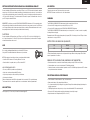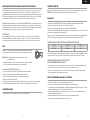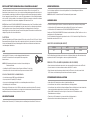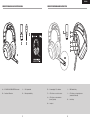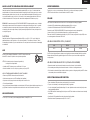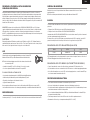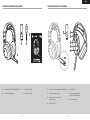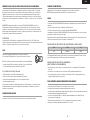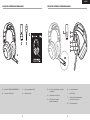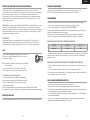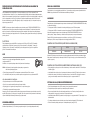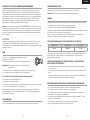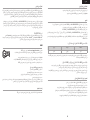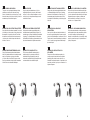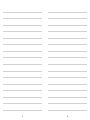HS80 RGB WIRELESS
WEB: corsair.com
PHONE: (888) 222-4346
SUPPORT: support.corsair.com
BLOG: corsair.com/blog
FORUM: forum.corsair.com
YOUTUBE: youtube.com/corsairhowto
© 2021 CORSAIR MEMORY, Inc. All rights reserved. CORSAIR and the sails logo
are registered trademarks in the United States and/or other countries. All other
trademarks are the property of their respective owners. Product may vary slightly
from those pictured. 49-002221 AB Premium Gaming Headset with Spatial Audio
HS80 RGB WIRELESS

ENGLISH ....................................................... 1
FRANÇAIS ..................................................... 5
DEUTSCH ..................................................... 9
NEDERLANDS ............................................ 13
ITALIANO ..................................................... 17
ESPAÑOL .................................................... 21
PORTUGUÊS .............................................. 25
POLSKI ........................................................ 29
PУССКИЙ ..................................................... 33
............................................................ 37

A — CORSAIR HS80 RGB WIRELESS headset
B — Wireless USB transmitter
C — USB charging cable
D — Quick start guide
E — Volume control / EQ toggle
F — Microphone status LED
G — Headset status LED (battery / charge)
H — Charging port
I — RGB LED light
J — Pairing status LED (Wireless USB transmitter)
K — Power button
PACKAGE CONTENTS SECTION CONTROLS AND FEATURES SECTION
B
A
C
D
F
J
E
H
G
I
K
21
ENGLISH

The CORSAIR HS80 RGB WIRELESS Headset must be fully charged before its first use.
> Connect the USB charging cable to any working USB port on your PC.
> Connect the USB charging cable to the CORSAIR HS80 RGB WIRELESS Headset.
The CORSAIR HS80 RGB WIRELESS Headset battery has no “memory effect”, so there is no need to completely
discharge it before recharging.
Remember that the USB charging cable requires a high power (USB 2.0 or better) port. Some USB ports found on
older devices do not support USB 2.0.
BATTERY STATUS LED INDICATIONS (ON HEADSET)
LED will pulse while being charged and turn solid green at full charge. When not being charged, LED will blink
based on power levels shown above.
WIRELESS STATUS LED INDICATIONS (ON WIRELESS USB TRANSMITTER)
> When the transmitter is connected to the headset and operating normally, LED will turn solid white.
> If the transmitter cannot connect to the headset, LED will blink red rapidly.
> If headset is turned on and the transmitter is powered on and LED is still blinking red, please use iCUE software
to re-pair the transmitter to the headset.
> Place the wireless USB transmitter in an open, unobstructed area.
> Make sure the battery is fully charged before initial use.
> Do not leave the battery fully discharged for long periods. Battery life is maximized by keeping the battery in a
partially charged state.
> If RGB lighting effects are unimportant to you, they can be disabled with iCUE to extend battery life.
> Remove the USB charging cable promptly after the headset has been fully charged.
> Keep the headset at room temperature (20-30°C or 68-86°F).
GETTING STARTED WITH YOUR CORSAIR HS80 RGB WIRELESS HEADSET
Connect the wireless USB transmitter to any working USB port on your PC. The headset is designed to operate at
a range of up to 60ft (18m) from the wireless transmitter, but other wireless devices, electronics, and obstructions
such as walls may reduce wireless range. Use a wired USB connection for the highest quality audio reproduction
on PC (up to 24bit / 96kHz audio). To use the headset in USB mode, first power off the headset then connect it to
your PC using the included USB cable.
IMPORTANT: The first time you use the CORSAIR HS80 RGB WIRELESS Headset on a PC, the operating system
will automatically install the device driver. After the device driver loads, we recommend you reboot your PC before
use. Prolonged listening at high volumes may adversely affect your hearing. Take breaks between sessions and
always begin with the volume at the lowest possible level before increasing.
PLAYSTATION
Connect the wireless USB transmitter to any USB port on your PS4 or PS5 console. Use the PlayStation UI to
set “Output to Headphones” to “All Audio”. Adjust volume control (Headphones) to maximum level. Then adjust
volume with the headset volume control.
Go to corsair.com/support/downloads to download the iCUE Software.
Using the iCUE software will enable the full feature set of your headset.
NOTE: If the headset is used without software, some features will be disabled.
> Install the iCUE software on a PC running Windows 10 or later.
> After installation is complete, reboot your PC, and launch iCUE.
iCUE SOFTWARE CAN BE USED TO
> Choose your RGB color preference and light intensity.
> Select and customize audio equalizer (EQ) settings.
> Adjust microphone input volume, and microphone sidetone.
> Update product firmware.
Please note: headset must be in USB mode (powered off and connected to PC)to update firmware.
The software’s built-in documentation explains how to use the headset’s features in greater detail.
iCUE
CHARGING
Short key press (0.1-0.5 seconds) on Volume Control wheel toggles EQ.
AUDIO SETTINGS
FOR OPTIMAL WIRELESS PERFORMANCE
LOW MEDIUM HIGH
RED ORANGE GREEN
Flip-up microphone to mute. Flip-down microphone to unmute.
NOTE: iCUE software can also be used to control these features.
MIC CONTROL
43
ENGLISH

SECTION CONTENU DU PACK SECTION COMMANDES ET FONCTIONS
A — Casque CORSAIR HS80 RGB WIRELESS
B — Émetteur USB sans fil
C — Câble de charge USB
D — Guide de démarrage rapide
E — Commande de volume / bouton EQ
F — LED d’état du microphone
G — LED d’état du casque (batterie / charge)
H — Port de chargement
I — LED RGB
J — LED d’état de l’appariement
(émetteur USB sans fil)
K — Bouton de marche
B
A
C
D
F
J
E
H
G
I
K
65
FRANÇAIS

> Placez l’émetteur USB sans fil dans une zone dégagée sans obstacle.
> Assurez-vous que la batterie est complètement chargée avant la première utilisation.
> La batterie ne doit pas être laissée déchargée complètement pendant des périodes prolongées. Si vous gardez
la batterie partiellement déchargée, vous optimiserez sa durée de vie.
> Si les effets d’éclairage RGB ne sont pas importants pour vous, vous pouvez les désactiver dans iCUE pour
allonger la durée de vie de la batterie.
> Enlevez rapidement le câble de charge USB une fois le casque complètement rechargé.
> Conservez le casque à température ambiante (20-30°C / 68-86°F).
Appuyer brièvement (0,1-0,5seconde) sur la commande de volume active l’EQ.
Basculez le microphone vers le haut pour couper le son. Basculez le microphone vers le bas pour activer le son.
REMARQUE: Le logiciel iCUE peut également être utilisé pour contrôler ces fonctions.
PARAMÈTRES AUDIO
CONTRÔLE DU MICRO
POUR DES PERFORMANCES SANS FIL OPTIMALES
Branchez l’émetteur USB sans fil dans l’un des ports USB fonctionnant de votre PC. Le casque est conçu pour
fonctionner jusqu’à une distance d’environ 18m de l’émetteur sans fil, mais d’autres appareils sans fil, des
appareils électroniques et des obstacles tels que les murs risquent de diminuer la portée. Utilisez une connexion
USB filaire pour une reproduction audio de la plus haute qualité sur PC (jusqu’à 24bits / 96kHz). Pour utiliser le
casque en mode USB, éteignez-le avant de le connecter à votre PC à l’aide du câble USB fourni.
IMPORTANT: À la première utilisation du casque CORSAIR HS80 RGB WIRELESS sur un ordinateur, le système
d’exploitation installera automatiquement le pilote de l’appareil. Une fois le pilote chargé, nous recommandons
de redémarrer l’ordinateur. Une écoute prolongée à un volume élevé pourrait endommager votre ouïe. Faites des
pauses et baissez toujours le volume pour commencer, quitte à l’augmenter par la suite.
PLAYSTATION
Branchez l’émetteur USB sans fil dans l’un des ports USB de votre console PS4 ou PS5. Utilisez l’interface
utilisateur de la PlayStation pour définir «Sortie vers le casque» sur «Tout l’audio». Réglez la commande de
volume (casque) sur le niveau maximal. Réglez ensuite le volume avec la commande de volume du casque.
Rendez-vous sur corsair.com/support/downloads pour télécharger le logiciel iCUE.
Utiliser le logiciel iCUE permettra d’activer toutes les fonctionnalités de votre casque.
REMARQUE: Si le casque est utilisé sans le logiciel, certaines fonctions
seront désactivées.
> Installez le logiciel iCUE sur un PC exécutant Windows 10 ou une version ultérieure.
> Une fois l’installation terminée, redémarrez votre PC et lancez iCUE.
LE LOGICIEL iCUE PEUT ÊTRE UTILISÉ POUR:
> Choisir vos préférences en matière de couleurs RGB et l’intensité de la lumière.
> Sélectionner et personnaliser les paramètres de l’égaliseur audio (EQ).
> Ajuster le volume d’entrée du microphone et le son latéral du microphone.
> Mettre à jour le micrologiciel du produit.
Remarque: le casque doit être en mode USB (éteint et relié au PC)pour pouvoir mettre à jour le micrologiciel.
La documentation intégrée au logiciel décrit plus en détail la façon d’utiliser les fonctions du casque.
MISE EN ROUTE DE VOTRE CASQUE CORSAIR HS80 RGB WIRELESS
iCUE
Le casque CORSAIR HS80 RGB WIRELESS doit être complètement chargé avant sa première utilisation.
> Branchez le câble de charge USB sur un port USB de votre ordinateur.
> Branchez le câble de charge USB sur le casque CORSAIR HS80 RGB WIRELESS.
Le casque CORSAIR HS80 RGB WIRELESS ne dispose pas d’un «effet de mémoire», il n’est donc pas nécessaire
qu’il se décharge complètement avant d’être rechargé.
Rappelez-vous que le câble de charge USB nécessite un port de haute puissance (USB 2.0 ou supérieur) Certains
ports USB dont disposent les appareils plus anciens ne prennent pas en charge la technologie USB 2.0.
SIGNIFICATIONS DE LA LED D’ÉTAT DE LA BATTERIE (SUR LE CASQUE)
La LED clignote pendant la charge et reste fixement allumée en vert lorsque le casque est complètement chargé.
Lorsque le casque n’est pas en charge, la LED clignote selon les niveaux de puissance indiqués ci-dessus.
SIGNIFICATIONS DE LA LED DU STATUT SANS FIL
(SUR LE TRANSMETTEUR USB SANS FIL)
> Lorsque l’émetteur est connecté au casque et fonctionne normalement, la LED est fixement allumée en blanc.
> Si l’émetteur ne peut pas se connecter au casque, la LED clignote rapidement en rouge.
> Si le casque est allumé, l’émetteur connecté et la LED clignote toujours en rouge, veuillez utiliser le logiciel
iCUE pour appairer de nouveau l’émetteur et le casque.
EN CHARGE
FAIBLE MOYEN ÉLEVÉ
ROUGE ORANGE VERT
87
FRANÇAIS

ABSCHNITT LIEFERUMFANG ABSCHNITT STEUERELEMENTE UND FUNKTIONSMERKMALE
A — CORSAIR HS80 RGB WIRELESS-Headset
B — Kabelloser USB-Sender
C — USB-Ladekabel
D — Schnellstartanleitung
E — Lautstärkeregler / EQ ein bzw. aus
F — LED für Mikrofonstatus
G — LED für Headset-Status (Akkustand / Laden)
H — Ladeanschluss
I — RGB-LED-Beleuchtung
J — LED für Kopplungsstatus
(Kabelloser USB-Sender)
K — Einschalttaste
B
A
C
D
F
J
E
H
G
I
K
109
DEUTSCH

Laden Sie die iCUE-Software von corsair.com/support/downloads herunter.
Mit der iCUE-Software können Sie das komplette Funktionsangebot des
Headsets nutzen.
HINWEIS: Bei Verwendung des Headsets ohne diese Software sind einige der
Funktionen deaktiviert.
> Installieren Sie die iCUE-Software auf einem Computer mit Windows10 oder höher.
> Starten Sie nach Abschluss der Installation den Computer neu und starten Sie iCUE.
DIE iCUE-SOFTWARE DIENT ZU FOLGENDEN ZWECKEN:
> Auswahl der bevorzugten RGB-Farben und Helligkeitsstufe.
> Anpassung der Audio-Equalizer (EQ)-Einstellungen.
> Anpassung des Aufnahmepegels des Mikrofons und der Nebengeräusche des Mikrofons.
> Aktualisierung der Produkt-Firmware.
Bitte beachten: Das Headset muss sich im USB-Modus befinden (ausgeschaltet und mit dem PC verbunden),
damit die Firmware aktualisiert werden kann. In der über die Software aufrufbaren Dokumentation finden Sie
detailliertere Informationen zur Nutzung der Headset-Funktionen.
Mit einem kurzen Tastendruck (0,1–0,5Sekunden) auf den Lautstärkeregler schalten Sie den EQ ein bzw. aus.
Durch Hochklappen des Mikrofons Stummschaltung aktivieren. Durch Herunterklappen des Mikrofons
Stummschaltung deaktivieren.
HINWEIS: Mit der iCUE-Software können die Funktionen ebenfalls genutzt werden.
> Stellen Sie den USB-Sender in einem offenen, hindernisfreien Bereich auf.
> Achten Sie darauf, dass der Akku vor dem ersten Gebrauch vollständig geladen ist.
> Achten Sie darauf, dass der Akku nicht über einen längeren Zeitraum vollständig leer ist. Indem Sie den Akku
immer zumindest teilweise geladen halten, können Sie seine Lebensdauer maximieren.
> Wenn die RGB-Lichteffekte für Sie nicht wichtig sind, können Sie sie in iCUE deaktivieren, um die
Batterielebensdauer zu verlängern.
> Ziehen Sie das USB-Ladekabel sofort ab, wenn der Akku vollständig geladen ist.
> Bewahren Sie das Headset bei einer Raumtemperatur von 20–30°C auf.
AUDIOEINSTELLUNGEN
MIKROFONSTEUERUNG
OPTIMIEREN DER WIRELESS-LEISTUNG
Verbinden Sie den kabellosen USB-Sender mit einem funktionsfähigen USB-Anschluss an Ihrem PC. Das
Headset kann in einem Abstand von bis zu 18m vom drahtlosen Sender betrieben werden. Beachten Sie jedoch,
dass andere kabellose oder elektronische Geräte und Hindernisse wie Wände den Empfangsbereich reduzieren
können. Verwenden Sie einen USB-Anschluss, um eine PC- Audiowiedergabe in höchster Qualität (Audiodateien
mit bis zu 24Bit / 96kHz) zu genießen. Um das Headset im USB-Modus zu verwenden, schalten Sie das Headset
zuerst ein, und schließen Sie es dann über das mitgelieferte USB-Kabel an Ihren PC an.
WICHTIG: Wenn Sie das CORSAIR HS80 RGB WIRELESS-Headset erstmals an Ihren PC anschließen, installiert
das Betriebssystem automatisch den Gerätetreiber. Nach dem Laden sollten Sie vor Verwendung des Headsets
Ihren Computer neu starten. Längeres Hören bei übermäßigen Lautstärkepegeln kann Ihr Hörvermögen
beeinträchtigen. Legen Sie zwischen Sitzungen Pausen ein und beginnen Sie immer mit der Lautstärke auf dem
niedrigsten Pegel, bevor Sie die Lautstärke erhöhen.
PLAYSTATION
Verbinden Sie den kabellosen USB-Sender mit einem USB-Anschluss an Ihrer PS4- oder PS5-Konsole. Über die
Benutzeroberfläche der PlayStation können Sie „Ausgabe über Kopfhörer“ in „Gesamtes Audio“ ändern. Stellen
Sie den Lautstärkeregler (Kopfhörer) auf Maximalpegel ein. Stellen Sie anschließend die Lautstärke mit dem
Lautstärkeregler des Headsets ein.
ERSTE SCHRITTE MIT IHREM CORSAIR HS80 RGB WIRELESS-HEADSET
iCUE
Vor der ersten Verwendung müssen Sie das CORSAIR HS80 RGB WIRELESS-Headset vollständig aufladen.
> Schließen Sie das USB-Ladekabel an einen funktionsfähigen USB-Anschluss Ihres Computers an.
> Schließen Sie das USB-Ladekabel an das CORSAIR HS80 RGB WIRELESS-Headset an.
Der Akku des CORSAIR HS80 RGB WIRELESS-Headsets besitzt keinen Memory-Effekt. Der Akku muss also vor
dem Neuladen nicht völlig entleert werden.
Das USB-Ladekabel erfordert einen leistungsstarken Anschluss – USB 2.0 oder höher. Einige USB-Anschlüsse
älterer Geräte unterstützen USB2.0 nicht.
AKKUSTATUS-LED-ANZEIGE (AM HEADSET)
Die LED blinkt während des Aufladens und leuchtet nach vollständiger Aufladung grün. Wird das Headset nicht
aufgeladen, blinkt die LED in Abhängigkeit von den oben aufgeführten Akkuständen.
WIRELESS-STATUS-LED-ANZEIGE (AM KABELLOSEN USB-SENDER)
> Wenn der Sender mit dem Headset verbunden ist und ordnungsgemäß funktioniert, leuchtet die LED weiß.
> Kann der Sender sich nicht mit dem Headset verbinden, blinkt die LED schnell rot.
> Wenn Ihr Headset und der Sender angeschaltet sind und die LED dennoch rot leuchtet, nutzen Sie die
iCUE-Software, um die Verbindung zwischen Sender und Headset zu reparieren.
LADEN DES AKKUS
NIEDRIG MITTEL HOCH
ROT ORANGE GRÜN
1211
DEUTSCH

A — CORSAIR HS80 RGB WIRELESS-headset
B — Draadloze USB-zender
C — USB-oplaadkabel
D — Beknopte handleiding
E — Volumeregeling / EQ-schakelaar
F — LED-indicator voor microfoonstatus
G — LED-indicator voor headsetstatus
(batterij / opladen)
H — Laadpoort
I — RGB-ledverlichting
J — LED-indicator voor koppelingsstatus
(draadloze USB-zender)
K — Aan-uitknop
GEDEELTE INHOUD VAN DE VERPAKKING GEDEELTE BEDIENINGEN EN FUNCTIES
B
A
C
D
F
J
E
H
G
I
K
1413
NEDERLANDS

> Plaats de draadloze USB-zender in een open ruimte die vrij is van obstakels.
> Zorg ervoor dat de batterij voor het eerste gebruik volledig is opgeladen.
> Voorkom dat de batterij lange tijd helemaal leeg is. Voor een optimale levensduur van de batterij houd je deze
steeds gedeeltelijk opgeladen.
> Als je RGB-lichteffecten niet belangrijk vindt, kun je ze met iCUE uitschakelen om de levensduur van de batterij
te verlengen.
> Verwijder de USB-oplaadkabel direct nadat de headset volledig is geladen.
> Bewaar de headset bij kamertemperatuur (20-30°C of 68-86°F).
Door kort (0,1-0,5 seconden) op de volumeregeling te drukken, schakel je EQ in of uit.
Zet de microfoon omhoog om hem te dempen. Zet de microfoon omlaag om het dempen op te heffen.
LET OP: Deze functies kunnen ook worden bediend via de iCUE-software.
AUDIO-INSTELLINGEN
MICROFOONBEDIENING
VOOR OPTIMALE DRAADLOZE PRESTATIES
Verbind de draadloze USB-zender met een willekeurige werkende USB-poort op je pc. De headset heeft een
maximaal bereik van 18meter vanaf de draadloze zender. De werking kan echter worden verstoord door andere
draadloze apparaten, elektronica en obstructies, zoals muren. Gebruik een bekabelde USB-aansluiting voor de
hoogste audiokwaliteit op de pc (tot 24-bits / 96kHz audio). Als u de headset wilt gebruiken in de USB-modus,
schakelt u de headset eerst uit. Vervolgens sluit u deze met de meegeleverde USB-kabel aan op de pc.
BELANGRIJK: De eerste keer dat je de CORSAIR HS80 RGB WIRELESS-headset gebruikt op een pc, installeert
het besturingssysteem automatisch het stuurprogramma van het apparaat. We raden je aan de pc voor gebruik
van de headset opnieuw te starten nadat het stuurprogramma is geladen. Langdurig luisteren naar een hoog
volume kan je gehoor beschadigen. Neem op tijd een pauze en begin altijd met het volume op de laagste stand
voordat je het hoger zet.
PLAYSTATION
Verbind de draadloze USB-zender met een willekeurige USB-poort op je PS4- of PS5-console. Gebruik de
gebruikersinterface van het PlayStation om “Uitvoer naar hoofdtelefoon” in te stellen op “Alle audio”. Stel de
volumeregeling (hoofdtelefoon) in op het maximale niveau. Pas vervolgens het volume aan met de volumeregeling
van de headset.
Ga naar corsair.com/support/downloads om de iCUE-software te downloaden.
Met de iCUE-software kun je alle functies van je headset gebruiken.
LET OP: Als de headset zonder software wordt gebruikt, zijn
sommige functies uitgeschakeld.
> Installeer de iCUE-software op een pc met Windows 10 of hoger.
> Nadat de installatie is voltooid, start je de pc opnieuw op en open je iCUE.
iCUE-SOFTWARE KAN WORDEN GEBRUIKT VOOR HET VOLGENDE:
> Kiezen van je RGB LED-kleurenvoorkeur en lichtintensiteit.
> Selecteren en aanpassen van de EQ-instellingen (audio-equalizer).
> Aanpassen van het ingangsvolume en de achtergrondruis van de microfoon.
> Productfirmware bijwerken.
Let op: om de firmware te kunnen bijwerken, moet de headset in USB-modus (uitgeschakeld en aangesloten op de
pc) zijn. Meer informatie over het gebruik van de headsetfuncties staat in de documentatie in de software.
AAN DE SLAG MET JE CORSAIR HS80 RGB WIRELESS-HEADSET
iCUE
De CORSAIR HS80 RGB WIRELESS-headset moet voor het eerste gebruik volledig zijn opgeladen.
> Verbind de USB-oplaadkabel met een willekeurige werkende USB-poort op je pc.
> Verbind de USB-laadkabel met de CORSAIR HS80 RGB WIRELESS-headset.
De batterij van de CORSAIR HS80 RGB WIRELESS-headset heeft geen last van het geheugeneffect
(of memory-effect), dus hij hoeft niet helemaal leeg te zijn voordat je hem weer oplaadt.
Denk eraan dat de USB-oplaadkabel een krachtige poort (USB 2.0 of beter) nodig heeft. Sommige USB-poorten
van oudere apparaten ondersteunen USB 2.0 niet.
LED-INDICATOREN BATTERIJSTATUS (OP HEADSET)
De LED-indicator knippert tijdens het opladen en wordt stabiel groen wanneer de batterij volledig is opgeladen.
Wanneer de batterij niet wordt opgeladen, knippert de LED-indicator op basis van de hierboven genoemde
voedingsniveaus.
LED-INDICATOREN DRAADLOZE STATUS (OP DRAADLOZE USB-ZENDER)
> Wanneer de zender is verbonden met de headset en normaal functioneert, is de led stabiel wit.
> Als de zender geen verbinding kan maken met de headset, is de led rood en knippert deze snel.
> Als de headset en de zender zijn ingeschakeld en de led nog steeds rood knippert, gebruik je de iCUE-software
om de zender opnieuw aan de headset te koppelen.
OPLADEN
LAAG MEDIUM HOOG
ROOD ORANJE GROEN
1615
NEDERLANDS

A — Cuffia gaming CORSAIR HS80 RGB WIRELESS
B — Trasmettitore USB wireless
C — Cavo di ricarica USB
D — Guida di avvio rapido
E — Controllo volume e attiva / disattiva l’EQ
F — LED di stato microfono
G — LED di stato cuffia (batteria / carica)
H — Porta di ricarica
I — Spia LED RGB
J — LED di stato associazione
(trasmettitore USB wireless)
K — Pulsante di alimentazione
SEZIONE CONTENUTO DELLA CONFEZIONE SEZIONE COMANDI E FUNZIONALITÀ
B
A
C
D
F
J
E
H
G
I
K
1817
ITALIANO

La cuffia CORSAIR HS80 RGB WIRELESS dovrà essere completamente carica prima di essere utilizzata per la
prima volta.
> Collegare il cavo USB di ricarica a una porta USB funzionante del computer.
> Collegare il cavo di ricarica USB alla cuffia CORSAIR HS80 RGB WIRELESS.
La batteria della cuffia CORSAIR HS80 RGB WIRELESS non ha alcun “effetto memoria”, quindi non è necessario
scaricarla completamente prima di poterla ricaricare.
Ricordare che il cavo di ricarica USB richiede una porta ad alta potenza (USB 2.0 o superiore). Le porte USB
presenti sui modelli più vecchi di alcuni dispositivi e monitor non supportano la tecnologia USB 2.0.
INDICAZIONI DEL LED DI STATO DELLA BATTERIA (SULLA CUFFIA)
Il LED lampeggia durante la carica e diventa verde fisso quando la carica è completa. Quando non è in carica, il
LED inizia a lampeggiare in base al livello di carica mostrato sopra.
INDICAZIONI DEL LED DI STATO WIRELESS (SUL TRASMETTITORE USB WIRELESS)
> Quando il trasmettitore è connesso alla cuffia e funziona correttamente, il LED diventa bianco fisso.
> Se il trasmettitore non riesce a connettersi alla cuffia, il LED diventa rosso e inizia a lampeggiare rapidamente.
> Se la cuffia e il trasmettitore sono accesi e il LED continua a lampeggiare in rosso, usare il software iCUE per
associare nuovamente il trasmettitore alla cuffia.
> Posizionare il trasmettitore USB wireless in un’area libera e priva di ostruzioni.
> Assicurarsi che la batteria sia completamente carica prima di utilizzarla per la prima volta.
> Non lasciare mai la batteria completamente scarica per lunghi periodi. Il ciclo di vita della batteria può essere
massimizzato mantenendo un livello di ricarica parziale.
> Se non si desidera utilizzare gli effetti luminosi RGB, è possibile disattivarli utilizzando il software iCUE per
prolungare la durata della batteria.
> Rimuovere prontamente il cavo di ricarica USB una volta che la cuffia è completamente carica.
> Mantenere la cuffia in un luogo con temperatura ambiente (20-30ºC o 68-86ºF).
PER INIZIARE A UTILIZZARE LA CUFFIA CON MICROFONO
CORSAIR HS80 RGB WIRELESS
Collegare il trasmettitore USB wireless a qualsiasi porta USB funzionante del PC. La cuffia con microfono è
progettata per funzionare a una distanza massima di 18 metri dal trasmettitore wireless, ma la presenza di altri
dispositivi wireless, apparecchiature elettriche ed ostruzioni, ad esempio pareti, potrebbero ridurne la portata
wireless. Utilizzare la connessione via cavo USB sul PC per ottenere la massima qualità di riproduzione audio
(audio fino a 24bit / 96kHz). Per utilizzare la cuffia nella modalità USB, spegnere la cuffia, quindi connetterla al PC
tramite il cavo USB in dotazione.
IMPORTANTE: La prima volta che si utilizza la cuffia CORSAIR HS80 RGB WIRELESS su un PC, il sistema
operativo installerà automaticamente il driver del dispositivo. Una volta caricato il driver, si consiglia di riavviare
il PC prima dell’uso. L’esposizione a volumi di ascolto elevati per lunghi periodi di tempo può causare danni
all’udito. È consigliabile fare brevi pause tra una sessione e l’altra e iniziare sempre ciascuna sessione impostando
il volume al livello più basso possibile prima di aumentarlo.
PLAYSTATION
Collegare il trasmettitore USB wireless a qualsiasi porta USB della console PS4 o PS5. Utilizzare l’interfaccia
utente della PlayStation per impostare “Output in cuffia” su “Tutto l’audio” Regolare il controllo volume (cuffie) al
livello massimo. Quindi, regolare il volume con l’apposito controllo della cuffia.
Visitare la pagina corsair.com/support/downloads per scaricare il software iCUE.
Mediante il software iCUE è possibile utilizzare tutte le funzionalità della cuffia.
NOTA: Se la cuffia viene impiegata senza l’ausilio del software, alcune funzionalità
non saranno disponibili.
> Installare il software iCUE su un PC con Windows 10 o versioni successive.
> Una volta completata l’installazione, riavviare il PC e aprire iCUE.
È POSSIBILE UTILIZZARE IL SOFTWARE iCUE PER
> Impostare le proprie preferenze per il colore RGB e l’intensità dell’illuminazione.
> Selezionare e personalizzare le impostazioni dell’equalizzatore (EQ) audio.
> Regolare il volume di ingresso e il sidetone del microfono.
> Aggiorna il firmware del prodotto.
Nota: per aggiornare il firmare è necessario che la cuffia sia nella modalità USB (spenta e connessa al PC).
La documentazione in dotazione con il software spiega nel dettaglio come utilizzare le funzionalità della cuffia.
iCUE
IN CARICA
Una breve pressione (0,1 - 0,5 secondi) sulla rotella di controllo del volume consente di attivare / disattivare l’EQ.
IMPOSTAZIONI AUDIO
Girare il microfono verso l’alto per disattivare l’audio. Girare nuovamente il microfono verso il basso
per riattivare l’audio.
NOTA: Per controllare queste funzionalità, è anche possibile utilizzare il software iCUE.
CONTROLLO DEL MICROFONO
PER PRESTAZIONI WIRELESS OTTIMALI
BASSA MEDIA ALTA
ROSSO ARANCIONE VERDE
2019
ITALIANO

SECCIÓN DE CONTENIDO DEL PAQUETE SECCIÓN DE CONTROLES Y FUNCIONES
A — Auriculares CORSAIR HS80 RGB WIRELESS
B — Transmisor USB inalámbrico
C — Cable de carga USB
D — Guía de inicio rápido
E — Control de volumen / alternancia de ecualizador
F — LED de estado del micrófono
G — LED de estado de los auriculares
(batería / carga)
H — Puerto de carga
I — Luz LED RGB
J — LED de estado de asociación
(transmisor USB inalámbrico)
K — Botón de encendido
B
A
C
D
F
J
E
H
G
I
K
2221
ESPAÑOL

> Sitúe el transmisor USB inalámbrico en un área abierta, sin obstrucciones.
> Asegúrese de que la batería está totalmente cargada antes de su primer uso.
> No deje la batería completamente descargada durante largos períodos. La duración de la batería se potencia al
máximo al mantener la batería parcialmente cargada.
> Si los efectos de iluminación RGB no son relevantes, pueden deshabilitarse con el software iCUE para
prolongar la duración de la batería.
> Retire el cable de carga USB tan pronto como los auriculares se hayan cargado por completo.
> Mantenga los auriculares a temperatura ambiente (20-30°C o 68-86°F).
Una pulsación corta (0,1-0,5 segundos) en la rueda de control de volumen alterna el ecualizador.
Repliegue el micrófono para silenciarlo. Despliegue el micrófono para desactivar el silencio.
NOTA: También se puede utilizar el software iCUE para controlar estas funciones.
CONFIGURACIÓN DE AUDIO
CONTROL POR MICRÓFONO
PARA OBTENER EL MÁXIMO RENDIMIENTO INALÁMBRICO
Conecte el transmisor USB inalámbrico a cualquier puerto USB en funcionamiento en el PC. Los auriculares
están pensados para funcionar en un rango de hasta 18 m del transmisor inalámbrico, pero otros dispositivos
inalámbricos, aparatos electrónicos y obstrucciones como paredes pueden reducirlo. Utilice una conexión
USB para obtener la reproducción de audio de mayor calidad (audio de hasta 24 bits / 96kHz). Para utilizar los
auriculares en modo USB, apague primero los auriculares y, a continuación, conéctelos a su PC con el cable USB
incluido.
IMPORTANTE: La primera vez que utilice los auriculares CORSAIR HS80 RGB WIRELESS en un PC, el
sistema operativo instalará automáticamente el controlador del dispositivo. Una vez cargado el controlador
del dispositivo, le recomendamos que reinicie el PC antes de su uso. Las escuchas prolongadas a volúmenes
elevados pueden afectar negativamente a su audición. Haga pausas entre sesiones y comience siempre con el
volumen al nivel más bajo posible antes de aumentarlo.
PLAYSTATION
Conecte el transmisor USB inalámbrico a cualquier puerto USB de la consola PS4 o PS5. Utilice la IU de
PlayStation para asignar a la salida para auriculares todo el audio. Suba el control de volumen (auriculares) al nivel
máximo. A continuación, ajuste el volumen con el control de los auriculares.
Vaya a corsair.com/support/downloads para descargar el software iCUE.
Con el software iCUE habilitará todo el conjunto de funciones de los auriculares.
NOTA: Si los auriculares se utilizan sin software, algunas funciones se deshabilitarán.
> Instale el software iCUE en un ordenador con Windows 10 o versiones posteriores.
> Una vez completada la instalación, reinicie el PC e inicie iCUE.
EL SOFTWARE iCUE SE PUEDE UTILIZAR PARA
> Elegir la preferencia de color RGB y la intensidad de la luz.
> Seleccionar y personalizar los ajustes del ecualizador (EQ) de audio.
> Ajustar el volumen de entrada del micrófono y el tono lateral del micrófono.
> Actualizar firmware del producto.
Tenga en cuenta lo siguiente: los auriculares deben estar en modo USB (apagados y conectados al PC)para
actualizar el firmware. La documentación integrada del software explica cómo utilizar las funciones de los
auriculares con mayor detalle.
PRIMEROS PASOS CON LOS AURICULARES CORSAIR HS80 RGB WIRELESS
iCUE
Los auriculares CORSAIR HS80 RGB WIRELESS deben estar completamente cargados antes de utilizarlos por
primera vez.
> Conecte el cable cargador USB a cualquier puerto USB del ordenador.
> Conecte el cable cargador USB a los auriculares CORSAIR HS80 RGB WIRELESS.
La batería de los auriculares CORSAIR HS80 RGB WIRELESS no tiene «efecto memoria», por tanto no es preciso
descargarla por completo antes de volver a cargarla.
Recuerde que el cable de carga USB requiere un puerto de alta velocidad (USB 2.0 o superior). Algunos puertos
USB que se encuentran los dispositivos más antiguos no admiten USB 2.0.
INDICACIONES DEL LED DE ESTADO DE LA BATERÍA (EN LOS AURICULARES)
El LED parpadeará durante la carga y pasará a verde fijo cuando esta se haya completado. Cuando no esté en
carga, el LED parpadeará según los niveles de carga mostrados anteriormente.
INDICACIONES DEL LED DE ESTADO INALÁMBRICO
(EN EL TRANSMISOR USB INALÁMBRICO)
> Cuando el transmisor esté conectado a los auriculares y funcione con normalidad, el LED se iluminará en
blanco fijo.
> Si el transmisor no se puede conectar a los auriculares, el LED parpadeará rápidamente en rojo.
> Si los auriculares están conectados, el transmisor está encendido y el LED continúa parpadeando en rojo,
utilice el software iCUE para volver a asociarlos.
CARGA
BAJA MEDIA ALTA
ROJO NARANJA VERDE
2423
ESPAÑOL

SECÇÃO DE CONTEÚDOS DA EMBALAGEM SECÇÃO DE CONTROLOS E FUNCIONALIDADES
A — Headset CORSAIR HS80 RGB WIRELESS
B — Transmissor USB sem fios
C — Cabo de carregamento USB
D — Guia de introdução
E — Controlo do volume / ativar ou desativar
o equalizador
F — LED de estado do microfone
G — LED de estado do headset
(bateria / carregamento)
H — Porta de carregamento
I — Luz LED RGB
J — LED de estado do emparelhamento
(transmissor USB sem fios)
K — Botão de alimentação
B
A
C
D
F
J
E
H
G
I
K
2625
PORTUGUÊSE

Aceda a corsair.com/support/downloads para transferir o software iCUE.
A utilização do software iCUE permitirá usufruir de todo o conjunto de
funcionalidades do headset.
NOTA: Se o headset for utilizado sem software, algumas funcionalidades
estarão desativadas.
> Instale o software iCUE num PC com o Windows 10 ou posterior.
> Após a instalação estar concluída, reinicie o seu PC e inicie o iCUE.
O SOFTWARE iCUE PODE SER UTILIZADO PARA
> Escolher a sua preferência de cor do RGB e a intensidade da luz.
> Selecionar e personalizar as definições do equalizador de áudio (EQ).
> Ajustar o volume de entrada do microfone e o ruído do microfone.
> Atualizar firmware do produto.
Atenção: o headset tem de estar no modo USB (desligado e ligado ao PC)para atualizar o firmware.
A documentação incorporada no software explica como utilizar as funcionalidades do headset em maior detalhe.
Pressionar brevemente a tecla de roda do Controlo do volume (0,1 a 0,5segundos) ativa / desativa o equalizador.
Vire para cima o microfone para desativar o som. Vire para baixo o microfone para ativar o som.
NOTA: O software iCUE pode também ser utilizado para controlar estas funcionalidades.
> Coloque o transmissor USB sem fios num espaço aberto e desobstruído.
> Certifique-se de que a bateria está completamente carregada antes da primeira utilização.
> Não deixe a bateria completamente descarregada por longos períodos de tempo. A vida útil da bateria pode
ser maximizada mantendo-a num estado parcialmente carregado.
> Se os efeitos de iluminação RGB não forem importantes para si, pode desativá-los com o software iCUE para
prolongar a vida útil da bateria.
> Remova o cabo de carregamento USB imediatamente após o headset estar completamente carregado.
> Mantenha o headset à temperatura ambiente (20-30°C ou 68-86°F).
DEFINIÇÕES DE ÁUDIO
CONTROLO DO MICROFONE
PARA O MELHOR DESEMPENHO SEM FIOS
Ligue o transmissor USB sem fios a qualquer porta USB em funcionamento no seu PC. O headset foi
concebido para funcionar a uma distância de até 18m (60pés) do transmissor sem fios, mas outros dispositivos
sem fios ou eletrónicos e algumas obstruções, tais como paredes, podem reduzir a distância sem fios.
Utilize uma ligação USB com fios no PC para obter uma reprodução de áudio com a qualidade mais elevada
(áudio de até 24bits / 96kHz). Para utilizar o headset no modo USB, desligue o headset e ligue-o ao seu PC
utilizando o cabo USB incluído.
IMPORTANTE: Quando utilizar o headset CORSAIR HS80 RGB WIRELESS num PC pelo primeira vez, o sistema
operativo irá instalar automaticamente o controlador do dispositivo. Após o carregamento do controlador do
dispositivo, recomendamos que reinicie o seu PC antes de o utilizar. A exposição prolongada a volumes elevados
poderá afetar negativamente a sua audição. Faça pausas entre exposições e comece sempre com o volume no
nível mais baixo possível antes de o aumentar.
PLAYSTATION
Ligue o transmissor USB sem fios a qualquer porta USB na consola da sua PS4 ou PS5. Utilize a UI da
PlayStation para definir a “Saída para auscultadores” para “Tudo áudio”. Ajuste o controlo do volume
(auscultadores) para o nível máximo. Em seguida, ajuste o volume com o controlo do volume do headset.
INTRODUÇÃO AO HEADSET CORSAIR HS80 RGB WIRELESS
iCUE
O headset CORSAIR HS80 RGB WIRELESS deve estar totalmente carregado antes da primeira utilização.
> Ligue o cabo de carregamento USB a qualquer porta USB em funcionamento no seu PC.
> Ligue o cabo de carregamento USB ao headset CORSAIR HS80 RGB WIRELESS.
A bateria do headset CORSAIR HS80 RGB WIRELESS não tem “efeito de memória”, pelo que não é necessário
descarregá-la completamente antes de voltar a carregá-la.
Tenha em atenção que o cabo de carregamento USB requer uma porta de alimentação de alto débito
(USB 2.0 ou melhor). Algumas portas USB encontradas em dispositivos antigos não suportam USB 2.0.
INDICAÇÕES DO LED DE ESTADO DA BATERIA (NO HEADSET)
O LED irá piscar enquanto o headset estiver a carregar e passará a verde contínuo quando estiver completamente
carregado. Quando o headset não estiver a ser carregado, o LED irá piscar com base nos níveis de energia
apresentados acima.
INDICAÇÕES DO LED DE ESTADO SEM FIOS (NO TRANSMISSOR USB SEM FIOS)
> Quando o transmissor estiver ligado ao headset e a funcionar normalmente, a cor do LED passará a branco
contínuo.
> Se não for possível ligar o transmissor ao headset, o LED irá piscar rapidamente a vermelho.
> Se o headset e o transmissor estiverem ligados e o LED ainda piscar a vermelho, utilize o software iCUE para
voltar a emparelhar o transmissor com o headset.
CARREGAMENTO
NÍVEL BAIXO NÍVEL MÉDIO NÍVEL ALTO
VERMELHO LARANJA VERDE
2827
PORTUGUÊSE

A — Zestaw słuchawkowy
CORSAIR HS80 RGB WIRELESS
B — Bezprzewodowy nadajnik USB
C — Przewód USB do ładowania
D — Skrócona instrukcja obsługi
E — Regulator głośności / przełącznik korektora
graficznego
F — Wskaźnik LED stanu mikrofonu
G — Wskaźnik LED stanu zestawu słuchawkowego
(akumulator / ładowanie)
H — Gniazdo ładowania
I — Podświetlenie RGB LED
J — Wskaźnik LED stanu sparowania
(bezprzewodowy nadajnik USB)
K — Przycisk zasilania
SEKCJA ZAWARTOŚĆ ZESTAWU SEKCJA CZĘŚCI I FUNKCJE
B
A
C
D
F
J
E
H
G
I
K
3029
POLSKI

> Umieść adapter bezprzewodowy USB w otwartej, wolnej od przeszkód przestrzeni.
> Przed pierwszym użyciem sprawdź, czy bateria jest w pełni naładowana.
> Nie pozostawiaj baterii całkowicie rozładowanej przez dłuższy czas. Okres eksploatacji baterii można
zmaksymalizować, utrzymując ją w stanie częściowego naładowania.
> Jeżeli efekty świetlne RGB nie są potrzebne, można je wyłączyć w oprogramowaniu iCUE, aby wydłużyć czas
działania baterii.
> Po pełnym naładowaniu zestawu słuchawkowego odłącz niezwłocznie przewód USB do ładowania.
> Zestaw słuchawkowy należy przechowywać w temperaturze pokojowej (20–30°C).
Krótkie naciśnięcie klawisza (0,1–0,5 sekundy) na regulatorze głośności powoduje przełączanie korekcji.
Podniesienie do góry powoduje wyłączenie mikrofonu. Opuszczenie powoduje ponowne włączenie mikrofonu.
UWAGA: Oprogramowanie iCUE umożliwia sterowanie także tymi funkcjami.
USTAWIENIA DŹWIĘKU
REGULACJA MIKROFONU
OPTYMALIZACJA ŁĄCZNOŚCI BEZPRZEWODOWEJ
Podłącz bezprzewodowy nadajnik USB do dowolnego działającego portu USB w komputerze. Zestaw
słuchawkowy działa w odległości do 18m od bezprzewodowego nadajnika, ale inne urządzenia bezprzewodowe
ielektroniczne oraz przeszkody, takie jak ściany, mogą zmniejszać zasięg. W celu uzyskania dźwięku onajwyższej
jakości wkomputerze (do 24bitów / 96kHz) korzystaj zpołączenia przewodowego przez USB. Aby używać
zestawu słuchawkowego w trybie USB, najpierw go wyłącz, a następnie podłącz go do komputera za pomocą
dołączonego przewodu USB.
WAŻNE: Po pierwszym podłączeniu nadajnika zestawu słuchawkowego CORSAIR HS80 RGB WIRELESS do
komputera system operacyjny automatycznie zainstaluje sterownik urządzenia. Po załadowaniu sterownika
zalecamy ponowne uruchomienie komputera przed użyciem urządzenia. Słuchanie głośnego dźwięku przez
dłuższy czas może wpływać negatywnie na słuch. Rób przerwy między sesjami izawsze zaczynaj od najniższego
poziomu głośności.
PLAYSTATION
Podłącz bezprzewodowy nadajnik USB do dowolnego portu USB konsoli PS4 lub PS5. Winterfejsie
użytkownika konsoli PlayStation ustaw opcję „Wyjście na słuchawki” na „Cały dźwięk”. Ustaw opcję
„Regulacja głośności (słuchawki)” na maksymalny poziom. Następnie dostosuj głośność regulatorem
głośności na zestawie słuchawkowym.
Przejdź do strony corsair.com/support/downloads, aby pobrać
oprogramowanie iCUE.
Umożliwia ono korzystanie z pełnego zakresu funkcji zestawu słuchawkowego.
UWAGA: Jeśli zestaw słuchawkowy będzie używany bez oprogramowania,
niektóre funkcje będą wyłączone.
> Zainstaluj oprogramowanie iCUE na komputerze z systemem Windows 10 lub nowszym.
> Po ukończeniu instalacji uruchom ponownie komputer, a następnie uruchom oprogramowanie iCUE.
OPROGRAMOWANIE iCUE UMOŻLIWIA:
> Wybór preferowanych kolorów RGB i natężenia światła.
> Wybór i dostosowanie ustawień korektora graficznego dźwięku.
> Regulację głośności sygnału wejściowego mikrofonu, w tym własnego głosu.
> Zaktualizuj oprogramowanie firmware produktu.
Uwaga: aby można było przeprowadzić aktualizację oprogramowania firmware, zestaw słuchawkowy musi być
w trybie USB (wyłączony i poodłączony do komputera).Sposób korzystania z funkcji zestawu słuchawkowego
opisano dokładniej we wbudowanej dokumentacji oprogramowania.
PIERWSZE KROKI Z BEZPRZEWODOWYM ZESTAWEM SŁUCHAWKOWYM
CORSAIR HS80 RGB
iCUE
Przed pierwszym użyciem bezprzewodowego zestawu słuchawkowego CORSAIR HS80 RGB WIRELESS należy
go całkowicie naładować.
> Podłącz przewód USB do ładowania do dowolnego działającego portu USB w komputerze.
> Podłącz przewód USB do ładowania do zestawu słuchawkowego CORSAIR HS80 RGB WIRELESS.
Akumulator bezprzewodowego zestawu słuchawkowego CORSAIR HS80 RGB WIRELESS nie ma
„efektu pamięci”, dlatego nie trzeba go całkowicie rozładowywać przed ponownym naładowaniem.
Przewód USB do ładowania wymaga portu z zasilaniem o wysokiej mocy (USB 2.0 lub nowszego).
Niektóre porty USB w starszych urządzeniach nie obsługują standardu USB 2.0.
WSKAŹNIKI LED STANU BATERII (NA ZESTAWIE SŁUCHAWKOWYM)
Wskaźnik LED pulsuje podczas ładowania, a po pełnym naładowaniu baterii świeci zielonym światłem ciągłym.
Kiedy zestaw słuchawkowy nie jest ładowany, wskaźnik LED miga, informując o poziomie naładowania tak, jak
opisano to powyżej.
WSKAŹNIKI LED STANU BATERII (NA BEZPRZEWODOWYM NADAJNIKU USB)
> Kiedy nadajnik jest podłączony do zestawu słuchawkowego i działa normalnie, wskaźnik LED świeci białym
światłem ciągłym.
> Jeżeli nadajnik nie może się połączyć z zestawem słuchawkowym, wskaźnik LED szybko miga na czerwono.
> Jeżeli zarówno zestaw słuchawkowy, jak i nadajnik są włączone, a wskaźnik LED nadal miga na czerwono,
sparuj ponownie nadajnik z zestawem słuchawkowym przy użyciu oprogramowania iCUE.
ŁADOWANIE
NISKI ŚREDNI WYSOKI
CZERWONY POMARAŃCZOWY ZIELONY
3231
POLSKI

A — CORSAIR HS80 RGB WIRELESS
B — USB
C — USB
D —
E — /
F —
G —
/
H —
I — RGB
J —
USB
K —
РАЗДЕЛ КОМПЛЕКТА ПОСТАВКИ РАЗДЕЛ СРЕДСТВ УПРАВЛЕНИЯ И ХАРАКТЕРИСТИК
B
A
C
D
F
J
E
H
G
I
K
3433
PУССКИЙ

CORSAIR HS80 RGB WIRELESS .
> USB- USB- .
> USB- CORSAIR HS80 RGB WIRELESS.
CORSAIR HS80 RGB WIRELESS « »,
.
, USB- (USB 2.0 ).
USB- USB 2.0.
СВЕТОДИОДНАЯ ИНДИКАЦИЯ СОСТОЯНИЯ АККУМУЛЯТОРА (НА ГАРНИТУРЕ)
, ,
. , ,
.
СВЕТОДИОДНАЯ ИНДИКАЦИЯ СОСТОЯНИЯ БЕСПРОВОДНОГО ПОДКЛЮЧЕНИЯ (НА
БЕСПРОВОДНОМ USB-ПЕРЕДАТЧИКЕ)
> ,
.
> ,
.
> , , ,
iCUE .
> USB- , .
> , .
> .
, .
> RGB-, iCUE—
.
> USB- , .
> (20–30°C, 68–86°F).
НАЧАЛО РАБОТЫ С ГАРНИТУРОЙ CORSAIR HS80 RGB WIRELESS
USB- USB .
18 (60) ,
, ,
, , , .
( — 24/ 96)
USB-. USB, ,
USB.
ВАЖНО. CORSAIR HS80 RGB WIRELESS
.
. .
,
.
PLAYSTATION
USB- USB- PS4 PS5.
Playstation « » « ».
() .
.
corsair.com/support/downloads,
iCUE.
iCUE .
ПРИМЕЧАНИЕ. ,
.
> iCUE Windows10 .
> iCUE.
ПО iCUE МОЖНО ИСПОЛЬЗОВАТЬ ДЛЯ ВЫПОЛНЕНИЯ УКАЗАННЫХ ДАЛЕЕ ЗАДАЧ.
> RGB .
> .
> .
> .
! USB
( ). .
.
iCUE
ЗАРЯДКА
(0,1–0,5) .
НАСТРОЙКИ АУДИО
, . , .
ПРИМЕЧАНИЕ. iCUE .
УПРАВЛЕНИЕ МИКРОФОНОМ
ДЛЯ ОПТИМАЛЬНОЙ ПРОИЗВОДИТЕЛЬНОСТИ БЕСПРОВОДНОГО ПОДКЛЮЧЕНИЯ
3635
PУССКИЙ

USB — C
— D
CORSAIR HS80 RGB WIRELESS — A
USB — B
RGB LED — I
(USB ) LED — J
— K
EQ / — E
LED — F
( / ) LED — G
— H
B
A
C
D
F
J
E
H
G
I
K
3837

. USB <
c <
. . <
. iCUE RGB <
. USB <
.( 68-86 20-30) <
. .
. iCUE
:
. CORSAIR HS80 RGB WIRELESS
. USB USB
<
.CORSAIR HS80 RGB WIRELESS USB
<
“ ” CORSAIR HS80 RGB WIRELESS
.
USB .( USB 2.0) USB
.USB 2.0
( ) LED
LED . LED
.
( USB ) LED
. LED <
. LED <
iCUE LED <
.
.EQ ( 0,5 - 0,1)
60 . USB USB
( 18)
.( 96 / 24 ) USB .
. USB USB
CORSAIR HS80 RGB WIRELESS :
. .
.
.
PLAYSTATION
PlayStation .PS5 PS4 USB USB
. ( ) “All Audio” “Output to Headphones”
.
.iCUE corsair.com/support/downloads
. iCUE
. :
. Windows 10 iCUE <
.iCUE <
iCUE
. RGB <
. (EQ) <
. <
. <
( ) USB :
. .
iCUE
4039

BATTERY REMOVAL INFORMATION
This product uses a rechargeable battery and safety
guidelines must be followed in the event that the
product is disabled for disposal and recycling. To safely
remove the battery for disposal and recycling, follow the
numbered steps with the below diagrams.
INFORMATIONS SUR LE RETRAIT DE LA BATTERIE
Ce produit utilise une batterie rechargeable. Des conseils
de sécurité pour la mise au rebut ou le recyclage doivent
être respectés si le produit est désactivé. Pour retirer
la batterie en toute sécurité afin de la mettre au rebut
ou de la recycler, suivez les étapes numérotées et les
indications ci-dessous.
INFORMATIONEN ZUM ENTFERNEN DES AKKUS
Dieses Produkt verwendet einen wiederaufladbaren
Akku. Die Sicherheitsrichtlinien müssen befolgt werden,
wenn das Produkt entsorgt oder recycelt werden
soll. Um den Akku sicher für die Entsorgung und das
Recycling zu entfernen, befolgen Sie die nummerierten
Schritte in den unten stehenden Abbildungen.
BATTERIJ AFVOEREN
Dit product bevat een herlaadbare accu. Volg de
veiligheidsrichtlijnen als u het product wilt afvoeren of
recyclen. Om de accu veilig te verwijderen voor afvoer
en recycling, volgt u de genummerde stappen van de
onderstaande schemas.
INFORMATION OM FJERNELSE AF BATTERIET
Dette produkt anvender et genopladeligt batteri, og
de sikkerhedsmæssige retningslinjer skal følges, hvis
produktet tages ud af brug med henblik på bortskaffelse
og genbrug. For at fjerne batteriet på en sikker måde
med henblik på bortskaffelse og genanvendelse skal du
følge de nummererede trin i diagrammerne nedenfor.
AKUN IRROTUSTA KOSKEVIA TIETOJA
Tässä tuotteessa käytetään ladattavaa akkua, ja
turvallisuusohjeita on noudatettava, mikäli tuote
valmistellaan hävitystä ja kierrätystä varten. Voit
irrottaa akun turvallisesti hävitystä ja kierrätystä varten
noudattamalla alla olevia vaiheittaisia ohjeita.
INFORMATION OM BORTTAGNING AV BATTERI
Denna produkt använder ett uppladdningsbart batteri
och säkerhetsriktlinjerna måste följas om produkten
demonteras för avfallshantering och återvinning. Följ
de numrerade stegen i diagrammen nedan för att ta
bort batteriet för avfallshantering och återvinning på ett
säkert sätt.
INFORMAZIONI SULLA RIMOZIONE
DELLA BATTERIA
Questo prodotto utilizza una batteria ricaricabile ed è
necessario seguire le linee guida di sicurezza qualora il
prodotto risulti inutilizzabile per lo smaltimento e il riciclo.
Per rimuovere in sicurezza la batteria per lo smaltimento
e il riciclo, seguire i passaggi numerati nelle immagini
riportate di seguito.
INFORMACIÓN SOBRE LA EXTRACCIÓN
DE LA BATERÍA
Este producto utiliza una batería recargable, por lo
que hay que seguir ciertas directrices de seguridad
para desecharla y reciclarla cuando el producto se
deshabilite. Para extraer la batería con seguridad a fin de
desecharla y reciclarla, siga los pasos numerados en los
siguientes diagramas.
INFORMAÇÕES SOBRE A REMOÇÃO DA BATERIA
Este produto dispõe de uma bateria recarregável, pelo
que as normas de segurança devem ser cumpridas caso
o produto seja desativado para eliminação e reciclagem.
Se pretende remover em segurança a bateria para
efeitos de eliminação e reciclagem, siga os passos
numerados com os diagramas abaixo.
INFORMACJE O WYJMOWANIU AKUMULATORA
Ten produkt zawiera akumulator i należy przestrzegać
zasad bezpieczeństwa w razie przeznaczenia produktu
do usunięcia i recyklingu. Aby bezpiecznie wyjąć
akumulator w celu przekazania go do recyklingu, należy
wykonać ponumerowane czynności przedstawione na
poniższych diagramach.
EN SVNL PT
FR ITDA PL
DE ESFI
1 2 3 4 5 6
4241

4443
-
 1
1
-
 2
2
-
 3
3
-
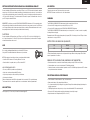 4
4
-
 5
5
-
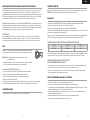 6
6
-
 7
7
-
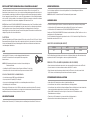 8
8
-
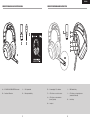 9
9
-
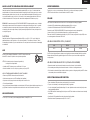 10
10
-
 11
11
-
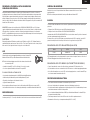 12
12
-
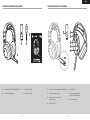 13
13
-
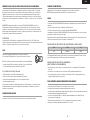 14
14
-
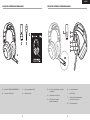 15
15
-
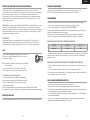 16
16
-
 17
17
-
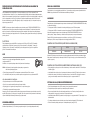 18
18
-
 19
19
-
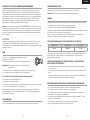 20
20
-
 21
21
-
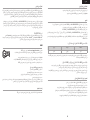 22
22
-
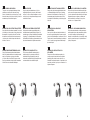 23
23
-
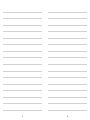 24
24
in andere talen
- italiano: Corsair HS80 Manuale utente
- français: Corsair HS80 Manuel utilisateur
- español: Corsair HS80 Manual de usuario
- português: Corsair HS80 Manual do usuário
- polski: Corsair HS80 Instrukcja obsługi
Gerelateerde papieren
-
Corsair HS65 Wireless Gaming Headset Handleiding
-
Corsair M65 RGB Ultra Wireless Mouse Handleiding
-
Corsair COMMANDER PRO Digital RGB Lighting and Fan Speed Controller Handleiding
-
Corsair AR Series Handleiding
-
Corsair K70 RGB MK.2 Handleiding
-
Corsair iCUE Elite Handleiding
-
Corsair iCUE H100i RGB PRO XT Liquid CPU Cooler Handleiding
-
Corsair CW-9060031-WW Handleiding
-
Corsair iCUE Elite Capellix High Performance RGB Liquid CPU Cooler Handleiding
-
Corsair iCUE 220T Handleiding