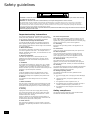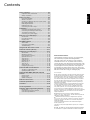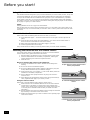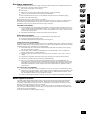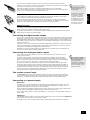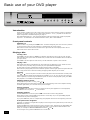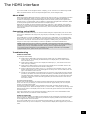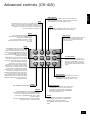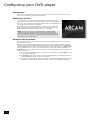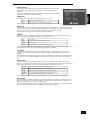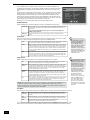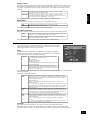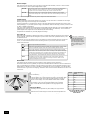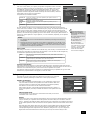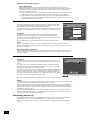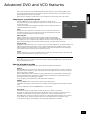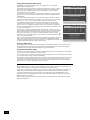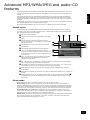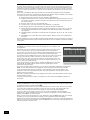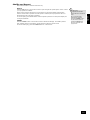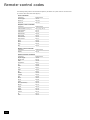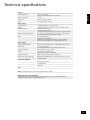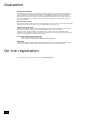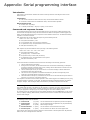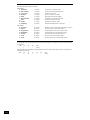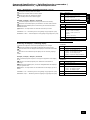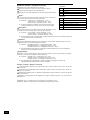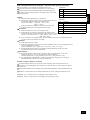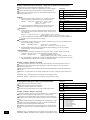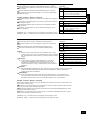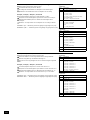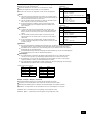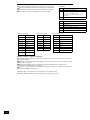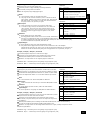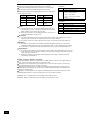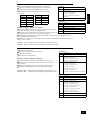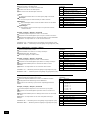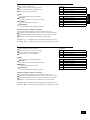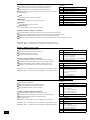Arcam FMJ DV29 Handleiding
- Categorie
- Dvd spelers
- Type
- Handleiding
Deze handleiding is ook geschikt voor

Arcam DV29 DVD player
Lecteur de DVD Arcam
DV29
DVD-Spieler Arcam DV29
Arcam DV29 DVD-speler

DV29
E-2
English
DV29
E-3
RISQUE DE CHOC ELECTRIQUE
NE PAS OUVRIR
ATTENTION
CAUTION
RISK OF ELECTRIC
SHOCK DO NOT OPEN
CAUTION: To reduce the risk of electric shock, do not remove cover (or back). No user serviceable parts inside. Refer servicing
to qualied service personnel.
WARNING: To reduce the risk of re or electric shock, do not expose this apparatus to rain or moisture.
The lightning ash with an arrowhead symbol within an equilateral triangle, is intended to alert the user to the presence of uninsulated
‘dangerous voltage’ within the product’s enclosure that may be of sufcient magnitude to constitute a risk of electric shock to persons.
The exclamation point within an equilateral triangle is intended to alert the user to the presence of important operating and maintenance
(servicing) instructions in the literature accompanying the product.
CAUTION: In Canada and the USA, to prevent electric shock, match the wide blade of the plug to the wide slot in the socket and
insert the plug fully into the socket.
Safety guidelines
Important safety instructions
This product is designed and manufactured to meet strict
quality and safety standards. However, you should be aware
of the following installation and operation precautions:
1. Take heed of warnings and instructions
You should read all the safety and operating instructions
before operating this appliance. Retain this handbook for
future reference and adhere to all warnings in the handbook
or on the appliance.
2. Water and moisture
The presence of electricity near water can be dangerous. Do
not use the appliance near water – for example next to a
bathtub, washbowl, kitchen sink, in a wet basement or near
a swimming pool, etc.
3. Object or liquid entry
Take care that objects do not fall and liquids are not
spilled into the enclosure through any openings. Liquid
lled objects such as vases should not be placed on the
equipment.
4. Ventilation
Do not place the equipment on a bed, sofa, rug or similar
soft surface, or in an enclosed bookcase or cabinet, since
ventilation may be impeded. We recommend a minimum
distance of 50mm (2 inches) around the sides and top of the
appliance to provide adequate ventilation.
5. Heat
Locate the appliance away from naked ames or heat
producing equipment such as radiators, stoves or other
appliances (including other ampliers) that produce heat.
6. Climate
The appliance has been designed for use in moderate
climates.
7. Racks and stands
Only use a rack or stand that is recommended for use with
audio equipment. If the equipment is on a portable rack it
should be moved with great care, to avoid overturning the
combination.
8. Cleaning
Unplug the unit from the mains supply before cleaning.
The case should normally only require a wipe with a soft,
damp, lint-free cloth. Do not use paint thinners or other
chemical solvents for cleaning.
We do not advise the use of furniture cleaning sprays or
polishes as they can cause indelible white marks if the unit
is subsequently wiped with a damp cloth.
9. Power sources
Only connect the appliance to a power supply of the type
described in the operating instructions or as marked on the
appliance.
10. Power-cord protection
Power supply cords should be routed so that they are not
likely to be walked on or pinched by items placed upon or
against them, paying particular attention to cords and plugs,
and the point where they exit from the appliance.
11. Grounding
Ensure that the grounding means of the appliance is not
defeated.
12. Power lines
Locate any outdoor antenna/aerial away from power lines.
13. Non-use periods
If the unit has a stand-by function, a small amount of
current will continue to ow into the equipment in this
mode. Unplug the power cord of the appliance from the
outlet if left unused for a long period of time.
14. Abnormal smell
If an abnormal smell or smoke is detected from the
appliance, turn the power off immediately and unplug the
unit from the wall outlet. Contact your dealer immediately.
15. Servicing
You should not attempt to service the appliance beyond that
described in this handbook. All other servicing should be
referred to qualied service personnel.
16. Damage requiring service
The appliance should be serviced by qualied service
personnel when:
A. the power-supply cord or the plug has been damaged,
or
B. objects have fallen, or liquid has spilled into the
appliance, or
C. the appliance has been exposed to rain, or
D. the appliance does not appear to operate normally or
exhibits a marked change in performance, or
E. the appliance has been dropped or the enclosure
damaged.
Safety compliance
This product has been designed to meet the IEC 60065
international electrical safety standard.

DV29
E-2
English
DV29
E-3
Safety guidelines ............................................... E-2
Important safety instructions ............................ E-2
Safety compliance ........................................... E-2
Before you start!................................................ E-4
Using this handbook ........................................ E-4
What’s in the box?........................................... E-4
Inserting the batteries into the remote control..... E-4
Disc types supported........................................ E-5
HDMI digital interface....................................... E-5
Positioning the unit ..........................................E-6
Connecting the video output .............................E-6
Installation ........................................................ E-6
Connecting the digital-audio output....................E-7
Connecting the analogue-audio output ............... E-7
The remote-control input..................................E-7
Connecting to a power supply ........................... E-7
Basic use of your DVD player ............................. E-8
Introduction....................................................E-8
Front-panel controls......................................... E-8
Playing a disc..................................................E-8
The HDMI interface ............................................ E-9
About HDMI ...................................................E-9
Connecting using HDMI .................................... E-9
Troubleshooting............................................... E-9
Using the CR-415 remote control..................... E-10
Advanced controls (CR-415) ............................ E-11
Conguring your DVD player............................ E-12
Introduction.................................................. E-12
Obtaining a picture ........................................ E-12
Using the Set-up menus ................................. E-12
Operational set-up......................................... E-13
Video set-up ................................................. E-14
Audio set-up ................................................. E-15
Speaker set-up.............................................. E-16
Delay set-up ................................................. E-17
Trim set-up................................................... E-18
Access set-up................................................ E-18
Completing the set-up.................................... E-18
Advanced DVD and VCD features ..................... E-19
Jumping to a particular point........................... E-19
Special playback modes.................................. E-19
Advanced MP3/WMA/JPEG and audio-CD
features ........................................................... E-21
Screen layout................................................ E-21
Player mode.................................................. E-21
Shufe and Repeat ........................................ E-23
Remote-control codes ...................................... E-24
Technical specications ................................... E-25
Guarantee ........................................................ E-26
On line registration .......................................... E-26
Appendix: Serial programming interface.......... E-27
Introduction.................................................. E-27
Command and response formats ..................... E-27
Command Specications................................. E-29
Contents
Environmental matters:
This handbook is printed in the U.K. on recycled paper,
and is itself fully recyclable and biodegradeable.
The paper used is from the ‘Revive’ range of papers,
manufactured in the U.K. by Robert Horne. In Revive,
75% of the paper is de-inked post-consumer waste, with
the remaining 25% being mill broke and virgin bre. The
recycled pulps used in the production of this paper are
a combination of Totally Chlorine Free (TCF) giving zero
AOX and Elemental Chlorine Free (ECF) giving a resultant
AOX level of less than 0.5Kg per 1000Kg of pulp.
The small print:
n
This product incorporates copyright protection technology that
is protected by method claims of certain U.S. patents and other
intellectual property rights owned by Macrovision Corporation and
other rights owners. Use of this copyright protection technology
must be authorized by Macrovision Corporation, and is intended
for home and other limited viewing uses only unless otherwise
authorized by Macrovision Corporation. Reverse engineering or
disassembly is prohibited.
Consumers should note that not all high denition television sets
are fully compatible with this product and may cause artifacts
to be displayed in the picture. In case of 525/625 progressive
scan picture problems, it is recommended that the user switch
the connection to the ‘Standard Denition’ output. If there are
questions regarding TV set compatibility with this model 525/625p
DVD player, please contact your dealer or the Arcam Customer
Support Department.
n
Manufactured under license from Dolby Laboratories.
“Dolby”, “Pro Logic”, “MLP Lossless”, and the double-D symbol are
trademarks of Dolby Laboratories.
n
Manufactured under license from Digital Theater Systems,
Inc. U.S. Pat. No. 5,451,942; 5,956,674; 5,974,380; 5,978,762;
6,226,616; 6,487,535 and other U.S. and world-wide patents
issued and pending.
“DTS” and “DTS Digital Surround” are trademarks of Digital
Theater Systems, Inc.
Copyright © 1996, 2003 Digital Theater Systems, Inc. All Rights
Reserved.
n
HDMI, the HDMI logo and High-Denition Multimedia Interface
are trademarks or registered trademarks of HDMI Licensing LLC.

DV29
E-4
English
DV29
E-5
Before you start!
Using this handbook
This handbook has been designed to give you all the information you need to install, connect, set-up and
use the Arcam FMJ DV29. The remote control handset supplied with the equipment is also described.
It may be that the DV29 has been installed and set-up as part of your Hi-Fi installation by a quali ed
Arcam dealer. In this case, you may wish to skip the sections of this handbook dealing with installation
and setting up the unit, and move directly to the sections dealing with using the player. Use the contents
list on page 3 to guide you to these sections.
Safety
Safety guidelines are set out on page 2 of this handbook.
Many of these items are common sense precautions, but for your own safety, and to ensure that you do
not damage the unit, we recommend that you read them. This is a class 1 product and requires an earth
connection.
What’s in the box?
Please con rm that the following items are in the box when you receive it:
n
Arcam DV29 DVD player — the model number is shown on the right of the front panel of the
player;
n
Arcam CR-415 remote control with 2 ‘AAA’ batteries — the remote control model number is
shown on the front at the bottom of the remote control;
n
Mains power lead appropriate for the mains supply in your area;
n
Product registration card and envelope.
If any of these items are missing or incorrect, please contact your Arcam dealer immediately.
Inserting the batteries into the remote control
The remote control requires 2 ‘AAA’ batteries to operate. To insert the batteries
into the remote control, please follow these instructions:
1. Open the battery compartment cover on the back of the remote control.
2. Insert two AAA batteries into the battery compartment, following the
polarity indications given inside the compartment itself.
3. Close the cover.
Notes on inserting the remote control batteries
n
Incorrect use of batteries can result in hazards such as leakage and
bursting.
n
Do not mix old and new batteries together.
n
Do not use different kinds of battery together—although they may look
similar, different batteries may have different voltages.
n
Ensure that the plus (+) and minus (—) ends of each battery match the
indications in the battery compartment.
n
Remove batteries from equipment that is not going to be used for a
month or more.
n
When disposing of used batteries, please comply with governmental (or
other) regulations that apply in your country or area.
Using the remote control
Please keep in mind the following when using the remote control:
n
Ensure that there are no obstacles between the remote control and the
remote sensor on the DV29. The remote has a range of about seven
meters. (If the remote sensor is obscured, the remote control input jack
on the rear panel is available. Please contact your dealer for further
information.)
n
Remote operation may become unreliable if strong sunlight or uorescent
light is shining on the remote sensor of the DV29.
n
Replace the batteries when you notice a reduction in the operating range
of the remote control.
A. Open the cover of the remote control
battery compartment
B. Insert the batteries into the remote
control
C. Close the cover of the remote control
battery compartment

DV29
E-4
English
DV29
E-5
Disc types supported
The ARCAM DV29 DVD-player plays a range of disc types. Discs entered into the DV29 should bear one
of the logos shown on the right. These disc types include:
n
DVD-video (single region, set at factory);
n
DVD-audio;
n
CDDA (‘normal’ audio-CDs) including HDCD decoding, CD-R, and CD-RW;
n
Video CD, including variants such as CVCD, SVCD and DVCD;
n
MP3 and WMA audio les, when on a CD-ROM or CD-R/CD-RW (some restrictions apply);
n
Picture CDs (JPEG image les).
Other disc formats may not play correctly in this player.
DVD-R/RW and CD-R/RW discs (Audio CDs and Video CD/Super VCDs) recorded using a DVD recorder,
CD recorder or personal computer may not play in the DV29. This may be caused by a number of
possibilities, such as the type of disc used and the type of recording.
CD-R/RW compatibility
n
This unit will play CD-R and CD-RW discs recorded in CD Audio or Video CD/Super VCD format,
or as a CD-ROM containing MP3/WMA audio les, or as a ‘Kodak’ Picture CD. However, any other
content may cause the disc not to play, or create noise/distortion in the output. This unit cannot
record CD-R or CD-RW discs.
n
Unnalized CD-R/RW discs recorded as CD Audio cannot be played.
DVD-R/RW compatibility
This unit will play DVD-R/RW discs that are recorded using the DVD Video format.
n
This unit cannot record DVD-R/RW discs.
n
Unnalized DVD-R/RW discs cannot be played in this player.
Compressed audio compatibility
The DV29 will play CD-ROM discs containing les saved in the MPEG1 Audio Layer 3 (MP3) and Windows
Media le (WMA) formats, with sampling rates of 44.1 or 48kHz. Incompatible les will not play correctly,
potentially causing noise or distortion on the audio outputs.
n
Fixed bitrate les are recommended. Variable bitrate (VBR) les are playable, but the playing
time may not be shown correctly.
n
The CD-ROM used to compile your MP3/WMA les must be ISO 9660 Level 2 compliant. CD
physical format: Mode1, or Mode2 XA Form 1.
n
This player plays only tracks that are named with the le extensions ‘.mp3’, ‘.MP3’, ‘.wma’ or
‘.WMA’.
n
This player is compatible with multi-session discs, but plays only sessions that are closed.
n
Use CD-R or CD-RW media for recording your MP3/WMA les.
n
There are many different recording bit rates available to encode your MP3/WMA les. See
page 22 for a list of bit rates that are compatible with this player. Note that MP3 audio encoded
at 128 Kbps or higher should sound close to regular CD Audio quality. This player will play lower
bitrate MP3 or WMA tracks, but be aware that the sound quality becomes noticeably worse at
lower bitrates.
PC created disc compatibility
n
If you record a disc using a personal computer, even if it is recorded in a ‘compatible format’ as
listed above, there will be cases in which the disc may not be playable in this machine due to the
setting of the application software used to create the disc. In these particular instances, check
with the software publisher for more detailed information.
n
Check the DVD-R/RW or CD-R/RW software disc boxes for additional compatibility information.
HDMI digital interface
The HDMI (High Denition Multimedia Interface) interconnect provides high-quality digital audio and
video, all through a single user-friendly connector. HDMI is the rst consumer-electronics interface
to support uncompressed standard, enhanced, or high-denition video together with stereo or multi-
channel surround-sound audio, all using one interface.
Connection to a HDMI-equipped AV receiver or audio-visual device for high-quality audio and video is
easy, and communication between the video source and (DTV) players, set-top boxes, and other audio-
visual devices occurs automatically.
For further information on HDMI, please see page 9.

DV29
E-6
English
DV29
E-7
Positioning the unit
Place the DV29 on a level, rm surface and ensure that there is adequate ventilation for the unit.
Connecting the video output
To view the pictures from the DVD player you need to connect one of its video outputs to your display
device (TV, monitor, projector, etc.).
The DV29 has six video output options:
n
Component video
n
Composite video
n
RGB
n
Progressive scan component 525P (480P) and 625P (576P) video
n
S-video
n
HDMI digital video
You only need to use one type of video from the list; choose a type that your display device supports. If
your display device does not support any of the above connection types then you will be unable to use it
with the DV29; in this case, please contact your dealer for futher assistance.
Note that you may connect equipment such as AV receivers in the signal path between the DVD player
and the display device, so long that the connected equipment also supports the type of video signal you
intend to use. For instructions on how to connect AV equipment, consult the manual for that equipment.
NOTE: The DVD player supports either component video or RGB video at any one time, but not both.
This is speci ed in the set-up menu (see page 12). If you use either of these outputs with an incorrect
menu setting, no damage will occur but the picture will be coloured in a strange way. Similar effects
result from cross-connection of the three signals.
If you use component video outputs, you must ensure that the SCART socket is not used. Similarly, if
the SCART socket is used, disconnect the component video leads.
Composite video
If your display device offers only a composite input (sometimes labelled CVBS or just ‘video’), connect
this to the COMPOSITE video output of the DVD player using a 75Ω phono cable suitable for video use.
Note that a composite video connection gives the lowest quality output; if your display device supports
other video connection types, we advise that those are used instead.
S-Video
The S-Video output (also known as S-VHS or Y/C) is commonly supported by display devices worldwide.
Connect the S-VIDEO output of the DVD player to the S-Video input of the display device using an
appropriate cable.
Component video
Use three 75Ω phono cables to connect the Component Y, Pb, Pr
outputs of the DVD player to the Y, Pb, Pr inputs of the display
device. Ensure that the cables are suitable for video use and that
they are approximately the same length.
Some component video interfaces are labelled differently to the
DV29; see the table if the component inputs of your display device
are not labelled ‘Y, Pb, Pr’.
RGB/SCART output
RGB output is available on both the SCART and Component/RGB sockets and offers picture quality equal
to component video.
Use appropriate cables to connect either the SCART connector or RGB phonos to your display device.
Note that if you are using RGB output via phono connectors, you will also need to use the COMPOSITE
signal as a synchronisation signal.
Installation
SCART A/V OUT
POWER INLET
110/115/230V
PCM/BITSTREAM
COAX
OPTICAL
COMPOSITE
VIDEO
Pb
Pr
S-VIDEO
L
R
DIGITAL AUDIO OUT
1 2SUB RS
C
LS
AUDIO OUT
SUPPLY
VOLTAGE
Y
HDMI
RS232 UNMOD MOD
COMPONENT VIDEO
REMOTE IN
DIGITAL VIDEO OUT
ANALOGUE VIDEO OUT
DV29 alternative alternative alternative
Y Y Y Y
Pb Cb (B–Y) U
Pr Cr (R–Y) V

DV29
E-6
English
DV29
E-7
If you are using a SCART connection to your TV, and you do not wish to listen to the audio
through it, then it is best to mute your TV’s speakers as SCART also carries stereo audio signals;
muting the TV will prevent this audio being heard.
Note that the SCART output has a control signal that switches your TV to its SCART
input when the DV29 is turned on. It will also signal to wide-screen TVs the correct aspect ratio
(16:9 or 4:3), provided this feature is supported by the TV.
Progressive video
If your television is capable of accepting a progressively scanned (de-interlaced) video signal,
you may wish to use the progressive video output from the DV29.
To connect the progressive output of the DV29 to your display device, follow the instructions
above for connecting component video. If you are unsure whether your display device can accept
progressive video, please refer to its instruction manual or consult your dealer.
HDMI digital video
The HDMI connector offers uncompressed digital video transmission between the DV29 and the
display device, and provides the highest quality video output.
To use this video connection, you will require a HDMI or HDMI/DVI cable between the DV29 and the
display device. See page 9 for further details.
Connecting the digital-audio output
If you have an external surround-sound decoder, receiver or D-A converter that you wish to use with the
DVD player, then you will need to connect it using either a co-axial or optical lead. These digital outputs
provide PCM, Dolby Digital, DTS or MPEG multi-channel audio, depending on the source material. It is
also possible (via the set-up menu of the DV29) to set the digital output always to put 2-channel PCM
(stereo mix-down) out.
If possible, use the co-axial connection as this offers slightly better performance. Connect the co-axial
output of the DVD player to the digital audio co-axial input of the decoder/D-A converter or receiver
using a phono cable designed for digital audio interconnection.
Alternatively, connect the optical output of the DVD player to the optical input of the decoder/D-A
converter or receiver using a TOSLINK optical lead.
Connecting the analogue-audio output
If you wish to use the high quality D-A converters of the DV29, then you will need to use its
analogue audio outputs.
Two pairs of stereo outputs are provided (these are identical), labelled L (left) and R (right).
Connect one of these pairs to the input of your ampli er using a suitable pair of interconnect
cables. If required, the second set of audio outputs can be used to connect to a second ampli er
set-up for ‘multi-room’ use, or routed to a tape recorder for making recordings.
For 6-channel material, an additional four outputs are provided. Together with one pair of the
2-channel output connections, these should be connected (using suitable interconnect cables) to
the ‘multi-channel’ analogue input of your home cinema processor (the multi-channel input may
be labelled ‘DVDA’ or ‘SACD’). In this case, the additional 2-channel output pair may be used for
some other function, as suggested above (although when playing 6-channel material, only the
left and right channels of this material would be heard).
The remote-control input
The REMOTE IN input can be used to pass RC5 codes to the DV29 if it is installed in a position (or
system) where infrared cannot be used. If this is required, please contact your dealer for further
information. The DV29 can accept both modulated (at 36kHz) and unmodulated RC5 signals.
Connecting to a power supply
Mains lead
The appliance is normally supplied with a moulded mains plug already tted to the lead. If for any
reason the plug needs to be removed, it must be disposed of immediately and securely, as it is a
potential shock hazard when inserted into the mains socket.
Check that the plug supplied with the unit ts your supply and that your mains supply voltage agrees
with the voltage setting (115V or 230V) indicated on the rear panel of the unit.
If your mains supply voltage or mains plug is different, or you require a new lead, please consult your
Arcam dealer.
Plugging in
Push the plug (IEC line socket) of the power cable supplied with the unit into the socket (POWER INLET)
in the back of the unit. Make sure it is pushed in rmly.
Put the plug on the other end of the cable into your power supply socket and switch the socket on.
If no picture is visible,
ensure that your display
device is set to the
correct input.
If ‘black bars’ are shown
at the top and bottom
of the screen: you are
viewing a ‘widescreen’
formatted lm via a 4:3
format display device.
If possible, change your
display device to show
16:9 format output.
If nothing is audible,
ensure that your audio
device (TV, ampli er,
etc.) is set to the
correct input. Check the
connections at both ends
and, if necessary, try an
alternative cable.

DV29
E-8
English
DV29
E-9
Basic use of your DVD player
Introduction
‘Basic operation’ explains how to play a DVD, CD or other type of disc. Note that it may be necessary to
con gure your player correctly for your system before optimum – or any – playback can be achieved.
Player con guration is described beginning on page 12.
More sophisticated features – such as special playback modes and programming jumps and playback
sequences – are described in the ‘Advanced features’ section, later in this handbook.
Front-panel controls
Switching on
Switch the unit on by pressing the POWER button. The status LED glows green when the unit is powered
up and red when in stand-by mode (stand-by is operated from the remote control).
Note that the remote control sensor is located on the right-hand side of the display window. Do not
obstruct this or the remote will not work.
Playing a disc
Loading a disc
Press LOAD on the front panel (or OPEN on the handset) and place the disc on the tray, with the play-
back side facing down (some discs are double sided, in which case the side labelled ‘side A’ should face
up to play side A).
Press LOAD on the front panel to close the tray. The disc loads after a pause of a few seconds.
Playing a disc
Many DVDs begin playing automatically, but some titles begin by displaying a menu. Select the menu
item ‘Play movie’ (or similar) using the cursor pad, then press OK to start playback.
For discs that do not play automatically (including CDs and VCDs), press PLAY.
Note that when playing DVDs, the drive mechanism operates at much higher speeds compared with CDs
and so may produce more noise when loading and playing initial chapters; this is normal.
Fast play
Press
8
or
7
on the front-panel or remote control to play fast forward or backwards. For DVDs, VCDs
and CDs the following speeds for fast playback are available: x2, x4, x8, x20, x60 and x100. Press the
button repeatedly to cycle through the different speeds. To resume normal playback speed, press PLAY.
Fast playback is not available for MP3/WMA discs.
Skipping chapters/tracks
To skip chapters (or tracks on a CD), press or .
When skipping back, the rst button press takes you to the beginning of the current chapter. Pressing
the button again takes you to the start of the previous chapter.
Pausing playback
Press PAUSE on the front panel or
;
on the remote control to pause playback. To resume playback,
press PLAY on the front panel or
4
on the handset.
Stopping playback
Press the STOP button on the front panel or
<
on the remote control to stop playback.
When playing a DVD, pressing STOP once performs a ‘resume stop’. If you now press PLAY, playback
resumes from the point it was stopped.
If you press STOP twice, this is a ‘complete stop’, and playback resumes from the beginning of the disc.
Front panel menu navigation
If desired, it is possible to navigate disc and player menus using the front panel buttons; to this end, the
NAV button is provided.
Pressing the NAV button causes the player to enter ‘navigator’ mode, indicated by the ‘NAV MODE’ LED
being illuminated. In this mode, the front panel buttons take on the functions illustrated above each
button, for example the STOP and PAUSE buttons become and .
To exit navigtor mode, press the NAV button for a second time.
POWER
DV 29 DVD PL AYER
TRACK
PAUSESTOPPLAYLOAD
SETUP MENUTITLEOK
NAV
NAV MODE
DVDA

DV29
E-8
English
DV29
E-9
The HDMI interface
If you have a HDMI- or DVI-equipped monitor or display, you can connect it to the DV29 using a HDMI
cable. The HDMI connector carries uncompressed digital video, as well as digital audio.
About HDMI
HDMI (High Denition Multimedia Interface) supports both video and audio on a single digital connection
for use with DVD players, digital TV, set-top boxes, and other AV devices. HDMI was developed to
combine the technologies of High-bandwidth Digital Content Protection (HDCP) and the Digital Visual
Interface (DVI) in one specication, with the addition of transmission of digital audio information; HDCP
is used to protect digital content transmitted to DVI-compliant displays.
HDMI has the capability to support standard (interlaced), enhanced, or high-denition video together
with stereo or multi-channel surround-sound audio. HDMI features include uncompressed digital video,
one connector (instead of several cables and connectors), and communication between the AV source
and AV devices.
Connecting using HDMI
If the HDMI connector is to be used, we recommend rst setting the ‘Output Priority’ item on the video
menu page to ‘HDMI/DVI’. This will give full ‘plug and play’ functionality. See page 14 for details on how
to do this.
Use a HDMI cable to connect the HDMI socket on this player to a HDMI socket on a compatible display
device or receiver. The arrow on the cable connector body should be face up for correct alignment with
the connector on the DV29. If the DV29 has been congured to ‘HDMI priority’, then the DV29 will
congure its video output automatically to match the capabilities of the attached HDMI device.
NOTE: A HDMI connection can be made only with HDMI or DVI-equipped components compatible
with both DVI and HDCP. Note that if you choose to connect to a DVI device, you will need an adaptor
(HDMI to DVI) to do so; a DVI/HDCP connection, however, does not support audio signals.
If you require further information on the possibilities for connecting your DV29 to your DVI/HDMI
equipped display device, please contact your Arcam dealer.
Troubleshooting
Problems with video
NO VIDEO (BLANK SCREEN)
n
Check that the HDMI cable is connected correctly at both ends. If an HDMI-equipped A/V
receiver is in use, try connecting the DV29 directly to the display device, in order to isolate
where the fault may lie.
n
Check that the display device is set to display the HDMI input (i.e., has not been set to some
other video input, instead).
n
Check that the HDMI connector of the receiver and/or display device is enabled. See the user
handbook of the connected device for details on doing this.
n
Using an alternative video display device (e.g., connected via the composite video out), check
that the ‘Output Priority’ item on the Video page of the Set-up menu is set to ‘HDMI / DVI’. See
page 14 for details on how to do this.
n
Consult the user handbook of the display device to ensure that it can handle the output formats
provided by the DV29. The DV29 can provide the following: 720x480P (NTSC progressive scan),
720(1440)x480i (NTSC interlaced), 720x576P (PAL progressive scan) and 720(1440)x576i (PAL
interlaced). At least one of these must be supported by the connected device in order for it to
work with the DV29.
NO VIDEO (RANDOM NOISE)
Random noise will be displayed if the content-protection algorithm fails to authenticate the attached
device. This will occur, for example, if a DVI device that does not support HDCP (such as a computer
monitor) is connected to the DV29.
To attempt to isolate this problem, remove all discs from the DV29, the power-off both it and the
connected display device. Switch the display device on, then the DV29 – at this point, the idle logo of the
DV29 should be shown on the display device. If this is not the case, please check the items listed above
for a blank screen.
If the noise appears when a copy-protected disc (DVD) is played, then it is the authentication that is
failing. Please contact your dealer for further information.
Problems with audio
The type of audio provided by the HDMI connector depends on the conguration of the DV29 (see ‘Audio
Setup’ on page 15). Note that pure DVI devices (connections requiring a HDMI to DVI convertor cable)
do not support audio via this connection.
If you have a HDMI device and you are experiencing audio problems, try setting the audio output to
Audio item of the Set-up menu to ‘PCM/2 Ch.’; it may be that the display device supports only 2-channel
audio.

DV29
E-10
English
DV29
E-11
If the player does not respond
consistently to the remote
control, ensure that the player
is con gured to respond to the
correct remote control type; this is
done via the player set-up menu.
See page 12 for further details.
If the remote control receiver
(located on the right of the front-
panel window) is not ‘visible’ to the
remote control hand-set, then the
remote control will not work! Either
locate the unit differently, or take
advantage of the remote control
input on the rear of the player
(consult your dealer for further
information on this option).
P
MODE
STATUS SRCH
ZOOM ANGLE SUBT PL
AUDIO TRIM TITLE RTN
RPT CLEAR
0
PROG
A–B
7 8
9
DISP
4 5 6
1 2
3
DVD
CR-415
SETUP
MENU
MEM
OK
OPEN
Using the CR-415 remote control
DISP (display)
Dims or turns the DV29’s display on or off. Turning
the display off generally gives a slight improvement in
sound quality.
Pressing DISP once turns the display off; twice dims
the display. To restore the display to full brightness,
press DISP a third time.
A–B
This button enables you to repeat a selected
section from the disc (see page 19).
RPT (repeat)
Press RPT to cycle through the repeat play options.
CLEAR
Use CLEAR to clear a numeric eld.
0–9 keypad
This allows direct access to individual tracks on audio
CDs. To select a track, press the corresponding keypad
button followed by OK. For tracks greater than 9, enter
the digits in sequence. For example, to play track 15,
press 1, then 5, then OK.
PROG (program)
You can program a selection of up to 20 chapters/tracks
from a disc to play in any order. Press PROG to access the
’Programme’ menu (see pages 20 and 22).
MUTE
Stops sound to the speaker outputs of certain Arcam
ampli ers.
Volume +/–
Adjusts the volume on Arcam remote-controllable
ampli ers.
Note that the volume (+/–) controls and MUTE button
have no effect on the audio output level of the DVD
players.
OPEN
Opens and closes the disc tray
Page Up/Down (DVD-audio)/
Slow play (other discs)
DVD-audio: Some DVD-audio discs allow the user to
browse through images (photographs of the artist,
lyrics, etc.) while music is being played. Use the or
buttons to change to the previous/next page. Note that
this is not availble on all DVD-audio discs.
Other discs: Press or on the remote control to play
slow forward or backwards. There are four speeds of
slow playback: 1/5, 1/4, 1/3 and 1/2. Press the button
repeatedly to cycle through the different speeds. To
resume normal playback speed, press PLAY.
Note that Slow play does not apply to audio CDs or DVD-
audio discs.
Cursor pad and OK button
Use the cursor pad to navigate the On-Screen Display
(OSD) and menu pages. Con rm your selection with the
OK button.
Playback control
Pause (
;
), Play (
4
) and Stop (
<
)
(see page 8).
Fast play and Skip chapter/tracks
Play fast (
7
8
) and Skip (
) chapters/tracks in
both directions (see page 8).
Advanced controls
These buttons are described on the next page.
Standby
Press Standby to toggle the standby state of the DVD
player. Note that Arcam CD players are not controlled by
this button.
MENU
Press MENU to access the DVD ‘Disc’ menu.
This navigation menu is speci c to a disc and varies for
each title, but typically offers facilities to select chapters,
languages, and view extra material such as trailers or
documentaries.
Once the menu has been accessed, use the cursor pad to
move around the menu and press OK to activate a menu
‘button’.
SETUP
‘Setup’ allows you to con gure the DV29
for use in your system. Ensure that no disc
is playing and press SETUP to access the
‘Setup’ menu.

DV29
E-10
English
DV29
E-11
P MODE
Press P MODE to toggle random playback
P
MODE
STATUS SRCH
ZOOM ANGLE SUBT PL
AUDIO TRIM TITLE RTN
MEM
SRCH (search)
It is possible to get access to any point on
the disc directly using the ‘Search’ menu.
Press SRCH to access the ‘Search’ menu.
RTN (return)
Press RTN to move back through the DVD
‘Disc’ and ‘Title’ menus. Note that this
feature is only of use with discs using
multi-level menus.
STATUS
Press STATUS once to show the elapsed and
remaining time of the disc. Press STATUS a second
time to give play status information about the
current disc. Press STATUS a third time to close
the status display.
The status information displayed varies depending
on the type of disc – DVD, CD or VCD.
MEM (memorise)
It is possible to ‘bookmark’ up to three points
on a DVD title, so you can jump quickly to
those parts of the title again (until the disc
is ejected or the player reset. Press MEM to
open the ‘Bookmark’ menu.
TITLE
Press TITLE to access the DVD’s ‘Title’ menu. Note
that this feature applies only to multi-title discs.
AUDIO
Some DVDs offer the facility to select
different audio tracks. Press AUDIO to cycle
through the available tracks.
The on-screen display shows the number,
language and type of audio track, e.g. ‘1 Eng
DD 6CH’.
SUBT (subtitle)
Press SUBT on the remote control to cycle through the
available subtitle languages, including ‘OFF’. Some discs
force subtitles on, over-riding player set up.
ANGLE
Some DVDs offer the facility to select different
camera angles. If this feature is available the
‘camera’ symbol lights in the display.
Press ANGLE to cycle through the available
angles.
ZOOM
Press ZOOM to enlarge a particular area
of the picture. Each press of the ZOOM
button increases the zoom, normally until
a maximum of 4x enlargement is reached.
Pressing ZOOM when the maximum
enlargement has been reached returns the
image to normal size.
While using the zoom function, the cursor
pad can be used to move around within
the image. The zoom function can also be
used when playback is paused.
Note that a zoom level of x1.25 is
particularly useful if the output from the
DVD player is in a screen format different
from that of your display device. A zoom
of x1.25 when a ‘widescreeen’ image is
displayed on a 4:3 display causes the bars
at the top and bottom of the screen to
disappear (although the sides of the image
are lost); a zoom of x1.25 when a 4:3
image is displayed on a widescreen display
causes the bars at the side of the image to
disappear (although the top and bottom of
the image are lost).
Advanced controls (CR-415)
PL (PRO LOGIC)
This button brings up a menu very
similar to the ‘Audio’ page of the Set-
up menu (as described on page 15)
and allows the Pro Logic II settings
to be changed while the disc is being
played.
TRIM
This button brings up a menu very similar to the ‘Trims’
page in the Set-up menu (as described on page 18). It
allows on-the- y changes to the relative volume of each
speaker in your system, while a disc is being played.
For a full description, see page 18.

DV29
E-12
English
DV29
E-13
Con guring your DVD player
Introduction
This section of the document describes the use of the ‘Set-up’ menu, which is used to con gure your
player for your system and your personal preferences.
Obtaining a picture
To view the Set-up menu for the initial con guration, we recommend the use of
the composite video output to connect to your display device. This is because the
high quality video output has several display modes and may be incompatible with
your display device in its default con guration.
Ensure that your display device is switched on and that you have selected the
correct video input. You should see the image shown on the right. This is the
image that the DVD player gives whenever there is no disc playing.
NOTE: To protect your screen from damage caused by persistent static
images, a ‘screen saver’ facility activates after a few minutes of inactivity.
When this occurs, the image shown on the right will be ‘bounced’ around the
screen. To reset the image to the central position, press the STOP button on
the player or on the remote control.
Using the Set-up menus
To enter the Set-up menu, ensure that no disc is playing. Press SETUP on the remote control: a menu
will appear on the screen.
The Set-up menu comprises seven pages of options. The top line of each page shows the page title,
indicating the nature of the settings controlled by the page. To make a change, rst use the UP/DOWN
controls to highlight the item. Once the item to be changed has been highlighted, press RIGHT to open
the list of options for the menu item. The current option for the menu item is shown highlighted; the
UP/DOWN controls can be used to select the new option, then pressing LEFT con rms the selection and
closes the option list.
n
To change page, highlight the page bar at the top of the screen and use the LEFT/RIGHT controls
to move through the pages.
n
The UP/DOWN controls ‘wrap around’, so that with the highlight bar at the bottom of the screen,
pressing DOWN takes the bar to the top of the screen.
n
Items that are not applicable currently (for example, the Pro Logic II settings, when Pro Logic II
processing is switched off) are shown in dark blue, and cannot be highlighted or changed.

DV29
E-12
English
DV29
E-13
Operational set-up
OSD Language
This setting controls the language of the messages displayed on the On-Screen
Display (OSD). The default language is English, with three other languages
supported.
Note that this setting does not change the language of any information displayed
on the front panel, which is always in English.
OSD Status
This setting controls the ‘pop up’ messages that appear on screen.
On Pop-up messages are enabled
Off No pop-up messages, only menus when required.
Certain messages, such as ‘No Disc’ are always shown regardless of how this is set.
DVD menu
Some DVD discs support a number of different languages for the DVD disc menu (the menu present on
the DVD itself). This setting allows the preferred language to be speci ed. For example, if this item is set
to ‘French’ then disc menus will be displayed in French, where supported by the disc.
Note that not all discs will have your preferred language available.
Subtitle
This setting controls the subtitles displayed on the display device (although note that some discs may
force the subtitles to be displayed regardless of how this item is set).
Off No Subtitles
Auto Subtitles for the primary language on the disc
English English subtitles
French French subtitles, etc. (six languages are supported)
The default setting for Subtitle is ‘Off’; alternatively, choose the setting for the language you prefer. Note
that not all discs will have your preferred language available as a subtitle.
Force DVI
Even though your display device may be fully HDMI compliant, it is possible that in-line receivers or
repeaters may work only in DVI mode. In this case, it is useful to disable HDMI, forcing DVI output
instead.
Select YES to force the DV29 into DVI mode even when a HDMI device is detected; select NO otherwise.
If you are not using the HDMI capabilities of the DV29, then it does not matter which way this item is
set.
Remote type
This informs the player which type of remote control you are using, so that the player can take into
account the slight differences between the remote types. For ARCAM remote controls, the remote type is
always written on the front of the remote control, normally at the bottom of the unit.
CR-314 This selects the grey ARCAM CR-314 remote control
CR-415 This selects the black ARCAM CR-415 remote control
CR-80 This selects the black ARCAM CR-80 learning remote control
CR-9000 This selects the black ARCAM CR-9000 learning remote control
Other A non-ARCAM learning remote control is being used
It is important to choose ‘Other’ if the learning remote in use does not support RC-5 ‘toggle bits’.
Disc Priority
Some DVD discs show different material, or have different behaviour, depending on whether the disc is
played on a DVD-video or on a DVD-audio player. The ‘Disc Priority’ option allows you to con gure the
DV29 to be (primarily) one or other of the player types.
Note that, although this setting may be changed after a disc has been loaded into the DV29, this setting
does not take effect unless the disc is re-loaded (or a different disc is played).
English

DV29
E-14
English
DV29
E-15
Video set-up
If your display device is HDMI-compliant, the DV29 can read the capabilities of
the display device directly; the information allows the DV29 to con gure its output
automatically and optimally for the attached device. This is known as ‘plug and
play’.
The DV29 can be con gured for plug and play, or not; this depends on the ‘Output
Priority’ setting, described below. If the DV29 is con gured for plug and play, and
the display device cannot handle some of the options described below, then the
options shown will be restricted to just the ones applicable to the attached device.
For example, if the display device can handle PAL signals, but not NTSC, then NTSC
will not be shown as an option for the ‘TV System’ menu item.
See page 9 for more information about connecting to HDMI devices.
Output Priority
Allows speci cation of whether HDMI ‘plug and play’ capabilities should be used.
HDMI/DVI Select this item if you are connecting the DV29 to a HDMI-compliant device, and
you are happy for the DV29 to con gure itself automatically for the device it is
attached to.
This is the recommended setting if you are connecting the DV29 to a
HDMI-compliant device.
Analogue Select this setting if you are not connecting the DV29 to a HDMI-compliant
device.
TV System
This is set at the factory to be appropriate for the type of display device used in your country.
Should you need to change this setting, the options are explained below.
Auto The video output is taken from that recorded on the disc. When no disc is playing,
the logo screen is displayed using the standard of the last disc played.
NTSC NTSC is always used as the video standard. Note that PAL discs are converted to
NTSC, but this causes some reduction in the quality of the video output (and may
cause the video to become ‘jerky’). This is the best setting to use if your display
device can accept only NTSC video (this is generally the case in North America);
better results are obtained by using ‘Auto’, but your display device must be able
to support PAL.
PAL PAL is always used as the video standard. Note that NTSC discs are converted to
PAL, but this causes some reduction in the quality of the video output (and may
cause the video to become ‘jerky’). Better results will be obtained by using ‘Auto’,
but your display device must be able to support NTSC.
Progressive
Allows con guration of interlaced or de-interlaced (progressive scan) output.
Off The video output will always be interlaced (standard de nition video). Use this
setting if your display device does not support progressive scan.
NTSC only
(525)
The component video output will switch to progressive scan mode whenever the
output standard is NTSC (525). This would be whenever an NTSC disc is played,
or whenever ‘TV System’ is set to NTSC. The video output will revert to interlaced
(standard de nition) for PAL (625) modes. Use this setting only if your display
device supports NTSC progressive scan.
PAL only
(625)
The component video output will switch to progressive scan mode whenever the
output standard is PAL (625). This would be whenever a PAL disc is played, or
whenever ‘TV System’ is set to PAL. The video output will revert to interlaced
(standard de nition) for NTSC (525) modes. Use this setting only if your display
device supports PAL progressive scan.
On The component- and HDMI-video outputs will put progressive scan video out for
both PAL and NTSC discs. Use this setting only if your display device supports
progressive scan in both PAL and NTSC formats.
NOTE: When progressive scan is active, the component- and HDMI-video outputs will be in
Progressive mode; the other video outputs (Composite and S-Video) will be muted.
Since progressive scan must be Component, (not RGB), the ‘Analogue Video’ item will be
forced to ‘Component’ if progressive scan is enabled.
TV shape
This needs to be set correctly for the type of display device you have and the type of display you prefer.
4:3
Letterbox
Use this setting if you have a conventional 4:3 display device, and you prefer
to view wide screen movies in letterbox format (with black bars at the top and
bottom)
4:3
Panscan
Use this setting if you have a conventional 4:3 display device, and you prefer to
view wide screen movies in Pan & Scan format (cropping the sides of the image)
16:9 Use this setting if you have a wide screen (16:9) display device.
Material in 16:9 format is displayed so as to ll the screen.
If you have a 4:3 display device and you have set a preference for PANSCAN, it does not mean you will
always see movies in this format, since Panscan display must be supported by the disc being played.
Not all displays support
progressive scan. If you
enable progressive scan
accidentally and your
display does not support
it, you may be unable
to view the picture from
the DVD player, including
the on-screen display
required to change the
video settings. To revert
to interlaced mode
without using the on
screen menus, press and
hold the STOP button on
the front panel at any
time. The video mode
will revert to interlaced
mode after the button has
been held in for about ve
seconds.
If the picture is ‘jerky’
or ‘shimmers’, you may
be playing a disc that
has a format different
to the setting of your
player (a PAL disc played
with NTSC output, for
example). If your display
device can handle both
PAL and NTSC video, then
change the ‘TV system’
setting to ‘Auto’.

DV29
E-14
English
DV29
E-15
Analogue Video
This setting controls the type of video given out on the Component and SCART video outputs. It is set
at the factory to be appropriate for the type of display device used in your country, so it is best not
to change it. If it gets set incorrectly then the picture shown on the display device will have strange
colouring.
Component The video output on the Component video (3 phonos), SCART and HDMI
connections is Y, Pb, Pr component video.
RGB SCART The video output on the Component video (3 phonos), SCART and HDMI
connections is RGB. Note that if you are using RGB output via phono connectors,
you will also need to use COMPOSITE as a sync. signal.
Note that this setting has no effect on the video provided by the HDMI connector.
Digital Video
This setting controls the type of video given out over the HDMI connection.
YUV The HDMI connection carries Y, Pb, Pr (YUV) component video.
RGB SCART The HDMI connection carries RGB video.
Note that this setting has no effect on the analogue video outputs.
NTSC black (Pedestal)
This setting controls the ‘pedestal’ signal or black level when the NTSC video standard is used.
0 IRE This removes the pedestal from NTSC video. This setting should be used in Japan,
and also if you are using RGB video, whatever the country.
7.5 IRE This is the standard pedestal level that should be used in all countries that use
NTSC video, with the exception of Japan.
Note that this setting has no effect on PAL, progressive scan or HDMI outputs.
Audio set-up
This section allows you to con gure the analogue, digital and HDMI audio outputs.
In particular, the digital output type needs to be set correctly if you are using an
external audio decoder, receiver or D-A converter.
Audio
Two different types of digital signal are supported on the digital audio outputs:
‘Bitstream’ and ‘Stereo PCM’; the HDMI link can, additionally, carry multi-channel
uncompressed audio (such as from DVD-audio discs).
Bitstream The Bitstream setting supports the following audio standards:
n
2 channel PCM (on CDs or DVDs)
n
Dolby Digital
n
MPEG multi channel
n
DTS multi channel
Use the Bitstream setting if you have an external decoder that
supports Dolby Digital.
Stereo PCM When the ‘Stereo PCM’ digital output is selected, all audio
material played is down-mixed to stereo and output as stereo
PCM. Use this setting if you have an external D-A converter that
supports only 2-channel PCM.
Since the digital and analogue outputs are closely related, the analogue audio output re ects the digital
output type selected.
The options available are as follows:
Bitstream +
6 Ch.
The digital output is ‘Bitstream’ (as described above); the HDMI and analogue
audio will comprise up to six channels of decoded output, depending on the source
material, the speaker con guration (see the ‘Speaker Setup’ section) and the ‘Pro
Logic II’ setting (see below).
Select this option if:
either – you are using the multi-channel analogue output to connect to your
ampli er/receiver;
or – you are using the HDMI link to carry multi-channel uncompressed audio, such
as the output from a DVD-audio disc. (Note that very few HDMI receivers support
this mode currently – check the handbook of your HDMI device or consult your
dealer for advice.)
Bitstream +
2 Ch.
The digital audio and HDMI outputs are ‘Bitstream’ (as described above). The
analogue audio will comprise a 2-channel stereo down-mix of the source material.
Select this option if you are using the digital audio or HDMI outputs to connect to
your receiver and your receiver supports Dolby Digital decoding.
PCM +
2 Ch.
The digital audio and HDMI outputs are ‘Stereo PCM’ (as described above). The
analogue audio will comprise a 2-channel stereo down-mix of the source material.
Select this option if:
either – you are using stereo analogue output to connect to your ampli er/
receiver;
or – you are using the digital audio or HDMI outputs to connect to your receiver
and your receiver supports only 2-channel PCM.
Language
This controls the default audio track, when there is more than one audio track present.
The default setting is ‘English’. Choose the setting you would like as default. Note that the audio-
language preference setting is not respected by all discs, which may impose their own default choice.

DV29
E-16
English
DV29
E-17
Down-sample
This needs to be set correctly if you are using an external audio decoder, receiver or D-A converter
connected to the co-axial or optical digital audio output.
Max 96K Choose this option if your external audio decoder is able to process digital audio
with a sample rate of up to 96kHz, or if you are not using the digital audio
outputs. This is the maximum sample rate present on DVD-video discs.
Max 48K Choose this option if your external audio decoder is unable to process digital
audio with a sample rate of up to 96kHz. This is the normal setting for this menu
item.
Note that this setting is relevant only to the output from DVD-video discs.
Compression
Allows compression of the audio stream to be turned on or off, where ‘On’ is intended for ‘late night’
listening when large volume changes are not desirable.
Turning compression on increases the volume of the quiet passages and decreases the volume of the
louder passages, i.e., the total dynamic range of the audio is reduced. Normally, however, this item is set
to “Off”, to disable compression.
This menu option affects both the analogue and the HDMI outputs (although note that the HDMI output
is affected only when carrying multi-channel uncompressed audio, not otherwise). The co-axial and
optical digital audio outputs are never affected by this menu setting.
Compression is available only on Dolby Digital recordings.
Pro Logic II
Dolby Pro Logic II decoding is designed to produce a 5-channel analogue output from two-channel
source material. This item can be changed only if the ‘Audio’ menu item (described above) is set
to ‘Bitstream/6 Ch’.
Set this item to one of the following. Due to the different recording methods used for movies and
music, it is recommended that the correct decoding mode for your source material is used to
obtain the best results.
Off No Pro Logic decoding is performed.
PL
Dolby Pro Logic decoding is performed. Dolby Pro Logic decoding is a legacy mode,
and we recommend using one of the Pro Logic II decoding options, instead.
Movie Movie mode should be used with material marked as ‘Dolby Surround’ encoded.
Music Music mode is for use with any stereo music recording. As the optimum decoding
method varies according to the recording, Music mode allows user adjustment of
the processing characteristics; information about adjusting the Music mode by
using ‘Dimension’, ‘Centre Width’ and ‘Panorama’ controls can be found below.
Matrix The Matrix mode is the same as the Music mode except that the directional
enhancement logic is turned off. Matrix mode may be used to enhance mono
signal by making them seem ‘larger’.
Dimension
(This setting can be adjusted only when Dolby Pro Logic II Music mode is selected.)
‘Dimension’ allows the user gradually to adjust the sound eld either towards the front or towards the
rear. If a recording is too spacious or strong from the surrounds, it can be adjusted ‘forward’ to get a
better balance. Likewise, if a stereo recording is somewhat too ‘narrow’ sounding, it can be adjusted
toward the rear to get a more enveloping, immersive result. We recommend ‘Dimension’ is set to 0 for
normal use.
Centre Width
(This setting can be adjusted only when Dolby Pro Logic II Music
mode is selected.)
With Pro Logic II decoding, dominant centre signals come only from
the centre speaker. If no centre speaker is present, the decoder splits
the centre signal equally to the left and right speakers to create a
‘phantom’ centre image. The Centre Width control allows variable
adjustment of the centre image so it may be heard only from the
centre speaker; only from the left/right speakers as a phantom
image; or from all three front speakers to varying degrees. We
recommend ‘Centre Width’ is set to 3 for normal use.
Panorama Mode
(This setting can be adjusted only when Dolby Pro Logic II Music
mode is selected.)
Extends the front centre image to include the surround speakers for
an exciting ‘wrap-around’ effect with side wall imaging.
Centre Width
(This setting can be adjusted only when Dolby Pro Logic II Music
mode is selected.)
With Pro Logic II decoding, dominant centre signals come only from
the centre speaker. If no centre speaker is present, the decoder splits
the centre signal equally to the left and right speakers to create a
‘phantom’ centre image. The Centre Width control allows variable
adjustment of the centre image so it may be heard only from the
centre speaker; only from the left/right speakers as a phantom
image; or from all three front speakers to varying degrees. We
recommend ‘Centre Width’ is set to 3 for normal use.
Panorama Mode
(This setting can be adjusted only when Dolby Pro Logic II Music
mode is selected.)
Extends the front centre image to include the surround speakers for
an exciting ‘wrap-around’ effect with side wall imaging.
Display Centre spreading
effect
0 No centre spreading
1 20.8°
2 28°
3 36°
4 54°
5 62°
6 69.8°
7 Phantom centre
The ‘Centre Width’ setting
for Dolby Pro Logic II
Music Mode
Pro Logic II decoding
should be enabled only
if the analogue audio
outputs are being used.
If co-axial/optical digital
audio or HDMI are in use,
set this menu item to
“Off”.

DV29
E-16
English
DV29
E-17
Speaker set-up
This menu screen allows you to specify the speaker con guration that is connected
either to the analogue ouputs of your DVD player, or to your HDMI receiver when
the HDMI link is carrying multi-channel uncompressed audio. (If you are using
the coaxial or optical audio outputs, set all speakers to ‘Large’ or ‘Present’.) It is
important that this con guration re ects accurately the actual situation, otherwise
audio quality may be severely compromised.
The speakers are indicated as follows:
Front L/R This is the setting for the ‘Front’ speakers (the speakers used for 2-
channel stereo output).
Centre This is the ‘Centre’ speaker setting.
Surround
L/R
This is the setting for the ‘Surround’ speakers (normally next-to or
behind the user).
Subwoofer This is used to indicate whether a subwoofer is connected.
For each speaker, the player can be con gured to send either audio with the full frequency
range of the source material, or with a reduced frequency range. The reduced frequency range
option is used normally when ‘satellite’ speakers are used for the surround channels; these
cannot handle low frequency information. Full frequency speakers are commonly called ‘Large’
speakers, with reduced-range speakers given the name ‘Small’. Low frequency information is re-
routed from ‘small’ speakers to ‘large’ speakers, or to the subwoofer (depending on the speaker
con guration).
NOTES:
1. Any speaker that is not connected should be identi ed by selecting ‘Not Present’ for
that speaker.
2. Although the DV29 is very exible in the speaker con gurations it can handle, some
restrictions have been applied. For example, if no subwoofer is present, then it is not
possible to con gure the Front speakers to be ‘Small’ since there would be nowhere
to redirect the low frequency information.
Stereo+Sub
This setting is relevant to 2-channel source material only (such as CDs). It controls whether the
low frequency information is redirected to the subwoofer, or not. This item can be changed only
if a subwoofer is speci ed as present in the system.
None No redirection of low-frequency information occurs; all the audio is sent to the
Front speakers.
Crossover Low-frequency information is redirected to the subwoofer, with the remaining
(higher-frequency) information sent to the Front speakers.
Duplicate All the audio is sent to the Front speakers. In addition, the low-frequency
information is duplicated to the subwoofer.
Crossover Frequency
This setting de nes the frequency at which bass redirection begins. Frequencies below this level are
redirected from ‘small’ speakers to the Fronts or to the subwoofer; frequencies above this level are not
redirected. The redirection frequency is the same for all the speakers in a system.
The optimum crossover frequency depends on the characteristics of your speaker set-up, and is best
determined by experimentation. We suggest you start at 100Hz.
Delay set-up
The delay set-up menu page allows two different type of delay to be con gured:
those due to speaker positioning and those due to video post-processing.
Speaker positioning
The relative positioning of speakers within a room (particularly a large room)
may mean that sound from some speakers arrives at the listener later than
sound from others. By altering the delay settings for the different speakers,
this difference in arrival time can be reduced or eliminated.
When setting the delay, it should be imagined that the listener is sitting in a
circle of the speakers; the delay indicates the distance of the speaker from the
listener.
Measurement Units
Your DV29 allows you to choose the measurement units that you feel most
comfortable with: metres or feet.
Delays
Delays for the front, centre and surround speakers can be set using the associated sliders. A delay
may be necessary for a speaker set if those speakers are further away from the listener than the
others – specifying the different speaker distances will cause a slight delay to be added to the output
of the closest speakers so that the sound from all the speakers will arrive at the listener at the same
time.
Note that these delay sliders affect only the analogue and the HDMI outputs (although the HDMI
output is affected only when carrying multi-channel uncompressed audio, not otherwise). The
coaxial/optical digital audio outputs are never affected by changes here. If you are using these
digital audio connections between the DV29 and your receiver, set all of the delays to zero.
English
No sound from the
centre/rear speakers?
Ensure that the following
are correct:
n
A multi-channel source
is being played;
n
The ‘Audio’ item is set
to ‘Bitstream/6 Ch.’;
n
The connection
between the DV29 and
your audio device is made
correctly – if using multi-
channel analogue output,
check that the cables
have not been swapped.

DV29
E-18
English
DV29
E-19
Video post-processing (lip-sync.)
Delay (NTSC/PAL)
Modern displays and video scalers often employ digital video processing that can introduce a
signi cant video delay. The ‘Delay’ menu items allow correction of this effect by delaying the audio
soundtrack up to 150 milli seconds. The amount of correction required in a given system is best
determined by experimentation.
n
If the interlaced video outputs of the DV29 are in use and the display is converting the signal to
progressive scan then we recommend a delay of 50–80ms, depending upon the display.
n
If the progressive video output of the DV29 is in use, the player corrects automatically for its
own processing delays and it is unlikely that additional delay will be necessary. Therefore, start
by setting these items to 0ms (no delay).
Trim set-up
The relative sensitivity (volume) of different speakers can lead to some speakers
sounding disproportionately loud or quiet, relative to others in the system. The
trims setting of your DV29 can help to address this inbalance.
This page is relevant only if you are using the analogue audio outputs of the DV29
to connect to your ampli er/receiver. If this is not the case, set all the trims to be
0 dB.
Test Noise
Setting this item to ‘On’ causes pink noise to be generated from the speaker
indicated by the on-screen highlight. The noise is at the volume indicated by
the slider for the speaker. Setting this to ‘On’ may be useful in ensuring that the
relative volume for each speaker is the same.
Note that this setting is set automatically to ‘Off’ on exit from this menu page.
Trims
Trims for all the speakers can be set using the associated sliders. These settings are useful if the
speakers have different sensitivities (and so have different volumes for the same input levels). The trims
can be set in 1dB steps.
Subwoofer/Stereo+Sub trims
Both the ‘Subwoofer’ and the ‘Stereo+Sub’ trims control the subwoofer trim setting. ‘Subwoofer’ is the
trim used when multi-channel material is being played; ‘Stereo+Sub’ is the subwoofer trim used with
2-channel material.
Access set-up
Password
The password setting works in conjunction with the rating setting (the next
menu item) to provide a means of limiting content playback by children (parental
control).
You will see there are four dashes and a padlock symbol. Normally the padlock
symbol will be open and this means the parental control is unlocked. Under this
condition the rating setting may be freely changed.
To lock the parental control, choose a suitable four digit number. Don’t forget your
password as you will need to know it to unlock the player. Highlight ‘Password’ and
enter your four digit number using the numerical keys on the handset. When all
four digits have been entered, press OK on the handset. The player is now locked
and you will not be able to change the rating setting.
To unlock the parental control, highlight ‘Password’ and enter your four digit number, followed by
OK.
Note that a different pass-code can be selected each time that the player is locked.
Rating
The rating setting is used in conjunction with the password to restrict the content of DVD titles that may
be played. To change this setting the parental control must be unlocked.
The term ‘Parental level’ refers to a standard de ned for DVDs. DVD movies may have a parental level
between 1 and 8. Note that this only applies to DVD video discs that have the parental level correctly
implemented. Some DVD video titles do not respond to parental control settings, and Video CDs have no
mechanism for parental control.
Once the rating level has been set, DVD titles with parental level higher than the setting will not play.
Sometimes DVD video titles may be produced that have the parental level set for speci c scenes, so a
disc will play but skip or substitute certain scenes.
Completing the set-up
Complete the set-up procedure by pressing SETUP on the remote control. This saves all the data and
closes the set-up menu. You can press SETUP at any time while in a menu to quit from it.
To return to the set-up menu at any time, ensure that there is no disc playing and press the SETUP
button.
To unlock the parental control, highlight ‘Password’ and enter your four digit number, followed by

DV29
E-18
English
DV29
E-19
Advanced DVD and VCD features
This section explains the more sophisticated DVD and VCD features, such as special playback modes.
The operations described here are not exactly the same for DVDs and VCDs, but are similar enough to
make it appropriate to group them together.
Note that many VCDs have a single track, so some operations involving tracks will not be relevant.
Jumping to a particular point
Press the SRCH button on the remote control to open the ‘Search’ menu:
If the disc is playing, then the elapsed and total times on the disc are shown in the
top right of the page.
A jump can be performed using different speci ers: jump to a particular time or to
a speci ed chapter/track on the disc.
Time
Highlight the ‘Time’ eld and enter the time in hours, minutes and seconds, then
press OK. The Search menu is removed from the screen and playback starts from
the time speci ed. Invalid time entries are ignored.
Title/Chapter
(Applies to DVDs only) To jump to a title or chapter, highlight the title/chapter
position and enter the number of the title/chapter to jump to, before pressing OK.
It is possible to jump to a chapter within a different title to the current one by entering a value into both
elds. Note that specifying a title without a chapter will jump to the rst chapter in the title.
Group/Track
(Applicable to DVD-audio discs only.) To jump to a group or track, highlight the group/track position and
enter the number of the group/track to jump to, before pressing OK. It is possible to jump to a track
within a different group to the current one by entering a value into both elds. Note that specifying a
group without a track will jump to the rst track in the group.
Track
(Applies to VCDs only) To jump to a speci ed track on a VCD, enter the track number in the ‘Track’ eld,
then press OK. Note that many VCDs have only one track.
Closing the Search menu
When displayed, this menu screen can be closed again by pressing the SRCH button (which also has the
effect of cancelling the search).
Special playback modes
Playback modes are available that allow repeat, shuf e and programmed playback.
Repeat
Press the RPT button on the remote control to cycle through the repeat options. For DVDs, a chapter or
title repeat may be selected (i.e., play continuously the current chapter or the current title). For VCDs, a
track or disc repeat is available.
When a chapter/track repeat is selected, the loop symbol on the front panel display is illuminated and
the current chapter/track is repeated. If a title/disc repeat is selected, the loop symbol and ‘ALL’ are
illuminated and the current title/disc is repeated.
To cancel repeat, press the RPT button until ‘Repeat: Off’ is displayed.
Shuf e
Press the P MODE button on the remote control to switch shuf e play on.
The ‘RAND’ (random play) indicator shows on the display, and the chapters/tracks are played in random
order.
To cancel random play, press the P MODE button for a second time.
A-B repeat
The DV29 can repeat a speci c section of a DVD or VCD; this is called an A-B repeat.
To perform an A-B repeat, wait until the disc is at the point where you want the repeat to start, then
press A-B. The OSD shows a repeat symbol, followed by ‘A–’, and the front panel shows ‘A–’.
Press A-B again at the point you want the repeat to end. The repeat symbol, followed by ‘A-B’ is shown
on the display device, and the front panel shows ‘A-B’. The selected section is repeated in a loop.
To cancel the A-B repeat, press A-B again. An ‘Off’ message is displayed on the OSD.
English

DV29
E-20
English
DV29
E-21
Programmed playback (DVD-video)
Press PROG on the remote control to open the ‘Programme’ menu. Note that
playback must be stopped rst.
The bottom of the screen shows the number of titles present on the disc, together
with the number of chapters in the title selected currently (or the rst title if no
title has yet been speci ed). Below this is an information line, giving relevant
information for the cursor position.
You can enter a sequence of up to 20 title/chapter combinations for programmed
playback. If you enter data that is invalid for the current disc, the eld is erased
automatically.
A number of aids have been built in to the programme menu to make it easier to
use. These are best illustrated by an example. Let’s assume that you want to play
chapters 5, 7, 9, 4, 8, 3, and 1 (in that order) of title 1, then all of title 2.
First, highlight the title position for the rst programmed item, then press the
number 1 on the remote control: ‘1’ is shown in the position. Using the remote
control, press
4
to highlight the chapter position. The message at the bottom of
the screen changes accordingly, prompting you for the required information. Press
5 on the remote handset.
Since we have a number of chapters all from the same title, it would be a lot of
work to have to enter the title number each time. Press
6
on the remote handset.
Notice that the player assumes that the title number remains the same for this
entry as for the previous one. Enter the remaining chapter numbers, pressing
6
after each one. (Note that pressing
6
at the bottom of a column places the cursor
at the top of the next column.)
Next, we want to specify all of title 2. For this, highlight the title position of the next
entry (entry 8) and enter the number 2, indicating title 2. Highlight the chapter
position and, without entering any number, press
6
. The player lls in the text ‘All’
to indicate that all the chapters in title 2 will be played.
Program (DVD-audio)
The programming of a sequence for a DVD-audio disc is essentially the same as for a DVD-video disc,
and the instructions given above should be followed. For DVD-audio discs, the ‘titles with chapters’
combination found on DVD-video discs changes to ‘groups with tracks’.
Programmed playback (VCD)
The bottom of the screen shows the number of tracks present on the disc. Below this is an information
line, giving relevant information for the cursor position.
You can enter a sequence of up to 20 tracks for programmed playback. If you enter data that is invalid
for the current disc, the eld is erased automatically.
To program the player, highlight the rst entry (using the cursor pad on the remote control), then press
the number of the track you want to play rst. To enter a second track, move down, then type the
number of the second track to play, etc. To enter a track number greater than 9, press the two digits
sequentially (e.g., for track 10, rst press 1, then press 0).
General
To play the programme you have entered, highlight the ‘Play’ button on the screen and press OK. The
‘PROG’ indicator shows in the display and the programmed sequence begins.
If you make a mistake while programming, you can clear a single eld by highlighting it and pressing
CLEAR. To clear all the elds at once, highlight the ‘Clear All’ button on the screen and press OK.
To stop the programmed sequence and return to normal playback, select the PLAY button in the
programme menu with no programme speci ed. This clears the programme mode and cause normal
playback order to be resumed.
Note that skipping forward or back through tracks while in programmed play mode skips through the
programmed sequence.

DV29
E-20
English
DV29
E-21
Advanced MP3/WMA/JPEG and audio-CD
features
The DV29 DVD player has the ability to handle MP3, WMA and JPEG les, when these are burned on to
a CD-R or CD-RW disc. Picture/Photo CDs are also playable. These le types may be mixed together, if
desired.
This section explains the more sophisticated CD-based features, for audio CDs and for CD-ROM discs
containing MP3, WMA and JPEG les. The operation for audio-CDs and other CD-ROMs is very similar,
except that CD-ROMs can have directories and sub-directories, while audio-CDs do not have a directory
structure.
In this section of the document, we use the term ‘CD-ROM’ to refer to a CD-R or CD-RW disc containing
MP3, WMA or JPEG les, and including Picture/Photo CDs.
All of these advanced features use on-screen menus, so a Display device monitor is required.
Screen layout
When an audio-CD or CD-ROM is detected by the DVD player, the disc navigator screen is displayed.
The screen shown above is the disc navigator screen, in this example showing a CD-R containing MP3
les. The following items can be identi ed:
1
The user command indicator.
2
The mode of the player. This is described in more detail
below.
3
The current track number and the total number of
tracks in this directory (for CD-ROMs), or on the whole
disc (for audio-CDs).
4
The playback time of the current track, and the total
playback time.
5
For CD-ROMs, this area shows the current directory.
6
‘Up’ – for CD-ROMs, selecting this button changes
directory to one level above the current one. This button
is not shown for audio-CDs, or if the current directory is
at the top level.
7
‘PAF’ – Play All Files on the disc. Starting from the rst
valid le/track, all valid les/tracks on the disc are
played, in the order found.
8
‘PD’ – Play Directory. (CD-ROMs only). Starting from the rst valid le in the current directory,
all the (valid) les in the current directory are played.
9
The names of the tracks in this directory. For audio-CDs, the text ‘Track 1’, etc., is shown here.
For CD-ROMs, the text shown here is based on the le name of the track.
bk
When playing CD-ROMs, the full name of the le being played is displayed here (subject to
screen space).
bl
When playing CD-ROMs, tag information from MP3 and WMA les is displayed here, if present on
the disc.
bm
Helpful messages to the user are displayed here. When the disc is loaded, the PAF button (
7
)
is highlighted. This means that loading the disc and pressing PLAY or OK is enough to set the
disc playing.
Player mode
When playing audio-CDs or CD-ROMs, the player can be in one of three modes:
Browse mode: the user is free to navigate around the disc directory structure (while playback is
stopped). Valid les/tracks in each directory (audio-CD tracks or les that can be played) are displayed
on the screen. Pressing PLAY while the cursor is on a valid le/track will start playback from that point,
continuing to the end of the disc. Alternatively, the ‘PD’ or ‘PAF’ buttons can be used to start playback.
Programme mode: Press PROG on the remote control to enter ‘Programme’ mode to choose the
order in which the les/tracks are played. Playback must be stopped rst. ‘Programme’ mode operates
differently for audio-CDs and MP3 discs, and is explained on page 22.
Playlist mode: The player is in this mode when a programmed sequence of les/tracks is being played.
No navigation of the disc may be performed in this mode; the player starts at the beginning of the
programmed playlist and plays through to the end.

DV29
E-22
English
DV29
E-23
Browsing the disc (Browse mode)
By default, the disc navigator is in ‘Browse’ mode. In this mode, the user can navigate around the disc
(using the cursor pad for direction and ‘OK’ to select an option). When a le/track is highlighted, the tag
information for that le (if available) is displayed in the lower portion of the screen. Use the ‘Up’ button
to move to a higher-level directory; to enter a lower-level directory, press OK when the directory name is
highlighted.
At any time, press PLAY or OK to begin playback from the le/track highlighted currently. Navigation
around the current directory is possible during playback, but playback stops automatically if you attempt
to navigate out of the current directory. Please note the following:
n
Fast forward and fast rewind do not work with MP3 or WMA playback.
n
Skipping forward past the end of a directory with CD-ROMs causes playback to continue from the
next directory containing valid les. Skip-back can be performed only as far as the beginning of
the current directory.
n
Directory trees may be up to 10 directories deep.
n
Long le names, of up to 64 characters (Joliet standard), are supported.
n
Only sample rates of 44.1kHz and 48kHz are supported for MP3 and WMA les.
n
For MP3 playback, the following constant bit rates are supported: 32, 64, 80, 96, 112, 128, 160,
192, 256 and 320 kilobits per second. Variable bit rate (VBR) between 96kb/s and 320kb/s is
also supported.
n
For WMA playback, the following constant bit rates are supported: 48, 64, 80, 96, 128, 160 and
192kb/s.
n
CD-ROM discs may contain les other than MP3, WMA or JPEGs, but these are not displayed on
the screen.
Because of differences in the many MP3 and WMA encoders available, we recommend that you conduct a
test recording before transferring large numbers of MP3 les to CD-R or CD-RW for subsequent playback
on the DV29.
Programmed playback (Audio CDs)
Press PROG on the remote control to open the ‘Programme’ menu. Playback must
be stopped rst.
The bottom of the screen shows the number of tracks present on the disc. Below
this is an information line, giving relevant information for the cursor position.
You can enter a sequence of up to 20 tracks for programmed playback. If you enter
data that is invalid for the current disc, the eld will be erased automatically.
To program the player, highlight the rst entry (using the cursor pad on the remote
control), then press the number of the track you want to play rst. To enter a
second track, move down, then type the number of the second track to play, etc.
To enter a track number greater than 9, press the two digits sequentially (e.g., for
track 10, rst press 1, then press 0).
To play the programme you have entered, highlight the PLAY button on the screen
and press OK. The ‘PROG’ indicator shows on the front panel display and the
programmed sequence begins.
If you make a mistake while programming, you can clear a single eld by highlighting it and pressing
CLEAR. To clear all the elds at once, highlight the ‘Clear All’ button on the screen and press OK.
To stop the programmed sequence and return to normal playback, select the ‘Play’ button in the
programme menu with no programme speci ed. This clears programme mode and causes normal
playback order to be resumed.
Note that in programmed playback mode, skipping track forward or back skips forward or back through
the programmed sequence.
The player returns to ‘Browse’ mode if no programme has been entered when PROG is pressed for a
second time.
Programmed playback (CD-ROM)
Pressing the PROG button on the remote control stops playback (if active) and changes the player mode
to ‘Programme’ mode (as indicated at point
2
).
Navigating the directory tree is the same as described earlier for ‘Browse’ mode. Files from any location
on the disc may be added to the playlist by moving the cursor to the le, then pressing OK on the
remote control. Files that are present in the playlist are shown with a light blue highlight.
To remove a le from the playlist, move the cursor to the le and press OK. The blue highlight
disappears from the le, indicating that the le is no longer in the playlist. To remove all les from the
playlist, press CLEAR on the remote control.
When you have entered the programme to your satisfaction, press the PROG button again. This changes
the display to show the programmed list (‘Playlist’ mode) and playback starts automatically.
Playback can be stopped and started using the STOP and PLAY keys, as normal. To stop the programmed
sequence and return to normal playback, press the PROG button for a third time; this stops playback and
changes the player to ‘Browse’ mode.

DV29
E-22
English
DV29
E-23
Shufe and Repeat
Note that this section is valid for audio-CDs only.
Repeat
Press the RPT button on the remote control to cycle throught the repeat options. ‘Track’ or ‘Disc’
(i.e. all) repeat are available.
When a track repeat is selected, the loop symbol on the front panel display is illuminated
and the current track is repeated. If a disc repeat is selected, the loop symbol and ‘ALL’ are
illuminated and the entire disc is repeated.
To cancel repeat, press the RPT button until the Repeat symbols on the front panel display are
no longer illuminated.
Shufe
Press the P MODE button on the remote control to activate shufe play. The ‘RAND’ (random
play) indicator shows on the display, and the tracks are played in random order.
To cancel random play, press the P MODE button for a second time.
Note that:
n
Repeat and Shufe
cannot be set at the same
time.
n
If a programmed
sequence is shufed
using the P MODE button
on the remote control,
pressing P MODE again
will not ‘unshufe’ the
programme.
DV29
E-23

DV29
E-24
English
DV29
E-25
Remote-control codes
Power commands
Command Decimal Code
Power toggle 25–12
Power-on 25–123
Power-off 25–124
Playback control commands
Command Decimal Code
Track number ‘n’, (e.g., 1) 25–n (e.g., 25–1)
Track forward 25–32
Track back 25–33
Fast forward 25–52
Fast rewind 25–50
Slow forward 25–30
Slow rewind 25–31
Open 25–45
Pause 25–48
Stop 25–54
Play 25–53
Display control commands
Command Decimal Code
Display 25–18
Advanced control commands
Command Decimal Code
Repeat toggle 25–29
Repeat A-B 25–59
Clear 25–58
Programme 25–41
Up 25–86
Down 25–85
Left 25–81
Right 25–80
OK 25–87
PMode 25–64
Subtitle 25–65
Title 25–66
Menu 25–67
Zoom 25–68
Audio 25–69
Mem (Bookmark) 25–70
Return 25–72
Angle 25–73
Setup 25–74
Status 25–75
Search 25–76
PL 25–77
Trim 25–37
The following table gives the IR-commands accepted by the DV29. The system code for the DV29 is 25
(in common with other Arcam DVD players).

DV29
E-24
English
DV29
E-25
Technical specications
General
Power Requirements 100/115V or 230V AC,
set by voltage selector switch on rear panel
Power consumption < 35 VA
Dimensions 430mm x 85mm x 345mm
Weight net: 6.7kg; packed: 11.0kg
Video outputs
Composite video 1 x gold plated phono. 1V pk-pk in 75Ω
S-Video 1 x 4-pin mini-DIN. Y 1V pk-pk in 75Ω, C 0.3V pk-pk in 75Ω
Component video Interlaced or Progressive
3 gold plated phono sockets.
Y 1V pk-pk in 75Ω, Pb 0.7V pk-pk in 75Ω, Pr 0.7V pk-pk in 75Ω
SCART socket with RGB video All 0.7V in 75Ω, composite video 1V in 75Ω, and stereo audio
Auto switching of TV with aspect ratio control
HDMI 19-pin HDMI connector
Supported video formats are:
720x576p, 720(1440)x576i, 720x480p, 720(1440)x480i,
audio to 6-channel/96kHz or 2-channel/192kHz (24-bit).
Audio outputs
Analogue audio outputs Stereo or multi-channel output on gold-plated phono sockets
Output level 2.2V rms at 0dB signal,
4V rms with HDCD discs (left and right channels only)
Frequency response 20Hz to 20kHz (+0.1db, –0.5dB)
THD+N <0.005% for 1kHz 0dB signal,
measured 22Hz–22kHz, unweighted
Signal-to-noise ratio 105dB, measured 20Hz–20kHz, unweighted
Digital audio output (IEC958) PCM/Dolby digital/MPEG/DTS on gold plated phono (coax) and
TOSLINK (optical)
Accessories supplied
CR-415 Remote control
2 x AAA batteries
mains lead
E&EO
NOTE: All specication values are typical unless otherwise stated.
Continual improvement policy
Arcam has a policy of continual improvement for its products. This means that designs and
specications are subject to change without notice.

DV29
E-26
English
DV29
E-27
Guarantee
Worldwide Guarantee
This entitles you to have the unit repaired free of charge, during the rst two years after purchase, at
any authorised Arcam distributor provided that it was originally purchased from an authorised Arcam
dealer or distributor. The manufacturer can take no responsibility for defects arising from accident,
misuse, abuse, wear and tear, neglect or through unauthorised adjustment and/or repair, neither can
they accept responsibility for damage or loss occurring during transit to or from the person claiming
under the guarantee.
The warranty covers:
Parts and labour costs for two years from the purchase date. After two years you must pay for both parts
and labour costs. The warranty does not cover transportation costs at any time.
Claims under guarantee
This equipment should be packed in the original packing and returned to the dealer from whom it was
purchased, or failing this, directly to the Arcam distributor in the country of residence.
It should be sent carriage prepaid by a reputable carrier -– NOT by post. No responsibility can be
accepted for the unit whilst in transit to the dealer or distributor and customers are therefore advised to
insure the unit against loss or damage whilst in transit.
For further details contact Arcam at:
Arcam Customer Support Department,
Pembroke Avenue, Waterbeach, CAMBRIDGE, CB5 9QR, England.
Problems?
If your Arcam dealer is unable to answer any query regarding this or any other Arcam product please
contact Arcam Customer Support at the above address and we will do our best to help you.
On line registration
You can register your Arcam product on line at: www.arcam.co.uk

DV29
E-26
English
DV29
E-27
Appendix: Serial programming interface
Introduction
This section of the document describes the remote control protocol for controlling the DV29 via the
RS232 interface.
Conventions
n
The remote controller is referred to as the ‘RC’, with the DV29 called the ‘DV29’.
n
All values in this section are hexadecimal values, unless otherwise specied.
Data transfer format
n
Transfer rate: 19,200bps.
n
1 start bit, 8 data bits, 1 stop bit, no parity, no ow control.
Command and response formats
Communication between the RC and the DV29 takes the form of sequences of ASCII characters, with
all commands and responses having the same basic format. With the exception of status triggers (see
below), the DV29 shall transmit only to respond to communication from the RC. The DV29 shall always
respond to a received command.
Each transmission by the RC shall be ve bytes long in the following format:
<STR> <CC> <P1> <P2> <ETR>
n
STR (Start transmission): 0x21
n
CC (Command code): the code for the command
n
Px (Parameter code): the parameters for the command
n
ETR (End transmission): 0xD
Each response by the DV29 shall be seven bytes long in the following format:
<STR> <RC> <AC> <P1> <P2> <P3> <ETR>
n
STR (Start transmission): 0x21
n
RC (Reply code): = command code
n
AC (Answer code): answer code (see below)
n
Px (Parameter code): the parameters for the reponse
n
ETR (End transmission): 0xD
The RC shall transmit commands and receive answers according to the following procedure:
1. The RC shall transmit a command.
2. Having issued a command, the RC shall wait at least 100ms before transmitting a subsequent
command (otherwise commands may be lost). Ideally, the RC shall wait for an answer from the
DV29 before issuing the next command.
3. The RC shall analyse the RC, AC and Px values of a received message to decide whether the
command has been executed normally.
4. The time from the completion of command transmission by the RC to the beginning of the
response by the DV29 shall be maximum two seconds.
5. The DV29 shall not accept any commands from the RC for ve seconds after the power switch is
turned on or a ‘power-on’ command is recieved.
The exception to the above communication protocol is when ‘status triggers’ are enabled by the RC (using
the ‘Status Triggers’ command). In this case, the DV29 shall transmit messages whenever the status of
the player changes. These messages shall be transmitted by the DV29 at asynchronous intervals.
State changes as a result of other inputs
It is possible that the state of the DV29 may be changed as a result of user input via the front panel
buttons or via the IR remote control. Changes resulting from these inputs shall be relayed to the RC
(using the appropriate message type) only if ‘status triggers’ have been enabled by the RC.
For example, if the user changed the front panel display brightness using the DISP button on the remote
control, a display message (dened below) would be sent to the RC. A similar action would be taken for
all other state changes.
Answer codes
The following answer codes are dened:
n
Command OK ‘@’ (0x40): The command has been accepted and processed completely.
n
Command ACC ‘A’ (0x41): The command has been accepted but not yet processed fully.
n
Status update ‘B’ (0x42): Status change message
n
Invalid command ‘0’ (0x30): The command or command format was invalid
n
Invalid request ‘5’ (0x35): The command is not valid for the current player state
If the answer code returned is anything other than ‘Command OK’ or ‘Status update’ then all parameter
elds in the return message become ‘reserved’.

DV29
E-28
English
DV29
E-29
Status codes
The following status codes are dened:
MSB CODES:
n
Stand-by ‘0’ (0x30): The DV29 is in stand-by state.
n
Disc loading ‘1’ (0x31): A disc is being loaded by the DV29.
n
Tray open ‘2’ (0x32): The disc tray is open.
n
No disc ‘3’ (0x33): There is no disc in the DV29.
n
Stop ‘4’ (0x34): Play-back of the disc is stopped.
n
Resume stop ‘5’ (0x35): The DV29 is in ‘resume-stop’ state.
n
Play ‘6’ (0x36): The DV29 is playing the disc.
n
Pause ‘7’ (0x37): The DV29 is in ‘pause’ state.
n
Scanning ‘8’ (0x38): Fast/slow forward/rewind in progress.
LSB CODES:
n
No menu ‘@’ (0x40): No player menu is open (DVD menus may be open).
n
Setup ‘A’ (0x41): The set-up menu of the DV29 is open.
n
Programme ‘B’ (0x42): The programme menu of the DV29 is open.
n
Bookmark ‘C’ (0x43): The bookmark menu of the DV29 is open.
n
Search ‘D’ (0x44): The search menu of the DV29 is open.
n
Trim ‘E’ (0x45): The trim menu of the DV29 is open.
n
PLII ‘F’ (0x46): The Pro Logic II menu of the DV29 is open.
Example command and response sequence
As an example, the command to be set the front-panel display of the DV29 to ‘dimmed’ (dened below)
is as follows:
STR CC P1 P2 ETR
! + 1 ~ (0xD)
Assuming that the command was accepted by the DV29, the DV29 shall respond to this command with
the following sequence:
STR RC AC P1 P2 P3 ETR
! + @ 1 ~ ~ (0xD)

DV29
E-28
English
DV29
E-29
Command Specications / Spécications des commandes /
Befehlsspezikationen / Opdrachtspecicaties
Power / Alimentation / Betriebsbereitschaft / Stroom
Change the stand-by state of the DV29.
Permet de modier l’état de veille du DV29.
Ändern des Stand-by-Zustands des DV29.
De standby-status van de DV29 wijzigen.
Example / Exemple / Beispiel / Voorbeeld
Command/response sequence to bring the DV29 out of standby:
Séquence commande/réponse pour désactiver le mode veille du DV29 :
Befehls-/Rückmeldesequenz zur Aktivierung des im Stand-by-Modus
bendlichen DV29:
Opdracht- en responsreeks om de DV29 uit stand-by te halen:
COMMAND: !*1~ – followed by/suivie d’un/gefolgt von/gevolgd door (0xD)
RESPONSE: !*A1~~ – followed by/suivie d’un/gefolgt von/gevolgd door (0xD)
Display Control / Contrôle de l’afchage /
Steuerung des Displays / Bediening display
Allows the brightness of the front-panel display to be changed.
Permet de modier la luminosité de l’afchage du panneau avant.
Hiermit können Sie die Helligkeit des Displays an der Gerätevorderseite
ändern.
Hiermee kan de helderheid op het display aan de voorkant gewijzigd
worden.
Example / Exemple / Beispiel / Voorbeeld
: Command/response sequence to change the brightness of the display
to ‘off’
: Séquence commande/réponse pour désactiver la luminosité de
l’afchage :
Befehls-/Rückmeldesequenz, mit der der Helligkeitsstatus des Displays
auf „aus“ gesetzt wird:
Opdracht- en responsreeks om de helderheid van het display op ‘off’ te
zetten:
COMMAND: !+0~ – followed by/suivie d’un/gefolgt von/gevolgd door (0xD)
RESPONSE: !+@0~~ – followed by/suivie d’un/gefolgt von/gevolgd door (0xD)
COMMAND:
Byte: Description:
CC ‘+’ (0x2B) (Command code)
P1 ‘0’ (0x30) – Set the display to off
‘1’ (0x31) – Set the display to dimmed
‘2’ (0x32) – Set the display bright
‘Q’ (0x51) – Request the display brightness
P2 ‘~’ (0x7E) – (Reserved)
RESPONSE:
Byte: Description:
RC ‘+’ (0x2B) (Reply Code)
AC Answer code
P1 ‘0’ (0x30) – The display is off
‘1’ (0x31) – The display is dimmed
‘2’ (0x32) – The display is bright
P2 ‘~’ (0x7E) – (Reserved)
P3 ‘~’ (0x7E) – (Reserved)
COMMAND:
Byte: Description:
CC ‘*’ (0x2A) (Command code)
P1 ‘0’ (0x30) – Enter stand-by state
‘1’ (0x31) – Power-on
‘Q’ (0x51) – Request power state
P2 ‘~’ (0x7E) – (Reserved)
RESPONSE:
Byte: Description:
RC ‘*’ (0x2A) (Reply Code)
AC Answer code
P1 Response to the ‘Request power state’:
‘0’ (0x30) – DV29 is in standby
‘1’ (0x31) – DV29 is powered on
Otherwise:
‘~’ (0x7E) – (Reserved)
P2 ‘~’ (0x7E) – (Reserved)
P3 ‘~’ (0x7E) – (Reserved)

DV29
E-30
English
DV29
E-31
Request disc time / Demande de durée du disque /
Spieldauer abfragen / Schijftijd aanvragen
Requests the current playback time of the disc.
Permet de demander la durée de lecture actuelle du disque.
Fragt die aktuelle Spielzeit des Datenträgers ab.
Hiermee kan de huidige afspeeltijd van de schijf aangevraagd worden.
Notes:
Each time item (hours/minutes/seconds) is offset by 0x30. To obtain the
correct value, subtract 0x30 from the reported value.
n
Formulae: actual hours = (reported hours – 0x30)
actual minutes = (reported minutes – 0x30)
actual seconds = (reported seconds – 0x30)
n
If status messages are enabled, then the RC shall receive this
message indicating the new disc time if the disc time changes.
Remarques :
Chaque élément de durée (heures/minutes/secondes) est décalé de 0x30.
Pour obtenir la valeur correcte, ôtez 0x30 de la valeur indiquée.
n
Formules : heures réelles = (heures indiquées - 0x30)
minutes réelles = (minutes indiquées - 0x30)
secondes réelles = (secondes indiquées - 0x30)
n
En cas d’activation des messages d’état, la télécommande doit recevoir le message indiquant la
nouvelle durée du disque si elle change.
Hinweise:
Der Wert (Stunden/Minuten/Sekunden) wird jedesmal um 0x30 versetzt. Subtrahieren Sie 0x30 vom
angegebenen Wert, um den richtigen Wert zu erhalten.
n
Formeln: tatsächliche Stunden = (angegebene Stunden - 0x30)
tatsächliche Minuten = (angegebene Minuten - 0x30)
tatsächliche Sekunden = (angegebene Sekunden - 0x30)
n
Sind Zustandsmeldungen aktiviert, empfängt die FB diese Meldung, die die neue Spieldauer
anzeigt, wenn sich die Spieldauer ändert.
Opmerkingen:
Elk tijdsitem (uren/minuten/seconden) wordt met 0x30 verschoven. Wilt u de juiste waarde verkrijgen,
dan moet u 0x30 van de weergegeven waarde aftrekken.
n
Formules: feitelijke uren = (weergegeven uren -0x30)
feitelijke minuten = (weergegeven minuten -0x30)
feitelijke seconden = (weergegeven seconden -0x30)
n
Zijn statusberichten ingeschakeld en wordt de schijftijd gewijzigd, dan ontvangt de
afstandsbediening dit bericht met de nieuwe schijftijd.
Example / Exemple / Beispiel / Voorbeeld
Command/response sequence to request the disc time, with the response being 1 hour, 23 minutes
and 15 seconds
Séquence de commande/réponse pour demander la durée du disque, la réponse étant 1 heure, 23
minutes et 15 secondes :
Befehls-/Rückmeldesequenz zum Abfragen der Spieldauer, wobei die Antwort 1 Stunde, 23 Minuten
und 15 Sekunden ist:
Opdracht- en responsreeks om de schijftijd aan te vragen, waarbij de respons 1 uur, 23 minuten en
15 seconden is:
COMMAND: !0Q~ – followed by/suivie d’un/gefolgt von/gevolgd door (0xD)
RESPONSE: !0@1G? – followed by/suivie d’un/gefolgt von/gevolgd door (0xD)
COMMAND:
Byte: Description:
CC ‘0’ (0x30) (Command code)
P1 ‘Q’ (0x51)
P2 ‘~’ (0x7E) – (Reserved)
RESPONSE:
Byte: Description:
RC ‘0’ (0x30) (Reply Code)
AC Answer code
P1 Elapsed time (hours) +’0’ (0x30)
P2 Elapsed time (minutes) +’0’ (0x30)
P3 Elapsed time (seconds) +’0’ (0x30)

DV29
E-30
English
DV29
E-31
Request title–group information / Demande de numéro de groupe–titre /
Titel-/Gruppeninformationen abfragen / Gegevens titels–groepen aanvragen
This requests the current title/group information of the disc.
Permet de demander le numéro de groupe/titre en cours du disque.
Fragt die aktuelle Titel-/Gruppeninformationen des Datenträgers ab.
Hiermee kunnen de huidige gegevens van titels/groepen van de schijf
aangevraagd worden.
Notes
n
This command is applicable only to DVD discs.
n
Each title/group item is offset by 0x30. To obtain the correct value
for each eld, subtract 0x30 from the reported value.
Formula: actual title = (((title_10s – 0x30) * 0xa) +
(title_1s – 0x30))
n
If status messages are enabled, then the RC shall receive this
message indicating the new title/group if these change.
Remarques
n
Cette commande ne concerne que les disques DVD.
n
Chaque élément de numéro de groupe/titre est décalé de 0x30.
Pour obtenir la valeur correcte de chaque champ, ôtez 0x30 de la valeur indiquée.
Formule : numéro de titre réel = (((titre_dizaine - 0x30) * 0xa) +
(titre_unité - 0x30))
n
En cas d’activation des messages d’état, la télécommande doit recevoir le message indiquant le
nouveau numéro de groupe/titre s’il change.
Hinweise:
n
Dieser Befehl gilt nur für DVDs.
n
Jeder Titel-/Gruppenwert wird um 0x30 versetzt. Subtrahieren Sie 0x30 vom angegebenen Wert,
um den richtigen Wert zu erhalten.
Formel: tatsächlicher Titel = (((Titel_10er - 0x30)*0xa) + (Titel_1er - 0x30))
n
Sind Zustandsmeldungen aktiviert, empfängt die FB diese Meldung, die den neue Titel-/
Gruppenwert anzeigt, wenn sich diese ändern.
Opmerkingen:
n
Elk titel-/groepsitem wordt met 0x30 verschoven. Wilt u de juiste waarde voor elk veld
verkrijgen, dan moet u 0x30 van de weergegeven waarde aftrekken.
Formule: feitelijke titel = (((titel_tientallen -0x30)*0xa) + (titel_eenheden -0x30))
n
Zijn statusberichten ingeschakeld en worden de titels/groepen gewijzigd, dan ontvangt de
afstandsbediening dit bericht met de nieuwe titel/groep.
Example / Exemple / Beispiel / Voorbeeld
Command/response sequence to request the current disc title, where the response is title 15:
Séquence de commande/réponse pour demander le numéro du titre en cours du disque, la réponse
étant le titre 15 :
Befehls-/Rückmeldesequenz zur Abfrage des aktuellen Datenträgertitels, wobei die Rückmeldung 15
ist:
Opdracht- en responsreeks om de huidige schijftitel aan te vragen, waarbij de respons titel 15 is:
COMMAND: !1Q~ – followed by/suivie d’un/gefolgt von/gevolgd door (0xD)
RESPONSE: !1@~15 – followed by/suivie d’un/gefolgt von/gevolgd door (0xD)
COMMAND:
Byte: Description:
CC ‘1’ (0x31) (Command code)
P1 ‘Q’ (0x51)
P2 ‘~’ (0x7E) (Reserved)
RESPONSE:
Byte: Description:
RC ‘1’ (0x31) (Reply Code)
AC Answer code
P1 ‘~’ (0x7E) (Reserved)
P2 Group/Title number 10’s + ‘0’ (0x30)
P3 Group/Title number 1’s + ‘0’ (0x30)

DV29
E-32
English
DV29
E-33
Request chapter–track information / Demande de numéro de chapitre/piste /
Kapitel-/Titelinformationen abfragen / Gegevens hoofdstuk–track aanvragen
:Requests the current chapter/track information of the disc.
Permet de demander le numéro de chapitre/piste en cours du disque.
Fragt die aktuelle Kapitel-/Titelinformationen des Datenträgers ab.
Hiermee kunnen de huidige gegevens van hoofdstukken/titels van de
schijf aangevraagd worden.
Notes
n
Each chapter/track item is offset by 0x30. To obtain the correct
value for each eld, subtract 0x30 from the reported value.
Formula: actual track = (((track_100s – 0x30) * 0x64) +
((track_10s – 0x30) * 0xa) +
(track_1s – 0x30))
n
If status messages are enabled, then the RC shall receive this
message indicating the new chapter/track if these change.
Remarques
n
Chaque élément de numéro de chapitre/piste est décalé de 0x30.
Pour obtenir la valeur correcte de chaque champ, ôtez 0x30 de la
valeur indiquée.
Formule : numéro de piste réel = (((piste_centaine - 0x30) * 0x64) +
((piste_dizaine - 0x30) * 0xa) + (piste_unité - 0x30))
n
En cas d’activation des messages d’état, la télécommande doit recevoir le message indiquant le
nouveau numéro de chapitre/piste s’il change.
Hinweise:
n
Jeder Kapitel-/Titelwert wird um 0x30 versetzt. Subtrahieren Sie 0x30 vom angegebenen Wert,
um den richtigen Wert zu erhalten.
Formel: tatsächlicher Titel = (((Titel_100er - 0x30)*0x64) +
((Titel_10er - 0x30)*0xa) + (Titel_1er - 0x30))
n
Sind Zustandsmeldungen aktiviert, empfängt die FB diese Meldung, die den neue Kapitel-/
Titelwert anzeigt, wenn sich diese ändern.
Opmerkingen:
n
Elk hoofdstuk-/trackitem wordt met 0x30 verschoven. Wilt u de juiste waarde voor elk veld
verkrijgen, dan moet u 0x30 van de weergegeven waarde aftrekken.
Formule: feitelijke track = (((track_honderdtallen -0x30)*0x64) +
((track_tientallen -0x30)*0xa) + (track_eenheden -0x30))
n
Zijn statusberichten ingeschakeld en worden de hoofdstukken/tracks gewijzigd, dan ontvangt de
afstandsbediening dit bericht met de nieuwe hoofdstukken/tracks
Example / Exemple / Beispiel / Voorbeeld
Command/response sequence to request the current disc title, where the response is track 123:
Séquence de commande/réponse pour demander le numéro de la piste en cours du disque, la
réponse étant la piste 123 :
Befehls-/Rückmeldesequenz zur Abfrage des aktuellen Datenträgertitels, wobei die Rückmeldung
Titel 123 ist:
Opdracht- en responsreeks om de huidige schijftitel aan te vragen, waarbij de respons track 123 is:
COMMAND: !2Q~ – followed by/suivie d’un/gefolgt von/gevolgd door (0xD)
RESPONSE: !2@123 – followed by/suivie d’un/gefolgt von/gevolgd door (0xD)
Request system status / Demande d’état système /
Systemzustand abfragen / Status systeem aanvragen
Requests the current status of the player.
Permet de demander l’état actuel du lecteur.
Fragt den aktuellen Zustand des Geräts ab.
Hiermee kan de huidige status van de speler aangevraagd worden.
Example / Exemple / Beispiel / Voorbeeld
Command/response sequence to request the disc type, where the disc in
the player is a CD, playback is stopped and the set-up menu is open:
Séquence de commande/réponse pour demander le type de disque, le
disque dans le lecteur étant un CD, la lecture arrêtée et le menu de réglage
ouvert
: Befehls-/Rückmeldesequenz zum Abfragen des Datenträgertyps, wobei
es sich beim eingelegten Datenträger um eine CD handelt, die Wiedergabe
angehalten wurde und das Setup-Menü geöffnet ist:
: Opdracht- en responsreeks om het schijftype aan te vragen, waarbij
de schijf in de speler een CD is, het afspelen gestopt is en het setup-menu
open is:
COMMAND: !4Q~ – followed by/suivie d’un/gefolgt von/gevolgd door (0xD)
RESPONSE: !4@44A – followed by/suivie d’un/gefolgt von/gevolgd door (0xD)
COMMAND:
Byte: Description:
CC ‘2’ (0x32) (Command code)
P1 ‘Q’ (0x51)
P2 ‘~’ (0x7E) (Reserved)
RESPONSE:
Byte: Description:
RC ‘2’ (0x32) (Reply Code)
AC Answer code
P1 Group/Title number 100’s + ‘0’ (0x30)
P2 Group/Title number 10’s + ‘0’ (0x30)
P3 Group/Title number 1’s + ‘0’ (0x30)
COMMAND:
Byte: Description:
CC ‘4’ (0x34) (Command code)
P1 ‘Q’ (0x51)
P2 ‘~’ (0x7E) (Reserved)
RESPONSE:
Byte: Description:
RC ‘4’ (0x34) (Reply Code)
AC Answer code
P1 Disc type code:
‘1’ (0x31) DVD Video
‘2’ (0x32) DVD Audio
‘3’ (0x33) (S)VCD
‘4’ (0x34) CDDA/HDCD
‘5’ (0x35) MP3/WMA/JPEG
‘6’ (0x36) No Disc
‘7’ (0x37) Unknown
P2 Status code msb (see above)
P3 Status code lsb (see above)

DV29
E-32
English
DV29
E-33
Status triggers / Déclencheurs d’état / Zustands-Trigger / Statustriggers
Aktiviert/deaktiviert Vollduplex-Zustandsaktualisierungen vom DV29.
Permettent d’activer/désactiver les mises à jour d’état en duplex intégral
à partir du DV29.
Aktiviert/deaktiviert Vollduplex-Zustandsaktualisierungen vom DV29.
Hiermee kunnen full-duplex statusupdates van de DV29 ingeschakeld/
uitgeschakeld worden.
Example / Exemple / Beispiel / Voorbeeld
Command/response sequence to enable the full-duplex status triggers of
the DV29:
Séquence de commande/réponse pour activer les déclencheurs d’état en
duplex intégral du DV29 :
Befehls-/Rückmeldesequenz zur Aktivierung der Vollduplex-Zustands-
Trigger des DV29:
Opdracht- en responsreeks om de full-duplex status-triggers van de
DV29 in te schakelen:
COMMAND: !61~ – followed by/suivie d’un/gefolgt von/gevolgd door (0xD)
RESPONSE: !6@0~~ – followed by/suivie d’un/gefolgt von/gevolgd door (0xD)
Version / Version / Version / Versie
Returns the software version of the RS232 command protocol.
Permet de déterminer la version logicielle du protocole de commande
RS232.
Gibt die Softwareversion des RS232-Befehlsprotokolls zurück.
Retourneert de softwareversie van het RS232-opdrachtprotocol.
Note
n
RS232 command protocol software with a different major version
number to that shown here is not guaranteed to be 100% compatible
with this specication. Please contact your dealer/installer for further
details.
Remarque
n
Un protocole de commande logiciel RS232 avec un numéro de
version principale différent de celui indiqué risque de ne pas
être totalement compatible avec les spécications. Pour de plus
amples informations à ce sujet, veuillez contacter votre revendeur/
installateur.
Hinweise:
n
RS232-Befehlsprotokollsoftware mit einer anderen als der hier gezeigten Hauptversionsnummer
ist nicht unbedingt vollständig kompatibel mit dieser Spezikation. Weitere Informationen
erhalten Sie bei Ihrem Fachhändler.
Opmerkingen:
n
Er kan niet gegarandeerd worden dat het RS232-opdrachtprotocol voor de software met
een ander primair versienummer dan dat hier getoond wordt 100% compatibel is met deze
specicatie. Neem contact op met uw leverancier/installateur voor meer informatie.
Example / Exemple / Beispiel / Voorbeeld
Command/response sequence to request the RS232 command protocol version number, where the
minor version number is 0x30:
Séquence de commande/réponse pour demander le numéro de version du protocole de commande
RS232, le numéro de version secondaire étant 0x30 :
Befehls-/Rückmeldesequenz zur Abfrage der Versionsnummer des RS232-Befehlsprotokolls, wobei
die Nebenversionsnummer 0x30 ist:
Opdracht- en responsreeks om het versienummer van het RS232-opdrachtprotocol aan te vragen,
waarbij het secundaire versienummer 0x30 is:
COMMAND: !7Q~ – followed by/suivie d’un/gefolgt von/gevolgd door (0xD)
RESPONSE: !7@20~ – followed by/suivie d’un/gefolgt von/gevolgd door (0xD)
COMMAND:
Byte: Description:
CC ‘6’ (0x36) (Command code)
P1 ‘0’ (0x30) – Disable status updates
‘1’ (0x31) – Enable status updates
‘Q’ (0x51) – Request update status
P2 ‘~’ (0x7E) (Reserved)
RESPONSE:
Byte: Description:
RC ‘6’ (0x36) (Reply Code)
AC Answer code
P1 ‘0’ (0x30) – Updates are disabled
‘1’ (0x31) – Updates are enabled
P2 ‘~’ (0x7E) (Reserved)
P3 ‘~’ (0x7E) (Reserved)
COMMAND:
Byte: Description:
CC ‘7’ (0x37) (Command code)
P1 ‘Q’ (0x51)
P2 ‘~’ (0x7E) (Reserved)
RESPONSE:
Byte: Description:
RC ‘7’ (0x37) (Reply Code)
AC Answer code
P1 ‘2’ (0x32) – Major version number (for this
specication)
P2 Minor version number (correction level)
P3 ‘~’ (0x7E) (Reserved)

DV29
E-34
English
DV29
E-35
Basic control / Commandes de base / Grundlegende Steuerung / Basisfuncties
Basic control commands for playing a disc.
Commandes de base pour lire un disque.
Grundlegende Steuerbefehle zum Abspielen eines Datenträgers
Opdrachten van basisfuncties voor het afspelen van een schijf.
Example / Exemple / Beispiel / Voorbeeld
Command/response sequence to start playback of a disc:
Séquence de commande/réponse pour lancer la lecture d’un disque :
Befehls-/Rückmeldesequenz zum Starten der Wiedergabe eines
Datenträgers:
Opdracht- en responsreeks om het afspelen van een schijf te starten:
COMMAND: !@0~ – followed by/suivie d’un/gefolgt von/gevolgd door (0xD)
RESPONSE: !@A~~~ – followed by/suivie d’un/gefolgt von/gevolgd door (0xD)
Zoom / Zoom / Zoom / Zoom
Set the enlargement level of the screen image.
Permet de dénir le niveau d’agrandissement de l’image afchée.
Stellt die Vergrößerung der Bildschirmanzeige ein.
Hiermee kan het vergrotingsniveau van de schermweergave ingesteld
worden.
Example / Exemple / Beispiel / Voorbeeld
Command/response sequence to set the zoom level to ‘3’:
Séquence de commande/réponse pour dénir le niveau de zoom sur 3 :
Befehls-/Rückmeldesequenz zum Einstellen des Zoomfaktors auf „3“:
Opdracht- en responsreeks om het zoomniveau op ‘3’ in te stellen:
COMMAND: !D3~ – followed by/suivie d’un/gefolgt von/gevolgd door (0xD)
RESPONSE: !DA~~~ – followed by/suivie d’un/gefolgt von/gevolgd door (0xD)
COMMAND:
Byte: Description:
CC ‘@’ (0x40) (Command code)
P1 ‘0’ (0x30) – Play
‘1’ (0x31) – Stop
‘2’ (0x32) – Pause
‘3’ (0x33) – Skip to next/previous track/
group/chapter/title
‘Q’ (0x51) – Request current stats
P2 Direction code for Skip request:
‘0’ (0x30) – Backward,
‘1’ (0x31) – Forward,
else:
‘~’ (0x7E) (Reserved)
RESPONSE:
Byte: Description:
RC ‘@’ (0x40) (Reply Code)
AC Answer code
P1 Response to the ‘Request current status’:
‘0’ (0x30) – Playing
‘1’ (0x31) – Stopped
‘2’ (0x32) – Paused
‘3’ (0x34) – Other state
Otherwise:
‘~’ (0x7E) (Reserved)
P2 ‘~’ (0x7E) (Reserved)
P3 ‘~’ (0x7E) (Reserved)
COMMAND:
Byte: Description:
CC ‘D’ (0x44) (Command code)
P1 Zoom level code:
‘0’ (0x30) – No zoom
‘1’ (0x31) – Zoom level 1
‘2’ (0x32) – Zoom level 2
‘3’ (0x33) – Zoom level 3
‘4’ (0x34) – Zoom level 4
‘Q’ (0x51) – Request zoom level
P2 ‘~’ (0x7E) – (Reserved)
RESPONSE:
Byte: Description:
RC ‘D’ (0x44) (Reply Code)
AC Answer code
P1 Response to the ‘Request current status’:
‘0’ (0x30) – No zoom
‘1’ (0x31) – Zoom level 1
‘2’ (0x32) – Zoom level 2
‘3’ (0x33) – Zoom level 3
‘4’ (0x34) – Zoom level 4
Otherwise:
‘~’ (0x7E) – (Reserved)
P2 ‘~’ (0x7E) – (Reserved)
P3 ‘~’ (0x7E) – (Reserved)

DV29
E-34
English
DV29
E-35
COMMAND:
Byte: Description:
CC ‘A’ (0x41) (Command code)
P1 Direction code:
‘0’ (0x30) – Backwards
‘1’ (0x31) – Forwards
‘Q’ (0x51) – Request current slow/fast status
P2 Speed code:
‘0’ (0x30) – Slow
‘1’ (0x31) – Fast
else (for status request):
‘~’ (0x7E) – (Reserved)
RESPONSE:
Byte: Description:
RC ‘A’ (0x41) (Reply Code)
AC Answer code
P1 Direction code:
‘0’ (0x30) – Backwards
‘1’ (0x31) – Forwards
P2 Response to the ‘Request current status’:
Speed code: as shown below,
Otherwise:
‘~’ (0x7E) – (Reserved)
P3 ‘~’ (0x7E) – (Reserved)
Slow–Fast / Lent–rapide / Langsam–Schnell / Langzaam–snel
Selects slow or fast forward/rewind.
Permet de sélectionner une avance ou un retour lent ou rapide.
Wählt den langsamen oder schnellen Vor- bzw. Rücklauf.
Hiermee kunt u kiezen voor langzaam of snel vooruit-/terugspoelen.
Notes
n
The search speed is incremental. This means, for example, that to
achieve a fast-forward speed of x4 from normal playback speed, the
fast-forward command has to be sent twice.
n
The fast forward/rewind commands are valid only for DVD and CD
discs. Slow play is valid only for DVD-video discs.
n
If status messages are enabled, then the RC shall receive this
message indicating the new playback speed if the status of the
player changes.
Remarques
n
La vitesse de recherche est incrémentielle. Par exemple, pour
obtenir une vitesse d’avance rapide de x4 à partir de la vitesse de
lecture normale, il faut envoyer deux fois la commande d’avance
rapide.
n
Les commandes d’avance/retour rapide ne concernent que les
disques DVD et CD. La lecture lente ne concerne que les disques
vidéo DVD.
n
En cas d’activation des messages d’état, la télécommande doit
recevoir le message indiquant la nouvelle vitesse de lecture si l’état
du lecteur change.
Hinweise:
n
Die Suchgeschwindigkeit verdoppelt sich jedesmal. Wenn Sie also die vierfache Wiedergabegesc
hwindigkeit möchten, muss der Befehl für den schnellen Vorlauf zweimal gesendet werden.
n
Die Befehle für den schnellen Vor- bzw. Rücklauf gelten nur für DVDs und CDs. Die langsame
Wiedergabe ist nur bei DVDs möglich.
n
Sind Zustandsmeldungen aktiviert, empfängt die FB diese Meldung, die die neue Wiedergabeges
chwindigkeit angibt, wenn sich der Gerätezustand ändert.
Opmerkingen:
n
De zoeksnelheid is incrementeel. Dit betekent bijvoorbeeld dat, om 4x sneller dan normaal
vooruit te kunnen spoelen, de toepasselijke opdracht twee keer verstuurd moet worden.
n
De opdrachten voor snel vooruit-/terugspoelen ziin alleen geldig voor DVD- en CD-schijven.
Langzaam afspelen is alleen voor DVD-geluidsschijven geldig.
n
Zijn statusberichten ingeschakeld en wordt de status van de speler gewijzigd, dan ontvangt de
afstandsbediening dit bericht met de nieuwe afspeelstatus.
Search speed (return values):
Code Speed Code Speed
‘1’ (0x31) x1/1 ‘@’ (0x40) x2
‘2’ (0x32) x1/2 ‘A’ (0x41) x4
‘3’ (0x33) x1/3 ‘B’ (0x42) x8
‘4’ (0x34) x1/4 ‘C’ (0x43) x20
‘5’ (0x35) x1/5 ‘D’ (0x44) x60
‘E’ (0x45) x100
Example / Exemple / Beispiel / Voorbeeld
Command/response sequence to increase the fast-forward scan speed:
Séquence de commande/réponse pour augmenter la vitesse d’avance rapide :
Befehls-/Rückmeldesequenz zum Erhöhen der Geschwindigkeit des schnellen Vorlaufs:
Opdracht- en responsreeks om de scansnelheid voor snel vooruitspoelen te vergroten:
COMMAND: !A11 – followed by/suivie d’un/gefolgt von/gevolgd door (0xD)
RESPONSE: !AA1~~ – followed by/suivie d’un/gefolgt von/gevolgd door (0xD)

DV29
E-36
English
DV29
E-37
Audio / Audio / Audio / Geluid
This command changes the audio stream selection for a DVD disc.
Permet de modier la sélection de ux audio pour un disque DVD.
Dieser Befehl ändert die Audio-Datenstromauswahl für eine DVD.
Deze opdracht wijzigt de geluidsstream voor een DVD-schijf.
Audio format codes: Audio channel codes: Dialogue codes:
Code: Audio format: Code: Channels: Code: Dialogue:
‘0’ (0x30) UNKNOWN/JPEG ‘0’ (0x30) 0 ch. ‘0’ (0x30) OFF
‘1’ (0x31) AC3 ‘1’ (0x31) 1.x ch. ‘1’ (0x31) English
‘2’ (0x32) DTS ‘2’ (0x32) 2.x ch. ‘2’ (0x32) French
‘3’ (0x33) MPEG ‘3’ (0x33) 3.x ch. ‘3’ (0x33) German
‘4’ (0x34) MP3 ‘4’ (0x34) 4.x ch. ‘4’ (0x34) Dutch
‘5’ (0x35) (Reserved) ‘5’ (0x35) 5.0 ch. ‘5’ (0x35) Italian
‘6’ (0x36) PCM ‘6’ (0x36) 5.1 ch. ‘6’ (0x36) Spanish
‘7’ (0x37) CDDA/HDCD ‘7’ (0x37) UNKNOWN / OTHER
‘8’ (0x38) WMA
Example / Exemple / Beispiel / Voorbeeld
Command/response sequence to select the next audio stream, where the new stream is 6-channel
Dolby Digital in English
Séquence de commande/réponse pour sélectionner le ux audio suivant, le nouveau ux étant Dolby
Digital 6 canaux en anglais :
Befehls-/Rückmeldesequenz zur Auswahl des nächsten Audiodatenstroms, wobei der neue
Datenstrom 6-Kanal-Dolby Digital in Englisch ist:
Opdracht- en responsreeks om de volgende geluidsstream te selecteren, waarbij de nieuwe stream
6-kanaals Dolby Digital in het Engels is:
COMMAND: !E0~ – followed by/suivie d’un/gefolgt von/gevolgd door (0xD)
RESPONSE: !E@161 – followed by/suivie d’un/gefolgt von/gevolgd door (0xD)
COMMAND:
Byte: Description:
CC ‘E’ (0x45) (Command code)
P1 Audio selection:
‘0’ (0x30) – Next audio stream
‘Q’ (0x51) – Request current audio stream
information
P2 ‘~’ (0x7E) – (Reserved)
RESPONSE:
Byte: Description:
RC ‘E’ (0x45) (Reply Code)
AC Answer code
P1 Audio format code (see below)
P2 Audio channel code (see below)
P3 Dialogue code (see below)

DV29
E-36
English
DV29
E-37
Page / Page / Seite / Pagina
Change to the next/previous display page.
Permet de passer à la page d’afchage suivante/précédente.
Auf nächste/vorherige Seite umschalten.
Naar de volgende/vorige displaypagina gaan.
Notes
n
This command is valid only for DVD-audio discs.
n
The page number returned is offset by 0x30. To obtain the actual
page number, subtract 0x30 from the returned value. Note that this
eld shall contain a value that is not valid as an ASCII character if
the page number is 79 (decimal) or higher.
Remarques
n
Cette commande ne concerne que les disques audio DVD.
n
Le numéro de page renvoyé est décalé de 0x30. Pour obtenir la
valeur correcte, ôtez 0x30 de la valeur indiquée. Notez que ce
champ doit contenir une valeur incorrecte en tant que caractère
ASCII si le numéro de page est égal ou supérieur à 79 (valeur
décimale).
Hinweise:
n
Dieser Befehl gilt nur für Audio-DVDs.
n
Die ausgegebene Seitennummer wird um 0x30 versetzt. Subtrahieren
Sie 0x30 vom ausgegebenen Wert, um die tatsächliche Seitennummer
zu erhalten. Beachten Sie, dass dieses Feld einen Wert enthält, der nicht als ASCII-Zeichen gültig
ist, wenn die Seitenzahl 79 (dezimal) oder höher ist
Opmerkingen:
n
Deze opdracht is alleen voor DVD-geluidsschijven geldig.
n
Het geretourneerde paginanummer wordt met 0x30 verschoven. Wilt u het feitelijke
paginanummer verkrijgen, dan trekt u 0x30 van de geretourneerde waarde af. Dit veld bevat een
waarde die niet als een ASCII-teken geldig is als het paginanummer 79 (decimaal) of hoger is.
Example / Exemple / Beispiel / Voorbeeld
Command/response sequence to select the next page:
Séquence de commande/réponse pour sélectionner la page suivante :
Befehls-/Rückmeldesequenz zur Auswahl der nächsten Seite:
Opdracht- en responsreeks om de volgende pagina te selecteren:
COMMAND: !B1~ – followed by/suivie d’un/gefolgt von/gevolgd door (0xD)
RESPONSE: !BA~~~ – followed by/suivie d’un/gefolgt von/gevolgd door (0xD)
Shufe / Lecture aléatoire / Zufall / Shufe
Change the play mode of the DV29 between ‘shufe’ and ‘non-shufe’.
Permet d’activer ou de désactiver le mode de lecture aléatoire du DV29.
Umschalten des Wiedergabemodus des DV29 von „Zufall“ auf „Kein Zufall“
Tussen de afspeelmodi ‘shufe’ en ‘non-shufe’ schakelen op de DV29
Note
n
This command is not valid for MP3/WMA or JPEG les.
Remarque
n
Cette commande est incorrecte pour les chiers MP3/WMA ou JPEG.
Hinweise:
n
Dieser Befehl gilt nicht für MP3-, WMA- oder JPEG-Dateien
Opmerkingen:
n
Deze opdracht is niet geldig voor MP3/WMA- of JPEG-bestanden.
Example / Exemple / Beispiel / Voorbeeld
Command/response sequence to query the current shufe status, where
the response is that the disc contents are shufed:
Séquence de commande/réponse pour demander l’état de lecture
aléatoire actuel, la réponse étant que le contenu du disque fait l’objet d’une
lecture aléatoire :
Befehls-/Rückmeldesequenz zur Abfrage des aktuellen Zufallszustands, wobei die Rückmeldung
besagt, dass der Inhalt des Datenträgers zufällig wiedergegeben wird:
Opdracht- en responsreeks om de huidige shufe-status aan te vragen, waarbij de respons is dat de
schijnhoud geshuffeld is:
COMMAND: !CQ~ – followed by/suivie d’un/gefolgt von/gevolgd door (0xD)
RESPONSE: !C@1~~ – followed by/suivie d’un/gefolgt von/gevolgd door (0xD)
COMMAND:
Byte: Description:
CC ‘C’ (0x43) (Command code)
P1 Play mode code:
‘0’ (0x30) – No shufe
‘1’ (0x31) – Shufe
‘Q’ (0x51) – Request shufe status
P2 ‘~’ (0x7E) – (Reserved)
RESPONSE:
Byte: Description:
RC ‘C’ (0x43) (Reply Code)
AC Answer code
P1 New shufe state:
‘0’ (0x30) – Not shufed
‘1’ (0x31) – Shufed
P2 ‘~’ (0x7E) – (Reserved)
P3 ‘~’ (0x7E) – (Reserved)
COMMAND:
Byte: Description:
CC ‘B’ (0x42) (Command code)
P1 Direction:
‘0’ (0x30) – Show the previous page
‘1’ (0x31) – Show the next page
‘Q’ (0x51) – Request the current page number
P2 ‘~’ (0x7E) – (Reserved)
RESPONSE:
Byte: Description:
RC ‘B’ (0x42) (Reply Code)
AC Answer code
P1 Response to the ‘Request current status’:
Page number + ‘0’ (0x30),
Otherwise:
‘~’ (0x7E) – (Reserved)
P2 ‘~’ (0x7E) – (Reserved)
P3 ‘~’ (0x7E) – (Reserved)

DV29
E-38
English
DV29
E-39
Subtitle / Sous-titre / Untertitel / Ondertiteling
This command changes the subtitle selection for a DVD disc.
Permet de modier la sélection de sous-titre pour un disque DVD.
Dieser Befehl ändert die Untertiteleinstellung für eine DVD.
Deze opdracht wijzigt de ondertitelingsselectie voor een DVD-schijf.
Subtitle language codes:
Code: Subtitle: Code: Subtitle:
‘0’ (0x30)
OFF
‘4’ (0x34)
Dutch
‘1’ (0x31)
English
‘5’ (0x35)
Italian
‘2’ (0x32)
French
‘6’ (0x36)
Spanish
‘3’ (0x33)
German
‘7’ (0x37)
UNKNOWN /
OTHER
Notes
n
The values for the current and total subtitle stream elds are
returned offset by 0x30. To obtain the absolute values for these
elds, subtract 0x30 from the returned value.
n
When the value of the ‘Current subtitle stream’ is zero (0x30), it
means that subtitles are switched off.
Remarques
n
Les valeurs renvoyées pour les ux de sous-titre actuel et totaux sont décalées de 0x30. Pour
obtenir la valeur correcte de ces champs, ôtez 0x30 de la valeur indiquée.
n
Si la valeur du ux de sous-titre actuel est zéro (0x30), les sous-titres sont alors désactivés.
Hinweise:
n
Die Werte für den aktuellen und gesamten Untertitel-Datenstrom werden um 0x30 versetzt
ausgegeben. Subtrahieren Sie 0x30 vom angegebenen Wert, um den richtigen Wert zu erhalten.
n
Ist der Wert von „Aktueller Untertitel-Datenstrom“ Null (0x30), sind die Untertitel deaktiviert.
Opmerkingen:
n
De geretourneerde waarden voor de huidige en totale velden met ondertitelingsstreams zijn met
0x30 verschoven. Wilt u de absolute waarden voor deze velden verkrijgen, dan trekt u 0x30 van
de geretourneerde waarde af.
n
Wanneer de waarde van de huidige ondertitelingsstream nul (0x30) is, betekent dit dat de
ondertiteling uitgeschakeld is
Example / Exemple / Beispiel / Voorbeeld
Command/response sequence to select the next subtitle stream, where the new subtitle stream is
German, it is the rst stream, and there are 5 streams in total:
Séquence de commande/réponse pour sélectionner le ux de sous-titre suivant, le nouveau ux
étant en allemand, le premier, avec un total de cinq ux :
Befehls-/Rückmeldesequenz zur Auswahl des nächsten Untertitel-Datenstroms, wobei der neue
Untertitel-Datenstrom „Deutsch“ ist, es sich um den ersten Datenstrom handelt und insgesamt fünf
Datenströme vorhanden sind.
Opdracht- en responsreeks om de volgende ondertitelingstream te selecteren, waarbij de nieuwe
ondertitelingsstream Duits is; het is de eerste stream en er zijn in totaal 5 streams:
COMMAND: !F1~ – followed by/suivie d’un/gefolgt von/gevolgd door (0xD)
RESPONSE: !F@153 – followed by/suivie d’un/gefolgt von/gevolgd door (0xD)
COMMAND:
Byte: Description:
CC ‘F’ (0x46) (Command code)
P1 Subtitle selection:
‘0’ (0x30) – Previous subtitle
‘1’ (0x31) – Next subtitle
‘Q’ (0x51) – Request current subtitle
information
P2 ‘~’ (0x7E) – (Reserved)
RESPONSE:
Byte: Description:
RC ‘F’ (0x46) (Reply Code)
AC Answer code
P1 Current subtitle stream + ‘0’ (0x30)
P2
Total subtitle stream + ‘0’ (0x30)
P3
Subtitle language (see below)

DV29
E-38
English
DV29
E-39
Angle / Angle / Winkel / Hoek
This command changes the angle selection for a DVD disc.
Permet de modier la sélection d’angle pour un disque DVD.
Dieser Befehl ändert die Winkeleinstellung für eine DVD.
Deze opdracht wijzigt de hoekselectie voor een DVD-schijf.
Angle codes:
Code: Angle: Code: Angle:
‘1’ (0x31)
1
‘6’ (0x36)
6
‘2’ (0x32)
2
‘7’ (0x37)
7
‘3’ (0x33)
3
‘8’ (0x38)
8
‘4’ (0x34)
4
‘9’ (0x39)
9
‘5’ (0x35)
5
Example / Exemple / Beispiel / Voorbeeld
Command/response sequence to select the previous angle, where the
new angle is number 6 and there are 7 angles in total:
Séquence de commande/réponse pour sélectionner l’angle précédent, le
nouvel angle étant le numéro 6, avec un total de sept angles :
Befehls-/Rückmeldesequenz zur Auswahl des vorherigen Winkels, wobei der neue Winkel Nr. 6 ist
und es insgesamt sieben Winkel gibt:
Opdracht- en responsreeks om de vorige hoek te selecteren, waarbij nummer 6 de nieuwe hoek is en
er zijn in totaal 7 hoeken:
COMMAND: !G0~ – followed by/suivie d’un/gefolgt von/gevolgd door (0xD)
RESPONSE: !G@67~ – followed by/suivie d’un/gefolgt von/gevolgd door (0xD)
Player menu / Menu du lecteur / Gerätemenü / Spelermenu
Open/close a player menu.
Permet d’ouvrir/fermer un menu du lecteur.
Menü öffnen/schließen.
Een spelermenu openen/sluiten
Example / Exemple / Beispiel / Voorbeeld
Command/response sequence to select Bookmark menu open:
Séquence de commande/réponse pour sélectionner l’ouverture du
menu de signet
Befehls-/Rückmeldesequenz zur Auswahl des Lesezeichenmenüs:
Opdracht- en responsreeks om het menu Bookmark te openen:
COMMAND: !H11 – followed by/suivie d’un/gefolgt von/gevolgd door (0xD)
RESPONSE: !H@1~~ – followed by/suivie d’un/gefolgt von/gevolgd door (0xD)
COMMAND:
Byte: Description:
CC ‘G’ (0x47) (Command code)
P1 Angle selection:
‘0’ (0x30) – Previous angle
‘1’ (0x31) – Next angle
‘Q’ (0x51) – Request current angle
information
P2 ‘~’ (0x7E) – (Reserved)
RESPONSE:
Byte: Description:
RC ‘G’ (0x47) (Reply Code)
AC Answer code
P1 Current angle (see below)
P2
Total angles (see below)
P3
‘~’ (0x7E) – (Reserved)
COMMAND:
Byte: Description:
CC ‘H’ (0x48) (Command code)
P1 ‘0’ (0x30) – Close menu
‘1’ (0x31) – Open menu
‘2’ (0x32) – Toggle menu state
‘Q’ (0x51) – Request menu state
P2 ‘1’ (0x31) – Bookmark menu
‘2’ (0x32) – Search menu
‘3’ (0x33) – Programme menu
‘4’ (0x34) – Trim menu
‘5’ (0x35) – Pro Logic II menu
‘6’ (0x36) – Setup menu
‘~’ (0x7E) – Used for request menu command
RESPONSE:
Byte: Description:
RC ‘H’ (0x48) (Reply Code)
AC Answer code
P1 ‘0’ (0x30) – No menu open
‘1’ (0x31) – Bookmark menu open
‘2’ (0x32) – Search menu open
‘3’ (0x33) – Programme menu open
‘4’ (0x34) – Trim menu open
‘5’ (0x35) – Pro Logic II menu open
‘6’ (0x36) – Setup menu open
‘@’ (0x40) – Unknown menu open
P2
‘~’ (0x7E) – (Reserved)
P3
‘~’ (0x7E) – (Reserved)

DV29
E-40
English
DV29
E-41
Number / Nombre / Zahl / Nummer
Send a number to the DVD player.
Permet d’envoyer un nombre au lecteur DVD
Senden einer Zahl an den DVD-Spieler.
Een nummer naar de DVD-speler versturen.
Note
n
Multi-digit numbers have to be sent digit-by-digit to the DV29.
Remarque
n
Il faut envoyer les nombres chiffre par chiffre au DV29.
Hinweise:
n
Bei mehrstelligen Zahlen müssen die Ziffern einzeln an den DV29
gesendet werden.
Opmerkingen:
n
Meercijferige nummers moeten cijfer voor cijfer naar de DV29
verstuurd worden.
Example / Exemple / Beispiel / Voorbeeld
Command/response sequence to send ‘0’ to the DV29:
Séquence de commande/réponse pour envoyer le nombre 0 au DV29 :
Befehls-/Rückmeldesequenz zum Löschen des Werts in einem Zahlenfeld:
Opdracht- en responsreeks om ‘0’ naar de DV29 versturen:
COMMAND: !I0~ – followed by/suivie d’un/gefolgt von/gevolgd door (0xD)
RESPONSE: !IA~~~ – followed by/suivie d’un/gefolgt von/gevolgd door (0xD)
Clear / Effacement / Löschen / Wissen
Clear a numerical entry or eld.
Permet d’effacer une entrée ou un champ numérique.
Zahleneintrag oder -feld löschen.
Numerieke ingangen of velden wissen
Example / Exemple / Beispiel / Voorbeeld
Command/response sequence to clear a numerical eld:
Séquence de commande/réponse pour effacer un champ numérique :
Befehls-/Rückmeldesequenz zum Löschen des Werts in einem
Zahlenfeld:
Opdracht- en responsreeks om een numeriek veld te wissen:
COMMAND: !J~~ – followed by/suivie d’un/gefolgt von/gevolgd door (0xD)
RESPONSE: !JA~~~ – followed by/suivie d’un/gefolgt von/gevolgd door (0xD)
Cursor / Curseur / Cursor / Cursor
Moves/selects the highlight on the screen.
Permet de déplacer/sélectionner la mise en surbrillance à l’écran.
Bewegt/aktiviert die Markierung auf dem Bildschirm.
Hiermee kan de markering op het scherm verplaatst/geselecteerd
worden.
Example / Exemple / Beispiel / Voorbeeld
Command/response sequence to move the cursor up one place:
Séquence de commande/réponse pour faire monter le curseur d’un
niveau :
Befehls-/Rückmeldesequenz zum Bewegen des Cursors um eine Stelle
nach oben:
Opdracht- en responsreeks om de cursor één positie omhoog te
bewegen:
COMMAND: !K:~ – followed by/suivie d’un/gefolgt von/gevolgd door (0xD)
RESPONSE: !KA~~~ – followed by/suivie d’un/gefolgt von/gevolgd door (0xD)
COMMAND:
Byte: Description:
CC ‘I’ (0x49) (Command code)
P1 Number (0-9) in ASCII format.
For example, 0 = 0x30, 1 = 0x31, etc.
P2 ‘~’ (0x7E) – (Reserved)
RESPONSE:
Byte: Description:
RC ‘I’ (0x49) (Reply Code)
AC Answer code
P1 ‘~’ (0x7E) – (Reserved)
P2 ‘~’ (0x7E) – (Reserved)
P3
‘~’ (0x7E) – (Reserved)
COMMAND:
Byte: Description:
CC ‘K’ (0x4b) (Command code)
P1 Cursor code:
‘:’ (0x3a) – 5
‘;’ (0x3b) – 6
‘<’ (0x3c) – 3
‘=’ (0x3d) – OK
‘>’ (0x3e) – 4
P2 ‘~’ (0x7E) – (Reserved)
RESPONSE:
Byte: Description:
RC ‘K’ (0x4b) (Reply Code)
AC Answer code
P1 ‘~’ (0x7E) – (Reserved)
P2 ‘~’ (0x7E) – (Reserved)
P3
‘~’ (0x7E) – (Reserved)
COMMAND:
Byte: Description:
CC ‘J’ (0x4a) (Command code)
P1 ‘~’ (0x7E) – (Reserved)
P2 ‘~’ (0x7E) – (Reserved)
RESPONSE:
Byte: Description:
RC ‘J’ (0x4a) (Reply Code)
AC Answer code
P1 ‘~’ (0x7E) – (Reserved)
P2 ‘~’ (0x7E) – (Reserved)
P3
‘~’ (0x7E) – (Reserved)

DV29
E-40
English
DV29
E-41
Top menu / Menu principal / Hauptmenü / Hoofdmenu
Play the top-level disc menu.
Permet de lire le menu de disque principal.
Ruft das Hauptmenü des Datenträgers auf.
Het bovenste schijfmenu afspelen.
Note
n
This command is valid only for DVDs.
Remarque
n
Cette commande ne concerne que les DVD..
Hinweise:
n
Dieser Befehl gilt nur für DVDs.
Opmerkingen:
n
Deze opdracht is alleen geldig voor DVD’s
Example / Exemple / Beispiel / Voorbeeld
Command/response sequence to play the top-level disc menu:
Séquence de commande/réponse pour lire le menu de disque principal
Befehls-/Rückmeldesequenz zum Aufrufen des Hauptmenüs einer DVD:
Opdracht- en responsreeks om het hoofdmenu af te spelen:
COMMAND: !L~~ – followed by/suivie d’un/gefolgt von/gevolgd door (0xD)
RESPONSE: !LA~~~ – followed by/suivie d’un/gefolgt von/gevolgd door (0xD)
Title menu / Menu des titres / Titelmenü / Titelmenu
Play the title-level menu of the disc.
Permet de lire le menu des titres du disque.
Ruft das Titelmenü des Datenträgers auf.
Het titelmenu van de schijf afspelen.
Note
n
This command is valid only for DVDs.
Remarque
n
Cette commande ne concerne que les DVD.
Hinweise:
n
Dieser Befehl gilt nur für DVDs.
Opmerkingen:
n
Deze opdracht is alleen geldig voor DVD’s
Example / Exemple / Beispiel / Voorbeeld
Command/response sequence to play the title-level disc menu:
Séquence de commande/réponse pour lire le menu des titres du disque :
Befehls-/Rückmeldesequenz zum Aufrufen des Titelmenüs einer DVD:
Opdracht- en responsreeks om het schijfmenu op titel af te spelen:
COMMAND: !M~~ – followed by/suivie d’un/gefolgt von/gevolgd door (0xD)
RESPONSE: !MA~~~ – followed by/suivie d’un/gefolgt von/gevolgd door (0xD)
COMMAND:
Byte: Description:
CC ‘L’ (0x4c) (Command code)
P1 ‘~’ (0x7E) – (Reserved)
P2 ‘~’ (0x7E) – (Reserved)
RESPONSE:
Byte: Description:
RC ‘L’ (0x4c) (Reply Code)
AC Answer code
P1 ‘~’ (0x7E) – (Reserved)
P2 ‘~’ (0x7E) – (Reserved)
P3
‘~’ (0x7E) – (Reserved)
COMMAND:
Byte: Description:
CC ‘M’ (0x4d) (Command code)
P1 ‘~’ (0x7E) – (Reserved)
P2 ‘~’ (0x7E) – (Reserved)
RESPONSE:
Byte: Description:
RC ‘M’ (0x4d) (Reply Code)
AC Answer code
P1 ‘~’ (0x7E) – (Reserved)
P2 ‘~’ (0x7E) – (Reserved)
P3
‘~’ (0x7E) – (Reserved)

DV29
E-42
Return / Retour / Zurück / Terug
This command returns to the previous-level disc menu screen.
Permet de revenir à l’écran de menu de disque précédent.
Dieser Befehl ruft das vorherige Menü des Datenträgers auf.
Met deze opdracht gaat u terug naar het scherm met een eerder niveau
van het schijfmenu.
Note
n
This command is valid only for DVDs.
Remarque
n
Cette commande ne concerne que les DVD.
Hinweise:
n
Dieser Befehl gilt nur für DVDs.
Opmerkingen:
n
Deze opdracht is alleen geldig voor DVD’s.
Example / Exemple / Beispiel / Voorbeeld
Command/response sequence to return to the previous-level disc menu screen:
Séquence de commande/réponse pour revenir à l’écran de menu de disque précédent :
Befehls-/Rückmeldesequenz zum Aufrufen des vorherigen Menüs einer DVD:
Opdracht- en responsreeks om naar het scherm met een eerder niveau van het schijfmenu terug te
gaan:
COMMAND: !N~~ – followed by/suivie d’un/gefolgt von/gevolgd door (0xD)
RESPONSE: !NA~~~ – followed by/suivie d’un/gefolgt von/gevolgd door (0xD)
Drawer / Plateau / Fach / Lade
Open/close the drawer of the DV29.
Permet d’ouvrir/fermer le plateau du DV29.
Öffnet/schließt das Fach des DV29.
De lade van de DV29 openen/sluiten.
Example / Exemple / Beispiel / Voorbeeld
: Command/response sequence to open the drawer of the DV29:
Séquence de commande/réponse pour ouvrir le plateau du DV29 :
Befehls-/Rückmeldesequenz zum Öffnen des Fachs des DV29:
Opdracht- en responsreeks om de lade van de DV29 te openen:
COMMAND: !O1~ – followed by/suivie d’un/gefolgt von/gevolgd door (0xD)
RESPONSE: !OA~~~ – followed by/suivie d’un/gefolgt von/gevolgd door (0xD)
Repeat / Lecture répétée / Wiederholung / Herhaling
Set the player repeat state.
Permet de dénir l’état de répétition du lecteur.
Stellt den Wiederholungsmodus des Geräts ein.
De herhalingsstatus voor de speler instellen.
Example / Exemple / Beispiel / Voorbeeld
Command/response sequence to cancel repeat mode:
Séquence de commande/réponse pour annuler le mode répétition :
Befehls-/Rückmeldesequenz zum Deaktivieren des
Wiederholungsmodus:
Opdracht- en responsreeks om de herhalingsmodus te annuleren:
COMMAND: !P0~ – followed by/suivie d’un/gefolgt von/gevolgd door (0xD)
RESPONSE: !P@0~~ – followed by/suivie d’un/gefolgt von/gevolgd door (0xD)
COMMAND:
Byte: Description:
CC ‘P’ (0x50) (Command code)
P1 Request:
0x30 – Repeat off
0x31 – Repeat chapter/track
0x32 – Repeat title/group
0x51 – Request repeat status
P2 ‘~’ (0x7E) – (Reserved)
RESPONSE:
Byte: Description:
RC ‘P’ (0x50) (Reply Code)
AC Answer code
P1 Repeat status:
0x30 – Repeat off
0x31 – Repeat chapter/track
0x32 – Repeat title/group
P2 ‘~’ (0x7E) – (Reserved)
P3
‘~’ (0x7E) – (Reserved)
COMMAND:
Byte: Description:
CC ‘N’ (0x4e) (Command code)
P1 ‘~’ (0x7E) – (Reserved)
P2 ‘~’ (0x7E) – (Reserved)
RESPONSE:
Byte: Description:
RC ‘N’ (0x4e) (Reply Code)
AC Answer code
P1 ‘~’ (0x7E) – (Reserved)
P2 ‘~’ (0x7E) – (Reserved)
P3
‘~’ (0x7E) – (Reserved)
COMMAND:
Byte: Description:
CC ‘O’ (0x4f) (Command code)
P1 Drawer state:
‘0’ (0x30) – Close drawer
‘1’ (0x31) – Open drawer
‘Q’ (0x51) – Request drawer state information
P2 ‘~’ (0x7E) – (Reserved)
RESPONSE:
Byte: Description:
RC ‘O’ (0x4f) (Reply Code)
AC Answer code
P1 Response to the ‘Request drawer state’:
‘0’ (0x30) – Drawer is closed
‘1’ (0x31) – Drawer is open
Otherwise:
‘~’ – (0x7E) (Reserved)
P2 ‘~’ (0x7E) – (Reserved)
P3
‘~’ (0x7E) – (Reserved)
-
 1
1
-
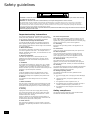 2
2
-
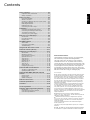 3
3
-
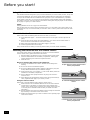 4
4
-
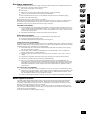 5
5
-
 6
6
-
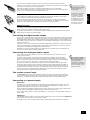 7
7
-
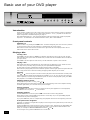 8
8
-
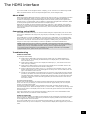 9
9
-
 10
10
-
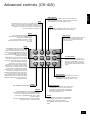 11
11
-
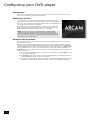 12
12
-
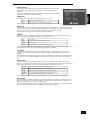 13
13
-
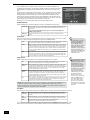 14
14
-
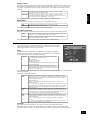 15
15
-
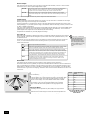 16
16
-
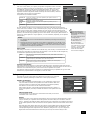 17
17
-
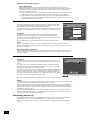 18
18
-
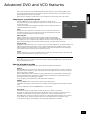 19
19
-
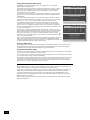 20
20
-
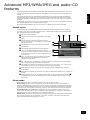 21
21
-
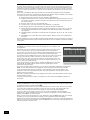 22
22
-
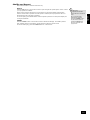 23
23
-
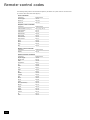 24
24
-
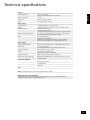 25
25
-
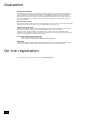 26
26
-
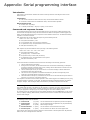 27
27
-
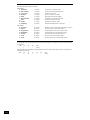 28
28
-
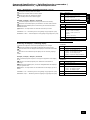 29
29
-
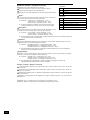 30
30
-
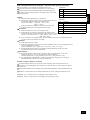 31
31
-
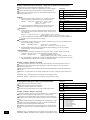 32
32
-
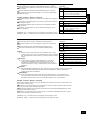 33
33
-
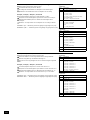 34
34
-
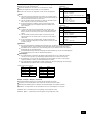 35
35
-
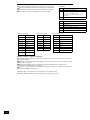 36
36
-
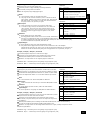 37
37
-
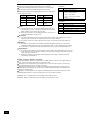 38
38
-
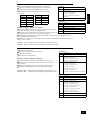 39
39
-
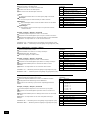 40
40
-
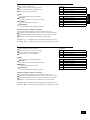 41
41
-
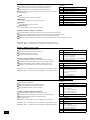 42
42
Arcam FMJ DV29 Handleiding
- Categorie
- Dvd spelers
- Type
- Handleiding
- Deze handleiding is ook geschikt voor
in andere talen
- English: Arcam FMJ DV29 User manual
Gerelateerde artikelen
Andere documenten
-
Cambridge Audio DVD57 Handleiding
-
Yamaha DV-S6165 Handleiding
-
Samsung DVD-HD850 Handleiding
-
Samsung DVD-HD950 Handleiding
-
Philips CDR795 Handleiding
-
TechniSat TECHNISTAR S6 Int. Edt. Handleiding
-
Sony CDP-CE575 de handleiding
-
Sony CDP-CE575 de handleiding
-
Cambridge Audio 540D Handleiding
-
Cambridge Audio 89 Handleiding