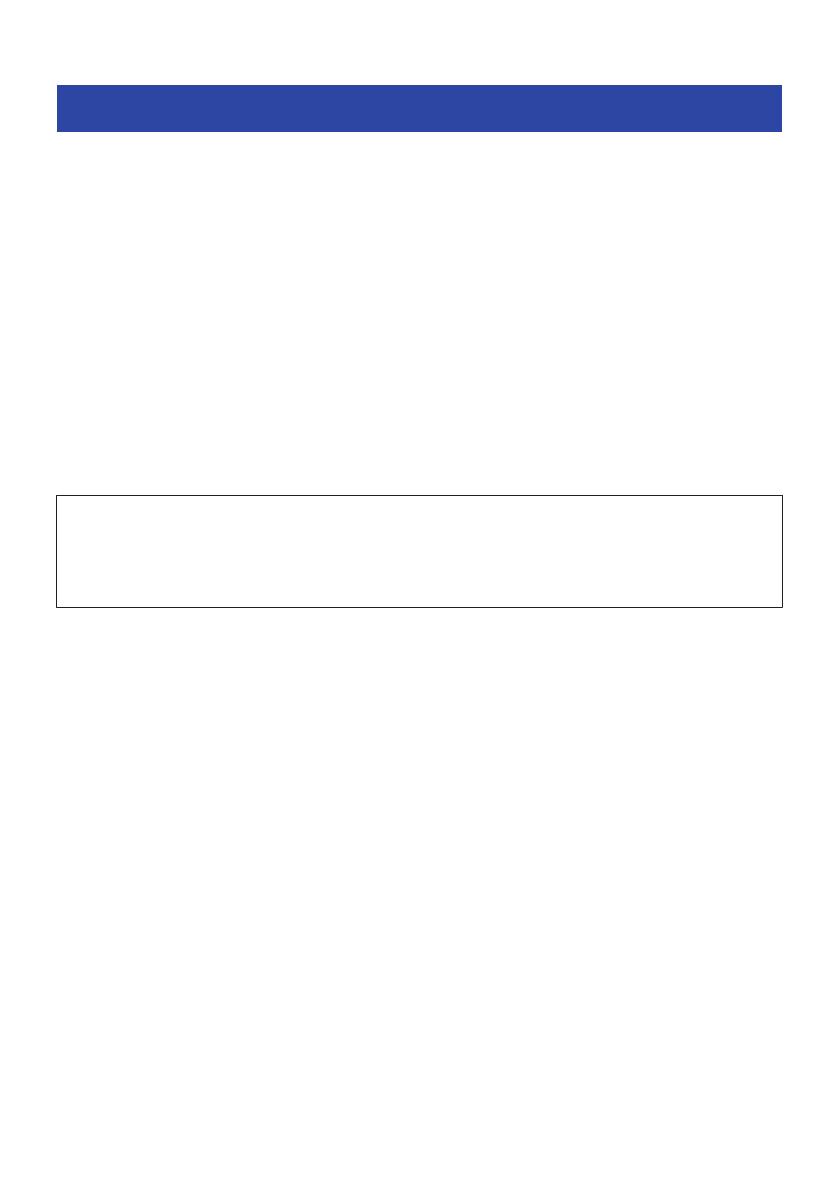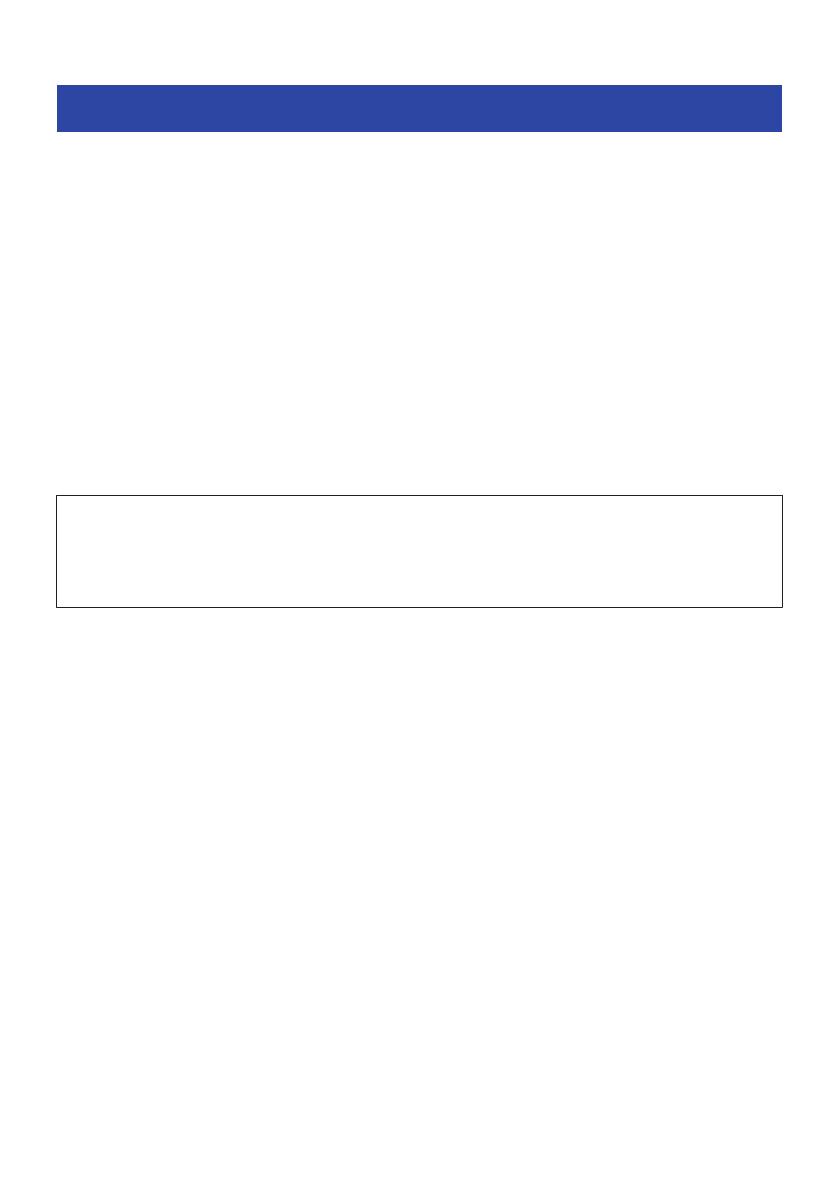
Cautions regarding product handling
Please read the “Safety Brochure” included with this product and use caution regarding the following points.
Waterproof performance
The waterproof performance of this product are as shown below. Product failures caused by water ingress
due to incorrect handling are not covered by the warranty.
(
Earphones
The waterproof performance of the body of these earphones is compliant with IPX5 standards. The
earphones are protected by direct jets of water from all directions. (The waterproof performance of this
product will not continue to last, and may degrade through regular use.)
(
Charging case
The charging case and the included USB power cable are not waterproof. Use caution regarding the
following to avoid electric shock or product failure.
(
Do not expose this product to liquids such as sweat, rainwater or seawater.
(
Thoroughly wipe off any sweat, rainwater, seawater or other liquids that get on the earphones before
placing them back in the charging case.
About IPX
(
IPX refers to a product's “liquid ingress protection” as cited in JIS C 0920 (the harmonized standard of IEC 60529), “Degrees of
protection provided by enclosures (IP Code)”.
(
These are provisions that guarantee the performance of a product in fresh water or tap water at room temperature. This does
not guarantee equivalent performance in warm water, seawater or the like.
About the charging performance
This product contains lithium-ion batteries in both the earphones and in the charging case. Lithium-ion
batteries are consumable items. To extend the life of the batteries as long as possible, use caution regarding
the following.
(
If the product is not used for a long period of time, it may take longer to recharge the batteries.
(
When storing the product for a long time, charge the product around once every six months to avoid
excessive discharge.
(
If the duration of the battery’s charge is too short, it may have reached the end of its lifespan. Contact
Yamaha dealer or service center.
5
Introduction > Cautions regarding product handling