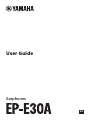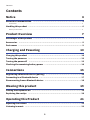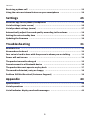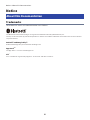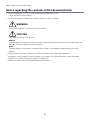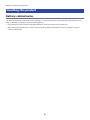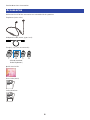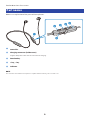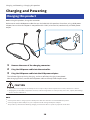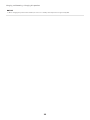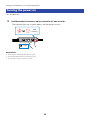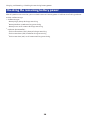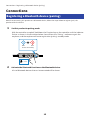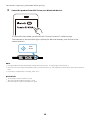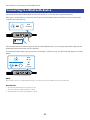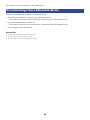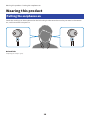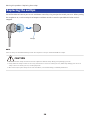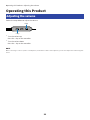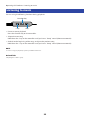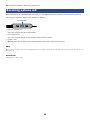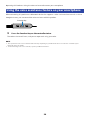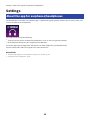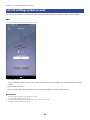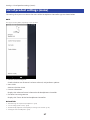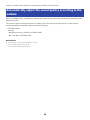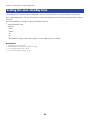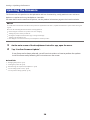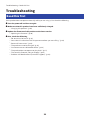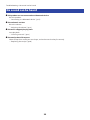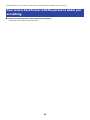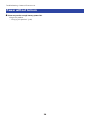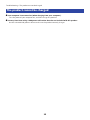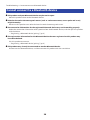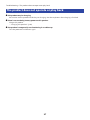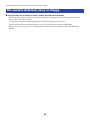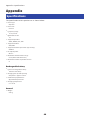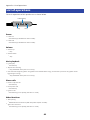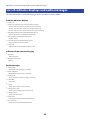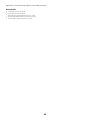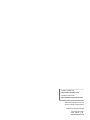Yamaha EP-E30A Gebruikershandleiding
- Categorie
- Koptelefoon
- Type
- Gebruikershandleiding

Earphones
User Guide
EN

Contents
Notice 4
About this Documentation.. ....................................................................... 4
Trademarks.. ............................................................................................................................................................................4
Handling this product................................................................................6
Battery-related notes...............................................................................................................................................................6
Product Overview 7
Advantages of this product.. ...................................................................... 7
Accessories..............................................................................................8
Part names.............................................................................................. 9
Charging and Powering 10
Charging this product.. ............................................................................ 10
Turning the power on...............................................................................12
Turning the power off..............................................................................13
Checking the remaining battery power.......................................................14
Connections 15
Registering a Bluetooth device (pairing).....................................................15
Connecting to a Bluetooth device.. ............................................................ 17
Disconnecting from a Bluetooth device.......................................................18
Wearing this product 19
Putting the earphones on......................................................................... 19
Replacing the eartips...............................................................................20
Operating this Product 21
Adjusting the volume...............................................................................21
Listening to music................................................................................... 22
2
Contents

Receiving a phone call..............................................................................23
Using the voice assistance feature on your smartphone................................24
Settings 25
About the app for earphones/headphones...................................................25
List of settings (main screen).................................................................... 26
List of product settings (menu).. ............................................................... 27
Automatically adjust the sound quality according to the volume....................28
Setting the auto-standby time.. ................................................................ 29
Updating the firmware.............................................................................30
Troubleshooting 31
Read this first.........................................................................................31
No sound can be heard............................................................................. 32
Your voice is hard to hear with the person to whom you are talking................33
Power will not turn on.. ........................................................................... 34
The product cannot be charged................................................................. 35
Cannot connect to a Bluetooth device.. ...................................................... 36
The product does not operate or play back..................................................37
The sound is distorted, noisy or choppy......................................................38
Problem Still Not Resolved (Customer Support).. ........................................ 39
Appendix 40
Specifications.........................................................................................40
List of operations.................................................................................... 41
List of indicator displays and audio messages..............................................42
3
Contents

Notice
About this Documentation
Trademarks
The trademarks used in this documentation are as follows.
The Bluetooth® word mark and logos are registered trademarks owned by Bluetooth SIG, Inc.
and any use of such marks by Yamaha Corporation is under license. Other trademarks and trade names are those of their
respective owners.
Android™ and Google Play™
Android and Google Play are trademarks of Google LLC.
App Store
SM
The App Store is a service mark of Apple Inc.
Siri
®
Siri is a trademark registered by Apple Inc. in the U.S.A. and other countries.
4
Notice > About this Documentation

Notice regarding the contents of this documentation
(
This documentation is a user’s guide intended for the following readers.
(
Those who will use this product
(
This documentation classifies precautions and other matters as follows.
(
WARNING
This content indicates “risk of serious injury or death.”
(
CAUTION
This content indicates “risk of injury.”
(
NOTICE
Indicates points that you must observe in order to prevent product failure, damage or malfunction and
data loss, as well as to protect the environment.
(
NOTE
Indicates notes on instructions, restrictions on functions, and additional information that may be
helpful.
(
All illustrations and screens shown in this documentation are for explanatory purposes.
(
All company names, product names and other such listings in this documentation are the registered
trademarks or trademarks of their respective companies.
(
Software may be revised and updated without prior notice.
5
Notice > About this Documentation

Handling this product
Battery-related notes
The lithium-ion battery contained in this product is a consumable item. To extend the life of the battery as
long as possible, use caution regarding the following.
(
If the product is not used for a long period of time, the charging time may get longer.
(
When storing the product for a long time, charge the product around once every six months to avoid
excessive discharge.
6
Notice > Handling this product

Product Overview
Advantages of this product
This product is a set of wireless earphones that connect to Bluetooth devices such as a portable music player
or smartphone over the air.
High-definition playback of sound from Bluetooth devices
This product supports AAC codecs.
LISTENING CARE feature
This product features LISTENING CARE, which lets you enjoy rich sound quality even at low volumes.
Focusing on the characteristics of the human ear where the low- and high-end sounds become harder to
hear at lower volumes, as well as how things sound differently in different listening environments, this
feature corrects the sound balance for the optimal sound to match the volume. By rendering a natural sound
that's easy to listen to, this feature reduces the load on your ears caused by excessive levels.
Smartphone feature support
You can use this product to talk on the phone and start up the voice assistant while connected to this
product.
Dedicated smartphone app: Headphones Controller
Use the Headphones Controller app to configure more detailed settings.
Related links
(
“About the app for earphones/headphones”(p.25)
(
“Automatically adjust the sound quality according to the volume”(p.28)
7
Product Overview > Advantages of this product

Accessories
Make sure that all of the accessories are included with this product.
Earphones (main units)
USB power cable (30 cm; type C to A)
Eartips (L, M, S, SS; one set each)
L M
(already attached
to the earphones)
S SS
Quick Start Guide
User Guide (Basic)
Safety Brochure
8
Product Overview > Accessories

Part names
Below is an explanation of the parts of the earphones.
a
b
c
d
d
e
a
Controller
b
Charging connector (inside cover)
Plug the USB power cable into the connector for charging.
c
Function key
d
+ key, − key
e
Indicator
NOTE
The controller uses a built-in microphone to capture ambient sounds, your voice and so on.
9
Product Overview > Part names

Charging and Powering
Charging this product
Before using this product, charge the controller.
Make sure to use the USB power cable that was included with this product. Also, when using a USB power
adaptor, be sure that the adaptor is compatible with 5 V DC (at least 0.5 A) commercially available power
output.
2
1
3
1 Remove the cover of the charging connector.
2 Plug the USB power cable into the controller.
3 Plug the USB power cable into the USB power adaptor.
The indicator lights up during charging, and turns off when charging is completed.
After charging finishes, remove the USB power cable and firmly close the port cover.
CAUTION
(
This product is not designed to be waterproof. Do not expose this product to liquids such as sweat, rainwater or seawater.
(
Charging this product while a liquid such as sweat, or while foreign matter is on the port may cause a fire, rupture, fluid leakage,
electric shock or malfunction.
NOTE
(
You may not be able to charge if you use a USB power cable other than the one included with this product.
(
You may charge from the USB port on your computer instead of using a USB power adaptor.
(
This product’s power will turn off during charging. You will not be able to operate or play music at this time.
10
Charging and Powering > Charging this product

NOTICE
(
When charging this product inside of China, be sure to use a USB power adaptor that is approved by CCC.
11
Charging and Powering > Charging this product

Turning the power on
Turn the power on.
1 Hold down the function key on the controller for two seconds.
The indicator lights up as shown below, and the power turns on.
2 sec
Red
Flashing
Related links
(
“Checking the remaining battery power”(p.14)
(
“Registering a Bluetooth device (pairing)”(p.15)
(
“Connecting to a Bluetooth device”(p.17)
12
Charging and Powering > Turning the power on

Turning the power off
Turn the power of this product off.
1 Hold down the function key on the controller for two seconds.
The indicator lights up as shown below, and the power turns off.
2 sec
Red
1 sec
13
Charging and Powering > Turning the power off

Checking the remaining battery power
After this product are turned on, you can check how much battery power is left from the flashing indicator
and the audio message.
(
Audio messages:
(
Battery High: plenty of charge remaining
(
Battery Medium: moderate charge remaining
(
Battery Low: small amount of charge remaining
(
Indicator (on controller):
(
Flashes three times (red): plenty of charge remaining
(
Flashes two times (red): moderate charge remaining
(
Flashes one time (red): small amount of charge remaining
14
Charging and Powering > Checking the remaining battery power

Connections
Registering a Bluetooth device (pairing)
When first connecting this product to a Bluetooth device, follow the steps below to register (pair) this
product with that device.
1 Set this product to pairing mode.
With the controller turned off, hold down the Function key on the controller until the indicator
flashes as shown in the illustration below. You will hear the “Pairing” audio message in the
earphone, and the earphone will enter registration (pairing) standby mode.
5 sec
Blue Red
Flashes alternately
2 Activate the Bluetooth function on the Bluetooth device.
A list of Bluetooth devices that can be connected will be shown.
15
Connections > Registering a Bluetooth device (pairing)

3 Select this product from this list on your Bluetooth device.
If successfully connected, you will hear the “Pairing Successful” audio message.
The indicator on the controller lights up blue (for about 20 seconds), then flashes in five-
second intervals.
Blue
20 sec
NOTE
(
Pairing standby mode will automatically end after about two minutes. To register again, start from step 1.
(
Up to 8 devices can be registered with this product. From the 9th device on, older registrations will be deleted (the oldest is deleted
first).
(
If a passkey is required when connecting, input “0000”.
Related links
(
“Connecting to a Bluetooth device”(p.17)
(
“Disconnecting from a Bluetooth device”(p.18)
(
“About the app for earphones/headphones”(p.25)
16
Connections > Registering a Bluetooth device (pairing)

Connecting to a Bluetooth device
This product connects to Bluetooth devices with which it has already been registered (paired).
When you turn the power on, they will search for the last Bluetooth device to which they were connected,
and connect automatically.
2 sec
Blue
Flashing
If this product do not automatically connect to a Bluetooth device, it is waiting for connection. Operate the
Bluetooth device to connect with this product.
If successfully connected, you will hear the “Connected” audio message. The indicator will display as shown
below.
Blue
20 sec
Blue
Flashing
NOTE
This product connects to a single Bluetooth device, and cannot connect to multiple devices at the same time.
Related links
(
“Registering a Bluetooth device (pairing)”(p.15)
(
“Disconnecting from a Bluetooth device”(p.18)
(
“About the app for earphones/headphones”(p.25)
17
Connections > Connecting to a Bluetooth device

Disconnecting from a Bluetooth device
Follow the steps below to disconnect a Bluetooth device.
(
Disconnect the earphones by operating the Bluetooth device.
(
This product will enter the waiting mode for a connection from a Bluetooth device.
(
Turn the Bluetooth device’s power off.
(
This product will enter the waiting mode for a connection from a Bluetooth device.
(
Turn the power of this product off.
Related links
(
“Registering a Bluetooth device (pairing)”(p.15)
(
“Connecting to a Bluetooth device”(p.17)
(
“About the app for earphones/headphones”(p.25)
18
Connections > Disconnecting from a Bluetooth device

Replacing the eartips
You will be able to listen to your music with better sound by using eartips that match your ears. When putting
the earphones on, use the eartips that keep out ambient sounds as much as possible while the music is
stopped.
Eartip
NOTE
4 sizes of eartips are included with this product. The earphones come pre-attached with M-size eartips.
CAUTION
(
Do not use broken eartips and do not wear the earphones without eartips. Doing so may damage your ears.
(
Firmly attach the eartips. Failure to do so may cause them to come loose inside your ears, which may damage your ears. If an
eartip comes loose inside your ear, consult a physician.
(
Once removed, keep the eartips out of reach of children, to avoid them being accidentally swallowed.
20
Wearing this product > Replacing the eartips

Operating this Product
Adjusting the volume
Follow the steps below to adjust the volume.
+ key
− key
(
Turn the volume up
Press the + key on the controller.
(
Turn the volume down
Press the − key on the controller.
NOTE
When connecting to a device (such as a smartphone) on which the volume can be adjusted, you can also adjust the volume using that
device.
21
Operating this Product > Adjusting the volume

Listening to music
You can using the following functions during playback.
Function key
− key + key
(
Pause or restart playback
Press the function key on the controller.
(
Skip to the next song
Hold down the + key on the controller until you hear a “beep” sound (about two seconds).
(
Go back to the beginning of the song, or skip to the previous song
Hold down the − key on the controller until you hear a “beep” sound (about two seconds).
NOTE
To select a song for playback, operate your Bluetooth device.
Related links
“Adjusting the volume”(p.21)
22
Operating this Product > Listening to music

Receiving a phone call
When connecting to a Bluetooth device (such as a smartphone) that has phone call functionality, you can
talk using this product. Operate this product as follows.
Function key
(
Receive a phone call
Press the function key on the controller.
(
End a phone call
Press the function key on the controller while the call is active.
(
Ignore a call
Quickly press the function key on the controller twice when the call is coming in.
NOTE
When a call is coming in, any music being played will be paused. Music playback will automatically resume when the call ends or you
ignore the call.
Related links
“Adjusting the volume”(p.21)
23
Operating this Product > Receiving a phone call

Using the voice assistance feature on your smartphone
When connecting this product to a Bluetooth device that supports a voice assistance feature such as Siri or
Google Assistant, you can control the voice assistant with this product.
Function key
1 Press the function key on the controller twice.
The voice assistant will start, and you can operate it using your voice.
NOTE
(
The operations for the voice assistant feature will vary depending on your Bluetooth device. See the user’s manual of your
Bluetooth device for details.
(
To finish listening to the voice assistant, operate your Bluetooth device.
24
Operating this Product > Using the voice assistance feature on your smartphone

Settings
About the app for earphones/headphones
The Headphones Controller smartphone app is a dedicated app for getting the best sound quality from your
Yamaha earphones or headphones.
This app will let you do the following.
(
Show the status of your earphones/headphones (such as remaining battery power)
(
Make detailed settings on your earphones/headphones
Install the app from the App Store (iOS devices) or from Google Play (Android devices).
See the information about the app on each store for details.
Related links
(
“Automatically adjust the sound quality according to the volume”(p.28)
(
“Setting the auto-standby time”(p.29)
25
Settings > About the app for earphones/headphones

List of settings (main screen)
The settings that you can make on the main screen of the Headphones Controller app are shown below.
NOTE
The app screen may differ, depending on your product.
(
LISTENING CARE
Turns LISTENING CARE (a feature that automatically adjusts the sound quality according to the volume)
on/off.
(
Auto Power-Off Timer
Sets the time it takes for the power to turn off after Bluetooth has been disconnected.
Related links
(
“About the app for earphones/headphones”(p.25)
(
“List of product settings (menu)”(p.27)
(
“Automatically adjust the sound quality according to the volume”(p.28)
(
“Setting the auto-standby time”(p.29)
26
Settings > List of settings (main screen)

List of product settings (menu)
The settings that you can make on the menu of the Headphones Controller app are shown below.
NOTE
The app screen may differ, depending on your product.
(
Confirm Firmware Update
Checks whether new firmware has been released, and performs updates.
(
User Guide
Accesses the User Guide
(
License Information
Displays the software license information for Headphones Controller.
(
End User License Agreement
Displays the Terms of Use for Headphones Controller.
Related links
(
“About the app for earphones/headphones”(p.25)
(
“List of settings (main screen)”(p.26)
(
“Automatically adjust the sound quality according to the volume”(p.28)
(
“Setting the auto-standby time”(p.29)
27
Settings > List of product settings (menu)

Automatically adjust the sound quality according to the
volume
When LISTENING CARE is enabled, this product will automatically adjust the sound quality according to the
playback volume.
This feature adjusts the frequency balance, offering rich sound quality playback even at a low volume.
Use the Headphones Controller app to make these settings.
(
LISTENING CARE
Settings
(
ON (default setting): enables LISTENING CARE
(
OFF : disables LISTENING CARE
Related links
(
“About the app for earphones/headphones”(p.25)
(
“List of settings (main screen)”(p.26)
(
“List of product settings (menu)”(p.27)
28
Settings > Automatically adjust the sound quality according to the volume

Setting the auto-standby time
This product will automatically shut off when a certain amount of time has passed without a connection
from a Bluetooth device. You can set the time it takes for the power to turn off after no connection has been
received.
Use the Headphones Controller app to make these settings.
(
Auto Power-Off Timer
Settings
(
5min
(
30min
(
1h
(
3h
(
OFF (default setting): continuous (power is not automatically turned off)
Related links
(
“Turning the power on”(p.12)
(
“About the app for earphones/headphones”(p.25)
(
“List of settings (main screen)”(p.26)
(
“List of product settings (menu)”(p.27)
29
Settings > Setting the auto-standby time

Updating the firmware
The firmware on this product can be updated to add new functionality, rectify product issues and so on.
Updates are performed using Headphones Controller.
For more details on the contents of updates, see the product information page on the Yamaha website.
NOTICE
For stable data communication between this product and your Bluetooth device, update the firmware in a place where the signal
is good.
Do not do the following while the firmware is being updated.
(
Connecting the controller to a power source for charging
(
Turning the power of this product off
(
Closing the Headphones Controller app, or using another app
(
Turning your smartphone off
(
Canceling the connection between your smartphone and this product
1 On the main screen of the Headphones Controller app, open the menu.
2 Tap “Confirm Firmware Update”.
If new firmware has been released, you will see instructions on how to perform the update.
Install the firmware by following the instructions on the screen.
Related links
(
“Charging this product”(p.10)
(
“Turning the power off”(p.13)
(
“About the app for earphones/headphones”(p.25)
(
“List of settings (main screen)”(p.26)
(
“List of product settings (menu)”(p.27)
30
Settings > Updating the firmware

Troubleshooting
Read this first
If this product does not operate normally while you are using it, first check the following.
(
Turn the power off and then on again.
(
Make sure that this product have been sufficiently charged.
(
“Charging this product”(p.10)
(
Update the firmware of this product to the latest version.
(
“Updating the firmware”(p.30)
(
Also, check the following.
(
“No sound can be heard”(p.32)
(
“Your voice is hard to hear with the person to whom you are talking.”(p.33)
(
“Power will not turn on”(p.34)
(
“The product cannot be charged”(p.35)
(
“Cannot connect to a Bluetooth device”(p.36)
(
“The product does not operate or play back”(p.37)
(
“The sound is distorted, noisy or choppy”(p.38)
(
“Problem Still Not Resolved (Customer Support)”(p.39)
31
Troubleshooting > Read this first

No sound can be heard
(
This product are not connected to a Bluetooth device.
Pair this product.
(
“Connecting to a Bluetooth device”(p.17)
(
The volume is too low.
Raise the volume.
(
“Adjusting the volume”(p.21)
(
The music stopped playing back.
Start playback.
(
“Listening to music”(p.22)
(
The eartips don’t fit my ears.
Select eartips that match your ear shape, and make sure that they fit securely.
(
“Replacing the eartips”(p.20)
32
Troubleshooting > No sound can be heard

Your voice is hard to hear with the person to whom you
are talking.
(
You may be speaking too far away from the microphone.
Move your mouth closer to the controller.
33
Troubleshooting > Your voice is hard to hear with the person to whom you are talking.

The product cannot be charged
(
Your computer is not turned on (when charging from your computer).
Turn the power of your computer on, and then charge this product.
(
You may have been using a USB power cable other than the one included with this product.
Use the included USB power cable to make sure the product correctly charges.
35
Troubleshooting > The product cannot be charged

Cannot connect to a Bluetooth device
(
This product and your Bluetooth device may be too far apart.
Move this product closer to the Bluetooth device.
(
A device that emits electromagnetic waves (such as a microwave oven, access point and so on)
might be nearby.
Do not use this product near other devices that emit electromagnetic waves.
(
The connection information for the registered Bluetooth device may not be working properly.
Delete the connection information of this product from the Bluetooth device, and then pair this product
with the device.
(
“Registering a Bluetooth device (pairing)”(p.15)
(
The registration information for the Bluetooth device that was registered on this product may
have been deleted.
Pair this product once more.
(
“Registering a Bluetooth device (pairing)”(p.15)
(
This product may already be connected to another Bluetooth device.
Disconnect that Bluetooth device, and then connect this product with the new device.
36
Troubleshooting > Cannot connect to a Bluetooth device

The product does not operate or play back
(
This product may be charging.
You cannot use this product while they are charging. Use the earphones after charging is finished.
(
There is no remaining battery power on this product.
Charge this product.
(
“Charging this product”(p.10)
(
The product is temporarily not functioning in a stable way.
Turn the power off and then on again.
37
Troubleshooting > The product does not operate or play back

The sound is distorted, noisy or choppy
(
The signal may not be coming in clearly, making the connection unstable.
Move away from wireless devices such as access points, or appliances that product electromagnetic
waves such as microwave ovens.
Try placing the connected Bluetooth device as close to this product as you can.
Devices with wireless network connectivity may transmit signals that obstruct Bluetooth
communications. In this case, turn off the wireless network connectivity feature on your Bluetooth
device.
38
Troubleshooting > The sound is distorted, noisy or choppy

Problem Still Not Resolved (Customer Support)
If the trouble still cannot be solved, please contact us for product support as shown below.
(
For customers within Japan
Please contact the store where you purchased this product, or the Product Support Center as listed in
the “User Guide (Basic).”
(
For customers outside of Japan
Please contact your nearest authorized Yamaha dealer or service center.
39
Troubleshooting > Problem Still Not Resolved (Customer Support)

Appendix
Specifications
The specifications of this product are as shown below.
(
Driver type
(
Dynamic
(
Driver unit
(
8.6 mm
(
Frequency range
(
20–20,000 Hz
(
Bluetooth version
(
5.0
(
Supported profiles
(
A2DP, AVRCP, HFP, HSP
(
Supported codecs
(
SBC, AAC
(
Supported content protection (Japan only)
(
SCMS-T
(
RF output power
(
Class 2
(
Maximum communication range
(
10 m (without obstructions)
(
Maximum number of pairable devices
(
8
Rechargeable battery
(
Internal rechargeable battery
(
Lithium-ion battery
(
Charging time (to full capacity)
(
Earphones: approx. 2 hours
(
Continuous playback time
(
Approximately 14 hours
(
Charging temperature
(
+5–+40 °C
General
(
Weight
(
19.5 g
40
Appendix > Specifications

List of operations
The main operations of this product are as shown below.
− key
+ key
Function key
Power
(
Power on
(
Function key (hold down for two seconds)
(
Power off
(
Function key (hold down for two seconds)
Volume
(
Volume up
(
+ key
(
Volume down
(
− key
Music playback
(
Pause/play
(
Function key
(
Skip to the next song
(
+ key (hold down until you hear a “beep”)
(
Go back to the beginning of the song (while in the middle of the song), or back to the previous song (when at the
beginning of a song)
(
− key (hold down until you hear a “beep”)
Phone calls
(
Receive a phone call
(
Function key
(
End a phone call
(
Function key
(
Ignore a call
(
Function key (press quickly, two times in a row)
Other functions
(
Start pairing
(
Hold down the Function key with the power off (five seconds)
(
Start voice assistant
(
Function key (press quickly, two times in a row)
41
Appendix > List of operations

List of indicator displays and audio messages
The indicator displays and audio messages on this product are shown below.
Product indicator display
(
Power on
Flashes according to the remaining battery power.
(
Flashes red three times: plenty of charge remaining
(
Flashes red two times: moderate charge remaining
(
Flashes red one time: small amount of charge remaining
(
Standby mode for pairing with Bluetooth device
(
Flashes (between red and blue alternately)
(
Searching for paired Bluetooth device
(
Flashes (blue)
(
Finished connecting to Bluetooth device
(
Lights up (blue) → flashes (blue)
(
Power off
(
Lights up for 1 second (Red) and turns off
Indicator display when charging
(
Charging
(
Lights up (red)
(
Charging completed
(
Not lit
Audio messages
(
Battery High
(
Plenty of battery charge remaining
(
Battery Medium
(
Moderate battery charge remaining
(
Battery Low
(
Small amount of battery charge remaining
(
Power Off
(
Power off
(
Pairing
(
Start device registration (pairing)
(
Pairing Successful
(
Pairing successful/finished connecting
(
Pairing Failed
(
Pairing unsuccessful
(
Connected
(
Finished connecting to Bluetooth device
(
Disconnected
(
Disconnected from Bluetooth device
42
Appendix > List of indicator displays and audio messages

Yamaha Global Site
https://www.yamaha.com/
Yamaha Downloads
https://download.yamaha.com/
Manual Development Group
© 2020 Yamaha Corporation
Published 10/2020 AM-B0
AV19-0175
-
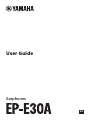 1
1
-
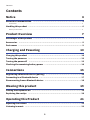 2
2
-
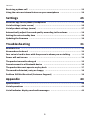 3
3
-
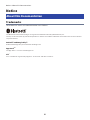 4
4
-
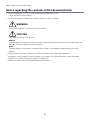 5
5
-
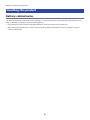 6
6
-
 7
7
-
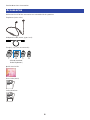 8
8
-
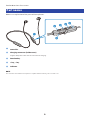 9
9
-
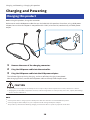 10
10
-
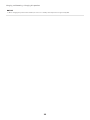 11
11
-
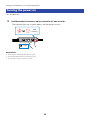 12
12
-
 13
13
-
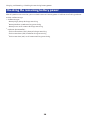 14
14
-
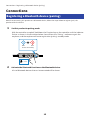 15
15
-
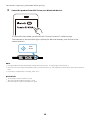 16
16
-
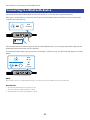 17
17
-
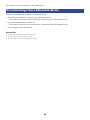 18
18
-
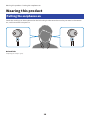 19
19
-
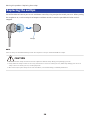 20
20
-
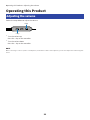 21
21
-
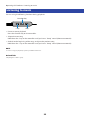 22
22
-
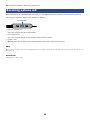 23
23
-
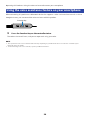 24
24
-
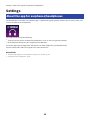 25
25
-
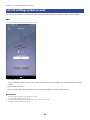 26
26
-
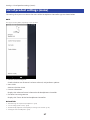 27
27
-
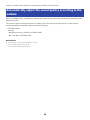 28
28
-
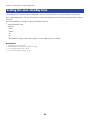 29
29
-
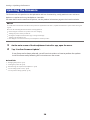 30
30
-
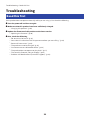 31
31
-
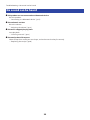 32
32
-
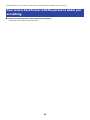 33
33
-
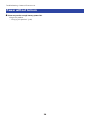 34
34
-
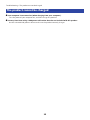 35
35
-
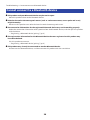 36
36
-
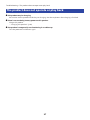 37
37
-
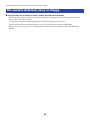 38
38
-
 39
39
-
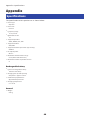 40
40
-
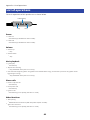 41
41
-
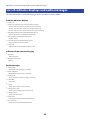 42
42
-
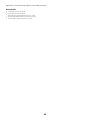 43
43
-
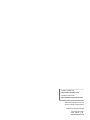 44
44
Yamaha EP-E30A Gebruikershandleiding
- Categorie
- Koptelefoon
- Type
- Gebruikershandleiding
in andere talen
- English: Yamaha EP-E30A User guide
- italiano: Yamaha EP-E30A Guida utente
- français: Yamaha EP-E30A Mode d'emploi
- español: Yamaha EP-E30A Guía del usuario
- Deutsch: Yamaha EP-E30A Benutzerhandbuch
- dansk: Yamaha EP-E30A Brugervejledning
Gerelateerde papieren
-
Yamaha TW-E3B Gebruikershandleiding
-
Yamaha EP-E50A Gebruikershandleiding
-
Yamaha TW-E3A Gebruikershandleiding
-
Yamaha TW-E5A Gebruikershandleiding
-
Yamaha EP-E70A Gebruikershandleiding
-
Yamaha YH-E500A Gebruikershandleiding
-
Yamaha TW-E7A Truly Wireless Earphones Handleiding
-
Yamaha YH-E700AWH Handleiding
-
Yamaha YH-E700AWH Handleiding
-
Yamaha YH-L700A Gebruikershandleiding