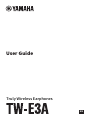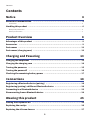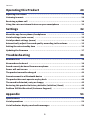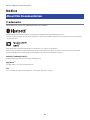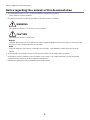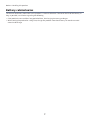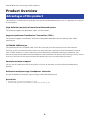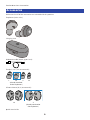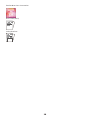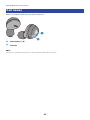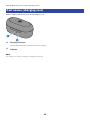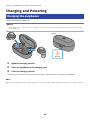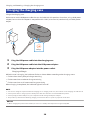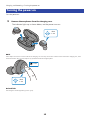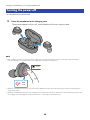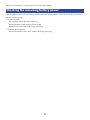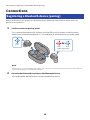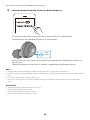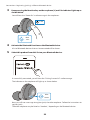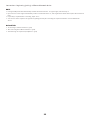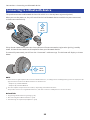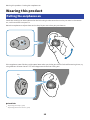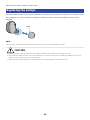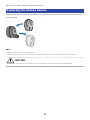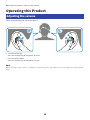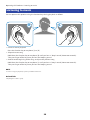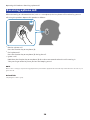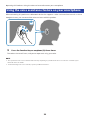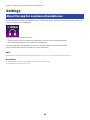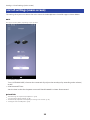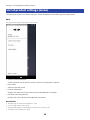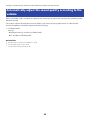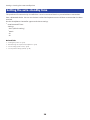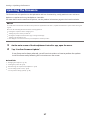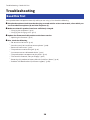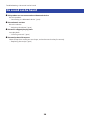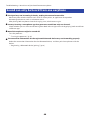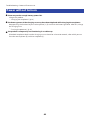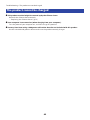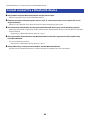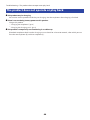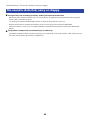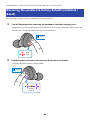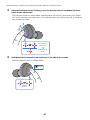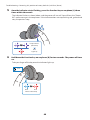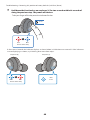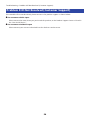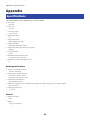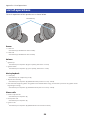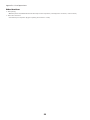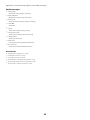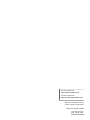Truly Wireless Earphones
User Guide
EN

Contents
Notice 4
About this Documentation.. ....................................................................... 4
Trademarks.. ............................................................................................................................................................................4
Handling this product................................................................................6
Waterproof performance.. .......................................................................................................................................................6
Battery-related notes...............................................................................................................................................................7
Product Overview 8
Advantages of this product.. ...................................................................... 8
Accessories..............................................................................................9
Part names.............................................................................................11
Part names (charging case).......................................................................12
Charging and Powering 13
Charging the earphones.. .........................................................................13
Charging the charging case.......................................................................14
Turning the power on...............................................................................15
Turning the power off..............................................................................16
Checking the remaining battery power.......................................................17
Connections 18
Registering a Bluetooth device (pairing).....................................................18
Registering (pairing) a different Bluetooth device........................................20
Connecting to a Bluetooth device.. ............................................................ 23
Disconnecting from a Bluetooth device.......................................................24
Wearing this product 25
Putting the earphones on......................................................................... 25
Replacing the eartips...............................................................................26
Replacing the silicone sleeves...................................................................27
2
Contents

Operating this Product 28
Adjusting the volume...............................................................................28
Listening to music................................................................................... 29
Receiving a phone call..............................................................................30
Using the voice assistance feature on your smartphone................................31
Settings 32
About the app for earphones/headphones...................................................32
List of settings (main screen).................................................................... 33
List of product settings (menu).. ............................................................... 34
Automatically adjust the sound quality according to the volume....................35
Setting the auto-standby time.. ................................................................ 36
Updating the firmware.............................................................................37
Troubleshooting 38
Read this first.........................................................................................38
No sound can be heard............................................................................. 39
Sound can only be heard from one earphone...............................................40
Power will not turn on.. ........................................................................... 41
The product cannot be charged.................................................................42
Cannot connect to a Bluetooth device.. ...................................................... 43
The product does not operate or play back..................................................44
The sound is distorted, noisy or choppy......................................................45
Restoring this product to factory defaults (Initialize / Reset).........................46
Problem Still Not Resolved (Customer Support).. ........................................ 50
Appendix 51
Specifications.........................................................................................51
List of operations.................................................................................... 52
List of indicator displays and audio messages..............................................54
3
Contents

Notice
About this Documentation
Trademarks
The trademarks used in this documentation are as follows.
The Bluetooth® word mark and logos are registered trademarks owned by Bluetooth SIG, Inc.
and any use of such marks by Yamaha Corporation is under license. Other trademarks and trade names are those of their
respective owners.
Qualcomm aptX is product of Qualcomm Technologies, Inc. and/or its subsidiaries.
Qualcomm is a trademark registered by Qualcomm Incorporated in the U.S.A. and other countries. aptX is a trademark
registered by Qualcomm Technologies International, Ltd. in the U.S.A. and other countries.
Android™ and Google Play™
Android and Google Play are trademarks of Google LLC.
App Store
SM
The App Store is a service mark of Apple Inc.
Siri
®
Siri is a trademark registered by Apple Inc. in the U.S.A. and other countries.
4
Notice > About this Documentation

Notice regarding the contents of this documentation
(
This documentation is a user’s guide intended for the following readers.
(
Those who will use this product
(
This documentation classifies precautions and other matters as follows.
(
WARNING
This content indicates “risk of serious injury or death.”
(
CAUTION
This content indicates “risk of injury.”
(
NOTICE
Indicates points that you must observe in order to prevent product failure, damage or malfunction and
data loss, as well as to protect the environment.
(
NOTE
Indicates notes on instructions, restrictions on functions, and additional information that may be
helpful.
(
All illustrations and screens shown in this documentation are for explanatory purposes.
(
All company names, product names and other such listings in this documentation are the registered
trademarks or trademarks of their respective companies.
(
Software may be revised and updated without prior notice.
5
Notice > About this Documentation

Handling this product
Waterproof performance
The waterproof performance of the body of these earphones is compliant with IPX5 standards. However, the
charging case is not waterproof.
Product failures caused by water ingress due to incorrect handling are not covered by the warranty. Use
caution regarding the following to avoid electric shock or product failure.
About IPX
(
IPX refers to a product's “liquid ingress protection” as cited in JIS C 0920 (the harmonized standard of IEC 60529), “Degrees of
protection provided by enclosures (IP Code)”.
(
These are provisions that guarantee the performance of a product in fresh water or tap water at room temperature. This does
not guarantee equivalent performance in warm water, seawater or the like.
(
Earphones
(
The waterproof performance of the body of these earphones is compliant with IPX5 standards. The
earphones are protected by direct jets of water from all directions.
(
Charging case
The charging case and the included USB power cable are not waterproof. Use caution regarding the
following.
(
Thoroughly wipe off any moisture that gets on the earphones before placing them back in the charging
case.
(
Do not handle the charging case with wet hands.
(
Do not use these earphones where there is a lot of moisture or where they are exposed to water, such as
in the bath/shower or outdoors when it is raining.
6
Notice > Handling this product

Battery-related notes
The lithium-ion battery contained in this product is a consumable item. To extend the life of the battery as
long as possible, use caution regarding the following.
(
If the product is not used for a long period of time, the charging time may get longer.
(
When storing the product for a long time, charge the product around once every six months to avoid
excessive discharge.
7
Notice > Handling this product

Product Overview
Advantages of this product
This product is a set of wireless earphones that connect to Bluetooth devices such as a portable music player
or smartphone.
High-definition playback of sound from Bluetooth devices
This product supports the Qualcomm aptX™ and AAC codecs.
Supports Qualcomm TrueWireless™ Stereo Plus (TWS+)
This product supports TrueWireless Stereo Plus-compatible Bluetooth devices, offering more stable
connectivity.
LISTENING CARE feature
This product features LISTENING CARE, which lets you enjoy rich sound quality even at low volumes.
Focusing on the characteristics of the human ear where the low- and high-end sounds become harder to
hear at lower volumes, as well as how things sound differently in different listening environments, this
feature corrects the sound balance for the optimal sound to match the volume. By rendering a natural sound
that's easy to listen to, this feature reduces the load on your ears caused by excessive levels.
Smartphone feature support
You can use this product to talk on the phone and start up the voice assistant while connected to this
product.
Dedicated smartphone app: Headphones Controller
Use the Headphones Controller app to configure more detailed settings.
Related links
(
“About the app for earphones/headphones”(p.32)
(
“Automatically adjust the sound quality according to the volume”(p.35)
8
Product Overview > Advantages of this product

Accessories
Make sure that all of the accessories are included with this product.
Earphones (main units)
Charging case
USB power cable (30 cm; type C to A)
Eartips (L, M, S, SS; one set each)
L M
(already attached
to the earphones)
S SS
Silicone sleeves (M, S; one set each)
S
(already attached to
the earphones)
M
Quick Start Guide
9
Product Overview > Accessories

User Guide (Basic)
Safety Brochure
10
Product Overview > Accessories

Part names
Below is an explanation of the parts of the earphones.
b
a
a
Function key (L, R)
b
Indicator
NOTE
The earphones use built-in microphones to capture ambient sounds and conversations.
11
Product Overview > Part names

Part names (charging case)
Below is explanation of the parts of the charging case.
a
b
a
Charging connector
Plug the USB power cable into the connector for charging.
b
Indicator
NOTE
The charging case contains a battery for charging the earphones.
12
Product Overview > Part names (charging case)

Charging and Powering
Charging the earphones
Charge the earphones before use.
NOTICE
(
The charging case is not waterproof. Thoroughly wipe off any moisture that gets on the earphones before placing them back in
the charging case.
Orange
Back
1 Open the charging case lid.
2 Place the earphones in the charging case.
3 Close the charging case lid.
The charging case indicator lights up when charging, and turns off when charging is completed.
NOTE
When the remaining battery power of the charging case is completely depleted while charging the earphones, the earphones will turn
on.
13
Charging and Powering > Charging the earphones

Charging the charging case
Charge the charging case.
Make sure to use the USB power cable that was included with this product. Also, when using a USB power
adaptor, be sure that the adaptor is compatible with 5 V DC (at least 0.5 A) commercially available power
output.
1
2
3
Orange
1 Plug the USB power cable into the charging case.
2 Plug the USB power cable into the USB power adaptor.
3 Plug the USB power adaptor into the power outlet.
Charging will begin.
While the case is charging, the indicator flashes as shown below according to the charging status.
(
Flashes three times: plenty of charge remaining
(
Flashes two times: moderate charge remaining
(
Flashes one time: small amount of charge remaining
When charging is completed, the indicator light will turn off.
NOTE
(
You can also charge the earphones while the charging case is charging. In this case, the indicator on the charging case will turn off.
(
You may not be able to charge if you use a USB power cable other than the one included with this product.
(
You may charge from the USB port on your computer instead of using a USB power adaptor.
(
This product’s power will turn off during charging. You will not be able to operate or play music at this time.
NOTICE
(
When charging this product inside of China, be sure to use a USB power adaptor that is approved by CCC.
14
Charging and Powering > Charging the charging case

Turning the power on
Turn the power on.
1 Remove the earphones from the charging case.
The indicator lights up as shown below, and the power turns on.
Blue
1 sec
NOTE
If the earphones have been removed from the charging case or if they do not turn on when removed from the charging case, hold
down the function key on each earphone (L, R) until their indicators light up blue.
2 sec
Blue
1 sec
Related links
“Checking the remaining battery power”(p.17)
15
Charging and Powering > Turning the power on

Turning the power off
Turn the power of this product off.
1 Place the earphones in the charging case.
The earphone power will turn off, and the product will enter charging mode.
NOTE
(
If the earphones have been removed from the charging case, hold down the function key on each earphone (L, R) until their
indicators light up red. You will hear the “Power Off” audio message in the earphones.
5 sec
Red
1 sec
(
When the remaining battery power is low, the indicator will flash red three times when the power is turned on. If this happens,
charge this product.
(
When the remaining battery power of the charging case is depleted, the earphones will not turn off even when they are placed in
the charging case. If this happens, use the function keys on each earphone to turn them off.
16
Charging and Powering > Turning the power off

Checking the remaining battery power
After this product are turned on, you can check how much battery power is left from the flashing indicator
and the audio message.
(
Audio messages:
(
Battery High: plenty of charge remaining
(
Battery Medium: moderate charge remaining
(
Battery Low: small amount of charge remaining
(
Indicator (on earphone):
(
Flashes three times (red): small amount of charge remaining
17
Charging and Powering > Checking the remaining battery power

Connections
Registering a Bluetooth device (pairing)
When first connecting this product to a Bluetooth device, follow the steps below to register (pair) this
product with that device.
1 Set this product to pairing mode.
First, remove the earphone (R) and wait until the LEDs are lit as shown in the illustration
below. Next, remove the earphone (L). The earphone (R) will enter pairing standby mode.
Blue
20 sec
Red Blue
Flashes alternately
NOTE
If both earphones are alternately flashing red/blue, they cannot be successfully registered (paired). Place both earphones
back into the charging case and take them out again.
2 Activate the Bluetooth function on the Bluetooth device.
A list of Bluetooth devices that can be connected will be shown.
18
Connections > Registering a Bluetooth device (pairing)

3 Select this product from this list on your Bluetooth device.
If successfully connected, you will hear the “Pairing Successful” audio message.
The indicator on the earphone will light up as shown below.
Blue
20 sec
Next, you will see a message to register (pair) the other earphone. Follow the instructions to
register (pair).
The other earphone may be listed as “Headset,” depending on the Bluetooth device.
NOTE
(
Pairing standby mode will automatically end after about two minutes. To register again, start from step 1.
(
Up to 3 devices can be registered with this product. From the 4th device on, older registrations will be deleted (the oldest is deleted
first).
(
If a passkey is required when connecting, input “0000”.
(
You can also set the earphones in registration (pairing) mode by disconnecting the earphones with the connected Bluetooth
device.
Related links
(
“Registering (pairing) a different Bluetooth device”(p.20)
(
“Connecting to a Bluetooth device”(p.23)
(
“Disconnecting from a Bluetooth device”(p.24)
(
“About the app for earphones/headphones”(p.32)
19
Connections > Registering a Bluetooth device (pairing)

Registering (pairing) a different Bluetooth device
Follow the steps below to register (pair) another Bluetooth device. [q01]
1 Keep pressing the function key on each earphone (L, R) until their indicators light
up red.
The power will turn off.
5 sec
Red
1 sec
2 Keep pressing the function key on the earphone (R) until its indicator lights up as
shown below.
You will hear the “Pairing” audio message in the earphone, and the earphone will enter
registration (pairing) standby mode.
5 sec
Blue Red
Flashes alternately
20
Connections > Registering (pairing) a different Bluetooth device

3 Keep pressing the function key on the earphone (L) until its indicator lights up as
shown below.
You will hear the “Power On” audio message in the earphones.
2 sec
Blue
1 sec
4 Activate the Bluetooth function on the Bluetooth device.
A list of Bluetooth devices that can be connected will be shown.
5 Select this product from this list on your Bluetooth device.
If successfully connected, you will hear the “Pairing Successful” audio message.
The indicator on the earphone will light up as shown below.
Blue
20 sec
Next, you will see a message to register (pair) the other earphone. Follow the instructions to
register (pair).
The other earphone may be listed as “Headset,” depending on the Bluetooth device.
21
Connections > Registering (pairing) a different Bluetooth device

NOTE
(
Pairing standby mode will automatically end after about two minutes. To register again, start from step 1.
(
Up to 3 devices can be registered with this product. From the 4th device on, older registrations will be deleted (the oldest is deleted
first).
(
If a passkey is required when connecting, input “0000”.
(
You can also set the earphones in registration (pairing) mode by disconnecting the earphones with the connected Bluetooth
device.
Related links
(
“Connecting to a Bluetooth device”(p.23)
(
“Disconnecting from a Bluetooth device”(p.24)
(
“About the app for earphones/headphones”(p.32)
22
Connections > Registering (pairing) a different Bluetooth device

Connecting to a Bluetooth device
This product connects to Bluetooth devices with which it has already been registered (paired).
When you turn the power on, they will search for the last Bluetooth device to which they were connected,
and connect automatically.
Blue
20 sec
If they do not automatically connect, the earphones will enter connection/registration (pairing) standby
mode. Initiate the connection to the earphones from your Bluetooth device.
If successfully connected, you will hear the “Connected” audio message. The indicator will display as shown
below.
Blue
20 sec
NOTE
(
Either the left or right earphone will connect to a Bluetooth device, according to their remaining battery power. The earphones will
appear in the list shown on the Bluetooth device as shown below.
(
Earphone (L): Yamaha TW-E3A L
(
Earphone (R): Yamaha TW-E3A R
(
The other earphone may be listed as “Headset,” depending on the Bluetooth device.
(
This product connects to a single Bluetooth device, and cannot connect to multiple devices at the same time.
Related links
(
“Registering a Bluetooth device (pairing)”(p.18)
(
“Disconnecting from a Bluetooth device”(p.24)
(
“About the app for earphones/headphones”(p.32)
23
Connections > Connecting to a Bluetooth device

Disconnecting from a Bluetooth device
Follow the steps below to disconnect a Bluetooth device.
(
Disconnect the earphones by operating the Bluetooth device.
(
The earphones will enter the standby mode for a connection/registration (pairing) with a Bluetooth
device.
(
Turn the Bluetooth device’s power off.
(
The earphones will enter the standby mode for a connection/registration (pairing) with a Bluetooth
device.
(
Turn the power of this product off.
Related links
(
“Registering a Bluetooth device (pairing)”(p.18)
(
“Connecting to a Bluetooth device”(p.23)
(
“About the app for earphones/headphones”(p.32)
24
Connections > Disconnecting from a Bluetooth device

Wearing this product
Putting the earphones on
Check the markings on the earphones for the left and right sides to make sure they are worn in the correct
ear, and insert them into your ear.
Move the earphones to adjust them so that they fit your ears when you put them on.
If the earphones seem like they might come loose when you shake your head a little while wearing them, try
using different silicone sleeves. This will help prevent them from falling out.
Fin
Related links
(
“Replacing the eartips”(p.26)
(
“Replacing the silicone sleeves”(p.27)
25
Wearing this product > Putting the earphones on

Replacing the eartips
You will be able to listen to your music with better sound by using eartips that match your ears. When putting
the earphones on, use the eartips that keep out ambient sounds as much as possible while the music is
stopped.
Eartip
NOTE
4 sizes of eartips are included with this product. The earphones come pre-attached with M-size eartips.
CAUTION
(
Do not use broken eartips and do not wear the earphones without eartips. Doing so may damage your ears.
(
Firmly attach the eartips. Failure to do so may cause them to come loose inside your ears, which may damage your ears. If an
eartip comes loose inside your ear, consult a physician.
(
Once removed, keep the eartips out of reach of children, to avoid them being accidentally swallowed.
26
Wearing this product > Replacing the eartips

Replacing the silicone sleeves
Replace the silicone sleeves as shown below. Using silicone sleeves that fit your ears will make them stay in
your ears better.
NOTE
(
The left and right silicone sleeves are different.
(
2 kinds of silicone sleeves are included with this product. The earphones come pre-attached with S-size silicone sleeves.
CAUTION
(
Once removed, keep the silicone sleeves out of reach of children, to avoid them being accidentally swallowed.
27
Wearing this product > Replacing the silicone sleeves

Operating this Product
Adjusting the volume
Follow the steps below to adjust the volume.
R
11
2
2
L
11
2
2
(
Turn the volume up
Press the function key on earphone (R) twice.
(
Turn the volume down
Press the function key on earphone (L) twice.
NOTE
When connecting to a device (such as a smartphone) on which the volume can be adjusted, you can also adjust the volume using that
device.
28
Operating this Product > Adjusting the volume

Listening to music
You can operate this product using the function keys during playback as follows.
R
L
(
Pause or restart playback
Press the function key on earphone (L) or (R).
(
Skip to the next song
Hold down the function key on earphone (R) until you hear a “beep” sound (about two seconds).
Take your finger off the key once you hear the beeping sound.
(
Go back to the beginning of the song, or skip to the previous song
Hold down the function key on earphone (L) until you hear a “beep” sound (about two seconds).
Take your finger off the key once you hear the beeping sound.
NOTE
To select a song for playback, operate your Bluetooth device.
Related links
“Adjusting the volume”(p.28)
29
Operating this Product > Listening to music

Receiving a phone call
When connecting to a Bluetooth device (such as a smartphone) that has phone call functionality, you can
talk using this product. Operate this product as follows.
R
(
Receive a phone call
Press the function key on earphone (R).
(
End a phone call
Press the function key on earphone (R) during the call.
(
Ignore a call
Hold down the function key on earphone (R) for at least two seconds when the call is coming in.
Take your finger off the key once you hear the beeping sound.
NOTE
When a call is coming in, any music being played will be paused. Music playback will automatically resume when the call ends or you
ignore the call.
Related links
“Adjusting the volume”(p.28)
30
Operating this Product > Receiving a phone call

Using the voice assistance feature on your smartphone
When connecting this product to a Bluetooth device that supports a voice assistance feature such as Siri or
Google Assistant, you can control the voice assistant with this product.
R
33
1
1
2
2
1 Press the function key on earphone (R) three times.
The voice assistant will start, and you can operate it using your voice.
NOTE
(
The operations for the voice assistant feature will vary depending on your Bluetooth device. See the user’s manual of your
Bluetooth device for details.
(
To finish listening to the voice assistant, operate your Bluetooth device.
31
Operating this Product > Using the voice assistance feature on your smartphone

Settings
About the app for earphones/headphones
The Headphones Controller smartphone app is a dedicated app for getting the best sound quality from your
Yamaha earphones or headphones.
This app will let you do the following.
(
Show the status of your earphones/headphones (such as remaining battery power)
(
Make detailed settings on your earphones/headphones
Install the app from the App Store (iOS devices) or from Google Play (Android devices).
See the information about the app on each store for details.
NOTE
The functions are different for the left and right earphones, so their respective remaining battery levels may vary.
Related links
(
“Automatically adjust the sound quality according to the volume”(p.35)
(
“Setting the auto-standby time”(p.36)
32
Settings > About the app for earphones/headphones

List of settings (main screen)
The settings that you can make on the main screen of the Headphones Controller app are shown below.
NOTE
The app screen may differ, depending on your product.
(
LISTENING CARE
Turns LISTENING CARE (a feature that automatically adjusts the sound quality according to the volume)
on/off.
(
Auto Power-Off Timer
Sets the time it takes for the power to turn off after Bluetooth has been disconnected.
Related links
(
“About the app for earphones/headphones”(p.32)
(
“List of product settings (menu)”(p.34)
(
“Automatically adjust the sound quality according to the volume”(p.35)
(
“Setting the auto-standby time”(p.36)
33
Settings > List of settings (main screen)

List of product settings (menu)
The settings that you can make on the menu of the Headphones Controller app are shown below.
NOTE
The app screen may differ, depending on your product.
(
Confirm Firmware Update
Checks whether new firmware has been released, and performs updates.
(
User Guide
Accesses the User Guide
(
License Information
Displays the software license information for Headphones Controller.
(
End User License Agreement
Displays the Terms of Use for Headphones Controller.
Related links
(
“About the app for earphones/headphones”(p.32)
(
“List of settings (main screen)”(p.33)
(
“Automatically adjust the sound quality according to the volume”(p.35)
(
“Setting the auto-standby time”(p.36)
34
Settings > List of product settings (menu)

Automatically adjust the sound quality according to the
volume
When LISTENING CARE is enabled, this product will automatically adjust the sound quality according to the
playback volume.
This feature adjusts the frequency balance, offering rich sound quality playback even at a low volume.
Use the Headphones Controller app to make these settings.
(
LISTENING CARE
Settings
(
ON (default setting): enables LISTENING CARE
(
OFF : disables LISTENING CARE
Related links
(
“About the app for earphones/headphones”(p.32)
(
“List of settings (main screen)”(p.33)
(
“List of product settings (menu)”(p.34)
35
Settings > Automatically adjust the sound quality according to the volume

Setting the auto-standby time
This product will automatically shut off when a certain amount of time has passed without a connection
from a Bluetooth device. You can set the time it takes for the power to turn off after no connection has been
received.
Use the Headphones Controller app to make these settings.
(
Auto Power-Off Timer
Settings
(
5min (default setting)
(
30min
(
1h
(
3h
Related links
(
“Turning the power on”(p.15)
(
“About the app for earphones/headphones”(p.32)
(
“List of settings (main screen)”(p.33)
(
“List of product settings (menu)”(p.34)
36
Settings > Setting the auto-standby time

Updating the firmware
The firmware on this product can be updated to add new functionality, rectify product issues and so on.
Updates are performed using Headphones Controller.
For more details on the contents of updates, see the product information page on the Yamaha website.
NOTICE
For stable data communication between this product and your Bluetooth device, update the firmware in a place where the signal
is good.
Do not do the following while the firmware is being updated.
(
Placing the earphones in the charging case
(
Turning the power of this product off
(
Closing the Headphones Controller app, or using another app
(
Turning your smartphone off
(
Canceling the connection between your smartphone and this product
1 On the main screen of the Headphones Controller app, open the menu.
2 Tap “Confirm Firmware Update”.
If new firmware has been released, you will see instructions on how to perform the update.
Install the firmware by following the instructions on the screen.
Related links
(
“Charging the earphones”(p.13)
(
“Turning the power off”(p.16)
(
“About the app for earphones/headphones”(p.32)
(
“List of settings (main screen)”(p.33)
(
“List of product settings (menu)”(p.34)
37
Settings > Updating the firmware

Troubleshooting
Read this first
If this product does not operate normally while you are using it, first check the following.
(
Place both earphones back into the charging case and wait for at least 10 seconds, after which you
can first take out earphone (R) and then earphone (L).
(
Make sure that this product have been sufficiently charged.
(
“Charging the earphones”(p.13)
(
“Charging the charging case”(p.14)
(
Update the firmware of this product to the latest version.
(
“Updating the firmware”(p.37)
(
Also, check the following.
(
“No sound can be heard”(p.39)
(
“Sound can only be heard from one earphone”(p.40)
(
“Power will not turn on”(p.41)
(
“The product cannot be charged”(p.42)
(
“Cannot connect to a Bluetooth device”(p.43)
(
“The product does not operate or play back”(p.44)
(
“The sound is distorted, noisy or choppy”(p.45)
(
“Restoring this product to factory defaults (Initialize / Reset)”(p.46)
(
“Problem Still Not Resolved (Customer Support)”(p.50)
38
Troubleshooting > Read this first

No sound can be heard
(
This product are not connected to a Bluetooth device.
Pair this product.
(
“Connecting to a Bluetooth device”(p.23)
(
The volume is too low.
Raise the volume.
(
“Adjusting the volume”(p.28)
(
The music stopped playing back.
Start playback.
(
“Listening to music”(p.29)
(
The eartips don’t fit my ears.
Select eartips that match your ear shape, and make sure that they fit securely.
(
“Replacing the eartips”(p.26)
39
Troubleshooting > No sound can be heard

Sound can only be heard from one earphone
(
The signal may not be coming in clearly, making the connection unstable.
Move away from wireless devices such as Wi-Fi access points, or appliances that product
electromagnetic waves such as microwave ovens.
After placing both earphones into the charging case, take them out again.
(
You may be using a smartphone app that generates sound from only one channel.
Check whether you can hear sound coming from both left and right channels by playing back sound from
a different app.
(
One of the earphones might be turned off.
Turn the power on.
(
“Turning the power on”(p.15)
(
The connection information for the registered Bluetooth device may not be working properly.
Delete the connection information for that Bluetooth device, and then pair the earphones with the
device.
(
“Registering a Bluetooth device (pairing)”(p.18)
40
Troubleshooting > Sound can only be heard from one earphone

Power will not turn on
(
There may not be enough battery power left.
Charge this product.
(
“Charging the earphones”(p.13)
(
The battery power of the charging case may have been depleted while charging the earphones.
Keep pressing the function key on each earphone (L, R) until their indicators light blue. After this, charge
the charging case.
(
“Turning the power on”(p.15)
(
The product is temporarily not functioning in a stable way.
Place both earphones back into the charging case and wait for at least 10 seconds, after which you can
first take out earphone (R) and then earphone (L).
41
Troubleshooting > Power will not turn on

The product cannot be charged
(
This product terminal might be covered up by the silicone sleeve.
Reattach the silicone sleeve correctly.
(
“Replacing the silicone sleeves”(p.27)
(
Your computer is not turned on (when charging from your computer).
Turn the power of your computer on, and then charge this product.
(
You may have been using a USB power cable other than the one included with this product.
Use the included USB power cable to make sure the product correctly charges.
42
Troubleshooting > The product cannot be charged

Cannot connect to a Bluetooth device
(
This product and your Bluetooth device may be too far apart.
Move this product closer to the Bluetooth device.
(
A device that emits electromagnetic waves (such as a microwave oven, access point and so on)
might be nearby.
Do not use this product near other devices that emit electromagnetic waves.
(
The connection information for the registered Bluetooth device may not be working properly.
Delete the connection information of this product from the Bluetooth device, and then pair this product
with the device.
(
“Registering a Bluetooth device (pairing)”(p.18)
(
The registration information for the Bluetooth device that was registered on this product may
have been deleted.
Pair this product once more.
(
“Registering a Bluetooth device (pairing)”(p.18)
(
This product may already be connected to another Bluetooth device.
Disconnect that Bluetooth device, and then connect this product with the new device.
43
Troubleshooting > Cannot connect to a Bluetooth device

The product does not operate or play back
(
This product may be charging.
You cannot use this product while they are charging. Use the earphones after charging is finished.
(
There is no remaining battery power on this product.
Charge this product.
(
“Charging the earphones”(p.13)
(
“Charging the charging case”(p.14)
(
The product is temporarily not functioning in a stable way.
Place both earphones back into the charging case and wait for at least 10 seconds, after which you can
first take out earphone (R) and then earphone (L).
44
Troubleshooting > The product does not operate or play back

The sound is distorted, noisy or choppy
(
The signal may not be coming in clearly, making the connection unstable.
Move away from wireless devices such as access points, or appliances that product electromagnetic
waves such as microwave ovens.
Try placing the connected Bluetooth device as close to this product as you can.
Devices with wireless network connectivity may transmit signals that obstruct Bluetooth
communications. In this case, turn off the wireless network connectivity feature on your Bluetooth
device.
(
The product is temporarily not functioning in a stable way.
Place both earphones back into the charging case and wait for at least 10 seconds, after which you can
first take out earphone (R) and then earphone (L).
45
Troubleshooting > The sound is distorted, noisy or choppy

Restoring this product to factory defaults (Initialize /
Reset)
This will restore all settings of this product to their factory defaults.
1 Turn off the power after removing the earphones from their charging case.
Keep pressing the function key on each earphone (L, R) until their indicators light up red. You
will hear the "Power Off" audio message in the earphones.
5 sec
Red
1 sec
2 Hold down the function key on earphone (R) for about 10 seconds.
and the indicator flashes as shown below.
10 sec
Purple
Flashes
46
Troubleshooting > Restoring this product to factory defaults (Initialize / Reset)

3 Once the indicator starts flashing, press the function key on earphone (R) three
times within 10 seconds.
The indicator flashes as shown below, and the power will turn off. You will hear the "Power
Off" audio message in the earphones. If the indicator does not stop flashing red, go back and
retry the previous step.
33
11
22
Purple Flashes
(two times)
Red Lights up
(1 sec)
4 Hold down the function key on earphone (L) for about 10 seconds.
and the indicator flashes as shown below.
10 sec
Purple
Flashes
47
Troubleshooting > Restoring this product to factory defaults (Initialize / Reset)

5 Once the indicator starts flashing, press the function key on earphone (L) three
times within 10 seconds.
The indicator flashes as shown below, and the power will turn off. You will hear the "Power
Off" audio message in the earphones. If the indicator does not stop flashing red, go back and
retry the previous step.
33
11
22
Purple Flashes
(two times)
Red
Lights up
6 Hold down the function key on earphone (R) for two seconds. The power will turn
on.
Take your finger off the key once the indicator lights up.
2 sec
Blue
Red
Flashes alternately
48
Troubleshooting > Restoring this product to factory defaults (Initialize / Reset)

7 Hold down the function key on earphone (L) for two seconds within 10 seconds of
doing the previous step. The power will turn on.
Take your finger off the key once the indicator flashes.
2 sec
Flashes alternately
Red Blue
If after several seconds the indicator displays as shown below, initialization was successful. If the indicators
are not displaying as shown, try initializing once more from step 1.
Earphone (R) Earphone (L)
Blue Red
Blue
20 sec
Flashes alternately
49
Troubleshooting > Restoring this product to factory defaults (Initialize / Reset)

Problem Still Not Resolved (Customer Support)
If the trouble still cannot be solved, please contact us for product support as shown below.
(
For customers within Japan
Please contact the store where you purchased this product, or the Product Support Center as listed in
the “User Guide (Basic).”
(
For customers outside of Japan
Please contact your nearest authorized Yamaha dealer or service center.
50
Troubleshooting > Problem Still Not Resolved (Customer Support)

Appendix
Specifications
The specifications of this product are as shown below.
(
Driver type
(
Dynamic
(
Driver unit
(
6.0 mm
(
Frequency range
(
20–20,000 Hz
(
Bluetooth version
(
5.0
(
Supported profiles
(
A2DP, AVRCP, HFP, HSP
(
Supported codecs
(
SBC, AAC, Qualcomm® aptX™
(
Supported content protection (Japan only)
(
SCMS-T
(
RF output power
(
Class 2
(
Maximum communication range
(
10 m (without obstructions)
(
Maximum number of pairable devices
(
3
Rechargeable battery
(
Internal rechargeable battery
(
Lithium-ion battery
(
Charging time (to full capacity)
(
Earphones: approx. 2 hours
(
Charging case: approx. 2 hours
(
Continuous playback time
(
Approximately 6 hours
(
Number of charging cycles available with charging case (when charging case is fully charged)
(
Approx. 3 times
(
Charging temperature
(
+5–+40 °C
General
(
Waterproof rating
(
IPX5
(
Weight
(
6.3 g (per earphone)
51
Appendix > Specifications

List of operations
The main operations of this product are as shown below.
Function key
Power
(
Power on
(
Function key (hold down for two seconds)
(
Power off
(
Function key (hold down for five seconds)
Volume
(
Volume up
(
Function key on earphone (R) (press quickly, two times in a row)
(
Volume down
(
Function key on earphone (L) (press quickly, two times in a row)
Music playback
(
Pause/play
(
Function keys on earphone (L) or (R)
(
Skip to the next song
(
Function key on earphone (R) (hold down until you hear a “beep” sound)
(
Go back to the beginning of the song (while in the middle of the song), or back to the previous song (when at the
beginning of a song)
(
Function key on earphone (L) (hold down until you hear a “beep” sound)
Phone calls
(
Receive a phone call
(
Function key on earphone (R)
(
End a phone call
(
Function key on earphone (R)
(
Ignore a call
(
Function key on earphone (R) (hold down for at least two seconds)
52
Appendix > List of operations

Other functions
(
Start pairing
(
With the power off, hold down the function keys on the earphones (L and R) (R: five seconds; L: two seconds)
(
Start voice assistant
(
Function key on earphone (R) (press quickly, three times in a row)
53
Appendix > List of operations

List of indicator displays and audio messages
The indicator displays and audio messages on this product are shown below.
Product indicator display
(
Power on
(
Lights up for 1 second (blue) and turns off
(
Remaining battery power notifications
(
Flashes red three times: small amount of charge remaining
(
Standby mode for pairing with Bluetooth device
(
Flashes (between red and blue alternately)
(
Searching for paired Bluetooth device
(
Not lit
(
Finished connecting to Bluetooth device
(
Lights up (blue, for approx. 20 sec) and turns off
(
Power off
(
Lights up for 1 second (Red) and turns off
Indicator display when charging
(
Charging
(
Lights up (red)
(
Charging completed
(
Not lit
Charging case indicator display
When the charging case is not connected to a power source
(
While charging the earphones
(
Lights up
(
Earphones charging completed
(
Not lit
When the charging case is connected to a power source
(
While charging the charging case
(
Flashes (indicates the charging progress)
(
Finished charging the charging case
(
Not lit
When placing the earphones in the charging case while the case is charging
(
Currently charging/charging completed
(
Not lit
The charging case and earphones may currently be charging, even when the indicators are unlit. The indicator on each
earphone shows the charging status of that earphone.
54
Appendix > List of indicator displays and audio messages

Audio messages
(
Battery High
(
Plenty of battery charge remaining
(
Battery Medium
(
Moderate battery charge remaining
(
Battery Low
(
Small amount of battery charge remaining
(
Power Off
(
Power off
(
Pairing
(
Start device registration (pairing)
(
Pairing Successful
(
Pairing successful/finished connecting
(
Pairing Failed
(
Pairing unsuccessful
(
Connected
(
Finished connecting to Bluetooth device
(
Disconnected
(
Disconnected from Bluetooth device
Related links
(
“Charging the charging case”(p.14)
(
“Turning the power on”(p.15)
(
“Turning the power off”(p.16)
(
“Checking the remaining battery power”(p.17)
(
“Registering a Bluetooth device (pairing)”(p.18)
(
“Connecting to a Bluetooth device”(p.23)
55
Appendix > List of indicator displays and audio messages

Yamaha Global Site
https://www.yamaha.com/
Yamaha Downloads
https://download.yamaha.com/
Manual Development Group
© 2020 Yamaha Corporation
Published 10/2020 AM-B0
AV19-0145
-
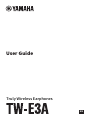 1
1
-
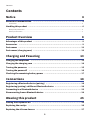 2
2
-
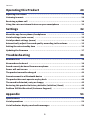 3
3
-
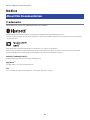 4
4
-
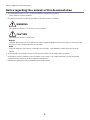 5
5
-
 6
6
-
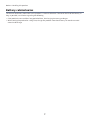 7
7
-
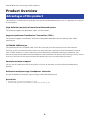 8
8
-
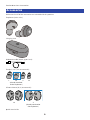 9
9
-
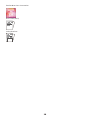 10
10
-
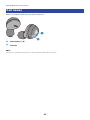 11
11
-
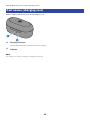 12
12
-
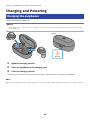 13
13
-
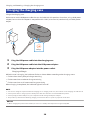 14
14
-
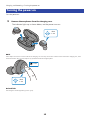 15
15
-
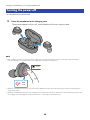 16
16
-
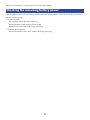 17
17
-
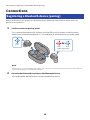 18
18
-
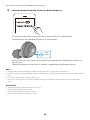 19
19
-
 20
20
-
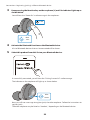 21
21
-
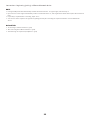 22
22
-
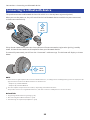 23
23
-
 24
24
-
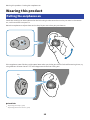 25
25
-
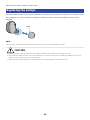 26
26
-
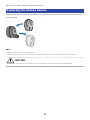 27
27
-
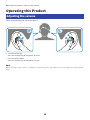 28
28
-
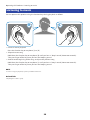 29
29
-
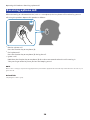 30
30
-
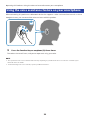 31
31
-
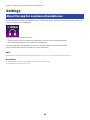 32
32
-
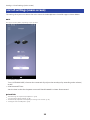 33
33
-
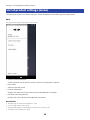 34
34
-
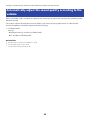 35
35
-
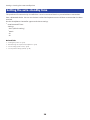 36
36
-
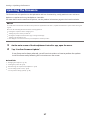 37
37
-
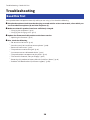 38
38
-
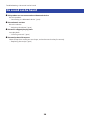 39
39
-
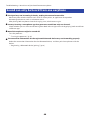 40
40
-
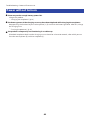 41
41
-
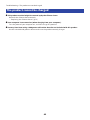 42
42
-
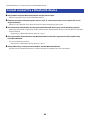 43
43
-
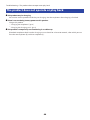 44
44
-
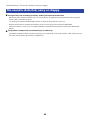 45
45
-
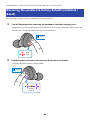 46
46
-
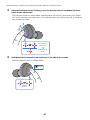 47
47
-
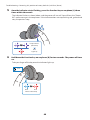 48
48
-
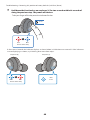 49
49
-
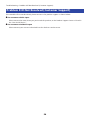 50
50
-
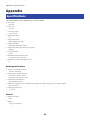 51
51
-
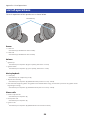 52
52
-
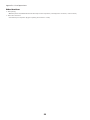 53
53
-
 54
54
-
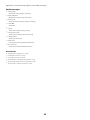 55
55
-
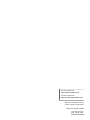 56
56
in andere talen
- English: Yamaha TW-E3A User guide
- italiano: Yamaha TW-E3A Guida utente
- français: Yamaha TW-E3A Mode d'emploi
- español: Yamaha TW-E3A Guía del usuario
- Deutsch: Yamaha TW-E3A Benutzerhandbuch
- dansk: Yamaha TW-E3A Brugervejledning
Gerelateerde artikelen
-
Yamaha TW-E7A Truly Wireless Earphones Handleiding
-
Yamaha TW-E5A Gebruikershandleiding
-
Yamaha TW-E3B Gebruikershandleiding
-
Yamaha EP-E50A Gebruikershandleiding
-
Yamaha EP-E70A Gebruikershandleiding
-
Yamaha EP-E30A Gebruikershandleiding
-
Yamaha YH-E700AWH Handleiding
-
Yamaha YH-E500A Gebruikershandleiding
-
Yamaha YH-E700AWH Handleiding
-
Yamaha YH-E700B Gebruikershandleiding