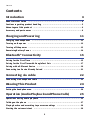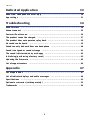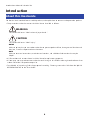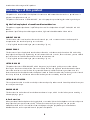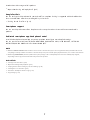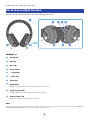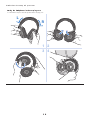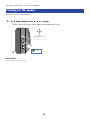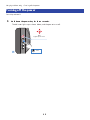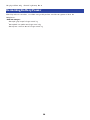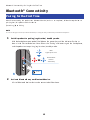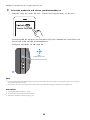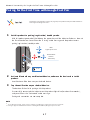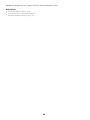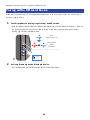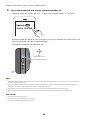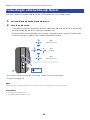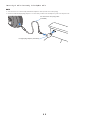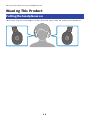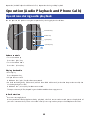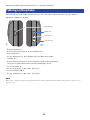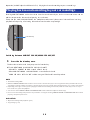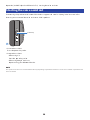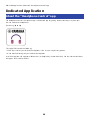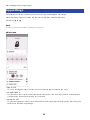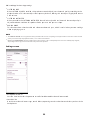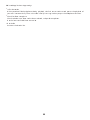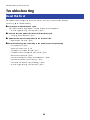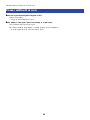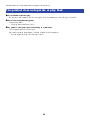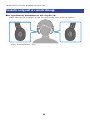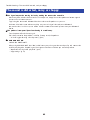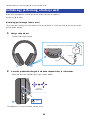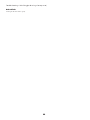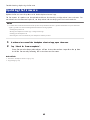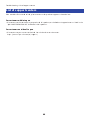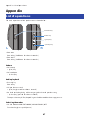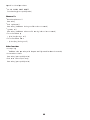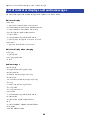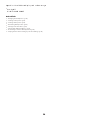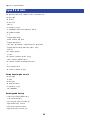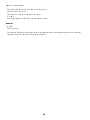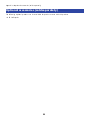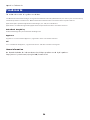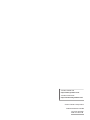Hieronder vindt u beknopte informatie voor YH-E700B. Deze draadloze hoofdtelefoon beschikt over Bluetooth-connectiviteit voor het afspelen van audio via Bluetooth-apparaten. De hoofdtelefoon is uitgerust met Yamaha's 'LISTENING CARE'-technologie, met AMBIENT SOUND voor het horen van omgevingsgeluiden, ADVANCED ANC voor ruisonderdrukking en een GAMING MODE voor een betere audio-videoverbinding. Het beschikt ook over een In-Ear Detection functie en ondersteunt Google Fast Pair.
Hieronder vindt u beknopte informatie voor YH-E700B. Deze draadloze hoofdtelefoon beschikt over Bluetooth-connectiviteit voor het afspelen van audio via Bluetooth-apparaten. De hoofdtelefoon is uitgerust met Yamaha's 'LISTENING CARE'-technologie, met AMBIENT SOUND voor het horen van omgevingsgeluiden, ADVANCED ANC voor ruisonderdrukking en een GAMING MODE voor een betere audio-videoverbinding. Het beschikt ook over een In-Ear Detection functie en ondersteunt Google Fast Pair.



















































-
 1
1
-
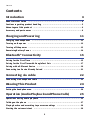 2
2
-
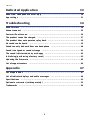 3
3
-
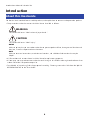 4
4
-
 5
5
-
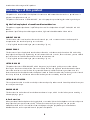 6
6
-
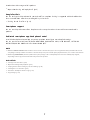 7
7
-
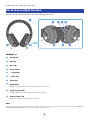 8
8
-
 9
9
-
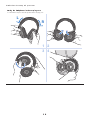 10
10
-
 11
11
-
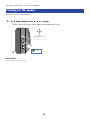 12
12
-
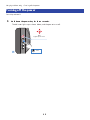 13
13
-
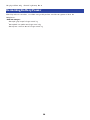 14
14
-
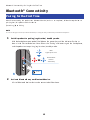 15
15
-
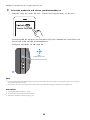 16
16
-
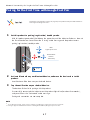 17
17
-
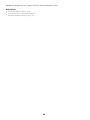 18
18
-
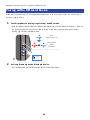 19
19
-
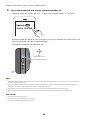 20
20
-
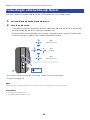 21
21
-
 22
22
-
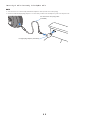 23
23
-
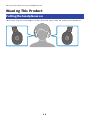 24
24
-
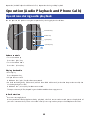 25
25
-
 26
26
-
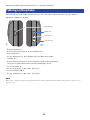 27
27
-
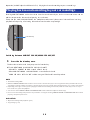 28
28
-
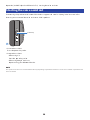 29
29
-
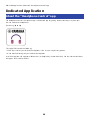 30
30
-
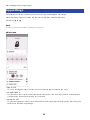 31
31
-
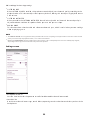 32
32
-
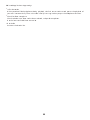 33
33
-
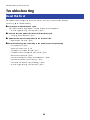 34
34
-
 35
35
-
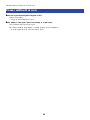 36
36
-
 37
37
-
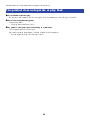 38
38
-
 39
39
-
 40
40
-
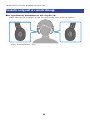 41
41
-
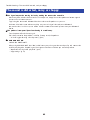 42
42
-
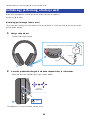 43
43
-
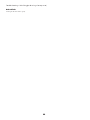 44
44
-
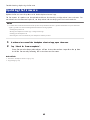 45
45
-
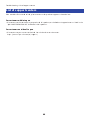 46
46
-
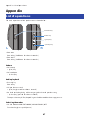 47
47
-
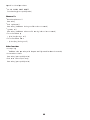 48
48
-
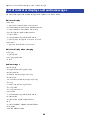 49
49
-
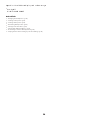 50
50
-
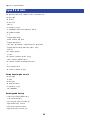 51
51
-
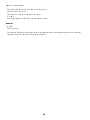 52
52
-
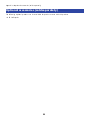 53
53
-
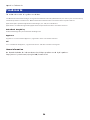 54
54
-
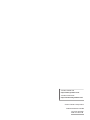 55
55
Hieronder vindt u beknopte informatie voor YH-E700B. Deze draadloze hoofdtelefoon beschikt over Bluetooth-connectiviteit voor het afspelen van audio via Bluetooth-apparaten. De hoofdtelefoon is uitgerust met Yamaha's 'LISTENING CARE'-technologie, met AMBIENT SOUND voor het horen van omgevingsgeluiden, ADVANCED ANC voor ruisonderdrukking en een GAMING MODE voor een betere audio-videoverbinding. Het beschikt ook over een In-Ear Detection functie en ondersteunt Google Fast Pair.
in andere talen
- English: Yamaha YH-E700B User guide
- italiano: Yamaha YH-E700B Guida utente
- русский: Yamaha YH-E700B Руководство пользователя
- français: Yamaha YH-E700B Mode d'emploi
- español: Yamaha YH-E700B Guía del usuario
- Deutsch: Yamaha YH-E700B Benutzerhandbuch
- português: Yamaha YH-E700B Guia de usuario
- dansk: Yamaha YH-E700B Brugervejledning
- suomi: Yamaha YH-E700B Käyttöohjeet
- svenska: Yamaha YH-E700B Användarguide
Gerelateerde papieren
-
Yamaha YH-E700AWH Handleiding
-
Yamaha YH-E700AWH Handleiding
-
Yamaha EP-E70A Gebruikershandleiding
-
Yamaha YH-L700A Gebruikershandleiding
-
Yamaha YH-E500A Gebruikershandleiding
-
Yamaha EP-E50A Gebruikershandleiding
-
Yamaha TW-E7A Truly Wireless Earphones Handleiding
-
Yamaha TW-E3B Gebruikershandleiding
-
Yamaha TW-E5A Gebruikershandleiding
-
Yamaha TW-E3A Gebruikershandleiding