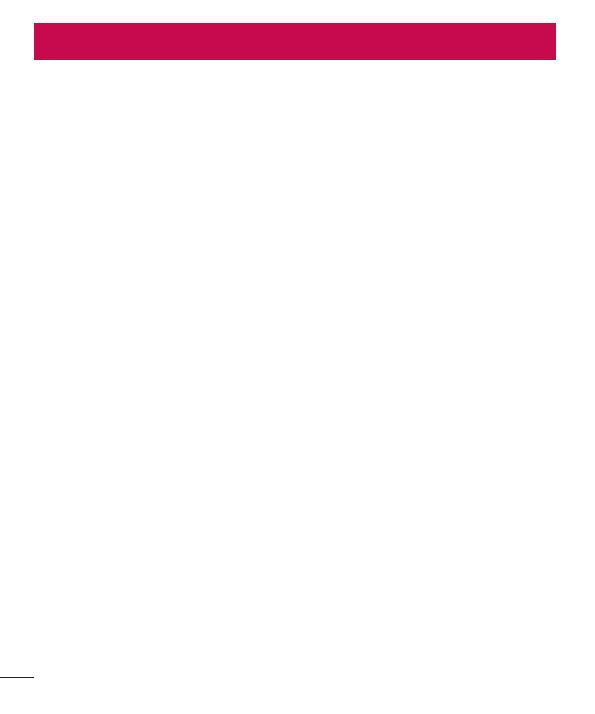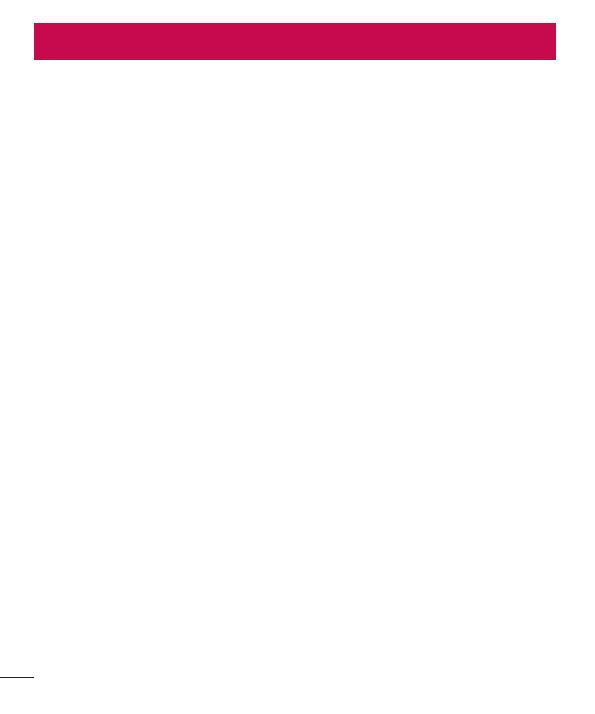
2
Table of contents
Safety information ....................................4
Getting to know your watch ...................15
Watch layout ..........................................15
Charging the watch ...............................17
Charging mode ......................................19
If the screen freezes ..............................19
Turning the watch on and off .................20
Connecting to another mobile device .....20
Touch screen tips ..................................21
Wearing the watch .................................22
Heart Rate Sensor ..................................23
Connecting the watch to a mobile
device ...................................................... 24
Before pairing ........................................24
How to pair your watch ..........................25
After pairing...........................................25
How to use your watch ...........................26
Start on your watch face (where you
see the time) .........................................26
Quickly dim the screen ..........................26
Changing the watch face .......................26
Notifi cation cards ...................................27
Block notifi cations .................................28
Call notifi cations ....................................29
Change when notifi cations arrive ...........29
See your remaining battery or the date ..30
Turn your screen off temporarily with
Theater mode ........................................30
Boost the screen brightness
temporarily ............................................31
Access the Settings menu .....................31
Manage storage.....................................31
Tasks using Voice command ..................32
Change the apps you use for voice
actions ..................................................33
Take or view a note................................33
Set a reminder .......................................34
Show me my steps ................................34
Show me my heart rate .........................34
Send a text ............................................35
Email .....................................................36
Agenda ..................................................37
Navigate ................................................37
Set a timer .............................................37
Use the stopwatch .................................38
Set an alarm ..........................................38
See current alarms ................................39
Using apps ..............................................40
Downloading other apps ........................40
Making a call .........................................40
Use Google Fit app .................................41
Settings ...................................................42
Launching the Settings menu ................42
Adjusting display brightness ..................42
Change your watch face ........................42
Change the font size ..............................42
Table of contents