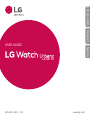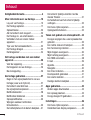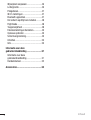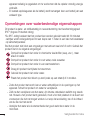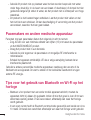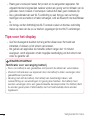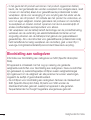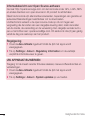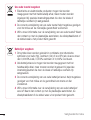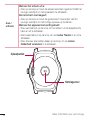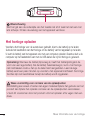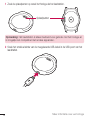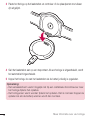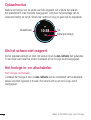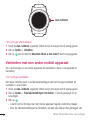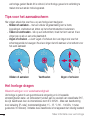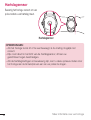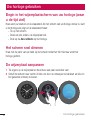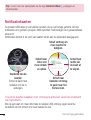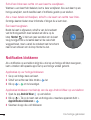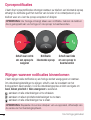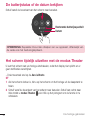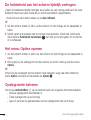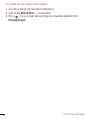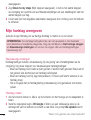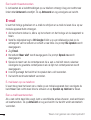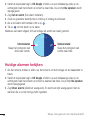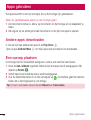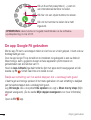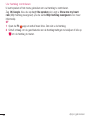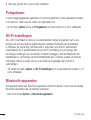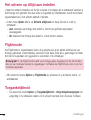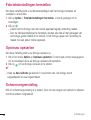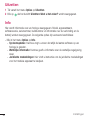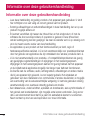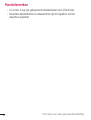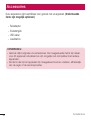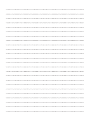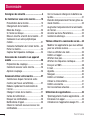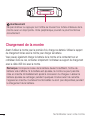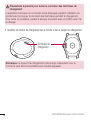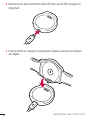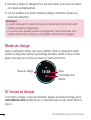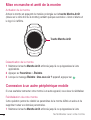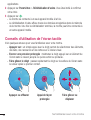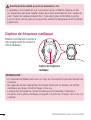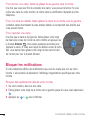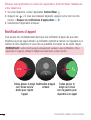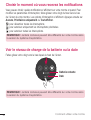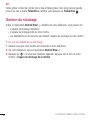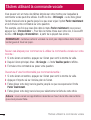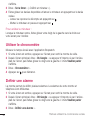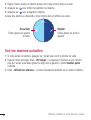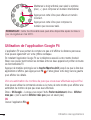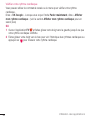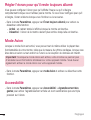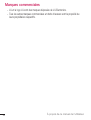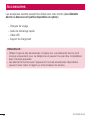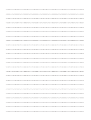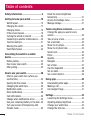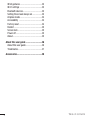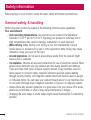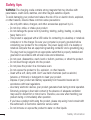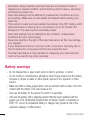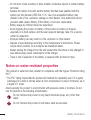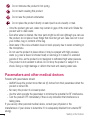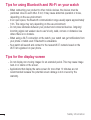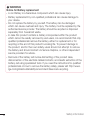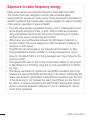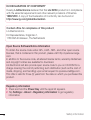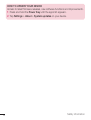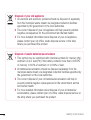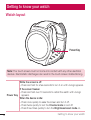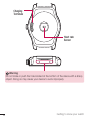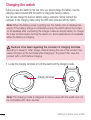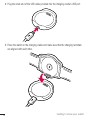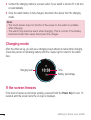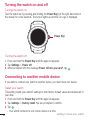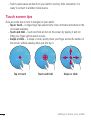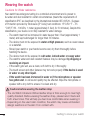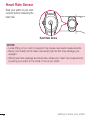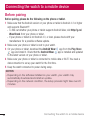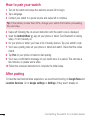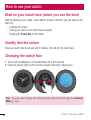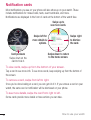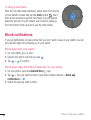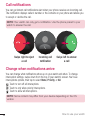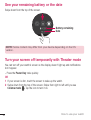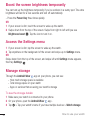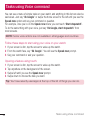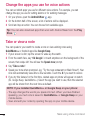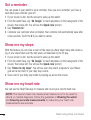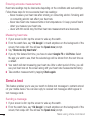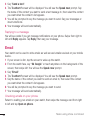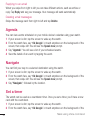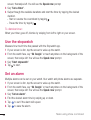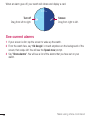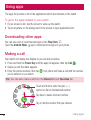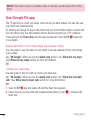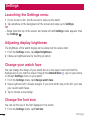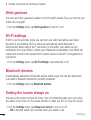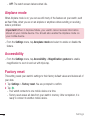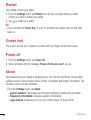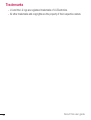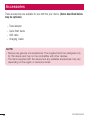LG LG Urbane Watch (W150) Handleiding
- Categorie
- Smartwatches
- Type
- Handleiding

www.lg.com
MFL69142901 (1.0)
LG- W150
USER GUIDE
NEDERLANDS FRANÇAIS ENGLISH


Gebruikershandleiding
• Bepaalde inhoud en afbeeldingen wijken mogelijk af van uw apparaat,
afhankelijk van de regio, serviceprovider, softwareversie of de versie van het
besturingssysteem die u gebruikt, en kunnen zonder aankondiging vooraf worden
gewijzigd.
• Gebruik altijd originele LG-accessoires. De meegeleverde items zijn alleen voor dit
apparaat ontwikkeld en zijn mogelijk niet compatibel met andere apparaten.
• Dit apparaat is vanwege het aanraakscherm niet geschikt voor mensen met een
visuele handicap.
• Copyright ©2015 LG Electronics, Inc. Alle rechten voorbehouden. LG en het
LG-logo zijn geregistreerde handelsmerken van LG Group en diens gelieerde
partners. Alle andere handelsmerken zijn het eigendom van hun respectieve
eigenaren.
• Google™, Google Maps™, Gmail™, YouTube™, Hangouts™ en Play Store™
zijn handelsmerken van Google, Inc.
NEDERLANDS

2
Inhoud
Veiligheidsinformatie................................4
Meer informatie over uw horloge ..........15
Lay-out van horloge ...............................15
Het horloge opladen ...............................17
Oplaadmodus ........................................20
Als het scherm niet reageert ..................20
Het horloge in- en uitschakelen .............20
Verbinden met een ander mobiel
apparaat ................................................ 21
Tips voor het aanraakscherm .................22
Het horloge dragen ................................22
Hartslagsensor ......................................24
Het horloge verbinden met een mobiel
apparaat .................................................. 25
Vóór de koppeling ..................................25
Het koppelen van uw horloge .................26
Na de koppeling.....................................26
Uw horloge gebruiken ............................27
Begin in het wijzerplaatscherm van uw
horloge (waar u de tijd ziet) ...................27
Het scherm snel dimmen .......................27
De wijzerplaat aanpassen ......................27
Notifi catiekaarten ..................................28
Notifi caties blokkeren ............................29
Oproepnotifi caties ..................................30
Wijzigen wanneer notifi caties
binnenkomen.........................................30
De batterijstatus of de datum bekijken ...31
Het scherm tijdelijk uitzetten met de
modus Theater ......................................31
De helderheid van het scherm tijdelijk
verhogen ...............................................32
Het menu Opties openen........................32
Opslagruimte beheren ...........................32
Taken met gebruik van stemopdracht ...34
De apps wijzigen die u voor spraakacties
gebruikt ................................................. 35
Een notitie maken of bekijken ................35
Een herinnering instellen .......................36
Mijn stappen weergeven ........................36
Mijn hartslag weergeven........................37
Een SMS verzenden ...............................38
E-mail ...................................................39
Agenda ..................................................40
Navigatie ...............................................40
Een timer instellen .................................40
De stopwatch gebruiken ........................41
Een alarm instellen ................................41
Huidige alarmen bekijken ......................42
Apps gebruiken .......................................43
Andere apps downloaden ......................43
Een oproep plaatsen ..............................43
De app Google Fit gebruiken ..................44
Instellingen .............................................46
Het menu Opties openen........................46
Helderheid van display aanpassen .........46
Inhoud

3
Wijzerplaat aanpassen ...........................46
Lettergrootte .......................................... 46
Polsgebaren...........................................47
Wi-Fi-instellingen ..................................47
Bluetooth-apparaten .............................. 47
Het scherm op Altijd aan instellen ..........48
Flightmode ............................................48
Toegankelijkheid ...................................48
Fabrieksinstellingen herstellen ...............49
Opnieuw opstarten ................................49
Schermvergrendeling.............................49
Uitzetten ................................................50
Info ........................................................ 50
Informatie over deze
gebruikershandleiding ...........................51
Informatie over deze
gebruikershandleiding ...........................51
Handelsmerken .....................................52
Accessoires .............................................53
Inhoud

4
Veiligheidsinformatie
Lees voor u uw product gebruikt de meegeleverde algemene veiligheidsinformatie.
Algemene veiligheid en bediening
Wees u tijdens het gebruik van uw product bewust van de volgende logische richtlijnen.
Uw omgeving
• Veilige bedrijfstemperatuur. Gebruik en bewaar het product bij een temperatuur
tussen 0 °C en 40 °C. Het blootstellen van het apparaat aan extreem lage of hoge
temperaturen kan leiden tot schade, storingen of zelfs explosies.
• Tijdens het autorijden. Wanneer u autorijdt, is het rijden uw primaire
verantwoordelijkheid. Het gebruik van een mobiel apparaat of accessoire voor een
gesprek of andere toepassing tijdens het autorijden, kan afleiden. Houd uw ogen
op de weg.
• In de buurt van explosieven. Gebruik het product niet in gebieden waar vonken
van het product kunnen leiden tot brand of explosie.
• In een vliegtuig. Houd u aan alle voorschriften en instructies voor het gebruik
van elektronische apparaten. Bij de meeste luchtvaartmaatschappijen is het
gebruik van elektronische apparatuur alleen tijdens de vlucht en niet tijdens
de start of landing toegestaan. Op vliegvelden zijn er drie belangrijke soorten
beveiligingsapparatuur: röntgenapparaten (voor voorwerpen op transportbanden),
detectiepoortjes (voor personen die door de controle komen) en magneetdetectoren
(handbediende apparaten die op mensen of afzonderlijke voorwerpen worden
gebruikt). Uw product mag door de röntgenapparatuur op het vliegveld. Neem
het product niet mee door een detectiepoortje en stel het niet bloot aan een
magneetdetector.
• Volg altijd de regels die in een bepaald gebied van toepassing zijn. Schakel het
toestel uit in omgevingen waar gebruik verboden is of als het kan leiden tot
storingen of gevaar.
Veiligheidsinformatie

Veiligheidsinformatie
5
• Als u de polsband vervangt door een metalen band kan dit leiden tot problemen
met de Bluetooth/Wi-Fi-connectiviteit.
Veiligheidstips
WAARSCHUWING: het laadstation bevat sterke magneten die storingen kunnen
veroorzaken bij pacemakers, creditcards, horloges en andere magneetgevoelige
objecten.
Neem de volgende logische voorzorgsmaatregelen in acht om het risico op schade aan
uw product te voorkomen en de kans op brand of elektrische schokken, explosies of
andere gevaren te verminderen:
• Gebruik uitsluitend kabels, laders en andere accessoires die door LG zijn
goedgekeurd.
• Laat het product niet vallen, sla er niet mee en schud het niet.
• Beschadig het snoer niet door buigen, draaien, trekken, verwarmen of door er
zware voorwerpen op te plaatsen.
• Dit product is uitgerust met een USB-kabel om het te kunnen aansluiten op een
desktopcomputer, een notebook of de oplader. Zorg ervoor dat de computer correct
is geaard voordat u uw product op de computer aansluit. Het netsnoer van een
desktopcomputer of notebook heeft een aardgeleiding voor apparatuur en een
stekker voorzien van randaarde. De stekker moet worden aangesloten op een
stopcontact dat naar behoren is geïnstalleerd en is geaard in overeenstemming
met de plaatselijke voorschriften en verordeningen.
• Maak het product niet open, haal het niet uit elkaar, plet, verbuig, vervorm of
doorboor het niet en maal het niet fijn.
• Steek geen vreemde voorwerpen in het product.
• Plaats het product niet in de magnetron.
• Stel het product niet bloot aan vuur, explosies of andere gevaren.
• Reinig met een zachte, vochtige doek. Reinig het product niet met sterke
chemicaliën (bijv. alcohol, benzine, verdunners enz.) of reinigingsmiddelen.

6
Veiligheidsinformatie
• Gooi het product en de accu gescheiden van huishoudelijk afval en in
overeenstemming met de plaatselijke voorschriften weg.
• Net als veel andere elektronische apparaten, genereert uw product warmte tijdens
normale werking. Langdurig direct contact met de huid zonder voldoende ventilatie
leidt mogelijk tot ongemak of kleine brandwonden. Wees daarom voorzichtig tijdens
en vlak na het gebruik van het apparaat.
• Als u problemen ondervindt tijdens het gebruik van het product, stopt u het gebruik
en neemt u contact op met een erkend LG Electronics-klantenservicecentrum.
• Vermijd onderdompeling in of blootstelling aan water of andere vloeistoffen.
• Pedometer-, Slaapstand-, Inspannings en Hartslagmetingen zijn niet bedoeld
om welke medische toestand dan ook te behandelen of te diagnosticeren,
en mogen alleen worden gebruikt voor ontspannings-, gezondheids- en
fitnessdoeleinden.
• Hartslagmetingen kunnen worden beïnvloed door meetomstandigheden
en de omgeving. Zorg dat u zit en ontspannen bent voordat u uw hartslag
opmeet.
• Dit product is water- en stofbestendig in overeenstemming met IP67,
die onderdompeling in water test tot een diepte van 1 meter gedurende
maximaal 30 minuten. Niet schokbestendig. De behuizing moet volledig
worden gesloten.
• Hartslagmetingen kunnen worden beïnvloed door de conditie van de huid,
meetomstandigheden en de omgeving.
• Kijk nooit naar het lichtje van de hartslagsensor; dit kan uw gezichtsvermogen
beschadigen.
• Als het apparaat erg warm wordt, verwijder het dan en laat het afkoelen.
Langdurige blootstelling van de huid aan een heet oppervlak kan verbranding
van de huid veroorzaken.
• De hartslagfunctie is alleen bedoeld om uw hartslag te meten en mag niet
voor andere doeleinden worden gebruikt.

Veiligheidsinformatie
7
Accuwaarschuwingen
• Maak de accu niet open, haal hem niet uit elkaar, plet, verbuig, vervorm of
doorboor hem niet en maal hem niet fijn
• Verander de accu niet, maak hem niet na, steek er geen voorwerpen in, dompel
de accu niet onder, stel hem niet bloot aan water of andere vloeistoffen, vuur,
explosies of andere gevaren.
• Zorg dat er geen scherpe voorwerpen zoals tanden en nagels van huisdieren in
contact komen met de batterij. Dit kan brand veroorzaken.
• Gebruik de accu alleen voor het systeem waarvoor deze is opgegeven
• Gebruik de accu alleen in combinatie met een oplaadsysteem dat is gekwalificeerd
voor het systeem en voldoet aan de CTIA certificeringsvoorschriften voor
accusystemen die voldoen aan IEEE 1725. Het gebruik van een niet-goedgekeurde
accu of acculader kan leiden tot brand, explosies, lekkage of andere gevaren.
• Zorg ervoor dat metalen objecten niet in contact komen of kortsluiting veroorzaken
met de batterijpolen.
• Vervang de accu alleen door een andere accu die is gekwalificeerd voor het
systeem en voldoet aan de norm IEEE-Std-1725. Het gebruik van een niet-
goedgekeurde accu kan leiden tot brand, explosies, lekkage of andere gevaren.
Alleen een erkende serviceprovider mag de accu vervangen (tenzij het een accu is
die door de gebruiker vervangen kan worden)
• Blijf erbij wanneer kinderen de accu gebruiken.
• Zorg ervoor dat u het horloge of de batterij niet laat vallen. Als het horloge of de
batterij valt, met name op een hard oppervlak, en u vermoedt dat er schade is, laat
het product dan nakijken in een servicecenter.
• Oneigenlijk gebruik van een accu kan leiden tot brand, explosies of andere
gevaren.
• Verwijder gebruikte batterijen volgens de instructies van de fabrikant. Zorg indien
mogelijk voor recycling. Doe gebruikte batterijen niet bij het gewone huishoudelijk
afval.
• Haal altijd de stekker van de oplader uit het stopcontact als de batterij van het

8
Veiligheidsinformatie
apparaat volledig is opgeladen om te voorkomen dat de oplader onnodig energie
verbruikt.
• Er bestaat explosiegevaar als de batterij wordt vervangen door een batterij van een
verkeerd type.
Opmerkingen over waterbestendige eigenschappen
Dit product is water- en stofbestendig in overeenstemming met beschermingsgraad
IP67* (Ingress Protection rating).
* De IP67-rating betekent dat het product kan worden gebruikt nadat dit 30 minuten
zachtjes wordt ondergedompeld tot een diepte van 1 meter in een bak met kraanwater
op kamertemperatuur.
Stel het product niet bloot aan omgevingen met extreem veel stof of vocht. Gebruik het
product niet in de volgende omgevingen.
SOAP
Dompel het product niet onder in chemische vloeistoffen (zeep, enz. ), maar
alleen in water.
SALT
Dompel het product niet onder in zout water, zoals zeewater.
Dompel het product niet onder in een warmwaterbron.
Draag dit product niet tijdens het zwemmen.
Gebruik het product niet onder water.
Plaats het product niet direct op zand (zoals op een strand) of in modder.
• Zodra het product nat wordt, kan er water achterblijven in de openingen op het
apparaat. Schud het product om water te verwijderen.
• Zelfs na het verwijderen van het water, zijn interne onderdelen wellicht nog steeds
nat. Hoewel u het product kunt gebruiken, moet u het niet plaatsen in de buurt van
voorwerpen die niet nat mogen worden. Let erop dat uw kleding, tas of de inhoud
van de tas niet nat wordt.
• Verwijder het water als de stemactivatie niet goed werkt door water in de
microfoon.

Veiligheidsinformatie
9
• Gebruik dit product niet op plaatsen waar het kan worden besproeid met water
onder hoge druk (bijv. in de buurt van een kraan of douchekop) of dompel het niet
gedurende langere tijd onder in water, als het product niet is ontworpen voor hoge
waterdruk.
• Dit product is niet bestand tegen schokken. Laat het product niet vallen en stel
het niet bloot aan schokken. Dit kan beschadiging of vervorming van het product
veroorzaken, waardoor het kan gaan lekken.
Pacemakers en andere medische apparatuur
Personen met een pacemaker dienen het volgende in acht te nemen:
• Zorg ALTIJD voor een minimale afstand van vijftien (15) cm tussen de pacemaker
en het INGESCHAKELDE product.
• Draag het product niet in een borstzak.
• Gebruik de pols tegenover de pacemaker om mogelijke RF-interferentie te
minimaliseren.
• Schakel het apparaat onmiddellijk UIT als er enige aanwijzing bestaat dat er
interferentie plaatsvindt.
Gebruikt u andere persoonlijke medische apparatuur, raadpleeg dan uw arts of de
fabrikant van uw apparaat om vast te stellen of het voldoende beschermd is tegen
externe RF-energie.
Tips voor het gebruik van Bluetooth en Wi-Fi op het
horloge
• Wanneer u het product met een ander mobiel apparaat verbindt, moeten de
apparaten dicht bij elkaar zijn geplaatst. Indien dit niet het geval is, kan dit tot een
abnormale werking leiden of ruis veroorzaken, afhankelijk van waar het horloge
wordt gebruikt.
• In een open ruimte heeft de Bluetooth-communicatie gewoonlijk een bereik van circa
10 meter. Dit bereik kan verschillen afhankelijk van waar het horloge wordt gebruikt.

10
Veiligheidsinformatie
• Plaats geen voorwerpen tussen het product en de aangesloten apparaten. Het
uitgaand/inkomend signaal kan zwakker worden als gevolg van het lichaam van de
gebruiker, muren, hoeken of voorwerpen. Gebruik het waar geen obstakels zijn.
• Als u gebruikmaakt van een Wi-Fi-verbinding op een horloge, kan uw horloge
meldingen van uw telefoon of tablet ontvangen, zelfs als Bluetooth niet beschikbaar
is.
• Uw horloge zal het dichtstbijzijnde Wi-Fi-netwerk zoeken en hiermee verbinding
maken op basis van de op uw telefoon opgeslagen lijst met Wi-Fi-verbindingen.
Tips voor het display
• Geef niet-bewegende beelden niet lang achter elkaar weer. Het beeld kan
inbranden of vlekken op het scherm veroorzaken.
• Het gebruik van applicaties die hetzelfde scherm langer dan 10 minuten
weergeven, wordt afgeraden omdat mogelijke beschadiging van het scherm niet
onder de garantie valt.
WAARSCHUWING!
Notificatie voor vervanging batterij
• De Li-ion-batterij is een gevaarlijke component die letsel kan veroorzaken.
• Voorkom schade aan uw apparaat door de batterij te laten vervangen door
gekwalificeerd personeel.
• Vervang niet zelf de batterij. De batterij kan beschadigd raken, wat
oververhitting en verwondingen tot gevolg kan hebben. De batterij moet
worden vervangen door een geautoriseerde serviceprovider. De batterij dient
te worden gerecycled of afzonderlijk van het huishoudelijk afval worden
ingeleverd.

Veiligheidsinformatie
11
• In het geval dat dit product een binnen het product opgenomen batterij
bevat, die niet gemakkelijk kan worden verwijderd door eindgebruikers, raadt
LG aan om de batterij alleen door gekwalificeerde professionals te laten
verwijderen, zijnde voor vervanging of voor recycling aan het einde van de
levensduur van dit product. Om schade aan het product te voorkomen, en
voor hun eigen veiligheid, moeten gebruikers niet proberen om de batterij
te verwijderen en moeten contact opnemen met de LG-servicehulplijn of
andere onafhankelijke serviceproviders voor advies.
• Het verwijderen van de batterij betreft demontage van de productbehuizing,
verbreken van de verbinding van elektriciteitskabels/contacten en het
zorgvuldig uitnemen van de batterijcel met gebruik van gespecialiseerd
gereedschap. Als u de instructies voor gekwalificeerde professionals nodig
hebt betreffende het veilig verwijderen van de batterij, gaat u naar http://
www.lge.com/global/sustainability/environment/take-back-recycling.
Blootstelling aan radiogolven
Informatie over blootstelling aan radiogolven en SAR (Specific Absorption
Rate).
Dit apparaat is ontwikkeld met het oog op naleving van geldende
veiligheidsvoorschriften voor blootstelling aan radiogolven. Deze voorschriften
zijn gebaseerd op wetenschappelijke richtlijnen waarin veiligheidsmarges
zijn ingebouwd om de veiligheid van alle personen te kunnen waarborgen,
ongeacht de leeftijd of gezondheidstoestand.
• De richtlijnen voor blootstelling aan radiogolven hanteren de maateenheid
SAR (Specific Absorption Rate). Bij tests voor SAR worden de
standaardmethoden gebruikt, waarbij het apparaat in alle gemeten
frequentiebanden het hoogst toegestane energieniveau gebruikt.

12
Veiligheidsinformatie
• Hoewel de verschillende modellen apparaten van LG kunnen opereren op
onderling verschillende SAR-niveaus, zijn ze allemaal zodanig ontwikkeld dat
naleving van de geldende richtlijnen wordt gewaarborgd.
• De SAR-limiet die wordt aanbevolen door de International Commission on
Non-Ionizing Radiation Protection (ICNIRP), is 2 W/kg gemiddeld bij 10 g
weefsel voor de mond-SAR of 4,0 W/kg gemiddeld bij 10g weefsel voor de
pols-SAR.
• De hoogste SAR-waarde voor dit model apparaat bij tests voor gebruik dicht
bij de mond (gezicht) is 0,016 W/kg (10 g) en voor dragen aan de arm (pols)
0,385 W/kg (10 g).
• Dit apparaat is getest voor dragen aan de arm met een afstand van 0 cm
tussen de arm (pols) en de achterkant van het apparaat. Bovendien is dit
apparaat getest voor standaardgebruik bij de mond (gezicht) met tussen de
voorkant van het apparaat en de mond van de gebruiker een afstand van 1
cm. Om er zeker van te zijn dat u conform de R&TTE SAR-vereisten handelt,
zorgt u ervoor dat u minimaal 1 cm afstand bewaart voor gebruik bij de
mond (gezicht).
VERKLARING VAN OVEREENSTEMMING
Hierbij verklaart LG Electronics dat dit LG-W150-product voldoet aan de
belangrijkste voorschriften en andere relevante bepalingen van richtlijn 1999/5/
EC. U vindt een kopie van de verklaring van overeenstemming op
http://www.lg.com/global/declaration
Neem contact op met het kantoor voor instructies bij dit product:
LG Electronics Inc. EU Representative, Krijgsman 1,
1186 DM Amstelveen, The Netherlands

Veiligheidsinformatie
13
Informatiebericht over Open Source-software
Ga naar http://opensource.lge.com om de broncode onder GPL, LGPL, MPL
en andere licenties voor open sources in dit product te achterhalen.
Naast de broncode zijn alle licentievoorwaarden, beperkingen van garantie en
auteursrechtaanduidingen beschikbaar om te downloaden.
LG Electronics verleent u de open source-code op cd-rom tegen een
vergoeding die de kosten van een dergelijke levering dekt, zoals de kosten
van de media, de verzending en de verwerking. Een dergelijk verzoek kunt u
per e-mail richten aan: [email protected]. Dit aanbod is drie (3) jaar geldig
vanaf de dag van aankoop van het product.
Regelgeving
1 Houd de Aan-/uittoets ingedrukt totdat de lijst met apps wordt
weergegeven.
2 Tik op Settings > About > Regulatory information om de wettelijk
verplichte informatie weer te geven.
UW APPARAAT BIJWERKEN
Toegang tot de meest recente firmware releases, nieuwe softwarefuncties en
verbeteringen.
1 Houd de Aan-/uittoets ingedrukt totdat de lijst met apps wordt
weergegeven.
2 Tik op Settings > About > System updates op uw toestel.

14
Veiligheidsinformatie
Uw oude toestel wegdoen
1
Elektrische en elektronische producten mogen niet worden
meegegeven met het huishoudelijk afval, maar moeten worden
ingeleverd bij speciale inzamelingspunten die door de lokale of
landelijke overheid zijn aangewezen.
2 De correcte verwijdering van uw oude toestel helpt negatieve gevolgen
voor het milieu en de menselijke gezondheid voorkomen.
3 Wilt u meer informatie over de verwijdering van uw oude toestel? Neem
dan contact op met de plaatselijke autoriteiten, de afvalophaaldienst of
de winkel waar u het product hebt gekocht.
Batterijen wegdoen
1
Dit symbool kan worden gebruikt in combinatie met chemische
symbolen voor kwik (Hg), cadmium (Cd) of lood (Pb) als de accu meer
dan 0,0005% kwik, 0,002% cadmium of 0,004% lood bevat.
2 Alle batterijen/accu’s mogen niet worden meegegeven met het
huishoudelijk afval, maar moeten worden ingeleverd bij speciale
inzamelingspunten die door de lokale of landelijke overheid zijn
aangewezen.
3 De correcte verwijdering van uw oude batterijen/accu’s helpt negatieve
gevolgen voor het milieu en de gezondheid van mens en dier
voorkomen.
4 Wilt u meer informatie over de verwijdering van uw oude batterijen/
accu’s? Neem dan contact op met de plaatselijke autoriteiten, de
afvalophaaldienst of de winkel waar u het product hebt gekocht.

Meer informatie over uw horloge
15
Meer informatie over uw horloge
Lay-out van horloge
Aan-/uittoets
Opmerking: Het aanraakscherm mag niet in contact komen met andere
elektrische apparaten. Elektrostatische ontladingen kunnen storingen van het
aanraakscherm veroorzaken.

16
Meer informatie over uw horloge
Aan-/
uittoets
Wanneer het scherm uit is:
• Druk op de knop en houd die enkele seconden ingedrukt totdat het
LG-logo verschijnt om het apparaat in te schakelen.
Als het scherm niet reageert:
• Druk op de knop en houd die gedurende 10 seconden vast tot
LG-logo verschijnt om het horloge opnieuw op te starten.
Wanneer het apparaat niet wordt gebruikt:
• Druk eenmaal kort op de knop om het scherm uit de slaapstand te
halen en uit te schakelen.
• Druk tweemaal kort op de knop om de modus Theater in en uit te
schakelen.
• Druk drie keer snel achter elkaar op de knop om de modus
Helderheid versterken in te schakelen.
Oplaadpunten
Hartslagsensor

Meer informatie over uw horloge
17
Waarschuwing
Sluit het gat aan de onderzijde van het toestel niet af of raak het niet aan met
iets scherps. Dit kan de werking van het apparaat verstoren.
Het horloge opladen
Voordat u het horloge voor de eerste keer gebruikt, dient u de batterij op te laden.
Gebruik het laadstation van het horloge om de batterij van het apparaat op te laden.
U kunt de batterij van het apparaat ook met een computer opladen. Daartoe sluit u de
computer op het laadstation aan met de USB-kabel die bij het horloge is geleverd.
Opmerking: Wanneer de batterij bijna leeg is, heeft het batterijpictogram de
vorm van een lege batterij. Als de batterij helemaal leeg is, kunt u het horloge
niet inschakelen zodra u het op de lader hebt aangesloten. Laad de lege
batterij eerst een paar minuten op voordat u het apparaat inschakelt. Sommige
functies zijn niet beschikbaar terwijl de batterij wordt opgeladen.
Wees voorzichtig voor corrosie van de oplaadpunten
Blootstelling aan zweet of ander niet-eigen materiaal tijdens het gebruik van het
product kan tijdens het opladen corrosie van de oplaadpunten veroorzaken.
U kunt dit voorkomen door het product vóór het opladen af te vegen met een
doek.

18
Meer informatie over uw horloge
1 Zoek de oplaadpunten op zowel het horloge als het laadstation.
Oplaadpunten
Opmerking: Het laadstation is alleen bedoeld voor gebruik met het horloge en
is mogelijk niet compatibel met andere apparaten.
2 Steek het smalle uiteinde van de meegeleverde USB-kabel in de USB-poort van het
laadstation.

Meer informatie over uw horloge
19
3 Plaats het horloge op het laadstation en controleer of de oplaadpunten met elkaar
zijn uitgelijnd.
4 Sluit het laadstation aan op een stopcontact. Als uw horloge is uitgeschakeld, wordt
het automatisch ingeschakeld.
5 Koppel het horloge los van het laadstation als de batterij volledig is opgeladen.
Opmerking:
• Het aanraakscherm werkt mogelijk niet bij een onstabiele stroomtoevoer naar
het horloge tijdens het opladen.
• Het horloge kan warm worden tijdens het opladen. Dat is normaal. Koppel de
oplader los als de batterij warmer wordt dan normaal.

20
Meer informatie over uw horloge
Oplaadmodus
Nadat u het horloge voor de eerste keer hebt ingesteld, ziet u tijdens het opladen
het oplaadscherm zoals hieronder weergegeven. Controleer het percentage van de
resterende batterij en de tijd. Schuif naar rechts om terug te gaan naar de wijzerplaat.
Oplaadniveau
Tijd
Batterijpercentage
Als het scherm niet reageert
Als het apparaat vastloopt en stopt met werken, houd de Aan-/uittoets dan gedurende
10 seconden vast totdat het scherm inschakelt en het LG-logo wordt weergegeven.
Het horloge in- en uitschakelen
Het horloge inschakelen
U schakelt het horloge in door de Aan-/uittoets (aan de rechterkant van het apparaat)
enkele seconden ingedrukt te houden. Het scherm licht op en het LG-logo wordt
weergegeven.

Meer informatie over uw horloge
21
Aan-/uittoets
Het horloge uitschakelen
1 Houd de Aan-/uittoets ingedrukt totdat de lijst met apps wordt weergegeven.
2 Klik op Opties > Uitzetten.
3 Klik op als het bericht Uitzetten: Weet u het zeker? wordt weergegeven.
Verbinden met een ander mobiel apparaat
Als u uw horloge op een ander apparaat wilt aansluiten, dient u uw apparaat te
herstellen.
Uw horloge herstellen
Met deze instelling kunt u de fabrieksinstellingen van het horloge herstellen en
verwijdert u al uw data.
1 Houd de Aan-/uittoets ingedrukt totdat de lijst met apps wordt weergegeven.
2 Klik op Opties > Fabrieksinstellingen herstellen. U wordt gevraagd om te
bevestigen.
3 Klik op .
• U kunt met het horloge met één mobiel apparaat tegelijk verbinding maken.
• Door de fabrieksinstellingen te herstellen, worden alle data uit het geheugen van

22
Meer informatie over uw horloge
uw horloge gewist. Nadat dit is voltooid, is het horloge gereed om verbinding te
maken met een ander mobiel apparaat.
Tips voor het aanraakscherm
Hier volgen enkele tips over hoe u op uw horloge kunt navigeren.
• Klikken of aanraken – met een enkele vingeraanraking kunt u items,
koppelingen, sneltoetsen en letters op het schermtoetsenbord selecteren.
• Tikken en vasthouden - klik op een schermitem, houd het item vast en til uw
vinger pas op als er een actie plaatsvindt.
• Vegen of schuiven – u kunt vegen of schuiven door uw vinger snel over het
schermoppervlak te bewegen. Houd uw vinger niet stil wanneer u het scherm voor
het eerst aanraakt.
Klikken of aanraken Vasthouden Vegen of schuiven
Het horloge dragen
Waarschuwingen voor waterbestendigheid
Uw horloge is getest in een gecontroleerde omgeving en is in bepaalde
omstandigheden water- en stofresistent (voldoet aan de vereisten van classificatie IP67,
die zijn beschreven door de internationale norm IEC 60529 - Mate van bescherming
door behuizing [IP-code]; testomstandigheden: 15 - 35 °C, 86 - 106 kPa, 1 meter,
gedurende 30 minuten). Ondanks deze classificatie is het apparaat niet volledig bestand

Meer informatie over uw horloge
23
tegen waterschade.
• Houd het horloge niet dieper dan 1 meter onder water en niet langer dan 30
minuten.
• Stel het apparaat niet bloot aan water bij hoge druk, bijvoorbeeld oceaangolven
of een waterval.
• Als het horloge of uw handen nat geworden zijn, droog ze dan zorgvuldig af
voordat u het apparaat gaat gebruiken.
• Stel het apparaat niet bloot aan zeewater, geïoniseerd water of zeepwater.
• De water- en stofresistente functies van het horloge kunnen beschadigd raken
als het apparaat valt of een klap/stoot krijgt.
• Als het horloge nat is geworden, gebruik dan een schone, zachte doek om het
grondig droog te wrijven.
• Het aanraakscherm en andere functies werken mogelijk niet correct als het
apparaat wordt gebruikt in water of een andere vloeistof.
• Als het horloge onder water gedompeld is geweest of als de microfoon of
luidspreker nat geworden is, kan dit invloed hebben op het gespreksgeluid. Veeg
de microfoon of luidspreker schoon en droog met een droge doek.
Let op het volgende voordat u de leren polsband gaat dragen
• De gestikte leren polsband van de LG Watch Urbane is dik genoeg om te
voldoen aan de hoge kwaliteitsnormen. Voordat u de leren polsband gaat
dragen, dient u deze een paar keer heen en weer te buigen. Hierdoor zit de
band comfortabeler als u deze draagt.
• Afhankelijk van de huidconditie van de gebruiker, kan het horloge onbedoelde
allergische reacties veroorzaken op de huid waarmee het in aanraking komt.

24
Meer informatie over uw horloge
Hartslagsensor
Bevestig het horloge correct om uw
pols voordat u uw hartslag meet.
Hartslagsensor
OPMERKINGEN:
• Als het horloge te los zit of te veel beweegt, is de meting mogelijk niet
correct.
• Kijk nooit direct in het licht van de hartslagsensor; dit kan uw
gezichtsvermogen beschadigen.
• Als de hartslagmetingen onnauwkeurig zijn, kunt u deze opnieuw meten
door
het horloge aan de binnenzijde van een van uw polsen te dragen.

Het horloge verbinden met een mobiel apparaat
25
Vóór de koppeling
Voer vóór de koppeling het volgende op de telefoon of het tablet uit.
1 Controleer of u Android-versie 4.3 of later op de telefoon of het tablet hebt
geïnstalleerd en of het apparaat Bluetooth
®
ondersteunt.
• Ga vanaf uw telefoon of tablet naar http://g.co/WearCheck om te zien of uw
telefoon of tablet Android Wear ondersteunt.
• Als uw telefoon of tablet niet met Android 4.3 of later werkt, vraag dan aan de
fabrikant of er een software-update beschikbaar is.
2 Zorg dat uw telefoon of tablet zich naast uw horloge bevindt.
3 Download de app Android Wear vanuit de Play Store en installeer deze op
uw telefoon of tablet. Controleer of de app Android Wear
is geïnstalleerd en naar
de nieuwste versie op uw telefoon of tablet is bijgewerkt.
4 Zorg ervoor dat uw telefoon of tablet op mobiele data of Wi-Fi is aangesloten. U hebt
een dataverbinding nodig om uw horloge voor de eerste keer in te stellen.
5 Houd het horloge tijdens de installatie aangesloten op een voedingsbron.
OPMERKINGEN:
• Afhankelijk van de software die op uw horloge is geïnstalleerd, kan uw
horloge automatisch een update downloaden en installeren.
• Afhankelijk van het netwerk kan het installatieproces wel 20 minuten duren.
Het horloge verbinden met een mobiel apparaat

26
Het horloge verbinden met een mobiel apparaat
Het koppelen van uw horloge
1 Schakel het horloge in en veeg over het welkomstscherm naar links om te beginnen.
2 Klik op een taal.
3 Sluit uw horloge aan op een voedingsbron en veeg over het scherm naar links om
door te gaan.
Tip: Als de batterij lager dan 20% aangeeft, laadt u uw horloge eerst op
voordat u verder gaat met de volgende stap.
4 Schuif naar links over het scherm en volg de aanwijzingen op totdat de horlogecode
wordt weergegeven.
5 Open de app Android Wear op uw telefoon of tablet. Schakel Bluetooth in tijdens
de installatie als dat nog niet is gebeurd.
6 Op uw telefoon of tablet wordt een lijst met apparaten in uw omgeving weergegeven.
Klik op de horlogecode.
7 U ziet een koppelingscode op uw telefoon of tablet en op uw horloge. Controleer of
de codes overeenkomen.
8 Klik op Koppelen op uw telefoon of tablet om de koppeling te starten.
9 U ziet een bevestigingsbericht op uw horloge zodra dit is gekoppeld. Een moment
geduld, dit kan enkele minuten duren.
10 Volg de instructies op het scherm om de eerste installatie te voltooien.
Na de koppeling
Voor de beste Android Wear-ervaring raden wij aan Google Now en Locatieservices
in te schakelen. Ga naar Google-instellingen of Opties, indien deze nog niet zijn
ingeschakeld.

Uw horloge gebruiken
27
Begin in het wijzerplaatscherm van uw horloge (waar
u de tijd ziet)
Haal eerst uw telefoon uit de slaapstand. Als het scherm van uw horloge donker is, kunt
u het horloge als volgt uit de slaapstand halen:
• Tik op het scherm.
• Draai uw pols zodat u de wijzerplaat ziet.
• Druk op de Aan-/uittoets op het horloge.
Het scherm snel dimmen
Druk met de palm van uw hand op het scherm totdat het trilt. Hiermee wordt het
horloge gedimd.
De wijzerplaat aanpassen
1 Tik ergens op de wijzerplaat en houd deze een paar seconden vast.
2 Schuif het scherm naar rechts of links om door de ontwerpen te bladeren en klik om
het gewenste ontwerp te kiezen.
Uw horloge gebruiken

28
Uw horloge gebruiken
Tip: u kunt ook de wijzerplaat via de app Android Wear wijzigen en
downloaden.
Notificatiekaarten
De meeste notificaties op uw telefoon worden ook op uw horloge getoond. Dat zijn
notificaties voor gemiste oproepen, SMS-berichten, herinneringen voor gebeurtenissen,
enzovoort.
Notificaties worden in de vorm van kaarten onder aan de wijzerplaat weergegeven.
Voorbeeld van de
kaarten
Schuif de kaart naar
beneden om die te
verbergen.
Schuif omhoog om
meer kaarten te
bekijken.
Schuif naar
beneden om terug
te gaan naar het
homescreen.
Schuif naar
links voor
meer details
en opties.
Schuif naar
rechts om
de kaart af
te wijzen.
U kunt de kaarten bekijken door omhoog te schuiven vanaf de onderkant
van het scherm.
Klik op een kaart om meer informatie te bekijken. Blijf omhoog vegen vanaf de
onderkant van het scherm om meer kaarten te zien.

Uw horloge gebruiken
29
Schuif van links naar rechts om een kaart te verwijderen.
Wanneer u een kaart hebt bekeken, kunt u deze verwijderen. Als u een kaart op uw
horloge verwijdert, wordt dezelfde kaart of notificatie gewist op uw telefoon.
Als u meer details wilt bekijken, schuift u de kaart van rechts naar links.
Sommige kaarten bieden meer informatie of dingen die u kunt doen.
Een kaart terughalen
Nadat de kaart is afgewezen, schuift u van de bovenkant
van het horlogescherm naar beneden en klikt u op de
knop Herstel
. U hebt een paar seconden om de kaart
terug te krijgen. Als u de laatste kaart uit de reeks hebt
weggeschoven, moet u vanaf de onderkant van het scherm
naar boven schuiven om de knop Herstel te zien.
Notificaties blokkeren
Als u notificaties op uw telefoon krijgt die u niet op uw horloge wilt laten weergeven,
kunt u instellen dat bepaalde apps niet op uw horloge worden getoond.
Applicaties op uw horloge blokkeren
1 Ga op uw horloge naar een kaart.
2 Schuif van rechts naar links totdat u ziet.
3 Klik op > om te bevestigen.
Applicaties blokkeren met behulp van de app Android Wear op uw telefoon
1 Open de app Android Wear op uw telefoon.
2 Klik op > Tik op de naam van uw horloge als u meerdere apparaten hebt >
Appnotificaties blokkeren >
.
3 Selecteer de app die u wilt blokkeren.

30
Uw horloge gebruiken
Oproepnotificaties
U kunt direct oproepnotificaties ontvangen wanneer uw telefoon een inkomende oproep
ontvangt. De notificatie geeft het nummer van de beller of de contactpersoon op uw
telefoon weer en u kunt de oproep accepteren of afwijzen.
OPMERKING: Uw horloge ontvangt alleen een notificatie. Gebruik de telefoon
die is gekoppeld aan uw horloge om de oproep te beantwoorden.
Schuif naar rechts
om een oproep te
weigeren
Notificatie
inkomende oproep
Schuif naar links
om een oproep te
beantwoorden
Wijzigen wanneer notificaties binnenkomen
U kunt wijzigen welke notificaties op uw horloge worden weergegeven en wanneer.
Om onderbrekingsinstellingen te wijzigen, schuift u van de bovenkant van het
horlogescherm naar beneden. U ziet de onderbrekingsopties en klikt vervolgens om
Geen, Alleen prioriteit of Alles weergeven te selecteren.
: aanraken om alle onderbrekingen uit te schakelen.
: aanraken om alleen prioriteitsonderbrekingen toe te staan.
: aanraken om alle onderbrekingen toe te staan.
OPMERKING: Bepaalde inhoud kan afwijken van uw apparaat, afhankelijk van
de versie van het besturingssysteem.

Uw horloge gebruiken
31
De batterijstatus of de datum bekijken
Schuif vanaf de bovenkant van het scherm naar beneden.
Resterende batterijcapaciteit
Datum
OPMERKING: Bepaalde inhoud kan afwijken van uw apparaat, afhankelijk van
de versie van het besturingssysteem.
Het scherm tijdelijk uitzetten met de modus Theater
U kunt het scherm van uw horloge uitschakelen, zodat het display niet oplicht en er
geen notificaties verschijnen.
• Druk tweemaal snel op de Aan-/uittoets.
OF
1
Als het scherm donker is, tikt u op het scherm om het horloge uit de slaapstand te
halen.
2 Schuif vanaf de bovenkant van het scherm naar beneden. Schuif van rechts naar
links totdat u modus Theater
ziet. Klik op het pictogram om de functie in te
schakelen.

32
Uw horloge gebruiken
De helderheid van het scherm tijdelijk verhogen
U kunt de helderheid tijdelijk verhogen als u buiten op een zonnige plek bent. De extra
helderheid duurt een paar seconden en wordt automatisch uitgeschakeld.
• Druk drie keer snel achter elkaar op de Aan-/uittoets.
OF
1
Als het scherm donker is, tikt u op het scherm om het horloge uit de slaapstand te
halen.
2 Schuif vanaf de bovenkant van het scherm naar beneden. Schuif van rechts naar
links totdat u Helderheid versterken
ziet. Klik op het pictogram om de functie
in te schakelen.
Het menu Opties openen
1 Als het scherm donker is, klikt u op het scherm om het horloge uit de slaapstand te
halen.
2 Klik ergens op de achtergrond van het scherm en schuif omhoog naar het menu
Opties.
OF
Schuif van de bovenkant van het scherm naar beneden, veeg naar links totdat het
menu Opties verschijnt en klik daarna op Opties
.
Opslagruimte beheren
Via de app Android Wear op uw telefoon kunt u de volgende informatie bekijken:
• Hoeveel opslagruimte beschikbaar is
• Totale opslagruimte op uw horloge
• Apps of services die gebruikmaken van de opslagruimte van uw horloge

Uw horloge gebruiken
33
De details van de opslagruimte bekijken:
1 Zorg dat uw horloge met uw telefoon verbonden is.
2 Open de app Android Wear op uw telefoon.
3 Klik op > Tik op de naam van uw horloge als u meerdere apparaten hebt >
Horlogegeheugen.

34
Taken met gebruik van stemopdracht
U kunt een menu met eenvoudige taken op uw horloge bekijken. Alles in deze lijst kan
ook hardop worden gezegd. Zeg gewoon OK Google of schuif het homescreen naar
links totdat u de optie Nu spreken ziet en zeg uw opdracht of vraag.
Als u bijvoorbeeld in het menu Nu spreken bent, kunt u Start stopwatch aanraken.
Om hetzelfde met uw stem te doen, kunt u vanuit de meeste schermen gewoon OK
Google, start stopwatch zeggen.
Opmerking: Sommige spraakacties zijn niet beschikbaar in alle talen en
landen.
Volg deze stappen om uw stem te gebruiken bij uw horloge:
1 Als het scherm donker is, klikt u op het scherm om het horloge uit de slaapstand te
halen.
2 Zeg OK Google als de wijzerplaat wordt weergeven. De prompt Nu spreken wordt
weergegeven.
3 Spreek uw opdracht in of stel uw vraag.
Een functie openen met een aanraking:
1 Als het scherm donker is, klikt u op het scherm om het horloge uit de slaapstand te
halen.
2 Klik ergens op de achtergrond van het scherm.
3 Schuif naar links totdat u de opdracht Nu spreken ziet.
4 Schuif naar beneden om de gewenste taak te kiezen.
Tip: U ziet recent gebruikte applicaties boven aan de lijst van taken die u kunt
uitvoeren.
Taken met gebruik van stemopdracht

Taken met gebruik van stemopdracht
35
De apps wijzigen die u voor spraakacties gebruikt
U kunt instellen welke apps u voor verschillende spraakacties gebruikt. U kunt
bijvoorbeeld de app wijzigen die u gebruikt om alarmen in te stellen of om berichten te
verzenden.
1 Open de app Android Wear op uw telefoon.
2 Op de onderste helft van het scherm ziet u onder een lijst met acties.
3 Blader en tik op een actie. U kunt kiezen uit de beschikbare apps.
Tip: U kunt ook apps downloaden die met Android Wear uit de Play Store
kunnen worden gebruikt.
Een notitie maken of bekijken
U kunt ook tegen uw horloge spreken om een notitie te maken of bestaande notities te
bekijken via QuickMemo+ of Android-apps zoals Google Keep.
1 Als het scherm donker is, klikt u op het scherm om het horloge uit de slaapstand te
halen.
2 Vanaf de wijzerplaat zegt u OK Google of klikt u op een willekeurige plek op de
achtergrond van het scherm en schuift u naar links. De prompt Nu spreken wordt
weergegeven.
3 Zeg Take a note (Maak een notitie).
4 Spreek uw notitie wanneer u daarom wordt gevraagd. (Bijvoorbeeld: "Probeer het
nieuwe restaurant aan de Hoofdstraat".) Uw opmerking wordt na enkele seconden
automatisch opgeslagen. Druk op X als u wilt annuleren.
5 Als u deze functie voor de eerste keer uitprobeert, worden de desbetreffende apps
op het horloge weergegeven (behalve Google Keep, QuickMemo+). Selecteer de app
die u wilt gebruiken, dan wordt de geselecteerde app de volgende keer standaard
weergegeven.

36
Taken met gebruik van stemopdracht
OPMERKING: Als u QuickMemo+ of Google Keep op uw telefoon hebt
geïnstalleerd:
• Terwijl u spreekt, verandert de app de woorden in tekst. Wanneer u klaar
bent met spreken, wordt de tekst van de notitie in QuickMemo+ of Google
Keep opgeslagen op uw mobiele apparaat.
• Bekijk en bewerk uw notities door de app op uw mobiele apparaat te
openen.
Een herinnering instellen
U kunt tegen uw horloge spreken om een herinnering in te stellen. Als u een
herinnering instelt, ziet u een kaart wanneer de herinnering wordt gemeld.
1 Als het scherm donker is, klikt u op het scherm om het horloge uit de slaapstand te
halen.
2 Vanaf de wijzerplaat zegt u OK Google of klikt u op een willekeurige plek op de
achtergrond van het scherm en schuift u naar links. De prompt Nu spreken wordt
weergegeven.
3 Zeg Remind me (Me waarschuwen).
4 Voltooi uw herinnering wanneer u daarom wordt gevraagd. Uw herinnering wordt na
een paar seconden automatisch opgeslagen. Druk op X als u wilt annuleren.
Mijn stappen weergeven
Met deze functie kunt u zien hoeveel stappen u vandaag hebt gezet en een logboek
weergeven van het aantal stappen dat u de afgelopen week hebt gezet, gemeten met
de app Fit.
1 Als het scherm donker is, klikt u op het scherm om het horloge uit de slaapstand te
halen.
2 Vanaf de wijzerplaat zegt u OK Google of klikt u op een willekeurige plek op de
achtergrond van het scherm en schuift u naar links. De prompt Nu spreken wordt

Taken met gebruik van stemopdracht
37
weergegeven.
3 Zeg Show me my steps (Mijn stappen weergeven). U ziet nu het aantal stappen,
de voortgang ten opzichte van uw fitnessdoelstellingen en een staafdiagram van het
aantal stappen per dag.
4 U kunt een lijst met dagelijkse staptotalen weergeven door omhoog over het scherm
te schuiven.
Mijn hartslag weergeven
Gebruik de app Hartslag om uw huidige hartslag te meten en op te nemen.
OPMERKING: De hartslagmetingsfunctie van het apparaat is niet bedoeld
voor klinische of medische diagnose. Volg de richtlijnen in Het horloge dragen
en Nauwkeurige metingen om ervoor te zorgen dat uw hartslagmetingen
nauwkeurig zijn.
Nauwkeurige metingen
Hartslagmetingen kunnen onnauwkeurig zijn als gevolg van omstandigheden en de
omgeving. Volg deze stappen voor nauwkeurigere hartslagmetingen:
• Meet uw hartslag nooit nadat u hebt gerookt of alcohol hebt gebruikt. Roken en/of
het gebruik van alcohol kan uw hartslag beïnvloeden.
• Meet uw hartslag nooit bij lage temperaturen. Of houd uzelf warm wanneer u uw
hartslag meet.
• Het is mogelijk dat de hartslagmeting onnauwkeurig is bij gebruikers met dunne
polsen.
Hartslag meten
1 Als het scherm donker is, klikt u op het scherm om het horloge uit de slaapstand te
halen.
2 Vanaf de wijzerplaat zegt u OK Google of klikt u op een willekeurige plek op de
achtergrond van het scherm en schuift u naar links. De prompt Nu spreken wordt
weergegeven.

38
Taken met gebruik van stemopdracht
3 Zeg Show me my heart rate (Mijn hartslag weergeven).
4 Als u deze functie voor het eerst probeert, moet u Google Fit of LG Pulse
selecteren. Selecteer de app die u wilt gebruiken, dan wordt de geselecteerde app
de volgende keer standaard weergegeven.
5 Uw horloge zal uw hartslag gaan meten. Na korte tijd ziet u uw hartslag op het
scherm samen met de geschiedenis van uw hartslagmetingen.
6 U voert nog een hartslagmeting uit door nog een keer op Opnieuw controleren te
klikken.
Een SMS verzenden
Met deze functie kunt u het horloge gebruiken om tekstberichten te dicteren voor
contactpersonen die op uw mobiele apparaat zijn opgeslagen. U kunt ook ontvangen
sms'jes beantwoorden die in sms-kaarten worden weergegeven.
Een bericht verzenden
1 Als het scherm donker is, klikt u op het scherm om het horloge uit de slaapstand te
halen.
2 Vanaf de wijzerplaat zegt u OK Google of klikt u op een willekeurige plek op de
achtergrond van het scherm en schuift u naar links. De prompt Nu spreken wordt
weergegeven.
3 Zeg Send a text (Een SMS verzenden).
4 Het scherm Naar wie? wordt weergegeven. De prompt Nu spreken wordt
weergegeven. Spreek de naam van de contactpersoon die u een SMS wilt sturen,
selecteer vervolgens de gewenste contactpersoon als de lijst met contactpersonen
wordt weergegeven.
5 U wordt gevraagd het bericht uit te spreken dat u wilt verzenden. Spreek uw
berichten of voeg emoticons in.
6 Uw bericht wordt automatisch verzonden.

Taken met gebruik van stemopdracht
39
Een bericht beantwoorden
U ziet kaarten als u berichtmeldingen op uw telefoon ontvangt. Veeg van rechts naar
links totdat Antwoord verschijnt. Tik op Antwoord en zeg vervolgens uw bericht.
E-mail
U kunt het horloge gebruiken om e-mails te schrijven en e-mails te lezen die u op uw
mobiele apparaat hebt ontvangen.
1 Als het scherm donker is, klikt u op het scherm om het horloge uit de slaapstand te
halen.
2 Vanaf de wijzerplaat zegt u OK Googleof klikt u op een willekeurige plek op de
achtergrond van het scherm en schuift u naar links. De prompt Nu spreken wordt
weergegeven.
3 Zeg Email.
4 Het scherm Naar wie? wordt weergegeven. De prompt Spreek nu wordt
weergegeven.
5 Spreek de naam van de contactpersoon die u een e-mail wilt sturen, selecteer
vervolgens de gewenste contactpersoon als de lijst met contactpersonen wordt
weergegeven.
6 U wordt gevraagd het bericht uit te spreken dat u wilt verzenden.
7 Uw bericht wordt automatisch verzonden.
E-mail lezen op uw telefoon
U keert terug naar het lezen van e-mails op uw mobiele apparaat door vervolgens de
berichtkaart van rechts naar links te schuiven en op Openen op telefoon te tikken.
Een e-mail beantwoorden
Als u van rechts naar links veegt, kunt u verschillende acties uitvoeren, zoals archiveren
en beantwoorden. Tik op Antwoord en zeg uw bericht. Uw bericht wordt automatisch
verzonden.

40
Taken met gebruik van stemopdracht
E-mailberichten verwijderen
Schuif de berichtkaart van rechts naar links en klik op Wissen.
Agenda
U kunt gebeurtenissen die in de agenda op uw mobiele apparaat zijn gepland,
weergeven met het horloge.
1 Als het scherm donker is, klikt u op het scherm om het horloge uit de slaapstand te
halen.
2 Vanaf de wijzerplaat zegt u OK Google of klikt u op een willekeurige plek op de
achtergrond van het scherm en schuift u naar links. De prompt Nu spreken wordt
weergegeven.
3 Zeg Agenda. U ziet een lijst met al uw geplande gebeurtenissen.
4 Klik op een gebeurtenis als u de details van een gebeurtenis wilt bekijken.
Navigatie
Gebruik het horloge om de weg naar een geselecteerde bestemming te vinden.
1 Als het scherm donker is, klikt u op het scherm om het horloge uit de slaapstand te
halen.
2 Vanaf de wijzerplaat zegt u OK Google of klikt u op een willekeurige plek op de
achtergrond van het scherm en schuift u naar links. De prompt Nu spreken wordt
weergegeven.
3 Zeg Navigate (Navigeren), gevolgd door de locatie.
Een timer instellen
U kunt het horloge als een afteltimer gebruiken. Zodra u een timer hebt ingesteld, ziet u
een nieuwe kaart voor het aftellen.
1 Als het scherm donker is, klikt u op het scherm om het horloge uit de slaapstand te

Taken met gebruik van stemopdracht
41
halen.
2 Vanaf de wijzerplaat zegt u OK Google of klikt u op een willekeurige plek op de
achtergrond van het scherm en schuift u naar links. De prompt Nu spreken wordt
weergegeven.
3 Zeg Set a timer (Een timer instellen).
4 Veeg door de beschikbare tijdsduren en start de timer door op de gewenste tijdsduur
te klikken.
• Start of hervat het aftellen door op te klikken.
• Onderbreek de timer door op te klikken.
Timer afwijzen:
Wanneer de timer afgaat, kunt u deze afwijzen door op uw scherm van links naar
rechts te schuiven.
De stopwatch gebruiken
Meet met de app Stopwatch hoeveel tijd er is verstreken.
1 Als het scherm donker is, klikt u op het scherm om het horloge uit de slaapstand te
halen.
2 Vanaf de wijzerplaat zegt u OK Google of klikt u op een willekeurige plek op de
achtergrond van het scherm en schuift u naar links. De prompt Nu spreken wordt
weergegeven.
3 Zeg Start stopwatch.
4 Klik op om te beginnen.
Een alarm instellen
U kunt op het horloge meerdere alarmen instellen. De alarmen op uw horloge en uw
telefoon staan los van elkaar.
1 Als het scherm donker is, klikt u op het scherm om het horloge uit de slaapstand te
halen.

42
Taken met gebruik van stemopdracht
2 Vanaf de wijzerplaat zegt u OK Google of klikt u op een willekeurige plek op de
achtergrond van het scherm en schuift u naar links. De prompt Nu spreken wordt
weergegeven.
3 Zeg Set an alarm (Een alarm instellen).
4 Zoek de gewenste alarmtijd door omhoog of omlaag te schuiven.
5 Als u het alarm wilt herhalen, tikt u op .
6 Tik op om het alarm op te slaan.
Wanneer een alarm afgaat, trilt uw horloge en wordt een kaart getoond.
Sluimerstand
Sleep het pictogram van
rechts naar links.
Uitschakelen
Sleep het pictogram van
links naar rechts.
Huidige alarmen bekijken
1 Als het scherm donker is, klikt u op het scherm om het horloge uit de slaapstand te
halen.
2 Vanaf de wijzerplaat zegt u OK Google of klikt u op een willekeurige plek op de
achtergrond van het scherm en schuift u daarna naar links. De prompt Nu spreken
wordt weergegeven.
3 Zeg Show alarms (Alarmen weergeven). Er wordt een lijst weergegeven met de
alarmen die u op het horloge hebt ingesteld.

Apps gebruiken
43
Het appsoverzicht is een lijst met apps die op het horloge zijn geïnstalleerd.
Naar de geïnstalleerde apps op uw horloge gaan:
1 Als het scherm donker is, klikt u op het scherm om het horloge uit de slaapstand te
halen.
2 Klik ergens op de achtergrond van het scherm om de lijst met apps te openen.
Andere apps downloaden
U ziet een lijst van aanbevolen apps in de Play Store .
Open de app Android Wear om meer apps naar uw telefoon te downloaden.
Een oproep plaatsen
Uw horloge kan het toetsenblok weergeven, zodat u een nummer kunt kiezen.
1 Houd de Aan-/uittoets ingedrukt totdat de lijst met apps wordt weergegeven. Klik
daarna op Bellen
.
2 Schuif naar boven totdat de kiezer wordt weergegeven.
3 Voer de telefoonnummers in en klik vervolgens op . Uw telefoon gaat het nummer
bellen dat u hebt ingevoerd op uw horloge.
Tip: U kunt ook bellen vanuit de lijst Recent en Favorieten.
Apps gebruiken

44
Apps gebruiken
Klik en houd het plussymbool ( +) vast om
een internationaal nummer te bellen.
Klik hier om een onjuist nummer te wissen.
Klik om het nummer te bellen dat u hebt
ingevoerd.
OPMERKING: deze functie is mogelijk beschikbaar na de software-
updateplanning in mei 2015.
De app Google Fit gebruiken
Met de app Fit kunt u uw stappen tellen en zien hoe ver u hebt gelopen. U kunt ook uw
hartslagmetingen zien.
Door de app Google Fit op de telefoon te installeren die gekoppeld is aan uw Android
Wear-horloge, kunt u gegevens tussen de twee apparaten synchroniseren en
gebruikmaken van alle functies van Fit.
Houd de Aan-/uittoets ingedrukt totdat de lijst met apps wordt weergegeven en klik
daarna op Fit
. Schuif naar links om details te zien.
Bekijk een schatting van het aantal stappen dat u vandaag hebt gezet
U kunt tegen uw horloge spreken of het menu gebruiken om een schatting te bekijken
van het aantal stappen dat u vandaag hebt gezet.
Zeg OK Google. Als u de opdracht Nu spreken ziet, zegt u Show me my steps (Mijn
stappen weergeven). (Zie de sectie Mijn stappen weergeven voor meer informatie.)
OF
Open de Fit -app.

Apps gebruiken
45
Uw hartslag controleren
U kunt spreken of het menu gebruiken om uw hartslag te controleren.
Zeg OK Google. Als u de opdracht Nu spreken ziet, zegt u: Show me my heart
rate (Mijn hartslag weergeven) (Zie de sectie Mijn hartslag weergeven voor meer
informatie)
OF
1
Open de Fit -app en schuif naar links. Dan ziet u de hartslag.
2 Schuif omlaag om de geschiedenis van de hartslagmetingen te bekijken of klik op
om de hartslag te meten.

46
Instellingen
Het menu Opties openen
1 Als het scherm donker is, klikt u op het scherm om het horloge uit de slaapstand te
halen.
2 Klik ergens op de achtergrond van het scherm en schuif omhoog naar Opties.
OF
• Schuif vanaf de bovenkant van het scherm naar beneden en schuif naar links totdat
het menu Opties verschijnt. Klik vervolgens op Opties
.
Helderheid van display aanpassen
U kunt de helderheid van het horlogescherm aanpassen op het apparaat zelf.
1 Klik in het menu Opties op Pas de helderheid aan.
2 Kies een helderheidsniveau door op een optie te tikken.
Wijzerplaat aanpassen
U kunt de vormgeving van de wijzerplaat van uw horloge op een paar manieren
wijzigen: door op de achtergrond van uw scherm te drukken en dit vast te houden, via
de app Android Wear
op uw telefoon of via het menu Opties op uw horloge.
1 Klik in het menu Opties op Wijzerplaat aanpassen.
2 Schuif naar rechts en links om door de ontwerpen te bladeren. Als u helemaal naar
links bladert, ziet u uw recente wijzerplaten.
3 Klik om een nieuw ontwerp te kiezen.
Lettergrootte
U kunt de grootte van het weergegeven lettertype op het horloge instellen.
1 In het menu Opties klikt u op Lettergrootte.
Instellingen

Instellingen
47
2 Kies een grootte door op een optie te klikken.
Polsgebaren
U kunt bewegingsgebaren gebruiken om het horlogescherm uit de slaapstand te halen
of te dimmen. Draai uw pols zodat u de wijzerplaat ziet.
• In het menu Opties klikt u op Polsgebaren om deze functie in of uit te schakelen.
Wi-Fi-instellingen
Als u Wi-Fi inschakelt en deze op de automatische modus is ingesteld, kunt u uw
horloge ook met uw telefoon synchroniseren wanneer Bluetooth niet beschikbaar
is. Wanneer de verbinding met Bluetooth is verbroken, wordt Wi-Fi automatisch
ingeschakeld. Als u gebruikmaakt van een Wi-Fi-verbinding op een horloge, kan
uw horloge meldingen van uw telefoon of tablet ontvangen, zelfs als Bluetooth niet
beschikbaar is. Uw horloge zal het dichtstbijzijnde Wi-Fi-netwerk zoeken en hiermee
verbinding maken op basis van de op uw telefoon opgeslagen lijst met Wi-Fi-
verbindingen.
• Tik vanuit het menu Opties op Wi-Fi instellingen om de automatische modus in- of
uit te schakelen.
Bluetooth-apparaten
Het apparaat zoekt naar Bluetooth-apparaten binnen het bereik. U kunt ook de huidige
Bluetooth-verbinding van uw telefoon verbreken.
• Klik in het menu Opties op Bluetooth-apparaten.

48
Instellingen
Het scherm op Altijd aan instellen
U kunt het scherm instellen om de tijd te tonen of compleet uit te schakelen wanneer u
het horloge niet gebruikt. Als deze optie is ingesteld op Uitschakelen, wordt het scherm
ingeschakeld als u het scherm kantelt of bedekt.
• In het menu Opties klikt u op Scherm altijd aan om deze functie in of uit te
schakelen.
• Aan: wanneer uw horloge niet actief is, wordt een gedimde wijzerplaat
weergegeven.
• Uit: wanneer het horloge niet actief is, is het scherm donker.
Flightmode
Als Flightmode is ingeschakeld, kunt u nog steeds een groot aantal functies van uw
horloge gebruiken, zoals Hartslag, enzovoort. Kies deze optie als u gaat vliegen of waar
het niet is toegestaan om gegevens te verzenden of te ontvangen.
Belangrijk! In de Flightmode heeft uw horloge geen toegang tot de informatie
die op uw mobiele toestel is opgeslagen. Schakel de Flightmode ook in op het
mobiele apparaat.
• Klik vanuit het menu Opties op Flightmode en selecteer of u de functie wilt in- of
uitschakelen.
Toegankelijkheid
• Tik vanuit het menu Opties op Toegankelijkheid > Vergrotingsbewegingen om
vergroting in te schakelen zodat u in of uit kunt zoomen door drie keer te tikken.

Instellingen
49
Fabrieksinstellingen herstellen
Met deze instelling kunt u de fabrieksinstellingen van het horloge herstellen en
verwijdert u al uw data.
1 Klik op Opties > Fabrieksinstellingen herstellen. U wordt gevraagd om te
bevestigen.
2 Klik op .
• U kunt met het horloge met één mobiel apparaat tegelijk verbinding maken.
• Door de fabrieksinstellingen te herstellen, worden alle data uit het geheugen van
uw horloge gewist. Nadat dit is voltooid, is het horloge gereed om verbinding te
maken met een ander mobiel apparaat.
Opnieuw opstarten
Met deze instelling start u uw horloge opnieuw op.
1 Klik in het menu Opties op Opnieuw opstarten. Er wordt een prompt weergegeven
om te bevestigen dat u uw horloge opnieuw wilt opstarten.
2 Klik op om uw horloge opnieuw op te starten.
OF
• Houd de Aan-/uittoets gedurende 10 seconden vast. Uw horloge wordt
uitgeschakeld en weer ingeschakeld.
Schermvergrendeling
Klik om schermvergrendeling in te stellen. Door met uw vingers een patroon te tekenen,
wordt het scherm ontgrendeld.

50
Instellingen
Uitzetten
1 Tik vanuit het menu Opties op Uitzetten.
2 Klik op als het bericht Uitzetten: Weet u het zeker? wordt weergegeven.
Info
Hier wordt informatie over uw horloge weergegeven. Model, apparaatnaam,
softwareversie, serienummer, buildnummer en informatie over de verbinding en de
batterij worden weergegeven. De volgende opties zijn eveneens beschikbaar.
• Klik in het menu Opties op Info.
• Systeemupdates: hiermee zorgt u ervoor dat altijd de laatste software op uw
horloge is geladen.
• Wettelijke informatie: hiermee geeft u informatie over de wettelijke regelgeving
weer.
• Juridische mededelingen: hier vindt u instructies om de juridische mededelingen
voor het mobiele apparaat te bekijken.

Informatie over deze gebruikershandleiding
51
Informatie over deze gebruikershandleiding
• Lees deze handleiding zorgvuldig voordat u het apparaat gaat gebruiken. U vindt
hier richtlijnen voor een veilig en correct gebruik van het product.
• Sommige afbeeldingen en schermafbeeldingen in deze handleiding zien er op uw
product mogelijk anders uit.
• Er kunnen verschillen zijn tussen de inhoud hier en het eindproduct, of met de
software die door serviceproviders of operators is geleverd. Deze inhoud kan
zonder kennisgeving worden gewijzigd. Ga naar de website van LG op www.lg.com
voor de meest recente versie van deze handleiding.
• De applicaties op uw product en hun functies kunnen per land, regio of
hardwarespecificaties variëren. LG is niet verantwoordelijk voor prestatieproblemen
door het gebruik van applicaties die zijn ontwikkeld door andere providers dan LG.
• LG is niet verantwoordelijk voor prestatie- of compatibiliteitsproblemen als gevolg
van gewijzigde registerinstellingen of wijzigingen in het besturingssysteem.
Wijzigingen in het besturingssysteem kunnen tot gevolg hebben dat het apparaat
en de bijbehorende applicaties mogelijk niet langer naar behoren functioneren.
• De licentie van de software, audio, achtergronden, afbeeldingen en andere media
die bij uw apparaat zijn geleverd, is voor beperkt gebruik. Het uitpakken en
gebruiken van deze materialen voor commerciële of andere doeleinden, is mogelijk
een overtreding van de auteursrechtelijke wetgeving. U bent als gebruiker volledig
verantwoordelijk voor eventueel onwettig gebruik van media.
• Aan dataservices, zoals berichten, uploaden en downloaden, auto-synchronisatie of
het gebruik van locatiediensten, zijn mogelijk extra kosten verbonden. Zorg ervoor
dat u een abonnement kiest dat bij u past om aanvullende kosten te voorkomen.
Neem contact op met uw serviceprovider voor meer informatie.
Informatie over deze gebruikershandleiding

52
Informatie over deze gebruikershandleiding
Handelsmerken
• LG en het LG-logo zijn gedeponeerde handelsmerken van LG Electronics.
• Alle andere handelsmerken en auteursrechten zijn het eigendom van hun
respectieve eigenaren.

Accessoires
53
Deze accessoires zijn beschikbaar voor gebruik met uw apparaat. (Onderstaande
items zijn mogelijk optioneel.)
• Reisadapter
• Snelstartgids
• USB-kabel
• Laadstation
OPMERKING:
• Gebruik altijd originele LG-accessoires. De meegeleverde items zijn alleen
voor dit apparaat ontwikkeld en zijn mogelijk niet compatibel met andere
apparaten.
• De items die bij het apparaat zijn meegeleverd kunnen variëren, afhankelijk
van de regio of de serviceprovider.
Accessoires


Guide de l’utilisateur
• Certains contenus et illustrations peuvent différer de votre appareil en fonction de
la région, du fournisseur de service, de la version du logiciel, ou de la version du
système d'exploitation, et sont sujets à modification sans préavis.
• Utilisez toujours des accessoires d’origine LG. Les éléments fournis sont conçus
uniquement pour ce téléphone et peuvent ne pas être compatibles avec d'autres
appareils.
• Cet appareil n'est pas recommandé pour les personnes malvoyantes en raison de
son écran tactile.
• Copyright©2015 LG Electronics, Inc. Tous droits réservés. LG et le logo LG sont
des marques déposées de LG Group et de ses entités apparentées. Toutes les
autres marques commerciales appartiennent à leurs propriétaires respectifs.
• Google™, Google Maps™, Gmail™, YouTube™, Hangouts™ et Play Store™
sont des marques commerciales de Google, Inc.
FRANÇAIS

2
Sommaire
Consignes de sécurité ..............................4
Se familiariser avec votre montre ..........15
Présentation de la montre ......................15
Chargement de la montre ......................17
Mode de charge.....................................20
Si l'écran se bloque ...............................20
Mise en marche et arrêt de la montre ....21
Connexion à un autre périphérique
mobile ...................................................21
Conseils d'utilisation de l'écran tactile ...22
Porter la montre .....................................23
Capteur de fréquence cardiaque ............24
Connexion de la montre à un appareil
mobile .....................................................25
Préparation du couplage ........................25
Comment associer votre montre ............26
Après le couplage ..................................26
Comment utiliser votre montre ..............27
Commencez depuis l'écran de votre
montre (où l'heure est affi chée) .............27
Réduire rapidement la luminosité de
l'écran ...................................................27
Changer l'écran de la montre .................27
Cartes de notifi cation .............................28
Bloquer les notifi cations.........................29
Notifi cations d'appel ..............................30
Choisir le moment où vous recevez les
notifi cations ...........................................31
Voir le niveau de charge de la batterie ou
la date ...................................................31
Éteindre temporairement l'écran grâce au
mode Cinéma ........................................32
Augmenter temporairement la luminosité
de l'écran ..............................................32
Accéder au menu Paramètres ................32
Gestion du stockage ..............................33
Tâches utilisant la commande vocale....34
Modifi er les applications que vous utilisez
pour les actions vocales.........................35
Créer ou affi cher une note .....................35
Défi nir un rappel ....................................36
Affi cher mes pas....................................36
Affi cher ma fréquence cardiaque ...........37
Envoyer un SMS ....................................38
E-mail ...................................................39
Agenda ..................................................40
Naviguer ................................................ 40
Défi nir un minuteur ................................40
Utiliser le chronomètre ...........................41
Défi nir une alarme .................................41
Voir les alarmes actuelles ......................42
Utilisation des applications ....................43
Téléchargement d'autres applications ....43
Émission d'un appel ..............................43
Utilisation de l'application Google Fit ......44
Sommaire

3
Réglages .................................................46
Lancement du menu Paramètres ...........46
Réglage de la luminosité ........................46
Modifi er l'écran de votre montre ............46
Taille de police .......................................47
Gestes du poignet ..................................47
Paramètres Wi-Fi ...................................47
Appareils Bluetooth................................47
Régler l'écran pour qu'il reste toujours
allumé ...................................................48
Mode Avion ............................................48
Accessibilité .........................................48
Réinitialisation .......................................49
Redémarrer ...........................................49
Verrouillage écran ..................................49
Mise hors tension ..................................50
À propos de ...........................................50
À propos de ce manuel de l'utilisateur ..51
À propos de ce manuel de l'utilisateur ...51
Marques commerciales .........................52
Accessoires .............................................53
Sommaire

4
Consignes de sécurité
Avant de mettre votre produit sous tension, consultez les informations relatives à la
sécurité fournies dans ce document.
Sécurité et manipulation - Informations générales
Lorsque vous utilisez votre produit, suivez les conseils de bon sens énumérés ci-après.
Votre environnement
• Températures de fonctionnement sûres. Utilisez et rangez votre produit à une
température comprise entre 0°C/32°F et 40°C/104°F. Exposer votre produit à
des températures extrêmement basses ou hautes peut endommager votre appareil
ou provoquer des dysfonctionnements, voire le faire exploser.
• En voiture... En voiture, la conduite doit être votre unique priorité. L'utilisation d'un
périphérique ou accessoire mobile pour passer un appel ou autre pendant que
vous conduisez peut détourner votre attention de la route. Gardez les yeux sur la
route.
• Lorsque vous vous trouvez à proximité d'explosifs... N'utilisez pas le produit
dans des zones où des étincelles causées par le produit seraient susceptibles de
provoquer incendies ou explosions.
• En avion... Observez toutes les règles et instructions en vigueur pour l'utilisation
des dispositifs électroniques. Dans leur grande majorité, elles autorisent l'utilisation
uniquement entre le décollage et l'atterrissage et pas pendant. Il existe trois
principaux types de dispositifs de sécurité dans un aéroport: les scanners à
rayonsX (pour scanner des objets défilant sur des tapis roulants), les détecteurs
de métaux des portiques (utilisés sur les voyageurs passant par les contrôles
de sécurité) et les détecteurs de métaux à main (utilisés sur des personnes ou
des objets isolés). Votre produit peut passer dans les scanners à rayonsX des
aéroports. En revanche, il ne doit pas être exposé au champ magnétique des
détecteurs de métaux (portiques ou à main).
• Quel que soit l'endroit où vous vous trouvez, suivez les réglementations en vigueur.
Consignes de sécurité

Consignes de sécurité
5
Mettez votre appareil hors tension dans les zones où son utilisation est interdite ou
dans lesquelles il pourrait provoquer des interférences ou des dangers.
• Changer le bracelet pour un bracelet un métal peut avoir un impact négatif sur la
connectivité Bluetooth/Wi-Fi de la montre.
Conseils de sécurité
AVERTISSEMENT:le support de chargement contient des aimants puissants pouvant
créer des interférences avec les stimulateurs cardiaques, les cartes de crédit, les
montres et autres objets sensibles aux aimants.
Pour éviter d'endommager votre produit et réduire les risques d'incendies,
d'électrocutions, d'explosions ou autres, veuillez observer les précautions de base
suivantes:
• Utilisez uniquement des câbles, chargeurs et autres accessoires agréés LG.
• Ne laissez pas tomber votre produit, ne le soumettez pas à des chocs et ne le
secouez pas.
• Évitez de plier, de tordre, de faire fondre le cordon d'alimentation ou de tirer
dessus, ou encore de placer des objets lourds dessus.
• Ce produit est équipé d'un câbleUSB permettant d'établir une connexion à
un ordinateur de bureau ou un notebook, ou au chargeur. Avant de relier votre
produit à un ordinateur, vérifiez que celui-ci est correctement mis à la terre. Le
cordon d'alimentation d'un ordinateur de bureau ou d'un notebook dispose d'un
conducteur de mise à la terre de l'équipement et d'une fiche de mise à la terre. La
fiche doit être branchée dans une prise appropriée correctement installée et mise
à la terre, conformément aux codes et réglementations locaux en vigueur.
• Le produit ne doit pas être ouvert, écrasé, plié, déformé, percé ou abîmé.
• Vous ne devez pas insérer d'objets étrangers dans le produit.
• Ne placez pas le produit dans un four à microondes.
• N'exposez pas le produit à du feu, des explosions ou autres dangers.
• Nettoyez le produit avec un chiffon doux et humide. N'utilisez pas de substances
chimiques corrosives (alcool, benzène, diluants, etc.) ou de détergents pour

6
Consignes de sécurité
nettoyer votre produit.
• Le produit et la batterie ne doivent pas être mis au rebut avec les déchets
ménagers; respectez les réglementations locales en vigueur.
• Comme de nombreux dispositifs électroniques, votre produit génère de la chaleur
lors de son fonctionnement normal. Lors d'une utilisation prolongée dans un
environnement mal ventilé, le contact direct avec la peau peut provoquer une gêne
ou des brûlures bénignes. Manipulez donc votre produit avec précaution lors de
son fonctionnement ou immédiatement après utilisation.
• Si vous rencontrez un problème lors de l'utilisation de votre produit, cessez de
l'utiliser et consultez le centre de services client agréé LGElectronics.
• N'exposez pas le produit à de l'eau ou à d'autres liquides.
• Les fonctions de podomètre, sommeil, exercice physique et fréquence
cardiaque ne sont pas conçues pour traiter ou diagnostiquer des problèmes
de santé et doivent être utilisées exclusivement pour les activités de loisir, le
bien-être et la remise en forme.
• Les valeurs de fréquence cardiaque peuvent être altérées par les conditions
de mesurage et votre environnement. Vous devez vous asseoir et vous
détendre avant de mesurer votre fréquence cardiaque.
• Ce produit résiste à l'eau et à la poussière conformément à la certification
IP67 et peut donc passer 30minutes sous un mètre d'eau. Ne résiste pas
aux chocs. Le boîtier doit être complètement fermé.
• Les valeurs de fréquence cardiaque peuvent être altérées par l'état de votre
peau, les conditions de mesurage et votre environnement.
• Ne regardez jamais directement la lumière du capteur de fréquence
cardiaque, car cela risque d'endommager votre vue.
• Si l'appareil chauffe, retirez-le et laissez-le refroidir. L'exposition prolongée de
la peau à la surface chaude peut provoquer des brûlures.
• La fonction de fréquence cardiaque est prévue uniquement pour mesurer la
fréquence cardiaque et ne doit pas être utilisée à d'autres fins.

Consignes de sécurité
7
Avertissements concernant la batterie
• La batterie ne doit pas être démontée, ouverte, écrasée, pliée, déformée, percée
ou abîmée.
• Ne tentez pas de la modifier, d'y insérer des objets étrangers, de l'immerger ou de
l'exposer à de l'eau ou d'autres liquides, ou encore à du feu, des environnements
explosifs ou autres environnements dangereux.
• Tenez la batterie hors de portée des animaux et de leurs crocs ou griffes, ainsi que
des objets pointus en général. Le non-respect de cette consigne peut entraîner un
incendie.
• Utilisez uniquement la batterie correspondant au système spécifié.
• Utilisez uniquement un système de chargement ayant reçu la certificationCTIA
(conformité du système de batterie à la normeIEEE1725). L'utilisation d'une
batterie ou d'un chargeur inadapté peut entraîner un risque d'incendie,
d'explosion, de fuite, etc.
• Veillez pas ne pas court-circuiter la batterie et à éviter tout contact entre les pôles
de la batterie et des objets métalliques conducteurs.
• Si vous devez remplacer la batterie, utilisez uniquement une batterie adaptée
au système et conforme à la norme IEEE-Std-1725. L'utilisation d'une batterie
inadaptée peut entraîner un risque d'incendie, d'explosion, de fuite, etc. Le
remplacement de la batterie ne doit être effectué que par des fournisseurs de
services autorisés (si la batterie n'est pas remplaçable par l'utilisateur)
• Ne laissez pas des enfants utiliser la batterie sans votre supervision.
• Évitez de faire tomber le produit ou sa batterie. Si le produit ou sa batterie tombe
sur une surface dure et que vous pensez que la chute a provoqué des dégâts,
portez le produit ou la batterie à un centre de dépannage pour examen.
• Une mauvaise utilisation de la batterie pourrait entraîner un incendie ou une
explosion.
• Respectez les instructions du fabricant relatives au recyclage des batteries
usagées. Veuillez recycler autant que faire se peut. Ne vous en débarrassez pas
avec les déchets ménagers.

8
Consignes de sécurité
• Débranchez systématiquement le chargeur de la prise murale lorsque le
chargement du produit est terminé pour éviter qu'il ne consomme inutilement de
l'énergie.
• Le remplacement de la batterie par un modèle inadapté risque d’entraîner une
explosion de cette dernière.
Remarques concernant l'étanchéité du produit
Ce produit est étanche et résistant à la poussière conformément à la norme de
Protection d'entréeIP67*.
* La normeIP67 indique que le produit résiste à une immersion en douceur dans
un récipient d’eau du robinet à température ambiante pendant un maximum de
30minutes (profondeur maximale: 1mètre).
Évitez d'exposer le produit à des environnements présentant de la poussière ou un taux
d'humidité excessifs. N'utilisez pas le produit dans les environnements suivants.
SOAP
N’immergez pas le produit dans des produits chimiques liquides (savons, etc.)
ou tout liquide autre que l’eau.
SALT
N'immergez pas le produit dans de l'eau salée (eau de mer, par exemple).
N'immergez pas le produit dans une source chaude.
Ne gardez pas le produit sur vous lorsque vous nagez.
N'utilisez pas le produit sous l'eau.
Ne placez pas le produit directement sur le sable (sur une plage, par exemple)
ou de la boue.
• Une fois le produit mouillé, il se peut que de l'eau demeure dans les interstices de
l'unité principale. Veillez à bien agiter le produit pour évacuer l'eau.
• Même une fois l'eau évacuée, il se peut que les composants intérieurs demeurent
mouillés. Vous pouvez utiliser le produit, mais veillez à ne pas le placer près
d'équipements ne devant pas entrer en contact avec de l'eau. Veillez à ne pas
mouiller vos vêtements, votre sac, ou le contenu de votre sac.

Consignes de sécurité
9
• Agitez le produit si l'activation vocale ne fonctionne pas (cela peut être dû à la
présence d'eau dans le microphone).
• N'utilisez pas le produit dans des endroits où il risquerait de recevoir de l'eau à
haute pression (près d'un robinet ou d'une pomme de douche par exemple), et ne
l'immergez pas dans l'eau pendant des périodes prolongées, car il n'est pas conçu
pour résister à des pressions élevées.
• Ce produit n'est pas résistant aux chocs. Ne le laissez pas tomber et ne l'exposez
pas à des chocs. Vous risqueriez d'endommager ou de déformer l'unité principale
et de provoquer des fuites.
Stimulateurs cardiaques et autres dispositifs
médicaux
Si vous disposez d'un stimulateur cardiaque:
• gardez TOUJOURS le produit à une distance supérieure à 15cm de votre
stimulateur lorsque le produit est sous tension;
• ne transportez pas le produit dans une poche de chemise;
• utilisez le poignet opposé au stimulateur afin de réduire le risque d’interférence.
• Si vous avez le moindre doute sur le fait qu’une interférence se produit, mettez le
produit hors tension immédiatement.
Si vous utilisez tout autre dispositif médical, veuillez consulter votre médecin ou
le fabricant afin de déterminer si l’appareil est adéquatement protégé contre les
fréquences radioélectriques externes.
Conseils pour l'utilisation du Bluetooth et du Wi-Fi
sur votre montre
• Lorsque vous connectez votre produit à d'autres appareils mobiles, les appareils
doivent être placés à proximité les uns des autres. Dans le cas contraire, un
dysfonctionnement ou bruit anormal peut survenir, selon l'environnement
d'utilisation.

10
Consignes de sécurité
• Dans un espace ouvert, la portée de communication du Bluetooth est
généralement de 10mètres environ. Cette portée peut varier en fonction de
l'environnement d'utilisation.
• Veillez à ne pas placer d'obstacles entre votre produit et les appareils connectés.
Le signal entrant / sortant peut être affaibli par des obstacles tels que le corps de
l'utilisateur, des murs, etc. Utilisez le produit dans un environnement sans obstacle.
• Lorsque vous utilisez une connexion Wi-Fi sur la montre, celle-ci peut recevoir des
notifications de votre téléphone ou votre tablette, même si le Bluetooth n'est pas
disponible.
• La montre recherchera le réseau Wi-Fi le plus proche et s'y connectera en fonction
de la liste des réseaux Wi-Fi enregistrés sur votre téléphone.
Conseils pour l'écran d'affichage
• N'affichez pas d'images fixes pendant une période prolongée. Cela peut provoquer
une brûlure d'écran ou l'apparition de taches sur l'écran.
• Les applications qui affichent un écran statique pendant plus de 10minutes ne
sont pas recommandées, car les éventuels dommages causés à l'écran ne sont
pas couverts par la garantie.
AVERTISSEMENT
Instructions relatives au remplacement de la batterie
• Les batteries Li-Ion sont des composants dangereux qui peuvent provoquer
des blessures.
• Le remplacement de la batterie par un professionnel non qualifié peut
endommager votre périphérique.
• Ne remplacez pas vous-même la batterie. La batterie pourrait être
endommagée et risquerait de provoquer une surchauffe et des blessures. La
batterie doit être remplacée par un fournisseur de services agréé. La batterie
doit être recyclée et ne pas être jetée avec les déchets ménagers.

Consignes de sécurité
11
• Dans le cas où ce produit contiendrait une batterie intégrée impossible
à retirer facilement par les utilisateurs finaux, LG recommande de confier
exclusivement à des professionnels qualifiés le soin de retirer la batterie, que
ce soit pour la remplacer ou pour la recycler lorsque le produit est arrivée en
fin de vie. Pour éviter d’endommager le produit et pour leur propre sécurité,
les utilisateurs ne doivent pas tenter de retirer la batterie et ils doivent
demander conseil à l’aide en ligne de LG Service ou à d’autres prestataires
de services indépendants.
• Le retrait de la batterie implique de démonter le boîtier du produit, de
débrancher les câbles/contacts électriques et d’extraire avec précaution
la cellule de la batterie en s’aidant d’outils spécialisés. En allant sur http://
www.lge.com/global/sustainability/environment/take-back-recycling, vous
trouverez des instructions destinées aux professionnels qualifiés sur les
procédures à employer pour retirer la batterie en toute sécurité.
Exposition aux radiofréquences
Informations sur l'exposition aux ondes radio et sur le débit d'absorption
spécifique (SAR, Specific Absorption Rate).
Ce produit est conforme aux exigences de sécurité relatives à l'exposition
aux ondes radio. Ces exigences sont basées sur des recommandations
scientifiques qui comprennent des marges de sécurité destinées à garantir la
sécurité de toutes les personnes, quels que soient leur âge et leur condition
physique.
• Les recommandations relatives à l'exposition aux ondes radio utilisent une
unité de mesure connue sous le nom de débit d'absorption spécifique
(DAS). Les tests de mesure du DAS sont effectués à l'aide de méthodes
normalisées, en utilisant le niveau de puissance certifié le plus élevé de
l'appareil, dans toutes les bandes de fréquence utilisées.
• Même si tous les modèles de produits LG n'appliquent pas les mêmes
niveaux de DAS, ils sont tous conformes aux recommandations appropriées
en matière d'exposition aux ondes radio.

12
Consignes de sécurité
• La limite de DAS recommandée par l'ICNIRP (Commission internationale
de protection contre les rayonnements non ionisants) est de 2W/kg en
moyenne sur 10g de tissu au niveau de la bouche ou de 4W/kg en
moyenne sur 10g de tissu porté sur un membre.
• La valeur DAS la plus élevée constatée lors des tests pour ce modèle de
produit est de 0,016W/kg (10g) lorsqu'il est utilisé à proximité de la bouche
(visage) et de 0,385W/kg (10g) lorsqu'il est porté au niveau du corps (au
poignet).
• Cet appareil a été testé pour un fonctionnement type au niveau du poignet,
avec une distance de 0cm entre le corps de l'utilisateur (poignet) et l'arrière
de l'appareil. De plus, cet appareil a été testé pour un fonctionnement type
proche de la bouche (visage), avec une distance de 1cm entre la bouche
de l'utilisateur (visage) et l'avant de l'appareil. Pour assurer la conformité à
la directive RTTE sur les valeurs DAS, veuillez vous assurer qu'une distance
minimale d'un (1) centimètre est maintenue lors des opérations exigeant que
l'appareil soit tenu près de la bouche / du visage.
DÉCLARATION DE CONFORMITÉ
Par la présente, LG Electronics déclare que le produit LG-W150 est
conforme aux exigences fondamentales et aux autres dispositions pertinentes
de la directive 1999/5/EC. Consultez la Déclaration deconformité sur
http://www.lg.com/global/declaration
Contactez notre service pour connaître les normes auxquelles ce
produit est conforme:
LG Electronics Inc. EU Representative, Krijgsman 1,
1186 DM Amstelveen, The Netherlands

Consignes de sécurité
13
Informations sur les logiciels libres
Pour obtenir le code source sous la licence publique générale, la licence
publique générale limitée, la licence publique Mozilla ou les autres licences
libres de ce produit, rendez-vous sur http://opensource.lge.com.
En plus du code source, tous les termes de la licence, ainsi que les exclusions
de responsabilité et les droits d’auteur, sont disponibles au téléchargement.
LG Electronics propose de vous fournir le code open source sur CD-ROM
en échange des coûts couvrant cet envoi, notamment le coût du support,
des frais de port et de prise en charge, une fois la demande reçue par LG
Electronics à l’adresse suivante : [email protected]. La validité de cette
offre est de trois (3) ans à partir de la date d’achat du produit.
Informations réglementaires
1 Maintenez la touche Marche-Arrêt enfoncée jusqu'à ce qu'apparaisse la
Liste applications.
2 Appuyez sur Paramètres> À propos> Informations réglementaires pour
obtenir des informations relatives à la réglementation.
COMMENT METTRE À JOUR VOTRE APPAREIL
Accès aux dernières versions du micrologiciel et aux nouvelles fonctions et
améliorations du logiciel.
1 Maintenez la touche Marche-Arrêt enfoncée jusqu’à ce qu’apparaisse la
Liste applications.
2 Appuyez sur Paramètres > À propos > Mises à jour du système sur votre
appareil.

14
Consignes de sécurité
Recyclage de votre ancien téléphone
1
Les éléments électriques et électroniques doivent être jetés
séparément, dans les vide-ordures prévus à cet effet par votre
municipalité ou être rapportés dans un magasin de téléphonie mobile.
2 Le recyclage de votre téléphone dans une poubelle appropriée ou dans
un magasin de téléphonie mobile aidera à réduire les risques pour
l’environnement et votre santé.
3 Pour plus d’informations concernant l’élimination de votre ancien
appareil, veuillez contacter votre mairie, le service des ordures
ménagères ou encore le magasin où vous avez acheté ce produit.
Recyclage des batteries/accumulateurs usagés
1
Ce symbole peut être associé aux symboles chimiques du mercure
(Hg), du cadmium (Cd) ou du plomb (Pb) si la batterie contient plus de
0,0005 % de mercure, 0,002 % de cadmium ou 0,004 % de plomb.
2 Les batteries/accumulateurs doivent être jetés séparément, dans les
déchetteries prévues à cet effet par votre municipalité ou être rapportés
dans un magasin de téléphonie mobile.
3 La mise au rebut de vos batteries/accumulateurs dans une poubelle
appropriée ou dans un magasin de téléphonie mobile aidera à réduire
les risques pour l’environnement et votre santé.
4 Pour plus d’informations concernant le recyclage de vos batteries/
accumulateurs, veuillez contacter votre mairie, le service des ordures
ménagères ou encore le magasin où vous avez acheté ce produit.

Se familiariser avec votre montre
15
Se familiariser avec votre montre
Présentation de la montre
Touche
Marche-Arrêt
Remarque: l'écran tactile ne doit pas entrer en contact avec d'autres
appareils électriques. Des décharges électrostatiques peuvent altérer le bon
fonctionnement de l'écran tactile.

16
Se familiariser avec votre montre
Touche
Marche-
Arrêt
Lorsque l'écran est éteint:
• Appuyez de manière prolongée sur la touche Marche-Arrêt pendant
quelques secondes pour l'allumer jusqu'à ce que le logo LG
s'affiche.
Si l'écran se bloque:
• Appuyez de manière prolongée sur la touche Marche-Arrêt pendant
plus de 10secondes pour redémarrer la montre jusqu'à ce que le
logo LG s'affiche.
Lorsque la montre est inactive:
• Appuyez une fois sur cette touche brièvement pour réactiver l'écran
et l'éteindre.
• Appuyez deux fois sur cette touche brièvement pour activer ou
désactiver le mode Cinéma.
• Appuyez trois fois sur cette touche brièvement pour activer le mode
Luminosité accrue.
Terminaux de
chargement
Capteur de
rythme cardiaque

Se familiariser avec votre montre
17
Avertissement
Ne pas obstruer ou appuyer sur l'orifice se trouvant sur la face intérieure de la
montre avec un objet pointu. Votre périphérique pourrait ne plus fonctionner
correctement.
Chargement de la montre
Avant d'utiliser la montre pour la première fois, chargez sa batterie. Utilisez le support
de chargement inclus avec la montre pour charger sa batterie.
Vous pouvez également charger la batterie de la montre en la connectant sur un
ordinateur. Dans ce cas, connectez simplement l'ordinateur au support de chargement
avec le câble USB livré avec la montre.
Remarque: lorsque le niveau de la batterie devient insuffisant, l'icône de
batterie vide s'affiche. Si la batterie est épuisée, la montre ne peut pas être
mise en marche immédiatement après la connexion du chargeur. Laissez la
batterie épuisée se recharger pendant quelques minutes avant de remettre
l'appareil en marche. Certaines fonctionnalités ne sont pas disponibles pendant
le chargement de la batterie.

18
Se familiariser avec votre montre
Précautions à prendre pour éviter la corrosion des terminaux de
chargement
L'exposition à la sueur ou à d'autres corps étrangers pendant l'utilisation du
produit peut provoquer la corrosion des terminaux pendant le chargement.
Pour éviter ce problème, pensez à essuyer le produit avec un chiffon avant de
le charger.
1 Identifiez les bornes de chargement sur la montre et sur le support de chargement.
Terminaux de
chargement
Remarque: le support de chargement a été conçu uniquement pour la
montre et peut être incompatible avec d'autres appareils.

Se familiariser avec votre montre
19
2 Branchez la plus petite extrémité du câble USB fourni au port USB du support de
chargement.
3 Posez la montre sur le support de chargement et assurez-vous que les terminaux
sont alignés.

20
Se familiariser avec votre montre
4 Branchez le support de chargement sur une prise murale. Si la montre est éteinte,
elle s'allume automatiquement.
5 Une fois la batterie de la montre totalement chargée, débranchez l'appareil du
support de chargement.
Remarque:
• L'écran tactile peut ne pas fonctionner si l'alimentation de la montre est
instable pendant le chargement.
• La montre peut chauffer pendant le chargement. Ceci est normal. Si la
batterie devient plus chaude que d'ordinaire, débranchez le chargeur.
Mode de charge
Après la configuration initiale, vous verrez s'afficher l'écran de chargement suivant
pendant le chargement. Vérifiez le pourcentage de batterie restant et l'heure. Faites
glisser votre doigt vers la droite pour revenir à l'écran de la montre.
Niveau de charge
Heure
Pourcentage de la
batterie
Si l'écran se bloque
Si la montre se bloque et cesse de fonctionner, appuyez de manière prolongée sur la
touche Marche-Arrêt pendant plus de 10secondes jusqu'à ce que l'écran affiche le
logo LG.

Se familiariser avec votre montre
21
Mise en marche et arrêt de la montre
Activation de la montre
Activez la montre en appuyant de manière prolongée sur la touche Marche-Arrêt
(située sur le côté droit de la montre) pendant quelques secondes. L'écran s'allume et
le logo LG s'affiche.
Touche Marche-Arrêt
Désactivation de la montre
1 Maintenez la touche Marche-Arrêt enfoncée jusqu'à ce qu'apparaisse la Liste
applications.
2 Appuyez sur Paramètres> Éteindre.
3 Lorsque le message Éteindre: êtes-vous sûr? apparaît, appuyez sur .
Connexion à un autre périphérique mobile
Si vous souhaitez connecter votre montre à un autre appareil, vous devez la réinitialiser.
Réinitialisation de votre montre
Cette opération permet de rétablir les paramètres de la montre définis en usine et de
supprimer toutes vos données personnelles.
1 Maintenez la touche Marche-Arrêt enfoncée jusqu'à ce qu'apparaisse la Liste

22
Se familiariser avec votre montre
applications.
2 Appuyez sur Paramètres> Réinitialisation d'usine. Vous êtes invité à confirmer
votre choix.
3 Appuyez sur .
• La montre se connecte à un seul appareil mobile à la fois.
• La réinitialisation d'usine efface toutes les données enregistrées dans la mémoire
de la montre. Une fois la réinitialisation terminée, la montre peut être connectée à
un autre appareil mobile.
Conseils d'utilisation de l'écran tactile
Voici quelques astuces pour vous familiariser avec votre montre.
• Appuyer sur: un simple appui avec le doigt permet de sélectionner des éléments,
des liens, des raccourcis et des lettres sur le clavier visuel.
• Exercer une pression prolongée: maintenez le doigt appuyé sur un élément de
l'écran sans le relever jusqu'à ce qu'une action se produise.
• Faire glisser le doigt: passez rapidement le doigt sur la surface de l'écran sans
le relever après le premier contact.
Appuyer ou effleurer Appui de façon
prolongée
Faire glisser ou
déplacer

Se familiariser avec votre montre
23
Porter la montre
Précautions pour l'étanchéité de la montre
Votre montre a été testée dans un environnement contrôlé et il a été démontré qu'elle
est résistante à l'eau et à la poussière dans certaines circonstances (conformément
à l'indice de protection IP67 tel que décrit par la norme internationale IEC60529
- Degrés de protection assurés par les boîtiers [code IP]; conditions de test: 15 ~
35°C, 86 - 106kPa, 1mètre, pendant 30minutes). Malgré cette classification, votre
appareil n'est pas totalement résistant aux dommages liés à l'eau.
• La montre ne doit pas être immergée dans plus de 1mètre d'eau, ni rester
immergée pendant plus de 30minutes.
• L'appareil ne doit pas être exposé à de l'eau à haute pression, notamment dans
des vagues ou sous une cascade.
• Si la montre ou vos mains deviennent mouillées, séchez-les bien avant de
manipuler l'appareil.
• L'appareil ne doit pas être exposé à de l'eau salée, ionisée ou savonneuse.
• La résistance de la montre à l'eau et la poussière risque d'être réduite si vous
faites tomber la montre ou si elle subit un impact.
• Si la montre est mouillée, utilisez un chiffon doux et propre pour la sécher
soigneusement.
• L'écran tactile et les autres fonctionnalités risquent de ne pas fonctionner
correctement si la montre est utilisée dans de l'eau ou tout autre liquide.
• Si la montre a été immergée ou si le microphone ou le haut-parleur est
mouillé, la qualité du son des communications risque d'être affectée. Essuyez le
microphone ou le haut-parleur avec un chiffon sec afin de vous assurer qu'il est
propre et sec.

24
Se familiariser avec votre montre
Avertissements relatifs au port du bracelet en cuir
• L'épaisseur du bracelet en cuir à coutures de la LG Watch Urbane en fait
un accessoire de haute qualité. Avant de porter le bracelet en cuir, veuillez le
plier d'avant en arrière plusieurs fois. Il sera ainsi plus confortable à porter.
• Le port de la montre peut provoquer des réactions allergiques chez certaines
personnes.
Capteur de fréquence cardiaque
Attachez correctement la montre à
votre poignet avant de mesurer le
rythme cardiaque.
Capteur de fréquence
cardiaque
REMARQUES:
• Un bracelet insuffisamment serré ou trop de mouvements peuvent fausser les
mesures.
• Ne regardez jamais directement la lumière émise par le capteur de rythme
cardiaque au risque d'endommager votre vue.
• Lorsque les données de rythme cardiaque sont inexactes, mesurez à
nouveau votre rythme
cardiaque en plaçant la montre sur l'intérieur de l'un de vos
poignets.

Connexion de la montre à un appareil mobile
25
Préparation du couplage
Avant l'association, veuillez effectuer les opérations suivantes sur votre
téléphone ou votre tablette.
1 Assurez-vous que votre téléphone ou votre tablette est doté(e) du système
d'exploitation Android4.3 ou de versions ultérieures et que le Bluetooth
®
est pris en
charge.
• Consultez http://g.co/WearCheck depuis votre téléphone ou votre tablette pour
savoir si Android Wear est pris en charge.
• Si votre téléphone ou votre tablette n'est pas doté(e) d'Android4.3 ou une version
ultérieure, renseignez-vous auprès du fabricant pour obtenir une mise à jour
logicielle.
2 Assurez-vous que votre téléphone ou votre tablette est à proximité de votre montre.
3 Téléchargez sur votre téléphone ou votre tablette l'application Android Wear
depuis le Play Store puis installez-la. Vérifiez que la dernière version de
l'application Android Wear
est bien installée sur votre téléphone ou votre
tablette.
4 Vérifiez que votre téléphone ou votre tablette est connecté(e) au Wi-Fi et que les
données mobiles sont bien activées. Une connexion de données est nécessaire lors
de la première configuration de votre montre.
5 La montre doit être branchée sur une source d'alimentation pendant la configuration.
REMARQUES:
• Selon le logiciel installé, une mise à jour peut être automatiquement
téléchargée et installée sur votre montre.
• Selon les conditions du réseau, la procédure de configuration peut prendre
plus de 20minutes.
Connexion de la montre à un appareil mobile

26
Connexion de la montre à un appareil mobile
Comment associer votre montre
1 Mettez la montre en marche et faites défiler l'écran de bienvenue vers la gauche
pour commencer.
2 Sélectionnez une langue.
3 Branchez votre montre sur une source d'alimentation et faites défiler l'écran vers la
gauche pour continuer.
Conseil: si le niveau de la batterie est inférieur à 20%, rechargez votre montre
avant de passer à l'étape suivante.
4 Suivez les instructions qui s'affichent à l'écran en défilant vers la gauche jusqu'à ce
qu'apparaisse le code de la montre.
5 Ouvrez l'application Android Wear sur votre téléphone ou votre tablette. Si ce
n'est pas déjà fait, activez le Bluetooth lors de l'installation.
6 Une liste des périphériques se trouvant à proximité s'affiche sur votre téléphone ou
votre tablette. Saisissez le code de votre montre.
7 Un code d'association s'affichera sur votre téléphone ou votre tablette et sur votre
montre. Vérifiez que les codes correspondent.
8 Appuyez sur Se connecter sur votre téléphone ou votre tablette pour démarrer
l'appairage.
9 Un message de confirmation s'affiche dès que votre montre est associée. Cette
opération peut prendre quelques minutes, merci de patienter.
10 Suivez les instructions à l'écran pour terminer la configuration initiale.
Après le couplage
Pour bénéficier de la meilleure expérience Android Wear possible, nous recommandons
d'activer Google Now et Services de localisation. S'ils ne sont pas déjà activés, allez
dans les paramètres Google ou dans Paramètres.

Comment utiliser votre montre
27
Commencez depuis l'écran de votre montre (où
l'heure est affichée)
Commencez par sortir votre montre de veille. Si l'écran de votre montre est sombre,
vous pouvez la sortir de veille en:
• Touchant l'écran.
• Tournant votre poignet pour mettre l'écran de la montre en position verticale.
• Appuyant sur la touche Marche-Arrêt de la montre.
Réduire rapidement la luminosité de l'écran
Appuyez sur l'écran avec votre paume jusqu'à ce qu'il vibre. Cela réduira la luminosité
de l'écran de la montre.
Changer l'écran de la montre
1 Maintenez le doigt enfoncé n'importe où sur l'écran de la montre pendant quelques
secondes.
2 Faites glisser l'écran vers la droite ou vers la gauche pour parcourir les modèles,
puis appuyez sur l'un d'entre eux pour le choisir.
Comment utiliser votre montre

28
Comment utiliser votre montre
Astuce: vous pouvez également modifier et télécharger un écran de montre
par le biais de l'application Android Wear .
Cartes de notification
La plupart des notifications que vous voyiez sur votre téléphone s'affichent également
sur votre montre. Elles comprennent les notifications pour les appels manqués, les
SMS, les rappels d'événements et plus encore.
Les notifications s'affichent sous la forme de cartes en bas du cadran de la montre.
Aperçu des cartes
Faites glisser la carte
vers le bas pour la
masquer.
Faites glisser votre doigt vers le haut
pour afficher davantage de cartes.
Faites glisser votre doigt
vers le bas pour revenir à
l'écran d'accueil.
Faites glisser
votre doigt
vers la gauche
pour afficher
plus de détails
et d'options.
Faites glisser
votre doigt
vers la droite
pour faire
disparaître la
carte.
Pour afficher les cartes, faites glisser votre doigt vers le haut depuis le bas
de l'écran.
Appuyez sur une carte pour voir plus d'infos. Pour voir plus de cartes, continuez à
balayer depuis le bas de l'écran vers le haut.

Comment utiliser votre montre
29
Pour fermer une carte, faites-la glisser de la gauche vers la droite.
Une fois que vous avez fini de consulter une carte, vous pouvez la fermer. Si vous
retirez une carte de votre montre, la même carte ou notification disparaît de votre
téléphone.
Pour voir plus de détails, faites glisser la carte de la droite vers la gauche.
Certaines cartes fournissent de plus amples détails ou comportent des actions que
vous pouvez mener.
Pour rappeler une carte
Une fois que la carte a été ignorée, faites glisser votre doigt
du haut vers le bas de l'écran de votre montre et appuyez sur
le bouton Annuler
. Vous aurez quelques secondes pour
rappeler la carte. Si vous avez rejeté la dernière carte de votre
flux, vous devrez faire glisser votre doigt du bas vers le haut
de l'écran pour voir le bouton Annuler.
Bloquer les notifications
Si votre téléphone affiche des notifications que vous ne voulez pas voir sur votre
montre, il est possible de désactiver l'affichage d'applications spécifiques sur votre
montre.
Bloquer des applications depuis votre montre
1 Sur votre montre, allez sur une carte.
2 Faites glisser votre doigt de la droite vers la gauche jusqu'à ce que vous aperceviez
.
3 Appuyez sur > pour confirmer.

30
Comment utiliser votre montre
Bloquer des applications à l'aide de l'application Android Wear installée sur
votre téléphone
1 Sur votre téléphone, ouvrez l'application Android Wear .
2 Appuyez sur > Si vous avez plusieurs appareils, appuyez sur le nom de votre
montre > Bloquer les notifications d'applications >
.
3 Sélectionnez l'application à bloquer.
Notifications d'appel
Vous pouvez être immédiatement alerté par une notification d'appel dès que votre
téléphone reçoit un appel entrant. La notification contient le numéro de l'appelant ou le
contact de votre téléphone et vous offre la possibilité d'accepter ou de rejeter l'appel.
REMARQUE: votre montre peut uniquement recevoir une notification. Pour
répondre à l'appel, utilisez le téléphone associé à votre montre.
Faites glisser le doigt
sur l'écran vers la
droite pour rejeter
l'appel
Notification d'appel
entrant
Faites glisser le
doigt sur l'écran
vers la gauche pour
répondre à un appel

Comment utiliser votre montre
31
Choisir le moment où vous recevez les notifications
Vous pouvez choisir quelles notifications s'affichent sur votre montre et quand. Pour
modifier les paramètres d'interruption, faites glisser votre doigt du haut vers le bas
de l'écran de votre montre. Les options d'interruption s'affichent. Appuyez ensuite sur
Aucune, Prioritaires uniquement ou Tout afficher.
: pour désactiver toutes les interruptions.
: pour autoriser uniquement les interruptions prioritaires.
: pour autoriser toutes les interruptions.
REMARQUE: certains contenus peuvent être différents sur votre montre selon
la version du système d'exploitation.
Voir le niveau de charge de la batterie ou la date
Faites glisser votre doigt vers le bas depuis le haut de l'écran.
Batterie restante
Date
REMARQUE: certains contenus peuvent être différents sur votre montre selon
la version du système d'exploitation.

32
Comment utiliser votre montre
Éteindre temporairement l'écran grâce au mode
Cinéma
Vous pouvez éteindre l'écran de votre montre de façon à ce qu'il ne s'illumine pas et à
ce que les notifications ne s'affichent pas.
• Appuyez rapidement deux fois sur la touche Marche-Arrêt.
OU
1
Si votre écran est sombre, touchez l'écran pour sortir la montre de veille.
2 Faites glisser votre doigt vers le bas depuis le haut de l'écran. Faites glisser votre
doigt de la droite vers la gauche jusqu'à ce que vous aperceviez mode Cinéma
.
Appuyez sur l'icône pour l'activer.
Augmenter temporairement la luminosité de l'écran
Vous pouvez augmenter temporairement la luminosité de l'écran si vous êtes à
l'extérieur, dans un endroit ensoleillé. Cette fonction dure quelques secondes et s'éteint
automatiquement.
• Appuyez rapidement trois fois sur la touche Marche-Arrêt.
OU
1
Si votre écran est sombre, touchez l'écran pour sortir la montre de veille.
2 Faites glisser votre doigt vers le bas depuis le haut de l'écran. Faites glisser votre
doigt de la droite vers la gauche jusqu'à ce que vous aperceviez Luminosité accrue
. Appuyez sur l'icône pour l'activer.
Accéder au menu Paramètres
1 Si votre écran est sombre, appuyez sur l'écran pour sortir la montre de veille.
2 Appuyez n'importe où sur l'arrière-plan de l'écran et faites glisser votre doigt vers le
haut jusqu'au menu Paramètres.

Comment utiliser votre montre
33
OU
Faites glisser le haut de l'écran vers le bas et faites glisser votre doigt vers la gauche
jusqu'à ce que le menu Paramètres s'affiche, puis appuyez sur Paramètres
.
Gestion du stockage
Grâce à l'application Android Wear installée sur votre téléphone, vous pouvez voir:
• L'espace de stockage disponible
• L'espace de stockage total de votre montre
• Les applications ou les services qui utilisent l'espace de stockage de votre montre
Pour voir les détails sur le stockage:
1 Assurez-vous que votre montre est connectée à votre téléphone.
2 Sur votre téléphone, ouvrez l'application Android Wear .
3 Appuyez sur > Si vous avez plusieurs appareils, appuyez sur le nom de votre
montre > Espace de stockage de la montre.

34
Tâches utilisant la commande vocale
Vous pouvez voir un menu des tâches simples sur votre montre pour lesquelles la
commande vocale peut être utilisée. Il suffit de dire «OK Google» ou de faire glisser
l'écran d'accueil vers la gauche jusqu'à ce que vous voyiez l'option Parler maintenant
et de formuler votre commande ou votre question.
Par exemple, une fois que vous êtes dans le menu Parler maintenant, vous pouvez
appuyer sur «Chronométrer». Pour faire la même chose avec votre voix, il vous suffit
de dire «OK Google, chronométrer» à partir de la plupart des écrans.
REMARQUE: certaines actions vocales ne sont pas disponibles dans toutes
les langues et tous les pays.
Suivez ces étapes pour commencer à utiliser la commande vocale sur votre
montre:
1 Si votre écran est sombre, appuyez sur l'écran pour sortir la montre de veille.
2 Depuis l'écran principal, dites «Ok Google». L'invite Veuillez parler s'affiche.
3 Formulez votre commande ou posez votre question.
Ouverture d'une fonctionnalité par commande tactile:
1 Si votre écran est sombre, appuyez sur l'écran pour sortir la montre de veille.
2 Appuyez n'importe où sur l'arrière-plan de l'écran.
3 Faites glisser votre doigt vers la gauche jusqu'à ce que vous aperceviez l'invite
Parler maintenant.
4 Faites glisser votre doigt vers le bas pour sélectionner la tâche de votre choix.
Astuce: vous verrez les applications récentes en haut de la liste des actions
que vous pouvez faire.
Tâches utilisant la commande vocale

Tâches utilisant la commande vocale
35
Modifier les applications que vous utilisez pour les
actions vocales
Vous pouvez définir les applications que vous utilisez pour les actions vocales
différentes. Par exemple, vous pouvez changer l'application que vous utilisez pour régler
des alarmes ou envoyer des messages.
1 Sur votre téléphone, ouvrez l'application Android Wear .
2 Dans la moitié inférieure de l'écran, une liste d'actions apparaît sous.
3 Faites défiler et appuyez sur une action. Vous pouvez choisir parmi les applications
disponibles.
Astuce: vous pouvez également télécharger des applications qui fonctionnent
avec Android Wear dans le Play Store .
Créer ou afficher une note
Vous pouvez parler à votre montre pour créer une note ou afficher des notes existantes
avec QuickMemo+ ou des applications Android comme Google Keep.
1 Si votre écran est sombre, appuyez sur l'écran pour sortir la montre de veille.
2 Depuis l'écran principal, dites «Ok Google» ou appuyez n'importe où sur l'arrière-
plan de l'écran, puis faites glisser le doigt vers la gauche. L'invite Veuillez parler
s'affiche.
3 Dites «Take a note» («Prise de notes»).
4 Dites votre note à voix haute lorsque vous y êtes invité. (par exemple, «Essayer
le nouveau restaurant sur la rue principale»). Votre note sera automatiquement
enregistrée au bout de quelques secondes. Appuyez sur X si vous souhaitez annuler
cette note.
5 Si vous utilisez cette fonctionnalité pour la première fois, les applications en lien
avec celle-ci se trouvant sur le téléphone apparaîtront sur la montre (par ex.: Google
Keep, QuickMemo+). Sélectionnez l'application que vous voulez utiliser. La prochaine
fois, l'application sélectionnée s'affichera par défaut.

36
Tâches utilisant la commande vocale
REMARQUE: si vous avez installé QuickMemo+ ou Google Keep sur
votre téléphone:
• L'application convertit la parole en texte. Lorsque vous avez fini de parler, la
note est enregistrée dans QuickMemo+ ou Google Keep sur votre appareil
mobile.
• Affichez et modifiez vos notes en ouvrant l'application sur votre appareil
mobile.
Définir un rappel
Vous pouvez parler à votre montre pour définir un rappel. Une fois le rappel défini, une
carte apparaîtra lorsque votre rappel sonnera.
1 Si votre écran est sombre, appuyez sur l'écran pour sortir la montre de veille.
2 Depuis l'écran principal, dites «Ok Google» ou appuyez n'importe où sur l'arrière-
plan de l'écran, puis faites glisser le doigt vers la gauche. L'invite Veuillez parler
s'affiche.
3 Dites «Remind me» («Créer un rappel»).
4 Formulez votre rappel lorsque vous y êtes invité. Votre rappel sera automatiquement
enregistré au bout de quelques secondes. Appuyez sur X si vous souhaitez annuler
cette note.
Afficher mes pas
Cette fonctionnalité permet de compter le nombre de pas effectués dans la journée et
de consulter un historique du nombre de pas de la semaine écoulée, tels que mesurés
par l'application Fit.
1 Si votre écran est sombre, appuyez sur l'écran pour sortir la montre de veille.
2 Depuis l'écran principal, dites «Ok Google» ou appuyez n'importe où sur l'arrière-
plan de l'écran, puis faites glisser le doigt vers la gauche. L'invite Veuillez parler
s'affiche.

Tâches utilisant la commande vocale
37
3 Dites «Show me my steps» («Afficher mes pas»). Le nombre de pas s'affiche,
ainsi que votre progression par rapport à vos objectifs de remise en forme et un
histogramme du nombre de pas par jour.
4 Pour afficher la liste du nombre total de pas quotidiens, faites glisser votre doigt vers
le haut de l'écran.
Afficher ma fréquence cardiaque
L'application Heart Rate permet de mesurer et conserver une trace de votre fréquence
cardiaque.
REMARQUE: la fonctionnalité de mesure de la fréquence cardiaque de
l'appareil ne doit pas être utilisée à des fins de diagnostic clinique ou médical.
Appliquez les instructions des sections Port de la montre et Mesures
précises pour assurer la précision des mesures de votre rythme cardiaque.
Mesures précises
L'environnement et les circonstances peuvent fausser la mesure de la fréquence
cardiaque. Tenez compte des recommandations suivantes pour mesurer plus
précisément votre fréquence cardiaque:
• Ne mesurez jamais votre fréquence cardiaque après avoir fumé ou consommé
de l'alcool. Le tabac ou la consommation d'alcool ont un impact sur la fréquence
cardiaque.
• Ne mesurez jamais la fréquence cardiaque à basse température, ou tenez-vous au
chaud pendant la mesure.
• Les utilisateurs ayant des poignets fins risquent de constater des mesures
imprécises.

38
Tâches utilisant la commande vocale
Mesure de la fréquence cardiaque
1 Si votre écran est sombre, appuyez sur l'écran pour sortir la montre de veille.
2 Depuis l'écran principal, dites «Ok Google» ou appuyez n'importe où sur l'arrière-
plan de l'écran, puis faites glisser le doigt vers la gauche. L'invite Veuillez parler
s'affiche.
3 Dites «Show me my heart rate» («Afficher ma fréquence cardiaque»).
4 Si vous essayez cette fonction pour la première fois, vous devez sélectionner Google
Fit ou LG Pulse. Sélectionnez l'application que vous voulez utiliser. La prochaine fois,
l'application sélectionnée s'affichera par défaut.
5 Votre montre commence à mesurer votre rythme cardiaque. Vous verrez rapidement
votre rythme cardiaque s'afficher à l'écran avec l'historique de votre rythme
cardiaque.
6 Effectuez une autre mesure en appuyant à nouveau sur Revérifier.
Envoyer un SMS
Cette fonctionnalité permet d'utiliser la montre pour dicter des SMS destinés à des
contacts enregistrés sur votre appareil mobile. Vous pouvez également répondre aux
SMS qui s'affichent dans les cartes de SMS.
Envoi d'un message
1 Si votre écran est sombre, appuyez sur l'écran pour sortir la montre de veille.
2 Depuis l'écran principal, dites «Ok Google» ou appuyez n'importe où sur l'arrière-
plan de l'écran, puis faites glisser le doigt vers la gauche. L'invite Veuillez parler
s'affiche.
3 Dites «Send a text» («Envoyer un SMS»).
4 L'écran À qui? S'affiche. L'invite Veuillez parler s'affiche. Prononcez le nom du
contact à qui vous voulez envoyer un message, puis sélectionnez-le dans la liste qui
s'affiche.
5 Vous serez invité à dicter le message que vous souhaitez envoyer. Dictez votre
message ou insérez des émoticônes.

Tâches utilisant la commande vocale
39
6 Votre message sera automatiquement envoyé.
Réponse à un message
Vous verrez des cartes si les notifications de messages sont activées sur votre
téléphone. Faites glisser votre doigt de la droite vers la gauche jusqu'à ce que l'option
Répondre apparaisse. Appuyez sur Répondre, puis dictez votre message.
E-mail
La montre permet d'écrire des e-mails ou de lire les e-mails reçus sur votre appareil
mobile.
1 Si votre écran est sombre, appuyez sur l'écran pour sortir la montre de veille.
2 Depuis l'écran principal, dites «Ok Google» ou appuyez n'importe où sur l'arrière-
plan de l'écran, puis faites glisser le doigt vers la gauche. L'invite Veuillez parler
s'affiche.
3 Dites «Email» («E-mail»).
4 L'écran À qui? S'affiche. L'invite Veuillez parler s'affiche.
5 Prononcez le nom du contact à qui vous voulez envoyer un email, puis sélectionnez-
le dans la liste qui s'affiche.
6 Vous serez invité à dicter le message que vous souhaitez envoyer.
7 Votre message sera automatiquement envoyé.
Consulter des emails sur votre téléphone
Revenez à l'écran de lecture de vos emails sur votre appareil mobile, faites glisser la
carte message de droite à gauche, puis appuyez sur Ouvrir sur le téléphone.
Répondre à un email
Faire glisser votre doigt de la droite vers la gauche vous permet d'effectuer différentes
actions comme archiver ou répondre. Appuyez sur Répondre, puis dictez votre
message. Votre message sera automatiquement envoyé.

40
Tâches utilisant la commande vocale
Suppression des e-mails
Faites glisser la carte message de droite à gauche et appuyez sur Supprimer.
Agenda
Avec votre montre, vous pouvez consulter les événements notés sur l'agenda de votre
appareil mobile.
1 Si votre écran est sombre, appuyez sur l'écran pour sortir la montre de veille.
2 Depuis l'écran principal, dites «Ok Google» ou appuyez n'importe où sur l'arrière-
plan de l'écran, puis faites glisser le doigt vers la gauche. L'invite Veuillez parler
s'affiche.
3 Dites «Agenda». La liste des événements prévus s'affiche.
4 Appuyez sur l'événement voulu pour en afficher le détail.
Naviguer
Vous pouvez rechercher une destination donnée à partir de votre montre.
1 Si votre écran est sombre, appuyez sur l'écran pour sortir la montre de veille.
2 Depuis l'écran principal, dites «Ok Google» ou appuyez n'importe où sur l'arrière-
plan de l'écran, puis faites glisser le doigt vers la gauche. L'invite Veuillez parler
s'affiche.
3 Dites «Naviguer», suivi de la destination.
Définir un minuteur
La montre peut être utilisée comme minuteur. Une fois le minuteur réglé, une nouvelle
carte avec un compte à rebours s'affiche.
1 Si votre écran est sombre, appuyez sur l'écran pour sortir la montre de veille.
2 Depuis l'écran principal, dites «OK Google» ou appuyez n'importe où sur l'arrière-
plan de l'écran, puis faites glisser le doigt vers la gauche. L'invite Veuillez parler

Tâches utilisant la commande vocale
41
s'affiche.
3 Dites «Set a timer» («Définir un minuteur»).
4 Faites glisser les durées disponibles et lancez le minuteur en appuyant sur la durée
voulue.
• Lancez ou reprenez le décompte en appuyant sur .
• Mettez le minuteur en pause en appuyant sur .
Pour arrêter le minuteur:
Lorsque le minuteur sonne, faites glisser votre doigt de la gauche vers la droite sur
votre écran pour l'arrêter.
Utiliser le chronomètre
Mesurez le temps écoulé avec l'application Stopwatch.
1 Si votre écran est sombre, appuyez sur l'écran pour sortir la montre de veille.
2 Depuis l'écran principal, dites «Ok Google» ou appuyez n'importe où sur l'arrière-
plan de l'écran, puis faites glisser le doigt vers la gauche. L'invite Veuillez parler
s'affiche.
3 Dites «Chronométrer».
4 Appuyez sur pour démarrer.
Définir une alarme
La montre permet de définir plusieurs alarmes. Les alarmes de votre montre et
téléphone sont différentes.
1 Si votre écran est sombre, appuyez sur l'écran pour sortir la montre de veille.
2 Depuis l'écran principal, dites «OK Google» ou appuyez n'importe où sur l'arrière-
plan de l'écran, puis faites glisser le doigt vers la gauche. L'invite Veuillez parler
s'affiche.
3 Dites «Définir une alarme».

42
Tâches utilisant la commande vocale
4 Réglez l'heure voulue en faisant glisser votre doigt vers le haut ou le bas.
5 Appuyez sur pour définir la répétition de l'alarme.
6 Appuyez sur pour enregistrer l'alarme.
Lorsqu'une alarme se déclenche, votre montre vibre et affiche une carte.
Répéter
Faites glisser de droite à
gauche.
Désactiver
Faites glisser de gauche
à droite.
Voir les alarmes actuelles
1 Si votre écran est sombre, appuyez sur l'écran pour sortir la montre de veille.
2 Depuis l'écran principal, dites «OK Google» ou appuyez n'importe où sur l'arrière-
plan de l'écran, puis faites glisser le doigt vers la gauche. L'invite Veuillez parler
s'affiche.
3 Dites «Afficher les alarmes». La liste des alarmes définies sur la montre s'affiche.

Utilisation des applications
43
La liste des applications contient les applications incluses sur la montre.
Pour accéder aux applications installées sur votre montre:
1 Si votre écran est sombre, appuyez sur l'écran pour sortir la montre de veille.
2 Appuyez n'importe où sur l'arrière-plan de l'écran pour ouvrir la liste des
applications.
Téléchargement d'autres applications
Vous pouvez voir une liste d'applications recommandées dans Play Store .
Ouvrez l'application Android Wear pour télécharger d'autres applications sur votre
téléphone.
Émission d'un appel
Vous pouvez afficher sur votre montre un clavier vous permettant de composer un
numéro.
1 Appuyez de manière prolongée sur la touche Marche-Arrêt jusqu'à ce que la liste
des applications s'affiche, puis appuyez sur Appeler
.
2 Faites glisser votre doigt vers le haut jusqu'à ce que le clavier de numérotation
apparaisse.
3 Saisissez le numéro de téléphone, puis appuyez sur . Votre téléphone appelle le
numéro que vous avez saisi sur votre montre.
Astuce: vous pouvez également effectuer un appel à partir de la liste Récente
et de la liste des Favoris.
Utilisation des applications

44
Utilisation des applications
Maintenez le doigt enfoncé pour saisir le symbole
plus ( + ) pour composer un numéro international.
Appuyez sur cette icône pour effacer un numéro
incorrect.
Appuyez sur cette icône pour composer le
numéro que vous avez saisi.
REMARQUE: Cette fonctionnalité sera peut-être disponible après la mise à
jour du logiciel en mai2015.
Utilisation de l'application Google Fit
L'application Fit vous permet de compter vos pas et d'afficher la distance parcourue.
Vous pouvez également voir votre rythme cardiaque.
En installant l'application Google Fit sur le téléphone associé à votre montre Android
Wear, vous pouvez synchroniser les données entre les deux appareils et profiter de toutes
les fonctionnalités Fit.
Appuyez de manière prolongée sur la touche Marche-Arrêt jusqu'à ce que la liste des
applications s'affiche, puis appuyez sur Fit
. Faites glisser votre doigt vers la gauche
pour afficher les détails.
Voir une estimation du nombre de pas que vous avez effectués aujourd'hui
Vous pouvez utiliser la commande vocale ou le menu de votre montre pour afficher une
estimation du nombre de pas que vous avez effectués.
Dites «OK Google». Lorsque vous voyez l'invite Parler maintenant, dites «Afficher
mes pas» (voir la section Afficher mes pas pour en savoir plus)
OU
Ouvrez l'application Fit .

Utilisation des applications
45
Vérifier votre rythme cardiaque
Vous pouvez utiliser la commande vocale ou le menu pour vérifier votre rythme
cardiaque.
Dites «OK Google». Lorsque vous voyez l'invite Parler maintenant, dites «Afficher
mon rythme cardiaque» (voir la section Afficher mon rythme cardiaque pour en
savoir plus)
OU
1
Ouvrez l'application Fit et faites glisser votre doigt vers la gauche jusqu'à ce que
votre rythme cardiaque s'affiche.
2 Faites glisser votre doigt vers le bas pour voir l'historique des rythmes cardiaques ou
appuyez sur
pour mesurer votre rythme cardiaque.

46
Réglages
Lancement du menu Paramètres
1 Si votre écran est sombre, appuyez sur l'écran pour sortir la montre de veille.
2 Appuyez n'importe où sur l'arrière-plan de l'écran et faites glisser votre doigt vers le
haut jusqu'aux Paramètres.
OU
• Faites glisser le haut de l'écran vers le bas et faites glisser votre doigt vers la gauche
jusqu'à ce que le menu Paramètres s'affiche, puis appuyez sur Paramètres
.
Réglage de la luminosité
La luminosité de la montre peut être réglée directement sur cet appareil.
1 Dans le menu Paramètres, appuyez sur Régler luminosité.
2 Choisissez un niveau de luminosité en sélectionnant une option.
Modifier l'écran de votre montre
Vous pouvez modifier l'apparence du cadran de votre montre de plusieurs manières:
en maintenant le doigt enfoncé sur l'arrière-plan de l'écran de votre montre, par le
biais de l'application Android Wear
installée sur votre téléphone ou via le menu
Paramètres de votre montre.
1 Dans le menu Paramètres, appuyez sur Sélection de cadran.
2 Faites glisser votre doigt vers la droite et la gauche pour parcourir les modèles.
Si vous faites défiler tous les modèles vers la gauche, vous verrez les cadrans
récemment utilisés.
3 Appuyez sur le cadran de votre choix.
Réglages

Réglages
47
Taille de police
Vous pouvez définir la taille de police pour l'affichage de votre montre.
1 Dans le menu Paramètres, appuyez sur Taille de police.
2 Choisissez un niveau de taille en sélectionnant une option.
Gestes du poignet
Vous pouvez utiliser des gestes pour illuminer ou assombrir l'écran de la montre.
Tournez votre poignet pour mettre l'écran de la montre en position verticale.
• Dans le menu Paramètres, appuyez sur Gestes du poignet pour activer ou
désactiver cette fonction.
Paramètres Wi-Fi
Si vous mettez le Wi-Fi en mode automatique, vous pouvez synchroniser votre montre
et votre téléphone, même lorsque la connectivité Bluetooth n'est pas disponible. Le
Wi-Fi est automatiquement activé lorsque le Bluetooth est déconnecté. Lorsque vous
utilisez une connexion Wi-Fi sur la montre, celle-ci peut recevoir des notifications de
votre téléphone ou votre tablette, même si le Bluetooth n'est pas disponible. La montre
recherchera le réseau Wi-Fi le plus proche et s'y connectera en fonction de la liste des
réseaux Wi-Fi enregistrés sur votre téléphone.
• Dans le menu Paramètres, appuyez sur Paramètres Wi-Fi pour activer ou
désactiver le mode automatique.
Appareils Bluetooth
Il recherche automatiquement les appareils Bluetooth à portée. Vous pouvez également
désactiver la connexion Bluetooth de votre montre.
• Dans le menu Paramètres, appuyez sur Appareils Bluetooth.

48
Réglages
Régler l'écran pour qu'il reste toujours allumé
Vous pouvez configurer l'écran pour qu'il affiche l'heure ou qu'il s'éteigne
complètement lorsque vous n'utilisez pas la montre. Si vous l'avez configuré pour qu'il
s'éteigne, l'écran s'allume lorsque vous l'inclinez ou le recouvrez.
• Dans le menu Paramètres, appuyez sur Écran toujours allumé pour activer ou
désactiver cette fonction.
• Activé: un cadran tamisé s'affiche lorsque la montre est inactive.
• Désactivé: l'écran de la montre devient plus sombre lorsqu'elle est inactive.
Mode Avion
Lorsque le mode Avion est activé, vous pouvez tout de même utiliser la plupart des
fonctionnalités de votre montre, telles que la mesure du rythme cardiaque, lorsque vous
êtes dans un avion ou tout endroit où l'envoi ou la réception de données est interdit.
Important! Lorsque le mode Avion est activé, votre montre ne permet pas
d'accéder aux informations stockées sur votre appareil mobile. Vous devez
également activer le mode Avion sur votre appareil mobile.
• Dans le menu Paramètres, appuyez sur mode Avion et activez ou désactivez cette
fonction.
Accessibilité
• Dans le menu Paramètres, appuyez sur Accessibilité> Agrandissement des
gestes pour activer l'agrandissement et faire un zoom avant/arrière par une triple
pression sur l'écran.

Réglages
49
Réinitialisation
Cette opération permet de rétablir les paramètres de la montre définis en usine et de
supprimer toutes vos données personnelles.
1 Appuyez sur Paramètres> Réinitialisation d'usine. Vous êtes invité à confirmer
votre choix.
2 Appuyez sur .
• La montre se connecte à un seul appareil mobile à la fois.
• La réinitialisation d'usine efface toutes les données enregistrées dans la mémoire
de la montre. Une fois la réinitialisation terminée, la montre peut être connectée à
un autre appareil mobile.
Redémarrer
Ce paramètre redémarre votre montre.
1 Dans le menu Paramètres, appuyez sur Redémarrer. Une invite s'affiche.
Confirmez-la pour redémarrer votre montre.
2 Appuyez sur pour redémarrer votre montre.
OU
• Appuyez de manière prolongée sur la touche Marche-Arrêt pendant plus de
10secondes. Votre montre s'éteint et se rallume.
Verrouillage écran
Appuyez pour définir un verrouillage de l'écran. Une forme que vous dessinez avec
votre doigt permet de déverrouiller l'écran.

50
Réglages
Mise hors tension
1 Dans le menu Paramètres, appuyez sur Eteindre.
2 Lorsque le message Éteindre: êtes-vous sûr? apparaît, appuyez sur .
À propos de
Les informations relatives à votre montre s'affichent ici. Vous pouvez afficher le modèle,
le nom du périphérique, la version logicielle, le numéro de série, le numéro de build,
ainsi que des informations sur la connexion et la batterie. Les options suivantes sont
également disponibles.
• Dans le menu Paramètres, appuyez sur À propos de.
• Mises à jour du système: permet de s'assurer que la dernière version du logiciel
est installée sur votre montre.
• Informations réglementaires: affiche des informations relatives aux
réglementations en vigueur.
• Informations légales: vous enjoint de consulter les informations légales de votre
appareil mobile.

À propos de ce manuel de l'utilisateur
51
À propos de ce manuel de l'utilisateur
• Veuillez lire ce manuel attentivement avant d'utiliser votre appareil. Ceci permet de
bénéficier d'une utilisation sûre et correcte de votre produit.
• Une partie des images et des copies d'écran qui s'affichent dans ce guide peuvent
différer de l'affichage de votre produit.
• D'autre part, le contenu du manuel peut parfois différer du produit final, ou des
logiciels proposés par les fournisseurs de services ou les opérateurs. Le contenu
de ce manuel peut être modifié sans avis préalable. Consultez le site Web de LG à
l'adresse www.lg.com pour obtenir la dernière version de ce manuel.
• Les applications de votre produit et leurs fonctions peuvent varier en fonction du
pays, de la région ou des spécifications matérielles. LG ne peut en aucun cas
être tenu responsable des problèmes de performances résultant de l'utilisation
d'applications développées par des entités autres que LG.
• LG n'est pas responsable des problèmes de performances ou d'incompatibilité
résultant de la modification de paramètres du registre ou de la modification du
système d'exploitation. Toute tentative de personnalisation de votre système
d'exploitation risque de provoquer le dysfonctionnement de l'appareil ou de ses
applications.
• Les logiciels, les fichiers audio, le fond d'écran, les images et autres supports
fournis avec votre appareil disposent d'une licence pour un usage limité.
L'extraction et l'utilisation de ces documents à des fins commerciales ou autres
constituent une violation des lois sur le copyright. En tant qu'utilisateur, vous êtes
totalement et pleinement responsable de toute utilisation illégale du support.
• Les services de données, tels que la messagerie, le chargement et le
téléchargement, la synchronisation automatique ou l'utilisation de services de
localisation, peuvent entraîner des coûts supplémentaires. Assurez-vous que
votre forfait de données est adapté à vos besoins pour éviter ces coûts. Pour plus
d'informations, contactez votre fournisseur de services.
À propos de ce manuel de l'utilisateur

52
À propos de ce manuel de l'utilisateur
Marques commerciales
• LG et le logo LG sont des marques déposées de LGElectronics.
• Tous les autres marques commerciales et droits d'auteurs sont la propriété de
leurs propriétaires respectifs.

Accessoires
53
Les accessoires suivants peuvent être utilisés avec votre montre. (Les éléments
décrits ci-dessous sont parfois disponibles en option.)
• Chargeur de voyage
• Guide de démarrage rapide
• Câble USB
• Support de chargement
REMARQUE:
• Utilisez toujours des accessoires d’origine LG. Les éléments fournis sont
conçus uniquement pour ce téléphone et peuvent ne pas être compatibles
avec d'autres appareils.
• Les éléments fournis avec l'appareil et tous les accessoires disponibles
peuvent varier selon la région ou le fournisseur de service.
Accessoires


User Guide
• Some contents and illustrations may differ from your device depending on the
region, service provider, software version, or OS version, and are subject to
change without prior notice.
• Always use genuine LG accessories. The supplied items are designed only for this
device and may not be compatible with other devices.
• This device is not suitable for people who have a visual impairment due to the
touchscreen.
• Copyright ©2015 LG Electronics, Inc. All rights reserved. LG and the LG logo are
registered trademarks of LG Group and its related entities. All other trademarks
are the property of their respective owners.
• Google™, Google Maps™, Gmail™, YouTube™, Hangouts™ and Play Store™
are trademarks of Google, Inc.
ENGLISH
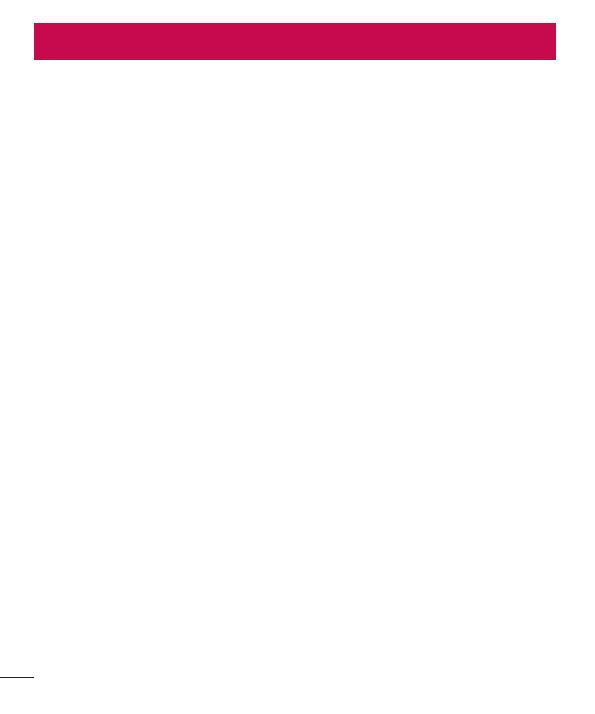
2
Table of contents
Safety information ....................................4
Getting to know your watch ...................15
Watch layout ..........................................15
Charging the watch ...............................17
Charging mode ......................................19
If the screen freezes ..............................19
Turning the watch on and off .................20
Connecting to another mobile device .....20
Touch screen tips ..................................21
Wearing the watch .................................22
Heart Rate Sensor ..................................23
Connecting the watch to a mobile
device ...................................................... 24
Before pairing ........................................24
How to pair your watch ..........................25
After pairing...........................................25
How to use your watch ...........................26
Start on your watch face (where you
see the time) .........................................26
Quickly dim the screen ..........................26
Changing the watch face .......................26
Notifi cation cards ...................................27
Block notifi cations .................................28
Call notifi cations ....................................29
Change when notifi cations arrive ...........29
See your remaining battery or the date ..30
Turn your screen off temporarily with
Theater mode ........................................30
Boost the screen brightness
temporarily ............................................31
Access the Settings menu .....................31
Manage storage.....................................31
Tasks using Voice command ..................32
Change the apps you use for voice
actions ..................................................33
Take or view a note................................33
Set a reminder .......................................34
Show me my steps ................................34
Show me my heart rate .........................34
Send a text ............................................35
Email .....................................................36
Agenda ..................................................37
Navigate ................................................37
Set a timer .............................................37
Use the stopwatch .................................38
Set an alarm ..........................................38
See current alarms ................................39
Using apps ..............................................40
Downloading other apps ........................40
Making a call .........................................40
Use Google Fit app .................................41
Settings ...................................................42
Launching the Settings menu ................42
Adjusting display brightness ..................42
Change your watch face ........................42
Change the font size ..............................42
Table of contents

3
Wrist gestures .......................................43
Wi-Fi settings ........................................43
Bluetooth devices ..................................43
Setting the screen always on .................43
Airplane mode .......................................44
Accessibility .........................................44
Factory reset .........................................44
Restart ..................................................45
Screen lock ...........................................45
Power off ...............................................45
About .....................................................45
About this user guide .............................46
About this user guide .............................46
Trademarks ...........................................47
Accessories .............................................48
Table of contents

4
Safety information
Before turning on your product, review the basic safety information provided here.
General safety & handling
While using your product, be aware of the following common-sense guidelines.
Your environment
• Safe operating temperatures. Use and store your product in temperatures
between 0°C/32°F and 40°C/104°F. Exposing your product to extremely low or
high temperatures may result in damage, malfunction, or even explosion.
• While driving. When driving a car, driving is your first responsibility. Using a
mobile device or accessory for a call or other application while driving may cause
distraction. Keep your eyes on the road.
• Around explosives. Do not use in areas where sparks from the product might
cause a fire or explosion.
• On airplanes. Observe all rules and instructions for use of electronic devices. Most
airlines allow electronic use only between and not during takeoffs and landings.
There are three main types of airport security devices: X-ray machines (used on
items placed on conveyor belts), magnetic detectors (used on people walking
through security checks), and magnetic wands (hand-held devices used on people
or individual items). You can pass your product through airport X-ray machines. But
do not send it through airport magnetic detectors or expose it to magnetic wands.
• Always follow any special regulations in a given area. Turn your device off in areas
where use is forbidden or when it may cause interference or danger.
• Changing the wrist straps to metal straps might cause Bluetooth/Wi-Fi connectivity
problem.
Safety information

Safety information
5
Safety tips
WARNING: The charging cradle contains strong magnets that may interfere with
pacemakers, credit cards, watches, and other magnet-sensitive objects.
To avoid damaging your product and reduce the risk of fire or electric shock, explosion,
or other hazards, observe these common-sense precautions:
• Use only with cables, chargers, and other accessories approved by LG.
• Do not drop, strike, or shake your product.
• Do not damage the power cord by bending, twisting, pulling, heating, or placing
heavy items on it.
• This product is equipped with a USB cable for connecting to a desktop or notebook
computer or to the charger. Be sure your computer is properly grounded before
connecting your product to the computer. The power supply cord of a desktop or
notebook computer has an equipment-grounding conductor and a grounding plug.
The plug must be plugged into an appropriate outlet that is properly installed and
grounded in accordance with all local codes and ordinances.
• Do not open, disassemble, crush, bend or deform, puncture, or shred the product.
• Do not insert foreign objects into the product.
• Do not place the product in a microwave oven.
• Do not expose the product to fire, explosion, or other hazards.
• Clean with a soft, damp cloth. Don't use harsh chemicals (such as alcohol,
benzene, or thinners) or detergents to clean your product.
• Dispose of your product and battery separately from household waste and in
accordance with local regulations.
• Like many electronic devices, your product generates heat during normal operation.
Extremely prolonged, direct skin contact in the absence of adequate ventilation
may result in discomfort or minor burns. Therefore, use care when handling your
product during or immediately after operation.
• If you have a problem with using the product, please stop using it and consult with
the authorised LG Electronics customer service center.
• Do not immerse or expose the product to water or other liquids.

6
Safety information
• Pedometer, Sleep, Exercise, and Heart rate are not intended to treat or
diagnose any medical condition, and should be used for leisure, well-being
and fitness purposes only.
• Heart rate readings can be affected by measurement conditions and your
surroundings. Make sure you are seated and relaxed before reading your
heart rate.
• This product is water and dust-resistant according to the IP67 Rating, which
tests submersion in water at up to one metre for up to 30 minutes. Not
shockproof. The case must be completely closed.
• Heart rate readings may be affected by skin condition, measurement
conditions and your surroundings.
• Never look directly at the light of the heart rate sensor as this may damage
your eyesight.
• If your device becomes hot, remove it until it cools down. Exposing skin to
the hot surface for a long period of time may cause skin burn.
• The Heart rate feature is only intended for measuring your heart rate and
must not be used for any other purposes.
Battery warnings
• Do not disassemble or open crush, bend or deform, puncture or shred.
• Do not modify or remanufacture, attempt to insert foreign objects into the battery,
immerse or expose to water or other liquids, expose to fire, explosion or other
hazard.
• Make sure that no sharp-edged items, such as animal’s teeth or nails, come into
contact with the battery. This could cause a fire.
• Only use the battery for the system for which it is specified.
• Only use the battery with a charging system that has been qualified with the
system per CTIA Certification Requirements for Battery System Compliance to
IEEE1725. Use of an unqualified battery or charger may present a risk of fire,
explosion, leakage, or other hazard.

Safety information
7
• Do not short circuit a battery or allow metallic conductive objects to contact battery
terminals.
• Replace the battery only with another battery that has been qualified with the
system per this standard, IEEE-Std-1725. Use of an unqualified battery may
present a risk of fire, explosion, leakage or other hazard. Only authorized service
providers shall replace battery (If the battery is non-user replaceable)
• Battery usage by children should be supervised.
• Avoid dropping the product or battery. If the product or battery is dropped,
especially on a hard surface, and the user suspects damage, take it to a service
center for inspection.
• Improper battery use may result in a fire, explosion or other hazard.
• Dispose of used batteries according to the manufacturer’s instructions. Please
recycle when possible. Do not dispose as household waste.
• Always unplug the charger from the wall socket after the phone is fully charged to
save unnecessary power consumption of the charger.
• There is risk of explosion if the battery is replaced with an incorrect type.
Notes on water resistant properties
This product is water and dust resistant in compliance with the Ingress Protection rating
IP67*.
* The IP67 rating means that the product will maintain its operability even if it is gently
submerged in a tank of still tap water at room temperature for about 30minutes, up to
a depth of 1 meter.
Avoid exposing the product to environments with excessive dusts or moisture. Do not
use the product in the following environments.
SOAP
Do not immerse the product in any liquid chemicals (soap, etc.) other than
water.
SALT
Do not immerse the product in salt water, such as sea water.

8
Safety information
Do not immerse the product in hot spring.
Do not swim wearing this product.
Do not use the product underwater.
Do not place the product directly on sand (such as at a beach) or mud.
• Once the product gets wet, water may remain in gaps of the main unit. Shake the
product well to drain water.
• Even after water is drained, the inner parts might be still wet. Although you can use
the product, do not place it near things that must not get wet. Take care not to wet
your clothes, bag or contents of the bag.
• Drain water if the voice activation does not work properly due to water remaining in
the microphone.
• Do not use the product in places where it may be sprayed with high-pressure
water (e.g. near a faucet or shower head) or submerge it in water for extended
periods of time, as the product is not designed to withstand high water pressure.
• This product is not resistant to shock. Do not drop the product or subject it to
shock. Doing so might damage or deform the main unit causing water leak.
Pacemakers and other medical devices
Persons with pacemakers should:
• ALWAYS keep the product more than six (6) inches from their pacemaker when the
product is turned ON.
• Not carry the product in a breast pocket.
• Use the wrist opposite the pacemaker to minimize the potential for RF interference.
• Turn the product OFF immediately if there is any indication that interference is
taking place.
If you use any other personal medical device, consult your physician or the
manufacturer of your device to determine if it is adequately shielded from external RF
energy.

Safety information
9
Tips for using Bluetooth and Wi-Fi on your watch
• When connecting your product to other mobile devices, the devices must be
positioned close to each other. If not, it may cause abnormal operation or noise,
depending on the use environment.
• In an open space, the Bluetooth communication range usually spans approximately
10m. This range may vary depending on the use environment.
• Do not place obstacles between your product and connected devices. Outgoing/
incoming signal can weaken due to user's body, walls, corners or obstacles. Use
where there is no obstacle.
• When using a Wi-Fi connection on the watch, your watch can get notifications from
your phone or tablet even if Bluetooth is unavailable.
• Your watch will search and connect to the nearest Wi-Fi network based on the
Wi-Fi list registered on your phone.
Tips for the display screen
• Do not display non-moving images for an extended period. This may cause image
burn-in or stains on the screen.
• Applications that display the same screen for more than 10 minutes are not
recommended because the potential screen damage is not covered by the
warranty.

10
Safety information
WARNING!
Notice for Battery replacement
• Li-Ion Battery is a hazardous component which can cause injury.
• Battery replacement by non-qualified professional can cause damage to
your device.
• Do not replace the battery by yourself. The battery can be damaged,
which can cause overheat and injury. The battery must be replaced by the
authorized service provider. The battery should be recycled or disposed
separately from household waste.
• In case this product contains a battery incorporated within the product
which cannot be readily removed by end-users, LG recommends that only
qualified professionals remove the battery, either for replacement or for
recycling at the end of this product’s working life. To prevent damage to
the product, and for their own safety, users should not attempt to remove
the battery and should contact LG Service Helpline, or other independent
service providers for advice.
• Removal of the battery will involve dismantling of the product case,
disconnection of the electrical cables/contacts, and careful extraction of the
battery cell using specialized tools. If you need the instructions for qualified
professionals on how to remove the battery safely, please visit http://www.
lge.com/global/sustainability/environment/take-back-recycling.

Safety information
11
Exposure to radio frequency energy
Radio wave exposure and Specific Absorption Rate (SAR) information.
This product has been designed to comply with applicable safety
requirements for exposure to radio waves. These requirements are based on
scientific guidelines that include safety margins designed to assure the safety
of all persons, regardless of age and health.
• The radio wave exposure guidelines employ a unit of measurement known
as the Specific Absorption Rate, or SAR. Tests for SAR are conducted
using standardised methods with the product transmitting at its highest
certified power level in all used frequency bands.
• While there may be differences between the SAR levels of various LG
product models, they are all designed to meet the relevant guidelines for
exposure to radio waves.
• The SAR limit recommended by the International Commission on Non-
Ionizing Radiation Protection (ICNIRP) is 2 W/kg averaged over 10g of
tissue for the Mouth SAR or 4.0 W/kg averaged over 10g of tissue for the
Limb-worn SAR.
• The highest SAR value for this model product when tested for use at Next-
to-Mouth(Face) is 0.016 W/kg (10g) and for Limb-worn(Wrist) is 0.385 W/
kg (10g).
• This device was tested for typical Limb-worn(Wrist) operations kept 0 cm
between the user’s body(Wrist) and the back of the device. Additionally this
device was tested for typical Next-to-Mouth(Face) operations with the front
of the device kept 1 cm between the user’s mouth(Face) and the front of
the device. To ensure compliance with R&TTE SAR requirements, please
ensure a minimum separation distance of 1 cm is maintained for next-to-
mouth (face) operations.

12
Safety information
EU DECLARATION OF CONFORMITY
Hereby, LG Electronics declares that this LG-W150 product is in compliance
with the essential requirements and other relevant provisions of Directive
1999/5/EC. A copy of the Declaration of Conformity can be found at
http://www.lg.com/global/declaration
Contact office for compliance of this product:
LG Electronics Inc.
EU Representative, Krijgsman 1,
1186 DM Amstelveen, The Netherlands
Open Source Software Notice Information
To obtain the source code under GPL, LGPL, MPL, and other open source
licenses, that is contained in this product, please visit http://opensource.lge.
com.
In addition to the source code, all referred license terms, warranty disclaimers
and copyright notices are available for download.
LG Electronics will also provide open source code to you on CD-ROM for a
charge covering the cost of performing such distribution (such as the cost of
media, shipping, and handling) upon email request to opensour[email protected].
This offer is valid for three (3) years from the date on which you purchased the
product.
Regulatory information
1 Press and hold the Power Key until the apps list appears.
2 Tap Settings > About > Regulatory information to get regulatory
information.

Safety information
13
HOW TO UPDATE YOUR DEVICE
Access to latest firmware releases, new software functions and improvements.
1 Press and hold the Power Key until the apps list appears.
2 Tap Settings > About > System updates on your device.

14
Safety information
Disposal of your old appliance
1
All electrical and electronic products should be disposed of separately
from the municipal waste stream via designated collection facilities
appointed by the government or the local authorities.
2 The correct disposal of your old appliance will help prevent potential
negative consequences for the environment and human health.
3 For more detailed information about disposal of your old appliance,
please contact your city office, waste disposal service or the shop
where you purchased the product.
Disposal of waste batteries/accumulators
1
This symbol may be combined with chemical symbols for mercury (Hg),
cadmium (Cd) or lead (Pb) if the battery contains more than 0.0005%
of mercury, 0.002% of cadmium or 0.004% of lead.
2 All batteries/accumulators should be disposed separately from the
municipal waste stream via designated collection facilities appointed by
the government or the local authorities.
3 The correct disposal of your old batteries/accumulators will help to
prevent potential negative consequences for the environment, animal
and human health.
4 For more detailed information about disposal of your old batteries/
accumulators, please contact your city office, waste disposal service or
the shop where you purchased the product.

Getting to know your watch
15
Getting to know your watch
Watch layout
Power Key
Note: The touch screen must not come into contact with any other electrical
devices. Electrostatic discharges can result in the touch screen malfunctioning.
Power Key
While the screen is off:
• Press and hold for a few seconds to turn it on until LG logo appears.
If the screen freezes:
• Press and hold over 10 seconds to restart the watch until LG logo
appears.
When the device is idle:
• Press once quickly to wake the screen and turn it off.
• Press twice quickly to turn the Cinema mode on and off.
• Press three times quickly to turn the Brightness boost mode on.

16
Getting to know your watch
Charging
Terminals
Heart rate
Sensor
Warning
Do not close or push the hole located at the bottom of the device with a sharp
object. Doing so may cause your device to work improperly.

Getting to know your watch
17
Charging the watch
Before you use the watch for the first time, you should charge the battery. Use the
charging cradle included with the watch to charge the device's battery.
You can also charge the device's battery using a computer. Simply connect the
computer to the charging cradle using the USB cable included with the watch.
Note: When the battery power is getting low, the battery icon is displayed as
empty. If the battery charge is completely empty, the watch cannot be turned
on immediately after connecting the charger. Leave an empty battery to charge
for a few minutes before turning the device on. Some features are not available
while the battery is charging.
Cautions to be taken regarding the corrosion of charging terminals
Exposing to sweat or other foreign material during the use of the product may
cause corrosion at the terminals while charging it. To prevent this, wipe the
product with a cloth before charging.
1 Locate the charging terminals on both the watch and the charging cradle.
Charging terminals
Note: The charging cradle is designed to only be used with the watch and not
be compatible with other devices.

18
Getting to know your watch
2 Plug the small end of the USB cable provided into the charging cradle's USB port.
3 Place the watch on the charging cradle and make sure that the charging terminals
are aligned with each other.

Getting to know your watch
19
4 Connect the charging cradle to a power outlet. If your watch is turned off, it will turn
on automatically.
5 Once the watch battery is fully charged, disconnect the device from the charging
cradle.
Note:
• The touch screen may not function if the power to the watch is unstable
while charging.
• The watch may become warm while charging. This is normal. If the battery
becomes hotter than usual, disconnect the charger.
Charging mode
After the initial set up, you will see a charging screen shown as below while charging.
Check the percent of remaining battery and time. Swipe right to return to the watch
face.
Charging level
Time
Battery percentage
If the screen freezes
If the device freezes up and stops working, press and hold the Power Key for over 10
seconds until the screen turns the LG logo is displayed.

20
Getting to know your watch
Turning the watch on and off
Turning the watch on
Turn the watch on by pressing and holding the Power Key (on the right-hand side of
the device) for a few seconds. The screen lights up and the LG Logo is displayed.
Power Key
Turning the watch off
1 Press and hold the Power Key until the apps list appears.
2 Tap Settings > Power off.
3 When prompted with the message Power off: Are you sure?, tap .
Connecting to another mobile device
If you want to connect your watch to another device, you must reset your device.
Reset your watch
This setting resets your watch’s settings to their factory default values and deletes all of
your data.
1 Press and hold the Power Key until the apps list appears.
2 Tap Settings > Factory reset. You are prompted to confirm.
3 Tap .
• Your watch connects to one mobile device at a time.

Getting to know your watch
21
• Factory reset erases all data from your watch's memory. After completion, it is
ready to connect to another mobile device.
Touch screen tips
Here are some tips on how to navigate on your watch.
• Tap or touch – A single finger tap selects items, links, shortcuts and letters on the
on-screen keyboard.
• Touch and hold – Touch and hold an item on the screen by tapping it and not
lifting your finger until an action occurs.
• Swipe or slide – To swipe or slide, quickly move your finger across the surface of
the screen, without pausing when you first tap it.
Tap or touch Touch and hold Swipe or slide

22
Getting to know your watch
Wearing the watch
Cautions for Water resistance
Your watch has undergone testing in a controlled environment and is proven to
be water and dust resistant in certain circumstances (meets the requirements of
classification IP67 as described by the international standard IEC 60529 - Degrees
of Protection provided by Enclosures [IP Code]; test conditions: 15°C/59 °F ~ 35
°C/95°F, 86 - 106 kPa, 1 meter (approximately 3 feet), for 30 minutes). Despite this
classification, your device is not fully resistant to water damage.
• The watch must not be immersed in water deeper than 3 feet (approximately 1
meter) and kept submerged for longer than 30 minutes.
• The device must not be exposed to water at high pressure, such as ocean waves
or a waterfall.
• Should your watch or your hands become wet, dry them thoroughly before
handling the device.
• The device must not be exposed to salt water, ionised water or soapy water.
• The watch's water and dust resistant features may be damaged by dropping or
receiving an impact.
• If the watch gets wet, use a clean, soft cloth to dry it thoroughly.
• The touch screen and other features may not work properly if the device is used
in water or any other liquid.
• If the watch has been immersed in water or if the microphone or speaker
has gotten wet, in-call sound quality may be affected. Wipe the microphone or
speaker with a dry cloth to ensure it is clean and dry.
Cautions before wearing the leather strap
• The LG Watch Urbane’s stitched leather strap is thick enough to meet high
quality standard. Before wearing the leather strap, please bend it back and
forth a few times. This will help you feel more comfortable when wearing it.
• Depending on the user's skin condition, the watch may cause unintended
allergic reactions on the skin it's in contact with.

Getting to know your watch
23
Heart Rate Sensor
Wear your watch on your wrist
correctly before measuring the
heart rate.
Heart Rate Sensor
NOTES:
• Loose fitting or too much movement may cause inaccurate measurements.
• Never look directly at the heart rate sensor light as this may damage your
eyesight.
• When heart rate readings are inaccurate, retake your heart
rate measurements
by putting your watch on the inside of one of your wrists.

24
Connecting the watch to a mobile device
Before pairing
Before pairing, please do the following on the phone or tablet.
1 Make sure that the Android version on your phone or tablet is Android 4.3 or higher
and supports Bluetooth
®
.
• To find out whether your phone or tablet supports Android Wear, visit http://g.co/
WearCheck from your phone or tablet.
• If your phone or tablet is not Android 4.3, or later, please check with your
manufacturer for a possible software update.
2 Make sure your phone or tablet is next to your watch.
3 On your phone or tablet, download the Android Wear app from the Play Store
app and install it. Check that the Android Wear app is installed and updated
to the latest version on your phone or tablet.
4 Make sure your phone or tablet is connected to mobile data or Wi-Fi. You need a
data connection to set up your watch for the first time.
5 Keep the watch connected to power during setup.
NOTES:
• Depending on the software installed on your watch, your watch may
automatically download and install an update.
• Depending on the network condition, the setup process might take over 20
minutes.
Connecting the watch to a mobile device

Connecting the watch to a mobile device
25
How to pair your watch
1 Turn on the watch and swipe the welcome screen left to begin.
2 Tap a language.
3 Connect your watch to a power source and swipe left to continue.
Tip: If the battery is less than 20%, charge your watch first before proceeding
the next step.
4 Swipe left following the on-screen instruction until the watch code is displayed.
5 Open the Android Wear app on your phone or tablet. Turn Bluetooth on during
setup, if it isn’t already on.
6 On your phone or tablet, you’ll see a list of nearby devices. Tap your watch’s code.
7 You’ll see a pairing code on your phone or tablet and watch. Check that the codes
match.
8 Tap Pair on your phone or tablet to start pairing.
9 You’ll see a confirmation message on your watch once it is paired. This can take a
few minutes, so please wait a while.
10 Follow the onscreen instructions to complete the initial setup.
After pairing
To have the best Android Wear experience, we recommend turning on Google Now and
Location Services. Go to Google settings or Settings, if they aren’t already on.

26
How to use your watch
Start on your watch face (where you see the time)
Start by waking up your watch. If your watch’s screen is dimmed, you can wake up the
watch by:
• Touching the screen.
• Turning your wrist so your watch face is upright.
• Pressing the Power Key on the watch.
Quickly dim the screen
Press your palm onto the screen until it vibrates. This will dim the watch face.
Changing the watch face
1 Touch and hold anywhere on the watch face for a few seconds.
2 Swipe the screen right or left to browse designs, then tap to choose one.
Tip: * You can also change and download the watch face through the Android
Wear app.
How to use your watch

How to use your watch
27
Notification cards
Most notifications you see on your phone will also show up on your watch. These
include notifications for missed calls, texts, event reminders, and more.
Notifications are displayed in the form of cards at the bottom of the watch face.
Card previews
Swipe down on the
card to hide it.
Swipe up to
see more cards.
Swipe down to return
to the home screen.
Swipe left for
more details &
options.
Swipe right
to dismiss
the card.
To view cards, swipe up from the bottom of your screen.
Tap a card to see more info. To see more cards, keep swiping up from the bottom of
the screen.
To remove a card, swipe from left to right.
Once you're done looking at a card, you can get rid of it. If you remove a card on your
watch, the same card or notification will be dismissed on your phone.
To see more details, swipe the card from right to left.
Some cards provide more details or have actions you can take.

28
How to use your watch
To bring a card back
After the card has been dismissed, swipe down from the top
of your watch’s screen and tap the Undo button
. You’ll
have a few seconds to get the card back. If you’ve swiped
away the last card in your stream, you’ll need to swipe up
from the bottom of the screen to see the Undo button.
Block notifications
If you get notifications on your phone that you don’t want to see on your watch, you can
stop specific apps from showing up on your watch.
Block apps from your watch
1 On your watch, go to a card.
2 Swipe from right to left until you see .
3 Tap > to confirm.
Block apps using the Android Wear app on your phone
1 On your phone, open the Android Wear app.
2 Tap > Tap your watch's name if you have multiple devices > Block app
notifications >
.
3 Select the app you want to block.

How to use your watch
29
Call notifications
You can get instant call notifications alert when your phone receives an incoming call.
The notification displays caller's number or the contacts on your phone and allows you
to accept or decline the call.
NOTE: Your watch can only get a notification. Use the phone paired to your
watch to answer the call.
Swipe right to reject
a call
Incoming call
notification
Swipe left to answer
a call
Change when notifications arrive
You can change what notifications show up on your watch and when. To change
interruption settings, swipe down from the top of your watch’s screen. You'll see
interruptions options, then tap to select None, Priority, or All.
: Touch to turn off all interruptions.
: Touch to only allow priority interruptions.
: Touch to allow all interruptions.
NOTE: Some content may differ from your device depending on the OS
version.

30
How to use your watch
See your remaining battery or the date
Swipe down from the top of the screen.
Battery remaining
Date
NOTE: Some content may differ from your device depending on the OS
version.
Turn your screen off temporarily with Theater mode
You can turn off your watch’s screen so the display doesn’t light up and notifications
don’t appear.
• Press the Power Key twice quickly.
OR
1
If your screen is dim, touch the screen to wake up the watch.
2 Swipe down from the top of the screen. Swipe from right to left until you see
Cinema mode
. Tap the icon to turn it on.

How to use your watch
31
Boost the screen brightness temporarily
You can turn up the brightness temporarily if you’re outdoors in a sunny spot. The extra
brightness will last for a few seconds and turn off automatically.
• Press the Power Key three times quickly.
OR
1
If your screen is dim, touch the screen to wake up the watch.
2 Swipe down from the top of the screen. Swipe from right to left until you see
Brightness boost
. Tap the icon to turn it on.
Access the Settings menu
1 If your screen is dim, tap the screen to wake up the watch.
2 Tap anywhere on the background of the screen and swipe up to Settings menu.
OR
Swipe down from the top of the screen, and swipe left until Settings menu appears,
then tap Settings
.
Manage storage
Through the Android Wear app on your phone, you can see:
• How much storage space is available
• Total storage space on your watch
• Apps or services that are using your watch’s storage
To see the storage details:
1 Make sure your watch is connected to your phone.
2 On your phone, open the Android Wear app .
3 Tap > Tap your watch's name if you have multiple devices > Watch storage.

32
Tasks using Voice command
You can see a menu of simple tasks on your watch, and anything in this list can also be
said aloud. Just say “Ok Google” or swipe the home screen to the left until you see the
Speak now option and say your command or question.
For example, once you’re on the Speak now menu you can touch “Start stopwatch”.
To do the same thing with your voice, just say “Ok Google, start stopwatch” from
most screens.
NOTE: Some voice actions are not available in all languages and countries.
Follow these steps to start using your voice on your watch:
1 If your screen is dim, tap the screen to wake up the watch.
2 From the watch face, say “Ok Google”. You will see the Speak now prompt.
3 Say your command or ask your question.
Opening a feature using touch:
1 If your screen is dim, tap the screen to wake up the watch.
2 Tap anywhere on the background of the screen.
3 Swipe left until you see the Speak now prompt.
4 Swipe down to choose the task you want.
Tip: You’ll see recently used apps at the top of the list of things you can do.
Tasks using Voice command

Tasks using Voice command
33
Change the apps you use for voice actions
You can set which apps you use for different voice actions. For example, you can
change the app you use for setting alarms or for sending messages.
1 On your phone, open the Android Wear app.
2 On the bottom half of the screen, a list of actions will be displayed.
3 Scroll and tap an action. You can choose from available apps.
Tip: You can also download apps that work with Android Wear from the Play
Store .
Take or view a note
You can speak to your watch to create a note or view existing notes using
QuickMemo+ or Android apps like Google Keep.
1 If your screen is dim, tap the screen to wake up the watch.
2 From the watch face, say “Ok Google” or touch anywhere on the background of the
screen, then swipe left. You will see the Speak now prompt.
3 Say "Take a note".
4 Speak your note when prompted. (eg. "Try the new restaurant on Main Street"). Your
note will automatically save after a few seconds. Touch the X if you want to cancel.
5 If you try this feature for the first time, related apps on phone will appear on watch
(Ex. Google Keep, QuickMemo+). Select the app you want to use, then the selected
app will be shown from the next time as default.
NOTE: If you installed QuickMemo+ or Google Keep on your phone:
• The app changes the words you speak into text. When you have finished
speaking, your text note is saved to QuickMemo+ or Google Keep on your
mobile device.
• View and edit your notes by opening the app on your mobile device.

34
Tasks using Voice command
Set a reminder
You can speak to your watch to set a reminder. Once you set a reminder, you’ll see a
card when your reminder goes off.
1 If your screen is dim, tap the screen to wake up the watch.
2 From the watch face, say “Ok Google” or touch anywhere on the background of the
screen, then swipe left. You will see the Speak now prompt.
3 Say "Remind me".
4 Complete your reminder when prompted. Your reminder will automatically save after
a few seconds. Touch the X if you want to cancel.
Show me my steps
With this feature you can view a count of the steps you have taken today and review a
log of your steps taken over the last week, as measured by the Fit app.
1 If your screen is dim, tap the screen to wake up the watch.
2 From the watch face, say “Ok Google” or touch anywhere on the background of the
screen, then swipe left. You will see the Speak now prompt.
3 Say "Show me my steps". You will see your step count, progress to your fitness
goal and a bar chart of your daily step counts.
4 View a list of your daily step totals by swiping up across the screen.
Show me my heart rate
You can use the Heart Rate app to measure and record your current heart rate.
NOTE: The device's heart rate measurement feature is not to be used for
clinical or medical diagnosis. Follow the guidelines in Wearing the watch
and Ensuring accurate measurements to make sure your heart rate
measurements are accurate.

Tasks using Voice command
35
Ensuring accurate measurements
Heart rate readings may be inaccurate depending on the conditions and surroundings.
Follow these steps for more accurate heart rate readings:
• Never measure your heart rate after smoking or consuming alcohol. Smoking and/
or consuming alcohol can affect your heart rate.
• Never take heart rate measurements at low temperatures. Or keep yourself warm
when you measure your heart rate.
• Users with thin wrists may find their heart rate measurements are inaccurate.
Measuring heart rate
1 If your screen is dim, tap the screen to wake up the watch.
2 From the watch face, say “Ok Google” or touch anywhere on the background of the
screen, then swipe left. You will see the Speak now prompt.
3 Say "Show me my heart rate".
4 If you try this feature first time, you have to select Google Fit or LG Pulse. Select
the app you want to use, then the selected app will be shown from the next time as
a default.
5 Your watch will start measuring your heart rate. After a short period of time, you will
see your heart rate on the screen along with your heart rate measurements history.
6 Take another measurement by tapping Check again.
Send a text
This feature enables you to use your watch to dictate text messages to contacts stored
on your mobile device. You can also reply to received text messages which appear in
text message cards.
Sending a message
1 If your screen is dim, tap the screen to wake up the watch.
2 From the watch face, say “Ok Google” or touch anywhere on the background of the
screen, then swipe left. You will see the Speak now prompt.

36
Tasks using Voice command
3 Say "Send a text".
4 The To whom? screen will be displayed. You will see the Speak now prompt. Say
the name of the contact you want to send a text message to, then select the contact
you want when the contact's list appears.
5 You will be prompted to say the message you want to send. Say your messages or
insert emoticons.
6 Your message will send automatically.
Replying to a message
You will see cards if you get message notifications on your phone. Swipe from right to
left until Reply appears. Tap Reply, then say your message.
Email
Your watch can be used to write emails as well as read emails received on your mobile
device.
1 If your screen is dim, tap the screen to wake up the watch.
2 From the watch face, say “Ok Google” or touch anywhere on the background of the
screen, then swipe left. You will see the Speak now prompt.
3 Say "Email".
4 The To whom? screen will be displayed. You will see the Speak now prompt.
5 Say the name of the contact you want to send an email to, then select the contact
you want when the contact's list appears.
6 You will be prompted to say the message you want to send.
7 Your message will send automatically.
Checking emails on your phone
Return to reading your emails on your watch, then swipe the message card from right
to left and tap Open on phone.

Tasks using Voice command
37
Replying to an email
When you swipe from right to left you can take different actions, such as archive or
reply. Tap Reply and say your message. Your message will send automatically.
Deleting email messages
Swipe the message card from right to left and tap Delete.
Agenda
You can view events scheduled on your mobile device's calendar using your watch.
1 If your screen is dim, tap the screen to wake up the watch.
2 From the watch face, say “Ok Google” or touch anywhere on the background of the
screen, then swipe left. You will see the Speak now prompt.
3 Say "Agenda". You will see a list of your scheduled events.
4 View the details of an event by tapping the event.
Navigate
You can find your way to a selected destination using the watch.
1 If your screen is dim, tap the screen to wake up the watch.
2 From the watch face, say “Ok Google” or touch anywhere on the background of the
screen, then swipe left. You will see the Speak now prompt.
3 Say "Navigate", followed by the location.
Set a timer
The watch can be used as a countdown timer. Once you set a timer, you’ll have a new
card with the countdown.
1 If your screen is dim, tap the screen to wake up the watch.
2 From the watch face, say “Ok Google” or touch anywhere on the background of the

38
Tasks using Voice command
screen, thenswipe left. You will see the Speak now prompt.
3 Say "Set a timer".
4 Swipe through the available durations and start the timer by tapping the desired
duration.
• Start or resume the countdown by tapping .
• Pause the timer by tapping .
To dismiss timer:
When your timer goes off, dismiss by swiping from left to right on your screen.
Use the stopwatch
Measure how much time has passed with the Stopwatch app.
1 If your screen is dim, tap the screen to wake up the watch.
2 From the watch face, say “Ok Google” or touch anywhere on the background of the
screen, then swipe left. You will see the Speak now prompt.
3 Say "Start stopwatch".
4 Tap to start.
Set an alarm
Multiple alarms can be set on your watch. Your watch and phone alarms are separate.
1 If your screen is dim, tap the screen to wake up the watch.
2 From the watch face, say “Ok Google” or touch anywhere on the background of the
screen, then swipe left. You will see the Speak now prompt.
3 Say "Set an alarm".
4 Find the desired alarm time by swiping up or down.
5 Tap to set if the alarm will repeat.
6 Tap to save the alarm.

Tasks using Voice command
39
When an alarm goes off, your watch will vibrate and display a card.
Snooze
Drag from right to left.
Turn off
Drag from left to right.
See current alarms
1 If your screen is dim, tap the screen to wake up the watch.
2 From the watch face, say “Ok Google” or touch anywhere on the background of the
screen, then swipe left. You will see the Speak now prompt.
3 Say "Show alarms". You will see a list of the alarms that you have set on your
watch.

40
Using apps
The apps list provides a list of the applications which are included on the watch.
To get to the apps installed on your watch:
1 If your screen is dim, tap the screen to wake up the watch.
2 Touch anywhere on the background of the screen to open applications list.
Downloading other apps
You can see a list of recommended apps in the Play Store .
Open the Android Wear app to download more apps on your phone.
Making a call
Your watch can display the dialpad so you can dial a number.
1 Press and hold the Power Key until the apps list appears, then tap Call .
2 Swipe up until the dialer appears.
3 Enter the phone numbers, then tap . Your phone will make a call with the number
you've entered on you watch.
Tip: You can also make a call from the Recent list and Favorites list.
Touch and hold to enter the plus ( + )
symbol to dial an international number.
Tap here to delete incorrect number.
Tap to dial the number that you entered.
Using apps

Using apps
41
NOTE: This feature may be available after a software update planned for May
2015.
Use Google Fit app
The Fit app lets you count your steps, view how far you have walked. You can also see
your heart rate measurements.
By installing the Google Fit app on the phone that your Android Wear watch is paired with,
you'll be able to sync the data between the two devices and enjoy all of Fit's features.
Press and hold the Power Key until the apps list appears, then tap Fit . Swipe left
to see details.
See an estimate of how many steps you've taken today
You can speak or use the menu to your watch to see an estimate of how many steps
you've taken.
Say "OK Google". When you see the Speak now prompt, say "Show me my steps"
(See Show me my steps section for more information).
OR
Check your heart rate
You can speak or use the menu to check your heart rate.
Say "OK Google". When you see the Speak now prompt, say "Show me my heart
rate" (See Show me my heart rate section for more information).
OR
1
Open the Fit app and swipe left until the Heart rate appears.
2 Swipe down to see the heart rate measurements history or tap to measure the
heart rate.

42
Settings
Launching the Settings menu
1 If your screen is dim, tap the screen to wake up the watch.
2 Tap anywhere on the background of the screen and swipe up to Settings.
OR
• Swipe down the top of the screen, and swipe left until Settings menu appears, then
tap Settings
.
Adjusting display brightness
The brightness of the watch display can be altered on the device itself.
1 From the Settings menu, tap Adjust brightness.
2 Choose a brightness level by touching an option.
Change your watch face
You can change the design of your watch face in a few ways: touch and hold the
background of your watch’s screen, through the Android Wear
app on your phone,
or through Settings menu on your watch.
1 From the Settings menu, tap Change watch face.
2 Swipe right and left to browse designs. If you scroll all the way to the left, you’ll see
your recent watch faces.
3 Tap to choose a new design.
Change the font size
You can set the size of the font displayed in the watch.
1 From the Settings menu, tap Font size.
Settings

Settings
43
2 Choose a size level by touching an option.
Wrist gestures
You can use motion gestures to awake or dim the watch screen. Turn your wrist so your
watch face is upright.
• From the Settings menu, tap Wrist gestures to turn on or off.
Wi-Fi settings
If Wi-Fi is set to automatic mode, you can sync your watch and phone even when
Bluetooth is not available. Wi-Fi is turned on automatically when Bluetooth is
disconnected. When using a Wi-Fi connection on the watch, your watch can get
notifications from your phone or tablet even if Bluetooth is unavailable. Your watch will
search and connect to the nearest Wi-Fi network based on the Wi-Fi list registered on
your phone.
• From the Settings menu, tap Wi-Fi settings to set automatic or off.
Bluetooth devices
It automatically searches for Bluetooth devices within range. You can also disconnect
your watch's Bluetooth connection currently connected.
• From the Settings menu tap Bluetooth devices.
Setting the screen always on
You can set the screen to show the time or turn off completely when you're not using
the watch. If set to turn off, the screen will turn on when you tilt it or cover the screen.
• From the Settings menu, tap Always-on screen to turn on or off.
• ON: A dimmed watch face is shown when your watch is idle.

44
Settings
• OFF: The watch screen darkens when idle.
Airplane mode
When Airplane mode is on, you can use still many of the features on your watch, such
as Heart Rate, when you are on an airplane or anywhere where sending or receiving
data is prohibited.
Important! When in Airplane Mode, your watch cannot access information
stored on your mobile device. You should also enable the Airplane mode on
your mobile device.
• From the Settings menu, tap Aeroplane mode and select to enable or disable the
feature.
Accessibility
• From the Settings menu, tap Accessibility > Magnification gestures to enable
magnification to zoom in and out with triple tap.
Factory reset
This setting resets your watch’s settings to their factory default values and deletes all of
your data.
1 Tap Settings > Factory reset. You are prompted to confirm.
2 Tap .
• Your watch connects to one mobile device at a time.
• Factory reset erases all data from your watch's memory. After completion, it is
ready to connect to another mobile device.

Settings
45
Restart
This setting restarts your watch.
1 From the Settings menu, tap Restart. You will see a prompt where you must
confirm you want to restart your watch.
2 Tap to restart your watch.
OR
• Press and hold the Power Key for over 10 seconds. Your watch turns off and turns
back on.
Screen lock
Tap to set a screen lock. A pattern you draw with your finger unlocks the screen.
Power off
1 From the Settings menu, tap Power off.
2 When prompted with the message Power off: Are you sure?, tap .
About
Information about your watch is displayed here. You can view the Model, Device name,
Software version, Serial number, Build number, Connection and Battery information. The
following options are also available.
• From the Settings menu, tap About.
• System updates: This makes sure the latest software is loaded on your watch.
• Regulatory information: Displays regulatory information.
• Legal notices: Instructs you to see your mobile device for legal notices.

46
About this user guide
About this user guide
• You must read this manual carefully before using your device. This will ensure safe
and correct use of your product.
• Some of the images and screenshots which appear in this guide may differ from
those on your product.
• There may be discrepancies between your content and the final product, or
software supplied by service providers or operators. This content may be subject to
change without prior notice. Visit the LG website at www.lg.com to obtain the latest
version of this manual.
• The applications on your product, and their functions, may vary according to
country, region or hardware specifications. LG will not be responsible for any
performance issues which arise from using applications developed by providers
other than LG.
• LG will not be responsible for performance or incompatibility issues which arise
from edited registry settings or modified operating system software. Any attempt
to customizes your operating system may lead to the device or its applications not
working correctly.
• The software, audio, wallpaper, images and other media which are supplied along
with your device are licensed for limited use. Extracting and using these materials
for commercial or other purposes may be an infringement of copyright laws. As
a user, be aware that you are fully and entirely responsible for any illegal use of
media.
• Data services, such as messaging, uploading and downloading, auto-syncing or
using location services, may incur additional charges. Ensure you select a suitable
data plan for your needs to avoid additional charges. Contact your service provider
for further details.
About this user guide

About this user guide
47
Trademarks
• LG and the LG logo are registered trademarks of LG Electronics.
• All other trademarks and copyrights are the property of their respective owners.

48
Accessories
These accessories are available for use with the your device. (Items described below
may be optional.)
• Travel adaptor
• Quick Start Guide
• USB cable
• Charging Cradle
NOTE:
• Always use genuine LG accessories. The supplied items are designed only
for this device and may not be compatible with other devices.
• The items supplied with the device and any available accessories may vary
depending on the region or service provider.
Accessories


A QUESTION ABOUT
YOUR MOBILE PHONE?
0900 - 543 5454 (NL)
Our Customer Service is there to support you:
015 - 200 255 (BE)
-
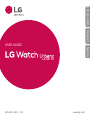 1
1
-
 2
2
-
 3
3
-
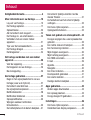 4
4
-
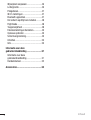 5
5
-
 6
6
-
 7
7
-
 8
8
-
 9
9
-
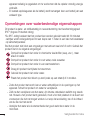 10
10
-
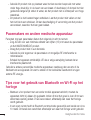 11
11
-
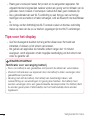 12
12
-
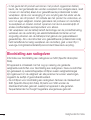 13
13
-
 14
14
-
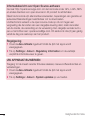 15
15
-
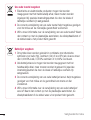 16
16
-
 17
17
-
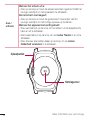 18
18
-
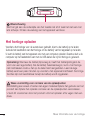 19
19
-
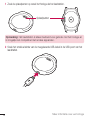 20
20
-
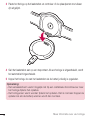 21
21
-
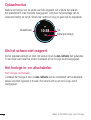 22
22
-
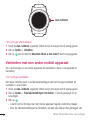 23
23
-
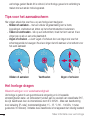 24
24
-
 25
25
-
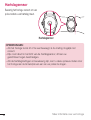 26
26
-
 27
27
-
 28
28
-
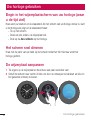 29
29
-
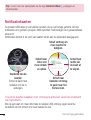 30
30
-
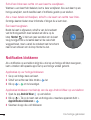 31
31
-
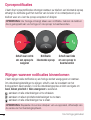 32
32
-
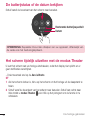 33
33
-
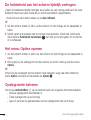 34
34
-
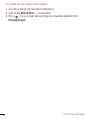 35
35
-
 36
36
-
 37
37
-
 38
38
-
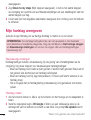 39
39
-
 40
40
-
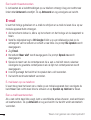 41
41
-
 42
42
-
 43
43
-
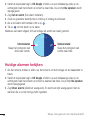 44
44
-
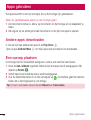 45
45
-
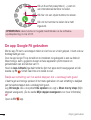 46
46
-
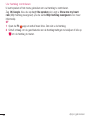 47
47
-
 48
48
-
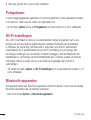 49
49
-
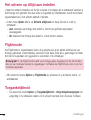 50
50
-
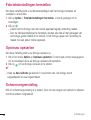 51
51
-
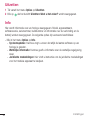 52
52
-
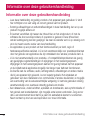 53
53
-
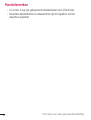 54
54
-
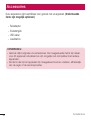 55
55
-
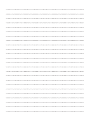 56
56
-
 57
57
-
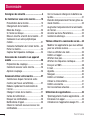 58
58
-
 59
59
-
 60
60
-
 61
61
-
 62
62
-
 63
63
-
 64
64
-
 65
65
-
 66
66
-
 67
67
-
 68
68
-
 69
69
-
 70
70
-
 71
71
-
 72
72
-
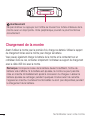 73
73
-
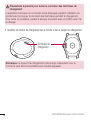 74
74
-
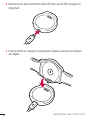 75
75
-
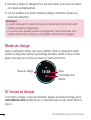 76
76
-
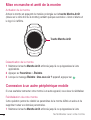 77
77
-
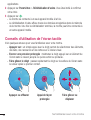 78
78
-
 79
79
-
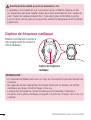 80
80
-
 81
81
-
 82
82
-
 83
83
-
 84
84
-
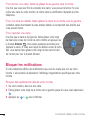 85
85
-
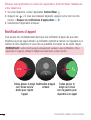 86
86
-
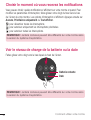 87
87
-
 88
88
-
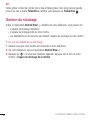 89
89
-
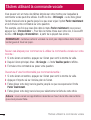 90
90
-
 91
91
-
 92
92
-
 93
93
-
 94
94
-
 95
95
-
 96
96
-
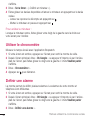 97
97
-
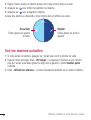 98
98
-
 99
99
-
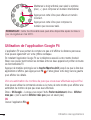 100
100
-
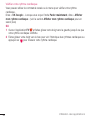 101
101
-
 102
102
-
 103
103
-
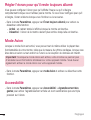 104
104
-
 105
105
-
 106
106
-
 107
107
-
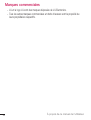 108
108
-
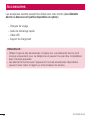 109
109
-
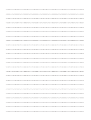 110
110
-
 111
111
-
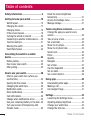 112
112
-
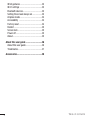 113
113
-
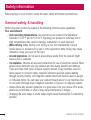 114
114
-
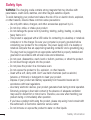 115
115
-
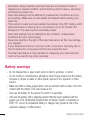 116
116
-
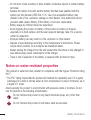 117
117
-
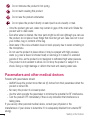 118
118
-
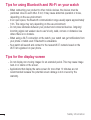 119
119
-
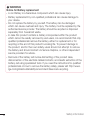 120
120
-
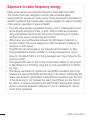 121
121
-
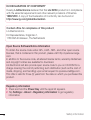 122
122
-
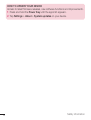 123
123
-
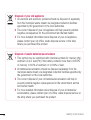 124
124
-
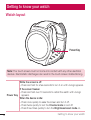 125
125
-
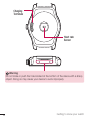 126
126
-
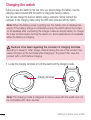 127
127
-
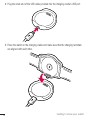 128
128
-
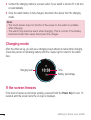 129
129
-
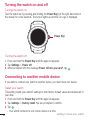 130
130
-
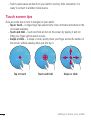 131
131
-
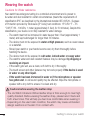 132
132
-
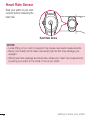 133
133
-
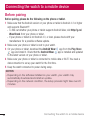 134
134
-
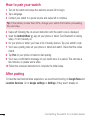 135
135
-
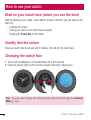 136
136
-
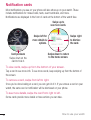 137
137
-
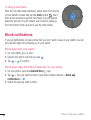 138
138
-
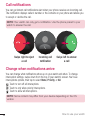 139
139
-
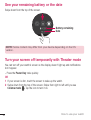 140
140
-
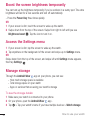 141
141
-
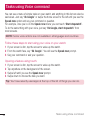 142
142
-
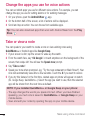 143
143
-
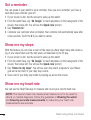 144
144
-
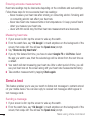 145
145
-
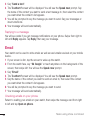 146
146
-
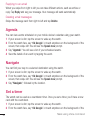 147
147
-
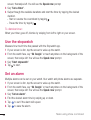 148
148
-
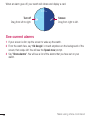 149
149
-
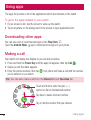 150
150
-
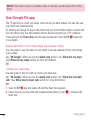 151
151
-
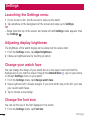 152
152
-
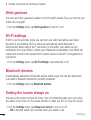 153
153
-
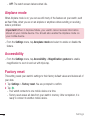 154
154
-
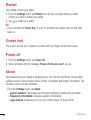 155
155
-
 156
156
-
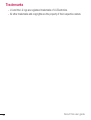 157
157
-
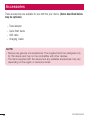 158
158
-
 159
159
-
 160
160
LG LG Urbane Watch (W150) Handleiding
- Categorie
- Smartwatches
- Type
- Handleiding
in andere talen
Gerelateerde papieren
Andere documenten
-
Livoo TEC620 Smartwatch Handleiding
-
Huawei Watch Handleiding
-
Polar Ignite 2 Handleiding
-
Polar Vantage V2 Handleiding
-
MyKronoz ZeTime Premium Gebruikershandleiding
-
Polar Vantage M2 Handleiding
-
Polar Unite Handleiding
-
Polar Vantage V Titan Handleiding
-
MyKronoz ZeNeo+ Gebruikershandleiding
-
Livoo TEC619 Handleiding