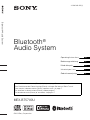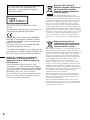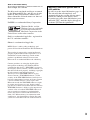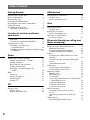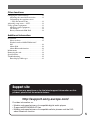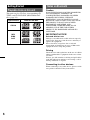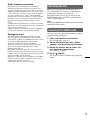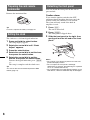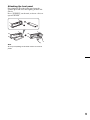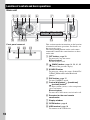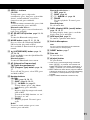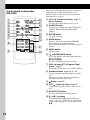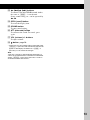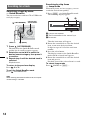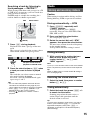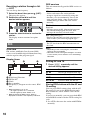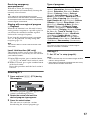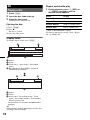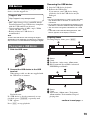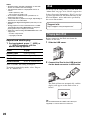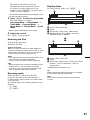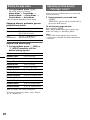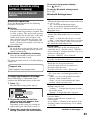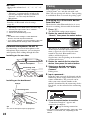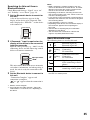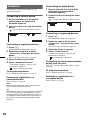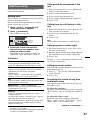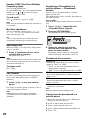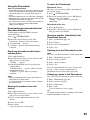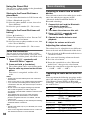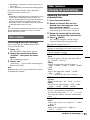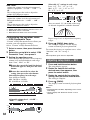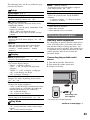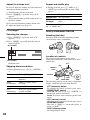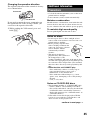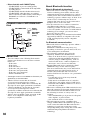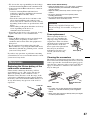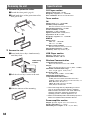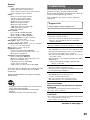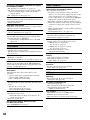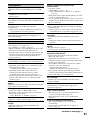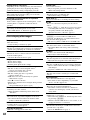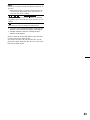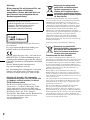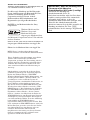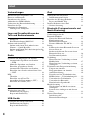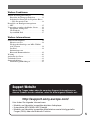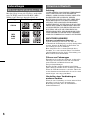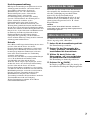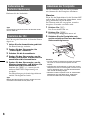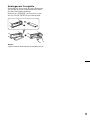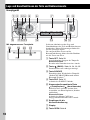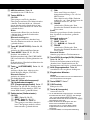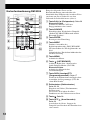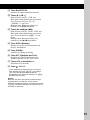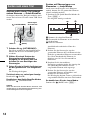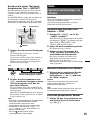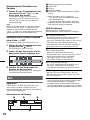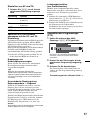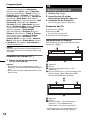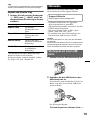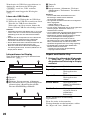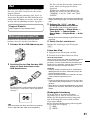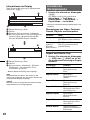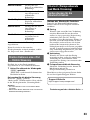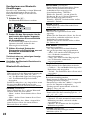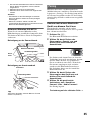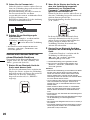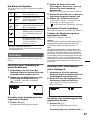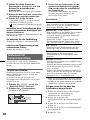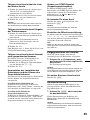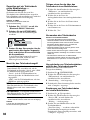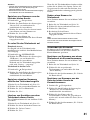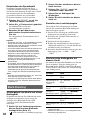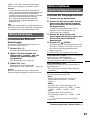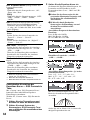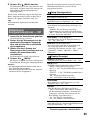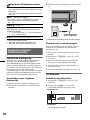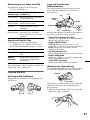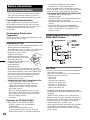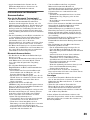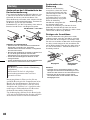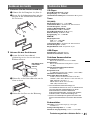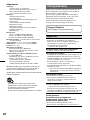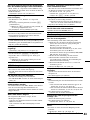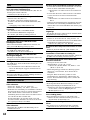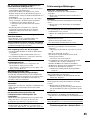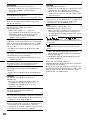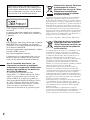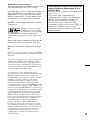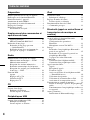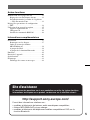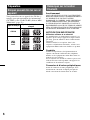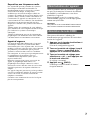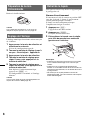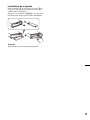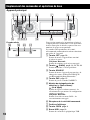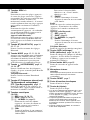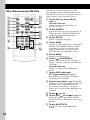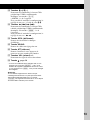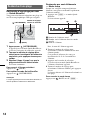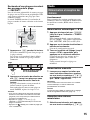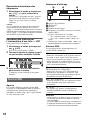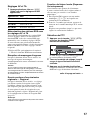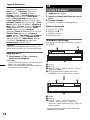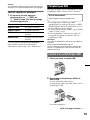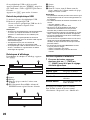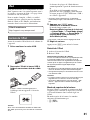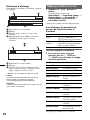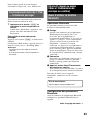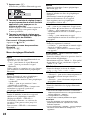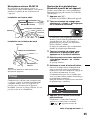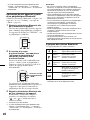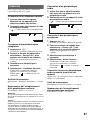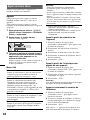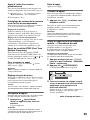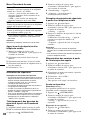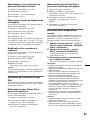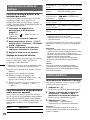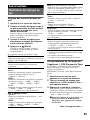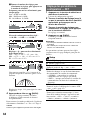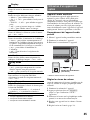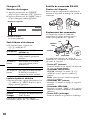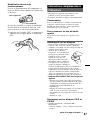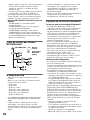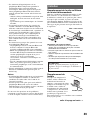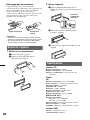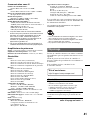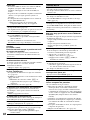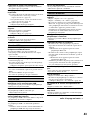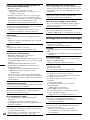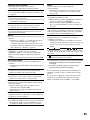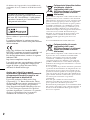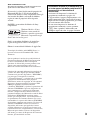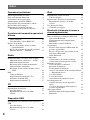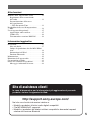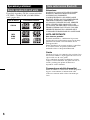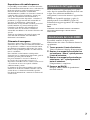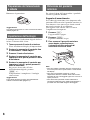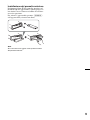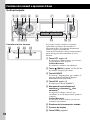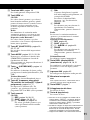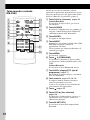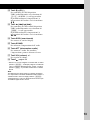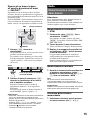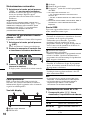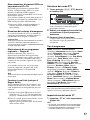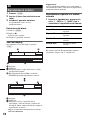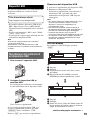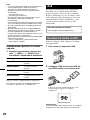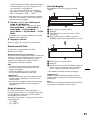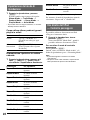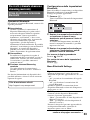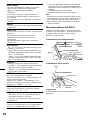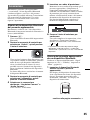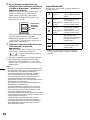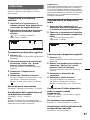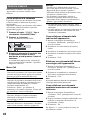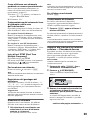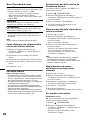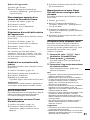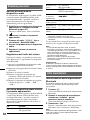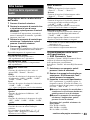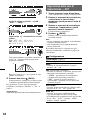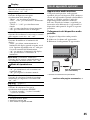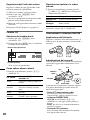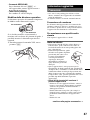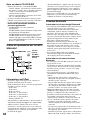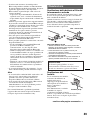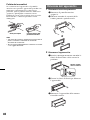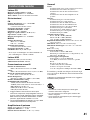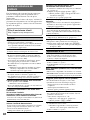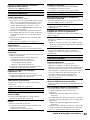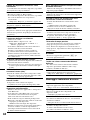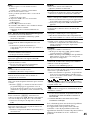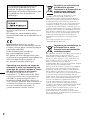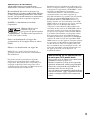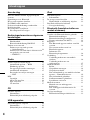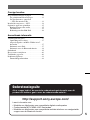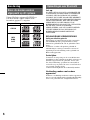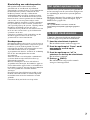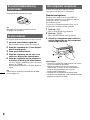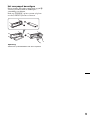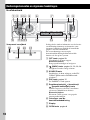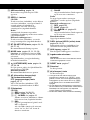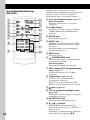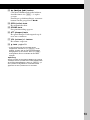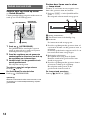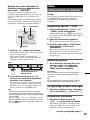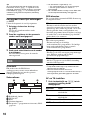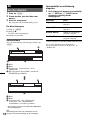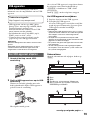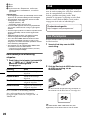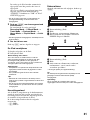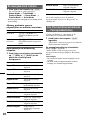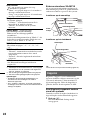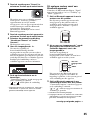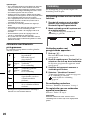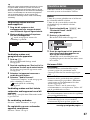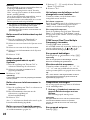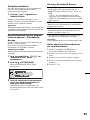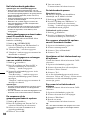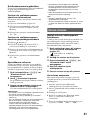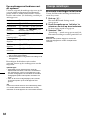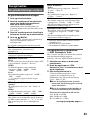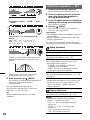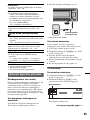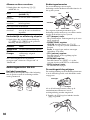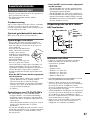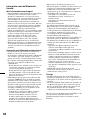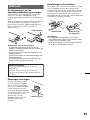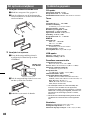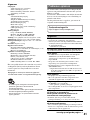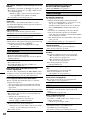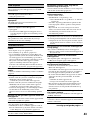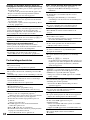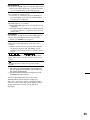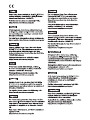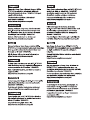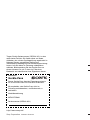Sony MEX-BT5700U de handleiding
- Categorie
- Auto media-ontvangers
- Type
- de handleiding

©2009 Sony Corporation
Operating Instructions
Bedienungsanleitung
Mode d’emploi
Istruzioni per l’uso
Gebruiksaanwijzing
DE
GB
4-138-929-11 (1)
MEX-BT5700U
FR
IT
NL
To cancel the demonstration (Demo) display, see page 7.
Zum Deaktivieren der Demo-Anzeige (Demo) schlagen Sie bitte auf Seite 7 nach.
Pour annuler la demonstration (Demo), reportez-vous a la page 7.
Per annullare la dimostrazione (Demo), vedere pagina 7.
Om de demonstratie (Demo) te annuleren, zie pagina 7.
Bluetooth
®
Audio System
Bluetooth
®
Audio System

2
The nameplate indicating operating voltage, etc.,
is located on the bottom of the chassis.
Hereby, Sony Corp., declares that this MEX-
BT5700U is in compliance with the essential
requirements and other relevant provisions of
Directive 1999/5/EC.
For details, please access the following URL:
http://www.compliance.sony.de/
Use of this radio equipment is not allowed in the
geographical area within a radius of 20 km from
the centre of Ny-Alesund, Svalbard in Norway.
Be sure to install this unit in the dashboard of
the car for safety. For installation and
connections, see the supplied installation/
connections manual.
This label is located on the bottom of the
chassis.
Notice for customers: the following
information is only applicable to
equipment sold in countries applying
EU Directives
The manufacturer of this product is Sony
Corporation, 1-7-1 Konan, Minato-ku, Tokyo,
Japan. The Authorized Representative for EMC
and product safety is Sony Deutschland GmbH,
Hedelfinger Strasse 61, 70327 Stuttgart,
Germany. For any service or guarantee matters
please refer to the addresses given in separate
service or guarantee documents.
Disposal of Old Electrical &
Electronic Equipment (Applicable in
the European Union and other
European countries with separate
collection systems)
This symbol on the product or on its
packaging indicates that this product shall not be treated
as household waste. Instead it shall be handed over to the
applicable collection point for the recycling of electrical
and electronic equipment. By ensuring this product is
disposed of correctly, you will help prevent potential
negative consequences for the environment and human
health, which could otherwise be caused by inappropriate
waste handling of this product. The recycling of materials
will help to conserve natural resources. For more detailed
information about recycling of this product, please contact
your local Civic Office, your household waste disposal
service or the shop where you purchased the product.
Applicable accessories: Remote commander, Microphone
Disposal of waste batteries
(applicable in the European Union
and other European countries with
separate collection systems)
This symbol on the battery or on the packaging indicates
that the battery provided with this product shall not be
treated as household waste. By ensuring these batteries are
disposed of correctly, you will help prevent potentially
negative consequences for the environment and human
health which could otherwise be caused by inappropriate
waste handling of the battery. The recycling of the
materials will help to conserve natural resources.
In case of products that for safety, performance or data
integrity reasons require a permanent connection with an
incorporated battery, this battery should be replaced by
qualified service staff only. To ensure that the battery will
be treated properly, hand over the product at end-of-life to
the applicable collection point for the recycling of
electrical and electronic equipment.
For all other batteries, please view the section on how to
remove the battery from the product safely. Hand the
battery over to the applicable collection point for the
recycling of waste batteries.
For more detailed information about recycling of this
product or battery, please contact your local Civic Office,
your household waste disposal service or the shop where
you purchased the product.

3
Note on the lithium battery
Do not expose the battery to excessive heat such as
direct sunlight, fire or the like.
The Bluetooth word mark and logos are owned
by the Bluetooth SIG, Inc. and any use of such
marks by Sony Corporation is under license.
Other trademarks and trade names are those of
their respective owners.
ZAPPIN is a trademark of Sony Corporation.
iPod is a trademark of Apple Inc., registered in
the U.S. and other countries.
iPhone is a trademark of Apple Inc.
Windows Media, and the
Windows logo are trademarks
or registered trademarks of
Microsoft Corporation in the
United States and/or other countries.
MPEG Layer-3 audio coding technology and
patents licensed from Fraunhofer IIS and Thomson.
This product is protected by certain intellectual
property rights of Microsoft Corporation. Use or
distribution of such technology outside of this
product is prohibited without a license from
Microsoft or an authorized Microsoft subsidiary.
Content providers are using the digital rights
management technology for Windows Media
contained in this device (“WM-DRM”) to protect
the integrity of their content (“Secure Content”) so
that their intellectual property, including copyright,
in such content is not misappropriated.
This device uses WM-DRM software to play
Secure Content (“WM-DRM Software”). If the
security of the WM-DRM Software in this device
has been compromised, owners of Secure Content
(“Secure Content Owners”) may request that
Microsoft revoke the WM-DRM Software’s right
to acquire new licenses to copy, display and/or
play Secure Content. Revocation does not alter the
WM-DRM Software’s ability to play unprotected
content. A list of revoked WM-DRM Software is
sent to your device whenever you download a
license for Secure Content from the Internet or
from a PC. Microsoft may, in conjunction with
such license, also download revocation lists onto
your device on behalf of Secure Content Owners.
Warning if your car’s ignition has no
ACC position
Be sure to set the Auto Off function (page 33).
The unit will shut off completely and
automatically in the set time after the unit is
turned off, which prevents battery drain.
If you do not set the Auto Off function, press
and hold (OFF) until the display disappears
each time you turn the ignition off.

4
Table of Contents
Getting Started
Playable discs on this unit . . . . . . . . . . . . . . . . . 6
Notes on Bluetooth . . . . . . . . . . . . . . . . . . . . . . 6
Resetting the unit. . . . . . . . . . . . . . . . . . . . . . . . 7
Canceling the DEMO mode . . . . . . . . . . . . . . . 7
Preparing the card remote commander . . . . . . . 8
Setting the clock . . . . . . . . . . . . . . . . . . . . . . . . 8
Detaching the front panel . . . . . . . . . . . . . . . . . 8
Attaching the front panel . . . . . . . . . . . . . . . 9
Location of controls and basic
operations
Main unit. . . . . . . . . . . . . . . . . . . . . . . . . . . 10
Card remote commander RM-X305 . . . . . . 12
Searching for a track . . . . . . . . . . . . . . . . . . . . 14
Searching a track by name
— Quick-BrowZer . . . . . . . . . . . . . . . . . . . 14
Searching a track by listening to track passages
— ZAPPIN™ . . . . . . . . . . . . . . . . . . . . . . . 15
Radio
Storing and receiving stations . . . . . . . . . . . . . 15
Storing automatically — BTM . . . . . . . . . . 15
Storing manually. . . . . . . . . . . . . . . . . . . . . 15
Receiving the stored stations . . . . . . . . . . . 15
Tuning automatically . . . . . . . . . . . . . . . . . 15
Receiving a station through a list
— LIST. . . . . . . . . . . . . . . . . . . . . . . . . . . . 16
RDS . . . . . . . . . . . . . . . . . . . . . . . . . . . . . . . . . 16
Overview. . . . . . . . . . . . . . . . . . . . . . . . . . . 16
Setting AF and TA . . . . . . . . . . . . . . . . . . . 16
Selecting PTY . . . . . . . . . . . . . . . . . . . . . . . 17
Setting CT. . . . . . . . . . . . . . . . . . . . . . . . . . 17
CD
Playing a disc. . . . . . . . . . . . . . . . . . . . . . . . . . 18
Display items . . . . . . . . . . . . . . . . . . . . . . . 18
Repeat and shuffle play. . . . . . . . . . . . . . . . 18
USB devices
Playing back a USB device. . . . . . . . . . . . . . . 19
Display items . . . . . . . . . . . . . . . . . . . . . . . 19
Repeat and shuffle play . . . . . . . . . . . . . . . 20
iPod
Playing back iPod . . . . . . . . . . . . . . . . . . . . . . 20
Display items . . . . . . . . . . . . . . . . . . . . . . . 21
Setting the play mode . . . . . . . . . . . . . . . . . . . 22
Repeat and shuffle play . . . . . . . . . . . . . . . 22
Operating an iPod directly
— Passenger control . . . . . . . . . . . . . . . . . . . . 22
Bluetooth (Handsfree calling and
Music streaming)
Before using the Bluetooth function. . . . . . . . 23
Bluetooth operations . . . . . . . . . . . . . . . . . 23
Configuring Bluetooth Settings . . . . . . . . . 23
External microphone XA-MC10 . . . . . . . . 24
Pairing. . . . . . . . . . . . . . . . . . . . . . . . . . . . . . . 24
Searching for a Bluetooth device from
this unit. . . . . . . . . . . . . . . . . . . . . . . . . . . . 24
Searching for this unit from a Bluetooth
device . . . . . . . . . . . . . . . . . . . . . . . . . . . . . 25
About Bluetooth icons . . . . . . . . . . . . . . . . 25
Connection . . . . . . . . . . . . . . . . . . . . . . . . . . . 26
Connecting a cellular phone. . . . . . . . . . . . 26
Connecting an audio device . . . . . . . . . . . . 26
Handsfree calling . . . . . . . . . . . . . . . . . . . . . . 27
Making calls . . . . . . . . . . . . . . . . . . . . . . . . 27
Receiving calls . . . . . . . . . . . . . . . . . . . . . . 28
Call transfer . . . . . . . . . . . . . . . . . . . . . . . . 28
Accessing a Phonebook in a cellular phone
— Phonebook Access . . . . . . . . . . . . . . . . 28
Using the Phonebook . . . . . . . . . . . . . . . . . 29
Using the Preset Dial . . . . . . . . . . . . . . . . . 30
Voice Dial Activation . . . . . . . . . . . . . . . . 30
Music streaming . . . . . . . . . . . . . . . . . . . . . . . 30
Listening to music from an audio
device . . . . . . . . . . . . . . . . . . . . . . . . . . . . . 30
Operating an audio device with this
unit . . . . . . . . . . . . . . . . . . . . . . . . . . . . . . . 30
Other settings . . . . . . . . . . . . . . . . . . . . . . . . . 31
Initializing Bluetooth Settings . . . . . . . . . . 31

Support site
If you have any questions or for the latest support information on this
product, please visit the web site below:
http://support.sony-europe.com/
Provides information on:
• Models and manufacturers of compatible digital audio players
• Supported MP3/WMA/AAC files
• Models and manufacturers of compatible cellular phones and the FAQ
about Bluetooth function
5
Other functions
Changing the sound settings . . . . . . . . . . . . . . 31
Adjusting the sound characteristics . . . . . . 31
Customizing the equalizer curve
— EQ3 Parametric Tune. . . . . . . . . . . . . . . 32
Adjusting setup items — SET . . . . . . . . . . . . . 32
Using optional equipment . . . . . . . . . . . . . . . . 33
Auxiliary audio equipment . . . . . . . . . . . . . 33
CD changer . . . . . . . . . . . . . . . . . . . . . . . . . 34
Rotary commander RM-X4S . . . . . . . . . . . 34
Additional Information
Precautions . . . . . . . . . . . . . . . . . . . . . . . . . . . 35
Notes on discs . . . . . . . . . . . . . . . . . . . . . . . 35
Playback order of MP3/WMA/AAC
files . . . . . . . . . . . . . . . . . . . . . . . . . . . . . . . 36
About iPod . . . . . . . . . . . . . . . . . . . . . . . . . 36
About Bluetooth function . . . . . . . . . . . . . . 36
Maintenance . . . . . . . . . . . . . . . . . . . . . . . . . . 37
Removing the unit . . . . . . . . . . . . . . . . . . . . . . 38
Specifications . . . . . . . . . . . . . . . . . . . . . . . . . 38
Troubleshooting. . . . . . . . . . . . . . . . . . . . . . . . 39
Error displays/Messages . . . . . . . . . . . . . . . 42

6
Getting Started
Playable discs on this unit
This unit can play CD-DA (also containing CD
TEXT) and CD-R/CD-RW (MP3/WMA/AAC
files (page 35)).
Notes on Bluetooth
Caution
IN NO EVENT SHALL SONY BE LIABLE FOR
ANY INCIDENTAL, INDIRECT OR
CONSEQUENTIAL DAMAGES OR OTHER
DAMAGES INCLUDING, WITHOUT
LIMITATION, LOSS OF PROFITS, LOSS OF
REVENUE, LOSS OF DATA, LOSS OF USE OF
THE PRODUCT OR ANY ASSOCIATED
EQUIPMENT, DOWNTIME, AND
PURCHASER’S TIME RELATED TO OR
ARISING OUT OF THE USE OF THIS
PRODUCT, ITS HARDWARE AND/OR ITS
SOFTWARE.
IMPORTANT NOTICE!
Safe and efficient use
Changes or modifications to this unit not expressly
approved by Sony may void the user’s authority to
operate the equipment.
Please check for exceptions, due to national
requirement or limitations, in usage of Bluetooth
equipment before using this product.
Driving
Check the laws and regulations on the use of cellular
phones and handsfree equipment in the areas where
you drive.
Always give full attention to driving and pull off the
road and park before making or answering a call if
driving conditions so require.
Connecting to other devices
When connecting to any other device, please read its
user guide for detailed safety instructions.
Type of discs Label on the disc
CD-DA
MP3
WMA
AAC

7
Radio frequency exposure
RF signals may affect improperly installed or
inadequately shielded electronic systems in cars,
such as electronic fuel injection systems, electronic
antiskid (antilock) braking systems, electronic speed
control systems or air bag systems. For installation
or service of this device, please consult with the
manufacturer or its representative of your car. Faulty
installation or service may be dangerous and may
invalidate any warranty that may apply to this
device.
Consult with the manufacturer of your car to ensure
that the use of your cellular phone in the car will not
affect its electronic system.
Check regularly that all wireless device equipment
in your car is mounted and operating properly.
Emergency calls
This Bluetooth car handsfree and the electronic
device connected to the handsfree operate using
radio signals, cellular, and landline networks as well
as user-programmed function, which cannot
guarantee connection under all conditions.
Therefore do not rely solely upon any electronic
device for essential communications (such as
medical emergencies).
Remember, in order to make or receive calls, the
handsfree and the electronic device connected to the
handsfree must be switched on in a service area with
adequate cellular signal strength.
Emergency calls may not be possible on all cellular
phone networks or when certain network services
and/or phone features are in use.
Check with your local service provider.
Resetting the unit
Before operating the unit for the first time, or
after replacing the car battery or changing the
connections, you must reset the unit.
Detach the front panel (page 8) and press the
RESET button (page 10) with a pointed object,
such as a ball-point pen.
Note
Pressing the RESET button will erase the clock setting
and some stored contents.
Canceling the DEMO mode
You can cancel the demonstration display which
appears during turning off.
1 Press and hold the select button.
The setup display appears.
2 Rotate the control dial until “Demo”
appears, then press the select button.
3 Rotate the control dial to select “off.”
then press the select button.
The setting is complete.
4 Press (BACK).
The display returns to normal play/reception
mode.

8
Preparing the card remote
commander
Remove the insulation film.
Tip
For how to replace the battery, see page 37.
Setting the clock
The clock uses a 24-hour digital indication.
1 Press and hold the select button.
The setup display appears.
2 Rotate the control dial until “Clock
Adjust” appears.
3 Press the select button.
4 Rotate the control dial to set the hour,
then press the select button.
5 Rotate the control dial to set the
minute, then press the select button.
To move the digital indication, press (SEEK)
+/–.
The setup is complete and the clock starts.
Tip
You can set the clock automatically with the RDS
feature (page 17).
Detaching the front panel
You can detach the front panel of this unit to
prevent theft.
Caution alarm
If you turn the ignition switch to the OFF
position without detaching the front panel, the
caution alarm will sound for a few seconds.
The alarm will only sound if the built-in
amplifier is used.
1 Press (OFF).
The unit is turned off.
2 Press (OPEN).
The front panel is flipped down.
3 Slide the front panel to the right, then
gently pull out the left end of the front
panel.
Notes
• Do not drop or put excessive pressure on the front
panel and display window.
• Do not subject the front panel to heat/high
temperature or moisture. Avoid leaving it in a parked
car or on a dashboard/rear tray.
• Do not detach the front panel during playback of the
USB device, otherwise USB data may be damaged.

9
Attaching the front panel
Place the hole A of the front panel onto the
spindle B on the unit, then lightly push the left
side in.
Press (SOURCE) on the unit (or insert a disc) to
operate the unit.
Note
Do not put anything on the inner surface of the front
panel.

10
Location of controls and basic operations
Main unit
Front panel removed This section contains instructions on the location
of controls and basic operations. For details, see
the respective pages.
The corresponding buttons on the card remote
commander control the same functions as those
on the unit.
A OFF button page 28
To power off; stop the source.
Bluetooth phone:
To end or reject a call.
B (BACK) button page 14, 23, 31, 32
To return to the previous display.
C SOURCE button
To power on; change the source (Radio/CD/
USB/AUX/Bluetooth audio/Bluetooth
phone)*
1
.
D ZAP button page 15
To enter ZAPPIN™ mode.
E Control dial/select/ (handsfree)/
(end call) button
To adjust volume (rotate); select setup items
(press and rotate).
Bluetooth phone:
To enter the CALL menu; receive/end a call.
F Receptor for the card remote
commander
G Display window
H OPEN button page 8
I USB terminal page 19
To connect to the USB device.
ALBUMREP SHUF
P
U
S
H
E
N
T
E
R
/
S
O
U
N
D
/
M
E
M
U
/
/
OFF
SOURCE
ZAP
SEEK
SEEK
DSPLAF
/
TA
OPEN
PTY PAUSE SCRLDM
312 456
AUX
BT
MODE
BLUETOOTH
1
q;
24 65 7
8
9
3
qa qd qjqg qhqfqs
RESET
w;qk waql

11
J SEEK +/– buttons
CD/USB:
To skip tracks (press); skip tracks
continuously (press, then press again within
about 1 second and hold); reverse/fast-
forward a track (press and hold).
Radio:
To tune in stations automatically (press); find
a station manually (press and hold).
Bluetooth audio device*
2
:
To skip tracks (press); reverse/fastforward a
track (press and hold).
K BT (BLUETOOTH) button page 23, 24,
26, 31
To enter the Bluetooth settings menu.
L MODE button page 15, 21, 22, 28
Press to: Select the radio band (FM/MW/
LW)/select the play mode of iPod.
Press and hold to: Enter/cancel the passenger
control.
M (LIST/BROWSE) button page 14,
16, 28, 29
To list up (Radio); enter the Quick-BrowZer
mode (CD/USB).
Bluetooth phone*
3
:
To enter the Phonebook Access menu.
N AF (Alternative Frequencies)/
TA (Traffic Announcement)/
PTY (Program Type) button page 16,
17
To set AF and TA (press); select PTY (press
and hold) in RDS.
O Number buttons
CD/USB:
(1): REP page 18, 20, 22
(2): SHUF page 18, 20, 22
(3)/(4): ALBUM –/+ page 22
To skip albums (press); skip albums
continuously (press and hold).
(5): DM+
Improves digitally compressed sound,
such as MP3.
To activate the DM+ function, set “on.”
To cancel, set “off.”
(6): PAUSE
To pause playback. To cancel, press
again.
Radio:
To receive stored stations (press); store
stations (press and hold).
Bluetooth audio device*
2
:
(1): REP page 30
(2): SHUF page 30
(3)/(4): ALBUM –/+ page 30
(6): PAUSE
To pause playback. To cancel, press
again.
Bluetooth phone:
To call stored dials.
P DSPL (display)/SCRL (scroll) button
page 18, 19, 21
To change display items (press); scroll the
display item (press and hold).
Q AUX input jack page 33
To connect a portable audio device.
R Built-in Microphone
Note
Do not cover the microphone, the handsfree
function may not work properly.
S RESET button page 7
T Disc slot
To insert the disc.
U Z (eject) button
To eject the disc.
*1 In the case of a CD changer being connected;
when (SOURCE) is pressed, “CD” and the unit
number will appear in the display. Furthermore, if
(MODE) is pressed, you can switch the changer.
*2 When a Bluetooth audio device (supports AVRCP
of Bluetooth technology) is connected. Depending
on the device, certain operations may not be
available.
*3 Supports PBAP, handsfree connection only.

12
Card remote commander
RM-X305
Some of the following buttons on the card remote
commander have different functions, or are
different from the unit. Remove the insulation
film before use (page 8).
A CALL/ (handsfree) button page 27
Bluetooth phone:
To enter the CALL menu; receive a call.
B SOURCE button
To power on; change the source (Radio/CD/
USB/AUX/Bluetooth audio/Bluetooth
phone)*.
C ENTER button
To apply a setting.
D MODE button
Press to: Select the radio band (FM/MW/
LW)/select the play mode of iPod.
Press and hold to: Enter/cancel the passenger
control.
E MENU button
To enter menu.
F (LIST/BROWSE) button
To list up (Radio); enter the Quick-BrowZer
mode (CD/USB).
Bluetooth phone:
To enter the Phonebook Access menu.
G DSPL (display)/PTY (Program Type)
button page 17
To change display items; select PTY in RDS.
H Number buttons page 24, 27, 28
To input numbers (phone number, passcode,
etc.).
Buttons 1 to 6 share the same functions as
the number buttons on the unit.
I button page 28
J OFF/ (end call) button page 28
To power off; stop the source; end or reject a
call.
K BLUETOOTH button
To enter the Bluetooth Setting menu.
L M (+)/m (–) buttons
To control CD/USB/Bluetooth Audio, the
same as (3)/(4) (ALBUM –/+) on the unit.
Setup, sound setting, etc., can be operated by
M m.
qd
qs
qf
qh
qj
qg
qk
2
3
4
1
5
6
9
7
8
0
qa

13
M < (.)/, (>) buttons
To control CD/radio/USB/Bluetooth Audio,
the same as (SEEK) –/+ on the unit.
Setup, sound setting, etc., can be operated by
< ,.
N SCRL (scroll) button
To scroll the display item.
O SOUND button
To enter sound setting.
P ATT (attenuate) button
To attenuate the sound. To cancel, press
again.
Q VOL (volume) +/– buttons
To adjust volume.
R button page 28
* In the case of a CD changer being connected; when
(SOURCE) is pressed, “CD” and the unit number will
appear in the display. Furthermore, if (MODE) is
pressed, you can switch the changer.
Note
If the unit is turned off and the display disappears, it
cannot be operated with the card remote commander
unless (SOURCE) on the unit is pressed, or a disc is
inserted to activate the unit first.

14
Searching for a track
Searching a track by name
— Quick-BrowZer
You can search for a track in a CD or USB device
easily by category.
1 Press (LIST/BROWSE).
The unit enters the Quick-BrowZer mode,
and the list of search categories appears.
2 Rotate the control dial to select the
desired search category, then press it
to confirm.
3 Repeat step 2 until the desired track is
selected.
Playback starts.
To return to the previous display
Press (BACK).
To exit the Quick-BrowZer mode
Press (LIST/BROWSE).
Note
When entering the Quick-BrowZer mode, the repeat/
shuffle setting is canceled.
Searching by skip items
— Jump mode
When many items are in a category, you can
search the desired item quickly.
1 Press (SEEK) + in Quick-BrowZer mode.
The following display appears.
A Current item number
B Total item number in the current layer
C Item name
Then the item name will appear.
2 Rotate the control dial to select the desired
item, or one near the desired item.
It skips in steps of 10% of the total item
number.
3 Press the select button.
The display returns to the Quick-BrowZer
mode and the selected item appears.
4 Rotate the control dial to select the desired
item and press it.
Playback starts if the selected item is a track.
To cancel Jump mode
Press (BACK) or (SEEK) –.
OFF
SOURCE
ZAP
SEEK
SEEK
BT
MODE
BLUETOOTH
P
U
S
H
E
N
T
E
R
/
S
O
U
N
D
/
M
E
M
U
/
/
(LIST/BROWSE)
Control dial/
select button
(BACK)
SEEK +/–
A
B
C

15
Searching a track by listening to
track passages — ZAPPIN™
While playing back short track passages in a CD
or USB device in sequence, you can search for a
track you want to listen to.
ZAPPIN mode is suitable for searching for a
track in shuffle or shuffle repeat mode.
1 Press (ZAP) during playback.
Playback starts from a passage of the next
track.
The passage is played for the set time, then a
click sounds and the next passage starts.
2 Press the select button or (ZAP) when
a track you want to listen is played
back.
The track that you select returns to normal
play mode from the beginning.
To search a track by ZAPPIN mode again,
repeat steps 1 and 2.
Tips
• You can select the playback time from about 6
seconds/9 seconds/30 seconds (page 33).You
cannot select the passage of the track to playback.
• Press (SEEK) –/+ or (3)/(4) (ALBUM –/+) in
ZAPPIN mode to skip a track or album.
• Pressing (BACK) also confirms a track to
playback.
Radio
Storing and receiving stations
Caution
When tuning in stations while driving, use Best
Tuning Memory (BTM) to prevent an accident.
Storing automatically — BTM
1 Press (SOURCE) repeatedly until
“TUNER” appears.
To change the band, press (MODE)
repeatedly. You can select from FM1, FM2,
FM3, MW, or LW.
2 Press and hold the select button.
The setup display appears.
3 Rotate the control dial until “BTM”
appears, then press the select button.
The unit stores stations in order of frequency
on the number buttons.
A beep sounds when the setting is stored.
Storing manually
1 While receiving the station that you
want to store, press and hold a
number button ((1) to (6)) until
“MEM” appears.
Note
If you try to store another station on the same number
button, the previously stored station will be replaced.
Tip
When an RDS station is stored, the AF/TA setting is
also stored (page 16).
Receiving the stored stations
1 Select the band, then press a number
button ((1) to (6)).
Tuning automatically
1 Select the band, then press (SEEK) +/–
to search for the station.
Scanning stops when the unit receives a
station. Repeat this procedure until the
desired station is received.
Tip
If you know the frequency of the station you want to
listen to, press and hold (SEEK) +/– to locate the
approximate frequency, then press (SEEK) +/–
repeatedly to fine adjust to the desired frequency
(manual tuning).
OFF
SOURCE
ZAP
SEEK
SEEK
BT
MODE
BLUETOOTH
P
U
S
H
E
N
T
E
R
/
S
O
U
N
D
/
M
E
M
U
/
/
ZAP Select button
(BACK)
ZAP
1
1
2
2
3
3
4
4
The part of each track to
playback in ZAPPIN mode.
Track

16
Receiving a station through a list
— LIST
You can list up the frequency.
1 Select the band, then press (LIST).
The preset list appears.
2 Rotate the control dial until the
desired station appears.
3 Press the select button to receive the
station.
The display returns to normal reception
mode.
RDS
Overview
FM stations with Radio Data System (RDS)
service send inaudible digital information along
with the regular radio program signal.
Display items
A Radio band, Function
B TP/TA/AF*
1
C Clock
D Preset number
E Frequency*
2
(Program service name), RDS
data
*1 When Information “on” is set:
– “TP” lights up while “TP” is received.
– “TA”/“AF” lights up while “TA/AF” is on.
*2 While receiving the RDS station, “RDS” is
displayed on the left of the frequency indication.
RDS services
This unit automatically provides RDS services as
follows:
Notes
• Depending on the country/region, not all RDS
functions may be available.
• RDS will not work if the signal strength is too weak,
or if the station you are tuned to is not transmitting
RDS data.
Setting AF and TA
1 Press (AF/TA) repeatedly until the
desired setting appears.
Storing RDS stations with the AF and
TA setting
You can preset RDS stations along with the AF/
TA setting. If you use the BTM function, only
RDS stations are stored with the same AF/TA
setting.
If you preset manually, you can preset both RDS
and non-RDS stations with the AF/TA setting for
each.
1 Set AF/TA, then store the station with BTM or
manually.
A B C
D E
AF (Alternative Frequencies)
Selects and retunes the station with the
strongest signal in a network. By using this
function, you can continuously listen to the
same program during a long-distance drive
without having to retune the same station
manually.
TA (Traffic Announcement)/TP (Traffic
Program)
Provides current traffic information/programs.
Any information/program received, will
interrupt the currently selected source.
PTY (Program Types)
Displays the currently received program type.
Also searches your selected program type.
CT (Clock Time)
The CT data from the RDS transmission sets
the clock.
Select To
AF on activate AF and deactivate TA.
TA on activate TA and deactivate AF.
AF/TA on activate both AF and TA.
AF/TA off deactivate both AF and TA.

17
Receiving emergency
announcements
With AF or TA on, the emergency
announcements will automatically interrupt the
currently selected source.
Tip
If you adjust the volume level during a traffic
announcement, that level will be stored into memory
for subsequent traffic announcements, independently
from the regular volume level.
Staying with one regional program
— Regional
When the AF function is on: this unit’s factory
setting restricts reception to a specific region, so
you will not be switched to another regional
station with a stronger frequency.
If you leave this regional program’s reception
area, set “Regional off” in setup during FM
reception (page 33).
Note
This function does not work in the UK and in some
other areas.
Local Link function (UK only)
This function enables you to select other local
stations in the area, even if they are not stored on
your number buttons.
1 During FM reception, press a number button
((1) to (6)) on which a local station is stored.
2 Within 5 seconds, press again a number button
of the local station.
Repeat this procedure until the local station is
received.
Selecting PTY
1 Press and hold (AF/TA) (PTY) during
FM reception.
The current program type name appears if the
station is transmitting PTY data.
2 Rotate the control dial until the
desired program type appears.
3 Press the select button.
The unit starts to search for a station
broadcasting the selected program type.
Type of programs
Note
You cannot use this function in countries/regions
where no PTY data is available.
Setting CT
1 Set “CT on” in setup (page 33).
Notes
• The CT function may not work even though an RDS
station is being received.
• There might be a difference between the time set by
the CT function and the actual time.
News (News), Current Affairs (Current
Affairs), Information (Information), Sport
(Sports), Education (Education), Drama
(Drama), Cultures (Culture), Science
(Science), Varied Speech (Varied), Pop
Music (Popular Music), Rock Music (Rock
Music), Easy Listening (Easy Listening),
Light Classics M (Light Classical), Serious
Classics (Classical), Other Music (Other
Music Type), Weather & Metr (Weather),
Finance (Finance), Children’s Progs
(Children’s Programmes), Social Affairs
(Social Affairs), Religion (Religion), Phone
In (Phone In), Travel & Touring (Travel),
Leisure & Hobby (Leisure), Jazz Music
(Jazz Music), Country Music (Country
Music), National Music (National Music),
Oldies Music (Oldies Music), Folk Music
(Folk Music), Documentary (Documentary)

18
CD
Playing a disc
1 Press (OPEN).
2 Insert the disc (label side up).
3 Close the front panel.
Playback starts automatically.
Ejecting the disc
1 Press (OPEN).
2 Press Z.
The disc is ejected.
3 Close the front panel.
Display items
To change display items, press (DSPL).
A Source
B Clock
C Track name*, Artist name*, Disc/album
name*
D EQ3 Parametric Preset/DM+ Advanced/
ZAPPIN/Repeat/Shuffle
A Source
B Clock
E Artist name*, Disc/album name*, Track
name*, Disc/Album number, Track number,
Elapsed playing time
* The information of a CD TEXT, MP3/WMA/AAC is
displayed.
Tip
Displayed items will differ depending on the disc type,
recording format and settings.
Repeat and shuffle play
1 During playback, press (1) (REP) or
(2) (SHUF) repeatedly until the
desired setting appears.
* When an MP3/WMA/AAC is played.
To return to normal play mode, select “Repeat
off” or “Shuffle off.”
A
B
DC
A
B
E
Select To play
Repeat Track track repeatedly.
Repeat Album* album repeatedly.
Shuffle Album* album in random order.
Shuffle Disc disc in random order.

19
USB devices
For details on the compatibility of your USB
device, visit the support site.
• MSC (Mass Storage Class) and MTP (Media
Transfer Protocol) type USB devices compliant
with the USB standard can be used.
• Corresponding codec is MP3 (.mp3), WMA
(.wma) and AAC (.m4a).
• Backup of data in a USB device is
recommended.
Note
Connect the USB device after starting the engine.
Depending on the USB device, malfunction or damage
may occur if it is connected before starting the engine.
Playing back a USB device
1 Slide the USB cover.
2 Connect the USB device to the USB
terminal.
When using a cable, use the one supplied with
the USB device to connect.
Playback starts.
If a USB device is already connected, to start
playback, press (SOURCE) repeatedly until
“USB” appears.
Press (OFF) to stop playback.
Removing the USB device
1 Stop the USB device playback.
2 Remove the USB device.
If you remove your USB device during
playback, data in the USB device may be
damaged.
Notes
• Do not use USB devices so large or heavy that they
may fall down due to vibration, or cause a loose
connection.
• Do not detach the front panel during playback of the
USB device, otherwise USB data may be damaged.
• This unit cannot recognize USB devices via a USB
hub.
• If the USB is disconnected during playback, “NO
Device” appears in the display of the unit.
Display items
To change display items, press (DSPL).
A Source
B Clock
C Track name, Artist name, Album name
D EQ3 Parametric Preset/DM+ Advanced/
ZAPPIN/Repeat/Shuffle
A Source
B Clock
E Artist name, Album name, Track name,
Album number, Track number, Elapsed
playing time
Support site
http://support.sony-europe.com/
continue to next page t
A
B
DC
A
B
E

20
Notes
• Displayed items will differ, depending on the USB
device, recorded format and settings.
• The maximum number of displayable data is as
follows.
– folders (albums): 128
– files (tracks) per folder: 512
• Do not leave a USB device in a parked car, as
malfunction may result.
• It may take time for playback to begin, depending on
the amount of recorded data.
• DRM (Digital Rights Management) files may not be
played.
• During playback or fast-forward/reverse of a VBR
(Variable Bit Rate) MP3/WMA/AAC file, elapsed
playing time may not display accurately.
• Playback of the following MP3/WMA/AAC files is not
supported.
– lossless compression
– copyright-protected
Repeat and shuffle play
1 During playback, press (1) (REP) or
(2) (SHUF) repeatedly until the
desired setting appears.
After 3 seconds, the setting is complete.
To return to normal play mode, select “Repeat
off” or “Shuffle off.”
iPod
For details on the compatibility of your iPod, see
“About iPod” on page 36 or visit the support site.
In these Operating Instructions, “iPod” is used as
a general reference for the iPod functions on the
iPod and iPhone, unless otherwise specified by
the text or illustrations.
Playing back iPod
Before connecting the iPod, turn down the
volume of the unit.
1 Slide the USB cover.
2 Connect the iPod to the USB terminal
via the dock connector to USB cable.
The iPod will turn on automatically, and the
display will appear on the iPod screen as
below.*
Tip
We recommend the RC-100IP USB cable (not
supplied) to connect the dock connector.
Select To play
Repeat Track track repeatedly.
Repeat Album album repeatedly.
Shuffle Album album in random order.
Shuffle Device device in random order.
Support site
http://support.sony-europe.com/
>
.
M
E
N
U

21
The tracks on the iPod start playing
automatically from the point last played.
If an iPod is already connected, to start
playback press (SOURCE) repeatedly until
“USB” or “iPod” appears.
* If the iPod was played back in the passenger control
last time, this will not appear.
3 Press (MODE) to select the play mode.
The mode changes as follows:
Resuming Mode t Album Mode t
Track Mode t Podcast Mode* t
Genre Mode t Playlist Mode t Artist
Mode
* May not appear depending on iPod setting.
4 Adjust the volume.
Press (OFF) to stop playback.
Removing the iPod
1 Stop the iPod playback.
2 Remove the iPod.
Caution for iPhone
When you connect an iPhone via USB, telephone
volume is controlled by iPhone itself. In order to avoid
sudden loud sound after a call, do not increase the
volume on the unit during a telephone call.
Notes
• Do not detach the front panel during playback of the
iPod, otherwise data may be damaged.
• This unit cannot recognize iPod via a USB hub.
Tips
• When the ignition key is turned to the ACC position,
and the unit is on, the iPod will be recharged.
• If the iPod is disconnected during playback, “NO
Device” appears in the display of the unit.
Resuming mode
When the iPod is connected to the dock
connector, the mode of this unit changes to
resuming mode and playback starts in the mode
set by the iPod.
In resuming mode, the following buttons do not
function.
– (1) (REP)
– (2) (SHUF)
Display items
To change display items, press (DSPL).
A Source (iPod) indication
B Clock
C Track name, Artist name, Album name
D EQ3 Parametric Preset/DM+ Advanced/
ZAPPIN*/Repeat*/Shuffle*
A Source (iPod) indication
B Clock
E Artist name, Album name, Track name, Track
number*, Total track number*, Elapsed
playing time*
* Hidden during Passenger control.
Tip
When album/podcast/genre/artist/playlist is changed,
its item number appears momentarily.
Note
Some letters stored in iPod may not be displayed
correctly.
A
B
DC
A
B
E

22
Setting the play mode
1 During playback, press (MODE).
The mode changes as follows:
Album Mode t Track Mode t
Podcast Mode* t Genre Mode t
Playlist Mode t Artist Mode
* May not appear depending on iPod setting.
Skipping albums, podcasts, genres,
playlists and artists
Repeat and shuffle play
1 During playback, press (1) (REP) or
(2) (SHUF) repeatedly until the
desired setting appears.
After 3 seconds, the setting is complete.
To return to normal play mode, select “Repeat
off” or “Shuffle off.”
Operating an iPod directly
— Passenger control
You can operate an iPod connected to the dock
connector directly.
1 During playback, press and hold
(MODE).
“Mode iPod” appears and you will be able to
operate the iPod directly.
To exit the passenger control
Press and hold (MODE).
Then “Mode Audio” will appear and the play
mode will change to “Resuming Mode.”
Notes
• The volume can be adjusted only by the unit.
• If this mode is canceled, the repeat setting will be
turned off.
To Press
Skip (3)/(4) (ALBUM –/+)
[press once for each]
Skip
continuously
(3)/(4) (ALBUM –/+)
[hold to desired point]
Select To play
Repeat Track track repeatedly.
Repeat Album album repeatedly.
Repeat Podcast podcast repeatedly.
Repeat Artist artist repeatedly.
Repeat Playlist playlist repeatedly.
Repeat Genre genre repeatedly.
Shuffle Album album in random order.
Shuffle Podcast podcast in random order.
Shuffle Artist artist in random order.
Shuffle Playlist playlist in random order.
Shuffle Genre genre in random order.
Shuffle Device device in random order.

23
Bluetooth (Handsfree calling
and Music streaming)
Before using the Bluetooth
function
Bluetooth operations
To use the Bluetooth function, the following
procedure is necessary.
1 Pairing
When connecting Bluetooth devices for the
first time, mutual registration is required. This
is called “pairing.” This registration (pairing)
is required only for the first time, as this unit
and the other devices will recognize each
other automatically from the next time. You
can pair up to 9 devices. (Depending on the
device, you may need to input a passcode for
each connection.)
2 Connection
To use the device after pairing is made, start
the connection. Sometimes pairing allows to
connect automatically.
3 Handsfree calling/Music streaming
You can talk handsfree and listen to music
when the connection is made.
For details of usable devices, visit the following
support site.
Configuring Bluetooth Settings
Before connecting to a Bluetooth device,
configure the Bluetooth Settings on this unit.
1 Press (BT).
The Bluetooth settings menu appears.
2 Rotate the control dial until the
desired menu item appears, then
press the select button.
Depending on the setting, by rotating the
control dial again, other items can be set.
3 Rotate the control dial to select the
setting, then press the select button.
To return to the previous display
Press (BACK).
To exit the Bluetooth settings menu
Press (BT).
Bluetooth Settings menu
Support site
http://support.sony-europe.com/
Signal
Switches the Bluetooth signal output of this unit
to “on” or “off.”
– “on”: to output the Bluetooth signal.
– “off”: to not output the Bluetooth signal.
Be sure to set to “on” when you connect from a
Bluetooth device.
Visibility
Allows other Bluetooth devices to search for
this unit.
– “Show”: to allow the other device to search.
– “Hide”: to not allow the other device to search.
Be sure to set to “Show” when you search for
this unit from a Bluetooth device.
Device Name
Changes the name of this unit displayed on
connected device. (Default setting: “XPLOD”)
Select “Rename” and input characters. Up to 13
characters can be input.
To restore “XPLOD,” select “Default.”
Search
Searches for other Bluetooth devices (page 24).
Device List
Shows the list of registered devices.
Select the name of device to connect / to
disconnect from this unit.
To delete all devices, select “Delete All.”
Auto Answer
“off”: to not start a call until (handsfree) is
pressed.
– “Short”: to start a call automatically when
received, about 3seconds later.
– “Long”: to start a call automatically when
received, about 10seconds later.
Ringtone
Switches the ring tone.
– “Cellular*
1
”: to output the ring tone set with
the cellular phone.
– “Default”: to output this unit’s ring tone.
EC/NC Mode*
2
(Echo Canceller/Noise
Canceller Mode)
Reduces echo and noise in phone call
conversations.
Set to “Mode 1” normally. If the quality of the
outgoing sound is unsatisfactory, set to “Mode
2” or “off.”
continue to next page t

24
*1 Depending on the cellular phone, this unit’s ring
tone may be output even if set to “Cellular.”
*2 Configurable during a call.
*3 Cannot be switched during a call.
Notes
• For details on the settings of other Bluetooth
devices, see their respective manuals.
• If you select “Initialize,” all stored settings of the Call
menu and Bluetooth Settings menu are deleted.
External microphone XA-MC10
By connecting an external microphone to the
microphone input connector, you can improve
audio quality while talking through this unit.
Installing on the sun visor
Installing on the dashboard
Tip
You can set microphone priority (page 24).
Pairing
First, register (“pair”) a Bluetooth device
(cellular phone, etc.) and this unit with each
other. You can pair up to 9 devices. Once pairing
is established, there is no need for pairing again.
Searching for a Bluetooth device
from this unit
Check that the other Bluetooth device is set to
allow for searching (discoverable) beforehand.
1 Press (BT).
The Bluetooth settings menu appears.
2 Rotate the control dial to select
“Search,” then press the select button.
The process of searching for a connectable
device begins, then the detected device
name(s) appear in a list. If a device name
cannot be received, Bluetooth Device
Address will be displayed.
Search time varies depending on the number
of Bluetooth devices.
3 Rotate the control dial to select the
device, then press the select button.
4 Select your desired connection,
“Handsfree Connect” or “Audio
Connect.”
Pairing starts.
5 Input a passcode*.
Input the same passcode for this unit and the
connecting device using control dial or card
remote commander. The passcode can be
either your own selected number or the
number determined by the connecting device.
For details, see the manual of the connecting
device.
6 Press the select button to confirm.
“Connection Complete” appears and
connection is complete.
“ ” or “ ” appears during connection.
* Passcode may be called “passkey,” “PIN code,” “PIN
number” or “Password,” etc., depending on the
device.
MIC Gain*
2
Changes the volume level: “–2,” “–1,” “0,” “+1,”
“+2.”
MIC Select*
3
– “External”: to automatically switch to the
external microphone when it is connected.
– “Internal”: to select only the Built-in
Microphone.
Initialize
Initializes all Bluetooth-related settings
(page 31).
External microphone
Connecting cord
Clamps
Clamps
Connecting cord
External
microphone

25
Searching for this unit from a
Bluetooth device
Check Bluetooth Settings: “Signal” set to “on”
and “Visibility” set to “Show” (page 23).
1 Set the Bluetooth device to search for
this unit.
A list of detected devices appears in the
display of the device to be connected. This
unit is displayed as “XPLOD*
1
” on the device
to be connected.
2 If Passcode*
2
input is required on the
display of the device to be connected,
input the passcode.
Input the same passcode (e.g., “0000”) for the
connecting device and this unit using control
dial or card remote commander.
This unit and the Bluetooth device memorize
each other’s information, and when pairing is
made, the unit is ready for connection to the
device.
3 Set the Bluetooth device to connect to
this unit.
“Connection Complete” appears and
connection is complete.
“ ” or “ ” appears when the connection is
made.
*1 Default, can be changed.
*2 Passcode may be called “passkey,” “PIN code,”
“PIN number” or “Password,” etc., depending on
the device.
Notes
• While connecting to a Bluetooth device, this unit
cannot be detected from another device. To enable
detection, disconnect the current connection and
search for this unit from another device.
• Depending on the device, searching from this unit
may not be possible. In this case, search for this unit
from the connecting device.
• If you search for this unit and the connecting device
mutually at the same time, this unit will not recognize
the connecting device.
• It may take time to search or connect.
• Depending on the device, the confirmation display of
the connection appears before inputting the
passcode.
• The time limit for inputting the passcode differs
depending on the device.
• This unit cannot be connected to a device that
supports only HSP (Head Set Profile).
About Bluetooth icons
The following icons are used by this unit.
* Turns gray without handsfree connection. Differs in
the case of a cellular phone.
XXXXXXX
DR-BT30Q
XPLOD
XXXX
Input passcode.
“0000”
lit:
off:
Bluetooth signal on
Bluetooth signal off
lit:
flashing:
off:
Connection successful
Connecting
No connection
lit:
flashing:
off:
Connection successful
Connecting
No connection
Signal strength indication
of the connecting cellular
phone*
Battery remaining of the
connecting cellular phone*

26
Connection
If pairing has already been achieved, start
operation from here.
Connecting a cellular phone
1 Be sure that both this unit and the
cellular phone are switched to
Bluetooth signal on.
2 Connect to this unit using the cellular
phone.
“ ”appears when the connection is made.
Connecting to registered devices
1 Press (BT).
The Bluetooth settings menu appears.
2 Rotate the control dial to select
“Device List,” then press the select
button.
The list of registered devices appears.
3 Select the device to connect.
4 Select “Handsfree Connect.”
“Connection Complete” appears and
connection is complete.
“ ” appears during connection.
To stop the connection
Select “Handsfree Disconnect” in step 4.
Deleting the registration of a
connected device
Select “Delete” in step 4.
Note
While streaming Bluetooth audio, connection noise
may be heard over playback sound.
Tip
With Bluetooth signal on: when the ignition is switched
to on, this unit reconnects automatically to the last-
connected cellular phone. But automatic connection
also depends on the cellular phone’s specification. If
this unit does not reconnect automatically, connect
manually.
Connecting an audio device
1 Be sure that both this unit and the
audio device are switched to
Bluetooth signal on.
2 Connect to this unit using the audio
device.
“ ” appears when the connection is made.
Connecting to registered devices
1 Press (BT).
The Bluetooth settings menu appears.
2 Rotate the control dial to select
“Device List,” then press the select
button.
The list of registered devices appears.
3 Select the device to connect.
4 Select “Audio Connect.”
“Connection Complete” appears and
connection is complete.
“ ” appears during connection.
Connecting the last-connected audio
device from this unit
Press (6) with the “Bluetooth Audio” source
selected.
To stop the connection
Select “Audio Disconnect” in step 4.
Deleting the registration of a
connected device
Select “Delete” in step 4.

27
Handsfree calling
Check that the unit and cellular phone are
connected beforehand.
Making calls
You can make a call from the connected cellular
phone by operating this unit.
You can call from the phonebook in a cellular
phone via this unit (page 28).
1 Press (SOURCE) repeatedly until
“Bluetooth Phone” appears.
2 Press (handsfree).
The CALL menu appears.
3 Rotate the control dial until the
desired menu item appears, then
press the select button.
Depending on the setting, by rotating the
control dial again, other items can be set.
Call menu
*1 If “Security” is set, “Security Code” appears and
operation is not possible.
*2 If a character that cannot be displayed on this unit
is used, it is not displayed correctly.
Calling from the phonebook in the
unit
1 Rotate the control dial to select “Phonebook,”
then press the select button.
2 Select an initial from the initial list.
3 Select a name from the name list.
4 Select a phone number from the number list.
5 Select “Call.”
Calling from the call history in this
unit
1 Rotate the control dial to select “Recent Call,”
then press the select button.
2 Select a name and number from the call
history.
3 Select “Call.”
Note
You can call from the call history of this unit only.
Calling by phone number input
1 Rotate the control dial to select “Dial,” then
press the select button.
2 Input the phone number using number buttons,
the control dial or card remote commander.
3 Select “Yes.”
To input “+,” press and hold the 0 button on the
card remote commander.
Calling by preset number
You must store a phone number to the Preset Dial
beforehand (page 30).
1 Press (1) - (6) with the “Bluetooth Phone”
source selected.
2 Select “Yes.”
Presetting the volume of ring tone
and talker’s voice
You can preset the volume level of the ring tone
and talker’s voice.
To adjust the ring tone:
Rotate the control dial while the phone is ringing.
“Ring Volume” appears and ring tone volume is
set.
To adjust the talker’s voice:
Rotate the control dial with the “Bluetooth
Phone” source selected. “Talk Volume” appears
and the talker’s voice volume is set.
Phonebook*
1
Selects from the phonebook list in the unit
(page 29) (Maximum storable contacts: 300).
Recent Call*
1
Selects from the dialed / received call history.
(Maximum storable name and phone
numbers:20)
Select “Delete” to delete the name and phone
number, “Delete All” to clear the history.
Dial
Inputs the phone number using the control dial
or card remote commander.
Receive PB*
1
*
2
(Receive Phonebook)
Receives and stores the phonebook data from a
cellular phone (page 29).
Security
Locks the personal information by setting a
4-digit password.
If you set the security, “Security Code” appears
when the above menus are operated.
To unlock the security, input the password. You
can operate this unit without input password
until it is turned off.
continue to next page t

28
Sending DTMF (Dual Tone Multiple
Frequency) tones
You can send DTMF tones.
To send DTMF tones, press the required number
buttons (0 – 9, or ) on the card remote
commander during a call.
To end a call
Press (handsfree) again, or (OFF).
Note
Even if the call is ended, the Bluetooth connection is
not canceled.
Mic Gain adjustment
You can switch the volume levels (“–2,” “–1,”
“0,” “+1,” “+2”) to set a suitable level for the
other party during a call.
Tip
If you set “Auto Answer” to on, the phone call is
automatically started in the set time (page 23).
Receiving calls
When receiving a call, ring tone is output from
your car speakers.
1 Press (handsfree) when a call is
received with a ring tone.
The phone call starts.
Note
The Built-in Microphone of this unit is located on the
rear of the front panel (page 10). Do not cover the
microphone with tape, etc.
To reject a call
Press (OFF).
Call transfer
In order to activate/deactivate the appropriate
device (this unit/cellular phone), check the
following.
1 Press (MODE) or use your cellular
phone.
For details on cellular phone operation, refer to
your cellular phone manual.
Note
Depending on the cellular phone, handsfree
connection may be cut off when call transfer is
attempted.
Accessing a Phonebook in a
cellular phone — Phonebook
Access
You can access the phonebook in a cellular
phone via this unit.
This function may not be available, depending on
the cellular phone.
Note on PBAP
Cellular phone supports PBAP, handsfree connection
only.
1 Press (SOURCE) repeatedly until
“Bluetooth Phone” appears.
2 Press (LIST/BROWSE).
The Phonebook Access menu appears.
3 Rotate the control dial until the
desired menu item appears, then
press the select button.
Depending on the setting, by rotating the
control dial again, other items can be set.
Phonebook Access menu
* If “Security” is set, “Security Code” appears and
operation is not possible.
Note
Keep the cellular phone in standby mode.
Calling from the phonebook in a
cellular phone
1 Rotate the control dial to select “PB Browse,”
then press the select button.
2 Select an initial from the initial list.
3 Select a name from the name list.
4 Select a phone number from the number list.
5 Select “Yes.”
Access To
Switches the Phonebook access of a cellular
phone to “Local” or “SIM.”
– “Local”: to access the phonebook data in a
cellular phone’s memory.
– “SIM”: to access the phonebook data on SIM.
PB Browse
Browses the phonebook in a cellular phone to
make a call.
PB Download*
Downloads phonebook data from a cellular
phone (page 29).

29
Using the Phonebook
Notes on phonebook data
• Downloaded phonebook data from a cellular phone
cannot be overwritten by subsequent data. However,
some data (name, etc.,) may be duplicated as a
result.
• Phonebook data may be lost if this unit is damaged.
• When disposing of this unit, phonebook data should
be deleted with “Initialize” (page 31).
• Up to 300 contacts can be stored in the Phonebook.
If you try to register more than 300 numbers,
“Memory Full” appears.
Downloading phonebook data from
Phonebook Access
Cellular phone supports PBAP, handsfree
connection only.
1 Press (LIST/BROWSE).
2 Rotate the control dial to select “PB
Download,” then press the select button.
3 “Downloading...” appears.
4 “Complete” appears when downloading is
complete.
Receiving phonebook data from a
cellular phone
1 Press (handsfree).
2 Rotate the control dial to select “Receive PB,”
then press the select button.
“Waiting…” appears.
3 Send the phonebook data by operating the
cellular phone.
“Data Receiving…” appears while receiving
the phonebook data.
“Complete” appears when receiving is
complete.
Notes
• Before receiving phonebook data, disconnect any
cellular phone or audio device.
• To cancel the transfer of phonebook data, operate
the cellular phone.
Storing the numbers from call
history
1 Press (handsfree).
2 Rotate the control dial to select “Recent Call,”
then press the select button.
3 Select a name and number from the call
history.
4 Select “Save to PB.”
5 Input a name.
Up to 40 characters can be input.
To enter the Phonebook
Phonebook Access:
PB Access may not be available, depending on
the cellular phone.
1 Press (LIST/BROWSE).
2 Rotate the control dial to select “PB Browse,”
then press the select button.
“Listing...” appears while accessing the
phonebook.
Phonebook in this unit:
1 Press (handsfree).
2 Rotate the control dial to select “Phonebook,”
then press the select button.
Storing a number individually from
Phonebook Access
1 Enter a phonebook (page 29).
2 Select contacts.
3 Select “Save to Phonebook.”
4 Select “Yes.”
Deleting from the Phonebook in this
unit
You can select this function in CALL menu only.
1 Enter a Phonebook (page 29).
2 Select a name to delete.
3 Select “Delete Contact.”
4 Select “Yes.”
To clear all phonebook data, select “Delete All”
in step 1. After clearing, confirm that all
phonebook data has been cleared properly.
Changing a name in the Phonebook
You can select this function in CALL menu only.
1 Enter a Phonebook (page 29).
2 Select a name to change.
3 Select “Edit Name.”
4 Edit a name.
Up to 40 characters can be input.
Tip
To change a phone number, by adding a new number
and then deleting the current one.

30
Using the Preset Dial
You can store a phone number in the phonebook/
call history to the Preset Dial.
Storing to the Preset Dial from a
phonebook
You can select this function in CALL menu only.
1 Enter a Phonebook (page 29).
2 Select the phone number to store, then select
“Preset Memory.”
3 Select the preset number (P1 – P6) to store.
Storing to the Preset Dial from call
history
1 Press (handsfree).
2 Rotate the control dial to select “Recent Call,”
then press the select button.
3 Select the name or phone number to store, then
select “Preset Memory.”
4 Select the preset number (P1 – P6) to store.
Voice Dial Activation
You can activate voice dialing with a cellular
phone connected to this unit by saying the voice
tag stored on the cellular phone, then make a call.
1 Press (SOURCE) repeatedly until
“Bluetooth Phone” appears.
2 Press and hold (handsfree).
The cellular phone enters voice dialing mode.
3 Say the voice tag stored on the cellular
phone.
Your voice is recognized, and the call is
made.
Notes
• Check that unit and cellular phone are connected
beforehand.
• Store a voice tag on your cellular phone beforehand.
• If you activate voice dialing with a cellular phone
connected to this unit, this function may not work in
some cases.
• Noises such as the engine running may interfere
with sound recognition. In order to improve
recognition, operate under conditions where noise is
minimized.
• Voice dialing may not work in some situations,
depending on the effectiveness of the cellular
phone’s recognition function. For details, see the
support site.
• Do not use voice dialing on the cellular phone during
handsfree device connection.
Tips
• Speak in the same way as you did when you stored
the voice tag.
• Store a voice tag while seated in the car, via this unit
with “Bluetooth Phone” source selected.
Music streaming
Listening to music from an audio
device
You can listen to music of an audio device on this
unit if the audio device supports A2DP
(Advanced Audio Distribution Profile) of
Bluetooth technology.
1 Connect this unit and the Bluetooth
audio device (page 26).
“ ” appears during connection.
2 Turn down the volume on this unit.
3 Press (SOURCE) repeatedly until
“Bluetooth Audio” appears.
4 Operate the audio device to start
playback.
5 Adjust the volume on this unit.
Adjusting the volume level
The volume level is adjustable for any difference
between the unit and the Bluetooth audio device.
1 Start playback of the Bluetooth audio device at
a moderate volume.
2 Set your usual listening volume on the unit.
3 Press the select button.
4 Rotate the control dial to select “Bluetooth
Audio Level,” then press the select button.
5 Rotate the control dial to adjust the input level
(“+18dB” – “0dB” – “–8dB”).
Operating an audio device with this
unit
You can perform the following operations on this
unit if the audio device supports AVRCP (Audio
Video Remote Control Profile) of Bluetooth
technology. (The operation differs depending on
the audio device.)
To Press
Play (6) (PAUSE)*
1
on this unit
Pause (6) (PAUSE)*
1
on this unit
Skip tracks (SEEK) –/+ (./>) [once
for each track]
Reverse/
Fastforward
and hold (SEEK) –/+ (./
>)
Repeat play (1) (REP) on this unit*
2
Shuffle play (2) (SHUF) on this unit*
2
Skip albums (3)/(4) (ALBUM –/+)

31
*1 Depending on the device, it may be necessary to
press twice.
*2 Press repeatedly until the desired setting appears.
Operations other than the above should be
performed on the audio device.
Notes
• Depending on the audio device, its information, such
as title, track number/time, playback status, etc.,
may not be displayed on this unit. The information is
displayed during Bluetooth Audio playback only.
• Even if the source is changed on this unit, playback
of the audio device does not stop.
Tip
You can connect a cellular phone that supports A2DP
(Advanced Audio Distribution Profile) as an audio
device and listen to music.
Other settings
Initializing Bluetooth Settings
You can initialize the all Bluetooth-related
settings from this unit.
1 Press (BT).
The Bluetooth settings menu appears.
2 Rotate the control dial to select
“Initialize,” then press the select
button
The confirmation appears.
3 Select “Yes.”
“Initializing...” appears while initializing the
Bluetooth settings.
Note
When disposing of this unit, phonebook data should
be deleted with “Initialize.”
Other functions
Changing the sound settings
Adjusting the sound
characteristics
1 Press the select button.
2 Rotate the control dial until the
desired menu item appears, then
press the select button.
Depending on the setting, by rotating the
control dial again, other items can be set.
3 Rotate the control dial to select the
setting, then press the select button.
4 Press (BACK).
The setting is complete and the display
returns to normal play/reception mode.
The following items can be set:
EQ3 Parametric Preset
Selects an equalizer curve from 7 music types.
EQ3 Parametric Tune*
1
Custom equalizer settings.
Subwoofer Tune & LPF
Phase
Selects the phase (effective only when LPF is
on): “Normal,” “Reverse.”
FREQ
Selects the subwoofer cut-off frequency:
“80Hz,” “100Hz,” “120Hz,” “140Hz,” “160Hz,”
“OFF.”
Level
Adjusts the subwoofer volume: “+10dB” –
“0dB” – “–10dB.”
(“– ∞” is displayed at the lowest setting.)
HPF & Speaker Select
Speaker
Selects the Speaker: “All,” “Front”, or “Rear.”
FREQ
Selects the cut-off frequency: “OFF,” “80Hz,”
“100Hz,” “120Hz,” “140Hz,” “160Hz.”
DSO (Dynamic Soundstage Organizer)
Creates a more ambient sound field.
To select the DSO mode: “1,” “2,” “3,” or “off.”
The larger the number, the more enhanced the
effect.
Fader & Balance
Fader
Adjusts the relative level: “Front:15”– “Center”
– “Rear:15.”
Balance
Adjusts the sound balance: “Right:15”–
“Center” – “Left:15.”
continue to next page t

32
Customizing the equalizer curve
— EQ3 Parametric Tune
“Custom” of EQ3 Parametric Preset allows you
to make your own equalizer settings.
Select “Custom” of EQ3 Parametric Preset.
1 Select a source, then press the select
button.
2 Rotate the control dial to select “EQ3
Parametric Tune,” then press it.
3 Setting the equalizer curve.
You can adjust the equalizer center frequency,
volume level and bandwidth in each range
from “Low,” “Mid”, or “Hi.”
1 Rotate the control dial until the desired
menu item appears, then press the select
button.
2 Rotate the control dial to select the
setting, then press the select button.
Selectable frequency in each range:
Low: 60 Hz or 100 Hz
Mid: 500 Hz or 1.0 kHz
Hi: 10.0 kHz or 12.5 kHz
Adjustable volume level: “+10 dB” –
“0 dB” – “–10 dB.”
Selectable “Q” settings in each range:
Low: “0.5,” “1.0,” “1.5,” or “2.0”
Mid: “0.75,” “1.0,” “1.25,” or “1.5”
Hi: “0.75,” or “1.25”
You can control “Q” (the width of the range
of affected frequencies) with this function.
Repeat steps 1 to 2 to adjust other frequency
ranges.
4 Press (BACK) down twice.
The setting is complete and the display
returns to normal play/reception mode.
To restore the factory-set equalizer curve, select
“Initialize” and “Yes” in step 3.
Tip
Other equalizer types are also adjustable.
Adjusting setup items — SET
1 Press and hold the select button.
The setup display appears.
2 Rotate the control dial until the
desired menu item appears, then
press the select button.
3 Rotate the control dial to select the
setting, then press the select button.
The setting is complete.
4 Press (BACK).
The display returns to normal play/reception
mode.
Notes
• Displayed items will differ, depending on the source
and setting.
• Cannot display with “Bluetooth Phone” source
selected.
AUX Level*
2
Adjusts the volume level for each connected
auxiliary equipment: “+18 dB” – “0 dB” – “–8
dB.”
This setting negates the need to adjust the
volume level between sources.
Bluetooth Audio Level*
3
Adjusts the volume level for each connected
Bluetooth audio device: “+18dB” – “0dB” –
“–8dB.”
This setting negates the need to adjust the
volume level between sources.
*1 Hidden when EQ3 Parametric Preset is set to “off.”
*2 When AUX source is activated.
*3 When Bluetooth Audio source is activated.
60Hz
MID HI
100Hz 500Hz 1.0kHz 10.0kHz 12.5kHz
LOW
-
10dB
+10dB
0dB
Hz
Q=1.0 1.5 2.0 1.01.52.0
dB

33
The following items can be set (follow the page
reference for details):
Setup
Display
Play Mode
Using optional equipment
Auxiliary audio equipment
By connecting an optional portable audio device
to the AUX input jack (stereo mini jack) on the
unit and then simply selecting the source, you
can listen on your car speakers. The volume level
is adjustable for any difference between the unit
and the portable audio device. Follow the
procedure below:
Connecting the portable audio
device
1 Turn off the portable audio device.
2 Turn down the volume on the unit.
3 Connect to the unit.
* Be sure to use a straight type plug.
Clock Adjust (page 8)
CT (Clock Time) (page 16, 17)
Beep
Activates the beep sound: “on,” “off.”
RM (Rotary Commander)
Changes the operative direction of the rotary
commander controls.
– “NORM”: to use the rotary commander in the
factory-set position.
– “REV”: when you mount the rotary
commander on the right side of the steering
column.
AUX Audio*
1
Activates the AUX source display: “on,” “off”
(page 33).
Auto Off
Shuts off automatically after a desired time
when the unit is turned off: “NO,” “30sec
(seconds),” “30min (minutes),” “60min
(minutes).”
Demo
(Demonstration)
Activates the demonstration: “on,” “off.”
Image
Sets various display images.
– “Movie”: to display a movie.
– “SA 1 – 3, All”: to display the Spectrum
Analyzer.
– “Wall.P 1 – 3, All”: to display a wallpaper.
– “off”: to not display any image.
– “All”: to display all images.
Information
Displays the items (depending on the source,
etc): “on,” “off.”
Dimmer
Changes the display brightness.
– “Auto”: to dim the display automatically when
you turn lights on. (Available only when the
illumination control lead is connected.)
– “on”: to dim the display.
– “off”: deactivate the dimmer.
Auto Scroll
Scrolls long items automatically: “on,” “off.”
Local (Local Seek Mode)
– “on”: to only tune into stations with stronger
signals.
– “off”: to tune normal reception.
Mono*
2
(Monaural Mode)
Selects monaural reception mode to improve
poor FM reception: “on,” “off.”
Regional*
2
(page 17)
Zappin Time*
3
Selects the playback time for the ZAPPIN
function.
– “1 (about 6 seconds),” “2 (about 9 seconds),”
“3 (about 30 seconds).”
BTM (page 15)
*1 When the unit is turned off.
*2 When FM is received.
*3 When CD/USB source is activated.
continue to next page t
AUX
Connecting cord*
(not supplied)

34
Adjust the volume level
Be sure to adjust the volume for each connected
audio device before playback.
1 Turn down the volume on the unit.
2 Press (SOURCE) repeatedly until “AUX”
appears.
3 Start playback of the portable audio device at a
moderate volume.
4 Set your usual listening volume on the unit.
5 Adjust the input level (page 32).
CD changer
Selecting the changer
1 Press (SOURCE) repeatedly until “CD”
appears.
2 Press (MODE) repeatedly until the desired
changer appears.
Playback starts.
Skipping albums and discs
1 During playback, press (3)/(4) (ALBUM –/
+).
Repeat and shuffle play
1 During playback, press (1) (REP) or (2)
(SHUF) repeatedly until the desired setting
appears.
To return to normal play mode, select “Repeat
off” or “Shuffle off.”
Rotary commander RM-X4S
Attaching the label
Attach the indication label depending on how
you mount the rotary commander.
Location of controls
The corresponding buttons on the rotary
commander control the same functions as those
on this unit.
The following controls on the rotary commander
require a different operation from the unit.
• ATT (attenuate) button
To attenuate the sound. To cancel, press again.
• PRESET/DISC control
CD/USB: The same as (3)/(4) (ALBUM –/+)
on the unit (push in and rotate).
Radio: To receive stored stations (push in and
rotate).
• VOL (volume) control
The same as the control dial on the unit (rotate).
• SEEK/AMS control
The same as (SEEK) +/– on the unit (rotate, or
rotate and hold).
• DSPL (display) button
To change display items.
To skip Press (3)/(4) (ALBUM –/+)
album and release (hold for a
moment).
album
continuously
within 2 seconds of first
releasing.
discs repeatedly.
discs
continuously
then, press again within 2
seconds and hold.
Unit number
Disc number
Select To play
Repeat Disc disc repeatedly.
Shuffle
Changer
tracks in the changer in random
order.
S
EL
D
SP
L
M
O
D
E
S
E
L
D
S
P
L
M
O
D
E
OFF
ATT
SEL
SOURCE
DSPL
MODE
OFF
VOL
SEEK/AMS
PRESET/
DISC

35
Changing the operative direction
The operative direction of the controls is factory-
set as shown below.
If you need to mount the rotary commander on
the right hand side of the steering column, you
can reverse the operative direction.
1 While pushing the VOL control, press and
hold ( SEL ).
Additional Information
Precautions
• Cool off the unit beforehand if your car has been
parked in direct sunlight.
• Power antenna (aerial) extends automatically.
Moisture condensation
Should moisture condensation occur inside the unit,
remove the disc and wait for about an hour for it to
dry out; otherwise the unit will not operate properly.
To maintain high sound quality
Do not splash liquid onto the unit or discs.
Notes on discs
• Do not expose discs to direct sunlight or heat
sources such as hot air ducts, nor leave it in a car
parked in direct sunlight.
• Before playing, wipe the discs
with a cleaning cloth from the
center out. Do not use solvents
such as benzine, thinner,
commercially available
cleaners.
• This unit is designed to
playback discs that conform to
the Compact Disc (CD)
standard. DualDiscs and some of the music discs
encoded with copyright protection technologies do
not conform to the Compact Disc (CD) standard,
therefore, these discs may not be playable by this
unit.
• Discs that this unit CANNOT play
– Discs with labels, stickers, or sticky tape or
paper attached. Doing so may cause a
malfunction, or may ruin the disc.
– Discs with non-standard shapes (e.g., heart,
square, star). Attempting to do so may damage
the unit.
–8 cm (3
1
/4 in) discs.
Notes on CD-R/CD-RW discs
• The maximum number of: (CD-R/CD-RW only)
– folders (albums): 150 (including root folder)
– files (tracks) and folders: 300 (may less than 300
if folder/file names contain many characters)
– displayable characters for a folder/file name: 32
(Joliet)/64 (Romeo)
• If the multi-session disc begins with a CD-DA
session, it is recognized as a CD-DA disc, and
other sessions are not played back.
To increase
To decrease
continue to next page t

36
• Discs that this unit CANNOT play
– CD-R/CD-RW of poor recording quality.
– CD-R/CD-RW recorded with an incompatible
recording device.
– CD-R/CD-RW which is finalized incorrectly.
– CD-R/CD-RW other than those recorded in
music CD format or MP3 format conforming to
ISO9660 Level 1/Level 2, Joliet/Romeo or
multi-session.
Playback order of MP3/WMA/AAC
files
About iPod
• You can connect to the following iPod models.
Update your iPod devices to the latest software
before use.
– iPod touch
– iPod classic
– iPod with video*
– iPod nano (3rd generation)
– iPod nano (2nd generation)
– iPod nano (1st generation)*
– iPhone and iPhone 3G
* Passenger control is not available for iPod nano (1st
generation) or iPod with video.
• “Made for iPod” means that an electronic
accessory has been designed to connect
specifically to iPod and has been certified by the
developer to meet Apple performance standards.
• “Works with iPhone” means that an electronic
accessory has been designed to connect
specifically to iPhone and has been certified by the
developer to meet Apple performance standards.
• Apple is not responsible for the operation of this
device or its compliance with safety and
regulatory standards.
About Bluetooth function
What is Bluetooth technology?
• Bluetooth wireless technology is a short-range
wireless technology that enables wireless data
communication between digital devices, such as a
cellular phone and a headset. Bluetooth wireless
technology operates within a range of about 10 m
(about 33 feet). Connecting two devices is
common, but some devices can be connected to
multiple devices at the same time.
• You do not need to use a cable for connection
since Bluetooth technology is a wireless
technology, neither is it necessary for the devices
to face one another, such is the case with infrared
technology. For example, you can use such a
device in a bag or pocket.
• Bluetooth technology is an international standard
supported by millions of companies all over the
world, and employed by various companies
worldwide.
On Bluetooth communication
• Bluetooth wireless technology operates within a
range of about 10 m.
Maximum communication range may vary
depending on obstacles (person, metal, wall, etc.)
or electromagnetic environment.
• The following conditions may affect the
sensitivity of Bluetooth communication.
– There is an obstacle such as a person, metal, or
wall between this unit and Bluetooth device.
– A device using 2.4 GHz frequency, such as a
wireless LAN device, cordless telephone, or
microwave oven, is in use near this unit.
• Because Bluetooth devices and wireless LAN
(IEEE802.11b/g) use the same frequency,
microwave interference may occur and result in
communication speed deterioration, noise, or
invalid connection if this unit is used near a
wireless LAN device. In such as case, perform the
following.
– Use this unit at least 10 m away from the
wireless LAN device.
– If this unit is used within 10 m of a wireless
LAN device, turn off the wireless LAN device.
– Install this unit and Bluetooth device as near to
each other as possible.
• Microwaves emitting from a Bluetooth device may
affect the operation of electronic medical devices.
Turn off this unit and other Bluetooth devices in
the following locations, as it may cause an
accident.
– where inflammable gas is present, in a hospital,
train, airplane, or petrol station
– near automatic doors or a fire alarm
• This unit supports security capabilities that
comply with the Bluetooth standard to provide a
secure connection when the Bluetooth wireless
technology is used, but security may not be
enough depending on the setting. Be careful when
communicating using Bluetooth wireless
technology.
Folder
(album)
MP3/WMA/
AAC file
(track)
MP3/WMA/AAC

37
• We do not take any responsibility for the leakage
of information during Bluetooth communication.
• Connection with all Bluetooth devices cannot be
guaranteed.
– A device featuring Bluetooth function is
required to conform to the Bluetooth standard
specified by Bluetooth SIG, and be
authenticated.
– Even if the connected device conforms to the
above mentioned Bluetooth standard, some
devices may not be connected or work correctly,
depending on the features or specifications of the
device.
– While talking on the phone handsfree, noise may
occur, depending on the device or
communication environment.
• Depending on the device to be connected, it may
require some time to start communication.
Others
• Using the Bluetooth device may not function on
cellular phones, depending on radio wave
conditions and location where the equipment is
being used.
• If you experience discomfort after using the
Bluetooth device, stop using the Bluetooth device
immediately. Should any problem persist, consult
your nearest Sony dealer.
If you have any questions or problems concerning
your unit that are not covered in this manual, consult
your nearest Sony dealer.
Maintenance
Replacing the lithium battery of the
card remote commander
Under normal conditions, the battery will last
approximately 1 year. (The service life may be
shorter, depending on the conditions of use.)
When the battery becomes weak, the range of the
card remote commander becomes shorter. Replace
the battery with a new CR2025 lithium battery. Use
of any other battery may present a risk of fire or
explosion.
Notes on the lithium battery
• Keep the lithium battery out of the reach of children.
Should the battery be swallowed, immediately
consult a doctor.
• Wipe the battery with a dry cloth to assure a good
contact.
• Be sure to observe the correct polarity when
installing the battery.
• Do not hold the battery with metallic tweezers,
otherwise a short-circuit may occur.
Fuse replacement
When replacing the fuse, be
sure to use one matching the
amperage rating stated on the
original fuse. If the fuse blows,
check the power connection and
replace the fuse. If the fuse
blows again after replacement,
there may be an internal
malfunction. In such a case,
consult your nearest Sony
dealer.
Cleaning the connectors
The unit may not function properly if the connectors
between the unit and the front panel are not clean. In
order to prevent this, detach the front panel (page 8)
and clean the connectors with a cotton swab. Do not
apply too much force. Otherwise, the connectors
may be damaged.
Notes
• For safety, turn off the ignition before cleaning the
connectors, and remove the key from the ignition
switch.
• Never touch the connectors directly with your fingers
or with any metal device.
+ side up
c
WARNING
Battery may explode if mistreated.
Do not recharge, disassemble, or dispose of
in fire.
Fuse (10 A)
Main unit Back of the front
panel

38
Removing the unit
1 Remove the protection collar.
1 Detach the front panel (page 8).
2 Pinch both edges of the protection collar,
then pull it out.
2 Remove the unit.
1 Insert both release keys simultaneously
until they click.
2 Pull the release keys to unseat the unit.
3 Slide the unit out of the mounting.
Specifications
CD Player section
Signal-to-noise ratio: 120 dB
Frequency response: 10 – 20,000 Hz
Wow and flutter: Below measurable limit
Tuner section
FM
Tuning range: 87.5 – 108.0 MHz
Antenna (aerial) terminal:
External antenna (aerial) connector
Intermediate frequency: 150 kHz
Usable sensitivity: 10 dBf
Selectivity: 75 dB at 400 kHz
Signal-to-noise ratio: 70 dB (mono)
Separation: 40 dB at 1 kHz
Frequency response: 20 – 15,000 Hz
MW/LW
Tuning range:
MW: 531 – 1,602 kHz
LW: 153 – 279 kHz
Antenna (aerial) terminal:
External antenna (aerial) connector
Intermediate frequency: 25 kHz
Sensitivity: MW: 26 µV, LW: 45 µV
USB Player section
Interface: USB (Full-speed)
Maximum current: 500 mA
Wireless Communication
Communication System:
Bluetooth Standard version 2.0 + EDR
Output:
Bluetooth Standard Power Class 2 (Max. +4 dBm)
Maximum communication range:
Line of sight approx. 10 m (33 ft)*
1
Frequency band:
2.4 GHz band (2.4000 – 2.4835 GHz)
Modulation method: FHSS
Compatible Bluetooth Profiles*
2
:
A2DP (Advanced Audio Distribution Profile)
AVRCP (Audio Video Remote Control Profile) 1.3
HFP (Handsfree Profile) 1.5
PBAP (Phone Book Access Profile)
OPP (Object Push Profile)
*1 The actual range will vary depending on factors
such as obstacles between devices, magnetic
fields around a microwave oven, static electricity,
reception sensitivity, antenna’s perfomance,
operating system, software application, etc.
*2 Bluetooth standard profiles indicate the purpose of
Bluetooth communication between devices.
Power amplifier section
Output: Speaker outputs (sure seal connectors)
Speaker impedance: 4 – 8 ohms
Maximum power output: 52 W × 4 (at 4 ohms)
x
Hook facing
inwards.

39
General
Outputs:
Audio outputs terminal (front/rear)
Subwoofer output terminal (mono)
Power antenna (aerial) relay control terminal
Power amplifier control terminal
Inputs:
Remote controller input terminal
Antenna (aerial) input terminal
Telephone ATT control terminal
Illumination control terminal
BUS control input terminal
BUS audio input terminal
AUX input jack (stereo mini jack)
USB signal input terminal
MIC input terminal
Tone controls:
Low: ±10 dB at 60 Hz (XPLOD)
Mid: ±10 dB at 1 kHz (XPLOD)
High: ±10 dB at 10 kHz (XPLOD)
Power requirements: 12 V DC car battery
(negative ground (earth))
Dimensions: Approx. 178 × 50 × 182 mm
(7
1
/8 × 2 × 7
1
/4 in) (w/h/d)
Mounting dimensions: Approx. 182 × 53 × 162 mm
(7
1
/4 × 2
1
/8 × 6
1
/2 in) (w/h/d)
Mass: Approx. 1.3 kg (2 lb 14 oz)
Supplied accessory:
Card remote commander: RM-X305
Parts for installation and connections (1 set)
Microphone: XA-MC10
Optional accessories/equipment:
Rotary commander: RM-X4S
BUS cable (supplied with an RCA pin cord):
RC-61 (1 m), RC-62 (2 m)
CD changer (6 discs): CDX-T69
Source selector: XA-C40
USB connection cable for iPod: RC-100IP
Your dealer may not handle some of the above listed
accessories. Please ask the dealer for detailed
information.
Design and specifications are subject to change
without notice.
Troubleshooting
The following checklist will help you remedy
problems you may encounter with your unit.
Before going through the checklist below, check the
connection and operating procedures.
If the problem is not solved, visit the following
support site.
• Halogenated flame retardants are not used in the
certain printed wiring boards.
• Halogenated flame retardants are not used in
cabinets.
• Packaging cushions are made from paper.
General
No power is being supplied to the unit.
• Check the connection or fuse.
• If the unit is turned off and the display disappears, it
cannot be operated with the remote commander.
t Turn on the unit.
The power antenna (aerial) does not extend.
The power antenna (aerial) does not have a relay box.
No sound.
• The ATT function is activated, or the Telephone ATT
function (when the interface cable of a car telephone
is connected to the ATT lead) is activated.
• The position of the fader control “Fader” is not set for
a 2-speaker system.
• The CD changer is incompatible with the disc (MP3/
WMA/AAC).
t Play back with a Sony MP3 compatible CD
changer, or this unit.
No beep sound.
• The beep sound is canceled (page 33).
• An optional power amplifier is connected and you are
not using the built-in amplifier.
The contents of the memory have been erased.
• The RESET button has been pressed.
t Store again into the memory.
• The power supply lead or battery has been
disconnected or it is not connected properly.
Stored stations and correct time are erased.
The fuse has blown.
Makes noise when the position of the ignition
is switched.
The leads are not matched correctly with the car’s
accessory power connector.
During playback or reception, demonstration
mode starts.
If no operation is performed for 5 minutes with “Demo
on” set, demonstration mode starts.
t Set “Demo off” (page 33).
continue to next page t
Support site
http://support.sony-europe.com/

40
The display disappears from/does not appear
in the display window.
• The dimmer is set “Dimmer on” (page 33).
• The display disappears if you press and hold (OFF).
tPress and hold (OFF) on the unit until the
display appears.
• The connectors are dirty (page 37).
The Auto Off function does not operate.
The unit is turned on. The Auto Off function activates
after turning off the unit.
t Turn off the unit.
DSO does not function.
Depending on the type of car interior or type of music,
DSO may not have a desirable effect.
Any display items do not display.
t Set to “Information on” (page 33).
Cannot adjust the volume level.
The portable audio device was not connected when
AUX was selected as (SOURCE).
tConnect the portable audio device to the AUX
input jack.
CD playback
The disc cannot be loaded.
• Another disc is already loaded.
• The disc has been forcibly inserted upside down or in
the wrong way.
The disc does not playback.
• Defective or dirty disc.
• The CD-Rs/CD-RWs are not for audio use (page 35).
MP3/WMA/AAC files cannot be played back.
The disc is incompatible with the MP3/WMA/AAC
format and version. For details on playable discs and
formats, visit the support site.
MP3/WMA/AAC files take longer to play back
than others.
The following discs take a longer time to start
playback.
– a disc recorded with a complicated tree structure.
– a disc recorded in Multi Session.
– a disc to which data can be added.
The display items do not scroll.
• For discs with very many characters, those may not
scroll.
• “Auto Scroll” is set to “off.”
tSet “Auto Scroll on” (page 33).
tPress and hold (DSPL) (SCRL).
The sound skips.
• Installation is not correct.
tInstall the unit at an angle of less than 45° in a
sturdy part of the car.
• Defective or dirty disc.
The operation buttons do not function.
The disc will not eject.
Press the RESET button (page 7).
Radio reception
The stations cannot be received.
The sound is hampered by noises.
The connection is not correct.
t Connect a power antenna (aerial) control lead
(blue) or accessory power supply lead (red) to the
power supply lead of a car’s antenna (aerial)
booster (only when your car has built-in FM/MW/
LW antenna (aerial) in the rear/side glass).
t Check the connection of the car antenna (aerial).
t If the auto antenna (aerial) will not go up, check the
connection of the power antenna (aerial) control
lead.
t When the DSO mode is on, the sound is sometimes
hampered by noises.
t Set the DSO mode to “off” (page 31).
Preset tuning is not possible.
• Store the correct frequency in the memory.
• The broadcast signal is too weak.
Automatic tuning is not possible.
• Setting of the local seek mode is not correct.
t Tuning stops too frequently:
Set “Local on” (page 33).
t Tuning does not stop at a station:
Set “Local off” (page 33).
• The broadcast signal is too weak.
t Perform manual tuning.
During FM reception, the “ST” indication
flashes.
• Tune in the frequency accurately.
• The broadcast signal is too weak.
t Set “Mono on” (page 33).
An FM program broadcast in stereo is heard in
monaural.
The unit is in monaural reception mode.
t Set “Mono off” (page 33).
RDS
The SEEK starts after a few seconds of
listening.
The station is non-TP or has weak signal.
t Deactivate TA (page 16).
No traffic announcements.
• Activate TA (page 16).
• The station does not broadcast any traffic
announcements despite being TP.
t Tune in another station.
PTY displays “- - - - - - - -.”
• The current station is not an RDS station.
• RDS data has not been received.
• The station does not specify the program type.

41
USB playback
You cannot play back items via a USB hub.
This unit cannot recognize USB devices via a USB
hub.
Cannot play back items.
A USB device does not work.
tReconnect it.
The USB device takes longer to play back.
The USB device contains files with a complicated tree
structure.
A beep sounds.
During playback, the USB device has been
disconnected.
tBefore disconnecting a USB device, make sure to
stop playback first for data protection.
The sound is intermittent.
The sound may be intermittent at a high-bit-rate of
more than 320 kbps.
Bluetooth function
The connecting device cannot detect this unit.
• Set “Signal” to “on” (page 23).
• Set “Visibility” to “Show” (page 23).
• While connecting to the other Bluetooth device, this
unit cannot be detected from another device.
Disconnect the current connection and search for this
unit from another device. The disconnected device
can be reconnected by selecting from the list of
registered devices.
This unit cannot detect the connecting device.
Check the Bluetooth setting of the connecting device.
Connection is not possible.
• Depending on the other device, searching from this
unit may not be possible.
t Search for this unit from the other device.
• Depending on the status of the other device,
searching from this unit may not be possible.
t Search for this unit from the other device.
• Check the pairing and connection procedures in the
manual of the other device, etc., and perform the
operation again.
The name of the detected device does not
appear.
Depending on the status of the other device, it may not
be possible to obtain the name.
No ring tone.
• Adjust the volume in “Ring Volume” level.
• Depending on the connecting device, the ring tone
may not be sent properly.
t Set “Ringtone” to “Default” (page 23).
The talker’s voice volume is low.
Adjust the volume in “Talk Volume” level.
A call partner says that the volume is too low
or high.
Adjust the volume accordingly using Mic Gain
adjustment (page 24).
Echo or noise occurs in phone call
conversations.
• Lower the volume.
• “EC/NC Mode” is set to “off.”
t Set “EC/NC Mode” to “Mode 1” or “Mode 2”
(page 23).
• If the ambient noise other than the phone call sound
is loud, try reducing this noise.
E.g.: If a window is open and road noise, etc., is loud,
shut the window. If the air conditioner is loud, lower
the air conditioner.
The phone sound quality is poor.
Phone sound quality depends on reception conditions
of cellular phone.
t Move your car to a place where you can enhance
the cellular phone's signal if the reception is poor.
The volume of the connected audio device is
low (high).
Volume level will differ depending on the audio
device.
t Adjust the volume of the connected audio device or
this unit.
No sound is heard from the Bluetooth audio
device.
The audio device is paused.
t Cancel pause of the audio device.
The sound skips during playback of a
Bluetooth audio device.
• Reduce the distance between the unit and the
Bluetooth audio device.
• If the Bluetooth audio device is stored in a case
which interrupts the signal, remove the audio device
from the case while using.
• Several Bluetooth devices or other devices which
emit radio waves are used nearby.
t Turn off the other devices.
t Reduce the distance from the other devices.
• The playback sound stops momentarily when the
connection between this unit and the cellular phone is
being made. This is not a malfunction.
The connected Bluetooth audio device cannot
be controlled.
Check that the connected Bluetooth audio device
supports AVRCP.
Some functions do not work.
Check that the connecting device supports the
functions in question.
The name of the other party does not appear
when a call is received.
• The other party is not stored in the phonebook.
t Store in the phonebook (page 29).
• The calling phone is not set to send the phone
number.
A call is answered unintentionally.
• The connecting phone is set to start a call
automatically.
• “Auto Answer” of this unit is set to “Short” or
“Long” (page 23).
continue to next page t

42
Error displays/Messages
Pairing failed in Time Over.
Depending on the connecting device, the time limit for
pairing may be short. Try completing the pairing
within the time by setting a single digit passcode.
Bluetooth function cannot operate.
Turn off the unit by pressing (OFF) for 2 seconds,
then turn the unit on again.
No sound is output from the car speakers
during handsfree call.
If the sound is output from the cellular phone, set the
cellular phone to output the sound from the car
speakers.
The external microphone does not work.
The setting of the microphone is not correct.
t Set “MIC Select” to “External” (page 24).
Busy now... Please try later
This unit is busy.
t After waiting a moment, try again.
Checking
The unit is confirming the connection of a USB device.
t Wait until confirming the connection is finished.
Connection Failed
Phonebook Access connection has been terminated
from the cellular phone.
t Perform Phonebook Access again.
Empty
• Device List is empty.
• Recent Call is empty.
• Cellular phone phonebook is empty.
Error*
1
• The disc is dirty or inserted upside down.*
2
tClean or insert the disc correctly.
• A blank disc has been inserted.
• The disc cannot play due to a problem.
tInsert another disc.
• USB device was not automatically recognized.
tReconnect it again.
• Press Z to remove the disc.
• Phonebook content has been changed during cellular
phone access.
tPerform Phonebook Access again.
Error - Please Initialize Bluetooth Setting Data
A memory error has occured.
t Enter the Bluetooth Settings menu, then select
“Initialize”.
Failure
The connection of speakers/amplifiers is incorrect.
t See the installation/connections manual of this
model to check the connection.
HF Device is not available
A cellular phone is not connected.
t Connect to a cellular phone.
Hubs Not Supported
USB hub is not supported on this unit.
Invalid Code
Password is incorrect.
t If you forget the password, initialize via the
Bluetooth Settings menu.
Load
The CD changer is loading the disc.
t Wait until loading is complete.
Local Seek +/–
The local seek mode is on during automatic tuning.
NO AF
There is no alternative frequency for the current
station.
t Press (SEEK) +/– while the program service name
is flashing. The unit starts searching for another
frequency with the same PI (Program
Identification) data (“PI Seek” appears).
NO Device
(SOURCE) is selected without a USB device
connected. A USB device or a USB cable has been
disconnected during playback.
t Be sure to connect a USB device and USB cable.
NO Devices Found
This unit cannot detect a connectable device.
t Check the Bluetooth setting of the connecting
device.
NO Disc
The disc is not inserted in the CD changer.
t Insert discs in the CD changer.
NO Magazine
The disc magazine is not inserted in the CD changer.
t Insert the disc magazine in the CD changer.
NO Music
The disc or USB device does not contain a music file.
t Insert a music CD in this unit or an MP3 playable
CD changer.
t Connect a USB device with a music file in it.
NO TP
The unit will continue searching for available TP
stations.
Not Supported
The connected USB device is not supported.
t For details on the compatibility of your USB
device, visit the support site.
Offset
There may be an internal malfunction.
t Check the connection. If the error indication
remains on in the display, consult your nearest
Sony dealer.
Overload
USB device is overloaded.
t Disconnect the USB device, then change the source
by pressing (SOURCE).
t Indicates that the USB device is out of order, or an
unsupported device is connected.
Push Reset
The CD unit, CD changer or USB device cannot be
operated due to a problem.
t Press the RESET button (page 7).

43
If these solutions do not help improve the situation,
consult your nearest Sony dealer.
If you take the unit to be repaired because of CD
playback trouble, bring the disc that was used at the
time the problem began.
Read
The unit is reading all track and album information on
the disc.
tWait until reading is complete and playback starts
automatically. Depending on the disc structure, it
may take more than a minute.
“” or “”
During reverse or fast-forward, you have reached the
beginning or the end of the disc and you cannot go any
further.
“”
The character cannot be displayed with the unit.
*1 If an error occurs during playback of a CD, the disc
number of the CD does not appear in the display.
*2 The disc number of the disc causing the error
appears in the display.

2
Das Typenschild mit Betriebsspannung usw.
befindet sich an der Geräteunterseite.
Hiermit erklärt die Sony Corp., dass sich dieser
MEX-BT5700U in Übereinstimmung mit den
grundlegenden Anforderungen und den anderen
relevanten Vorschriften der Richtlinie 1999/5/EG
befindet.
Weitere Informationen erhältlich unter:
http://www.compliance.sony.de/
Die Verwendung dieses Funkgeräts ist in einem
Umkreis von 20 km um das Zentrum von Ny-
Ålesund, Svalbard (Norwegen), nicht erlaubt.
Montieren Sie dieses Gerät aus
Sicherheitsgründen im Armaturenbrett des
Fahrzeugs. Zur Installation und zum
Anschluss siehe die mitgelieferte
Installations-/Anschlussanleitung.
Wichtig!
Bitte nehmen Sie sich etwas Zeit, um
den Geräte-Pass vollständig
auszufüllen. Dieser befindet sich auf
der hinteren Umschlagseite dieser
Bedienungsanleitung.
Dieses Etikett befindet sich an der Unterseite
des Gehäuses.
Hinweis für Kunden: Die folgenden
Informationen gelten nur für Geräte, die
in Ländern verkauft werden, in denen
EU-Richtlinien gelten
Der Hersteller dieses Produkts ist Sony
Corporation, 1-7-1 Konan, Minato-ku, Tokio,
Japan. Autorisierter Vertreter für EMV und
Produktsicherheit ist Sony Deutschland GmbH,
Hedelfinger Straße 61, 70327 Stuttgart,
Deutschland. Kontaktadressen für Kundendienst
oder Garantieanspruche finden Sie in den
separaten Kundendienst- oder
Garantiedokumenten.
Entsorgung von gebrauchten
elektrischen und elektronischen
Geräten (anzuwenden in den
Ländern der Europäischen Union
und anderen europäischen Ländern
mit einem separaten Sammelsystem
für diese Geräte)
Das Symbol auf dem Produkt oder seiner Verpackung
weist darauf hin, dass dieses Produkt nicht als normaler
Haushaltsabfall zu behandeln ist, sondern an einer
Annahmestelle für das Recycling von elektrischen und
elektronischen Geräten abgegeben werden muss. Durch
Ihren Beitrag zum korrekten Entsorgen dieses Produkts
schützen Sie die Umwelt und die Gesundheit Ihrer
Mitmenschen. Umwelt und Gesundheit werden durch
falsches Entsorgen gefährdet. Materialrecycling hilft, den
Verbrauch von Rohstoffen zu verringern. Weitere
Informationen über das Recycling dieses Produkts
erhalten Sie von Ihrer Gemeinde, den kommunalen
Entsorgungsbetrieben oder dem Geschäft, in dem Sie das
Produkt gekauft haben.
Geeignetes Zubehör: Fernbedienung, Mikrofon
Entsorgung von gebrauchten
Batterien und Akkus (anzuwenden in
den Ländern der Europäischen
Union und anderen europäischen
Ländern mit einem separaten
Sammelsystem für diese Produkte)
Das Symbol auf der Batterie/dem Akku oder der
Verpackung weist darauf hin, dass diese nicht als normaler
Haushaltsabfall zu behandeln sind. Durch Ihren Beitrag
zum korrekten Entsorgen dieser Batterien/Akkus schützen
Sie die Umwelt und die Gesundheit Ihrer Mitmenschen.
Umwelt und Gesundheit werden durch falsches Entsorgen
gefährdet. Materialrecycling hilft, den Verbrauch von
Rohstoffen zu verringern.
Bei Produkten, die auf Grund ihrer Sicherheit, der
Funktionalität oder als Sicherung vor Datenverlust eine
ständige Verbindung zur eingebauten Batterie benötigen,
sollte die Batterie nur durch qualifiziertes Servicepersonal
ausgetauscht werden.
Um sicherzustellen, dass die Batterie korrekt entsorgt
wird, geben Sie das Produkt zwecks Entsorgung an einer
Annahmestelle für das Recycling von elektrischen und
elektronischen Geräten ab.
Für alle anderen Batterien entnehmen Sie die Batterie
bitte entsprechend dem Kapitel über die sichere
Entfernung der Batterie. Geben Sie die Batterie an einer
Annahmestelle für das Recycling von Batterien/Akkus ab.
Weitere Informationen über das Recycling dieses Produkts
oder der Batterie erhalten Sie von Ihrer Gemeinde, den
kommunalen Entsorgungsbetrieben oder dem Geschäft, in
dem Sie das Produkt gekauft haben.

3
Hinweis zur Lithiumbatterie
Schützen Sie die Batterie vor übermäßiger Hitze, wie
z. B. direktem Sonnenlicht, Feuer o. Ä.
Der Bluetooth-Schriftzug und die Bluetooth-
Logos sind Eigentum von Bluetooth SIG, Inc.,
und ihre Verwendung durch die Sony
Corporation erfolgt in Lizenz. Andere
Markenzeichen und Produktnamen sind
Eigentum der jeweiligen Rechteinhaber.
ZAPPIN ist ein Markenzeichen der Sony
Corporation.
iPod ist in den USA und in anderen Ländern ein
eingetragenes Markenzeichen von Apple Inc.
iPhone ist ein Markenzeichen von Apple Inc.
Windows Media und das
Windows-Logo sind
Markenzeichen oder
eingetragene Markenzeichen
der Microsoft Corporation in den USA und/oder
anderen Ländern.
MPEG Layer-3 Audiocodiertechnologie und
Patente lizenziert von Fraunhofer IIS und Thomson.
Dieses Produkt ist durch bestimmte gewerbliche
Schutz- und Urheberrechte der Microsoft
Corporation geschützt. Die Verwendung oder der
Vertrieb derartiger Technologie außerhalb dieses
Produkts ohne eine Lizenz von Microsoft oder
einer autorisierten Microsoft-Niederlassung ist
untersagt.
Inhaltsanbieter verwenden die in diesem Gerät
enthaltene Technologie zur Verwaltung digitaler
Rechte für Windows Media („WM-DRM“,
Windows Media Digital Rights Management), um
die Integrität des Inhalts („Sicherer Inhalt“) zu
gewährleisten, sodass sich keine Person das
geistige Eigentum, einschließlich Urheberrecht, an
diesen Inhalten widerrechtlich aneignen kann.
Bei diesem Gerät wird WM-DRM-Software zum
Wiedergeben sicherer Inhalte verwendet („WM-
DRM-Software“). Bei Gefährdung der Sicherheit
der WM-DRM-Software dieses Geräts können
Eigentümer sicherer Inhalte („Secure Content
Owners“) fordern, dass Microsoft das Recht der
WM-DRM-Software zum Erwerb neuer Lizenzen
zum Kopieren, Anzeigen und/oder Wiedergeben
von sicherem Inhalt aufhebt. Trotz der Aufhebung
kann mithilfe der WM-DRM-Software
ungeschutzter Inhalt wiedergegeben werden. Eine
Liste widerrufener WM-DRM-Software wird jedes
Mal an Ihr Gerät gesendet, wenn Sie eine Lizenz
für sicheren Inhalt aus dem Internet oder von
einem PC herunterladen. Microsoft lädt
möglicherweise im Auftrag von Secure Content
Owners zusammen mit einer solchen Lizenz
Sperrlisten auf Ihr Gerät herunter.
Warnhinweis, wenn die Zündung Ihres
Fahrzeugs nicht über eine
Zubehörposition (ACC oder I) verfügt
Aktivieren Sie unbedingt die
Abschaltautomatik (Seite 35).
Nach dem Ausschalten wird das Gerät dann
nach der voreingestellten Zeit automatisch
vollständig abgeschaltet, so dass der
Autobatterie kein Strom mehr entzogen wird.
Wenn Sie die Abschaltautomatik nicht
aktivieren, müssen Sie jedes Mal, wenn Sie die
Zündung ausschalten, die Taste (OFF)
gedrückt halten, bis die Anzeige ausgeblendet
wird.

4
Inhalt
Vorbereitungen
Mit diesem Gerät abspielbare CDs . . . . . . . . . . 6
Hinweise zu Bluetooth . . . . . . . . . . . . . . . . . . . 6
Zurücksetzen des Geräts . . . . . . . . . . . . . . . . . . 7
Abbrechen des DEMO-Modus . . . . . . . . . . . . . 7
Vorbereiten der Kartenfernbedienung. . . . . . . . 8
Einstellen der Uhr . . . . . . . . . . . . . . . . . . . . . . . 8
Abnehmen der Frontplatte. . . . . . . . . . . . . . . . . 8
Anbringen der Frontplatte. . . . . . . . . . . . . . . 9
Lage und Grundfunktionen der
Teile und Bedienelemente
Hauptgerät. . . . . . . . . . . . . . . . . . . . . . . . . . 10
Kartenfernbedienung RM-X305 . . . . . . . . . 12
Suchen nach einem Titel . . . . . . . . . . . . . . . . . 14
Suchen nach einem Titel anhand seines
Namens — Quick-BrowZer . . . . . . . . . . . . 14
Suchen nach einem Titel durch Anspielen der
Titel — ZAPPIN™. . . . . . . . . . . . . . . . . . . 15
Radio
Speichern und Empfangen von Sendern . . . . . 15
Automatisches Speichern von Sendern
— BTM. . . . . . . . . . . . . . . . . . . . . . . . . . . . 15
Manuelles Speichern von Sendern . . . . . . . 15
Einstellen gespeicherter Sender . . . . . . . . . 15
Automatisches Einstellen von Sendern. . . . 16
Einstellen eines Senders anhand einer Liste
— LIST. . . . . . . . . . . . . . . . . . . . . . . . . . . . 16
RDS . . . . . . . . . . . . . . . . . . . . . . . . . . . . . . . . . 16
Übersicht. . . . . . . . . . . . . . . . . . . . . . . . . . . 16
Einstellen von AF und TA . . . . . . . . . . . . . 17
Auswählen des Programmtyps (PTY) . . . . 17
Einstellen der Uhrzeit (CT). . . . . . . . . . . . . 18
CD
Wiedergeben einer CD . . . . . . . . . . . . . . . . . . 18
Informationen im Display. . . . . . . . . . . . . . 18
Repeat und Shuffle Play . . . . . . . . . . . . . . . 19
USB-Geräte
Wiedergabe mit einem USB-Gerät . . . . . . . . . 19
Informationen im Display. . . . . . . . . . . . . . 20
Repeat und Shuffle Play . . . . . . . . . . . . . . . 20
iPod
Wiedergabe mit einem iPod . . . . . . . . . . . . . . 21
Informationen im Display . . . . . . . . . . . . . 22
Einstellen des Wiedergabemodus. . . . . . . . . . 22
Repeat und Shuffle Play. . . . . . . . . . . . . . . 22
Direktes Bedienen eines iPod
— Direkte Steuerung . . . . . . . . . . . . . . . . . . . 23
Bluetooth (Freisprechanrufe und
Musik-Streaming)
Vorbereitungen für die
Bluetooth-Funktion. . . . . . . . . . . . . . . . . . . . . 23
Nutzen der Bluetooth-Funktion . . . . . . . . . 23
Konfigurieren von
Bluetooth-Einstellungen. . . . . . . . . . . . . . . 24
Externes Mikrofon XA-MC10 . . . . . . . . . . 25
Pairing. . . . . . . . . . . . . . . . . . . . . . . . . . . . . . . 25
Suchen nach einem Bluetooth-Gerät von
diesem Gerät aus . . . . . . . . . . . . . . . . . . . . 25
Suchen nach diesem Gerät von einem
Bluetooth-Gerät aus . . . . . . . . . . . . . . . . . . 26
Die Bluetooth-Symbole . . . . . . . . . . . . . . . 27
Verbindung . . . . . . . . . . . . . . . . . . . . . . . . . . . 27
Herstellen einer Verbindung zu einem
Mobiltelefon. . . . . . . . . . . . . . . . . . . . . . . . 27
Herstellen einer Verbindung zu einem
Audiogerät . . . . . . . . . . . . . . . . . . . . . . . . . 27
Telefonieren mit Freisprecheinrichtung . . . . . 28
Tätigen von Anrufen . . . . . . . . . . . . . . . . . 28
Entgegennehmen von Anrufen. . . . . . . . . . 29
Anrufweiterleitung . . . . . . . . . . . . . . . . . . . 29
Zugreifen auf ein Telefonbuch eines
Mobiltelefons — Telefonbuchzugriff . . . . 30
Verwenden des Telefonbuchs . . . . . . . . . . 30
Verwenden der Kurzwahl . . . . . . . . . . . . . 31
Einschalten der Sprachwahl . . . . . . . . . . . . 32
Musik-Streaming . . . . . . . . . . . . . . . . . . . . . . 32
Wiedergeben von Musik von einem
Audiogerät . . . . . . . . . . . . . . . . . . . . . . . . . 32
Steuern eines Audiogeräts mit diesem
Gerät. . . . . . . . . . . . . . . . . . . . . . . . . . . . . . 32
Weitere Einstellungen. . . . . . . . . . . . . . . . . . . 33
Initialisieren der
Bluetooth-Einstellungen. . . . . . . . . . . . . . . 33

Support-Website
Wenn Sie Fragen haben oder die neuesten Support-Informationen zu
diesem Produkt abrufen möchten, rufen Sie bitte folgende Website auf:
http://support.sony-europe.com/
Hier finden Sie folgende Informationen:
• Modelle und Hersteller kompatibler digitaler Audioplayer
• Unterstützte MP3-/WMA-/AAC-Dateien
• Modelle und Hersteller kompatibler Mobiltelefone sowie häufig gestellte
Fragen (FAQs) über die Bluetooth-Funktion
5
Weitere Funktionen
Ändern der Klangeinstellungen. . . . . . . . . . . . 33
Einstellen der Klangeigenschaften . . . . . . . 33
Individuelles Einstellen der Equalizer-Kurve
— EQ3 Parametric Tune. . . . . . . . . . . . . . . 34
Einstellen von Konfigurationsoptionen
— SET. . . . . . . . . . . . . . . . . . . . . . . . . . . . . . . 35
Verwenden gesondert erhältlicher Geräte . . . . 36
Zusätzliche Audiogeräte . . . . . . . . . . . . . . . 36
CD-Wechsler . . . . . . . . . . . . . . . . . . . . . . . 36
Joystick RM-X4S . . . . . . . . . . . . . . . . . . . . 37
Weitere Informationen
Sicherheitsmaßnahmen . . . . . . . . . . . . . . . . . . 38
Hinweise zu CDs . . . . . . . . . . . . . . . . . . . . 38
Wiedergabereihenfolge von MP3-/WMA-/
AAC-Dateien . . . . . . . . . . . . . . . . . . . . . . . 38
Der iPod . . . . . . . . . . . . . . . . . . . . . . . . . . . 38
Informationen zur
Bluetooth-Kommunikation . . . . . . . . . . . . . 39
Wartung . . . . . . . . . . . . . . . . . . . . . . . . . . . . . . 40
Ausbauen des Geräts . . . . . . . . . . . . . . . . . . . . 41
Technische Daten . . . . . . . . . . . . . . . . . . . . . . 41
Störungsbehebung . . . . . . . . . . . . . . . . . . . . . . 42
Fehleranzeigen/Meldungen. . . . . . . . . . . . . 45

6
Vorbereitungen
Mit diesem Gerät abspielbare CDs
Mit dem Gerät lassen sich CD-DAs (auch solche
mit CD TEXT) und CD-Rs/CD-RWs (MP3-/
WMA-/AAC-Dateien) abspielen (Seite 38).
Hinweise zu Bluetooth
Achtung
UNTER KEINEN UMSTÄNDEN ÜBERNIMMT
SONY DIE HAFTUNG FÜR INDIREKTE,
NEBEN- ODER FOLGESCHÄDEN ODER FÜR
IRGENDWELCHE SCHÄDEN. DIESER
HAFTUNGSAUSSCHLUSS GILT OHNE JEDE
EINSCHRÄNKUNG FÜR ENTGANGENEN
GEWINN, ENTGANGENES EINKOMMEN,
DATENVERLUST, NUTZUNGSAUSFALL DES
PRODUKTS ODER ZUGEHÖRIGER GERÄTE,
AUSFALLZEITEN UND ZEITAUFWAND DES
KÄUFERS, DIE AUF DIE VERWENDUNG
DIESES PRODUKTS, DER HARDWARE UND/
ODER SEINER SOFTWARE ZURÜCKGEHEN
ODER IN VERBINDUNG DAMIT AUFTRETEN.
WICHTIGER HINWEIS!
Sicherer und effizienter Gebrauch
Jegliche Änderungen am Gerät, die ohne die
ausdrückliche Genehmigung von Sony durchgeführt
werden, können die Befugnis des Betreibers zur
Verwendung des Geräts aufheben.
Bitte überprüfen Sie vor dem Gebrauch dieses
Produkts, ob es auf nationaler Ebene Vorschriften
oder Bestimmungen gibt, die die Verwendung von
Bluetooth-Geräten einschränken.
Führen von Fahrzeugen
Erkundigen Sie sich in den Gebieten, in denen Sie
unterwegs sind, nach Gesetzen und Vorschriften
zum Gebrauch von Mobiltelefonen und
Freisprecheinrichtungen.
Richten Sie Ihre Aufmerksamkeit beim Fahren
immer uneingeschränkt auf das Verkehrsgeschehen.
Wenn die Verkehrssituation es erfordert, fahren Sie
an den Straßenrand und halten Sie, bevor Sie einen
Anruf tätigen oder entgegennehmen.
Herstellen einer Verbindung zu
anderen Geräten
Wenn Sie eine Verbindung zu einem anderen Gerät
herstellen, lesen Sie in der dazugehörigen
Bedienungsanleitung bitte die ausführlichen
Sicherheitshinweise.
CD-Typ Beschriftung auf der CD
CD-DA
MP3
WMA
AAC

7
Hochfrequenzstrahlung
HF-Signale beeinträchtigen möglicherweise nicht
ordnungsgemäß installierte oder unzureichend
abgeschirmte elektronische Systeme in
Kraftfahrzeugen, wie z. B. elektronische
Kraftstoffeinspritzsysteme, elektronische
Antiblockiersysteme, elektronische
Geschwindigkeitsregelsysteme oder Airbag-
Systeme. Zur Installation oder Wartung dieses
Geräts wenden Sie sich bitte an den
Fahrzeughersteller oder einen Vertreter des
Herstellers. Eine fehlerhafte Installation oder
Wartung kann gefährlich sein und zum Erlöschen
der für dieses Gerät gültigen Gewährleistung führen.
Wenden Sie sich bitte an den Fahrzeughersteller und
klären Sie ab, ob der Gebrauch von Mobiltelefonen
im Fahrzeug die Fahrzeugelektronik in ihrer
Funktionsfähigkeit beeinträchtigen könnte.
Überprüfen Sie regelmäßig, ob alle drahtlosen
Geräte in Ihrem Fahrzeug richtig montiert sind und
ordnungsgemäß funktionieren.
Notrufe
Diese Bluetooth-Freisprecheinrichtung für das Auto
und das elektronische Gerät, das mit der
Freisprecheinrichtung verbunden ist, arbeiten mit
Radiosignalen, Mobilfunk- und Festnetzen sowie
benutzerprogrammierten Funktionen, bei denen
nicht unter allen Umständen eine Verbindung
garantiert werden kann.
Verlassen Sie sich daher bei wichtigen Mitteilungen
(wie z. B. medizinischen Notfällen) nicht
ausschließlich auf elektronische Geräte.
Wenn Sie Anrufe tätigen oder empfangen wollen,
denken Sie daran, dass die Freisprecheinrichtung
und das elektronische Gerät, das mit der
Freisprecheinrichtung verbunden ist, eingeschaltet
sein müssen und nur in Gebieten mit ausreichender
Mobilfunksignalstärke verwendet werden können.
Notrufe sind unter Umständen nicht bei allen
Mobilfunknetzen möglich oder stehen bei
Verwendung bestimmter Netzwerkdienste und/oder
Telefonfunktionen nicht zur Verfügung.
Weitere Informationen erhalten Sie bei Ihrem
lokalen Mobilfunkanbieter.
Zurücksetzen des Geräts
Bevor Sie das Gerät zum ersten Mal benutzen
oder wenn Sie die Autobatterie ausgetauscht
oder die Verbindungen gewechselt haben,
müssen Sie das Gerät zurücksetzen.
Nehmen Sie die Frontplatte ab (Seite 8) und
drücken Sie die Taste RESET (Seite 10) mit
einem spitzen Gegenstand, wie z. B. einem
Kugelschreiber.
Hinweis
Wenn Sie die Taste RESET drücken, werden die
eingestellte Uhrzeit und einige weitere gespeicherte
Einstellungen gelöscht.
Abbrechen des DEMO-Modus
Sie können die Demo, die beim Ausschalten des
Geräts angezeigt wird, abbrechen.
1 Halten Sie die Auswahltaste gedrückt.
Die Einstellanzeige erscheint.
2 Drehen Sie den Steuerregler, bis
„Demo“ erscheint, und drücken Sie
anschließend die Auswahltaste.
3 Wählen Sie durch Drehen des
Steuerreglers „off“ aus und drücken
Sie anschließend die Auswahltaste.
Die Einstellung ist damit abgeschlossen.
4 Drücken Sie (BACK).
Im Display erscheint wieder die Anzeige für
den normalen Wiedergabe-/Empfangsmodus.

8
Vorbereiten der
Kartenfernbedienung
Entfernen Sie die Isolierfolie.
Tipp
Informationen zum Austauschen der Batterie finden
Sie auf Seite 40.
Einstellen der Uhr
Die Uhr zeigt die Uhrzeit im 24-Stunden-Format
digital an.
1 Halten Sie die Auswahltaste gedrückt.
Die Einstellanzeige erscheint.
2 Drehen Sie den Steuerregler, bis
„Clock Adjust“ erscheint.
3 Drücken Sie die Auswahltaste.
4 Drehen Sie den Steuerregler, um die
Stunden einzustellen, und drücken Sie
anschließend die Auswahltaste.
5 Drehen Sie den Steuerregler, um die
Minuten einzustellen, und drücken Sie
anschließend die Auswahltaste.
Drücken Sie (SEEK) +/–, um zur jeweils
nächsten Ziffer in der Digitalanzeige zu
wechseln.
Der Einstellvorgang ist damit abgeschlossen
und die Uhr beginnt zu laufen.
Tipp
Mithilfe der RDS-Funktion können Sie die Uhr auch
automatisch einstellen lassen (Seite 18).
Abnehmen der Frontplatte
Um zu verhindern, dass das Gerät gestohlen
wird, können Sie die Frontplatte abnehmen.
Warnton
Wenn Sie den Zündschlüssel in die Position OFF
stellen, ohne die Frontplatte abzunehmen, ertönt
einige Sekunden lang ein Warnton.
Der Warnton wird nur ausgegeben, wenn der
integrierte Verstärker verwendet wird.
1 Drücken Sie (OFF).
Das Gerät schaltet sich aus.
2 Drücken Sie (OPEN).
Die Frontplatte klappt nach unten auf.
3 Schieben Sie die Frontplatte nach
rechts und ziehen Sie sie an der linken
Seite vorsichtig heraus.
Hinweise
• Lassen Sie die Frontplatte nicht fallen und drücken
Sie nicht zu stark auf die Frontplatte und das
Display.
• Schützen Sie die Frontplatte vor Hitze bzw. hohen
Temperaturen und vor Feuchtigkeit. Lassen Sie sie
nicht in geparkten Autos, auf dem Armaturenbrett
oder auf der Hutablage liegen.
• Nehmen Sie die Frontplatte nicht ab, während die
Wiedergabe am USB-Gerät läuft. Andernfalls
können die USB-Daten beschädigt werden.

9
Anbringen der Frontplatte
Setzen Sie die Aussparung A an der Frontplatte
am Stift B am Gerät an und drücken Sie dann
die linke Seite behutsam hinein.
Drücken Sie (SOURCE) am Gerät bzw. legen
Sie eine CD ein, um das Gerät einzuschalten.
Hinweis
Legen Sie auf der Innenseite der Frontplatte nichts ab.

10
Lage und Grundfunktionen der Teile und Bedienelemente
Hauptgerät
Mit abgenommener Frontplatte In diesem Abschnitt werden Lage und
Grundfunktionen der Teile und Bedienelemente
beschrieben. Nähere Erläuterungen finden Sie
auf den jeweiligen Seiten.
Die entsprechenden Tasten auf der
Kartenfernbedienung haben dieselbe Funktion
wie die Tasten am Gerät.
A Taste OFF Seite 29
Ausschalten bzw. Stoppen der Tonquelle.
Bluetooth-Telefon:
Beenden oder Zurückweisen eines Anrufs.
B Taste (BACK) Seite 14, 24, 33, 35
Zurückschalten zur vorherigen Anzeige.
C Taste SOURCE
Einschalten bzw. Wechseln der Tonquelle
(Radio/CD/USB/AUX/Bluetooth-Audio/
Bluetooth-Telefon)*
1
.
D Taste ZAP Seite 15
Aufrufen des ZAPPIN™-Modus.
E Steuerregler/Auswahltaste/Taste
(Freisprechen)/ (Anruf beenden)
Einstellen der Lautstärke (drehen) bzw.
Auswählen von Einstelloptionen (drücken
und drehen).
Bluetooth-Telefon:
Aufrufen des Menüs CALL bzw.
Entgegennehmen/Beenden eines Anrufs.
F Empfänger für die
Kartenfernbedienung
G Display
H Taste OPEN Seite 8
ALBUMREP SHUF
P
U
S
H
E
N
T
E
R
/
S
O
U
N
D
/
M
E
M
U
/
/
OFF
SOURCE
ZAP
SEEK
SEEK
DSPLAF
/
TA
OPEN
PTY PAUSE SCRLDM
312 456
AUX
BT
MODE
BLUETOOTH
1
q;
24 65 7
8
9
3
qa qd qjqg qhqfqs
RESET
w;qk waql

11
I USB-Anschluss Seite 19
Anschließen eines USB-Geräts.
J Tasten SEEK +/–
CD/USB:
Überspringen von Titeln (drücken),
Überspringen mehrerer Titel hintereinander
(drücken, dann innerhalb von 1 Sekunde
erneut drücken und gedrückt halten) bzw.
Rückwärts-/Vorwärtssuchen in einem Titel
(gedrückt halten).
Radio:
Automatisches Einstellen von Sendern
(drücken) bzw. manuelle Sendersuche
(gedrückt halten).
Bluetooth-Audiogerät*
2
:
Überspringen von Titeln (drücken) bzw.
Vorwärts-/Rückwärtssuchen in einem Titel
(gedrückt halten).
K Taste BT (BLUETOOTH) Seite 24, 25,
27, 33
Aufrufen des Bluetooth-Einstellmenüs.
L Taste MODE Seite 15, 21, 23, 29
Drücken: Auswählen des
Radiofrequenzbereichs (FM (UKW)/MW/
LW)/Auswählen des Wiedergabemodus am
iPod.
Gedrückt halten: Einschalten/Abbrechen der
direkten Steuerung.
M Taste (LIST/BROWSE) Seite 14, 16,
30, 31
Auflisten (Radio) bzw. Aktivieren des
Quick-BrowZer-Modus (CD/USB).
Bluetooth-Telefon*
3
:
Aufrufen des Menüs für den
Telefonbuchzugriff.
N Taste AF (Alternativfrequenzen)/
TA (Verkehrsdurchsagen)/
PTY (Programmtypauswahl) Seite 17
Einstellen von AF und TA (drücken) bzw.
Auswählen des Programmtyps (PTY) bei
einem RDS-Sender (gedrückt halten).
O Zahlentasten (Stationstasten)
CD/USB:
(1): REP Seite 19, 20, 22
(2): SHUF Seite 19, 20, 22
(3)/(4): ALBUM –/+ Seite 22
Überspringen von Alben (drücken)
bzw. Überspringen mehrerer Alben
hintereinander (gedrückt halten).
(5): DM+
Dient zum Verbessern digital
komprimierten Klangs, wie z. B. bei
MP3-Dateien.
Zum Aktivieren der DM+-Funktion
wählen Sie „on“. Zum Deaktivieren der
Funktion stellen Sie „off“ ein.
(6): PAUSE
Anhalten der Wiedergabe. Zum
Beenden der Funktion drücken Sie die
Taste erneut.
Radio:
Einstellen gespeicherter Sender (drücken)
bzw. Speichern von Sendern (gedrückt
halten).
Bluetooth-Audiogerät*
2
:
(1): REP Seite 32
(2): SHUF Seite 32
(3)/(4): ALBUM –/+ Seite 32
(6): PAUSE
Anhalten der Wiedergabe. Zum
Beenden der Funktion drücken Sie die
Taste erneut.
Bluetooth-Telefon:
Abrufen gespeicherter Telefonnummern.
P Taste DSPL (Anzeige)/SCRL (Bildlauf)
Seite 18, 20, 22
Wechseln der Informationen im Display
(drücken) bzw. Durchlaufenlassen der
Informationen im Display (gedrückt halten).
Q AUX-Eingangsbuchse Seite 36
Anschließen eines tragbaren Audiogeräts.
R Eingebautes Mikrofon
Hinweis
Decken Sie das Mikrofon nicht ab. Andernfalls ist
das Freisprechen nicht möglich.
S Taste RESET Seite 7
T CD-Einschub
Einlegen der CD.
U Taste Z (Auswerfen)
Auswerfen der CD.
*1 Ist ein CD-Wechsler angeschlossen, erscheinen
beim Drücken der Taste (SOURCE) die Anzeige
„CD“ sowie die Gerätenummer im Display.
Außerdem können Sie durch Drücken von (MODE)
den Wechsler wechseln.
*2 Wenn ein Bluetooth-Audiogerät, das das
Bluetooth-Profil AVRCP unterstützt,
angeschlossen ist. Je nach Gerät stehen
möglicherweise nicht alle Funktionen zur
Verfügung.
*3 Unterstützt PBAP, nur Freisprechverbindung.

12
Kartenfernbedienung RM-X305
Einige der folgenden Tasten auf der
Kartenfernbedienung unterscheiden sich
hinsichtlich ihrer Funktion oder in anderer Weise
von denen am Gerät. Ziehen Sie vor dem
Gebrauch die Isolierfolie heraus (Seite 8).
A
Taste CALL/ (Freisprechen)
Seite 28
Bluetooth-Telefon:
Aufrufen des Menüs CALL bzw.
Entgegennehmen eines Anrufs.
B Taste SOURCE
Einschalten bzw. Wechseln der Tonquelle
(Radio/CD/USB/AUX/Bluetooth-Audio/
Bluetooth-Telefon)*.
C Taste ENTER
Bestätigen einer Einstellung.
D Taste MODE
Drücken: Auswählen des
Radiofrequenzbereichs (FM (UKW)/MW/
LW)/Auswählen des Wiedergabemodus am
iPod.
Gedrückt halten: Einschalten/Abbrechen der
direkten Steuerung.
E Taste MENU
Aufrufen des Menüs.
F Taste (LIST/BROWSE)
Auflisten (Radio) bzw. Aktivieren des
Quick-BrowZer-Modus (CD/USB).
Bluetooth-Telefon:
Aufrufen des Menüs für den
Telefonbuchzugriff.
G Taste DSPL (Anzeige)/PTY
(Programmtypauswahl) Seite 17
Wechseln der Informationen im Display bzw.
Auswählen des Programmtyps (PTY) bei
einem RDS-Sender.
H Zahlentasten (Stationstasten)
Seite 26, 29
Eingeben von Zahlen (Telefonnummer,
Passwort usw.).
Die Tasten 1 bis 6 haben dieselben
Funktionen wie die Zahlentasten am Gerät.
I Taste Seite 29
J Taste OFF/ (Anruf beenden)
Seite 29
Ausschalten des Geräts, Stoppen der
Tonquelle bzw. Beenden oder Zurückweisen
eines Anrufs.
qd
qs
qf
qh
qj
qg
qk
2
3
4
1
5
6
9
7
8
0
qa

13
K Taste BLUETOOTH
Aufrufen des Bluetooth-Einstellmenüs.
L Tasten M (+)/m (–)
Beim Steuern von CD-, USB- und
Bluetooth-Audio-Funktionen entsprechen
diese Tasten den Tasten (3)/(4)
(ALBUM –/+) am Gerät.
Konfiguration, Klangeinstellung usw.
können Sie mit M m vornehmen.
M Tasten < (.)/, (>)
Beim Steuern von CD-, Radio-, USB- und
Bluetooth-Audio-Funktionen entsprechen
diese Tasten den Tasten (SEEK) –/+ am
Gerät.
Konfiguration, Klangeinstellung usw.
können Sie mit < , vornehmen.
N Taste SCRL (Bildlauf)
Hiermit lassen Sie die Informationen im
Display durchlaufen.
O Taste SOUND
Aufrufen der Klangeinstellung.
P Taste ATT (Dämpfen des Tons)
Dämpfen des Tons. Zum Beenden der
Funktion drücken Sie die Taste erneut.
Q Tasten VOL (Lautstärke) +/–
Einstellen der Lautstärke.
R Taste Seite 29
* Ist ein CD-Wechsler angeschlossen, erscheinen
beim Drücken der Taste (SOURCE) die Anzeige
„CD“ sowie die Gerätenummer im Display.
Außerdem können Sie durch Drücken von (MODE)
den Wechsler wechseln.
Hinweis
Wenn Sie das Gerät ausschalten und die Anzeige
ausgeblendet ist, können Sie es nicht mit der
Kartenfernbedienung bedienen. Drücken Sie zunächst
(SOURCE) am Gerät oder legen Sie eine CD ein, um
das Gerät zu aktivieren.

14
Suchen nach einem Titel
Suchen nach einem Titel anhand
seines Namens — Quick-BrowZer
Sie können anhand der Kategorie mühelos nach
einem Titel auf einer CD oder einem USB-Gerät
suchen.
1 Drücken Sie (LIST/BROWSE).
Das Gerät wechselt in den Quick-BrowZer-
Modus und die Liste der Suchkategorien
erscheint.
2 Wählen Sie durch Drehen des
Steuerreglers die gewünschte
Kategorie für die Suche aus und
drücken Sie zum Bestätigen den
Steuerregler.
3 Gehen Sie wie in Schritt 2 erläutert vor,
bis der gewünschte Titel ausgewählt
ist.
Die Wiedergabe beginnt.
Zurückschalten zur vorherigen Anzeige
Drücken Sie (BACK).
Deaktivieren des Quick-BrowZer-Modus
Drücken Sie (LIST/BROWSE).
Hinweis
Wenn Sie den Quick-BrowZer-Modus aktivieren, wird
die Einstellung für die Wiedergabewiederholung bzw.
Zufallswiedergabe außer Kraft gesetzt.
Suchen mit Überspringen von
Elementen — Jump-Modus
Auch wenn eine Kategorie viele Elemente
enthält, können Sie das gewünschte Element
schnell ausfindig machen.
1 Drücken Sie im Quick-BrowZer-Modus die
Taste (SEEK) +.
Die folgende Anzeige erscheint.
A Nummer des aktuellen Elements
B Gesamtzahl der Elemente in der aktuellen
Ordnerebene
C Name des Elements
Anschließend erscheint der Name des
Elements.
2 Drehen Sie den Steuerregler, um das
gewünschte Element oder ein Element in der
Nähe des gewünschten Elements auszuwählen.
Das Gerät durchsucht die Elemente in
Schritten von 10 % der Gesamtzahl an
Elementen.
3 Drücken Sie die Auswahltaste.
Im Display erscheint wieder die Anzeige für
den Quick-BrowZer-Modus und das
ausgewählte Element wird angezeigt.
4 Drehen Sie den Steuerregler, um das
gewünschte Element auszuwählen, und
drücken Sie den Steuerregler.
Die Wiedergabe beginnt, wenn es sich bei dem
ausgewählten Element um einen Titel handelt.
So deaktivieren Sie den Jump-Modus
Drücken Sie (BACK) oder (SEEK) –.
OFF
SOURCE
ZAP
SEEK
SEEK
BT
MODE
BLUETOOTH
P
U
S
H
E
N
T
E
R
/
S
O
U
N
D
/
M
E
M
U
/
/
(LIST/BROWSE)
Steuerregler/
Auswahltaste
(BACK)
SEEK +/–
A
B
C

15
Suchen nach einem Titel durch
Anspielen der Titel — ZAPPIN™
Sie können kurze Passagen der Titel auf einer
CD oder einem USB-Gerät nacheinander
anspielen, um nach dem gewünschten Titel zu
suchen.
Der ZAPPIN-Modus eignet sich besonders für
die Titelsuche, wenn die Wiedergabe in
willkürlicher Reihenfolge oder die wiederholte
Wiedergabe in willkürlicher Reihenfolge läuft.
1 Drücken Sie während der Wiedergabe
(ZAP).
Die Wiedergabe einer Passage aus dem
nächsten Titel beginnt.
Die Passage wird die eingestellte Anzahl an
Sekunden wiedergegeben, danach ist ein
Klicken zu hören und die Wiedergabe der
nächsten Passage beginnt.
2 Drücken Sie die Auswahltaste oder
(ZAP), sobald eine Passage aus einem
Titel wiedergegeben wird, den Sie
ganz hören möchten.
Der ausgewählte Titel wird automatisch im
normalen Wiedergabemodus ab dem Anfang
wiedergegeben.
Wenn Sie im ZAPPIN-Modus einen weiteren
Titel suchen wollen, gehen Sie wie in Schritt
1 und 2 erläutert vor.
Tipps
• Sie können als Wiedergabedauer etwa 6 Sekunden,
9 Sekunden oder 30 Sekunden auswählen
(Seite 36). Welche Passage des Titels
wiedergegeben wird, lässt sich nicht einstellen.
• Drücken Sie im ZAPPIN-Modus (SEEK) –/+ or
(3)/(4) (ALBUM –/+), um einen Titel bzw. ein
Album zu überspringen.
• Auch mit (BACK) können Sie den
wiederzugebenden Titel bestätigen.
Radio
Speichern und Empfangen von
Sendern
Achtung
Wenn Sie während der Fahrt Sender einstellen,
sollten Sie die BTM-Funktion
(Speicherbelegungsautomatik) verwenden.
Andernfalls besteht Unfallgefahr.
Automatisches Speichern von
Sendern — BTM
1 Drücken Sie (SOURCE) so oft, bis
„TUNER“ erscheint.
Zum Wechseln des Frequenzbereichs drücken
Sie mehrmals (MODE). Sie können zwischen
FM1 (UKW1), FM2 (UKW2), FM3
(UKW3), MW und LW wählen.
2 Halten Sie die Auswahltaste gedrückt.
Die Einstellanzeige erscheint.
3 Drehen Sie den Steuerregler, bis
„BTM“ erscheint, und drücken Sie
anschließend die Auswahltaste.
Das Gerät speichert die Sender in der
Reihenfolge der Frequenzen auf den
Zahlentasten (Stationstasten).
Ein Signalton ist zu hören und die Einstellung
wird gespeichert.
Manuelles Speichern von Sendern
1 Während der zu speichernde Sender
empfangen wird, halten Sie eine
Stationstaste ((1) bis (6)) gedrückt,
bis „MEM“ erscheint.
Hinweis
Wenn Sie auf der gleichen Stationstaste einen
anderen Sender speichern, wird der zuvor
gespeicherte Sender ersetzt.
Tipp
Wenn ein RDS-Sender gespeichert wird, wird auch
die AF/TA-Einstellung gespeichert (Seite 17).
Einstellen gespeicherter Sender
1 Wählen Sie den Frequenzbereich aus
und drücken Sie eine Stationstaste
((1) bis (6)).
OFF
SOURCE
ZAP
SEEK
SEEK
BT
MODE
BLUETOOTH
P
U
S
H
E
N
T
E
R
/
S
O
U
N
D
/
M
E
M
U
/
/
ZAP Auswahltaste
(BACK)
ZAP
1
1
2
2
3
3
4
4
Passagen der Titel, die im ZAPPIN
-
Modus wiedergegeben werden.
Titel

16
Automatisches Einstellen von
Sendern
1 Wählen Sie den Frequenzbereich aus
und starten Sie mit (SEEK) +/– die
Suche nach dem Sender.
Der Suchlauf stoppt, wenn ein Sender
empfangen wird. Wiederholen Sie diesen
Vorgang, bis das Gerät den gewünschten
Sender empfängt.
Tipp
Wenn Sie die Frequenz des gewünschten Senders
kennen, halten Sie (SEEK) +/– gedrückt, bis die
Frequenz in etwa erreicht ist, und drücken Sie
(SEEK) +/– dann so oft, bis die gewünschte Frequenz
genau eingestellt ist (manuelle Sendersuche).
Einstellen eines Senders anhand
einer Liste — LIST
Sie können die Frequenzen auflisten lassen.
1 Wählen Sie den Frequenzbereich aus
und drücken Sie (LIST).
Die Speicherliste wird angezeigt.
2 Drehen Sie den Steuerregler, bis der
gewünschte Sender angezeigt wird.
3 Drücken Sie zum Empfangen des
Senders die Auswahltaste.
Im Display erscheint wieder die Anzeige für
den normalen Empfangsmodus.
RDS
Übersicht
UKW-Sender, die RDS (Radiodatensystem)
unterstützen, strahlen zusammen mit den
normalen Radioprogrammsignalen nicht hörbare,
digitale Informationen aus.
Informationen im Display
A Radiofrequenzbereich, Funktion
B TP/TA/AF*
1
C Uhrzeit
D Speichernummer
E Frequenz*
2
(Programmdienstname), RDS-
Daten
*1 Wenn „Information“ auf „on“ gesetzt ist:
– „TP“ leuchtet, wenn ein Verkehrsfunksender
(„TP“) empfangen wird.
– „TA“/„AF“ leuchtet, wenn „TA/AF“ aktiviert ist.
*2 Beim Empfang eines RDS-Senders wird „RDS“
links neben der Frequenz angezeigt.
RDS-Funktionen
Mit diesem Gerät stehen folgende
RDS-Funktionen automatisch zur Verfügung:
Hinweise
• Je nach Land bzw. Region stehen möglicherweise
nicht alle RDS-Funktionen zur Verfügung.
• Die RDS-Funktion arbeitet möglicherweise nicht,
wenn die Sendesignale zu schwach sind oder wenn
der eingestellte Sender keine RDS-Daten ausstrahlt.
A B C
D E
AF (Alternativfrequenzen)
In einem Netzwerk wird der Sender mit den
stärksten Signalen ausgewählt und neu
eingestellt. So können Sie auch bei einer langen
Fahrt über eine große Entfernung hinweg
ununterbrochen denselben Sender empfangen,
ohne ihn manuell neu einstellen zu müssen.
TA (Verkehrsdurchsagen)/
TP (Verkehrsfunksender)
Aktuelle Verkehrsinformationen bzw.
Verkehrsfunksender werden empfangen. Wenn
solche Informationen bzw. Sendungen
empfangen werden, wird die gerade
ausgewählte Tonquelle unterbrochen.
PTY (Programmtypauswahl)
Der gerade empfangene Programmtyp wird
angezeigt. Außerdem kann nach dem
ausgewählten Programmtyp gesucht werden.
CT (Uhrzeit)
Mit den CT-Daten (Uhrzeitdaten), die von
RDS-Sendern ausgestrahlt werden, lässt sich
die Uhr einstellen.

17
Einstellen von AF und TA
1 Drücken Sie (AF/TA) so oft, bis die
gewünschte Einstellung angezeigt
wird.
Speichern von RDS-Sendern
zusammen mit der AF- und TA-
Einstellung
Sie können zusammen mit den RDS-Sendern die
AF/TA-Einstellung speichern. Mit der BTM-
Funktion werden nur RDS-Sender mit derselben
AF/TA-Einstellung gespeichert.
Beim manuellen Speichern von Sendern können
Sie RDS- und Nicht-RDS-Sender mit
unterschiedlicher AF/TA-Einstellung speichern.
1 Stellen Sie AF/TA ein und speichern Sie die
Sender dann mit BTM oder manuell ab.
Empfangen von
Katastrophenwarnungen
Wenn AF oder TA aktiviert ist, unterbrechen
Katastrophenwarnungen automatisch die
ausgewählte Tonquelle.
Tipp
Wenn Sie die Lautstärke während einer
Verkehrsdurchsage einstellen, wird der eingestellte
Pegel für spätere Verkehrsdurchsagen gespeichert,
und zwar unabhängig von der sonst eingestellten
Lautstärke.
Unveränderter Empfang eines
Regionalsenders — Regional
Wenn die AF-Funktion aktiviert ist, wird der
Empfang dieses Geräts werkseitig auf eine
bestimmte Region beschränkt, so dass nicht zu
einem anderen Regionalsender mit einer
stärkeren Frequenz gewechselt wird.
Wenn Sie den Empfangsbereich des betreffenden
Regionalsenders verlassen, stellen Sie während
des Empfangs eines UKW-Senders bei der
Konfiguration „Regional off“ ein (Seite 36).
Hinweis
Diese Funktion steht in Großbritannien und in einigen
anderen Regionen nicht zur Verfügung.
Lokalsenderfunktion
(nur Großbritannien)
Mithilfe dieser Funktion können Sie andere
Lokalsender auswählen, auch wenn diese zuvor
nicht unter einer Stationstaste gespeichert
wurden.
1 Drücken Sie während des UKW-Empfangs
eine Stationstaste ((1) bis (6)), unter der ein
Lokalsender gespeichert ist.
2 Drücken Sie innerhalb von 5 Sekunden erneut
die Stationstaste des Lokalsenders.
Wiederholen Sie diesen Vorgang, bis das Gerät
den Lokalsender empfängt.
Auswählen des Programmtyps
(PTY)
1 Halten Sie während des UKW-
Empfangs (AF/TA) (PTY) gedrückt.
Der Name des aktuellen Programmtyps
erscheint, wenn der Sender PTY-Daten
ausstrahlt.
2 Drehen Sie den Steuerregler, bis der
gewünschte Programmtyp angezeigt
wird.
3 Drücken Sie die Auswahltaste.
Das Gerät beginnt, nach einem Sender zu
suchen, der den ausgewählten Programmtyp
ausstrahlt.
Einstellung Funktion
AF on AF wird aktiviert und TA wird
deaktiviert.
TA on TA wird aktiviert und AF wird
deaktiviert.
AF/TA on AF und TA werden aktiviert.
AF/TA off AF und TA werden deaktiviert.
Fortsetzung auf der nächsten Seite t

18
Programmtypen
Hinweis
Sie können diese Funktion in Ländern/Regionen, in
denen keine PTY-Daten zur Verfügung stehen, nicht
verwenden.
Einstellen der Uhrzeit (CT)
1 Stellen Sie bei der Konfiguration
„CT on“ ein (Seite 35).
Hinweise
• Die CT-Funktion steht möglicherweise nicht zur
Verfügung, auch wenn ein RDS-Sender empfangen
wird.
• Die mit der CT-Funktion eingestellte Uhrzeit ist nicht
immer korrekt.
CD
Wiedergeben einer CD
1 Drücken Sie (OPEN).
2 Legen Sie eine CD mit der
beschrifteten Seite nach oben ein.
3 Schließen Sie die Frontplatte.
Die Wiedergabe beginnt automatisch.
Auswerfen der CD
1 Drücken Sie ( O PEN).
2 Drücken Sie Z.
Die CD wird ausgeworfen.
3 Schließen Sie die Frontplatte.
Informationen im Display
Zum Wechseln der angezeigten Informationen
drücken Sie (DSPL).
A Tonquelle
B Uhrzeit
C Titelname*, Interpretenname*, CD-/
Albumname*
D EQ3 Parametric Preset (Voreinstellungen für
parametrischen 3-Band-Equalizer)/DM+
Advanced/ZAPPIN/Repeat/Shuffle
A Tonquelle
B Uhrzeit
E Interpretenname*, CD-/Albumname*,
Titelname*, CD-/Albumnummer,
Titelnummer, Verstrichene Spieldauer
* Die Informationen einer CD TEXT bzw. einer
MP3-/WMA-/AAC-Datei werden angezeigt.
News (Nachrichten), Current Affairs
(Aktuelles Zeitgeschehen), Information
(Informationen), Sport (Sport), Education
(Erziehung und Bildung), Drama (Hörspiele),
Cultures (Kultur), Science (Wissenschaft),
Varied Speech (Verschiedenes), Pop Music
(Pop-Musik), Rock Music (Rock-Musik),
Easy Listening (Unterhaltungsmusik), Light
Classics M (Leichte Klassik), Serious
Classics (Klassik), Other Music (Sonstige
Musik), Weather & Metr (Wetter), Finance
(Finanzberichte), Children’s Progs
(Kinderprogramme), Social Affairs
(Magazinsendungen), Religion (Religion),
Phone In (Hörertelefon), Travel & Touring
(Reiseinformationen), Leisure & Hobby
(Freizeitprogramm), Jazz Music (Jazz),
Country Music (Country-Musik), National
Music (Volksmusik), Oldies Music (Oldies),
Folk Music (Folk-Musik), Documentary
(Dokumentarbeiträge)
A
B
DC
A
B
E

19
Tipp
Je nach CD-Typ, Aufnahmeformat und Einstellungen
werden unterschiedliche Informationen angezeigt.
Repeat und Shuffle Play
1 Drücken Sie während der Wiedergabe
(1) (REP) oder (2) (SHUF) so oft, bis
die gewünschte Einstellung im Display
erscheint.
* Bei Wiedergabe einer MP3-/WMA-/AAC-Datei.
Wenn Sie wieder in den normalen
Wiedergabemodus wechseln möchten, wählen
Sie „Repeat off“ bzw. „Shuffle off“.
USB-Geräte
Einzelheiten zur Kompatibilität Ihres USB-
Geräts finden Sie auf der Support-Website.
• Sie können USB-Geräte des Typs MSC
(Massenspeicherklasse) und MTP
(Medientransferprotokoll) verwenden, die dem
USB-Standard entsprechen.
• Der entsprechende Codec ist MP3 (.mp3),
WMA (.wma) und AAC (.m4a).
• Es empfiehlt sich, eine Sicherungskopie der
Daten auf dem USB-Gerät zu erstellen.
Hinweis
Lassen Sie den Motor an, bevor Sie das USB-Gerät
anschließen.
Bei manchen USB-Geräten kann es zu Fehlfunktionen
und Beschädigungen kommen, wenn Sie zuerst das
Gerät anschließen und dann den Motor anlassen.
Wiedergabe mit einem USB-
Gerät
1 Schieben Sie die USB-Abdeckung auf.
2 Schließen Sie das USB-Gerät an den
USB-Anschluss an.
Verwenden Sie zum Anschließen, falls Sie ein
Kabel verwenden, das mit dem USB-Gerät
gelieferte Kabel.
Die Wiedergabe beginnt.
Einstellung Funktion
Repeat Track Wiederholtes
Wiedergeben eines
Titels.
Repeat Album* Wiederholtes
Wiedergeben eines
Albums.
Shuffle Album* Wiedergeben eines
Albums in willkürlicher
Reihenfolge.
Shuffle Disc Wiedergeben einer CD
in willkürlicher
Reihenfolge.
Fortsetzung auf der nächsten Seite t
Support-Website
http://support.sony-europe.com/

20
Wenn bereits ein USB-Gerät angeschlossen ist,
drücken Sie zum Starten der Wiedergabe
(SOURCE) so oft, bis „USB“ erscheint.
Drücken Sie zum Stoppen der Wiedergabe
(OFF).
Lösen des USB-Geräts
1 Stoppen Sie die Wiedergabe am USB-Gerät.
2 Trennen Sie das USB-Gerät von diesem Gerät.
Wenn Sie das USB-Gerät während der
Wiedergabe vom Gerät trennen, können die
Daten auf dem USB-Gerät beschädigt werden.
Hinweise
• Verwenden Sie keine USB-Geräte, die so groß oder
schwer sind, dass sich bei einer Erschütterung die
Verbindung lösen bzw. das Gerät herunterfallen
kann.
• Nehmen Sie die Frontplatte nicht ab, während die
Wiedergabe am USB-Gerät läuft. Andernfalls
können die USB-Daten beschädigt werden.
• Dieses Gerät kann keine USB-Geräte erkennen, die
über einen USB-Hub angeschlossen sind.
• Wenn das USB-Gerät während der Wiedergabe
vom Gerät getrennt wird, erscheint „NO Device“ im
Display dieses Geräts.
Informationen im Display
Zum Wechseln der angezeigten Informationen
drücken Sie (DSPL).
A Tonquelle
B Uhrzeit
C Titelname, Interpretenname, Albumname
D EQ3 Parametric Preset (Voreinstellungen für
parametrischen 3-Band-Equalizer)/DM+
Advanced/ZAPPIN/Repeat/Shuffle
A Tonquelle
B Uhrzeit
E Interpretenname, Albumname, Titelname,
Albumnummer, Titelnummer, Verstrichene
Spieldauer
Hinweise
• Je nach USB-Gerät, Aufnahmeformat und
Einstellungen werden unterschiedliche
Informationen angezeigt.
• Im Folgenden wird die Höchstzahl an anzeigbaren
Daten angegeben.
– Ordner (Alben): 128
– Dateien (Titel) pro Ordner: 512
• Lassen Sie das USB-Gerät nicht in einem geparkten
Fahrzeug liegen. Andernfalls kann es zu
Fehlfunktionen kommen.
• Je nach Menge der aufgezeichneten Daten kann es
etwas dauern, bis die Wiedergabe beginnt.
• DRM-Dateien (digitale Rechteverwaltung) werden
unter Umständen nicht wiedergegeben.
• Bei der Wiedergabe bzw. beim Vorwärts-/
Rückwärtssuchen in einer VBR-MP3-/WMA-/AAC-
Datei (variable Bitrate) wird die verstrichene
Spieldauer möglicherweise nicht richtig angezeigt.
• Die Wiedergabe folgender MP3-/WMA-/AAC-
Dateien wird nicht unterstützt:
– Dateien mit verlustfreier Komprimierung
– Kopiergeschützte Dateien
Repeat und Shuffle Play
1 Drücken Sie während der Wiedergabe
(1) (REP) oder (2) (SHUF) so oft, bis
die gewünschte Einstellung im Display
erscheint.
Nach 3 Sekunden ist die Einstellung
abgeschlossen.
Wenn Sie wieder in den normalen
Wiedergabemodus wechseln möchten, wählen
Sie „Repeat off“ bzw. „Shuffle off“.
A
B
DC
A
B
E
Einstellung Funktion
Repeat Track Wiederholtes
Wiedergeben eines
Titels.
Repeat Album Wiederholtes
Wiedergeben eines
Albums.
Shuffle Album Wiedergeben eines
Albums in willkürlicher
Reihenfolge.
Shuffle Device Wiedergeben des Inhalts
auf einem Gerät in
willkürlicher
Reihenfolge.

21
iPod
Einzelheiten zur Kompatibilität des iPod finden
Sie unter „Der iPod“ auf Seite 38 oder auf der
Support-Website.
In dieser Bedienungsanleitung wird „iPod“ als
allgemeiner Begriff für die iPod-Funktionen bei
einem iPod und iPhone verwendet, sofern nicht
im Text oder in Abbildungen anders angegeben.
Wiedergabe mit einem iPod
Drehen Sie die Lautstärke an diesem Gerät
herunter, bevor Sie den iPod anschließen.
1 Schieben Sie die USB-Abdeckung auf.
2 Schließen Sie den iPod über das USB-
Kabel mit Dock-Anschluss an den
USB-Anschluss an.
Der iPod schaltet sich automatisch ein und im
iPod-Display erscheint die unten abgebildete
Anzeige.*
Tipp
Zum Anschließen des Dock-Anschlusses empfehlen
wir das USB-Kabel RC-100IP (nicht mitgeliefert).
Die Titel auf dem iPod werden automatisch
ab der zuletzt wiedergegebenen Stelle
abgespielt.
Wenn bereits ein iPod angeschlossen ist,
drücken Sie zum Starten der Wiedergabe
(SOURCE) so oft, bis „USB“ oder „iPod“
erscheint.
* Wenn die Wiedergabe am iPod beim letzten Mal mit
direkter Steuerung erfolgte, erscheint diese Anzeige
nicht.
3 Drücken Sie (MODE), um den
Wiedergabemodus auszuwählen.
Der Modus wechselt folgendermaßen:
Resuming Mode t Album Mode t
Track Mode t Podcast Mode* t
Genre Mode t Playlist Mode t Artist
Mode
* Wird je nach iPod-Einstellung möglicherweise nicht
angezeigt.
4 Stellen Sie die Lautstärke ein.
Drücken Sie zum Stoppen der Wiedergabe
(OFF).
Lösen des iPod
1 Stoppen Sie die Wiedergabe am iPod.
2 Trennen Sie den iPod von diesem Gerät.
Vorsicht beim iPhone
Wenn Sie ein iPhone über USB anschließen, wird die
Lautstärke beim Telefonieren vom iPhone selbst
gesteuert. Um nach einem Telefonat plötzliche laute
Geräusche zu vermeiden, erhöhen Sie während des
Telefonats nicht die Lautstärke am Gerät.
Hinweise
• Nehmen Sie die Frontplatte nicht ab, während die
Wiedergabe am iPod läuft. Andernfalls können die
Daten beschädigt werden.
• Dieses Gerät kann keinen iPod erkennen, der über
einen USB-Hub angeschlossen ist.
Tipps
• Sofern der Zündschlüssel in der Position ACC oder I
steht und das Gerät eingeschaltet ist, wird der iPod
geladen.
• Wenn der iPod während der Wiedergabe vom Gerät
getrennt wird, erscheint „NO Device“ im Display des
Geräts.
Wiedergabefortsetzung
Wenn der iPod an den Dock-Anschluss
angeschlossen ist, wird an diesem Gerät als
Modus die Wiedergabefortsetzung eingestellt
und die Wiedergabe startet in dem am iPod
eingestellten Modus.
Bei der Wiedergabefortsetzung stehen folgende
Tasten nicht zur Verfügung.
– (1) (REP)
– (2) (SHUF)
Support-Website
http://support.sony-europe.com/
>
.
M
E
N
U

22
Informationen im Display
Zum Wechseln der angezeigten Informationen
drücken Sie (DSPL).
A Tonquellenanzeige (iPod)
B Uhrzeit
C Titelname, Interpretenname, Albumname
D EQ3 Parametric Preset (Voreinstellungen für
parametrischen 3-Band-Equalizer)/DM+
Advanced/ZAPPIN*/Repeat*/Shuffle*
A Tonquellenanzeige (iPod)
B Uhrzeit
E Interpretenname, Albumname, Titelname,
Titelnummer*, Gesamtzahl der Titel*,
Verstrichene Spieldauer*
* Wird bei direkter Steuerung nicht angezeigt.
Tipp
Beim Wechseln des Albums, des Podcasts, des
Genres, des Interpreten bzw. der Playlist wird kurz die
entsprechende Nummer angezeigt.
Hinweis
Manche auf dem iPod gespeicherte Zeichen werden
möglicherweise nicht richtig angezeigt.
Einstellen des
Wiedergabemodus
1 Drücken Sie während der Wiedergabe
(MODE).
Der Modus wechselt folgendermaßen:
Album Mode t Track Mode t
Podcast Mode* t Genre Mode t
Playlist Mode t Artist Mode
* Wird je nach iPod-Einstellung möglicherweise nicht
angezeigt.
Überspringen von Alben, Podcasts,
Genres, Playlists und Interpreten
Repeat und Shuffle Play
1 Drücken Sie während der Wiedergabe
(1) (REP) oder (2) (SHUF) so oft, bis
die gewünschte Einstellung im Display
erscheint.
A
B
DC
A
B
E
Funktion Taste
Überspringen (3)/(4) (ALBUM –/+)
[pro Element einmal drücken]
Überspringen
mehrerer
Elemente
hintereinander
(3)/(4) (ALBUM –/+)
[bis zur gewünschten Stelle
gedrückt halten]
Einstellung Funktion
Repeat Track Wiederholtes
Wiedergeben eines
Titels.
Repeat Album Wiederholtes
Wiedergeben eines
Albums.
Repeat Podcast Wiederholtes
Wiedergeben eines
Podcasts.
Repeat Artist Wiederholtes
Wiedergeben der Titel
eines Interpreten.
Repeat Playlist Wiederholtes
Wiedergeben einer
Playlist.
Repeat Genre Wiederholtes
Wiedergeben der Titel
eines Genres.
Shuffle Album Wiedergeben eines
Albums in willkürlicher
Reihenfolge.

23
Nach 3 Sekunden ist die Einstellung
abgeschlossen.
Wenn Sie wieder in den normalen
Wiedergabemodus wechseln möchten, wählen
Sie „Repeat off“ bzw. „Shuffle off“.
Direktes Bedienen eines iPod
— Direkte Steuerung
Ein iPod, der an den Dock-Anschluss
angeschlossen ist, lässt sich direkt bedienen.
1 Halten Sie während der Wiedergabe
(MODE) gedrückt.
„Mode iPod“ erscheint und Sie können den
iPod direkt bedienen.
So beenden Sie die direkte Steuerung
Halten Sie (MODE) gedrückt.
„Mode Audio“ erscheint und das Gerät schaltet
in den Wiedergabemodus „Resuming Mode“.
Hinweise
• Die Lautstärke lässt sich nur mit diesem Gerät
einstellen.
• Wenn dieser Modus deaktiviert wird, wird auch die
Wiederholeinstellung deaktiviert.
Bluetooth (Freisprechanrufe
und Musik-Streaming)
Vorbereitungen für die
Bluetooth-Funktion
Nutzen der Bluetooth-Funktion
Damit Sie die Bluetooth-Funktion nutzen
können, müssen Sie das folgende Verfahren
ausführen.
1 Pairing
Wenn Sie zum ersten Mal eine Verbindung
zwischen Bluetooth-Geräten herstellen
wollen, ist eine gegenseitige Registrierung
erforderlich. Dies wird als „Pairing“
bezeichnet. Diese Registrierung (Pairing) ist
nur beim ersten Mal erforderlich, da dieses
Gerät und die anderen Geräte sich ab dem
nächsten Mal automatisch erkennen. Das
Pairing kann mit bis zu 9 Geräten ausgeführt
werden. Je nach Gerät muss beim Herstellen
einer Verbindung möglicherweise jedes Mal
ein Passwort eingegeben werden.
2 Verbindung
Wenn Sie das Gerät nach dem Pairing
verwenden wollen, stellen Sie einfach eine
Verbindung her. In bestimmten Fällen
ermöglicht das Pairing einen automatischen
Verbindungsaufbau.
3 Freisprechanrufe/Musik-Streaming
Sobald die Verbindung besteht, können Sie
Musik hören und mit der
Freisprecheinrichtung telefonieren.
Einzelheiten zu den geeigneten Geräten finden
Sie auf der folgenden Support-Website.
Shuffle Podcast Wiedergeben von
Podcasts in willkürlicher
Reihenfolge.
Shuffle Artist Wiedergeben der Titel
eines Interpreten in
willkürlicher
Reihenfolge.
Shuffle Playlist Wiedergeben einer
Playlist in willkürlicher
Reihenfolge.
Shuffle Genre Wiedergeben der Titel
eines Genres in
willkürlicher
Reihenfolge.
Shuffle Device Wiedergeben des Inhalts
auf einem Gerät in
willkürlicher
Reihenfolge.
Fortsetzung auf der nächsten Seite t
Support-Website
http://support.sony-europe.com/

24
Konfigurieren von Bluetooth-
Einstellungen
Bevor Sie eine Verbindung zu einem Bluetooth-
Gerät herstellen können, müssen Sie die
Bluetooth-Einstellungen an diesem Gerät
konfigurieren.
1 Drücken Sie (BT).
Das Bluetooth-Einstellmenü erscheint.
2 Drehen Sie den Steuerregler, bis die
gewünschte Menüoption angezeigt
wird, und drücken Sie anschließend
die Auswahltaste.
Je nach Einstellung können Sie weitere
Optionen einstellen, indem Sie den
Steuerregler weiter drehen.
3 Wählen Sie durch Drehen des
Steuerreglers die Einstellung aus und
drücken Sie anschließend die
Auswahltaste.
Zurückschalten zur vorherigen Anzeige
Drücken Sie (BACK).
Schließen des Bluetooth-Einstellmenüs
Drücken Sie (BT).
Bluetooth-Einstellmenü
Signal
Damit schalten Sie die Bluetooth-Signalausgabe
dieses Geräts ein („on“) bzw. aus („off“).
– „on“: Das Bluetooth-Signal wird ausgegeben.
– „off“: Das Bluetooth-Signal wird nicht
ausgegeben.
Stellen Sie sicher, dass „on“ eingestellt ist, wenn
Sie von einem Bluetooth-Gerät aus eine
Verbindung zu diesem Gerät herstellen wollen.
Visibility (Sichtbarkeit)
Damit ermöglichen Sie es anderen Bluetooth-
Geräten, dieses Gerät zu suchen.
– „Show“: Andere Geräte können dieses Gerät
suchen.
– „Hide“: Andere Geräte können dieses Gerät
nicht suchen.
Stellen Sie sicher, dass „Show“ eingestellt ist,
wenn Sie dieses Gerät von einem anderen
Bluetooth-Gerät aus suchen.
Device Name (Gerätename)
Damit können Sie den Namen dieses Geräts
ändern, der an einem mit diesem Gerät
verbundenen Gerät angezeigt wird.
(Standardeinstellung: „XPLOD“)
Wählen Sie „Rename“ aus und geben Sie
Zeichen ein. Bis zu 13 Zeichen können für
diesen Namen eingegeben werden.
Wenn Sie „XPLOD“ wiederherstellen wollen,
wählen Sie „Default“.
Search (Suchen)
Damit können Sie andere Bluetooth-Geräte
suchen (Seite 25).
Device List (Geräteliste)
Eine Liste der registrierten Geräte wird
angezeigt.
Wählen Sie den Namen des Geräts, das Sie mit
diesem Gerät verbinden wollen bzw. dessen
Verbindung Sie trennen wollen.
Wenn Sie alle Geräte löschen wollen, wählen
Sie „Delete All“.
Auto Answer (automatische
Anrufentgegennahme)
„off“: Der Anruf wird erst durch Drücken
von (Freisprechen) entgegengenommen.
– „Short“: Der Anruf wird bei Eingang nach
etwa 3 Sekunden automatisch
entgegengenommen.
– „Long“: Der Anruf wird bei Eingang nach
etwa 10 Sekunden automatisch
entgegengenommen.
Ringtone (Rufzeichen)
Damit können Sie das Rufzeichen wechseln.
–„Cellular*
1
“: Das am Mobiltelefon eingestellte
Rufzeichen wird ausgegeben.
– „Default“: Das Rufzeichen dieses Geräts wird
ausgegeben.
EC/NC Mode*
2
(Echo-/
Rauschunterdrückungsmodus)
Damit können Sie Echo bzw. Rauschen bei
Telefongesprächen verringern.
Normalerweise sollte hier „Mode 1“ eingestellt
sein. Ist die Tonqualität abgehender
Telefongespräche unzureichend, stellen Sie
„Mode 2“ oder „off“ ein.
MIC Gain*
2
(Mikrofonverstärkung)
Damit stellen Sie den Lautstärkepegel ein: „–2“,
„–1“, „0“, „+1“, „+2“.
MIC Select*
3
(Mikrofonauswahl)
– „External“: Es wird automatisch zum externen
Mikrofon gewechselt, sofern ein solches
angeschlossen ist.
– „Internal“: Es ist immer nur das eingebaute
Mikrofon ausgewählt.
Initialize (Initialisieren)
Alle Bluetooth-Einstellungen werden
initialisiert (Seite 33).

25
*1 Bei manchen Mobiltelefonen wird das Rufzeichen
dieses Geräts ausgegeben, obwohl „Cellular“
eingestellt ist.
*2 Während eines Anrufs konfigurierbar.
*3 Während eines Anrufs kann nicht umgeschaltet
werden.
Hinweise
• Einzelheiten zu den Einstellungen an anderen
Bluetooth-Geräten finden Sie in den jeweiligen
Anleitungen.
• Wenn Sie „Initialize“ wählen, werden alle
gespeicherten Einstellungen im Anrufmenü und im
Bluetooth-Einstellmenü gelöscht.
Externes Mikrofon XA-MC10
Wenn Sie ein externes Mikrofon an den
Mikrofoneingang anschließen, können Sie beim
Telefonieren über dieses Gerät die Tonqualität
verbessern.
Befestigung an der Sonnenblende
Befestigung am Armaturenbrett
Tipp
Sie können einstellen, welches Mikrofon Priorität
haben soll (Seite 24).
Pairing
Zunächst müssen Sie ein Bluetooth-Gerät
(Mobiltelefon usw.) und dieses Gerät füreinander
registrieren („Pairing“). Das Pairing kann mit bis
zu 9 Geräten ausgeführt werden. Ist das Pairing
einmal erfolgt, braucht es nicht erneut ausgeführt
zu werden.
Suchen nach einem Bluetooth-
Gerät von diesem Gerät aus
Überprüfen Sie zunächst, ob das andere
Bluetooth-Gerät so eingestellt ist, dass es gesucht
bzw. erkannt werden kann.
1 Drücken Sie (BT).
Das Bluetooth-Einstellmenü erscheint.
2 Wählen Sie durch Drehen des
Steuerreglers „Search“ aus und
drücken Sie anschließend die
Auswahltaste.
Das Suchen nach einem Gerät, zu dem eine
Verbindung hergestellt werden kann, beginnt
und der Name des bzw. der gefundenen
Geräte erscheint in einer Liste. Wenn kein
Gerätename empfangen wird, erscheint
stattdessen die Bluetooth-Geräteadresse.
Die Suchdauer hängt von der Anzahl der
Bluetooth-Geräte ab.
3 Wählen Sie durch Drehen des
Steuerreglers das Gerät aus und
drücken Sie anschließend die
Auswahltaste.
4 Wählen Sie die gewünschte
Verbindung, also „Handsfree
Connect“ oder „Audio Connect“.
Das Pairing beginnt.
Externes Mikrofon
Verbindungskabel
Klam-
mern
Klammern
Verbindungskabel
Externes
Mikrofon
Fortsetzung auf der nächsten Seite t

26
5 Geben Sie ein Passwort ein*.
Geben Sie für dieses und das andere Gerät, zu
dem eine Verbindung hergestellt werden soll,
mit dem Steuerregler oder der
Kartenfernbedienung dasselbe Passwort ein.
Das Passwort kann eine von Ihnen
ausgewählte oder vom zu verbindenden Gerät
festgelegte Nummer sein.
Einzelheiten dazu finden Sie in der Anleitung
zu dem zu verbindenden Gerät.
6 Drücken Sie zur Bestätigung die
Auswahltaste.
„Connection Complete“ erscheint und die
Verbindung ist damit hergestellt.
„ “ oder „ “ wird während der Verbindung
angezeigt.
* Das Passwort wird bei einigen Geräten auch
„Kennwort“, „PIN-Code“, „PIN-Nummer“ oder
„Passcode“ genannt.
Suchen nach diesem Gerät von
einem Bluetooth-Gerät aus
Überprüfen Sie die Bluetooth-Einstellungen:
„Signal“ muss auf „on“ und „Visibility“ auf
„Show“ gesetzt sein (Seite 24).
1 Starten Sie am Bluetooth-Gerät die
Suche nach diesem Gerät.
Die Liste der erkannten Geräte erscheint im
Display des Geräts, zu dem eine Verbindung
hergestellt werden soll. Dieses Gerät wird an
dem Gerät, zu dem eine Verbindung
hergestellt werden soll, als „XPLOD*
1
“
angezeigt.
2 Wenn Sie im Display des Geräts, zu
dem eine Verbindung hergestellt
werden soll, zur Eingabe eines
Passworts*
2
aufgefordert werden,
geben Sie das Passwort ein.
Geben Sie für dieses und das andere Gerät, zu
dem eine Verbindung hergestellt werden soll,
mit dem Steuerregler oder der
Kartenfernbedienung dasselbe Passwort ein
(z. B. „0000“).
In diesem Gerät und im Bluetooth-Gerät
werden die Informationen für das jeweils
andere Gerät gespeichert und nachdem das
Pairing erfolgt ist, können Sie eine
Verbindung zwischen diesem und dem
anderen Gerät herstellen.
3 Starten Sie am Bluetooth-Gerät das
Herstellen der Verbindung mit diesem
Gerät.
„Connection Complete“ erscheint und die
Verbindung ist damit hergestellt.
„ “ oder „ “ erscheint, sobald die
Verbindung hergestellt wurde.
*1 Standardeinstellung; kann geändert werden.
*2 Das Passwort wird bei einigen Geräten auch
„Kennwort“, „PIN-Code“, „PIN-Nummer“ oder
„Passcode“ genannt.
Hinweise
• Während eine Verbindung zu einem Bluetooth-Gerät
besteht, kann dieses Gerät von einem anderen
Gerät nicht erkannt werden. Damit dieses Gerät
erkannt werden kann, trennen Sie die aktuelle
Verbindung und lassen Sie dann vom anderen Gerät
aus nach diesem Gerät suchen.
• Je nach Gerät ist die Suche von diesem Gerät aus
unter Umständen nicht möglich. Suchen Sie in
diesem Fall vom zu verbindenden Gerät aus nach
diesem Gerät.
• Wenn Sie dieses Gerät und das zu verbindende
Gerät sich gleichzeitig gegenseitig suchen lassen,
erkennt dieses Gerät das zu verbindende Gerät
nicht.
• Die Suche bzw. das Herstellen der Verbindung kann
etwas dauern.
• Bei einigen Gerät erscheint die Bestätigungsanzeige
für die Verbindung vor dem Eingeben des
Passworts.
• Das Zeitlimit zum Eingeben des Passworts variiert je
nach Gerät.
• Von diesem Gerät kann keine Verbindung zu einem
Gerät hergestellt werden, das ausschließlich HSP
(Head Set Profile) unterstützt.
XXXXXXX
DR-BT30Q
XPLOD
XXXX
Passwort
eingeben.
„0000“

27
Die Bluetooth-Symbole
Bei diesem Gerät werden die folgenden Symbole
verwendet.
* Wird grau angezeigt, wenn keine
Freisprechverbindung besteht. Die Anzeige hängt
vom Mobiltelefon ab.
Verbindung
Wenn das Pairing bereits erfolgt ist, fangen Sie
hier an.
Herstellen einer Verbindung zu
einem Mobiltelefon
1 Vergewissern Sie sich, dass das
Bluetooth-Signal an diesem Gerät und
am Mobiltelefon eingeschaltet ist.
2 Stellen Sie vom Mobiltelefon aus eine
Verbindung zu diesem Gerät her.
„ “ erscheint, sobald die Verbindung
hergestellt wurde.
Herstellen einer Verbindung mit den
registrierten Geräten
1 Drücken Sie (BT).
Das Bluetooth-Einstellmenü erscheint.
2 Wählen Sie durch Drehen des
Steuerreglers „Device List“ aus und
drücken Sie anschließend die
Auswahltaste.
Eine Liste der registrierten Geräte erscheint.
3 Wählen Sie das Gerät aus, zu dem eine
Verbindung hergestellt werden soll.
4 Wählen Sie „Handsfree Connect“.
„Connection Complete“ erscheint und die
Verbindung ist damit hergestellt.
„ “ wird während der Verbindung angezeigt.
So beenden Sie die Verbindung
Wählen Sie in Schritt 4 „Handsfree Disconnect“.
Löschen der Registrierung eines
verbundenen Geräts
Wählen Sie in Schritt 4 „Delete“.
Hinweis
Beim Streaming von Bluetooth-Audiodaten wird der
Wiedergabeton beim Herstellen der Verbindung
möglicherweise durch ein Geräusch gestört.
Tipp
Bei eingeschaltetem Bluetooth-Signal: Wenn die
Zündung eingeschaltet wird, versucht dieses Gerät
automatisch, eine Verbindung zu dem Mobiltelefon
herzustellen, mit dem es zuletzt verbunden war. Ob
die Verbindung automatisch hergestellt werden kann,
hängt allerdings auch von den Spezifikationen des
Mobiltelefons ab. Wenn dieses Gerät die Verbindung
nicht automatisch herstellen kann, stellen Sie sie
manuell her.
Herstellen einer Verbindung zu
einem Audiogerät
1 Vergewissern Sie sich, dass das
Bluetooth-Signal an diesem Gerät und
am Audiogerät eingeschaltet ist.
2 Stellen Sie über das Audiogerät eine
Verbindung zu diesem Gerät her.
„ “ erscheint, sobald die Verbindung
hergestellt wurde.
Herstellen einer Verbindung mit den
registrierten Geräten
1 Drücken Sie (BT).
Das Bluetooth-Einstellmenü erscheint.
leuchtet:
aus:
Bluetooth-Signal ein
Bluetooth-Signal aus
leuchtet:
blinkt:
aus:
Verbindung erfolgreich
Verbindung wird hergestellt
Keine Verbindung
leuchtet:
blinkt:
aus:
Verbindung erfolgreich
Verbindung wird hergestellt
Keine Verbindung
Signalstärke des
Mobiltelefons, von dem aus
die Verbindung hergestellt
wird*
Restliche Akkukapazität
des Mobiltelefons, von dem
aus die Verbindung
hergestellt wird*
Fortsetzung auf der nächsten Seite t

28
2 Wählen Sie durch Drehen des
Steuerreglers „Device List“ aus und
drücken Sie anschließend die
Auswahltaste.
Eine Liste der registrierten Geräte erscheint.
3 Wählen Sie das Gerät aus, zu dem eine
Verbindung hergestellt werden soll.
4 Wählen Sie „Audio Connect“.
„Connection Complete“ erscheint und die
Verbindung ist damit hergestellt.
„ “ wird während der Verbindung angezeigt.
Herstellen einer Verbindung zu dem
zuletzt verbundenen Audiogerät von
diesem Gerät aus
Wählen Sie als Tonquelle „Bluetooth Audio“ aus
und drücken Sie (6).
So beenden Sie die Verbindung
Wählen Sie in Schritt 4 „Audio Disconnect“.
Löschen der Registrierung eines
verbundenen Geräts
Wählen Sie in Schritt 4 „Delete“.
Telefonieren mit
Freisprecheinrichtung
Überprüfen Sie vorab, ob eine Verbindung
zwischen diesem Gerät und dem Mobiltelefon
besteht.
Tätigen von Anrufen
Sie können von diesem Gerät aus einen Anruf
über das Mobiltelefon tätigen, zu dem eine
Verbindung besteht.
Sie können mit diesem Gerät über das
Telefonbuch eines Mobiltelefons einen Anruf
tätigen (Seite 30).
1 Drücken Sie (SOURCE) so oft, bis
„Bluetooth Phone“ erscheint.
2 Drücken Sie (Freisprechen).
Das Menü CALL erscheint.
3 Drehen Sie den Steuerregler, bis die
gewünschte Menüoption angezeigt
wird, und drücken Sie anschließend
die Auswahltaste.
Je nach Einstellung können Sie weitere
Optionen einstellen, indem Sie den
Steuerregler weiter drehen.
Anrufmenü
*1 Wenn „Security“ eingestellt ist, erscheint „Security
Code“ und die Funktion steht nicht zur Verfügung.
*2 Ein Zeichen, das mit diesem Gerät nicht angezeigt
werden kann, wird nicht richtig angezeigt.
Tätigen eines Anrufs über das
Telefonbuch dieses Geräts
1 Wählen Sie durch Drehen des Steuerreglers
„Phonebook“ aus und drücken Sie
anschließend die Auswahltaste.
2 Wählen Sie in der Liste der
Anfangsbuchstaben einen Anfangsbuchstaben
aus.
3 Wählen Sie in der Liste der Namen einen
Namen aus.
4 Wählen Sie in der Liste der Telefonnummern
eine Nummer aus.
5 Wählen Sie „Call“.
Phonebook*
1
(Telefonbuch)
Zum Auswählen aus der Telefonbuchliste in
diesem Gerät (Seite 30) (maximale Anzahl
speicherbarer Kontakte: 300).
Recent Call*
1
(Letzte Anrufe)
Zum Auswählen aus der Rufliste der gewählten
Nummern/der angenommenen Anrufe
(maximale Anzahl speicherbarer Namen und
Telefonnummern: 20).
Wählen Sie „Delete“, wenn Sie Name und
Telefonnummer löschen wollen, bzw. „Delete
All“, wenn die Rufliste gelöscht werden soll.
Dial (Anrufen)
Zum Eingeben der Telefonnummer mit dem
Steuerregler oder der Kartenfernbedienung.
Receive PB*
1
*
2
(Telefonbuch empfangen)
Zum Empfangen und Speichern der
Telefonbuchdaten von einem Mobiltelefon
(Seite 30).
Security (Sicherheit)
Zum Sperren persönlicher Daten mithilfe eines
4-stelligen Passworts.
Wenn Sie die Sicherheitsfunktion aktivieren und
auf die Menüs oben zugreifen, wird „Security
Code“ angezeigt.
Wenn Sie die Sicherheitsfunktion deaktivieren
wollen, geben Sie das Passwort ein. Sie können
dieses Gerät bedienen, ohne das Passwort
einzugeben, bis es ausgeschaltet wird.

29
Tätigen eines Anrufs über die Liste
der letzten Anrufe
1 Wählen Sie durch Drehen des Steuerreglers
„Recent Call“ aus und drücken Sie
anschließend die Auswahltaste.
2 Wählen Sie aus der Liste der letzten Anrufe
einen Namen und eine Nummer aus.
3 Wählen Sie „Call“.
Hinweis
Zum Tätigen eines Anrufs können Sie nur die Liste
der letzten Anrufe auf diesem Gerät verwenden.
Tätigen eines Anrufs durch Eingabe
der Telefonnummer
1 Wählen Sie durch Drehen des Steuerreglers
„Dial“ aus und drücken Sie anschließend die
Auswahltaste.
2 Geben Sie die Telefonnummer mit den
Zahlentasten, dem Steuerregler oder der
Kartenfernbedienung ein.
3 Wählen Sie „Yes“.
Zum Eingeben von „+“ halten Sie die Taste 0 auf
der Kartenfernbedienung gedrückt.
Tätigen eines Anrufs durch Auswahl
einer gespeicherten Nummer
Sie müssen vorab eine Telefonnummer als
Kurzwahlnummer speichern (Seite 31).
1 Wählen Sie als Tonquelle „Bluetooth Phone“
aus und drücken Sie (1) - (6).
2 Wählen Sie „Yes“.
Voreinstellen der Lautstärke des
Rufzeichens und der Stimme des
Gesprächsteilnehmers
Sie können den Lautstärkepegel des Rufzeichens
und der Stimme des Gesprächsteilnehmers
voreinstellen.
So stellen Sie das Rufzeichen ein:
Drehen Sie den Steuerregler, während das
Rufzeichen ertönt. „Ring Volume“ erscheint und
die Lautstärke des Rufzeichens ist eingestellt.
So stellen Sie die Stimme des
Gesprächsteilnehmers ein:
Wählen Sie als Tonquelle „Bluetooth Phone“ aus
und drehen Sie den Steuerregler. „Talk Volume“
erscheint und die Lautstärke für die Stimme des
Gesprächsteilnehmers ist eingestellt.
Senden von DTMF-Signalen
(Doppeltonmehrfrequenz)
Sie können DTMF-Signale senden.
Zum Senden von DTMF-Signalen drücken Sie
während eines Anrufs die erforderlichen
Zahlentasten (0 – 9, oder ) auf der
Kartenfernbedienung.
So beenden Sie einen Anruf
Drücken Sie erneut (Freisprechen) oder
drücken Sie (OFF).
Hinweis
Auch wenn der Anruf beendet wird, bleibt die
Bluetooth-Verbindung bestehen.
Einstellen der Mikrofonverstärkung
Sie können zwischen mehreren Lautstärkepegeln
(„–2“, „–1“, „0“, „+1“, „+2“) umschalten und so
eine für den anderen Gesprächsteilnehmer
angenehme Lautstärke einstellen.
Tipp
Wenn Sie „Auto Answer“ aktivieren, beginnt das
Telefongespräch automatisch nach der eingestellten
Zeit (Seite 24).
Entgegennehmen von Anrufen
Wenn ein Anruf eingeht, wird über die
Autolautsprecher ein Rufzeichen ausgegeben.
1 Drücken Sie (Freisprechen), wenn
das Rufzeichen für einen eingehenden
Anruf ertönt.
Das Telefongespräch beginnt.
Hinweis
Das eingebaute Mikrofon dieses Geräts befindet sich
an der Rückseite der Frontplatte (Seite 10). Decken
Sie das Mikrofon nicht durch Klebeband o. Ä. ab.
So weisen Sie einen Anruf zurück
Drücken Sie (OFF).
Anrufweiterleitung
Gehen Sie zum Aktivieren/Deaktivieren des
jeweiligen Geräts (dieses Gerät/Mobiltelefon)
folgendermaßen vor.
1 Drücken Sie (MODE) oder verwenden
Sie das Mobiltelefon.
Nähere Informationen zur Bedienung des
Mobiltelefons finden Sie im Handbuch zum
Mobiltelefon.
Hinweis
Je nach Mobiltelefon wird die Freisprechverbindung
möglicherweise unterbrochen, wenn Sie versuchen,
einen Anruf weiterzuleiten.

30
Zugreifen auf ein Telefonbuch
eines Mobiltelefons —
Telefonbuchzugriff
Sie können mit diesem Gerät auf das
Telefonbuch eines Mobiltelefons zugreifen.
Diese Funktion steht möglicherweise nicht bei
allen Mobiltelefonen zur Verfügung.
Hinweis zu PBAP
Mobiltelefon unterstützt PBAP, nur
Freisprechverbindung.
1 Drücken Sie (SOURCE) so oft, bis
„Bluetooth Phone“ erscheint.
2 Drücken Sie (LIST/BROWSE).
Das Menü für den Telefonbuchzugriff
erscheint.
3 Drehen Sie den Steuerregler, bis die
gewünschte Menüoption angezeigt
wird, und drücken Sie anschließend
die Auswahltaste.
Je nach Einstellung können Sie weitere
Optionen einstellen, indem Sie den
Steuerregler weiter drehen.
Menü für den Telefonbuchzugriff
* Wenn „Security“ eingestellt ist, erscheint „Security
Code“ und die Funktion steht nicht zur Verfügung.
Hinweis
Lassen Sie das Mobiltelefon in den
Bereitschaftsmodus geschaltet.
Tätigen eines Anrufs über das
Telefonbuch eines Mobiltelefons
1 Wählen Sie durch Drehen des Steuerreglers
„PB Browse“ aus und drücken Sie
anschließend die Auswahltaste.
2 Wählen Sie in der Liste der
Anfangsbuchstaben einen Anfangsbuchstaben
aus.
3 Wählen Sie in der Liste der Namen einen
Namen aus.
4 Wählen Sie in der Liste der Telefonnummern
eine Nummer aus.
5 Wählen Sie „Yes“.
Verwenden des Telefonbuchs
Hinweise zu Telefonbuchdaten
• Von einem Mobiltelefon heruntergeladene
Telefonbuchdaten können nicht durch später
heruntergeladene Daten überschrieben werden.
Bestimmte Daten (Namen usw.) sind danach
möglicherweise doppelt vorhanden.
• Telefonbuchdaten können verloren gehen, wenn
dieses Gerät beschädigt wird.
• Wenn Sie das Gerät entsorgen, sollten Sie die
Telefonbuchdaten unbedingt mit „Initialize“ löschen
(Seite 33).
• Im Telefonbuch können bis zu 300 Kontakte
gespeichert werden. Wenn Sie versuchen, mehr als
300 Nummern zu speichern, erscheint „Memory
Full“.
Herunterladen von Telefonbuchdaten
mithilfe des Telefonbuchzugriffs
Mobiltelefon unterstützt PBAP, nur
Freisprechverbindung.
1 Drücken Sie (LIST/BROWSE).
2 Wählen Sie durch Drehen des Steuerreglers
„PB Download“ aus und drücken Sie
anschließend die Auswahltaste.
3 „Downloading...“ wird angezeigt.
4 Nachdem die Daten heruntergeladen wurden,
wird „Complete“ angezeigt.
Empfangen von Telefonbuchdaten
von einem Mobiltelefon
1 Drücken Sie (Freisprechen).
2 Wählen Sie durch Drehen des Steuerreglers
„Receive PB“ aus und drücken Sie
anschließend die Auswahltaste.
„Waiting…“ wird angezeigt.
3 Senden Sie vom Mobiltelefon aus die
Telefonbuchdaten.
„Data Receiving…“ erscheint, während die
Telefonbuchdaten empfangen werden.
Nachdem die Daten empfangen wurden, wird
„Complete“ angezeigt.
Access To (Zugriff auf)
Damit können Sie auswählen, ob auf das
Telefonbuch im Speicher „Local“ oder „SIM“
des Mobiltelefons zugegriffen wird.
– „Local“: Auf die Telefonbuchdaten im
internen Speicher des Mobiltelefons wird
zugegriffen.
– „SIM“: Auf die Telefonbuchdaten auf einer
SIM-Karte wird zugegriffen.
PB Browse (Telefonbuch durchsuchen)
Zum Durchsuchen des Telefonbuchs eines
Mobiltelefons nach einer anzurufenden
Nummer.
PB Download* (Telefonbuch herunterladen)
Zum Herunterladen der Telefonbuchdaten von
einem Mobiltelefon (Seite 30).

31
Hinweise
• Trennen Sie alle Mobiltelefone bzw. Audiogeräte von
diesem Gerät, bevor Sie den Empfang von
Telefonbuchdaten starten.
• Abbrechen können Sie die Telefonbuchübertragung
ausschließlich über das Mobiltelefon.
Speichern von Nummern aus der
Liste der letzten Anrufe
1 Drücken Sie (Freisprechen).
2 Wählen Sie durch Drehen des Steuerreglers
„Recent Call“ aus und drücken Sie
anschließend die Auswahltaste.
3 Wählen Sie aus der Liste der letzten Anrufe
einen Namen und eine Nummer aus.
4 Wählen Sie „Save to PB“.
5 Geben Sie einen Namen ein.
Bis zu 40 Zeichen können für diesen Namen
eingegeben werden.
So rufen Sie das Telefonbuch auf
Phonebook Access:
Der Zugriff auf das Telefonbuch steht
möglicherweise nicht bei allen Mobiltelefonen
zur Verfügung.
1 Drücken Sie (LIST/BROWSE).
2 Wählen Sie durch Drehen des Steuerreglers
„PB Browse“ aus und drücken Sie
anschließend die Auswahltaste.
Während auf das Telefonbuch zugegriffen
wird, wird „Listing...“ angezeigt.
Telefonbuch in diesem Gerät:
1 Drücken Sie (Freisprechen).
2 Wählen Sie durch Drehen des Steuerreglers
„Phonebook“ aus und drücken Sie
anschließend die Auswahltaste.
Speichern einzelner Nummern
mithilfe des Telefonbuchzugriffs
1 Rufen Sie ein Telefonbuch auf (Seite 31).
2 Wählen Sie den gewünschten Kontakt aus.
3 Wählen Sie „Save to Phonebook“.
4 Wählen Sie „Yes“.
Löschen von Kontakten aus dem
Telefonbuch dieses Geräts
Diese Funktion können Sie nur im Menü CALL
auswählen.
1 Rufen Sie ein Telefonbuch auf (Seite 31).
2 Wählen Sie den zu löschenden Namen aus.
3 Wählen Sie „Delete Contact“.
4 Wählen Sie „Yes“.
Wenn Sie alle Telefonbuchdaten löschen wollen,
wählen Sie in Schritt 1 die Option „Delete All“.
Vergewissern Sie sich nach dem Löschen, dass
alle Telefonbuchdaten ordnungsgemäß gelöscht
wurden.
Ändern eines Namens im
Telefonbuch
Diese Funktion können Sie nur im Menü CALL
auswählen.
1 Rufen Sie ein Telefonbuch auf (Seite 31).
2 Wählen Sie den zu ändernden Namen aus.
3 Wählen Sie „Edit Name“.
4 Bearbeiten Sie den Namen.
Bis zu 40 Zeichen können für diesen Namen
eingegeben werden.
Tipp
Wenn Sie eine Telefonnummer ändern wollen,
müssen Sie eine neue Nummer hinzufügen und die
alte dann löschen.
Verwenden der Kurzwahl
Sie können eine Telefonnummer aus einem
Telefonbuch/der Liste der letzten Anrufe als
Kurzwahlnummer speichern.
Speichern von Nummern aus einem
Telefonbuch als Kurzwahlnummern
Diese Funktion können Sie nur im Menü CALL
auswählen.
1 Rufen Sie ein Telefonbuch auf (Seite 31).
2 Wählen Sie die zu speichernde
Telefonnummer aus und wählen Sie dann
„Preset Memory“.
3 Wählen Sie die Speichernummer (P1 – P6) für
die Kurzwahl aus.
Speichern von Nummern aus der
Liste der letzten Anrufe als
Kurzwahlnummern
1 Drücken Sie (Freisprechen).
2 Wählen Sie durch Drehen des Steuerreglers
„Recent Call“ aus und drücken Sie
anschließend die Auswahltaste.
3 Wählen Sie den Namen oder die
Telefonnummer, der bzw. die gespeichertert
werden soll, aus und wählen Sie dann „Preset
Memory“.
4 Wählen Sie die Speichernummer (P1 – P6) für
die Kurzwahl aus.

32
Einschalten der Sprachwahl
Sie können an einem mit diesem Gerät
verbundenen Mobiltelefon die Sprachwahl
einschalten und dann zum Tätigen eines Anrufs
den zusammen mit der Telefonnummer
gespeicherten Namen des gewünschten
Gesprächsteilnehmers laut aussprechen.
1 Drücken Sie (SOURCE) so oft, bis
„Bluetooth Phone“ erscheint.
2 Halten Sie (Freisprechen) gedrückt.
Das Mobiltelefon wird in den
Sprachwahlmodus geschaltet.
3 Sprechen Sie den Namen des
gewünschten Gesprächsteilnehmers
laut aus.
Die entsprechende Telefonnummer wird
angewählt.
Hinweise
• Überprüfen Sie vorab, ob eine Verbindung zwischen
diesem Gerät und dem Mobiltelefon besteht.
• Speichern Sie vorab den Namen zusammen mit der
Telefonnummer im Mobiltelefon.
• In manchen Fällen funktioniert die Sprachwahl nicht,
auch wenn Sie sie an einem mit diesem Gerät
verbundenen Mobiltelefon eingeschaltet haben.
• Aufgrund von Motorengeräuschen und anderen
Nebengeräuschen wird der von Ihnen laut
ausgesprochene Name möglicherweise nicht
erkannt. Verringern Sie Nebengeräusche so weit
wie möglich, um eine gute Erkennung zu
gewährleisten.
• Je nachdem, wie gut die Spracherkennungsfunktion
des Mobiltelefons ist, funktioniert die Sprachwahl in
manchen Fällen möglicherweise nicht. Näheres
dazu finden Sie auf der Support-Website.
• Verwenden Sie die Sprachwahl am Mobiltelefon
nicht, solange eine Freisprechverbindung besteht.
Tipps
• Sprechen Sie den Namen genauso aus, wie Sie ihn
beim Speichern gesprochen haben.
• Sie können im Fahrzeug über dieses Gerät Namen
speichern, wenn als Tonquelle „Bluetooth Phone“
ausgewählt ist.
Musik-Streaming
Wiedergeben von Musik von einem
Audiogerät
Sie können mit diesem Gerät Musik von einem
Audiogerät wiedergeben lassen, wenn das
Audiogerät das Bluetooth-Profil A2DP
(Advanced Audio Distribution Profile)
unterstützt.
1 Stellen Sie eine Verbindung zwischen
diesem Gerät und dem Bluetooth-
Audiogerät her (Seite 27).
„ “ wird während der Verbindung angezeigt.
2 Drehen Sie die Lautstärke an diesem
Gerät herunter.
3 Drücken Sie (SOURCE) so oft, bis
„Bluetooth Audio“ erscheint.
4 Starten Sie am Audiogerät die
Wiedergabe.
5 Stellen Sie die Lautstärke an diesem
Gerät ein.
Einstellen des Lautstärkepegels
Unterschiede im Lautstärkepegel zwischen
diesem Gerät und dem Bluetooth-Audiogerät
können korrigiert werden.
1 Starten Sie die Wiedergabe am Bluetooth-
Audiogerät mit gemäßigter Lautstärke.
2 Stellen Sie die gewohnte Hörlautstärke an
diesem Gerät ein.
3 Drücken Sie die Auswahltaste.
4 Wählen Sie durch Drehen des Steuerreglers
„Bluetooth Audio Level“ aus und drücken Sie
anschließend die Auswahltaste.
5 Stellen Sie durch Drehen des Steuerreglers den
Eingangspegel ein („+18dB“ – „0dB“ –
„–8dB“).
Steuern eines Audiogeräts mit
diesem Gerät
Sie können die folgenden Funktionen an diesem
Gerät ausführen, wenn das Audiogerät das
Bluetooth-Profil AVRCP (Audio Video Remote
Control Profile) unterstützt. Das Vorgehen hängt
vom Audiogerät ab.
*1 Bei manchen Geräten muss die Taste zweimal
gedrückt werden.
*2 Drücken Sie die Taste so oft, bis die gewünschte
Einstellung angezeigt wird.
Funktion Taste
Wiedergabe (6) (PAUSE)*
1
an diesem
Gerät
Unterbrechen der
Wiedergabe
(Pause)
(6) (PAUSE)*
1
an diesem
Gerät
Überspringen von
Titeln
(SEEK) –/+ (./>)
[pro Titel einmal drücken]
Vorwärts-/
Rückwärtssuchen
(SEEK) –/+ (./>)
(gedrückt halten)
Repeat Play (1) (REP) an diesem Gerät*
2
Shuffle Play (2) (SHUF) an diesem
Gerät*
2
Überspringen von
Alben
(3)/(4) (ALBUM –/+)

33
Andere als die oben genannten Funktionen
müssen am Audiogerät ausgeführt werden.
Hinweise
• Je nach Audiogerät werden Informationen wie
Name, Titelnummer/Spieldauer, Wiedergabestatus
usw. möglicherweise nicht an diesem Gerät
angezeigt. Die Informationen werden nur während
der Bluetooth-Audiowiedergabe angezeigt.
• Auch wenn die Tonquelle an diesem Gerät
gewechselt wird, stoppt die Wiedergabe am
Audiogerät nicht.
Tipp
Sie können ein Mobiltelefon, das A2DP (Advanced
Audio Distribution Profile) unterstützt, als Audiogerät
anschließen und auf diese Weise Musik hören.
Weitere Einstellungen
Initialisieren der Bluetooth-
Einstellungen
Sie können alle Bluetooth-Einstellungen an
diesem Gerät initialisieren.
1 Drücken Sie (BT).
Das Bluetooth-Einstellmenü erscheint.
2 Wählen Sie durch Drehen des
Steuerreglers „Initialize“ aus und
drücken Sie anschließend die
Auswahltaste.
Eine Bestätigung wird angezeigt.
3 Wählen Sie „Yes“.
Beim Initialisieren der Bluetooth-
Einstellungen wird „Initializing...“ angezeigt.
Hinweis
Wenn Sie das Gerät entsorgen, sollten Sie die
Telefonbuchdaten unbedingt mit „Initialize“ löschen.
Weitere Funktionen
Ändern der Klangeinstellungen
Einstellen der Klangeigenschaften
1 Drücken Sie die Auswahltaste.
2 Drehen Sie den Steuerregler, bis die
gewünschte Menüoption angezeigt
wird, und drücken Sie anschließend
die Auswahltaste.
Je nach Einstellung können Sie weitere
Optionen einstellen, indem Sie den
Steuerregler weiter drehen.
3 Wählen Sie durch Drehen des
Steuerreglers die Einstellung aus und
drücken Sie anschließend die
Auswahltaste.
4 Drücken Sie (BACK).
Die Einstellung ist damit abgeschlossen und
im Display erscheint wieder die Anzeige für
den normalen Wiedergabemodus bzw.
Empfangsmodus.
Sie können folgende Optionen einstellen:
EQ3 Parametric Preset (Voreinstellungen für
parametrischen 3-Band-Equalizer)
Hier können Sie für 7 Musiktypen eine
geeignete Equalizer-Kurve auswählen.
EQ3 Parametric Tune*
1
(Benutzereinstellungen für parametrischen 3-
Band-Equalizer)
Hier können Sie individuelle Einstellungen
vornehmen.
Subwoofer Tune & LPF (Einstellungen für
Tiefsttonlautsprecher und LPF)
Phase
Wählen Sie hier die Phase aus (nur bei
aktiviertem LPF wirksam): „Normal“,
„Reverse“.
FREQ
Stellen Sie hier die Grenzfrequenz des
Tiefsttonlautsprechers ein: „80Hz“, „100Hz“,
„120Hz“, „140Hz“, „160Hz“, „OFF“.
Level
Stellen Sie hier die Lautstärke des
Tiefsttonlautsprechers ein: „+10dB“ – „0dB“ –
„–10dB“.
(„– ∞“ wird bei der leisesten Einstellung
angezeigt.)
Fortsetzung auf der nächsten Seite t

34
Individuelles Einstellen der
Equalizer-Kurve — EQ3 Parametric
Tune
Mit „Custom“ unter „EQ3 Parametric Preset“
können Sie Ihre individuellen Equalizer-
Einstellungen vornehmen.
Wählen Sie „Custom“ unter „EQ3 Parametric
Preset“.
1 Wählen Sie eine Tonquelle aus und
drücken Sie dann die Auswahltaste.
2 Wählen Sie durch Drehen des
Steuerreglers „EQ3 Parametric Tune“
aus und drücken Sie anschließend den
Steuerregler.
3 Stellen Sie die Equalizer-Kurve ein.
Sie können die Equalizer-Mittelfrequenz, die
Lautstärke und die Bandbreite in den
Frequenzbereichen „Low“, „Mid“ und „Hi“
einstellen.
1Drehen Sie den Steuerregler, bis die
gewünschte Menüoption angezeigt wird,
und drücken Sie anschließend die
Auswahltaste.
2Wählen Sie durch Drehen des
Steuerreglers die Einstellung aus und
drücken Sie anschließend die
Auswahltaste.
Auswählbare Frequenz in den einzelnen
Bereichen:
Low: 60 Hz oder 100 Hz
Mid: 500 Hz oder 1,0 kHz
Hi: 10,0 kHz oder 12,5 kHz
Einstellbare Lautstärke: „+10 dB“ –
„0 dB“ – „–10 dB“.
Auswählbare Einstellungen für „Q“ in den
einzelnen Bereichen:
Low: „0.5“, „1.0“, „1.5“ oder „2.0“
Mid: „0.75“, „1.0“, „1.25“ oder „1.5“
Hi: „0.75“ oder „1.25“
Mit dieser Funktion können Sie „Q“ (die
Breite des betroffenen Frequenzbereichs)
auswählen.
Stellen Sie wie in Schritt 1 bis 2 erläutert die
übrigen Frequenzbereiche ein.
HPF & Speaker Select (Hochpassfilter und
Lautsprecherauswahl)
Speaker
Wählen Sie hier die Lautsprecher aus: „All“,
„Front“ oder „Rear“.
FREQ
Wählen Sie hier die Grenzfrequenz aus: „OFF“,
„80Hz“, „100Hz“, „120Hz“, „140Hz“,
„160Hz“.
DSO (Dynamische Klangraumverbesserung)
Erzeugt eine bessere Raumklangwirkung.
Wählen Sie hier den DSO-Modus aus: „1“, „2“,
„3“ oder „off“. Je höher die Zahl, desto stärker
ist die Wirkung.
Fader & Balance
Fader
Stellen Sie hier die relative Lautstärke ein:
„Front:15“– „Center“ – „Rear:15“.
Balance
Stellen Sie hier die Balance ein: „Right:15“–
„Center“ – „Left:15“.
AUX Level*
2
(AUX-Pegel)
Stellen Sie hier die Lautstärke der einzelnen
angeschlossenen Zusatzgeräte ein: „+18 dB“ –
„0 dB“ – „–8 dB“.
Wenn Sie die Einstellung hier vornehmen,
brauchen Sie die Lautstärke der einzelnen
Tonquellen nicht mehr einzustellen.
Bluetooth Audio Level*
3
(Bluetooth-Audio-
Pegel)
Stellen Sie hier die Lautstärke der einzelnen
angeschlossenen Bluetooth-Audiogeräte ein:
„+18dB“ – „0dB“ – „–8dB“.
Wenn Sie die Einstellung hier vornehmen,
brauchen Sie die Lautstärke der einzelnen
Tonquellen nicht mehr einzustellen.
*1 Wird nicht angezeigt, wenn „EQ3 Parametric
Preset“ auf „off“ gesetzt ist.
*2 Wenn die AUX-Tonquelle aktiviert ist.
*3 Wenn die Bluetooth-Audio-Tonquelle aktiviert ist.
60Hz
MID HI
100Hz 500Hz 1.0kHz 10.0kHz 12.5kHz
LOW
-
10dB
+10dB
0dB
Hz
Q=1.0 1.5 2.0 1.01.52.0
dB

35
4 Drücken Sie (BACK) zweimal.
Die Einstellung ist damit abgeschlossen und
im Display erscheint wieder die Anzeige für
den normalen Wiedergabemodus bzw.
Empfangsmodus.
Wenn Sie die werkseitig eingestellte Equalizer-
Kurve wiederherstellen wollen, wählen Sie in
Schritt 3 die Option „Initialize“ und „Yes“.
Tipp
Andere Equalizer-Typen lassen sich ebenfalls
einstellen.
Einstellen von
Konfigurationsoptionen — SET
1 Halten Sie die Auswahltaste gedrückt.
Die Einstellanzeige erscheint.
2 Drehen Sie den Steuerregler, bis die
gewünschte Menüoption angezeigt
wird, und drücken Sie anschließend
die Auswahltaste.
3 Wählen Sie durch Drehen des
Steuerreglers die Einstellung aus und
drücken Sie anschließend die
Auswahltaste.
Die Einstellung ist damit abgeschlossen.
4 Drücken Sie (BACK).
Im Display erscheint wieder die Anzeige für
den normalen Wiedergabe-/Empfangsmodus.
Hinweise
• Die angezeigten Optionen unterscheiden sich je
nach Tonquelle und Einstellung.
• Kann nicht angezeigt werden, wenn als Tonquelle
„Bluetooth Phone“ ausgewählt ist.
Folgende Optionen können eingestellt werden
(Einzelheiten finden Sie jeweils auf den
angegebenen Seiten):
Setup (Konfiguration)
Display (Anzeige)
Clock Adjust (Uhr einstellen) (Seite 8)
CT (Uhrzeit) (Seite 16, 18)
Beep (Signalton)
Zum Einstellen des Signaltons: „on“, „off“.
RM (Joystick)
Zum Ändern der Drehrichtung der Regler am
Joystick.
– „NORM“: Die werkseitig eingestellte
Drehrichtung des Joysticks wird beibehalten.
– „REV“: Wenn Sie den Joystick auf der rechten
Seite der Lenksäule anbringen.
AUX Audio*
1
(AUX-Tonquelle)
Zum Einstellen der AUX-Tonquellenanzeige:
„on“, „off“ (Seite 36).
Auto Off (Abschaltautomatik)
Das Gerät kann nach dem Ausschalten nach
einer voreingestellten Zeit automatisch
vollständig abgeschaltet werden: „NO“, „30sec“
(Sekunden), „30min“ (Minuten), „60min“
(Minuten).
Demo
(Demo-Modus)
Zum Einstellen des Demo-Modus: „on“, „off“.
Image (Bild)
Zum Einstellen verschiedener Anzeigebilder.
– „Movie“: Ein Film wird angezeigt.
– „SA 1 – 3, All“: Der Spektrumanalysator wird
angezeigt.
– „Wall.P 1 – 3, All“: Ein Hintergrundbild wird
angezeigt.
– „off“: Es wird kein Bild angezeigt.
– „All“: Alle Bilder werden angezeigt.
Information
Zum Anzeigen von Informationen (je nach
Tonquelle usw.): „on“, „off“.
Dimmer
Zum Wechseln der Helligkeit im Display.
– „Auto“: Das Display wird dunkler, wenn Sie
die Beleuchtung einschalten. (Steht nur zur
Verfügung, wenn die Steuerleitung für die
Beleuchtung angeschlossen ist.)
– „on“: Das Display wird dunkler.
– „off“: Der Dimmer wird deaktiviert.
Auto Scroll (automatischer Bildlauf)
Zum Einstellen des automatischen Bildlaufs für
lange Informationen: „on“, „off“.
Fortsetzung auf der nächsten Seite t

36
Play Mode (Wiedergabemodus)
Verwenden gesondert
erhältlicher Geräte
Zusätzliche Audiogeräte
Wenn Sie ein gesondert erhältliches tragbares
Audiogerät an die AUX-Eingangsbuchse
(Stereominibuchse) am Gerät anschließen und
dann einfach die Tonquelle auswählen, können
Sie den Ton über die Lautsprecher des Fahrzeugs
wiedergeben lassen. Unterschiede im
Lautstärkepegel zwischen diesem Gerät und dem
tragbaren Audiogerät können korrigiert werden.
Gehen Sie wie im Folgenden erläutert vor:
Anschließen eines tragbaren
Audiogeräts
1 Schalten Sie das tragbare Audiogerät aus.
2 Drehen Sie die Lautstärke an diesem Gerät
herunter.
3 Schließen Sie das Audiogerät an dieses Gerät
an.
* Verwenden Sie unbedingt einen geraden Stecker.
Einstellen des Lautstärkepegels
Stellen Sie unbedingt vor der Wiedergabe die
Lautstärke der einzelnen angeschlossenen
Audiogeräte ein.
1 Drehen Sie die Lautstärke an diesem Gerät
herunter.
2 Drücken Sie (SOURCE) so oft, bis „AUX“
erscheint.
3 Starten Sie die Wiedergabe am tragbaren
Audiogerät mit gemäßigter Lautstärke.
4 Stellen Sie die gewohnte Hörlautstärke an
diesem Gerät ein.
5 Stellen Sie den Eingangspegel ein (Seite 34).
CD-Wechsler
Auswählen des Wechslers
1 Drücken Sie (SOURCE) so oft, bis „CD“
erscheint.
2 Drücken Sie (MODE) so oft, bis der
gewünschte Wechsler angezeigt wird.
Die Wiedergabe beginnt.
Local (Lokaler Suchmodus)
– „on“: Nur Sender mit starken Signalen werden
eingestellt.
– „off“: Normaler Empfang beim Einstellen von
Sendern.
Mono*
2
(Monauraler Modus)
Zum Verbessern des UKW-Empfangs durch
Auswahl des monauralen Empfangsmodus:
„on“, „off“.
Regional*
2
(Seite 17)
Zappin Time*
3
(Zappin-Dauer)
Zum Einstellen der Wiedergabedauer für die
Funktion ZAPPIN.
– „1“ (etwa 6 Sekunden), „2“ (etwa 9 Sekunden),
„3“ (etwa 30 Sekunden).
BTM (Speicherbelegungsautomatik) (Seite 15)
*1 Bei ausgeschaltetem Gerät.
*2 Wenn ein UKW-Sender empfangen wird.
*3 Wenn die CD-/USB-Tonquelle aktiviert ist.
AUX
Verbindungskabel*
(nicht mitgeliefert)
Gerätenummer
CD-Nummer

37
Überspringen von Alben und CDs
1 Drücken Sie während der Wiedergabe
(3)/(4) (ALBUM –/+).
Repeat und Shuffle Play
1 Drücken Sie während der Wiedergabe
(1) (REP) oder (2) (SHUF) so oft, bis die
gewünschte Einstellung im Display erscheint.
Wenn Sie wieder in den normalen
Wiedergabemodus schalten möchten, wählen Sie
„Repeat off“ oder „Shuffle off“.
Joystick RM-X4S
Anbringen des Aufklebers
Bringen Sie den Aufkleber je nach Montage des
Joysticks an.
Lage und Funktion der
Bedienelemente
Die entsprechenden Tasten auf dem Joystick
haben dieselbe Funktion wie die Tasten an
diesem Gerät.
Bei folgenden Reglern auf dem Joystick müssen
Sie anders als mit dem Gerät vorgehen.
• Taste ATT (Dämpfen des Tons)
Dämpfen des Tons. Zum Beenden der Funktion
drücken Sie die Taste erneut.
• Regler PRESET/DISC
CD/USB: Entspricht den Tasten (3)/(4)
(ALBUM –/+) am Gerät (drücken und drehen).
Radio: Einstellen gespeicherter Sender
(drücken und drehen).
• Lautstärkeregler VOL
Entspricht dem Steuerregler am Gerät (drehen).
• Regler SEEK/AMS
Entspricht (SEEK ) +/– am Gerät (drehen oder
drehen und gedreht halten).
• Taste DSPL (Anzeige)
Wechseln der Informationen im Display.
Wechseln der Drehrichtung
Die Drehrichtung der Regler ist werkseitig wie in
der folgenden Abbildung zu sehen eingestellt.
Wenn Sie den Joystick rechts von der Lenksäule
anbringen, können Sie die Drehrichtung der
Regler ändern.
1 Drücken Sie den Regler VOL nach innen und
halten Sie (SEL) gedrückt.
Zum
Überspringen
Drücken Sie (3)/(4)
(ALBUM –/+)
eines Albums und lassen Sie die Taste nach
einem Moment los.
mehrerer Alben
hintereinander
innerhalb von 2 Sekunden nach
dem Loslassen erneut.
von CDs und wiederholen Sie dies
mehrmals.
mehrerer CDs
hintereinander
und drücken Sie die Taste
innerhalb von 2 Sekunden
erneut und halten Sie sie dann
gedrückt.
Einstellung Funktion
Repeat Disc Wiederholte Wiedergabe einer
CD.
Shuffle
Changer
Wiedergabe der Titel im
Wechsler in willkürlicher
Reihenfolge.
SE
L
D
S
P
L
M
O
D
E
S
E
L
D
S
P
L
M
O
D
E
OFF
ATT
SEL
SOURCE
DSPL
MODE
OFF
VOL
SEEK/AMS
PRESET/
DISC
Erhöhen
Verringern

38
Weitere Informationen
Sicherheitsmaßnahmen
• Lassen Sie das Gerät vor dem Betrieb abkühlen,
wenn das Auto in direkter Sonne geparkt war.
• Die Motorantenne wird automatisch ausgefahren.
Feuchtigkeitskondensation
Sollte sich im Inneren des Geräts Feuchtigkeit
niederschlagen, nehmen Sie die CD heraus und
warten Sie etwa eine Stunde, bis sie verdunstet ist.
Andernfalls funktioniert das Gerät nicht
einwandfrei.
So bewahren Sie die hohe
Tonqualität
Achten Sie darauf, dass keine Flüssigkeiten auf das
Gerät oder die CDs gelangen.
Hinweise zu CDs
• Setzen Sie CDs weder direktem Sonnenlicht noch
Wärmequellen wie zum Beispiel
Warmluftauslässen aus. Lassen Sie sie auch nicht
in einem in der Sonne geparkten Auto liegen.
• Reinigen Sie CDs vor dem
Abspielen mit einem
Reinigungstuch. Wischen Sie
dabei von der Mitte nach außen.
Verwenden Sie keine
Lösungsmittel wie Benzin oder
Verdünner und keine
handelsüblichen
Reinigungsmittel.
• Dieses Gerät ist auf die Wiedergabe von CDs
ausgelegt, die dem Compact Disc-Standard (CD)
entsprechen. DualDiscs und manche Musik-CDs
mit Urheberrechtsschutzcodierung entsprechen
nicht dem Compact Disc-Standard (CD) und
können daher mit diesem Gerät nicht
wiedergegeben werden.
• Auf diesem Gerät NICHT abspielbare CDs
– CDs mit Etiketten, Aufklebern oder
aufgeklebtem Band oder Papier. Wenn Sie
solche CDs verwenden, kann es zu einer
Fehlfunktion kommen oder die CD kann
beschädigt werden.
– CDs mit außergewöhnlichen Formen (z. B.
herzförmige, quadratische oder sternförmige
CDs). Falls Sie es doch versuchen, kann das
Gerät beschädigt werden.
–8-cm-CDs
Hinweise zu CD-Rs/CD-RWs
• Höchstzahl an: (nur CD-Rs/CD-RWs)
– Ordnern (Alben): 150 (einschließlich
Stammordner)
– Dateien (Titeln) und Ordnern: 300
(gegebenenfalls weniger als 300, wenn die
Ordner-/Dateinamen viele Zeichen enthalten)
– Anzeigbaren Zeichen für einen Ordner-/
Dateinamen: 32 (Joliet)/64 (Romeo)
• Wenn eine Multisession-CD mit einer CD-DA-
Session beginnt, wird sie als CD-DA erkannt und
andere Sessions werden nicht wiedergegeben.
• Auf diesem Gerät NICHT abspielbare CDs
– CD-Rs/CD-RWs mit schlechter
Aufnahmequalität.
– CD-Rs/CD-RWs, die mit einem inkompatiblen
Aufnahmegerät bespielt wurden.
– CD-Rs/CD-RWs, die nicht richtig abgeschlossen
wurden.
– CD-Rs/CD-RWs, die nicht im Musik-CD-
Format oder im MP3-Format (ISO9660 Stufe
1/Stufe 2, Joliet/Romeo oder Multisession)
bespielt wurden.
Wiedergabereihenfolge von MP3-/
WMA-/AAC-Dateien
Der iPod
• An dieses Gerät können folgende iPod-Modelle
angeschlossen werden.
Aktualisieren Sie Ihren iPod vor dem Gebrauch
anhand der neuesten Software.
– iPod touch
– iPod classic
– iPod mit Videofunktion*
– iPod nano (3. Generation)
– iPod nano (2. Generation)
– iPod nano (1. Generation)*
– iPhone und iPhone 3G
* Die direkte Steuerung steht bei einem iPod nano
(1. Generation) oder iPod mit Videofunktion nicht zur
Verfügung.
• „Made for iPod“ bedeutet, dass elektronisches
Zubehör speziell für den Anschluss an einen iPod
konzipiert und vom Entwickler entsprechend der
Leistungsstandards von Apple getestet wurde.
• „Works with iPhone“ bedeutet, dass
elektronisches Zubehör speziell für den Anschluss
an ein iPhone konzipiert und vom Entwickler
entsprechend der Leistungsstandards von Apple
getestet wurde.
Ordner
(Album)
MP3-/WMA-/
AAC-Datei
(Titel)
MP3/WMA/AAC

39
• Apple übernimmt keine Garantie für die
Funktionsfähigkeit dieses Geräts bzw. die
Einhaltung von Sicherheitsstandards.
Informationen zur Bluetooth-
Kommunikation
Was ist die Bluetooth-Technologie?
• Die Bluetooth-Funktechnologie ermöglicht eine
drahtlose Datenkommunikation über kurze
Strecken zwischen digitalen Geräten, wie z. B.
Mobiltelefonen und Headsets. Die Reichweite der
Bluetooth-Funktechnologie beträgt ca. 10 m. In
der Regel wird eine Verbindung zwischen zwei
Geräten hergestellt, manche Geräte können aber
auch gleichzeitig mit mehreren Geräten verbunden
werden.
• Für die Verbindung ist kein Kabel erforderlich, da
es sich bei Bluetooth um eine Funktechnologie
handelt. Außerdem müssen die Geräte nicht
aufeinander weisen, wie z. B. bei der
Infrarottechnologie. Sie können ein solches Gerät
beispielsweise auch in einer Tasche verwenden.
• Die Bluetooth-Technologie ist ein internationaler
Standard, der von Millionen von Unternehmen auf
der ganzen Welt unterstützt und von zahlreichen
Unternehmen weltweit eingesetzt wird.
Bluetooth-Kommunikation
• Die Reichweite der Bluetooth-Funktechnologie
beträgt ca. 10 m.
Die maximale Kommunikationsreichweite kann je
nach Hindernissen (Personen, Metall, Wände
usw.) oder elektromagnetischer Umgebung
variieren.
• Die folgenden Bedingungen können die
Empfindlichkeit der Bluetooth-Kommunikation
beeinträchtigen.
– Zwischen diesem Gerät und dem Bluetooth-
Gerät befindet sich ein Hindernis, wie z. B.
Personen, Metall oder eine Wand.
– Ein Gerät mit 2,4-GHz-Frequenz, wie z. B. ein
WLAN-Gerät, ein schnurloses Telefon oder ein
Mikrowellenherd, wird in der Nähe dieses
Geräts verwendet.
• Da Bluetooth-Geräte und WLANs
(IEEE802.11b/g) mit derselben Frequenz arbeiten,
kann es zu Interferenzen im Mikrowellenbereich
kommen. Daher kann sich die
Kommunikationsgeschwindigkeit verringern oder
Rauschen und Störungen usw. können auftreten,
wenn dieses Gerät in der Nähe eines WLAN-
Geräts verwendet wird. Gehen Sie in einem
solchen Fall folgendermaßen vor.
– Verwenden Sie dieses Gerät in einem Abstand
von mindestens 10 m vom WLAN-Gerät.
– Wenn dieses Gerät innerhalb von 10 m
Entfernung von einem WLAN-Gerät verwendet
wird, schalten Sie das WLAN-Gerät aus.
– Stellen Sie dieses Gerät und das Bluetooth-Gerät
möglichst nahe beieinander auf.
• Von einem Bluetooth-Gerät ausgehende
Mikrowellen können den Betrieb von
medizinischen Geräten beeinflussen. Schalten Sie
dieses Gerät und andere Bluetooth-Geräte an
folgenden Orten aus. Andernfalls besteht
Unfallgefahr.
– An Orten mit entzündlichen Gasen, in einem
Krankenhaus, Zug, Flugzeug oder an einer
Tankstelle.
– In der Nähe von automatischen Türen oder
Feuermeldern.
• Dieses Gerät unterstützt dem Bluetooth-Standard
entsprechende Sicherheitsfunktionen, um die
Verbindungssicherheit bei Bluetooth-
Funkverbindungen zu gewährleisten. Je nach
Einstellung bieten diese jedoch möglicherweise
keinen ausreichenden Schutz. Seien Sie bei der
Kommunikation mit Bluetooth-Funktechnologie
also vorsichtig.
• Für Sicherheitslücken bei der Übertragung von
Informationen während der Bluetooth-
Kommunikation kann keine Haftung übernommen
werden.
• Eine Verbindung mit allen Bluetooth-Geräten
kann nicht garantiert werden.
– Für die Authentifizierung benötigen Sie ein
Gerät mit Bluetooth-Funktion, das dem von
Bluetooth SIG spezifizierten Bluetooth-Standard
entspricht.
– Auch bei Geräten, die dem oben erwähnten
Bluetooth-Standard entsprechen, kann es
vorkommen, dass je nach Funktionen oder
Spezifikationen der Geräte keine Verbindung
hergestellt werden kann oder sie nicht
einwandfrei funktionieren.
– Wenn Sie freihändig telefonieren, kann je nach
Gerät oder Kommunikationsumgebung
Störrauschen zu hören sein.
• Je nach dem Gerät, zu dem eine Verbindung
hergestellt werden soll, kann es eine Weile dauern,
bis die Kommunikation startet.
Sonstiges
• Je nach dem Zustand der Radiowellen und dem
Ort, an dem die Geräte verwendet werden,
funktioniert das Bluetooth-Gerät u. U. nicht mit
Mobiltelefonen.
• Wenn Sie sich nach dem Verwenden des
Bluetooth-Geräts nicht wohl fühlen, verwenden
Sie das Bluetooth-Gerät auf keinen Fall weiter.
Sollte das Problem bestehen bleiben, wenden Sie
sich an Ihren Sony-Händler.
Sollten an Ihrem Gerät Probleme auftreten oder
sollten Sie Fragen haben, auf die in dieser Anleitung
nicht eingegangen wird, wenden Sie sich bitte an
Ihren Sony-Händler.

40
Wartung
Austauschen der Lithiumbatterie der
Kartenfernbedienung
Unter normalen Bedingungen hält die Batterie etwa
1 Jahr. Die Lebensdauer der Batterie kann je nach
Gebrauch des Geräts jedoch auch kürzer sein.
Wenn die Batterie schwächer wird, verkürzt sich die
Reichweite der Kartenfernbedienung. Tauschen Sie
die Batterie gegen eine neue CR2025-
Lithiumbatterie aus. Bei Verwendung einer anderen
Batterie besteht Feuer- oder Explosionsgefahr.
Hinweise zur Lithiumbatterie
• Bewahren Sie die Lithiumbatterie außerhalb der
Reichweite von Kindern auf. Sollte eine
Lithiumbatterie verschluckt werden, ist umgehend
ein Arzt aufzusuchen.
• Wischen Sie die Batterie mit einem trockenen Tuch
ab, um einen guten Kontakt zwischen den
Batteriepolen und -anschlüssen sicherzustellen.
• Achten Sie beim Einlegen der Batterie auf die
richtige Polarität.
• Halten Sie die Batterie nicht mit einer Metallpinzette.
Dies könnte zu einem Kurzschluss führen.
Austauschen der
Sicherung
Wenn Sie eine Sicherung
austauschen, achten Sie darauf,
eine Ersatzsicherung mit dem
gleichen Ampere-Wert wie die
Originalsicherung zu
verwenden. Dieser ist auf der
Originalsicherung angegeben.
Wenn die Sicherung
durchbrennt, überprüfen Sie
den Stromanschluss und
tauschen die Sicherung aus. Brennt die neue
Sicherung ebenfalls durch, kann eine interne
Fehlfunktion vorliegen. Wenden Sie sich in einem
solchen Fall an Ihren Sony-Händler.
Reinigen der Anschlüsse
Das Gerät funktioniert möglicherweise nicht
ordnungsgemäß, wenn die Anschlüsse zwischen
dem Gerät und der Frontplatte verschmutzt sind.
Um dies zu vermeiden, nehmen Sie die Frontplatte
ab (Seite 8) und reinigen Sie die Anschlüsse mit
einem Wattestäbchen. Drücken Sie dabei nicht zu
fest auf die Anschlüsse. Andernfalls können sie
beschädigt werden.
Hinweise
• Schalten Sie aus Sicherheitsgründen vor dem
Reinigen der Anschlüsse die Zündung aus und
ziehen Sie den Schlüssel aus dem Zündschloss.
• Berühren Sie die Anschlüsse unter keinen
Umständen direkt mit den Händen oder einem
Metallgegenstand.
Mit der Seite + nach oben
c
VORSICHT
Die Batterie kann bei falscher Handhabung
explodieren!
Auf keinen Fall darf sie aufgeladen,
auseinandergenommen oder ins Feuer
geworfen werden.
Entsorgungshinweis: Bitte werfen Sie nur
entladene Batterien in die Sammelboxen beim
Handel oder den Kommunen. Entladen sind
Batterien in der Regel dann, wenn das Gerät
abschaltet und „Batterie leer“ signalisiert oder
nach längerer Gebrauchsdauer der Batterien
nicht mehr einwandfrei funktioniert.
Um sicherzugehen, kleben Sie die Batteriepole
z. B. mit einem Klebestreifen ab oder geben Sie
die Batterien einzeln in einen Plastikbeutel.
Sicherung (10 A)
Hauptgerät
Rückseite der
Frontplatte

41
Ausbauen des Geräts
1 Entfernen Sie die Schutzumrandung.
1 Nehmen Sie die Frontplatte ab (Seite 8).
2 Fassen Sie die Schutzumrandung mit den
Fingern an den Seitenkanten und ziehen
Sie sie heraus.
2 Nehmen Sie das Gerät heraus.
1 Setzen Sie beide Löseschlüssel
gleichzeitig so ein, dass sie mit einem
Klicken einrasten.
2 Ziehen Sie an den Löseschlüsseln, um das
Gerät zu lösen.
3 Ziehen Sie das Gerät aus der Halterung.
Technische Daten
CD-Player
Signal-Rauschabstand: 120 dB
Frequenzgang: 10 – 20.000 Hz
Gleichlaufschwankungen: Unterhalb der Messgrenze
Tuner
FM (UKW)
Empfangsbereich: 87,5 – 108,0 MHz
Antennenanschluss: Anschluss für Außenantenne
Zwischenfrequenz: 150 kHz
Nutzbare Empfindlichkeit: 10 dBf
Trennschärfe: 75 dB bei 400 kHz
Signal-Rauschabstand: 70 dB (mono)
Kanaltrennung: 40 dB bei 1 kHz
Frequenzgang: 20 – 15.000 Hz
MW/LW
Empfangsbereich:
MW: 531 – 1.602 kHz
LW: 153 – 279 kHz
Antennenanschluss: Anschluss für Außenantenne
Zwischenfrequenz: 25 kHz
Empfindlichkeit: MW: 26 µV, LW: 45 µV
USB-Player
Schnittstelle: USB (Full-Speed)
Maximale Stromstärke: 500 mA
Drahtlose Kommunikation
Kommunikationssystem:
Bluetooth-Standard Version 2.0 + EDR
Sendeleistung:
Bluetooth-Standard Leistungsklasse 2 (max.
+4 dBm)
Maximale Kommunikationsreichweite:
Sichtlinie ca. 10 m*
1
Frequenzbereich:
2,4 GHz Frequenzbereich (2,4000 – 2,4835 GHz)
Modulationsverfahren: FHSS
Kompatible Bluetooth-Profile*
2
:
A2DP (Advanced Audio Distribution Profile)
AVRCP (Audio Video Remote Control Profile) 1.3
HFP (Handsfree Profile) 1.5
PBAP (Phone Book Access Profile)
OPP (Object Push Profile)
*1 Die tatsächliche Reichweite hängt von
verschiedenen Faktoren ab, wie z. B. Hindernissen
zwischen Geräten, Magnetfeldern um einen
Mikrowellenherd, statischer Elektrizität,
Empfangsempfindlichkeit, Leistung der Antenne,
Betriebssystem, Softwareanwendung usw.
*2 Bluetooth-Standardprofile geben den Zweck der
Bluetooth-Kommunikation zwischen den Geräten
an.
Endverstärker
Ausgänge: Lautsprecherausgänge (versiegelte
Anschlüsse)
Lautsprecherimpedanz: 4 – 8 Ohm
Maximale Ausgangsleistung: 52 W × 4 (an 4 Ohm)
x
Der Haken muss
nach innen
weisen.
Fortsetzung auf der nächsten Seite t

42
Allgemeines
Ausgänge:
Audioausgänge (vorne/hinten)
Ausgang für Tiefsttonlautsprecher (mono)
Motorantennen-Steueranschluss
Steueranschluss für Endverstärker
Eingänge:
Fernbedienungseingang
Antenneneingang
Steueranschluss für Stummschaltung beim
Telefonieren
Steueranschluss für Beleuchtung
BUS-Steuereingang
BUS-Audioeingang
AUX-Eingangsbuchse (Stereominibuchse)
USB-Signaleingang
MIC-Eingang
Klangregler:
Bässe: ±10 dB bei 60 Hz (XPLOD)
Mitten: ±10 dB bei 1 kHz (XPLOD)
Höhen: ±10 dB bei 10 kHz (XPLOD)
Betriebsspannung: 12 V Gleichstrom, Autobatterie
(negative Erdung)
Abmessungen: ca. 178 × 50 × 182 mm (B/H/T)
Einbaumaße: ca. 182 × 53 × 162 mm (B/H/T)
Gewicht: ca. 1,3 kg
Mitgeliefertes Zubehör:
Kartenfernbedienung: RM-X305
Montageteile und Anschlusszubehör (1 Satz)
Mikrofon: XA-MC10
Sonderzubehör/gesondert erhältliche Geräte:
Joystick: RM-X4S
BUS-Kabel (mit einem Cinchkabel geliefert):
RC-61 (1 m), RC-62 (2 m)
CD-Wechsler (6 CDs): CDX-T69
Signalquellenwähler: XA-C40
USB-Verbindungskabel für iPod: RC-100IP
Ihr Händler führt unter Umständen nicht alle der
oben genannten Zubehörteile. Fragen Sie Ihren
Händler nach ausführlichen Informationen.
Änderungen, die dem technischen Fortschritt dienen,
bleiben vorbehalten.
Störungsbehebung
Anhand der folgenden Checkliste können Sie die
meisten Probleme, die möglicherweise an Ihrem
Gerät auftreten, selbst beheben.
Bevor Sie die folgende Checkliste durchgehen,
überprüfen Sie bitte zunächst, ob Sie das Gerät
richtig angeschlossen und bedient haben.
Wenn das Problem sich nicht beheben lässt,
besuchen Sie folgende Support-Website.
• In bestimmten Leiterplatten werden keine
halogenierten Flammschutzmittel verwendet.
• Im Gehäuse werden keine halogenierten
Flammschutzmittel verwendet.
• Papier wird als Verpackungsfüllmaterial verwendet.
Allgemeines
Das Gerät wird nicht mit Strom versorgt.
• Prüfen Sie die Verbindung oder Sicherung.
• Wenn Sie das Gerät ausschalten und die Anzeige
ausgeblendet ist, können Sie es nicht mit der
Kartenfernbedienung bedienen.
t Schalten Sie das Gerät ein.
Die Motorantenne wird nicht ausgefahren.
Die Motorantenne hat kein Relaiskästchen.
Es ist kein Ton zu hören.
• Die Funktion zum Dämpfen des Tons (ATT) oder die
Stummschaltfunktion zum Telefonieren (wenn das
Schnittstellenkabel eines Autotelefons mit der ATT-
Leitung verbunden ist) ist aktiviert.
• Der Fader-Regler „Fader“ ist nicht für ein
2-Lautsprecher-System eingestellt.
• Der CD-Wechsler unterstützt das CD-Format (MP3/
WMA/AAC) nicht.
t Lassen Sie die CD mit einem MP3-kompatiblen
CD-Wechsler von Sony oder mit diesem Gerät
wiedergeben.
Kein Signalton ertönt.
• Der Signalton ist deaktiviert (Seite 35).
• Ein gesondert erhältlicher Endverstärker ist
angeschlossen und Sie verwenden nicht den
integrierten Verstärker.
Der Speicherinhalt wurde gelöscht.
• Die Taste RESET wurde gedrückt.
t Speichern Sie die Einstellungen erneut.
• Das Stromversorgungskabel wurde gelöst, die
Verbindung zur Batterie besteht nicht mehr oder das
Kabel bzw. die Batterie ist falsch angeschlossen.
Gespeicherte Sender und die korrekte Uhrzeit
werden gelöscht.
Die Sicherung ist durchgebrannt.
Störgeräusche sind zu hören, wenn der
Zündschlüssel gedreht wird.
Die Leitungen sind nicht korrekt an den
Stromanschluss für Zubehörgeräte angeschlossen.
Support-Website
http://support.sony-europe.com/

43
Das Gerät wechselt während der Wiedergabe
bzw. des Radioempfangs in den Demo-Modus.
Wenn „Demo on“ eingestellt ist und 5 Minuten lang
keine Funktion ausgeführt wird, wechselt das Gerät in
den Demo-Modus.
tStellen Sie „Demo off“ ein (Seite 35).
Die Anzeige wird ausgeblendet bzw. erscheint
nicht im Display.
• Der Dimmer ist auf „Dimmer on“ eingestellt
(Seite 35).
• Die Anzeige wird ausgeblendet, wenn Sie (OFF)
gedrückt halten.
t Halten Sie (OFF) am Gerät erneut gedrückt, bis
die Anzeige eingeblendet wird.
• Die Anschlüsse sind verschmutzt (Seite 40).
Die Abschaltautomatik funktioniert nicht.
Das Gerät ist eingeschaltet. Die Abschaltautomatik
wird nach dem Ausschalten des Geräts aktiviert.
tSchalten Sie das Gerät aus.
Die DSO-Funktion hat keine Wirkung.
Je nach dem Innenraum des jeweiligen Fahrzeugs bzw.
dem Musiktyp hat die DSO-Funktion möglicherweise
nicht die gewünschte Wirkung.
Im Display werden keine Informationen
angezeigt.
tStellen Sie „Information on“ ein (Seite 35).
Die Lautstärke lässt sich nicht einstellen.
Sie haben AUX mit (SOURCE) als Tonquelle
ausgewählt, aber es ist kein tragbares Audiogerät
angeschlossen.
t Schließen Sie das tragbare Audiogerät an die
AUX-Eingangsbuchse an.
CD-Wiedergabe
Es lässt sich keine CD einlegen.
• Es ist bereits eine andere CD eingelegt.
• Die CD wurde mit Gewalt falsch herum oder falsch
eingelegt.
Die CD lässt sich nicht abspielen.
• Die CD ist beschädigt oder verschmutzt.
• Die CD-R/CD-RW ist nicht als Audio-CD konzipiert
(Seite 38).
MP3-/WMA-/AAC-Dateien können nicht
wiedergegeben werden.
Die CD ist nicht mit dem MP3-/WMA-/AAC-Format
bzw. der Version kompatibel. Einzelheiten zu
abspielbaren CDs und den Formaten finden Sie auf der
Support-Website.
Es dauert länger, bis die Wiedergabe von MP3-/
WMA-/AAC-Dateien beginnt.
Bei folgenden CDs dauert es länger, bis die
Wiedergabe beginnt:
– CDs mit einer komplizierten Datei-/Ordnerstruktur.
– Multisession-CDs.
– CDs, zu denen noch Daten hinzugefügt werden
können.
Im Display angezeigte Informationen laufen
nicht automatisch durch.
• Bei CDs mit sehr viel Textinformationen laufen diese
im Display möglicherweise nicht durch.
• „Auto Scroll“ ist auf „off“ gesetzt.
t Stellen Sie „Auto Scroll on“ ein (Seite 35).
t Halten Sie (DSPL) (SCRL) gedrückt.
Tonsprünge treten auf.
• Das Gerät ist nicht richtig installiert.
t Installieren Sie das Gerät in einem Winkel von
unter 45° an einem stabilen Teil des Fahrzeugs.
• Die CD ist beschädigt oder verschmutzt.
Die Funktionstasten funktionieren nicht.
Die CD lässt sich nicht auswerfen.
Drücken Sie die Taste RESET (Seite 7).
Radioempfang
Sender lassen sich nicht empfangen.
Der Ton ist stark gestört.
Die Verbindung wurde nicht richtig hergestellt.
t Schließen Sie eine Motorantennen-Steuerleitung
(blau) oder eine Stromversorgungsleitung für
Zubehörgeräte (rot) an die
Stromversorgungsleitung für den
Antennenverstärker des Fahrzeugs an (nur, wenn
das Fahrzeug mit einer in der Heck-/
Seitenfensterscheibe integrierten FM (UKW)/MW/
LW-Antenne ausgestattet ist).
t Prüfen Sie die Verbindung der Autoantenne.
t Wenn die Motorantenne nicht automatisch
ausgefahren wird, prüfen Sie die Verbindung der
Motorantennen-Steuerleitung.
t Wenn der DSO-Modus aktiviert ist, ist der Ton
manchmal gestört.
t Setzen Sie DSO auf „off“ (Seite 34).
Gespeicherte Sender lassen sich nicht
einstellen.
• Speichern Sie den/die Sender unter der korrekten
Frequenz ab.
• Das Sendesignal ist zu schwach.
Der automatische Sendersuchlauf funktioniert
nicht.
• Die Einstellung für den lokalen Suchmodus ist nicht
korrekt.
t Der automatische Sendersuchlauf stoppt zu oft:
Stellen Sie „Local on“ ein (Seite 36).
t Der automatische Sendersuchlauf hält bei keinem
Sender an: Stellen Sie „Local off“ ein (Seite 36).
• Das Sendesignal ist zu schwach.
t Stellen Sie die Sender manuell ein.
Während des UKW-Empfangs blinkt die
Anzeige „ST“.
• Stellen Sie die Frequenz genau ein.
• Das Sendesignal ist zu schwach.
t Stellen Sie „Mono on“ ein (Seite 36).
Eine UKW-Stereosendung ist nur monaural zu
hören.
Das Gerät ist in den monauralen Empfangsmodus
geschaltet.
t Stellen Sie „Mono off“ ein (Seite 36).
Fortsetzung auf der nächsten Seite t

44
RDS
Der Sendersuchlauf (SEEK) startet nach ein
paar Sekunden Radioempfang.
Der Sender ist kein Verkehrsfunksender (TP) oder die
Sendesignale sind zu schwach.
t Deaktivieren Sie TA (Seite 17).
Es sind keine Verkehrsdurchsagen zu hören.
• Aktivieren Sie TA (Seite 17).
• Der Sender sendet keine Verkehrsdurchsagen,
obwohl es sich um einen Verkehrsfunksender (TP)
handelt.
tStellen Sie einen anderen Sender ein.
Bei der PTY-Funktion wird „- - - - - - - -“
angezeigt.
• Der aktuelle Sender ist kein RDS-Sender.
• Es wurden keine RDS-Daten empfangen.
• Der Sender gibt den Programmtyp nicht an.
USB-Wiedergabe
Sie können über einen USB-Hub nichts
wiedergeben lassen.
Dieses Gerät kann keine USB-Geräte erkennen, die
über einen USB-Hub angeschlossen sind.
Die Wiedergabe ist nicht möglich.
Das USB-Gerät funktioniert nicht.
t Schließen Sie das Gerät nochmals an.
Es dauert länger, bis am USB-Gerät die
Wiedergabe beginnt.
Die Dateien auf dem USB-Gerät befinden sich in einer
komplizierten Datei-/Ordnerstruktur.
Ein Signalton ist zu hören.
Das USB-Gerät wurde während der Wiedergabe vom
Gerät getrennt.
t Vor dem Trennen eines USB-Geräts müssen Sie
zuerst die Wiedergabe stoppen, um die Daten zu
schützen.
Der Ton setzt aus.
Bei einer hohen Bitrate von über 320 Kbps kommt es
möglicherweise zu Tonaussetzern.
Bluetooth-Funktion
Das zu verbindende Gerät kann dieses Gerät
nicht erkennen.
• Setzen Sie „Signal“ auf „on“ (Seite 24).
• Setzen Sie „Visibility“ auf „Show“ (Seite 24).
• Während eine Verbindung zu einem Bluetooth-Gerät
besteht, kann dieses Gerät von einem anderen Gerät
nicht erkannt werden. Trennen Sie die aktuelle
Verbindung und lassen Sie dann vom anderen Gerät
aus nach diesem Gerät suchen. Die
Geräteverbindung, die getrennt wurde, lässt sich
wieder herstellen, indem Sie das Gerät aus der Liste
der registrierten Geräte auswählen.
Dieses Gerät kann das zu verbindende Gerät
nicht erkennen.
Überprüfen Sie die Bluetooth-Einstellung am zu
verbindenden Gerät.
Es kann keine Verbindung hergestellt werden.
• Je nach dem anderen Gerät ist die Suche von diesem
Gerät aus unter Umständen nicht möglich.
t Suchen Sie vom anderen Gerät aus nach diesem
Gerät.
• Je nach dem Status des anderen Geräts ist die Suche
von diesem Gerät aus unter Umständen nicht
möglich.
t Suchen Sie vom anderen Gerät aus nach diesem
Gerät.
• Schlagen Sie die Erläuterungen zum Pairing und zum
Herstellen einer Verbindung im Handbuch zu dem
anderen Gerät usw. nach und führen Sie den Vorgang
erneut aus.
Der Name des erkannten Geräts wird nicht
angezeigt.
Je nach dem Status des anderen Geräts wird der Name
möglicherweise nicht angezeigt.
Es ist kein Rufzeichen zu hören.
• Stellen Sie die Lautstärke für „Ring Volume“ ein.
• Je nach dem verbundenen Gerät wird das Rufzeichen
möglicherweise nicht richtig übertragen.
t Setzen Sie „Ringtone“ auf „Default“ (Seite 24).
Die Stimme des Gesprächsteilnehmers ist sehr
leise.
Stellen Sie die Lautstärke für „Talk Volume“ ein.
Ihr Gesprächspartner teilt Ihnen mit, dass die
Lautstärke zu hoch oder zu niedrig ist.
Verringern oder erhöhen Sie die Lautstärke, indem Sie
die Mikrofonverstärkung einstellen (Seite 24).
Bei Telefongesprächen ist ein Echo oder
Rauschen zu hören.
• Verringern Sie die Lautstärke.
• „EC/NC Mode“ ist auf „off“ gesetzt.
t Setzen Sie „EC/NC Mode“ auf „Mode 1“ oder
„Mode 2“ (Seite 24).
• Wenn Umgebungsgeräusche das Telefongespräch
überlagern, versuchen Sie, diese Geräusche zu
reduzieren.
Beispiel: Wenn das Fenster geöffnet ist und
Straßenlärm usw. hereindringt, schließen Sie das
Fenster. Wenn die Klimaanlage laut ist, drehen Sie
diese herunter.
Die Tonqualität beim Telefonieren ist nicht gut.
Die Tonqualität beim Telefonieren hängt von den
Empfangsbedingungen des Mobiltelefons ab.
t Fahren Sie bei schlechtem Empfang mit dem Auto
an eine Stelle, an der der Empfang für das
Mobiltelefon besser ist.
Die Lautstärke des verbundenen Audiogeräts
ist zu niedrig (hoch).
Der Lautstärkepegel variiert je nach Audiogerät.
t Stellen Sie am verbundenen Audiogerät oder an
diesem Gerät die Lautstärke ein.
Vom Bluetooth-Audiogerät ist kein Ton zu
hören.
Das Audiogerät ist in den Pausemodus geschaltet.
t Beenden Sie den Pausemodus des Audiogeräts.

45
Fehleranzeigen/Meldungen
Der Ton setzt während der Wiedergabe mit
einem Bluetooth-Audiogerät aus.
• Verringern Sie den Abstand zwischen diesem Gerät
und dem Bluetooth-Audiogerät.
• Wenn sich das Bluetooth-Audiogerät in einem
Behälter befindet, der die Signalübertragung stört,
nehmen Sie das Audiogerät während des Betriebs aus
dem Behälter.
• In der Nähe werden einige Bluetooth- oder andere
Geräte verwendet, die Radiowellen ausstrahlen.
t Schalten Sie die anderen Geräte aus.
t Verringern Sie den Abstand zu den anderen
Geräten.
• Der Wiedergabeton setzt kurz aus, wenn die
Verbindung zwischen diesem Gerät und dem
Mobiltelefon hergestellt wird. Dies ist keine
Fehlfunktion.
Das verbundene Bluetooth-Audiogerät lässt
sich nicht steuern.
Überprüfen Sie, ob das verbundene Bluetooth-
Audiogerät das Profil AVRCP unterstützt.
Einige Funktionen stehen nicht zur Verfügung.
Vergewissern Sie sich, dass das verbundene Gerät die
betreffenden Funktionen unterstützt.
Der Name des Gesprächsteilnehmers wird
nicht angezeigt, wenn ein Anruf eingeht.
• Der Gesprächsteilnehmer ist nicht im Telefonbuch
gespeichert.
t Speichern Sie ihn im Telefonbuch (Seite 31).
• Das anrufende Telefon ist so eingestellt, dass keine
Telefonnummer übermittelt wird.
Ein Anruf wird unbeabsichtigt
entgegengenommen.
• Das verbundene Telefon ist so eingestellt, dass
automatisch ein Anruf gestartet wird.
• „Auto Answer“ an diesem Gerät ist auf „Short“ oder
„Long“ gesetzt (Seite 24).
Das Pairing ist wegen einer
Zeitlimitüberschreitung fehlgeschlagen.
Je nach dem verbundenen Gerät ist das Zeitlimit für
das Pairing sehr kurz. Versuchen Sie, das Pairing in der
vorgegebenen Zeit abzuschließen, indem Sie ein
einstelliges Passwort definieren.
Die Bluetooth-Funktion lässt sich nicht
verwenden.
Schalten Sie das Gerät aus, indem Sie 2 Sekunden lang
(OFF) drücken, und schalten Sie das Gerät dann
wieder ein.
Bei einem Anruf über die
Freisprecheinrichtung wird über die
Lautsprecher des Fahrzeugs kein Ton
ausgegeben.
Wenn der Ton über das Mobiltelefon ausgegeben wird,
stellen Sie dieses so ein, dass der Ton über die
Lautsprecher des Fahrzeugs ausgegeben wird.
Das externe Mikrofon funktioniert nicht.
Die Einstellung für das Mikrofon ist nicht korrekt.
tSetzen Sie „MIC Select“ auf „External“ (Seite 24).
Busy now... Please try later
Am Gerät wird gerade eine andere Funktion
ausgeführt.
t Warten Sie einen Moment und versuchen Sie es
dann erneut.
Checking
Das Gerät überprüft die Verbindung mit einem USB-
Gerät.
t Warten Sie, bis das Überprüfen der Verbindung
beendet ist.
Connection Failed
Die Verbindung für den Telefonbuchzugriff wurde
vom Mobiltelefon aus getrennt.
t Führen Sie den Zugriff auf das Telefonbuch erneut
aus.
Empty
• Die Geräteliste ist leer.
• Die Liste der letzten Anrufe ist leer.
• Das Telefonbuch des Mobiltelefons ist leer.
Error*
1
• Die CD ist verschmutzt oder falsch herum
eingelegt.*
2
t Reinigen Sie die CD bzw. legen Sie sie korrekt
ein.
• Eine leere CD wurde eingelegt.
• Die CD kann aufgrund eines Problems nicht
wiedergegeben werden.
t Legen Sie eine andere CD ein.
• Das USB-Gerät wurde nicht automatisch erkannt.
t Schließen Sie das Gerät nochmals an.
• Drücken Sie Z, um die CD herauszunehmen.
• Während des Zugriffs auf das Mobiltelefon wurde
der Inhalt des Telefonbuchs geändert.
t Führen Sie den Zugriff auf das Telefonbuch
erneut aus.
Error - Please Initialize Bluetooth Setting Data
Ein Speicherfehler ist aufgetreten.
t Rufen Sie das Bluetooth-Einstellmenü auf und
wählen Sie „Initialize“.
Failure
Die Lautsprecher-/Verstärkeranschlüsse sind nicht
korrekt.
t Schlagen Sie in der Installations-/
Anschlussanleitung zum jeweiligen Modell nach,
wie die Anschlüsse korrekt vorgenommen werden
müssen.
HF Device is not available
Es besteht keine Verbindung zum Mobiltelefon.
t Stellen Sie eine Verbindung zu einem Mobiltelefon
her.
Hubs Not Supported
Ein USB-Hub wird von diesem Gerät nicht unterstützt.
Fortsetzung auf der nächsten Seite t

46
Wenn sich das Problem mit diesen
Abhilfemaßnahmen nicht beheben lässt, wenden Sie
sich an einen Sony-Händler.
Wenn Sie das Gerät aufgrund einer Störung bei der
CD-Wiedergabe zur Reparatur bringen, bringen Sie
bitte auch die CD mit, die eingelegt war, als das
Problem zum ersten Mal auftrat.
Invalid Code
Ein falsches Passwort wurde eingegeben.
t Wenn Sie das Passwort vergessen haben, müssen
Sie es über das Bluetooth-Einstellmenü
initialisieren.
Load
Der CD-Wechsler lädt die CD.
t Warten Sie, bis der Ladevorgang abgeschlossen ist.
Local Seek +/–
Beim automatischen Sendersuchlauf ist der lokale
Suchmodus aktiviert.
NO AF
Für den aktuellen Sender gibt es keine
Alternativfrequenz.
t Drücken Sie (SEEK) +/–, solange der
Programmdienstname blinkt. Das Gerät beginnt
dann mit der Suche nach einer Frequenz mit
denselben PI-Daten (Programmkennung).
„PI Seek“ wird angezeigt.
NO Device
(SOURCE) wurde ausgewählt, aber es ist kein USB-
Gerät angeschlossen. Ein USB-Gerät oder ein USB-
Kabel wurde während der Wiedergabe von diesem
Gerät getrennt.
t Schließen Sie unbedingt USB-Gerät und USB-
Kabel an.
No Devices Found
Dieses Gerät kann kein Gerät erkennen, zu dem eine
Verbindung hergestellt werden kann.
t Überprüfen Sie die Bluetooth-Einstellung am zu
verbindenden Gerät.
NO Disc
Es sind keine CDs in den CD-Wechsler eingelegt.
t Legen Sie CDs in den CD-Wechsler ein.
NO Magazine
Das CD-Magazin ist nicht in den CD-Wechsler
eingesetzt.
t Setzen Sie das CD-Magazin in den CD-Wechsler
ein.
NO Music
Die CD bzw. das USB-Gerät enthält keine
Musikdateien.
t Legen Sie eine Musik-CD in dieses Gerät oder
einen MP3-kompatiblen CD-Wechsler ein.
t Schließen Sie ein USB-Gerät an, das eine
Musikdatei enthält.
NO TP
Das Gerät sucht weiter nach verfügbaren
Verkehrsfunksendern.
Not Supported
Das angeschlossene USB-Gerät wird nicht unterstützt.
t Einzelheiten zur Kompatibilität Ihres USB-Geräts
finden Sie auf der Support-Website.
Offset
Es liegt möglicherweise eine interne Fehlfunktion vor.
t Überprüfen Sie die Verbindungen. Wenn die
Fehleranzeige weiterhin im Display angezeigt wird,
wenden Sie sich an einen Sony-Händler.
Overload
Das USB-Gerät ist überlastet.
t Trennen Sie das USB-Gerät von diesem Gerät und
wechseln Sie mit (SOURCE) die Tonquelle.
t Zeigt an, dass das USB-Gerät nicht einwandfrei
funktioniert oder dass ein nicht unterstütztes Gerät
angeschlossen ist.
Push Reset
Das CD-Gerät, der CD-Wechsler bzw. das USB-Gerät
kann wegen einer Störung nicht bedient werden.
t Drücken Sie die Taste RESET (Seite 7).
Read
Das Gerät liest gerade alle Titel- und
Albuminformationen von der CD ein.
t Bitte warten Sie, bis das Einlesen abgeschlossen ist.
Die Wiedergabe beginnt danach automatisch. Je
nach CD-Struktur kann das Einlesen länger als eine
Minute dauern.
„“ oder „“
Sie sind beim Rückwärts- oder Vorwärtssuchen am
Anfang bzw. Ende der CD angelangt und können nicht
weitersuchen.
„“
Das Zeichen kann mit diesem Gerät nicht angezeigt
werden.
*1 Wenn während der Wiedergabe einer CD ein
Fehler auftritt, wird die Nummer der CD nicht im
Display angezeigt.
*2 Die Nummer der CD, die den Fehler verursacht,
erscheint im Display.


2
La plaque signalétique indiquant la tension de
fonctionnement, etc. se trouve sous le boîtier de
l’appareil.
Par la présente, Sony Corp. déclare que l’appareil
MEX-BT5700U est conforme aux exigences
essentielles et aux autres dispositions pertinentes
de la directive 1999/5/CE.
Pour toute information complémentaire, veuillez
consultez l'URL suivante :
http://www.compliance.sony.de/
L’utilisation de cet équipement radio n’est pas
autorisée dans un rayon de 20 km à partir du
centre de Ny-Alesund, Svalbard en Norvège.
Pour plus de sécurité, installez cet appareil
dans le tableau de bord de votre véhicule. Pour
de plus amples informations sur l’installation
et les raccordements, reportez-vous au manuel
d’installation et de raccordement fourni.
Cette étiquette est située sur la partie inférieure
du châssis.
Avis à l’intention des clients : les
informations suivantes s’appliquent
uniquement aux appareils vendus dans
des pays qui appliquent les directives
de l’Union Européenne
Le fabriquant de ce produit est Sony
Corporation, 1-7-1 Konan, Minato-ku, Tokyo,
Japon. Le représentant agréé en matière de
normes CEM et de sécurité des produits est
Sony Deutschland GmbH, Hedelfinger Strasse
61, 70327 Stuttgart, Allemagne. Pour toute
demande d’entretien ou de garantie, veuillez
écrire aux adresses spécifiées dans les
documents d’entretien ou de garantie séparés.
Traitement des appareils électriques
et électroniques en fin de vie
(Applicable dans les pays de l’Union
Européenne et aux autres pays
européens disposant de systèmes
de collecte sélective)
Ce symbole, apposé sur le produit ou sur son emballage,
indique que ce produit ne doit pas être traité avec les
déchets ménagers. Il doit être remis à un point de collecte
approprié pour le recyclage des équipements électriques et
électroniques. En s’assurant que ce produit est bien mis au
rebut de manière appropriée, vous aiderez à prévenir les
conséquences négatives potentielles pour l’environnement
et la santé humaine. Le recyclage des matériaux aidera à
préserver les ressources naturelles. Pour toute information
supplémentaire au sujet du recyclage de ce produit, vous
pouvez contacter votre municipalité, votre déchetterie ou
le magasin où vous avez acheté le produit.
Accessoires compatibles : Télécommande, Microphone
Elimination des piles et accumulateurs
usagés (Applicable dans les pays de
l
’
Union Européenne et aux autres pays
européens disposant de systèmes de
collecte sélective)
Ce symbole, apposé sur les piles et accumulateurs ou sur
les emballages, indique que les piles et accumulateurs
fournis avec ce produit ne doivent pas être traités comme
de simples déchets ménagers. En vous assurant que ces
piles et accumulateurs sont mis au rebut de façon
appropriée, vous participez activement à la prévention des
conséquences négatives que leur mauvais traitement
pourrait provoquer sur l’environnement et sur la santé
humaine. Le recyclage des matériaux contribue par ailleurs
à la préservation des ressources naturelles.
Pour les produits qui pour des raisons de sécurité, de
performance ou d’intégrité de données nécessitent une
connexion permanente à une pile ou à un accumulateur, il
conviendra de vous rapprocher d’un service technique
qualifié pour effectuer son remplacement. En rapportant
votre appareil électrique en fin de vie à un point de collecte
approprié vous vous assurez que la pile ou l’accumulateur
incorporé sera traitée correctement.
Pour tous les autres cas de figure et afin d’enlever les piles
ou accumulateurs en toute sécurité de votre appareil,
reportez-vous au manuel d’utilisation. Rapporter les piles
ou accumulateurs usagés au point de collecte approprié
pour le recyclage.
Pour toute information complémentaire au sujet du
recyclage de ce produit ou des piles et accumulateurs, vous
pouvez contacter votre municipalité, votre déchetterie
locale ou le point de vente où vous avez acheté ce produit.

3
Remarque sur la pile au lithium
N’exposez pas la pile à une chaleur excessive comme
à la lumière directe du soleil, au feu ou autre.
La marque Bluetoot h et les logos appartiennent à
Bluetooth SIG, Inc. et sont utilisés sous licence
uniquement par Sony Corporation. Les autres
marques commerciales et noms commerciaux
appartiennent à leurs propriétaires respectifs.
ZAPPIN est une marque commerciale de Sony
Corporation.
iPod est une marque commerciale de Apple Inc.
déposée aux Etats-Unis et dans d’autres pays.
iPhone est une marque commerciale de Apple
Inc.
Windows Media et le logo
Windows sont des marques
de commerce ou des marques
déposées de Microsoft
Corporation aux Etats-Unis et/ou dans d’autres
p
ays.
Licence de la technologie de codage audio MPEG
Layer-3 et des brevets obtenue de Fraunhofer IIS et
Thomson.
Ce produit est protégé par des droits de propriété
intellectuelle de Microsoft Corporation. Toute
utilisation ou diffusion de la technologie décrite
sortant du cadre de l’utilisation de ce produit est
interdite sans licence accordée par Microsoft ou
une filiale autorisée de Microsoft.
Les fournisseurs de ce contenu utilisent la
technologie de gestion des droits numériques pour
Windows Media contenue dans cet appareil
(« WM-DRM ») pour protéger l’intégrité de leur
contenu (« Contenu sécurisé ») pour que la
propriété intellectuelle, y compris les droits
d’auteur, de ce contenu, ne soit pas détournée.
Cet appareil utilise le logiciel WM-DRM pour lire
le contenu sécurisé (« Logiciel WM-DRM »). Si la
sécurité du logiciel WM-DRM de cet appareil a été
compromise, les propriétaires du contenu sécurisé
(« Propriétaires du contenu sécurisé ») peuvent
exiger de Microsoft qu’il refuse le droit à WM-
DRM Software d’acquérir de nouvelles licences
pour copier, afficher et/ou lire le contenu sécurisé.
La révocation ne modifie pas l’autorisation de
WM-DRM Software de lire le contenu non
protégé. Une liste des WM-DRM Software
révoqués est envoyée sur votre appareil lorsque
vous téléchargez une licence relative au contenu
sécurisé à partir d’Internet ou d’un PC. Microsoft
peut également, conjointement à cette licence,
télécharger les listes de révocation sur votre
appareil pour le compte des propriétaires du
contenu sécurisé.
Avertissement au cas où le contact de
votre véhicule ne dispose pas d’une
position ACC
Veillez à activer la fonction arrêt automatique
(page 34).
L’appareil s’éteint complètement et
automatiquement à l’issue d’un délai défini
une fois l’appareil mis hors tension, afin
d’éviter que la batterie ne se décharge.
Si vous n’activez pas la fonction arrêt
automatique, appuyez sur la touche (OFF) et
maintenez-la enfoncée jusqu’à ce que
l’affichage disparaisse chaque fois que vous
coupez le contact.

4
Table des matières
Préparation
Disques pouvant être lus sur cet appareil . . . . . 6
Remarques sur la fonction Bluetooth . . . . . . . . 6
Réinitialisation de l’appareil . . . . . . . . . . . . . . . 7
Annulation du mode DEMO . . . . . . . . . . . . . . . 7
Préparation de la mini-télécommande. . . . . . . . 8
Réglage de l’horloge . . . . . . . . . . . . . . . . . . . . . 8
Retrait de la façade . . . . . . . . . . . . . . . . . . . . . . 8
Installation de la façade . . . . . . . . . . . . . . . . 9
Emplacement des commandes et
opérations de base
Appareil principal . . . . . . . . . . . . . . . . . . . . 10
Mini-télécommande RM-X305. . . . . . . . . . 12
Recherche d’une plage. . . . . . . . . . . . . . . . . . . 14
Recherche d’une plage par nom
— Quick-BrowZer . . . . . . . . . . . . . . . . . . . 14
Recherche d’une plage en écoutant des
passages de la plage — ZAPPIN™ . . . . . . 15
Radio
Mémorisation et réception des stations . . . . . . 15
Mémorisation automatique — BTM. . . . . . 15
Mémorisation manuelle . . . . . . . . . . . . . . . 15
Réception des stations mémorisées. . . . . . . 15
Recherche automatique des fréquences . . . 16
Réception des stations par l’intermédiaire
d’une liste — LIST . . . . . . . . . . . . . . . . . . . 16
Fonction RDS . . . . . . . . . . . . . . . . . . . . . . . . . 16
Aperçu. . . . . . . . . . . . . . . . . . . . . . . . . . . . . 16
Réglages AF et TA . . . . . . . . . . . . . . . . . . . 17
Sélection de PTY . . . . . . . . . . . . . . . . . . . . 17
Réglage de CT . . . . . . . . . . . . . . . . . . . . . . 18
CD
Lecture d’un disque . . . . . . . . . . . . . . . . . . . . . 18
Rubriques d’affichage. . . . . . . . . . . . . . . . . 18
Lecture répétée et aléatoire. . . . . . . . . . . . . 19
Périphériques USB
Lecture d’un périphérique USB. . . . . . . . . . . . 19
Rubriques d’affichage. . . . . . . . . . . . . . . . . 20
Lecture répétée et aléatoire. . . . . . . . . . . . . 20
iPod
Lecture de l’iPod. . . . . . . . . . . . . . . . . . . . . . . 21
Rubriques d’affichage . . . . . . . . . . . . . . . . 22
Réglage du mode de lecture . . . . . . . . . . . . . . 22
Lecture répétée et aléatoire . . . . . . . . . . . . 22
Fonctionnement direct de l’iPod
— Commande passager . . . . . . . . . . . . . . . . . 23
Bluetooth (appel en mains libres et
transmission de musique en
continu)
Avant d’utiliser la fonction Bluetooth . . . . . . 23
Opérations Bluetooth . . . . . . . . . . . . . . . . . 23
Configuration des paramètres
Bluetooth . . . . . . . . . . . . . . . . . . . . . . . . . . 23
Microphone externe XA-MC10 . . . . . . . . . 25
Pairage . . . . . . . . . . . . . . . . . . . . . . . . . . . . . . 25
Recherche d’un périphérique Bluetooth à
partir de cet appareil. . . . . . . . . . . . . . . . . . 25
Recherche de cet appareil à partir d’un
périphérique Bluetooth. . . . . . . . . . . . . . . . 26
A propos des icônes Bluetooth. . . . . . . . . . 26
Connexion. . . . . . . . . . . . . . . . . . . . . . . . . . . . 27
Connexion d’un téléphone mobile . . . . . . . 27
Connexion d’un périphérique audio. . . . . . 27
Appel en mains libres . . . . . . . . . . . . . . . . . . . 28
Appels . . . . . . . . . . . . . . . . . . . . . . . . . . . . 28
Réception d’appels. . . . . . . . . . . . . . . . . . . 29
Transfert d’appel . . . . . . . . . . . . . . . . . . . . 29
Accès au répertoire d’un téléphone mobile
— Phonebook Access . . . . . . . . . . . . . . . . 29
Utilisation du répertoire . . . . . . . . . . . . . . . 30
Utilisation de la fonction Preset Dial . . . . . 31
Activation de la composition vocale . . . . . 31
Transmission en continu de musique . . . . . . . 32
Ecoute de musique à partir d’un périphérique
audio. . . . . . . . . . . . . . . . . . . . . . . . . . . . . . 32
Fonctionnement d’un périphérique audio avec
cet appareil . . . . . . . . . . . . . . . . . . . . . . . . . 32
Autres paramètres . . . . . . . . . . . . . . . . . . . . . . 32
Intialisation de Bluetooth Settings . . . . . . . 32

Site d’assistance
Si vous avez des questions ou si vous souhaitez consulter les toutes dernières
informations techniques sur ce produit, rendez-vous sur le site Web suivant :
http://support.sony-europe.com/
Fournit des informations relatives aux :
• modèles et fabricants de lecteurs audio numériques compatibles ;
• fichiers MP3/WMA/AAC pris en charge ;
• modèles et fabricants de téléphones mobiles compatibles et FAQ sur la
fonction Bluetooth.
5
Autres fonctions
Modification des réglages du son . . . . . . . . . . 33
Réglage des caractéristiques du son . . . . . . 33
Personnalisation de la courbe de l’égaliseur
— EQ3 Parametric Tune. . . . . . . . . . . . . . . 33
Réglage des paramètres de configuration
— SET. . . . . . . . . . . . . . . . . . . . . . . . . . . . . . . 34
Utilisation d’un appareil en option . . . . . . . . . 35
Appareil audio auxiliaire . . . . . . . . . . . . . . 35
Changeur CD . . . . . . . . . . . . . . . . . . . . . . . 36
Satellite de commande RM-X4S . . . . . . . . 36
Informations complémentaires
Précautions . . . . . . . . . . . . . . . . . . . . . . . . . . . 37
Remarques sur les disques . . . . . . . . . . . . . 37
Ordre de lecture des fichiers
MP3/WMA/AAC . . . . . . . . . . . . . . . . . . . . 38
A propos de iPod. . . . . . . . . . . . . . . . . . . . . 38
A propos de la fonction Bluetooth . . . . . . . 38
Entretien . . . . . . . . . . . . . . . . . . . . . . . . . . . . . 39
Retrait de l’appareil . . . . . . . . . . . . . . . . . . . . . 40
Spécifications . . . . . . . . . . . . . . . . . . . . . . . . . 40
Dépannage . . . . . . . . . . . . . . . . . . . . . . . . . . . . 41
Affichage des erreurs et messages . . . . . . . 44

6
Préparation
Disques pouvant être lus sur cet
appareil
Vous pouvez lire sur cet appareil des CD-DA (y
compris ceux qui contiennent des informations
CD TEXT) et des CD-R/CD-RW (fichiers MP3/
WMA/AAC (page 37)).
Remarques sur la fonction
Bluetooth
Avertissement
SONY NE PEUT EN AUCUN CAS ETRE TENU
RESPONSABLE DE TOUT DOMMAGE DIRECT
OU INDIRECT OU DE TOUT AUTRE
DOMMAGE, Y COMPRIS, SANS LIMITATION,
TOUTE PERTE DE REVENU, DE DONNEES,
D’UTILISATION DU PRODUIT OU DE TOUT
EQUIPEMENT ASSOCIE, DU TEMPS D’ARRET
LIE A OU DECOULANT DE L’UTILISATION DE
CE PRODUIT, MATERIEL ET/OU LOGICIEL.
NOTIFICATION IMPORTANTE !
Utilisation efficace et en sécurité
Les modifications ou changements apportés à cet
appareil, qui ne sont pas approuvés expressément
par Sony, peuvent annuler le droit d’utilisation de
l’appareil.
Veuillez vérifier les exceptions, dues à des
exigences ou limitations nationales, relatives aux
équipements Bluetooth avant d’utiliser ce produit.
Conduite
Vérifiez la législation et la réglementation en
vigueur concernant l’utilisation des téléphones
mobiles et des équipements mains libres dans les
endroits où vous circulez.
Soyez toujours très attentif au volant et garez-vous
avant d’effectuer ou de répondre à un appel si les
conditions de circulation l’exigent.
Connexion à d’autres périphériques
Avant de connecter un autre périphérique, lisez
attentivement son mode d’emploi pour plus de
détails concernant les instructions de sécurité.
Type de disque
Symbole indiqué sur le
disque
CD-DA
MP3
WMA
AAC

7
Exposition aux fréquences radio
Les signaux RF peuvent perturber des systèmes
électroniques automobiles mal installés ou
insuffisamment protégés, tels que les systèmes
d’injection électronique, les dispositifs
d’antiblocage de frein électroniques (ABS), les
systèmes de contrôle de vitesse électroniques ou les
systèmes airbag. Veuillez confier l’installation ou
l’entretien de cet appareil au constructeur ou au
concessionnaire de votre véhicule. Une installation
défectueuse ou un entretien mal fait peut être
dangereux et annuler toute garantie concernant cet
appareil.
Vérifiez auprès du constructeur de votre véhicule
que l’utilisation de votre téléphone mobile ne risque
pas d’affecter les systèmes électroniques
embarqués.
Vérifiez régulièrement que tous les équipements
périphériques sans fil installés dans votre véhicule
sont bien montés et fonctionnent correctement.
Appels d’urgence
Cet appareil mains libres Bluetooth et l’appareil
électronique connecté au système mains libres
fonctionnent grâce à des signaux radio, des réseaux
mobiles et terrestres, ainsi que grâce à des fonctions
programmées par l’utilisateur, qui ne peuvent
garantir la connexion dans toutes les conditions.
Par conséquent, ne vous reposez pas uniquement sur
les périphériques électroniques pour vos
communications importantes (telles que les
urgences médicales).
Rappelez-vous que pour passer ou recevoir des
appels, le périphérique mains libres et le
périphérique électronique connecté à celui-ci
doivent être activés dans une zone de service dans
laquelle la puissance des signaux cellulaires est
adaptée.
Les appels d’urgence peuvent ne pas être possibles
sur tous les téléphones mobiles ou lorsque certains
services de réseau ou certaines fonctions du
téléphone sont utilisés.
Consultez votre fournisseur de service local pour
plus de renseignements.
Réinitialisation de l’appareil
Avant la première mise en service de l’appareil
ou après avoir remplacé la batterie du véhicule
ou modifié les raccordements, vous devez
réinitialiser l’appareil.
Retirez la façade (page 8) et appuyez sur la
touche RESET (page 10) avec un objet pointu,
comme un stylo à bille.
Remarque
Une pression sur la touche RESET remet l’heure à
zéro et efface certaines informations mémorisées.
Annulation du mode DEMO
Vous pouvez désactiver l’affichage de
démonstration qui apparaît lors de la mise hors
tension de l’appareil.
1 Appuyez sur la touche de sélection et
maintenez-la enfoncée.
L’écran de configuration apparaît.
2 Tournez la molette de réglage jusqu’à
ce que « Demo » apparaisse, puis
appuyez sur la touche de sélection.
3 Tournez la molette de réglage pour
sélectionner « off. », puis appuyez sur
la touche de sélection.
Le réglage est terminé.
4 Appuyez sur (BACK).
L’affichage revient en mode de lecture/
réception normale.

8
Préparation de la mini-
télécommande
Retirez la feuille isolante.
Conseil
Pour obtenir des informations sur la façon de
remplacer la pile, reportez-vous à la page 39.
Réglage de l’horloge
L’horloge numérique fonctionne suivant un cycle
de 24 heures.
1 Appuyez sur la touche de sélection et
maintenez-la enfoncée.
L’écran de configuration apparaît.
2 Tournez la molette de réglage jusqu’à
ce que « Clock Adjust » apparaisse.
3 Appuyez sur la touche de sélection.
4 Tournez la molette de réglage pour
régler l’heure, puis appuyez sur la
touche de sélection.
5 Tournez la molette de réglage pour
régler les minutes, puis appuyez sur la
touche de sélection.
Pour déplacer l’indication numérique,
appuyez sur ( SEEK) +/–.
La configuration est terminée et l’horloge
démarre.
Conseil
Vous pouvez régler l’horloge automatiquement au
moyen de la fonction RDS (page 18).
Retrait de la façade
Vous pouvez retirer la façade de cet appareil pour
le protéger du vol.
Alarme d’avertissement
Si vous mettez la clé de contact en position OFF
sans ôter la façade, l’alarme d’avertissement
retentit pendant quelques secondes.
L’alarme est émise uniquement lorsque
l’amplificateur intégré est utilisé.
1 Appuyez sur (OFF).
L’appareil est mis hors tension.
2 Appuyez sur (OPEN) .
La façade bascule vers le bas.
3 Faites glisser la façade vers la droite,
puis tirez doucement son extrémité
gauche vers l’extérieur.
Remarques
• N’exercez pas de pression excessive sur la façade
ni sur la fenêtre d’affichage et ne la laissez pas
tomber.
• N’exposez pas la façade à des températures
élevées ou à l’humidité. Evitez de la laisser dans un
véhicule en stationnement, sur le tableau de bord ou
la plage arrière.
• Ne retirez pas la façade pendant la lecture du
périphérique USB, sinon les données USB risquent
d’être endommagées.

9
Installation de la façade
Placez l’orifice A de la façade sur la tige B de
l’appareil, puis poussez légèrement sur le côté
gauche pour l’enclencher.
Appuyez sur la touche (SOURCE) de l’appareil
(ou insérez un disque) pour le faire fonctionner.
Remarque
Ne posez rien sur la face interne de la façade.

10
Emplacement des commandes et opérations de base
Appareil principal
Façade retirée Cette section contient les instructions relatives à
l’emplacement des commandes et aux opérations
de base. Pour plus de détails, reportez-vous aux
numéros de pages correspondants.
Les touches correspondantes de la mini-
télécommande commandent les mêmes fonctions
que celles de l’appareil.
A Touche OFF page 29
Permet de mettre l’appareil hors tension/
d’arrêter la source.
Téléphone Bluetooth :
Permet de terminer ou de rejeter un appel
B Touche (BACK) page 14, 24, 33, 34
Permet de revenir à l’écran précédent.
C Touche SOURCE
Permet de mettre l’appareil sous tension ; de
changer de source (Radio/CD/USB/AUX/
son Bluetooth/téléphone Bluetooth)*
1
.
D Touche ZAP page 15
Permet de passer en mode ZAPPIN™.
E Molette de réglage/touche de
sélection/ (mains libres)/
(fin d’appel)
Permet de régler le volume (tournez) ; de
sélectionner des paramètres de configuration
(appuyez et tournez).
Téléphone Bluetooth :
Permet d’accéder au menu CALL ; de
recevoir/terminer un appel.
F Récepteur de la mini-télécommande
G Fenêtre d’affichage
H Touche OPEN page 8
I Borne USB page 19
Permet de raccorder le périphérique USB.
ALBUMREP SHUF
P
U
S
H
E
N
T
E
R
/
S
O
U
N
D
/
M
E
M
U
/
/
OFF
SOURCE
ZAP
SEEK
SEEK
DSPLAF
/
TA
OPEN
PTY PAUSE SCRLDM
312 456
AUX
BT
MODE
BLUETOOTH
1
q
;
24
65 7
8
9
3
q
a
q
d
q
j
q
g
q
h
q
f
q
s
RESET
w;qk waql

11
J Touches SEEK +/–
CD/USB :
Permettent de sauter des plages (appuyez) ;
de sauter des plages successives (appuyez
une première fois, puis une seconde fois dans
un délai d’environ 1 seconde et en
maintenant la touche enfoncée) ; d’avancer/
reculer rapidement dans une plage (appuyez
sur la touche et maintenez-la enfoncée).
Radio :
Permettent de régler des stations
automatiquement (appuyez) ; de rechercher
une station manuellement (appuyez sur la
touche et maintenez-la enfoncée).
Appareil audio Bluetooth*
2
:
Permettent de sauter des plages (appuyez) ;
d’avancer/de reculer rapidement dans une
plage (appuyez sur la touche et maintenez-la
enfoncée).
K Touche BT (BLUETOOTH) page 24,
25, 27, 32
Permet d’accéder au menu des réglages
Bluetooth.
L Touche MODE page 15, 21, 23, 29
Appuyez sur cette touche pour : sélectionner
la bande radio (FM/MW (PO)/LW (GO))/
sélectionner le mode de lecture de l’iPod.
Appuyez et maintenez la pression pour :
activer/désactiver la commande passager.
M Touche (LIST/BROWSE) page 14,
16, 29, 30
Permet d’établir une liste des fréquences
(Radio) ; de passer en mode Quick-BrowZer
(CD/USB).
Téléphone Bluetooth*
3
:
Permet d’accéder au menu Phonebook
Access.
N
Touche AF (Fréquences alternatives)/
TA (Messages de radioguidage)/
PTY (Type de programme)
page 17
Permet de régler AF et TA (appuyez) ; de
sélectionner PTY (appuyez sur la touche et
maintenez-la enfoncée) en RDS.
O Touches numériques
CD/USB :
(1): REP page 19, 20, 22
(2): SHUF page 19, 20, 22
(3)/(4): ALBUM –/+ page 22
Permettent de sauter des albums
(appuyez) ; de sauter des albums en
continu (appuyez sur la touche et
maintenez-la enfoncée).
(5) : DM+
Permet d’améliorer le son compressé
numériquement, notamment celui des
fichiers MP3.
Pour activer la fonction DM+,
choisissez « on ». Pour l’annuler,
choisissez « off ».
(6) : PAUSE
Permet d’interrompre la lecture.
Appuyez de nouveau sur cette touche
pour annuler.
Radio :
Permet de capter les stations enregistrées
(appuyez) ; de mémoriser des stations
(appuyez sur la touche et maintenez-la
enfoncée).
Appareil audio Bluetooth*
2
:
(1) : REP page 32
(2) : SHUF page 32
(3)/(4) : ALBUM –/+ page 32
(6) : PAUSE
Permet d’interrompre la lecture.
Appuyez de nouveau sur cette touche
pour annuler.
Téléphone Bluetooth :
Permet de rappeler des numéros enregistrés.
P Touche DSPL (affichage)/
SCRL (défilement) page 18, 20, 22
Permet de changer les rubriques d’affichage
(appuyez) ; de faire défiler les rubriques
d’affichage (appuyez sur la touche et
maintenez-la enfoncée).
Q Prise d’entrée AUX page 35
Permet de raccorder un appareil audio
portatif.
R Microphone interne
Remarque
Ne masquez pas le microphone, la fonction mains
libres risquerait de ne pas fonctionner
correctement.
S Touche RESET page 7
T Fente d’insertion des disques
Permet d’insérer le disque.
U Touche Z (éjecter)
Permet d’éjecter le disque.
*1 Lors du raccordement d’un changeur CD, si vous
appuyez sur la touche (SOURCE), « CD » et le
numéro de l’appareil s’affichent à l’écran. En outre,
si vous appuyez sur (MODE), vous pouvez
changer de changeur.
*2 Lorsqu’un appareil audio Bluetooth (prenant en
charge le profil AVRCP de la technologie
Bluetooth) est connecté. Selon l’appareil, il est
possible que certaines opérations ne soient pas
disponibles.
*3 Prend en charge le profil PBAP, en connexion
mains libres uniquement.

12
Mini-télécommande RM-X305
Certaines des touches suivantes de la mini-
télécommande ont des fonctions différentes ou
sont différentes de celles de l’appareil. Retirez la
feuille isolante avant l’utilisation (page 8).
A Touche CALL/ (mains libres)
page 28
Téléphone Bluetooth :
Permet d’accéder au menu CALL ; de
recevoir un appel.
B Touche SOURCE
Permet de mettre l’appareil sous tension ; de
changer de source (Radio/CD/USB/AUX/
son Bluetooth/téléphone Bluetooth)*.
C Touche ENTER
Permet d’appliquer un réglage.
D Touche MODE
Appuyez sur cette touche pour : sélectionner
la bande radio (FM/MW (PO)/LW (GO))/
sélectionner le mode de lecture de l’iPod.
Appuyez et maintenez la pression pour :
activer/désactiver la commande passager.
E Touche MENU
Permet d’accéder au menu.
F Touche (LIST/BROWSE)
Permet d’établir une liste des fréquences
(Radio) ; de passer en mode Quick-BrowZer
(CD/USB).
Téléphone Bluetooth :
Permet d’accéder au menu Phonebook
Access.
G Touche DSPL (affichage)/
PTY (Type d’émission) page 17
Pour modifier les paramètres d’affichage,
sélectionnez PTY en RDS.
H Touches numériques page 25, 28, 29
Permettent d’entrer des numéros (numéro de
téléphone, code d’authentification, etc.).
Les fonctions des touches 1 à 6 sont les
mêmes que celles des touches numériques de
l’appareil.
I Touche page 29
J Touche OFF/ (fin d’appel) page 29
Permet de mettre l’appareil hors tension/
d’arrêter la source ; de terminer ou de rejeter
un appel.
K Touche BLUETOOTH
Permet d’accéder au menu Bluetooth
Setting.
qd
qs
qf
qh
qj
qg
qk
2
3
4
1
5
6
9
7
8
0
qa

13
L Touches M (+)/m (–)
Permettent de commander le lecteur CD/le
périphérique USB/le son Bluetooth,
identiques aux touches (3)/(4)
(ALBUM –/+) de l’appareil.
Il est possible d’atteindre la configuration, le
réglage du son, etc., à l’aide de avec M m.
M Touches < (.)/, (>)
Permettent de commander le lecteur CD/la
radio/le périphérique USB/le son Bluetooth,
identiques aux touches (SEEK) –/+ de
l’appareil.
Il est possible d’atteindre la configuration, le
réglage du son, etc., < ,.
N Touche SCRL (défilement)
Permet de faire défiler la rubrique
d’affichage.
O Touche SOUND
Permet de valider un réglage du son.
P Touche ATT (atténuer)
Permet d’atténuer le son. Appuyez de
nouveau sur cette touche pour annuler.
Q Touches VOL (volume) +/–
Permettent de régler le niveau du volume.
R Touche page 29
* Lors du raccordement d’un changeur CD, si vous
appuyez sur la touche (SOURCE), « CD » et le
numéro de l’appareil s’affichent à l’écran. En outre,
si vous appuyez sur (MODE), vous pouvez changer
de changeur.
Remarque
Si vous mettez l’appareil hors tension et que
l’affichage est désactivé, il ne peut plus être utilisé
avec la mini-télécommande sauf si la touche
(SOURCE) de l’appareil est enfoncée ou si un disque
est inséré dans le lecteur pour l’activer.

14
Recherche d’une plage
Recherche d’une plage par nom
— Quick-BrowZer
Vous pouvez facilement rechercher une plage sur
un CD ou un périphérique USB par catégorie.
1 Appuyez sur (LIST/BROWSE).
L’appareil passe en mode Quick-BrowZer et
la liste des catégories de recherche apparaît.
2 Tournez la molette de réglage pour
sélectionner la catégorie de recherche
souhaitée, puis appuyez dessus pour
valider.
3 Répétez l’étape 2 jusqu’à ce que la
plage souhaitée soit sélectionnée.
La lecture commence.
Pour revenir à l’écran précédent
Appuyez sur (BACK).
Pour quitter le mode Quick-BrowZer
Appuyez sur (LIST/BROWSE).
Remarque
Lorsque l’appareil passe en mode Quick-BrowZer, la
lecture répétée ou aléatoire est désactivée.
Recherche par saut d’éléments
— Mode Jump
Lorsqu’une catégorie comprend plusieurs
éléments, vous pouvez rechercher rapidement
l’élément souhaité.
1 Appuyez sur (SEEK) + en mode Quick-
BrowZer.
L’écran suivant apparaît.
A Numéro de l’élément actuel
B Nombre total d’éléments dans la couche
actuelle
C Nom de l’élément
Puis, le nom de l’élément apparaît.
2 Tournez la molette de réglage pour
sélectionner l’élément souhaité ou un autre
élément proche.
Ceci permet d’effectuer des sauts par
incréments de 10 % de l’ensemble des
éléments.
3 Appuyez sur la touche de sélection.
L’écran revient en mode Quick-BrowZer et
l’élément sélectionné apparaît.
4 Tournez la molette de réglage pour
sélectionner l’élément souhaité, puis appuyez
dessus.
La lecture démarre si l’élément sélectionné est
une plage.
Pour annuler le mode Jump
Appuyez sur (BACK) ou sur (SEEK) –.
OFF
SOURCE
ZAP
SEEK
SEEK
BT
MODE
BLUETOOTH
P
U
S
H
E
N
T
E
R
/
S
O
U
N
D
/
M
E
M
U
/
/
(LIST/BROWSE)
Molette de réglage/
touche de sélection
(BACK)
SEEK +/–
A
B
C

15
Recherche d’une plage en écoutant
des passages de la plage
— ZAPPIN™
Lors de la lecture séquentielle de courts passages
de plages sur un CD ou sur un périphérique USB,
vous pouvez rechercher une plage que vous
souhaitez écouter.
Le mode ZAPPIN convient à la recherche de
plages en mode de lecture aléatoire ou de lecture
répétée.
1 Appuyez sur (Z AP) pendant la lecture.
La lecture commence à partir d’un passage de
la plage suivante.
Le passage est lu pendant la durée définie,
puis un clic retentit et le passage suivant
commence.
2 Appuyez sur la touche de sélection ou
sur (ZAP) lorsqu’une plage que vous
souhaitez écouter est en cours de
lecture.
La plage sélectionnée revient au mode de
lecture normale à partir du début.
Pour rechercher de nouveau une plage en
mode ZAPPIN, répétez les étapes 1 et 2.
Conseils
• Vous pouvez sélectionner une durée de lecture
d’environ 6 secondes/9 secondes/30 secondes
(page 35). Vous ne pouvez pas sélectionner le
passage sur la plage à lire.
• Appuyez sur (SEEK) –/+ ou sur (3)/(4)
(ALBUM –/+) en mode ZAPPIN pour sauter une
plage ou un album.
• Appuyez sur (BACK) pour valider la plage que
vous souhaitez lire.
Radio
Mémorisation et réception des
stations
Avertissement
Pour syntoniser des stations pendant que vous
conduisez, utilisez la fonction de mémorisation
des meilleurs accords (BTM) afin d’éviter les
accidents.
Mémorisation automatique — BTM
1 Appuyez plusieurs fois sur (SOURCE)
jusqu’à ce que l’indication « TUNER »
apparaisse.
Pour changer de bande, appuyez plusieurs
fois sur (MODE). Vous pouvez sélectionner
FM1, FM2, FM3, MW (PO) ou LW (GO).
2 Appuyez sur la touche de sélection et
maintenez-la enfoncée.
L’écran de configuration apparaît.
3 Tournez la molette de réglage jusqu’à
ce que « BTM » apparaisse, puis
appuyez sur la touche de sélection.
L’appareil enregistre les stations sur les
touches numériques dans l’ordre des
fréquences.
Un bip retentit lorsque le réglage est
mémorisé.
Mémorisation manuelle
1 Lorsque vous captez la station que
vous souhaitez mémoriser, appuyez
sur une touche numérique ((1) à (6))
et maintenez-la enfoncée jusqu’à ce
que « MEM » apparaisse.
Remarque
Si vous mémorisez une autre station sur la même
touche numérique, la station mémorisée
précédemment est effacée.
Conseil
Lorsqu’une station RDS est mémorisée, le réglage
AF/TA est également mémorisé (page 17).
Réception des stations
mémorisées
1 Sélectionnez la bande, puis appuyez
sur une touche numérique ((1) à (6)).
OFF
SOURCE
ZAP
SEEK
SEEK
BT
MODE
BLUETOOTH
P
U
S
H
E
N
T
E
R
/
S
O
U
N
D
/
M
E
M
U
/
/
ZAP
Touche de sélection
(BACK)
ZAP
1
1
2
2
3
3
4
4
Partie de chaque plage à
lire en mode ZAPPIN.
Plage

16
Recherche automatique des
fréquences
1 Sélectionnez la bande, puis appuyez
sur ( SEEK) +/– pour rechercher la
station.
Le balayage s’interrompt lorsque l’appareil
capte une station. Répétez cette procédure
jusqu’à ce que vous captiez la station
souhaitée.
Conseil
Si vous connaissez la fréquence de la station que
vous souhaitez écouter, appuyez sur la touche
(SEEK) +/– et maintenez-la enfoncée pour localiser la
fréquence approximativement, puis appuyez plusieurs
fois sur (SEEK) +/– pour régler la fréquence souhaitée
avec précision (syntonisation manuelle).
Réception des stations par
l’intermédiaire d’une liste — LIST
Vous pouvez lister la fréquence.
1 Sélectionnez la bande, puis appuyez
sur (LIST).
La liste des présélections s’affiche.
2 Tournez la molette de réglage jusqu’à
ce que la station souhaitée s’affiche.
3 Appuyez sur la touche de sélection
pour recevoir la station.
L’affichage revient en mode de réception
normale.
Fonction RDS
Aperçu
Les stations FM disposant du système RDS
(Système de radiocommunication de données)
transmettent des informations numériques
inaudibles en même temps que le signal normal
de leurs émissions radio.
Rubriques d’affichage
A Bande radio, Fonction
B TP/TA/AF*
1
C Horloge
D Numéro de préréglage
E Fréquence*
2
(nom du service de l’émission),
données RDS
*1 Lorsque « Information on » est réglé :
– « TP » s’allume lorsque « TP » est capté.
– « TA »/« AF » s’allume lorsque « TA/AF » est
activé.
*2 Lorsque vous captez la station RDS, « RDS » est
affiché à gauche de l’indication de la fréquence.
Services RDS
Cet appareil propose automatiquement les
services RDS, comme suit :
Remarques
• Selon le pays ou la région où vous vous trouvez, il
est possible que les services RDS ne soient pas
tous disponibles.
• La fonction RDS ne fonctionne pas correctement si
le signal de retransmission est faible ou si la station
syntonisée ne transmet pas de données RDS.
AF (Fréquences alternatives)
Permet de sélectionner et de régler de nouveau
la station ayant le signal le plus fort sur un
réseau. Cette fonction vous permet d’écouter la
même émission en continu pendant un voyage
longue distance sans avoir à régler de nouveau
cette station manuellement.
TA (Messages de radioguidage)/
TP (Programme de radioguidage)
Propose les messages et les programmes de
radioguidage disponibles à cet instant. Tout
message/programme reçu interrompt la source
sélectionnée en cours de diffusion.
PTY (Type d’émission)
Permet d’afficher le type de l’émission en cours
et de rechercher votre type d’émission
sélectionné.
CT (Heure)
Les données CT (heure) accompagnant la
transmission RDS assurent un réglage de
l’horloge.
A B C
D
E

17
Réglages AF et TA
1 Appuyez plusieurs fois sur (AF/TA)
jusqu’à ce que le réglage souhaité
apparaisse.
Mémorisation des stations RDS avec
les réglages AF et TA
Vous pouvez présélectionner les stations RDS
avec les réglages AF/TA. Si vous utilisez la
fonction BTM, seules les stations RDS sont
mémorisées avec les mêmes réglages AF/TA.
Si vous effectuez une présélection manuelle,
vous pouvez présélectionner à la fois des stations
RDS et non-RDS, avec leurs réglages AF/TA
respectifs.
1 Réglez AF/TA, puis mémorisez la station à
l’aide de la fonction BTM ou manuellement.
Réception de messages d’urgence
Lorsque la fonction AF ou TA est activée, les
messages d’urgence interrompent
automatiquement la source sélectionnée en cours
de diffusion.
Conseil
Si vous réglez le niveau de volume pendant la
diffusion d’un message de radioguidage, ce niveau
sera enregistré dans la mémoire pour les messages
de radioguidage suivants, indépendamment du niveau
de volume normal.
Ecoute continue d’une émission
régionale — Regional
Lorsque la fonction AF est activée : ce réglage
par défaut restreint la réception à une région
spécifique, afin qu’une station régionale ayant
une fréquence plus puissante ne soit pas captée.
Si vous quittez la zone de réception de cette
émission régionale, réglez « Regional off » lors
de la configuration en cours de réception FM
(page 35).
Remarque
Cette fonction est inopérante au Royaume-Uni et dans
certaines autres régions.
Fonction de liaison locale (Royaume-
Uni uniquement)
Cette fonction vous permet de sélectionner
d’autres stations locales de la région, même si
elles ne sont pas associées à vos touches
numériques.
1 En réception FM, appuyez sur une touche
numérique ((1) à (6)) sur laquelle une
station locale est mémorisée.
2 Dans les 5 secondes qui suivent, appuyez de
nouveau sur la touche numérique de la station
locale.
Répétez cette procédure jusqu’à ce que vous
captiez la station locale souhaitée.
Sélection de PTY
1 Appuyez sur la touche (AF/TA) (PTY)
en cours de réception FM et
maintenez-la enfoncée.
Le nom du type d’émission diffusé apparaît si
la station transmet des données PTY.
2 Tournez la molette de réglage jusqu’à
ce que le type d’émission souhaité
s’affiche.
3 Appuyez sur la touche de sélection.
L’appareil commence à rechercher une station
diffusant le type d’émission sélectionné.
Sélectionnez Pour
AF on activer AF et désactiver TA.
TA on activer TA et désactiver AF.
AF/TA on activer AF et TA.
AF/TA off désactiver AF et TA.
suite à la page suivante t

18
Types d’émissions
Remarque
Cette fonction est inopérante dans certains pays ou
régions où les données PTY ne sont pas disponibles.
Réglage de CT
1 Sélectionnez « CT on » lors de la
configuration (page 34).
Remarques
• Il est possible que la fonction CT ne fonctionne pas,
même si une station RDS est captée.
• Il peut y avoir une différence entre l’heure réglée par
la fonction CT et l’heure réelle.
CD
Lecture d’un disque
1 Appuyez sur (OPEN) .
2 Insérez le disque (côté imprimé vers le
haut).
3 Fermez la façade.
La lecture commence automatiquement.
Ejection du disque
1 Appuyez sur (OPEN).
2 Appuyez sur Z.
Le disque est éjecté.
3 Fermez la façade.
Rubriques d’affichage
Pour changer de rubriques d’affichage, appuyez
sur (DSPL).
A Source
B Horloge
C Nom des plages*, nom de l’artiste*, nom du
disque/de l’album*
D EQ3 Parametric Preset/DM+ Advanced/
ZAPPIN/Lecture répétée/Lecture aléatoire
A Source
B Horloge
E Nom de l’artiste*, nom du disque/de
l’album*, nom des plages*, numéro du
disque/de l’album, numéro de plage, temps de
lecture écoulée
* Les données d’un CD TEXT ou d’un fichier MP3/
WMA/AAC sont affichées.
News
(Nouvelles),
Current Affairs
(Dossiers
d’actualité),
Information
(Informations),
Sport
(Sports),
Education
(Education),
Drama
(Théâtre),
Cultures
(Culture),
Science
(Science),
Varied Speech
(Divers),
Pop Music
(Musique pop),
Rock Music
(Rock),
Easy Listening
(Musique légère),
Light Classics M
(Musique classique légère),
Serious Classics
(Musique classique),
Other
Music
(Autres styles de musique),
Weather &
Metr
(Météo),
Finance
(Finance),
Children’s
Progs
(Emission pour les enfants),
Social
Affairs
(Affaires sociales),
Religion
(Religion),
Phone In
(Emissions ligne ouverte),
Travel & Touring
(Voyage),
Leisure &
Hobby
(Loisirs),
Jazz Music
(Jazz),
Country
Music
(Musique country),
National Music
(Musique nationale),
Oldies Music
(Musique
d’autrefois),
Folk Music
(Musique folk),
Documentary
(Documentaires)
A
B
DC
A
B
E

19
Conseil
Les paramètres affichés peuvent varier selon le type
de disque, le format d’enregistrement et les réglages.
Lecture répétée et aléatoire
1 En cours de lecture, appuyez
plusieurs fois sur (1) (REP) ou
(2) (SHUF) jusqu’à ce que le réglage
souhaité apparaisse.
* Lors de la lecture d’un fichier MP3/WMA/AAC.
Pour rétablir le mode de lecture normal,
sélectionnez « Repeat off » ou « Shuffle off ».
Périphériques USB
Pour plus de détails sur la compatibilité de votre
périphérique USB, visitez le site d’assistance.
• Les périphériques USB de type MSC
(périphériques de stockage de masse) et MTP
(Media Transfer Protocol) compatibles avec la
norme USB peuvent être utilisés.
• Le codec correspondant est MP3 (.mp3), WMA
(.wma) et AAC (.m4a).
• Il est recommandé d’effectuer des copies de
sauvegarde des données contenues dans le
périphérique USB.
Remarque
Raccordez le périphérique USB après avoir démarré
le moteur.
Selon le type de périphérique USB, un
dysfonctionnement ou des dommages peuvent être
causés si ce périphérique a été raccordé avant de
démarrer le moteur.
Lecture d’un périphérique USB
1 Faites coulisser le cache USB.
2 Raccordez le périphérique USB à la
borne USB.
Si vous utilisez un câble pour les
raccordements, utilisez le câble fourni avec le
périphérique USB.
La lecture commence.
Sélectionnez Pour lire
Repeat Track une plage en boucle.
Repeat Album* un album en boucle.
Shuffle Album* un album dans un ordre
aléatoire.
Shuffle Disc un disque dans un ordre
aléatoire.
suite à la page suivante t
Site d’assistance
http://support.sony-europe.com/

20
Si un périphérique USB est déjà raccordé,
appuyez plusieurs fois sur (SOURCE) jusqu’à ce
que l’indication « USB » apparaisse pour lancer
la lecture.
Appuyez sur (OFF) pour arrêter la lecture.
Retrait du périphérique USB
1 Arrêtez la lecture du périphérique USB.
2 Retirez le périphérique USB.
Si vous retirez le périphérique USB lors de la
lecture, ses données risquent d’être
endommagées.
Remarques
• N’utilisez pas de périphériques USB de grande taille
ou lourds, qui risquent de tomber à cause des
vibrations ou d’entraîner un raccordement peu
fiable.
• Ne retirez pas la façade pendant la lecture du
périphérique USB, sinon les données USB risquent
d’être endommagées.
• Cet appareil ne peut pas reconnaître de
périphérique USB via un concentrateur USB.
• Si le périphérique USB est débranché en cours de
lecture, « NO Device » apparaît dans la fenêtre
d’affichage de l’appareil.
Rubriques d’affichage
Pour changer de rubriques d’affichage, appuyez
sur ( DSPL) .
A Source
B Horloge
C Nom des plages, nom de l’artiste, nom
d’album
D EQ3 Parametric Preset/DM+ Advanced/
ZAPPIN/Lecture répétée/Lecture aléatoire
A Source
B Horloge
E Nom de l’artiste, nom d’album, nom des
plages, numéro de l’album, numéro de plage,
temps de lecture écoulée
Remarques
• Les paramètres affichés peuvent varier selon le type
de périphérique USB, le format d’enregistrement et
les réglages.
• Le nombre maximum de données affichables est le
suivant :
– dossiers (albums) : 128
– fichiers (plages) par dossier : 512
• Ne laissez pas de périphérique USB dans un
véhicule en stationnement car cela pourrait
entraîner des problèmes de fonctionnement.
• Le démarrage de la lecture peut prendre un certain
temps, selon la quantité de données enregistrées.
• Les fichiers DRM (Gestion des droits numériques)
peuvent ne pas être lus.
• Lors de la lecture ou pendant l’avance ou le retour
rapide d’un fichier MP3/WMA/AAC VBR (Débit
variable), le temps de lecture écoulé qui s’affiche
peut être inexact.
• La lecture des fichiers MP3/WMA/AAC suivants
n’est pas prise en charge.
– fichiers comprimés sans perte
– fichiers contenant une protection des droits
d’auteur
Lecture répétée et aléatoire
1 En cours de lecture, appuyez
plusieurs fois sur (1) (REP) ou
(2) (SHUF) jusqu’à ce que le réglage
souhaité apparaisse.
Le réglage est terminé après 3 secondes.
Pour rétablir le mode de lecture normal,
sélectionnez « Repeat off » ou « Shuffle off ».
A
B
DC
A
B
E
Sélectionnez Pour lire
Repeat Track une plage en boucle.
Repeat Album un album en boucle.
Shuffle Album un album dans un ordre
aléatoire.
Shuffle Device un périphérique dans un
ordre aléatoire.

21
iPod
Pour plus de détails sur la compatibilité de votre
iPod, reportez-vous à la section reportez-vous à
la section « A propos de iPod » à la page 38 ou
consultez le site d’assistance.
Dans ce mode d’emploi, « iPod » est utilisé
comme référence générale pour les fonctions
iPod de l’iPod et de l’iPhone, sauf indication
contraire dans le texte ou les illustrations.
Lecture de l’iPod
Avant de raccorder l’iPod, baissez le volume de
l’appareil.
1 Faites coulisser le cache USB.
2 Raccordez l’iPod à la borne USB à
l’aide du connecteur dock du câble
USB.
L’iPod s’allume automatiquement et
l’affichage suivant apparaît à l’écran de
l’iPod.*
Conseil
Nous vous recommandons d’utiliser le câble USB
RC-100IP (non fourni) pour raccorder le connecteur
dock.
La lecture des plages de l’iPod démarre
automatiquement à partir du dernier morceau
lu.
Si un iPod est déjà raccordé, appuyez
plusieurs fois sur (SOURCE) pour démarrer
la lecture jusqu’à ce que l’indication « USB »
ou «iPod» apparaisse.
* Si l’iPod a été lu la dernière fois à l’aide de la
commande passager, cette indication ne s’affiche
pas.
3 Appuyez sur (MODE) pour
sélectionner le mode de lecture.
Le mode change comme suit :
Resuming Mode (reprise de la lecture)
t Album Mode t Track Mode (plage)
t Podcast Mode* t Genre Mode t
Playlist Mode (liste de lecture) t
Artist Mode (artiste)
* Peut ne pas s’afficher selon le réglage de l’iPod.
4 Réglez le volume.
Appuyez sur (OFF) pour arrêter la lecture.
Retrait de l’iPod
1 Arrêtez la lecture de l’iPod.
2 Retirez l’iPod.
Avertissement à propos de l’iPhone
Si vous raccordez un iPhone via un périphérique USB,
le volume du téléphone est contrôlé à partir de
l’iPhone. Afin d’éviter une augmentation brusque du
volume après un appel, n’augmentez pas le volume
de l’appareil pendant l’appel téléphonique.
Remarques
• Ne retirez pas la façade pendant la lecture de l’iPod,
sinon les données risquent d’être endommagées.
• Cet appareil ne peut pas reconnaître un iPod via un
concentrateur USB.
Conseils
• Lorsque la clé de contact est en position ACC et que
l’appareil est sous tension, l’iPod se recharge.
• Si l’iPod est débranché en cours de lecture, « NO
Device » apparaît dans la fenêtre d’affichage de
l’appareil.
Mode de reprise de la lecture
Lorsque l’iPod est raccordé au connecteur dock,
l’appareil passe en mode de reprise de la lecture
et la lecture démarre dans le mode réglé sur
l’iPod.
En mode reprise de la lecture, les touches
suivantes ne fonctionnent pas.
– (1) (REP)
– (2) (SHUF)
Site d’assistance
http://support.sony-europe.com/
>
.
M
E
N
U

22
Rubriques d’affichage
Pour changer de rubriques d’affichage, appuyez
sur ( DSPL) .
A Indication de la source (iPod)
B Horloge
C Nom des plages, nom de l’artiste, nom
d’album
D EQ3 Parametric Preset/DM+ Advanced/
ZAPPIN*/Lecture répétée*/Lecture
aléatoire*
A Indication de la source (iPod)
B Horloge
E Nom de l’artiste, nom d’album, nom des
plages, numéro de plage*, nombre total de
plages, temps de lecture écoulée*
* Masqué si la commande passager est activée.
Conseil
Si l’album/le podcast/le genre/l’artiste/la liste de
lecture change, le numéro de la rubrique
correspondante apparaît momentanément.
Remarque
Certaines lettres mémorisées dans l’iPod peuvent ne
pas s’afficher correctement.
Réglage du mode de lecture
1 Appuyez sur (MODE) pendant la
lecture.
Le mode change comme suit :
Album Mode t Track Mode (plage) t
Podcast Mode* t Genre Mode t
Playlist Mode (liste de lecture) t
Artist Mode (artiste)
* Peut ne pas s’afficher selon le réglage de l’iPod.
Saut d’albums, de podcasts, de
genres, de listes de lecture et
d’artistes
Lecture répétée et aléatoire
1 En cours de lecture, appuyez
plusieurs fois sur (1) (REP) ou
(2) (SHUF) jusqu’à ce que le réglage
souhaité apparaisse.
Le réglage est terminé après 3 secondes.
A
B
DC
A
B
E
Pour Appuyez sur
Sauter (3)/(4) (ALBUM –/+)
[appuyez une fois pour chaque]
Sauter en
continu
(3)/(4) (ALBUM –/+)
[maintenez la touche enfoncée
jusqu’au point souhaité]
Sélectionnez Pour lire
Repeat Track une plage en boucle.
Repeat Album un album en boucle.
Repeat Podcast un podcast en boucle.
Repeat Artist un artiste en boucle.
Repeat Playlist une liste de lecture en
boucle.
Repeat Genre un genre en boucle.
Shuffle Album un album dans un ordre
aléatoire.
Shuffle Podcast un podcast dans un ordre
aléatoire.
Shuffle Artist un artiste dans un ordre
aléatoire.
Shuffle Playlist une liste de lecture dans
un ordre aléatoire.
Shuffle Genre un genre dans un ordre
aléatoire.
Shuffle Device un périphérique dans un
ordre aléatoire.

23
Pour rétablir le mode de lecture normal,
sélectionnez « Repeat off » ou « Shuffle off ».
Fonctionnement direct de l’iPod
— Commande passager
Vous pouvez faire fonctionner directement un
iPod raccordé au connecteur dock.
1 Appuyez sur la touche (MODE) et
maintenez-la enfoncée pendant la
lecture.
L’indication « Mode iPod » apparaît et vous
pouvez alors faire fonctionner l’iPod
directement.
Pour quitter le mode commande
passager
Appuyez sur la touche (MODE) et maintenez-la
enfoncée.
L’indication « Mode Audio » apparaît alors et le
mode de lecture passe à « Resuming Mode ».
Remarques
• Le volume ne peut être réglé qu’à partir de
l’appareil.
• Si ce mode est annulé, la lecture répétée est
désactivée.
Bluetooth (appel en mains
libres et transmission de
musique en continu)
Avant d’utiliser la fonction
Bluetooth
Opérations Bluetooth
La procédure suivante est nécessaire afin
d’utiliser la fonction Bluetooth.
1 Pairage
Lorsque vous connectez des périphériques
Bluetooth pour la première fois, il est
nécessaire que les périphériques se
reconnaissent mutuellement. C’est ce qu’on
appelle le « pairage ». Cette reconnaissance
(pairage) est nécessaire la première fois
uniquement ; à partir de la seconde
connexion, cet appareil et le périphérique se
reconnaissent automatiquement. Le pairage
peut s’effectuer pour 9 appareils maximum.
(Selon le périphérique, il peut être nécessaire
de saisir un code d’authentification à chaque
connexion.)
2 Connexion
Pour utiliser le périphérique une fois que le
pairage est effectué, lancez la connexion.
Parfois le pairage permet une connexion
automatique.
3 Appel en mains libres/Transmission
de musique en continu
Vous pouvez parler en mains libres et écouter
de la musique une fois la connexion effectuée.
Pour plus de détails sur les appareils
compatibles, consultez le site d’assistance
suivant.
Configuration des paramètres
Bluetooth
Avant de connecter un périphérique Bluetooth,
configurez les paramètres Bluetooth de cet
appareil.
suite à la page suivante t
Site d’assistance
http://support.sony-europe.com/

24
1 Appuyez sur (BT).
Le menu des paramètres Bluetooth apparaît.
2 Tournez la molette de réglage jusqu’à
ce que le paramètre de menu souhaité
apparaisse, puis appuyez sur la
touche de sélection.
Selon le réglage, si vous tournez à nouveau la
molette de réglage, vous pouvez régler
d’autres paramètres.
3 Tournez la molette de réglage pour
sélectionner le réglage, puis appuyez
sur la touche de sélection.
Pour revenir à l’écran précédent
Appuyez sur (BACK).
Pour quitter le menu des paramètres
Bluetooth
Appuyez sur (BT).
Menu de réglages Bluetooth
*1 En fonction du téléphone mobile, la sonnerie du
téléphone peut être émise sur cet appareil même si
elle est réglée sur « Cellular ».
*2 Configurable en cours d’appel.
*3 Ne peut être commuté pendant d’un appel.
Remarques
• Pour plus de détails sur le réglage des autres
périphériques Bluetooth, reportez-vous à leurs
manuels respectifs.
• Si vous sélectionnez « Initialize », tous les réglages
des menus Call et Bluetooth Settings sont
supprimés.
Signal
Commute la sortie du signal Bluetooth de cet
appareil sur «on» ou «off».
– « on » : pour émettre le signal Bluetooth.
– « off » : pour ne pas émettre le signal
Bluetooth.
Veillez à régler ce paramètre sur « on » lorsque
vous établissez la connexion au périphérique
Bluetooth.
Visibility
Permet d’autoriser d’autres périphériques
Bluetooth à rechercher cet appareil.
– « Show » : pour autoriser l’autre périphérique
à rechercher.
– « Hide » : pour ne pas autoriser l’autre
périphérique à rechercher.
Veillez à sélectionner « Show » lorsque vous
recherchez cet appareil à partir d’un
périphérique Bluetooth.
Device Name
Permet de modifier le nom de cet appareil
affiché sur les périphériques connectés.
(Réglage par défaut : « XPLOD »)
Sélectionnez « Rename » et saisissez des
caractères. Vous pouvez saisir jusqu’à 13
caractères.
Pour restaurer « XPLOD », sélectionnez
«Default».
Search
Permet de rechercher d’autres périphériques
Bluetooth (page 25).
Device List
Permet d’afficher une liste des périphériques
enregistrés.
Sélectionnez le nom du périphérique à
connecter/déconnecter de cet appareil.
Pour supprimer tous les périphériques,
sélectionnez « Delete All ».
Auto Answer
« off » : pour ne pas commencer d’appel avant
que la touche (mains libres) ne soit enfoncée.
– « Short » : pour commencer un appel
automatiquement environ 3 secondes après sa
réception.
– « Long » : pour commencer un appel
automatiquement environ 10 secondes après sa
réception.
Ringtone
Permet de commuter la sonnerie.
–«Cellular*
1
» : pour émettre la sonnerie réglée
depuis le téléphone mobile.
– « Default » : pour émettre la sonnerie depuis
cet appareil.
EC/NC Mode*
2
(Mode Correcteur d’écho/
Correcteur de bruits)
Permet de réduire l’écho et les parasites dans les
conversations téléphoniques.
Normalement réglé sur « Mode 1 ». Si la qualité
du son émis n’est pas satisfaisante, réglez sur
«Mode 2» ou «off».
MIC Gain*
2
Permet de changer le niveau de volume :
«–2» , «–1» , «0» , «+1» , «+2».
MIC Select*
3
– « External » : pour activer automatiquement le
microphone externe lorsque celui-ci est
raccordé.
– « Internal » : pour sélectionner uniquement le
microphone interne.
Initialize
Permet de réinitialiser les réglages Bluetooth
(page 32).

25
Microphone externe XA-MC10
En raccordant un microphone externe au
connecteur d’entrée du microphone, vous pouvez
améliorer la qualité du son en discutant via
l’appareil.
Installation sur le pare-soleil
Installation sur le tableau de bord
Conseil
Vous pouvez attribuer un ordre de priorité aux
microphones (page 24).
Pairage
Commencez par effectuer une reconnaissance
(« pairage ») entre un périphérique Bluetooth
(téléphone mobile, etc.) et cet appareil. Le
pairage peut s’effectuer pour 9 appareils
maximum. Une fois le pairage effectué, il n’est
pas nécessaire de le recommencer.
Recherche d’un périphérique
Bluetooth à partir de cet appareil
Vérifiez au préalable que l’autre périphérique
Bluetooth est réglé pour autoriser la recherche
(découvrable).
1 Appuyez sur (BT).
Le menu des paramètres Bluetooth apparaît.
2 Tournez la molette de réglage pour
sélectionner « Search », puis appuyez
sur la touche de sélection.
La recherche d’un périphérique à connecter
démarre, puis le nom du périphérique détecté
apparaît dans une liste. Si le nom d’un
périphérique ne peut être reçu, Bluetooth
Device Address s’affiche.
Le temps de recherche varie en fonction du
nombre de périphériques Bluetooth.
3 Tournez la molette de réglage pour
sélectionner le périphérique, puis
appuyez sur la touche de sélection.
4 Sélectionnez la connexion souhaitée,
« Handsfree Connect » ou « Audio
Connect ».
Le pairage démarre.
5 Saisissez un code d’authentification*.
Saisissez le même code d’authentification
pour cet appareil et pour le périphérique à
connecter à l’aide de la molette de réglage ou
de la mini-télécommande. Le code
d’authentification peut être un nombre que
vous avez choisi ou un nombre déterminé par
le périphérique à connecter.
Pour plus de détails, reportez-vous au manuel
du périphérique à connecter.
6 Appuyez sur la touche de sélection
pour confirmer.
L’indication « Connection Complete »
apparaît et la connexion est terminée.
« » ou « » apparaît en cours de
connexion.
Microphone externe
Cordon de raccordement
Attaches
Attaches
Cordon de raccordement
Microphone
externe
suite à la page suivante t

26
* Le code d’authentification peut également être
nommé « clé d’authentification », « code PIN »,
« numéro PIN » ou « mot de passe », en fonction du
périphérique.
Recherche de cet appareil à partir
d’un périphérique Bluetooth
Vérifiez les Paramètres Bluetooth : « Signal » est
réglé sur « on » et « Visibility » est réglé sur
« Show » (page 24).
1 Réglez le périphérique Bluetooth afin
qu’il recherche cet appareil.
Une liste des périphériques détectés apparaît
dans l’affichage du périphérique à connecter.
Cet appareil est désigné par « XPLOD*
1
» sur
le périphérique à connecter.
2 Si la saisie d’un code
d’authentification*
2
est requise sur
l’affichage du périphérique à
connecter, saisissez le code
d’authentification.
Saisissez le même code d’authentification
(par ex., « 0000 ») pour le périphérique à
connecter et pour cet appareil à l’aide de la
molette de réglage ou de la mini-
télécommande.
Cet appareil et le périphérique Bluetooth
mémorisent leurs informations respectives et
l’appareil est prêt pour la connexion au
périphérique une fois le pairage effectué.
3 Réglez le périphérique Bluetooth afin
qu’il se connecte à cet appareil.
L’indication « Connection Complete »
apparaît et la connexion est terminée.
« » ou « » s’affiche une fois la
connexion établie.
*1 Par défaut, peut être modifié.
*2 Le code d’authentification peut également être
nommé « clé d’authentification », « code PIN »,
« numéro PIN » ou « mot de passe », en fonction
du périphérique.
Remarques
• En cours de connexion avec un périphérique
Bluetooth, cet appareil ne peut pas être détecté par
un autre périphérique. Pour permettre la détection,
désactivez la connexion en cours et recherchez
l’appareil à partir de l’autre périphérique.
• Selon le périphérique, il peut être impossible de
rechercher un périphérique à partir de cet appareil.
Dans ce cas, recherchez cet appareil à partir du
périphérique à connecter.
• Si vous recherchez cet appareil et le périphérique à
connecter en même temps, cet appareil ne
reconnaîtra pas le périphérique à connecter.
• La recherche ou la connexion peut prendre
quelques instants.
• Selon le périphérique, l’écran de confirmation de la
connexion s’affiche avant de saisir le code
d’authentification.
• Le délai de saisie du code d’authentification varie en
fonction du périphérique.
• Cet appareil ne peut pas être connecté à un
périphérique prenant uniquement en charge le profil
HSP (Head Set Profile).
A propos des icônes Bluetooth
Cet appareil utilise les icônes suivantes.
* En grisé en l’absence de connexion mains libres.
Varie dans le cas d’un téléphone mobile.
XXXXXXX
DR-BT30Q
XPLOD
XXXX
Saisissez un code
d’authentification.
«0000»
allumé :
éteint :
Signal Bluetooth activé
Signal Bluetooth désactivé
allumé :
clignotant :
éteint :
Connexion établie
Connexion en cours
Aucune connexion
allumé :
clignotant :
éteint :
Connexion établie
Connexion en cours
Aucune connexion
Indication de la puissance
du signal du téléphone
mobile connecté*
Autonomie de la batterie
du téléphone mobile
connecté*

27
Connexion
Si le pairage a déjà été effectué, commencez
l’opération à partir de ce point.
Connexion d’un téléphone mobile
1 Assurez-vous que les signaux
Bluetooth de cet appareil et du
téléphone mobile sont activés.
2 Connectez-vous à cet appareil à l’aide
du téléphone mobile.
« » s’affiche, une fois la connexion établie.
Connexion à des périphériques
enregistrés
1 Appuyez sur (BT).
Le menu des paramètres Bluetooth apparaît.
2 Tournez la molette de réglage pour
sélectionner « Device List », puis
appuyez sur la touche de sélection.
La liste des périphériques enregistrés
s’affiche.
3 Sélectionnez le périphérique à
connecter.
4 Sélectionnez « Handsfree Connect ».
L’indication « Connection Complete »
apparaît et la connexion est terminée.
L’indication « » s’affiche en cours de
connexion.
Arrêt de la connexion
Sélectionnez « Handsfree Disconnect » à l’étape
4.
Suppression de l’enregistrement
d’un périphérique connecté
Sélectionnez « Delete » à l’étape 4.
Remarque
En cours de transmission audio Bluetooth en continu,
le bruit de la connexion peut se superposer au son de
la lecture.
Conseil
Avec le signal Bluetooth activé : si la clé de contact est
réglée en position on, cet appareil se reconnecte
automatiquement au dernier téléphone mobile
connecté. Mais la connexion automatique dépend
également des spécifications du téléphone mobile. Si
cet appareil ne se reconnecte pas automatiquement,
connectez-le manuellement.
Connexion d’un périphérique
audio
1 Veillez à ce que le signal Bluetooth
soit activé sur cet appareil et sur le
périphérique audio.
2 Connectez-vous à cet appareil à l’aide
du périphérique audio.
« » s’affiche, une fois la connexion établie.
Connexion à des périphériques
enregistrés
1 Appuyez sur (BT).
Le menu des paramètres Bluetooth apparaît.
2 Tournez la molette de réglage pour
sélectionner « Device List », puis
appuyez sur la touche de sélection.
La liste des périphériques enregistrés
s’affiche.
3 Sélectionnez le périphérique à
connecter.
4 Sélectionnez « Audio Connect ».
L’indication « Connection Complete »
apparaît et la connexion est terminée.
L’indication « » s’affiche en cours de
connexion.
Connexion du dernier périphérique
audio connecté à partir de cet
appareil
Appuyez sur (6) alors que la source « Bluetooth
Audio » est sélectionnée.
Arrêt de la connexion
Sélectionnez « Audio Disconnect » à l’étape 4.
Suppression de l’enregistrement
d’un périphérique connecté
Sélectionnez « Delete » à l’étape 4.

28
Appel en mains libres
Vérifiez au préalable que l’appareil et le
téléphone mobile sont connectés.
Appels
Vous pouvez passer des appels à partir du
téléphone mobile connecté à l’aide de cet
appareil.
Vous pouvez passer des appels à partir du
répertoire d’un téléphone mobile via cet appareil
(page 30).
1 Appuyez plusieurs fois sur (SOURCE)
jusqu’à ce que l’indication « Bluetooth
Phone » apparaisse.
2 Appuyez sur (mains libres).
Le menu CALL apparaît.
3 Tournez la molette de réglage jusqu’à
ce que le paramètre de menu souhaité
apparaisse, puis appuyez sur la
touche de sélection.
Selon le réglage, si vous tournez à nouveau la
molette de réglage, vous pouvez régler
d’autres paramètres.
Menu Call
*1 Si vous réglez le paramètre « Security »,
l’indication « Security Code » apparaît et cette
opération est impossible.
*2 Si un caractère qui ne peut pas s’afficher sur cet
appareil est utilisé, il ne sera pas affiché
correctement.
Appel à partir du répertoire de
l’appareil
1 Tournez la molette de réglage pour
sélectionner « Phonebook », puis appuyez sur
la touche de sélection.
2 Sélectionnez une initiale dans la liste des
initiales.
3 Sélectionnez un nom dans la liste des noms.
4 Sélectionnez un numéro de téléphone dans la
liste des numéros.
5 Sélectionnez « Call ».
Appel à partir de l’historique des
appels de cet appareil
1 Tournez la molette de réglage pour
sélectionner « Recent Call », puis appuyez sur
la touche de sélection.
2 Sélectionnez un nom et un numéro à partir de
l’historique des appels.
3 Sélectionnez « Call ».
Remarque
Vous pouvez effectuer un appel à partir de l’historique
des appels de cet appareil uniquement.
Appel en saisissant le numéro de
téléphone
1 Tournez la molette de réglage pour
sélectionner « Dial », puis appuyez sur la
touche de sélection.
2 Saisissez le numéro de téléphone à l’aide des
touches numériques, de la molette de réglage
ou de la mini-télécommande.
3 Sélectionnez « Yes ».
Pour saisir « + », appuyez sur la touche 0 de la
mini-télécommande et maintenez-la enfoncée.
Phonebook*
1
Permet de sélectionner la liste du répertoire de
l’appareil (page 30) (nombre maximal de
contacts pouvant être enregistrés : 300).
Recent Call*
1
Permet de sélectionner un numéro dans
l’historique des appels composés/reçus.
(nombre maximal de noms et numéros de
téléphone pouvant être enregistrés : 20)
Sélectionnez « Delete » pour supprimer un nom
et un numéro de téléphone et « Delete All »
pour vider l’historique.
Dial
Permet de saisir le numéro de téléphone à l’aide
de la molette de réglage ou de la mini-
télécommande.
Receive PB*
1
*
2
(Réception du répertoire)
Permet de recevoir et d’enregistrer les données
du répertoire à partir d’un téléphone mobile
(page 30).
Security
Permet de verrouiller les informations
personnelles grâce à un mot de passe à
4 chiffres.
Si vous réglez la sécurité, l’indication « Security
Code » apparaît lorsque les menus suivants sont
activés.
Pour déverrouiller la sécurité, saisissez le mot
de passe. Vous pouvez utiliser cet appareil sans
saisir de mot de passe jusqu’à ce qu’il soit mis
hors tension.

29
Appel à l’aide d’un numéro
présélectionné
Vous devez préalablement avoir enregistré un
numéro de téléphone dans Preset Dial (page 31).
1 Appuyez sur (1) - (6) alors que la source
« Bluetooth Phone » est sélectionnée.
2 Sélectionnez « Yes ».
Préréglage du volume de la sonnerie
et de la voix du correspondant
Vous pouvez prérégler le volume de la sonnerie
et de la voix de votre correspondant.
Réglage de la sonnerie :
Tournez la molette de réglage lorsque le
téléphone sonne. L’indication « Ring Volume »
apparaît et le volume de la sonnerie est réglé.
Réglage de la voix du correspondant :
Tournez la molette de réglage alors que la source
« Bluetooth Phone » est sélectionnée.
L’indication « Talk Volume » apparaît et le
volume de la voix du correspondant est réglé.
Envoi de tonalités DTMF (Dual Tone
Multiple Frequency)
Vous pouvez envoyer des tonalités DTMF.
Pour envoyer des tonalités DTMF, utilisez les
touches numériques requises (0 à 9, ou ) de
la mini-télécommande en cours d’appel.
Pour terminer un appel
Appuyez à nouveau sur la touche (mains
libres) ou sur (OFF).
Remarque
Même si l’appel est terminé, la connexion Bluetooth
n’est pas désactivée.
Réglage du gain du micro
Vous pouvez commuter entre les divers niveaux
de volume («–2», «–1», «0», «+1», «+2»)
pour régler un niveau convenable pour le
correspondant pendant un appel.
Conseil
Si vous activez « Auto Answer », l’appel commence
automatiquement dans le délai défini (page 24).
Réception d’appels
Lorsque vous recevez un appel, les haut-parleurs
de votre véhicule émettent une sonnerie.
1 Appuyez sur (mains libres)
lorsqu’un appel est reçu avec une
sonnerie.
L’appel commence.
Remarque
Le microphone interne de cet appareil est situé à
l’arrière de la façade (page 10). Ne masquez pas le
microphone avec du ruban adhésif, etc.
Rejet d’appel
Appuyez sur (OFF).
Transfert d’appel
Pour activer/désactiver le périphérique adéquat
(cet appareil/le téléphone mobile) effectuez les
vérifications suivantes.
1 Appuyez sur (MODE) ou utilisez votre
téléphone mobile.
Pour plus de détails sur le fonctionnement du
téléphone mobile, reportez-vous au mode
d’emploi de ce dernier.
Remarque
Selon votre téléphone mobile, la connexion mains
libres peut être interrompue lorsque vous essayez
d’effectuer un transfert d’appel.
Accès au répertoire d’un téléphone
mobile — Phonebook Access
Vous pouvez accéder au répertoire d’un
téléphone mobile via cet appareil.
Il est possible que cette fonction ne soit pas
disponible selon le téléphone mobile.
Remarque sur le profil PBAP
Le téléphone mobile prend en charge le profil PBAP,
en connexion mains libres uniquement.
1 Appuyez plusieurs fois sur (SOURCE)
jusqu’à ce que l’indication « Bluetooth
Phone » apparaisse.
2 Appuyez sur (LIST/BROWSE).
Le menu Phonebook Access apparaît.
3 Tournez la molette de réglage jusqu’à
ce que le paramètre de menu souhaité
apparaisse, puis appuyez sur la
touche de sélection.
Selon le réglage, si vous tournez à nouveau la
molette de réglage, vous pouvez régler
d’autres paramètres.
suite à la page suivante t

30
Menu Phonebook Access
* Si vous réglez le paramètre « Security », l’indication
« Security Code » apparaît et cette opération est
impossible.
Remarque
Maintenez le téléphone mobile en mode de veille.
Appel à partir du répertoire d’un
téléphone mobile
1 Tournez la molette de réglage pour
sélectionner « PB Browse », puis appuyez sur
la touche de sélection.
2 Sélectionnez une initiale dans la liste des
initiales.
3 Sélectionnez un nom dans la liste des noms.
4 Sélectionnez un numéro de téléphone dans la
liste des numéros.
5 Sélectionnez « Yes ».
Utilisation du répertoire
Remarques sur les données du répertoire
• Les données de répertoire téléchargées à partir d’un
téléphone mobile ne peuvent pas être écrasées par
d’autres données ultérieurement. Toutefois,
certaines données (nom, etc.,) peuvent par
conséquent apparaître deux fois.
• Les données du répertoire peuvent être perdues si
cet appareil est endommagé.
• Lorsque vous mettez cet appareil au rebut, les
données du répertoire doivent être supprimées en
utilisant « Initialize » (page 32).
• Vous pouvez enregistrer 300 numéros de téléphone
au maximum dans le répertoire. Si vous essayez
d’enregistrer plus de 300 numéros, l’indication
« Memory Full » apparaît.
Téléchargement des données du
répertoire à partir de Phonebook
Access
Le téléphone mobile prend en charge le profil
PBAP, en connexion mains libres uniquement.
1 Appuyez sur (LIST/BROWSE).
2 Tournez la molette de réglage pour
sélectionner « PB Download », puis appuyez
sur la touche de sélection.
3 « Downloading... » apparaît.
4 « Complete » apparaît lorsque le
téléchargement est terminé.
Réception des données de répertoire
à partir d’un téléphone mobile
1 Appuyez sur (mains libres).
2 Tournez la molette de réglage pour
sélectionner « Receive PB », puis appuyez sur
la touche de sélection.
« Waiting… » apparaît.
3 Envoyez les données du répertoire à l’aide du
téléphone mobile.
L’indication « Data Receiving… » apparaît
pendant la réception des données du
répertoire.
« Complete » apparaît une fois la réception
terminée.
Remarques
• Avant de recevoir les données du répertoire,
déconnectez tout téléphone mobile ou périphérique
audio.
• Pour annuler le transfert des données du répertoire,
activez le téléphone mobile.
Mémorisation des numéros à partir
de l’historique des appels
1 Appuyez sur (mains libres).
2 Tournez la molette de réglage pour
sélectionner « Recent Call », puis appuyez sur
la touche de sélection.
3 Sélectionnez un nom et un numéro à partir de
l’historique des appels.
4 Sélectionnez « Save to PB ».
5 Saisissez un nom.
Vous pouvez saisir jusqu’à 40 caractères.
Accès au répertoire
Phonebook Access :
Il est possible que PB Access ne soit pas
disponible selon le téléphone mobile.
1 Appuyez sur (LIST/BROWSE).
2 Tournez la molette de réglage pour
sélectionner « PB Browse », puis appuyez sur
la touche de sélection.
« Listing... » apparaît lors de l’accès au
répertoire.
Répertoire de cet appareil :
1 Appuyez sur (mains libres).
2 Tournez la molette de réglage pour
sélectionner « Phonebook », puis appuyez sur
la touche de sélection.
Access To
Commute l’accès du répertoire d’un téléphone
mobile sur « Local » ou « SIM ».
– « Local » : pour accéder aux données du
répertoire contenues dans la mémoire d’un
téléphone mobile.
– « SIM » : pour accéder aux données du
répertoire contenues sur la carte SIM.
PB Browse
Permet de parcourir le répertoire d’un téléphone
mobile afin d’effectuer un appel.
PB Download*
Permet de télécharger les données du répertoire
d’un téléphone mobile (page 30).

31
Mémorisation d’un seul numéro à
partir de Phonebook Access
1 Accédez à un répertoire (page 30).
2 Sélectionnez les contacts.
3 Sélectionnez « Save to Phonebook ».
4 Sélectionnez « Yes ».
Suppression à partir du répertoire de
cet appareil
Vous pouvez sélectionner cette fonction dans le
menu CALL uniquement.
1 Accédez à un répertoire (page 30).
2 Sélectionnez un nom à supprimer.
3 Sélectionnez « Delete Contact ».
4 Sélectionnez « Yes ».
Pour supprimer toutes les données du répertoire,
sélectionnez « Delete All » à l’étape 1. Une fois
la suppression effectuée, vérifiez que les données
du répertoire ont été correctement supprimées.
Modification d’un nom dans le
répertoire
Vous pouvez sélectionner cette fonction dans le
menu CALL uniquement.
1 Accédez à un répertoire (page 30).
2 Sélectionnez un nom à modifier.
3 Sélectionnez « Edit Name ».
4 Modifiez un nom.
Vous pouvez saisir jusqu’à 40 caractères.
Conseil
Il est possible de changer un numéro de téléphone, en
ajoutant un nouveau numéro, puis en supprimant le
numéro actuel.
Utilisation de la fonction Preset
Dial
Vous pouvez enregistrer un numéro de téléphone
dans le répertoire/l’historique des appels dans la
fonction Preset Dial.
Mémorisation dans Preset Dial à
partir d’un répertoire
Vous pouvez sélectionner cette fonction dans le
menu CALL uniquement.
1 Accédez à un répertoire (page 30).
2 Sélectionnez le numéro de téléphone à
enregistrer, puis « Preset Memory ».
3 Sélectionnez le numéro présélectionné
(P1 à P6) à enregistrer.
Mémorisation dans Preset Dial à
partir d’un historique des appels
1 Appuyez sur (mains libres).
2 Tournez la molette de réglage pour
sélectionner « Recent Call », puis appuyez sur
la touche de sélection.
3 Sélectionnez le nom ou le numéro de
téléphone à enregistrer, puis « Preset
Memory ».
4 Sélectionnez le numéro présélectionné
(P1 à P6) à enregistrer.
Activation de la composition
vocale
Vous pouvez activer la composition vocale avec
un téléphone mobile raccordé à cet appareil en
prononçant le repère vocal mémorisé sur le
téléphone mobile, puis en effectuant un appel.
1 Appuyez plusieurs fois sur (SOURCE)
jusqu’à ce que l’indication « Bluetooth
Phone » apparaisse.
2 Appuyez sur la touche (mains
libres) et maintenez-la enfoncée.
Le téléphone mobile passe en mode de
composition vocale.
3 Prononcez le repère vocal mémorisé
sur le téléphone mobile.
Votre voix est reconnue et l’appel est effectué.
Remarques
• Vérifiez au préalable que l’appareil et le téléphone
mobile sont connectés.
• Mémorisez préalablement un repère vocal sur votre
téléphone mobile.
• Si vous activez la composition vocale avec un
téléphone mobile connecté à cet appareil, cette
fonction peut parfois être inopérante.
• Des bruits comme le bruit du moteur peuvent
interférer avec la reconnaissance vocale. Afin
d’améliorer la reconnaissance, utilisez cette fonction
dans des conditions où le bruit est réduit.
• Il est possible que la composition vocale soit
inopérante dans certains cas, selon l’efficacité de la
fonction de reconnaissance du téléphone mobile.
Pour plus de détails, reportez-vous au site
d’assistance.
• N’utilisez pas la composition vocale du téléphone
mobile pendant la connexion d’un périphérique
mains libres.
Conseils
• Parlez de la même façon que lorsque vous avez
mémorisé le repère vocal.
• Mémorisez un repère vocal au moyen de cet
appareil lorsque vous êtes installé dans la voiture,
avec la source « Bluetooth Phone » sélectionnée.

32
Transmission en continu de
musique
Ecoute de musique à partir d’un
périphérique audio
Vous pouvez écouter de la musique lue sur un
périphérique audio sur cet appareil si le
périphérique audio prend en charge le profil
A2DP (Advanced Audio Distribution Profile) de
la technologie Bluetooth.
1 Connectez cet appareil et le
périphérique audio Bluetooth
(page 27).
L’indication « » s’affiche en cours de
connexion.
2 Diminuez le volume de l’appareil.
3 Appuyez plusieurs fois sur (SOURCE)
jusqu’à ce que l’indication « Bluetooth
Audio » apparaisse.
4 Faites fonctionnez le périphérique
audio pour commencer la lecture.
5 Réglez le volume sur cet appareil.
Réglage du niveau de volume
Le niveau de volume peut être réglé pour corriger
toutes les différences entre l’appareil et le
périphérique audio Bluetooth.
1 Démarrez la lecture sur le périphérique audio
Bluetooth, à un niveau de volume moyen.
2 Réglez votre appareil sur le volume d’écoute
habituel.
3 Appuyez sur la touche de sélection.
4 Tournez la molette de réglage pour
sélectionner « Bluetooth Audio Level », puis
appuyez sur la touche de sélection.
5 Tournez la molette de réglage pour régler le
niveau d’entrée (« +18dB » – « 0dB » –
« –8dB »).
Fonctionnement d’un périphérique
audio avec cet appareil
Vous pouvez effectuer les opérations suivantes
sur cet appareil si le périphérique audio prend en
charge le profil AVRCP (Audio Video Remote
Control Profile) de la technologie Bluetooth. (Le
fonctionnement diffère selon le périphérique
audio.)
*1 En fonction du périphérique, il peut être nécessaire
d’appuyer deux fois sur la touche.
*2 Appuyez plusieurs fois jusqu’à ce que le réglage
souhaité s’affiche.
Les opérations autres que celles citées ci-dessus
doivent être effectuées à partir du périphérique
audio.
Remarques
• Selon le périphérique audio, ses informations,
comme le titre, le numéro de plage/la durée, le statut
de lecture, etc. peut ne pas s’afficher sur cet
appareil. Cette information est affichée uniquement
pendant la lecture Bluetooth Audio.
• Même si la source change sur cet appareil, la
lecture ne s’interrompt pas sur le périphérique
audio.
Conseil
Vous pouvez connecter un téléphone mobile
compatible avec le profil A2DP (Advanced Audio
Distribution Profile) comme périphérique audio et
écouter de la musique.
Autres paramètres
Intialisation de Bluetooth Settings
Vous pouvez initialiser tous les réglages relatifs
au Bluetooth sur cet appareil.
1 Appuyez sur (BT).
Le menu des paramètres Bluetooth apparaît.
2 Tournez la molette de réglage pour
sélectionner « Initialize », puis
appuyez sur la touche de sélection.
Le message de confirmation apparaît.
3 Sélectionnez « Yes ».
« Initializing... » apparaît lors de
l’initialisation des paramètres Bluetooth.
Remarque
Lorsque vous mettez cet appareil au rebut, les
données du répertoire doivent être supprimées en
utilisant « Initialize ».
Pour Appuyez sur
lire (6) (PAUSE)*
1
sur cet appareil
interrompre la
lecture
(6) (PAUSE)*
1
sur cet appareil
ignorer des
plages
(SEEK) –/+ (./>) [une
fois pour chaque plage]
revenir en
arrière/avancer
rapidement
sur la touche (SEEK) –/+
(./>) et maintenez-la
enfoncée.
effectuer une
lecture répétée
(1) (REP) sur cet appareil*
2
effectuer une
lecture aléatoire
(2) (SHUF) sur cet appareil*
2
ignorer des
albums
(3)/(4) (ALBUM –/+)

33
Autres fonctions
Modification des réglages du
son
Réglage des caractéristiques du
son
1 Appuyez sur la touche de sélection.
2 Tournez la molette de réglage jusqu’à
ce que le paramètre de menu souhaité
apparaisse, puis appuyez sur la
touche de sélection.
Selon le réglage, si vous tournez à nouveau la
molette de réglage, vous pouvez régler
d’autres paramètres.
3 Tournez la molette de réglage pour
sélectionner le réglage, puis appuyez
sur la touche de sélection.
4 Appuyez sur (BACK).
Une fois le réglage terminé, la fenêtre
d’affichage revient au mode de lecture/
réception normal.
Les éléments suivants peuvent être réglés :
Personnalisation de la courbe de
l’égaliseur — EQ3 Parametric Tune
Le paramètre « Custom » de EQ3 Parametric
Preset vous permet d’effectuer vos propres
réglages de l’égaliseur.
Sélectionnez « Custom » dans EQ3 Parametric
Preset.
1 Sélectionnez une source, puis
appuyez sur la touche de sélection.
2 Tournez la molette de réglage pour
sélectionner « EQ3 Parametric Tune »,
puis appuyez dessus.
3 Réglage de la courbe de l’égaliseur.
Vous pouvez régler la fréquence centrale de
l’égaliseur, son niveau de volume et sa largeur
de bande pour chaque plage en sélectionnant
«Low», «Mid» ou «Hi».
1 Tournez la molette de réglage jusqu’à ce
que le paramètre de menu souhaité
apparaisse, puis appuyez sur la touche
de sélection.
EQ3 Parametric Preset
Permet de sélectionner la courbe de l’égalisateur
parmi 7 types de musique.
EQ3 Parametric Tune*
1
Permet de personnaliser les réglages de
l’égaliseur.
Subwoofer Tune & LPF
Phase
Permet de sélectionner la phase (uniquement
lorsque la fonction LPF est activée) :
« Normal », « Reverse ».
FREQ
Permet de sélectionner la fréquence de coupure
du caisson de graves : « 80Hz », « 100Hz »,
« 120Hz », « 140Hz », « 160Hz », « OFF ».
Level
Permet de régler le volume du caisson de graves :
« +10dB » – « 0dB » – « –10dB ».
(« – ∞ » s’affiche sur le réglage inférieur.)
HPF & Speaker Select
Speaker
Permet de sélectionner le haut-parleur : « All »,
« Front » ou « Rear ».
FREQ
Permet de sélectionner la fréquence de coupure :
«OFF», «80Hz», «100Hz», «120Hz»,
« 140Hz », « 160Hz ».
DSO (Dynamic Soundstage Organizer)
Permet de créer un champ sonore mieux réparti.
Permet de sélectionner le mode DSO : « 1 »,
«2», «3» ou «off». Plus la valeur est élevée,
plus l’effet est prononcé.
Fader & Balance
Fader
Permet de régler le niveau relatif : « Front:15 » –
« Center » – « Rear:15 ».
Balance
Permet de régler la balance du son :
«Right:15» - «Center» – «Left:15».
AUX Level*
2
Permet de régler le niveau de volume de chaque
appareil auxiliaire raccordé : « +18 dB » –
« 0 dB » – « –8 dB ».
Ce réglage évite de régler le niveau de volume
entre les sources.
Bluetooth Audio Level*
3
Permet de régler le niveau de volume pour
chaque appareil audio Bluetooth connecté :
« +18 dB » – « 0 dB » – « –8 dB ».
Ce réglage évite de régler le niveau de volume
entre les sources.
*1 Masqué lorsque EQ3 Parametric Preset est réglé
sur « off ».
*2 Lorsque la source AUX est activée.
*3 Lorsque la source audio Bluetooth est activée.
suite à la page suivante t

34
2 Tournez la molette de réglage pour
sélectionner le réglage, puis appuyez sur
la touche de sélection.
Fréquence pouvant être sélectionnée pour
chaque plage :
Low : 60 Hz ou 100 Hz
Mid : 500 Hz ou 1,0 kHz
Hi : 10,0 kHz ou 12,5 kHz
Niveau de volume pouvant être réglé :
« +10 dB » – « 0 dB » – « –10 dB ».
Réglages « Q » pouvant être sélectionnés
dans chaque plage :
Low : « 0.5 », « 1.0 », « 1.5 » ou « 2.0 »
Mid : «0.75», «1.0», «1.25» ou «1.5»
Hi : «0.75» ou «1.25»
Vous pouvez contrôler « Q » (largeur de la
plage des fréquences affectées) grâce à cette
fonction.
Répétez les étapes 1 à 2 pour régler les autres
fréquences.
4 Appuyez deux fois sur (BACK).
Une fois le réglage terminé, la fenêtre
d’affichage revient au mode de lecture/
réception normal.
Pour restaurer la courbe par défaut de l’égaliseur,
sélectionnez « Initialize » et « Yes » à l’étape 3.
Conseil
D’autres types d’égaliseur peuvent aussi être réglés.
Réglage des paramètres de
configuration — SET
1 Appuyez sur la touche de sélection et
maintenez-la enfoncée.
L’écran de configuration apparaît.
2 Tournez la molette de réglage jusqu’à
ce que le paramètre de menu souhaité
apparaisse, puis appuyez sur la
touche de sélection.
3 Tournez la molette de réglage pour
sélectionner le réglage, puis appuyez
sur la touche de sélection.
Le réglage est terminé.
4 Appuyez sur (BACK).
L’affichage revient en mode de lecture/
réception normale.
Remarques
• Les rubriques affichées diffèrent selon la source et
le réglage.
• Ne s’affiche pas lorsque la source « Bluetooth
Phone » est sélectionnée.
Les paramètres suivants peuvent être réglés
(reportez-vous à la page indiquée pour plus de
détails) :
Setup
60Hz
MID HI
100Hz 500Hz 1.0kHz 10.0kHz 12.5kHz
LOW
-
10dB
+10dB
0dB
Hz
Q=1.0 1.5 2.0 1.01.52.0
dB
Clock Adjust (page 8)
CT (Heure) (page 16, 18)
Beep
Permet d’activer le bip : «on», «off».
RM (Satellite de commande)
Permet de changer le sens de fonctionnement
des commandes du satellite de commande.
– « NORM » : pour utiliser le satellite de
commande avec les réglages par défaut.
– « REV » : lorsque vous montez le satellite de
commande du côté droit de la colonne de
direction.
AUX Audio*
1
Permet d’activer l’affichage de la source AUX :
«on», «off» (page35).
Auto Off
Permet une extinction automatique à l’issue
d’un délai souhaité lorsque l’appareil est mis
hors tension : « NO », « 30sec » (secondes),
« 30min » (minutes), « 60min » (minutes).

35
Display
Play Mode
Utilisation d’un appareil en
option
Appareil audio auxiliaire
En raccordant un appareil audio portatif en
option à la prise d’entrée AUX (mini-prise
stéréo) de l’appareil, puis en sélectionnant
simplement la source, vous pouvez l’écouter par
l’intermédiaire des haut-parleurs du véhicule. Le
niveau de volume peut être réglé pour corriger
toutes les différences entre l’appareil et l’appareil
audio portatif. Suivez la procédure ci-dessous :
Raccordement de l’appareil audio
portatif
1 Mettez l’appareil audio portatif hors tension.
2 Diminuez le volume de l’appareil.
3 Effectuez le raccordement à l’appareil.
* Veillez à utiliser une fiche de type droit.
Réglez le niveau de volume
Avant de commencer la lecture, n’oubliez pas de
régler le volume de chaque périphérique audio
raccordé.
1 Diminuez le volume de l’appareil.
2 Appuyez plusieurs fois sur (SOURCE)
jusqu’à ce que l’indication « AUX »
apparaisse.
3 Démarrez la lecture sur le périphérique audio
portatif, à un niveau de volume moyen.
4 Réglez votre appareil sur le volume d’écoute
habituel.
5 Réglez le niveau d’entrée (page 33).
Demo
(Démonstration)
Permet d’activer la démonstration : « on »,
«off».
Image
Permet de régler différentes images affichées.
– « Movie » : pour afficher un film.
– « SA 1 – 3, All » : pour afficher l’analyseur de
spectre.
– « Wall.P 1 – 3, All » : pour afficher un papier
peint.
– « off » : pour qu’aucune image ne s’affiche.
– « All » : pour afficher toutes les images.
Information
Permet d’afficher les éléments (selon la source,
etc) : «on», «off».
Dimmer
Permet de modifier la luminosité de l’affichage.
– « Auto » : pour réduire automatiquement la
luminosité de l’affichage lorsque vous mettez
les phares. (Disponible uniquement lorsque le
fil de commande de l’éclairage est raccordé.)
– « on » : pour réduire la luminosité de
l’affichage.
– « off » : pour désactiver le régulateur de
luminosité.
Auto Scroll
Permet de faire défiler automatiquement les
rubriques d’affichage longues : « on », « off ».
Local (Mode de recherche locale)
– « on » : pour régler uniquement les stations
dont les signaux sont plus puissants.
– « off » : pour syntoniser en réception normale.
Mono*
2
(Mode monaural)
Pour améliorer la réception FM faible,
sélectionnez le mode de réception monaurale :
«on», «off».
Regional*
2
(page 17)
Zappin Time*
3
Permet de sélectionner la durée de lecture pour
la fonction ZAPPIN.
– « 1 (environ 6 secondes) », « 2 (environ 9
secondes) », « 3 (environ 30 secondes) ».
BTM (page 15)
*1 Lorsque l’appareil est hors tension.
*2 Lorsqu’une station FM est captée.
*3 Lorsque la source CD/USB est activée.
AUX
Cordon de raccordement*
(non fourni)

36
Changeur CD
Sélection du changeur
1 Appuyez plusieurs fois sur (SOURCE)
jusqu’à ce que l’indication « CD » apparaisse.
2 Appuyez plusieurs fois sur (MODE) jusqu’à
ce que le changeur souhaité apparaisse.
La lecture commence.
Saut d’albums et de disques
1 En cours de lecture, appuyez sur
(3)/(4) (ALBUM –/+).
Lecture répétée et aléatoire
1 En cours de lecture, appuyez plusieurs fois sur
(1) (REP) ou (2) (SHUF) jusqu’à ce que le
réglage souhaité apparaisse.
Pour rétablir le mode de lecture normal,
sélectionnez « Repeat off » ou « Shuffle off ».
Satellite de commande RM-X4S
Fixation de l’étiquette
Fixez l’étiquette comportant les indications en
fonction de la position de montage du satellite de
commande.
Emplacement des commandes
Les touches du satellite de commande
commandent les mêmes fonctions que les
touches correspondantes de l’appareil.
Les commandes suivantes du satellite de
commande ne s’utilisent pas de la même manière
que celles de l’appareil.
• Touche ATT (atténuer)
Permet d’atténuer le son. Appuyez de nouveau
sur cette touche pour annuler.
• Commande PRESET/DISC
CD/USB : identique à la touche (3)/(4)
(ALBUM –/+) de l’appareil (enfoncez et
tournez).
Radio : pour capter les stations enregistrées
(appuyez et tournez).
• Commande VOL (volume)
Identique à la molette de réglage de l’appareil
(tournez).
• Commande SEEK/AMS
Identique à la touche (SEEK) +/– de l’appareil
(tournez ou tournez et maintenez la commande
enfoncée).
• Touche DSPL (affichage)
Permet de modifier les paramètres d’affichage.
Pour ignorer
Appuyez sur (3)/(4)
(ALBUM –/+)
un album puis relâchez (maintenez la
touche enfoncée pendant un
moment).
un album en
continu
dans un délai de 2 secondes
après avoir relâché pour la
première fois.
des disques de façon répétée.
des disques en
continu
puis appuyez de nouveau dans
un délai de 2 secondes et
maintenez la touche enfoncée.
Sélectionnez Pour lire
Repeat Disc un disque en boucle.
Shuffle
Changer
des plages du changeur dans un
ordre aléatoire.
Numéro de l’appareil
Numéro de disque
S
EL
D
S
PL
M
O
D
E
S
E
L
D
S
P
L
M
O
D
E
OFF
ATT
SEL
SOURCE
DSPL
MODE
OFF
VOL
SEEK/AMS
PRESET/
DISC

37
Modification du sens de
fonctionnement
Le sens de fonctionnement des commandes est
réglé par défaut comme indiqué sur l’illustration
ci-dessous.
Si vous devez monter le satellite de commande
du côté droit de la colonne de direction, vous
pouvez inverser le sens de fonctionnement.
1 Appuyez sur la touche (SEL) et maintenez-la
enfoncée tout en appuyant sur la commande
VOL.
Informations complémentaires
Précautions
• Refroidissez l’appareil au préalable si votre
véhicule est resté garé en plein soleil.
• L’antenne électrique se déploie automatiquement.
Condensation
Si de la condensation s’est formée à l’intérieur de
l’appareil, retirez le disque et laissez-le sécher
pendant une heure environ ; sinon l’appareil ne
fonctionnera pas correctement.
Pour conserver un son de haute
qualité
Ne projetez pas de liquide sur l’appareil ou les
disques.
Remarques sur les disques
• N’exposez pas les disques à la lumière directe du
soleil ou à des sources de chaleur comme des
conduites d’air chaud et ne les laissez pas dans un
véhicule garé en plein soleil.
• Avant de lire les disques,
essuyez-les avec un chiffon de
nettoyage en partant du centre.
N’utilisez pas de solvants
comme de l’essence, du
dissolvant ou des nettoyants
disponibles dans le commerce.
• Cet appareil est conçu pour la
lecture des disques conformes à
la norme Compact Disc (CD). Les DualDiscs et
certains disques de musique encodés par des
technologies de protection des droits d’auteur ne
sont pas conformes à la norme Compact Disc
(CD), par conséquent, il est possible que ces
disques ne puissent pas être lus sur cet appareil.
• Disques NE POUVANT PAS être lus par cet
appareil
– Disques sur lesquels sont collés des étiquettes,
des autocollants, du ruban adhésif ou du papier.
L’utilisation de tels disques peut entraîner des
problèmes de fonctionnement ou les
endommager.
– Disques de forme non standard (ex. en forme de
cœur, de carré ou d’étoile). Vous risquez
d’endommager votre appareil si vous essayez de
le faire.
–Disques de 8cm.
Remarques sur les disques CD-R et
CD-RW
• Nombre maximal de : (CD-R/CD-RW
uniquement)
– dossiers (albums) : 150 (y compris le répertoire
racine)
Pour augmenter
Pour diminuer
suite à la page suivante t

38
– fichiers (plages) et dossiers : 300 (lorsqu’un nom
de dossier ou de fichier contient un grand
nombre de caractères, ce nombre peut être
inférieur à 300)
– caractères pouvant être affichés pour un nom de
dossier/fichier : 32 (Joliet) ou 64 (Romeo)
• Si le disque en multisession commence par une
session CD-DA, celui-ci est reconnu en tant que
CD-DA et les autres sessions ne sont pas lues.
• Disques NE POUVANT PAS être lus par cet
appareil
– CD-R/CD-RW avec une faible qualité
d’enregistrement.
– CD-R/CD-RW enregistrés avec un appareil
d’enregistrement incompatible.
– CD-R/CD-RW non finalisés correctement.
– CD-R/CD-RW autres que ceux enregistrés au
format de musique CD ou MP3 conformément à
la norme ISO9660 Niveau 1/Niveau 2, Joliet/
Romeo ou multisession.
Ordre de lecture des fichiers
MP3/WMA/AAC
A propos de iPod
• Vous pouvez raccorder les modèles d’iPods
suivants.
Mettez à jour vos iPods avec le dernier logiciel
existant avant de les utiliser.
– iPod touch
– iPod classic
– iPod avec video*
– iPod nano (3ème génération)
– iPod nano (2ème génération)
– iPod nano (1ère génération)*
– iPhone et iPhone 3G
* La commande passager n’est pas disponible avec
les iPod nano (1ère génération) ou les iPod avec
vidéo.
• « Made for iPod » signifie qu’un accessoire
électronique a été conçu pour être raccordé
spécifiquement à un iPod et le développeur certifie
qu’il est conforme aux normes de performances
Apple.
• « Works with iPhone » signifie qu’un accessoire
électronique a été conçu pour être raccordé
spécifiquement à un iPhone et le développeur
certifie qu’il est conforme aux normes de
performances Apple.
• Apple n’est pas responsable du fonctionnement de
cet appareil ni de sa conformité aux
réglementations et normes de sécurité.
A propos de la fonction Bluetooth
Qu’est-ce que la technologie Bluetooth ?
• La technologie Bluetooth sans fil est une
technologie sans fil à courte portée permettant la
communication sans fil de données entre des
appareils numériques comme un téléphone mobile
et un casque. La technologie sans fil Bluetooth
fonctionne dans un rayon d’environ 10 m. Le
raccordement de deux appareils est courant, mais
certains appareils peuvent être raccordés à
plusieurs périphériques à la fois.
• Vous n’avez pas besoin d’utiliser un câble de
raccordement étant donné que la technologie
Bluetooth est une technologie sans fil, il n’est pas
non plus nécessaire que les appareils se trouvent
face à face, contrairement à la technologie
infrarouge. Vous pouvez par exemple utiliser un
appareil dans un sac ou une poche.
• La technologie Bluetooth est une norme
internationale prise en charge et utilisée par des
millions de sociétés à travers le monde.
Communication Bluetooth
• La technologie sans fil Bluetooth fonctionne dans
un rayon d’environ 10 m.
La portée de communication maximale peut varier
selon les obstacles (personne, métal, mur, etc.) ou
l’environnement électromagnétique.
• Les conditions suivantes peuvent affecter la
sensibilité de la communication Bluetooth :
– un obstacle, par exemple une personne, un objet
métallique ou un mur se trouve entre cet appareil
et le périphérique Bluetooth ;
– un appareil utilisant une fréquence de 2,4 GHz,
par exemple un périphérique LAN sans fil, un
téléphone sans fil ou un four à micro-ondes est
utilisé à proximité de cet appareil.
• Etant donné que les périphériques Bluetooth et les
périphériques LAN sans fil (IEEE802.11b/g)
utilisent la même fréquence, des interférences en
hyperfréquences peuvent survenir et entraîner une
dégradation de la vitesse de communication, des
parasites ou une connexion non valide si cet
appareil est utilisé à proximité d’un périphérique
LAN sans fil. En pareil cas, prenez les mesures
suivantes :
– utilisez cet appareil à au moins 10 m du
périphérique LAN sans fil ;
– si cet appareil est utilisé dans un rayon de 10 m
par rapport au périphérique LAN sans fil, mettez
ce dernier hors tension ;
– installez cet appareil et le périphérique
Bluetooth aussi près que possible l’un de l’autre.
Dossier
(album)
Fichier MP3/
WMA/AAC
(plage)
MP3/WMA/AAC

39
• Les émissions d’hyperfréquences d’un
périphérique Bluetooth peuvent perturber le
fonctionnement des appareils médicaux
électroniques. Mettez cet appareil ainsi que les
autres périphériques Bluetooth situés dans les
endroits suivants hors tension afin d’éviter tout
accident :
– endroits où du gaz inflammable est présent, dans
un hôpital, un train, un avion ou une station
service ;
– à proximité de portes automatiques ou d’alarmes
incendie.
• Cet appareil prend en charge les capacités de
sécurité conformes à la norme Bluetooth pour
offrir une connexion sécurisée lors de l’utilisation
de la technologie sans fil Bluetooth ; cependant, la
sécurité peut être insuffisante selon le réglage.
Soyez prudent lorsque vous communiquez au
moyen de la technologie sans fil Bluetooth.
• Nous ne pouvons être tenus responsables de la
fuite d’informations lors d’une communication
Bluetooth.
• La connexion ne peut pas être garantie avec tous
les périphériques Bluetooth.
– Un périphérique doté de la fonction Bluetooth
doit être conforme à la norme Bluetooth
spécifiée par Bluetooth SIG et être authentifié.
– Même si le périphérique raccordé est conforme à
la norme Bluetooth précédemment mentionnée,
certains périphériques risquent de ne pas se
connecter ou de ne pas fonctionner
correctement, selon leurs caractéristiques ou
spécifications.
– Lors de communications téléphoniques en mains
libres, des parasites peuvent se produire, en
fonction du périphérique ou de l’environnement
de communication.
• Selon le périphérique à connecter, le délai avant le
début de la communication peut être plus ou
moins long.
Autres
• Le périphérique Bluetooth peut ne pas fonctionner
avec les téléphones mobiles, en fonction des
conditions des ondes radio et de l’endroit où
l’appareil est utilisé.
• Si vous éprouvez une gêne après avoir utilisé le
périphérique Bluetooth, cessez de l’utiliser
immédiatement. Si le problème persiste, consultez
votre revendeur Sony le plus proche.
Si vous avez des questions ou des problèmes
concernant cet appareil qui ne sont pas abordés dans
ce mode d’emploi, contactez votre revendeur Sony.
Entretien
Remplacement de la pile au lithium
de la mini-télécommande
Dans des conditions d’utilisation normales, la pile
dure environ 1 an. (En fonction des conditions
d’utilisation, sa durée de vie peut être plus courte.)
Lorsque la pile est faible, la portée de la mini-
télécommande diminue. Remplacez la pile par une
pile au lithium CR2025 neuve. L’utilisation de tout
autre type de pile présente un risque d’incendie ou
d’explosion.
Remarques sur la pile au lithium
• Tenez la pile au lithium hors de la portée des
enfants. En cas d’ingestion de la pile, consultez
immédiatement un médecin.
• Essuyez la pile avec un chiffon sec pour assurer un
bon contact.
• Veillez à respecter la polarité lors de l’installation de
la pile.
• Ne tenez pas la pile avec des pinces métalliques,
car cela pourrait entraîner un court-circuit.
Remplacement du
fusible
Lorsque vous remplacez le
fusible, veillez à utiliser un
fusible dont l’intensité, en
ampères, correspond à la valeur
indiquée sur le fusible usagé. Si
le fusible saute, vérifiez le
branchement de l’alimentation
et remplacez-le. Si le nouveau
fusible saute également, il est
possible que l’appareil soit
défectueux. Dans ce cas, consultez votre revendeur
Sony le plus proche.
suite à la page suivante t
Pôle + vers le haut
c
ATTENTION
Utilisée de façon incorrecte, la pile peut
exploser. Ne pas la recharger, la démonter ni
la jeter au feu.
Fusible (10 A)

40
Nettoyage des connecteurs
L’appareil risque de ne pas fonctionner
correctement si les connecteurs entre l’appareil et la
façade sont souillés. Pour éviter cette situation,
enlevez la façade (page 8) et nettoyez les
connecteurs à l’aide d’un coton-tige. N’exercez pas
une pression excessive, sinon les connecteurs
risquent d’être endommagés.
Remarques
• Pour plus de sécurité, coupez le moteur avant de
nettoyer les connecteurs et retirez la clé du contact.
• Ne touchez jamais les connecteurs directement
avec les doigts ou avec un objet métallique.
Retrait de l’appareil
1 Retirez le tour de protection.
1 Retirez la façade (page 8).
2 Pincez les deux côtés du tour de
protection, puis tirez-le.
2 Retirez l’appareil.
1Insérez simultanément deux clés de
déblocage jusqu’à ce qu’elles émettent un
déclic.
2Tirez sur les clés de déblocage pour
extraire l’appareil.
3Faites glisser l’appareil en dehors de son
support.
Spécifications
Lecteur CD
Rapport signal/bruit : 120 dB
Réponse en fréquence : 10 à 20 000 Hz
Pleurage et scintillement : en dessous du seuil
mesurable
Radio
FM
Plage de syntonisation : 87,5 à 108,0 MHz
Borne d’antenne : connecteur d’antenne externe
Moyenne fréquence : 150 kHz
Sensibilité utile : 10 dBf
Sélectivité : 75 dB à 400 kHz
Rapport signal/bruit : 70 dB (mono)
Séparation : 40 dB à 1 kHz
Réponse en fréquence : 20 à 15 000 Hz
MW (PO)/LW (GO)
Plage de syntonisation :
MW (PO) : 531 à 1 602 kHz
LW (GO) : 153 à 279 kHz
Borne d’antenne : connecteur d’antenne externe
Moyenne fréquence : 25 kHz
Sensibilité : MW (PO) : 26 µV, LW (GO) : 45 µV
Lecteur USB
Interface : USB (haute vitesse)
Courant maximal : 500 mA
Appareil principal
Arrière de la
façade
x
Tournez le
crochet vers
l’intérieur.

41
Communication sans fil
Système de communication :
Norme Bluetooth version 2.0 + EDR
Sortie :
Norme Bluetooth Power Class 2 (Max. +4 dBm)
Portée de communication maximale :
En ligne directe environ 10 m*
1
Bande de fréquences :
Bande de 2,4 GHz (2,4000 à 2,4835 GHz)
Méthode de modulation : FHSS
Profils Bluetooth compatibles*
2
:
A2DP (Advanced Audio Distribution Profile)
AVRCP (Audio Video Remote Control Profile) 1.3
HFP (Handsfree Profile) 1.5
PBAP (Phone Book Access Profile)
OPP (Object Push Profile)
*1 La portée réelle varie en fonction de nombreux
facteurs tels que la présence d’obstacles entre les
appareils, les champs magnétiques autour des
fours à micro-ondes, l’électricité statique, la
sensibilité de la réception, les performances de
l’antenne, le système d’exploitation, les
applications logicielles, etc.
*2 Les profils standard Bluetooth sont destinés à la
communication Bluetooth entre les périphériques.
Amplificateur de puissance
Sortie : sorties haut-parleurs (connecteurs de sécurité)
Impédance des haut-parleurs : 4 à 8 ohms
Puissance de sortie maximale : 52 W × 4 (à 4 ohms)
Généralités
Sorties :
Borne de sorties audio (avant/arrière)
Borne de sortie du caisson de graves (mono)
Borne de commande de relais d’antenne électrique
Borne de commande d’amplificateur de puissance
Entrées :
Borne d’entrée de télécommande
Borne d’entrée de l’antenne
Borne de commande ATT téléphone
Borne de commande de l’éclairage
Borne d’entrée de commande BUS
Borne d’entrée audio BUS
Prise d’entrée AUX (mini-prise stéréo)
Borne d’entrée du signal USB
Borne d’entrée MIC
Commandes de tonalité :
Graves : ±10 dB à 60 Hz (XPLOD)
Médiums : ±10 dB à 1 kHz (XPLOD)
Aigus : ±10 dB à 10 kHz (XPLOD)
Alimentation requise : batterie de véhicule 12 V CC
(masse négative)
Dimensions : environ 178 × 50 × 182 mm (l/h/p)
Dimensions du support : environ 182 × 53 × 162 mm
(l/h/p)
Poids : environ 1,3 kg
Accessoire fourni :
Mini-télécommande : RM-X305
Composants destinés à l’installation et au
raccordement (1 jeu)
Microphone : XA-MC10
Appareils/accessoires en option :
Satellite de commande : RM-X4S
Câble BUS (fourni avec un cordon à broches
RCA) :
RC-61 (1 m), RC-62 (2 m)
Changeur CD (6 disques) : CDX-T69
Sélecteur de source : XA-C40
Câble de connexion USB pour iPod : RC-100IP
Il est possible que votre revendeur ne dispose pas de
certains accessoires décrits ci-dessus. Demandez-lui
des informations détaillées.
La conception et les spécifications sont sujettes à
modification sans préavis.
Dépannage
La liste de contrôles suivante vous aidera à remédier
aux problèmes que vous pourriez rencontrer avec cet
appareil.
Avant de passer en revue la liste de contrôles ci-
dessous, vérifiez les procédures de raccordement et
d’utilisation.
Si le problème persiste, consultez le site
d’assistance suivant.
Généralités
L’appareil n’est pas alimenté.
• Vérifiez le raccordement ou le fusible.
• Si vous mettez l’appareil hors tension et que
l’affichage disparaît, vous ne pouvez pas le
commander avec la mini-télécommande.
t Mettez l’appareil sous tension.
L’antenne électrique ne se déploie pas.
L’antenne électrique ne dispose pas d’un boîtier de
relais.
suite à la page suivante t
• Aucun retardateur de flamme halogéné n’est utilisé
dans certaines cartes à circuits imprimés.
• Aucun retardateur de flamme halogéné n’est utilisé
dans la composition des coques.
• Du papier est utilisé pour les cales d’emballage.
Site d’assistance
http://support.sony-europe.com/

42
Aucun son.
• La fonction ATT est activée ou la fonction ATT du
téléphone (lorsque le câble d’interface d’un
téléphone embarqué est raccordé au fil ATT) est
activée.
• La position de la commande d’équilibre avant/arrière
« Fader » n’est pas réglée pour un système à 2
enceintes.
• Le changeur CD est incompatible avec le format du
disque (MP3/WMA/AAC).
tEffectuez la lecture sur un changeur CD
compatible MP3 de Sony, ou cet appareil.
Aucun bip n’est émis.
• Le bip est désactivé (page 34).
• Un amplificateur de puissance en option est raccordé
et vous n’utilisez pas l’amplificateur intégré.
Le contenu de la mémoire a été effacé.
• La touche RESET a été enfoncée.
tRecommencez la procédure d’enregistrement
dans la mémoire.
• Le câble d’alimentation ou la batterie a été
débranché(e) ou n’est pas branché(e) correctement.
Les stations mémorisées et l’heure sont
effacées.
Le fusible a sauté.
Emission de bruit lorsque la position de la clé
de contact est modifiée.
Les câbles ne sont pas raccordés correctement au
connecteur d’alimentation du véhicule destiné aux
accessoires.
En cours de lecture ou de réception, le mode
de démonstration démarre.
Si aucune opération n’est effectuée pendant 5 minutes
alors que « Demo on » est activé, le mode
démonstration démarre.
t Réglez « Demo off » (page 35).
L’affichage disparaît de la fenêtre d’affichage
ou il ne s’affiche pas.
• Le régulateur de luminosité est réglé sur « Dimmer
on » (page 35).
• L’affichage est désactivé si vous maintenez la touche
(OFF) enfoncée.
tMaintenez de nouveau la touche (OFF) de
l’appareil enfoncée jusqu’à ce que l’affichage
apparaisse.
• Les connecteurs sont sales (page 40).
La fonction arrêt automatique est inopérante.
L’appareil est mis sous tension. La fonction arrêt
automatique s’active après la mise hors tension de
l’appareil.
t Mettez l’appareil hors tension.
Le mode DSO ne fonctionne pas.
Selon l’intérieur de la voiture ou le type de musique, le
mode DSO peut avoir un effet indésirable.
Les rubriques d’affichage ne s’affichent pas.
t Réglez « Information on » (page 35).
Impossible de régler le niveau de volume.
L’appareil audio portatif n’était pas raccordé lorsque
AUX a été sélectionné comme (SOURCE).
tRaccordez l’appareil audio portatif à la prise
d’entrée AUX.
Lecture de CD
Impossible d’introduire le disque.
• Un autre disque est déjà en place.
• Le disque a été introduit de force à l’envers ou dans le
mauvais sens.
La lecture du disque ne commence pas.
• Le disque est défectueux ou sale.
• Les CD-R/CD-RW ne sont pas destinés à un usage
audio (page 37).
Impossible de lire des fichiers MP3/WMA/AAC.
Le disque n’est compatible ni avec le format, ni avec la
version MP3/WMA/AAC. Pour plus de détails sur les
disques et les formats pouvant être lus, consultez le site
d’assistance.
Certains fichiers MP3/WMA/AAC exigent un
délai plus long que d’autres avant le début de
la lecture.
La lecture des types de disques suivants exige un délai
de démarrage plus long :
– disques comportant une hiérarchie de dossiers
complexe ;
– disques enregistrés en multisession ;
– disques auxquels il est possible d’ajouter des
données.
Les rubriques d’affichage ne défilent pas.
• Pour les disques contenant un grand nombre de
caractères, le défilement peut être inopérant.
• « Auto Scroll » est réglé sur « off ».
t Réglez « Auto Scroll on » (page 35).
t Appuyez sur la touche (DSPL) (SCRL) et
maintenez-la enfoncée.
Le son saute.
• L’installation est incorrecte.
t Installez l’appareil suivant un angle de moins de
45° dans un endroit stable de la voiture.
• Le disque est défectueux ou sale.
Les touches de commande sont inopérantes.
Le disque ne s’éjecte pas.
Appuyez sur la touche RESET (page 7).
Réception radio
Impossible de capter des stations.
Le son comporte des parasites.
Le raccordement n’est pas correct.
t Raccordez un câble de commande d’antenne
électrique (bleu) ou un câble d’alimentation
d’accessoires (rouge) au câble d’alimentation de
l’amplificateur d’antenne de la voiture (uniquement
si votre voiture est équipée d’une antenne FM/MW
(PO)/LW (GO) intégrée dans la vitre arrière/
latérale).
t Vérifiez le raccordement de l’antenne du véhicule.
t L’antenne automatique ne se déploie pas, vérifiez le
raccordement du câble de commande d’antenne
électrique.
t Lorsque le mode DSO est activé, le son peut parfois
comporter des parasites.
t Réglez le mode DSO sur « off » (page 33).

43
Impossible de capter une présélection.
• Enregistrez la fréquence correcte dans la mémoire.
• Le signal capté est trop faible.
Le réglage automatique des stations est
impossible.
• Le réglage du mode de recherche locale est incorrect.
t La syntonisation s’arrête trop souvent :
réglez « Local on » (page 35).
t La syntonisation ne s’arrête sur aucune station :
réglez « Local off » (page 35).
• Le signal capté est trop faible.
t Réglez manuellement la fréquence.
En cours de réception FM, l’indication « ST »
clignote.
• Réglez la fréquence correctement.
• Le signal capté est trop faible.
t Réglez « Mono on » (page 35).
Un programme FM émis en stéréo est entendu
en mono.
L’appareil est en mode de réception mono.
tRéglez « Mono off » (page 35).
Fonction RDS
Une recherche (SEEK) commence après
quelques secondes d’écoute.
La station ne diffuse pas de programmes de
radioguidage (fonction TP désactivée) ou le signal
capté est faible.
tDésactivez TA (page 17).
Aucun message de radioguidage.
• Activez TA (page 17).
• La station n’émet pas de messages de radioguidage,
malgré l’indication TP.
t Réglez la fréquence pour capter une autre station.
PTY affiche « - - - - - - - - ».
• La station actuellement captée n’est pas une station
RDS.
• Les données RDS n’ont pas été reçues.
• La station ne spécifie pas le type d’émission.
Lecture USB
Cet appareil ne permet pas la lecture
d’éléments via un concentrateur USB.
Cet appareil ne peut pas reconnaître de périphérique
USB via un concentrateur USB.
Impossible de lire certains éléments.
Un périphérique USB ne fonctionne pas.
tRaccordez-le de nouveau.
Le périphérique USB exige un délai plus long
avant le début de la lecture.
Le périphérique USB contient des fichiers comportant
une hiérarchie de dossiers complexe.
Un bip retentit.
Le périphérique USB a été débranché pendant la
lecture.
tVeillez à arrêter la lecture avant de débrancher un
périphérique USB afin de protéger les données.
Le son est intermittent.
Il est possible que le son soit intermittent à un haut
débit binaire supérieur à 320 kbit/s.
Fonction Bluetooth
Le périphérique à connecter ne détecte pas cet
appareil.
• Réglez « Signal » sur « on » (page 24).
• Réglez « Visibility » sur « Show » (page 24).
• En cours de connexion avec l’autre périphérique
Bluetooth, cet appareil ne peut pas être détecté par un
autre périphérique. Désactivez la connexion en cours
et recherchez l’appareil à partir de l’autre
périphérique. Le périphérique déconnecté peut être
reconnecté en le sélectionnant dans la liste des
périphériques enregistrés.
Cet appareil ne peut pas détecter le
périphérique à connecter.
Vérifiez les paramètres Bluetooth du périphérique à
connecter.
Impossible d’établir la connexion.
• En fonction de l’autre périphérique, il peut être
impossible d’effectuer une recherche à partir de cet
appareil.
t Recherche de cet appareil à partir de l’autre
périphérique Bluetooth.
• En fonction de l’état de l’autre périphérique, il peut
être impossible d’effectuer une recherche à partir de
cet appareil.
t Recherche de cet appareil à partir de l’autre
périphérique Bluetooth.
• Vérifiez les procédures de pairage et de connexion en
vous reportant au manuel de l’autre périphérique,
etc., puis effectuez à nouveau cette opération.
Le nom du périphérique détecté ne s’affiche
pas.
Selon l’état de l’autre périphérique, il peut être
impossible d’obtenir un nom.
Pas de sonnerie.
• Réglez le volume dans « Ring Volume ».
• En fonction du périphérique à connecter, la sonnerie
peut ne pas être émise correctement.
t Réglez « Ringtone » sur « Default » (page 24).
Le volume de la voix du correspondant est
faible.
Réglez le volume dans « Talk Volume ».
Un interlocuteur trouve le volume trop faible ou
trop élevé.
Réglez le volume en conséquence à l’aide du réglage
du gain du micro (page 24).
suite à la page suivante t

44
Affichage des erreurs et messages
Il y a de l’écho ou des parasites pendant les
conversations téléphoniques.
• Baissez le volume.
• « EC/NC Mode » est réglé sur « off ».
tRéglez « EC/NC Mode » sur « Mode 1 » ou
«Mode 2» (page24).
• Si le bruit environnant, autre que le son de l’appel
téléphonique, est fort, essayez de réduire ce bruit.
Par exemple, si une fenêtre est ouverte et que le bruit
de la rue, etc. est fort, fermez la fenêtre. Si la
climatisation fait beaucoup de bruit, baissez-la.
La qualité sonore du téléphone est mauvaise.
La qualité sonore du téléphone dépend des conditions
de réception du téléphone mobile.
t Déplacez votre véhicule dans un endroit où la
réception est meilleure si elle était mauvaise.
Le volume du périphérique audio connecté est
faible (élevé).
Le niveau de volume varie d’un périphérique audio à
l’autre.
t Réglez le volume du périphérique audio connecté
ou de cet appareil.
Le périphérique audio Bluetooth n’émet aucun
son.
Le périphérique audio est en pause.
t Désactivez la pause du périphérique audio.
Le son saute en cours de lecture d’un
périphérique audio Bluetooth.
• Réduisez la distance entre l’appareil et le
périphérique audio Bluetooth.
• Si le périphérique audio Bluetooth est rangé dans un
étui qui interrompt le signal, sortez-le de cet étui pour
l’utiliser.
• Plusieurs périphériques Bluetooth ou autres
périphériques qui émettent des ondes radio sont
utilisés à proximité.
tMettez les autres périphériques hors tension.
tRéduisez la distance à partir des autres
périphériques.
• Le son de la lecture s’interrompt momentanément
lorsque la connexion entre cet appareil et le téléphone
mobile est en cours. Il ne s’agit pas d’un problème de
fonctionnement.
Impossible de commander le périphérique
audio Bluetooth connecté.
Vérifiez que le périphérique audio Bluetooth connecté
prend en charge le profil AVRCP.
Certaines fonctions ne sont pas activées.
Vérifiez que le périphérique à connecter prend en
charge les fonctions en question.
Le nom du correspondant ne s’affiche pas lors
de la réception d’un appel.
• Ce correspondant n’est pas enregistré dans le
répertoire.
tEnregistrez-le dans le répertoire (page 30).
• Le téléphone appelant n’est pas réglé pour envoyer le
numéro de téléphone.
Un appel commence involontairement.
• Le téléphone à connecter est réglé pour commencer
un appel automatiquement.
• Le paramètre « Auto Answer » de cet appareil est
réglé sur « Short » ou « Long » (page 24).
Echec du pairage dans le délai imparti.
Selon le périphérique à connecter, le délai de pairage
peut être court. Essayez de terminer le pairage dans le
délai en définissant un code d’authentification à un
seul chiffre.
La fonction Bluetooth est inopérante.
Appuyez sur (OFF) pendant 2 secondes afin
d’éteindre l’appareil, puis rallumez-le.
Aucun son n’est émis par les haut-parleurs du
véhicule lors d’un appel en mains libres.
Si le son est émis par le téléphone mobile, réglez ce
dernier de sorte qu’il émette le son via les haut-
parleurs du véhicule.
Le microphone externe ne fonctionne pas.
Le réglage du microphone est incorrect.
t Réglez « MIC Select » sur « External » (page 24).
Busy now... Please try later
Cet appareil est occupé.
t Réessayez après quelques instants.
Checking
L’appareil confirme le raccordement d’un périphérique
USB.
t Attendez que la confirmation du raccordement soit
terminée.
Connection Failed
La connexion Phonebook Access a été interrompue
depuis le téléphone mobile.
t Exécutez à nouveau Phonebook Access.
Empty
• Device List est vide.
• Recent Call est vide.
• Le répertoire du téléphone mobile est vide.
Error*
1
• Le disque est sale ou inséré à l’envers.*
2
t Nettoyez le disque ou insérez-le correctement.
• Un disque vierge a été inséré.
• Le disque ne peut pas être lu en raison d’un
problème.
t Insérez-en un autre.
• Le périphérique USB n’a pas été reconnu
automatiquement.
t Rebranchez-le de nouveau.
• Appuyez Z pour retirer le disque.
• Le contenu du répertoire a été modifié pendant
l’accès au téléphone mobile.
t Exécutez à nouveau Phonebook Access.
Error - Please Initialize Bluetooth Setting Data
Une erreur s’est produite dans la mémoire.
t Accédez au menu Bluetooth Settings, puis
sélectionnez « Initialize ».
Failure
Les haut-parleurs ou les amplificateurs ne sont pas
raccordés correctement.
t Reportez-vous au manuel d’installation/
raccordements de ce modèle pour vérifier les
raccordements.

45
Si ces solutions ne permettent pas d’améliorer la
situation, contactez votre revendeur Sony le plus
proche.
Si vous portez l’appareil à réparer en raison d’un
problème de lecture de CD, apportez le disque
utilisé au moment où le problème s’est produit.
HF Device is not available
Aucun téléphone mobile n’est connecté.
tConnectez l’appareil à un téléphone mobile.
Hubs Not Supported
Les concentrateurs USB ne sont pas pris en charge par
cet appareil.
Invalid Code
Le mot de passe est incorrect.
tSi vous oubliez le mot de passe, initialisez-le via le
menu Bluetooth Settings.
Load
Le changeur CD est en train de charger le disque.
tAttendez que cette opération soit terminée.
Local Seek +/–
Le mode de recherche locale est activé en cours de
syntonisation automatique.
NO AF
Il n’existe aucune fréquence alternative pour la station
actuelle.
tAppuyez sur (SEEK) +/– pendant que le nom du
service de l’émission clignote. L’appareil
commence à rechercher une autre fréquence avec
les mêmes données d’identification de programme
(PI) (l’indication « PI Seek » apparaît).
NO Device
(SOURCE) est sélectionné alors qu’aucun
périphérique USB n’est raccordé. Un périphérique
USB ou un câble USB a été débranché pendant la
lecture.
tVeillez à brancher un périphérique et un câble USB.
NO Devices Found
Cet appareil ne peut pas détecter le périphérique à
connecter.
tVérifiez les paramètres Bluetooth du périphérique à
connecter.
NO Disc
Le disque n’a pas été inséré dans le changeur CD.
tInsérez le disque dans le changeur CD.
NO Magazine
Le chargeur n’a pas été inséré dans le changeur CD.
tInsérez le chargeur dans le changeur CD.
NO Music
Le disque ou le périphérique USB ne contient pas de
fichier de musique.
tInsérez un CD audio dans cet appareil ou un
changeur CD compatible MP3.
tRaccordez un périphérique USB comprenant un
fichier audio.
NO TP
L’appareil continue à rechercher les stations diffusant
des messages de radioguidage.
Not Supported
Le périphérique USB raccordé n’est pas pris en charge.
tPour plus de détails sur la compatibilité de votre
périphérique USB, consultez le site d’assistance.
Offset
Il est possible qu’il y ait un problème de
fonctionnement.
t Vérifiez le raccordement. Si le message d’erreur
reste affiché, contactez votre revendeur Sony le
plus proche.
Overload
Le périphérique USB est saturé.
t Débranchez le périphérique USB, puis modifiez la
source en appuyant sur (SOURCE).
t Indique que le périphérique USB ne fonctionne
plus ou qu’un périphérique non pris en charge est
raccordé.
Push Reset
Impossible de commander le lecteur CD, le changeur
CD ou le périphérique USB en raison d’un problème.
t Appuyez sur la touche RESET (page 7).
Read
L’appareil lit toutes les informations de plage et
d’album sur le disque.
t Attendez que la lecture soit terminée et la lecture
commence automatiquement. Selon la structure du
disque, cette opération peut prendre plus d’une
minute.
« » ou « »
Pendant le retour ou l’avance rapide, vous avez atteint
le début ou la fin du disque et vous ne pouvez pas aller
plus loin.
« »
Le caractère ne peut pas être affiché.
*1 Si une erreur se produit lors de la lecture d’un CD,
le numéro de disque du CD n’apparaît pas dans
l’affichage.
*2 Le numéro du disque qui a provoqué l’erreur
apparaît dans la fenêtre d’affichage.

2
La targhetta indicante la tensione operativa e
informazioni simili è situata nella parte inferiore
del rivestimento.
Sony Corp. dichiara che il modello MEX-
BT5700U è conforme ai requisiti essenziali e ad
altre disposizioni della Direttiva 1999/5/CE.
Per ulteriori informazioni, accedere al seguente
indirizzo URL:
http://www.compliance.sony.de/
L’uso della presente apparecchiatura radio non è
consentito nell’area geografica compresa nel
raggio di 20 km a partire dal centro di Ny-
Alesund, Svalbard in Norvegia.
Per motivi di sicurezza, assicurarsi di
installare il presente apparecchio sul cruscotto
dell’auto. Per l’installazione e i collegamenti,
consultare il manuale per l’installazione e i
collegamenti in dotazione.
Si dichiara che l’apparecchio è stato fabbricato in
conformità all’art.2, Comma l del D.M.28.08.1995
n.548.
Questa etichetta è posta nella parte inferiore
esterna.
Avviso per i clienti: le seguenti
informazioni riguardano esclusivamente
gli apparecchi venduti in paesi in cui
sono applicate le direttive UE
Il presente prodotto è fabbricato da Sony
Corporation, 1-7-1 Konan, Minato-ku, Tokyo,
Giappone. Il Rappresentante autorizzato per la
direttiva EMC e la sicurezza del prodotto è
Sony Deutschland GmbH, Hedelfinger Strasse
61, 70327 Stuttgart, Germania. Per qualsiasi
questione riguardante l’assistenza o la garanzia,
rivolgersi agli indirizzi che si trovano nei
documenti di assistenza o di garanzia.
Trattamento del dispositivo elettrico
od elettronico a fine vita
(applicabile in tutti i paesi
dell’Unione Europea e in altri paesi
europei con sistema di raccolta
differenziata)
Questo simbolo sul prodotto o sulla confezione indica che
il prodotto non deve essere considerato come un normale
rifiuto domestico, ma deve invece essere consegnato ad un
punto di raccolta appropriato per il riciclo di apparecchi
elettrici ed elettronici. Assicurandovi che questo prodotto
sia smaltito correttamente, voi contribuirete a prevenire
potenziali conseguenze negative per l’ambiente e per la
salute che potrebbero altrimenti essere causate dal suo
smaltimento inadeguato. Il riciclaggio dei materiali aiuta a
conservare le risorse naturali. Per informazioni più
dettagliate circa il riciclaggio di questo prodotto, potete
contattare l’ufficio comunale, il servizio locale di
smaltimento rifiuti oppure il negozio dove l’avete
acquistato.
Accessori utilizzabili: Telecomando, Microfono
Trattamento delle pile esauste
(applicabile in tutti i paesi
dell’Unione Europea e in altri paesi
Europei con sistema di raccolta
differenziata)
Questo simbolo sul prodotto o sulla confezione indica che
la pila non deve essere considerata un normale rifiuto
domestico. Assicurandovi che le pile siano smaltite
correttamente, contribuirete a prevenire potenziali
conseguenze negative per l’ambiente e per la salute che
potrebbero altrimenti essere causate dal loro inadeguato
smaltimento. Il riciclaggio dei materiali aiuta a conservare
le risorse naturali.
In caso di prodotti che per motivi di sicurezza, prestazione
o protezione dei dati richiedano un collegamento fisso ad
una pila interna, la stessa dovrà essere sostituita solo da
personale di assistenza qualificato. Consegnare il prodotto
a fine vita al punto di raccolta idoneo allo smaltimento di
apparecchiature elettriche ed elettroniche; questo assicura
che anche la pila al suo interno venga trattata
correttamente.
Per le altre pile consultate la sezione relativa alla
rimozione sicura delle pile. Conferire le pile esauste
presso i punti di raccolta indicati per il riciclo.
Per informazioni più dettagliate circa lo smaltimento della
pila esausta o del prodotto, potete contattare il Comune, il
servizio locale di smaltimento rifiuti oppure il negozio
dove l’avete acquistato.

3
Nota sulla batteria al litio
Non esporre la batteria a fonti di calore eccessive
quali la luce solare diretta, fuoco o simili.
Bluetoot h e i relativi loghi sono di proprietà di
Bluetooth SIG, Inc. L’uso di tali marchi è
concesso in licenza a Sony Corporation. Tutti gli
altri marchi di fabbrica o marchi di fabbrica
registrati sono di proprietà delle rispettive
aziende.
ZAPPIN è un marchio di fabbrica di Sony
Corporation.
iPod è un marchio di fabbrica di Apple Inc.,
registrato negli Stati Uniti e in altri paesi.
iPhone è un marchio di fabbrica di Apple Inc.
Windows Media e il loro
Windows sono marchi di
fabbrica o marchi registrati di
Microsoft Corporation negli
Stati Uniti e/o in altri paesi.
Tecnologia di codifica audio MPEG Layer-3 e
brevetti su licenza del Fraunhofer IIS e della
Thomson.
Questo prodotto è tutelato da specifici diritti di
proprietà intellettuale di Microsoft Corporation.
L’uso o la distribuzione della tecnologia in
questione al di fuori del presente prodotto sono
vietati senza apposita licenza concessa da
Microsoft o da una filiale Microsoft autorizzata.
I fornitori di contenuti utilizzano la tecnologia di
gestione dei diritti digitali per Windows Media
contenuta nel presente dispositivo (“WM-DRM”)
per proteggere l’integrità dei contenuti
(“Contenuto Protetto”), cosicché non sia possibile
appropriarsi indebitamente della proprietà
intellettuale, incluso il copyright, in tali contenuti.
Il presente dispositivo utilizza il software WM-
DRM per riprodurre Contenuto Protetto
(“Software WM-DRM”). Qualora la protezione del
Software WM-DRM del presente dispositivo sia
stata compromessa, i proprietari di Contenuto
Protetto (“Proprietari del Contenuto Protetto”)
potranno richiedere che Microsoft revochi il diritto
del Software WM-DRM di acquistare nuove
licenze per la duplicazione, la visualizzazione e/o
la riproduzione di Contenuto Protetto. La revoca
non modifica la capacità del Software WM-DRM
di riprodurre contenuto non protetto. Un elenco di
Software WM-DRM revocati verrà inviato al
dispositivo dell’utente ogni qualvolta l’utente
scarichi da Internet o da un PC una licenza per il
Contenuto Protetto. Congiuntamente a tale licenza,
Microsoft potrà inoltre scaricare sul dispositivo
dell’utente per conto dei Proprietari di Contenuto
Protetto
g
li elenchi delle revoche.
Avvertenza relativa all’installazione su
un’auto sprovvista della posizione ACC
(accessoria) sul blocchetto di
accensione
Assicurarsi di impostare la funzione di
spegnimento automatico (pagina 34).
L’apparecchio si spegne completamente e in
modo automatico dopo l’intervallo di tempo
impostato dal relativo spegnimento, per evitare
lo scaricamento della batteria.
Se non viene impostata la funzione di
spegnimento automatico, tenere premuto
(OFF) fino a quando l’indicazione non
scompare ogni volta che si spegne il motore.

4
Indice
Operazioni preliminari
Dischi riproducibili sull’unità . . . . . . . . . . . . . . 6
Note sulla funzion Bluetooth. . . . . . . . . . . . . . . 6
Azzeramento dell’apparecchio . . . . . . . . . . . . . 7
Annullamento del modo DEMO . . . . . . . . . . . . 7
Preparazione del telecomando a scheda . . . . . . 8
Impostazione dell’orologio . . . . . . . . . . . . . . . . 8
Rimozione del pannello anteriore . . . . . . . . . . . 8
Installazione del pannello anteriore . . . . . . . 9
Posizione dei comandi e operazioni
di base
Unità principale. . . . . . . . . . . . . . . . . . . . . . 10
Telecomando a scheda RM-X305. . . . . . . . 12
Ricerca di un brano . . . . . . . . . . . . . . . . . . . . . 14
Ricerca di un brano in base al nome
— Quick-BrowZer . . . . . . . . . . . . . . . . . . . 14
Ricerca di un brano in base all’ascolto di
porzioni di brani — ZAPPIN™ . . . . . . . . . 15
Radio
Memorizzazione e ricezione delle stazioni . . . 15
Memorizzazione automatica — BTM . . . . 15
Memorizzazione manuale. . . . . . . . . . . . . . 15
Ricezione delle stazioni memorizzate. . . . . 15
Sintonizzazione automatica . . . . . . . . . . . . 16
Ricezione di una stazione tramite elenco
— LIST. . . . . . . . . . . . . . . . . . . . . . . . . . . . 16
RDS . . . . . . . . . . . . . . . . . . . . . . . . . . . . . . . . . 16
Cenni preliminari . . . . . . . . . . . . . . . . . . . . 16
Impostazione dei modi AF e TA. . . . . . . . . 16
Selezione del modo PTY . . . . . . . . . . . . . . 17
Impostazione del modo CT. . . . . . . . . . . . . 17
CD
Riproduzione di un disco. . . . . . . . . . . . . . . . . 18
Voci del display . . . . . . . . . . . . . . . . . . . . . 18
Riproduzione ripetuta e in ordine
casuale. . . . . . . . . . . . . . . . . . . . . . . . . . . . . 18
Dispositivi USB
Riproduzione del contenuto di un dispositivo
USB . . . . . . . . . . . . . . . . . . . . . . . . . . . . . . . . . 19
Voci del display . . . . . . . . . . . . . . . . . . . . . 19
Riproduzione ripetuta e in ordine
casuale. . . . . . . . . . . . . . . . . . . . . . . . . . . . . 20
iPod
Riproduzione tramite un iPod. . . . . . . . . . . . . 20
Voci del display . . . . . . . . . . . . . . . . . . . . . 21
Impostazione del modo di riproduzione . . . . . 22
Riproduzione ripetuta e in ordine
casuale . . . . . . . . . . . . . . . . . . . . . . . . . . . . 22
Uso diretto dell’iPod
— Controllo passeggero . . . . . . . . . . . . . . . . . 22
Bluetooth (chiamate vivavoce e
streaming musicale)
Prima di utilizzare la funzione Bluetooth . . . . 23
Operazioni Bluetooth . . . . . . . . . . . . . . . . . 23
Configurazione delle impostazioni
Bluetooth . . . . . . . . . . . . . . . . . . . . . . . . . . 23
Microfono esterno XA-MC10 . . . . . . . . . . 24
Associazione. . . . . . . . . . . . . . . . . . . . . . . . . . 25
Ricerca di un dispositivo Bluetooth dal
presente apparecchio . . . . . . . . . . . . . . . . . 25
Ricerca del presente apparecchio da un
dispositivo Bluetooth . . . . . . . . . . . . . . . . . 25
Icone Bluetooth . . . . . . . . . . . . . . . . . . . . . 26
Connessione . . . . . . . . . . . . . . . . . . . . . . . . . . 27
Connessione a un telefono cellulare. . . . . . 27
Connessione di un dispositivo audio . . . . . 27
Funzione vivavoce . . . . . . . . . . . . . . . . . . . . . 28
Come effettuare le chiamate. . . . . . . . . . . . 28
Ricezione di chiamate . . . . . . . . . . . . . . . . 29
Trasferimento di chiamata . . . . . . . . . . . . . 29
Accesso alla rubrica di un telefono cellulare
— Phonebook Access . . . . . . . . . . . . . . . . 29
Uso della rubrica . . . . . . . . . . . . . . . . . . . . 30
Uso di Preset Dial. . . . . . . . . . . . . . . . . . . . 31
Attivazione delle chiamate vocali . . . . . . . 31
Streaming musicale. . . . . . . . . . . . . . . . . . . . . 32
Ascolto di musica da un dispositivo
audio. . . . . . . . . . . . . . . . . . . . . . . . . . . . . . 32
Uso di un dispositivo audio tramite il
presente apparecchio . . . . . . . . . . . . . . . . . 32
Altre impostazioni. . . . . . . . . . . . . . . . . . . . . . 32
Inizializzazione delle impostazioni
Bluetooth . . . . . . . . . . . . . . . . . . . . . . . . . . 32

Sito di assistenza clienti
In caso di domande o per le informazioni più aggiornate sul presente
prodotto, visitare il seguente sito Web:
http://support.sony-europe.com/
Nel sito sono fornite informazioni relative a:
• Modelli e produttori di lettori audio digitali compatibili
• File MP3/WMA/AAC supportati
• Modelli e i produttori dei telefoni cellulari compatibili e domande frequenti
relative alla funzione Bluetooth
5
Altre funzioni
Modifica delle impostazioni audio . . . . . . . . . 33
Regolazione delle caratteristiche
dell’audio . . . . . . . . . . . . . . . . . . . . . . . . . . 33
Personalizzazione della curva
dell’equalizzatore
— EQ3 Parametric Tune. . . . . . . . . . . . . . . 33
Regolazione delle voci di impostazione
— SET. . . . . . . . . . . . . . . . . . . . . . . . . . . . . . . 34
Uso di apparecchi opzionali . . . . . . . . . . . . . . 35
Apparecchio audio ausiliare . . . . . . . . . . . . 35
Cambia CD . . . . . . . . . . . . . . . . . . . . . . . . . 36
Telecomando a rotazione RM-X4S . . . . . . 36
Informazioni aggiuntive
Precauzioni . . . . . . . . . . . . . . . . . . . . . . . . . . . 37
Note sui dischi . . . . . . . . . . . . . . . . . . . . . . 37
Ordine di riproduzione dei file MP3/WMA/
AAC . . . . . . . . . . . . . . . . . . . . . . . . . . . . . . 38
Informazioni sull’iPod . . . . . . . . . . . . . . . . 38
Funzione Bluetooth. . . . . . . . . . . . . . . . . . . 38
Manutenzione . . . . . . . . . . . . . . . . . . . . . . . . . 39
Rimozione dell’apparecchio . . . . . . . . . . . . . . 40
Caratteristiche tecniche . . . . . . . . . . . . . . . . . . 41
Guida alla soluzione dei problemi. . . . . . . . . . 42
Messaggi e indicazioni di errore. . . . . . . . . 44

6
Operazioni preliminari
Dischi riproducibili sull’unità
È possibile riprodurre CD-DA (contenenti inoltre
CD TEXT), CD-R/CD-RW (file MP3/WMA/
AAC (pagina 38)).
Note sulla funzion Bluetooth
Attenzione
IN NESSUN CASO SONY POTRÀ ESSERE
RITENUTA RESPONSABILE DI DANNI
ACCIDENTALI, INDIRETTI,
CONSEQUENZIALI O DI ALTRI DANNI
INCLUSI, SENZA ALCUNA LIMITAZIONE,
PERDITE DI PROFITTI, PERDITE DI
GUADAGNO, PERDITE DI DATI, PERDITE
DELL’UTILIZZO DEL PRODOTTO O DI
QUALSIASI APPARECCHIO ASSOCIATO E
TEMPI DI FERMO DOVUTI ALL’USO DEL
PRESENTE PRODOTTO O DEI RELATIVI
COMPONENTI HARDWARE E/O SOFTWARE.
NOTA IMPORTANTE
Uso sicuro e protetto
Eventuali modifiche o cambiamenti al presente
apparecchio non esplicitamente approvati da Sony
potrebbero invalidare l’autorizzazione all’uso
dell’apparecchio.
Prima di utilizzare il presente prodotto, controllare
le eccezioni dovute a requisiti o limitazioni
nazionali relative ai dispositivi Bluetooth.
Guida
Verificare le leggi e le normative che regolano l’uso
dei telefoni cellulari e degli apparecchi vivavoce in
vigore nelle aree in cui si guida.
Se le condizioni di guida lo richiedono, prestare
sempre la totale attenzione alla guida, lasciare la
strada e parcheggiare prima di effettuare o
rispondere ad una chiamata.
Connessione ad altri dispositivi
Prima di stabilire la connessione ad altri dispositivi,
leggere accuratamente le informazioni sulla
sicurezza contenute nelle relative istruzioni per
l’uso.
Tipo di dischi Etichetta sul disco
CD-DA
MP3
WMA
AAC

7
Esposizione alle radiofrequenze
I segnali RF possono influire su sistemi elettronici
in automobili installati in modo errato o schermati in
modo non adeguato, quali ad esempio sistemi a
iniezione diretta elettronici, sistemi ABS
antisbandamento (antiblocco) elettronici, sistemi di
controllo della velocità elettronici o sistemi con
airbag. Per informazioni sull’installazione o
l’assistenza del presente dispositivo, consultare il
produttore o i rappresentanti dell’automobile in
questione. L’installazione o interventi di
manutenzione errati potrebbero risultare pericolosi
nonché annullare la garanzia del dispositivo.
Consultare il produttore dell’automobile per
accertarsi che l’uso del telefono cellulare in
automobile non influisca sul sistema elettronico del
veicolo.
Verificare regolarmente che tutti gli apparecchi
senza fili nell’automobile siano installati e
funzionanti correttamente.
Chiamate di emergenza
Il presente apparecchio vivavoce e il dispositivo
elettronico ad esso connesso funzionano tramite reti
di segnali radio, cellulari e terrestri nonché tramite
una funzione programmata dall’utente. Per questo
motivo, non è possibile garantire la connessione in
tutte le condizioni.
Non confidare esclusivamente sui dispositivi
elettronici per le comunicazioni importanti (quali le
chiamate per emergenze mediche).
Per poter effettuare o ricevere le chiamate, è
necessario che l’apparecchio vivavoce e il
dispositivo elettronico ad esso connesso siano accesi
e si trovino in un’area con segnale cellulare
sufficientemente potente.
Le chiamate di emergenza potrebbero non venire
effettuate in alcune reti cellulari o durante l’uso di
servizi di rete e/o funzioni telefoniche specifici.
Per ulteriori informazioni, contattare il fornitore di
servizi locale.
Azzeramento dell’apparecchio
Prima di utilizzare l’apparecchio per la prima
volta, dopo la sostituzione della batteria dell’auto
o dopo avere effettuato modifiche ai
collegamenti, è necessario azzerare l’apparecchio
stesso.
Rimuovere il pannello anteriore (pagina 8),
quindi premere il tasto RESET (pagina 10)
utilizzando un oggetto appuntito, ad esempio una
penna a sfera.
Nota
Premendo il tasto RESET verranno cancellate le
impostazioni dell’orologio e alcune funzioni
memorizzate.
Annullamento del modo DEMO
È possibile annullare il display della
dimostrazione che viene visualizzato durante lo
spegnimento.
1 Tenere premuto il tasto di selezione.
Viene visualizzato il display di impostazione.
2 Ruotare la manopola di controllo fino
a visualizzare “Demo”, quindi premere
il tasto di selezione.
3 Ruotare la manopola di controllo per
selezionare “off”, quindi premere il
tasto di selezione.
L’impostazione è completata.
4 Premere (BACK).
Il display torna al modo di riproduzione/
ricezione normale.

8
Preparazione del telecomando
a scheda
Rimuovere la protezione.
Suggerimento
Per ulteriori informazioni su come sostituire la batteria,
vedere pagina 39.
Impostazione dell’orologio
L’orologio mostra l’indicazione digitale dell’ora
in base al sistema delle 24 ore.
1 Tenere premuto il tasto di selezione.
Viene visualizzato il display di impostazione.
2 Ruotare la manopola di controllo fino
a visualizzare “Clock Adjust”.
3 Premere il tasto di selezione.
4 Ruotare la manopola di controllo per
impostare l’ora, quindi premere il tasto
di selezione.
5 Ruotare la manopola di controllo per
impostare i minuti, quindi premere il
tasto di selezione.
Per passare da una cifra all’altra
dell’indicazione digitale, premere
(SEEK) +/–.
L’impostazione è completata e l’orologio
viene attivato.
Suggerimento
È possibile regolare l’orologio automaticamente
tramite la funzione RDS (pagina 17).
Rimozione del pannello
anteriore
Per evitare il furto dell’apparecchio, è possibile
estrarne il pannello anteriore.
Segnale di avvertimento
Se la chiave di accensione viene impostata sulla
posizione OFF senza che il pannello anteriore sia
stato rimosso, viene emesso per alcuni secondi
un segnale acustico di avvertimento.
Tale segnale viene emesso solo se è in uso
l’amplificatore incorporato.
1 Premere (OFF).
L’apparecchio si spegne.
2 Premere (OPEN).
Il pannello anteriore si apre.
3 Fare scorrere il pannello anteriore
verso destra, quindi estrarne
l’estremità sinistra evitando di
esercitare eccessiva forza.
Note
• Non fare cadere il pannello anteriore né esercitare
eccessiva pressione su quest’ultimo e sulla finestra
del display.
• Non esporre il pannello anteriore a calore,
temperature elevate o umidità. Evitare di lasciarlo
all’interno di auto parcheggiate oppure su cruscotti e
ripiani posteriori.
• Non rimuovere il pannello anteriore durante la
riproduzione del dispositivo USB. Diversamente, è
possibile che i dati USB vengano danneggiati.

9
Installazione del pannello anteriore
Posizionare il foro A del pannello anteriore nel
mandrino B dell’apparecchio, quindi spingere il
lato sinistro verso l’interno evitando di esercitare
eccessiva pressione.
Per attivare l’apparecchio, premere (SOURCE)
sull’apparecchio (o inserire un disco).
Nota
Non collocare alcun oggetto sulla superficie interna
del pannello anteriore.

10
Posizione dei comandi e operazioni di base
Unità principale
Pannello anteriore rimosso La presente sezione contiene le istruzioni
riguardanti la posizione dei comandi e le
operazioni di base. Per ulteriori informazioni,
vedere le pagine corrispondenti.
I tasti del telecomando a scheda corrispondenti a
quelli dell’apparecchio controllano le stesse
funzioni.
A Tasto OFF pagina 29
Per disattivare l’alimentazione; per arrestare
la riproduzione della sorgente.
Telefono Bluetooth:
Per terminare o rifiutare una chiamata.
B Tasto (BACK) pagina 14, 23, 33, 34
Per tornare al display precedente.
C Tasto SOURCE
Per attivare l’alimentazione; per cambiare la
sorgente (Radio/CD/USB/AUX/audio
Bluetooth/telefono Bluetooth)*
1
.
D Tasto ZAP pagina 15
Per impostare il modo ZAPPIN™.
E Manopola di controllo/tasto di
selezione/ (vivavoce)/ (fine
chiamata)
Per regolare il volume (ruotare); per
selezionare le voci di impostazione (premere
e ruotare).
Telefono Bluetooth:
Per accedere al menu CALL; per ricevere/
terminare una chiamata.
F Ricettore del telecomando a scheda
G Finestra del display
H Tasto OPEN pagina 8
ALBUMREP SHUF
P
U
S
H
E
N
T
E
R
/
S
O
U
N
D
/
M
E
M
U
/
/
OFF
SOURCE
ZAP
SEEK
SEEK
DSPLAF
/
TA
OPEN
PTY PAUSE SCRLDM
312 456
AUX
BT
MODE
BLUETOOTH
1
q;
24 65 7
8
9
3
qa qd qjqg qhqfqs
RESET
w;qk waql

11
I Terminale USB pagina 19
Per il collegamento al dispositivo USB.
J Tasti SEEK +/–
CD/USB:
Per saltare i brani (premere); per saltare i
brani in modo continuo (premere, quindi
premere di nuovo entro 1 secondo e tenere
premuto); per fare retrocedere o fare
avanzare rapidamente un brano (tenere
premuto).
Radio:
Per sintonizzare le stazioni in modo
automatico (premere); per ricercare una
stazione manualmente (tenere premuto).
Dispositivo audio Bluetooth*
2
:
Per saltare i brani (premere); per fare
retrocedere o fare avanzare rapidamente un
brano (tenere premuto).
K Tasto BT (BLUETOOTH) pagina 23,
25, 27, 32
Per accedere al menu delle impostazioni
Bluetooth.
L Tasto MODE pagina 15, 21, 22, 29
Premere per: selezionare la banda radio
(FM/MW/LW)/selezionare il modo di
riproduzione dell’iPod.
Tenere premuto per: impostare/disattivare il
controllo passeggero.
M Tasto (LIST/BROWSE) pagina 14,
16, 29, 30
Per utilizzare la funzione di elenco (radio);
per impostare il modo Quick-BrowZer (CD/
USB).
Telefono Bluetooth*
3
:
Per accedere al menu Phonebook Access.
N Tasto AF (frequenze alternative)/
TA (notiziari sul traffico)/PTY (tipo di
programma) pagina 16, 17
Per impostare le funzioni AF e TA
(premere), per selezionare il tipo di
programma (PTY) in RDS (tenere premuto).
O Tasti numerici
CD/USB:
(1): REP pagina 18, 20, 22
(2): SHUF pagina 18, 20, 22
(3)/(4): ALBUM –/+ pagina 22
Per saltare gli album (premere); per
saltare gli album in modo continuo
(tenere premuto).
(5): DM+
Consente di migliorare la qualità
dell’audio compresso digitalmente, ad
esempio dei file MP3.
Per attivare la funzione DM+,
impostare “on”. Per disattivarla,
impostare “off”.
(6): PAUSE
Per effettuare una pausa durante la
riproduzione. Per annullare
l’impostazione, premere di nuovo il
tasto.
Radio:
Per ricevere le stazioni memorizzate
(premere); per memorizzare le stazioni
(tenere premuto).
Dispositivo audio Bluetooth*
2
:
(1): REP pagina 32
(2): SHUF pagina 32
(3)/(4): ALBUM –/+ pagina 32
(6): PAUSE
Per effettuare una pausa durante la
riproduzione. Per annullare
l’impostazione, premere di nuovo il
tasto.
Telefono Bluetoo th:
Per chiamare i numeri memorizzati.
P Tasto DSPL (display)/SCRL
(scorrimento) pagina 18, 19, 21
Per cambiare le voci del display (premere);
per scorrere le voci del display (tenere
premuto).
Q Ingresso AUX pagina 35
Per collegare un dispositivo audio portatile.
R Microfono incorporato
Nota
Non coprire il microfono, onde evitare che la
funzione vivavoce operi in modo errato.
S Tasto RESET pagina 7
T Alloggiamento del disco
Per inserire il disco.
U Tasto Z (espulsione)
Per estrarre il disco.
*1 Nel caso in cui sia collegato un cambia CD; se
viene premuto (SOURCE), sul display vengono
visualizzati “CD” e il numero dell’apparecchio.
Inoltre, se viene premuto (MODE), è possibile
selezionare il cambia dischi.
*2 Quando è collegato un dispositivo audio Bluetooth
(che supporta il profilo AVRCP della tecnologia
Bluetooth). A seconda del dispositivo, alcune
operazioni potrebbero non essere disponibili.
*3 Supporta solo PBAP e la connessione vivavoce.

12
Telecomando a scheda
RM-X305
Alcuni dei tasti del telecomando a scheda
riportati di seguito hanno funzioni diverse o sono
diversi da quelli presenti sull’apparecchio. Prima
dell’uso, rimuovere la protezione (pagina 8).
A Tasto CALL/ (vivavoce) pagina 28
Telefono Bluetooth:
Per accedere al menu CALL; per ricevere
una chiamata.
B Tasto SOURCE
Per attivare l’alimentazione; per cambiare la
sorgente (radio/CD/dispositivo USB/AUX/
audio Bluetooth/telefono Bluetooth)*.
C Tasto ENTER
Per applicare un’impostazione.
D Tasto MODE
Premere per: selezionare la banda radio (FM/
MW/LW)/selezionare il modo di
riproduzione dell’iPod.
Tenere premuto per: impostare/disattivare il
controllo passeggero.
E Tasto MENU
Per accedere a un menu.
F Tasto (LIST/BROWSE)
Per utilizzare la funzione di elenco (radio);
per impostare il modo Quick-BrowZer (CD/
USB).
Telefono Bluetooth:
Per accedere al menu Phonebook Access.
G Tasto DSPL (display)/PTY (tipo di
programma) pagina 17
Per cambiare le voci del display; selezionare
PTY nel modo RDS.
H Tasti numerici pagina 25, 28, 29
Per digitare numeri (numero telefonico,
codice di protezione e così via).
I tasti da 1 a 6 hanno le stesse funzioni dei
tasti numerici dell’apparecchio.
I Tasto pagina 29
J Tasto OFF/ (fine chiamata)
pagina 29
Per disattivare l’alimentazione; arrestare la
riproduzione della sorgente; terminare o
rifiutare una chiamata.
K Tasto BLUETOOTH
Per accedere al menu delle impostazioni
Bluetooth.
qd
qs
qf
qh
qj
qg
qk
2
3
4
1
5
6
9
7
8
0
qa

13
L Tasti M (+)/m (–)
Per controllare il CD/il dispositivo
USB/l’audio Bluetooth, stessa funzione di
(3)/(4) (ALBUM –/+) sull’apparecchio.
È possibile utilizzare le impostazioni, le
impostazioni dell’audio e così via mediante
M m.
M Tasti < (.)/, (>)
Per controllare il CD/la radio/il dispositivo
USB/l’audio Bluetooth, stessa funzione di
(SEEK) –/+ sull’apparecchio.
È possibile utilizzare le impostazioni, le
impostazioni dell’audio e così via mediante
< ,.
N Tasto SCRL (scorrimento)
Per scorrere le voci del display.
O Tasto SOUND
Per effettuare l’impostazione dell’audio.
P Tasto ATT (attenuazione audio)
Per attenuare l’audio. Per annullare
l’impostazione, premere di nuovo il tasto.
Q Tasti VOL (volume) +/–
Per regolare il volume.
R Tasto pagina 29
* Nel caso in cui sia collegato un cambia CD; se viene
premuto (SOURCE), sul display vengono visualizzati
“CD” e il numero dell’apparecchio. Inoltre, se viene
premuto (MODE), è possibile selezionare il cambia
dischi.
Nota
Se l’apparecchio viene spento e il display disattivato,
non è possibile controllarlo mediante il telecomando a
scheda a meno che non venga premuto (SOURCE)
sull’apparecchio o che non venga inserito un disco per
accendere l’apparecchio stesso.

14
Ricerca di un brano
Ricerca di un brano in base al
nome — Quick-BrowZer
È possibile ricercare un brano contenuto in un
CD o in un dispositivo USB in modo semplice, in
base alla categoria.
1 Premere (LIST/BROWSE).
L’apparecchio entra nel modo Quick-
BrowZer, quindi viene visualizzato l’elenco
delle categorie di ricerca.
2 Ruotare la manopola di controllo per
selezionare la categoria di ricerca
desiderata, quindi premere la
manopola per confermare.
3 Ripetere il punto 2 fino a quando non
viene visualizzato il brano desiderato.
Viene avviata la riproduzione.
Per tornare al display precedente
Premere (BACK).
Per annullare il modo Quick-BrowZer
Premere (LIST/BROWSE).
Nota
Impostando il modo Quick-BrowZer, la funzione di
riproduzione ripetuta/in ordine casuale viene
disattivata.
Ricerca mediante la modalità di salto
delle voci — Modo Jump
Se all’interno di una categoria sono presenti più
voci, è possibile ricercare rapidamente la voce
desiderata.
1 Premere (SEEK) + nel modo Quick-BrowZer.
Viene visualizzato il seguente display.
A Numero della voce corrente
B Numero totale di voci incluse nello strato
corrente
C Nome della voce
Quindi, viene visualizzato il nome della voce.
2 Ruotare la manopola di controllo per
selezionare la voce desiderata o una voce
vicina a quella desiderata.
Questa operazione consente di saltare in
incrementi pari al 10 % del numero totale di
voci.
3 Premere il tasto di selezione.
Il display torna al modo Quick-BrowZer e
viene visualizzata la voce selezionata.
4 Ruotare la manopola di controllo per
selezionare la voce desiderata, quindi premere
la manopola stessa.
Se la voce selezionata è un brano, viene
avviata la riproduzione.
Per disattivare il modo Jump
Premere (BACK) o (SEEK) –.
OFF
SOURCE
ZAP
SEEK
SEEK
BT
MODE
BLUETOOTH
P
U
S
H
E
N
T
E
R
/
S
O
U
N
D
/
M
E
M
U
/
/
(LIST/BROWSE)
Manopola di
controllo/tasto di
selezione
(BACK)
SEEK +/–
A
B
C

15
Ricerca di un brano in base
all’ascolto di porzioni di brani
— ZAPPIN™
È possibile ricercare il brano che si desidera
ascoltare durante la riproduzione in sequenza di
brevi porzioni di brani contenuti in un CD o in un
dispositivo USB.
Il modo ZAPPIN è particolarmente adatto per la
ricerca di un brano nel modo di riproduzione in
ordine casuale o di ripetizione in ordine casuale.
1 Premere (ZAP) durante la
riproduzione.
La riproduzione viene avviata a partire da una
porzione del brano successivo.
La porzione viene riprodotta per l’intervallo
di tempo impostato, quindi viene emesso un
segnale acustico e viene avviata la porzione
successiva.
2 Premere il tasto di selezione o (ZAP)
durante la riproduzione di un brano
che si desidera ascoltare.
Il brano selezionato torna al modo di
riproduzione normale e viene riprodotto
dall’inizio.
Per ricercare di nuovo un brano mediante il
modo ZAPPIN, ripetere i punti 1 e 2.
Suggerimenti
• È possibile selezionare un intervallo di riproduzione
pari a circa 6 secondi/9 secondi/30 secondi
(pagina 35). Non è possibile selezionare la porzione
del brano da riprodurre.
• Premere (SEEK) –/+ o (3)/(4) (ALBUM –/+) nel
modo ZAPPIN per saltare un brano o un album.
• Premendo (BACK) è inoltre possibile
confermare un brano da riprodurre.
Radio
Memorizzazione e ricezione
delle stazioni
Attenzione
Per la sintonizzazione delle stazioni durante la
guida, utilizzare la funzione BTM
(memorizzazione automatica delle emittenti con
sintonia migliore) per evitare incidenti.
Memorizzazione automatica
— BTM
1 Premere più volte (SOURCE) fino a
visualizzare “TUNER”.
Per cambiare la banda, premere più volte
(MODE). È possibile selezionare FM1, FM2,
FM3, MW o LW.
2 Tenere premuto il tasto di selezione.
Viene visualizzato il display di impostazione.
3 Ruotare la manopola di controllo fino
a visualizzare “BTM”, quindi premere
il tasto di selezione.
L’apparecchio memorizza le stazioni in
corrispondenza dei tasti numerici in base
all’ordine delle frequenze.
Quando l’impostazione è stata memorizzata,
viene emesso un segnale acustico.
Memorizzazione manuale
1 Durante la ricezione della stazione che
si desidera memorizzare, tenere
premuto un tasto numerico (da (1) a
(6)) fino a visualizzare “MEM”.
Nota
Se un’altra stazione viene memorizzata in
corrispondenza dello stesso tasto numerico, la
stazione memorizzata in precedenza viene sostituita.
Suggerimento
Quando si memorizza una stazione RDS, viene inoltre
memorizzata l’impostazione AF/TA (pagina 16).
Ricezione delle stazioni
memorizzate
1 Selezionare la banda, quindi premere
un tasto numerico (da (1) a (6)).
OFF
SOURCE
ZAP
SEEK
SEEK
BT
MODE
BLUETOOTH
P
U
S
H
E
N
T
E
R
/
S
O
U
N
D
/
M
E
M
U
/
/
ZAP
Tasto di selezione
(BACK)
ZAP
1
1
2
2
3
3
4
4
Parte di ogni brano da riprodurre
nel modo ZAPPIN.
Brano

16
Sintonizzazione automatica
1 Selezionare la banda, quindi premere
(SEEK) +/– per ricercare la stazione.
La ricerca si arresta non appena l’apparecchio
riceve una stazione. Ripetere questa
procedura fino alla ricezione della stazione
desiderata.
Suggerimento
Se si conosce la frequenza della stazione che si
desidera ascoltare, tenere premuto (SEEK) +/– per
individuare la frequenza approssimativa, quindi
premere più volte (SEEK) +/– per sintonizzarsi
esattamente sulla frequenza desiderata
(sintonizzazione manuale).
Ricezione di una stazione tramite
elenco — LIST
È possibile visualizzare l’elenco delle frequenze.
1 Selezionare la banda, quindi premere
(LIST).
Viene visualizzato l’elenco preselezionato.
2 Ruotare la manopola di controllo fino
a visualizzare la stazione desiderata.
3 Premere il tasto di selezione per
ricevere la stazione.
Il display torna al modo di ricezione normale.
RDS
Cenni preliminari
RDS (sistema dati radio) è un servizio che
consente alle stazioni radio FM di trasmettere
informazioni digitali aggiuntive oltre al normale
segnale in radiofrequenza.
Voci del display
A Banda radio, funzione
B TP/TA/AF*
1
C Orologio
D Numero di preselezione
E Frequenza*
2
(nome del servizio programmi),
dati RDS
*1 Se è impostato Information “on”:
– “TP” si illumina durante la ricezione di una
stazione “TP”.
– “TA”/“AF” si illumina durante l’uso della funzione
“TA/AF”.
*2 Durante la ricezione della stazione RDS, “RDS” è
visualizzato a sinistra dell’indicazione della
frequenza.
Servizi RDS
Il presente apparecchio fornisce i servizi RDS in
modo automatico come segue:
Note
• È possibile che non tutte le funzioni RDS siano
disponibili, a seconda del paese o della regione.
• La funzione RDS non è disponibile quando il
segnale è troppo debole o se la stazione
sintonizzata non trasmette dati RDS.
Impostazione dei modi AF e TA
1 Premere più volte (AF/TA) fino a
visualizzare l’impostazione desiderata.
A B C
D E
AF (frequenze alternative)
Consente di selezionare e sintonizzare di nuovo
la stazione con il segnale più potente.
Utilizzando questa funzione, è possibile
riprodurre in modo continuo lo stesso
programma durante un viaggio di lunga durata,
senza la necessità di sintonizzare di nuovo la
stessa stazione manualmente.
TA (notiziari sul traffico)/
TP (programma sul traffico)
Fornisce le informazioni o i programmi correnti
relativi al traffico. Qualsiasi informazione o
programma ricevuto interrompe la riproduzione
della sorgente selezionata.
PTY (tipo di programma)
Consente di visualizzare il tipo di programma
in fase di ricezione, nonché di ricercare il tipo
di programma selezionato.
CT (ora)
L’orologio viene regolato mediante i dati CT
della trasmissione RDS.
Selezionare Per
AF on attivare AF e disattivare TA.
TA on attivare TA e disattivare AF.
AF/TA on attivare entrambi i modi AF e
TA.
AF/TA off disattivare entrambi i modi AF
e TA.

17
Memorizzazione di stazioni RDS con
impostazione AF e TA
È possibile preselezionare le stazioni RDS
insieme all’impostazione AF/TA. Se viene
utilizzata la funzione BTM, vengono
memorizzate solo le stazioni RDS con la stessa
impostazione AF/TA.
Se si utilizza il modo di preselezione manuale, è
possibile preselezionare le stazioni RDS e non
RDS con impostazioni AF/TA distinte.
1 Impostare AF/TA, quindi memorizzare la
stazione mediante la funzione BTM o
manualmente.
Ricezione dei notiziari di emergenza
Se è attivato il modo AF o TA, gli annunci di
emergenza interrompono automaticamente la
riproduzione della sorgente selezionata.
Suggerimento
Se si regola il livello del volume durante un notiziario
sul traffico, tale livello viene memorizzato per i
successivi notiziari sul traffico, indipendentemente dal
normale livello del volume.
Mantenimento di un programma
regionale — Regional
Quando la funzione AF è attivata: le
impostazioni predefinite dell’apparecchio
limitano la ricezione a una regione specifica, in
modo che la stazione sintonizzata non venga
sostituita da una stazione regionale dal segnale
più potente.
Se si intende lasciare tale area di ricezione
regionale, impostare “Regional off” nelle
impostazioni durante la ricezione FM
(pagina 35).
Nota
Questa funzione non è disponibile nel Regno Unito e
in altre aree.
Funzione Local Link (solo per il
Regno Unito)
Questa funzione consente di selezionare altre
stazioni locali della stessa area, anche se non
sono memorizzate in corrispondenza dei tasti
numerici.
1 Durante la ricezione FM, premere un tasto
numerico (da (1) a (6)) in corrispondenza
del quale è memorizzata una stazione locale.
2 Entro 5 secondi, premere nuovamente il tasto
numerico della stazione locale.
Ripetere questa procedura fino alla ricezione
della stazione locale.
Selezione del modo PTY
1 Tenere premuto (AF/TA) (PTY) durante
la ricezione FM.
Se la stazione sta trasmettendo dati PTY,
viene visualizzato il nome del tipo di
programma corrente.
2 Ruotare la manopola di controllo fino
a visualizzare il tipo di programma
desiderato.
3 Premere il tasto di selezione.
L’apparecchio avvia la ricerca di una stazione
che trasmette il tipo di programma
selezionato.
Tipi di programma
Nota
Non è possibile utilizzare questa funzione in paesi/
regioni in cui non sono disponibili i dati PTY.
Impostazione del modo CT
1 Impostare “CT on” nelle impostazioni
(pagina 34).
Note
• La funzione CT potrebbe non essere disponibile
anche durante la ricezione di una stazione RDS.
• L’ora impostata mediante la funzione CT e l’ora
corrente potrebbero non corrispondere.
News (Notiziario), Current Affairs
(Attualità), Information (Informazioni), Sport
(Sport), Education (Educazione), Drama
(Teatro), Cultures (Cultura), Science
(Scienza), Varied Speech (Vari), Pop Music
(Musica pop), Rock Music (Musica rock),
Easy Listening (Musica leggera), Light
Classics M (Classica leggera), Serious
Classics (Classica), Other Music (Altri tipi
di musica), Weather & Metr (Meteo),
Finance (Finanza), Children’s Progs
(Programmi per bambini), Social Affairs
(Sociale), Religion (Religione), Phone In
(Chat show), Travel & Touring (Viaggi),
Leisure & Hobby (Divertimento e tempo
libero), Jazz Music (Musica jazz), Country
Music (Musica country), National Music
(Musica nazionale), Oldies Music (Musica
anni 50/60), Folk Music (Musica folk),
Documentary (Documentari)

18
CD
Riproduzione di un disco
1 Premere (OPEN).
2 Inserire il disco (lato etichetta verso
l’alto).
3 Chiudere il pannello anteriore.
La riproduzione viene avviata
automaticamente.
Estrazione del disco
1 Premere (OPEN).
2 Premere Z.
Il disco viene espulso.
3 Chiudere il pannello anteriore.
Voci del display
Per cambiare le voci del display, premere
(DSPL).
A Sorgente
B Orologio
C Titolo del brano*, nome dell’artista*, titolo
del disco/dell’album*
D EQ3 Parametric Preset/DM+ avanzato/
ZAPPIN/ripetizione/riproduzione casuale
A Sorgente
B Orologio
E Nome dell’artista*, titolo del disco/
dell’album*, titolo del brano*, numero del
disco/dell’album, numero del brano, tempo di
riproduzione trascorso
* Vengono visualizzate le informazioni di un file CD
TEXT, MP3/WMA/AAC.
Suggerimento
Le voci visualizzate potrebbero non corrispondere, a
seconda del tipo di disco, del formato di registrazione
e delle impostazioni effettuate.
Riproduzione ripetuta e in ordine
casuale
1 Durante la riproduzione, premere più
volte (1) (REP) o (2) (SHUF) fino a
visualizzare l’impostazione desiderata.
* Se viene riprodotto un file MP3/WMA/AAC.
Per tornare al modo di riproduzione normale,
selezionare “Repeat off” o “Shuffle off”.
A
B
DC
A
B
E
Selezionare Per riprodurre
Repeat Track un brano in modo
ripetuto.
Repeat Album* un album in modo
ripetuto.
Shuffle Album* un album in modo
casuale.
Shuffle Disc un disco in modo
casuale.

19
Dispositivi USB
Per ulteriori informazioni sulla compatibilità del
dispositivo USB in uso, visitare il sito di
assistenza.
• È possibile utilizzare dispositivi USB di tipo
MSC (Mass Storage Class) e MTP (Media
Transfer Protocol) compatibili con lo standard
USB.
• Il codec corrispondente è MP3 (.mp3), WMA
(.wma) e AAC (.m4a).
• Si consiglia di eseguire copie di backup dei dati
contenuti nel dispositivo USB.
Nota
Accertarsi di collegare il dispositivo USB dopo
l’accensione del motore.
Diversamente, a seconda del dispositivo USB,
potrebbe verificarsi un problema di funzionamento o
un danno.
Riproduzione del contenuto di
un dispositivo USB
1 Fare scorrere il coperchio USB.
2 Collegare il dispositivo USB al
terminale USB.
Per i collegamenti, utilizzare esclusivamente
il cavo in dotazione con il dispositivo USB.
Viene avviata la riproduzione.
Se è già collegato un dispositivo USB, per
avviare la riproduzione, premere più volte
(SOURCE) fino a visualizzare “USB”.
Premere (OFF) per arrestare la riproduzione.
Rimozione del dispositivo USB
1 Arrestare la riproduzione del dispositivo USB.
2 Rimuovere il dispositivo USB.
Se durante la riproduzione viene rimosso il
dispositivo USB, è possibile che i dati
memorizzati nel dispositivo USB vengano
danneggiati.
Note
• Non utilizzare dispositivi USB di dimensioni o peso
eccessivi che potrebbero cadere a causa di
vibrazioni o causare un collegamento non
sufficientemente saldo.
• Non rimuovere il pannello anteriore durante la
riproduzione del dispositivo USB. Diversamente, è
possibile che i dati USB vengano danneggiati.
• Il presente apparecchio non è in grado di
riconoscere i dispositivi USB mediante un hub USB.
• Se il dispositivo USB viene scollegato durante la
riproduzione, nel display dell’apparecchio viene
visualizzato “NO Device”.
Voci del display
Per cambiare le voci del display, premere
(DSPL).
A Sorgente
B Orologio
C Titolo del brano, nome dell’artista, titolo
dell’album
D EQ3 Parametric Preset/DM+ avanzato/
ZAPPIN/ripetizione/riproduzione casuale
A Sorgente
B Orologio
E Nome dell’artista, titolo dell’album, titolo del
brano, numero dell’album, numero del brano,
tempo di riproduzione trascorso
Sito di assistenza clienti
http://support.sony-europe.com/
continua alla pagina successiva t
A
B
DC
A
B
E

20
Note
• Le voci visualizzate potrebbero non corrispondere, a
seconda del dispositivo USB, del formato di
registrazione e delle impostazioni effettuate.
• Di seguito è riportato il numero massimo di dati
visualizzabili.
– cartelle (album): 128
– file (brani) per cartella: 512
• Non lasciare il dispositivo USB all’interno di auto
parcheggiate, onde evitare problemi di
funzionamento.
• A seconda della quantità di dati registrati, è possibile
che l’avvio della riproduzione richieda alcuni istanti.
• Non è possibile riprodurre i file DRM (gestione dei
diritti digitali).
• Durante la riproduzione di un file MP3/WMA/AAC
VBR (velocità di trasmissione variabile) o mentre si
procede rapidamente in avanti/all’indietro, è
possibile che il tempo di riproduzione trascorso non
venga visualizzato correttamente.
• Non è supportata la riproduzione dei file MP3/WMA/
AAC riportati di seguito.
– file con compressione senza perdita di dati
– file protetti da copyright
Riproduzione ripetuta e in ordine
casuale
1 Durante la riproduzione, premere più
volte (1) (REP) o (2) (SHUF) fino a
visualizzare l’impostazione desiderata.
Dopo 3 secondi, l’impostazione è completata.
Per ritornare al modo di riproduzione normale,
selezionare “Repeat off” o “Shuffle Off”.
iPod
Per ulteriori informazioni sulla compatibilità
dell’iPod, vedere “Informazioni sull’iPod” a
pagina 38 oppure visitare il sito di assistenza.
In queste Istruzioni per l’uso, il termine “iPod”
viene utilizzato come riferimento generale alle
funzioni iPod dell’iPod e dell’iPhone, se non
specificato diversamente dal testo o dalle
illustrazioni.
Riproduzione tramite un iPod
Prima di collegare l’iPod, abbassare il volume
dell’apparecchio.
1 Fare scorrere il coperchio USB.
2 Collegare l’iPod al terminale USB del
cavo USB tramite il connettore dock.
L’iPod si accende automaticamente e sul
relativo display appare la seguente
schermata.*
Suggerimento
Per il collegamento del connettore dock, si consiglia di
utilizzare il cavo RC-100IP USB (non in dotazione).
Selezionare Per riprodurre
Repeat Track un brano in modo
ripetuto.
Repeat Album un album in modo
ripetuto.
Shuffle Album un album in modo
casuale.
Shuffle Device un dispositivo in modo
casuale.
Sito di assistenza clienti
http://support.sony-europe.com/
>
.
M
E
N
U

21
I brani contenuti nell’iPod vengono riprodotti
automaticamente a partire dal punto in cui è
stata interrotta la riproduzione.
Se è già collegato un iPod, per avviare la
riproduzione, premere più volte (SOURCE)
fino a visualizzare “USB” o “iPod”.
* Tale indicazione non viene visualizzata se l’ultima
volta che è stato utilizzato, l’iPod era impostato sul
modo di controllo passeggero.
3 Premere (MODE) per selezionare il
modo di riproduzione.
Il modo cambia come riportato di seguito:
Resuming Mode t Album Mode t
Track Mode t Podcast Mode* t
Genre Mode t Playlist Mode t Artist
Mode
* È possibile che non venga visualizzato, a seconda
dell’impostazione dell’iPod.
4 Regolare il volume.
Premere (OFF) per arrestare la riproduzione.
Rimozione dell’iPod
1 Arrestare la riproduzione dell’iPod.
2 Rimuovere l’iPod.
Avvertenza durante l’uso con iPhone
Se l’iPhone viene collegato tramite USB, il volume del
telefono è controllato dell’iPhone stesso. Per evitare
un aumento improvviso del volume dopo avere
effettuato una chiamata, non alzare il volume
sull’apparecchio durante la chiamata.
Note
• Non rimuovere il pannello anteriore durante la
riproduzione dell’iPod, onde evitare che i dati
vengano danneggiati.
• Il presente apparecchio non è in grado di
riconoscere l’iPod mediante un hub USB.
Suggerimenti
• Quando la chiave d’accensione è impostata sulla
posizione ACC e l’apparecchio è acceso, l’iPod
viene ricaricato.
• Se l’iPod viene scollegato durante la riproduzione,
nel display dell’apparecchio viene visualizzato
“NO Device”.
Modo di ripristino
Se l’iPod è collegato al connettore dock, il
presente apparecchio passa al modo di ripristino
e la riproduzione viene avviata utilizzando il
modo impostato sull’iPod.
Nel modo di ripristino, i tasti riportati di seguito
non funzionano.
– (1) (REP)
– (2) (SHUF)
Voci del display
Per cambiare le voci del display, premere
(DSPL).
A Indicazione di sorgente (iPod)
B Orologio
C Titolo del brano, nome dell’artista, titolo
dell’album
D EQ3 Parametric Preset/DM+ avanzato/
ZAPPIN*/ripetizione*/riproduzione casuale*
A Indicazione di sorgente (iPod)
B Orologio
E Nome dell’artista, titolo dell’album, titolo del
brano, numero del brano*, numero di brani
totale*, tempo di riproduzione trascorso*
* Non visibile nel modo di controllo passeggero.
Suggerimento
Quando si cambia album/podcast/genere/artista/
playlist, il relativo numero di voce viene visualizzato
brevemente.
Nota
È possibile che alcune lettere memorizzate nell’iPod
non vengano visualizzate in modo corretto.
A
B
DC
A
B
E

22
Impostazione del modo di
riproduzione
1 Durante la riproduzione, premere
(MODE).
Il modo cambia come riportato di seguito:
Album Mode t Track Mode t
Podcast Mode* t Genre Mode t
Playlist Mode t Artist Mode
* È possibile che non venga visualizzato, a seconda
dell’impostazione dell’iPod.
Come saltare album, podcast, generi,
playlist e artisti
Riproduzione ripetuta e in ordine
casuale
1 Durante la riproduzione, premere più
volte (1) (REP) o (2) (SHUF) fino a
visualizzare l’impostazione desiderata.
Dopo 3 secondi, l’impostazione è completata.
Per ritornare al modo di riproduzione normale,
selezionare “Repeat off” o “Shuffle Off”.
Uso diretto dell’iPod
— Controllo passeggero
È possibile utilizzare direttamente un iPod
collegato al connettore dock.
1 Durante la riproduzione, tenere
premuto (MODE).
Viene visualizzato “Mode iPod”, quindi è
possibile utilizzare direttamente l’iPod.
Per annullare il modo di controllo
passeggero
Tenere premuto (MODE).
Quindi, viene visualizzato “Mode Audio” e il
modo di riproduzione passa a “Resuming Mode”.
Note
• È possibile regolare il volume solo tramite
l’apparecchio.
• Se questo modo viene annullato, l’impostazione
della riproduzione ripetuta verrà disattivata.
Per Premere
Saltare (3)/(4) (ALBUM –/+)
[premere una volta per ogni
brano]
Saltare senza
interruzioni
(3)/(4) (ALBUM –/+)
[tenere premuto fino al punto
desiderato]
Selezionare Per riprodurre
Repeat Track un brano in modo
ripetuto.
Repeat Album un album in modo
ripetuto.
Repeat Podcast un podcast in modo
ripetuto.
Repeat Artist un artista in modo
ripetuto.
Repeat Playlist una playlist in modo
ripetuto.
Repeat Genre un genere in modo
ripetuto.
Shuffle Album un album in modo
casuale.
Shuffle Podcast un podcast in modo
casuale.
Shuffle Artist un artista in modo
casuale.
Shuffle Playlist una playlist in modo
casuale.
Shuffle Genre un genere in modo
casuale.
Shuffle Device un dispositivo in modo
casuale.

23
Bluetooth (chiamate vivavoce e
streaming musicale)
Prima di utilizzare la funzione
Bluetooth
Operazioni Bluetooth
Per utilizzare la funzione Bluetooth, attenersi alla
seguente procedura.
1 Associazione
Quando si stabilisce la connessione di
dispositivi Bluetooth per la prima volta, è
necessario che questi ultimi si registrino
reciprocamente. Questa operazione è
denominata “associazione” e deve essere
effettuata solo la prima volta, in quanto alla
successiva connessione il presente
apparecchio e gli altri dispositivi si
riconoscono in modo automatico. È possibile
effettuare l’associazione per un massimo di 9
dispositivi. A seconda del dispositivo,
potrebbe essere necessario immettere un
codice di protezione ad ogni connessione.
2 Connessione
Per utilizzare il dispositivo in seguito al
completamento dell’associazione, avviare la
connessione. Talvolta, una volta effettuata
l’associazione, è possibile connettersi
automaticamente.
3 Funzione vivavoce/Streaming
musicale
Una volta effettuata la connessione, è
possibile parlare in vivavoce e ascoltare la
musica.
Per ulteriori informazioni sui dispositivi che è
possibile utilizzare, visitare il sito di assistenza
riportato di seguito.
Configurazione delle impostazioni
Bluetooth
Prima di stabilire la connessione a un dispositivo
Bluetooth, configurare il menu Bluetooth
Settings sul presente apparecchio.
1 Premere (BT).
Viene visualizzato il menu delle impostazioni
Bluetooth.
2 Ruotare la manopola di controllo fino
a visualizzare la voce di menu
desiderata, quindi premere il tasto di
selezione.
A seconda dell’impostazione, ruotando di
nuovo la manopola di controllo, è possibile
impostare altre voci.
3 Ruotare la manopola di controllo per
selezionare l’impostazione, quindi
premere il tasto di selezione.
Per tornare al display precedente
Premere (BACK).
Per uscire dal menu delle impostazioni
Bluetooth
Premere (BT).
Menu Bluetooth Settings
Sito di assistenza clienti
http://support.sony-europe.com/
Signal
Consente di impostare l’uscita del segnale
Bluetooth del presente apparecchio su “on” o su
“off”.
– “on”: per attivare la trasmissione del segnale
Bluetooth.
– “off”: per disattivare la trasmissione del
segnale Bluetooth.
Quando si stabilisce la connessione da un
dispositivo Bluetooth, assicurarsi di impostare
questa voce su “on”.
Visibility
Consente ad altri dispositivi Bluetooth di
ricercare il presente apparecchio.
– “Show”: per consentire all’altro dispositivo di
effettuare la ricerca.
– “Hide”: per impedire all’altro dispositivo di
effettuare la ricerca.
Durante la ricerca del presente apparecchio da
un dispositivo Bluetooth, assicurarsi di
impostare questa voce su “Show”.
continua alla pagina successiva t

24
*1 A seconda del telefono cellulare, è possibile che
venga riprodotto il tono di chiamata del presente
apparecchio anche se questa voce è impostata su
“Cellular”.
*2 Configurabile durante una chiamata.
*3 Impossibile attivare durante una chiamata.
Note
• Per ulteriori informazioni sulle impostazioni di altri
dispositivi Bluetooth, consultare i rispettivi manuali.
• Se si seleziona “Initialize”, tutte le impostazioni
memorizzate nei menu Call e Bluetooth Settings
vengono eliminate.
Microfono esterno XA-MC10
Collegando un microfono esterno al connettore
di ingresso del microfono, è possibile migliorare
la qualità audio durante le conversazioni
mediante l’apparecchio.
Installazione sull’aletta parasole
Installazione sul cruscotto
Suggerimento
È possibile impostare la priorità del microfono
(pagina 24).
Device Name
Consente di modificare il nome del presente
apparecchio visualizzato sul dispositivo
connesso (impostazione predefinita:
“XPLOD”).
Selezionare “Rename”, quindi immettere i
caratteri. È possibile digitare un massimo di
13 caratteri.
Per ripristinare la voce “XPLOD”, selezionare
“Default”.
Search
Consente di ricercare altri dispositivi Bluetooth
(pagina 25).
Device List
Consente di visualizzare l’elenco dei dispositivi
registrati.
Selezionare il nome del dispositivo da
connettere o disconnettere dal presente
apparecchio.
Per eliminare tutti i dispositivi, selezionare
“Delete All”.
Auto Answer
“off”: per avviare una chiamata solo dopo avere
premuto (vivavoce).
– “Short”: per avviare in modo automatico una
chiamata al momento della relativa ricezione,
circa 3 secondi dopo.
– “Long”: per avviare in modo automatico una
chiamata al momento della relativa ricezione,
circa 10 secondi dopo.
Ringtone
Consente di impostare il tono di chiamata.
– “Cellular*
1
”: per riprodurre il tono di chiamata
impostato con il telefono cellulare.
– “Default”: per riprodurre il tono di chiamata
del presente apparecchio.
EC/NC Mode*
2
(modo di cancellazione
dell’eco/cancellazione dei disturbi)
Consente di ridurre l’eco e i disturbi durante le
conversazioni telefoniche.
Impostare su “Mode 1” normalmente. Se la
qualità dell’audio in uscita non è soddisfacente,
impostare su “Mode 2” o su “off”.
MIC Gain*
2
Consente di modificare il livello del volume:
“–2”, “–1”, “0”, “+1”, “+2”.
MIC Select*
3
– “External”: per passare automaticamente al
microfono esterno, se collegato.
– “Internal”: per selezionare solo il microfono
incorporato.
Initialize
Consente di inizializzare tutte le impostazioni
relative alla funzione Bluetooth (pagina 32).
Microfono esterno
Cavo di collegamento
Clip
Clip
Cavo di collegamento
Microfono
esterno

25
Associazione
Innanzitutto, procedere alla registrazione
(“associazione”) di un dispositivo Bluetooth
(telefono cellulare e così via) e del presente
apparecchio. È possibile effettuare l’associazione
per un massimo di 9 dispositivi. Una volta
effettuata l’associazione, non è necessario
ripetere l’operazione.
Ricerca di un dispositivo Bluetooth
dal presente apparecchio
Innanzitutto, verificare che l’altro dispositivo
Bluetooth sia impostato in modo da consentire la
ricerca (individuabile).
1 Premere (BT).
Viene visualizzato il menu delle impostazioni
Bluetooth.
2 Ruotare la manopola di controllo per
selezionare “Search”, quindi premere
il tasto di selezione.
Viene avviata la ricerca di un dispositivo a cui
sia possibile stabilire la connessione, quindi il
nome di uno o più dispositivi individuati
viene visualizzato in un elenco. Se non è
possibile ricevere il nome di un dispositivo,
viene visualizzato l’indirizzo del dispositivo
Bluetooth.
La durata della ricerca varia in base al numero
di dispositivi Bluetooth.
3 Ruotare la manopola di controllo per
selezionare il dispositivo, quindi
premere il tasto di selezione.
4 Selezionare la connessione
desiderata, “Handsfree Connect” o
“Audio Connect”.
Viene avviata l’associazione.
5 Immettere un codice di protezione*.
Immettere lo stesso codice di protezione per il
presente apparecchio e il dispositivo di
connessione utilizzando la manopola di
controllo o il telecomando a scheda. Il codice
di protezione può essere costituito da un
numero selezionato dall’utente o dal numero
determinato dal dispositivo di connessione.
Per ulteriori informazioni, consultare il
manuale del dispositivo di connessione.
6 Premere il tasto di selezione per
confermare.
Una volta completata la connessione, viene
visualizzato “Connection Complete”.
Durante la connessione, viene visualizzato
“” o “”.
* È possibile che il codice di protezione venga
denominato “codice di accesso”, “codice PIN”,
“numero PIN” o “password” e così via, a seconda del
dispositivo.
Ricerca del presente apparecchio
da un dispositivo Bluetooth
Verificare le impostazioni Bluetooth: “Signal”
impostato su “on” e “Visibility” impostato su
“Show” (pagina 23).
1 Impostare il dispositivo Bluetooth
affinché ricerchi il presente
apparecchio.
Nel display del dispositivo di connessione
viene visualizzato un elenco dei dispositivi
rilevati. Il presente apparecchio viene
denominato “XPLOD*
1
” nel display del
dispositivo di connessione.
continua alla pagina successiva t
XXXXXXX
DR-BT30Q
XPLOD

26
2 Se sul display del dispositivo da
collegare viene richiesto di specificare
il codice di protezione*
2
, immettere il
codice di protezione.
Immettere lo stesso codice di protezione (ad
esempio, “0000”) per il dispositivo di
connessione e il presente apparecchio
utilizzando la manopola di controllo o il
telecomando a scheda.
Sull’apparecchio e sul dispositivo Bluetooth
vengono memorizzate le reciproche
informazioni, quindi, una volta effettuata
l’associazione, l’apparecchio è pronto per la
connessione al dispositivo.
3 Impostare il dispositivo Bluetooth per
la connessione al presente
apparecchio.
Una volta completata la connessione, viene
visualizzato “Connection Complete”.
“ ” o “ ” vengono visualizzati quando la
connessione è stabilita.
*1 Impostazione predefinita; è possibile modificarla.
*2 È possibile che il codice di protezione venga
denominato “codice di accesso”, “codice PIN”,
“numero PIN” o “password” e così via, a seconda
del dispositivo.
Note
• Durante la connessione a un dispositivo Bluetooth, il
presente apparecchio non può essere rilevato da un
altro dispositivo. Per attivare il rilevamento, è
necessario terminare la connessione corrente e
ricercare l’apparecchio da un altro dispositivo.
• A seconda del dispositivo, potrebbe non essere
possibile effettuare la ricerca dal presente
apparecchio. In questo caso, ricercare l’apparecchio
dal dispositivo di connessione.
• Se si effettua la ricerca del presente apparecchio e
del dispositivo di connessione
contemporaneamente, l’apparecchio non sarà in
grado di riconoscere il dispositivo di connessione.
• Per la ricerca e la connessione, potrebbe essere
necessario attendere alcuni minuti.
• A seconda del dispositivo, prima dell’immissione del
codice di protezione viene visualizzato il display di
conferma della connessione.
• Il limite di tempo per l’immissione del codice di
protezione varia in base al dispositivo utilizzato.
• Il presente apparecchio non può essere connesso
ad un dispositivo che supporta soltanto il profilo
HSP (Head Set Profile).
Icone Bluetooth
Sul presente apparecchio vengono utilizzate le
seguenti icone.
* Diventa di colore grigio senza la connessione
vivavoce. Varia nel caso si utilizzi un telefono
cellulare.
XXXX
Immettere il
codice di
protezione.
“0000”
accesa:
spenta:
segnale Bluetooth attivo
segnale Bluetooth non
attivo
accesa:
lampeggiante:
spenta:
connessione stabilita
correttamente
connessione in corso
nessuna connessione
accesa:
lampeggiante:
spenta:
connessione stabilita
correttamente
connessione in corso
nessuna connessione
Indicazione della
potenza del segnale del
telefono cellulare di
connessione*
Caria residua del
telefono cellulare di
connessione*

27
Connessione
Se la procedura di associazione è già stata
effettuata, iniziare le operazioni a partire da
questo punto.
Connessione a un telefono
cellulare
1 Accertarsi che l’apparecchio e il
telefono cellulare siano impostati per
la ricezione del segnale Bluetooth.
2 Effettuare la connessione al presente
apparecchio utilizzando il telefono
cellulare.
“ ” viene visualizzato quando la
connessione è stabilita.
Connessione ai dispositivi registrati
1 Premere (BT).
Viene visualizzato il menu delle impostazioni
Bluetooth.
2 Ruotare la manopola di controllo per
selezionare “Device List”, quindi
premere il tasto di selezione.
Viene visualizzato l’elenco dei dispositivi
registrati.
3 Selezionare il dispositivo da
connettere.
4 Selezionare “Handsfree Connect”.
Una volta completata la connessione, viene
visualizzato “Connection Complete”.
Durante la connessione, viene visualizzato
“”.
Per terminare la connessione
Selezionare “Handsfree Disconnect” al punto 4.
Annullamento della registrazione di
un dispositivo connesso
Selezionare “Delete” al punto 4.
Nota
Durante l’uso della funzione di streaming audio
Bluetooth, è possibile che sull’audio di riproduzione
venga udito il rumore della connessione.
Suggerimento
Con il segnale Bluetooth attivo: attivando la chiave di
accensione, il presente apparecchio si connette di
nuovo automaticamente all’ultimo telefono cellulare
connesso. La connessione automatica dipende inoltre
dalle specifiche del telefono cellulare. Se il presente
apparecchio non si riconnette automaticamente,
procedere manualmente.
Connessione di un dispositivo
audio
1 Accertarsi che l’apparecchio e il
dispositivo audio siano impostati per
la ricezione del segnale Bluetooth.
2 Effettuare la connessione al presente
apparecchio utilizzando il dispositivo
audio.
“ ” viene visualizzato quando la
connessione è stabilita.
Connessione ai dispositivi registrati
1 Premere (BT).
Viene visualizzato il menu delle impostazioni
Bluetooth.
2 Ruotare la manopola di controllo per
selezionare “Device List”, quindi
premere il tasto di selezione.
Viene visualizzato l’elenco dei dispositivi
registrati.
3 Selezionare il dispositivo da
connettere.
4 Selezionare “Audio Connect”.
Una volta completata la connessione, viene
visualizzato “Connection Complete”.
Durante la connessione, viene visualizzato
“”.
Connessione all’ultimo dispositivo
audio connesso tramite
l’apparecchio
Premere (6) mentre è selezionata la sorgente
“Bluetooth Audio”.
Per terminare la connessione
Selezionare “Audio Disconnect” al punto 4.
Annullamento della registrazione di
un dispositivo connesso
Selezionare “Delete” al punto 4.

28
Funzione vivavoce
Innanzitutto, verificare che il presente
apparecchio e il telefono cellulare siano
connessi.
Come effettuare le chiamate
È possibile effettuare una chiamata dal telefono
cellulare connesso utilizzando il presente
apparecchio.
È possibile effettuare una chiamata dalla rubrica
del telefono cellulare mediante il presente
apparecchio (pagina 30).
1 Premere più volte (SOURCE) fino a
visualizzare “Bluetooth Phone”.
2 Premere (vivavoce).
Viene visualizzato il menu CALL.
3 Ruotare la manopola di controllo fino
a visualizzare la voce di menu
desiderata, quindi premere il tasto di
selezione.
A seconda dell’impostazione, ruotando di
nuovo la manopola di controllo, è possibile
impostare altre voci.
Menu Call
*1 Se viene impostata l’opzione “Security”, viene
visualizzato “Security Code” e l’operazione non è
disponibile.
*2 Se viene utilizzato un carattere non supportato dal
presente apparecchio, tale carattere non verrà
visualizzato correttamente.
Come effettuare chiamate dalla
rubrica dell’apparecchio
1 Ruotare la manopola di controllo per
selezionare “Phonebook”, quindi premere il
tasto di selezione.
2 Selezionare la lettera iniziale dal relativo
elenco.
3 Selezionare un nominativo dal relativo elenco.
4 Selezionare un numero telefonico dal relativo
elenco.
5 Selezionare “Call”.
Effettuare una chiamata dall’elenco
cronologico dell’apparecchio
1 Ruotare la manopola di controllo per
selezionare “Recent Call”, quindi premere il
tasto di selezione.
2 Selezionare un nominativo e un numero
dall’elenco cronologico delle chiamate.
3 Selezionare “Call”.
Nota
È possibile effettuare chiamate solo dall’elenco
cronologico del presente apparecchio.
Come effettuare una chiamata
mediante immissione del numero
telefonico
1 Ruotare la manopola di controllo per
selezionare “Dial”, quindi premere il tasto di
selezione.
2 Digitare il numero telefonico utilizzando i tasti
numerici, la manopola di controllo o il
telecomando a scheda.
3 Selezionare “Yes”.
Per digitare “+”, tenere premuto il tasto 0 sul
telecomando a scheda.
Phonebook*
1
Consente di selezionare dall’elenco della rubrica
presente nell’apparecchio (pagina 30) (numero
massimo di contatti memorizzabili: 300).
Recent Call*
1
Consente di selezionare un numero dall’elenco
cronologico delle chiamate effettuate/ricevute
(numero massimo di nominativi e numeri
telefonici memorizzabili: 20).
Selezionare “Delete” per eliminare il
nominativo e il numero telefonico, “Delete All”
per cancellare l’elenco cronologico.
Dial
Consente di digitare il numero telefonico
utilizzando la manopola di controllo o il
telecomando a scheda.
Receive PB*
1
*
2
(ricezione rubrica)
Consente di ricevere e memorizzare i dati della
rubrica da un telefono cellulare (pagina 30).
Security
Per bloccare le informazioni personali, è
necessario impostare una password a 4 cifre.
Impostando questa opzione, quando si
utilizzano i menu riportati in precedenza viene
visualizzato “Security Code”.
Per disattivare la protezione, digitare la
password. È possibile utilizzare il presente
apparecchio senza digitare la password fino a
quando l’apparecchio è disattivato.

29
Come effettuare una chiamata
mediante un numero preselezionato
È necessario innanzitutto memorizzare un
numero di telefono nell’elenco dei numeri
preselezionati (pagina 31).
1 Premere (1) - (6) mentre è selezionata la
sorgente “Bluetooth Phone”.
2 Selezionare “Yes”.
Preimpostazione del volume del tono
di chiamata e della voce
dell’interlocutore
È possibile preimpostare il livello di volume del
tono di chiamata e della voce dell’interlocutore.
Per regolare il tono di chiamata:
Ruotare la manopola di controllo mentre viene
emesso il tono di chiamata. Viene visualizzato
“Ring Volume” e il volume del tono di chiamata
viene impostato.
Per regolare la voce dell’interlocutore:
Ruotare la manopola di controllo mentre è
selezionata la sorgente “Bluetooth Phone”. Viene
visualizzato “Talk Volume” e il volume della
voce dell’interlocutore viene impostato.
Invio di toni DTMF (Dual Tone
Multiple Frequency)
È possibile inviare toni DTMF.
Per inviare toni DTMF, premere i tasti numerici
necessari (0 - 9, o ) sul telecomando a
scheda durante una chiamata.
Per terminare una chiamata
Premere di nuovo (vivavoce) o (OFF).
Nota
Anche se la chiamata viene terminata, la connessione
Bluetooth rimane attiva.
Regolazione del guadagno del
microfono
È possibile selezionare i livelli di volume (“–2”,
“–1”, “0”, “+1”, “+2”) in modo da impostare un
livello appropriato per l’interlocutore durante
una chiamata.
Suggerimento
Se l’opzione “Auto Answer” è attivata, la chiamata
telefonica viene avviata in modo automatico all’orario
impostato (pagina 24).
Ricezione di chiamate
Quando si riceve una chiamata, dai diffusori
dell’auto viene emesso un tono di chiamata.
1 Alla ricezione di una chiamata con
emissione di un tono di chiamata,
premere (vivavoce).
La chiamata telefonica viene avviata.
Nota
Il microfono incorporato dell’apparecchio si trova sul
retro del pannello anteriore (pagina 10). Non coprire il
microfono con nastri e simili.
Per rifiutare una chiamata
Premere (OFF).
Trasferimento di chiamata
Per attivare o disattivare il dispositivo
appropriato (apparecchio/telefono cellulare),
attenersi a quanto riportato di seguito.
1 Premere (MODE) oppure utilizzare il
telefono cellulare.
Per ulteriori informazioni sul funzionamento del
telefono cellulare, consultare il relativo manuale.
Nota
A seconda del telefono cellulare in uso, è possibile
che la connessione vivavoce venga interrotta durante
il tentativo di trasferimento di chiamata.
Accesso alla rubrica di un telefono
cellulare — Phonebook Access
È possibile accedere alla rubrica di un telefono
cellulare mediante il presente apparecchio.
Questa operazione potrebbe non essere
disponibile, a seconda del telefono cellulare.
Nota su PBAP
Il telefono cellulare supporta solo PBAP e la
connessione vivavoce.
1 Premere più volte (SOURCE) fino a
visualizzare “Bluetooth Phone”.
2 Premere (LIST/BROWSE).
Viene visualizzato il menu Phonebook
Access.
3 Ruotare la manopola di controllo fino
a visualizzare la voce di menu
desiderata, quindi premere il tasto di
selezione.
A seconda dell’impostazione, ruotando di
nuovo la manopola di controllo, è possibile
impostare altre voci.
continua alla pagina successiva t

30
Menu Phonebook Access
* Se viene impostata l’opzione “Security”, viene
visualizzato “Security Code” e l’operazione non è
disponibile.
Nota
Tenere il telefono cellulare nel modo di attesa.
Come effettuare una chiamata dalla
rubrica del telefono cellulare
1 Ruotare la manopola di controllo per
selezionare “PB Browse”, quindi premere il
tasto di selezione.
2 Selezionare la lettera iniziale dal relativo
elenco.
3 Selezionare un nominativo dal relativo elenco.
4 Selezionare un numero telefonico dal relativo
elenco.
5 Selezionare “Yes”.
Uso della rubrica
Note sui dati della rubrica
• I dati della rubrica scaricati da un telefono cellulare
non possono essere sovrascritti da dati successivi.
Tuttavia, è possibile che, come conseguenza, alcuni
dati risultino duplicati (nominativo e così via).
• Se l’apparecchio viene danneggiato, è possibile che
i dati della rubrica vadano persi.
• Al momento dello smaltimento dell’apparecchio, i
dati della rubrica devono essere eliminati utilizzando
l’opzione “Initialize” (pagina 32).
• Nella rubrica, è possibile memorizzare un massimo
di 300 contatti. Se di tenta di memorizzare più di 300
numeri, viene visualizzato “Memory Full”.
Download dei dati della rubrica da
Phonebook Access
Il telefono cellulare supporta solo PBAP e la
connessione vivavoce.
1 Premere (LIST/BROWSE).
2 Ruotare la manopola di controllo per
selezionare “PB Download”, quindi premere il
tasto di selezione.
3 Viene visualizzato “Downloading...”.
4 Una volta terminato il download, viene
visualizzato “Complete”.
Ricezione dei dati della rubrica da un
telefono cellulare
1 Premere (vivavoce).
2 Ruotare la manopola di controllo per
selezionare “Receive PB”, quindi premere il
tasto di selezione.
Viene visualizzato “Waiting…”.
3 Inviare i dati della rubrica utilizzando il
telefono cellulare.
Durante la ricezione dei dati della rubrica,
viene visualizzato “Data Receiving…”.
Una volta terminata la ricezione, viene
visualizzato “Complete”.
Note
• Prima di ricevere i dati della rubrica, scollegare
eventuali telefoni cellulari o dispositivi audio.
• Per annullare il trasferimento dei dati della rubrica,
utilizzare il telefono cellulare.
Memorizzazione di numeri
dall’elenco cronologico delle
chiamate
1 Premere (vivavoce).
2 Ruotare la manopola di controllo per
selezionare “Recent Call”, quindi premere il
tasto di selezione.
3 Selezionare un nominativo e un numero
dall’elenco cronologico delle chiamate.
4 Selezionare “Save to PB”.
5 Digitare un nominativo.
È possibile digitare un massimo di 40 caratteri.
Per accedere alla rubrica
Phonebook Access:
PB Access potrebbe non essere disponibile, a
seconda del telefono cellulare.
1 Premere (LIST/BROWSE).
2 Ruotare la manopola di controllo per
selezionare “PB Browse”, quindi premere il
tasto di selezione.
Durante l’accesso alla rubrica, viene
visualizzato “Listing...”.
Access To
Consente di impostare l’accesso alla rubrica del
telefono cellulare su “Local” o “SIM”.
– “Local”: per accedere ai dati della rubrica
nella memoria del telefono cellulare.
– “SIM”: per accedere ai dati della rubrica sulla
scheda SIM.
PB Browse
Consente di sfogliare la rubrica del telefono
cellulare per effettuare una chiamata.
PB Download*
Consente il download dei dati della rubrica da
un telefono cellulare (pagina 30).

31
Rubrica dell’apparecchio:
1 Premere (vivavoce).
2 Ruotare la manopola di controllo per
selezionare “Phonebook”, quindi premere il
tasto di selezione.
Memorizzazione separata di un
numero da Phonebook Access
1 Accedere alla rubrica (pagina 30).
2 Selezionare i contatti.
3 Selezionare “Save to Phonebook”.
4 Selezionare “Yes”.
Eliminazione di contatti dalla rubrica
dell’apparecchio
È possibile selezionare questa funzione solo nel
menu CALL.
1 Accedere alla rubrica (pagina 30).
2 Selezionare il nominativo da eliminare.
3 Selezionare “Delete Contact”.
4 Selezionare “Yes”.
Per cancellare tutti i dati della rubrica,
selezionare “Delete All” al punto 1. Una volta
effettuata la cancellazione, accertarsi che tutti i
dati della rubrica siano stati cancellati
correttamente.
Modifica di un nominativo della
rubrica
È possibile selezionare questa funzione solo nel
menu CALL.
1 Accedere alla rubrica (pagina 30).
2 Selezionare il nominativo da modificare.
3 Selezionare “Edit Name”.
4 Modificare il nominativo.
È possibile digitare un massimo di 40 caratteri.
Suggerimento
Per modificare un numero telefonico, aggiungere un
nuovo numero, quindi eliminare il numero corrente.
Uso di Preset Dial
È possibile memorizzare nel menu Preset Dial un
numero telefonico contenuto nella rubrica/
nell’elenco cronologico delle chiamate.
Memorizzazione nel menu Preset
Dial dalla rubrica
1 Accedere alla rubrica (pagina 30).
2 Selezionare il numero telefonico da
memorizzare, quindi selezionare “Preset
Memory”.
3 Selezionare il numero di preselezione (da P1 a
P6) da memorizzare.
Memorizzazione nel menu Preset
Dial dall’elenco cronologico delle
chiamate
È possibile selezionare questa funzione solo nel
menu CALL.
1 Premere (vivavoce).
2 Ruotare la manopola di controllo per
selezionare “Recent Call”, quindi premere il
tasto di selezione.
3 Selezionare il nominativo o il numero
telefonico da memorizzare, quindi selezionare
“Preset Memory”.
4 Selezionare il numero di preselezione (da P1 a
P6) da memorizzare.
Attivazione delle chiamate vocali
È possibile attivare la funzione di chiamata
vocale con un telefono cellulare connesso al
presente apparecchio pronunciando il tag vocale
memorizzato sul telefono stesso, quindi
effettuare la chiamata.
1 Premere più volte (SOURCE) fino a
visualizzare “Bluetooth Phone”.
2 Tenere premuto (vivavoce).
Il telefono cellulare passa alla modalità di
chiamata vocale.
3 Pronunciare il tag vocale memorizzato
sul telefono cellulare.
Viene riconosciuta la voce, quindi viene
effettuata la chiamata.
Note
• Innanzitutto, verificare che il presente apparecchio e
il telefono cellulare siano connessi.
• Memorizzare un tag vocale sul telefono cellulare.
• Se viene attivata la funzione di chiamata vocale con
un telefono cellulare connesso al presente
apparecchio, è possibile che in alcuni casi la
funzione non sia disponibile.
• Rumori, quali quello del motore acceso, potrebbero
interferire con il riconoscimento vocale. Per
migliorare il riconoscimento, utilizzare la funzione in
condizioni minime di rumore.
• In alcune circostanze, la funzione di chiamata vocale
potrebbe non essere disponibile, a seconda
dell’effettiva operatività della funzione stessa del
telefono cellulare. Per ulteriori informazioni, visitare il
sito di assistenza.
• Non utilizzare la funzione di chiamata vocale sul
telefono cellulare durante la connessione del
dispositivo vivavoce.
Suggerimenti
• Pronunciare con lo stesso tono di voce utilizzato per
la registrazione del tag vocale.
• Memorizzare un tag vocale mentre ci si trova in auto,
utilizzando il presente apparecchio con la sorgente
“Bluetooth Phone” selezionata.

32
Streaming musicale
Ascolto di musica da un
dispositivo audio
Se il dispositivo audio supporta il profilo A2DP
(Advanced Audio Distribution Profile) della
tecnologia Bluetooth, è possibile ascoltare la
musica proveniente da tale dispositivo
utilizzando il presente apparecchio.
1 Stabilire la connessione tra il presente
apparecchio e il dispositivo audio
Bluetooth (pagina 27).
Durante la connessione, viene visualizzato
“”.
2 Abbassare il volume sul presente
apparecchio.
3 Premere più volte (SOURCE) fino a
visualizzare “Bluetooth Audio”.
4 Avviare la riproduzione sul dispositivo
audio.
5 Regolare il volume sul presente
apparecchio.
Regolazione del livello del volume
Il livello del volume è regolabile per intervenire
sulle differenze fra l’apparecchio e il dispositivo
audio Bluetooth.
1 Avviare la riproduzione del dispositivo audio
Bluetooth ad un volume moderato.
2 Impostare sull’apparecchio il consueto volume
di ascolto.
3 Premere il tasto di selezione.
4 Ruotare la manopola di controllo per
selezionare “Bluetooth Audio Level”, quindi
premere il tasto di selezione.
5 Ruotare la manopola di controllo per regolare
il livello di ingresso (“+18dB” – “0dB” –
“–8dB”).
Uso di un dispositivo audio tramite
il presente apparecchio
Se il dispositivo audio supporta il profilo AVRCP
(Audio Video Remote Control Profile) della
tecnologia Bluetooth, è possibile eseguire le
operazioni riportate di seguito sul presente
apparecchio (il funzionamento varia in base al
dispositivo audio).
*1 A seconda del dispositivo, potrebbe essere
necessario premere il tasto due volte.
*2 Premere più volte fino a visualizzare l’impostazione
desiderata.
Le operazioni diverse da quelle descritte sopra,
devono essere eseguite sul dispositivo audio.
Note
• A seconda del dispositivo audio, le relative
informazioni, quali titolo, numero/durata del brano,
stato della riproduzione e così via, potrebbero non
venire visualizzate sul presente apparecchio. Le
informazioni vengono visualizzate solo durante la
riproduzione audio Bluetooth.
• Anche se si cambia sorgente sul presente
apparecchio, la riproduzione del dispositivo audio
non viene arrestata.
Suggerimento
È possibile connettere un telefono cellulare che
supporti il profilo A2DP (Advanced Audio Distribution
Profile) come dispositivo audio mediante cui ascoltare
la musica.
Altre impostazioni
Inizializzazione delle impostazioni
Bluetooth
È possibile inizializzare tutte le impostazioni
relative alla funzione Bluetooth dal presente
apparecchio.
1 Premere (BT).
Viene visualizzato il menu delle impostazioni
Bluetooth.
2 Ruotare la manopola di controllo per
selezionare “Initialize”, quindi
premere il tasto di selezione.
Viene visualizzato il display di conferma.
3 Selezionare “Yes”.
Durante l’inizializzazione delle impostazioni
Bluetooth, viene visualizzato “Initializing...”.
Nota
Al momento dello smaltimento dell’apparecchio, i dati
della rubrica devono essere eliminati utilizzando
l’opzione “Initialize”.
Per Premere
Riprodurre (6) (PAUSE)*
1
sull’apparecchio
Effettuare una
pausa
(6) (PAUSE)*
1
sull’apparecchio
Saltare i brani (SEE K) –/+ (./>) [una
volta per ogni brano]
Far retrocedere
o avanzare
rapidamente
e tenere premuto (SEEK) –/+
(./>)
Riprodurre in
modo ripetuto
(1) (REP) sull’apparecchio*
2
Riprodurre in
modo casuale
(2) (SHUF) sull’apparecchio*
2
Saltare gli
album
(3)/(4) (ALBUM –/+)

33
Altre funzioni
Modifica delle impostazioni
audio
Regolazione delle caratteristiche
dell’audio
1 Premere il tasto di selezione.
2 Ruotare la manopola di controllo fino
a visualizzare la voce di menu
desiderata, quindi premere il tasto di
selezione.
A seconda dell’impostazione, ruotando di
nuovo la manopola di controllo, è possibile
impostare altre voci.
3 Ruotare la manopola di controllo per
selezionare l’impostazione, quindi
premere il tasto di selezione.
4 Premere (BACK).
L’impostazione è completata e il display torna
al modo di riproduzione/ricezione normale.
È possibile impostare le seguenti voci:
Personalizzazione della curva
dell’equalizzatore
— EQ3 Parametric Tune
L’opzione “Custom” di EQ3 Parametric Preset
consente di effettuare impostazioni
dell’equalizzatore personalizzate.
Selezionare “Custom” nel menu EQ3 Parametric
Preset.
1 Selezionare una sorgente, quindi
premere il tasto di selezione.
2 Ruotare la manopola di controllo per
selezionare “EQ3 Parametric Tune”,
quindi premere la manopola.
3 Impostare la curva dell’equalizzatore.
Per l’equalizzatore, è possibile regolare la
frequenza centrale, il livello del volume e la
larghezza di banda di ogni gamma scegliendo
tra “Low”, “Mid” o “Hi”.
1 Ruotare la manopola di controllo fino a
visualizzare la voce di menu desiderata,
quindi premere il tasto di selezione.
2 Ruotare la manopola di controllo per
selezionare l’impostazione, quindi
premere il tasto di selezione.
Frequenza che è possibile selezionare in
ogni gamma:
Low: 60 Hz o 100 Hz
Mid: 500 Hz o 1,0 kHz
Hi: 10,0 kHz o 12,5 kHz
EQ3 Parametric Preset
Consente di selezionare una curva
dell’equalizzatore tra 7 tipi musica.
EQ3 Parametric Tune*
1
Consente di personalizzare le impostazioni
dell’equalizzatore.
Subwoofer Tune & LPF
Phase
Consente di selezionare la fase (solo se è
attivato LPF): “Normal”, “Reverse”.
FREQ
Consente di selezionare la frequenza di taglio
del subwoofer: “80Hz”, “100Hz”, “120Hz”,
“140Hz”, “160Hz”, “OFF”.
Level
Consente di regolare il volume del subwoofer:
“+10dB” – “0dB” – “–10dB”
“– ∞” viene visualizzato con il valore minimo.
HPF & Speaker Select
Speaker
Consente di selezionare il diffusore: “All”,
“Front” o “Rear”.
FREQ
Consente di selezionare la frequenza di taglio:
“OFF”, “80Hz”, “100Hz”, “120Hz”, “140Hz”,
“160Hz”.
DSO (dynamic soundstage organizer)
Consente di creare un effetto audio più
realistico.
Per selezionare il modo DSO: “1”, “2”, “3”
oppure “OFF”. Maggiore è il numero, più
enfatizzato sarà l’effetto.
Fader & Balance
Fader
Consente di regolare il relativo livello:
“Front:15” – “Center” – “Rear:15”.
Balance
Consente di regolare il bilanciamento audio:
“Right:15” – “Center” – “Left:15”.
AUX Level*
2
Consente di regolare il livello del volume di
ciascun apparecchio ausiliario collegato:
“+18 dB” – “0 dB” – “–8 dB”.
Questa impostazione elimina la necessità di
regolare il livello di volume tra sorgenti.
Bluetooth Audio Level*
3
Consente di regolare il livello del volume per
ogni dispositivo audio Bluetooth connesso:
“+18dB” – “0dB” – “–8dB”.
Questa impostazione elimina la necessità di
regolare il livello di volume tra sorgenti.
*1 Non visibile se l’opzione EQ3 Parametric Preset è
impostata su “off”.
*2 Se è attivata la sorgente AUX.
*3 Se è attivata la sorgente audio Bluetooth.
continua alla pagina successiva t

34
Livello di volume regolabile: “+10 dB” –
“0 dB” – “–10 dB”.
Impostazioni “Q” selezionabili in ciascuna
gamma:
Low: “0.5”, “1.0”, “1.5” o “2.0”
Mid: “0.75” “1.0”, “1.25” o “1.5”
Hi: “0.75” o “1.25”
Con questa funzione è possibile controllare il
valore “Q” (ampiezza della gamma delle
frequenze coinvolte).
Ripetere i punti da 1 a 2 per regolare le altre
gamme di frequenza.
4 Premere due volte (BACK).
L’impostazione è completata e il display torna
al modo di riproduzione/ricezione normale.
Per ripristinare la curva dell’equalizzatore
predefinita, selezionare “Initialize” e “Yes” al
punto 3.
Suggerimento
È possibile regolare anche altri tipi di equalizzatore.
Regolazione delle voci di
impostazione — SET
1 Tenere premuto il tasto di selezione.
Viene visualizzato il display di impostazione.
2 Ruotare la manopola di controllo fino
a visualizzare la voce di menu
desiderata, quindi premere il tasto di
selezione.
3 Ruotare la manopola di controllo per
selezionare l’impostazione, quindi
premere il tasto di selezione.
L’impostazione è completata.
4 Premere (BACK).
Il display torna al modo di riproduzione/
ricezione normale.
Note
• Le voci visualizzate sono diverse, a seconda della
sorgente e dell’impostazione.
• Non visualizzabile con la sorgente “Bluetooth
Phone” selezionata.
È possibile impostare le seguenti voci (per
ulteriori informazioni, consultare la pagina di
riferimento):
Configurazione
60Hz
MID HI
100Hz 500Hz 1.0kHz 10.0kHz 12.5kHz
LOW
-
10dB
+10dB
0dB
Hz
Q=1.0 1.5 2.0 1.01.52.0
dB
Clock Adjust (pagina 8)
CT (ora) (pagina 16, 17)
Beep
Consente di attivare/disattivare il segnale
acustico: “on”, “off”.
RM (telecomando a rotazione)
Consente di cambiare la direzione operativa dei
comandi del telecomando a rotazione.
– “NORM”: per utilizzare il telecomando a
rotazione nella posizione predefinita.
– “REV”: quando si desidera montare il
telecomando a rotazione sul lato destro del
piantone di guida.
AUX Audio*
1
Consente di attivare/disattivare il display della
sorgente AUX: “on”, “off” (pagina 35).
Auto Off
Consente di spegnere automaticamente
l’apparecchio dopo un intervallo di tempo
prestabilito dallo spegnimento dell’apparecchio
stesso: “NO”, “30sec” (secondi), “30min”
(minuti), “60min” (minuti).

35
Display
Modo di riproduzione
Uso di apparecchi opzionali
Apparecchio audio ausiliare
Collegando un dispositivo audio portatile
opzionale alla presa di ingresso AUX (minipresa
stereo) sull’apparecchio e quindi selezionando la
sorgente, è possibile ascoltare l’audio del
dispositivo portatile mediante i diffusori
dell’auto. Il livello del volume è regolabile per
intervenire sulle differenze fra l’apparecchio e i
dispositivo audio portatile. Seguire la seguente
procedura:
Collegamento del dispositivo audio
portatile
1 Spegnere il dispositivo audio portatile.
2 Abbassare il volume sull’apparecchio.
3 Effettuare il collegamento all’apparecchio.
* Assicurarsi di utilizzare una spina diritta.
Demo
(dimostrazione)
Consente di attivare/disattivare la
dimostrazione: “on”, “off”.
Image (immagine)
Consente di impostare vari tipi di
visualizzazione delle immagini.
– “Movie”: per visualizzare un filmato.
– “SA 1 – 3, All”: per visualizzare l’analizzatore
spettrale.
– “Wall.P 1 – 3, All”: per visualizzare uno
sfondo.
– “off”: per non visualizzare alcuna immagine.
– “All”: per visualizzare tutte le immagini.
Information
Consente di visualizzare le varie voci (a seconda
della sorgente e così via): “on”, “off”.
Dimmer
Consente di modificare la luminosità del
display.
– “Auto”: per ridurre automaticamente la
luminosità del display quando vengono accesi
i fari. Opzione disponibile solo se è collegato
il cavo di controllo dell’illuminazione.
– “on”: per attenuare la luminosità del display.
– “off”: per disattivare l’attenuatore di
luminosità.
Auto Scroll (scorrimento automatico)
Consente di fare scorrere automaticamente le
voci composte da molti caratteri: “on”, “off”.
Local (modo di ricerca locale)
– “on”: per sintonizzarsi solo su stazioni con
segnali più forti.
– “off”: per eseguire la ricezione normale.
Mono*
2
(modo monofonico)
Consente di selezionare il modo di ricezione
monofonico per migliorare la ricezione FM:
“on”, “off”.
Regional*
2
(pagina 17)
Zappin Time*
3
Consente di selezionare l’ora per la
riproduzione della funzione ZAPPIN.
– “1 (circa 6 secondi)”, “2 (circa 9 secondi)”,
“3 (circa 30 secondi)”.
BTM (pagina 15)
*1 Se l’apparecchio è spento.
*2 Durante la ricezione FM.
*3 Se è attivata la sorgente CD/USB.
continua alla pagina successiva t
AUX
Cavo di collegamento*
(non in dotazione)

36
Regolazione del livello del volume
Regolare il volume di ogni apparecchio audio
collegato prima della riproduzione.
1 Abbassare il volume sull’apparecchio.
2 Premere più volte (SOURCE) fino a
visualizzare “AUX”.
3 Avviare la riproduzione del dispositivo audio
portatile ad un volume moderato.
4 Impostare sull’apparecchio il consueto volume
di ascolto.
5 Regolare il livello di ingresso (pagina 33).
Cambia CD
Selezione del cambia dischi
1 Premere più volte (SOURCE) fino a
visualizzare “CD”.
2 Premere più volte (MODE) fino a visualizzare
il cambia dischi desiderato.
Viene avviata la riproduzione.
Come saltare album e dischi
1 Durante la riproduzione, premere (3)/(4)
(ALBUM –/+).
Riproduzione ripetuta e in ordine
casuale
1 Durante la riproduzione, premere più volte
(1) (REP) o (2) (SHUF) fino a visualizzare
l’impostazione desiderata.
Per ritornare al modo di riproduzione normale,
selezionare “Repeat off” o “Shuffle Off”.
Telecomando a rotazione RM-X4S
Applicazione dell’etichetta
Applicare l’etichetta delle indicazioni in base al
modo in cui si desidera montare il telecomando a
rotazione.
Individuazione dei comandi
I tasti del telecomando a rotazione corrispondenti
a quelli dell’apparecchio controllano le stesse
funzioni.
I comandi del telecomando a rotazione riportati
di seguito controllano operazioni diverse da
quelle dell’apparecchio.
• Tasto ATT (attenuazione audio)
Per attenuare l’audio. Per annullare
l’impostazione, premere di nuovo il tasto.
• Comando PRESET/DISC
CD/USB: stessa funzione di (3)/(4)
(ALBUM –/+) sull’apparecchio (premere e
ruotare).
Radio: per ricevere le stazioni memorizzate
(premere e ruotare).
• Comando VOL (volume)
Stessa funzione della manopola di controllo
dell’apparecchio (ruotare).
Per saltare
Premere (3)/(4)
(ALBUM –/+)
album e rilasciare (tenere premuto un
istante).
album in modo
continuo
entro 2 secondi dal momento in
cui viene rilasciato la prima
volta.
dischi più volte.
dischi in modo
continuo
quindi premere di nuovo entro 2
secondi e tenere premuto.
Numero dell’apparecchio
Numero del disco
Selezionare Per riprodurre
Repeat Disc un disco in modo ripetuto.
Shuffle
Changer
i brani nel cambia dischi in
ordine casuale.
S
E
L
D
SP
L
M
O
D
E
S
E
L
D
S
P
L
M
O
D
E
OFF
ATT
SEL
SOURCE
DSPL
MODE
OFF
VOL
SEEK/AMS
PRESET/
DISC

37
• Comando SEEK/AMS
Stessa funzione dei tasti (SEEK) +/–
sull’apparecchio (ruotare oppure ruotare e
mantenere in posizione).
• Tasto DSPL (display)
Per cambiare le voci del display.
Modifica della direzione operativa
La direzione operativa dei comandi è impostata
in fabbrica come illustrato di seguito.
Se si desidera montare il telecomando a
rotazione sul lato destro del piantone di guida, è
possibile invertire la direzione operativa dei
comandi.
1 Tenendo premuto il comando VOL, tenere
premuto (SEL).
Informazioni aggiuntive
Precauzioni
• Se l’auto è stata parcheggiata alla luce solare
diretta, attendere che l’apparecchio si raffreddi
prima di utilizzarlo.
• L’antenna elettrica si estende automaticamente.
Formazione di condensa
Se all’interno dell’apparecchio si è formata della
condensa, rimuovere il disco e attendere per circa
un’ora fino a quando non si asciuga. Diversamente,
l’apparecchio non funzionerà correttamente.
Per mantenere una qualità audio
elevata
Non bagnare l’apparecchio o i dischi.
Note sui dischi
• Non esporre i dischi alla luce solare diretta o a
fonti di calore, quali condotti d’aria calda, né
lasciarli all’interno di un’auto parcheggiata alla
luce solare diretta.
• Prima della riproduzione, pulire
i dischi con un panno di pulizia
procedendo dal centro verso
l’esterno. Non utilizzare
solventi quali benzina,
acquaragia, detergenti
disponibili in commercio o
spray antistatici per dischi
analogici.
• Questo apparecchio è stato progettato per la
riproduzione di dischi conformi allo standard CD
(Compact Disc). I DualDisc e alcuni dischi audio
codificati mediante tecnologie di protezione dei
diritti d’autore non sono conformi allo standard
Compact Disc (CD), pertanto potrebbe non essere
possibile riprodurli mediante il presente
apparecchio.
• Dischi NON riproducibili mediante il
presente apparecchio
– Dischi su cui sono applicati etichette, adesivi o
nastro o carta adesivi. Diversamente, potrebbe
verificarsi un problema di funzionamento o
danneggiarsi il disco.
– Dischi dalla forma irregolare (ad esempio, a
forma di cuore, quadrato o stella), onde evitare
problemi di funzionamento all’apparecchio
stesso.
– Dischi da 8 cm.
Per aumentare
Per diminuire
continua alla pagina successiva t

38
Note sui dischi CD-R/CD-RW
• Numero massimo di: (solo CD-R/CD-RW)
– cartelle (album): 150 (inclusa la cartella radice)
– file (brani) e cartelle: 300 (o un numero inferiore
a 300, se il nome di una cartella/di un file
contiene molti caratteri)
– caratteri visualizzabili per un nome di cartella/
file: 32 (Joliet)/64 (Romeo)
• Se il disco multisessione inizia con una sessione
CD-DA, viene riconosciuto come disco CD-DA e
le altre sessioni non vengono riprodotte.
• Dischi NON riproducibili mediante il
presente apparecchio
– CD-R/CD-RW con scarsa qualità di
registrazione.
– CD-R/CD-RW registrati mediante un dispositivo
di registrazione incompatibile.
– CD-R/CD-RW finalizzati in modo non corretto.
– CD-R/CD-RW diversi da quelli registrati nel
formato CD audio o nel formato MP3 conforme
allo standard ISO9660 Level 1/Level 2, Joliet/
Romeo o multisessione.
Ordine di riproduzione dei file MP3/
WMA/AAC
Informazioni sull’iPod
• Il presente apparecchio può essere collegato ai
modelli di iPod riportati di seguito.
Prima di utilizzare l’iPod, accertarsi di aggiornarlo
all’ultima versione software.
– iPod touch
– iPod classic
– iPod con video*
– iPod nano (3ª generazione)
– iPod nano (2ª generazione)
– iPod nano (1ª generazione)*
– iPhone e iPhone 3G
* Per iPod nano (1
a
generazione) o iPod con video, la
funzione di controllo passeggero non è disponibile.
• “Made for iPod” significa che un accessorio
elettronico è stato progettato per essere collegato
specificatamente a iPod ed è stato certificato dallo
sviluppatore per soddisfare gli standard di
prestazioni di Apple.
• “Works with iPhone” significa che un accessorio
elettronico è stato progettato per essere collegato
specificatamente a iPhone ed è stato certificato
dallo sviluppatore per soddisfare gli standard di
prestazioni di Apple.
• Apple non è responsabile per l’uso del presente
dispositivo o per la relativa conformità agli
standard di sicurezza e alle normative.
Funzione Bluetooth
Informazioni sulla tecnologia Bluetooth
• La tecnologia senza fili Bluetooth è una tecnologia
senza fili a breve raggio che consente la
comunicazione di dati senza fili tra dispositivi
compatibili, quali un telefono cellulare e un
auricolare. La tecnologia senza fili Bluetooth
funziona entro un raggio di circa 10 m. Di solito
vengono collegati due dispositivi, sebbene alcuni
apparecchi supportino il collegamento di più
dispositivi contemporaneamente.
• Trattandosi di una tecnologia senza fili, con
Bluetooth non occorre utilizzare cavi, né disporre i
dispositivi uno di fronte all’altro come con la
tecnologia a infrarossi. Ad esempio, è possibile
utilizzare questi tipi di dispositivo in una borsa o
in una tasca.
• La tecnologia Bluetooth è uno standard
internazionale supportato da milioni di aziende
che la impiegano in tutto il mondo.
Informazioni sulla comunicazione
Bluetooth
• La tecnologia senza fili Bluetooth opera entro un
raggio di circa 10 m.
La distanza massima di comunicazione potrebbe
variare in base alla presenza di ostacoli (elementi
metallici, pareti, persone e così via) o di campi
elettromagnetici.
• Nei casi riportati di seguito, è possibile che la
sensibilità di comunicazione Bluetooth venga
alterata.
– Tra il presente apparecchio e il dispositivo
Bluetooth sono presenti ostacoli quali elementi
metallici, pareti o persone.
– In prossimità del presente apparecchio è in uso
un dispositivo che impiega frequenze a 2,4 GHz,
ad esempio un dispositivo LAN senza fili, un
telefono cordless o un forno a microonde.
• I dispositivi Bluetooth e le reti LAN senza fili
(IEEE802.11b/g) impiegano le stesse frequenze,
pertanto, se utilizzati entro brevi distanze, si
potrebbero verificare interferenze a microonde che
causerebbero alterazioni della velocità di
comunicazione, disturbi o connessioni errate. In
tal caso, effettuare quanto riportato di seguito.
– Utilizzare il presente apparecchio ad una
distanza minima di 10 m dal dispositivo LAN
senza fili.
– Se il presente apparecchio viene utilizzato entro
un raggio di 10 m da un dispositivo LAN senza
fili, spegnere quest’ultimo.
– Installare il presente apparecchio e il dispositivo
Bluetooth il più vicino possibile l’uno all’altro.
Cartella
(album)
File MP3/
WMA/AAC
(brano)
MP3/WMA/AAC

39
• Le microonde trasmesse da un dispositivo
Bluetooth potrebbero influire sul funzionamento
di apparecchiature mediche elettroniche. Spegnere
il presente apparecchio e altri dispositivi
Bluetooth nei seguenti luoghi, onde evitare di
causare incidenti.
– in presenza di gas infiammabili, all’interno di
ospedali, treni, aerei o stazioni di rifornimento
– in prossimità di porte automatiche o allarmi anti-
incendio
• Sebbene il presente apparecchio supporti funzioni
di protezione conformi allo standard Bluetooth per
garantire la connessione sicura durante l’uso della
tecnologia senza fili Bluetooth, a seconda
dell’impostazione la protezione potrebbe risultare
insufficiente. Per questo motivo, prestare
attenzione durante le comunicazioni mediante la
tecnologia senza fili Bluetooth.
• Sony non potrà essere ritenuta responsabile in
caso di eventuale dispersione di informazioni
durante le comunicazioni Bluetooth.
• Non è possibile garantire la connessione con tutti i
dispositivi Bluetooth.
– Per la conformità con lo standard Bluetooth
specificato da Bluetooth SIG e per
l’autenticazione, occorre disporre di un
dispositivo dotato della funzione Bluetooth.
– Anche se il dispositivo connesso è conforme con
lo standard Bluetooth di cui sopra, potrebbe non
essere possibile connettere alcuni dispositivi
oppure alcuni di essi potrebbero non funzionare
correttamente in base alle relative funzioni o
specifiche.
– Durante le conversazioni telefoniche mediante la
funzione vivavoce, a seconda del dispositivo o
dell’ambiente di comunicazione si potrebbero
verificare disturbi.
• A seconda del dispositivo da connettere, l’avvio
della comunicazione potrebbe richiedere tempo.
Altro
• A seconda delle condizioni delle onde radio e del
luogo in cui l’apparecchio viene utilizzato,
potrebbe non essere possibile utilizzare il
dispositivo Bluetooth con i telefoni cellulari.
• Se in seguito all’uso del dispositivo Bluetooth si
avvertono dei fastidi, interrompere
immediatamente l’uso. Se il problema persiste,
rivolgersi ad un rivenditore Sony.
Per eventuali domande o problemi riguardanti
l’apparecchio non trattati nel presente manuale,
rivolgersi al più vicino rivenditore Sony.
Manutenzione
Sostituzione della batteria al litio del
telecomando a scheda
In condizioni normali, la batteria dura circa 1 anno.
Il ciclo di vita può risultare più breve in funzione
delle condizioni di utilizzo.
Quando la batteria si scarica, il raggio d’azione del
telecomando a scheda risulta ridotto. Sostituire la
batteria con una batteria al litio CR2025 nuova.
L’uso di batterie diverse potrebbe comportare il
rischio di incendi o esplosioni.
Note sulla batteria al litio
• Tenere la batteria al litio fuori dalla portata dei
bambini. Se la batteria viene ingerita, consultare
immediatamente un medico.
• Pulire la batteria con un panno asciutto per
assicurare un perfetto contatto.
• Assicurarsi di rispettare la corretta polarità durante
l’inserimento della batteria.
• Non afferrare la batteria con pinze di metallo, in
quanto potrebbe verificarsi un corto circuito.
Sostituzione del
fusibile
Per la sostituzione del fusibile,
assicurarsi di utilizzare un
fusibile dello stesso
amperaggio di quello indicato
sull’originale. Se il fusibile si
brucia, controllare i
collegamenti
dell’alimentazione e sostituire
il fusibile. Se dopo la
sostituzione il fusibile si brucia
di nuovo, è possibile che si tratti di un problema
interno. In tal caso, rivolgersi al più vicino
rivenditore Sony.
continua alla pagina successiva t
Lato + verso l’alto
c
AVVERTENZA
La batteria può esplodere se usata
scorrettamente. Pertanto, non deve essere
ricaricata, smontata o gettata nel fuoco.
Fusibile (10 A)

40
Pulizia dei connettori
Se i connettori tra l’apparecchio e il pannello
anteriore sono sporchi, l’apparecchio potrebbe non
funzionare correttamente. Per evitare questo
problema, aprire il pannello anteriore, rimuoverlo
(pagina 8), quindi pulire i connettori con un
batuffolo di cotone. Non esercitare forza eccessiva.
Diversamente, i connettori potrebbero venire
danneggiati.
Note
• Per motivi di sicurezza, spegnere il motore prima di
pulire i connettori e rimuovere la chiave dal
blocchetto di accensione.
• Non toccare mai direttamente i connettori con le dita
o con oggetti di metallo.
Rimozione dell’apparecchio
1 Rimuovere la cornice protettiva.
1Rimuovere il pannello anteriore
(pagina 8).
2Afferrare entrambe le estremità della
cornice protettiva, quindi estrarla.
2 Rimuovere l’apparecchio.
1Inserire contemporaneamente entrambe le
chiavi di rilascio fino a farle scattare in
posizione.
2Estrarre le chiavi di rilascio per sbloccare
l’apparecchio.
3Rimuovere l’apparecchio dalla struttura
facendolo scorrere.
Unità principale
Lato posteriore del
pannello anteriore
x
Gancio rivolto
verso l’interno.

41
Caratteristiche tecniche
Lettore CD
Rapporto segnale-rumore: 120 dB
Risposta in frequenza: 10 – 20.000 Hz
Wow e flutter: al di sotto del limite misurabile
Sintonizzatore*
FM
Gamma di frequenze: 87,5 – 108,0 MHz
Terminale dell’antenna:
Connettore dell’antenna esterna
Frequenza intermedia: 150 kHz
Sensibilità utilizzabile: 10 dBf
Selettività: 75 dB a 400 kHz
Rapporto segnale-rumore: 70 dB (mono)
Separazione: 40 dB a 1 kHz
Risposta in frequenza: 20 – 15.000 Hz
MW/LW
Gamma di frequenze:
MW: 531 – 1.602 kHz
LW: 153 – 279 kHz
Terminale dell’antenna:
Connettore dell’antenna esterna
Frequenza intermedia: 25 kHz
Sensibilità: MW: 26 µV, LW: 45 µV
Lettore USB
Interfaccia: USB (velocità massima)
Alimentazione massima: 500 mA
Comunicazione senza fili
Sistema di comunicazione:
Bluetooth Standard versione 2.0 + EDR
Uscita:
Bluetooth Standard Power Class 2 (max. +4 dBm)
Raggio di comunicazione massimo:
Circa 10 m*
1
l’uno di fronte all’altro
Banda di frequenza:
Banda da 2,4 GHz (da 2,4000 a 2,4835 GHz)
Metodo di modulazione: FHSS
Profili Bluetooth compatibili*
2
:
A2DP (Advanced Audio Distribution Profile)
AVRCP (Audio Video Remote Control Profile) 1.3
HFP (Handsfree Profile) 1.5
PBAP (Phone Book Access Profile)
OPP (Object Push Profile)
*1 Il raggio effettivo varia in base a fattori quali
ostacoli tra i dispositivi, campi magnetici attorno a
un forno a microonde, elettricità statica, sensibilità
della ricezione, prestazioni dell’antenna, sistema
operativo, applicazione software e così via.
*2 I profili standard Bluetooth indicano lo scopo della
comunicazione Bluetooth tra dispositivi.
Amplificatore di potenza
Uscita: uscite diffusori (connettori a tenuta)
Impedenza diffusori: 4 – 8 ohm
Potenza di uscita massima: 52 W × 4 (a 4 ohm)
Generali
Uscite:
Terminale delle uscite audio (anteriore/posteriore)
Terminale di uscita subwoofer (mono)
Terminale di controllo del relè dell’antenna
elettrica
Terminale di controllo dell’amplificatore di
potenza
Ingressi:
Terminale di ingresso del telecomando
Terminale di ingresso dell’antenna
Terminale di controllo ATT del telefono
Terminale di controllo dell’illuminazione
Terminale dell’ingresso di controllo BUS
Terminale di ingresso audio BUS
Presa di ingresso AUX (minipresa stereo)
Terminale di ingresso del segnale USB
Terminale di ingresso MIC
Comandi relativi al tono:
Bassi: ±10 dB a 60 Hz (XPLOD)
Medi: ±10 dB a 1 kHz (XPLOD)
Alti: ±10 dB a 10 kHz (XPLOD)
Requisiti di alimentazione: batteria auto da 12 V CC
(massa negativa)
Dimensioni: circa 178 × 50 × 182 mm (l/a/p)
Dimensioni di montaggio: circa 182 × 53 × 162 mm
(l/a/p)
Peso: circa 1,3 kg
Accessori in dotazione:
Telecomando a scheda: RM-X305
Elementi per l’installazione e i collegamenti (1 set)
Microfono: XA-MC10
Accessori/apparecchi opzionali:
Telecomando a rotazione: RM-X4S
Cavo BUS (in dotazione con un cavo a piedini
RCA):
RC-61 (1 m), RC-62 (2 m)
Cambia CD (6 dischi): CDX-T69
Selettore di sorgente: XA-C40
Cavo di collegamento USB per iPod: RC-100IP
Il rivenditore potrebbe non disporre di alcuni degli
accessori elencati. Richiedere ulteriori informazioni
al rivenditore.
Il design e le caratteristiche tecniche sono soggetti a
modifiche senza preavviso.
*
di cui al par. 3 dell’Allegato A al D.M. 25/06/85 e al
par. 3 dell’Allegato 1 al D.M. 27/08/87
• Determinati circuiti stampati non contengono
ritardanti alla fiamma alogenati.
• Le parti estetiche non contengono ritardanti alla
fiamma alogenati.
• Come materiale di riempimento per l’imballaggio
viene utilizzata carta.

42
Guida alla soluzione dei
problemi
Fare riferimento alla seguente lista di verifica per
risolvere la maggior parte dei problemi che si
potrebbero verificare durante l’uso di questo
apparecchio.
Prima di esaminare l’elenco che segue, verificare le
procedure di collegamento e d’uso dell’apparecchio.
Se il problema persiste, visitare il sito di assistenza
riportato di seguito.
Generali
L’apparecchio non riceve alimentazione.
• Verificare il collegamento o il fusibile.
• Se l’apparecchio viene spento e il display disattivato,
non è possibile utilizzarlo mediante il telecomando.
tAccendere l’apparecchio.
L’antenna elettrica non si estende.
L’antenna elettrica non dispone di scatola a relè.
L’audio non viene emesso.
• È attivata la funzione ATT o la funzione ATT del
telefono (se il cavo di interfaccia di un telefono per
auto è collegato al cavo ATT).
• La posizione del comando di attenuazione “Fader”
non è appropriata per un sistema a 2 diffusori.
• Il cambia CD non è compatibile con il disco (MP3/
WMA/AAC).
tEffettuare la riproduzione mediante un cambia
CD Sony compatibile con il formato MP3 o
mediante il presente apparecchio.
Non viene emesso alcun segnale acustico.
• Il segnale acustico è disattivato (pagina 34).
• Un amplificatore di potenza opzionale è collegato e
l’amplificatore incorporato non viene utilizzato.
Il contenuto della memoria è stato cancellato.
• È stato premuto il tasto RESET.
tReinserire i dati in memoria.
• Il cavo di alimentazione o la pila sono stati rimossi o
non sono collegati correttamente.
Le stazioni memorizzate e l’ora esatta sono
cancellate.
Si è bruciato il fusibile.
Quando si cambia la posizione della chiave di
accensione, viene emesso un disturbo.
I cavi non sono collegati correttamente al connettore di
alimentazione accessoria dell’auto.
Durante la riproduzione o la ricezione, viene
attivato il modo di dimostrazione.
Se non viene eseguita alcuna operazione per 5 minuti
quando è impostata la funzione “Demo on”, viene
attivato il modo di dimostrazione.
t Impostare “Demo off” (pagina 35).
Sito di assistenza clienti
http://support.sony-europe.com/
Il display viene disattivato/non viene
visualizzato nella relativa finestra.
• L’attenuatore di luminosità è impostato su “Dimmer
on” (pagina 35).
• Il display scompare tenendo premuto (OFF).
t Tenere premuto (OFF) sull’apparecchio fino a
visualizzare il display.
• I connettori sono sporchi (pagina 40).
La funzione di spegnimento automatico non è
operativa.
L’apparecchio è acceso. La funzione di spegnimento
automatico si attiva dopo avere spento l’apparecchio.
t Spegnere l’apparecchio.
La funzione DSO non è disponibile.
A seconda del tipo di interni dell’auto o del tipo di
musica, è possibile che la funzione DSO non produca
l’effetto desiderato.
Non viene visualizzata alcuna voce del display.
t Impostare su “Information on” (pagina 35).
Non è possibile regolare il livello del volume.
Il dispositivo audio portatile non era collegato al
momento della selezione di AUX come (SOURCE).
t Collegare il dispositivo audio portatile alla presa
di ingresso AUX.
Riproduzione di CD
Non è possibile inserire un disco.
• Nell’alloggiamento è presente un altro disco.
• Il disco è stato inserito forzatamente in senso
contrario o nel modo sbagliato.
Il disco non viene riprodotto.
• Il disco è difettoso o sporco.
• I CD-R/CD-RW non sono per l’uso audio
(pagina 38).
Non è possibile riprodurre file in formato MP3/
WMA/AAC.
Il disco non è compatibile con il formato e la versione
MP3/WMA/AAC. Per ulteriori informazioni sui dischi
e sui formati riproducibili, visitare il sito di assistenza.
I file MP3/WMA/AAC necessitano di un tempo
maggiore prima di poter essere riprodotti.
Per i dischi indicati di seguito, l’avvio della
riproduzione necessita di un tempo maggiore:
– dischi registrati con una struttura ad albero
complessa.
– dischi registrati in multisessione.
– dischi ai quali è possibile aggiungere dati.
Le voci del display non scorrono.
• Per i dischi che presentano molti caratteri, tali voci
potrebbero non scorrere.
• “Auto Scroll” è impostato su “off”.
t Impostare “Auto Scroll on” (pagina 35).
t Tenere premuto (DSPL) (SCRL).
L’audio salta.
• L’installazione non è corretta.
t Installare l’apparecchio con un’angolazione
inferiore a 45° in una parte stabile dell’auto.
• Il disco è difettoso o sporco.

43
I tasti per le operazioni non funzionano.
Il disco non viene espulso.
Premere il tasto RESET (pagina 7).
Ricezione radiofonica
Non è possibile ricevere le stazioni.
L’audio è disturbato.
Il collegamento non è corretto.
tCollegare il cavo di controllo dell’antenna elettrica
(blu) o il cavo di alimentazione accessoria (rosso)
al cavo di alimentazione di un amplificatore di
potenza dell’antenna per auto (solo se l’auto
dispone di antenna FM/MW/LW incorporata sul
vetro posteriore/laterale).
tVerificare il collegamento dell’antenna dell’auto.
tSe l’antenna dell’auto non si estende, verificare il
collegamento del cavo di controllo dell’antenna
elettrica.
tQuando il modo DSO è attivato, talvolta l’audio
risulta disturbato.
tImpostare il modo DSO su “off” (pagina 33).
Non è possibile effettuare la sintonizzazione
preselezionata.
• Memorizzare la frequenza corretta.
• Il segnale di trasmissione è eccessivamente debole.
Non è possibile effettuare la sintonizzazione
automatica.
• L’impostazione del modo di ricerca locale non è stata
effettuata correttamente.
t La sintonizzazione si arresta di frequente:
Impostare “Local on” (pagina 35).
t La sintonizzazione non si arresta in
corrispondenza di una stazione:
Impostare “Local off” (pagina 35).
• Il segnale di trasmissione è eccessivamente debole.
t Eseguire la sintonizzazione manuale.
Durante la ricezione FM, lampeggia
l’indicazione “ST”.
• Sintonizzare la frequenza in modo corretto.
• Il segnale di trasmissione è eccessivamente debole.
t Impostare “Mono on” (pagina 35).
Un programma FM trasmesso in stereofonia
viene ricevuto in monofonia.
L’apparecchio è impostato sul modo di ricezione
monofonico.
tImpostare “Mono off” (pagina 35).
RDS
Dopo alcuni secondi di ascolto, si avvia la
funzione SEEK.
La stazione non è TP oppure il segnale è debole.
tDisattivare il modo TA (pagina 16).
Non viene trasmesso alcun notiziario sul
traffico.
• Attivare il modo TA (pagina 16).
• La stazione non trasmette notiziari sul traffico pur
essendo una stazione TP.
t Sintonizzarsi su un’altra stazione.
Il modo PTY visualizza “- - - - - - - -”.
• La stazione corrente non è una stazione RDS.
• I dati RDS non vengono ricevuti.
• La stazione non specifica il tipo di programma.
Riproduzione USB
Non è possibile eseguire la riproduzione
mediante un hub USB.
Il presente apparecchio non è in grado di riconoscere i
dispositivi USB mediante un hub USB.
Non è possibile eseguire la riproduzione.
Un dispositivo USB non funziona.
t Ricollegarlo.
Il dispositivo USB necessita di un tempo
maggiore per avviare la riproduzione.
Il dispositivo USB contiene file con una struttura ad
albero complessa.
Viene emesso un segnale acustico.
Il dispositivo USB è stato scollegato durante la
riproduzione.
t Prima di scollegare un dispositivo USB, accertarsi
di arrestare innanzitutto la riproduzione ai fini della
protezione dei dati.
L’audio viene trasmesso a intermittenza.
A velocità di trasmissione elevate o superiori a
320 kbps, è possibile che l’audio venga trasmesso a
intermittenza.
Funzione Bluetooth
Il dispositivo di connessione non rileva il
presente apparecchio.
• Impostare “Signal” su “on” (pagina 23).
• Impostare “Visibility” su “Show” (pagina 23).
• Durante la connessione a un dispositivo Bluetooth, il
presente apparecchio non può essere rilevato da un
altro dispositivo. Terminare la connessione corrente e
ricercare l’apparecchio da un altro dispositivo. È
possibile connettere di nuovo il dispositivo
disconnesso selezionandolo dall’elenco dei
dispositivi registrati.
Il presente apparecchio non è in grado di
rilevare il dispositivo di connessione.
Verificare l’impostazione Bluetooth del dispositivo di
connessione.
Non è possibile stabilire la connessione.
• A seconda del dispositivo, potrebbe non essere
possibile effettuare la ricerca dal presente
apparecchio.
t Ricercare il presente apparecchio dall’altro
dispositivo.
• A seconda dello stato dell’altro dispositivo, potrebbe
non essere possibile effettuare la ricerca dal presente
apparecchio.
t Ricercare il presente apparecchio dall’altro
dispositivo.
• Verificare le procedure di associazione e connessione
facendo riferimento al manuale dell’altro dispositivo
e così via, quindi eseguire di nuovo l’operazione.
continua alla pagina successiva t

44
Messaggi e indicazioni di errore
Il nome del dispositivo rilevato non viene
visualizzato.
A seconda dello stato dell’altro dispositivo, è possibile
che il nome non venga visualizzato.
Non viene emesso alcun tono di chiamata.
• Regolare il volume in “Ring Volume”.
• A seconda del dispositivo di connessione, è possibile
che il tono di chiamata non venga inviato
correttamente.
tImpostare “Ringtone” su “Default” (pagina 24).
Il volume della voce dell’interlocutore è basso.
Regolare il volume in “Talk Volume”.
Il volume dell’interlocutore è eccessivamente
basso o alto.
Regolare il volume in modo appropriato utilizzando la
funzione di regolazione del guadagno del microfono
(pagina 24).
Durante le conversazioni telefoniche si verifica
il fenomeno dell’eco o un disturbo.
• Abbassare il volume.
• “EC/NC Mode” è impostato su “off”.
tImpostare “EC/NC Mode” su “Mode 1” o
“Mode 2” (pagina 24).
• Se il rumore ambientale risulta elevato durante la
chiamata telefonica, tentare di ridurlo.
Esempio: se una finestra è aperta e il rumore
proveniente dalla strada è eccessivamente alto,
chiudere la finestra. Se il rumore proveniente dal
condizionatore dell’aria è elevato, ridurre il livello
del condizionatore.
La qualità audio del telefono è scarsa.
La qualità audio del telefono dipende dalle condizioni
di ricezione del telefono cellulare.
t Se la ricezione è scarsa, spostare l’auto in un luogo
in cui il segnale del telefono cellulare risulti più
potente.
Il livello di volume del dispositivo audio
connesso è basso (alto).
Il livello di volume varia in base al dispositivo audio.
t Regolare il livello di volume del dispositivo audio
connesso o del presente apparecchio.
Dal dispositivo audio Bluetooth non viene
emesso l’audio.
Il dispositivo audio è nel modo di pausa.
t Annullare il modo il pausa del dispositivo audio.
L’audio salta durante la riproduzione di un
dispositivo audio Bluetooth.
• Ridurre la distanza tra l’apparecchio e il dispositivo
audio Bluetooth.
• Se il dispositivo audio Bluetooth si trova in una
custodia che causa l’interruzione del segnale,
rimuoverlo dalla custodia durante l’uso.
• Nelle vicinanze vengono utilizzati più dispositivi
Bluetooth o altri dispositivi che emettono onde radio.
tSpegnere gli altri dispositivi.
tRidurre la distanza dagli altri dispositivi.
• Durante la connessione tra il presente apparecchio e
il telefono cellulare, l’audio di riproduzione si
interrompe momentaneamente. Non si tratta di un
problema di funzionamento.
Non è possibile controllare il dispositivo audio
Bluetooth connesso.
Verificare che il dispositivo audio Bluetooth connesso
supporti il profilo AVRCP.
Non è possibile utilizzare alcune funzioni.
Verificare che il dispositivo di connessione supporti le
funzioni in questione.
Quando si riceve una chiamata non viene
visualizzato il nome del chiamante.
• Il nome del chiamante non è memorizzato nella
rubrica.
t Memorizzarlo nella rubrica (pagina 30).
• Il telefono da cui si riceve la chiamata non è
impostato in modo da inviare il numero telefonico.
Una chiamata viene accettata accidentalmente.
• Il telefono di connessione è impostato in modo da
effettuare una chiamata in modo automatico.
• L’opzione “Auto Answer” dell’apparecchio è
impostata su “Short” o “Long” (pagina 24).
L’associazione non è stata effettuata entro
l’intervallo di tempo previsto.
A seconda del dispositivo di connessione, il limite di
tempo previsto per l’associazione potrebbe essere
breve. Tentare di completare l’associazione entro il
tempo previsto, impostando un codice di protezione di
una sola cifra.
Non è possibile utilizzare la funzione
Bluetooth.
Disattivare l’apparecchio premendo (OFF) per
2 secondi, quindi riattivarlo.
Durante le chiamate con funzione vivavoce,
l’audio non viene trasmesso dai diffusori
dell’auto.
Se l’audio viene trasmesso dal telefono cellulare,
impostare quest’ultimo affinché l’audio venga
trasmesso dai diffusori dell’auto.
Il microfono esterno non funziona.
L’impostazione del microfono non è corretta.
t Impostare “MIC Select” su “External” (pagina 24).
Busy now... Please try later
Il presente apparecchio non è disponibile.
t Dopo avere atteso alcuni minuti, tentare di nuovo.
Checking
È in corso il controllo del collegamento a un
dispositivo USB.
t Attendere il termine del controllo.
Connection Failed
La connessione Phonebook Access è stata terminata
dal telefono cellulare.
t Eseguire di nuovo la funzione Phonebook Access.
Empty
• L’elenco dei dispositivi è vuoto.
• L’elenco delle chiamate recenti è vuoto.
• La rubrica del telefono cellulare è vuota.

45
Se le soluzioni riportate non risolvono il problema,
rivolgersi al più vicino rivenditore Sony.
Se l’apparecchio viene portato in un centro di
assistenza a causa di un problema relativo alla
riproduzione di un CD, assicurarsi di portare il disco
utilizzato al momento in cui si è verificato il
problema.
Error*
1
• Il disco è sporco o è stato inserito in senso
contrario.*
2
t Pulire il disco o inserirlo correttamente.
• È stato inserito un disco vuoto.
• Non è possibile riprodurre il disco a causa di un
problema.
t Inserire un altro disco.
• Il dispositivo USB non è stato riconosciuto
automaticamente.
t Ricollegarlo.
•Premere Z per rimuovere il disco.
• Il contenuto della rubrica è stato modificato durante
l’accesso al telefono cellulare.
t Eseguire di nuovo la funzione Phonebook
Access.
Error - Please Initialize Bluetooth Setting Data
Si è verificato un errore di memoria.
tAccedere al menu Bluetooth Settings, quindi
selezionare “Initialize”.
Failure
I collegamenti di diffusori/amplificatori non sono
corretti.
tConsultare la guida all’installazione e i
collegamenti del presente modello per verificare i
collegamenti.
HF Device is not available
Il telefono cellulare non è connesso.
tCollegare il telefono cellulare.
Hubs Not Supported
Il presente apparecchio non supporta hub USB.
Invalid Code
La password non è corretta.
tSe non si ricorda la password, inizializzare
mediante il menu Bluetooth Settings.
Load
Il cambia CD sta caricando il disco.
tAttendere che il disco venga caricato.
Local Seek +/–
Il modo di ricerca locale è attivato durante la
sintonizzazione automatica.
NO AF
Non esiste alcuna frequenza alternativa per la stazione
corrente.
tPremere (SEEK) +/– mentre il nome del servizio
programmi lampeggia. L’apparecchio avvia la
ricerca di un’altra frequenza con gli stessi dati PI
(identificativo programma) (viene visualizzato “PI
Seek”).
NO Device
È stato selezionato (SOURCE) senza che fosse
collegato un dispositivo USB. Durante la riproduzione
sono stati scollegati un dispositivo o un cavo USB.
tAccertarsi di collegare un dispositivo e un cavo
USB.
NO Devices Found
Il presente apparecchio non è in grado di rilevare un
dispositivo a cui connettersi.
tVerificare l’impostazione Bluetooth del dispositivo
di connessione.
NO Disc
Il disco non è inserito nel cambia CD.
t Inserire i dischi nel cambia CD.
NO Magazine
Il contenitore di dischi non è inserito nel cambia CD.
t Inserire il contenitore di dischi nel cambia CD.
NO Music
Il disco o il dispositivo USB non contiene file musicali.
t Inserire un CD musicale nel presente apparecchio o
in un cambia CD compatibile con il formato MP3.
t Collegare un dispositivo USB contenente file
musicali.
NO TP
L’apparecchio continua la ricerca di stazioni TP
disponibili.
Not Supported
Il dispositivo USB collegato non è supportato.
t Per ulteriori informazioni sulla compatibilità del
dispositivo USB in uso, visitare il sito di assistenza.
Offset
Potrebbe essersi verificato un problema interno.
t Verificare i collegamenti. Se l’indicazione di errore
rimane visualizzata, rivolgersi al più vicino
rivenditore Sony.
Overload
Il dispositivo USB è sovraccaricato.
t Scollegare il dispositivo USB, quindi cambiare
sorgente premendo (SOURCE).
t Indica che il dispositivo USB presenta problemi di
funzionamento oppure che è stato collegato un
dispositivo non supportato.
Push Reset
L’unità CD, il cambia CD o il dispositivo USB non
funziona a causa di un problema.
t Premere il tasto RESET (pagina 7).
Read
È in corso la lettura di tutte le informazioni relative a
tutti i brani e agli album del disco.
t Una volta terminata l’operazione, la riproduzione
viene avviata automaticamente. Potrebbe essere
necessario attendere alcuni minuti, a seconda della
struttura del disco.
“” o “”
Mentre si procede rapidamente in avanti/all’indietro,
sono stati raggiunti l’inizio o la fine del disco e non è
possibile andare oltre.
“”
L’apparecchio non supporta la visualizzazione di un
determinato carattere.
*1 In caso di errori durante la riproduzione di un CD,
nel display non viene visualizzato il numero di
disco del CD.
*2 Il numero del disco che causa l’errore viene
visualizzato nel display.

2
Het naamplaatje met de bedrijfsspanning,
enzovoort bevindt zich aan de onderkant van de
behuizing.
Hierbij verklaart Sony Corp. dat deze
MEX-BT5700U in overeenstemming is met de
essentiële eisen en andere relevante bepalingen
van richtlijn 1999/5/EG.
Nadere informatie kunt u vinden op:
http://www.compliance.sony.de/
Het gebruik van deze radioapparatuur is niet
toegestaan in het geografische gebied binnen een
straal van 20 km vanaf het centrum van
Ny-Alesund, Svalbard in Noorwegen.
Uit veiligheidsoverwegingen moet u dit
systeem in het dashboard van de auto
installeren. Raadpleeg de bijgeleverde
handleiding voor installatie/aansluitingen voor
meer informatie over de installatie en
aansluitingen.
Dit label bevindt zich aan de onderkant van het
apparaat.
Opmerking voor klanten: de volgende
informatie is enkel van toepassing voor
apparaten die verkocht worden in landen
die de EU-richtlijnen in acht nemen
De fabrikant van dit apparaat is Sony
Corporation, 1-7-1 Konan, Minato-ku, Tokio,
Japan. De geautoriseerde vertegenwoordiger
voor EMC en productveiligheid is Sony
Deutschland GmbH, Hedelfinger Strasse 61,
70327 Stuttgart, Duitsland. Voor onderhouds- of
garantiekwesties kunt u de adressen gebruiken
die in de afzonderlijke onderhouds- of
garantiedocumenten worden vermeld.
Verwijdering van oude elektrische
en elektronische apparaten
(Toepasbaar in de Europese Unie en
andere Europese landen met
gescheiden ophaalsystemen)
Het symbool op het product of op de
verpakking wijst erop dat dit product niet als
huishoudelijk afval mag worden behandeld. Het moet
echter naar een plaats worden gebracht waar elektrische
en elektronische apparatuur wordt gerecycled. Als u
ervoor zorgt dat dit product op de correcte manier wordt
verwijderd, voorkomt u voor mens en milieu negatieve
gevolgen die zich zouden kunnen voordoen in geval van
verkeerde afvalbehandeling. De recycling van materialen
draagt bij tot het vrijwaren van natuurlijke bronnen. Voor
meer details in verband met het recyclen van dit product,
neemt u contact op met de gemeentelijke instanties, het
bedrijf of de dienst belast met de verwijdering van
huishoudafval of de winkel waar u het product hebt
gekocht.
Accessoires waarop dit van toepassing is:
Afstandsbediening, Microfoon
Verwijdering van oude batterijen (in
de Europese Unie en andere
Europese landen met afzonderlijke
inzamelingssystemen)
Dit symbool op de batterij of verpakking wijst erop dat de
meegeleverde batterij van dit product niet als
huishoudelijk afval behandeld mag worden. Door deze
batterijen op juiste wijze af te voeren, voorkomt u voor
mens en milieu negatieve gevolgen die zich zouden
kunnen voordoen in geval van verkeerde
afvalbehandeling. Het recycleren van materialen draagt bij
tot het vrijwaren van natuurlijke bronnen.
In het geval dat de producten om redenen van veiligheid,
prestaties dan wel in verband met data-integriteit een
permanente verbinding met batterij vereisen, dient deze
batterij enkel door gekwalificeerd servicepersoneel
vervangen te worden. Om ervoor te zorgen dat de batterij
op een juiste wijze zal worden behandeld, dient het
product aan het eind van zijn levenscyclus overhandigd te
worden aan het desbetreffende inzamelingspunt voor de
recyclage van elektrisch en elektronisch materiaal.
Voor alle andere batterijen verwijzen we u naar het
gedeelte over hoe de batterij veilig uit het product te
verwijderen. Overhandig de batterij bij het desbetreffende
inzamelingspunt voor de recyclage van batterijen.
Voor meer details in verband met het recyclen van dit
product of batterij, neemt u contact op met de
gemeentelijke instanties, het bedrijf of de dienst belast
met de verwijdering van huishoudafval of de winkel waar
u het product hebt gekocht.

3
Opmerking over de lithiumbatterij
Stel de batterij niet bloot aan extreem hoge
temperaturen, zoals direct zonlicht, vuur, enzovoort.
Het woordmerk Bluetooth en de logo's van
Bluetooth zijn eigendom van Bluetooth SIG, Inc.
en Sony Corporation gebruikt deze items onder
licentie. Overige handelsmerken en merknamen
zijn eigendom van de respectieve eigenaars.
ZAPPIN is een handelsmerk van Sony
Corporation.
iPod is een handelsmerk van Apple Inc.,
gedeponeerd in de Verenigde Staten en andere
landen.
iPhone is een handelsmerk van Apple Inc.
Windows Media en het
Windows-logo zijn
geregistreerde handelsmerken
van Microsoft Corporation in
de VS en/of andere landen.
MPEG Layer-3 audio-codeertechnologie en
-patenten gebruikt onder licentie van Fraunhofer
IIS en Thomson.
Dit product wordt beschermd door bepaalde
intellectuele eigendomsrechten van Microsoft
Corporation. Het gebruik of de verspreiding van
dergelijke technologie buiten dit product om is
verboden zonder een licentie van Microsoft of een
erkend dochterbedrijf van Microsoft.
Waarschuwing als het contactslot van
de auto geen ACC-positie heeft
Zorg ervoor dat u de functie voor automatisch
uitschakelen instelt (pagina 34).
Hiermee wordt het systeem na de ingestelde
tijdsduur automatisch volledig uitgeschakeld
nadat u het systeem hebt uitgeschakeld. Zo
voorkomt u dat de accu leeg raakt.
Als u de functie voor automatisch uitschakelen
niet instelt, houdt u (OFF) ingedrukt totdat het
scherm verdwijnt wanneer u het contactslot
uitzet.
Inhoudsleveranciers gebruiken de technologie voor
beheer van digitale rechten voor Windows Media die
in dit apparaat is opgenomen ("WM-DRM"), om de
integriteit van hun inhoud te beschermen
("Beschermde inhoud"), zodat hun intellectuele
eigendomsrechten, waaronder copyright, op
dergelijke inhoud niet ten onrechte worden gebruikt.
Dit apparaat gebruikt WM-DRM-software om
Beschermde inhoud ("WM-DRM-software") te
kunnen afspelen. Als de bescherming van de WM-
DRM-software in dit apparaat in gevaar is gebracht,
kunnen eigenaars van Beschermde inhoud
("Eigenaars van beschermde inhoud") Microsoft
verzoeken om het recht van de WM-DRM-software
om nieuwe licenties op te halen voor het kopiëren,
weergeven en/of afspelen van Beschermde inhoud,
in te trekken. Het intrekken van dergelijke rechten
heeft geen invloed op de mogelijkheid om niet-
beschermde inhoud af te spelen met de WM-DRM-
software. Er wordt een lijst met ingetrokken WM-
DRM-software naar uw apparaat verzonden wanneer
u een licentie voor Beschermde inhoud downloadt
van het internet of vanaf een computer. Microsoft
kan, in combinatie met een dergelijke licentie, ook
lijsten met ingetrokken software downloaden naar
uw apparaat uit naam van de Eigenaars van
beschermde inhoud.

4
Inhoudsopgave
Aan de slag
Discs die kunnen worden afgespeeld op dit
systeem . . . . . . . . . . . . . . . . . . . . . . . . . . . . . . . 6
Opmerkingen over Bluetooth . . . . . . . . . . . . . . 6
Het systeem opnieuw instellen . . . . . . . . . . . . . 7
De DEMO-stand annuleren . . . . . . . . . . . . . . . . 7
De kaartafstandsbediening voorbereiden. . . . . . 8
De klok instellen . . . . . . . . . . . . . . . . . . . . . . . . 8
Het voorpaneel verwijderen. . . . . . . . . . . . . . . . 8
Het voorpaneel bevestigen . . . . . . . . . . . . . . 9
Bedieningselementen en algemene
handelingen
Hoofdeenheid . . . . . . . . . . . . . . . . . . . . . . . 10
Kaartafstandsbediening RM-X305 . . . . . . . 12
Zoeken naar een track . . . . . . . . . . . . . . . . . . . 14
Zoeken naar een track op naam
— Quick-BrowZer . . . . . . . . . . . . . . . . . . . 14
Zoeken naar een track door te luisteren naar
een gedeelte van een track
— ZAPPIN™ . . . . . . . . . . . . . . . . . . . . . . . 15
Radio
Zenders opslaan en ontvangen. . . . . . . . . . . . . 15
Automatisch opslaan — BTM . . . . . . . . . . 15
Handmatig opslaan . . . . . . . . . . . . . . . . . . . 15
De opgeslagen zenders ontvangen . . . . . . . 15
Automatisch afstemmen . . . . . . . . . . . . . . . 15
Een zender in een lijst ontvangen
— LIST. . . . . . . . . . . . . . . . . . . . . . . . . . . . 16
RDS . . . . . . . . . . . . . . . . . . . . . . . . . . . . . . . . . 16
Overzicht. . . . . . . . . . . . . . . . . . . . . . . . . . . 16
AF en TA instellen . . . . . . . . . . . . . . . . . . . 16
PTY selecteren . . . . . . . . . . . . . . . . . . . . . . 17
CT instellen. . . . . . . . . . . . . . . . . . . . . . . . . 17
CD
Een disc afspelen . . . . . . . . . . . . . . . . . . . . . . . 18
Schermitems . . . . . . . . . . . . . . . . . . . . . . . . 18
Herhaaldelijk en willekeurig afspelen . . . . 18
USB-apparaten
Een USB-apparaat afspelen. . . . . . . . . . . . . . . 19
Schermitems . . . . . . . . . . . . . . . . . . . . . . . . 19
Herhaaldelijk en willekeurig afspelen . . . . 20
iPod
Een iPod afspelen . . . . . . . . . . . . . . . . . . . . . . 20
Schermitems. . . . . . . . . . . . . . . . . . . . . . . . 21
De weergavestand instellen . . . . . . . . . . . . . . 22
Herhaaldelijk en willekeurig afspelen . . . . 22
Een iPod rechtstreeks bedienen
— Passagiersbediening. . . . . . . . . . . . . . . . . . 22
Bluetooth (handsfree bellen en
muziek streamen)
Voordat u de Bluetooth-functie gebruikt . . . . 23
Bluetooth-bewerkingen . . . . . . . . . . . . . . . 23
Bluetooth-instellingen configureren. . . . . . 23
Externe microfoon XA-MC10 . . . . . . . . . . 24
Koppelen. . . . . . . . . . . . . . . . . . . . . . . . . . . . . 24
Een Bluetooth-apparaat zoeken vanaf dit
systeem. . . . . . . . . . . . . . . . . . . . . . . . . . . . 24
Dit systeem zoeken vanaf een
Bluetooth-apparaat . . . . . . . . . . . . . . . . . . . 25
Informatie over
Bluetooth-pictogrammen . . . . . . . . . . . . . . 26
Verbinding . . . . . . . . . . . . . . . . . . . . . . . . . . . 26
Verbinding maken met een mobiele
telefoon. . . . . . . . . . . . . . . . . . . . . . . . . . . . 26
Verbinding maken met een
audioapparaat . . . . . . . . . . . . . . . . . . . . . . . 27
Handsfree bellen . . . . . . . . . . . . . . . . . . . . . . . 27
Bellen . . . . . . . . . . . . . . . . . . . . . . . . . . . . . 27
Gesprekken ontvangen. . . . . . . . . . . . . . . . 28
Gespreksoverdracht . . . . . . . . . . . . . . . . . . 29
Een telefoonboek op een mobiele telefoon
openen — Phonebook Access . . . . . . . . . . 29
Het telefoonboek gebruiken. . . . . . . . . . . . 30
Snelkeuzenummers gebruiken . . . . . . . . . . 31
Spraakkeuze activeren . . . . . . . . . . . . . . . . 31
Muziek streamen. . . . . . . . . . . . . . . . . . . . . . . 31
Muziek van een audioapparaat
beluisteren . . . . . . . . . . . . . . . . . . . . . . . . . 31
Een audioapparaat bedienen met dit
systeem. . . . . . . . . . . . . . . . . . . . . . . . . . . . 32
Overige instellingen . . . . . . . . . . . . . . . . . . . . 32
Bluetooth-instellingen initialiseren . . . . . . 32

Ondersteuningssite
Als u vragen hebt of de recentste ondersteuningsinformatie over dit
product wilt hebben, gaat u naar de onderstaande website:
http://support.sony-europe.com/
Levert informatie over:
• Modellen en fabrikanten van compatibele digitale audiospelers
• Ondersteunde MP3-/WMA-/AAC-bestanden
• Modellen en fabrikanten van compatibele mobiele telefoons en veelgestelde
vragen over de Bluetooth-functie
5
Overige functies
De geluidsinstellingen wijzigen . . . . . . . . . . . 33
De geluidskenmerken wijzigen. . . . . . . . . . 33
De equalizercurve aanpassen
— EQ3 Parametric Tune. . . . . . . . . . . . . . . 33
Instelitems aanpassen — SET . . . . . . . . . . . . . 34
Optionele apparaten gebruiken . . . . . . . . . . . . 35
Randapparatuur voor audio. . . . . . . . . . . . . 35
CD-wisselaar. . . . . . . . . . . . . . . . . . . . . . . . 35
Bedieningssatelliet RM-X4S . . . . . . . . . . . 36
Aanvullende informatie
Voorzorgsmaatregelen. . . . . . . . . . . . . . . . . . . 37
Opmerkingen over discs . . . . . . . . . . . . . . . 37
Afspeelvolgorde van MP3-/WMA-/AAC-
bestanden . . . . . . . . . . . . . . . . . . . . . . . . . . 37
Informatie over iPod . . . . . . . . . . . . . . . . . . 37
Informatie over de Bluetooth-functie . . . . . 38
Onderhoud . . . . . . . . . . . . . . . . . . . . . . . . . . . . 39
Het systeem verwijderen . . . . . . . . . . . . . . . . . 40
Technische gegevens. . . . . . . . . . . . . . . . . . . . 40
Problemen oplossen. . . . . . . . . . . . . . . . . . . . . 41
Foutmeldingen/berichten . . . . . . . . . . . . . . 44

6
Aan de slag
Discs die kunnen worden
afgespeeld op dit systeem
U kunt CD-DA's (ook met CD TEXT) en
CD-R's/CD-RW's (MP3-/WMA-/AAC-
bestanden (pagina 37)) afspelen.
Opmerkingen over Bluetooth
Let op
IN GEEN GEVAL IS SONY AANSPRAKELIJK
VOOR ENIGE INCIDENTELE OF INDIRECTE
SCHADE, GEVOLGSCHADE OF ANDERE
SCHADE, INCLUSIEF MAAR NIET BEPERKT
TOT WINSTDERVING, INKOMSTENVERLIES,
GEGEVENSVERLIES, HET NIET KUNNEN
GEBRUIKEN VAN HET PRODUCT OF
BIJBEHORENDE APPARATUUR, UITVALTIJD
EN DE TIJD VAN DE AANKOPER
GERELATEERD AAN OF VOORTVLOEIEND
UIT HET GEBRUIK VAN DIT PRODUCT,
BIJBEHORENDE HARDWARE EN/OF
SOFTWARE.
BELANGRIJKE KENNISGEVING
Veilig en efficiënt gebruik
Wijzigingen of aanpassingen van dit systeem die
niet nadrukkelijk zijn goedgekeurd door Sony,
kunnen het gebruiksrecht van de gebruiker teniet
doen.
Controleer voordat u dit product gebruikt de
uitzonderingen, vanwege nationale vereisten of
beperkingen, met betrekking tot het gebruik van
Bluetooth-apparatuur.
Autorijden
Controleer de wetgeving en de voorschriften met
betrekking tot het gebruik van mobiele telefoons en
handsfree apparaten in de gebieden waar u rijdt.
Let altijd aandachtig op tijdens het autorijden en
verlaat de weg en parkeer de auto voordat u belt of
een gesprek ontvangt als de
verkeersomstandigheden dit noodzakelijk maken.
Verbinding maken met andere
apparaten
Wanneer u verbinding maakt met andere apparaten,
moet u eerst de bijbehorende gebruikershandleiding
lezen voor gedetailleerde veiligheidsinstructies.
Soorten discs Label op de disc
CD-DA
MP3
WMA
AAC

7
Blootstelling aan radiofrequenties
RF-signalen beïnvloeden wellicht onjuist
geïnstalleerde of onvoldoende afgeschermde
elektronische systemen in auto's, zoals elektronische
brandstofinjectiesystemen, elektronische anti-
blokkeersystemen (anti-slip), elektronische
snelheidsbeperkingssystemen of airbagsystemen.
Voor installatie van of onderhoud aan dit systeem
kunt u het beste contact opnemen met de fabrikant
van uw auto of een vertegenwoordiger van de
fabrikant. Onjuiste installatie of onjuist onderhoud
kan gevaarlijk zijn en kan eventuele garanties die
van toepassing zijn op dit systeem, ongeldig maken.
Raadpleeg de fabrikant van uw auto om te
controleren of het gebruik van uw mobiele telefoon
in de auto niet van invloed is op de elektronische
systemen van de auto.
Controleer regelmatig of alle onderdelen van het
draadloze apparaat correct in de auto zijn
gemonteerd en correct functioneren.
Noodoproepen
Dit handsfree Bluetooth-systeem voor in de auto en
het elektronische apparaat dat is aangesloten op het
handsfree systeem, maken gebruik van zowel
radiosignalen, mobiele telefoonnetwerken en vaste
telefoonnetwerken als door de gebruiker
geprogrammeerde functies, waardoor de verbinding
niet in alle omstandigheden kan worden
gegarandeerd.
Vertrouw daarom voor belangrijke communicatie
(zoals medische noodgevallen) niet alleen op
elektronische apparaten.
Houd er rekening mee dat als u wilt bellen of
gesprekken wilt ontvangen, het handsfree apparaat
en het elektronische apparaat dat is verbonden met
het handsfree apparaat, moeten zijn ingeschakeld in
een servicegebied met voldoende mobiele
ontvangst.
Noodoproepen zijn wellicht niet mogelijk op alle
mobiele telefoonnetwerken of wanneer bepaalde
netwerkdiensten en/of telefoonfuncties worden
gebruikt.
Controleer dit bij uw lokale serviceprovider.
Het systeem opnieuw instellen
Voordat u het systeem voor het eerst gebruikt of
na het vervangen van de accu of het wijzigen van
de aansluitingen, moet u het systeem opnieuw
instellen.
Maak het voorpaneel los (pagina 8) en druk met
een puntig voorwerp, zoals een balpen, op de
RESET toets (pagina 10).
Opmerking
Als u op de RESET toets drukt, worden de
klokinstelling en bepaalde opgeslagen gegevens
gewist.
De DEMO-stand annuleren
U kunt het demonstratiescherm annuleren dat
wordt weergegeven tijdens het uitschakelen.
1 Houd de selectietoets ingedrukt.
Het installatievenster wordt weergegeven.
2 Draai de regelknop tot "Demo" wordt
weergegeven en druk op de
selectietoets.
3 Draai de regelknop om "off" te
selecteren en druk op de selectietoets.
Het instellen is voltooid.
4 Druk op (BACK).
Het scherm keert terug naar de normale
weergave-/ontvangststand.

8
De kaartafstandsbediening
voorbereiden
Verwijder het beschermende laagje.
Tip
Zie pagina 39 voor meer informatie over het
vervangen van de batterij.
De klok instellen
De digitale klok werkt met het 24-uurs systeem.
1 Houd de selectietoets ingedrukt.
Het installatievenster wordt weergegeven.
2 Draai de regelknop tot "Clock Adjust"
wordt weergegeven.
3 Druk op de selectietoets.
4 Draai de regelknop om de uren in te
stellen en druk op de selectietoets.
5 Draai de regelknop om de minuten in
te stellen en druk op de selectietoets.
Als u de digitale aanduiding wilt verplaatsen,
drukt u op (SEEK) +/–.
Het instellen is voltooid en de klok begint te
lopen.
Tip
U kunt de klok automatisch instellen met de RDS-
functie (pagina 17).
Het voorpaneel verwijderen
U kunt het voorpaneel van het systeem
verwijderen om diefstal te voorkomen.
Waarschuwingstoon
Wanneer u het contact in de stand OFF zet
zonder het voorpaneel te verwijderen, hoort u
gedurende enkele seconden de
waarschuwingstoon.
U hoort de waarschuwingstoon alleen als de
ingebouwde versterker wordt gebruikt.
1 Druk op (OFF).
Het systeem wordt uitgeschakeld.
2 Druk op (OPEN).
Het voorpaneel wordt omlaag geklapt.
3 Schuif het voorpaneel naar rechts en
trek de linkerzijde van het voorpaneel
voorzichtig naar u toe.
Opmerkingen
• Laat het voorpaneel niet vallen en druk niet te hard
op het voorpaneel en het display.
• Stel het voorpaneel niet bloot aan hitte/hoge
temperaturen of vocht. Laat het voorpaneel niet
achter in een geparkeerde auto of op het
dashboard/de hoedenplank.
• Verwijder het voorpaneel niet terwijl het USB-
apparaat wordt afgespeeld, anders kunnen de USB-
gegevens worden beschadigd.

9
Het voorpaneel bevestigen
Plaats opening A van het voorpaneel op pin B
van het systeem en druk de linkerzijde
voorzichtig naar binnen.
Druk op (SOURCE) op het systeem (of plaats
een disc) om het systeem te activeren.
Opmerking
Plaats niets op de binnenkant van het voorpaneel.

10
Bedieningselementen en algemene handelingen
Hoofdeenheid
Voorpaneel verwijderd In dit gedeelte vindt u informatie over de locatie
van bedieningselementen en instructies voor
algemene handelingen. Bekijk de betreffende
pagina's voor meer informatie.
De overeenkomstige toetsen op de
kaartafstandsbediening bedienen dezelfde
functies als die op het systeem.
A OFF toets pagina 28
Uitschakelen; de bron stoppen.
Bluetooth-telefoon:
Een gesprek beëindigen of weigeren.
B (BACK) toets pagina 14, 23, 33, 34
Terugkeren naar het vorige scherm.
C SOURCE toets
Inschakelen; de bron wijzigen (radio/CD/
USB/AUX/Bluetooth-audio/Bluetooth-
telefoon)*
1
.
D ZAP toets pagina 15
De ZAPPIN™-stand openen.
E Regelknop/selectie/ (handsfree)/
(gesprek beëindigen) toets
Volume aanpassen (draaien); instelitems
selecteren (indrukken en draaien).
Bluetooth-telefoon:
Het menu CALL openen; een gesprek
ontvangen/beëindigen.
F Ontvanger voor de
kaartafstandsbediening
G Display
H OPEN toets pagina 8
ALBUMREP SHUF
P
U
S
H
E
N
T
E
R
/
S
O
U
N
D
/
M
E
M
U
/
/
OFF
SOURCE
ZAP
SEEK
SEEK
DSPLAF
/
TA
OPEN
PTY PAUSE SCRLDM
312 456
AUX
BT
MODE
BLUETOOTH
1
q;
24 65 7
8
9
3
qa qd qjqg qhqfqs
RESET
w;qk waql

11
I USB-aansluiting pagina 19
Kan worden aangesloten op het USB-
apparaat.
J SEEK +/– toetsen
CD/USB:
Tracks overslaan (indrukken); tracks blijven
overslaan (indrukken, vervolgens binnen 1
seconde nogmaals indrukken en
vasthouden); een track snel terug-/
vooruitspoelen (ingedrukt houden).
Radio:
Automatisch afstemmen op zenders
(indrukken); handmatig zoeken naar zenders
(ingedrukt houden).
Bluetooth-audioapparaat*
2
:
Tracks overslaan (indrukken); een track
terug-/vooruitspoelen (ingedrukt houden).
K BT (BLUETOOTH) toets pagina 23, 24,
26, 27, 32
Het menu Bluetooth Settings openen.
L MODE toets pagina 15, 21, 22, 29
Indrukken: de radioband selecteren (FM/
MW/LW)/de weergavestand voor de iPod
selecteren.
Ingedrukt houden: passagiersbediening
inschakelen/annuleren.
M (LIST/BROWSE) toets pagina 14,
16, 29, 30
De lijst openen (radio); de Quick-BrowZer-
stand openen (CD/USB).
Bluetooth-telefoon*
3
:
Het menu Phonebook Access openen.
N AF (alternatieve frequenties)/
TA (verkeersinformatie)/
PTY (programmatype) toets
pagina 16, 17
AF en TA instellen (indrukken); PTY
selecteren (ingedrukt houden) in RDS.
O Cijfertoetsen
CD/USB:
(1): REP pagina 18, 20, 22
(2): SHUF pagina 18, 20, 22
(3)/(4): ALBUM –/+ pagina 22
Albums overslaan (indrukken); albums
blijven overslaan (ingedrukt houden).
(5): DM+
Digitaal gecomprimeerd geluid, zoals
MP3, verbeteren.
Als u de DM+-functie wilt activeren,
stelt u "on" in. Stel "off" in om de
functie te annuleren.
(6): PAUSE
Afspelen onderbreken. Druk nogmaals
op de toets om te annuleren.
Radio:
De opgeslagen zenders ontvangen
(indrukken); zenders opslaan (ingedrukt
houden).
Bluetooth-audioapparaat*
2
:
(1): REP pagina 32
(2): SHUF pagina 32
(3)/(4): ALBUM –/+ pagina 32
(6): PAUSE
Afspelen onderbreken. Druk nogmaals
op de toets om te annuleren.
Bluetooth-telefoon:
Opgeslagen nummers bellen.
P DSPL (scherm)/SCRL (rollen) toets
pagina 18, 19, 21
Schermitems wijzigen (indrukken); het
schermitem rollen (ingedrukt houden).
Q AUX-ingang pagina 35
Een draagbaar audioapparaat aansluiten.
R Ingebouwde microfoon
Opmerking
Dek de microfoon niet af. De handsfree functie
werkt dan mogelijk niet correct.
S RESET toets pagina 7
T Discsleuf
De disc plaatsen.
U Z (uitwerpen) toets
De disc uitwerpen.
*1 In het geval dat een CD-wisselaar wordt
aangesloten: wanneer er op (SOURCE) wordt
gedrukt, worden "CD" en het apparaatnummer
weergegeven op het scherm. Als er op (MODE)
wordt gedrukt, kunt u bovendien de wisselaar
wijzigen.
*2 Als een Bluetooth-audioapparaat is aangesloten
(moet het Bluetooth-profiel AVRCP ondersteunen).
Afhankelijk van het apparaat, zijn bepaalde
functies wellicht niet beschikbaar.
*3 Ondersteunt PBAP, alleen handsfree verbinding.

12
Kaartafstandsbediening
RM-X305
Sommige van de volgende toetsen op de
kaartafstandsbediening hebben andere functies of
wijken af van het systeem. Verwijder het
beschermende laagje vóór gebruik (pagina 8).
A CALL/ (handsfree) toets pagina 27
Bluetooth-telefoon:
Het menu CALL openen; een gesprek
ontvangen.
B SOURCE toets
Inschakelen; de bron wijzigen (radio/CD/
USB/AUX/Bluetooth-audio/Bluetooth-
telefoon)*.
C ENTER toets
Een instelling toepassen.
D MODE toets
Indrukken: de radioband selecteren (FM/
MW/LW)/de weergavestand voor de iPod
selecteren.
Ingedrukt houden: passagiersbediening
inschakelen/annuleren.
E MENU toets
Het menu openen.
F (LIST/BROWSE) toets
De lijst openen (radio); de Quick-BrowZer-
stand openen (CD/USB).
Bluetooth-telefoon:
Het menu Phonebook Access openen.
G DSPL (scherm)/PTY (programmatype)
toets pagina 17
Schermitems wijzigen; PTY in RDS
selecteren.
H Cijfertoetsen pagina 25, 28
Cijfers invoeren (telefoonnummer,
toegangscode, enzovoort).
Toetsen 1 tot en met 6 hebben dezelfde
functies als de cijfertoetsen op het systeem.
I toets pagina 28
J OFF/ (gesprek beëindigen) toets
pagina 28
Uitschakelen; de bron stoppen; een gesprek
beëindigen of weigeren.
K BLUETOOTH toets
Het menu Bluetooth Settings openen.
L M (+)/m (–) toetsen
CD/USB/Bluetooth-audio bedienen,
dezelfde functie als (3)/(4) (ALBUM –/+)
op het systeem.
Instellingen, geluidsinstellingen, enzovoort
kunnen worden geregeld met M m.
qd
qs
qf
qh
qj
qg
qk
2
3
4
1
5
6
9
7
8
0
qa

13
M < (.)/, (>) toetsen
CD/radio/USB/Bluetooth-audio bedienen,
dezelfde functie als (SEEK) –/+ op het
systeem.
Instellingen, geluidsinstellingen, enzovoort
kunnen worden geregeld met < ,.
N SCRL (rollen) toets
Het schermitem rollen.
O SOUND toets
Een geluidsinstelling opgeven.
P ATT (dempen) toets
Het geluid dempen. Druk nogmaals op de
toets om te annuleren.
Q VOL (volume) +/– toetsen
Het volume aanpassen.
R toets pagina 28
* In het geval dat een CD-wisselaar wordt
aangesloten: wanneer er op (SOURCE) wordt
gedrukt, worden "CD" en het apparaatnummer
weergegeven op het scherm. Als er op (MODE)
wordt gedrukt, kunt u bovendien de wisselaar
wijzigen.
Opmerking
Als het systeem wordt uitgeschakeld en het scherm
verdwijnt, kan het systeem niet worden bediend met
de kaartafstandsbediening, tenzij op (SOURCE) op
het systeem wordt gedrukt of er een disc wordt
geplaatst om het systeem eerst te activeren.

14
Zoeken naar een track
Zoeken naar een track op naam
— Quick-BrowZer
U kunt gemakkelijk op categorie zoeken naar een
track op een CD of USB-apparaat.
1 Druk op (LIST/BROWSE).
De Quick-BrowZer-stand op het systeem
wordt geactiveerd en er wordt een lijst met
zoekcategorieën weergegeven.
2 Draai de regelknop om de gewenste
zoekcategorie te selecteren en druk op
de regelknop om te bevestigen.
3 Herhaal stap 2 tot de gewenste track
wordt geselecteerd.
Het afspelen wordt gestart.
Terugkeren naar het vorige scherm
Druk op (BACK).
De Quick-BrowZer-stand sluiten
Druk op (LIST/BROWSE).
Opmerking
Wanneer u de Quick-BrowZer-stand activeert, wordt
de instelling voor herhaaldelijk/willekeurig afspelen
geannuleerd.
Zoeken door items over te slaan
— Jump-stand
Wanneer er veel items in een categorie staan,
kunt u het gewenste item snel zoeken.
1 Druk op (SEEK) + in de Quick-BrowZer-
stand.
Het volgende scherm wordt weergegeven.
A Huidig itemnummer
B Totaalaantal items in de huidige laag
C Itemnaam
De itemnaam wordt weergegeven.
2 Draai de regelknop om het gewenste item, of
een item in de buurt van het gewenste item, te
selecteren.
Er worden gedeelten in stappen van 10 % van
het totaalaantal items overgeslagen.
3 Druk op de selectietoets.
Het scherm keert terug naar de Quick-
BrowZer-stand en het geselecteerde item
wordt weergegeven.
4 Draai de regelknop om het gewenste item te
selecteren en druk op de regelknop.
Het afspelen wordt gestart als het
geselecteerde item een track is.
De Jump-stand annuleren
Druk op (BACK) of (SEEK) –.
OFF
SOURCE
ZAP
SEEK
SEEK
BT
MODE
BLUETOOTH
P
U
S
H
E
N
T
E
R
/
S
O
U
N
D
/
M
E
M
U
/
/
(LIST/BROWSE)
Regelknop/
selectietoets
(BACK)
SEEK +/–
A
B
C

15
Zoeken naar een track door te
luisteren naar een gedeelte van
een track — ZAPPIN™
U kunt zoeken naar een track die u wilt
beluisteren door korte gedeelten van tracks op
een CD of USB-apparaat op volgorde af te
spelen.
De ZAPPIN-stand is geschikt voor het zoeken
naar een track in de standen voor willekeurige
volgorde of willekeurige volgorde herhalen.
1 Druk op (ZAP) tijdens het afspelen.
Het afspelen wordt gestart vanaf een gedeelte
van de volgende track.
Het gedeelte wordt een bepaalde tijd
afgespeeld, waarna u een klik hoort en het
volgende gedeelte wordt gestart.
2 Druk op de selectietoets of (ZAP)
wanneer een track wordt afgespeeld
waarnaar u wilt luisteren.
De track die u selecteert, wordt in normale
weergavestand vanaf het begin afgespeeld.
Herhaal stap 1 en 2 om nogmaals naar een
track te zoeken in de ZAPPIN-stand.
Tips
• U kunt een afspeeltijd selecteren van ongeveer
6 seconden/9 seconden/30 seconden (pagina 35). U
kunt het gedeelte van de track dat wordt afgespeeld,
niet selecteren.
• Druk op ( SEEK) –/+ of (3)/(4) (ALBUM –/+) in de
ZAPPIN-stand om een track of album over te slaan.
• Als u op (BACK) drukt, bevestigt u ook de track
om af te spelen.
Radio
Zenders opslaan en ontvangen
Let op
Als u afstemt op zenders tijdens het rijden, moet
u de BTM-functie (geheugen voor beste
afstemming) gebruiken om ongelukken te
vermijden.
Automatisch opslaan — BTM
1 Druk herhaaldelijk op (SOURCE) tot
"TUNER" wordt weergegeven.
Druk herhaaldelijk op (MODE) om de band
te wijzigen. U kunt FM1, FM2, FM3, MW of
LW selecteren.
2 Houd de selectietoets ingedrukt.
Het installatievenster wordt weergegeven.
3 Draai de regelknop tot "BTM" wordt
weergegeven en druk op de
selectietoets.
Het systeem slaat de zenders in de volgorde
van frequentie op onder de cijfertoetsen.
Er klinkt een pieptoon wanneer de instelling
is opgeslagen.
Handmatig opslaan
1 Als u de zender ontvangt die u wilt
opslaan, houdt u een cijfertoets
((1) tot en met (6)) ingedrukt tot
"MEM" wordt weergegeven.
Opmerking
Als u een andere zender opslaat onder dezelfde
cijfertoets, wordt de eerder opgeslagen zender
vervangen.
Tip
Als een RDS-zender wordt opgeslagen, wordt de
AF-/TA-instelling ook opgeslagen (pagina 16).
De opgeslagen zenders ontvangen
1 Selecteer de band en druk vervolgens
op een cijfertoets ((1) tot en met (6)).
Automatisch afstemmen
1 Selecteer de band en druk op
(SEEK) +/– om de zender te zoeken.
Het zoeken stopt zodra een zender wordt
ontvangen. Herhaal deze procedure tot de
gewenste zender wordt ontvangen.
OFF
SOURCE
ZAP
SEEK
SEEK
BT
MODE
BLUETOOTH
P
U
S
H
E
N
T
E
R
/
S
O
U
N
D
/
M
E
M
U
/
/
ZAP
Selectietoets
(BACK)
ZAP
1
1
2
2
3
3
4
4
Het gedeelte van elke track dat
wordt afgespeeld in de
ZAPPIN-stand.
Track
vervolg op volgende pagina t

16
Tip
Als u de frequentie kent van de zender die u wilt
beluisteren, houdt u (SEEK) +/– ingedrukt tot de
frequentie ongeveer is bereikt en drukt u vervolgens
herhaaldelijk op (SEEK) +/– om nauwkeurig af te
stemmen op de gewenste frequentie (handmatig
afstemmen).
Een zender in een lijst ontvangen
— LIST
U kunt de frequentie in een lijst opnemen.
1 Selecteer de band en druk op
(LIST).
De lijst met voorkeurzenders wordt
weergegeven.
2 Draai de regelknop tot de gewenste
zender wordt weergegeven.
3 Druk op de selectietoets om de zender
te ontvangen.
Het scherm keert terug naar de normale
ontvangststand.
RDS
Overzicht
FM-zenders met de RDS-dienst
(radiogegevenssysteem) sturen onhoorbare
digitale informatie mee met het gewone
radioprogrammasignaal.
Schermitems
A Radioband, functie
B TP/TA/AF*
1
C Klok
D Voorinstelnummer
E Frequentie*
2
(programmaservicenaam), RDS-
gegevens
*1 Als Information is ingesteld op "on":
– "TP" gaat branden als "TP" wordt ontvangen.
– "TA"/"AF" gaat branden als "TA/AF" is
ingeschakeld.
*2 Als u de RDS-zender ontvangt, wordt "RDS" links
van de frequentieaanduiding weergegeven.
RDS-diensten
Dit systeem biedt automatisch RDS-diensten op
de volgende manier:
Opmerkingen
• In bepaalde landen/regio's zijn wellicht niet alle
RDS-functies beschikbaar.
• RDS functioneert wellicht niet als het
ontvangstsignaal zwak is of als de zender waarop u
hebt afgestemd, geen RDS-gegevens verzendt.
AF en TA instellen
1 Druk herhaaldelijk op (AF/TA) tot de
gewenste instelling wordt
weergegeven.
A B C
D
E
AF (alternatieve frequenties)
Hiermee wordt de zender met het sterkste
signaal in een netwerk geselecteerd en wordt
opnieuw op deze zender afgestemd. Als u deze
functie gebruikt, kunt u onafgebroken naar
hetzelfde programma luisteren tijdens een lange
rit zonder dat u steeds handmatig op dezelfde
zender hoeft af te stemmen.
TA (verkeersinformatie)/
TP (verkeersprogramma)
Hiermee ontvangt u de huidige
verkeersinformatie/-programma's. De huidige
bron wordt onderbroken door eventuele
verkeersinformatie/-programma's.
PTY (programmatypen)
Hiermee geeft u het ontvangen programmatype
weer. Hiermee zoekt u ook naar het
geselecteerde programmatype.
CT (kloktijd)
Met de CT-gegevens van de RDS-uitzending
wordt de klok ingesteld.
Selecteer Actie
AF on AF inschakelen en TA
uitschakelen.
TA on TA inschakelen en AF
uitschakelen.
AF/TA on AF en TA inschakelen.
AF/TA off AF en TA uitschakelen.

17
RDS-zenders met de AF- en
TA-instelling opslaan
U kunt RDS-zenders vooraf instellen met de
AF-/TA-instelling. Als u de BTM-functie
gebruikt, worden alleen RDS-zenders met
dezelfde AF-/TA-instelling opgeslagen.
Als u handmatig vooraf instelt, kunt u zowel
RDS- als niet-RDS-zenders instellen met de
bijbehorende AF-/TA-instelling.
1 Stel AF/TA in en sla de zender vervolgens met
BTM of handmatig op.
Noodberichten ontvangen
Als AF of TA is ingeschakeld, wordt de
geselecteerde bron automatisch onderbroken
door de noodberichten.
Tip
Als u het volume aanpast tijdens een verkeersbericht,
wordt dat volume opgeslagen in het geheugen voor
volgende verkeersberichten, onafhankelijk van het
normale volume.
Een regionaal programma
beluisteren — Regional
Als de AF-functie is ingeschakeld: met de
fabrieksinstelling van het systeem wordt
ontvangst tot een bepaalde regio beperkt, zodat er
niet automatisch wordt overgeschakeld naar een
andere regionale zender met een sterkere
frequentie.
Wanneer u het ontvangstgebied van het regionale
programma verlaat, stelt u tijdens FM-ontvangst
"Regional off" in bij de instellingen (pagina 35).
Opmerking
Deze functie werkt niet in het Verenigd Koninkrijk en
bepaalde andere gebieden.
Local Link-functie (alleen voor het
Verenigd Koninkrijk)
Met deze functie kunt u andere lokale zenders in
het gebied selecteren, ook als deze niet zijn
opgeslagen onder de cijfertoetsen.
1 Druk tijdens FM-ontvangst op een cijfertoets
((1) tot en met (6)) waaronder een lokale
zender is opgeslagen.
2 Druk binnen 5 seconden nogmaals op de
cijfertoets van de lokale zender.
Herhaal dit tot de lokale zender wordt
ontvangen.
PTY selecteren
1 Houd (AF/TA) (PTY) ingedrukt tijdens
FM-ontvangst.
De naam van het huidige programmatype
verschijnt als de zender PTY-gegevens
uitzendt.
2 Draai de regelknop tot het gewenste
programmatype wordt weergegeven.
3 Druk op de selectietoets.
Het systeem begint te zoeken naar een zender
die het geselecteerde programmatype
uitzendt.
Programmatypen
Opmerking
U kunt deze functie niet gebruiken in bepaalde landen/
regio's waar geen PTY-gegevens beschikbaar zijn.
CT instellen
1 Stel "CT on" in bij de instellingen
(pagina 34).
Opmerkingen
• Het is mogelijk dat de CT-functie niet werkt, ook al
wordt er wel een RDS-zender ontvangen.
• Er kan een verschil zijn tussen de tijd van de CT-
functie en de werkelijke tijd.
News (Nieuws), Current Affairs
(Actualiteiten), Information (Informatie),
Sport (Sport), Education (Educatieve
programma's), Drama (Toneel), Cultures
(Cultuur), Science (Wetenschap), Varied
Speech (Diversen), Pop Music (Populaire
muziek), Rock Music (Rock-muziek), Easy
Listening (Easy Listening), Light Classics
M (Licht klassiek), Serious Classics
(Klassiek), Other Music (Ander type muziek),
Weather & Metr (Weerberichten), Finance
(Financiën), Children's Progs
(Kinderprogramma's), Social Affairs (Sociale
zaken), Religion (Religie), Phone In (Phone
In), Travel & Touring (Reizen), Leisure &
Hobby (Ontspanning), Jazz Music (Jazz-
muziek), Country Music (Country-muziek),
National Music (Nationale muziek), Oldies
Music (Oldies), Folk Music (Folk-muziek),
Documentary (Documentaires)

18
CD
Een disc afspelen
1 Druk op (OPEN).
2 Plaats de disc (met het label naar
boven).
3 Sluit het voorpaneel.
Het afspelen wordt automatisch gestart.
De disc uitwerpen
1 Druk op (OPEN).
2 Druk op Z.
De disc wordt uitgeworpen.
3 Sluit het voorpaneel.
Schermitems
Als u de schermitems wilt wijzigen, drukt u op
(DSPL).
A Bron
B Klok
C Tracknaam*, artiestennaam*, disc-/
albumnaam*
D EQ3 Parametric Preset/DM+ Advanced/
ZAPPIN/Repeat/Shuffle
A Bron
B Klok
E Artiestennaam*, disc-/albumnaam*,
tracknaam*, disc-/albumnummer,
tracknummer, verstreken speelduur
* De informatie over een CD TEXT, MP3/WMA/AAC
wordt weergegeven.
Tip
De weergegeven items zijn afhankelijk van het
disctype, de opname-indeling en de instellingen.
Herhaaldelijk en willekeurig
afspelen
1 Druk tijdens het afspelen herhaaldelijk
op (1) (REP) of (2) (SHUF) tot de
gewenste instelling wordt
weergegeven.
* Bij het afspelen van een MP3-/WMA-/AAC-bestand.
Als u wilt terugkeren naar de normale
weergavestand, selecteert u "Repeat off" of
"Shuffle off".
A
B
DC
A
B
E
Selecteer Actie
Repeat Track Track herhaaldelijk
afspelen.
Repeat Album* Album herhaaldelijk
afspelen.
Shuffle Album* Album in willekeurige
volgorde afspelen.
Shuffle Disc Disc in willekeurige
volgorde afspelen.

19
USB-apparaten
Ga naar de ondersteuningssite voor meer
informatie over de compatibiliteit van het USB-
apparaat.
• USB-apparaten van het type MSC (Mass
Storage Class; massaopslag) en MTP (Media
Transfer Protocol; protocol voor
mediaoverdracht) die voldoen aan de USB-
norm, kunnen worden gebruikt.
• De bijbehorende codecs zijn MP3 (.mp3),
WMA (.wma) en AAC (.m4a).
• U kunt het beste een reservekopie van de
gegevens op een USB-apparaat maken.
Opmerking
Sluit het USB-apparaat aan nadat u de motor hebt
gestart.
Afhankelijk van het USB-apparaat kan storing of
schade ontstaan wanneer het apparaat wordt
aangesloten voordat de motor wordt gestart.
Een USB-apparaat afspelen
1 Verschuif de klep van de USB-
aansluiting.
2 Sluit het USB-apparaat aan op de USB-
aansluiting.
Wanneer u een kabel gebruikt, moet u de
kabel gebruiken die bij het USB-apparaat is
geleverd voor de aansluiting.
Het afspelen wordt gestart.
Als er al een USB-apparaat is aangesloten, kunt u
het afspelen starten door herhaaldelijk op
(SOURCE) te drukken tot "USB" wordt
weergegeven.
Druk op (OFF) om het afspelen te stoppen.
Het USB-apparaat verwijderen
1 Stop het afspelen van het USB-apparaat.
2 Verwijder het USB-apparaat.
Als u het USB-apparaat verwijdert terwijl het
wordt afgespeeld, kunnen de gegevens op het
USB-apparaat worden beschadigd.
Opmerkingen
• Gebruik geen USB-apparaten die zo groot of zwaar
zijn dat ze kunnen vallen als ze worden blootgesteld
aan trillingen of een losse aansluiting kunnen
veroorzaken.
• Verwijder het voorpaneel niet terwijl het USB-
apparaat wordt afgespeeld, anders kunnen de USB-
gegevens worden beschadigd.
• Dit systeem kan geen USB-apparaten via een USB-
hub herkennen.
• Als het USB-apparaat wordt losgekoppeld tijdens
het afspelen, wordt "No Device" op het scherm van
het systeem weergegeven.
Schermitems
Als u de schermitems wilt wijzigen, drukt u op
(DSPL).
A Bron
B Klok
C Tracknaam, artiestennaam, albumnaam
D EQ3 Parametric Preset/DM+ Advanced/
ZAPPIN/Repeat/Shuffle
Ondersteuningssite
http://support.sony-europe.com/
vervolg op volgende pagina t
A
B
DC
A
B
E

20
A Bron
B Klok
E Artiestennaam, albumnaam, tracknaam,
albumnummer, tracknummer, verstreken
speelduur
Opmerkingen
• De weergegeven items zijn afhankelijk van het USB-
apparaat, de opname-indeling en de instellingen.
• Het maximum aantal gegevens dat kan worden
weergegeven, is als volgt.
– mappen (albums): 128
– bestanden (tracks) per map: 512
• Laat een USB-apparaat niet in een geparkeerde
auto achter, omdat dit een storing tot gevolg kan
hebben.
• Het kan enige tijd duren voordat het afspelen wordt
gestart, afhankelijk van het aantal opgenomen
gegevens.
• DRM-bestanden (beheer van digitale rechten)
kunnen mogelijk niet worden afgespeeld.
• Als u een MP3-/WMA-/AAC-bestand met VBR
(variabele bitsnelheid) afspeelt of snel vooruit-/
terugspoelt, wordt de verstreken speelduur wellicht
niet nauwkeurig weergegeven.
• Het afspelen van de volgende MP3-/WMA-/AAC-
bestanden wordt niet ondersteund.
– compressie zonder gegevensverlies (lossless)
– auteursrechtelijk beveiligd
Herhaaldelijk en willekeurig
afspelen
1 Druk tijdens het afspelen herhaaldelijk
op (1) (REP) of (2) (SHUF) tot de
gewenste instelling wordt
weergegeven.
Na 3 seconden is de instelling voltooid.
Als u wilt terugkeren naar de normale
weergavestand, selecteert u "Repeat off" of
"Shuffle off".
iPod
Zie "Informatie over iPod" op pagina 37 of ga
naar de ondersteuningssite voor meer informatie
over de compatibiliteit van de iPod.
In deze gebruiksaanwijzing wordt "iPod"
gebruikt als algemene verwijzing naar de iPod-
functies van de iPod en iPhone, tenzij anders
aangegeven in de tekst of afbeeldingen.
Een iPod afspelen
Zet het volume van het systeem zachter voordat u
de iPod aansluit.
1 Verschuif de klep van de USB-
aansluiting.
2 Sluit de iPod met de USB-kabel aan op
de USB-aansluiting via de
dockconnector.
De iPod wordt automatisch ingeschakeld en
het scherm van de iPod ziet er als volgt uit.*
Tip
We raden de RC-100IP USB-kabel aan (niet
bijgeleverd) om de dockconnector aan te sluiten.
Selecteer Actie
Repeat Track Track herhaaldelijk
afspelen.
Repeat Album Album herhaaldelijk
afspelen.
Shuffle Album Album in willekeurige
volgorde afspelen.
Shuffle Device Apparaat in willekeurige
volgorde afspelen.
Ondersteuningssite
http://support.sony-europe.com/
>
.
M
E
N
U

21
De tracks op de iPod worden automatisch
afgespeeld vanaf het punt dat het laatst is
afgespeeld.
Als er al een iPod is aangesloten, kunt u het
afspelen stoppen door herhaaldelijk op
(SOURCE) te drukken tot "USB" of "iPod"
wordt weergegeven.
* Als de iPod de vorige keer is afgespeeld in de
passagiersbediening, wordt dit scherm niet
weergegeven.
3 Druk op (MODE) om de weergavestand
te selecteren.
De stand wordt als volgt gewijzigd:
Resuming Mode t Album Mode t
Track Mode t Podcast Mode* t
Genre Mode t Playlist Mode t Artist
Mode
* Wordt mogelijk niet weergegeven, afhankelijk van de
iPod-instelling.
4 Pas het volume aan.
Druk op (OFF) om het afspelen te stoppen.
De iPod verwijderen
1 Stop het afspelen van de iPod.
2 Verwijder de iPod.
Waarschuwing voor iPhone
Als u een iPhone via USB aansluit, wordt het
telefoonvolume geregeld op de iPhone zelf. Om
plotselinge harde geluiden na een gesprek te
voorkomen, moet u het volume op het systeem niet
verhogen tijdens een telefoongesprek.
Opmerkingen
• Verwijder het voorpaneel niet terwijl de iPod wordt
afgespeeld, anders kunnen de gegevens worden
beschadigd.
• Dit systeem kan geen iPod via een USB-hub
herkennen.
Tips
• Wanneer de contactsleutel in de ACC-positie is
gezet en het systeem is ingeschakeld, wordt de iPod
opgeladen.
• Als de iPod wordt losgekoppeld tijdens het afspelen,
wordt "NO Device" op het scherm van het systeem
weergegeven.
Hervattingsstand
Als de iPod is aangesloten op de dockconnector,
wordt de stand van dit systeem gewijzigd in de
hervattingsstand en wordt het afspelen gestart in
de stand die is ingesteld met de iPod.
In de hervattingsstand werken de volgende
toetsen niet.
– (1) (REP)
– (2) (SHUF)
Schermitems
Als u de schermitems wilt wijzigen, drukt u op
(DSPL).
A Bronaanduiding (iPod)
B Klok
C Tracknaam, artiestennaam, albumnaam
D EQ3 Parametric Preset/DM+ Advanced/
ZAPPIN*/Repeat*/Shuffle*
A Bronaanduiding (iPod)
B Klok
E Artiestennaam, albumnaam, tracknaam,
tracknummer*, totaal aantal tracks*,
verstreken speelduur*
* Verborgen tijdens passagiersbediening.
Tip
Als album/podcast/genre/artiest/afspeellijst wordt
gewijzigd, wordt het itemnummer tijdelijk
weergegeven.
Opmerking
Het is mogelijk dat sommige letters die zijn
opgeslagen in de iPod niet juist worden weergegeven.
A
B
DC
A
B
E

22
De weergavestand instellen
1 Druk tijdens het afspelen op (MODE).
De stand wordt als volgt gewijzigd:
Album Mode t Track Mode t
Podcast Mode* t Genre Mode t
Playlist Mode t Artist Mode
* Wordt mogelijk niet weergegeven, afhankelijk van de
iPod-instelling.
Albums, podcasts, genres,
afspeellijsten en artiesten overslaan
Herhaaldelijk en willekeurig
afspelen
1 Druk tijdens het afspelen herhaaldelijk
op (1) (REP) of (2) (SHUF) tot de
gewenste instelling wordt
weergegeven.
Na 3 seconden is de instelling voltooid.
Als u wilt terugkeren naar de normale
weergavestand, selecteert u "Repeat off" of
"Shuffle off".
Een iPod rechtstreeks bedienen
— Passagiersbediening
U kunt een iPod die is aangesloten op de
dockconnector rechtstreeks bedienen.
1 Houd tijdens het afspelen (MODE)
ingedrukt.
"Mode iPod" wordt weergegeven en u kunt de
iPod rechtstreeks bedienen.
De passagiersbediening uitschakelen
Houd (MODE ) ingedrukt.
"Mode Audio" wordt weergegeven en de
weergavestand wordt gewijzigd in "Resuming
Mode".
Opmerkingen
• Het volume kan alleen worden aangepast op het
systeem.
• Als deze modus wordt geannuleerd, wordt de
instelling voor herhalen uitgeschakeld.
Actie Toets
Overslaan (3)/(4) (ALBUM –/+)
[één keer drukken voor elk
item]
Blijven
overslaan
(3)/(4) (ALBUM –/+)
[ingedrukt houden tot gewenst
punt]
Selecteer Actie
Repeat Track Track herhaaldelijk
afspelen.
Repeat Album Album herhaaldelijk
afspelen.
Repeat Podcast Podcast herhaaldelijk
afspelen.
Repeat Artist Artiest herhaaldelijk
afspelen.
Repeat Playlist Afspeellijst
herhaaldelijk afspelen.
Repeat Genre Genre herhaaldelijk
afspelen.
Shuffle Album Album in willekeurige
volgorde afspelen.
Shuffle Podcast Podcast in willekeurige
volgorde afspelen.
Shuffle Artist Artiest in willekeurige
volgorde afspelen.
Shuffle Playlist Afspeellijst in
willekeurige volgorde
afspelen.
Shuffle Genre Genre in willekeurige
volgorde afspelen.
Shuffle Device Apparaat in willekeurige
volgorde afspelen.

23
Bluetooth (handsfree bellen en
muziek streamen)
Voordat u de Bluetooth-functie
gebruikt
Bluetooth-bewerkingen
Als u de Bluetooth-functie wilt gebruiken, is de
volgende procedure vereist.
1 Koppelen
Wanneer u voor het eerst verbinding maakt
met Bluetooth-apparaten, moeten de
apparaten onderling worden geregistreerd. Dit
wordt "koppelen" genoemd. Deze registratie
(koppelen) is alleen de eerste keer vereist.
Daarna herkennen dit systeem en de andere
apparaten elkaar automatisch. U kunt
maximaal 9 apparaten koppelen. (Afhankelijk
van het apparaat moet u wellicht voor elke
verbinding een toegangscode invoeren.)
2 Verbinding
Als u het apparaat wilt gebruiken nadat het is
gekoppeld, maakt u verbinding. U kunt soms
via koppelen automatisch verbinding maken.
3 Handsfree bellen/Muziek streamen
U kunt handsfree bellen en naar muziek
luisteren wanneer er verbinding is gemaakt.
Ga naar de volgende ondersteuningssite voor
meer informatie over bruikbare apparaten.
Bluetooth-instellingen
configureren
Voordat u verbinding maakt met een Bluetooth-
apparaat, moet u de Bluetooth-instellingen op dit
systeem configureren.
1 Druk op (BT).
Het menu Bluetooth Settings wordt
weergegeven.
2 Draai de regelknop tot het gewenste
menu-item wordt weergegeven en
druk op de selectietoets.
Afhankelijk van de instelling kunt u de
regelknop nogmaals draaien om andere items
in te stellen.
3 Draai de regelknop om de instelling te
selecteren en druk op de selectietoets.
Terugkeren naar het vorige scherm
Druk op (BACK).
Het menu Bluetooth Settings openen
Druk op (BT).
Het menu Bluetooth Settings
Ondersteuningssite
http://support.sony-europe.com/
Signal
De uitvoer van het Bluetooth-signaal van dit
systeem overschakelen naar "on" of "off".
– "on": het Bluetooth-signaal uitvoeren.
– "off": het Bluetooth-signaal niet uitvoeren.
Zorg ervoor dat u "on" hebt ingesteld wanneer u
verbinding maakt vanaf een Bluetooth-apparaat.
Visibility
Andere Bluetooth-apparaten toestaan om te
zoeken naar dit systeem.
– "Show": andere apparaten toestaan om te
zoeken.
– "Hide": andere apparaten niet toestaan om te
zoeken.
Zorg ervoor dat u "Show" hebt ingesteld
wanneer u dit systeem wilt zoeken vanaf een
Bluetooth-apparaat.
Device Name
De naam wijzigen die voor dit systeem op het
verbonden apparaat wordt weergegeven.
(Standaardinstelling: "XPLOD")
Selecteer "Rename" en voer de tekens in. U kunt
maximaal 13 tekens invoeren.
Als u "XPLOD" wilt herstellen, selecteert u
"Default".
Search
Andere Bluetooth-apparaten zoeken
(pagina 25).
Device List
De lijst met geregistreerde apparaten
weergeven.
Selecteer de naam van het apparaat om
verbinding te maken/de verbinding te verbreken
vanaf dit systeem.
Als u alle apparaten wilt verwijderen, selecteert
u "Delete All".
vervolg op volgende pagina t

24
*1 Afhankelijk van de mobiele telefoon, is het mogelijk
dat de beltoon van dit systeem wordt uitgevoerd,
zelfs als "Cellular" is ingesteld.
*2 Kan worden geconfigureerd tijdens een gesprek.
*3 Kan niet worden gewijzigd tijdens een gesprek.
Opmerkingen
• Raadpleeg de betreffende handleidingen voor
informatie over de instellingen van andere
Bluetooth-apparaten.
• Als u "Initialize" selecteert, wordt alle opgeslagen
instellingen in het menu Call en het menu Bluetooth
Settings verwijderd.
Externe microfoon XA-MC10
Als u een externe microfoon aansluit op de
microfooningang, kunt u de geluidskwaliteit
verbeteren wanneer u praat via dit systeem.
Installeren op de zonneklep
Installeren op het dashboard
Tip
U kunt de microfoonprioriteit instellen (pagina 24).
Koppelen
Registeer ("koppel") eerst een Bluetooth-
apparaat (mobiele telefoon, enzovoort) op dit
systeem en andersom. U kunt maximaal 9
apparaten koppelen. Zodra de koppeling is
gemaakt, hoeft u dit niet opnieuw te doen.
Een Bluetooth-apparaat zoeken
vanaf dit systeem
Controleer vooraf of zoeken (herkenbaar) is
ingesteld op het andere Bluetooth-apparaat.
1 Druk op (BT).
Het menu Bluetooth Settings wordt
weergegeven.
Auto Answer
"off": een gesprek pas starten als er op
(handsfree) is gedrukt.
– "Short": een gesprek ongeveer 3 seconden na
ontvangst automatisch starten.
– "Lang": een gesprek ongeveer 10 seconden na
ontvangst automatisch starten.
Ringtone
De beltoon wijzigen.
–"Cellular*
1
": de beltoon uitvoeren die is
ingesteld op de mobiele telefoon.
– "Default": de beltoon van dit systeem
uitvoeren.
EC/NC Mode*
2
(stand voor echo-
onderdrukking/ruisonderdrukking)
Echo en ruis in telefoongesprekken
verminderen.
Stel deze instelling normaal in op "Mode 1". Als
de kwaliteit van het uitgaande geluid niet naar
wens is, stelt u "Mode 2" of "off" in.
MIC Gain*
2
Het volume wijzigen: "–2", "–1", "0", "+1",
"+2".
MIC Select*
3
– "External": automatisch overschakelen naar de
externe microfoon wanneer deze wordt
aangesloten.
– "Internal": alleen de ingebouwde microfoon
selecteren.
Initialize
Alle Bluetooth-instellingen initialiseren
(pagina 32).
Externe microfoon
Verbindingskabel
Klem-
metjes
Klemmetjes
Verbindingskabel
Externe
microfoon

25
2 Draai de regelknop om "Search" te
selecteren en druk op de selectietoets.
Het zoeken naar een te verbinden apparaat
wordt gestart, waarna de gevonden
apparaatnamen in een lijst worden
weergegeven. Als een apparaatnaam niet kan
worden ontvangen, wordt het Bluetooth-
apparaatadres weergegeven.
De zoektijd is afhankelijk van het aantal
Bluetooth-apparaten.
3 Draai de regelknop om het apparaat te
selecteren en druk op de selectietoets.
4 Selecteer de gewenste verbinding:
"Handsfree Connect" of "Audio
Connect".
Het koppelen wordt gestart.
5 Voer een toegangscode* in.
Voer met de regelknop of
kaartafstandsbediening dezelfde
toegangscode in voor dit systeem en het te
verbinden apparaat. De toegangscode kan een
door u zelf gekozen getal zijn of een getal dat
wordt bepaald door het te verbinden apparaat.
Raadpleeg de handleiding van het te
verbinden apparaat voor meer informatie.
6 Druk op de selectietoets om te
bevestigen.
"Connection Complete" wordt weergegeven
en de verbinding is voltooid.
" " of " " wordt tijdens de verbinding
weergegeven.
* Toegangscode kan ook "wachtwoord", "PIN-code",
"PIN-nummer" of "paswoord", enzovoort worden
genoemd, afhankelijk van het apparaat.
Dit systeem zoeken vanaf een
Bluetooth-apparaat
Controleer de Bluetooth-instellingen: "Signal"
moet zijn ingesteld op "on" en "Visibility" op
"Show" (pagina 23).
1 Stel het Bluetooth-apparaat in om te
zoeken naar dit systeem.
Een lijst met gevonden apparaten wordt
weergegeven op het scherm van het te
verbinden apparaat. Dit systeem wordt
weergegeven als "XPLOD*
1
" op het te
verbinden apparaat.
2 Als er naar een toegangscode*
2
wordt
gevraagd op het scherm van het te
verbinden apparaat, voert u de
toegangscode in.
Voer met de regelknop of
kaartafstandsbediening dezelfde
toegangscode (zoals "0000") in voor het te
verbinden apparaat en dit systeem.
Dit systeem en het Bluetooth-apparaat
onthouden de gegevens en wanneer de
koppeling is gemaakt, is dit systeem gereed
voor verbinding met het apparaat.
3 Stel het Bluetooth-apparaat in om
verbinding te maken met dit systeem.
"Connection Complete" wordt weergegeven
en de verbinding is voltooid.
" " of " " wordt weergegeven wanneer de
verbinding is gemaakt.
*1 Standaard, kan worden gewijzigd.
*2 Toegangscode kan ook "wachtwoord", "PIN-code",
"PIN-nummer" of "paswoord", enzovoort worden
genoemd, afhankelijk van het apparaat.
vervolg op volgende pagina t
XXXXXXX
DR-BT30Q
XPLOD
XXXX
Voer een
toegangscode
in.
"0000"

26
Opmerkingen
• Als u verbinding maakt met een Bluetooth-apparaat,
kan dit systeem niet worden herkend vanaf een
ander apparaat. Om herkenning mogelijk te maken,
verbreekt u de huidige verbinding en zoekt u vanaf
het andere apparaat naar dit systeem.
• Zoeken vanaf dit systeem is wellicht niet mogelijk,
afhankelijk van het apparaat. Zoek in dat geval vanaf
het te verbinden apparaat naar dit systeem.
• Als u tegelijkertijd zoekt naar dit systeem en het te
verbinden apparaat, herkent dit systeem het te
verbinden apparaat niet.
• Het zoeken of verbinding maken kan enige tijd
duren.
• Afhankelijk van het apparaat kan het venster voor
het bevestigen van de verbinding worden
weergegeven voordat u de toegangscode moet
invoeren.
• De beschikbare tijd om de toegangscode in te
voeren, is afhankelijk van het apparaat.
• Dit systeem kan niet worden verbonden met een
apparaat dat alleen ondersteuning biedt voor HSP
(Head Set Profile).
Informatie over Bluetooth-
pictogrammen
De volgende pictogrammen worden gebruikt
door dit systeem.
* Wordt grijs als er geen handsfree verbinding is.
Verschilt voor een mobiele telefoon.
Verbinding
Als de koppeling al is gemaakt, begint u de
bewerking vanaf dit punt.
Verbinding maken met een mobiele
telefoon
1 Zorg dat dit systeem en de mobiele
telefoon zijn overgeschakeld naar
Bluetooth-signaal ingeschakeld.
2 Maak verbinding met dit systeem met
de mobiele telefoon.
" " wordt weergegeven wanneer de
verbinding is gemaakt.
Verbinding maken met
geregistreerde apparaten
1 Druk op (BT).
Het menu Bluetooth Settings wordt
weergegeven.
2 Draai de regelknop om "Device List" te
selecteren en druk op de selectietoets.
De lijst met geregistreerde apparaten wordt
weergegeven.
3 Selecteer het apparaat waarmee u
verbinding wilt maken.
4 Selecteer "Handsfree Connect".
"Connection Complete" wordt weergegeven
en de verbinding is voltooid.
" " wordt tijdens de verbinding
weergegeven.
De verbinding verbreken
Selecteer "Handsfree Disconnect" in stap 4.
De registratie van een verbonden
apparaat verwijderen
Selecteer "Delete" in stap 4.
Opmerking
Wanneer u Bluetooth-audio streamt, kan er
verbindingsruis hoorbaar zijn in het afgespeelde
geluid.
brandt:
uit:
Bluetooth-signaal
ingeschakeld
Bluetooth-signaal
uitgeschakeld
brandt:
knippert:
uit:
Verbinding gemaakt
Verbinden
Geen verbinding
brandt:
knippert:
uit:
Verbinding gemaakt
Verbinden
Geen verbinding
Aanduiding van
signaalsterkte van de te
verbinden mobiele
telefoon*
Resterende batterijduur van
de te verbinden mobiele
telefoon*

27
Tip
Bluetooth-signaal ingeschakeld: wanneer het contact
is ingeschakeld, maakt het systeem automatisch
opnieuw verbinding met de mobiele telefoon die het
laatst was aangesloten. De automatische verbinding is
echter ook afhankelijk van de technische gegevens
van de mobiele telefoon. Als dit systeem niet
automatisch verbinding maakt, maakt u handmatig
verbinding.
Verbinding maken met een
audioapparaat
1 Zorg dat dit systeem en het
audioapparaat zijn overgeschakeld
naar Bluetooth-signaal ingeschakeld.
2 Maak verbinding vanaf dit systeem
met het audioapparaat.
" " wordt weergegeven wanneer de
verbinding is gemaakt.
Verbinding maken met
geregistreerde apparaten
1 Druk op (BT).
Het menu Bluetooth Settings wordt
weergegeven.
2 Draai de regelknop om "Device List" te
selecteren en druk op de selectietoets.
De lijst met geregistreerde apparaten wordt
weergegeven.
3 Selecteer het apparaat waarmee u
verbinding wilt maken.
4 Selecteer "Audio Connect".
"Connection Complete" wordt weergegeven
en de verbinding is voltooid.
" " wordt tijdens de verbinding
weergegeven.
Verbinding maken met het laatste
verbonden audioapparaat vanaf dit
systeem
Druk op (6) terwijl de bron "Bluetooth Audio"
is geselecteerd.
De verbinding verbreken
Selecteer "Audio Disconnect" in stap 4.
De registratie van een verbonden
apparaat verwijderen
Selecteer "Delete" in stap 4.
Handsfree bellen
Controleer vooraf of er verbinding is gemaakt
tussen dit systeem en de mobiele telefoon.
Bellen
U kunt dit systeem gebruiken om te bellen met
de verbonden mobiele telefoon.
U kunt via dit systeem bellen vanuit het
telefoonboek op een mobiele telefoon
(pagina 29).
1 Druk herhaaldelijk op (SOURCE) tot
"Bluetooth Phone" wordt
weergegeven.
2 Druk op (handsfree).
Het menu CALL wordt weergegeven.
3 Draai de regelknop tot het gewenste
menu-item wordt weergegeven en
druk op de selectietoets.
Afhankelijk van de instelling kunt u de
regelknop nogmaals draaien om andere items
in te stellen.
Het menu CALL
Phonebook*
1
Selecteren uit de telefoonboeklijst op het
systeem (pagina 30) (maximum aantal
contactpersonen dat kan worden opgeslagen:
300).
Recent Call*
1
Selecteren uit de geschiedenis met gekozen
nummers/ontvangen gesprekken. (Maximum
aantal namen en telefoonnummers dat kan
worden opgeslagen: 20).
Selecteer "Delete" om de naam en het
telefoonnummer te verwijderen en "Delete All"
om de geschiedenis te wissen.
Dial
Het telefoonnummer invoeren met de regelknop
of kaartafstandsbediening.
Receive PB*
1
*
2
(telefoonboek ontvangen)
Telefoonboekgegevens van een mobiele
telefoon ontvangen en opslaan (pagina 30).
vervolg op volgende pagina t

28
*1 Als "Security" is ingesteld, wordt "Security Code"
weergegeven en is bediening niet mogelijk.
*2 Als u een teken gebruikt dat niet kan worden
weergegeven op dit systeem, wordt dit teken niet
goed weergegeven.
Bellen vanuit het telefoonboek op het
systeem
1 Draai de regelknop om "Phonebook" te
selecteren en druk op de selectietoets.
2 Selecteer een eerste letter in de lijst met eerste
letters.
3 Selecteer een naam in de lijst met namen.
4 Selecteer een telefoonnummer in de lijst met
nummers.
5 Selecteer "Call".
Bellen vanuit de
gespreksgeschiedenis op dit
systeem
1 Draai de regelknop om "Recent Call" te
selecteren en druk op de selectietoets.
2 Selecteer een naam en nummer in de
gespreksgeschiedenis.
3 Selecteer "Call".
Opmerking
U kunt alleen bellen vanuit de gespreksgeschiedenis
van dit systeem.
Bellen door een telefoonnummer in
te voeren
1 Draai de regelknop om "Dial" te selecteren en
druk op de selectietoets.
2 Het telefoonnummer invoeren met de
cijfertoetsen, regelknop of
kaartafstandsbediening.
3 Selecteer "Yes".
Als u "+" wilt invoeren, houdt u de toets 0 op de
kaartafstandsbediening ingedrukt.
Bellen op vooraf ingesteld nummer
U moet van tevoren een telefoonnummer opslaan
als snelkeuzenummer (pagina 31).
1 Druk op (1) - (6) terwijl de bron "Bluetooth
Phone" is geselecteerd.
2 Selecteer "Yes".
Het volume van de beltoon en het
stemgeluid vooraf instellen
U kunt het volume van de beltoon en het
stemgeluid vooraf instellen.
De beltoon aanpassen:
Draai de regelknop terwijl de telefoon overgaat.
"Ring Volume" wordt weergegeven en het
volume van de beltoon wordt ingesteld.
Het stemgeluid aanpassen:
Draai de regelknop terwijl de bron "Bluetooth
Phone" is geselecteerd. "Talk Volume" wordt
weergegeven en het volume voor het stemgeluid
wordt ingesteld.
DTMF-tonen (Dual Tone Multiple
Frequency) verzenden
U kunt DTMF-tonen verzenden.
Als u DTMF-tonen wilt verzenden, drukt u op de
vereiste cijfertoetsen (0 – 9, of ) op de
kaartafstandsbediening tijdens een gesprek.
Een gesprek beëindigen
Druk nogmaals op (handsfree) of op (OFF).
Opmerking
Zelfs als het gesprek wordt beëindigd, wordt de
Bluetooth-verbinding niet geannuleerd.
Microfoonsterkte aanpassen
U kunt het volume schakelen ("–2", "–1", "0",
"+1", "+2") om een geschikt niveau voor de
andere persoon tijdens een gesprek in te stellen.
Tip
Als u "Auto Answer" hebt ingeschakeld, wordt het
telefoongesprek automatisch gestart binnen de
ingestelde tijd (pagina 24).
Gesprekken ontvangen
Als u een gesprek ontvangt, hoort u de beltoon
via de autoluidsprekers.
1 Druk op (handsfree) wanneer een
gesprek wordt ontvangen met een
beltoon.
Het telefoongesprek wordt gestart.
Opmerking
De ingebouwde microfoon van dit systeem bevindt
zich aan de achterkant van het voorpaneel
(pagina 10). Dek de microfoon niet af met tape,
enzovoort.
Een gesprek weigeren
Druk op (OFF).
Security
De persoonlijke gegevens vergrendelen door een
4-cijferig wachtwoord in te stellen.
Als u de beveiliging instelt, wordt "Security
Code" weergegeven wanneer de bovenstaande
menu's worden gebruikt.
Als u de beveiliging wilt ontgrendelen, voert u
het wachtwoord in. U kunt dit systeem
gebruiken zonder een wachtwoord in te voeren
tot het systeem wordt uitgeschakeld.

29
Gespreksoverdracht
Als u het juiste apparaat (dit systeem/mobiele
telefoon) wilt inschakelen/uitschakelen,
controleert u het volgende.
1 Druk op (MODE) of gebruik uw
mobiele telefoon.
Raadpleeg de gebruiksaanwijzing van de
mobiele telefoon voor meer informatie over de
werking van de mobiele telefoon.
Opmerking
Afhankelijk van de mobiele telefoon, kan de handsfree
verbinding worden verbroken wanneer u probeert een
gesprek door te schakelen.
Een telefoonboek op een mobiele
telefoon openen — Phonebook
Access
U kunt via dit systeem het telefoonboek op een
mobiele telefoon openen.
Deze functie is mogelijk niet beschikbaar,
afhankelijk van de mobiele telefoon.
Opmerking over PBAP
Mobiele telefoon ondersteunt PBAP, alleen handsfree
verbinding.
1 Druk herhaaldelijk op (SOURCE) tot
"Bluetooth Phone" wordt
weergegeven.
2 Druk op (LIST/BROWSE).
Het menu Phonebook Access wordt
weergegeven.
3 Draai de regelknop tot het gewenste
menu-item wordt weergegeven en
druk op de selectietoets.
Afhankelijk van de instelling kunt u de
regelknop nogmaals draaien om andere items
in te stellen.
Het menu Phonebook Access
* Als "Security" is ingesteld, wordt "Security Code"
weergegeven en is bediening niet mogelijk.
Opmerking
Laat de mobiele telefoon in de stand-bymodus staan.
Bellen vanuit het telefoonboek op
een mobiele telefoon
1 Draai de regelknop om "PB Browse" te
selecteren en druk op de selectietoets.
2 Selecteer een eerste letter in de lijst met eerste
letters.
3 Selecteer een naam in de lijst met namen.
4 Selecteer een telefoonnummer in de lijst met
nummers.
5 Selecteer "Yes".
Access To
De toegang tot het telefoonboek van een
mobiele telefoon schakelen tussen "Local" en
"SIM".
– "Local": de telefoonboekgegevens in het
geheugen van een mobiele telefoon openen.
– "SIM": de telefoonboekgegevens op een SIM-
kaart openen.
PB Browse
Bladeren in het telefoonboek op een mobiele
telefoon om te bellen.
PB Download*
Telefoonboekgegevens downloaden van een
mobiele telefoon (pagina 30).

30
Het telefoonboek gebruiken
Opmerkingen over telefoonboekgegevens
• Gedownloade telefoonboekgegevens van een
mobiele telefoon kunnen niet worden overschreven
door daaropvolgende gegevens. Als gevolg hiervan
kunnen bepaalde gegevens (naam, enzovoort)
dubbel voorkomen.
• Telefoonboekgegevens kunnen verloren gaan als dit
systeem wordt beschadigd.
• Wanneer u dit systeem weggooit, moeten de
telefoonboekgegevens worden verwijderd met
"Initialize" (pagina 32).
• U kunt maximaal 300 contactpersonen opslaan in
het telefoonboek. Als u meer dan 300 nummers
probeert te registreren, wordt "Memory Full"
weergegeven.
Telefoonboekgegevens downloaden
vanuit Phonebook Access
Mobiele telefoon ondersteunt PBAP, alleen
handsfree verbinding.
1 Druk op (LIST/BROWSE).
2 Draai de regelknop om "PB Download" te
selecteren en druk op de selectietoets.
3 "Downloading..." wordt weergegeven.
4 "Complete" wordt weergegeven wanneer het
downloaden is voltooid.
Telefoonboekgegevens ontvangen
van een mobiele telefoon
1 Druk op (handsfree).
2 Draai de regelknop om "Receive PB" te
selecteren en druk op de selectietoets.
"Waiting…" wordt weergegeven.
3 Verzend de telefoonboekgegevens via de
mobiele telefoon.
"Data Receiving…" wordt weergegeven
terwijl de telefoonboekgegevens worden
ontvangen.
"Complete" wordt weergegeven wanneer de
ontvangst is voltooid.
Opmerkingen
• Voordat u telefoonboekgegevens ontvangt, moet u
eventuele mobiele telefoons of audioapparaten
loskoppelen.
• Als u de overdracht van telefoonboekgegevens wilt
annuleren, moet u de mobiele telefoon bedienen.
De nummers uit de
gespreksgeschiedenis opslaan
1 Druk op (handsfree).
2 Draai de regelknop om "Recent Call" te
selecteren en druk op de selectietoets.
3 Selecteer een naam en nummer in de
gespreksgeschiedenis.
4 Selecteer "Save to PB".
5 Voer een naam in.
U kunt maximaal 40 tekens invoeren.
De telefoonboek openen
Phonebook Access:
PB Access is mogelijk niet beschikbaar,
afhankelijk van de mobiele telefoon.
1 Druk op (LIST/BROWSE).
2 Draai de regelknop om "PB Browse" te
selecteren en druk op de selectietoets.
"Listing..." wordt weergegeven terwijl het
telefoonboek wordt geopend.
Telefoonboek op dit systeem:
1 Druk op (handsfree).
2 Draai de regelknop om "Phonebook" te
selecteren en druk op de selectietoets.
Een nummer afzonderlijk opslaan
vanuit Phonebook Access
1 Open een telefoonboek (pagina 30).
2 Selecteer contactpersonen.
3 Selecteer "Save to Phonebook".
4 Selecteer "Yes".
Verwijderen uit het telefoonboek op
dit systeem
U kunt deze functie alleen in het menu CALL
selecteren.
1 Open een telefoonboek (pagina 30).
2 Selecteer de naam die u wilt verwijderen.
3 Selecteer "Delete Contact".
4 Selecteer "Yes".
Als u alle telefoonboekgegevens wilt wissen,
selecteert u "Delete All" in stap 1. Na het wissen
controleert u of alle telefoonboekgegevens
correct zijn gewist.
Een naam in het telefoonboek
wijzigen
U kunt deze functie alleen in het menu CALL
selecteren.
1 Open een telefoonboek (pagina 30).
2 Selecteer de naam die u wilt wijzigen.
3 Selecteer "Edit Name".
4 Bewerk een naam.
U kunt maximaal 40 tekens invoeren.
Tip
Als u een telefoonnummer wilt wijzigen, kunt u een
nieuw nummer toevoegen en het huidige nummer
verwijderen.

31
Snelkeuzenummers gebruiken
U kunt een telefoonnummer in het telefoonboek/
de gespreksgeschiedenis opslaan als
snelkeuzenummer.
Opslaan als snelkeuzenummer
vanuit een telefoonboek
U kunt deze functie alleen in het menu CALL
selecteren.
1 Open een telefoonboek (pagina 30).
2 Selecteer het telefoonnummer dat u wilt
opslaan en selecteer vervolgens "Preset
Memory".
3 Selecteer het gewenste voorinstelnummer
(P1 – P6).
Opslaan als snelkeuzenummer
vanuit de gespreksgeschiedenis
1 Druk op (handsfree).
2 Draai de regelknop om "Recent Call" te
selecteren en druk op de selectietoets.
3 Selecteer de naam of het telefoonnummer dat
u wilt opslaan en selecteer vervolgens "Preset
Memory".
4 Selecteer het gewenste voorinstelnummer
(P1 – P6).
Spraakkeuze activeren
U kunt spraakkeuze activeren op een mobiele
telefoon die op dit systeem is aangesloten door
het spraaklabel uit te spreken dat op de mobiele
telefoon is opgeslagen, waarna er wordt gebeld.
1 Druk herhaaldelijk op (SOURCE) tot
"Bluetooth Phone" wordt
weergegeven.
2 Houd (handsfree) ingedrukt.
De spraakkeuzestand op de mobiele telefoon
wordt geactiveerd.
3 Spreek het spraaklabel uit dat op de
mobiele telefoon is opgeslagen.
Uw stem wordt herkend en er wordt gebeld.
Opmerkingen
• Controleer vooraf of er verbinding is gemaakt tussen
dit systeem en de mobiele telefoon.
• Sla van tevoren een spraaklabel op uw mobiele
telefoon op.
• Als u spraakkeuze activeert op een mobiele telefoon
die op dit systeem is aangesloten, werkt deze
functie mogelijk niet in bepaalde gevallen.
• Lawaai, zoals een lopende motor, kunnen de
geluidsherkenning verstoren. Om de herkenning te
verbeteren, moet u de functie gebruiken bij
omstandigheden met zo min mogelijk lawaai.
• Spraakkeuze werkt mogelijk niet in bepaalde
situaties, afhankelijk van de effectiviteit van de
herkenningsfunctie van de mobiele telefoon.
Raadpleeg de ondersteuningssite voor meer
informatie.
• Gebruik spraakkeuze op de mobiele telefoon niet
tijdens een handsfree verbinding.
Tips
• Spreek op dezelfde manier als toen u het
spraaklabel hebt opgeslagen.
• Sla een spraaklabel op terwijl u in de auto zit, via dit
systeem met "Bluetooth Phone" geselecteerd als
bron.
Muziek streamen
Muziek van een audioapparaat
beluisteren
U kunt op dit systeem luisteren naar muziek van
een audioapparaat als het audioapparaat het
Bluetooth-profiel A2DP (Advanced Audio
Distribution Profile) ondersteunt.
1 Maak verbinding tussen dit systeem
en het Bluetooth-audioapparaat
(pagina 27).
" " wordt tijdens de verbinding
weergegeven.
2 Verlaag het volume op dit systeem.
3 Druk herhaaldelijk op (SOURCE) tot
"Bluetooth Audio" wordt
weergegeven.
4 Start het afspelen op het
audioapparaat.
5 Pas het volume aan op dit systeem.
Het volume aanpassen
Het volume kan worden aangepast voor elk
verschil tussen het systeem en het Bluetooth-
audioapparaat.
1 Start het afspelen op het Bluetooth-
audioapparaat met een normaal volume.
2 Stel uw gebruikelijke luistervolume in op het
systeem.
3 Druk op de selectietoets.
4 Draai de regelknop om "Bluetooth Audio
Level" te selecteren en druk op de
selectietoets.
5 Draai de regelknop om het ingangsniveau aan
te passen ("+18dB" – "0dB" – "–8dB").

32
Een audioapparaat bedienen met
dit systeem
U kunt de volgende bewerkingen uitvoeren op dit
systeem als het audioapparaat het Bluetooth-
profiel AVRCP (Audio Video Remote Control
Profile) ondersteunt. (De bediening verschilt per
audioapparaat.)
*1 Afhankelijk van het apparaat moet u wellicht twee
keer op deze toets drukken.
*2 Druk herhaaldelijk tot de gewenste instelling wordt
weergegeven.
Bewerkingen die hierboven niet worden
genoemd, moeten op het audioapparaat worden
uitgevoerd.
Opmerkingen
• Afhankelijk van het audioapparaat wordt de
bijbehorende informatie, zoals titel, tracknummer/-
tijd, afspeelstatus, enzovoort mogelijk niet op dit
systeem weergegeven. De informatie wordt alleen
weergegeven tijdens het afspelen van Bluetooth-
audio.
• Zelfs als de bron wordt gewijzigd op dit systeem,
wordt het afspelen op het audioapparaat niet
gestopt.
Tip
U kunt een mobiele telefoon die ondersteuning biedt
voor A2DP (Advanced Audio Distribution Profile),
verbinden als audioapparaat en naar muziek luisteren.
Overige instellingen
Bluetooth-instellingen initialiseren
U kunt alle Bluetooth-instellingen initialiseren
vanaf dit systeem.
1 Druk op (BT).
Het menu Bluetooth Settings wordt
weergegeven.
2 Draai de regelknop om "Initialize" te
selecteren en druk op de selectietoets.
De bevestiging wordt weergegeven.
3 Selecteer "Yes".
"Initializing..." wordt weergegeven terwijl de
Bluetooth-instellingen worden geïnitialiseerd.
Opmerking
Wanneer u dit systeem weggooit, moeten de
telefoonboekgegevens worden verwijderd met
"Initialize".
Actie Toets
Afspelen (6) (PAUSE)*
1
op dit systeem
Onderbreken (6) (PAUSE)*
1
op dit systeem
Tracks
overslaan
(SEEK) –/+ (./>) [één
keer voor elke track]
Terugspoelen/
snel
vooruitspoelen
Houd (SEEK) –/+ (./>)
ingedrukt
Herhaaldelijk
afspelen
(1) (REP) op dit systeem*
2
Willekeurig
afspelen
(2) (SHUF) op dit systeem*
2
Albums
overslaan
(3)/(4) (ALBUM –/+)

33
Overige functies
De geluidsinstellingen wijzigen
De geluidskenmerken wijzigen
1 Druk op de selectietoets.
2 Draai de regelknop tot het gewenste
menu-item wordt weergegeven en
druk op de selectietoets.
Afhankelijk van de instelling kunt u de
regelknop nogmaals draaien om andere items
in te stellen.
3 Draai de regelknop om de instelling te
selecteren en druk op de selectietoets.
4 Druk op (BACK).
De instelling is voltooid en het scherm keert
terug naar de normale weergave-/
ontvangststand.
De volgende items kunnen worden ingesteld:
De equalizercurve aanpassen
— EQ3 Parametric Tune
Met "Custom" bij EQ3 Parametric Preset kunt u
zelf equalizerinstellingen opgeven.
Selecteer "Custom" bij EQ3 Parametric Preset.
1 Selecteer een bron en druk op de
selectietoets.
2 Draai de regelknop om "EQ3
Parametric Tune" te selecteren en druk
op de regelknop.
3 Stel de equalizercurve in.
U kunt de middenfrequentie voor de
equalizer, het volumeniveau en de
bandbreedte voor elk bereik instellen op
"Low", "Mid" of "Hi".
1 Draai de regelknop tot het gewenste
menu-item wordt weergegeven en druk
op de selectietoets.
2 Draai de regelknop om de instelling te
selecteren en druk op de selectietoets.
Selecteerbare frequentie in elk bereik:
Low: 60 Hz of 100 Hz
Mid: 500 Hz of 1,0 kHz
Hi: 10,0 kHz of 12,5 kHz
EQ3 Parametric Preset
Een equalizercurve selecteren uit 7
muziektypen.
EQ3 Parametric Tune*
1
Aangepaste equalizerinstellingen.
Subwoofer Tune & LPF
Phase
De fase selecteren (alleen effectief wanneer LPF
is ingeschakeld): "Normal", "Reverse".
FREQ
De kantelfrequentie van de subwoofer
selecteren: "80Hz", "100Hz", "120Hz",
"140Hz", "160Hz", "OFF".
Level
Het subwoofervolume aanpassen: "+10dB" –
"0dB" – "–10dB".
("– ∞" wordt weergegeven bij de laagste
instelling.)
HPF & Speaker Select
Speaker
De luidspreker selecteren: "All", "Front" of
"Rear".
FREQ
De kantelfrequentie selecteren: "OFF", "80Hz",
"100Hz", "120Hz", "140Hz", "160Hz".
DSO (dynamische soundstage-indeling)
Het geluid van de luidsprekers wordt verbeterd.
De DSO-stand selecteren: "1", "2", "3" of "off".
Hoe groter het getal, des te duidelijker het
effect.
Fader & Balance
Fader
Het relatieve niveau aanpassen: "Front:15"–
"Center" – "Rear:15".
Balance
De geluidsbalans aanpassen: "Right:15"–
"Center" – "Left:15".
AUX Level*
2
Het volume aanpassen voor elk aangesloten
randapparaat: "+18 dB" – "0 dB" – "–8 dB".
Bij deze instelling hoeft het volume tussen
bronnen niet worden aangepast.
Bluetooth Audio Level*
3
Het volume voor elk verbonden Bluetooth-
audioapparaat aanpassen: "+18dB" – "0dB" –
"–8dB".
Bij deze instelling hoeft het volume tussen
bronnen niet worden aangepast.
*1 Verborgen wanneer EQ3 Parametric Preset is
ingesteld op "off".
*2 Als de AUX-bron is geactiveerd.
*3 Als de Bluetooth-audiobron is ingeschakeld.
vervolg op volgende pagina t

34
Aanpasbaar volume: "+10 dB" – "0 dB" –
"–10 dB".
Selecteerbare "Q"-instellingen in elk
bereik:
Low: "0.5", "1.0", "1.5" of "2.0"
Mid: "0.75", "1.0", "1.25" of "1.5"
Hi: "0.75" of "1.25"
U kunt "Q" (de breedte van het bereik van
beïnvloede frequenties) regelen met deze
functie.
Herhaal stap 1 tot en met 2 om andere
frequentiebereiken aan te passen.
4 Druk twee keer op (BACK).
De instelling is voltooid en het scherm keert
terug naar de normale weergave-/
ontvangststand.
Als u de fabrieksinstelling voor de
equalizercurve wilt herstellen, selecteert u
"Initialize" en "Yes" in stap 3.
Tip
Andere equalizertypen kunnen ook worden
aangepast.
Instelitems aanpassen — SET
1 Houd de selectietoets ingedrukt.
Het installatievenster wordt weergegeven.
2 Draai de regelknop tot het gewenste
menu-item wordt weergegeven en
druk op de selectietoets.
3 Draai de regelknop om de instelling te
selecteren en druk op de selectietoets.
Het instellen is voltooid.
4 Druk op (BACK).
Het scherm keert terug naar de normale
weergave-/ontvangststand.
Opmerkingen
• De weergegeven items zijn afhankelijk van de bron
en de instelling.
• Kan niet weergeven wanneer de bron "Bluetooth
Phone" is geselecteerd.
De volgende items kunnen worden ingesteld
(volg de paginaverwijzing voor meer informatie):
Setup (Instellen)
Display (Scherm)
60Hz
MID HI
100Hz 500Hz 1.0kHz 10.0kHz 12.5kHz
LOW
-
10dB
+10dB
0dB
Hz
Q=1.0 1.5 2.0 1.01.52.0
dB
Clock Adjust (pagina 8)
CT (kloktijd) (pagina 16, 17)
Beep
De pieptoon inschakelen: "on", "off".
RM (bedieningssatelliet)
De werkingsrichting van de toetsen op de
bedieningssatelliet wijzigen.
– "NORM": de bedieningssatelliet in de
standaardpositie gebruiken.
– "REV": wanneer u de bedieningssatelliet
rechts op de stuurkolom monteert.
AUX Audio*
1
Het AUX-bronscherm inschakelen: "on", "off"
(pagina 35).
Auto Off
Automatisch uitschakelen na de gewenste tijd
wanneer het systeem is uitgeschakeld: "NO",
"30sec" (seconden), "30min" (minuten),
"60min" (minuten).
Demo
(demonstratie)
De demonstratie inschakelen: "on", "off".
Image
Verschillende schermbeelden instellen.
– "Movie": een film weergeven.
– "SA 1 – 3, All": de Spectrum Analyzer
weergeven.
– "Wall.P 1 – 3, All": een achtergrond
weergeven.
– "off": geen beelden weergeven.
– "All": alle beelden weergeven.

35
Play Mode (Weergavestand)
Optionele apparaten gebruiken
Randapparatuur voor audio
Door een optioneel draagbaar audioapparaat aan
te sluiten op de AUX-ingang (stereo mini-
aansluiting) op het systeem en vervolgens de
bron te selecteren, kunt u het audioapparaat
beluisteren via de autoluidsprekers. Het volume
kan worden aangepast voor elk verschil tussen
het systeem en het draagbare audioapparaat. Volg
de onderstaande procedure:
Een draagbaar audioapparaat
aansluiten
1 Schakel het draagbare audioapparaat uit.
2 Verlaag het volume op het systeem.
3 Sluit het draagbare audioapparaat aan.
* Gebruik een rechte stekker.
Het volume aanpassen
Pas het volume voor elk aangesloten
audioapparaat aan voordat u het afspelen start.
1 Verlaag het volume op het systeem.
2 Druk herhaaldelijk op (SOURCE) tot "AUX"
wordt weergegeven.
3 Start het afspelen op het draagbare
audioapparaat met een normaal volume.
4 Stel uw gebruikelijke luistervolume in op het
systeem.
5 Pas het ingangsniveau aan (pagina 33).
CD-wisselaar
De wisselaar selecteren
1 Druk herhaaldelijk op (SOURCE) tot "CD"
wordt weergegeven.
2 Druk herhaaldelijk op (MODE) tot de
gewenste wisselaar wordt weergegeven.
Het afspelen wordt gestart.
Information
De items weergeven (afhankelijk van de bron,
enzovoort): "on", "off".
Dimmer
De helderheid van het scherm wijzigen.
– "Auto": het scherm automatisch dimmen
wanneer u de lichten inschakelt. (Alleen
beschikbaar wanneer de bedieningskabel voor
de verlichting is aangesloten.)
– "on": het scherm dimmen.
– "off": de dimmer uitschakelen.
Auto Scroll
Lange items automatisch laten rollen: "on",
"off".
Local (lokale zoekfunctie)
– "on": alleen afstemmen op zenders met sterke
signalen.
– "off": afstemmen met normale ontvangst.
Mono*
2
(monostand)
Mono-ontvangststand selecteren om slechte
FM-ontvangst te verbeteren: "on", "off".
Regional*
2
(pagina 17)
Zappin Time*
3
De afspeeltijd voor de ZAPPIN-functie
selecteren.
– "1" (ongeveer 6 seconden), "2" (ongeveer
9 seconden), "3" (ongeveer 30 seconden).
BTM (pagina 15)
*1 Als het systeem is uitgeschakeld.
*2 Als FM wordt ontvangen.
*3 Als de CD-/USB-bron is geactiveerd.
vervolg op volgende pagina t
AUX
Verbindingskabel*
(niet bijgeleverd)
Apparaatnummer
Discnummer

36
Albums en discs overslaan
1 Druk tijdens het afspelen op (3)/(4)
(ALBUM –/+).
Herhaaldelijk en willekeurig afspelen
1 Druk tijdens het afspelen herhaaldelijk op
(1) (REP) of (2) (SHUF) tot de gewenste
instelling wordt weergegeven.
Als u wilt terugkeren naar de normale
weergavestand, selecteert u "Repeat off" of
"Shuffle off".
Bedieningssatelliet RM-X4S
Het label bevestigen
Houd bij het bevestigen van het label rekening
met de positie waarin de bedieningssatelliet
wordt gemonteerd.
Bedieningselementen
De overeenkomstige toetsen op de
bedieningssatelliet bedienen dezelfde functies als
die op dit systeem.
De volgende bedieningselementen op de
bedieningssatelliet moeten op een andere manier
worden bediend dan op het systeem.
• ATT (dempen) toets
Het geluid dempen. Druk nogmaals op de toets
om te annuleren.
• PRESET/DISC regelaar
CD/USB: dezelfde functie als (3)/(4)
(ALBUM –/+) op het systeem (indrukken en
draaien).
Radio: de opgeslagen zenders ontvangen
(indrukken en draaien).
• VOL (volume) regelaar
Dezelfde functie als de regelknop op het
systeem (draaien).
• SEEK/AMS regelaar
Dezelfde functie als (SEEK) +/– op het
systeem (draaien of draaien en vasthouden).
• DSPL (scherm) toets
De schermitems wijzigen.
De werkingsrichting wijzigen
De werkingsrichting van de bedieningselementen
is in de fabriek ingesteld, zoals hieronder wordt
aangegeven.
Als u de bedieningssatelliet rechts op de
stuurkolom moet monteren, kan de
werkingsrichting worden omgekeerd.
1 Terwijl u de VOL regelaar indrukt, houdt u
(SEL) ingedrukt.
Actie
Druk op (3)/(4)
(ALBUM –/+)
Album
overslaan
en laat los (kort vasthouden).
Albums blijven
overslaan
binnen 2 seconden nadat u deze
hebt losgelaten.
Discs overslaan herhaaldelijk.
Discs blijven
overslaan
en druk binnen 2 seconden
weer op de toets en houd deze
ingedrukt.
Selecteer Actie
Repeat Disc een disc herhaaldelijk afspelen.
Shuffle
Changer
tracks in de wisselaar in
willekeurige volgorde
afspelen.
S
E
L
D
S
P
L
M
O
D
E
S
E
L
D
S
P
L
M
O
D
E
OFF
ATT
SEL
SOURCE
DSPL
MODE
OFF
VOL
SEEK/AMS
PRESET/
DISC
Verhogen
Verlagen

37
Aanvullende informatie
Voorzorgsmaatregelen
• Laat het systeem afkoelen als de auto geparkeerd
heeft gestaan in de volle zon.
• De elektrisch bediende antenne schuift
automatisch uit.
Condensvorming
Als er vocht condenseert in het systeem, verwijdert
u de disc en wacht u ongeveer een uur tot het
systeem is gedroogd; anders kan de werking van het
systeem worden verstoord.
Optimale geluidskwaliteit behouden
Mors geen vocht op het systeem of de discs.
Opmerkingen over discs
• Stel een disc niet bloot aan direct zonlicht of
warmtebronnen, zoals heteluchtkanalen, en laat
deze niet achter in een auto die in de volle zon
staat geparkeerd.
• Veeg een disc van binnen naar
buiten schoon met een doekje
voordat u deze afspeelt.
Gebruik geen oplosmiddelen
zoals benzine, thinner en in de
handel verkrijgbare
reinigingsmiddelen.
• Dit systeem is ontworpen om
discs af te spelen die voldoen
aan de CD-norm (Compact Disc). DualDiscs en
sommige muziekdiscs die zijn gecodeerd met
copyrightbeveiligingstechnologieën voldoen niet
aan de CD-norm (Compact Disc) en kunnen
daarom mogelijk niet worden afgespeeld met dit
systeem.
• Discs die NIET kunnen worden afgespeeld
met dit systeem
– Discs waarop labels, stickers, tape of papier zijn
geplakt. Hierdoor kan de werking worden
verstoord of de disc worden beschadigd.
– Discs met afwijkende vormen (bijvoorbeeld hart,
vierkant, ster). Als u dit toch probeert, kan het
systeem worden beschadigd.
– 8-cm discs.
Opmerkingen over CD-R's/CD-RW's
• Het maximumaantal: (alleen CD-R/CD-RW)
– mappen (albums): 150 (inclusief hoofdmap)
– bestanden (tracks) en mappen: 300 (misschien
minder dan 300 als de map-/bestandsnaam veel
tekens bevat)
– tekens die kunnen worden weergegeven voor de
naam van een map/bestand: 32 (Joliet)/
64 (Romeo)
• Als een disc met Multi Session (meerdere sessies)
begint met een CD-DA-sessie, wordt deze herkend
als een CD-DA-disc, en worden andere sessies
niet afgespeeld.
• Discs die NIET kunnen worden afgespeeld
met dit systeem
– CD-R's/CD-RW's met slechte opnamekwaliteit.
– CD-R's/CD-RW's die zijn opgenomen met een
incompatibel opnameapparaat.
– CD-R's/CD-RW's die onjuist zijn gefinaliseerd.
– CD-R's/CD-RW's die niet zijn opgenomen in de
muziek-CD-indeling of MP3-indeling conform
ISO9660 Level 1/Level 2, Joliet/Romeo of Multi
Session (meerdere sessies).
Afspeelvolgorde van MP3-/WMA-/
AAC-bestanden
Informatie over iPod
• U kunt de volgende iPod-modellen aansluiten.
Werk de iPod bij met de nieuwste software
voordat u deze gebruikt.
– iPod touch
– iPod classic
– iPod met video*
– iPod nano (3e generatie)
– iPod nano (2e generatie)
– iPod nano (1e generatie)*
– iPhone en iPhone 3G
* Passagiersbediening is niet beschikbaar voor iPod
nano (1e generatie) en iPod met video.
• "Made for iPod" betekent dat een elektronisch
accessoire speciaal is ontworpen voor aansluiting
op een iPod en dat de ontwikkelaar van het
accessoire verklaart dat het accessoire voldoet aan
de prestatienormen van Apple.
• "Works with iPhone" betekent dat een elektronisch
accessoire speciaal is ontworpen voor aansluiting
op een iPhone en dat de ontwikkelaar van het
accessoire verklaart dat het accessoire voldoet aan
de prestatienormen van Apple.
• Apple is niet verantwoordelijk voor de werking
van dit systeem of voor het voldoen aan de
veiligheids- en overheidsvoorschriften.
Map
(album)
MP3-/WMA-/
AAC-bestand
(track)
MP3/WMA/AAC

38
Informatie over de Bluetooth-
functie
Wat is Bluetooth-technologie?
• Draadloze Bluetooth-technologie is een draadloze
technologie met een klein bereik waarmee
draadloze communicatie van gegevens tussen
digitale apparaten, zoals een mobiele telefoon en
een hoofdtelefoon, mogelijk wordt gemaakt.
Draadloze Bluetooth-technologie functioneert
binnen een straal van ongeveer 10 meter. Meestal
worden er twee apparaten met elkaar verbonden,
maar sommige apparaten kunnen tegelijkertijd
met meerdere apparaten verbonden zijn.
• U hebt geen kabel nodig voor de verbinding omdat
Bluetooth-technologie een draadloze technologie
is. Het is ook niet nodig dat de apparaten naar
elkaar zijn gericht, zoals het geval is met
infraroodtechnologie. U kunt bijvoorbeeld
gegevens uitwisselen terwijl u een dergelijk
apparaat bijvoorbeeld in een tas of zak draagt.
• Bluetooth-technologie is een internationale norm
ondersteund door miljoenen bedrijven overal ter
wereld, en wordt door verschillende bedrijven
gebruikt.
Informatie over Bluetooth-communicatie
• Draadloze Bluetooth-technologie functioneert
binnen een straal van ongeveer 10 meter.
De maximale communicatieafstand is afhankelijk
van obstakels (personen, metalen voorwerpen,
muren, enzovoort) of elektromagnetische storing.
• De volgende omstandigheden kunnen van invloed
zijn op de gevoeligheid van Bluetooth-
communicatie.
– Er bevindt zich een obstakel, zoals een persoon,
een metalen voorwerp of een muur, tussen dit
systeem en het Bluetooth-apparaat.
– Er bevindt zich een apparaat dat de frequentie
2,4 GHz gebruikt, zoals een draadloos LAN-
apparaat, draadloze telefoon of magnetron, in de
buurt van dit systeem.
• Omdat Bluetooth-apparaten en draadloze LAN-
apparaten (IEEE802.11b/g) dezelfde frequentie
gebruiken, kan storing worden veroorzaakt door
microgolven. Als dit systeem in de buurt van een
draadloos LAN-apparaat wordt gebruikt, kan dit
een lagere communicatiesnelheid, ruis of een
ongeldige verbinding tot gevolg hebben. In dit
geval moet u het volgende doen.
– Gebruik dit systeem op ten minste 10 meter
afstand van het draadloze LAN-apparaat.
– Als dit systeem binnen 10 meter van een
draadloos LAN-apparaat wordt gebruikt,
schakelt u het draadloze LAN-apparaat uit.
– Plaats dit systeem en het Bluetooth-apparaat zo
dicht mogelijk bij elkaar in de buurt.
• Microgolven die afkomstig zijn van een
Bluetooth-apparaat, kunnen van invloed zijn op de
werking van elektronische medische apparaten.
Schakel dit systeem en andere Bluetooth-
apparaten uit op de volgende plaatsen, omdat dit
ongelukken kan veroorzaken.
– in de buurt van ontvlambare gassen, in
ziekenhuizen, treinen, vliegtuigen of
benzinestations.
– in de buurt van automatische deuren of
brandalarmen.
• Dit systeem ondersteunt
beveiligingsmogelijkheden die voldoen aan de
Bluetooth-norm voor een beveiligde verbinding
wanneer de draadloze Bluetooth-technologie
wordt gebruikt, maar afhankelijk van de instelling
is beveiliging wellicht niet genoeg. Wees
voorzichtig wanneer u communiceert via de
draadloze Bluetooth-technologie.
• We zijn niet verantwoordelijk voor het lekken van
informatie tijdens de Bluetooth-communicatie.
• We kunnen niet garanderen dat een verbinding tot
stand kan worden gebracht met alle Bluetooth-
apparaten.
– Apparaten met Bluetooth-functies moeten
voldoen aan de Bluetooth-norm die is
vastgesteld door Bluetooth SIG, en moeten zijn
geverifieerd.
– Zelfs als het verbonden apparaat voldoet aan de
hierboven vermelde Bluetooth-norm, kan met
sommige apparaten wellicht geen verbinding
worden gemaakt of functioneert het apparaat
niet correct, afhankelijk van de kenmerken of
technische gegevens van het apparaat.
– Wanneer u handsfree belt via de telefoon, kan
ruis optreden, afhankelijk van het apparaat of de
omgeving.
• Afhankelijk van het apparaat dat wordt
aangesloten, kan het enige tijd duren voordat de
communicatie wordt gestart.
Overige
• De Bluetooth-functie van een mobiele telefoon
functioneert mogelijk niet correct, afhankelijk van
radiogolven en de locatie waar het apparaat wordt
gebruikt.
• Als u ongemakken ondervindt na het gebruik van
een Bluetooth-apparaat, moet u meteen stoppen
met het gebruik van het Bluetooth-apparaat. Als
het probleem daarmee niet is verholpen,
raadpleegt u de dichtstbijzijnde Sony-handelaar.
Met alle vragen of problemen met betrekking tot dit
systeem die niet aan bod komen in deze
gebruiksaanwijzing, kunt u terecht bij uw Sony-
handelaar.

39
Onderhoud
De lithiumbatterij van de
kaartafstandsbediening vervangen
Onder normale omstandigheden gaat de batterij
ongeveer 1 jaar mee. (Afhankelijk van de
gebruiksomstandigheden kan de levensduur korter
zijn.)
Wanneer de batterij verzwakt, wordt het bereik van
de kaartafstandsbediening kleiner. Vervang de
batterij door een nieuwe CR2025-lithiumbatterij.
Bij een andere batterij bestaat er brand- of
explosiegevaar.
Opmerkingen over de lithiumbatterij
• Houd de lithiumbatterij buiten het bereik van
kinderen. Raadpleeg meteen een arts wanneer een
batterij wordt ingeslikt.
• Veeg de batterij schoon met een droge doek voor
een goed contact.
• Houd bij het plaatsen van de batterij rekening met
de juiste polariteit.
• Houd de batterij niet vast met een metalen tang.
Hierdoor kan er kortsluiting ontstaan.
Zekeringen vervangen
Vervang een zekering altijd
door een identiek exemplaar.
Als de zekering doorbrandt,
moet u de voedingsaansluiting
controleren en de zekering
vervangen. Brandt de zekering
vervolgens nogmaals door, dan
kan er sprake zijn van een
defect in het systeem.
Raadpleeg in dat geval de
dichtstbijzijnde Sony-
handelaar.
Aansluitingen schoonmaken
De werking van het systeem kan worden verstoord
als de aansluitingen tussen het systeem en het
voorpaneel niet schoon zijn. U kunt dit voorkomen
door het voorpaneel (pagina 8) los te maken en de
aansluitingen te reinigen met een wattenstaafje.
Gebruik hierbij niet teveel kracht. Anders kunnen de
aansluitingen worden beschadigd.
Opmerkingen
• Uit veiligheidsoverwegingen moet u de motor
uitschakelen en de sleutel uit het contactslot halen
voordat u de aansluitingen reinigt.
• Raak de aansluitingen nooit rechtstreeks aan met
uw vingers of een metalen voorwerp.
+ zijde omhoog
c
WAARSCHUWING
Bij oneigenlijk gebruik kan de batterij
ontploffen.
Probeer niet de batterij op te laden of te
openen; werp ook een lege batterij nooit in
het vuur.
Zekering (10 A)
Hoofdeenheid
Achterkant van
het voorpaneel

40
Het systeem verwijderen
1 Verwijder de beschermende rand.
1 Maak het voorpaneel los (pagina 8).
2 Duw de zijkanten van de beschermende
rand naar binnen en trek de beschermende
rand naar buiten.
2 Verwijder het systeem.
1 Plaats beide ontgrendelingssleutels
tegelijkertijd en duw hierop tot deze
vastklikken.
2 Trek de ontgrendelingssleutels naar u toe
om het systeem los te maken.
3 Schuif het systeem uit de houder.
Technische gegevens
CD-speler
Signaal/ruis-afstand: 120 dB
Frequentiebereik: 10 – 20.000 Hz
Snelheidsfluctuaties: Minder dan meetbare waarden
Tuner
FM
Afstembereik: 87,5 – 108,0 MHz
Antenne-aansluiting:
Aansluiting voor externe antenne
Tussenfrequentie: 150 kHz
Bruikbare gevoeligheid: 10 dBf
Selectiviteit: 75 dB bij 400 kHz
Signaal/ruis-afstand: 70 dB (mono)
Scheiding: 40 dB bij 1 kHz
Frequentiebereik: 20 – 15.000 Hz
MW/LW
Afstembereik:
MW: 531 – 1.602 kHz
LW: 153 – 279 kHz
Antenne-aansluiting:
Aansluiting voor externe antenne
Tussenfrequentie: 25 kHz
Gevoeligheid: MW: 26 µV, LW: 45 µV
USB-speler
Interface: USB (Full-speed)
Maximale voeding: 500 mA
Draadloze communicatie
Communicatiesysteem:
Bluetooth-norm versie 2.0 + EDR
Uitvoer: Bluetooth-norm klasse 2 (Max. +4 dBm)
Maximaal communicatiebereik:
Gezichtslijn ongeveer 10 m*
1
Frequentieband:
2,4 GHz-band (2,4000 – 2,4835 GHz)
Modulatiemethode: FHSS
Compatibele Bluetooth-profielen*
2
:
A2DP (Advanced Audio Distribution Profile)
AVRCP (Audio Video Remote Control Profile) 1.3
HFP (Handsfree Profile) 1.5
PBAP (Phone Book Access Profile)
OPP (Object Push Profile)
*1 Het werkelijke bereik verschilt afhankelijk van
factoren, zoals obstakels tussen apparaten,
magnetische velden om een magnetron, statische
elektriciteit, ontvangstgevoeligheid, prestaties van
de antenne, het besturingssysteem, software,
enzovoort.
*2 De Bluetooth-standaardprofielen geven het doel
van Bluetooth-communicatie tussen apparaten
aan.
Versterker
Uitgang: Luidsprekeruitgangen (sure seal)
Luidsprekerimpedantie: 4 – 8 ohm
Maximaal uitgangsvermogen: 52 W × 4 (bij 4 ohm)
x
Haakje wijst
naar binnen.

41
Algemeen
Uitgangen:
Audio-uitgangen (voor/achter)
Subwooferuitgang (mono)
Relaisaansluiting elektrische antenne
Aansluiting versterker
Ingangen:
Afstandsbedieningsingang
Antenne-ingang
Telephone ATT-bedieningsaansluiting
Verlichtingsstuuraansluiting
BUS-bedieningsingang
BUS-audio-ingang
AUX-ingang (stereo mini-aansluiting)
USB-signaalingang
MIC-ingang
Toonregelingen:
Laag: ±10 dB bij 60 Hz (XPLOD)
Midden: ±10 dB bij 1 kHz (XPLOD)
Hoog: ±10 dB bij 10 kHz (XPLOD)
Voe di ng : 12 V gelijkstroom accu (negatieve aarde)
Afmetingen: Ongeveer 178 × 50 × 182 mm (b/h/d)
Montageafmetingen: Ongeveer 182 × 53 × 162 mm
(b/h/d)
Gewicht: Ongeveer 1,3 kg
Bijgeleverd accessoire:
Kaartafstandsbediening: RM-X305
Onderdelen voor installatie en aansluitingen (1 set)
Microfoon: XA-MC10
Optionele accessoires/apparaten:
Bedieningssatelliet: RM-X4S
BUS-kabel (geleverd met RCA-kabel):
RC-61 (1 m), RC-62 (2 m)
CD-wisselaar (6 discs): CDX-T69
Bronkeuzeschakelaar: XA-C40
USB-verbindingskabel voor iPod: RC-100IP
Het is mogelijk dat niet alle vermelde accessoires
verkrijgbaar zijn bij uw Sony-handelaar. Neem
contact op met uw Sony-handelaar voor meer
informatie.
Wijzigingen in ontwerp en technische gegevens
voorbehouden zonder voorafgaande kennisgeving.
Problemen oplossen
De onderstaande controlelijst kan u helpen bij het
oplossen van problemen die zich met het systeem
kunnen voordoen.
Voordat u de onderstaande controlelijst doorneemt,
moet u eerst de aanwijzingen voor aansluiting en
gebruik controleren.
Als het probleem niet is opgelost, gaat u naar de
volgende ondersteuningssite.
• Er werden geen halogene brandvertragende
producten gebruikt in de betreffende
printplaat/printplaten.
• In het omhulsel werden geen halogeen bevattende
brandvertragende producten gebruikt.
• Als beschermings- en opvulmateriaal werd er
papier gebruikt.
Algemeen
Het systeem wordt niet van stroom voorzien.
• Controleer de aansluiting of de zekering.
• Als het systeem wordt uitgeschakeld en het scherm
verdwijnt, kan het systeem niet worden bediend met
de afstandsbediening.
t Schakel het systeem in.
De elektrisch bediende antenne schuift niet uit.
De elektrisch bediende antenne heeft geen relaisdoos.
Geen geluid.
• De ATT-functie is ingeschakeld of de Telephone
ATT-functie (als de interfacekabel of een
autotelefoon is aangesloten op de ATT-kabel) is
ingeschakeld.
• De positie van de faderregelaar "Fader" is niet
ingesteld op een systeem met 2 luidsprekers.
• De CD-wisselaar is niet compatibel met de disc
(MP3/WMA/AAC).
t Speel het bestand af met een CD-wisselaar van
Sony die compatibel is met MP3 of speel het af
met dit systeem.
Geen pieptoon.
• De pieptoon is uitgeschakeld (pagina 34).
• Er is een optionele versterker aangesloten en u
gebruikt de ingebouwde versterker niet.
De geheugeninhoud is gewist.
• De RESET toets is ingedrukt.
t Sla opnieuw op in het geheugen.
• De voedingskabel of de accu is losgekoppeld of niet
juist aangesloten.
Opgeslagen zenders en tijd zijn gewist.
De zekering is doorgebrand.
Maakt geluid wanneer de positie van de
contactsleutel wordt gewijzigd.
De kabels zijn niet goed verbonden met de
voedingsaansluiting voor accessoires van de auto.
Tijdens het afspelen of radio-ontvangst wordt
de demonstratie gestart.
Als er 5 minuten geen handeling wordt uitgevoerd en
"Demo on" is ingesteld, wordt de demonstratie gestart.
t Stel "Demo off" in (pagina 34).
vervolg op volgende pagina t
Ondersteuningssite
http://support.sony-europe.com/

42
Het scherm verdwijnt van/verschijnt niet in het
display.
• De dimmer is ingesteld op "Dimmer on" (pagina 35).
• Het scherm verdwijnt als u op (OFF) drukt en deze
toets ingedrukt houdt.
tDruk op (OFF) op het systeem en houd deze
toets ingedrukt tot het scherm verschijnt.
• De aansluitingen zijn vuil (pagina 39).
De functie voor automatisch uitschakelen
werkt niet.
Het systeem is ingeschakeld. De functie voor het
automatisch uitschakelen wordt geactiveerd nadat het
systeem is uitgeschakeld.
t Schakel het systeem uit.
DSO werkt niet.
DSO heeft wellicht niet het gewenste effect,
afhankelijk van het auto-interieur of het muziekgenre.
Schermitems worden niet weergegeven.
t Stel "Information on" in (pagina 35).
Kan het volume niet aanpassen.
Het draagbare audioapparaat was niet aangesloten toen
AUX werd geselecteerd als (SOURCE).
tSluit het draagbare audioapparaat aan op de
AUX-ingang.
CD's afspelen
De disc kan niet worden geplaatst.
• Er zit al een disc in het systeem.
• De disc is met kracht omgekeerd of in de verkeerde
richting geplaatst.
De disc wordt niet afgespeeld.
• Disc defect of vuil.
• De CD-R's/CD-RW's zijn niet geschikt voor
audiogebruik (pagina 37).
MP3-/WMA-/AAC-bestanden kunnen niet
worden afgespeeld.
De disc is niet compatibel met de MP3-/WMA-/AAC-
indeling en -versie. Voor meer informatie over de discs
en indelingen gaat u naar de ondersteuningssite.
MP3-/WMA-/AAC-bestanden worden minder
snel afgespeeld dan andere bestanden.
Bij de volgende discs duurt het langer voordat het
afspelen wordt gestart:
– discs opgenomen met een ingewikkelde structuur;
– discs die in Multi Session (meerdere sessies) zijn
opgenomen;
– discs waaraan gegevens kunnen worden toegevoegd.
De schermitems rollen niet.
• Bij sommige discs met heel veel tekens kunnen de
tekens niet rollen.
• "Auto Scroll" is ingesteld op "off".
tStel "Auto Scroll on" in (pagina 35).
tHoud (DSPL) (SCRL) ingedrukt.
Het geluid verspringt.
• Het systeem is niet goed geïnstalleerd.
tInstalleer het systeem onder een hoek van minder
dan 45° op een stabiele plaats in de auto.
• Disc defect of vuil.
De bedieningstoetsen werken niet.
De disc wordt niet uitgeworpen.
Druk op de RESET toets (pagina 7).
Radio-ontvangst
De zenders kunnen niet worden ontvangen.
Het geluid is gestoord.
De aansluiting is niet juist.
t Sluit de bedieningskabel elektrische antenne
(blauw) of voedingskabel voor accessoires (rood)
aan op de voedingskabel van de auto-
antenneversterker (alleen als uw auto is uitgerust
met een FM/MW/LW-antenne in de achter- of
zijruit).
t Controleer de aansluiting van de auto-antenne.
t Als de automatische antenne niet uitschuift,
controleert u de aansluiting van de bedieningskabel
van de elektrische antenne.
t Als de DSO-functie is ingeschakeld, is het geluid
soms gestoord.
t Stel de DSO-stand in op "off" (pagina 33).
Er kan niet worden afgestemd op
voorkeurzenders.
• Sla de juiste frequentie op in het geheugen.
• Het ontvangstsignaal is te zwak.
Er kan niet automatisch worden afgestemd op
zenders.
• De lokale zoekfunctie is niet correct ingesteld.
t Het afstemmen wordt te vaak onderbroken:
Stel "Local on" in (pagina 35).
t Het afstemmen stopt niet bij een zender:
Stel "Local off" in (pagina 35).
• Het ontvangstsignaal is te zwak.
t Stem handmatig af.
Tijdens FM-ontvangst knippert de aanduiding
"ST".
• Stem nauwkeurig af op de frequentie.
• Het ontvangstsignaal is te zwak.
t Stel "Mono on" in (pagina 35).
Een stereo-uitzending van een FM-programma
wordt mono weergegeven.
Het systeem staat in de mono-ontvangststand.
t Stel "Mono off" in (pagina 35).
RDS
SEEK begint na enkele seconden weergave.
De zender is geen TP-zender of heeft een zwak
signaal.
t Schakel TA uit (pagina 16).
Geen verkeersinformatie.
• Schakel TA in (pagina 16).
• De zender is een TP-zender, maar zendt toch geen
verkeersinformatie uit.
t Stem af op een andere zender.
PTY geeft "- - - - - - - -" weer.
• De huidige zender is geen RDS-zender.
• Geen RDS-gegevens ontvangen.
• De zender geeft het programmatype niet door.

43
USB afspelen
U kunt items niet via een USB-hub afspelen.
Dit systeem kan geen USB-apparaten via een USB-
hub herkennen.
Items kunnen niet worden afgespeeld.
Een USB-apparaat functioneert niet.
tSluit dit opnieuw aan.
Het USB-apparaat wordt minder snel
afgespeeld.
Het USB-apparaat bevat bestanden met een
ingewikkelde structuur.
U hoort een pieptoon.
Tijdens het afspelen is het USB-apparaat
losgekoppeld.
tVoordat u een USB-apparaat loskoppelt, moet u
eerst het afspelen stoppen ter bescherming van de
gegevens.
Het geluid wordt onderbroken.
Het geluid kan worden onderbroken bij een hoge
bitsnelheid van meer dan 320 kbps.
Bluetooth-functie
Het te verbinden apparaat kan dit systeem niet
vinden.
• Stel "Signal" in op "on" (pagina 23).
• Stel "Visibility" in op "Show" (pagina 23).
• Als u verbinding maakt met het andere Bluetooth-
apparaat, kan dit systeem niet worden herkend vanaf
een ander apparaat. Voor herkenning op een ander
apparaat verbreekt u de huidige verbinding en zoekt u
dit systeem vanaf het andere apparaat. U kunt
opnieuw verbinding maken met het apparaat
waarmee u de verbinding hebt verbroken. Selecteer
het apparaat in de lijst met geregistreerde apparaten.
Dit systeem kan het te verbinden apparaat niet
vinden.
Controleer de Bluetooth-instelling van het te verbinden
apparaat.
Er kan geen verbinding worden gemaakt.
• Zoeken vanaf dit systeem is wellicht niet mogelijk,
afhankelijk van het andere apparaat.
t Zoek dit systeem vanaf het andere apparaat.
• Zoeken vanaf dit systeem is wellicht niet mogelijk,
afhankelijk van de status van het andere apparaat.
t Zoek dit systeem vanaf het andere apparaat.
• Controleer de koppelings- en verbindingsprocedures
aan de hand van de handleiding van het andere
apparaat, enzovoort en voer de bewerking opnieuw
uit.
De naam van het gevonden apparaat wordt niet
weergegeven.
Afhankelijk van de status van het andere apparaat kunt
u de naam mogelijk niet ophalen.
Geen beltoon.
• Pas het volume aan bij "Ring Volume".
• Afhankelijk van het te verbinden apparaat wordt de
beltoon wellicht niet op de juiste manier verzonden.
t Stel "Ringtone" in op "Default" (pagina 24).
Het volume van de spreker is te zacht.
Pas het volume aan bij "Talk Volume".
De persoon waarmee u belt, zegt dat het
volume te laag of te hoog is.
Pas het volume aan met de functie voor het aanpassen
van de microfoonsterkte (pagina 24).
Er treedt echo of ruis op in de
telefoongesprekken.
• Zet het volume zachter.
• "EC/NC Mode" is ingesteld op "off".
t Stel "EC/NC Mode" in op "Mode 1" of "Mode 2"
(pagina 24).
• Als ander omgevingsgeluid dan het geluid van het
telefoongesprek te hard is, probeert u dit geluid te
beperken.
Bijvoorbeeld: als er een raam open staat en het
verkeer veel lawaai maakt, sluit u het raam. Als de
airconditioning veel lawaai maakt, zet u de
airconditioning zachter.
De geluidskwaliteit van de telefoon is slecht.
De geluidskwaliteit van de telefoon is afhankelijk van
de ontvangstomstandigheden van de mobiele telefoon.
t Verplaats uw auto naar een plaats waar het signaal
van de mobiele telefoon sterker is als de ontvangst
slecht is.
Het volume van het verbonden audioapparaat
is laag (hoog).
Het volume is afhankelijk van het audioapparaat.
t Pas het volume van het verbonden audioapparaat of
dit systeem aan.
U hoort geen geluid van het Bluetooth-
audioapparaat.
Het afspelen op het audioapparaat is onderbroken.
t Hervat het afspelen op het audioapparaat.
Het geluid verspringt tijdens het afspelen op
een Bluetooth-audioapparaat.
• Verklein de afstand tussen het systeem en het
Bluetooth-audioapparaat.
• Als het Bluetooth-audioapparaat in een houder wordt
bewaard die het signaal kan verstoren, verwijdert u
het audioapparaat tijdens gebruik uit de houder.
• Er worden meerdere Bluetooth-apparaten of andere
apparaten die radiogolven uitzenden, in de buurt
gebruikt.
t Schakel de andere apparaten uit.
t Vergroot de afstand tot de andere apparaten.
• Het afspelen van het geluid wordt tijdelijk gestopt
wanneer de verbinding tussen dit systeem en de
mobiele telefoon wordt gemaakt. Dit duidt niet op
een probleem.
Het verbonden Bluetooth-audioapparaat kan
niet worden bediend.
Controleer of het verbonden Bluetooth-audioapparaat
AVRCP ondersteunt.
Bepaalde functies werken niet.
Controleer of het te verbinden apparaat de betreffende
functies ondersteunt.
vervolg op volgende pagina t

44
Foutmeldingen/berichten
De naam van de andere persoon wordt niet
weergegeven wanneer u een gesprek ontvangt.
• De naam van de andere persoon is niet opgeslagen in
het telefoonboek.
tSla de naam op in het telefoonboek (pagina 30).
• De persoon die belt, heeft ingesteld dat zijn/haar
telefoonnummer niet wordt weergegeven.
Een gesprek wordt per ongeluk beantwoord.
• De verbonden telefoon is ingesteld om automatisch
een gesprek te starten.
• "Auto Answer" op dit systeem is ingesteld op "Short"
of "Long" (pagina 24).
Koppelen mislukt na time-out.
Afhankelijk van het te verbinden apparaat kan de tijd
waarin u de koppeling moet uitvoeren, kort zijn.
Probeer het koppelen te voltooien binnen de tijd door
een toegangscode van één cijfer in te stellen.
De Bluetooth-functie werkt niet.
Schakel het systeem uit door 2 seconden op (OFF) te
drukken en schakel het systeem weer in.
Tijdens handsfree bellen wordt er geen geluid
uitgevoerd via de autoluidsprekers.
Als het geluid wordt uitgevoerd via de mobiele
telefoon, moet u de mobiele telefoon instellen om het
geluid uit te voeren via de autoluidsprekers.
De externe microfoon werkt niet.
De instelling van de microfoon is niet correct.
t Stel "MIC Select" in op "External" (pagina 24).
Busy now... Please try later
Dit systeem is bezig.
t Wacht enige tijd en probeer het opnieuw.
Checking
Het systeem controleert de aansluiting van een USB-
apparaat.
t Wacht tot de controle van de aansluiting is voltooid.
Connection Failed
De verbinding via Phonebook Access is beëindigd
vanaf de mobiele telefoon.
t Voer Phonebook Access opnieuw uit.
Empty
• De apparaatlijst is leeg.
• De lijst met recente gesprekken is leeg.
• Het telefoonboek van de mobiele telefoon is leeg.
Error*
1
• De disc is vuil of is omgekeerd geplaatst.*
2
tReinig de disc of plaats deze op de juiste manier.
• Er is een lege disc in het systeem geplaatst.
• De disc kan niet worden afgespeeld wegens een
probleem.
tPlaats een andere disc.
• Het USB-apparaat is niet automatisch herkend.
tSluit het opnieuw aan.
• Druk op Z om de disc te verwijderen.
• De inhoud van het telefoonboek is gewijzigd tijdens
toegang tot een mobiele telefoon.
tVoer Phonebook Access opnieuw uit.
Error - Please Initialize Bluetooth Setting Data
Er is een fout met het geheugen opgetreden.
t Open het menu Bluetooth Settings en selecteer
"Initialize".
Failure
De luidsprekers of versterkers zijn niet correct
aangesloten.
t Raadpleeg de handleiding voor installatie/
aansluitingen van dit model om de aansluitingen te
controleren.
HF Device is not available
Er is geen verbinding met een mobiele telefoon.
t Maak verbinding met een mobiele telefoon.
Hubs Not Supported
Een USB-hub wordt niet ondersteund door dit
systeem.
Invalid Code
Het wachtwoord is onjuist.
t Als u het wachtwoord bent vergeten, initialiseert u
dit via het menu Bluetooth Settings.
Load
De disc wordt geladen door de CD-wisselaar.
t Wacht tot het laden is voltooid.
Local Seek +/–
De lokale zoekfunctie is ingeschakeld tijdens
automatisch afstemmen.
NO AF
Er is geen alternatieve frequentie voor de huidige
zender.
t Druk op (SEEK) +/– terwijl de
programmaservicenaam knippert. Het systeem gaat
zoeken naar een andere frequentie met dezelfde PI-
gegevens (programma-identificatie) ("PI Seek"
wordt weergegeven).
NO Device
(SOURCE) is geselecteerd terwijl er geen USB-
apparaat is aangesloten. Een USB-apparaat of een
USB-kabel is losgeraakt tijdens het afspelen.
t Zorg ervoor dat u een USB-apparaat en een USB-
kabel aansluit.
NO Devices Found
Dit systeem kan geen apparaten vinden waarmee
verbinding kan worden gemaakt.
t Controleer de Bluetooth-instelling van het te
verbinden apparaat.
NO Disc
Er is geen disc in de CD-wisselaar geplaatst.
t Plaats discs in de CD-wisselaar.
NO Magazine
Er is geen discmagazijn in de CD-wisselaar geplaatst.
t Plaats het discmagazijn in de CD-wisselaar.
NO Music
De disc of het USB-apparaat bevat geen
muziekbestanden.
t Plaats een muziek-CD in dit systeem of een MP3-
compatibele CD-wisselaar.
t Sluit een USB-apparaat met muziekbestanden aan.
NO TP
Het systeem blijft zoeken naar beschikbare
TP-zenders.

45
Als deze oplossingen niet helpen, moet u de
dichtstbijzijnde Sony-handelaar raadplegen.
Als u het systeem ter reparatie wegbrengt omdat
CD's niet goed worden afgespeeld, kunt u het beste
de disc meenemen waarmee het probleem is
begonnen.
Not Supported
Het aangesloten USB-apparaat wordt niet ondersteund.
tGa naar de ondersteuningssite voor meer informatie
over de compatibiliteit van het USB-apparaat.
Offset
Er is wellicht een interne storing.
tControleer de aansluiting. Als de foutmelding in
het scherm blijft staan, moet u de dichtstbijzijnde
Sony-handelaar raadplegen.
Overload
Het USB-apparaat is overbelast.
tKoppel het USB-apparaat los en wijzig de bron met
(SOURCE).
tDit geeft aan dat het USB-apparaat buiten gebruik
is of dat een apparaat is aangesloten dat niet wordt
ondersteund.
Push Reset
De CD-speler, de CD-wisselaar of het USB-apparaat
kan niet worden bediend vanwege een probleem.
tDruk op de RESET toets (pagina 7).
Read
Alle track- en albuminformatie op de disc wordt
gelezen.
tWacht totdat het lezen is voltooid en het afspelen
automatisch wordt gestart. Afhankelijk van de
discstructuur kan dit meer dan een minuut in beslag
nemen.
"" of ""
Tijdens het snel terug- of vooruitspoelen hebt u het
begin of het einde van de disc bereikt en kunt u niet
verder.
""
Het teken kan niet worden weergegeven met het
systeem.
*1 Als er een fout optreedt tijdens het afspelen van
een CD, wordt het discnummer van de CD niet in
het scherm weergegeven.
*2 Het discnummer van de disc met de fout wordt
weergegeven in het scherm.



Sony Corporation
Printed in Thailand
http://www.sony.net/
Tragen Sie die Seriennummer (SERIAL NO.) in dem
reservierten Feld ein. Sie finden diese auf einem
Aufkleber, der auf dem Gerätegehäuse angebracht ist.
Nehmen Sie den ausgefüllten Geräte-Pass
anschließend unbedingt aus der Bedienungsanleitung
heraus, falls Sie diese im Fahrzeug aufbewahren
möchten. Bitte bewahren Sie den Geräte-Pass an
einem sicheren Ort auf. Er kann im Falle eines
Diebstahls zur ldentifikation lhres Eigentums dienen.
caraudio
Geräte-Pass
Dieser Geräte-Pass dient als Eigentumsnachweis
für Ihr caraudio-Gerät im Falle eines Diebstahls.
Wir empfehlen, den Geräte-Pass nicht im
Fahrzeug aufzubewahren, um Missbrauch zu
verhindern.
Modellbezeichnung
MEX-BT5700U
Seriennummer (SERIAL NO.)
Documenttranscriptie
4-138-929-11 (1) Bluetooth® Audio System Bluetooth® Audio System Operating Instructions GB Bedienungsanleitung DE Mode d’emploi FR Istruzioni per l’uso IT Gebruiksaanwijzing NL To cancel the demonstration (Demo) display, see page 7. Zum Deaktivieren der Demo-Anzeige (Demo) schlagen Sie bitte auf Seite 7 nach. Pour annuler la demonstration (Demo), reportez-vous a la page 7. Per annullare la dimostrazione (Demo), vedere pagina 7. Om de demonstratie (Demo) te annuleren, zie pagina 7. MEX-BT5700U ©2009 Sony Corporation Be sure to install this unit in the dashboard of the car for safety. For installation and connections, see the supplied installation/ connections manual. This label is located on the bottom of the chassis. The nameplate indicating operating voltage, etc., is located on the bottom of the chassis. This symbol on the product or on its packaging indicates that this product shall not be treated as household waste. Instead it shall be handed over to the applicable collection point for the recycling of electrical and electronic equipment. By ensuring this product is disposed of correctly, you will help prevent potential negative consequences for the environment and human health, which could otherwise be caused by inappropriate waste handling of this product. The recycling of materials will help to conserve natural resources. For more detailed information about recycling of this product, please contact your local Civic Office, your household waste disposal service or the shop where you purchased the product. Hereby, Sony Corp., declares that this MEXBT5700U is in compliance with the essential requirements and other relevant provisions of Directive 1999/5/EC. For details, please access the following URL: http://www.compliance.sony.de/ Applicable accessories: Remote commander, Microphone Use of this radio equipment is not allowed in the geographical area within a radius of 20 km from the centre of Ny-Alesund, Svalbard in Norway. This symbol on the battery or on the packaging indicates that the battery provided with this product shall not be treated as household waste. By ensuring these batteries are disposed of correctly, you will help prevent potentially negative consequences for the environment and human health which could otherwise be caused by inappropriate waste handling of the battery. The recycling of the materials will help to conserve natural resources. In case of products that for safety, performance or data integrity reasons require a permanent connection with an incorporated battery, this battery should be replaced by qualified service staff only. To ensure that the battery will be treated properly, hand over the product at end-of-life to the applicable collection point for the recycling of electrical and electronic equipment. For all other batteries, please view the section on how to remove the battery from the product safely. Hand the battery over to the applicable collection point for the recycling of waste batteries. For more detailed information about recycling of this product or battery, please contact your local Civic Office, your household waste disposal service or the shop where you purchased the product. Notice for customers: the following information is only applicable to equipment sold in countries applying EU Directives The manufacturer of this product is Sony Corporation, 1-7-1 Konan, Minato-ku, Tokyo, Japan. The Authorized Representative for EMC and product safety is Sony Deutschland GmbH, Hedelfinger Strasse 61, 70327 Stuttgart, Germany. For any service or guarantee matters please refer to the addresses given in separate service or guarantee documents. 2 Disposal of Old Electrical & Electronic Equipment (Applicable in the European Union and other European countries with separate collection systems) Disposal of waste batteries (applicable in the European Union and other European countries with separate collection systems) Note on the lithium battery Do not expose the battery to excessive heat such as direct sunlight, fire or the like. The Bluetooth word mark and logos are owned by the Bluetooth SIG, Inc. and any use of such marks by Sony Corporation is under license. Other trademarks and trade names are those of their respective owners. ZAPPIN is a trademark of Sony Corporation. Warning if your car’s ignition has no ACC position Be sure to set the Auto Off function (page 33). The unit will shut off completely and automatically in the set time after the unit is turned off, which prevents battery drain. If you do not set the Auto Off function, press and hold (OFF) until the display disappears each time you turn the ignition off. Windows Media, and the Windows logo are trademarks or registered trademarks of Microsoft Corporation in the United States and/or other countries. iPod is a trademark of Apple Inc., registered in the U.S. and other countries. iPhone is a trademark of Apple Inc. MPEG Layer-3 audio coding technology and patents licensed from Fraunhofer IIS and Thomson. This product is protected by certain intellectual property rights of Microsoft Corporation. Use or distribution of such technology outside of this product is prohibited without a license from Microsoft or an authorized Microsoft subsidiary. Content providers are using the digital rights management technology for Windows Media contained in this device (“WM-DRM”) to protect the integrity of their content (“Secure Content”) so that their intellectual property, including copyright, in such content is not misappropriated. This device uses WM-DRM software to play Secure Content (“WM-DRM Software”). If the security of the WM-DRM Software in this device has been compromised, owners of Secure Content (“Secure Content Owners”) may request that Microsoft revoke the WM-DRM Software’s right to acquire new licenses to copy, display and/or play Secure Content. Revocation does not alter the WM-DRM Software’s ability to play unprotected content. A list of revoked WM-DRM Software is sent to your device whenever you download a license for Secure Content from the Internet or from a PC. Microsoft may, in conjunction with such license, also download revocation lists onto your device on behalf of Secure Content Owners. 3 Table of Contents Getting Started USB devices Playable discs on this unit . . . . . . . . . . . . . . . . . 6 Notes on Bluetooth . . . . . . . . . . . . . . . . . . . . . . 6 Resetting the unit . . . . . . . . . . . . . . . . . . . . . . . . 7 Canceling the DEMO mode . . . . . . . . . . . . . . . 7 Preparing the card remote commander . . . . . . . 8 Setting the clock . . . . . . . . . . . . . . . . . . . . . . . . 8 Detaching the front panel . . . . . . . . . . . . . . . . . 8 Attaching the front panel . . . . . . . . . . . . . . . 9 Playing back a USB device. . . . . . . . . . . . . . . 19 Display items . . . . . . . . . . . . . . . . . . . . . . . 19 Repeat and shuffle play . . . . . . . . . . . . . . . 20 Location of controls and basic operations Main unit. . . . . . . . . . . . . . . . . . . . . . . . . . . 10 Card remote commander RM-X305 . . . . . . 12 Searching for a track . . . . . . . . . . . . . . . . . . . . 14 Searching a track by name — Quick-BrowZer . . . . . . . . . . . . . . . . . . . 14 Searching a track by listening to track passages — ZAPPIN™ . . . . . . . . . . . . . . . . . . . . . . . 15 Radio Storing and receiving stations . . . . . . . . . . . . . 15 Storing automatically — BTM . . . . . . . . . . 15 Storing manually. . . . . . . . . . . . . . . . . . . . . 15 Receiving the stored stations . . . . . . . . . . . 15 Tuning automatically . . . . . . . . . . . . . . . . . 15 Receiving a station through a list — LIST . . . . . . . . . . . . . . . . . . . . . . . . . . . . 16 RDS . . . . . . . . . . . . . . . . . . . . . . . . . . . . . . . . . 16 Overview. . . . . . . . . . . . . . . . . . . . . . . . . . . 16 Setting AF and TA . . . . . . . . . . . . . . . . . . . 16 Selecting PTY . . . . . . . . . . . . . . . . . . . . . . . 17 Setting CT . . . . . . . . . . . . . . . . . . . . . . . . . . 17 CD Playing a disc. . . . . . . . . . . . . . . . . . . . . . . . . . 18 Display items . . . . . . . . . . . . . . . . . . . . . . . 18 Repeat and shuffle play. . . . . . . . . . . . . . . . 18 4 iPod Playing back iPod . . . . . . . . . . . . . . . . . . . . . . Display items . . . . . . . . . . . . . . . . . . . . . . . Setting the play mode . . . . . . . . . . . . . . . . . . . Repeat and shuffle play . . . . . . . . . . . . . . . Operating an iPod directly — Passenger control . . . . . . . . . . . . . . . . . . . . 20 21 22 22 22 Bluetooth (Handsfree calling and Music streaming) Before using the Bluetooth function. . . . . . . . 23 Bluetooth operations . . . . . . . . . . . . . . . . . 23 Configuring Bluetooth Settings . . . . . . . . . 23 External microphone XA-MC10 . . . . . . . . 24 Pairing . . . . . . . . . . . . . . . . . . . . . . . . . . . . . . . 24 Searching for a Bluetooth device from this unit. . . . . . . . . . . . . . . . . . . . . . . . . . . . 24 Searching for this unit from a Bluetooth device . . . . . . . . . . . . . . . . . . . . . . . . . . . . . 25 About Bluetooth icons . . . . . . . . . . . . . . . . 25 Connection . . . . . . . . . . . . . . . . . . . . . . . . . . . 26 Connecting a cellular phone. . . . . . . . . . . . 26 Connecting an audio device . . . . . . . . . . . . 26 Handsfree calling . . . . . . . . . . . . . . . . . . . . . . 27 Making calls . . . . . . . . . . . . . . . . . . . . . . . . 27 Receiving calls . . . . . . . . . . . . . . . . . . . . . . 28 Call transfer . . . . . . . . . . . . . . . . . . . . . . . . 28 Accessing a Phonebook in a cellular phone — Phonebook Access . . . . . . . . . . . . . . . . 28 Using the Phonebook . . . . . . . . . . . . . . . . . 29 Using the Preset Dial . . . . . . . . . . . . . . . . . 30 Voice Dial Activation . . . . . . . . . . . . . . . . 30 Music streaming . . . . . . . . . . . . . . . . . . . . . . . 30 Listening to music from an audio device . . . . . . . . . . . . . . . . . . . . . . . . . . . . . 30 Operating an audio device with this unit . . . . . . . . . . . . . . . . . . . . . . . . . . . . . . . 30 Other settings . . . . . . . . . . . . . . . . . . . . . . . . . 31 Initializing Bluetooth Settings . . . . . . . . . . 31 Other functions Changing the sound settings . . . . . . . . . . . . . . 31 Adjusting the sound characteristics . . . . . . 31 Customizing the equalizer curve — EQ3 Parametric Tune. . . . . . . . . . . . . . . 32 Adjusting setup items — SET . . . . . . . . . . . . . 32 Using optional equipment . . . . . . . . . . . . . . . . 33 Auxiliary audio equipment . . . . . . . . . . . . . 33 CD changer . . . . . . . . . . . . . . . . . . . . . . . . . 34 Rotary commander RM-X4S . . . . . . . . . . . 34 Additional Information Precautions . . . . . . . . . . . . . . . . . . . . . . . . . . . 35 Notes on discs . . . . . . . . . . . . . . . . . . . . . . . 35 Playback order of MP3/WMA/AAC files . . . . . . . . . . . . . . . . . . . . . . . . . . . . . . . 36 About iPod . . . . . . . . . . . . . . . . . . . . . . . . . 36 About Bluetooth function . . . . . . . . . . . . . . 36 Maintenance . . . . . . . . . . . . . . . . . . . . . . . . . . 37 Removing the unit . . . . . . . . . . . . . . . . . . . . . . 38 Specifications . . . . . . . . . . . . . . . . . . . . . . . . . 38 Troubleshooting. . . . . . . . . . . . . . . . . . . . . . . . 39 Error displays/Messages . . . . . . . . . . . . . . . 42 Support site If you have any questions or for the latest support information on this product, please visit the web site below: http://support.sony-europe.com/ Provides information on: • Models and manufacturers of compatible digital audio players • Supported MP3/WMA/AAC files • Models and manufacturers of compatible cellular phones and the FAQ about Bluetooth function 5 Getting Started Notes on Bluetooth Playable discs on this unit This unit can play CD-DA (also containing CD TEXT) and CD-R/CD-RW (MP3/WMA/AAC files (page 35)). Type of discs CD-DA MP3 WMA AAC Label on the disc Caution IN NO EVENT SHALL SONY BE LIABLE FOR ANY INCIDENTAL, INDIRECT OR CONSEQUENTIAL DAMAGES OR OTHER DAMAGES INCLUDING, WITHOUT LIMITATION, LOSS OF PROFITS, LOSS OF REVENUE, LOSS OF DATA, LOSS OF USE OF THE PRODUCT OR ANY ASSOCIATED EQUIPMENT, DOWNTIME, AND PURCHASER’S TIME RELATED TO OR ARISING OUT OF THE USE OF THIS PRODUCT, ITS HARDWARE AND/OR ITS SOFTWARE. IMPORTANT NOTICE! Safe and efficient use Changes or modifications to this unit not expressly approved by Sony may void the user’s authority to operate the equipment. Please check for exceptions, due to national requirement or limitations, in usage of Bluetooth equipment before using this product. Driving Check the laws and regulations on the use of cellular phones and handsfree equipment in the areas where you drive. Always give full attention to driving and pull off the road and park before making or answering a call if driving conditions so require. Connecting to other devices When connecting to any other device, please read its user guide for detailed safety instructions. 6 Radio frequency exposure RF signals may affect improperly installed or inadequately shielded electronic systems in cars, such as electronic fuel injection systems, electronic antiskid (antilock) braking systems, electronic speed control systems or air bag systems. For installation or service of this device, please consult with the manufacturer or its representative of your car. Faulty installation or service may be dangerous and may invalidate any warranty that may apply to this device. Consult with the manufacturer of your car to ensure that the use of your cellular phone in the car will not affect its electronic system. Check regularly that all wireless device equipment in your car is mounted and operating properly. Emergency calls This Bluetooth car handsfree and the electronic device connected to the handsfree operate using radio signals, cellular, and landline networks as well as user-programmed function, which cannot guarantee connection under all conditions. Therefore do not rely solely upon any electronic device for essential communications (such as medical emergencies). Remember, in order to make or receive calls, the handsfree and the electronic device connected to the handsfree must be switched on in a service area with adequate cellular signal strength. Emergency calls may not be possible on all cellular phone networks or when certain network services and/or phone features are in use. Check with your local service provider. Resetting the unit Before operating the unit for the first time, or after replacing the car battery or changing the connections, you must reset the unit. Detach the front panel (page 8) and press the RESET button (page 10) with a pointed object, such as a ball-point pen. Note Pressing the RESET button will erase the clock setting and some stored contents. Canceling the DEMO mode You can cancel the demonstration display which appears during turning off. 1 Press and hold the select button. The setup display appears. 2 Rotate the control dial until “Demo” appears, then press the select button. 3 Rotate the control dial to select “off.” then press the select button. The setting is complete. 4 Press (BACK). The display returns to normal play/reception mode. 7 Preparing the card remote commander Remove the insulation film. Detaching the front panel You can detach the front panel of this unit to prevent theft. Caution alarm If you turn the ignition switch to the OFF position without detaching the front panel, the caution alarm will sound for a few seconds. The alarm will only sound if the built-in amplifier is used. Tip For how to replace the battery, see page 37. Setting the clock The clock uses a 24-hour digital indication. 1 Press and hold the select button. The setup display appears. 2 Rotate the control dial until “Clock Adjust” appears. 3 4 Press the select button. 5 Rotate the control dial to set the minute, then press the select button. To move the digital indication, press (SEEK) +/–. The setup is complete and the clock starts. Press (OFF). The unit is turned off. 2 Press (OPEN). The front panel is flipped down. 3 Slide the front panel to the right, then gently pull out the left end of the front panel. Rotate the control dial to set the hour, then press the select button. Tip You can set the clock automatically with the RDS feature (page 17). 8 1 Notes • Do not drop or put excessive pressure on the front panel and display window. • Do not subject the front panel to heat/high temperature or moisture. Avoid leaving it in a parked car or on a dashboard/rear tray. • Do not detach the front panel during playback of the USB device, otherwise USB data may be damaged. Attaching the front panel Place the hole A of the front panel onto the spindle B on the unit, then lightly push the left side in. Press (SOURCE) on the unit (or insert a disc) to operate the unit. Note Do not put anything on the inner surface of the front panel. 9 Location of controls and basic operations Main unit 1 2 34 5 6 8 9 7 OPEN OFF ZAP SEEK SOURCE BLUETOOTH BT AUX PU SEEK q; MODE SH ENT ER / SOUND U / MEM qaqsqd ql RESET w; / PTY REP SHUF AF / TA 1 2 qf Front panel removed qk / wa ALBUM 3 4 DM PAUSE SCRL 5 6 DSPL qg qh qj This section contains instructions on the location of controls and basic operations. For details, see the respective pages. The corresponding buttons on the card remote commander control the same functions as those on the unit. A OFF button page 28 To power off; stop the source. Bluetooth phone: To end or reject a call. B (BACK) button page 14, 23, 31, 32 To return to the previous display. C SOURCE button To power on; change the source (Radio/CD/ USB/AUX/Bluetooth audio/Bluetooth phone)*1. D ZAP button page 15 To enter ZAPPIN™ mode. E Control dial/select/ (handsfree)/ (end call) button To adjust volume (rotate); select setup items (press and rotate). Bluetooth phone: To enter the CALL menu; receive/end a call. F Receptor for the card remote commander G Display window H OPEN button page 8 I USB terminal page 19 To connect to the USB device. 10 J SEEK +/– buttons CD/USB: To skip tracks (press); skip tracks continuously (press, then press again within about 1 second and hold); reverse/fastforward a track (press and hold). Radio: To tune in stations automatically (press); find a station manually (press and hold). Bluetooth audio device*2: To skip tracks (press); reverse/fastforward a track (press and hold). K BT (BLUETOOTH) button page 23, 24, 26, 31 To enter the Bluetooth settings menu. L MODE button page 15, 21, 22, 28 Press to: Select the radio band (FM/MW/ LW)/select the play mode of iPod. Press and hold to: Enter/cancel the passenger control. M (LIST/BROWSE) button page 14, 16, 28, 29 To list up (Radio); enter the Quick-BrowZer mode (CD/USB). Bluetooth phone*3: To enter the Phonebook Access menu. N AF (Alternative Frequencies)/ TA (Traffic Announcement)/ PTY (Program Type) button page 16, 17 To set AF and TA (press); select PTY (press and hold) in RDS. O Number buttons CD/USB: (1): REP page 18, 20, 22 (2): SHUF page 18, 20, 22 (3)/(4): ALBUM –/+ page 22 To skip albums (press); skip albums continuously (press and hold). (5): DM+ Improves digitally compressed sound, such as MP3. To activate the DM+ function, set “on.” To cancel, set “off.” (6): PAUSE To pause playback. To cancel, press again. Radio: To receive stored stations (press); store stations (press and hold). Bluetooth audio device*2: (1): REP page 30 (2): SHUF page 30 (3)/(4): ALBUM –/+ page 30 (6): PAUSE To pause playback. To cancel, press again. Bluetooth phone: To call stored dials. P DSPL (display)/SCRL (scroll) button page 18, 19, 21 To change display items (press); scroll the display item (press and hold). Q AUX input jack page 33 To connect a portable audio device. R Built-in Microphone Note Do not cover the microphone, the handsfree function may not work properly. S RESET button page 7 T Disc slot To insert the disc. U Z (eject) button To eject the disc. *1 In the case of a CD changer being connected; when (SOURCE) is pressed, “CD” and the unit number will appear in the display. Furthermore, if (MODE) is pressed, you can switch the changer. *2 When a Bluetooth audio device (supports AVRCP of Bluetooth technology) is connected. Depending on the device, certain operations may not be available. *3 Supports PBAP, handsfree connection only. 11 Card remote commander RM-X305 1 2 3 4 5 6 7 Some of the following buttons on the card remote commander have different functions, or are different from the unit. Remove the insulation film before use (page 8). 0 qa qs qd qf qg qh B SOURCE button To power on; change the source (Radio/CD/ USB/AUX/Bluetooth audio/Bluetooth phone)*. C ENTER button To apply a setting. qj D MODE button Press to: Select the radio band (FM/MW/ LW)/select the play mode of iPod. Press and hold to: Enter/cancel the passenger control. qk E MENU button To enter menu. 8 9 A CALL/ (handsfree) button page 27 Bluetooth phone: To enter the CALL menu; receive a call. F (LIST/BROWSE) button To list up (Radio); enter the Quick-BrowZer mode (CD/USB). Bluetooth phone: To enter the Phonebook Access menu. G DSPL (display)/PTY (Program Type) button page 17 To change display items; select PTY in RDS. H Number buttons page 24, 27, 28 To input numbers (phone number, passcode, etc.). Buttons 1 to 6 share the same functions as the number buttons on the unit. I button page 28 J OFF/ (end call) button page 28 To power off; stop the source; end or reject a call. K BLUETOOTH button To enter the Bluetooth Setting menu. L M (+)/m (–) buttons To control CD/USB/Bluetooth Audio, the same as (3)/(4) (ALBUM –/+) on the unit. Setup, sound setting, etc., can be operated by M m. 12 M < (.)/, (>) buttons To control CD/radio/USB/Bluetooth Audio, the same as (SEEK) –/+ on the unit. Setup, sound setting, etc., can be operated by < ,. N SCRL (scroll) button To scroll the display item. O SOUND button To enter sound setting. P ATT (attenuate) button To attenuate the sound. To cancel, press again. Q VOL (volume) +/– buttons To adjust volume. R button page 28 * In the case of a CD changer being connected; when (SOURCE) is pressed, “CD” and the unit number will appear in the display. Furthermore, if (MODE) is pressed, you can switch the changer. Note If the unit is turned off and the display disappears, it cannot be operated with the card remote commander unless (SOURCE) on the unit is pressed, or a disc is inserted to activate the unit first. 13 Searching by skip items — Jump mode Searching for a track Searching a track by name — Quick-BrowZer You can search for a track in a CD or USB device easily by category. 1 Press (SEEK) + in Quick-BrowZer mode. The following display appears. A B Control dial/ select button (LIST/BROWSE) OFF When many items are in a category, you can search the desired item quickly. ZAP SEEK SOURCE BLUETOOTH BT PU SEEK SEEK +/– MODE SH ENT ER / SOUND / MEMU / / (BACK) 1 Press (LIST/BROWSE). The unit enters the Quick-BrowZer mode, and the list of search categories appears. 2 Rotate the control dial to select the desired search category, then press it to confirm. 3 Repeat step 2 until the desired track is selected. Playback starts. To return to the previous display Press (BACK). To exit the Quick-BrowZer mode Press (LIST/BROWSE). Note When entering the Quick-BrowZer mode, the repeat/ shuffle setting is canceled. 14 C A Current item number B Total item number in the current layer C Item name Then the item name will appear. 2 Rotate the control dial to select the desired item, or one near the desired item. It skips in steps of 10% of the total item number. 3 Press the select button. The display returns to the Quick-BrowZer mode and the selected item appears. 4 Rotate the control dial to select the desired item and press it. Playback starts if the selected item is a track. To cancel Jump mode Press (BACK) or (SEEK) –. Searching a track by listening to track passages — ZAPPIN™ While playing back short track passages in a CD or USB device in sequence, you can search for a track you want to listen to. ZAPPIN mode is suitable for searching for a track in shuffle or shuffle repeat mode. ZAP Radio Storing and receiving stations Caution When tuning in stations while driving, use Best Tuning Memory (BTM) to prevent an accident. Select button Storing automatically — BTM OFF ZAP SEEK 1 Press (SOURCE) repeatedly until “TUNER” appears. To change the band, press (MODE) repeatedly. You can select from FM1, FM2, FM3, MW, or LW. 2 Press and hold the select button. The setup display appears. 3 Rotate the control dial until “BTM” appears, then press the select button. The unit stores stations in order of frequency on the number buttons. A beep sounds when the setting is stored. SOURCE BLUETOOTH BT PU SEEK MODE SH ENT ER / SOUND / MEMU / / (BACK) 1 Press (ZAP) during playback. Playback starts from a passage of the next track. The passage is played for the set time, then a click sounds and the next passage starts. Track 1 2 ZAP 2 3 4 The part of each track to playback in ZAPPIN mode. Press the select button or (ZAP) when a track you want to listen is played back. The track that you select returns to normal play mode from the beginning. To search a track by ZAPPIN mode again, repeat steps 1 and 2. Tips • You can select the playback time from about 6 seconds/9 seconds/30 seconds (page 33).You cannot select the passage of the track to playback. • Press (SEEK) –/+ or (3)/(4) (ALBUM –/+) in ZAPPIN mode to skip a track or album. • Pressing (BACK) also confirms a track to playback. Storing manually 1 While receiving the station that you want to store, press and hold a number button ((1) to (6)) until “MEM” appears. Note If you try to store another station on the same number button, the previously stored station will be replaced. Tip When an RDS station is stored, the AF/TA setting is also stored (page 16). Receiving the stored stations 1 Select the band, then press a number button ((1) to (6)). Tuning automatically 1 Select the band, then press (SEEK) +/– to search for the station. Scanning stops when the unit receives a station. Repeat this procedure until the desired station is received. Tip If you know the frequency of the station you want to listen to, press and hold (SEEK) +/– to locate the approximate frequency, then press (SEEK) +/– repeatedly to fine adjust to the desired frequency (manual tuning). 15 Receiving a station through a list — LIST RDS services This unit automatically provides RDS services as follows: You can list up the frequency. 1 Select the band, then press The preset list appears. 2 Rotate the control dial until the desired station appears. 3 (LIST). Press the select button to receive the station. The display returns to normal reception mode. AF (Alternative Frequencies) Selects and retunes the station with the strongest signal in a network. By using this function, you can continuously listen to the same program during a long-distance drive without having to retune the same station manually. TA (Traffic Announcement)/TP (Traffic Program) Provides current traffic information/programs. Any information/program received, will interrupt the currently selected source. PTY (Program Types) Displays the currently received program type. Also searches your selected program type. CT (Clock Time) The CT data from the RDS transmission sets the clock. RDS Overview FM stations with Radio Data System (RDS) service send inaudible digital information along with the regular radio program signal. Notes • Depending on the country/region, not all RDS functions may be available. • RDS will not work if the signal strength is too weak, or if the station you are tuned to is not transmitting RDS data. Display items A B C Setting AF and TA 1 D E A Radio band, Function B TP/TA/AF*1 C Clock D Preset number E Frequency*2 (Program service name), RDS data *1 When Information “on” is set: – “TP” lights up while “TP” is received. – “TA”/“AF” lights up while “TA/AF” is on. *2 While receiving the RDS station, “RDS” is displayed on the left of the frequency indication. Press (AF/TA) repeatedly until the desired setting appears. Select To AF on activate AF and deactivate TA. TA on activate TA and deactivate AF. AF/TA on activate both AF and TA. AF/TA off deactivate both AF and TA. Storing RDS stations with the AF and TA setting You can preset RDS stations along with the AF/ TA setting. If you use the BTM function, only RDS stations are stored with the same AF/TA setting. If you preset manually, you can preset both RDS and non-RDS stations with the AF/TA setting for each. 1 Set AF/TA, then store the station with BTM or manually. 16 Receiving emergency announcements Type of programs If you leave this regional program’s reception area, set “Regional off” in setup during FM reception (page 33). News (News), Current Affairs (Current Affairs), Information (Information), Sport (Sports), Education (Education), Drama (Drama), Cultures (Culture), Science (Science), Varied Speech (Varied), Pop Music (Popular Music), Rock Music (Rock Music), Easy Listening (Easy Listening), Light Classics M (Light Classical), Serious Classics (Classical), Other Music (Other Music Type), Weather & Metr (Weather), Finance (Finance), Children’s Progs (Children’s Programmes), Social Affairs (Social Affairs), Religion (Religion), Phone In (Phone In), Travel & Touring (Travel), Leisure & Hobby (Leisure), Jazz Music (Jazz Music), Country Music (Country Music), National Music (National Music), Oldies Music (Oldies Music), Folk Music (Folk Music), Documentary (Documentary) Note This function does not work in the UK and in some other areas. Note You cannot use this function in countries/regions where no PTY data is available. With AF or TA on, the emergency announcements will automatically interrupt the currently selected source. Tip If you adjust the volume level during a traffic announcement, that level will be stored into memory for subsequent traffic announcements, independently from the regular volume level. Staying with one regional program — Regional When the AF function is on: this unit’s factory setting restricts reception to a specific region, so you will not be switched to another regional station with a stronger frequency. Local Link function (UK only) This function enables you to select other local stations in the area, even if they are not stored on your number buttons. 1 During FM reception, press a number button ((1) to (6)) on which a local station is stored. 2 Within 5 seconds, press again a number button of the local station. Repeat this procedure until the local station is received. Setting CT 1 Set “CT on” in setup (page 33). Notes • The CT function may not work even though an RDS station is being received. • There might be a difference between the time set by the CT function and the actual time. Selecting PTY 1 Press and hold (AF/TA) (PTY) during FM reception. The current program type name appears if the station is transmitting PTY data. 2 Rotate the control dial until the desired program type appears. 3 Press the select button. The unit starts to search for a station broadcasting the selected program type. 17 CD Repeat and shuffle play Playing a disc 1 1 2 3 Press (OPEN). Insert the disc (label side up). Select To play Close the front panel. Playback starts automatically. Repeat Track track repeatedly. Repeat Album* album repeatedly. Ejecting the disc Shuffle Album* album in random order. 1 Press (OPEN). 2 Press Z. The disc is ejected. 3 Close the front panel. Shuffle Disc disc in random order. * When an MP3/WMA/AAC is played. To return to normal play mode, select “Repeat off” or “Shuffle off.” Display items To change display items, press (DSPL). B A C D A Source B Clock C Track name*, Artist name*, Disc/album name* D EQ3 Parametric Preset/DM+ Advanced/ ZAPPIN/Repeat/Shuffle B A E A Source B Clock E Artist name*, Disc/album name*, Track name*, Disc/Album number, Track number, Elapsed playing time * The information of a CD TEXT, MP3/WMA/AAC is displayed. Tip Displayed items will differ depending on the disc type, recording format and settings. 18 During playback, press (1) (REP) or (2) (SHUF) repeatedly until the desired setting appears. USB devices For details on the compatibility of your USB device, visit the support site. Support site http://support.sony-europe.com/ • MSC (Mass Storage Class) and MTP (Media Transfer Protocol) type USB devices compliant with the USB standard can be used. • Corresponding codec is MP3 (.mp3), WMA (.wma) and AAC (.m4a). • Backup of data in a USB device is recommended. Note Connect the USB device after starting the engine. Depending on the USB device, malfunction or damage may occur if it is connected before starting the engine. Removing the USB device 1 Stop the USB device playback. 2 Remove the USB device. If you remove your USB device during playback, data in the USB device may be damaged. Notes • Do not use USB devices so large or heavy that they may fall down due to vibration, or cause a loose connection. • Do not detach the front panel during playback of the USB device, otherwise USB data may be damaged. • This unit cannot recognize USB devices via a USB hub. • If the USB is disconnected during playback, “NO Device” appears in the display of the unit. Display items To change display items, press (DSPL). B A Playing back a USB device 1 Slide the USB cover. C D A Source B Clock C Track name, Artist name, Album name D EQ3 Parametric Preset/DM+ Advanced/ ZAPPIN/Repeat/Shuffle 2 Connect the USB device to the USB terminal. When using a cable, use the one supplied with the USB device to connect. B A E Playback starts. If a USB device is already connected, to start playback, press (SOURCE) repeatedly until “USB” appears. A Source B Clock E Artist name, Album name, Track name, Album number, Track number, Elapsed playing time continue to next page t Press (OFF) to stop playback. 19 Notes • Displayed items will differ, depending on the USB device, recorded format and settings. • The maximum number of displayable data is as follows. – folders (albums): 128 – files (tracks) per folder: 512 • Do not leave a USB device in a parked car, as malfunction may result. • It may take time for playback to begin, depending on the amount of recorded data. • DRM (Digital Rights Management) files may not be played. • During playback or fast-forward/reverse of a VBR (Variable Bit Rate) MP3/WMA/AAC file, elapsed playing time may not display accurately. • Playback of the following MP3/WMA/AAC files is not supported. – lossless compression – copyright-protected iPod For details on the compatibility of your iPod, see “About iPod” on page 36 or visit the support site. In these Operating Instructions, “iPod” is used as a general reference for the iPod functions on the iPod and iPhone, unless otherwise specified by the text or illustrations. Support site http://support.sony-europe.com/ Playing back iPod Repeat and shuffle play Before connecting the iPod, turn down the volume of the unit. 1 1 Slide the USB cover. 2 Connect the iPod to the USB terminal via the dock connector to USB cable. During playback, press (1) (REP) or (2) (SHUF) repeatedly until the desired setting appears. Select To play Repeat Track track repeatedly. Repeat Album album repeatedly. Shuffle Album album in random order. Shuffle Device device in random order. After 3 seconds, the setting is complete. To return to normal play mode, select “Repeat off” or “Shuffle off.” M U > EN . The iPod will turn on automatically, and the display will appear on the iPod screen as below.* Tip We recommend the RC-100IP USB cable (not supplied) to connect the dock connector. 20 The tracks on the iPod start playing automatically from the point last played. If an iPod is already connected, to start playback press (SOURCE) repeatedly until “USB” or “iPod” appears. Display items To change display items, press (DSPL). B A * If the iPod was played back in the passenger control last time, this will not appear. 3 Press (MODE) to select the play mode. The mode changes as follows: Resuming Mode t Album Mode t Track Mode t Podcast Mode* t Genre Mode t Playlist Mode t Artist Mode * May not appear depending on iPod setting. 4 Adjust the volume. Press (OFF) to stop playback. C D A Source (iPod) indication B Clock C Track name, Artist name, Album name D EQ3 Parametric Preset/DM+ Advanced/ ZAPPIN*/Repeat*/Shuffle* Removing the iPod 1 Stop the iPod playback. 2 Remove the iPod. Caution for iPhone When you connect an iPhone via USB, telephone volume is controlled by iPhone itself. In order to avoid sudden loud sound after a call, do not increase the volume on the unit during a telephone call. Notes • Do not detach the front panel during playback of the iPod, otherwise data may be damaged. • This unit cannot recognize iPod via a USB hub. Tips • When the ignition key is turned to the ACC position, and the unit is on, the iPod will be recharged. • If the iPod is disconnected during playback, “NO Device” appears in the display of the unit. Resuming mode When the iPod is connected to the dock connector, the mode of this unit changes to resuming mode and playback starts in the mode set by the iPod. In resuming mode, the following buttons do not function. – (1) (REP) – (2) (SHUF) B A E A Source (iPod) indication B Clock E Artist name, Album name, Track name, Track number*, Total track number*, Elapsed playing time* * Hidden during Passenger control. Tip When album/podcast/genre/artist/playlist is changed, its item number appears momentarily. Note Some letters stored in iPod may not be displayed correctly. 21 Setting the play mode 1 During playback, press (MODE). The mode changes as follows: Album Mode t Track Mode t Podcast Mode* t Genre Mode t Playlist Mode t Artist Mode * May not appear depending on iPod setting. Skipping albums, podcasts, genres, playlists and artists To Press Skip (3)/(4) (ALBUM –/+) [press once for each] Skip continuously (3)/(4) (ALBUM –/+) [hold to desired point] Repeat and shuffle play 1 During playback, press (1) (REP) or (2) (SHUF) repeatedly until the desired setting appears. Select To play Repeat Track track repeatedly. Repeat Album album repeatedly. Repeat Podcast podcast repeatedly. Repeat Artist artist repeatedly. Repeat Playlist playlist repeatedly. Repeat Genre genre repeatedly. Shuffle Album album in random order. Shuffle Podcast podcast in random order. Shuffle Artist artist in random order. Shuffle Playlist playlist in random order. Shuffle Genre genre in random order. Shuffle Device device in random order. After 3 seconds, the setting is complete. To return to normal play mode, select “Repeat off” or “Shuffle off.” 22 Operating an iPod directly — Passenger control You can operate an iPod connected to the dock connector directly. 1 During playback, press and hold (MODE). “Mode iPod” appears and you will be able to operate the iPod directly. To exit the passenger control Press and hold (MODE). Then “Mode Audio” will appear and the play mode will change to “Resuming Mode.” Notes • The volume can be adjusted only by the unit. • If this mode is canceled, the repeat setting will be turned off. Bluetooth (Handsfree calling and Music streaming) Before using the Bluetooth function Bluetooth operations To use the Bluetooth function, the following procedure is necessary. 1 Pairing When connecting Bluetooth devices for the first time, mutual registration is required. This is called “pairing.” This registration (pairing) is required only for the first time, as this unit and the other devices will recognize each other automatically from the next time. You can pair up to 9 devices. (Depending on the device, you may need to input a passcode for each connection.) 2 Connection To use the device after pairing is made, start the connection. Sometimes pairing allows to connect automatically. 3 Handsfree calling/Music streaming You can talk handsfree and listen to music when the connection is made. For details of usable devices, visit the following support site. Support site http://support.sony-europe.com/ Configuring Bluetooth Settings Before connecting to a Bluetooth device, configure the Bluetooth Settings on this unit. 1 Press (BT). The Bluetooth settings menu appears. 2 Rotate the control dial until the desired menu item appears, then press the select button. Depending on the setting, by rotating the control dial again, other items can be set. 3 Rotate the control dial to select the setting, then press the select button. To return to the previous display Press (BACK). To exit the Bluetooth settings menu Press (BT). Bluetooth Settings menu Signal Switches the Bluetooth signal output of this unit to “on” or “off.” – “on”: to output the Bluetooth signal. – “off”: to not output the Bluetooth signal. Be sure to set to “on” when you connect from a Bluetooth device. Visibility Allows other Bluetooth devices to search for this unit. – “Show”: to allow the other device to search. – “Hide”: to not allow the other device to search. Be sure to set to “Show” when you search for this unit from a Bluetooth device. Device Name Changes the name of this unit displayed on connected device. (Default setting: “XPLOD”) Select “Rename” and input characters. Up to 13 characters can be input. To restore “XPLOD,” select “Default.” Search Searches for other Bluetooth devices (page 24). Device List Shows the list of registered devices. Select the name of device to connect / to disconnect from this unit. To delete all devices, select “Delete All.” Auto Answer “off”: to not start a call until (handsfree) is pressed. – “Short”: to start a call automatically when received, about 3seconds later. – “Long”: to start a call automatically when received, about 10seconds later. Ringtone Switches the ring tone. – “Cellular*1”: to output the ring tone set with the cellular phone. – “Default”: to output this unit’s ring tone. EC/NC Mode*2 (Echo Canceller/Noise Canceller Mode) Reduces echo and noise in phone call conversations. Set to “Mode 1” normally. If the quality of the outgoing sound is unsatisfactory, set to “Mode 2” or “off.” continue to next page t 23 MIC Gain*2 Changes the volume level: “–2,” “–1,” “0,” “+1,” “+2.” MIC Select*3 – “External”: to automatically switch to the external microphone when it is connected. – “Internal”: to select only the Built-in Microphone. Initialize Initializes all Bluetooth-related settings (page 31). *1 Depending on the cellular phone, this unit’s ring tone may be output even if set to “Cellular.” *2 Configurable during a call. *3 Cannot be switched during a call. Notes • For details on the settings of other Bluetooth devices, see their respective manuals. • If you select “Initialize,” all stored settings of the Call menu and Bluetooth Settings menu are deleted. Pairing First, register (“pair”) a Bluetooth device (cellular phone, etc.) and this unit with each other. You can pair up to 9 devices. Once pairing is established, there is no need for pairing again. Searching for a Bluetooth device from this unit Check that the other Bluetooth device is set to allow for searching (discoverable) beforehand. 1 Press (BT). The Bluetooth settings menu appears. 2 Rotate the control dial to select “Search,” then press the select button. External microphone XA-MC10 The process of searching for a connectable device begins, then the detected device name(s) appear in a list. If a device name cannot be received, Bluetooth Device Address will be displayed. Search time varies depending on the number of Bluetooth devices. By connecting an external microphone to the microphone input connector, you can improve audio quality while talking through this unit. Installing on the sun visor 3 Rotate the control dial to select the device, then press the select button. 4 Select your desired connection, “Handsfree Connect” or “Audio Connect.” Pairing starts. 5 Input a passcode*. Input the same passcode for this unit and the connecting device using control dial or card remote commander. The passcode can be either your own selected number or the number determined by the connecting device. For details, see the manual of the connecting device. 6 Press the select button to confirm. “Connection Complete” appears and connection is complete. “ ” or “ ” appears during connection. External microphone Connecting cord Clamps Installing on the dashboard Clamps Connecting cord External microphone Tip You can set microphone priority (page 24). 24 * Passcode may be called “passkey,” “PIN code,” “PIN number” or “Password,” etc., depending on the device. Searching for this unit from a Bluetooth device Check Bluetooth Settings: “Signal” set to “on” and “Visibility” set to “Show” (page 23). 1 Set the Bluetooth device to search for this unit. A list of detected devices appears in the display of the device to be connected. This unit is displayed as “XPLOD*1” on the device to be connected. DR-BT30Q XPLOD XXXXXXX Notes • While connecting to a Bluetooth device, this unit cannot be detected from another device. To enable detection, disconnect the current connection and search for this unit from another device. • Depending on the device, searching from this unit may not be possible. In this case, search for this unit from the connecting device. • If you search for this unit and the connecting device mutually at the same time, this unit will not recognize the connecting device. • It may take time to search or connect. • Depending on the device, the confirmation display of the connection appears before inputting the passcode. • The time limit for inputting the passcode differs depending on the device. • This unit cannot be connected to a device that supports only HSP (Head Set Profile). About Bluetooth icons 2 If Passcode* input is required on the display of the device to be connected, input the passcode. Input the same passcode (e.g., “0000”) for the connecting device and this unit using control dial or card remote commander. 2 Input passcode. XXXX “0000” This unit and the Bluetooth device memorize each other’s information, and when pairing is made, the unit is ready for connection to the device. 3 Set the Bluetooth device to connect to this unit. “Connection Complete” appears and connection is complete. “ ” or “ ” appears when the connection is made. The following icons are used by this unit. lit: off: Bluetooth signal on Bluetooth signal off lit: flashing: off: Connection successful Connecting No connection lit: flashing: off: Connection successful Connecting No connection Signal strength indication of the connecting cellular phone* Battery remaining of the connecting cellular phone* * Turns gray without handsfree connection. Differs in the case of a cellular phone. *1 Default, can be changed. *2 Passcode may be called “passkey,” “PIN code,” “PIN number” or “Password,” etc., depending on the device. 25 Connection If pairing has already been achieved, start operation from here. Connecting a cellular phone 1 Be sure that both this unit and the cellular phone are switched to Bluetooth signal on. 2 Connect to this unit using the cellular phone. “ ”appears when the connection is made. Connecting an audio device 1 Be sure that both this unit and the audio device are switched to Bluetooth signal on. 2 Connect to this unit using the audio device. “ ” appears when the connection is made. Connecting to registered devices 1 Press (BT). The Bluetooth settings menu appears. 2 Rotate the control dial to select “Device List,” then press the select button. The list of registered devices appears. 3 4 Select the device to connect. Connecting to registered devices 1 Press (BT). The Bluetooth settings menu appears. 2 Rotate the control dial to select “Device List,” then press the select button. The list of registered devices appears. 3 4 Select the device to connect. Select “Handsfree Connect.” “Connection Complete” appears and connection is complete. “ ” appears during connection. To stop the connection Select “Handsfree Disconnect” in step 4. Deleting the registration of a connected device Select “Delete” in step 4. Note While streaming Bluetooth audio, connection noise may be heard over playback sound. Tip With Bluetooth signal on: when the ignition is switched to on, this unit reconnects automatically to the lastconnected cellular phone. But automatic connection also depends on the cellular phone’s specification. If this unit does not reconnect automatically, connect manually. 26 Select “Audio Connect.” “Connection Complete” appears and connection is complete. “ ” appears during connection. Connecting the last-connected audio device from this unit Press (6) with the “Bluetooth Audio” source selected. To stop the connection Select “Audio Disconnect” in step 4. Deleting the registration of a connected device Select “Delete” in step 4. Handsfree calling Check that the unit and cellular phone are connected beforehand. Making calls You can make a call from the connected cellular phone by operating this unit. You can call from the phonebook in a cellular phone via this unit (page 28). 1 Press (SOURCE) repeatedly until “Bluetooth Phone” appears. 2 Press (handsfree). The CALL menu appears. Calling from the phonebook in the unit 1 Rotate the control dial to select “Phonebook,” then press the select button. 2 Select an initial from the initial list. 3 Select a name from the name list. 4 Select a phone number from the number list. 5 Select “Call.” Calling from the call history in this unit 1 Rotate the control dial to select “Recent Call,” then press the select button. 2 Select a name and number from the call history. 3 Select “Call.” Note You can call from the call history of this unit only. 3 Calling by phone number input Rotate the control dial until the desired menu item appears, then press the select button. Depending on the setting, by rotating the control dial again, other items can be set. Call menu Phonebook*1 Selects from the phonebook list in the unit (page 29) (Maximum storable contacts: 300). Recent Call*1 Selects from the dialed / received call history. (Maximum storable name and phone numbers:20) Select “Delete” to delete the name and phone number, “Delete All” to clear the history. Dial Inputs the phone number using the control dial or card remote commander. Receive PB*1*2 (Receive Phonebook) Receives and stores the phonebook data from a cellular phone (page 29). Security Locks the personal information by setting a 4-digit password. If you set the security, “Security Code” appears when the above menus are operated. To unlock the security, input the password. You can operate this unit without input password until it is turned off. *1 If “Security” is set, “Security Code” appears and operation is not possible. *2 If a character that cannot be displayed on this unit is used, it is not displayed correctly. 1 Rotate the control dial to select “Dial,” then press the select button. 2 Input the phone number using number buttons, the control dial or card remote commander. 3 Select “Yes.” To input “+,” press and hold the 0 button on the card remote commander. Calling by preset number You must store a phone number to the Preset Dial beforehand (page 30). 1 Press (1) - (6) with the “Bluetooth Phone” source selected. 2 Select “Yes.” Presetting the volume of ring tone and talker’s voice You can preset the volume level of the ring tone and talker’s voice. To adjust the ring tone: Rotate the control dial while the phone is ringing. “Ring Volume” appears and ring tone volume is set. To adjust the talker’s voice: Rotate the control dial with the “Bluetooth Phone” source selected. “Talk Volume” appears and the talker’s voice volume is set. continue to next page t 27 Sending DTMF (Dual Tone Multiple Frequency) tones You can send DTMF tones. To send DTMF tones, press the required number buttons (0 – 9, or ) on the card remote commander during a call. To end a call Press (handsfree) again, or (OFF). Note Even if the call is ended, the Bluetooth connection is not canceled. Mic Gain adjustment You can switch the volume levels (“–2,” “–1,” “0,” “+1,” “+2”) to set a suitable level for the other party during a call. Accessing a Phonebook in a cellular phone — Phonebook Access You can access the phonebook in a cellular phone via this unit. This function may not be available, depending on the cellular phone. Note on PBAP Cellular phone supports PBAP, handsfree connection only. 1 Press (SOURCE) repeatedly until “Bluetooth Phone” appears. 2 Press (LIST/BROWSE). The Phonebook Access menu appears. 3 Rotate the control dial until the desired menu item appears, then press the select button. Depending on the setting, by rotating the control dial again, other items can be set. Tip If you set “Auto Answer” to on, the phone call is automatically started in the set time (page 23). Receiving calls When receiving a call, ring tone is output from your car speakers. 1 Press (handsfree) when a call is received with a ring tone. The phone call starts. Note The Built-in Microphone of this unit is located on the rear of the front panel (page 10). Do not cover the microphone with tape, etc. To reject a call Press (OFF). Call transfer In order to activate/deactivate the appropriate device (this unit/cellular phone), check the following. 1 Press (MODE) or use your cellular phone. For details on cellular phone operation, refer to your cellular phone manual. Note Depending on the cellular phone, handsfree connection may be cut off when call transfer is attempted. Phonebook Access menu Access To Switches the Phonebook access of a cellular phone to “Local” or “SIM.” – “Local”: to access the phonebook data in a cellular phone’s memory. – “SIM”: to access the phonebook data on SIM. PB Browse Browses the phonebook in a cellular phone to make a call. PB Download* Downloads phonebook data from a cellular phone (page 29). * If “Security” is set, “Security Code” appears and operation is not possible. Note Keep the cellular phone in standby mode. Calling from the phonebook in a cellular phone 1 Rotate the control dial to select “PB Browse,” then press the select button. 2 Select an initial from the initial list. 3 Select a name from the name list. 4 Select a phone number from the number list. 5 Select “Yes.” 28 Using the Phonebook Notes on phonebook data • Downloaded phonebook data from a cellular phone cannot be overwritten by subsequent data. However, some data (name, etc.,) may be duplicated as a result. • Phonebook data may be lost if this unit is damaged. • When disposing of this unit, phonebook data should be deleted with “Initialize” (page 31). • Up to 300 contacts can be stored in the Phonebook. If you try to register more than 300 numbers, “Memory Full” appears. Downloading phonebook data from Phonebook Access Cellular phone supports PBAP, handsfree connection only. 1 Press (LIST/BROWSE). 2 Rotate the control dial to select “PB Download,” then press the select button. 3 “Downloading...” appears. 4 “Complete” appears when downloading is complete. Receiving phonebook data from a cellular phone 1 Press (handsfree). 2 Rotate the control dial to select “Receive PB,” then press the select button. “Waiting…” appears. 3 Send the phonebook data by operating the cellular phone. “Data Receiving…” appears while receiving the phonebook data. “Complete” appears when receiving is complete. Notes • Before receiving phonebook data, disconnect any cellular phone or audio device. • To cancel the transfer of phonebook data, operate the cellular phone. Storing the numbers from call history 1 Press (handsfree). 2 Rotate the control dial to select “Recent Call,” then press the select button. 3 Select a name and number from the call history. 4 Select “Save to PB.” 5 Input a name. Up to 40 characters can be input. To enter the Phonebook Phonebook Access: PB Access may not be available, depending on the cellular phone. 1 Press (LIST/BROWSE). 2 Rotate the control dial to select “PB Browse,” then press the select button. “Listing...” appears while accessing the phonebook. Phonebook in this unit: 1 Press (handsfree). 2 Rotate the control dial to select “Phonebook,” then press the select button. Storing a number individually from Phonebook Access 1 2 3 4 Enter a phonebook (page 29). Select contacts. Select “Save to Phonebook.” Select “Yes.” Deleting from the Phonebook in this unit You can select this function in CALL menu only. 1 2 3 4 Enter a Phonebook (page 29). Select a name to delete. Select “Delete Contact.” Select “Yes.” To clear all phonebook data, select “Delete All” in step 1. After clearing, confirm that all phonebook data has been cleared properly. Changing a name in the Phonebook You can select this function in CALL menu only. 1 2 3 4 Enter a Phonebook (page 29). Select a name to change. Select “Edit Name.” Edit a name. Up to 40 characters can be input. Tip To change a phone number, by adding a new number and then deleting the current one. 29 Using the Preset Dial You can store a phone number in the phonebook/ call history to the Preset Dial. Storing to the Preset Dial from a phonebook You can select this function in CALL menu only. 1 Enter a Phonebook (page 29). 2 Select the phone number to store, then select “Preset Memory.” 3 Select the preset number (P1 – P6) to store. Storing to the Preset Dial from call history 1 Press (handsfree). 2 Rotate the control dial to select “Recent Call,” then press the select button. 3 Select the name or phone number to store, then select “Preset Memory.” 4 Select the preset number (P1 – P6) to store. Voice Dial Activation You can activate voice dialing with a cellular phone connected to this unit by saying the voice tag stored on the cellular phone, then make a call. 1 Press (SOURCE) repeatedly until “Bluetooth Phone” appears. 2 Press and hold (handsfree). The cellular phone enters voice dialing mode. 3 Say the voice tag stored on the cellular phone. Your voice is recognized, and the call is made. Notes • Check that unit and cellular phone are connected beforehand. • Store a voice tag on your cellular phone beforehand. • If you activate voice dialing with a cellular phone connected to this unit, this function may not work in some cases. • Noises such as the engine running may interfere with sound recognition. In order to improve recognition, operate under conditions where noise is minimized. • Voice dialing may not work in some situations, depending on the effectiveness of the cellular phone’s recognition function. For details, see the support site. • Do not use voice dialing on the cellular phone during handsfree device connection. Tips • Speak in the same way as you did when you stored the voice tag. • Store a voice tag while seated in the car, via this unit with “Bluetooth Phone” source selected. 30 Music streaming Listening to music from an audio device You can listen to music of an audio device on this unit if the audio device supports A2DP (Advanced Audio Distribution Profile) of Bluetooth technology. 1 Connect this unit and the Bluetooth audio device (page 26). “ ” appears during connection. 2 3 Turn down the volume on this unit. 4 Operate the audio device to start playback. 5 Adjust the volume on this unit. Press (SOURCE) repeatedly until “Bluetooth Audio” appears. Adjusting the volume level The volume level is adjustable for any difference between the unit and the Bluetooth audio device. 1 Start playback of the Bluetooth audio device at a moderate volume. 2 Set your usual listening volume on the unit. 3 Press the select button. 4 Rotate the control dial to select “Bluetooth Audio Level,” then press the select button. 5 Rotate the control dial to adjust the input level (“+18dB” – “0dB” – “–8dB”). Operating an audio device with this unit You can perform the following operations on this unit if the audio device supports AVRCP (Audio Video Remote Control Profile) of Bluetooth technology. (The operation differs depending on the audio device.) To Press Play (6) (PAUSE)*1 on this unit Pause (6) (PAUSE)*1 on this unit Skip tracks (SEEK) –/+ (./>) [once for each track] Reverse/ Fastforward and hold (SEEK) –/+ (./ >) Repeat play (1) (REP) on this unit*2 Shuffle play (2) (SHUF) on this unit*2 Skip albums (3)/(4) (ALBUM –/+) *1 Depending on the device, it may be necessary to press twice. *2 Press repeatedly until the desired setting appears. Operations other than the above should be performed on the audio device. Notes • Depending on the audio device, its information, such as title, track number/time, playback status, etc., may not be displayed on this unit. The information is displayed during Bluetooth Audio playback only. • Even if the source is changed on this unit, playback of the audio device does not stop. Tip You can connect a cellular phone that supports A2DP (Advanced Audio Distribution Profile) as an audio device and listen to music. Other settings Initializing Bluetooth Settings You can initialize the all Bluetooth-related settings from this unit. 1 Press (BT). The Bluetooth settings menu appears. 2 Rotate the control dial to select “Initialize,” then press the select button The confirmation appears. 3 Select “Yes.” “Initializing...” appears while initializing the Bluetooth settings. Note When disposing of this unit, phonebook data should be deleted with “Initialize.” Other functions Changing the sound settings Adjusting the sound characteristics 1 2 Press the select button. 3 Rotate the control dial to select the setting, then press the select button. 4 Press (BACK). The setting is complete and the display returns to normal play/reception mode. Rotate the control dial until the desired menu item appears, then press the select button. Depending on the setting, by rotating the control dial again, other items can be set. The following items can be set: EQ3 Parametric Preset Selects an equalizer curve from 7 music types. EQ3 Parametric Tune*1 Custom equalizer settings. Subwoofer Tune & LPF Phase Selects the phase (effective only when LPF is on): “Normal,” “Reverse.” FREQ Selects the subwoofer cut-off frequency: “80Hz,” “100Hz,” “120Hz,” “140Hz,” “160Hz,” “OFF.” Level Adjusts the subwoofer volume: “+10dB” – “0dB” – “–10dB.” (“– ∞” is displayed at the lowest setting.) HPF & Speaker Select Speaker Selects the Speaker: “All,” “Front”, or “Rear.” FREQ Selects the cut-off frequency: “OFF,” “80Hz,” “100Hz,” “120Hz,” “140Hz,” “160Hz.” DSO (Dynamic Soundstage Organizer) Creates a more ambient sound field. To select the DSO mode: “1,” “2,” “3,” or “off.” The larger the number, the more enhanced the effect. Fader & Balance Fader Adjusts the relative level: “Front:15”– “Center” – “Rear:15.” Balance Adjusts the sound balance: “Right:15”– “Center” – “Left:15.” continue to next page t 31 Selectable “Q” settings in each range: Low: “0.5,” “1.0,” “1.5,” or “2.0” Mid: “0.75,” “1.0,” “1.25,” or “1.5” Hi: “0.75,” or “1.25” AUX Level*2 Adjusts the volume level for each connected auxiliary equipment: “+18 dB” – “0 dB” – “–8 dB.” This setting negates the need to adjust the volume level between sources. Bluetooth Audio Level*3 Adjusts the volume level for each connected Bluetooth audio device: “+18dB” – “0dB” – “–8dB.” This setting negates the need to adjust the volume level between sources. You can control “Q” (the width of the range of affected frequencies) with this function. dB *1 Hidden when EQ3 Parametric Preset is set to “off.” *2 When AUX source is activated. *3 When Bluetooth Audio source is activated. Q=1.0 1.5 2.0 “Custom” of EQ3 Parametric Preset allows you to make your own equalizer settings. Select “Custom” of EQ3 Parametric Preset. 1 Select a source, then press the select button. 2 Rotate the control dial to select “EQ3 Parametric Tune,” then press it. 3 Setting the equalizer curve. You can adjust the equalizer center frequency, volume level and bandwidth in each range from “Low,” “Mid”, or “Hi.” 1 Rotate the control dial until the desired menu item appears, then press the select button. 60Hz 100Hz LOW 500Hz 1.0kHz 10.0kHz 12.5kHz MID HI Adjustable volume level: “+10 dB” – “0 dB” – “–10 dB.” +10dB 0dB -10dB 32 1.5 1.0 Repeat steps 1 to 2 to adjust other frequency ranges. 4 Press (BACK) down twice. The setting is complete and the display returns to normal play/reception mode. To restore the factory-set equalizer curve, select “Initialize” and “Yes” in step 3. Tip Other equalizer types are also adjustable. Adjusting setup items — SET 1 Press and hold the select button. The setup display appears. 2 Rotate the control dial until the desired menu item appears, then press the select button. 3 Rotate the control dial to select the setting, then press the select button. The setting is complete. 4 Press (BACK). The display returns to normal play/reception mode. 2 Rotate the control dial to select the setting, then press the select button. Selectable frequency in each range: Low: 60 Hz or 100 Hz Mid: 500 Hz or 1.0 kHz Hi: 10.0 kHz or 12.5 kHz 2.0 Hz Customizing the equalizer curve — EQ3 Parametric Tune Notes • Displayed items will differ, depending on the source and setting. • Cannot display with “Bluetooth Phone” source selected. The following items can be set (follow the page reference for details): Setup Clock Adjust (page 8) CT (Clock Time) (page 16, 17) Beep Activates the beep sound: “on,” “off.” RM (Rotary Commander) Changes the operative direction of the rotary commander controls. – “NORM”: to use the rotary commander in the factory-set position. – “REV”: when you mount the rotary commander on the right side of the steering column. AUX Audio*1 Activates the AUX source display: “on,” “off” (page 33). Auto Off Shuts off automatically after a desired time when the unit is turned off: “NO,” “30sec (seconds),” “30min (minutes),” “60min (minutes).” Display Demo (Demonstration) Activates the demonstration: “on,” “off.” Image Sets various display images. – “Movie”: to display a movie. – “SA 1 – 3, All”: to display the Spectrum Analyzer. – “Wall.P 1 – 3, All”: to display a wallpaper. – “off”: to not display any image. – “All”: to display all images. Information Displays the items (depending on the source, etc): “on,” “off.” Dimmer Changes the display brightness. – “Auto”: to dim the display automatically when you turn lights on. (Available only when the illumination control lead is connected.) – “on”: to dim the display. – “off”: deactivate the dimmer. Auto Scroll Scrolls long items automatically: “on,” “off.” Mono*2 (Monaural Mode) Selects monaural reception mode to improve poor FM reception: “on,” “off.” Regional*2 (page 17) Zappin Time*3 Selects the playback time for the ZAPPIN function. – “1 (about 6 seconds),” “2 (about 9 seconds),” “3 (about 30 seconds).” BTM (page 15) *1 When the unit is turned off. *2 When FM is received. *3 When CD/USB source is activated. Using optional equipment Auxiliary audio equipment By connecting an optional portable audio device to the AUX input jack (stereo mini jack) on the unit and then simply selecting the source, you can listen on your car speakers. The volume level is adjustable for any difference between the unit and the portable audio device. Follow the procedure below: Connecting the portable audio device 1 Turn off the portable audio device. 2 Turn down the volume on the unit. 3 Connect to the unit. AUX Connecting cord* (not supplied) * Be sure to use a straight type plug. Play Mode Local (Local Seek Mode) – “on”: to only tune into stations with stronger signals. – “off”: to tune normal reception. continue to next page t 33 Adjust the volume level Repeat and shuffle play Be sure to adjust the volume for each connected audio device before playback. 1 During playback, press (1) (REP) or (2) (SHUF) repeatedly until the desired setting appears. 1 Turn down the volume on the unit. 2 Press (SOURCE) repeatedly until “AUX” appears. 3 Start playback of the portable audio device at a moderate volume. 4 Set your usual listening volume on the unit. 5 Adjust the input level (page 32). CD changer Select To play Repeat Disc disc repeatedly. Shuffle Changer tracks in the changer in random order. To return to normal play mode, select “Repeat off” or “Shuffle off.” Rotary commander RM-X4S Selecting the changer 1 Press (SOURCE) repeatedly until “CD” appears. 2 Press (MODE) repeatedly until the desired changer appears. Attaching the label Attach the indication label depending on how you mount the rotary commander. Unit number SEL MODE DSPL DSPL MODE SEL Location of controls Disc number Playback starts. The corresponding buttons on the rotary commander control the same functions as those on this unit. ATT SEL Skipping albums and discs 1 During playback, press (3)/(4) (ALBUM –/ +). 34 PRESET/ DISC MODE SOURCE Press (3)/(4) (ALBUM –/+) album and release (hold for a moment). album continuously within 2 seconds of first releasing. The following controls on the rotary commander require a different operation from the unit. discs repeatedly. discs continuously then, press again within 2 seconds and hold. • ATT (attenuate) button To attenuate the sound. To cancel, press again. • PRESET/DISC control CD/USB: The same as (3)/(4) (ALBUM –/+) on the unit (push in and rotate). Radio: To receive stored stations (push in and rotate). • VOL (volume) control The same as the control dial on the unit (rotate). • SEEK/AMS control The same as (SEEK) +/– on the unit (rotate, or rotate and hold). • DSPL (display) button To change display items. OFF To skip DSPL VOL SEEK/AMS OFF Changing the operative direction The operative direction of the controls is factoryset as shown below. Additional Information Precautions To increase • Cool off the unit beforehand if your car has been parked in direct sunlight. • Power antenna (aerial) extends automatically. To decrease If you need to mount the rotary commander on the right hand side of the steering column, you can reverse the operative direction. 1 While pushing the VOL control, press and hold (SEL). Moisture condensation Should moisture condensation occur inside the unit, remove the disc and wait for about an hour for it to dry out; otherwise the unit will not operate properly. To maintain high sound quality Do not splash liquid onto the unit or discs. Notes on discs • Do not expose discs to direct sunlight or heat sources such as hot air ducts, nor leave it in a car parked in direct sunlight. • Before playing, wipe the discs with a cleaning cloth from the center out. Do not use solvents such as benzine, thinner, commercially available cleaners. • This unit is designed to playback discs that conform to the Compact Disc (CD) standard. DualDiscs and some of the music discs encoded with copyright protection technologies do not conform to the Compact Disc (CD) standard, therefore, these discs may not be playable by this unit. • Discs that this unit CANNOT play – Discs with labels, stickers, or sticky tape or paper attached. Doing so may cause a malfunction, or may ruin the disc. – Discs with non-standard shapes (e.g., heart, square, star). Attempting to do so may damage the unit. – 8 cm (3 1/4 in) discs. Notes on CD-R/CD-RW discs • The maximum number of: (CD-R/CD-RW only) – folders (albums): 150 (including root folder) – files (tracks) and folders: 300 (may less than 300 if folder/file names contain many characters) – displayable characters for a folder/file name: 32 (Joliet)/64 (Romeo) • If the multi-session disc begins with a CD-DA session, it is recognized as a CD-DA disc, and other sessions are not played back. continue to next page t 35 • Discs that this unit CANNOT play – CD-R/CD-RW of poor recording quality. – CD-R/CD-RW recorded with an incompatible recording device. – CD-R/CD-RW which is finalized incorrectly. – CD-R/CD-RW other than those recorded in music CD format or MP3 format conforming to ISO9660 Level 1/Level 2, Joliet/Romeo or multi-session. Playback order of MP3/WMA/AAC files MP3/WMA/AAC Folder (album) MP3/WMA/ AAC file (track) About Bluetooth function What is Bluetooth technology? • Bluetooth wireless technology is a short-range wireless technology that enables wireless data communication between digital devices, such as a cellular phone and a headset. Bluetooth wireless technology operates within a range of about 10 m (about 33 feet). Connecting two devices is common, but some devices can be connected to multiple devices at the same time. • You do not need to use a cable for connection since Bluetooth technology is a wireless technology, neither is it necessary for the devices to face one another, such is the case with infrared technology. For example, you can use such a device in a bag or pocket. • Bluetooth technology is an international standard supported by millions of companies all over the world, and employed by various companies worldwide. On Bluetooth communication About iPod • You can connect to the following iPod models. Update your iPod devices to the latest software before use. – iPod touch – iPod classic – iPod with video* – iPod nano (3rd generation) – iPod nano (2nd generation) – iPod nano (1st generation)* – iPhone and iPhone 3G * Passenger control is not available for iPod nano (1st generation) or iPod with video. • “Made for iPod” means that an electronic accessory has been designed to connect specifically to iPod and has been certified by the developer to meet Apple performance standards. • “Works with iPhone” means that an electronic accessory has been designed to connect specifically to iPhone and has been certified by the developer to meet Apple performance standards. • Apple is not responsible for the operation of this device or its compliance with safety and regulatory standards. 36 • Bluetooth wireless technology operates within a range of about 10 m. Maximum communication range may vary depending on obstacles (person, metal, wall, etc.) or electromagnetic environment. • The following conditions may affect the sensitivity of Bluetooth communication. – There is an obstacle such as a person, metal, or wall between this unit and Bluetooth device. – A device using 2.4 GHz frequency, such as a wireless LAN device, cordless telephone, or microwave oven, is in use near this unit. • Because Bluetooth devices and wireless LAN (IEEE802.11b/g) use the same frequency, microwave interference may occur and result in communication speed deterioration, noise, or invalid connection if this unit is used near a wireless LAN device. In such as case, perform the following. – Use this unit at least 10 m away from the wireless LAN device. – If this unit is used within 10 m of a wireless LAN device, turn off the wireless LAN device. – Install this unit and Bluetooth device as near to each other as possible. • Microwaves emitting from a Bluetooth device may affect the operation of electronic medical devices. Turn off this unit and other Bluetooth devices in the following locations, as it may cause an accident. – where inflammable gas is present, in a hospital, train, airplane, or petrol station – near automatic doors or a fire alarm • This unit supports security capabilities that comply with the Bluetooth standard to provide a secure connection when the Bluetooth wireless technology is used, but security may not be enough depending on the setting. Be careful when communicating using Bluetooth wireless technology. • We do not take any responsibility for the leakage of information during Bluetooth communication. • Connection with all Bluetooth devices cannot be guaranteed. – A device featuring Bluetooth function is required to conform to the Bluetooth standard specified by Bluetooth SIG, and be authenticated. – Even if the connected device conforms to the above mentioned Bluetooth standard, some devices may not be connected or work correctly, depending on the features or specifications of the device. – While talking on the phone handsfree, noise may occur, depending on the device or communication environment. • Depending on the device to be connected, it may require some time to start communication. Notes on the lithium battery • Keep the lithium battery out of the reach of children. Should the battery be swallowed, immediately consult a doctor. • Wipe the battery with a dry cloth to assure a good contact. • Be sure to observe the correct polarity when installing the battery. • Do not hold the battery with metallic tweezers, otherwise a short-circuit may occur. Others When replacing the fuse, be sure to use one matching the amperage rating stated on the original fuse. If the fuse blows, check the power connection and replace the fuse. If the fuse blows again after replacement, there may be an internal malfunction. In such a case, consult your nearest Sony dealer. • Using the Bluetooth device may not function on cellular phones, depending on radio wave conditions and location where the equipment is being used. • If you experience discomfort after using the Bluetooth device, stop using the Bluetooth device immediately. Should any problem persist, consult your nearest Sony dealer. If you have any questions or problems concerning your unit that are not covered in this manual, consult your nearest Sony dealer. Maintenance Replacing the lithium battery of the card remote commander Under normal conditions, the battery will last approximately 1 year. (The service life may be shorter, depending on the conditions of use.) When the battery becomes weak, the range of the card remote commander becomes shorter. Replace the battery with a new CR2025 lithium battery. Use of any other battery may present a risk of fire or explosion. + side up c WARNING Battery may explode if mistreated. Do not recharge, disassemble, or dispose of in fire. Fuse replacement Fuse (10 A) Cleaning the connectors The unit may not function properly if the connectors between the unit and the front panel are not clean. In order to prevent this, detach the front panel (page 8) and clean the connectors with a cotton swab. Do not apply too much force. Otherwise, the connectors may be damaged. Main unit Back of the front panel Notes • For safety, turn off the ignition before cleaning the connectors, and remove the key from the ignition switch. • Never touch the connectors directly with your fingers or with any metal device. 37 Removing the unit 1 Specifications Remove the protection collar. CD Player section 1 Detach the front panel (page 8). Signal-to-noise ratio: 120 dB Frequency response: 10 – 20,000 Hz Wow and flutter: Below measurable limit 2 Pinch both edges of the protection collar, then pull it out. Tuner section FM Tuning range: 87.5 – 108.0 MHz Antenna (aerial) terminal: External antenna (aerial) connector Intermediate frequency: 150 kHz Usable sensitivity: 10 dBf Selectivity: 75 dB at 400 kHz Signal-to-noise ratio: 70 dB (mono) Separation: 40 dB at 1 kHz Frequency response: 20 – 15,000 Hz x MW/LW 2 Tuning range: MW: 531 – 1,602 kHz LW: 153 – 279 kHz Antenna (aerial) terminal: External antenna (aerial) connector Intermediate frequency: 25 kHz Sensitivity: MW: 26 µV, LW: 45 µV Remove the unit. 1 Insert both release keys simultaneously until they click. Hook facing inwards. 2 Pull the release keys to unseat the unit. 3 Slide the unit out of the mounting. USB Player section Interface: USB (Full-speed) Maximum current: 500 mA Wireless Communication Communication System: Bluetooth Standard version 2.0 + EDR Output: Bluetooth Standard Power Class 2 (Max. +4 dBm) Maximum communication range: Line of sight approx. 10 m (33 ft)*1 Frequency band: 2.4 GHz band (2.4000 – 2.4835 GHz) Modulation method: FHSS Compatible Bluetooth Profiles*2: A2DP (Advanced Audio Distribution Profile) AVRCP (Audio Video Remote Control Profile) 1.3 HFP (Handsfree Profile) 1.5 PBAP (Phone Book Access Profile) OPP (Object Push Profile) *1 The actual range will vary depending on factors such as obstacles between devices, magnetic fields around a microwave oven, static electricity, reception sensitivity, antenna’s perfomance, operating system, software application, etc. *2 Bluetooth standard profiles indicate the purpose of Bluetooth communication between devices. Power amplifier section Output: Speaker outputs (sure seal connectors) Speaker impedance: 4 – 8 ohms Maximum power output: 52 W × 4 (at 4 ohms) 38 General Outputs: Audio outputs terminal (front/rear) Subwoofer output terminal (mono) Power antenna (aerial) relay control terminal Power amplifier control terminal Inputs: Remote controller input terminal Antenna (aerial) input terminal Telephone ATT control terminal Illumination control terminal BUS control input terminal BUS audio input terminal AUX input jack (stereo mini jack) USB signal input terminal MIC input terminal Tone controls: Low: ±10 dB at 60 Hz (XPLOD) Mid: ±10 dB at 1 kHz (XPLOD) High: ±10 dB at 10 kHz (XPLOD) Power requirements: 12 V DC car battery (negative ground (earth)) Dimensions: Approx. 178 × 50 × 182 mm (7 1/8 × 2 × 7 1/4 in) (w/h/d) Mounting dimensions: Approx. 182 × 53 × 162 mm (7 1/4 × 2 1/8 × 6 1/2 in) (w/h/d) Mass: Approx. 1.3 kg (2 lb 14 oz) Supplied accessory: Card remote commander: RM-X305 Parts for installation and connections (1 set) Microphone: XA-MC10 Optional accessories/equipment: Rotary commander: RM-X4S BUS cable (supplied with an RCA pin cord): RC-61 (1 m), RC-62 (2 m) CD changer (6 discs): CDX-T69 Source selector: XA-C40 USB connection cable for iPod: RC-100IP Your dealer may not handle some of the above listed accessories. Please ask the dealer for detailed information. Design and specifications are subject to change without notice. • Halogenated flame retardants are not used in the certain printed wiring boards. • Halogenated flame retardants are not used in cabinets. • Packaging cushions are made from paper. Troubleshooting The following checklist will help you remedy problems you may encounter with your unit. Before going through the checklist below, check the connection and operating procedures. If the problem is not solved, visit the following support site. Support site http://support.sony-europe.com/ General No power is being supplied to the unit. • Check the connection or fuse. • If the unit is turned off and the display disappears, it cannot be operated with the remote commander. t Turn on the unit. The power antenna (aerial) does not extend. The power antenna (aerial) does not have a relay box. No sound. • The ATT function is activated, or the Telephone ATT function (when the interface cable of a car telephone is connected to the ATT lead) is activated. • The position of the fader control “Fader” is not set for a 2-speaker system. • The CD changer is incompatible with the disc (MP3/ WMA/AAC). t Play back with a Sony MP3 compatible CD changer, or this unit. No beep sound. • The beep sound is canceled (page 33). • An optional power amplifier is connected and you are not using the built-in amplifier. The contents of the memory have been erased. • The RESET button has been pressed. t Store again into the memory. • The power supply lead or battery has been disconnected or it is not connected properly. Stored stations and correct time are erased. The fuse has blown. Makes noise when the position of the ignition is switched. The leads are not matched correctly with the car’s accessory power connector. During playback or reception, demonstration mode starts. If no operation is performed for 5 minutes with “Demo on” set, demonstration mode starts. t Set “Demo off” (page 33). continue to next page t 39 The display disappears from/does not appear in the display window. • The dimmer is set “Dimmer on” (page 33). • The display disappears if you press and hold (OFF). t Press and hold (OFF) on the unit until the display appears. • The connectors are dirty (page 37). The Auto Off function does not operate. The unit is turned on. The Auto Off function activates after turning off the unit. t Turn off the unit. DSO does not function. Depending on the type of car interior or type of music, DSO may not have a desirable effect. Any display items do not display. t Set to “Information on” (page 33). Cannot adjust the volume level. The portable audio device was not connected when AUX was selected as (SOURCE). t Connect the portable audio device to the AUX input jack. CD playback The disc cannot be loaded. • Another disc is already loaded. • The disc has been forcibly inserted upside down or in the wrong way. The disc does not playback. • Defective or dirty disc. • The CD-Rs/CD-RWs are not for audio use (page 35). MP3/WMA/AAC files cannot be played back. The disc is incompatible with the MP3/WMA/AAC format and version. For details on playable discs and formats, visit the support site. MP3/WMA/AAC files take longer to play back than others. The following discs take a longer time to start playback. – a disc recorded with a complicated tree structure. – a disc recorded in Multi Session. – a disc to which data can be added. The display items do not scroll. • For discs with very many characters, those may not scroll. • “Auto Scroll” is set to “off.” t Set “Auto Scroll on” (page 33). t Press and hold (DSPL) (SCRL). The sound skips. • Installation is not correct. t Install the unit at an angle of less than 45° in a sturdy part of the car. • Defective or dirty disc. The operation buttons do not function. The disc will not eject. Press the RESET button (page 7). 40 Radio reception The stations cannot be received. The sound is hampered by noises. The connection is not correct. t Connect a power antenna (aerial) control lead (blue) or accessory power supply lead (red) to the power supply lead of a car’s antenna (aerial) booster (only when your car has built-in FM/MW/ LW antenna (aerial) in the rear/side glass). t Check the connection of the car antenna (aerial). t If the auto antenna (aerial) will not go up, check the connection of the power antenna (aerial) control lead. t When the DSO mode is on, the sound is sometimes hampered by noises. t Set the DSO mode to “off” (page 31). Preset tuning is not possible. • Store the correct frequency in the memory. • The broadcast signal is too weak. Automatic tuning is not possible. • Setting of the local seek mode is not correct. t Tuning stops too frequently: Set “Local on” (page 33). t Tuning does not stop at a station: Set “Local off” (page 33). • The broadcast signal is too weak. t Perform manual tuning. During FM reception, the “ST” indication flashes. • Tune in the frequency accurately. • The broadcast signal is too weak. t Set “Mono on” (page 33). An FM program broadcast in stereo is heard in monaural. The unit is in monaural reception mode. t Set “Mono off” (page 33). RDS The SEEK starts after a few seconds of listening. The station is non-TP or has weak signal. t Deactivate TA (page 16). No traffic announcements. • Activate TA (page 16). • The station does not broadcast any traffic announcements despite being TP. t Tune in another station. PTY displays “- - - - - - - -.” • The current station is not an RDS station. • RDS data has not been received. • The station does not specify the program type. USB playback You cannot play back items via a USB hub. This unit cannot recognize USB devices via a USB hub. Cannot play back items. A USB device does not work. t Reconnect it. The USB device takes longer to play back. The USB device contains files with a complicated tree structure. A beep sounds. During playback, the USB device has been disconnected. t Before disconnecting a USB device, make sure to stop playback first for data protection. The sound is intermittent. The sound may be intermittent at a high-bit-rate of more than 320 kbps. Bluetooth function The connecting device cannot detect this unit. • Set “Signal” to “on” (page 23). • Set “Visibility” to “Show” (page 23). • While connecting to the other Bluetooth device, this unit cannot be detected from another device. Disconnect the current connection and search for this unit from another device. The disconnected device can be reconnected by selecting from the list of registered devices. This unit cannot detect the connecting device. Check the Bluetooth setting of the connecting device. Connection is not possible. • Depending on the other device, searching from this unit may not be possible. t Search for this unit from the other device. • Depending on the status of the other device, searching from this unit may not be possible. t Search for this unit from the other device. • Check the pairing and connection procedures in the manual of the other device, etc., and perform the operation again. The name of the detected device does not appear. Depending on the status of the other device, it may not be possible to obtain the name. No ring tone. • Adjust the volume in “Ring Volume” level. • Depending on the connecting device, the ring tone may not be sent properly. t Set “Ringtone” to “Default” (page 23). The talker’s voice volume is low. Adjust the volume in “Talk Volume” level. A call partner says that the volume is too low or high. Adjust the volume accordingly using Mic Gain adjustment (page 24). Echo or noise occurs in phone call conversations. • Lower the volume. • “EC/NC Mode” is set to “off.” t Set “EC/NC Mode” to “Mode 1” or “Mode 2” (page 23). • If the ambient noise other than the phone call sound is loud, try reducing this noise. E.g.: If a window is open and road noise, etc., is loud, shut the window. If the air conditioner is loud, lower the air conditioner. The phone sound quality is poor. Phone sound quality depends on reception conditions of cellular phone. t Move your car to a place where you can enhance the cellular phone's signal if the reception is poor. The volume of the connected audio device is low (high). Volume level will differ depending on the audio device. t Adjust the volume of the connected audio device or this unit. No sound is heard from the Bluetooth audio device. The audio device is paused. t Cancel pause of the audio device. The sound skips during playback of a Bluetooth audio device. • Reduce the distance between the unit and the Bluetooth audio device. • If the Bluetooth audio device is stored in a case which interrupts the signal, remove the audio device from the case while using. • Several Bluetooth devices or other devices which emit radio waves are used nearby. t Turn off the other devices. t Reduce the distance from the other devices. • The playback sound stops momentarily when the connection between this unit and the cellular phone is being made. This is not a malfunction. The connected Bluetooth audio device cannot be controlled. Check that the connected Bluetooth audio device supports AVRCP. Some functions do not work. Check that the connecting device supports the functions in question. The name of the other party does not appear when a call is received. • The other party is not stored in the phonebook. t Store in the phonebook (page 29). • The calling phone is not set to send the phone number. A call is answered unintentionally. • The connecting phone is set to start a call automatically. • “Auto Answer” of this unit is set to “Short” or “Long” (page 23). continue to next page t 41 Pairing failed in Time Over. Depending on the connecting device, the time limit for pairing may be short. Try completing the pairing within the time by setting a single digit passcode. Bluetooth function cannot operate. Turn off the unit by pressing (OFF) for 2 seconds, then turn the unit on again. No sound is output from the car speakers during handsfree call. If the sound is output from the cellular phone, set the cellular phone to output the sound from the car speakers. The external microphone does not work. The setting of the microphone is not correct. t Set “MIC Select” to “External” (page 24). Error displays/Messages Busy now... Please try later This unit is busy. t After waiting a moment, try again. Checking The unit is confirming the connection of a USB device. t Wait until confirming the connection is finished. Connection Failed Phonebook Access connection has been terminated from the cellular phone. t Perform Phonebook Access again. Empty • Device List is empty. • Recent Call is empty. • Cellular phone phonebook is empty. Error*1 • The disc is dirty or inserted upside down.*2 t Clean or insert the disc correctly. • A blank disc has been inserted. • The disc cannot play due to a problem. t Insert another disc. • USB device was not automatically recognized. t Reconnect it again. • Press Z to remove the disc. • Phonebook content has been changed during cellular phone access. t Perform Phonebook Access again. Error - Please Initialize Bluetooth Setting Data A memory error has occured. t Enter the Bluetooth Settings menu, then select “Initialize”. Failure The connection of speakers/amplifiers is incorrect. t See the installation/connections manual of this model to check the connection. HF Device is not available A cellular phone is not connected. t Connect to a cellular phone. Hubs Not Supported USB hub is not supported on this unit. 42 Invalid Code Password is incorrect. t If you forget the password, initialize via the Bluetooth Settings menu. Load The CD changer is loading the disc. t Wait until loading is complete. Local Seek +/– The local seek mode is on during automatic tuning. NO AF There is no alternative frequency for the current station. t Press (SEEK) +/– while the program service name is flashing. The unit starts searching for another frequency with the same PI (Program Identification) data (“PI Seek” appears). NO Device (SOURCE) is selected without a USB device connected. A USB device or a USB cable has been disconnected during playback. t Be sure to connect a USB device and USB cable. NO Devices Found This unit cannot detect a connectable device. t Check the Bluetooth setting of the connecting device. NO Disc The disc is not inserted in the CD changer. t Insert discs in the CD changer. NO Magazine The disc magazine is not inserted in the CD changer. t Insert the disc magazine in the CD changer. NO Music The disc or USB device does not contain a music file. t Insert a music CD in this unit or an MP3 playable CD changer. t Connect a USB device with a music file in it. NO TP The unit will continue searching for available TP stations. Not Supported The connected USB device is not supported. t For details on the compatibility of your USB device, visit the support site. Offset There may be an internal malfunction. t Check the connection. If the error indication remains on in the display, consult your nearest Sony dealer. Overload USB device is overloaded. t Disconnect the USB device, then change the source by pressing (SOURCE). t Indicates that the USB device is out of order, or an unsupported device is connected. Push Reset The CD unit, CD changer or USB device cannot be operated due to a problem. t Press the RESET button (page 7). Read The unit is reading all track and album information on the disc. t Wait until reading is complete and playback starts automatically. Depending on the disc structure, it may take more than a minute. “ ” or “ ” During reverse or fast-forward, you have reached the beginning or the end of the disc and you cannot go any further. “ ” The character cannot be displayed with the unit. *1 If an error occurs during playback of a CD, the disc number of the CD does not appear in the display. *2 The disc number of the disc causing the error appears in the display. If these solutions do not help improve the situation, consult your nearest Sony dealer. If you take the unit to be repaired because of CD playback trouble, bring the disc that was used at the time the problem began. 43 Wichtig! Bitte nehmen Sie sich etwas Zeit, um den Geräte-Pass vollständig auszufüllen. Dieser befindet sich auf der hinteren Umschlagseite dieser Bedienungsanleitung. Montieren Sie dieses Gerät aus Sicherheitsgründen im Armaturenbrett des Fahrzeugs. Zur Installation und zum Anschluss siehe die mitgelieferte Installations-/Anschlussanleitung. Entsorgung von gebrauchten elektrischen und elektronischen Geräten (anzuwenden in den Ländern der Europäischen Union und anderen europäischen Ländern mit einem separaten Sammelsystem für diese Geräte) Das Symbol auf dem Produkt oder seiner Verpackung weist darauf hin, dass dieses Produkt nicht als normaler Haushaltsabfall zu behandeln ist, sondern an einer Annahmestelle für das Recycling von elektrischen und elektronischen Geräten abgegeben werden muss. Durch Ihren Beitrag zum korrekten Entsorgen dieses Produkts schützen Sie die Umwelt und die Gesundheit Ihrer Mitmenschen. Umwelt und Gesundheit werden durch falsches Entsorgen gefährdet. Materialrecycling hilft, den Verbrauch von Rohstoffen zu verringern. Weitere Informationen über das Recycling dieses Produkts erhalten Sie von Ihrer Gemeinde, den kommunalen Entsorgungsbetrieben oder dem Geschäft, in dem Sie das Produkt gekauft haben. Geeignetes Zubehör: Fernbedienung, Mikrofon Dieses Etikett befindet sich an der Unterseite des Gehäuses. Das Typenschild mit Betriebsspannung usw. befindet sich an der Geräteunterseite. Hiermit erklärt die Sony Corp., dass sich dieser MEX-BT5700U in Übereinstimmung mit den grundlegenden Anforderungen und den anderen relevanten Vorschriften der Richtlinie 1999/5/EG befindet. Weitere Informationen erhältlich unter: http://www.compliance.sony.de/ Die Verwendung dieses Funkgeräts ist in einem Umkreis von 20 km um das Zentrum von NyÅlesund, Svalbard (Norwegen), nicht erlaubt. Hinweis für Kunden: Die folgenden Informationen gelten nur für Geräte, die in Ländern verkauft werden, in denen EU-Richtlinien gelten Der Hersteller dieses Produkts ist Sony Corporation, 1-7-1 Konan, Minato-ku, Tokio, Japan. Autorisierter Vertreter für EMV und Produktsicherheit ist Sony Deutschland GmbH, Hedelfinger Straße 61, 70327 Stuttgart, Deutschland. Kontaktadressen für Kundendienst oder Garantieanspruche finden Sie in den separaten Kundendienst- oder Garantiedokumenten. 2 Entsorgung von gebrauchten Batterien und Akkus (anzuwenden in den Ländern der Europäischen Union und anderen europäischen Ländern mit einem separaten Sammelsystem für diese Produkte) Das Symbol auf der Batterie/dem Akku oder der Verpackung weist darauf hin, dass diese nicht als normaler Haushaltsabfall zu behandeln sind. Durch Ihren Beitrag zum korrekten Entsorgen dieser Batterien/Akkus schützen Sie die Umwelt und die Gesundheit Ihrer Mitmenschen. Umwelt und Gesundheit werden durch falsches Entsorgen gefährdet. Materialrecycling hilft, den Verbrauch von Rohstoffen zu verringern. Bei Produkten, die auf Grund ihrer Sicherheit, der Funktionalität oder als Sicherung vor Datenverlust eine ständige Verbindung zur eingebauten Batterie benötigen, sollte die Batterie nur durch qualifiziertes Servicepersonal ausgetauscht werden. Um sicherzustellen, dass die Batterie korrekt entsorgt wird, geben Sie das Produkt zwecks Entsorgung an einer Annahmestelle für das Recycling von elektrischen und elektronischen Geräten ab. Für alle anderen Batterien entnehmen Sie die Batterie bitte entsprechend dem Kapitel über die sichere Entfernung der Batterie. Geben Sie die Batterie an einer Annahmestelle für das Recycling von Batterien/Akkus ab. Weitere Informationen über das Recycling dieses Produkts oder der Batterie erhalten Sie von Ihrer Gemeinde, den kommunalen Entsorgungsbetrieben oder dem Geschäft, in dem Sie das Produkt gekauft haben. Hinweis zur Lithiumbatterie Schützen Sie die Batterie vor übermäßiger Hitze, wie z. B. direktem Sonnenlicht, Feuer o. Ä. Der Bluetooth-Schriftzug und die BluetoothLogos sind Eigentum von Bluetooth SIG, Inc., und ihre Verwendung durch die Sony Corporation erfolgt in Lizenz. Andere Markenzeichen und Produktnamen sind Eigentum der jeweiligen Rechteinhaber. ZAPPIN ist ein Markenzeichen der Sony Corporation. Windows Media und das Windows-Logo sind Markenzeichen oder eingetragene Markenzeichen der Microsoft Corporation in den USA und/oder anderen Ländern. Warnhinweis, wenn die Zündung Ihres Fahrzeugs nicht über eine Zubehörposition (ACC oder I) verfügt Aktivieren Sie unbedingt die Abschaltautomatik (Seite 35). Nach dem Ausschalten wird das Gerät dann nach der voreingestellten Zeit automatisch vollständig abgeschaltet, so dass der Autobatterie kein Strom mehr entzogen wird. Wenn Sie die Abschaltautomatik nicht aktivieren, müssen Sie jedes Mal, wenn Sie die Zündung ausschalten, die Taste (OFF) gedrückt halten, bis die Anzeige ausgeblendet wird. iPod ist in den USA und in anderen Ländern ein eingetragenes Markenzeichen von Apple Inc. iPhone ist ein Markenzeichen von Apple Inc. MPEG Layer-3 Audiocodiertechnologie und Patente lizenziert von Fraunhofer IIS und Thomson. Dieses Produkt ist durch bestimmte gewerbliche Schutz- und Urheberrechte der Microsoft Corporation geschützt. Die Verwendung oder der Vertrieb derartiger Technologie außerhalb dieses Produkts ohne eine Lizenz von Microsoft oder einer autorisierten Microsoft-Niederlassung ist untersagt. Inhaltsanbieter verwenden die in diesem Gerät enthaltene Technologie zur Verwaltung digitaler Rechte für Windows Media („WM-DRM“, Windows Media Digital Rights Management), um die Integrität des Inhalts („Sicherer Inhalt“) zu gewährleisten, sodass sich keine Person das geistige Eigentum, einschließlich Urheberrecht, an diesen Inhalten widerrechtlich aneignen kann. Bei diesem Gerät wird WM-DRM-Software zum Wiedergeben sicherer Inhalte verwendet („WMDRM-Software“). Bei Gefährdung der Sicherheit der WM-DRM-Software dieses Geräts können Eigentümer sicherer Inhalte („Secure Content Owners“) fordern, dass Microsoft das Recht der WM-DRM-Software zum Erwerb neuer Lizenzen zum Kopieren, Anzeigen und/oder Wiedergeben von sicherem Inhalt aufhebt. Trotz der Aufhebung kann mithilfe der WM-DRM-Software ungeschutzter Inhalt wiedergegeben werden. Eine Liste widerrufener WM-DRM-Software wird jedes Mal an Ihr Gerät gesendet, wenn Sie eine Lizenz für sicheren Inhalt aus dem Internet oder von einem PC herunterladen. Microsoft lädt möglicherweise im Auftrag von Secure Content Owners zusammen mit einer solchen Lizenz Sperrlisten auf Ihr Gerät herunter. 3 Inhalt Vorbereitungen iPod Mit diesem Gerät abspielbare CDs . . . . . . . . . . 6 Hinweise zu Bluetooth . . . . . . . . . . . . . . . . . . . 6 Zurücksetzen des Geräts . . . . . . . . . . . . . . . . . . 7 Abbrechen des DEMO-Modus . . . . . . . . . . . . . 7 Vorbereiten der Kartenfernbedienung . . . . . . . . 8 Einstellen der Uhr . . . . . . . . . . . . . . . . . . . . . . . 8 Abnehmen der Frontplatte . . . . . . . . . . . . . . . . . 8 Anbringen der Frontplatte. . . . . . . . . . . . . . . 9 Wiedergabe mit einem iPod . . . . . . . . . . . . . . Informationen im Display . . . . . . . . . . . . . Einstellen des Wiedergabemodus . . . . . . . . . . Repeat und Shuffle Play. . . . . . . . . . . . . . . Direktes Bedienen eines iPod — Direkte Steuerung . . . . . . . . . . . . . . . . . . . Lage und Grundfunktionen der Teile und Bedienelemente Hauptgerät. . . . . . . . . . . . . . . . . . . . . . . . . . 10 Kartenfernbedienung RM-X305 . . . . . . . . . 12 Suchen nach einem Titel . . . . . . . . . . . . . . . . . 14 Suchen nach einem Titel anhand seines Namens — Quick-BrowZer . . . . . . . . . . . . 14 Suchen nach einem Titel durch Anspielen der Titel — ZAPPIN™ . . . . . . . . . . . . . . . . . . . 15 Radio Speichern und Empfangen von Sendern . . . . . 15 Automatisches Speichern von Sendern — BTM. . . . . . . . . . . . . . . . . . . . . . . . . . . . 15 Manuelles Speichern von Sendern . . . . . . . 15 Einstellen gespeicherter Sender . . . . . . . . . 15 Automatisches Einstellen von Sendern. . . . 16 Einstellen eines Senders anhand einer Liste — LIST . . . . . . . . . . . . . . . . . . . . . . . . . . . . 16 RDS . . . . . . . . . . . . . . . . . . . . . . . . . . . . . . . . . 16 Übersicht . . . . . . . . . . . . . . . . . . . . . . . . . . . 16 Einstellen von AF und TA . . . . . . . . . . . . . 17 Auswählen des Programmtyps (PTY) . . . . 17 Einstellen der Uhrzeit (CT). . . . . . . . . . . . . 18 CD Wiedergeben einer CD . . . . . . . . . . . . . . . . . . 18 Informationen im Display . . . . . . . . . . . . . . 18 Repeat und Shuffle Play . . . . . . . . . . . . . . . 19 USB-Geräte Wiedergabe mit einem USB-Gerät . . . . . . . . . 19 Informationen im Display . . . . . . . . . . . . . . 20 Repeat und Shuffle Play . . . . . . . . . . . . . . . 20 4 21 22 22 22 23 Bluetooth (Freisprechanrufe und Musik-Streaming) Vorbereitungen für die Bluetooth-Funktion. . . . . . . . . . . . . . . . . . . . . Nutzen der Bluetooth-Funktion . . . . . . . . . Konfigurieren von Bluetooth-Einstellungen. . . . . . . . . . . . . . . Externes Mikrofon XA-MC10 . . . . . . . . . . Pairing . . . . . . . . . . . . . . . . . . . . . . . . . . . . . . . Suchen nach einem Bluetooth-Gerät von diesem Gerät aus . . . . . . . . . . . . . . . . . . . . Suchen nach diesem Gerät von einem Bluetooth-Gerät aus . . . . . . . . . . . . . . . . . . Die Bluetooth-Symbole . . . . . . . . . . . . . . . Verbindung . . . . . . . . . . . . . . . . . . . . . . . . . . . Herstellen einer Verbindung zu einem Mobiltelefon . . . . . . . . . . . . . . . . . . . . . . . . Herstellen einer Verbindung zu einem Audiogerät . . . . . . . . . . . . . . . . . . . . . . . . . Telefonieren mit Freisprecheinrichtung . . . . . Tätigen von Anrufen . . . . . . . . . . . . . . . . . Entgegennehmen von Anrufen. . . . . . . . . . Anrufweiterleitung . . . . . . . . . . . . . . . . . . . Zugreifen auf ein Telefonbuch eines Mobiltelefons — Telefonbuchzugriff . . . . Verwenden des Telefonbuchs . . . . . . . . . . Verwenden der Kurzwahl . . . . . . . . . . . . . Einschalten der Sprachwahl . . . . . . . . . . . . Musik-Streaming . . . . . . . . . . . . . . . . . . . . . . Wiedergeben von Musik von einem Audiogerät . . . . . . . . . . . . . . . . . . . . . . . . . Steuern eines Audiogeräts mit diesem Gerät. . . . . . . . . . . . . . . . . . . . . . . . . . . . . . Weitere Einstellungen. . . . . . . . . . . . . . . . . . . Initialisieren der Bluetooth-Einstellungen. . . . . . . . . . . . . . . 23 23 24 25 25 25 26 27 27 27 27 28 28 29 29 30 30 31 32 32 32 32 33 33 Weitere Funktionen Ändern der Klangeinstellungen . . . . . . . . . . . . 33 Einstellen der Klangeigenschaften . . . . . . . 33 Individuelles Einstellen der Equalizer-Kurve — EQ3 Parametric Tune. . . . . . . . . . . . . . . 34 Einstellen von Konfigurationsoptionen — SET . . . . . . . . . . . . . . . . . . . . . . . . . . . . . . . 35 Verwenden gesondert erhältlicher Geräte . . . . 36 Zusätzliche Audiogeräte . . . . . . . . . . . . . . . 36 CD-Wechsler . . . . . . . . . . . . . . . . . . . . . . . 36 Joystick RM-X4S . . . . . . . . . . . . . . . . . . . . 37 Weitere Informationen Sicherheitsmaßnahmen . . . . . . . . . . . . . . . . . . 38 Hinweise zu CDs . . . . . . . . . . . . . . . . . . . . 38 Wiedergabereihenfolge von MP3-/WMA-/ AAC-Dateien . . . . . . . . . . . . . . . . . . . . . . . 38 Der iPod . . . . . . . . . . . . . . . . . . . . . . . . . . . 38 Informationen zur Bluetooth-Kommunikation . . . . . . . . . . . . . 39 Wartung . . . . . . . . . . . . . . . . . . . . . . . . . . . . . . 40 Ausbauen des Geräts . . . . . . . . . . . . . . . . . . . . 41 Technische Daten . . . . . . . . . . . . . . . . . . . . . . 41 Störungsbehebung . . . . . . . . . . . . . . . . . . . . . . 42 Fehleranzeigen/Meldungen. . . . . . . . . . . . . 45 Support-Website Wenn Sie Fragen haben oder die neuesten Support-Informationen zu diesem Produkt abrufen möchten, rufen Sie bitte folgende Website auf: http://support.sony-europe.com/ Hier finden Sie folgende Informationen: • Modelle und Hersteller kompatibler digitaler Audioplayer • Unterstützte MP3-/WMA-/AAC-Dateien • Modelle und Hersteller kompatibler Mobiltelefone sowie häufig gestellte Fragen (FAQs) über die Bluetooth-Funktion 5 Vorbereitungen Mit diesem Gerät abspielbare CDs Mit dem Gerät lassen sich CD-DAs (auch solche mit CD TEXT) und CD-Rs/CD-RWs (MP3-/ WMA-/AAC-Dateien) abspielen (Seite 38). CD-Typ CD-DA MP3 WMA AAC Beschriftung auf der CD Hinweise zu Bluetooth Achtung UNTER KEINEN UMSTÄNDEN ÜBERNIMMT SONY DIE HAFTUNG FÜR INDIREKTE, NEBEN- ODER FOLGESCHÄDEN ODER FÜR IRGENDWELCHE SCHÄDEN. DIESER HAFTUNGSAUSSCHLUSS GILT OHNE JEDE EINSCHRÄNKUNG FÜR ENTGANGENEN GEWINN, ENTGANGENES EINKOMMEN, DATENVERLUST, NUTZUNGSAUSFALL DES PRODUKTS ODER ZUGEHÖRIGER GERÄTE, AUSFALLZEITEN UND ZEITAUFWAND DES KÄUFERS, DIE AUF DIE VERWENDUNG DIESES PRODUKTS, DER HARDWARE UND/ ODER SEINER SOFTWARE ZURÜCKGEHEN ODER IN VERBINDUNG DAMIT AUFTRETEN. WICHTIGER HINWEIS! Sicherer und effizienter Gebrauch Jegliche Änderungen am Gerät, die ohne die ausdrückliche Genehmigung von Sony durchgeführt werden, können die Befugnis des Betreibers zur Verwendung des Geräts aufheben. Bitte überprüfen Sie vor dem Gebrauch dieses Produkts, ob es auf nationaler Ebene Vorschriften oder Bestimmungen gibt, die die Verwendung von Bluetooth-Geräten einschränken. Führen von Fahrzeugen Erkundigen Sie sich in den Gebieten, in denen Sie unterwegs sind, nach Gesetzen und Vorschriften zum Gebrauch von Mobiltelefonen und Freisprecheinrichtungen. Richten Sie Ihre Aufmerksamkeit beim Fahren immer uneingeschränkt auf das Verkehrsgeschehen. Wenn die Verkehrssituation es erfordert, fahren Sie an den Straßenrand und halten Sie, bevor Sie einen Anruf tätigen oder entgegennehmen. Herstellen einer Verbindung zu anderen Geräten Wenn Sie eine Verbindung zu einem anderen Gerät herstellen, lesen Sie in der dazugehörigen Bedienungsanleitung bitte die ausführlichen Sicherheitshinweise. 6 Hochfrequenzstrahlung HF-Signale beeinträchtigen möglicherweise nicht ordnungsgemäß installierte oder unzureichend abgeschirmte elektronische Systeme in Kraftfahrzeugen, wie z. B. elektronische Kraftstoffeinspritzsysteme, elektronische Antiblockiersysteme, elektronische Geschwindigkeitsregelsysteme oder AirbagSysteme. Zur Installation oder Wartung dieses Geräts wenden Sie sich bitte an den Fahrzeughersteller oder einen Vertreter des Herstellers. Eine fehlerhafte Installation oder Wartung kann gefährlich sein und zum Erlöschen der für dieses Gerät gültigen Gewährleistung führen. Wenden Sie sich bitte an den Fahrzeughersteller und klären Sie ab, ob der Gebrauch von Mobiltelefonen im Fahrzeug die Fahrzeugelektronik in ihrer Funktionsfähigkeit beeinträchtigen könnte. Überprüfen Sie regelmäßig, ob alle drahtlosen Geräte in Ihrem Fahrzeug richtig montiert sind und ordnungsgemäß funktionieren. Notrufe Diese Bluetooth-Freisprecheinrichtung für das Auto und das elektronische Gerät, das mit der Freisprecheinrichtung verbunden ist, arbeiten mit Radiosignalen, Mobilfunk- und Festnetzen sowie benutzerprogrammierten Funktionen, bei denen nicht unter allen Umständen eine Verbindung garantiert werden kann. Verlassen Sie sich daher bei wichtigen Mitteilungen (wie z. B. medizinischen Notfällen) nicht ausschließlich auf elektronische Geräte. Wenn Sie Anrufe tätigen oder empfangen wollen, denken Sie daran, dass die Freisprecheinrichtung und das elektronische Gerät, das mit der Freisprecheinrichtung verbunden ist, eingeschaltet sein müssen und nur in Gebieten mit ausreichender Mobilfunksignalstärke verwendet werden können. Notrufe sind unter Umständen nicht bei allen Mobilfunknetzen möglich oder stehen bei Verwendung bestimmter Netzwerkdienste und/oder Telefonfunktionen nicht zur Verfügung. Weitere Informationen erhalten Sie bei Ihrem lokalen Mobilfunkanbieter. Zurücksetzen des Geräts Bevor Sie das Gerät zum ersten Mal benutzen oder wenn Sie die Autobatterie ausgetauscht oder die Verbindungen gewechselt haben, müssen Sie das Gerät zurücksetzen. Nehmen Sie die Frontplatte ab (Seite 8) und drücken Sie die Taste RESET (Seite 10) mit einem spitzen Gegenstand, wie z. B. einem Kugelschreiber. Hinweis Wenn Sie die Taste RESET drücken, werden die eingestellte Uhrzeit und einige weitere gespeicherte Einstellungen gelöscht. Abbrechen des DEMO-Modus Sie können die Demo, die beim Ausschalten des Geräts angezeigt wird, abbrechen. 1 Halten Sie die Auswahltaste gedrückt. Die Einstellanzeige erscheint. 2 Drehen Sie den Steuerregler, bis „Demo“ erscheint, und drücken Sie anschließend die Auswahltaste. 3 Wählen Sie durch Drehen des Steuerreglers „off“ aus und drücken Sie anschließend die Auswahltaste. Die Einstellung ist damit abgeschlossen. 4 Drücken Sie (BACK). Im Display erscheint wieder die Anzeige für den normalen Wiedergabe-/Empfangsmodus. 7 Vorbereiten der Kartenfernbedienung Entfernen Sie die Isolierfolie. Abnehmen der Frontplatte Um zu verhindern, dass das Gerät gestohlen wird, können Sie die Frontplatte abnehmen. Warnton Wenn Sie den Zündschlüssel in die Position OFF stellen, ohne die Frontplatte abzunehmen, ertönt einige Sekunden lang ein Warnton. Der Warnton wird nur ausgegeben, wenn der integrierte Verstärker verwendet wird. Tipp Informationen zum Austauschen der Batterie finden Sie auf Seite 40. Einstellen der Uhr Die Uhr zeigt die Uhrzeit im 24-Stunden-Format digital an. 1 Halten Sie die Auswahltaste gedrückt. Die Einstellanzeige erscheint. 2 Drehen Sie den Steuerregler, bis „Clock Adjust“ erscheint. 3 4 Drücken Sie die Auswahltaste. 5 Drehen Sie den Steuerregler, um die Minuten einzustellen, und drücken Sie anschließend die Auswahltaste. Drücken Sie (SEEK) +/–, um zur jeweils nächsten Ziffer in der Digitalanzeige zu wechseln. Der Einstellvorgang ist damit abgeschlossen und die Uhr beginnt zu laufen. Drehen Sie den Steuerregler, um die Stunden einzustellen, und drücken Sie anschließend die Auswahltaste. Tipp Mithilfe der RDS-Funktion können Sie die Uhr auch automatisch einstellen lassen (Seite 18). 8 1 Drücken Sie (OFF). Das Gerät schaltet sich aus. 2 Drücken Sie (OPEN). Die Frontplatte klappt nach unten auf. 3 Schieben Sie die Frontplatte nach rechts und ziehen Sie sie an der linken Seite vorsichtig heraus. Hinweise • Lassen Sie die Frontplatte nicht fallen und drücken Sie nicht zu stark auf die Frontplatte und das Display. • Schützen Sie die Frontplatte vor Hitze bzw. hohen Temperaturen und vor Feuchtigkeit. Lassen Sie sie nicht in geparkten Autos, auf dem Armaturenbrett oder auf der Hutablage liegen. • Nehmen Sie die Frontplatte nicht ab, während die Wiedergabe am USB-Gerät läuft. Andernfalls können die USB-Daten beschädigt werden. Anbringen der Frontplatte Setzen Sie die Aussparung A an der Frontplatte am Stift B am Gerät an und drücken Sie dann die linke Seite behutsam hinein. Drücken Sie (SOURCE) am Gerät bzw. legen Sie eine CD ein, um das Gerät einzuschalten. Hinweis Legen Sie auf der Innenseite der Frontplatte nichts ab. 9 Lage und Grundfunktionen der Teile und Bedienelemente Hauptgerät 1 2 34 5 6 8 9 7 OPEN OFF ZAP SEEK SOURCE BLUETOOTH BT AUX PU SEEK q; MODE SH ENT ER / SOUND U / MEM / qaqsqd ql RESET w; PTY REP SHUF AF / TA 1 2 qf Mit abgenommener Frontplatte qk / wa ALBUM 3 4 qg DM PAUSE SCRL 5 6 DSPL qh qj In diesem Abschnitt werden Lage und Grundfunktionen der Teile und Bedienelemente beschrieben. Nähere Erläuterungen finden Sie auf den jeweiligen Seiten. Die entsprechenden Tasten auf der Kartenfernbedienung haben dieselbe Funktion wie die Tasten am Gerät. A Taste OFF Seite 29 Ausschalten bzw. Stoppen der Tonquelle. Bluetooth-Telefon: Beenden oder Zurückweisen eines Anrufs. B Taste (BACK) Seite 14, 24, 33, 35 Zurückschalten zur vorherigen Anzeige. C Taste SOURCE Einschalten bzw. Wechseln der Tonquelle (Radio/CD/USB/AUX/Bluetooth-Audio/ Bluetooth-Telefon)*1. D Taste ZAP Seite 15 Aufrufen des ZAPPIN™-Modus. E Steuerregler/Auswahltaste/Taste (Freisprechen)/ (Anruf beenden) Einstellen der Lautstärke (drehen) bzw. Auswählen von Einstelloptionen (drücken und drehen). Bluetooth-Telefon: Aufrufen des Menüs CALL bzw. Entgegennehmen/Beenden eines Anrufs. F Empfänger für die Kartenfernbedienung G Display H Taste OPEN Seite 8 10 I USB-Anschluss Seite 19 Anschließen eines USB-Geräts. J Tasten SEEK +/– CD/USB: Überspringen von Titeln (drücken), Überspringen mehrerer Titel hintereinander (drücken, dann innerhalb von 1 Sekunde erneut drücken und gedrückt halten) bzw. Rückwärts-/Vorwärtssuchen in einem Titel (gedrückt halten). Radio: Automatisches Einstellen von Sendern (drücken) bzw. manuelle Sendersuche (gedrückt halten). Bluetooth-Audiogerät*2: Überspringen von Titeln (drücken) bzw. Vorwärts-/Rückwärtssuchen in einem Titel (gedrückt halten). K Taste BT (BLUETOOTH) Seite 24, 25, 27, 33 Aufrufen des Bluetooth-Einstellmenüs. L Taste MODE Seite 15, 21, 23, 29 Drücken: Auswählen des Radiofrequenzbereichs (FM (UKW)/MW/ LW)/Auswählen des Wiedergabemodus am iPod. Gedrückt halten: Einschalten/Abbrechen der direkten Steuerung. M Taste (LIST/BROWSE) Seite 14, 16, 30, 31 Auflisten (Radio) bzw. Aktivieren des Quick-BrowZer-Modus (CD/USB). Bluetooth-Telefon*3: Aufrufen des Menüs für den Telefonbuchzugriff. N Taste AF (Alternativfrequenzen)/ TA (Verkehrsdurchsagen)/ PTY (Programmtypauswahl) Seite 17 Einstellen von AF und TA (drücken) bzw. Auswählen des Programmtyps (PTY) bei einem RDS-Sender (gedrückt halten). O Zahlentasten (Stationstasten) CD/USB: (1): REP Seite 19, 20, 22 (2): SHUF Seite 19, 20, 22 (3)/(4): ALBUM –/+ Seite 22 Überspringen von Alben (drücken) bzw. Überspringen mehrerer Alben hintereinander (gedrückt halten). (5): DM+ Dient zum Verbessern digital komprimierten Klangs, wie z. B. bei MP3-Dateien. Zum Aktivieren der DM+-Funktion wählen Sie „on“. Zum Deaktivieren der Funktion stellen Sie „off“ ein. (6): PAUSE Anhalten der Wiedergabe. Zum Beenden der Funktion drücken Sie die Taste erneut. Radio: Einstellen gespeicherter Sender (drücken) bzw. Speichern von Sendern (gedrückt halten). Bluetooth-Audiogerät*2: (1): REP Seite 32 (2): SHUF Seite 32 (3)/(4): ALBUM –/+ Seite 32 (6): PAUSE Anhalten der Wiedergabe. Zum Beenden der Funktion drücken Sie die Taste erneut. Bluetooth-Telefon: Abrufen gespeicherter Telefonnummern. P Taste DSPL (Anzeige)/SCRL (Bildlauf) Seite 18, 20, 22 Wechseln der Informationen im Display (drücken) bzw. Durchlaufenlassen der Informationen im Display (gedrückt halten). Q AUX-Eingangsbuchse Seite 36 Anschließen eines tragbaren Audiogeräts. R Eingebautes Mikrofon Hinweis Decken Sie das Mikrofon nicht ab. Andernfalls ist das Freisprechen nicht möglich. S Taste RESET Seite 7 T CD-Einschub Einlegen der CD. U Taste Z (Auswerfen) Auswerfen der CD. *1 Ist ein CD-Wechsler angeschlossen, erscheinen beim Drücken der Taste (SOURCE) die Anzeige „CD“ sowie die Gerätenummer im Display. Außerdem können Sie durch Drücken von (MODE) den Wechsler wechseln. *2 Wenn ein Bluetooth-Audiogerät, das das Bluetooth-Profil AVRCP unterstützt, angeschlossen ist. Je nach Gerät stehen möglicherweise nicht alle Funktionen zur Verfügung. *3 Unterstützt PBAP, nur Freisprechverbindung. 11 Kartenfernbedienung RM-X305 1 2 3 4 5 6 7 0 qa qs qd qf qg qh 8 qj 9 qk Einige der folgenden Tasten auf der Kartenfernbedienung unterscheiden sich hinsichtlich ihrer Funktion oder in anderer Weise von denen am Gerät. Ziehen Sie vor dem Gebrauch die Isolierfolie heraus (Seite 8). A Taste CALL/ (Freisprechen) Seite 28 Bluetooth-Telefon: Aufrufen des Menüs CALL bzw. Entgegennehmen eines Anrufs. B Taste SOURCE Einschalten bzw. Wechseln der Tonquelle (Radio/CD/USB/AUX/Bluetooth-Audio/ Bluetooth-Telefon)*. C Taste ENTER Bestätigen einer Einstellung. D Taste MODE Drücken: Auswählen des Radiofrequenzbereichs (FM (UKW)/MW/ LW)/Auswählen des Wiedergabemodus am iPod. Gedrückt halten: Einschalten/Abbrechen der direkten Steuerung. E Taste MENU Aufrufen des Menüs. F Taste (LIST/BROWSE) Auflisten (Radio) bzw. Aktivieren des Quick-BrowZer-Modus (CD/USB). Bluetooth-Telefon: Aufrufen des Menüs für den Telefonbuchzugriff. G Taste DSPL (Anzeige)/PTY (Programmtypauswahl) Seite 17 Wechseln der Informationen im Display bzw. Auswählen des Programmtyps (PTY) bei einem RDS-Sender. H Zahlentasten (Stationstasten) Seite 26, 29 Eingeben von Zahlen (Telefonnummer, Passwort usw.). Die Tasten 1 bis 6 haben dieselben Funktionen wie die Zahlentasten am Gerät. I Taste Seite 29 J Taste OFF/ (Anruf beenden) Seite 29 Ausschalten des Geräts, Stoppen der Tonquelle bzw. Beenden oder Zurückweisen eines Anrufs. 12 K Taste BLUETOOTH Aufrufen des Bluetooth-Einstellmenüs. L Tasten M (+)/m (–) Beim Steuern von CD-, USB- und Bluetooth-Audio-Funktionen entsprechen diese Tasten den Tasten (3)/(4) (ALBUM –/+) am Gerät. Konfiguration, Klangeinstellung usw. können Sie mit M m vornehmen. M Tasten < (.)/, (>) Beim Steuern von CD-, Radio-, USB- und Bluetooth-Audio-Funktionen entsprechen diese Tasten den Tasten (SEEK) –/+ am Gerät. Konfiguration, Klangeinstellung usw. können Sie mit < , vornehmen. N Taste SCRL (Bildlauf) Hiermit lassen Sie die Informationen im Display durchlaufen. O Taste SOUND Aufrufen der Klangeinstellung. P Taste ATT (Dämpfen des Tons) Dämpfen des Tons. Zum Beenden der Funktion drücken Sie die Taste erneut. Q Tasten VOL (Lautstärke) +/– Einstellen der Lautstärke. R Taste Seite 29 * Ist ein CD-Wechsler angeschlossen, erscheinen beim Drücken der Taste (SOURCE) die Anzeige „CD“ sowie die Gerätenummer im Display. Außerdem können Sie durch Drücken von (MODE) den Wechsler wechseln. Hinweis Wenn Sie das Gerät ausschalten und die Anzeige ausgeblendet ist, können Sie es nicht mit der Kartenfernbedienung bedienen. Drücken Sie zunächst (SOURCE) am Gerät oder legen Sie eine CD ein, um das Gerät zu aktivieren. 13 Suchen nach einem Titel Suchen nach einem Titel anhand seines Namens — Quick-BrowZer Sie können anhand der Kategorie mühelos nach einem Titel auf einer CD oder einem USB-Gerät suchen. Steuerregler/ Auswahltaste (LIST/BROWSE) OFF Suchen mit Überspringen von Elementen — Jump-Modus Auch wenn eine Kategorie viele Elemente enthält, können Sie das gewünschte Element schnell ausfindig machen. 1 Drücken Sie im Quick-BrowZer-Modus die Taste (SEEK) +. Die folgende Anzeige erscheint. A B ZAP SEEK SOURCE BLUETOOTH BT PU SEEK SEEK +/– MODE SH ENT ER / SOUND / MEMU / / (BACK) 1 Drücken Sie (LIST/BROWSE). Das Gerät wechselt in den Quick-BrowZerModus und die Liste der Suchkategorien erscheint. 2 Wählen Sie durch Drehen des Steuerreglers die gewünschte Kategorie für die Suche aus und drücken Sie zum Bestätigen den Steuerregler. 3 Gehen Sie wie in Schritt 2 erläutert vor, bis der gewünschte Titel ausgewählt ist. Die Wiedergabe beginnt. Zurückschalten zur vorherigen Anzeige Drücken Sie (BACK). Deaktivieren des Quick-BrowZer-Modus Drücken Sie (LIST/BROWSE). Hinweis Wenn Sie den Quick-BrowZer-Modus aktivieren, wird die Einstellung für die Wiedergabewiederholung bzw. Zufallswiedergabe außer Kraft gesetzt. 14 C A Nummer des aktuellen Elements B Gesamtzahl der Elemente in der aktuellen Ordnerebene C Name des Elements Anschließend erscheint der Name des Elements. 2 Drehen Sie den Steuerregler, um das gewünschte Element oder ein Element in der Nähe des gewünschten Elements auszuwählen. Das Gerät durchsucht die Elemente in Schritten von 10 % der Gesamtzahl an Elementen. 3 Drücken Sie die Auswahltaste. Im Display erscheint wieder die Anzeige für den Quick-BrowZer-Modus und das ausgewählte Element wird angezeigt. 4 Drehen Sie den Steuerregler, um das gewünschte Element auszuwählen, und drücken Sie den Steuerregler. Die Wiedergabe beginnt, wenn es sich bei dem ausgewählten Element um einen Titel handelt. So deaktivieren Sie den Jump-Modus Drücken Sie (BACK) oder (SEEK) –. Suchen nach einem Titel durch Anspielen der Titel — ZAPPIN™ Radio Sie können kurze Passagen der Titel auf einer CD oder einem USB-Gerät nacheinander anspielen, um nach dem gewünschten Titel zu suchen. Der ZAPPIN-Modus eignet sich besonders für die Titelsuche, wenn die Wiedergabe in willkürlicher Reihenfolge oder die wiederholte Wiedergabe in willkürlicher Reihenfolge läuft. Speichern und Empfangen von Sendern ZAP OFF Wenn Sie während der Fahrt Sender einstellen, sollten Sie die BTM-Funktion (Speicherbelegungsautomatik) verwenden. Andernfalls besteht Unfallgefahr. Auswahltaste Automatisches Speichern von Sendern — BTM ZAP SEEK Achtung SOURCE 1 Drücken Sie (SOURCE) so oft, bis „TUNER“ erscheint. Zum Wechseln des Frequenzbereichs drücken Sie mehrmals (MODE). Sie können zwischen FM1 (UKW1), FM2 (UKW2), FM3 (UKW3), MW und LW wählen. 2 Halten Sie die Auswahltaste gedrückt. Die Einstellanzeige erscheint. 3 Drehen Sie den Steuerregler, bis „BTM“ erscheint, und drücken Sie anschließend die Auswahltaste. Das Gerät speichert die Sender in der Reihenfolge der Frequenzen auf den Zahlentasten (Stationstasten). Ein Signalton ist zu hören und die Einstellung wird gespeichert. BLUETOOTH BT PU SEEK MODE SH ENT ER / SOUND / MEMU / / (BACK) 1 Drücken Sie während der Wiedergabe (ZAP). Die Wiedergabe einer Passage aus dem nächsten Titel beginnt. Die Passage wird die eingestellte Anzahl an Sekunden wiedergegeben, danach ist ein Klicken zu hören und die Wiedergabe der nächsten Passage beginnt. Titel 1 2 ZAP 2 3 4 Passagen der Titel, die im ZAPPINModus wiedergegeben werden. Drücken Sie die Auswahltaste oder (ZAP), sobald eine Passage aus einem Titel wiedergegeben wird, den Sie ganz hören möchten. Der ausgewählte Titel wird automatisch im normalen Wiedergabemodus ab dem Anfang wiedergegeben. Wenn Sie im ZAPPIN-Modus einen weiteren Titel suchen wollen, gehen Sie wie in Schritt 1 und 2 erläutert vor. Tipps • Sie können als Wiedergabedauer etwa 6 Sekunden, 9 Sekunden oder 30 Sekunden auswählen (Seite 36). Welche Passage des Titels wiedergegeben wird, lässt sich nicht einstellen. • Drücken Sie im ZAPPIN-Modus (SEEK) –/+ or (3)/(4) (ALBUM –/+), um einen Titel bzw. ein Album zu überspringen. • Auch mit (BACK) können Sie den wiederzugebenden Titel bestätigen. Manuelles Speichern von Sendern 1 Während der zu speichernde Sender empfangen wird, halten Sie eine Stationstaste ((1) bis (6)) gedrückt, bis „MEM“ erscheint. Hinweis Wenn Sie auf der gleichen Stationstaste einen anderen Sender speichern, wird der zuvor gespeicherte Sender ersetzt. Tipp Wenn ein RDS-Sender gespeichert wird, wird auch die AF/TA-Einstellung gespeichert (Seite 17). Einstellen gespeicherter Sender 1 Wählen Sie den Frequenzbereich aus und drücken Sie eine Stationstaste ((1) bis (6)). 15 Automatisches Einstellen von Sendern 1 Wählen Sie den Frequenzbereich aus und starten Sie mit (SEEK) +/– die Suche nach dem Sender. Der Suchlauf stoppt, wenn ein Sender empfangen wird. Wiederholen Sie diesen Vorgang, bis das Gerät den gewünschten Sender empfängt. Tipp Wenn Sie die Frequenz des gewünschten Senders kennen, halten Sie (SEEK) +/– gedrückt, bis die Frequenz in etwa erreicht ist, und drücken Sie (SEEK) +/– dann so oft, bis die gewünschte Frequenz genau eingestellt ist (manuelle Sendersuche). Einstellen eines Senders anhand einer Liste — LIST Sie können die Frequenzen auflisten lassen. 1 Wählen Sie den Frequenzbereich aus und drücken Sie (LIST). Die Speicherliste wird angezeigt. 2 Drehen Sie den Steuerregler, bis der gewünschte Sender angezeigt wird. 3 Drücken Sie zum Empfangen des Senders die Auswahltaste. Im Display erscheint wieder die Anzeige für den normalen Empfangsmodus. RDS Übersicht UKW-Sender, die RDS (Radiodatensystem) unterstützen, strahlen zusammen mit den normalen Radioprogrammsignalen nicht hörbare, digitale Informationen aus. Informationen im Display A D 16 B C E A Radiofrequenzbereich, Funktion B TP/TA/AF*1 C Uhrzeit D Speichernummer E Frequenz*2 (Programmdienstname), RDSDaten *1 Wenn „Information“ auf „on“ gesetzt ist: – „TP“ leuchtet, wenn ein Verkehrsfunksender („TP“) empfangen wird. – „TA“/„AF“ leuchtet, wenn „TA/AF“ aktiviert ist. *2 Beim Empfang eines RDS-Senders wird „RDS“ links neben der Frequenz angezeigt. RDS-Funktionen Mit diesem Gerät stehen folgende RDS-Funktionen automatisch zur Verfügung: AF (Alternativfrequenzen) In einem Netzwerk wird der Sender mit den stärksten Signalen ausgewählt und neu eingestellt. So können Sie auch bei einer langen Fahrt über eine große Entfernung hinweg ununterbrochen denselben Sender empfangen, ohne ihn manuell neu einstellen zu müssen. TA (Verkehrsdurchsagen)/ TP (Verkehrsfunksender) Aktuelle Verkehrsinformationen bzw. Verkehrsfunksender werden empfangen. Wenn solche Informationen bzw. Sendungen empfangen werden, wird die gerade ausgewählte Tonquelle unterbrochen. PTY (Programmtypauswahl) Der gerade empfangene Programmtyp wird angezeigt. Außerdem kann nach dem ausgewählten Programmtyp gesucht werden. CT (Uhrzeit) Mit den CT-Daten (Uhrzeitdaten), die von RDS-Sendern ausgestrahlt werden, lässt sich die Uhr einstellen. Hinweise • Je nach Land bzw. Region stehen möglicherweise nicht alle RDS-Funktionen zur Verfügung. • Die RDS-Funktion arbeitet möglicherweise nicht, wenn die Sendesignale zu schwach sind oder wenn der eingestellte Sender keine RDS-Daten ausstrahlt. Einstellen von AF und TA 1 Drücken Sie (AF/TA) so oft, bis die gewünschte Einstellung angezeigt wird. Einstellung Funktion AF on AF wird aktiviert und TA wird deaktiviert. TA on TA wird aktiviert und AF wird deaktiviert. AF/TA on AF und TA werden aktiviert. AF/TA off AF und TA werden deaktiviert. Speichern von RDS-Sendern zusammen mit der AF- und TAEinstellung Lokalsenderfunktion (nur Großbritannien) Mithilfe dieser Funktion können Sie andere Lokalsender auswählen, auch wenn diese zuvor nicht unter einer Stationstaste gespeichert wurden. 1 Drücken Sie während des UKW-Empfangs eine Stationstaste ((1) bis (6)), unter der ein Lokalsender gespeichert ist. 2 Drücken Sie innerhalb von 5 Sekunden erneut die Stationstaste des Lokalsenders. Wiederholen Sie diesen Vorgang, bis das Gerät den Lokalsender empfängt. Auswählen des Programmtyps (PTY) 1 Sie können zusammen mit den RDS-Sendern die AF/TA-Einstellung speichern. Mit der BTMFunktion werden nur RDS-Sender mit derselben AF/TA-Einstellung gespeichert. Beim manuellen Speichern von Sendern können Sie RDS- und Nicht-RDS-Sender mit unterschiedlicher AF/TA-Einstellung speichern. Der Name des aktuellen Programmtyps erscheint, wenn der Sender PTY-Daten ausstrahlt. 1 Stellen Sie AF/TA ein und speichern Sie die Sender dann mit BTM oder manuell ab. Empfangen von Katastrophenwarnungen Wenn AF oder TA aktiviert ist, unterbrechen Katastrophenwarnungen automatisch die ausgewählte Tonquelle. Tipp Wenn Sie die Lautstärke während einer Verkehrsdurchsage einstellen, wird der eingestellte Pegel für spätere Verkehrsdurchsagen gespeichert, und zwar unabhängig von der sonst eingestellten Lautstärke. Halten Sie während des UKWEmpfangs (AF/TA) (PTY) gedrückt. 2 Drehen Sie den Steuerregler, bis der gewünschte Programmtyp angezeigt wird. 3 Drücken Sie die Auswahltaste. Das Gerät beginnt, nach einem Sender zu suchen, der den ausgewählten Programmtyp ausstrahlt. Fortsetzung auf der nächsten Seite t Unveränderter Empfang eines Regionalsenders — Regional Wenn die AF-Funktion aktiviert ist, wird der Empfang dieses Geräts werkseitig auf eine bestimmte Region beschränkt, so dass nicht zu einem anderen Regionalsender mit einer stärkeren Frequenz gewechselt wird. Wenn Sie den Empfangsbereich des betreffenden Regionalsenders verlassen, stellen Sie während des Empfangs eines UKW-Senders bei der Konfiguration „Regional off“ ein (Seite 36). Hinweis Diese Funktion steht in Großbritannien und in einigen anderen Regionen nicht zur Verfügung. 17 Programmtypen News (Nachrichten), Current Affairs (Aktuelles Zeitgeschehen), Information (Informationen), Sport (Sport), Education (Erziehung und Bildung), Drama (Hörspiele), Cultures (Kultur), Science (Wissenschaft), Varied Speech (Verschiedenes), Pop Music (Pop-Musik), Rock Music (Rock-Musik), Easy Listening (Unterhaltungsmusik), Light Classics M (Leichte Klassik), Serious Classics (Klassik), Other Music (Sonstige Musik), Weather & Metr (Wetter), Finance (Finanzberichte), Children’s Progs (Kinderprogramme), Social Affairs (Magazinsendungen), Religion (Religion), Phone In (Hörertelefon), Travel & Touring (Reiseinformationen), Leisure & Hobby (Freizeitprogramm), Jazz Music (Jazz), Country Music (Country-Musik), National Music (Volksmusik), Oldies Music (Oldies), Folk Music (Folk-Musik), Documentary (Dokumentarbeiträge) CD Wiedergeben einer CD 1 2 Drücken Sie (OPEN). 3 Schließen Sie die Frontplatte. Die Wiedergabe beginnt automatisch. Legen Sie eine CD mit der beschrifteten Seite nach oben ein. Auswerfen der CD 1 Drücken Sie (OPEN). 2 Drücken Sie Z. Die CD wird ausgeworfen. 3 Schließen Sie die Frontplatte. Informationen im Display Zum Wechseln der angezeigten Informationen drücken Sie (DSPL). Hinweis Sie können diese Funktion in Ländern/Regionen, in denen keine PTY-Daten zur Verfügung stehen, nicht verwenden. B A Einstellen der Uhrzeit (CT) 1 Stellen Sie bei der Konfiguration „CT on“ ein (Seite 35). Hinweise • Die CT-Funktion steht möglicherweise nicht zur Verfügung, auch wenn ein RDS-Sender empfangen wird. • Die mit der CT-Funktion eingestellte Uhrzeit ist nicht immer korrekt. C D A Tonquelle B Uhrzeit C Titelname*, Interpretenname*, CD-/ Albumname* D EQ3 Parametric Preset (Voreinstellungen für parametrischen 3-Band-Equalizer)/DM+ Advanced/ZAPPIN/Repeat/Shuffle B A E A Tonquelle B Uhrzeit E Interpretenname*, CD-/Albumname*, Titelname*, CD-/Albumnummer, Titelnummer, Verstrichene Spieldauer * Die Informationen einer CD TEXT bzw. einer MP3-/WMA-/AAC-Datei werden angezeigt. 18 Tipp Je nach CD-Typ, Aufnahmeformat und Einstellungen werden unterschiedliche Informationen angezeigt. Repeat und Shuffle Play 1 USB-Geräte Einzelheiten zur Kompatibilität Ihres USBGeräts finden Sie auf der Support-Website. Drücken Sie während der Wiedergabe (1) (REP) oder (2) (SHUF) so oft, bis die gewünschte Einstellung im Display erscheint. Einstellung Funktion Repeat Track Wiederholtes Wiedergeben eines Titels. Repeat Album* Wiederholtes Wiedergeben eines Albums. Shuffle Album* Wiedergeben eines Albums in willkürlicher Reihenfolge. Shuffle Disc Wiedergeben einer CD in willkürlicher Reihenfolge. * Bei Wiedergabe einer MP3-/WMA-/AAC-Datei. Wenn Sie wieder in den normalen Wiedergabemodus wechseln möchten, wählen Sie „Repeat off“ bzw. „Shuffle off“. Support-Website http://support.sony-europe.com/ • Sie können USB-Geräte des Typs MSC (Massenspeicherklasse) und MTP (Medientransferprotokoll) verwenden, die dem USB-Standard entsprechen. • Der entsprechende Codec ist MP3 (.mp3), WMA (.wma) und AAC (.m4a). • Es empfiehlt sich, eine Sicherungskopie der Daten auf dem USB-Gerät zu erstellen. Hinweis Lassen Sie den Motor an, bevor Sie das USB-Gerät anschließen. Bei manchen USB-Geräten kann es zu Fehlfunktionen und Beschädigungen kommen, wenn Sie zuerst das Gerät anschließen und dann den Motor anlassen. Wiedergabe mit einem USBGerät 1 Schieben Sie die USB-Abdeckung auf. 2 Schließen Sie das USB-Gerät an den USB-Anschluss an. Verwenden Sie zum Anschließen, falls Sie ein Kabel verwenden, das mit dem USB-Gerät gelieferte Kabel. Die Wiedergabe beginnt. Fortsetzung auf der nächsten Seite t 19 Wenn bereits ein USB-Gerät angeschlossen ist, drücken Sie zum Starten der Wiedergabe (SOURCE) so oft, bis „USB“ erscheint. Drücken Sie zum Stoppen der Wiedergabe (OFF). Lösen des USB-Geräts 1 Stoppen Sie die Wiedergabe am USB-Gerät. 2 Trennen Sie das USB-Gerät von diesem Gerät. Wenn Sie das USB-Gerät während der Wiedergabe vom Gerät trennen, können die Daten auf dem USB-Gerät beschädigt werden. Hinweise • Verwenden Sie keine USB-Geräte, die so groß oder schwer sind, dass sich bei einer Erschütterung die Verbindung lösen bzw. das Gerät herunterfallen kann. • Nehmen Sie die Frontplatte nicht ab, während die Wiedergabe am USB-Gerät läuft. Andernfalls können die USB-Daten beschädigt werden. • Dieses Gerät kann keine USB-Geräte erkennen, die über einen USB-Hub angeschlossen sind. • Wenn das USB-Gerät während der Wiedergabe vom Gerät getrennt wird, erscheint „NO Device“ im Display dieses Geräts. Informationen im Display Zum Wechseln der angezeigten Informationen drücken Sie (DSPL). B A C D A Tonquelle B Uhrzeit C Titelname, Interpretenname, Albumname D EQ3 Parametric Preset (Voreinstellungen für parametrischen 3-Band-Equalizer)/DM+ Advanced/ZAPPIN/Repeat/Shuffle B A A Tonquelle B Uhrzeit E Interpretenname, Albumname, Titelname, Albumnummer, Titelnummer, Verstrichene Spieldauer Hinweise • Je nach USB-Gerät, Aufnahmeformat und Einstellungen werden unterschiedliche Informationen angezeigt. • Im Folgenden wird die Höchstzahl an anzeigbaren Daten angegeben. – Ordner (Alben): 128 – Dateien (Titel) pro Ordner: 512 • Lassen Sie das USB-Gerät nicht in einem geparkten Fahrzeug liegen. Andernfalls kann es zu Fehlfunktionen kommen. • Je nach Menge der aufgezeichneten Daten kann es etwas dauern, bis die Wiedergabe beginnt. • DRM-Dateien (digitale Rechteverwaltung) werden unter Umständen nicht wiedergegeben. • Bei der Wiedergabe bzw. beim Vorwärts-/ Rückwärtssuchen in einer VBR-MP3-/WMA-/AACDatei (variable Bitrate) wird die verstrichene Spieldauer möglicherweise nicht richtig angezeigt. • Die Wiedergabe folgender MP3-/WMA-/AACDateien wird nicht unterstützt: – Dateien mit verlustfreier Komprimierung – Kopiergeschützte Dateien Repeat und Shuffle Play 1 Drücken Sie während der Wiedergabe (1) (REP) oder (2) (SHUF) so oft, bis die gewünschte Einstellung im Display erscheint. Einstellung Funktion Repeat Track Wiederholtes Wiedergeben eines Titels. Repeat Album Wiederholtes Wiedergeben eines Albums. Shuffle Album Wiedergeben eines Albums in willkürlicher Reihenfolge. Shuffle Device Wiedergeben des Inhalts auf einem Gerät in willkürlicher Reihenfolge. Nach 3 Sekunden ist die Einstellung abgeschlossen. E 20 Wenn Sie wieder in den normalen Wiedergabemodus wechseln möchten, wählen Sie „Repeat off“ bzw. „Shuffle off“. Die Titel auf dem iPod werden automatisch ab der zuletzt wiedergegebenen Stelle abgespielt. Wenn bereits ein iPod angeschlossen ist, drücken Sie zum Starten der Wiedergabe (SOURCE) so oft, bis „USB“ oder „iPod“ erscheint. iPod Einzelheiten zur Kompatibilität des iPod finden Sie unter „Der iPod“ auf Seite 38 oder auf der Support-Website. In dieser Bedienungsanleitung wird „iPod“ als allgemeiner Begriff für die iPod-Funktionen bei einem iPod und iPhone verwendet, sofern nicht im Text oder in Abbildungen anders angegeben. * Wenn die Wiedergabe am iPod beim letzten Mal mit direkter Steuerung erfolgte, erscheint diese Anzeige nicht. 3 Support-Website http://support.sony-europe.com/ Wiedergabe mit einem iPod Drehen Sie die Lautstärke an diesem Gerät herunter, bevor Sie den iPod anschließen. 1 Schieben Sie die USB-Abdeckung auf. Drücken Sie (MODE), um den Wiedergabemodus auszuwählen. Der Modus wechselt folgendermaßen: Resuming Mode t Album Mode t Track Mode t Podcast Mode* t Genre Mode t Playlist Mode t Artist Mode * Wird je nach iPod-Einstellung möglicherweise nicht angezeigt. 4 Stellen Sie die Lautstärke ein. Drücken Sie zum Stoppen der Wiedergabe (OFF). Lösen des iPod 1 Stoppen Sie die Wiedergabe am iPod. 2 Trennen Sie den iPod von diesem Gerät. 2 Schließen Sie den iPod über das USBKabel mit Dock-Anschluss an den USB-Anschluss an. M U > EN . Der iPod schaltet sich automatisch ein und im iPod-Display erscheint die unten abgebildete Anzeige.* Tipp Zum Anschließen des Dock-Anschlusses empfehlen wir das USB-Kabel RC-100IP (nicht mitgeliefert). Vorsicht beim iPhone Wenn Sie ein iPhone über USB anschließen, wird die Lautstärke beim Telefonieren vom iPhone selbst gesteuert. Um nach einem Telefonat plötzliche laute Geräusche zu vermeiden, erhöhen Sie während des Telefonats nicht die Lautstärke am Gerät. Hinweise • Nehmen Sie die Frontplatte nicht ab, während die Wiedergabe am iPod läuft. Andernfalls können die Daten beschädigt werden. • Dieses Gerät kann keinen iPod erkennen, der über einen USB-Hub angeschlossen ist. Tipps • Sofern der Zündschlüssel in der Position ACC oder I steht und das Gerät eingeschaltet ist, wird der iPod geladen. • Wenn der iPod während der Wiedergabe vom Gerät getrennt wird, erscheint „NO Device“ im Display des Geräts. Wiedergabefortsetzung Wenn der iPod an den Dock-Anschluss angeschlossen ist, wird an diesem Gerät als Modus die Wiedergabefortsetzung eingestellt und die Wiedergabe startet in dem am iPod eingestellten Modus. Bei der Wiedergabefortsetzung stehen folgende Tasten nicht zur Verfügung. – (1) (REP) – (2) (SHUF) 21 Informationen im Display Zum Wechseln der angezeigten Informationen drücken Sie (DSPL). B A C 1 Drücken Sie während der Wiedergabe (MODE). Der Modus wechselt folgendermaßen: Album Mode t Track Mode t Podcast Mode* t Genre Mode t Playlist Mode t Artist Mode * Wird je nach iPod-Einstellung möglicherweise nicht angezeigt. D A Tonquellenanzeige (iPod) B Uhrzeit C Titelname, Interpretenname, Albumname D EQ3 Parametric Preset (Voreinstellungen für parametrischen 3-Band-Equalizer)/DM+ Advanced/ZAPPIN*/Repeat*/Shuffle* B A Einstellen des Wiedergabemodus Überspringen von Alben, Podcasts, Genres, Playlists und Interpreten Funktion Taste Überspringen (3)/(4) (ALBUM –/+) [pro Element einmal drücken] Überspringen (3)/(4) (ALBUM –/+) [bis zur gewünschten Stelle mehrerer gedrückt halten] Elemente hintereinander Repeat und Shuffle Play 1 E A Tonquellenanzeige (iPod) B Uhrzeit E Interpretenname, Albumname, Titelname, Titelnummer*, Gesamtzahl der Titel*, Verstrichene Spieldauer* Drücken Sie während der Wiedergabe (1) (REP) oder (2) (SHUF) so oft, bis die gewünschte Einstellung im Display erscheint. Einstellung Funktion Repeat Track Wiederholtes Wiedergeben eines Titels. Repeat Album Wiederholtes Wiedergeben eines Albums. Repeat Podcast Wiederholtes Wiedergeben eines Podcasts. Repeat Artist Wiederholtes Wiedergeben der Titel eines Interpreten. Repeat Playlist Wiederholtes Wiedergeben einer Playlist. Repeat Genre Wiederholtes Wiedergeben der Titel eines Genres. Shuffle Album Wiedergeben eines Albums in willkürlicher Reihenfolge. * Wird bei direkter Steuerung nicht angezeigt. Tipp Beim Wechseln des Albums, des Podcasts, des Genres, des Interpreten bzw. der Playlist wird kurz die entsprechende Nummer angezeigt. Hinweis Manche auf dem iPod gespeicherte Zeichen werden möglicherweise nicht richtig angezeigt. 22 Shuffle Podcast Wiedergeben von Podcasts in willkürlicher Reihenfolge. Bluetooth (Freisprechanrufe und Musik-Streaming) Shuffle Artist Wiedergeben der Titel eines Interpreten in willkürlicher Reihenfolge. Vorbereitungen für die Bluetooth-Funktion Shuffle Playlist Wiedergeben einer Playlist in willkürlicher Reihenfolge. Shuffle Genre Shuffle Device Wiedergeben der Titel eines Genres in willkürlicher Reihenfolge. Wiedergeben des Inhalts auf einem Gerät in willkürlicher Reihenfolge. Nach 3 Sekunden ist die Einstellung abgeschlossen. Wenn Sie wieder in den normalen Wiedergabemodus wechseln möchten, wählen Sie „Repeat off“ bzw. „Shuffle off“. Direktes Bedienen eines iPod — Direkte Steuerung Ein iPod, der an den Dock-Anschluss angeschlossen ist, lässt sich direkt bedienen. 1 Halten Sie während der Wiedergabe (MODE) gedrückt. „Mode iPod“ erscheint und Sie können den iPod direkt bedienen. So beenden Sie die direkte Steuerung Halten Sie (MODE) gedrückt. „Mode Audio“ erscheint und das Gerät schaltet in den Wiedergabemodus „Resuming Mode“. Hinweise • Die Lautstärke lässt sich nur mit diesem Gerät einstellen. • Wenn dieser Modus deaktiviert wird, wird auch die Wiederholeinstellung deaktiviert. Nutzen der Bluetooth-Funktion Damit Sie die Bluetooth-Funktion nutzen können, müssen Sie das folgende Verfahren ausführen. 1 Pairing Wenn Sie zum ersten Mal eine Verbindung zwischen Bluetooth-Geräten herstellen wollen, ist eine gegenseitige Registrierung erforderlich. Dies wird als „Pairing“ bezeichnet. Diese Registrierung (Pairing) ist nur beim ersten Mal erforderlich, da dieses Gerät und die anderen Geräte sich ab dem nächsten Mal automatisch erkennen. Das Pairing kann mit bis zu 9 Geräten ausgeführt werden. Je nach Gerät muss beim Herstellen einer Verbindung möglicherweise jedes Mal ein Passwort eingegeben werden. 2 Verbindung Wenn Sie das Gerät nach dem Pairing verwenden wollen, stellen Sie einfach eine Verbindung her. In bestimmten Fällen ermöglicht das Pairing einen automatischen Verbindungsaufbau. 3 Freisprechanrufe/Musik-Streaming Sobald die Verbindung besteht, können Sie Musik hören und mit der Freisprecheinrichtung telefonieren. Einzelheiten zu den geeigneten Geräten finden Sie auf der folgenden Support-Website. Support-Website http://support.sony-europe.com/ Fortsetzung auf der nächsten Seite t 23 Konfigurieren von BluetoothEinstellungen Bevor Sie eine Verbindung zu einem BluetoothGerät herstellen können, müssen Sie die Bluetooth-Einstellungen an diesem Gerät konfigurieren. 1 Drücken Sie (BT). Das Bluetooth-Einstellmenü erscheint. 2 Drehen Sie den Steuerregler, bis die gewünschte Menüoption angezeigt wird, und drücken Sie anschließend die Auswahltaste. Je nach Einstellung können Sie weitere Optionen einstellen, indem Sie den Steuerregler weiter drehen. 3 Wählen Sie durch Drehen des Steuerreglers die Einstellung aus und drücken Sie anschließend die Auswahltaste. Zurückschalten zur vorherigen Anzeige Drücken Sie (BACK). Schließen des Bluetooth-Einstellmenüs Drücken Sie (BT). Bluetooth-Einstellmenü Signal Damit schalten Sie die Bluetooth-Signalausgabe dieses Geräts ein („on“) bzw. aus („off“). – „on“: Das Bluetooth-Signal wird ausgegeben. – „off“: Das Bluetooth-Signal wird nicht ausgegeben. Stellen Sie sicher, dass „on“ eingestellt ist, wenn Sie von einem Bluetooth-Gerät aus eine Verbindung zu diesem Gerät herstellen wollen. Visibility (Sichtbarkeit) Damit ermöglichen Sie es anderen BluetoothGeräten, dieses Gerät zu suchen. – „Show“: Andere Geräte können dieses Gerät suchen. – „Hide“: Andere Geräte können dieses Gerät nicht suchen. Stellen Sie sicher, dass „Show“ eingestellt ist, wenn Sie dieses Gerät von einem anderen Bluetooth-Gerät aus suchen. 24 Device Name (Gerätename) Damit können Sie den Namen dieses Geräts ändern, der an einem mit diesem Gerät verbundenen Gerät angezeigt wird. (Standardeinstellung: „XPLOD“) Wählen Sie „Rename“ aus und geben Sie Zeichen ein. Bis zu 13 Zeichen können für diesen Namen eingegeben werden. Wenn Sie „XPLOD“ wiederherstellen wollen, wählen Sie „Default“. Search (Suchen) Damit können Sie andere Bluetooth-Geräte suchen (Seite 25). Device List (Geräteliste) Eine Liste der registrierten Geräte wird angezeigt. Wählen Sie den Namen des Geräts, das Sie mit diesem Gerät verbinden wollen bzw. dessen Verbindung Sie trennen wollen. Wenn Sie alle Geräte löschen wollen, wählen Sie „Delete All“. Auto Answer (automatische Anrufentgegennahme) „off“: Der Anruf wird erst durch Drücken von (Freisprechen) entgegengenommen. – „Short“: Der Anruf wird bei Eingang nach etwa 3 Sekunden automatisch entgegengenommen. – „Long“: Der Anruf wird bei Eingang nach etwa 10 Sekunden automatisch entgegengenommen. Ringtone (Rufzeichen) Damit können Sie das Rufzeichen wechseln. – „Cellular*1“: Das am Mobiltelefon eingestellte Rufzeichen wird ausgegeben. – „Default“: Das Rufzeichen dieses Geräts wird ausgegeben. EC/NC Mode*2 (Echo-/ Rauschunterdrückungsmodus) Damit können Sie Echo bzw. Rauschen bei Telefongesprächen verringern. Normalerweise sollte hier „Mode 1“ eingestellt sein. Ist die Tonqualität abgehender Telefongespräche unzureichend, stellen Sie „Mode 2“ oder „off“ ein. MIC Gain*2 (Mikrofonverstärkung) Damit stellen Sie den Lautstärkepegel ein: „–2“, „–1“, „0“, „+1“, „+2“. MIC Select*3 (Mikrofonauswahl) – „External“: Es wird automatisch zum externen Mikrofon gewechselt, sofern ein solches angeschlossen ist. – „Internal“: Es ist immer nur das eingebaute Mikrofon ausgewählt. Initialize (Initialisieren) Alle Bluetooth-Einstellungen werden initialisiert (Seite 33). *1 Bei manchen Mobiltelefonen wird das Rufzeichen dieses Geräts ausgegeben, obwohl „Cellular“ eingestellt ist. *2 Während eines Anrufs konfigurierbar. *3 Während eines Anrufs kann nicht umgeschaltet werden. Hinweise • Einzelheiten zu den Einstellungen an anderen Bluetooth-Geräten finden Sie in den jeweiligen Anleitungen. • Wenn Sie „Initialize“ wählen, werden alle gespeicherten Einstellungen im Anrufmenü und im Bluetooth-Einstellmenü gelöscht. Externes Mikrofon XA-MC10 Wenn Sie ein externes Mikrofon an den Mikrofoneingang anschließen, können Sie beim Telefonieren über dieses Gerät die Tonqualität verbessern. Befestigung an der Sonnenblende Pairing Zunächst müssen Sie ein Bluetooth-Gerät (Mobiltelefon usw.) und dieses Gerät füreinander registrieren („Pairing“). Das Pairing kann mit bis zu 9 Geräten ausgeführt werden. Ist das Pairing einmal erfolgt, braucht es nicht erneut ausgeführt zu werden. Suchen nach einem BluetoothGerät von diesem Gerät aus Überprüfen Sie zunächst, ob das andere Bluetooth-Gerät so eingestellt ist, dass es gesucht bzw. erkannt werden kann. 1 Drücken Sie (BT). Das Bluetooth-Einstellmenü erscheint. 2 Wählen Sie durch Drehen des Steuerreglers „Search“ aus und drücken Sie anschließend die Auswahltaste. Externes Mikrofon Verbindungskabel Klammern Das Suchen nach einem Gerät, zu dem eine Verbindung hergestellt werden kann, beginnt und der Name des bzw. der gefundenen Geräte erscheint in einer Liste. Wenn kein Gerätename empfangen wird, erscheint stattdessen die Bluetooth-Geräteadresse. Die Suchdauer hängt von der Anzahl der Bluetooth-Geräte ab. Befestigung am Armaturenbrett Klammern 3 Wählen Sie durch Drehen des Steuerreglers das Gerät aus und drücken Sie anschließend die Auswahltaste. 4 Wählen Sie die gewünschte Verbindung, also „Handsfree Connect“ oder „Audio Connect“. Das Pairing beginnt. Verbindungskabel Externes Mikrofon Tipp Sie können einstellen, welches Mikrofon Priorität haben soll (Seite 24). Fortsetzung auf der nächsten Seite t 25 5 Geben Sie ein Passwort ein*. Geben Sie für dieses und das andere Gerät, zu dem eine Verbindung hergestellt werden soll, mit dem Steuerregler oder der Kartenfernbedienung dasselbe Passwort ein. Das Passwort kann eine von Ihnen ausgewählte oder vom zu verbindenden Gerät festgelegte Nummer sein. Einzelheiten dazu finden Sie in der Anleitung zu dem zu verbindenden Gerät. 2 Wenn Sie im Display des Geräts, zu dem eine Verbindung hergestellt werden soll, zur Eingabe eines Passworts*2 aufgefordert werden, geben Sie das Passwort ein. Geben Sie für dieses und das andere Gerät, zu dem eine Verbindung hergestellt werden soll, mit dem Steuerregler oder der Kartenfernbedienung dasselbe Passwort ein (z. B. „0000“). XXXX 6 Drücken Sie zur Bestätigung die Auswahltaste. „Connection Complete“ erscheint und die Verbindung ist damit hergestellt. „ “ oder „ “ wird während der Verbindung angezeigt. * Das Passwort wird bei einigen Geräten auch „Kennwort“, „PIN-Code“, „PIN-Nummer“ oder „Passcode“ genannt. Suchen nach diesem Gerät von einem Bluetooth-Gerät aus Überprüfen Sie die Bluetooth-Einstellungen: „Signal“ muss auf „on“ und „Visibility“ auf „Show“ gesetzt sein (Seite 24). 1 Starten Sie am Bluetooth-Gerät die Suche nach diesem Gerät. Die Liste der erkannten Geräte erscheint im Display des Geräts, zu dem eine Verbindung hergestellt werden soll. Dieses Gerät wird an dem Gerät, zu dem eine Verbindung hergestellt werden soll, als „XPLOD*1“ angezeigt. DR-BT30Q XPLOD XXXXXXX 26 Passwort eingeben. „0000“ In diesem Gerät und im Bluetooth-Gerät werden die Informationen für das jeweils andere Gerät gespeichert und nachdem das Pairing erfolgt ist, können Sie eine Verbindung zwischen diesem und dem anderen Gerät herstellen. 3 Starten Sie am Bluetooth-Gerät das Herstellen der Verbindung mit diesem Gerät. „Connection Complete“ erscheint und die Verbindung ist damit hergestellt. „ “ oder „ “ erscheint, sobald die Verbindung hergestellt wurde. *1 Standardeinstellung; kann geändert werden. *2 Das Passwort wird bei einigen Geräten auch „Kennwort“, „PIN-Code“, „PIN-Nummer“ oder „Passcode“ genannt. Hinweise • Während eine Verbindung zu einem Bluetooth-Gerät besteht, kann dieses Gerät von einem anderen Gerät nicht erkannt werden. Damit dieses Gerät erkannt werden kann, trennen Sie die aktuelle Verbindung und lassen Sie dann vom anderen Gerät aus nach diesem Gerät suchen. • Je nach Gerät ist die Suche von diesem Gerät aus unter Umständen nicht möglich. Suchen Sie in diesem Fall vom zu verbindenden Gerät aus nach diesem Gerät. • Wenn Sie dieses Gerät und das zu verbindende Gerät sich gleichzeitig gegenseitig suchen lassen, erkennt dieses Gerät das zu verbindende Gerät nicht. • Die Suche bzw. das Herstellen der Verbindung kann etwas dauern. • Bei einigen Gerät erscheint die Bestätigungsanzeige für die Verbindung vor dem Eingeben des Passworts. • Das Zeitlimit zum Eingeben des Passworts variiert je nach Gerät. • Von diesem Gerät kann keine Verbindung zu einem Gerät hergestellt werden, das ausschließlich HSP (Head Set Profile) unterstützt. Die Bluetooth-Symbole 2 Wählen Sie durch Drehen des Steuerreglers „Device List“ aus und drücken Sie anschließend die Auswahltaste. Eine Liste der registrierten Geräte erscheint. Bei diesem Gerät werden die folgenden Symbole verwendet. leuchtet: aus: Bluetooth-Signal ein Bluetooth-Signal aus 3 leuchtet: blinkt: aus: Verbindung erfolgreich Verbindung wird hergestellt Keine Verbindung Wählen Sie das Gerät aus, zu dem eine Verbindung hergestellt werden soll. 4 leuchtet: blinkt: aus: Verbindung erfolgreich Verbindung wird hergestellt Keine Verbindung Wählen Sie „Handsfree Connect“. „Connection Complete“ erscheint und die Verbindung ist damit hergestellt. „ “ wird während der Verbindung angezeigt. Wählen Sie in Schritt 4 „Handsfree Disconnect“. Restliche Akkukapazität des Mobiltelefons, von dem aus die Verbindung hergestellt wird* Wählen Sie in Schritt 4 „Delete“. * Wird grau angezeigt, wenn keine Freisprechverbindung besteht. Die Anzeige hängt vom Mobiltelefon ab. Verbindung Wenn das Pairing bereits erfolgt ist, fangen Sie hier an. Herstellen einer Verbindung zu einem Mobiltelefon 1 Vergewissern Sie sich, dass das Bluetooth-Signal an diesem Gerät und am Mobiltelefon eingeschaltet ist. 2 Stellen Sie vom Mobiltelefon aus eine Verbindung zu diesem Gerät her. „ “ erscheint, sobald die Verbindung hergestellt wurde. Herstellen einer Verbindung mit den registrierten Geräten 1 So beenden Sie die Verbindung Signalstärke des Mobiltelefons, von dem aus die Verbindung hergestellt wird* Drücken Sie (BT). Das Bluetooth-Einstellmenü erscheint. Löschen der Registrierung eines verbundenen Geräts Hinweis Beim Streaming von Bluetooth-Audiodaten wird der Wiedergabeton beim Herstellen der Verbindung möglicherweise durch ein Geräusch gestört. Tipp Bei eingeschaltetem Bluetooth-Signal: Wenn die Zündung eingeschaltet wird, versucht dieses Gerät automatisch, eine Verbindung zu dem Mobiltelefon herzustellen, mit dem es zuletzt verbunden war. Ob die Verbindung automatisch hergestellt werden kann, hängt allerdings auch von den Spezifikationen des Mobiltelefons ab. Wenn dieses Gerät die Verbindung nicht automatisch herstellen kann, stellen Sie sie manuell her. Herstellen einer Verbindung zu einem Audiogerät 1 Vergewissern Sie sich, dass das Bluetooth-Signal an diesem Gerät und am Audiogerät eingeschaltet ist. 2 Stellen Sie über das Audiogerät eine Verbindung zu diesem Gerät her. „ “ erscheint, sobald die Verbindung hergestellt wurde. Herstellen einer Verbindung mit den registrierten Geräten 1 Drücken Sie (BT). Das Bluetooth-Einstellmenü erscheint. Fortsetzung auf der nächsten Seite t 27 2 Wählen Sie durch Drehen des Steuerreglers „Device List“ aus und drücken Sie anschließend die Auswahltaste. Eine Liste der registrierten Geräte erscheint. 3 Wählen Sie das Gerät aus, zu dem eine Verbindung hergestellt werden soll. 4 Wählen Sie „Audio Connect“. „Connection Complete“ erscheint und die Verbindung ist damit hergestellt. „ “ wird während der Verbindung angezeigt. Herstellen einer Verbindung zu dem zuletzt verbundenen Audiogerät von diesem Gerät aus Wählen Sie als Tonquelle „Bluetooth Audio“ aus und drücken Sie (6). So beenden Sie die Verbindung Wählen Sie in Schritt 4 „Audio Disconnect“. Löschen der Registrierung eines verbundenen Geräts Wählen Sie in Schritt 4 „Delete“. Telefonieren mit Freisprecheinrichtung Überprüfen Sie vorab, ob eine Verbindung zwischen diesem Gerät und dem Mobiltelefon besteht. Tätigen von Anrufen Sie können von diesem Gerät aus einen Anruf über das Mobiltelefon tätigen, zu dem eine Verbindung besteht. Sie können mit diesem Gerät über das Telefonbuch eines Mobiltelefons einen Anruf tätigen (Seite 30). 28 1 Drücken Sie (SOURCE) so oft, bis „Bluetooth Phone“ erscheint. 2 Drücken Sie (Freisprechen). Das Menü CALL erscheint. 3 Drehen Sie den Steuerregler, bis die gewünschte Menüoption angezeigt wird, und drücken Sie anschließend die Auswahltaste. Je nach Einstellung können Sie weitere Optionen einstellen, indem Sie den Steuerregler weiter drehen. Anrufmenü Phonebook*1 (Telefonbuch) Zum Auswählen aus der Telefonbuchliste in diesem Gerät (Seite 30) (maximale Anzahl speicherbarer Kontakte: 300). Recent Call*1 (Letzte Anrufe) Zum Auswählen aus der Rufliste der gewählten Nummern/der angenommenen Anrufe (maximale Anzahl speicherbarer Namen und Telefonnummern: 20). Wählen Sie „Delete“, wenn Sie Name und Telefonnummer löschen wollen, bzw. „Delete All“, wenn die Rufliste gelöscht werden soll. Dial (Anrufen) Zum Eingeben der Telefonnummer mit dem Steuerregler oder der Kartenfernbedienung. Receive PB*1*2 (Telefonbuch empfangen) Zum Empfangen und Speichern der Telefonbuchdaten von einem Mobiltelefon (Seite 30). Security (Sicherheit) Zum Sperren persönlicher Daten mithilfe eines 4-stelligen Passworts. Wenn Sie die Sicherheitsfunktion aktivieren und auf die Menüs oben zugreifen, wird „Security Code“ angezeigt. Wenn Sie die Sicherheitsfunktion deaktivieren wollen, geben Sie das Passwort ein. Sie können dieses Gerät bedienen, ohne das Passwort einzugeben, bis es ausgeschaltet wird. *1 Wenn „Security“ eingestellt ist, erscheint „Security Code“ und die Funktion steht nicht zur Verfügung. *2 Ein Zeichen, das mit diesem Gerät nicht angezeigt werden kann, wird nicht richtig angezeigt. Tätigen eines Anrufs über das Telefonbuch dieses Geräts 1 Wählen Sie durch Drehen des Steuerreglers „Phonebook“ aus und drücken Sie anschließend die Auswahltaste. 2 Wählen Sie in der Liste der Anfangsbuchstaben einen Anfangsbuchstaben aus. 3 Wählen Sie in der Liste der Namen einen Namen aus. 4 Wählen Sie in der Liste der Telefonnummern eine Nummer aus. 5 Wählen Sie „Call“. Tätigen eines Anrufs über die Liste der letzten Anrufe Senden von DTMF-Signalen (Doppeltonmehrfrequenz) 1 Wählen Sie durch Drehen des Steuerreglers „Recent Call“ aus und drücken Sie anschließend die Auswahltaste. 2 Wählen Sie aus der Liste der letzten Anrufe einen Namen und eine Nummer aus. 3 Wählen Sie „Call“. Sie können DTMF-Signale senden. Zum Senden von DTMF-Signalen drücken Sie während eines Anrufs die erforderlichen Zahlentasten (0 – 9, oder ) auf der Kartenfernbedienung. Hinweis Zum Tätigen eines Anrufs können Sie nur die Liste der letzten Anrufe auf diesem Gerät verwenden. Tätigen eines Anrufs durch Eingabe der Telefonnummer 1 Wählen Sie durch Drehen des Steuerreglers „Dial“ aus und drücken Sie anschließend die Auswahltaste. 2 Geben Sie die Telefonnummer mit den Zahlentasten, dem Steuerregler oder der Kartenfernbedienung ein. 3 Wählen Sie „Yes“. Zum Eingeben von „+“ halten Sie die Taste 0 auf der Kartenfernbedienung gedrückt. So beenden Sie einen Anruf Drücken Sie erneut drücken Sie (OFF). (Freisprechen) oder Hinweis Auch wenn der Anruf beendet wird, bleibt die Bluetooth-Verbindung bestehen. Einstellen der Mikrofonverstärkung Sie können zwischen mehreren Lautstärkepegeln („–2“, „–1“, „0“, „+1“, „+2“) umschalten und so eine für den anderen Gesprächsteilnehmer angenehme Lautstärke einstellen. Tipp Wenn Sie „Auto Answer“ aktivieren, beginnt das Telefongespräch automatisch nach der eingestellten Zeit (Seite 24). Entgegennehmen von Anrufen Tätigen eines Anrufs durch Auswahl einer gespeicherten Nummer Wenn ein Anruf eingeht, wird über die Autolautsprecher ein Rufzeichen ausgegeben. Sie müssen vorab eine Telefonnummer als Kurzwahlnummer speichern (Seite 31). 1 1 Wählen Sie als Tonquelle „Bluetooth Phone“ aus und drücken Sie (1) - (6). 2 Wählen Sie „Yes“. Voreinstellen der Lautstärke des Rufzeichens und der Stimme des Gesprächsteilnehmers Sie können den Lautstärkepegel des Rufzeichens und der Stimme des Gesprächsteilnehmers voreinstellen. Drücken Sie (Freisprechen), wenn das Rufzeichen für einen eingehenden Anruf ertönt. Das Telefongespräch beginnt. Hinweis Das eingebaute Mikrofon dieses Geräts befindet sich an der Rückseite der Frontplatte (Seite 10). Decken Sie das Mikrofon nicht durch Klebeband o. Ä. ab. So weisen Sie einen Anruf zurück Drücken Sie (OFF). So stellen Sie das Rufzeichen ein: Drehen Sie den Steuerregler, während das Rufzeichen ertönt. „Ring Volume“ erscheint und die Lautstärke des Rufzeichens ist eingestellt. Anrufweiterleitung So stellen Sie die Stimme des Gesprächsteilnehmers ein: Wählen Sie als Tonquelle „Bluetooth Phone“ aus und drehen Sie den Steuerregler. „Talk Volume“ erscheint und die Lautstärke für die Stimme des Gesprächsteilnehmers ist eingestellt. 1 Gehen Sie zum Aktivieren/Deaktivieren des jeweiligen Geräts (dieses Gerät/Mobiltelefon) folgendermaßen vor. Drücken Sie (MODE) oder verwenden Sie das Mobiltelefon. Nähere Informationen zur Bedienung des Mobiltelefons finden Sie im Handbuch zum Mobiltelefon. Hinweis Je nach Mobiltelefon wird die Freisprechverbindung möglicherweise unterbrochen, wenn Sie versuchen, einen Anruf weiterzuleiten. 29 Zugreifen auf ein Telefonbuch eines Mobiltelefons — Telefonbuchzugriff Sie können mit diesem Gerät auf das Telefonbuch eines Mobiltelefons zugreifen. Diese Funktion steht möglicherweise nicht bei allen Mobiltelefonen zur Verfügung. Hinweis zu PBAP Mobiltelefon unterstützt PBAP, nur Freisprechverbindung. 1 Drücken Sie (SOURCE) so oft, bis „Bluetooth Phone“ erscheint. 2 Drücken Sie (LIST/BROWSE). Das Menü für den Telefonbuchzugriff erscheint. 3 Drehen Sie den Steuerregler, bis die gewünschte Menüoption angezeigt wird, und drücken Sie anschließend die Auswahltaste. Je nach Einstellung können Sie weitere Optionen einstellen, indem Sie den Steuerregler weiter drehen. Menü für den Telefonbuchzugriff Access To (Zugriff auf) Damit können Sie auswählen, ob auf das Telefonbuch im Speicher „Local“ oder „SIM“ des Mobiltelefons zugegriffen wird. – „Local“: Auf die Telefonbuchdaten im internen Speicher des Mobiltelefons wird zugegriffen. – „SIM“: Auf die Telefonbuchdaten auf einer SIM-Karte wird zugegriffen. PB Browse (Telefonbuch durchsuchen) Zum Durchsuchen des Telefonbuchs eines Mobiltelefons nach einer anzurufenden Nummer. PB Download* (Telefonbuch herunterladen) Zum Herunterladen der Telefonbuchdaten von einem Mobiltelefon (Seite 30). * Wenn „Security“ eingestellt ist, erscheint „Security Code“ und die Funktion steht nicht zur Verfügung. Hinweis Lassen Sie das Mobiltelefon in den Bereitschaftsmodus geschaltet. 30 Tätigen eines Anrufs über das Telefonbuch eines Mobiltelefons 1 Wählen Sie durch Drehen des Steuerreglers „PB Browse“ aus und drücken Sie anschließend die Auswahltaste. 2 Wählen Sie in der Liste der Anfangsbuchstaben einen Anfangsbuchstaben aus. 3 Wählen Sie in der Liste der Namen einen Namen aus. 4 Wählen Sie in der Liste der Telefonnummern eine Nummer aus. 5 Wählen Sie „Yes“. Verwenden des Telefonbuchs Hinweise zu Telefonbuchdaten • Von einem Mobiltelefon heruntergeladene Telefonbuchdaten können nicht durch später heruntergeladene Daten überschrieben werden. Bestimmte Daten (Namen usw.) sind danach möglicherweise doppelt vorhanden. • Telefonbuchdaten können verloren gehen, wenn dieses Gerät beschädigt wird. • Wenn Sie das Gerät entsorgen, sollten Sie die Telefonbuchdaten unbedingt mit „Initialize“ löschen (Seite 33). • Im Telefonbuch können bis zu 300 Kontakte gespeichert werden. Wenn Sie versuchen, mehr als 300 Nummern zu speichern, erscheint „Memory Full“. Herunterladen von Telefonbuchdaten mithilfe des Telefonbuchzugriffs Mobiltelefon unterstützt PBAP, nur Freisprechverbindung. 1 Drücken Sie (LIST/BROWSE). 2 Wählen Sie durch Drehen des Steuerreglers „PB Download“ aus und drücken Sie anschließend die Auswahltaste. 3 „Downloading...“ wird angezeigt. 4 Nachdem die Daten heruntergeladen wurden, wird „Complete“ angezeigt. Empfangen von Telefonbuchdaten von einem Mobiltelefon 1 Drücken Sie (Freisprechen). 2 Wählen Sie durch Drehen des Steuerreglers „Receive PB“ aus und drücken Sie anschließend die Auswahltaste. „Waiting…“ wird angezeigt. 3 Senden Sie vom Mobiltelefon aus die Telefonbuchdaten. „Data Receiving…“ erscheint, während die Telefonbuchdaten empfangen werden. Nachdem die Daten empfangen wurden, wird „Complete“ angezeigt. Hinweise • Trennen Sie alle Mobiltelefone bzw. Audiogeräte von diesem Gerät, bevor Sie den Empfang von Telefonbuchdaten starten. • Abbrechen können Sie die Telefonbuchübertragung ausschließlich über das Mobiltelefon. Wenn Sie alle Telefonbuchdaten löschen wollen, wählen Sie in Schritt 1 die Option „Delete All“. Vergewissern Sie sich nach dem Löschen, dass alle Telefonbuchdaten ordnungsgemäß gelöscht wurden. Speichern von Nummern aus der Liste der letzten Anrufe Ändern eines Namens im Telefonbuch 1 Drücken Sie (Freisprechen). 2 Wählen Sie durch Drehen des Steuerreglers „Recent Call“ aus und drücken Sie anschließend die Auswahltaste. 3 Wählen Sie aus der Liste der letzten Anrufe einen Namen und eine Nummer aus. 4 Wählen Sie „Save to PB“. 5 Geben Sie einen Namen ein. Bis zu 40 Zeichen können für diesen Namen eingegeben werden. So rufen Sie das Telefonbuch auf Phonebook Access: Der Zugriff auf das Telefonbuch steht möglicherweise nicht bei allen Mobiltelefonen zur Verfügung. 1 Drücken Sie (LIST/BROWSE). 2 Wählen Sie durch Drehen des Steuerreglers „PB Browse“ aus und drücken Sie anschließend die Auswahltaste. Während auf das Telefonbuch zugegriffen wird, wird „Listing...“ angezeigt. Telefonbuch in diesem Gerät: 1 Drücken Sie (Freisprechen). 2 Wählen Sie durch Drehen des Steuerreglers „Phonebook“ aus und drücken Sie anschließend die Auswahltaste. Speichern einzelner Nummern mithilfe des Telefonbuchzugriffs 1 2 3 4 Rufen Sie ein Telefonbuch auf (Seite 31). Wählen Sie den gewünschten Kontakt aus. Wählen Sie „Save to Phonebook“. Wählen Sie „Yes“. Löschen von Kontakten aus dem Telefonbuch dieses Geräts Diese Funktion können Sie nur im Menü CALL auswählen. 1 2 3 4 Rufen Sie ein Telefonbuch auf (Seite 31). Wählen Sie den zu löschenden Namen aus. Wählen Sie „Delete Contact“. Wählen Sie „Yes“. Diese Funktion können Sie nur im Menü CALL auswählen. 1 2 3 4 Rufen Sie ein Telefonbuch auf (Seite 31). Wählen Sie den zu ändernden Namen aus. Wählen Sie „Edit Name“. Bearbeiten Sie den Namen. Bis zu 40 Zeichen können für diesen Namen eingegeben werden. Tipp Wenn Sie eine Telefonnummer ändern wollen, müssen Sie eine neue Nummer hinzufügen und die alte dann löschen. Verwenden der Kurzwahl Sie können eine Telefonnummer aus einem Telefonbuch/der Liste der letzten Anrufe als Kurzwahlnummer speichern. Speichern von Nummern aus einem Telefonbuch als Kurzwahlnummern Diese Funktion können Sie nur im Menü CALL auswählen. 1 Rufen Sie ein Telefonbuch auf (Seite 31). 2 Wählen Sie die zu speichernde Telefonnummer aus und wählen Sie dann „Preset Memory“. 3 Wählen Sie die Speichernummer (P1 – P6) für die Kurzwahl aus. Speichern von Nummern aus der Liste der letzten Anrufe als Kurzwahlnummern 1 Drücken Sie (Freisprechen). 2 Wählen Sie durch Drehen des Steuerreglers „Recent Call“ aus und drücken Sie anschließend die Auswahltaste. 3 Wählen Sie den Namen oder die Telefonnummer, der bzw. die gespeichertert werden soll, aus und wählen Sie dann „Preset Memory“. 4 Wählen Sie die Speichernummer (P1 – P6) für die Kurzwahl aus. 31 Einschalten der Sprachwahl Sie können an einem mit diesem Gerät verbundenen Mobiltelefon die Sprachwahl einschalten und dann zum Tätigen eines Anrufs den zusammen mit der Telefonnummer gespeicherten Namen des gewünschten Gesprächsteilnehmers laut aussprechen. 1 Drücken Sie (SOURCE) so oft, bis „Bluetooth Phone“ erscheint. 2 Halten Sie (Freisprechen) gedrückt. Das Mobiltelefon wird in den Sprachwahlmodus geschaltet. 3 Sprechen Sie den Namen des gewünschten Gesprächsteilnehmers laut aus. Die entsprechende Telefonnummer wird angewählt. Hinweise • Überprüfen Sie vorab, ob eine Verbindung zwischen diesem Gerät und dem Mobiltelefon besteht. • Speichern Sie vorab den Namen zusammen mit der Telefonnummer im Mobiltelefon. • In manchen Fällen funktioniert die Sprachwahl nicht, auch wenn Sie sie an einem mit diesem Gerät verbundenen Mobiltelefon eingeschaltet haben. • Aufgrund von Motorengeräuschen und anderen Nebengeräuschen wird der von Ihnen laut ausgesprochene Name möglicherweise nicht erkannt. Verringern Sie Nebengeräusche so weit wie möglich, um eine gute Erkennung zu gewährleisten. • Je nachdem, wie gut die Spracherkennungsfunktion des Mobiltelefons ist, funktioniert die Sprachwahl in manchen Fällen möglicherweise nicht. Näheres dazu finden Sie auf der Support-Website. • Verwenden Sie die Sprachwahl am Mobiltelefon nicht, solange eine Freisprechverbindung besteht. Tipps • Sprechen Sie den Namen genauso aus, wie Sie ihn beim Speichern gesprochen haben. • Sie können im Fahrzeug über dieses Gerät Namen speichern, wenn als Tonquelle „Bluetooth Phone“ ausgewählt ist. Musik-Streaming Wiedergeben von Musik von einem Audiogerät Sie können mit diesem Gerät Musik von einem Audiogerät wiedergeben lassen, wenn das Audiogerät das Bluetooth-Profil A2DP (Advanced Audio Distribution Profile) unterstützt. 1 32 Stellen Sie eine Verbindung zwischen diesem Gerät und dem BluetoothAudiogerät her (Seite 27). „ “ wird während der Verbindung angezeigt. 2 Drehen Sie die Lautstärke an diesem Gerät herunter. 3 Drücken Sie (SOURCE) so oft, bis „Bluetooth Audio“ erscheint. 4 Starten Sie am Audiogerät die Wiedergabe. 5 Stellen Sie die Lautstärke an diesem Gerät ein. Einstellen des Lautstärkepegels Unterschiede im Lautstärkepegel zwischen diesem Gerät und dem Bluetooth-Audiogerät können korrigiert werden. 1 Starten Sie die Wiedergabe am BluetoothAudiogerät mit gemäßigter Lautstärke. 2 Stellen Sie die gewohnte Hörlautstärke an diesem Gerät ein. 3 Drücken Sie die Auswahltaste. 4 Wählen Sie durch Drehen des Steuerreglers „Bluetooth Audio Level“ aus und drücken Sie anschließend die Auswahltaste. 5 Stellen Sie durch Drehen des Steuerreglers den Eingangspegel ein („+18dB“ – „0dB“ – „–8dB“). Steuern eines Audiogeräts mit diesem Gerät Sie können die folgenden Funktionen an diesem Gerät ausführen, wenn das Audiogerät das Bluetooth-Profil AVRCP (Audio Video Remote Control Profile) unterstützt. Das Vorgehen hängt vom Audiogerät ab. Funktion Taste Wiedergabe (6) (PAUSE)*1 an diesem Gerät Unterbrechen der (6) (PAUSE)*1 an diesem Wiedergabe Gerät (Pause) Überspringen von (SEEK) –/+ (./>) Titeln [pro Titel einmal drücken] Vorwärts-/ (SEEK) –/+ (./>) Rückwärtssuchen (gedrückt halten) Repeat Play (1) (REP) an diesem Gerät*2 Shuffle Play (2) (SHUF) an diesem Gerät*2 Überspringen von (3)/(4) (ALBUM –/+) Alben *1 Bei manchen Geräten muss die Taste zweimal gedrückt werden. *2 Drücken Sie die Taste so oft, bis die gewünschte Einstellung angezeigt wird. Andere als die oben genannten Funktionen müssen am Audiogerät ausgeführt werden. Hinweise • Je nach Audiogerät werden Informationen wie Name, Titelnummer/Spieldauer, Wiedergabestatus usw. möglicherweise nicht an diesem Gerät angezeigt. Die Informationen werden nur während der Bluetooth-Audiowiedergabe angezeigt. • Auch wenn die Tonquelle an diesem Gerät gewechselt wird, stoppt die Wiedergabe am Audiogerät nicht. Weitere Funktionen Ändern der Klangeinstellungen Einstellen der Klangeigenschaften 1 2 Drücken Sie die Auswahltaste. 3 Wählen Sie durch Drehen des Steuerreglers die Einstellung aus und drücken Sie anschließend die Auswahltaste. 4 Drücken Sie (BACK). Die Einstellung ist damit abgeschlossen und im Display erscheint wieder die Anzeige für den normalen Wiedergabemodus bzw. Empfangsmodus. Tipp Sie können ein Mobiltelefon, das A2DP (Advanced Audio Distribution Profile) unterstützt, als Audiogerät anschließen und auf diese Weise Musik hören. Weitere Einstellungen Initialisieren der BluetoothEinstellungen Sie können alle Bluetooth-Einstellungen an diesem Gerät initialisieren. 1 Drücken Sie (BT). Das Bluetooth-Einstellmenü erscheint. 2 Wählen Sie durch Drehen des Steuerreglers „Initialize“ aus und drücken Sie anschließend die Auswahltaste. Eine Bestätigung wird angezeigt. 3 Wählen Sie „Yes“. Beim Initialisieren der BluetoothEinstellungen wird „Initializing...“ angezeigt. Hinweis Wenn Sie das Gerät entsorgen, sollten Sie die Telefonbuchdaten unbedingt mit „Initialize“ löschen. Drehen Sie den Steuerregler, bis die gewünschte Menüoption angezeigt wird, und drücken Sie anschließend die Auswahltaste. Je nach Einstellung können Sie weitere Optionen einstellen, indem Sie den Steuerregler weiter drehen. Sie können folgende Optionen einstellen: EQ3 Parametric Preset (Voreinstellungen für parametrischen 3-Band-Equalizer) Hier können Sie für 7 Musiktypen eine geeignete Equalizer-Kurve auswählen. EQ3 Parametric Tune*1 (Benutzereinstellungen für parametrischen 3Band-Equalizer) Hier können Sie individuelle Einstellungen vornehmen. Subwoofer Tune & LPF (Einstellungen für Tiefsttonlautsprecher und LPF) Phase Wählen Sie hier die Phase aus (nur bei aktiviertem LPF wirksam): „Normal“, „Reverse“. FREQ Stellen Sie hier die Grenzfrequenz des Tiefsttonlautsprechers ein: „80Hz“, „100Hz“, „120Hz“, „140Hz“, „160Hz“, „OFF“. Level Stellen Sie hier die Lautstärke des Tiefsttonlautsprechers ein: „+10dB“ – „0dB“ – „–10dB“. („– ∞“ wird bei der leisesten Einstellung angezeigt.) Fortsetzung auf der nächsten Seite t 33 HPF & Speaker Select (Hochpassfilter und Lautsprecherauswahl) Speaker Wählen Sie hier die Lautsprecher aus: „All“, „Front“ oder „Rear“. FREQ Wählen Sie hier die Grenzfrequenz aus: „OFF“, „80Hz“, „100Hz“, „120Hz“, „140Hz“, „160Hz“. DSO (Dynamische Klangraumverbesserung) Erzeugt eine bessere Raumklangwirkung. Wählen Sie hier den DSO-Modus aus: „1“, „2“, „3“ oder „off“. Je höher die Zahl, desto stärker ist die Wirkung. Fader & Balance Fader Stellen Sie hier die relative Lautstärke ein: „Front:15“– „Center“ – „Rear:15“. Balance Stellen Sie hier die Balance ein: „Right:15“– „Center“ – „Left:15“. AUX Level*2 (AUX-Pegel) Stellen Sie hier die Lautstärke der einzelnen angeschlossenen Zusatzgeräte ein: „+18 dB“ – „0 dB“ – „–8 dB“. Wenn Sie die Einstellung hier vornehmen, brauchen Sie die Lautstärke der einzelnen Tonquellen nicht mehr einzustellen. Bluetooth Audio Level*3 (Bluetooth-AudioPegel) Stellen Sie hier die Lautstärke der einzelnen angeschlossenen Bluetooth-Audiogeräte ein: „+18dB“ – „0dB“ – „–8dB“. Wenn Sie die Einstellung hier vornehmen, brauchen Sie die Lautstärke der einzelnen Tonquellen nicht mehr einzustellen. *1 Wird nicht angezeigt, wenn „EQ3 Parametric Preset“ auf „off“ gesetzt ist. *2 Wenn die AUX-Tonquelle aktiviert ist. *3 Wenn die Bluetooth-Audio-Tonquelle aktiviert ist. 3 Stellen Sie die Equalizer-Kurve ein. Sie können die Equalizer-Mittelfrequenz, die Lautstärke und die Bandbreite in den Frequenzbereichen „Low“, „Mid“ und „Hi“ einstellen. 1 Drehen Sie den Steuerregler, bis die gewünschte Menüoption angezeigt wird, und drücken Sie anschließend die Auswahltaste. 2 Wählen Sie durch Drehen des Steuerreglers die Einstellung aus und drücken Sie anschließend die Auswahltaste. Auswählbare Frequenz in den einzelnen Bereichen: Low: 60 Hz oder 100 Hz Mid: 500 Hz oder 1,0 kHz Hi: 10,0 kHz oder 12,5 kHz 60Hz 100Hz LOW 500Hz 1.0kHz 10.0kHz 12.5kHz MID HI Einstellbare Lautstärke: „+10 dB“ – „0 dB“ – „–10 dB“. +10dB 0dB -10dB Auswählbare Einstellungen für „Q“ in den einzelnen Bereichen: Low: „0.5“, „1.0“, „1.5“ oder „2.0“ Mid: „0.75“, „1.0“, „1.25“ oder „1.5“ Hi: „0.75“ oder „1.25“ Individuelles Einstellen der Equalizer-Kurve — EQ3 Parametric Tune Mit „Custom“ unter „EQ3 Parametric Preset“ können Sie Ihre individuellen EqualizerEinstellungen vornehmen. Wählen Sie „Custom“ unter „EQ3 Parametric Preset“. 34 1 Wählen Sie eine Tonquelle aus und drücken Sie dann die Auswahltaste. 2 Wählen Sie durch Drehen des Steuerreglers „EQ3 Parametric Tune“ aus und drücken Sie anschließend den Steuerregler. Mit dieser Funktion können Sie „Q“ (die Breite des betroffenen Frequenzbereichs) auswählen. dB Q=1.0 1.5 2.0 2.0 1.5 1.0 Hz Stellen Sie wie in Schritt 1 bis 2 erläutert die übrigen Frequenzbereiche ein. 4 Drücken Sie (BACK) zweimal. Die Einstellung ist damit abgeschlossen und im Display erscheint wieder die Anzeige für den normalen Wiedergabemodus bzw. Empfangsmodus. Wenn Sie die werkseitig eingestellte EqualizerKurve wiederherstellen wollen, wählen Sie in Schritt 3 die Option „Initialize“ und „Yes“. Tipp Andere Equalizer-Typen lassen sich ebenfalls einstellen. Einstellen von Konfigurationsoptionen — SET 1 Halten Sie die Auswahltaste gedrückt. Die Einstellanzeige erscheint. 2 Drehen Sie den Steuerregler, bis die gewünschte Menüoption angezeigt wird, und drücken Sie anschließend die Auswahltaste. 3 Wählen Sie durch Drehen des Steuerreglers die Einstellung aus und drücken Sie anschließend die Auswahltaste. Die Einstellung ist damit abgeschlossen. 4 Drücken Sie (BACK). Im Display erscheint wieder die Anzeige für den normalen Wiedergabe-/Empfangsmodus. Hinweise • Die angezeigten Optionen unterscheiden sich je nach Tonquelle und Einstellung. • Kann nicht angezeigt werden, wenn als Tonquelle „Bluetooth Phone“ ausgewählt ist. Folgende Optionen können eingestellt werden (Einzelheiten finden Sie jeweils auf den angegebenen Seiten): Setup (Konfiguration) Clock Adjust (Uhr einstellen) (Seite 8) CT (Uhrzeit) (Seite 16, 18) Beep (Signalton) Zum Einstellen des Signaltons: „on“, „off“. RM (Joystick) Zum Ändern der Drehrichtung der Regler am Joystick. – „NORM“: Die werkseitig eingestellte Drehrichtung des Joysticks wird beibehalten. – „REV“: Wenn Sie den Joystick auf der rechten Seite der Lenksäule anbringen. AUX Audio*1 (AUX-Tonquelle) Zum Einstellen der AUX-Tonquellenanzeige: „on“, „off“ (Seite 36). Auto Off (Abschaltautomatik) Das Gerät kann nach dem Ausschalten nach einer voreingestellten Zeit automatisch vollständig abgeschaltet werden: „NO“, „30sec“ (Sekunden), „30min“ (Minuten), „60min“ (Minuten). Display (Anzeige) Demo (Demo-Modus) Zum Einstellen des Demo-Modus: „on“, „off“. Image (Bild) Zum Einstellen verschiedener Anzeigebilder. – „Movie“: Ein Film wird angezeigt. – „SA 1 – 3, All“: Der Spektrumanalysator wird angezeigt. – „Wall.P 1 – 3, All“: Ein Hintergrundbild wird angezeigt. – „off“: Es wird kein Bild angezeigt. – „All“: Alle Bilder werden angezeigt. Information Zum Anzeigen von Informationen (je nach Tonquelle usw.): „on“, „off“. Dimmer Zum Wechseln der Helligkeit im Display. – „Auto“: Das Display wird dunkler, wenn Sie die Beleuchtung einschalten. (Steht nur zur Verfügung, wenn die Steuerleitung für die Beleuchtung angeschlossen ist.) – „on“: Das Display wird dunkler. – „off“: Der Dimmer wird deaktiviert. Auto Scroll (automatischer Bildlauf) Zum Einstellen des automatischen Bildlaufs für lange Informationen: „on“, „off“. Fortsetzung auf der nächsten Seite t 35 Play Mode (Wiedergabemodus) Local (Lokaler Suchmodus) – „on“: Nur Sender mit starken Signalen werden eingestellt. – „off“: Normaler Empfang beim Einstellen von Sendern. Mono*2 (Monauraler Modus) Zum Verbessern des UKW-Empfangs durch Auswahl des monauralen Empfangsmodus: „on“, „off“. Regional*2 (Seite 17) Zappin Time*3 (Zappin-Dauer) Zum Einstellen der Wiedergabedauer für die Funktion ZAPPIN. – „1“ (etwa 6 Sekunden), „2“ (etwa 9 Sekunden), „3“ (etwa 30 Sekunden). BTM (Speicherbelegungsautomatik) (Seite 15) *1 Bei ausgeschaltetem Gerät. *2 Wenn ein UKW-Sender empfangen wird. *3 Wenn die CD-/USB-Tonquelle aktiviert ist. Verwenden gesondert erhältlicher Geräte Zusätzliche Audiogeräte Wenn Sie ein gesondert erhältliches tragbares Audiogerät an die AUX-Eingangsbuchse (Stereominibuchse) am Gerät anschließen und dann einfach die Tonquelle auswählen, können Sie den Ton über die Lautsprecher des Fahrzeugs wiedergeben lassen. Unterschiede im Lautstärkepegel zwischen diesem Gerät und dem tragbaren Audiogerät können korrigiert werden. Gehen Sie wie im Folgenden erläutert vor: Anschließen eines tragbaren Audiogeräts 1 Schalten Sie das tragbare Audiogerät aus. 2 Drehen Sie die Lautstärke an diesem Gerät herunter. 3 Schließen Sie das Audiogerät an dieses Gerät an. AUX Verbindungskabel* (nicht mitgeliefert) * Verwenden Sie unbedingt einen geraden Stecker. Einstellen des Lautstärkepegels Stellen Sie unbedingt vor der Wiedergabe die Lautstärke der einzelnen angeschlossenen Audiogeräte ein. 1 Drehen Sie die Lautstärke an diesem Gerät herunter. 2 Drücken Sie (SOURCE) so oft, bis „AUX“ erscheint. 3 Starten Sie die Wiedergabe am tragbaren Audiogerät mit gemäßigter Lautstärke. 4 Stellen Sie die gewohnte Hörlautstärke an diesem Gerät ein. 5 Stellen Sie den Eingangspegel ein (Seite 34). CD-Wechsler Auswählen des Wechslers 1 Drücken Sie (SOURCE) so oft, bis „CD“ erscheint. 2 Drücken Sie (MODE) so oft, bis der gewünschte Wechsler angezeigt wird. Gerätenummer CD-Nummer Die Wiedergabe beginnt. 36 1 Drücken Sie während der Wiedergabe (3)/(4) (ALBUM –/+). Zum Drücken Sie (3)/(4) Überspringen (ALBUM –/+) eines Albums und lassen Sie die Taste nach einem Moment los. Lage und Funktion der Bedienelemente Die entsprechenden Tasten auf dem Joystick haben dieselbe Funktion wie die Tasten an diesem Gerät. ATT SEL PRESET/ DISC MODE mehrerer Alben innerhalb von 2 Sekunden nach hintereinander dem Loslassen erneut. von CDs und wiederholen Sie dies mehrmals. mehrerer CDs und drücken Sie die Taste hintereinander innerhalb von 2 Sekunden erneut und halten Sie sie dann gedrückt. Repeat und Shuffle Play 1 Drücken Sie während der Wiedergabe (1) (REP) oder (2) (SHUF) so oft, bis die gewünschte Einstellung im Display erscheint. Einstellung Funktion Repeat Disc Wiederholte Wiedergabe einer CD. Shuffle Changer Wiedergabe der Titel im Wechsler in willkürlicher Reihenfolge. Wenn Sie wieder in den normalen Wiedergabemodus schalten möchten, wählen Sie „Repeat off“ oder „Shuffle off“. Joystick RM-X4S SOURCE OFF Überspringen von Alben und CDs DSPL VOL SEEK/AMS OFF Bei folgenden Reglern auf dem Joystick müssen Sie anders als mit dem Gerät vorgehen. • Taste ATT (Dämpfen des Tons) Dämpfen des Tons. Zum Beenden der Funktion drücken Sie die Taste erneut. • Regler PRESET/DISC CD/USB: Entspricht den Tasten (3)/(4) (ALBUM –/+) am Gerät (drücken und drehen). Radio: Einstellen gespeicherter Sender (drücken und drehen). • Lautstärkeregler VOL Entspricht dem Steuerregler am Gerät (drehen). • Regler SEEK/AMS Entspricht (SEEK) +/– am Gerät (drehen oder drehen und gedreht halten). • Taste DSPL (Anzeige) Wechseln der Informationen im Display. Wechseln der Drehrichtung Die Drehrichtung der Regler ist werkseitig wie in der folgenden Abbildung zu sehen eingestellt. Erhöhen Anbringen des Aufklebers Bringen Sie den Aufkleber je nach Montage des Joysticks an. Verringern Wenn Sie den Joystick rechts von der Lenksäule anbringen, können Sie die Drehrichtung der Regler ändern. SEL MODE DSPL DSPL MODE SEL 1 Drücken Sie den Regler VOL nach innen und halten Sie (SEL) gedrückt. 37 Weitere Informationen Sicherheitsmaßnahmen • Lassen Sie das Gerät vor dem Betrieb abkühlen, wenn das Auto in direkter Sonne geparkt war. • Die Motorantenne wird automatisch ausgefahren. Feuchtigkeitskondensation Sollte sich im Inneren des Geräts Feuchtigkeit niederschlagen, nehmen Sie die CD heraus und warten Sie etwa eine Stunde, bis sie verdunstet ist. Andernfalls funktioniert das Gerät nicht einwandfrei. So bewahren Sie die hohe Tonqualität Achten Sie darauf, dass keine Flüssigkeiten auf das Gerät oder die CDs gelangen. – Anzeigbaren Zeichen für einen Ordner-/ Dateinamen: 32 (Joliet)/64 (Romeo) • Wenn eine Multisession-CD mit einer CD-DASession beginnt, wird sie als CD-DA erkannt und andere Sessions werden nicht wiedergegeben. • Auf diesem Gerät NICHT abspielbare CDs – CD-Rs/CD-RWs mit schlechter Aufnahmequalität. – CD-Rs/CD-RWs, die mit einem inkompatiblen Aufnahmegerät bespielt wurden. – CD-Rs/CD-RWs, die nicht richtig abgeschlossen wurden. – CD-Rs/CD-RWs, die nicht im Musik-CDFormat oder im MP3-Format (ISO9660 Stufe 1/Stufe 2, Joliet/Romeo oder Multisession) bespielt wurden. Wiedergabereihenfolge von MP3-/ WMA-/AAC-Dateien MP3/WMA/AAC Hinweise zu CDs • Setzen Sie CDs weder direktem Sonnenlicht noch Wärmequellen wie zum Beispiel Warmluftauslässen aus. Lassen Sie sie auch nicht in einem in der Sonne geparkten Auto liegen. • Reinigen Sie CDs vor dem Abspielen mit einem Reinigungstuch. Wischen Sie dabei von der Mitte nach außen. Verwenden Sie keine Lösungsmittel wie Benzin oder Verdünner und keine handelsüblichen Reinigungsmittel. • Dieses Gerät ist auf die Wiedergabe von CDs ausgelegt, die dem Compact Disc-Standard (CD) entsprechen. DualDiscs und manche Musik-CDs mit Urheberrechtsschutzcodierung entsprechen nicht dem Compact Disc-Standard (CD) und können daher mit diesem Gerät nicht wiedergegeben werden. • Auf diesem Gerät NICHT abspielbare CDs – CDs mit Etiketten, Aufklebern oder aufgeklebtem Band oder Papier. Wenn Sie solche CDs verwenden, kann es zu einer Fehlfunktion kommen oder die CD kann beschädigt werden. – CDs mit außergewöhnlichen Formen (z. B. herzförmige, quadratische oder sternförmige CDs). Falls Sie es doch versuchen, kann das Gerät beschädigt werden. – 8-cm-CDs Hinweise zu CD-Rs/CD-RWs • Höchstzahl an: (nur CD-Rs/CD-RWs) – Ordnern (Alben): 150 (einschließlich Stammordner) – Dateien (Titeln) und Ordnern: 300 (gegebenenfalls weniger als 300, wenn die Ordner-/Dateinamen viele Zeichen enthalten) 38 Ordner (Album) MP3-/WMA-/ AAC-Datei (Titel) Der iPod • An dieses Gerät können folgende iPod-Modelle angeschlossen werden. Aktualisieren Sie Ihren iPod vor dem Gebrauch anhand der neuesten Software. – iPod touch – iPod classic – iPod mit Videofunktion* – iPod nano (3. Generation) – iPod nano (2. Generation) – iPod nano (1. Generation)* – iPhone und iPhone 3G * Die direkte Steuerung steht bei einem iPod nano (1. Generation) oder iPod mit Videofunktion nicht zur Verfügung. • „Made for iPod“ bedeutet, dass elektronisches Zubehör speziell für den Anschluss an einen iPod konzipiert und vom Entwickler entsprechend der Leistungsstandards von Apple getestet wurde. • „Works with iPhone“ bedeutet, dass elektronisches Zubehör speziell für den Anschluss an ein iPhone konzipiert und vom Entwickler entsprechend der Leistungsstandards von Apple getestet wurde. • Apple übernimmt keine Garantie für die Funktionsfähigkeit dieses Geräts bzw. die Einhaltung von Sicherheitsstandards. Informationen zur BluetoothKommunikation Was ist die Bluetooth-Technologie? • Die Bluetooth-Funktechnologie ermöglicht eine drahtlose Datenkommunikation über kurze Strecken zwischen digitalen Geräten, wie z. B. Mobiltelefonen und Headsets. Die Reichweite der Bluetooth-Funktechnologie beträgt ca. 10 m. In der Regel wird eine Verbindung zwischen zwei Geräten hergestellt, manche Geräte können aber auch gleichzeitig mit mehreren Geräten verbunden werden. • Für die Verbindung ist kein Kabel erforderlich, da es sich bei Bluetooth um eine Funktechnologie handelt. Außerdem müssen die Geräte nicht aufeinander weisen, wie z. B. bei der Infrarottechnologie. Sie können ein solches Gerät beispielsweise auch in einer Tasche verwenden. • Die Bluetooth-Technologie ist ein internationaler Standard, der von Millionen von Unternehmen auf der ganzen Welt unterstützt und von zahlreichen Unternehmen weltweit eingesetzt wird. Bluetooth-Kommunikation • Die Reichweite der Bluetooth-Funktechnologie beträgt ca. 10 m. Die maximale Kommunikationsreichweite kann je nach Hindernissen (Personen, Metall, Wände usw.) oder elektromagnetischer Umgebung variieren. • Die folgenden Bedingungen können die Empfindlichkeit der Bluetooth-Kommunikation beeinträchtigen. – Zwischen diesem Gerät und dem BluetoothGerät befindet sich ein Hindernis, wie z. B. Personen, Metall oder eine Wand. – Ein Gerät mit 2,4-GHz-Frequenz, wie z. B. ein WLAN-Gerät, ein schnurloses Telefon oder ein Mikrowellenherd, wird in der Nähe dieses Geräts verwendet. • Da Bluetooth-Geräte und WLANs (IEEE802.11b/g) mit derselben Frequenz arbeiten, kann es zu Interferenzen im Mikrowellenbereich kommen. Daher kann sich die Kommunikationsgeschwindigkeit verringern oder Rauschen und Störungen usw. können auftreten, wenn dieses Gerät in der Nähe eines WLANGeräts verwendet wird. Gehen Sie in einem solchen Fall folgendermaßen vor. – Verwenden Sie dieses Gerät in einem Abstand von mindestens 10 m vom WLAN-Gerät. – Wenn dieses Gerät innerhalb von 10 m Entfernung von einem WLAN-Gerät verwendet wird, schalten Sie das WLAN-Gerät aus. – Stellen Sie dieses Gerät und das Bluetooth-Gerät möglichst nahe beieinander auf. • Von einem Bluetooth-Gerät ausgehende Mikrowellen können den Betrieb von medizinischen Geräten beeinflussen. Schalten Sie dieses Gerät und andere Bluetooth-Geräte an folgenden Orten aus. Andernfalls besteht Unfallgefahr. – An Orten mit entzündlichen Gasen, in einem Krankenhaus, Zug, Flugzeug oder an einer Tankstelle. – In der Nähe von automatischen Türen oder Feuermeldern. • Dieses Gerät unterstützt dem Bluetooth-Standard entsprechende Sicherheitsfunktionen, um die Verbindungssicherheit bei BluetoothFunkverbindungen zu gewährleisten. Je nach Einstellung bieten diese jedoch möglicherweise keinen ausreichenden Schutz. Seien Sie bei der Kommunikation mit Bluetooth-Funktechnologie also vorsichtig. • Für Sicherheitslücken bei der Übertragung von Informationen während der BluetoothKommunikation kann keine Haftung übernommen werden. • Eine Verbindung mit allen Bluetooth-Geräten kann nicht garantiert werden. – Für die Authentifizierung benötigen Sie ein Gerät mit Bluetooth-Funktion, das dem von Bluetooth SIG spezifizierten Bluetooth-Standard entspricht. – Auch bei Geräten, die dem oben erwähnten Bluetooth-Standard entsprechen, kann es vorkommen, dass je nach Funktionen oder Spezifikationen der Geräte keine Verbindung hergestellt werden kann oder sie nicht einwandfrei funktionieren. – Wenn Sie freihändig telefonieren, kann je nach Gerät oder Kommunikationsumgebung Störrauschen zu hören sein. • Je nach dem Gerät, zu dem eine Verbindung hergestellt werden soll, kann es eine Weile dauern, bis die Kommunikation startet. Sonstiges • Je nach dem Zustand der Radiowellen und dem Ort, an dem die Geräte verwendet werden, funktioniert das Bluetooth-Gerät u. U. nicht mit Mobiltelefonen. • Wenn Sie sich nach dem Verwenden des Bluetooth-Geräts nicht wohl fühlen, verwenden Sie das Bluetooth-Gerät auf keinen Fall weiter. Sollte das Problem bestehen bleiben, wenden Sie sich an Ihren Sony-Händler. Sollten an Ihrem Gerät Probleme auftreten oder sollten Sie Fragen haben, auf die in dieser Anleitung nicht eingegangen wird, wenden Sie sich bitte an Ihren Sony-Händler. 39 Austauschen der Sicherung Wartung Austauschen der Lithiumbatterie der Kartenfernbedienung Unter normalen Bedingungen hält die Batterie etwa 1 Jahr. Die Lebensdauer der Batterie kann je nach Gebrauch des Geräts jedoch auch kürzer sein. Wenn die Batterie schwächer wird, verkürzt sich die Reichweite der Kartenfernbedienung. Tauschen Sie die Batterie gegen eine neue CR2025Lithiumbatterie aus. Bei Verwendung einer anderen Batterie besteht Feuer- oder Explosionsgefahr. Mit der Seite + nach oben c Hinweise zur Lithiumbatterie • Bewahren Sie die Lithiumbatterie außerhalb der Reichweite von Kindern auf. Sollte eine Lithiumbatterie verschluckt werden, ist umgehend ein Arzt aufzusuchen. • Wischen Sie die Batterie mit einem trockenen Tuch ab, um einen guten Kontakt zwischen den Batteriepolen und -anschlüssen sicherzustellen. • Achten Sie beim Einlegen der Batterie auf die richtige Polarität. • Halten Sie die Batterie nicht mit einer Metallpinzette. Dies könnte zu einem Kurzschluss führen. Wenn Sie eine Sicherung austauschen, achten Sie darauf, eine Ersatzsicherung mit dem gleichen Ampere-Wert wie die Originalsicherung zu verwenden. Dieser ist auf der Originalsicherung angegeben. Wenn die Sicherung Sicherung (10 A) durchbrennt, überprüfen Sie den Stromanschluss und tauschen die Sicherung aus. Brennt die neue Sicherung ebenfalls durch, kann eine interne Fehlfunktion vorliegen. Wenden Sie sich in einem solchen Fall an Ihren Sony-Händler. Reinigen der Anschlüsse Das Gerät funktioniert möglicherweise nicht ordnungsgemäß, wenn die Anschlüsse zwischen dem Gerät und der Frontplatte verschmutzt sind. Um dies zu vermeiden, nehmen Sie die Frontplatte ab (Seite 8) und reinigen Sie die Anschlüsse mit einem Wattestäbchen. Drücken Sie dabei nicht zu fest auf die Anschlüsse. Andernfalls können sie beschädigt werden. Hauptgerät VORSICHT Die Batterie kann bei falscher Handhabung explodieren! Auf keinen Fall darf sie aufgeladen, auseinandergenommen oder ins Feuer geworfen werden. Entsorgungshinweis: Bitte werfen Sie nur entladene Batterien in die Sammelboxen beim Handel oder den Kommunen. Entladen sind Batterien in der Regel dann, wenn das Gerät abschaltet und „Batterie leer“ signalisiert oder nach längerer Gebrauchsdauer der Batterien nicht mehr einwandfrei funktioniert. Um sicherzugehen, kleben Sie die Batteriepole z. B. mit einem Klebestreifen ab oder geben Sie die Batterien einzeln in einen Plastikbeutel. 40 Rückseite der Frontplatte Hinweise • Schalten Sie aus Sicherheitsgründen vor dem Reinigen der Anschlüsse die Zündung aus und ziehen Sie den Schlüssel aus dem Zündschloss. • Berühren Sie die Anschlüsse unter keinen Umständen direkt mit den Händen oder einem Metallgegenstand. Ausbauen des Geräts 1 Technische Daten Entfernen Sie die Schutzumrandung. CD-Player 1 Nehmen Sie die Frontplatte ab (Seite 8). Signal-Rauschabstand: 120 dB Frequenzgang: 10 – 20.000 Hz Gleichlaufschwankungen: Unterhalb der Messgrenze 2 Fassen Sie die Schutzumrandung mit den Fingern an den Seitenkanten und ziehen Sie sie heraus. Tuner FM (UKW) Empfangsbereich: 87,5 – 108,0 MHz Antennenanschluss: Anschluss für Außenantenne Zwischenfrequenz: 150 kHz Nutzbare Empfindlichkeit: 10 dBf Trennschärfe: 75 dB bei 400 kHz Signal-Rauschabstand: 70 dB (mono) Kanaltrennung: 40 dB bei 1 kHz Frequenzgang: 20 – 15.000 Hz x MW/LW Empfangsbereich: MW: 531 – 1.602 kHz LW: 153 – 279 kHz Antennenanschluss: Anschluss für Außenantenne Zwischenfrequenz: 25 kHz Empfindlichkeit: MW: 26 µV, LW: 45 µV USB-Player 2 Nehmen Sie das Gerät heraus. Schnittstelle: USB (Full-Speed) Maximale Stromstärke: 500 mA 1 Setzen Sie beide Löseschlüssel gleichzeitig so ein, dass sie mit einem Klicken einrasten. Drahtlose Kommunikation Der Haken muss nach innen weisen. 2 Ziehen Sie an den Löseschlüsseln, um das Gerät zu lösen. 3 Ziehen Sie das Gerät aus der Halterung. Kommunikationssystem: Bluetooth-Standard Version 2.0 + EDR Sendeleistung: Bluetooth-Standard Leistungsklasse 2 (max. +4 dBm) Maximale Kommunikationsreichweite: Sichtlinie ca. 10 m*1 Frequenzbereich: 2,4 GHz Frequenzbereich (2,4000 – 2,4835 GHz) Modulationsverfahren: FHSS Kompatible Bluetooth-Profile*2: A2DP (Advanced Audio Distribution Profile) AVRCP (Audio Video Remote Control Profile) 1.3 HFP (Handsfree Profile) 1.5 PBAP (Phone Book Access Profile) OPP (Object Push Profile) *1 Die tatsächliche Reichweite hängt von verschiedenen Faktoren ab, wie z. B. Hindernissen zwischen Geräten, Magnetfeldern um einen Mikrowellenherd, statischer Elektrizität, Empfangsempfindlichkeit, Leistung der Antenne, Betriebssystem, Softwareanwendung usw. *2 Bluetooth-Standardprofile geben den Zweck der Bluetooth-Kommunikation zwischen den Geräten an. Endverstärker Ausgänge: Lautsprecherausgänge (versiegelte Anschlüsse) Lautsprecherimpedanz: 4 – 8 Ohm Maximale Ausgangsleistung: 52 W × 4 (an 4 Ohm) Fortsetzung auf der nächsten Seite t 41 Allgemeines Ausgänge: Audioausgänge (vorne/hinten) Ausgang für Tiefsttonlautsprecher (mono) Motorantennen-Steueranschluss Steueranschluss für Endverstärker Eingänge: Fernbedienungseingang Antenneneingang Steueranschluss für Stummschaltung beim Telefonieren Steueranschluss für Beleuchtung BUS-Steuereingang BUS-Audioeingang AUX-Eingangsbuchse (Stereominibuchse) USB-Signaleingang MIC-Eingang Klangregler: Bässe: ±10 dB bei 60 Hz (XPLOD) Mitten: ±10 dB bei 1 kHz (XPLOD) Höhen: ±10 dB bei 10 kHz (XPLOD) Betriebsspannung: 12 V Gleichstrom, Autobatterie (negative Erdung) Abmessungen: ca. 178 × 50 × 182 mm (B/H/T) Einbaumaße: ca. 182 × 53 × 162 mm (B/H/T) Gewicht: ca. 1,3 kg Mitgeliefertes Zubehör: Kartenfernbedienung: RM-X305 Montageteile und Anschlusszubehör (1 Satz) Mikrofon: XA-MC10 Sonderzubehör/gesondert erhältliche Geräte: Joystick: RM-X4S BUS-Kabel (mit einem Cinchkabel geliefert): RC-61 (1 m), RC-62 (2 m) CD-Wechsler (6 CDs): CDX-T69 Signalquellenwähler: XA-C40 USB-Verbindungskabel für iPod: RC-100IP Ihr Händler führt unter Umständen nicht alle der oben genannten Zubehörteile. Fragen Sie Ihren Händler nach ausführlichen Informationen. Änderungen, die dem technischen Fortschritt dienen, bleiben vorbehalten. • In bestimmten Leiterplatten werden keine halogenierten Flammschutzmittel verwendet. • Im Gehäuse werden keine halogenierten Flammschutzmittel verwendet. • Papier wird als Verpackungsfüllmaterial verwendet. 42 Störungsbehebung Anhand der folgenden Checkliste können Sie die meisten Probleme, die möglicherweise an Ihrem Gerät auftreten, selbst beheben. Bevor Sie die folgende Checkliste durchgehen, überprüfen Sie bitte zunächst, ob Sie das Gerät richtig angeschlossen und bedient haben. Wenn das Problem sich nicht beheben lässt, besuchen Sie folgende Support-Website. Support-Website http://support.sony-europe.com/ Allgemeines Das Gerät wird nicht mit Strom versorgt. • Prüfen Sie die Verbindung oder Sicherung. • Wenn Sie das Gerät ausschalten und die Anzeige ausgeblendet ist, können Sie es nicht mit der Kartenfernbedienung bedienen. t Schalten Sie das Gerät ein. Die Motorantenne wird nicht ausgefahren. Die Motorantenne hat kein Relaiskästchen. Es ist kein Ton zu hören. • Die Funktion zum Dämpfen des Tons (ATT) oder die Stummschaltfunktion zum Telefonieren (wenn das Schnittstellenkabel eines Autotelefons mit der ATTLeitung verbunden ist) ist aktiviert. • Der Fader-Regler „Fader“ ist nicht für ein 2-Lautsprecher-System eingestellt. • Der CD-Wechsler unterstützt das CD-Format (MP3/ WMA/AAC) nicht. t Lassen Sie die CD mit einem MP3-kompatiblen CD-Wechsler von Sony oder mit diesem Gerät wiedergeben. Kein Signalton ertönt. • Der Signalton ist deaktiviert (Seite 35). • Ein gesondert erhältlicher Endverstärker ist angeschlossen und Sie verwenden nicht den integrierten Verstärker. Der Speicherinhalt wurde gelöscht. • Die Taste RESET wurde gedrückt. t Speichern Sie die Einstellungen erneut. • Das Stromversorgungskabel wurde gelöst, die Verbindung zur Batterie besteht nicht mehr oder das Kabel bzw. die Batterie ist falsch angeschlossen. Gespeicherte Sender und die korrekte Uhrzeit werden gelöscht. Die Sicherung ist durchgebrannt. Störgeräusche sind zu hören, wenn der Zündschlüssel gedreht wird. Die Leitungen sind nicht korrekt an den Stromanschluss für Zubehörgeräte angeschlossen. Das Gerät wechselt während der Wiedergabe bzw. des Radioempfangs in den Demo-Modus. Wenn „Demo on“ eingestellt ist und 5 Minuten lang keine Funktion ausgeführt wird, wechselt das Gerät in den Demo-Modus. t Stellen Sie „Demo off“ ein (Seite 35). Die Anzeige wird ausgeblendet bzw. erscheint nicht im Display. • Der Dimmer ist auf „Dimmer on“ eingestellt (Seite 35). • Die Anzeige wird ausgeblendet, wenn Sie (OFF) gedrückt halten. t Halten Sie (OFF) am Gerät erneut gedrückt, bis die Anzeige eingeblendet wird. • Die Anschlüsse sind verschmutzt (Seite 40). Die Abschaltautomatik funktioniert nicht. Das Gerät ist eingeschaltet. Die Abschaltautomatik wird nach dem Ausschalten des Geräts aktiviert. t Schalten Sie das Gerät aus. Die DSO-Funktion hat keine Wirkung. Je nach dem Innenraum des jeweiligen Fahrzeugs bzw. dem Musiktyp hat die DSO-Funktion möglicherweise nicht die gewünschte Wirkung. Im Display werden keine Informationen angezeigt. t Stellen Sie „Information on“ ein (Seite 35). Die Lautstärke lässt sich nicht einstellen. Sie haben AUX mit (SOURCE) als Tonquelle ausgewählt, aber es ist kein tragbares Audiogerät angeschlossen. t Schließen Sie das tragbare Audiogerät an die AUX-Eingangsbuchse an. CD-Wiedergabe Es lässt sich keine CD einlegen. • Es ist bereits eine andere CD eingelegt. • Die CD wurde mit Gewalt falsch herum oder falsch eingelegt. Die CD lässt sich nicht abspielen. • Die CD ist beschädigt oder verschmutzt. • Die CD-R/CD-RW ist nicht als Audio-CD konzipiert (Seite 38). MP3-/WMA-/AAC-Dateien können nicht wiedergegeben werden. Die CD ist nicht mit dem MP3-/WMA-/AAC-Format bzw. der Version kompatibel. Einzelheiten zu abspielbaren CDs und den Formaten finden Sie auf der Support-Website. Es dauert länger, bis die Wiedergabe von MP3-/ WMA-/AAC-Dateien beginnt. Bei folgenden CDs dauert es länger, bis die Wiedergabe beginnt: – CDs mit einer komplizierten Datei-/Ordnerstruktur. – Multisession-CDs. – CDs, zu denen noch Daten hinzugefügt werden können. Im Display angezeigte Informationen laufen nicht automatisch durch. • Bei CDs mit sehr viel Textinformationen laufen diese im Display möglicherweise nicht durch. • „Auto Scroll“ ist auf „off“ gesetzt. t Stellen Sie „Auto Scroll on“ ein (Seite 35). t Halten Sie (DSPL) (SCRL) gedrückt. Tonsprünge treten auf. • Das Gerät ist nicht richtig installiert. t Installieren Sie das Gerät in einem Winkel von unter 45° an einem stabilen Teil des Fahrzeugs. • Die CD ist beschädigt oder verschmutzt. Die Funktionstasten funktionieren nicht. Die CD lässt sich nicht auswerfen. Drücken Sie die Taste RESET (Seite 7). Radioempfang Sender lassen sich nicht empfangen. Der Ton ist stark gestört. Die Verbindung wurde nicht richtig hergestellt. t Schließen Sie eine Motorantennen-Steuerleitung (blau) oder eine Stromversorgungsleitung für Zubehörgeräte (rot) an die Stromversorgungsleitung für den Antennenverstärker des Fahrzeugs an (nur, wenn das Fahrzeug mit einer in der Heck-/ Seitenfensterscheibe integrierten FM (UKW)/MW/ LW-Antenne ausgestattet ist). t Prüfen Sie die Verbindung der Autoantenne. t Wenn die Motorantenne nicht automatisch ausgefahren wird, prüfen Sie die Verbindung der Motorantennen-Steuerleitung. t Wenn der DSO-Modus aktiviert ist, ist der Ton manchmal gestört. t Setzen Sie DSO auf „off“ (Seite 34). Gespeicherte Sender lassen sich nicht einstellen. • Speichern Sie den/die Sender unter der korrekten Frequenz ab. • Das Sendesignal ist zu schwach. Der automatische Sendersuchlauf funktioniert nicht. • Die Einstellung für den lokalen Suchmodus ist nicht korrekt. t Der automatische Sendersuchlauf stoppt zu oft: Stellen Sie „Local on“ ein (Seite 36). t Der automatische Sendersuchlauf hält bei keinem Sender an: Stellen Sie „Local off“ ein (Seite 36). • Das Sendesignal ist zu schwach. t Stellen Sie die Sender manuell ein. Während des UKW-Empfangs blinkt die Anzeige „ST“. • Stellen Sie die Frequenz genau ein. • Das Sendesignal ist zu schwach. t Stellen Sie „Mono on“ ein (Seite 36). Eine UKW-Stereosendung ist nur monaural zu hören. Das Gerät ist in den monauralen Empfangsmodus geschaltet. t Stellen Sie „Mono off“ ein (Seite 36). Fortsetzung auf der nächsten Seite t 43 RDS Der Sendersuchlauf (SEEK) startet nach ein paar Sekunden Radioempfang. Der Sender ist kein Verkehrsfunksender (TP) oder die Sendesignale sind zu schwach. t Deaktivieren Sie TA (Seite 17). Es sind keine Verkehrsdurchsagen zu hören. • Aktivieren Sie TA (Seite 17). • Der Sender sendet keine Verkehrsdurchsagen, obwohl es sich um einen Verkehrsfunksender (TP) handelt. t Stellen Sie einen anderen Sender ein. Bei der PTY-Funktion wird „- - - - - - - -“ angezeigt. • Der aktuelle Sender ist kein RDS-Sender. • Es wurden keine RDS-Daten empfangen. • Der Sender gibt den Programmtyp nicht an. USB-Wiedergabe Sie können über einen USB-Hub nichts wiedergeben lassen. Dieses Gerät kann keine USB-Geräte erkennen, die über einen USB-Hub angeschlossen sind. Die Wiedergabe ist nicht möglich. Das USB-Gerät funktioniert nicht. t Schließen Sie das Gerät nochmals an. Es dauert länger, bis am USB-Gerät die Wiedergabe beginnt. Die Dateien auf dem USB-Gerät befinden sich in einer komplizierten Datei-/Ordnerstruktur. Ein Signalton ist zu hören. Das USB-Gerät wurde während der Wiedergabe vom Gerät getrennt. t Vor dem Trennen eines USB-Geräts müssen Sie zuerst die Wiedergabe stoppen, um die Daten zu schützen. Der Ton setzt aus. Bei einer hohen Bitrate von über 320 Kbps kommt es möglicherweise zu Tonaussetzern. Bluetooth-Funktion Das zu verbindende Gerät kann dieses Gerät nicht erkennen. • Setzen Sie „Signal“ auf „on“ (Seite 24). • Setzen Sie „Visibility“ auf „Show“ (Seite 24). • Während eine Verbindung zu einem Bluetooth-Gerät besteht, kann dieses Gerät von einem anderen Gerät nicht erkannt werden. Trennen Sie die aktuelle Verbindung und lassen Sie dann vom anderen Gerät aus nach diesem Gerät suchen. Die Geräteverbindung, die getrennt wurde, lässt sich wieder herstellen, indem Sie das Gerät aus der Liste der registrierten Geräte auswählen. Dieses Gerät kann das zu verbindende Gerät nicht erkennen. Überprüfen Sie die Bluetooth-Einstellung am zu verbindenden Gerät. 44 Es kann keine Verbindung hergestellt werden. • Je nach dem anderen Gerät ist die Suche von diesem Gerät aus unter Umständen nicht möglich. t Suchen Sie vom anderen Gerät aus nach diesem Gerät. • Je nach dem Status des anderen Geräts ist die Suche von diesem Gerät aus unter Umständen nicht möglich. t Suchen Sie vom anderen Gerät aus nach diesem Gerät. • Schlagen Sie die Erläuterungen zum Pairing und zum Herstellen einer Verbindung im Handbuch zu dem anderen Gerät usw. nach und führen Sie den Vorgang erneut aus. Der Name des erkannten Geräts wird nicht angezeigt. Je nach dem Status des anderen Geräts wird der Name möglicherweise nicht angezeigt. Es ist kein Rufzeichen zu hören. • Stellen Sie die Lautstärke für „Ring Volume“ ein. • Je nach dem verbundenen Gerät wird das Rufzeichen möglicherweise nicht richtig übertragen. t Setzen Sie „Ringtone“ auf „Default“ (Seite 24). Die Stimme des Gesprächsteilnehmers ist sehr leise. Stellen Sie die Lautstärke für „Talk Volume“ ein. Ihr Gesprächspartner teilt Ihnen mit, dass die Lautstärke zu hoch oder zu niedrig ist. Verringern oder erhöhen Sie die Lautstärke, indem Sie die Mikrofonverstärkung einstellen (Seite 24). Bei Telefongesprächen ist ein Echo oder Rauschen zu hören. • Verringern Sie die Lautstärke. • „EC/NC Mode“ ist auf „off“ gesetzt. t Setzen Sie „EC/NC Mode“ auf „Mode 1“ oder „Mode 2“ (Seite 24). • Wenn Umgebungsgeräusche das Telefongespräch überlagern, versuchen Sie, diese Geräusche zu reduzieren. Beispiel: Wenn das Fenster geöffnet ist und Straßenlärm usw. hereindringt, schließen Sie das Fenster. Wenn die Klimaanlage laut ist, drehen Sie diese herunter. Die Tonqualität beim Telefonieren ist nicht gut. Die Tonqualität beim Telefonieren hängt von den Empfangsbedingungen des Mobiltelefons ab. t Fahren Sie bei schlechtem Empfang mit dem Auto an eine Stelle, an der der Empfang für das Mobiltelefon besser ist. Die Lautstärke des verbundenen Audiogeräts ist zu niedrig (hoch). Der Lautstärkepegel variiert je nach Audiogerät. t Stellen Sie am verbundenen Audiogerät oder an diesem Gerät die Lautstärke ein. Vom Bluetooth-Audiogerät ist kein Ton zu hören. Das Audiogerät ist in den Pausemodus geschaltet. t Beenden Sie den Pausemodus des Audiogeräts. Der Ton setzt während der Wiedergabe mit einem Bluetooth-Audiogerät aus. • Verringern Sie den Abstand zwischen diesem Gerät und dem Bluetooth-Audiogerät. • Wenn sich das Bluetooth-Audiogerät in einem Behälter befindet, der die Signalübertragung stört, nehmen Sie das Audiogerät während des Betriebs aus dem Behälter. • In der Nähe werden einige Bluetooth- oder andere Geräte verwendet, die Radiowellen ausstrahlen. t Schalten Sie die anderen Geräte aus. t Verringern Sie den Abstand zu den anderen Geräten. • Der Wiedergabeton setzt kurz aus, wenn die Verbindung zwischen diesem Gerät und dem Mobiltelefon hergestellt wird. Dies ist keine Fehlfunktion. Das verbundene Bluetooth-Audiogerät lässt sich nicht steuern. Überprüfen Sie, ob das verbundene BluetoothAudiogerät das Profil AVRCP unterstützt. Einige Funktionen stehen nicht zur Verfügung. Vergewissern Sie sich, dass das verbundene Gerät die betreffenden Funktionen unterstützt. Der Name des Gesprächsteilnehmers wird nicht angezeigt, wenn ein Anruf eingeht. • Der Gesprächsteilnehmer ist nicht im Telefonbuch gespeichert. t Speichern Sie ihn im Telefonbuch (Seite 31). • Das anrufende Telefon ist so eingestellt, dass keine Telefonnummer übermittelt wird. Ein Anruf wird unbeabsichtigt entgegengenommen. • Das verbundene Telefon ist so eingestellt, dass automatisch ein Anruf gestartet wird. • „Auto Answer“ an diesem Gerät ist auf „Short“ oder „Long“ gesetzt (Seite 24). Das Pairing ist wegen einer Zeitlimitüberschreitung fehlgeschlagen. Je nach dem verbundenen Gerät ist das Zeitlimit für das Pairing sehr kurz. Versuchen Sie, das Pairing in der vorgegebenen Zeit abzuschließen, indem Sie ein einstelliges Passwort definieren. Die Bluetooth-Funktion lässt sich nicht verwenden. Schalten Sie das Gerät aus, indem Sie 2 Sekunden lang (OFF) drücken, und schalten Sie das Gerät dann wieder ein. Bei einem Anruf über die Freisprecheinrichtung wird über die Lautsprecher des Fahrzeugs kein Ton ausgegeben. Wenn der Ton über das Mobiltelefon ausgegeben wird, stellen Sie dieses so ein, dass der Ton über die Lautsprecher des Fahrzeugs ausgegeben wird. Das externe Mikrofon funktioniert nicht. Die Einstellung für das Mikrofon ist nicht korrekt. t Setzen Sie „MIC Select“ auf „External“ (Seite 24). Fehleranzeigen/Meldungen Busy now... Please try later Am Gerät wird gerade eine andere Funktion ausgeführt. t Warten Sie einen Moment und versuchen Sie es dann erneut. Checking Das Gerät überprüft die Verbindung mit einem USBGerät. t Warten Sie, bis das Überprüfen der Verbindung beendet ist. Connection Failed Die Verbindung für den Telefonbuchzugriff wurde vom Mobiltelefon aus getrennt. t Führen Sie den Zugriff auf das Telefonbuch erneut aus. Empty • Die Geräteliste ist leer. • Die Liste der letzten Anrufe ist leer. • Das Telefonbuch des Mobiltelefons ist leer. Error*1 • Die CD ist verschmutzt oder falsch herum eingelegt.*2 t Reinigen Sie die CD bzw. legen Sie sie korrekt ein. • Eine leere CD wurde eingelegt. • Die CD kann aufgrund eines Problems nicht wiedergegeben werden. t Legen Sie eine andere CD ein. • Das USB-Gerät wurde nicht automatisch erkannt. t Schließen Sie das Gerät nochmals an. • Drücken Sie Z, um die CD herauszunehmen. • Während des Zugriffs auf das Mobiltelefon wurde der Inhalt des Telefonbuchs geändert. t Führen Sie den Zugriff auf das Telefonbuch erneut aus. Error - Please Initialize Bluetooth Setting Data Ein Speicherfehler ist aufgetreten. t Rufen Sie das Bluetooth-Einstellmenü auf und wählen Sie „Initialize“. Failure Die Lautsprecher-/Verstärkeranschlüsse sind nicht korrekt. t Schlagen Sie in der Installations-/ Anschlussanleitung zum jeweiligen Modell nach, wie die Anschlüsse korrekt vorgenommen werden müssen. HF Device is not available Es besteht keine Verbindung zum Mobiltelefon. t Stellen Sie eine Verbindung zu einem Mobiltelefon her. Hubs Not Supported Ein USB-Hub wird von diesem Gerät nicht unterstützt. Fortsetzung auf der nächsten Seite t 45 Invalid Code Ein falsches Passwort wurde eingegeben. t Wenn Sie das Passwort vergessen haben, müssen Sie es über das Bluetooth-Einstellmenü initialisieren. Load Der CD-Wechsler lädt die CD. t Warten Sie, bis der Ladevorgang abgeschlossen ist. Local Seek +/– Beim automatischen Sendersuchlauf ist der lokale Suchmodus aktiviert. NO AF Für den aktuellen Sender gibt es keine Alternativfrequenz. t Drücken Sie (SEEK) +/–, solange der Programmdienstname blinkt. Das Gerät beginnt dann mit der Suche nach einer Frequenz mit denselben PI-Daten (Programmkennung). „PI Seek“ wird angezeigt. NO Device (SOURCE) wurde ausgewählt, aber es ist kein USBGerät angeschlossen. Ein USB-Gerät oder ein USBKabel wurde während der Wiedergabe von diesem Gerät getrennt. t Schließen Sie unbedingt USB-Gerät und USBKabel an. No Devices Found Dieses Gerät kann kein Gerät erkennen, zu dem eine Verbindung hergestellt werden kann. t Überprüfen Sie die Bluetooth-Einstellung am zu verbindenden Gerät. NO Disc Es sind keine CDs in den CD-Wechsler eingelegt. t Legen Sie CDs in den CD-Wechsler ein. NO Magazine Das CD-Magazin ist nicht in den CD-Wechsler eingesetzt. t Setzen Sie das CD-Magazin in den CD-Wechsler ein. NO Music Die CD bzw. das USB-Gerät enthält keine Musikdateien. t Legen Sie eine Musik-CD in dieses Gerät oder einen MP3-kompatiblen CD-Wechsler ein. t Schließen Sie ein USB-Gerät an, das eine Musikdatei enthält. NO TP Das Gerät sucht weiter nach verfügbaren Verkehrsfunksendern. Not Supported Das angeschlossene USB-Gerät wird nicht unterstützt. t Einzelheiten zur Kompatibilität Ihres USB-Geräts finden Sie auf der Support-Website. Offset Es liegt möglicherweise eine interne Fehlfunktion vor. t Überprüfen Sie die Verbindungen. Wenn die Fehleranzeige weiterhin im Display angezeigt wird, wenden Sie sich an einen Sony-Händler. 46 Overload Das USB-Gerät ist überlastet. t Trennen Sie das USB-Gerät von diesem Gerät und wechseln Sie mit (SOURCE) die Tonquelle. t Zeigt an, dass das USB-Gerät nicht einwandfrei funktioniert oder dass ein nicht unterstütztes Gerät angeschlossen ist. Push Reset Das CD-Gerät, der CD-Wechsler bzw. das USB-Gerät kann wegen einer Störung nicht bedient werden. t Drücken Sie die Taste RESET (Seite 7). Read Das Gerät liest gerade alle Titel- und Albuminformationen von der CD ein. t Bitte warten Sie, bis das Einlesen abgeschlossen ist. Die Wiedergabe beginnt danach automatisch. Je nach CD-Struktur kann das Einlesen länger als eine Minute dauern. „ “ oder „ “ Sie sind beim Rückwärts- oder Vorwärtssuchen am Anfang bzw. Ende der CD angelangt und können nicht weitersuchen. „ “ Das Zeichen kann mit diesem Gerät nicht angezeigt werden. *1 Wenn während der Wiedergabe einer CD ein Fehler auftritt, wird die Nummer der CD nicht im Display angezeigt. *2 Die Nummer der CD, die den Fehler verursacht, erscheint im Display. Wenn sich das Problem mit diesen Abhilfemaßnahmen nicht beheben lässt, wenden Sie sich an einen Sony-Händler. Wenn Sie das Gerät aufgrund einer Störung bei der CD-Wiedergabe zur Reparatur bringen, bringen Sie bitte auch die CD mit, die eingelegt war, als das Problem zum ersten Mal auftrat. Pour plus de sécurité, installez cet appareil dans le tableau de bord de votre véhicule. Pour de plus amples informations sur l’installation et les raccordements, reportez-vous au manuel d’installation et de raccordement fourni. Cette étiquette est située sur la partie inférieure du châssis. La plaque signalétique indiquant la tension de fonctionnement, etc. se trouve sous le boîtier de l’appareil. Par la présente, Sony Corp. déclare que l’appareil MEX-BT5700U est conforme aux exigences essentielles et aux autres dispositions pertinentes de la directive 1999/5/CE. Pour toute information complémentaire, veuillez consultez l'URL suivante : http://www.compliance.sony.de/ L’utilisation de cet équipement radio n’est pas autorisée dans un rayon de 20 km à partir du centre de Ny-Alesund, Svalbard en Norvège. Avis à l’intention des clients : les informations suivantes s’appliquent uniquement aux appareils vendus dans des pays qui appliquent les directives de l’Union Européenne Le fabriquant de ce produit est Sony Corporation, 1-7-1 Konan, Minato-ku, Tokyo, Japon. Le représentant agréé en matière de normes CEM et de sécurité des produits est Sony Deutschland GmbH, Hedelfinger Strasse 61, 70327 Stuttgart, Allemagne. Pour toute demande d’entretien ou de garantie, veuillez écrire aux adresses spécifiées dans les documents d’entretien ou de garantie séparés. 2 Traitement des appareils électriques et électroniques en fin de vie (Applicable dans les pays de l’Union Européenne et aux autres pays européens disposant de systèmes de collecte sélective) Ce symbole, apposé sur le produit ou sur son emballage, indique que ce produit ne doit pas être traité avec les déchets ménagers. Il doit être remis à un point de collecte approprié pour le recyclage des équipements électriques et électroniques. En s’assurant que ce produit est bien mis au rebut de manière appropriée, vous aiderez à prévenir les conséquences négatives potentielles pour l’environnement et la santé humaine. Le recyclage des matériaux aidera à préserver les ressources naturelles. Pour toute information supplémentaire au sujet du recyclage de ce produit, vous pouvez contacter votre municipalité, votre déchetterie ou le magasin où vous avez acheté le produit. Accessoires compatibles : Télécommande, Microphone Elimination des piles et accumulateurs usagés (Applicable dans les pays de l’Union Européenne et aux autres pays européens disposant de systèmes de collecte sélective) Ce symbole, apposé sur les piles et accumulateurs ou sur les emballages, indique que les piles et accumulateurs fournis avec ce produit ne doivent pas être traités comme de simples déchets ménagers. En vous assurant que ces piles et accumulateurs sont mis au rebut de façon appropriée, vous participez activement à la prévention des conséquences négatives que leur mauvais traitement pourrait provoquer sur l’environnement et sur la santé humaine. Le recyclage des matériaux contribue par ailleurs à la préservation des ressources naturelles. Pour les produits qui pour des raisons de sécurité, de performance ou d’intégrité de données nécessitent une connexion permanente à une pile ou à un accumulateur, il conviendra de vous rapprocher d’un service technique qualifié pour effectuer son remplacement. En rapportant votre appareil électrique en fin de vie à un point de collecte approprié vous vous assurez que la pile ou l’accumulateur incorporé sera traitée correctement. Pour tous les autres cas de figure et afin d’enlever les piles ou accumulateurs en toute sécurité de votre appareil, reportez-vous au manuel d’utilisation. Rapporter les piles ou accumulateurs usagés au point de collecte approprié pour le recyclage. Pour toute information complémentaire au sujet du recyclage de ce produit ou des piles et accumulateurs, vous pouvez contacter votre municipalité, votre déchetterie locale ou le point de vente où vous avez acheté ce produit. Remarque sur la pile au lithium N’exposez pas la pile à une chaleur excessive comme à la lumière directe du soleil, au feu ou autre. La marque Bluetooth et les logos appartiennent à Bluetooth SIG, Inc. et sont utilisés sous licence uniquement par Sony Corporation. Les autres marques commerciales et noms commerciaux appartiennent à leurs propriétaires respectifs. ZAPPIN est une marque commerciale de Sony Corporation. Windows Media et le logo Windows sont des marques de commerce ou des marques déposées de Microsoft Corporation aux Etats-Unis et/ou dans d’autres pays. Avertissement au cas où le contact de votre véhicule ne dispose pas d’une position ACC Veillez à activer la fonction arrêt automatique (page 34). L’appareil s’éteint complètement et automatiquement à l’issue d’un délai défini une fois l’appareil mis hors tension, afin d’éviter que la batterie ne se décharge. Si vous n’activez pas la fonction arrêt automatique, appuyez sur la touche (OFF) et maintenez-la enfoncée jusqu’à ce que l’affichage disparaisse chaque fois que vous coupez le contact. iPod est une marque commerciale de Apple Inc. déposée aux Etats-Unis et dans d’autres pays. iPhone est une marque commerciale de Apple Inc. Licence de la technologie de codage audio MPEG Layer-3 et des brevets obtenue de Fraunhofer IIS et Thomson. Ce produit est protégé par des droits de propriété intellectuelle de Microsoft Corporation. Toute utilisation ou diffusion de la technologie décrite sortant du cadre de l’utilisation de ce produit est interdite sans licence accordée par Microsoft ou une filiale autorisée de Microsoft. Les fournisseurs de ce contenu utilisent la technologie de gestion des droits numériques pour Windows Media contenue dans cet appareil (« WM-DRM ») pour protéger l’intégrité de leur contenu (« Contenu sécurisé ») pour que la propriété intellectuelle, y compris les droits d’auteur, de ce contenu, ne soit pas détournée. Cet appareil utilise le logiciel WM-DRM pour lire le contenu sécurisé (« Logiciel WM-DRM »). Si la sécurité du logiciel WM-DRM de cet appareil a été compromise, les propriétaires du contenu sécurisé (« Propriétaires du contenu sécurisé ») peuvent exiger de Microsoft qu’il refuse le droit à WMDRM Software d’acquérir de nouvelles licences pour copier, afficher et/ou lire le contenu sécurisé. La révocation ne modifie pas l’autorisation de WM-DRM Software de lire le contenu non protégé. Une liste des WM-DRM Software révoqués est envoyée sur votre appareil lorsque vous téléchargez une licence relative au contenu sécurisé à partir d’Internet ou d’un PC. Microsoft peut également, conjointement à cette licence, télécharger les listes de révocation sur votre appareil pour le compte des propriétaires du contenu sécurisé. 3 Table des matières Préparation iPod Disques pouvant être lus sur cet appareil . . . . . 6 Remarques sur la fonction Bluetooth . . . . . . . . 6 Réinitialisation de l’appareil . . . . . . . . . . . . . . . 7 Annulation du mode DEMO . . . . . . . . . . . . . . . 7 Préparation de la mini-télécommande . . . . . . . . 8 Réglage de l’horloge . . . . . . . . . . . . . . . . . . . . . 8 Retrait de la façade . . . . . . . . . . . . . . . . . . . . . . 8 Installation de la façade . . . . . . . . . . . . . . . . 9 Lecture de l’iPod. . . . . . . . . . . . . . . . . . . . . . . Rubriques d’affichage . . . . . . . . . . . . . . . . Réglage du mode de lecture . . . . . . . . . . . . . . Lecture répétée et aléatoire . . . . . . . . . . . . Fonctionnement direct de l’iPod — Commande passager . . . . . . . . . . . . . . . . . Emplacement des commandes et opérations de base Appareil principal . . . . . . . . . . . . . . . . . . . . 10 Mini-télécommande RM-X305. . . . . . . . . . 12 Recherche d’une plage. . . . . . . . . . . . . . . . . . . 14 Recherche d’une plage par nom — Quick-BrowZer . . . . . . . . . . . . . . . . . . . 14 Recherche d’une plage en écoutant des passages de la plage — ZAPPIN™ . . . . . . 15 Radio Mémorisation et réception des stations . . . . . . 15 Mémorisation automatique — BTM. . . . . . 15 Mémorisation manuelle . . . . . . . . . . . . . . . 15 Réception des stations mémorisées. . . . . . . 15 Recherche automatique des fréquences . . . 16 Réception des stations par l’intermédiaire d’une liste — LIST . . . . . . . . . . . . . . . . . . . 16 Fonction RDS . . . . . . . . . . . . . . . . . . . . . . . . . 16 Aperçu. . . . . . . . . . . . . . . . . . . . . . . . . . . . . 16 Réglages AF et TA . . . . . . . . . . . . . . . . . . . 17 Sélection de PTY . . . . . . . . . . . . . . . . . . . . 17 Réglage de CT . . . . . . . . . . . . . . . . . . . . . . 18 CD Lecture d’un disque . . . . . . . . . . . . . . . . . . . . . 18 Rubriques d’affichage. . . . . . . . . . . . . . . . . 18 Lecture répétée et aléatoire . . . . . . . . . . . . . 19 Périphériques USB Lecture d’un périphérique USB. . . . . . . . . . . . 19 Rubriques d’affichage. . . . . . . . . . . . . . . . . 20 Lecture répétée et aléatoire . . . . . . . . . . . . . 20 4 21 22 22 22 23 Bluetooth (appel en mains libres et transmission de musique en continu) Avant d’utiliser la fonction Bluetooth . . . . . . 23 Opérations Bluetooth . . . . . . . . . . . . . . . . . 23 Configuration des paramètres Bluetooth . . . . . . . . . . . . . . . . . . . . . . . . . . 23 Microphone externe XA-MC10 . . . . . . . . . 25 Pairage . . . . . . . . . . . . . . . . . . . . . . . . . . . . . . 25 Recherche d’un périphérique Bluetooth à partir de cet appareil. . . . . . . . . . . . . . . . . . 25 Recherche de cet appareil à partir d’un périphérique Bluetooth. . . . . . . . . . . . . . . . 26 A propos des icônes Bluetooth. . . . . . . . . . 26 Connexion. . . . . . . . . . . . . . . . . . . . . . . . . . . . 27 Connexion d’un téléphone mobile . . . . . . . 27 Connexion d’un périphérique audio. . . . . . 27 Appel en mains libres . . . . . . . . . . . . . . . . . . . 28 Appels . . . . . . . . . . . . . . . . . . . . . . . . . . . . 28 Réception d’appels . . . . . . . . . . . . . . . . . . . 29 Transfert d’appel . . . . . . . . . . . . . . . . . . . . 29 Accès au répertoire d’un téléphone mobile — Phonebook Access . . . . . . . . . . . . . . . . 29 Utilisation du répertoire . . . . . . . . . . . . . . . 30 Utilisation de la fonction Preset Dial . . . . . 31 Activation de la composition vocale . . . . . 31 Transmission en continu de musique . . . . . . . 32 Ecoute de musique à partir d’un périphérique audio . . . . . . . . . . . . . . . . . . . . . . . . . . . . . . 32 Fonctionnement d’un périphérique audio avec cet appareil . . . . . . . . . . . . . . . . . . . . . . . . . 32 Autres paramètres . . . . . . . . . . . . . . . . . . . . . . 32 Intialisation de Bluetooth Settings . . . . . . . 32 Autres fonctions Modification des réglages du son . . . . . . . . . . 33 Réglage des caractéristiques du son . . . . . . 33 Personnalisation de la courbe de l’égaliseur — EQ3 Parametric Tune. . . . . . . . . . . . . . . 33 Réglage des paramètres de configuration — SET . . . . . . . . . . . . . . . . . . . . . . . . . . . . . . . 34 Utilisation d’un appareil en option . . . . . . . . . 35 Appareil audio auxiliaire . . . . . . . . . . . . . . 35 Changeur CD . . . . . . . . . . . . . . . . . . . . . . . 36 Satellite de commande RM-X4S . . . . . . . . 36 Informations complémentaires Précautions . . . . . . . . . . . . . . . . . . . . . . . . . . . 37 Remarques sur les disques . . . . . . . . . . . . . 37 Ordre de lecture des fichiers MP3/WMA/AAC . . . . . . . . . . . . . . . . . . . . 38 A propos de iPod. . . . . . . . . . . . . . . . . . . . . 38 A propos de la fonction Bluetooth . . . . . . . 38 Entretien . . . . . . . . . . . . . . . . . . . . . . . . . . . . . 39 Retrait de l’appareil . . . . . . . . . . . . . . . . . . . . . 40 Spécifications . . . . . . . . . . . . . . . . . . . . . . . . . 40 Dépannage . . . . . . . . . . . . . . . . . . . . . . . . . . . . 41 Affichage des erreurs et messages . . . . . . . 44 Site d’assistance Si vous avez des questions ou si vous souhaitez consulter les toutes dernières informations techniques sur ce produit, rendez-vous sur le site Web suivant : http://support.sony-europe.com/ Fournit des informations relatives aux : • modèles et fabricants de lecteurs audio numériques compatibles ; • fichiers MP3/WMA/AAC pris en charge ; • modèles et fabricants de téléphones mobiles compatibles et FAQ sur la fonction Bluetooth. 5 Préparation Disques pouvant être lus sur cet appareil Vous pouvez lire sur cet appareil des CD-DA (y compris ceux qui contiennent des informations CD TEXT) et des CD-R/CD-RW (fichiers MP3/ WMA/AAC (page 37)). Type de disque CD-DA MP3 WMA AAC Symbole indiqué sur le disque Remarques sur la fonction Bluetooth Avertissement SONY NE PEUT EN AUCUN CAS ETRE TENU RESPONSABLE DE TOUT DOMMAGE DIRECT OU INDIRECT OU DE TOUT AUTRE DOMMAGE, Y COMPRIS, SANS LIMITATION, TOUTE PERTE DE REVENU, DE DONNEES, D’UTILISATION DU PRODUIT OU DE TOUT EQUIPEMENT ASSOCIE, DU TEMPS D’ARRET LIE A OU DECOULANT DE L’UTILISATION DE CE PRODUIT, MATERIEL ET/OU LOGICIEL. NOTIFICATION IMPORTANTE ! Utilisation efficace et en sécurité Les modifications ou changements apportés à cet appareil, qui ne sont pas approuvés expressément par Sony, peuvent annuler le droit d’utilisation de l’appareil. Veuillez vérifier les exceptions, dues à des exigences ou limitations nationales, relatives aux équipements Bluetooth avant d’utiliser ce produit. Conduite Vérifiez la législation et la réglementation en vigueur concernant l’utilisation des téléphones mobiles et des équipements mains libres dans les endroits où vous circulez. Soyez toujours très attentif au volant et garez-vous avant d’effectuer ou de répondre à un appel si les conditions de circulation l’exigent. Connexion à d’autres périphériques Avant de connecter un autre périphérique, lisez attentivement son mode d’emploi pour plus de détails concernant les instructions de sécurité. 6 Exposition aux fréquences radio Les signaux RF peuvent perturber des systèmes électroniques automobiles mal installés ou insuffisamment protégés, tels que les systèmes d’injection électronique, les dispositifs d’antiblocage de frein électroniques (ABS), les systèmes de contrôle de vitesse électroniques ou les systèmes airbag. Veuillez confier l’installation ou l’entretien de cet appareil au constructeur ou au concessionnaire de votre véhicule. Une installation défectueuse ou un entretien mal fait peut être dangereux et annuler toute garantie concernant cet appareil. Vérifiez auprès du constructeur de votre véhicule que l’utilisation de votre téléphone mobile ne risque pas d’affecter les systèmes électroniques embarqués. Vérifiez régulièrement que tous les équipements périphériques sans fil installés dans votre véhicule sont bien montés et fonctionnent correctement. Appels d’urgence Cet appareil mains libres Bluetooth et l’appareil électronique connecté au système mains libres fonctionnent grâce à des signaux radio, des réseaux mobiles et terrestres, ainsi que grâce à des fonctions programmées par l’utilisateur, qui ne peuvent garantir la connexion dans toutes les conditions. Par conséquent, ne vous reposez pas uniquement sur les périphériques électroniques pour vos communications importantes (telles que les urgences médicales). Rappelez-vous que pour passer ou recevoir des appels, le périphérique mains libres et le périphérique électronique connecté à celui-ci doivent être activés dans une zone de service dans laquelle la puissance des signaux cellulaires est adaptée. Les appels d’urgence peuvent ne pas être possibles sur tous les téléphones mobiles ou lorsque certains services de réseau ou certaines fonctions du téléphone sont utilisés. Consultez votre fournisseur de service local pour plus de renseignements. Réinitialisation de l’appareil Avant la première mise en service de l’appareil ou après avoir remplacé la batterie du véhicule ou modifié les raccordements, vous devez réinitialiser l’appareil. Retirez la façade (page 8) et appuyez sur la touche RESET (page 10) avec un objet pointu, comme un stylo à bille. Remarque Une pression sur la touche RESET remet l’heure à zéro et efface certaines informations mémorisées. Annulation du mode DEMO Vous pouvez désactiver l’affichage de démonstration qui apparaît lors de la mise hors tension de l’appareil. 1 Appuyez sur la touche de sélection et maintenez-la enfoncée. L’écran de configuration apparaît. 2 Tournez la molette de réglage jusqu’à ce que « Demo » apparaisse, puis appuyez sur la touche de sélection. 3 Tournez la molette de réglage pour sélectionner « off. », puis appuyez sur la touche de sélection. Le réglage est terminé. 4 Appuyez sur (BACK). L’affichage revient en mode de lecture/ réception normale. 7 Préparation de la minitélécommande Retirez la feuille isolante. Retrait de la façade Vous pouvez retirer la façade de cet appareil pour le protéger du vol. Alarme d’avertissement Si vous mettez la clé de contact en position OFF sans ôter la façade, l’alarme d’avertissement retentit pendant quelques secondes. L’alarme est émise uniquement lorsque l’amplificateur intégré est utilisé. Conseil Pour obtenir des informations sur la façon de remplacer la pile, reportez-vous à la page 39. Réglage de l’horloge L’horloge numérique fonctionne suivant un cycle de 24 heures. 1 Appuyez sur la touche de sélection et maintenez-la enfoncée. L’écran de configuration apparaît. 2 Tournez la molette de réglage jusqu’à ce que « Clock Adjust » apparaisse. 3 4 Appuyez sur la touche de sélection. 5 Tournez la molette de réglage pour régler l’heure, puis appuyez sur la touche de sélection. Tournez la molette de réglage pour régler les minutes, puis appuyez sur la touche de sélection. Pour déplacer l’indication numérique, appuyez sur (SEEK) +/–. La configuration est terminée et l’horloge démarre. Conseil Vous pouvez régler l’horloge automatiquement au moyen de la fonction RDS (page 18). 8 1 Appuyez sur (OFF). L’appareil est mis hors tension. 2 Appuyez sur (OPEN). La façade bascule vers le bas. 3 Faites glisser la façade vers la droite, puis tirez doucement son extrémité gauche vers l’extérieur. Remarques • N’exercez pas de pression excessive sur la façade ni sur la fenêtre d’affichage et ne la laissez pas tomber. • N’exposez pas la façade à des températures élevées ou à l’humidité. Evitez de la laisser dans un véhicule en stationnement, sur le tableau de bord ou la plage arrière. • Ne retirez pas la façade pendant la lecture du périphérique USB, sinon les données USB risquent d’être endommagées. Installation de la façade Placez l’orifice A de la façade sur la tige B de l’appareil, puis poussez légèrement sur le côté gauche pour l’enclencher. Appuyez sur la touche (SOURCE) de l’appareil (ou insérez un disque) pour le faire fonctionner. Remarque Ne posez rien sur la face interne de la façade. 9 Emplacement des commandes et opérations de base Appareil principal 1 2 34 5 6 8 9 7 OPEN OFF ZAP SEEK SOURCE BLUETOOTH BT AUX PU SEEK q; MODE SH ENT ER / SOUND / MEMU qaqsqd ql RESET w; / PTY REP SHUF AF / TA 1 2 qf Façade retirée qk / wa ALBUM 3 4 qg DM PAUSE SCRL 5 6 DSPL qh qj Cette section contient les instructions relatives à l’emplacement des commandes et aux opérations de base. Pour plus de détails, reportez-vous aux numéros de pages correspondants. Les touches correspondantes de la minitélécommande commandent les mêmes fonctions que celles de l’appareil. A Touche OFF page 29 Permet de mettre l’appareil hors tension/ d’arrêter la source. Téléphone Bluetooth : Permet de terminer ou de rejeter un appel B Touche (BACK) page 14, 24, 33, 34 Permet de revenir à l’écran précédent. C Touche SOURCE Permet de mettre l’appareil sous tension ; de changer de source (Radio/CD/USB/AUX/ son Bluetooth/téléphone Bluetooth)*1. D Touche ZAP page 15 Permet de passer en mode ZAPPIN™. E Molette de réglage/touche de sélection/ (mains libres)/ (fin d’appel) Permet de régler le volume (tournez) ; de sélectionner des paramètres de configuration (appuyez et tournez). Téléphone Bluetooth : Permet d’accéder au menu CALL ; de recevoir/terminer un appel. F Récepteur de la mini-télécommande G Fenêtre d’affichage H Touche OPEN page 8 10 I Borne USB page 19 Permet de raccorder le périphérique USB. J Touches SEEK +/– CD/USB : Permettent de sauter des plages (appuyez) ; de sauter des plages successives (appuyez une première fois, puis une seconde fois dans un délai d’environ 1 seconde et en maintenant la touche enfoncée) ; d’avancer/ reculer rapidement dans une plage (appuyez sur la touche et maintenez-la enfoncée). Radio : Permettent de régler des stations automatiquement (appuyez) ; de rechercher une station manuellement (appuyez sur la touche et maintenez-la enfoncée). Appareil audio Bluetooth*2 : Permettent de sauter des plages (appuyez) ; d’avancer/de reculer rapidement dans une plage (appuyez sur la touche et maintenez-la enfoncée). K Touche BT (BLUETOOTH) page 24, 25, 27, 32 Permet d’accéder au menu des réglages Bluetooth. L Touche MODE page 15, 21, 23, 29 Appuyez sur cette touche pour : sélectionner la bande radio (FM/MW (PO)/LW (GO))/ sélectionner le mode de lecture de l’iPod. Appuyez et maintenez la pression pour : activer/désactiver la commande passager. M Touche (LIST/BROWSE) page 14, 16, 29, 30 Permet d’établir une liste des fréquences (Radio) ; de passer en mode Quick-BrowZer (CD/USB). Téléphone Bluetooth*3 : Permet d’accéder au menu Phonebook Access. N Touche AF (Fréquences alternatives)/ TA (Messages de radioguidage)/ PTY (Type de programme) page 17 Permet de régler AF et TA (appuyez) ; de sélectionner PTY (appuyez sur la touche et maintenez-la enfoncée) en RDS. O Touches numériques CD/USB : (1): REP page 19, 20, 22 (2): SHUF page 19, 20, 22 (3)/(4): ALBUM –/+ page 22 Permettent de sauter des albums (appuyez) ; de sauter des albums en continu (appuyez sur la touche et maintenez-la enfoncée). (5) : DM+ Permet d’améliorer le son compressé numériquement, notamment celui des fichiers MP3. Pour activer la fonction DM+, choisissez « on ». Pour l’annuler, choisissez « off ». (6) : PAUSE Permet d’interrompre la lecture. Appuyez de nouveau sur cette touche pour annuler. Radio : Permet de capter les stations enregistrées (appuyez) ; de mémoriser des stations (appuyez sur la touche et maintenez-la enfoncée). Appareil audio Bluetooth*2 : (1) : REP page 32 (2) : SHUF page 32 (3)/(4) : ALBUM –/+ page 32 (6) : PAUSE Permet d’interrompre la lecture. Appuyez de nouveau sur cette touche pour annuler. Téléphone Bluetooth : Permet de rappeler des numéros enregistrés. P Touche DSPL (affichage)/ SCRL (défilement) page 18, 20, 22 Permet de changer les rubriques d’affichage (appuyez) ; de faire défiler les rubriques d’affichage (appuyez sur la touche et maintenez-la enfoncée). Q Prise d’entrée AUX page 35 Permet de raccorder un appareil audio portatif. R Microphone interne Remarque Ne masquez pas le microphone, la fonction mains libres risquerait de ne pas fonctionner correctement. S Touche RESET page 7 T Fente d’insertion des disques Permet d’insérer le disque. U Touche Z (éjecter) Permet d’éjecter le disque. *1 Lors du raccordement d’un changeur CD, si vous appuyez sur la touche (SOURCE), « CD » et le numéro de l’appareil s’affichent à l’écran. En outre, si vous appuyez sur (MODE), vous pouvez changer de changeur. *2 Lorsqu’un appareil audio Bluetooth (prenant en charge le profil AVRCP de la technologie Bluetooth) est connecté. Selon l’appareil, il est possible que certaines opérations ne soient pas disponibles. *3 Prend en charge le profil PBAP, en connexion mains libres uniquement. 11 Mini-télécommande RM-X305 1 2 3 4 5 6 7 0 qa qs qd qf qg qh 8 qj 9 qk Certaines des touches suivantes de la minitélécommande ont des fonctions différentes ou sont différentes de celles de l’appareil. Retirez la feuille isolante avant l’utilisation (page 8). A Touche CALL/ (mains libres) page 28 Téléphone Bluetooth : Permet d’accéder au menu CALL ; de recevoir un appel. B Touche SOURCE Permet de mettre l’appareil sous tension ; de changer de source (Radio/CD/USB/AUX/ son Bluetooth/téléphone Bluetooth)*. C Touche ENTER Permet d’appliquer un réglage. D Touche MODE Appuyez sur cette touche pour : sélectionner la bande radio (FM/MW (PO)/LW (GO))/ sélectionner le mode de lecture de l’iPod. Appuyez et maintenez la pression pour : activer/désactiver la commande passager. E Touche MENU Permet d’accéder au menu. F Touche (LIST/BROWSE) Permet d’établir une liste des fréquences (Radio) ; de passer en mode Quick-BrowZer (CD/USB). Téléphone Bluetooth : Permet d’accéder au menu Phonebook Access. G Touche DSPL (affichage)/ PTY (Type d’émission) page 17 Pour modifier les paramètres d’affichage, sélectionnez PTY en RDS. H Touches numériques page 25, 28, 29 Permettent d’entrer des numéros (numéro de téléphone, code d’authentification, etc.). Les fonctions des touches 1 à 6 sont les mêmes que celles des touches numériques de l’appareil. I Touche page 29 J Touche OFF/ (fin d’appel) page 29 Permet de mettre l’appareil hors tension/ d’arrêter la source ; de terminer ou de rejeter un appel. K Touche BLUETOOTH Permet d’accéder au menu Bluetooth Setting. 12 L Touches M (+)/m (–) Permettent de commander le lecteur CD/le périphérique USB/le son Bluetooth, identiques aux touches (3)/(4) (ALBUM –/+) de l’appareil. Il est possible d’atteindre la configuration, le réglage du son, etc., à l’aide de avec M m. M Touches < (.)/, (>) Permettent de commander le lecteur CD/la radio/le périphérique USB/le son Bluetooth, identiques aux touches (SEEK) –/+ de l’appareil. Il est possible d’atteindre la configuration, le réglage du son, etc., < ,. N Touche SCRL (défilement) Permet de faire défiler la rubrique d’affichage. O Touche SOUND Permet de valider un réglage du son. P Touche ATT (atténuer) Permet d’atténuer le son. Appuyez de nouveau sur cette touche pour annuler. Q Touches VOL (volume) +/– Permettent de régler le niveau du volume. R Touche page 29 * Lors du raccordement d’un changeur CD, si vous appuyez sur la touche (SOURCE), « CD » et le numéro de l’appareil s’affichent à l’écran. En outre, si vous appuyez sur (MODE), vous pouvez changer de changeur. Remarque Si vous mettez l’appareil hors tension et que l’affichage est désactivé, il ne peut plus être utilisé avec la mini-télécommande sauf si la touche (SOURCE) de l’appareil est enfoncée ou si un disque est inséré dans le lecteur pour l’activer. 13 Recherche par saut d’éléments — Mode Jump Recherche d’une plage Recherche d’une plage par nom — Quick-BrowZer Vous pouvez facilement rechercher une plage sur un CD ou un périphérique USB par catégorie. Molette de réglage/ (LIST/BROWSE) touche de sélection OFF Lorsqu’une catégorie comprend plusieurs éléments, vous pouvez rechercher rapidement l’élément souhaité. 1 Appuyez sur (SEEK) + en mode QuickBrowZer. L’écran suivant apparaît. A B ZAP SEEK SOURCE BLUETOOTH BT PU SEEK SEEK +/– MODE SH ENT ER / SOUND / MEMU / / (BACK) 1 Appuyez sur (LIST/BROWSE). L’appareil passe en mode Quick-BrowZer et la liste des catégories de recherche apparaît. 2 Tournez la molette de réglage pour sélectionner la catégorie de recherche souhaitée, puis appuyez dessus pour valider. 3 Répétez l’étape 2 jusqu’à ce que la plage souhaitée soit sélectionnée. La lecture commence. Pour revenir à l’écran précédent Appuyez sur (BACK). Pour quitter le mode Quick-BrowZer Appuyez sur (LIST/BROWSE). Remarque Lorsque l’appareil passe en mode Quick-BrowZer, la lecture répétée ou aléatoire est désactivée. 14 C A Numéro de l’élément actuel B Nombre total d’éléments dans la couche actuelle C Nom de l’élément Puis, le nom de l’élément apparaît. 2 Tournez la molette de réglage pour sélectionner l’élément souhaité ou un autre élément proche. Ceci permet d’effectuer des sauts par incréments de 10 % de l’ensemble des éléments. 3 Appuyez sur la touche de sélection. L’écran revient en mode Quick-BrowZer et l’élément sélectionné apparaît. 4 Tournez la molette de réglage pour sélectionner l’élément souhaité, puis appuyez dessus. La lecture démarre si l’élément sélectionné est une plage. Pour annuler le mode Jump Appuyez sur (BACK) ou sur (SEEK) –. Recherche d’une plage en écoutant des passages de la plage — ZAPPIN™ Lors de la lecture séquentielle de courts passages de plages sur un CD ou sur un périphérique USB, vous pouvez rechercher une plage que vous souhaitez écouter. Le mode ZAPPIN convient à la recherche de plages en mode de lecture aléatoire ou de lecture répétée. Radio Mémorisation et réception des stations Avertissement Pour syntoniser des stations pendant que vous conduisez, utilisez la fonction de mémorisation des meilleurs accords (BTM) afin d’éviter les accidents. Touche de sélection ZAP Mémorisation automatique — BTM OFF ZAP SEEK SOURCE 1 Appuyez plusieurs fois sur (SOURCE) jusqu’à ce que l’indication « TUNER » apparaisse. Pour changer de bande, appuyez plusieurs fois sur (MODE). Vous pouvez sélectionner FM1, FM2, FM3, MW (PO) ou LW (GO). 2 Appuyez sur la touche de sélection et maintenez-la enfoncée. L’écran de configuration apparaît. 3 Tournez la molette de réglage jusqu’à ce que « BTM » apparaisse, puis appuyez sur la touche de sélection. L’appareil enregistre les stations sur les touches numériques dans l’ordre des fréquences. Un bip retentit lorsque le réglage est mémorisé. BLUETOOTH BT PU SEEK MODE SH ENT ER / SOUND / MEMU / / (BACK) 1 Appuyez sur (ZAP) pendant la lecture. La lecture commence à partir d’un passage de la plage suivante. Le passage est lu pendant la durée définie, puis un clic retentit et le passage suivant commence. Plage 1 2 ZAP 2 3 4 Mémorisation manuelle Partie de chaque plage à lire en mode ZAPPIN. Appuyez sur la touche de sélection ou sur (ZAP) lorsqu’une plage que vous souhaitez écouter est en cours de lecture. La plage sélectionnée revient au mode de lecture normale à partir du début. Pour rechercher de nouveau une plage en mode ZAPPIN, répétez les étapes 1 et 2. Conseils • Vous pouvez sélectionner une durée de lecture d’environ 6 secondes/9 secondes/30 secondes (page 35). Vous ne pouvez pas sélectionner le passage sur la plage à lire. • Appuyez sur (SEEK) –/+ ou sur (3)/(4) (ALBUM –/+) en mode ZAPPIN pour sauter une plage ou un album. • Appuyez sur (BACK) pour valider la plage que vous souhaitez lire. 1 Lorsque vous captez la station que vous souhaitez mémoriser, appuyez sur une touche numérique ((1) à (6)) et maintenez-la enfoncée jusqu’à ce que « MEM » apparaisse. Remarque Si vous mémorisez une autre station sur la même touche numérique, la station mémorisée précédemment est effacée. Conseil Lorsqu’une station RDS est mémorisée, le réglage AF/TA est également mémorisé (page 17). Réception des stations mémorisées 1 Sélectionnez la bande, puis appuyez sur une touche numérique ((1) à (6)). 15 Recherche automatique des fréquences 1 Sélectionnez la bande, puis appuyez sur (SEEK) +/– pour rechercher la station. Le balayage s’interrompt lorsque l’appareil capte une station. Répétez cette procédure jusqu’à ce que vous captiez la station souhaitée. Conseil Si vous connaissez la fréquence de la station que vous souhaitez écouter, appuyez sur la touche (SEEK) +/– et maintenez-la enfoncée pour localiser la fréquence approximativement, puis appuyez plusieurs fois sur (SEEK) +/– pour régler la fréquence souhaitée avec précision (syntonisation manuelle). Réception des stations par l’intermédiaire d’une liste — LIST Vous pouvez lister la fréquence. 1 Sélectionnez la bande, puis appuyez sur (LIST). La liste des présélections s’affiche. 2 Tournez la molette de réglage jusqu’à ce que la station souhaitée s’affiche. 3 Appuyez sur la touche de sélection pour recevoir la station. L’affichage revient en mode de réception normale. Fonction RDS Aperçu Les stations FM disposant du système RDS (Système de radiocommunication de données) transmettent des informations numériques inaudibles en même temps que le signal normal de leurs émissions radio. 16 Rubriques d’affichage A B C D E A Bande radio, Fonction B TP/TA/AF*1 C Horloge D Numéro de préréglage E Fréquence*2 (nom du service de l’émission), données RDS *1 Lorsque « Information on » est réglé : – « TP » s’allume lorsque « TP » est capté. – « TA »/« AF » s’allume lorsque « TA/AF » est activé. *2 Lorsque vous captez la station RDS, « RDS » est affiché à gauche de l’indication de la fréquence. Services RDS Cet appareil propose automatiquement les services RDS, comme suit : AF (Fréquences alternatives) Permet de sélectionner et de régler de nouveau la station ayant le signal le plus fort sur un réseau. Cette fonction vous permet d’écouter la même émission en continu pendant un voyage longue distance sans avoir à régler de nouveau cette station manuellement. TA (Messages de radioguidage)/ TP (Programme de radioguidage) Propose les messages et les programmes de radioguidage disponibles à cet instant. Tout message/programme reçu interrompt la source sélectionnée en cours de diffusion. PTY (Type d’émission) Permet d’afficher le type de l’émission en cours et de rechercher votre type d’émission sélectionné. CT (Heure) Les données CT (heure) accompagnant la transmission RDS assurent un réglage de l’horloge. Remarques • Selon le pays ou la région où vous vous trouvez, il est possible que les services RDS ne soient pas tous disponibles. • La fonction RDS ne fonctionne pas correctement si le signal de retransmission est faible ou si la station syntonisée ne transmet pas de données RDS. Réglages AF et TA 1 Appuyez plusieurs fois sur (AF/TA) jusqu’à ce que le réglage souhaité apparaisse. Sélectionnez Pour AF on activer AF et désactiver TA. TA on activer TA et désactiver AF. AF/TA on activer AF et TA. AF/TA off désactiver AF et TA. Mémorisation des stations RDS avec les réglages AF et TA Vous pouvez présélectionner les stations RDS avec les réglages AF/TA. Si vous utilisez la fonction BTM, seules les stations RDS sont mémorisées avec les mêmes réglages AF/TA. Si vous effectuez une présélection manuelle, vous pouvez présélectionner à la fois des stations RDS et non-RDS, avec leurs réglages AF/TA respectifs. Fonction de liaison locale (RoyaumeUni uniquement) Cette fonction vous permet de sélectionner d’autres stations locales de la région, même si elles ne sont pas associées à vos touches numériques. 1 En réception FM, appuyez sur une touche numérique ((1) à (6)) sur laquelle une station locale est mémorisée. 2 Dans les 5 secondes qui suivent, appuyez de nouveau sur la touche numérique de la station locale. Répétez cette procédure jusqu’à ce que vous captiez la station locale souhaitée. Sélection de PTY 1 Appuyez sur la touche (AF/TA) (PTY) en cours de réception FM et maintenez-la enfoncée. 1 Réglez AF/TA, puis mémorisez la station à l’aide de la fonction BTM ou manuellement. Le nom du type d’émission diffusé apparaît si la station transmet des données PTY. Réception de messages d’urgence Lorsque la fonction AF ou TA est activée, les messages d’urgence interrompent automatiquement la source sélectionnée en cours de diffusion. Conseil Si vous réglez le niveau de volume pendant la diffusion d’un message de radioguidage, ce niveau sera enregistré dans la mémoire pour les messages de radioguidage suivants, indépendamment du niveau de volume normal. 2 Tournez la molette de réglage jusqu’à ce que le type d’émission souhaité s’affiche. 3 Appuyez sur la touche de sélection. L’appareil commence à rechercher une station diffusant le type d’émission sélectionné. suite à la page suivante t Ecoute continue d’une émission régionale — Regional Lorsque la fonction AF est activée : ce réglage par défaut restreint la réception à une région spécifique, afin qu’une station régionale ayant une fréquence plus puissante ne soit pas captée. Si vous quittez la zone de réception de cette émission régionale, réglez « Regional off » lors de la configuration en cours de réception FM (page 35). Remarque Cette fonction est inopérante au Royaume-Uni et dans certaines autres régions. 17 Types d’émissions News (Nouvelles), Current Affairs (Dossiers d’actualité), Information (Informations), Sport (Sports), Education (Education), Drama (Théâtre), Cultures (Culture), Science (Science), Varied Speech (Divers), Pop Music (Musique pop), Rock Music (Rock), Easy Listening (Musique légère), Light Classics M (Musique classique légère), Serious Classics (Musique classique), Other Music (Autres styles de musique), Weather & Metr (Météo), Finance (Finance), Children’s Progs (Emission pour les enfants), Social Affairs (Affaires sociales), Religion (Religion), Phone In (Emissions ligne ouverte), Travel & Touring (Voyage), Leisure & Hobby (Loisirs), Jazz Music (Jazz), Country Music (Musique country), National Music (Musique nationale), Oldies Music (Musique d’autrefois), Folk Music (Musique folk), Documentary (Documentaires) Remarque Cette fonction est inopérante dans certains pays ou régions où les données PTY ne sont pas disponibles. CD Lecture d’un disque 1 2 Appuyez sur (OPEN). 3 Fermez la façade. La lecture commence automatiquement. Insérez le disque (côté imprimé vers le haut). Ejection du disque 1 Appuyez sur (OPEN). 2 Appuyez sur Z. Le disque est éjecté. 3 Fermez la façade. Rubriques d’affichage Pour changer de rubriques d’affichage, appuyez sur (DSPL). B A Réglage de CT 1 Sélectionnez « CT on » lors de la configuration (page 34). Remarques • Il est possible que la fonction CT ne fonctionne pas, même si une station RDS est captée. • Il peut y avoir une différence entre l’heure réglée par la fonction CT et l’heure réelle. C D A Source B Horloge C Nom des plages*, nom de l’artiste*, nom du disque/de l’album* D EQ3 Parametric Preset/DM+ Advanced/ ZAPPIN/Lecture répétée/Lecture aléatoire B A E A Source B Horloge E Nom de l’artiste*, nom du disque/de l’album*, nom des plages*, numéro du disque/de l’album, numéro de plage, temps de lecture écoulée * Les données d’un CD TEXT ou d’un fichier MP3/ WMA/AAC sont affichées. 18 Conseil Les paramètres affichés peuvent varier selon le type de disque, le format d’enregistrement et les réglages. Lecture répétée et aléatoire 1 En cours de lecture, appuyez plusieurs fois sur (1) (REP) ou (2) (SHUF) jusqu’à ce que le réglage souhaité apparaisse. Sélectionnez Pour lire Repeat Track une plage en boucle. Repeat Album* un album en boucle. Shuffle Album* un album dans un ordre aléatoire. Shuffle Disc un disque dans un ordre aléatoire. * Lors de la lecture d’un fichier MP3/WMA/AAC. Pour rétablir le mode de lecture normal, sélectionnez « Repeat off » ou « Shuffle off ». Périphériques USB Pour plus de détails sur la compatibilité de votre périphérique USB, visitez le site d’assistance. Site d’assistance http://support.sony-europe.com/ • Les périphériques USB de type MSC (périphériques de stockage de masse) et MTP (Media Transfer Protocol) compatibles avec la norme USB peuvent être utilisés. • Le codec correspondant est MP3 (.mp3), WMA (.wma) et AAC (.m4a). • Il est recommandé d’effectuer des copies de sauvegarde des données contenues dans le périphérique USB. Remarque Raccordez le périphérique USB après avoir démarré le moteur. Selon le type de périphérique USB, un dysfonctionnement ou des dommages peuvent être causés si ce périphérique a été raccordé avant de démarrer le moteur. Lecture d’un périphérique USB 1 Faites coulisser le cache USB. 2 Raccordez le périphérique USB à la borne USB. Si vous utilisez un câble pour les raccordements, utilisez le câble fourni avec le périphérique USB. La lecture commence. suite à la page suivante t 19 Si un périphérique USB est déjà raccordé, appuyez plusieurs fois sur (SOURCE) jusqu’à ce que l’indication « USB » apparaisse pour lancer la lecture. Appuyez sur (OFF) pour arrêter la lecture. Retrait du périphérique USB 1 Arrêtez la lecture du périphérique USB. 2 Retirez le périphérique USB. Si vous retirez le périphérique USB lors de la lecture, ses données risquent d’être endommagées. Remarques • N’utilisez pas de périphériques USB de grande taille ou lourds, qui risquent de tomber à cause des vibrations ou d’entraîner un raccordement peu fiable. • Ne retirez pas la façade pendant la lecture du périphérique USB, sinon les données USB risquent d’être endommagées. • Cet appareil ne peut pas reconnaître de périphérique USB via un concentrateur USB. • Si le périphérique USB est débranché en cours de lecture, « NO Device » apparaît dans la fenêtre d’affichage de l’appareil. A Source B Horloge E Nom de l’artiste, nom d’album, nom des plages, numéro de l’album, numéro de plage, temps de lecture écoulée Remarques • Les paramètres affichés peuvent varier selon le type de périphérique USB, le format d’enregistrement et les réglages. • Le nombre maximum de données affichables est le suivant : – dossiers (albums) : 128 – fichiers (plages) par dossier : 512 • Ne laissez pas de périphérique USB dans un véhicule en stationnement car cela pourrait entraîner des problèmes de fonctionnement. • Le démarrage de la lecture peut prendre un certain temps, selon la quantité de données enregistrées. • Les fichiers DRM (Gestion des droits numériques) peuvent ne pas être lus. • Lors de la lecture ou pendant l’avance ou le retour rapide d’un fichier MP3/WMA/AAC VBR (Débit variable), le temps de lecture écoulé qui s’affiche peut être inexact. • La lecture des fichiers MP3/WMA/AAC suivants n’est pas prise en charge. – fichiers comprimés sans perte – fichiers contenant une protection des droits d’auteur Rubriques d’affichage Pour changer de rubriques d’affichage, appuyez sur (DSPL). B A C D A Source B Horloge C Nom des plages, nom de l’artiste, nom d’album D EQ3 Parametric Preset/DM+ Advanced/ ZAPPIN/Lecture répétée/Lecture aléatoire Lecture répétée et aléatoire 1 En cours de lecture, appuyez plusieurs fois sur (1) (REP) ou (2) (SHUF) jusqu’à ce que le réglage souhaité apparaisse. Sélectionnez Pour lire Repeat Track une plage en boucle. Repeat Album un album en boucle. Shuffle Album un album dans un ordre aléatoire. Shuffle Device un périphérique dans un ordre aléatoire. Le réglage est terminé après 3 secondes. Pour rétablir le mode de lecture normal, sélectionnez « Repeat off » ou « Shuffle off ». B A E 20 La lecture des plages de l’iPod démarre automatiquement à partir du dernier morceau lu. Si un iPod est déjà raccordé, appuyez plusieurs fois sur (SOURCE) pour démarrer la lecture jusqu’à ce que l’indication « USB » ou « iPod » apparaisse. iPod Pour plus de détails sur la compatibilité de votre iPod, reportez-vous à la section reportez-vous à la section « A propos de iPod » à la page 38 ou consultez le site d’assistance. Dans ce mode d’emploi, « iPod » est utilisé comme référence générale pour les fonctions iPod de l’iPod et de l’iPhone, sauf indication contraire dans le texte ou les illustrations. * Si l’iPod a été lu la dernière fois à l’aide de la commande passager, cette indication ne s’affiche pas. 3 Site d’assistance http://support.sony-europe.com/ Lecture de l’iPod * Peut ne pas s’afficher selon le réglage de l’iPod. Avant de raccorder l’iPod, baissez le volume de l’appareil. 1 Appuyez sur (MODE) pour sélectionner le mode de lecture. Le mode change comme suit : Resuming Mode (reprise de la lecture) t Album Mode t Track Mode (plage) t Podcast Mode* t Genre Mode t Playlist Mode (liste de lecture) t Artist Mode (artiste) 4 Réglez le volume. Appuyez sur (OFF) pour arrêter la lecture. Faites coulisser le cache USB. Retrait de l’iPod 1 Arrêtez la lecture de l’iPod. 2 Retirez l’iPod. Avertissement à propos de l’iPhone Si vous raccordez un iPhone via un périphérique USB, le volume du téléphone est contrôlé à partir de l’iPhone. Afin d’éviter une augmentation brusque du volume après un appel, n’augmentez pas le volume de l’appareil pendant l’appel téléphonique. 2 Raccordez l’iPod à la borne USB à l’aide du connecteur dock du câble USB. Remarques • Ne retirez pas la façade pendant la lecture de l’iPod, sinon les données risquent d’être endommagées. • Cet appareil ne peut pas reconnaître un iPod via un concentrateur USB. M U > EN . Conseils • Lorsque la clé de contact est en position ACC et que l’appareil est sous tension, l’iPod se recharge. • Si l’iPod est débranché en cours de lecture, « NO Device » apparaît dans la fenêtre d’affichage de l’appareil. Mode de reprise de la lecture L’iPod s’allume automatiquement et l’affichage suivant apparaît à l’écran de l’iPod.* Lorsque l’iPod est raccordé au connecteur dock, l’appareil passe en mode de reprise de la lecture et la lecture démarre dans le mode réglé sur l’iPod. En mode reprise de la lecture, les touches suivantes ne fonctionnent pas. – (1) (REP) – (2) (SHUF) Conseil Nous vous recommandons d’utiliser le câble USB RC-100IP (non fourni) pour raccorder le connecteur dock. 21 Réglage du mode de lecture Rubriques d’affichage Pour changer de rubriques d’affichage, appuyez sur (DSPL). 1 B A Appuyez sur (MODE) pendant la lecture. Le mode change comme suit : Album Mode t Track Mode (plage) t Podcast Mode* t Genre Mode t Playlist Mode (liste de lecture) t Artist Mode (artiste) * Peut ne pas s’afficher selon le réglage de l’iPod. C D A Indication de la source (iPod) B Horloge C Nom des plages, nom de l’artiste, nom d’album D EQ3 Parametric Preset/DM+ Advanced/ ZAPPIN*/Lecture répétée*/Lecture aléatoire* Saut d’albums, de podcasts, de genres, de listes de lecture et d’artistes Pour Appuyez sur Sauter (3)/(4) (ALBUM –/+) [appuyez une fois pour chaque] Sauter en continu (3)/(4) (ALBUM –/+) [maintenez la touche enfoncée jusqu’au point souhaité] B A Lecture répétée et aléatoire 1 E A Indication de la source (iPod) B Horloge E Nom de l’artiste, nom d’album, nom des plages, numéro de plage*, nombre total de plages, temps de lecture écoulée* En cours de lecture, appuyez plusieurs fois sur (1) (REP) ou (2) (SHUF) jusqu’à ce que le réglage souhaité apparaisse. Sélectionnez Pour lire Repeat Track une plage en boucle. Repeat Album un album en boucle. Repeat Podcast un podcast en boucle. * Masqué si la commande passager est activée. Repeat Artist un artiste en boucle. Conseil Si l’album/le podcast/le genre/l’artiste/la liste de lecture change, le numéro de la rubrique correspondante apparaît momentanément. Repeat Playlist une liste de lecture en boucle. Repeat Genre un genre en boucle. Remarque Certaines lettres mémorisées dans l’iPod peuvent ne pas s’afficher correctement. Shuffle Album un album dans un ordre aléatoire. Shuffle Podcast un podcast dans un ordre aléatoire. Shuffle Artist un artiste dans un ordre aléatoire. Shuffle Playlist une liste de lecture dans un ordre aléatoire. Shuffle Genre un genre dans un ordre aléatoire. Shuffle Device un périphérique dans un ordre aléatoire. Le réglage est terminé après 3 secondes. 22 Pour rétablir le mode de lecture normal, sélectionnez « Repeat off » ou « Shuffle off ». Fonctionnement direct de l’iPod — Commande passager Vous pouvez faire fonctionner directement un iPod raccordé au connecteur dock. 1 Appuyez sur la touche (MODE) et maintenez-la enfoncée pendant la lecture. L’indication « Mode iPod » apparaît et vous pouvez alors faire fonctionner l’iPod directement. Pour quitter le mode commande passager Appuyez sur la touche (MODE) et maintenez-la enfoncée. L’indication « Mode Audio » apparaît alors et le mode de lecture passe à « Resuming Mode ». Remarques • Le volume ne peut être réglé qu’à partir de l’appareil. • Si ce mode est annulé, la lecture répétée est désactivée. Bluetooth (appel en mains libres et transmission de musique en continu) Avant d’utiliser la fonction Bluetooth Opérations Bluetooth La procédure suivante est nécessaire afin d’utiliser la fonction Bluetooth. 1 Pairage Lorsque vous connectez des périphériques Bluetooth pour la première fois, il est nécessaire que les périphériques se reconnaissent mutuellement. C’est ce qu’on appelle le « pairage ». Cette reconnaissance (pairage) est nécessaire la première fois uniquement ; à partir de la seconde connexion, cet appareil et le périphérique se reconnaissent automatiquement. Le pairage peut s’effectuer pour 9 appareils maximum. (Selon le périphérique, il peut être nécessaire de saisir un code d’authentification à chaque connexion.) 2 Connexion Pour utiliser le périphérique une fois que le pairage est effectué, lancez la connexion. Parfois le pairage permet une connexion automatique. 3 Appel en mains libres/Transmission de musique en continu Vous pouvez parler en mains libres et écouter de la musique une fois la connexion effectuée. Pour plus de détails sur les appareils compatibles, consultez le site d’assistance suivant. Site d’assistance http://support.sony-europe.com/ Configuration des paramètres Bluetooth Avant de connecter un périphérique Bluetooth, configurez les paramètres Bluetooth de cet appareil. suite à la page suivante t 23 1 Appuyez sur (BT). Le menu des paramètres Bluetooth apparaît. 2 Tournez la molette de réglage jusqu’à ce que le paramètre de menu souhaité apparaisse, puis appuyez sur la touche de sélection. Selon le réglage, si vous tournez à nouveau la molette de réglage, vous pouvez régler d’autres paramètres. 3 Tournez la molette de réglage pour sélectionner le réglage, puis appuyez sur la touche de sélection. Pour revenir à l’écran précédent Appuyez sur (BACK). Pour quitter le menu des paramètres Bluetooth Appuyez sur (BT). Menu de réglages Bluetooth Signal Commute la sortie du signal Bluetooth de cet appareil sur « on » ou « off ». – « on » : pour émettre le signal Bluetooth. – « off » : pour ne pas émettre le signal Bluetooth. Veillez à régler ce paramètre sur « on » lorsque vous établissez la connexion au périphérique Bluetooth. Visibility Permet d’autoriser d’autres périphériques Bluetooth à rechercher cet appareil. – « Show » : pour autoriser l’autre périphérique à rechercher. – « Hide » : pour ne pas autoriser l’autre périphérique à rechercher. Veillez à sélectionner « Show » lorsque vous recherchez cet appareil à partir d’un périphérique Bluetooth. Device Name Permet de modifier le nom de cet appareil affiché sur les périphériques connectés. (Réglage par défaut : « XPLOD ») Sélectionnez « Rename » et saisissez des caractères. Vous pouvez saisir jusqu’à 13 caractères. Pour restaurer « XPLOD », sélectionnez « Default ». 24 Search Permet de rechercher d’autres périphériques Bluetooth (page 25). Device List Permet d’afficher une liste des périphériques enregistrés. Sélectionnez le nom du périphérique à connecter/déconnecter de cet appareil. Pour supprimer tous les périphériques, sélectionnez « Delete All ». Auto Answer « off » : pour ne pas commencer d’appel avant que la touche (mains libres) ne soit enfoncée. – « Short » : pour commencer un appel automatiquement environ 3 secondes après sa réception. – « Long » : pour commencer un appel automatiquement environ 10 secondes après sa réception. Ringtone Permet de commuter la sonnerie. – « Cellular*1 » : pour émettre la sonnerie réglée depuis le téléphone mobile. – « Default » : pour émettre la sonnerie depuis cet appareil. EC/NC Mode*2 (Mode Correcteur d’écho/ Correcteur de bruits) Permet de réduire l’écho et les parasites dans les conversations téléphoniques. Normalement réglé sur « Mode 1 ». Si la qualité du son émis n’est pas satisfaisante, réglez sur « Mode 2 » ou « off ». MIC Gain*2 Permet de changer le niveau de volume : « –2 » , « –1 » , « 0 » , « +1 » , « +2 ». MIC Select*3 – « External » : pour activer automatiquement le microphone externe lorsque celui-ci est raccordé. – « Internal » : pour sélectionner uniquement le microphone interne. Initialize Permet de réinitialiser les réglages Bluetooth (page 32). *1 En fonction du téléphone mobile, la sonnerie du téléphone peut être émise sur cet appareil même si elle est réglée sur « Cellular ». *2 Configurable en cours d’appel. *3 Ne peut être commuté pendant d’un appel. Remarques • Pour plus de détails sur le réglage des autres périphériques Bluetooth, reportez-vous à leurs manuels respectifs. • Si vous sélectionnez « Initialize », tous les réglages des menus Call et Bluetooth Settings sont supprimés. Microphone externe XA-MC10 En raccordant un microphone externe au connecteur d’entrée du microphone, vous pouvez améliorer la qualité du son en discutant via l’appareil. Installation sur le pare-soleil Recherche d’un périphérique Bluetooth à partir de cet appareil Vérifiez au préalable que l’autre périphérique Bluetooth est réglé pour autoriser la recherche (découvrable). 1 Appuyez sur (BT). Le menu des paramètres Bluetooth apparaît. 2 Tournez la molette de réglage pour sélectionner « Search », puis appuyez sur la touche de sélection. Microphone externe Cordon de raccordement Attaches La recherche d’un périphérique à connecter démarre, puis le nom du périphérique détecté apparaît dans une liste. Si le nom d’un périphérique ne peut être reçu, Bluetooth Device Address s’affiche. Le temps de recherche varie en fonction du nombre de périphériques Bluetooth. Installation sur le tableau de bord Attaches Cordon de raccordement Microphone externe 3 Tournez la molette de réglage pour sélectionner le périphérique, puis appuyez sur la touche de sélection. 4 Sélectionnez la connexion souhaitée, « Handsfree Connect » ou « Audio Connect ». Le pairage démarre. 5 Saisissez un code d’authentification*. Saisissez le même code d’authentification pour cet appareil et pour le périphérique à connecter à l’aide de la molette de réglage ou de la mini-télécommande. Le code d’authentification peut être un nombre que vous avez choisi ou un nombre déterminé par le périphérique à connecter. Pour plus de détails, reportez-vous au manuel du périphérique à connecter. 6 Appuyez sur la touche de sélection pour confirmer. L’indication « Connection Complete » apparaît et la connexion est terminée. « » ou « » apparaît en cours de connexion. Conseil Vous pouvez attribuer un ordre de priorité aux microphones (page 24). Pairage Commencez par effectuer une reconnaissance (« pairage ») entre un périphérique Bluetooth (téléphone mobile, etc.) et cet appareil. Le pairage peut s’effectuer pour 9 appareils maximum. Une fois le pairage effectué, il n’est pas nécessaire de le recommencer. suite à la page suivante t 25 * Le code d’authentification peut également être nommé « clé d’authentification », « code PIN », « numéro PIN » ou « mot de passe », en fonction du périphérique. Recherche de cet appareil à partir d’un périphérique Bluetooth Vérifiez les Paramètres Bluetooth : « Signal » est réglé sur « on » et « Visibility » est réglé sur « Show » (page 24). 1 Réglez le périphérique Bluetooth afin qu’il recherche cet appareil. Une liste des périphériques détectés apparaît dans l’affichage du périphérique à connecter. Cet appareil est désigné par « XPLOD*1 » sur le périphérique à connecter. DR-BT30Q XPLOD XXXXXXX Remarques • En cours de connexion avec un périphérique Bluetooth, cet appareil ne peut pas être détecté par un autre périphérique. Pour permettre la détection, désactivez la connexion en cours et recherchez l’appareil à partir de l’autre périphérique. • Selon le périphérique, il peut être impossible de rechercher un périphérique à partir de cet appareil. Dans ce cas, recherchez cet appareil à partir du périphérique à connecter. • Si vous recherchez cet appareil et le périphérique à connecter en même temps, cet appareil ne reconnaîtra pas le périphérique à connecter. • La recherche ou la connexion peut prendre quelques instants. • Selon le périphérique, l’écran de confirmation de la connexion s’affiche avant de saisir le code d’authentification. • Le délai de saisie du code d’authentification varie en fonction du périphérique. • Cet appareil ne peut pas être connecté à un périphérique prenant uniquement en charge le profil HSP (Head Set Profile). A propos des icônes Bluetooth Cet appareil utilise les icônes suivantes. 2 Si la saisie d’un code d’authentification*2 est requise sur l’affichage du périphérique à connecter, saisissez le code d’authentification. Saisissez le même code d’authentification (par ex., « 0000 ») pour le périphérique à connecter et pour cet appareil à l’aide de la molette de réglage ou de la minitélécommande. XXXX Saisissez un code d’authentification. « 0000 » allumé : éteint : Signal Bluetooth activé Signal Bluetooth désactivé Connexion établie allumé : clignotant : Connexion en cours Aucune connexion éteint : Connexion établie allumé : clignotant : Connexion en cours Aucune connexion éteint : Indication de la puissance du signal du téléphone mobile connecté* Autonomie de la batterie du téléphone mobile connecté* * En grisé en l’absence de connexion mains libres. Varie dans le cas d’un téléphone mobile. Cet appareil et le périphérique Bluetooth mémorisent leurs informations respectives et l’appareil est prêt pour la connexion au périphérique une fois le pairage effectué. 3 Réglez le périphérique Bluetooth afin qu’il se connecte à cet appareil. L’indication « Connection Complete » apparaît et la connexion est terminée. « » ou « » s’affiche une fois la connexion établie. *1 Par défaut, peut être modifié. *2 Le code d’authentification peut également être nommé « clé d’authentification », « code PIN », « numéro PIN » ou « mot de passe », en fonction du périphérique. 26 Connexion Si le pairage a déjà été effectué, commencez l’opération à partir de ce point. Connexion d’un téléphone mobile 1 Assurez-vous que les signaux Bluetooth de cet appareil et du téléphone mobile sont activés. 2 Connectez-vous à cet appareil à l’aide du téléphone mobile. « » s’affiche, une fois la connexion établie. Connexion d’un périphérique audio 1 Veillez à ce que le signal Bluetooth soit activé sur cet appareil et sur le périphérique audio. 2 Connectez-vous à cet appareil à l’aide du périphérique audio. « » s’affiche, une fois la connexion établie. Connexion à des périphériques enregistrés Connexion à des périphériques enregistrés 1 Appuyez sur (BT). Le menu des paramètres Bluetooth apparaît. 2 Tournez la molette de réglage pour sélectionner « Device List », puis appuyez sur la touche de sélection. La liste des périphériques enregistrés s’affiche. 3 Sélectionnez le périphérique à connecter. 4 Sélectionnez « Handsfree Connect ». L’indication « Connection Complete » apparaît et la connexion est terminée. L’indication « » s’affiche en cours de connexion. 1 Appuyez sur (BT). Le menu des paramètres Bluetooth apparaît. 2 Tournez la molette de réglage pour sélectionner « Device List », puis appuyez sur la touche de sélection. La liste des périphériques enregistrés s’affiche. 3 Sélectionnez le périphérique à connecter. 4 Sélectionnez « Audio Connect ». L’indication « Connection Complete » apparaît et la connexion est terminée. L’indication « » s’affiche en cours de connexion. Connexion du dernier périphérique audio connecté à partir de cet appareil Arrêt de la connexion Appuyez sur (6) alors que la source « Bluetooth Audio » est sélectionnée. Sélectionnez « Handsfree Disconnect » à l’étape 4. Arrêt de la connexion Suppression de l’enregistrement d’un périphérique connecté Sélectionnez « Delete » à l’étape 4. Remarque En cours de transmission audio Bluetooth en continu, le bruit de la connexion peut se superposer au son de la lecture. Sélectionnez « Audio Disconnect » à l’étape 4. Suppression de l’enregistrement d’un périphérique connecté Sélectionnez « Delete » à l’étape 4. Conseil Avec le signal Bluetooth activé : si la clé de contact est réglée en position on, cet appareil se reconnecte automatiquement au dernier téléphone mobile connecté. Mais la connexion automatique dépend également des spécifications du téléphone mobile. Si cet appareil ne se reconnecte pas automatiquement, connectez-le manuellement. 27 Appel en mains libres Vérifiez au préalable que l’appareil et le téléphone mobile sont connectés. Appels Vous pouvez passer des appels à partir du téléphone mobile connecté à l’aide de cet appareil. Vous pouvez passer des appels à partir du répertoire d’un téléphone mobile via cet appareil (page 30). 1 Appuyez plusieurs fois sur (SOURCE) jusqu’à ce que l’indication « Bluetooth Phone » apparaisse. 2 Appuyez sur (mains libres). Le menu CALL apparaît. 3 Tournez la molette de réglage jusqu’à ce que le paramètre de menu souhaité apparaisse, puis appuyez sur la touche de sélection. Selon le réglage, si vous tournez à nouveau la molette de réglage, vous pouvez régler d’autres paramètres. Menu Call Phonebook*1 Permet de sélectionner la liste du répertoire de l’appareil (page 30) (nombre maximal de contacts pouvant être enregistrés : 300). Recent Call*1 Permet de sélectionner un numéro dans l’historique des appels composés/reçus. (nombre maximal de noms et numéros de téléphone pouvant être enregistrés : 20) Sélectionnez « Delete » pour supprimer un nom et un numéro de téléphone et « Delete All » pour vider l’historique. Dial Permet de saisir le numéro de téléphone à l’aide de la molette de réglage ou de la minitélécommande. Receive PB*1*2 (Réception du répertoire) Permet de recevoir et d’enregistrer les données du répertoire à partir d’un téléphone mobile (page 30). 28 Security Permet de verrouiller les informations personnelles grâce à un mot de passe à 4 chiffres. Si vous réglez la sécurité, l’indication « Security Code » apparaît lorsque les menus suivants sont activés. Pour déverrouiller la sécurité, saisissez le mot de passe. Vous pouvez utiliser cet appareil sans saisir de mot de passe jusqu’à ce qu’il soit mis hors tension. *1 Si vous réglez le paramètre « Security », l’indication « Security Code » apparaît et cette opération est impossible. *2 Si un caractère qui ne peut pas s’afficher sur cet appareil est utilisé, il ne sera pas affiché correctement. Appel à partir du répertoire de l’appareil 1 Tournez la molette de réglage pour sélectionner « Phonebook », puis appuyez sur la touche de sélection. 2 Sélectionnez une initiale dans la liste des initiales. 3 Sélectionnez un nom dans la liste des noms. 4 Sélectionnez un numéro de téléphone dans la liste des numéros. 5 Sélectionnez « Call ». Appel à partir de l’historique des appels de cet appareil 1 Tournez la molette de réglage pour sélectionner « Recent Call », puis appuyez sur la touche de sélection. 2 Sélectionnez un nom et un numéro à partir de l’historique des appels. 3 Sélectionnez « Call ». Remarque Vous pouvez effectuer un appel à partir de l’historique des appels de cet appareil uniquement. Appel en saisissant le numéro de téléphone 1 Tournez la molette de réglage pour sélectionner « Dial », puis appuyez sur la touche de sélection. 2 Saisissez le numéro de téléphone à l’aide des touches numériques, de la molette de réglage ou de la mini-télécommande. 3 Sélectionnez « Yes ». Pour saisir « + », appuyez sur la touche 0 de la mini-télécommande et maintenez-la enfoncée. Appel à l’aide d’un numéro présélectionné Rejet d’appel Appuyez sur (OFF). Vous devez préalablement avoir enregistré un numéro de téléphone dans Preset Dial (page 31). 1 Appuyez sur (1) - (6) alors que la source « Bluetooth Phone » est sélectionnée. 2 Sélectionnez « Yes ». Préréglage du volume de la sonnerie et de la voix du correspondant Vous pouvez prérégler le volume de la sonnerie et de la voix de votre correspondant. Réglage de la sonnerie : Tournez la molette de réglage lorsque le téléphone sonne. L’indication « Ring Volume » apparaît et le volume de la sonnerie est réglé. Réglage de la voix du correspondant : Tournez la molette de réglage alors que la source « Bluetooth Phone » est sélectionnée. L’indication « Talk Volume » apparaît et le volume de la voix du correspondant est réglé. Envoi de tonalités DTMF (Dual Tone Multiple Frequency) Vous pouvez envoyer des tonalités DTMF. Pour envoyer des tonalités DTMF, utilisez les touches numériques requises (0 à 9, ou ) de la mini-télécommande en cours d’appel. Transfert d’appel Pour activer/désactiver le périphérique adéquat (cet appareil/le téléphone mobile) effectuez les vérifications suivantes. 1 Pour plus de détails sur le fonctionnement du téléphone mobile, reportez-vous au mode d’emploi de ce dernier. Remarque Selon votre téléphone mobile, la connexion mains libres peut être interrompue lorsque vous essayez d’effectuer un transfert d’appel. Accès au répertoire d’un téléphone mobile — Phonebook Access Vous pouvez accéder au répertoire d’un téléphone mobile via cet appareil. Il est possible que cette fonction ne soit pas disponible selon le téléphone mobile. Remarque sur le profil PBAP Le téléphone mobile prend en charge le profil PBAP, en connexion mains libres uniquement. 1 Appuyez plusieurs fois sur (SOURCE) jusqu’à ce que l’indication « Bluetooth Phone » apparaisse. 2 Appuyez sur (LIST/BROWSE). Le menu Phonebook Access apparaît. 3 Tournez la molette de réglage jusqu’à ce que le paramètre de menu souhaité apparaisse, puis appuyez sur la touche de sélection. Selon le réglage, si vous tournez à nouveau la molette de réglage, vous pouvez régler d’autres paramètres. Pour terminer un appel Appuyez à nouveau sur la touche libres) ou sur (OFF). (mains Appuyez sur (MODE) ou utilisez votre téléphone mobile. Remarque Même si l’appel est terminé, la connexion Bluetooth n’est pas désactivée. Réglage du gain du micro Vous pouvez commuter entre les divers niveaux de volume (« –2 », « –1 », « 0 », « +1 », « +2 ») pour régler un niveau convenable pour le correspondant pendant un appel. Conseil Si vous activez « Auto Answer », l’appel commence automatiquement dans le délai défini (page 24). Réception d’appels Lorsque vous recevez un appel, les haut-parleurs de votre véhicule émettent une sonnerie. 1 suite à la page suivante t Appuyez sur (mains libres) lorsqu’un appel est reçu avec une sonnerie. L’appel commence. Remarque Le microphone interne de cet appareil est situé à l’arrière de la façade (page 10). Ne masquez pas le microphone avec du ruban adhésif, etc. 29 Menu Phonebook Access Access To Commute l’accès du répertoire d’un téléphone mobile sur « Local » ou « SIM ». – « Local » : pour accéder aux données du répertoire contenues dans la mémoire d’un téléphone mobile. – « SIM » : pour accéder aux données du répertoire contenues sur la carte SIM. PB Browse Permet de parcourir le répertoire d’un téléphone mobile afin d’effectuer un appel. PB Download* Permet de télécharger les données du répertoire d’un téléphone mobile (page 30). * Si vous réglez le paramètre « Security », l’indication « Security Code » apparaît et cette opération est impossible. Remarque Maintenez le téléphone mobile en mode de veille. Appel à partir du répertoire d’un téléphone mobile 1 Tournez la molette de réglage pour sélectionner « PB Browse », puis appuyez sur la touche de sélection. 2 Sélectionnez une initiale dans la liste des initiales. 3 Sélectionnez un nom dans la liste des noms. 4 Sélectionnez un numéro de téléphone dans la liste des numéros. 5 Sélectionnez « Yes ». Utilisation du répertoire Remarques sur les données du répertoire • Les données de répertoire téléchargées à partir d’un téléphone mobile ne peuvent pas être écrasées par d’autres données ultérieurement. Toutefois, certaines données (nom, etc.,) peuvent par conséquent apparaître deux fois. • Les données du répertoire peuvent être perdues si cet appareil est endommagé. • Lorsque vous mettez cet appareil au rebut, les données du répertoire doivent être supprimées en utilisant « Initialize » (page 32). • Vous pouvez enregistrer 300 numéros de téléphone au maximum dans le répertoire. Si vous essayez d’enregistrer plus de 300 numéros, l’indication « Memory Full » apparaît. Téléchargement des données du répertoire à partir de Phonebook Access Le téléphone mobile prend en charge le profil PBAP, en connexion mains libres uniquement. 30 1 Appuyez sur (LIST/BROWSE). 2 Tournez la molette de réglage pour sélectionner « PB Download », puis appuyez sur la touche de sélection. 3 « Downloading... » apparaît. 4 « Complete » apparaît lorsque le téléchargement est terminé. Réception des données de répertoire à partir d’un téléphone mobile 1 Appuyez sur (mains libres). 2 Tournez la molette de réglage pour sélectionner « Receive PB », puis appuyez sur la touche de sélection. « Waiting… » apparaît. 3 Envoyez les données du répertoire à l’aide du téléphone mobile. L’indication « Data Receiving… » apparaît pendant la réception des données du répertoire. « Complete » apparaît une fois la réception terminée. Remarques • Avant de recevoir les données du répertoire, déconnectez tout téléphone mobile ou périphérique audio. • Pour annuler le transfert des données du répertoire, activez le téléphone mobile. Mémorisation des numéros à partir de l’historique des appels 1 Appuyez sur (mains libres). 2 Tournez la molette de réglage pour sélectionner « Recent Call », puis appuyez sur la touche de sélection. 3 Sélectionnez un nom et un numéro à partir de l’historique des appels. 4 Sélectionnez « Save to PB ». 5 Saisissez un nom. Vous pouvez saisir jusqu’à 40 caractères. Accès au répertoire Phonebook Access : Il est possible que PB Access ne soit pas disponible selon le téléphone mobile. 1 Appuyez sur (LIST/BROWSE). 2 Tournez la molette de réglage pour sélectionner « PB Browse », puis appuyez sur la touche de sélection. « Listing... » apparaît lors de l’accès au répertoire. Répertoire de cet appareil : 1 Appuyez sur (mains libres). 2 Tournez la molette de réglage pour sélectionner « Phonebook », puis appuyez sur la touche de sélection. Mémorisation d’un seul numéro à partir de Phonebook Access Mémorisation dans Preset Dial à partir d’un historique des appels 1 2 3 4 1 Appuyez sur (mains libres). 2 Tournez la molette de réglage pour sélectionner « Recent Call », puis appuyez sur la touche de sélection. 3 Sélectionnez le nom ou le numéro de téléphone à enregistrer, puis « Preset Memory ». 4 Sélectionnez le numéro présélectionné (P1 à P6) à enregistrer. Accédez à un répertoire (page 30). Sélectionnez les contacts. Sélectionnez « Save to Phonebook ». Sélectionnez « Yes ». Suppression à partir du répertoire de cet appareil Vous pouvez sélectionner cette fonction dans le menu CALL uniquement. 1 2 3 4 Accédez à un répertoire (page 30). Sélectionnez un nom à supprimer. Sélectionnez « Delete Contact ». Sélectionnez « Yes ». Pour supprimer toutes les données du répertoire, sélectionnez « Delete All » à l’étape 1. Une fois la suppression effectuée, vérifiez que les données du répertoire ont été correctement supprimées. Modification d’un nom dans le répertoire Activation de la composition vocale Vous pouvez activer la composition vocale avec un téléphone mobile raccordé à cet appareil en prononçant le repère vocal mémorisé sur le téléphone mobile, puis en effectuant un appel. 1 Appuyez plusieurs fois sur (SOURCE) jusqu’à ce que l’indication « Bluetooth Phone » apparaisse. 2 Appuyez sur la touche (mains libres) et maintenez-la enfoncée. Le téléphone mobile passe en mode de composition vocale. 3 Prononcez le repère vocal mémorisé sur le téléphone mobile. Votre voix est reconnue et l’appel est effectué. Vous pouvez sélectionner cette fonction dans le menu CALL uniquement. 1 2 3 4 Accédez à un répertoire (page 30). Sélectionnez un nom à modifier. Sélectionnez « Edit Name ». Modifiez un nom. Vous pouvez saisir jusqu’à 40 caractères. Conseil Il est possible de changer un numéro de téléphone, en ajoutant un nouveau numéro, puis en supprimant le numéro actuel. Utilisation de la fonction Preset Dial Vous pouvez enregistrer un numéro de téléphone dans le répertoire/l’historique des appels dans la fonction Preset Dial. Mémorisation dans Preset Dial à partir d’un répertoire Vous pouvez sélectionner cette fonction dans le menu CALL uniquement. 1 Accédez à un répertoire (page 30). 2 Sélectionnez le numéro de téléphone à enregistrer, puis « Preset Memory ». 3 Sélectionnez le numéro présélectionné (P1 à P6) à enregistrer. Remarques • Vérifiez au préalable que l’appareil et le téléphone mobile sont connectés. • Mémorisez préalablement un repère vocal sur votre téléphone mobile. • Si vous activez la composition vocale avec un téléphone mobile connecté à cet appareil, cette fonction peut parfois être inopérante. • Des bruits comme le bruit du moteur peuvent interférer avec la reconnaissance vocale. Afin d’améliorer la reconnaissance, utilisez cette fonction dans des conditions où le bruit est réduit. • Il est possible que la composition vocale soit inopérante dans certains cas, selon l’efficacité de la fonction de reconnaissance du téléphone mobile. Pour plus de détails, reportez-vous au site d’assistance. • N’utilisez pas la composition vocale du téléphone mobile pendant la connexion d’un périphérique mains libres. Conseils • Parlez de la même façon que lorsque vous avez mémorisé le repère vocal. • Mémorisez un repère vocal au moyen de cet appareil lorsque vous êtes installé dans la voiture, avec la source « Bluetooth Phone » sélectionnée. 31 Transmission en continu de musique Ecoute de musique à partir d’un périphérique audio Vous pouvez écouter de la musique lue sur un périphérique audio sur cet appareil si le périphérique audio prend en charge le profil A2DP (Advanced Audio Distribution Profile) de la technologie Bluetooth. 1 2 3 Connectez cet appareil et le périphérique audio Bluetooth (page 27). L’indication « » s’affiche en cours de connexion. Diminuez le volume de l’appareil. Appuyez plusieurs fois sur (SOURCE) jusqu’à ce que l’indication « Bluetooth Audio » apparaisse. 4 Faites fonctionnez le périphérique audio pour commencer la lecture. 5 Réglez le volume sur cet appareil. Réglage du niveau de volume Le niveau de volume peut être réglé pour corriger toutes les différences entre l’appareil et le périphérique audio Bluetooth. 1 Démarrez la lecture sur le périphérique audio Bluetooth, à un niveau de volume moyen. 2 Réglez votre appareil sur le volume d’écoute habituel. 3 Appuyez sur la touche de sélection. 4 Tournez la molette de réglage pour sélectionner « Bluetooth Audio Level », puis appuyez sur la touche de sélection. 5 Tournez la molette de réglage pour régler le niveau d’entrée (« +18dB » – « 0dB » – « –8dB »). 32 interrompre la lecture (6) (PAUSE)*1 sur cet appareil ignorer des plages (SEEK) –/+ (./>) [une fois pour chaque plage] sur la touche (SEEK) –/+ revenir en arrière/avancer (./>) et maintenez-la enfoncée. rapidement effectuer une (1) (REP) sur cet appareil*2 lecture répétée effectuer une (2) (SHUF) sur cet appareil*2 lecture aléatoire ignorer des albums (3)/(4) (ALBUM –/+) *1 En fonction du périphérique, il peut être nécessaire d’appuyer deux fois sur la touche. *2 Appuyez plusieurs fois jusqu’à ce que le réglage souhaité s’affiche. Les opérations autres que celles citées ci-dessus doivent être effectuées à partir du périphérique audio. Remarques • Selon le périphérique audio, ses informations, comme le titre, le numéro de plage/la durée, le statut de lecture, etc. peut ne pas s’afficher sur cet appareil. Cette information est affichée uniquement pendant la lecture Bluetooth Audio. • Même si la source change sur cet appareil, la lecture ne s’interrompt pas sur le périphérique audio. Conseil Vous pouvez connecter un téléphone mobile compatible avec le profil A2DP (Advanced Audio Distribution Profile) comme périphérique audio et écouter de la musique. Autres paramètres Intialisation de Bluetooth Settings Vous pouvez initialiser tous les réglages relatifs au Bluetooth sur cet appareil. 1 Fonctionnement d’un périphérique audio avec cet appareil Appuyez sur (BT). Le menu des paramètres Bluetooth apparaît. 2 Vous pouvez effectuer les opérations suivantes sur cet appareil si le périphérique audio prend en charge le profil AVRCP (Audio Video Remote Control Profile) de la technologie Bluetooth. (Le fonctionnement diffère selon le périphérique audio.) Tournez la molette de réglage pour sélectionner « Initialize », puis appuyez sur la touche de sélection. Le message de confirmation apparaît. 3 Sélectionnez « Yes ». « Initializing... » apparaît lors de l’initialisation des paramètres Bluetooth. Pour Appuyez sur lire (6) (PAUSE)*1 sur cet appareil Remarque Lorsque vous mettez cet appareil au rebut, les données du répertoire doivent être supprimées en utilisant « Initialize ». Autres fonctions Modification des réglages du son Réglage des caractéristiques du son 1 2 Appuyez sur la touche de sélection. 3 Tournez la molette de réglage pour sélectionner le réglage, puis appuyez sur la touche de sélection. 4 Appuyez sur (BACK). Une fois le réglage terminé, la fenêtre d’affichage revient au mode de lecture/ réception normal. Tournez la molette de réglage jusqu’à ce que le paramètre de menu souhaité apparaisse, puis appuyez sur la touche de sélection. Selon le réglage, si vous tournez à nouveau la molette de réglage, vous pouvez régler d’autres paramètres. Les éléments suivants peuvent être réglés : EQ3 Parametric Preset Permet de sélectionner la courbe de l’égalisateur parmi 7 types de musique. EQ3 Parametric Tune*1 Permet de personnaliser les réglages de l’égaliseur. Subwoofer Tune & LPF Phase Permet de sélectionner la phase (uniquement lorsque la fonction LPF est activée) : « Normal », « Reverse ». FREQ Permet de sélectionner la fréquence de coupure du caisson de graves : « 80Hz », « 100Hz », « 120Hz », « 140Hz », « 160Hz », « OFF ». Level Permet de régler le volume du caisson de graves : « +10dB » – « 0dB » – « –10dB ». (« – ∞ » s’affiche sur le réglage inférieur.) HPF & Speaker Select Speaker Permet de sélectionner le haut-parleur : « All », « Front » ou « Rear ». FREQ Permet de sélectionner la fréquence de coupure : « OFF », « 80Hz », « 100Hz », « 120Hz », « 140Hz », « 160Hz ». DSO (Dynamic Soundstage Organizer) Permet de créer un champ sonore mieux réparti. Permet de sélectionner le mode DSO : « 1 », « 2 », « 3 » ou « off ». Plus la valeur est élevée, plus l’effet est prononcé. Fader & Balance Fader Permet de régler le niveau relatif : « Front:15 » – « Center » – « Rear:15 ». Balance Permet de régler la balance du son : « Right:15 » - « Center » – « Left:15 ». AUX Level*2 Permet de régler le niveau de volume de chaque appareil auxiliaire raccordé : « +18 dB » – « 0 dB » – « –8 dB ». Ce réglage évite de régler le niveau de volume entre les sources. Bluetooth Audio Level*3 Permet de régler le niveau de volume pour chaque appareil audio Bluetooth connecté : « +18 dB » – « 0 dB » – « –8 dB ». Ce réglage évite de régler le niveau de volume entre les sources. *1 Masqué lorsque EQ3 Parametric Preset est réglé sur « off ». *2 Lorsque la source AUX est activée. *3 Lorsque la source audio Bluetooth est activée. Personnalisation de la courbe de l’égaliseur — EQ3 Parametric Tune Le paramètre « Custom » de EQ3 Parametric Preset vous permet d’effectuer vos propres réglages de l’égaliseur. Sélectionnez « Custom » dans EQ3 Parametric Preset. 1 Sélectionnez une source, puis appuyez sur la touche de sélection. 2 Tournez la molette de réglage pour sélectionner « EQ3 Parametric Tune », puis appuyez dessus. 3 Réglage de la courbe de l’égaliseur. Vous pouvez régler la fréquence centrale de l’égaliseur, son niveau de volume et sa largeur de bande pour chaque plage en sélectionnant « Low », « Mid » ou « Hi ». 1 Tournez la molette de réglage jusqu’à ce que le paramètre de menu souhaité apparaisse, puis appuyez sur la touche de sélection. suite à la page suivante t 33 2 Tournez la molette de réglage pour sélectionner le réglage, puis appuyez sur la touche de sélection. Fréquence pouvant être sélectionnée pour chaque plage : Low : 60 Hz ou 100 Hz Mid : 500 Hz ou 1,0 kHz Hi : 10,0 kHz ou 12,5 kHz 60Hz 100Hz LOW 500Hz 1.0kHz 10.0kHz 12.5kHz MID HI Niveau de volume pouvant être réglé : « +10 dB » – « 0 dB » – « –10 dB ». 0dB -10dB Réglages « Q » pouvant être sélectionnés dans chaque plage : Low : « 0.5 », « 1.0 », « 1.5 » ou « 2.0 » Mid : « 0.75 », « 1.0 », « 1.25 » ou « 1.5 » Hi : « 0.75 » ou « 1.25 » Vous pouvez contrôler « Q » (largeur de la plage des fréquences affectées) grâce à cette fonction. dB Q=1.0 1.5 2.0 2.0 1.5 1.0 Hz Répétez les étapes 1 à 2 pour régler les autres fréquences. Appuyez deux fois sur (BACK). Une fois le réglage terminé, la fenêtre d’affichage revient au mode de lecture/ réception normal. Pour restaurer la courbe par défaut de l’égaliseur, sélectionnez « Initialize » et « Yes » à l’étape 3. Conseil D’autres types d’égaliseur peuvent aussi être réglés. 34 1 Appuyez sur la touche de sélection et maintenez-la enfoncée. L’écran de configuration apparaît. 2 Tournez la molette de réglage jusqu’à ce que le paramètre de menu souhaité apparaisse, puis appuyez sur la touche de sélection. 3 Tournez la molette de réglage pour sélectionner le réglage, puis appuyez sur la touche de sélection. Le réglage est terminé. 4 Appuyez sur (BACK). L’affichage revient en mode de lecture/ réception normale. Remarques • Les rubriques affichées diffèrent selon la source et le réglage. • Ne s’affiche pas lorsque la source « Bluetooth Phone » est sélectionnée. +10dB 4 Réglage des paramètres de configuration — SET Les paramètres suivants peuvent être réglés (reportez-vous à la page indiquée pour plus de détails) : Setup Clock Adjust (page 8) CT (Heure) (page 16, 18) Beep Permet d’activer le bip : « on », « off ». RM (Satellite de commande) Permet de changer le sens de fonctionnement des commandes du satellite de commande. – « NORM » : pour utiliser le satellite de commande avec les réglages par défaut. – « REV » : lorsque vous montez le satellite de commande du côté droit de la colonne de direction. AUX Audio*1 Permet d’activer l’affichage de la source AUX : « on », « off » (page 35). Auto Off Permet une extinction automatique à l’issue d’un délai souhaité lorsque l’appareil est mis hors tension : « NO », « 30sec » (secondes), « 30min » (minutes), « 60min » (minutes). Display Demo (Démonstration) Permet d’activer la démonstration : « on », « off ». Image Permet de régler différentes images affichées. – « Movie » : pour afficher un film. – « SA 1 – 3, All » : pour afficher l’analyseur de spectre. – « Wall.P 1 – 3, All » : pour afficher un papier peint. – « off » : pour qu’aucune image ne s’affiche. – « All » : pour afficher toutes les images. Information Permet d’afficher les éléments (selon la source, etc) : « on », « off ». Dimmer Permet de modifier la luminosité de l’affichage. – « Auto » : pour réduire automatiquement la luminosité de l’affichage lorsque vous mettez les phares. (Disponible uniquement lorsque le fil de commande de l’éclairage est raccordé.) – « on » : pour réduire la luminosité de l’affichage. – « off » : pour désactiver le régulateur de luminosité. Auto Scroll Permet de faire défiler automatiquement les rubriques d’affichage longues : « on », « off ». Utilisation d’un appareil en option Appareil audio auxiliaire En raccordant un appareil audio portatif en option à la prise d’entrée AUX (mini-prise stéréo) de l’appareil, puis en sélectionnant simplement la source, vous pouvez l’écouter par l’intermédiaire des haut-parleurs du véhicule. Le niveau de volume peut être réglé pour corriger toutes les différences entre l’appareil et l’appareil audio portatif. Suivez la procédure ci-dessous : Raccordement de l’appareil audio portatif 1 Mettez l’appareil audio portatif hors tension. 2 Diminuez le volume de l’appareil. 3 Effectuez le raccordement à l’appareil. AUX Play Mode Local (Mode de recherche locale) – « on » : pour régler uniquement les stations dont les signaux sont plus puissants. – « off » : pour syntoniser en réception normale. Mono*2 (Mode monaural) Pour améliorer la réception FM faible, sélectionnez le mode de réception monaurale : « on », « off ». Regional*2 (page 17) Zappin Time*3 Permet de sélectionner la durée de lecture pour la fonction ZAPPIN. – « 1 (environ 6 secondes) », « 2 (environ 9 secondes) », « 3 (environ 30 secondes) ». BTM (page 15) *1 Lorsque l’appareil est hors tension. *2 Lorsqu’une station FM est captée. *3 Lorsque la source CD/USB est activée. Cordon de raccordement* (non fourni) * Veillez à utiliser une fiche de type droit. Réglez le niveau de volume Avant de commencer la lecture, n’oubliez pas de régler le volume de chaque périphérique audio raccordé. 1 Diminuez le volume de l’appareil. 2 Appuyez plusieurs fois sur (SOURCE) jusqu’à ce que l’indication « AUX » apparaisse. 3 Démarrez la lecture sur le périphérique audio portatif, à un niveau de volume moyen. 4 Réglez votre appareil sur le volume d’écoute habituel. 5 Réglez le niveau d’entrée (page 33). 35 Changeur CD Satellite de commande RM-X4S Sélection du changeur Fixation de l’étiquette 1 Appuyez plusieurs fois sur (SOURCE) jusqu’à ce que l’indication « CD » apparaisse. 2 Appuyez plusieurs fois sur (MODE) jusqu’à ce que le changeur souhaité apparaisse. Fixez l’étiquette comportant les indications en fonction de la position de montage du satellite de commande. Numéro de l’appareil SEL MODE DSPL DSPL MODE SEL Emplacement des commandes La lecture commence. Saut d’albums et de disques 1 En cours de lecture, appuyez sur (3)/(4) (ALBUM –/+). Pour ignorer un album Appuyez sur (3)/(4) (ALBUM –/+) puis relâchez (maintenez la touche enfoncée pendant un moment). un album en continu dans un délai de 2 secondes après avoir relâché pour la première fois. des disques de façon répétée. des disques en puis appuyez de nouveau dans continu un délai de 2 secondes et maintenez la touche enfoncée. Lecture répétée et aléatoire 1 En cours de lecture, appuyez plusieurs fois sur (1) (REP) ou (2) (SHUF) jusqu’à ce que le réglage souhaité apparaisse. Sélectionnez Pour lire Repeat Disc un disque en boucle. Shuffle Changer des plages du changeur dans un ordre aléatoire. Pour rétablir le mode de lecture normal, sélectionnez « Repeat off » ou « Shuffle off ». 36 Les touches du satellite de commande commandent les mêmes fonctions que les touches correspondantes de l’appareil. ATT SEL PRESET/ DISC MODE SOURCE OFF Numéro de disque DSPL VOL SEEK/AMS OFF Les commandes suivantes du satellite de commande ne s’utilisent pas de la même manière que celles de l’appareil. • Touche ATT (atténuer) Permet d’atténuer le son. Appuyez de nouveau sur cette touche pour annuler. • Commande PRESET/DISC CD/USB : identique à la touche (3)/(4) (ALBUM –/+) de l’appareil (enfoncez et tournez). Radio : pour capter les stations enregistrées (appuyez et tournez). • Commande VOL (volume) Identique à la molette de réglage de l’appareil (tournez). • Commande SEEK/AMS Identique à la touche (SEEK) +/– de l’appareil (tournez ou tournez et maintenez la commande enfoncée). • Touche DSPL (affichage) Permet de modifier les paramètres d’affichage. Modification du sens de fonctionnement Informations complémentaires Le sens de fonctionnement des commandes est réglé par défaut comme indiqué sur l’illustration ci-dessous. Précautions Pour augmenter • Refroidissez l’appareil au préalable si votre véhicule est resté garé en plein soleil. • L’antenne électrique se déploie automatiquement. Condensation Pour diminuer Si vous devez monter le satellite de commande du côté droit de la colonne de direction, vous pouvez inverser le sens de fonctionnement. 1 Appuyez sur la touche (SEL) et maintenez-la enfoncée tout en appuyant sur la commande VOL. Si de la condensation s’est formée à l’intérieur de l’appareil, retirez le disque et laissez-le sécher pendant une heure environ ; sinon l’appareil ne fonctionnera pas correctement. Pour conserver un son de haute qualité Ne projetez pas de liquide sur l’appareil ou les disques. Remarques sur les disques • N’exposez pas les disques à la lumière directe du soleil ou à des sources de chaleur comme des conduites d’air chaud et ne les laissez pas dans un véhicule garé en plein soleil. • Avant de lire les disques, essuyez-les avec un chiffon de nettoyage en partant du centre. N’utilisez pas de solvants comme de l’essence, du dissolvant ou des nettoyants disponibles dans le commerce. • Cet appareil est conçu pour la lecture des disques conformes à la norme Compact Disc (CD). Les DualDiscs et certains disques de musique encodés par des technologies de protection des droits d’auteur ne sont pas conformes à la norme Compact Disc (CD), par conséquent, il est possible que ces disques ne puissent pas être lus sur cet appareil. • Disques NE POUVANT PAS être lus par cet appareil – Disques sur lesquels sont collés des étiquettes, des autocollants, du ruban adhésif ou du papier. L’utilisation de tels disques peut entraîner des problèmes de fonctionnement ou les endommager. – Disques de forme non standard (ex. en forme de cœur, de carré ou d’étoile). Vous risquez d’endommager votre appareil si vous essayez de le faire. – Disques de 8 cm. Remarques sur les disques CD-R et CD-RW • Nombre maximal de : (CD-R/CD-RW uniquement) – dossiers (albums) : 150 (y compris le répertoire racine) suite à la page suivante t 37 – fichiers (plages) et dossiers : 300 (lorsqu’un nom de dossier ou de fichier contient un grand nombre de caractères, ce nombre peut être inférieur à 300) – caractères pouvant être affichés pour un nom de dossier/fichier : 32 (Joliet) ou 64 (Romeo) • Si le disque en multisession commence par une session CD-DA, celui-ci est reconnu en tant que CD-DA et les autres sessions ne sont pas lues. • Disques NE POUVANT PAS être lus par cet appareil – CD-R/CD-RW avec une faible qualité d’enregistrement. – CD-R/CD-RW enregistrés avec un appareil d’enregistrement incompatible. – CD-R/CD-RW non finalisés correctement. – CD-R/CD-RW autres que ceux enregistrés au format de musique CD ou MP3 conformément à la norme ISO9660 Niveau 1/Niveau 2, Joliet/ Romeo ou multisession. Ordre de lecture des fichiers MP3/WMA/AAC MP3/WMA/AAC Dossier (album) Fichier MP3/ WMA/AAC (plage) • « Works with iPhone » signifie qu’un accessoire électronique a été conçu pour être raccordé spécifiquement à un iPhone et le développeur certifie qu’il est conforme aux normes de performances Apple. • Apple n’est pas responsable du fonctionnement de cet appareil ni de sa conformité aux réglementations et normes de sécurité. A propos de la fonction Bluetooth Qu’est-ce que la technologie Bluetooth ? • La technologie Bluetooth sans fil est une technologie sans fil à courte portée permettant la communication sans fil de données entre des appareils numériques comme un téléphone mobile et un casque. La technologie sans fil Bluetooth fonctionne dans un rayon d’environ 10 m. Le raccordement de deux appareils est courant, mais certains appareils peuvent être raccordés à plusieurs périphériques à la fois. • Vous n’avez pas besoin d’utiliser un câble de raccordement étant donné que la technologie Bluetooth est une technologie sans fil, il n’est pas non plus nécessaire que les appareils se trouvent face à face, contrairement à la technologie infrarouge. Vous pouvez par exemple utiliser un appareil dans un sac ou une poche. • La technologie Bluetooth est une norme internationale prise en charge et utilisée par des millions de sociétés à travers le monde. Communication Bluetooth A propos de iPod • Vous pouvez raccorder les modèles d’iPods suivants. Mettez à jour vos iPods avec le dernier logiciel existant avant de les utiliser. – iPod touch – iPod classic – iPod avec video* – iPod nano (3ème génération) – iPod nano (2ème génération) – iPod nano (1ère génération)* – iPhone et iPhone 3G * La commande passager n’est pas disponible avec les iPod nano (1ère génération) ou les iPod avec vidéo. • « Made for iPod » signifie qu’un accessoire électronique a été conçu pour être raccordé spécifiquement à un iPod et le développeur certifie qu’il est conforme aux normes de performances Apple. 38 • La technologie sans fil Bluetooth fonctionne dans un rayon d’environ 10 m. La portée de communication maximale peut varier selon les obstacles (personne, métal, mur, etc.) ou l’environnement électromagnétique. • Les conditions suivantes peuvent affecter la sensibilité de la communication Bluetooth : – un obstacle, par exemple une personne, un objet métallique ou un mur se trouve entre cet appareil et le périphérique Bluetooth ; – un appareil utilisant une fréquence de 2,4 GHz, par exemple un périphérique LAN sans fil, un téléphone sans fil ou un four à micro-ondes est utilisé à proximité de cet appareil. • Etant donné que les périphériques Bluetooth et les périphériques LAN sans fil (IEEE802.11b/g) utilisent la même fréquence, des interférences en hyperfréquences peuvent survenir et entraîner une dégradation de la vitesse de communication, des parasites ou une connexion non valide si cet appareil est utilisé à proximité d’un périphérique LAN sans fil. En pareil cas, prenez les mesures suivantes : – utilisez cet appareil à au moins 10 m du périphérique LAN sans fil ; – si cet appareil est utilisé dans un rayon de 10 m par rapport au périphérique LAN sans fil, mettez ce dernier hors tension ; – installez cet appareil et le périphérique Bluetooth aussi près que possible l’un de l’autre. • Les émissions d’hyperfréquences d’un périphérique Bluetooth peuvent perturber le fonctionnement des appareils médicaux électroniques. Mettez cet appareil ainsi que les autres périphériques Bluetooth situés dans les endroits suivants hors tension afin d’éviter tout accident : – endroits où du gaz inflammable est présent, dans un hôpital, un train, un avion ou une station service ; – à proximité de portes automatiques ou d’alarmes incendie. • Cet appareil prend en charge les capacités de sécurité conformes à la norme Bluetooth pour offrir une connexion sécurisée lors de l’utilisation de la technologie sans fil Bluetooth ; cependant, la sécurité peut être insuffisante selon le réglage. Soyez prudent lorsque vous communiquez au moyen de la technologie sans fil Bluetooth. • Nous ne pouvons être tenus responsables de la fuite d’informations lors d’une communication Bluetooth. • La connexion ne peut pas être garantie avec tous les périphériques Bluetooth. – Un périphérique doté de la fonction Bluetooth doit être conforme à la norme Bluetooth spécifiée par Bluetooth SIG et être authentifié. – Même si le périphérique raccordé est conforme à la norme Bluetooth précédemment mentionnée, certains périphériques risquent de ne pas se connecter ou de ne pas fonctionner correctement, selon leurs caractéristiques ou spécifications. – Lors de communications téléphoniques en mains libres, des parasites peuvent se produire, en fonction du périphérique ou de l’environnement de communication. • Selon le périphérique à connecter, le délai avant le début de la communication peut être plus ou moins long. Autres • Le périphérique Bluetooth peut ne pas fonctionner avec les téléphones mobiles, en fonction des conditions des ondes radio et de l’endroit où l’appareil est utilisé. • Si vous éprouvez une gêne après avoir utilisé le périphérique Bluetooth, cessez de l’utiliser immédiatement. Si le problème persiste, consultez votre revendeur Sony le plus proche. Si vous avez des questions ou des problèmes concernant cet appareil qui ne sont pas abordés dans ce mode d’emploi, contactez votre revendeur Sony. Entretien Remplacement de la pile au lithium de la mini-télécommande Dans des conditions d’utilisation normales, la pile dure environ 1 an. (En fonction des conditions d’utilisation, sa durée de vie peut être plus courte.) Lorsque la pile est faible, la portée de la minitélécommande diminue. Remplacez la pile par une pile au lithium CR2025 neuve. L’utilisation de tout autre type de pile présente un risque d’incendie ou d’explosion. Pôle + vers le haut c Remarques sur la pile au lithium • Tenez la pile au lithium hors de la portée des enfants. En cas d’ingestion de la pile, consultez immédiatement un médecin. • Essuyez la pile avec un chiffon sec pour assurer un bon contact. • Veillez à respecter la polarité lors de l’installation de la pile. • Ne tenez pas la pile avec des pinces métalliques, car cela pourrait entraîner un court-circuit. ATTENTION Utilisée de façon incorrecte, la pile peut exploser. Ne pas la recharger, la démonter ni la jeter au feu. Remplacement du fusible Lorsque vous remplacez le fusible, veillez à utiliser un fusible dont l’intensité, en ampères, correspond à la valeur indiquée sur le fusible usagé. Si le fusible saute, vérifiez le branchement de l’alimentation et remplacez-le. Si le nouveau Fusible (10 A) fusible saute également, il est possible que l’appareil soit défectueux. Dans ce cas, consultez votre revendeur Sony le plus proche. suite à la page suivante t 39 Nettoyage des connecteurs L’appareil risque de ne pas fonctionner correctement si les connecteurs entre l’appareil et la façade sont souillés. Pour éviter cette situation, enlevez la façade (page 8) et nettoyez les connecteurs à l’aide d’un coton-tige. N’exercez pas une pression excessive, sinon les connecteurs risquent d’être endommagés. Appareil principal Arrière de la façade 2 Retirez l’appareil. 1 Insérez simultanément deux clés de déblocage jusqu’à ce qu’elles émettent un déclic. Tournez le crochet vers l’intérieur. 2 Tirez sur les clés de déblocage pour extraire l’appareil. Remarques • Pour plus de sécurité, coupez le moteur avant de nettoyer les connecteurs et retirez la clé du contact. • Ne touchez jamais les connecteurs directement avec les doigts ou avec un objet métallique. Retrait de l’appareil 1 3 Faites glisser l’appareil en dehors de son support. Retirez le tour de protection. 1 Retirez la façade (page 8). 2 Pincez les deux côtés du tour de protection, puis tirez-le. Spécifications Lecteur CD x Rapport signal/bruit : 120 dB Réponse en fréquence : 10 à 20 000 Hz Pleurage et scintillement : en dessous du seuil mesurable Radio FM Plage de syntonisation : 87,5 à 108,0 MHz Borne d’antenne : connecteur d’antenne externe Moyenne fréquence : 150 kHz Sensibilité utile : 10 dBf Sélectivité : 75 dB à 400 kHz Rapport signal/bruit : 70 dB (mono) Séparation : 40 dB à 1 kHz Réponse en fréquence : 20 à 15 000 Hz MW (PO)/LW (GO) Plage de syntonisation : MW (PO) : 531 à 1 602 kHz LW (GO) : 153 à 279 kHz Borne d’antenne : connecteur d’antenne externe Moyenne fréquence : 25 kHz Sensibilité : MW (PO) : 26 µV, LW (GO) : 45 µV Lecteur USB 40 Interface : USB (haute vitesse) Courant maximal : 500 mA Communication sans fil Système de communication : Norme Bluetooth version 2.0 + EDR Sortie : Norme Bluetooth Power Class 2 (Max. +4 dBm) Portée de communication maximale : En ligne directe environ 10 m*1 Bande de fréquences : Bande de 2,4 GHz (2,4000 à 2,4835 GHz) Méthode de modulation : FHSS Profils Bluetooth compatibles*2 : A2DP (Advanced Audio Distribution Profile) AVRCP (Audio Video Remote Control Profile) 1.3 HFP (Handsfree Profile) 1.5 PBAP (Phone Book Access Profile) OPP (Object Push Profile) *1 La portée réelle varie en fonction de nombreux facteurs tels que la présence d’obstacles entre les appareils, les champs magnétiques autour des fours à micro-ondes, l’électricité statique, la sensibilité de la réception, les performances de l’antenne, le système d’exploitation, les applications logicielles, etc. *2 Les profils standard Bluetooth sont destinés à la communication Bluetooth entre les périphériques. Amplificateur de puissance Sortie : sorties haut-parleurs (connecteurs de sécurité) Impédance des haut-parleurs : 4 à 8 ohms Puissance de sortie maximale : 52 W × 4 (à 4 ohms) Généralités Sorties : Borne de sorties audio (avant/arrière) Borne de sortie du caisson de graves (mono) Borne de commande de relais d’antenne électrique Borne de commande d’amplificateur de puissance Entrées : Borne d’entrée de télécommande Borne d’entrée de l’antenne Borne de commande ATT téléphone Borne de commande de l’éclairage Borne d’entrée de commande BUS Borne d’entrée audio BUS Prise d’entrée AUX (mini-prise stéréo) Borne d’entrée du signal USB Borne d’entrée MIC Commandes de tonalité : Graves : ±10 dB à 60 Hz (XPLOD) Médiums : ±10 dB à 1 kHz (XPLOD) Aigus : ±10 dB à 10 kHz (XPLOD) Alimentation requise : batterie de véhicule 12 V CC (masse négative) Dimensions : environ 178 × 50 × 182 mm (l/h/p) Dimensions du support : environ 182 × 53 × 162 mm (l/h/p) Poids : environ 1,3 kg Accessoire fourni : Mini-télécommande : RM-X305 Composants destinés à l’installation et au raccordement (1 jeu) Microphone : XA-MC10 Appareils/accessoires en option : Satellite de commande : RM-X4S Câble BUS (fourni avec un cordon à broches RCA) : RC-61 (1 m), RC-62 (2 m) Changeur CD (6 disques) : CDX-T69 Sélecteur de source : XA-C40 Câble de connexion USB pour iPod : RC-100IP Il est possible que votre revendeur ne dispose pas de certains accessoires décrits ci-dessus. Demandez-lui des informations détaillées. La conception et les spécifications sont sujettes à modification sans préavis. • Aucun retardateur de flamme halogéné n’est utilisé dans certaines cartes à circuits imprimés. • Aucun retardateur de flamme halogéné n’est utilisé dans la composition des coques. • Du papier est utilisé pour les cales d’emballage. Dépannage La liste de contrôles suivante vous aidera à remédier aux problèmes que vous pourriez rencontrer avec cet appareil. Avant de passer en revue la liste de contrôles cidessous, vérifiez les procédures de raccordement et d’utilisation. Si le problème persiste, consultez le site d’assistance suivant. Site d’assistance http://support.sony-europe.com/ Généralités L’appareil n’est pas alimenté. • Vérifiez le raccordement ou le fusible. • Si vous mettez l’appareil hors tension et que l’affichage disparaît, vous ne pouvez pas le commander avec la mini-télécommande. t Mettez l’appareil sous tension. L’antenne électrique ne se déploie pas. L’antenne électrique ne dispose pas d’un boîtier de relais. suite à la page suivante t 41 42 Aucun son. • La fonction ATT est activée ou la fonction ATT du téléphone (lorsque le câble d’interface d’un téléphone embarqué est raccordé au fil ATT) est activée. • La position de la commande d’équilibre avant/arrière « Fader » n’est pas réglée pour un système à 2 enceintes. • Le changeur CD est incompatible avec le format du disque (MP3/WMA/AAC). t Effectuez la lecture sur un changeur CD compatible MP3 de Sony, ou cet appareil. Aucun bip n’est émis. • Le bip est désactivé (page 34). • Un amplificateur de puissance en option est raccordé et vous n’utilisez pas l’amplificateur intégré. Le contenu de la mémoire a été effacé. • La touche RESET a été enfoncée. t Recommencez la procédure d’enregistrement dans la mémoire. • Le câble d’alimentation ou la batterie a été débranché(e) ou n’est pas branché(e) correctement. Les stations mémorisées et l’heure sont effacées. Le fusible a sauté. Emission de bruit lorsque la position de la clé de contact est modifiée. Les câbles ne sont pas raccordés correctement au connecteur d’alimentation du véhicule destiné aux accessoires. En cours de lecture ou de réception, le mode de démonstration démarre. Si aucune opération n’est effectuée pendant 5 minutes alors que « Demo on » est activé, le mode démonstration démarre. t Réglez « Demo off » (page 35). L’affichage disparaît de la fenêtre d’affichage ou il ne s’affiche pas. • Le régulateur de luminosité est réglé sur « Dimmer on » (page 35). • L’affichage est désactivé si vous maintenez la touche (OFF) enfoncée. t Maintenez de nouveau la touche (OFF) de l’appareil enfoncée jusqu’à ce que l’affichage apparaisse. • Les connecteurs sont sales (page 40). La fonction arrêt automatique est inopérante. L’appareil est mis sous tension. La fonction arrêt automatique s’active après la mise hors tension de l’appareil. t Mettez l’appareil hors tension. Le mode DSO ne fonctionne pas. Selon l’intérieur de la voiture ou le type de musique, le mode DSO peut avoir un effet indésirable. Les rubriques d’affichage ne s’affichent pas. t Réglez « Information on » (page 35). Impossible de régler le niveau de volume. L’appareil audio portatif n’était pas raccordé lorsque AUX a été sélectionné comme (SOURCE). t Raccordez l’appareil audio portatif à la prise d’entrée AUX. Lecture de CD Impossible d’introduire le disque. • Un autre disque est déjà en place. • Le disque a été introduit de force à l’envers ou dans le mauvais sens. La lecture du disque ne commence pas. • Le disque est défectueux ou sale. • Les CD-R/CD-RW ne sont pas destinés à un usage audio (page 37). Impossible de lire des fichiers MP3/WMA/AAC. Le disque n’est compatible ni avec le format, ni avec la version MP3/WMA/AAC. Pour plus de détails sur les disques et les formats pouvant être lus, consultez le site d’assistance. Certains fichiers MP3/WMA/AAC exigent un délai plus long que d’autres avant le début de la lecture. La lecture des types de disques suivants exige un délai de démarrage plus long : – disques comportant une hiérarchie de dossiers complexe ; – disques enregistrés en multisession ; – disques auxquels il est possible d’ajouter des données. Les rubriques d’affichage ne défilent pas. • Pour les disques contenant un grand nombre de caractères, le défilement peut être inopérant. • « Auto Scroll » est réglé sur « off ». t Réglez « Auto Scroll on » (page 35). t Appuyez sur la touche (DSPL) (SCRL) et maintenez-la enfoncée. Le son saute. • L’installation est incorrecte. t Installez l’appareil suivant un angle de moins de 45° dans un endroit stable de la voiture. • Le disque est défectueux ou sale. Les touches de commande sont inopérantes. Le disque ne s’éjecte pas. Appuyez sur la touche RESET (page 7). Réception radio Impossible de capter des stations. Le son comporte des parasites. Le raccordement n’est pas correct. t Raccordez un câble de commande d’antenne électrique (bleu) ou un câble d’alimentation d’accessoires (rouge) au câble d’alimentation de l’amplificateur d’antenne de la voiture (uniquement si votre voiture est équipée d’une antenne FM/MW (PO)/LW (GO) intégrée dans la vitre arrière/ latérale). t Vérifiez le raccordement de l’antenne du véhicule. t L’antenne automatique ne se déploie pas, vérifiez le raccordement du câble de commande d’antenne électrique. t Lorsque le mode DSO est activé, le son peut parfois comporter des parasites. t Réglez le mode DSO sur « off » (page 33). Impossible de capter une présélection. • Enregistrez la fréquence correcte dans la mémoire. • Le signal capté est trop faible. Le réglage automatique des stations est impossible. • Le réglage du mode de recherche locale est incorrect. t La syntonisation s’arrête trop souvent : réglez « Local on » (page 35). t La syntonisation ne s’arrête sur aucune station : réglez « Local off » (page 35). • Le signal capté est trop faible. t Réglez manuellement la fréquence. En cours de réception FM, l’indication « ST » clignote. • Réglez la fréquence correctement. • Le signal capté est trop faible. t Réglez « Mono on » (page 35). Un programme FM émis en stéréo est entendu en mono. L’appareil est en mode de réception mono. t Réglez « Mono off » (page 35). Fonction RDS Une recherche (SEEK) commence après quelques secondes d’écoute. La station ne diffuse pas de programmes de radioguidage (fonction TP désactivée) ou le signal capté est faible. t Désactivez TA (page 17). Aucun message de radioguidage. • Activez TA (page 17). • La station n’émet pas de messages de radioguidage, malgré l’indication TP. t Réglez la fréquence pour capter une autre station. PTY affiche « - - - - - - - - ». • La station actuellement captée n’est pas une station RDS. • Les données RDS n’ont pas été reçues. • La station ne spécifie pas le type d’émission. Lecture USB Cet appareil ne permet pas la lecture d’éléments via un concentrateur USB. Cet appareil ne peut pas reconnaître de périphérique USB via un concentrateur USB. Impossible de lire certains éléments. Un périphérique USB ne fonctionne pas. t Raccordez-le de nouveau. Le périphérique USB exige un délai plus long avant le début de la lecture. Le périphérique USB contient des fichiers comportant une hiérarchie de dossiers complexe. Un bip retentit. Le périphérique USB a été débranché pendant la lecture. t Veillez à arrêter la lecture avant de débrancher un périphérique USB afin de protéger les données. Le son est intermittent. Il est possible que le son soit intermittent à un haut débit binaire supérieur à 320 kbit/s. Fonction Bluetooth Le périphérique à connecter ne détecte pas cet appareil. • Réglez « Signal » sur « on » (page 24). • Réglez « Visibility » sur « Show » (page 24). • En cours de connexion avec l’autre périphérique Bluetooth, cet appareil ne peut pas être détecté par un autre périphérique. Désactivez la connexion en cours et recherchez l’appareil à partir de l’autre périphérique. Le périphérique déconnecté peut être reconnecté en le sélectionnant dans la liste des périphériques enregistrés. Cet appareil ne peut pas détecter le périphérique à connecter. Vérifiez les paramètres Bluetooth du périphérique à connecter. Impossible d’établir la connexion. • En fonction de l’autre périphérique, il peut être impossible d’effectuer une recherche à partir de cet appareil. t Recherche de cet appareil à partir de l’autre périphérique Bluetooth. • En fonction de l’état de l’autre périphérique, il peut être impossible d’effectuer une recherche à partir de cet appareil. t Recherche de cet appareil à partir de l’autre périphérique Bluetooth. • Vérifiez les procédures de pairage et de connexion en vous reportant au manuel de l’autre périphérique, etc., puis effectuez à nouveau cette opération. Le nom du périphérique détecté ne s’affiche pas. Selon l’état de l’autre périphérique, il peut être impossible d’obtenir un nom. Pas de sonnerie. • Réglez le volume dans « Ring Volume ». • En fonction du périphérique à connecter, la sonnerie peut ne pas être émise correctement. t Réglez « Ringtone » sur « Default » (page 24). Le volume de la voix du correspondant est faible. Réglez le volume dans « Talk Volume ». Un interlocuteur trouve le volume trop faible ou trop élevé. Réglez le volume en conséquence à l’aide du réglage du gain du micro (page 24). suite à la page suivante t 43 44 Il y a de l’écho ou des parasites pendant les conversations téléphoniques. • Baissez le volume. • « EC/NC Mode » est réglé sur « off ». t Réglez « EC/NC Mode » sur « Mode 1 » ou « Mode 2 » (page 24). • Si le bruit environnant, autre que le son de l’appel téléphonique, est fort, essayez de réduire ce bruit. Par exemple, si une fenêtre est ouverte et que le bruit de la rue, etc. est fort, fermez la fenêtre. Si la climatisation fait beaucoup de bruit, baissez-la. La qualité sonore du téléphone est mauvaise. La qualité sonore du téléphone dépend des conditions de réception du téléphone mobile. t Déplacez votre véhicule dans un endroit où la réception est meilleure si elle était mauvaise. Le volume du périphérique audio connecté est faible (élevé). Le niveau de volume varie d’un périphérique audio à l’autre. t Réglez le volume du périphérique audio connecté ou de cet appareil. Le périphérique audio Bluetooth n’émet aucun son. Le périphérique audio est en pause. t Désactivez la pause du périphérique audio. Le son saute en cours de lecture d’un périphérique audio Bluetooth. • Réduisez la distance entre l’appareil et le périphérique audio Bluetooth. • Si le périphérique audio Bluetooth est rangé dans un étui qui interrompt le signal, sortez-le de cet étui pour l’utiliser. • Plusieurs périphériques Bluetooth ou autres périphériques qui émettent des ondes radio sont utilisés à proximité. t Mettez les autres périphériques hors tension. t Réduisez la distance à partir des autres périphériques. • Le son de la lecture s’interrompt momentanément lorsque la connexion entre cet appareil et le téléphone mobile est en cours. Il ne s’agit pas d’un problème de fonctionnement. Impossible de commander le périphérique audio Bluetooth connecté. Vérifiez que le périphérique audio Bluetooth connecté prend en charge le profil AVRCP. Certaines fonctions ne sont pas activées. Vérifiez que le périphérique à connecter prend en charge les fonctions en question. Le nom du correspondant ne s’affiche pas lors de la réception d’un appel. • Ce correspondant n’est pas enregistré dans le répertoire. t Enregistrez-le dans le répertoire (page 30). • Le téléphone appelant n’est pas réglé pour envoyer le numéro de téléphone. Un appel commence involontairement. • Le téléphone à connecter est réglé pour commencer un appel automatiquement. • Le paramètre « Auto Answer » de cet appareil est réglé sur « Short » ou « Long » (page 24). Echec du pairage dans le délai imparti. Selon le périphérique à connecter, le délai de pairage peut être court. Essayez de terminer le pairage dans le délai en définissant un code d’authentification à un seul chiffre. La fonction Bluetooth est inopérante. Appuyez sur (OFF) pendant 2 secondes afin d’éteindre l’appareil, puis rallumez-le. Aucun son n’est émis par les haut-parleurs du véhicule lors d’un appel en mains libres. Si le son est émis par le téléphone mobile, réglez ce dernier de sorte qu’il émette le son via les hautparleurs du véhicule. Le microphone externe ne fonctionne pas. Le réglage du microphone est incorrect. t Réglez « MIC Select » sur « External » (page 24). Affichage des erreurs et messages Busy now... Please try later Cet appareil est occupé. t Réessayez après quelques instants. Checking L’appareil confirme le raccordement d’un périphérique USB. t Attendez que la confirmation du raccordement soit terminée. Connection Failed La connexion Phonebook Access a été interrompue depuis le téléphone mobile. t Exécutez à nouveau Phonebook Access. Empty • Device List est vide. • Recent Call est vide. • Le répertoire du téléphone mobile est vide. Error*1 • Le disque est sale ou inséré à l’envers.*2 t Nettoyez le disque ou insérez-le correctement. • Un disque vierge a été inséré. • Le disque ne peut pas être lu en raison d’un problème. t Insérez-en un autre. • Le périphérique USB n’a pas été reconnu automatiquement. t Rebranchez-le de nouveau. • Appuyez Z pour retirer le disque. • Le contenu du répertoire a été modifié pendant l’accès au téléphone mobile. t Exécutez à nouveau Phonebook Access. Error - Please Initialize Bluetooth Setting Data Une erreur s’est produite dans la mémoire. t Accédez au menu Bluetooth Settings, puis sélectionnez « Initialize ». Failure Les haut-parleurs ou les amplificateurs ne sont pas raccordés correctement. t Reportez-vous au manuel d’installation/ raccordements de ce modèle pour vérifier les raccordements. HF Device is not available Aucun téléphone mobile n’est connecté. t Connectez l’appareil à un téléphone mobile. Hubs Not Supported Les concentrateurs USB ne sont pas pris en charge par cet appareil. Invalid Code Le mot de passe est incorrect. t Si vous oubliez le mot de passe, initialisez-le via le menu Bluetooth Settings. Load Le changeur CD est en train de charger le disque. t Attendez que cette opération soit terminée. Local Seek +/– Le mode de recherche locale est activé en cours de syntonisation automatique. NO AF Il n’existe aucune fréquence alternative pour la station actuelle. t Appuyez sur (SEEK) +/– pendant que le nom du service de l’émission clignote. L’appareil commence à rechercher une autre fréquence avec les mêmes données d’identification de programme (PI) (l’indication « PI Seek » apparaît). NO Device (SOURCE) est sélectionné alors qu’aucun périphérique USB n’est raccordé. Un périphérique USB ou un câble USB a été débranché pendant la lecture. t Veillez à brancher un périphérique et un câble USB. NO Devices Found Cet appareil ne peut pas détecter le périphérique à connecter. t Vérifiez les paramètres Bluetooth du périphérique à connecter. NO Disc Le disque n’a pas été inséré dans le changeur CD. t Insérez le disque dans le changeur CD. NO Magazine Le chargeur n’a pas été inséré dans le changeur CD. t Insérez le chargeur dans le changeur CD. NO Music Le disque ou le périphérique USB ne contient pas de fichier de musique. t Insérez un CD audio dans cet appareil ou un changeur CD compatible MP3. t Raccordez un périphérique USB comprenant un fichier audio. NO TP L’appareil continue à rechercher les stations diffusant des messages de radioguidage. Not Supported Le périphérique USB raccordé n’est pas pris en charge. t Pour plus de détails sur la compatibilité de votre périphérique USB, consultez le site d’assistance. Offset Il est possible qu’il y ait un problème de fonctionnement. t Vérifiez le raccordement. Si le message d’erreur reste affiché, contactez votre revendeur Sony le plus proche. Overload Le périphérique USB est saturé. t Débranchez le périphérique USB, puis modifiez la source en appuyant sur (SOURCE). t Indique que le périphérique USB ne fonctionne plus ou qu’un périphérique non pris en charge est raccordé. Push Reset Impossible de commander le lecteur CD, le changeur CD ou le périphérique USB en raison d’un problème. t Appuyez sur la touche RESET (page 7). Read L’appareil lit toutes les informations de plage et d’album sur le disque. t Attendez que la lecture soit terminée et la lecture commence automatiquement. Selon la structure du disque, cette opération peut prendre plus d’une minute. « » ou « » Pendant le retour ou l’avance rapide, vous avez atteint le début ou la fin du disque et vous ne pouvez pas aller plus loin. « » Le caractère ne peut pas être affiché. *1 Si une erreur se produit lors de la lecture d’un CD, le numéro de disque du CD n’apparaît pas dans l’affichage. *2 Le numéro du disque qui a provoqué l’erreur apparaît dans la fenêtre d’affichage. Si ces solutions ne permettent pas d’améliorer la situation, contactez votre revendeur Sony le plus proche. Si vous portez l’appareil à réparer en raison d’un problème de lecture de CD, apportez le disque utilisé au moment où le problème s’est produit. 45 Si dichiara che l’apparecchio è stato fabbricato in conformità all’art.2, Comma l del D.M.28.08.1995 n.548. Per motivi di sicurezza, assicurarsi di installare il presente apparecchio sul cruscotto dell’auto. Per l’installazione e i collegamenti, consultare il manuale per l’installazione e i collegamenti in dotazione. Questa etichetta è posta nella parte inferiore esterna. La targhetta indicante la tensione operativa e informazioni simili è situata nella parte inferiore del rivestimento. Sony Corp. dichiara che il modello MEXBT5700U è conforme ai requisiti essenziali e ad altre disposizioni della Direttiva 1999/5/CE. Per ulteriori informazioni, accedere al seguente indirizzo URL: http://www.compliance.sony.de/ L’uso della presente apparecchiatura radio non è consentito nell’area geografica compresa nel raggio di 20 km a partire dal centro di NyAlesund, Svalbard in Norvegia. Avviso per i clienti: le seguenti informazioni riguardano esclusivamente gli apparecchi venduti in paesi in cui sono applicate le direttive UE Il presente prodotto è fabbricato da Sony Corporation, 1-7-1 Konan, Minato-ku, Tokyo, Giappone. Il Rappresentante autorizzato per la direttiva EMC e la sicurezza del prodotto è Sony Deutschland GmbH, Hedelfinger Strasse 61, 70327 Stuttgart, Germania. Per qualsiasi questione riguardante l’assistenza o la garanzia, rivolgersi agli indirizzi che si trovano nei documenti di assistenza o di garanzia. 2 Trattamento del dispositivo elettrico od elettronico a fine vita (applicabile in tutti i paesi dell’Unione Europea e in altri paesi europei con sistema di raccolta differenziata) Questo simbolo sul prodotto o sulla confezione indica che il prodotto non deve essere considerato come un normale rifiuto domestico, ma deve invece essere consegnato ad un punto di raccolta appropriato per il riciclo di apparecchi elettrici ed elettronici. Assicurandovi che questo prodotto sia smaltito correttamente, voi contribuirete a prevenire potenziali conseguenze negative per l’ambiente e per la salute che potrebbero altrimenti essere causate dal suo smaltimento inadeguato. Il riciclaggio dei materiali aiuta a conservare le risorse naturali. Per informazioni più dettagliate circa il riciclaggio di questo prodotto, potete contattare l’ufficio comunale, il servizio locale di smaltimento rifiuti oppure il negozio dove l’avete acquistato. Accessori utilizzabili: Telecomando, Microfono Trattamento delle pile esauste (applicabile in tutti i paesi dell’Unione Europea e in altri paesi Europei con sistema di raccolta differenziata) Questo simbolo sul prodotto o sulla confezione indica che la pila non deve essere considerata un normale rifiuto domestico. Assicurandovi che le pile siano smaltite correttamente, contribuirete a prevenire potenziali conseguenze negative per l’ambiente e per la salute che potrebbero altrimenti essere causate dal loro inadeguato smaltimento. Il riciclaggio dei materiali aiuta a conservare le risorse naturali. In caso di prodotti che per motivi di sicurezza, prestazione o protezione dei dati richiedano un collegamento fisso ad una pila interna, la stessa dovrà essere sostituita solo da personale di assistenza qualificato. Consegnare il prodotto a fine vita al punto di raccolta idoneo allo smaltimento di apparecchiature elettriche ed elettroniche; questo assicura che anche la pila al suo interno venga trattata correttamente. Per le altre pile consultate la sezione relativa alla rimozione sicura delle pile. Conferire le pile esauste presso i punti di raccolta indicati per il riciclo. Per informazioni più dettagliate circa lo smaltimento della pila esausta o del prodotto, potete contattare il Comune, il servizio locale di smaltimento rifiuti oppure il negozio dove l’avete acquistato. Nota sulla batteria al litio Non esporre la batteria a fonti di calore eccessive quali la luce solare diretta, fuoco o simili. Bluetooth e i relativi loghi sono di proprietà di Bluetooth SIG, Inc. L’uso di tali marchi è concesso in licenza a Sony Corporation. Tutti gli altri marchi di fabbrica o marchi di fabbrica registrati sono di proprietà delle rispettive aziende. ZAPPIN è un marchio di fabbrica di Sony Corporation. Windows Media e il loro Windows sono marchi di fabbrica o marchi registrati di Microsoft Corporation negli Stati Uniti e/o in altri paesi. Avvertenza relativa all’installazione su un’auto sprovvista della posizione ACC (accessoria) sul blocchetto di accensione Assicurarsi di impostare la funzione di spegnimento automatico (pagina 34). L’apparecchio si spegne completamente e in modo automatico dopo l’intervallo di tempo impostato dal relativo spegnimento, per evitare lo scaricamento della batteria. Se non viene impostata la funzione di spegnimento automatico, tenere premuto (OFF) fino a quando l’indicazione non scompare ogni volta che si spegne il motore. iPod è un marchio di fabbrica di Apple Inc., registrato negli Stati Uniti e in altri paesi. iPhone è un marchio di fabbrica di Apple Inc. Tecnologia di codifica audio MPEG Layer-3 e brevetti su licenza del Fraunhofer IIS e della Thomson. Questo prodotto è tutelato da specifici diritti di proprietà intellettuale di Microsoft Corporation. L’uso o la distribuzione della tecnologia in questione al di fuori del presente prodotto sono vietati senza apposita licenza concessa da Microsoft o da una filiale Microsoft autorizzata. I fornitori di contenuti utilizzano la tecnologia di gestione dei diritti digitali per Windows Media contenuta nel presente dispositivo (“WM-DRM”) per proteggere l’integrità dei contenuti (“Contenuto Protetto”), cosicché non sia possibile appropriarsi indebitamente della proprietà intellettuale, incluso il copyright, in tali contenuti. Il presente dispositivo utilizza il software WMDRM per riprodurre Contenuto Protetto (“Software WM-DRM”). Qualora la protezione del Software WM-DRM del presente dispositivo sia stata compromessa, i proprietari di Contenuto Protetto (“Proprietari del Contenuto Protetto”) potranno richiedere che Microsoft revochi il diritto del Software WM-DRM di acquistare nuove licenze per la duplicazione, la visualizzazione e/o la riproduzione di Contenuto Protetto. La revoca non modifica la capacità del Software WM-DRM di riprodurre contenuto non protetto. Un elenco di Software WM-DRM revocati verrà inviato al dispositivo dell’utente ogni qualvolta l’utente scarichi da Internet o da un PC una licenza per il Contenuto Protetto. Congiuntamente a tale licenza, Microsoft potrà inoltre scaricare sul dispositivo dell’utente per conto dei Proprietari di Contenuto Protetto gli elenchi delle revoche. 3 Indice Operazioni preliminari iPod Dischi riproducibili sull’unità . . . . . . . . . . . . . . 6 Note sulla funzion Bluetooth. . . . . . . . . . . . . . . 6 Azzeramento dell’apparecchio . . . . . . . . . . . . . 7 Annullamento del modo DEMO . . . . . . . . . . . . 7 Preparazione del telecomando a scheda . . . . . . 8 Impostazione dell’orologio . . . . . . . . . . . . . . . . 8 Rimozione del pannello anteriore . . . . . . . . . . . 8 Installazione del pannello anteriore . . . . . . . 9 Riproduzione tramite un iPod . . . . . . . . . . . . . Voci del display . . . . . . . . . . . . . . . . . . . . . Impostazione del modo di riproduzione . . . . . Riproduzione ripetuta e in ordine casuale . . . . . . . . . . . . . . . . . . . . . . . . . . . . Uso diretto dell’iPod — Controllo passeggero . . . . . . . . . . . . . . . . . Posizione dei comandi e operazioni di base Unità principale. . . . . . . . . . . . . . . . . . . . . . 10 Telecomando a scheda RM-X305. . . . . . . . 12 Ricerca di un brano . . . . . . . . . . . . . . . . . . . . . 14 Ricerca di un brano in base al nome — Quick-BrowZer . . . . . . . . . . . . . . . . . . . 14 Ricerca di un brano in base all’ascolto di porzioni di brani — ZAPPIN™ . . . . . . . . . 15 Radio Memorizzazione e ricezione delle stazioni . . . 15 Memorizzazione automatica — BTM . . . . 15 Memorizzazione manuale . . . . . . . . . . . . . . 15 Ricezione delle stazioni memorizzate. . . . . 15 Sintonizzazione automatica . . . . . . . . . . . . 16 Ricezione di una stazione tramite elenco — LIST . . . . . . . . . . . . . . . . . . . . . . . . . . . . 16 RDS . . . . . . . . . . . . . . . . . . . . . . . . . . . . . . . . . 16 Cenni preliminari . . . . . . . . . . . . . . . . . . . . 16 Impostazione dei modi AF e TA. . . . . . . . . 16 Selezione del modo PTY . . . . . . . . . . . . . . 17 Impostazione del modo CT . . . . . . . . . . . . . 17 CD Riproduzione di un disco. . . . . . . . . . . . . . . . . 18 Voci del display . . . . . . . . . . . . . . . . . . . . . 18 Riproduzione ripetuta e in ordine casuale. . . . . . . . . . . . . . . . . . . . . . . . . . . . . 18 Dispositivi USB Riproduzione del contenuto di un dispositivo USB . . . . . . . . . . . . . . . . . . . . . . . . . . . . . . . . . 19 Voci del display . . . . . . . . . . . . . . . . . . . . . 19 Riproduzione ripetuta e in ordine casuale. . . . . . . . . . . . . . . . . . . . . . . . . . . . . 20 4 20 21 22 22 22 Bluetooth (chiamate vivavoce e streaming musicale) Prima di utilizzare la funzione Bluetooth . . . . 23 Operazioni Bluetooth . . . . . . . . . . . . . . . . . 23 Configurazione delle impostazioni Bluetooth . . . . . . . . . . . . . . . . . . . . . . . . . . 23 Microfono esterno XA-MC10 . . . . . . . . . . 24 Associazione . . . . . . . . . . . . . . . . . . . . . . . . . . 25 Ricerca di un dispositivo Bluetooth dal presente apparecchio . . . . . . . . . . . . . . . . . 25 Ricerca del presente apparecchio da un dispositivo Bluetooth . . . . . . . . . . . . . . . . . 25 Icone Bluetooth . . . . . . . . . . . . . . . . . . . . . 26 Connessione . . . . . . . . . . . . . . . . . . . . . . . . . . 27 Connessione a un telefono cellulare. . . . . . 27 Connessione di un dispositivo audio . . . . . 27 Funzione vivavoce . . . . . . . . . . . . . . . . . . . . . 28 Come effettuare le chiamate. . . . . . . . . . . . 28 Ricezione di chiamate . . . . . . . . . . . . . . . . 29 Trasferimento di chiamata . . . . . . . . . . . . . 29 Accesso alla rubrica di un telefono cellulare — Phonebook Access . . . . . . . . . . . . . . . . 29 Uso della rubrica . . . . . . . . . . . . . . . . . . . . 30 Uso di Preset Dial. . . . . . . . . . . . . . . . . . . . 31 Attivazione delle chiamate vocali . . . . . . . 31 Streaming musicale. . . . . . . . . . . . . . . . . . . . . 32 Ascolto di musica da un dispositivo audio . . . . . . . . . . . . . . . . . . . . . . . . . . . . . . 32 Uso di un dispositivo audio tramite il presente apparecchio . . . . . . . . . . . . . . . . . 32 Altre impostazioni. . . . . . . . . . . . . . . . . . . . . . 32 Inizializzazione delle impostazioni Bluetooth . . . . . . . . . . . . . . . . . . . . . . . . . . 32 Altre funzioni Modifica delle impostazioni audio . . . . . . . . . 33 Regolazione delle caratteristiche dell’audio . . . . . . . . . . . . . . . . . . . . . . . . . . 33 Personalizzazione della curva dell’equalizzatore — EQ3 Parametric Tune. . . . . . . . . . . . . . . 33 Regolazione delle voci di impostazione — SET . . . . . . . . . . . . . . . . . . . . . . . . . . . . . . . 34 Uso di apparecchi opzionali . . . . . . . . . . . . . . 35 Apparecchio audio ausiliare . . . . . . . . . . . . 35 Cambia CD . . . . . . . . . . . . . . . . . . . . . . . . . 36 Telecomando a rotazione RM-X4S . . . . . . 36 Informazioni aggiuntive Precauzioni . . . . . . . . . . . . . . . . . . . . . . . . . . . 37 Note sui dischi . . . . . . . . . . . . . . . . . . . . . . 37 Ordine di riproduzione dei file MP3/WMA/ AAC . . . . . . . . . . . . . . . . . . . . . . . . . . . . . . 38 Informazioni sull’iPod . . . . . . . . . . . . . . . . 38 Funzione Bluetooth. . . . . . . . . . . . . . . . . . . 38 Manutenzione . . . . . . . . . . . . . . . . . . . . . . . . . 39 Rimozione dell’apparecchio . . . . . . . . . . . . . . 40 Caratteristiche tecniche . . . . . . . . . . . . . . . . . . 41 Guida alla soluzione dei problemi . . . . . . . . . . 42 Messaggi e indicazioni di errore . . . . . . . . . 44 Sito di assistenza clienti In caso di domande o per le informazioni più aggiornate sul presente prodotto, visitare il seguente sito Web: http://support.sony-europe.com/ Nel sito sono fornite informazioni relative a: • Modelli e produttori di lettori audio digitali compatibili • File MP3/WMA/AAC supportati • Modelli e i produttori dei telefoni cellulari compatibili e domande frequenti relative alla funzione Bluetooth 5 Operazioni preliminari Dischi riproducibili sull’unità È possibile riprodurre CD-DA (contenenti inoltre CD TEXT), CD-R/CD-RW (file MP3/WMA/ AAC (pagina 38)). Tipo di dischi CD-DA MP3 WMA AAC Etichetta sul disco Note sulla funzion Bluetooth Attenzione IN NESSUN CASO SONY POTRÀ ESSERE RITENUTA RESPONSABILE DI DANNI ACCIDENTALI, INDIRETTI, CONSEQUENZIALI O DI ALTRI DANNI INCLUSI, SENZA ALCUNA LIMITAZIONE, PERDITE DI PROFITTI, PERDITE DI GUADAGNO, PERDITE DI DATI, PERDITE DELL’UTILIZZO DEL PRODOTTO O DI QUALSIASI APPARECCHIO ASSOCIATO E TEMPI DI FERMO DOVUTI ALL’USO DEL PRESENTE PRODOTTO O DEI RELATIVI COMPONENTI HARDWARE E/O SOFTWARE. NOTA IMPORTANTE Uso sicuro e protetto Eventuali modifiche o cambiamenti al presente apparecchio non esplicitamente approvati da Sony potrebbero invalidare l’autorizzazione all’uso dell’apparecchio. Prima di utilizzare il presente prodotto, controllare le eccezioni dovute a requisiti o limitazioni nazionali relative ai dispositivi Bluetooth. Guida Verificare le leggi e le normative che regolano l’uso dei telefoni cellulari e degli apparecchi vivavoce in vigore nelle aree in cui si guida. Se le condizioni di guida lo richiedono, prestare sempre la totale attenzione alla guida, lasciare la strada e parcheggiare prima di effettuare o rispondere ad una chiamata. Connessione ad altri dispositivi Prima di stabilire la connessione ad altri dispositivi, leggere accuratamente le informazioni sulla sicurezza contenute nelle relative istruzioni per l’uso. 6 Esposizione alle radiofrequenze I segnali RF possono influire su sistemi elettronici in automobili installati in modo errato o schermati in modo non adeguato, quali ad esempio sistemi a iniezione diretta elettronici, sistemi ABS antisbandamento (antiblocco) elettronici, sistemi di controllo della velocità elettronici o sistemi con airbag. Per informazioni sull’installazione o l’assistenza del presente dispositivo, consultare il produttore o i rappresentanti dell’automobile in questione. L’installazione o interventi di manutenzione errati potrebbero risultare pericolosi nonché annullare la garanzia del dispositivo. Consultare il produttore dell’automobile per accertarsi che l’uso del telefono cellulare in automobile non influisca sul sistema elettronico del veicolo. Verificare regolarmente che tutti gli apparecchi senza fili nell’automobile siano installati e funzionanti correttamente. Chiamate di emergenza Il presente apparecchio vivavoce e il dispositivo elettronico ad esso connesso funzionano tramite reti di segnali radio, cellulari e terrestri nonché tramite una funzione programmata dall’utente. Per questo motivo, non è possibile garantire la connessione in tutte le condizioni. Non confidare esclusivamente sui dispositivi elettronici per le comunicazioni importanti (quali le chiamate per emergenze mediche). Per poter effettuare o ricevere le chiamate, è necessario che l’apparecchio vivavoce e il dispositivo elettronico ad esso connesso siano accesi e si trovino in un’area con segnale cellulare sufficientemente potente. Le chiamate di emergenza potrebbero non venire effettuate in alcune reti cellulari o durante l’uso di servizi di rete e/o funzioni telefoniche specifici. Per ulteriori informazioni, contattare il fornitore di servizi locale. Azzeramento dell’apparecchio Prima di utilizzare l’apparecchio per la prima volta, dopo la sostituzione della batteria dell’auto o dopo avere effettuato modifiche ai collegamenti, è necessario azzerare l’apparecchio stesso. Rimuovere il pannello anteriore (pagina 8), quindi premere il tasto RESET (pagina 10) utilizzando un oggetto appuntito, ad esempio una penna a sfera. Nota Premendo il tasto RESET verranno cancellate le impostazioni dell’orologio e alcune funzioni memorizzate. Annullamento del modo DEMO È possibile annullare il display della dimostrazione che viene visualizzato durante lo spegnimento. 1 Tenere premuto il tasto di selezione. Viene visualizzato il display di impostazione. 2 Ruotare la manopola di controllo fino a visualizzare “Demo”, quindi premere il tasto di selezione. 3 Ruotare la manopola di controllo per selezionare “off”, quindi premere il tasto di selezione. L’impostazione è completata. 4 Premere (BACK). Il display torna al modo di riproduzione/ ricezione normale. 7 Preparazione del telecomando a scheda Rimuovere la protezione. Rimozione del pannello anteriore Per evitare il furto dell’apparecchio, è possibile estrarne il pannello anteriore. Segnale di avvertimento Suggerimento Per ulteriori informazioni su come sostituire la batteria, vedere pagina 39. Impostazione dell’orologio L’orologio mostra l’indicazione digitale dell’ora in base al sistema delle 24 ore. 1 Tenere premuto il tasto di selezione. Viene visualizzato il display di impostazione. 2 Ruotare la manopola di controllo fino a visualizzare “Clock Adjust”. 3 4 Premere il tasto di selezione. 5 Ruotare la manopola di controllo per impostare i minuti, quindi premere il tasto di selezione. Per passare da una cifra all’altra dell’indicazione digitale, premere (SEEK) +/–. L’impostazione è completata e l’orologio viene attivato. 1 Premere (OFF). L’apparecchio si spegne. 2 Premere (OPEN). Il pannello anteriore si apre. 3 Fare scorrere il pannello anteriore verso destra, quindi estrarne l’estremità sinistra evitando di esercitare eccessiva forza. Ruotare la manopola di controllo per impostare l’ora, quindi premere il tasto di selezione. Suggerimento È possibile regolare l’orologio automaticamente tramite la funzione RDS (pagina 17). 8 Se la chiave di accensione viene impostata sulla posizione OFF senza che il pannello anteriore sia stato rimosso, viene emesso per alcuni secondi un segnale acustico di avvertimento. Tale segnale viene emesso solo se è in uso l’amplificatore incorporato. Note • Non fare cadere il pannello anteriore né esercitare eccessiva pressione su quest’ultimo e sulla finestra del display. • Non esporre il pannello anteriore a calore, temperature elevate o umidità. Evitare di lasciarlo all’interno di auto parcheggiate oppure su cruscotti e ripiani posteriori. • Non rimuovere il pannello anteriore durante la riproduzione del dispositivo USB. Diversamente, è possibile che i dati USB vengano danneggiati. Installazione del pannello anteriore Posizionare il foro A del pannello anteriore nel mandrino B dell’apparecchio, quindi spingere il lato sinistro verso l’interno evitando di esercitare eccessiva pressione. Per attivare l’apparecchio, premere (SOURCE) sull’apparecchio (o inserire un disco). Nota Non collocare alcun oggetto sulla superficie interna del pannello anteriore. 9 Posizione dei comandi e operazioni di base Unità principale 1 2 34 5 6 8 9 7 OPEN OFF ZAP SEEK SOURCE BLUETOOTH BT AUX PU SEEK q; MODE SH ENT ER / SOUND U / MEM qaqsqd ql RESET w; / PTY REP SHUF AF / TA 1 2 qf Pannello anteriore rimosso qk / wa ALBUM 3 4 qg DM PAUSE SCRL 5 6 DSPL qh qj La presente sezione contiene le istruzioni riguardanti la posizione dei comandi e le operazioni di base. Per ulteriori informazioni, vedere le pagine corrispondenti. I tasti del telecomando a scheda corrispondenti a quelli dell’apparecchio controllano le stesse funzioni. A Tasto OFF pagina 29 Per disattivare l’alimentazione; per arrestare la riproduzione della sorgente. Telefono Bluetooth: Per terminare o rifiutare una chiamata. B Tasto (BACK) pagina 14, 23, 33, 34 Per tornare al display precedente. C Tasto SOURCE Per attivare l’alimentazione; per cambiare la sorgente (Radio/CD/USB/AUX/audio Bluetooth/telefono Bluetooth)*1. D Tasto ZAP pagina 15 Per impostare il modo ZAPPIN™. E Manopola di controllo/tasto di selezione/ (vivavoce)/ (fine chiamata) Per regolare il volume (ruotare); per selezionare le voci di impostazione (premere e ruotare). Telefono Bluetooth: Per accedere al menu CALL; per ricevere/ terminare una chiamata. F Ricettore del telecomando a scheda G Finestra del display H Tasto OPEN pagina 8 10 I Terminale USB pagina 19 Per il collegamento al dispositivo USB. J Tasti SEEK +/– CD/USB: Per saltare i brani (premere); per saltare i brani in modo continuo (premere, quindi premere di nuovo entro 1 secondo e tenere premuto); per fare retrocedere o fare avanzare rapidamente un brano (tenere premuto). Radio: Per sintonizzare le stazioni in modo automatico (premere); per ricercare una stazione manualmente (tenere premuto). Dispositivo audio Bluetooth*2: Per saltare i brani (premere); per fare retrocedere o fare avanzare rapidamente un brano (tenere premuto). K Tasto BT (BLUETOOTH) pagina 23, 25, 27, 32 Per accedere al menu delle impostazioni Bluetooth. L Tasto MODE pagina 15, 21, 22, 29 Premere per: selezionare la banda radio (FM/MW/LW)/selezionare il modo di riproduzione dell’iPod. Tenere premuto per: impostare/disattivare il controllo passeggero. M Tasto (LIST/BROWSE) pagina 14, 16, 29, 30 Per utilizzare la funzione di elenco (radio); per impostare il modo Quick-BrowZer (CD/ USB). Telefono Bluetooth*3: Per accedere al menu Phonebook Access. N Tasto AF (frequenze alternative)/ TA (notiziari sul traffico)/PTY (tipo di programma) pagina 16, 17 Per impostare le funzioni AF e TA (premere), per selezionare il tipo di programma (PTY) in RDS (tenere premuto). O Tasti numerici CD/USB: (1): REP pagina 18, 20, 22 (2): SHUF pagina 18, 20, 22 (3)/(4): ALBUM –/+ pagina 22 Per saltare gli album (premere); per saltare gli album in modo continuo (tenere premuto). (5): DM+ Consente di migliorare la qualità dell’audio compresso digitalmente, ad esempio dei file MP3. Per attivare la funzione DM+, impostare “on”. Per disattivarla, impostare “off”. (6): PAUSE Per effettuare una pausa durante la riproduzione. Per annullare l’impostazione, premere di nuovo il tasto. Radio: Per ricevere le stazioni memorizzate (premere); per memorizzare le stazioni (tenere premuto). Dispositivo audio Bluetooth*2: (1): REP pagina 32 (2): SHUF pagina 32 (3)/(4): ALBUM –/+ pagina 32 (6): PAUSE Per effettuare una pausa durante la riproduzione. Per annullare l’impostazione, premere di nuovo il tasto. Telefono Bluetooth: Per chiamare i numeri memorizzati. P Tasto DSPL (display)/SCRL (scorrimento) pagina 18, 19, 21 Per cambiare le voci del display (premere); per scorrere le voci del display (tenere premuto). Q Ingresso AUX pagina 35 Per collegare un dispositivo audio portatile. R Microfono incorporato Nota Non coprire il microfono, onde evitare che la funzione vivavoce operi in modo errato. S Tasto RESET pagina 7 T Alloggiamento del disco Per inserire il disco. U Tasto Z (espulsione) Per estrarre il disco. *1 Nel caso in cui sia collegato un cambia CD; se viene premuto (SOURCE), sul display vengono visualizzati “CD” e il numero dell’apparecchio. Inoltre, se viene premuto (MODE), è possibile selezionare il cambia dischi. *2 Quando è collegato un dispositivo audio Bluetooth (che supporta il profilo AVRCP della tecnologia Bluetooth). A seconda del dispositivo, alcune operazioni potrebbero non essere disponibili. *3 Supporta solo PBAP e la connessione vivavoce. 11 Telecomando a scheda RM-X305 1 2 3 4 5 6 7 Alcuni dei tasti del telecomando a scheda riportati di seguito hanno funzioni diverse o sono diversi da quelli presenti sull’apparecchio. Prima dell’uso, rimuovere la protezione (pagina 8). 0 qa qs qd qf qg qh 8 qj 9 qk A Tasto CALL/ (vivavoce) pagina 28 Telefono Bluetooth: Per accedere al menu CALL; per ricevere una chiamata. B Tasto SOURCE Per attivare l’alimentazione; per cambiare la sorgente (radio/CD/dispositivo USB/AUX/ audio Bluetooth/telefono Bluetooth)*. C Tasto ENTER Per applicare un’impostazione. D Tasto MODE Premere per: selezionare la banda radio (FM/ MW/LW)/selezionare il modo di riproduzione dell’iPod. Tenere premuto per: impostare/disattivare il controllo passeggero. E Tasto MENU Per accedere a un menu. F Tasto (LIST/BROWSE) Per utilizzare la funzione di elenco (radio); per impostare il modo Quick-BrowZer (CD/ USB). Telefono Bluetooth: Per accedere al menu Phonebook Access. G Tasto DSPL (display)/PTY (tipo di programma) pagina 17 Per cambiare le voci del display; selezionare PTY nel modo RDS. H Tasti numerici pagina 25, 28, 29 Per digitare numeri (numero telefonico, codice di protezione e così via). I tasti da 1 a 6 hanno le stesse funzioni dei tasti numerici dell’apparecchio. I Tasto pagina 29 J Tasto OFF/ (fine chiamata) pagina 29 Per disattivare l’alimentazione; arrestare la riproduzione della sorgente; terminare o rifiutare una chiamata. K Tasto BLUETOOTH Per accedere al menu delle impostazioni Bluetooth. 12 L Tasti M (+)/m (–) Per controllare il CD/il dispositivo USB/l’audio Bluetooth, stessa funzione di (3)/(4) (ALBUM –/+) sull’apparecchio. È possibile utilizzare le impostazioni, le impostazioni dell’audio e così via mediante M m. M Tasti < (.)/, (>) Per controllare il CD/la radio/il dispositivo USB/l’audio Bluetooth, stessa funzione di (SEEK) –/+ sull’apparecchio. È possibile utilizzare le impostazioni, le impostazioni dell’audio e così via mediante < ,. N Tasto SCRL (scorrimento) Per scorrere le voci del display. O Tasto SOUND Per effettuare l’impostazione dell’audio. P Tasto ATT (attenuazione audio) Per attenuare l’audio. Per annullare l’impostazione, premere di nuovo il tasto. Q Tasti VOL (volume) +/– Per regolare il volume. R Tasto pagina 29 * Nel caso in cui sia collegato un cambia CD; se viene premuto (SOURCE), sul display vengono visualizzati “CD” e il numero dell’apparecchio. Inoltre, se viene premuto (MODE), è possibile selezionare il cambia dischi. Nota Se l’apparecchio viene spento e il display disattivato, non è possibile controllarlo mediante il telecomando a scheda a meno che non venga premuto (SOURCE) sull’apparecchio o che non venga inserito un disco per accendere l’apparecchio stesso. 13 Ricerca mediante la modalità di salto delle voci — Modo Jump Ricerca di un brano Ricerca di un brano in base al nome — Quick-BrowZer È possibile ricercare un brano contenuto in un CD o in un dispositivo USB in modo semplice, in base alla categoria. 1 Premere (SEEK) + nel modo Quick-BrowZer. Viene visualizzato il seguente display. A Manopola di controllo/tasto di selezione (LIST/BROWSE) OFF Se all’interno di una categoria sono presenti più voci, è possibile ricercare rapidamente la voce desiderata. B ZAP SEEK SOURCE BLUETOOTH BT PU SEEK SEEK +/– MODE SH ENT ER / SOUND / MEMU / / (BACK) Per tornare al display precedente Premere (BACK). Quindi, viene visualizzato il nome della voce. 2 Ruotare la manopola di controllo per selezionare la voce desiderata o una voce vicina a quella desiderata. Questa operazione consente di saltare in incrementi pari al 10 % del numero totale di voci. 3 Premere il tasto di selezione. Il display torna al modo Quick-BrowZer e viene visualizzata la voce selezionata. 4 Ruotare la manopola di controllo per selezionare la voce desiderata, quindi premere la manopola stessa. Se la voce selezionata è un brano, viene avviata la riproduzione. Per annullare il modo Quick-BrowZer Premere (LIST/BROWSE). Per disattivare il modo Jump Premere (BACK) o (SEEK) –. 1 Premere (LIST/BROWSE). L’apparecchio entra nel modo QuickBrowZer, quindi viene visualizzato l’elenco delle categorie di ricerca. 2 Ruotare la manopola di controllo per selezionare la categoria di ricerca desiderata, quindi premere la manopola per confermare. 3 Ripetere il punto 2 fino a quando non viene visualizzato il brano desiderato. Viene avviata la riproduzione. Nota Impostando il modo Quick-BrowZer, la funzione di riproduzione ripetuta/in ordine casuale viene disattivata. 14 C A Numero della voce corrente B Numero totale di voci incluse nello strato corrente C Nome della voce Ricerca di un brano in base all’ascolto di porzioni di brani — ZAPPIN™ È possibile ricercare il brano che si desidera ascoltare durante la riproduzione in sequenza di brevi porzioni di brani contenuti in un CD o in un dispositivo USB. Il modo ZAPPIN è particolarmente adatto per la ricerca di un brano nel modo di riproduzione in ordine casuale o di ripetizione in ordine casuale. Attenzione Per la sintonizzazione delle stazioni durante la guida, utilizzare la funzione BTM (memorizzazione automatica delle emittenti con sintonia migliore) per evitare incidenti. Memorizzazione automatica — BTM ZAP SEEK Memorizzazione e ricezione delle stazioni Tasto di selezione ZAP OFF Radio SOURCE 1 Premere più volte (SOURCE) fino a visualizzare “TUNER”. Per cambiare la banda, premere più volte (MODE). È possibile selezionare FM1, FM2, FM3, MW o LW. 2 Tenere premuto il tasto di selezione. Viene visualizzato il display di impostazione. 3 Ruotare la manopola di controllo fino a visualizzare “BTM”, quindi premere il tasto di selezione. L’apparecchio memorizza le stazioni in corrispondenza dei tasti numerici in base all’ordine delle frequenze. Quando l’impostazione è stata memorizzata, viene emesso un segnale acustico. BLUETOOTH BT PU SEEK MODE SH ENT ER / SOUND / MEMU / / (BACK) 1 Premere (ZAP) durante la riproduzione. La riproduzione viene avviata a partire da una porzione del brano successivo. La porzione viene riprodotta per l’intervallo di tempo impostato, quindi viene emesso un segnale acustico e viene avviata la porzione successiva. Brano 1 2 3 4 Memorizzazione manuale 1 ZAP 2 Parte di ogni brano da riprodurre nel modo ZAPPIN. Premere il tasto di selezione o (ZAP) durante la riproduzione di un brano che si desidera ascoltare. Il brano selezionato torna al modo di riproduzione normale e viene riprodotto dall’inizio. Per ricercare di nuovo un brano mediante il modo ZAPPIN, ripetere i punti 1 e 2. Suggerimenti • È possibile selezionare un intervallo di riproduzione pari a circa 6 secondi/9 secondi/30 secondi (pagina 35). Non è possibile selezionare la porzione del brano da riprodurre. • Premere (SEEK) –/+ o (3)/(4) (ALBUM –/+) nel modo ZAPPIN per saltare un brano o un album. • Premendo (BACK) è inoltre possibile confermare un brano da riprodurre. Durante la ricezione della stazione che si desidera memorizzare, tenere premuto un tasto numerico (da (1) a (6)) fino a visualizzare “MEM”. Nota Se un’altra stazione viene memorizzata in corrispondenza dello stesso tasto numerico, la stazione memorizzata in precedenza viene sostituita. Suggerimento Quando si memorizza una stazione RDS, viene inoltre memorizzata l’impostazione AF/TA (pagina 16). Ricezione delle stazioni memorizzate 1 Selezionare la banda, quindi premere un tasto numerico (da (1) a (6)). 15 Sintonizzazione automatica 1 Selezionare la banda, quindi premere (SEEK) +/– per ricercare la stazione. La ricerca si arresta non appena l’apparecchio riceve una stazione. Ripetere questa procedura fino alla ricezione della stazione desiderata. Suggerimento Se si conosce la frequenza della stazione che si desidera ascoltare, tenere premuto (SEEK) +/– per individuare la frequenza approssimativa, quindi premere più volte (SEEK) +/– per sintonizzarsi esattamente sulla frequenza desiderata (sintonizzazione manuale). Ricezione di una stazione tramite elenco — LIST È possibile visualizzare l’elenco delle frequenze. 1 Selezionare la banda, quindi premere (LIST). Viene visualizzato l’elenco preselezionato. 2 Ruotare la manopola di controllo fino a visualizzare la stazione desiderata. 3 Premere il tasto di selezione per ricevere la stazione. Il display torna al modo di ricezione normale. *1 Se è impostato Information “on”: – “TP” si illumina durante la ricezione di una stazione “TP”. – “TA”/“AF” si illumina durante l’uso della funzione “TA/AF”. *2 Durante la ricezione della stazione RDS, “RDS” è visualizzato a sinistra dell’indicazione della frequenza. Servizi RDS Il presente apparecchio fornisce i servizi RDS in modo automatico come segue: AF (frequenze alternative) Consente di selezionare e sintonizzare di nuovo la stazione con il segnale più potente. Utilizzando questa funzione, è possibile riprodurre in modo continuo lo stesso programma durante un viaggio di lunga durata, senza la necessità di sintonizzare di nuovo la stessa stazione manualmente. TA (notiziari sul traffico)/ TP (programma sul traffico) Fornisce le informazioni o i programmi correnti relativi al traffico. Qualsiasi informazione o programma ricevuto interrompe la riproduzione della sorgente selezionata. PTY (tipo di programma) Consente di visualizzare il tipo di programma in fase di ricezione, nonché di ricercare il tipo di programma selezionato. CT (ora) L’orologio viene regolato mediante i dati CT della trasmissione RDS. RDS Cenni preliminari RDS (sistema dati radio) è un servizio che consente alle stazioni radio FM di trasmettere informazioni digitali aggiuntive oltre al normale segnale in radiofrequenza. A Note • È possibile che non tutte le funzioni RDS siano disponibili, a seconda del paese o della regione. • La funzione RDS non è disponibile quando il segnale è troppo debole o se la stazione sintonizzata non trasmette dati RDS. Impostazione dei modi AF e TA Voci del display B D A Banda radio, funzione B TP/TA/AF*1 16 C Orologio D Numero di preselezione E Frequenza*2 (nome del servizio programmi), dati RDS C E 1 Premere più volte (AF/TA) fino a visualizzare l’impostazione desiderata. Selezionare Per AF on attivare AF e disattivare TA. TA on attivare TA e disattivare AF. AF/TA on attivare entrambi i modi AF e TA. AF/TA off disattivare entrambi i modi AF e TA. Memorizzazione di stazioni RDS con impostazione AF e TA È possibile preselezionare le stazioni RDS insieme all’impostazione AF/TA. Se viene utilizzata la funzione BTM, vengono memorizzate solo le stazioni RDS con la stessa impostazione AF/TA. Se si utilizza il modo di preselezione manuale, è possibile preselezionare le stazioni RDS e non RDS con impostazioni AF/TA distinte. Selezione del modo PTY 1 1 Impostare AF/TA, quindi memorizzare la stazione mediante la funzione BTM o manualmente. Tenere premuto (AF/TA) (PTY) durante la ricezione FM. Se la stazione sta trasmettendo dati PTY, viene visualizzato il nome del tipo di programma corrente. Ricezione dei notiziari di emergenza 2 Se è attivato il modo AF o TA, gli annunci di emergenza interrompono automaticamente la riproduzione della sorgente selezionata. Ruotare la manopola di controllo fino a visualizzare il tipo di programma desiderato. 3 Suggerimento Se si regola il livello del volume durante un notiziario sul traffico, tale livello viene memorizzato per i successivi notiziari sul traffico, indipendentemente dal normale livello del volume. Premere il tasto di selezione. L’apparecchio avvia la ricerca di una stazione che trasmette il tipo di programma selezionato. Tipi di programma Mantenimento di un programma regionale — Regional Quando la funzione AF è attivata: le impostazioni predefinite dell’apparecchio limitano la ricezione a una regione specifica, in modo che la stazione sintonizzata non venga sostituita da una stazione regionale dal segnale più potente. Se si intende lasciare tale area di ricezione regionale, impostare “Regional off” nelle impostazioni durante la ricezione FM (pagina 35). Nota Questa funzione non è disponibile nel Regno Unito e in altre aree. Funzione Local Link (solo per il Regno Unito) Questa funzione consente di selezionare altre stazioni locali della stessa area, anche se non sono memorizzate in corrispondenza dei tasti numerici. 1 Durante la ricezione FM, premere un tasto numerico (da (1) a (6)) in corrispondenza del quale è memorizzata una stazione locale. 2 Entro 5 secondi, premere nuovamente il tasto numerico della stazione locale. Ripetere questa procedura fino alla ricezione della stazione locale. News (Notiziario), Current Affairs (Attualità), Information (Informazioni), Sport (Sport), Education (Educazione), Drama (Teatro), Cultures (Cultura), Science (Scienza), Varied Speech (Vari), Pop Music (Musica pop), Rock Music (Musica rock), Easy Listening (Musica leggera), Light Classics M (Classica leggera), Serious Classics (Classica), Other Music (Altri tipi di musica), Weather & Metr (Meteo), Finance (Finanza), Children’s Progs (Programmi per bambini), Social Affairs (Sociale), Religion (Religione), Phone In (Chat show), Travel & Touring (Viaggi), Leisure & Hobby (Divertimento e tempo libero), Jazz Music (Musica jazz), Country Music (Musica country), National Music (Musica nazionale), Oldies Music (Musica anni 50/60), Folk Music (Musica folk), Documentary (Documentari) Nota Non è possibile utilizzare questa funzione in paesi/ regioni in cui non sono disponibili i dati PTY. Impostazione del modo CT 1 Impostare “CT on” nelle impostazioni (pagina 34). Note • La funzione CT potrebbe non essere disponibile anche durante la ricezione di una stazione RDS. • L’ora impostata mediante la funzione CT e l’ora corrente potrebbero non corrispondere. 17 Suggerimento Le voci visualizzate potrebbero non corrispondere, a seconda del tipo di disco, del formato di registrazione e delle impostazioni effettuate. CD Riproduzione di un disco 1 2 Premere (OPEN). 3 Chiudere il pannello anteriore. La riproduzione viene avviata automaticamente. Inserire il disco (lato etichetta verso l’alto). Estrazione del disco 1 Premere (OPEN). 2 Premere Z. Il disco viene espulso. 3 Chiudere il pannello anteriore. Voci del display Per cambiare le voci del display, premere (DSPL). Riproduzione ripetuta e in ordine casuale 1 Durante la riproduzione, premere più volte (1) (REP) o (2) (SHUF) fino a visualizzare l’impostazione desiderata. Selezionare Per riprodurre Repeat Track un brano in modo ripetuto. Repeat Album* un album in modo ripetuto. Shuffle Album* un album in modo casuale. Shuffle Disc un disco in modo casuale. * Se viene riprodotto un file MP3/WMA/AAC. B A C D A Sorgente B Orologio C Titolo del brano*, nome dell’artista*, titolo del disco/dell’album* D EQ3 Parametric Preset/DM+ avanzato/ ZAPPIN/ripetizione/riproduzione casuale B A E A Sorgente B Orologio E Nome dell’artista*, titolo del disco/ dell’album*, titolo del brano*, numero del disco/dell’album, numero del brano, tempo di riproduzione trascorso * Vengono visualizzate le informazioni di un file CD TEXT, MP3/WMA/AAC. 18 Per tornare al modo di riproduzione normale, selezionare “Repeat off” o “Shuffle off”. Dispositivi USB Per ulteriori informazioni sulla compatibilità del dispositivo USB in uso, visitare il sito di assistenza. Sito di assistenza clienti http://support.sony-europe.com/ • È possibile utilizzare dispositivi USB di tipo MSC (Mass Storage Class) e MTP (Media Transfer Protocol) compatibili con lo standard USB. • Il codec corrispondente è MP3 (.mp3), WMA (.wma) e AAC (.m4a). • Si consiglia di eseguire copie di backup dei dati contenuti nel dispositivo USB. Nota Accertarsi di collegare il dispositivo USB dopo l’accensione del motore. Diversamente, a seconda del dispositivo USB, potrebbe verificarsi un problema di funzionamento o un danno. Rimozione del dispositivo USB 1 Arrestare la riproduzione del dispositivo USB. 2 Rimuovere il dispositivo USB. Se durante la riproduzione viene rimosso il dispositivo USB, è possibile che i dati memorizzati nel dispositivo USB vengano danneggiati. Note • Non utilizzare dispositivi USB di dimensioni o peso eccessivi che potrebbero cadere a causa di vibrazioni o causare un collegamento non sufficientemente saldo. • Non rimuovere il pannello anteriore durante la riproduzione del dispositivo USB. Diversamente, è possibile che i dati USB vengano danneggiati. • Il presente apparecchio non è in grado di riconoscere i dispositivi USB mediante un hub USB. • Se il dispositivo USB viene scollegato durante la riproduzione, nel display dell’apparecchio viene visualizzato “NO Device”. Voci del display Per cambiare le voci del display, premere (DSPL). B A Riproduzione del contenuto di un dispositivo USB 1 Fare scorrere il coperchio USB. C D A Sorgente B Orologio C Titolo del brano, nome dell’artista, titolo dell’album D EQ3 Parametric Preset/DM+ avanzato/ ZAPPIN/ripetizione/riproduzione casuale 2 Collegare il dispositivo USB al terminale USB. Per i collegamenti, utilizzare esclusivamente il cavo in dotazione con il dispositivo USB. B A E Viene avviata la riproduzione. Se è già collegato un dispositivo USB, per avviare la riproduzione, premere più volte (SOURCE) fino a visualizzare “USB”. Premere (OFF) per arrestare la riproduzione. A Sorgente B Orologio E Nome dell’artista, titolo dell’album, titolo del brano, numero dell’album, numero del brano, tempo di riproduzione trascorso continua alla pagina successiva t 19 Note • Le voci visualizzate potrebbero non corrispondere, a seconda del dispositivo USB, del formato di registrazione e delle impostazioni effettuate. • Di seguito è riportato il numero massimo di dati visualizzabili. – cartelle (album): 128 – file (brani) per cartella: 512 • Non lasciare il dispositivo USB all’interno di auto parcheggiate, onde evitare problemi di funzionamento. • A seconda della quantità di dati registrati, è possibile che l’avvio della riproduzione richieda alcuni istanti. • Non è possibile riprodurre i file DRM (gestione dei diritti digitali). • Durante la riproduzione di un file MP3/WMA/AAC VBR (velocità di trasmissione variabile) o mentre si procede rapidamente in avanti/all’indietro, è possibile che il tempo di riproduzione trascorso non venga visualizzato correttamente. • Non è supportata la riproduzione dei file MP3/WMA/ AAC riportati di seguito. – file con compressione senza perdita di dati – file protetti da copyright Riproduzione ripetuta e in ordine casuale 1 iPod Per ulteriori informazioni sulla compatibilità dell’iPod, vedere “Informazioni sull’iPod” a pagina 38 oppure visitare il sito di assistenza. In queste Istruzioni per l’uso, il termine “iPod” viene utilizzato come riferimento generale alle funzioni iPod dell’iPod e dell’iPhone, se non specificato diversamente dal testo o dalle illustrazioni. Sito di assistenza clienti http://support.sony-europe.com/ Riproduzione tramite un iPod Prima di collegare l’iPod, abbassare il volume dell’apparecchio. 1 Fare scorrere il coperchio USB. 2 Collegare l’iPod al terminale USB del cavo USB tramite il connettore dock. Durante la riproduzione, premere più volte (1) (REP) o (2) (SHUF) fino a visualizzare l’impostazione desiderata. Per riprodurre Repeat Track un brano in modo ripetuto. Repeat Album un album in modo ripetuto. Shuffle Album un album in modo casuale. Shuffle Device un dispositivo in modo casuale. M Selezionare U > EN . Dopo 3 secondi, l’impostazione è completata. Per ritornare al modo di riproduzione normale, selezionare “Repeat off” o “Shuffle Off”. L’iPod si accende automaticamente e sul relativo display appare la seguente schermata.* Suggerimento Per il collegamento del connettore dock, si consiglia di utilizzare il cavo RC-100IP USB (non in dotazione). 20 I brani contenuti nell’iPod vengono riprodotti automaticamente a partire dal punto in cui è stata interrotta la riproduzione. Se è già collegato un iPod, per avviare la riproduzione, premere più volte (SOURCE) fino a visualizzare “USB” o “iPod”. Voci del display Per cambiare le voci del display, premere (DSPL). B A * Tale indicazione non viene visualizzata se l’ultima volta che è stato utilizzato, l’iPod era impostato sul modo di controllo passeggero. 3 Premere (MODE) per selezionare il modo di riproduzione. Il modo cambia come riportato di seguito: Resuming Mode t Album Mode t Track Mode t Podcast Mode* t Genre Mode t Playlist Mode t Artist Mode * È possibile che non venga visualizzato, a seconda dell’impostazione dell’iPod. 4 Regolare il volume. C D A Indicazione di sorgente (iPod) B Orologio C Titolo del brano, nome dell’artista, titolo dell’album D EQ3 Parametric Preset/DM+ avanzato/ ZAPPIN*/ripetizione*/riproduzione casuale* Premere (OFF) per arrestare la riproduzione. Rimozione dell’iPod B A 1 Arrestare la riproduzione dell’iPod. 2 Rimuovere l’iPod. Avvertenza durante l’uso con iPhone Se l’iPhone viene collegato tramite USB, il volume del telefono è controllato dell’iPhone stesso. Per evitare un aumento improvviso del volume dopo avere effettuato una chiamata, non alzare il volume sull’apparecchio durante la chiamata. Note • Non rimuovere il pannello anteriore durante la riproduzione dell’iPod, onde evitare che i dati vengano danneggiati. • Il presente apparecchio non è in grado di riconoscere l’iPod mediante un hub USB. Suggerimenti • Quando la chiave d’accensione è impostata sulla posizione ACC e l’apparecchio è acceso, l’iPod viene ricaricato. • Se l’iPod viene scollegato durante la riproduzione, nel display dell’apparecchio viene visualizzato “NO Device”. E A Indicazione di sorgente (iPod) B Orologio E Nome dell’artista, titolo dell’album, titolo del brano, numero del brano*, numero di brani totale*, tempo di riproduzione trascorso* * Non visibile nel modo di controllo passeggero. Suggerimento Quando si cambia album/podcast/genere/artista/ playlist, il relativo numero di voce viene visualizzato brevemente. Nota È possibile che alcune lettere memorizzate nell’iPod non vengano visualizzate in modo corretto. Modo di ripristino Se l’iPod è collegato al connettore dock, il presente apparecchio passa al modo di ripristino e la riproduzione viene avviata utilizzando il modo impostato sull’iPod. Nel modo di ripristino, i tasti riportati di seguito non funzionano. – (1) (REP) – (2) (SHUF) 21 Impostazione del modo di riproduzione 1 Durante la riproduzione, premere (MODE). Il modo cambia come riportato di seguito: Album Mode t Track Mode t Podcast Mode* t Genre Mode t Playlist Mode t Artist Mode * È possibile che non venga visualizzato, a seconda dell’impostazione dell’iPod. Come saltare album, podcast, generi, playlist e artisti Per Premere Saltare (3)/(4) (ALBUM –/+) [premere una volta per ogni brano] Saltare senza interruzioni (3)/(4) (ALBUM –/+) [tenere premuto fino al punto desiderato] Riproduzione ripetuta e in ordine casuale 1 22 Durante la riproduzione, premere più volte (1) (REP) o (2) (SHUF) fino a visualizzare l’impostazione desiderata. Selezionare Per riprodurre Repeat Track un brano in modo ripetuto. Repeat Album un album in modo ripetuto. Repeat Podcast un podcast in modo ripetuto. Repeat Artist un artista in modo ripetuto. Repeat Playlist una playlist in modo ripetuto. Repeat Genre un genere in modo ripetuto. Shuffle Album un album in modo casuale. Shuffle Podcast un podcast in modo casuale. Shuffle Artist un artista in modo casuale. Shuffle Playlist una playlist in modo casuale. Shuffle Genre un genere in modo casuale. Shuffle Device un dispositivo in modo casuale. Dopo 3 secondi, l’impostazione è completata. Per ritornare al modo di riproduzione normale, selezionare “Repeat off” o “Shuffle Off”. Uso diretto dell’iPod — Controllo passeggero È possibile utilizzare direttamente un iPod collegato al connettore dock. 1 Durante la riproduzione, tenere premuto (MODE). Viene visualizzato “Mode iPod”, quindi è possibile utilizzare direttamente l’iPod. Per annullare il modo di controllo passeggero Tenere premuto (MODE). Quindi, viene visualizzato “Mode Audio” e il modo di riproduzione passa a “Resuming Mode”. Note • È possibile regolare il volume solo tramite l’apparecchio. • Se questo modo viene annullato, l’impostazione della riproduzione ripetuta verrà disattivata. Bluetooth (chiamate vivavoce e streaming musicale) Prima di utilizzare la funzione Bluetooth Configurazione delle impostazioni Bluetooth Prima di stabilire la connessione a un dispositivo Bluetooth, configurare il menu Bluetooth Settings sul presente apparecchio. 1 Premere (BT). Viene visualizzato il menu delle impostazioni Bluetooth. 2 Ruotare la manopola di controllo fino a visualizzare la voce di menu desiderata, quindi premere il tasto di selezione. A seconda dell’impostazione, ruotando di nuovo la manopola di controllo, è possibile impostare altre voci. 3 Ruotare la manopola di controllo per selezionare l’impostazione, quindi premere il tasto di selezione. Operazioni Bluetooth Per utilizzare la funzione Bluetooth, attenersi alla seguente procedura. 1 Associazione Quando si stabilisce la connessione di dispositivi Bluetooth per la prima volta, è necessario che questi ultimi si registrino reciprocamente. Questa operazione è denominata “associazione” e deve essere effettuata solo la prima volta, in quanto alla successiva connessione il presente apparecchio e gli altri dispositivi si riconoscono in modo automatico. È possibile effettuare l’associazione per un massimo di 9 dispositivi. A seconda del dispositivo, potrebbe essere necessario immettere un codice di protezione ad ogni connessione. 2 Connessione Per utilizzare il dispositivo in seguito al completamento dell’associazione, avviare la connessione. Talvolta, una volta effettuata l’associazione, è possibile connettersi automaticamente. 3 Funzione vivavoce/Streaming musicale Una volta effettuata la connessione, è possibile parlare in vivavoce e ascoltare la musica. Per ulteriori informazioni sui dispositivi che è possibile utilizzare, visitare il sito di assistenza riportato di seguito. Sito di assistenza clienti http://support.sony-europe.com/ Per tornare al display precedente Premere (BACK). Per uscire dal menu delle impostazioni Bluetooth Premere (BT). Menu Bluetooth Settings Signal Consente di impostare l’uscita del segnale Bluetooth del presente apparecchio su “on” o su “off”. – “on”: per attivare la trasmissione del segnale Bluetooth. – “off”: per disattivare la trasmissione del segnale Bluetooth. Quando si stabilisce la connessione da un dispositivo Bluetooth, assicurarsi di impostare questa voce su “on”. Visibility Consente ad altri dispositivi Bluetooth di ricercare il presente apparecchio. – “Show”: per consentire all’altro dispositivo di effettuare la ricerca. – “Hide”: per impedire all’altro dispositivo di effettuare la ricerca. Durante la ricerca del presente apparecchio da un dispositivo Bluetooth, assicurarsi di impostare questa voce su “Show”. continua alla pagina successiva t 23 Device Name Consente di modificare il nome del presente apparecchio visualizzato sul dispositivo connesso (impostazione predefinita: “XPLOD”). Selezionare “Rename”, quindi immettere i caratteri. È possibile digitare un massimo di 13 caratteri. Per ripristinare la voce “XPLOD”, selezionare “Default”. Search Consente di ricercare altri dispositivi Bluetooth (pagina 25). Device List Consente di visualizzare l’elenco dei dispositivi registrati. Selezionare il nome del dispositivo da connettere o disconnettere dal presente apparecchio. Per eliminare tutti i dispositivi, selezionare “Delete All”. Auto Answer “off”: per avviare una chiamata solo dopo avere premuto (vivavoce). – “Short”: per avviare in modo automatico una chiamata al momento della relativa ricezione, circa 3 secondi dopo. – “Long”: per avviare in modo automatico una chiamata al momento della relativa ricezione, circa 10 secondi dopo. Ringtone Consente di impostare il tono di chiamata. – “Cellular*1”: per riprodurre il tono di chiamata impostato con il telefono cellulare. – “Default”: per riprodurre il tono di chiamata del presente apparecchio. EC/NC Mode*2 (modo di cancellazione dell’eco/cancellazione dei disturbi) Consente di ridurre l’eco e i disturbi durante le conversazioni telefoniche. Impostare su “Mode 1” normalmente. Se la qualità dell’audio in uscita non è soddisfacente, impostare su “Mode 2” o su “off”. MIC Gain*2 Consente di modificare il livello del volume: “–2”, “–1”, “0”, “+1”, “+2”. MIC Select*3 – “External”: per passare automaticamente al microfono esterno, se collegato. – “Internal”: per selezionare solo il microfono incorporato. Initialize Consente di inizializzare tutte le impostazioni relative alla funzione Bluetooth (pagina 32). 24 *1 A seconda del telefono cellulare, è possibile che venga riprodotto il tono di chiamata del presente apparecchio anche se questa voce è impostata su “Cellular”. *2 Configurabile durante una chiamata. *3 Impossibile attivare durante una chiamata. Note • Per ulteriori informazioni sulle impostazioni di altri dispositivi Bluetooth, consultare i rispettivi manuali. • Se si seleziona “Initialize”, tutte le impostazioni memorizzate nei menu Call e Bluetooth Settings vengono eliminate. Microfono esterno XA-MC10 Collegando un microfono esterno al connettore di ingresso del microfono, è possibile migliorare la qualità audio durante le conversazioni mediante l’apparecchio. Installazione sull’aletta parasole Microfono esterno Cavo di collegamento Clip Installazione sul cruscotto Clip Cavo di collegamento Microfono esterno Suggerimento È possibile impostare la priorità del microfono (pagina 24). Associazione 5 Immettere un codice di protezione*. Immettere lo stesso codice di protezione per il presente apparecchio e il dispositivo di connessione utilizzando la manopola di controllo o il telecomando a scheda. Il codice di protezione può essere costituito da un numero selezionato dall’utente o dal numero determinato dal dispositivo di connessione. Per ulteriori informazioni, consultare il manuale del dispositivo di connessione. 6 Premere il tasto di selezione per confermare. Una volta completata la connessione, viene visualizzato “Connection Complete”. Durante la connessione, viene visualizzato “ ” o “ ”. Innanzitutto, procedere alla registrazione (“associazione”) di un dispositivo Bluetooth (telefono cellulare e così via) e del presente apparecchio. È possibile effettuare l’associazione per un massimo di 9 dispositivi. Una volta effettuata l’associazione, non è necessario ripetere l’operazione. Ricerca di un dispositivo Bluetooth dal presente apparecchio Innanzitutto, verificare che l’altro dispositivo Bluetooth sia impostato in modo da consentire la ricerca (individuabile). 1 Premere (BT). Viene visualizzato il menu delle impostazioni Bluetooth. 2 Ruotare la manopola di controllo per selezionare “Search”, quindi premere il tasto di selezione. Viene avviata la ricerca di un dispositivo a cui sia possibile stabilire la connessione, quindi il nome di uno o più dispositivi individuati viene visualizzato in un elenco. Se non è possibile ricevere il nome di un dispositivo, viene visualizzato l’indirizzo del dispositivo Bluetooth. La durata della ricerca varia in base al numero di dispositivi Bluetooth. 3 Ruotare la manopola di controllo per selezionare il dispositivo, quindi premere il tasto di selezione. 4 Selezionare la connessione desiderata, “Handsfree Connect” o “Audio Connect”. Viene avviata l’associazione. * È possibile che il codice di protezione venga denominato “codice di accesso”, “codice PIN”, “numero PIN” o “password” e così via, a seconda del dispositivo. Ricerca del presente apparecchio da un dispositivo Bluetooth Verificare le impostazioni Bluetooth: “Signal” impostato su “on” e “Visibility” impostato su “Show” (pagina 23). 1 Impostare il dispositivo Bluetooth affinché ricerchi il presente apparecchio. Nel display del dispositivo di connessione viene visualizzato un elenco dei dispositivi rilevati. Il presente apparecchio viene denominato “XPLOD*1” nel display del dispositivo di connessione. DR-BT30Q XPLOD XXXXXXX continua alla pagina successiva t 25 2 Se sul display del dispositivo da collegare viene richiesto di specificare il codice di protezione*2, immettere il codice di protezione. Immettere lo stesso codice di protezione (ad esempio, “0000”) per il dispositivo di connessione e il presente apparecchio utilizzando la manopola di controllo o il telecomando a scheda. XXXX Immettere il codice di protezione. “0000” Sull’apparecchio e sul dispositivo Bluetooth vengono memorizzate le reciproche informazioni, quindi, una volta effettuata l’associazione, l’apparecchio è pronto per la connessione al dispositivo. 3 Impostare il dispositivo Bluetooth per la connessione al presente apparecchio. Una volta completata la connessione, viene visualizzato “Connection Complete”. “ ” o “ ” vengono visualizzati quando la connessione è stabilita. *1 Impostazione predefinita; è possibile modificarla. *2 È possibile che il codice di protezione venga denominato “codice di accesso”, “codice PIN”, “numero PIN” o “password” e così via, a seconda del dispositivo. Note • Durante la connessione a un dispositivo Bluetooth, il presente apparecchio non può essere rilevato da un altro dispositivo. Per attivare il rilevamento, è necessario terminare la connessione corrente e ricercare l’apparecchio da un altro dispositivo. • A seconda del dispositivo, potrebbe non essere possibile effettuare la ricerca dal presente apparecchio. In questo caso, ricercare l’apparecchio dal dispositivo di connessione. • Se si effettua la ricerca del presente apparecchio e del dispositivo di connessione contemporaneamente, l’apparecchio non sarà in grado di riconoscere il dispositivo di connessione. • Per la ricerca e la connessione, potrebbe essere necessario attendere alcuni minuti. • A seconda del dispositivo, prima dell’immissione del codice di protezione viene visualizzato il display di conferma della connessione. • Il limite di tempo per l’immissione del codice di protezione varia in base al dispositivo utilizzato. • Il presente apparecchio non può essere connesso ad un dispositivo che supporta soltanto il profilo HSP (Head Set Profile). 26 Icone Bluetooth Sul presente apparecchio vengono utilizzate le seguenti icone. accesa: spenta: segnale Bluetooth attivo segnale Bluetooth non attivo accesa: connessione stabilita correttamente lampeggiante: connessione in corso nessuna connessione spenta: accesa: connessione stabilita correttamente lampeggiante: connessione in corso nessuna connessione spenta: Indicazione della potenza del segnale del telefono cellulare di connessione* Caria residua del telefono cellulare di connessione* * Diventa di colore grigio senza la connessione vivavoce. Varia nel caso si utilizzi un telefono cellulare. Connessione Se la procedura di associazione è già stata effettuata, iniziare le operazioni a partire da questo punto. Connessione a un telefono cellulare 1 2 Accertarsi che l’apparecchio e il telefono cellulare siano impostati per la ricezione del segnale Bluetooth. Effettuare la connessione al presente apparecchio utilizzando il telefono cellulare. “ ” viene visualizzato quando la connessione è stabilita. Suggerimento Con il segnale Bluetooth attivo: attivando la chiave di accensione, il presente apparecchio si connette di nuovo automaticamente all’ultimo telefono cellulare connesso. La connessione automatica dipende inoltre dalle specifiche del telefono cellulare. Se il presente apparecchio non si riconnette automaticamente, procedere manualmente. Connessione di un dispositivo audio 1 Accertarsi che l’apparecchio e il dispositivo audio siano impostati per la ricezione del segnale Bluetooth. 2 Effettuare la connessione al presente apparecchio utilizzando il dispositivo audio. “ ” viene visualizzato quando la connessione è stabilita. Connessione ai dispositivi registrati 1 2 Premere (BT). Viene visualizzato il menu delle impostazioni Bluetooth. Ruotare la manopola di controllo per selezionare “Device List”, quindi premere il tasto di selezione. Viene visualizzato l’elenco dei dispositivi registrati. 3 Selezionare il dispositivo da connettere. 4 Selezionare “Handsfree Connect”. Una volta completata la connessione, viene visualizzato “Connection Complete”. Durante la connessione, viene visualizzato “ ”. Per terminare la connessione Selezionare “Handsfree Disconnect” al punto 4. Annullamento della registrazione di un dispositivo connesso Selezionare “Delete” al punto 4. Nota Durante l’uso della funzione di streaming audio Bluetooth, è possibile che sull’audio di riproduzione venga udito il rumore della connessione. Connessione ai dispositivi registrati 1 Premere (BT). Viene visualizzato il menu delle impostazioni Bluetooth. 2 Ruotare la manopola di controllo per selezionare “Device List”, quindi premere il tasto di selezione. Viene visualizzato l’elenco dei dispositivi registrati. 3 Selezionare il dispositivo da connettere. 4 Selezionare “Audio Connect”. Una volta completata la connessione, viene visualizzato “Connection Complete”. Durante la connessione, viene visualizzato “ ”. Connessione all’ultimo dispositivo audio connesso tramite l’apparecchio Premere (6) mentre è selezionata la sorgente “Bluetooth Audio”. Per terminare la connessione Selezionare “Audio Disconnect” al punto 4. Annullamento della registrazione di un dispositivo connesso Selezionare “Delete” al punto 4. 27 Funzione vivavoce Innanzitutto, verificare che il presente apparecchio e il telefono cellulare siano connessi. Come effettuare le chiamate È possibile effettuare una chiamata dal telefono cellulare connesso utilizzando il presente apparecchio. È possibile effettuare una chiamata dalla rubrica del telefono cellulare mediante il presente apparecchio (pagina 30). 1 Premere più volte (SOURCE) fino a visualizzare “Bluetooth Phone”. 2 Premere (vivavoce). Viene visualizzato il menu CALL. 3 Ruotare la manopola di controllo fino a visualizzare la voce di menu desiderata, quindi premere il tasto di selezione. A seconda dell’impostazione, ruotando di nuovo la manopola di controllo, è possibile impostare altre voci. Menu Call Phonebook*1 Consente di selezionare dall’elenco della rubrica presente nell’apparecchio (pagina 30) (numero massimo di contatti memorizzabili: 300). Recent Call*1 Consente di selezionare un numero dall’elenco cronologico delle chiamate effettuate/ricevute (numero massimo di nominativi e numeri telefonici memorizzabili: 20). Selezionare “Delete” per eliminare il nominativo e il numero telefonico, “Delete All” per cancellare l’elenco cronologico. Dial Consente di digitare il numero telefonico utilizzando la manopola di controllo o il telecomando a scheda. Receive PB*1*2 (ricezione rubrica) Consente di ricevere e memorizzare i dati della rubrica da un telefono cellulare (pagina 30). Security Per bloccare le informazioni personali, è necessario impostare una password a 4 cifre. Impostando questa opzione, quando si utilizzano i menu riportati in precedenza viene visualizzato “Security Code”. Per disattivare la protezione, digitare la password. È possibile utilizzare il presente apparecchio senza digitare la password fino a quando l’apparecchio è disattivato. *1 Se viene impostata l’opzione “Security”, viene visualizzato “Security Code” e l’operazione non è disponibile. *2 Se viene utilizzato un carattere non supportato dal presente apparecchio, tale carattere non verrà visualizzato correttamente. Come effettuare chiamate dalla rubrica dell’apparecchio 1 Ruotare la manopola di controllo per selezionare “Phonebook”, quindi premere il tasto di selezione. 2 Selezionare la lettera iniziale dal relativo elenco. 3 Selezionare un nominativo dal relativo elenco. 4 Selezionare un numero telefonico dal relativo elenco. 5 Selezionare “Call”. Effettuare una chiamata dall’elenco cronologico dell’apparecchio 1 Ruotare la manopola di controllo per selezionare “Recent Call”, quindi premere il tasto di selezione. 2 Selezionare un nominativo e un numero dall’elenco cronologico delle chiamate. 3 Selezionare “Call”. Nota È possibile effettuare chiamate solo dall’elenco cronologico del presente apparecchio. Come effettuare una chiamata mediante immissione del numero telefonico 1 Ruotare la manopola di controllo per selezionare “Dial”, quindi premere il tasto di selezione. 2 Digitare il numero telefonico utilizzando i tasti numerici, la manopola di controllo o il telecomando a scheda. 3 Selezionare “Yes”. Per digitare “+”, tenere premuto il tasto 0 sul telecomando a scheda. 28 Come effettuare una chiamata mediante un numero preselezionato È necessario innanzitutto memorizzare un numero di telefono nell’elenco dei numeri preselezionati (pagina 31). Nota Il microfono incorporato dell’apparecchio si trova sul retro del pannello anteriore (pagina 10). Non coprire il microfono con nastri e simili. Per rifiutare una chiamata 1 Premere (1) - (6) mentre è selezionata la sorgente “Bluetooth Phone”. 2 Selezionare “Yes”. Premere (OFF). Preimpostazione del volume del tono di chiamata e della voce dell’interlocutore Per attivare o disattivare il dispositivo appropriato (apparecchio/telefono cellulare), attenersi a quanto riportato di seguito. Trasferimento di chiamata È possibile preimpostare il livello di volume del tono di chiamata e della voce dell’interlocutore. 1 Per regolare il tono di chiamata: Ruotare la manopola di controllo mentre viene emesso il tono di chiamata. Viene visualizzato “Ring Volume” e il volume del tono di chiamata viene impostato. Per ulteriori informazioni sul funzionamento del telefono cellulare, consultare il relativo manuale. Per regolare la voce dell’interlocutore: Ruotare la manopola di controllo mentre è selezionata la sorgente “Bluetooth Phone”. Viene visualizzato “Talk Volume” e il volume della voce dell’interlocutore viene impostato. Invio di toni DTMF (Dual Tone Multiple Frequency) È possibile inviare toni DTMF. Per inviare toni DTMF, premere i tasti numerici necessari (0 - 9, o ) sul telecomando a scheda durante una chiamata. Per terminare una chiamata Premere di nuovo (vivavoce) o (OFF). Premere (MODE) oppure utilizzare il telefono cellulare. Nota A seconda del telefono cellulare in uso, è possibile che la connessione vivavoce venga interrotta durante il tentativo di trasferimento di chiamata. Accesso alla rubrica di un telefono cellulare — Phonebook Access È possibile accedere alla rubrica di un telefono cellulare mediante il presente apparecchio. Questa operazione potrebbe non essere disponibile, a seconda del telefono cellulare. Nota su PBAP Il telefono cellulare supporta solo PBAP e la connessione vivavoce. 1 Premere più volte (SOURCE) fino a visualizzare “Bluetooth Phone”. 2 Premere (LIST/BROWSE). Viene visualizzato il menu Phonebook Access. 3 Ruotare la manopola di controllo fino a visualizzare la voce di menu desiderata, quindi premere il tasto di selezione. A seconda dell’impostazione, ruotando di nuovo la manopola di controllo, è possibile impostare altre voci. Nota Anche se la chiamata viene terminata, la connessione Bluetooth rimane attiva. Regolazione del guadagno del microfono È possibile selezionare i livelli di volume (“–2”, “–1”, “0”, “+1”, “+2”) in modo da impostare un livello appropriato per l’interlocutore durante una chiamata. Suggerimento Se l’opzione “Auto Answer” è attivata, la chiamata telefonica viene avviata in modo automatico all’orario impostato (pagina 24). Ricezione di chiamate Quando si riceve una chiamata, dai diffusori dell’auto viene emesso un tono di chiamata. 1 Alla ricezione di una chiamata con emissione di un tono di chiamata, premere (vivavoce). La chiamata telefonica viene avviata. continua alla pagina successiva t 29 Menu Phonebook Access Access To Consente di impostare l’accesso alla rubrica del telefono cellulare su “Local” o “SIM”. – “Local”: per accedere ai dati della rubrica nella memoria del telefono cellulare. – “SIM”: per accedere ai dati della rubrica sulla scheda SIM. PB Browse Consente di sfogliare la rubrica del telefono cellulare per effettuare una chiamata. PB Download* Consente il download dei dati della rubrica da un telefono cellulare (pagina 30). * Se viene impostata l’opzione “Security”, viene visualizzato “Security Code” e l’operazione non è disponibile. Nota Tenere il telefono cellulare nel modo di attesa. Come effettuare una chiamata dalla rubrica del telefono cellulare 1 Ruotare la manopola di controllo per selezionare “PB Browse”, quindi premere il tasto di selezione. 2 Selezionare la lettera iniziale dal relativo elenco. 3 Selezionare un nominativo dal relativo elenco. 4 Selezionare un numero telefonico dal relativo elenco. 5 Selezionare “Yes”. Uso della rubrica Note sui dati della rubrica • I dati della rubrica scaricati da un telefono cellulare non possono essere sovrascritti da dati successivi. Tuttavia, è possibile che, come conseguenza, alcuni dati risultino duplicati (nominativo e così via). • Se l’apparecchio viene danneggiato, è possibile che i dati della rubrica vadano persi. • Al momento dello smaltimento dell’apparecchio, i dati della rubrica devono essere eliminati utilizzando l’opzione “Initialize” (pagina 32). • Nella rubrica, è possibile memorizzare un massimo di 300 contatti. Se di tenta di memorizzare più di 300 numeri, viene visualizzato “Memory Full”. Download dei dati della rubrica da Phonebook Access Il telefono cellulare supporta solo PBAP e la connessione vivavoce. 1 Premere (LIST/BROWSE). 2 Ruotare la manopola di controllo per selezionare “PB Download”, quindi premere il tasto di selezione. 3 Viene visualizzato “Downloading...”. 4 Una volta terminato il download, viene visualizzato “Complete”. Ricezione dei dati della rubrica da un telefono cellulare 1 Premere (vivavoce). 2 Ruotare la manopola di controllo per selezionare “Receive PB”, quindi premere il tasto di selezione. Viene visualizzato “Waiting…”. 3 Inviare i dati della rubrica utilizzando il telefono cellulare. Durante la ricezione dei dati della rubrica, viene visualizzato “Data Receiving…”. Una volta terminata la ricezione, viene visualizzato “Complete”. Note • Prima di ricevere i dati della rubrica, scollegare eventuali telefoni cellulari o dispositivi audio. • Per annullare il trasferimento dei dati della rubrica, utilizzare il telefono cellulare. Memorizzazione di numeri dall’elenco cronologico delle chiamate 1 Premere (vivavoce). 2 Ruotare la manopola di controllo per selezionare “Recent Call”, quindi premere il tasto di selezione. 3 Selezionare un nominativo e un numero dall’elenco cronologico delle chiamate. 4 Selezionare “Save to PB”. 5 Digitare un nominativo. È possibile digitare un massimo di 40 caratteri. Per accedere alla rubrica Phonebook Access: PB Access potrebbe non essere disponibile, a seconda del telefono cellulare. 30 1 Premere (LIST/BROWSE). 2 Ruotare la manopola di controllo per selezionare “PB Browse”, quindi premere il tasto di selezione. Durante l’accesso alla rubrica, viene visualizzato “Listing...”. Rubrica dell’apparecchio: 1 Premere (vivavoce). 2 Ruotare la manopola di controllo per selezionare “Phonebook”, quindi premere il tasto di selezione. Memorizzazione separata di un numero da Phonebook Access 1 2 3 4 Accedere alla rubrica (pagina 30). Selezionare i contatti. Selezionare “Save to Phonebook”. Selezionare “Yes”. Eliminazione di contatti dalla rubrica dell’apparecchio È possibile selezionare questa funzione solo nel menu CALL. 1 2 3 4 Accedere alla rubrica (pagina 30). Selezionare il nominativo da eliminare. Selezionare “Delete Contact”. Selezionare “Yes”. Per cancellare tutti i dati della rubrica, selezionare “Delete All” al punto 1. Una volta effettuata la cancellazione, accertarsi che tutti i dati della rubrica siano stati cancellati correttamente. Modifica di un nominativo della rubrica È possibile selezionare questa funzione solo nel menu CALL. 1 2 3 4 Accedere alla rubrica (pagina 30). Selezionare il nominativo da modificare. Selezionare “Edit Name”. Modificare il nominativo. È possibile digitare un massimo di 40 caratteri. Suggerimento Per modificare un numero telefonico, aggiungere un nuovo numero, quindi eliminare il numero corrente. Uso di Preset Dial È possibile memorizzare nel menu Preset Dial un numero telefonico contenuto nella rubrica/ nell’elenco cronologico delle chiamate. Memorizzazione nel menu Preset Dial dalla rubrica 1 Accedere alla rubrica (pagina 30). 2 Selezionare il numero telefonico da memorizzare, quindi selezionare “Preset Memory”. 3 Selezionare il numero di preselezione (da P1 a P6) da memorizzare. Memorizzazione nel menu Preset Dial dall’elenco cronologico delle chiamate È possibile selezionare questa funzione solo nel menu CALL. 1 Premere (vivavoce). 2 Ruotare la manopola di controllo per selezionare “Recent Call”, quindi premere il tasto di selezione. 3 Selezionare il nominativo o il numero telefonico da memorizzare, quindi selezionare “Preset Memory”. 4 Selezionare il numero di preselezione (da P1 a P6) da memorizzare. Attivazione delle chiamate vocali È possibile attivare la funzione di chiamata vocale con un telefono cellulare connesso al presente apparecchio pronunciando il tag vocale memorizzato sul telefono stesso, quindi effettuare la chiamata. 1 Premere più volte (SOURCE) fino a visualizzare “Bluetooth Phone”. 2 Tenere premuto (vivavoce). Il telefono cellulare passa alla modalità di chiamata vocale. 3 Pronunciare il tag vocale memorizzato sul telefono cellulare. Viene riconosciuta la voce, quindi viene effettuata la chiamata. Note • Innanzitutto, verificare che il presente apparecchio e il telefono cellulare siano connessi. • Memorizzare un tag vocale sul telefono cellulare. • Se viene attivata la funzione di chiamata vocale con un telefono cellulare connesso al presente apparecchio, è possibile che in alcuni casi la funzione non sia disponibile. • Rumori, quali quello del motore acceso, potrebbero interferire con il riconoscimento vocale. Per migliorare il riconoscimento, utilizzare la funzione in condizioni minime di rumore. • In alcune circostanze, la funzione di chiamata vocale potrebbe non essere disponibile, a seconda dell’effettiva operatività della funzione stessa del telefono cellulare. Per ulteriori informazioni, visitare il sito di assistenza. • Non utilizzare la funzione di chiamata vocale sul telefono cellulare durante la connessione del dispositivo vivavoce. Suggerimenti • Pronunciare con lo stesso tono di voce utilizzato per la registrazione del tag vocale. • Memorizzare un tag vocale mentre ci si trova in auto, utilizzando il presente apparecchio con la sorgente “Bluetooth Phone” selezionata. 31 Streaming musicale Ascolto di musica da un dispositivo audio Se il dispositivo audio supporta il profilo A2DP (Advanced Audio Distribution Profile) della tecnologia Bluetooth, è possibile ascoltare la musica proveniente da tale dispositivo utilizzando il presente apparecchio. 1 Stabilire la connessione tra il presente apparecchio e il dispositivo audio Bluetooth (pagina 27). Durante la connessione, viene visualizzato “ ”. 2 Abbassare il volume sul presente apparecchio. 3 Premere più volte (SOURCE) fino a visualizzare “Bluetooth Audio”. 4 Avviare la riproduzione sul dispositivo audio. 5 Regolare il volume sul presente apparecchio. Regolazione del livello del volume Il livello del volume è regolabile per intervenire sulle differenze fra l’apparecchio e il dispositivo audio Bluetooth. 1 Avviare la riproduzione del dispositivo audio Bluetooth ad un volume moderato. 2 Impostare sull’apparecchio il consueto volume di ascolto. 3 Premere il tasto di selezione. 4 Ruotare la manopola di controllo per selezionare “Bluetooth Audio Level”, quindi premere il tasto di selezione. 5 Ruotare la manopola di controllo per regolare il livello di ingresso (“+18dB” – “0dB” – “–8dB”). Uso di un dispositivo audio tramite il presente apparecchio Se il dispositivo audio supporta il profilo AVRCP (Audio Video Remote Control Profile) della tecnologia Bluetooth, è possibile eseguire le operazioni riportate di seguito sul presente apparecchio (il funzionamento varia in base al dispositivo audio). 32 Per Premere Riprodurre (6) (PAUSE)*1 sull’apparecchio Effettuare una pausa (6) (PAUSE)*1 sull’apparecchio Saltare i brani (SEEK) –/+ (./>) [una volta per ogni brano] Far retrocedere e tenere premuto (SEEK) –/+ (./>) o avanzare rapidamente Riprodurre in modo ripetuto (1) (REP) sull’apparecchio*2 Riprodurre in modo casuale (2) (SHUF) sull’apparecchio*2 Saltare gli album (3)/(4) (ALBUM –/+) *1 A seconda del dispositivo, potrebbe essere necessario premere il tasto due volte. *2 Premere più volte fino a visualizzare l’impostazione desiderata. Le operazioni diverse da quelle descritte sopra, devono essere eseguite sul dispositivo audio. Note • A seconda del dispositivo audio, le relative informazioni, quali titolo, numero/durata del brano, stato della riproduzione e così via, potrebbero non venire visualizzate sul presente apparecchio. Le informazioni vengono visualizzate solo durante la riproduzione audio Bluetooth. • Anche se si cambia sorgente sul presente apparecchio, la riproduzione del dispositivo audio non viene arrestata. Suggerimento È possibile connettere un telefono cellulare che supporti il profilo A2DP (Advanced Audio Distribution Profile) come dispositivo audio mediante cui ascoltare la musica. Altre impostazioni Inizializzazione delle impostazioni Bluetooth È possibile inizializzare tutte le impostazioni relative alla funzione Bluetooth dal presente apparecchio. 1 2 3 Premere (BT). Viene visualizzato il menu delle impostazioni Bluetooth. Ruotare la manopola di controllo per selezionare “Initialize”, quindi premere il tasto di selezione. Viene visualizzato il display di conferma. Selezionare “Yes”. Durante l’inizializzazione delle impostazioni Bluetooth, viene visualizzato “Initializing...”. Nota Al momento dello smaltimento dell’apparecchio, i dati della rubrica devono essere eliminati utilizzando l’opzione “Initialize”. Altre funzioni Modifica delle impostazioni audio Regolazione delle caratteristiche dell’audio 1 2 Premere il tasto di selezione. 3 Ruotare la manopola di controllo per selezionare l’impostazione, quindi premere il tasto di selezione. 4 Ruotare la manopola di controllo fino a visualizzare la voce di menu desiderata, quindi premere il tasto di selezione. A seconda dell’impostazione, ruotando di nuovo la manopola di controllo, è possibile impostare altre voci. Premere (BACK). L’impostazione è completata e il display torna al modo di riproduzione/ricezione normale. È possibile impostare le seguenti voci: EQ3 Parametric Preset Consente di selezionare una curva dell’equalizzatore tra 7 tipi musica. EQ3 Parametric Tune*1 Consente di personalizzare le impostazioni dell’equalizzatore. Subwoofer Tune & LPF Phase Consente di selezionare la fase (solo se è attivato LPF): “Normal”, “Reverse”. FREQ Consente di selezionare la frequenza di taglio del subwoofer: “80Hz”, “100Hz”, “120Hz”, “140Hz”, “160Hz”, “OFF”. Level Consente di regolare il volume del subwoofer: “+10dB” – “0dB” – “–10dB” “– ∞” viene visualizzato con il valore minimo. HPF & Speaker Select Speaker Consente di selezionare il diffusore: “All”, “Front” o “Rear”. FREQ Consente di selezionare la frequenza di taglio: “OFF”, “80Hz”, “100Hz”, “120Hz”, “140Hz”, “160Hz”. DSO (dynamic soundstage organizer) Consente di creare un effetto audio più realistico. Per selezionare il modo DSO: “1”, “2”, “3” oppure “OFF”. Maggiore è il numero, più enfatizzato sarà l’effetto. Fader & Balance Fader Consente di regolare il relativo livello: “Front:15” – “Center” – “Rear:15”. Balance Consente di regolare il bilanciamento audio: “Right:15” – “Center” – “Left:15”. AUX Level*2 Consente di regolare il livello del volume di ciascun apparecchio ausiliario collegato: “+18 dB” – “0 dB” – “–8 dB”. Questa impostazione elimina la necessità di regolare il livello di volume tra sorgenti. Bluetooth Audio Level*3 Consente di regolare il livello del volume per ogni dispositivo audio Bluetooth connesso: “+18dB” – “0dB” – “–8dB”. Questa impostazione elimina la necessità di regolare il livello di volume tra sorgenti. *1 Non visibile se l’opzione EQ3 Parametric Preset è impostata su “off”. *2 Se è attivata la sorgente AUX. *3 Se è attivata la sorgente audio Bluetooth. Personalizzazione della curva dell’equalizzatore — EQ3 Parametric Tune L’opzione “Custom” di EQ3 Parametric Preset consente di effettuare impostazioni dell’equalizzatore personalizzate. Selezionare “Custom” nel menu EQ3 Parametric Preset. 1 Selezionare una sorgente, quindi premere il tasto di selezione. 2 Ruotare la manopola di controllo per selezionare “EQ3 Parametric Tune”, quindi premere la manopola. 3 Impostare la curva dell’equalizzatore. Per l’equalizzatore, è possibile regolare la frequenza centrale, il livello del volume e la larghezza di banda di ogni gamma scegliendo tra “Low”, “Mid” o “Hi”. 1 Ruotare la manopola di controllo fino a visualizzare la voce di menu desiderata, quindi premere il tasto di selezione. 2 Ruotare la manopola di controllo per selezionare l’impostazione, quindi premere il tasto di selezione. Frequenza che è possibile selezionare in ogni gamma: Low: 60 Hz o 100 Hz Mid: 500 Hz o 1,0 kHz Hi: 10,0 kHz o 12,5 kHz continua alla pagina successiva t 33 Regolazione delle voci di impostazione — SET 60Hz 100Hz LOW 500Hz 1.0kHz 10.0kHz 12.5kHz MID HI 1 Tenere premuto il tasto di selezione. Viene visualizzato il display di impostazione. 2 Ruotare la manopola di controllo fino a visualizzare la voce di menu desiderata, quindi premere il tasto di selezione. 3 Ruotare la manopola di controllo per selezionare l’impostazione, quindi premere il tasto di selezione. L’impostazione è completata. 4 Premere (BACK). Il display torna al modo di riproduzione/ ricezione normale. Livello di volume regolabile: “+10 dB” – “0 dB” – “–10 dB”. +10dB 0dB -10dB Impostazioni “Q” selezionabili in ciascuna gamma: Low: “0.5”, “1.0”, “1.5” o “2.0” Mid: “0.75” “1.0”, “1.25” o “1.5” Hi: “0.75” o “1.25” Note • Le voci visualizzate sono diverse, a seconda della sorgente e dell’impostazione. • Non visualizzabile con la sorgente “Bluetooth Phone” selezionata. È possibile impostare le seguenti voci (per ulteriori informazioni, consultare la pagina di riferimento): Con questa funzione è possibile controllare il valore “Q” (ampiezza della gamma delle frequenze coinvolte). dB Q=1.0 1.5 2.0 2.0 1.5 1.0 Hz Ripetere i punti da 1 a 2 per regolare le altre gamme di frequenza. 4 Premere due volte (BACK). L’impostazione è completata e il display torna al modo di riproduzione/ricezione normale. Per ripristinare la curva dell’equalizzatore predefinita, selezionare “Initialize” e “Yes” al punto 3. Suggerimento È possibile regolare anche altri tipi di equalizzatore. 34 Configurazione Clock Adjust (pagina 8) CT (ora) (pagina 16, 17) Beep Consente di attivare/disattivare il segnale acustico: “on”, “off”. RM (telecomando a rotazione) Consente di cambiare la direzione operativa dei comandi del telecomando a rotazione. – “NORM”: per utilizzare il telecomando a rotazione nella posizione predefinita. – “REV”: quando si desidera montare il telecomando a rotazione sul lato destro del piantone di guida. AUX Audio*1 Consente di attivare/disattivare il display della sorgente AUX: “on”, “off” (pagina 35). Auto Off Consente di spegnere automaticamente l’apparecchio dopo un intervallo di tempo prestabilito dallo spegnimento dell’apparecchio stesso: “NO”, “30sec” (secondi), “30min” (minuti), “60min” (minuti). Display Demo (dimostrazione) Consente di attivare/disattivare la dimostrazione: “on”, “off”. Image (immagine) Consente di impostare vari tipi di visualizzazione delle immagini. – “Movie”: per visualizzare un filmato. – “SA 1 – 3, All”: per visualizzare l’analizzatore spettrale. – “Wall.P 1 – 3, All”: per visualizzare uno sfondo. – “off”: per non visualizzare alcuna immagine. – “All”: per visualizzare tutte le immagini. Information Consente di visualizzare le varie voci (a seconda della sorgente e così via): “on”, “off”. Dimmer Consente di modificare la luminosità del display. – “Auto”: per ridurre automaticamente la luminosità del display quando vengono accesi i fari. Opzione disponibile solo se è collegato il cavo di controllo dell’illuminazione. – “on”: per attenuare la luminosità del display. – “off”: per disattivare l’attenuatore di luminosità. Auto Scroll (scorrimento automatico) Consente di fare scorrere automaticamente le voci composte da molti caratteri: “on”, “off”. Uso di apparecchi opzionali Apparecchio audio ausiliare Collegando un dispositivo audio portatile opzionale alla presa di ingresso AUX (minipresa stereo) sull’apparecchio e quindi selezionando la sorgente, è possibile ascoltare l’audio del dispositivo portatile mediante i diffusori dell’auto. Il livello del volume è regolabile per intervenire sulle differenze fra l’apparecchio e i dispositivo audio portatile. Seguire la seguente procedura: Collegamento del dispositivo audio portatile 1 Spegnere il dispositivo audio portatile. 2 Abbassare il volume sull’apparecchio. 3 Effettuare il collegamento all’apparecchio. AUX Modo di riproduzione Local (modo di ricerca locale) – “on”: per sintonizzarsi solo su stazioni con segnali più forti. – “off”: per eseguire la ricezione normale. Mono*2 (modo monofonico) Consente di selezionare il modo di ricezione monofonico per migliorare la ricezione FM: “on”, “off”. Regional*2 (pagina 17) Zappin Time*3 Consente di selezionare l’ora per la riproduzione della funzione ZAPPIN. – “1 (circa 6 secondi)”, “2 (circa 9 secondi)”, “3 (circa 30 secondi)”. BTM (pagina 15) Cavo di collegamento* (non in dotazione) * Assicurarsi di utilizzare una spina diritta. continua alla pagina successiva t *1 Se l’apparecchio è spento. *2 Durante la ricezione FM. *3 Se è attivata la sorgente CD/USB. 35 Regolazione del livello del volume Regolare il volume di ogni apparecchio audio collegato prima della riproduzione. 1 Abbassare il volume sull’apparecchio. 2 Premere più volte (SOURCE) fino a visualizzare “AUX”. 3 Avviare la riproduzione del dispositivo audio portatile ad un volume moderato. 4 Impostare sull’apparecchio il consueto volume di ascolto. 5 Regolare il livello di ingresso (pagina 33). Cambia CD Riproduzione ripetuta e in ordine casuale 1 Durante la riproduzione, premere più volte (1) (REP) o (2) (SHUF) fino a visualizzare l’impostazione desiderata. Selezionare Per riprodurre Repeat Disc un disco in modo ripetuto. Shuffle Changer i brani nel cambia dischi in ordine casuale. Per ritornare al modo di riproduzione normale, selezionare “Repeat off” o “Shuffle Off”. Telecomando a rotazione RM-X4S Selezione del cambia dischi 1 Premere più volte (SOURCE) fino a visualizzare “CD”. 2 Premere più volte (MODE) fino a visualizzare il cambia dischi desiderato. Applicazione dell’etichetta Applicare l’etichetta delle indicazioni in base al modo in cui si desidera montare il telecomando a rotazione. Numero dell’apparecchio SEL MODE DSPL DSPL MODE SEL Individuazione dei comandi Viene avviata la riproduzione. I tasti del telecomando a rotazione corrispondenti a quelli dell’apparecchio controllano le stesse funzioni. ATT Come saltare album e dischi 1 Durante la riproduzione, premere (3)/(4) (ALBUM –/+). Per saltare album Premere (3)/(4) (ALBUM –/+) e rilasciare (tenere premuto un istante). PRESET/ DISC MODE SOURCE DSPL VOL SEEK/AMS OFF album in modo entro 2 secondi dal momento in continuo cui viene rilasciato la prima volta. I comandi del telecomando a rotazione riportati di seguito controllano operazioni diverse da quelle dell’apparecchio. dischi • Tasto ATT (attenuazione audio) Per attenuare l’audio. Per annullare l’impostazione, premere di nuovo il tasto. • Comando PRESET/DISC CD/USB: stessa funzione di (3)/(4) (ALBUM –/+) sull’apparecchio (premere e ruotare). Radio: per ricevere le stazioni memorizzate (premere e ruotare). • Comando VOL (volume) Stessa funzione della manopola di controllo dell’apparecchio (ruotare). più volte. dischi in modo quindi premere di nuovo entro 2 continuo secondi e tenere premuto. 36 SEL OFF Numero del disco • Comando SEEK/AMS Stessa funzione dei tasti (SEEK) +/– sull’apparecchio (ruotare oppure ruotare e mantenere in posizione). • Tasto DSPL (display) Per cambiare le voci del display. Modifica della direzione operativa La direzione operativa dei comandi è impostata in fabbrica come illustrato di seguito. Informazioni aggiuntive Precauzioni • Se l’auto è stata parcheggiata alla luce solare diretta, attendere che l’apparecchio si raffreddi prima di utilizzarlo. • L’antenna elettrica si estende automaticamente. Formazione di condensa Se all’interno dell’apparecchio si è formata della condensa, rimuovere il disco e attendere per circa un’ora fino a quando non si asciuga. Diversamente, l’apparecchio non funzionerà correttamente. Per aumentare Per diminuire Se si desidera montare il telecomando a rotazione sul lato destro del piantone di guida, è possibile invertire la direzione operativa dei comandi. 1 Tenendo premuto il comando VOL, tenere premuto (SEL). Per mantenere una qualità audio elevata Non bagnare l’apparecchio o i dischi. Note sui dischi • Non esporre i dischi alla luce solare diretta o a fonti di calore, quali condotti d’aria calda, né lasciarli all’interno di un’auto parcheggiata alla luce solare diretta. • Prima della riproduzione, pulire i dischi con un panno di pulizia procedendo dal centro verso l’esterno. Non utilizzare solventi quali benzina, acquaragia, detergenti disponibili in commercio o spray antistatici per dischi analogici. • Questo apparecchio è stato progettato per la riproduzione di dischi conformi allo standard CD (Compact Disc). I DualDisc e alcuni dischi audio codificati mediante tecnologie di protezione dei diritti d’autore non sono conformi allo standard Compact Disc (CD), pertanto potrebbe non essere possibile riprodurli mediante il presente apparecchio. • Dischi NON riproducibili mediante il presente apparecchio – Dischi su cui sono applicati etichette, adesivi o nastro o carta adesivi. Diversamente, potrebbe verificarsi un problema di funzionamento o danneggiarsi il disco. – Dischi dalla forma irregolare (ad esempio, a forma di cuore, quadrato o stella), onde evitare problemi di funzionamento all’apparecchio stesso. – Dischi da 8 cm. continua alla pagina successiva t 37 Note sui dischi CD-R/CD-RW • Numero massimo di: (solo CD-R/CD-RW) – cartelle (album): 150 (inclusa la cartella radice) – file (brani) e cartelle: 300 (o un numero inferiore a 300, se il nome di una cartella/di un file contiene molti caratteri) – caratteri visualizzabili per un nome di cartella/ file: 32 (Joliet)/64 (Romeo) • Se il disco multisessione inizia con una sessione CD-DA, viene riconosciuto come disco CD-DA e le altre sessioni non vengono riprodotte. • Dischi NON riproducibili mediante il presente apparecchio – CD-R/CD-RW con scarsa qualità di registrazione. – CD-R/CD-RW registrati mediante un dispositivo di registrazione incompatibile. – CD-R/CD-RW finalizzati in modo non corretto. – CD-R/CD-RW diversi da quelli registrati nel formato CD audio o nel formato MP3 conforme allo standard ISO9660 Level 1/Level 2, Joliet/ Romeo o multisessione. Ordine di riproduzione dei file MP3/ WMA/AAC MP3/WMA/AAC Cartella (album) File MP3/ WMA/AAC (brano) Informazioni sull’iPod • Il presente apparecchio può essere collegato ai modelli di iPod riportati di seguito. Prima di utilizzare l’iPod, accertarsi di aggiornarlo all’ultima versione software. – iPod touch – iPod classic – iPod con video* – iPod nano (3ª generazione) – iPod nano (2ª generazione) – iPod nano (1ª generazione)* – iPhone e iPhone 3G * Per iPod nano (1a generazione) o iPod con video, la funzione di controllo passeggero non è disponibile. • “Made for iPod” significa che un accessorio elettronico è stato progettato per essere collegato specificatamente a iPod ed è stato certificato dallo sviluppatore per soddisfare gli standard di prestazioni di Apple. 38 • “Works with iPhone” significa che un accessorio elettronico è stato progettato per essere collegato specificatamente a iPhone ed è stato certificato dallo sviluppatore per soddisfare gli standard di prestazioni di Apple. • Apple non è responsabile per l’uso del presente dispositivo o per la relativa conformità agli standard di sicurezza e alle normative. Funzione Bluetooth Informazioni sulla tecnologia Bluetooth • La tecnologia senza fili Bluetooth è una tecnologia senza fili a breve raggio che consente la comunicazione di dati senza fili tra dispositivi compatibili, quali un telefono cellulare e un auricolare. La tecnologia senza fili Bluetooth funziona entro un raggio di circa 10 m. Di solito vengono collegati due dispositivi, sebbene alcuni apparecchi supportino il collegamento di più dispositivi contemporaneamente. • Trattandosi di una tecnologia senza fili, con Bluetooth non occorre utilizzare cavi, né disporre i dispositivi uno di fronte all’altro come con la tecnologia a infrarossi. Ad esempio, è possibile utilizzare questi tipi di dispositivo in una borsa o in una tasca. • La tecnologia Bluetooth è uno standard internazionale supportato da milioni di aziende che la impiegano in tutto il mondo. Informazioni sulla comunicazione Bluetooth • La tecnologia senza fili Bluetooth opera entro un raggio di circa 10 m. La distanza massima di comunicazione potrebbe variare in base alla presenza di ostacoli (elementi metallici, pareti, persone e così via) o di campi elettromagnetici. • Nei casi riportati di seguito, è possibile che la sensibilità di comunicazione Bluetooth venga alterata. – Tra il presente apparecchio e il dispositivo Bluetooth sono presenti ostacoli quali elementi metallici, pareti o persone. – In prossimità del presente apparecchio è in uso un dispositivo che impiega frequenze a 2,4 GHz, ad esempio un dispositivo LAN senza fili, un telefono cordless o un forno a microonde. • I dispositivi Bluetooth e le reti LAN senza fili (IEEE802.11b/g) impiegano le stesse frequenze, pertanto, se utilizzati entro brevi distanze, si potrebbero verificare interferenze a microonde che causerebbero alterazioni della velocità di comunicazione, disturbi o connessioni errate. In tal caso, effettuare quanto riportato di seguito. – Utilizzare il presente apparecchio ad una distanza minima di 10 m dal dispositivo LAN senza fili. – Se il presente apparecchio viene utilizzato entro un raggio di 10 m da un dispositivo LAN senza fili, spegnere quest’ultimo. – Installare il presente apparecchio e il dispositivo Bluetooth il più vicino possibile l’uno all’altro. • Le microonde trasmesse da un dispositivo Bluetooth potrebbero influire sul funzionamento di apparecchiature mediche elettroniche. Spegnere il presente apparecchio e altri dispositivi Bluetooth nei seguenti luoghi, onde evitare di causare incidenti. – in presenza di gas infiammabili, all’interno di ospedali, treni, aerei o stazioni di rifornimento – in prossimità di porte automatiche o allarmi antiincendio • Sebbene il presente apparecchio supporti funzioni di protezione conformi allo standard Bluetooth per garantire la connessione sicura durante l’uso della tecnologia senza fili Bluetooth, a seconda dell’impostazione la protezione potrebbe risultare insufficiente. Per questo motivo, prestare attenzione durante le comunicazioni mediante la tecnologia senza fili Bluetooth. • Sony non potrà essere ritenuta responsabile in caso di eventuale dispersione di informazioni durante le comunicazioni Bluetooth. • Non è possibile garantire la connessione con tutti i dispositivi Bluetooth. – Per la conformità con lo standard Bluetooth specificato da Bluetooth SIG e per l’autenticazione, occorre disporre di un dispositivo dotato della funzione Bluetooth. – Anche se il dispositivo connesso è conforme con lo standard Bluetooth di cui sopra, potrebbe non essere possibile connettere alcuni dispositivi oppure alcuni di essi potrebbero non funzionare correttamente in base alle relative funzioni o specifiche. – Durante le conversazioni telefoniche mediante la funzione vivavoce, a seconda del dispositivo o dell’ambiente di comunicazione si potrebbero verificare disturbi. • A seconda del dispositivo da connettere, l’avvio della comunicazione potrebbe richiedere tempo. Altro • A seconda delle condizioni delle onde radio e del luogo in cui l’apparecchio viene utilizzato, potrebbe non essere possibile utilizzare il dispositivo Bluetooth con i telefoni cellulari. • Se in seguito all’uso del dispositivo Bluetooth si avvertono dei fastidi, interrompere immediatamente l’uso. Se il problema persiste, rivolgersi ad un rivenditore Sony. Per eventuali domande o problemi riguardanti l’apparecchio non trattati nel presente manuale, rivolgersi al più vicino rivenditore Sony. Manutenzione Sostituzione della batteria al litio del telecomando a scheda In condizioni normali, la batteria dura circa 1 anno. Il ciclo di vita può risultare più breve in funzione delle condizioni di utilizzo. Quando la batteria si scarica, il raggio d’azione del telecomando a scheda risulta ridotto. Sostituire la batteria con una batteria al litio CR2025 nuova. L’uso di batterie diverse potrebbe comportare il rischio di incendi o esplosioni. Lato + verso l’alto c Note sulla batteria al litio • Tenere la batteria al litio fuori dalla portata dei bambini. Se la batteria viene ingerita, consultare immediatamente un medico. • Pulire la batteria con un panno asciutto per assicurare un perfetto contatto. • Assicurarsi di rispettare la corretta polarità durante l’inserimento della batteria. • Non afferrare la batteria con pinze di metallo, in quanto potrebbe verificarsi un corto circuito. AVVERTENZA La batteria può esplodere se usata scorrettamente. Pertanto, non deve essere ricaricata, smontata o gettata nel fuoco. Sostituzione del fusibile Per la sostituzione del fusibile, assicurarsi di utilizzare un fusibile dello stesso amperaggio di quello indicato sull’originale. Se il fusibile si brucia, controllare i collegamenti dell’alimentazione e sostituire Fusibile (10 A) il fusibile. Se dopo la sostituzione il fusibile si brucia di nuovo, è possibile che si tratti di un problema interno. In tal caso, rivolgersi al più vicino rivenditore Sony. continua alla pagina successiva t 39 Pulizia dei connettori Se i connettori tra l’apparecchio e il pannello anteriore sono sporchi, l’apparecchio potrebbe non funzionare correttamente. Per evitare questo problema, aprire il pannello anteriore, rimuoverlo (pagina 8), quindi pulire i connettori con un batuffolo di cotone. Non esercitare forza eccessiva. Diversamente, i connettori potrebbero venire danneggiati. Unità principale Rimozione dell’apparecchio 1 Rimuovere la cornice protettiva. 1 Rimuovere il pannello anteriore (pagina 8). 2 Afferrare entrambe le estremità della cornice protettiva, quindi estrarla. Lato posteriore del pannello anteriore x Note • Per motivi di sicurezza, spegnere il motore prima di pulire i connettori e rimuovere la chiave dal blocchetto di accensione. • Non toccare mai direttamente i connettori con le dita o con oggetti di metallo. 2 Rimuovere l’apparecchio. 1 Inserire contemporaneamente entrambe le chiavi di rilascio fino a farle scattare in posizione. Gancio rivolto verso l’interno. 2 Estrarre le chiavi di rilascio per sbloccare l’apparecchio. 3 Rimuovere l’apparecchio dalla struttura facendolo scorrere. 40 Caratteristiche tecniche Lettore CD Rapporto segnale-rumore: 120 dB Risposta in frequenza: 10 – 20.000 Hz Wow e flutter: al di sotto del limite misurabile Sintonizzatore* FM Gamma di frequenze: 87,5 – 108,0 MHz Terminale dell’antenna: Connettore dell’antenna esterna Frequenza intermedia: 150 kHz Sensibilità utilizzabile: 10 dBf Selettività: 75 dB a 400 kHz Rapporto segnale-rumore: 70 dB (mono) Separazione: 40 dB a 1 kHz Risposta in frequenza: 20 – 15.000 Hz MW/LW Gamma di frequenze: MW: 531 – 1.602 kHz LW: 153 – 279 kHz Terminale dell’antenna: Connettore dell’antenna esterna Frequenza intermedia: 25 kHz Sensibilità: MW: 26 µV, LW: 45 µV * di cui al par. 3 dell’Allegato A al D.M. 25/06/85 e al par. 3 dell’Allegato 1 al D.M. 27/08/87 Lettore USB Interfaccia: USB (velocità massima) Alimentazione massima: 500 mA Comunicazione senza fili Sistema di comunicazione: Bluetooth Standard versione 2.0 + EDR Uscita: Bluetooth Standard Power Class 2 (max. +4 dBm) Raggio di comunicazione massimo: Circa 10 m*1 l’uno di fronte all’altro Banda di frequenza: Banda da 2,4 GHz (da 2,4000 a 2,4835 GHz) Metodo di modulazione: FHSS Profili Bluetooth compatibili*2: A2DP (Advanced Audio Distribution Profile) AVRCP (Audio Video Remote Control Profile) 1.3 HFP (Handsfree Profile) 1.5 PBAP (Phone Book Access Profile) OPP (Object Push Profile) *1 Il raggio effettivo varia in base a fattori quali ostacoli tra i dispositivi, campi magnetici attorno a un forno a microonde, elettricità statica, sensibilità della ricezione, prestazioni dell’antenna, sistema operativo, applicazione software e così via. *2 I profili standard Bluetooth indicano lo scopo della comunicazione Bluetooth tra dispositivi. Generali Uscite: Terminale delle uscite audio (anteriore/posteriore) Terminale di uscita subwoofer (mono) Terminale di controllo del relè dell’antenna elettrica Terminale di controllo dell’amplificatore di potenza Ingressi: Terminale di ingresso del telecomando Terminale di ingresso dell’antenna Terminale di controllo ATT del telefono Terminale di controllo dell’illuminazione Terminale dell’ingresso di controllo BUS Terminale di ingresso audio BUS Presa di ingresso AUX (minipresa stereo) Terminale di ingresso del segnale USB Terminale di ingresso MIC Comandi relativi al tono: Bassi: ±10 dB a 60 Hz (XPLOD) Medi: ±10 dB a 1 kHz (XPLOD) Alti: ±10 dB a 10 kHz (XPLOD) Requisiti di alimentazione: batteria auto da 12 V CC (massa negativa) Dimensioni: circa 178 × 50 × 182 mm (l/a/p) Dimensioni di montaggio: circa 182 × 53 × 162 mm (l/a/p) Peso: circa 1,3 kg Accessori in dotazione: Telecomando a scheda: RM-X305 Elementi per l’installazione e i collegamenti (1 set) Microfono: XA-MC10 Accessori/apparecchi opzionali: Telecomando a rotazione: RM-X4S Cavo BUS (in dotazione con un cavo a piedini RCA): RC-61 (1 m), RC-62 (2 m) Cambia CD (6 dischi): CDX-T69 Selettore di sorgente: XA-C40 Cavo di collegamento USB per iPod: RC-100IP Il rivenditore potrebbe non disporre di alcuni degli accessori elencati. Richiedere ulteriori informazioni al rivenditore. Il design e le caratteristiche tecniche sono soggetti a modifiche senza preavviso. • Determinati circuiti stampati non contengono ritardanti alla fiamma alogenati. • Le parti estetiche non contengono ritardanti alla fiamma alogenati. • Come materiale di riempimento per l’imballaggio viene utilizzata carta. Amplificatore di potenza Uscita: uscite diffusori (connettori a tenuta) Impedenza diffusori: 4 – 8 ohm Potenza di uscita massima: 52 W × 4 (a 4 ohm) 41 Guida alla soluzione dei problemi Fare riferimento alla seguente lista di verifica per risolvere la maggior parte dei problemi che si potrebbero verificare durante l’uso di questo apparecchio. Prima di esaminare l’elenco che segue, verificare le procedure di collegamento e d’uso dell’apparecchio. Se il problema persiste, visitare il sito di assistenza riportato di seguito. Sito di assistenza clienti http://support.sony-europe.com/ Generali L’apparecchio non riceve alimentazione. • Verificare il collegamento o il fusibile. • Se l’apparecchio viene spento e il display disattivato, non è possibile utilizzarlo mediante il telecomando. t Accendere l’apparecchio. L’antenna elettrica non si estende. L’antenna elettrica non dispone di scatola a relè. L’audio non viene emesso. • È attivata la funzione ATT o la funzione ATT del telefono (se il cavo di interfaccia di un telefono per auto è collegato al cavo ATT). • La posizione del comando di attenuazione “Fader” non è appropriata per un sistema a 2 diffusori. • Il cambia CD non è compatibile con il disco (MP3/ WMA/AAC). t Effettuare la riproduzione mediante un cambia CD Sony compatibile con il formato MP3 o mediante il presente apparecchio. Non viene emesso alcun segnale acustico. • Il segnale acustico è disattivato (pagina 34). • Un amplificatore di potenza opzionale è collegato e l’amplificatore incorporato non viene utilizzato. Il contenuto della memoria è stato cancellato. • È stato premuto il tasto RESET. t Reinserire i dati in memoria. • Il cavo di alimentazione o la pila sono stati rimossi o non sono collegati correttamente. Le stazioni memorizzate e l’ora esatta sono cancellate. Si è bruciato il fusibile. Quando si cambia la posizione della chiave di accensione, viene emesso un disturbo. I cavi non sono collegati correttamente al connettore di alimentazione accessoria dell’auto. Durante la riproduzione o la ricezione, viene attivato il modo di dimostrazione. Se non viene eseguita alcuna operazione per 5 minuti quando è impostata la funzione “Demo on”, viene attivato il modo di dimostrazione. t Impostare “Demo off” (pagina 35). 42 Il display viene disattivato/non viene visualizzato nella relativa finestra. • L’attenuatore di luminosità è impostato su “Dimmer on” (pagina 35). • Il display scompare tenendo premuto (OFF). t Tenere premuto (OFF) sull’apparecchio fino a visualizzare il display. • I connettori sono sporchi (pagina 40). La funzione di spegnimento automatico non è operativa. L’apparecchio è acceso. La funzione di spegnimento automatico si attiva dopo avere spento l’apparecchio. t Spegnere l’apparecchio. La funzione DSO non è disponibile. A seconda del tipo di interni dell’auto o del tipo di musica, è possibile che la funzione DSO non produca l’effetto desiderato. Non viene visualizzata alcuna voce del display. t Impostare su “Information on” (pagina 35). Non è possibile regolare il livello del volume. Il dispositivo audio portatile non era collegato al momento della selezione di AUX come (SOURCE). t Collegare il dispositivo audio portatile alla presa di ingresso AUX. Riproduzione di CD Non è possibile inserire un disco. • Nell’alloggiamento è presente un altro disco. • Il disco è stato inserito forzatamente in senso contrario o nel modo sbagliato. Il disco non viene riprodotto. • Il disco è difettoso o sporco. • I CD-R/CD-RW non sono per l’uso audio (pagina 38). Non è possibile riprodurre file in formato MP3/ WMA/AAC. Il disco non è compatibile con il formato e la versione MP3/WMA/AAC. Per ulteriori informazioni sui dischi e sui formati riproducibili, visitare il sito di assistenza. I file MP3/WMA/AAC necessitano di un tempo maggiore prima di poter essere riprodotti. Per i dischi indicati di seguito, l’avvio della riproduzione necessita di un tempo maggiore: – dischi registrati con una struttura ad albero complessa. – dischi registrati in multisessione. – dischi ai quali è possibile aggiungere dati. Le voci del display non scorrono. • Per i dischi che presentano molti caratteri, tali voci potrebbero non scorrere. • “Auto Scroll” è impostato su “off”. t Impostare “Auto Scroll on” (pagina 35). t Tenere premuto (DSPL) (SCRL). L’audio salta. • L’installazione non è corretta. t Installare l’apparecchio con un’angolazione inferiore a 45° in una parte stabile dell’auto. • Il disco è difettoso o sporco. I tasti per le operazioni non funzionano. Il disco non viene espulso. Premere il tasto RESET (pagina 7). Il modo PTY visualizza “- - - - - - - -”. • La stazione corrente non è una stazione RDS. • I dati RDS non vengono ricevuti. • La stazione non specifica il tipo di programma. Ricezione radiofonica Non è possibile ricevere le stazioni. L’audio è disturbato. Il collegamento non è corretto. t Collegare il cavo di controllo dell’antenna elettrica (blu) o il cavo di alimentazione accessoria (rosso) al cavo di alimentazione di un amplificatore di potenza dell’antenna per auto (solo se l’auto dispone di antenna FM/MW/LW incorporata sul vetro posteriore/laterale). t Verificare il collegamento dell’antenna dell’auto. t Se l’antenna dell’auto non si estende, verificare il collegamento del cavo di controllo dell’antenna elettrica. t Quando il modo DSO è attivato, talvolta l’audio risulta disturbato. t Impostare il modo DSO su “off” (pagina 33). Non è possibile effettuare la sintonizzazione preselezionata. • Memorizzare la frequenza corretta. • Il segnale di trasmissione è eccessivamente debole. Non è possibile effettuare la sintonizzazione automatica. • L’impostazione del modo di ricerca locale non è stata effettuata correttamente. t La sintonizzazione si arresta di frequente: Impostare “Local on” (pagina 35). t La sintonizzazione non si arresta in corrispondenza di una stazione: Impostare “Local off” (pagina 35). • Il segnale di trasmissione è eccessivamente debole. t Eseguire la sintonizzazione manuale. Durante la ricezione FM, lampeggia l’indicazione “ST”. • Sintonizzare la frequenza in modo corretto. • Il segnale di trasmissione è eccessivamente debole. t Impostare “Mono on” (pagina 35). Un programma FM trasmesso in stereofonia viene ricevuto in monofonia. L’apparecchio è impostato sul modo di ricezione monofonico. t Impostare “Mono off” (pagina 35). RDS Dopo alcuni secondi di ascolto, si avvia la funzione SEEK. La stazione non è TP oppure il segnale è debole. t Disattivare il modo TA (pagina 16). Non viene trasmesso alcun notiziario sul traffico. • Attivare il modo TA (pagina 16). • La stazione non trasmette notiziari sul traffico pur essendo una stazione TP. t Sintonizzarsi su un’altra stazione. Riproduzione USB Non è possibile eseguire la riproduzione mediante un hub USB. Il presente apparecchio non è in grado di riconoscere i dispositivi USB mediante un hub USB. Non è possibile eseguire la riproduzione. Un dispositivo USB non funziona. t Ricollegarlo. Il dispositivo USB necessita di un tempo maggiore per avviare la riproduzione. Il dispositivo USB contiene file con una struttura ad albero complessa. Viene emesso un segnale acustico. Il dispositivo USB è stato scollegato durante la riproduzione. t Prima di scollegare un dispositivo USB, accertarsi di arrestare innanzitutto la riproduzione ai fini della protezione dei dati. L’audio viene trasmesso a intermittenza. A velocità di trasmissione elevate o superiori a 320 kbps, è possibile che l’audio venga trasmesso a intermittenza. Funzione Bluetooth Il dispositivo di connessione non rileva il presente apparecchio. • Impostare “Signal” su “on” (pagina 23). • Impostare “Visibility” su “Show” (pagina 23). • Durante la connessione a un dispositivo Bluetooth, il presente apparecchio non può essere rilevato da un altro dispositivo. Terminare la connessione corrente e ricercare l’apparecchio da un altro dispositivo. È possibile connettere di nuovo il dispositivo disconnesso selezionandolo dall’elenco dei dispositivi registrati. Il presente apparecchio non è in grado di rilevare il dispositivo di connessione. Verificare l’impostazione Bluetooth del dispositivo di connessione. Non è possibile stabilire la connessione. • A seconda del dispositivo, potrebbe non essere possibile effettuare la ricerca dal presente apparecchio. t Ricercare il presente apparecchio dall’altro dispositivo. • A seconda dello stato dell’altro dispositivo, potrebbe non essere possibile effettuare la ricerca dal presente apparecchio. t Ricercare il presente apparecchio dall’altro dispositivo. • Verificare le procedure di associazione e connessione facendo riferimento al manuale dell’altro dispositivo e così via, quindi eseguire di nuovo l’operazione. continua alla pagina successiva t 43 Il nome del dispositivo rilevato non viene visualizzato. A seconda dello stato dell’altro dispositivo, è possibile che il nome non venga visualizzato. Non viene emesso alcun tono di chiamata. • Regolare il volume in “Ring Volume”. • A seconda del dispositivo di connessione, è possibile che il tono di chiamata non venga inviato correttamente. t Impostare “Ringtone” su “Default” (pagina 24). Il volume della voce dell’interlocutore è basso. Regolare il volume in “Talk Volume”. Il volume dell’interlocutore è eccessivamente basso o alto. Regolare il volume in modo appropriato utilizzando la funzione di regolazione del guadagno del microfono (pagina 24). Durante le conversazioni telefoniche si verifica il fenomeno dell’eco o un disturbo. • Abbassare il volume. • “EC/NC Mode” è impostato su “off”. t Impostare “EC/NC Mode” su “Mode 1” o “Mode 2” (pagina 24). • Se il rumore ambientale risulta elevato durante la chiamata telefonica, tentare di ridurlo. Esempio: se una finestra è aperta e il rumore proveniente dalla strada è eccessivamente alto, chiudere la finestra. Se il rumore proveniente dal condizionatore dell’aria è elevato, ridurre il livello del condizionatore. La qualità audio del telefono è scarsa. La qualità audio del telefono dipende dalle condizioni di ricezione del telefono cellulare. t Se la ricezione è scarsa, spostare l’auto in un luogo in cui il segnale del telefono cellulare risulti più potente. Il livello di volume del dispositivo audio connesso è basso (alto). Il livello di volume varia in base al dispositivo audio. t Regolare il livello di volume del dispositivo audio connesso o del presente apparecchio. Dal dispositivo audio Bluetooth non viene emesso l’audio. Il dispositivo audio è nel modo di pausa. t Annullare il modo il pausa del dispositivo audio. L’audio salta durante la riproduzione di un dispositivo audio Bluetooth. • Ridurre la distanza tra l’apparecchio e il dispositivo audio Bluetooth. • Se il dispositivo audio Bluetooth si trova in una custodia che causa l’interruzione del segnale, rimuoverlo dalla custodia durante l’uso. • Nelle vicinanze vengono utilizzati più dispositivi Bluetooth o altri dispositivi che emettono onde radio. t Spegnere gli altri dispositivi. t Ridurre la distanza dagli altri dispositivi. • Durante la connessione tra il presente apparecchio e il telefono cellulare, l’audio di riproduzione si interrompe momentaneamente. Non si tratta di un problema di funzionamento. 44 Non è possibile controllare il dispositivo audio Bluetooth connesso. Verificare che il dispositivo audio Bluetooth connesso supporti il profilo AVRCP. Non è possibile utilizzare alcune funzioni. Verificare che il dispositivo di connessione supporti le funzioni in questione. Quando si riceve una chiamata non viene visualizzato il nome del chiamante. • Il nome del chiamante non è memorizzato nella rubrica. t Memorizzarlo nella rubrica (pagina 30). • Il telefono da cui si riceve la chiamata non è impostato in modo da inviare il numero telefonico. Una chiamata viene accettata accidentalmente. • Il telefono di connessione è impostato in modo da effettuare una chiamata in modo automatico. • L’opzione “Auto Answer” dell’apparecchio è impostata su “Short” o “Long” (pagina 24). L’associazione non è stata effettuata entro l’intervallo di tempo previsto. A seconda del dispositivo di connessione, il limite di tempo previsto per l’associazione potrebbe essere breve. Tentare di completare l’associazione entro il tempo previsto, impostando un codice di protezione di una sola cifra. Non è possibile utilizzare la funzione Bluetooth. Disattivare l’apparecchio premendo (OFF) per 2 secondi, quindi riattivarlo. Durante le chiamate con funzione vivavoce, l’audio non viene trasmesso dai diffusori dell’auto. Se l’audio viene trasmesso dal telefono cellulare, impostare quest’ultimo affinché l’audio venga trasmesso dai diffusori dell’auto. Il microfono esterno non funziona. L’impostazione del microfono non è corretta. t Impostare “MIC Select” su “External” (pagina 24). Messaggi e indicazioni di errore Busy now... Please try later Il presente apparecchio non è disponibile. t Dopo avere atteso alcuni minuti, tentare di nuovo. Checking È in corso il controllo del collegamento a un dispositivo USB. t Attendere il termine del controllo. Connection Failed La connessione Phonebook Access è stata terminata dal telefono cellulare. t Eseguire di nuovo la funzione Phonebook Access. Empty • L’elenco dei dispositivi è vuoto. • L’elenco delle chiamate recenti è vuoto. • La rubrica del telefono cellulare è vuota. Error*1 • Il disco è sporco o è stato inserito in senso contrario.*2 t Pulire il disco o inserirlo correttamente. • È stato inserito un disco vuoto. • Non è possibile riprodurre il disco a causa di un problema. t Inserire un altro disco. • Il dispositivo USB non è stato riconosciuto automaticamente. t Ricollegarlo. • Premere Z per rimuovere il disco. • Il contenuto della rubrica è stato modificato durante l’accesso al telefono cellulare. t Eseguire di nuovo la funzione Phonebook Access. Error - Please Initialize Bluetooth Setting Data Si è verificato un errore di memoria. t Accedere al menu Bluetooth Settings, quindi selezionare “Initialize”. Failure I collegamenti di diffusori/amplificatori non sono corretti. t Consultare la guida all’installazione e i collegamenti del presente modello per verificare i collegamenti. HF Device is not available Il telefono cellulare non è connesso. t Collegare il telefono cellulare. Hubs Not Supported Il presente apparecchio non supporta hub USB. Invalid Code La password non è corretta. t Se non si ricorda la password, inizializzare mediante il menu Bluetooth Settings. Load Il cambia CD sta caricando il disco. t Attendere che il disco venga caricato. Local Seek +/– Il modo di ricerca locale è attivato durante la sintonizzazione automatica. NO AF Non esiste alcuna frequenza alternativa per la stazione corrente. t Premere (SEEK) +/– mentre il nome del servizio programmi lampeggia. L’apparecchio avvia la ricerca di un’altra frequenza con gli stessi dati PI (identificativo programma) (viene visualizzato “PI Seek”). NO Device È stato selezionato (SOURCE) senza che fosse collegato un dispositivo USB. Durante la riproduzione sono stati scollegati un dispositivo o un cavo USB. t Accertarsi di collegare un dispositivo e un cavo USB. NO Devices Found Il presente apparecchio non è in grado di rilevare un dispositivo a cui connettersi. t Verificare l’impostazione Bluetooth del dispositivo di connessione. NO Disc Il disco non è inserito nel cambia CD. t Inserire i dischi nel cambia CD. NO Magazine Il contenitore di dischi non è inserito nel cambia CD. t Inserire il contenitore di dischi nel cambia CD. NO Music Il disco o il dispositivo USB non contiene file musicali. t Inserire un CD musicale nel presente apparecchio o in un cambia CD compatibile con il formato MP3. t Collegare un dispositivo USB contenente file musicali. NO TP L’apparecchio continua la ricerca di stazioni TP disponibili. Not Supported Il dispositivo USB collegato non è supportato. t Per ulteriori informazioni sulla compatibilità del dispositivo USB in uso, visitare il sito di assistenza. Offset Potrebbe essersi verificato un problema interno. t Verificare i collegamenti. Se l’indicazione di errore rimane visualizzata, rivolgersi al più vicino rivenditore Sony. Overload Il dispositivo USB è sovraccaricato. t Scollegare il dispositivo USB, quindi cambiare sorgente premendo (SOURCE). t Indica che il dispositivo USB presenta problemi di funzionamento oppure che è stato collegato un dispositivo non supportato. Push Reset L’unità CD, il cambia CD o il dispositivo USB non funziona a causa di un problema. t Premere il tasto RESET (pagina 7). Read È in corso la lettura di tutte le informazioni relative a tutti i brani e agli album del disco. t Una volta terminata l’operazione, la riproduzione viene avviata automaticamente. Potrebbe essere necessario attendere alcuni minuti, a seconda della struttura del disco. “ ”o“ ” Mentre si procede rapidamente in avanti/all’indietro, sono stati raggiunti l’inizio o la fine del disco e non è possibile andare oltre. “ ” L’apparecchio non supporta la visualizzazione di un determinato carattere. *1 In caso di errori durante la riproduzione di un CD, nel display non viene visualizzato il numero di disco del CD. *2 Il numero del disco che causa l’errore viene visualizzato nel display. Se le soluzioni riportate non risolvono il problema, rivolgersi al più vicino rivenditore Sony. Se l’apparecchio viene portato in un centro di assistenza a causa di un problema relativo alla riproduzione di un CD, assicurarsi di portare il disco utilizzato al momento in cui si è verificato il problema. 45 Uit veiligheidsoverwegingen moet u dit systeem in het dashboard van de auto installeren. Raadpleeg de bijgeleverde handleiding voor installatie/aansluitingen voor meer informatie over de installatie en aansluitingen. Dit label bevindt zich aan de onderkant van het apparaat. Het naamplaatje met de bedrijfsspanning, enzovoort bevindt zich aan de onderkant van de behuizing. Verwijdering van oude elektrische en elektronische apparaten (Toepasbaar in de Europese Unie en andere Europese landen met gescheiden ophaalsystemen) Het symbool op het product of op de verpakking wijst erop dat dit product niet als huishoudelijk afval mag worden behandeld. Het moet echter naar een plaats worden gebracht waar elektrische en elektronische apparatuur wordt gerecycled. Als u ervoor zorgt dat dit product op de correcte manier wordt verwijderd, voorkomt u voor mens en milieu negatieve gevolgen die zich zouden kunnen voordoen in geval van verkeerde afvalbehandeling. De recycling van materialen draagt bij tot het vrijwaren van natuurlijke bronnen. Voor meer details in verband met het recyclen van dit product, neemt u contact op met de gemeentelijke instanties, het bedrijf of de dienst belast met de verwijdering van huishoudafval of de winkel waar u het product hebt gekocht. Accessoires waarop dit van toepassing is: Afstandsbediening, Microfoon Hierbij verklaart Sony Corp. dat deze MEX-BT5700U in overeenstemming is met de essentiële eisen en andere relevante bepalingen van richtlijn 1999/5/EG. Nadere informatie kunt u vinden op: http://www.compliance.sony.de/ Het gebruik van deze radioapparatuur is niet toegestaan in het geografische gebied binnen een straal van 20 km vanaf het centrum van Ny-Alesund, Svalbard in Noorwegen. Opmerking voor klanten: de volgende informatie is enkel van toepassing voor apparaten die verkocht worden in landen die de EU-richtlijnen in acht nemen De fabrikant van dit apparaat is Sony Corporation, 1-7-1 Konan, Minato-ku, Tokio, Japan. De geautoriseerde vertegenwoordiger voor EMC en productveiligheid is Sony Deutschland GmbH, Hedelfinger Strasse 61, 70327 Stuttgart, Duitsland. Voor onderhouds- of garantiekwesties kunt u de adressen gebruiken die in de afzonderlijke onderhouds- of garantiedocumenten worden vermeld. 2 Verwijdering van oude batterijen (in de Europese Unie en andere Europese landen met afzonderlijke inzamelingssystemen) Dit symbool op de batterij of verpakking wijst erop dat de meegeleverde batterij van dit product niet als huishoudelijk afval behandeld mag worden. Door deze batterijen op juiste wijze af te voeren, voorkomt u voor mens en milieu negatieve gevolgen die zich zouden kunnen voordoen in geval van verkeerde afvalbehandeling. Het recycleren van materialen draagt bij tot het vrijwaren van natuurlijke bronnen. In het geval dat de producten om redenen van veiligheid, prestaties dan wel in verband met data-integriteit een permanente verbinding met batterij vereisen, dient deze batterij enkel door gekwalificeerd servicepersoneel vervangen te worden. Om ervoor te zorgen dat de batterij op een juiste wijze zal worden behandeld, dient het product aan het eind van zijn levenscyclus overhandigd te worden aan het desbetreffende inzamelingspunt voor de recyclage van elektrisch en elektronisch materiaal. Voor alle andere batterijen verwijzen we u naar het gedeelte over hoe de batterij veilig uit het product te verwijderen. Overhandig de batterij bij het desbetreffende inzamelingspunt voor de recyclage van batterijen. Voor meer details in verband met het recyclen van dit product of batterij, neemt u contact op met de gemeentelijke instanties, het bedrijf of de dienst belast met de verwijdering van huishoudafval of de winkel waar u het product hebt gekocht. Opmerking over de lithiumbatterij Stel de batterij niet bloot aan extreem hoge temperaturen, zoals direct zonlicht, vuur, enzovoort. Het woordmerk Bluetooth en de logo's van Bluetooth zijn eigendom van Bluetooth SIG, Inc. en Sony Corporation gebruikt deze items onder licentie. Overige handelsmerken en merknamen zijn eigendom van de respectieve eigenaars. ZAPPIN is een handelsmerk van Sony Corporation. Windows Media en het Windows-logo zijn geregistreerde handelsmerken van Microsoft Corporation in de VS en/of andere landen. iPod is een handelsmerk van Apple Inc., gedeponeerd in de Verenigde Staten en andere landen. iPhone is een handelsmerk van Apple Inc. MPEG Layer-3 audio-codeertechnologie en -patenten gebruikt onder licentie van Fraunhofer IIS en Thomson. Dit product wordt beschermd door bepaalde intellectuele eigendomsrechten van Microsoft Corporation. Het gebruik of de verspreiding van dergelijke technologie buiten dit product om is verboden zonder een licentie van Microsoft of een erkend dochterbedrijf van Microsoft. Inhoudsleveranciers gebruiken de technologie voor beheer van digitale rechten voor Windows Media die in dit apparaat is opgenomen ("WM-DRM"), om de integriteit van hun inhoud te beschermen ("Beschermde inhoud"), zodat hun intellectuele eigendomsrechten, waaronder copyright, op dergelijke inhoud niet ten onrechte worden gebruikt. Dit apparaat gebruikt WM-DRM-software om Beschermde inhoud ("WM-DRM-software") te kunnen afspelen. Als de bescherming van de WMDRM-software in dit apparaat in gevaar is gebracht, kunnen eigenaars van Beschermde inhoud ("Eigenaars van beschermde inhoud") Microsoft verzoeken om het recht van de WM-DRM-software om nieuwe licenties op te halen voor het kopiëren, weergeven en/of afspelen van Beschermde inhoud, in te trekken. Het intrekken van dergelijke rechten heeft geen invloed op de mogelijkheid om nietbeschermde inhoud af te spelen met de WM-DRMsoftware. Er wordt een lijst met ingetrokken WMDRM-software naar uw apparaat verzonden wanneer u een licentie voor Beschermde inhoud downloadt van het internet of vanaf een computer. Microsoft kan, in combinatie met een dergelijke licentie, ook lijsten met ingetrokken software downloaden naar uw apparaat uit naam van de Eigenaars van beschermde inhoud. Waarschuwing als het contactslot van de auto geen ACC-positie heeft Zorg ervoor dat u de functie voor automatisch uitschakelen instelt (pagina 34). Hiermee wordt het systeem na de ingestelde tijdsduur automatisch volledig uitgeschakeld nadat u het systeem hebt uitgeschakeld. Zo voorkomt u dat de accu leeg raakt. Als u de functie voor automatisch uitschakelen niet instelt, houdt u (OFF) ingedrukt totdat het scherm verdwijnt wanneer u het contactslot uitzet. 3 Inhoudsopgave Aan de slag iPod Discs die kunnen worden afgespeeld op dit systeem . . . . . . . . . . . . . . . . . . . . . . . . . . . . . . . 6 Opmerkingen over Bluetooth . . . . . . . . . . . . . . 6 Het systeem opnieuw instellen . . . . . . . . . . . . . 7 De DEMO-stand annuleren . . . . . . . . . . . . . . . . 7 De kaartafstandsbediening voorbereiden. . . . . . 8 De klok instellen . . . . . . . . . . . . . . . . . . . . . . . . 8 Het voorpaneel verwijderen. . . . . . . . . . . . . . . . 8 Het voorpaneel bevestigen . . . . . . . . . . . . . . 9 Een iPod afspelen . . . . . . . . . . . . . . . . . . . . . . Schermitems . . . . . . . . . . . . . . . . . . . . . . . . De weergavestand instellen . . . . . . . . . . . . . . Herhaaldelijk en willekeurig afspelen . . . . Een iPod rechtstreeks bedienen — Passagiersbediening . . . . . . . . . . . . . . . . . . Bedieningselementen en algemene handelingen Hoofdeenheid . . . . . . . . . . . . . . . . . . . . . . . 10 Kaartafstandsbediening RM-X305 . . . . . . . 12 Zoeken naar een track . . . . . . . . . . . . . . . . . . . 14 Zoeken naar een track op naam — Quick-BrowZer . . . . . . . . . . . . . . . . . . . 14 Zoeken naar een track door te luisteren naar een gedeelte van een track — ZAPPIN™ . . . . . . . . . . . . . . . . . . . . . . . 15 Radio Zenders opslaan en ontvangen. . . . . . . . . . . . . 15 Automatisch opslaan — BTM . . . . . . . . . . 15 Handmatig opslaan . . . . . . . . . . . . . . . . . . . 15 De opgeslagen zenders ontvangen . . . . . . . 15 Automatisch afstemmen . . . . . . . . . . . . . . . 15 Een zender in een lijst ontvangen — LIST . . . . . . . . . . . . . . . . . . . . . . . . . . . . 16 RDS . . . . . . . . . . . . . . . . . . . . . . . . . . . . . . . . . 16 Overzicht. . . . . . . . . . . . . . . . . . . . . . . . . . . 16 AF en TA instellen . . . . . . . . . . . . . . . . . . . 16 PTY selecteren . . . . . . . . . . . . . . . . . . . . . . 17 CT instellen. . . . . . . . . . . . . . . . . . . . . . . . . 17 CD Een disc afspelen . . . . . . . . . . . . . . . . . . . . . . . 18 Schermitems . . . . . . . . . . . . . . . . . . . . . . . . 18 Herhaaldelijk en willekeurig afspelen . . . . 18 USB-apparaten Een USB-apparaat afspelen . . . . . . . . . . . . . . . 19 Schermitems . . . . . . . . . . . . . . . . . . . . . . . . 19 Herhaaldelijk en willekeurig afspelen . . . . 20 4 20 21 22 22 22 Bluetooth (handsfree bellen en muziek streamen) Voordat u de Bluetooth-functie gebruikt . . . . Bluetooth-bewerkingen . . . . . . . . . . . . . . . Bluetooth-instellingen configureren. . . . . . Externe microfoon XA-MC10 . . . . . . . . . . Koppelen . . . . . . . . . . . . . . . . . . . . . . . . . . . . . Een Bluetooth-apparaat zoeken vanaf dit systeem . . . . . . . . . . . . . . . . . . . . . . . . . . . . Dit systeem zoeken vanaf een Bluetooth-apparaat . . . . . . . . . . . . . . . . . . . Informatie over Bluetooth-pictogrammen . . . . . . . . . . . . . . Verbinding . . . . . . . . . . . . . . . . . . . . . . . . . . . Verbinding maken met een mobiele telefoon. . . . . . . . . . . . . . . . . . . . . . . . . . . . Verbinding maken met een audioapparaat . . . . . . . . . . . . . . . . . . . . . . . Handsfree bellen . . . . . . . . . . . . . . . . . . . . . . . Bellen . . . . . . . . . . . . . . . . . . . . . . . . . . . . . Gesprekken ontvangen . . . . . . . . . . . . . . . . Gespreksoverdracht . . . . . . . . . . . . . . . . . . Een telefoonboek op een mobiele telefoon openen — Phonebook Access . . . . . . . . . . Het telefoonboek gebruiken . . . . . . . . . . . . Snelkeuzenummers gebruiken . . . . . . . . . . Spraakkeuze activeren . . . . . . . . . . . . . . . . Muziek streamen. . . . . . . . . . . . . . . . . . . . . . . Muziek van een audioapparaat beluisteren . . . . . . . . . . . . . . . . . . . . . . . . . Een audioapparaat bedienen met dit systeem . . . . . . . . . . . . . . . . . . . . . . . . . . . . Overige instellingen . . . . . . . . . . . . . . . . . . . . Bluetooth-instellingen initialiseren . . . . . . 23 23 23 24 24 24 25 26 26 26 27 27 27 28 29 29 30 31 31 31 31 32 32 32 Overige functies De geluidsinstellingen wijzigen . . . . . . . . . . . 33 De geluidskenmerken wijzigen. . . . . . . . . . 33 De equalizercurve aanpassen — EQ3 Parametric Tune. . . . . . . . . . . . . . . 33 Instelitems aanpassen — SET . . . . . . . . . . . . . 34 Optionele apparaten gebruiken . . . . . . . . . . . . 35 Randapparatuur voor audio. . . . . . . . . . . . . 35 CD-wisselaar. . . . . . . . . . . . . . . . . . . . . . . . 35 Bedieningssatelliet RM-X4S . . . . . . . . . . . 36 Aanvullende informatie Voorzorgsmaatregelen. . . . . . . . . . . . . . . . . . . 37 Opmerkingen over discs . . . . . . . . . . . . . . . 37 Afspeelvolgorde van MP3-/WMA-/AACbestanden . . . . . . . . . . . . . . . . . . . . . . . . . . 37 Informatie over iPod . . . . . . . . . . . . . . . . . . 37 Informatie over de Bluetooth-functie . . . . . 38 Onderhoud . . . . . . . . . . . . . . . . . . . . . . . . . . . . 39 Het systeem verwijderen . . . . . . . . . . . . . . . . . 40 Technische gegevens . . . . . . . . . . . . . . . . . . . . 40 Problemen oplossen. . . . . . . . . . . . . . . . . . . . . 41 Foutmeldingen/berichten . . . . . . . . . . . . . . 44 Ondersteuningssite Als u vragen hebt of de recentste ondersteuningsinformatie over dit product wilt hebben, gaat u naar de onderstaande website: http://support.sony-europe.com/ Levert informatie over: • Modellen en fabrikanten van compatibele digitale audiospelers • Ondersteunde MP3-/WMA-/AAC-bestanden • Modellen en fabrikanten van compatibele mobiele telefoons en veelgestelde vragen over de Bluetooth-functie 5 Aan de slag Opmerkingen over Bluetooth Discs die kunnen worden afgespeeld op dit systeem U kunt CD-DA's (ook met CD TEXT) en CD-R's/CD-RW's (MP3-/WMA-/AACbestanden (pagina 37)) afspelen. Soorten discs CD-DA MP3 WMA AAC Label op de disc Let op IN GEEN GEVAL IS SONY AANSPRAKELIJK VOOR ENIGE INCIDENTELE OF INDIRECTE SCHADE, GEVOLGSCHADE OF ANDERE SCHADE, INCLUSIEF MAAR NIET BEPERKT TOT WINSTDERVING, INKOMSTENVERLIES, GEGEVENSVERLIES, HET NIET KUNNEN GEBRUIKEN VAN HET PRODUCT OF BIJBEHORENDE APPARATUUR, UITVALTIJD EN DE TIJD VAN DE AANKOPER GERELATEERD AAN OF VOORTVLOEIEND UIT HET GEBRUIK VAN DIT PRODUCT, BIJBEHORENDE HARDWARE EN/OF SOFTWARE. BELANGRIJKE KENNISGEVING Veilig en efficiënt gebruik Wijzigingen of aanpassingen van dit systeem die niet nadrukkelijk zijn goedgekeurd door Sony, kunnen het gebruiksrecht van de gebruiker teniet doen. Controleer voordat u dit product gebruikt de uitzonderingen, vanwege nationale vereisten of beperkingen, met betrekking tot het gebruik van Bluetooth-apparatuur. Autorijden Controleer de wetgeving en de voorschriften met betrekking tot het gebruik van mobiele telefoons en handsfree apparaten in de gebieden waar u rijdt. Let altijd aandachtig op tijdens het autorijden en verlaat de weg en parkeer de auto voordat u belt of een gesprek ontvangt als de verkeersomstandigheden dit noodzakelijk maken. Verbinding maken met andere apparaten Wanneer u verbinding maakt met andere apparaten, moet u eerst de bijbehorende gebruikershandleiding lezen voor gedetailleerde veiligheidsinstructies. 6 Blootstelling aan radiofrequenties RF-signalen beïnvloeden wellicht onjuist geïnstalleerde of onvoldoende afgeschermde elektronische systemen in auto's, zoals elektronische brandstofinjectiesystemen, elektronische antiblokkeersystemen (anti-slip), elektronische snelheidsbeperkingssystemen of airbagsystemen. Voor installatie van of onderhoud aan dit systeem kunt u het beste contact opnemen met de fabrikant van uw auto of een vertegenwoordiger van de fabrikant. Onjuiste installatie of onjuist onderhoud kan gevaarlijk zijn en kan eventuele garanties die van toepassing zijn op dit systeem, ongeldig maken. Raadpleeg de fabrikant van uw auto om te controleren of het gebruik van uw mobiele telefoon in de auto niet van invloed is op de elektronische systemen van de auto. Controleer regelmatig of alle onderdelen van het draadloze apparaat correct in de auto zijn gemonteerd en correct functioneren. Noodoproepen Dit handsfree Bluetooth-systeem voor in de auto en het elektronische apparaat dat is aangesloten op het handsfree systeem, maken gebruik van zowel radiosignalen, mobiele telefoonnetwerken en vaste telefoonnetwerken als door de gebruiker geprogrammeerde functies, waardoor de verbinding niet in alle omstandigheden kan worden gegarandeerd. Vertrouw daarom voor belangrijke communicatie (zoals medische noodgevallen) niet alleen op elektronische apparaten. Houd er rekening mee dat als u wilt bellen of gesprekken wilt ontvangen, het handsfree apparaat en het elektronische apparaat dat is verbonden met het handsfree apparaat, moeten zijn ingeschakeld in een servicegebied met voldoende mobiele ontvangst. Noodoproepen zijn wellicht niet mogelijk op alle mobiele telefoonnetwerken of wanneer bepaalde netwerkdiensten en/of telefoonfuncties worden gebruikt. Controleer dit bij uw lokale serviceprovider. Het systeem opnieuw instellen Voordat u het systeem voor het eerst gebruikt of na het vervangen van de accu of het wijzigen van de aansluitingen, moet u het systeem opnieuw instellen. Maak het voorpaneel los (pagina 8) en druk met een puntig voorwerp, zoals een balpen, op de RESET toets (pagina 10). Opmerking Als u op de RESET toets drukt, worden de klokinstelling en bepaalde opgeslagen gegevens gewist. De DEMO-stand annuleren U kunt het demonstratiescherm annuleren dat wordt weergegeven tijdens het uitschakelen. 1 Houd de selectietoets ingedrukt. Het installatievenster wordt weergegeven. 2 Draai de regelknop tot "Demo" wordt weergegeven en druk op de selectietoets. 3 Draai de regelknop om "off" te selecteren en druk op de selectietoets. Het instellen is voltooid. 4 Druk op (BACK). Het scherm keert terug naar de normale weergave-/ontvangststand. 7 De kaartafstandsbediening voorbereiden Verwijder het beschermende laagje. Het voorpaneel verwijderen U kunt het voorpaneel van het systeem verwijderen om diefstal te voorkomen. Waarschuwingstoon Tip Zie pagina 39 voor meer informatie over het vervangen van de batterij. Wanneer u het contact in de stand OFF zet zonder het voorpaneel te verwijderen, hoort u gedurende enkele seconden de waarschuwingstoon. U hoort de waarschuwingstoon alleen als de ingebouwde versterker wordt gebruikt. 1 Druk op (OFF). Het systeem wordt uitgeschakeld. 2 Druk op (OPEN). Het voorpaneel wordt omlaag geklapt. 3 Schuif het voorpaneel naar rechts en trek de linkerzijde van het voorpaneel voorzichtig naar u toe. De klok instellen De digitale klok werkt met het 24-uurs systeem. 1 Houd de selectietoets ingedrukt. Het installatievenster wordt weergegeven. 2 Draai de regelknop tot "Clock Adjust" wordt weergegeven. 3 4 Druk op de selectietoets. 5 Draai de regelknop om de minuten in te stellen en druk op de selectietoets. Als u de digitale aanduiding wilt verplaatsen, drukt u op (SEEK) +/–. Het instellen is voltooid en de klok begint te lopen. Draai de regelknop om de uren in te stellen en druk op de selectietoets. Tip U kunt de klok automatisch instellen met de RDSfunctie (pagina 17). 8 Opmerkingen • Laat het voorpaneel niet vallen en druk niet te hard op het voorpaneel en het display. • Stel het voorpaneel niet bloot aan hitte/hoge temperaturen of vocht. Laat het voorpaneel niet achter in een geparkeerde auto of op het dashboard/de hoedenplank. • Verwijder het voorpaneel niet terwijl het USBapparaat wordt afgespeeld, anders kunnen de USBgegevens worden beschadigd. Het voorpaneel bevestigen Plaats opening A van het voorpaneel op pin B van het systeem en druk de linkerzijde voorzichtig naar binnen. Druk op (SOURCE) op het systeem (of plaats een disc) om het systeem te activeren. Opmerking Plaats niets op de binnenkant van het voorpaneel. 9 Bedieningselementen en algemene handelingen Hoofdeenheid 1 2 34 5 6 8 9 7 OPEN OFF ZAP SEEK SOURCE BLUETOOTH BT AUX PU SEEK q; MODE SH ENT ER / SOUND U / MEM qaqsqd ql RESET w; / PTY REP SHUF AF / TA 1 2 qf Voorpaneel verwijderd qk / wa ALBUM 3 4 qg DM PAUSE SCRL 5 6 DSPL qh qj In dit gedeelte vindt u informatie over de locatie van bedieningselementen en instructies voor algemene handelingen. Bekijk de betreffende pagina's voor meer informatie. De overeenkomstige toetsen op de kaartafstandsbediening bedienen dezelfde functies als die op het systeem. A OFF toets pagina 28 Uitschakelen; de bron stoppen. Bluetooth-telefoon: Een gesprek beëindigen of weigeren. B (BACK) toets pagina 14, 23, 33, 34 Terugkeren naar het vorige scherm. C SOURCE toets Inschakelen; de bron wijzigen (radio/CD/ USB/AUX/Bluetooth-audio/Bluetoothtelefoon)*1. D ZAP toets pagina 15 De ZAPPIN™-stand openen. E Regelknop/selectie/ (handsfree)/ (gesprek beëindigen) toets Volume aanpassen (draaien); instelitems selecteren (indrukken en draaien). Bluetooth-telefoon: Het menu CALL openen; een gesprek ontvangen/beëindigen. F Ontvanger voor de kaartafstandsbediening G Display H OPEN toets pagina 8 10 I USB-aansluiting pagina 19 Kan worden aangesloten op het USBapparaat. J SEEK +/– toetsen CD/USB: Tracks overslaan (indrukken); tracks blijven overslaan (indrukken, vervolgens binnen 1 seconde nogmaals indrukken en vasthouden); een track snel terug-/ vooruitspoelen (ingedrukt houden). Radio: Automatisch afstemmen op zenders (indrukken); handmatig zoeken naar zenders (ingedrukt houden). Bluetooth-audioapparaat*2: Tracks overslaan (indrukken); een track terug-/vooruitspoelen (ingedrukt houden). K BT (BLUETOOTH) toets pagina 23, 24, 26, 27, 32 Het menu Bluetooth Settings openen. L MODE toets pagina 15, 21, 22, 29 Indrukken: de radioband selecteren (FM/ MW/LW)/de weergavestand voor de iPod selecteren. Ingedrukt houden: passagiersbediening inschakelen/annuleren. M (LIST/BROWSE) toets pagina 14, 16, 29, 30 De lijst openen (radio); de Quick-BrowZerstand openen (CD/USB). Bluetooth-telefoon*3: Het menu Phonebook Access openen. N AF (alternatieve frequenties)/ TA (verkeersinformatie)/ PTY (programmatype) toets pagina 16, 17 AF en TA instellen (indrukken); PTY selecteren (ingedrukt houden) in RDS. O Cijfertoetsen CD/USB: (1): REP pagina 18, 20, 22 (2): SHUF pagina 18, 20, 22 (3)/(4): ALBUM –/+ pagina 22 Albums overslaan (indrukken); albums blijven overslaan (ingedrukt houden). (5): DM+ Digitaal gecomprimeerd geluid, zoals MP3, verbeteren. Als u de DM+-functie wilt activeren, stelt u "on" in. Stel "off" in om de functie te annuleren. (6): PAUSE Afspelen onderbreken. Druk nogmaals op de toets om te annuleren. Radio: De opgeslagen zenders ontvangen (indrukken); zenders opslaan (ingedrukt houden). Bluetooth-audioapparaat*2: (1): REP pagina 32 (2): SHUF pagina 32 (3)/(4): ALBUM –/+ pagina 32 (6): PAUSE Afspelen onderbreken. Druk nogmaals op de toets om te annuleren. Bluetooth-telefoon: Opgeslagen nummers bellen. P DSPL (scherm)/SCRL (rollen) toets pagina 18, 19, 21 Schermitems wijzigen (indrukken); het schermitem rollen (ingedrukt houden). Q AUX-ingang pagina 35 Een draagbaar audioapparaat aansluiten. R Ingebouwde microfoon Opmerking Dek de microfoon niet af. De handsfree functie werkt dan mogelijk niet correct. S RESET toets pagina 7 T Discsleuf De disc plaatsen. U Z (uitwerpen) toets De disc uitwerpen. *1 In het geval dat een CD-wisselaar wordt aangesloten: wanneer er op (SOURCE) wordt gedrukt, worden "CD" en het apparaatnummer weergegeven op het scherm. Als er op (MODE) wordt gedrukt, kunt u bovendien de wisselaar wijzigen. *2 Als een Bluetooth-audioapparaat is aangesloten (moet het Bluetooth-profiel AVRCP ondersteunen). Afhankelijk van het apparaat, zijn bepaalde functies wellicht niet beschikbaar. *3 Ondersteunt PBAP, alleen handsfree verbinding. 11 Kaartafstandsbediening RM-X305 1 2 3 4 5 6 7 Sommige van de volgende toetsen op de kaartafstandsbediening hebben andere functies of wijken af van het systeem. Verwijder het beschermende laagje vóór gebruik (pagina 8). 0 qa qs qd qf qg qh 8 qj 9 qk A CALL/ (handsfree) toets pagina 27 Bluetooth-telefoon: Het menu CALL openen; een gesprek ontvangen. B SOURCE toets Inschakelen; de bron wijzigen (radio/CD/ USB/AUX/Bluetooth-audio/Bluetoothtelefoon)*. C ENTER toets Een instelling toepassen. D MODE toets Indrukken: de radioband selecteren (FM/ MW/LW)/de weergavestand voor de iPod selecteren. Ingedrukt houden: passagiersbediening inschakelen/annuleren. E MENU toets Het menu openen. F (LIST/BROWSE) toets De lijst openen (radio); de Quick-BrowZerstand openen (CD/USB). Bluetooth-telefoon: Het menu Phonebook Access openen. G DSPL (scherm)/PTY (programmatype) toets pagina 17 Schermitems wijzigen; PTY in RDS selecteren. H Cijfertoetsen pagina 25, 28 Cijfers invoeren (telefoonnummer, toegangscode, enzovoort). Toetsen 1 tot en met 6 hebben dezelfde functies als de cijfertoetsen op het systeem. I toets pagina 28 J OFF/ (gesprek beëindigen) toets pagina 28 Uitschakelen; de bron stoppen; een gesprek beëindigen of weigeren. K BLUETOOTH toets Het menu Bluetooth Settings openen. 12 L M (+)/m (–) toetsen CD/USB/Bluetooth-audio bedienen, dezelfde functie als (3)/(4) (ALBUM –/+) op het systeem. Instellingen, geluidsinstellingen, enzovoort kunnen worden geregeld met M m. M < (.)/, (>) toetsen CD/radio/USB/Bluetooth-audio bedienen, dezelfde functie als (SEEK) –/+ op het systeem. Instellingen, geluidsinstellingen, enzovoort kunnen worden geregeld met < ,. N SCRL (rollen) toets Het schermitem rollen. O SOUND toets Een geluidsinstelling opgeven. P ATT (dempen) toets Het geluid dempen. Druk nogmaals op de toets om te annuleren. Q VOL (volume) +/– toetsen Het volume aanpassen. R toets pagina 28 * In het geval dat een CD-wisselaar wordt aangesloten: wanneer er op (SOURCE) wordt gedrukt, worden "CD" en het apparaatnummer weergegeven op het scherm. Als er op (MODE) wordt gedrukt, kunt u bovendien de wisselaar wijzigen. Opmerking Als het systeem wordt uitgeschakeld en het scherm verdwijnt, kan het systeem niet worden bediend met de kaartafstandsbediening, tenzij op (SOURCE) op het systeem wordt gedrukt of er een disc wordt geplaatst om het systeem eerst te activeren. 13 Zoeken door items over te slaan — Jump-stand Zoeken naar een track Zoeken naar een track op naam — Quick-BrowZer U kunt gemakkelijk op categorie zoeken naar een track op een CD of USB-apparaat. Regelknop/ selectietoets (LIST/BROWSE) OFF Wanneer er veel items in een categorie staan, kunt u het gewenste item snel zoeken. 1 Druk op (SEEK) + in de Quick-BrowZerstand. Het volgende scherm wordt weergegeven. A B ZAP SEEK SOURCE BLUETOOTH BT PU SEEK SEEK +/– MODE SH ENT ER / SOUND / MEM U/ / (BACK) Terugkeren naar het vorige scherm Druk op (BACK). De itemnaam wordt weergegeven. 2 Draai de regelknop om het gewenste item, of een item in de buurt van het gewenste item, te selecteren. Er worden gedeelten in stappen van 10 % van het totaalaantal items overgeslagen. 3 Druk op de selectietoets. Het scherm keert terug naar de QuickBrowZer-stand en het geselecteerde item wordt weergegeven. 4 Draai de regelknop om het gewenste item te selecteren en druk op de regelknop. Het afspelen wordt gestart als het geselecteerde item een track is. De Quick-BrowZer-stand sluiten Druk op (LIST/BROWSE). De Jump-stand annuleren Druk op (BACK) of (SEEK) –. 1 Druk op (LIST/BROWSE). De Quick-BrowZer-stand op het systeem wordt geactiveerd en er wordt een lijst met zoekcategorieën weergegeven. 2 Draai de regelknop om de gewenste zoekcategorie te selecteren en druk op de regelknop om te bevestigen. 3 Herhaal stap 2 tot de gewenste track wordt geselecteerd. Het afspelen wordt gestart. Opmerking Wanneer u de Quick-BrowZer-stand activeert, wordt de instelling voor herhaaldelijk/willekeurig afspelen geannuleerd. 14 C A Huidig itemnummer B Totaalaantal items in de huidige laag C Itemnaam Zoeken naar een track door te luisteren naar een gedeelte van een track — ZAPPIN™ U kunt zoeken naar een track die u wilt beluisteren door korte gedeelten van tracks op een CD of USB-apparaat op volgorde af te spelen. De ZAPPIN-stand is geschikt voor het zoeken naar een track in de standen voor willekeurige volgorde of willekeurige volgorde herhalen. Selectietoets ZAP OFF Radio Zenders opslaan en ontvangen Let op Als u afstemt op zenders tijdens het rijden, moet u de BTM-functie (geheugen voor beste afstemming) gebruiken om ongelukken te vermijden. Automatisch opslaan — BTM 1 Druk herhaaldelijk op (SOURCE) tot "TUNER" wordt weergegeven. Druk herhaaldelijk op (MODE) om de band te wijzigen. U kunt FM1, FM2, FM3, MW of LW selecteren. 2 Houd de selectietoets ingedrukt. Het installatievenster wordt weergegeven. 3 Draai de regelknop tot "BTM" wordt weergegeven en druk op de selectietoets. Het systeem slaat de zenders in de volgorde van frequentie op onder de cijfertoetsen. Er klinkt een pieptoon wanneer de instelling is opgeslagen. ZAP SEEK SOURCE BLUETOOTH BT PU SEEK MODE SH ENT ER / SOUND / MEMU / / (BACK) 1 Druk op (ZAP) tijdens het afspelen. Het afspelen wordt gestart vanaf een gedeelte van de volgende track. Het gedeelte wordt een bepaalde tijd afgespeeld, waarna u een klik hoort en het volgende gedeelte wordt gestart. Track 1 2 1 2 ZAP Handmatig opslaan 3 4 Het gedeelte van elke track dat wordt afgespeeld in de ZAPPIN-stand. Druk op de selectietoets of (ZAP) wanneer een track wordt afgespeeld waarnaar u wilt luisteren. De track die u selecteert, wordt in normale weergavestand vanaf het begin afgespeeld. Herhaal stap 1 en 2 om nogmaals naar een track te zoeken in de ZAPPIN-stand. Tips • U kunt een afspeeltijd selecteren van ongeveer 6 seconden/9 seconden/30 seconden (pagina 35). U kunt het gedeelte van de track dat wordt afgespeeld, niet selecteren. • Druk op (SEEK) –/+ of (3)/(4) (ALBUM –/+) in de ZAPPIN-stand om een track of album over te slaan. • Als u op (BACK) drukt, bevestigt u ook de track om af te spelen. Als u de zender ontvangt die u wilt opslaan, houdt u een cijfertoets ((1) tot en met (6)) ingedrukt tot "MEM" wordt weergegeven. Opmerking Als u een andere zender opslaat onder dezelfde cijfertoets, wordt de eerder opgeslagen zender vervangen. Tip Als een RDS-zender wordt opgeslagen, wordt de AF-/TA-instelling ook opgeslagen (pagina 16). De opgeslagen zenders ontvangen 1 Selecteer de band en druk vervolgens op een cijfertoets ((1) tot en met (6)). Automatisch afstemmen 1 Selecteer de band en druk op (SEEK) +/– om de zender te zoeken. Het zoeken stopt zodra een zender wordt ontvangen. Herhaal deze procedure tot de gewenste zender wordt ontvangen. vervolg op volgende pagina t 15 Tip Als u de frequentie kent van de zender die u wilt beluisteren, houdt u (SEEK) +/– ingedrukt tot de frequentie ongeveer is bereikt en drukt u vervolgens herhaaldelijk op (SEEK) +/– om nauwkeurig af te stemmen op de gewenste frequentie (handmatig afstemmen). *1 Als Information is ingesteld op "on": – "TP" gaat branden als "TP" wordt ontvangen. – "TA"/"AF" gaat branden als "TA/AF" is ingeschakeld. *2 Als u de RDS-zender ontvangt, wordt "RDS" links van de frequentieaanduiding weergegeven. RDS-diensten Een zender in een lijst ontvangen — LIST Dit systeem biedt automatisch RDS-diensten op de volgende manier: U kunt de frequentie in een lijst opnemen. AF (alternatieve frequenties) Hiermee wordt de zender met het sterkste signaal in een netwerk geselecteerd en wordt opnieuw op deze zender afgestemd. Als u deze functie gebruikt, kunt u onafgebroken naar hetzelfde programma luisteren tijdens een lange rit zonder dat u steeds handmatig op dezelfde zender hoeft af te stemmen. 1 Selecteer de band en druk op (LIST). De lijst met voorkeurzenders wordt weergegeven. 2 Draai de regelknop tot de gewenste zender wordt weergegeven. TA (verkeersinformatie)/ TP (verkeersprogramma) Hiermee ontvangt u de huidige verkeersinformatie/-programma's. De huidige bron wordt onderbroken door eventuele verkeersinformatie/-programma's. 3 Druk op de selectietoets om de zender te ontvangen. Het scherm keert terug naar de normale ontvangststand. CT (kloktijd) Met de CT-gegevens van de RDS-uitzending wordt de klok ingesteld. RDS Overzicht FM-zenders met de RDS-dienst (radiogegevenssysteem) sturen onhoorbare digitale informatie mee met het gewone radioprogrammasignaal. Schermitems A D Opmerkingen • In bepaalde landen/regio's zijn wellicht niet alle RDS-functies beschikbaar. • RDS functioneert wellicht niet als het ontvangstsignaal zwak is of als de zender waarop u hebt afgestemd, geen RDS-gegevens verzendt. AF en TA instellen B C 1 Druk herhaaldelijk op (AF/TA) tot de gewenste instelling wordt weergegeven. Selecteer Actie AF on AF inschakelen en TA uitschakelen. TA on TA inschakelen en AF uitschakelen. AF/TA on AF en TA inschakelen. AF/TA off AF en TA uitschakelen. E A Radioband, functie B TP/TA/AF*1 C Klok D Voorinstelnummer E Frequentie*2 (programmaservicenaam), RDSgegevens 16 PTY (programmatypen) Hiermee geeft u het ontvangen programmatype weer. Hiermee zoekt u ook naar het geselecteerde programmatype. RDS-zenders met de AF- en TA-instelling opslaan U kunt RDS-zenders vooraf instellen met de AF-/TA-instelling. Als u de BTM-functie gebruikt, worden alleen RDS-zenders met dezelfde AF-/TA-instelling opgeslagen. Als u handmatig vooraf instelt, kunt u zowel RDS- als niet-RDS-zenders instellen met de bijbehorende AF-/TA-instelling. PTY selecteren 1 1 Stel AF/TA in en sla de zender vervolgens met BTM of handmatig op. De naam van het huidige programmatype verschijnt als de zender PTY-gegevens uitzendt. Noodberichten ontvangen Als AF of TA is ingeschakeld, wordt de geselecteerde bron automatisch onderbroken door de noodberichten. Tip Als u het volume aanpast tijdens een verkeersbericht, wordt dat volume opgeslagen in het geheugen voor volgende verkeersberichten, onafhankelijk van het normale volume. Een regionaal programma beluisteren — Regional Als de AF-functie is ingeschakeld: met de fabrieksinstelling van het systeem wordt ontvangst tot een bepaalde regio beperkt, zodat er niet automatisch wordt overgeschakeld naar een andere regionale zender met een sterkere frequentie. Wanneer u het ontvangstgebied van het regionale programma verlaat, stelt u tijdens FM-ontvangst "Regional off" in bij de instellingen (pagina 35). Opmerking Deze functie werkt niet in het Verenigd Koninkrijk en bepaalde andere gebieden. Local Link-functie (alleen voor het Verenigd Koninkrijk) Met deze functie kunt u andere lokale zenders in het gebied selecteren, ook als deze niet zijn opgeslagen onder de cijfertoetsen. 1 Druk tijdens FM-ontvangst op een cijfertoets ((1) tot en met (6)) waaronder een lokale zender is opgeslagen. 2 Druk binnen 5 seconden nogmaals op de cijfertoets van de lokale zender. Herhaal dit tot de lokale zender wordt ontvangen. Houd (AF/TA) (PTY) ingedrukt tijdens FM-ontvangst. 2 Draai de regelknop tot het gewenste programmatype wordt weergegeven. 3 Druk op de selectietoets. Het systeem begint te zoeken naar een zender die het geselecteerde programmatype uitzendt. Programmatypen News (Nieuws), Current Affairs (Actualiteiten), Information (Informatie), Sport (Sport), Education (Educatieve programma's), Drama (Toneel), Cultures (Cultuur), Science (Wetenschap), Varied Speech (Diversen), Pop Music (Populaire muziek), Rock Music (Rock-muziek), Easy Listening (Easy Listening), Light Classics M (Licht klassiek), Serious Classics (Klassiek), Other Music (Ander type muziek), Weather & Metr (Weerberichten), Finance (Financiën), Children's Progs (Kinderprogramma's), Social Affairs (Sociale zaken), Religion (Religie), Phone In (Phone In), Travel & Touring (Reizen), Leisure & Hobby (Ontspanning), Jazz Music (Jazzmuziek), Country Music (Country-muziek), National Music (Nationale muziek), Oldies Music (Oldies), Folk Music (Folk-muziek), Documentary (Documentaires) Opmerking U kunt deze functie niet gebruiken in bepaalde landen/ regio's waar geen PTY-gegevens beschikbaar zijn. CT instellen 1 Stel "CT on" in bij de instellingen (pagina 34). Opmerkingen • Het is mogelijk dat de CT-functie niet werkt, ook al wordt er wel een RDS-zender ontvangen. • Er kan een verschil zijn tussen de tijd van de CTfunctie en de werkelijke tijd. 17 CD Herhaaldelijk en willekeurig afspelen Een disc afspelen 1 1 2 Druk op (OPEN). 3 Sluit het voorpaneel. Het afspelen wordt automatisch gestart. Plaats de disc (met het label naar boven). De disc uitwerpen Selecteer Actie Repeat Track Track herhaaldelijk afspelen. Repeat Album* 1 Druk op (OPEN). 2 Druk op Z. De disc wordt uitgeworpen. 3 Sluit het voorpaneel. Album herhaaldelijk afspelen. Shuffle Album* Album in willekeurige volgorde afspelen. Shuffle Disc Disc in willekeurige volgorde afspelen. Schermitems * Bij het afspelen van een MP3-/WMA-/AAC-bestand. Als u de schermitems wilt wijzigen, drukt u op (DSPL). B A C D A Bron B Klok C Tracknaam*, artiestennaam*, disc-/ albumnaam* D EQ3 Parametric Preset/DM+ Advanced/ ZAPPIN/Repeat/Shuffle B A E A Bron B Klok E Artiestennaam*, disc-/albumnaam*, tracknaam*, disc-/albumnummer, tracknummer, verstreken speelduur * De informatie over een CD TEXT, MP3/WMA/AAC wordt weergegeven. 18 Druk tijdens het afspelen herhaaldelijk op (1) (REP) of (2) (SHUF) tot de gewenste instelling wordt weergegeven. Tip De weergegeven items zijn afhankelijk van het disctype, de opname-indeling en de instellingen. Als u wilt terugkeren naar de normale weergavestand, selecteert u "Repeat off" of "Shuffle off". USB-apparaten Ga naar de ondersteuningssite voor meer informatie over de compatibiliteit van het USBapparaat. Ondersteuningssite http://support.sony-europe.com/ • USB-apparaten van het type MSC (Mass Storage Class; massaopslag) en MTP (Media Transfer Protocol; protocol voor mediaoverdracht) die voldoen aan de USBnorm, kunnen worden gebruikt. • De bijbehorende codecs zijn MP3 (.mp3), WMA (.wma) en AAC (.m4a). • U kunt het beste een reservekopie van de gegevens op een USB-apparaat maken. Opmerking Sluit het USB-apparaat aan nadat u de motor hebt gestart. Afhankelijk van het USB-apparaat kan storing of schade ontstaan wanneer het apparaat wordt aangesloten voordat de motor wordt gestart. Een USB-apparaat afspelen 1 Verschuif de klep van de USBaansluiting. Als er al een USB-apparaat is aangesloten, kunt u het afspelen starten door herhaaldelijk op (SOURCE) te drukken tot "USB" wordt weergegeven. Druk op (OFF) om het afspelen te stoppen. Het USB-apparaat verwijderen 1 Stop het afspelen van het USB-apparaat. 2 Verwijder het USB-apparaat. Als u het USB-apparaat verwijdert terwijl het wordt afgespeeld, kunnen de gegevens op het USB-apparaat worden beschadigd. Opmerkingen • Gebruik geen USB-apparaten die zo groot of zwaar zijn dat ze kunnen vallen als ze worden blootgesteld aan trillingen of een losse aansluiting kunnen veroorzaken. • Verwijder het voorpaneel niet terwijl het USBapparaat wordt afgespeeld, anders kunnen de USBgegevens worden beschadigd. • Dit systeem kan geen USB-apparaten via een USBhub herkennen. • Als het USB-apparaat wordt losgekoppeld tijdens het afspelen, wordt "No Device" op het scherm van het systeem weergegeven. Schermitems Als u de schermitems wilt wijzigen, drukt u op (DSPL). C 2 Sluit het USB-apparaat aan op de USBaansluiting. Wanneer u een kabel gebruikt, moet u de kabel gebruiken die bij het USB-apparaat is geleverd voor de aansluiting. B A D A Bron B Klok C Tracknaam, artiestennaam, albumnaam D EQ3 Parametric Preset/DM+ Advanced/ ZAPPIN/Repeat/Shuffle B A Het afspelen wordt gestart. E vervolg op volgende pagina t 19 A Bron B Klok E Artiestennaam, albumnaam, tracknaam, albumnummer, tracknummer, verstreken speelduur Opmerkingen • De weergegeven items zijn afhankelijk van het USBapparaat, de opname-indeling en de instellingen. • Het maximum aantal gegevens dat kan worden weergegeven, is als volgt. – mappen (albums): 128 – bestanden (tracks) per map: 512 • Laat een USB-apparaat niet in een geparkeerde auto achter, omdat dit een storing tot gevolg kan hebben. • Het kan enige tijd duren voordat het afspelen wordt gestart, afhankelijk van het aantal opgenomen gegevens. • DRM-bestanden (beheer van digitale rechten) kunnen mogelijk niet worden afgespeeld. • Als u een MP3-/WMA-/AAC-bestand met VBR (variabele bitsnelheid) afspeelt of snel vooruit-/ terugspoelt, wordt de verstreken speelduur wellicht niet nauwkeurig weergegeven. • Het afspelen van de volgende MP3-/WMA-/AACbestanden wordt niet ondersteund. – compressie zonder gegevensverlies (lossless) – auteursrechtelijk beveiligd iPod Zie "Informatie over iPod" op pagina 37 of ga naar de ondersteuningssite voor meer informatie over de compatibiliteit van de iPod. In deze gebruiksaanwijzing wordt "iPod" gebruikt als algemene verwijzing naar de iPodfuncties van de iPod en iPhone, tenzij anders aangegeven in de tekst of afbeeldingen. Ondersteuningssite http://support.sony-europe.com/ Een iPod afspelen Zet het volume van het systeem zachter voordat u de iPod aansluit. 1 Verschuif de klep van de USBaansluiting. 2 Sluit de iPod met de USB-kabel aan op de USB-aansluiting via de dockconnector. Herhaaldelijk en willekeurig afspelen 1 Druk tijdens het afspelen herhaaldelijk op (1) (REP) of (2) (SHUF) tot de gewenste instelling wordt weergegeven. Album herhaaldelijk afspelen. Shuffle Album Album in willekeurige volgorde afspelen. Shuffle Device Apparaat in willekeurige volgorde afspelen. Na 3 seconden is de instelling voltooid. . Repeat Album U Track herhaaldelijk afspelen. > Repeat Track EN Actie M Selecteer De iPod wordt automatisch ingeschakeld en het scherm van de iPod ziet er als volgt uit.* Als u wilt terugkeren naar de normale weergavestand, selecteert u "Repeat off" of "Shuffle off". Tip We raden de RC-100IP USB-kabel aan (niet bijgeleverd) om de dockconnector aan te sluiten. 20 De tracks op de iPod worden automatisch afgespeeld vanaf het punt dat het laatst is afgespeeld. Als er al een iPod is aangesloten, kunt u het afspelen stoppen door herhaaldelijk op (SOURCE) te drukken tot "USB" of "iPod" wordt weergegeven. Schermitems Als u de schermitems wilt wijzigen, drukt u op (DSPL). B A * Als de iPod de vorige keer is afgespeeld in de passagiersbediening, wordt dit scherm niet weergegeven. 3 Druk op (MODE) om de weergavestand te selecteren. De stand wordt als volgt gewijzigd: Resuming Mode t Album Mode t Track Mode t Podcast Mode* t Genre Mode t Playlist Mode t Artist Mode * Wordt mogelijk niet weergegeven, afhankelijk van de iPod-instelling. 4 C D A Bronaanduiding (iPod) B Klok C Tracknaam, artiestennaam, albumnaam D EQ3 Parametric Preset/DM+ Advanced/ ZAPPIN*/Repeat*/Shuffle* Pas het volume aan. Druk op (OFF) om het afspelen te stoppen. B A De iPod verwijderen 1 Stop het afspelen van de iPod. 2 Verwijder de iPod. Waarschuwing voor iPhone Als u een iPhone via USB aansluit, wordt het telefoonvolume geregeld op de iPhone zelf. Om plotselinge harde geluiden na een gesprek te voorkomen, moet u het volume op het systeem niet verhogen tijdens een telefoongesprek. Opmerkingen • Verwijder het voorpaneel niet terwijl de iPod wordt afgespeeld, anders kunnen de gegevens worden beschadigd. • Dit systeem kan geen iPod via een USB-hub herkennen. Tips • Wanneer de contactsleutel in de ACC-positie is gezet en het systeem is ingeschakeld, wordt de iPod opgeladen. • Als de iPod wordt losgekoppeld tijdens het afspelen, wordt "NO Device" op het scherm van het systeem weergegeven. E A Bronaanduiding (iPod) B Klok E Artiestennaam, albumnaam, tracknaam, tracknummer*, totaal aantal tracks*, verstreken speelduur* * Verborgen tijdens passagiersbediening. Tip Als album/podcast/genre/artiest/afspeellijst wordt gewijzigd, wordt het itemnummer tijdelijk weergegeven. Opmerking Het is mogelijk dat sommige letters die zijn opgeslagen in de iPod niet juist worden weergegeven. Hervattingsstand Als de iPod is aangesloten op de dockconnector, wordt de stand van dit systeem gewijzigd in de hervattingsstand en wordt het afspelen gestart in de stand die is ingesteld met de iPod. In de hervattingsstand werken de volgende toetsen niet. – (1) (REP) – (2) (SHUF) 21 De weergavestand instellen 1 Druk tijdens het afspelen op (MODE). De stand wordt als volgt gewijzigd: Album Mode t Track Mode t Podcast Mode* t Genre Mode t Playlist Mode t Artist Mode * Wordt mogelijk niet weergegeven, afhankelijk van de iPod-instelling. Albums, podcasts, genres, afspeellijsten en artiesten overslaan Actie Toets Overslaan (3)/(4) (ALBUM –/+) [één keer drukken voor elk item] Blijven overslaan (3)/(4) (ALBUM –/+) [ingedrukt houden tot gewenst punt] Herhaaldelijk en willekeurig afspelen 1 22 Druk tijdens het afspelen herhaaldelijk op (1) (REP) of (2) (SHUF) tot de gewenste instelling wordt weergegeven. Selecteer Actie Repeat Track Track herhaaldelijk afspelen. Repeat Album Album herhaaldelijk afspelen. Repeat Podcast Podcast herhaaldelijk afspelen. Repeat Artist Artiest herhaaldelijk afspelen. Repeat Playlist Afspeellijst herhaaldelijk afspelen. Repeat Genre Genre herhaaldelijk afspelen. Shuffle Album Album in willekeurige volgorde afspelen. Shuffle Podcast Podcast in willekeurige volgorde afspelen. Shuffle Artist Artiest in willekeurige volgorde afspelen. Shuffle Playlist Afspeellijst in willekeurige volgorde afspelen. Shuffle Genre Genre in willekeurige volgorde afspelen. Shuffle Device Apparaat in willekeurige volgorde afspelen. Na 3 seconden is de instelling voltooid. Als u wilt terugkeren naar de normale weergavestand, selecteert u "Repeat off" of "Shuffle off". Een iPod rechtstreeks bedienen — Passagiersbediening U kunt een iPod die is aangesloten op de dockconnector rechtstreeks bedienen. 1 Houd tijdens het afspelen (MODE) ingedrukt. "Mode iPod" wordt weergegeven en u kunt de iPod rechtstreeks bedienen. De passagiersbediening uitschakelen Houd (MODE) ingedrukt. "Mode Audio" wordt weergegeven en de weergavestand wordt gewijzigd in "Resuming Mode". Opmerkingen • Het volume kan alleen worden aangepast op het systeem. • Als deze modus wordt geannuleerd, wordt de instelling voor herhalen uitgeschakeld. Bluetooth (handsfree bellen en muziek streamen) Voordat u de Bluetooth-functie gebruikt Bluetooth-bewerkingen Als u de Bluetooth-functie wilt gebruiken, is de volgende procedure vereist. 1 Koppelen Wanneer u voor het eerst verbinding maakt met Bluetooth-apparaten, moeten de apparaten onderling worden geregistreerd. Dit wordt "koppelen" genoemd. Deze registratie (koppelen) is alleen de eerste keer vereist. Daarna herkennen dit systeem en de andere apparaten elkaar automatisch. U kunt maximaal 9 apparaten koppelen. (Afhankelijk van het apparaat moet u wellicht voor elke verbinding een toegangscode invoeren.) 2 Verbinding Als u het apparaat wilt gebruiken nadat het is gekoppeld, maakt u verbinding. U kunt soms via koppelen automatisch verbinding maken. 3 Handsfree bellen/Muziek streamen U kunt handsfree bellen en naar muziek luisteren wanneer er verbinding is gemaakt. Ga naar de volgende ondersteuningssite voor meer informatie over bruikbare apparaten. Ondersteuningssite http://support.sony-europe.com/ Bluetooth-instellingen configureren Voordat u verbinding maakt met een Bluetoothapparaat, moet u de Bluetooth-instellingen op dit systeem configureren. 1 Druk op (BT). Het menu Bluetooth Settings wordt weergegeven. 2 Draai de regelknop tot het gewenste menu-item wordt weergegeven en druk op de selectietoets. Afhankelijk van de instelling kunt u de regelknop nogmaals draaien om andere items in te stellen. 3 Draai de regelknop om de instelling te selecteren en druk op de selectietoets. Terugkeren naar het vorige scherm Druk op (BACK). Het menu Bluetooth Settings openen Druk op (BT). Het menu Bluetooth Settings Signal De uitvoer van het Bluetooth-signaal van dit systeem overschakelen naar "on" of "off". – "on": het Bluetooth-signaal uitvoeren. – "off": het Bluetooth-signaal niet uitvoeren. Zorg ervoor dat u "on" hebt ingesteld wanneer u verbinding maakt vanaf een Bluetooth-apparaat. Visibility Andere Bluetooth-apparaten toestaan om te zoeken naar dit systeem. – "Show": andere apparaten toestaan om te zoeken. – "Hide": andere apparaten niet toestaan om te zoeken. Zorg ervoor dat u "Show" hebt ingesteld wanneer u dit systeem wilt zoeken vanaf een Bluetooth-apparaat. Device Name De naam wijzigen die voor dit systeem op het verbonden apparaat wordt weergegeven. (Standaardinstelling: "XPLOD") Selecteer "Rename" en voer de tekens in. U kunt maximaal 13 tekens invoeren. Als u "XPLOD" wilt herstellen, selecteert u "Default". Search Andere Bluetooth-apparaten zoeken (pagina 25). Device List De lijst met geregistreerde apparaten weergeven. Selecteer de naam van het apparaat om verbinding te maken/de verbinding te verbreken vanaf dit systeem. Als u alle apparaten wilt verwijderen, selecteert u "Delete All". vervolg op volgende pagina t 23 Auto Answer "off": een gesprek pas starten als er op (handsfree) is gedrukt. – "Short": een gesprek ongeveer 3 seconden na ontvangst automatisch starten. – "Lang": een gesprek ongeveer 10 seconden na ontvangst automatisch starten. Ringtone De beltoon wijzigen. – "Cellular*1": de beltoon uitvoeren die is ingesteld op de mobiele telefoon. – "Default": de beltoon van dit systeem uitvoeren. EC/NC Mode*2 (stand voor echoonderdrukking/ruisonderdrukking) Echo en ruis in telefoongesprekken verminderen. Stel deze instelling normaal in op "Mode 1". Als de kwaliteit van het uitgaande geluid niet naar wens is, stelt u "Mode 2" of "off" in. MIC Gain*2 Het volume wijzigen: "–2", "–1", "0", "+1", "+2". MIC Select*3 – "External": automatisch overschakelen naar de externe microfoon wanneer deze wordt aangesloten. – "Internal": alleen de ingebouwde microfoon selecteren. Initialize Alle Bluetooth-instellingen initialiseren (pagina 32). *1 Afhankelijk van de mobiele telefoon, is het mogelijk dat de beltoon van dit systeem wordt uitgevoerd, zelfs als "Cellular" is ingesteld. *2 Kan worden geconfigureerd tijdens een gesprek. *3 Kan niet worden gewijzigd tijdens een gesprek. Opmerkingen • Raadpleeg de betreffende handleidingen voor informatie over de instellingen van andere Bluetooth-apparaten. • Als u "Initialize" selecteert, wordt alle opgeslagen instellingen in het menu Call en het menu Bluetooth Settings verwijderd. Externe microfoon XA-MC10 Als u een externe microfoon aansluit op de microfooningang, kunt u de geluidskwaliteit verbeteren wanneer u praat via dit systeem. Installeren op de zonneklep Externe microfoon Verbindingskabel Klemmetjes Installeren op het dashboard Klemmetjes Verbindingskabel Externe microfoon Tip U kunt de microfoonprioriteit instellen (pagina 24). Koppelen Registeer ("koppel") eerst een Bluetoothapparaat (mobiele telefoon, enzovoort) op dit systeem en andersom. U kunt maximaal 9 apparaten koppelen. Zodra de koppeling is gemaakt, hoeft u dit niet opnieuw te doen. Een Bluetooth-apparaat zoeken vanaf dit systeem Controleer vooraf of zoeken (herkenbaar) is ingesteld op het andere Bluetooth-apparaat. 1 24 Druk op (BT). Het menu Bluetooth Settings wordt weergegeven. 2 Draai de regelknop om "Search" te selecteren en druk op de selectietoets. Dit systeem zoeken vanaf een Bluetooth-apparaat Controleer de Bluetooth-instellingen: "Signal" moet zijn ingesteld op "on" en "Visibility" op "Show" (pagina 23). 1 Het zoeken naar een te verbinden apparaat wordt gestart, waarna de gevonden apparaatnamen in een lijst worden weergegeven. Als een apparaatnaam niet kan worden ontvangen, wordt het Bluetoothapparaatadres weergegeven. De zoektijd is afhankelijk van het aantal Bluetooth-apparaten. 3 Draai de regelknop om het apparaat te selecteren en druk op de selectietoets. 4 Selecteer de gewenste verbinding: "Handsfree Connect" of "Audio Connect". Het koppelen wordt gestart. 5 Voer een toegangscode* in. Voer met de regelknop of kaartafstandsbediening dezelfde toegangscode in voor dit systeem en het te verbinden apparaat. De toegangscode kan een door u zelf gekozen getal zijn of een getal dat wordt bepaald door het te verbinden apparaat. Raadpleeg de handleiding van het te verbinden apparaat voor meer informatie. Stel het Bluetooth-apparaat in om te zoeken naar dit systeem. Een lijst met gevonden apparaten wordt weergegeven op het scherm van het te verbinden apparaat. Dit systeem wordt weergegeven als "XPLOD*1" op het te verbinden apparaat. DR-BT30Q XPLOD XXXXXXX 2 Als er naar een toegangscode*2 wordt gevraagd op het scherm van het te verbinden apparaat, voert u de toegangscode in. Voer met de regelknop of kaartafstandsbediening dezelfde toegangscode (zoals "0000") in voor het te verbinden apparaat en dit systeem. XXXX 6 Druk op de selectietoets om te bevestigen. "Connection Complete" wordt weergegeven en de verbinding is voltooid. " " of " " wordt tijdens de verbinding weergegeven. * Toegangscode kan ook "wachtwoord", "PIN-code", "PIN-nummer" of "paswoord", enzovoort worden genoemd, afhankelijk van het apparaat. Voer een toegangscode in. "0000" Dit systeem en het Bluetooth-apparaat onthouden de gegevens en wanneer de koppeling is gemaakt, is dit systeem gereed voor verbinding met het apparaat. 3 Stel het Bluetooth-apparaat in om verbinding te maken met dit systeem. "Connection Complete" wordt weergegeven en de verbinding is voltooid. " " of " " wordt weergegeven wanneer de verbinding is gemaakt. *1 Standaard, kan worden gewijzigd. *2 Toegangscode kan ook "wachtwoord", "PIN-code", "PIN-nummer" of "paswoord", enzovoort worden genoemd, afhankelijk van het apparaat. vervolg op volgende pagina t 25 Opmerkingen • Als u verbinding maakt met een Bluetooth-apparaat, kan dit systeem niet worden herkend vanaf een ander apparaat. Om herkenning mogelijk te maken, verbreekt u de huidige verbinding en zoekt u vanaf het andere apparaat naar dit systeem. • Zoeken vanaf dit systeem is wellicht niet mogelijk, afhankelijk van het apparaat. Zoek in dat geval vanaf het te verbinden apparaat naar dit systeem. • Als u tegelijkertijd zoekt naar dit systeem en het te verbinden apparaat, herkent dit systeem het te verbinden apparaat niet. • Het zoeken of verbinding maken kan enige tijd duren. • Afhankelijk van het apparaat kan het venster voor het bevestigen van de verbinding worden weergegeven voordat u de toegangscode moet invoeren. • De beschikbare tijd om de toegangscode in te voeren, is afhankelijk van het apparaat. • Dit systeem kan niet worden verbonden met een apparaat dat alleen ondersteuning biedt voor HSP (Head Set Profile). Informatie over Bluetoothpictogrammen De volgende pictogrammen worden gebruikt door dit systeem. brandt: uit: Bluetooth-signaal ingeschakeld Bluetooth-signaal uitgeschakeld brandt: knippert: uit: Verbinding gemaakt Verbinden Geen verbinding brandt: knippert: uit: Verbinding gemaakt Verbinden Geen verbinding Aanduiding van signaalsterkte van de te verbinden mobiele telefoon* Resterende batterijduur van de te verbinden mobiele telefoon* * Wordt grijs als er geen handsfree verbinding is. Verschilt voor een mobiele telefoon. Verbinding Als de koppeling al is gemaakt, begint u de bewerking vanaf dit punt. Verbinding maken met een mobiele telefoon 1 Zorg dat dit systeem en de mobiele telefoon zijn overgeschakeld naar Bluetooth-signaal ingeschakeld. 2 Maak verbinding met dit systeem met de mobiele telefoon. " " wordt weergegeven wanneer de verbinding is gemaakt. Verbinding maken met geregistreerde apparaten 1 Druk op (BT). Het menu Bluetooth Settings wordt weergegeven. 2 Draai de regelknop om "Device List" te selecteren en druk op de selectietoets. De lijst met geregistreerde apparaten wordt weergegeven. 3 Selecteer het apparaat waarmee u verbinding wilt maken. 4 Selecteer "Handsfree Connect". "Connection Complete" wordt weergegeven en de verbinding is voltooid. " " wordt tijdens de verbinding weergegeven. De verbinding verbreken Selecteer "Handsfree Disconnect" in stap 4. De registratie van een verbonden apparaat verwijderen Selecteer "Delete" in stap 4. Opmerking Wanneer u Bluetooth-audio streamt, kan er verbindingsruis hoorbaar zijn in het afgespeelde geluid. 26 Tip Bluetooth-signaal ingeschakeld: wanneer het contact is ingeschakeld, maakt het systeem automatisch opnieuw verbinding met de mobiele telefoon die het laatst was aangesloten. De automatische verbinding is echter ook afhankelijk van de technische gegevens van de mobiele telefoon. Als dit systeem niet automatisch verbinding maakt, maakt u handmatig verbinding. Verbinding maken met een audioapparaat Handsfree bellen Controleer vooraf of er verbinding is gemaakt tussen dit systeem en de mobiele telefoon. Bellen U kunt dit systeem gebruiken om te bellen met de verbonden mobiele telefoon. U kunt via dit systeem bellen vanuit het telefoonboek op een mobiele telefoon (pagina 29). 1 Zorg dat dit systeem en het audioapparaat zijn overgeschakeld naar Bluetooth-signaal ingeschakeld. 1 2 Maak verbinding vanaf dit systeem met het audioapparaat. " " wordt weergegeven wanneer de verbinding is gemaakt. Druk herhaaldelijk op (SOURCE) tot "Bluetooth Phone" wordt weergegeven. 2 Druk op (handsfree). Het menu CALL wordt weergegeven. 3 Draai de regelknop tot het gewenste menu-item wordt weergegeven en druk op de selectietoets. Afhankelijk van de instelling kunt u de regelknop nogmaals draaien om andere items in te stellen. Verbinding maken met geregistreerde apparaten 1 Druk op (BT). Het menu Bluetooth Settings wordt weergegeven. 2 Draai de regelknop om "Device List" te selecteren en druk op de selectietoets. De lijst met geregistreerde apparaten wordt weergegeven. 3 Selecteer het apparaat waarmee u verbinding wilt maken. 4 Selecteer "Audio Connect". "Connection Complete" wordt weergegeven en de verbinding is voltooid. " " wordt tijdens de verbinding weergegeven. Verbinding maken met het laatste verbonden audioapparaat vanaf dit systeem Druk op (6) terwijl de bron "Bluetooth Audio" is geselecteerd. De verbinding verbreken Selecteer "Audio Disconnect" in stap 4. De registratie van een verbonden apparaat verwijderen Het menu CALL Phonebook*1 Selecteren uit de telefoonboeklijst op het systeem (pagina 30) (maximum aantal contactpersonen dat kan worden opgeslagen: 300). Recent Call*1 Selecteren uit de geschiedenis met gekozen nummers/ontvangen gesprekken. (Maximum aantal namen en telefoonnummers dat kan worden opgeslagen: 20). Selecteer "Delete" om de naam en het telefoonnummer te verwijderen en "Delete All" om de geschiedenis te wissen. Dial Het telefoonnummer invoeren met de regelknop of kaartafstandsbediening. Receive PB*1*2 (telefoonboek ontvangen) Telefoonboekgegevens van een mobiele telefoon ontvangen en opslaan (pagina 30). vervolg op volgende pagina t Selecteer "Delete" in stap 4. 27 Security De persoonlijke gegevens vergrendelen door een 4-cijferig wachtwoord in te stellen. Als u de beveiliging instelt, wordt "Security Code" weergegeven wanneer de bovenstaande menu's worden gebruikt. Als u de beveiliging wilt ontgrendelen, voert u het wachtwoord in. U kunt dit systeem gebruiken zonder een wachtwoord in te voeren tot het systeem wordt uitgeschakeld. *1 Als "Security" is ingesteld, wordt "Security Code" weergegeven en is bediening niet mogelijk. *2 Als u een teken gebruikt dat niet kan worden weergegeven op dit systeem, wordt dit teken niet goed weergegeven. Bellen vanuit het telefoonboek op het systeem 1 Draai de regelknop om "Phonebook" te selecteren en druk op de selectietoets. 2 Selecteer een eerste letter in de lijst met eerste letters. 3 Selecteer een naam in de lijst met namen. 4 Selecteer een telefoonnummer in de lijst met nummers. 5 Selecteer "Call". Het volume van de beltoon en het stemgeluid vooraf instellen U kunt het volume van de beltoon en het stemgeluid vooraf instellen. De beltoon aanpassen: Draai de regelknop terwijl de telefoon overgaat. "Ring Volume" wordt weergegeven en het volume van de beltoon wordt ingesteld. Het stemgeluid aanpassen: Draai de regelknop terwijl de bron "Bluetooth Phone" is geselecteerd. "Talk Volume" wordt weergegeven en het volume voor het stemgeluid wordt ingesteld. DTMF-tonen (Dual Tone Multiple Frequency) verzenden U kunt DTMF-tonen verzenden. Als u DTMF-tonen wilt verzenden, drukt u op de vereiste cijfertoetsen (0 – 9, of ) op de kaartafstandsbediening tijdens een gesprek. Een gesprek beëindigen Druk nogmaals op (handsfree) of op (OFF). Bellen vanuit de gespreksgeschiedenis op dit systeem Opmerking Zelfs als het gesprek wordt beëindigd, wordt de Bluetooth-verbinding niet geannuleerd. 1 Draai de regelknop om "Recent Call" te selecteren en druk op de selectietoets. 2 Selecteer een naam en nummer in de gespreksgeschiedenis. 3 Selecteer "Call". Microfoonsterkte aanpassen Opmerking U kunt alleen bellen vanuit de gespreksgeschiedenis van dit systeem. Bellen door een telefoonnummer in te voeren 1 Draai de regelknop om "Dial" te selecteren en druk op de selectietoets. 2 Het telefoonnummer invoeren met de cijfertoetsen, regelknop of kaartafstandsbediening. 3 Selecteer "Yes". Als u "+" wilt invoeren, houdt u de toets 0 op de kaartafstandsbediening ingedrukt. Bellen op vooraf ingesteld nummer U moet van tevoren een telefoonnummer opslaan als snelkeuzenummer (pagina 31). 28 1 Druk op (1) - (6) terwijl de bron "Bluetooth Phone" is geselecteerd. 2 Selecteer "Yes". U kunt het volume schakelen ("–2", "–1", "0", "+1", "+2") om een geschikt niveau voor de andere persoon tijdens een gesprek in te stellen. Tip Als u "Auto Answer" hebt ingeschakeld, wordt het telefoongesprek automatisch gestart binnen de ingestelde tijd (pagina 24). Gesprekken ontvangen Als u een gesprek ontvangt, hoort u de beltoon via de autoluidsprekers. 1 Druk op (handsfree) wanneer een gesprek wordt ontvangen met een beltoon. Het telefoongesprek wordt gestart. Opmerking De ingebouwde microfoon van dit systeem bevindt zich aan de achterkant van het voorpaneel (pagina 10). Dek de microfoon niet af met tape, enzovoort. Een gesprek weigeren Druk op (OFF). Gespreksoverdracht Als u het juiste apparaat (dit systeem/mobiele telefoon) wilt inschakelen/uitschakelen, controleert u het volgende. 1 Druk op (MODE) of gebruik uw mobiele telefoon. Raadpleeg de gebruiksaanwijzing van de mobiele telefoon voor meer informatie over de werking van de mobiele telefoon. Opmerking Afhankelijk van de mobiele telefoon, kan de handsfree verbinding worden verbroken wanneer u probeert een gesprek door te schakelen. Een telefoonboek op een mobiele telefoon openen — Phonebook Access U kunt via dit systeem het telefoonboek op een mobiele telefoon openen. Deze functie is mogelijk niet beschikbaar, afhankelijk van de mobiele telefoon. Opmerking over PBAP Mobiele telefoon ondersteunt PBAP, alleen handsfree verbinding. 1 Druk herhaaldelijk op (SOURCE) tot "Bluetooth Phone" wordt weergegeven. 2 Druk op (LIST/BROWSE). Het menu Phonebook Access wordt weergegeven. 3 Draai de regelknop tot het gewenste menu-item wordt weergegeven en druk op de selectietoets. Afhankelijk van de instelling kunt u de regelknop nogmaals draaien om andere items in te stellen. Het menu Phonebook Access Access To De toegang tot het telefoonboek van een mobiele telefoon schakelen tussen "Local" en "SIM". – "Local": de telefoonboekgegevens in het geheugen van een mobiele telefoon openen. – "SIM": de telefoonboekgegevens op een SIMkaart openen. PB Browse Bladeren in het telefoonboek op een mobiele telefoon om te bellen. PB Download* Telefoonboekgegevens downloaden van een mobiele telefoon (pagina 30). * Als "Security" is ingesteld, wordt "Security Code" weergegeven en is bediening niet mogelijk. Opmerking Laat de mobiele telefoon in de stand-bymodus staan. Bellen vanuit het telefoonboek op een mobiele telefoon 1 Draai de regelknop om "PB Browse" te selecteren en druk op de selectietoets. 2 Selecteer een eerste letter in de lijst met eerste letters. 3 Selecteer een naam in de lijst met namen. 4 Selecteer een telefoonnummer in de lijst met nummers. 5 Selecteer "Yes". 29 Het telefoonboek gebruiken Opmerkingen over telefoonboekgegevens • Gedownloade telefoonboekgegevens van een mobiele telefoon kunnen niet worden overschreven door daaropvolgende gegevens. Als gevolg hiervan kunnen bepaalde gegevens (naam, enzovoort) dubbel voorkomen. • Telefoonboekgegevens kunnen verloren gaan als dit systeem wordt beschadigd. • Wanneer u dit systeem weggooit, moeten de telefoonboekgegevens worden verwijderd met "Initialize" (pagina 32). • U kunt maximaal 300 contactpersonen opslaan in het telefoonboek. Als u meer dan 300 nummers probeert te registreren, wordt "Memory Full" weergegeven. Telefoonboekgegevens downloaden vanuit Phonebook Access Mobiele telefoon ondersteunt PBAP, alleen handsfree verbinding. 1 Druk op (LIST/BROWSE). 2 Draai de regelknop om "PB Download" te selecteren en druk op de selectietoets. 3 "Downloading..." wordt weergegeven. 4 "Complete" wordt weergegeven wanneer het downloaden is voltooid. Telefoonboekgegevens ontvangen van een mobiele telefoon 1 Druk op (handsfree). 2 Draai de regelknop om "Receive PB" te selecteren en druk op de selectietoets. "Waiting…" wordt weergegeven. 3 Verzend de telefoonboekgegevens via de mobiele telefoon. "Data Receiving…" wordt weergegeven terwijl de telefoonboekgegevens worden ontvangen. "Complete" wordt weergegeven wanneer de ontvangst is voltooid. Opmerkingen • Voordat u telefoonboekgegevens ontvangt, moet u eventuele mobiele telefoons of audioapparaten loskoppelen. • Als u de overdracht van telefoonboekgegevens wilt annuleren, moet u de mobiele telefoon bedienen. De nummers uit de gespreksgeschiedenis opslaan 30 1 Druk op (handsfree). 2 Draai de regelknop om "Recent Call" te selecteren en druk op de selectietoets. 3 Selecteer een naam en nummer in de gespreksgeschiedenis. 4 Selecteer "Save to PB". 5 Voer een naam in. U kunt maximaal 40 tekens invoeren. De telefoonboek openen Phonebook Access: PB Access is mogelijk niet beschikbaar, afhankelijk van de mobiele telefoon. 1 Druk op (LIST/BROWSE). 2 Draai de regelknop om "PB Browse" te selecteren en druk op de selectietoets. "Listing..." wordt weergegeven terwijl het telefoonboek wordt geopend. Telefoonboek op dit systeem: 1 Druk op (handsfree). 2 Draai de regelknop om "Phonebook" te selecteren en druk op de selectietoets. Een nummer afzonderlijk opslaan vanuit Phonebook Access 1 2 3 4 Open een telefoonboek (pagina 30). Selecteer contactpersonen. Selecteer "Save to Phonebook". Selecteer "Yes". Verwijderen uit het telefoonboek op dit systeem U kunt deze functie alleen in het menu CALL selecteren. 1 2 3 4 Open een telefoonboek (pagina 30). Selecteer de naam die u wilt verwijderen. Selecteer "Delete Contact". Selecteer "Yes". Als u alle telefoonboekgegevens wilt wissen, selecteert u "Delete All" in stap 1. Na het wissen controleert u of alle telefoonboekgegevens correct zijn gewist. Een naam in het telefoonboek wijzigen U kunt deze functie alleen in het menu CALL selecteren. 1 2 3 4 Open een telefoonboek (pagina 30). Selecteer de naam die u wilt wijzigen. Selecteer "Edit Name". Bewerk een naam. U kunt maximaal 40 tekens invoeren. Tip Als u een telefoonnummer wilt wijzigen, kunt u een nieuw nummer toevoegen en het huidige nummer verwijderen. Snelkeuzenummers gebruiken U kunt een telefoonnummer in het telefoonboek/ de gespreksgeschiedenis opslaan als snelkeuzenummer. Opslaan als snelkeuzenummer vanuit een telefoonboek U kunt deze functie alleen in het menu CALL selecteren. 1 Open een telefoonboek (pagina 30). 2 Selecteer het telefoonnummer dat u wilt opslaan en selecteer vervolgens "Preset Memory". 3 Selecteer het gewenste voorinstelnummer (P1 – P6). Opslaan als snelkeuzenummer vanuit de gespreksgeschiedenis 1 Druk op (handsfree). 2 Draai de regelknop om "Recent Call" te selecteren en druk op de selectietoets. 3 Selecteer de naam of het telefoonnummer dat u wilt opslaan en selecteer vervolgens "Preset Memory". 4 Selecteer het gewenste voorinstelnummer (P1 – P6). Spraakkeuze activeren U kunt spraakkeuze activeren op een mobiele telefoon die op dit systeem is aangesloten door het spraaklabel uit te spreken dat op de mobiele telefoon is opgeslagen, waarna er wordt gebeld. 1 Druk herhaaldelijk op (SOURCE) tot "Bluetooth Phone" wordt weergegeven. • Spraakkeuze werkt mogelijk niet in bepaalde situaties, afhankelijk van de effectiviteit van de herkenningsfunctie van de mobiele telefoon. Raadpleeg de ondersteuningssite voor meer informatie. • Gebruik spraakkeuze op de mobiele telefoon niet tijdens een handsfree verbinding. Tips • Spreek op dezelfde manier als toen u het spraaklabel hebt opgeslagen. • Sla een spraaklabel op terwijl u in de auto zit, via dit systeem met "Bluetooth Phone" geselecteerd als bron. Muziek streamen Muziek van een audioapparaat beluisteren U kunt op dit systeem luisteren naar muziek van een audioapparaat als het audioapparaat het Bluetooth-profiel A2DP (Advanced Audio Distribution Profile) ondersteunt. 1 Maak verbinding tussen dit systeem en het Bluetooth-audioapparaat (pagina 27). " " wordt tijdens de verbinding weergegeven. 2 3 Verlaag het volume op dit systeem. 4 Start het afspelen op het audioapparaat. 5 Pas het volume aan op dit systeem. Druk herhaaldelijk op (SOURCE) tot "Bluetooth Audio" wordt weergegeven. Het volume aanpassen 2 Houd (handsfree) ingedrukt. De spraakkeuzestand op de mobiele telefoon wordt geactiveerd. Het volume kan worden aangepast voor elk verschil tussen het systeem en het Bluetoothaudioapparaat. 3 Spreek het spraaklabel uit dat op de mobiele telefoon is opgeslagen. Uw stem wordt herkend en er wordt gebeld. 1 Start het afspelen op het Bluetoothaudioapparaat met een normaal volume. 2 Stel uw gebruikelijke luistervolume in op het systeem. 3 Druk op de selectietoets. 4 Draai de regelknop om "Bluetooth Audio Level" te selecteren en druk op de selectietoets. 5 Draai de regelknop om het ingangsniveau aan te passen ("+18dB" – "0dB" – "–8dB"). Opmerkingen • Controleer vooraf of er verbinding is gemaakt tussen dit systeem en de mobiele telefoon. • Sla van tevoren een spraaklabel op uw mobiele telefoon op. • Als u spraakkeuze activeert op een mobiele telefoon die op dit systeem is aangesloten, werkt deze functie mogelijk niet in bepaalde gevallen. • Lawaai, zoals een lopende motor, kunnen de geluidsherkenning verstoren. Om de herkenning te verbeteren, moet u de functie gebruiken bij omstandigheden met zo min mogelijk lawaai. 31 Een audioapparaat bedienen met dit systeem U kunt de volgende bewerkingen uitvoeren op dit systeem als het audioapparaat het Bluetoothprofiel AVRCP (Audio Video Remote Control Profile) ondersteunt. (De bediening verschilt per audioapparaat.) Actie Toets Afspelen (6) (PAUSE)*1 op dit systeem Onderbreken (6) (PAUSE)*1 op dit systeem Tracks overslaan (SEEK) –/+ (./>) [één keer voor elke track] Terugspoelen/ Houd (SEEK) –/+ (./>) ingedrukt snel vooruitspoelen Herhaaldelijk afspelen (1) (REP) op dit systeem*2 Willekeurig afspelen (2) (SHUF) op dit systeem*2 Albums overslaan (3)/(4) (ALBUM –/+) *1 Afhankelijk van het apparaat moet u wellicht twee keer op deze toets drukken. *2 Druk herhaaldelijk tot de gewenste instelling wordt weergegeven. Bewerkingen die hierboven niet worden genoemd, moeten op het audioapparaat worden uitgevoerd. Opmerkingen • Afhankelijk van het audioapparaat wordt de bijbehorende informatie, zoals titel, tracknummer/tijd, afspeelstatus, enzovoort mogelijk niet op dit systeem weergegeven. De informatie wordt alleen weergegeven tijdens het afspelen van Bluetoothaudio. • Zelfs als de bron wordt gewijzigd op dit systeem, wordt het afspelen op het audioapparaat niet gestopt. Tip U kunt een mobiele telefoon die ondersteuning biedt voor A2DP (Advanced Audio Distribution Profile), verbinden als audioapparaat en naar muziek luisteren. 32 Overige instellingen Bluetooth-instellingen initialiseren U kunt alle Bluetooth-instellingen initialiseren vanaf dit systeem. 1 Druk op (BT). Het menu Bluetooth Settings wordt weergegeven. 2 Draai de regelknop om "Initialize" te selecteren en druk op de selectietoets. De bevestiging wordt weergegeven. 3 Selecteer "Yes". "Initializing..." wordt weergegeven terwijl de Bluetooth-instellingen worden geïnitialiseerd. Opmerking Wanneer u dit systeem weggooit, moeten de telefoonboekgegevens worden verwijderd met "Initialize". Overige functies De geluidsinstellingen wijzigen De geluidskenmerken wijzigen 1 2 Druk op de selectietoets. 3 Draai de regelknop om de instelling te selecteren en druk op de selectietoets. 4 Druk op (BACK). De instelling is voltooid en het scherm keert terug naar de normale weergave-/ ontvangststand. Draai de regelknop tot het gewenste menu-item wordt weergegeven en druk op de selectietoets. Afhankelijk van de instelling kunt u de regelknop nogmaals draaien om andere items in te stellen. De volgende items kunnen worden ingesteld: EQ3 Parametric Preset Een equalizercurve selecteren uit 7 muziektypen. EQ3 Parametric Tune*1 Aangepaste equalizerinstellingen. Subwoofer Tune & LPF Phase De fase selecteren (alleen effectief wanneer LPF is ingeschakeld): "Normal", "Reverse". FREQ De kantelfrequentie van de subwoofer selecteren: "80Hz", "100Hz", "120Hz", "140Hz", "160Hz", "OFF". Level Het subwoofervolume aanpassen: "+10dB" – "0dB" – "–10dB". ("– ∞" wordt weergegeven bij de laagste instelling.) HPF & Speaker Select Speaker De luidspreker selecteren: "All", "Front" of "Rear". FREQ De kantelfrequentie selecteren: "OFF", "80Hz", "100Hz", "120Hz", "140Hz", "160Hz". DSO (dynamische soundstage-indeling) Het geluid van de luidsprekers wordt verbeterd. De DSO-stand selecteren: "1", "2", "3" of "off". Hoe groter het getal, des te duidelijker het effect. Fader & Balance Fader Het relatieve niveau aanpassen: "Front:15"– "Center" – "Rear:15". Balance De geluidsbalans aanpassen: "Right:15"– "Center" – "Left:15". AUX Level*2 Het volume aanpassen voor elk aangesloten randapparaat: "+18 dB" – "0 dB" – "–8 dB". Bij deze instelling hoeft het volume tussen bronnen niet worden aangepast. Bluetooth Audio Level*3 Het volume voor elk verbonden Bluetoothaudioapparaat aanpassen: "+18dB" – "0dB" – "–8dB". Bij deze instelling hoeft het volume tussen bronnen niet worden aangepast. *1 Verborgen wanneer EQ3 Parametric Preset is ingesteld op "off". *2 Als de AUX-bron is geactiveerd. *3 Als de Bluetooth-audiobron is ingeschakeld. De equalizercurve aanpassen — EQ3 Parametric Tune Met "Custom" bij EQ3 Parametric Preset kunt u zelf equalizerinstellingen opgeven. Selecteer "Custom" bij EQ3 Parametric Preset. 1 Selecteer een bron en druk op de selectietoets. 2 Draai de regelknop om "EQ3 Parametric Tune" te selecteren en druk op de regelknop. 3 Stel de equalizercurve in. U kunt de middenfrequentie voor de equalizer, het volumeniveau en de bandbreedte voor elk bereik instellen op "Low", "Mid" of "Hi". 1 Draai de regelknop tot het gewenste menu-item wordt weergegeven en druk op de selectietoets. 2 Draai de regelknop om de instelling te selecteren en druk op de selectietoets. Selecteerbare frequentie in elk bereik: Low: 60 Hz of 100 Hz Mid: 500 Hz of 1,0 kHz Hi: 10,0 kHz of 12,5 kHz vervolg op volgende pagina t 33 Instelitems aanpassen — SET 60Hz 100Hz LOW 500Hz 1.0kHz 10.0kHz 12.5kHz MID HI Aanpasbaar volume: "+10 dB" – "0 dB" – "–10 dB". +10dB 0dB -10dB Selecteerbare "Q"-instellingen in elk bereik: Low: "0.5", "1.0", "1.5" of "2.0" Mid: "0.75", "1.0", "1.25" of "1.5" Hi: "0.75" of "1.25" 1 Houd de selectietoets ingedrukt. Het installatievenster wordt weergegeven. 2 Draai de regelknop tot het gewenste menu-item wordt weergegeven en druk op de selectietoets. 3 Draai de regelknop om de instelling te selecteren en druk op de selectietoets. Het instellen is voltooid. 4 Druk op (BACK). Het scherm keert terug naar de normale weergave-/ontvangststand. Opmerkingen • De weergegeven items zijn afhankelijk van de bron en de instelling. • Kan niet weergeven wanneer de bron "Bluetooth Phone" is geselecteerd. De volgende items kunnen worden ingesteld (volg de paginaverwijzing voor meer informatie): Setup (Instellen) U kunt "Q" (de breedte van het bereik van beïnvloede frequenties) regelen met deze functie. dB Q=1.0 1.5 2.0 2.0 1.5 1.0 Hz Herhaal stap 1 tot en met 2 om andere frequentiebereiken aan te passen. 4 Druk twee keer op (BACK). De instelling is voltooid en het scherm keert terug naar de normale weergave-/ ontvangststand. Als u de fabrieksinstelling voor de equalizercurve wilt herstellen, selecteert u "Initialize" en "Yes" in stap 3. Tip Andere equalizertypen kunnen ook worden aangepast. 34 Clock Adjust (pagina 8) CT (kloktijd) (pagina 16, 17) Beep De pieptoon inschakelen: "on", "off". RM (bedieningssatelliet) De werkingsrichting van de toetsen op de bedieningssatelliet wijzigen. – "NORM": de bedieningssatelliet in de standaardpositie gebruiken. – "REV": wanneer u de bedieningssatelliet rechts op de stuurkolom monteert. AUX Audio*1 Het AUX-bronscherm inschakelen: "on", "off" (pagina 35). Auto Off Automatisch uitschakelen na de gewenste tijd wanneer het systeem is uitgeschakeld: "NO", "30sec" (seconden), "30min" (minuten), "60min" (minuten). Display (Scherm) Demo (demonstratie) De demonstratie inschakelen: "on", "off". Image Verschillende schermbeelden instellen. – "Movie": een film weergeven. – "SA 1 – 3, All": de Spectrum Analyzer weergeven. – "Wall.P 1 – 3, All": een achtergrond weergeven. – "off": geen beelden weergeven. – "All": alle beelden weergeven. Information De items weergeven (afhankelijk van de bron, enzovoort): "on", "off". Dimmer De helderheid van het scherm wijzigen. – "Auto": het scherm automatisch dimmen wanneer u de lichten inschakelt. (Alleen beschikbaar wanneer de bedieningskabel voor de verlichting is aangesloten.) – "on": het scherm dimmen. – "off": de dimmer uitschakelen. Auto Scroll Lange items automatisch laten rollen: "on", "off". 3 Sluit het draagbare audioapparaat aan. AUX Verbindingskabel* (niet bijgeleverd) Play Mode (Weergavestand) Local (lokale zoekfunctie) – "on": alleen afstemmen op zenders met sterke signalen. – "off": afstemmen met normale ontvangst. Mono*2 (monostand) Mono-ontvangststand selecteren om slechte FM-ontvangst te verbeteren: "on", "off". Regional*2 (pagina 17) Zappin Time*3 De afspeeltijd voor de ZAPPIN-functie selecteren. – "1" (ongeveer 6 seconden), "2" (ongeveer 9 seconden), "3" (ongeveer 30 seconden). BTM (pagina 15) *1 Als het systeem is uitgeschakeld. *2 Als FM wordt ontvangen. *3 Als de CD-/USB-bron is geactiveerd. Optionele apparaten gebruiken Randapparatuur voor audio Door een optioneel draagbaar audioapparaat aan te sluiten op de AUX-ingang (stereo miniaansluiting) op het systeem en vervolgens de bron te selecteren, kunt u het audioapparaat beluisteren via de autoluidsprekers. Het volume kan worden aangepast voor elk verschil tussen het systeem en het draagbare audioapparaat. Volg de onderstaande procedure: Een draagbaar audioapparaat aansluiten 1 Schakel het draagbare audioapparaat uit. 2 Verlaag het volume op het systeem. * Gebruik een rechte stekker. Het volume aanpassen Pas het volume voor elk aangesloten audioapparaat aan voordat u het afspelen start. 1 Verlaag het volume op het systeem. 2 Druk herhaaldelijk op (SOURCE) tot "AUX" wordt weergegeven. 3 Start het afspelen op het draagbare audioapparaat met een normaal volume. 4 Stel uw gebruikelijke luistervolume in op het systeem. 5 Pas het ingangsniveau aan (pagina 33). CD-wisselaar De wisselaar selecteren 1 Druk herhaaldelijk op (SOURCE) tot "CD" wordt weergegeven. 2 Druk herhaaldelijk op (MODE) tot de gewenste wisselaar wordt weergegeven. Apparaatnummer Discnummer Het afspelen wordt gestart. vervolg op volgende pagina t 35 Albums en discs overslaan Bedieningselementen 1 Druk tijdens het afspelen op (3)/(4) (ALBUM –/+). De overeenkomstige toetsen op de bedieningssatelliet bedienen dezelfde functies als die op dit systeem. Album overslaan ATT Druk op (3)/(4) (ALBUM –/+) en laat los (kort vasthouden). Albums blijven binnen 2 seconden nadat u deze overslaan hebt losgelaten. SEL PRESET/ DISC SOURCE DSPL Discs overslaan herhaaldelijk. Discs blijven overslaan en druk binnen 2 seconden weer op de toets en houd deze ingedrukt. Herhaaldelijk en willekeurig afspelen 1 Druk tijdens het afspelen herhaaldelijk op (1) (REP) of (2) (SHUF) tot de gewenste instelling wordt weergegeven. Selecteer Actie Repeat Disc een disc herhaaldelijk afspelen. Shuffle Changer tracks in de wisselaar in willekeurige volgorde afspelen. Als u wilt terugkeren naar de normale weergavestand, selecteert u "Repeat off" of "Shuffle off". Bedieningssatelliet RM-X4S MODE OFF Actie VOL SEEK/AMS OFF De volgende bedieningselementen op de bedieningssatelliet moeten op een andere manier worden bediend dan op het systeem. • ATT (dempen) toets Het geluid dempen. Druk nogmaals op de toets om te annuleren. • PRESET/DISC regelaar CD/USB: dezelfde functie als (3)/(4) (ALBUM –/+) op het systeem (indrukken en draaien). Radio: de opgeslagen zenders ontvangen (indrukken en draaien). • VOL (volume) regelaar Dezelfde functie als de regelknop op het systeem (draaien). • SEEK/AMS regelaar Dezelfde functie als (SEEK) +/– op het systeem (draaien of draaien en vasthouden). • DSPL (scherm) toets De schermitems wijzigen. De werkingsrichting wijzigen Het label bevestigen Houd bij het bevestigen van het label rekening met de positie waarin de bedieningssatelliet wordt gemonteerd. De werkingsrichting van de bedieningselementen is in de fabriek ingesteld, zoals hieronder wordt aangegeven. Verhogen SEL MODE DSPL DSPL MODE SEL Verlagen Als u de bedieningssatelliet rechts op de stuurkolom moet monteren, kan de werkingsrichting worden omgekeerd. 1 Terwijl u de VOL regelaar indrukt, houdt u (SEL) ingedrukt. 36 Aanvullende informatie Voorzorgsmaatregelen • Laat het systeem afkoelen als de auto geparkeerd heeft gestaan in de volle zon. • De elektrisch bediende antenne schuift automatisch uit. • Discs die NIET kunnen worden afgespeeld met dit systeem – CD-R's/CD-RW's met slechte opnamekwaliteit. – CD-R's/CD-RW's die zijn opgenomen met een incompatibel opnameapparaat. – CD-R's/CD-RW's die onjuist zijn gefinaliseerd. – CD-R's/CD-RW's die niet zijn opgenomen in de muziek-CD-indeling of MP3-indeling conform ISO9660 Level 1/Level 2, Joliet/Romeo of Multi Session (meerdere sessies). Condensvorming Als er vocht condenseert in het systeem, verwijdert u de disc en wacht u ongeveer een uur tot het systeem is gedroogd; anders kan de werking van het systeem worden verstoord. Afspeelvolgorde van MP3-/WMA-/ AAC-bestanden MP3/WMA/AAC Optimale geluidskwaliteit behouden Map (album) MP3-/WMA-/ AAC-bestand (track) Mors geen vocht op het systeem of de discs. Opmerkingen over discs • Stel een disc niet bloot aan direct zonlicht of warmtebronnen, zoals heteluchtkanalen, en laat deze niet achter in een auto die in de volle zon staat geparkeerd. • Veeg een disc van binnen naar buiten schoon met een doekje voordat u deze afspeelt. Gebruik geen oplosmiddelen zoals benzine, thinner en in de handel verkrijgbare reinigingsmiddelen. • Dit systeem is ontworpen om discs af te spelen die voldoen aan de CD-norm (Compact Disc). DualDiscs en sommige muziekdiscs die zijn gecodeerd met copyrightbeveiligingstechnologieën voldoen niet aan de CD-norm (Compact Disc) en kunnen daarom mogelijk niet worden afgespeeld met dit systeem. • Discs die NIET kunnen worden afgespeeld met dit systeem – Discs waarop labels, stickers, tape of papier zijn geplakt. Hierdoor kan de werking worden verstoord of de disc worden beschadigd. – Discs met afwijkende vormen (bijvoorbeeld hart, vierkant, ster). Als u dit toch probeert, kan het systeem worden beschadigd. – 8-cm discs. Opmerkingen over CD-R's/CD-RW's • Het maximumaantal: (alleen CD-R/CD-RW) – mappen (albums): 150 (inclusief hoofdmap) – bestanden (tracks) en mappen: 300 (misschien minder dan 300 als de map-/bestandsnaam veel tekens bevat) – tekens die kunnen worden weergegeven voor de naam van een map/bestand: 32 (Joliet)/ 64 (Romeo) • Als een disc met Multi Session (meerdere sessies) begint met een CD-DA-sessie, wordt deze herkend als een CD-DA-disc, en worden andere sessies niet afgespeeld. Informatie over iPod • U kunt de volgende iPod-modellen aansluiten. Werk de iPod bij met de nieuwste software voordat u deze gebruikt. – iPod touch – iPod classic – iPod met video* – iPod nano (3e generatie) – iPod nano (2e generatie) – iPod nano (1e generatie)* – iPhone en iPhone 3G * Passagiersbediening is niet beschikbaar voor iPod nano (1e generatie) en iPod met video. • "Made for iPod" betekent dat een elektronisch accessoire speciaal is ontworpen voor aansluiting op een iPod en dat de ontwikkelaar van het accessoire verklaart dat het accessoire voldoet aan de prestatienormen van Apple. • "Works with iPhone" betekent dat een elektronisch accessoire speciaal is ontworpen voor aansluiting op een iPhone en dat de ontwikkelaar van het accessoire verklaart dat het accessoire voldoet aan de prestatienormen van Apple. • Apple is niet verantwoordelijk voor de werking van dit systeem of voor het voldoen aan de veiligheids- en overheidsvoorschriften. 37 Informatie over de Bluetoothfunctie Wat is Bluetooth-technologie? • Draadloze Bluetooth-technologie is een draadloze technologie met een klein bereik waarmee draadloze communicatie van gegevens tussen digitale apparaten, zoals een mobiele telefoon en een hoofdtelefoon, mogelijk wordt gemaakt. Draadloze Bluetooth-technologie functioneert binnen een straal van ongeveer 10 meter. Meestal worden er twee apparaten met elkaar verbonden, maar sommige apparaten kunnen tegelijkertijd met meerdere apparaten verbonden zijn. • U hebt geen kabel nodig voor de verbinding omdat Bluetooth-technologie een draadloze technologie is. Het is ook niet nodig dat de apparaten naar elkaar zijn gericht, zoals het geval is met infraroodtechnologie. U kunt bijvoorbeeld gegevens uitwisselen terwijl u een dergelijk apparaat bijvoorbeeld in een tas of zak draagt. • Bluetooth-technologie is een internationale norm ondersteund door miljoenen bedrijven overal ter wereld, en wordt door verschillende bedrijven gebruikt. Informatie over Bluetooth-communicatie • Draadloze Bluetooth-technologie functioneert binnen een straal van ongeveer 10 meter. De maximale communicatieafstand is afhankelijk van obstakels (personen, metalen voorwerpen, muren, enzovoort) of elektromagnetische storing. • De volgende omstandigheden kunnen van invloed zijn op de gevoeligheid van Bluetoothcommunicatie. – Er bevindt zich een obstakel, zoals een persoon, een metalen voorwerp of een muur, tussen dit systeem en het Bluetooth-apparaat. – Er bevindt zich een apparaat dat de frequentie 2,4 GHz gebruikt, zoals een draadloos LANapparaat, draadloze telefoon of magnetron, in de buurt van dit systeem. • Omdat Bluetooth-apparaten en draadloze LANapparaten (IEEE802.11b/g) dezelfde frequentie gebruiken, kan storing worden veroorzaakt door microgolven. Als dit systeem in de buurt van een draadloos LAN-apparaat wordt gebruikt, kan dit een lagere communicatiesnelheid, ruis of een ongeldige verbinding tot gevolg hebben. In dit geval moet u het volgende doen. – Gebruik dit systeem op ten minste 10 meter afstand van het draadloze LAN-apparaat. – Als dit systeem binnen 10 meter van een draadloos LAN-apparaat wordt gebruikt, schakelt u het draadloze LAN-apparaat uit. – Plaats dit systeem en het Bluetooth-apparaat zo dicht mogelijk bij elkaar in de buurt. 38 • Microgolven die afkomstig zijn van een Bluetooth-apparaat, kunnen van invloed zijn op de werking van elektronische medische apparaten. Schakel dit systeem en andere Bluetoothapparaten uit op de volgende plaatsen, omdat dit ongelukken kan veroorzaken. – in de buurt van ontvlambare gassen, in ziekenhuizen, treinen, vliegtuigen of benzinestations. – in de buurt van automatische deuren of brandalarmen. • Dit systeem ondersteunt beveiligingsmogelijkheden die voldoen aan de Bluetooth-norm voor een beveiligde verbinding wanneer de draadloze Bluetooth-technologie wordt gebruikt, maar afhankelijk van de instelling is beveiliging wellicht niet genoeg. Wees voorzichtig wanneer u communiceert via de draadloze Bluetooth-technologie. • We zijn niet verantwoordelijk voor het lekken van informatie tijdens de Bluetooth-communicatie. • We kunnen niet garanderen dat een verbinding tot stand kan worden gebracht met alle Bluetoothapparaten. – Apparaten met Bluetooth-functies moeten voldoen aan de Bluetooth-norm die is vastgesteld door Bluetooth SIG, en moeten zijn geverifieerd. – Zelfs als het verbonden apparaat voldoet aan de hierboven vermelde Bluetooth-norm, kan met sommige apparaten wellicht geen verbinding worden gemaakt of functioneert het apparaat niet correct, afhankelijk van de kenmerken of technische gegevens van het apparaat. – Wanneer u handsfree belt via de telefoon, kan ruis optreden, afhankelijk van het apparaat of de omgeving. • Afhankelijk van het apparaat dat wordt aangesloten, kan het enige tijd duren voordat de communicatie wordt gestart. Overige • De Bluetooth-functie van een mobiele telefoon functioneert mogelijk niet correct, afhankelijk van radiogolven en de locatie waar het apparaat wordt gebruikt. • Als u ongemakken ondervindt na het gebruik van een Bluetooth-apparaat, moet u meteen stoppen met het gebruik van het Bluetooth-apparaat. Als het probleem daarmee niet is verholpen, raadpleegt u de dichtstbijzijnde Sony-handelaar. Met alle vragen of problemen met betrekking tot dit systeem die niet aan bod komen in deze gebruiksaanwijzing, kunt u terecht bij uw Sonyhandelaar. Aansluitingen schoonmaken Onderhoud De lithiumbatterij van de kaartafstandsbediening vervangen Onder normale omstandigheden gaat de batterij ongeveer 1 jaar mee. (Afhankelijk van de gebruiksomstandigheden kan de levensduur korter zijn.) Wanneer de batterij verzwakt, wordt het bereik van de kaartafstandsbediening kleiner. Vervang de batterij door een nieuwe CR2025-lithiumbatterij. Bij een andere batterij bestaat er brand- of explosiegevaar. + zijde omhoog De werking van het systeem kan worden verstoord als de aansluitingen tussen het systeem en het voorpaneel niet schoon zijn. U kunt dit voorkomen door het voorpaneel (pagina 8) los te maken en de aansluitingen te reinigen met een wattenstaafje. Gebruik hierbij niet teveel kracht. Anders kunnen de aansluitingen worden beschadigd. Hoofdeenheid Achterkant van het voorpaneel Opmerkingen • Uit veiligheidsoverwegingen moet u de motor uitschakelen en de sleutel uit het contactslot halen voordat u de aansluitingen reinigt. • Raak de aansluitingen nooit rechtstreeks aan met uw vingers of een metalen voorwerp. c Opmerkingen over de lithiumbatterij • Houd de lithiumbatterij buiten het bereik van kinderen. Raadpleeg meteen een arts wanneer een batterij wordt ingeslikt. • Veeg de batterij schoon met een droge doek voor een goed contact. • Houd bij het plaatsen van de batterij rekening met de juiste polariteit. • Houd de batterij niet vast met een metalen tang. Hierdoor kan er kortsluiting ontstaan. WAARSCHUWING Bij oneigenlijk gebruik kan de batterij ontploffen. Probeer niet de batterij op te laden of te openen; werp ook een lege batterij nooit in het vuur. Zekeringen vervangen Vervang een zekering altijd door een identiek exemplaar. Als de zekering doorbrandt, moet u de voedingsaansluiting controleren en de zekering vervangen. Brandt de zekering vervolgens nogmaals door, dan kan er sprake zijn van een defect in het systeem. Raadpleeg in dat geval de dichtstbijzijnde Sonyhandelaar. Zekering (10 A) 39 Het systeem verwijderen 1 Technische gegevens Verwijder de beschermende rand. CD-speler 1 Maak het voorpaneel los (pagina 8). Signaal/ruis-afstand: 120 dB Frequentiebereik: 10 – 20.000 Hz Snelheidsfluctuaties: Minder dan meetbare waarden 2 Duw de zijkanten van de beschermende rand naar binnen en trek de beschermende rand naar buiten. Tuner FM Afstembereik: 87,5 – 108,0 MHz Antenne-aansluiting: Aansluiting voor externe antenne Tussenfrequentie: 150 kHz Bruikbare gevoeligheid: 10 dBf Selectiviteit: 75 dB bij 400 kHz Signaal/ruis-afstand: 70 dB (mono) Scheiding: 40 dB bij 1 kHz Frequentiebereik: 20 – 15.000 Hz x MW/LW Afstembereik: MW: 531 – 1.602 kHz LW: 153 – 279 kHz Antenne-aansluiting: Aansluiting voor externe antenne Tussenfrequentie: 25 kHz Gevoeligheid: MW: 26 µV, LW: 45 µV 2 Verwijder het systeem. USB-speler 1 Plaats beide ontgrendelingssleutels tegelijkertijd en duw hierop tot deze vastklikken. Interface: USB (Full-speed) Maximale voeding: 500 mA Haakje wijst naar binnen. 2 Trek de ontgrendelingssleutels naar u toe om het systeem los te maken. 3 Schuif het systeem uit de houder. Draadloze communicatie Communicatiesysteem: Bluetooth-norm versie 2.0 + EDR Uitvoer: Bluetooth-norm klasse 2 (Max. +4 dBm) Maximaal communicatiebereik: Gezichtslijn ongeveer 10 m*1 Frequentieband: 2,4 GHz-band (2,4000 – 2,4835 GHz) Modulatiemethode: FHSS Compatibele Bluetooth-profielen*2: A2DP (Advanced Audio Distribution Profile) AVRCP (Audio Video Remote Control Profile) 1.3 HFP (Handsfree Profile) 1.5 PBAP (Phone Book Access Profile) OPP (Object Push Profile) *1 Het werkelijke bereik verschilt afhankelijk van factoren, zoals obstakels tussen apparaten, magnetische velden om een magnetron, statische elektriciteit, ontvangstgevoeligheid, prestaties van de antenne, het besturingssysteem, software, enzovoort. *2 De Bluetooth-standaardprofielen geven het doel van Bluetooth-communicatie tussen apparaten aan. Versterker Uitgang: Luidsprekeruitgangen (sure seal) Luidsprekerimpedantie: 4 – 8 ohm Maximaal uitgangsvermogen: 52 W × 4 (bij 4 ohm) 40 Algemeen Uitgangen: Audio-uitgangen (voor/achter) Subwooferuitgang (mono) Relaisaansluiting elektrische antenne Aansluiting versterker Ingangen: Afstandsbedieningsingang Antenne-ingang Telephone ATT-bedieningsaansluiting Verlichtingsstuuraansluiting BUS-bedieningsingang BUS-audio-ingang AUX-ingang (stereo mini-aansluiting) USB-signaalingang MIC-ingang Toonregelingen: Laag: ±10 dB bij 60 Hz (XPLOD) Midden: ±10 dB bij 1 kHz (XPLOD) Hoog: ±10 dB bij 10 kHz (XPLOD) Voeding: 12 V gelijkstroom accu (negatieve aarde) Afmetingen: Ongeveer 178 × 50 × 182 mm (b/h/d) Montageafmetingen: Ongeveer 182 × 53 × 162 mm (b/h/d) Gewicht: Ongeveer 1,3 kg Bijgeleverd accessoire: Kaartafstandsbediening: RM-X305 Onderdelen voor installatie en aansluitingen (1 set) Microfoon: XA-MC10 Optionele accessoires/apparaten: Bedieningssatelliet: RM-X4S BUS-kabel (geleverd met RCA-kabel): RC-61 (1 m), RC-62 (2 m) CD-wisselaar (6 discs): CDX-T69 Bronkeuzeschakelaar: XA-C40 USB-verbindingskabel voor iPod: RC-100IP Het is mogelijk dat niet alle vermelde accessoires verkrijgbaar zijn bij uw Sony-handelaar. Neem contact op met uw Sony-handelaar voor meer informatie. Wijzigingen in ontwerp en technische gegevens voorbehouden zonder voorafgaande kennisgeving. • Er werden geen halogene brandvertragende producten gebruikt in de betreffende printplaat/printplaten. • In het omhulsel werden geen halogeen bevattende brandvertragende producten gebruikt. • Als beschermings- en opvulmateriaal werd er papier gebruikt. Problemen oplossen De onderstaande controlelijst kan u helpen bij het oplossen van problemen die zich met het systeem kunnen voordoen. Voordat u de onderstaande controlelijst doorneemt, moet u eerst de aanwijzingen voor aansluiting en gebruik controleren. Als het probleem niet is opgelost, gaat u naar de volgende ondersteuningssite. Ondersteuningssite http://support.sony-europe.com/ Algemeen Het systeem wordt niet van stroom voorzien. • Controleer de aansluiting of de zekering. • Als het systeem wordt uitgeschakeld en het scherm verdwijnt, kan het systeem niet worden bediend met de afstandsbediening. t Schakel het systeem in. De elektrisch bediende antenne schuift niet uit. De elektrisch bediende antenne heeft geen relaisdoos. Geen geluid. • De ATT-functie is ingeschakeld of de Telephone ATT-functie (als de interfacekabel of een autotelefoon is aangesloten op de ATT-kabel) is ingeschakeld. • De positie van de faderregelaar "Fader" is niet ingesteld op een systeem met 2 luidsprekers. • De CD-wisselaar is niet compatibel met de disc (MP3/WMA/AAC). t Speel het bestand af met een CD-wisselaar van Sony die compatibel is met MP3 of speel het af met dit systeem. Geen pieptoon. • De pieptoon is uitgeschakeld (pagina 34). • Er is een optionele versterker aangesloten en u gebruikt de ingebouwde versterker niet. De geheugeninhoud is gewist. • De RESET toets is ingedrukt. t Sla opnieuw op in het geheugen. • De voedingskabel of de accu is losgekoppeld of niet juist aangesloten. Opgeslagen zenders en tijd zijn gewist. De zekering is doorgebrand. Maakt geluid wanneer de positie van de contactsleutel wordt gewijzigd. De kabels zijn niet goed verbonden met de voedingsaansluiting voor accessoires van de auto. Tijdens het afspelen of radio-ontvangst wordt de demonstratie gestart. Als er 5 minuten geen handeling wordt uitgevoerd en "Demo on" is ingesteld, wordt de demonstratie gestart. t Stel "Demo off" in (pagina 34). vervolg op volgende pagina t 41 Het scherm verdwijnt van/verschijnt niet in het display. • De dimmer is ingesteld op "Dimmer on" (pagina 35). • Het scherm verdwijnt als u op (OFF) drukt en deze toets ingedrukt houdt. t Druk op (OFF) op het systeem en houd deze toets ingedrukt tot het scherm verschijnt. • De aansluitingen zijn vuil (pagina 39). De functie voor automatisch uitschakelen werkt niet. Het systeem is ingeschakeld. De functie voor het automatisch uitschakelen wordt geactiveerd nadat het systeem is uitgeschakeld. t Schakel het systeem uit. DSO werkt niet. DSO heeft wellicht niet het gewenste effect, afhankelijk van het auto-interieur of het muziekgenre. Schermitems worden niet weergegeven. t Stel "Information on" in (pagina 35). Kan het volume niet aanpassen. Het draagbare audioapparaat was niet aangesloten toen AUX werd geselecteerd als (SOURCE). t Sluit het draagbare audioapparaat aan op de AUX-ingang. CD's afspelen De disc kan niet worden geplaatst. • Er zit al een disc in het systeem. • De disc is met kracht omgekeerd of in de verkeerde richting geplaatst. De disc wordt niet afgespeeld. • Disc defect of vuil. • De CD-R's/CD-RW's zijn niet geschikt voor audiogebruik (pagina 37). MP3-/WMA-/AAC-bestanden kunnen niet worden afgespeeld. De disc is niet compatibel met de MP3-/WMA-/AACindeling en -versie. Voor meer informatie over de discs en indelingen gaat u naar de ondersteuningssite. MP3-/WMA-/AAC-bestanden worden minder snel afgespeeld dan andere bestanden. Bij de volgende discs duurt het langer voordat het afspelen wordt gestart: – discs opgenomen met een ingewikkelde structuur; – discs die in Multi Session (meerdere sessies) zijn opgenomen; – discs waaraan gegevens kunnen worden toegevoegd. De schermitems rollen niet. • Bij sommige discs met heel veel tekens kunnen de tekens niet rollen. • "Auto Scroll" is ingesteld op "off". t Stel "Auto Scroll on" in (pagina 35). t Houd (DSPL) (SCRL) ingedrukt. Het geluid verspringt. • Het systeem is niet goed geïnstalleerd. t Installeer het systeem onder een hoek van minder dan 45° op een stabiele plaats in de auto. • Disc defect of vuil. 42 De bedieningstoetsen werken niet. De disc wordt niet uitgeworpen. Druk op de RESET toets (pagina 7). Radio-ontvangst De zenders kunnen niet worden ontvangen. Het geluid is gestoord. De aansluiting is niet juist. t Sluit de bedieningskabel elektrische antenne (blauw) of voedingskabel voor accessoires (rood) aan op de voedingskabel van de autoantenneversterker (alleen als uw auto is uitgerust met een FM/MW/LW-antenne in de achter- of zijruit). t Controleer de aansluiting van de auto-antenne. t Als de automatische antenne niet uitschuift, controleert u de aansluiting van de bedieningskabel van de elektrische antenne. t Als de DSO-functie is ingeschakeld, is het geluid soms gestoord. t Stel de DSO-stand in op "off" (pagina 33). Er kan niet worden afgestemd op voorkeurzenders. • Sla de juiste frequentie op in het geheugen. • Het ontvangstsignaal is te zwak. Er kan niet automatisch worden afgestemd op zenders. • De lokale zoekfunctie is niet correct ingesteld. t Het afstemmen wordt te vaak onderbroken: Stel "Local on" in (pagina 35). t Het afstemmen stopt niet bij een zender: Stel "Local off" in (pagina 35). • Het ontvangstsignaal is te zwak. t Stem handmatig af. Tijdens FM-ontvangst knippert de aanduiding "ST". • Stem nauwkeurig af op de frequentie. • Het ontvangstsignaal is te zwak. t Stel "Mono on" in (pagina 35). Een stereo-uitzending van een FM-programma wordt mono weergegeven. Het systeem staat in de mono-ontvangststand. t Stel "Mono off" in (pagina 35). RDS SEEK begint na enkele seconden weergave. De zender is geen TP-zender of heeft een zwak signaal. t Schakel TA uit (pagina 16). Geen verkeersinformatie. • Schakel TA in (pagina 16). • De zender is een TP-zender, maar zendt toch geen verkeersinformatie uit. t Stem af op een andere zender. PTY geeft "- - - - - - - -" weer. • De huidige zender is geen RDS-zender. • Geen RDS-gegevens ontvangen. • De zender geeft het programmatype niet door. USB afspelen U kunt items niet via een USB-hub afspelen. Dit systeem kan geen USB-apparaten via een USBhub herkennen. Items kunnen niet worden afgespeeld. Een USB-apparaat functioneert niet. t Sluit dit opnieuw aan. Het USB-apparaat wordt minder snel afgespeeld. Het USB-apparaat bevat bestanden met een ingewikkelde structuur. U hoort een pieptoon. Tijdens het afspelen is het USB-apparaat losgekoppeld. t Voordat u een USB-apparaat loskoppelt, moet u eerst het afspelen stoppen ter bescherming van de gegevens. Het geluid wordt onderbroken. Het geluid kan worden onderbroken bij een hoge bitsnelheid van meer dan 320 kbps. Bluetooth-functie Het te verbinden apparaat kan dit systeem niet vinden. • Stel "Signal" in op "on" (pagina 23). • Stel "Visibility" in op "Show" (pagina 23). • Als u verbinding maakt met het andere Bluetoothapparaat, kan dit systeem niet worden herkend vanaf een ander apparaat. Voor herkenning op een ander apparaat verbreekt u de huidige verbinding en zoekt u dit systeem vanaf het andere apparaat. U kunt opnieuw verbinding maken met het apparaat waarmee u de verbinding hebt verbroken. Selecteer het apparaat in de lijst met geregistreerde apparaten. Dit systeem kan het te verbinden apparaat niet vinden. Controleer de Bluetooth-instelling van het te verbinden apparaat. Er kan geen verbinding worden gemaakt. • Zoeken vanaf dit systeem is wellicht niet mogelijk, afhankelijk van het andere apparaat. t Zoek dit systeem vanaf het andere apparaat. • Zoeken vanaf dit systeem is wellicht niet mogelijk, afhankelijk van de status van het andere apparaat. t Zoek dit systeem vanaf het andere apparaat. • Controleer de koppelings- en verbindingsprocedures aan de hand van de handleiding van het andere apparaat, enzovoort en voer de bewerking opnieuw uit. De naam van het gevonden apparaat wordt niet weergegeven. Afhankelijk van de status van het andere apparaat kunt u de naam mogelijk niet ophalen. Geen beltoon. • Pas het volume aan bij "Ring Volume". • Afhankelijk van het te verbinden apparaat wordt de beltoon wellicht niet op de juiste manier verzonden. t Stel "Ringtone" in op "Default" (pagina 24). Het volume van de spreker is te zacht. Pas het volume aan bij "Talk Volume". De persoon waarmee u belt, zegt dat het volume te laag of te hoog is. Pas het volume aan met de functie voor het aanpassen van de microfoonsterkte (pagina 24). Er treedt echo of ruis op in de telefoongesprekken. • Zet het volume zachter. • "EC/NC Mode" is ingesteld op "off". t Stel "EC/NC Mode" in op "Mode 1" of "Mode 2" (pagina 24). • Als ander omgevingsgeluid dan het geluid van het telefoongesprek te hard is, probeert u dit geluid te beperken. Bijvoorbeeld: als er een raam open staat en het verkeer veel lawaai maakt, sluit u het raam. Als de airconditioning veel lawaai maakt, zet u de airconditioning zachter. De geluidskwaliteit van de telefoon is slecht. De geluidskwaliteit van de telefoon is afhankelijk van de ontvangstomstandigheden van de mobiele telefoon. t Verplaats uw auto naar een plaats waar het signaal van de mobiele telefoon sterker is als de ontvangst slecht is. Het volume van het verbonden audioapparaat is laag (hoog). Het volume is afhankelijk van het audioapparaat. t Pas het volume van het verbonden audioapparaat of dit systeem aan. U hoort geen geluid van het Bluetoothaudioapparaat. Het afspelen op het audioapparaat is onderbroken. t Hervat het afspelen op het audioapparaat. Het geluid verspringt tijdens het afspelen op een Bluetooth-audioapparaat. • Verklein de afstand tussen het systeem en het Bluetooth-audioapparaat. • Als het Bluetooth-audioapparaat in een houder wordt bewaard die het signaal kan verstoren, verwijdert u het audioapparaat tijdens gebruik uit de houder. • Er worden meerdere Bluetooth-apparaten of andere apparaten die radiogolven uitzenden, in de buurt gebruikt. t Schakel de andere apparaten uit. t Vergroot de afstand tot de andere apparaten. • Het afspelen van het geluid wordt tijdelijk gestopt wanneer de verbinding tussen dit systeem en de mobiele telefoon wordt gemaakt. Dit duidt niet op een probleem. Het verbonden Bluetooth-audioapparaat kan niet worden bediend. Controleer of het verbonden Bluetooth-audioapparaat AVRCP ondersteunt. Bepaalde functies werken niet. Controleer of het te verbinden apparaat de betreffende functies ondersteunt. vervolg op volgende pagina t 43 De naam van de andere persoon wordt niet weergegeven wanneer u een gesprek ontvangt. • De naam van de andere persoon is niet opgeslagen in het telefoonboek. t Sla de naam op in het telefoonboek (pagina 30). • De persoon die belt, heeft ingesteld dat zijn/haar telefoonnummer niet wordt weergegeven. Een gesprek wordt per ongeluk beantwoord. • De verbonden telefoon is ingesteld om automatisch een gesprek te starten. • "Auto Answer" op dit systeem is ingesteld op "Short" of "Long" (pagina 24). Koppelen mislukt na time-out. Afhankelijk van het te verbinden apparaat kan de tijd waarin u de koppeling moet uitvoeren, kort zijn. Probeer het koppelen te voltooien binnen de tijd door een toegangscode van één cijfer in te stellen. De Bluetooth-functie werkt niet. Schakel het systeem uit door 2 seconden op (OFF) te drukken en schakel het systeem weer in. Tijdens handsfree bellen wordt er geen geluid uitgevoerd via de autoluidsprekers. Als het geluid wordt uitgevoerd via de mobiele telefoon, moet u de mobiele telefoon instellen om het geluid uit te voeren via de autoluidsprekers. De externe microfoon werkt niet. De instelling van de microfoon is niet correct. t Stel "MIC Select" in op "External" (pagina 24). Foutmeldingen/berichten 44 Busy now... Please try later Dit systeem is bezig. t Wacht enige tijd en probeer het opnieuw. Checking Het systeem controleert de aansluiting van een USBapparaat. t Wacht tot de controle van de aansluiting is voltooid. Connection Failed De verbinding via Phonebook Access is beëindigd vanaf de mobiele telefoon. t Voer Phonebook Access opnieuw uit. Empty • De apparaatlijst is leeg. • De lijst met recente gesprekken is leeg. • Het telefoonboek van de mobiele telefoon is leeg. Error*1 • De disc is vuil of is omgekeerd geplaatst.*2 t Reinig de disc of plaats deze op de juiste manier. • Er is een lege disc in het systeem geplaatst. • De disc kan niet worden afgespeeld wegens een probleem. t Plaats een andere disc. • Het USB-apparaat is niet automatisch herkend. t Sluit het opnieuw aan. • Druk op Z om de disc te verwijderen. • De inhoud van het telefoonboek is gewijzigd tijdens toegang tot een mobiele telefoon. t Voer Phonebook Access opnieuw uit. Error - Please Initialize Bluetooth Setting Data Er is een fout met het geheugen opgetreden. t Open het menu Bluetooth Settings en selecteer "Initialize". Failure De luidsprekers of versterkers zijn niet correct aangesloten. t Raadpleeg de handleiding voor installatie/ aansluitingen van dit model om de aansluitingen te controleren. HF Device is not available Er is geen verbinding met een mobiele telefoon. t Maak verbinding met een mobiele telefoon. Hubs Not Supported Een USB-hub wordt niet ondersteund door dit systeem. Invalid Code Het wachtwoord is onjuist. t Als u het wachtwoord bent vergeten, initialiseert u dit via het menu Bluetooth Settings. Load De disc wordt geladen door de CD-wisselaar. t Wacht tot het laden is voltooid. Local Seek +/– De lokale zoekfunctie is ingeschakeld tijdens automatisch afstemmen. NO AF Er is geen alternatieve frequentie voor de huidige zender. t Druk op (SEEK) +/– terwijl de programmaservicenaam knippert. Het systeem gaat zoeken naar een andere frequentie met dezelfde PIgegevens (programma-identificatie) ("PI Seek" wordt weergegeven). NO Device (SOURCE) is geselecteerd terwijl er geen USBapparaat is aangesloten. Een USB-apparaat of een USB-kabel is losgeraakt tijdens het afspelen. t Zorg ervoor dat u een USB-apparaat en een USBkabel aansluit. NO Devices Found Dit systeem kan geen apparaten vinden waarmee verbinding kan worden gemaakt. t Controleer de Bluetooth-instelling van het te verbinden apparaat. NO Disc Er is geen disc in de CD-wisselaar geplaatst. t Plaats discs in de CD-wisselaar. NO Magazine Er is geen discmagazijn in de CD-wisselaar geplaatst. t Plaats het discmagazijn in de CD-wisselaar. NO Music De disc of het USB-apparaat bevat geen muziekbestanden. t Plaats een muziek-CD in dit systeem of een MP3compatibele CD-wisselaar. t Sluit een USB-apparaat met muziekbestanden aan. NO TP Het systeem blijft zoeken naar beschikbare TP-zenders. Not Supported Het aangesloten USB-apparaat wordt niet ondersteund. t Ga naar de ondersteuningssite voor meer informatie over de compatibiliteit van het USB-apparaat. Offset Er is wellicht een interne storing. t Controleer de aansluiting. Als de foutmelding in het scherm blijft staan, moet u de dichtstbijzijnde Sony-handelaar raadplegen. Overload Het USB-apparaat is overbelast. t Koppel het USB-apparaat los en wijzig de bron met (SOURCE). t Dit geeft aan dat het USB-apparaat buiten gebruik is of dat een apparaat is aangesloten dat niet wordt ondersteund. Push Reset De CD-speler, de CD-wisselaar of het USB-apparaat kan niet worden bediend vanwege een probleem. t Druk op de RESET toets (pagina 7). Read Alle track- en albuminformatie op de disc wordt gelezen. t Wacht totdat het lezen is voltooid en het afspelen automatisch wordt gestart. Afhankelijk van de discstructuur kan dit meer dan een minuut in beslag nemen. " " of " " Tijdens het snel terug- of vooruitspoelen hebt u het begin of het einde van de disc bereikt en kunt u niet verder. " " Het teken kan niet worden weergegeven met het systeem. *1 Als er een fout optreedt tijdens het afspelen van een CD, wordt het discnummer van de CD niet in het scherm weergegeven. *2 Het discnummer van de disc met de fout wordt weergegeven in het scherm. Als deze oplossingen niet helpen, moet u de dichtstbijzijnde Sony-handelaar raadplegen. Als u het systeem ter reparatie wegbrengt omdat CD's niet goed worden afgespeeld, kunt u het beste de disc meenemen waarmee het probleem is begonnen. 45 Tragen Sie die Seriennummer (SERIAL NO.) in dem reservierten Feld ein. Sie finden diese auf einem Aufkleber, der auf dem Gerätegehäuse angebracht ist. Nehmen Sie den ausgefüllten Geräte-Pass anschließend unbedingt aus der Bedienungsanleitung heraus, falls Sie diese im Fahrzeug aufbewahren möchten. Bitte bewahren Sie den Geräte-Pass an einem sicheren Ort auf. Er kann im Falle eines Diebstahls zur ldentifikation lhres Eigentums dienen. caraudio Geräte-Pass Dieser Geräte-Pass dient als Eigentumsnachweis für Ihr caraudio-Gerät im Falle eines Diebstahls. Wir empfehlen, den Geräte-Pass nicht im Fahrzeug aufzubewahren, um Missbrauch zu verhindern. Modellbezeichnung MEX-BT5700U Seriennummer (SERIAL NO.) http://www.sony.net/ Sony Corporation Printed in Thailand-
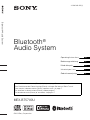 1
1
-
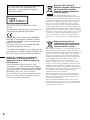 2
2
-
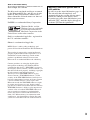 3
3
-
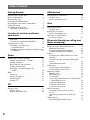 4
4
-
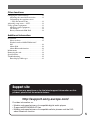 5
5
-
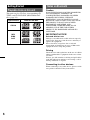 6
6
-
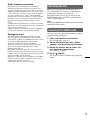 7
7
-
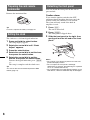 8
8
-
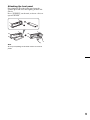 9
9
-
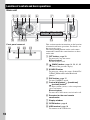 10
10
-
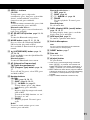 11
11
-
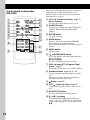 12
12
-
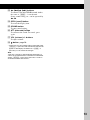 13
13
-
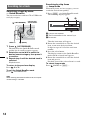 14
14
-
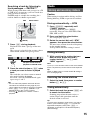 15
15
-
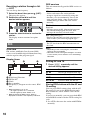 16
16
-
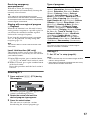 17
17
-
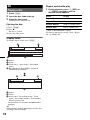 18
18
-
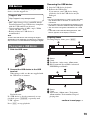 19
19
-
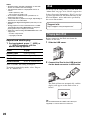 20
20
-
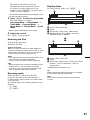 21
21
-
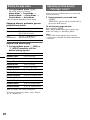 22
22
-
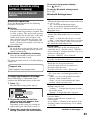 23
23
-
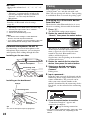 24
24
-
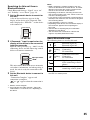 25
25
-
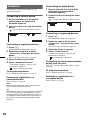 26
26
-
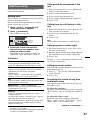 27
27
-
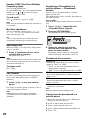 28
28
-
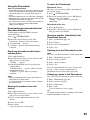 29
29
-
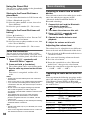 30
30
-
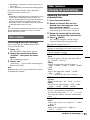 31
31
-
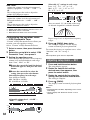 32
32
-
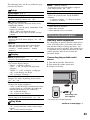 33
33
-
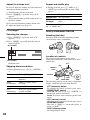 34
34
-
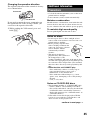 35
35
-
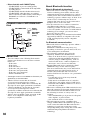 36
36
-
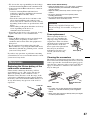 37
37
-
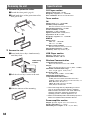 38
38
-
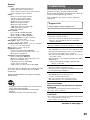 39
39
-
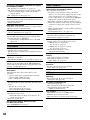 40
40
-
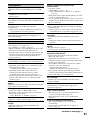 41
41
-
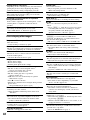 42
42
-
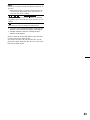 43
43
-
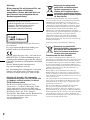 44
44
-
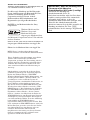 45
45
-
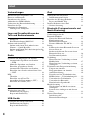 46
46
-
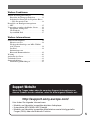 47
47
-
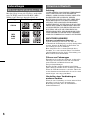 48
48
-
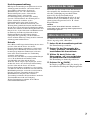 49
49
-
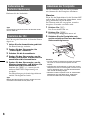 50
50
-
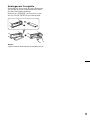 51
51
-
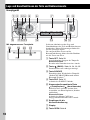 52
52
-
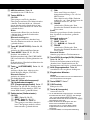 53
53
-
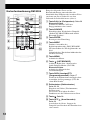 54
54
-
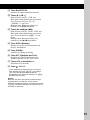 55
55
-
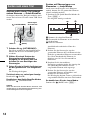 56
56
-
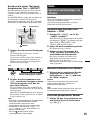 57
57
-
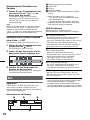 58
58
-
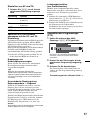 59
59
-
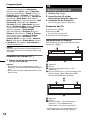 60
60
-
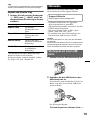 61
61
-
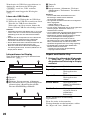 62
62
-
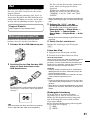 63
63
-
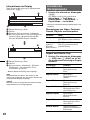 64
64
-
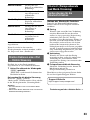 65
65
-
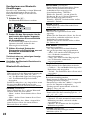 66
66
-
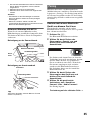 67
67
-
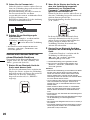 68
68
-
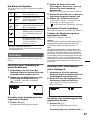 69
69
-
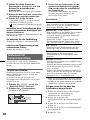 70
70
-
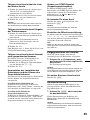 71
71
-
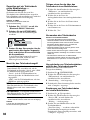 72
72
-
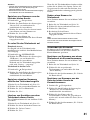 73
73
-
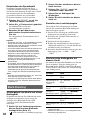 74
74
-
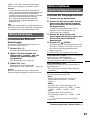 75
75
-
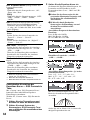 76
76
-
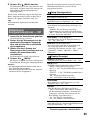 77
77
-
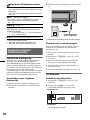 78
78
-
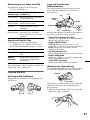 79
79
-
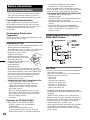 80
80
-
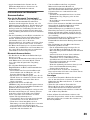 81
81
-
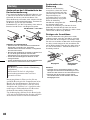 82
82
-
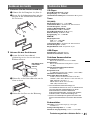 83
83
-
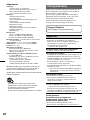 84
84
-
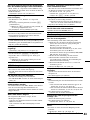 85
85
-
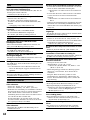 86
86
-
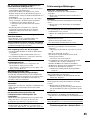 87
87
-
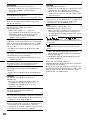 88
88
-
 89
89
-
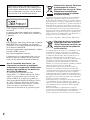 90
90
-
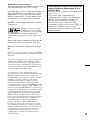 91
91
-
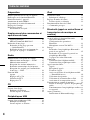 92
92
-
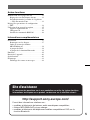 93
93
-
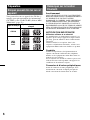 94
94
-
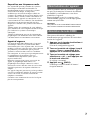 95
95
-
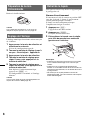 96
96
-
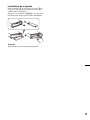 97
97
-
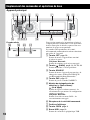 98
98
-
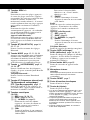 99
99
-
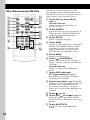 100
100
-
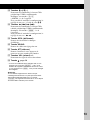 101
101
-
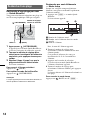 102
102
-
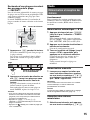 103
103
-
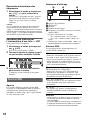 104
104
-
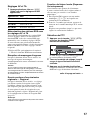 105
105
-
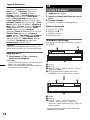 106
106
-
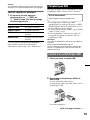 107
107
-
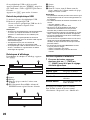 108
108
-
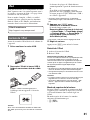 109
109
-
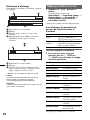 110
110
-
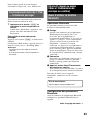 111
111
-
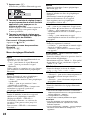 112
112
-
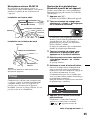 113
113
-
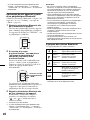 114
114
-
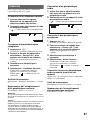 115
115
-
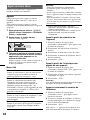 116
116
-
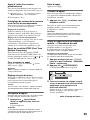 117
117
-
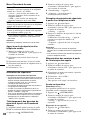 118
118
-
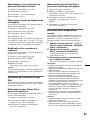 119
119
-
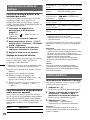 120
120
-
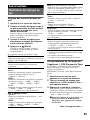 121
121
-
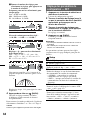 122
122
-
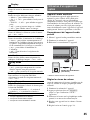 123
123
-
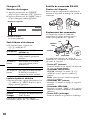 124
124
-
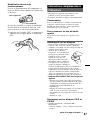 125
125
-
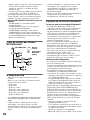 126
126
-
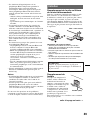 127
127
-
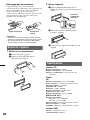 128
128
-
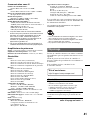 129
129
-
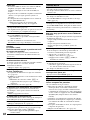 130
130
-
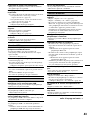 131
131
-
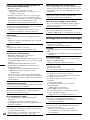 132
132
-
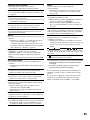 133
133
-
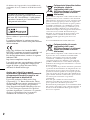 134
134
-
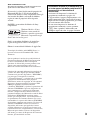 135
135
-
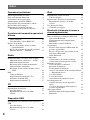 136
136
-
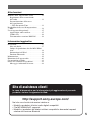 137
137
-
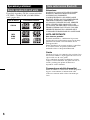 138
138
-
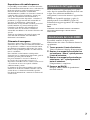 139
139
-
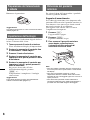 140
140
-
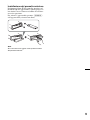 141
141
-
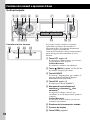 142
142
-
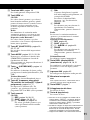 143
143
-
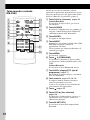 144
144
-
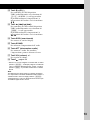 145
145
-
 146
146
-
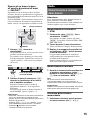 147
147
-
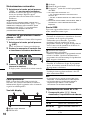 148
148
-
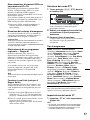 149
149
-
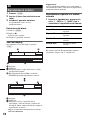 150
150
-
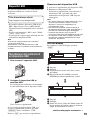 151
151
-
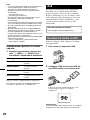 152
152
-
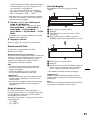 153
153
-
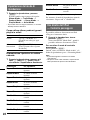 154
154
-
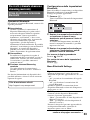 155
155
-
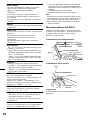 156
156
-
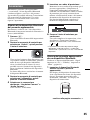 157
157
-
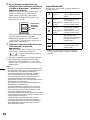 158
158
-
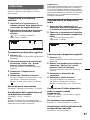 159
159
-
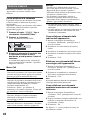 160
160
-
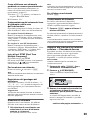 161
161
-
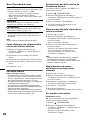 162
162
-
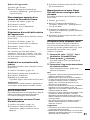 163
163
-
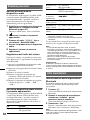 164
164
-
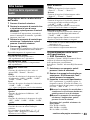 165
165
-
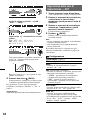 166
166
-
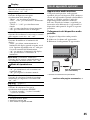 167
167
-
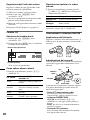 168
168
-
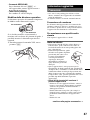 169
169
-
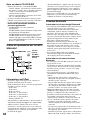 170
170
-
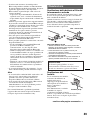 171
171
-
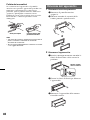 172
172
-
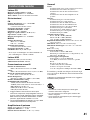 173
173
-
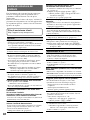 174
174
-
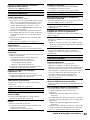 175
175
-
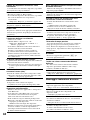 176
176
-
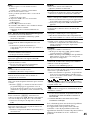 177
177
-
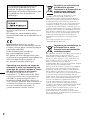 178
178
-
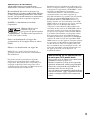 179
179
-
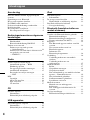 180
180
-
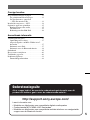 181
181
-
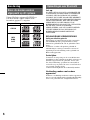 182
182
-
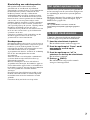 183
183
-
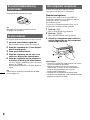 184
184
-
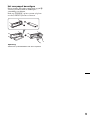 185
185
-
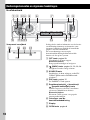 186
186
-
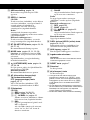 187
187
-
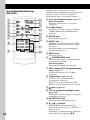 188
188
-
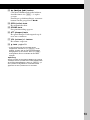 189
189
-
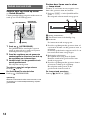 190
190
-
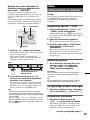 191
191
-
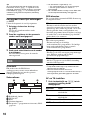 192
192
-
 193
193
-
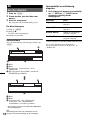 194
194
-
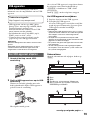 195
195
-
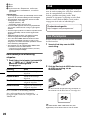 196
196
-
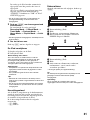 197
197
-
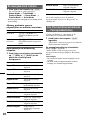 198
198
-
 199
199
-
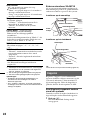 200
200
-
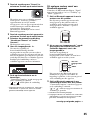 201
201
-
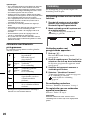 202
202
-
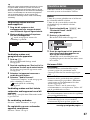 203
203
-
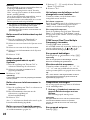 204
204
-
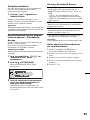 205
205
-
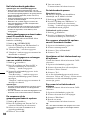 206
206
-
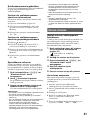 207
207
-
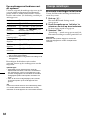 208
208
-
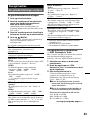 209
209
-
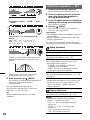 210
210
-
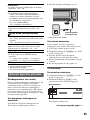 211
211
-
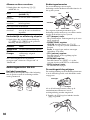 212
212
-
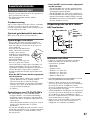 213
213
-
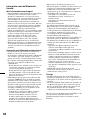 214
214
-
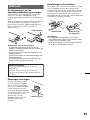 215
215
-
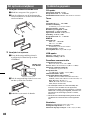 216
216
-
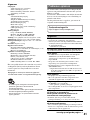 217
217
-
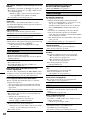 218
218
-
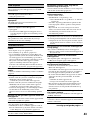 219
219
-
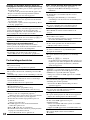 220
220
-
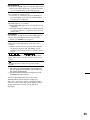 221
221
-
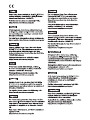 222
222
-
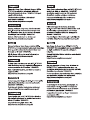 223
223
-
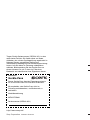 224
224
Sony MEX-BT5700U de handleiding
- Categorie
- Auto media-ontvangers
- Type
- de handleiding
in andere talen
- English: Sony MEX-BT5700U Owner's manual
- italiano: Sony MEX-BT5700U Manuale del proprietario
- français: Sony MEX-BT5700U Le manuel du propriétaire
- Deutsch: Sony MEX-BT5700U Bedienungsanleitung