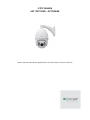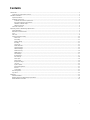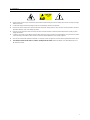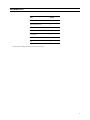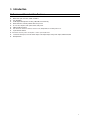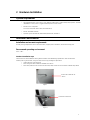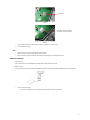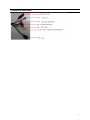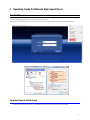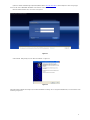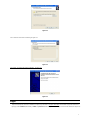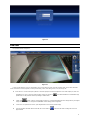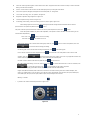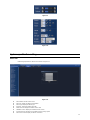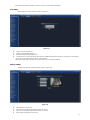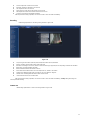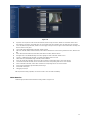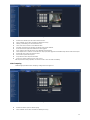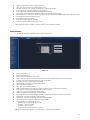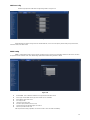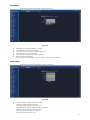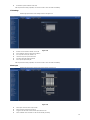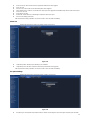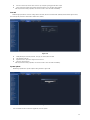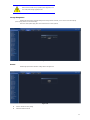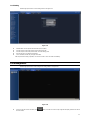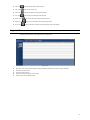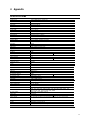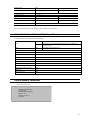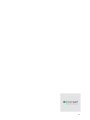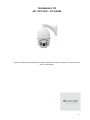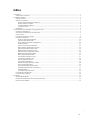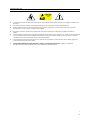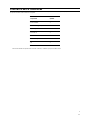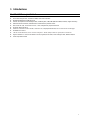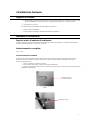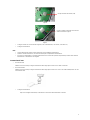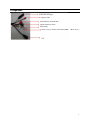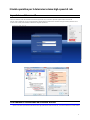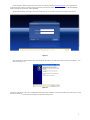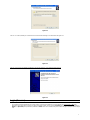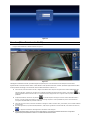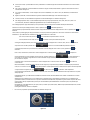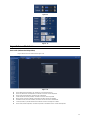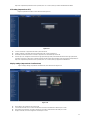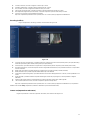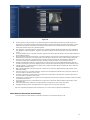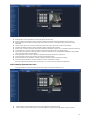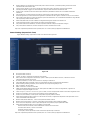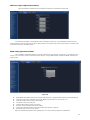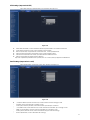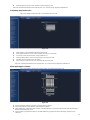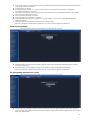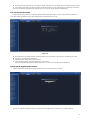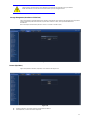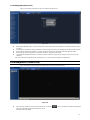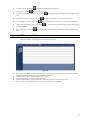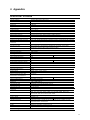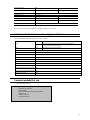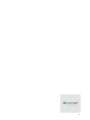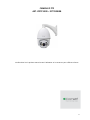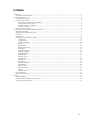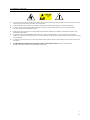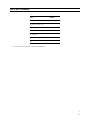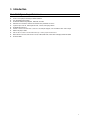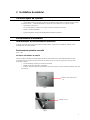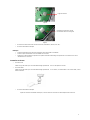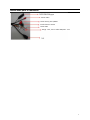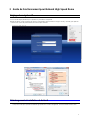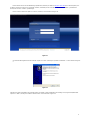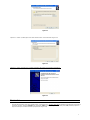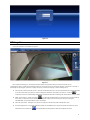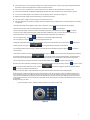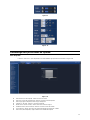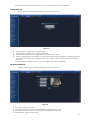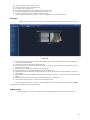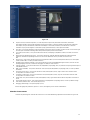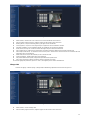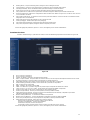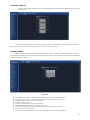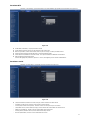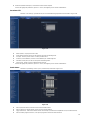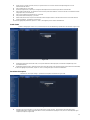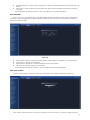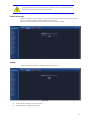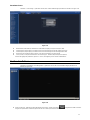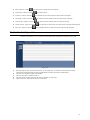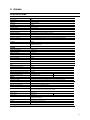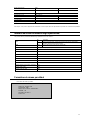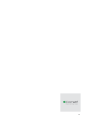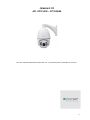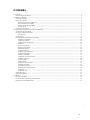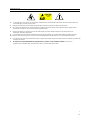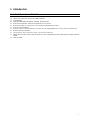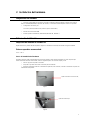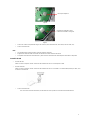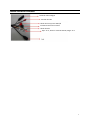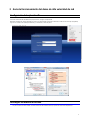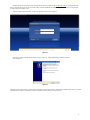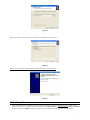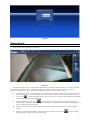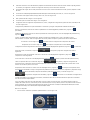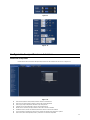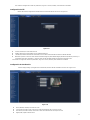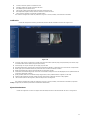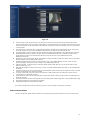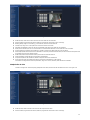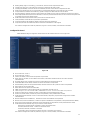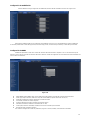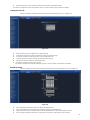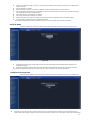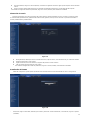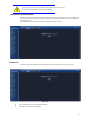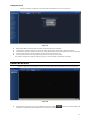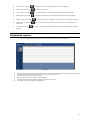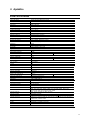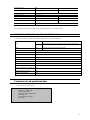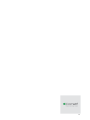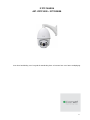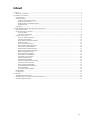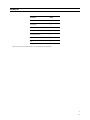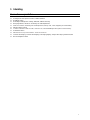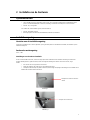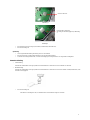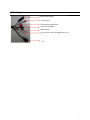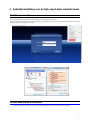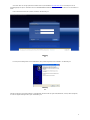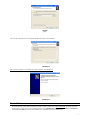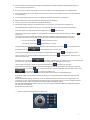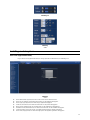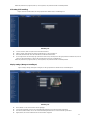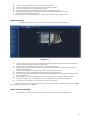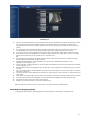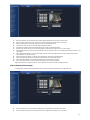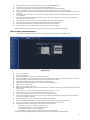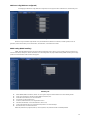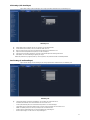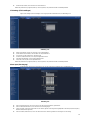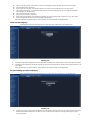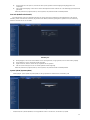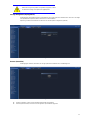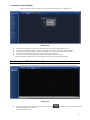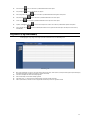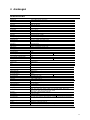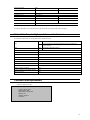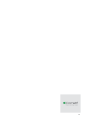IP PTZ CAMERA
ART. IPPTZ120IR – IPPTZ120IRB
Please read this manual thoroughly before use and keep it for future reference

Contents
1 Introduction....................................................................................................................................................................................................................................... 1
Performance Characteristics Features...................................................................................................................................................................................1
2 Hardware Installation...................................................................................................................................................................................................................... 2
System requirement................................................................................................................................................................................................................... 2
Installation environment.............................................................................................................................................................................................................2
Installation environment requirements........................................................................................................................................................................... 2
Recommend operating environment.............................................................................................................................................................................. 2
Hardware installation steps.............................................................................................................................................................................................. 2
Network connection............................................................................................................................................................................................................3
Connection instruction............................................................................................................................................................................................................... 4
3 Operating Guide for Network High Speed Dome......................................................................................................................................................................5
Set the IE Browser......................................................................................................................................................................................................................5
Download and Install ActiveX...................................................................................................................................................................................................5
Login..............................................................................................................................................................................................................................................7
Live view....................................................................................................................................................................................................................................... 8
System specification setting................................................................................................................................................................................................... 10
Device Info.........................................................................................................................................................................................................................10
PTZ setting........................................................................................................................................................................................................................ 11
Display settings.................................................................................................................................................................................................................11
Encoding............................................................................................................................................................................................................................ 12
Camera set........................................................................................................................................................................................................................ 12
Motion Detection...............................................................................................................................................................................................................13
Video Tampering.............................................................................................................................................................................................................. 14
Network Settings.............................................................................................................................................................................................................. 15
Multicast Config................................................................................................................................................................................................................ 16
DDNS Setting.................................................................................................................................................................................................................... 16
NTP Settings..................................................................................................................................................................................................................... 17
Email Settings................................................................................................................................................................................................................... 17
FTP Settings......................................................................................................................................................................................................................18
Alarm Input........................................................................................................................................................................................................................ 18
Alarm Output..................................................................................................................................................................................................................... 19
Exception Settings........................................................................................................................................................................................................... 19
User Info.............................................................................................................................................................................................................................20
System Update................................................................................................................................................................................................................. 20
Storage Management...................................................................................................................................................................................................... 21
Restore............................................................................................................................................................................................................................... 21
Local Setting......................................................................................................................................................................................................................22
File management...................................................................................................................................................................................................................... 22
Log search................................................................................................................................................................................................................................. 23
4 Appendix......................................................................................................................................................................................................................................... 24
SPECIFICATIONS................................................................................................................................................................................................................... 24
Network Interface of Network High Speed Dome.............................................................................................................................................................. 25
Default Network Parameters.................................................................................................................................................................................................. 25
i

CAUTION
Non-technician should not try to operate this high speed dome before reading this manual carefully (This manual are subject to change
without prior notice.)
Cut the power supply off before operating the device to avoid damage caused by mal-operation.
Interior of the camera are precision optical and electrical instruments. Heavy pressure, shock and other incorrect operations should be
prevented. Otherwise, may cause damage to product.
Please do not use the product under circumstances where the limits exceed the maximum specified temperature, humidity or power
supply specifications.
Contents in this manual may be different from the edition that you are using. Should any unsolved problem occur given that the product
is used according to this manual, please contact our technical support department or your product suppliers.
This manual content will be updated unscheduled, our company reserves the right to do manual contents update without further notice.
The default username for this device is “admin” and the password is blank. Default IP address is 192.168.1.188, HTTP port is
80, device port is 5050.
ii

PACKING LIST
Check if the packing contents match the packing list on receiving the products. The packing list is as below.
Part Quantity
Art. IPPTZ120IR 1
Wall mounting bracket 1
Rubber blanket 1
Screws bag 1
User manual 1
Certificate of approval 1
CD 1
Contact your local retailer if anything is missing in your package.
iii

1
1 Introduction
Performance Characteristics Features
Built-in 20X optic zoom lens, 1080P 25/30FPS
True Day/Night
H.264 High Profile /MJPEG encoding, VBR/CBR, dual streaming
Motion detection, network problem detect and process
TF card slot, snapshot, FTP upload, Email, Link preset
ONVIF Profile S-protocol
360° horizonal continuous rotation; vertical 0°-90°,256 presets,No monitoring blind area
Up to 100m IR distance
Efficient IR led, low power consumption – MTTF up to 30,000 hours
2 channels alarm input, 1 channel alarm output, audio input/ output, analog video output, Ethernet 10/100
IP66 protection

2
2 Hardware Installation
System requirement
• LAN or WAN Internet to connect server, via PC Ethernet (network card or network cable) TCP/IP protocol(Windows
/NT/2000/XP or later) connect , suggest Internet Explorer 5.0 version or later.
• Monitor and PC configuration:
CPU: PⅢ or later, RAM: 512M or later (above DirectX8.1)
• Monitor: 1920×1080 resolution
• Operation system: Windows NT, Windows2000, Windows XP, Windows 7.
Installation environment
Installation environment requirements
Far away from high-temperature resource and environment; improper place for ventilation; avoid install on shaky place.
Recommend operating environment
-30°C ~ +60℃
Hardware installation steps
Please make sure LAN and WAN are working before installation of the Network High Speed Dome. After checked all the
network system in good condition, keep your hands clean and dry, following the steps bellow.
• Unpack the box to check the goods
• Take out all goods which needed for installation from the box
• Take off the protection cover and insert the SD card (if need). Please refer to the SD card installation steps below.
Remove the screws with “7”
wrench
Figure 1
Remove the screws here
Figure 2

3
TF card slot
Figure 3
Insert Micro SD card following
the direction shown in Figure 4
Figure 4
• Connect related cables according to need (Power line, network line, audio line etc.)
• Connect the power supply
Note:
• Please read the user manual carefully before the installation.
• Make sure to turn off all the power when install the camera
• Please confirm the power transformer, avoid the device damage with unmatched power source
Network connection
• LAN connection
Use one network line to connect Network High Speed Dome with a switch of the LAN.
• WAN connection
Use one network line to connect Network High Speed Dome with a Router or XDSL Modem/Cable Modem as shown bellow.
• Connect the power supply
After connect the power source, the network camera will start operation automatically.

4
Connection instruction

5
3 Operating Guide for Network High Speed Dome
Set the IE Browser
If you visit Network High Speed Domefor first time, please set the IE browser.
Setting method: open the IE browser, click Internet Option into the "Security" page, click the "Custom Level" and then follow steps:
Download and Install ActiveX
You need to install ActiveX Control when you visit Network High Speed Dome for the first time through IE browser.

6
Input the IP address of Network High Speed Dome(default address http://192.168.1.188.) in Internet Explorer to enter into login page,
users can refer to the “ NETWORK SETTINGS” under “SETUP” menu to set the network.
Notice the below information hint, click “ Allow”. As Figure 3-1
Figure 3- 1
A file download dialog will pop out, click “Next” to installation. As figure 3-2.
Figure 3- 2
Select the ActiveX installation and storage file, the default installation and storage file is c:\Program Files\webactivex, and click “Next” to enter
next dialog. As figure 3-3

7
Figure 3-3
Click “ Install” to enter into the next dialog. As figure 3-4.
Figure 3-4
Click “Finish” to complete the ActiveX installation. As figure 3-5.
Figure 3-5
Login
Reopen Internet Explorer after ActiveX installation completes, input IP address (
http://192.168.1.188,)
of the Network High Speed Dometo turn to
login page, enter username (default setting is admin) and password (default setting is blank), click login to enter into main interface(see Figure 3-6):

8
Figure 3- 6
Live view
Live preview interface as figure 3-7.
Figure 3- 7
In the Live view interface, users can do operations such as voice intercom, listen, full-screen preview, video record, alarm information
check, PTZ and lens control, brightness, contrast, preset setting, cruise, track setting, linear, scan, idle, IR light, etc.
Voice intercom: connect sound pick-up device on the audio input port and active loudsperker on the audio outport port, then click
the talkback icon. Turn on the voice intercom switch and the icon shows as , the talkback between PC and Network High
Speed Dome can be performed. Audio input setting as default mode.
SNAP: click button, snap the current image and save it in .JPG format automatically to the storage directory of snapped
images. The default path is C:\Program Files\PREVIEW and the storage path is changeable.
Full Screen: Live preview in full screen, press keyboard ESC to exit from full screen display.
Record: ON/ OFF selectable. When select ON, the icon turn blue as and device do video recording and save in the
appointed files

9
Alarm Info: warns light flashing when camera device inform alarm. Support kinds of alarms record and setup or remove the alarm
setting, clear the alarm information.
Zoom-in: use the mouse to do local zoom for the video display area by scrolling the mouse wheel.
PTZ control: up/ down/ left/ right/ auto/ adjust the PTZ rotate speed, etc. As figure 3-8.
Lens control: do scaling, focus, iris operation, as figure 3-8.
Brightness: adjust the image brightness. As figure 3-9.
Contrast: adjust the image contrast. As figure 3-9.
PTZ setting: preset setting, cruise, track setting, linear scan, idle, IR light, as figure 3-10.
Preset setting: adjust the camera to the appointed angle and location through directional buttons and then select a
preset number on the preset drop down list, click to set it.
Call preset: select the preset number which needed to call on the preset drop down list, then click to call it.
Cruise: 255 presets addable, stay time 1-255s adjustable, cruise speed 1-7 levels selectable. All cruise tracking can be
call and delete independently.
Clear cruise: Click to clear all cruise scan setting
Call cruise: Click to call setted cruise scan
Tracking path setting: Select a number at the tracking drop down list, click , and do a serious PTZ operation, then click
to save and exit the tracking path setting.
Call tracking path: select a number at the tracking drop down list, click to call tracking path
Linear: select a number at the linear drop down list, click to set the linear scan initial position and do a serious PTZ
operation, then click to save and exit the linear scan setting. Linear scan only supported horizonal scan,
and the vertical angle depend on the final position, linear path is two point minimum path
Call linear: select a number at the linear drop down list, click to call linear scan
Idle : Idle include preset setting, cruise scan, tracking, scan. Click to set idle and the idle time is 1-15 min selectable, click
to save the idle ope setting, click to verify whether the idle setting completed.
When set idle successfully, speed dome camera will do idle operation after the setted idle time
IR light: Auto/ Manual selectable, when select Auto, it will turn on the IR led according to the zoom module multiples, near
open for 1X, middle-open for 2-4X, far open for 5X or 5X later. When select Manual, there All close/ near open/ middle open/
near middle open/ far open/ far near open/ middle far open/ all open totally 8 kind of choices
Masking: no function
• Cyclotron arrow: restore the default parameters. As figure 3-10.
Figure 3- 8

10
Figure 3-9
Figure 3- 10
System specification setting
Device Info
Network High Speed Dome “Device Info” interface as figure 3-11
Figure 3- 11
Device Name: Edit the camera name
Device Sn: Display the device Serial Number
Device Type: Display the device type
Serial No. : Display the product serial No.
Master Version: Display the software version date
Hardware Version: Display the hardware version number
Format: Switch to select the PAL and NTSC image scanning system
Device Time: Set and display the device current time

11
After all parameters setting completed, click “Save” and then it comes into effect immediately.
PTZ setting
Network High Speed Dome “ePTZ Set” interface as figure 3-12.
Figure 3-12
Protocol: Pelco D supported only
Address: 0-255 adjustable, default is 1
Baud Rate: Baud rate 9600 supported only
Operation method: Connect analog high speed dome at the Network High Speed Dome AB port, set the protocol and baud rate,
and control the high speed dome through IPC preview interface
After all parameters setting completed, click “Save” and the it comes into effect immediately.
Display settings
Network High Speed Dome “Display settings” interface as figure 3-13.
Figure 3-13
Name:Modify the channel name
Time Format: Select different time display mode for the channel
Date Format: Select different date display mode for the channel
Bright: Adjust the brightness for the channel

12
Contrast: Adjust the contrast for the channel
Saturation: Adjust the saturation for the channel
Hue: Adjust the hue for the channel
Title Location: Set the channel title location for the channel
Date Adjustment: Set the channel date location for the channel
Cyclotron arrow: Restore the default parameters
After all parameters setting completed, click “Save” and the it comes into effect immediately.
Encoding
Network High Speed Dome “Encoding” setting interface as figure 3-14.
Figure 3-14
Compress type: Main Stream (Normal)/ Sub Stream/ Main Stream (Event) selectable
Stream: Including complex stream/ video stream two types
Resolution: According to the camera, how the camera resolution type supported, the corresponding resolution will selectable
Bitrate Type: Constant/ Variable selectable
Bitrate: Set different bitrate for different channels
Frame Rate: Select different frame rate in the drop-down list,, default is “Full Frame”
Quality: Select different image quality according to your need, default is “Highest”
Video Encode: H.264/ MJPEG two kinds of video encode format
I frame Interval: Set the I frame internal time
After all parameters setting completed, click “Save” and the it comes into effect immediately. ( “Setup” setting will change the
camera parameters directly)
Camera set
Network High Speed Dome “Camera set” setting interface as figure 3-15.

13
Figure 3-15
Exposure control: Exposure mode include Full-automatic/ Shutter Priority/ Anti-Flicker, default is Full-automatic. When select
Full- automatic or Anti-Flicker, the shuttle value can not be setted, when select Shutter Priority, the shuttle value can be setted.
Gain: Low/ Medium/ High selectable, default is Low. The bigger of the gain value, the higher of the low illumination sensitivity and
the more obvious of noisy point
Color-mode: Normal/ Bright/ Nature selectable, default is Normal
WB mode: Auto WB/ Inside/ Outside selectable, select different white balance mode according to different scenes, default is Auto
WB
Mirror: Normal/ Horizonal Mirror/ Vertical Mirror/ 180 rotation selectable, default is Normal
Backlight mode: Close/ DWDR/ Backlight correction/ Highlight correction selectable, default is Close
Intensity: Low/ Medium/ High selectable. It is invalid when DWDR mode set as close
DNR mode: Close/ Low/ Medium/ High selectable, default is Medium
Zoom rate: Show/ Hide selectable, set the zoom rate and view the corresponding effect on the screen interface
Coordinate: Show/ Hide selectable, set the coordinate and view the corresponding effect on the screen interface
Status: Show/ Hide selectable, set the status and view the corresponding effect on the screen interface
Zoom speed: Low/ Medium/ High selectable, default is High
Slow shutter: Close/ Open
Defogging:Close/ Open
After all parameters setting completed, click “Save” and the it comes into effect immediately.
Motion Detection
Network High Speed Dome “Motion Detection” setting interface as figure 3-16.

14
Figure 3-16
Enable: Select whether open the motion detection function.
Alarm Schedule: Set the alarm schedule from Monday to Sunday.
Drawing: Click Drawing, then set the detective area.
Clear: Click Clear to clear the current detective areas.
Sensitivity: The higher of the sensitivity, the obvious of the motion detective.
Email: Send Email to appointed mailbox when alarm triggered.
Snap: Snapshot and install the picture in the HDD when alarm triggered.
Alarm Output: There is a warner connect the alarm output port, alarm triggered the embedded relay switch to make alarm output.
Enable PTZ: Alarm input to link the PTZ motion.
Preset: Alarm input to link the preset.
Snap Interval: Set the snapshot interval time
Snap Count: Set the snapshot count in every second
After all parameters setting completed, click “Save” and the it comes into effect immediately.
Video Tampering
Network High Speed Dome “Video Tampering” setting interface as figure 3-17
Figure 3-17
Enable: Set whether open the video tampering
Alarm Schedule: Set the alarm schedule from Monday to Sunday.

15
Drawing: Click Drawing, then set the video tampering area.
Clear: Click Clear to clear the current video tampering areas.
Sensitivity: The higher of the sensitivity, the obvious of the video tampering effect.
Email: Send Email to appointed mailbox when alarm triggered.
Snap: Snapshot and install the picture in the HDD when alarm triggered.
Record: Video record and installed in the HDD or send as FTP to keep when alarm triggered.
Alarm Output: There is a warner connect the alarm output port, alarm triggered the embedded relay switch to make alarm output.
Enable PTZ: Alarm input to link the PTZ motion.
Preset: Alarm input to link the preset.
Snap Interval: Set the snapshot interval time
Snap Count: Set the snapshot count in every second
After all parameters setting completed, click “Save” and the it comes into effect immediately.
Network Settings
Network High Speed Dome “Network Settings” interface as figure 3-18.
Figure 3-18
IPV4: IP protocol version 4
IPV6: IP protocol version 6
Static IP: The device IP address is permanent
DHCP: Click DHCP, when turn on the router’s DHCP, the camera will get the IP address from router automatically
IP address: Input the corresponding numbers to change the IP address
Subnet Mask: Input the corresponding IP subnet mask
Default Gateway: Input the corresponding gateway address
DNS 1: DNS server IP address
DNS2: DNS server standby IP address
SNMP: To detect whether it will cause any management attention as device connected on the network
SNMP Manager IP: Input the corresponding SNMP manager IP address
HTTP Port: Input the corresponding port ( Default is 80)
HTTPS Port: Input the corresponding port ( Default is 4433)
Enable PPPOE: When click Enable PPPOE, the device and HTTP port will mapping to the router automatically
Multicast Add: Input the corresponding multicast address
Multicast Port:Input the corresponding multicast port (Default is 28080)
Device Port: Input the corresponding device port (Default is 5050)
Enable PPPOE: Click to enable PPPOE server
PPPOE server: Input the PPPOE server number
Username: Input the username
Password: Input the password
Confirm pwd: Input the password again to confirm it
After all parameters setting completed, click “Save” and the it comes into effect immediately.

16
Multicast Config
Network High Speed Dome “Multicast Config”setting interface as figure 3-19.
Figure 3-19
Default disabling for multicast config. After click "Enable Multicast", users can set the primary stream video,primary stream audio,
sub stream video, sub stream audio.
DDNS Setting
DDNS is implemented through a dynamic domain resolution server. It requires a PC with fixed IP address on the Internet, on which
the dynamic domain resolution server runs. Network High Speed Domenetwork setting interface as below:
Figure 3-20
Enable DDNS: Click to determine whether to use Dynamic Domain Name Server
Server Type: Select DDNS server type (there are No-IP/ etc. selectable)
Server Name: Input server name
Port: Input port No.
Username: Input user name
Password: Input password (10 char. max)
Confirm pwd: Input the password again to confirm it
Domain: Input the domain name
After all parameters setting completed, click “Save” and the it comes into effect immediately.

17
NTP Settings
Network High Speed Dome “NTP Settings” interface as figure 3-21.
Figure 3-21
Enable NTP: Click to determine whether to use NTP
Server Address: Input NTP server IP address
NTP Port: Only TCP transmission supported, default is 123
Adjust time interval: Input the interval time
Select Time Zone: Different area time format selectable
GMT: Adjust the time more exact
After all parameters setting completed, click “Save” and the it comes into effect immediately.
Email Settings
Network High Speed Dome “Email Settings” interface as figure 3-22.
Figure 3-22
(sent) Email Address: Input the address of the outbox
Password: Input the password of the outbox
Confirm pwd: Input the password again to confirm it
(sent) SMTP Server: Input the smtp server address of the outbox
SMTP Port: Input the smtp server port of the outbox
Sending interval: Input the sending interval time
Receiver: Input the mail receiver name

18
Email Addr: Input the address of the inbox
After all parameters setting completed, click “Save” and the it comes into effect immediately.
FTP Settings
Network High Speed Dome “FTP Settings” interface as figure 3-23.
Enable: Click to determine whether to use FTP
Server Address: Input the upload server address
Port: Input the server port, default is 21
Username: Input the upload username
Password: Input the upload password
Path: Input the upload file path
Figure 3-23
After all parameters setting completed, click “Save” and the it comes into effect immediately.
Alarm Input
Network High Speed Dome “Alarm Input” setting interface as figure 3-24.
Figure 3-24
Alarm Input: Select the alarm input number
Alarm In Name: Input alarm input name
Trigger: Select the alarm statue: Normal Open/ Normal Close
Alarm Schedule: Alarm schedule can be set from Monday to Sunday

19
Email: Click Email, then it will send Email to appointed mailbox when alarm triggered
Snap: not used
Record: Click, it will do video record automatically when alarm triggered
Alarm Output: There is a warner connect the alarm output port, alarm triggered the embedded relay switch to make alarm output.
Snap count: not used
Snap Interval: not used
Enable PTZ: Click Enable PTZ, it will linkage PTZ operation when alarm input
Preset: set the linkage preset point
After all parameters setting completed, click “Save” and the it comes into effect immediately.
Alarm Out
Network High Speed Dome “Alarm Out” setting interface as figure 3-25.
Figure 3-25
Output Relay Status: Normally Open/ Normally Close selectable
Output Delay: Select the alarm output time( Alarm delay output when alarm triggered)
After all parameters setting completed, click “Save” and the it comes into effect immediately.
Exception Settings
Network High Speed Dome “Exception Settings” interface as figure 3-26.
Figure 3-26
Exception Type: Disk full/ disk fault/ network broken/ IP address conflict/ Illegal access/ video signal exception types selectable

20
Record: Click Record, it will do video record as any exception type triggered the alarm output
Alarm Click Alarm Output, it will Linkage other alarm devices as any exception type triggered
After all parameters setting completed, click “Save” and the it comes into effect immediately.
User Info
Network High Speed Dome “User Info” setting interface as below, admin is the administrator (default), default indicates general users,
boot and login with permissions authorized to default users (default).
Figure 3-27
Modify: Modify the new user password, user type, IP combine, MAC combine
Del: Delete the new user
Rights Permission: permission assignment for new user
Add User: Add a new user
After all parameters setting completed, click “Save” and the it comes into effect immediately.
System Update
Network High Speed Dome “System Update” setting interface as figure 3-28.
Figure 3-28
File: Click Browse to find and select the upgrade kit, then click Update.

21
Non-technician should not try to operate system upgrade, do not
turn off the power during upgrade process.
Storage Management
Network High Speed Dome “Storage Management” setting interface as below, you can check current SD capacity/
spare capacity/ status, and do SD formatting.
Note: Turn off the power supply when insert or take out the TF card (optional)
Figure 3-29
Restore
Network High Speed Dome “Restore” setting interface as figure 3-30.
Figure 3-30
Restore: Restore to factory setting
Reboot: Reboot the devices

22
Local Setting
Network High Speed Dome “Local Setting” interface as figure 3-31.
Figure 3-31
Window Mode: Set the preview window mode (Full/ 4:3/ 16:9)
Preview Capture: Select the preview capture file storage path
Preview Capture: Select the preview video record file storage path
Record File Type: AVI/ I8 format selectable
Color: Realtime/ Smooth way two types selectable
After all parameters setting completed, click “Save” and the it comes into effect immediately.
File management
Network High Speed Dome “File management” setting interface as figure 3-32.
Figure 3-32
Search: Select the search start time, click button, the video record and snap image file will display (Double click the file
to check details)

23
Start: Click
button to play the backup video image file
Stop: Click
button to stop the the play
Slow: Click
button to slow play the backup video image file
Fast: Click
button to fast play the backup video image file
Frame: Click button to play the backup video image file by frame
Capture: Click button to snap the backup video image during display
Voice: Click button to select turn on/off the voice during backup video image display
Log search
Network High Speed Dome “Log” setting interface as figure 3-33.
Figure 3-33
Main Type: There are All/ Alarm/ Exception Settings/ Operation/ Additional Information four types selectable
Start Time: Set the start time
End Time: Set the end time
Page Num: Set the log numbers on each page
Search: Search the corresponding logs

24
4 Appendix
SPECIFICATIONS
I
ma
g
e
S
en
s
or
1
/2
.
9
"
CM
O
S
Se
n
s
or
,
Canon lens
Optical Zoom
20x
Effective Pixels
1920 x 1080
R
e
s
o
l
u
ti
on
M
o
r
e
t
h
a
n
90
0
TV
L
S / N
R
a
tio
50
d
B
Min. Illumination
0.5 lux (F1.6, IR ON)
Focus length
f= 4.7~ 94 mm
Angle Field of view
H: 59 (Wide) / 3.3 (Tele)
Focus Mode
Auto / Manual
W
h
ite
B
a
l
a
n
ce
A
u
to WB
/
I
n
door
/
Ou
t
door
Iris Control
Auto / Manual
E
l
e
ct
r
o
nic
Sh
u
t
t
e
r
1
/1 ~ 1
/
1
0
.
0
0
0
sec.
Ba
ck
l
i
g
ht
Mo
d
e
C
lose
/
DWDR
/
Ba
ck
l
i
g
ht
C
o
r
r
ecti
o
n
Motion Detection
OFF/ ON (programmable zone)
Day/Night
AUTO
Mirror
Normal / Horizontal Mirror / Vetical Mirror /180° rotation
DNR Mode
LOW / MIDDLE / HIGH / OFF
O
p
e
r
at
i
o
n
Pan travel
360° endless
T
ilt
t
r
a
v
el
0
-
9
0
°
Manual Speed
0.1°-150°/s
P
r
ese
t
s
25
6
P
r
eset
A
ccu
r
a
cy
0
.
1
°
P
r
eset
Sp
e
e
d
18
0
°
/
s
Swing
8
Continuous Scan
Support
Cruise
8
Pattern
4
Pr
o
po
r
t
io
n
a
l P
an
&
t
ilt
A
U
T
O
Home Function
Preset / Swing / Cruise / Pattern
Auto Flip
Mechanical
R
e
s
u
me
a
f
t
e
r
Po
w
e
r
l
o
ss
Su
p
po
rt
I
R
i
rr
a
d
i
a
ti
o
n
di
s
t
a
n
c
e
10
0m
I
R
i
rr
a
d
i
a
ti
o
n
a
ng
le
Ad
ju
s
t
a
ble
b
y z
o
om
N
e
t
w
o
rk
Resolution
1920 × 1080 25/30 ips
Video Compression
H.264 High Profile / MJPEG dual stream
En
c
o
di
n
g
Co
n
t
r
o
l
C
BR
/
V
B
R
/
G
OP
Audio Compression
G.711 / 64Kbps
M
o
ti
o
n
D
e
t
e
c
ti
o
n
1
z
o
n
e
(
S
e
n
si
t
iv
i
ty
v
al
u
e
s
e
le
c
t
a
bl
e
)
Access Protocol
ONVIF - Profile S
Network Protocols
I
P
v4
,
TCP
,
UDP
,
H
T
T
P
,
H
TTPS
,
SMT
P
,
F
TP
,
N
TP
,
DNS
,
DDNS
,
D
HCP
,
ARP,
UPnP, RTSP, RTP, RTCP, PPPoE, ICMP, SNMP
TF Card support
Max 32GB, support NFR (optional)
A
l
a
rm
I
n
put
2
CH
I
n
put
Alarm Output
1CH Output
A
l
a
rm
Li
n
k
a
ge
T
F
c
a
r
d
vi
d
eo
r
e
c
or
di
ng
/
FT
P
Upl
oa
d
/
E
m
a
il
i
n
f
o
r
m
/
Pr
e
s
e
t
/
A
l
a
rm
ou
t
p
u
t
Video Output
1.0 Vp-p complex video output, 75
Ω
R
S4
85
H
al
f
-
du
pl
e
x,
s
u
pp
o
r
t
Pe
lco
D
Audio
1CH input/1CH output,monitoring and talkback
G
e
n
e
r
al

25
Protection Level
IP66
Operation Temperature
-30°C~60°C
H
u
mi
d
ity
0%
~
9
0
%
(No
c
o
n
de
n
s
a
t
io
n
)
Di
m
e
n
si
o
n
(ø x H)
41
5
x
24
3
mm
Weight
10 Kg
Power Source
12 VDC / 5A (±10%)
Power Consumption
50W (IR LED and heater ON)
Regulatory
CE, FCC
*Note: without notification we can make changes in product design and/or specifications.
Network Interface of Network High Speed Dome
The default network ports of Network High Speed Domeare:
TCP
80
Web port
5050
Communication port, audio/video data transmission port, talkback data
transmission port
UDP
5050
Audio/video data transmission port
Multi-cast port
28080 [Main stream], 28081 [Sub stream]
Onvif port
80
Rtsp port
554
RTSP port
8002
Search port
10000
Telnet port
23
Onvif search port
3702
Video stream port
5051
Playback, upgrade, search port
5052
M
o
b
ile
po
rt
50
53
Https protocol port
4433
Default Network Parameters
Default network parameters
IP Address: 192.168.1.188
Data Port: 5050
Subnet mask: 255.255.255.0
Web port: 80
Gateway: 192.168.1.1
DHCP: OFF

26

27
TELECAMERA IP PTZ
ART. IPPTZ120IR – IPPTZ120IRB
Prima di utilizzare questo dispositivo, leggere attentamente questo manuale e conservarlo per
future consultazioni.

28
Indice
1 Introduzione ................................................................................................................................................................................................................ 1
Caratteristiche e prestazioni ................................................................................................................................................................................. 1
2 Installazione hardware .......................................................................................................................................................................................................... 2
Requisiti di sistema ........................................................................................................................................................................................................... 2
Ambiente di installazione .................................................................................................................................................................................................. 2
Requisiti relativi all'ambiente di installazione ............................................................................................................................................. 2
Ambiente operativo consigliato ................................................................................................................................................................... 2
Fasi dell'installazione hardware ............................................................................................................................................................................. 2
Connessione di rete ................................................................................................................................................................................................... 3
Collegamenti ....................................................................................................................................................................................................................... 4
3 Guida operativa per la telecamera dome high-speed di rete ........................................................................................................................................ 5
Impostazione del browser IE ................................................................................................................................................................................ 5
Scaricamento e installazione del controllo ActiveX .................................................................................................................................................... 5
Login (Accesso) ................................................................................................................................................................................. 7
Live view (Visualizzazione in diretta) ................................................................................................................................................. 8
Impostazione del sistema................................................................................................................................................................................... 10
Device Info (Informazioni dispositivo) ........................................................................................................................................ 10
PTZ setting (Impostazione PTZ) ............................................................................................................................................... 11
Display settings (Impostazioni visualizzazione) ......................................................................................................................... 11
Encoding (Codifica) ................................................................................................................................................................... 12
Camera set (Impostazione telecamera) ..................................................................................................................................... 12
Motion Detection (Rilevamento movimento) .............................................................................................................................. 13
Video Tampering (Manomissione video) .................................................................................................................................... 14
Network Settings (Impostazioni di rete) ..................................................................................................................................... 15
Multicast Config (Configurazione multicast)............................................................................................................................... 16
DDNS Setting (Impostazione DDNS) ........................................................................................................................................ 16
NTP Settings (Impostazioni NTP).............................................................................................................................................. 17
Email Settings (Impostazioni e-mail) .......................................................................................................................................... 17
FTP Settings (Impostazioni FTP) .............................................................................................................................................. 18
Alarm Input (Ingresso allarme) ................................................................................................................................................... 18
Alarm Output (Uscita allarme) .................................................................................................................................................... 19
Exception Settings (Impostazioni eccezioni) .............................................................................................................................. 19
User Info (Informazioni utenti) ................................................................................................................................................... 20
System Update (Aggiornamento sistema) .................................................................................................................................. 20
Storage Management (Gestione archiviazione) ............................................................................................................................................. 21
Restore (Ripristino) ................................................................................................................................................................... 21
Local Setting (Impostazioni locali) .............................................................................................................................................. 22
File management (Gestione file) ....................................................................................................................................................... 22
Log search (Ricerca registro) ........................................................................................................................................................... 23
4 Appendice ................................................................................................................................................................................................................. 24
SPECIFICHE TECNICHE .................................................................................................................................................................................. 24
Interfaccia di rete della telecamera dome high-speed di rete ....................................................................................................................... 25
Parametri di rete predefiniti .......................................................................................................................................................................................... 25
i

29
ATTENZIONE
Prima di utilizzare questa telecamera dome ad alta velocità, leggere attentamente il presente manuale (che è soggetto a modifiche senza
preavviso.)
Interrompere l'alimentazione elettrica prima di utilizzare il dispositivo per evitare danni causati da malfunzionamento.
All'interno della telecamera sono presenti componenti ottici ed elettrici di precisione. È necessario evitare forti pressioni, urti e altre
operazioni errate. In caso contrario, il prodotto può danneggiarsi.
Non utilizzare il prodotto in condizioni di superamento dei limiti massimi specificati per la temperatura, l'umidità o l'alimentazione
elettrica.
Il contenuto del presente manuale può presentare delle differenze rispetto alla versione del prodotto in uso. Qualora si verifichi un problema
che non è possibile risolvere, purché il prodotto venga utilizzato in conformità con quanto indicato nel presente manuale, è possibile
contattare il nostro servizio di assistenza tecnica o il fornitore del prodotto.
Il contenuto del presente manuale verrà aggiornato con cadenza non programmata; la nostra azienda si riserva il diritto di aggiornare il
contenuto del manuale senza ulteriore avviso.
Il nome utente predefinito per questo dispositivo è “admin” e la relativa password è vuota. L'indirizzo IP predefinito è
192.168.1.188, la porta HTTP predefinita è 80, la porta predefinita del dispositivo è 5050.
ii

30
CONTENUTO DELLA CONFEZIONE
Quando si riceve il prodotto, controllare che il contenuto della confezione corrisponda all'elenco dei componenti qui riportato. L'elenco dei
componenti contenuti nella confezione è il seguente.
Componente
Quantità
Art. IPPTZ120IR
1
Staffa di montaggio a parete
1
Copertura gommata
1
Sacchetto viti
1
Manuale utente
1
Certificato di approvazione
1
CD
1
Nel caso di eventuali componenti mancanti nella confezione, contattare il proprio rivenditore locale.
iii

1
1 Introduzione
Caratteristiche e prestazioni
Zoom ottico integrato 20X, risoluzione 1080P, frame rate 25/30 FPS
Modalità Day/Night (Giorno/Notte) reale
Formato di compressione H.264 High Profile / codifica MJPEG, VBR/CBR (Bitrate variabile/costante), doppio streaming
Rilevamento del movimento, individuazione ed elaborazione problemi di rete
Slot scheda TF (SD), caricamento su FTP, e-mail, collegamento preposizionamenti
Protocollo ONVIF Profilo S
Rotazione orizzontale continua di 360°; verticale 0°-90°,
256 preposizionamenti, area oscurata senza monitoraggio
Portata IR fino a 100 m
LED IR ad alta efficienza, basso consumo energetico – MTTF (tempo medio tra i guasti) fino a 30.000 ore
Ingresso allarme a 2 canali, uscita allarme 1 canale, ingresso/uscita audio, uscita analogica video, Ethernet 10/100
Grado di protezione IP66

2
2 Installazione hardware
Requisiti di sistema
•
Rete LAN o WAN per connessione Internet al server, via PC Ethernet (scheda o cavo di rete) con protocollo TCP/IP
(Windows /NT/2000/XP o versione successiva), consigliato Internet Explorer 5.0 o versione successiva.
•
Configurazione PC e monitor:
CPU: PⅢ o superiore, RAM: 512 MB o quantità maggiore (> DirectX 8.1)
•
Monitor: risoluzione 1920×1080
•
Sistema operativo: Windows NT, Windows 2000, Windows XP, Windows 7.
Ambiente di installazione
Requisiti relativi all'ambiente di installazione
Collocare il prodotto lontano da sorgenti di calore e punti a temperatura elevata, posizionandolo in un ambiente sufficientemente
ventilato ed evitando di installarlo in una posizione non stabile.
Ambiente operativo consigliato
-30°C ~ +60℃
Fasi dell'installazione hardware
Accertarsi del corretto funzionamento della rete LAN e WAN prima di procedere all'installazione della telecamera dome high-
speed di rete. Dopo aver verificato che l'impianto di rete si trovi in buone condizioni, seguire la seguente procedura, dopo
aver lavato e asciugato le mani.
•
Aprire la confezione e controllarne il contenuto
•
Estrarre dalla confezione tutti i componenti necessari per l'installazione
•
Togliere la copertura di sicurezza e inserire la scheda SD (se necessaria). Fare riferimento alla seguente procedura di
installazione della scheda SD.
Rimuovere le viti con
la chiave “a brugola”
Figura 1
Rimuovere le viti qui
Figura 2

3
Slot per scheda di memoria TF (SD)
Figura 3
Inserire la scheda di memoria micro SD nella
direzione indicata in Figura 4.
Figura 4
•
Collegare i relativi cavi a seconda delle esigenze (cavo di alimentazione, cavo di rete, cavo audio ecc.)
•
Collegare l'alimentazione
Nota:
•
Leggere attentamente questo manuale di istruzioni prima di effettuare l'installazione.
•
Quando si installa la telecamera, accertarsi di interrompere completamente l'alimentazione.
•
Accertarsi che l'alimentatore e il relativo trasformatore siano conformi alle specifiche del prodotto per evitare danni derivanti
dall'utilizzo di un alimentatore non adeguato.
Connessione di rete
•
Connessione LAN
Utilizzare una linea di rete per collegare la telecamera dome high-speed di rete con uno switch di rete LAN.
•
Connessione WAN
Utilizzare una linea di rete per collegare la telecamera dome high-speed di rete con un router o un modem XDSL/modem via cavo
come illustrato sotto.
•
Collegare l'alimentazione
Dopo aver collegato l'alimentatore, la telecamera di rete entrerà automaticamente in funzione.

4
Collegamenti
Uscita video analogica
Ingresso audio
Uscita allarme, porta 485 A/B
Ingresso allarme 2 canali
Uscita audio
Rosso: 12 V (+) / Giallo: massa telaio (GND) / Nero: 12 V (
-
)

5
3 Guida operativa per la telecamera dome high-speed di rete
Impostazione del browser IE
Prima di accedere la prima volta alla telecamera dome high-speed di rete, è necessario impostare opportunamente il browser IE.
A tal fine, aprire il browser IE, fare clic su Internet Options (Opzioni Internet), selezionare la scheda "Security" (Sicurezza), quindi fare clic su
"Custom Level" (Livello personalizzato) ed effettuare le seguenti impostazioni:
Scaricamento e installazione del controllo ActiveX
Quando si accede la prima volta alla telecamera dome high-speed di rete tramite il browser IE, è necessario installare un controllo ActiveX.

6
Inserire l'indirizzo IP della telecamera dome high-speed di rete (l'indirizzo predefinito è http://192.168.1.188.) in Internet Explorer per
accedere alla pagina di login; per impostare la rete è possibile fare riferimento alla sezione “ NETWORK SETTINGS” (IMPOSTAZIONI DI
RETE) nell'ambito del menu “SETUP” (IMPOSTAZIONE).
Quando viene visualizzato il messaggio informativo illustrato sotto, fare clic su “Allow” (Consenti). Fare riferimento alla Figura 3-1.
Figura 3- 1
Verrà visualizzata una finestra di dialogo per lo scaricamento file, quindi fare clic su “Next” (Avanti) per procedere con l'installazione. Fare
riferimento alla Figura 3-2.
Figura 3- 2
Selezionare l'installazione e il percorso di salvataggio del file ActiveX, il valore predefinito è
:
c:\Program Files\webactivex, quindi fare clic su “Next”
(Avanti) per passare alla
successiva finestra di dialogo. Fare riferimento alla Figura 3-3.

7
Figura 3-3
Fare clic su “ Install” (Installa)
per accedere alla successiva finestra di dialogo. Fare riferimento alla Figura 3-4.
Figura 3-4
Fare clic su “Finish” per completare l'installazione del controllo ActiveX. Fare riferimento alla Figura 3-5.
Figura 3-5
Login (Accesso)
Al completamento dell'installazione del controllo ActiveX, riaprire Internet Explorer e inserire l'indirizzo IP (http://192.168.1.188) della
telecamera dome high-speed di rete per accedere alla
pagina di login, inserire il proprio username (nome utente, il cui valore predefinito è
admin) e la password (per impostazione predefinita è vuota) e fare clic su Submit (Invia) per accedere alla pagina principale (vedere Figura
3-6):

8
Figura 3- 6
Live view (Visualizzazione in diretta)
La pagina di visualizzazione in diretta è illustrata in Figura 3-7.
Figura 3- 7
Nella pagina di visualizzazione in diretta, è possibile eseguire varie operazioni per es.: intercomunicazione vocale, anteprima a schermo intero,
registrazione video, verifica informazioni di allarme, controllo dell'ottica e PTZ, impostazione luminosità, contrasto, impostazione preposizionamenti, video
ronde, impostazione monitoraggio, scansione lineare, funzione inattività, illuminazione a infrarossi, ecc.
Voice intercom (Intercomunicazione vocale): collegare il trasduttore audio sulla porta di ingresso audio e attivare l'altoparlante sulla
porta di uscita audio, quindi fare clic su questa icona. Attivando l'interruttore di intercomunicazione vocale, l'icona diventa , ed è
possibile effettuare l'intercomunicazione tra il PC e la telecamera dome high-speed di rete. L'ingresso audio è impostato nella modalità
predefinita.
Snapshot (Istantanea): facendo clic sul pulsante , è possibile acquisire l'immagine corrente e salvarla automaticamente in
formato .JPG nella cartella di archiviazione riservata alle immagini acquisite. Il valore predefinito del percorso di archiviazione è
C:\Program Files\PREVIEW ed è possibile modificarlo.
Full Screen (Schermo intero): consente di visualizzare le immagini in diretta a schermo intero, premere ESC per uscire dalla modalità a
schermo intero.
Record (Registrazione): è possibile attivare/disattivare (ON/ OFF) la registrazione. Selezionando ON, l'icona diventa di colore blu (
) e l'apparecchio effettua la videoregistrazione salvandola nei file designati.
Alarm Info (Informazioni allarme): spia luminosa di avviso lampeggiante in caso di informazioni di allarme della telecamera. È supportata la
registrazione/impostazione/eliminazione allarmi e la cancellazione delle informazioni di allarme.

9
Zoom-in (Zoom avanti): è possibile utilizzare il mouse per effettuare lo zoom delle immagini video visualizzate localmente facendo scorrere la rotellina
del mouse.
PTZ Control (Controllo PTZ): consente di effettuare il movimento in su/in giù/ a sinistra/a destra/automatico, regolare la velocità di rotazione PTZ ecc.
Fare riferimento alla Figura 3-8.
Lens control (Controllo obiettivo): consente di regolare: Zoom (Zoom avanti/indietro), Focus (Messa a fuoco), Iris (Diaframma), fare riferimento alla
Figura 3-8.
Brightness (Luminosità): consente di effettuare la regolazione della luminosità dell'immagine. Fare riferimento alla Figura 3-9.
Contrast (Contrasto): consente di effettuare la regolazione del contrasto dell'immagine. Fare riferimento alla Figura 3-9.
PTZ setting (Impostazione PTZ): consente di effettuare l'impostazione di preset (preposizionamenti), cruise (ronde), track (tracce), linear scan
(scansione lineare), idle (funzione inattività), IR light (illuminazione IR). Fare riferimento alla Figura 3-10.
Preset setting (Impostazione preposizionamenti): dopo aver posizionato la telecamera nella posizione desiderata tramite i pulsanti di direzione,
selezionare un numero di preset nell'apposito elenco a discesa, quindi fare clic su
per effettuare l'impostazione.
Call preset (Richiamo preposizionamenti): selezionare il numero di preposizionamento da richiamare nell'apposito elenco a discesa, quindi fare clic su
per
richiamarlo.
Cruise (Ronda): è possibile aggiungere 255 preposizionamenti, con tempo di permanenza regolabile da 1 a 255 secondi e selezionare la velocità di ronda
nell'intervallo 1-7. È possibile richiamare ed eliminare in modo indipendente tutte le tracce delle ronde.
Clear cruise (Cancella ronda): fare clic su
per cancellare tutte le impostazioni relative a una ronda.
Call cruise (Richiamo di una ronda): fare clic su
per richiamare la ronda precedentemente impostata.
Tracking path setting (Impostazione percorso di traccia): selezionare un numero nell'apposito elenco a discesa (Track), fare clic su
,
effettuare
un'operazione PTZ consentita, quindi fare clic su
per salvare e uscire dalla modalità di impostazione del percorso.
Call tracking path (Richiamo di un percorso di traccia): selezionare un numero nell'apposito elenco a discesa (Track), quindi fare clic per
richiamarlo
Linear Scan (Scansione lineare): selezionare un numero nell'apposito elenco a discesa (Linear Scan), quindi fare clic su
per impostare la
posizione iniziale della scansione ed effettuare un'operazione PTZ consentita, quindi fare clic su
per salvare l'impostazione e
uscire. Nella scansione lineare è supportata solo la scansione orizzontale e l'angolo verticale dipende dalla posizione finale. Il percorso lineare è il
percorso minimo tra due punti.
Call linear (Richiamo scansione lineare):selezionare un numero nell'apposito elenco a discesa (Linear Scan), fare clic su
per richiamare la
scansione lineare.
Idle (funzione Inattività): consente l'impostazione della funzione da svolgere dopo un periodo di tempo predefinito con riferimento a preposizionamenti,
ronde, tracce e scansione. Fare clic su per impostare il parametro e il relativo periodo di tempo (1-15 min) trascorso il quale la telecamera riprenderà
a svolgere la funzione assegnata, fare clic su
per salvare e fare clic su
per verificare la corretta impostazione.
Se l'impostazione del parametro Idle è stata effettuata correttamente, la telecamera dome high-speed effettuerà la funzione impostata trascorso il periodo
di tempo impostato.
IR light (Illuminazione IR): è possibile selezionare Auto/Manual; selezionando Auto (Automatica) l'illuminazione a LED IR verrà attivata in base al valore
corrente di zoom:
illuminazione per breve distanza (vicino) nel caso di fattore di zoom 1X, illuminazione per media distanza con fattore di zoom 2-4X, illuminazione per
grande distanza (lontano) con fattore di zoom 5X o superiore. Selezionando Manual (Manuale) è disponibile una gamma di valori compresi tra All Closed
(Chiusura totale) e All Open (Apertura totale) passando per i valori intermedi di apertura dell'illuminazione a LED: Near Open (Vicino) / Middle Open
(Media Distanza) /
Near Middle Open (Vicino/Media Distanza) / Far Open (Lontano) / Far Near Open (Lontano/Vicino) / Middle Far Open (Media Distanza/Lontano). In totale
è possibile selezionare 8 valori.
Masking (Mascheramento): funzione non disponibile.
•
Freccia ricurva: per ripristinare i parametri predefiniti. Fare riferimento alla Figura 3-10.
Figura 3- 8

10
Figura 3-9
Figura 3- 10
Impostazione del sistema
Device Info (Informazioni dispositivo)
Pagina “Device Info”: fare riferimento alla Figura 3-11.
Figura 3- 11
Device Name (Nome dispositivo): per modificare il nome della telecamera.
Device Sn (Numero di serie dispositivo): visualizza il numero di serie del dispositivo.
Device Type (Tipo dispositivo): visualizza il tipo di dispositivo.
Serial No. (Numero di serie prodotto): visualizza il numero di serie del prodotto.
Master Version (Versione software): visualizza la data della versione del software.
Hardware Version (Versione hardware): visualizza il numero di versione dell'hardware.
Format (Formato): è possibile selezionare il sistema di scansione immagini PAL e NTSC.
Device Time (Orario dispositivo): consente di impostare e visualizzare l'orario corrente del dispositivo.

11
Dopo aver completato l'impostazione di tutti i parametri, fare clic su “Save” (Salva) per renderli immediatamente effettivi.
PTZ setting (Impostazione PTZ)
Pagina di impostazione “ePTZ Set”: fare riferimento alla Figura 3-12.
Figura 3-12
Protocol (Protocollo): è supportato solamente il protocollo Pelco D.
Address (Indirizzo): è possibile impostarlo nell'intervallo 0-255; il valore predefinito è 1.
Baud Rate (Velocità di trasmissione in baud): è supportato solo il valore 9600 per il baud rate.
Istruzioni per l'uso: collegare la telecamera dome high-speed analogica sulla porta AB della telecamera dome high-speed di rete,
impostare il protocollo e il baud rate e controllare la telecamera dome high-speed tramite la pagina di anteprima del dispositivo IPC.
Dopo aver completato l'impostazione di tutti i parametri, fare clic su “Save” (Salva) per applicarli immediatamente.
Display settings (Impostazioni visualizzazione)
Pagina “Display settings” (Impostazioni visualizzazione): fare riferimento alla Figura 3-13.
Figura 3-13
Name (Nome): per modificare il nome del canale
Time Format (Formato orario): consente di selezionare il formato di visualizzazione dell'orario per il canale.
Date Format (Formato data): consente di selezionare il formato di visualizzazione della data per il canale.
Bright (Luminosità): consente di regolare la luminosità per il canale.

12
Contrast (Contrasto): consente di regolare il contrasto per il canale.
Saturation (Saturazione): consente di regolare la saturazione per il canale.
Hue (Tonalità): consente di regolare la tonalità del colore per il canale.
Title Location (Posizione titolo): consente di impostare la posizione del titolo del canale per il canale.
Date Adjustment (Regolazione posizione data): consente di impostare la posizione della data per il canale.
Freccia ricurva: ripristina i valori predefiniti dei parametri.
Dopo aver completato l'impostazione di tutti i parametri, fare clic su “Save” (Salva) per applicarli immediatamente.
Encoding (Codifica)
Pagina di impostazione “Encoding” (Codifica): fare riferimento alla Figura 3-14.
Figura 3-14
Compress type (Tipo compressione): è possibile selezionare i seguenti valori: Main Stream (Normal) [Flusso principale (Normale)] /
Sub Stream [Sub-flusso] / Main Stream (Event) [Flusso principale (Evento)].
Stream (Flusso): è possibile selezionare i seguenti valori: Complex Stream [Flusso complesso] / Video Stream [Flusso video].
Resolution (Risoluzione): a seconda del tipo di risoluzione supportata dalla telecamera, sarà possibile selezionare il corrispondente
valore di risoluzione.
Bitrate Type (Tipo bitrate): è possibile selezionare i seguenti valori: Constant (Costante) / Variable (Variabile).
Bitrate (Velocità in bit): è possibile impostare bitrate differenti per canali differenti.
Frame Rate (Frequenza fotogrammi): è possibile selezionare i diversi valori dall'apposito elenco a discesa; il valore predefinito è "Full
Frame".
Quality (Qualità): è possibile selezionare la qualità dell'immagine in base alle proprie esigenze; il valore predefinito è “Highest”
(Massima).
Video Encode (Codifica video): è possibile selezionare i seguenti formati di codifica video: H.264 / MJPEG.
I frame Interval (Intervallo I Frame): consente di impostare il periodo di tempo interno.
Dopo aver completato l'impostazione di tutti i parametri, fare clic su “Save” (Salva) per applicarli immediatamente. (Le impostazioni
effettuate nella scheda “Setup” (Impostazione) modificano direttamente i parametri della telecamera.)
Camera set (Impostazione telecamera)
Pagina di impostazione “Camera set” (Impostaz. telecamera): fare riferimento alla Figura 3-15.

13
Figura 3-15
Exposure control (Controllo esposizione): per il parametro Exposure mode (Modalità di esposizione) è possibile selezionare i
seguenti valori: Full-automatic (Totalmente automatica) / Shutter Priority (Priorità otturatore) / Anti-Flicker (Antisfarfallio); il valore
predefinito è Full-automatic. Selezionando Full-automatic oppure Anti-Flicker non è possibile impostare il valore di otturatore,
selezionando Shutter Priority è invece possibile impostarlo.
Gain (Guadagno): è possibile selezionare i seguenti valori: Low (Basso) / Medium (Medio) / High (Elevato); il valore predefinito è
Low. Maggiore è il valore del guadagno, maggiore è la sensibilità in condizioni di scarsa illuminazione e ovviamente l'aumento di
rumore.
Color-mode (Modalità colore): è possibile selezionare i seguenti valori: Normal (Normale) / Bright (Luminoso) / Nature (Naturale); il
valore predefinito è Normal.
WB mode (Modalità bilanciamento del bianco): è possibile selezionare i seguenti valori:: Auto WB (Automatico) / Inside (Interno) /
Outside (Esterno). Selezionare il valore appropriato in base alle differenti condizioni di ripresa; il valore predefinito è Auto WB.
Mirror (Immagine speculare): è possibile selezionare i seguenti valori: Normal (Normale) / Horizontal Mirror (Ribaltamento
orizzontale) / Vertical Mirror (Ribaltamento verticale) / 180 rotation (Rotazione di 180°); il valore predefinito è Normal.
Backlight mode (Modalità controluce): è possibile selezionare i seguenti valori: Close (Off) / DWDR (WDR digitale) / Backlight
correction (Compensazione controluce) / Highlight correction (Compensazione illuminazione intensa); il valore predefinito è Close.
Intensity (Intensità): è possibile selezionare i seguenti valori: Low (Bassa) / Medium (Medio) / High (Elevata). Non è valido nella
modalità DWDR impostata su Close.
DNR mode (Modalità DNR): è possibile selezionare i seguenti valori: Low (Basso) / Medium (Medio) / High (Elevato); il valore
predefinito è Medium.
Zoom rate (Valore zoom): è possibile selezionare i seguenti valori: Show (Mostra) / Hide (Nascondi); impostare il parametro ed
osservare l'effetto corrispondente sullo schermo.
Coordinate (Coordinate): è possibile selezionare i seguenti valori: Show (Mostra) / Hide (Nascondi); impostare il parametro ed
osservare l'effetto corrispondente sullo schermo.
Status (Stato): è possibile selezionare i seguenti valori: Show (Mostra) / Hide (Nascondi); impostare il parametro ed osservare l'effetto
corrispondente sullo schermo.
Zoom speed (Velocità zoom): è possibile selezionare i seguenti valori: Low (Bassa) / Medium (Medio) / High (Elevata); il valore
predefinito è High.
Slow shutter (Rallentamento otturatore): è possibile selezionare i seguenti valori: Close (Chiudi) / Open (Apri).
Defogging (Disappannamento): è possibile selezionare i seguenti valori: Close (Chiudi) / Open (Apri).
Dopo aver completato l'impostazione di tutti i parametri, fare clic su “Save” (Salva) per applicarli immediatamente.
Motion Detection (Rilevamento del movimento)
Pagina di impostazione “Motion Detection” (Rilevamento movimento). Fare riferimento alla Figura 3-16.

14
Figura 3-16
Enable (Abilita): consente di abilitare la funzione di rilevamento del movimento.
Alarm Schedule (Programmazione allarme): consente di effettuare la programmazione degli allarmi da lunedì a domenica.
Drawing (Disegna area rilevamento): selezionando questa casella di controllo, è possibile impostare graficamente l'area di
rilevamento.
Clear (Cancella): facendo clic su Clear è possibile cancellare tutte le aree di rilevamento correntemente impostate.
Sensitivity (Sensibilità): maggiore è il valore selezionato, migliore il rilevamento del movimento.
Email (E-mail): consente di inviare alla casella di posta elettronica prestabilita una notifica via e-mail relativa all'attivazione dell'allarme.
Snap (Istantanea): consente di acquisire l'immagine e salvarla sul disco rigido quando viene attivato l'allarme.
Alarm Output (Uscita allarme): consente di collegare la porta di uscita di allarme, così che all'attivazione dell'allarme venga attivato il
relè incorporato per attivare l'uscita di allarme.
Enable PTZ (Abilita PTZ): consente di abilitare il collegamento dell'ingresso di allarme al controllo PTZ.
Preset (Preposizionamento): ingresso allarme da collegare al preposizionamento.
Snap Interval (Intervallo tra istantanee): consente di impostare l'intervallo di tempo tra acquisizioni immagini.
Snap Count (Numero istantanee): consente di impostare il numero di istantanee al secondo.
Dopo aver completato l'impostazione di tutti i parametri, fare clic su “Save” (Salva) per applicarli immediatamente.
Video Tampering (Manomissione video)
Pagina di impostazione “Video Tampering” (Manomissione video). Fare riferimento alla Figura 3-17.
Figura 3-17
Enable (Abilita): consente di abilitare la funzione di monitoraggio della manomissione video.
Alarm Schedule (Programmazione allarme): consente di effettuare la programmazione degli allarmi da lunedì a domenica.

15
Drawing (Disegna area rilevamento): selezionando questa casella di controllo, è possibile impostare graficamente l'area di
rilevamento della manomissione video.
Clear (Cancella): facendo clic su Clear è possibile cancellare tutte le aree di rilevamento correntemente impostate.
Sensitivity (Sensibilità): maggiore è il valore selezionato, migliore il rilevamento della manomissione video.
Email (E-mail): consente di inviare alla casella di posta elettronica prestabilita una notifica via e-mail relativa all'attivazione
dell'allarme.
Snap (Istantanea): consente di acquisire l'immagine e salvarla sul disco rigido quando viene attivato l'allarme.
Record (Registrazione): consente di attivare la registrazione (salvandola sul disco rigido o inviandola su FTP) in caso di allarme.
Alarm Output (Uscita allarme): consente di collegare la porta di uscita di allarme, così che all'attivazione dell'allarme venga attivato il
relè incorporato per attivare l'uscita di allarme.
Enable PTZ (Abilita PTZ): consente di abilitare il collegamento dell'ingresso di allarme al controllo PTZ.
Preset (Preposizionamento): ingresso allarme da collegare al preposizionamento.
Snap Interval (Intervallo tra istantanee): consente di impostare l'intervallo di tempo tra acquisizioni immagini.
Snap Count (Numero istantanee): consente di impostare il numero di istantanee al secondo.
Dopo aver completato l'impostazione di tutti i parametri, fare clic su “Save” (Salva) per applicarli immediatamente.
Network Settings (Impostazioni di rete)
Pagina “Network Settings” (Impostazioni di rete). Fare riferimento alla Figura 3-18.
Figura 3-18
IPV4: protocollo IP versione 4.
IPV6: protocollo IP versione 6.
Static IP (IP statico): l'indirizzo IP del dispositivo è permanente.
DHCP (Protocollo di configurazione IP dinamica): quando si abilita il protocollo DHCP del router, la telecamera riceverà
automaticamente l'indirizzo IP dal router.
IP address (Indirizzo IP): inserire i valori numerici che compongono l'indirizzo IP.
Subnet Mask (Maschera di sottorete): inserire la corrispondente maschera di sottorete relativa all'indirizzo IP.
Default Gateway (Gateway predefinito): inserire l'indirizzo del corrispondente gateway di rete.
DNS 1: indirizzo IP del server DNS.
DNS2: indirizzo IP di riserva del server DNS.
SNMP (Simple Network Management Protocol): abilita il protocollo SNMP che consente la configurazione, la gestione e la
supervisione di apparati collegati in una rete.
SNMP Manager IP (Indirizzo IP del sistema di gestione SNMP): inserire il corrispondente indirizzo IP del sistema di gestione SNMP.
HTTP Port (Porta HTTP): inserire la porta corrispondente (la porta predefinita è 80).
HTTPS Port (Porta HTTPS): inserire la porta corrispondente (la porta predefinita è 4433).
Enable PPPOE (Abilita PPPOE): facendo clic su tale casella di controllo, la mappatura del dispositivo e della porta HTTP verso il
router verrà effettuata automaticamente.
Multicast Add (Indirizzo Multicast): inserire il corrispondente indirizzo multicast.
Multicast Port (Porta multicast):inserire la corrispondente porta multicast (la porta predefinita è 28080).
Device Port (Porta dispositivo): inserire la porta del dispositivo corrispondente (la porta predefinita è 5050).
Enable PPPOE (Abilita PPPOE): fare clic per abilitare il server PPPOE.
PPPOE server (Server PPPOE): inserire l'identificativo numerico del server PPPOE.
Username (Nome utente): inserire il nome utente.
Password: inserire la password.
Confirm pwd (Conferma password): inserire nuovamente la password per confermarla.
Dopo aver completato l'impostazione di tutti i parametri, fare clic su “Save” (Salva) per applicarli immediatamente.

16
Multicast Config (Configurazione multicast)
Pagina di impostazione “Multicast Config” (Configurazione multicast). Fare riferimento alla Figura 3-19.
Figura 3-19
Per impostazione predefinita, la configurazione multicast è disabilitata. Facendo clic su "Enable Multicast" (Abilita mutlicast), è
possibile impostare i parametri relativi al flusso video e audio principale (Primary Stream Video, Primary Stream Audio) e al sub-flusso video
e audio (Sub Stream video, Sub Stream Audio).
DDNS Setting (Impostazione DDNS)
Il servizio DDNS è implementato attraverso un server di risoluzione di dominio dinamico. Richiede un PC con indirizzo IP fisso su
Internet, su cui è in funzione il server di risoluzione di dominio dinamico. La pagina “DDNS Setting” (Impostazione DDNS) è illustrata nella
seguente figura:
Figura 3-20
Enable DDNS (Abilita DDNS): facendo clic su questa casella di controllo, è possibile abilitare l'utilizzo del servizio DNS dinamico.
Server Type (Tipo server): selezionare il tipo di server DDNS (sono disponibili server come: No-IP / ecc.).
Server Name (Nome server): inserire il nome del server
Port (Porta): inserire il numero di porta.
Username (Nome utente): inserire il nome utente.
Password: inserire la password (massimo 10 caratteri)
Confirm pwd (Conferma password): inserire nuovamente la password per confermarla.
Domain (Dominio): inserire il nome di dominio
Dopo aver completato l'impostazione di tutti i parametri, fare clic su “Save” (Salva) per applicarli immediatamente.

17
NTP Settings (Impostazioni NTP)
Pagina “NTP Settings” (Impostazioni NTP). Fare riferimento alla Figura 3-21.
Figura 3-21
Enable NTP (Abilita NTP): consente di abilitare l'utilizzo del protocollo NTP di sincronizzazione dell'orario.
Server Address (Indirizzo IP server): inserire l'indirizzo IP del server NTP.
NTP Port (Porta NTP): è supportata solo la trasmissione TCP, il valore predefinito è123.
Adjust time interval (Frequenza di regolazione orario): inserire l'intervallo di tempo.
Select Time Zone (Seleziona fuso orario): è possibile selezionare differenti fusi orari.
GMT: per la regolazione di maggior precisione dell'orario.
Dopo aver completato l'impostazione di tutti i parametri, fare clic su “Save” (Salva) per applicarli immediatamente.
Email Settings (Impostazioni e-mail)
Pagina “Email Settings” (Impostazioni e-mail). Fare riferimento alla Figura 3-22.
Figura 3-22
(sent) Email Address (Indirizzo e-mail di invio): inserire l'indirizzo e-mail dei messaggi in uscita.
Password: inserire la password per i messaggi in uscita.
Confirm pwd (Conferma password): inserire nuovamente la password per confermarla.
(sent) SMTP Server (Server SMTP di invio): inserire l'indirizzo del server SMTP per i messaggi in uscita.
SMTP Port (Porta SMTP): inserire la porta del server SMTP per i messaggi in uscita.
Sending interval (Intervallo di invio): inserire l'intervallo di tempo per l'invio dei messaggi.
Receiver (Destinatario): inserire il destinatario dei messaggi.

18
Email Addr (Indirizzo e-mail): inserire l'indirizzo e-mail dei messaggi in arrivo.
Dopo aver completato l'impostazione di tutti i parametri, fare clic su “Save” (Salva) per applicarli immediatamente.
FTP Settings (Impostazioni FTP)
Pagina “FTP Settings” (Impostazioni FTP). Fare riferimento alla Figura 3-23.
Figura 3-23
Enable (Abilita): consente di abilitare l'utilizzo del protocollo FTP.
Server Address (Indirizzo IP server): inserire l'indirizzo del server per il caricamento.
Port (Porta): inserire la porta del server, il valore predefinito è 21
Username (Nome utente): inserire il nome utente per il caricamento sul server
Password: inserire la password per il caricamento.
Path (Percorso): inserire il percorso per il caricamento dei file sul server FTP.
Dopo aver completato l'impostazione di tutti i parametri, fare clic su “Save” (Salva) per applicarli immediatamente.
Alarm Input (Ingresso allarme)
Pagina di impostazione “Alarm Input” (Ingresso allarme). Fare riferimento alla Figura 3-24.
Figura 3-24
Alarm Input (Ingresso allarme): selezionare il numero di ingresso di allarme.
Alarm In Name (Nome ingresso allarme): nome dell'ingresso di allarme.
Trigger (Attivazione): selezionare lo stato di allarme, è possibile selezionare i seguenti valori: Normal Open (Normalmente aperto) /
Normal Close (Normalmente chiuso)
Alarm Schedule (Programmazione allarme): È possibile effettuare la programmazione allarme da Monday (lunedì) a Sunday
(domenica).

19
Email (E-mail): facendo clic su questa casella di controllo, è possibile inviare alla casella di posta elettronica prestabilita una notifica via
e-mail relativa all'attivazione dell'allarme.
Snap (Istantanea): non utilizzato.
Record (Registrazione): facendo clic su questa casella di controllo, è possibile avviare automaticamente la registrazione in
corrispondenza dell'attivazione dell'allarme.
Alarm Output (Uscita allarme): consente di collegare la porta di uscita di allarme, così che all'attivazione dell'allarme venga attivato il
relè incorporato per attivare l'uscita di allarme.
Snap count (Numero istantanee): non utilizzato.
Snap Interval (Intervallo tra istantanee): non utilizzato.
Enable PTZ (Abilita PTZ): Facendo clic su Enable PTZ, è possibile collegare il controllo PTZ in corrispondenza dell'attivazione
dell'ingresso di allarme.
Preset (Preposizionamento): impostare il preposizionamento collegato all'allarme.
Dopo aver completato l'impostazione di tutti i parametri, fare clic su “Save” (Salva) per applicarli immediatamente.
Alarm Out (Uscita allarme)
Pagina di impostazione “Alarm Out” (Uscita allarme). Fare riferimento alla Figura 3-25.
Figura 3-25
Output Relay Status (Stato relè di uscita): è possibile selezionare i seguenti valori: Normally Open (Normalmente aperto) / Normally
Close (Normalmente chiuso).
Output Delay (Ritardo di uscita): selezionare il tempo di uscita di allarme (il ritardo rispetto all'attivazione dell'allarme).
Dopo aver completato l'impostazione di tutti i parametri, fare clic su “Save” (Salva) per applicarli immediatamente.
Exception Settings (Impostazioni eccezioni)
Pagina “Exception Settings” (Impostazioni eccezioni). Fare riferimento alla Figura 3-26.
Figura 3-26
Exception Type (Tipo eccezione): è possibile selezionare i seguenti tipi di anomalie: Disk full (Unità disco rigido piena) / Disk fault
(Errore unità disco rigido) / Network broken (Rete interrotta), IP address conflict (Conflitto indirizzi IP), Illegal access (Accesso illecito) e
Video signal (Segnale video).

20
Record (Registrazione): facendo clic su Record,verrà avviata la registrazione in caso di attivazione di un qualsiasi tipo di eccezione.
Alarm Output (Uscita allarme): consente di collegare altri dispositivi di allarme in caso di attivazione di un qualsiasi tipo di eccezione.
Dopo aver completato l'impostazione di tutti i parametri, fare clic su “Save” (Salva) per applicarli immediatamente.
User Info (Informazioni utenti)
La pagina di impostazione “User Info” (Informazioni utenti) è illustrata nella seguente figura; "admin" è l'amministratore (predefinito), il
nome utente "default" (predefinito) indica gli utenti di tipo generale, autorizzati all'avvio e al login.
Figura 3-27
Modify (Modifica): consente di modificare i parametri dell'utente come la password, il tipo di utente, la combinazione IP e MAC.
Del (Elimina): consente di eliminare l'utente.
Rights Permission (Diritti): diritti assegnati all'utente.
Add User (Aggiungi utente): consente di aggiungere un nuovo utente.
Dopo aver completato l'impostazione di tutti i parametri, fare clic su “Save” (Salva) per applicarli immediatamente.
System Update (Aggiornamento sistema)
Pagina di impostazione “System Update” (Aggiornamento sistema). Fare riferimento alla Figura 3-28.
Figura 3-28
File: fare clic su Browse (Sfoglia) per individuare e selezionare il kit di aggiornamento, quindi fare clic su Update (Aggiorna).

21
L'aggiornamento del sistema deve essere effettuato esclusivamente da personale tecnico specializzato.
Inoltre l'alimentazione non deve essere interrotta durante il processo di aggiornamento.
Storage Management (Gestione archiviazione)
Pagina di impostazione “Storage Management” (Gestione archiviazione); fare riferimento alla seguente figura. È possibile
verificare l'attuale capacità della scheda SD, lo spazio libero residuo e lo stato, inoltre è possibile effettuarne la
formattazione.
Nota: interrompere l'alimentazione quando si inserisce o si estrae la scheda TF (SD).
Figura 3-29
Restore (Ripristino)
Pagina di impostazione “Restore” (Ripristino). Fare riferimento alla Figura 3-30.
Figura 3-30
Restore (Ripristina): consente di ripristinare le impostazioni di fabbrica.
Reboot (Riavvia): consente di riavviare i dispositivi.

22
Local Setting (Impostazioni locali)
Pagina “Local Setting” (Impostazioni locali). Fare riferimento alla Figura 3-31.
Figura 3-31
Window Mode (Modalità finestra): consente di impostare il formato della finestra di visualizzazione in diretta (Full [Schermo intero] /
4:3 / 16:9).
Preview Capture (Acquisizione immagini anteprima): consente di impostare il percorso di salvataggio dei file delle immagini acquisite.
Record Capture (Acquisizione registrazioni): consente di impostare il percorso di salvataggio dei file delle registrazioni video.
Record File Type (Tipo file registrazione): è possibile selezionare i seguenti formati: AVI / I8
Live View Mode (Modalità visualizzazione in diretta): è possibile selezionare i seguenti valori: Realtime (Tempo reale) / Smooth
(Uniforme).
Dopo aver completato l'impostazione di tutti i parametri, fare clic su “Save” (Salva) per applicarli immediatamente.
File management (Gestione file)
Pagina di impostazione “File management” (Gestione file). Fare riferimento alla Figura 3-32.
Figura 3-32
Search (Ricerca): selezionare l'orario iniziale, quindi fare clic sul pulsante , verranno visualizzati i file relativi alle registrazioni
video e alle istantanee acquisite (facendo doppio clic sul file
è possibile verificarne i dettagli)

23
Start (Avvia): fare clic sul pulsante per riprodurre il file contenente il backup video.
Stop: fare clic sul pulsante per arrestare la riproduzione.
Backward (Riproduzione all'indietro): fare clic sul pulsante per riprodurre rapidamente all'indietro il file contenente il backup
video.
Fast (Avanzamento veloce): fare clic sul pulsante per riprodurre rapidamente il file contenente il backup video.
Frame (Fotogramma): Fare clic sul pulsante
per riprodurre fotogramma per fotogramma il file contenente il backup video.
Capture (Acquisisci immagine): fare clic sul pulsante per acquisire le immagini nel file contenente il backup video durante la
relativa visualizzazione.
Voice (Audio): fare clic sul pulsante per attivare/disattivare l'audio durante la visualizzazione del file contenente il backup
video.
Log search (Ricerca registro)
Pagina di impostazione “Log” (Registro). Fare riferimento alla Figura 3-33.
Figura 3-33
Main Type (Tipo principale): è possibile selezionare i seguenti tipi di registri: All (Tutti) / Alarm (Allarmi) / Exception (Eccezioni) /
Operation (Operazioni) / Additional Information (Informazioni supplementari).
Start Time (Orario iniziale): consente di impostare l'orario iniziale.
End Time (Orario finale): consente di impostare l'orario finale.
Page Num (Numero pagine): consente di impostare il numero di voci di registro visualizzate su ogni pagina.
Search (Ricerca): consente di effettuare la ricerca dei registri corrispondenti ai criteri impostati.

24
4 Appendice
SPECIFICHE TECNICHE
Sensore immagine
Sensore CMOS 1/2.9", ottica Canon
Zoom ottico
20X
Pixel effettivi
1920 x 1080
Risoluzione
> 900 TVL
Rapporto S/N
50 dB
Illuminazione minima
0,5 lux (F1.6, con led IR attivato)
Lunghezza focale
f= 4,7~ 94 mm
Campo di ripresa
H: 59 (Wide) / 3.3 (Tele)
Modalità di messa a fuoco
Automatica / Manuale
Bilanciamento del bianco
Auto WB (Automatico) / Indoor (Interno) / Outdoor (Esterno)
Controllo diaframma
Automatico / Manuale
Otturatore elettronico
1/1 ~ 1/10.000 sec.
Backlight mode (Modalità controluce)
Close (Off) / DWDR (WDR digitale) / Backlight Correction (Compensazione del controluce)
Motion Detection (Rilevamento del
movimento)
OFF/ ON (zona programmabile)
D/N (Giorno/Notte)
AUTO
Immagine speculare
Normal (Normale) / Horizontal Mirror (Ribaltamento orizzontale) / Vertical Mirror
(Ribaltamento verticale) /180° rotation (Rotazione di 180°)
DNR mode (Modalità DNR):
LOW (BASSO) / MIDDLE (MEDIO) / HIGH (ALTO) / OFF
Funzioni disponibili
Brandeggio orizzontale
360° continuo
Brandeggio verticale
0
-
90°
Velocità manuale
0,1°-150°/s
Preset (Preposizionamenti)
256
Precisione preset
0,1°
Velocità preset
180°/s
Funzione Swing (Alternanza preset)
8
Scan Continuo
Supportato
Cruise (Ronda)
8
Pattern (Ciclo di videosorveglianza)
4
Brandeggio proporzionale
AUTO
Funzione Home
Preset / Swing / Cruise / Pattern
Ribaltamento automatico
Caratteristiche meccaniche
Ripresa del funzionamento
dopo
un'interruzione di alimentazione
Supportato
Portata IR
100 m
Angolo di irradiamento IR
Regolabile tramite zoom
Rete
Risoluzione
1920 × 1080 25/30 ips
Compressione video
H.264 High Profile / MJPEG doppio streaming
Controllo codifica
CBR /
VBR / GOP
Compressione audio
G.711 / 64 Kbps
Motion Detection (Rilevamento del
movimento)
1 zona (valore sensibilità selezionabile)
Protocollo di accesso
ONVIF - Profilo S
Protocolli di rete
IPv4, TCP, UDP, HTTP, HTTPS, SMTP, FTP, NTP, DNS, DDNS,
DHCP, ARP,
UPnP, RTSP, RTP, RTCP, PPPoE, ICMP, SNMP
Scheda TF (SD)
Max 32 GB, supporto tecnologia NFR (opzionale)
Ingresso allarme
Ingresso 2 CH
Uscita allarme
Uscita 1 CH
Collegamento allarme
registrazione
video su scheda TF (SD) / Caricamento su FTP / Notifica via e
-
mail /
Preposizionamenti / Uscita allarme
Uscita video
Uscita video composita 1.0 Vp-p, 75 Ω
RS485
Half
-
duplex, supportato il protocollo Pelco D
Audio
Ingr. 1 CH / Usc. 1 CH,monitoraggio e talkback
Caratteristiche generali

25
Grado di protezione
IP66
Temperatura di esercizio
-30°C~60°C
Umidità
0%~90% (senza condensazione)
Dimensioni (ø x H)
415 x 243 mm
Peso
10 Kg
Alimentazione
12 Vcc / 5 A (±10%)
Consumo energetico
50 W (con LED IR e riscaldatore ATTIVATI)
Normativa
CE, FCC
*Nota: il design e/o le specifiche del prodotto sono soggetti a modifiche senza preavviso.
Interfaccia di rete telecamera dome high speed di rete
I valori predefiniti delle porte di rete della telecamera sono i seguenti:
TCP
80
Porta web
5050
Porta di comunicazione, porta di trasmissione dati audio/video,
porta di trasmissione dati di talkback
UDP
5050
Porta di trasmissione dati audio/video
Porta Multi-cast
28080 [Stream principale], 28081 [Sub stream]
Porta Onvif
80
Porta Rtsp
554
Porta RTSP
8002
Porta di ricerca
10000
Porta Telnet
23
Porta di ricerca Onvif
3702
Porta stream video
5051
Porta di riproduzione, aggiornamento,
ricerca
5052
Porta per accesso da dispositivi mobili
5053
Porta protocollo Https
4433
Parametri predefiniti di rete
Parametri predefiniti di rete
Indirizzo IP: 192.168.1.188
Porta dati: 5050
Subnet mask (Maschera sottorete): 255.255.255.0
Porta web: 80
Gateway: 192.168.1.1
DHCP: DISATTIVATO

26

27
CAMERA IP PTZ
ART. IPPTZ120IR – IPPTZ120IRB
Veuillez bien lire le présent manuel avant l'utilisation et le conserver pour référence future

28
Contenu
1 Introduction ..................................................................................................................................................................................................................... 1
Caractéristiques de performances ............................................................................................................................................................................ 1
2 Installation du matériel .............................................................................................................................................................................................................. 2
Caractéristiques du système............................................................................................................................................................................................... 2
Environnement d'installation ................................................................................................................................................................................................. 2
Caractéristiques de l'environnement d'installation ........................................................................................................................................ 2
Environnement opératoire conseillé ............................................................................................................................................................... 2
Procédure d'installation du matériel .......................................................................................................................................................................... 2
Connexion au réseau ..................................................................................................................................................................................................... 3
Instructions pour la connexion ............................................................................................................................................................................................ 4
3 Guide de fonctionnement pour Network High Speed Dome .............................................................................................................................................. 5
Réglage du navigateur IE........................................................................................................................................................................................... 5
Téléchargement et installation de ActiveX ........................................................................................................................................................................ 5
Connexion .................................................................................................................................................................................................................... 7
Affichage Live ......................................................................................................................................................................................................................... 8
Paramétrage des spécifications du système ....................................................................................................................................................... 10
Infos dispositif ............................................................................................................................................................................................................... 10
Configuration PTZ ....................................................................................................................................................................................................... 11
Paramètres d'affichage .................................................................................................................................................................................... 11
Encodage ...................................................................................................................................................................................................................... 12
Réglage caméra .............................................................................................................................................................................................. 12
Détection de mouvement ........................................................................................................................................................................................... 13
Filtrage vidéo ................................................................................................................................................................................................................ 14
Paramètres de réseau ............................................................................................................................................................................................... 15
Configuration Multicast ................................................................................................................................................................................... 16
Paramétrage DDNS ........................................................................................................................................................................................ 16
Paramètres NTP .......................................................................................................................................................................................................... 17
Paramètres courriel ..................................................................................................................................................................................................... 17
Paramètres FTP ........................................................................................................................................................................................................... 18
Entrée alarme ............................................................................................................................................................................................................... 18
Sortie alarme ................................................................................................................................................................................................................ 19
Paramètres d'exception .................................................................................................................................................................................. 19
Infos utilisateur .............................................................................................................................................................................................................. 20
Mise à jour système .................................................................................................................................................................................................... 20
Gestion du stockage ................................................................................................................................................................................................... 21
Rétablir .......................................................................................................................................................................................................................... 21
Paramètres locaux ....................................................................................................................................................................................................... 22
Gestion des fichiers ................................................................................................................................................................................................. 22
Recherche dans le journal ................................................................................................................................................................................................. 23
4 Annexe .......................................................................................................................................................................................................................... 24
SPECIFICATIONS .................................................................................................................................................................................................. 24
Interface de réseau de Network High Speed Dome ........................................................................................................................................... 25
Paramètres de réseau par défaut .................................................................................................................................................................................... 25
i

29
AVERTISSEMENT
Le personnel non technicien ne doit pas tenter de faire fonctionner cette caméra high speed dome avant d'avoir lu avec attention le manuel
présent (ce manuel est soumis à modification sans avis préalable.)
Couper l'alimentation avant d'intervenir sur le dispositif, afin d'éviter les dommages provoqués par les erreurs de manipulation.
La caméra contient des instruments optiques et électriques de précision. Éviter la haute pression, les chocs et autres opérations
incorrectes. Ils pourraient endommager le produit.
Veuillez ne pas utiliser le produit si les conditions dépassent les limites de température, d'humidité ou d'alimentation indiquées, ou les
spécifications d'alimentation.
Le contenu de ce manuel peut être différent de la version de la caméra dont vous disposez. Si vous ne parvenez pas à résoudre un
problème au vu du fait que le produit est utilisé en suivant les indications du présent manuel, veuillez contacter notre assistance technique
ou votre détaillant.
Le contenu de ce manuel sera mis à jour de manière aléatoire. Notre société se réserve le droit de mettre à jour le contenu du manuel sans
autre préavis.
Le nom d'utilisateur par défaut de ce dispositif est « admin » et le mot de passe est nul. L'adresse IP par défaut est
192.168.1.188, le port HTTP est 80 et le port du dispositif est 5050.
ii

30
LISTE DE COLISAGE
A réception des produits, vérifiez que le contenu du colis correspond à la liste de colisage. La liste de colisage est la suivante.
Pièce
Quantité
Art. IPPTZ120IR
1
Support de montage mural
1
Couverture de caoutchouc
1
Sachet de vis
1
Mode d'emploi
1
Certificat d'approbation
1
CD
1
Si votre colis est incomplet, veuillez contacter votre détaillant local.
iii

1
1 Introduction
Caractéristiques de performances
Verre à zoom optique 20X intégré, 1080P 25/30FPS
True Day/Night (jour/nuit réel)
Profil haut H.264/encodage MJPEG, VBR/CBR, deux flux
Détection de mouvement, détection et résolution des problèmes de réseau
Logement pour carte TF, téléchargement FTP, Courriel, Pré-réglage liaison
Profil ONVIF protocole S
Rotation continue horizontale 360° ; verticale 0°-90°,256 pré-réglages, sans surveillance de la zone aveugle
Distance IR jusqu'à 100m
DEL IR efficace, faible consommation d'énergie – MTTF jusqu'à 30 000 heures
Entrée alarme 2 canaux, sortie alarme 1 canal, entrée/sortie vidéo, sortie vidéo analogique, Ethernet 10/100
Protection IP66

2
2 Installation du matériel
Caractéristiques du système
•
LAN ou WAN Internet pour connecter le serveur via PC Ethernet (carte de réseau ou câble de réseau) connexion
par protocole TCP/IP (Windows /NT/2000/XP ou supérieure), Internet Explorer 5.0 ou supérieur conseillé.
•
Configuration moniteur et PC :
CPU : PⅢ ou supérieure, mémoire vive : 512M ou supérieure (supérieure à DirectX8.1)
•
Moniteur : résolution 1920×1080
•
Système d'exploitation : Windows NT, Windows2000, Windows XP, Windows 7.
Environnement d'installation
Caractéristiques de l'environnement d'installation
A l'abri des sources de chaleur et environnements à température élevée ; emplacement non adapté à la ventilation ; éviter
l'installation dans des endroits instables.
Environnement opératoire conseillé
-30°C ~ +60℃
Procédure d'installation du matériel
Avant de procéder à l'installation de Network High Speed Dome, veuillez vérifier que la LAN et la WAN fonctionnent. Après
avoir vérifié que le tout le système du réseau est en bon état, veillez à ce que vos mains soient propres et sèches et suivez
la procédure ci-dessous.
•
Ouvrez l'emballage et vérifiez qu'il contient tout le matériel
•
Déballez les éléments nécessaires à l'installation
•
Retirez le couvercle de protection et introduisez la carte SD (au besoin). Suivez la procédure d'installation de la carte
SD ci-dessous.
Retirez les vis à l'aide d'une clé
«
7
»
Figure 1
Déposez les vis ici
Figure 2

3
Logement carte TF
Figure 3
Introduisez la carte SD en suivant
les indications fournies à la Figure 4
Figure 4
•
Branchez les câbles nécessaires suivant les besoins (alimentation, réseau, audio, etc.)
•
Branchez l'alimentation électrique
Remarque :
•
Veuillez lire attentivement le manuel de l'utilisateur avant de procéder à l'installation
•
Veillez à couper l'alimentation lors de l'installation de la caméra
•
Vérifiez que le transformateur de puissance est présent et évitez d'endommager le dispositif en le connectant à une source
d'alimentation non conforme
Connexion au réseau
•
Connexion LAN
Utilisez la ligne de réseau pour connecter Network High Speed Dome avec un interrupteur de la LAN.
•
Connexion WAN
Utilisez la ligne de réseau pour connecter Network High Speed Dome sur un routeur, un modem XDSL ou un modem câblé, comme
illustré ci-dessous.
•
Branchez l'alimentation électrique
Après avoir branché l'alimentation électrique, la caméra de réseau commencera automatiquement à fonctionner.

4
Instructions pour la connexion
Sortie vidéo analogique
Entrée audio
Sortie alarme, port A/B 485
Entrée alarme 2 canaux
Sortie audio
Rouge : 12V+, Jaune : Cadre GND, Noir : 12V
-

5
3 Guide de fonctionnement pour Network High Speed Dome
Réglage du navigateur IE
Si vous consultez High Speed Dome pour la première fois, paramétrez le navigateur IE.
Méthode de réglage : ouvrez le navigateur IE, cliquez sur Internet Option (options Internet) sur la page « Security » (sécurité), puis cliquez sur
« Custom Level » (niveau de personnalisation) et suivez les étapes suivantes :
Téléchargement et installation de ActiveX
Lorsque vous visitez pour la première fois Network High Speed Dome à l'aide du navigateur IE, vous devez installer ActiveX Control.

6
Entrez l'adresse IP de la caméra Network High Speed Dome (l'adresse par défaut est
http://192.168.1.188.) dans Internet Explorer pour
accéder à la page de connexion. Pour paramétrer le réseau, l'utilisateur peut se rendre dans « NETWORK SETTINGS » (paramètres de
réseau) dans le menu « SETUP » (paramétrage).
Lisez le conseil ci-dessous et cliquez sur « Allow » (autoriser). Comme illustré à la Figure 3-1.
Figure 3- 1
Une boîte de téléchargement de fichier s'affiche. Cliquez sur « Next » (suivant) pour procéder à l'installation. Comme illustré à la Figure 3-
2.
Figure 3- 2
Sélectionnez le fichier d'installation et de stockage ActiveX. Par défaut, le fichier d'installation et de stockage est c:\Program Files\webactivex.
Cliquez sur « Next » (suivant) pour accéder
à la boîte suivante.
Comme illustré à la Figure
3-3

7
Figure 3-3
Cliquez sur « Install » (installer) pour entrer dans la
boîte suivante
. Comme illustré à la Figure 3-4.
Figure 3-4
Cliquez sur « Finish » (terminer) pour compléter l'installation de ActiveX Comme illustré à la Figure 3-5.
Figure 3-5
Connexion
Rouvrez Internet Explorer après avoir installé ActiveX, entrez l'adresse IP ( http://192.168.1.188,) de Network High Speed Dome. Revenez à
la page de connexion, entrez le username (nom d'utilisateur, admin par défaut) et le password (mot de passe, nul par défaut), cliquez sur
login (connexion) pour accéder à l'interface principale (voir la Figure 3-6) :

8
Figure 3- 6
Affichage Live
L'aperçu de l'interface Live est illustré à la figure 3-7.
Figure 3- 7
Dans l'interface d'affichage Live, les utilisateurs peuvent effectuer des opérations telles que l'intercommunication vocale,
l'enregistrement vidéo, le contrôle des informations d'alarme, la commande PTZ et la commande des optiques, la luminosité, le contraste, le
paramétrage des pré-réglages, l'inventaire, le réglage du traçage, la linéarité, le balayage, le ralenti, l'éclairage IR, etc.
Voice intercom (intercommunication vocale) : branchez le dispositif de prise de son sur le port d'entrée audio et activez le haut-parleur
sur le port de sortie audio, plus cliquez sur l'icône de l'interphone. Allumez le commutateur voice intercom : l'icône est . La
conversation entre le PC et Network High Speed Dome est maintenant disponible. Paramétrage de l'entrée audio en mode par défaut.
SNAP (capture d'écran) : cliquez sur le bouton pour effectuer automatiquement une capture d'écran de l'image actuelle au
format .JPG et la mémoriser dans le répertoire de stockage des captures d'écran. Par défaut, le chemin est C:\Program
Files\PREVIEW. Vous pouvez modifier le chemin de stockage.
Full Screen (plein écran) : affichage Live en plein écran. Appuyez sur ECHAP pour quitter l'affichage plein écran.
Record (enregistrement) : vous pouvez sélectionner ON ou OFF (activé/désactivé). Lorsque ON (activé) est sélectionné, l'icône
devient bleue comme illustré à la et le dispositif effectue l'enregistrement vidéo puis sauvegarde les fichiers

9
Alarm Info (info alarme) : un voyant clignote pour indiquer que la caméra transmet une alarme. Prend en charge les types d'enregistrement d'alarme
et paramètre ou supprime les réglages d'alarme, supprime les informations d'alarme.
Zoom-in (zoom avant) : à l'aide de la souris, zoomez localement sur la zone affichée à l'écran en faisant tourner la molette de la souris.
PTZ control (commande PTZ) : haut/bas/gauche/droite/réglage automatique de la vitesse de rotation PTZ, etc. comme illustré à la Figure 3-8.
Lens control (commande optiques) : mise à l'échelle, mise au point, opérations de l'iris, comme illustré à la Figure 3-8.
Brightness (luminosité) : réglage de la luminosité de l'image. Comme illustré à la Figure 3-9.
Contrast (contraste) : réglage du contraste de l'image. Comme illustré à la Figure 3-9.
PTZ setting (réglage PTZ) : paramètre les pré-réglages, l'inventaire, le réglage du traçage, le balayage linéaire, le ralenti, l'éclairage IR, comme illustré
à la Figure 3-10.
Preset setting (paramétrage des pré-réglages) : réglez la caméra à l'angle voulu, ainsi que l'emplacement, à l'aide des boutons de direction.
Sélectionnez ensuite la valeur voulue sur la liste déroulante des pré-réglages et cliquez sur pour le sélectionner.
Call preset (rappel pré-réglage) : sélectionnez la valeur de pré-réglage à rappeler dans la liste déroulante, puis cliquez sur
pour la rappeler.
Cruise (tour) : 255 pré-réglages peuvent être ajoutés, le temps de maintien est réglable de 1 à 255 s, les niveaux de vitesse d'inventaire de 1 à 7
peuvent être sélectionnés. Tous les traçages d'inventaire peuvent être rappelés et supprimés de façon indépendante.
Clear cruise (supprimer tour) : Cliquez sur
pour supprimer tous les paramètres de balayage d'inventaire
Call cruise (rappel tour) : Cliquez sur
pour rappeler le balayage d'inventaire réglé
Tracking path setting (réglage du chemin de traçage) : Sélectionnez une valeur dans la liste déroulante des traçages, cliquez sur et effectuez une
opération PTZ réelle, puis cliquez sur
pour sauvegarder et quitter le réglage du chemin de traçage.
Call tracking path (rappel du chemin de traçage) : sélectionnez une valeur dans la liste déroulante des traçages et cliquez sur
pour rappeler le
chemin de traçage
Linear (linéraire) : sélectionnez une valeur dans la liste déroulante linéaire, cliquez sur
pour régler la position initiale du balayage linéaire et effectuer
une opération PTZ réelle, puis cliquez sur
pour sauvegarder et quitter le réglage du balayage linéaire. Le balayage linéaire ne
prend en charge que le balayage horizontal, et l'angle vertical dépend de la position finale. Le chemin linéaire est à deux points du chemin minimum
Call linear (rappel linéaire) : sélectionnez une valeur dans la liste déroulante linéaire, cliquez sur
pour rappeler le balayage linéaire
Idle (ralenti) : Idle (ralenti) comprend le paramétrage du pré-réglage, le balayage d'inventaire, le traçage, le balayage. Cliquez sur
pour régler le ralenti.
Le temps de ralenti est sélectionnable de 1 à 15 min. Cliquez sur
pour mémoriser le réglage du fonctionnement ralenti, cliquez sur
pour vérifier que le réglage du ralenti est achevé.
Lorsque le ralenti est bien réglé, la caméra Speed dome lancera le fonctionnement ralenti au terme de la durée de ralenti paramétrée
IR light (éclairage IR) : peut être automatique ou manuel. En mode automatique, la DEL IR sera allumée sur la base des multiples du module de zoom,
near open (presque ouvert) pour 1X, middle-open (ouverture moyenne) pour 2-4X, far open (très ouvert) pour 5X ou plus que 5X. En mode manuel, les
valeurs sont All close (entièrement fermé)/ near open (presque ouvert)/ middle open (moyennement ouvert)/ near middle open (presque moyennement
ouvert)/ far open (très ouvert)/ far near open (presque très ouvert)/ middle far open (moyennement très ouvert)/ all open (entièrement ouvert), pour un total
de 8 possibilités
Masking (masquage) : pas utilisée
•
Cyclotron arrow (flèche cyclotron) : rétablit les paramètres par défaut. Comme illustré à la Figure 3-10.
Figure 3- 8

10
Figure 3-9
Figure 3- 10
Paramétrage des spécifications du système
Infos dispositif
L'interface « Device info » (infos dispositifs) de la caméra Network High Speed Dome est illustrée à la figure 3-11.
Figure 3- 11
Device Name (nom du dispositif) : modifie le nom de la caméra
Device Sn (numéro de série dispositif) : affiche le numéro de série du dispositif
Device Type (type de dispositif) : affiche le type de dispositif
Serial No. (n° de série) : affiche le n° de série du dispositif
Master Version (version master) : affiche la date de la version du logiciel
Hardware Version (version matériel) : affiche le numéro de version du matériel
Format (format) : appuyer pour passer au système de balayage de l'image PAL et NTSC
Device Time (heure dispositif) : règle et affiche l'heure actuelle du dispositif

11
Après avoir sélectionné tous les paramètres, cliquez sur « Save » (sauvegarder) pour les activer immédiatement.
Configuration PTZ
Interface « ePTZ Set » de Network High Speed Dome, comme illustré à la Figure 3-12.
Figure 3-12
Protocol (protocole) : uniquement pris en charge par Pelco D
Address (adresse) : réglable de 0 à 255, la valeur par défaut est 1
Baud Rate (débit de transmission) : seul le débit de transmission 9600 est pris en charge
Operation method (méthode de fonctionnement) : Connectez la caméra High speed dome analogique au port Network High Speed
Dome AB, paramétrez le protocole et le débit de transmission, puis contrôlez la caméra High speed dome à l'aide de l'interface de
l'aperçu IPC
Au terme du réglage des paramètres, cliquez sur « Save » (sauvegarder) pour les activer immédiatement.
Paramètres d'affichage
L'interface « Display settings » (paramètres d'affichage) est illustrée à la Figure 3-13.
Figure 3-13
Name (nom) : modifie le nom du canal
Time Format (format heure) : sélectionne un mode d'affichage de l'heure différent pour le canal
Date Format (format date) : sélectionne un mode d'affichage de la date différent pour le canal
Bright (luminosité) : règle la luminosité du canal

12
Contrast (contraste) : règle le contraste du canal
Saturation (saturation) : règle la saturation du canal
Hue (teinte) : règle la teinte du canal
Title Location (emplacement du titre) : règle l'emplacement du titre du canal
Date Adjustment (réglage date) : règle l'emplacement de la date du canal
Cyclotron arrow (flèche cyclotron) : rétablit les paramètres par défaut
Au terme du réglage des paramètres, cliquez sur « Save » (sauvegarder) pour les activer immédiatement.
Encodage
Réglage de l'interface « Encoding » (encodage) de la caméra Network High Speed Dome, comme illustré à la Figure 3-14.
Figure 3-14
Compress type (type de compression) : sélectionnez Main Stream (flux principal, normal)/ Sub Stream (sous-flux)/ Main Stream
(Event) (flux principal, événement)
Stream (flux) : ajoutez deux types de flux complexe/flux vidéo
Resolution (résolution) : vous pouvez sélectionner la résolution en fonction du type de caméra et de la manière dont son type de
résolution est pris en charge
Bitrate Type (type de débit binaire) : sélectionnez constant ou variable
Bitrate (débit binaire) : réglez les différents débits binaires pour les différents flux
Frame Rate (taux image) : sélectionnez les différents taux d'image dans la liste déroulante. La valeur par défaut est « Full Frame »
(image compète)
Quality (qualité) : sélectionnez les différentes qualités d'image en fonction de vos besoins. La valeur par défaut est « Highest » (la plus
grande)
Video Encode (encodage vidéo) : deux types de formats d'encodage vidéo : H.264/ MJPEG
I frame Interval (Intervalle d'image I): réglez le temps de l'intervalle d'image I
Au terme du réglage des paramètres, cliquez sur « Save » (sauvegarder) pour les activer immédiatement. (le paramètre « Setup »
(réglage) modifiera directement les paramètres de la caméra).
Réglage caméra
L'interface de réglage de « Camera Set » (réglage caméra) de la Network High Speed Dome est illustré à la Figure 3-15.

13
Figure 3-15
Exposure control (contrôle de l'exposition) : Le mode d'exposition comprend les paramètres Full-automatic (entièrement
automatique)/ Shutter Priority (priorité obturateur)/ Anti-Flicker (anti-flicker). La valeur par défaut est Full-automatic (entièrement
automatique). Lorsque Full-automatic (entièrement automatique) ou Anti-Flicker (anti-flicker) sont sélectionnés, la valeur de
l'obturateur ne peut pas être réglée. En mode Shutter priority (priorité obturateur), la valeur peut être modifiée
Gain (gain) : Vous pouvez sélectionner Low (bas)/ Medium (moyen)/ High (haut). Par défaut, la valeur est Low. Plus la valeur de gain
est haute, plus la sensibilité à l'éclairage faible est importante et plus le point de bruit est évident
Color-mode (mode couleur) : Vous pouvez sélectionner Normal (normal)/Bright (clair)/Nature (naturel). Par défaut, la valeur est
Normal
WB mode (mode équilibrage des blancs) : Vous pouvez sélectionner Auto WB (WB automatique)/Inside (intérieur)/Outside
(extérieur). Sélectionnez l'équilibrage des blancs en fonction des différentes scènes. par défaut, la valeur est Auto
WB
Mirror (miroir) : Vous pouvez sélectionner Normal (normal)/Horizonal Mirror (miroir horizontal)/Vertical Mirror (miroir vertical)/180
rotation (rotation 180°). La valeur par défaut est Normal
Backlight mode (mode rétro-éclairage) : Vous pouvez sélectionner Close (fermé)/ DWDR/ Backlight correction (correction de rétro-
éclairage)/Highlight correction (correction de surlignage). Par défaut, la valeur est Close
Intensity (intensité) : Vous pouvez sélectionner Low (bas)/Medium (moyen)/High (haut). Ce paramètre n'est pas applicable lorsque le
mode DWDR est fermé
DNR mode (mode DNR) : Vous pouvez sélectionner Close (fermer)/Low (bas)/Medium (moyen)/High (haut). La valeur par défaut
est Medium
Zoom rate (taux de zoom) : Vous pouvez sélectionner Show (afficher)/Hide (cacher), régler le taux de zoom et afficher l'effet
correspondant sur l'interface à l'écran
Coordinate (coordonnées) : Vous pouvez sélectionner Show (afficher)/Hide (cacher), régler les coordonnées et afficher l'effet
correspondant sur l'interface à l'écran
Status (état) : Vous pouvez sélectionner Show (afficher)/Hide (cacher), régler l'état et afficher l'effet correspondant sur l'interface à
l'écran
Zoom speed (vitesse de zoom) : Vous pouvez sélectionner Low (bas)/Medium (moyen)/High (haut). La valeur par défaut est High
Slow shutter (obturateur lent) : Close (fermer)/Open (ouvrir)
Defogging (désembuage) : Close /(fermer)/Open (ouvrir)
Au terme du réglage des paramètres, cliquez sur « Save » (sauvegarder) pour les activer immédiatement.
Détection de mouvement
L'interface de paramétrage de « détection de mouvement » de la caméra Network High Speed Dome est illustrée à la Figure 3-16.

14
Figure 3-16
Enable (activer) : Sélectionnez si vous voulez ouvrir la fonction de détection de mouvement.
Alarm Schedule (programme alarme) : Réglez le programme de l'alarme de lundi à dimanche
Drawing (dessin) : Cliquez sur Drawing (dessin), puis réglez la zone de détection.
Clear (supprimer) : Cliquez sur Clear (supprimer) pour supprimer les zones de détection actuelles.
Sensitivity (sensibilité) : Plus la sensibilité est élevée, plus la détection de mouvement est évidente.
Email (courriel) : Envoyez un courriel à la boîte de messagerie lorsqu'une alarme est déclenchée.
Snap (capture d'écran) : Effectuez une capture d'écran et installez l'image dans HDD lorsqu'une alarme est déclenchée.
Alarm Output (sortie alarme) : Un avertisseur est connecté au port de sortie d'alarme. L'alarme enclenche le commutateur de relais
intégré pour lancer la sortie d'alarme.
Enable PTZ (activer PTZ) : Entrée d'alarme pour lier le mouvement PTZ.
Preset (pré-réglage) : Entrée d'alarme pour lier le pré-réglage.
Snap Interval (intervalle de capture) : Réglez le temps d'intervalle de capture d'écran
Snap Count (compteur de captures) : Réglez le nombre de captures par seconde
Au terme du réglage des paramètres, cliquez sur « Save » (sauvegarder) pour les activer immédiatement.
Filtrage vidéo
L'interface de réglage « Video tampering » (filtrage vidéo) de Network High Speed Dome est illustré à la Figure 3-17.
Figure 3-17
Enable (activer) : Activez le filtrage vidéo
Alarm Schedule (programme alarme) : Réglez le programme de l'alarme de lundi à dimanche

15
Drawing (dessin) : Cliquez sur Drawing (dessin) et réglez la zone de filtrage de la vidéo
Clear (supprimer) : Cliquez sur Clear (supprimer) pour supprimer les zones de filtrage vidéo actuelles
Sensitivity (sensibilité) : Plus la sensibilité est élevée, plus l'effet de filtrage de la vidéo est évident
Email (courriel) : Envoyez un courriel à la boîte de messagerie lorsqu'une alarme est déclenchée
Snap (capture d'écran) : Effectuez une capture d'écran et installez l'image dans HDD lorsqu'une alarme est déclenchée
Record (enregistrement) : Effectuez un enregistrement vidéo et installez-le sur HDD ou envoyez-le sur un FTP afin de le conserver
en cas d'activation de l'alarme
Alarm Output (sortie alarme) : Un avertisseur est connecté au port de sortie d'alarme. L'alarme enclenche le commutateur de relais
intégré pour lancer la sortie d'alarme
Enable PTZ (activer PTZ) : Entrée d'alarme pour lier le mouvement PTZ
Preset (pré-réglage) : Entrée d'alarme pour lier le pré-réglage
Snap Interval (intervalle d'aperçu) : Réglez le temps d'intervalle de capture d'écran
Snap Count (compteur de captures) : Réglez le nombre de captures par seconde
Au terme du réglage des paramètres, cliquez sur « Save » (sauvegarder) pour les activer immédiatement.
Paramètres de réseau
L'interface « Network Settings » (paramètres de réseau) de la caméra Network High Speed Dome est illustrée à la Figure 3-18.
Figure 3-18
IPV4 : Version 4 du protocole IP
IPV6 : Version 6 du protocole IP
Static IP (IP statique) : L'adresse IP du dispositif est permanente
DHCP : Cliquez sur DHCP. Lorsque le DHCP du routeur est allumé, la caméra acquiert automatiquement l'adresse IP du routeur
IP address (adresse IP) : Entrez les chiffres correspondants pour modifier l'adresse IP
Subnet Mask (masque de sous-réseau) : Entrez le masque de sous-réseau de IP correspondant
Default Gateway (passerelle par défaut) : Entrez l'adresse de la passerelle correspondante
DNS 1 : Adresse IP du serveur DNS
DNS2 : Adresse IP de réserve du serveur DNS
SNMP : Pour détecter si un problème de gestion se produira lorsque le dispositif sera détecté sur le réseau
SNMP Manager IP (IP gestionnaire SNMP) : Entrez l'adresse IP du gestionnaire SNMP correspondant
HTTP Port (port HTTP) : Entrez le port correspondant (la valeur par défaut est 80)
HTTPS Port (port HTTPS) : Entrez le port correspondant (la valeur par défaut est 4433)
Enable PPPOE (activer PPPOE) : Lorsque vous cliquez sur Enable PPPOE (activer PPPOE), le dispositif et le port HTTP
effectueront automatiquement un mappage du routeur
Multicast Add (ajout Multicast) : Entrez l'adresse Multicast correspondante
Multicast Port (port Multicast) :Entrez le port Multicast correspondant (la valeur par défaut est 28080)
Device Port (port dispositif) : Entrez le port dispositif correspondant (la valeur par défaut est 5050)
Enable PPPOE (activer PPPOE) : Cliquez pour activer le serveur PPPOE
PPPOE server (serveur PPPOE) : Entrez le numéro du serveur PPPOE
Username (nom d'utilisateur) : Entrez le nom d'utilisateur
Password (mot de passe) : Entrez le mot de passe
Confirm pwd (confirmez le mot de passe) : Entrez à nouveau le mot de passe pour le confirmer
Au terme du réglage des paramètres, cliquez sur « Save » (sauvegarder) pour les activer immédiatement.

16
Configuration Multicast
L'interface de paramétrage « Multicast Config » (configuration Multicast) de la caméra Network High Speed Dome est illustrée
à la Figure 3-19.
Figure 3-19
Par défaut, la configuration Multicast est désactivée. Après avoir cliqué sur « Enable Multicast » (activer Multicast), les utilisateurs
peuvent régler le flux vidéo primaire, le flux audio primaire, le sous-flux vidéo et le sous-flux audio.
Paramétrage DDNS
DDNS est intégré à l'aide d'un serveur de résolution de domaine dynamique. Il nécessite un ordinateur disposant d'une adresse IP
fixe sur Internet, sur laquelle le serveur de résolution dynamique est exécuté. L'interface de paramétrage de réseau de la caméra Network High
Speed Dome est illustrée ci-dessous :
Figure 3-20
Enable DDNS (activer DDNS) : Cliquez pour utiliser le serveur de nom de domaine dynamique (DDNS)
Server Type (type de serveur) : Sélectionnez le type de serveur DDNS (à sélectionner : No-IP/ etc.)
Server Name (nom de serveur) : Entrez le nom du serveur
Port (port) : Entrez le n° de port
Username (nom d'utilisateur) : Entrez le nom d'utilisateur
Password (mot de passe) : Entrez le mot de passe (10 car. max)
Confirm pwd (confirmer le mot de passe) : Entrez à nouveau le mot de passe pour le confirmer
Domain (domaine) : Entrez le domaine
Au terme du réglage des paramètres, cliquez sur « Save » (sauvegarder) pour les activer immédiatement.

17
Paramètres NTP
L'interface « NTP Settings » (paramètres NTP) de la caméra Network High Speed Dome est illustrée à la Figure 3-21.
Figure 3-21
Enable NTP (activer NTP) : Cliquez pour utiliser le NTP
Server Address (adresse serveur) : Entrez l'adresse IP du serveur NTP
NTP Port (port NTP) : Seule la transmission TCP est prise en charge. La valeur par défaut est 123
Adjust time interval (régler intervalle de temps) : Entrez l'intervalle de temps
Select Time Zone (sélectionner le fuseau horaire) : Vous pouvez sélectionner différents format d'heure
GMT : Réglez plus précisément l'heure
Au terme du réglage des paramètres, cliquez sur « Save » (sauvegarder) pour les activer immédiatement.
Paramètres courriel
L'interface « Email Settings » (paramètres courriel) est illustré à la Figure 3-22.
Figure 3-22
(sent) Email Address (adresse de courriel (envoyé)) : Entrez l'adresse de la boîte d'envoi
Password (mot de passe) : Entrez le mot de passe de la boîte d'envoi
Confirm pwd (confirmer mot de passe) : Entrez à nouveau le mot de passe pour le confirmer
(sent) SMTP Server (serveur SMTP (envoyé)) : Entrez l'adresse du serveur SMTP de la boîte d'envoi
SMTP Port (port SMTP) : Entrez le port du serveur SMTP de la boîte d'envoi
Sending interval (intervalle d'envoi) : Entrez l'intervalle de temps d'envoi
Receiver (destinataire) : Entrez le nom du destinataire du courriel

18
Email Addr (adresse électronique) : Entrez l'adresse de la boîte de réception
Au terme du réglage des paramètres, cliquez sur « Save » (sauvegarder) pour les activer immédiatement.
Paramètres FTP
L'interface « FTP Settings » (paramètres FTP) de la caméra Network High Speed Dome est illustrée à la Figure 3-23.
Figure 3-23
Enable (activer) : Cliquez pour activer le FTP
Server Address (adresse serveur) : Entrez l'adresse du serveur de téléchargement
Port (port) : Entrez le port du serveur. La valeur par défaut est 21
Username (nom d'utilisateur) : Entrez le nom d'utilisateur pour le téléchargement
Password (mot de passe) : Entrez le mot de passe de téléchargement
Path (chemin) : Entrez le chemin de téléchargement du fichier
Au terme du réglage des paramètres, cliquez sur « Save » (sauvegarder) pour les activer immédiatement.
Entrée alarme
L'interface de paramétrage « Alarm input » (entrée alarme) est illustré à la Figure 3-24.
Figure 3-24
Alarm Input (entrée alarme) : Sélectionnez le numéro d'entrée d'alarme
Alarm In Name (nom d'entrée alarme) : Entrez le nom de l'entrée d'alarme
Trigger (déclencher) : Sélectionnez l'état de l'alarme : Normal Open (normalement ouvert)/Normal Close (normalement fermé)
Alarm Schedule (programme alarme) : Vous pouvez programmer l'alarme de lundi à dimanche

19
Email (courriel) : Cliquez sur Email (courriel). Le système enverra un courriel à la boîte de réception désignée en cas de
déclenchement de l'alarme
Snap (capture d'écran) : pas utilisé
Record (enregistrement) : Cliquez pour enregistrer automatiquement une vidéo lorsque l'alarme est déclenchée
Alarm Output (sortie alarme) : Un avertisseur est connecté au port de sortie d'alarme. L'alarme enclenche le commutateur de relais
intégré pour lancer la sortie d'alarme
Snap count (compteur de captures d'écran) : pas utilisé
Snap Interval (intervalle d'aperçu) : pas utilisé
Enable PTZ (activer PTZ) : Cliquez sur Enable PTZ (activer PTZ) pour attacher le fonctionnement PTZ en cas d'entrée d'alarme
Preset (pré-réglage) : Pré-réglez le point de liaison
Au terme du réglage des paramètres, cliquez sur « Save » (sauvegarder) pour les activer immédiatement.
Sortie alarme
L'interface de réglage de « Alarm Out » (sortie alarme) de la caméra Network High Speed Dome est illustrée à la Figure 3-25.
Figure 3-25
Output Relay Status (état du relais de sortie) : Vous pouvez sélectionner Normally Open (normalement ouvert)/Normally Close
(normalement fermé)
Output Delay (retard de sortie) : Sélectionnez le temps de sortie de l'alarme (sortie de retard d'alarme lorsque l'alarme est déclenchée)
Au terme du réglage des paramètres, cliquez sur « Save » (sauvegarder) pour les activer immédiatement.
Paramètres d'exception
L'interface des « Exception Settings » (paramètres d'exception) est illustrée à la Figure 3-26.
Figure 3-26
Exception Type (type d'esception) : Vous pouvez sélectionner les types suivants : disk full (disque plein)/disk fault (panne
disque)/network broken (rupture réseau)/IP address conflict (conflit d'adresse IP)/Illegal access (accès non autorisé)/video signal
exception (exception de signal vidéo)

20
Record (enregistrement) : Cliquez sur Record (enregistrer) pour effectuer un enregistrement vidéo en cas d'exception de la sortie
d'alarme
Alarm (alarme) : Cliquez sur Alarm Output (sortie d'alarme) pour rattacher d'autres dispositifs d'alarme lorsqu'une exception est
déclenchée
Au terme du réglage des paramètres, cliquez sur « Save » (sauvegarder) pour les activer immédiatement.
Infos utilisateur
L'interface « User Info » (infos utilisateur) de la caméra Network High Speed Dome est illustrée ci-dessous. admin est l'administrateur
(par défaut). La valeur par défaut indique les utilisateurs généraux, le démarrage et la connexion selon les autorisations accordées aux
utilisateurs par défaut (par défaut).
Figure 3-27
Modify (modifier) : Modifiez le nouveau mot de passe utilisateur, le type d'utlisateur, la combinaison IP, la combinaison MAC
Del (supprimer) : Supprimez le nouvel utilisateur
Rights Permission (autorisations) : Autorisations attribuées à chaque nouvel utilisateur
Add User (ajouter utilisateur) : Ajoutez un nouvel utilisateur
Au terme du réglage des paramètres, cliquez sur « Save » (sauvegarder) pour les activer immédiatement.
Mise à jour système
L'interface « System Upgrade » (mise à jour système) de la caméra Network High Speed Dome est illustrée à la Figure 3-28.
Figure 3-28
Fichier : Cliquez sur Browse (parcourir) pour rechercher et sélectionner le kit de mise à niveau, puis cliquez sur Update (mettre à jour.

21
Il est interdit au personnel non technicien d'essayer de procéder à la mise à niveau du système. Ne pas
débrancher le dispositif durant le processus de mise à niveau.
Gestion du stockage
L'interface de réglage de « Storage Management » (gestion du stockage) est illustrée ci-dessous. Elle vous permet de
vérifier la capacité SD actuelle/la capacité restante/l'état et de formater l'SD.
Remarque : Coupez l'alimentation lorsque vous insérez et retirez la carte TF (optionnelle)
Figure 3-29
Rétablir
L'interface du paramétrage « Restore » (rétablir) est illustrée à la Figure 3-30.
Figure 3-30
Restore (rétablir) : Rétablissez les paramètres d'usine
Reboot (réinitialiser) : Réinitialisez les dispositifs

22
Paramètres locaux
L'interface « Local Settings » (paramètres locaux) de la caméra Network High Speed Dome est illustrée à la Figure 3-31.
Figure 3-31
Window Mode (mode fenêtre) : Rétablissez le mode fenêtre d'aperçu (Full (plein écran)/ 4:3/ 16:9)
Preview Capture (capture aperçu) : Sélectionnez le chemin de stockage du fichier de capture des aperçus
Preview Capture (capture aperçu) : Sélectionnez le chemin de stockage du fichier d'enregistrement vidéo
Record File Type (enregistrer type de fichier) : Vous pouvez sélectionner le format AVI/ I8
Color (couleur) : Vous pouvez sélectionner l'un des deux types : Realtime (temps réel)/Smooth (adouci)
Au terme du réglage des paramètres, cliquez sur « Save » (sauvegarder) pour les activer immédiatement.
Gestion des fichiers
L'interface de paramétrage « File Management » (gestion des fichiers) de la caméra Network High Speed Dome est
illustrée à la Figure 3-32.
Figure 3-32
Search (rechercher) : Sélectionnez l'heure de début de la recherche, cliquez sur le bouton : l'enregistrement vidéo et le fichier
image de la capture d'écran s'affichent (cliquez deux fois sur le fichier pour vérifier les détails)

23
Début : Cliquez sur le bouton pour afficher le fichier d'image vidéo de sauvegarde
Stop (arrêter) : Cliquez sur le bouton pour arrêter la lecture
Slow (lent) : Cliquez sur le bouton pour effectuer une lecture lente du fichier de l'image vidéo de sauvegarde
Fast (rapide) : Cliquez sur le bouton pour effectuer une lecture rapide du fichier de l'image vidéo de sauvegarde
Frame (image) : Cliquez sur le bouton pour afficher le fichier de l'image vidéo de sauvegarde par image
Capture (capture) : Cliquez sur le bouton pour effectuer une capture d'écran de l'image vidéo de sauvegarde durant l'affichage
Voice (voix) : Cliquez sur le bouton pour activer/désactiver la voix durant la lecture de l'image vidéo de sauvegarde
Recherche dans le journal
L'interface de paramétrage « Log » (journal) de la caméra Network High Speed Dome est illustrée à la Figure 3-33.
Figure 3-33
Main Type (type principal) : Vous pouvez sélectionner l'un des quatre types : All (tout)/Alarm (alarme)/Exception Settings
(paramètres d'exception)/Operation (fonctionnement)/Additional Information (informations supplémentaires)
Start Time (heure de début) : Réglez l'heure de début
End Time (heure de fin) : Réglez l'heure de fin
Page Num (numéro de page) : Définissez les numéro de journaux sur chaque page
Search (rechercher) : Recherchez les journaux correspondants

24
4 Annexe
SPECIFICATIONS
Capteur
d'image
Capteur CMOS 1/2,9" , optique Canon
Zoom optique
20x
Pixels effectifs
1920 x 1080
Résolution
Plus de 900 TVL
Taux S/N
50 dB
Eclairage min.
0,5 lux (F1,6, IR ON)
Longueur focale
f= 4,7~ 94 mm
Angle champ de vision
H : 59 (largeur) / 3,3 (Tele)
Mode mise au point
Automatique/Manuelle
Balance des blancs
Auto WB/Indoor (intérieur)/Outdoor (extérieur)
Commande iris
Automatique/Manuelle
Obturateur électronique
1/1 ~ 1/10
000 sec.
Mode rétro
-
éclairage
Close
(fermé)/DWDR/Backlight Correction (correction de rétro
-
éclairage)
Détection de mouvement
OFF/ ON (zone programmable)
Jour/Nuit
AUTO
Miroir
Normal (normal)/Horizontal Mirror (miroir horizontal)/Vertical Mirror (miroir vertical)/180°
rotation (rotation 180°)
Mode DNR
LOW (BAS)/MIDDLE (MOYEN)/HIGH (HAUT)/OFF (ETEINT))
Opération
Course panoramique
360° sans fin
Course inclinaison
0
-
90°
Vitesse manuelle
0,1°-150°/s
Pré
-
réglages
256
Précision pré
-
réglée
0,1°
Vitesse pré
-
réglée
180°/s
Oscillation
8
Scan Continue
Support
Tour
8
Motif
4
Panoramique et inclinaison
proportionnelles
AUTO
Fonction accueil
Preset (pré-réglage)/Swing (oscillation)/Cruise (inventaire)/Pattern (motif)
Flip automatique
Mécanique
Rétablir après interruption de courant
Support
Distance de rayonnement IR
100
m
Angle de rayonnement IR
Réglable par zoom
Réseau
Résolution
1920 × 1080 25/30 ips
Compression vidéo
H.264 High Profile (profil haut)/MJPEG dual stream (flux double JPEG)
Commande encodage
CBR/VBR/GOP
Compression audio
G.711 / 64Kbps
Détection de mouvement
1 zone (valeur de sensibilité réglable)
Protocole d'accès
ONVIF - Profil S
Protocoles de réseau
IPv4, TCP, UDP, HTTP, HTTPS, SMTP, FTP, NTP, DNS, DDNS, DHCP, ARP,
UPnP, RTSP, RTP, RTCP, PPPoE, ICMP, SNMP
Carte TF
Max 32 Go, support NFR (optionnelle)
Entrée alarme
Entrée 2CH
Sortie alarme
Sortie 1CH
Liaison alarme
Enregistrement vidéo carte TF/téléchargement FTP/information courriel /pré
-
réglage/sortie d'alarme
Sortie vidéo
1.0 Vp-p sortie vidéo complexe, 75Ω
RS485
Demi
-
duplex, support Pelco D
Audio
entrée 1CH/sortie 1CH,surveillance et interphone
Général

25
Niveau de protection
IP66
Température de fonctionnement
-30°C~60°C
Humidité
0%~90%
(sans condensation)
Dimensions (ø x H)
415 x 243 mm
Poids
10 Kg
Source d'alimentation
12 V CC/5A (±10%)
Consommation
50W (DEL IR et chauffage activés)
Règlementation
CE, FCC
*Remarque : nous pouvons apporter des modifications à la conception et/ou aux spécifications du produit sans avertissement préalable.
Interface de réseau de Network High Speed Dome
Les ports de réseau par défaut de Network High Speed Dome sont les suivants :
TCP
80
Port Web
5050
Port de communication, port de transmission des données audio/vidéo,
données interphone port de transmission
UDP
5050
Port de transmission des données audio/vidéo
port Multicast
28080 [flux principal], 28081 [sous-flux]
Port Onvif
80
Port Rtsp
554
Port RTSP
8002
Port de recherche
10000
Port Telnet
23
Port de recherche Onvif
3702
Port du flux vidéo
5051
Port de lecture, mise à niveau, recherche
5052
Port de visite mobile
5053
Port du protocole Https
4433
Paramètres de réseau par défaut
Paramètres de réseau par défaut
Adresse IP : 192.168.1.188
Port données : 5050
Masque de sous-réseau : 255.255.255.0
Port Web : 80
Passerelle : 192.168.1.1
DHCP : OFF

26

27
CÁMARA IP PTZ
ART. IPPTZ120IR – IPPTZ120IRB
Lea este manual atentamente antes del uso y consérvelo para consultarlo en el futuro.

28
Contenido
1 Introducción ................................................................................................................................................................................................................... 1
Características de rendimiento ................................................................................................................................................................................. 1
2 Instalación del hardware .......................................................................................................................................................................................................... 2
Requisitos de sistema ......................................................................................................................................................................................................... 2
Entorno de instalación ........................................................................................................................................................................................................... 2
Requisitos del entorno de instalación ............................................................................................................................................................ 2
Entorno operativo recomendado .................................................................................................................................................................... 2
Pasos de instalación del hardware .......................................................................................................................................................................... 2
Conexión de red ............................................................................................................................................................................................................. 3
Instrucciones de conexión .................................................................................................................................................................................................. 4
3 Guía de funcionamiento del domo de alta velocidad de red ............................................................................................................................................. 5
Configuración del explorador IE ............................................................................................................................................................................... 5
Descarga e instalación de ActiveX ..................................................................................................................................................................................... 5
Inicio de sesión ............................................................................................................................................................................... 7
Vista en directo ..................................................................................................................................................................................................................... 8
Configuración de especificaciones del sistema ................................................................................................................................................. 10
Información de dispositivo.......................................................................................................................................................................................... 10
Configuración de PTZ ................................................................................................................................................................................................ 11
Configuración de visualización ....................................................................................................................................................................... 11
Codificación ................................................................................................................................................................................................................. 12
Ajuste de la telecámara ................................................................................................................................................................................. 12
Detección de movimiento ........................................................................................................................................................................................... 13
Manipulación de vídeo ............................................................................................................................................................................................... 14
Configuración de red ................................................................................................................................................................................................. 15
Configuración de multidifusión ..................................................................................................................................................................... 16
Configuración de DDNS ................................................................................................................................................................................ 16
Configuración de NTP ............................................................................................................................................................................................... 17
Configuración de correo electrónico ....................................................................................................................................................................... 17
Configuración de FTP ................................................................................................................................................................................................. 18
Entrada de alarma ...................................................................................................................................................................................................... 18
Salida de alarma ......................................................................................................................................................................................................... 19
Configuración de excepciones ...................................................................................................................................................................... 19
Información de usuario ............................................................................................................................................................................................... 20
Actualización del sistema .......................................................................................................................................................................................... 20
Administración de almacenamiento ........................................................................................................................................................................ 21
Restauración ............................................................................................................................................................................................................... 21
Configuración local ....................................................................................................................................................................................................... 22
Gestión de archivos ................................................................................................................................................................................................ 22
Búsqueda de registros ...................................................................................................................................................................................................... 23
4 Apéndice ...................................................................................................................................................................................................................... 24
ESPECIFICACIONES ........................................................................................................................................................................................... 24
Interfaz de red del domo de alta velocidad de red............................................................................................................................................. 25
Parámetros de red predeterminados ............................................................................................................................................................................. 25
i

29
ATENCIÓN
Los usuarios que no sean técnicos no deben intentar utilizar este domo de alta velocidad antes de leer este manual atentamente. Este
manual está sujeto a cambios sin previo aviso.
Desactive la alimentación antes de utilizar el dispositivo para evitar daños causados por fallos de funcionamiento.
En el interior de la telecámara hay instrumentos ópticos y eléctricos de precisión. Deben evitarse presiones fuertes, golpes y demás
operaciones incorrectas. En caso contrario, el producto puede dañarse.
No utilice el producto en circunstancias en que los límites superen los valores máximos indicados en las especificaciones de
alimentación, humedad y temperatura.
El contenido de este manual puede ser distinto de la edición que esté utilizando. Si se produce algún problema al utilizar el producto
de acuerdo con este manual, póngase en contacto con nuestro departamento de asistencia técnica o con el proveedor del producto.
El contenido de este manual se actualizará de manera no programada; nuestra empresa se reserva el derecho a actualizar el contenido del
manual sin previo aviso.
El nombre de usuario predeterminado de este dispositivo es “admin”, con la contraseña en blanco. La dirección IP
predeterminada es 192.168.1.188, el puerto HTTP es 80 y el puerto de dispositivo es 5050.
ii

30
LISTA DE EMBALAJE
Al recibir los productos, compruebe si el contenido del paquete coincide con lo indicado en la lista de embalaje. La lista de embalaje es como se
indica a continuación.
Artículo
Cantidad
Art. IPPTZ120IR
1
Soporte de montaje en pared
1
Mantilla de caucho
1
Bolsa de tornillos
1
Manual de usuario
1
Certificado de aprobación
1
CD
1
Póngase en contacto con su distribuidor local si falta algún artículo en el paquete.
iii

1
1 Introducción
Características de rendimiento
Lente de zoom óptico 20X incorporada, 1080P 25/30FPS
True Day/Night
Perfil alto H.264/codificación MJPEG, VBR/CBR, transmisión dual
Detección de movimiento, detección de problemas de red y proceso
Ranura para tarjeta TF, carga en FTP, correo electrónico, predefinición de enlaces
Protocolo S de perfil ONVIF
Rotación continua en horizontal de 360°; en vertical de 0°-90°,256 predefiniciones, sin zonas ciegas de monitorización
Distancia de IR de hasta 100 m
LED IR eficiente, bajo consumo de energía – MTTF hasta 30.000 horas
Entrada de alarma de 2 canales, salida de alarma de 1 canal, entrada/salida de audio, salida de vídeo analógica, Ethernet
10/100
Protección IP66

2
2 Instalación del hardware
Requisitos de sistema
•
Internet en LAN o WAN para conectarse al servidor, mediante PC Ethernet (tarjeta o cable de red), protocolo
TCP/IP(Windows/NT/2000/XP o posterior) de conexión; se recomienda Internet Explorer versión 5.0 o posterior.
•
Configuración de monitor y PC:
CPU: PⅢ o posterior, RAM: 512 M o posterior (superior a DirectX8.1)
•
Monitor: Resolución 1920×1080
•
Sistema operativo: Windows NT, Windows2000, Windows XP, Windows 7.
Entorno de instalación
Requisitos del entorno de instalación
Alejado de entornos y fuentes de alta temperatura; lugares con ventilación insuficiente; evite instalar en lugares inestables.
Entorno operativo recomendado
-30 °C ~ +60 ℃
Pasos de instalación del hardware
Asegúrese de que las redes LAN y WAN funcionan antes de instalar el domo de alta velocidad de red. Tras comprobar que
todo el sistema de red está en buen estado, realice los siguientes pasos con las manos limpias y secas.
•
Abra la caja para comprobar el contenido.
•
Saque de la caja todos los artículos necesarios para la instalación.
•
Extraiga la cubierta de protección e introduzca la tarjeta SD (si es necesario). Consulte a continuación los pasos de
instalación de la tarjeta SD.
Quite los tornillos con una llave “7”
.
Figura 1
Quite los tornillos aquí.
Figura 2

3
Ranura para tarjeta TF
Figura 3
Introduzca la tarjeta Micro SD en
la dirección mostrada en la Figura 4.
Figura 4
•
Conecte los cables correspondientes según sea necesario (línea de alimentación, línea de red, línea de audio, etc.).
•
Conecte la alimentación.
Nota:
•
Lea atentamente el manual de usuario antes de realizar la instalación.
•
Asegúrese de desactivar todas las fuentes de alimentación cuando instale la telecámara.
•
Compruebe el transformador de alimentación y utilice la fuente de alimentación adecuada para evitar dañar el dispositivo.
Conexión de red
•
Conexión de LAN
Utilice una línea de red para conectar el domo de alta velocidad de red con un interruptor de la LAN.
•
Conexión de WAN
Utilice una línea de red para conectar el domo de alta velocidad de red con un enrutador o un módem XDSL/módem por cable, como
se muestra a continuación.
•
Conecte la alimentación.
Tras conectar la fuente de alimentación, la telecámara de red se pondrá en funcionamiento automáticamente.

4
Instrucciones de conexión
Salida de vídeo analógica
Entrada de audio
Salida de alarma, puerto 485 A/B
Entrada de alarma de 2 canales
Salida de audio
Rojo: 12 V+, Amarillo: masa de bastidor, Negro: 12 V
-

5
3 Guía de funcionamiento del domo de alta velocidad de red
Configuración del explorador IE
Al acceder al domo de alta velocidad de red por primera vez, configure el explorador IE.
Método de configuración: abra el explorador IE, haga clic en Internet Option (Opciones de Internet), acceda a la ficha "Security" (Seguridad),
haga clic en "Custom Level" (Nivel personalizado) y, a continuación, realice los pasos:
Descarga e instalación de ActiveX
Es preciso instalar el control ActiveX al acceder al domo de alta velocidad de red por primera vez a través del explorador IE.

6
Introduzca la dirección IP del domo de alta velocidad de red (dirección predeterminada http://192.168.1.188.) en Internet Explorer para
entrar en la página de inicio de sesión; los usuarios pueden consultar “NETWORK SETTINGS” (Configuración de red) en el menú “SETUP”
(Configuración) para configurar la red.
Tenga en cuenta el siguiente consejo, y haga clic en “Allow” (Permitir). Como la Figura 3-1
Figura 3- 1
Aparecerá un cuadro de diálogo de descarga de archivos; haga clic en “Next” (Siguiente) para realizar la instalación.
Como la Figura 3-2.
Figura 3- 2
Seleccione el archivo de instalación y almacenamiento de ActiveX (el archivo de instalación y almacenamiento predeterminado está en c:\Program
Files\webactivex), y haga clic en “Next” para entrar en el
siguiente cuadro de diálogo. Como la Figura 3-3

7
Figura 3-3
Haga clic en “Install” (Instalar) para entrar en el siguiente cuadro de diálogo. Como la Figura 3-4.
Figura 3-4
Haga clic en “Finish” (Finalizar) para completar la instalación de ActiveX. Como la Figura 3-5.
Figura 3-5
Inicio de sesión
Vuelva a abrir Internet Explorer tras finalizar la instalación de ActiveX, e introduzca la dirección IP (
http://192.168.1.188,)
del domo de alta
velocidad de red para entrar en
la página de inicio de sesión; introduzca el nombre de usuario (el valor predeterminado es admin) y la contraseña
(el valor predeterminado es en blanco), y haga clic en login (inicio de sesión) para entrar en la interfaz principal (consulte la Figura 3-6):

8
Figura 3- 6
Vista en directo
Interfaz de vista previa en directo como en la Figura 3-7.
Figura 3- 7
En la interfaz de vista en directo, los usuarios pueden realizar operaciones tales como intercomunicación por voz, escuchar, vista previa
en pantalla completa, grabación de vídeo, comprobación de información de alarmas, control de PTZ y de la lente, brillo, contraste,
configuración de predefiniciones, crucero, configuración de seguimiento, exploración lineal, inactividad, luz IR, etc.
Intercomunicación por voz: conecte un dispositivo de recogida de sonido en el puerto de entrada de audio y un altavoz activo en el
puerto de salida de audio y, a continuación, haga clic en el icono de interfono. Active el interruptor de intercomunicación por voz; el
icono mostrará y será posible establecer ahora la comunicación entre el PC y el domo de alta velocidad de red. Configuración
de la entrada de audio como modo predeterminado.
SNAP (Instantánea): haga clic en el botón ; tome una instantánea de la imagen actual y guárdela en formato .JPG
automáticamente en el directorio de almacenamiento de instantáneas. La ruta predeterminada es C:\Program Files\PREVIEW, y la
ruta de almacenamiento se puede cambiar.
Pantalla completa: vista previa en directo en pantalla completa; pulse la tecla ESC del teclado para salir del modo de pantalla
completa.
Grabación: se puede seleccionar ON/OFF. Al seleccionar ON, el icono cambia a color azul como , el dispositivo realiza
grabación de vídeo y la guarda en los archivos especificados.

9
Información de alarmas: la luz de advertencia parpadea cuando la telecámara informa sobre una alarma. Admita el tipo de grabación
con alarmas y la configuración o elimine la configuración de alarma y borre la información de alarmas.
Acercamiento de imagen: utilice el ratón para realizar un zoom local en el área de visualización de vídeo; para ello, desplace la rueda
del ratón.
Control de PTZ: arriba/abajo/izquierda/derecha/automático/ajuste la velocidad de giro de PTZ, etc., como en la Figura 3-8.
Control de la lente: aplique escalas, enfoque y utilice el iris, como en la Figura 3-8.
Brillo: ajuste el brillo de la imagen. Como la Figura 3-9.
Contraste: ajuste el contraste de la imagen. Como la Figura 3-9.
Configuración de PTZ: configuración de predefiniciones, crucero, configuración de seguimiento, exploración lineal, inactividad, luz IR,
como en la Figura 3-10.
Configuración de predefiniciones: ajuste la telecámara en la ubicación y el ángulo correspondientes mediante los botones de
dirección; a continuación, seleccione un número de predefinición en la lista desplegable de predefiniciones y haga clic en
para definirlo.
Predefinición de llamadas: seleccione el número de predefinición necesario para llamar, en la lista desplegable de predefiniciones, y
haga clic en para llamarlo.
Crucero: se pueden añadir 255 predefiniciones, tiempo de permanencia ajustable entre 1 y 255 s, velocidad de crucero
seleccionable en 1-7 niveles. Todos los seguimientos de cruceros pueden recuperarse y eliminarse de manera independiente.
Borrado de un crucero: Haga clic en para borrar todas las configuraciones de exploración de cruceros
Recuperación de un crucero: Haga clic en para recuperar una exploración de crucero definida
Configuración de rutas de seguimiento: Seleccione un número en la lista desplegable de seguimiento, haga clic en y realice una
operación de PTZ; a continuación, haga clic en
para guardar y salga de la configuración de rutas de
seguimiento.
Recuperación de rutas de seguimiento: seleccione un número en la lista desplegable de seguimiento y haga clic en para
recuperar una ruta de seguimiento
Lineal: seleccione un número en la lista desplegable lineal, haga clic en para definir la posición inicial de exploración lineal y
realice una operación de PTZ; a continuación, haga clic en para guardar y salga de la configuración de
exploración lineal. La exploración lineal solo admite exploración horizontal,y el ángulo vertical depende de la posición final. La ruta
lineal es una ruta de dos puntos como mínimo
Recuperación lineal: seleccione un número en la lista desplegable lineal, y haga clic en para recuperar una exploración lineal
Inactividad: En la inactividad se incluye la configuración de predefiniciones, exploración de cruceros, seguimiento y exploración. Haga
clic en para definir la inactividad; el tiempo de inactividad se puede seleccionar entre 1 y 15 minutos. Haga clic en
para guardar la configuración de inactividad, y haga clic en para verificar si se ha realizado la configuración de
inactividad.
Cuando la inactividad se ha configurado correctamente, la telecámara domo de alta velocidad realizará la operación de inactividad
una vez transcurrido el tiempo definido
Luz IR: Se pueden seleccionar los modos automático y manual; cuando se selecciona Auto, se encenderá el LED IR según los
múltiplos del módulo de zoom, cerca-abierto para 1X, medio-abierto para 2-4X, lejos-abierto para 5X o 5X posteriormente. Cuando se
selecciona Manual, se encuentran disponibles 8 tipos de opciones en total: todo cerrado/cerca-abierto/medio-abierto/cerca-medio
abierto/lejos-abierto/lejos-cerca abierto/medio-lejos abierto/todo abierto
Máscara: no disponible
•
Flecha ciclotrón: restaure los parámetros predeterminados. Como la Figura 3-10.
Figura 3- 8

10
Figura 3-9
Figura 3- 10
Configuración de especificaciones del sistema
Información de dispositivo
Interfaz “Device Info” (Información de dispositivo) del domo de alta velocidad de red como en la Figura 3-11
Figura 3- 11
Device Name (Nombre de dispositivo): Edite el nombre de la telecámara
Device Sn (NS de dispositivo): Muestra el número de serie del dispositivo
Device Type (Tipo de dispositivo): Muestra el tipo de dispositivo
Serial No. (N.º de serie): Muestra el número de serie del producto
Master Version (Versión principal): Muestra la fecha de la versión de software
Hardware Version (Versión de hardware): Muestra el número de versión de hardware
Format (Formato): Cámbielo para seleccionar el sistema de exploración de imagen PAL y NTSC
Device Time (Hora del dispositivo): Define y muestra la hora actual del dispositivo

11
Tras realizar la configuración de todos los parámetros, haga clic en “Save” (Guardar); serán efectivos de inmediato.
Configuración de PTZ
Interfaz “ePTZ Set” (Configuración de ePTZ) del domo de alta velocidad de red como en la Figura 3-12.
Figura 3-12
Protocol (Protocolo): Solo se admite Pelco D
Address (Dirección): 0-255 ajustables; el valor predeterminado es 1
Baud Rate (Velocidad de transmisión de baudios): Solo se admite la velocidad de transmisión de baudios de 9600
Método de operación: Conecte el domo de alta velocidad analógico al puerto Network High Speed Dome AB, defina el protocolo y la
velocidad de transmisión de baudios, y controle el domo de alta velocidad mediante la interfaz de vista previa de IPC
Tras realizar la configuración de todos los parámetros, haga clic en “Save” (Guardar); serán efectivos de inmediato.
Configuración de visualización
Interfaz “Display settings” (Configuración de visualización) del domo de alta velocidad de red como en la Figura 3-13.
Figura 3-13
Name (Nombre): Modifique el nombre de canal
Time Format (Formato de hora): Seleccione el modo de visualización de la hora para el canal
Date Format (Formato de fecha): Seleccione el modo de visualización de la fecha para el canal
Bright (Brillo): Ajuste el brillo del canal

12
Contrast (Contraste): Ajuste el contraste del canal
Saturation (Saturación): Ajuste la saturación del canal
Hue (Matiz): Ajuste el matiz del canal
Title Location (Ubicación del título): Defina la ubicación del título del canal
Date Adjustment (Ajuste de fecha): Defina la ubicación de la fecha del canal
Flecha ciclotrón: Restaure los parámetros predeterminados
Tras realizar la configuración de todos los parámetros, haga clic en “Save” (Guardar); serán efectivos de inmediato.
Codificación
Interfaz de configuración “Encoding” (Codificación) del domo de alta velocidad de red como en la Figura 3-14.
Figura 3-14
Compress Type (Tipo de compresión): Se puede seleccionar Main Stream (Normal) (Flujo principal (Normal)), Sub Stream (Flujo
secundario) o Main Stream (Event) (Flujo principal (Evento))
Stream (Flujo): Se incluyen dos tipos: flujo complejo y flujo de vídeo
Resolution (Resolución): Según el tipo de resolución de telecámara admitido, se podrá seleccionar la resolución correspondiente
Bitrate Type (Tipo de velocidad de bits): Se puede seleccionar Constant (Constante) o Variable
Bitrate (Velocidad de bits): Defina la velocidad de bits para los distintos canales
Frame Rate (Velocidad de fotogramas): Seleccione una velocidad de fotogramas en la lista desplegable; el valor predeterminado es
“Full Frame” (Fotograma completo)
Quality (Calidad): Seleccione la calidad de imagen según desee; el valor predeterminado es “Highest” (La más alta)
Video Encode (Codificación de vídeo): Existen dos tipos de formato de codificación de vídeo: H.264 y MJPEG
I frame Interval (Intervalo de fotograma I): Defina el tiempo interno de fotograma I
Tras realizar la configuración de todos los parámetros, haga clic en “Save” (Guardar); serán efectivos de inmediato. (El ajuste de
“Setup” (Configuración) cambiará los parámetros de la telecámara directamente)
Ajuste de la telecámara
Interfaz de configuración “Camera set” (Ajuste de la telecámara) del domo de alta velocidad de red como en la Figura 3-15.

13
Figura 3-15
Exposure Control (Control de exposición): El modo de exposición incluye los valores Full-automatic (Automático total), Shutter
Priority (Prioridad de obturación) y Anti-Flicker (Antiparpadeo); el valor predeterminado es Full-automatic. Cuando se selecciona Full-
automatic o Anti-Flicker, el valor de lanzadera no se podrá definir, mientras que al seleccionar Shutter Priority, el valor de lanzadera
sí se podrá definir.
Gain (Ganancia): Se puede seleccionar Low (Baja), Medium (Media) o High (Alta); el valor predeterminado es Low. Cuanto mayor
sea el valor de ganancia, mayor será la sensibilidad de baja iluminación y más obvios serán los puntos de ruido
Color-Mode (Modo de color): Se puede seleccionar Normal, Bright (Brillo) o Nature (Natural); el valor predeterminado es Normal
WB Mode (Modo de balance de blancos): Se puede seleccionar Auto WB (Balance de blancos automático), Inside (Interior) u
Outside (Exterior). Seleccione el modo de balance de blancos según las escenas; el valor predeterminado es Auto
WB (Balance de blancos)
Mirror (Espejo): Se puede seleccionar Normal, Horizontal Mirror (Espejo horizontal), Vertical Mirror (Espejo vertical) o 180 rotation
(Rotación de 180º); el valor predeterminado es Normal
Backlight Mode (Modo de luz posterior): Se puede seleccionar Close (Cerrar), DWDR, Backlight correction (Corrección de luz
posterior) o Highlight correction (Corrección de resalte); el valor predeterminado es Close
Intensity (Intensidad): Se puede seleccionar Low (Baja), Medium (Media) o High (Alta). No es un valor válido cuando el modo
DWDR se define como Close
DNR Mode (Modo DNR): Se puede seleccionar Close (Cerrar), Low (Bajo), Medium (Medio) o High (Alto); el valor predeterminado
es Medium
Zoom Rate (Proporción de zoom): Se puede seleccionar Show (Mostrar) o Hide (Ocultar). Defina la proporción de zoom y visualice
el efecto correspondiente en la interfaz de la pantalla
Coordinate (Coordenada): Se puede seleccionar Show (Mostrar) o Hide (Ocultar). Defina la coordenada y visualice el efecto
correspondiente en la interfaz de la pantalla
Status (Estado): Se puede seleccionar Show (Mostrar) o Hide (Ocultar). Defina el estado y visualice el efecto correspondiente en la
interfaz de la pantalla
Zoom Speed (Velocidad de zoom): Se puede seleccionar Low (Baja), Medium (Media) o High (Alta); el valor predeterminado es High
Slow Shutter (Obturación lenta): Close/Open (Cerrar/Abrir)
Defogging (Desempañado): Close/Open (Cerrar/Abrir)
Tras realizar la configuración de todos los parámetros, haga clic en “Save” (Guardar); serán efectivos de inmediato.
Detección de movimiento
Interfaz de configuración “Motion Detection” (Detección de movimiento) del domo de alta velocidad de red como en la Figura 3-16.

14
Figura 3-16
Enable (Activar): Seleccione si desea activar la función de detección de movimiento.
Alarm Schedule (Programación de alarmas): Defina la programación de alarmas de lunes a domingo.
Drawing (Dibujo): Haga clic en Drawing y, a continuación, defina el área de detección.
Clear (Borrar): Haga clic en Clear para borrar las áreas de detección actuales.
Sensitivity (Sensibilidad): Cuanto más alta sea la sensibilidad, más obvia será la detección de movimiento.
Email (Correo electrónico): Envíe un correo electrónico a un determinado buzón de correo cuando se active una alarma.
Snap (Instantánea): Permite tomar instantáneas y guardar la imagen en la HDD cuando se activa una alarma.
Alarm Output (Salida de alarma): Existe una advertencia. Conecte el puerto de salida de alarma; la alarma activa el interruptor de relé
incorporado para accionar la salida de alarma.
Enable PTZ (Activar PTZ): Entrada de alarma para enlazar el movimiento de PTZ.
Preset (Predefinir): Entrada de alarma para enlazar la predefinición.
Snap Interval (Intervalo de instantánea): Defina el tiempo de intervalo de instantáneas
Snap Count (Recuento de instantáneas): Defina el recuento de instantáneas en cada segundo
Tras realizar la configuración de todos los parámetros, haga clic en “Save” (Guardar); serán efectivos de inmediato.
Manipulación de vídeo
Interfaz de configuración “Video Tampering” (Manipulación de vídeo) del domo de alta velocidad de red como en la Figura 3-17
Figura 3-17
Enable (Activar): Defina si desea activar la función de manipulación de vídeo
Alarm Schedule (Programación de alarmas): Defina la programación de alarmas de lunes a domingo.

15
Drawing (Dibujo): Haga clic en Drawing y, a continuación, defina el área de manipulación de vídeo.
Clear (Borrar): Haga clic en Clear para borrar las áreas de manipulación de vídeo actuales.
Sensitivity (Sensibilidad): Cuanto más alta sea la sensibilidad, más obvio será el efecto de manipulación de vídeo.
Email (Correo electrónico): Envíe un correo electrónico a un determinado buzón de correo cuando se active una alarma.
Snap (Instantánea): Permite tomar instantáneas y guardar la imagen en la HDD cuando se activa una alarma.
Record (Grabación): Grabación de vídeo y almacenamiento en la HDD o envío por FTP para mantenerla al activarse una alarma.
Alarm Output (Salida de alarma): Existe una advertencia. Conecte el puerto de salida de alarma; la alarma activa el interruptor de relé
incorporado para accionar la salida de alarma.
Enable PTZ (Activar PTZ): Entrada de alarma para enlazar el movimiento de PTZ.
Preset (Predefinir): Entrada de alarma para enlazar la predefinición.
Snap Interval (Intervalo de instantánea): Defina el tiempo de intervalo de instantáneas
Snap Count (Recuento de instantáneas): Defina el recuento de instantáneas en cada segundo
Tras realizar la configuración de todos los parámetros, haga clic en “Save” (Guardar); serán efectivos de inmediato.
Configuración de red
Interfaz “Network Settings” (Configuración de red) del domo de alta velocidad de red como en la Figura 3-18.
Figura 3-18
IPV4: Protocolo IP, versión 4
IPV6: Protocolo IP, versión 6
Static IP (IP estática): La dirección IP del dispositivo es permanente
DHCP: Haga clic en DHCP; al activar DHCP del enrutador, la telecámara obtendrá la dirección IP de dicho enrutador
automáticamente
IP Address (Dirección IP): Introduzca los números correspondientes para cambiar la dirección IP
Subnet Mask (Máscara de subred): Introduzca la máscara de subred IP correspondiente
Default Gateway (Puerta de enlace predeterminada): Introduzca la dirección de la puerta de enlace correspondiente
DNS 1: Dirección IP del servidor DNS
DNS2: Dirección IP de espera del servidor DNS
SNMP: Permite detectar si causará alguna gestión como dispositivo conectado en la red
SNMP Manager IP (IP de administrador SNMP): Introduzca la dirección IP de administrador SNMP correspondiente
HTTP Port (Puerto HTTP): Introduzca el puerto correspondiente (el valor predeterminado es 80)
HTTPS Port (Puerto HTTPS): Introduzca el puerto correspondiente (el valor predeterminado es 4433)
Enable PPPOE (Activar PPPOE): Al hacer clic en Enable PPPOE, el dispositivo y el puerto HTTP se asignarán al enrutador
automáticamente
Multicast Add (Adición de multidifusión): Introduzca la dirección de multidifusión correspondiente
Multicast Port (Puerto de multidifusión):Introduzca el puerto de multidifusión correspondiente (el valor predeterminado es 28080)
Device Port (Puerto de dispositivo): Introduzca el puerto de dispositivo correspondiente (el valor predeterminado es 5050)
Enable PPPOE (Activar PPPOE): Haga clic para activar el servidor PPPOE
PPPOE Server (Servidor PPPOE): Introduzca el número del servidor PPPOE
Username (Nombre de usuario): Introduzca el nombre de usuario
Password (Contraseña): Introduzca la contraseña
Confirm pwd (Confirmar contraseña): Introduzca de nuevo la contraseña para confirmarla
Tras realizar la configuración de todos los parámetros, haga clic en “Save” (Guardar); serán efectivos de inmediato.

16
Configuración de multidifusión
Interfaz “Multicast Config” (Configuración de multidifusión) del domo de alta velocidad de red como en la Figura 3-19.
Figura 3-19
Desactivación predeterminada para la configuración de multidifusión Tras hacer clic en "Enable Multicast" (Activar multidifusión),
los usuarios pueden definir el vídeo de flujo primario, el audio de flujo primario, el vídeo de flujo secundario y el audio de flujo secundario.
Configuración de DDNS
El DDNS se implementa a través de un servidor de resolución de dominio dinámico. Requiere un PC con una dirección IP fija en
Internet, en que se ejecute el servidor de resolución de dominio dinámico. Interfaz de configuración de la red del domo de alta velocidad de red
como se indica a continuación:
Figura 3-20
Enable DDNS (Activar DDNS): Haga clic para determinar si debe utilizarse el servidor de nombre de dominio dinámico
Server Type (Tipo de servidor): Seleccione el tipo de servidor DDNS (se pueden seleccionar: No-IP, etc.)
Server Name (Nombre de servidor): Introduzca el nombre del servidor
Port (Puerto): Introduzca el número de puerto
Username (Nombre de usuario): Introduzca el nombre de usuario
Password (Contraseña): Introduzca la contraseña (10 car. max)
Confirm pwd (Confirmar contraseña): Introduzca de nuevo la contraseña para confirmarla
Domain (Dominio): Introduzca el dominio
Tras realizar la configuración de todos los parámetros, haga clic en “Save” (Guardar); serán efectivos de inmediato.

17
Configuración de NTP
Interfaz “NTP Settings” (Configuración de NTP) del domo de alta velocidad de red como en la Figura 3-21.
Figura 3-21
Enable NTP (Activar NTP): Haga clic para determinar si se debe utilizar NTP
Server Address (Dirección del servidor): Introduzca la dirección IP del servidor NTP
NTP Port (Puerto NTP): Solo se admite la transmisión TCP; el valor predeterminado es 123
Adjust time interval (Ajustar intervalo de tiempo): Introduzca el intervalo de tiempo
Select Time Zone (Seleccionar zona horaria): Se pueden seleccionar formatos de hora distintos
GMT: Ajuste la hora con mayor exactitud
Tras realizar la configuración de todos los parámetros, haga clic en “Save” (Guardar); serán efectivos de inmediato.
Configuración de correo electrónico
Interfaz “Email Settings” (Configuración de correo electrónico) del domo de alta velocidad de red como en la Figura 3-22.
Figura 3-22
(sent) Email Address ((enviado) Dirección de correo electrónico): Introduzca la dirección de la bandeja de salida
Password (Contraseña): Introduzca la contraseña de la bandeja de salida
Confirm pwd (Confirmar contraseña): Introduzca de nuevo la contraseña para confirmarla
(sent) SMTP Server ((enviado) Servidor SMTP): Introduzca la dirección del servidor smtp de la bandeja de salida
SMTP Port (Puerto SMTP): Introduzca el puerto del servidor smtp de la bandeja de salida
Sending interval (Intervalo de envío): Introduzca el intervalo de tiempo de envío
Receiver (Receptor): Introduzca el nombre del receptor de correo

18
Email Addr (Dirección de correo electrónico): Introduzca la dirección de la bandeja de entrada
Tras realizar la configuración de todos los parámetros, haga clic en “Save” (Guardar); serán efectivos de inmediato.
Configuración de FTP
Interfaz “FTP Settings” (Configuración de FTP) del domo de alta velocidad de red como en la Figura 3-23.
Figura 3-23
Enable (Activar): Haga clic para determinar si se debe utilizar FTP
Server Address (Dirección del servidor): Introduzca la dirección del servidor de carga
Port (Puerto): Introduzca el puerto del servidor; el valor predeterminado es 21
Username (Nombre de usuario): Introduzca el nombre de usuario de carga
Password (Contraseña): Introduzca la contraseña de carga
Path (Ruta): Introduzca la ruta del archivo de carga
Tras realizar la configuración de todos los parámetros, haga clic en “Save” (Guardar); serán efectivos de inmediato.
Entrada de alarma
Interfaz de configuración “Alarm Input” (Entrada de alarma) del domo de alta velocidad de red como en la Figura 3-24.
Figura 3-24
Alarm Input (Entrada de alarma): Seleccione el número de entrada de alarma
Alarm In Name (Nombre de entrada de alarma): Introduzca el nombre de entrada de alarma
Trigger (Activación): Seleccione el estado de alarma: Normal Open/Normal Close (Normal abierto/Normal cerrado)
Alarm Schedule (Programación de alarmas): La programación de alarmas se puede definir de lunes a domingo

19
Email (Correo electrónico): Haga clic en Email; a continuación, se enviará el correo electrónico al buzón de correo determinado al
activarse la alarma
Snap (Instantánea): no utilizado
Record (Grabación): Haga clic; se realizará una grabación de vídeo automáticamente al activarse la alarma
Alarm Output (Salida de alarma): Existe una advertencia. Conecte el puerto de salida de alarma; la alarma activa el interruptor de
relé incorporado para accionar la salida de alarma.
Snap Count (Recuento de instantáneas): no utilizado
Snap Interval (Intervalo de instantánea): no utilizado
Enable PTZ (Activar PTZ): Haga clic en Enable PTZ; la operación de PTZ se enlazará al activarse la entrada de alarma
Preset (Predefinir): establezca el punto de predefinición de enlace
Tras realizar la configuración de todos los parámetros, haga clic en “Save” (Guardar); serán efectivos de inmediato.
Salida de alarma
Interfaz de configuración “Alarm Out” (Salida de alarma) del domo de alta velocidad de red como en la Figura 3-25.
Figura 3-25
Output Relay Status (Estado de relé de salida): Se puede seleccionar Normally Open (Normalmente abierto) o Normally Close
(Normalmente cerrado)
Output Delay (Retardo de salida): Seleccione el tiempo de salida de alarma (salida de retardo de alarma al activarse la alarma)
Tras realizar la configuración de todos los parámetros, haga clic en “Save” (Guardar); serán efectivos de inmediato.
Configuración de excepciones
Interfaz “Exception Settings” (Configuración de excepciones) del domo de alta velocidad de red como en la Figura 3-26.
Figura 3-26
Exception Type (Tipo de excepción): Se pueden seleccionar los tipos de excepción Disk full (Disco lleno), disk fault (fallo de disco),
network broken (red averiada), IP address conflict (conflicto de dirección IP), Illegal access (acceso ilegal) o video signal (señal de vídeo)

20
Record (Grabación): Haga clic en Record (Grabar); se realizará una grabación de vídeo si algún tipo de excepción activa la salida de
alarma
Haga clic en Alarm Output (Salida de alarma); se enlazarán otros dispositivos de alarma si se activa algún tipo de excepción
Tras realizar la configuración de todos los parámetros, haga clic en “Save” (Guardar); serán efectivos de inmediato.
Información de usuario
Interfaz de configuración “User Info” (Información de usuario) del domo de alta velocidad de red como se indica a continuación; admin
es el administrador (predeterminado), predeterminado indica usuarios generales, arranque e inicio de sesión con permisos autorizados a
usuarios predeterminados (predeterminado).
Figura 3-27
Modify (Modificar): Modifique la nueva contraseña de usuario, el tipo de usuario, la combinación de IP y la combinación de MAC
Del (Eliminar): Elimine al nuevo usuario
Rights Permission (Permiso de derechos): asignación de permisos a nuevos usuarios
Add User (Añadir usuario): Añada un nuevo usuario
Tras realizar la configuración de todos los parámetros, haga clic en “Save” (Guardar); serán efectivos de inmediato.
Actualización del sistema
Interfaz de configuración “System Update” (Actualización del sistema) del domo de alta velocidad de red como en la Figura 3-28.
Figura 3-28
File (Archivo): Haga clic en Browse (Examinar) para localizar y seleccionar el kit de actualización; a continuación, haga clic en Update
(Actualizar).

21
Los usuarios que no sean técnicos no deberán realizar actualizaciones del sistema; no
desactive la alimentación durante el proceso de actualización.
Administración de almacenamiento
Interfaz de configuración “Storage Management” (Administración de almacenamiento) del domo de alta velocidad de red
como se indica a continuación; puede comprobar la capacidad de la SD actual, la capacidad de reserva y el estado, así
como formatear la SD.
Nota: Desactive la alimentación cuando introduzca o extraiga la tarjeta TF (opcional)
Figura 3-29
Restauración
Interfaz de configuración “Restore” (Restauración) del domo de alta velocidad de red como en la Figura 3-30.
Figura 3-30
Restore (Restaurar): Restaura la configuración de fábrica
Reboot (Reiniciar): Reinicia los dispositivos

22
Configuración local
Interfaz “Local Setting” (Configuración local) del domo de alta velocidad de red como en la Figura 3-31.
Figura 3-31
Window Mode (Modo de ventana): Defina el modo de ventana de vista previa (Full/4:3/16:9)
Preview Capture (Captura de vista previa): Seleccione la ruta de almacenamiento del archivo de captura de vista previa
Preview Capture (Captura de vista previa): Seleccione la ruta de almacenamiento del archivo de grabación de vídeo de vista previa
Record File Type (Tipo de archivo de grabación): Se puede seleccionar el formato AVI o I8
Color: Se pueden seleccionar dos tipos: Realtime (Tiempo real) o Smooth way (Forma suave)
Tras realizar la configuración de todos los parámetros, haga clic en “Save” (Guardar); serán efectivos de inmediato.
Gestión de archivos
Interfaz de configuración “File management” (Gestión de archivos) del domo de alta velocidad de red como en la Figura 3-32.
Figura 3-32
Search (Buscar): Seleccione la hora de inicio de búsqueda y haga clic en el botón ; aparecerá el archivo de imágenes de
instantáneas y de grabación de vídeo (haga doble clic en el archivo
para consultar los detalles)

23
Iniciar: Haga clic en el botón para reproducir el archivo de imágenes de vídeo de copia de seguridad
Detener: Haga clic en el botón para detener la reproducción
Lento: Haga clic en el botón para reproducir lentamente el archivo de imágenes de vídeo de copia de seguridad
Rápido: Haga clic en el botón para reproducir rápidamente el archivo de imágenes de vídeo de copia de seguridad
Fotograma: Haga clic en el botón para reproducir el archivo de imágenes de vídeo de copia de seguridad por fotogramas
Captura: Haga clic en el botón para tomar una instantánea de la imagen de vídeo de copia de seguridad durante la
visualización
Voz: Haga clic en el botón para activar y desactivar la voz durante la visualización de las imágenes de vídeo de copia de
seguridad
Búsqueda de registros
Interfaz de configuración “Log” (Registro) del domo de alta velocidad de red como en la Figura 3-33.
Figura 3-33
Main Type (Tipo principal): Se pueden seleccionar cinco tipos: All (Todo), Alarm (Alarma), Exception Settings (Configuración de
excepciones), Operation (Operación) o Additional Information (Información adicional)
Start Time (Hora de inicio): Defina la hora de inicio
End Time (Hora de finalización): Defina la hora de finalización
Page Num (Número de página): Defina los números de registro en cada página
Search (Buscar): Busque los registros correspondientes

24
4 Apéndice
ESPECIFICACIONES
Sensor de imagen
Sensor de 1/2,9" CMOS, lente Canon
Zoom óptico
20x
Píxeles efectivos
1920 x 1080
Resolución
Más
de 900 TVL
Relación S/R
50 dB
Iluminación mín.
0,5 luxes (F1.6, IR ON)
Longitud de enfoque
f= 4,7~ 94 mm
Ángulo de visión de campo
H: 59 (amplio) / 3.3 (tele)
Modo de enfoque
Auto / Manual
Balance de blancos
Auto WB / Indoor / Outdoor
Control del iris
Auto / Manual
Obturador electrónico
1/1 ~ 1/10.000 seg.
Modo de luz posterior
Close / DWDR / Backlight Correction
Detección de movimiento
OFF/ON (zona programable)
Día/Noche
AUTO
Espejo
Normal / Horizontal Mirror / Vetical Mirror / 180° rotation
Modo DNR
LOW / MIDDLE / HIGH / OFF
Operación
Recorrido de panorámica
360° sin fin
Recorrido de inclinación
0
-
90°
Velocidad manual
0,1°-150°/s
Predefiniciones
256
Precisión predefinida
0,1°
Velocidad predefinida
180°/s
Giro
8
Scan Continuo
Compatible
Crucero
8
Patrón
4
Panorámica e inclinación proporcional
AUTO
Función de inicio
Preset / Swing / Cruise / Pattern
Inversión automática
Mecánica
Reanudación tras pérdida de alimentación
Compatible
Distancia de irradiación IR
100 m
Ángulo de irradiación IR
Ajustable mediante zoom
Red
Resolución
1920 × 1080 25/30 ips
Compresión de vídeo
Perfil alto H.264/transmisión dual MJPEG
Control de codificación
CBR / VBR / GOP
Compresión de audio
G.711 / 64 Kbps
Detección de
movimiento
1 zona (valor de sensibilidad seleccionable)
Protocolo de acceso
ONVIF - Perfil S
Protocolos de red
IPv4, TCP, UDP, HTTP, HTTPS, SMTP, FTP, NTP, DNS, DDNS, DHCP, ARP,
UPnP, RTSP, RTP, RTCP, PPPoE, ICMP, SNMP
Soporte Tarjeta TF
Máx. 32 GB, compatible con NFR (opcional)
Entrada de alarma
Entrada de 2 canales
Salida de alarma
Salida de 1 canal
Conexión de alarma
Grabación de vídeo en tarjeta TF / carga en FTP / información por correo electrónico /
predefinición / salida de alarma
Salida de vídeo
Salida de vídeo compleja 1.0 Vp-p, 75 Ω
RS485
Semidúplex, compatible con Pelco D
Audio
Entrada de 1 canal/salida de 1 canal,monitorización e interfono
General

25
Nivel de protección
IP66
Temperatura de funcionamiento
-30 °C~60 °C
Humedad
0%~90% (sin condensación)
Dimensión (ø x H)
415 x 243 mm
Peso
10 kg
Fuente de alimentación
12 V CC / 5 A (±10%)
Consumo de energía
50 W (LED IR y calefactor encendido)
Reglamento
CE, FCC
*Nota: podemos realizar cambios sin notificación en el diseño del producto o en las especificaciones.
Interfaz de red del domo de alta velocidad de red
A continuación se indican los puertos de red predeterminados del domo de alta velocidad de red:
TCP
80
Puerto web
5050
Puerto de comunicación, puerto de transmisión de datos de audio/vídeo,
datos del interfono puerto de transmisión
UDP
5050
Puerto de transmisión de datos de audio/vídeo
Puerto de multidifusión
28080 [flujo principal], 28081 [flujo secundario]
Puerto Onvif
80
Puerto Rtsp
554
Puerto RTSP
8002
Puerto de búsqueda
10000
Puerto Telnet
23
Puerto de búsqueda Onvif
3702
Puerto de flujo de vídeo
5051
Puerto de reproducción, actualización
y búsqueda
5052
Puerto de visita para móviles
5053
Puerto de protocolo Https
4433
Parámetros de red predeterminados
Parámetros de red predeterminados
Dirección IP: 192.168.1.188
Puerto de datos: 5050
Máscara de subred: 255.255.255.0
Puerto web: 80
Puerta de enlace: 192.168.1.1
DHCP: OFF

26

27
IP PTZ CAMERA
ART. IPPTZ120IR – IPPTZ120IRB
Lees deze handleiding voor het gebruik aandachtig door en bewaar hem voor latere raadpleging.

28
Inhoud
1 Inleiding ........................................................................................................................................................................................................................... 1
Kenmerken en prestaties ........................................................................................................................................................................................... 1
2 Installatie van de hardware ...................................................................................................................................................................................................... 2
Systeemvereisten .................................................................................................................................................................................................................. 2
Installatieomgeving ................................................................................................................................................................................................................. 2
Vereisten aan de installatieomgeving ............................................................................................................................................................. 2
Aanbevolen werkomgeving .............................................................................................................................................................................. 2
Werkzaamheden voor hardware-installatie ............................................................................................................................................................. 2
Netwerkverbinding .......................................................................................................................................................................................................... 3
Verbindingen........................................................................................................................................................................................................................... 4
3 Gebruikshandleiding voor de high-speed dome netwerkcamera ...................................................................................................................................... 5
De IE Browser instellen .............................................................................................................................................................................................. 5
ActiveX downloaden en installeren ..................................................................................................................................................................................... 5
Login (Aanmelden) .......................................................................................................................................................................... 7
Live view (Directe weergave) ........................................................................................................................................................... 8
Instelling van het systeem ....................................................................................................................................................................................... 10
Device Info (Apparaatinformatie) ................................................................................................................................................... 10
PTZ setting (PTZ-instelling) ......................................................................................................................................................... 11
Display settings (Weergave-instellingen) ....................................................................................................................................... 11
Encoding (Codering) ................................................................................................................................................................... 12
Camera set (Camera-instelling) .................................................................................................................................................. 12
Motion Detection (Bewegingsdetectie) .......................................................................................................................................... 13
Video Tampering (Videosabotage) .............................................................................................................................................. 14
Network Settings (Netwerkinstellingen) ....................................................................................................................................... 15
Multicast Config (Multicast-configuratie) ...................................................................................................................................... 16
DDNS Setting (DDNS-instelling) ................................................................................................................................................. 16
NTP Settings (NTP-instellingen) ................................................................................................................................................. 17
Email Settings (E-mailinstellingen) ............................................................................................................................................... 17
FTP Settings (FTP-instellingen) .................................................................................................................................................... 18
Alarm Input (Alarmingang) ........................................................................................................................................................... 18
Alarm Output (Alarmuitgang) ....................................................................................................................................................... 19
Exception Settings (Exceptie-instellingen) .................................................................................................................................... 19
User Info (Gebruikersinformatie) ................................................................................................................................................... 20
System Update (Systeemupdate) ................................................................................................................................................ 20
Storage Management (Opslagbeheer) ......................................................................................................................................... 21
Restore (Herstellen) .................................................................................................................................................................... 21
Local Setting (Lokale instellingen).................................................................................................................................................. 22
Bestandsbeheer ................................................................................................................................................................................. 22
Log doorzoeken ................................................................................................................................................................................. 23
4 Aanhangsel) ................................................................................................................................................................................................................. 24
TECHNISCHE SPECIFICATIES ........................................................................................................................................................................... 24
Netwerkinterface van de high-speed dome-netwerkcamera ............................................................................................................................. 25
Standaard netwerkparameters ......................................................................................................................................................................................... 25
i

29
LET OP
Niet-technici mogen deze high speed dome camera uitsluitend bedienen nadat zij deze handleiding aandachtig hebben gelezen. (Deze
handleiding is onderhevig aan wijziging zonder kennisgeving vooraf.)
Schakel de stroomtoevoer uit alvorens het apparaat te gebruiken om schade door slechte werking te vermijden.
Binnenin de camera zitten optische en elektrische precisie-instrumenten. Sterke druk, schokken en onjuiste handelingen moeten worden
vermeden, anders kan het product beschadigd raken.
Gebruik dit product in geen geval in omstandigheden waarin de opgegeven maximale temperatuur, vochtigheid of
stroomtoevoerspecificaties worden overschreden.
De inhoud van deze handleiding kan verschillen van de uitgave die u gebruikt. Mochten er onoplosbare problemen optreden doordat het
product wordt gebruikt overeenkomstig deze handleiding, gelieve contact op te nemen met onze technische ondersteuning of de
leverancier van uw product.
De inhoud van deze handleiding wordt zonder vaste planning geactualiseerd, ons bedrijf behoudt zich het recht voor om de inhoud van de
handleiding zonder verdere kennisgeving bij te werken.
De standaard gebruikersnaam voor dit apparaat is “admin” en het wachtwoord is wit. Het standaard IP-adres is
192.168.1.188, de HTTP-poort is 80, de apparaatpoort is 5050.
ii

30
PAKLIJST
Controleer bij ontvangst van de producten of de inhoud van de verpakking overeenstemt met de paklijst. De paklijst is als volgt.
Onderdeel
Aantal
Art. IPPTZ120IR
1
Wandbeugel
1
Rubber deken
1
Zakje schroeven
1
Gebruikshandleiding
1
Goedkeuringscertificaat
1
Cd
1
Neem contact op met uw lokale verkoper als er iets ontbreekt in uw verpakking.
iii

1
1 Inleiding
Kenmerken en prestaties
Geïntegreerde 20X optische zoomlens, 1080P 25/30FPS
Dag/Nacht-modus
H.264 High Profile /MJPEG codering, VBR/CBR, dubbele streaming
Bewegingsdetectie, detectie en verwerking van netwerkproblemen
Sleuf voor TF-kaart, verwerving van momentopnamen, laden op FTP, e-mail, koppeling van voorinstelling
ONVIF Profile S-protocol
Continue horizontale rotatie over 360°; verticaal 0°-90°, 256 voorinstellingen. Blind gebied zonder bewaking.
IR-afstand tot 100 m
Efficiënte IR-led, laag stroomverbruik – MTTF tot 30.000 uur
2-kanaals alarmingang, 1-kanaals alarmuitgang, audio-ingang/uitgang, analoge video-uitgang, Ethernet 10/100
Beschermingsklasse IP66

2
2 Installatie van de hardware
Systeemvereisten
•
LAN- of WAN-internet voor verbinding met de server, via PC Ethernet (netwerkkaart of netwerkkabel) TCP/IP
protocol(Windows/NT/2000/XP of recenter) verbinding, aanbevolen Internet Explorer 5.0 versie of later.
•
Monitor- en pc-configuratie:
CPU: PⅢ of later, RAM: 512 MB of groter (boven DirectX8.1)
•
Monitor: 1920×1080 resolutie
•
Besturingssysteem: Windows NT, Windows2000, Windows XP, Windows 7.
Installatieomgeving
Vereisten aan de installatieomgeving
Uit de buurt van hittebronnen en warme gebieden; op een geschikte plaats voor wat betreft de ventilatie; niet installeren op een
instabiele ondergrond.
Aanbevolen werkomgeving
-30°C ~ +60℃
Handelingen voor hardware-installatie
Ga na of LAN en WAN functioneren, alvorens de high-speed dome netwerkcamera te installeren. Nadat is gecontroleerd of
het hele netwerksysteem in goede conditie is, dienen de volgende handelingen te worden verricht met schone, droge
handen.
•
Pak de doos uit om de goederen te controleren
•
Neem alle goederen die nodig zijn voor de installatie uit de doos
•
Verwijder de beschermkap en plaats de SD-kaart (indien nodig). Raadpleeg de handelingen voor installatie van de
SD-kaart die hieronder worden beschreven.
Verwijder de schroeven met inbus-
sleutel
Afbeelding 1
Verwijder de schroeven hier
Afbeelding 2

3
Sleuf voor TF-kaart
Afbeelding 3
Plaats de Micro SD-kaart in
de richting die wordt aangegeven op afbeelding
4
Afbeelding 4
•
Sluit de kabels aan zoals nodig is (stroomkabel, netwerkkabel, audiokabel etc.)
•
Sluit de netvoeding aan
Opmerking:
•
Lees de gebruikershandleiding aandachtig door voor de installatie.
•
Zorg dat alle stroom is uitgeschakeld wanneer de camera wordt geïnstalleerd
•
Controleer de voedingstransformator, voorkom beschadiging van het apparaat door een ongeschikte voedingsbron
Netwerkverbinding
•
LAN-verbinding
Gebruik één netwerkkabel om de high-speed dome netwerkcamera te verbinden met een schakelaar van het LAN.
•
WAN-verbinding
Gebruik een netwerkkabel om de high-speed dome netwerkcamera te verbinden met een router of XDSL-modem/kabelmodem, zoals
hieronder is weergegeven.
•
Sluit de netvoeding aan
Sluit daarna de voedingsbron aan, de netwerkcamera zal automatisch beginnen te werken.

4
Verbindingen
Analoge video-uitgang
Audio
-
ingang
Alarmuitgang, 485 A/B
-
poort
2
-
kanaals alarmingang
Audio
-
uitgang
Rood: 12V+, Geel: Frame GND, Zwart: 12V
-

5
3 Gebruikshandleiding voor de high-speed dome netwerkcamera
De IE Browser instellen
Bij de eerste toegang tot de high-speed dome netwerkcamera dient u de IE browser in te stellen.
Doe dit als volgt: open de IE browser, klik op de Internet Options (Internet-opties) op de pagina "Security" (Beveiliging), klik op het "Custom Level"
(Aangepast niveau) en volg daarna deze stappen:
ActiveX downloaden en installeren
U moet ActiveX Control installeren wanneer u high-speed dome netwerkcamera voor het eerst opent via de IE browser.

6
Voer het IP-adres van de high-speed dome netwerkcamera in (standaardadres http://192.168.1.188.) in Internet Explorer om de
aanmeldingspagina te openen. Gebruikers kunnen de “NETWERKINSTELLINGEN” raadplegen in het menu “SET-UP” om het netwerk in te
stellen.
Lees de informatie eronder, klik op “Allow" (Toestaan). Zie Afbeelding 3-1
Afbeelding
3- 1
Er verschijnt een dialoogvenster voor het downloaden, klik op “Next" (Volgende) voor de installatie. Zie afbeelding 3-2.
Afbeelding
3- 2
Selecteer het pad voor het ActiveX installatie- en opslagbestand, standaard is dit c:\Program Files\webactivex, en klik op “Next" (Volgende)
om naar het volgende dialoogvenster te gaan. Zie afbeelding 3-3.

7
Afbeeldin
g 3-3.
Klik op “Install” (Installeren) om naar het volgende dialoogvenster te gaan. Zie afbeelding 3-4.
Afbeelding 3-4.
Klik op “Finish" (Eindigen) om de installatie van ActiveX te voltooien. Zie afbeelding 3-5.
Afbeelding 3-5.
Aanmelden
Open Internet Explorer opnieuw nadat de installatie van ActiveX is voltooid, voer het IP-adres (
http://192.168.1.188)
van de high-speed dome
netwerkcamera in om terug te keren naar
de aanmeldingspagina, voer de gebruikersnaam (standaardinstelling is admin) en het wachtwoord
(standaardinstelling is blanco) in, klik op 'Login' (Aanmelden) om de hoofdpagina te openen (zie Afbeelding 3-6):

8
Afbeelding
3- 6
Live view (Directe weergave)
Voorbeeld van een directe weergave, zie afbeelding 3-7.
Afbeelding 3- 7
Op de pagina van de directe weergave zijn diverse bewerkingen mogelijk, zoals: vocale intercom, voorbeeld over het hele scherm,
video's opnemen, alarminformatie controleren, PTZ en de lens regelen, instelling van de helderheid, het contrast, instelling van
voorinstellingen, tour, trackinstelling, lineair scannen, inactieve werking, IR-licht, etc.
Voice intercom
(
Vocale intercom): sluit het geluidsopnameapparaat aan op de audio-ingangspoort en een actieve luidspreker op de
audio-uitgangspoort, en klik dan op het spreken-pictogram. Zet de schakelaar van de vocale intercom aan, het pictogram wordt dan
weergegeven als , communicatie tussen de pc en de high-speed dome netwerkcamera is nu mogelijk. De audio-ingang is
ingesteld op de standaardmodus.
Snapshot (Momentopname): klik op de knop , leg het huidige beeld vast en sla het automatisch op in .JPG formaat in de
opslagmap van vastgelegde beelden. Het standaardpad is C:\Program Files\PREVIEW; dit opslagpad kan worden veranderd.
Full Screen
(
Volledig scherm): hiermee kunt u beelden direct visualiseren op het hele scherm. Druk op ESC op het toetsenbord om de
weergave op het hele scherm te sluiten.
Record (Opnemen): Gekozen kan worden tussen AAN en UIT. Als AAN is geselecteerd, wordt het pictogram blauw en maakt
het apparaat videopnamen. De aangegeven bestanden worden opgeslagen.

9
Alarm Info
(
Alarminfo): waarschuwingslampje dat knippert als er alarminformatie is. Ondersteund worden de registratie/instelling/verwijdering van
alarmen en het wissen van alarminformatie.
Zoom-in (Inzoomen): de muis kan worden gebruikt om in te zoomen op beelden in het videoweergavegebied door het muiswieltje te draaien.
PTZ control
(
PTZ-regeling): hiermee zijn bewegingen omhoog/ omlaag/ naar links/ rechts/ auto/ mogelijk, het aanpassen van de PTZ draaisnelheid,
etc. Zie afbeelding 3-8.
Lens control
(
Lensregeling): hier kunnen de zoom, focus, werking van het diafragma worden geregeld, zie afbeelding 3-8.
Brightness (Helderheid): hiermee wordt de helderheid van het beeld geregeld. Zie afbeelding 3-9.
Contrast (Contrast): hiermee wordt het beeldcontrast geregeld. Zie afbeelding 3-9.
PTZ setting (PTZ-instelling): instelling van vooringestelde waarden, tour, tracks, lineaire scan, inactiviteit, IR licht. Zie afbeelding 3-10.
Preset setting
(
Instelling vooringestelde waarde): breng de camera op de aangegeven hoek en locatie met behulp van de richtingsknoppen,
en selecteer vervolgens een vooringestelde waarde in de vervolgkeuzelijst, klik op
om deze in te stellen.
Call preset
(
Voorinstelling oproepen): selecteer in de vervolgkeuzelijst het vooringestelde getal dat moet worden opgeroepen, en klik dan op
om
het op te roepen.
Cruise (Tour): er kunnen 255 vooringestelde waarden worden toegevoegd, de verblijftijd kan worden aangepast van 1 tot 255 s, voor de
toursnelheid kunnen de niveaus 1 t/m 7 worden geselecteerd. Alle tourtracks kunnen onafhankelijk worden opgeroepen en verwijderd.
Clear cruise (Tour wissen):
k
lik op
om alle tourscaninstellingen te wissen.
Call cruise (Tour oproepen):
k
lik op
om de ingestelde tour op te roepen.
Tracking path setting (Instelling van het trackpad): selecteer een getal in de vervolgkeuzelijst van tracks, klik op
en voer een toegestane PTZ-
bewerking uit. Klik daarna op
om de trackpadinstelling op te slaan en te sluiten.
Call tracking path (Oproep van trackpad): selecteer een getal in de vervolgkeuzelijst van de tracks, klik op
om het trackpad op te roepen.
Linear Scan (Lineaire scan): selecteer een getal in de vervolgkeuzelijst van Linear Scan, klik op
om de beginpositie van de lineaire scan in te
stellen en een toegestane PTZ-
bewerking uit te voeren, klik daarna op
om de lineaire scaninstelling op te slaan en te sluiten. Lineair scannen ondersteunt alleen
horizontaal scannen, en de verticale hoek hangt af van de eindpositie. Het lineaire pad is de kortste route tussen twee punten.
Call linear (Lineaire scan oproepen): selecteer een getal in de vervolgkeuzelijst, klik op
om de lineaire scan op te roepen.
Idle (Inactiviteit): hiermee is instelling van de functie na een tevoren vastgelegde tijdsperiode mogelijk, namelijk voor de instelling van vooringestelde
waarden, tours, tracks en scans. Klik op
om 'idle' in te stellen en de tijd waarna de camera de toegewezen functie zal hervatten (1-15 min), klik op
om op te slaan, klik op
om na te gaan of de instelling correct is.
Als 'Idle' met succes is ingesteld, zal de speed dome camera de ingestelde functie weer uitvoeren na de ingestelde tijdsperiode.
IR light (IR licht): Instelbaar zijn Auto (Automatisch) / Manual (Handmatig); als Auto wordt geselecteerd gaat de IR-led branden volgens de huidige
zoomwaarde:
licht voor kleine afstand (dichtbij) bij een zoomfactor van 1X, licht voor middellange afstand met zoomfactor 2-4X, licht voor grote afstand voor een
zoomfactor van 5X of groter. Als Manual (Handmatig) wordt geselecteerd, zijn er keuzes beschikbaar die lopen van All close (Volledige sluiting) tot All
open (Volledige opening ), met de tussenstappen Near open (Dichtbij ) / Middle open (Middellange afstand) /
Near middle open (Dichtbij-middellange afstand) / Far open (Ver weg) / Far near open (Ver weg/dichtbij) / Middle far open (Middellange afstand/Ver
weg). In totaal zijn er 8 mogelijkheden.
Masking (Maskering):
niet beschikbaar
•
Gebogen pijl: herstelt de standaardparameters. Zie afbeelding 3-10.
Afbeelding 3- 8

10
Afbeelding 3-9.
Afbeelding
3- 10
Instelling van het systeem
Device Info (Apparaatinformatie)
Pagina “Device Info” (Apparaatinformatie) van de high-speed dome netwerkcamera, zie afbeelding 3-11.
Afbeelding
3- 11
Device Name (Naam apparaat): hier kan de naam van de camera worden bewerkt.
Device Sn (Sn apparaat): hier wordt het serienummer van het apparaat weergegeven.
Device Type (Type apparaat): hier wordt het type apparaat weergegeven.
Serial No. (Serienummer): hier wordt het serienummer van het product weergegeven.
Master Version (Masterversie): hier wordt de datum van de softwareversie weergegeven.
Hardware Version (Hardwareversie): hier wordt het versienummer van de hardware weergegeven.
Format (Formaat): hier kunnen het PAL en het NTSC beeldscansysteem worden geselecteerd.
Device Time (Tijd apparaat): hier wordt de huidige tijd van het apparaat ingesteld en weergegeven

11
Nadat alle parameters zijn ingesteld, klikt u op “Save” (Opslaan). De parameters worden onmiddellijk effectief.
PTZ setting (PTZ-instelling)
Pagina “ePTZ Set” (ePTZ instellen) van de high-speed dome netwerkcamera, zie afbeelding 3-12.
Afbeelding 3-12.
Protocol (Protocol): alleen het protocol Pelco D wordt ondersteund.
Address (Adres): deze waarde kan worden ingesteld tussen 0 en 255, standaard is 1.
Baud Rate (Baudsnelheid): alleen de baudsnelheid van 9600 wordt ondersteund.
Ga als volgt te werk: sluit de analoge high speed dome-camera aan op de AB-poort van de high-speed dome netwerkcamera, stel het
protocol en de baudsnelheid in en bestuur de high speed dome via het IPC voorbeeldscherm.
Nadat alle parameters zijn ingesteld, klikt u op “Save” (Opslaan). De parameters worden onmiddellijk effectief.
Display settings (Weergave-instellingen)
Pagina “Display settings” (Weergave-instellingen) van de high-speed dome netwerkcamera, zie afbeelding 3-13.
Afbeelding 3-13.
Name (Naam): hier kan de kanaalnaam worden gewijzigd.
Time Format (Tijdnotatie): hier kan een andere tijdweergavemethode voor het kanaal worden geselecteerd.
Date Format (Datumnotatie): hier kan een andere datumweergavemethode voor het kanaal worden geselecteerd.
Bright (Helder): hier kan de helderheid voor het kanaal worden aangepast.

12
Contrast (Contrast): hier kan het contrast voor het kanaal worden aangepast.
Saturation (Verzadiging): hier kan de verzadiging voor het kanaal worden aangepast.
Hue (Tint): hier kan de kleur voor het kanaal worden aangepast.
Title Location (Plaats titel): hier wordt de plaats van de kanaaltitel ingesteld voor het kanaal.
Date Adjustment (Datumaanpassing): hier wordt de plaats van de kanaaldatum ingesteld voor het kanaal.
Gebogen pijl: herstelt de standaardparameters.
Nadat alle parameters zijn ingesteld, klikt u op “Save” (Opslaan). De parameters worden onmiddellijk effectief.
Encoding (Codering)
Instellingspagina “Encoding” (Codering) van de high-speed dome netwerkcamera, zie afbeelding 3-14.
Afbeelding 3-14.
Compress type
(
Type compressie): de keuzemogelijkheden zijn Main Stream (Normal) (Main Stream (Normaal))/ Sub Stream
(Substream)/ Main Stream (Event) (Main Stream (Gebeurtenis)).
Stream (Stream): er kan worden gekozen uit twee types, complex stream/ video stream.
Resolution (Resolutie): afhankelijk van de camera en hoe de cameraresolutie wordt ondersteund, kan de overeenkomende
resolutie worden geselecteerd.
Bitrate Type (Type bitrate): keuzemogelijkheden zijn Constant (Constant) / Variable (Variabel).
Bitrate (Bitrate): er kunnen verschillende bitrates worden ingesteld voor verschillende kanalen.
Frame Rate (Framesnelheid): hier kan een andere framesnelheid worden geselecteerd in de vervolgkeuzelijst, standaard is “Full
Frame” (Volledig frame).
Quality (Kwaliteit): hier kunt u een beeldkwaliteit selecteren die voldoet aan uw eisen, standaard is “Highest” (Hoogste).
Video Encode (Videocodering): er kan worden gekozen uit de volgende videocoderingsformaten: H.264/ MJPEG.
I frame Interval (I-frame-interval): hier wordt de interne tijd van de I-frames ingesteld.
Nadat alle parameters zijn ingesteld, klikt u op “Save” (Opslaan). De parameters worden onmiddellijk effectief. (De instelling “Setup”
(Set-up) verandert de cameraparameters rechtstreeks.)
Camera set (Camera-instelling)
Instellingspagina “Camera set” (Camera-instelling) van de high-speed dome netwerkcamera, zie afbeelding 3-15.

13
Afbeelding 3-15.
Exposure control (Belichtingsregeling): de belichtingsmodus omvat de keuzemogelijkheden Full-automatic (Volautomatisch) / Shutter
Priority (Sluiterprioriteit) / Anti-Flicker (Antiflikker). Standaard is Full-automatic. Wanneer Full- automatic of Anti-Flicker wordt
geselecteerd, kan de sluiterwaarde niet worden ingesteld. Instelling van de sluiterwaarde is wel mogelijk als Shutter Priority wordt
gekozen.
Gain (Versterking): keuzemogelijkheden zijn Low (Laag)/ Medium (Gemiddeld) / High (Hoog), standaard is Low. Hoe groter de
versterkingswaarde, des te hoger is de gevoeligheid bij geringe verlichting en natuurlijk de verhoging van het ruispunt.
Color-mode (Kleurmodus): keuzemogelijkheden zijn Normal (Normaal) / Bright (Helder) / Nature (Natuur), standaard is Normal.
WB mode (WB-modus): keuzemogelijkheden zijn Auto WB (Aut. WB) / Inside (Binnen) / Outside (Buiten). Kies een verschillende
witbalansmodus afhankelijk van de verschillende scenario's, standaard is Auto.
WB
Mirror (Spiegel): keuzemogelijkheden zijn Normal (Normaal) / Horizontal Mirror (Spiegel horizontaal) / Vertical Mirror (Spiegel
verticaal) / 180 rotation (Rotatie 180), standaard is Normal.
Backlight mode (Backlightmodus): keuzemogelijkheden zijn Close (Gesloten) / DWDR (DWDR) / Backlight correction
(Backlightcorrectie), standaard is Close.
Intensity (Intensiteit): keuzemogelijkheden zijn Low (Laag) / Medium (Gemiddeld) / High (Hoog). Deze optie geldt niet als de DWDR-
modus is ingesteld op 'Close'.
DNR mode (DNR-modus): keuzemogelijkheden zijn Close (Gesloten) / Low (Laag)/ Medium (Gemiddeld) / High (Hoog), standaard
is Medium.
Zoom rate (Zoompercentage): keuzemogelijkheden zijn Show (Tonen) / Hide (Verbergen), stel het zoompercentage in en bekijk het
effect ervan op het scherm.
Coordinate (Coördinaat): keuzemogelijkheden zijn Show (Tonen) / Hide (Verbergen), stel de coördinaat in en bekijk het effect ervan
op het scherm.
Status (Status): keuzemogelijkheden zijn Show (Tonen) / Hide (Verbergen), stel de status in en bekijk het effect ervan op het scherm.
Zoom speed (Zoomsnelheid): keuzemogelijkheden zijn Low (Laag)/ Medium (Gemiddeld) / High (Hoog), standaard is High.
Slow shutter (Langzame sluiter): Close (Sluiten) / Open (Openen).
Defogging: hier kan worden gekozen uit Close/ Open (Sluiten/Openen).
Nadat alle parameters zijn ingesteld, klikt u op “Save” (Opslaan). De parameters worden onmiddellijk effectief.
Motion Detection (Bewegingsdetectie)
Instellingspagina “Motion Detection” (Bewegingsdetectie) van de high-speed dome netwerkcamera, zie afbeelding 3-16.

14
Afbeelding 3-16.
Enable (Inschakelen): hier wordt geselecteerd of de bewegingsdetectiefunctie moet worden ingeschakeld.
Alarm Schedule (Alarmschema): hier wordt het alarmschema ingesteld van maandag tot en met zondag.
Drawing (Tekening): Klik op Drawing (Tekening) en stel dan het detectiegebied in.
Clear (Wissen): Klik op Clear om de huidige detectiegebieden te wissen.
Sensitivity (Gevoeligheid): Hoe hoger de gevoeligheid, des te beter is de bewegingsdetectie.
Email (E-mail): hiermee kan een e-mail naar de aangegeven mailbox worden gezonden als er een alarm afgaat.
Snap (Momentopname): hiermee kan een momentopname worden gemaakt en de foto op de HDD worden geplaatst wanneer er een
alarm afgaat.
Alarm Output (Alarmuitgang): er is een waarschuwing verbonden met de alarmuitgangspoort, het alarm triggert de ingebouwde
relaisschakelaar voor een alarmuitvoer.
Enable PTZ (PTZ inschakelen): hier kan de alarmingang worden verbonden met de PTZ-regeling.
Preset (Vooringestelde waarde): alarmingang voor koppeling aan de vooringestelde waarde.
Snap Interval (Foto-interval): hier wordt de intervaltijd tussen momentopnames ingesteld.
Snap Count (Aantal foto's): hier wordt het aantal momentopnamen per seconde ingesteld
Nadat alle parameters zijn ingesteld, klikt u op “Save” (Opslaan). De parameters worden onmiddellijk effectief.
Video Tampering (Videosabotage)
Instellingspagina “Video Tampering” (Videosabotage) van de high-speed dome netwerkcamera, zie afbeelding 3-17.
Afbeelding 3-17.
Enable (Inschakelen): hier wordt ingesteld of bewaking van videosabotage moet worden ingeschakeld
Alarm Schedule (Alarmschema): hier wordt het alarmschema ingesteld van maandag tot en met zondag.

15
Drawing (Tekening): Klik op Drawing (Tekening) en stel dan het videosabotagegebied in.
Clear (Wissen): Klik op Clear om de huidige videosabotagegebieden te wissen.
Sensitivity (Gevoeligheid): Hoe hoger de gevoeligheid, des te beter is de detectie van videosabotage.
Email (E-mail): hiermee kan een e-mail naar de aangegeven mailbox worden gezonden als er een alarm afgaat.
Snap (Momentopname): hiermee kan een momentopname worden gemaakt en de foto op de HDD worden geplaatst wanneer er een
alarm afgaat.
Record (Opnemen): hiermee kan een video-opname worden geactiveerd (met opslag op de HDD of verzending naar FTP) als er
een alarm afgaat.
Alarm Output (Alarmuitgang): er is een waarschuwing verbonden met de alarmuitgangspoort, het alarm triggert de ingebouwde
relaisschakelaar voor een alarmuitvoer.
Enable PTZ (PTZ inschakelen): hier kan de alarmingang worden verbonden met de PTZ-regeling.
Preset (Vooringestelde waarde): alarmingang voor koppeling aan de vooringestelde waarde.
Snap Interval (Foto-interval): hier wordt de intervaltijd tussen momentopnames ingesteld.
Snap Count (Aantal foto's): hier wordt het aantal momentopnamen per seconde ingesteld
Nadat alle parameters zijn ingesteld, klikt u op “Save” (Opslaan). De parameters worden onmiddellijk effectief.
Network Settings (Netwerkinstellingen)
Pagina “Network settings” (Netwerkinstellingen) van de high-speed dome netwerkcamera, zie afbeelding 3-18.
Afbeelding 3-18.
IPV4: IP-protocolversie 4.
IPV6: IP-protocolversie 6.
Static IP (Statische IP): het IP-adres van het apparaat is permanent.
DHCP: klik op DHCP wanneer u de DHCP van de router inschakelt. De camera ontvangt automatisch het IP-adres van de router.
IP address (IP-adres): voer de overeenkomende cijfers in om het IP-adres te veranderen.
Subnet Mask (Subnetmasker): voer het overeenkomende IP-subnetmasker in.
Default Gateway (Standaardgateway): voer het overeenkomende gateway-adres in.
DNS 1: IP-adres van DNS-server.
DNS2: reserve-IP-adres van DNS-server.
SNMP: activeert het SNMP-protocol waarmee de apparaten die in een netwerk verbonden zijn geconfigureerd, beheerd en bewaakt
kunnen worden.
SNMP Manager IP (IP SNMP-manager): voer hier het IP-adres van de SNMP-manager in.
HTTP Port (HTTP-poort): voer de overeenkomende poort in (Standaard is 80).
HTTPS Port (HTTPS-poort): voer de overeenkomende poort in (Standaard is 4433).
Enable PPPOE (PPPOE inschakelen): door op Enable PPPOE te klikken, wordt de mapping van het apparaat en de HTTP-poort
naar de router automatisch uitgevoerd.
Multicast Add (Multicast-adres): voer hier het overeenkomende multicast-adres in.
Multicast Port
(Multicast-poort)
:voer hier de overeenkomende multicast-poort in (standaard is 28080).
Device Port (Apparaatpoort): voer hier de overeenkomende apparaatpoort in (Standaard is 5050).
Enable PPPOE (PPPOE inschakelen): klik om de PPPOE-server in te schakelen.
PPPOE server: voer hier het nummer van de PPPOE-server in
Username (Gebruikersnaam): voer hier de gebruikersnaam in
Password (Wachtwoord): voer hier het wachtwoord in
Confirm pwd (Bevestig ww): voer het wachtwoord opnieuw in om het te bevestigen.
Nadat alle parameters zijn ingesteld, klikt u op “Save” (Opslaan). De parameters worden onmiddellijk effectief.

16
Multicast Config (Multicast configuratie)
Instellingspagina “Multicast Config” (Multicast-configuratie) van de high-speed dome netwerkcamera, zie afbeelding 3-19.
Afbeelding 3-19.
Multicast config is standaard uitgeschakeld. Na op "Enable Multicast" (Multicast inschakelen) te hebben geklikt, kunnen de
gebruikers primaire streamvideo, primaire streamaudio, substreamvideo, sub streamaudio instellen.
DDNS Setting (DDNS-instelling)
DDNS wordt geïmplementeerd via een Dynamic Domain Resolution-server. Hiervoor is een computer met vast IP-adres op het
internet vereist waarop de Dynamic Domain Resolution-server wordt uitgevoerd. De pagina "DDNS Setting" (DDNS-instelling) voor de high-
speed dome netwerkcamera wordt hieronder weergegeven:
Afbeelding 3-20.
Enable DDNS (DDNS inschakelen): klik hier om aan te geven of Dynamic Domain Name Server moet worden gebruikt.
Server Type (Servertype): selecteer het type DDNS-server (No-IP/ etc.).
Server Name (Servernaam): voer de servernaam in
Port (Poort): voer het poortnummer in.
Username (Gebruikersnaam): voer de gebruikersnaam in.
Password (Wachtwoord): voer het wachtwoord in (10 kar. max)
Confirm pwd (Bevestig ww): voer het wachtwoord opnieuw in om het te bevestigen.
Domain (Domein): voer de domeinnaam in
Nadat alle parameters zijn ingesteld, klikt u op “Save” (Opslaan). De parameters worden onmiddellijk effectief.

17
NTP Settings (NTP-instellingen)
Pagina “NTP settings” (NTP-instellingen) van de high-speed dome netwerkcamera, zie afbeelding 3-21.
Afbeelding 3-21.
Enable NTP (NTP inschakelen): klik om aan te geven of u NTP wilt gebruiken.
Server Address (Serveradres): voer het IP-adres van NTP-server in.
NTP Port (NTP-poort): alleen TCP-transmissie wordt ondersteund, standaard is 123.
Adjust time interval (Tijdsinterval aanpassen): voer de intervaltijd in.
Select Time Zone (Tijdzone selecteren): er kunnen verschillende tijdzones worden geselecteerd.
GMT (GMT): voor een nauwkeurigere regeling van de tijd.
Nadat alle parameters zijn ingesteld, klikt u op “Save” (Opslaan). De parameters worden onmiddellijk effectief.
Email Settings (E-mailinstellingen)
Pagina “Email settings” (E-mail-instellingen) van de high-speed dome netwerkcamera, zie afbeelding 3-22.
Afbeelding 3-22.
(sent) Email Address ((gezonden) E-mailadres): voer het adres van het Postvak UIT in.
Password (Wachtwoord): voer het wachtwoord van het Postvak UIT in.
Confirm pwd (Bevestig ww): voer het wachtwoord opnieuw in om het te bevestigen.
(sent) SMTP Server ((gezonden) SMTP-server): voer het smtp-serveradres van het Postvak UIT in.
SMTP Port (SMTP-poort): voer de smtp-serverpoort van het Postvak UIT in.
Sending interval (Verzendinterval): voer de intervaltijd tussen verzendingen in.
Receiver (Ontvanger): voer de naam van de postontvanger in.

18
Email Addr (E-mailadr): voer het adres van het Postvak IN in.
Nadat alle parameters zijn ingesteld, klikt u op “Save” (Opslaan). De parameters worden onmiddellijk effectief.
FTP Settings (FTP-instellingen)
Pagina “FTP Settings” (FRP-instellingen) van de high-speed dome netwerkcamera, zie afbeelding 3-23.
Afbeelding 3-23.
Enable (Inschakelen): klik om aan te geven of u FTP wilt gebruiken.
Server Address (Serveradres): voer het adres van de uploadserver in.
Port (Poort): voer de serverpoort in, standaard is 21
Username (Gebruikersnaam): voer de upload-gebruikersnaam in
Password (Wachtwoord): voer het upload-wachtwoord in
Path (Pad): voer het pad van het uploadbestand in
Nadat alle parameters zijn ingesteld, klikt u op “Save” (Opslaan). De parameters worden onmiddellijk effectief.
Alarm Input (Alarmingang)
Instellingspagina “Alarm Input” (Alarmingang) van de high-speed dome netwerkcamera, zie afbeelding 3-24.
Afbeelding 3-24.
Alarm Input (Alarmingang): hier kan het nummer van de alarmingang worden geselecteerd.
Alarm In Name (Naam alarm in): voer de naam van de alarmingang in.
Trigger (Trigger): selecteer de alarmstatus. Er kan worden gekozen uit de volgende mogelijkheden: Normal Open (Normaal open) /
Normal Close (Normaal gesloten).
Alarm Schedule (Alarmschema): er kan een alarmschema kan worden ingesteld van maandag tot en met zondag.

19
Email (E-mail): klik op Email, er wordt dan een e-mail naar de aangegeven mailbox gezonden wanneer er een alarm afgaat.
Snap (Momentopname): niet gebruikt.
Record (Opnemen): klik hierop, er wordt dan automatisch een video-opname gemaakt wanneer er een alarm afgaat.
Alarm Output (Alarmuitgang): er is een waarschuwing verbonden met de alarmuitgangspoort, het alarm triggert de ingebouwde
relaisschakelaar voor een alarmuitvoer.
Snap count (Aantal foto's): niet gebruikt
Snap Interval (Foto-interval): niet gebruikt.
Enable PTZ (PTZ inschakelen): door op Enable PTZ te klikken, kan de PTZ-regeling worden verbonden als er een alarm afgaat.
Preset (Vooringestelde waarde): stelt het vooringestelde koppelingspunt in.
Nadat alle parameters zijn ingesteld, klikt u op “Save” (Opslaan). De parameters worden onmiddellijk effectief.
Alarm Out (Alarmuitgang)
Instellingspagina “Alarm Out” (Alarmuitgang) van de high-speed dome netwerkcamera, zie afbeelding 3-25.
Afbeelding 3-25.
Output Relay Status (Status uitgangsrelais): keuzemogelijkheden zijn Normally Open (Normaal open) / Normally Close (Normaal gesloten).
Output Delay (Uitvoervertraging): selecteer de uitvoertijd van het alarm (de vertraging waarmee het alarm wordt uitgevoerd wanneer er een
alarm afgaat).
Nadat alle parameters zijn ingesteld, klikt u op “Save” (Opslaan). De parameters worden onmiddellijk effectief.
Exception Settings (Exceptie-instellingen)
Pagina “Exception Settings” (Exceptie-instellingen) van de high-speed dome netwerkcamera, zie afbeelding 3-26.
Afbeelding 3-26.
Exception Type (Type exceptie): keuzemogelijkheden zijn de exceptietypes Disk full (Harde schijf vol) / Disk fault (Fout harde schijf) /
Network broken (Netwerk onderbroken) / IP address conflict (Conflict IP-adres) / Illegal access (Ongeoorloofde toegang) / video
signal (Videosignaal).

20
Record (Opnemen): klik op Record, er wordt een video-opname gemaakt als de alarmuitgang wordt getriggerd door een
exceptietype.
Alarm Output (Alarmuitgang): hiermee kunnen andere alarmapparaten worden verbonden als er een willekeurig type exceptie wordt
geactiveerd.
Nadat alle parameters zijn ingesteld, klikt u op “Save” (Opslaan). De parameters worden onmiddellijk effectief.
User Info (Gebruikersinformatie)
De instellingspagina "User Info" (Gebruikersinformatie) van de high-speed dome netwerkcamera wordt geïllustreerd op de volgende
afbeelding: 'admin' is de beheerder (standaard), de gebruikersnaam 'default' (standaard) geeft algemene gebruikers aan, die toestemming
hebben om te starten en zich aan te melden.
Afbeelding 3-27.
Modify (Wijzigen): hier kunnen het wachtwoord van een nieuwe gebruiker, het type gebruiker, de IP en MAC worden gewijzigd.
Del (Verwijderen): hier kan de gebruiker worden verwijderd.
Rights Permission (Rechten): rechten die zijn toegewezen aan de gebruiker.
Add User (Gebr. toevoegen): hier kan een nieuwe gebruiker worden toegevoegd.
Nadat alle parameters zijn ingesteld, klikt u op “Save” (Opslaan). De parameters worden onmiddellijk effectief.
System Update (Systeemupdate)
Instellingspagina “System Update” (Systeemupdate) van de high-speed dome netwerkcamera, zie afbeelding 3-28.
Afbeelding 3-28.
File (Bestand): klik op Browse (Bladeren) om de upgradekit te zoeken en te selecteren, en klik daarna op Update.

21
Niet-technici mogen niet proberen het systeem te upgraden, schakel
de elektrische voeding niet uit tijdens het upgradeproces.
Storage Management (Opslagbeheer)
Instellingspagina “Storage Management” (Opslagbeheer) van de high-speed dome netwerkcamera. Hier kunt u de huidige
SD-capaciteit/reservecapaciteit/ status controleren en de SD formatteren.
Opmerking: schakel de stroomtoevoer uit wanneer u de TF-kaart plaatst of wegneemt (optionele)
Afbeelding 3-29.
Restore (Herstellen)
Instellingspagina “Restore” (Herstellen) van de high-speed dome netwerkcamera, zie afbeelding 3-30.
Afbeelding 3-30.
Restore (Herstellen): hiermee kan de fabrieksinstelling worden teruggehaald.
Reboot (Opnieuw starten): hiermee kunnen de apparaten opnieuw worden opgestart.

22
Local Setting (Lokale instellingen)
Pagina “Local Setting” (Lokale instellingen) van de high-speed dome netwerkcamera, zie afbeelding 3-31.
Afbeelding 3-31.
Window Mode (Venstermodus): hiermee kan de voorbeeldvenstermodus worden ingesteld (Full/ 4:3/ 16:9).
Preview Capture (Voorbeeld vastleggen): selecteer het opslagpad van het bestand waarin het voorbeeld is vastgelegd.
Preview Capture (Voorbeeld vastleggen): selecteer het opslagpad van het video-opnamebestand met het voorbeeld.
Record File Type (Bestandstype opname): ingesteld kan worden het formaat AVI/ I8.
Color (Kleur): er zijn twee keuzemogelijkheden: Realtime (Onmiddellijk) / Smooth (Gelijkmatig).
Nadat alle parameters zijn ingesteld, klikt u op “Save” (Opslaan). De parameters worden onmiddellijk effectief.
File management (Bestandsbeheer)
Instellingspagina “File management” (Bestandsbeheer) van de high-speed dome netwerkcamera, zie afbeelding 3-32.
Afbeelding 3-32.
Search (Doorzoeken): selecteer de starttijd van de zoekactie, klik op de knop , het video-opname- en het fotobestand worden
weergegeven (dubbelklik op het bestand
om de bijzonderheden te zien).

23
Start: klik op de knop om het back-up videobeeldenbestand af te spelen.
Stop: klik op de knop om het afspelen te stoppen.
Slow (Langzaam): klik op de knop om het back-up videobeeldenbestand langzaam af te spelen.
Fast (Snel): klik op de knop om het back-up videobeeldenbestand snel af te spelen.
Frame: klik op om het back-up videobeeldenbestand frame per frame af te spelen.
Capture (Vastleggen): klik op om een momentopname te maken van de back-up videobeelden tijdens het afspelen.
Voice (Geluid): klik op om het inschakelen/uitschakelen van het geluid te selecteren tijdens het afspelen van de back-up
videobeelden.
Log search (Log doorzoeken)
Instellingspagina “Log” (Log) van de high-speed dome netwerkcamera, zie afbeelding 3-33.
Afbeelding 3-33.
Main Type (Hoofdtype): er kunnen vier types worden gekozen All (Alle) / Alarm (Alarm) / Exception Settings (Exceptie-instellingen) /
Operation (Bewerking) / Additional Information (Verdere informatie).
Start Time (Starttijd): hier wordt de starttijd ingesteld.
End Time (Eindtijd): hier wordt de eindtijd ingesteld.
Page Num (Pag. nr.): hiermee kan het aantal logitems per pagina worden ingesteld.
Search (Doorzoeken): hiermee kunnen de logs worden doorzocht op basis van ingestelde criteria

24
4 Aanhangsel
SPECIFICATIES
Beeldsensor
1/2.9" CMOS Sensor, Canon lens
Optische zoom
20x
Effectieve pixels
1920 x 1080
Resolutie
Meer dan 900 TVL
Signaal/ruisverhouding
50 dB
Min. illuminatie
0,5 lux (F1.6, IR ON)
Focuslengte
f= 4,7~ 94 mm
Gezichtsveldhoek
H: 59 (Breed) / 3.3 (Tele)
Focusmodus
Automatisch / Handmatig
Witbalans
Auto WB
/ Binnen / Buiten
Diafragmaregeling
Automatisch / Handmatig
Elektronische sluiter
1/1 ~ 1/10.000 sec.
Backlightmodus
Gesloten / DWDR / Backlightcorrectie
Bewegingsdetectie
OFF/ ON (programmeerbare zone)
Dag/Nacht
AUTOMATISCH
Spiegel
Normaal / Spiegel horizontaal / Spiegel verticaal /180° rotatie
DNR-modus
LAAG / GEMIDDELD / HOOG / UIT
Werking
Panbeweging
360° eindeloos
Kantelbeweging
0
-
90°
Handmatige snelheid
0,1°-150°/s
Voorkeursinstellingen
256
Vooringestelde nauwkeurigheid
0,1°
Vooringestelde snelheid
180°/s
Swingfunctie
8
Continu Scan
Ondersteund
Tour
8
Patroon
4
Proportionele pan&tilt
AUTOMATISCH
Homefunctie
Voorinstelling / Swing / Tour / Patroon
Automatische flip
Mechanisch
Hervatting na stroomuitval
Ondersteund
IR
-
stralingsafstand
100 m
IR
-
stralingshoek
Regelbaar door zoom
Netwerk
Resolutie
1920 × 1080 25/30 ips
Videocompressie
H.264 High Profile / MJPEG dual stream
Coderingsbesturing
CBR / VBR / GOP
Audiocompressie
G.711 / 64Kbps
Bewegingsdetectie
1 zone (regelbare gevoeligheidswaarde)
Toegangsprotocol
ONVIF - Profile S
Netwerkprotocollen
IPv4, TCP, UDP, HTTP, HTTPS, SMTP, FTP, NTP, DNS, DDNS, DHCP, ARP,
UPnP, RTSP, RTP, RTCP, PPPoE, ICMP, SNMP
TF-kaart
Max 32GB, ondersteunt NFR (optionele)
Alarmingang
2
-
kanaals ingang
Alarmuitgang
1-kanaals uitgang
Alarmkoppeling
TF
-
kaart video
-
opnamen / FTP Upload / E
-
mail inform / Voorinstelling / Alarmuitgang
Video-uitgang
1.0 Vp-p complexe video-uitgang, 75Ω
RS485
Half
-
duplex, ondersteunt Pelco D
Audio [volume]
1-kanaals ingang/1-kanaals uitgang,monitoring en intercommunicatie
Algemeen

25
Beschermingsgraad
IP66
Bedrijfstemperatuur
-30°C~60°C
Vochtigheid
0%~90% (niet condenserend)
Afmetingen (ø x H)
415 x 243 mm
Gewicht
10 kg
Stroombron
12 VDC / 5A (±10%)
Stroomverbruik
50W (IR-led en verwarming AAN)
Voorschriften
EG, FCC
*Opmerking: wijzigingen in het productontwerp en/of de specificaties zijn mogelijk zonder enige kennisgeving.
Netwerkinterface van high-speed dome netwerkcamera
De standaard netwerkpoorten van de high-speed dome netwerkcamera zijn:
TCP
80
Webpoort
5050
Communicatiepoort, audio/video datatransmissiepoort, talkback data-
transmissiepoort
UDP
5050
Audio/video datatransmissiepoort
Multicast-poort
28080 [Main stream], 28081 [Sub stream]
Onvif-poort
80
Rtsp-poort
554
RTSP-poort
8002
Zoekpoort
10000
Telnet-poort
23
Onvif-zoekpoort
3702
Videostreampoort
5051
Afspeel-, upgrade-, zoekpoort
5052
Poort voor toegang vanaf mobiele apparaten
5053
Https-protocolpoort
4433
Standaard netwerkparameters
Standaard netwerkparameters
IP-adres: 192.168.1.188
Gegevenspoort: 5050
Subnetmasker: 255.255.255.0
Webpoort: 80
Gateway: 192.168.1.1
DHCP: OFF

26
Documenttranscriptie
IP PTZ CAMERA ART. IPPTZ120IR – IPPTZ120IRB Please read this manual thoroughly before use and keep it for future reference Contents 1 Introduction....................................................................................................................................................................................................................................... 1 Performance Characteristics Features...................................................................................................................................................................................1 2 Hardware Installation...................................................................................................................................................................................................................... 2 System requirement................................................................................................................................................................................................................... 2 Installation environment.............................................................................................................................................................................................................2 Installation environment requirements........................................................................................................................................................................... 2 Recommend operating environment.............................................................................................................................................................................. 2 Hardware installation steps.............................................................................................................................................................................................. 2 Network connection............................................................................................................................................................................................................3 Connection instruction............................................................................................................................................................................................................... 4 3 Operating Guide for Network High Speed Dome......................................................................................................................................................................5 Set the IE Browser......................................................................................................................................................................................................................5 Download and Install ActiveX...................................................................................................................................................................................................5 Login..............................................................................................................................................................................................................................................7 Live view....................................................................................................................................................................................................................................... 8 System specification setting................................................................................................................................................................................................... 10 Device Info.........................................................................................................................................................................................................................10 PTZ setting........................................................................................................................................................................................................................ 11 Display settings.................................................................................................................................................................................................................11 Encoding............................................................................................................................................................................................................................ 12 Camera set........................................................................................................................................................................................................................ 12 Motion Detection...............................................................................................................................................................................................................13 Video Tampering.............................................................................................................................................................................................................. 14 Network Settings.............................................................................................................................................................................................................. 15 Multicast Config................................................................................................................................................................................................................ 16 DDNS Setting.................................................................................................................................................................................................................... 16 NTP Settings..................................................................................................................................................................................................................... 17 Email Settings................................................................................................................................................................................................................... 17 FTP Settings......................................................................................................................................................................................................................18 Alarm Input........................................................................................................................................................................................................................ 18 Alarm Output..................................................................................................................................................................................................................... 19 Exception Settings........................................................................................................................................................................................................... 19 User Info.............................................................................................................................................................................................................................20 System Update................................................................................................................................................................................................................. 20 Storage Management...................................................................................................................................................................................................... 21 Restore............................................................................................................................................................................................................................... 21 Local Setting......................................................................................................................................................................................................................22 File management...................................................................................................................................................................................................................... 22 Log search................................................................................................................................................................................................................................. 23 4 Appendix......................................................................................................................................................................................................................................... 24 SPECIFICATIONS................................................................................................................................................................................................................... 24 Network Interface of Network High Speed Dome.............................................................................................................................................................. 25 Default Network Parameters.................................................................................................................................................................................................. 25 i CAUTION Non-technician should not try to operate this high speed dome before reading this manual carefully (This manual are subject to change without prior notice.) Cut the power supply off before operating the device to avoid damage caused by mal-operation. Interior of the camera are precision optical and electrical instruments. Heavy pressure, shock and other incorrect operations should be prevented. Otherwise, may cause damage to product. Please do not use the product under circumstances where the limits exceed the maximum specified temperature, humidity or power supply specifications. Contents in this manual may be different from the edition that you are using. Should any unsolved problem occur given that the product is used according to this manual, please contact our technical support department or your product suppliers. This manual content will be updated unscheduled, our company reserves the right to do manual contents update without further notice. The default username for this device is “admin” and the password is blank. Default IP address is 192.168.1.188, HTTP port is 80, device port is 5050. ii PACKING LIST Check if the packing contents match the packing list on receiving the products. The packing list is as below. Part Quantity Art. IPPTZ120IR 1 Wall mounting bracket 1 Rubber blanket 1 Screws bag 1 User manual 1 Certificate of approval 1 CD 1 Contact your local retailer if anything is missing in your package. iii 1 Introduction Performance Characteristics Features Built-in 20X optic zoom lens, 1080P 25/30FPS True Day/Night H.264 High Profile /MJPEG encoding, VBR/CBR, dual streaming Motion detection, network problem detect and process TF card slot, snapshot, FTP upload, Email, Link preset ONVIF Profile S-protocol 360° horizonal continuous rotation; vertical 0°-90°,256 presets,No monitoring blind area Up to 100m IR distance Efficient IR led, low power consumption – MTTF up to 30,000 hours 2 channels alarm input, 1 channel alarm output, audio input/ output, analog video output, Ethernet 10/100 IP66 protection 1 2 Hardware Installation System requirement • LAN or WAN Internet to connect server, via PC Ethernet (network card or network cable) TCP/IP protocol(Windows /NT/2000/XP or later) connect , suggest Internet Explorer 5.0 version or later. • Monitor and PC configuration: CPU: PⅢ or later, RAM: 512M or later (above DirectX8.1) • • Monitor: 1920×1080 resolution Operation system: Windows NT, Windows2000, Windows XP, Windows 7. Installation environment Installation environment requirements Far away from high-temperature resource and environment; improper place for ventilation; avoid install on shaky place. Recommend operating environment -30°C ~ +60℃ Hardware installation steps Please make sure LAN and WAN are working before installation of the Network High Speed Dome. After checked all the network system in good condition, keep your hands clean and dry, following the steps bellow. • • • Unpack the box to check the goods Take out all goods which needed for installation from the box Take off the protection cover and insert the SD card (if need). Please refer to the SD card installation steps below. Remove the screws with “7” wrench Figure 1 Remove the screws here Figure 2 2 TF card slot Figure 3 Insert Micro SD card following the direction shown in Figure 4 Figure 4 • • Connect related cables according to need (Power line, network line, audio line etc.) Connect the power supply Note: • • • Please read the user manual carefully before the installation. Make sure to turn off all the power when install the camera Please confirm the power transformer, avoid the device damage with unmatched power source Network connection • LAN connection Use one network line to connect Network High Speed Dome with a switch of the LAN. • WAN connection Use one network line to connect Network High Speed Dome with a Router or XDSL Modem/Cable Modem as shown bellow. • Connect the power supply After connect the power source, the network camera will start operation automatically. 3 Connection instruction 4 3 Operating Guide for Network High Speed Dome Set the IE Browser If you visit Network High Speed Domefor first time, please set the IE browser. Setting method: open the IE browser, click Internet Option into the "Security" page, click the "Custom Level" and then follow steps: Download and Install ActiveX You need to install ActiveX Control when you visit Network High Speed Dome for the first time through IE browser. 5 Input the IP address of Network High Speed Dome(default address http://192.168.1.188.) in Internet Explorer to enter into login page, users can refer to the “ NETWORK SETTINGS” under “SETUP” menu to set the network. Notice the below information hint, click “ Allow”. As Figure 3-1 Figure 3- 1 A file download dialog will pop out, click “Next” to installation. As figure 3-2. Figure 3- 2 Select the ActiveX installation and storage file, the default installation and storage file is c:\Program Files\webactivex, and click “Next” to enter next dialog. As figure 3-3 6 Figure 3-3 Click “ Install” to enter into the next dialog. As figure 3-4. Figure 3-4 Click “Finish” to complete the ActiveX installation. As figure 3-5. Figure 3-5 Login Reopen Internet Explorer after ActiveX installation completes, input IP address ( http://192.168.1.188,) of the Network High Speed Dometo turn to login page, enter username (default setting is admin) and password (default setting is blank), click login to enter into main interface(see Figure 3-6): 7 Figure 3- 6 Live view Live preview interface as figure 3-7. Figure 3- 7 In the Live view interface, users can do operations such as voice intercom, listen, full-screen preview, video record, alarm information check, PTZ and lens control, brightness, contrast, preset setting, cruise, track setting, linear, scan, idle, IR light, etc. Voice intercom: connect sound pick-up device on the audio input port and active loudsperker on the audio outport port, then click the talkback icon. Turn on the voice intercom switch and the icon shows as Speed Dome can be performed. Audio input setting as default mode. , the talkback between PC and Network High SNAP: click button, snap the current image and save it in .JPG format automatically to the storage directory of snapped images. The default path is C:\Program Files\PREVIEW and the storage path is changeable. Full Screen: Live preview in full screen, press keyboard ESC to exit from full screen display. Record: ON/ OFF selectable. When select ON, the icon turn blue as appointed files and device do video recording and save in the 8 Alarm Info: warns light flashing when camera device inform alarm. Support kinds of alarms record and setup or remove the alarm setting, clear the alarm information. Zoom-in: use the mouse to do local zoom for the video display area by scrolling the mouse wheel. PTZ control: up/ down/ left/ right/ auto/ adjust the PTZ rotate speed, etc. As figure 3-8. Lens control: do scaling, focus, iris operation, as figure 3-8. Brightness: adjust the image brightness. As figure 3-9. Contrast: adjust the image contrast. As figure 3-9. PTZ setting: preset setting, cruise, track setting, linear scan, idle, IR light, as figure 3-10. Preset setting: adjust the camera to the appointed angle and location through directional buttons and then select a preset number on the preset drop down list, click to set it. Call preset: select the preset number which needed to call on the preset drop down list, then click to call it. Cruise: 255 presets addable, stay time 1-255s adjustable, cruise speed 1-7 levels selectable. All cruise tracking can be call and delete independently. Clear cruise: Click Call cruise: Click to clear all cruise scan setting to call setted cruise scan Tracking path setting: Select a number at the tracking drop down list, click , and do a serious PTZ operation, then click to save and exit the tracking path setting. Call tracking path: select a number at the tracking drop down list, click Linear: select a number at the linear drop down list, click to call tracking path to set the linear scan initial position and do a serious PTZ operation, then click to save and exit the linear scan setting. Linear scan only supported horizonal scan, and the vertical angle depend on the final position, linear path is two point minimum path Call linear: select a number at the linear drop down list, click Idle : Idle include preset setting, cruise scan, tracking, scan. Click to call linear scan to set idle and the idle time is 1-15 min selectable, click to save the idle ope setting, click to verify whether the idle setting completed. When set idle successfully, speed dome camera will do idle operation after the setted idle time IR light: Auto/ Manual selectable, when select Auto, it will turn on the IR led according to the zoom module multiples, near open for 1X, middle-open for 2-4X, far open for 5X or 5X later. When select Manual, there All close/ near open/ middle open/ near middle open/ far open/ far near open/ middle far open/ all open totally 8 kind of choices Masking: no function • Cyclotron arrow: restore the default parameters. As figure 3-10. Figure 3- 8 9 Figure 3-9 Figure 3- 10 System specification setting Device Info Network High Speed Dome “Device Info” interface as figure 3-11 Figure 3- 11 Device Name: Edit the camera name Device Sn: Display the device Serial Number Device Type: Display the device type Serial No. : Display the product serial No. Master Version: Display the software version date Hardware Version: Display the hardware version number Format: Switch to select the PAL and NTSC image scanning system Device Time: Set and display the device current time 10 After all parameters setting completed, click “Save” and then it comes into effect immediately. PTZ setting Network High Speed Dome “ePTZ Set” interface as figure 3-12. Figure 3-12 Protocol: Pelco D supported only Address: 0-255 adjustable, default is 1 Baud Rate: Baud rate 9600 supported only Operation method: Connect analog high speed dome at the Network High Speed Dome AB port, set the protocol and baud rate, and control the high speed dome through IPC preview interface After all parameters setting completed, click “Save” and the it comes into effect immediately. Display settings Network High Speed Dome “Display settings” interface as figure 3-13. Figure 3-13 Name:Modify the channel name Time Format: Select different time display mode for the channel Date Format: Select different date display mode for the channel Bright: Adjust the brightness for the channel 11 Contrast: Adjust the contrast for the channel Saturation: Adjust the saturation for the channel Hue: Adjust the hue for the channel Title Location: Set the channel title location for the channel Date Adjustment: Set the channel date location for the channel Cyclotron arrow: Restore the default parameters After all parameters setting completed, click “Save” and the it comes into effect immediately. Encoding Network High Speed Dome “Encoding” setting interface as figure 3-14. Figure 3-14 Compress type: Main Stream (Normal)/ Sub Stream/ Main Stream (Event) selectable Stream: Including complex stream/ video stream two types Resolution: According to the camera, how the camera resolution type supported, the corresponding resolution will selectable Bitrate Type: Constant/ Variable selectable Bitrate: Set different bitrate for different channels Frame Rate: Select different frame rate in the drop-down list,, default is “Full Frame” Quality: Select different image quality according to your need, default is “Highest” Video Encode: H.264/ MJPEG two kinds of video encode format I frame Interval: Set the I frame internal time After all parameters setting completed, click “Save” and the it comes into effect immediately. ( “Setup” setting will change the camera parameters directly) Camera set Network High Speed Dome “Camera set” setting interface as figure 3-15. 12 Figure 3-15 Exposure control: Exposure mode include Full-automatic/ Shutter Priority/ Anti-Flicker, default is Full-automatic. When select Full- automatic or Anti-Flicker, the shuttle value can not be setted, when select Shutter Priority, the shuttle value can be setted. Gain: Low/ Medium/ High selectable, default is Low. The bigger of the gain value, the higher of the low illumination sensitivity and the more obvious of noisy point Color-mode: Normal/ Bright/ Nature selectable, default is Normal WB mode: Auto WB/ Inside/ Outside selectable, select different white balance mode according to different scenes, default is Auto WB Mirror: Normal/ Horizonal Mirror/ Vertical Mirror/ 180 rotation selectable, default is Normal Backlight mode: Close/ DWDR/ Backlight correction/ Highlight correction selectable, default is Close Intensity: Low/ Medium/ High selectable. It is invalid when DWDR mode set as close DNR mode: Close/ Low/ Medium/ High selectable, default is Medium Zoom rate: Show/ Hide selectable, set the zoom rate and view the corresponding effect on the screen interface Coordinate: Show/ Hide selectable, set the coordinate and view the corresponding effect on the screen interface Status: Show/ Hide selectable, set the status and view the corresponding effect on the screen interface Zoom speed: Low/ Medium/ High selectable, default is High Slow shutter: Close/ Open Defogging:Close/ Open After all parameters setting completed, click “Save” and the it comes into effect immediately. Motion Detection Network High Speed Dome “Motion Detection” setting interface as figure 3-16. 13 Figure 3-16 Enable: Select whether open the motion detection function. Alarm Schedule: Set the alarm schedule from Monday to Sunday. Drawing: Click Drawing, then set the detective area. Clear: Click Clear to clear the current detective areas. Sensitivity: The higher of the sensitivity, the obvious of the motion detective. Email: Send Email to appointed mailbox when alarm triggered. Snap: Snapshot and install the picture in the HDD when alarm triggered. Alarm Output: There is a warner connect the alarm output port, alarm triggered the embedded relay switch to make alarm output. Enable PTZ: Alarm input to link the PTZ motion. Preset: Alarm input to link the preset. Snap Interval: Set the snapshot interval time Snap Count: Set the snapshot count in every second After all parameters setting completed, click “Save” and the it comes into effect immediately. Video Tampering Network High Speed Dome “Video Tampering” setting interface as figure 3-17 Figure 3-17 Enable: Set whether open the video tampering Alarm Schedule: Set the alarm schedule from Monday to Sunday. 14 Drawing: Click Drawing, then set the video tampering area. Clear: Click Clear to clear the current video tampering areas. Sensitivity: The higher of the sensitivity, the obvious of the video tampering effect. Email: Send Email to appointed mailbox when alarm triggered. Snap: Snapshot and install the picture in the HDD when alarm triggered. Record: Video record and installed in the HDD or send as FTP to keep when alarm triggered. Alarm Output: There is a warner connect the alarm output port, alarm triggered the embedded relay switch to make alarm output. Enable PTZ: Alarm input to link the PTZ motion. Preset: Alarm input to link the preset. Snap Interval: Set the snapshot interval time Snap Count: Set the snapshot count in every second After all parameters setting completed, click “Save” and the it comes into effect immediately. Network Settings Network High Speed Dome “Network Settings” interface as figure 3-18. Figure 3-18 IPV4: IP protocol version 4 IPV6: IP protocol version 6 Static IP: The device IP address is permanent DHCP: Click DHCP, when turn on the router’s DHCP, the camera will get the IP address from router automatically IP address: Input the corresponding numbers to change the IP address Subnet Mask: Input the corresponding IP subnet mask Default Gateway: Input the corresponding gateway address DNS 1: DNS server IP address DNS2: DNS server standby IP address SNMP: To detect whether it will cause any management attention as device connected on the network SNMP Manager IP: Input the corresponding SNMP manager IP address HTTP Port: Input the corresponding port ( Default is 80) HTTPS Port: Input the corresponding port ( Default is 4433) Enable PPPOE: When click Enable PPPOE, the device and HTTP port will mapping to the router automatically Multicast Add: Input the corresponding multicast address Multicast Port:Input the corresponding multicast port (Default is 28080) Device Port: Input the corresponding device port (Default is 5050) Enable PPPOE: Click to enable PPPOE server PPPOE server: Input the PPPOE server number Username: Input the username Password: Input the password Confirm pwd: Input the password again to confirm it After all parameters setting completed, click “Save” and the it comes into effect immediately. 15 Multicast Config Network High Speed Dome “Multicast Config”setting interface as figure 3-19. Figure 3-19 Default disabling for multicast config. After click "Enable Multicast", users can set the primary stream video,primary stream audio, sub stream video, sub stream audio. DDNS Setting DDNS is implemented through a dynamic domain resolution server. It requires a PC with fixed IP address on the Internet, on which the dynamic domain resolution server runs. Network High Speed Domenetwork setting interface as below: Figure 3-20 Enable DDNS: Click to determine whether to use Dynamic Domain Name Server Server Type: Select DDNS server type (there are No-IP/ etc. selectable) Server Name: Input server name Port: Input port No. Username: Input user name Password: Input password (10 char. max) Confirm pwd: Input the password again to confirm it Domain: Input the domain name After all parameters setting completed, click “Save” and the it comes into effect immediately. 16 NTP Settings Network High Speed Dome “NTP Settings” interface as figure 3-21. Figure 3-21 Enable NTP: Click to determine whether to use NTP Server Address: Input NTP server IP address NTP Port: Only TCP transmission supported, default is 123 Adjust time interval: Input the interval time Select Time Zone: Different area time format selectable GMT: Adjust the time more exact After all parameters setting completed, click “Save” and the it comes into effect immediately. Email Settings Network High Speed Dome “Email Settings” interface as figure 3-22. Figure 3-22 (sent) Email Address: Input the address of the outbox Password: Input the password of the outbox Confirm pwd: Input the password again to confirm it (sent) SMTP Server: Input the smtp server address of the outbox SMTP Port: Input the smtp server port of the outbox Sending interval: Input the sending interval time Receiver: Input the mail receiver name 17 Email Addr: Input the address of the inbox After all parameters setting completed, click “Save” and the it comes into effect immediately. FTP Settings Network High Speed Dome “FTP Settings” interface as figure 3-23. Figure 3-23 Enable: Click to determine whether to use FTP Server Address: Input the upload server address Port: Input the server port, default is 21 Username: Input the upload username Password: Input the upload password Path: Input the upload file path After all parameters setting completed, click “Save” and the it comes into effect immediately. Alarm Input Network High Speed Dome “Alarm Input” setting interface as figure 3-24. Figure 3-24 Alarm Input: Select the alarm input number Alarm In Name: Input alarm input name Trigger: Select the alarm statue: Normal Open/ Normal Close Alarm Schedule: Alarm schedule can be set from Monday to Sunday 18 Email: Click Email, then it will send Email to appointed mailbox when alarm triggered Snap: not used Record: Click, it will do video record automatically when alarm triggered Alarm Output: There is a warner connect the alarm output port, alarm triggered the embedded relay switch to make alarm output. Snap count: not used Snap Interval: not used Enable PTZ: Click Enable PTZ, it will linkage PTZ operation when alarm input Preset: set the linkage preset point After all parameters setting completed, click “Save” and the it comes into effect immediately. Alarm Out Network High Speed Dome “Alarm Out” setting interface as figure 3-25. Figure 3-25 Output Relay Status: Normally Open/ Normally Close selectable Output Delay: Select the alarm output time( Alarm delay output when alarm triggered) After all parameters setting completed, click “Save” and the it comes into effect immediately. Exception Settings Network High Speed Dome “Exception Settings” interface as figure 3-26. Figure 3-26 Exception Type: Disk full/ disk fault/ network broken/ IP address conflict/ Illegal access/ video signal exception types selectable 19 Record: Click Record, it will do video record as any exception type triggered the alarm output Alarm Click Alarm Output, it will Linkage other alarm devices as any exception type triggered After all parameters setting completed, click “Save” and the it comes into effect immediately. User Info Network High Speed Dome “User Info” setting interface as below, admin is the administrator (default), default indicates general users, boot and login with permissions authorized to default users (default). Figure 3-27 Modify: Modify the new user password, user type, IP combine, MAC combine Del: Delete the new user Rights Permission: permission assignment for new user Add User: Add a new user After all parameters setting completed, click “Save” and the it comes into effect immediately. System Update Network High Speed Dome “System Update” setting interface as figure 3-28. Figure 3-28 File: Click Browse to find and select the upgrade kit, then click Update. 20 Non-technician should not try to operate system upgrade, do not turn off the power during upgrade process. Storage Management Network High Speed Dome “Storage Management” setting interface as below, you can check current SD capacity/ spare capacity/ status, and do SD formatting. Note: Turn off the power supply when insert or take out the TF card (optional) Figure 3-29 Restore Network High Speed Dome “Restore” setting interface as figure 3-30. Figure 3-30 Restore: Restore to factory setting Reboot: Reboot the devices 21 Local Setting Network High Speed Dome “Local Setting” interface as figure 3-31. Figure 3-31 Window Mode: Set the preview window mode (Full/ 4:3/ 16:9) Preview Capture: Select the preview capture file storage path Preview Capture: Select the preview video record file storage path Record File Type: AVI/ I8 format selectable Color: Realtime/ Smooth way two types selectable After all parameters setting completed, click “Save” and the it comes into effect immediately. File management Network High Speed Dome “File management” setting interface as figure 3-32. Figure 3-32 Search: Select the search start time, click to check details) button, the video record and snap image file will display (Double click the file 22 Start: Click button to play the backup video image file Stop: Click button to stop the the play Slow: Click button to slow play the backup video image file Fast: Click button to fast play the backup video image file Frame: Click Capture: Click Voice: Click button to play the backup video image file by frame button to snap the backup video image during display button to select turn on/off the voice during backup video image display Log search Network High Speed Dome “Log” setting interface as figure 3-33. Figure 3-33 Main Type: There are All/ Alarm/ Exception Settings/ Operation/ Additional Information four types selectable Start Time: Set the start time End Time: Set the end time Page Num: Set the log numbers on each page Search: Search the corresponding logs 23 4 Appendix SPECIFICATIONS Image Sensor Optical Zoom Effective Pixels Resolution S / N Ratio Min. Illumination Focus length Angle Field of view Focus Mode White Balance Iris Control Electronic Shutter Backlight Mode 1/2.9" CMOS Sensor, Canon lens 20x 1920 x 1080 More than 900 TVL 50 dB 0.5 lux (F1.6, IR ON) f= 4.7~ 94 mm H: 59 (Wide) / 3.3 (Tele) Auto / Manual Auto WB / Indoor / Outdoor Auto / Manual 1/1 ~ 1/10.000 sec. Close / DWDR / Backlight Correction Motion Detection OFF/ ON (programmable zone) Day/Night Mirror DNR Mode Operation Pan travel Tilt travel Manual Speed Presets Preset Accuracy Preset Speed Swing AUTO Normal / Horizontal Mirror / Vetical Mirror /180° rotation LOW / MIDDLE / HIGH / OFF Continuous Scan Support Cruise 8 Pattern 4 Proportional Pan&tilt Home Function Auto Flip Resume after Power loss IR irradiation distance IR irradiation angle Network Resolution Video Compression Encoding Control Audio Compression Motion Detection Access Protocol AUTO Preset / Swing / Cruise / Pattern Mechanical Support 100m Adjustable by zoom Network Protocols TF Card support Alarm Input Alarm Output Alarm Linkage Video Output RS485 Audio 360° endless 0-90° 0.1°-150°/s 256 0.1° 180°/s 8 1920 × 1080 25/30 ips H.264 High Profile / MJPEG dual stream CBR / VBR / GOP G.711 / 64Kbps 1 zone (Sensitivity value selectable) ONVIF - Profile S IPv4, TCP, UDP, HTTP, HTTPS, SMTP, FTP, NTP, DNS, DDNS, DHCP, ARP, UPnP, RTSP, RTP, RTCP, PPPoE, ICMP, SNMP Max 32GB, support NFR (optional) 2CH Input 1CH Output TF card video recording / FTP Upload / Email inform / Preset / Alarm output 1.0 Vp-p complex video output, 75Ω Half-duplex, support Pelco D 1CH input/1CH output,monitoring and talkback General 24 Protection Level IP66 Operation Temperature -30°C~60°C Humidity Dimension (ø x H) Weight Power Source 0%~90% (No condensation) 415 x 243 mm 10 Kg 12 VDC / 5A (±10%) Power Consumption 50W (IR LED and heater ON) Regulatory CE, FCC *Note: without notification we can make changes in product design and/or specifications. Network Interface of Network High Speed Dome The default network ports of Network High Speed Domeare: 80 TCP 5050 Web port Communication port, audio/video data transmission port, talkback data transmission port UDP 5050 Audio/video data transmission port Multi-cast port 28080 [Main stream], 28081 [Sub stream] Onvif port 80 Rtsp port 554 RTSP port 8002 Search port 10000 Telnet port 23 Onvif search port 3702 Video stream port 5051 Playback, upgrade, search port 5052 Mobile port 5053 Https protocol port 4433 Default Network Parameters Default network parameters IP Address: 192.168.1.188 Data Port: 5050 Subnet mask: 255.255.255.0 Web port: 80 Gateway: 192.168.1.1 DHCP: OFF 25 26 TELECAMERA IP PTZ ART. IPPTZ120IR – IPPTZ120IRB Prima di utilizzare questo dispositivo, leggere attentamente questo manuale e conservarlo per future consultazioni. 27 Indice 1 Introduzione ................................................................................................................................................................................................................ 1 Caratteristiche e prestazioni ................................................................................................................................................................................. 1 2 Installazione hardware .......................................................................................................................................................................................................... 2 Requisiti di sistema ........................................................................................................................................................................................................... 2 Ambiente di installazione .................................................................................................................................................................................................. 2 Requisiti relativi all'ambiente di installazione ............................................................................................................................................. 2 Ambiente operativo consigliato ................................................................................................................................................................... 2 Fasi dell'installazione hardware ............................................................................................................................................................................. 2 Connessione di rete................................................................................................................................................................................................... 3 Collegamenti ....................................................................................................................................................................................................................... 4 3 Guida operativa per la telecamera dome high-speed di rete ........................................................................................................................................ 5 Impostazione del browser IE ................................................................................................................................................................................ 5 Scaricamento e installazione del controllo ActiveX .................................................................................................................................................... 5 Login (Accesso) ................................................................................................................................................................................. 7 Live view (Visualizzazione in diretta) ................................................................................................................................................. 8 Impostazione del sistema................................................................................................................................................................................... 10 Device Info (Informazioni dispositivo) ........................................................................................................................................ 10 PTZ setting (Impostazione PTZ) ............................................................................................................................................... 11 Display settings (Impostazioni visualizzazione) ......................................................................................................................... 11 Encoding (Codifica) ................................................................................................................................................................... 12 Camera set (Impostazione telecamera)..................................................................................................................................... 12 Motion Detection (Rilevamento movimento) .............................................................................................................................. 13 Video Tampering (Manomissione video) .................................................................................................................................... 14 Network Settings (Impostazioni di rete) ..................................................................................................................................... 15 Multicast Config (Configurazione multicast)............................................................................................................................... 16 DDNS Setting (Impostazione DDNS) ........................................................................................................................................ 16 NTP Settings (Impostazioni NTP).............................................................................................................................................. 17 Email Settings (Impostazioni e-mail) .......................................................................................................................................... 17 FTP Settings (Impostazioni FTP) .............................................................................................................................................. 18 Alarm Input (Ingresso allarme)................................................................................................................................................... 18 Alarm Output (Uscita allarme).................................................................................................................................................... 19 Exception Settings (Impostazioni eccezioni) .............................................................................................................................. 19 User Info (Informazioni utenti) ................................................................................................................................................... 20 System Update (Aggiornamento sistema) .................................................................................................................................. 20 Storage Management (Gestione archiviazione) ............................................................................................................................................. 21 Restore (Ripristino) ................................................................................................................................................................... 21 Local Setting (Impostazioni locali).............................................................................................................................................. 22 File management (Gestione file) ....................................................................................................................................................... 22 Log search (Ricerca registro) ........................................................................................................................................................... 23 4 Appendice ................................................................................................................................................................................................................. 24 SPECIFICHE TECNICHE .................................................................................................................................................................................. 24 Interfaccia di rete della telecamera dome high-speed di rete ....................................................................................................................... 25 Parametri di rete predefiniti .......................................................................................................................................................................................... 25 i 28 ATTENZIONE Prima di utilizzare questa telecamera dome ad alta velocità, leggere attentamente il presente manuale (che è soggetto a modifiche senza preavviso.) Interrompere l'alimentazione elettrica prima di utilizzare il dispositivo per evitare danni causati da malfunzionamento. All'interno della telecamera sono presenti componenti ottici ed elettrici di precisione. È necessario evitare forti pressioni, urti e altre operazioni errate. In caso contrario, il prodotto può danneggiarsi. Non utilizzare il prodotto in condizioni di superamento dei limiti massimi specificati per la temperatura, l'umidità o l'alimentazione elettrica. Il contenuto del presente manuale può presentare delle differenze rispetto alla versione del prodotto in uso. Qualora si verifichi un problema che non è possibile risolvere, purché il prodotto venga utilizzato in conformità con quanto indicato nel presente manuale, è possibile contattare il nostro servizio di assistenza tecnica o il fornitore del prodotto. Il contenuto del presente manuale verrà aggiornato con cadenza non programmata; la nostra azienda si riserva il diritto di aggiornare il contenuto del manuale senza ulteriore avviso. Il nome utente predefinito per questo dispositivo è “admin” e la relativa password è vuota. L'indirizzo IP predefinito è 192.168.1.188, la porta HTTP predefinita è 80, la porta predefinita del dispositivo è 5050. ii 29 CONTENUTO DELLA CONFEZIONE Quando si riceve il prodotto, controllare che il contenuto della confezione corrisponda all'elenco dei componenti qui riportato. L'elenco dei componenti contenuti nella confezione è il seguente. Componente Quantità Art. IPPTZ120IR 1 Staffa di montaggio a parete 1 Copertura gommata 1 Sacchetto viti 1 Manuale utente 1 Certificato di approvazione 1 CD 1 Nel caso di eventuali componenti mancanti nella confezione, contattare il proprio rivenditore locale. iii 30 1 Introduzione Caratteristiche e prestazioni Zoom ottico integrato 20X, risoluzione 1080P, frame rate 25/30 FPS Modalità Day/Night (Giorno/Notte) reale Formato di compressione H.264 High Profile / codifica MJPEG, VBR/CBR (Bitrate variabile/costante), doppio streaming Rilevamento del movimento, individuazione ed elaborazione problemi di rete Slot scheda TF (SD), caricamento su FTP, e-mail, collegamento preposizionamenti Protocollo ONVIF Profilo S Rotazione orizzontale continua di 360°; verticale 0°-90°, 256 preposizionamenti, area oscurata senza monitoraggio Portata IR fino a 100 m LED IR ad alta efficienza, basso consumo energetico – MTTF (tempo medio tra i guasti) fino a 30.000 ore Ingresso allarme a 2 canali, uscita allarme 1 canale, ingresso/uscita audio, uscita analogica video, Ethernet 10/100 Grado di protezione IP66 1 2 Installazione hardware Requisiti di sistema • Rete LAN o WAN per connessione Internet al server, via PC Ethernet (scheda o cavo di rete) con protocollo TCP/IP (Windows /NT/2000/XP o versione successiva), consigliato Internet Explorer 5.0 o versione successiva. • Configurazione PC e monitor: CPU: PⅢ o superiore, RAM: 512 MB o quantità maggiore (> DirectX 8.1) • • Monitor: risoluzione 1920×1080 Sistema operativo: Windows NT, Windows 2000, Windows XP, Windows 7. Ambiente di installazione Requisiti relativi all'ambiente di installazione Collocare il prodotto lontano da sorgenti di calore e punti a temperatura elevata, posizionandolo in un ambiente sufficientemente ventilato ed evitando di installarlo in una posizione non stabile. Ambiente operativo consigliato -30°C ~ +60℃ Fasi dell'installazione hardware Accertarsi del corretto funzionamento della rete LAN e WAN prima di procedere all'installazione della telecamera dome highspeed di rete. Dopo aver verificato che l'impianto di rete si trovi in buone condizioni, seguire la seguente procedura, dopo aver lavato e asciugato le mani. • Aprire la confezione e controllarne il contenuto • Estrarre dalla confezione tutti i componenti necessari per l'installazione • Togliere la copertura di sicurezza e inserire la scheda SD (se necessaria). Fare riferimento alla seguente procedura di installazione della scheda SD. Rimuovere le viti con la chiave “a brugola” Figura 1 Rimuovere le viti qui Figura 2 2 Slot per scheda di memoria TF (SD) Figura 3 Inserire la scheda di memoria micro SD nella direzione indicata in Figura 4. Figura 4 • • Collegare i relativi cavi a seconda delle esigenze (cavo di alimentazione, cavo di rete, cavo audio ecc.) Collegare l'alimentazione Nota: • • • Leggere attentamente questo manuale di istruzioni prima di effettuare l'installazione. Quando si installa la telecamera, accertarsi di interrompere completamente l'alimentazione. Accertarsi che l'alimentatore e il relativo trasformatore siano conformi alle specifiche del prodotto per evitare danni derivanti dall'utilizzo di un alimentatore non adeguato. Connessione di rete • Connessione LAN • Connessione WAN Utilizzare una linea di rete per collegare la telecamera dome high-speed di rete con uno switch di rete LAN. Utilizzare una linea di rete per collegare la telecamera dome high-speed di rete con un router o un modem XDSL/modem via cavo come illustrato sotto. • Collegare l'alimentazione Dopo aver collegato l'alimentatore, la telecamera di rete entrerà automaticamente in funzione. 3 Collegamenti Uscita video analogica Ingresso audio Uscita allarme, porta 485 A/B Ingresso allarme 2 canali Uscita audio Rosso: 12 V (+) / Giallo: massa telaio (GND) / Nero: 12 V (-) 4 3 Guida operativa per la telecamera dome high-speed di rete Impostazione del browser IE Prima di accedere la prima volta alla telecamera dome high-speed di rete, è necessario impostare opportunamente il browser IE. A tal fine, aprire il browser IE, fare clic su Internet Options (Opzioni Internet), selezionare la scheda "Security" (Sicurezza), quindi fare clic su "Custom Level" (Livello personalizzato) ed effettuare le seguenti impostazioni: Scaricamento e installazione del controllo ActiveX Quando si accede la prima volta alla telecamera dome high-speed di rete tramite il browser IE, è necessario installare un controllo ActiveX. 5 Inserire l'indirizzo IP della telecamera dome high-speed di rete (l'indirizzo predefinito è http://192.168.1.188.) in Internet Explorer per accedere alla pagina di login; per impostare la rete è possibile fare riferimento alla sezione “ NETWORK SETTINGS” (IMPOSTAZIONI DI RETE) nell'ambito del menu “SETUP” (IMPOSTAZIONE). Quando viene visualizzato il messaggio informativo illustrato sotto, fare clic su “Allow” (Consenti). Fare riferimento alla Figura 3-1. Figura 3- 1 Verrà visualizzata una finestra di dialogo per lo scaricamento file, quindi fare clic su “Next” (Avanti) per procedere con l'installazione. Fare riferimento alla Figura 3-2. Figura 3- 2 Selezionare l'installazione e il percorso di salvataggio del file ActiveX, il valore predefinito è: c:\Program Files\webactivex, quindi fare clic su “Next” (Avanti) per passare alla successiva finestra di dialogo. Fare riferimento alla Figura 3-3. 6 Figura 3-3 Fare clic su “ Install” (Installa) per accedere alla successiva finestra di dialogo. Fare riferimento alla Figura 3-4. Figura 3-4 Fare clic su “Finish” per completare l'installazione del controllo ActiveX. Fare riferimento alla Figura 3-5. Figura 3-5 Login (Accesso) Al completamento dell'installazione del controllo ActiveX, riaprire Internet Explorer e inserire l'indirizzo IP (http://192.168.1.188) della telecamera dome high-speed di rete per accedere alla pagina di login, inserire il proprio username (nome utente, il cui valore predefinito è admin) e la password (per impostazione predefinita è vuota) e fare clic su Submit (Invia) per accedere alla pagina principale (vedere Figura 3-6): 7 Figura 3- 6 Live view (Visualizzazione in diretta) La pagina di visualizzazione in diretta è illustrata in Figura 3-7. Figura 3- 7 Nella pagina di visualizzazione in diretta, è possibile eseguire varie operazioni per es.: intercomunicazione vocale, anteprima a schermo intero, registrazione video, verifica informazioni di allarme, controllo dell'ottica e PTZ, impostazione luminosità, contrasto, impostazione preposizionamenti, video ronde, impostazione monitoraggio, scansione lineare, funzione inattività, illuminazione a infrarossi, ecc. Voice intercom (Intercomunicazione vocale): collegare il trasduttore audio sulla porta di ingresso audio e attivare l'altoparlante sulla porta di uscita audio, quindi fare clic su questa icona. Attivando l'interruttore di intercomunicazione vocale, l'icona diventa , ed è possibile effettuare l'intercomunicazione tra il PC e la telecamera dome high-speed di rete. L'ingresso audio è impostato nella modalità predefinita. Snapshot (Istantanea): facendo clic sul pulsante , è possibile acquisire l'immagine corrente e salvarla automaticamente in formato .JPG nella cartella di archiviazione riservata alle immagini acquisite. Il valore predefinito del percorso di archiviazione è C:\Program Files\PREVIEW ed è possibile modificarlo. Full Screen (Schermo intero): consente di visualizzare le immagini in diretta a schermo intero, premere ESC per uscire dalla modalità a schermo intero. Record (Registrazione): è possibile attivare/disattivare (ON/ OFF) la registrazione. Selezionando ON, l'icona diventa di colore blu ( ) e l'apparecchio effettua la videoregistrazione salvandola nei file designati. Alarm Info (Informazioni allarme): spia luminosa di avviso lampeggiante in caso di informazioni di allarme della telecamera. È supportata la registrazione/impostazione/eliminazione allarmi e la cancellazione delle informazioni di allarme. 8 Zoom-in (Zoom avanti): è possibile utilizzare il mouse per effettuare lo zoom delle immagini video visualizzate localmente facendo scorrere la rotellina del mouse. PTZ Control (Controllo PTZ): consente di effettuare il movimento in su/in giù/ a sinistra/a destra/automatico, regolare la velocità di rotazione PTZ ecc. Fare riferimento alla Figura 3-8. Lens control (Controllo obiettivo): consente di regolare: Zoom (Zoom avanti/indietro), Focus (Messa a fuoco), Iris (Diaframma), fare riferimento alla Figura 3-8. Brightness (Luminosità): consente di effettuare la regolazione della luminosità dell'immagine. Fare riferimento alla Figura 3-9. Contrast (Contrasto): consente di effettuare la regolazione del contrasto dell'immagine. Fare riferimento alla Figura 3-9. PTZ setting (Impostazione PTZ): consente di effettuare l'impostazione di preset (preposizionamenti), cruise (ronde), track (tracce), linear scan (scansione lineare), idle (funzione inattività), IR light (illuminazione IR). Fare riferimento alla Figura 3-10. Preset setting (Impostazione preposizionamenti): dopo aver posizionato la telecamera nella posizione desiderata tramite i pulsanti di direzione, selezionare un numero di preset nell'apposito elenco a discesa, quindi fare clic su per effettuare l'impostazione. Call preset (Richiamo preposizionamenti): selezionare il numero di preposizionamento da richiamare nell'apposito elenco a discesa, quindi fare clic su richiamarlo. per Cruise (Ronda): è possibile aggiungere 255 preposizionamenti, con tempo di permanenza regolabile da 1 a 255 secondi e selezionare la velocità di ronda nell'intervallo 1-7. È possibile richiamare ed eliminare in modo indipendente tutte le tracce delle ronde. Clear cruise (Cancella ronda): fare clic su Call cruise (Richiamo di una ronda): fare clic su per cancellare tutte le impostazioni relative a una ronda. per richiamare la ronda precedentemente impostata. Tracking path setting (Impostazione percorso di traccia): selezionare un numero nell'apposito elenco a discesa (Track), fare clic su un'operazione PTZ consentita, quindi fare clic su , effettuare per salvare e uscire dalla modalità di impostazione del percorso. Call tracking path (Richiamo di un percorso di traccia): selezionare un numero nell'apposito elenco a discesa (Track), quindi fare clic richiamarlo Linear Scan (Scansione lineare): selezionare un numero nell'apposito elenco a discesa (Linear Scan), quindi fare clic su per per impostare la posizione iniziale della scansione ed effettuare un'operazione PTZ consentita, quindi fare clic su per salvare l'impostazione e uscire. Nella scansione lineare è supportata solo la scansione orizzontale e l'angolo verticale dipende dalla posizione finale. Il percorso lineare è il percorso minimo tra due punti. Call linear (Richiamo scansione lineare):selezionare un numero nell'apposito elenco a discesa (Linear Scan), fare clic su per richiamare la scansione lineare. Idle (funzione Inattività): consente l'impostazione della funzione da svolgere dopo un periodo di tempo predefinito con riferimento a preposizionamenti, ronde, tracce e scansione. Fare clic su per impostare il parametro e il relativo periodo di tempo (1-15 min) trascorso il quale la telecamera riprenderà per salvare e fare clic su per verificare la corretta impostazione. a svolgere la funzione assegnata, fare clic su Se l'impostazione del parametro Idle è stata effettuata correttamente, la telecamera dome high-speed effettuerà la funzione impostata trascorso il periodo di tempo impostato. IR light (Illuminazione IR): è possibile selezionare Auto/Manual; selezionando Auto (Automatica) l'illuminazione a LED IR verrà attivata in base al valore corrente di zoom: illuminazione per breve distanza (vicino) nel caso di fattore di zoom 1X, illuminazione per media distanza con fattore di zoom 2-4X, illuminazione per grande distanza (lontano) con fattore di zoom 5X o superiore. Selezionando Manual (Manuale) è disponibile una gamma di valori compresi tra All Closed (Chiusura totale) e All Open (Apertura totale) passando per i valori intermedi di apertura dell'illuminazione a LED: Near Open (Vicino) / Middle Open (Media Distanza) / Near Middle Open (Vicino/Media Distanza) / Far Open (Lontano) / Far Near Open (Lontano/Vicino) / Middle Far Open (Media Distanza/Lontano). In totale è possibile selezionare 8 valori. Masking (Mascheramento): funzione non disponibile. • Freccia ricurva: per ripristinare i parametri predefiniti. Fare riferimento alla Figura 3-10. Figura 3- 8 9 Figura 3-9 Figura 3- 10 Impostazione del sistema Device Info (Informazioni dispositivo) Pagina “Device Info”: fare riferimento alla Figura 3-11. Figura 3- 11 Device Name (Nome dispositivo): per modificare il nome della telecamera. Device Sn (Numero di serie dispositivo): visualizza il numero di serie del dispositivo. Device Type (Tipo dispositivo): visualizza il tipo di dispositivo. Serial No. (Numero di serie prodotto): visualizza il numero di serie del prodotto. Master Version (Versione software): visualizza la data della versione del software. Hardware Version (Versione hardware): visualizza il numero di versione dell'hardware. Format (Formato): è possibile selezionare il sistema di scansione immagini PAL e NTSC. Device Time (Orario dispositivo): consente di impostare e visualizzare l'orario corrente del dispositivo. 10 Dopo aver completato l'impostazione di tutti i parametri, fare clic su “Save” (Salva) per renderli immediatamente effettivi. PTZ setting (Impostazione PTZ) Pagina di impostazione “ePTZ Set”: fare riferimento alla Figura 3-12. Figura 3-12 Protocol (Protocollo): è supportato solamente il protocollo Pelco D. Address (Indirizzo): è possibile impostarlo nell'intervallo 0-255; il valore predefinito è 1. Baud Rate (Velocità di trasmissione in baud): è supportato solo il valore 9600 per il baud rate. Istruzioni per l'uso: collegare la telecamera dome high-speed analogica sulla porta AB della telecamera dome high-speed di rete, impostare il protocollo e il baud rate e controllare la telecamera dome high-speed tramite la pagina di anteprima del dispositivo IPC. Dopo aver completato l'impostazione di tutti i parametri, fare clic su “Save” (Salva) per applicarli immediatamente. Display settings (Impostazioni visualizzazione) Pagina “Display settings” (Impostazioni visualizzazione): fare riferimento alla Figura 3-13. Figura 3-13 Name (Nome): per modificare il nome del canale Time Format (Formato orario): consente di selezionare il formato di visualizzazione dell'orario per il canale. Date Format (Formato data): consente di selezionare il formato di visualizzazione della data per il canale. Bright (Luminosità): consente di regolare la luminosità per il canale. 11 Contrast (Contrasto): consente di regolare il contrasto per il canale. Saturation (Saturazione): consente di regolare la saturazione per il canale. Hue (Tonalità): consente di regolare la tonalità del colore per il canale. Title Location (Posizione titolo): consente di impostare la posizione del titolo del canale per il canale. Date Adjustment (Regolazione posizione data): consente di impostare la posizione della data per il canale. Freccia ricurva: ripristina i valori predefiniti dei parametri. Dopo aver completato l'impostazione di tutti i parametri, fare clic su “Save” (Salva) per applicarli immediatamente. Encoding (Codifica) Pagina di impostazione “Encoding” (Codifica): fare riferimento alla Figura 3-14. Figura 3-14 Compress type (Tipo compressione): è possibile selezionare i seguenti valori: Main Stream (Normal) [Flusso principale (Normale)] / Sub Stream [Sub-flusso] / Main Stream (Event) [Flusso principale (Evento)]. Stream (Flusso): è possibile selezionare i seguenti valori: Complex Stream [Flusso complesso] / Video Stream [Flusso video]. Resolution (Risoluzione): a seconda del tipo di risoluzione supportata dalla telecamera, sarà possibile selezionare il corrispondente valore di risoluzione. Bitrate Type (Tipo bitrate): è possibile selezionare i seguenti valori: Constant (Costante) / Variable (Variabile). Bitrate (Velocità in bit): è possibile impostare bitrate differenti per canali differenti. Frame Rate (Frequenza fotogrammi): è possibile selezionare i diversi valori dall'apposito elenco a discesa; il valore predefinito è "Full Frame". Quality (Qualità): è possibile selezionare la qualità dell'immagine in base alle proprie esigenze; il valore predefinito è “Highest” (Massima). Video Encode (Codifica video): è possibile selezionare i seguenti formati di codifica video: H.264 / MJPEG. I frame Interval (Intervallo I Frame): consente di impostare il periodo di tempo interno. Dopo aver completato l'impostazione di tutti i parametri, fare clic su “Save” (Salva) per applicarli immediatamente. (Le impostazioni effettuate nella scheda “Setup” (Impostazione) modificano direttamente i parametri della telecamera.) Camera set (Impostazione telecamera) Pagina di impostazione “Camera set” (Impostaz. telecamera): fare riferimento alla Figura 3-15. 12 Figura 3-15 Exposure control (Controllo esposizione): per il parametro Exposure mode (Modalità di esposizione) è possibile selezionare i seguenti valori: Full-automatic (Totalmente automatica) / Shutter Priority (Priorità otturatore) / Anti-Flicker (Antisfarfallio); il valore predefinito è Full-automatic. Selezionando Full-automatic oppure Anti-Flicker non è possibile impostare il valore di otturatore, selezionando Shutter Priority è invece possibile impostarlo. Gain (Guadagno): è possibile selezionare i seguenti valori: Low (Basso) / Medium (Medio) / High (Elevato); il valore predefinito è Low. Maggiore è il valore del guadagno, maggiore è la sensibilità in condizioni di scarsa illuminazione e ovviamente l'aumento di rumore. Color-mode (Modalità colore): è possibile selezionare i seguenti valori: Normal (Normale) / Bright (Luminoso) / Nature (Naturale); il valore predefinito è Normal. WB mode (Modalità bilanciamento del bianco): è possibile selezionare i seguenti valori:: Auto WB (Automatico) / Inside (Interno) / Outside (Esterno). Selezionare il valore appropriato in base alle differenti condizioni di ripresa; il valore predefinito è Auto WB. Mirror (Immagine speculare): è possibile selezionare i seguenti valori: Normal (Normale) / Horizontal Mirror (Ribaltamento orizzontale) / Vertical Mirror (Ribaltamento verticale) / 180 rotation (Rotazione di 180°); il valore predefinito è Normal. Backlight mode (Modalità controluce): è possibile selezionare i seguenti valori: Close (Off) / DWDR (WDR digitale) / Backlight correction (Compensazione controluce) / Highlight correction (Compensazione illuminazione intensa); il valore predefinito è Close. Intensity (Intensità): è possibile selezionare i seguenti valori: Low (Bassa) / Medium (Medio) / High (Elevata). Non è valido nella modalità DWDR impostata su Close. DNR mode (Modalità DNR): è possibile selezionare i seguenti valori: Low (Basso) / Medium (Medio) / High (Elevato); il valore predefinito è Medium. Zoom rate (Valore zoom): è possibile selezionare i seguenti valori: Show (Mostra) / Hide (Nascondi); impostare il parametro ed osservare l'effetto corrispondente sullo schermo. Coordinate (Coordinate): è possibile selezionare i seguenti valori: Show (Mostra) / Hide (Nascondi); impostare il parametro ed osservare l'effetto corrispondente sullo schermo. Status (Stato): è possibile selezionare i seguenti valori: Show (Mostra) / Hide (Nascondi); impostare il parametro ed osservare l'effetto corrispondente sullo schermo. Zoom speed (Velocità zoom): è possibile selezionare i seguenti valori: Low (Bassa) / Medium (Medio) / High (Elevata); il valore predefinito è High. Slow shutter (Rallentamento otturatore): è possibile selezionare i seguenti valori: Close (Chiudi) / Open (Apri). Defogging (Disappannamento): è possibile selezionare i seguenti valori: Close (Chiudi) / Open (Apri). Dopo aver completato l'impostazione di tutti i parametri, fare clic su “Save” (Salva) per applicarli immediatamente. Motion Detection (Rilevamento del movimento) Pagina di impostazione “Motion Detection” (Rilevamento movimento). Fare riferimento alla Figura 3-16. 13 Figura 3-16 Enable (Abilita): consente di abilitare la funzione di rilevamento del movimento. Alarm Schedule (Programmazione allarme): consente di effettuare la programmazione degli allarmi da lunedì a domenica. Drawing (Disegna area rilevamento): selezionando questa casella di controllo, è possibile impostare graficamente l'area di rilevamento. Clear (Cancella): facendo clic su Clear è possibile cancellare tutte le aree di rilevamento correntemente impostate. Sensitivity (Sensibilità): maggiore è il valore selezionato, migliore il rilevamento del movimento. Email (E-mail): consente di inviare alla casella di posta elettronica prestabilita una notifica via e-mail relativa all'attivazione dell'allarme. Snap (Istantanea): consente di acquisire l'immagine e salvarla sul disco rigido quando viene attivato l'allarme. Alarm Output (Uscita allarme): consente di collegare la porta di uscita di allarme, così che all'attivazione dell'allarme venga attivato il relè incorporato per attivare l'uscita di allarme. Enable PTZ (Abilita PTZ): consente di abilitare il collegamento dell'ingresso di allarme al controllo PTZ. Preset (Preposizionamento): ingresso allarme da collegare al preposizionamento. Snap Interval (Intervallo tra istantanee): consente di impostare l'intervallo di tempo tra acquisizioni immagini. Snap Count (Numero istantanee): consente di impostare il numero di istantanee al secondo. Dopo aver completato l'impostazione di tutti i parametri, fare clic su “Save” (Salva) per applicarli immediatamente. Video Tampering (Manomissione video) Pagina di impostazione “Video Tampering” (Manomissione video). Fare riferimento alla Figura 3-17. Figura 3-17 Enable (Abilita): consente di abilitare la funzione di monitoraggio della manomissione video. Alarm Schedule (Programmazione allarme): consente di effettuare la programmazione degli allarmi da lunedì a domenica. 14 Drawing (Disegna area rilevamento): selezionando questa casella di controllo, è possibile impostare graficamente l'area di rilevamento della manomissione video. Clear (Cancella): facendo clic su Clear è possibile cancellare tutte le aree di rilevamento correntemente impostate. Sensitivity (Sensibilità): maggiore è il valore selezionato, migliore il rilevamento della manomissione video. Email (E-mail): consente di inviare alla casella di posta elettronica prestabilita una notifica via e-mail relativa all'attivazione dell'allarme. Snap (Istantanea): consente di acquisire l'immagine e salvarla sul disco rigido quando viene attivato l'allarme. Record (Registrazione): consente di attivare la registrazione (salvandola sul disco rigido o inviandola su FTP) in caso di allarme. Alarm Output (Uscita allarme): consente di collegare la porta di uscita di allarme, così che all'attivazione dell'allarme venga attivato il relè incorporato per attivare l'uscita di allarme. Enable PTZ (Abilita PTZ): consente di abilitare il collegamento dell'ingresso di allarme al controllo PTZ. Preset (Preposizionamento): ingresso allarme da collegare al preposizionamento. Snap Interval (Intervallo tra istantanee): consente di impostare l'intervallo di tempo tra acquisizioni immagini. Snap Count (Numero istantanee): consente di impostare il numero di istantanee al secondo. Dopo aver completato l'impostazione di tutti i parametri, fare clic su “Save” (Salva) per applicarli immediatamente. Network Settings (Impostazioni di rete) Pagina “Network Settings” (Impostazioni di rete). Fare riferimento alla Figura 3-18. Figura 3-18 IPV4: protocollo IP versione 4. IPV6: protocollo IP versione 6. Static IP (IP statico): l'indirizzo IP del dispositivo è permanente. DHCP (Protocollo di configurazione IP dinamica): quando si abilita il protocollo DHCP del router, la telecamera riceverà automaticamente l'indirizzo IP dal router. IP address (Indirizzo IP): inserire i valori numerici che compongono l'indirizzo IP. Subnet Mask (Maschera di sottorete): inserire la corrispondente maschera di sottorete relativa all'indirizzo IP. Default Gateway (Gateway predefinito): inserire l'indirizzo del corrispondente gateway di rete. DNS 1: indirizzo IP del server DNS. DNS2: indirizzo IP di riserva del server DNS. SNMP (Simple Network Management Protocol): abilita il protocollo SNMP che consente la configurazione, la gestione e la supervisione di apparati collegati in una rete. SNMP Manager IP (Indirizzo IP del sistema di gestione SNMP): inserire il corrispondente indirizzo IP del sistema di gestione SNMP. HTTP Port (Porta HTTP): inserire la porta corrispondente (la porta predefinita è 80). HTTPS Port (Porta HTTPS): inserire la porta corrispondente (la porta predefinita è 4433). Enable PPPOE (Abilita PPPOE): facendo clic su tale casella di controllo, la mappatura del dispositivo e della porta HTTP verso il router verrà effettuata automaticamente. Multicast Add (Indirizzo Multicast): inserire il corrispondente indirizzo multicast. Multicast Port (Porta multicast):inserire la corrispondente porta multicast (la porta predefinita è 28080). Device Port (Porta dispositivo): inserire la porta del dispositivo corrispondente (la porta predefinita è 5050). Enable PPPOE (Abilita PPPOE): fare clic per abilitare il server PPPOE. PPPOE server (Server PPPOE): inserire l'identificativo numerico del server PPPOE. Username (Nome utente): inserire il nome utente. Password: inserire la password. Confirm pwd (Conferma password): inserire nuovamente la password per confermarla. Dopo aver completato l'impostazione di tutti i parametri, fare clic su “Save” (Salva) per applicarli immediatamente. 15 Multicast Config (Configurazione multicast) Pagina di impostazione “Multicast Config” (Configurazione multicast). Fare riferimento alla Figura 3-19. Figura 3-19 Per impostazione predefinita, la configurazione multicast è disabilitata. Facendo clic su "Enable Multicast" (Abilita mutlicast), è possibile impostare i parametri relativi al flusso video e audio principale (Primary Stream Video, Primary Stream Audio) e al sub-flusso video e audio (Sub Stream video, Sub Stream Audio). DDNS Setting (Impostazione DDNS) Il servizio DDNS è implementato attraverso un server di risoluzione di dominio dinamico. Richiede un PC con indirizzo IP fisso su Internet, su cui è in funzione il server di risoluzione di dominio dinamico. La pagina “DDNS Setting” (Impostazione DDNS) è illustrata nella seguente figura: Figura 3-20 Enable DDNS (Abilita DDNS): facendo clic su questa casella di controllo, è possibile abilitare l'utilizzo del servizio DNS dinamico. Server Type (Tipo server): selezionare il tipo di server DDNS (sono disponibili server come: No-IP / ecc.). Server Name (Nome server): inserire il nome del server Port (Porta): inserire il numero di porta. Username (Nome utente): inserire il nome utente. Password: inserire la password (massimo 10 caratteri) Confirm pwd (Conferma password): inserire nuovamente la password per confermarla. Domain (Dominio): inserire il nome di dominio Dopo aver completato l'impostazione di tutti i parametri, fare clic su “Save” (Salva) per applicarli immediatamente. 16 NTP Settings (Impostazioni NTP) Pagina “NTP Settings” (Impostazioni NTP). Fare riferimento alla Figura 3-21. Figura 3-21 Enable NTP (Abilita NTP): consente di abilitare l'utilizzo del protocollo NTP di sincronizzazione dell'orario. Server Address (Indirizzo IP server): inserire l'indirizzo IP del server NTP. NTP Port (Porta NTP): è supportata solo la trasmissione TCP, il valore predefinito è123. Adjust time interval (Frequenza di regolazione orario): inserire l'intervallo di tempo. Select Time Zone (Seleziona fuso orario): è possibile selezionare differenti fusi orari. GMT: per la regolazione di maggior precisione dell'orario. Dopo aver completato l'impostazione di tutti i parametri, fare clic su “Save” (Salva) per applicarli immediatamente. Email Settings (Impostazioni e-mail) Pagina “Email Settings” (Impostazioni e-mail). Fare riferimento alla Figura 3-22. Figura 3-22 (sent) Email Address (Indirizzo e-mail di invio): inserire l'indirizzo e-mail dei messaggi in uscita. Password: inserire la password per i messaggi in uscita. Confirm pwd (Conferma password): inserire nuovamente la password per confermarla. (sent) SMTP Server (Server SMTP di invio): inserire l'indirizzo del server SMTP per i messaggi in uscita. SMTP Port (Porta SMTP): inserire la porta del server SMTP per i messaggi in uscita. Sending interval (Intervallo di invio): inserire l'intervallo di tempo per l'invio dei messaggi. Receiver (Destinatario): inserire il destinatario dei messaggi. 17 Email Addr (Indirizzo e-mail): inserire l'indirizzo e-mail dei messaggi in arrivo. Dopo aver completato l'impostazione di tutti i parametri, fare clic su “Save” (Salva) per applicarli immediatamente. FTP Settings (Impostazioni FTP) Pagina “FTP Settings” (Impostazioni FTP). Fare riferimento alla Figura 3-23. Figura 3-23 Enable (Abilita): consente di abilitare l'utilizzo del protocollo FTP. Server Address (Indirizzo IP server): inserire l'indirizzo del server per il caricamento. Port (Porta): inserire la porta del server, il valore predefinito è 21 Username (Nome utente): inserire il nome utente per il caricamento sul server Password: inserire la password per il caricamento. Path (Percorso): inserire il percorso per il caricamento dei file sul server FTP. Dopo aver completato l'impostazione di tutti i parametri, fare clic su “Save” (Salva) per applicarli immediatamente. Alarm Input (Ingresso allarme) Pagina di impostazione “Alarm Input” (Ingresso allarme). Fare riferimento alla Figura 3-24. Figura 3-24 Alarm Input (Ingresso allarme): selezionare il numero di ingresso di allarme. Alarm In Name (Nome ingresso allarme): nome dell'ingresso di allarme. Trigger (Attivazione): selezionare lo stato di allarme, è possibile selezionare i seguenti valori: Normal Open (Normalmente aperto) / Normal Close (Normalmente chiuso) Alarm Schedule (Programmazione allarme): È possibile effettuare la programmazione allarme da Monday (lunedì) a Sunday (domenica). 18 Email (E-mail): facendo clic su questa casella di controllo, è possibile inviare alla casella di posta elettronica prestabilita una notifica via e-mail relativa all'attivazione dell'allarme. Snap (Istantanea): non utilizzato. Record (Registrazione): facendo clic su questa casella di controllo, è possibile avviare automaticamente la registrazione in corrispondenza dell'attivazione dell'allarme. Alarm Output (Uscita allarme): consente di collegare la porta di uscita di allarme, così che all'attivazione dell'allarme venga attivato il relè incorporato per attivare l'uscita di allarme. Snap count (Numero istantanee): non utilizzato. Snap Interval (Intervallo tra istantanee): non utilizzato. Enable PTZ (Abilita PTZ): Facendo clic su Enable PTZ, è possibile collegare il controllo PTZ in corrispondenza dell'attivazione dell'ingresso di allarme. Preset (Preposizionamento): impostare il preposizionamento collegato all'allarme. Dopo aver completato l'impostazione di tutti i parametri, fare clic su “Save” (Salva) per applicarli immediatamente. Alarm Out (Uscita allarme) Pagina di impostazione “Alarm Out” (Uscita allarme). Fare riferimento alla Figura 3-25. Figura 3-25 Output Relay Status (Stato relè di uscita): è possibile selezionare i seguenti valori: Normally Open (Normalmente aperto) / Normally Close (Normalmente chiuso). Output Delay (Ritardo di uscita): selezionare il tempo di uscita di allarme (il ritardo rispetto all'attivazione dell'allarme). Dopo aver completato l'impostazione di tutti i parametri, fare clic su “Save” (Salva) per applicarli immediatamente. Exception Settings (Impostazioni eccezioni) Pagina “Exception Settings” (Impostazioni eccezioni). Fare riferimento alla Figura 3-26. Figura 3-26 Exception Type (Tipo eccezione): è possibile selezionare i seguenti tipi di anomalie: Disk full (Unità disco rigido piena) / Disk fault (Errore unità disco rigido) / Network broken (Rete interrotta), IP address conflict (Conflitto indirizzi IP), Illegal access (Accesso illecito) e Video signal (Segnale video). 19 Record (Registrazione): facendo clic su Record,verrà avviata la registrazione in caso di attivazione di un qualsiasi tipo di eccezione. Alarm Output (Uscita allarme): consente di collegare altri dispositivi di allarme in caso di attivazione di un qualsiasi tipo di eccezione. Dopo aver completato l'impostazione di tutti i parametri, fare clic su “Save” (Salva) per applicarli immediatamente. User Info (Informazioni utenti) La pagina di impostazione “User Info” (Informazioni utenti) è illustrata nella seguente figura; "admin" è l'amministratore (predefinito), il nome utente "default" (predefinito) indica gli utenti di tipo generale, autorizzati all'avvio e al login. Figura 3-27 Modify (Modifica): consente di modificare i parametri dell'utente come la password, il tipo di utente, la combinazione IP e MAC. Del (Elimina): consente di eliminare l'utente. Rights Permission (Diritti): diritti assegnati all'utente. Add User (Aggiungi utente): consente di aggiungere un nuovo utente. Dopo aver completato l'impostazione di tutti i parametri, fare clic su “Save” (Salva) per applicarli immediatamente. System Update (Aggiornamento sistema) Pagina di impostazione “System Update” (Aggiornamento sistema). Fare riferimento alla Figura 3-28. Figura 3-28 File: fare clic su Browse (Sfoglia) per individuare e selezionare il kit di aggiornamento, quindi fare clic su Update (Aggiorna). 20 L'aggiornamento del sistema deve essere effettuato esclusivamente da personale tecnico specializzato. Inoltre l'alimentazione non deve essere interrotta durante il processo di aggiornamento. Storage Management (Gestione archiviazione) Pagina di impostazione “Storage Management” (Gestione archiviazione); fare riferimento alla seguente figura. È possibile verificare l'attuale capacità della scheda SD, lo spazio libero residuo e lo stato, inoltre è possibile effettuarne la formattazione. Nota: interrompere l'alimentazione quando si inserisce o si estrae la scheda TF (SD). Figura 3-29 Restore (Ripristino) Pagina di impostazione “Restore” (Ripristino). Fare riferimento alla Figura 3-30. Figura 3-30 Restore (Ripristina): consente di ripristinare le impostazioni di fabbrica. Reboot (Riavvia): consente di riavviare i dispositivi. 21 Local Setting (Impostazioni locali) Pagina “Local Setting” (Impostazioni locali). Fare riferimento alla Figura 3-31. Figura 3-31 Window Mode (Modalità finestra): consente di impostare il formato della finestra di visualizzazione in diretta (Full [Schermo intero] / 4:3 / 16:9). Preview Capture (Acquisizione immagini anteprima): consente di impostare il percorso di salvataggio dei file delle immagini acquisite. Record Capture (Acquisizione registrazioni): consente di impostare il percorso di salvataggio dei file delle registrazioni video. Record File Type (Tipo file registrazione): è possibile selezionare i seguenti formati: AVI / I8 Live View Mode (Modalità visualizzazione in diretta): è possibile selezionare i seguenti valori: Realtime (Tempo reale) / Smooth (Uniforme). Dopo aver completato l'impostazione di tutti i parametri, fare clic su “Save” (Salva) per applicarli immediatamente. File management (Gestione file) Pagina di impostazione “File management” (Gestione file). Fare riferimento alla Figura 3-32. Figura 3-32 Search (Ricerca): selezionare l'orario iniziale, quindi fare clic sul pulsante video e alle istantanee acquisite (facendo doppio clic sul file è possibile verificarne i dettagli) , verranno visualizzati i file relativi alle registrazioni 22 Start (Avvia): fare clic sul pulsante Stop: fare clic sul pulsante per riprodurre il file contenente il backup video. per arrestare la riproduzione. Backward (Riproduzione all'indietro): fare clic sul pulsante video. Fast (Avanzamento veloce): fare clic sul pulsante Frame (Fotogramma): Fare clic sul pulsante per riprodurre rapidamente il file contenente il backup video. per riprodurre fotogramma per fotogramma il file contenente il backup video. Capture (Acquisisci immagine): fare clic sul pulsante relativa visualizzazione. Voice (Audio): fare clic sul pulsante video. per riprodurre rapidamente all'indietro il file contenente il backup per acquisire le immagini nel file contenente il backup video durante la per attivare/disattivare l'audio durante la visualizzazione del file contenente il backup Log search (Ricerca registro) Pagina di impostazione “Log” (Registro). Fare riferimento alla Figura 3-33. Figura 3-33 Main Type (Tipo principale): è possibile selezionare i seguenti tipi di registri: All (Tutti) / Alarm (Allarmi) / Exception (Eccezioni) / Operation (Operazioni) / Additional Information (Informazioni supplementari). Start Time (Orario iniziale): consente di impostare l'orario iniziale. End Time (Orario finale): consente di impostare l'orario finale. Page Num (Numero pagine): consente di impostare il numero di voci di registro visualizzate su ogni pagina. Search (Ricerca): consente di effettuare la ricerca dei registri corrispondenti ai criteri impostati. 23 4 Appendice SPECIFICHE TECNICHE Sensore immagine Zoom ottico Pixel effettivi Risoluzione Rapporto S/N Illuminazione minima Lunghezza focale Campo di ripresa Modalità di messa a fuoco Bilanciamento del bianco Controllo diaframma Otturatore elettronico Backlight mode (Modalità controluce) Sensore CMOS 1/2.9", ottica Canon 20X 1920 x 1080 > 900 TVL 50 dB 0,5 lux (F1.6, con led IR attivato) f= 4,7~ 94 mm H: 59 (Wide) / 3.3 (Tele) Automatica / Manuale Auto WB (Automatico) / Indoor (Interno) / Outdoor (Esterno) Automatico / Manuale 1/1 ~ 1/10.000 sec. Close (Off) / DWDR (WDR digitale) / Backlight Correction (Compensazione del controluce) Motion Detection (Rilevamento del movimento) D/N (Giorno/Notte) Immagine speculare OFF/ ON (zona programmabile) DNR mode (Modalità DNR): Funzioni disponibili Brandeggio orizzontale Brandeggio verticale Velocità manuale Preset (Preposizionamenti) Precisione preset Velocità preset Funzione Swing (Alternanza preset) AUTO Normal (Normale) / Horizontal Mirror (Ribaltamento orizzontale) / Vertical Mirror (Ribaltamento verticale) /180° rotation (Rotazione di 180°) LOW (BASSO) / MIDDLE (MEDIO) / HIGH (ALTO) / OFF 360° continuo 0-90° 0,1°-150°/s 256 0,1° 180°/s 8 Scan Continuo Supportato Cruise (Ronda) 8 Pattern (Ciclo di videosorveglianza) 4 Brandeggio proporzionale Funzione Home Ribaltamento automatico Ripresa del funzionamento dopo un'interruzione di alimentazione AUTO Preset / Swing / Cruise / Pattern Caratteristiche meccaniche Supportato Portata IR Angolo di irradiamento IR Rete Risoluzione Compressione video Controllo codifica Compressione audio Motion Detection (Rilevamento del movimento) Protocollo di accesso 100 m Regolabile tramite zoom Protocolli di rete Scheda TF (SD) Ingresso allarme Uscita allarme Collegamento allarme Uscita video RS485 Audio 1920 × 1080 25/30 ips H.264 High Profile / MJPEG doppio streaming CBR / VBR / GOP G.711 / 64 Kbps 1 zona (valore sensibilità selezionabile) ONVIF - Profilo S IPv4, TCP, UDP, HTTP, HTTPS, SMTP, FTP, NTP, DNS, DDNS, DHCP, ARP, UPnP, RTSP, RTP, RTCP, PPPoE, ICMP, SNMP Max 32 GB, supporto tecnologia NFR (opzionale) Ingresso 2 CH Uscita 1 CH registrazione video su scheda TF (SD) / Caricamento su FTP / Notifica via e-mail / Preposizionamenti / Uscita allarme Uscita video composita 1.0 Vp-p, 75 Ω Half-duplex, supportato il protocollo Pelco D Ingr. 1 CH / Usc. 1 CH,monitoraggio e talkback Caratteristiche generali 24 Grado di protezione IP66 Temperatura di esercizio -30°C~60°C Umidità Dimensioni (ø x H) Peso Alimentazione 0%~90% (senza condensazione) 415 x 243 mm 10 Kg 12 Vcc / 5 A (±10%) Consumo energetico 50 W (con LED IR e riscaldatore ATTIVATI) Normativa CE, FCC *Nota: il design e/o le specifiche del prodotto sono soggetti a modifiche senza preavviso. Interfaccia di rete telecamera dome high speed di rete I valori predefiniti delle porte di rete della telecamera sono i seguenti: 80 TCP 5050 Porta web Porta di comunicazione, porta di trasmissione dati audio/video, porta di trasmissione dati di talkback UDP 5050 Porta di trasmissione dati audio/video Porta Multi-cast 28080 [Stream principale], 28081 [Sub stream] Porta Onvif 80 Porta Rtsp 554 Porta RTSP 8002 Porta di ricerca 10000 Porta Telnet 23 Porta di ricerca Onvif 3702 Porta stream video 5051 Porta di riproduzione, aggiornamento, 5052 ricerca Porta per accesso da dispositivi mobili 5053 Porta protocollo Https 4433 Parametri predefiniti di rete Parametri predefiniti di rete Indirizzo IP: 192.168.1.188 Porta dati: 5050 Subnet mask (Maschera sottorete): 255.255.255.0 Porta web: 80 Gateway: 192.168.1.1 DHCP: DISATTIVATO 25 26 CAMERA IP PTZ ART. IPPTZ120IR – IPPTZ120IRB Veuillez bien lire le présent manuel avant l'utilisation et le conserver pour référence future 27 Contenu 1 Introduction ..................................................................................................................................................................................................................... 1 Caractéristiques de performances ............................................................................................................................................................................ 1 2 Installation du matériel .............................................................................................................................................................................................................. 2 Caractéristiques du système............................................................................................................................................................................................... 2 Environnement d'installation ................................................................................................................................................................................................. 2 Caractéristiques de l'environnement d'installation ........................................................................................................................................ 2 Environnement opératoire conseillé ............................................................................................................................................................... 2 Procédure d'installation du matériel .......................................................................................................................................................................... 2 Connexion au réseau .....................................................................................................................................................................................................3 Instructions pour la connexion ............................................................................................................................................................................................ 4 3 Guide de fonctionnement pour Network High Speed Dome .............................................................................................................................................. 5 Réglage du navigateur IE........................................................................................................................................................................................... 5 Téléchargement et installation de ActiveX ........................................................................................................................................................................ 5 Connexion .................................................................................................................................................................................................................... 7 Affichage Live ......................................................................................................................................................................................................................... 8 Paramétrage des spécifications du système ....................................................................................................................................................... 10 Infos dispositif ............................................................................................................................................................................................................... 10 Configuration PTZ ....................................................................................................................................................................................................... 11 Paramètres d'affichage.................................................................................................................................................................................... 11 Encodage ...................................................................................................................................................................................................................... 12 Réglage caméra .............................................................................................................................................................................................. 12 Détection de mouvement ........................................................................................................................................................................................... 13 Filtrage vidéo ................................................................................................................................................................................................................ 14 Paramètres de réseau ............................................................................................................................................................................................... 15 Configuration Multicast ................................................................................................................................................................................... 16 Paramétrage DDNS ........................................................................................................................................................................................ 16 Paramètres NTP .......................................................................................................................................................................................................... 17 Paramètres courriel ..................................................................................................................................................................................................... 17 Paramètres FTP ........................................................................................................................................................................................................... 18 Entrée alarme ............................................................................................................................................................................................................... 18 Sortie alarme ................................................................................................................................................................................................................ 19 Paramètres d'exception .................................................................................................................................................................................. 19 Infos utilisateur.............................................................................................................................................................................................................. 20 Mise à jour système .................................................................................................................................................................................................... 20 Gestion du stockage ................................................................................................................................................................................................... 21 Rétablir .......................................................................................................................................................................................................................... 21 Paramètres locaux ....................................................................................................................................................................................................... 22 Gestion des fichiers ................................................................................................................................................................................................. 22 Recherche dans le journal ................................................................................................................................................................................................. 23 4 Annexe .......................................................................................................................................................................................................................... 24 SPECIFICATIONS .................................................................................................................................................................................................. 24 Interface de réseau de Network High Speed Dome ........................................................................................................................................... 25 Paramètres de réseau par défaut .................................................................................................................................................................................... 25 i 28 AVERTISSEMENT Le personnel non technicien ne doit pas tenter de faire fonctionner cette caméra high speed dome avant d'avoir lu avec attention le manuel présent (ce manuel est soumis à modification sans avis préalable.) Couper l'alimentation avant d'intervenir sur le dispositif, afin d'éviter les dommages provoqués par les erreurs de manipulation. La caméra contient des instruments optiques et électriques de précision. Éviter la haute pression, les chocs et autres opérations incorrectes. Ils pourraient endommager le produit. Veuillez ne pas utiliser le produit si les conditions dépassent les limites de température, d'humidité ou d'alimentation indiquées, ou les spécifications d'alimentation. Le contenu de ce manuel peut être différent de la version de la caméra dont vous disposez. Si vous ne parvenez pas à résoudre un problème au vu du fait que le produit est utilisé en suivant les indications du présent manuel, veuillez contacter notre assistance technique ou votre détaillant. Le contenu de ce manuel sera mis à jour de manière aléatoire. Notre société se réserve le droit de mettre à jour le contenu du manuel sans autre préavis. Le nom d'utilisateur par défaut de ce dispositif est « admin » et le mot de passe est nul. L'adresse IP par défaut est 192.168.1.188, le port HTTP est 80 et le port du dispositif est 5050. ii 29 LISTE DE COLISAGE A réception des produits, vérifiez que le contenu du colis correspond à la liste de colisage. La liste de colisage est la suivante. Pièce Quantité Art. IPPTZ120IR 1 Support de montage mural 1 Couverture de caoutchouc 1 Sachet de vis 1 Mode d'emploi 1 Certificat d'approbation 1 CD 1 Si votre colis est incomplet, veuillez contacter votre détaillant local. iii 30 1 Introduction Caractéristiques de performances Verre à zoom optique 20X intégré, 1080P 25/30FPS True Day/Night (jour/nuit réel) Profil haut H.264/encodage MJPEG, VBR/CBR, deux flux Détection de mouvement, détection et résolution des problèmes de réseau Logement pour carte TF, téléchargement FTP, Courriel, Pré-réglage liaison Profil ONVIF protocole S Rotation continue horizontale 360° ; verticale 0°-90°,256 pré-réglages, sans surveillance de la zone aveugle Distance IR jusqu'à 100m DEL IR efficace, faible consommation d'énergie – MTTF jusqu'à 30 000 heures Entrée alarme 2 canaux, sortie alarme 1 canal, entrée/sortie vidéo, sortie vidéo analogique, Ethernet 10/100 Protection IP66 1 2 Installation du matériel Caractéristiques du système • LAN ou WAN Internet pour connecter le serveur via PC Ethernet (carte de réseau ou câble de réseau) connexion par protocole TCP/IP (Windows /NT/2000/XP ou supérieure), Internet Explorer 5.0 ou supérieur conseillé. • Configuration moniteur et PC : CPU : PⅢ ou supérieure, mémoire vive : 512M ou supérieure (supérieure à DirectX8.1) • Moniteur : résolution 1920×1080 • Système d'exploitation : Windows NT, Windows2000, Windows XP, Windows 7. Environnement d'installation Caractéristiques de l'environnement d'installation A l'abri des sources de chaleur et environnements à température élevée ; emplacement non adapté à la ventilation ; éviter l'installation dans des endroits instables. Environnement opératoire conseillé -30°C ~ +60℃ Procédure d'installation du matériel Avant de procéder à l'installation de Network High Speed Dome, veuillez vérifier que la LAN et la WAN fonctionnent. Après avoir vérifié que le tout le système du réseau est en bon état, veillez à ce que vos mains soient propres et sèches et suivez la procédure ci-dessous. • Ouvrez l'emballage et vérifiez qu'il contient tout le matériel • Déballez les éléments nécessaires à l'installation • Retirez le couvercle de protection et introduisez la carte SD (au besoin). Suivez la procédure d'installation de la carte SD ci-dessous. Retirez les vis à l'aide d'une clé «7» Figure 1 Déposez les vis ici Figure 2 2 Logement carte TF Figure 3 Introduisez la carte SD en suivant les indications fournies à la Figure 4 Figure 4 • • Branchez les câbles nécessaires suivant les besoins (alimentation, réseau, audio, etc.) Branchez l'alimentation électrique Remarque : • • • Veuillez lire attentivement le manuel de l'utilisateur avant de procéder à l'installation Veillez à couper l'alimentation lors de l'installation de la caméra Vérifiez que le transformateur de puissance est présent et évitez d'endommager le dispositif en le connectant à une source d'alimentation non conforme Connexion au réseau • Connexion LAN • Connexion WAN Utilisez la ligne de réseau pour connecter Network High Speed Dome avec un interrupteur de la LAN. Utilisez la ligne de réseau pour connecter Network High Speed Dome sur un routeur, un modem XDSL ou un modem câblé, comme illustré ci-dessous. • Branchez l'alimentation électrique Après avoir branché l'alimentation électrique, la caméra de réseau commencera automatiquement à fonctionner. 3 Instructions pour la connexion Sortie vidéo analogique Entrée audio Sortie alarme, port A/B 485 Entrée alarme 2 canaux Sortie audio Rouge : 12V+, Jaune : Cadre GND, Noir : 12V- 4 3 Guide de fonctionnement pour Network High Speed Dome Réglage du navigateur IE Si vous consultez High Speed Dome pour la première fois, paramétrez le navigateur IE. Méthode de réglage : ouvrez le navigateur IE, cliquez sur Internet Option (options Internet) sur la page « Security » (sécurité), puis cliquez sur « Custom Level » (niveau de personnalisation) et suivez les étapes suivantes : Téléchargement et installation de ActiveX Lorsque vous visitez pour la première fois Network High Speed Dome à l'aide du navigateur IE, vous devez installer ActiveX Control. 5 Entrez l'adresse IP de la caméra Network High Speed Dome (l'adresse par défaut est http://192.168.1.188.) dans Internet Explorer pour accéder à la page de connexion. Pour paramétrer le réseau, l'utilisateur peut se rendre dans « NETWORK SETTINGS » (paramètres de réseau) dans le menu « SETUP » (paramétrage). Lisez le conseil ci-dessous et cliquez sur « Allow » (autoriser). Comme illustré à la Figure 3-1. Figure 3- 1 Une boîte de téléchargement de fichier s'affiche. Cliquez sur « Next » (suivant) pour procéder à l'installation. Comme illustré à la Figure 32. Figure 3- 2 Sélectionnez le fichier d'installation et de stockage ActiveX. Par défaut, le fichier d'installation et de stockage est c:\Program Files\webactivex. Cliquez sur « Next » (suivant) pour accéder à la boîte suivante. Comme illustré à la Figure 3-3 6 Figure 3-3 Cliquez sur « Install » (installer) pour entrer dans la boîte suivante. Comme illustré à la Figure 3-4. Figure 3-4 Cliquez sur « Finish » (terminer) pour compléter l'installation de ActiveX Comme illustré à la Figure 3-5. Figure 3-5 Connexion Rouvrez Internet Explorer après avoir installé ActiveX, entrez l'adresse IP ( http://192.168.1.188,) de Network High Speed Dome. Revenez à la page de connexion, entrez le username (nom d'utilisateur, admin par défaut) et le password (mot de passe, nul par défaut), cliquez sur login (connexion) pour accéder à l'interface principale (voir la Figure 3-6) : 7 Figure 3- 6 Affichage Live L'aperçu de l'interface Live est illustré à la figure 3-7. Figure 3- 7 Dans l'interface d'affichage Live, les utilisateurs peuvent effectuer des opérations telles que l'intercommunication vocale, l'enregistrement vidéo, le contrôle des informations d'alarme, la commande PTZ et la commande des optiques, la luminosité, le contraste, le paramétrage des pré-réglages, l'inventaire, le réglage du traçage, la linéarité, le balayage, le ralenti, l'éclairage IR, etc. Voice intercom (intercommunication vocale) : branchez le dispositif de prise de son sur le port d'entrée audio et activez le haut-parleur sur le port de sortie audio, plus cliquez sur l'icône de l'interphone. Allumez le commutateur voice intercom : l'icône est . La conversation entre le PC et Network High Speed Dome est maintenant disponible. Paramétrage de l'entrée audio en mode par défaut. SNAP (capture d'écran) : cliquez sur le bouton pour effectuer automatiquement une capture d'écran de l'image actuelle au format .JPG et la mémoriser dans le répertoire de stockage des captures d'écran. Par défaut, le chemin est C:\Program Files\PREVIEW. Vous pouvez modifier le chemin de stockage. Full Screen (plein écran) : affichage Live en plein écran. Appuyez sur ECHAP pour quitter l'affichage plein écran. Record (enregistrement) : vous pouvez sélectionner ON ou OFF (activé/désactivé). Lorsque ON (activé) est sélectionné, l'icône devient bleue comme illustré à la et le dispositif effectue l'enregistrement vidéo puis sauvegarde les fichiers 8 Alarm Info (info alarme) : un voyant clignote pour indiquer que la caméra transmet une alarme. Prend en charge les types d'enregistrement d'alarme et paramètre ou supprime les réglages d'alarme, supprime les informations d'alarme. Zoom-in (zoom avant) : à l'aide de la souris, zoomez localement sur la zone affichée à l'écran en faisant tourner la molette de la souris. PTZ control (commande PTZ) : haut/bas/gauche/droite/réglage automatique de la vitesse de rotation PTZ, etc. comme illustré à la Figure 3-8. Lens control (commande optiques) : mise à l'échelle, mise au point, opérations de l'iris, comme illustré à la Figure 3-8. Brightness (luminosité) : réglage de la luminosité de l'image. Comme illustré à la Figure 3-9. Contrast (contraste) : réglage du contraste de l'image. Comme illustré à la Figure 3-9. PTZ setting (réglage PTZ) : paramètre les pré-réglages, l'inventaire, le réglage du traçage, le balayage linéaire, le ralenti, l'éclairage IR, comme illustré à la Figure 3-10. Preset setting (paramétrage des pré-réglages) : réglez la caméra à l'angle voulu, ainsi que l'emplacement, à l'aide des boutons de direction. Sélectionnez ensuite la valeur voulue sur la liste déroulante des pré-réglages et cliquez sur pour le sélectionner. Call preset (rappel pré-réglage) : sélectionnez la valeur de pré-réglage à rappeler dans la liste déroulante, puis cliquez sur pour la rappeler. Cruise (tour) : 255 pré-réglages peuvent être ajoutés, le temps de maintien est réglable de 1 à 255 s, les niveaux de vitesse d'inventaire de 1 à 7 peuvent être sélectionnés. Tous les traçages d'inventaire peuvent être rappelés et supprimés de façon indépendante. Clear cruise (supprimer tour) : Cliquez sur Call cruise (rappel tour) : Cliquez sur pour supprimer tous les paramètres de balayage d'inventaire pour rappeler le balayage d'inventaire réglé Tracking path setting (réglage du chemin de traçage) : Sélectionnez une valeur dans la liste déroulante des traçages, cliquez sur opération PTZ réelle, puis cliquez sur et effectuez une pour sauvegarder et quitter le réglage du chemin de traçage. Call tracking path (rappel du chemin de traçage) : sélectionnez une valeur dans la liste déroulante des traçages et cliquez sur chemin de traçage Linear (linéraire) : sélectionnez une valeur dans la liste déroulante linéaire, cliquez sur pour rappeler le pour régler la position initiale du balayage linéaire et effectuer pour sauvegarder et quitter le réglage du balayage linéaire. Le balayage linéaire ne une opération PTZ réelle, puis cliquez sur prend en charge que le balayage horizontal, et l'angle vertical dépend de la position finale. Le chemin linéaire est à deux points du chemin minimum Call linear (rappel linéaire) : sélectionnez une valeur dans la liste déroulante linéaire, cliquez sur pour rappeler le balayage linéaire Idle (ralenti) : Idle (ralenti) comprend le paramétrage du pré-réglage, le balayage d'inventaire, le traçage, le balayage. Cliquez sur pour régler le ralenti. pour mémoriser le réglage du fonctionnement ralenti, cliquez sur Le temps de ralenti est sélectionnable de 1 à 15 min. Cliquez sur pour vérifier que le réglage du ralenti est achevé. Lorsque le ralenti est bien réglé, la caméra Speed dome lancera le fonctionnement ralenti au terme de la durée de ralenti paramétrée IR light (éclairage IR) : peut être automatique ou manuel. En mode automatique, la DEL IR sera allumée sur la base des multiples du module de zoom, near open (presque ouvert) pour 1X, middle-open (ouverture moyenne) pour 2-4X, far open (très ouvert) pour 5X ou plus que 5X. En mode manuel, les valeurs sont All close (entièrement fermé)/ near open (presque ouvert)/ middle open (moyennement ouvert)/ near middle open (presque moyennement ouvert)/ far open (très ouvert)/ far near open (presque très ouvert)/ middle far open (moyennement très ouvert)/ all open (entièrement ouvert), pour un total de 8 possibilités Masking (masquage) : pas utilisée • Cyclotron arrow (flèche cyclotron) : rétablit les paramètres par défaut. Comme illustré à la Figure 3-10. Figure 3- 8 9 Figure 3-9 Figure 3- 10 Paramétrage des spécifications du système Infos dispositif L'interface « Device info » (infos dispositifs) de la caméra Network High Speed Dome est illustrée à la figure 3-11. Figure 3- 11 Device Name (nom du dispositif) : modifie le nom de la caméra Device Sn (numéro de série dispositif) : affiche le numéro de série du dispositif Device Type (type de dispositif) : affiche le type de dispositif Serial No. (n° de série) : affiche le n° de série du dispositif Master Version (version master) : affiche la date de la version du logiciel Hardware Version (version matériel) : affiche le numéro de version du matériel Format (format) : appuyer pour passer au système de balayage de l'image PAL et NTSC Device Time (heure dispositif) : règle et affiche l'heure actuelle du dispositif 10 Après avoir sélectionné tous les paramètres, cliquez sur « Save » (sauvegarder) pour les activer immédiatement. Configuration PTZ Interface « ePTZ Set » de Network High Speed Dome, comme illustré à la Figure 3-12. Figure 3-12 Protocol (protocole) : uniquement pris en charge par Pelco D Address (adresse) : réglable de 0 à 255, la valeur par défaut est 1 Baud Rate (débit de transmission) : seul le débit de transmission 9600 est pris en charge Operation method (méthode de fonctionnement) : Connectez la caméra High speed dome analogique au port Network High Speed Dome AB, paramétrez le protocole et le débit de transmission, puis contrôlez la caméra High speed dome à l'aide de l'interface de l'aperçu IPC Au terme du réglage des paramètres, cliquez sur « Save » (sauvegarder) pour les activer immédiatement. Paramètres d'affichage L'interface « Display settings » (paramètres d'affichage) est illustrée à la Figure 3-13. Figure 3-13 Name (nom) : modifie le nom du canal Time Format (format heure) : sélectionne un mode d'affichage de l'heure différent pour le canal Date Format (format date) : sélectionne un mode d'affichage de la date différent pour le canal Bright (luminosité) : règle la luminosité du canal 11 Contrast (contraste) : règle le contraste du canal Saturation (saturation) : règle la saturation du canal Hue (teinte) : règle la teinte du canal Title Location (emplacement du titre) : règle l'emplacement du titre du canal Date Adjustment (réglage date) : règle l'emplacement de la date du canal Cyclotron arrow (flèche cyclotron) : rétablit les paramètres par défaut Au terme du réglage des paramètres, cliquez sur « Save » (sauvegarder) pour les activer immédiatement. Encodage Réglage de l'interface « Encoding » (encodage) de la caméra Network High Speed Dome, comme illustré à la Figure 3-14. Figure 3-14 Compress type (type de compression) : sélectionnez Main Stream (flux principal, normal)/ Sub Stream (sous-flux)/ Main Stream (Event) (flux principal, événement) Stream (flux) : ajoutez deux types de flux complexe/flux vidéo Resolution (résolution) : vous pouvez sélectionner la résolution en fonction du type de caméra et de la manière dont son type de résolution est pris en charge Bitrate Type (type de débit binaire) : sélectionnez constant ou variable Bitrate (débit binaire) : réglez les différents débits binaires pour les différents flux Frame Rate (taux image) : sélectionnez les différents taux d'image dans la liste déroulante. La valeur par défaut est « Full Frame » (image compète) Quality (qualité) : sélectionnez les différentes qualités d'image en fonction de vos besoins. La valeur par défaut est « Highest » (la plus grande) Video Encode (encodage vidéo) : deux types de formats d'encodage vidéo : H.264/ MJPEG I frame Interval (Intervalle d'image I): réglez le temps de l'intervalle d'image I Au terme du réglage des paramètres, cliquez sur « Save » (sauvegarder) pour les activer immédiatement. (le paramètre « Setup » (réglage) modifiera directement les paramètres de la caméra). Réglage caméra L'interface de réglage de « Camera Set » (réglage caméra) de la Network High Speed Dome est illustré à la Figure 3-15. 12 Figure 3-15 Exposure control (contrôle de l'exposition) : Le mode d'exposition comprend les paramètres Full-automatic (entièrement automatique)/ Shutter Priority (priorité obturateur)/ Anti-Flicker (anti-flicker). La valeur par défaut est Full-automatic (entièrement automatique). Lorsque Full-automatic (entièrement automatique) ou Anti-Flicker (anti-flicker) sont sélectionnés, la valeur de l'obturateur ne peut pas être réglée. En mode Shutter priority (priorité obturateur), la valeur peut être modifiée Gain (gain) : Vous pouvez sélectionner Low (bas)/ Medium (moyen)/ High (haut). Par défaut, la valeur est Low. Plus la valeur de gain est haute, plus la sensibilité à l'éclairage faible est importante et plus le point de bruit est évident Color-mode (mode couleur) : Vous pouvez sélectionner Normal (normal)/Bright (clair)/Nature (naturel). Par défaut, la valeur est Normal WB mode (mode équilibrage des blancs) : Vous pouvez sélectionner Auto WB (WB automatique)/Inside (intérieur)/Outside (extérieur). Sélectionnez l'équilibrage des blancs en fonction des différentes scènes. par défaut, la valeur est Auto WB Mirror (miroir) : Vous pouvez sélectionner Normal (normal)/Horizonal Mirror (miroir horizontal)/Vertical Mirror (miroir vertical)/180 rotation (rotation 180°). La valeur par défaut est Normal Backlight mode (mode rétro-éclairage) : Vous pouvez sélectionner Close (fermé)/ DWDR/ Backlight correction (correction de rétroéclairage)/Highlight correction (correction de surlignage). Par défaut, la valeur est Close Intensity (intensité) : Vous pouvez sélectionner Low (bas)/Medium (moyen)/High (haut). Ce paramètre n'est pas applicable lorsque le mode DWDR est fermé DNR mode (mode DNR) : Vous pouvez sélectionner Close (fermer)/Low (bas)/Medium (moyen)/High (haut). La valeur par défaut est Medium Zoom rate (taux de zoom) : Vous pouvez sélectionner Show (afficher)/Hide (cacher), régler le taux de zoom et afficher l'effet correspondant sur l'interface à l'écran Coordinate (coordonnées) : Vous pouvez sélectionner Show (afficher)/Hide (cacher), régler les coordonnées et afficher l'effet correspondant sur l'interface à l'écran Status (état) : Vous pouvez sélectionner Show (afficher)/Hide (cacher), régler l'état et afficher l'effet correspondant sur l'interface à l'écran Zoom speed (vitesse de zoom) : Vous pouvez sélectionner Low (bas)/Medium (moyen)/High (haut). La valeur par défaut est High Slow shutter (obturateur lent) : Close (fermer)/Open (ouvrir) Defogging (désembuage) : Close /(fermer)/Open (ouvrir) Au terme du réglage des paramètres, cliquez sur « Save » (sauvegarder) pour les activer immédiatement. Détection de mouvement L'interface de paramétrage de « détection de mouvement » de la caméra Network High Speed Dome est illustrée à la Figure 3-16. 13 Figure 3-16 Enable (activer) : Sélectionnez si vous voulez ouvrir la fonction de détection de mouvement. Alarm Schedule (programme alarme) : Réglez le programme de l'alarme de lundi à dimanche Drawing (dessin) : Cliquez sur Drawing (dessin), puis réglez la zone de détection. Clear (supprimer) : Cliquez sur Clear (supprimer) pour supprimer les zones de détection actuelles. Sensitivity (sensibilité) : Plus la sensibilité est élevée, plus la détection de mouvement est évidente. Email (courriel) : Envoyez un courriel à la boîte de messagerie lorsqu'une alarme est déclenchée. Snap (capture d'écran) : Effectuez une capture d'écran et installez l'image dans HDD lorsqu'une alarme est déclenchée. Alarm Output (sortie alarme) : Un avertisseur est connecté au port de sortie d'alarme. L'alarme enclenche le commutateur de relais intégré pour lancer la sortie d'alarme. Enable PTZ (activer PTZ) : Entrée d'alarme pour lier le mouvement PTZ. Preset (pré-réglage) : Entrée d'alarme pour lier le pré-réglage. Snap Interval (intervalle de capture) : Réglez le temps d'intervalle de capture d'écran Snap Count (compteur de captures) : Réglez le nombre de captures par seconde Au terme du réglage des paramètres, cliquez sur « Save » (sauvegarder) pour les activer immédiatement. Filtrage vidéo L'interface de réglage « Video tampering » (filtrage vidéo) de Network High Speed Dome est illustré à la Figure 3-17. Figure 3-17 Enable (activer) : Activez le filtrage vidéo Alarm Schedule (programme alarme) : Réglez le programme de l'alarme de lundi à dimanche 14 Drawing (dessin) : Cliquez sur Drawing (dessin) et réglez la zone de filtrage de la vidéo Clear (supprimer) : Cliquez sur Clear (supprimer) pour supprimer les zones de filtrage vidéo actuelles Sensitivity (sensibilité) : Plus la sensibilité est élevée, plus l'effet de filtrage de la vidéo est évident Email (courriel) : Envoyez un courriel à la boîte de messagerie lorsqu'une alarme est déclenchée Snap (capture d'écran) : Effectuez une capture d'écran et installez l'image dans HDD lorsqu'une alarme est déclenchée Record (enregistrement) : Effectuez un enregistrement vidéo et installez-le sur HDD ou envoyez-le sur un FTP afin de le conserver en cas d'activation de l'alarme Alarm Output (sortie alarme) : Un avertisseur est connecté au port de sortie d'alarme. L'alarme enclenche le commutateur de relais intégré pour lancer la sortie d'alarme Enable PTZ (activer PTZ) : Entrée d'alarme pour lier le mouvement PTZ Preset (pré-réglage) : Entrée d'alarme pour lier le pré-réglage Snap Interval (intervalle d'aperçu) : Réglez le temps d'intervalle de capture d'écran Snap Count (compteur de captures) : Réglez le nombre de captures par seconde Au terme du réglage des paramètres, cliquez sur « Save » (sauvegarder) pour les activer immédiatement. Paramètres de réseau L'interface « Network Settings » (paramètres de réseau) de la caméra Network High Speed Dome est illustrée à la Figure 3-18. Figure 3-18 IPV4 : Version 4 du protocole IP IPV6 : Version 6 du protocole IP Static IP (IP statique) : L'adresse IP du dispositif est permanente DHCP : Cliquez sur DHCP. Lorsque le DHCP du routeur est allumé, la caméra acquiert automatiquement l'adresse IP du routeur IP address (adresse IP) : Entrez les chiffres correspondants pour modifier l'adresse IP Subnet Mask (masque de sous-réseau) : Entrez le masque de sous-réseau de IP correspondant Default Gateway (passerelle par défaut) : Entrez l'adresse de la passerelle correspondante DNS 1 : Adresse IP du serveur DNS DNS2 : Adresse IP de réserve du serveur DNS SNMP : Pour détecter si un problème de gestion se produira lorsque le dispositif sera détecté sur le réseau SNMP Manager IP (IP gestionnaire SNMP) : Entrez l'adresse IP du gestionnaire SNMP correspondant HTTP Port (port HTTP) : Entrez le port correspondant (la valeur par défaut est 80) HTTPS Port (port HTTPS) : Entrez le port correspondant (la valeur par défaut est 4433) Enable PPPOE (activer PPPOE) : Lorsque vous cliquez sur Enable PPPOE (activer PPPOE), le dispositif et le port HTTP effectueront automatiquement un mappage du routeur Multicast Add (ajout Multicast) : Entrez l'adresse Multicast correspondante Multicast Port (port Multicast) :Entrez le port Multicast correspondant (la valeur par défaut est 28080) Device Port (port dispositif) : Entrez le port dispositif correspondant (la valeur par défaut est 5050) Enable PPPOE (activer PPPOE) : Cliquez pour activer le serveur PPPOE PPPOE server (serveur PPPOE) : Entrez le numéro du serveur PPPOE Username (nom d'utilisateur) : Entrez le nom d'utilisateur Password (mot de passe) : Entrez le mot de passe Confirm pwd (confirmez le mot de passe) : Entrez à nouveau le mot de passe pour le confirmer Au terme du réglage des paramètres, cliquez sur « Save » (sauvegarder) pour les activer immédiatement. 15 Configuration Multicast L'interface de paramétrage « Multicast Config » (configuration Multicast) de la caméra Network High Speed Dome est illustrée à la Figure 3-19. Figure 3-19 Par défaut, la configuration Multicast est désactivée. Après avoir cliqué sur « Enable Multicast » (activer Multicast), les utilisateurs peuvent régler le flux vidéo primaire, le flux audio primaire, le sous-flux vidéo et le sous-flux audio. Paramétrage DDNS DDNS est intégré à l'aide d'un serveur de résolution de domaine dynamique. Il nécessite un ordinateur disposant d'une adresse IP fixe sur Internet, sur laquelle le serveur de résolution dynamique est exécuté. L'interface de paramétrage de réseau de la caméra Network High Speed Dome est illustrée ci-dessous : Figure 3-20 Enable DDNS (activer DDNS) : Cliquez pour utiliser le serveur de nom de domaine dynamique (DDNS) Server Type (type de serveur) : Sélectionnez le type de serveur DDNS (à sélectionner : No-IP/ etc.) Server Name (nom de serveur) : Entrez le nom du serveur Port (port) : Entrez le n° de port Username (nom d'utilisateur) : Entrez le nom d'utilisateur Password (mot de passe) : Entrez le mot de passe (10 car. max) Confirm pwd (confirmer le mot de passe) : Entrez à nouveau le mot de passe pour le confirmer Domain (domaine) : Entrez le domaine Au terme du réglage des paramètres, cliquez sur « Save » (sauvegarder) pour les activer immédiatement. 16 Paramètres NTP L'interface « NTP Settings » (paramètres NTP) de la caméra Network High Speed Dome est illustrée à la Figure 3-21. Figure 3-21 Enable NTP (activer NTP) : Cliquez pour utiliser le NTP Server Address (adresse serveur) : Entrez l'adresse IP du serveur NTP NTP Port (port NTP) : Seule la transmission TCP est prise en charge. La valeur par défaut est 123 Adjust time interval (régler intervalle de temps) : Entrez l'intervalle de temps Select Time Zone (sélectionner le fuseau horaire) : Vous pouvez sélectionner différents format d'heure GMT : Réglez plus précisément l'heure Au terme du réglage des paramètres, cliquez sur « Save » (sauvegarder) pour les activer immédiatement. Paramètres courriel L'interface « Email Settings » (paramètres courriel) est illustré à la Figure 3-22. Figure 3-22 (sent) Email Address (adresse de courriel (envoyé)) : Entrez l'adresse de la boîte d'envoi Password (mot de passe) : Entrez le mot de passe de la boîte d'envoi Confirm pwd (confirmer mot de passe) : Entrez à nouveau le mot de passe pour le confirmer (sent) SMTP Server (serveur SMTP (envoyé)) : Entrez l'adresse du serveur SMTP de la boîte d'envoi SMTP Port (port SMTP) : Entrez le port du serveur SMTP de la boîte d'envoi Sending interval (intervalle d'envoi) : Entrez l'intervalle de temps d'envoi Receiver (destinataire) : Entrez le nom du destinataire du courriel 17 Email Addr (adresse électronique) : Entrez l'adresse de la boîte de réception Au terme du réglage des paramètres, cliquez sur « Save » (sauvegarder) pour les activer immédiatement. Paramètres FTP L'interface « FTP Settings » (paramètres FTP) de la caméra Network High Speed Dome est illustrée à la Figure 3-23. Figure 3-23 Enable (activer) : Cliquez pour activer le FTP Server Address (adresse serveur) : Entrez l'adresse du serveur de téléchargement Port (port) : Entrez le port du serveur. La valeur par défaut est 21 Username (nom d'utilisateur) : Entrez le nom d'utilisateur pour le téléchargement Password (mot de passe) : Entrez le mot de passe de téléchargement Path (chemin) : Entrez le chemin de téléchargement du fichier Au terme du réglage des paramètres, cliquez sur « Save » (sauvegarder) pour les activer immédiatement. Entrée alarme L'interface de paramétrage « Alarm input » (entrée alarme) est illustré à la Figure 3-24. Figure 3-24 Alarm Input (entrée alarme) : Sélectionnez le numéro d'entrée d'alarme Alarm In Name (nom d'entrée alarme) : Entrez le nom de l'entrée d'alarme Trigger (déclencher) : Sélectionnez l'état de l'alarme : Normal Open (normalement ouvert)/Normal Close (normalement fermé) Alarm Schedule (programme alarme) : Vous pouvez programmer l'alarme de lundi à dimanche 18 Email (courriel) : Cliquez sur Email (courriel). Le système enverra un courriel à la boîte de réception désignée en cas de déclenchement de l'alarme Snap (capture d'écran) : pas utilisé Record (enregistrement) : Cliquez pour enregistrer automatiquement une vidéo lorsque l'alarme est déclenchée Alarm Output (sortie alarme) : Un avertisseur est connecté au port de sortie d'alarme. L'alarme enclenche le commutateur de relais intégré pour lancer la sortie d'alarme Snap count (compteur de captures d'écran) : pas utilisé Snap Interval (intervalle d'aperçu) : pas utilisé Enable PTZ (activer PTZ) : Cliquez sur Enable PTZ (activer PTZ) pour attacher le fonctionnement PTZ en cas d'entrée d'alarme Preset (pré-réglage) : Pré-réglez le point de liaison Au terme du réglage des paramètres, cliquez sur « Save » (sauvegarder) pour les activer immédiatement. Sortie alarme L'interface de réglage de « Alarm Out » (sortie alarme) de la caméra Network High Speed Dome est illustrée à la Figure 3-25. Figure 3-25 Output Relay Status (état du relais de sortie) : Vous pouvez sélectionner Normally Open (normalement ouvert)/Normally Close (normalement fermé) Output Delay (retard de sortie) : Sélectionnez le temps de sortie de l'alarme (sortie de retard d'alarme lorsque l'alarme est déclenchée) Au terme du réglage des paramètres, cliquez sur « Save » (sauvegarder) pour les activer immédiatement. Paramètres d'exception L'interface des « Exception Settings » (paramètres d'exception) est illustrée à la Figure 3-26. Figure 3-26 Exception Type (type d'esception) : Vous pouvez sélectionner les types suivants : disk full (disque plein)/disk fault (panne disque)/network broken (rupture réseau)/IP address conflict (conflit d'adresse IP)/Illegal access (accès non autorisé)/video signal exception (exception de signal vidéo) 19 Record (enregistrement) : Cliquez sur Record (enregistrer) pour effectuer un enregistrement vidéo en cas d'exception de la sortie d'alarme Alarm (alarme) : Cliquez sur Alarm Output (sortie d'alarme) pour rattacher d'autres dispositifs d'alarme lorsqu'une exception est déclenchée Au terme du réglage des paramètres, cliquez sur « Save » (sauvegarder) pour les activer immédiatement. Infos utilisateur L'interface « User Info » (infos utilisateur) de la caméra Network High Speed Dome est illustrée ci-dessous. admin est l'administrateur (par défaut). La valeur par défaut indique les utilisateurs généraux, le démarrage et la connexion selon les autorisations accordées aux utilisateurs par défaut (par défaut). Figure 3-27 Modify (modifier) : Modifiez le nouveau mot de passe utilisateur, le type d'utlisateur, la combinaison IP, la combinaison MAC Del (supprimer) : Supprimez le nouvel utilisateur Rights Permission (autorisations) : Autorisations attribuées à chaque nouvel utilisateur Add User (ajouter utilisateur) : Ajoutez un nouvel utilisateur Au terme du réglage des paramètres, cliquez sur « Save » (sauvegarder) pour les activer immédiatement. Mise à jour système L'interface « System Upgrade » (mise à jour système) de la caméra Network High Speed Dome est illustrée à la Figure 3-28. Figure 3-28 Fichier : Cliquez sur Browse (parcourir) pour rechercher et sélectionner le kit de mise à niveau, puis cliquez sur Update (mettre à jour. 20 Il est interdit au personnel non technicien d'essayer de procéder à la mise à niveau du système. Ne pas débrancher le dispositif durant le processus de mise à niveau. Gestion du stockage L'interface de réglage de « Storage Management » (gestion du stockage) est illustrée ci-dessous. Elle vous permet de vérifier la capacité SD actuelle/la capacité restante/l'état et de formater l'SD. Remarque : Coupez l'alimentation lorsque vous insérez et retirez la carte TF (optionnelle) Figure 3-29 Rétablir L'interface du paramétrage « Restore » (rétablir) est illustrée à la Figure 3-30. Figure 3-30 Restore (rétablir) : Rétablissez les paramètres d'usine Reboot (réinitialiser) : Réinitialisez les dispositifs 21 Paramètres locaux L'interface « Local Settings » (paramètres locaux) de la caméra Network High Speed Dome est illustrée à la Figure 3-31. Figure 3-31 Window Mode (mode fenêtre) : Rétablissez le mode fenêtre d'aperçu (Full (plein écran)/ 4:3/ 16:9) Preview Capture (capture aperçu) : Sélectionnez le chemin de stockage du fichier de capture des aperçus Preview Capture (capture aperçu) : Sélectionnez le chemin de stockage du fichier d'enregistrement vidéo Record File Type (enregistrer type de fichier) : Vous pouvez sélectionner le format AVI/ I8 Color (couleur) : Vous pouvez sélectionner l'un des deux types : Realtime (temps réel)/Smooth (adouci) Au terme du réglage des paramètres, cliquez sur « Save » (sauvegarder) pour les activer immédiatement. Gestion des fichiers L'interface de paramétrage « File Management » (gestion des fichiers) de la caméra Network High Speed Dome est illustrée à la Figure 3-32. Figure 3-32 Search (rechercher) : Sélectionnez l'heure de début de la recherche, cliquez sur le bouton image de la capture d'écran s'affichent (cliquez deux fois sur le fichier pour vérifier les détails) : l'enregistrement vidéo et le fichier 22 Début : Cliquez sur le bouton pour afficher le fichier d'image vidéo de sauvegarde Stop (arrêter) : Cliquez sur le bouton Slow (lent) : Cliquez sur le bouton pour arrêter la lecture pour effectuer une lecture lente du fichier de l'image vidéo de sauvegarde Fast (rapide) : Cliquez sur le bouton Frame (image) : Cliquez sur le bouton Capture (capture) : Cliquez sur le bouton Voice (voix) : Cliquez sur le bouton pour effectuer une lecture rapide du fichier de l'image vidéo de sauvegarde pour afficher le fichier de l'image vidéo de sauvegarde par image pour effectuer une capture d'écran de l'image vidéo de sauvegarde durant l'affichage pour activer/désactiver la voix durant la lecture de l'image vidéo de sauvegarde Recherche dans le journal L'interface de paramétrage « Log » (journal) de la caméra Network High Speed Dome est illustrée à la Figure 3-33. Figure 3-33 Main Type (type principal) : Vous pouvez sélectionner l'un des quatre types : All (tout)/Alarm (alarme)/Exception Settings (paramètres d'exception)/Operation (fonctionnement)/Additional Information (informations supplémentaires) Start Time (heure de début) : Réglez l'heure de début End Time (heure de fin) : Réglez l'heure de fin Page Num (numéro de page) : Définissez les numéro de journaux sur chaque page Search (rechercher) : Recherchez les journaux correspondants 23 4 Annexe SPECIFICATIONS Capteur d'image Zoom optique Pixels effectifs Résolution Taux S/N Eclairage min. Longueur focale Angle champ de vision Mode mise au point Balance des blancs Commande iris Obturateur électronique Mode rétro-éclairage Capteur CMOS 1/2,9" , optique Canon 20x 1920 x 1080 Plus de 900 TVL 50 dB 0,5 lux (F1,6, IR ON) f= 4,7~ 94 mm H : 59 (largeur) / 3,3 (Tele) Automatique/Manuelle Auto WB/Indoor (intérieur)/Outdoor (extérieur) Automatique/Manuelle 1/1 ~ 1/10 000 sec. Close (fermé)/DWDR/Backlight Correction (correction de rétro-éclairage) Détection de mouvement OFF/ ON (zone programmable) Jour/Nuit Miroir AUTO Normal (normal)/Horizontal Mirror (miroir horizontal)/Vertical Mirror (miroir vertical)/180° rotation (rotation 180°) LOW (BAS)/MIDDLE (MOYEN)/HIGH (HAUT)/OFF (ETEINT)) Mode DNR Opération Course panoramique Course inclinaison Vitesse manuelle Pré-réglages Précision pré-réglée Vitesse pré-réglée Oscillation 360° sans fin 0-90° 0,1°-150°/s 256 0,1° 180°/s 8 Scan Continue Support Tour 8 Motif 4 Panoramique et inclinaison proportionnelles Fonction accueil Flip automatique Rétablir après interruption de courant Distance de rayonnement IR Angle de rayonnement IR Réseau Résolution Compression vidéo Commande encodage Compression audio Détection de mouvement Protocole d'accès AUTO Preset (pré-réglage)/Swing (oscillation)/Cruise (inventaire)/Pattern (motif) Mécanique Support 100 m Réglable par zoom Protocoles de réseau Carte TF Entrée alarme Sortie alarme Liaison alarme Sortie vidéo RS485 Audio 1920 × 1080 25/30 ips H.264 High Profile (profil haut)/MJPEG dual stream (flux double JPEG) CBR/VBR/GOP G.711 / 64Kbps 1 zone (valeur de sensibilité réglable) ONVIF - Profil S IPv4, TCP, UDP, HTTP, HTTPS, SMTP, FTP, NTP, DNS, DDNS, DHCP, ARP, UPnP, RTSP, RTP, RTCP, PPPoE, ICMP, SNMP Max 32 Go, support NFR (optionnelle) Entrée 2CH Sortie 1CH Enregistrement vidéo carte TF/téléchargement FTP/information courriel /préréglage/sortie d'alarme 1.0 Vp-p sortie vidéo complexe, 75Ω Demi-duplex, support Pelco D entrée 1CH/sortie 1CH,surveillance et interphone Général 24 Niveau de protection IP66 Température de fonctionnement -30°C~60°C Humidité Dimensions (ø x H) Poids Source d'alimentation Consommation Règlementation 0%~90% (sans condensation) 415 x 243 mm 10 Kg 12 V CC/5A (±10%) 50W (DEL IR et chauffage activés) CE, FCC *Remarque : nous pouvons apporter des modifications à la conception et/ou aux spécifications du produit sans avertissement préalable. Interface de réseau de Network High Speed Dome Les ports de réseau par défaut de Network High Speed Dome sont les suivants : 80 Port Web 5050 Port de communication, port de transmission des données audio/vidéo, données interphone port de transmission Port de transmission des données audio/vidéo TCP UDP 5050 port Multicast 28080 [flux principal], 28081 [sous-flux] Port Onvif 80 Port Rtsp 554 Port RTSP 8002 Port de recherche 10000 Port Telnet 23 Port de recherche Onvif 3702 Port du flux vidéo 5051 Port de lecture, mise à niveau, recherche 5052 Port de visite mobile 5053 Port du protocole Https 4433 Paramètres de réseau par défaut Paramètres de réseau par défaut Adresse IP : 192.168.1.188 Port données : 5050 Masque de sous-réseau : 255.255.255.0 Port Web : 80 Passerelle : 192.168.1.1 DHCP : OFF 25 26 CÁMARA IP PTZ ART. IPPTZ120IR – IPPTZ120IRB Lea este manual atentamente antes del uso y consérvelo para consultarlo en el futuro. 27 Contenido 1 Introducción ................................................................................................................................................................................................................... 1 Características de rendimiento................................................................................................................................................................................. 1 2 Instalación del hardware .......................................................................................................................................................................................................... 2 Requisitos de sistema ......................................................................................................................................................................................................... 2 Entorno de instalación ........................................................................................................................................................................................................... 2 Requisitos del entorno de instalación ............................................................................................................................................................ 2 Entorno operativo recomendado .................................................................................................................................................................... 2 Pasos de instalación del hardware .......................................................................................................................................................................... 2 Conexión de red ............................................................................................................................................................................................................. 3 Instrucciones de conexión .................................................................................................................................................................................................. 4 3 Guía de funcionamiento del domo de alta velocidad de red ............................................................................................................................................. 5 Configuración del explorador IE ............................................................................................................................................................................... 5 Descarga e instalación de ActiveX ..................................................................................................................................................................................... 5 Inicio de sesión............................................................................................................................................................................... 7 Vista en directo ..................................................................................................................................................................................................................... 8 Configuración de especificaciones del sistema ................................................................................................................................................. 10 Información de dispositivo.......................................................................................................................................................................................... 10 Configuración de PTZ ................................................................................................................................................................................................ 11 Configuración de visualización ....................................................................................................................................................................... 11 Codificación ................................................................................................................................................................................................................. 12 Ajuste de la telecámara ................................................................................................................................................................................. 12 Detección de movimiento ........................................................................................................................................................................................... 13 Manipulación de vídeo............................................................................................................................................................................................... 14 Configuración de red ................................................................................................................................................................................................. 15 Configuración de multidifusión ..................................................................................................................................................................... 16 Configuración de DDNS ................................................................................................................................................................................ 16 Configuración de NTP ............................................................................................................................................................................................... 17 Configuración de correo electrónico ....................................................................................................................................................................... 17 Configuración de FTP ................................................................................................................................................................................................. 18 Entrada de alarma ...................................................................................................................................................................................................... 18 Salida de alarma ......................................................................................................................................................................................................... 19 Configuración de excepciones ...................................................................................................................................................................... 19 Información de usuario ............................................................................................................................................................................................... 20 Actualización del sistema.......................................................................................................................................................................................... 20 Administración de almacenamiento........................................................................................................................................................................ 21 Restauración ............................................................................................................................................................................................................... 21 Configuración local ....................................................................................................................................................................................................... 22 Gestión de archivos................................................................................................................................................................................................ 22 Búsqueda de registros ...................................................................................................................................................................................................... 23 4 Apéndice ...................................................................................................................................................................................................................... 24 ESPECIFICACIONES ........................................................................................................................................................................................... 24 Interfaz de red del domo de alta velocidad de red............................................................................................................................................. 25 Parámetros de red predeterminados ............................................................................................................................................................................. 25 i 28 ATENCIÓN Los usuarios que no sean técnicos no deben intentar utilizar este domo de alta velocidad antes de leer este manual atentamente. Este manual está sujeto a cambios sin previo aviso. Desactive la alimentación antes de utilizar el dispositivo para evitar daños causados por fallos de funcionamiento. En el interior de la telecámara hay instrumentos ópticos y eléctricos de precisión. Deben evitarse presiones fuertes, golpes y demás operaciones incorrectas. En caso contrario, el producto puede dañarse. No utilice el producto en circunstancias en que los límites superen los valores máximos indicados en las especificaciones de alimentación, humedad y temperatura. El contenido de este manual puede ser distinto de la edición que esté utilizando. Si se produce algún problema al utilizar el producto de acuerdo con este manual, póngase en contacto con nuestro departamento de asistencia técnica o con el proveedor del producto. El contenido de este manual se actualizará de manera no programada; nuestra empresa se reserva el derecho a actualizar el contenido del manual sin previo aviso. El nombre de usuario predeterminado de este dispositivo es “admin”, con la contraseña en blanco. La dirección IP predeterminada es 192.168.1.188, el puerto HTTP es 80 y el puerto de dispositivo es 5050. ii 29 LISTA DE EMBALAJE Al recibir los productos, compruebe si el contenido del paquete coincide con lo indicado en la lista de embalaje. La lista de embalaje es como se indica a continuación. Artículo Cantidad Art. IPPTZ120IR 1 Soporte de montaje en pared 1 Mantilla de caucho 1 Bolsa de tornillos 1 Manual de usuario 1 Certificado de aprobación 1 CD 1 Póngase en contacto con su distribuidor local si falta algún artículo en el paquete. iii 30 1 Introducción Características de rendimiento Lente de zoom óptico 20X incorporada, 1080P 25/30FPS True Day/Night Perfil alto H.264/codificación MJPEG, VBR/CBR, transmisión dual Detección de movimiento, detección de problemas de red y proceso Ranura para tarjeta TF, carga en FTP, correo electrónico, predefinición de enlaces Protocolo S de perfil ONVIF Rotación continua en horizontal de 360°; en vertical de 0°-90°,256 predefiniciones, sin zonas ciegas de monitorización Distancia de IR de hasta 100 m LED IR eficiente, bajo consumo de energía – MTTF hasta 30.000 horas Entrada de alarma de 2 canales, salida de alarma de 1 canal, entrada/salida de audio, salida de vídeo analógica, Ethernet 10/100 Protección IP66 1 2 Instalación del hardware Requisitos de sistema • Internet en LAN o WAN para conectarse al servidor, mediante PC Ethernet (tarjeta o cable de red), protocolo TCP/IP(Windows/NT/2000/XP o posterior) de conexión; se recomienda Internet Explorer versión 5.0 o posterior. • Configuración de monitor y PC: CPU: PⅢ o posterior, RAM: 512 M o posterior (superior a DirectX8.1) • Monitor: Resolución 1920×1080 • Sistema operativo: Windows NT, Windows2000, Windows XP, Windows 7. Entorno de instalación Requisitos del entorno de instalación Alejado de entornos y fuentes de alta temperatura; lugares con ventilación insuficiente; evite instalar en lugares inestables. Entorno operativo recomendado -30 °C ~ +60 ℃ Pasos de instalación del hardware Asegúrese de que las redes LAN y WAN funcionan antes de instalar el domo de alta velocidad de red. Tras comprobar que todo el sistema de red está en buen estado, realice los siguientes pasos con las manos limpias y secas. • Abra la caja para comprobar el contenido. • Saque de la caja todos los artículos necesarios para la instalación. • Extraiga la cubierta de protección e introduzca la tarjeta SD (si es necesario). Consulte a continuación los pasos de instalación de la tarjeta SD. Quite los tornillos con una llave “7”. Figura 1 Quite los tornillos aquí. Figura 2 2 Ranura para tarjeta TF Figura 3 Introduzca la tarjeta Micro SD en la dirección mostrada en la Figura 4. Figura 4 • • Conecte los cables correspondientes según sea necesario (línea de alimentación, línea de red, línea de audio, etc.). Conecte la alimentación. Nota: • • • Lea atentamente el manual de usuario antes de realizar la instalación. Asegúrese de desactivar todas las fuentes de alimentación cuando instale la telecámara. Compruebe el transformador de alimentación y utilice la fuente de alimentación adecuada para evitar dañar el dispositivo. Conexión de red • Conexión de LAN Utilice una línea de red para conectar el domo de alta velocidad de red con un interruptor de la LAN. • Conexión de WAN Utilice una línea de red para conectar el domo de alta velocidad de red con un enrutador o un módem XDSL/módem por cable, como se muestra a continuación. • Conecte la alimentación. Tras conectar la fuente de alimentación, la telecámara de red se pondrá en funcionamiento automáticamente. 3 Instrucciones de conexión Salida de vídeo analógica Entrada de audio Salida de alarma, puerto 485 A/B Entrada de alarma de 2 canales Salida de audio Rojo: 12 V+, Amarillo: masa de bastidor, Negro: 12 V- 4 3 Guía de funcionamiento del domo de alta velocidad de red Configuración del explorador IE Al acceder al domo de alta velocidad de red por primera vez, configure el explorador IE. Método de configuración: abra el explorador IE, haga clic en Internet Option (Opciones de Internet), acceda a la ficha "Security" (Seguridad), haga clic en "Custom Level" (Nivel personalizado) y, a continuación, realice los pasos: Descarga e instalación de ActiveX Es preciso instalar el control ActiveX al acceder al domo de alta velocidad de red por primera vez a través del explorador IE. 5 Introduzca la dirección IP del domo de alta velocidad de red (dirección predeterminada http://192.168.1.188.) en Internet Explorer para entrar en la página de inicio de sesión; los usuarios pueden consultar “NETWORK SETTINGS” (Configuración de red) en el menú “SETUP” (Configuración) para configurar la red. Tenga en cuenta el siguiente consejo, y haga clic en “Allow” (Permitir). Como la Figura 3-1 Figura 3- 1 Aparecerá un cuadro de diálogo de descarga de archivos; haga clic en “Next” (Siguiente) para realizar la instalación. Como la Figura 3-2. Figura 3- 2 Seleccione el archivo de instalación y almacenamiento de ActiveX (el archivo de instalación y almacenamiento predeterminado está en c:\Program Files\webactivex), y haga clic en “Next” para entrar en el siguiente cuadro de diálogo. Como la Figura 3-3 6 Figura 3-3 Haga clic en “Install” (Instalar) para entrar en el siguiente cuadro de diálogo. Como la Figura 3-4. Figura 3-4 Haga clic en “Finish” (Finalizar) para completar la instalación de ActiveX. Como la Figura 3-5. Figura 3-5 Inicio de sesión Vuelva a abrir Internet Explorer tras finalizar la instalación de ActiveX, e introduzca la dirección IP ( http://192.168.1.188,) del domo de alta velocidad de red para entrar en la página de inicio de sesión; introduzca el nombre de usuario (el valor predeterminado es admin) y la contraseña (el valor predeterminado es en blanco), y haga clic en login (inicio de sesión) para entrar en la interfaz principal (consulte la Figura 3-6): 7 Figura 3- 6 Vista en directo Interfaz de vista previa en directo como en la Figura 3-7. Figura 3- 7 En la interfaz de vista en directo, los usuarios pueden realizar operaciones tales como intercomunicación por voz, escuchar, vista previa en pantalla completa, grabación de vídeo, comprobación de información de alarmas, control de PTZ y de la lente, brillo, contraste, configuración de predefiniciones, crucero, configuración de seguimiento, exploración lineal, inactividad, luz IR, etc. Intercomunicación por voz: conecte un dispositivo de recogida de sonido en el puerto de entrada de audio y un altavoz activo en el puerto de salida de audio y, a continuación, haga clic en el icono de interfono. Active el interruptor de intercomunicación por voz; el icono mostrará y será posible establecer ahora la comunicación entre el PC y el domo de alta velocidad de red. Configuración de la entrada de audio como modo predeterminado. SNAP (Instantánea): haga clic en el botón ; tome una instantánea de la imagen actual y guárdela en formato .JPG automáticamente en el directorio de almacenamiento de instantáneas. La ruta predeterminada es C:\Program Files\PREVIEW, y la ruta de almacenamiento se puede cambiar. Pantalla completa: vista previa en directo en pantalla completa; pulse la tecla ESC del teclado para salir del modo de pantalla completa. Grabación: se puede seleccionar ON/OFF. Al seleccionar ON, el icono cambia a color azul como grabación de vídeo y la guarda en los archivos especificados. , el dispositivo realiza 8 Información de alarmas: la luz de advertencia parpadea cuando la telecámara informa sobre una alarma. Admita el tipo de grabación con alarmas y la configuración o elimine la configuración de alarma y borre la información de alarmas. Acercamiento de imagen: utilice el ratón para realizar un zoom local en el área de visualización de vídeo; para ello, desplace la rueda del ratón. Control de PTZ: arriba/abajo/izquierda/derecha/automático/ajuste la velocidad de giro de PTZ, etc., como en la Figura 3-8. Control de la lente: aplique escalas, enfoque y utilice el iris, como en la Figura 3-8. Brillo: ajuste el brillo de la imagen. Como la Figura 3-9. Contraste: ajuste el contraste de la imagen. Como la Figura 3-9. Configuración de PTZ: configuración de predefiniciones, crucero, configuración de seguimiento, exploración lineal, inactividad, luz IR, como en la Figura 3-10. Configuración de predefiniciones: ajuste la telecámara en la ubicación y el ángulo correspondientes mediante los botones de dirección; a continuación, seleccione un número de predefinición en la lista desplegable de predefiniciones y haga clic en para definirlo. Predefinición de llamadas: seleccione el número de predefinición necesario para llamar, en la lista desplegable de predefiniciones, y haga clic en para llamarlo. Crucero: se pueden añadir 255 predefiniciones, tiempo de permanencia ajustable entre 1 y 255 s, velocidad de crucero seleccionable en 1-7 niveles. Todos los seguimientos de cruceros pueden recuperarse y eliminarse de manera independiente. Borrado de un crucero: Haga clic en para borrar todas las configuraciones de exploración de cruceros Recuperación de un crucero: Haga clic en para recuperar una exploración de crucero definida Configuración de rutas de seguimiento: Seleccione un número en la lista desplegable de seguimiento, haga clic en operación de PTZ; a continuación, haga clic en seguimiento. y realice una para guardar y salga de la configuración de rutas de Recuperación de rutas de seguimiento: seleccione un número en la lista desplegable de seguimiento y haga clic en recuperar una ruta de seguimiento Lineal: seleccione un número en la lista desplegable lineal, haga clic en para para definir la posición inicial de exploración lineal y realice una operación de PTZ; a continuación, haga clic en para guardar y salga de la configuración de exploración lineal. La exploración lineal solo admite exploración horizontal,y el ángulo vertical depende de la posición final. La ruta lineal es una ruta de dos puntos como mínimo Recuperación lineal: seleccione un número en la lista desplegable lineal, y haga clic en para recuperar una exploración lineal Inactividad: En la inactividad se incluye la configuración de predefiniciones, exploración de cruceros, seguimiento y exploración. Haga clic en para definir la inactividad; el tiempo de inactividad se puede seleccionar entre 1 y 15 minutos. Haga clic en para guardar la configuración de inactividad, y haga clic en para verificar si se ha realizado la configuración de inactividad. Cuando la inactividad se ha configurado correctamente, la telecámara domo de alta velocidad realizará la operación de inactividad una vez transcurrido el tiempo definido Luz IR: Se pueden seleccionar los modos automático y manual; cuando se selecciona Auto, se encenderá el LED IR según los múltiplos del módulo de zoom, cerca-abierto para 1X, medio-abierto para 2-4X, lejos-abierto para 5X o 5X posteriormente. Cuando se selecciona Manual, se encuentran disponibles 8 tipos de opciones en total: todo cerrado/cerca-abierto/medio-abierto/cerca-medio abierto/lejos-abierto/lejos-cerca abierto/medio-lejos abierto/todo abierto Máscara: no disponible • Flecha ciclotrón: restaure los parámetros predeterminados. Como la Figura 3-10. Figura 3- 8 9 Figura 3-9 Figura 3- 10 Configuración de especificaciones del sistema Información de dispositivo Interfaz “Device Info” (Información de dispositivo) del domo de alta velocidad de red como en la Figura 3-11 Figura 3- 11 Device Name (Nombre de dispositivo): Edite el nombre de la telecámara Device Sn (NS de dispositivo): Muestra el número de serie del dispositivo Device Type (Tipo de dispositivo): Muestra el tipo de dispositivo Serial No. (N.º de serie): Muestra el número de serie del producto Master Version (Versión principal): Muestra la fecha de la versión de software Hardware Version (Versión de hardware): Muestra el número de versión de hardware Format (Formato): Cámbielo para seleccionar el sistema de exploración de imagen PAL y NTSC Device Time (Hora del dispositivo): Define y muestra la hora actual del dispositivo 10 Tras realizar la configuración de todos los parámetros, haga clic en “Save” (Guardar); serán efectivos de inmediato. Configuración de PTZ Interfaz “ePTZ Set” (Configuración de ePTZ) del domo de alta velocidad de red como en la Figura 3-12. Figura 3-12 Protocol (Protocolo): Solo se admite Pelco D Address (Dirección): 0-255 ajustables; el valor predeterminado es 1 Baud Rate (Velocidad de transmisión de baudios): Solo se admite la velocidad de transmisión de baudios de 9600 Método de operación: Conecte el domo de alta velocidad analógico al puerto Network High Speed Dome AB, defina el protocolo y la velocidad de transmisión de baudios, y controle el domo de alta velocidad mediante la interfaz de vista previa de IPC Tras realizar la configuración de todos los parámetros, haga clic en “Save” (Guardar); serán efectivos de inmediato. Configuración de visualización Interfaz “Display settings” (Configuración de visualización) del domo de alta velocidad de red como en la Figura 3-13. Figura 3-13 Name (Nombre): Modifique el nombre de canal Time Format (Formato de hora): Seleccione el modo de visualización de la hora para el canal Date Format (Formato de fecha): Seleccione el modo de visualización de la fecha para el canal Bright (Brillo): Ajuste el brillo del canal 11 Contrast (Contraste): Ajuste el contraste del canal Saturation (Saturación): Ajuste la saturación del canal Hue (Matiz): Ajuste el matiz del canal Title Location (Ubicación del título): Defina la ubicación del título del canal Date Adjustment (Ajuste de fecha): Defina la ubicación de la fecha del canal Flecha ciclotrón: Restaure los parámetros predeterminados Tras realizar la configuración de todos los parámetros, haga clic en “Save” (Guardar); serán efectivos de inmediato. Codificación Interfaz de configuración “Encoding” (Codificación) del domo de alta velocidad de red como en la Figura 3-14. Figura 3-14 Compress Type (Tipo de compresión): Se puede seleccionar Main Stream (Normal) (Flujo principal (Normal)), Sub Stream (Flujo secundario) o Main Stream (Event) (Flujo principal (Evento)) Stream (Flujo): Se incluyen dos tipos: flujo complejo y flujo de vídeo Resolution (Resolución): Según el tipo de resolución de telecámara admitido, se podrá seleccionar la resolución correspondiente Bitrate Type (Tipo de velocidad de bits): Se puede seleccionar Constant (Constante) o Variable Bitrate (Velocidad de bits): Defina la velocidad de bits para los distintos canales Frame Rate (Velocidad de fotogramas): Seleccione una velocidad de fotogramas en la lista desplegable; el valor predeterminado es “Full Frame” (Fotograma completo) Quality (Calidad): Seleccione la calidad de imagen según desee; el valor predeterminado es “Highest” (La más alta) Video Encode (Codificación de vídeo): Existen dos tipos de formato de codificación de vídeo: H.264 y MJPEG I frame Interval (Intervalo de fotograma I): Defina el tiempo interno de fotograma I Tras realizar la configuración de todos los parámetros, haga clic en “Save” (Guardar); serán efectivos de inmediato. (El ajuste de “Setup” (Configuración) cambiará los parámetros de la telecámara directamente) Ajuste de la telecámara Interfaz de configuración “Camera set” (Ajuste de la telecámara) del domo de alta velocidad de red como en la Figura 3-15. 12 Figura 3-15 Exposure Control (Control de exposición): El modo de exposición incluye los valores Full-automatic (Automático total), Shutter Priority (Prioridad de obturación) y Anti-Flicker (Antiparpadeo); el valor predeterminado es Full-automatic. Cuando se selecciona Fullautomatic o Anti-Flicker, el valor de lanzadera no se podrá definir, mientras que al seleccionar Shutter Priority, el valor de lanzadera sí se podrá definir. Gain (Ganancia): Se puede seleccionar Low (Baja), Medium (Media) o High (Alta); el valor predeterminado es Low. Cuanto mayor sea el valor de ganancia, mayor será la sensibilidad de baja iluminación y más obvios serán los puntos de ruido Color-Mode (Modo de color): Se puede seleccionar Normal, Bright (Brillo) o Nature (Natural); el valor predeterminado es Normal WB Mode (Modo de balance de blancos): Se puede seleccionar Auto WB (Balance de blancos automático), Inside (Interior) u Outside (Exterior). Seleccione el modo de balance de blancos según las escenas; el valor predeterminado es Auto WB (Balance de blancos) Mirror (Espejo): Se puede seleccionar Normal, Horizontal Mirror (Espejo horizontal), Vertical Mirror (Espejo vertical) o 180 rotation (Rotación de 180º); el valor predeterminado es Normal Backlight Mode (Modo de luz posterior): Se puede seleccionar Close (Cerrar), DWDR, Backlight correction (Corrección de luz posterior) o Highlight correction (Corrección de resalte); el valor predeterminado es Close Intensity (Intensidad): Se puede seleccionar Low (Baja), Medium (Media) o High (Alta). No es un valor válido cuando el modo DWDR se define como Close DNR Mode (Modo DNR): Se puede seleccionar Close (Cerrar), Low (Bajo), Medium (Medio) o High (Alto); el valor predeterminado es Medium Zoom Rate (Proporción de zoom): Se puede seleccionar Show (Mostrar) o Hide (Ocultar). Defina la proporción de zoom y visualice el efecto correspondiente en la interfaz de la pantalla Coordinate (Coordenada): Se puede seleccionar Show (Mostrar) o Hide (Ocultar). Defina la coordenada y visualice el efecto correspondiente en la interfaz de la pantalla Status (Estado): Se puede seleccionar Show (Mostrar) o Hide (Ocultar). Defina el estado y visualice el efecto correspondiente en la interfaz de la pantalla Zoom Speed (Velocidad de zoom): Se puede seleccionar Low (Baja), Medium (Media) o High (Alta); el valor predeterminado es High Slow Shutter (Obturación lenta): Close/Open (Cerrar/Abrir) Defogging (Desempañado): Close/Open (Cerrar/Abrir) Tras realizar la configuración de todos los parámetros, haga clic en “Save” (Guardar); serán efectivos de inmediato. Detección de movimiento Interfaz de configuración “Motion Detection” (Detección de movimiento) del domo de alta velocidad de red como en la Figura 3-16. 13 Figura 3-16 Enable (Activar): Seleccione si desea activar la función de detección de movimiento. Alarm Schedule (Programación de alarmas): Defina la programación de alarmas de lunes a domingo. Drawing (Dibujo): Haga clic en Drawing y, a continuación, defina el área de detección. Clear (Borrar): Haga clic en Clear para borrar las áreas de detección actuales. Sensitivity (Sensibilidad): Cuanto más alta sea la sensibilidad, más obvia será la detección de movimiento. Email (Correo electrónico): Envíe un correo electrónico a un determinado buzón de correo cuando se active una alarma. Snap (Instantánea): Permite tomar instantáneas y guardar la imagen en la HDD cuando se activa una alarma. Alarm Output (Salida de alarma): Existe una advertencia. Conecte el puerto de salida de alarma; la alarma activa el interruptor de relé incorporado para accionar la salida de alarma. Enable PTZ (Activar PTZ): Entrada de alarma para enlazar el movimiento de PTZ. Preset (Predefinir): Entrada de alarma para enlazar la predefinición. Snap Interval (Intervalo de instantánea): Defina el tiempo de intervalo de instantáneas Snap Count (Recuento de instantáneas): Defina el recuento de instantáneas en cada segundo Tras realizar la configuración de todos los parámetros, haga clic en “Save” (Guardar); serán efectivos de inmediato. Manipulación de vídeo Interfaz de configuración “Video Tampering” (Manipulación de vídeo) del domo de alta velocidad de red como en la Figura 3-17 Figura 3-17 Enable (Activar): Defina si desea activar la función de manipulación de vídeo Alarm Schedule (Programación de alarmas): Defina la programación de alarmas de lunes a domingo. 14 Drawing (Dibujo): Haga clic en Drawing y, a continuación, defina el área de manipulación de vídeo. Clear (Borrar): Haga clic en Clear para borrar las áreas de manipulación de vídeo actuales. Sensitivity (Sensibilidad): Cuanto más alta sea la sensibilidad, más obvio será el efecto de manipulación de vídeo. Email (Correo electrónico): Envíe un correo electrónico a un determinado buzón de correo cuando se active una alarma. Snap (Instantánea): Permite tomar instantáneas y guardar la imagen en la HDD cuando se activa una alarma. Record (Grabación): Grabación de vídeo y almacenamiento en la HDD o envío por FTP para mantenerla al activarse una alarma. Alarm Output (Salida de alarma): Existe una advertencia. Conecte el puerto de salida de alarma; la alarma activa el interruptor de relé incorporado para accionar la salida de alarma. Enable PTZ (Activar PTZ): Entrada de alarma para enlazar el movimiento de PTZ. Preset (Predefinir): Entrada de alarma para enlazar la predefinición. Snap Interval (Intervalo de instantánea): Defina el tiempo de intervalo de instantáneas Snap Count (Recuento de instantáneas): Defina el recuento de instantáneas en cada segundo Tras realizar la configuración de todos los parámetros, haga clic en “Save” (Guardar); serán efectivos de inmediato. Configuración de red Interfaz “Network Settings” (Configuración de red) del domo de alta velocidad de red como en la Figura 3-18. Figura 3-18 IPV4: Protocolo IP, versión 4 IPV6: Protocolo IP, versión 6 Static IP (IP estática): La dirección IP del dispositivo es permanente DHCP: Haga clic en DHCP; al activar DHCP del enrutador, la telecámara obtendrá la dirección IP de dicho enrutador automáticamente IP Address (Dirección IP): Introduzca los números correspondientes para cambiar la dirección IP Subnet Mask (Máscara de subred): Introduzca la máscara de subred IP correspondiente Default Gateway (Puerta de enlace predeterminada): Introduzca la dirección de la puerta de enlace correspondiente DNS 1: Dirección IP del servidor DNS DNS2: Dirección IP de espera del servidor DNS SNMP: Permite detectar si causará alguna gestión como dispositivo conectado en la red SNMP Manager IP (IP de administrador SNMP): Introduzca la dirección IP de administrador SNMP correspondiente HTTP Port (Puerto HTTP): Introduzca el puerto correspondiente (el valor predeterminado es 80) HTTPS Port (Puerto HTTPS): Introduzca el puerto correspondiente (el valor predeterminado es 4433) Enable PPPOE (Activar PPPOE): Al hacer clic en Enable PPPOE, el dispositivo y el puerto HTTP se asignarán al enrutador automáticamente Multicast Add (Adición de multidifusión): Introduzca la dirección de multidifusión correspondiente Multicast Port (Puerto de multidifusión):Introduzca el puerto de multidifusión correspondiente (el valor predeterminado es 28080) Device Port (Puerto de dispositivo): Introduzca el puerto de dispositivo correspondiente (el valor predeterminado es 5050) Enable PPPOE (Activar PPPOE): Haga clic para activar el servidor PPPOE PPPOE Server (Servidor PPPOE): Introduzca el número del servidor PPPOE Username (Nombre de usuario): Introduzca el nombre de usuario Password (Contraseña): Introduzca la contraseña Confirm pwd (Confirmar contraseña): Introduzca de nuevo la contraseña para confirmarla Tras realizar la configuración de todos los parámetros, haga clic en “Save” (Guardar); serán efectivos de inmediato. 15 Configuración de multidifusión Interfaz “Multicast Config” (Configuración de multidifusión) del domo de alta velocidad de red como en la Figura 3-19. Figura 3-19 Desactivación predeterminada para la configuración de multidifusión Tras hacer clic en "Enable Multicast" (Activar multidifusión), los usuarios pueden definir el vídeo de flujo primario, el audio de flujo primario, el vídeo de flujo secundario y el audio de flujo secundario. Configuración de DDNS El DDNS se implementa a través de un servidor de resolución de dominio dinámico. Requiere un PC con una dirección IP fija en Internet, en que se ejecute el servidor de resolución de dominio dinámico. Interfaz de configuración de la red del domo de alta velocidad de red como se indica a continuación: Figura 3-20 Enable DDNS (Activar DDNS): Haga clic para determinar si debe utilizarse el servidor de nombre de dominio dinámico Server Type (Tipo de servidor): Seleccione el tipo de servidor DDNS (se pueden seleccionar: No-IP, etc.) Server Name (Nombre de servidor): Introduzca el nombre del servidor Port (Puerto): Introduzca el número de puerto Username (Nombre de usuario): Introduzca el nombre de usuario Password (Contraseña): Introduzca la contraseña (10 car. max) Confirm pwd (Confirmar contraseña): Introduzca de nuevo la contraseña para confirmarla Domain (Dominio): Introduzca el dominio Tras realizar la configuración de todos los parámetros, haga clic en “Save” (Guardar); serán efectivos de inmediato. 16 Configuración de NTP Interfaz “NTP Settings” (Configuración de NTP) del domo de alta velocidad de red como en la Figura 3-21. Figura 3-21 Enable NTP (Activar NTP): Haga clic para determinar si se debe utilizar NTP Server Address (Dirección del servidor): Introduzca la dirección IP del servidor NTP NTP Port (Puerto NTP): Solo se admite la transmisión TCP; el valor predeterminado es 123 Adjust time interval (Ajustar intervalo de tiempo): Introduzca el intervalo de tiempo Select Time Zone (Seleccionar zona horaria): Se pueden seleccionar formatos de hora distintos GMT: Ajuste la hora con mayor exactitud Tras realizar la configuración de todos los parámetros, haga clic en “Save” (Guardar); serán efectivos de inmediato. Configuración de correo electrónico Interfaz “Email Settings” (Configuración de correo electrónico) del domo de alta velocidad de red como en la Figura 3-22. Figura 3-22 (sent) Email Address ((enviado) Dirección de correo electrónico): Introduzca la dirección de la bandeja de salida Password (Contraseña): Introduzca la contraseña de la bandeja de salida Confirm pwd (Confirmar contraseña): Introduzca de nuevo la contraseña para confirmarla (sent) SMTP Server ((enviado) Servidor SMTP): Introduzca la dirección del servidor smtp de la bandeja de salida SMTP Port (Puerto SMTP): Introduzca el puerto del servidor smtp de la bandeja de salida Sending interval (Intervalo de envío): Introduzca el intervalo de tiempo de envío Receiver (Receptor): Introduzca el nombre del receptor de correo 17 Email Addr (Dirección de correo electrónico): Introduzca la dirección de la bandeja de entrada Tras realizar la configuración de todos los parámetros, haga clic en “Save” (Guardar); serán efectivos de inmediato. Configuración de FTP Interfaz “FTP Settings” (Configuración de FTP) del domo de alta velocidad de red como en la Figura 3-23. Figura 3-23 Enable (Activar): Haga clic para determinar si se debe utilizar FTP Server Address (Dirección del servidor): Introduzca la dirección del servidor de carga Port (Puerto): Introduzca el puerto del servidor; el valor predeterminado es 21 Username (Nombre de usuario): Introduzca el nombre de usuario de carga Password (Contraseña): Introduzca la contraseña de carga Path (Ruta): Introduzca la ruta del archivo de carga Tras realizar la configuración de todos los parámetros, haga clic en “Save” (Guardar); serán efectivos de inmediato. Entrada de alarma Interfaz de configuración “Alarm Input” (Entrada de alarma) del domo de alta velocidad de red como en la Figura 3-24. Figura 3-24 Alarm Input (Entrada de alarma): Seleccione el número de entrada de alarma Alarm In Name (Nombre de entrada de alarma): Introduzca el nombre de entrada de alarma Trigger (Activación): Seleccione el estado de alarma: Normal Open/Normal Close (Normal abierto/Normal cerrado) Alarm Schedule (Programación de alarmas): La programación de alarmas se puede definir de lunes a domingo 18 Email (Correo electrónico): Haga clic en Email; a continuación, se enviará el correo electrónico al buzón de correo determinado al activarse la alarma Snap (Instantánea): no utilizado Record (Grabación): Haga clic; se realizará una grabación de vídeo automáticamente al activarse la alarma Alarm Output (Salida de alarma): Existe una advertencia. Conecte el puerto de salida de alarma; la alarma activa el interruptor de relé incorporado para accionar la salida de alarma. Snap Count (Recuento de instantáneas): no utilizado Snap Interval (Intervalo de instantánea): no utilizado Enable PTZ (Activar PTZ): Haga clic en Enable PTZ; la operación de PTZ se enlazará al activarse la entrada de alarma Preset (Predefinir): establezca el punto de predefinición de enlace Tras realizar la configuración de todos los parámetros, haga clic en “Save” (Guardar); serán efectivos de inmediato. Salida de alarma Interfaz de configuración “Alarm Out” (Salida de alarma) del domo de alta velocidad de red como en la Figura 3-25. Figura 3-25 Output Relay Status (Estado de relé de salida): Se puede seleccionar Normally Open (Normalmente abierto) o Normally Close (Normalmente cerrado) Output Delay (Retardo de salida): Seleccione el tiempo de salida de alarma (salida de retardo de alarma al activarse la alarma) Tras realizar la configuración de todos los parámetros, haga clic en “Save” (Guardar); serán efectivos de inmediato. Configuración de excepciones Interfaz “Exception Settings” (Configuración de excepciones) del domo de alta velocidad de red como en la Figura 3-26. Figura 3-26 Exception Type (Tipo de excepción): Se pueden seleccionar los tipos de excepción Disk full (Disco lleno), disk fault (fallo de disco), network broken (red averiada), IP address conflict (conflicto de dirección IP), Illegal access (acceso ilegal) o video signal (señal de vídeo) 19 Record (Grabación): Haga clic en Record (Grabar); se realizará una grabación de vídeo si algún tipo de excepción activa la salida de alarma Haga clic en Alarm Output (Salida de alarma); se enlazarán otros dispositivos de alarma si se activa algún tipo de excepción Tras realizar la configuración de todos los parámetros, haga clic en “Save” (Guardar); serán efectivos de inmediato. Información de usuario Interfaz de configuración “User Info” (Información de usuario) del domo de alta velocidad de red como se indica a continuación; admin es el administrador (predeterminado), predeterminado indica usuarios generales, arranque e inicio de sesión con permisos autorizados a usuarios predeterminados (predeterminado). Figura 3-27 Modify (Modificar): Modifique la nueva contraseña de usuario, el tipo de usuario, la combinación de IP y la combinación de MAC Del (Eliminar): Elimine al nuevo usuario Rights Permission (Permiso de derechos): asignación de permisos a nuevos usuarios Add User (Añadir usuario): Añada un nuevo usuario Tras realizar la configuración de todos los parámetros, haga clic en “Save” (Guardar); serán efectivos de inmediato. Actualización del sistema Interfaz de configuración “System Update” (Actualización del sistema) del domo de alta velocidad de red como en la Figura 3-28. Figura 3-28 File (Archivo): Haga clic en Browse (Examinar) para localizar y seleccionar el kit de actualización; a continuación, haga clic en Update (Actualizar). 20 Los usuarios que no sean técnicos no deberán realizar actualizaciones del sistema; no desactive la alimentación durante el proceso de actualización. Administración de almacenamiento Interfaz de configuración “Storage Management” (Administración de almacenamiento) del domo de alta velocidad de red como se indica a continuación; puede comprobar la capacidad de la SD actual, la capacidad de reserva y el estado, así como formatear la SD. Nota: Desactive la alimentación cuando introduzca o extraiga la tarjeta TF (opcional) Figura 3-29 Restauración Interfaz de configuración “Restore” (Restauración) del domo de alta velocidad de red como en la Figura 3-30. Figura 3-30 Restore (Restaurar): Restaura la configuración de fábrica Reboot (Reiniciar): Reinicia los dispositivos 21 Configuración local Interfaz “Local Setting” (Configuración local) del domo de alta velocidad de red como en la Figura 3-31. Figura 3-31 Window Mode (Modo de ventana): Defina el modo de ventana de vista previa (Full/4:3/16:9) Preview Capture (Captura de vista previa): Seleccione la ruta de almacenamiento del archivo de captura de vista previa Preview Capture (Captura de vista previa): Seleccione la ruta de almacenamiento del archivo de grabación de vídeo de vista previa Record File Type (Tipo de archivo de grabación): Se puede seleccionar el formato AVI o I8 Color: Se pueden seleccionar dos tipos: Realtime (Tiempo real) o Smooth way (Forma suave) Tras realizar la configuración de todos los parámetros, haga clic en “Save” (Guardar); serán efectivos de inmediato. Gestión de archivos Interfaz de configuración “File management” (Gestión de archivos) del domo de alta velocidad de red como en la Figura 3-32. Figura 3-32 Search (Buscar): Seleccione la hora de inicio de búsqueda y haga clic en el botón ; aparecerá el archivo de imágenes de instantáneas y de grabación de vídeo (haga doble clic en el archivo para consultar los detalles) 22 Iniciar: Haga clic en el botón Detener: Haga clic en el botón Lento: Haga clic en el botón Rápido: Haga clic en el botón Fotograma: Haga clic en el botón Captura: Haga clic en el botón visualización Voz: Haga clic en el botón seguridad para reproducir el archivo de imágenes de vídeo de copia de seguridad para detener la reproducción para reproducir lentamente el archivo de imágenes de vídeo de copia de seguridad para reproducir rápidamente el archivo de imágenes de vídeo de copia de seguridad para reproducir el archivo de imágenes de vídeo de copia de seguridad por fotogramas para tomar una instantánea de la imagen de vídeo de copia de seguridad durante la para activar y desactivar la voz durante la visualización de las imágenes de vídeo de copia de Búsqueda de registros Interfaz de configuración “Log” (Registro) del domo de alta velocidad de red como en la Figura 3-33. Figura 3-33 Main Type (Tipo principal): Se pueden seleccionar cinco tipos: All (Todo), Alarm (Alarma), Exception Settings (Configuración de excepciones), Operation (Operación) o Additional Information (Información adicional) Start Time (Hora de inicio): Defina la hora de inicio End Time (Hora de finalización): Defina la hora de finalización Page Num (Número de página): Defina los números de registro en cada página Search (Buscar): Busque los registros correspondientes 23 4 Apéndice ESPECIFICACIONES Sensor de imagen Zoom óptico Píxeles efectivos Resolución Relación S/R Iluminación mín. Longitud de enfoque Ángulo de visión de campo Modo de enfoque Balance de blancos Control del iris Obturador electrónico Modo de luz posterior Sensor de 1/2,9" CMOS, lente Canon 20x 1920 x 1080 Más de 900 TVL 50 dB 0,5 luxes (F1.6, IR ON) f= 4,7~ 94 mm H: 59 (amplio) / 3.3 (tele) Auto / Manual Auto WB / Indoor / Outdoor Auto / Manual 1/1 ~ 1/10.000 seg. Close / DWDR / Backlight Correction Detección de movimiento OFF/ON (zona programable) Día/Noche Espejo Modo DNR Operación Recorrido de panorámica Recorrido de inclinación Velocidad manual Predefiniciones Precisión predefinida Velocidad predefinida Giro AUTO Normal / Horizontal Mirror / Vetical Mirror / 180° rotation LOW / MIDDLE / HIGH / OFF 360° sin fin 0-90° 0,1°-150°/s 256 0,1° 180°/s 8 Scan Continuo Compatible Crucero 8 Patrón 4 Panorámica e inclinación proporcional AUTO Función de inicio Preset / Swing / Cruise / Pattern Inversión automática Mecánica Reanudación tras pérdida de alimentación Compatible Distancia de irradiación IR 100 m Ángulo de irradiación IR Ajustable mediante zoom Red Resolución 1920 × 1080 25/30 ips Compresión de vídeo Perfil alto H.264/transmisión dual MJPEG Control de codificación CBR / VBR / GOP Compresión de audio G.711 / 64 Kbps Detección de movimiento 1 zona (valor de sensibilidad seleccionable) Protocolo de acceso ONVIF - Perfil S IPv4, TCP, UDP, HTTP, HTTPS, SMTP, FTP, NTP, DNS, DDNS, DHCP, ARP, Protocolos de red UPnP, RTSP, RTP, RTCP, PPPoE, ICMP, SNMP Soporte Tarjeta TF Máx. 32 GB, compatible con NFR (opcional) Entrada de alarma Entrada de 2 canales Salida de alarma Salida de 1 canal Conexión de alarma Grabación de vídeo en tarjeta TF / carga en FTP / información por correo electrónico / predefinición / salida de alarma Salida de vídeo RS485 Audio Salida de vídeo compleja 1.0 Vp-p, 75 Ω Semidúplex, compatible con Pelco D Entrada de 1 canal/salida de 1 canal,monitorización e interfono General 24 Nivel de protección IP66 Temperatura de funcionamiento -30 °C~60 °C Humedad Dimensión (ø x H) Peso Fuente de alimentación 0%~90% (sin condensación) 415 x 243 mm 10 kg 12 V CC / 5 A (±10%) Consumo de energía 50 W (LED IR y calefactor encendido) Reglamento CE, FCC *Nota: podemos realizar cambios sin notificación en el diseño del producto o en las especificaciones. Interfaz de red del domo de alta velocidad de red A continuación se indican los puertos de red predeterminados del domo de alta velocidad de red: 80 Puerto web 5050 Puerto de comunicación, puerto de transmisión de datos de audio/vídeo, datos del interfono puerto de transmisión UDP 5050 Puerto de transmisión de datos de audio/vídeo Puerto de multidifusión 28080 [flujo principal], 28081 [flujo secundario] Puerto Onvif 80 Puerto Rtsp 554 Puerto RTSP 8002 Puerto de búsqueda 10000 Puerto Telnet 23 Puerto de búsqueda Onvif 3702 Puerto de flujo de vídeo 5051 TCP Puerto de reproducción, actualización 5052 y búsqueda Puerto de visita para móviles 5053 Puerto de protocolo Https 4433 Parámetros de red predeterminados Parámetros de red predeterminados Dirección IP: 192.168.1.188 Puerto de datos: 5050 Máscara de subred: 255.255.255.0 Puerto web: 80 Puerta de enlace: 192.168.1.1 DHCP: OFF 25 26 IP PTZ CAMERA ART. IPPTZ120IR – IPPTZ120IRB Lees deze handleiding voor het gebruik aandachtig door en bewaar hem voor latere raadpleging. 27 Inhoud 1 Inleiding........................................................................................................................................................................................................................... 1 Kenmerken en prestaties ........................................................................................................................................................................................... 1 2 Installatie van de hardware ...................................................................................................................................................................................................... 2 Systeemvereisten .................................................................................................................................................................................................................. 2 Installatieomgeving ................................................................................................................................................................................................................. 2 Vereisten aan de installatieomgeving ............................................................................................................................................................. 2 Aanbevolen werkomgeving .............................................................................................................................................................................. 2 Werkzaamheden voor hardware-installatie............................................................................................................................................................. 2 Netwerkverbinding ..........................................................................................................................................................................................................3 Verbindingen........................................................................................................................................................................................................................... 4 3 Gebruikshandleiding voor de high-speed dome netwerkcamera ...................................................................................................................................... 5 De IE Browser instellen .............................................................................................................................................................................................. 5 ActiveX downloaden en installeren ..................................................................................................................................................................................... 5 Login (Aanmelden) .......................................................................................................................................................................... 7 Live view (Directe weergave) ........................................................................................................................................................... 8 Instelling van het systeem ....................................................................................................................................................................................... 10 Device Info (Apparaatinformatie) ................................................................................................................................................... 10 PTZ setting (PTZ-instelling) ......................................................................................................................................................... 11 Display settings (Weergave-instellingen)....................................................................................................................................... 11 Encoding (Codering) ................................................................................................................................................................... 12 Camera set (Camera-instelling) .................................................................................................................................................. 12 Motion Detection (Bewegingsdetectie) .......................................................................................................................................... 13 Video Tampering (Videosabotage) .............................................................................................................................................. 14 Network Settings (Netwerkinstellingen) ....................................................................................................................................... 15 Multicast Config (Multicast-configuratie) ...................................................................................................................................... 16 DDNS Setting (DDNS-instelling) ................................................................................................................................................. 16 NTP Settings (NTP-instellingen) ................................................................................................................................................. 17 Email Settings (E-mailinstellingen) ............................................................................................................................................... 17 FTP Settings (FTP-instellingen) .................................................................................................................................................... 18 Alarm Input (Alarmingang) ........................................................................................................................................................... 18 Alarm Output (Alarmuitgang) ....................................................................................................................................................... 19 Exception Settings (Exceptie-instellingen).................................................................................................................................... 19 User Info (Gebruikersinformatie) ................................................................................................................................................... 20 System Update (Systeemupdate) ................................................................................................................................................ 20 Storage Management (Opslagbeheer) ......................................................................................................................................... 21 Restore (Herstellen) .................................................................................................................................................................... 21 Local Setting (Lokale instellingen).................................................................................................................................................. 22 Bestandsbeheer ................................................................................................................................................................................. 22 Log doorzoeken ................................................................................................................................................................................. 23 4 Aanhangsel) ................................................................................................................................................................................................................. 24 TECHNISCHE SPECIFICATIES ........................................................................................................................................................................... 24 Netwerkinterface van de high-speed dome-netwerkcamera ............................................................................................................................. 25 Standaard netwerkparameters ......................................................................................................................................................................................... 25 i 28 LET OP Niet-technici mogen deze high speed dome camera uitsluitend bedienen nadat zij deze handleiding aandachtig hebben gelezen. (Deze handleiding is onderhevig aan wijziging zonder kennisgeving vooraf.) Schakel de stroomtoevoer uit alvorens het apparaat te gebruiken om schade door slechte werking te vermijden. Binnenin de camera zitten optische en elektrische precisie-instrumenten. Sterke druk, schokken en onjuiste handelingen moeten worden vermeden, anders kan het product beschadigd raken. Gebruik dit product in geen geval in omstandigheden waarin de opgegeven maximale temperatuur, vochtigheid of stroomtoevoerspecificaties worden overschreden. De inhoud van deze handleiding kan verschillen van de uitgave die u gebruikt. Mochten er onoplosbare problemen optreden doordat het product wordt gebruikt overeenkomstig deze handleiding, gelieve contact op te nemen met onze technische ondersteuning of de leverancier van uw product. De inhoud van deze handleiding wordt zonder vaste planning geactualiseerd, ons bedrijf behoudt zich het recht voor om de inhoud van de handleiding zonder verdere kennisgeving bij te werken. De standaard gebruikersnaam voor dit apparaat is “admin” en het wachtwoord is wit. Het standaard IP-adres is 192.168.1.188, de HTTP-poort is 80, de apparaatpoort is 5050. ii 29 PAKLIJST Controleer bij ontvangst van de producten of de inhoud van de verpakking overeenstemt met de paklijst. De paklijst is als volgt. Onderdeel Aantal Art. IPPTZ120IR 1 Wandbeugel 1 Rubber deken 1 Zakje schroeven 1 Gebruikshandleiding 1 Goedkeuringscertificaat 1 Cd 1 Neem contact op met uw lokale verkoper als er iets ontbreekt in uw verpakking. iii 30 1 Inleiding Kenmerken en prestaties Geïntegreerde 20X optische zoomlens, 1080P 25/30FPS Dag/Nacht-modus H.264 High Profile /MJPEG codering, VBR/CBR, dubbele streaming Bewegingsdetectie, detectie en verwerking van netwerkproblemen Sleuf voor TF-kaart, verwerving van momentopnamen, laden op FTP, e-mail, koppeling van voorinstelling ONVIF Profile S-protocol Continue horizontale rotatie over 360°; verticaal 0°-90°, 256 voorinstellingen. Blind gebied zonder bewaking. IR-afstand tot 100 m Efficiënte IR-led, laag stroomverbruik – MTTF tot 30.000 uur 2-kanaals alarmingang, 1-kanaals alarmuitgang, audio-ingang/uitgang, analoge video-uitgang, Ethernet 10/100 Beschermingsklasse IP66 1 2 Installatie van de hardware Systeemvereisten • LAN- of WAN-internet voor verbinding met de server, via PC Ethernet (netwerkkaart of netwerkkabel) TCP/IP protocol(Windows/NT/2000/XP of recenter) verbinding, aanbevolen Internet Explorer 5.0 versie of later. • Monitor- en pc-configuratie: CPU: PⅢ of later, RAM: 512 MB of groter (boven DirectX8.1) • • Monitor: 1920×1080 resolutie Besturingssysteem: Windows NT, Windows2000, Windows XP, Windows 7. Installatieomgeving Vereisten aan de installatieomgeving Uit de buurt van hittebronnen en warme gebieden; op een geschikte plaats voor wat betreft de ventilatie; niet installeren op een instabiele ondergrond. Aanbevolen werkomgeving -30°C ~ +60℃ Handelingen voor hardware-installatie Ga na of LAN en WAN functioneren, alvorens de high-speed dome netwerkcamera te installeren. Nadat is gecontroleerd of het hele netwerksysteem in goede conditie is, dienen de volgende handelingen te worden verricht met schone, droge handen. • Pak de doos uit om de goederen te controleren • Neem alle goederen die nodig zijn voor de installatie uit de doos • Verwijder de beschermkap en plaats de SD-kaart (indien nodig). Raadpleeg de handelingen voor installatie van de SD-kaart die hieronder worden beschreven. Verwijder de schroeven met inbussleutel Afbeelding 1 Verwijder de schroeven hier Afbeelding 2 2 Sleuf voor TF-kaart Afbeelding 3 Plaats de Micro SD-kaart in de richting die wordt aangegeven op afbeelding 4 Afbeelding 4 • • Sluit de kabels aan zoals nodig is (stroomkabel, netwerkkabel, audiokabel etc.) Sluit de netvoeding aan Opmerking: • • • Lees de gebruikershandleiding aandachtig door voor de installatie. Zorg dat alle stroom is uitgeschakeld wanneer de camera wordt geïnstalleerd Controleer de voedingstransformator, voorkom beschadiging van het apparaat door een ongeschikte voedingsbron Netwerkverbinding • LAN-verbinding • WAN-verbinding Gebruik één netwerkkabel om de high-speed dome netwerkcamera te verbinden met een schakelaar van het LAN. Gebruik een netwerkkabel om de high-speed dome netwerkcamera te verbinden met een router of XDSL-modem/kabelmodem, zoals hieronder is weergegeven. • Sluit de netvoeding aan Sluit daarna de voedingsbron aan, de netwerkcamera zal automatisch beginnen te werken. 3 Verbindingen Analoge video-uitgang Audio-ingang Alarmuitgang, 485 A/B-poort 2-kanaals alarmingang Audio-uitgang Rood: 12V+, Geel: Frame GND, Zwart: 12V- 4 3 Gebruikshandleiding voor de high-speed dome netwerkcamera De IE Browser instellen Bij de eerste toegang tot de high-speed dome netwerkcamera dient u de IE browser in te stellen. Doe dit als volgt: open de IE browser, klik op de Internet Options (Internet-opties) op de pagina "Security" (Beveiliging), klik op het "Custom Level" (Aangepast niveau) en volg daarna deze stappen: ActiveX downloaden en installeren U moet ActiveX Control installeren wanneer u high-speed dome netwerkcamera voor het eerst opent via de IE browser. 5 Voer het IP-adres van de high-speed dome netwerkcamera in (standaardadres http://192.168.1.188.) in Internet Explorer om de aanmeldingspagina te openen. Gebruikers kunnen de “NETWERKINSTELLINGEN” raadplegen in het menu “SET-UP” om het netwerk in te stellen. Lees de informatie eronder, klik op “Allow" (Toestaan). Zie Afbeelding 3-1 Afbeelding 3- 1 Er verschijnt een dialoogvenster voor het downloaden, klik op “Next" (Volgende) voor de installatie. Zie afbeelding 3-2. Afbeelding 3- 2 Selecteer het pad voor het ActiveX installatie- en opslagbestand, standaard is dit c:\Program Files\webactivex, en klik op “Next" (Volgende) om naar het volgende dialoogvenster te gaan. Zie afbeelding 3-3. 6 Afbeeldin g 3-3. Klik op “Install” (Installeren) om naar het volgende dialoogvenster te gaan. Zie afbeelding 3-4. Afbeelding 3-4. Klik op “Finish" (Eindigen) om de installatie van ActiveX te voltooien. Zie afbeelding 3-5. Afbeelding 3-5. Aanmelden Open Internet Explorer opnieuw nadat de installatie van ActiveX is voltooid, voer het IP-adres (http://192.168.1.188) van de high-speed dome netwerkcamera in om terug te keren naar de aanmeldingspagina, voer de gebruikersnaam (standaardinstelling is admin) en het wachtwoord (standaardinstelling is blanco) in, klik op 'Login' (Aanmelden) om de hoofdpagina te openen (zie Afbeelding 3-6): 7 Afbeelding 3- 6 Live view (Directe weergave) Voorbeeld van een directe weergave, zie afbeelding 3-7. Afbeelding 3- 7 Op de pagina van de directe weergave zijn diverse bewerkingen mogelijk, zoals: vocale intercom, voorbeeld over het hele scherm, video's opnemen, alarminformatie controleren, PTZ en de lens regelen, instelling van de helderheid, het contrast, instelling van voorinstellingen, tour, trackinstelling, lineair scannen, inactieve werking, IR-licht, etc. Voice intercom (Vocale intercom): sluit het geluidsopnameapparaat aan op de audio-ingangspoort en een actieve luidspreker op de audio-uitgangspoort, en klik dan op het spreken-pictogram. Zet de schakelaar van de vocale intercom aan, het pictogram wordt dan weergegeven als , communicatie tussen de pc en de high-speed dome netwerkcamera is nu mogelijk. De audio-ingang is ingesteld op de standaardmodus. Snapshot (Momentopname): klik op de knop , leg het huidige beeld vast en sla het automatisch op in .JPG formaat in de opslagmap van vastgelegde beelden. Het standaardpad is C:\Program Files\PREVIEW; dit opslagpad kan worden veranderd. Full Screen (Volledig scherm): hiermee kunt u beelden direct visualiseren op het hele scherm. Druk op ESC op het toetsenbord om de weergave op het hele scherm te sluiten. Record (Opnemen): Gekozen kan worden tussen AAN en UIT. Als AAN is geselecteerd, wordt het pictogram blauw het apparaat videopnamen. De aangegeven bestanden worden opgeslagen. en maakt 8 Alarm Info (Alarminfo): waarschuwingslampje dat knippert als er alarminformatie is. Ondersteund worden de registratie/instelling/verwijdering van alarmen en het wissen van alarminformatie. Zoom-in (Inzoomen): de muis kan worden gebruikt om in te zoomen op beelden in het videoweergavegebied door het muiswieltje te draaien. PTZ control (PTZ-regeling): hiermee zijn bewegingen omhoog/ omlaag/ naar links/ rechts/ auto/ mogelijk, het aanpassen van de PTZ draaisnelheid, etc. Zie afbeelding 3-8. Lens control (Lensregeling): hier kunnen de zoom, focus, werking van het diafragma worden geregeld, zie afbeelding 3-8. Brightness (Helderheid): hiermee wordt de helderheid van het beeld geregeld. Zie afbeelding 3-9. Contrast (Contrast): hiermee wordt het beeldcontrast geregeld. Zie afbeelding 3-9. PTZ setting (PTZ-instelling): instelling van vooringestelde waarden, tour, tracks, lineaire scan, inactiviteit, IR licht. Zie afbeelding 3-10. Preset setting (Instelling vooringestelde waarde): breng de camera op de aangegeven hoek en locatie met behulp van de richtingsknoppen, en selecteer vervolgens een vooringestelde waarde in de vervolgkeuzelijst, klik op om deze in te stellen. Call preset (Voorinstelling oproepen): selecteer in de vervolgkeuzelijst het vooringestelde getal dat moet worden opgeroepen, en klik dan op het op te roepen. Cruise (Tour): er kunnen 255 vooringestelde waarden worden toegevoegd, de verblijftijd kan worden aangepast van 1 tot 255 s, voor de toursnelheid kunnen de niveaus 1 t/m 7 worden geselecteerd. Alle tourtracks kunnen onafhankelijk worden opgeroepen en verwijderd. Clear cruise (Tour wissen): klik op Call cruise (Tour oproepen): klik op om alle tourscaninstellingen te wissen. om de ingestelde tour op te roepen. Tracking path setting (Instelling van het trackpad): selecteer een getal in de vervolgkeuzelijst van tracks, klik op bewerking uit. Klik daarna op om en voer een toegestane PTZ- om de trackpadinstelling op te slaan en te sluiten. Call tracking path (Oproep van trackpad): selecteer een getal in de vervolgkeuzelijst van de tracks, klik op Linear Scan (Lineaire scan): selecteer een getal in de vervolgkeuzelijst van Linear Scan, klik op stellen en een toegestane PTZ- om het trackpad op te roepen. om de beginpositie van de lineaire scan in te bewerking uit te voeren, klik daarna op om de lineaire scaninstelling op te slaan en te sluiten. Lineair scannen ondersteunt alleen horizontaal scannen, en de verticale hoek hangt af van de eindpositie. Het lineaire pad is de kortste route tussen twee punten. Call linear (Lineaire scan oproepen): selecteer een getal in de vervolgkeuzelijst, klik op om de lineaire scan op te roepen. Idle (Inactiviteit): hiermee is instelling van de functie na een tevoren vastgelegde tijdsperiode mogelijk, namelijk voor de instelling van vooringestelde waarden, tours, tracks en scans. Klik op om 'idle' in te stellen en de tijd waarna de camera de toegewezen functie zal hervatten (1-15 min), klik op om op te slaan, klik op om na te gaan of de instelling correct is. Als 'Idle' met succes is ingesteld, zal de speed dome camera de ingestelde functie weer uitvoeren na de ingestelde tijdsperiode. IR light (IR licht): Instelbaar zijn Auto (Automatisch) / Manual (Handmatig); als Auto wordt geselecteerd gaat de IR-led branden volgens de huidige zoomwaarde: licht voor kleine afstand (dichtbij) bij een zoomfactor van 1X, licht voor middellange afstand met zoomfactor 2-4X, licht voor grote afstand voor een zoomfactor van 5X of groter. Als Manual (Handmatig) wordt geselecteerd, zijn er keuzes beschikbaar die lopen van All close (Volledige sluiting) tot All open (Volledige opening ), met de tussenstappen Near open (Dichtbij ) / Middle open (Middellange afstand) / Near middle open (Dichtbij-middellange afstand) / Far open (Ver weg) / Far near open (Ver weg/dichtbij) / Middle far open (Middellange afstand/Ver weg). In totaal zijn er 8 mogelijkheden. Masking (Maskering): niet beschikbaar • Gebogen pijl: herstelt de standaardparameters. Zie afbeelding 3-10. Afbeelding 3- 8 9 Afbeelding 3-9. Afbeelding 3- 10 Instelling van het systeem Device Info (Apparaatinformatie) Pagina “Device Info” (Apparaatinformatie) van de high-speed dome netwerkcamera, zie afbeelding 3-11. Afbeelding 3- 11 Device Name (Naam apparaat): hier kan de naam van de camera worden bewerkt. Device Sn (Sn apparaat): hier wordt het serienummer van het apparaat weergegeven. Device Type (Type apparaat): hier wordt het type apparaat weergegeven. Serial No. (Serienummer): hier wordt het serienummer van het product weergegeven. Master Version (Masterversie): hier wordt de datum van de softwareversie weergegeven. Hardware Version (Hardwareversie): hier wordt het versienummer van de hardware weergegeven. Format (Formaat): hier kunnen het PAL en het NTSC beeldscansysteem worden geselecteerd. Device Time (Tijd apparaat): hier wordt de huidige tijd van het apparaat ingesteld en weergegeven 10 Nadat alle parameters zijn ingesteld, klikt u op “Save” (Opslaan). De parameters worden onmiddellijk effectief. PTZ setting (PTZ-instelling) Pagina “ePTZ Set” (ePTZ instellen) van de high-speed dome netwerkcamera, zie afbeelding 3-12. Afbeelding 3-12. Protocol (Protocol): alleen het protocol Pelco D wordt ondersteund. Address (Adres): deze waarde kan worden ingesteld tussen 0 en 255, standaard is 1. Baud Rate (Baudsnelheid): alleen de baudsnelheid van 9600 wordt ondersteund. Ga als volgt te werk: sluit de analoge high speed dome-camera aan op de AB-poort van de high-speed dome netwerkcamera, stel het protocol en de baudsnelheid in en bestuur de high speed dome via het IPC voorbeeldscherm. Nadat alle parameters zijn ingesteld, klikt u op “Save” (Opslaan). De parameters worden onmiddellijk effectief. Display settings (Weergave-instellingen) Pagina “Display settings” (Weergave-instellingen) van de high-speed dome netwerkcamera, zie afbeelding 3-13. Afbeelding 3-13. Name (Naam): hier kan de kanaalnaam worden gewijzigd. Time Format (Tijdnotatie): hier kan een andere tijdweergavemethode voor het kanaal worden geselecteerd. Date Format (Datumnotatie): hier kan een andere datumweergavemethode voor het kanaal worden geselecteerd. Bright (Helder): hier kan de helderheid voor het kanaal worden aangepast. 11 Contrast (Contrast): hier kan het contrast voor het kanaal worden aangepast. Saturation (Verzadiging): hier kan de verzadiging voor het kanaal worden aangepast. Hue (Tint): hier kan de kleur voor het kanaal worden aangepast. Title Location (Plaats titel): hier wordt de plaats van de kanaaltitel ingesteld voor het kanaal. Date Adjustment (Datumaanpassing): hier wordt de plaats van de kanaaldatum ingesteld voor het kanaal. Gebogen pijl: herstelt de standaardparameters. Nadat alle parameters zijn ingesteld, klikt u op “Save” (Opslaan). De parameters worden onmiddellijk effectief. Encoding (Codering) Instellingspagina “Encoding” (Codering) van de high-speed dome netwerkcamera, zie afbeelding 3-14. Afbeelding 3-14. Compress type (Type compressie): de keuzemogelijkheden zijn Main Stream (Normal) (Main Stream (Normaal))/ Sub Stream (Substream)/ Main Stream (Event) (Main Stream (Gebeurtenis)). Stream (Stream): er kan worden gekozen uit twee types, complex stream/ video stream. Resolution (Resolutie): afhankelijk van de camera en hoe de cameraresolutie wordt ondersteund, kan de overeenkomende resolutie worden geselecteerd. Bitrate Type (Type bitrate): keuzemogelijkheden zijn Constant (Constant) / Variable (Variabel). Bitrate (Bitrate): er kunnen verschillende bitrates worden ingesteld voor verschillende kanalen. Frame Rate (Framesnelheid): hier kan een andere framesnelheid worden geselecteerd in de vervolgkeuzelijst, standaard is “Full Frame” (Volledig frame). Quality (Kwaliteit): hier kunt u een beeldkwaliteit selecteren die voldoet aan uw eisen, standaard is “Highest” (Hoogste). Video Encode (Videocodering): er kan worden gekozen uit de volgende videocoderingsformaten: H.264/ MJPEG. I frame Interval (I-frame-interval): hier wordt de interne tijd van de I-frames ingesteld. Nadat alle parameters zijn ingesteld, klikt u op “Save” (Opslaan). De parameters worden onmiddellijk effectief. (De instelling “Setup” (Set-up) verandert de cameraparameters rechtstreeks.) Camera set (Camera-instelling) Instellingspagina “Camera set” (Camera-instelling) van de high-speed dome netwerkcamera, zie afbeelding 3-15. 12 Afbeelding 3-15. Exposure control (Belichtingsregeling): de belichtingsmodus omvat de keuzemogelijkheden Full-automatic (Volautomatisch) / Shutter Priority (Sluiterprioriteit) / Anti-Flicker (Antiflikker). Standaard is Full-automatic. Wanneer Full- automatic of Anti-Flicker wordt geselecteerd, kan de sluiterwaarde niet worden ingesteld. Instelling van de sluiterwaarde is wel mogelijk als Shutter Priority wordt gekozen. Gain (Versterking): keuzemogelijkheden zijn Low (Laag)/ Medium (Gemiddeld) / High (Hoog), standaard is Low. Hoe groter de versterkingswaarde, des te hoger is de gevoeligheid bij geringe verlichting en natuurlijk de verhoging van het ruispunt. Color-mode (Kleurmodus): keuzemogelijkheden zijn Normal (Normaal) / Bright (Helder) / Nature (Natuur), standaard is Normal. WB mode (WB-modus): keuzemogelijkheden zijn Auto WB (Aut. WB) / Inside (Binnen) / Outside (Buiten). Kies een verschillende witbalansmodus afhankelijk van de verschillende scenario's, standaard is Auto. WB Mirror (Spiegel): keuzemogelijkheden zijn Normal (Normaal) / Horizontal Mirror (Spiegel horizontaal) / Vertical Mirror (Spiegel verticaal) / 180 rotation (Rotatie 180), standaard is Normal. Backlight mode (Backlightmodus): keuzemogelijkheden zijn Close (Gesloten) / DWDR (DWDR) / Backlight correction (Backlightcorrectie), standaard is Close. Intensity (Intensiteit): keuzemogelijkheden zijn Low (Laag) / Medium (Gemiddeld) / High (Hoog). Deze optie geldt niet als de DWDRmodus is ingesteld op 'Close'. DNR mode (DNR-modus): keuzemogelijkheden zijn Close (Gesloten) / Low (Laag)/ Medium (Gemiddeld) / High (Hoog), standaard is Medium. Zoom rate (Zoompercentage): keuzemogelijkheden zijn Show (Tonen) / Hide (Verbergen), stel het zoompercentage in en bekijk het effect ervan op het scherm. Coordinate (Coördinaat): keuzemogelijkheden zijn Show (Tonen) / Hide (Verbergen), stel de coördinaat in en bekijk het effect ervan op het scherm. Status (Status): keuzemogelijkheden zijn Show (Tonen) / Hide (Verbergen), stel de status in en bekijk het effect ervan op het scherm. Zoom speed (Zoomsnelheid): keuzemogelijkheden zijn Low (Laag)/ Medium (Gemiddeld) / High (Hoog), standaard is High. Slow shutter (Langzame sluiter): Close (Sluiten) / Open (Openen). Defogging: hier kan worden gekozen uit Close/ Open (Sluiten/Openen). Nadat alle parameters zijn ingesteld, klikt u op “Save” (Opslaan). De parameters worden onmiddellijk effectief. Motion Detection (Bewegingsdetectie) Instellingspagina “Motion Detection” (Bewegingsdetectie) van de high-speed dome netwerkcamera, zie afbeelding 3-16. 13 Afbeelding 3-16. Enable (Inschakelen): hier wordt geselecteerd of de bewegingsdetectiefunctie moet worden ingeschakeld. Alarm Schedule (Alarmschema): hier wordt het alarmschema ingesteld van maandag tot en met zondag. Drawing (Tekening): Klik op Drawing (Tekening) en stel dan het detectiegebied in. Clear (Wissen): Klik op Clear om de huidige detectiegebieden te wissen. Sensitivity (Gevoeligheid): Hoe hoger de gevoeligheid, des te beter is de bewegingsdetectie. Email (E-mail): hiermee kan een e-mail naar de aangegeven mailbox worden gezonden als er een alarm afgaat. Snap (Momentopname): hiermee kan een momentopname worden gemaakt en de foto op de HDD worden geplaatst wanneer er een alarm afgaat. Alarm Output (Alarmuitgang): er is een waarschuwing verbonden met de alarmuitgangspoort, het alarm triggert de ingebouwde relaisschakelaar voor een alarmuitvoer. Enable PTZ (PTZ inschakelen): hier kan de alarmingang worden verbonden met de PTZ-regeling. Preset (Vooringestelde waarde): alarmingang voor koppeling aan de vooringestelde waarde. Snap Interval (Foto-interval): hier wordt de intervaltijd tussen momentopnames ingesteld. Snap Count (Aantal foto's): hier wordt het aantal momentopnamen per seconde ingesteld Nadat alle parameters zijn ingesteld, klikt u op “Save” (Opslaan). De parameters worden onmiddellijk effectief. Video Tampering (Videosabotage) Instellingspagina “Video Tampering” (Videosabotage) van de high-speed dome netwerkcamera, zie afbeelding 3-17. Afbeelding 3-17. Enable (Inschakelen): hier wordt ingesteld of bewaking van videosabotage moet worden ingeschakeld Alarm Schedule (Alarmschema): hier wordt het alarmschema ingesteld van maandag tot en met zondag. 14 Drawing (Tekening): Klik op Drawing (Tekening) en stel dan het videosabotagegebied in. Clear (Wissen): Klik op Clear om de huidige videosabotagegebieden te wissen. Sensitivity (Gevoeligheid): Hoe hoger de gevoeligheid, des te beter is de detectie van videosabotage. Email (E-mail): hiermee kan een e-mail naar de aangegeven mailbox worden gezonden als er een alarm afgaat. Snap (Momentopname): hiermee kan een momentopname worden gemaakt en de foto op de HDD worden geplaatst wanneer er een alarm afgaat. Record (Opnemen): hiermee kan een video-opname worden geactiveerd (met opslag op de HDD of verzending naar FTP) als er een alarm afgaat. Alarm Output (Alarmuitgang): er is een waarschuwing verbonden met de alarmuitgangspoort, het alarm triggert de ingebouwde relaisschakelaar voor een alarmuitvoer. Enable PTZ (PTZ inschakelen): hier kan de alarmingang worden verbonden met de PTZ-regeling. Preset (Vooringestelde waarde): alarmingang voor koppeling aan de vooringestelde waarde. Snap Interval (Foto-interval): hier wordt de intervaltijd tussen momentopnames ingesteld. Snap Count (Aantal foto's): hier wordt het aantal momentopnamen per seconde ingesteld Nadat alle parameters zijn ingesteld, klikt u op “Save” (Opslaan). De parameters worden onmiddellijk effectief. Network Settings (Netwerkinstellingen) Pagina “Network settings” (Netwerkinstellingen) van de high-speed dome netwerkcamera, zie afbeelding 3-18. Afbeelding 3-18. IPV4: IP-protocolversie 4. IPV6: IP-protocolversie 6. Static IP (Statische IP): het IP-adres van het apparaat is permanent. DHCP: klik op DHCP wanneer u de DHCP van de router inschakelt. De camera ontvangt automatisch het IP-adres van de router. IP address (IP-adres): voer de overeenkomende cijfers in om het IP-adres te veranderen. Subnet Mask (Subnetmasker): voer het overeenkomende IP-subnetmasker in. Default Gateway (Standaardgateway): voer het overeenkomende gateway-adres in. DNS 1: IP-adres van DNS-server. DNS2: reserve-IP-adres van DNS-server. SNMP: activeert het SNMP-protocol waarmee de apparaten die in een netwerk verbonden zijn geconfigureerd, beheerd en bewaakt kunnen worden. SNMP Manager IP (IP SNMP-manager): voer hier het IP-adres van de SNMP-manager in. HTTP Port (HTTP-poort): voer de overeenkomende poort in (Standaard is 80). HTTPS Port (HTTPS-poort): voer de overeenkomende poort in (Standaard is 4433). Enable PPPOE (PPPOE inschakelen): door op Enable PPPOE te klikken, wordt de mapping van het apparaat en de HTTP-poort naar de router automatisch uitgevoerd. Multicast Add (Multicast-adres): voer hier het overeenkomende multicast-adres in. Multicast Port (Multicast-poort) :voer hier de overeenkomende multicast-poort in (standaard is 28080). Device Port (Apparaatpoort): voer hier de overeenkomende apparaatpoort in (Standaard is 5050). Enable PPPOE (PPPOE inschakelen): klik om de PPPOE-server in te schakelen. PPPOE server: voer hier het nummer van de PPPOE-server in Username (Gebruikersnaam): voer hier de gebruikersnaam in Password (Wachtwoord): voer hier het wachtwoord in Confirm pwd (Bevestig ww): voer het wachtwoord opnieuw in om het te bevestigen. Nadat alle parameters zijn ingesteld, klikt u op “Save” (Opslaan). De parameters worden onmiddellijk effectief. 15 Multicast Config (Multicast configuratie) Instellingspagina “Multicast Config” (Multicast-configuratie) van de high-speed dome netwerkcamera, zie afbeelding 3-19. Afbeelding 3-19. Multicast config is standaard uitgeschakeld. Na op "Enable Multicast" (Multicast inschakelen) te hebben geklikt, kunnen de gebruikers primaire streamvideo, primaire streamaudio, substreamvideo, sub streamaudio instellen. DDNS Setting (DDNS-instelling) DDNS wordt geïmplementeerd via een Dynamic Domain Resolution-server. Hiervoor is een computer met vast IP-adres op het internet vereist waarop de Dynamic Domain Resolution-server wordt uitgevoerd. De pagina "DDNS Setting" (DDNS-instelling) voor de highspeed dome netwerkcamera wordt hieronder weergegeven: Afbeelding 3-20. Enable DDNS (DDNS inschakelen): klik hier om aan te geven of Dynamic Domain Name Server moet worden gebruikt. Server Type (Servertype): selecteer het type DDNS-server (No-IP/ etc.). Server Name (Servernaam): voer de servernaam in Port (Poort): voer het poortnummer in. Username (Gebruikersnaam): voer de gebruikersnaam in. Password (Wachtwoord): voer het wachtwoord in (10 kar. max) Confirm pwd (Bevestig ww): voer het wachtwoord opnieuw in om het te bevestigen. Domain (Domein): voer de domeinnaam in Nadat alle parameters zijn ingesteld, klikt u op “Save” (Opslaan). De parameters worden onmiddellijk effectief. 16 NTP Settings (NTP-instellingen) Pagina “NTP settings” (NTP-instellingen) van de high-speed dome netwerkcamera, zie afbeelding 3-21. Afbeelding 3-21. Enable NTP (NTP inschakelen): klik om aan te geven of u NTP wilt gebruiken. Server Address (Serveradres): voer het IP-adres van NTP-server in. NTP Port (NTP-poort): alleen TCP-transmissie wordt ondersteund, standaard is 123. Adjust time interval (Tijdsinterval aanpassen): voer de intervaltijd in. Select Time Zone (Tijdzone selecteren): er kunnen verschillende tijdzones worden geselecteerd. GMT (GMT): voor een nauwkeurigere regeling van de tijd. Nadat alle parameters zijn ingesteld, klikt u op “Save” (Opslaan). De parameters worden onmiddellijk effectief. Email Settings (E-mailinstellingen) Pagina “Email settings” (E-mail-instellingen) van de high-speed dome netwerkcamera, zie afbeelding 3-22. Afbeelding 3-22. (sent) Email Address ((gezonden) E-mailadres): voer het adres van het Postvak UIT in. Password (Wachtwoord): voer het wachtwoord van het Postvak UIT in. Confirm pwd (Bevestig ww): voer het wachtwoord opnieuw in om het te bevestigen. (sent) SMTP Server ((gezonden) SMTP-server): voer het smtp-serveradres van het Postvak UIT in. SMTP Port (SMTP-poort): voer de smtp-serverpoort van het Postvak UIT in. Sending interval (Verzendinterval): voer de intervaltijd tussen verzendingen in. Receiver (Ontvanger): voer de naam van de postontvanger in. 17 Email Addr (E-mailadr): voer het adres van het Postvak IN in. Nadat alle parameters zijn ingesteld, klikt u op “Save” (Opslaan). De parameters worden onmiddellijk effectief. FTP Settings (FTP-instellingen) Pagina “FTP Settings” (FRP-instellingen) van de high-speed dome netwerkcamera, zie afbeelding 3-23. Afbeelding 3-23. Enable (Inschakelen): klik om aan te geven of u FTP wilt gebruiken. Server Address (Serveradres): voer het adres van de uploadserver in. Port (Poort): voer de serverpoort in, standaard is 21 Username (Gebruikersnaam): voer de upload-gebruikersnaam in Password (Wachtwoord): voer het upload-wachtwoord in Path (Pad): voer het pad van het uploadbestand in Nadat alle parameters zijn ingesteld, klikt u op “Save” (Opslaan). De parameters worden onmiddellijk effectief. Alarm Input (Alarmingang) Instellingspagina “Alarm Input” (Alarmingang) van de high-speed dome netwerkcamera, zie afbeelding 3-24. Afbeelding 3-24. Alarm Input (Alarmingang): hier kan het nummer van de alarmingang worden geselecteerd. Alarm In Name (Naam alarm in): voer de naam van de alarmingang in. Trigger (Trigger): selecteer de alarmstatus. Er kan worden gekozen uit de volgende mogelijkheden: Normal Open (Normaal open) / Normal Close (Normaal gesloten). Alarm Schedule (Alarmschema): er kan een alarmschema kan worden ingesteld van maandag tot en met zondag. 18 Email (E-mail): klik op Email, er wordt dan een e-mail naar de aangegeven mailbox gezonden wanneer er een alarm afgaat. Snap (Momentopname): niet gebruikt. Record (Opnemen): klik hierop, er wordt dan automatisch een video-opname gemaakt wanneer er een alarm afgaat. Alarm Output (Alarmuitgang): er is een waarschuwing verbonden met de alarmuitgangspoort, het alarm triggert de ingebouwde relaisschakelaar voor een alarmuitvoer. Snap count (Aantal foto's): niet gebruikt Snap Interval (Foto-interval): niet gebruikt. Enable PTZ (PTZ inschakelen): door op Enable PTZ te klikken, kan de PTZ-regeling worden verbonden als er een alarm afgaat. Preset (Vooringestelde waarde): stelt het vooringestelde koppelingspunt in. Nadat alle parameters zijn ingesteld, klikt u op “Save” (Opslaan). De parameters worden onmiddellijk effectief. Alarm Out (Alarmuitgang) Instellingspagina “Alarm Out” (Alarmuitgang) van de high-speed dome netwerkcamera, zie afbeelding 3-25. Afbeelding 3-25. Output Relay Status (Status uitgangsrelais): keuzemogelijkheden zijn Normally Open (Normaal open) / Normally Close (Normaal gesloten). Output Delay (Uitvoervertraging): selecteer de uitvoertijd van het alarm (de vertraging waarmee het alarm wordt uitgevoerd wanneer er een alarm afgaat). Nadat alle parameters zijn ingesteld, klikt u op “Save” (Opslaan). De parameters worden onmiddellijk effectief. Exception Settings (Exceptie-instellingen) Pagina “Exception Settings” (Exceptie-instellingen) van de high-speed dome netwerkcamera, zie afbeelding 3-26. Afbeelding 3-26. Exception Type (Type exceptie): keuzemogelijkheden zijn de exceptietypes Disk full (Harde schijf vol) / Disk fault (Fout harde schijf) / Network broken (Netwerk onderbroken) / IP address conflict (Conflict IP-adres) / Illegal access (Ongeoorloofde toegang) / video signal (Videosignaal). 19 Record (Opnemen): klik op Record, er wordt een video-opname gemaakt als de alarmuitgang wordt getriggerd door een exceptietype. Alarm Output (Alarmuitgang): hiermee kunnen andere alarmapparaten worden verbonden als er een willekeurig type exceptie wordt geactiveerd. Nadat alle parameters zijn ingesteld, klikt u op “Save” (Opslaan). De parameters worden onmiddellijk effectief. User Info (Gebruikersinformatie) De instellingspagina "User Info" (Gebruikersinformatie) van de high-speed dome netwerkcamera wordt geïllustreerd op de volgende afbeelding: 'admin' is de beheerder (standaard), de gebruikersnaam 'default' (standaard) geeft algemene gebruikers aan, die toestemming hebben om te starten en zich aan te melden. Afbeelding 3-27. Modify (Wijzigen): hier kunnen het wachtwoord van een nieuwe gebruiker, het type gebruiker, de IP en MAC worden gewijzigd. Del (Verwijderen): hier kan de gebruiker worden verwijderd. Rights Permission (Rechten): rechten die zijn toegewezen aan de gebruiker. Add User (Gebr. toevoegen): hier kan een nieuwe gebruiker worden toegevoegd. Nadat alle parameters zijn ingesteld, klikt u op “Save” (Opslaan). De parameters worden onmiddellijk effectief. System Update (Systeemupdate) Instellingspagina “System Update” (Systeemupdate) van de high-speed dome netwerkcamera, zie afbeelding 3-28. Afbeelding 3-28. File (Bestand): klik op Browse (Bladeren) om de upgradekit te zoeken en te selecteren, en klik daarna op Update. 20 Niet-technici mogen niet proberen het systeem te upgraden, schakel de elektrische voeding niet uit tijdens het upgradeproces. Storage Management (Opslagbeheer) Instellingspagina “Storage Management” (Opslagbeheer) van de high-speed dome netwerkcamera. Hier kunt u de huidige SD-capaciteit/reservecapaciteit/ status controleren en de SD formatteren. Opmerking: schakel de stroomtoevoer uit wanneer u de TF-kaart plaatst of wegneemt (optionele) Afbeelding 3-29. Restore (Herstellen) Instellingspagina “Restore” (Herstellen) van de high-speed dome netwerkcamera, zie afbeelding 3-30. Afbeelding 3-30. Restore (Herstellen): hiermee kan de fabrieksinstelling worden teruggehaald. Reboot (Opnieuw starten): hiermee kunnen de apparaten opnieuw worden opgestart. 21 Local Setting (Lokale instellingen) Pagina “Local Setting” (Lokale instellingen) van de high-speed dome netwerkcamera, zie afbeelding 3-31. Afbeelding 3-31. Window Mode (Venstermodus): hiermee kan de voorbeeldvenstermodus worden ingesteld (Full/ 4:3/ 16:9). Preview Capture (Voorbeeld vastleggen): selecteer het opslagpad van het bestand waarin het voorbeeld is vastgelegd. Preview Capture (Voorbeeld vastleggen): selecteer het opslagpad van het video-opnamebestand met het voorbeeld. Record File Type (Bestandstype opname): ingesteld kan worden het formaat AVI/ I8. Color (Kleur): er zijn twee keuzemogelijkheden: Realtime (Onmiddellijk) / Smooth (Gelijkmatig). Nadat alle parameters zijn ingesteld, klikt u op “Save” (Opslaan). De parameters worden onmiddellijk effectief. File management (Bestandsbeheer) Instellingspagina “File management” (Bestandsbeheer) van de high-speed dome netwerkcamera, zie afbeelding 3-32. Afbeelding 3-32. Search (Doorzoeken): selecteer de starttijd van de zoekactie, klik op de knop weergegeven (dubbelklik op het bestand om de bijzonderheden te zien). , het video-opname- en het fotobestand worden 22 Start: klik op de knop om het back-up videobeeldenbestand af te spelen. Stop: klik op de knop om het afspelen te stoppen. Slow (Langzaam): klik op de Fast (Snel): klik op de Frame: klik op knop om het back-up videobeeldenbestand langzaam af te spelen. knop om het back-up videobeeldenbestand snel af te spelen. om het back-up videobeeldenbestand frame per frame af te spelen. Capture (Vastleggen): klik op Voice (Geluid): klik op videobeelden. om een momentopname te maken van de back-up videobeelden tijdens het afspelen. om het inschakelen/uitschakelen van het geluid te selecteren tijdens het afspelen van de back-up Log search (Log doorzoeken) Instellingspagina “Log” (Log) van de high-speed dome netwerkcamera, zie afbeelding 3-33. Afbeelding 3-33. Main Type (Hoofdtype): er kunnen vier types worden gekozen All (Alle) / Alarm (Alarm) / Exception Settings (Exceptie-instellingen) / Operation (Bewerking) / Additional Information (Verdere informatie). Start Time (Starttijd): hier wordt de starttijd ingesteld. End Time (Eindtijd): hier wordt de eindtijd ingesteld. Page Num (Pag. nr.): hiermee kan het aantal logitems per pagina worden ingesteld. Search (Doorzoeken): hiermee kunnen de logs worden doorzocht op basis van ingestelde criteria 23 4 Aanhangsel SPECIFICATIES Beeldsensor Optische zoom Effectieve pixels Resolutie Signaal/ruisverhouding Min. illuminatie Focuslengte Gezichtsveldhoek Focusmodus Witbalans Diafragmaregeling Elektronische sluiter Backlightmodus 1/2.9" CMOS Sensor, Canon lens 20x 1920 x 1080 Meer dan 900 TVL 50 dB 0,5 lux (F1.6, IR ON) f= 4,7~ 94 mm H: 59 (Breed) / 3.3 (Tele) Automatisch / Handmatig Auto WB / Binnen / Buiten Automatisch / Handmatig 1/1 ~ 1/10.000 sec. Gesloten / DWDR / Backlightcorrectie Bewegingsdetectie OFF/ ON (programmeerbare zone) Dag/Nacht Spiegel DNR-modus Werking Panbeweging Kantelbeweging Handmatige snelheid Voorkeursinstellingen Vooringestelde nauwkeurigheid Vooringestelde snelheid Swingfunctie AUTOMATISCH Normaal / Spiegel horizontaal / Spiegel verticaal /180° rotatie LAAG / GEMIDDELD / HOOG / UIT Continu Scan Ondersteund Tour 8 Patroon 4 Proportionele pan&tilt Homefunctie Automatische flip Hervatting na stroomuitval IR-stralingsafstand IR-stralingshoek Netwerk Resolutie Videocompressie Coderingsbesturing Audiocompressie Bewegingsdetectie Toegangsprotocol AUTOMATISCH Voorinstelling / Swing / Tour / Patroon Mechanisch Ondersteund 100 m Regelbaar door zoom Netwerkprotocollen TF-kaart Alarmingang Alarmuitgang Alarmkoppeling Video-uitgang RS485 Audio [volume] 360° eindeloos 0-90° 0,1°-150°/s 256 0,1° 180°/s 8 1920 × 1080 25/30 ips H.264 High Profile / MJPEG dual stream CBR / VBR / GOP G.711 / 64Kbps 1 zone (regelbare gevoeligheidswaarde) ONVIF - Profile S IPv4, TCP, UDP, HTTP, HTTPS, SMTP, FTP, NTP, DNS, DDNS, DHCP, ARP, UPnP, RTSP, RTP, RTCP, PPPoE, ICMP, SNMP Max 32GB, ondersteunt NFR (optionele) 2-kanaals ingang 1-kanaals uitgang TF-kaart video-opnamen / FTP Upload / E-mail inform / Voorinstelling / Alarmuitgang 1.0 Vp-p complexe video-uitgang, 75Ω Half-duplex, ondersteunt Pelco D 1-kanaals ingang/1-kanaals uitgang,monitoring en intercommunicatie Algemeen 24 Beschermingsgraad IP66 Bedrijfstemperatuur -30°C~60°C Vochtigheid Afmetingen (ø x H) Gewicht Stroombron 0%~90% (niet condenserend) 415 x 243 mm 10 kg 12 VDC / 5A (±10%) Stroomverbruik 50W (IR-led en verwarming AAN) Voorschriften EG, FCC *Opmerking: wijzigingen in het productontwerp en/of de specificaties zijn mogelijk zonder enige kennisgeving. Netwerkinterface van high-speed dome netwerkcamera De standaard netwerkpoorten van de high-speed dome netwerkcamera zijn: 80 TCP 5050 Webpoort Communicatiepoort, audio/video datatransmissiepoort, talkback datatransmissiepoort UDP 5050 Audio/video datatransmissiepoort Multicast-poort 28080 [Main stream], 28081 [Sub stream] Onvif-poort 80 Rtsp-poort 554 RTSP-poort 8002 Zoekpoort 10000 Telnet-poort 23 Onvif-zoekpoort 3702 Videostreampoort 5051 Afspeel-, upgrade-, zoekpoort 5052 Poort voor toegang vanaf mobiele apparaten 5053 Https-protocolpoort 4433 Standaard netwerkparameters Standaard netwerkparameters IP-adres: 192.168.1.188 Gegevenspoort: 5050 Subnetmasker: 255.255.255.0 Webpoort: 80 Gateway: 192.168.1.1 DHCP: OFF 25 26-
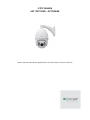 1
1
-
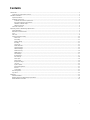 2
2
-
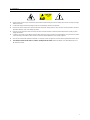 3
3
-
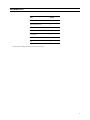 4
4
-
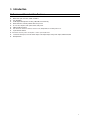 5
5
-
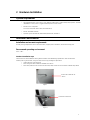 6
6
-
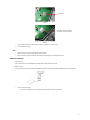 7
7
-
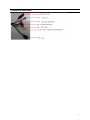 8
8
-
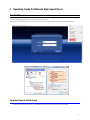 9
9
-
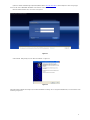 10
10
-
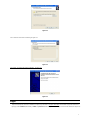 11
11
-
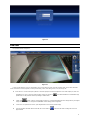 12
12
-
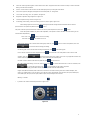 13
13
-
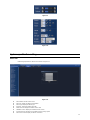 14
14
-
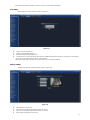 15
15
-
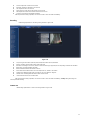 16
16
-
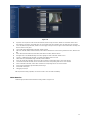 17
17
-
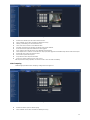 18
18
-
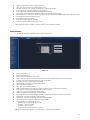 19
19
-
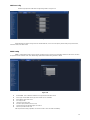 20
20
-
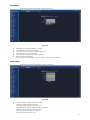 21
21
-
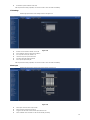 22
22
-
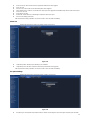 23
23
-
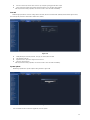 24
24
-
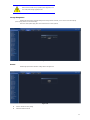 25
25
-
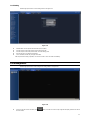 26
26
-
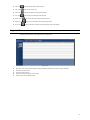 27
27
-
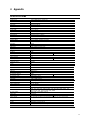 28
28
-
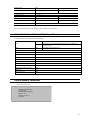 29
29
-
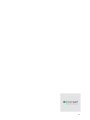 30
30
-
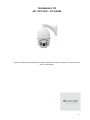 31
31
-
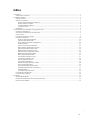 32
32
-
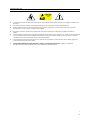 33
33
-
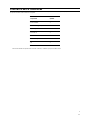 34
34
-
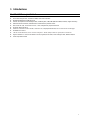 35
35
-
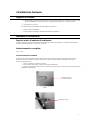 36
36
-
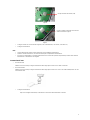 37
37
-
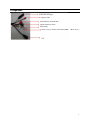 38
38
-
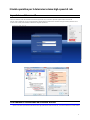 39
39
-
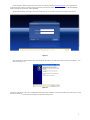 40
40
-
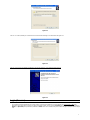 41
41
-
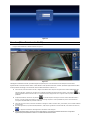 42
42
-
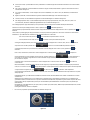 43
43
-
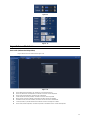 44
44
-
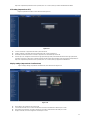 45
45
-
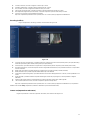 46
46
-
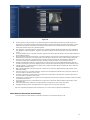 47
47
-
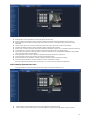 48
48
-
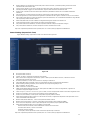 49
49
-
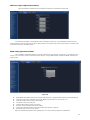 50
50
-
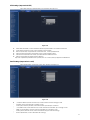 51
51
-
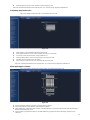 52
52
-
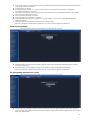 53
53
-
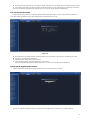 54
54
-
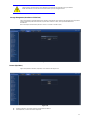 55
55
-
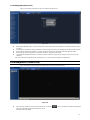 56
56
-
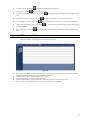 57
57
-
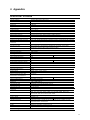 58
58
-
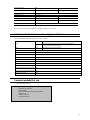 59
59
-
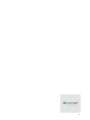 60
60
-
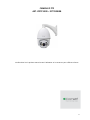 61
61
-
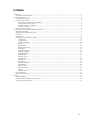 62
62
-
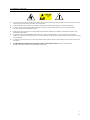 63
63
-
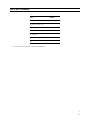 64
64
-
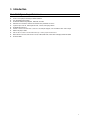 65
65
-
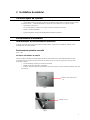 66
66
-
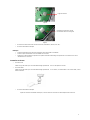 67
67
-
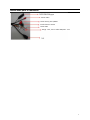 68
68
-
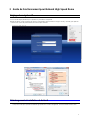 69
69
-
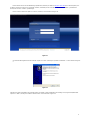 70
70
-
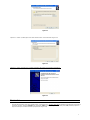 71
71
-
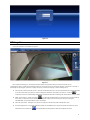 72
72
-
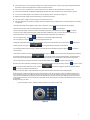 73
73
-
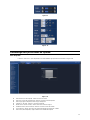 74
74
-
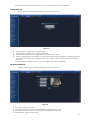 75
75
-
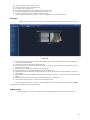 76
76
-
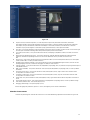 77
77
-
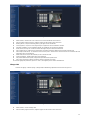 78
78
-
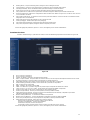 79
79
-
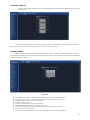 80
80
-
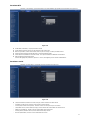 81
81
-
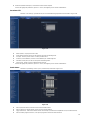 82
82
-
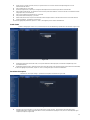 83
83
-
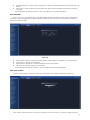 84
84
-
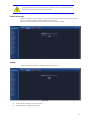 85
85
-
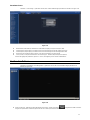 86
86
-
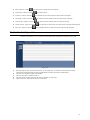 87
87
-
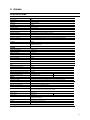 88
88
-
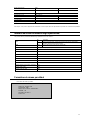 89
89
-
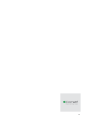 90
90
-
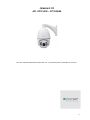 91
91
-
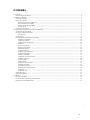 92
92
-
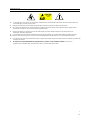 93
93
-
 94
94
-
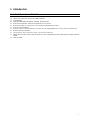 95
95
-
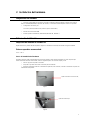 96
96
-
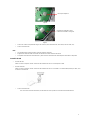 97
97
-
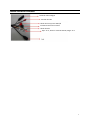 98
98
-
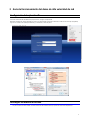 99
99
-
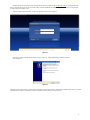 100
100
-
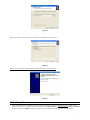 101
101
-
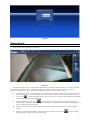 102
102
-
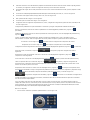 103
103
-
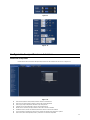 104
104
-
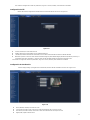 105
105
-
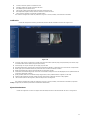 106
106
-
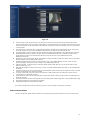 107
107
-
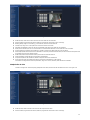 108
108
-
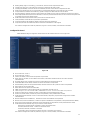 109
109
-
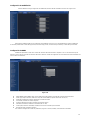 110
110
-
 111
111
-
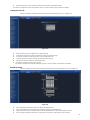 112
112
-
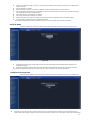 113
113
-
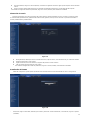 114
114
-
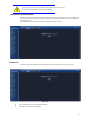 115
115
-
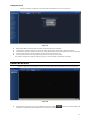 116
116
-
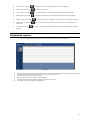 117
117
-
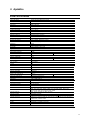 118
118
-
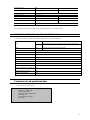 119
119
-
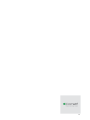 120
120
-
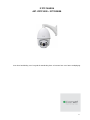 121
121
-
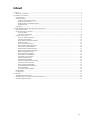 122
122
-
 123
123
-
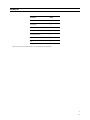 124
124
-
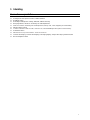 125
125
-
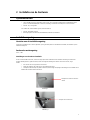 126
126
-
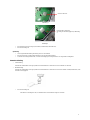 127
127
-
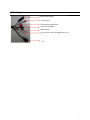 128
128
-
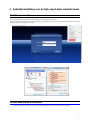 129
129
-
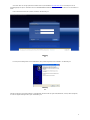 130
130
-
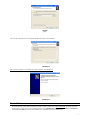 131
131
-
 132
132
-
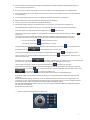 133
133
-
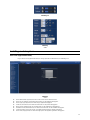 134
134
-
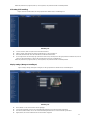 135
135
-
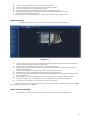 136
136
-
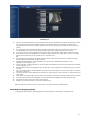 137
137
-
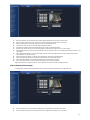 138
138
-
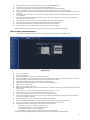 139
139
-
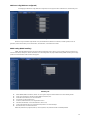 140
140
-
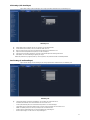 141
141
-
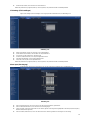 142
142
-
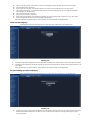 143
143
-
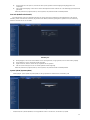 144
144
-
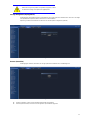 145
145
-
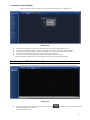 146
146
-
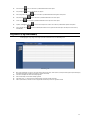 147
147
-
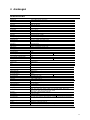 148
148
-
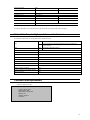 149
149
-
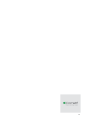 150
150
Comelit IPPTZ120IRB Handleiding
- Type
- Handleiding
- Deze handleiding is ook geschikt voor
in andere talen
- English: Comelit IPPTZ120IRB User manual
- italiano: Comelit IPPTZ120IRB Manuale utente
- français: Comelit IPPTZ120IRB Manuel utilisateur
- español: Comelit IPPTZ120IRB Manual de usuario