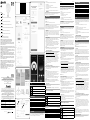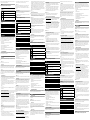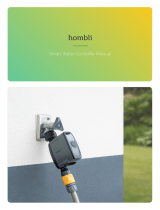024373
Bruksanvisning i original
SV
Bruksanvisning (Oversettelse av original bruksanvisning)
Instrukcja obsługi (Tłumaczenie oryginalnej instrukcji)
Operating instructions (Translation of the original instructions)
Gebrauchsanweisung (Übersetzung der Original-Gebrauchsanweisung)
Käyttöohje (Käännös alkuperäisestä käyttöohjeesta)
Mode d’emploi (Traduction du mode d’emploi original)
Gebruiksaanwijzing (Nederlandse vertaling)
(Vertaling van originele gebruiksaanwijzing)
LED
NO LED
PL LED
EN LED
DE LED
FI LED
FR LED
NL LED
Viktigt! Läs bruksanvisningen noggrant innan användning.
Spara den för framtida behov. Rätten till ändringar förbehålles.
För senaste version av bruksanvisningen se www.jula.com
Viktig! Les bruksanvisningen nøye før bruk. Ta vare på den for fremtidig
bruk. Med forbehold om endringer. Nyeste versjon av bruksanvisningen
finner du på www.jula.com
Ważny! Przed użyciem uważnie przeczytaj instrukcję obsługi!. Zachowaj ją
naprzyszłość. Z zastrzeżeniem prawa do zmian. Najnowsza wersja instrukcji
obsługi znajduje się na www.jula.com
Important! Read the user instructions carefully before use. Save them for
future reference. Jula reserves the right to make changes. For latest version
of operating instructions, see www.jula.com
Wichtig! Die Bedienungsanleitung vor der Verwendung bitte sorgfältig
durchlesen. Für die zukünftige Verwendung aufbewahren. Änderungen
vorbehalten. Die aktuellste Version der Bedienungsanleitung finden Sie auf
www.jula.com
Tärkeää! Lue käyttöohje huolella ennen käyttöä. Säilytä se myöhempää
käyttöä varten. Pidätämme oikeuden muutoksiin. Katso käyttöohjeiden
uusin versio täältä: www.jula.com
Important! Lisez attentivement le mode d’emploi avant la mise en service.
Conservez-le pour pouvoir le consulter ultérieurement. Nous nous réservons
le droit d’apporter des modifications. Pour la dernière version du manuel
utilisateur, voir www.jula.com
Belangrijk! Lees de gebruiksaanwijzing aandachtig door voordat u
het apparaat gebruikt. Bewaar de gebruiksaanwijzing voor toekomstig
gebruik. Wijzigingen voorbehouden. Voor de nieuwste versie van de
gebruiksaanwijzing, zie www.jula.com
2023-05-17© Jula AB, BOX 363, SE-532 24 SKARA
SV
SYMBOLER
Läs bruksanvisningen.
Produkten är dimbar.
Godkänd enligt gällande direktiv/förordningar.
Kasserad produkt ska återvinnas enligt gällande bestämmelser.
TEKNISKA DATA
Märkspänning 230 V~50 Hz
Eekt 7 W
Frekvens 2,4 GHz
Sockel E27
Färgåtergivningsindex CRI 80
Färgtemperatur 2700 - 6500 K + RGB
Färgton Justerbar
Motsvarar x W glödljus 60 W
Ljusöde 806 lm 360°
Livslängd 15000 h
BESKRIVNING
Detta är en SMART produkt som kan anslutas till bentligt WiiFi och styras via
appen Smart Life eller med hjälp av en röstassistent. Kräver inte separat hub/
router. I appen kan du styra alla SMARTA produkter och använda funktioner som
timerstyrning, schemaläggning och automatiserade event.
• App-styrd
• Till- och frånslagning av ärrströmbrytare från mobiltelefon
• Enkel installation
• Stöder Amazon Alexa och Google Assistant
• Stöder Smart Remote control
• Stöder styrning med endast BLE-gateway i händelse av WiFi-bortfall.
• Stöder Biorhythm
• Stöder Scenario Mode för indikering av användaranpassningsfunktionen
SYSTEMKRAV
WiFi router. iPhone, iPad (IOS 11.0 eller högre) eller Android (5.0 eller högre).
Kompatibel med Google Assistant, Amazon Alexa m..
HANDHAVANDE
INSTALLERA APP
Skanna QR-koden för att ladda ner Smart Life-appen. Eller sök på App Store eller
Google Play.
BILD 1
Starta appen för att registrera eller logga in på ditt konto.
Registrering
Registrering kan göras med mobiltelefonnummer eller e-postadress.
*Landsspecika inställningar följer mobiltelefonisystemet, men det är möjligt att
ändra landsnummer/landsinställningar manuellt innan registreringen slutförs
(efter slutförd registrering kan ändring inte göras).
Inloggning
Om du redan har ett konto, klicka på ”Log in with an existing account” (logga in
med bentligt konto) under ”Create a new account” (skapa nytt konto), ange det
mobiltelefonnummer eller den e-postadress som användes för registreringen och
ange lösenordet för att logga in, varefter operativsystemet iOS kan använda Apple
ID för inloggning.
KOPPLA PRODUKT
1. Enhetsdistributionsnätverket stöder endast 2,4GHz WiFi- och Bluetooth-
anslutning. Aktivera mobiltelefonens Bluetooth-funktion och anslut 2,4GHz
WiFi-nätverket innan enheten läggs till.
2. Klicka på knappen ”Add device” (lägg till enhet) mitt på skärmbilden med
enhetslistan, eller klicka på knappen ”+” upptill till höger. Om telefonens
Bluetooth-funktion är aktiverad visas enhetsinformationen automatiskt. ”Add”
(lägg till) kan väljas vid tilläggning av enhet för att hoppa direkt till WiFi-
lösenordet för att slutföra nätverksanslutningen.
BILD 2
3. Om enhetsinformationen inte visas, välj ”Add Manually” (lägg till manuellt)
eller ”AutoScan” (automatisk sökning) för att lägga till enhet.
Lägg till manuellt (i WiFi-läge)
1. Blinkande eller pulserande (ljuset blinkar snabbt): tryck till/från/till/från/till
i snabb följd (inom 2 sekunder). Efter 3–5 sekunders väntetid blinkar ljuset
snabbt (0,5 s intervall) och nätverksanslutningsprocessen startar.
Blinkande eller pulserande (ljuset blinkar långsamt): Om bostadsnätverket
är ett blandat 2,4GHz-/5GHz-nätverk, bör följande anslutningsmetod
användas: tryck till/från/till/från/till i snabb följd (inom 2 sekunder), när
ljuset blinkar snabbt (0,5 s intervall), tryck från/till/från/till/från/till i snabb
följd (inom 2 sekunder). Efter 3–5 sekunders väntetid blinkar ljuset långsamt
(2 s intervall), vilket betyder att produkten hittat WiFi-inställningarna i
telefonen och delning med WiFi-hotspot och SmartLife kan starta. Klicka
på länken, vänta tills hopparningen är klar, återgå till appen och starta
nätverksanslutningsprocessen.
BILD 3
Auto Scan (Automatisk sökning)
1. När ljuset blinkar snabbt (0,5 s intervall) eller långsamt (2 s intervall), välj
”Auto Scan” för att aktivera automatisk sökning efter enheter och starta
nätverksanslutningsprocessen.
BILD 4
2. När ljuset blinkar (snabbt eller långsamt) ska WiFi-lösenordet anges för att
slutföra nätverksanslutningen. (Stöder endast 2,4GHz-nätverk.)
Tips: Normalt slutförs enhetens anslutning till nätverket inom 3 minuter. Om
nätverksanslutning inte lyckats inom 3 minuter är lampan konstant tänd.
Upprepa anslutningsförsöket enligt steg 3 och 4.
3. Efter korrekt slutförd anslutning till nätverket lyser indikeringslampan med fast
sken och funktionerna scene, mode, timing m.. kan väljas fritt i appen.
BILD 5
Fler tjänster nns i appens meny ”Me” till exempel anslutning till Alexa och
användning av röststyrda tjänster i Google Assistant. Klicka på önskad tjänst och
anslut till enhet för tredjepartstjänst enligt anvisningarna.
Delning av enhet
När anslutning av enheten slutförts kan kontot läggas till för att dela enheten så att
den kan styras av era användare.
I appens meny ”Me” nns information, återkoppling och kommentarer rörande
vanligt förekommande problem.
OBS!
Försök aldrig mata lampan med fel spänning.
NO
SYMBOLER
Les bruksanvisningen.
Produktet er dimbart.
Godkjent i henhold til gjeldende direktiver/forskrifter.
Kassert produkt skal gjenvinnes etter gjeldende forskrifter.
TEKNISKE DATA
Nominell spenning 230 V~50 Hz
Eekt 7 W
Frekvens 2,4 GHz
Sokkel E27
Fargegjengivelsesindeks CRI 80
Fargetemperatur 2700 – 6500 K + RGB
Fargetone Justerbar
Tilsvarer x W glødepære 60 W
Lysstrøm 806 lm 360°
Levetid 15000 t
BESKRIVELSE
Dette er et SMART-produkt som kan kobles til eksisterende WiFi og styres via appen
Smart Life eller ved hjelp av en stemmeassistent. Krever ikke separat hub/ruter.
I appen kan du styre alle SMART-produkter og bruke funksjoner som tidsurstyring,
skjemaplanlegging og automatiserte hendelser.
• App-styrt
• Fjernstrømbryter som kan slås av og på fra mobiltelefonen
• Enkel installasjon
• Støtter Amazon Alexa og Google Assistant
• Støtter Smart Remote control
• Støtter styring med kun BLE-gateway i tilfelle manglende WiFi.
• Støtter Biorhythm
• Støtter Scenario Mode for indikering av brukertilpassingsfunksjonen
SYSTEMKRAV
WiFi-ruter. iPhone, iPad (IOS 11.0 eller nyere) eller Android (5.0 eller nyere).
Kompatibel med Google Assistant, Amazon Alexa m..
BRUK
INSTALLERE APP
Skann QR-koden for å laste ned Smart Life-appen. Eller søk på App Store eller
Google Play.
BILDE 1
Start appen for å registrere eller logge inn på kontoen din.
Registrering
Registrering kan gjøres med mobiltelefonnummer eller e-postadresse.
*Landsspesikke innstillinger følger mobiltelefonisystemet, men det er mulig å
endre landsnummer/landsinnstillinger manuelt før registreringen fullføres (etter
fullført registrering kan ikke endringer utføres).
Innlogging
Hvis du allerede har en konto, kan du klikke på «Log in with an existing account»
(logg inn med eksisterende konto) under «Create a new account» (opprett ny
konto), angi mobiltelefonnummeret eller e-postadressen som ble brukt ved
registreringen og angi passordet for å logge inn. Etter det kan operativsystemet iOS
bruke Apple ID til innlogging.
KOBLE PRODUKT
1. Enhetsdistribusjonsnettverket støtter kun 2,4GHz WiFi- og Bluetooth-tilkobling.
Aktiver mobiltelefonens Bluetooth-funksjon og koble til WiFi-nettverket på
2,4GHz før enheten legges til.
2. Klikk på knappen «Add device» (legg til enhet) midt på skjermbildet med
enhetslisten, eller klikk på knappen «+» øverst til høyre. Hvis telefonens
Bluetooth-funksjon er aktivert, vises enhetsinformasjonen automatisk. «Add»
(legg til) kan velges når du legger til enhet for å gå direkte til WiFi-passordet for
å fullføre nettverkstilkoblingen.
BILDE 2
3. Hvis enhetsinformasjonen ikke vises, velg «Add Manually» (legg til manuelt)
eller «AutoScan» (automatisk søk) for å legge til en enhet.
Legg til manuelt (under WiFi-modus)
1. Blinker eller pulserer (lyset blinker raskt) trykk til/fra/til/fra/til raskt (innen 2
sekunder). Etter 3–5 sekunders ventetid blinker lyset raskt (0,5s intervall) og
nettverkstilkoblingsprosessen starter.
Blinker eller pulserer (lyset blinker sakte): Hvis hjemmenettverket er et blandet
2,4GHz-/5GHz-nettverk, bør følgende tilkoblingsmetode brukes: trykk til/fra/
til/fra/til raskt (innen 2sekunder), og når lyset blinker raskt (0,5 s intervall),
trykk fra/til/fra/til/fra/til raskt (innen 2sekunder). Etter 3–5 sekunders ventetid
blinker lyset langsomt (2s intervall), noe som betyr at produktet har funnet
WiFi-innstillingene på telefonen og deling med WiFi-hotspot og SmartLife kan
starte. Klikk på koblingen, vent til parkoblingen er fullført, gå tilbake til appen
og start nettverktilkoblingsprosessen.
BILDE 3
AutoScan (automatisk søk)
1. Når lyset blinker raskt (0,5s intervall) eller langsomt (2s intervall),
velg «Auto Scan» for å aktivere automatisk søk etter enheter og starte
nettverkstilkoblingsprosessen.
BILDE 4
2. Når lyset blinker (raskt eller langsomt), skal WiFi-passordet angis for å fullføre
nettverkstilkoblingen. (Støtter kun 2,4GHz-nettverk.)
Tips: Normalt fullføres enhetens tilkobling til nettverket innen 3minutter. Hvis
en nettverkstilkobling ikke lykkes innen 3minutter, er lampen konstant tent.
Gjenta tilkoblingsforsøket i henhold til trinn 3 og 4.
3. Etter korrekt fullført tilkobling til nettverket lyser indikatorlampen med fast lys,
og funksjonene scene, mode, timingm.m. kan velges fritt i appen.
BILDE 5
Flere tjenester nnes i appens meny «Me», for eksempel tilkobling til Alexa og bruk
av stemmestyrte tjenester i Google Assistant. Klikk på ønsket tjeneste og koble til
enhet for tredjepartstjeneste i henhold til anvisningene.
Deling av enhet
Når enhetstilkoblingen er fullført, kan kontoen legges til for å dele enheten slik at
den kan styres av ere brukere.
I appens meny «Me» nnes informasjon, tilbakemeldinger og kommentarer om
problemer som ofte forekommer.
MERK!
Forsøk aldri å forsyne lampen med feil spenning.
PL
SYMBOLE
Przeczytaj instrukcję obsługi.
Produkt zfunkcją ściemniania.
Zatwierdzona zgodność zobowiązującymi dyrektywami/
rozporządzeniami.
Zużyty produkt należy oddać do utylizacji, postępując zgodnie
zobowiązującymi przepisami.
DANE TECHNICZNE
Napięcie znamionowe 230V ~ 50Hz
Moc 7W
Częstotliwość 2,4GHz
Gwint E27
Współczynnik oddawania barw CRI 80
Temperatura barwowa 2700–6500K + RGB
Odcień barwy Możliwość regulacji
Moc odpowiada światłu żarówki xW 60W
Strumień świetlny 806lm 360°
Czas eksploatacji 15000h
OPIS
To inteligentny produkt, który można podłączyć do sieci Wi-Fi oraz kontrolować za
pomocą aplikacji Smart Life lub asystenta głosowego. Nie wymaga osobnego huba
ani routera. Waplikacji można sterować wszystkimi produktami SMART ikorzystać
ztakich funkcji, jak sterowanie wyłącznikiem czasowym, tworzenie harmonogramu
iautomatyczne zdarzenia.
• Sterowanie aplikacją
• Włączanie iwyłączanie przełącznika zdalnego za pomocą telefonu
• Łatwa instalacja
• Kompatybilność zsystemami Amazon Alexa iGoogle Assistant
• Kompatybilność zsystemem Smart Remote
• Możliwość sterowania wyłącznie przez bramkę sieciową Bluetooth wprzypadku
awarii Wi-Fi.
• Kompatybilność zBiorhythm
• Kompatybilność zScenario Mode do sygnalizowania funkcji dostosowywania do
użytkownika
WYMAGANIA SYSTEMOWE
Router Wi-Fi. iPhone, iPad (iOS 11.0 ipóźniejsze) lub Android (5.0 ipóźniejsze).
Kompatybilność zsystemami Google Assistant, Amazon Alexa itp.
OBSŁUGA
INSTALACJA APLIKACJI
Zeskanuj kod QR, aby pobrać aplikację Smart Life. Możesz także wyszukać ją wApp
Store lub Google Play.
RYS. 1
Uruchom aplikację, aby się zarejestrować lub zalogować na swoje konto.
Rejestracja
Rejestracji można dokonać za pomocą numeru telefonu komórkowego lub
adresu e-mail. *Ustawienia specyczne dla kraju są zgodne zsystemem telefonii
komórkowej, ale istnieje możliwość ręcznej zmiany numeru kierunkowego kraju
iustawień krajowych przed zakończeniem rejestracji (po zakończeniu rejestracji nie
można wprowadzić zmian).
Logowanie
Jeśli masz już konto, kliknij „Log in with an existing account” (Zaloguj się za pomocą
istniejącego konta) wzakładce „Create anew account” (Utwórz nowe konto),
wprowadź numer telefonu lub adres e-mail wykorzystane do rejestracji ipodaj
hasło, aby się zalogować. Następnie system operacyjny iOS może do logowania
używać Apple ID.
PODŁĄCZANIE PRODUKTU
1. Sieć dystrybucji urządzenia obsługuje tylko połączenie Wi-Fi iBluetooth 2,4GHz.
Przed dodaniem urządzenia aktywuj funkcję Bluetooth na telefonie ipodłącz do
sieci Wi-Fi 2,4GHz.
2. Kliknij przycisk „Add device” (Dodaj urządzenie) pośrodku ekranu zlistą urządzeń
lub kliknij przycisk „+” wprawym górnym rogu. Jeśli funkcja Bluetooth na
telefonie jest aktywna, informacje ourządzeniu są wyświetlane automatycznie.
Podczas dodawania urządzenia można wybrać „Add” (dodaj), aby przejść
bezpośrednio do hasła Wi-Fi, aby zakończyć połączenie sieciowe.
RYS. 2
3. Jeśli informacje ourządzeniu nie są wyświetlane, wybierz „Add Manually”
(Dodaj ręcznie) lub „AutoScan” (wyszukiwanie automatyczne), aby dodać
urządzenie.
Dodaj ręcznie (wtrybie Wi-Fi)
1. Miganie lub pulsowanie (kontrola szybko miga): naciśnij szybko wł./wył./wł./
wył./wł. (wciągu 2sekund). Po odczekaniu 3–5sekund lampka miga szybko
(co 0,5sekundy) irozpoczyna się proces podłączania do sieci.
Miganie lub pulsowanie (kontrola wolno miga): Jeśli sieć domowa jest siecią
mieszaną 2,4GHz/5GHz, należy zastosować następującą metodę połączenia:
naciśnij szybko wł./wył./wł./wył./wł. (wciągu 2sekund) igdy lampka szybko
miga (co 0,5sekundy), naciśnij szybko wył./wł./wył./wł./wył./wł. (wciągu
2sekund). Po odczekaniu 3–5sekund lampka miga powoli (co 2sekundy), co
oznacza, że produkt znalazł ustawienia Wi-Fi wtelefonie imoże się rozpocząć
udostępnianie przez hotspot Wi-Fi iSmartLife. Kliknij łącze, odczekaj do
zakończenia parowania, wróć do aplikacji irozpocznij proces podłączania do
sieci.
RYS. 3
Auto Scan (wyszukiwanie automatyczne)
1. Gdy lampka miga szybko (co 0,5sekundy) lub wolno (co 2sekundy), wybierz
„Auto Scan”, aby włączyć wyszukiwanie automatyczne urządzeń irozpocząć
proces podłączanie do sieci.
RYS. 4
2. Gdy lampka miga (szybko lub wolno), należy podać hasło do Wi-Fi, aby
zakończyć podłączanie do sieci. (Kompatybilność wyłącznie zsiecią 2,4GHz).
Wskazówka: Zwykle podłączenie urządzenia do sieci zostaje zakończone wciągu
3minut. Jeśli połączenie sieciowe nie powiedzie się wciągu 3minut, lampka
świeci światłem stałym. Powtórz próbę połączenia, wykonując kroki 3i4.
3. Po poprawnym wykonaniu podłączenia do sieci lampka kontrolna świeci
światłem stałem, awaplikacji można swobodnie wybierać funkcje „Scene”,
„Mode”, „Timing” itp.
RYS. 5
Więcej usług jest dostępnych wmenu „Me” (mój prol) waplikacji, na przykład
połączenie zsystemem Alexa ikorzystanie zusług sterowanych głosem wsystemie
Google Assistant. Kliknij wybraną usługę ipołącz zurządzeniem, aby uzyskać dostęp
do usług innej rmy zgodnie zinstrukcją.
Udostępnianie urządzenia
Po podłączeniu urządzenia można dodać konto, aby udostępnić urządzenie
iumożliwić sterować nim przez wielu użytkowników.
1
DoC: EN-SE-NO-PL-DE-FI-FR-NL
EU DECLARATION OF CONFORMITY / EU FÖRSÄKRAN OM ÖVERENSSTÄMMELSE /
EU SAMSVARSERKLÆRING / DEKLARACJA ZGODNOŚCI UE /
EU KONFORMITÄTSERKLÄRUNG / EU VAATIMUSTENMUKAISUUSVAKUUTUS /
DÉCLARATION UE DE CONFORMITÉ / EU CONFORMITEITSVERKLARING
Jula Item number / Artikelnummer / Artikkelnummer / Numer artykułu / Artikkelnummer /
Tuotenumero / Numéro de référence / Artikelnummer
024373
Model no.: G95-uYn PW 220-240V C KKKKK
Jula AB, Box 363, SE-532 24 SKARA, SWEDEN
This declaration of conformity is issued under the sole responsibility of the manufacturer./ Denna försäkran om
överensstämmelse utfärdas på tillverkarens eget ansvar./ Denne samsvarserklæring er utstedt under ansvaret
til produsenten./ Niniejsza deklaracja zgodności wydana zostaje na wyłączną odpowiedzialność producenta./
Diese Konformitätserklärung wird unter der alleinigen Verantwortung des Herstellers ausgestellt./ Tämä
vaatimustenmukaisuusvakuutus on annettu valmistajan yksinomaisella vastuulla./ La présente déclaration de
conformité est émise sous la seule responsabilité du fabriquant. / Deze conformiteitsverklaring wordt afgegeven
onder de uitsluitende verantwoordelijkheid van de fabrikant./
LIGHT SOURCE EN / LJUSKÄLLA SE / LYSKILDE NO / ŹRÓDŁO ŚWIATŁA PL /
LICHTQUELLE DE / VALONLÄHDE FI / SOURCE DE LUMIÈREFR / LICHTBRON NL
SMART, WIFI
Conforms to the following directives, regulations and standards:/ Överensstämmer med följande direktiv,
förordningar och standarder:/ Er i samsvar med følgende direktiver, forordning og standarder:/ Są zgodne z
następującymi dyrektywami, regulacja i normami:/ Entspricht den folgenden Richtlinien, Vorschriften und
Normen:/ Seuraavien direktiivien, asetusten ja standardien mukainen:/ Conforme aux directives, règlements et
normes suivants: / Voldoet aan de volgende richtlijnen, voorschriften en normen:
Directive/Regulation Harmonised standard
RED 2014/53/EU EN 300 328 V2.2.2, EN 301 489-1 V2.2.3, EN 50665:2017, EN 61547:2009, EN 61000-3-
3:2013+A1, EN 62493:2015, EN 301 489-17 V3.2.4, EN 50663:2017, EN
IEC55015:2019+A11, EN IEC 61000-3-2:2019+A1, EN 62560:2012+A11, IEC TR
62778:2014
Eco design Directive 2009/125/EC
Lightsource Regulation (EU) 2019/2020 +
(EU)
2021/34
1
RoHS 2011/65/EU + 2015/863 EN 50581:2012
This product was CE marked in year:/ Produkten CE-märktes år:/ Dette produktet ble CE-merket dette året:/ Wyrób
oznakowany znakiem CE w roku:/ Dieses Produkt erhielt die CE-Kennzeichnung im Jahr:/ Tämä tuote on CE-merkitty
vuonna:/ Ce produit a reçu le marquage CE en:/ Dit product werd CE-gemarkeerd in het jaar: -22
Signed for and on behalf of / Undertecknad för och på uppdrag av / Signert for og på vegne av / Podpisano w imieniu i na rzecz /
Unterzeichnet für und im Auftrag von / Allekirjoitettu puolesta ja puolesta / Signé pour et au nom de / Ondertekend voor en namens:
Skara 2022-08-30
FREDRIK BOHMAN
BUSINESS AREA MANAGER
SMART
4
3
2
5
4

Wmenu „Me” (Mój prol) waplikacji są dostępne informacje, opinie ikomentarze
dotyczące często występujących problemów.
WAŻNE!
Nigdy nie próbuj zasilać żarówki niewłaściwym napięciem.
EN
SYMBOLS
Read the instructions.
The product is dimmable.
Approved in accordance with the relevant directives.
Recycle discarded product in accordance with local regulations.
TECHNICAL DATA
Rated voltage 230 V~50 Hz
Power 7 W
Frequency 2.4 GHz
Socket E27
Colour rendering index CRI 80
Colour temperature 2700 - 6500 K + RGB
Colour tone Adjustable
Equivalent x W incandescent bulb 60W
Luminous ux 806 lm 360°
Life span 15,000h
DESCRIPTION
This is a SMART product that can be connected to existing WiFi and controlled via
the app Smart Life, or with a voice assistant. Does not require a separate hub/
router. You can control all SMART products in the app and use functions such as
timer control, scheduling and automatised events.
• App controlled
• Switching On/O of remote control switch from mobile phone
• Simple installation
• Supports Amazon Alexa and Google Assistant
• Supports Smart Remote control
• Supports control with only BLE gateway in the event of loss of WiFi.
• Supports biorhythm
• Supports Scenario Mode for indication of user alignment function
SYSTEM REQUIREMENTS
WiFi router. iPhone, iPad (IOS 11.0 or higher) or Android (5.0 or higher). Compatible
with Google Assistant, Amazon Alexa etc.
USE
INSTALL APP
Scan the QR code to download the Smart Life app. Or search at App Store or Google
Play.
FIG. 1
Start the app to register or log-in to your account.
Registration
Register with mobile phone number or email address. *Country settings follow the
mobile telephone system, but it is possible to change country number/settings
manually before registering is completed (cannot be changed after registering).
Login
If you already have an account, click on ”Log in with an existing account” under
”Create a new account”, enter the mobile phone number or email address used to
register and enter the password to log in, after which the operative system iOS can
use Apple ID to log in.
CONNECT PRODUCT
1. The device distribution network only supports 2.4GHz WiFi and Bluetooth.
Activate the mobile phone’s Bluetooth function and connect the 2.4GHz WiFi
network before the device is added.
2. Click on the button “Add device” in the middle of the screen with list of devices,
or click the + button on the top right. If the phone’s Bluetooth function is
activated the device information is shown automatically. “Add” can be selected
when adding a device to go directly to the WiFi password to complete the
network connection.
FIG. 2
3. If the device information is not shown, select ”Add Manually” or ”AutoScan” to
add the device.
Add Manually (under Wi-Fi Mode)
1. Blinking or breathing (the light ashes quickly): press on/o/on/o/on quickly
in succession (within 2 seconds). After 3–5 seconds the light ashes rapidly
(0.5 s interval) and the network connection process starts.
Blinking or breathing (the light ashes slowly): If the home network is a mixed
2.4GHz/5GHz network, the following connection method should be used:
press on/o/on/o/on quickly in succession (within 2 seconds), when the light
is ashing rapidly (at 0.5-second intervals), press o/on/o/on/o/on quickly
in succession (within 2 seconds). After 3–5 seconds the light ashes slowly (2 s
interval), which means that the product has found the WiFi setting in the phone
and pairing with WiFi hotspot and SmartLife can start. Click on the link, wait
for the pairing to complete, return to the app, and start the network connection
process.
FIG. 3
Auto Scan
1. When the light ashes rapidly (0.5 s interval) or slowly (2 s interval), select
“Auto Scan” to activate automatic searching for devices and start the network
connection process.
FIG. 4
2. When the light ashes (rapidly or slowly) enter the WiFi password to complete
the connection. (Only supports 2.4GHz network.)
Tips: Normally the device connects to the network within 3 minutes.
If the network connection is not made within 3 minutes the light stays on
continuously. Repeat the connection attempt in accordance with steps 3 and 4.
3. The status light goes on after connecting to the network and the functions
scene, mode and timing etc. can be selected in the app.
FIG. 5
Additional services are available in the app menu “Me”, for example connection
to Alexa and using voice controlled services in Google Assistant. Click on the
required service and connect to the device for third party service according to the
instructions.
Pairing of device
When the connection of the device is completed accounts can be added to share
the device so that it can be controlled by other users.
In the app menu ”Me” there is information, feedback and comments concerning
commonly occurring problems.
NOTE:
Never attempt to use the light with incorrect voltage.
DE
SYMBOLE
Die Gebrauchsanweisung lesen.
Das Produkt ist dimmbar.
Zulassung gemäß geltender Verordnung.
Das Altprodukt ist gemäß den geltenden Bestimmungen dem
Recycling zuzuführen.
TECHNISCHE DATEN
Nennspannung 230V~50Hz
Leistung 7 W
Frequenz 2,4 GHz
Fassung E27
Farbwiedergabeindex CRI80
Farbtemperatur 2.700–6.500 K + RGB
Farbton Einstellbar
Entspricht einer x W-Glühlampe 60W
Lichtstrom 806lm 360°
Lebensdauer 15.000h
BESCHREIBUNG
Dies ist ein SMART-Produkt, das mit einem vorhandenen WLAN verbunden
und über die App „Smart Life“ oder mit Hilfe eines Sprachassistenten gesteuert
werden kann. Erfordert keinen separaten Hub/Router. In der App können Sie alle
SMART-Produkte steuern und Funktionen wie Timersteuerung, Zeitplanung und
automatisierte Events nutzen.
• App-gesteuert
• Ein- und Ausschalten der Fernbedienung vom Mobiltelefon aus
• Einfache Installation
• Unterstützt Amazon Alexa und Google Assistant
• Unterstützt Smart Remote Control
• Unterstützt die BLE-Gateway-Steuerung nur bei WLAN-Ausfall.
• Unterstützt den Biorhythmus
• Unterstützt den Szenarienmodus zur Anzeige der Benutzeranpassungsfunktion
SYSTEMANFORDERUNGEN
WLAN-Router. iPhone, iPad (IOS 11.0 oder höher) oder Android (5.0 oder höher).
Kompatibel mit Google Assistant, Amazon Alexa usw.
BEDIENUNG
INSTALLIEREN DER APP
Scannen Sie den QR-Code, um die App „Smart Life“ herunterzuladen, oder suchen
Sie danach im App Store oder bei Google Play.
ABB. 1
Starten Sie die App, um sich zu registrieren oder sich mit Ihrem Konto anzumelden.
Registrierung
Die Registrierung kann über die Mobiltelefonnummer oder die E-Mail-Adresse
erfolgen. *Länderspezische Einstellungen folgen dem Mobilfunksystem, aber es
ist möglich, den Land-/Ländercode manuell zu ändern, bevor die Registrierung
abgeschlossen ist (nach der Registrierung kann keine Änderung vorgenommen
werden).
Anmelden
Wenn Sie bereits über ein Konto verfügen, klicken Sie unter „Create a new
account“ (Neues Konto erstellen) auf „Log in with an existing account“ (Mit einem
bestehenden Konto anmelden), geben die für die Registrierung verwendete
Mobiltelefonnummer oder E-Mail-Adresse ein und geben das Kennwort für die
Anmeldung ein. Danach kann sich das iOS-Betriebssystem mit der Apple-ID
anmelden.
PRODUKT VERBINDEN
1. Das Geräteverteilernetzwerk unterstützt nur 2,4GHz WiFi- und Bluetooth-
Verbindungen. Aktivieren Sie die Bluetooth-Funktion Ihres Mobiltelefons
und verbinden Sie sich mit dem 2,4-GHz-WiFi-Netzwerk, bevor Sie das Gerät
hinzufügen.
2. Klicken Sie auf die Schaltäche „Add device“ (Gerät hinzufügen) in der Mitte
des Bildschirms „Geräteliste“, oder klicken Sie auf die Schaltäche „+“ in der
oberen rechten Ecke. Wenn die Bluetooth-Funktion Ihres Telefons aktiviert ist,
werden die Geräteinformationen automatisch angezeigt. „Add“ (Hinzufügen)
kann beim Hinzufügen eines Geräts ausgewählt werden, um direkt zum WLAN-
Kennwort zu springen, um die Netzwerkverbindung abzuschließen.
ABB. 2
3. Wenn die Geräteinformationen nicht angezeigt werden, wählen Sie „Add
Manually“ (manuell hinzufügen) oder „AutoScan“ (Automatisch suchen),
um das Gerät hinzuzufügen.
Manuell hinzufügen (im WLAN-Modus)
1. Blinken oder pulsieren (das Licht blinkt schnell): Drücken Sie schnell
nacheinander (innerhalb von 2 Sekunden) die Taste an/von/an/von/an/von.
Nach 3 bis 5 Sekunden Leerlaufzeit blinkt die Anzeige schnell (Intervall von
0,5 Sekunden), und der Netzwerkverbindungsprozess beginnt.
Blinken oder pulsieren (das Licht blinkt langsam): Wenn es sich bei dem
Heimnetzwerk um ein gemischtes 2,4-GHz-/5-GHz-Netzwerk handelt, sollte
die folgende Verbindungsmethode verwendet werden: Drücken Sie in schneller
Folge (innerhalb von 2 Sekunden) an/von/an/von/an, wenn die Anzeige
schnell blinkt (0,5 Sekunden-Intervall), drücken Sie in schneller Folge (innerhalb
von 2 Sekunden) von/an/von/an/von/an. Nach 3 bis 5 Sekunden Leerlaufzeit
blinkt die Anzeige langsam (Intervall von 2 Sek.), was darauf hinweist, dass
das Produkt die WLAN-Einstellungen auf dem Telefon und die Freigabe des
WLAN-Hotspots gefunden hat und SmartLife gestartet werden kann. Klicken Sie
auf den Link, warten Sie, bis die Kopplung abgeschlossen ist, kehren Sie zur App
zurück und starten Sie den Netzwerkverbindungsprozess.
ABB. 3
Auto Scan (Automatisch suchen)
1. Wenn die Anzeige schnell (Intervall von 0,5 Sekunden) oder langsam (Intervall
von 2 Sekunden) blinkt, wählen Sie „Auto Scan“, um die automatische
Geräteerkennung zu aktivieren und den Netzwerkverbindungsprozess zu starten.
ABB. 4
2. Wenn die Anzeige blinkt (schnell oder langsam), geben Sie das WLAN-Kennwort ein,
um die Netzwerkverbindung abzuschließen. (Unterstützt nur 2,4-GHz-Netzwerke.)
Tipps: Normalerweise schließt das Gerät die Verbindung zum Netzwerk
innerhalb von 3 Minuten ab. Wenn die Netzwerkverbindung innerhalb von
3 Minuten nicht erfolgreich ist, leuchtet die Lampe dauerhaft. Wiederholen Sie
den Verbindungsversuch, wie in den Schritten 3 und 4 beschrieben.
3. Nach erfolgreicher Verbindung zum Netzwerk leuchtet die Leuchtanzeige
kontinuierlich und die Funktionen Szene, Modus, Timing usw.können in der App
frei ausgewählt werden.
ABB. 5
Weitere Dienste nden Sie im Menü „Me“ der App, wie z. B. die Verbindung zu
Alexa und die Verwendung von sprachgesteuerten Diensten in Google Assistant.
Klicken Sie auf den gewünschten Dienst und stellen Sie wie angewiesen eine
Verbindung zum Gerät für den Service des Drittanbieters her.
Gerätefreigabe
Nachdem das Gerät erfolgreich verbunden wurde, kann das Konto hinzugefügt
werden, um das Gerät gemeinsam zu nutzen, sodass es von mehreren Benutzern
gesteuert werden kann.
Das Menü „Me“ der App bietet Informationen, Feedback und Kommentare zu
häugen Problemen.
ACHTUNG!
Versuchen Sie niemals, die Lampe mit der falschen Spannung zu versorgen.
FI
SYMBOLIT
Lue käyttöohjeet.
Tuote on himmennettävä.
Hyväksytty voimassa olevien direktiivien/säädösten mukaisesti.
Käytöstä poistettu tuote on kierrätettävä voimassa olevien
määräysten mukaisesti.
TEKNISET TIEDOT
Nimellisjännite 230 V~50 Hz
Teho 7 W
Taajuus 2,4 GHz
Kanta E27
Värintoistoindeksi CRI 80
Värilämpötila 2700-6500 K + RGB
Värisävy Säädettävä
Vastaa x W hehkulamppua 60 W
Valovirta 806 lm 360°
Kestoikä 15 000 h
KUVAUS
Tämä on SMART-tuote, joka voidaan yhdistää WLAN-verkkoon ja jota voidaan
ohjata Smart Life -sovelluksella tai ääniohjauksella. Ei vaadi erillistä keskitintä/
reititintä. Sovelluksessa voit ohjata kaikkia SMART-tuotteita ja käyttää toimintoja,
kuten ajastinohjaus, ohjelmointi ja automatisoidut tapahtumat.
• Sovellusohjattu
• Kaukokytkin kytketään päälle ja pois päältä matkapuhelimesta
• Helppo asennus
• Tukee Amazon Alexaa ja Google Assistantia
• Tukee Smart Remote Controlia
• Tukee vain BLE-yhdyskäytävän ohjausta, jos WiFi ei toimi.
• Tukee biorytmiä
• Tukee Scenario Modea käyttäjän mukauttamistoiminnon osoittamiseksi
JÄRJESTELMÄVAATIMUKSET
WiFi-reititin. iPhone, iPad (IOS 11.0 tai uudempi) tai Android (5.0 tai uudempi).
Yhteensopiva Google Assistantin, Amazon Alexan kanssa jne.
KÄYTTÖ
ASENNA SOVELLUS
Skannaa QR-koodi ladataksesi Smart Life -sovelluksen. Tai etsi se AppStoresta tai
Google Playstä.
KUVA 1
Käynnistä sovellus rekisteröityäksesi tai kirjautuaksesi tilillesi.
Rekisteröinti
Rekisteröinti voidaan tehdä matkapuhelinnumerolla tai sähköpostiosoitteella.
*Maakohtaiset asetukset noudattavat matkapuhelinjärjestelmää, mutta
maakohtaisia numeroita/maa-asetuksia on mahdollista muuttaa manuaalisesti
ennen rekisteröinnin suorittamista (rekisteröinnin suorittamisen jälkeen muutoksia
ei voi tehdä).
Kirjaudu sisään
Jos sinulla on jo tili, napsauta ”Log in with an existing account” (Kirjaudu sisään
olemassa olevalla tilillä) kohdassa ”Create a new account” (Luo uusi tili), syötä
rekisteröinnissä käytetty matkapuhelinnumero tai sähköpostiosoite ja syötä
salasana kirjautumista varten, minkä jälkeen iOS-käyttöjärjestelmä voi käyttää
Apple ID:tä kirjautumiseen.
YHDISTÄ TUOTE
1. Laitteen jakeluverkko tukee vain 2,4GHz:n WiFi- ja Bluetooth-yhteyksiä.
Aktivoi matkapuhelimen Bluetooth-toiminto ja yhdistä 2,4GHz WiFi-verkko
ennen laitteen lisäämistä.
2. Napsauta ”Add device” (Lisää laite) -painiketta laiteluettelonäytön keskellä
tai napsauta oikeassa yläkulmassa olevaa ”+”-painiketta. Jos puhelimen
Bluetooth-toiminto on aktivoitu, laitetiedot näytetään automaattisesti.
”Add” (lisää) voidaan valita laitetta lisättäessä, jolloin siirrytään suoraan
WiFi-salasanaan verkkoliitännän loppuunsaattamiseksi.
KUVA 2
3. Jos laitteen tietoja ei näytetä, lisää laite valitsemalla ”Add manually”
(Lisää manuaalisesti) tai ”Auto scan” (Automaattinenskannaus).
Lisää manuaalisesti (kohdassa Wi-Fi Mode)
1. Vilkkuu (valo vilkkuu nopeasti): paina päälle/pois/päälle/pois/päälle nopeasti
peräkkäin (2 sekunnin kuluessa). 3–5 sekunnin odottelun jälkeen valo vilkkuu
nopeasti (0,5 sekunnin välein) ja verkkoliitäntäprosessi käynnistyy.
Vilkkuu (valo vilkkuu hitaasti): Jos kotiverkko on yhdistetty 2,4GHz/5GHz-
verkko, on käytettävä seuraavaa liitäntämenetelmää: paina päälle/pois/päälle/
pois/päälle nopeasti peräkkäin (2 sekunnin kuluessa), kun valo vilkkuu nopeasti
(0,5 s välein), paina pois/päälle/pois/päälle/pois/päälle nopeasti peräkkäin
(2 sekunnin kuluessa). 3–5 sekunnin odottelun jälkeen valo vilkkuu hitaasti
(2 sekunnin välein), mikä tarkoittaa, että tuote on löytänyt puhelimen WiFi-
asetukset ja jakaminen WiFi-hotspotilla ja SmartLifellä voi alkaa. Napsauta
linkkiä, odota, että pariliitos on valmis, palaa sovellukseen ja käynnistä
verkkoliitäntäprosessi.
KUVA 3
Auto Scan (Automaattinen skannaus)
1. Kun valo vilkkuu nopeasti (0,5 s välein) tai hitaasti (2 s välein), valitse ”Auto
Scan” aktivoidaksesi laitteiden automaattisen skannauksen ja aloittaaksesi
verkkoliitäntäprosessin.
KUVA 4
2. Kun merkkivalo vilkkuu (nopeasti tai hitaasti), syötä WiFi-salasana
verkkoyhteyden muodostamiseksi. (Tukee vain 2,4GHz:n verkkoja.)
Vinkki: Normaalisti laite muodostaa yhteyden verkkoon 3 minuutissa.
Jos verkkoyhteys ei onnistu 3 minuutin kuluessa, merkkivalo palaa tasaisesti.
Toista liitäntäyritys vaiheiden 3 ja 4 mukaisesti.
3. Kun yhteys verkkoon on muodostettu onnistuneesti, merkkivalo palaa tasaisesti
ja toiminnot scene, mode, timing jne.voidaan valita vapaasti sovelluksessa.
KUVA 5
Sovelluksen ”Me”-valikossa on saatavilla lisää palveluita, kuten yhteys Alexaan ja
Google Assistantin puheohjattujen palveluiden käyttö. Napsauta haluamaasi palvelua
ja muodosta yhteys kolmannen osapuolen palvelulaitteeseen ohjeiden mukaisesti.
Yksikön jakaminen
Kun laitteen yhdistäminen on valmis, tili voidaan lisätä laitteen jakamista varten,
jotta sitä voi hallita useampi käyttäjä.
Sovelluksen ”Me”-valikossa on tietoa, palautetta ja kommentteja yleisimmistä
ongelmista.
HUOM!
Älä koskaan yritä syöttää lamppua väärällä jännitteellä.
FR
PICTOGRAMMES
Lisez le mode d’emploi.
Ce produit est à intensité variable.
Homologué conformément aux directives/règlements en vigueur.
Le produit en n de vie doit être recyclé conformément à la
réglementation en vigueur.
CARACTÉRISTIQUES TECHNIQUES
Tension nominale 230 V~ 50 Hz
Puissance 7W
Fréquence 2,4GHz
Douille E27
Indice de rendu des couleurs IRC 80
Température de couleur 2700 - 6500 K + RGB
Couleur Réglable
Correspond à une ampoule x W 60 W
Flux lumineux 806 lm à 360°
Durée de vie 15000h
DESCRIPTION
Il s’agit d’un produit SMART qui peut être connecté au réseau WiFi existant et
contrôlé via l’application Smart Life ou à l’aide d’un assistant vocal. Ne nécessite
pas de hub/routeur séparé. L’application permet de contrôler tous les produits
SMART et d’utiliser des fonctions telles que la minuterie, la programmation et les
événements automatisés.
• Contrôlé par application mobile
• Allumage et extinction depuis un téléphone portable
• Installation simple
• Compatible avec Amazon Alexa et Google Assistant
• Compatible avec Smart Remote control
• Compatible avec le contrôle par passerelle BLE uniquement en cas de panne du
réseau WiFi.
• Compatible avec Biorythm
• Compatible avec Scenario Mode pour indiquer la fonction de personnalisation
CONFIGURATION MINIMALE
Routeur Wi-Fi. iPhone, iPad (IOS 11.0 ou postérieur) ou Android (5.0 ou postérieur).
Compatible avec Google Assistant, Amazon Alexa, etc.
UTILISATION
INSTALLER L’APPLICATION
Scannez le QR code pour télécharger l’application Smart Life. Ou recherchez dans
App Store ou Google Play.
FIG. 1
Lancez l’application pour vous inscrire ou vous connecter à votre compte.
Inscription
L’inscription peut se faire avec un numéro de téléphone portable ou une adresse
e-mail. *Les paramètres spéciques au pays suivent le système de téléphonie
mobile mais il est possible de modier manuellement l’indicatif national ou les
paramètres nationaux avant de valider l’inscription. Une fois l’inscription terminée,
aucune modication n’est possible.
Connexion
Si vous avez déjà un compte, cliquez sur «Log in with an existing account»
(Connexion à un compte existant) sous «Create a new account»(Créer un
nouveau compte), entrez le numéro de téléphone portable ou l’adresse mail
utilisée pour l’inscription puis entrez le mot de passe pour vous connecter.
Après cela, le système d’exploitation iOS peut utiliser l’identiant Apple pour la
connexion.
CONNECTER LE PRODUIT
1. Le réseau de distribution d’appareils ne prend en charge que les connectiques
WiFi 2,4GHz et Bluetooth. Activez la fonction Bluetooth du téléphone portable
et connectez-vous au réseau WiFi 2,4GHz avant d’ajouter l’appareil.
2. Cliquez sur le bouton «Add device» (Ajouter un appareil) au milieu de l’écran
avec de la liste des appareils, ou cliquez sur le bouton «+» en haut à droite.
Si la fonction Bluetooth du téléphone est activée, les données de l’appareil
s’achent automatiquement. Vous pouvez sélectionner «Add» (Ajouter) lors
de l’ajout d’un appareil pour accéder directement au mot de passe WiFi et
terminer la connexion réseau.
FIG. 2
3. Si les données de l’appareil ne s’achent pas, sélectionnez «Add Manually»
(Ajouter manuellement) ou «AutoScan»(recherche automatique) pour
ajouter un appareil.
Ajout manuel (en mode Wi-Fi)
1. Clignotement ou émissions intermittentes (le voyant clignote rapidement):
appuyez successivement sur on/o/on/o/on (dans un délai de 2secondes). Au
bout de 3 à 5secondes, le voyant se met à clignoter rapidement (toutes les 0,5
seconde) et le processus de connexion au réseau démarre.
Clignotement ou émissions intermittentes (le voyant clignote lentement):
Si le réseau du logement est mixte 2,4GHz/5GHz, la utilisez la méthode de
connexion suivante: appuyez sur on/o/on/o/on en succession rapide (dans
un délai de 2secondes). Lorsque le voyant clignote rapidement (toutes les
0,5seconde), appuyez sur o/on/o/on/o/on en succession rapide (dans un
délai de 2secondes). Au bout de 3 à 5 secondes, le voyant se met à clignoter
lentement (toutes les 2 secondes), ce qui signie que le produit a trouvé les
paramètres WiFi dans le téléphone et que le partage avec le point d’accès WiFi
et SmartLife peut commencer. Cliquez sur le lien, attendez la n de l’appairage,
revenez à l’application et lancez le processus de connexion au réseau.
FIG. 3
Auto Scan (recherche automatique)
1. Lorsque le voyant clignote rapidement (toutes les 0,5seconde) ou lentement
(toutes les 2seconde), sélectionnez «Auto Scan» pour activer la recherche
automatique d’appareil et lancer le processus de connexion au réseau.
FIG. 4
2. Lorsque le voyant clignote (rapidement ou lentement), entrez le mot de passe
WiFi pour terminer la connexion au réseau. (Seuls les réseaux 2,4GHz sont pris
en charge.)
Conseils: Normalement, la connexion de l’appareil au réseau ne prend pas
plus de 3minutes. Si la connexion au réseau n’est pas établie dans un délai de
3minutes, le voyant reste allumé en continu. Répétez la tentative de connexion
en suivant les étapes 3 et 4.
3. Une fois la connexion au réseau établie, le voyant reste allumé en continu
et il est possible de sélectionner fonctions «scene», «mode», «timing»,
etc.dans l’application.
FIG. 5
Il existe également d’autres services dans le menu «Me» de l’application,
notamment se connecter à Alexa et l’utilisation de services à commande vocale
dans Google Assistant. Cliquez sur le service souhaité et connectez-vous à l’appareil
fournisseur de service tiers conformément aux instructions.
Partage d’appareil
Une fois la connexion de l’appareil terminée, le compte peut être ajouté pour
partager l’appareil an qu’il puisse être piloté par plusieurs utilisateurs.
Dans le menu «Moi» de l’application vous trouverez des informations, des
réactions et des commentaires au sujet des problèmes couramment rencontrés.
REMARQUE !
N’essayez jamais d’alimenter l’ampoule avec une mauvaise tension incorrecte.
NL
SYMBOLEN
Lees de gebruiksaanwijzing.
Het product kan worden gedimd.
Goedgekeurd overeenkomstig de toepasselijke richtlijnen/
verordeningen.
Afgedankte producten moeten worden gerecycled volgens de
toepasselijke regelgeving.
TECHNISCHE GEGEVENS
Nominale spanning 230V ~ 50Hz
Vermogen 7 W
Frequentie 2,4 GHz
Fitting E27
Kleurweergave-index CRI 80
Kleurtemperatuur 2700 - 6500 K + RGB
Kleurnuance Verstelbaar
Komt overeen met gloeilamp van x W 60 W
Lichtstroom 806 lm 360°
Levensduur 15.000 u
BESCHRIJVING
Dit is een SMART-product dat kan worden aangesloten op een bestaand
wi-systeem en kan worden bediend via de Smart Life-app of door middel van
spraakherkenning. Vereist geen afzonderlijke hub/router. Met de app kunt u alle
SMART-producten bedienen en functies gebruiken zoals timerregeling, planning en
geautomatiseerde gebeurtenissen.
• App-gestuurd
• De schakelaar met afstandsbediening in- en uitschakelen vanaf een mobiele
telefoon
• Eenvoudige installatie
• Ondersteunt Amazon Alexa en Google Assistant
• Ondersteunt Smart Remote control
• Ondersteunt besturing met alleen BLE-gateway in het geval van wi-uitval.
• Ondersteunt Biorhythm
• Ondersteunt Scenario Mode voor de indicatie van de
gebruikersaanpassingsfunctie
SYSTEEMEISEN
Wi-router. iPhone, iPad (IOS 11.0 of hoger) of Android (5.0 of hoger). Compatibel
met Google Assistent, Amazon Alexa enz.
AANWENDING
DE APP INSTALLEREN
Scan de QR-code om de Smart Life-app te downloaden. Of zoek in de App Store of
Google Play.
AFB. 1
Start de app om te registreren of om op uw account in te loggen.
Registratie
De registratie kan worden gedaan met mobiel telefoonnummer of e-mailadres.
*Landspecieke instellingen volgen het mobiele telefoonsysteem, maar het is
mogelijk om het landnummer/landinstellingen handmatig te wijzigen voordat de
registratie is voltooid (nadat de registratie is voltooid, kunnen er geen wijzigingen
meer worden aangebracht).
Inloggen
Als u al een account heeft, klik dan op “Log in with an existing account” (inloggen
met een bestaand account) onder “Create a new account” (een nieuw account
aanmaken), voer het mobiele telefoonnummer of e-mailadres in waarmee u
bent geregistreerd en voer het wachtwoord in om in te loggen, waarna het iOS-
besturingssysteem Apple ID kan gebruiken om in te loggen.
HET PRODUCT KOPPELEN
1. Het distributienetwerk van de eenheid ondersteunt uitsluitend 2,4GHz wi- en
bluetooth-verbindingen. Activeer de bluetooth-functie van de mobiele telefoon
en maak verbinding met het 2,4GHz wi-netwerk alvorens het apparaat toe
te voegen.
2. Klik op de knop “Add device” (voeg eenheid toe) in het midden van het scherm
met de eenheidslijst, of klik op de knop “+” rechtsboven. Als de bluetooth-
functie van de telefoon is geactiveerd wordt de informatie van de eenheid
automatisch getoond. “Add” (Toevoegen) kan worden geselecteerd bij het
toevoegen van een eenheid om direct naar het wi-wachtwoord te springen om
de netwerkverbinding te voltooien.
AFB. 2
3. Als de informatie van de eenheid niet wordt getoond, selecteer dan “Add
Manually” (voeg handmatig toe) of “AutoScan” (automatisch zoeken) om de
eenheid toe te voegen.
Handmatig toevoegen (onder wi-modus)
1. Het lampje knippert snel: druk snel op aan/uit/aan/uit/aan (binnen 2
seconden). Na 3-5 seconden wachttijd knippert het lampje snel (met een
interval van 0,5 s) en begint het netwerkverbindingsproces.
Het lampje knippert langzaam: Als het thuisnetwerk een gemengd 2,4GHz-
/5GHz-netwerk is, moet de volgende verbindingsmethode worden gebruikt:
druk snel achter elkaar op aan/uit/aan/uit/aan (binnen 2 seconden), wanneer
het lampje snel knippert (met een interval van 0,5 s), druk dan snel achter
elkaar op uit/aan/uit/aan/uit/aan (binnen 2 seconden). Na 3-5 seconden
wachttijd knippert het lampje langzaam (met een interval van 2 s), wat
betekent dat het product de wi-instellingen van de telefoon heeft gevonden
en met delen met wi-hotspot en SmartLife kan van start gaan. Klik op de
link, wacht tot het koppelen is voltooid, keer terug naar de app en start het
netwerkverbindingsproces.
AFB. 3
Auto Scan (Automatisch zoeken)
1. Als het lampje snel (met een interval van 0,5 s) of langzaam (met een interval
van 2 s) knippert, selecteert dan “Auto Scan” om automatisch zoeken naar
eenheden in te schakelen en het netwerkverbindingsproces te starten.
AFB. 4
2. Als het lampje knippert (snel of langzaam) moet het wi-wachtwoord worden
ingevoerd om de netwerkverbinding te voltooien. (Ondersteunt uitsluitend
2,4GHz-netwerken.)
Tips: Normaal gesproken vindt de verbinding met het netwerk binnen
3 minuten plaats. Als de netwerkverbinding niet binnen 3 minuten tot stand
komt, brandt het lampje constant. Herhaal de verbindingspoging volgens stap
3 en 4.
3. Na een correct voltooide verbinding met het netwerk brandt het indicatielampje
continu en de functies scene, mode, timing etc. kunnen vrij in de app worden
geselecteerd.
AFB. 5
Meer diensten zijn beschikbaar in het menu “Me” van de app, bijvoorbeeld de
verbinding met Alexa en het gebruik van spraakgestuurde diensten binnen Google
Assistant. Klik op de gewenste dienst en maak verbinding met de eenheid voor een
dienst van een andere partij volgens de aanwijzingen.
Delen van de eenheid
Als het verbinden van de eenheid is voltooid kan het account voor het delen van
de eenheid worden toegevoegd en kan deze door meerdere gebruikers worden
aangestuurd.
In het menu van de app “Me” zijn er informatie, terugkoppeling en commentaren
aangaande veel voorkomende problemen te vinden.
LET OP!
Probeer nooit het lampje van de onjuiste spanning te voorzien.
-
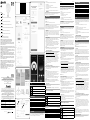 1
1
-
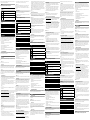 2
2
in andere talen
- English: Anslut 024373 User manual
- français: Anslut 024373 Manuel utilisateur
- Deutsch: Anslut 024373 Benutzerhandbuch
- dansk: Anslut 024373 Brugermanual
- svenska: Anslut 024373 Användarmanual
- eesti: Anslut 024373 Kasutusjuhend
- polski: Anslut 024373 Instrukcja obsługi
Gerelateerde papieren
Andere documenten
-
Jula 9W E14 X-Y Handleiding
-
Jula SRNI-F-E27-X Handleiding
-
HIHOME WAL-FCT27 Gebruikershandleiding
-
HIHOME WAL-RGBCCT27 Gebruikershandleiding
-
HIHOME WAL-RGBCCT14 Gebruikershandleiding
-
BRIGHT GS156A-H14 Handleiding
-
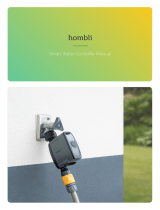 hombli Smart Water Controller Handleiding
hombli Smart Water Controller Handleiding
-
EcoDim ST64 Handleiding
-
EKVIP 025168 Handleiding