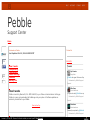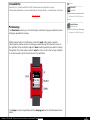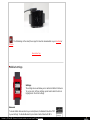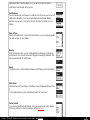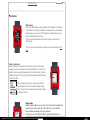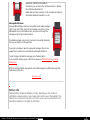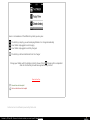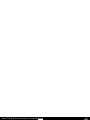Tweet
Tweet
4.6k
Introduction to Pebble
Last Updated: Oct 01, 2014 01:59PM PDT
How it works
Compatibility
Terminology
Pebble Settings
Features
Battery Life
How it works
Pebble connects by Bluetooth (2.1+ EDR and 4.0) to your iPhone or Android device. Setting up
Pebble is as easy as downloading the Pebble app onto your phone. All software updates are
wirelessly transmitted to your Pebble.
Back to the Top
Contact Us
Email Us
@Pebble has great Customer Support: short response time, clear answers, friendly team! Kudos!
Retweeted by Pebble Support
Cipi Irimies
@egosferic
Expand
It's gotta be said, @Pebble has pretty great support
Retweeted by Pebble Support
Mike Koza
@michaeldkoza
Expand
Pleasantly surprised by @PebbleHelp
Retweeted by Pebble Support
Steadman
@iamsteadman
Tweets
Pebble
Support Center
Home
Have a Question? Ask…
125k
Like
Like
BLOG
BLOG
FORUM
FORUM
ACCOUNT
ACCOUNT
HELP
HELP
Created by PDFmyURL. Remove this footer and set your own layout? Get a license!

Compatibility
iPhone 4, 4s, 5, 5c and 5s with iOS 6 or iOS7. Android devices running OS 4.1 and up.
Unfortunately Pebble does not work with Blackberry, Windows Phone 7, or Palm phones at this time.
Back to the Top
Terminology
The Main Menu is where you can scroll through to select which app you would like to use or
setting you would like to manage.
Pebble has four buttons. The left button is called the 'back' button, which is used for
returning to the previous screen or entering your watchface app from the main menu. On
the right side, the top and bottom ('up' and 'down') buttons generally are used for scrolling
through lists. The center button is used to 'select' an item in a list or start an app on Pebble.
It can also be used to get to the main menu from a watchface.
The charger connects magnetically with the charging port on the left side below the back
button.
Expand
Maybe the best customer service I ever experienced! Thank you for helping me with my order
Retweeted by Pebble Support
Ollibolli87
@ollibolli87
Expand
@PebbleHelp Thx, very fast support and my problem has been solved.
Retweeted by Pebble Support
Austin Kitson
@AustinKitson
Created by PDFmyURL. Remove this footer and set your own layout? Get a license!

The Pebble App is the smartphone app that must be downloaded on your Android or
iPhone.
Back to the Top
Pebble Settings
Settings
The settings menu will allow you to customize Pebble's features.
To access each of these settings, press Select while the item is
highlighted in the list of settings.
Bluetooth
To make Pebble discoverable to your smartphone, the Bluetooth must be "ON"
in your settings. To disable Bluetooth, press Select while 'Bluetooth ON' is
Created by PDFmyURL. Remove this footer and set your own layout? Get a license!

highlighted. When “Airplane Mode” is on, you will not be able to receive
notifications and time will not be synced.
Notifications
You can decide when and how you're notified. From this menu you can turn off
notifications altogether, set a recurring Do Not Disturb schedule, disable
vibration on your watch, change the font size, and clear the history on your
Pebble.
Date & Time
While your Pebble is not connected to a smartphone, you can manually update
the date and time on your Pebble.
Display
From the Display screen, you can enable/disable the backlight, notifications,
and vibration. You can also choose what triggers the backlight and which font
size you would prefer for notifications.
About
The About screen contains Pebble hardware and software version information.
Shut Down
Shut down turns off your Pebble. In Shutdown mode, Pebble will still keep time.
To turn Pebble back on, press and hold any button for 3 seconds
Factory Reset
If you are having difficulty with Pebble, it may be necessary to restore Pebble
to Factory settings. For more information, please click here.
Created by PDFmyURL. Remove this footer and set your own layout? Get a license!

Back to the Top
Features
Watchfaces
One of the best features about Pebble is the ability to customize
it. Watchfaces can be found within the appstore on your Pebble
mobile app or you can visit 3rd party sharing websites on your
phone to download from there.
You can easily download and scroll through up to 8 stored
watchfaces.
To learn how to download or create your own watchfaces, click
here.
Music Controller
Select the Music controller from main menu to control music
playing on your smartphone. Currently, Pebble can control the
default music app and Google music on Android, and Pandora,
Spotify and any other music app that implements default music
controls on iOS.
Once inside the app, if you press and hold the
select button for one second, the ability to skip
tracks using the up and down buttons will change
to volume control.
Phone calls
Pebble vibrates when you receive an incoming call and displays
number if you have caller-ID. If the caller is in your address
book, Pebble will display the name instead.
On iOS, you can accept (Up button), reject (Down button), or
Created by PDFmyURL. Remove this footer and set your own layout? Get a license!

dismiss the notification (Back button).
On Android, you can silence the call (Down button) or dismiss
the notification (Back button).
Pebble does not have a speaker, so the call will be accepted on
the handset, Bluetooth headset or car kit.
Message Notifications
Receive SMS, iMessage, email, and compatible social media messages
right to your wrist. If the content of the message is more than can be
displayed at once on the Pebble screen, you can scroll through the
message using the Up and Down buttons.
If multiple messages come in short succession, they will be stacked so
that you can easily scroll through them.
If you miss a message or want to review past messages, they can be
viewed from the main menu on Pebble by selecting Notifications.
To exit the app or dismiss the message, press the Back button.
If you need help setting up your notifcations, please see iOS Notifications or Android
Notifications.
NOTE: On Android, Pebble only supports native SMS, Google Voice SMS and Google Talk
notifications at this time.
Back to the Top
Battery Life
Pebble's battery should last between 5-7 days, depending on the number of
notifications received per day, type of apps used, and the use of the backlight. The
indicator can be found in the top right corner of the menu screens and notifications. The
low battery indicator is not visible on watchfaces.
Created by PDFmyURL. Remove this footer and set your own layout? Get a license!

I found this article helpful
I did not find this article helpful
Here is a breakdown of the different symbols you may see:
- The battery is empty: you will need plug Pebble in to charge immediately
- Your Pebble is plugged in and charging
- Your Pebble is plugged in and fully charged
- The battery is full and detached from the charger
Charge your Pebble until the battery indicator shows it's full . Charging from a depleted
state to a full battery should take approximately 3 hours.
Back to the Top
Customer service software powered by Desk.com
Created by PDFmyURL. Remove this footer and set your own layout? Get a license!
Documenttranscriptie
HELP ACCOUNT Have a FORUM BLOG Question? Ask… Pebble Support Center Home Contact Us Introduction to Pebble Tweet Last Updated: Oct 01, 2014 01:59PM PDT 125k Like 4.6k Email Us How it works Compatibility Terminology Pebble Settings Features Battery Life Tweets Cipi Irimies @egosferic @Pebble has great Customer Support: short r Retweeted by Pebble Support Expand Mike Koza @michaeldkoza How it works Pebble connects by Bluetooth (2.1+ EDR and 4.0) to your iPhone or Android device. Setting up Pebble is as easy as downloading the Pebble app onto your phone. All software updates are wirelessly transmitted to your Pebble. Back to the Top It's gotta be said, @Pebble has pretty great su Retweeted by Pebble Support Expand Steadman @iamsteadman Pleasantly surprised by @PebbleHelp Retweeted by Pebble Support Created by PDFmyURL. Remove this footer and set your own layout? Get a license! Expand Compatibility iPhone 4, 4s, 5, 5c and 5s with iOS 6 or iOS7. Android devices running OS 4.1 and up. Unfortunately Pebble does not work with Blackberry, Windows Phone 7, or Palm phones at this time. Back to the Top Ollibolli87 @ollibolli87 Maybe the best customer service I ever exper Retweeted by Pebble Support Expand Terminology The Main Menu is where you can scroll through to select which app you would like to use or setting you would like to manage. Pebble has four buttons. The left button is called the 'back' button, which is used for returning to the previous screen or entering your watchface app from the main menu. On the right side, the top and bottom ('up' and 'down') buttons generally are used for scrolling through lists. The center button is used to 'select' an item in a list or start an app on Pebble. It can also be used to get to the main menu from a watchface. The charger connects magnetically with the charging port on the left side below the back button. Created by PDFmyURL. Remove this footer and set your own layout? Get a license! Austin Kitson @AustinKitson @PebbleHelp Thx, very fast support and my p Retweeted by Pebble Support The Pebble App is the smartphone app that must be downloaded on your Android or iPhone. Back to the Top Pebble Settings Settings The settings menu will allow you to customize Pebble's features. To access each of these settings, press Select while the item is highlighted in the list of settings. Bluetooth To make Pebble discoverable to your smartphone, the Bluetooth must be "ON" in your settings. To disable Bluetooth, press Select while 'Bluetooth ON' is Created by PDFmyURL. Remove this footer and set your own layout? Get a license! highlighted. When “Airplane Mode” is on, you will not be able to receive notifications and time will not be synced. Notifications You can decide when and how you're notified. From this menu you can turn off notifications altogether, set a recurring Do Not Disturb schedule, disable vibration on your watch, change the font size, and clear the history on your Pebble. Date & Time While your Pebble is not connected to a smartphone, you can manually update the date and time on your Pebble. Display From the Display screen, you can enable/disable the backlight, notifications, and vibration. You can also choose what triggers the backlight and which font size you would prefer for notifications. About The About screen contains Pebble hardware and software version information. Shut Down Shut down turns off your Pebble. In Shutdown mode, Pebble will still keep time. To turn Pebble back on, press and hold any button for 3 seconds Factory Reset If you are having difficulty with Pebble, it may be necessary to restore Pebble to Factory settings. For more information, please click here. Created by PDFmyURL. Remove this footer and set your own layout? Get a license! Back to the Top Features Watchfaces One of the best features about Pebble is the ability to customize it. Watchfaces can be found within the appstore on your Pebble mobile app or you can visit 3rd party sharing websites on your phone to download from there. You can easily download and scroll through up to 8 stored watchfaces. To learn how to download or create your own watchfaces, click here. Music Controller Select the Music controller from main menu to control music playing on your smartphone. Currently, Pebble can control the default music app and Google music on Android, and Pandora, Spotify and any other music app that implements default music controls on iOS. Once inside the app, if you press and hold the select button for one second, the ability to skip tracks using the up and down buttons will change to volume control. Phone calls Pebble vibrates when you receive an incoming call and displays number if you have caller-ID. If the caller is in your address book, Pebble will display the name instead. On iOS, you can accept (Up button), reject (Down button), or Created by PDFmyURL. Remove this footer and set your own layout? Get a license! dismiss the notification (Back button). On Android, you can silence the call (Down button) or dismiss the notification (Back button). Pebble does not have a speaker, so the call will be accepted on the handset, Bluetooth headset or car kit. Message Notifications Receive SMS, iMessage, email, and compatible social media messages right to your wrist. If the content of the message is more than can be displayed at once on the Pebble screen, you can scroll through the message using the Up and Down buttons. If multiple messages come in short succession, they will be stacked so that you can easily scroll through them. If you miss a message or want to review past messages, they can be viewed from the main menu on Pebble by selecting Notifications. To exit the app or dismiss the message, press the Back button. If you need help setting up your notifcations, please see iOS Notifications or Android Notifications. NOTE: On Android, Pebble only supports native SMS, Google Voice SMS and Google Talk notifications at this time. Back to the Top Battery Life Pebble's battery should last between 5-7 days, depending on the number of notifications received per day, type of apps used, and the use of the backlight. The indicator can be found in the top right corner of the menu screens and notifications. The low battery indicator is not visible on watchfaces. Created by PDFmyURL. Remove this footer and set your own layout? Get a license! Here is a breakdown of the different symbols you may see: - The battery is empty: you will need plug Pebble in to charge immediately - Your Pebble is plugged in and charging - Your Pebble is plugged in and fully charged - The battery is full and detached from the charger Charge your Pebble until the battery indicator shows it's full . Charging from a depleted state to a full battery should take approximately 3 hours. Back to the Top I found this article helpful I did not find this article helpful Customer service software powered by Desk.com Created by PDFmyURL. Remove this footer and set your own layout? Get a license! Created by PDFmyURL. Remove this footer and set your own layout? Get a license!-
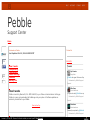 1
1
-
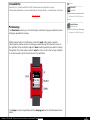 2
2
-
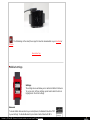 3
3
-
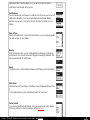 4
4
-
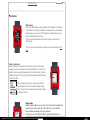 5
5
-
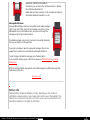 6
6
-
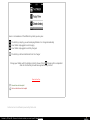 7
7
-
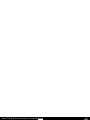 8
8
Pebble Steel de handleiding
- Type
- de handleiding
- Deze handleiding is ook geschikt voor
in andere talen
- English: Pebble Steel Owner's manual