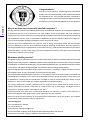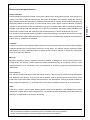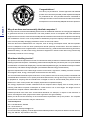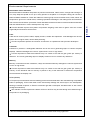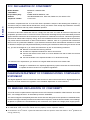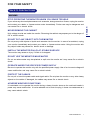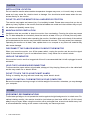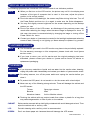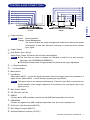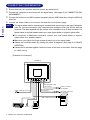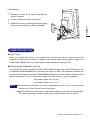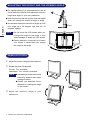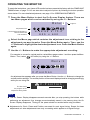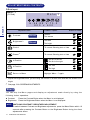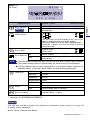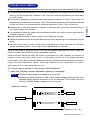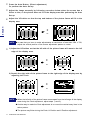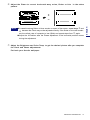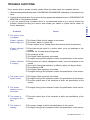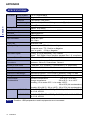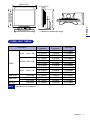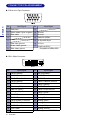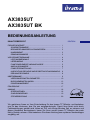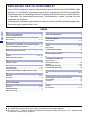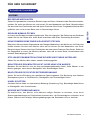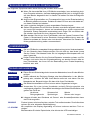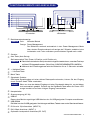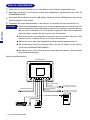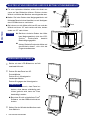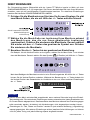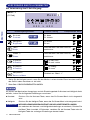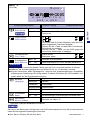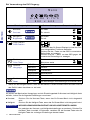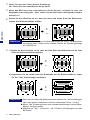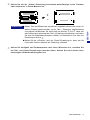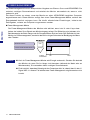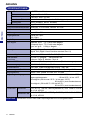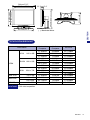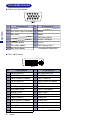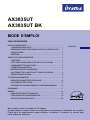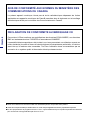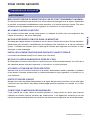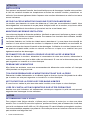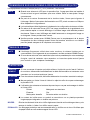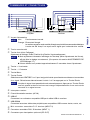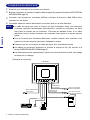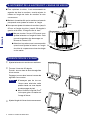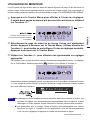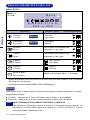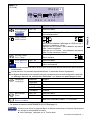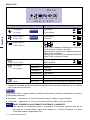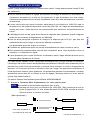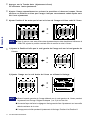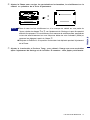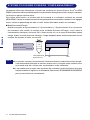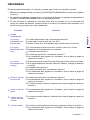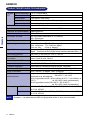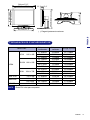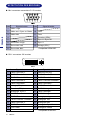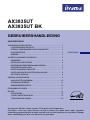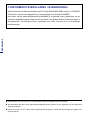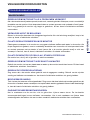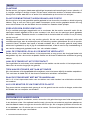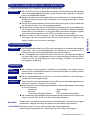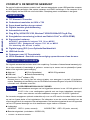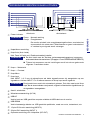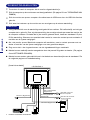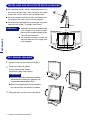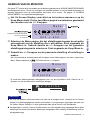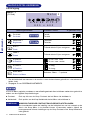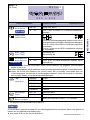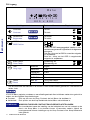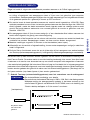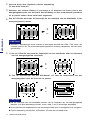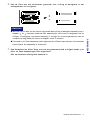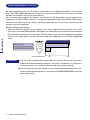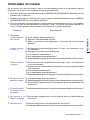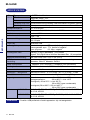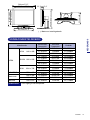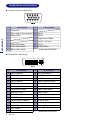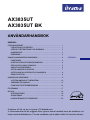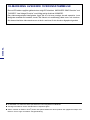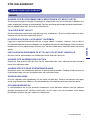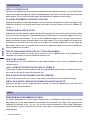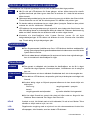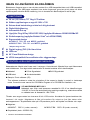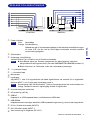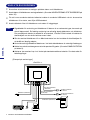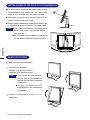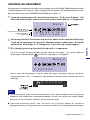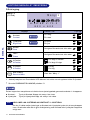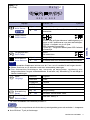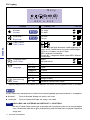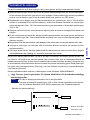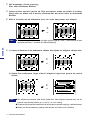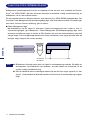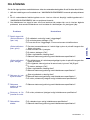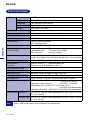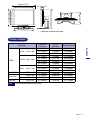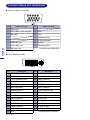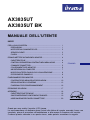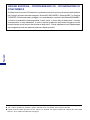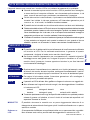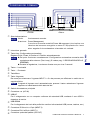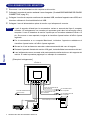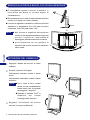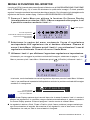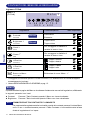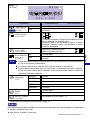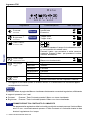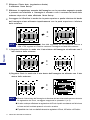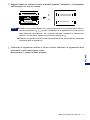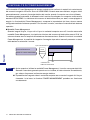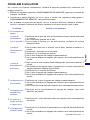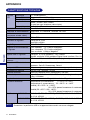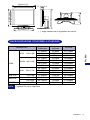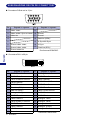USER MANUAL
DEUTSCH
ENGLISH
NEDERLANDS
FRANCAIS
TABLE OF CONTENTS
Thank you very much for choosing the iiyama LCD monitor.
We recommend that you take a few minutes to read carefully through this brief but
comprehensive manual before installing and switching on the monitor. Please keep this
manual in a safe place for your future reference.
FOR YOUR SAFETY .............................................................................. 1
SAFETY PRECAUTIONS ................................................................. 1
SPECIAL NOTES ON LCD MONITORS ............................................. 3
CUSTOMER SERVICE ...................................................................... 3
CLEANING ....................................................................................... 3
BEFORE YOU OPERATE THE MONITOR ................................................ 4
FEATURES ....................................................................................... 4
CHECKING THE CONTENTS OF THE PACKAGE ............................. 4
CONTROLS AND CONNECTORS .................................................... 5
CONNECTING YOUR MONITOR ...................................................... 6
COMPUTER SETTING ....................................................................... 7
ADJUSTING THE HEIGHT AND THE VIEWING ANGLE .................... 8
PANEL ROTATION ............................................................................ 8
OPERATING THE MONITOR ................................................................... 9
ADJUSTMENT MENU CONTENTS .................................................... 10
SCREEN ADJUSTMENTS ................................................................. 13
POWER MANAGEMENT FEATURE .................................................. 16
TROUBLE SHOOTING ............................................................................ 17
APPENDIX .............................................................................................. 18
SPECIFICATIONS ............................................................................. 18
COMPLIANT TIMING ......................................................................... 19
CONNECTOR PIN ASSIGNMENT ...................................................... 20
SVENSKA
AX3835UT
AX3835UT BK
ITALIANO

ENGLISH
Congratulations!
You have just purchased a TCO’99 approved and labelled
product! Your choice has provided you with a product developed
for professional use. Your purchase has also contributed to
reducing the burden on the environment and also to the further
development of environmentally adapted electronics products.
Why do we have environmentally labelled computers?
In many countries, environmental labelling has become an established method for encouraging the adaptation
of goods and services to the environment. The main problem, as far as computers and other electronics
equipment are concerned, is that environmentally harmful substances are used both in the products and during
their manufacture. Since it is not so far possible to satisfactorily recycle the majority of electronics equipment,
most of these potentially damaging substances sooner or later enter nature.
There are also other characteristics of a computer, such as energy consumption levels, that are important
from the viewpoints of both the work (internal) and natural (external) environments. Since all methods of
electricity generation have a negative effect on the environment (e.g. acidic and climate-influencing emissions,
radioactive waste), it is vital to save energy. Electronics equipment in offices is often left running continuously
and thereby consumes a lot of energy.
What does labelling involve?
This product meets the requirements for the TCO’99 scheme which provides for international and environmental
labelling of personal computers. The labelling scheme was developed as a joint effort by the TCO (The Swedish
Confederation of Professional Employees), Svenska Naturskyddsforeningen (The Swedish Society for Nature
Conservation) and Statens Energimyndighet (The Swedish National Energy Administration).
Approval requirements cover a wide range of issues: environment, ergonomics, usability, emission of electric
and magnetic fields, energy consumption and electrical and fire safety.
The environmental demands impose restrictions on the presence and use of heavy metals, brominated and
chlorinated flame retardants, CFCs (freons) and chlorinated solvents, among other things. The product must
be prepared for recycling and the manufacturer is obliged to have an environmental policy which must be
adhered to in each country where the company implements its operational policy.
The energy requirements include a demand that the computer and/or display, after a certain period of
inactivity, shall reduce its power consumption to a lower level in one or more stages. The length of time to
reactivate the computer shall be reasonable for the user.
Labelled products must meet strict environmental demands, for example, in respect of the reduction of
electric and magnetic fields, physical and visual ergonomics and good usability.
Below you will find a brief summary of the environmental requirements met by this product. The complete
environmental criteria document may be ordered from:
TCO Development
SE-114 94 Stockholm, Sweden
Fax: +46 8 782 92 07
Email (Internet): [email protected]
Current information regarding TCO’99 approved and labelled products may also be
obtained via the Internet, using the address: http://www.tco-info.com/

ENGLISH
Environmental requirements
Flame retardants
Flame retardants are present in printed circuit boards, cables, wires, casings and housings. Their purpose is to
prevent, or at least to delay the spread of fire. Up to 30% of the plastic in a computer casing can consist of
flame retardant substances. Most flame retardants contain bromine or chloride, and those flame retardants are
chemically related to another group of environmental toxins, PCBs. Both the flame retardants containing
bromine or chloride and the PCBs are suspected of giving rise to severe health effects, including reproductive
damage in fish-eating birds and mammals, due to the bio-accumulative
*
processes. Flame retardants have
been found in human blood and researchers fear that disturbances in foetus development may occur.
The relevant TCO’99 demand requires that plastic components weighing more than 25 grams must not contain
flame retardants with organically bound bromine or chlorine. Flame retardants are allowed in the printed circuit
boards since no substitutes are available.
Cadmium
**
Cadmium is present in rechargeable batteries and in the colour-generating layers of certain computer displays.
Cadmium damages the nervous system and is toxic in high doses. The relevant TCO’99 requirement states
that batteries, the colour-generating layers of display screens and the electrical or electronics components
must not contain any cadmium.
Mercury
**
Mercury is sometimes found in batteries, relays and switches. It damages the nervous system and is toxic
in high doses. The relevant TCO’99 requirement states that batteries may not contain any mercury. It also
demands that mercury is not present in any of the electrical or electronics components associated with the
labelled unit.
CFCs (freons)
The relevant TCO’99 requirement states that neither CFCs nor HCFCs may be used during the manufacture
and assembly of the product. CFCs (freons) are sometimes used for washing printed circuit boards. CFCs
break down ozone and thereby damage the ozone layer in the stratosphere, causing increased reception on
earth of ultraviolet light with e.g. increased risks of skin cancer (malignant melanoma) as a consequence.
Lead
**
Lead can be found in picture tubes, display screens, solders and capacitors. Lead damages the nervous
system and in higher doses, causes lead poisoning. The relevant TCO’99 requirement permits the inclusion of
lead since no replacement has yet been developed.
* Bio-accumulative is defined as substances which accumulate within living organisms
** Lead, Cadmium and Mercury are heavy metals which are Bio-accumulative.

ENGLISH
Congratulations!
You have just purchased a TCO’95 approved and labelled
product! Your choice has provided you with a product developed
for professional use. Your purchase has also contributed to
reducing the burden on the environment and also to the further
development of environmentally adapted electronics products.
Why do we have environmentally labelled computers?
In many countries, environmental labelling has become an established method for encouraging the adaptation
of goods and services to the environment. The main problem, as far as computers and other electronics
equipment are concerned, is that environmentally harmful substances are used both in the products and during
their manufacture. Since it is not so far possible to satisfactorily recycle the majority of electronics equipment,
most of these potentially damaging substances sooner or later enter nature.
There are also other characteristics of a computer, such as energy consumption levels, that are important
from the viewpoints of both the work (internal) and natural (external) environments. Since all methods of
electricity generation have a negative effect on the environment (e.g. acidic and climate-influencing emissions,
radioactive waste), it is vital to save energy. Electronics equipment in offices is often left running continuously
and thereby consumes a lot of energy.
What does labelling involve?
This product meets the requirements for the TCO’95 scheme which provides for international and environmental
labelling of personal computers. The labelling scheme was developed as a joint effort by the TCO (The Swedish
Confederation of Professional Employees), Svenska Naturskyddsforeningen (The Swedish Society for Nature
Conservation) and Statens Energimyndighet (The Swedish National Energy Administration).
Approval requirements cover a wide range of issues: environment, ergonomics, usability, emission of electric
and magnetic fields, energy consumption and electrical and fire safety.
The environmental demands impose restrictions on the presence and use of heavy metals, brominated and
chlorinated flame retardants, CFCs (freons) and chlorinated solvents, among other things. The product must
be prepared for recycling and the manufacturer is obliged to have an environmental policy which must be
adhered to in each country where the company implements its operational policy.
The energy requirements include a demand that the computer and/or display, after a certain period of
inactivity, shall reduce its power consumption to a lower level in one or more stages. The length of time to
reactivate the computer shall be reasonable for the user.
Labelled products must meet strict environmental demands, for example, in respect of the reduction of
electric and magnetic fields, physical and visual ergonomics and good usability.
Below you will find a brief summary of the environmental requirements met by this product. The complete
environmental criteria document may be ordered from:
TCO Development
SE-114 94 Stockholm, Sweden
Fax: +46 8 782 92 07
Email (Internet): [email protected]
Current information regarding TCO’95 approved and labelled products may also be obtained via the Internet,
using the address: http://www.tco-info.com/

ENGLISH
Environmental Requirements
Brominated flame retardants
Brominated flame retardants are present in printed circuit boards, cables, wires, casings and housings. In
turn, they delay the spread of fire. Up to thirty percent of the plastic in a computer casing can consist of
flame retardant substances. These are related to another group of environmental toxins, PCBs, which are
suspected to give rise to similar harm, including reproductive damage in fish eating birds and mammals,
due to the bio-accumulative* processes. Flame retardants have been found in human blood and researchers
fear that disturbances in foetus development may occur.
TCO’95 demand requires that plastic components weighing more than 25 grams must not contain
organically bound chlorine and bromine.
Lead
Lead can be found in picture tubes, display screens, solders and capacitors. Lead damages the nervous
system and in higher doses, causes lead poisoning.
TCO’95 requirement permits the inclusion of lead since no replacement has yet been developed.*
Cadmium
Cadmium is present in rechargeable batteries and in the colour generating layers of certain computer
displays. Cadmium damages the nervous system and is toxic in high doses.
TCO’95 requirement states that batteries may not contain more than 25 ppm (parts per million) of
cadmium. The colour-generating layers of display screens must not contain any cadmium.*
Mercury
Mercury is sometimes found in batteries, relays and switches. Mercury damages the nervous system and
is toxic in high doses.
TCO’95 requirement states that batteries may not contain more than 25 ppm (parts per million) of
mercury. It also demands that no mercury is present in any of the electrical or electronics components
concerned with the display unit.*
CFCs (freons)
CFCs (freons) are sometimes used for washing printed circuit boards and in the manufacturing of expanded
foam for packaging. CFCs break down ozone and thereby damage the ozone layer in the stratosphere,
causing increased reception on Earth of ultraviolet light with consequent increased risks of skin cancer
(malignant melanoma).
The relevant TCO’95 requirement: Neither CFCs nor HCFCs may be used during the manufacturing of
the product or its packaging.
* Bio-accumulative is defined as substances which accumulate within living organisms.

ENGLISH
FCC DECLARATION OF CONFORMITY
Model Number: AX3835UT / AX3835UT BK
Trade Name: iiyama
Responsible party: IIYAMA NORTH AMERICA, INC.
Address: 1560 Brookhollow Drive, Suite 208, Santa Ana, CA 92705 U.S.A.
Telephone number: 714-437-5111
This device complies with Part 15 of the FCC Rules. Operation is subject to the following two conditions: (1)
This device may not cause harmful interference, and (2) this device must accept any interference received,
including interference that may cause undesired operation.
This device has been tested and found to comply with the limits for Class B Personal Computers and
peripherals, pursuant to Part 15 of the FCC Rules. These limits are designed to provide reasonable protection
against harmful interference when the device is operated in a residential environment. This device generates,
uses and can radiate radio frequency energy, and if not installed and used in accordance with the instructions,
may cause harmful interference to radio communications. However, there is no guarantee that interference
will not occur in a particular installation. If you determine the device does cause harmful interference to radio
or television reception (this may be determined by monitoring the interference while turning the device off and
on), you are encouraged to try to correct the interference by one of the following measures:
n Reorient or relocate the receiving antenna.
n Increase the separation between the device and receiver.
n Connect the device into an outlet on a circuit different from that to which the receiver
is connected.
n Consult the dealer or an experienced radio or TV technician for help.
To meet the FCC requirements, you should use a signal cable with ferrite core at both ends.
CAUTION Changes or modifications not expressly approved by iiyama could void the users authority
to operate the device under FCC compliance regulations.
CE MARKING DECLARATION OF CONFORMITY
This LCD monitor complies with the requirements of the EC Directive 89/336/EEC “EMC Directive” and 73/23/
EEC “Low Voltage Directive” as amended by Directive 93/68/EEC.
The electro-magnetic susceptibility has been chosen at a level that gives correct operation in residential areas,
business and light industrial premises and small-scale enterprises, inside as well as outside of the buildings.
All places of operation are characterised by their connection to the public low voltage power supply system.
This digital apparatus does not exceed the Class B limits for radio noise emissions from digital apparatus as
set out in the radio interference regulation of the Canadian department of communications.
CANADIAN DEPARTMENT OF COMMUNICATIONS COMPLIANCE
STATEMENT
n We reserve the right to change specifications without notice.
n All trademarks used in this user manual are the property of their respective owners.
n As an ENERGY STAR
®
Partner, iiyama has determined that this product meets the ENERGY STAR
®
guidelines for
energy efficiency.

ENGLISH
FOR YOUR SAFETY
WARNING
STOP OPERATING THE MONITOR WHEN YOU SENSE TROUBLE
If you notice any abnormal phenomena such as smoke, strange sounds or fumes, unplug the monitor
and contact your dealer or iiyama service center immediately. Further use may be dangerous and
can cause fire or electric shock.
NEVER REMOVE THE CABINET
High voltage circuits are inside the monitor. Removing the cabinet may expose you to the danger of
fire or electric shock.
DO NOT PUT ANY OBJECT INTO THE MONITOR
Do not put any solid objects or liquids such as water into the monitor. In case of an accident, unplug
your monitor immediately and contact your dealer or iiyama service center. Using the monitor with
any object inside may cause fire, electric shock or damage.
INSTALL THE MONITOR ON A FLAT, STABLE SURFACE
The monitor may cause an injury if it falls or is dropped.
DO NOT USE THE MONITOR NEAR WATER
Do not use where water may be splashed or spilt onto the monitor as it may cause fire or electric
shock.
OPERATE UNDER THE SPECIFIED POWER SUPPLY
Be sure to operate the monitor only with the specified power supply. Use of an incorrect voltage will
cause malfunction and may cause fire or electric shock.
PROTECT THE CABLES
Do not pull or bend the power cable and signal cable. Do not place the monitor or any other heavy
objects on the cables. If damaged, the cables may cause fire or electric shock.
ADVERSE WEATHER CONDITIONS
It is advisable not to operate the monitor during a heavy thunder storm as the continual breaks in
power may cause malfunction. It is also advised not to touch the plug in these circumstances as it
may cause electric shock.
SAFETY PRECAUTIONS
FOR YOUR SAFETY 1

ENGLISH
CAUTION
INSTALLATION LOCATION
Do not install the monitor where sudden temperature changes may occur, or in humid, dusty or smoky
areas as it may cause fire, electric shock or damage. You should also avoid areas where the sun
shines directly on the monitor.
DO NOT PLACE THE MONITOR IN A HAZARDOUS POSITION
The monitor may topple and cause injury if not suitably located. Please also ensure that you do not
place any heavy objects on the monitor, and that all cables are routed such that children may not pull
the cables and possibly cause injury.
MAINTAIN GOOD VENTILATION
Ventilation slots are provided to keep the monitor from overheating. Covering the slots may cause
fire. To allow adequate air circulation, place the monitor at least 10 cm (or 4 inches) from any walls.
Do not remove the tilt stand when operating the monitor. Ventilation slots on the back of the cabinet
will be blocked and the monitor may overheat if the stand is removed. This may cause fire or damage.
Operating the monitor on its back, side, upside down or on a carpet or any other soft material may
also cause damage.
DISCONNECT THE CABLES WHEN YOU MOVE THE MONITOR
When you move the monitor, turn off the power switch, unplug the monitor and be sure the signal
cable is disconnected. If you do not disconnect them, it may cause fire or electric shock.
UNPLUG THE MONITOR
If the monitor is not in use for a long period of time it is recommended that it is left unplugged to avoid
accidents.
HOLD THE PLUG WHEN DISCONNECTING
To disconnect the power cable or signal cable, always pull it by the plug. Never pull on the cable itself
as this may cause fire or electric shock.
DO NOT TOUCH THE PLUG WITH WET HANDS
Pulling or inserting the plug with wet hands may cause electric shock.
WHEN YOU INSTALL THE MONITOR ON YOUR COMPUTER
Be sure the computer is strong enough to hold the weight of the monitor, otherwise, you may damage
your computer.
ERGONOMIC RECOMMENDATIONS
To eliminate eye fatigue, do not operate the monitor against a bright background or in a dark room. For
optimal viewing comfort, the monitor should be just below eye level and 40-60 cm (16-24 inches)
away from your eyes. When using the monitor over a prolonged time, a ten minute break every hour
is recommended as looking at the screen continuously can cause eye strain.
OTHERS
2 FOR YOUR SAFETY

ENGLISH
The following symptoms are normal with LCD monitors and do not indicate a problem.
NOTE
When you first turn on the LCD monitor, the picture may not fit in the display area
because of the type of computer that is used. In this case, adjust the picture
position to its correct position.
n
Due to the nature of the LCD screen, an afterimage of the previous screen may
remain after switching the image, when the same image is displayed for hours. In
this case, the screen is recovered slowly by changing the image or turning off the
Power Switch for hours.
n
You may find slightly uneven brightness on the screen depending on the desktop
pattern you use.
n
SPECIAL NOTES ON LCD MONITORS
FOR YOUR SAFETY 3
Contact your dealer or iiyama service center for the backlight replacement when the
screen is dark, flickering or not lighting up. Never attempt to replace it by yourself.
n
Due to the nature of the backlight, the screen may flicker during initial use. Turn off
the Power Switch and then turn it on again to make sure the flicker disappears.
n
NOTE
The fluorescent light used in the LCD monitor may have to be periodically replaced.
For the warranty coverage on this component, please check with local iiyama
service center.
If you have to return your unit for service and the original packaging has been
discarded, please contact your dealer or iiyama service center for advice or
replacement packaging.
n
n
WARNING
If you drop any materials or liquids such as water into the monitor when cleaning,
unplug the power cable immediately and contact your dealer or iiyama service center.
n
CAUTION
For safety reasons, turn off the power switch and unplug the monitor before you
clean it.
n
NOTE To protect the LCD panel, do not scratch or rub the screen with a hard object.
n
Never use any of the following strong solvents. These will damage the cabinet and
the LCD screen.
n
Thinner
Benzine
Abrasive cleaner
Spray-type cleaner
Wax
Acid or Alkaline solvent
Touching the cabinet with any product made from rubber or plastic for a long time
may cause degeneration or loss of paint on the cabinet.
n
CABINET
Stains can be removed with a cloth lightly moistened with a mild detergent solvent. Then
wipe the cabinet with a soft dry cloth.
LCD
SCREEN
Periodic cleaning with a soft dry cloth is recommended.
Don't use tissue paper etc. because these will damage the LCD screen.
CUSTOMER SERVICE
CLEANING

ENGLISH
4 BEFORE YOU OPERATE THE MONITOR
FEATURES
The following accessories are included in your package. Check to see if they are enclosed with the monitor.
If anything is missing or damaged, please contact your local iiyama dealer or regional iiyama office.
n Power Cable* n D-Sub Signal Cable n DVI-D Signal Cable
n USB Cable n User Manual
n Sample: Pivot
®
software (CD)
This software enables to rotate the orientation of the screen to display in portrait or landscape
mode. Consult the user manual for CD-ROM or Engman.rtf in CD-ROM for installation, etc.
CAUTION
* TO USERS IN 120V AREA
The rating of the Power Cable enclosed in 120V area is 10A/125V. If you are using a
power supply higher than this
rating, then a power cable with a rating of 10A/250V
must be used.
K 38cm (15.0") TFT Color LCD Monitor
K Supports Resolutions up to 1024 × 768
K Super Wide Viewing Angle and High Contrast
K Digital Character Smoothing
K Automatic Set-up
K Plug & Play VESA DDC1/2B Compliant, Windows
®
95/98/2000/Me/XP Compliant
K Power Management (E
NERGY STAR
®
and VESA DPMS Compliant)
K Ergonomic Design
AX3835UT: TCO ’99 and MPR 3 Approved
AX3835UT BK*: TCO ’95 and MPR 3 Approved
*Cabinet color is black.
K Digital Input (DVI-I) for Clear Display
K USB Hub Function
K 90° Panel Rotation Design
K VESA Standard Compliant for Arm or Wall Mounting
CHECKING THE CONTENTS OF THE PACKAGE
Optional parts as below are available for your LCD monitor. Please contact your local iiyama dealer
or regional iiyama office for them. The Speaker is attached to the monitor to output a sound from the
computer or the audio equipment. The Protection Sheet is attached to LCD panel surface to protect
it from stains or scratches.
n Speaker
AX3835UT: OSP1-1 (Bottom, Monoral) AX3835UT BK: OSP1-1B (Bottom, Monoral)
n Protection Sheet (Parts No. 832Z001-03)
BEFORE YOU OPERATE THE MONITOR
The monitor functions as a hub when connected to a USB compliant computer and USB peripherals.
However, with older operating systems and/or BIOS settings in your computer, the USB hub may not
operate. In this case, please contact your computer dealer first for advice.

ENGLISH
CONTROLS AND CONNECTORS
A
Power Indicator
Green: Normal operation
Orange: Power Management
The monitor enters into power management mode which reduces the power
consumption to less than 5W when receiving no horizontal and/or vertical
sync signal.
B
Power Switch
C
Auto Button (Auto Set-up)
Adjust Clock, Phase, H-Position and V-Position automatically.
n The Auto Set-up needs to display the Test.bmp in order for it to work correctly.
(See page 13 for SCREEN ADJUSTMENTS.)
n The screen becomes dark for approximately five seconds during the adjustment.
D
+ / Brightness Button
E
– / Contrast Button
F
Menu Button
G
Input Button
Select either INPUT 1 or 2 for the signal input when both of the signal inputs are connected to a
signal source. Switch INPUT 1 and 2 whenever pressing the Input Button.
The signal input is not selected automatically. Press the Input Button once when the
Power Indicator turns orange irrespective of connecting only one signal input to the
signal source.
H Main Power Switch
I
AC Connector (AC IN)
J
USB-UP
Connect with a USB compliant computer by the USB Cable attached to the monitor.
K
USB-DOWN
Connect any cables from USB compliant peripherals such as mouse, keyboard, etc.
L
D-Sub mini 15pin Connector (INPUT 2)
M
DVI-I 29pin Connector (INPUT 1)
N
Optional Speaker Connector (DC OUT)
<Front> <Back>
NOTE
NOTE
NOTE
BEFORE YOU OPERATE THE MONITOR 5

ENGLISH
6 BEFORE YOU OPERATE THE MONITOR
CONNECTING YOUR MONITOR
[Example of Connection]
A
Ensure that both the computer and the monitor are switched off.
B
Connect the computer to the monitor with the signal cable. (See page 20 for CONNECTOR PIN
ASSIGNMENT.)
C
Connect the monitor to the USB compliant computer with the USB Cable when using the USB hub
features.
D
Connect the Power Cable to the monitor first and then to the power supply.
NOTE n The signal cables used for connecting the computer and monitor vary by the type of computer
used. An incorrect connection may cause serious damage to both the monitor and the
computer. The cable supplied with the monitor is for a standard 15 pin D-Sub connector. If a
special cable is required please contact your local iiyama dealer or regional iiyama office.
n For connection to Macintosh computers, contact your local iiyama dealer or regional
iiyama office for a suitable adaptor.
n Make sure you tighten the finger screws at each end of the signal cable.
n Cables are connected easily by rotating the panel 90 degrees. (See page 8 for PANEL
ROTATION.)
n Cables can be bundled together inside the cover at the back of the stand. See next page
for cable wiring.
USB Cable (Accessory)
Printer
Keyboard
Mouse
Power Cable (Accessory)
to D-Sub connector
of computer
Computer
to DVI connector
of computer
< Back >
D-Sub Signal Cable
(Accessory)
DVI-D Signal Cable
(Accessory)

ENGLISH
BEFORE YOU OPERATE THE MONITOR 7
[Cable Wiring]
A
Remove the cover at the back of the stand by
sliding it upward.
B
Collect cables at the back of the stand.
C
Replace the cover by inserting the tabs into guide
holes and then sliding the cover downward.
COMPUTER SETTING
n Signal Timing
When you connect the monitor to the computer for the first time, set the signal timing of the
computer to VGA before connection. Change to the desired signal timings listed on page 19 in
COMPLIANT TIMING, after you confirm that the picture appears normally at VGA.
n Windows 95/98/2000/Me/XP Plug & Play
The iiyama LCD monitor complies with DDC1/2B of VESA standard. The Plug & Play function runs
on Windows 95/98/2000/Me/XP by connecting the monitor to DDC1/2B compliant computer with
the Signal Cable supplied. Windows 95/98/2000/Me/XP Monitor Information File for iiyama monitors
may be necessary for your computer and obtained via the Internet, using the address:
http://www.iiyama.com (U.S.A.)
http://www.iiyama.co.uk (U.K.)
NOTE
n For additional information on how to download the driver for your monitor, please
access one of the internet sites noted above.
n Monitor Drivers are not required in most cases for Macintosh or Unix operating systems.
For further information, please contact your computer dealer first for advice.

ENGLISH
ADJUSTING THE HEIGHT AND THE VIEWING ANGLE
8 BEFORE YOU OPERATE THE MONITOR
85mm
35˚
30˚30˚
n For optimal viewing it is recommended to look at
the full face of the monitor, then adjust the monitor’s
height and angle to your own preference.
n Hold the panel so that the monitor does not topple
when you change the monitor’s height or angle.
n You are able to adjust the monitor’s height up to 85
mm, angle up to 30 degrees right and left, 35
degrees upward.
NOTE n Do not touch the LCD screen when you
change the height or the angle. It may
cause damage or break the LCD screen.
n Careful attention is required not to catch
your fingers or hands when you change
the height or the angle.
PANEL ROTATION
A
Adjust the monitor’s height to the maximum.
B
Rotate the panel 90 degrees.
Portrait: Turn clockwise.
Landscape: Turn counter clockwise.
NOTE n Attempting to rotate without fully
extending upward may cause
damage to stand.
n Please use attached Pivot
®
software for rotating the image
on the screen.
C
Adjust the monitor’s angle to your
preference.
90˚

ENGLISH
The On Screen Display disappears several seconds after you stop pressing the buttons while
performing an adjustment. Any changes are automatically saved in the memory when the On
Screen Display
disappears. Turning off the power should be avoided while using the Menu.
n
NOTE
Adjustments for Clock, Phase and Position are saved for each signal timing. Except for these
adjustments, all other adjustments have only one setting which applies to all signal timings.
n
OPERATING THE MONITOR 9
Adjustment icon
Current horizontal frequency,
vertical refresh rate
and resolution
Page no.
800 × 600
Menu:1
H:46.8K V:75.0
OPERATING THE MONITOR
(
Press the Menu Button to start the On Screen Display feature. There are
two Menu pages which can be switched by using the +/– Buttons.
B
Select the Menu page which contains the adjustment icon relating to the
adjustment you want to make. Press the Menu Button again. Then, use the
+/– Buttons to highlight the desired adjustment icon. Press the Menu Button
again.
An adjustment bar appears after you press the Menu Button. Use the +/– Buttons to change the
vertical position settings. The vertical position of the overall display should be changing accordingly
while you are doing this.
C
Use the +/– Buttons to make the appropriate adjustment or setting.
For example, to correct for vertical position, select Menu page number 1 and then press the Menu
Button. Then, select (V-Position) by using the +/– Buttons.
Menu:1
V-Position
V-Position
The bar shows
the progress of the
adjustment being made.
+
–
To create the best picture, your iiyama LCD monitor has been preset at the factory
with the COMPLIANT
TIMING shown on page 19. You are also able to adjust the picture by following the button operation
shown below. For more detailed adjustments, see page 13 for SCREEN ADJUSTMENTS.

ENGLISH
10 OPERATING THE MONITOR
ADJUSTMENT MENU CONTENTS
D-Sub Input
Adjustment Item Problem / Option Button to Press
Too dull
Too intense
Contrast
Brightness*
1
Too dark
Too bright
To correct flickering text or lines
Clock*
2
Phase*
2
H-Position
Too far to the left
Too far to the right
V-Position
Too low
Too high
Return to Menu Highlight “Menu : 1” again.
You can skip the Menu pages and display an adjustment scale directly by using the
following button operations.
l Contrast: Press the Contrast Button when the Menu is not displayed.
l Brightness: Press the Brightness Button when the Menu is not displayed.
SWITCHING CONTRAST / BRIGHTNESS ADJUSTMENT
To switch between Contrast and Brightness adjustments, press the Menu Button within 10
seconds after pressing the Contrast Button or the Brightness Button during the direct
adjustments above.
To correct flickering text or lines
*
1
Adjust the Brightness when you are using the monitor in a dark room and feel the screen is too
bright.
*
2
See page 13 for SCREEN ADJUSTMENTS.
Direct
Direct
Direct
800 × 600
Menu:1
H:46.8K V:75.0
NOTE
Menu : 1
(D-Sub)

ENGLISH
OPERATING THE MONITOR 11
Adjustment Item
Color Temp.
Auto Balance
Return to Menu.
Adjust the Red, Green and Blue to suitable colors
automatically.
NOTE
n
The screen becomes dark for approximately ten seconds during the adjustment.
n
The Auto Balance needs more than 5 cm around white area in order to work correctly.
The Auto Balance may not work correctly due to your computer system, resolution or
displayed pattern. In this case, select “Reset” and restore factory-preset data.
n
Reddish white
Bluish white
Problem / Option Button to Press
Menu:2
800 × 600
H:46.8K V:75.0
SVENSKA Swedish
Return to Menu
Highlight “Menu : 2” again.
Language
ENGLISH
DEUTSCH
English
German
FRANÇAIS
NEDERLANDS
French
Dutch
Reset
Return to Menu.
Factory-preset data is restored.
OSD Position
You can move the OSD display to any one of the
above 5 positions within the overall display.
Press the + Button to move the OSD in numerical order.
Press the – Button to move the OSD in reverse
numerical order.
Auto Set-up*
1
Return to Menu.
Adjust Clock, Phase, H-Position and V-Position
automatically.
No
Yes
Direct
No
Yes
You can skip the Menu pages and display an adjustment scale directly by using the
following button operations.
l Auto Set-up: Press the Auto Button.
Direct
No
Yes
*
1
See page 13 for SCREEN ADJUSTMENTS.
Menu : 2
(D-Sub)

ENGLISH
12 OPERATING THE MONITOR
*
1
Adjust the Brightness when you are using the monitor in a dark room and feel the screen is too
bright.
DVI Input
Adjustment Item Problem / Option Button to Press
Too dull
Too intense
Contrast
Brightness*
1
Too dark
Too bright
Direct
Direct
Color Temp.
Reddish white
Bluish white
OSD Position
You can move the OSD display to any one of the
above 5 positions within the overall display.
Press the + Button to move the OSD in numerical
order.
Press the – Button to move the OSD in reverse
numerical order.
SVENSKA Swedish
Language
ENGLISH
DEUTSCH
English
German
FRANÇAIS
NEDERLANDS
French
Dutch
Reset
Return to Menu.
Factory-preset data is restored.
No
Yes
800 × 600
Menu
H:46.8K V:75.0
You can skip the Menu pages and display an adjustment scale directly by using the
following button operations.
l Contrast: Press the Contrast Button when the Menu is not displayed.
l Brightness: Press the Brightness Button when the Menu is not displayed.
SWITCHING CONTRAST / BRIGHTNESS ADJUSTMENT
To switch between Contrast and Brightness adjustments, press the Menu Button within 10
seconds after pressing the Contrast Button or the Brightness Button during the direct
adjustments above.
Direct
NOTE

ENGLISH
n The screen adjustments described in this manual are designed to set image position and minimize
flicker or blur for the particular computer in use. They are unlike the adjustments you would make
on a CRT monitor.
n The monitor is designed to provide the best performance at resolution of 1024 × 768, but can not
provide the best at resolutions of less than 1024 × 768 because the picture is automatically stretched
to fit the full screen. It is recommended to operate at resolution of 1024 × 768 in normal use.
n Displayed text or lines will be blurred or irregular in thickness when the picture is stretched due to
the screen enlargement process.
n It is preferable to adjust the image position and frequency with the monitor controls, rather than the
computer software or utilities.
n Perform adjustments after a warm-up period of at least thirty minutes.
n Additional adjustments may be required after the Auto Set-up depending on the resolution or signal
timing.
n The Auto Set-up may not work correctly when displaying the picture other than the Test.bmp
(screen adjustment pattern). In this case, manual adjustments are required.
SCREEN ADJUSTMENTS
Adjust the image by following the procedure below to get the desired picture when selecting D-Sub input.
OPERATING THE MONITOR 13
There are two ways to adjust the screen. One way is automatic adjustment for Clock, Phase and
Position. Another way is performing each adjustment manually.
Perform the Auto Set-up first when the monitor is connected to a new computer, or resolution is
changed. If the screen has a flicker or blur, or the picture does not fit in the display area after
performing the Auto Set-up, manual adjustments are required. Both adjustments should be made by
using the screen adjustment pattern (Test.bmp) obtained via the iiyama web site (http://
www.iiyama.com or http://www.iiyama.co.uk).
This manual explains adjustment under Windows 95/98/2000/Me/XP.
A
Enter the Test.bmp (screen adjustment pattern) to wallpaper.
NOTE n Consult the appropriate documentation for doing this.
n Test.bmp is made at resolution of 1280 × 1024. Set the display position to center in the
wallpaper setting dialogue box surely. If you use Microsoft
®
PLUS! 95/98 cancel the
setting of “Stretch desktop wallpaper to fit the screen”.
[Adjustment pattern]
Zebra pattern
This is the image displayed at 1024 × 768.
Color bar
Picture frame

ENGLISH
14 OPERATING THE MONITOR
+
–
+
–
+
–
B
Press the Auto Button. (Direct adjustment)
Or perform the Auto Set-up.
C
Adjust the image manually by following procedure below when the screen has a
flicker or blur, or the picture does not fit in the display area after performing the Auto
Set-up.
D
Adjust the V-Position so that the top and bottom of the picture frame will fit to the
display area.
E
1) Adjust the H-Position so that the left side of the picture frame will move to the left
edge of the display area.
2) Stretch the right side of the picture frame to the right edge of the display area by
adjusting the Clock.
NOTE n When the left side of the picture frame moves apart from the left edge of the display
area during the Clock adjustment, adjust steps 1) and 2).
n Another way to make the Clock adjustment is to correct the vertical wavy lines in the
zebra pattern.
n The picture may flicker during the Clock, H-Position and V-Position adjustment.
NOTE n In case that you have to make adjustments at resolutions of less than 1024 × 768,
adjust the vertical position of the screen adjustment pattern to center.

ENGLISH
NOTE n In case the strong flicker or blurs remain on a part of the screen, repeat steps
E
and
F
because the Clock may not be adjusted correctly. If the flicker or blurs still remain,
set the refresh rate of computer to low (60Hz) and repeat steps from
B
again.
n Adjust the H-Position after the Phase adjustment if the horizontal position moves
during the adjustment.
G
Adjust the Brightness and Color Temp. to get the desired picture after you complete
the Clock and Phase adjustments.
Put back your favorite wallpaper.
F
Adjust the Phase to correct horizontal wavy noise, flicker or blur in the zebra
pattern.
+
–
OPERATING THE MONITOR 15

ENGLISH
Even when using the power management mode, the monitor consumes electricity. Turn
off the Power Switch whenever the monitor is not in use, during the night and weekends,
to avoid unnecessary power consumption.
NOTE
n
It is possible that the video signal from the computer may be on while the H or V sync
signal is missing. In this instance, the POWER MANAGEMENT feature may not work
properly.
n
16 OPERATING THE MONITOR
POWER MANAGEMENT FEATURE
Power Management Mode
When the H-sync signal / V-sync signal / H and V sync signals from the computer are off, the
monitor enters into Power Management Mode which reduces the power consumption to less than
5W. The screen becomes dark, and the power indicator turns to orange. From Power Management
Mode, the image reappears in several seconds when either the keyboard or the mouse are
touched again.
The power management feature of this product complies with every power saving requirement of
ENERGY STA R
®
and VESA DPMS. When activated, it automatically reduces unnecessary power
consumption of the monitor when your computer is not in use.
To use the feature, the monitor needs to be connected to a VESA DPMS compliant computer. There
is a power management step the monitor takes as described below. The power management function,
including any timer settings is configured by the operating system. Check your operating system
manual for information on how this can be configured.
n
0 5 W 100%
POWER
CONSUMPTION
Green
Orange
Power Indicator
NORMAL MODE
POWER MANAGEMENT MODE

ENGLISH
TROUBLE SHOOTING
Perform the adjustments described in OPERATING THE MONITOR, depending on the problem you
have.
2. Consult the following items if you cannot find an appropriate adjustment item in OPERATING THE
MONITOR or if the problem persists.
If you are experiencing a problem which is not described below or you cannot correct the
problem, discontinue using the monitor and contact your dealer or iiyama service center for
further assistance.
3.
TROUBLE SHOOTING 17
Problem Check
The picture does
not appear.
(Power indicator
does not light up.)
The Power Cable is firmly seated in the socket.o
o
o The AC socket is live. Please check with another piece of equipment.
o If the blank screen saver is in active mode, touch the keyboard or the
mouse.
o
Increase the Contrast and/or Brightness.
The computer is ON.
o
The Signal Cable is properly connected.
o
The Power Switch is turned ON.
A
(Power indicator
is green.)
o The signal timing of the computer is within the specification of the monitor.
(Power indicator
is orange.)
If the input video signal selection is different, switch the Signal Select.
o
o
If the monitor is in power management mode, touch the keyboard or the
mouse.
The screen is not
synchronized.
o
The Signal Cable is properly connected.
o The signal timing of the computer is within the specification of the monitor.
B
o
The signal timing of the computer is within the specification of the monitor.
o The video output level of the computer is within the specification of the
monitor.
The screen
position is not in
the center.
o
The signal timing of the computer is within the specification of the monitor.
The screen is
too bright or too
dark.
The screen is
shaking.
C
D
E
The video output level of the computer is within the specification of the
monitor.
o
o The power voltage is within the specification of the monitor.
o The signal timing of the computer is within the specification of the monitor.
The computer is ON.
The Signal Cable is properly connected.
o
o
1.
If the monitor fails to operate correctly, please follow the steps below for a possible solution.

ENGLISH
SPECIFICATIONS
APPENDIX
LCD Panel
Size
Driving system
a-Si TFT Active Matrix
Diagonal: 38cm / 15.0"
0.297mm H × 0.297mm V
Response time
Pixel pitch
25ms (Black, white, black)
Display Colors
Approx. 16.2 million
Sync Frequency
Horizontal: 31.0-60.0kHz, Vertical: 56-75Hz
Dot Clock
80MHz maximum
Maximum Resolution
1024 × 768
Input Connector D-Sub mini 15pin
DVI-I 29pin
Input Sync Signal
Separate sync: TTL, Positive or Negative
Composite sync: TTL, Positive or Negative
Sync on green: 0.3Vp-p, Negative
Plug & Play VESA DDC1/2B
TM
60W maximum, Power management mode: 5W maximum*Power Consumption
Dimensions / Net Weight 344×342×212.4mm / 13.5×13.5×8.4" (W×H×D), 6.0kg / 13.2lbs
Right / Left: 30 degrees each, Up: 35 degrees
Input Video Signal
Analog: 0.7Vp-p (Standard), 75Ω, Positive
Digital: DVI (Digital Visual Interface standard Rev.1.0) compliance
Viewable angle
Right / Left / Up / Down: 80 degrees each (Typical)
Maximum Screen Size 304.1mm W × 228.1mm H / 12.0" W × 9.0" H
Power Source 100-230VAC, 50/60Hz 1.3-0.6A
Environmental
Considerations
Approvals AX3835UT
AX3835UT BK
TCO ’99, CE, TÜV-GS / MPR3(prEN50279) / ISO 13406-2, FCC-B,
UL / C-UL, VCCI-B
Tilt Angle
20 to 55% (No condensation)
5 to 35°C / 41 to 95°F
-20 to 60°C / -4 to 140°F
Operative temperature:
Storage temperature:
Humidity (-20 to under 50°C / -4 to under 122°F) :
Humidity (50 to 60°C / 122 to 140°F) :
20 to 85% (No condensation)
18 APPENDIX
TCO ’95, CE, TÜV-GS / MPR3(prEN50279) / ISO 13406-2, FCC-B,
UL / C-UL, VCCI-B
Rev. 1.1 compliance Self-powered hub
Upstream: Series B, Downstream: Series A
USB Standard
Connectors
1 Upstream (For computer), 4 Downstream (For peripherals)
Number of USB Ports
NOTE
* Condition: USB peripherals or audio equipment are not connected.

ENGLISH
APPENDIX 19
344mm/13.5"
305.2mm/12.0"
229.2mm/9.0"
309.2mm/12.2"
268mm/10.6"
60.3mm/2.4"
342mm/13.5"
(427mm/16.8")
212.4mm/8.4"
( ): Maximum adjustment range
COMPLIANT TIMING
Vertical
Frequency
59.940Hz
72.809Hz
75.000Hz
56.250Hz
60.317Hz
72.188Hz
75.000Hz
60.004Hz
70.069Hz
75.029Hz
70.087Hz
66.667Hz
74.500Hz
70.087Hz
VGA TEXT
Video Mode
VESA
Macintosh
SVGA
VGA
XGA 1024 × 768
640 × 480
800 × 600
720 × 400
640 × 480
832 × 624
640 × 350
Horizontal
Frequency
31.469kHz
37.861kHz
37.500kHz
35.156kHz
37.879kHz
48.077kHz
46.875kHz
48.363kHz
56.476kHz
60.023kHz
31.469kHz
35.000kHz
49.725kHz
31.469kHz
Dot Clock
25.175MHz
31.500MHz
31.500MHz
36.000MHz
40.000MHz
50.000MHz
49.500MHz
65.000MHz
75.000MHz
78.750MHz
28.322MHz
30.240MHz
57.283MHz
25.175MHz
*
*
*
*
* DVI input is not compliant.
NOTE
MS-DOS

ENGLISH
CONNECTOR PIN ASSIGNMENT
3
8
1
2
4
5
6
7
9
10
11
12
13
14
15
18
23
16
17
19
20
21
22
24
C1
C2
C3
C4
C5
Pin Input Signal
Input Signal
Pin
T.M.D.S Data 2–
T.M.D.S Data 2+
T.M.D.S Data 2/4 Ground
T.M.D.S Data 4–
T.M.D.S Data 4+
Clock line (SCL) *
Data line (SDA) *
Analog V-Sync
T.M.D.S Data 1–
T.M.D.S Data 1+
T.M.D.S Data 1/3 Ground
T.M.D.S Data 3–
T.M.D.S Data 3+
+5V Power
Ground
T.M.D.S Data 0+
T.M.D.S Data 0/5 Ground
T.M.D.S Data 5–
T.M.D.S Data 5+
T.M.D.S Clock Ground
T.M.D.S Clock +
T.M.D.S Clock –
Analog Red
Analog Green
Analog Blue
Analog H-Sync
Analog Ground
* Compliant to VESA DDC.
DVI-I 29pin Connector
n
20 APPENDIX
DVI-I
16
17
24
1
9
8
C1
C2
C3
C4
C5
Hot Plug Detect
T.M.D.S Data 0–
11
1
Input Signal
n D-Sub mini 15pin Connector
3
Red video
8
Green video / Sync on green
Pin
2
4
5
6
7
Pin
Blue video
Green video ground
Blue video ground
9
10
12
13
Ground
Input Signal
H-Sync/HV-Sync
V-Sync
15
14
Red video ground
Ground
Data line (SDA)*
Clock line (SCL)*
* Compliant to VESA DDC.

DEUTSCH
BEDIENUNGSANLEITUNG
INHALTSÜBERSICHT
Wir gratulieren Ihnen zu Ihrer Entscheidung für den iiyama TFT-Monitor und bedanken
uns für das Vertrauen, das Sie uns entgegenbringen. Damit Ihre Arbeit nicht durch
Fehleinstellungen getrübt wird, bitten wir Sie, sich einige Minuten Zeit zu nehmen und
dieses Handbuch durchzulesen, bevor Sie Ihren neuen iiyama TFT-Monitor das erste
Mal in Betrieb nehmen. Bitte bewahren Sie diese Anleitung zum späteren Nachschlagen
sorgfältig auf.
FÜR IHRE SICHERHEIT ........................................................................... 1
SICHERHEITSHINWEISE ................................................................... 1
BESONDERE HINWEISE ZU LCD-MONITOREN ................................ 3
KUNDENDIENST ............................................................................... 3
REINIGUNGSHINWEISE .................................................................... 3
VOR DER INBETRIEBNAHME ................................................................. 4
LEISTUNGSMERKMALE .................................................................. 4
LIEFERUMFANG ............................................................................... 4
FUNKTIONSELEMENTE UND ANSCHLÜSSE ................................... 5
ANSCHLUSSHINWEISE ................................................................... 6
COMPUTER-EINSTELLUNG ............................................................. 7
AUSRICHTUNG DER HÖHE UND DES BETRACHTUNGSWINKELS.. 8
DREHUNG DES PANELS .................................................................. 8
INBETRIEBNAHME .................................................................................. 9
VERFÜGBARE EINSTELLPARAMETER ........................................... 10
BILDSCHIRMEINSTELLUNGEN ......................................................... 13
POWER MANAGEMENT .................................................................. 16
FEHLERSUCHE ...................................................................................... 17
ANHANG ................................................................................................ 18
SPEZIFIKATIONEN ........................................................................... 18
SYNCHRONISIERUNG ..................................................................... 19
STECKERBELEGUNG ...................................................................... 20
AX3835UT
AX3835UT BK

DEUTSCH
ERKLÄRUNG DER CE-KONFORMITÄT
Dieser LCD Flachbildschirm entspricht den Anforderungen der EG Richtlinien 89/336/EWG, “EMV
Richtlinie” und 73/23/EWG, “Niederspannungsrichtlinie”, ergänzt durch die Richtlinie 93/68/EWG.
Die Anforderungen zur Störfestigkeit werden eingehalten bei einer Benutzung im Wohnbereich,
in Geschäfts- und Gewerbebereichen sowie in Kleinbetrieben, sowohl innerhalb als auch
ausserhalb der Gebäude.
Alle Einsatzorte sind dadurch gekennzeichnet, dass sie direkt an die öffentliche Niederspannungs-
Stromversorgung angeschlossen sind.
n Änderungsrechte vorbehalten.
n Alle verwendeten Handelsnamen und -marken sind Eigentum der jeweiligen Besitzer.
n Als E
NERGY STAR
®
- Partner hat iiyama sichergestellt, dass dieses Produkt den ENERGY STAR
®
- Bestimmungen
für effiziente Energienutzung entspricht.
INDEX
A
ANSCHLUSSHINWEISE ........................................... 6
Anschluss-Möglichkeiten ............................................ 6
AUSRICHTUNG DER HÖHE UND DES BETRACHTUNGSWINKELS
.........8
Auto Set-up .......................................................... 11,14
B
BESONDERE HINWEISE ZU LCD-MONITOREN .... 3
BILDSCHIRMEINSTELLUNGEN ............................. 13
C
COMPUTER-EINSTELLUNG ..................................... 7
D
Direkte ............................................................ 10,11,12
DREHUNG DES PANELS ......................................... 8
E
ENERGY STAR ........................................................ 16
F
Farbtemperatur .................................................... 11,12
FEHLERSUCHE ...................................................... 17
FUNKTIONSELEMENTE UND ANSCHLÜSSE .......... 5
H
Helligkeit ............................................................. 10,12
H-Position ................................................................ 10
I
INBETRIEBNAHME ................................................... 9
K
Kontrast ............................................................... 10,12
KUNDENDIENST ....................................................... 3
Kabelverbindung ........................................................ 7
L
LEISTUNGSMERKMALE ............................................ 4
O
On-Screen-Display ..................................................... 9
OSD Position ....................................................... 11,12
P
Phase .................................................................. 10,15
Plug & Play ................................................................ 7
POWER MANAGEMENT .......................................... 16
R
REINIGUNGSHINWEISE .......................................... 3
S
SICHERHEITSHINWEISE ......................................... 1
Signal Timing .............................................................. 7
SPEZIFIKATIONEN ................................................. 18
Sprache ................................................................ 11,12
STECKERBELEGUNG ............................................. 20
SYNCHRONISIERUNG .......................................... 19
T
Takt ..................................................................... 10,14
V
VERFÜGBARE EINSTELLPARAMETER .................. 10
VESA DPMS ............................................................. 16
V-Position ................................................................. 10
Z
Zubehör ...................................................................... 4
Zurücksetzen ....................................................... 11,12

DEUTSCH
FÜR IHRE SICHERHEIT
SICHERHEITSHINWEISE
ACHTUNG
BEI GEFAHR ABSCHALTEN
Sollten Sie irgendwelche unnormalen Erscheinungen wie Rauch, Geräusche oder Gerüche bemerken,
schalten Sie sofort den Monitor aus und trennen Sie den Netzstecker vom Gerät. Benachrichtigen
Sie dann bitte Ihren Fachhändler oder das iiyama Customer-Care-Center. Fortgesetzter Bertrieb kann
gefährlich sein und zu einem Brand oder zu Stromschlägen führen.
GEHÄUSE NIEMALS ÖFFNEN
Im Innern des Gerätes sind spannungsführende Teile frei zugänglich. Bei Entfernung des Gehäuses
setzen Sie sich der Gefahr aus, einen Brand auszulösen oder einen Stromschlag zu erleiden.
KEINE FREMDGEGENSTÄNDE IN DAS GERÄT STECKEN
Bitte führen Sie keine festen Gegenstände oder flüssigen Materialien in den Monitor ein. Im Falle eines
Unfalls schalten Sie bitte Ihren Monitor sofort ab und trennen Sie den Netzstecker vom Gerät.
Benachrichtigen Sie dann bitte Ihren Fachhändler oder das iiyama Customer-Care-Center. Sollte sich
ein Gegenstand im Innern des Monitors befinden, kann das zu einem Brand, Kurzschlüssen oder
anderen Beschädigungen führen.
STELLEN SIE DEN MONITOR AUF EINE SICHERE UND STABILE UNTERLAGE
Sollten Sie den Monitor fallen lassen, besteht Verletzungsgefahr.
BENUTZEN SIE DEN MONITOR NICHT IN DER NÄHE VON WASSER
Benutzen Sie den Monitor nicht an einer spritzwassergefährdeten Stelle. Sollte Wasser in den
Monitor gelangen, kann dies zu Brandgefahr oder Stromschlägen führen.
BEACHTEN SIE DIE RICHTIGE BETRIEBSSPANNUNG
Achten Sie auf die Einhaltung der spezifizierten Spannungswerte. Die Benutzung einer falschen
Stromspannung kann zu Fehlfunktionen, Brandgefahr oder Stromschlägen führen.
KABEL SCHÜTZEN
Schützen Sie Ihre Kabel vor mechanischer Belastung (Quetschung, Zug). Beschädigte Kabel führen
zu Brandgefahr oder Kurzschlüssen.
WIDRIGE WETTERBEDINGUNGEN
Es empfielt sich, den Monitor nicht während heftiger Gewitter zu benützen, da es durch
Spannungsschwankungen zu Fehlfunktionen kommen kann. Um Stromschläge zu vermeiden, ist es
ratsam, während solch widriger Witterungsbedingungen das Stromkabel nicht zu berühren.
FÜR IHRE SICHERHEIT 1

DEUTSCH
VORSICHT
UMGEBUNGSBEDINGUNGEN
Installieren Sie den Monitor nicht in Umgebungsbedingungen, wo es rapide Temperaturschwankungen,
hohe Luftfeuchtigkeit oder stark staubige Luft gibt, da es sonst zu Brandgefahr, Kurzschlüssen oder
anderen Beschädigungen kommen kann. Vermeiden Sie es ebenfalls, den Monitor so aufzustellen,
dass er direkter Sonneneinstrahlung oder einer anderen Lichtquelle ausgesetzt wird.
STELLEN SIE DEN MONITOR NICHT AUF EINE WACKLIGE UNTERLAGE
Der Monitor könnte herunterfallen und jemanden verletzen. Bitte legen Sie ebenfalls keine schweren
Gegenstände auf den Monitor und achten Sie darauf, dass die Kabel so verlegt sind, dass niemand
darüber stolpern kann und sich dabei verletzt.
BELÜFTUNG SICHERSTELLEN
Die Lüftungsschlitze sollen für ausreichende Belüftung sorgen. Achten Sie darauf, dass Sie die
Belüftungsschlitze des Monitors nicht verdecken, da ansonsten Brandgefahr besteht. Um
ausreichende Belüftung zu gewährleisten, lassen Sie bitte mindestens 10 cm Platz zwischen Monitor
und Wand.
Entfernen Sie auf keinen Fall den Kipp-/Schwenkfuss. Die Lüfungsschlitze auf der Rückseite des
Gehäuses werden blockiert und es kann zu einer Überhitzung des Monitors kommen, wenn der Fuss
entfernt wird. Die Aufstellung des Monitors auf dem Rücken, seitlich oder auf dem Kopf liegend kann zu
Beschädigungen führen. Achten Sie darauf, dass Sie den Monitor auf eine feste Unterlage stellen.
ENTFERNEN SIE DIE KABEL, BEVOR SIE DEN MONITOR TRANSPORTIEREN
Wenn Sie den Monitor bewegen, müssen Sie vorher den Monitor ausschalten, den Netzstecker
ziehen und darauf achten, dass das Signalkabel abgezogen ist. Wenn Sie die Kabel nicht entfernen,
könnte dies zu Brandgefahr oder Kurzschlüssen führen.
NETZSTECKER ZIEHEN
Sollten Sie den Monitor über langere Zeit nicht benützen, raten wir das Gerät vom Stromnetz zu
trennen, um Unfallgefahren zu vermeiden.
AUS- UND EINSTECKEN
Nehmen Sie beim Aus- und Einstecken immer den Stecker in die Hand. Ziehen Sie niemals an der
Stromleitung, sondern immer am Stecker, ansonsten könnte dies zu Brandgefahr oder Stromschlägen
führen.
BERÜHREN SIE DEN STECKER NICHT MIT FEUCHTEN HÄNDEN
Ausstecken des Monitors mit nassen Händen kann zu einem Stromschlag führen.
WENN SIE DEN MONITOR AUF IHREN COMPUTER STELLEN MÖCHTEN
vergewissern Sie sich, dass Ihr Computer stabil genug ist um das Gewicht des Monitors zu tragen,
ansonsten könnte dies zu Beschädigungen an Ihrem Computer führen.
2 FÜR IHRE SICHERHEIT
SONSTIGES
ERGONOMISCHE HINWEISE
Um eine Ermüdung der Augen auszuschliessen, sollten Sie den Monitor nicht vor einem grellen
Hintergrund oder in einem dunklen Raum benutzen. Um optimalen Sehkomfort zu gewährleisten, sollte
die Oberkante des Monitors knapp unterhalb Ihrer Augenhöhe liegen und der Abstand zwischen Augen
und Monitor 40-60 cm betragen. Wenn Sie den Monitor länger benutzen, sollten Sie mindestens 10
Minuten pro Stunde nicht in den Monitor schauen, um eine Überanstrengung der Augen zu vermeiden.

DEUTSCH
BESONDERE HINWEISE ZU LCD-MONITOREN
HINWEIS
FÜR IHRE SICHERHEIT 3
Die folgenden Symptome stellen keine Störung dar, sondern sind normal:
Leicht ungleiche Helligkeit je nach verwendetem Desktop-Layout.
n
Sollten Sie nachdem Sie ein Bild über Stunden unverändert angezeit haben, auf
ein neues Bild wechseln, kommt es bauartbedingt zu einem sogenannten
Geisterbild. Dieses Geisterbild verschwindet nach einiger Zeit von selbst oder
Sie schalten das Gerät für einen längeren Zeitraum aus.
Bitte wenden Sie sich an Ihren Fachhändler oder das iiyama Customer-Care-
Center in Deutschland für einen Ersatz der Hintergrundbeleuchtung, wenn der
Bildschirm schwarz ist, flackert oder nicht leuchtet. Versuchen Sie niemals, die
Hintergrundbeleuchtung selber auszuwechseln.
n
Wenn Sie das erste Mal Ihren LCD-Monitor anschalten, kann es bedingt durch
Ihren Computer eintreten, daß das wiedergegebene Bild nicht in richtiger Größe
auf dem Monitor dargestellt wird. In diesem Fall stellen Sie bitte die Bildgröße
richtig ein.
n
n
Aufgrund der Eigenschaften von Fluoreszenzlicht kann es bei Ersteinschaltung
zu Bildschirmflackern kommen. Schalten Sie das LCD kurz aus und wieder ein,
um diesen Zustand zu beheben.
Ziehen Sie aus Sicherheitsgründen immer den Netzstecker, bevor Sie den Monitor
reinigen.
n
Sollten während der Reinigung flüssige oder feste Materialien in den Monitor
gelangt sein, schalten Sie bitte Ihren Monitor sofort ab und ziehen Sie den
Netzstecker ab. Benachrichtigen Sie dann bitte Ihren Fachhändler.
Die Bildschirmoberfläche nicht mit einem rauhen Gegenstand reinigen.
n
n
Verwenden Sie unter keinen Umständen scharfe Reinigungsmittel wie
nachfolgend aufgeführt. Diese Mittel beschädigen die Bildschirmoberfläche und
greifen das Finish an.
n
Längerer Kontakt des Gehäuses mit Gummi- oder Kunststoffprodukten kann
das Finish angreifen.
n
LC-SCHIRM
Wir empfehlen das Display regelmäßig mit einem trockenen weichen Tuch zu
reinigen.
Bitte benutzten Sie keine Papiertücher, dies könnte das LCD beschädigen.
GEHÄUSE
Flecken können mit einem feuchten, weichen Tuch entfernt werden. Zum Anfeuchten
nehmen Sie eine schwache Spülmittellösung.
VORSICHT
ANMERKUNG
KUNDENDIENST
n
ANMERKUNG
Die im LCD-Monitor verwendete Hintergrundbeleuchtung ist ein Verbrauchsartikel.
Für die Garantie diese Gerätes wenden Sie sich bitte an das lokale iiyama
Service Center. Die Adresse finden Sie im beigelegten Monitorpass oder auf
www.iiyama.de.
Sollten Sie den Monitor für eine Service-Reparatur versenden müssen und Sie
verfügen nicht mehr über die Originalverpackung, so wenden Sie sich bitte an
lhren Fachhändler, der Ihnen bei der Beschaffung einer Ersatz-Verpackung
behilflich sein wird.
n
REINIGUNGSHINWEISE
ACHTUNG
Verdünner
Reinigungsbenzin
Scheuermilch
Sprühreiniger
Wachs
Säuren oder Laugen
n

DEUTSCH
LIEFERUMFANG
K 38 cm (15.0") TFT-Farb-LCD-Monitor
K Unterstützt Auflösungen bis 1024×768
K Hoher Sichtwinkel und hoher Kontrast
K Digitale Glättung von Schriftzeichen
K Automatisches Set-Up
K Plug & Play VESA DDC1/2B kompatibel, Windows
®
95/98/2000/Me/XP kompatibel
K Power Management Funktion (E
NERGY STAR
®
und VESA DPMS Compliant)
K Ergonomisches Design
AX3835UT: strahlungsarm nach MPR 3 und TCO ’99
AX3835UT BK*: strahlungsarm nach MPR 3 und TCO ’95
*Die Gehäusefarbe ist Schwarz.
K Digitaler Eingang (DVI-I) für beste Bildqualität
K USB Hub
K Drehbares Paneldesign: 90° Rotierung möglich
K VESA-kompatible Aufhängungsmöglichkeit für Wand- oder Schwenkarmbefestigung
LEISTUNGSMERKMALE
4 VOR DER INBETRIEBNAHME
Ihr iiyama TFT-Monitor-Paket enthält das folgende Zubehör. Überprüfen Sie bitte den Lieferumfang
des Pakets auf Vollständigkeit. Wenn eine Komponente fehlt oder beschädigt ist, setzen Sie sich bitte
mit Ihrem zuständigen iiyama-Händler oder iiyama-Büro vor Ort in Verbindung.
n Netzkabel n D-Sub Signalkabel n DVI-D Signalkabel
n USB Kabel n Bedienungsanleitung
n Beispiel: Pivot
®
Software (CD)
Diese Software erlaubt es, den gesamten Bildschirm um 90° in den Portrait- oder Landscape-Modus
zu drehen. Ziehen Sie das Bedienungshandbuch oder die Datei German.rtf zur Installation zu Rate.
Sie können die unten aufgeführten Teile optional beziehen. Wenden sie sich hierfür bitte an Ihren
Fachhändler oder direkt an eine iiyama Niederlassung. Die Lautsprecher werden am LCD-Monitor
angeschlossen, die Schutzfolie wird am Panel befestigt um dieses z.B. gegen Kratzer zu schützen.
n Lautsprecher
AX3835UT: OSP1-1 (Unten, Mono) AX3835UT BK: OSP1-1B (Unten, Mono)
n Schutzfolie (Bestellnr.: 832Z001-03)
VOR DER INBETRIEBNAHME
Der monitor hat als Hub eine Funktion, den für USB geeigneten Computer und die USB Vorrichtungen
anzuschliessen. Der USB Hub könnte aber zu den alten Operationssystemen und /oder BIOS Einsätzen
in Ihrem Computer nicht passen. Bei diesen Fällen lassen Sie sich bitte zuerst von Ihrem
Computerhändler beraten.

DEUTSCH
VOR DER INBETRIEBNAHME 5
FUNKTIONSELEMENTE UND ANSCHLÜSSE
<Frontseite> <Rückseite>
A
Betriebszustandsanzeige
Grün: Normaler Betrieb
Orange: Power Management
Der Bildschirm wechselt automatisch in den Power Management Mode
über, der den Energieverbrauch auf weniger als 5 W senkt, sobald er keine
horizontalen und / oder vertikalen synchronisierten Signale mehr erhält.
B
Schalter
C
Auto Taste (Auto Set-up)
Stellt automatisch Takt, Phase, H-Position und V-Position ein.
n Damit der Automatische Set-Up korrekt durchgeführt werden kann, muss das Test.bmp
auf dem LCD dargestellt werden. (Siehe Seite 13 BILDSCHIRMEINSTELLUNGEN.)
n Während der Einstellungsphase wird der Bildschirm für ca. 5 Sekunden schwarz.
D
+ / Helligkeit Taste
E
– / Kontrast Taste
F
Menü Taste
G
Signalwahl Schalter
Sind beide Signaleingänge mit einer aktiven Datenquelle verbunden, können Sie den Eingang
durch Drücken dieser Taste umschalten.
Wenn nur einer der beiden Eingänge mit einer Signalquelle belegt ist , so wird dieser
nicht automatisch gewählt. Drücken sie die Signalwahl Taste wenn die Power- LED
orange leuchtet um auf den richtigen Eingang umzuschalten.
H
Hauptschalter
I
Stromversorgung (AC IN)
J
USB-UP
Das zu dem Monitor zugehörige USB Kabel an den für USB geeigneten Computer anschliessen.
K
USB-DOWN
Die Kabel von den für USB geeigneten Vorrichtungen wie Maus, Tastatur usw. an den Stand anschliessen.
L
D-Sub mini 15pin Anschluss (INPUT 2)
M
DVI-I 29pin Anschluss (INPUT 1)
N
Optionaler Lautsprecher Anschluss (DC OUT)
HINWEIS
HINWEIS
HINWEIS

DEUTSCH
6 VOR DER INBETRIEBNAHME
ANSCHLUSSHINWEISE
[Anschluss-Möglichkeiten]
A
Stellen Sie vor dem Einstecken sicher, dass Monitor und Computer ausgeschaltet sind.
B
Verbinden Sie Monitor und Computer mittels des mitgelieferten Signalkabels siehe Seite 20
STECKERBELEGUNG.
C
Schliessen Sie den Monitor an einen USB-fähigen Computer mit dem USB-Kabel an, wenn sie die
USB-Fähigkeiten nutzen wollen.
D
Schliessen Sie zuerst das Netzkabel an den Monitor und schalten Sie dann den Monitor an.
ACHTUNG n Die Art des Signalkabels hängt von der Art des angeschlossenen Computers ab. Ein
falsches Kabel kann sowohl den Monitor als auch den Computer zerstören. Mit dem
Monitor wird ein Standard-15-Pin D-Sub-Kabel mitgeliefert. Wenn Sie ein spezielles
Kabel benötigen, wenden Sie sich bitte an Ihren Fachhändler.
n Zum Anschluss an einen Macintosh-Computer könnte ein Adapter nötig sein. Bitte
wenden Sie sich, in diesem Fall an Ihren lokalen Fachhändler.
n Stellen Sie sicher, dass das Signalkabel an beiden Enden festgeschraubt ist.
n Der Anschluss der Kabel wird erleichtert wenn Sie das LC Display um 90° drehen.
(siehe Seite 8 DREHUNG DES PANELS )
n Die Kabel können auf der Rückseite des Fusses gebündelt werden. (Siehe nächste
Seite Kabelverbindungen)
USB Kabel (Zubehör)
Drucker
Tatastur
Maus
< Rückseite >
Netzkabel (Zubehör)
Anschluss an den D-Sub
Ausgang des Computers
Anschluss an den DVI
Ausgang des Computers
D-Sub Signalkabel
(Zubehör)
DVI-D Signalkabel
(Zubehör)
Computer

DEUTSCH
VOR DER INBETRIEBNAHME 7
n Signal Timing
Wenn Sie den Monitor das erste Mal einschalten, setzen Sie bitte die Auflösung der Grafikkarte
(“Signal Timing”) auf die VGA-Auflösung, bevor Sie den Monitor anschliessen. Wechseln erst zu
den auf Seite 19 genannen Auflösungen (“Timings”) im Kapitel “SYNCHRONISIERUNG”, nachdem
Sie bestätigt haben, dass das Monitorbild korrekt in der VGA-Auflösung erschienen ist.
n Windows 95/98/2000/Me/XP Plug & Play
Der iiyama TFT-Monitor entspricht den DDC1/2B-Richtlinien gemässt dem VESA-Standard. Plug & Play-
Funktionen laufen unter Windows 95/98/2000/Me/XP, indem der Monitor an einen DDC1/2B-kompatiblen
Computer mit dem beiligenden Signalkabel angeschlossen wird. Sollten Sie Windows 95/98/2000/Me/
XP Treiber für Ihren iiyama Monitor benötigen, finden Sie diesen via Internet unter:
http://www.iiyama.de
COMPUTER-EINSTELLUNG
n Nähere Informationen über den Monitortreiber, Beschaffung und Installation
finden Sie auf der oben angegebenen Internetseite.
n Verwenden Sie ein Macintosh oder Unix Betriebssystem, ist das Einbinden
von Monitortreibern nicht nötig. Detaillierte Informationen erhalten Sie bei Ihrem
Fachhändler vor Ort.
ANMERKUNG
[Kabelverbindung]
A
Entfernen sie das Rückgehäuse vom Fuss.
B
Ziehen Sie die rückwärtige Abdeckung nach
oben. Sammeln sie die Kabel auf der Rückseite
des Fusses.
C
Setzen sie die rückwärtige Abdeckung wieder
auf , indem der obere Teil der Andeckung in die
Führungsschienen gesetzt werden. Drücken sie
die Abdeckung nach unten bis diese vollständig
„eingeklickt“ ist.

DEUTSCH
HINWEIS
n
Berühren sie beim Ändern der Höhe
bzw. Neigungswinkel nicht den LCD-
Schirm. Andernfalls besteht
Beschädigungsgefahr.
Achten Sie beim Ändern der Höhe und
des Winkels darauf , sich nicht die
Finger einzuklemmen.
n
n Für eine optimales Arbeiten sollten sie direkt von
vorne auf den Bildschirm blicken. Richten sie den
Winkel und Höhe des Monitors wunschgemäss aus.
n Halten Sie beim Ändern des Neigungswinkels und
Höhe das Panel mit einer Hand fest, um ein Umkippen
des LCD-Monitors zu verhindern.
n Sie können nun die Höhe auf bis zu 85 mm und den
Winkel um bis zu 30° nach rechts und links, drehen
sowie um 35° nach hinten.
8 VOR DER INBETRIEBNAHME
AUSTRICHTUNG DER HÖHE UND DES BETRACHTUNGSWINKELS
85mm
35˚
30˚30˚
DREHUNG DES PANELS
90˚
A
Stellen sie den LCD-Bildschirm auf die
maximale Höhe ein.
B
Drehen Sie das Panel um 90°.
Portrait-Modus:
Drehen Sie in Uhrzeigersinn
Landscape-Modus:
Drehen Sie gegen den Uhrzeigersinn
BEMERKUNG
n Bei einem Versuch, das Panel zu
drehen, ohne das es vollständig nach
hinten gedreht wird, kann der Fuss
beschädigt werden.
n Benutzen Sie die mitgelieferte Pivot
®
Software, um den Bildschirminhalt zu
drehen.
C
Stellen Sie den Winkel des Monitors nach
Ihrer Wahl ein.

DEUTSCH
V-Position
+
–
800 × 600
H:46.8K V:75.0
Aktuell verwendete Horizontal-,
Bildwiederholfrequenz
und Auflösung
Menü :1
Drücken Sie die Menütaste zum Start des On-Screen-Displays. Es gibt
zwei Menü-Seiten, die sie mit Hilfe der +/– Tasten aufrufen können.
Wählen Sie die Menü-Seite zur Justierung Ihres Monitors anhand
des Menü-Icons, das die von Ihnen gewünschte Justierung
repräsentiert. Drücken Sie wiederum die Menütaste. Danach wählen
Sie wieder mit den +/– Tasten das gewünsche Symbol aus. Drücken
Sie wiederum die Menütaste.
B
Nach dem Betätigen der Menütaste erscheint eine Einstellungsskala. Mit Hilfer der +/– Tasten
können Sie die Vertical-Position verändern. Während der Benutzung der +/– Tasten ändert sich
die Vertical-Position des Gesamtbildes im Verhältnis zu den von Ihnen bewirkten Einstellungen
der +/– Tasten.
Benutzen Sie die +/– Tasten bis zur gewünschen Einstellung.
C
Ein Beispiel: Um die Vertikal-Position zu korrigieren, wählen Sie die Menü-Seite 1 und drücken
dann die Menütaste. Danach wählen Sie das Symbol (V-Position) mit Hilfe der +/– Tasten.
(
INBETRIEBNAHME
Zur Sicherstellung bester Bildqualität wird der iiyama TFT-Monitor bereits im Werk mit einer
SYNCHRONISIERUNG (s. S.19) ausgerüstet. Sie können ebenfalls das Bild nach Ihren Wünschen
einstellen, wenn sie die nachfolgenden Einstellhinweise beachten. Für detaillierte Einstellungen
beachten Sie bitte Seite 13 BILDSCHIRMEINSTELLUNGEN.
n
ACHTUNG
Einstellungen für “Takt, Phase und Position” werden für jede einzelne Auflösung (=Signaltiming)
separat gespeichert. Alle anderen Einstellungen wirken jeweils auf alle Auflösungen und können
nicht für jedes Timing und jede Auflösung separat eingestellt werden.
n
INBETRIEBNAHME 9
Menü :1
V-Position
Das On Screen Menü wird ebenfalls ausgeblendet, wenn mehrere Sekunden lang keine Einstell-
Taste betätigt wird. Die veränderten Einstellungen werden automatisch bei jedem Ausblenden des
On Screen Menüs abgespeichert. Das Ausschalten des Monitors während des Einstellvorganges
sollte vermieden werden, da dadurch die Veränderungen nicht abgespeichert werden können.

DEUTSCH
Einstellungsmöglichkeiten
10 INBETRIEBNAHME
Sie können die Menü-seiten überspringen und die Einstellungsskala für Kontrast und Helligkeit direkt
aufrufen, indem Sie die folgende Einstellungen vornehmen:
l Kontrast: Drücken Sie die Kontrast Taste, wenn das On-Screen-Menü nicht dargestellt
wird.
l Helligkeit: Drücken Sie die Helligkeit Taste, wenn das On-Screen-Menü nicht dargestellt wird.
Problem / Lösung Entsprechende Taste
Menü : 1
(D-Sub)
Kontrast
Contrast
Helligkeit *
1
Brightness
Takt *
2
Clock
Phase *
2
Phase
H-Positon
H-Position
V-Position
V-Position
Hauptmenü
Return to Menu
Rückkehr zur “Menü : 1”.
WECHSELN ZWISCHEN DEN KONTRAST- UND HELLIGKEITSEINSTELLUNGEN
Um zwischen den Kontrast- und Helligkeitseinstellungen zu wechseln, Drücken Sie
die Menü Taste innerhalb 10 Sekunden, nachdem Sie die Kontrast Taste oder die
Helligkeit Taste der vorherigen Einstellungen benutzt haben.
VERFÜGBARE EINSTELLPARAMETER
Zu blass
Zu intensiv
Zu dunkel
Zu hell
Um flickernden Text oder Linien zu
stabilisieren
Um flickernden Text oder Linien zu
stabilisieren
Zu weit links
Zu weit rechts
Zu niedrig
Zu hoch
BEMERKUNG
*
1
Stellen Sie die Helligkeit neu ein, wenn Sie den Monitor in einem dunklen Raum benutzen und Sie
das Gefühl haben das dieser zu hell wirkt.
*
2
Siehe Seite 13 BILDSCHIRMEINSTELLUNGEN.
800 × 600
Menü :1
H:46.8K V:75.0
Bei Verwendung des D-Sub Eingang:

DEUTSCH
Menü :2
800 × 600
H:46.8K V:75.0
Einstellungsmöglichkeiten
Menü : 2
(D-Sub)
Problem / Lösung Entsprechende Taste
INBETRIEBNAHME 11
*
1
Siehe Seite 13 BILDSCHIRMEINSTELLUNGEN.
Sie können die Menü-seiten überspringen und die Einstellungsskala für Auto Set-up direkt aufrufen,
indem Sie die folgende Einstellungen vornehmen:
l Auto Set-up: Drücken Sie die Auto Taste.
Rötlich weiss
Bläuliches weiss
SVENSKA
ENGLISH
DEUTSCH
FRANÇAIS
NEDERLANDS
Auto Set-up*
1
Auto Set-up
Nein No
Ja Yes
Rückkehr zum Hauptmenü.
Stellt automatisch Takt, Phase, H-Position und V-
Position ein.
OSD Position
OSD Position
Sie können das On Screen Displays in einer der Fünf
oben dargestellten Positionen darstellen.
Drücken Sie die + Taste, um das OSD in numerischer
Reihenfolge zu bewegen.
Drücken Sie die – Taste, um das OSD gegen die
numerische Reihenfolge zu bewegen.
Farbtemperatur
Color Temp.
Signalabgleich
Auto Balance
Nein No
Ja Yes
BEMERKUNG
Rückkehr zum Hauptmenü.
Stelllt automatisch Rot, Grün und Blau passend ein.
n
Während der Einstellungsphase wird der Bildschirm für ca. 10 Sekunden schwarz.
n
“Signalabgleich” braucht an weisser Fläche mehr als 5 cm um korrekt arbeiten zu können.
Es kann vorkommen, dass “Signalabgleich” aufgrund Ihrer Systemeinstellungen, eingestellter
Auflösung oder Darstellung nicht richtig arbeitet. In diesem Fall wählen Sie “Zurücksetzen” und
greifen damit auf die Grundeinstellung zurück.
n
Sprache
Language
Englisch
Deutsch
Französisch
Niederländisch
Schwedisch
Zurücksetzen
Reset
Nein No
Ja Yes
Hauptmenü
Return to Menu
Rückkehr zum Hauptmenü.
Die werksseitigen Voreinstellungen sind wieder aktiv.
Rückkehr zur “Menü : 2”.

DEUTSCH
12 INBETRIEBNAHME
Bei Verwendung des DVI Eingang:
Einstellungsmöglichkeiten Problem / Lösung Entsprechende Taste
Zu blass
Zu intensiv
Zu dunkel
Zu hell
Farbtemperatur
Color Temp.
Rötlich weiss
Bläuliches weiss
OSD Position
OSD Position
Sie können das On Screen Displays in einer der Fünf
oben dargestellten Positionen darstellen.
Drücken Sie die + Taste, um das OSD in numerischer
Reihenfolge zu bewegen.
Drücken Sie die – Taste, um das OSD gegen die
numerische Reihenfolge zu bewegen.
SVENSKA Schwedisch
Sprache
Language
ENGLISH
DEUTSCH
Englisch
Deutsch
FRANÇAIS
NEDERLANDS Niederländisch
Zurücksetzen
Reset
Rückkehr zum Hauptmenü.
Die werksseitigen Voreinstellungen sind wieder aktiv.
Nein No
Ja Yes
800 × 600
Menü
H:46.8K V:75.0
Sie können die Menü-seiten überspringen und die Einstellungsskala für Kontrast und Helligkeit direkt
aufrufen, indem Sie die folgende Einstellungen vornehmen:
l Kontrast: Drücken Sie die Kontrast Taste, wenn das On-Screen-Menü nicht dargestellt
wird.
l Helligkeit: Drücken Sie die Helligkeit Taste, wenn das On-Screen-Menü nicht dargestellt wird.
WECHSELN ZWISCHEN DEN KONTRAST- UND HELLIGKEITSEINSTELLUNGEN
Um zwischen den Kontrast- und Helligkeitseinstellungen zu wechseln, Drücken Sie
die Menü Taste innerhalb 10 Sekunden, nachdem Sie die Kontrast Taste oder die
Helligkeit Taste der vorherigen Einstellungen benutzt haben.
*
1
Stellen Sie die Helligkeit neu ein, wenn Sie den Monitor in einem dunklen Raum benutzen und Sie
das Gefühl haben das dieser zu hell wirkt.
Kontrast
Contrast
Helligkeit *
1
Brightness
BEMERKUNG
Französisch

DEUTSCH
BILDSCHIRMEINSTELLUNGEN
n Im Handbuch bedeutet “BILDSCHIRMEINSTELLUNGEN” die Einstellung der Bildposition, die Minimierung
von Flackern oder Verschmieren von Buchstaben oder Linien für den von Ihnen benutzten Monitor.
Daher sind diese Einstellungen nicht vergleichbar mit den Einstellungen, die Sie bei einem normalen
Kathodenstrahlmonitor vornehmen würden, um ein optimales Bild zu erhalten.
n Der Monitor ist für die optimale Darstellungen einer Auflösung von 1024 × 768 Bildpunkten entwickelt
worden. Auflösungen unterhalb von 1024 × 768 Bildpunkten werden weniger gut dargestellt, da
diese Auflösungen automatisch auf die volle Bildschirmgrösse vergrössert werden. Wir empfehlen,
den Monitor im normalen Gebrauch nur mit einer Auflösung von 1024 × 768 Bildpunkten zu betreien.
n Texte oder Linien können verwischt oder in anderen Dicken dargestellt werden, wenn das Monitorbild
vergrössert dargestellt wird.
n Sie sollten Bildlage über das OSD Monitors anpassen. Veränderung dieser Parameter über den
Computer können zu Darstellungsfehlern führen.
n Bitte nehmen Sie erst Eingaben vor, wenn das Gerät bereits mindestens 30 Minuten eingeschaltet
ist (“Aufwärmphase”).
n Nach dem automatischen Set-Up werden eventuell weitere Einstellungen erforderlich, bedingt
durch die gewünschte Auflösung oder die Signaleinstellung.
n Die Auto Set-up Funktion kann nur korrekt arbeiten, wenn das Test.bmp auf dem Display dargestellt
wird. Anderenfalls muss die Einstellung des Displays via Clock und Phase von Hand vorgenommen
werden.
Es gibt zwei Möglichkeiten der ildschirmeinstellung. Entweder nehmen Sie die automatische Einstellung
von Takt, Phase und Position oder Sie stellen alles manuell ein. Wenn der Monitor an einen neuen
Computer angeschlossen wird, nutzen Sie das automatische Set-Up, ansonsten wird eine andere
Auflösung eingestellt. Wenn es bei der Bildwiedergabe flackert, unscharf ist oder die Bildgrösse
nicht passt, nachdem Sie das automatische Set-Up haben laufen lassen, dann müssen Sie manuell
nachjustieren. Beide Einstellungen sollten unter Verwendung des Testbildes (Test.bmp) vorgenommen
werden. Das Testbild erhalten Sie via Internat auf der iiyama Homepage (http://www.iiyama.de).
Die Erklärungen beziehen sich auf Eingaben, die auf der Basis von Windows 95/98/2000/Me/XP
gemacht werden.
A
Stellen Sie das Testbild auf dem kompletten Desktop dar (Vollbildmodus).
BEMERKUNG n Folgen Sie dabei den Anweisungen Ihres Computer-Handbuchs.
n Test.bmp läuft bei einer Auflösung von 1280 × 1024. Gehen Sie sicher, daß Sie
die Bildschirmposition in der Dialogbox für den Bildschirmhintergrund auf
“zentriert “ eingestellt haben. Wenn Sie Microsoft
®
PLUS! 95/98 verwenden,
löschen Sie bitte die Einstellung “Ausdehnen des Hintergrundbildes über den
gesamten Bildschirm”.
[Einstellungsmuster]
Um die best mögliche Bildqualität unter Verwendung des D-Sub Einganges zu erhalten, folgen Sie
bitte dieser Beschreibung:
INBETRIEBNAHME 13
Dieses Muster bezieht sich
auf die Grösse 1024 × 768.
Zebrastreifen
Farbbalken
Rahmen

DEUTSCH
E
1) Stellen Sie die H-Position so ein, dass die linke Seite des Bildrandes auf die linke
Seite der Bildschirmfläche wandert.
BEMERKUNG n Wenn die linke Seite des Bildschirmrandes während der “Takt”-Einstellungen
nach links wandert, wiederholen Sie bitte entsprechend Schritt 1) und 2).
n Mit der “Takt”-Einstellung können auch vertikale wellenförmige Linien bei Zebra-
Mustern korrigiert werden.
n Während der “Takt”-, “H-Position”- und “V-Position”-Einstellungen kann das
Bild flickern.
+
–
2) Vergrössern Sie die rechte Seite des Bildrandes auf der Bildschirmfläche, indem
Sie die “Takt”-Einstellungen verändern.
+
–
B
Halten Sie den Auto Taste (direkte Einstellung).
Oer führen Sie das automatische Set-up durch.
C
Wenn das Bild nach dem automatischen Set-up flackert, unscharf ist oder die
Bildgrösse nicht richtig paßt, dann stellen Sie das Bild durch nachfolgende Prozedur
manuell ein.
D
Stellen Sie die V-Position so ein, dass das obere und untere Ende des Bildschirm-
Frames die Bildschirmfläche ausfüllt.
+
–
BEMERKUNG n Sollten Sie Einstellungen bei Auflösungen kleiner als 1024 × 768 Bildpunkten
durchführen wollen, stellen Sie die vertikale Position der Einstellungsvorlage
auf “CENTER” ein.
14 INBETRIEBNAHME

DEUTSCH
BEMERKUNG n Sollten Teile des Bildes stark verschmiert dargestellt werden oder durch ein
starkes Flackern gestört werden, ist die „Takt“ - Einstellung möglicherweise
nicht optimal. Wiederholen Sie hierfür bitte die Schritte
E
und
F
. Lässt sich
das Problem durch optimieren der „Takt“ – Einstellung nicht beheben, vermindern
Sie bitte die Bildwiederholfrequenz (60Hz) und wiederholen Sie dann die
Einstellung ab Schritt
B
.
n Stellen Sie die “H-Position” nach der “Phase”-Einstellung ein, wenn sich die
horizontale Position während der Einstellung verändert.
G
Stellen Sie Helligkeit und Farbtemperatur nach Ihren Wünschen ein, nachdem Sie
die Takt- und Phase-Einstellungen beendet haben. Stellen Sie auch wieder ihren
bevorzugten Bildschirmhintergrund ein.
F
Stellen Sie mit der “Phase”-Einstellung horizontale wellenförmige Linien, Flackern
oder Schmieren in Zebra-Mustern ein.
+
–
INBETRIEBNAHME 15

DEUTSCH
HINWEIS
Auch im Power Management Modus wird Energie verbraucht. Schalten Sie deshalb
den Monitor ab, wenn Sie ihn länger nicht benutzen (während der Nacht oder an
Wochenenden), Sie vermeiden damit unnötigen Stromverbrauch.
n
Es ist möglich, dass das Videosignal des Computers aktiv ist, obwohl das H- oder V-
Signal fehlt. In diesem Fall arbeitet das Power Management möglicherweise nicht
korrekt.
n
POWER MANAGEMENT
n
Die Powermanagement funktion entspricht den Vorgaben von ENERGY STAR
®
und VESA/DPMS. Sie
reduziert unnötigen Stromverbrauch und schaltet den Monitor automatisch ab, wenn er nicht
gebraucht wird.
Um diese Funktion zu nutzen, muss der Monitor an einen VESA/DPMS tauglichen Computer
angeschlossen sein. Dieser Monitor verfügt über einen Power-Management-Modus, welcher den
Energiebedarf deutlich verringern kann. Die hierfür erforderlichen Einstellungen, inklusive der
Zeitvorgaben, müssen am Computer vorgenommen werden.
Power-Management-Modus
0 5 W 100%
STROM-
AUFNAHME
Grün
Orange
NORMAL MODUS
POWER-MANAGEMENT-MODUS
Der Power-Management-Modus des Monitors wird aktiviert, wenn kein H- oder V-sync bzw.
keines der beiden Sync-Signale am Monitoreingang anliegt. Der Bildschirm wird schwarz, die
Betriebsanzeige leuchtet orange und die Stromaufnahme sinkt auf unter 5W. Befindet sich der
Monitor im Powermanagement, erscheint das Bild in einigen Sekunden bei Betätigung der Maus
oder Tastatur.
16 INBETRIEBNAHME

DEUTSCH
FEHLERSUCHE 17
FEHLERSUCHE
Falls der Monitor nicht richtig arbeitet, suchen Sie bitte zuerst an Hand dieser Liste nach der Ursache:
Überprüfen Sie die Einstellungen wie im Abschnitt INBETRIEBNAHME beschrieben.
2. Wenn das Problem nicht behoben ist, suchen Sie die Ursache wie unten beschrieben.
Sollten Sie ein Problem bemerken, das nicht in der Liste aufgeführt ist und Sie nicht anhand der
Vorschläge beheben können, schalten Sie den Monitor aus, trennen Sie den Netzstecker vom
Gerät und wenden Sie sich für weitere Hilfe an Ihren Fachhändler.
3.
1.
Problem Abhilfe
(Betriebszustands-
anzeige ist aus)
o
o
o Überprüfen Sie mit Hilfe eines anderen Gerätes, ob überhaupt Strom
vorhanden ist.
(Betriebszustands-
anzeige ist grün)
o
o
Drehen Sie Kontrast und/oder Helligkeit auf.
Ist der Computer eingeschaltet?
o
Steckt das Stromkabel richtig?
Steht der Hauptschalter auf ON?
o
Ist das Signalkabel richtig eingesteckt?
Á
Kein Bild.
o
(Betriebszustands-
anzeige ist
orange)
Entspricht das Signal Timing den Werten des Monitors?
Falls der Monitor im Power Management Mode ist, bewegen Sie die Maus
oder drücken Sie eine Taste des Keyboards.
o
o
Ist der Computer eingeschaltet?
o
Ist das Signalkabel richtig eingesteckt?
Das Bild
synchronisiert
nicht.
o
Ist das Signalkabel richtig eingesteckt (verpolt)?
o
B
o
Entspricht das Signal Timing den Werten des Monitors?
Entspricht das Signal Timing den Werten des Monitors?
o Entspricht der Videoausgangspegel den Spezifikationen des Monitors?
Das Bild ist nicht
in der Mitte.
o
Entspricht das Signal Timing den Werten des Monitors?
Das Bild ist zu
dunkel oder zu
hell.
Das Bild wackelt.
C
D
E
Entspricht der Videoausgangspegel den Spezifikationen des Monitors?o
o Entspricht die Spannungsversorgung den Spezifikationen des Monitors?
o
Entspricht das Video Timing den Spezifikationen des Monitors?
Möglicherweise ist der falsche Signaleingang aktiv. Wechsel Sie bitte den
Signaleingang.
o
Ist der Bildschirmschoner aktiviert? Zur Überprüfung bewegen Sie die Maus
oder drücken Sie eine Taste des Keyboards.

DEUTSCH
18 ANHANG
Prüfzeichen AX3835UT
AX3835UT BK
SPEZIFIKATIONEN
ANHANG
LCD
Grösse
LCD-Art
a-Si TFT Active Matrix
Diagonal: 38cm / 15.0"
0.297(H) × 0.297 (V) mm
Antwortzeit
Pixelabstand
25ms (schwarz, weiss, schwarz)
Darstellbare Farben
Ungefähr 16.2 Millionen
Synchronisationsfrequenzen
Horizontal: 31.0-60.0kHz, Vertikal: 56-75Hz
Dot Clock
max. 80MHz
Auflösung
max. 1024 × 768
Eingangsstecker
D-Sub mini 15pin
DVI-I 29pin
Sync Signal
Separate sync: TTL, Positiv oder Negativ
Composite sync: TTL, Positiv oder Negativ
Sync auf grün: 0.3Vp-p, Negativ
Plug & Play VESA DDC1/2B
TM
max. 60W, Power-management-modus : max. 5W*Stromaufnahme
Abmessungen / Gewicht 344×342×212.4mm / 13.5×13.5×8.4" (B×H×T), 6.0kg / 13.2lbs
rechts / links: jeweils 30 Grad, auf: 35 Grad
Videosignal
Analog: 0.7Vp-p (Standard), 75Ω, Positiv
Digital: DVI (Digital Visual Interface standard Rev.1.0)
einsehbarer Bilckwinkel
rechts / links / auf / ab: jeweils 80 Grad (typisch)
Maximumbildgrösse 304.1mm × 228.1mm / 12.0" × 9.0" (B × H)
Stromversorgung 100-230VAC, 50/60Hz 1.3-0.6A
Umgebungsbedingungen
TCO ’99, CE, TÜV-GS / MPR3(prEN50279) / ISO 13406-2, FCC-B,
UL / C-UL, VCCI-B
Neigungswinkel
Betriebstemperatur:
Lagerungstemperatur:
Feuchtigkeit (-20 bis max. 50°C / -4 bis max. 122°F)
Feuchtigkeit (50 bis 60°C / 122 bis 140°F) :
20 bis 55% (nicht kondensierend)
5 bis 35°C / 41 bis 95°F
-20 bis 60°C / -4 bis 140°F
20 bis 85% (nicht kondensierend)
TCO ’95, CE, TÜV-GS / MPR3(prEN50279) / ISO 13406-2, FCC-B,
UL / C-UL, VCCI-B
Für Rev.1.1 geeignet Self-powered hub
Aufstrom: Serie B, Abstrom: Serie A
USB Standard
Anschluss
1 Aufstrom (Für Computer), 4 Abstrom (Für Vorrichtungen)Zahl der USB Porte
* Konditionen: Audio- bzw. USB Peripheriegeräte sind nicht angeschlossen.
ACHTUNG

DEUTSCH
SYNCHRONISIERUNG
344mm/13.5"
305.2mm/12.0"
229.2mm/9.0"
309.2mm/12.2"
268mm/10.6"
60.3mm/2.4"
342mm/13.5"(427mm/16.8")
212.4mm/8.4"
( ): Maximale Werte
* DVI nicht kompatible.
ACHTUNG
ANHANG 19
Vertikal-
Frequenz
59.940Hz
72.809Hz
75.000Hz
56.250Hz
60.317Hz
72.188Hz
75.000Hz
60.004Hz
70.069Hz
75.029Hz
70.087Hz
66.667Hz
74.500Hz
70.087Hz
VGA TEXT
Video Mode
VESA
Macintosh
SVGA
VGA
XGA 1024 × 768
640 × 480
800 × 600
720 × 400
640 × 480
832 × 624
640 × 350
Horizontal-
Frequenz
31.469kHz
37.861kHz
37.500kHz
35.156kHz
37.879kHz
48.077kHz
46.875kHz
48.363kHz
56.476kHz
60.023kHz
31.469kHz
35.000kHz
49.725kHz
31.469kHz
Dot Clock
25.175MHz
31.500MHz
31.500MHz
36.000MHz
40.000MHz
50.000MHz
49.500MHz
65.000MHz
75.000MHz
78.750MHz
28.322MHz
30.240MHz
57.283MHz
25.175MHz
*
*
*
*
MS-DOS

DEUTSCH
STECKERBELEGUNG
3
8
1
2
4
5
6
7
9
10
11
12
13
14
15
18
23
16
17
19
20
21
22
24
C1
C2
C3
C4
C5
Pin Eingangssignal
Eingangssignal
Pin
T.M.D.S Daten 2–
T.M.D.S Daten 2+
T.M.D.S Daten 2/4 Masse
T.M.D.S Daten 4–
T.M.D.S Daten 4+
DDC Eingang (SCL) *
DDC Daten (SDA) *
Analog V-Sync
T.M.D.S Daten 1–
T.M.D.S Daten 1+
T.M.D.S Daten 1/3 Masse
T.M.D.S Daten 3–
T.M.D.S Daten 3+
+5V Power
Masse
T.M.D.S Daten 0+
T.M.D.S Daten 0/5 Masse
T.M.D.S Daten 5–
T.M.D.S Daten 5+
T.M.D.S Takt Masse
T.M.D.S Takt +
T.M.D.S Takt –
Analog Rot
Analog Grün
Analog Blau
Analog H-Sync
Analog Masse
* Compliant to VESA DDC.
DVI-I 29pin Steckern
DVI-I
16
17
24
1
9
8
C1
C2
C3
C4
C5
Hot Plug Erkennung
T.M.D.S Daten 0–
20 ANHANG
n D-Sub mini 15pin Stecker
9
Pin
Eingangssignal
* Compliant to VESA DDC.
Eingangssignal
3
Rot Video
Grün Video / Sync On Green
8
1
2
4
5
6
7
Pin
Blau Video
Grün Video Masse
Blau Video Masse
10
11
12
DDC Daten (SDA) *
13
Masse
Masse
H-Sync / HV-Sync
V-Sync
15
14
Rot Video Masse
DDC Eingang (SCL) *

FRANCAIS
MODE D’EMPLOI
TABLE DES MATIERES
Merci d’avoir choisi le moniteur LCD iiyama.
Ce petit manuel contient toutes les informations nécessaires à l’utilisation du moniteur.
Prière de le lire attentivement avant d’allumer le moniteur. Conserver ce manuel pour
toute référence ultérieure.
POUR VOTRE SECURITE ....................................................................... 1
CONSIGNES DE SECURITE .............................................................. 1
REMARQUES SUR LES ECRANS A CRISTAUX LIQUIDES (LCD).... 3
SERVICE CLIENT ............................................................................. 3
ENTRETIEN ....................................................................................... 3
AVANT D’UTILISER LE MONITEUR ......................................................... 4
FONCTIONS ..................................................................................... 4
LISTE DES ACCESSOIRES LIVRE AVEC LE LCD IIYAMA ............... 4
COMMANDES ET CONNECTEURS .................................................. 5
CONNEXION DU MONITEUR ............................................................ 6
MISE EN ROUTE DE L’ORDINATEUR ................................................ 7
AJUSTEMENT DE LA HAUTEUR ET L’ANGLE DE VISION ............... 8
ORIENTATION DE L’ECRAN .............................................................. 8
UTILISATION DU MONITEUR .................................................................. 9
MENU DES PARAMETRES DE REGLAGE ........................................ 10
AJUSTEMENTS DE L’ECRAN ........................................................... 13
SYSTEME D’ECONOMIE D’ENERGIE “POWER MANAGEMENT” ...... 16
DEPANNAGE .......................................................................................... 17
ANNEXE ................................................................................................. 18
CARACTERISTIQUES TECHNIQUES ................................................ 18
FRÉQUENCES DE SYNCHRONISATION .......................................... 19
AFFECTATION DES BROCHES ........................................................ 20
AX3835UT
AX3835UT BK

FRANCAIS
n Nous nous réservons le droit de modifier les caractéristiques de nos produits sans préavis.
n Toutes les marques de fabrique utilisées dans ce mode d’emploi appartiennent à leurs propriétaires respectifs.
n En tant que partenaire du programme E
NERGY STAR
®
, iiyama a déterminé que ce produit répondait aux directives
pour l’économie d’énergie édictées par E
NERGY STAR
®
.
AVIS DE CONFORMITÉ AUX NORMES DU MINISTÈRE DES
COMMUNICATIONS DU CANADA
Le présent appareil numérique n’émet pas de bruits radioélectriques dépassant les limites
applicables aux appareils numériques de Class B prescrites dans le règlement sur le brouillage
radioélectrique édicté par le ministère des Communications du Canada.
DECLARATION DE CONFORMITE AU MARQUAGE CE
Ce moniteur LCD est conforme aux spécifications des directives EC 89/336/EEC, aux directives
EMC sur les basses tensions 73/23/EEC et l’amendement 93/68/EEC.
La sensibilité électromagnétique a été choisie à un niveau permettant une utilisation correcte en
milieu résidentiel, bureaux et locaux d’industrie légère et d’entreprises de petite taille, à l’intérieur
aussi bien qu’à l’extérieur des immeubles. Tout lieu d’utilisation devra se caractériser par sa
connexion à un système public d’alimentation électrique basse tension.

FRANCAIS
CONSIGNES DE SECURITE
AVERTISSEMENT
MISE HORS TENSION DU MONITEUR EN CAS DE FONCTIONNEMENT ANORMAL
En cas de phénomène anormal tel que de la fumée, des bruits étranges ou de la vapeur, débranchez
le moniteur et contactez immédiatement votre revendeur ou le service technique iiyama. Tout autre
utilisation peut être dangereuse et peut engendrer un incendie ou un choc électrique.
NE JAMAIS OUVRIR LE BOITIER
Ce moniteur contient des circuits haute-tension. La dépose du boîtier peut vous exposer à des
risques d’incendie ou de chocs électriques.
NE PAS INTRODUIRE D’OBJETS DANS LE MONITEUR
N’insérez pas d’objets solides ou liquides tel que de l’eau à l’intérieur du moniteur. En cas d’accident,
débranchez votre moniteur immédiatement et contactez votre revendeur ou le service technique
iiyama. L’utilisation du moniteur avec un objet logé à l’intérieur peut engendrer un incendie, un choc
électrique ou des dommages.
INSTALLER LE MONITEUR SUR UNE SURFACE PLANE ET STABLE
Le moniteur peut blesser quelqu’un s’il tombe ou s’il est lancé.
NE PAS UTILISER SON MONITEUR PRES DE L’EAU
N’utilisez pas le moniteur à proximité d’un point d’eau pour éviter les éclaboussures, ou si de l’eau a
été répandue dessus cela peut engendrer un incendie ou un choc électrique.
UTILISER LA TENSION SECTEUR SPECIFIEE
Assurez-vous que le moniteur fonctionne à la tension d’alimentation secteur spécifiée. L’utilisation
d’une tension incorrecte occasionnera un malfonctionnement et peut engendrer un incendie ou un
choc électique.
PROTECTION DES CABLES
Ne pas tirer ou plier les câbles d’alimentation et de signal. Ne pas poser le moniteur ou tout autre objet
volumineux sur ces câbles. Des câbles endommagés peuvent engendrer un incendie ou un choc
électrique.
CONDITIONS CLIMATIQUES DEFAVORABLES
Il est conseillé de ne pas utiliser le moniteur pendant un orage violent en raison des coupures
répétées de courant pouvant entraîner des malfonctions. Il est également conseillé de ne pas
toucher à la prise électrique dans ces conditions car elles peuvent engendrer des chocs électriques.
POUR VOTRE SECURITE 1
POUR VOTRE SECURITE

FRANCAIS
MAINTENIR UNE BONNE VENTILATION
Le moniteur est équipé de fentes de ventilation. Veuillez à ne pas couvrir les fentes ou placer un objet
trop proche afin d’éviter tout risque d’incendie. Pour assurer une circulation d’air suffisante, installer
le moniteur à 10 cm environ du mur.
Les fentes d’aération sur l’arrière du châssis seront obstruées et il y aura risque de surchauffe du
moniteur si vous retirez le socle du moniteur. La dépose du socle entraînera une surchauffe du
moniteur ainsi que des risques d’incendie et de dommages. L’utilisation du moniteur lorsque celui-ci
est posé sur sa partie avant, arrière ou retourné ou bien sur un tapis ou un matériau mou peut
également entraîner des dommages.
DECONNECTEZ LES CABLES LORSQUE VOUS DEPLACEZ LE MONITEUR
Avant de déplacer le moniteur, désactivez le commutateur de mise sous tension, débranchez le
moniteur et assurez-vous que le câble vidéo est déconnecté. Si vous ne le déconnectez pas, cela
peut engendrer un incendie et un choc électrique.
DEBRANCHEZ LE MONITEUR
Afin d’éviter les accidents, nous vous recommandons de débrancher votre moniteur s’il n’est pas
utilisé pendant une longue période.
TOUJOURS DEBRANCHER LE MONITEUR EN TIRANT SUR LA PRISE
Débrancher le câble d’alimentation ou le câble de signal en tirant sur la prise. Ne jamais tirer le câble
par le cordon car cela peut engendrer un incendie ou un choc électrique.
NE TOUCHEZ PAS LA PRISE AVEC DES MAINS HUMIDES
Si vous tirez ou insérez la prise avec des mains humides, vous risquez un choc électrique.
LORS DE L’INSTALLATION DU MONITEUR SUR VOTRE ORDINATEUR
Assurez-vous que l’ordinateur soit suffisamment robuste pour supporter le poids car cela pourrait
engendrer des dommages à votre ordinateur.
RECOMMANDATIONS D’USAGE
Pour prévenir toute fatigue visuelle, n’utilisez pas le moniteur à contre-jour ou dans une pièce
sombre. Pour un confort et une vision optimum, positionnez l’écran juste au dessous du niveau des
yeux et à une distance de 40 à 60 cm (16 à 24 pouces). En cas d’utilisation prolongée du moniteur,
il est recommandé de respecter une pause de 10 minutes par heure car la lecture continue de l’écran
peut entraîner une fatigue de l’œil.
INSTALLATION
Pour prévenir les risques d’incendie, de chocs électriques ou de dommages, installez votre moniteur
à l’abri de variations brutales de températures et évitez les endroits humides, poussiéreux ou
enfumés. Vous devrez également éviter d’exposer votre moniteur directement au soleil ou tout autre
source lumineuse.
NE PAS PLACER LE MONITEUR DANS UNE POSITION DANGEREUSE
Le moniteur peut basculer et causer des blessures s’il n’est pas convenablement installé. Vous
devez également vous assurez de ne pas placer d’objets lourds sur le moniteur, et qu’aucun câble
ne soient accessibles à des enfants qui pourraient les tirer et se blesser avec
2 POUR VOTRE SECURITE
AUTRES
ATTENTION

FRANCAIS
POUR VOTRE SECURITE 3
Les symptômes suivants n’indique pas qu’il y a un problème, c’est normal:
n
NOTE
Quand vous allumez le LCD pour la première fois, l’image peut être mal cadrée à
l’écran suivant le type d’ordinateur que vous utilisez. Dans ce cas ajuster l’image
correctement.
REMARQUES SUR LES ECRANS A CRISTAUX LIQUIDES (LCD)
La luminosité peut être légèrement inégale selon la configuration de bureau utilisée.
n
n
En raison de la nature de l’écran LCD, une image rémanente de la précédente vue
peut subsister après un nouvel affichage, si la même image a été affichée pendant
des heures. Dans ce cas, l’affichage est rétabli lentement en changeant d’image ou
en éteignant l’écran pendant des heures.
n
n
De part de la nature fluorescente de la lumière émise, l’écran peut clignoter à
l’allumage. Mettre l’interrupteur d’alimentation sur OFF, puis à nouveau sur ON pour
faire disparaître le clignotement.
SERVICE CLIENT
NOTE
L’éclairage fluorescent utilisé dans votre moniteur à cristaux liquides est un
consommable. Pour la garantie de ce composant, veuillez contacter IIYAMA France.
n
n
Si vous devez retourner votre matériel et que vous ne possédez plus votre emballage
d’origine, merci de contacter votre revendeur ou le service après vente d’iiyama
pour conseil ou pour remplacer l’emballage.
ENTRETIEN
n
Si vous renversez n’importe quel objet solide ou liquide tel que de l’eau à l’intérieur
du moniteur, débranchez immédiatement le câble d’alimentation et contactez votre
revendeur ou le service technique iiyama.
AVERTIS-
SEMENT
Pour des raisons de sécurité, éteindre et débrancher le moniteur avant de le nettoyer.
nATTENTION
n
Ne pas gratter ou frotter l’écran à l’aide d’un objet dur afin de ne pas endommager
le panneau LCD.
NOTE
n
L’utilisation des solvants suivants est à proscrire pour ne pas endommager le boîtier
et l’écran LCD:
Diluant
Essence
Nettoyants abrasifs
Nettoyants en atomiseur
Cire
Solvants acides ou alcalins
n
Le contact du boîtier avec un produit en caoutchouc ou en plastique pendant
longtemps peut dégrader ou écailler sa peinture.
BOITIER
Eliminer les tâches à l’aide d’un chiffon légèrement humide et d’un détergent doux, puis
essuyer le boîtier à l’aide d’un chiffon sec et propre.
ECRAN LCD Un nettoyage périodique est recommandé avec un chiffon sec et doux. N’utilisez pas
de papier tissé car cela endommagera l’écran LCD.
Veuillez prendre contact avec IIYAMA France pour le remplacement de la lampe
fluorescente de rétro éclairage quand l’écran est sombre, scintille ou ne s’éclaire
pas. Ne jamais essayez de le remplacer vous même.

FRANCAIS
4 AVANT D’UTILISER LE MONITEUR
FONCTIONS
Les accessoires suivants sont livrés avec le LCD. Vérifiez que tous sont inclus avec le moniteur. Si
l’un ou l’autre manque ou est détérioré, veuillez contacter votre revendeur iiyama local ou adressez-
vous au bureau iiyama régional.
* UTILISATION EN 120V.
ATTENTION
La puissance nominale du câble fourni est de 10A/125V. En cas d’utilisation à une
tension supérieure, utiliser un câble d’alimentation ayant une puissance nominale
de 10A/250V.
K Moniteur LCD TFT Couleur 38 cm (15,0")
K Supporte une résolution maximum de 1024 × 768
K Un angle de vision très large et un fort contraste
K Caractères digitalisés lissés
K Auto ajustement
K Conforme au Plug & Play VESA DDC1/2B, Conforme au Windows
®
95/98/2000/Me/XP
K Normes d’économie d’énergie (Compatible ENERGY STAR
®
et VESA DPMS)
K Ergonomie approuvé
AX3835UT: TCO ’99 et MPR 3
AX3835UT BK*: TCO ’95 et MPR 3
*La couleur du plastique est noir.
K Entrée digital (DVI-I) pour une image nette
K USB Hub Function
K L’écran est conçu pour avoir une rotation de 90°
K Conforme au standard VESA pour bras ou montage sur un mur
LISTE DES ACCESSOIRES LIVRE AVEC LE LCD IIYAMA
n Câble d’alimentation* n Câble D-Sub n Câble DVI-D
n Câble USB n Mode d’emploi
n Logiciel Pivot
®
(CD)
Ce programme gère l’orientation de l’affichage soit en mode portrait ou paysage. Consulter le manuel
d’utilisateur sous la rubrique CD-ROM ou le fichier Framan.rtf dans le CD-ROM d’installation, etc…
Les accessoires optionnels ci-dessous sont disponible pour votre moniteur LCD. Contactez votre
revendeur local ou IIYAMA France. Les haut-parleurs sont reliés au moniteur sur la sortie son
provenant de l’ordinateur ou d’un équipement audio. Une feuille de protection posée sur la surface de
la matrice afin de la protéger des taches ou rayures.
n Haut-parleur
AX3835UT: OSP1-1 (Bas, Mono) AX3835UT BK: OSP1-1B (Bas, Mono)
n Feuille de protection (Référence N°: 832Z001-03)
AVANT D’UTILISER LE MONITEUR
Le moniteur fonctionne en tant que hub lorsqu’il est connecté à un port USB du PC et à des périphériques
USB. Il est possible, pourtant, que ce Hub USB ne marche pas avec d’anciens systèmes d’exploitation
et/ou BIOS de votre ordinateur. Dans ce cas, veuillez d’abord vous renseigner auprès de votre
détaillant.

FRANCAIS
AVANT D’UTILISER LE MONITEUR 5
COMMANDES ET CONNECTEURS
<Façade> <Arrière>
A
Voyant d’alimentation
Vert: Fonctionnement normal
Orange: Economie d’énergie
Le moniteur se met en mode contrôle d’énergie ce qui réduit la consommation électrique
à moins de 5W lorsqu’il ne reçoit aucun signal sync horizontal et/ou vertical.
B
Touche marche-arrêt
C
Touche Auto (Auto Calibrage)
Ajustement de Horloge, Phase, Position-H et Position-V automatiquement.
n Auto ajustement nécessite l’affichage de Test.bmp (Mire d’ajustement de l’écran),
afin de faire le réglage correctement. (Se reporter à la section AJUSTEMENTS DE
L’ECRAN page 13.)
n L’écran devient noir pendant approximativement 5 secondes durant l’ajustement.
D
Touche + / Luminosite
E
Touche – / Contraste
F
Touche Menu
G
Touche Entrée
Sélectionnez soit l’ENTREE 1 ou 2 pour le signal d’entrée quand les deux entrées sont connectées
à un signal. Sélectionnez alternativement l’entrée 1 et 2 en appuyant sur le Touche Entrée.
L’entrée du signal n’est pas sélectionné automatiquement. Appuyez sur Touche Entrée
une fois quand le témoin lumineux est orange indépendamment d’une seul entrée
connecté à un signal source.
H
Interrupteur secteur
I
Prise d’alimentation secteurr (AC IN)
J
USB-UP
Connectez à un ordinateur compatible USB par le câble USB du moniteur.
K
USB-DOWN
Connectez les autres câbles des périphériques compatibles USB comme clavier, souris, etc.
L
Mini connecteur secondaire D
15 broches (INPUT 2)
M
Connecteur secondaire
DVI-I 29 broches (INPUT 1)
N
Connecteur pour haut-parleur optionnel (DC OUT)
NOTE
NOTE
NOTE

FRANCAIS
6 AVANT D’UTILISER LE MONITEUR
[Exemple de connexion]
CONNEXION DU MONITEUR
A
S’assurer que l’ordinateur et le moniteur sont éteints.
B
Brancher l’ordinateur au moniteur à l’aide du câble de signal (Se reporter à la section AFFECTATION
DES BROCHES page 20)
C
Connecter votre moniteur au connecteur USB de l’ordinateur à l’aide d’un câble USB si votre
ordinateur en est équipé.
D
Connectez d’abord le câble d’alimentation au moniteur puis sur la prise électrique.
NOTE n Le câble de signal peut varier en fonction du type d’ordinateur utilisé. Une connexion
incorrecte risquerait d’endommager sérieusement le moniteur et l’ordinateur. Le câble
fourni avec le moniteur est un connecteur 15 broches au standard D-Sub. Si un câble
spécial est recquis, veuillez contacter votre revendeur local iiyama ou le bureau régional
iiyama.
n Pour la connexion aux ordinateurs Macintosh, veuillez contacter votre revendeur local
iiyama ou le bureau régional iiyama pour l’adaptateur recquis.
n S’assurer que les connecteurs du câble de signal sont correctement serrés.
n Les câbles se connectent facilement en pivotant la matrice de 90° (Se reporter à la
section ORIENTATION DE L’ECRAN page 8)
n Les câbles peuvent être rassemblés à l’intérieur du couvercle arrière du pied. Voir la page
suivante pour le câblage.
Câble USB (Accessoire)
Imprimante
Clavier
Souris
Câble d’alimentation
(Accessoire)
Vers le connecteur
D-Sub de l’ordinateur
Vers le connecteur
DVI de l’ordinateur
Câble D-Sub
(Accessoire)
Câble DVI-D
(Accessoire)
< Arrière >
Ordinateur

FRANCAIS
AVANT D’UTILISER LE MONITEUR 7
n Fréquences du signal
Avant de connecter l’écran à votre ordinateur pour la première fois, paramétrez la fréquence de
votre ordinateur en mode VGA. Passez aux fréquences souhaités détailles à la page 19
“FRÉQUENCES DE SYNCHRONISATION”, après avoir vérifier que l’image apparaît normalement
en VGA.
n Plug & Play Windows 95/98/2000/Me/XP
Le LCD iiyama répond au standard VESA DDC1/2B. En connectant l’écran au DDC1/2B de votre
ordinateur avec le câble qui vous a été fournie, le moniteur sera reconnu conforme au Plug and
Play sous Windows 95/98/2000/Me/XP. Le fichier d’information pour les moniteurs iiyama sous
Windows 95/98/2000/Me/XP peuvent être nécessaire pour votre ordinateur et obtenu via le site
internet: http://www.iiyama.fr
MISE EN ROUTE DE L’ORDINATEUR
NOTE n Pour plus d’information comment télécharger les drivers de votre moniteur, veuillez
vous connectez sur un des sites internet liste ci-dessous.
n Les drivers pour moniteurs ne sont pas requis dans la plus part des cas sous les
systèmes d’exploitation Macintosh ou Unix. Pour plus d’informations et conseils,
contactez votre revendeur.
[Câblage]
A
Enlevez le couvercle à l’arrière du pied en le
glissant vers le haut.
B
Rassemblez les câbles à l’arrière du pied.
C
Replacez le couvercle en insérant les ergots
dans les guides et ensuite glissez le couvercle
vers le bas.

FRANCAIS
8 AVANT D’UTILISER LE MONITEUR
AJUSTEMENT DE LA HAUTEUR ET L’ANGLE DE VISION
85mm
35˚
30˚30˚
n Pour optimiser la vision, il est recommandé de
regarder de face le moniteur, ensuite ajuster la
hauteur et l’angle de vision du moniteur à votre
convenance.
n Maintenir la matrice afin que le moniteur ne bascule
pas quand vous ajustez la hauteur et l’angle.
n Vous pouvez ajuster la hauteur du moniteur jusqu’à
85 mm et l’angle de vision, jusqu’à 30 degrés à
gauche et à droite, 35 degrés vers le haut.
NOTE n Ne pas toucher l’écran LCD quand vous
ajustez la hauteur ou l’angle de vision. Cela
pourrait engendrer des dommages ou
fêlures de l’écran LCD.
n Attention la prudence est recommandée
quand vous ajustez la hauteur ou l’angle
de vision à ne pas vous coincer les doigts
ou les mains.
ORIENTATION DE L’ECRAN
90˚
A
Ajustez la hauteur du moniteur au maximum.
B
Tournez l’écran de 90 degrés.
Portrait : tourner dans le sens des aiguilles
d’une montre.
Paysage: tourner dans le sens inverse des
aiguilles d’une montre.
NOTE n N’essayez pas de tourner
l’écran sans atteindre cette
position haute car vous risquez
d’endommager le pied.
n Merci d’utiliser le logiciel Pivot
®
inclus pour gérer la rotation de
l’image à l’écran.
C
Ajustez l’angle de l’écran à votre convenance.

FRANCAIS
Fréquence horizontal en cours,
taux de rafraîchissement verticale
et résolution
Page no.
800 × 600
Menu:1
H:46.8K V:75.0
UTILISATION DU MONITEUR 9
Appuyez sur la Touche Menu pour afficher à l’écran les réglages.
Il existe deux pages de menus qui peuvent être activées en utilisant
les Touches +/–.
Sélectionnez la page de menu où se trouve l’icône de l’ajustement
désiré. Appuyez à nouveau sur la Touche Menu. Utilisez ensuite les
Touches +/– pour mettre en surbrillance l’icône du réglages souhaité.
Appuyez à nouveau sur la Touche Menu.
n
NOTE
Une échelle d’ajustement apparait lorsque vous appuyez sur le Touche Menu. Utilisez les Touches
+/– pour corriger la position vertical. La position vertical de l’image entière doit changer pendant
que vous effectuez l’opération.
Utilisez les Touches +/– pour effectuer les ajustements ou réglages
appropriés.
C
Par exemple, pour corriger la position vertical, sélectionnez la page Menu numéro 1 et appuyez
sur le Touche Menu. Sélectionnez ensuite (Position-V) en utilisant le Touches +/–.
(
Le LCD iiyama est réglé d’usine avec un temps de réponse figurant à la page 19 afin de donner la
meilleur image. Vous pouvez également ajuster la position de l’image comme vous le souhaitez en
suivant le mode opératoire ci-dessous. Pour plus de détails voir page 13 “AJUSTEMENTS DE L’ECRAN”.
L’affichage sur écran disparaît quelques secondes après avoir relâché la touche. Les
données de réglage sont automatiquement sauvegardées dans la mémoire lorsque
l’affichage sur écran disparaît. Evitez d’éteindre le moniteur pendant cette procédure.
n
Les ajustements pour la Horloge, Phase et Position sont sauvegard
és pour chaque
fréquence de signal. A l’exception de ces ajustements, tous les autres ajustements
n’ont q’un seul réglage qui s’applique sur toutes les fréquences de signal.
B
Menu:1
Position-V
Position-V
+
–
UTILISATION DU MONITEUR

FRANCAIS
800 × 600
Menu:1
H:46.8K V:75.0
Ajustement
10 UTILISATION DU MONITEUR
Problème / Option Touche correspondante
Contraste
Contrast
Luminosite *
1
Brightness
Horloge *
2
Clock
Phase *
2
Phase
Position-H
H-Position
Position-V
V-Position
Retour au Menu
Return to Menu
Mettre en Surbrillance “Menu : 1” à nouveau.
MENU DES PARAMETRES DE REGLAGE
Menu : 1
(D-Sub)
Trop terne
Trop intense
Trop sombre
Trop clair
Trop à gauche
Trop à droite
Trop bas
Trop haut
Pour corriger le scintillement des
caractères ou des lignes
Vous pouvez éviter la page de Menu et afficher directement l’échelle d’ajustement en suivant
la manipulation suivante.
l Contraste: Appuyez sur le Touche Contraste lorsque le Menu n’est pas affiché.
l Luminosite: Appuyez sur le Touche Luminosite lorsque le Menu n’est pas affiché.
SELECTIONNER LES AJUSTEMENTS CONTRASTE / LUMINOSITE
Pour basculer de l’ajustement entre le contraste et la luminosité, appuyez dans les 10
secondes sur le Touche Menu, après avoir appuyé sur le Touche Contraste ou Touche
Luminosite pendant l’ajustement direct.
NOTE
*
1
Ajustez la luminosité quand vous utilisez le moniteur dans une pièce sombre et que vous sentez
que l’écran est trop lumineux.
*
2
Se reporter à la section AJUSTEMENTS DE L’ECRAN page 13.
Direct
Direct
Direct
Pour corriger le scintillement des
caractères ou des lignes
Entrée D-Sub

FRANCAIS
Menu:2
800 × 600
H:46.8K V:75.0
Ajustement
Menu : 2
(D-Sub)
Problème / Option Touche correspondante
UTILISATION DU MONITEUR 11
Vous pouvez éviter la page de Menu et afficher directement l’échelle d’ajustement
en suivant la manipulation suivante.
l Auto Calibrage: Appuyez sur le Touche Auto.
*
1
Se reporter à la section AJUSTEMENTS DE L’ECRAN page 13.
Direct
Blanc rougeâtre
Blanc bleuâtre
SVENSKA
ENGLISH
DEUTSCH
FRANÇAIS
NEDERLANDS
Auto Calibrage*
1
Auto Set-up
OSD Position
OSD Position
Vous pouvez déplacer l’affichage de l’OSD sur les 5
positions ci-dessus à l’écran.
Appuyez sur le Touche + pour déplacer les menus
dans l’ordre numérique.
Appuyez sur le Touche – pour déplacer les menus
dans l’ordre numérique inverse.
Auto Balance
Auto Balance
n
L’écran devient noir pendant approximativement 10 secondes durant l’ajustement.
n
Le Balance Automatique a besoin de plus de 5 cm autour de la zone blanche afin de fonctionner
correctement.
Le Balance Automatique peut ne pas fonctionner correctement due à votre configuration, résolution
ou affichage. Dans ce cas, sélectionnez “Réinitialiser” qui restaure les paramétrages d’usine.
Réinitialiser
Reset
Retour au Menu
Return to Menu
Direct
Non No
Oui Yes
Retour au Menu.
Ajustement de l’Horloge, Phase, Position-H et Position-
V automatiquement.
Couleur Temp.
Color Temp.
Non No
Oui Yes
Retour au Menu.
Ajustement du rouge, vert et bleu automatiquement à
votre convenance.
NOTE
Langages
Language
Suédois
Anglais
Allemand
Français
Néerlandais
n
Non No
Oui Yes
Retour au Menu.
Restauration des données pré-réglées en usine.
Mettre en Surbrillance “Menu : 2” à nouveau.

FRANCAIS
Luminosite *
1
Brightness
Direct
Contraste
Contrast
Direct
12 UTILISATION DU MONITEUR
Entrée DVI
Ajustement Problème / Option Touche correspondante
Trop terne
Trop intense
Trop sombre
Trop clair
Blanc rougeâtre
Blanc bleuâtre
OSD Position
OSD Position
Vous pouvez déplacer l’affichage de l’OSD sur
les 5 positions ci-dessus à l’écran.
Appuyez sur le Touche + pour déplacer les menus
dans l’ordre numérique.
Appuyez sur le Touche – pour déplacer les menus
dans l’ordre numérique inverse.
Suédois
Langages
Language
ENGLISH
DEUTSCH
Anglais
Allemand
FRANÇAIS
NEDERLANDS
Français
Néerlandais
Réinitialiser
Reset
Retour au Menu.
Restauration des données pré-réglées en usine.
Non No
Oui Yes
800 × 600
Menu
H:46.8K V:75.0
Couleur Temp.
Color Temp.
Vous pouvez éviter la page de Menu et afficher directement l’échelle d’ajustement en suivant
la manipulation suivante.
l Contraste: Appuyez sur le Touche Contraste lorsque le Menu n’est pas affiché.
l Luminosite: Appuyez sur le Touche Luminosite lorsque le Menu n’est pas affiché.
SELECTIONNER LES AJUSTEMENTS CONTRASTE / LUMINOSITE
Pour basculer de l’ajustement entre le contraste et la luminosité, appuyez dans les 10
secondes sur le Touche Menu, après avoir appuyé sur le Touche Contraste ou Touche
Luminosite pendant l’ajustement direct.
NOTE
*
1
Ajustez la luminosité quand vous utilisez le moniteur dans une pièce sombre et que vous sentez
que l’écran est trop lumineux.
Direct
SVENSKA

FRANCAIS
AJUSTEMENTS DE L’ECRAN
n Dans le manuel sont décrits le réglage de la position de l’image, la réduction du scintillement, et
l’ajustement de netteté sur le texte ou des lignes pour le type d’ordinateur que vous utilisez.
Cependant ces ajustements ne sont pas comparables à celui d’un tube cathodique pour la position
et dimensions.
n L’écran a été conçu pour donner la meilleur performance à une résolution à 1024×768, mais ne
peut pas fournir les meilleures résolutions à moins de 1024×768, car l’image est automatiquement
cadrée plein écran. Cette résolution est recommandée pour bénéficier des performances de
l’écran.
n L’affichage du texte ou des lignes seront floues ou irrégulière dans l’épaisseur, quand l’image est
étirée due au processus d’élargissement de l’affichage.
n Vous ne devez pas ajuster la position de l’image ou la fréquence par le PC qui peut faire ses
ajustements parce que l’image ne pourra être affichée normalement.
Les ajustements seront fait à partir du moniteur.
n Procédez aux ajustements après une période d’échauffement de trente minutes au moins.
n Des ajustements supplémentaires peuvent être nécessaires après l’Auto ajustement selon la
résolution ou la fréquence du signal.
n L’auto ajustement peut ne pas fonctionner correctement quand l’image affichée est autre que le
Test.bmp (Mire d’ajustement de l’écran).
Il y a deux façons d’ajuster l’écran. L’ajustement automatique pour l’horloge, la phase, et la position.
L’autre façon est de faire chacun des ajustements manuellement. Effectuez l’auto ajustement pour la
première fois, quand l’écran est connecté à un nouveau micro ordinateur ou lors d’un changement de
résolution. Si le moniteur est floue ou scintille ou bien que l’image n’est pas cadrée correctement à
l’écran après avoir effectué l’Auto ajustement, les ajustements manuels sont nécessaires. Ces deux
ajustements devront être fait en utilisant la mire de réglage (Test.bmp) obtenu sur le site web de
iiyama (http://www.iiyama.fr).
Ce manuel explique les ajustements sous Window 95/98/2000/Me/XP.
(
Ouvrez le Test.bmp (Mire d’ajustement) sur votre papier peint.
NOTE n Consultez la documentation appropriée pour le faire.
n Test.bmp est conçu pour une résolution de 1280×1024 . Bien positionnez la mire au
centre du papier peint. Si vous utilisez Microsoft
®
PLUS! 95/98, annulez la fonction
“Etirez la tenture en fonction de l’écran”.
[Mire d’ajustement ]
Ajustez l’image suivant la procédure ci-dessous pour obtenir l’image désirée quand l’entrée D-Sub
est sélectionné.
UTILISATION DU MONITEUR 13
Cette mire est affichée à
une résolution de 1024×768.
Cadre d’image
Motif zébré
Barre des couleurs

FRANCAIS
E
1) Ajuster la Position-H afin que le coté gauche de l’image soit sur le bord gauche de
l’écran.
NOTE n Quand la partie gauche de l’image déborde sur le coté gauche de l’écran pendant
l’ajustement du Horloge. Réglez les étapes 1) et 2) à tour de rôle.
n Une autre façon de faire le réglage du Horloge est de faire l’ajustement sur les motifs
zébrés verticaux de la mire.
n L’image peut scintiller pendant l’ajustement du Horloge, Position-H et Position-V.
2) Ajuster l’image sur le coté droite de l’écran en utilisant le Horloge.
B
Appuyer sur la Touche Auto. (Ajustement direct)
Ou effectuez l’auto ajustement.
C
Ajustez l’image manuellement en suivant la procédure ci-dessous lorsque l’écran
est floue ou scintille ou bien que l’image n’est pas correctement cadrée après avoir
fait l’auto ajustement.
D
Ajuster Position-V de sorte que le haut et le bas de l’image soit bien cadré à l’écran.
+
–
+
–
+
–
14 UTILISATION DU MONITEUR
NOTE n Dans le cas ou vous avez à faire des ajustements pour des résolutions inférieures à
1024×768, ajuster la position verticale afin de centrer la mire à l’écran.

FRANCAIS
NOTE n Dans le cas d’un fort scintillement ou, d’un manque de netteté sur une partie de
l’écran, répéter les étapes
E
et
F
, car l’ajustement de l’Horloge n’a peut être pas été
effectué correctement. Si le scintillement ou la manque de netteté persiste, paramétrez
le taux de rafraîchissement sur une fréquence basse de votre ordinateur (60Hz) et
reprenez les réglages à partir de l’étape
B
.
n Réajuster la Position-H, si la position horizontale s’est déplacée pendant l’ajustement
de la Phase.
G
Ajuster le Luminosite et Couleur Temp., pour obtenir l’image que vous souhaitez
après l’ajustement du Horloge et de la Phase. Et remettez votre papier peint favoris.
F
Ajuster la Phase pour corriger les perturbations horizontales, le scintillement ou la
netteté en présence de la mire d’ajustement.
+
–
UTILISATION DU MONITEUR 15

FRANCAIS
SYSTEME D’ECONOMIE D’ENERGIE “POWER MANAGEMENT”
ll est possible que le signal vidéo provenant de l’ordinateur puisse fonctionner alors que
la synchronisation du signal H ou V soit absente. Dans ce cas, l’ECONOMISEUR D’ENERGIE
peut ne pas fonctionner normalement.
Le moniteur continue à consommer de l’électricité même en mode d’économie d’énergie.
Il est recommandé d’éteindre le moniteur lorsque celui-ci n’est pas utilisé, pendant la nuit
et les week-ends afin d’éviter toute consommation inutile d’électricité.
n
NOTE
n
n
Le système d’économie d’énergie de ce produit est conforme aux normes ENERGY STAR
®
et VESA
DPMS. Il permet de réduire automatiquement la consommation d’énergie du moniteur lorsque l’ordinateur
ne fonctionne pas de manière active.
Pour utiliser cette fonction, le moniteur doit être connecté à un ordinateur conforme aux normes
VESA DPMS. Il existe un mode d’économie d’énergie disponible comme décrit ci-dessous. Les réglages
requis, incluant le paramétrage de mise en veille, doivent être établis à partir de I’ordinateur.
Mode Economie d’Energie
0 5 W 100%
CONSOMMATION
D’ELECTRICITE
Vert
Orange
MODE NORMAL
MODE ECONOMIE D
’ENERGIE
Quand les signaux de synchronisation H / Synchronisation V / Synchronisation H et V provenant
de l’ordinateur sont inactifs, le moniteur entre en Mode Economie d’Energie, ce qui réduit la
consommation électrique à moins de 5W. L’écran devient noir, et le voyant d’alimentation passe
orange. A partir du mode économie d’énergie, I’image réapparaît aprés quelques secondes soit en
touchant de nouveau le clavier ou la sourie.
16 UTILISATION DU MONITEUR

FRANCAIS
DEPANNAGE
En cas de dysfonctionnement du moniteur, procéder dans l’ordre aux contrôles suivants.
1. Effectuer les réglages décrits à la section UTILISATION DU MONITEUR en fonction du problème
rencontré.
2.
Si vous recontrez un problème qui n’est pas décrit dans les tableaux ou qui ne peut pas être
corrigé en utilisant les tableaux, cessez d’utiliser le moniteur et contactez votre revendeur ou le
service technique iiyama pour plus d’assistance.
3.
Se reporter aux tableaux suivants si l’on ne trouve pas la fonction de réglage correspondante à
la section UTILISATION DU MONITEUR ou si le problème persiste.
Problème Contrôle
L’image
n’apparaît pas
(Le voyant
d’alimentation ne
s’allume pas)
Le câble d’alimentation est-il correctement branché ?o
o
o
Vérifier à l’aide d’un autre appareil que la prise secteur fonctionne.
(Le voyant
d’alimentation est
vert)
o Si l’économiseur d’écran est activé, toucher la souris ou l’écran.
A
L’interrupteur marche-arrêt est-il sur ON ?
o
Augmenter le Contraste et/ou la Luminosite.
L’ordinateur est-il allumé ?
o
Le câble de signal est-il correctement branché ?
o
(Le voyant
d’alimentation est
orange)
o
Les paramètres des signaux de l’ordinateur sont-ils dans la plage de
valeurs du moniteur ?
Si le moniteur est en mode Economie d’énergie, toucher la souris ou l’écran.o
o
L’ordinateur est-il allumé ?
o
Le câble de signal est-il correctement branché ?
L’écran n’est pas
synchronisé
o
o
Les paramètres des signaux de l’ordinateur sont-ils dans la plage de
valeurs du moniteur ?
o
B
o
Les paramètres des signaux de l’ordinateur sont-ils dans la plage de
valeurs du moniteur ?
L’écran n’est pas
centré
L’écran est trop
lumineux ou trop
sombre.
L’écran tremble
o
C
D
E
Les paramètres des signaux de l’ordinateur sont-ils dans la plage de
valeurs du moniteur ?
Le niveau de sortie vidéo de l’ordinateur est-il dans la plage de valeurs du
moniteur ?
o
La tension d’alimentation est-elle dans la plage de valeurs du moniteur ?
o
Les paramètres des signaux de l’ordinateur sont-ils dans la plage de
valeurs du moniteur ?
o
o
Le niveau de sortie vidéo de l’ordinateur est-il dans la plage de valeurs du
moniteur ?
Si le signal sélectionné d’entrée vidéo est différent, changez la sélection
du signal.
Le câble de signal est-il correctement branché ?
DEPANNAGE 17

FRANCAIS
18 ANNEXE
Homologation AX3835UT
AX3835UT BK
CARACTERISTIQUES TECHNIQUES
ANNEXE
Panneau
LCD
Taille
Système d’affichage
a-Si TFT Active Matrix
Diagonale: 38cm / 15,0"
0,297mm H × 0,297mm V
Temps de réponse
Taille du point
25ms (noir, blanc, noir)
Couleurs affichées
Approx. 16,2 million
Sync Frequency
Horizontal: 31,0-60,0kHz, Vertical: 56-75Hz
Fréquence de synchronisation
80MHz maximum
Résolution maximum
1024 × 768
Connecteur d’entrée
Mini connecteur secondaire D 15 broches
DVI-I 29 broches
Signal de synchronisation
Sync. séparée: TTL, Positif ou négatif
Sync. composite: TTL, Positif ou négatif
Sync sur vert: 0,3Vp-p, Négatif
Plug & Play VESA DDC1/2B
TM
60W maximum, Mode economie d’énergie: 5W (max)*Puissance absorbée
Dimensions / Poids net 344×342×212,4mm / 13,5×13,5×8,4" (L× H × P), 6,0kg / 13,2lbs
Droit / Gauche: 30 degrés, Haut: 35 degrés
Signal vidéo
Analogique: 0,7Vp-p (standard), 75Ω, Positif
Digital: Conforme au DVI (Digital Visual Interface standard Rev.1,0)
Angle de vue
Droit / Gauche / Haut / Bas: 80 degrés (typique)
Taille écran maximum 304,1mm L × 228,1mm H / 12,0" L × 9,0" H
Alimentation 100-230VAC, 50/60Hz, 1,3-0,6A
Conditions de
fonctionnement
TCO ’99, CE, TÜV-GS / MPR3(prEN50279) / ISO 13406-2, FCC-B,
UL / C-UL, VCCI-B
Angle d’inclinaison
Température de stockage de:
Température d’utilisation de:
Taux d’hygrométrie entre (-20 et inférieur à 50°C / -4 et inférieur à
122°F) :
5 à 35°C / 41 à 95°F
-20 à 60°C / -4 à 140°F
de 20 à 85% (sans condensation)
Taux d’hygrométrie entre (50 à 60°C / 122 à 140°F) :
de 20 à 55% (sans condensation)
TCO ’95, CE, TÜV-GS / MPR3(prEN50279) / ISO 13406-2, FCC-B,
UL / C-UL, VCCI-B
Conforme Rev. 1,1 Alimentation interne
Amont: Série B, Aval: Série A
Standard USB
Connecteur
1 Amont (pour l’ordinateur), 4 Aval (pour les périphériques)Nombre de ports USB
* Condition : Les périphériques USB ou équipement audio ne sont pas connectés.
NOTE

FRANCAIS
FRÉQUENCES DE SYNCHRONISATION
344mm/13,5"
305,2mm/12,0"
229,2mm/9,0"
309,2mm/12,2"
268mm/10,6"
60,3mm/2,4"
342mm/13,5"(427mm/16,8")
212,4mm/8,4"
( ): Plage d’ajustement maximum
* Entée DVI n'est pas compatible.
NOTE
ANNEXE 19
Fréquence
verticale
59,940Hz
72,809Hz
75,000Hz
56,250Hz
60,317Hz
72,188Hz
75,000Hz
60,004Hz
70,069Hz
75,029Hz
70,087Hz
66,667Hz
74,500Hz
70,087Hz
VGA TEXT
Mode video
VESA
Macintosh
SVGA
VGA
XGA 1024 × 768
640 × 480
800 × 600
720 × 400
640 × 480
832 × 624
640 × 350
Fréquence
horizontale
31,469kHz
37,861kHz
37,500kHz
35,156kHz
37,879kHz
48,077kHz
46,875kHz
48,363kHz
56,476kHz
60,023kHz
31,469kHz
35,000kHz
49,725kHz
31,469kHz
Horloge à points
25,175MHz
31,500MHz
31,500MHz
36,000MHz
40,000MHz
50,000MHz
49,500MHz
65,000MHz
75,000MHz
78,750MHz
28,322MHz
30,240MHz
57,283MHz
25,175MHz
*
*
*
*
MS-DOS

FRANCAIS
AFFECTATION DES BROCHES
3
8
1
2
4
5
6
7
9
10
11
12
13
14
15
18
23
16
17
19
20
21
22
24
C1
C2
C3
C4
C5
Broche
Signal d’entrée
Signal d’entrée
Broche
T.M.D.S Donnée 2–
T.M.D.S Donnée 2+
T.M.D.S Donnée 2/4 Masse
T.M.D.S Donnée 4–
T.M.D.S Donnée 4+
Horloge (SCL) *
Données (SDA) *
Analogique Sync V
T.M.D.S Donnée 1–
T.M.D.S Donnée 1+
T.M.D.S Donnée 1/3 Masse
T.M.D.S Donnée 3–
T.M.D.S Donnée 3+
+5V Power
Masse
T.M.D.S Donnée 0+
T.M.D.S Donnée 0/5 Masse
T.M.D.S Donnée 5–
T.M.D.S Donnée 5+
T.M.D.S Horloge Masse
T.M.D.S Horloge +
T.M.D.S Horloge –
Analogique rouge
Analogique vert
Analogique bleu
Analogique Sync H
Analogique masse
* Compatible VESA DDC.
DVI-I connecteur 29 brochesn
DVI-I
16
17
24
1
9
8
C1
C2
C3
C4
C5
Détection Hot plug
T.M.D.S Donnée 0–
20 ANNEXE
12
Signal d’entrée
Broche
9
3
8
1
2
4
5
6
7
10
11
13
15
14
Broche
Signal d’entrée
Vidéo rouge
Vidéo vert / Sync on Green
Vidéo bleu
Terre vidéo rouge
Terre vidéo vert
Terre vidéo bleu
Terre
Terre
Données (SDA) *
Sync H / Sync HV
Sync V
Horloge (SCL) *
* Compatible VESA DDC.
Mini connecteur secondaire D 15 broches
n

NEDERLANDS
GEBRUIKERSHANDLEIDING
Wij zijn zeer blij dat u deze iiyama LCD monitor heeft uitgekozen.
Wij raden u aan een paar minuten de tijd te nemen om deze korte maar complete
handleiding zorgvuldig door te lezen, voordat u de monitor installeert en inschakelt. Bewaar
deze handleiding om later als referentie te gebruiken.
VEILIGHEIDSVOORSCHRIFTEN ............................................................. 1
VOORZORGSMAATREGELEN ........................................................ 1
SPECIALE OPMERKINGEN OVER LCD-MONITORS ........................ 3
KLANTENSERVICE .......................................................................... 3
REINIGING ........................................................................................ 3
VOORDAT U DE MONITOR GEBRUIKT .................................................. 4
KENMERKEN .................................................................................... 4
DE INHOUD CONTROLEREN ............................................................ 4
BEDIENINGSELEMENTEN EN AANSLUITINGEN ............................... 5
DE MONITOR AANSLUITEN ............................................................. 6
INSTELLEN VAN DE COMPUTER ..................................................... 7
INSTELLING VAN DE HOOGTE EN DE KIJKHOEK ........................... 8
HET PANEEL DRAAIEN .................................................................... 8
GEBRUIK VAN DE MONITOR ................................................................. 9
INHOUD AFSTELLINGSMENU .......................................................... 10
SCREEN ADJUSTMENTS ................................................................. 13
ENERGIEBEHEER-FUNCTIE .............................................................. 16
PROBLEMEN OPLOSSEN ...................................................................... 17
BIJLAGE ................................................................................................. 18
SPECIFICATIES ................................................................................ 18
VOORAF INGESTELDE MODI .......................................................... 19
TOEWIJZING VAN PINNEN .............................................................. 20
INHOUDSOPGAVE
AX3835UT
AX3835UT BK

NEDERLANDS
CONFORMITEITSVERKLARING CE-MARKERING
Deze LCD monitor voldoet aan de eisen van EG-richtlijn 89/336/EEC “EMC-richtlijn” en 73/23/EEC
“Richtlijn ten aanzien van laagspanning” zoals gewijzigd door Richtlijn 93/68/EEC.
Het niveau van de elektromagnetische gevoeligheid is zo gekozen dat bij aansluiting op het
openbare laagspanningsnet zowel binnen als buiten een goede werking wordt verkregen in
woongebieden, op bedrijfsterreinen, gebieden met lichte industrie en bij kleinschalige
ondernemingen.
n Wij behouden ons het recht voor om specificaties zonder voorafgaand bericht te wijzigen.
Alle handelsmerken die in deze gebruikershandleiding worden gebruikt zijn het eigendom van de respectieve
eigenaars daarvan.
n iiyama als E
NERGY STAR
®
Partner heeft vastgesteld dat dit product voldoet aan de richtlijnen die gelden voor
energie verbruik.
n

NEDERLANDS
VEILIGHEIDSVOORSCHRIFTEN
VOORZORGSMAATREGELEN
WAARSCHUWING
GEBRUIK DE MONITOR NIET ALS U PROBLEMEN VERMOEDT
Als u abnormale verschijnselen opmerkt, zoals rook, vreemde geluiden of dampen, moet u onmiddellijk
de stekker van de monitor uit het stopcontact halen en contact opnemen met uw dealer of met iiyama.
Het is erg gevaarlijk de monitor nog langer te gebruiken, dit kan brand of elektrische schokken
veroorzaken.
VERWIJDER NOOIT DE BEHUIZING
Binnen in de monitor bevinden zich hoogspanningscircuits. Als u de behuizing verwijdert, loopt u het
risico op brand of elektrische schokken.
PLAATS GEEN VOORWERPEN IN DE MONITOR
Plaats geen voorwerpen in de monitor en mors geen vloeibare stoffen zoals water in de monitor. Als
dit per ongeluk toch gebeurt, moet u onmiddellijk de stekker van uw monitor uit het stopcontact halen
en contact opnemen met uw dealer of met iiyama. Als u de monitor gebruikt terwijl er zich een
voorwerp in bevindt, kan dit brand, elektrische schokken of schade veroorzaken.
PLAATS DE MONITOR OP EEN VLAK, STABIEL OPPERVLAK
De monitor kan, als hij valt of gevallen is, letsel veroorzaken.
GEBRUIK DE MONITOR NIET IN DE BUURT VAN WATER
Gebruik de monitor niet op een plaats waar er water op de monitor terecht kan komen. Dit kan brand
of elektrische schokken veroorzaken.
GEBRUIK DE OPGEGEVEN VOEDING
Zorg ervoor dat u de monitor alleen gebruikt met de opgegeven voeding. Gebruik van de onjuiste
voeding zal defecten veroorzaken en kan brand of elektrische schokken tot gevolg hebben.
BESCHERM DE KABELS
Trek niet aan het netsnoer of de signaalkabel. Zorg ervoor dat deze kabels niet worden geknikt en dat
de monitor of andere zware voorwerpen niet op de kabels worden geplaatst. Als een kabel beschadigd
is, kan dat brand of elektrische schokken tot gevolg hebben.
ONGUNSTIGE WEERSOMSTANDIGHEDEN
Het is raadzaam om de monitor niet te gebruiken tijdens zware storm. De herhaalde
stroomonderbrekingen kunnen defecten veroorzaken. Het is ook raadzaam om tijdens deze
omstandigheden de stekker niet aan te raken omdat dit elektrische schokken kan veroorzaken.
VEILIGHEIDSVOORSCHRIFTEN 1

NEDERLANDS
PAS OP
PLAATSING
Zet de monitor niet op een plaats waar plotselinge temperatuurschommelingen kunnen optreden, of
in vochtige, stoffige of rokerige ruimten. Dit kan brand, elektrische shokken of schade veroorzaken.
Vermijd ook ruimten waar de zon of ander licht rechtstreeks op de monitor kan schijnen.
PLAATS DE MONITOR NIET IN EEN GEVAARLIJKE POSITIE
Als de monitor niet op een geschikte positie geplaatst is kan de monitor omvallen en letsel tot gevolg
hebben. Zorg er ook voor dat er geen zware voorwerpen op de monitor geplaatst worden en zorg
ervoor dat kinderen niet aan de kabels kunnen trekken en daardoor letsel oplopen.
ZORG VOOR EEN GOEDE VENTILATIE
Er zijn ventilatie-openingen aangebracht om te voorkomen dat de monitor oververhit raakt. Als de
openingen worden afgedekt of als er een voorwerp in de buurt van de openingen wordt geplaatst
kan brand ontstaan. Plaats de monitor in verband met de luchtcirculatie ten minste 10 cm (4 inches)
van de muur af.
Verwijder de kantelvoet niet als u de monitor gebruikt. Als de voet wordt verwijderd, zullen alle
ventilatie-openingen aan de achterzijde van de behuizing worden geblokkeerd en zal de monitor
oververhit raken. Hierdoor kan brand of schade ontstaan. Als u de monitor gebruikt terwijl deze
achterover is gekanteld, op zijn zij ligt of ondersteboven staat, of als de monitor op vloerbedekking of
een zachte ondergrond geplaatst wordt, kan ook schade ontstaan.
HAAL DE STEKKERS LOS ALS U DE MONITOR VERPLAATST
Zet de monitor uit en haal de stekker uit het stopcontact en zorg ervoor dat de signaal kabel niet
aangesloten zijn als u de monitor verplaatst. Anders kan dit brand of elektrische schokken tot gevolg
hebben.
HAAL DE STEKKER UIT HET STOPCONTACT
Om ongelukken te voorkomen is het raadzaam om de stekker van de monitor uit het stopcontact te
halen als u de monitor lange tijd niet gebruikt.
TREK AAN DE STEKKER, NIET AAN HET SNOER
Als u het netsnoer of de signaalkabel wilt verwijderen, moet u het snoer altijd bij de stekker vastpakken.
Trek nooit aan de kabel zelf, dit kan brand of elektrische schokken veroorzaken.
RAAK DE STEKKER NIET MET NATTE HANDEN AAN
Het in of uit het stopcontact halen van de stekker met natte handen kan elektrische schokken
veroorzaken.
ALS U DE MONITOR OP UW COMPUTER PLAATST
Zorg ervoor dat de computer sterk genoeg is om het gewicht van de monitor te dragen, anders kan
dit schade aan uw computer veroorzaken.
2 VEILIGHEIDSVOORSCHRIFTEN
OVERIGE
ERGONOMISCHE AANBEVELINGEN
Om vermoeide ogen te voorkomen, moet u de monitor niet gebruiken tegen een lichte achtergrond of
in een donkere ruimte. Voor optimaal comfort moet u de monitor net onder het oogniveau plaatsen en
moet de afstand tussen uw ogen en de monitor 40-60 cm zijn. Als u langere tijd achter de monitor zit
is het raadzaam om 10 minuten per uur rust te nemen. Continue kijken naar het beeldscherm kan
vermoeidheid van de ogen veroorzaken.

NEDERLANDS
REINIGING
De volgende verschijnselen zijn normaal en geven geen probleem aan:
OPMERKING Als u de LCD-monitor voor de eerste keer aanzet, kan het voorkomen dat het beeld
niet in het weergavegebied past van het type computer dat u gebruikt. In dat geval
moet u de beeldpositie instellen.
Het kan zijn dat de helderheid niet over het hele scherm gelijk is. Dit is afhankelijk
van het patroon dat u voor het bureaublad gebruikt.
n
Als gevolg van de aard van het LCD scherm is het mogelijk dat er een nabeeld van
het vorige scherm blijft staan na verandering van het beeld, wanneer hetzelfde
beeld enkele uren zichtbaar is. In dit geval wordt het scherm langzaam hersteld
door het beeld te veranderen of de LCD voor enkele uren uit te zetten.
n
Neem contact op met uw dealer of met het iiyama-onderhoudscentrum voor
vervanging van het fluorescentielicht als het scherm donker is, flikkert of niet
oplicht. Probeer het nooit zelf te vervangen.
n
n
Wegens de aard van het fluorescentielicht kan het scherm in het begin flikkeren.
Schakel de monitor met de Power-schakelaar uit en vervolgens weer aan in om dit
te verhelpen.
KLANTENSERVICE
n
Het fluorescentielicht dat in de LCD-monitor wordt gebruikt, wordt als gebruiksgoed
beschouwd. Voor de garantiebepalingen met betrekking tot dit product kunt u
contact opnemen met het dichtstbijzijnde iiyama service center.
Als u het apparaat voor onderhoud moet retourneren en u de originele verpakking
niet meer hebt, moet u het apparaat niet in een andere verpakking versturen. Neem
contact op met de dichtstbijzijnde iiyama vestiging of dealer voor advies of
vervangende verpakking.
n
WAAR-
SCHUWING
n Als er tijdens het schoonmaken voorwerpen of vloeistoffen in de monitor terecht
komen, moet u onmiddellijk de stekker uit het stopcontact halen en contact opnemen
met uw dealer of met iiyama.
Zet om veiligheidsredenen de monitor uit en haal de stekker uit het stopcontact,
voordat u de monitor gaat reinigen.
n
Zorg ervoor dat u de beschermlaag van het LCD scherm niet beschadigt door met
een hard voorwerp te krabben of te wrijven.
PAS OP
n
Gebruik nooit een van de volgende oplosmiddelen. Hiermee beschadigt u de behuizing
en het LCD scherm.
n
Verdunner
Benzine
Schurende reinigingsmiddelen
Spray-reiniger
Was
Zuur of alkalisch oplosmiddel
Als de behuizing gedurende een lange periode contact maakt met een product van
rubber of plastic, kan dit de verf van de behuizing aantasten.
n
Vlekken kunt u verwijderen met een doek die licht bevochtigd is met een mild, reinigend
oplosmiddel. Veeg de behuizing vervolgens met een zachte droge doek af.
BEHUIZING
OPMERKING
OPMERKING
Periodiek reinigen met een zachte droge doek wordt aanbevolen.
Gebruik geen tissue papier etc. omdat deze het LCD scherm beschadigen.
LCD SCHERM
VEILIGHEIDSVOORSCHRIFTEN 3
SPECIALE OPMERKINGEN OVER LCD-MONITORS
n

NEDERLANDS
4 VOORDAT U DE MONITOR GEBRUIKT
KENMERKEN
* VOOR GEBRUIKERS IN 120 VOLT-GEBIEDWAAR-
SCHUWING
De volgende accessoires bevinden zich in de verpakking. Controleer of deze allemaal aanwezig zijn.
Als er iets ontbreekt of beschadigd is, gelieve u contact op te nemen met uw plaatselijke iiyama-
dealer of de regionale iiyama-vestiging.
Het toelaatbare vermogen van het bijgesloten netsnoer in een 120 Volt-gebied is 10
A/125 V. Als u een voedingsbron gebruikt met een hoger toelaatbaar vermogen,
moet u een netsnoer met een toelaatbaar vermogen van 10 A/250 V gebruiken.
K TFT Kleuren LCD monitor
K Ondersteunt resoluties tot 1024 × 768
K Super breed beeld en hoog contrast
K Digitale karakter glad-afstemming
K Automatische set-up
K Plug & Play VESA DDC1/2B, Windows
®
95/98/2000/Me/XP Plug & Play
K Energiebeheer-voorziening (voldoet aan ENERGY STAR
®
en VESA DPMS)
K Ergonomisch ontwerp
AX3835UT: goedgekeurd volgens TCO ’99 en MPR3
AX3835UT BK*: goedgekeurd volgens TCO ’95 en MPR3
*De behuizing van de kast is zwart.
K Digitale ingang (DVI-I) voor Optimale Beeldkwaliteit
K USB Hub-functie
K Ontworpen voor 90° Paneelrotatie
K VESA Standaard - Geschikt voor bevestiging op monitorarm of aan de muur
DE INHOUD CONTROLEREN
n Netsnoer* n D-Sub Signaalkabel n DVI-D Signaalkabel
n USB kabel n Gebruikershandleiding
n Proefversie: Pivot
®
software (CD)
Hiermee kunt u de richting van het scherm draaien voor weergave in portrait- of landscape-
modus. Raadpleeg de handleiding voor de CD-ROM of het bestand Engman.rtf op de CD-ROM voor
informatie over installatie enzovoort.
De hieronder aangegeven optionele onderdelen zijn voor uw LCD-monitor leverbaar. Neem contact
op met uw iiyama dealer of het regiokantoor. De luidspreker is aan de monitor bevestigd voor de
output van geluid uit de computer of de audioapparatuur. Het beschermingssheet is aan het oppervlak
van het LCD paneel bevestigd om dit te beschermen tegen vlekken of krassen.
n Luidspreker
AX3835UT: OSP1-1 (onder, monoral) AX3835UT BK: OSP1-1B (onder, monoral)
n Beschermingssheet (onderdeelnr. 832Z001-03)
VOORDAT U DE MONITOR GEBRUIKT
De monitor funktioneert als een centrale “naaf ” wanneer aangesloten op een USB geschikte computer
en USB geschikte periferieën. Met oudere systemen en/of BIOS instellingen in uw computer is het
echter mogelijk dat de USB Hub niet funktioneërt. Raadpleeg eerst uw handelaar in dat geval.

NEDERLANDS
VOORDAT U DE MONITOR GEBRUIKT 5
BEDIENINGSELEMENTEN EN AANSLUITINGEN
<Voorkant> <Achterkant>
A
Power-indicator
Groen: Normale werking
Oranje: Energiebeheer
De monitor schakelt in de energiebesparingsfunctie en vermindert het
stroomverbuik tot minder dan 5 Watt wanneer er geen horizontaal en/
of verticaal sync-signaal wordt ontvangen.
B
Koptelefoon aansluiting
C
Knop Auto (Auto Instal)
Klok, Fase, H-Positie en V-Positie automatisch instellen.
n De Auto Instal moet de Test.bmp (schermaanpassingspatroon) weergeven,
anders werkt deze niet naar behoren. (Zie pagina 13 voor SCREEN ADJUSTMENTS.)
n Tijdens het aanpassen van de instellingen wordt het scherm gedurende
ongeveer 5 seconden donker.
D
Knop + / Helderheid
E
Knop – / Contrast
F
Knop Menu
G
Knop Input
Kies INPUT 1 of 2 voor de signaalinvoer als beide signaalinvoeren zijn aangesloten op een
signaalbron. Activeer INPUT 1 en 2 telkens wanneer de Knop Input wordt ingedrukt.
De signaaluitvoer wordt niet automatisch gekozen. Druk één maal op de Knop
Input als de stroomindicator oranje wordt, ongeacht of slechts één signaaluitvoer op
de signaalbron is aangesloten.
H
Aan/uit schakelaar
I
Wisselstroomaansluiting (AC IN)
J
USB-UP
Verbind met een USB geschikte computer middels de USB kabel van de monitor.
K
USB-DOWN
Verbind aanwezige kabels van USB geschikte periferieën, zoals een muis, toetsenbord, etc.
L
15-pins D-Sub mini-aansluiting (INPUT 2)
M
29-pins DVI-I aansluiting (INPUT 1)
N
Optionele aansluiting voor luidspreker (DC OUT)
OPMERKING
OPMERKING
OPMERKING

NEDERLANDS
6 VOORDAT U DE MONITOR GEBRUIKT
A
Controleer of zowel de computer als de monitor uitgeschakeld zijn.
B
Sluit de computer op de monitor aan met de signaalkabel. (Zie pagina 20 voor TOEWIJZING VAN
PINNEN.)
C
Sluit de monitor aan op een computer die voldoet aan de USB-norm als u de USB Hub-functies
gebruikt.
D
Sluit eerst het netsnoer op de monitor aan en vervolgens op de stroom aansluiting.
n De signaalkabel die voor de aansluiting wordt gebruikt kan variëren. Dit is afhankelijk van het type
computer dat u gebruikt. Door onjuiste aansluiting kan ernstige schade aan zowel de monitor als
de computer ontstaan. De kabel die bij de monitor geleverd wordt, heeft een standaard 15 pins
D-Sub aansluiting. Wanneer een speciale kabel vereist is, neem dan contact op met uw dealer of
met één van de iiyama vestigingen.
n Als u de monitor op een Macintosh-computer wilt aansluiten, moet u contact opnemen met uw
dealer of met één van de iiyama vestigingen voor een geschikte adapter.
n Zorg ervoor dat u de vingerschroeven van de signaalaansluitingen vastdraait.
n Kabels kunnen makkelijk worden aangesloten door het paneel 90 graden te draaien. (Zie pagina
8 voor HET PANEEL DRAAIEN).
n Kabels kunnen worden gebundeld binnenin het deksel aan de achterzijde van de standaard. Zie
de volgende pagina voor kabelbedrading.
DE MONITOR AANSLUITEN
[Aansluitvoorbeeld]
OPMERKING
Printer
USB kabel (Bijgeleverd)
Toetsenbord
Muis
< Achterkant >
Netsnoer (Bijgeleverd)
Naar D-Sub connector
van de computer
Naar DVI connector
van de computer
D-Sub Signaalkabel
(Bijgeleverd)
DVI-D Signaalkabel
(Bijgeleverd)
Computer

NEDERLANDS
VOORDAT U DE MONITOR GEBRUIKT 7
n Signaaltiming
Wanneer u de monitor voor de eerste keer op de computer aansluit, moet u de signaalinstelling van
de computer instellen op VGA alvorens de monitor aan te sluiten. Nadat u hebt bevestigd dat het
beeld op VGA wordt weergegeven, stelt u de gewenste signaalinstellingen in. Deze staan vermeld
onder VOORAF INGESTELDE MODI op pagina 19.
n Windows 95/98/2000/Me/XP Plug & Play
De iiyama voldoet aan VESA-norm DDC1/2B. De Plug & Play functie wordt onder Windows 95/98/
2000/Me/XP geactiveerd wanneer u de monitor met de bijgeleverde kabel aansluit op een computer
die voldoet aan DDC1/2B. Het Windows 95/98/2000/Me/XP monitorinformatiebestand voor iiyama
monitors kan nodig zijn voor uw computer en is te vinden op het volgende Internet-adres:
http://www.iiyama.nl
INSTELLEN VAN DE COMPUTER
OPMERKING
n Raadpleeg één van bovenvermelde Internet pagina’s voor meer informatie
over het downloaden van het stuurprogramma voor uw monitor.
n Het is niet nodig om een monitor driver te installeren voor Macintosh en Unix
besturingssystemen. Voor meer informatie, neem eerst contact op met uw
dealer voor advies.
[De kabels aansluiten]
A
Verwijder het cover aan de achterzijde van de
standaard door het omhoog te schuiven.
B
Verzamel de kabels aan de achterzijde van de
standaard.
C
Plaats het cover terug door de tabs in de
geleidingsgaten te plaatsen en het cover dan
omlaag te schuiven.

NEDERLANDS
INSTELLING VAN DE HOOGTE EN DE KIJKHOEK
Voor optimaal comfort wordt u aangeraden recht voor
de monitor te gaan zitten. Pas vervolgens de hoogte
of de hoek van de monitor aan uw wensen aan.
n
Houd het paneel zo dat de monitor niet kantelt als u
de hoogte of de hoek van de monitor aanpast.
n
De monitor kan maximaal 85mm de hoogte, 30 graden
naar links en rechts, 35 graden naar boven.
n
OPMERKING Raak het LCD-scherm niet aan terwijl
u de hoogte of de hoek aanpast.
Hierdoor kan schade ontstaan of kan
het LCD-scherm breken.
n
Let erop dat uw vinger of hand niet
bekneld raakt als u de hoogte of de
hoek aanpast.
n
8 VOORDAT U DE MONITOR GEBRUIKT
85mm
35˚
30˚30˚
HET PANEEL DRAAIEN
90˚
A
Stel de monitor op de maximumhoogte in.
B
Draai het paneel 90 graden.
Portret: Naar rechts draaien.
Landschap: Naar links draaien.
OPMERKING
n Wanneer u probeert het paneel te draaien
zonder dat het volledig is uitgeklapt, kan
de standaard beschadigd raken.
n Gebruik de bijgeleverde Pivot
®
software
om het beeld op het scherm te draaien.
C
Wijzig de hoek van de monitor naar wens.

NEDERLANDS
GEBRUIK VAN DE MONITOR 9
Als u bij het afstellen enkele seconden niet meer op de knoppen drukt, verdwijnt het On Screen
Display. De afstellingsgegevens worden automatisch in het geheugen opgeslagen wanneer het
On Screen Display verdwijnt. U moet gedurende deze tijd de monitor niet uitschakelen.
n
OPMERKING
De afstellingen voor Klok, Fase en Positie worden voor elke signaal timing vastgelegd. Buiten deze
afstellingen om worden alle andere afstellingen vastgelegd in een instelling die betrekking heeft op
alle signaaltimings.
n
800 × 600
Menu:1
H:46.8K V:75.0
Huidige horizontale frequentie,
verversingssnelheid
en resolutie
GEBRUIK VAN DE MONITOR
De iiyama TFT monitor is bij het verlaten van de fabriek ingesteld met de VOORAF INGESTELDE MODI
zoals afgebeeld op blz. 19 voor het verkrijgen van optimale beelden.
U kunt het beeld tevens aan uw
wensen aanpassen door de onderstaande instructies uit te voeren. Zie pagina 13, SCREEN
ADJUSTMENTS, voor specifieke aanpassingen.
Menu:1
V-Positie
V-Positie
+
–
Selecteer de Menu pagina die het afstellingspictogram bevat welke
overeenkomt met de afstelling die u wilt maken. Druk nogmaals de
Knop Menu in. Gebruik daarna de +/– Knoppen om het gewenste
afstellingspictogram te selecteren. Druk nogmaals de Knop Menu in.
B
Gebruik de +/– Knoppen om de passende afstelling of instelling te
maken.
C
(
Het On Screen Display verschijnt op het scherm wanneer u op de
Knop Menu drukt. Er zijn twee Menu pagina’s waartussen gewisseld
kan worden met de +/– Knoppen.
Er wordt een afstellingsschaal weergegeven als u op de Knop Menu drukt. Gebruik de +/–
Knoppen om de verticaal positie instelling te wijzigen.
Als u bijvoorbeeld de verticaal positie wilt corrigeren, kiest u Menu pagina 1 en drukt u op de Knop
Menu. Daarna selecteert u (V-Positie) met de +/– Knoppen.

NEDERLANDS
10 GEBRUIK VAN DE MONITOR
WISSELEN TUSSEN DE CONTRAST EN HELDERHEID AFSTELLINGEN
Om te schakelen tussen de instelling van de helderheid en van het contrast op de
dient u de Knop Menu in te drukken binnen 10 seconden nadat u tijdens de
bovengenoemde directe instellingen op de Knop Contrast of de Knop Helderheid
hebt gedrukt.
INHOUD AFSTELLINGSMENU
U kunt de Menu pagina’s overslaan en een afstellingsschaal direct zichtbaar maken door gebruik te
maken van de volgende Knop bedieningen.
l Contrast: Druk op één van de Knop Contrast als het Menu niet zichtbaar is.
l Helderheid: Druk op één van de Knop Helderheid als het Menu niet zichtbaar is.
*
1
Pas de helderheid aan wanneer u de monitor in een donkere kamer gebruikt en u het scherm te
helder vindt.
*
2
Zie pagina 13 voor SCREEN ADJUSTMENTS.
OPMERKING
D-Sub ingang
Menu : 1
(D-Sub)
800 × 600
Menu:1
H:46.8K V:75.0
Afstellingsonderdeel Probleem / Keuze Te gebruiken knop
Contrast
Contrast
Helderheid *
1
Brightness
Klok *
2
Clock
Fase *
2
Phase
H-Positie
H-Position
V-Positie
V-Position
Naar Menu
Return to Menu
Selecteer “Menu : 1” opnieuw.
Te licht
Te sterk
Te donker
Te helder
Te ver naar links
Te ver naar rechts
Te laag
Te hoog
Trillende tekst of lijnen corrigeren
Trillende tekst of lijnen corrigeren

NEDERLANDS
GEBRUIK VAN DE MONITOR 11
*
1
Zie pagina 13 voor SCREEN ADJUSTMENTS.
U kunt de Menu pagina’s overslaan en een afstellingsschaal direct zichtbaar maken door gebruik te
maken van de volgende Knop bedieningen.
l Auto Instal: Druk op één van de Knop Auto.
Afstellingsonderdeel
Roodachtig wit
Blauwachtig wit
SVENSKA
ENGLISH
DEUTSCH
FRANÇAIS
NEDERLANDS
Auto Instal*
1
Auto Set-up
Auto Balance
Auto Balance
Réinitialiser
Reset
Retour au Menu
Return to Menu
Menu:2
800 × 600
H:46.8K V:75.0
Non No
Oui Yes
Retour au Menu.
Restauration des données pré-réglées en usine.
Mettre en Surbrillance “Menu : 2” à nouveau.
Probleem / Keuze Te gebruiken knop
Nee No
Ja Yes
Terug naar Menu.
Klok, Fase, H-Positie en V-Positie automatisch
instellen.
OSD Positie
OSD Potition
U kunt het OSD weergavegebied instellen in een van de
bovengenoemde vijf posities in de algemene weergave.
Druk de + Knop om het OSD in numerieke volgorde te
verplaatsen.
Druk de – Knop om het OSD in omgekeerde volgorde
te verplaatsen.
Kleur Temp.
Color Temp.
Terug naar Menu.
Rood, groen en blauw automatisch instellen op de
juiste kleuren.
n
Tijdens het aanpassen van de instellingen wordt het scherm gedurende ongeveer 10 seconden donker.
n
De functie Auto Balance functioneert alleen correct wanneer het witgebied rond het beeld
breder is dan 5 cm.
Indien de functie Auto Balance niet correct werkt, kan dit worden veroorzaakt door uw
computersysteem, de resolutie of het weergegeven patroon. Indien dit het geval is, selecteer
dan de optie “Reset” en herstel de fabrieksinstellingen.
n
OPMERKING
Nee No
Ja Yes
Taal
Language
Zweeds
Engels
Duits
Frans
Nederlands
Menu : 2
(D-Sub)

NEDERLANDS
Kleur Temp.
Color Temp.
12 GEBRUIK VAN DE MONITOR
Afstellingsonderdeel
Helderheid *
1
Brightness
Contrast
Contrast
Probleem / Keuze Te gebruiken knop
DVI ingang
Roodachtig wit
Blauwachtig wit
SVENSKA
ENGLISH
DEUTSCH
FRANÇAIS
NEDERLANDS
Nee No
Ja Yes
800 × 600
Menu
H:46.8K V:75.0
WISSELEN TUSSEN DE CONTRAST EN HELDERHEID AFSTELLINGEN
Om te schakelen tussen de instelling van de helderheid en van het contrast op de
dient u de Knop Menu in te drukken binnen 10 seconden nadat u tijdens de
bovengenoemde directe instellingen op de Knop Contrast of de Knop Helderheid
hebt gedrukt.
U kunt de Menu pagina’s overslaan en een afstellingsschaal direct zichtbaar maken door gebruik te
maken van de volgende Knop bedieningen.
l Contrast: Druk op één van de Knop Contrast als het Menu niet zichtbaar is.
l Helderheid: Druk op één van de Knop Helderheid als het Menu niet zichtbaar is.
*
1
Pas de helderheid aan wanneer u de monitor in een donkere kamer gebruikt en u het scherm te
helder vindt.
OPMERKING
OSD Positie
OSD Potition
Reset
Reset
Terug naar Menu.
Fabrieksinstellingen worden teruggezet.
Taal
Language
U kunt het OSD weergavegebied instellen in een
van de bovengenoemde vijf posities in de algemene
weergave.
Druk de + Knop om het OSD in numerieke volgorde
te verplaatsen.
Druk de – Knop om het OSD in omgekeerde
volgorde te verplaatsen.
Zweeds
Engels
Duits
Frans
Nederlands
Te licht
Te sterk
Te donker
Te helder

NEDERLANDS
GEBRUIK VAN DE MONITOR 13
SCREEN ADJUSTMENTS
n In het handboek wordt met schermaanpassingen het volgende bedoeld: schermpositie aanpassen
en trilling of wazigheid van weergegeven tekst of lijnen voor het gebruikte type computer
minimaliseren. Deze aanpassingen verwijzen dus niet naar aanpassingen om het gewenste formaat
of de gewenste positie die u gewoonlijk uitvoert op CRT-monitoren.
n De monitor levert de beste prestaties wanneer de resolutie wordt ingesteld op 1024×768. Deze
optimale prestaties kunnen echter niet worden geleverd wanneer de resolutie lager dan 1024×768
wordt ingesteld, omdat het beeld automatisch wordt uitgerekt zodat het volledige scherm wordt
gevuld. Het wordt daarom aanbevolen voor normaal gebruik de monitor te gebruiken met een
resolutie 1024×768.
n De weergegeven tekst of lijnen kunnen wazig zijn of een wisselende dikte hebben wanneer het
beeld wordt uitgerekt als gevolg van schermvergroting.
n Pas de positie of de frequentie van het scherm niet vanuit de computer aan omdat het beeld dan
vertekend kan worden. Aanpassingen moeten via deze monitor worden doorgevoerd.
n Maak de instellingen ongeveer 30 minuten na het inschakelen (warm lopen).
n Afhankelijk van de resolutie of signaalinstelling, kunnen extra aanpassingen nodig zijn nadat Auto
Instal is uitgevoerd.
n De Auto Set-up functioneert soms niet op de juiste wijze bij het weergeven van andere beelden
dan Test.bmp (schermaanpassingspatroon). In dat geval zijn handmatige aanpassingen noodzakelijk.
Regel het beeld af volgens de onderstaande procedure wanneer u de D-Sub ingang gebruikt.
Het scherm kan op twee manieren worden ingesteld. De ene manier is automatische instelling voor
Klok,Fase en Positie. De andere manier is om elke instelling handmatig uit te voeren. Voer Auto Instal
uit wanneer u de monitor voor de eerste keer op een nieuwe computer hebt aangesloten of wanneer
u de resolutie hebt gewijzigd. Als het scherm flikkert of vaag is of het beeld niet in het weergavegebied
past nadat u Auto Instal hebt uitgevoerd, moet u de instellingen handmatig uitvoeren. Beide instellingen
moeten worden gedaan door gebruik te maken van het scherminstellingspatroon (Test.bmp) dat via
de iiyama website (http://www.iiyama.nl) kan worden gedownload.
(
Gebruik Test.bmp (scherminstellingspatroon) voor het veranderen van de achtergrond.
OPMERKING n Zie de betreffende handleiding voor details.
n De resolutie van het bestand Test.bmp is 1280 × 1024. Stel in het dialoogvenster
Wallpaper setting de weergavepositie zodanig in dat deze centraal op het
scherm staat. Bij gebruik van Microsoft
®
PLUS! 95/98, moet u de instelling van
“Stretch desktop wallpaper to fit the screen” annuleren.
[Instelpatroon]
Dit patroon wordt
met 1024×768
getoond.
Zebra-patroon
Kleurenbalk
Beeldlijst

NEDERLANDS
14 GEBRUIK VAN DE MONITOR
E
1) Pas de H-Positie aan zodat de linkerzijde van het beeldkader naar de linkerkant
van het weergavegebied verschuift.
OPMERKING
n Als de linkerzijde van het beeldkader loskomt van de linkerkant van het weergavegebied
wanneer u de Klok-aanpassing uitvoert, moet u stap 1) en 2) beurtelings aanpassen.
n U kunt de Klok ook aanpassen door de verticale golvende lijnen in streeppatroon te corrigeren.
n Tijdens aanpassing van de Klok, H-Positie en V-Positie kan het beeld trillen.
+
–
2) Trek de rechterzijde van het beeldkader uit naar de rechterkant van het
weergavegebied door de Klok aan te passen.
+
–
B
Houd de Knop Auto ingedrukt. (directe aanpassing)
Of Voer Auto Instal uit.
C
Wanneer het scherm flikkert of onscherp is of wanneer het beeld niet in het
weergavegebied past, stel het beeld dan handmatig in door onderstaande procedure
uit te voeren nadat u Auto Instal hebt uitgevoerd.
D
Pas de V-Positie aan zodat de bovenzijde en de onderzijde van het beeldkader in het
weergavegebied passen.
+
–
OPMERKING
n Wanneer u aanpassingen moet invoeren op een lagere resolutie dan 1024 × 768, moet u de
verticale positie van het schermaanpassingspatroon zodanig aanpassen dat het wordt
gecentreerd.

NEDERLANDS
GEBRUIK VAN DE MONITOR 15
OPMERKING
n Wanneer op een deel van het scherm nog steeds sterke trilling of wazigheid optreedt, moet u
stappen
E
en
F
herhalen omdat de Klok waarschijnlijk niet correct is aangepast. Als de
trillingen of wazigheid nog steeds aanwezig is, zet dan de verversingsfrequentie van de
computer op laag (60Hz) en moet u de stappen vanaf
B
herhalen.
n Pas nadat u de Fase-aanpassing hebt uitgevoerd de H-Positie aan wanneer de horizontale
positie tijdens de aanpassing is verschoven.
G
Pas Helderheid en Kleur Temp. aan om het gewenste beeld te krijgen nadat u de
Klok- en Fase-aanpassingen hebt uitgevoerd.
Stel uw favoriete achtergrond opnieuw in.
F
Pas de Fase aan om horizontale golvende ruis, trilling of wazigheid in het
streeppatroon te corrigeren.
+
–

NEDERLANDS
ENERGIEBEHEER-FUNCTIE
OPMERKING
Ook als u de energiebeheer-modus gebruikt, verbruikt de monitor elektriciteit.
Schakel de Power-schakelaar, wanneer u de monitor niet gebruikt, ’s nachts en in
het weekend uit om te voorkomen dat onnodig stroom wordt verbruikt.
n
Het is modelijk dat het video signaal van de computer aan staar terwijl het H- of V-
synchronisatie signaal ontbreekt. In dit geval zal de ENERGIEBEHEER functie niet
goed functioneren.
n
16 GEBRUIK VAN DE MONITOR
Power Management modus
n
Wanneer het H-sync-signaal / V-sync-signaal / H en V-sync-signaal van de computer uit is, wordt
de monitor in de Power Management modus gezet. Dit reduceert het stroomverbruik tot minder dan
5W. Het scherm wordt donker en de Power-indicator wordt oranje. Vanuit Energiebesparingsstand
verschijnt het beeld binnen enkele seconden nadat het toetsenbord of muis weer aangeraakt
wordt.
De energiebeheer-functie van dit product voldoet aan de energiebesparingseisen van ENERGY
STAR
®
en VESA DPMS. Met deze functie wordt onnodig stroomverbruik van de monitor verminderd
wanneer uw computer niet actief wordt gebruikt.
Als u van deze functie gebruik wilt maken, moet de monitor zijn aangesloten op een computer die
voldoet aan de VESA DPMS-richtlijnen. Er is één Energiebeheer-modus beschikbaar. Deze modus
worden hierna beschreven. De vereiste instelling, waaronder die van de timer, moeten door de
computer worden uitgevoerd.
0 5 W 100%
STROOMVERBRUIK
Groen
Oranje
NORMAL MODUS
POWER MANAGEMENT MODUS

NEDERLANDS
PROBLEMEN OPLOSSEN 1 7
PROBLEMEN OPLOSSEN
Als de monitor niet juist functioneert, moet u de onderstaande punten in de genoemde volgorde
doornemen om te zien of een mogelijke oplossing wordt genoemd.
Verricht de afstellingen die staan beschreven in GEBRUIK VAN DE MONITOR, afhankelijk van het
probleem dat u ondervindt.
2. Raadpleeg de volgende overzichten als u geen passend afstellingsonderdeel vindt in GEBRUIK
VAN DE MONITOR of als het probleem aanhoudt.
Als u een probleem ondervindt dat niet in de overzichten wordt beschreven of als u het probleem
niet aan de hand van de overzichten kunt oplossen, moet u de monitor niet langer gebruiken en
moet u contact opnemen met uw dealer of met iiyama voor verdere assistentie.
3.
Probleem Controlepunt
1.
Geen beeld.
A
Is het netsnoer goed aangesloten?o
o
o Staat er spanning op het stopcontact ? Controleer dit met een ander
apparaat.
o Als de blanco schermbeveiliging actief is, moet u het toetsenbord of de
muis aanraken.
o
Verhoog het Contrast en/of de Helderheid.
Is de computer ingeschakeld?
o
Is de signaalkabel goed aangesloten?
o
Staat de Power-schakelaar op ON?
(Power-indicator
licht niet op.)
o Valt de signaaltiming van de computer binnen de specificatie van de monitor?
(Power-indicator
is oranje.)
Is de computer ingeschakeld?
Is de signaalkabel goed aangesloten?
o
o
o
Als de monitor in de energiebeheer-modus staat, moet u het toetsenbord
of de muis aanraken.
Het scherm is niet
gesynchroniseerd.
o
Is de signaalkabel goed aangesloten?
o Valt de signaaltiming van de computer binnen de specificatie van de monitor?
B
o
Valt de signaaltiming van de computer binnen de specificatie van de monitor?
o Valt het video-uitgangsniveau van de computer binnen de specificatie van
de monitor?
De schermpositie
bevindt zich niet in
het midden.
Valt de signaaltiming van de computer binnen de specificatie van de monitor?
C
Het scherm is te
helder of te donker.
D
Het scherm trilt.
E
o
Valt het video-uitgangsniveau van de computer binnen de specificatie van
de monitor?
o
Valt het voltage binnen de specificatie van de monitor?
Valt de signaaltiming van de computer binnen de specificatie van de monitor?
o
o
o
Wanneer de video signaal selectie verschillend is moet de Signaal Selectie
toets indrukken.
(Power-indicator
is groen.)

NEDERLANDS
SPECIFICATIES
BIJLAGE
18 BIJLAGE
LCD
Scherm
Grootte
Type panel
a-Si TFT Active Matrix
Diagonaal: 38cm / 15,0"
0,297mm H × 0,297mm V
Reactie tijd
Pitch
25ms (zwart, wit, zwart)
Beeldschermkleuren
Ca. 16,2 miljoen
Sync-frequentie
Horizontaal: 31,0-60,0kHz, Verticaal: 56-75Hz
Puntklok
maximaal 80MHz
Maximale resolutie
1024 × 768
Invoeraansluitingen
D-Sub mini 15-pins
DVI-I 29-pins
Invoersignaal sync
Gescheiden sync: TTL, positief of negatief
Samengestelde sync: TTL, positief of negatief
Sync op groen: 0,3 Vp-p, negatief
Plug & Play VESA DDC1/2B
TM
maximaal 60W, Power management modus: maximaal 5W*Stroomverbruik
Afmetingen - nettogewicht 344×342×212,4mm / 13,5×13,5×8,4" (b × h × d), 6,0kg / 13,2lbs
Rechts/links: naar beide kanten 30 graden, Omhoog: 35 graden
Invoersignaal video
Analoog: 0,7Vp-p (standaard), 75Ω, positief
Digitaal: DVI (Digital Visual Interface standaard Rev. 1,0) compatible
Zichtbare inkijk hoek
Maximale-schermomvang 304,1mm × 228,1mm / 12,0" × 9,0" (b × h)
Voedingsbron 100-230Vwisselstroom, 50/60Hz, 1,3-0,6A
Omgeving
Voldoet aan
Kantelhoek
20 tot 85% (geen condensatie)
5 tot 35°C / 41 tot 95°F
-20 tot 60°C / -4 tot 140°F
Gebruikstemperatuur:
Opslagtemperatuur:
Vochtigheid (-20 tot 50°C / -4 tot 122°F) :
20 tot 55% (geen condensatie)
Vochtigheid (50 tot 60°C / 122 tot 140°F) :
TCO ’99, CE, TÜV-GS / MPR3(prEN50279) / ISO 13406-2, FCC-B,
UL / C-UL, VCCI-B
TCO ’95, CE, TÜV-GS / MPR3(prEN50279) / ISO 13406-2, FCC-B,
UL / C-UL, VCCI-B
AX3835UT
AX3835UT BK
Rechts/links/Omhoog/Omlaag: naar beide kanten 80 graden (typisch)
Rev. 1,1 compilering Hub met eigen stroomvoorziening
Opwaarts: Serie B, Afwaarts: Serie A
USB Standaard
Aansluiting
1 opwaarts (voor computer), 4 afwaarts (voor periferieën)Aantal USB-poorten
* Conditie: USB periferieën of audio apparatuur zijn niet aangesloten.
OPMERKING

NEDERLANDS
VOORAF INGESTELDE MODI
BIJLAGE 19
344mm/13,5"
305,2mm/12,0"
229,2mm/9,0"
309,2mm/12,2"
268mm/10,6"
60,3mm/2,4"
342mm/13,5"(427mm/16,8")
212,4mm/8,4"
( ): Maximum instellingsbereik
* DVI ingang is niet compatible.
OPMERKING
Verticale
frequentie
59,940Hz
72,809Hz
75,000Hz
56,250Hz
60,317Hz
72,188Hz
75,000Hz
60,004Hz
70,069Hz
75,029Hz
70,087Hz
66,667Hz
74,500Hz
70,087Hz
VGA TEXT
Videofunctie
VESA
Macintosh
SVGA
VGA
XGA 1024 × 768
640 × 480
800 × 600
720 × 400
640 × 480
832 × 624
640 × 350
Horizontale
frequentie
31,469kHz
37,861kHz
37,500kHz
35,156kHz
37,879kHz
48,077kHz
46,875kHz
48,363kHz
56,476kHz
60,023kHz
31,469kHz
35,000kHz
49,725kHz
31,469kHz
Puntklok
25,175MHz
31,500MHz
31,500MHz
36,000MHz
40,000MHz
50,000MHz
49,500MHz
65,000MHz
75,000MHz
78,750MHz
28,322MHz
30,240MHz
57,283MHz
25,175MHz
*
*
*
*
MS-DOS

NEDERLANDS
TOEWIJZING VAN PINNEN
20 BIJLAGE
3
8
1
2
4
5
6
7
9
10
11
12
13
14
15
18
23
16
17
19
20
21
22
24
C1
C2
C3
C4
C5
Invoersignaal
Invoersignaal
T.M.D.S Data 2–
T.M.D.S Data 2+
T.M.D.S Data 2/4 Aarde
T.M.D.S Data 4–
T.M.D.S Data 4+
Kloklijn (SCL) *
Gegevenslijn (SDA) *
Analoog V-sync
T.M.D.S Data 1–
T.M.D.S Data 1+
T.M.D.S Data 1/3 Aarde
T.M.D.S Data 3–
T.M.D.S Data 3+
+5V Power
Aarde
T.M.D.S Data 0+
T.M.D.S Data 0/5 Aarde
T.M.D.S Data 5–
T.M.D.S Data 5+
T.M.D.S Klok Aarde
T.M.D.S Klok +
T.M.D.S Klok –
Analoog rood
Analoog groen
Analoog blauw
Analoog H-sync
Analoog Aarde
* Voldoet aan VESA DDC.
29-pins DVI-I aansluitingn
DVI-I
16
17
24
1
9
8
C1
C2
C3
C4
C5
Hot Plug Detectie
T.M.D.S Data 0–
Pen Pen
n 15-pins D-Sub mini-aansluiting
9
1
Invoersignaal
3
Rood video
Groen video / Sync op groen
8
Pen
2
4
5
6
7
Pen
Blauw video
Blauw video aarde
10
11
12
13
Aarde
Invoersignaal
15
14
Rood video aarde
Aarde
* Voldoet aan VESA DDC
Gegevenslijn (SDA) *
Kloklijn (SCL) *
H-sync / HV-sync
V-sync
Groen video aarde

ANVÄNDARHANDBOK
Gratulerar till ditt val av en iiyama LCD-bildskärmen.
Vi rekommenderar att du noggrant läser igenom denna handbok innan du installerar och
börjar använda bildskärmen. Förvara handboken på ett säkert ställe för framtida referens.
FÖR DIN SÄKERHET .............................................................................. 1
FÖRSIKTIGHETSÅTGÄRDER .......................................................... 1
SPECIELLT BETRÄFFANDE LCD-SKÄRMAR .................................. 3
KUNDSERVICE ................................................................................ 3
RENGÖRING .................................................................................... 3
INNAN DU ANVÄNDER BILDSKÄRMEN ................................................. 4
FUNKTIONER ................................................................................... 4
KONTROLLERA KARTONGENS INNEHÅLL .................................... 4
REGLAGE OCH ANSLUTNINGAR ................................................... 5
ANSLUTA BILDSKÄRMEN ............................................................... 6
INSTÄLLNINGAR AV DATORN ........................................................ 7
INSTÄLLNING AV HÖJDEN OCH SYNVINKELN .............................. 8
PANEL ROTATION ............................................................................ 8
ANVÄNDA BILDSKÄRMEN .................................................................... 9
JUSTERA INNEHÅLLET I MENYERNA ............................................. 10
SKÄRMINSTÄLLNINGAR ................................................................ 13
FUNKTION FÖR STRÖMBESPARING ............................................... 16
FELSÖKNING ......................................................................................... 17
BILAGA .................................................................................................. 18
SPECIFIKATIONER ........................................................................... 18
SIGNALTIMING ................................................................................. 19
KONTAKTERNAS STIFTADRESSER ................................................ 20
SVENSKA
INNEHÅLL
AX3835UT
AX3835UT BK

SVENSKA
CE-MÄRKNING AVSEENDE ÖVERENSSTÄMMELSE
Denna LCD-skärm uppfyller gällande krav enligt EC-direktivet 89/336/EEC “EMC Directive” och
73/23/EEC “Low Voltage Directive” med tillägg enligt direktivet 93/68/EEC.
Den elektromagnetiska känsligheten ligger på en nivå som medger korrekt operation inom
fastigheter avsedda för bostäder, kontor, lätt industri och småföretag, både inom- och utomhus.
Alla dessa lokaliteter kännetecknas av att de är anslutna till det allmänna lågspänningsnätet.
n Vi förbehåller oss rätten att ändra specifikationer utan föregående meddelande.
n Samtliga varumärken i denna handbok tillhör respektive ägare.
n Såsom varande en E
NERGY STAR
®
-partner har liyama bestämt att denna produkt ska uppfylla de riktlinjer som
E
NERGY STA R
®
anger för effektiv energianvändning.

SVENSKA
FÖR DIN SÄKERHET
VARNING
ANVÄND INTE BILDSKÄRMEN OM DU MISSTÄNKER ATT NÅGOT ÄR FEL
Om du tycker att något är konstigt, till exempel rök, missljud eller lukt, bör du först dra ut nätkabeln och
sedan omgående kontakta din återförsäljare. Det kan vara farligt att fortsätta använda bildskärmen –
det kan uppstå brand eller du kan få en elektrisk stöt.
TA ALDRIG BORT HÖLJET
Det finns elektriska kretsar under hög spänning inne i bildskärmen. Tar du bort höljet riskerar du få en
elektrisk stöt och det kan också börja brinna.
PLACERA ELLER HÄLL INTE NÅGOT I SKÄRMEN
Lägg inte in något fast föremål eller häll inte in någon vätska, t ex vatten, i skärmen. Om du råkar ut
för olyckshändelse bör du dra ut nätkabeln och omgående kontakta din återförsäljare. Om du använder
bildskärmen och har placerat något föremål i den, kan det orsaka brand, elektriska stötar eller andra
skador.
INSTALLERA BILDSKÄRMEN PÅ ETT PLANT OCH STADIGT UNDERLAG
Det finns risk för personskador om bildskärmen skulle välta eller ramla ner.
ANVÄND INTE SKÄRMEN NÄRA VATTEN
Arbeta inte med skärmen där det finns risk för vattenstänk eller -spill, eftersom det kan förorsaka
brand eller elektriska stötar.
ANVÄND SPECIFICERAD STRÖMFÖRSÖRJNING
Kontrollera att du har bildskärmen ansluten till specificerad strömkälla. Felaktigt volttal kan leda till
funktionsstörningar och kan förorsaka brand eller elektriska stötar.
SKYDDA KABLARNA
Dra inte i nätkabeln eller signalkabeln. Du bör heller inte böja dem. Placera inte skärmen eller något
annat tungt föremål över kablarna. Om de skadas kan det medföra brand eller elektriska stötar.
OGYNNSAM VÄDERLEK
Vi rekommenderar att du inte använder bildskärmen under åskväder eftersom flera på varandra
följande strömavbrott kan medföra funktionsfel. Du bör heller inte röra kontakten under dessa
förhållanden eftersom det kan orsaka en elektrisk stöt.
FÖRSIKTIGHETSÅTGÄRDER
FÖR DIN SÄKERHET 1

SVENSKA
FÖRSIKTIGHET
INSTALLATIONSPLATS
Installera inte bildskärmen på en plats där temperaturen kan förändras plötsligt, har hög luftfuktighet
eller som är mycket dammig eller rökig. På sådana platser ökar risken för brand, elektriska stötar eller
andra skador. Du bör också undvika platser där bildskärmen utsätts för direkt solljus.
PLACERA SKÄRMEN I EN SÄKER POSITION
Skärmen kan välta och orsaka personskador om den placeras olämpligt. Se till att du inte lägger tunga
föremål på skärmen och att alla kablar dras så att barn inte kan komma åt dem och utsättas för
olyckor.
ORDNA EN BRA VENTILATION
Skärmen har ventilationshål för att den inte ska bli överhettad. För att undvika fara för bränder måste
du se till att hålen inte täcks för. Placera bildskärmen på ett avstånd till omgivande väggar av minst 10
cm för att få bra luftcirkulation. Ta inte av det inställbara stativet när du arbetar med skärmen,
eftersom det kan blockera ventilationshålen på höljets baksida. Tar du bort stativet kan skärmen bli
överhettad och du riskerar få brand eller annan skada. Att använda bildskärmen när den ligger på
bakre delen, sidan, upp och nedvänd eller finns på en matta eller något annat mjukt underlag kan
också innebära risk för brand.
DRA UT KABLARNA OM DU SKA FLYTTA BILDSKÄRMEN
Om du vill flytta bildskärmen ska du slå av strömmen, dra ut nätkabeln och se till signalkabeln är
urkopplad. Du riskerar annars få brand eller elektrisk stöt.
DRA UT NÄTKABELN
Om bildskärmen inte ska användas på ett tag rekommenderar vi att du drar ut nätkabeln för att
undvika olyckor.
HÅLL I KONTAKTEN NÄR DU SKA DRA UT KABELN
Ta alltid tag i kontakterna när du ska dra ut nät- eller signalkabeln. Om du håller du i kabeln när du ska
dra ut den är det risk för brand eller elektrisk stöt.
RÖR ALDRIG KONTAKTEN MED FUKTIGA HÄNDER
Du kan få en elektrisk stöt om du drar ut eller sticker in kontakten när dina händer är fuktiga.
OM DU SKA INSTALLERA BILDSKÄRMEN OVANPÅ DIN DATOR
Kontrollera att datorn ger ett tillräckligt stabilt underlag för att klara bildskärmens tyngd. Det finns
annars risk för att skada datorn.
ERGONOMISKA REKOMMENDATIONER
Du slipper ögontrötthet om du inte vänder skärmen mot en ljus bakgrund eller arbetar i ett rum med
dålig belysning. Du får bästa läskomfort om bildskärmens överkant finns något under ögonhöjd och
avståndet till skärmen är 40 – 60 cm. Om du ska använda bildskärmen under långa arbetspass,
rekommenderar vi att du varje timme tar en tiominuters paus. Långvarigt arbete framför en bildskärm
tröttar ögonen.
ANNAT
2 FÖR DIN SÄKERHET

SVENSKA
LCD-bildskärmar har följande egenskaper, som är helt normala och alltså inga problem.
Obs!
När Du slår på LCD-skärmen för första gången, så kan bilden hamna lite utanför
synfältet beroende på vilken typ av dator den är ansluten till. I detta fall så centrera
bilden korrekt.
n
LCD-skärmen har en egenskap som gör att en bild, som visats under flera timmar, kan
efter bildväxling lämna en kvardröjande effekt på nästa bild. Skärmen återhämtar sig
sakta om bilden ändras eller om strömmen slås av under några timmar.
n
Du kanske märker att skärmen har en något ojämn ljusstyrka. Detta kan bero på det
mönster du valt för skrivbordet i Windows.
n
SPECIELLT BETRÄFFANDE LCD-SKÄRMAR
FÖR DIN SÄKERHET 3
Kontakta din återförsäljare eller Iiyama Service center för att byta
bakgrundsbelysningen till Din skärm när skärmen är mörk, flimmrar eller inte tänds
upp. Försök aldrig att byta belysningen själv.
n
Skärmens bakgrundsbelysning har en utformning som gör att bilden kan flimra initialt.
Flimret försvinner om du slår av strömbrytaren och därefter slår på den igen.
n
Den fluorescerande ljuskällan som finns i LCD-skärmen behöver ersättas efter
ett tag. Denna komponents garantibestämmelser bör stämmas av med ditt lokala
Iiyama Service Center.
Om du måste lämna in bildskärmen för service och inte har kvar originalkartongen,
kan du kontakta din återförsäljare för hjälp.
n
n
VARNING
Dra genast ut nätkabeln och kontakta din återförsäljare, om du får in något
föremål eller något flytande, till exempel vatten, i bildskärmen när du ska göra
den ren.
n
FÖRSIKTIGHET
Slå av strömmen och dra ut nätkabeln för säkerhets skull, när du ska rengöra den.
n
Var rädd om LCD-skärmen, skrapa eller gnid inte på skärmytan med något hårt
föremål.
Använd aldrig något av följande preparat eftersom de kan skada höljet och
skärmytan:
n
förtunning
bensin
rengöringsmedel med slipmedel
rengöringsmedel i spraytub
vax
syra eller alkaliskt lösningsmedel
Att ha något föremål av gummi eller plast på höljet under en längre tid kan
försämra dess utseende och färgen kan försvinna.
n
HÖLJE
Använd en duk, lätt fuktad med ett milt tvättmedel, för att ta bort fläckar. Torka
därefter av höljet med en mjuk, torr duk.
LCD-
SKÄRM
Regelbunden rengöring med en mjuk och torr duk rekommenderas. Använd inte
silkespapper, eller liknande, som kan skada LCD-skärmen.
KUNDSERVICE
RENGÖRING
Obs!
n
Obs!

SVENSKA
4 INNAN DU ANVÄNDER BILDSKÄRMEN
FUNKTIONER
* VID ANVÄNDNING MED 120 V
Nätkabeln som följer med leveranser avsedda för 120 V har klassificeringen
10 A/125 V. Om du har strömförsörjning med högre spänning, måste du använda
en nätkabel som är klassad för 10A / 250V.
K 38 cm (15,0-tums) TFT färg-LCD-skärm
K Stöder upplösningar av upp till 1024 × 768
K Extrem bred betraktnings vinkel och hög kontrast
K Digital bildutjämning
K Automatisk Set-up
K Uppfyller Plug & Play VESA DDC1/2B, Uppfyller Windows
®
95/98/2000/Me/XP
K Strömbesparing (uppfyller E
NERGY STAR
®
och VESA DPMS)
K Ergonomisk design
AX3835UT: TCO ’99- och MPR3-godkänd
AX3835UT BK*: TCO ’95- och MPR3-godkänd
*Skåpets färg är svart.
K Digital ingång (DVI-I) för klar skärm
K USB-nav
K 90° Panel Rotations design
K VESA kompatibelt for armfästen eller väggmontage
FÖRSIKTIGHET
KONTROLLERA KARTONGENS INNEHÅLL
n Nätkabel* n D-Sub Signalkabel n DVI-D Signalkabel
n USB-kabel n Användarhandbok
n Sample: Pivot
®
software (CD)
This software enables to rotate the orientation of the screen to display in portrait or landscape
mode. Consult the user manual for CD-ROM or Engman.rtf in CD-ROM for installation, etc.
Tillvalen som anges nedan kan levereras till din LCD-monitor. Kontakta din iiyama-handlare eller
kontoret i din region. Högtalaren är fäst vid monitorn för output av ljud från datorn eller
audioapparaturen. Skyddsbladet sitter på LCD-panelens yta för att skydda mot fläckar och repor.
n Högtalare
AX3835UT: OSP1-1 (under, monoral) AX3835UT BK: OSP1-1B (under, monoral)
n Skyddsblad (delnr. 832Z001-03)
Nedanstående tillbehör ska finnas med i kartongen. Kontrollera att följande finns med tillsammans
med bildskärmen. Om något skulle saknas eller är skadat kontaktar du din återförsäljare.
INNAN DU ANVÄNDER BILDSKÄRMEN
Bildskärmen fungerar som en nav när den ansluts till en USB kompatibel dator och USB kompatibel
kringutrustning. Om USB-navet emellertid inte skulle fungera på grund av att din dator har äldre
operativsystem och/eller BIOS-inställning, bör du kontakta din återförsäljare för att få hjälp.

SVENSKA
INNAN DU ANVÄNDER BILDSKÄRMEN 5
REGLAGE OCH ANSLUTNINGAR
<Framifrån> <Bakifrån>
A
Power Indicator
Grön: Normalläge
Orange: Strömbesparing
Bildskärmen går in i strömbesparingsläget, vilket reducerar strömförbrukningen
till under 5 W, när den inte tar emot några horisontella och/eller vertikala
synkroniseringssignaler.
B
Strömbrytare
C
Autoknapp (Auto-Bildinst)
Justerar Klocka, Fas, H-Position och V-Position automatiskt.
n Auto-Bildinst kräver att Test.bmp (testmönster för skärmjustering) visas som
bakgrundsbild för att fungera korrekt. (Se under SKÄRMINSTÄLLNINGAR på sidan 13)
n Bilden försvinner ca 5 sekunder under den automatiska justeringen.
D
+ / Ljusstyrka Knapp
E
– / Kontrast Knapp
F
Menyknapp
G
Inputknapp
Välj INPUT 1 eller 2 för signalinförsel när båda signalinförslar har anslutits till en signalkälla.
Aktivera INPUT 1 och 2 varje gång Inputknapp trycks in.
Signalingång väljs inte automatiskt. Tryck på Inputknapp direkt när strömindikator blir
orange, oavsett om bara en signalingång ansluts till signal källa.
H
Huvudströmbrytare elektricitet
I
AC-anslutning (AC IN)
J
USB-UP
Kopplas till en USB-anpassad dator via bildskärmens USB-kabel.
K
USB-DOWN
Kopplas samman med någon kabel från USB-anpassad kringutrustning, t ex mus eller tangentbord.
L
D-Sub 15-stifts minikontakt (INPUT 2)
M
DVI-I 29-stifts kontakt (INPUT 1)
N
Valfri anslutning för högtalare (DC OUT)
Obs!
Obs!
Obs!

SVENSKA
6 INNAN DU ANVÄNDER BILDSKÄRMEN
ANSLUTA BILDSKÄRMEN
[Exempel på anslutningar]
Tangentbord
Skrivare
Mus
USB-kabel (Tillbehör)
< Bakifrån >
Nätkabel (Tillbehör)
Till D-Sub kontakten
på datorn
Till DVI kontakten
på datorn
D-Sub Signalkabel
(Tillbehör)
DVI-D Signalkabel
(Tillbehör)
Dator
A
Kontrollera att strömmen är avslagen på både datorn och bildskärmen.
B
Anslut datorn till bildskärmen med signalkabeln. (Se under KONTAKTERNAS STIFTADRESSER på
sidan 20)
C
För att kunna använda stativets ledbarhet måste du använda USB-kabeln när du ska ansluta
bildskärmen till en dator, som följer USB-standard.
D
Anslut nätkabeln först till bildskärmen och sedan till vägguttaget.
Obs! n Signalkablar för anslutning av bildskärmar till datorer är av varierande typer, beroende på
aktuell datormodell. En felaktig anslutning kan allvarligt skada både dator och bildskärm.
Den medföljande kabeln är avsedd för en standard, 15-stifts D-Sub-kontakt. Kontakta din
återförsäljare om du skulle behöva annan kabel.
n Ska du ansluta bildskärmen till en Macintosh-dator kan du kontakta din återförsäljare för
att skaffa en lämplig adapter.
n Kontrollera att signalkabelns fästskruvar i de båda kabeländarna är ordentligt fastdragna.
n Kablar kan enkelt anslutas genom att vrida panelen 90 grader. (Se under PANEL ROTATION
på sidan 8).
n Kablarna kan samlas ihop inuti locket på standardmodellens baksida. Se nästa sida för
kabelkopplingar.

SVENSKA
INNAN DU ANVÄNDER BILDSKÄRMEN 7
INSTÄLLNINGAR AV DATORN
n Signalsynkronisering
Ställ först in datorns signalfrekvens till VGA, om du ska ansluta bildskärmen till datorn den första
gången. Ändra till önskad signalfrekvens enligt SIGNALTIMING på sidan 19 efter det att du bekräftat
att bilden normalt ska visas i VGA-läge.
n Windows 95/98/2000/Me/XP Plug & Play
Bildskärmen uppfyller DDC1/2B i VESA-standarden. Om man med medlevererad signalkabel ansluter
bildskärmen till en dator som följer DDC1/2B, kommer Plug & Play att fungera under
Windows 95/98/2000/Me/XP. För Windows 95/98/2000/Me/XP kan informationsfilen för iiyama
bildskärmar behövas till din dator. Den kan hämtas via Internet på följande adresser:
http://www.iiyama.se
n För ytterligare information om nedladdning av drivrutiner till Din skärm, vänligen gå in på
någon av de internet adresser som finns listade ovan.
n Vanligtvis krävs inga drivrutiner för bildskärmen i Macintosh eller Unix operativsystem
miljöer. Har Du ytterligare frågor eller funderingar kring detta kan Du kontakta
Återförsäljaren av Ditt datorsystem.
Obs!
[Kabelanslutningar]
A
Avlägsna huven på baksidan av standardmodellen
genom att skjuta den uppåt.
B
Samla ihop kablarna på standardmodellens
baksida.
C
Sätt tillbaka huven genom att sätta tabbarna i
ledhålen och sedan skjuta huven nedåt.

SVENSKA
8 INNAN DU ANVÄNDER BILDSKÄRMEN
INSTÄLLNING AV HÖJDEN OCH SYNVINKELN
85mm
35˚
30˚30˚
n För att du ska se bilden på bästa sätt måste du först
placera skärmen rakt framför dig. Höjd eller vinkla
sedan in den i det läge som det passar dig bäst.
n Håll panelen så att monitorn inte faller omkull när du
ändrar monitorns höjd eller vinkel.
n Du kan justera bildskärmens vinklar upp till 85mm, upp
till 30 grader åt höger och vänster, 35 grader uppåt.
Obs! n Vidrör inte LCD-skärmen när du ska ändra
höjden eller vinkeln. Den kan lätt skadas
eller bräckas.
n Se upp så att inte du klämmer fingrarna när
du ska ställa in skärmens höjd eller vinkel.
PANEL ROTATION
90˚
A
Ställ in monitorn på maximihöjd.
B
Vrid panelen 90 grader.
Stående: Vrid panelen medurs.
Liggande: Vrid panelen moturs.
Obs! n Varje försök att vrida panelen,
utan att den är helt uppåtlutad,
kommer att resultera i skada på
underredet.
n Var god och använd Privot
®
programmet for att vrida bilden
på skärmen.
C
Justera bildskärmens vinklar till din
belåtenhet.

SVENSKA
“On Screen Display” försvinner flera sekunder efter att du slutat att ställa in med att trycka på
knapparna. Dina inställningar är automatiskt sparade i minnet i och med att “On Screen Display”
försvinner. Du bör inte slå av strömmen när du använder menyn.
n
Justeringar avseende Klocka, Fas, H-Position och V-Position sparas för respektive
signalsynkronisering. Övriga justeringar har endast en inställning för alla signalsynkroniseringar.
n
ANVÄNDA BILDSKÄRMEN 9
Obs!
ANVÄNDA BILDSKÄRMEN
Vid leveransen är bildskärmen förinställd för att ge bästa bild enligt SIGNALTIMING tabellen på sidan
19. Med knapparna kan du justera in bilden ytterligare efter ditt eget val. Följ nedanstående beskrivning.
Mer information finns under SKÄRMINSTÄLLNINGAR på se sidan 13.
(
Tryck på menyknappen för att starta funktionen “On Screen Display”. Det
finns två olika menyer som du kan växla mellan med hjälp av +/–knapparna.
B
Välj menysida som innehåller den ikon du behöver för önskad inställning.
Tryck på menyknappen en gång till. Markera sedan önskad ikon. Du flyttar
mellan dem med hjälp av +/–knapparna. Tryck åter på menyknappen.
När du tryckt på menyknappen visas en skala som anger nuvarande justering. Ändra den
vertikala positionen med +/–knapparna. Hela skärmens vertikala position ändras med denna
inställning.
C
Gör lämplig justering eller inställning med +/–knapparna.
Vill du till exempel korrigera bildläget vertikalt, väljer du menysidan 1 och trycker sedan på
menyknappen. Markera sedan (V-Position) med hjälp av +/–knapparna.
800 × 600
Meny:1
H:46.8K V:75.0
Nuvarande horisontell frekvens,
vertikal uppdatering
och upplösning
Meny:1
V-Position
V-Position
+
–

SVENSKA
10 ANVÄNDA BILDSKÄRMEN
JUSTERA INNEHÅLLET I MENYERNA
Meny : 1
(D-Sub)
D-Sub ingång
Reglage Problem / val Tryck på
För svag
För stark
Kontrast
Contrast
Ljusstyrka*
1
Brightness
För mörk
För ljus
Korrigerar flimrande text eller rader
Klocka*
2
Clock
Fas*
2
Phase
H-Position
H-Position
För långt till vänster
För långt till höger
V-Position
V-Position
För låg
För hög
Åter till Meny
Return to Menu
Visar åter “Meny: 1”
Korrigerar flimrande text eller rader
Du kan hoppa över menysidorna och direkt visa en justeringsskala genom att använda +/ –knapparna.
l Kontrast : Tryck på Kontrast Knapp när menyn inte visas.
l Ljusstyrka: Tryck på Ljusstyrka Knapp när menyn inte visas.
VÄXLA MELLAN JUSTERING AV KONTRAST / LJUSSTYRKA
Om du vill växla mellan justeringar av Kontrast och Ljusstyrka trycker du på menyknappen
inom 10 sekunder efter att du gjort direktjustering med Kontrast eller Ljusstyrka knapparna
enligt ovan.
Obs!
*
1
Justera ljusstyrkan om Du använder LCD-skärmen i ett mörkt rum och upplever bilden för ljusstark.
*
2
Se under SKÄRMINSTÄLLNINGAR på sidan 13.
800 × 600
Meny:1
H:46.8K V:75.0

SVENSKA
Meny : 2
(D-Sub)
ANVÄNDA BILDSKÄRMEN 11
Reglage
Rödvit
Vitt med blå ton
SVENSKA
ENGLISH
DEUTSCH
FRANÇAIS
NEDERLANDS
OSD Position
OSD Position
Du kan välja att flytta skärmens inställningsmeny till
någon av de 5 positionerna inom den totala bildytan.
Auto-Balans
Auto Balance
n
Bilden försvinner ca 10 sekunder under den automatiska justeringen.n
Den Automatiska förstärkaren behöver mer än 5 cm runt vitt område för att fungera korrekt.
Den Automatiska förstärkaren kan, beroende på datorsystem, upplösning eller
bakgrundsmönster, fungera otillfredsställande. Är så fallet, välj “Återställning” för att återgå till
fabriks-inställningen.
Meny:2
800 × 600
H:46.8K V:75.0
n
Problem / val Tryck på
Nej No
Ja Yes
Auto-Bildinst*
1
Auto Set-up
Återgå till Meny.
Justerar Klocka, Fas, H-Position och V-Position
automatiskt.
Tryck på +–knappen om du vill flytta
OSD i stigande nummerföljd.
Trycker du “-”-tangenten istället flyttas OSD i fallande
nummerföljd.
Färgtemperatur
Color Temp.
Återgå till Meny.
Ja Justerar Röd, Grön och Blå till korrekt färg automatiskt.
Obs!
Nej No
Ja Yes
Språk
Language
Svenska
Engelska
Tyska
Franska
Holländska
Nej No
Ja Yes
Återställning
Reset
Återgå till Meny.
Återställer fabriksinställt värde
Visar åter “Meny: 2”
Åter till Meny
Return to Menu
Du kan hoppa över menysidorna och direkt visa en justeringsskala genom att använda +/ –knapparna.
l Auto-Bildinst: Tryck på Autoknapp.
*
1
Se under SKÄRMINSTÄLLNINGAR på sidan 13.

SVENSKA
12 ANVÄNDA BILDSKÄRMEN
DVI ingång
Reglage Problem / val Tryck på
För svag
För stark
Kontrast
Contrast
Ljusstyrka*
1
Brightness
För mörk
För ljus
Du kan hoppa över menysidorna och direkt visa en justeringsskala genom att använda +/ –knapparna.
l Kontrast : Tryck på Kontrast Knapp när menyn inte visas.
l Ljusstyrka: Tryck på Ljusstyrka Knapp när menyn inte visas.
VÄXLA MELLAN JUSTERING AV KONTRAST / LJUSSTYRKA
Om du vill växla mellan justeringar av Kontrast och Ljusstyrka trycker du på menyknappen
inom 10 sekunder efter att du gjort direktjustering med Kontrast eller Ljusstyrka knapparna
enligt ovan.
Obs!
*
1
Justera ljusstyrkan om Du använder LCD-skärmen i ett mörkt rum och upplever bilden för ljusstark.
800 × 600
Meny
H:46.8K V:75.0
Rödvit
Vitt med blå ton
OSD Position
OSD Position
Du kan välja att flytta skärmens inställningsmeny till
någon av de 5 positionerna inom den totala bildytan.
Tryck på +–knappen om du vill flytta
OSD i stigande nummerföljd.
Trycker du “-”-tangenten istället flyttas OSD i fallande
nummerföljd.
Färgtemperatur
Color Temp.
SVENSKA
ENGLISH
DEUTSCH
FRANÇAIS
NEDERLANDS
Språk
Language
Svenska
Engelska
Tyska
Franska
Holländska
Nej No
Ja Yes
Återställning
Reset
Återgå till Meny.
Återställer fabriksinställt värde

SVENSKA
SKÄRMINSTÄLLNINGAR
För att få önskad bild då D-Sub ingång är vald, justera genom att följa nedanstående procedur.
n Med skärminställningar menas i denna bok att justera bildskärmsläget efter den aktuella datortypen,
för att minimera flimmer eller göra text och linjer tydligare. Dessa inställningar är alltså inte sådana
som du normalt behöver göra för att få önskad storlek eller position i en CRT-skärm.
n Bildskärmen har en design som ger bästa prestanda vid en upplösning av 1024 × 768. Då bilden
sträcks ut automatiskt för att fylla hela skärmen, erhålls inte det bästa resultatet om upplösningen
skulle vara lägre än 1024 × 768. Vid normal användning rekommenderar vi att du väljer upplösningen
1024 × 768.
n Återgiven text och linjer kan vara ojämna eller ojämnt tjocka när bilden är utdragen för att täcka hela
bildytan.
n Du bör inte försöka att justera den återgivna bildens prestanda eller frekvenser genom att förändra
datorns inställningar utan i första hand försöka att justera dem med de justeringsmöjligheter som
skärmen erbjuder.
n Börja justera först efter att strömmen varit påslagen under minst trettio minuter och skärmen blivit varm.
n Ytterligare justeringar kan behövas efter Automatisk Bildinst beroende på upplösning eller
signalkomposition.
n Om någon annan bild än Test.bmp (testmönster för skärmjustering) visas, kan Auto Set-up fungera
otillfredsställande eller felaktigt och manuella justeringar kan krävas.
ANVÄNDA BILDSKÄRMEN 13
Det finns två sätt att justera bilden. Ett sätt är att låta LCD-skärmen automatiskt justera Klocka, Fas
och Position. Ett annat är att manuellt justera varje moment. Utför först en Automatisk Bildinst då
bildskärmen ansluts till en ny dator eller om upplösningen ändras. Om bilden är suddig, flimrig eller inte
är centrerad efter utförd Automatisk Bildinst så måste en manuell bildjustering göras. Båda justeringar
bör göras med justeringsmönstret (Test.bmp), som kan erhållas via Internet på iiyamas Webbplats
(http://www.iiyama.se).
Denna användarhandbok beskriver inställningarna under Windows 95/98/2000/Me/XP.
A
Lägg Test.bmp (justeringsmönster för iiyama bildskärm) till skrivbordsunderlägg
bland bakgrunder.
Obs! n Ta hjälp av lämplig dokumentation när du ska göra detta.
n Test.bmp är avsedd för upplösningen 1280 × 1024. Centrera testbilden på skrivbordet.
Om Du använder Microsoft PLUS! 95/98, markera av valet “Anpassa bakgrund”.
[Mönster för skärminställning]
Detta är visad bild
med 1024 × 768.
Färgstapel
Bildram
Zebramönster

SVENSKA
14 ANVÄNDA BILDSKÄRMEN
E
1) Justera H-Position så att bildramens vänstra sida flyttas till bildytans vänstra kant.
Obs! n Om bildramens vänstra sida skulle flyttas bort från bildytans vänstra kant när du
justerar med Klocka justerar du 1) och 2) i tur och ordning.
n Ett annat sätt att justera med Klocka är att korrigera vertikala våglinjer i zebramönstret.
n Bilden kan flimra medan du justerar med Klocka, H-Position och V-Position.
+
–
2) Sträck över bildramens högra sida till bildytans högra kant genom att justera
Klocka.
+
–
+
–
Obs! n Om du måste göra justeringar vid lägre upplösningar än 1024 × 768 centrerar du den
vertikala positionen i mönstret för skärminställning.
B
Håll Autoknapp. (Direkt justering)
Eller utför Automatisk Bildinst.
C
Justera bilden manuellt genom att följa proceduren nedan om bilden är suddig,
flimrig eller om bilden inte är korrekt centrerad efter det att Du utfört en Automatisk
Bildinst.
D
Ställ in V-Position så att bildramens övre och nedre kant passar mot bildytan.

SVENSKA
Obs! n Om flimmer eller oskärpa skulle finnas kvar på någon del av bilden, upprepar du
stegen
E
och
F
eftersom att Klocka-justeringen kanske måste göras om. Om bilden
fortfarande flimrar eller är ojämn, ändra datorns grafikkort till en låg bildfrekvens
(60Hz) och börja om från steg
B
igen.
n Om den horisontella positionen flyttas när du justerar med Fas ställer du in H-Position
efteråt.
G
När du är klar med Klocka- och Fas-justeringarna, ställer du in Ljusstyrka och
Färgtemperatur för att erhålla en bild du är nöjd med. Återställ din favoritbakgrund.
F
Med Fas korrigerar du zebramönstrets horisontella, vågformiga representation av
brus, flimmer eller oskärpa.
+
–
ANVÄNDA BILDSKÄRMEN 15

SVENSKA
Bildskärmen förbrukar ström även när läget för strömbesparing används. Slå därför av
strömbrytaren, när bildskärmen inte används, t ex under natten och veckoslutet, för att
undvika onödig strömförbrukning.
FUNKTION FÖR STRÖMBESPARING
n
Det kan hända att datorns videosignal sänds utan att det finns någon signal för H- eller
V-synk. Under sådana förhållanden kanske inte funktionen för strömbesparing fungerar
riktigt.
n
Obs!
16 ANVÄNDA BILDSKÄRMEN
Bildskärmens strömbesparande funktion är anpassat till alla de krav som innefattas av ENERGY
STAR
®
och VESA DPMS. När den aktiveras reduceras automatiskt onödig strömförbrukning av
bildskärmen när du inte använder datorn.
För att använda funktionen behöver skärmen vara ansluten till en VESA DPMS-anpassad dator. Det
finns olika Power Management (Strömbesparingsläge) läge, vilka finns beskrivna nedan. De inställningar
som krävs, inklusive timerns inställning, görs av datorn.
Power Management läge
När bildskärmen inte får någon H- alternativt V-synkroniseringssignal eller varken H- eller V-
synkroniseringssignal, går bildskärmen i Power Management (Strömbesparingsläge) läge vilket
reducerar strömförbrukningen till mindre än 5W. Skärmen blir svart och strömindikatorn lyser med
orange lampa. Från energisparläge återkommer bilden på skärmen inom några sekunder efter att
antingen någon tangent eller musen använts.
n
0 5 W 100%
STRÖMFÖR-
BRUKNING
Grön
Orange
NORMAL MIDE
POWER MANAGEMENT LÄGE

SVENSKA
FELSÖKNING 17
FELSÖKNING
Om du får något problem med bildskärmen vidtar du nedanstående åtgärder för att försöka rätta till felet.
1.
Utför de inställningar som finns beskrivna i “ANVÄNDA BILDSKÄRMEN” beroende på vad problemet
är.
2.
Gå till nedanstående felsökningslista om du inte kan hitta ett lämpligt inställningsalternativ i
“ANVÄNDA BILDSKÄRMEN” eller om problemet kvarstår.
Om bildskärmen har något fel som inte finns beskrivet här nedan eller om du inte kan åtgärda
problemet, sluta använd bildskärmen och kontakta din återförsäljare för ytterligare hjälp.
3.
Problem Kontrollera
Det blir ingen bild.
(Strömindikatorn
lyser inte)
Är nätkabeln ordentligt insatt i vägguttaget?o
o
o Finns det ström i vägguttaget. Prova med annan strömförbrukare.
o Om den tomma skärmen är i inaktivt läge trycker du på valfri tangent eller
flyttar på musen.
o
Öka Kontrast eller Ljusstyrka.
Är datorn påslagen (På)?
o
Sitter signalkabeln ordentligt fast?
o
Är strömbrytaren påslagen (På).
A
(Strömindikatorn
lyser grönt)
o Stämmer datorns signaltiming med bildskärmens specifikation?
(Strömindikatorn
lyser orange)
Är datorn påslagen (På)?
Sitter signalkabeln ordentligt fast?
o
o
o
Om bildskärmen är i strömbesparingsläget trycker du på valfri tangent eller
flyttar på musen.
Skärmen är inte
synkroniserad.
o
Sitter signalkabeln ordentligt fast?
o Stämmer datorns signaltiming med bildskärmens specifikation?
o
Stämmer datorns signaltiming med bildskärmens specifikation?
o
Är nivån på datorns ljudsignal enligt bildskärmens specifikation?
Skärmens
position är inte
centrerad.
o
Stämmer datorns signaltiming med bildskärmens specifikation?
Skärmen är för
ljus eller för mörk.
Skärmbilden
skakar.
C
D
E
Är nivån på datorns ljudsignal enligt bildskärmens specifikation?o
o Är nätspänningen enligt bildskärmens specifikation?
o
Stämmer datorns signaltiming med bildskärmens specifikation?
B
o Om ingående video signal val är annorlunda, byt med “Välj Signal”.

SVENSKA
SPECIFIKATIONER
BILAGA
LCD-Panel
Storlek
Drivsystem
a-Si TFT Aktiv Matris
38cm / 15,0 tum diagonalt
0,297 mm (H) x 0,297 mm (V)
Svarstid
Punktbredd
25ms (svart, vitt, svart)
Visade färger
Drygt 16,2 miljoner
Synkronisering av frekvens
Horisontell: 31,0-60,0 kHz, Vertikal: 56-75 Hz
Bildpunktklockning
Max 80 MHz
Max upplösning
1024 × 768
Kontaktingång
D-Sub 15-stifts minikontakt
DVI-I 29-stifts kontakt
Ingående signals
synkronisering
Separat synk: TTL, positiv eller negativ
Sammansatt synk: TTL, positiv eller negativ
Synk. på grönt: 0,3 Vp-p, negativ
Plug & Play VESA DDC1/2B
TM
Max 60 W, Power management läge: max 5 W*Effektförbrukning
Dimensioner / Nettovikt 344 × 342 × 212,4mm / 13,5 × 13,5 × 8,4" (b×h×d), 6,0kg / 13,2lbs
Höger / vänster: 30 grader vardera hållet, Upp: 35 grader
Ingående videosignal
Analog: 0,7 Vp-p (standard), 75 Ω, positiv
Digitalt: DVI (Digital Visual Interface standard Rev.1,0) kompatibelt
Synvinkel
Höger / vänster / Upp / ned: 80 grader vardera hållet (typisk)
Max bildskärmsyta 304,1mm × 228,1mm / 12,0" × 9,0" (bredd × höjd)
Strömkälla 100-230VAC, 50/60Hz 1,3-0,6A
Arbetsmiljö
Vridningsvinkel
Temperatur under drift:
Temperatur under förvaring:
Luftfuktighet (-20 till under 50°C / -4 till under 122°F) :
Luftfuktighet (50 till 60°C / 122 till 140°F) : 20 till 55% (ej kondenserande)
5 till 35°C / 41 till 95°F
-20 till 60°C / -4 till 140°F
20 till 85% (ej kondenserande)
18 BILAGA
Godkännande AX3835UT
AX3835UT BK
TCO ’99, CE, TÜV-GS / MPR3(prEN50279) / ISO 13406-2, FCC-B,
UL / C-UL, VCCI-B
TCO ’95, CE, TÜV-GS / MPR3(prEN50279) / ISO 13406-2, FCC-B,
UL / C-UL, VCCI-B
Uppfyller revision 1,1 Självförsörjande nav
Uppströms: serie B, Nedströms: serie A
USB-standard
Konnektor
1 uppströms (för datorn), 4 nedströms (för kringutrustningar)
Antal USB anslutningar
* Villkor: USB periferitillbehör eller ljudtillbehör är inte anslutna.
Obs!

SVENSKA
SIGNALTIMING
BILAGA 19
344mm/13,5"
305,2mm/12,0"
229,2mm/9,0"
309,2mm/12,2"
268mm/10,6"
60,3mm/2,4"
342mm/13,5"(427mm/16,8")
212,4mm/8,4"
( ): Maximalt inställningsområde
* Ej kompatibelt med DVI-anslutning.Obs!
Vertikal
frekvens
59,940Hz
72,809Hz
75,000Hz
56,250Hz
60,317Hz
72,188Hz
75,000Hz
60,004Hz
70,069Hz
75,029Hz
70,087Hz
66,667Hz
74,500Hz
70,087Hz
VGA TEXT
Videoläge
VESA
Macintosh
SVGA
VGA
XGA 1024 × 768
640 × 480
800 × 600
720 × 400
640 × 480
832 × 624
640 × 350
Horisontell
frekvens
31,469kHz
37,861kHz
37,500kHz
35,156kHz
37,879kHz
48,077kHz
46,875kHz
48,363kHz
56,476kHz
60,023kHz
31,469kHz
35,000kHz
49,725kHz
31,469kHz
Bildpunktklockning
25,175MHz
31,500MHz
31,500MHz
36,000MHz
40,000MHz
50,000MHz
49,500MHz
65,000MHz
75,000MHz
78,750MHz
28,322MHz
30,240MHz
57,283MHz
25,175MHz
*
*
*
*
MS-DOS

SVENSKA
KONTAKTERNAS STIFTADRESSER
20 BILAGA
3
8
1
2
4
5
6
7
9
10
11
12
13
14
15
18
23
16
17
19
20
21
22
24
C1
C2
C3
C4
C5
Stift
Indatasignal
Indatasignal
Stift
T.M.D.S Data 2–
T.M.D.S Data 2+
T.M.D.S Data 2/4 Jord
T.M.D.S Data 4–
T.M.D.S Data 4+
Klocklinje (SCL) *
Datalinje (SDA) *
Analog V-Sync
T.M.D.S Data 1–
T.M.D.S Data 1+
T.M.D.S Data 1/3 Jord
T.M.D.S Data 3–
T.M.D.S Data 3+
+5V Power
Jord
T.M.D.S Data 0+
T.M.D.S Data 0/5 Jord
T.M.D.S Data 5–
T.M.D.S Data 5+
T.M.D.S Klocka Jord
T.M.D.S Klocka +
T.M.D.S Klocka –
Analog Röd
Analog Grön
Analog Blå
Analog H-Sync
Analog Jord
* I enlighet med VESA DDC.
DVI-I 29-stifts kontaktn
DVI-I
16
17
24
1
9
8
C1
C2
C3
C4
C5
Hot Plug avkänning
T.M.D.S Data 0–
10
3
Ingående signal
n D-sub 15-stifts minikontakt
Röd video
8
Grön video / synk vid grön
Stift
1
2
4
5
6
7
Stift
Blå video
Grön video jord
Blå video jord
9
11
12
13
Jord
Ingående signal
V-Synk
15
14
Röd video jord
Jord
Datalinje (SDA)*
Klocklinje (SCL)*
* I enlighet med VESA DDC.
H-Synk/HV-Synk

Grazie per aver scelto il monitor LCD iiyama.
Le raccomandiamo di dedicare alcuni minuti alla lettura di questo manuale, breve ma
completo, prima di procedere all’installazione e alla messa in funzione del monitor.
Conservi questo manuale in un posto sicuro, onde poterlo consultare in seguito.
PER LA SUA SICUREZZA ...................................................................... 1
PRECAUZIONI .................................................................................. 1
NOTE SPECIALI SUI MONITOR LCD ................................................ 3
SERVIZIO CLIENTI ........................................................................... 3
PULIZIA ............................................................................................ 3
PRIMA DI METTERE IN FUNZIONE IL MONITOR ...................................... 4
CARATTERISTICHE .......................................................................... 4
CONTROLLO DEI MATERIALI CONTENUTI NELL’IMBALLAGGIO ........... 4
COMANDI E CONNETTORI ............................................................... 5
COLLEGAMENTO DEL MONITOR .................................................... 6
IMPOSTAZIONI SUL COMPUTER ..................................................... 7
MODIFICA ALTEZZA E ANGOLO DI VISUALIZZAZIONE ................. 8
ROTAZIONE DEL PANNELLO .......................................................... 8
FUNZIONAMENTO DEL MONITOR ......................................................... 9
CONTENUTO DEL MENU DELLE REGOLAZIONI ............................. 10
REGOLAZIONI DELLO SCHERMO ................................................... 13
FUNZIONALITÀ DI POWER MANAGEMENT .................................... 16
PROBLEMI E SOLUZIONI ....................................................................... 17
APPENDICE ............................................................................................ 18
CARATTERISTICHE TECNICHE ........................................................ 18
SINCRONIZZAZIONE CONFORME A STANDARD ........................... 19
ASSEGNAZIONE DEI PIN DEL CONNETTORE ................................. 20
MANUALE DELL’UTENTE
INDICE
ITALIANO
AX3835UT
AX3835UT BK

ITALIANO
UNIONE EUROPEA - CONTRASSEGNO CE - DICHIARAZIONE DI
CONFORMITÀ
Si dichiara che il monitor LCD descritto in questo documento è conforme ai requisiti delle direttive
del Consiglio europeo elencate di seguito: Direttiva EC 89/336/EEC (“Direttiva EMC ”) e Direttiva
73/23/EEC (“Direttiva sul basso voltaggio”) con emendamenti contenuti nella Direttiva 93/68/EEC.
Il livello di suscettibilità elettromagnetica è stato scelto in modo tale da assicurare il corretto
funzionamento in aree residenziali, in sedi di aziende e fabbriche dell’industria leggera nonché
piccole imprese, sia all’interno che all’esterno degli edifici. Tutte le installazioni sono caratterizzate
dal collegamento alla rete elettrica pubblica a bassa tensione.
n iiyama si riserva il diritto di modificare i dati tecnici senza obbligo di preavviso.
n Tutti i marchi di fabbrica utilizzati in questo manuale sono di proprietà delle rispettive aziende.
n iiyama, nella sua qualità di ENERGY STAR
®
Partner,
he verificato che questo prodotto sia conforme alle linee guida
E
NERGY STAR
®
relativa all'efficienza energetica.

ITALIANO
SPEGNERE IL MONITOR SE SI VERIFICANO DEI PROBLEMI
Se ci si accorge di una qualsiasi anomalia (fumi, strani rumori o odori), rimuovere il cavo di
alimentazione del monitor e rivolgersi immediatamente al proprio rivenditore o al centro di assistenza
iiyama. Continuando a utilizzare l’apparecchio, ci si potrebbe esporre al pericolo di incendio o
folgorazione.
NON TOGLIERE MAI IL MOBILETTO
All’interno del monitor sono presenti dei circuiti ad alta tensione. L’accesso alle parti interne può
esporre al rischio di incendio o folgorazione.
NON FAR PENETRARE ALCUN OGGETTO ALL’INTERNO DEL MONITOR
Non far penetrare alcun oggetto solido o liquido (acqua) all’interno del monitor. Se ciò dovesse
avvenire accidentalmente, disinserire immediatamente il monitor e rivolgersi al proprio rivenditore o al
centro di assistenza iiyama. L’utilizzo del monitor con un qualsiasi oggetto estraneo al suo interno può
esporre al pericolo di incendio o folgorazione, o provocare dei danni.
INSTALLARE IL MONITOR SU UNA SUPERFICIE PIANA E STABILE
La caduta del monitor può provocare lesioni.
NON UTILIZZARE IL MONITOR VICINO ALL’ACQUA
Non posizionare l’apparecchio in un punto in cui l’acqua può schizzare sul monitor, perché ciò può
esporre al pericolo di incendio o folgorazione.
UTILIZZARE IL MONITOR CON L’ALIMENTAZIONE ELETTRICA PREVISTA
Far funzionare il monitor unicamente con il tipo di alimentazione elettrica specificato. L’utilizzo di una
tensione non corretta provocherà malfunzionamenti e potrà esporre al pericolo di incendio o
folgorazione.
TRATTARE CON CURA I CAVI
Non tirare o piegare il cavo di alimentazione e il cavo di segnale. Non posizionare il monitor o un
qualsiasi altro oggetto pesante sui cavi. Un cavo danneggiato può esporre al pericolo di incendio o
folgorazione.
CONDIZIONI ATMOSFERICHE AVVERSE
È consigliabile non lasciare acceso il monitor durante un forte temporale, in quanto le continue
interruzioni di corrente possono provocare malfunzionamenti. È inoltre consigliabile non toccare in tal
caso la spina, perché ciò può esporre al pericolo di folgorazione.
PER LA SUA SICUREZZA 1
PER LA SUA SICUREZZA
PRECAUZIONI
AVVERTENZA

ITALIANO
ALTRI ACCORGIMENTI
2 PER LA SUA SICUREZZA
ATTENZIONE
PUNTO DI INSTALLAZIONE
Non installare il monitor in un punto in cui possono verificarsi variazioni improvvise di temperatura, o
in ambienti umidi o polverosi o in cui siano presenti delle esalazioni, perché ciò potrebbe esporre al
pericolo di incendio o folgorazione, o provocare dei danni. Occorre inoltre evitare aree in cui i raggi
del sole colpiscono direttamente il monitor.
NON INSTALLARE IL MONITOR IN UNA POSIZIONE PERICOLOSA
Il monitor può rovesciarsi e provocare lesioni qualora sia installato in una posizione non idonea.
Evitare inoltre di appoggiare oggetti pesanti sul monitor e sistemare i cavi in modo da evitare che dei
bambini li strattonino, eventualmente procurandosi danni fisici.
ASSICURARE UNA BUONA VENTILAZIONE
L’apparecchio è stato dotato di feritoie di ventilazione, per evitare che il rischio di surriscaldamento.
L’ostruzione di tali feritoie può provocare un incendio. Per consentire un’adeguata circolazione d’aria,
posizionare il monitor ad almeno dieci centimetri dalle pareti. Non rimuovere il supporto orientabile
durante il funzionamento del monitor. In tal caso, le feritoie di ventilazione situate nella parte posteriore
del mobile verrebbero ostruite e il monitor potrebbe surriscaldarsi. Ciò a sua volta potrebbe provocare
un incendio o danni. Il funzionamento del monitor appoggiato sulla parte posteriore, su una delle due
fiancate, capovolto o su una moquette o altro materiale soffice può anch’esso causare dei danni.
SCOLLEGARE I CAVI QUANDO SI SPOSTA IL MONITOR
Quando si sposta il monitor, occorre prima spegnerlo azionando l’interruttore generale, togliere la
spina del monitor dalla presa di corrente e scollegare il cavo di segnale. La mancata osservanza di
questa norma può esporre al pericolo di incendio o folgorazione.
DISINSERIMENTO DEL MONITOR
Qualora si preveda di non utilizzare il monitor per un lungo periodo di tempo, si raccomanda
di spegnerlo e togliere la spina dalla presa di corrente, per evitare incidenti.
IMPUGNARE LA SPINA DEL CAVO QUANDO LO SI SCOLLEGA
Per scollegare il cavo di alimentazione o il cavo di segnale, estrarlo impugnando la spina. Non tirare
mai il cavo, perché ciò potrebbe esporre al pericolo di incendio o folgorazione.
NON TOCCARE LA SPINA CON LE MANI BAGNATE
Estrarre o inserire la spina con le mani bagnate può causare pericolo di folgorazione.
QUANDO SI INSTALLA IL MONITOR APPOGGIANDOLO SU UN COMPUTER
Accertarsi che il computer sia sufficientemente robusto da sopportare il peso del monitor; in caso
contrario, il computer potrebbe essere danneggiato.
RACCOMANDAZIONI DI CARATTERE ERGONOMICO
Per evitare l’affaticamento della vista, non posizionare il monitor contro uno sfondo luminoso o in un
ambiente buio. Per godere del massimo comfort visivo, il monitor dovrebbe essere posizionato al di
sotto del livello degli occhi e a una distanza di 40-60 centimetri dagli occhi. Quando si utilizza il monitor
molto a lungo, è consigliabile fare una pausa di dieci minuti ogni ora, perché il guardare continuamente
lo schermo può affaticare la vista.

ITALIANO
I seguenti sintomi sono normali con i monitor LCD e non indicano la presenza di un problema.
NOTA
Quando si accende la prima volta il monitor a LCD, è possibile che l’immagine,
a causa del tipo di computer utilizzato, non sia centrata sullo schermo. In tal
caso, occorre intervenire per posizionare correttamente l’immagine.
n
Data la natura dello schermo LCD si può avere un’immagine persistente della schermata
precedente quando si passa a una nuova immagine e quando una stessa immagine
viene visualizzata per ore. In tal caso, si ha un recupero lento cambiando immagine o
spegnendo per diverse ore il monitor mediante l’interruttore generale.
n
È possibile che la luminosità non sia uniforme sullo schermo con taluni motivi del desktop.
n
NOTE SPECIALI RELATIVE AI MONITOR A CRISTALLI LIQUIDI (LCD)
PER LA SUA SICUREZZA 3
Contattare il rivenditore o il centro di assistenza iiyama per la sostituzione della sorgente
di luce posteriore nei seguenti casi: quando lo schermo è nero, quando si ha uno
sfarfallio o quando non si accende. In nessun caso tentare di sostituirla da soli.
n
Poiché tale monitor è retroilluminato, vi può essere uno sfarfallio dello schermo
durante l’uso iniziale. In tal caso, portare su off l’interruttore generale e poi di
nuovo su on; in tal modo, lo sfarfallio dovrebbe cessare.
n
È possibile che si debba sostituire periodicamente la luce fluorescente utilizzata
nel monitor a LCD. Per la eventuale sostituzione in garanzia di questo
componente, rivolgersi al locale centro servizio clienti iiyama.
Se occorre restituire l’apparecchio per una riparazione e i materiali originali di
imballaggio sono stati gettati via, rivolgersi al proprio rivenditore o al centro
servizio clienti iiyama per ricevere opportune istruzioni o per farsi dare dei
nuovi materiali di imballaggio.
n
n
AVVERTENZA
Qualora penetri inavvertitamente un materiale o un liquido (ad esempio: acqua)
all’interno del monitor durante la pulizia, scollegare immediatamente il cavo di
alimentazione e rivolgersi al proprio rivenditore o al centro di assistenza iiyama.
n
CAUTION
Per ragioni di sicurezza, portare l’interruttore generale su off e scollegare il
monitor prima di procedere alla pulizia.
n
Il pannello a LCD è delicato. Non graffiare o sfregare lo schermo con oggetti duri.
n
Non utilizzare mai i seguenti solventi energici, che danneggerebbero il mobiletto
e lo schermo a LCD:
n
solventi
benzine
detergenti abrasivi
detergenti spray
Toccando ripetutamente e a lungo la superficie del mobiletto con qualsiasi prodotto
a base di gomma o di plastica, si corre il rischio di rovinare tale superficie o di
asportare da essa la vernice.
n
MOBILETTO
È possibile rimuovere le macchie con un panno leggermente imbevuto di un
detergente ad azione blanda. Asciugare quindi il mobile strofinando con un panno
asciutto e morbido.
Schermo a
LCD
Si raccomanda di effettuare una pulizia periodica con un panno asciutto e morbido.
Non utilizzare carta velina, perché essa danneggerebbe lo schermo a LCD.
SERVIZIO CLIENTI
PULIZIA
ATTENZIONE
NOTA
NOTA
cera
solventi acidi o alcalini

ITALIANO
4 PRIMA DI METTERE IN FUNZIONE IL MONITOR
Il monitor viene fornito con i seguenti accessori. Accertarsi che siano tutti presenti. Se manca qualcosa,
o se un accessorio è danneggiato, contattare il proprio rivenditore iiyama o l’ufficio regionale iiyama.
ATTENZIONE
* PER GLI UTENTI IN ZONE CON ALIMENTAZIONE ELETTRICA A 120 V
I valori nominali del cavo di alimentazione nelle aree con alimentazione elettrica a
120 V sono di 10 A / 125 V. Se si utilizza un’alimentazione con valori più elevati,
occorre utilizzare un cavo di alimentazione 10 A / 250 V.
K Monitor LCD a colori TFT da 38 cm (15,0 pollici)
K Risoluzioni fino a 1024 × 768
K Angolo di visione eccezionalmente ampio e contrasto elevato
K Smoothing (arrotondamento) digitale dei caratteri
K Configurazione automatica
K Conforme alla specifica Plug & Play VESA DDC1/2B
Conforme alla specifica Windows
®
95/98/2000/Me/XP
K Power Management (gestione consumo energetico) (conforme agli standard
ENERGY STAR
®
e VESA DPMS)
K Design ergonomico
AX3835UT: certificazione TCO’99 e MPR 3
AX3835UT BK*: certificazione TCO’95 e MPR 3
*Cabinet di colore nero
K Ingresso digitale (DVI-I), per immagini nitide
K Funzionalità Hub USB
K Rotazione di 90° del pannello
K Conforme allo standard VESA per quanto riguarda il fissaggio su braccio o a parete
CONTROLLO DEI MATERIALI CONTENUTI NELL’IMBALLAGGIO
n Cavo di alimentazione* n Cavo di segnale D-Sub n Cavo di segnale DVI-D
n Cavo USB n Manuale dell'utente
n softwarePivot
®
(su CD)
Tale software consente di effettuare la rotazione dell’immagine sullo schermo, per la visualizzazione
in modalità Portrait (orientamento verticale) o Landscape (orient. orizzontale) Consultare il Manuale
dell’utente per il CD-ROM o il file Engman.rtf su CD-ROM per l’installazione ecc.
E’ possibile personalizzare il monitor con delle parti opzionali come specificato a seguire. Contattare la
sede locale di iiyama o i dealer iiyama qualificati per avere ulteriori informazioni. Gli speaker (altoparlanti)
sono collegati direttamente al monitor e garantiscono l’uscita audio prodotta dal computer o da qualsiasi
altro dispositivo dotato di scheda audio. La pellicola di protezione si applica direttamente allo schermo
per proteggerlo da danni e preservarlo da polvere o quant’altro produca su di esso dell’usura.
n Speaker
AX3835UT: OSP1-1 (uscita, mono) AX3835UT BK: OSP1-1B (uscita, mono)
n Pellicola di protezione (Parte No. 832Z001-03)
CARATTERISTICHE
PRIMA DI METTERE IN FUNZIONE IL MONITOR
Il monitor funziona come hub USB quando viene collegato a un computer conforme allo standard USB
e a periferiche USB. Tuttavia, se il computer ha un sistema operativo non recente e/o delle impostazioni
del BIOS inadeguate, è possibile che lo hub USB non funzioni. In tal caso, occorre chiedere assistenza
al rivenditore presso cui si è acquistato il computer.

ITALIANO
PRIMA DI METTERE IN FUNZIONE IL MONITOR 5
POSIZIONE DEI COMANDI
<Fronte> <Retro>
A
Spia di alimentazione
Verde: funzionamento normale
Arancione: Power Management
Il monitor entra nella modalità Power Management (che implica una
riduzione del consumo energetico a meno di 5 W) quando non riceve
alcun segnale di sincronizzazione orizzontale e/o verticale.
B
Interruttore generale
C
Tasto Auto (Configurazione automatica)
Regolare Clock, Phase, H Position e V Position automaticamente.
n Per poter funzionare correttamente l’Configurazione automatica necessita della
regolazione dello schermo (Test. bmp). (Si veda a pag. 13 REGOLAZIONI DELLO
SCHERMO.)
n Durante la regolazione, lo schermo diventa nero per circa 5 secondi.
D
Tasto + / Luminosità
E
Tasto – / Contrasto
F
Tasto Menu
G
Tasto d’ingresso
Da usare per selezionare l’ingresso INPUT 1 o 2 e da premere per effettuare lo switch da un
segnale all’altro.
Il segnale di ingresso non è autoselezionato: premere il tasto e selezionare l’ingresso
opportuno al cambiamento dello stato del led.
H
Switch alimentazione principale
I
Connettore c.a. (AC IN)
J
USB-UP
Per il collegamento con un computer conforme allo standard USB, mediante il cavo USB in
dotazione al monitor.
K
USB-DOWN
Per il collegamento dei cavi delle periferiche conformi allo standard USB (mouse, tastiera, ecc.)
L
Connettore D-Sub mini a 15 pin (INPUT 2)
M
Connettore DVI-I a 29 pin (INPUT 1)
N
Connettore opzionale speaker (DC OUT)
NOTA
NOTA
NOTA

ITALIANO
6 PRIMA DI METTERE IN FUNZIONE IL MONITOR
COLLEGAMENTO DEL MONITOR
[Esempio di collegamento]
A
Rimuovere i cavi di alimentazione del computer e del monitor.
B
Collegare il computer al monitor mediante il cavo di segnale. (Si veda ASSEGNAZIONE DEI PIN DEI
CONNETTORI, a pag. 20.)
C
Collegare il monitor al computer conforme allo standard USB, mediante l’apposito cavo USB, se si
intendono utilizzare le funzionalità dello hub USB.
D
Collegare il cavo di alimentazione prima al monitor e poi alla presa di corrente.
NOTE n I cavi di segnale utilizzati per la connessione variano a seconda del tipo di computer
utilizzato. Un collegamento non corretto può provocare gravi danni sia al monitor che al
computer. Il cavo in dotazione al monitor è quello per un connettore standard D-Sub a 15
pin. Se occorre un cavo speciale, rivolgersi al rivenditore iiyama locale o all’ufficio iiyama
regionale.
n Per la connessione a un computer Macintosh, richiedere l’opportuno adattatore al
rivenditore iiyama locale o all’ufficio iiyama regionale.
n Serrare le viti ad avvitamento manuale a ciascuna estremità del cavo di segnale.
n Ruotando il pannello frontale del monitor di 90 gradi, risulta facilitata la connessione dei cavi.
n I cavi solitamente vanno connessi sulla parte posteriore della struttura o del supporto del
monitor. Si veda la prossima pagina per un esempio di connessione.
NOTA
Cavo di alimentazione
(Accessorio)
Cavo USB (Accessorio)
Stampante
Tastiera
Mouse
< Retro >
al connettore D-Sub
del computer
al connettore DVI
del computer
Cavo di segnale D-Sub
(Accessorio)
Cavo di segnale DVI-D
(Accessorio)
Computer

ITALIANO
PRIMA DI METTERE IN FUNZIONE IL MONITOR 7
CONFIGURAZIONE DEL COMPUTER
n Sincronizzazione dei segnali
La prima volta che si collega il monitor al computer, impostare la sincronizzazione dei segnali del
computer su VGA prima di effettuare il collegamento. Impostare le sincronizzazioni dei segnali
desiderate (elencate in SINCRONIZZAZIONE CONFORME ALLO STANDARD, a pag. 19), dopo aver
verificato che l’immagine appaia normalmente nella modalità VGA.
n Plug & Play Windows 95/98/2000/Me/XP
Il monitor a LCD di iiyama è conforme alla parte DDC 1/2B dello standard VESA. La funzionalità Plug
& Play viene attivata nei computer con sistema operativo Windows 95/98/2000/Me/XP collegando
il monitor a un computer conforme alla DDC 1/2B mediante il cavo di segnale fornito in dotazione.
Può essere necessaria la presenza sul computer del Monitor Information File per Windows 95/98/
2000/Me/XP per i monitor iiyama; il download di tale driver può essere effettuato tramite Internet,
collegandosi ai seguenti siti Web:
http://www.iiyama.it
n Per ulteriori informazioni sulle modalità di download del driver per il proprio monitor
consultare il suddetto sito Web.
n Nella maggior parte dei casi i drivers non sono richiesti per i sistemi operativi di
Macintosh o Unix. Per ulteriori informazioni si prega di contattare il proprio rivenditore.
NOTA
[Cablaggio]
A
rimuovere la copertura dal supporto.
B
collegare i cavi al supporto.
C
rimettere la copertura per fissare i cavi nella
guida apposita.

ITALIANO
n E’ consigliabile regolare il monitor in altezza e in
inclinazione per avere un corretto angolo di
visualizzazione.
n Tenere sempre con un mano le estremità dello schermo
mentre lo si regola con l’altra in altezza.
n Il monitor è regolabile in altezza fino a 85 mm dal livello
standard e in angolazione fino a 30 gradi nel piano
orizzontale, fino a 35 gradi verso l’alto.
NOTA n Non toccare la superficie dello schermo
mentre si sta regolando altezza e angolo del
monitor in quanto si rischierebbe di
danneggiare permanentemente la matrice.
n porre attenzione nel non graffiare la
superficie del monitor durante le operazioni
sopra citate.
8 PRIMA DI METTERE IN FUNZIONE IL MONITOR
MODIFICA ALTEZZA E ANGOLO DI VISUALIZZAZIONE
85mm
35˚
30˚30˚
ROTAZIONE DEL PANNELLO
90˚
A
Regolare l’altezza del monitor al valore
massimo.
B
Ruotare il pannello di 90 gradi.
Orientamento verticale: ruotare in senso
orario.
Orientamento orizzontale: ruotare in senso
antiorario.
NOTA n Se si cerca di farlo ruotare
senza che sia completamente
esteso verso l’alto, si potrebbe
danneggiare il supporto.
n Utilizzare il software Pivot
®
in
dotazione per ruotare
l’immagine sullo schermo.
C
Regolare l’inclinazione del monitor
secondo le proprie preferenze.

ITALIANO
Lo On Screen Display sparisce alcuni secondi dopo che si cessa di premere i tasti +/- mentre si
effettua una regolazione. Le modifiche vengono salvate automaticamente in memoria quando lo
On Screen Display sparisce. Evitare di spegnere il monitor mentre si utilizza il Menu.
n
NOTA
Le regolazioni relative a Clock, Phase e Position (clock, fase e posizione) vengono salvate per
ogni sincronizzazione di segnale. Ad eccezione di tali regolazioni, tutte le altre hanno un’unica
impostazione che vale per tutte le sincronizzazioni di segnale.
n
MESSA IN FUNZIONE DEL MONITOR 9
MESSA IN FUNZIONE DEL MONITOR
B
Selezionare la pagina del menu contenente l’icona di regolazione
corrispondente alla regolazione che si desidera effettuare. Premere di
nuovo il tasto Menu. Utilizzare quindi i tasti +/- per evidenziare l’icona di
regolazione desiderata. Premere di nuovo il tasto Menu.
Ad esempio, per correggere la posizione verticale dell’immagine, selezionare la pagina n. 1 del
Menu e premere quindi il tasto Menu. Selezionare quindi (V-Position) utilizzando i tasti +/-.
Il monitor a LCD di iiyama è stato preconfigurato in fabbrica con la SINCRONIZZAZIONE CONFORME
ALLO STANDARD (pag. 19) in modo da ottimizzare la qualità delle immagini. È altresì possibile
regolare l’immagine mediante la procedura descritta nel seguito. Per informazioni più dettagliate sulla
regolazione del monitor, andare a pag. 13 alla voce REGOLAZIONI DELLO SCHERMO.
(
Premere il tasto Menu per attivare la funzione On Screen Display
(visualizzazione su schermo; OSD). Il Menu comprende altre pagine, a cui
è possibile accedere mediante i tasti +/-.
C
Utilizzare i tasti +/- per effettuare l’opportuna regolazione o impostazione.
In tal modo, verrà visualizzata una scala di regolazione dopo aver premuto il tasto Menu. Utilizzare
i tasti +/- per modificare le impostazioni della posizione verticale. La posizione verticale dell’immagine
cambierà di conseguenza.
800 × 600
Menu:1
H:46.8K V:75.0
Icona di regolazione
Valori attuali di frequenza orizzontale,
frequenza di refresh verticale
e risoluzione
N. della pagina
Menu:1
V-Position
V-Position
+
–
La barra mostra
l'entità della regolazione
che viene effettuata.

ITALIANO
10 MESSA IN FUNZIONE DEL MONITOR
Menu : 1
(D-Sub)
Ingresso D-Sub
CONTENUTO DEL MENU DELLE REGOLAZIONI
Regolazione Problema/opzione Tasto da premere
Direct
Direct
Direct
800 × 600
Menu:1
H:46.8K V:75.0
Contrast
Contrasto
Clock *
2
Clock
Phase *
2
Fase
H-Position
H-Position
V-Position
V-Position
Return to Menu
Torna a Menu
Brightness *
1
Luminosità
Troppo a sinistra
Troppo a destra
Evidenziare di nuovo “Menu : 1”
Troppo scuro
Troppo chiaro
Per correggere lo sfarfallio di
caratteri di testo o linee
Troppo in basso
Troppo in alto
Per correggere lo sfarfallio di
caratteri di testo o linee
Insufficiente
Eccessivo
*
1
Correggere la luminosità quando si utilizza il monitor in un ambiente buio e lo schermo appare
eccessivamente luminoso.
*
2
Vedere REGOLAZIONI DELLO SCHERMO, a pag. 13.
È possibile saltare le pagine del Menu e visualizzare direttamente una scala di regolazione, effettuando
le seguenti operazioni con i tasti.
l Contrast: Premere i Tasto Contrasto quando il Menu non viene visualizzato.
l Brightness: Premere i Tasto Luminosità quando il Menu non viene visualizzato.
COMMUTAZIONE TRA CONTRASTO E LUMINOSITÀ
Per passare dalla regolazione della luminosità a quella del contrasto premere il bottone Menu
entro 10 sec. e successivamente premere il Tasto Contrasto o Luminosità durante la fase
diretta di regolazione di cui sopra.
NOTA

ITALIANO
MESSA IN FUNZIONE DEL MONITOR 11
Menu : 2
(D-Sub)
Regolazione
Auto Balance
Bilanciamento
automatico
Opportuna correzione automatica del rosso, del verde
e del blu.
NOTA
n
Lo schermo diventa scuro per circa 10 secondi durante la regolazione.
n
Il bilanciamento automatico necessita di più di 5 cm di zona bianca intorno allo schermo
al fine di funzionare correttamente.
Il bilanciamento automatico può non funzionare correttamente con taluni computer,
alcune risoluzioni o alcuni motivi visualizati. In tal caso selezionare “Reset” e ripristinare
i parametri impostati in fabbrica.
n
Problema/opzione Tasto da premere
Menu:2
800 × 600
H:46.8K V:75.0
SVENSKA
ENGLISH
DEUTSCH
FRANÇAIS
NEDERLANDS
È possibile impostare il tempo di visualizzazione OSD
su uno qualsiasi dei suddetti valori.
Premere il tasto + per procedere in ordine numerico
crescente. Premere il tasto - per procedere in ordine
numerico decrescente.
Regolazione automatica di Clock, Fase, H-Position e
V-Position.
No
Yes
Direct
No
Yes
Direct
No
Yes
Auto Set-up*
1
Configurazione
automatica
OSD Position
Posizione OSD
Color Temp.
Temperatura colore
Return to Menu
Torna a Menu
Language
Lingua
Reset
Reset
Torna al Menu.
Bianco con dominante rossa
Bianco con dominante blu
Torna al Menu.
Inglese
Tedesco
Francese
Olandese
Svedese
Torna al Menu.
Ripristino automatico dei dati impostati in fabbrica.
Evidenziare di nuovo “Menu : 2”
*
1
Vedere REGOLAZIONI DELLO SCHERMO, a pag. 13.
È possibile saltare le pagine del Menu e visualizzare direttamente una scala di regolazione, effettuando
le seguenti operazioni con i tasti.
l Auto Set-up: Premere il Tasto Auto.

ITALIANO
12 MESSA IN FUNZIONE DEL MONITOR
Ingresso DVI
Regolazione Problema/opzione Tasto da premere
Direct
Direct
Contrast
Contrasto
Brightness *
1
Luminosità
Troppo scuro
Troppo chiaro
Insufficiente
Eccessivo
800 × 600
Menu
H:46.8K V:75.0
È possibile impostare il tempo di visualizzazione OSD
su uno qualsiasi dei suddetti valori.
Premere il tasto + per procedere in ordine numerico
crescente. Premere il tasto - per procedere in ordine
numerico decrescente.
OSD Position
Posizione OSD
Color Temp.
Temperatura colore
Bianco con dominante rossa
Bianco con dominante blu
SVENSKA
ENGLISH
DEUTSCH
FRANÇAIS
NEDERLANDS
No
Yes
Language
Lingua
Reset
Reset
Inglese
Tedesco
Francese
Olandese
Svedese
Torna al Menu.
Ripristino automatico dei dati impostati in fabbrica.
Direct
*
1
Correggere la luminosità quando si utilizza il monitor in un ambiente buio e lo schermo appare
eccessivamente luminoso.
È possibile saltare le pagine del Menu e visualizzare direttamente una scala di regolazione, effettuando
le seguenti operazioni con i tasti.
l Contrast: Premere i Tasto Contrasto quando il Menu non viene visualizzato.
l Brightness: Premere i Tasto Luminosità quando il Menu non viene visualizzato.
COMMUTAZIONE TRA CONTRASTO E LUMINOSITÀ
Per passare dalla regolazione della luminosità a quella del contrasto premere il bottone Menu
entro 10 sec. e successivamente premere il Tasto Contrasto o Luminosità durante la fase
diretta di regolazione di cui sopra.
NOTA

ITALIANO
n Le regolazioni dello schermo descritte in questo manuale consentono di posizionare correttamente
l’immagine e ridurre al minimo lo sfarfallio o lo sfocamento dell’immagine con il computer utilizzato
dall’utente. È improbabile che tali regolazioni verrebbero eseguite su un monitor a CRT (tubo
catodico).
n Il monitor è stato progettato per fornire i risultati migliori con una risoluzione 1024 × 768, ma non può
fornire prestazioni ottimali con risoluzioni inferiori, perché l’immagine viene ridimensionata
automaticamente per far sì che occupi l’intero schermo. Si raccomanda di operare nell’uso normale
con una risoluzione 1024 × 768.
n È possibile che, quando l’immagine viene ridimensionata, i caratteri di testo o le linee appaiano
sfocati o abbiano un bordo di spessore irregolare. Ciò è dovuto al processo di ingrandimento sullo
schermo.
n È preferibile posizionare l’immagine e regolare la frequenza con i comandi del monitor piuttosto che
mediante il software o un utility installati sul computer.
n Effettuare le regolazioni dopo un periodo di preriscaldamento di almeno trenta minuti.
n Con determinate risoluzioni o sincronizzazioni dei segnali, possono essere necessarie ulteriori
regolazioni dopo l’Auto Set-up (configurazione automatica).
n L’Auto Set-up può non funzionare correttamente quando viene visualizzata un’immagine diversa da
Test.bmp (motivo per la regolazione dello schermo). In tal caso occorre effettuare regolazioni manuali.
Le regolazioni relative all’immagine devono essere effettuate mediante la procedura descritta nel
seguito, onde ottenere l’immagine desiderata quando si seleziona l’ingresso D-Sub.
REGOLAZIONI DELLO SCHERMO
MESSA IN FUNZIONE DEL MONITOR 13
Vi sono due metodi per effettuare le regolazioni relative all’immagine sullo schermo. Il primo metodo
prevede la regolazione automatica di Clock, Phase e Position. Il secondo metodo prevede l’effettuazione
manuale delle regolazioni.
Per prima cosa, eseguire l’Auto Set-up quando si collega il monitor a un nuovo computer o quando si
modifica la risoluzione. Se dopo l’effettuazione dell’Auto Set-up è presente uno sfarfallio o l’immagine
è sfocata o non coincide con l’area dello schermo, occorre effettuare manualmente le regolazioni.
Entrambi i tipi di regolazioni devono essere effettuati mediante il motivo di regolazione dello schermo
(Test.bmp), che può essere scaricato dal sito Web di iiyama (http://www.iiyama.it).
In questo manuale vengono spiegate le regolazioni da effettuarsi con sistema operativo Windows
95/98/2000/Me/XP.
A
Impostare Test.bmp (motivo di regolazione dello schermo) come sfondo.
NOTA n Consultare le istruzioni che spiegano come far ciò.
n Test.bmp è un’immagine con una risoluzione 1280 × 1024. Centrare l’immagine all’interno
della finestra di dialogo di impostazione dello sfondo. Se si utilizza Microsoft PLUS!
95/98, deselezionare l’opzione “Adatta lo sfondo del desktop allo schermo”.
[Motivo per la regolazione]
Motivo a zebra
Questa è l’immagine visualizzata
con risoluzione 1024 × 768.
Barra dei colori
Cornice dell’immagine

ITALIANO
14 MESSA IN FUNZIONE DEL MONITOR
+
–
NOTA n Nel caso in cui sia necessario fare delle regolazioni ad una risoluzione inferiore a
1024 × 768, regolare la V-Position centrando l’immagine nell’area dello schermo.
E
1) Regolare H-Position in modo che il lato sinistro dell’immagine sia allineato con il
lato sinistro dello schermo.
NOTA n Quando il lato sinistro dell’immagine si allontana dal lato sinistro dello schermo durante
la regolazione del Clock, correggere eseguendo le operazioni 1) e 2).
n Un altro modo per effettuare la regolazione del Clock è quello consistente nell’eliminare
le linee verticali ondulate presenti nel motivo a zebra.
n È possibile che vi sia uno sfarfallio durante le regolazioni di Clock, H-Position e V-Position.
+
–
2) Regolare Clock in modo che il lato destro dell’immagine sia allineato con il lato
destro dello schermo.
+
–
B
Effettuare I’Tasto Auto. (regolazione diretta)
O effettuare l’Auto Set-up.
C
Effettuare la regolazione manuale dell’immagine con la procedura seguente quando
è presente uno sfarfallio o l’immagine è sfocata o non è centrata nell’area dello
schermo dopo che è stato effettuato l’Auto Set-up.
D
Correggere la V-Position in modo che la parte superiore e quella inferiore del bordo
dell’immagine siano allineate rispettivamente con la parte superiore e inferiore
dello schermo.

ITALIANO
NOTA n Qualora vi sia un forte sfarfallio o un notevole sfocamento su una parte dello schermo,
ripetere le operazioni
E
e
F
, perché è possibile che la regolazione del Clock non sia
stata effettuata correttamente. Se il problema persiste, impostare la frequenza di
refresh a low (60 Hz) e ripetere la procedura a partire da
B
.
n Effettuare la regolazione di H Position dopo quella di Phase se la posizione orizzontale
cambia durante la regolazione.
G
Terminate le regolazioni relative a Clock e Phase, effettuare le regolazioni della
luminosità e della temperatura colore.
Riselezionare il proprio sfondo preferito.
F
Regolare Phase per eliminare le linee orizzontali ondulate, lo sfarfallio o lo sfocamento
dell’immagine nel motivo a zebra.
+
–
POWER MANAGEMENT FEATURE
MESSA IN FUNZIONE DEL MONITOR 15

ITALIANO
Anche quando si utilizza la modalità Power Management, il monitor consuma elettricità.
Staccare l’interruttore generale quando non lo si utilizza, di notte e durante i fine settimana,
per evitare di sprecare inutilmente energia elettrica.
NOTA
n
n
16 MESSA IN FUNZIONE DEL MONITOR
FUNZIONALITÀ DI POWER MANAGEMENT
È possibile che il segnale video in uscita dal computer sia on mentre il segnale H o V sync
è assente. In tal caso, la funzione POWER MANAGEMENT potrebbe non funzionare
correttamente.
Modalità Power Management
Quando i segnali H-sync, V-sync e H e V sync in uscita dal computer sono off, il monitor entra nella
modalità Power Management, che implica la riduzione del consumo di elettricità a meno di 5 W. La
schermo diventa scuro e la spia di alimentazione diventa arancione. Quando il monitor è in modalità
Power Management, è possibile far riapparire l’immagine dopo alcuni secondi premendo un tasto
della tastiera o azionando il mouse.
Le funzionalità di Power Management di questo prodotto sono conformi ai requisiti sul contenimento
dei consumi energetici di ENERGY STA R
®
e VESA DPMS. Quando esse sono attivate, vengono ridotti
automaticamente i consumi di energia elettrica del monitor quando il computer non viene utilizzato.
Per attivare queste funzionalità, è necessario che il monitor sia collegato a un computer conforme allo
standard VESA DPMS. La riduzione del consumo di elettricità avviene per stadi, come spiegato di
seguito. Le funzionalità di Power Management, comprese le impostazioni dei timer, devono essere
configurate mediante il sistema operativo. Per istruzioni in merito, consultare il manuale di tale sistema
operativo.
n
0 5 W 100%
CONSUMO DI
ENERGIA ELETTRICA
Verde
Arancione
Spia di alimentazione
MODALITÀ NORMALE
MODALITÀ POWER MANAGEMENT

ITALIANO
PROBLEMI E SOLUZIONI
Effettuare le regolazioni descritte in FUNZIONAMENTO DEL MONITOR, operando in funzione del
problema riscontrato.
2. Consultare le tabelle seguenti se non si riesce a trovare una regolazione appropriata in
FUNZIONAMENTO DEL MONITOR, o se il problema persiste.
Se il problema non è descritto nel seguito o se non si riesce ad eliminarlo, cessare di utilizzare il
monitor e richiedere l’intervento del proprio rivenditore o del centro servizio clienti iiyama.
3.
PROBLEMI E SOLUZIONI 17
Problema
(La spia di
alimentazione
non si accende.)
Verificare che la spina del cavo di alimentazione sia ben inserita nella presa
di corrente;
o
o
o che la presa di corrente c.a. sia sotto tensione. Verificare con un’altra
apparecchiatura.
o Se lo screen saver con lo schermo nero è attivo, azionare la tastiera o il
mouse.
o
Aumentare il contrasto e/o la luminosità.
Verificare che il computer sia acceso;
o
che il cavo di segnale sia collegato opportunamente;
o
che l’interruttore generale sia su ON;
A
(La spia di
alimentazione è
verde.)
o che la sincronizzazione di segnale del computer rientri nelle specifiche del
monitor.
(La spia di
alimentazione è
arancione.)
Se la selezione del segnale video in ingresso non è corretta, commutare sul
segnale opportuno mediante Signal Select..
o
o
Se il monitor è nella modalità Power Management, azionare la tastiera o il
mouse.
Lo schermo non è
sincronizzato.
o
Verificare che il cavo di segnale sia collegato opportunamente;
o che la sincronizzazione di segnale del computer rientri nelle specifiche del
monitor;
B
o
che la sincronizzazione di segnale del computer rientri nelle specifiche del
monitor.
o che il livello dell’uscita video del computer rientri nelle specifiche del monitor.
L’immagine non è
centrata sullo
schermo.
o
Verificare che la sincronizzazione di segnale del computer rientri nelle
specifiche del monitor.
Lo schermo è
troppo luminoso
o troppo scuro.
L’immagine sullo
schermo oscilla.
C
D
E
Verificare che il livello dell’uscita video del computer rientri nelle specifiche
del monitor.
o
o Verificare che la tensione di alimentazione corrisponda alle specifiche del
monitor;
o che la sincronizzazione di segnale del computer rientri nelle specifiche del
monitor.
Verificare che il computer sia acceso;
che il cavo di segnale sia collegato opportunamente;
o
o
1.
Se il monitor non funziona correttamente, utilizzare la seguente procedura per individuare una
possibile soluzione.
A L’immagine non
appare.
Verifiche da effettuare

ITALIANO
CARATTERISTICHE TECNICHE
APPENDICE
Pannello
LCD
Simensioni
Tecnologia
TFT a matrice attiva
Diagonale: 38cm / 15,0 pollici
0,297mm (orizzontale) × 0,297mm (verticale)
Tempo di risposta
Pixel pitch
25ms (Nero, Bianco, Nero)
N. colori visualizzati
Circa 16,2 milioni
Frequenza di sincronizzazione
Orizzontale: 31,0-60,0kHz, Verticale: 56-75Hz
Dot clock
(frequenza scheda video)
80MHz max.
Risoluzione massima
1024 × 768
Connettori di ingresso
D-Sub mini a 15 pin
Dual DVI-I a 29 pin
Segnale di sincronizzazione
in ingresso
Sync separata: TTL, Positivo o Negativo
Sync composita: TTL, Positivo o Negativo
Sync su verde: 0,3Vp-p, Negativo
Plug & Play VESA DDC1/2B
TM
60W max, Modalità power management: 5W max*Potenza assorbita
Dimensioni peso netto
Nel piano orizzontale: 30 gradi, Verso l’alto: 35 gradi
Sgnale video in ingresso Analogico: 0,7Vp-p (standard), 75Ω, Positivo
Digitale: conforme a DVI (standard Digital Visual Interface, Rev.1,0)
Angolo di visione
Destra / Sinistra / Alto / Basso:
80 gradi per ogni direzione (valore tipico)
Dimensioni massime dello
schermo
304,1mm × 228,1mm / 12,0 × 9,0 pollici (largh. x alt.)
Alimentazione elettrica 100-230 Vca, 50/60Hz 1,3-0,6A
Condizioni ambientali
Angolo di rotazione
20 ÷ 55% (senza formazione di condensa)
5 ÷ 35°C / 41 ÷ 95°F
-20 ÷ 60°C / -4 ÷ 140°F
Temperatura di funzionamento:
Temperatura di conservazione:
Umidità (-20 ÷ 50°C / -4 ÷ 122°F) :
Umidità (50 ÷ 60°C / 122 ÷ 140°F) :
20 ÷ 85% (senza formazione di condensa)
18 APPENDICE
344 × 342 × 212,4mm / 13,5 × 13,5 × 8,4 pollici (largh. x alt. x prof.),
6,0kg / 13,2libbre
Certificazioni AX3835UT
AX3835UT BK
TCO ’99, CE, TÜV-GS / MPR3(prEN50279) / ISO 13406-2, FCC-B,
UL / C-UL, VCCI-B
TCO ’95, CE, TÜV-GS / MPR3(prEN50279) / ISO 13406-2, FCC-B,
UL / C-UL, VCCI-B
Conformi alla Rev. 1,1 Hub autoalimentato
Upstream: Serie B, Downstream: Serie A
Connettori USB standard
1 Upstream (per computer), 4 Downstream (per periferiche)
N. di porte USB
* Condizione: le periferiche USB o le apparecchiature audio non sono collegate.
NOTA

ITALIANO
SINCRONIZZAZIONE CONFORME A STANDARD
APPENDICE 19
344mm/13,5"
305,2mm/12,0"
229,2mm/9,0"
309,2mm/12,2"
268mm/10,6"
60,3mm/2,4"
342mm/13,5"(427mm/16,8")
212,4mm/8,4"
( ): range massimo per le regolazioni del monitor
* l’ingresso DVI non è supportato.
NOTA
Frequenza
Verticale
59,940Hz
72,809Hz
75,000Hz
56,250Hz
60,317Hz
72,188Hz
75,000Hz
60,004Hz
70,069Hz
75,029Hz
70,087Hz
66,667Hz
74,500Hz
70,087Hz
VGA TEXT
Modalità video
VESA
Macintosh
SVGA
VGA
XGA 1024 × 768
640 × 480
800 × 600
720 × 400
640 × 480
832 × 624
640 × 350
Frequenza
Orizzontale
31,469kHz
37,861kHz
37,500kHz
35,156kHz
37,879kHz
48,077kHz
46,875kHz
48,363kHz
56,476kHz
60,023kHz
31,469kHz
35,000kHz
49,725kHz
31,469kHz
Dot Clock
25,175MHz
31,500MHz
31,500MHz
36,000MHz
40,000MHz
50,000MHz
49,500MHz
65,000MHz
75,000MHz
78,750MHz
28,322MHz
30,240MHz
57,283MHz
25,175MHz
*
*
*
*
MS-DOS

ITALIANO
ASSEGNAZIONE DEI PIN DEI CONNETTORI
20 APPENDICE
3
8
1
2
4
5
6
7
9
10
11
12
13
14
15
18
23
16
17
19
20
21
22
24
C1
C2
C3
C4
C5
Pin Segnale in ingresso
Segnale in ingresso
Pin
T.M.D.S Data 2–
T.M.D.S Data 2+
T.M.D.S Data 2/4 Ground
T.M.D.S Data 4–
T.M.D.S Data 4+
Clock line (SCL) *
Data line (SDA) *
Analogico V-Sync
T.M.D.S Data 1–
T.M.D.S Data 1+
T.M.D.S Data 1/3 Ground
T.M.D.S Data 3–
T.M.D.S Data 3+
+5V Power
Ground
T.M.D.S Data 0+
T.M.D.S Data 0/5 Ground
T.M.D.S Data 5–
T.M.D.S Data 5+
T.M.D.S Clock Ground
T.M.D.S Clock +
T.M.D.S Clock –
Analogico rosso
Analogico verde
Analogico blu
Analogico H-Sync
Analogico Ground
* Conforme a VESA DDC.
Connettore DVI-I a 29 pinn
DVI-I
16
17
24
1
9
8
C1
C2
C3
C4
C5
Hot Plug Detect
T.M.D.S Data 0–
11
1
Segnale in ingresso
n Connettore D-Sub mini a 15 pin
3
Video rosso
8
Video verde / Sync su verde
Pin
2
4
5
6
7
Pin
Video blu
Ground video verde
Ground video blu
9
10
12
13
Ground
Segnale in ingresso
H-Sync/HV-Sync
V-Sync
15
14
Ground video rosso
Ground
Data line (SDA)*
Clock line (SCL)*
* Conforme a VESA DDC.
-
 1
1
-
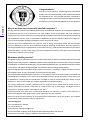 2
2
-
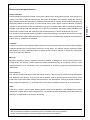 3
3
-
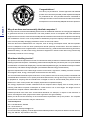 4
4
-
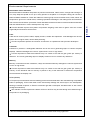 5
5
-
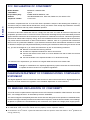 6
6
-
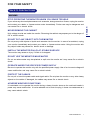 7
7
-
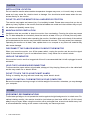 8
8
-
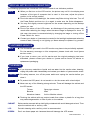 9
9
-
 10
10
-
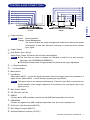 11
11
-
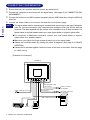 12
12
-
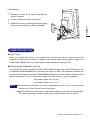 13
13
-
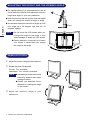 14
14
-
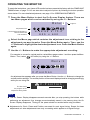 15
15
-
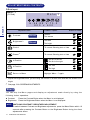 16
16
-
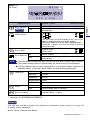 17
17
-
 18
18
-
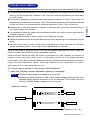 19
19
-
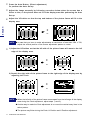 20
20
-
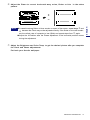 21
21
-
 22
22
-
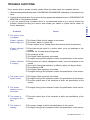 23
23
-
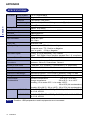 24
24
-
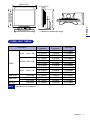 25
25
-
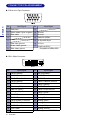 26
26
-
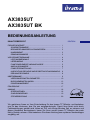 27
27
-
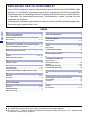 28
28
-
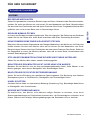 29
29
-
 30
30
-
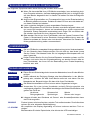 31
31
-
 32
32
-
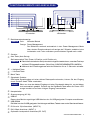 33
33
-
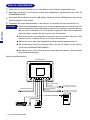 34
34
-
 35
35
-
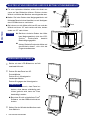 36
36
-
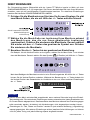 37
37
-
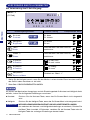 38
38
-
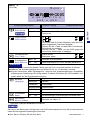 39
39
-
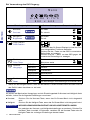 40
40
-
 41
41
-
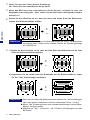 42
42
-
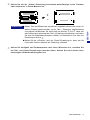 43
43
-
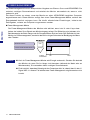 44
44
-
 45
45
-
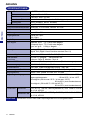 46
46
-
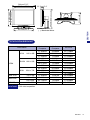 47
47
-
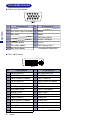 48
48
-
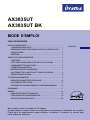 49
49
-
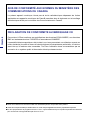 50
50
-
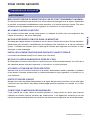 51
51
-
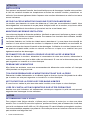 52
52
-
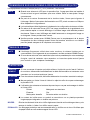 53
53
-
 54
54
-
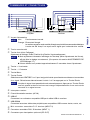 55
55
-
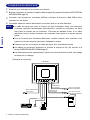 56
56
-
 57
57
-
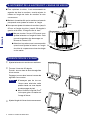 58
58
-
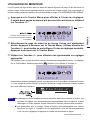 59
59
-
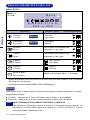 60
60
-
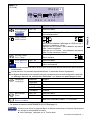 61
61
-
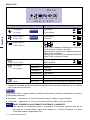 62
62
-
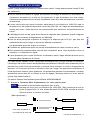 63
63
-
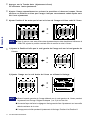 64
64
-
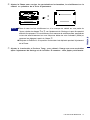 65
65
-
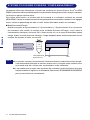 66
66
-
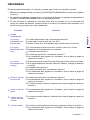 67
67
-
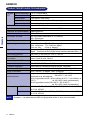 68
68
-
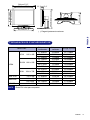 69
69
-
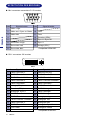 70
70
-
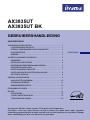 71
71
-
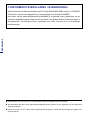 72
72
-
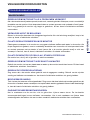 73
73
-
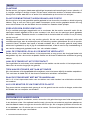 74
74
-
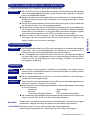 75
75
-
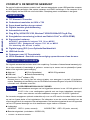 76
76
-
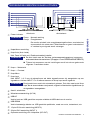 77
77
-
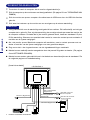 78
78
-
 79
79
-
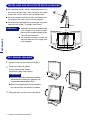 80
80
-
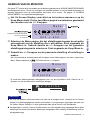 81
81
-
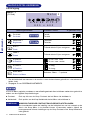 82
82
-
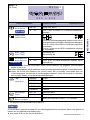 83
83
-
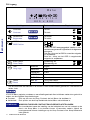 84
84
-
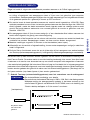 85
85
-
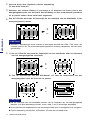 86
86
-
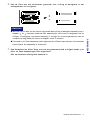 87
87
-
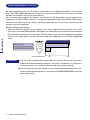 88
88
-
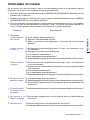 89
89
-
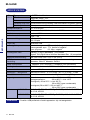 90
90
-
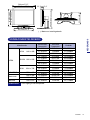 91
91
-
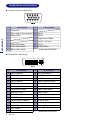 92
92
-
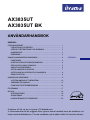 93
93
-
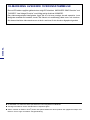 94
94
-
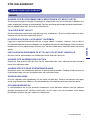 95
95
-
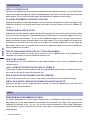 96
96
-
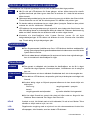 97
97
-
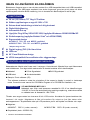 98
98
-
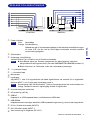 99
99
-
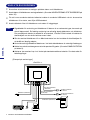 100
100
-
 101
101
-
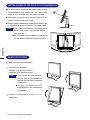 102
102
-
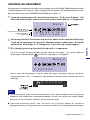 103
103
-
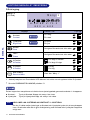 104
104
-
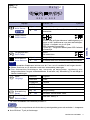 105
105
-
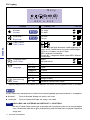 106
106
-
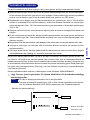 107
107
-
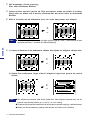 108
108
-
 109
109
-
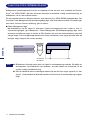 110
110
-
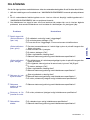 111
111
-
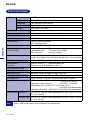 112
112
-
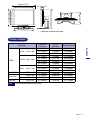 113
113
-
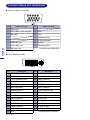 114
114
-
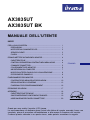 115
115
-
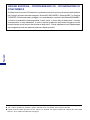 116
116
-
 117
117
-
 118
118
-
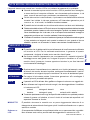 119
119
-
 120
120
-
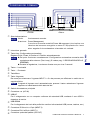 121
121
-
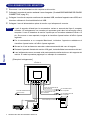 122
122
-
 123
123
-
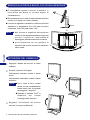 124
124
-
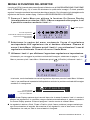 125
125
-
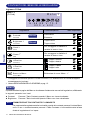 126
126
-
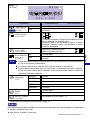 127
127
-
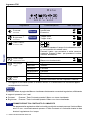 128
128
-
 129
129
-
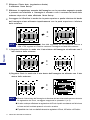 130
130
-
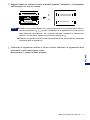 131
131
-
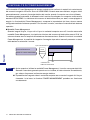 132
132
-
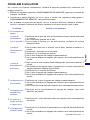 133
133
-
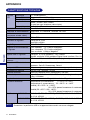 134
134
-
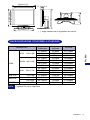 135
135
-
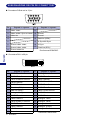 136
136
in andere talen
- italiano: iiyama AX3835UT Manuale utente
- français: iiyama AX3835UT Manuel utilisateur
- Deutsch: iiyama AX3835UT Benutzerhandbuch
Gerelateerde papieren
Andere documenten
-
Terraillon PESE-BEBE de handleiding
-
Sony SDM-X95K Handleiding
-
Sony SDM-S53 Handleiding
-
Sony SDM-S204E Handleiding
-
LG LB200A de handleiding
-
Sony SDM-S73E Handleiding
-
Sony SDM-S75E Handleiding
-
Sony SDM-S204 de handleiding
-
YURAKU YUR.VISION YV17WB2 - de handleiding
-
Sanyo PID-42NE1U Installation Manuallines