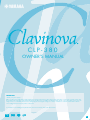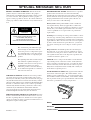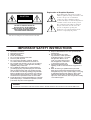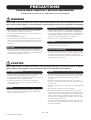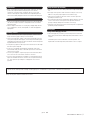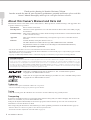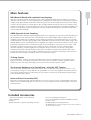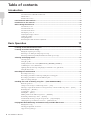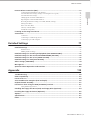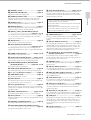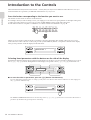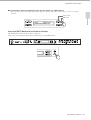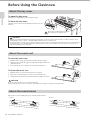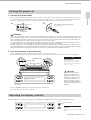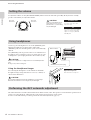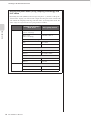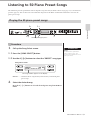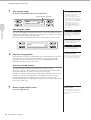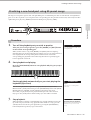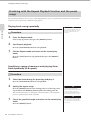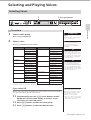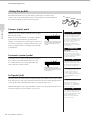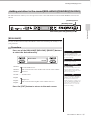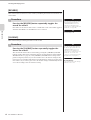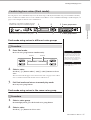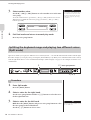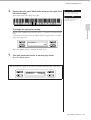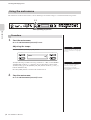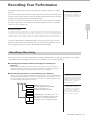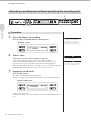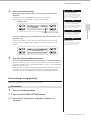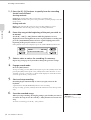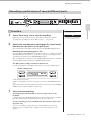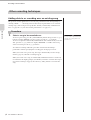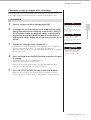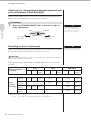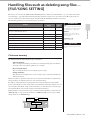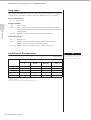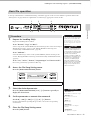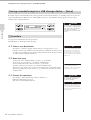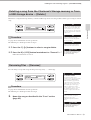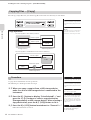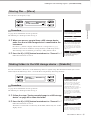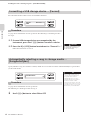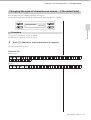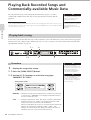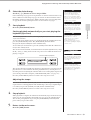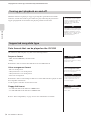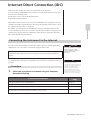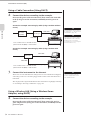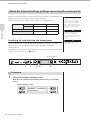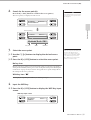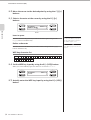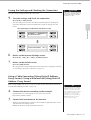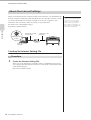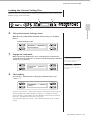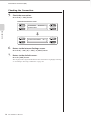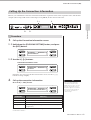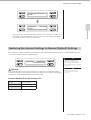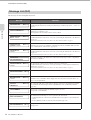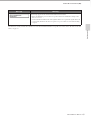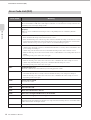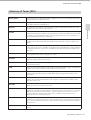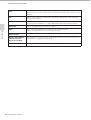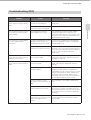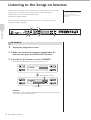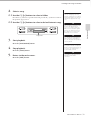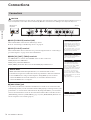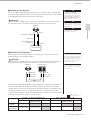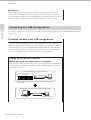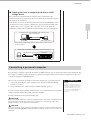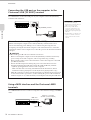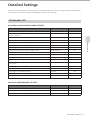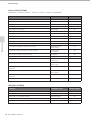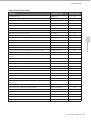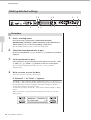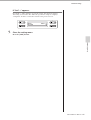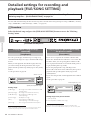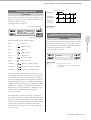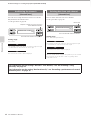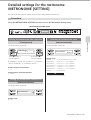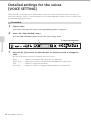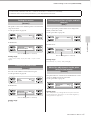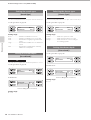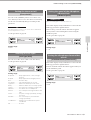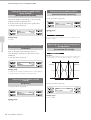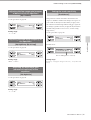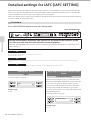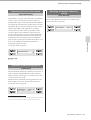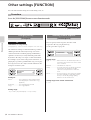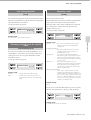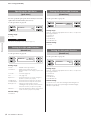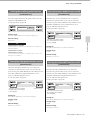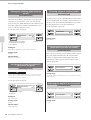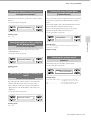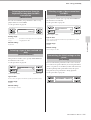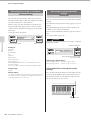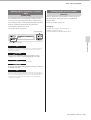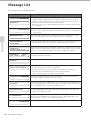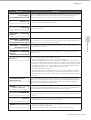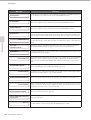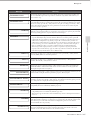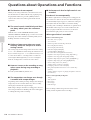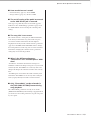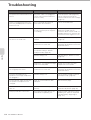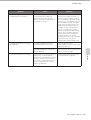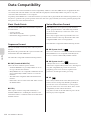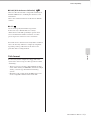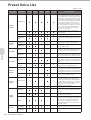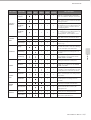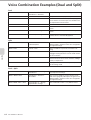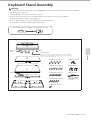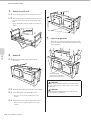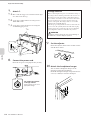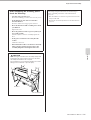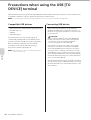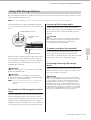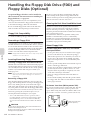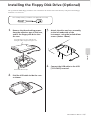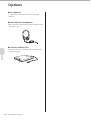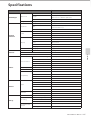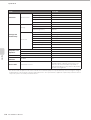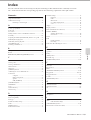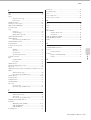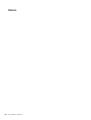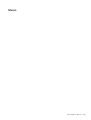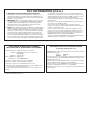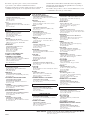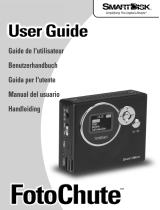CLP-380
OWNER’S MANUAL
EN
IMPORTANT
—Check your power supply—
Make sure that your local AC mains voltage matches the voltage specified on the name plate on the bottom panel. In some areas a voltage selector may
be provided on the rear panel of the main keyboard unit near the power cord. Make sure that the voltage selector is set for the voltage in your area. The
voltage selector is set at 240V when the unit is initially shipped. To change the setting use a "minus" screwdriver to rotate the selector dial so that the
correct voltage appears next to the pointer on the panel.
For information on assembling the keyboard stand, refer to the instructions at the end of this manual.

SPECIAL MESSAGE SECTION
PRODUCT SAFETY MARKINGS: Yamaha electronic
products may have either labels similar to the graphics
shown below or molded/stamped facsimiles of these graph-
ics on the enclosure. The explanation of these graphics
appears on this page. Please observe all cautions indicated
on this page and those indicated in the safety instruction sec-
tion.
See bottom of Keyboard enclosure for graphic symbol markings.
The exclamation point within the equi-
lateral triangle is intended to alert the
user to the presence of important operat-
ing and maintenance (servicing) instruc-
tions in the literature accompanying the
product.
The lightning flash with arrowhead sym-
bol, within the equilateral triangle, is
intended to alert the user to the presence
of uninsulated “dangerous voltage”
within the product’s enclosure that may
be of sufficient magnitude to constitute a
risk of electrical shock.
IMPORTANT NOTICE: All Yamaha electronic products
are tested and approved by an independent safety testing
laboratory in order that you may be sure that when it is prop-
erly installed and used in its normal and customary manner,
all foreseeable risks have been eliminated. DO NOT modify
this unit or commission others to do so unless specifically
authorized by Yamaha. Product performance and/or safety
standards may be diminished. Claims filed under the
expressed warranty may be denied if the unit is/has been
modified. Implied warranties may also be affected.
SPECIFICATIONS SUBJECT TO CHANGE: The infor-
mation contained in this manual is believed to be correct at
the time of printing. However, Yamaha reserves the right to
change or modify any of the specifications without notice or
obligation to update existing units.
ENVIRONMENTAL ISSUES: Yamaha strives to produce
products that are both user safe and environmentally
friendly. We sincerely believe that our products and the pro-
duction methods used to produce them, meet these goals. In
keeping with both the letter and the spirit of the law, we
want you to be aware of the following:
Battery Notice: This product MAY contain a small non-
rechargeable battery which (if applicable) is soldered in
place. The average life span of this type of battery is approx-
imately five years. When replacement becomes necessary,
contact a qualified service representative to perform the
replacement.
Warning: Do not attempt to recharge, disassemble, or incin-
erate this type of battery. Keep all batteries away from chil-
dren. Dispose of used batteries promptly and as regulated by
applicable laws. Note: In some areas, the servicer is required
by law to return the defective parts. However, you do have
the option of having the servicer dispose of these parts for
you.
Disposal Notice: Should this product become damaged
beyond repair, or for some reason its useful life is consid-
ered to be at an end, please observe all local, state, and fed-
eral regulations that relate to the disposal of products that
contain lead, batteries, plastics, etc.
NOTICE: Service charges incurred due to lack of knowl-
edge relating to how a function or effect works (when the
unit is operating as designed) are not covered by the manu-
facturer’s warranty, and are therefore the owners responsi-
bility. Please study this manual carefully and consult your
dealer before requesting service.
NAME PLATE LOCATION: The graphic below indicates
the location of the name plate. The model number, serial
number, power requirements, etc., are located on this plate.
You should record the model number, serial number, and the
date of purchase in the spaces provided below and retain this
manual as a permanent record of your purchase.
Model
Serial No.
Purchase Date
CAUTION
RISK OF ELECTRIC SHOCK
DO NOT OPEN
CAUTION: TO REDUCE THE RISK OF ELECTRIC SHOCK.
DO NOT REMOVE COVER (OR BACK).
NO USER-SERVICEABLE PARTS INSIDE.
REFER SERVICING TO QUALIFIED SERVICE PERSONNEL.
CLP-380
92-469- ➀ (bottom)

The above warning is located on the bottom of the unit.
Explanation of Graphical Symbols
The lightning flash with arrowhead symbol
within an equilateral triangle is intended to alert
the user to the presence of uninsulated
“dangerous voltage” within the product’s
enclosure that may be of sufficient magnitude to
constitute a risk of electric shock to persons.
The exclamation point within an equilateral
triangle is intended to alert the user to the
presence of important operating and
maintenance (servicing) instructions in the
literature accompanying the product.
IMPORTANT SAFETY INSTRUCTIONS
1 Read these instructions.
2Keep these instructions.
3 Heed all warnings.
4 Follow all instructions.
5 Do not use this apparatus near water.
6 Clean only with dry cloth.
7 Do not block any ventilation openings. Install in
accordance with the manufacturer’s instructions.
8 Do not install near any heat sources such as radiators,
heat registers, stoves, or other apparatus (including
amplifiers) that produce heat.
9 Do not defeat the safety purpose of the polarized or
grounding-type plug. A polarized plug has two blades
with one wider than the other. A grounding type plug
has two blades and a third grounding prong. The wide
blade or the third prong are provided for your safety. If
the provided plug does not fit into your outlet, consult
an electrician for replacement of the obsolete outlet.
10 Protect the power cord from being walked on or pinched
particularly at plugs, convenience receptacles, and the
point where they exit from the apparatus.
11 Only use attachments/accessories specified by the
manufacturer.
12 Use only with the cart, stand,
tripod, bracket, or table specified
by the manufacturer, or sold with
the apparatus. When a cart is
used, use caution when moving
the cart/apparatus combination
to avoid injury from tip-over.
13 Unplug this apparatus during
lightning storms or when unused for long periods of
time.
14 Refer all servicing to qualified service personnel.
Servicing is required when the apparatus has been
damaged in any way, such as power-supply cord or plug
is damaged, liquid has been spilled or objects have
fallen into the apparatus, the apparatus has been
exposed to rain or moisture, does not operate normally,
or has been dropped.
(UL60065_03)
CAUTION: TO REDUCE THE RISK OF
ELECTRIC SHOCK, DO NOT REMOVE
COVER (OR BACK). NO USER-SERVICEABLE
PARTS INSIDE. REFER SERVICING TO
QUALIFIED SERVICE PERSONNEL.
CAUTION
RISK OF ELECTRIC SHOCK
DO NOT OPEN
WARNING
TO REDUCE THE RISK OF FIRE OR ELECTRIC SHOCK, DO NOT EXPOSE THIS APPARATUS TO RAIN OR MOISTURE.

CLP-380 Owner’s Manual
4
PRECAUTIONS
PLEASE READ CAREFULLY BEFORE PROCEEDING
* Please keep this manual in a safe place for future reference.
WARNING
Always follow the basic precautions listed below to avoid the possibility of serious injury or even death from electrical
shock, short-circuiting, damages, fire or other hazards. These precautions include, but are not limited to, the following:
• Only use the voltage specified as correct for the instrument. The required
voltage is printed on the name plate of the instrument.
• Check the electric plug periodically and remove any dirt or dust which may
have accumulated on it.
• Use only the supplied power cord/plug.
• Do not place the power cord near heat sources such as heaters or radiators,
and do not excessively bend or otherwise damage the cord, place heavy objects
on it, or place it in a position where anyone could walk on, trip over, or roll
anything over it.
• Do not open the instrument or attempt to disassemble the internal parts or
modify them in any way. The instrument contains no user-serviceable parts. If it
should appear to be malfunctioning, discontinue use immediately and have it
inspected by qualified Yamaha service personnel.
• Do not expose the instrument to rain, use it near water or in damp or wet
conditions, or place containers on it containing liquids which might spill into
any openings. If any liquid such as water seeps into the instrument, turn off the
power immediately and unplug the power cord from the AC outlet. Then have
the instrument inspected by qualified Yamaha service personnel.
• Never insert or remove an electric plug with wet hands.
• Do not put burning items, such as candles, on the unit.
A burning item may fall over and cause a fire.
• If the power cord or plug becomes frayed or damaged, or if there is a sudden
loss of sound during use of the instrument, or if any unusual smells or smoke
should appear to be caused by it, immediately turn off the power switch,
disconnect the electric plug from the outlet, and have the instrument inspected
by qualified Yamaha service personnel.
CAUTION
Always follow the basic precautions listed below to avoid the possibility of physical injury to you or others, or damage
to the instrument or other property. These precautions include, but are not limited to, the following:
• When removing the electric plug from the instrument or an outlet, always hold
the plug itself and not the cord. Pulling by the cord can damage it.
• Remove the electric plug from the outlet when the instrument is not to be used
for extended periods of time, or during electrical storms.
• Do not connect the instrument to an electrical outlet using a multiple-
connector. Doing so can result in lower sound quality, or possibly cause
overheating in the outlet.
• Read carefully the attached documentation explaining the assembly process.
Failure to assemble the instrument in the proper sequence might result in
damage to the instrument or even injury.
• Do not expose the instrument to excessive dust or vibrations, or extreme cold
or heat (such as in direct sunlight, near a heater, or in a car during the day) to
prevent the possibility of panel disfiguration or damage to the internal
components.
• Do not use the instrument in the vicinity of a TV, radio, stereo equipment,
mobile phone, or other electric devices. Otherwise, the instrument, TV, or radio
may generate noise.
• Do not place the instrument in an unstable position where it might accidentally
fall over.
• Before moving the instrument, remove all connected cables.
• When setting up the product, make sure that the AC outlet you are using is
easily accessible. If some trouble or malfunction occurs, immediately turn off
the power switch and disconnect the plug from the outlet. Even when the power
switch is turned off, electricity is still flowing to the product at the minimum
level. When you are not using the product for a long time, make sure to unplug
the power cord from the wall AC outlet.
• Do not place the instrument against a wall (allow at least 3 cm/one-inch from
the wall), since this can cause inadequate air circulation, and possibly result in
the instrument overheating.
Power supply/Power cord
Do not open
Water warning
Fire warning
If you notice any abnormality
Power supply/Power cord
Assembly
Location
(1)B-12 1/2

CLP-380 Owner’s Manual
5
• Before connecting the instrument to other electronic components, turn off the
power for all components. Before turning the power on or off for all
components, set all volume levels to minimum. Also, be sure to set the
volumes of all components at their minimum levels and gradually raise the
volume controls while playing the instrument to set the desired listening level.
• In the case of a model with a polished finish, gently remove dust and dirt with a
soft cloth. Do not wipe too hard since small particles of dirt can scratch the
instrument's finish.
• When cleaning the instrument, use a soft, dry/dry or slightly damp cloth. Do
not use paint thinners, solvents, cleaning fluids, or chemical-impregnated
wiping cloths.
•Take care that the key cover does not pinch your fingers, and do not insert a
finger or hand in any gaps on the key cover or instrument.
• Never insert or drop paper, metallic, or other objects into the gaps on the key
cover, panel or keyboard. If this happens, turn off the power immediately and
unplug the power cord from the AC outlet. Then have the instrument inspected
by qualified Yamaha service personnel.
• Do not place vinyl, plastic or rubber objects on the instrument, since this might
discolor the panel or keyboard.
• In the case of a model with a polished finish, bumping the surface of the
instrument with metal, porcelain, or other hard objects can cause the finish to
crack or peel. Use caution.
• Do not rest your weight on, or place heavy objects on the instrument, and do
not use excessive force on the buttons, switches or connectors.
• Do not use the instrument/device or headphones for a long period of time at a
high or uncomfortable volume level, since this can cause permanent hearing
loss. If you experience any hearing loss or ringing in the ears, consult a
physician.
• Do not place the bench in an unstable position where it might accidentally fall
over.
• Do not play carelessly with or stand on the bench. Using it as a tool or step-
ladder or for any other purpose might result in accident or injury.
• Only one person should sit on the bench at a time, in order to prevent the
possibility of accident or injury.
• Do not attempt to adjust the bench height while sitting on the bench, since this
can cause excessive force to be imposed on the adjustment mechanism,
possibly resulting in damage to the mechanism or even injury.
• If the bench screws become loose due to extensive long-term use, tighten them
periodically using the included tool.
Saving and backing up your data
• Current data (page 39) is lost when you turn off the power to the instrument
before saving. Save the data to a USB storage device/external device such as a
computer.
Saved data may be lost due to malfunction or incorrect operation. Save
important data to a USB storage device/external device such as a computer.
Yamaha cannot be held responsible for damage caused by improper use or modifications to the instrument, or data that is lost or destroyed.
Always turn the power off when the instrument is not in use.
Connections
Maintenance
Handling caution
Using the bench (If included)
Saving data
(1)B-12 2/2

CLP-380 Owner’s Manual
6
Introduction
Introduction
Thank you for choosing the Yamaha Clavinova CLP-380.
In order to make the most of your Clavinova’s performance potential and features, please read this
Owner’s Manual thoroughly, and keep it in a safe place for later reference.
About this Owner’s Manual and Data List
This manual consists of four main sections: “Introduction,” “Basic Operation,” “Detailed Settings,” and “Appendix.” Also,
a separate “Data List” is provided.
Introduction: Please read this section first.
Basic Operation: This main section explains how to use the basic functions. Refer to this section while you play
the Clavinova.
Detailed Settings: This section explains how to make detailed settings for the Clavinova’s various functions. Refer
to this section as necessary.
Appendix: This section introduces troubleshooting, a description of preset voices, and other reference
material.
Data List: Normal (Default) Setting List, XG Voice List, etc.
The Effect Parameter List, Effect Data Assign Table, MIDI Data Format, and MIDI
Implementation Chart are available for downloading from the Yamaha Manual Library.
http://www.yamaha.co.jp/manual/
•The model CLP-380 will be referred to as the CLP/Clavinova in this Owner’s Manual.
•The illustrations and LCD screens as shown in this Owner’s Manual are for instructional purposes only, and may appear somewhat
different from those on your instrument.
•Copying of commercially available software or music data for purposes other than your personal use is strictly prohibited.
AVE-TCP™, a TCP/IP protocol stack by ACCESS Co., Ltd., is installed in this product.
Copyright © 1986-2008 ACCESS CO., LTD.
AVE™-SSL, an encryption module technology by ACCESS Co., Ltd., is installed in this product.
Copyright © 1997-2008 ACCESS CO., LTD.
Trademarks
•Windows is the registered trademark of Microsoft
®
Corporation.
•All other trademarks are the property of their respective holders.
Tuning
Unlike an acoustic piano, the Clavinova does not need to be tuned. It always stays perfectly in tune.
Transporting
If you move to another location, you can transport the Clavinova along with your other belongings. You can move the
unit as it is (assembled) or you can disassemble the unit.
Tr ansport the keyboard horizontally. Do not lean it up against a wall or stand it up on its side. Do not subject the
instrument to excessive vibration or shock.
After transporting the instrument, do the following to ensure optimum performance of the iAFC function (page 92):
• Place the Clavinova so that its rear panel is at least 10 cm away from the wall.
•Perform the automatic adjustment of the iAFC function (page 93).
COPYRIGHT NOTICE
This product incorporates and bundles computer programs and contents in which Yamaha owns copyrights or with respect to which it has
license to use others’ copyrights. Such copyrighted materials include, without limitation, all computer software and MIDI files, etc. Any
unauthorized use of such programs and contents outside of personal use is not permitted under relevant laws. Any violation of copyright
has legal consequences. DON’T MAKE, DISTRIBUTE OR USE ILLEGAL COPIES. This device is capable of using various types/formats of
music data by optimizing them to the proper format music data for use with the device in advance. As a result, this device may not play
them back precisely as their producers or composers originally intended.

CLP-380 Owner’s Manual
7
Introduction
Included Accessories
• “50 greats for the Piano” Score Collection • Accessory CD-ROM for Windows
• Owner’s Manual • Accessory CD-ROM for Windows Installation Guide
• Data List • AC Power Cord
• Bench (included or optional depending on locale) • My Yamaha Product User Registration
The PRODUCT ID on the sheet will be needed when you fill out
the User Registration form.
Main Features
NW (Natural Wood) with synthetic ivory keytops
This type of keyboard features the feel of real ivory. The special Natural Wood keyboard also uses real-wood
white keys. The key surface is soft and slightly porous, giving the keys added grip and a natural friction that lets
you play easily. This authentic touch and feel of the keys goes far beyond existing electronic keyboards, making
you feel as if you’re playing a real grand piano. The specially crafted keyboard also lets you use techniques only
possible on grand pianos, such as playing the same note successively and having the sounds blend smoothly even
without use of the damper pedal, or playing the same key quickly and having perfect articulation without the
sound cutting off unnaturally.
AWM Dynamic Stereo Sampling
The CLP-380 features Yamaha’s original AWM Dynamic Stereo Sampling tone-generation technology that gives
the instrument its rich, authentic voices and unmatched sonic realism. AWM (Advanced Wave Memory) is a
sampling system which creates authentic acoustic instrument sounds by using digital technology to record the
actual instrument sound and applying high-quality digital filter technology to the recorded audio samples. The
GRAND PIANO 1 Voice in particular features completely new samples recorded from a full-size concert grand
piano. Each sampled note has been adjusted and processed meticulously to ensure the very best sound—with
instantaneous attack and expressive response. This special Voice features three velocity-switched samples
(Dynamic Sampling), Sustain Sampling for recreating the unique resonance of an acoustic grand piano’s
soundboard and strings when the damper pedal is pressed, and Key-off Samples that add the subtle sound
produced when the keys are released. These sophisticated features and advanced technologies ensure that the
instrument sounds and plays virtually the same as an actual acoustic piano.
Tri-Amp System
The instrument has a built-in Tri-Amp System that features separate amplification for each speaker range—
high, mid, and low—providing greater clarity and accuracy from each speaker, ensuring optimum volume
balance for each octave range, and letting you enjoy richer, more natural, expansive sound.
The Acoustic Ambience of a Grand Piano—with the iAFC Feature
Turn on the iAFC (Instrumental Active Field Control) effect, and hear the sound expand around you—as if
you’re playing on stage in a concert hall. Use the Spatial Effect to recreate and emphasize the natural sounds of
true acoustic instruments. The overall sound is deeper and more resonant, especially when using the damper
pedal (Dynamic Damper Effect).
Internet Direct Connection (IDC)
By directly connecting the CLP-380 to the Internet, you can use the special service on the Yamaha website that
enables you to automatically play back a wide variety of songs (song data) in various musical genres directly on
your instrument.

CLP-380 Owner’s Manual
8
Introduction
Table of contents
Introduction 6
About this Owner’s Manual and Data List......................................................................................................6
Main Features ...................................................................................................................................................7
Included Accessories.........................................................................................................................................7
Panel Controls and Terminals........................................................................................................ 10
Introduction to the Controls ......................................................................................................... 12
Before Using the Clavinova........................................................................................................... 14
About the key cover........................................................................................................................................14
About the music rest.......................................................................................................................................14
About the music braces ..................................................................................................................................14
Turning the power on ....................................................................................................................................15
Adjusting the display contrast........................................................................................................................15
Setting the volume..........................................................................................................................................16
Using headphones ..........................................................................................................................................16
Performing the iAFC automatic adjustment.................................................................................................16
Basic Operation 17
Listening to the Demonstration Tunes......................................................................................... 17
Listening to 50 Piano Preset Songs............................................................................................... 19
Playing the 50 piano preset songs ..................................................................................................................19
Practicing a one-hand part using 50 preset songs.........................................................................................21
Practicing with the Repeat Playback function and the preset songs............................................................22
Selecting and Playing Voices......................................................................................................... 23
Selecting Voices ..............................................................................................................................................23
Using the pedals..............................................................................................................................................24
Adding variation to the sound [BRILLIANCE]/[REVERB]/[CHORUS] ...................................................25
Combining two voices (Dual mode) .............................................................................................................27
Splitting the keyboard range and playing two different voices (Split mode)..............................................28
Using the metronome.....................................................................................................................................30
Recording Your Performance ........................................................................................................ 31
Recording a New Song ...................................................................................................................................31
Recording a performance without specifying the recording part................................................................32
Recording a performance of several different parts......................................................................................35
Other recording techniques ...........................................................................................................................36
Handling files such as deleting song files ... [FILE/SONG SETTING] ........................................... 39
Basic file operation .........................................................................................................................................41
Saving recorded songs to a USB storage device ... [Save].............................................................................42
Deleting a song from the Clavinova’s Storage memory or from a USB storage device ... [Delete] ...........43
Renaming files ... [Rename]...........................................................................................................................43
Copying files ... [Copy]...................................................................................................................................44
Moving files ... [Move] ...................................................................................................................................45
Making folders in the USB storage device ... [MakeDir]..............................................................................45
Formatting a USB storage device ... [Format]...............................................................................................46
Automatically selecting a song in storage media ... [SongAutoOpen] ........................................................46
Changing the type of characters on screen ... [CharacterCode] ..................................................................47
Playing Back Recorded Songs and Commercially-available Music Data .................................... 48
Playing back a song.........................................................................................................................................48
Turning part playback on and off..................................................................................................................50
Supported song data type...............................................................................................................................50

Table of contents
CLP-380 Owner’s Manual
9
Introduction
Internet Direct Connection (IDC)................................................................................................... 51
Connecting the Instrument to the Internet...................................................................................................51
About the Internet Settings (settings concerning the access point).............................................................54
About the Internet Settings............................................................................................................................58
Calling Up the Connection Information.......................................................................................................61
Exporting the Connection Information........................................................................................................62
Restoring the Internet Settings to Normal (Default) Settings......................................................................63
Message List (IDC) .........................................................................................................................................64
Error Code List (IDC) ....................................................................................................................................66
Glossary of Terms (IDC)................................................................................................................................67
Troubleshooting (IDC) ..................................................................................................................................69
Listening to the Songs on Internet ............................................................................................... 70
Connections .................................................................................................................................... 72
Connectors......................................................................................................................................................72
Connecting to a USB storage device..............................................................................................................74
Connecting a personal computer ..................................................................................................................75
Detailed Settings 77
Detailed Settings............................................................................................................................ 77
Parameter List.................................................................................................................................................77
Making detailed settings.................................................................................................................................80
Detailed settings for recording and playback [FILE/SONG SETTING] ......................................... 82
Detailed settings for the metronome METRONOME [SETTING] ................................................. 85
Detailed settings for the voices [VOICE SETTING] ....................................................................... 86
Detailed settings for iAFC [iAFC SETTING] ................................................................................... 92
Other settings [FUNCTION]............................................................................................................ 94
Message List ................................................................................................................................. 104
Questions about Operations and Functions .............................................................................. 108
Appendix 110
Troubleshooting........................................................................................................................... 110
Data Compatibility ....................................................................................................................... 112
Preset Voice List ........................................................................................................................... 114
Voice Combination Examples (Dual and Split)........................................................................... 116
Keyboard Stand Assembly .......................................................................................................... 117
Precautions when using the USB [TO DEVICE] terminal ........................................................... 122
Using USB Storage Devices..........................................................................................................................123
Handling the Floppy Disk Drive (FDD) and Floppy Disks (Optional) ........................................ 124
Installing the Floppy Disk Drive (Optional)................................................................................ 125
Options ......................................................................................................................................... 126
Specifications................................................................................................................................ 127
Index ............................................................................................................................................. 129

CLP-380 Owner’s Manual
10
Introduction
Panel Controls and Terminals
AC IN
USB TO DEVICE
SELECT
240
127
110
220
8 @
º
5
% *
™
^
7 )
2 3 4 9
$
& ¡
6 !
(
#
#
1
¢
£ § • ⁄ª ‚¶
£
¤
∞
Top panel
Jacks & Terminals
Make sure when using the jacks and terminals to carefully check the names as printed on the panel before
making connections.

Panel Controls and Terminals
CLP-380 Owner’s Manual
11
Introduction
1 [POWER] switch .................................... page 15
2 [MASTER VOLUME] dial ....................... page 16
Adjust the volume level using this dial.
3 [SONG BALANCE] slider ....................... page 38
This lets you adjust the volume balance between the song
playback and the sound you are playing on the keyboard.
4 [DEMO] button ..................................... page 17
Demonstration playback is available for each voice.
5 [REPEAT] button ................................... page 22
For repeatedly playing back a single song or specifying a range
(in beats) within a song for repeated playback.
6 [RIGHT], [LEFT], [EXTRA PARTS] buttons
..................................................pages 21, 31, 35
For turning the left- and right-hand parts on or off as required
so you can practice the corresponding part (the part that is
turned off) on the keyboard.
7 [REC] button.......................................... page 32
For recording your keyboard performance.
8 [PLAY/PAUSE], [STOP] buttons
..................................................pages 20, 49, 71
For playing back the preset songs, your recorded material,
commercially available music data, or songs from the Internet,
etc.
9 [SONG SELECT] button ..................pages 19, 48
For selecting a song to play back or edit.
) [FILE/SONG SETTING] button........pages 39, 82
For saving recorded songs and managing song files. Also lets you
make detailed settings for song recording and playback.
! METRONOME [ON/OFF], METRONOME
[SETTING] buttons ...................pages 30, 77, 85
For using the metronome functions.
@ TEMPO [UP] [DOWN] buttons.............. page 30
For changing the tempo (speed) of the song and metronome.
# A – D [–] [+] buttons, Display............... page 12
$ [CONTRAST] knob................................. page 15
For adjusting the display contrast.
% [EXIT] button......................................... page 13
Pressing this button returns to the main operation display (the
one shown when the power is turned on).
^ Voice group buttons............................. page 23
For choosing voice groups. Sixteen groups of voices, including
grand piano, are available. You can also combine two voices and
use them together.
& [VOICE SETTING] button ...............pages 78, 86
For making detailed changes to the voice sound and effects.
* [SPLIT] button ....................................... page 28
For playing different voices on the left- and right-hand sections
of the keyboard.
( [REVERB], [CHORUS] buttons............... page 26
For adding reverb and chorus effects to the sound.
º BRILLIANCE [MELLOW] [BRIGHT] buttons
............................................................... page 25
For adjusting the brightness of the sound.
¡ [iAFC SETTING] button ................. pages 78, 92
When iAFC is engaged, the Clavinova will sound deeper, more
resonant, and more similar to the sound of an actual acoustic
instrument. You can turn the iAFC function on or off or make
detailed settings for the iAFC.
™ [FUNCTION] button....................... pages 79, 94
This lets you make detailed settings, such as adjusting the
keyboard touch, making fine adjustments to the pitch or MIDI
settings.
£ USB [TO DEVICE] terminals ................. page 72
For connecting the instrument to a USB storage device, allowing
saving/loading of data to and from the connected device. The
instrument has two [TO DEVICE] terminals, A (on the left of
the keyboard) and B (on the connector panel at the bottom),
which can be specified using the [SELECT] switch.
¢ Soft pedal (left), Sostenuto pedal (center),
Damper pedal (right)............................ page 24
For producing a range of expressive effects similar to those
produced by the pedals on an acoustic piano. These pedals can
also be assigned to various functions.
∞ [PHONES] jacks...................................... page 16
For connecting a set of standard stereo headphones, allowing
private practice.
§ USB [TO HOST] terminal....................... page 72
For connecting the instrument to your computer, allowing you
to transfer MIDI data between the Clavinova and the computer.
¶ MIDI [IN] [OUT] [THRU] terminals........ page 72
For connecting external MIDI devices, allowing the use of
various MIDI functions.
• [AUX PEDAL] jack.................................. page 72
For connecting an optional pedal, allowing convenient foot
control over one of a variety of assignable functions.
ª AUX IN [L/L+R] [R] jacks .......................page 73
For connecting an external tone generator, allowing you to play
the sound of that device via the Clavinova’s internal sound
system and speakers.
‚ AUX OUT [L/L+R] [R] jacks.................... page 73
For outputting the sound of the Clavinova to external powered
speaker systems, for playing in large venues at higher volumes.
⁄ [LAN] port ............................................. page 74
By directly connecting the CLP-380 to the Internet, you can use
the special service on the Yamaha website that enables you to
automatically play back a wide variety of songs (song data) in
various musical genres as background music directly on your
instrument.
¤ [AC IN] connector.................................. page 15
For connection of the power cord.
In order to obtain the optimal results from iAFC, we
recommend that you do the following.
•Position the Clavinova so that its rear panel is at least 10 cm
away from the wall.
•Perform the automatic adjustment after you turn on the
power of the Clavinova for the first time, and after each
time you move the Clavinova (page 93).

CLP-380 Owner’s Manual
12
Introduction
Introduction to the Controls
This instrument has many buttons and controls—so many that you may feel overwhelmed at first. However, once you
understand the basic operations, you’ll find the instrument is very easy to use.
Press the button corresponding to the function you want to use.
The buttons are the means of entrance to the functions.
For example, when you want to change a voice, you simply press one of the voice group buttons on the right of the panel,
or when you want to listen to a preset song, press the [SONG SELECT] button on the left of the panel.
For the functions that are assigned to each button, see “Panel Controls and Terminals” on page 10.
When you press a button, related content or parameter is shown in the display. For example, when you press a voice
button, the voice name is shown, or when you press the [SONG SELECT] button, a song name is shown on the display.
After pressing a button, check the display for the indication.
Selecting items/parameters with the buttons on the side of the display.
Each function may have many items or parameters from which you can choose. To select an item or parameter, press one of
the A [–][+] – D [–][+] buttons. Each parameter in the display corresponds to the A [–][+] – D [–][+] button next to it.
■ To reset the values or parameters, press the [–][+] buttons simultaneously.
If you’ve changed the parameter values or settings, you may wan to reset them to their normal condition. To do this, simply press
the [–][+] buttons simultaneously.
The TEMPO and BRILLIANCE buttons are the same shape as the A [–][+] – D [–][+] buttons. You can reset the related values or
parameters by simultaneously pressing buttons of this shape.
GUITAR
VIBRAPHONE
E.CLAVI-
CHORD
HARPSI-
CHORD
SYNTH. PAD
WOOD BASS
E.BASS
E.PIANO
2
E.PIANO
1
GRAND
PIANO 1
CHURCH
ORGAN
JAZZ
ORGAN
GRAND
PIANO 2
STRINGS
CHOIR
XG
VOICE
B
D
NO YES
A
C
Grand Piano 1
B
D
NO YES
A
C
GrandPiano1 Harpsi.8'
Vibraphone WoodBass
B
D
NO YES
A
C
MetronomeVolume
100

Introduction to the Controls
CLP-380 Owner’s Manual
13
Introduction
■ To execute or cancel the operation, press the B [+ (YES)] / B [– (NO)] button.
When a prompt is shown on the upper right of the display, press the B [+ (YES)] / B [– (NO)] button to execute or cancel the
operation.
Press the [EXIT] button to exit from a function.
The [EXIT] button is the means to “leave” a function.
After you’ve used a function and want to exit from it, press the [EXIT] button.
B
D
NO YES
A
C
Save Overwrite?-->
M-001:NewSong001.MID
YES: execute
NO: cancel
CONTRAST
B
D
NO YES
EXIT
[EXIT] button

CLP-380 Owner’s Manual
14
Introduction
Before Using the Clavinova
To open the key cover:
Lift the cover slightly, then push and slide it open.
To close the key cover:
Slide the cover toward you and gently lower the cover over
the keys.
To raise the music rest:
1. Pull the music rest up and toward yourself as far as it will go.
2. Flip down the two metal supports at the left and right on the rear
of the music rest.
3. Lower the music rest so that it rests on the metal supports.
To lower the music rest:
1. Pull the music rest toward yourself as far as it will go.
2. Raise the two metal supports (at the rear of the music rest).
3. Gently lower the music rest backward until it is all the way down.
CAUTION
Do not try to use the music rest in a half-raised position.
When lowering the music rest, do not release your hands from the music rest until it is all the way down.
These braces are for holding the pages of music books in place.
About the key cover
CAUTION
Hold the cover with both hands when opening or closing it. Do not release it until it is fully opened or closed. Be careful to avoid
catching fingers (yours or others, especially children’s) between the cover and the unit.
Do not place objects such as a piece of metal or paper on top of the key cover. Small objects placed on the key cover may fall inside
the unit when the cover is opened and may be nearly impossible to remove. This could cause electric shock, short circuit, fire or
other serious damage to the instrument.
About the music rest
About the music braces
Be careful to avoid catching your fingers
when opening or closing the cover.
To open To close

Before Using the Clavinova
CLP-380 Owner’s Manual
15
Introduction
1. Connect the power cable.
First insert the plug of the power cable into the AC connector on the Clavinova, then plug the other end of the cable into the proper
AC outlet on the wall. For an illustration of the location of the [AC IN] connector, see “Panel Controls and Terminals” (page 10).
In some areas a plug adaptor may be provided to match the pin configuration of the AC wall outlets in your area.
WARNING
Make sure your CLP-380 is rated for the AC voltage supplied in the area in which it is to be used (voltage rating appears on the name
plate on the bottom panel). In some areas, a voltage selector may be provided on the bottom panel of the main keyboard unit near the
power cord. Make sure that the voltage selector is set for the voltage in your area. Connecting the unit to the wrong AC supply can
cause serious damage to the internal circuitry and may even pose a shock hazard!
Use only the AC power cord supplied with the CLP-380. If the supplied cord is lost or damaged and needs to be replaced, contact
your Yamaha dealer. The use of an inappropriate replacement can pose a fire and shock hazard!
The type of AC power cord provided with the CLP-380 may be different depending on the country in which it is purchased. (In some
areas a plug adaptor may be provided to match the pin configuration of the AC wall outlets in your area.) Do NOT modify the plug pro-
vided with the CLP-380. If the plug will not fit the outlet, have a proper outlet installed by a qualified electrician.
2. Turn on the power to the Clavinova.
Press the [POWER] switch located on the right of the keyboard to turn the power on.
The screen located in the center of the front panel and the power indicator located below the left end of the keyboard lights up.
Press the [POWER] switch again to turn off the power to the Clavinova.
The screen and the power indicator turn off.
You can adjust the contrast of the display by turning the [CONTRAST] knob located to the right of the LCD.
Turning the power on
Adjusting the display contrast
1-1
(The shape of plug differs depend-
ing on locale.)
(rear panel)
1-2
B
D
NO YES
A
C
Grand Piano 1
When you turn on the power to the Clavinova, a voice name appears on
the screen.
Power indicator
If you close the key cover without
turning the power off, the power
indicator remains lit, indicating that
the power is still on.
TIP
[POWER] switch
Power indicator
CAUTION
Even when the instrument is
turned off, electricity is still
flowing to the instrument at the
minimum level. When you are
not using the instrument for a
long time or during electrical
storms, make sure you unplug
the AC power plug from the wall
AC outlet.
CONTRAST
EXIT
B
D
NO YES
A
C
Contrast
Difference between brightness and
darkness.
TERMINOLOGY
Use this knob.

Before Using the Clavinova
CLP-380 Owner’s Manual
16
Introduction
To adjust the volume, use the [MASTER VOLUME] dial located at the left of the panel. Play the keyboard to actually
produce sound while you adjust the volume.
Connect a pair of headphones to one of the [PHONES] jacks.
When the headphones are plugged into either of the
[PHONES] jacks, the internal speaker system is automatically
shut off.
Two [PHONES] jacks are provided. Two sets of standard stereo
headphones can be plugged in. (If you are using only one pair
of headphones, you can plug them into either of these jacks.)
CAUTION
Do not use headphones at a high volume for an extended period of
time.
Doing so may cause hearing loss.
Using the Headphone Hanger
You can hang the headphones on the Clavinova. Install the
headphone hanger using included two screws (4 × 10mm) as
shown in the illustration.
CAUTION
Do not hang anything other than the headphones on the hanger.
Otherwise, the Clavinova or the hanger may be damaged.
The CLP-380 features an iAFC (Instrumental Active Field Control) effect. This produces sound from the speaker located
on the rear of the Clavinova, enhancing the reverberation and spaciousness of the sound.
In order to take full advantage of iAFC, perform the automatic adjustment (page 92).
Setting the volume
Using headphones
Performing the iAFC automatic adjustment
MASTER VOLUME
MAXMIN
CAUTION
Do not use the Clavinova at a
high volume level for a long
period of time, or your hearing
may be damaged.
The level
increases.
The level
decreases.
MASTER VOLUME:
The volume level of the entire
keyboard sound
You can also adjust the [PHONES]
output level and the AUX [OUT]
output level using the [MASTER
VOLUME] dial.
TERMINOLOGY
TIP
Bottom surface
Standard stereo phone plug
Optional headphones
HPE-160 Yamaha headphones.
TIP

CLP-380 Owner’s Manual
17
Basic Operation
Basic Operation
Listening to the Demonstration Tunes
For each voice group, the Clavinova contains one demo song that shows off the character of the voices.
This section explains how to listen to the demo songs for the voice groups listed below.
Demonstration tunes
The demonstration pieces listed above are short rearranged excerpts the original compositions.
All other songs are original (©2008 Yamaha Corporation).
Procedure
1. Turn the power on.
(In case the power is not turned ON) Press the [POWER] switch to turn
the power on.
Initially set the [MASTER VOLUME] dial about half way between the “MIN” and
“MAX” settings. Then, when you start playing, re-adjust the [MASTER
VOLUME] dial to the most comfortable listening level.
2. Engage the demo mode.
Press the [DEMO] button to engage the demo mode.
The indicators of the voice group buttons will blink in succession.
3. Select a tune and start playback.
Press the voice group button for the demo song that you want to hear.
The indicator of the voice group button you pressed will light, and the demo song
will begin playing. Subsequently, the demo songs will play back consecutively
from the upper left voice group button until you stop the playback.
4. Stop the playback and exit from demo mode.
Press the [DEMO] button.
Voice group Tunes Composer
GRAND PIANO1 Albumbrad, Lyriske stykker IV, op.47-2 E. H. Grieg
HARPSICHORD Concerto a cembalo obbligato, 2 violini, viola e continuo No.7,
BWV.1058
J. S. Bach
CHURCH ORGAN Herr Christ, der ein'ge Gottes-Sohn, BWV.601 J. S. Bach
2 4
3
Voice group buttons
Mode:
A mode is a status under which you
can execute a certain function. In
demo mode, you can play back
demonstration tunes.
TERMINOLOGY
B
D
NO YES
A
C
VoiceDemo
SelectVoiceButton
To adjust the volume balance
between the song playback and
the sound you are playing on the
keyboard, use the [SONG
BALANCE] slider (page 38).
TIP
You can also exit from demo mode
by pressing the [EXIT] or [STOP]
button.
TIP

Listening to the Demonstration Tunes
CLP-380 Owner’s Manual
18
Basic Operation
Hearing the piano demo (using sampling technology) and
iAFC demo
By holding down the [DEMO] button and pressing the A [+] button to call up the
“Piano Demo” display, you can hear and compare how the piano demo sounds with
and without the sampling technology and iAFC demo, by turning iAFC on/off. The
demo songs are assigned to the voice group buttons as follows.
Sampling technology/
iAFC demo
Voice group buttons
Piano demo Stereo Piano
(Stereo Sampling)
GRAND PIANO 1
Mono Piano
(Mono Sampling)
GRAND PIANO 2
Sustain (Sustain Sampling)
With E.PIANO1
Without E.PIANO 2
KeyOff (Key-off Sampling)
With HARPSICHORD
Without E.CLAVICHORD
StringRes (String Resonance)
With VIBRAPHONE
Without GUITAR
iAFC demo
iAFC
With CHURCH ORGAN
Without JAZZ ORGAN

CLP-380 Owner’s Manual
19
Basic Operation
Listening to 50 Piano Preset Songs
The Clavinova provides performance data of 50 piano songs. You can just listen to these songs (page 19) or use them for
practice (page 21). You can also refer to the included “50 greats for the Piano” booklet that contains the scores for 50
piano preset songs.
Procedure
1. Call up the Song Select screen.
1-1 Press the [SONG SELECT] button.
1-2 Use the A [–][+] buttons to select the “PRESET” song type.
PRESET .........Stands for Preset song memory. This memory contains 50 piano
preset songs.
2. Select the desired song.
Press the C [–][+] buttons to select the desired piano song from P-001 to
P-050.
Playing the 50 piano preset songs
1-1 1-2
3245
TEMPO [DOWN] [UP] button
Song:
On the Clavinova, performance
data is called a “Song.” This
includes demonstration tunes and
piano preset tunes.
TERMINOLOGY
Song select screen
B
D
NO YES
A
C
PRESET
BAR 001
P-001:Invention No.1
The song number appears on the display.

Listening to 50 Piano Preset Songs
CLP-380 Owner’s Manual
20
Basic Operation
3. Play a preset song.
Press the [PLAY/PAUSE] button to start playback.
Adjusting the tempo
You can use the TEMPO [DOWN][UP] buttons to adjust the playback tempo as
required. The default tempo (the song’s original tempo) is set when you press the
[DOWN] and [UP] buttons simultaneously.
Press either of the [SONG SELECT] button to return to the song select screen.
4. Stop the song playback.
When playback is complete, it automatically stops and the Clavinova locates the
top of the song. To stop playback in the middle of a song, press the [STOP]
button. You can also pause playback by pressing the [PLAY/PAUSE] button.
Playback stops when you press the button.
Fast forward and rewind
You can perform the following operations in the song select screen:
Use the B [– (NO)][+ (YES)] buttons to move back and forth (rewind and fast
forward) through the song while the song is played or stopped.
Press the C [–] button during playback to start playback from the previous song.
Press the C [+] button during playback to start playback from the next song.
Press the [STOP] button or simultaneously press the B [– (NO)][+ (YES)]
buttons during playback or while playback is stopped in the middle of the song to
locate the top of the song.
5. Return to the default screen.
Press the [EXIT] button.
• [-----: NewSong] is a blank song
provided for you to record your
performance (page 31).
•You can repeatedly play back a
single song or specify a range (in
beats) within a song for repeated
playback by using the [REPEAT]
button (page 22). Use the
“SongRepeat” parameter in the
[FILE/SONG SETTING] menu to
repeat playback of all songs
(page 82).
You can play the keyboard along
with the preset song playback. You
can change the voice playing on
the keyboard.
Use the D [–][+] buttons to scroll
through the song name, if the name
does not fit in the display.
TIP
TIP
TIP
You can also use the D [–][+]
buttons to change the tempo.
Resetting the tempo
Whenever you select a new preset
song, the tempo is automatically
reset to the song’s original value.
TIP
TIP
B
D
NO YES
A
C
PRESET
BAR 015
P-001:Invention No.1
The number of measures
B
D
NO YES
A
C
Tempo
86
Default screen:
The default screen is a voice select
screen (page 23) that appears
when you turn on the power to the
Clavinova.
TERMINOLOGY

Listening to 50 Piano Preset Songs
CLP-380 Owner’s Manual
21
Basic Operation
The 50 preset songs have separate left- and right-hand parts on individual parts. You can turn the left- and right-hand
parts on or off as required so you can practice the corresponding part (the part that is turned off) on the keyboard. The
right-hand part is played by [RIGHT] and the left-hand part is played by [LEFT].
Procedure
1. Turn off the playback part you wish to practice.
After you select a song to practice, press the [RIGHT] or [LEFT] button
to turn off the corresponding part.
When you first select a song, both [RIGHT] and [LEFT] indicators light up,
indicating that you can play back both parts. When you press one of the buttons to
turn off playback, the corresponding button indicator turns off and the
corresponding part playback is muted. Pressing the buttons repeatedly toggles
between playback on and off.
2. Start playback and playing.
Press the [PLAY/PAUSE] button to start playback. Play the part you just
turned off.
Starting playback automatically as you start playing the
keyboard (Sync Start)
You can cause playback to begin when you play the keyboard (Sync Start).
Hold down the [STOP] button and press the [PLAY/PAUSE] button. The [PLAY/
PAUSE] indicator will blink, and the Clavinova will wait for Sync Start.
Now when you play the keyboard, playback will begin at the same moment.
If you press the [STOP] button while waiting, Sync Start will be cancelled.
3. Stop playback.
When playback is complete, it automatically stops and the Clavinova locates the
top of the song. If you wish to stop playback in the middle of a song, press the
[STOP] button. You can also pause playback by pressing the [PLAY/PAUSE]
button. Playback stops when you press the button.
Practicing a one-hand part using 50 preset songs
1
2
3
You can turn parts on or off, even
during playback.
TIP
Sync:
Synchronous; occurring at the
same time.
TERMINOLOGY
Resetting the part playback
Both parts are automatically turned
ON whenever you select a new
song.
TIP

Listening to 50 Piano Preset Songs
CLP-380 Owner’s Manual
22
Basic Operation
The Song Repeat functions can be used to repeatedly play back a song or a specific range of measures in a song. This is
useful for repeated practicing of difficult-to-play phrases.
Playing back a song repeatedly
Procedure
1. Enter the Repeat mode.
Select a song to practice, then press the [REPEAT] button.
2. Start Repeat playback.
Press the [PLAY/PAUSE] button to start playback.
3. Exit the Repeat mode and return to the normal play
mode.
Press the [STOP] button to stop playback, then press the [REPEAT]
button.
Specifying a range of measures and playing them
back repeatedly (A-B repeat)
Procedure
1. Select the desired song for practicing and play it.
Press the [PLAY/PAUSE] button to start playback.
2. Specify the repeat range.
Press the [REPEAT] button at the starting point (A) of the range to be
repeated. Press the [REPEAT] button again at the ending point (B).
After an automatic lead-in (to help guide you into the phrase), the range from
point A to point B is played back repeatedly,
3. Cancel the specified range and return to the normal play
mode.
Press the [REPEAT] button.
Practicing with the Repeat Playback function and the preset
songs
You can repeatedly play back all
songs from the 50 preset songs or
from the USB storage devices
(page 82).
TIP
Specifying the repeat range
between point A and the end of the
song. Specifying only point A
results in repeat playback between
point A and the end of the song.
When you select another song, the
specified range is automatically
cancelled and the repeat function
is turned off.
TIP
TIP

CLP-380 Owner’s Manual
23
Basic Operation
Selecting and Playing Voices
Procedure
1. Select a voice group.
Press a voice group button.
2. Select a voice.
Use A [–][+] buttons to select a voice.
For details on XG voices, refer to “XG voice list” (the separate data list booklet).
If you select XG
XG voices are categorized and included in separate folders. You can select the XG
voice group first, then select the desired voice.
2-1 Simultaneously press the [–][+] screen buttons located
beside the XG voice name display, to access a screen
where you can select XG voices.
2-2 Use A [–][+] buttons to select the voice group.
2-3 Use C [–][+] buttons to select the desired voice.
Selecting Voices
2
1
Voice group buttons
Voice
On the Clavinova, a voice means
“tone” or “tonal color.”
You can also switch between
voices in the same group by
pressing a voice group button
repeatedly.
To learn characteristics of the
voices, listen to demo songs for
each voice group (page 17). Refer
to “Preset Voice List” on page 114 for
more information on characteristics
of each preset voice.
You can control the loudness of a
voice by how hard you play the
keyboard, although different playing
styles (touch sensitivities) have little
or no effect with the sound of certain
musical instruments. Refer to “Preset
Voice List” on page 114.
TERMINOLOGY
TIP
TIP
TIP
Voice group Voice name Voice group Voice name
GRANDPIANO1 GrandPiano1 CHURCHORGAN PipeOrganPrincipal
MellowPiano PipeOrganTutti
RockPiano PipeOrganFlute 1
HonkyTonkPiano PipeOrganFlute 2
GRANDPIANO2 GrandPiano2 JAZZORGAN JazzOrgan
BrightPiano RotaryOrgan
E.PIANO1 E.Piano1
MellowOrgan
SynthPiano STRINGS Strings
E.PIANO2 E.Piano2 SynthStrings
Vintage E.Piano SlowStrings
HARPSICHORD Harpsichord8' CHOIR Choir
Harpsichord8'+4' SlowChoir
E.CLAVICHORD E.Clavichord Scat
Wah Clavi. SYNTH.PAD SynthPad 1
VIBRAPHONE Vibraphone SynthPad 2
Marimba WOOD BASS WoodBass
Celesta Bass&Cymbal
GUITAR NylonGuitar E.BASS ElectricBass
SteelGuitar FretlessBass
XG XGVoice
XG is a major enhancement of the
GM System level 1 format, and was
developed by Yamaha specially to
provide more voices and
variations, as well as greater
expressive control over voices and
effects, and to ensure compatibility
of data well into the future.
TIP

Selecting and Playing Voices
CLP-380 Owner’s Manual
24
Basic Operation
The Clavinova has three foot pedals: damper pedal (right), sostenuto pedal
(center), and soft pedal (left) that produce a range of expressive effects similar to
those produced by the pedals on an acoustic piano.
Damper (right) pedal
When you press the damper pedal, the notes you play
have a longer sustain.
When you select Grand Piano 1, pressing the damper
pedal activates the instrument’s special “Sustain
Samples” to accurately recreate the unique resonance of
an acoustic grand piano’s soundboard and strings. The
damper pedal also features a naturally expressive half-
pedal function.
Sostenuto (center) pedal
If you play a note or chord on the keyboard and press
the sostenuto pedal while holding the note(s), the
notes will sustain as long as the pedal is held. All
subsequent notes will not sustain.
Soft pedal (left)
The soft pedal reduces the volume and slightly changes the timbre of notes played while
the pedal is pressed. (The soft pedal will not affect notes that are already playing when it
is pressed. Press the pedal immediately before you play the target notes.)
With the Vibraphone, Jazz Organ and Mellow Organ voices, this pedal turns vibrato on
and off or toggles the speed of vibrato. (See page 98.)
Using the pedals
If the damper pedal doesn’t work,
or notes are sustained even when
the pedal is not pressed, make
sure that the pedal cord is properly
plugged into the [PEDAL] jack on
the unit (see step 6 on page 119).
Also, make sure that the
RPedalFunc parameter in the
“FUNCTION” menu is set to ON
(see page 96).
Half-pedal:
While playing the piano with
Sustain and you want to slightly
mute the sustained sound, release
the damper pedal from maximum
position to half position.
The threshold at which the Half
Pedal effect starts can be set from
the Half Pedal Point parameter in
the Function menu (page 98).
You can adjust the depth of the
resonance produced by the
“Sustain Samples” using the
Sustain Sampling Depth parameter
in the “FUNCTION” menu. (See
page 99.)
You can assign a function to each
pedal via the “RPedalFunc”,
“CPedalFunc”, and “LPedalFunc”
parameters in the “FUNCTION”
menu. (See page 96.)
The center and left pedals can also
be assigned to song start/stop
operation (PLAY/PAUSE function)
via the “PedalPlay/Pause”
parameter in the “FUNCTION”
menu (on page 98).
TIP
TERMINOLOGY
TIP
TIP
TIP
TIP
When you press the damper pedal
here, the notes you play before you
release the pedal have a longer
sustain.
When you press the sostenuto
pedal here while holding the note(s),
the notes will sustain as long as you
hold the pedal.

Selecting and Playing Voices
CLP-380 Owner’s Manual
25
Basic Operation
The Effect function enables you to add expression to the sound. The Clavinova effects include Brilliance, Reverb, and
Chorus.
[BRILLIANCE]
You can use this control to adjust the brilliance of the tone and change the tonality to suit
your preference.
Procedure
Press one of the BRILLIANCE [MELLOW]/ [BRIGHT] buttons
to select the desired tonality.
Normal.......... Standard tone.
Press the [EXIT] button to return to the main screen.
Adding variation to the sound [BRILLIANCE]/[REVERB]/[CHORUS]
[REVERB] button
[CHORUS] button
BRILLIANCE [MELLOW] [BRIGHT] button
B
D
NO YES
A
C
Brilliance
Normal
You can press BRILLIANCE
[MELLOW] [BRIGHT] buttons, and
then use D [–][+] buttons to select
the desired tonality.
Normal setting = Normal
Normal setting:
The “Normal setting” refers to the
default setting (factory setting)
obtained when you first turn on the
power to the Clavinova.
If you select [Bright1], [Bright2] or
[Bright3] as the type of brilliance,
the volume level will increase
slightly. Under this condition, if you
raise the [MASTER VOLUME] dial
setting, the sound may become
distorted. In this case, lower the
volume accordingly.
TIP
TIP
TERMINOLOGY
TIP
Mellow3
Soft and mellow tone.
The sound becomes more mellow and rounder as the number
increases.
Mellow2
Mellow1
Bright1
Bright tone.
The sound becomes brighter as the number increases.
Bright2
Bright3

Selecting and Playing Voices
CLP-380 Owner’s Manual
26
Basic Operation
[REVERB]
This control adds reverberation to the sound by simulating the natural reverberation of a
concert hall.
Procedure
Pressing the [REVERB] button repeatedly toggles the
reverb on and off.
Even if the reverb effect is turned off, a “soundboard reverb” effect will be applied
when the GrandPiano1 or GrandPiano2 voice is selected.
[CHORUS]
This control adds spread and spaciousness to the sound.
Procedure
Pressing the [CHORUS] button repeatedly toggles the
chorus on and off.
You can turn the chorus effect on and off by pressing the [CHORUS] ON/OFF
buttons on the panel and by setting the Chorus On Off parameter in the VOICE
SETTING menu (see page 89). The [CHORUS] ON/OFF button setting on the
panel is temporary. That is, if you select another voice, the chorus setting for the
previous voice is cancelled. The Chorus On Off parameter setting is saved for each
voice. That is, if you select a given voice, the chorus setting is automatically turned
on or off according to the saved chorus setting.
You can select a reverb type via the
Reverb Type parameter in the
“VOICE SETTING” menu, and
adjust the reverb depth for the
selected voice via the Reverb Send
parameter. (See page 88.)
Normal setting = ON
TIP
TIP
You can select a chorus type via
the Chorus Type parameter in the
“VOICE SETTING” menu, and
adjust the chorus depth for the
selected voice via the Chorus Send
parameter. You can also turn
chorus on or off via the Chorus On
Off parameter. (See page 89.)
Normal Setting:
The normal chorus on/off setting is
different for each voice.
TIP
TIP

Selecting and Playing Voices
CLP-380 Owner’s Manual
27
Basic Operation
You can play two voices simultaneously across the entire range of the keyboard. In this way, you can simulate a melody
duet or combine two similar voices to create a thicker sound. Refer to “Voice Combination Examples (Dual and Split)” on
page 116 for examples of effective voice combinations.
Dual mode using voices in different voice groups
Procedure
1. Enter Dual mode.
Press two voice group buttons simultaneously.
2. Select a voice.
Use the A [–][+] buttons and B [– (NO)][+ (YES)] buttons to select a
voice.
The voices listed in the upper row in “Preset Voice List” on page 114 are called
voice 1, and those listed in the bottom row are called voice 2.
3. Exit Dual mode and return to normal play mode.
Press any voice group button.
Dual mode using voices in the same voice group
Procedure
1. Select a voice group.
In normal play mode, press the desired voice group button.
2. Select a voice.
Use the A [–][+] buttons to select a voice.
Combining two voices (Dual mode)
1 3
2
31 4
2 2
The numbers on the upper row indicate the steps
in Dual mode using voices from different group.
The numbers on the bottom row indicate the steps
in Dual mode using voices from the same group.
Voice group buttons
Voice group buttons
If you want to select Dual mode for
the left-hand area when the entire
keyboard is divided into left and
right areas (page 28), hold down
[SPLIT] button and simultaneously
press two voice group buttons.
Refer to page 23 for details on how
to select XG voices.
TIP
TIP
B
D
NO YES
A
C
GrandPiano1 Vibraphone
Voice 1 Voice 2

Selecting and Playing Voices
CLP-380 Owner’s Manual
28
Basic Operation
3. Select another voice.
Use the B [– (NO)][+ (YES)] buttons to select another voice in the same
voice group.
To use the identical voices, press the B [– (NO)][+ (YES)] buttons once. To use
different voices within the same voice group, press the B [– (NO)][+ (YES)]
buttons repeatedly.
4. Exit Dual mode and return to normal play mode.
Press any voice group button.
Split mode enables you to play two different voices on the keyboard — one with the left hand and another with the right
hand. For example, you can play a bass part using the [WOOD BASS] or [E. BASS] voice with the left hand, and a melody
with the right hand. Refer to “Voice Combination Examples (Dual and Split)” on page 116 for examples of effective voice
combinations.
Procedure
1. Enter Split mode.
Press the [SPLIT] button.
2. Select a voice for the right hand.
Use the voice group buttons and the A [–][+] buttons to select the voice
for the right-hand area.
3. Select a voice for the left hand.
Hold down the [SPLIT] button, and press a voice group button to select
the voice group for the left-hand area.
Use the C [–][+] buttons to select a voice.
B
D
NO YES
A
C
E.Piano1 SynthPiano
If you want to select Dual mode for
the left-hand area when the entire
keyboard is divided into left and
right areas (page 28), press D [–]
[+] buttons.
TIP
Splitting the keyboard range and playing two different voices
(Split mode)
2
2 3
1 3 4 53 4
Voice group buttons
Refer to page 23 for details on how
to select XG voice.
TIP

Selecting and Playing Voices
CLP-380 Owner’s Manual
29
Basic Operation
4. Specify the split point (the border between the right- and
left-hand range).
The normal setting of the split point is “F#2.”
To change the split point setting:
Hold down the [SPLIT] button, then use the D [–][+] buttons to specify the split
point.
(Optional) Press and hold down the [SPLIT] button and play the key you wish to
assign as the split point.
Release the [SPLIT] button to return to the main screen.
5. Exit Split mode and return to normal play mode.
Press the [SPLIT] button.
A specified “split point” key is
included in the left-hand range.
The split point can also be set by
the [FUNCTION] parameter
[SplitPoint] (page 96).
TIP
TIP
You can use Dual (see page 27) in each area (right-hand and left-hand) of Split mode.
F#2
Center “C”
B
D
NO YES
A
C
SplitPoint
F#2
B
D
NO YES
A
C
GrandPiano1 Harpsi.8'
Vibraphone WoodBass

Selecting and Playing Voices
CLP-380 Owner’s Manual
30
Basic Operation
The Clavinova is built-in metronome (a device that keeps an accurate tempo) is a convenient feature for practice.
Procedure
1. Start the metronome.
Press the METRONOME [ON/OFF] button.
Adjusting the tempo
Press the TEMPO [DOWN] or [UP] button.
To adjust the tempo (number of beats per minute: 5 – 500), use the TEMPO
[DOWN][UP] or the D [–][+] buttons. To reset the tempo to the normal
(default) setting, press the [DOWN] and [UP] buttons or the D [–] and [+]
buttons simultaneously.
Press the [EXIT] button to return to the normal screen.
2. Stop the metronome.
Press the METRONOME [ON/OFF] button.
Using the metronome
1 2
TEMPO [DOWN] [UP] buttons
The default tempo is 120. (If a song
has been selected, the song tempo
is used.)
TIP
B
D
NO YES
A
C
Tempo
120
You can set the time signature,
metronome volume, and
metronome tone using the
METRONOME [SETTING] button.
(See page 85.)
TIP

CLP-380 Owner’s Manual
31
Basic Operation
Recording Your Performance
This chapter explains how to record your performance using the Clavinova recording
function.
You can, for example, play back what you have played on the Clavinova keyboard for an
effective practice aid. You can also record just the left-hand part, then practice the right-
hand part while playing back the recorded left-hand part.
Since you can record up to sixteen parts separately, you could record the left- and right-
hand parts separately, or record each part of a four-handed performance or ensemble
song one by one to build a song.
Recording vs. Saving:
The format of performance data recorded on a cassette tape differs from that of data recorded on the Clavinova. A
cassette tape records audio signals. On the other hand, the Clavinova “saves” information regarding note timing,
voices, and a tempo value, but not audio signals. When you play back recorded songs, the Clavinova produces
sound based on the saved information. Therefore, recording on the Clavinova may be more accurately called
“saving information.” However, this book often uses the word “recording” because it seems to make more sense.
A message (information or confirmation dialog) sometimes appears on the screen to
facilitate operation. Refer to the “Message List” on page 104 for an explanation of each
message, appropriate actions to take, and troubleshooting information.
There are two ways to record your performance: recording it quickly without specifying a recording part, or recording
several different parts to multiple parts. You can select whichever way best suits your purpose.
■ Recording a performance without specifying the recording part
(page 32)
This convenient and simple recording method lets you quickly record your performance
without specifying the recording parts—useful, for example, in recording solo piano pieces.
In this way, the performance is automatically recorded to part 1 (right part).
■ Recording a performance of several different parts (page 35)
This lets you record the right, left and extra parts separately. Since you can record the left part
while playing back the right, this is useful for recording both parts of a duet. Since you can
record up to sixteen parts separately, record the performance of each instrument part one by
one and create fully orchestrated compositions.
You can record your performance
(audio data) to a cassette tape
recorder or other recording devices
via the AUX OUT connector. (See
page 73.)
TIP
TERMINOLOGY
Recording a New Song
Appropriate channels (parts) in the
song will automatically be assigned
to [RIGHT] and [LEFT]. Therefore,
[RIGHT] may be assigned to a part
other than Part 1, or [LEFT] to a
part other than Part 2.
If a “MemoryFull” message or
“SystemLimit” message appears
after recording your performance,
refer to the section “Saving
recorded songs to a USB storage
device ... [Save]” on page 42.
TIP
TIP
EXTRA PARTS
LEFT
RIGHT
[RIGHT] corresponds to part 1.
Record the right-hand part to [RIGHT].
[LEFT] corresponds to part 2.
Record the left-hand part to [LEFT].
[EXTRA PARTS] corresponds to part 3 – 16.
Record parts 3-16 in addition to part 1 and 2
when you are recording a song which has
many parts, such as a symphony orchestra.
Part 1
Part 2
Part 3
Part 4
Part 16

Recording Your Performance
CLP-380 Owner’s Manual
32
Basic Operation
Procedure
1. Select “NewSong” for recording.
Press the [REC] and [STOP] buttons simultaneously.
2. Select a voice.
Select a voice (or voices) for recording (see page 23).
Set the other parameters, such as reverb, chorus and Song Balance.
Adjust the [MASTER VOLUME] dial to set the volume level to suit your
preference. You can also use the dial to adjust the level during playback.
After you set the tempo or if the record standby screen does not appear, press the
[SONG SELECT] button once to return to the “NewSong” screen.
3. Engage the record mode.
Press the [REC] button.
The [REC] and [RIGHT] indicators flash in red.
(To stop recording, press the [REC] button again or press the [STOP] button.)
Set the tempo, if necessary.
If this record standby screen does not appear, press the [SONG SELECT] button
once.
Recording a performance without specifying the recording part
1 3
2
4 5
B
D
NO YES
A
C
------------- BAR 001
-----:NewSong
“NewSong” screen
If you select a song other than
“-----:NewSong” and record on a
part that already has data, the
existing data on the part will be lost.
TIP
Set the tempo in Step 3.
See page 38 for more information
on recording in Dual/Split mode.
TIP
TIP
B
D
NO YES
A
C
SongRecording BAR 001
-----:NewSong
Record standby screen

Recording Your Performance
CLP-380 Owner’s Manual
33
Basic Operation
4. Start and stop recording.
Recording begins automatically as soon as you play a note on the
keyboard.
(Optional) Press the [PLAY/PAUSE] button to start recording.
The recording screen displays the current measure number.
To stop recording, press the [STOP] button. The Clavinova locates the
top of the song.
As soon as recording is stopped, the song is automatically saved to Storage
memory (page 39). When saving is completed, the Storage memory screen
appears.
5. Play back the recorded performance.
Press the [PLAY/PAUSE] button to play back the recorded performance.
If you’ve recorded a passage of silence prior to the first note on step 4, and want to
play from top of the measure (including that silence or rests), set the “QuickPlay”
function to OFF (page 83).
When playback is complete, it automatically stops and the Clavinova locates the
top of the song. To stop playback in the middle of a song, press the [STOP]
button. You can also pause playback by pressing the [PLAY/PAUSE] button.
Re-recording a song partially
This section explains how to record part of a song again.
Procedure
1. Select a recording method.
1-1 Press the [FILE/SONG SETTING] button.
1-2 Press the A [–][+] buttons to display “RecStart” or
“RecEnd.”
B
D
NO YES
A
C
SongRecording BAR 012
-----:NewSong
Record screen
Measure number in recording
Using the metronome
You can record data while using
the metronome. To do this, turn the
metronome on before step 4. The
metronome is not recorded.
To stop recording in the middle of a
song, press the [PLAY/PAUSE]
button. To resume recording, press
the [PLAY/PAUSE] button again or
play a note on the keyboard.
When you press the [REC] button,
recording pauses. To return the
location to the start of the song,
press the [REC] button, again.
Rename songs
The recorded songs are named
automatically, but you can rename
songs as you like (page 43).
TIP
TIP
TIP
TIP
B
D
NO YES
A
C
SAVE Executing
-----:NewSong001.MID

Recording Your Performance
CLP-380 Owner’s Manual
34
Basic Operation
1-3 Press the D [–][+] buttons to specify how the recording
should start and end.
Starting methods:
Normal: The existing data will be erased after re-recording starts.
FirstKeyOn: Data that exists prior to the point where you start playing a note will
not be erased.
Ending methods:
Replace: The data after the point you stop recording will also be erased.
PunchOut: The data after the point you stop recording will remain.
2. Pause the song at the beginning of the part you wish to
re-record.
Use the B [– (NO)][+ (YES)] buttons while the playback screen is
displayed to move through the measures or play back the recording and
press the [PLAY/PAUSE] button to locate a point slightly prior to the
beginning of the part you wish to re-record.
If the playback screen is not displayed, press the [SONG SELECT] button once.
3. Select a voice or voices for recording, if necessary.
Repeat Step 2 on page 32 if you wish to change the previous settings.
4. Engage record mode.
Press the [REC] button.
To stop recording, press the [REC] button again or press the [STOP] button. After
pressing the [REC] button again or the [STOP] button when “RecStart” is set to
“Normal” (page 34), “Overwrite?” is shown in the display. To cancel this and not
overwrite, press the B [– (NO)] button.
5. Start and stop recording.
Recording begins automatically as soon as you play a note on the
keyboard.
(Optional) Press the [PLAY/PAUSE] button to start recording.
To stop recording, press the [STOP] button. The Clavinova locates the top of the
song.
6. Save the recorded songs.
When you stop recording, the display prompts you whether you want to
overwrite the song or not. Press the B [+ (YES)] button to overwrite the
song.
To cancel overwriting, press the B [– (NO)] button.
B
D
NO YES
A
C
MEMORY BAR 009
M-001:NewSong001.MID
“Overwrite?->”:
Do you wish to overwrite the song?
TERMINOLOGY

Recording Your Performance
CLP-380 Owner’s Manual
35
Basic Operation
Procedure
1. Select “New Song” and a voice for recording.
Follow the same operation steps as in “Recording a performance without
specifying the recording part” above. Refer to steps 1 – 2 on page 32.
2. Specify the recording parts and engage the record mode.
Record to the right (part 1) or left (part 2) part:
Press and hold down the [REC] button and press the [RIGHT]/[LEFT] button.
Record to the extra parts (part 3 – 16):
Press the [FILE/SONG SETTING] button and press the A [–][+] button to display
“RecExtraPartsCh.” Press the D [–][+] buttons to specify a recording part. The
specified part is assigned to the [EXTRA PARTS] button.
After specifying the recorded part to the [EXTRA PARTS] button, press and hold
down the [REC] button and press the [EXTRA PARTS] button.
The [REC] and specified part indicators flash in red.
(To stop recording, press the [REC] button again or press the [STOP] button.)
Set the tempo, if necessary.
If this record standby screen does not appear, press the [SONG SELECT] button
once.
If you don’t want to hear the right/left part while you record, press the [RIGHT]/
[LEFT] button so that its indicator is turned off.
3. Start and stop recording.
Recording begins automatically as soon as you play a note on the
keyboard.
(Optional) Press the [PLAY/PAUSE] button to start recording. To stop recording,
press the [STOP] button. The Clavinova locates the top of the song.
To stop recording, press the [STOP] button. The Clavinova locates the
top of the song.
As soon as recording is stopped, the song is automatically saved to Storage
memory (page 39). When saving is completed, the Storage memory screen
appears.
Recording a performance of several different parts
1
1
3
22
Set the tempo in Step 2.
See page 38 for more information
on recording in Dual/Split mode.
TIP
TIP
B
D
NO YES
A
C
SongRecording BAR 001
-----:NewSong
Record standby screen

Recording Your Performance
CLP-380 Owner’s Manual
36
Basic Operation
Adding data to or recording over an existing song
The previous section explains how to record your performance from the beginning by
selecting a blank “-----: NewSong.” You can also add your performance to or overwrite
existing songs (such as 50 preset songs [P-001 – P-050], commercially-available music
data <see page 50>, or your old recorded performances <see page 39>).
Procedure
1. Select a song to be recorded over.
To select a preset song, press the [SONG SELECT] button, then press the A [–][+]
buttons to display “PRESET.” To select a song, press the C [–][+] buttons.
To select a song from commercially available music data or from already-recorded
data, press the A [–][+] buttons to display “MEMORY” or “USB1” in the Song
Select screen and press the C [–][+] buttons.
To continue recording, follow the procedure described in “Recording a
performance without specifying the recording part” from pages 32 to 34.
When you record over a preset song, the song is automatically saved to Storage
memory (page 39) when the recording stopped.
When you record over a song of commercially available music data or of already-
recorded data, the display prompts you whether you want to overwrite the song or
not (when recording is stopped). Press the B [+ (YES)] button to overwrite the
song.
Other recording techniques
If you record on a part that already
has data, the existing data on the
part will be lost.
TIP

Recording Your Performance
CLP-380 Owner’s Manual
37
Basic Operation
Changing a voice or tempo after recording
You can change the voice and tempo after recording to change a song’s feel or to set a
more suitable tempo. You can also change these elements in the middle of a song.
Procedure
1. Select a song you wish to change (page 36).
2. To change the voice or tempo in the middle of the song,
specify the measure to change by using the B [– (NO)] [+
(YES)] buttons while the playback screen is displayed or
by pressing the [PLAY/PAUSE] button to locate a point
slightly prior to the beginning of the part you wish to re-
record.
3. Change the settings (voice, reverb, etc.).
For example, if you wish to change the recorded E.Piano1 voice to E.Piano2, use
the voice group buttons and the A [–][+] buttons to select E.Piano2.
When the setting is complete, press the [SONG SELECT] button once to return to
the song select screen.
4. Press and hold down the [REC] button and select the part
to change.
The indicator for the selected part lights up in red.
Change the tempo setting now, if necessary.
At this point, do not play the keyboard or press the [PLAY/PAUSE] button.
Otherwise, recording will start, erasing the recorded data.
5. Press the [STOP] or [REC] button to exit record mode.
When you exit record mode, the display prompts you whether you want to
overwrite the song or not. Press the B [+ (YES)] button to overwrite the song.
Before changing a voice or tempo,
set the starting method to “Normal”
(page 33).
When the starting method is set to
“FirstKeyOn,” you cannot change a
voice or tempo.
Refer to “What type of data is
recorded?” on page 108 for
information on the settings that can
be changed here.
Change the tempo in Step 4.
The panel settings on Step 3 will be
saved in memory and you will not
be able to restore the previous
settings. Proceed with caution.
TIP
TIP
TIP
CAUTION

Recording Your Performance
CLP-380 Owner’s Manual
38
Basic Operation
Adjusting the volume balance between playback and
your performance [SONG BALANCE]
While recording multiple parts one by one, you can adjust the volume balance between
the playback of the recorded parts and your current performance.
Procedure
1. Move the [SONG BALANCE] slider to the left or right to
make adjustments.
Recording in Dual or Split mode
When you record in Dual or Split mode, the Clavinova records each voice onto a separate
part. The following table shows how parts are assigned to each voice.
CAUTION
When you record multiple parts one by one, or when you record new data over an existing song (see page 36), the
existing data will be erased. Proceed with caution.
In the following example, RIGHT, LEFT, and EXTRA PARTS n have been selected for
recording.
Note: Part n = Part 3 – Part 16
If “n+1,” “n+2,” and “n+3” exceed 16, Parts 1, 2, and 3 are used.
Some commercially-available
music data contains extremely high
volumes. When using such data,
please adjust the song balance.
TIP
SONG BALANCE
SONG KEYBOARD
The song playback volume
will be lower.
Your playing volume
will be lower.
Switching between Dual and Split
mode in a song is not recorded.
TIP
Parts assigned for
recording
Dual Split Split+Dual
RIGHT LEFT EXTRA
PART n
RIGHT LEFT EXTRA
PART n
RIGHT LEFT EXTRA
PART n
↓ ↓↓↓↓↓↓↓↓
Parts
used for
recording
MAIN
(voice 1)
Part 1 Part 2 Part n Part 1 Part n Part 1 Part n
LEFT
(voice 1)
–Part 2 Part n+1 Part 2 Part n+1
MAIN
(voice 2)
Part 3 Part 4 Part n+2 – Part 3 Part n+2
LEFT
(voice 2)
––Part 4Part n+3

CLP-380 Owner’s Manual
39
Basic Operation
Handling files such as deleting song files ...
[FILE/SONG SETTING]
File screens (accessed via the [FILE/SONG SETTING] button) enables you to handle files (e.g., save, delete and rename
recorded songs), copy and format medias and change characters on the screen. To connect to a USB storage device, be
sure to read the section “Precautions when using the USB [TO DEVICE] terminal” on page 122.
The following parameters are provided for these operations:
Clavinova memory
The Clavinova has the following three types of memory:
Current memory:
This is a temporary memory area where you can temporarily place and edit the
currently-selected song before playback or recording.
Preset song memory:
This read-only memory area saves 50 piano preset songs.
Storage memory:
This memory area enables you to save recorded songs or song data loaded from
USB storage device.
When you select a song in the song select screen, it is loaded from Preset song memory,
Storage memory, or USB storage device, into Current memory.
You will use Current memory to play back and record songs. When you turn off the
power to the Clavinova, songs saved in Preset song memory and Storage memory are not
erased. On the other hand, songs in Current memory are lost. However, recorded songs
are automatically saved to Storage memory from Current memory.
In this manual, a song located in a song recorded in Current memory, is referred to as a
“Current song,” a song in Storage memory is a “Memory song,” and a song on a USB
storage device is an “External song.”
File
A file contains a group of data. On
the Clavinova, a song file includes
song data and a song number.
Memory
Memory is a location inside the
Clavinova in which you can save
and edit data.
Character code
Type of characters
Please note that the copy features
are intended for your personal use
only.
TERMINOLOGY
CAUTION
Settings
Parameter
name
Reference
page
Saving recorded songs to a USB storage device Save 42
Deleting a song from the Clavinova’s Storage memory
or from a USB storage device
Delete 43
Renaming files Rename 43
Copying files Copy 44
Moving files Move 45
Making folders (directories) in the USB storage device MakeDir 45
Formatting a USB storage device Format 46
Automatically selecting a song in storage media SongAutoOpen 46
Changing the type of characters on screen CharacterCode 47
Preset song
memory
Storage memory
Current memory
USB storage device

Handling files such as deleting song files ... [FILE/SONG SETTING]
CLP-380 Owner’s Manual
40
Basic Operation
Song types
This instrument handles various types of songs. Letters and song numbers are displayed
to the left of the song name. The letters indicate the different song types as follows:
Preset song memory
P...............Preset songs
Storage memory
M .............Memory songs
MP...........Protected songs such as preset songs saved to Storage memory, or Disk
Orchestra Collection (DOC) songs, and Disklavier Piano Soft songs in the
Storage memory.
MS, Ms ....Yamaha-protection-formatted songs in the Storage memory.
USB storage device
U1............External song
U1P..........External songs such as Disk Orchestra Collection (DOC) songs or
Disklavier Piano Soft songs in a USB storage device.
U1S, U1s..Yamaha-protection-formatted songs in a USB storage device.
Limitation of file operations
Ø: Yes ˛: No
*1 Only to Storage memory
*2 Only MP songs
*3 Only between Storage memory and USB storage memory
Song types
PM, U1MP, U1P
MS, Ms, U1S,
U1s
Save Ø
*1
ØØ
*1
˛
Delete ˛ØØ
*2
Ø
Rename ˛ØØ
*2
Ø
Copy Ø
*1
ØØ
*1
˛
Move ˛Ø˛Ø
*3
U1 song with the “.SME” extension
can only be deleted — cannot
execute other file operations at left.
TIP

Handling files such as deleting song files ... [FILE/SONG SETTING]
CLP-380 Owner’s Manual
41
Basic Operation
A message (information or confirmation dialog) sometimes appears on the screen to facilitate operation. Refer to the
“Message List” on page 104 for an explanation of each message, appropriate actions to take.
Procedure
1. Prepare for handling file(s).
Prepare for handling files as follows.
To use “Rename,” “Copy” or “Move”:
Select a song via the [SONG SELECT] button referring to the section “Listening to
50 Piano Preset Songs” (page 19) and “Playing Back Recorded Songs and
Commercially-available Music Data” (page 48).
To use “MakeDir”:
Select the USB storage device via the [SONG SELECT] button referring to the
section “Playing Back Recorded Songs and Commercially-available Music Data”
(page 48).
To use “Save,” “Delete,” “Format,” “SongAutoOpen” or “CharacterCode”:
No need to perform any operations in this step.
2. Access the File/Song Setting menu.
Press the [FILE/SONG SETTING] button.
3. Select the desired parameter.
Press the [FILE/SONG SETTING] or A [–][+] buttons repeatedly to
display the desired item.
4. Set the parameter or execute the command.
Use the B [– (NO)][+ (YES)], C [–][+], D [–][+] buttons.
For more information regarding this procedure, refer to the corresponding
section below.
5. Close the File/Song Setting menu.
Press the [EXIT] button.
Basic file operation
2 3 5
13 4
44
The “ ” and “ ” indicators may be
displayed in the lower right of the
screen. In this case, you can use
the D [+] button to open the folder.
Press the D [–] button to shift to the
upper level.
Avoid frequently turning the power
on/off to the USB storage device, or
connecting/disconnecting the cable
too often. Doing so may result in the
operation of the instrument
“freezing” or hanging up. While the
instrument is accessing data (such
as in the Save, Copy and Delete
operations), do NOT unplug the
USB cable, do NOT remove the
media from the device, and do NOT
turn the power off to either device.
Doing so may corrupt the data on
either or both devices.
TIP
→
→
CAUTION
To close the File/Song Setting menu, press the [EXIT] button once or twice.
B
D
NO YES
A
C
Save Selected?-->
M-002:NewSong002.MID /-
“Overwrite?→”:
Do you wish to overwrite the song?
“Execute?→”:
Do you wish to execute the
operation?
“Sure?→”:
Are you sure?
“Executing”:
The Clavinova is executing the
operation.
“Completed”:
The operation is complete.
TERMINOLOGY

Handling files such as deleting song files ... [FILE/SONG SETTING]
CLP-380 Owner’s Manual
42
Basic Operation
Recorded songs are automatically saved to Storage memory from Current memory, so normally you won’t need to save
songs using this function. However, if a “MemoryFull” message or “SystemLimit” message appear, save the song to
another device using this function.
Procedure
See page 41 for information on basic operations.
The following is a detailed procedure of Step 4.
4-1 Select a save destination.
Press the D [–] button to display “DriveSelected?→” and press the C [–][+]
buttons to select a save destination (Storage memory or USB storage device). After
selecting a save destination, press the B [+ (YES)] button to fix it. Then press the B
[+ (YES)] button to display “Execute?→.”
4-2 Name the song.
To move the cursor (small underline), use the C [–][+] buttons.
To insert a space, press the C [–][+] buttons simultaneously.
To select a character at the cursor, use the D [–][+] buttons.
To delete a character, press the D [–][+] buttons simultaneously.
You can use up to 46 one-byte or 23 two-byte characters for a song name. If the
name is longer than the screen, use the C [–][+] buttons to move the cursor and
scroll the name.
4-3 Execute the operation.
Press the B [+ (YES)] button located next to “Execute?→.”
Follow the instructions on screen.
The song is automatically numbered.
Saving recorded songs to a USB storage device ... [Save]
B
D
NO YES
A
C
Save Selected?-->
M-001:NewSong001.MID /-
Do not turn off the power before the
save operation is completed. If you
turn off the power to the Clavinova
before the save operation is
completed, the recorded song will
be lost.
CAUTION
The “ ” and “ ” indicators may be
displayed in the lower right of the
screen. In this case, you can use
the D [+] button to open the folder.
Press the D [–] button to shift to the
upper level.
TIP
→
→
You can change the type of
characters on the screen using the
“CharacterCode” parameter.
TIP
Do not turn off the power or eject
the media while “Executing” is
shown in the display.
CAUTION
If Storage memory contains one or
more songs, and you save a new
song, the Clavinova automatically
sorts the songs alphabetically and
renumbers them.
TIP

Handling files such as deleting song files ... [FILE/SONG SETTING]
CLP-380 Owner’s Manual
43
Basic Operation
This deletes a song from Storage memory or from a USB storage device. It is not possible to delete a preset song or current
song.
Procedure
See page 41 for information on basic operations.
The following is a detailed procedure of Step 4.
4-1 Press the C [–][+] buttons to select a song to delete.
4-2 Press the B [+ (YES)] button located next to “Execute?→.”
Follow the instructions on screen.
You can change a song’s title except for the preset songs and [-----: NewSong].
Procedure
See page 41 for information on basic operations.
The following is a detailed procedure for Step 4.
4. Name the song as described in the “Save” section
(page 42).
Deleting a song from the Clavinova’s Storage memory or from
a USB storage device ... [Delete]
B
D
NO YES
A
C
Delete Execute?-->
U1-001:NewSong001 /-
Do not turn off the power or eject
the media while “Executing” is
shown in the display.
CAUTION
After you delete a song, the
Clavinova automatically updates
the song numbers.
When you delete a folder, all files
within that folder will be deleted.
TIP
TIP
The “ ” and “ ” indicators may be
displayed in the lower right of the
screen. In this case, you can use
the D [+] button to open the folder.
Press the D [–] button to shift to the
upper level.
TIP
→
→
Renaming files ... [Rename]
B
D
NO YES
A
C
Rename Execute?-->
M-001:NewSong001
Do not turn off the power or eject
the media while “Executing” is
shown in the display.
CAUTION
To rename a folder
To rename a folder, select
“Rename” then select the folder by
pressing the [SONG SELECT]
button and the C [–][+] buttons.
(The folder name is shown after
“DIR:.”) To select another level in
this display, press the D [–][+]
buttons. (Other levels can be
selected when “ / ” is shown in
the display.) After that, select
“Rename” again and rename the
folder.
After you rename a song, the
Clavinova sorts songs
alphabetically and renumbers
them.
TIP
→
→
TIP

Handling files such as deleting song files ... [FILE/SONG SETTING]
CLP-380 Owner’s Manual
44
Basic Operation
You can copy songs. However, you cannot copy files to the same root directory or same folder.
Procedure
See page 41 for information on basic operations.
The following is a detailed procedure for Step 4.
4-1 When you copy a song to/from a USB storage device,
make sure that a USB storage device is connected to the
instrument.
4-2 Press the D [–] button to display “DriveSelected?→” and
press the C [–][+] buttons to select a copy destination
(Storage memory or USB storage device). After selecting a
copy destination, press the B [+ (YES)] button to fix it.
4-3 Press the B [+ (YES)] button located next to “Execute?→.”
Follow the instructions on screen.
Copying files ... [Copy]
B
D
NO YES
A
C
Copy Execute?-->
U1-001:NewaSong001 /-
Please note that the copy features
are intended for your personal use
only.
Root:
The highest level of a hierarchical
structure. This indicates an area
which does not belong to a folder.
TIP
TERMINOLOGY
Copy operation
You can copy files to other memory location.
File A
File A
File B
File B
Storage memory
Can be copied.
Can be copied.
USB storage device
You can copy files to a folder but not on the same root directory.
File A
File B
File A
Folder
Cannot be copied.
Can be copied.
USB storage device
Protected songs cannot be copied.
Please note that the copy features
are intended for your personal use
only.
You cannot copy a folder.
The “ ” and “ ” indicators may be
displayed in the lower right of the
screen. In this case, you can use
the D [+] button to open the folder.
Press the D [–] button to shift to the
upper level.
TIP
TIP
TIP
TIP
→
→
Do not turn off the power or eject
the media while “Executing” is
shown in the display.
CAUTION

Handling files such as deleting song files ... [FILE/SONG SETTING]
CLP-380 Owner’s Manual
45
Basic Operation
You can move (cut and paste) songs.
Procedure
See page 41 for information on basic operations.
The following is a detailed procedure for step 4.
4-1 When you move a song to/from a USB storage device,
make sure that a USB storage device is connected to the
instrument.
Press the D [–] button to display “DriveSelected?→” and press the C [–][+]
buttons to select a move destination (Storage memory or USB storage device).
After selecting a move destination, press the B [+ (YES)] button to fix it.
4-2 Press the B [+ (YES)] button located next to “Execute?→.”
Follow the instructions on screen.
You can create folders (directories) on the USB storage device to organize songs. This instrument enables you to create
folders only in the USB storage device—not in the Preset song memory and Storage memory.
Procedure
See page 41 for information on basic operations.
The following is a detailed procedure for step 4.
4-1 Follow the steps “Saving recorded songs to a USB storage
device” on page 42 to name the folder.
4-2 Press the B [+ (YES)] button located next to “Execute?→.”
Follow the instructions on screen.
The folder is created in the root directory in the USB1 (indicated by “U1” in this
display) device.
Moving files ... [Move]
B
D
NO YES
A
C
Move Execute?-->
U1-001:NewSong001 /-
Preset songs and some protected
songs cannot be moved.
You cannot move a folder.
The “ ” and “ ” indicators may be
displayed in the lower right of the
screen. In this case, you can use
the D [+] button to open the folder.
Press the D [–] button to shift to the
upper level.
TIP
TIP
TIP
→
→
Do not turn off the power or eject
the media while “Executing” is
shown in the display.
CAUTION
Making folders in the USB storage device ... [MakeDir]
B
D
NO YES
A
C
MakeDir Execute?-->
U1 :NewDir_
To make a folder for the
selected drive or level
To make a folder for the selected
drive or level, select “MakeDir”
then select “USB” by pressing the
[SONG SELECT] button. In this
display, press the A [–][+] button to
select another drive. Press the
D [–][+] button to select another
level. After that, select “MakeDir”
again and make a folder, following
step 4 at left.
TIP
Do not turn off the power or eject
the media while “Executing” is
shown in the display.
Root:
The highest level of a hierarchical
structure. This indicates an area
which does not belong to a folder.
CAUTION
TERMINOLOGY

Handling files such as deleting song files ... [FILE/SONG SETTING]
CLP-380 Owner’s Manual
46
Basic Operation
You can format media so that it can be used with the Clavinova.
Procedure
See page 41 for information on basic operations. The following is a detailed procedure
for step 4.
4-1 If some USB storage devices are recognized by the
instrument, press the C [–][+] buttons to select a device.
4-2 Press the B [+ (YES)] button located next to “Execute?→.”
Follow the instructions on screen.
Specify whether a song (not contain in a folder) which does not contain to a folder will automatically be opened when
you insert the media.
Procedure
See page 41 for information on basic operations.
The following is a detailed procedure for step 4.
4 Use D [–][+] button to select ON or OFF.
Formatting a USB storage device ... [Format]
B
D
NO YES
A
C
Format Execute?-->
USB1
Do not turn off the power or eject
the media while “Executing” is
shown in the display.
CAUTION
Automatically selecting a song in storage media ...
[SongAutoOpen]
B
D
NO YES
A
C
SongAutoOpen
On
When a USB storage device is
connected to the instrument, a
song in the device will not
automatically open. A song is
automatically opened only when
media is inserted to a drive.
Therefore, this function cannot be
used for devices which do not use
removable media—such as USB
flash memory or hard disk drive.
TIP

Handling files such as deleting song files ... [FILE/SONG SETTING]
CLP-380 Owner’s Manual
47
Basic Operation
You can change the type of characters that appear on screen.
The default setting is “International.” To input katakana, change this setting to “Japanese.”
Procedure
See page 41 for information on basic operations.
The following is a detailed procedure for step 4.
4 Use D [–][+] button to select International or Japanese.
Options: International, Japanese
Character list
International
Japanese
Changing the type of characters on screen ... [CharacterCode]
B
D
NO YES
A
C
CharacterCode
Japanese

CLP-380 Owner’s Manual
48
Basic Operation
Playing Back Recorded Songs and
Commercially-available Music Data
You can play back songs recorded using the Record function (page 31) as well as
commercially-available music data. You can also play the keyboard along with the
playback.
Songs containing a large amount of data may not be able to be read properly by the instrument, and as such you
may not be able to select them. The maximum capacity is about 200 – 300KB, however this may differ depending
on the data contents of each song.
If you want to play back an External song on this instrument, connect the USB storage device and insert the appropriate
media into the device. Before using a USB storage device, be sure to read the section “Precautions when using the USB
[TO DEVICE] terminal” on page 122.
Procedure
1. Display the song select screen.
1-1 Press the [SONG SELECT] button.
1-2 Use the A [–][+] buttons to select the song type:
“MEMORY” or “USB1.”
MEMORY .....Stands for Storage memory. This memory contains recorded songs
or copied songs. “MEMORY” is not displayed when this memory
does not contain any songs.
USB1 .............Stands for USB storage device. This device contains commercially
available song data, etc. “USB1” is not displayed when the USB
storage device is not connected to the instrument.
When several USB storage devices are recognized to the instrument,
numbers are added after “USB,” like “USB1,” “USB2”... The
numbers are not fixed and may change according to the order in
which the devices are connected and disconnected.
See page 50 for information on the
types of song data that can be
played on the Clavinova.
Change the Clavinova’s character
type ([CharacterCode]) as
appropriate for the selected song
(page 47).
TIP
TIP
TIP
Playing back a song
34 5
1
-1 1-2
2
You can enjoy ensemble
performance by yourself. Record
the parts for a four-handed song or
a piano duet, then play the
recorded part while playing the
other part on the keyboard.
You can repeat playback a single
song via the [Repeat] button
(page 22) or repeat playback all
songs by using the “SongRepeat”
function (page 82).
TIP
TIP
B
D
NO YES
A
C
USB1 Bar 001
U1-001:Song001.MID
Song select screen

Playing Back Recorded Songs and Commercially-available Music Data
CLP-380 Owner’s Manual
49
Basic Operation
2. Select the desired song.
Use the C [–][+] buttons to select a song or folder.
Letters indicating song types and song numbers are shown on the left of the song
names, while letters indicating song types are shown on the left of folder names.
In addition, folders are indicated by “DIR” at the left of the corresponding name.
See page 40 for details regarding the letters used to indicate song types.
3. Start playback.
Press the [PLAY/PAUSE] button.
Starting playback automatically as you start playing the
keyboard (Sync Start)
You can start playback as soon as you start playing the keyboard. This is called the
“Sync Start” function.
To enter Sync Start standby mode, press and hold down the [STOP] button and
press the [PLAY/PAUSE] button. The [PLAY/PAUSE] indicator flashes.
Now play the keyboard. Playback starts simultaneously.
To cancel the Sync Start function, press the [STOP] button while the Clavinova is
in Sync Start standby mode.
You can move back and forth (rewind and fast forward) through the bars by using
the B [– (NO)][+ (YES)] buttons in the song select screen while the Clavinova is
playing or stopped.
You can play the keyboard while the Clavinova is playing back a song. You can also
play the notes in a voice different from the playback voice by selecting the voice
from the panel, and adjusting the volume balance between the playback parts and
your current performance using the [SONG BALANCE] slider. (See page 38.)
Press the [SONG SELECT] button to return to the song select screen.
Adjusting the tempo
You can use the TEMPO [DOWN][UP] buttons to adjust the playback tempo as
required before or during playback. The default tempo (the song’s original tempo)
is set when you press the [DOWN] and [UP] buttons simultaneously.
Press the [SONG SELECT] button to return to the song select screen.
4. Stop playback.
When playback is complete, the Clavinova automatically stops and locates the top
of the song. To stop playback in the middle of a song, press the [STOP] button.
You can also pause playback by pressing the [PLAY/PAUSE] button. Playback
pauses when you press the button.
5. Return to the main screen.
Press the [EXIT] button.
If the song name extends beyond
what can be displayed in the
screen, you can press the D [+]
button to move toward the right in
steps of one character. Press the D
[–] button to move back to the left
in steps of one character.
The “ ” and “ ” indicators may be
displayed in the lower right of the
screen. In this case, you can use
the D [+] button to open the folder.
Press the D [–] button to shift to the
upper level.
It is a good idea to shorten long
folder names (i.e., over 13
characters) on your computer
before using them. See
"Troubleshooting" (page 111) for
more details regarding the display
of folder names.
TIP
TIP
→
→
TIP
B
D
NO YES
A
C
USB1 Bar 005
U1-001:Song001.MID
The bar number in playback
Bar: measure
You can play the metronome along
with the song playback. When you
stop playback, the metronome is
also stopped.
Press the C [+] button during
playback to start playback from the
next song. Press the C [–] button
during playback to start playback
from the previous song.
TERMINOLOGY
TIP
TIP

Playing Back Recorded Songs and Commercially-available Music Data
CLP-380 Owner’s Manual
50
Basic Operation
While the Clavinova is playing or stopped, pressing these part buttons turn off the
indicators, and the data on those parts will not be played. Pressing the part buttons
toggles part playback on and off. You can play the part that is turned off.
Data formats that can be played on the CLP-380
The Clavinova CLP-380 plays song data in the following formats:
Sequence format
• SMF (Standard MIDI File) formats 0 and 1
• ESEQ
Performance data recorded on the CLP-380 is saved as SMF format 0.
Voice arrangement format
• XG voice arrangement
• GM system level 1 voice arrangement
• GM system level 2 voice arrangement
• DOC voice arrangement
Performance data recorded with preset XG voices on the CLP-380 can be played on other
XG-compatible instruments.
See the separate “Data List” for the XG voice list.
Floppy disk format
• 3.5-inch 2DD disks in the MS-DOS 720KB format
• 3.5-inch 2HD disks in the MS-DOS 1.44MB format
Refer to “Data Compatibility” on page 112 for more information on formats.
Turning part playback on and off
You can practice a part or phrase
using the “SongRepeat (page 82)”
and “PhraseMark (page 82)”
parameters in the “FILE/SONG
SETTING” menu.
Appropriate channels (parts) in the
song will automatically be assigned
to [RIGHT] and [LEFT]. Therefore,
[RIGHT] may be assigned to a part
other than Part 1, or [LEFT] to a
part other than Part 2.
TIP
TIP
Supported song data type
Sequence format:
A structured method for recording
performance data.
Voice arrangement format:
A structured method for numbering
the voices for assignment.
This instrument can play GS format
songs. However, the voices may
not be completely the same as
used in the original.
Disk format:
A structured method for writing
data to disk.
TERMINOLOGY
TERMINOLOGY
TIP
TERMINOLOGY

CLP-380 Owner’s Manual
51
Basic Operation
Internet Direct Connection (IDC)
This feature lets you directly connect your instrument to the Internet.
A service in the special Yamaha website enables you to play back a range of songs (song
data) in various musical genres.
For the latest services, refer to the Yamaha website:
http://music.yamaha.com/idc/
Here in this section, you may come across some unfamiliar terms and phrases related to
computers and online communications. To look up the meaning of these terms, refer to
the “Glossary of Terms (IDC)” on page 67.
In addition, since information and confirmation messages sometimes appear on the
screen to facilitate operation, you can refer to the “Message List (IDC)” on page 64 and
“Message List” on page 104 for an explanation of the messages, appropriate actions to
take, and troubleshooting information.
You can connect the instrument to a full-time online connection (ADSL, optical fiber,
cable Internet, etc.) via a router or a modem equipped with a router.
To use the Internet connection, you will first need to subscribe to an Internet service or
provider.
Procedure
1. Select the connection environment of your computer
from the following.
Connecting the Instrument to the Internet
Due to EU regulations, users within
Europe should use an STP
(shielded twisted pair) cable to
prevent electromagnetic
interference.
CAUTION
Use a computer to connect to the Internet and get online before connecting the
instrument, since no modem or router settings can be made from the instrument
itself.
Depending on the Internet
connection, you may not be able to
connect to two or more devices (for
example, a computer and the
instrument), depending on the
contract with the provider. This
means you cannot connect with the
instrument. If in doubt, check your
contract or contact your provider.
TIP
Connection environment
Reference
page
Using a Cable Connection (Using DHCP) page 52
Using a Wireless LAN (Using a Wireless Game Adaptor; using DHCP) page 52
Using a Wireless LAN (Using a USB Wireless LAN Adaptor; using DHCP) page 53
Using a Cable Connection (Using Static IP Address, Proxy Server)
Using a Wireless LAN (Using Static IP Address, Proxy Server)
page 57

Internet Direct Connection (IDC)
CLP-380 Owner’s Manual
52
Basic Operation
Using a Cable Connection (Using DHCP)
2. Connect the devices according to the example.
First turn the power of the instrument off, then connect the LAN cable
to the [LAN] port on the instrument, and finally turn the power on
again.
Connection example: Connecting by cable (using a modem without
router)
Connection example: Connecting by cable (using a modem with
router)
3. Connect the instrument to the Internet.
You do not need to make Internet settings. You can access the Internet simply by
connecting a router or a modem equipped with a router to the instrument via a
LAN cable.
You can play back songs from the Internet. For instructions on playing back songs,
see “Listening to the Songs on Internet” on page 70.
Using a Wireless LAN (Using a Wireless Game
Adaptor; using DHCP)
2. Connect the devices according to the example.
First turn the power of the instrument off, then connect the wireless
game adaptor to the [LAN] port on the instrument, and finally turn the
power on again.
Modem*
No router
capability
Router
Cable type
LAN cable
LAN cable
[LAN] port
* Here, “modem” refers to an ADSL modem,
optical network unit (ONU) or cable modem.
For an illustration of the location of
the [LAN] port, see “Panel Controls
and Terminals” (page 10).
Some types of modems require an
optional Ethernet hub network for
simultaneously connecting to
several devices (such as computer,
musical instrument, etc.).
TIP
TIP
Modem*
with router
LAN cable
LAN cable
[LAN] port
* Here, “modem” refers to an ADSL modem,
optical network unit (ONU) or cable modem.
The most common router and
modem equipped with a router
have a DHCP function.
TIP

Internet Direct Connection (IDC)
CLP-380 Owner’s Manual
53
Basic Operation
Connection example: Wireless connection (using a wireless game
adaptor)
3. Connect the instrument to the Internet.
You do not need to make Internet settings. You can access the Internet simply by
connecting a wireless game adaptor to the instrument.
You can play back songs from the Internet. For instructions on playing back songs,
see “Listening to the Songs on Internet” on page 70.
Using a Wireless LAN (Using a USB Wireless LAN
Adaptor; using DHCP)
For important information on the USB [TO DEVICE] terminal, refer to the section
“Precautions when using the USB [TO DEVICE] terminal” on page 122.
2. Connect the devices according to the example.
First turn the power of the instrument off, then connect the USB
wireless LAN adaptor to the USB [TO DEVICE] terminal on the
instrument, and finally turn the power on again.
Connection example: Wireless connection (using a USB wireless LAN
adaptor)
3. Connect the instrument to the Internet.
Yo u’ll need to make Internet settings on the instrument explained in the section
“About the Internet Settings (settings concerning the access point)” on page 54.
Making the Internet settings might take some time.
Modem*
Access
point
[LAN] port
* Here, “modem” refers to an ADSL modem,
optical network unit (ONU) or cable modem.
Wireless game adaptor
For an illustration of the location of
the [LAN] port, see “Panel Controls
and Terminals” (page 10).
For a list of wireless game adaptors
whose compatibility has been
confirmed by Yamaha, refer to the
website:
http://music.yamaha.com/
download/
In addition to the modem or an
access point, this connection
requires a router.
The wireless game adaptor
requires settings such as the
access point. For information about
how to make settings, read the
owner's manual for the product you
are using.
TIP
TIP
TIP
TIP
For an illustration of the location of
the USB [TO DEVICE] terminal, see
“Panel Controls and Terminals”
(page 10).
For a list of USB wireless LAN
adaptors whose compatibility has
been confirmed by Yamaha, refer
to the website:
http://music.yamaha.com/
download/
In addition to the modem or an
access point, this connection
requires a router.
This instrument is encrypted in
WEP format only.
TIP
TIP
TIP
TIP
Modem*
Access
point
USB wireless LAN adaptor
* Here, “modem” refers to an ADSL modem,
optical network unit (ONU) or cable modem.
USB [TO DEVICE] terminal

Internet Direct Connection (IDC)
CLP-380 Owner’s Manual
54
Basic Operation
When you use Internet Direct Connection (IDC) for the first time, you should make the
Internet settings on the instrument, then save all of the settings.
Make a written note of the settings, in case you have to enter them again.
Searching for and selecting the access point
When searching for an access point, the display shows the access point(s) near the
Clavinova. Once you select the desired access point, the SSID and channel are
automatically set.
The WEP key is not entered automatically. You have to enter it by yourself if you select an
encrypted access point (key icon “
” appears).
Procedure
1. Call up the Internet Settings screen.
Hold down the [FILE/SONG SETTING] button, and press the [REC]
button.
About the Internet Settings (settings concerning the access point)
You do not need to make Internet
settings here if you are using a
cable connection (using DHCP), a
wireless LAN (using a wireless
game adaptor; using DHCP), or a
cable connection/wireless LAN
(using static IP address, proxy
server).
About the confirmation and
changes in the setting of the
access point side, read the owner's
manual for the product you are
using.
Confirm that the power of the
access point is on.
TIP
TIP
TIP
Access point SSID
Channel
Encryption YES NO
WEP key —
13-1 4-2 4-31
2 3-2 4-1 4-4
B
D
NO YES
A
C
Wireless Execute?-->
NetworkSearch
Internet Settings screen

Internet Direct Connection (IDC)
CLP-380 Owner’s Manual
55
Basic Operation
2. Search for the access point(s).
Press the B [+(YES)] button to search for the access point(s).
The access point(s) is displayed on the screen.
3. Select the access point.
3-1 Use the C [–][+] buttons to display the desired access
point.
3-2 Press the B [+ (YES)] button to select the access point.
No key icon
Because your access point is not an encrypted setting, you don’t need to make a
setting for the WEP key. Please proceed to “Saving the Settings and Checking the
Connection” on page 57. If you want to encrypt the access point, change this in
the settings of the access point side.
With key icon “
”
The display for inputting the WEP key is called up in step 4.
4. Input the WEP key.
4-1 Press the B [+ (YES)] button to display the WEP Key Input
screen.
If no signal from the access point is
received, the access point cannot
be displayed.
TIP
B
D
NO YES
A
C
Wireless Execute?-->
NetworkSearch
B
D
NO YES
A
C
Wireless Select?-->
:abcdefghijk(C01)
:abcdefghijk(C01)
Access point(s)
Key icon
SSID
Channel
If the access point extends beyond
what can be displayed in the
screen, you can press the D [+]
button to move toward the right in
one-character steps. Press the
D [–] button to move back to the
left in one-character steps.
TIP
B
D
NO YES
A
C
Wireless Input?-->
WEPkey:
WEP Key Input screen

Internet Direct Connection (IDC)
CLP-380 Owner’s Manual
56
Basic Operation
4-2 Move the cursor to the desired point by using the C [–][+]
buttons.
4-3 Select a character at the cursor by using the D [–][+]
buttons.
Insert a space
Move the cursor to the position you want to insert the space, and press the
C [–][+] buttons simultaneously.
Delete a character
Move the cursor to the character you want to delete, and press the D [–][+]
buttons simultaneously.
WEP key character list
4-4 Set the WEP key input by using the B [+ (YES)] button.
When you set the WEP key input, the characters are shown as “******.”
4-5 Actually enter the WEP key input by using the B [+ (YES)]
button.
B
D
NO YES
A
C
Wireless Input?-->
WEPkey:abcde
_
Cursor
To cancel the WEP key input, press
the B [– (NO)] button and return to
the WEP Key Input screen.
If the WEP key input is incorrect, re-
input it.
TIP
TIP
a~z
A~Z
@ . –
–
! " # $ % & ' ( ) * + , / : ; < = > ?
` { | }[ ¥ ] ^ ~
0~9
B
D
NO YES
A
C
Wireless Set?-->
*****

Internet Direct Connection (IDC)
CLP-380 Owner’s Manual
57
Basic Operation
Saving the Settings and Checking the Connection
You can save the settings and check the connection.
5. Save the settings and check the connection.
Press the B [+ (YES)] button.
After the settings are saved, the instrument automatically starts checking the
connection. When the operation is finished, the results are displayed on the
screen.
6. Return to the Internet Settings screen.
Press the B [– (NO)], B [+ (YES)], or [EXIT] button.
7. Return to the default screen.
Press the [EXIT] button.
You can play back songs from the Internet. For instructions on playing back songs,
see “Listening to the Songs on Internet” on page 70.
Using a Cable Connection (Using Static IP Address,
Proxy Server) / Using a Wireless LAN (Using Static IP
Address, Proxy Server)
Before using a USB storage device, be sure to read the section “Precautions when using
the USB [TO DEVICE] terminal” on page 122.
2. Connect the devices according to the example.
For information on connecting the devices, refer to the website:
http://music.yamaha.com/idc/
3. Connect the instrument to the Internet.
Yo u’ll need to make Internet settings on the instrument explained in the section
“About the Internet Settings” below.
Making the Internet settings might take some time.
Make sure to save any settings you
have made or changed. Turning off
the instrument before saving may
result in loss of data.
CAUTION
B
D
NO YES
A
C
Wireless Execute?-->
Save&ConnectTest
B
D
NO YES
A
C
ConnectSucceeded OK-->
Save the Settings and Check the Connection screen
This instrument has two USB [TO
DEVICE] terminals; however, both
cannot be used at the same time.
Use the [SELECT] switch on the left
of the panel to select the desired
terminal. If you connect USB
storage devices to both USB [TO
DEVICE] terminals, the devices
may not operate properly.
TIP

Internet Direct Connection (IDC)
CLP-380 Owner’s Manual
58
Basic Operation
When you use Internet Direct Connection (IDC) for the first time, you should make the
Internet settings according to the following illustration flow. This flow is shown to make
you easily understand how to load the setting file created on the computer to your
instrument. You won’t need to make any settings on your instrument.
For details, refer to the Yamaha webpage:
http://music.yamaha.com/idc/
Creating the Internet Setting File
Procedure
1. Create the Internet Setting File.
You need to create the Internet setting file on the special Yamaha webpage using
your computer. For information about how to create the file, read the instructions
on the Yamaha webpage:
http://music.yamaha.com/idc/
About the Internet Settings
You do not need to make Internet
settings here if you are using a
cable connection (using DHCP), a
wireless LAN (using a wireless
game adaptor; using DHCP), or a
wireless LAN (using a USB wireless
LAN adaptor; using DHCP).
TIP
Special Yamaha
website
Create the Internet
setting file
Load the file to the
instrument
Save the file to USB
storage device
USB Storage
Device

Internet Direct Connection (IDC)
CLP-380 Owner’s Manual
59
Basic Operation
Loading the Internet Setting Files
This procedure lets you make Internet settings by loading the files created on the special
Yamaha webpage to the instrument.
2. Call up the Internet Settings screen.
Hold down the [FILE/SONG SETTING] button, and press the [REC]
button.
3. Engage the Load mode.
Make sure that the USB storage device containing the saved Internet
setting file named “config.n21” is connected to the instrument, and then
use the A [–][+] buttons.
4. Start loading.
Press the B [+ (YES)] button to call up the confirmation message
(“Sure?-->”).
To proceed, press the B [+ (YES)] button again. An “Executing” message appears
and data loading starts. When loading is complete, a “Completed” message
appears for three seconds, followed by the Check the Connection screen. Please
proceed to “Checking the Connection” on page 60.
To cancel the loading, press the B [– (NO)] button instead of the B [+ (YES)]
button.
2
3
2
4
B
D
NO YES
A
C
Wireless Execute?-->
NetworkSearch
Internet Settings screen
B
D
NO YES
A
C
ConfigFile Execute?-->
Import
You can create the Internet setting
files (named “config.n21”) on the
special Yamaha webpage.
Yamaha recommends that you
back up the Internet setting files
(page 103).
TIP
TIP
B
D
NO YES
A
C
ConfigFile Sure?-->
Import

Internet Direct Connection (IDC)
CLP-380 Owner’s Manual
60
Basic Operation
Checking the Connection
5. Check the connection.
Press the B [+ (YES)] button.
6. Return to the Internet Settings screen.
Press the B [– (NO)], B [+ (YES)], or [EXIT] button.
7. Return to the default screen.
Press the [EXIT] button.
You can play back songs from the Internet. For instructions on playing back songs,
see “Listening to the Songs on Internet” on page 70.
B
D
NO YES
A
C
ConfigFile Execute?-->
ConnectTest
B
D
NO YES
A
C
ConnectSucceeded OK-->
Check the Connection screen

Internet Direct Connection (IDC)
CLP-380 Owner’s Manual
61
Basic Operation
This lets you confirm LAN connection environment, IP address acquisition status, Time acquisition status, and the field
strength (when using a USB wireless LAN adaptor; using DHCP) for the current connection.
Procedure
1. Call up the Connection Information screen.
1-1 Hold down the [FILE/SONG SETTING] button, and press
the [REC] button.
1-2 Use the A [–][+] buttons.
If “Display” does not appear in the lower left of the screen, use the C [–][+]
buttons to call up “Display.”
2. Call up the connection information.
Press the B [+ (YES)] button.
The connection information is not displayed, depending on the state of the connection, and
is indicated as “NoInfo.”
Calling Up the Connection Information
1-1
1-2
1-1
2
B
D
NO YES
A
C
Wireless Execute?-->
NetworkSearch
B
D
NO YES
A
C
ConnectInf Execute?-->
Display
Connection Information screen
B
D
NO YES
A
C
ConnectInf Execute?-->
Display:Device=OK(Port)
If the connection information
extends beyond what can be
displayed in the screen, you can
press the D [+] button to move
toward the right in one-character
steps. Press the D [–] button to
move back to the left in one-
character steps.
TIP
Indication Meaning
Device = LAN connection environment
IP = IP address acquisition status
Time = Time acquisition status
Strength = Field strength (when using a USB wireless LAN adaptor;
using DHCP)

Internet Direct Connection (IDC)
CLP-380 Owner’s Manual
62
Basic Operation
This procedure lets you export the detailed information on the current connection as a text file to a USB flash storage
device. You can check the information on your computer.
Procedure
1. Call up the screen below.
Hold down the [FILE/SONG SETTING] button, and press the [REC]
button.
2. Turn on the Export mode.
Make sure that a USB flash storage device is connected to the
instrument, and then press the A [–][+] button.
If the “Export” does not appear in the lower left of the screen, press the C [–][+]
buttons to call up “Export.”
3. Start exporting.
Press the B [+ (YES)] button.
Overwriting the Connection Information
A “Overwrite?-->” message will appear on the display if a USB storage device
contains a file with the same name as the one you exported before. To overwrite,
press the B [+ (YES)] button again. An “Executing” message appears and the
Clavinova overwrites the data. When overwriting is complete, a “Completed”
message appears for three seconds, before returning to the previous screen.
To cancel overwriting, press the B [– (NO)] button instead of the B [+ (YES)]
button.
Exporting the Connection Information
1
2
1
3
The connection information file
does not allow you to manually
make Internet settings (pages 53
and 57). The connection
information file is set to “read only”
and cannot be edited.
TIP
B
D
NO YES
A
C
Wireless Execute?-->
NetworkSearch
B
D
NO YES
A
C
ConnectInf Execute?-->
Export

Internet Direct Connection (IDC)
CLP-380 Owner’s Manual
63
Basic Operation
After exporting, connect the USB storage device to your computer, and then open
the text file “ConnectionInfo.txt” in the root directory of the USB storage device
to check the detailed connection information.
Turn on the power while simultaneously holding down the [FILE/SONG SETTING] button and [PLAY/PAUSE] button
to restore the Internet settings to default settings.
CAUTION
Restoring the instrument resets all Internet settings to the original factory-programmed settings.
Yamaha recommends you that you back up your Internet settings before restoring. See “Backing up
the Clavinova’s internal data [FullBackup] on page 103 for details.
Internet Normal (Default) Settings List
B
D
NO YES
A
C
ConnectInf Overwrite?-->
Export
B
D
NO YES
A
C
ConnectInf Completed
Export
Restoring the Internet Settings to Normal (Default) Settings
B
D
NO YES
A
C
FactorySet Executing
InternetSetting
The Internet settings are not
restored to the default settings
when using the “Restoring the
normal (default) settings” operation
on page 102.
Information contained in the
cookies will be restored at the
same time.
TIP
TIP
DHCP ON (available)
Wireless LAN OFF (no settings)
Proxy server OFF (no settings)

Internet Direct Connection (IDC)
CLP-380 Owner’s Manual
64
Basic Operation
The messages are listed in alphabetical order.
Message List (IDC)
Message Meaning
Execution of the operation failed because the recorded data has not been saved. Save the data
by following the instructions “Saving recorded songs to a USB storage device ... [Save]” on
page 42.
Currently checking whether the USB wireless LAN adaptor connected to the musical
instrument is compatible or not.
This might take about 5 minutes. Please wait for a while.
An error in communication with the Internet occurred.
Confirm whether the connection is correct by “Connecting the Instrument to the Internet”
on page 51.
* For detailed information on the error, refer to the “Error Code List (IDC)” on page 66.
A communication timeout occurred.
If this message appears repeatedly, the communication may be unreliable. Make sure that
your communication environment is appropriate.
The connection test of the instrument to the Internet has failed.
Confirm whether the connection is correct by “Connecting the Instrument to the Internet”
on page 51.
* For detailed information on the error, refer to the “Error Code List (IDC)” on page 66.
Currently connecting to the Internet by a USB wireless LAN adaptor whose compatibility
has not been confirmed.
The instrument could not be successfully connected to the Internet.
Confirm whether the connection is correct by referring to “Connecting the Instrument to
the Internet” on page 51.
* For detailed information on the error, refer to the “Error Code List (IDC)” on page 66.
The connection test of the instrument to the Internet has succeeded.
An error occurred.
Check the error code number in the display and refer to the “Error Code List (IDC)” on
page 66 for an explanation.
The particular USB wireless LAN adaptor which is connected to the instrument is invalid.
Use a USB wireless LAN adaptor whose compatibility has been confirmed by Yamaha
(page 122).
This message is displayed when the WEP key input is incorrect.
Re-input the correct WEP key.
The USB wireless LAN adaptor is not recognized by the instrument.
•Confirm whether the connection of the USB wireless LAN adaptor to the instrument is
correct.
•Use the [SELECT] switch to select the desired terminal (page 123).
The particular USB wireless LAN adaptor which is connected to the instrument is
unsupported.
CannotOperate Exit-->
CheckingLANadaptor
Communication Exit-->
Error (xxxx)
Communication Exit-->
Timeout (xxxx)
ConnectError Exit-->
(xxxx)
Connecting
UnknownLANadaptor
ConnectionError Exit-->
(xxxx)
ConnectSucceeded OK-->
ErrorOccurred Exit-->
(xxxx)
Invalid Exit-->
LANadaptor
InvalidWEPkey
NoWirelessAdaptor
UnknownLANadaptor OK-->

Internet Direct Connection (IDC)
CLP-380 Owner’s Manual
65
Basic Operation
The characters “(xxxx)” indicate the relevant error code. For detailed information on specific error codes, refer to the “Error Code List
(IDC)” on page 66.
This message appears if the wireless network has not been found.
• Please check that the power of the access point is turned on and that the settings of the
device are correct.
•Set the instrument within reach of the signal from the access point. The signal will not be
received if the distance from the access point is too great or there is an obstacle blocking
reception.
Message Meaning
WirelessNetwork
NotFound

Internet Direct Connection (IDC)
CLP-380 Owner’s Manual
66
Basic Operation
Error Code List (IDC)
Error Code Meaning
1110 USB wireless LAN adaptor, LAN cable, or router cannot be recognized.
Please check whether a USB wireless LAN adaptor, LAN cable, or router has been correctly connected. Also
check that you are not using a damaged cable.
1120 The USB wireless LAN adaptor connected to the musical instrument does not function
properly.
Make sure to use a USB wireless LAN adaptor whose compatibility has been confirmed by Yamaha
(page 53).
1130 Communication with the access point has failed.
• Please check that all settings of the wireless LAN are correct.
• Please check that the power of the access point is turned on and that the settings of the device are correct.
•Set the instrument within reach of the signal from the access point. The signal will not be received if the
distance from the access point is too great or there is an obstacle blocking reception.
1250 – 1252 IP address could not be obtained from the router.
•(When using a cable LAN connection:) Check that the LAN cable is correctly connected and that the cable
you are using is not damaged.
•(When using a wireless LAN connection:) Check that all settings for the wireless LAN are correct.
•Make sure that the power of the router is turned on. Also, confirm that the router settings allows the use of
DHCP.
•Try turning on the power of the router once again.
1410 – 1415 Connection to the special website has failed.
•Make sure that the power of the router is turned on. Also, confirm that the router settings are correct.
•(When using a fixed IP address, proxy server:) Check that all LAN settings are correct.
•Try turning on the power of the router once again.
2001 Communication error.
Check the communication environment. Try connecting again after a while.
2042 Communication timeout occurred.
•Check that the LAN cable is correctly connected and that the cable you are using is not damaged.
•Make sure that the power of the router is turned on. Also, confirm that the router settings are correct.
•Try turning on the router again.
2404 Server was not found.
Tr y again after a while.
3001 File access error.
3002 File cannot be read.
3003 Data cannot be written to the file.
3004 There is not enough available memory in the media.
3011 There is not enough space in the assigned folder.
3019 This media has not been formatted.
Format the media after making sure that there is no important data remaining. Please be careful that all data
will be deleted when executing the format.
3020 Write-protect has been enabled for the media.

Internet Direct Connection (IDC)
CLP-380 Owner’s Manual
67
Basic Operation
Glossary of Terms (IDC)
Access point
A device that acts as a communication hub for multiple wireless devices, and conventionally enables
both wired and wireless LAN connections.
Broadband
An Internet connection technology/service (such as ADSL and optical fiber) that allows for high-
speed, high-volume data communication.
Browser
The software used to search for, access, and view web pages. For this instrument, this refers to the
display that shows the contents of the web pages.
Cookie
A system that records certain information that the user transfers when visiting a website and using
the Internet. The function is similar to a preference file in a conventional computer program, in that
it “remembers” certain information such as your user name and password, so you don’t have to re-
enter the information each time you visit the site.
DHCP
This is a standard or protocol by which IP addresses and other low-level network configuration
information can be dynamically and automatically assigned each time connection is made to the
Internet.
Download
Tr ansferring data over a network, from a larger “host” system to a smaller “client” system’s hard drive
or other local storage device—much like copying files from your hard disk drive to a floppy disk. For
this instrument, this refers to the process of transferring Song and other data from a website to the
instrument.
Home page
The first page shown when opening a browser and connecting to the Internet. This phrase is also
used to mean the “front screen” or top page of a website.
Internet
A huge network made up of networks, the Internet allows high-speed data transfer among
computers, mobile phones and other devices.
IP address
A string of numbers assigned to each computer connected to a network, and indicating the device’s
location on the network.
LAN
Short for Local Area Network, this is a data-transfer network that connects a group of computers at
a single location (such as an office or home) by means of a special cable.
Link
Location information in other sentences and images, etc. that are under buttons and character
strings on a web page. When the place with the link is clicked, the page selection jumps to the
relevant link.
Modem
A device which connects and allows data transfer between a conventional telephone line and a
computer. It converts the digital signals from the computer to analog audio for sending over the
phone line, and vice versa.
Provider
A communications business that offers Internet connection services. In order to connect to the
Internet, it is necessary to contract to a provider.
Proxy
A proxy server is a server that all computers on a local network have to go through before accessing
information on the Internet. It intercepts all or designated requests to the real server to see if it can
fulfill the requests itself. If not, it forwards the request to the real server. Proxy servers are used to
improve performance and speed, and to filter requests, usually for security and to prevent
unauthorized access to an internal network.
Router
A device for connecting multiple computer networks. For example, a router is necessary when
connecting several computers in a house or office, and allow them to all access the Internet and share
data. A router is usually connected between a modem and a computer, although some modems have
a built-in router.
Server
A hardware system or computer used as a central point for a network, providing access to files and
services.

Internet Direct Connection (IDC)
CLP-380 Owner’s Manual
68
Basic Operation
Site
Short for “website,” this refers to the group of web pages that are opened together. For example, the
collection of web pages whose addresses begin with “http://www.yamaha.com/” is referred to as the
Yamaha site.
SSL
Short for Secure Sockets Layer, a standard for transmitting confidential data such as credit card
numbers over the Internet.
URL
Short for Uniform Resource Locator, a string of characters used to identify and link to specific
websites and pages on the Internet. A complete URL usually starts with the characters “http://.”
Web page
Refers to each individual page that makes up a website.
WEP
Short for Wired Equivalent Privacy, a security protocol for wireless networks.
WEP protects communication contents from being intercepted.
Wireless LAN
A LAN connection that allows data transfer through a wireless, cable-free connection.
Wireless Game Adaptor
(Wireless Ethernet
Converter or Bridge)
Device that allows easy wireless connection with digital consumer electronic devices, printers, and
game machines, etc. equipped with [LAN] ports.
Wireless network
Wireless network where signal is sent and received by using electric waves.

Internet Direct Connection (IDC)
CLP-380 Owner’s Manual
69
Basic Operation
Troubleshooting (IDC)
Problem Cause Solution
The instrument cannot connect
to the Internet using the [LAN]
port.
The LAN cable is not connected
securely to the [LAN] port.
Check the connection of the LAN cable to the
[LAN] port.
The LAN cable used for
connection may be damaged.
Use a new LAN cable.
The instrument cannot connect
to the Internet using a wireless
game adaptor.
The settings of the wireless
game adaptor are incorrect.
The settings of the wireless game adaptor
cannot be made on the instrument. For
information about how to make settings, read
the owner’s manual for the particular wireless
game adaptor you are using.
The USB wireless LAN adaptor
is not recognized by the
instrument.
The particular USB wireless LAN
adaptor you are using is not
compatible with the instrument.
Check the list of USB wireless LAN adaptors
whose compatibility has been confirmed by
Yamaha (page 122).
The desired USB [TO DEVICE]
terminal has not been selected.
This instrument has two USB [TO DEVICE]
terminals; one on the left of the panel and one
on the terminal at the front. Use the [SELECT]
switch to select the desired terminal
(page 123).
The instrument cannot connect
to the Internet using a static IP
address, proxy server.
The necessary Internet settings
have not been made.
Make Internet settings on the instrument as
explained in the section “About the Internet
Settings” on page 58.
The instrument cannot connect
to the Internet using a wireless
LAN.
The access point is set to
conceal the SSID.
Temporarily remove the setting that conceals
SSID, and make the appropriate Internet
settings.
The access point is set to filter
the MAC address.
(When using a USB Wireless LAN Adaptor:)
Register the MAC address of USB wireless
LAN adaptor you are using in the access point.
(When using a Wireless Game Adaptor:) For
information about the MAC address that is
registered, refer to the owner’s manual for the
wireless game adaptor you are using.
The access point is set for
encryption in a format other than
WEP.
This instrument is encrypted in WEP format
only.
No signal from the access point
to the instrument is received.
Set the instrument within reach of the signal
from the access point. The signal will not be
received if the distance from the access point
is too great or there is an obstacle blocking
reception.
The WEP key has been entered
incorrectly (e.g., incorrect use of
uppercase and lowercase
letters).
After confirming the characters of the WEP key,
including uppercase and lowercase letters,
enter it again.

CLP-380 Owner’s Manual
70
Basic Operation
Listening to the Songs on Internet
Yamaha provides a special website with a data service that enables you to play back a
range of songs (song data) in various musical genres on your instrument.
For the latest services, refer to the Yamaha website:
http://music.yamaha.com/idc/
Before connect the instrument to the Internet, be sure to read “Internet Direct
Connection (IDC)” on page 51.
Procedure
1. Display the Song Select screen.
1-1 Make sure that the instrument is connected to the
Internet, then press the [SONG SELECT] button.
1-2 Use the A [–][+] buttons to select “INTERNET.”
The folder name in the Internet is displayed on the screen.
Internet:
The Internet can be used by the instrument to play back a wide range of songs
(song data) in various musical genres.
Change the Clavinova’s character
type (“CharacterCode”) as
appropriate for the selected song
(page 47).
TIP
1-1
1-2
43 2 5
B
D
NO YES
A
C
INTERNET Connecting
B
D
NO YES
A
C
INTERNET BAR---
I-DIR:xxxxxxxxxxxxxx /
The number of measures
Folder name

Listening to the Songs on Internet
CLP-380 Owner’s Manual
71
Basic Operation
2. Select a song.
2-1 Use the C [–][+] buttons to select a folder.
Press the D [+] button to open the folder and press the D [–] button to return to
the previous (upper) level.
2-2 Use the C [–][+] buttons to select a desired Internet song.
3. Start playback.
Press the [PLAY/PAUSE] button.
4. Stop playback.
Press the [STOP] button.
5. Return to the main screen.
Press the [EXIT] button.
The Sync Start (page 21), Part
settings on/off (page 21), and A-B
repeat (page 22) become effective
only after you play back the song
once.
TIP
B
D
NO YES
A
C
INTERNET BAR001
I-001:xxxxxxxxxxxxxx /
Song name
If the song name extends beyond
what can be displayed in the
screen, you can press the D [+]
button to move toward the right in
steps of one character. Press the
D [–] button to move back to the
left in steps of one character.
You can play the keyboard along
with the Internet song playback.
You can change the voice playing
on the keyboard.
You might not be able to adjust the
tempo of songs from the Internet. In
such cases, the default tempo “---”
is automatically selected.
Song data from the Internet is not
transmitted via the MIDI
connectors.
TIP
TIP
TIP
TIP

CLP-380 Owner’s Manual
72
Basic Operation
Connections
CAUTION
Before connecting the Clavinova to other electronic components, turn off the power to all the components. Before turning the power on or
off to all components, set all volume levels to minimum (0). Otherwise, electrical shock or damage to the components may occur.
1 USB [TO DEVICE] terminal (A/B)
This terminal allows connection to USB storage devices.
Refer to “Connecting to a USB storage device” on page 74.
2 USB [TO HOST] terminal
This terminal allows direct connection to a personal computer. Refer to “Connecting a
personal computer” on page 75 for more information.
3 MIDI [IN], [OUT], [THRU] terminals
Use MIDI cables to connect external MIDI devices to these connectors.
MIDI [IN]: Receives MIDI data.
MIDI [OUT]: Transmits MIDI data.
MIDI [THRU]: Transmits data received at the MIDI [IN] terminal as it is.
4 [AUX PEDAL] jack
A separately sold FC7 foot controller or FC4/FC5 foot switch can be connected to this
jack. By using an FC7 you can control the volume while playing to add expression to your
performance, or control various other functions. By using an FC4/FC5, you can switch
various selected functions on/off. To select the function that will be controlled, use the
[FUNCTION] parameter [AuxPedalFunc] (page 97). The [PLAY/PAUSE] function can
also be assigned to a foot switch (page 98).
Connectors
USB TO DEVICE
SELECT
1 2 4 75 63
1
On the left of
the panel
At front
There are two different types of
USB terminals on the instrument:
USB [TO DEVICE] and USB [TO
HOST]. Take care not to confuse
the two terminals and the
corresponding cable connectors.
Be careful to connect the proper
plug in the proper direction.
MIDI performance data and
commands are transferred in the
form of numeric values.
Since MIDI data that can be
transmitted or received varies
depending on the type of MIDI
device, check the “MIDI
Implementation Chart” to find out
what MIDI data and commands
your devices can transmit or
receive. The Clavinova’s MIDI
Implementation Chart is available
for downloading from the Yamaha
Manual Library.
http://www.yamaha.co.jp/manual/
TIP
TIP
TIP
Connect or disconnect the pedal
when the power is off.
CAUTION
About MIDI
MIDI (Musical Instrument Digital Interface) is a standard format for data
transmission/reception. It enables the transfer of performance data and commands
between MIDI devices and personal computers. Using MIDI, you can control a
connected MIDI device from the Clavinova, or control the Clavinova from a
connected MIDI device or computer.

Connections
CLP-380 Owner’s Manual
73
Basic Operation
5 AUX IN [L/L+R], [R] jacks
The stereo outputs from another instrument can be connected to these jacks, allowing
the sound of an external instrument to be reproduced via the Clavinova’s speakers. Refer
to the diagram below and use audio cables for connection.
CAUTION
When the Clavinova’s AUX IN jacks are connected to an external device, first turn on the power to
the external device, then to the Clavinova. Reverse this order when you turn the power off.
6 AUX OUT [L/L+R] [R] jacks
These jacks let you connect the Clavinova to external powered speaker systems, for
playing in larger venues at higher volumes.
CAUTION
When the Clavinova’s AUX OUT jacks are connected to an external system, first turn on the power to
the Clavinova, then to the external system. Reverse this order when you turn the power off.
The Clavinova’s [MASTER VOLUME] setting will affect the sound that is output from
AUX OUT jacks. When the Clavinova’s AUX OUT jacks are connected to an external
speaker and you want to turn off the speaker sound of the Clavinova, switch the speaker
off (page 99). Moreover, the tone quality of the instrument sound output from the
speakers and the headphones changes automatically to the appropriate settings according
to how the instrument is being used (see chart below).
The Clavinova’s [MASTER
VOLUME] dial setting affects the
input signal from the AUX IN jacks,
but the [REVERB], [CHORUS], and
BRILLIANCE [MELLOW] [BRIGHT]
(page 25) settings do not.
If you connect the Clavinova to a
monaural device, use only the AUX
IN [L/L+R] jack.
Use audio cables and adaptor
plugs with no resistance.
TIP
TIP
TIP
Clavinova
AUX IN
AUX OUT
Tone Generator
Phone plug (standard)
Audio cable
Plug shape depends
on the device.
When the sound from the AUX OUT
jacks is routed to the AUX IN jacks,
the input sound will be output from
the speaker of the CLP. The output
sound may be excessively loud
and may cause noise.
If you connect the Clavinova to a
monaural device, use only the AUX
OUT [L/L+R] jack.
TIP
TIP
Clavinova
AUX INAUX OUT
Phone plug
(standard)
Cable
Phone plug
(standard)
Powered speaker
No plugs to connected to AUX OUT jacks Plugs connected to AUX OUT jacks
Speakers On
Speakers Normal
(Headphones Switch)
Speakers Off Speakers On
Speakers Normal
(Headphones Switch)
Speakers Off
Headphones
connected
Optimum equalization
for speakers applied
Flat Flat Flat Flat Flat
Headphones
not connected
Optimum equalization
for speakers applied
Optimum equalization
for speakers applied
Flat Flat Flat Flat
Speakers sound
Speakers do not sound

Connections
CLP-380 Owner’s Manual
74
Basic Operation
7 [LAN] port
This port allows direct connection of the CLP-380 to the Internet, letting you use a
special service on the Yamaha website for playing back songs in a variety of musical
genres as background music on the instrument. Before connecting the instrument to the
Internet, be sure to read the section “Internet Direct Connection (IDC)” on page 51.
To connect to a USB storage device, be sure to read the section “Precautions when using the USB [TO DEVICE] terminal”
on page 122.
To display the data in the USB storage device
To view the data of the USB storage device on the CLP display, press the [SONG
SELECT] button and select a USB storage device with the A [–][+] buttons to engage the
Song Selection mode, or press the [FILE/SONG SETTING] button to engage the File/
Song Setting mode. If you try to engage these modes before connecting the USB storage
device, press the [EXIT] button to exit the mode and re-engage the mode.
Connecting to a USB storage device
Backing up your data to a computer
■ Backing up the instrument data to a computer
Once you’ve saved data to a USB storage device, you can copy the data to the hard disk
of your computer, then archive and organize the files as desired. Simply reconnect the
device as shown below.
Instrument
Computer
USB storage
device
USB [TO DEVICE] terminal
Saves internal data to a USB storage device.
USB storage device
Disconnect the USB storage device from the instrument and connect it
to the computer.
Backing up data to a computer and organizing files/folders.

Connections
CLP-380 Owner’s Manual
75
Basic Operation
By connecting a computer to the USB [TO HOST] or MIDI terminals, you can transfer data between the instrument and
the computer via MIDI, and take advantage of sophisticated computer music software. Keep in mind that you also need
to install an appropriate USB MIDI driver.
There are the two methods by which to connect the Clavinova to a personal computer:
1. Connecting the USB port on the computer to the Clavinova’s USB [TO HOST]
terminal (see below)
2. Using a MIDI interface and the Clavinova’s MIDI terminals (page 76)
If you are using a computer that has a USB interface, we recommend that you connect the
computer and the instrument by USB, rather than by MIDI.
For more information, refer to the following pages.
CAUTION
When connecting the Clavinova to a personal computer, first turn off the power of the Clavinova and
quit any application software that is open on the computer before connecting any cables. After
making connections, turn on the power to the Clavinova.
CAUTION
If you are not using the connection between the Clavinova and your computer, you must disconnect
the cable from the USB [TO HOST] terminal. The Clavinova may not operate correctly if a cable is left
connected.
■ Copying files from a computer hard disk to a USB
storage device
Files contained on the hard disk of a computer can be transferred to the
instrument by first copying them to the storage media, then connecting/inserting
the media to the instrument.
Not only files created on the instrument itself but also Standard MIDI files created
on other devices can be copied to a USB storage device from the hard disk of the
computer. Once you’ve copied the data, connect the device to the USB [TO
DEVICE] terminal of the instrument, and play back the data on the instrument.
Instrument
USB storage
device
USB [TO DEVICE] terminal
Reading files on the USB storage device from the instrument.
Computer
USB storage device
Copying the files of the hard disk of the computer to the
USB storage device.
Disconnect the USB storage device from the computer and connect it
to the instrument.
Connecting a personal computer
Driver:
A driver is software that provides a
data-transfer interface between the
computer’s operating system and a
connected hardware device. You
need to install a USB MIDI driver to
connect the computer and the
instrument.
TERMINOLOGY

Connections
CLP-380 Owner’s Manual
76
Basic Operation
Connecting the USB port on the computer to the
Clavinova’s USB [TO HOST] terminal
Use a USB cable to connect the USB port on your computer to the USB [TO HOST]
terminal on the Clavinova.
Using a MIDI interface and the Clavinova’s MIDI
terminals
Use a MIDI interface device to connect a computer to the Clavinova using special MIDI
cables.
USB [TO HOST] terminal
Instrument
USB cable
Computer
• The instrument will begin
transmission a short time after the
USB connection is made.
• When using a USB cable to
connect the instrument to your
computer, make the connection
directly without passing through a
USB hub.
• For information on setting up your
sequence software, refer to the
owner’s manual of the relevant
software.
TIP
Precautions when using the USB [TO HOST] terminal
When connecting the computer to the USB [TO HOST] terminal, make sure to
observe the following points. Failing to do so risks freezing the computer and
corrupting or losing the data. If the computer or the instrument freezes, restart the
application software or the computer OS, or turn the power to the instrument off then
on again.
CAUTION
•Use an AB type USB cable of less than about 3 meters.
•Before connecting the computer to the USB [TO HOST] terminal, exit from any
power-saving mode of the computer (such as suspended, sleep, standby).
•Before turning on the power to the instrument, connect the computer to the USB
[TO HOST] terminal.
•Execute the following before turning the power to the instrument on/off or
plugging/unplugging the USB cable to/from the USB [TO HOST] terminal.
- Quit any open application software on the computer.
-Make sure that data is not being transmitted from the instrument. (Data is
transmitted only by playing notes on the keyboard or playing back a song.)
•While the computer is connected to the instrument, you should wait for six seconds
or more between these operations: (1) when turning the power of the instrument
off then on again, or (2) when alternately connecting/disconnecting the USB cable.
Instrument
MIDI interface
Computer
USB port or serial port
(modem or printer terminal)
MIDI cable
MIDI [IN] terminal
MIDI [OUT]
terminal

CLP-380 Owner’s Manual
77
Detailed Settings
Detailed Settings
Detailed Settings
You can set various parameters to make the best use of Clavinova functions, such as recording and playback, metronome,
Vo ices, iAFC, etc. For basic procedure on making these settings, refer to page 80.
Recording and playback [FILE/SONG SETTING]
Metronome [METRONOME SETTING]
Parameter List
Settings Parameter name Reference page
Saving recorded songs to a USB storage device Save 42
Deleting a song from the Clavinova’s Storage memory or from a
USB storage device
Delete 43
Renaming files Rename 43
Copying files Copy 44
Moving files Move 45
Making folders in the USB storage device MakeDir 45
Formatting a USB storage device Format 46
Automatically selecting a song in storage media SongAutoOpen 46
Changing the type of characters on screen CharacterCode 47
Playing back a song/all songs repeatedly SongRepeat 82
Playing back the phrase specified by the phrase number PhraseMark 82
Correcting note timing Quantize 83
Specifying whether playback starts immediately along with the
first voicing
QuickPlay 83
Auditioning the channels ChannelListen 84
Deleting data from each channel ChannelClear 84
Selecting a record starting method RecStart 33
Selecting a record ending method RecEnd 33
Recording parts 3 – 16 (Extra Parts) RecExtraPartsCh 35
Settings Parameter name Reference page
Setting the metronome time signature TimeSignature 85
Setting the metronome volume level MetronomeVolume 85
Setting the metronome voice MetronomeSound 85

Detailed Settings
CLP-380 Owner’s Manual
78
Detailed Settings
Voices [VOICE SETTING]
In Dual mode, parameters with the “ ” mark are set for Voice 1 and Voice 2 individually.
iAFC [iAFC SETTING]
*
Settings Parameter name Reference page
Setting the octave* Octave 87
Setting the volume level* Volume 87
Setting the position of right and left channels* Pan 87
Make fine adjustments to the pitch (only in Dual mode) Detune 87
Selecting the reverb type ReverbType 88
Setting the reverb depth* ReverbSend 88
Selecting the chorus type ChorusType 88
Setting the chorus depth* ChorusSend 88
Setting the chorus on/off ChorusOnOff 89
Selecting the DSP type* DSP Type (DSP) 89
Setting the speed of the vibraphone vibrato effect* VibeRotorSpeed 89
Tur ning the vibraphone vibrato effect on/off* VibeRotorOnOff
(RotorOnOff)
89
Setting the rotation speed of the rotary speaker* RotarySpeed
(Rot.Speed)
90
Adjusting the depth of the DSP effect* DSPDepth 90
Adjusting the brightness of the sound* Brightness 90
Adjusting the resonance effect* HarmonicContent
(Harmonic)
90
Adjusting the low-range frequency of the equalizer* EQ LowFreq.
(EQ L.Freq)
90
Adjusting the low-range gain (amount of boost/cut) of the
equalizer*
EQ LowGain 91
Adjusting the high-range frequency of the equalizer* EQ HighFreq.
(EQ H.Freq)
91
Adjusting the high-range gain (amount of boost/cut) of the
equalizer*
EQ HighGain 91
Setting the touch sensitivity* TouchSense 91
Settings Parameter name Reference page
Tur ning iAFC on/off iAFC 92
Adjusting the Dynamic Damper Effect depth DynDmpFX Depth 92
Adjusting the Spatial Effect depth SpatialFX Depth 93
Calibration (automatic adjustment) Calibration 93
Restoring the default calibration setting iAFC Default 93

Detailed Settings
CLP-380 Owner’s Manual
79
Detailed Settings
Other settings [FUNCTION]
Settings Parameter name Reference page
Changing the key Transpose 94
Selecting a touch response TouchResponse 94
Fine tuning the pitch Tune 95
Selecting a tuning curve for a piano voice PianoTuningCurve 95
Selecting a scale Scale 95
Specifying the Split Point SplitPoint 96
Setting the right pedal function RPedalFunc 96
Setting the center pedal function CPedalFunc 96
Setting the left pedal function LPedalFunc 96
Setting the auxiliary pedal function AuxPedalFunc 97
Tur ning the right pedal function on/off RPedalOnOff 97
Tur ning the center pedal function on/off CPedalOnOff 97
Tur ning the left pedal function on/off LPedalOnOff 97
Tur ning the auxiliary pedal function on/off AuxPedalOnOff 98
Assigning the SONG [PLAY/PAUSE] function to the pedal PedalPlay/Pause 98
Selecting a type of auxiliary pedal AuxPedalType 98
Setting the point at which the damper pedal starts to affect the
sound
HalfPedalPoint 98
Adjusting the depth of the Soft pedal SoftPedalDepth 98
Setting the depth of string resonance StringResonanceDepth 99
Setting the depth of sustain sampling for the damper pedal SustainSamplingDepth 99
Specifying the volume of the key-off sound KeyOffSamplingDepth 99
Setting the range of pitch bend PitchBendRange 99
Switching the speaker on/off Speaker 99
Setting the MIDI transmit channel MidiOutChannel 100
Setting the MIDI receive channel MidiInChannel 100
Tur ning local control on/off LocalControl 100
Selecting performance from the keyboard or song data for MIDI
transmission
MidiOutSelect 101
Selecting a type of data received via MIDI ReceiveParameter 101
Selecting a type of data transmitted via MIDI TransmitParameter 101
Transmitting the initial settings on the panel InitialSetup 101
Selecting items saved at shutdown MemoryBackup 102
Restoring the normal (default) settings FactorySet 102
Backing up the Clavinova’s internal data FullBackup 103
Displaying the version number Version 103

Detailed Settings
CLP-380 Owner’s Manual
80
Detailed Settings
Procedure
1. Access a setting menu.
Press the desired setting button ([FILE/SONG SETTING],
METRONOME [SETTING], [VOICE SETTING], [iAFC SETTING], or
[FUNCTION]) to access the corresponding setting menu.
Press the [EXIT] button any time to close the setting menu.
2. Select the desired parameter or part.
Press the setting button, A [–][+], and/or C [–][+] buttons repeatedly as
required.
3. Set the parameter or part.
Some parameters or parts lead you to more options. Use the B [– (NO)]
[+ (YES)], C [–][+], and D [–][+] buttons to select or set the option.
To restore the normal parameter value, press the [–] and [+] buttons
simultaneously.
4. Write, execute, or save the data.
There are two ways to respond to the messages.
If “Execute?→” or “Start?→” appears:
Press the B [+ (YES)] button to display confirmation (“Sure?→”). To proceed,
press the B [+ (YES)] button again. The Clavinova displays “Executing” and writes
the data. When the operation is complete, it displays “Completed” for three
seconds, then returns to the previous screen.
To cancel the operation, press the B [– (NO)] button instead of the B [+ (YES)]
button.
When “Overwrite?→” appears after the “Completed” message, press the B [+
(YES)] button.
Making detailed settings
1
12 3
5
2
3
3 4
1
11
B
D
NO YES
A
C
Quantize Execute?-->
Strength=100% 1/4

Detailed Settings
CLP-380 Owner’s Manual
81
Detailed Settings
If “Set?→” appears:
Press the B [+ (YES)] button to execute the setting. The Clavinova displays
“Executing” and saves the data. When the operation is complete, it displays
“Completed” for three seconds, then returns to the previous screen.
5. Close the setting menu.
Press the [EXIT] button.
B
D
NO YES
A
C
Main Set?-->
Octave 0

CLP-380 Owner’s Manual
82
Detailed Settings
Detailed settings for recording and
playback [FILE/SONG SETTING]
You can make detailed settings for the selected song. First, select the desired song from preset songs (“PRESET”), memory
songs (“MEMORY”), or External songs (“USB1”) (see page 48).
Procedure
Select the desired song and press the [FILE/SONG SETTING] button to access the “File/Song
Setting” menu.
You can repeatedly play back all songs or a single song
selected from the 50 preset songs or from the USB storage
devices.
When you start playback, the Clavinova plays the song
you selected using the front panel, then starts repeat
playback of the specified songs until you press the [STOP]
button.
See the procedure on page 80.
Setting range:
[USBSongs] ...........All songs in the media inserted in the USB
storage device
[MemorySongs] .....All songs in the Clavinova’s memory
[USB+Memory] ......All songs from “USBSongs” and
“MemorySongs”
[PresetSongs] ........All 50 preset songs
[ALL] ......................All songs from “USBSongs,”
“MemorySongs,” and “PresetSongs”
[OneSong] .............One song selected from the front panel
When several USB storage devices are connected, the device which
contains the previously selected song is the destination device.
If you select a song from an ensemble collection disk,
such as the “Disk Orchestra Collection” or one of the “XG
for Piano” disks, you can specify phrase numbers in the
score to play back from the score from the mark point, or
to play back the phrase repeatedly.
If you start playing back a song with “Repeat On”
selected, the count down starts, followed by the repeated
playback of the specified phrase until you press the
[STOP] button.
If you select “Repeat Off,” normal playback starts without
repeat.
See the procedure on page 80.
Setting range of the phrase number:
--- (not specified)
0 – the last phrase number of the song
If you select any song other than those from the “Disk Orchestra
Collection” or one of the “XG for Piano” disks, you can select only “Off.”
For information on the settings “Save” – “CharacterCode,” see “Handling files such as
deleting song files ... [FILE/SONG SETTING]” on page 39.
[FILE/SONG SETTING] button
Playing back a song/all songs
repeatedly
[SongRepeat]
B
D
NO YES
A
C
SongRepeat Off
USBSongs
Select on or off.
Specify the repeated songs.
TIP
Playing back the phrase specified by
the phrase number
[PhraseMark]
B
D
NO YES
A
C
PhraseMark RepeatOff
001
Select repeat on or off.
Specify the phrase number.
TIP

Detailed settings for recording and playback [FILE/SONG SETTING]
CLP-380 Owner’s Manual
83
Detailed Settings
You can correct the timing of notes. For example, you can
adjust recorded notes to precise eighth or sixteenth notes.
Changes are made by song.
See the procedure on page 80.
Notes for which you can adjust the timing:
The three Quantize settings marked with asterisks (*) are
exceptionally convenient, since they allow you to quantize
two different note values at the same time. For example,
when the straight eighth notes and eighth notes triplet are
contained in the same part, if you quantize by the straight
eighth notes, all notes in the part are quantized to straight
eighth notes—completely eliminating any triplet feel.
However, if you use the eighth note + eighth note triplet
setting, both the straight and triplet notes will be
quantized correctly.
From this display, you can determine how strongly the
notes will be quantized. A setting of 100% produces exact
timing. If a value less than 100% is selected, notes will be
moved toward the specified quantization beats according
to the specified percentage. Applying less than 100%
quantization lets you preserve some of the “human” feel
in the recording.
Setting range:
0% – 100%
This parameter enables you to specify whether a song that
starts from the middle of a bar, or a song with a silence
prior to the first note, should be played from the first note
or from the top of the bar (rest or blank).
See the procedure on page 80.
Setting range:
[On] ....................... Playing from the first note
[Off] ....................... Playing from the top of the bar (including a
rest or blank)
Correcting note timing
[Quantize]
B
D
NO YES
A
C
Quantize Execute?-->
Strength=100% 1/16
Stores the changed value.
Specifies the type of note.
1/4.................
1/8.................
1/16...............
1/6.................
1/12...............
1/24...............
1/8+1/12...........
1/16+1/24.........
1/32...............
1/16+1/12.........
quarter note
quarter note triplet
eighth note
eighth note triplet
sixteenth note
sixteenth note triplet
thirty-second note
eighth note + eighth note triplet*
sixteenth note + eighth note triplet*
sixteenth note + sixteenth triplet*
Specifying whether playback starts
immediately along with the first voicing
[QuickPlay]
Quarter-note length
Original data
Quantizing
strength=100
Quantizing
strength=50
B
D
NO YES
A
C
QuickPlay
On

Detailed settings for recording and playback [FILE/SONG SETTING]
CLP-380 Owner’s Manual
84
Detailed Settings
You can select a single channel to listen to its contents.
Playback starts from the first note.
See the procedure on page 80.
Setting range:
Ch1 – Ch16
The song data consists of 16 channels. A channel is assigned to a part,
so in this instrument, channel means the same as part.
Even channels that contain no data are displayed.
You can delete data from each of 16 channels.
See the procedure on page 80.
Setting range:
Ch1 – Ch16, ALL (all channels)
The song data consists of 16 channels. A channel is assigned to a part,
so in this instrument, channel means the same as part.
Even channels that contain no data are displayed.
When you clear all channels using the “ALL” parameter, you can overwrite
the song. In this case, the file which contains song settings with no
channel data is saved.
Auditioning the channels
[ChannelListen]
B
D
NO YES
A
C
ChannelListen Start?-->
Ch1
Playback continues as long as you press
and hold down this button.
Select the desired channel for playback.
TIP
TIP
Deleting data from each channel
[ChannelClear]
B
D
NO YES
A
C
ChannelClear Execute?-->
Ch1
Delete data.
Select the desired channel for deletion.
TIP
TIP
TIP
For information on the settings “RecStart” and “RecEnd,” see “Re-recording a song
partially” on page 33.
For information on the setting “RecExtraPartsCh,” see “Recording a performance of several
different parts” on page 35.

CLP-380 Owner’s Manual
85
Detailed Settings
Detailed settings for the metronome
METRONOME [SETTING]
You can set the time signature, volume level, and voice of the Clavinova metronome.
Procedure
Press the METRONOME [SETTING] button to access the Metronome Setting menu.
See the procedure on page 80.
For example, to specify “3/4,” use the C [–][+] buttons to
select “3” and the D [–][+] buttons to select “4.”
Setting range for the numerator:
1 – 16
Setting options for the denominator:
2, 4, and 8
See the procedure on page 80.
Setting range:
0 – 127
See the procedure on page 80.
Setting range:
[BellOff] ................. Click (standard metronome sound)
[EnglishVoice]........ Click and “1, 2, 3, 4” in English
[GermanVoice] ...... Click and “1, 2, 3, 4” in German
[JapaneseVoice].... Click and “1, 2, 3, 4” in Japanese
[FrenchVoice] ........ Click and “1, 2, 3, 4” in French
[SpanishVoice] ...... Click and “1, 2, 3, 4” in Spanish
[BellOn] ................. Click and bell
To mute the beat count, select “BellOff.”
METRONOME [SETTING] button
Setting the metronome time signature
[TimeSignature]
Setting the metronome volume level
[MetronomeVolume]
B
D
NO YES
A
C
TimeSignature
4/ 4
Set the numerator of
the time signature.
Set the denominator
of the time signature.
B
D
NO YES
A
C
MetronomeVolume
100
Selecting the metronome voice
[MetronomeSound]
B
D
NO YES
A
C
MetronomeSound
BellOff
TIP

CLP-380 Owner’s Manual
86
Detailed Settings
Detailed settings for the voices
[VOICE SETTING]
This menu enables you to make various detailed settings for the voices in Dual or Split mode and the effects. You can
make these settings for each voice (or each combination of voices) individually. You can listen to the notes you play on the
keyboard while changing the settings.
Procedure
1. Select a voice.
Select a voice referring to the section “Selecting and Playing Voices” on page 23.
2. Access the “Voice Setting” menu.
Press the [VOICE SETTING] button to access the “Voice Setting” menu.
3. Press the A [–][+] buttons to select the part for which you wish to change the
voice.
The range of the displayed part varies depending on the selected voice.
[Main] ...................... MAIN voices (displayed with a single voice or in Split mode)
[Main × Layer]......... MAIN Voice 1 and Voice 2 (displayed when the MAIN side is in Dual mode)
[Left]......................... LEFT voice (displayed in Split mode)
[Left × Layer] ........... LEFT Voice 1 and Voice 2 (displayed when the LEFT side is in Dual mode)
3
2
[VOICE SETTING] button

Detailed settings for the voices [VOICE SETTING]
CLP-380 Owner’s Manual
87
Detailed Settings
The pitch of a note can be shifted upward or downward in
steps of an octave.
See the procedure on page 80.
In Dual mode:
Setting range:
-2 (two octaves lower) – 0 (no pitch shift) – +2 (two octaves
higher)
You can set the volume level for each voice part.
See the procedure on page 80.
In Dual mode:
Setting range:
0 – 127
You can specify the position in the stereo image from
which you hear the sound.
See the procedure on page 80.
In Dual mode:
Setting range:
L64 (hard left) – C (center) – R63 (hard right)
The pitch of the two sounds selected in Dual mode can be
“skewed” slightly away from each other.
See the procedure on page 80.
Setting range:
-20 – +20 (Positive (+) settings will raise the pitch of the first
sound and lower the pitch of the second sound. Negative (–)
settings will do the opposite.)
In Dual mode, parameters with the “*” mark are set for Voice 1 and Voice 2 individually.
Parameter names enclosed in parentheses ( ) are displayed in Dual mode.
Setting the octave
[Octave]*
Setting the volume level
[Volume]*
B
D
NO YES
A
C
Main Set?-->
Octave 0
B
D
NO YES
A
C
MainxLayer Set?-->
Octave(GrndPno1) 0
Voice for editing (Voice 1 or Voice 2)
B
D
NO YES
A
C
Main Set?-->
Volume 100
B
D
NO YES
A
C
MainxLayer Set?-->
Volume(GrndPno1) 100
Voice for editing (Voice 1 or Voice 2)
Setting the position of right and left
channels
[Pan]*
Make fine adjustments to the pitch
(only in Dual mode)
[Detune]
B
D
NO YES
A
C
Main Set?-->
Pan C
B
D
NO YES
A
C
MainxLayer Set?-->
Pan(GrndPno1) C
Voice for editing (Voice 1 or Voice 2)
B
D
NO YES
A
C
MainxLayer Set?-->
Detune + 3

Detailed settings for the voices [VOICE SETTING]
CLP-380 Owner’s Manual
88
Detailed Settings
You cannot set this parameter for the voice parts “Left” and “Left × Layer.”
See the procedure on page 80.
Setting range:
Room......................Simulates reverberation in a room.
Hall1.......................Simulates reverberation in a concert hall.
Hall2.......................Reverberation is slightly longer than that of
“Hall1.”
Stage......................Reverberation suitable for a solo instrument
sound.
Plate .......................Reverberation simulating that created by
vibration of a metal plate.
The reverb effect is not applied if the ReverbSend parameter is set to “0.”
See the procedure on page 80.
In Dual mode:
Setting range:
0 – 127
You cannot set this parameter for the voice parts “Left” and “Left × Layer.”
See the procedure on page 80.
Setting range:
Chorus ................... Adds a rich, spacious sound.
Celeste .................. Adds swell and a spacious sound.
Flanger .................. Adds swell effects of an ascending or
descending jet plane.
See the procedure on page 80.
In Dual mode:
Setting range:
0 – 127
Setting the reverb type
[ReverbType]
Setting the reverb depth
[ReverbSend]*
TIP
B
D
NO YES
A
C
Main Set?-->
ReverbType Hall1
TIP
B
D
NO YES
A
C
Main Set?-->
ReverbSend 14
B
D
NO YES
A
C
MainxLayer Set?-->
ReverbSend(E.Piano1) 26
Voice for editing (Voice 1 or Voice 2)
Selecting the chorus type
[Chorus Type]
Setting the chorus depth
[ChorusSend]*
TIP
B
D
NO YES
A
C
Main Set?-->
ChorusType Chorus
B
D
NO YES
A
C
Main Set?-->
ChorusSend 48
B
D
NO YES
A
C
MainxLayer Set?-->
ChorusSend(E.Piano1) 72
Voice for editing (Voice 1 or Voice 2)

Detailed settings for the voices [VOICE SETTING]
CLP-380 Owner’s Manual
89
Detailed Settings
You can set the [CHORUS] button on or off for each
voice. When you select a voice, the chorus on/off setting
for the voice automatically changes according to this
parameter.
Even if this parameter is turned on, the chorus effect is disabled if the
ChorusSend parameter is set to 0.
See the procedure on page 80.
Setting range:
On/Off
You can select other effects (than reverb and chorus).
See the procedure on page 80.
Setting range:
DelayLCR...............Delay applied at left, center, and right
positions.
DelayLR .................Delay applied at left and right positions.
Echo.......................Echo-like delay
CrossDelay ............Left and right delays are crossed.
Symphonic .............Adds a rich and deep acoustic effect.
Rotary.....................Adds the vibrato effect of a rotary speaker.
Tremolo ..................The volume level changes in rapid cycles.
VibeRotor ...............The vibrato effect of a vibraphone.
AutoPan .................The sound pans left to right and back and
forth.
Phaser....................The phase changes periodically, swelling
the sound.
AutoWah.................The center frequency of the wah filter
changes periodically.
SoundBoard...........Simulates the reverberation of a piano
soundboard.
Off ..........................No effect.
Rotor= The rotating portion of an electrical device etc.
This will be displayed only if VibeRotor is selected for the
DSP Type parameter explained above.
This sets the speed of the vibrato effect that is applied
when you have selected Vibraphone and are using the
VibeRotor pedal.
See the procedure on page 80.
Setting range:
1 – 10
This will be displayed only if VibeRotor is selected for the
DSP Type parameter explained above.
It turns on/off the vibrato effect that is applied when you
use the VibeRotor pedal.
See the procedure on page 80.
Setting range:
On/Off
Setting the chorus on/off
[ChorusOnOff]
Selecting the DSP type*
[DSP Type (DSP)]
TIP
B
D
NO YES
A
C
Main Set?-->
ChorusOnOff Off
B
D
NO YES
A
C
Main Set?-->
DSP Type DelayLCR
Setting the speed of the vibraphone
vibrato effect*
[VibeRotorSpeed]
Turning the vibraphone vibrato effect
on/off*
[VibeRotorOnOff (RotorOnOff)]
TERMINOLOGY
B
D
NO YES
A
C
Main Set?-->
VibeRotorSpeed 6
B
D
NO YES
A
C
Main Set?-->
VibeRotorOnOff On

Detailed settings for the voices [VOICE SETTING]
CLP-380 Owner’s Manual
90
Detailed Settings
This will be displayed only if Rotary is selected for the
DSP Type parameter explained above.
It sets the rotation speed of the rotary speaker effect.
See the procedure on page 80.
Setting range:
Slow/Fast
This sets the depth of the DSP effect (page 89).
Some DSP Type settings do not allow you to set the
DSPDepth.
See the procedure on page 80.
Setting range:
1 (output only the original sound with almost no effect applied) –
127 (output only the sound processed by the effect)
See the procedure on page 80.
Setting range:
-64 – +63
See the procedure on page 80.
Setting range:
-64 – +63
Resonance can produce a distinctive “peaky” tone, making the sound
brighter and harder.
Equalizer:
An audio equalizer divides the frequency spectrum into multiple regions
and enables the user to adjust the relative amplitude of each region.
See the procedure on page 80.
Setting range:
32 Hz – 2.0 kHz
Setting the rotation speed of the
rotary speaker*
[RotarySpeed (Rot.Speed)]
Adjusting the depth of the DSP effect*
[DSPDepth]
Adjusting the brightness of the
sound*
[Brightness]
B
D
NO YES
A
C
Main Set?-->
RotarySpeed Slow
B
D
NO YES
A
C
Main Set?-->
DSPDepth 127
B
D
NO YES
A
C
Main Set?-->
Brightness 0
Adjusting the resonance effect*
[HarmonicContent (Harmonic)]
Adjusting the low-range frequency of
the equalizer*
[EQ LowFreq. (EQ L.Freq)]
B
D
NO YES
A
C
Main Set?-->
HarmonicContent 0
TIP
TERMINOLOGY
High GainLow Gain
Low Freq.
High Freq.
B
D
NO YES
A
C
Main Set?-->
EQ LowFreq. 32

Detailed settings for the voices [VOICE SETTING]
CLP-380 Owner’s Manual
91
Detailed Settings
See the procedure on page 80.
Setting range:
-12 – +12 dB
See the procedure on page 80.
Setting range:
500 Hz – 16.0 kHz
See the procedure on page 80.
Setting range:
-12 – +12 dB
This parameter enables determines the manner and
degree to which the volume level changes in response to
your touch on the keyboard (how hard you play). Since
the volume level of the harpsichords and pipe organs do
not change regardless of how you play the keyboard, the
normal setting for these voices is 127. (See the setting
range below.)
See the procedure on page 80.
In Dual mode:
Setting range:
0 (softest) – 64 (largest changes in the level) – 127 (loudest and
fixed)
Adjusting the low-range gain (amount
of boost/cut) of the equalizer*
[EQ LowGain]
Adjusting the high-range frequency of
the equalizer*
[EQ HighFreq. (EQ H.Freq)]
Adjusting the high-range gain
(amount of boost/cut) of the
equalizer*
[EQ HighGain]
B
D
NO YES
A
C
Main Set?-->
EQ LowGain 0
B
D
NO YES
A
C
Main Set?-->
EQ HighFreq. 500
B
D
NO YES
A
C
Main Set?-->
EQ HighGain 0
Setting the touch sensitivity
[TouchSense]*
B
D
NO YES
A
C
Main Set?-->
TouchSense 64
B
D
NO YES
A
C
MainxLayer Set?-->
TouchSense(GrndPno1) 64
Voice for editing (Voice 1 or Voice 2)

CLP-380 Owner’s Manual
92
Detailed Settings
Detailed settings for iAFC [iAFC SETTING]
When iAFC is engaged, the Clavinova will sound deeper and more resonant, similar to an acoustic musical instruments.
This lets you experience the ambience and reverberation that are characteristic of performing on stage or simulates the
sustain sound that occur when you press the damper pedal of a grand piano.
This section describes how to make various settings for the iAFC function. You can also perform an automatic adjustment
in order to obtain the optimal iAFC effect.
Procedure
Press [iAFC SETTING] button to enter iAFC Setting mode.
iAFC cannot be used in the following cases.
When the Speaker setting is Normal, and headphones are connected.
When the Speaker setting is off.
When using iAFC, do not block the speaker located on the rear panel of the Clavinova. The optimal iAFC effect cannot be obtained if this speaker is
blocked.
iAFC uses Yamaha’s EMR (Electronic Microphone Rotator) technology to ensure stability against acoustic feedback.
See the procedure on page 80.
Setting range:
On/Off
Dynamic Damper Effect is one type of the iAFC effect.
Dynamic Damper Effect simulates the sustain sound that
occurs when you press the damper pedal of a grand
piano. The internal microphones are not used, but the
sound produced within the Clavinova is processed to
create a spacious sensation, as you press the damper pedal
and play the keyboard.
See the procedure on page 80.
Setting range:
0 – 127
Perform the automatic adjustment after you turn on the power of the Clavinova for the
first time, and after each time you move the Clavinova (page 93).
When the [iAFC SETTING] button is pressed before performing the automatic adjustment, the “Calibration” screen
will be displayed.
[iAFC SETTING] button
TIP
TIP
TIP
Turning iAFC on/off
[iAFC]
B
D
NO YES
A
C
iAFC
On
Adjusting the Dynamic Damper Effect
depth
[DynDmpFX Depth]
B
D
NO YES
A
C
DynDmpFX Depth
105

Detailed settings for iAFC [iAFC SETTING]
CLP-380 Owner’s Manual
93
Detailed Settings
Spatial Effect is one type of the iAFC effect. Spatial Effect
creates a sense of reverberation and spaciousness by
picking up the output sound using internal microphones
and output the sound from the speaker on the rear of the
instrument. The spread and spaciousness of the sound is
different depending on the depth. For lower depth
settings, this creates the resonance and enhances the
acoustic realism of the sound that is characteristic of
acoustic instruments by creating a virtual soundboard.
For deeper depth settings, the sound of the instrument
itself and the sound of singing and other instruments
played nearby is picked up by internal microphones, and
processed to simulate the spatial characteristics of
performing together on stage.
See the procedure on page 80.
Setting range:
0 – 127
This automatically adjusts the sensitivity and response of
iAFC so that the optimal iAFC effect will be obtained.
When automatic adjust begins, a test sound (noise) will
sound for about five seconds.
While automatic adjustment is being performed, do not
make audible noises in the vicinity of the Clavinova.
See the procedure on page 80.
The keyboard will not produce sound while automatic adjustment is being
performed. Nor is it possible to adjust the volume of the Clavinova.
This sets the calibration function to the default setting.
See the procedure on page 80.
Adjusting the Spatial Effect depth
[SpatialFX Depth]
Calibration (automatic adjustment)
[Calibration]
B
D
NO YES
A
C
SpatialFX Depth
14
B
D
NO YES
A
C
Calibration Sure?-->
Test sound is output.
TIP
Restoring the default calibration
setting
[iAFC Default]
B
D
NO YES
A
C
iAFC Default Set?-->

CLP-380 Owner’s Manual
94
Detailed Settings
Other settings [FUNCTION]
You can make detailed settings for touch, tuning, scale, etc.
Procedure
Press the [FUNCTION] button to enter Function mode.
TRANSPOSE= To change the key
(Changing the key: To raise or lower the overall pitch of the entire song.)
The Clavinova’s Transpose function makes it possible to
shift the pitch of the entire keyboard up or down in
semitone intervals to facilitate playing in difficult key
signatures, and to let you easily match the pitch of the
keyboard to the range of a singer or other instruments.
For example, if you set the transposition amount to “5,”
playing key C produces pitch F. In this way, you can play
the song as if it were in C major, and the Clavinova will
transpose it to the key of F.
Setting for:
Master ....................The sound of the entire instrument (the
manually-played sound and the song
playback)
Keyboard ...............The manually-played sound
Song.......................The song playback
Setting range:
-12 (-1 octave) – 0 (normal pitch) – +12 (+1 octave)
You can specify a touch response (how the sound
responds to the way you play the keys).
See the procedure on page 80.
Setting range:
Light....................... With a soft touch, the Clavinova produces a
loud sound. The volume level of tones tends
to be consistent.
Medium.................. Standard touch response.
Heavy .................... You must hit the key very hard to generate a
loud volume. This allows for versatile
expression, from pianissimo to fortissimo
tones.
Fixed...................... No touch response. The volume level will be
the same regardless of how hard you play
the keys. Use the B [– (NO)][+ (YES)]
buttons to set the volume level.
Setting range of the “Fixed” volume level:
1 – 127
[FUNCTION] button
Changing the key
[Transpose]
TIP
B
D
NO YES
A
C
Transpose
Master 0
Selecting a touch response
[TouchResponse]
B
D
NO YES
A
C
TouchResponse Vel= 64
Fixed

Other settings [FUNCTION]
CLP-380 Owner’s Manual
95
Detailed Settings
You can fine tune the pitch of the entire instrument. This
function is useful when you play the Clavinova along with
other instruments or CD music.
See the procedure on page 80.
Setting range:
A3 = 414.8 Hz – 466.8 Hz (0.2 Hz steps)
You can select a tuning curve from “GrandPiano1” and
“GrandPiano2.” Select “Flat” if you feel the tuning curve
of the piano voice does not quite match that of other
instruments voices.
See the procedure on page 80.
Setting range:
Stretch....................Tuning curve particularly for pianos
Flat .........................Tuning curve in which the frequency is
octave doubled over the entire keyboard
range
You can select various scales.
Equal Temperament is the most common contemporary
piano tuning scale. However, history has known
numerous other scales, many of which serve as the basis
for certain genres of music. You can experience the
tunings of these genres.
See the procedure on page 80.
Setting range:
Equal ..................... One octave is divided into twelve equal
intervals. Currently most popular piano
tuning scale.
PureMajor/PureMinor
............................... Based on natural overtones, three major
chords using these scales produce a
beautiful, pure sound.
Pythagorean .......... This scale, designed by Pythagoras, a
Greek philosopher, is based on the interval
of a perfect 5th. The 3rd produces swells,
but the 4th and 5th are beautiful and suitable
for some leads.
MeanTone .............. This scale is an improvement of the
Pythagorean in that the swell of the 3rd has
been eliminated. It spread during the late
16th century through the late 18th century.
Handel used this scale.
Werckmeister/Kirnberger
............................... These scales combine Mean Tone and
Pythagorean in different ways. With these
scales, modulation changes the impression
and feel of the songs. They were often used
in the era of Bach and Beethoven. They are
also often used now to reproduce the music
of that era on harpsichords.
Normal setting:
Equal
If you select a scale other than Equal, you need to specify
the root note using the B [– (NO)][+ (YES)] buttons.
Setting range:
C, C#, D, Eb, E, F, F#, G, Ab, A, Bb, B
Fine tuning the pitch
[Tune]
Selecting a tuning curve for a
piano
voice
[PianoTuningCurve]
B
D
NO YES
A
C
Tune
A3=440.0Hz
B
D
NO YES
A
C
PianoTuningCurve
Stretch
Selecting a scale
[Scale]
B
D
NO YES
A
C
Scale BaseNote=C
PureMajor
B
D
NO YES
A
C
Scale BaseNote=C
PureMajor

Other settings [FUNCTION]
CLP-380 Owner’s Manual
96
Detailed Settings
You can specify the split point (the boundary between the
right-hand and left-hand keyboard areas).
See the procedure on page 80.
Setting range:
A -1 – C7
You can also use [SPLIT] to set the split point (page 29).
See the procedure on page 80.
Setting range:
Sustain ...................ON/OFF switch type damper
SustainCont............Damper that sustains the sound
proportionately to how deeply you press the
pedal
Sostenuto ...............Sostenuto (page 24)
Soft.........................Soft (page 24)
Expression .............A function that lets you create changes in
dynamics (volume) as you play
PitchBend Up.........A function that smoothly raises the pitch
PitchBend Down
......A function that smoothly lowers the pitch
RotarySpeed ..........Change the rotational speed of the
JazzOrgan rotary speaker (switch between
fast/slow each time you press the pedal)
VibeRotor ...............Switch the vibraphone vibrato on/off (switch
on/off each time you press the pedal)
Normal setting:
SustainCont
See the procedure on page 80.
Setting range:
Same as “Setting the right pedal function” above, except for the
following parameters.
• SustainCont
• Expression
• PitchBend Up
• PitchBend Down
Normal Setting:
Sostenuto
See the procedure on page 80.
Setting range:
Same as “Setting the right pedal function” above, except for the
following parameters.
• SustainCont
• Expression
• PitchBend Up
• PitchBend Down
Normal Setting:
Soft (for all voices other than JazzOrgan, MellowOrgan and
VibraPhone), Rotary Speed (JazzOrgan and MellowOrgan),
Vibraphone (VibeRotor)
Specifying the Split Point
[Split Point]
Setting the right pedal function
[RPedalFunc]
B
D
NO YES
A
C
SplitPoint
F#2
TIP
B
D
NO YES
A
C
RPedalFunc Set?-->
SustainCont
Setting the center pedal function
[CPedalFunc]
Setting the left pedal function
[LPedalFunc]
B
D
NO YES
A
C
CPedalFunc Set?-->
Sostenuto
B
D
NO YES
A
C
LPedalFunc Set?-->
Soft

Other settings [FUNCTION]
CLP-380 Owner’s Manual
97
Detailed Settings
You can assign a function to the pedal connected to the
Clavinova’s AUX PEDAL jack.
See the procedure on page 80.
Setting range:
Same as “Right pedal function assignment” (page 96).
Normal setting:
Expression
Yamaha FC7 foot controller
This foot controller is suitable for controlling Expression, SustainCont, or
PitchBend Up/Down.
Yamaha FC4 foot switch
Yamaha FC5 foot switch
These foot switches are suitable for controlling Sustain, Sostenuto, Soft,
RotarySpeed, or VibeRotor.
This turns the right pedal function on or off for the
relevant voice part. In other words, you can select the
desired voice part (Main, MainLayer, Left, LeftLayer) and
determine whether the right pedal function (set on
page 96) will affect that part or not.
See the procedure on page 80.
Setting for:
Main, MLayer (MainLayer), Left, LLayer (LeftLayer)
Setting range:
On/Off
Normal Setting:
Different for each voice.
This turns the center pedal function on or off for the
relevant voice part. In other words, you can select the
desired voice part (Main, MainLayer, Left, LeftLayer) and
determine whether the center pedal function (set on
page 96) will affect that part or not.
See the procedure on page 80.
Setting for:
Main, MLayer (MainLayer), Left, LLayer (LeftLayer)
Setting range:
On/Off
Normal Setting:
Different for each voice.
This turns the left pedal function on or off for the
relevant voice part. In other words, you can select the
desired voice part (Main, MainLayer, Left, LeftLayer) and
determine whether the left pedal function (set on
page 96) will affect that part or not.
See the procedure on page 80.
Setting for:
Main, MLayer (MainLayer), Left, LLayer (LeftLayer)
Setting range:
On/Off
Normal Setting:
Different for each voice.
Setting the auxiliary pedal function
[AuxPedalFunc]
Turning the right pedal function on/off
[RPedalOnOff]
B
D
NO YES
A
C
AuxPedalFunc Set?-->
Expression
TIP
B
D
NO YES
A
C
RPedalOnOff Set?-->
Main On
Select on or off.
Select the voice part for which
the right pedal on/off setting is
to be changed.
Turning the center pedal function on/off
[CPedalOnOff]
Turning the left pedal function on/off
[LPedalOnOff]
B
D
NO YES
A
C
CPedalOnOff Set?-->
Main On
Select on or off.
Select the voice part for which
the center pedal on/off setting
is to be changed.
B
D
NO YES
A
C
LPedalOnOff Set?-->
Main On
Select on or off.Select the voice part for which
the left pedal on/off setting is
to be changed.

Other settings [FUNCTION]
CLP-380 Owner’s Manual
98
Detailed Settings
This turns the auxiliary pedal function on or off for the
relevant voice part. In other words, you can select the
desired voice part (Main, MainLayer, Left, LeftLayer) and
determine whether the auxiliary pedal function (set on
page 97) will affect that part or not.
See the procedure on page 80.
Setting for:
Main, MLayer (MainLayer), Left, LLayer (LeftLayer)
Setting range:
On/Off
Normal Setting:
Different for each voice.
If you assign the SONG PLAY/PAUSE function to a pedal and turn the
function On, the pedal function assigned to the pedal in the Function
menu (pages 96 and 97) is disabled.
See the procedure on page 80.
Setting for:
Left, Center, AUX
Setting range:
On/Off
Normal setting:
Off for all pedals
A pedal connected to the [AUX PEDAL] jack may switch
on and off differently. For example, some pedals turn on
the effects and others turn them off when you press them.
Use this parameter to reverse this mechanism.
See the procedure on page 80.
Setting range:
Make, Break
Here you can specify the point to which you must depress
the pedal (right and AUX) before the assigned effect
begins to be applied. This setting applies only to the
“SustainCont” effect (page 96) that is assigned to the
right or AUX pedal.
Setting range:
-2 (effective with the shallowest press) – 0 – +2 (effective with the
deepest press)
See the procedure on page 80.
Setting range:
1 – 10
Turning the auxiliary pedal function
on/off
[AuxPedalOnOff]
Assigning the SONG [PLAY/PAUSE]
function to the pedal
[PedalPlay/Pause]
B
D
NO YES
A
C
AuxPedalOnOff Set?-->
Main On
Select on or off.
Select the voice part for which
the AUX pedal on/off setting is
to be changed.
TIP
B
D
NO YES
A
C
PedalPlay/Pause
Center Off
Select a pedal to assign
the function
Select on or off.
Selecting a type of auxiliary pedal
[AuxPedalType]
Setting the point at which the damper
pedal starts to affect the sound
[HalfPedalPoint]
Adjusting the depth of the Soft pedal
[SoftPedalDepth]
B
D
NO YES
A
C
AuxPedalType
Make
B
D
NO YES
A
C
HalfPedalPoint
0
B
D
NO YES
A
C
SoftPedalDepth
5

Other settings [FUNCTION]
CLP-380 Owner’s Manual
99
Detailed Settings
This parameter is effective on the voices, such as “Grand
Piano 1.”
See the procedure on page 80.
Setting range:
Off, 1 – 10
This parameter is effective only on the voice group
“GRANDPIANO1.”
See the procedure on page 80.
Setting range:
Off, 1 – 10
You can adjust the volume of the key-off sound (the
subtle sound that occurs when you release a key)
This is effective on the voice groups “Grand Piano1,”
“Harpsichord,” and “E.Clavichord” and on the voice
“E.Piano2.”
See the procedure on page 80.
Setting range:
Off, 1 – 10
This specifies the amount of change that can be produced
by the pitch bend function which smoothly varies the
pitch.
This setting applies only to the manually-played sound.
This setting can be made in semitone steps.
You can set the pedal function (page 96) to specify
whether the pitch will be raised or lowered.
See the procedure on page 80.
Setting range:
0 – +12 (Pressing the pedal will raise/lower the pitch by 12
semitones [1 octave])
Normal setting:
2
This setting lets you switch the speaker on/off.
See the procedure on page 80.
Setting range:
Normal (HeadphoneSW) .... The speaker will sound only if
headphones are not connected.
On....................................... The speaker will always sound.
Off....................................... The speaker will not sound.
Setting the depth of string resonance
[StringResonanceDepth]
Setting the depth of sustain sampling
for the damper pedal
[SustainSamplingDepth]
Specifying the volume of the key-off
sound
[KeyOffSamplingDepth]
B
D
NO YES
A
C
StringResonanceDepth
5
B
D
NO YES
A
C
SustainSamplingDepth
5
B
D
NO YES
A
C
KeyOffSamplingDepth
5
Setting the range of pitch bend
[PitchBendRange]
Switching the speaker on/off
[Speaker]
B
D
NO YES
A
C
PitchBendRange
2
B
D
NO YES
A
C
Speaker
Normal(HeadphoneSW)

Other settings [FUNCTION]
CLP-380 Owner’s Manual
100
Detailed Settings
This parameter enables you to specify the channel on
which the Clavinova transmits MIDI data.
See the procedure on page 80.
Setting for:
Main, Left, Layer, Left Layer
Setting range:
Midi/Usb1 Ch1 – Ch16, Off (Not transmitted.)
Normal setting:
Main ......................Midi/Usb1 Ch1
Left ........................Midi/Usb1 Ch2
Layer .....................Midi/Usb1 Ch3
Left Layer ..............Midi/Usb1 Ch4
You can specify whether each channel of data from MIDI
[IN] and USB [TO HOST] will be received.
See the procedure on page 80.
Setting for:
Midi/Usb1 Ch1 – Ch16
Usb2 Ch1 – 16
Setting range:
Song, Main, Left, Layer, LeftLayer, Keyboard, Off
Normal setting:
Midi/Usb1 Ch1 – Ch16........Song
Usb2 Ch1............................Keyboard
Usb2 Ch2............................Main
Usb2 Ch3............................Left
Usb2 Ch4............................Layer
Usb2 Ch5............................LeftLayer
Others .................................Off
“Local Control On” is a state in which the Clavinova
produces the sound from its tone generator when you
play the keyboard. In “Local Control Off” state, the
keyboard and the tone generator are cut off from each
other. This means that even if you play the keyboard, the
Clavinova will not produce the sound. Instead, the
keyboard data can be transmitted via MIDI to a
connected MIDI device, which can produce the sound.
The “Local Control Off” setting is useful when you wish
to play an external sound source while playing the keys on
the Clavinova.
See the procedure on page 80.
Setting range:
On/Off
Normal setting:
On
Setting the MIDI transmit channel
[MidiOutChannel]
Setting the MIDI receive channel
[MidiInChannel]
B
D
NO YES
A
C
MidiOutChannel
Main Midi/Usb1Ch1
Select a voice part. Specify the channel.
B
D
NO YES
A
C
MidiInChannel
Midi/Usb1Ch1 Song
Select a channel Select a MIDI receive part
Turning Local control on/off
[LocalControl]
USB TO HOST
MIDI IN
Midi/Usb1
Ch1 – Ch16
Usb2
Ch1 – Ch16
Keyboard
– LeftLayer
Song
B
D
NO YES
A
C
LocalControl
On

Other settings [FUNCTION]
CLP-380 Owner’s Manual
101
Detailed Settings
You can select whether your performance data or song
playback data is sent via MIDI.
See the procedure on page 80.
Setting range:
Keyboard ...............performance data played on the keyboard
Song.......................song playback data
Normal setting:
Keyboard
This parameter enables you to specify which MIDI data
the Clavinova can receive.
See the procedure on page 80.
Type of data:
Note, Control, Program, Pitch Bend, SysEx (System Exclusive)
Setting range:
On/Off
Normal setting:
On for all types of data
This parameter enables you to specify which MIDI data
the Clavinova can transmit.
See the procedure on page 80.
Type of data:
Note, Control, Program, Pitch Bend, SystemRealTime, SysEx
(System Exclusive)
Setting range:
On/Off
Normal setting:
On for all types of data
You can transmit the panel data, such as voice selection,
to a connected sequencer. Before you record performance
data to a sequencer, it is useful if you first send and record
(at the beginning of the performance data) the panel
setup data for your performance during playback.
See the procedure on page 80.
Selecting performance from the
keyboard or song data for MIDI
transmission
[MidiOutSelect]
Selecting a type of data received via
MIDI
[ReceiveParameter]
B
D
NO YES
A
C
MidiOutSelect
Keyboard
B
D
NO YES
A
C
ReceiveParameter
Note On
Select a type of data. Select on or off.
Selecting a type of data transmitted
via MIDI
[TransmitParameter]
Transmitting the initial settings on the
panel
[InitialSetup]
B
D
NO YES
A
C
TransmitParameter
Note On
Select a type of data. Select on or off.
B
D
NO YES
A
C
InitialSetup Start?-->

Other settings [FUNCTION]
CLP-380 Owner’s Manual
102
Detailed Settings
You can back up some settings, such as voice selection
and metronome setting, so that they will not be lost after
you turn off the power to the Clavinova.
Memory songs (saved in the Clavinova’s memory), the
backup on/off setting (this parameter setting), and the
“CharacterCode” parameter setting (page 47) are always
backed up.
See the procedure on page 80.
Setting for:
Transpose
Brilliance
ReverbOnOff
iAfc
SplitPoint
Main/LeftVoice
MetronomeSetting
File/SongSetting
MidiSetting (“MidiOutChannel” – “TransmitParameter” in the
Function settings)
Function (except for Transpose, SplitPoint and Midi settings).
Setting range:
On/Off
Normal setting:
The Transpose, Main/LeftVoice, MetronomeSetting, and Function
(except for Transpose and SplitPoint setting) parameters are set
to Off. Other parameters are set to On.
You can reset the Clavinova to its normal (factory default)
settings.
The CharacterCode parameter setting (page 47) does not
change.
The MemoryBackup parameter setting (On/Off) (left
column) is reset to the normal setting.
You can specify whether the memory songs are erased or
kept.
See the procedure on page 80.
Do not turn off the power during factory set. Doing so could result
in damage to the data.
Selecting for “MemorySong”:
MemorySongExcluded ....... Memory songs are kept.
MemorySongIncluded ........ Memory songs are erased.
Other method for restoring the normal
settings
Press and hold down the white key on the right end (C7)
and press the [POWER] switch to turn on the power to
the Clavinova. In this case, the Memory songs saved in
the storage memory are not erased.
Selecting items saved at shutdown
[MemoryBackup]
B
D
NO YES
A
C
MemoryBackup
Transpose Off
Select the desired item.
Select on or off.
Restoring the normal (default)
settings
[FactorySet]
CAUTION
B
D
NO YES
A
C
FactorySet Execute?-->
MemorySongExcluded
Reset the Clavinova.
Select whether the memory songs
are erased or kept.
C7
[POWER] switch

Other settings [FUNCTION]
CLP-380 Owner’s Manual
103
Detailed Settings
For maximum data security Yamaha recommends that
you copy or save your important data to a USB storage
device. This provides a convenient backup if the internal
memory is damaged. Perform the operation after
connecting the USB storage device.
See the procedure on page 80.
It's best not to connect several USB storage devices when backing up your
data. When several devices are connected, a specific device cannot be
identified for saving data.
Do not execute “FullBackup” during file operations such as
loading songs. Doing so could result in damage to the data.
It may take 1 – 2 minutes to complete the backup.
Do not turn off the power during full backup. Doing so could result
in damage to the data.
Protected songs (indicated by MS/Ms in the display) cannot be saved.
Move the songs to the USB storage device before executing Full Backup.
If you do not move the protected songs and keep the data only in the
internal memory, the data will be deleted when you load the backup
settings to the instrument.
You can display the version number of the program of
this instrument, [LAN] port driver, and USB-LAN
adaptor driver.
See the procedure on page 80.
Setting for:
•Program (the program of this instrument)
•LAN port ([LAN] port driver)
•USB-LAN adaptor (USB-LAN adaptor driver)
Backing up the Clavinova's internal
data
[FullBackup]
B
D
NO YES
A
C
FullBackup Execute?-->
Save
Select “Save” or “Load.”
Perform backup.
TIP
CAUTION
TIP
CAUTION
TIP
Displaying the version number
[Version]

CLP-380 Owner’s Manual
104
Detailed Settings
Message List
The messages are listed in alphabetical order.
Message Meaning
•This message appears when data has failed to be written or loaded to the Storage memory
or USB storage device. When you write or load data via USB storage device, check the
USB cable connection and try again. If you still see this message, the Storage memory/
media/device may have malfunctioned or may be damaged.
•This message appears when a Read-Only file is selected to be overwritten. The file cannot
to be overwritten.
When you delete a folder, this message asks you whether you want to delete all of the files in
that folder. To delete all files in the folder, press the D [+ (YES)] button. To cancel, press the
D [– (NO)] button.
This message will appear when there is insufficient empty space in backup memory. Turn
the power switch off and turn it on again to delete unnecessary backup data.
This message means that automatic adjustment of iAFC is not possible and the settings reset
to their default values. In this case, perform the automatic adjustment once again.
This message means that automatic adjustment of iAFC is not possible because no sound is
output from the rear speaker. In this case if the “Speaker” setting is Off, turn “Speaker” On. If
“Speaker” is set to Normal and headphones are connected, unplug the headphones.
This message will appear to confirm start of the iAFC calibration. When calibrating, a test
tone will sound from the instrument.
This message confirms that the operation has been cancelled.
This message appears when you do the following operation to a protected song:
•Overwrite (protected songs cannot be overwritten)
•Save with a new name (protected songs cannot be used with “Save as” function)
•Delete (this message confirms that the protected song will be deleted)
•Rename (renamed protected songs may not be played back)
This message is displayed following the message “Executing.” The Clavinova’s internal
processing is complete. You may proceed to the next step.
This message appears when a communication error occurred between the instrument and
drive. Check the USB cable connection and try again. If you still see this message, use a drive
whose compatibility has been confirmed by Yamaha (page 122).
The number of drives exceeds the limitation. Two USB storage devices can be connected to
one USB [TO DEVICE] terminal using a hub device. This instrument can recognize up to
four drives in one USB storage device.
The power consumption of the connected USB device exceeds the predetermined value.
When a bus-powered USB hub is used, this message appears. The USB hub must be self-
powered (with its own power source) and the power must be on.
This message appears when the USB storage device is removed from the instrument.
AccessError
AccessError
AllFiles?-->
BackupMemoryFull
CalibrationError
DefaultReset
Calibration
Speaker sound is off
Calibration Sure?-->
Test sound is output.
Canceled
Caution ProtectedSong
Completed
DriveError
DriveNumLimitOver
DrivePowerError
DriveRemoved

Message List
CLP-380 Owner’s Manual
105
Detailed Settings
When you attempted to rename a song and save it in “Rename” (page 43), this message will
appear if an identically-named song already exists. Three seconds after this message is
displayed, you will return to the previous screen. Please specify a different name.
This message prompts you to execute a file-related operation. Press the B [+ (YES)] button
to proceed, or press the [EXIT] button to cancel.
The Clavinova is processing the data internally. Wait until the message disappears, then
proceed to the next step.
This message appears when factory set is completed. The instrument is then restarted.
The normal (factory default) settings (including the memory song setting) (“FactorySet” on
page 102) have been restored. This message also appears if you press and hold down the C7
and turn on the power to the Clavinova (page 102).
The normal (factory default) settings (except for the memory song setting) (“FactorySet” on
page 102) have been restored.
This message will appear when loading of the backup file is completed. The instrument is
then restarted.
There is a problem with the USB [TO HOST] terminal
•When using the CLP-380 connected to your personal computer:
The driver or MIDI application on your computer is not functioning correctly, perhaps
because the computer is turned off, the cable is not connected correctly. In this case, turn
off the power of the CLP-380 and your computer, and check the cable connections. Then
turn on the power in the order of your computer
→
CLP-380, and check that the driver
and MIDI application on your computer are functioning correctly.
•When using the CLP-380 by itself:
This message may appear if a cable is left connected to the USB [TO HOST] terminal of
the CLP-380. In this case, turn off the power of the CLP-380, disconnect the cable, and
then turn on the power again. If the cable is left connected, the CLP-380 may not function
correctly.
This message will appear when the power is turned on after turning off the power while
saving a song or internal settings. The internal memory is being checked while this message
appears. If the internal settings are damaged, they will be reset to the initial settings. If
Memory songs are damaged, they will be deleted.
This message appears when you attempt to create a folder to a USB storage device that
cannot be accessed. Check that the USB storage device is connected to the instrument and
that the [SELECT] switch specifies the appropriate device, then try again.
There is not enough memory space left and you cannot save any more songs. Save songs to
an external device (page 42) or delete some songs in the storage memory, then save new data
to memory.
A USB storage device was not connected to the instrument when you attempted to perform
a drive-related function. Connect the device and continue.
•This message will appear when there is no file to load from the media, even if the file name
is displayed. Securely insert the media.
•This message will appear when two-byte letters are included in the file name.
Message Meaning
DuplicateName
Execute?-->
Executing
FactorySet Completed
Restart
FactorySet Executing
MemorySongExcluded
FactorySet Executing
MemorySongIncluded
FullBackup Completed
Restart
HostError
LastPowerOffIllegal
MemoryChecking
MakeDir
---:Select USB Drive
MemoryFull
NoDrive
NoFile

Message List
CLP-380 Owner’s Manual
106
Detailed Settings
You tried to copy a song that does not exist in the Storage memory or on USB storage device.
Select a Memory song or External song via the [SONG SELECT] button.
You tried to move a song that does not exist in the Storage memory or on USB storage
device. Select a Memory song or External song via the [SONG SELECT] button.
You tried to rename a song that does not exist in the Storage memory or on USB storage
device. Select a Memory song or External song via the [SONG SELECT] button.
The connection has been cut off because of an abnormal power surge to the drive. To recover
from this, turn the power switch of the hub off and on again, or disconnect the USB storage
device from the instrument and turn the power switch of the instrument off and on again.
This message prompts you to select whether you wish to overwrite the existing data with
new data. Press the B [+ (YES)] button to allow overwriting. Press the B [– (NO)] button to
cancel.
This message appears when Musicsoft Downloader is started on a computer connected to
the instrument. When this message appears, you cannot operate the instrument.
You tried to start playing a song or perform another operation right after you select the song.
Wait until the message disappears.
This message appears when you try to write (save), copy, or delete data on a protected drive/
media. Set protect to off and try again. If you still see this message, the disk is internally
protected (such as commercially available music data). You cannot write or copy to such a
disk.
This message appears when a protected song and the drive are not compatible. Use a drive
whose compatibility has been confirmed by Yamaha (page 122).
You tried to copy or delete data in internally-protected files (such as commercially available
music data). You cannot write to, copy, or delete such files.
This message appears when you play back a protected song which has a file format error.
After you load an internally-protected song into the Clavinova’s Current memory or storage
memory, you tried to save the song to a USB storage device. You cannot save such a song to
another disk. You cannot write or copy to such a disk.
This message appears when you copy a protected song. Protected songs cannot be copied.
However, you can move the song (page 45).
This message appears when you attempt to save a protected song (security song). Protected
songs cannot be saved.
This message prompts you to select whether you wish to save the edited settings. Press the B
[+ (YES)] button to save the settings. Press the [EXIT] button to cancel.
Message Meaning
NoSongToCopy
NoSongToMove
NoSongToRename
OverCurrent
Overwrite?-->
PC<->CLP
InCommunication
PleaseWait
ProtectedDrive
ProtectedDriveError
ProtectedFile
ProtectedFileFormatError
ProtectedSong
ProtectedSong:UseMove
SecuritySongIsProtected
CannotSave
Set?-->

Message List
CLP-380 Owner’s Manual
107
Detailed Settings
This message appears when you record or edit the protected song and select another song.
The recorded/edited protected song cannot be saved. The song will be deleted when you
select another song.
You tried to perform another operation before saving the recorded song to storage memory
or an external device. If you continue the operation, the recorded song will be lost. To delete
the new recording, press the B [– (NO)] button. To keep the recording, press the B [+ (YES)]
button. The Clavinova displays the “Save” parameter screen. Save the recorded song and
proceed to another operation.
This message will appear if a problem is found with the song data when you select a song or
while the song is playing. In this case, reselect the song, and try once again to play it back. If
the message still appears, the song data may have been damaged.
1. This message will be displayed if current memory fills up during recording. Recording will
stop automatically at this point. The data that had been recorded up to that point will
remain. This message will also be displayed when you attempt to enter Record mode for
additional recording if that song already occupies all of current memory. In this case,
additional recording will not be possible. If there is an already-recorded part that you do
not need to keep, you can use “ChannelClear” (page 84) to delete the unneeded part, so
that you will then be able to record the equivalent amount of additional material.
2. This message will be displayed when you select a song if that song is larger than the
capacity of the current memory (page 39). This song cannot be loaded into the CLP-380,
and cannot be played back. Please select a different song.
This message prompts you to start the operation. To start, press the B [+ (YES)] button.
Press the [EXIT] button to cancel the operation.
This message prompts you to confirm the execution. Press the B [+ (YES)] button to
continue. Press the B [– (NO)] button to cancel.
This message appears when the number of files and folders exceeds the system limit. The
maximum number of files/folders which can be stored in a folder is 250. Try again after
deleting/moving the unnecessary file(s).
You tried to perform a file- or drive-related operation using an unformatted media. Eject the
media, format it using the “Format” parameter (page 46), then try again.
You tried to perform a file- or drive-related operation using an unformatted media. To
cancel the operation, press the B [– (NO)] button. To format the disk and try again, press the
B [+ (YES)] button to display the format parameter (page 46).
This message appears when you connect an unsupported drive. Use a drive whose
compatibility has been confirmed by Yamaha (page 122).
•The connected drive does not support use of protected songs. Use only drives whose
compatibility has been confirmed by Yamaha (page 122).
•This message appears when the connected USB storage device is damaged and cannot be
accessed.
You used a period or space at the beginning of a song name or you tried to change a song
name that includes a character (or characters) not supported by the CLP-380, and the CLP-
380 could not process the name. The Clavinova displays the previous screen in three
seconds. Rename the song correctly.
This message appears when, in copying a song, the same folder has been selected for both
the source and destination. You cannot select the same folder for both the source and
destination. Select the different folder as the destination folder.
Message Meaning
SongChanged Clear?
SongChanged Save?
SongError
SongTooBig
Start?-->
Sure?-->
SystemLimit
UnformattedDrive
UnformattedDrive Format?
UnsupportedDrive
WrongDrive
WrongName
WrongSelection

CLP-380 Owner’s Manual
108
Detailed Settings
Questions about Operations and Functions
■ The buttons do not respond.
While you are using a function, some buttons not used
for the function are disabled. If the song is playing, stop
the playback. Otherwise, press the [EXIT] button to
return to the main screen. Then, perform the desired
operation.
■ The sound sustains indefinitely and does
not decay when I press the sostenuto
pedal.
With the voices in the CHURCH ORGAN, JAZZ
ORGAN, STRINGS, CHOIR group, or some voices in the
XG group, the sound continues sustaining while you are
holding down the sostenuto pedal.
■ Higher or lower notes does not sound
correctly when the transpose or octave
setting is made.
The setting range for the transposition and octave setting
is C -2 – G8. (With the normal setting, the Clavinova’s 88
keys covers the range of A -1 – C7.) If the lowest key is set
to a note lower than C -2, it will produce a sound one
octave higher. If the highest key is set to a note higher
than G8, it will produce a sound one octave lower.
■ How can I return to the recording or song
select screen during song recording or
playback?
Press the [SONG SELECT] button once.
■ The tempo does not change even though
I recorded with tempo changes.
Depending on the timing of tempo changes, the changed
tempo may not be recorded. In this case, the recording
will be played back at the original tempo.
Make tempo changes when the recording part is selected
and a red part indicator is flashing. The same trick applies
to editing the tempo after recording.
■ Performance in Dual or Split mode is not
recorded.
Part data is lost unexpectedly.
For Dual or Split mode recording, the recording part for
the second voice (that is, the voice for the left-hand part)
is automatically assigned (page 27). Therefore, if the part
already has data, the data will be overwritten during
recording. Also, switching to Dual mode or Split mode in
the middle of the song is not recorded. Therefore, the
notes you played with the second voice (or the notes
lower than the Split point) are not recorded.
What type of data is recorded?
Data recorded in the parts:
•Note data (notes you play)
•Voice selection
•Clavinova pedals and external pedal on/off
•Reverb depth [ReverbSend]
•Chorus depth [ChorusSend]
• DSP effect depth [DSPDepth]
•Sound brightness [Brightness]
•Resonance effect setting [HarmonicContent]
•Equalizer’s low-range frequency setting [EQLowFreq.]
•Equalizer’s low-range gain setting [EQLowGain]
•Equalizer’s high-range frequency setting [EQHighFreq.]
•Equalizer’s high-range gain setting [EQHighGain]
•Octave setting of the voice [Octave]
•Volume setting of each voice [Volume]
•Left/right position of each sound [Pan]
• Fine pitch adjustment between two voices (Dual only)
[Detune]
•Volume change in response to playing strength for each voice
[TouchSense]
Data recorded globally in all parts:
•Tempo
•Time signature
•Reverb type
•Chorus type
• DSP effect type
You can change all data except for note data, Octave
setting or Time Signature after recording.

Questions about Operations and Functions
CLP-380 Owner’s Manual
109
Detailed Settings
■ How much data can I record?
•Current memory (page 39): About 300KB
•Storage memory (page 39): About 1,513KB
■ The on/off setting of the pedal connected
to the AUX PEDAL jack is reversed.
Some types of pedals may turn on and off in opposite
fashion. Use the “AuxPedalType” parameter (page 98) in
the “FUNCTION” menu to change the external pedal
setting.
■ The song title is not correct.
The “CharacterCode” setting may be different than that
used when you named the song. Also, if the song was
recorded on another instrument, the title might be
displayed incorrectly. Use the “CharacterCode” parameter
(page 47) in the FILE/SONG SETTING menu to change
the setting. However, if the song was recorded on another
instrument, changing the “CharacterCode” parameter
setting may not resolve the problem.
■ What is the difference between
“TouchSense” and “TouchResponse” MIDI
data?
“TouchSense” determines the manner and degree to
which the volume level changes in response to your touch
on the keyboard. The MIDI note-on velocity data is not
changed. It changes the volume level at the same velocity
data.
“TouchResponse” determines the touch sensitivity of an
instrument. The MIDI note-on velocity data is changed
when you play the keyboard with a consistent touch.
■ Only “PhraseMark” can be selected via
the [FILE/SONG SETTING] button during
song playback.
The “PhraseMark” parameter can only be set via the
[FILE/SONG SETTING] button during song playback. If
you desired to select other parameters, stop the song and
try once again.

CLP-380 Owner’s Manual
110
Appendix
Appendix
Troubleshooting
Problem Cause Solution
The power of the Clavinova does not
turn on.
The power cable is not plugged in
(check at the Clavinova and at the
electrical outlet).
Insert the power cable plug firmly
into the Clavinova and into the
electrical outlet of the correct voltage
(page 15).
There is a clicking noise when you
press the [POWER] button to turn the
power on or off.
This is caused by the electrical
power within the instrument.
This is not a malfunction.
Noise is heard from the Clavinova. A portable telephone is being used
near the Clavinova (or the ring tone
is sounding).
Turn off the power of the portable
telephone located near the
Clavinova. Noise may be heard if a
portable telephone is used near the
Clavinova or if the ring tone occurs.
The overall volume is too low.
Or, there is no sound at all.
The [MASTER VOLUME] dial is
lowered.
Raise the [MASTER VOLUME] dial
(page 16).
The volume level for the keyboard
performance is set too low.
Move the [SONG BALANCE] slider
toward the keyboard to increase the
keyboard volume.
Headphones are connected (only if
the Speaker setting is “Normal
HeadphoneSW”) (page 99).
Disconnect the headphone plug.
Speaker setting is off. Set [Speaker] to “Normal” or “ON”
(page 99).
Local Control is turned off. Set Local Control ON (page 100).
“Expression” is assigned to the right
pedal or the AUX pedal.
Assign any function other than
“Expression” to the pedal.
The keyboard volume is lower than
the song playback volume.
The volume level for the keyboard
performance is set too low.
Move the [SONG BALANCE] slider
toward the keyboard to increase the
keyboard volume.
Sound is still heard from the
speakers even though headphones
are plugged in.
Speaker setting is On. Set the speaker setting to “Normal
(HeadphoneSW)” (page 99).
The tone quality and/or volume from
the speaker or headphones has
changed.
Plugs are connected to the AUX
OUT jacks.
Disconnect the plugs.
Feedback occurs when you turn
iAFC on.
iAFC was not automatically adjusted
correctly.
Turn iAFC OFF, and perform the
automatic adjustment (page 93).
Damper pedal does not function. The plug of the pedal cable is not
inserted into the [PEDAL] jack.
Plug the pedal cable firmly into the
[PEDAL] jack. (Refer to “Keyboard
Stand Assembly” beginning on
page 117.)

Troubleshooting
CLP-380 Owner’s Manual
111
Appendix
The USB storage device is not
recognized by the instrument.
The USB storage device may not be
recognized by the instrument
depending on the timing of the
device connection or the setting of
the [SELECT] switch.
Disconnect the USB storage device
and connect it again and select a
device using the [SELECT] switch.
To view the data of the USB storage
device on the CLP display, press the
[SONG SELECT] button to engage
song selection mode or press the
[FILE/SONG SETTING] button to
engage file/song setting mode. If
you try to engage these modes
before connecting the USB storage
device, press the [EXIT] button to
exit the mode and re-engage the
mode. If the device is still not
recognized, it may not be supported
by Yamaha. Only use devices
supported by Yamaha (page 122).
The USB storage device has hung
up (stopped).
The USB storage device is not
compatible with the instrument.
Only use devices whose
compatibility has been confirmed by
Yamaha (page 122).
The USB storage device does not
operate properly.
Disconnect the device and connect
it to the instrument again.
The folder name does not change. A maximum of 13 characters from a
folder name can be displayed.
Therefore, if several folders have the
same 13 characters at the start of
their names, it will appear that they
do not change when the C [–][+]
buttons are pressed.
Shorten long folder names on your
computer before using them.
Problem Cause Solution

CLP-380 Owner’s Manual
112
Appendix
Data Compatibility
This section covers basic information on data compatibility: whether or not other MIDI devices can playback the data
recorded by CLP-380, and whether or not the CLP-380 can playback commercially available song data or song data
created for other instruments or on a computer.
Depending on the MIDI device or data characteristics, you may be able to play back the data without any problem, or you
may have to perform some special operations before the data can be played back. If you run into problems playing back
data, please refer to the information below.
Basic Check Points
The data and the MIDI device must match in regards to
the items below.
• Sequence format
•Voice allocation format
•Disk Format (floppy disk drive is optional)
Sequence Format
The system which records song data is called “sequence
format.”
Playback is only possible when the sequence format of the
disk matches that of the MIDI device.
The CLP-380 is compatible with the following formats.
■ SMF (Standard MIDI File)
This is the most common sequence format.
• Standard MIDI Files are generally available as one of
two types: Format 0 or Format 1.
•Many MIDI devices are compatible with Format 0, and
most commercially available software is recorded as
Format 0.
•The CLP-380 is compatible with both Format 0 and
Format 1.
•Performance data recorded on the CLP-380 is saved in
the SMF format 0.
■ ESEQ
This sequence format is compatible with many of
Yamaha’s MIDI devices, including the Clavinova series
instruments. This is a common format used with various
Yamaha software.
Voice Allocation Format
With MIDI, voices are assigned to specific numbers,
called “program numbers.” The numbering standard
(order of voice allocation) is referred to as the “voice
allocation format.”
Vo ices may not play back as expected unless the voice
allocation format of the song data matches that of the
compatible MIDI device used for playback.
The CLP-380 is compatible with the following formats.
■ GM System Level 1
This is one of the most common voice allocation formats.
Many MIDI devices are compatible with GM System
Level 1, as is most commercially available software.
■ GM System Level 2
“GM System Level 2” is a standard specification hat
enhances the original “GM System Level 1” and improves
song data compatibility. It provides for increased
polyphony, greater voice selection, expanded voice
parameters, and integrated effect processing.
■ XG
XG is a major enhancement of the GM System Level 1
format, and was developed by Yamaha specifically to
provide more voices and variations, as well as greater
expressive control over voices and effects, and to ensure
compatibility of data well into the future.
Song data recorded on the CLP-380 using voices in the
XG category is XG-compatible.

Data Compatibility
CLP-380 Owner’s Manual
113
Appendix
■ DOC (Disk Orchestra Collection)
This voice allocation format is compatible with many of
Yamaha’s MIDI devices, including the Clavinova series
instruments.
This is also common format used with various Yamaha
software.
■ GS
GS was developed by the Roland Corporation.
In the same way as Yamaha XG, GS is a major
enhancement of the GM specifically to provide more
voices and drum kits and their variations, as well as
greater expressive control over voices and effects.
Even if the devices and data used satisfy all the conditions
above, the data may still not be completely compatible,
depending on the specifications of the devices and
particular data recording methods.
Disk format
It is necessary to first configure the floppy disk to the
system of the device being used. This operation is called
“formatting.”
•There are two types of floppy disks: MF2DD (double
sided, double density) and MF2HD (double sided, high
density), and each type has different formatting
systems.
• Playback is only possible when the MIDI device to be
used is compatible with the format of the disk.

CLP-380 Owner’s Manual
114
Appendix
Preset Voice List
: Yes ×: No
Voice group Voice name
Stereo
sampling
Touch
Sense
Dynamic
sampling
Key-off
samples
String
resonance
Voice description
GRAND
PIANO1
GrandPiano1
This sound was newly sampled from a full
concert grand piano. Five stages of dynamics
were sampled, and no effort has been spared
in making the sound virtually identical to that
of an acoustic piano. Even the tonal changes
produced by the damper pedal and the subtle
sounds of releasing a key are reproduced.
The sympathetic vibration (string resonance)
that occurs between the strings of an acoustic
piano has also been simulated. Suitable not
only for classical compositions but also for
piano pieces of any style.
MellowPiano
A warm and mellow piano sound. Ideal for
classical music.
RockPiano
A bright-sounding piano. Ideal for rock styles.
HonkyTonk
Piano
×
A honky-tonk style piano. Enjoy a tonal
character that is quite different than a grand
piano.
GRAND
PIANO2
GrandPiano2
×× ×
A spacious and clear piano sound with a
bright resonance. Ideal for popular music.
BrightPiano
×× ×
A spacious and bright piano sound. Ideal for
popular and rock music.
E.PIANO1
E.Piano1
×××
An electronic piano sound produced by an FM
synthesizer. The tone will change as you vary
your playing touch. Ideal for popular music.
SynthPiano
××××
This voice simulates the electric piano sound
produced by synthesizers in popular music. It
also goes well with the acoustic piano sound.
E.PIANO2
E.Piano2
××
The sound of an electric piano using hammer-
struck metallic “tines.” Soft tone when played
lightly, and an aggressive tone when played
hard.
Vintage
E.Piano
×××
A different type of electric piano sound.
Widely used in rock and popular music.
HARPSI
CHORD
Harpsichord8'
×× ×
The sound of the instrument frequently used
in baroque music. Variations in playing touch
will not affect the volume, and a characteristic
sound will be heard when you release the key.
Harpsichord
8'+4'
×× ×
A harpsichord with an added upper octave.
Produces a more brilliant sound.
E.CLAVI
CHORD
E.Clavichord
×× ×
This is the voice of a keyboard that produces
sound by striking the strings with magnetic
pickups. This funky sound is popular in black
contemporary music. Because of its unique
structure, the instrument produces a peculiar
sound when you release the keys.
Wah Clavi.
×× ×
A distinctive effect is preset.
VIBRA-
PHONE
Vibraphone
××
Vibraphone played with relatively soft mallets.
The tone becomes more metallic the harder
you play.
Marimba
×× ×
A marimba sound, sampled in stereo for
spaciousness and realism.
Celesta
××
The sound of a celesta (a percussion
instrument in which hammers strike metallic
bars to produce sound). This instrument is
well-known for its appearance in “Dance of
the Sugar-plum Fairies” from Tchaikovsky’s
“Nutcracker Suite.”
GUITAR
NylonGuitar
××
A warm and natural nylon-string guitar sound.
Enjoy the atmosphere it adds to a quiet song.
SteelGuitar
××××
A bright steel guitar sound. Ideal for popular
music.

Preset Voice List
CLP-380 Owner’s Manual
115
Appendix
CHURCH
ORGAN
PipeOrgan
Principal
××× ×
This voice features the combination of pipes
(8'+4'+2') of a principal (brass instrument)
organ. It is suitable for Baroque church music.
PipeOrgan
Tutti
××× ×
This voice features a full coupler of a pipe
organ, famous for the sound used in Toccatta
and Fugue by Bach.
PipeOrgan
Flute1
××× ×
A pipe organ sound that combines flute-type
(woodwind type) stops of different pitches (8'
+ 4'). This is a gentle sound that is ideal for
accompanying hymns.
PipeOrgan
Flute2
××× ×
A pipe organ sound that combines flute-type
(woodwind type) stops of different pitches (8'
+ 4' + 1-1/3'). This is brighter than
PipeOrganFlute1, and is suitable for solos.
JAZZOR-
GAN
JazzOrgan
×××× ×
The sound of a “tonewheel” type electric
organ. Often heard in jazz and rock idioms.
RotaryOrgan
×××× ×
A bright electric organ sound.
MellowOrgan
×××× ×
A mellow electric organ sound. Ideal for
calmer songs.
STRINGS
Strings
×× ×
Stereo-sampled, large-scale strings
ensemble with realistic reverb. Try combining
this voice with piano in the Dual mode.
SynthStrings
××××
A bright and spacious strings sound. Suitable
for sustained parts in the background of an
ensemble.
SlowStrings
×× ×
The sound of a string ensemble, with a slow
attack. Suitable for use in Dual mode with
GRAND PIANO or E.PIANO.
CHOIR
Choir
××××
A big, spacious choir voice. Perfect for
creating rich harmonies in slow pieces.
SlowChoir
××××
The sound of a choir with a slow attack.
Suitable for use in Dual mode with GRAND
PIANO or E.PIANO.
Scat
×××
You can enjoy jazz “scatting” with this voice.
Depending on how hard and what note range
you play, different sounds will be produced.
SYNTH.
PAD
SynthPad1
××××
A warm, mellow, and spacious synth sound.
Ideal for sustained parts in the background of
an ensemble.
SynthPad2
××××
A clear and spacious synth sound. Ideal for
sustained parts in the background of an
ensemble.
WOOD
BASS
WoodBass
×××
The sound of a finger-plucked upright bass.
Frequently used in jazz and Latin music.
Bass&Cymbal
×××
The sound of a cymbal has been layered onto
the bass. Effective when used for jazz
walking-bass lines.
E.BASS
ElectricBass
××××
The sound of an electric bass. Frequently
used in jazz, rock, and popular music.
FretlessBass
××××
The sound of a fretless bass. Suitable for
styles such as jazz and fusion.
Voice group Voice name
Stereo
sampling
Touch
Sense
Dynamic
sampling
Key-off
samples
String
resonance
Voice description

CLP-380 Owner’s Manual
116
Appendix
Voice Combination Examples (Dual and Split)
Dual
Split
Dual + Split
MAIN + MAIN GrandPiano1 + E.Piano1
GrandPiano1 + E.Piano2
This combination is often used in popular music.
MAIN + MAIN GrandPiano1 + SynthPiano This produces a fantasy, spacious piano sound.
MAIN + MAIN GrandPiano2 + GrandPiano2 This combination sounds as if you are playing two
notes that are one octave apart. It is suitable for the
accompaniment of Salsa music.
MAIN + MAIN E.Piano1 + SlowChoir This is suitable for romantic ballads.
MAIN + MAIN E.Piano2 + E.Clavichord This is suitable for funk, rhythm & blues, and soul
music.
MAIN + MAIN Harpsichord8' + Strings This combination is very suitable for Baroque
music.
MAIN + MAIN Celesta + SynthStirngs This combination adds strings and bell sound.
A delay effect is automatically applied.
MAIN / LEFT GrandPiano1 / WoodBass
or Bass&Cymbal
This is recommended for light Jazz music. The
damper pedal is effective on the voice assigned to
the right-hand range.
MAIN / LEFT Celesta / Choir This is suitable for a peaceful, somewhat cute
song.
MAIN / LEFT Choir / GrandPiano1 Play these voices elegantly along with piano
arpeggio. Playing the Choir voice in chords would
be more effective.
MAIN / LEFT Scat / WoodBass This combination features a cool (stylish) jazz
chorus. The Scat voice is touch sensitive, adding a
variety of expressions.
MAIN / LEFT E.Piano2 / Scat Playing the Scat voice for a bass part may create
an interesting sound.
MAIN + MAIN / LEFT GrandPiano1 + SynthString /
GrandPiano1
This combination creates the thick sound of a
layered piano and strings.
MAIN + MAIN / LEFT GrandPiano2 + E.Piano1 /
ElectricBass
This sound is suitable for fusion. Deeper reverb
and chorus (page 88) will improve the groove. The
damper pedal is effective on the voice assigned to
the right-hand range.
MAIN + MAIN / LEFT + LEFT Harpsichord8' + 4' + Strings /
Harpsichord8' + Strings
This combination makes a very brilliant sound.

CLP-380 Owner’s Manual
117
Appendix
Keyboard Stand Assembly
CAUTION
•Be careful not to confuse parts, and be sure to install all parts in the correct direction. Please assemble in accordance
with the sequence given below.
•Assembly should be carried out by at least two persons.
•Be sure to use the correct screw size, as indicated below. Use of incorrect screws can cause damage.
•Assemble the stand on a flat floor with ample space.
•Be sure to tighten up all screws upon completing assembly of each unit.
•To disassemble, reverse the assembly sequence given below.
Remove all parts from the box. Confirm that all parts shown in the illustration are provided.
Have a Phillips-head (+) screwdriver of the appropriate size ready.
A
B
C
D
EF
Connector
panel
AC IN
Styrofoam pads
Take out the styrofoam pads, and place A on top of the pads.
Position the styrofoam pads to protect the connector panel at
the bottom of A and the AC IN.
6 x 25mm long screws x 4
Pedal cord
6 x 16mm short screws x 6
4 x 14mm thin screws x 8
4 x 20mm tapping screws x 5
4 x 10mm thin screws x 2
Cord holders x 2
Headphone hanger
AC power cord
(The shape of plug
differs depending
on locale.)

Keyboard Stand Assembly
CLP-380 Owner’s Manual
118
Appendix
1. Attach E and F to D.
1-1 Secure D using the four 6 x 25mm long screws.
1-2 Remove the twist tie from the folded pedal cord.
Do not remove the twist tie located next to the
hole.
Don’t discard the twist tie, you’ll need it later in
step 6.
2. Attach B.
2-1 Insert B between E and F as shown in the
illustration.
2-2 Align and attach B to the front side of D, E and F.
2-3 Secure B using the 4 x 14mm thin screws.
*Insert two screws into the smaller holes on the
brackets.
2-4 Te mporarily secure with 4 x 14mm thin screws.
*Insert four screws into the smaller holes on the
brackets.
3. Lay A into position.
Align the screw threads on the bottom of A with
the screw threads of E and F, while gently lowering
A into position.
E
D
F
1-2
1-1
F
E
B
D
CAUTION
Fingers can become pinched between the main unit and
the rear or side panels, be extra careful so as not to drop
the main unit.
CAUTION
Do not hold the keyboard in any position other than the
position shown in the illustration.
2-3
2-4
A
F
E
15cm
15cm
Place your hands
at least 15 cm from either
end of A when positioning it.

Keyboard Stand Assembly
CLP-380 Owner’s Manual
119
Appendix
4. Attach A.
4-1 Adjust the position of A so that the left and right
ends of A will project beyond E and F equally (as
seen from the rear).
4-2 Secure A using two 6 x 16mm short screws from
the rear.
4-3 Secure A using four 6 x 16mm short screws from
the front.
4-4 Firmly tighten the screws from the upper parts
you temporarily fastened in step 2-4 above
(assembly B).
5. Connect the speaker cord.
5-1 Remove the twist tie attaching the speaker cord.
5-2 Insert the speaker cord plug into the connector so
that the tab extends toward the front when viewed
from the rear.
6. Connect the pedal cord.
6-1 Insert the pedal cord plug into the [PEDAL]
connector.
6-2 Attach the cord holders to the instrument, then
clip the cord into the holders. At this time, be
careful that the pedal cord isn’t loose between the
plug and cord holder.
6-3 Use a twist tie to bundle the pedal cord.
4-2
4-1
4-3
B
4-4
5-2
6-1
6-2
6-3

Keyboard Stand Assembly
CLP-380 Owner’s Manual
120
Appendix
7. Attach C.
7-1 Place on D, the stopper-wood at the bottom edges
of C, then secure the top.
7-2 Secure upper right and left of C using two 4 x
14mm thin screws.
7-3 Secure upper center and lower of C using five
4 x 20mm tapping screws.
8. Connect the power cord.
Insert the AC power cord plug into the [AC IN].
9. Set the adjuster.
Rotate the adjuster until it comes in firm contact
with the floor surface.
10.
Attach the headphone hanger.
You can attach a headphone hanger on the
Clavinova to hang the headphones.
Install the headphone hanger using included two
screws (4 x 10mm) as shown in the figure.
C
D
C
7-1
7-2
7-3
240
127
110
220
For models that feature
a voltage selector:
Set the voltage selector to an
appropriate voltage.
Voltage Selector
Before connecting the AC power cord, check the setting of
the voltage selector which is provided in some areas. To set
the selector for 110V, 127V, 220V or 240V main voltages,
use a “minus” screwdriver to rotate the selector dial so that
the correct voltage for your region appears next to the
pointer on the panel. The voltage selector is set at 240V
when the unit is initially shipped.
After the proper voltage has been selected, connect the AC
power cord to the [AC IN] and an AC wall outlet. A plug
adaptor may be also provided in some areas to match the
pin configuration of the AC wall outlets in your area.
WARNING
An improper voltage setting can cause serious damage to
the Clavinova or result in improper operation.

Keyboard Stand Assembly
CLP-380 Owner’s Manual
121
Appendix
After completing the assembly, please
check the following.
• Are there any parts left over?
Review the assembly procedure and correct any errors.
•Is the Clavinova clear of doors and other
movable fixtures?
Move the Clavinova to an appropriate location.
•Does the Clavinova make a rattling noise when
you shake it?
Tighten all screws.
•Does the pedal box rattle or give way when you
step on the pedals?
Turn the adjuster so that it is set firmly against the
floor.
•Is the power cord inserted securely into the
socket?
Check the connection.
•If the main unit creaks or is otherwise unsteady
when you play on the keyboard, refer to the
assembly diagrams and retighten all screws.
CAUTION
When moving the instrument after assembly, always hold
instrument by the lower surface in the front of the main
unit and by the handles in the rear panel.
Do not hold the key cover. Improper handling can result in
damage to the instrument or personal injury.
Do not hold here.
Hold here.
After transporting the instrument, do the following to
ensure optimum performance of the iAFC function
(page 92):
• Place the Clavinova so that its rear panel is at least 10 cm
away from the wall.
•Perform the automatic adjustment of the iAFC function
(page 93).

CLP-380 Owner’s Manual
122
Appendix
Precautions when using the USB [TO
DEVICE] terminal
This instrument features a built-in USB [TO DEVICE] terminal. When connecting a USB device to the terminal, be sure
to handle the USB device with care. Follow the important precautions below.
n For more information about the handling of USB devices, refer to the owner’s manual of the USB device.
Compatible USB devices
• USB storage devices (flash memory, floppy disk drive,
hard disk drive, etc.)
• USB hub
• USB-LAN adaptor
The instrument does not necessarily support all
commercially available USB devices. Yamaha cannot
guarantee operation of USB devices that you purchase.
Before purchasing a USB device for use with this
instrument, please visit the following web page:
http://music.yamaha.com/download/
n Other USB devices such as a computer keyboard or
mouse cannot be used.
Connecting USB device
•When connecting a USB device to the USB [TO
DEVICE] terminal, make sure that the connector on
the device is appropriate and that it is connected in the
proper direction.
CAUTION
When connecting a USB device to the USB [TO DEVICE]
terminal on the top panel, remove it before closing the key
cover. If the key cover is closed with the USB device
connected, the USB device may be damaged.
•If you intend to connect two or three devices at the
same time to a terminal, you should use a USB hub
device. The USB hub must be self-powered (with its
own power source) and the power must be on. Only
one USB hub can be used. If an error message appears
while using the USB hub, disconnect the hub from the
instrument, then turn on the power of the instrument
and re-connect the USB hub.
•Though the instrument supports the USB 1.1 standard,
you can connect and use a USB 2.0 storage device with
the instrument. However, note that the transfer speed is
that of USB 1.1.

Precautions when using the USB [TO DEVICE] terminal
CLP-380 Owner’s Manual
123
Appendix
By connecting the instrument to a USB storage device, you can save data you’ve created to the connected device, as well as
read data from the connected device.
n Although CD-R/RW drives can be used to read data to the instrument, they cannot be used for saving data.
This instrument has two USB [TO DEVICE] terminals;
one on the left of the panel and one on the terminal at the
front.
Both are the same terminal; however, both cannot be used
at the same time. Use the [SELECT] switch to select the
desired terminal. Switching to “A” selects the terminal on
the left of the panel, while switching to “B” selects the
terminal panel at the front.
CAUTION
While the USB storage device is connected to the instrument, do
NOT use the [SELECT] switch.
CAUTION
While the instrument is accessing data (such as in the Save,
Copy and Delete operations), do NOT use the [SELECT] switch.
Doing so may corrupt the media or data.
n If you connect USB storage devices to both USB [TO
DEVICE] terminals, the devices may not operate
properly.
The number of USB storage device to be
used
Up to two USB storage devices can be connected to the
USB [TO DEVICE] terminal. (If necessary, use a USB
hub. The number of USB storage devices that can be used
simultaneously with musical instruments even when a
USB hub is used is a maximum of two.) This instrument
can recognize up to four drives in one USB storage device.
Formatting USB storage media
When a USB storage device is connected or media is
inserted, a message may appear prompting you to format
the device/media. If so, execute the Format operation
(page 46).
CAUTION
The format operation overwrites any previously existing data.
Make sure that the media you are formatting does not contain
important data. Proceed with caution, especially when
connecting multiple USB storage media.
To protect your data (write-protect)
To prevent important data from being inadvertently
erased, apply the write-protect provided with each
storage device or media. If you are saving data to the USB
storage device, make sure to disable write-protect.
Connecting/removing USB storage
device
Before removing the media from the device, make sure
that the instrument is not accessing data (such as in the
Save, Copy and Delete operations).
CAUTION
Avoid frequently turning the power on/off to the USB storage
device, or connecting/disconnecting the device too often. Doing
so may result in the operation of the instrument “freezing” or
hanging up. While the instrument is accessing data (such as
during Save, Copy, Delete, Load and Format operations) or is
mounting the USB storage device (shortly after the connection),
do NOT unplug the USB connector, do NOT remove the media
from the device, and do NOT turn the power off to either device.
Doing so may corrupt the data on either or both devices.
Using USB Storage Devices
USB TO DEVICE
SELECT
USB [TO DEVICE] terminal A
USB [TO DEVICE] terminal B
Select the desired
terminal

CLP-380 Owner’s Manual
124
Appendix
Handling the Floppy Disk Drive (FDD) and
Floppy Disks (Optional)
An optional floppy disk drive can be installed to
this instrument. For instructions on installing the
floppy disk drive, see page 125.
The floppy disk drive lets you save original data you’ve
created on the instrument to floppy disk, and allows you
to load data from floppy disk to the instrument.
Be sure to handle floppy disks and treat the disk drive
with care. Follow the important precautions below.
Floppy Disk Compatibility
3.5" 2DD and 2HD type floppy disks can be used.
Formatting a Floppy Disk
If you find that you are unable to use new, blank disks or
old disks that have been used with other devices, you may
need to format them. For details on how to format a disk,
see page 46. Keep in mind that all data on the disk will be
lost after formatting. Make sure to check beforehand
whether or not the disk contains important data.
n Floppy disks formatted on this device may or may not be
useable as is on other devices.
Inserting/Removing Floppy Disks
Inserting a Floppy Disk into the Disk Drive:
Hold the disk so that the label of the disk is facing upward
and the sliding shutter is facing forward, towards the disk
slot. Carefully insert the disk into the slot, slowly pushing
it all the way in until it clicks into place and the eject
button pops out.
n Never insert anything but floppy disks into the disk drive.
Other objects may cause damage to the disk drive or
floppy disks.
Removing a Floppy Disk
After checking that the instrument is not accessing* the
floppy disk (checking that the use lamp on the floppy disk
drive is off), firmly press the eject button at the upper
right of the disk slot all the way in. When the floppy disk
is ejected, pull it out of the drive. If the floppy disk cannot
be removed because it is stuck, do not try to force it, but
instead try pressing the eject button again, or try re-
inserting the disk and attempt to eject it again.
*Access of the disk indicates an active operation, such as
recording, playback, or deletion of data. If a floppy disk is
inserted while the power is on, the disk is automatically
accessed, since the instrument checks whether the disk has
data.
CAUTION
Do not remove the floppy disk or turn off the instrument itself
while the disk is being accessed.
Doing so may result not only in loss of data on the disk but also
damage to the floppy disk drive.
Be sure to remove the floppy disk from the disk drive
before turning off the power. A floppy disk left in the
drive for extended periods can easily pick up dust and dirt
that can cause data-read and -write errors.
Cleaning the Disk Drive Read/Write Head
Clean the read/write head regularly. This instrument
employs a precision magnetic read/write head which,
after an extended period of use, will pick up a layer of
magnetic particles from the disks used that will eventually
cause read and write errors.
To maintain the disk drive in optimum working order
Yamaha recommends that you use a commercially-
available dry-type head cleaning disk to clean the head
about once a month. Ask your Yamaha dealer about the
availability of proper head cleaning disks.
About Floppy Disks
Handle floppy disks with care, and follow
these precautions:
•Do not place heavy objects on a disk or bend or apply
pressure to the disk in any way. Always keep floppy
disks in their protective cases when they are not in use.
•Do not expose the disk to direct sunlight, extremely
high or low temperatures, or excessive humidity, dust
or liquids.
•Do not open the sliding shutter and touch the exposed
surface of the floppy disk inside.
•Do not expose the disk to magnetic fields, such as those
produced by televisions, speakers, motors, etc., since
magnetic fields can partially or completely erase data
on the disk, rendering it unreadable.
•Never use a floppy disk with a deformed shutter or
housing.
•Do not attach anything other than the provided labels
to a floppy disk. Also make sure that labels are attached
in the proper location.
To Protect Your Data (Write-protect Tab):
To prevent accidental erasure of important data, slide the
disk's write-protect tab to the “protect” position (tab
open). When saving data, make sure that the disk’s write-
protect tab is set to the “overwrite” position (tab closed).
Write-protect tab open
(protect position)

CLP-380 Owner’s Manual
125
Appendix
Installing the Floppy Disk Drive (Optional)
The optional UD-FD01 floppy disk drive can be installed to the bottom of the instrument by using the included floppy
disk drive case and screws.
1. Remove the three backing papers
from the adhesive tape in the case,
and fit the floppy disk drive into
the case.
2. Fold the USB cable inside the case
as shown.
3. Attach the drive and case assembly
to the left underside of the
instrument, using the included four
screws (4mm x 10mm).
4. Connect the USB cable to the USB
[TO DEVICE] terminal.
Have a Phillips-head (+) screwdriver of the appropriate size ready.
Insert the drive to the case, with the side
having the rubber stoppers facing the case.
Dual-sided adhesive tape

CLP-380 Owner’s Manual
126
Appendix
Options
■ BC-100 Bench
A comfortable bench styled to match your Yamaha
Clavinova.
■ HPE-160 Stereo Headphones
High-performance lightweight dynamic headphones with
extra-soft ear pads.
■ UD-FD01 USB-FDD Unit
Floppy disk drive for connecting to the instrument and
saving/loading data.

CLP-380 Owner’s Manual
127
Appendix
Specifications
Item CLP-380
Size/Weight
Dimensions
Width 1406mm (55 3/8")
Height
943mm (37 1/8")
With music rest: 1037mm (40 13/16")
Depth 512mm (20 3/16")
Weight Weight 95kg (209 lb 7 oz)
Control
Interface
Keyboard
Number of Keys 88
Type
NW (Natural Wood) with synthetic ivory keytops (with
real-wood white keys)
Touch Sensitivity Yes
Pedal
Number of Pedals 3
Half Pedal Yes
Functions Damper (with half-pedal effect), Sostenuto, Soft
Display
Type LCD
Size 24-character x 2-line
Color Monochrome
Contrast Yes
Language English, Japanese
Panel Language English
Cabinet
Key Cover Key Cover Style Sliding
Music Rest Yes
Music Clips Yes
Voices
Tone Generation
Tone Generation Technology AWM Dynamic Stereo Sampling
Number of Dynamic Levels 5
Stereo Sustain Samples Yes
Key-off Samples Yes
String Resonance Yes
Polyphony Number of Polyphony (Max.) 128
Preset Number of Voices 38 + 480 XG + 12 Drum Kits
Compatibility
XG Yes
GS Yes
GM Yes
GM2 Yes
Effects
Types
Reverb 5
Chorus 3
Brilliance 7
DSP 12
iAFC Yes
Functions
Dual/Layers Yes
Split Yes
Songs
Preset Number of Preset Songs 50
Recording
Number of Songs (max.) 250
Number of Tracks 16
Data Capacity 1.47MB
Compatible Data
Format
Playback SMF (Format 0 & 1), ESEQ
Recording SMF (Format 0)

Specifications
CLP-380 Owner’s Manual
128
Appendix
* Specifications and descriptions in this owner’s manual are for information purposes only. Yamaha Corp. reserves the right to change or
modify products or specifications at any time without prior notice. Since specifications, equipment or options may not be the same in
every locale, please check with your Yamaha dealer.
Functions
Overall Controls
Metronome Yes
Tempo Range 5 – 500
Transpose -12 to 0, 0 to +12
Tuning Yes
Scale Type 7 types
Storage and
Connectivity
Storage
Floppy Disk Drive Optional
Internal Memory 1.47MB
External Drives
(USB Storage Device)
Optional
Connectors
Headphones x 2
MIDI [IN][OUT][THRU]
AUX IN [L/L+R][R]
AUX OUT [L/L+R][R]
[AUX PEDAL] Yes
USB [TO DEVICE] x 2 (selectable)
USB [TO HOST] Yes
[LAN] Yes
Amplifiers and
Speakers
Amplifiers 35W x 2 + 20W x 2 + 20W x 2 + 12W x 2
Speakers 16cm x 2, 2.5cm (DOME) x 2, 8cm x 4
Tri-Amp System Yes
Service
Internet Direct Connection (IDC) Yes
Bundled
Software
CD-ROM Yes
Accessories
Included Accessories
Owner’s Manual, Accessory CD-ROM for Windows
Installation Guide, “50 greats for the Piano” Score
Collection, AC Power Cord, Bench (included or
optional depending on locale), Data List, My Yamaha
Product User Registration
Item CLP-380

CLP-380 Owner’s Manual
129
Appendix
Index
You can search the desired section using not only the terminology in this manual but also commonly-used words.
The * mark indicates that the corresponding page includes the terminology explanation in the right column.
Numerics
50 greats for the Piano ................................................................. 7
50 Piano Preset Songs ................................................................ 19
Practicing a one-hand part ........................................... 21
A
A – D [–][+] buttons ................................................................. 12
A-B repeat ..................................................................................22
Accessories ................................................................................... 7
Adding variation to the sound ➔ Effect function .................... 25
Assembly .................................................................................. 117
Assigning the SONG [PLAY/PAUSE] function to a pedal ...... 98
AUX IN [L/L+R] [R] jacks ........................................................73
AUX OUT [L/L+R] [R] jacks .................................................... 73
[AUX PEDAL] jack .................................................................... 72
Auxiliary pedal function ............................................................ 97
B
Backup .............................................................................. 102, 103
Bench ............................................................................................ 7
BRILLIANCE [MELLOW]/[BRIGHT] buttons ......................25
C
Calibration ................................................................................. 93
Center pedal ............................................................................... 24
Center pedal function ................................................................ 96
CharacterCode ........................................................................... 47
Characters .................................................................................. 47
[CHORUS] button .................................................................... 26
combining two voices ➔ Dual mode ........................................ 27
Connection
computer ....................................................................... 75
Other Components ....................................................... 72
Speaker .......................................................................... 73
USB [TO HOST] .......................................................... 76
[CONTRAST] knob ..................................................................15
CONTRAST* ............................................................................. 15
Copy ........................................................................................... 44
Current memory ........................................................................ 39
Current song .............................................................................. 39
D
Damper (right) pedal ................................................................ 24
Data Compatibility ..................................................................112
Data type .................................................................................... 50
Default (Normal) setting* ......................................................... 25
Delete .......................................................................................... 43
[DEMO] button ......................................................................... 17
Demonstration tunes ................................................................. 17
Detailed Settings ........................................................................77
Function ........................................................................94
iAFC ...............................................................................92
Metronome ...................................................................85
recording and playback ................................................82
voices .............................................................................86
display .........................................................................................12
Display contrast .........................................................................15
DOC (Disk Orchestra Collection) ..........................................113
DOWN (TEMPO)
50 Piano Preset Songs ...................................................20
metronome ....................................................................30
Driver ..........................................................................................75
Dual
Detailed settings ............................................................86
Recording ......................................................................38
Dual mode ➔ combining two voices ........................................27
E
Effect function ............................................................................25
equalizer .....................................................................................90
ESEQ .........................................................................................112
[EXIT] button ............................................................................13
External song ..............................................................................39
[EXTRA PARTS] button .....................................................31, 35
F
FactorySet .................................................................................102
Fast forward ..........................................................................20, 49
FILE* ...........................................................................................39
[FILE/SONG SETTING] button .........................................39, 82
Floppy Disk ......................................................................124, 125
Floppy Disk Drive ....................................................................125
Format ........................................................................................46
[FUNCTION] button ..........................................................79, 94
G
GM System Level 1 ...................................................................112
GM System Level 2 ...................................................................112
GS ..............................................................................................113
H
Headphones ...............................................................................16
I
iAFC
iAFC Detailed settings ..................................................92
[iAFC SETTING] button .....................................................78, 92
Internet Direct Connection (IDC) ............................................51

Index
CLP-380 Owner’s Manual
130
Appendix
J
Jacks
AUX IN ......................................................................... 73
AUX OUT ..................................................................... 73
AUX PEDAL ................................................................. 72
PHONES ....................................................................... 16
K
key cover ..................................................................................... 14
KeyOffSampling ......................................................................... 99
L
LCD ➔ Screen
Contrast ......................................................................... 15
Left .............................................................................................. 86
Left × Layer ................................................................................ 86
[LEFT] button ................................................................ 21, 31, 35
Left pedal .................................................................................... 24
Left pedal function ..................................................................... 96
List
Demonstration tunes .................................................... 17
Detailed Settings ........................................................... 77
Message ....................................................................... 104
Preset Voice ................................................................. 114
M
M ................................................................................................. 40
Main ........................................................................................... 86
Main × Layer .............................................................................. 86
MakeDir ..................................................................................... 45
[MASTER VOLUME] dial ........................................................ 16
MASTER VOLUME* ................................................................. 16
MEMORY .................................................................................. 48
Memory ...................................................................................... 39
Memory song .............................................................................39
MemoryBackup ....................................................................... 102
Message List .............................................................................104
METRONOME [ON/OFF] button ........................................... 30
METRONOME [SETTING] button ................................... 77, 85
MIDI [IN][OUT][THRU] terminals .......................................72
MIDI cables ................................................................................ 76
Midi settings ............................................................................... 79
MIDI terminals .......................................................................... 76
Move ........................................................................................... 45
MP .............................................................................................. 40
MS ............................................................................................... 40
Ms ............................................................................................... 40
Music braces ............................................................................... 14
Music Data .................................................................................48
Music rest ................................................................................... 14
N
New Song ....................................................................................31
Normal setting* ..........................................................................25
O
Other settings .............................................................................94
P
P ..................................................................................................40
Parameter List ............................................................................77
Pedal Function
Auxiliary ........................................................................97
Center ............................................................................96
Left .................................................................................96
Right ..............................................................................96
Pedals ..........................................................................................24
Personal computer .....................................................................75
[PHONES] jacks ........................................................................16
PhraseMark ................................................................................82
PLAY/PAUSE
50 Piano Preset Songs ...................................................20
Recorded Songs and Music Data .................................49
[PLAY/PAUSE] button ........................................................20, 49
Playback
50 Piano Preset Songs ...................................................20
Demo Songs ..................................................................17
Recorded Songs and Music Data .................................49
Playing back repeatedly (song) .................................................82
playing two voices ➔ Split mode ..............................................28
[POWER] switch ........................................................................15
Practicing a one-hand part (50 preset songs) ...........................21
PRESET
50 Piano Preset Songs ...................................................19
Preset song memory ..................................................................39
Preset Voice List .......................................................................114
R
[REC] button .............................................................................32
Recording in Dual ......................................................................38
Recording in Split ......................................................................38
Recording Your Performance ...................................................31
Rename .......................................................................................43
[REPEAT] button ......................................................................22
Repeat Playback .........................................................................22
Re-recording a song partially ....................................................33
[REVERB] button ......................................................................26
Rewind ..................................................................................20, 49
[RIGHT] button ............................................................21, 31, 35
Right pedal .................................................................................24
Right pedal function ..................................................................96
RIGHT/LEFT
50 Piano Preset Songs ...................................................21

Index
CLP-380 Owner’s Manual
131
Appendix
S
Save ............................................................................................. 42
Scale ............................................................................................ 95
Select
50 piano preset songs ................................................... 19
Demo Songs .................................................................. 17
[SELECT] switch ...................................................................... 123
Selecting a touch response ......................................................... 94
SMF (Standard MIDI File) ...................................................... 112
Soft (left) pedal .......................................................................... 24
Song
Data Type ...................................................................... 50
Detailed settings ............................................................ 82
Playing back repeatedly ................................................ 82
[SONG BALANCE] slider ......................................................... 38
SONG SELECT
Recorded Songs and Music Data .................................48
[SONG SELECT] button ..................................................... 19, 48
SongAutoOpen .......................................................................... 46
Sostenuto (center) pedal ........................................................... 24
Sound
brilliance ........................................................................ 25
expression ..................................................................... 25
reverberation ................................................................. 26
spread and spaciousness ............................................... 26
Soundboard reverb .................................................................... 26
Split
Detailed settings ............................................................ 86
Recording ...................................................................... 38
[SPLIT] button .......................................................................... 28
Split mode ➔ playing two voices .............................................. 28
Split point ................................................................................... 29
Splitting the keyboard range and playing two different voices 28
STOP
50 Piano Preset Songs ................................................... 20
Recorded Songs and Music Data .................................49
[STOP] button ..................................................................... 20, 49
Storage memory ......................................................................... 39
StringResonance ........................................................................ 99
SustainSampling ........................................................................ 99
Sync Start
50 preset songs .............................................................. 21
Recorded Songs and Music Data .................................49
T
TEMPO
50 Piano Preset Songs ................................................... 20
metronome ................................................................... 30
Recorded Songs and Music Data .................................49
TEMPO [UP] [DOWN] buttons .............................................. 30
Terminals
MIDI [IN] [OUT] [THRU] ................................... 72, 76
USB [TO DEVICE] ...................................................... 72
USB [TO HOST] .......................................................... 72
TouchResponse .......................................................................... 94
Transpose ...................................................................................94
Troubleshooting .......................................................................110
Tune ............................................................................................95
Type of characters ......................................................................47
Type of data (recorded) ...........................................................108
U
U1 ...............................................................................................40
U1P .............................................................................................40
U1S .............................................................................................40
U1s ..............................................................................................40
UP (TEMPO)
50 Piano Preset Songs ...................................................20
metronome ....................................................................30
USB [TO DEVICE] terminal .....................................................72
USB [TO HOST] terminal ........................................................72
USB1 ...........................................................................................48
V
Voice group buttons ............................................................23, 28
[VOICE SETTING] button .......................................................78
Voices* ........................................................................................23
Detailed settings ............................................................86
Volume
Balance (SONG BLANCE) ...........................................38
Setting ............................................................................16
X
XG .............................................................................................112

CLP-380 Owner’s Manual
132
Memo

CLP-380 Owner’s Manual
133
Memo

1. IMPORTANT NOTICE: DO NOT MODIFY THIS UNIT!
This product, when installed as indicated in the instructions con-
tained in this manual, meets FCC requirements. Modifications not
expressly approved by Yamaha may void your authority, granted by
the FCC, to use the product.
2. IMPORTANT: When connecting this product to accessories and/
or another product use only high quality shielded cables. Cable/s
supplied with this product MUST be used. Follow all installation
instructions. Failure to follow instructions could void your FCC
authorization to use this product in the USA.
3. NOTE: This product has been tested and found to comply with the
requirements listed in FCC Regulations, Part 15 for Class “B” digital
devices. Compliance with these requirements provides a reason-
able level of assurance that your use of this product in a residential
environment will not result in harmful interference with other elec-
tronic devices. This equipment generates/uses radio frequencies
and, if not installed and used according to the instructions found in
the users manual, may cause interference harmful to the operation
of other electronic devices. Compliance with FCC regulations does
* This applies only to products distributed by YAMAHA CORPORATION OF AMERICA. (class B)
not guarantee that interference will not occur in all installations. If
this product is found to be the source of interference, which can be
determined by turning the unit “OFF” and “ON”, please try to elimi-
nate the problem by using one of the following measures:
Relocate either this product or the device that is being affected by
the interference.
Utilize power outlets that are on different branch (circuit breaker or
fuse) circuits or install AC line filter/s.
In the case of radio or TV interference, relocate/reorient the
antenna. If the antenna lead-in is 300 ohm ribbon lead, change the
lead-in to co-axial type cable.
If these corrective measures do not produce satisfactory results,
please contact the local retailer authorized to distribute this type of
product. If you can not locate the appropriate retailer, please con-
tact Yamaha Corporation of America, Electronic Service Division,
6600 Orangethorpe Ave, Buena Park, CA90620
The above statements apply ONLY to those products distributed by
Yamaha Corporation of America or its subsidiaries.
FCC INFORMATION (U.S.A.)
* This applies only to products distributed by
YAMAHA CORPORATION OF AMERICA.
COMPLIANCE INFORMATION STATEMENT
(DECLARATION OF CONFORMITY PROCEDURE)
Responsible Party : Yamaha Corporation of America
Address : 6600 Orangethorpe Ave., Buena Park,
Calif. 90620
Telephone : 714-522-9011
Type of Equipment : Digital Piano
Model Name : CLP-380PE/380PM
This device complies with Part 15 of the FCC Rules.
Operation is subject to the following two conditions:
1) this device may not cause harmful interference, and
2) this device must accept any interference received including interfer-
ence that may cause undesired operation.
See user manual instructions if interference to radio reception is sus-
pected.
(FCC DoC)
IMPORTANT NOTICE FOR THE UNITED KINGDOM
Connecting the Plug and Cord
IMPORTANT. The wires in this mains lead are coloured in accordance
with the following code:
BLUE : NEUTRAL
BROWN : LIVE
As the colours of the wires in the mains lead of this apparatus may not
correspond with the coloured makings identifying the terminals in your
plug proceed as follows:
The wire which is coloured BLUE must be connected to the terminal
which is marked with the letter N or coloured BLACK.
The wire which is coloured BROWN must be connected to the termi-
nal which is marked with the letter L or coloured RED.
Making sure that neither core is connected to the earth terminal of the
three pin plug.
• This applies only to products distributed by Yamaha Music U.K. Ltd. (2 wires)

For details of products, please contact your nearest Yamaha
representative or the authorized distributor listed below.
Pour plus de détails sur les produits, veuillez-vous adresser à Yamaha ou
au distributeur le plus proche de vous figurant dans la liste suivante.
Die Einzelheiten zu Produkten sind bei Ihrer unten aufgeführten
Niederlassung und bei Yamaha Vertragshändlern in den jeweiligen
Bestimmungsländern erhältlich.
Para detalles sobre productos, contacte su tienda Yamaha más cercana
o el distribuidor autorizado que se lista debajo.
CANADA
Yamaha Canada Music Ltd.
135 Milner Avenue, Scarborough, Ontario,
M1S 3R1, Canada
Tel: 416-298-1311
U.S.A.
Yamaha Corporation of America
6600 Orangethorpe Ave., Buena Park, Calif. 90620,
U.S.A.
Tel: 714-522-9011
MEXICO
Yamaha de México S.A. de C.V.
Calz. Javier Rojo Gómez #1149,
Col. Guadalupe del Moral
C.P. 09300, México, D.F., México
Tel: 55-5804-0600
BRAZIL
Yamaha Musical do Brasil Ltda.
Rua Joaquim Floriano, 913 - 4' andar, Itaim Bibi,
CEP 04534-013 Sao Paulo, SP. BRAZIL
Tel: 011-3704-1377
ARGENTINA
Yamaha Music Latin America, S.A.
Sucursal de Argentina
Olga Cossettini 1553, Piso 4 Norte
Madero Este-C1107CEK
Buenos Aires, Argentina
Tel: 011-4119-7000
PANAMA AND OTHER LATIN
AMERICAN COUNTRIES/
CARIBBEAN COUNTRIES
Yamaha Music Latin America, S.A.
Torre Banco General, Piso 7, Urbanización Marbella,
Calle 47 y Aquilino de la Guardia,
Ciudad de Panamá, Panamá
Tel: +507-269-5311
THE UNITED KINGDOM/IRELAND
Yamaha Music U.K. Ltd.
Sherbourne Drive, Tilbrook, Milton Keynes,
MK7 8BL, England
Tel: 01908-366700
GERMANY
Yamaha Music Europe GmbH
Siemensstraße 22-34, 25462 Rellingen, Germany
Tel: 04101-3030
SWITZERLAND/LIECHTENSTEIN
Yamaha Music Europe GmbH
Branch Switzerland in Zürich
Seefeldstrasse 94, 8008 Zürich, Switzerland
Tel: 01-383 3990
AUSTRIA
Yamaha Music Europe GmbH Branch Austria
Schleiergasse 20, A-1100 Wien, Austria
Tel: 01-60203900
CZECH REPUBLIC/SLOVAKIA/
HUNGARY/SLOVENIA
Yamaha Music Europe GmbH Branch Austria
Schleiergasse 20, A-1100 Wien, Austria
Tel: 01-602039025
POLAND
Yamaha Music Europe GmbH
Branch Sp.z o.o. Oddzial w Polsce
ul. 17 Stycznia 56, PL-02-146 Warszawa, Poland
Tel: 022-868-07-57
THE NETHERLANDS/
BELGIUM/LUXEMBOURG
Yamaha Music Europe Branch Benelux
Clarissenhof 5-b, 4133 AB Vianen, The Netherlands
Tel: 0347-358 040
FRANCE
Yamaha Musique France
BP 70-77312 Marne-la-Vallée Cedex 2, France
Tel: 01-64-61-4000
ITALY
Yamaha Musica Italia S.P.A.
Viale Italia 88, 20020 Lainate (Milano), Italy
Tel: 02-935-771
SPAIN/PORTUGAL
Yamaha Música Ibérica, S.A.
Ctra. de la Coruna km. 17, 200, 28230
Las Rozas (Madrid), Spain
Tel: 91-639-8888
GREECE
Philippos Nakas S.A. The Music House
147 Skiathou Street, 112-55 Athens, Greece
Tel: 01-228 2160
SWEDEN
Yamaha Scandinavia AB
J. A. Wettergrens Gata 1, Box 30053
S-400 43 Göteborg, Sweden
Tel: 031 89 34 00
DENMARK
YS Copenhagen Liaison Office
Generatorvej 6A, DK-2730 Herlev, Denmark
Tel: 44 92 49 00
FINLAND
F-Musiikki Oy
Kluuvikatu 6, P.O. Box 260,
SF-00101 Helsinki, Finland
Tel: 09 618511
NORWAY
Norsk filial av Yamaha Scandinavia AB
Grini Næringspark 1, N-1345 Østerås, Norway
Tel: 67 16 77 70
ICELAND
Skifan HF
Skeifan 17 P.O. Box 8120, IS-128 Reykjavik, Iceland
Tel: 525 5000
RUSSIA
Yamaha Music (Russia)
Office 4015, entrance 2, 21/5 Kuznetskii
Most street, Moscow, 107996, Russia
Tel: 495 626 0660
OTHER EUROPEAN COUNTRIES
Yamaha Music Europe GmbH
Siemensstraße 22-34, 25462 Rellingen, Germany
Tel: +49-4101-3030
Yamaha Corporation,
Asia-Pacific Music Marketing Group
Nakazawa-cho 10-1, Naka-ku, Hamamatsu,
Japan 430-8650
Tel: +81-53-460-2312
TURKEY/CYPRUS
Yamaha Music Europe GmbH
Siemensstraße 22-34, 25462 Rellingen, Germany
Tel: 04101-3030
OTHER COUNTRIES
Yamaha Music Gulf FZE
LOB 16-513, P.O.Box 17328, Jubel Ali,
Dubai, United Arab Emirates
Tel: +971-4-881-5868
THE PEOPLE’S REPUBLIC OF CHINA
Yamaha Music & Electronics (China) Co.,Ltd.
2F, Yunhedasha, 1818 Xinzha-lu, Jingan-qu,
Shanghai, China
Tel: 021-6247-2211
HONG KONG
Tom Lee Music Co., Ltd.
11/F., Silvercord Tower 1, 30 Canton Road,
Tsimshatsui, Kowloon, Hong Kong
Tel: 2737-7688
INDIA
Yamaha Music India Pvt. Ltd.
5F Ambience Corporate Tower Ambience Mall Complex
Ambience Island, NH-8, Gurgaon-122001, Haryana, India
Tel: 0124-466-5551
INDONESIA
PT. Yamaha Music Indonesia (Distributor)
PT. Nusantik
Gedung Yamaha Music Center, Jalan Jend. Gatot
Subroto Kav. 4, Jakarta 12930, Indonesia
Tel: 21-520-2577
KOREA
Yamaha Music Korea Ltd.
8F, 9F, Dongsung Bldg. 158-9 Samsung-Dong,
Kangnam-Gu, Seoul, Korea
Tel: 080-004-0022
MALAYSIA
Yamaha Music Malaysia, Sdn., Bhd.
Lot 8, Jalan Perbandaran, 47301 Kelana Jaya,
Petaling Jaya, Selangor, Malaysia
Tel: 3-78030900
PHILIPPINES
Yupangco Music Corporation
339 Gil J. Puyat Avenue, P.O. Box 885 MCPO,
Makati, Metro Manila, Philippines
Tel: 819-7551
SINGAPORE
Yamaha Music Asia Pte., Ltd.
#03-11 A-Z Building
140 Paya Lebor Road, Singapore 409015
Tel: 747-4374
TAIWAN
Yamaha KHS Music Co., Ltd.
3F, #6, Sec.2, Nan Jing E. Rd. Taipei.
Taiwan 104, R.O.C.
Tel: 02-2511-8688
THAILAND
Siam Music Yamaha Co., Ltd.
4, 6, 15 and 16
th
floor, Siam Motors Building,
891/1 Rama 1 Road, Wangmai,
Pathumwan, Bangkok 10330, Thailand
Tel: 02-215-2626
OTHER ASIAN COUNTRIES
Yamaha Corporation,
Asia-Pacific Music Marketing Group
Nakazawa-cho 10-1, Naka-ku, Hamamatsu,
Japan 430-8650
Tel: +81-53-460-2317
AUSTRALIA
Yamaha Music Australia Pty. Ltd.
Level 1, 99 Queensbridge Street, Southbank,
Victoria 3006, Australia
Tel: 3-9693-5111
NEW ZEALAND
Music Works LTD
P.O.BOX 6246 Wellesley, Auckland 4680,
New Zealand
Tel: 9-634-0099
COUNTRIES AND TRUST
TERRITORIES IN PACIFIC OCEAN
Yamaha Corporation,
Asia-Pacific Music Marketing Group
Nakazawa-cho 10-1, Naka-ku, Hamamatsu,
Japan 430-8650
Tel: +81-53-460-2312
NORTH AMERICA
CENTRAL & SOUTH AMERICA
EUROPE
AFRICA
MIDDLE EAST
ASIA
OCEANIA
HEAD OFFICE Yamaha Corporation, Pro Audio & Digital Musical Instrument Division
Nakazawa-cho 10-1, Naka-ku, Hamamatsu, Japan 430-8650
Tel: +81-53-460-3273
EKB49

U.R.G., Pro Audio & Digital Musical Instrument Division, Yamaha Corporation
© 2008 Yamaha Corporation
WM91210 903MWAP3.2-05D0 Printed in China
Clavinova Web site
http://music.yamaha.com/homekeyboard/
Yamaha Manual Library
http://www.yamaha.co.jp/manual/
Documenttranscriptie
CLP-380 OWNER’S MANUAL IMPORTANT —Check your power supply— Make sure that your local AC mains voltage matches the voltage specified on the name plate on the bottom panel. In some areas a voltage selector may be provided on the rear panel of the main keyboard unit near the power cord. Make sure that the voltage selector is set for the voltage in your area. The voltage selector is set at 240V when the unit is initially shipped. To change the setting use a "minus" screwdriver to rotate the selector dial so that the correct voltage appears next to the pointer on the panel. For information on assembling the keyboard stand, refer to the instructions at the end of this manual. EN SPECIAL MESSAGE SECTION PRODUCT SAFETY MARKINGS: Yamaha electronic products may have either labels similar to the graphics shown below or molded/stamped facsimiles of these graphics on the enclosure. The explanation of these graphics appears on this page. Please observe all cautions indicated on this page and those indicated in the safety instruction section. CAUTION RISK OF ELECTRIC SHOCK DO NOT OPEN CAUTION: TO REDUCE THE RISK OF ELECTRIC SHOCK. DO NOT REMOVE COVER (OR BACK). NO USER-SERVICEABLE PARTS INSIDE. REFER SERVICING TO QUALIFIED SERVICE PERSONNEL. See bottom of Keyboard enclosure for graphic symbol markings. The exclamation point within the equilateral triangle is intended to alert the user to the presence of important operating and maintenance (servicing) instructions in the literature accompanying the product. The lightning flash with arrowhead symbol, within the equilateral triangle, is intended to alert the user to the presence of uninsulated “dangerous voltage” within the product’s enclosure that may be of sufficient magnitude to constitute a risk of electrical shock. IMPORTANT NOTICE: All Yamaha electronic products are tested and approved by an independent safety testing laboratory in order that you may be sure that when it is properly installed and used in its normal and customary manner, all foreseeable risks have been eliminated. DO NOT modify this unit or commission others to do so unless specifically authorized by Yamaha. Product performance and/or safety standards may be diminished. Claims filed under the expressed warranty may be denied if the unit is/has been modified. Implied warranties may also be affected. ENVIRONMENTAL ISSUES: Yamaha strives to produce products that are both user safe and environmentally friendly. We sincerely believe that our products and the production methods used to produce them, meet these goals. In keeping with both the letter and the spirit of the law, we want you to be aware of the following: Battery Notice: This product MAY contain a small nonrechargeable battery which (if applicable) is soldered in place. The average life span of this type of battery is approximately five years. When replacement becomes necessary, contact a qualified service representative to perform the replacement. Warning: Do not attempt to recharge, disassemble, or incinerate this type of battery. Keep all batteries away from children. Dispose of used batteries promptly and as regulated by applicable laws. Note: In some areas, the servicer is required by law to return the defective parts. However, you do have the option of having the servicer dispose of these parts for you. Disposal Notice: Should this product become damaged beyond repair, or for some reason its useful life is considered to be at an end, please observe all local, state, and federal regulations that relate to the disposal of products that contain lead, batteries, plastics, etc. NOTICE: Service charges incurred due to lack of knowledge relating to how a function or effect works (when the unit is operating as designed) are not covered by the manufacturer’s warranty, and are therefore the owners responsibility. Please study this manual carefully and consult your dealer before requesting service. NAME PLATE LOCATION: The graphic below indicates the location of the name plate. The model number, serial number, power requirements, etc., are located on this plate. You should record the model number, serial number, and the date of purchase in the spaces provided below and retain this manual as a permanent record of your purchase. SPECIFICATIONS SUBJECT TO CHANGE: The information contained in this manual is believed to be correct at the time of printing. However, Yamaha reserves the right to change or modify any of the specifications without notice or obligation to update existing units. CLP-380 Model Serial No. 92-469- ➀ (bottom) Purchase Date Explanation of Graphical Symbols The lightning flash with arrowhead symbol within an equilateral triangle is intended to alert the user to the presence of uninsulated “dangerous voltage” within the product’s enclosure that may be of sufficient magnitude to constitute a risk of electric shock to persons. C A U T I ON RISK OF ELECTRIC SHOCK DO NOT OPEN The exclamation point within an equilateral triangle is intended to alert the user to the presence of important operating and maintenance (servicing) instructions in the literature accompanying the product. CAUTION: TO REDUCE THE RISK OF ELECTRIC SHOCK, DO NOT REMOVE COVER (OR BACK). NO USER-SERVICEABLE PARTS INSIDE. REFER SERVICING TO QUALIFIED SERVICE PERSONNEL. The above warning is located on the bottom of the unit. IMPORTANT SAFETY INSTRUCTIONS 1 2 3 4 5 6 7 8 9 10 Read these instructions. Keep these instructions. Heed all warnings. Follow all instructions. Do not use this apparatus near water. Clean only with dry cloth. Do not block any ventilation openings. Install in accordance with the manufacturer’s instructions. Do not install near any heat sources such as radiators, heat registers, stoves, or other apparatus (including amplifiers) that produce heat. Do not defeat the safety purpose of the polarized or grounding-type plug. A polarized plug has two blades with one wider than the other. A grounding type plug has two blades and a third grounding prong. The wide blade or the third prong are provided for your safety. If the provided plug does not fit into your outlet, consult an electrician for replacement of the obsolete outlet. Protect the power cord from being walked on or pinched particularly at plugs, convenience receptacles, and the point where they exit from the apparatus. 11 12 13 14 Only use attachments/accessories specified by the manufacturer. Use only with the cart, stand, tripod, bracket, or table specified by the manufacturer, or sold with the apparatus. When a cart is used, use caution when moving the cart/apparatus combination to avoid injury from tip-over. Unplug this apparatus during lightning storms or when unused for long periods of time. Refer all servicing to qualified service personnel. Servicing is required when the apparatus has been damaged in any way, such as power-supply cord or plug is damaged, liquid has been spilled or objects have fallen into the apparatus, the apparatus has been exposed to rain or moisture, does not operate normally, or has been dropped. WARNING TO REDUCE THE RISK OF FIRE OR ELECTRIC SHOCK, DO NOT EXPOSE THIS APPARATUS TO RAIN OR MOISTURE. (UL60065_03) PRECAUTIONS PLEASE READ CAREFULLY BEFORE PROCEEDING * Please keep this manual in a safe place for future reference. WARNING Always follow the basic precautions listed below to avoid the possibility of serious injury or even death from electrical shock, short-circuiting, damages, fire or other hazards. These precautions include, but are not limited to, the following: Power supply/Power cord Water warning • Only use the voltage specified as correct for the instrument. The required voltage is printed on the name plate of the instrument. • Do not expose the instrument to rain, use it near water or in damp or wet conditions, or place containers on it containing liquids which might spill into any openings. If any liquid such as water seeps into the instrument, turn off the power immediately and unplug the power cord from the AC outlet. Then have the instrument inspected by qualified Yamaha service personnel. • Check the electric plug periodically and remove any dirt or dust which may have accumulated on it. • Use only the supplied power cord/plug. • Do not place the power cord near heat sources such as heaters or radiators, and do not excessively bend or otherwise damage the cord, place heavy objects on it, or place it in a position where anyone could walk on, trip over, or roll anything over it. • Never insert or remove an electric plug with wet hands. Fire warning • Do not put burning items, such as candles, on the unit. A burning item may fall over and cause a fire. Do not open • Do not open the instrument or attempt to disassemble the internal parts or modify them in any way. The instrument contains no user-serviceable parts. If it should appear to be malfunctioning, discontinue use immediately and have it inspected by qualified Yamaha service personnel. If you notice any abnormality • If the power cord or plug becomes frayed or damaged, or if there is a sudden loss of sound during use of the instrument, or if any unusual smells or smoke should appear to be caused by it, immediately turn off the power switch, disconnect the electric plug from the outlet, and have the instrument inspected by qualified Yamaha service personnel. CAUTION Always follow the basic precautions listed below to avoid the possibility of physical injury to you or others, or damage to the instrument or other property. These precautions include, but are not limited to, the following: Power supply/Power cord Location • When removing the electric plug from the instrument or an outlet, always hold the plug itself and not the cord. Pulling by the cord can damage it. • Remove the electric plug from the outlet when the instrument is not to be used for extended periods of time, or during electrical storms. • Do not expose the instrument to excessive dust or vibrations, or extreme cold or heat (such as in direct sunlight, near a heater, or in a car during the day) to prevent the possibility of panel disfiguration or damage to the internal components. • Do not connect the instrument to an electrical outlet using a multipleconnector. Doing so can result in lower sound quality, or possibly cause overheating in the outlet. • Do not use the instrument in the vicinity of a TV, radio, stereo equipment, mobile phone, or other electric devices. Otherwise, the instrument, TV, or radio may generate noise. • Do not place the instrument in an unstable position where it might accidentally fall over. Assembly • Before moving the instrument, remove all connected cables. • Read carefully the attached documentation explaining the assembly process. Failure to assemble the instrument in the proper sequence might result in damage to the instrument or even injury. • When setting up the product, make sure that the AC outlet you are using is easily accessible. If some trouble or malfunction occurs, immediately turn off the power switch and disconnect the plug from the outlet. Even when the power switch is turned off, electricity is still flowing to the product at the minimum level. When you are not using the product for a long time, make sure to unplug the power cord from the wall AC outlet. • Do not place the instrument against a wall (allow at least 3 cm/one-inch from the wall), since this can cause inadequate air circulation, and possibly result in the instrument overheating. (1)B-12 4 CLP-380 Owner’s Manual 1/2 Connections Using the bench (If included) • Before connecting the instrument to other electronic components, turn off the power for all components. Before turning the power on or off for all components, set all volume levels to minimum. Also, be sure to set the volumes of all components at their minimum levels and gradually raise the volume controls while playing the instrument to set the desired listening level. Maintenance • In the case of a model with a polished finish, gently remove dust and dirt with a soft cloth. Do not wipe too hard since small particles of dirt can scratch the instrument's finish. • When cleaning the instrument, use a soft, dry/dry or slightly damp cloth. Do not use paint thinners, solvents, cleaning fluids, or chemical-impregnated wiping cloths. • Do not place the bench in an unstable position where it might accidentally fall over. • Do not play carelessly with or stand on the bench. Using it as a tool or stepladder or for any other purpose might result in accident or injury. • Only one person should sit on the bench at a time, in order to prevent the possibility of accident or injury. • Do not attempt to adjust the bench height while sitting on the bench, since this can cause excessive force to be imposed on the adjustment mechanism, possibly resulting in damage to the mechanism or even injury. • If the bench screws become loose due to extensive long-term use, tighten them periodically using the included tool. Saving data Saving and backing up your data Handling caution • Current data (page 39) is lost when you turn off the power to the instrument before saving. Save the data to a USB storage device/external device such as a computer. • Take care that the key cover does not pinch your fingers, and do not insert a finger or hand in any gaps on the key cover or instrument. • Never insert or drop paper, metallic, or other objects into the gaps on the key cover, panel or keyboard. If this happens, turn off the power immediately and unplug the power cord from the AC outlet. Then have the instrument inspected by qualified Yamaha service personnel. Saved data may be lost due to malfunction or incorrect operation. Save important data to a USB storage device/external device such as a computer. • Do not place vinyl, plastic or rubber objects on the instrument, since this might discolor the panel or keyboard. • In the case of a model with a polished finish, bumping the surface of the instrument with metal, porcelain, or other hard objects can cause the finish to crack or peel. Use caution. • Do not rest your weight on, or place heavy objects on the instrument, and do not use excessive force on the buttons, switches or connectors. • Do not use the instrument/device or headphones for a long period of time at a high or uncomfortable volume level, since this can cause permanent hearing loss. If you experience any hearing loss or ringing in the ears, consult a physician. Yamaha cannot be held responsible for damage caused by improper use or modifications to the instrument, or data that is lost or destroyed. Always turn the power off when the instrument is not in use. (1)B-12 2/2 CLP-380 Owner’s Manual 5 Introduction Thank you for choosing the Yamaha Clavinova CLP-380. In order to make the most of your Clavinova’s performance potential and features, please read this Owner’s Manual thoroughly, and keep it in a safe place for later reference. Introduction About this Owner’s Manual and Data List This manual consists of four main sections: “Introduction,” “Basic Operation,” “Detailed Settings,” and “Appendix.” Also, a separate “Data List” is provided. Introduction: Please read this section first. Basic Operation: This main section explains how to use the basic functions. Refer to this section while you play the Clavinova. Detailed Settings: This section explains how to make detailed settings for the Clavinova’s various functions. Refer to this section as necessary. Appendix: This section introduces troubleshooting, a description of preset voices, and other reference material. Data List: Normal (Default) Setting List, XG Voice List, etc. The Effect Parameter List, Effect Data Assign Table, MIDI Data Format, and MIDI Implementation Chart are available for downloading from the Yamaha Manual Library. http://www.yamaha.co.jp/manual/ • The model CLP-380 will be referred to as the CLP/Clavinova in this Owner’s Manual. • The illustrations and LCD screens as shown in this Owner’s Manual are for instructional purposes only, and may appear somewhat different from those on your instrument. • Copying of commercially available software or music data for purposes other than your personal use is strictly prohibited. COPYRIGHT NOTICE This product incorporates and bundles computer programs and contents in which Yamaha owns copyrights or with respect to which it has license to use others’ copyrights. Such copyrighted materials include, without limitation, all computer software and MIDI files, etc. Any unauthorized use of such programs and contents outside of personal use is not permitted under relevant laws. Any violation of copyright has legal consequences. DON’T MAKE, DISTRIBUTE OR USE ILLEGAL COPIES. This device is capable of using various types/formats of music data by optimizing them to the proper format music data for use with the device in advance. As a result, this device may not play them back precisely as their producers or composers originally intended. AVE-TCP™, a TCP/IP protocol stack by ACCESS Co., Ltd., is installed in this product. Copyright © 1986-2008 ACCESS CO., LTD. AVE™-SSL, an encryption module technology by ACCESS Co., Ltd., is installed in this product. Copyright © 1997-2008 ACCESS CO., LTD. Trademarks • Windows is the registered trademark of Microsoft® Corporation. • All other trademarks are the property of their respective holders. Tuning Unlike an acoustic piano, the Clavinova does not need to be tuned. It always stays perfectly in tune. Transporting If you move to another location, you can transport the Clavinova along with your other belongings. You can move the unit as it is (assembled) or you can disassemble the unit. Transport the keyboard horizontally. Do not lean it up against a wall or stand it up on its side. Do not subject the instrument to excessive vibration or shock. After transporting the instrument, do the following to ensure optimum performance of the iAFC function (page 92): • Place the Clavinova so that its rear panel is at least 10 cm away from the wall. • Perform the automatic adjustment of the iAFC function (page 93). 6 CLP-380 Owner’s Manual Main Features Introduction NW (Natural Wood) with synthetic ivory keytops This type of keyboard features the feel of real ivory. The special Natural Wood keyboard also uses real-wood white keys. The key surface is soft and slightly porous, giving the keys added grip and a natural friction that lets you play easily. This authentic touch and feel of the keys goes far beyond existing electronic keyboards, making you feel as if you’re playing a real grand piano. The specially crafted keyboard also lets you use techniques only possible on grand pianos, such as playing the same note successively and having the sounds blend smoothly even without use of the damper pedal, or playing the same key quickly and having perfect articulation without the sound cutting off unnaturally. AWM Dynamic Stereo Sampling The CLP-380 features Yamaha’s original AWM Dynamic Stereo Sampling tone-generation technology that gives the instrument its rich, authentic voices and unmatched sonic realism. AWM (Advanced Wave Memory) is a sampling system which creates authentic acoustic instrument sounds by using digital technology to record the actual instrument sound and applying high-quality digital filter technology to the recorded audio samples. The GRAND PIANO 1 Voice in particular features completely new samples recorded from a full-size concert grand piano. Each sampled note has been adjusted and processed meticulously to ensure the very best sound—with instantaneous attack and expressive response. This special Voice features three velocity-switched samples (Dynamic Sampling), Sustain Sampling for recreating the unique resonance of an acoustic grand piano’s soundboard and strings when the damper pedal is pressed, and Key-off Samples that add the subtle sound produced when the keys are released. These sophisticated features and advanced technologies ensure that the instrument sounds and plays virtually the same as an actual acoustic piano. Tri-Amp System The instrument has a built-in Tri-Amp System that features separate amplification for each speaker range— high, mid, and low—providing greater clarity and accuracy from each speaker, ensuring optimum volume balance for each octave range, and letting you enjoy richer, more natural, expansive sound. The Acoustic Ambience of a Grand Piano—with the iAFC Feature Turn on the iAFC (Instrumental Active Field Control) effect, and hear the sound expand around you—as if you’re playing on stage in a concert hall. Use the Spatial Effect to recreate and emphasize the natural sounds of true acoustic instruments. The overall sound is deeper and more resonant, especially when using the damper pedal (Dynamic Damper Effect). Internet Direct Connection (IDC) By directly connecting the CLP-380 to the Internet, you can use the special service on the Yamaha website that enables you to automatically play back a wide variety of songs (song data) in various musical genres directly on your instrument. Included Accessories • “50 greats for the Piano” Score Collection • Owner’s Manual • Data List • Bench (included or optional depending on locale) • Accessory CD-ROM for Windows • Accessory CD-ROM for Windows Installation Guide • AC Power Cord • My Yamaha Product User Registration The PRODUCT ID on the sheet will be needed when you fill out the User Registration form. CLP-380 Owner’s Manual 7 Table of contents Introduction 6 Introduction About this Owner’s Manual and Data List......................................................................................................6 Main Features ...................................................................................................................................................7 Included Accessories.........................................................................................................................................7 Panel Controls and Terminals........................................................................................................ 10 Introduction to the Controls ......................................................................................................... 12 Before Using the Clavinova........................................................................................................... 14 About the key cover........................................................................................................................................14 About the music rest.......................................................................................................................................14 About the music braces ..................................................................................................................................14 Turning the power on ....................................................................................................................................15 Adjusting the display contrast........................................................................................................................15 Setting the volume ..........................................................................................................................................16 Using headphones ..........................................................................................................................................16 Performing the iAFC automatic adjustment.................................................................................................16 Basic Operation 17 Listening to the Demonstration Tunes......................................................................................... 17 Listening to 50 Piano Preset Songs............................................................................................... 19 Playing the 50 piano preset songs ..................................................................................................................19 Practicing a one-hand part using 50 preset songs.........................................................................................21 Practicing with the Repeat Playback function and the preset songs............................................................22 Selecting and Playing Voices......................................................................................................... 23 Selecting Voices ..............................................................................................................................................23 Using the pedals..............................................................................................................................................24 Adding variation to the sound [BRILLIANCE]/[REVERB]/[CHORUS] ...................................................25 Combining two voices (Dual mode) .............................................................................................................27 Splitting the keyboard range and playing two different voices (Split mode)..............................................28 Using the metronome.....................................................................................................................................30 Recording Your Performance ........................................................................................................ 31 Recording a New Song ...................................................................................................................................31 Recording a performance without specifying the recording part ................................................................32 Recording a performance of several different parts......................................................................................35 Other recording techniques ...........................................................................................................................36 Handling files such as deleting song files ... [FILE/SONG SETTING] ........................................... 39 Basic file operation .........................................................................................................................................41 Saving recorded songs to a USB storage device ... [Save].............................................................................42 Deleting a song from the Clavinova’s Storage memory or from a USB storage device ... [Delete] ...........43 Renaming files ... [Rename]...........................................................................................................................43 Copying files ... [Copy]...................................................................................................................................44 Moving files ... [Move] ...................................................................................................................................45 Making folders in the USB storage device ... [MakeDir]..............................................................................45 Formatting a USB storage device ... [Format]...............................................................................................46 Automatically selecting a song in storage media ... [SongAutoOpen] ........................................................46 Changing the type of characters on screen ... [CharacterCode] ..................................................................47 Playing Back Recorded Songs and Commercially-available Music Data .................................... 48 Playing back a song.........................................................................................................................................48 Turning part playback on and off..................................................................................................................50 Supported song data type...............................................................................................................................50 8 CLP-380 Owner’s Manual Table of contents Internet Direct Connection (IDC)................................................................................................... 51 Introduction Connecting the Instrument to the Internet...................................................................................................51 About the Internet Settings (settings concerning the access point).............................................................54 About the Internet Settings ............................................................................................................................58 Calling Up the Connection Information.......................................................................................................61 Exporting the Connection Information ........................................................................................................62 Restoring the Internet Settings to Normal (Default) Settings......................................................................63 Message List (IDC) .........................................................................................................................................64 Error Code List (IDC) ....................................................................................................................................66 Glossary of Terms (IDC)................................................................................................................................67 Troubleshooting (IDC) ..................................................................................................................................69 Listening to the Songs on Internet ............................................................................................... 70 Connections .................................................................................................................................... 72 Connectors......................................................................................................................................................72 Connecting to a USB storage device..............................................................................................................74 Connecting a personal computer ..................................................................................................................75 Detailed Settings 77 Detailed Settings............................................................................................................................ 77 Parameter List .................................................................................................................................................77 Making detailed settings.................................................................................................................................80 Detailed settings for recording and playback [FILE/SONG SETTING] ......................................... 82 Detailed settings for the metronome METRONOME [SETTING] ................................................. 85 Detailed settings for the voices [VOICE SETTING] ....................................................................... 86 Detailed settings for iAFC [iAFC SETTING] ................................................................................... 92 Other settings [FUNCTION]............................................................................................................ 94 Message List ................................................................................................................................. 104 Questions about Operations and Functions .............................................................................. 108 Appendix 110 Troubleshooting........................................................................................................................... 110 Data Compatibility ....................................................................................................................... 112 Preset Voice List ........................................................................................................................... 114 Voice Combination Examples (Dual and Split)........................................................................... 116 Keyboard Stand Assembly .......................................................................................................... 117 Precautions when using the USB [TO DEVICE] terminal ........................................................... 122 Using USB Storage Devices ..........................................................................................................................123 Handling the Floppy Disk Drive (FDD) and Floppy Disks (Optional) ........................................ 124 Installing the Floppy Disk Drive (Optional)................................................................................ 125 Options ......................................................................................................................................... 126 Specifications................................................................................................................................ 127 Index ............................................................................................................................................. 129 CLP-380 Owner’s Manual 9 Panel Controls and Terminals 2 3 4 6 Introduction 5 7 9 ) 8 ! # @ $ # & % Top panel * ^ ( º £ 1 SELECT USB TO DEVICE ∞ ¢ Jacks & Terminals £ § ¶ • ª ‚ ⁄ Make sure when using the jacks and terminals to carefully check the names as printed on the panel before making connections. AC IN 220 240 110 127 ¤ 10 CLP-380 Owner’s Manual ¡ ™ 1 [POWER] switch .................................... page 15 ¡ [iAFC SETTING] button ................. pages 78, 92 2 [MASTER VOLUME] dial ....................... page 16 When iAFC is engaged, the Clavinova will sound deeper, more resonant, and more similar to the sound of an actual acoustic instrument. You can turn the iAFC function on or off or make detailed settings for the iAFC. Adjust the volume level using this dial. 3 [SONG BALANCE] slider ....................... page 38 This lets you adjust the volume balance between the song playback and the sound you are playing on the keyboard. 4 [DEMO] button ..................................... page 17 Demonstration playback is available for each voice. 5 [REPEAT] button ................................... page 22 For repeatedly playing back a single song or specifying a range (in beats) within a song for repeated playback. 6 [RIGHT], [LEFT], [EXTRA PARTS] buttons ..................................................pages 21, 31, 35 For turning the left- and right-hand parts on or off as required so you can practice the corresponding part (the part that is turned off) on the keyboard. 7 [REC] button.......................................... page 32 In order to obtain the optimal results from iAFC, we recommend that you do the following. • Position the Clavinova so that its rear panel is at least 10 cm away from the wall. • Perform the automatic adjustment after you turn on the power of the Clavinova for the first time, and after each time you move the Clavinova (page 93). ™ [FUNCTION] button....................... pages 79, 94 This lets you make detailed settings, such as adjusting the keyboard touch, making fine adjustments to the pitch or MIDI settings. For recording your keyboard performance. £ USB [TO DEVICE] terminals ................. page 72 8 [PLAY/PAUSE], [STOP] buttons ..................................................pages 20, 49, 71 For connecting the instrument to a USB storage device, allowing saving/loading of data to and from the connected device. The instrument has two [TO DEVICE] terminals, A (on the left of the keyboard) and B (on the connector panel at the bottom), which can be specified using the [SELECT] switch. For playing back the preset songs, your recorded material, commercially available music data, or songs from the Internet, etc. 9 [SONG SELECT] button ..................pages 19, 48 For selecting a song to play back or edit. ) [FILE/SONG SETTING] button........pages 39, 82 For saving recorded songs and managing song files. Also lets you make detailed settings for song recording and playback. ! METRONOME [ON/OFF], METRONOME [SETTING] buttons ...................pages 30, 77, 85 For using the metronome functions. @ TEMPO [UP] [DOWN] buttons.............. page 30 ¢ Soft pedal (left), Sostenuto pedal (center), Damper pedal (right)............................ page 24 For producing a range of expressive effects similar to those produced by the pedals on an acoustic piano. These pedals can also be assigned to various functions. ∞ [PHONES] jacks...................................... page 16 For connecting a set of standard stereo headphones, allowing private practice. § USB [TO HOST] terminal....................... page 72 For changing the tempo (speed) of the song and metronome. For connecting the instrument to your computer, allowing you to transfer MIDI data between the Clavinova and the computer. # A – D [–] [+] buttons, Display............... page 12 ¶ MIDI [IN] [OUT] [THRU] terminals........ page 72 $ [CONTRAST] knob................................. page 15 For adjusting the display contrast. % [EXIT] button......................................... page 13 Pressing this button returns to the main operation display (the one shown when the power is turned on). ^ Voice group buttons............................. page 23 For choosing voice groups. Sixteen groups of voices, including grand piano, are available. You can also combine two voices and use them together. & [VOICE SETTING] button ...............pages 78, 86 For connecting external MIDI devices, allowing the use of various MIDI functions. • [AUX PEDAL] jack.................................. page 72 For connecting an optional pedal, allowing convenient foot control over one of a variety of assignable functions. ª AUX IN [L/L+R] [R] jacks ....................... page 73 For connecting an external tone generator, allowing you to play the sound of that device via the Clavinova’s internal sound system and speakers. ‚ AUX OUT [L/L+R] [R] jacks.................... page 73 For making detailed changes to the voice sound and effects. For outputting the sound of the Clavinova to external powered speaker systems, for playing in large venues at higher volumes. * [SPLIT] button ....................................... page 28 ⁄ [LAN] port ............................................. page 74 For playing different voices on the left- and right-hand sections of the keyboard. ( [REVERB], [CHORUS] buttons............... page 26 For adding reverb and chorus effects to the sound. º BRILLIANCE [MELLOW] [BRIGHT] buttons ............................................................... page 25 For adjusting the brightness of the sound. Introduction Panel Controls and Terminals By directly connecting the CLP-380 to the Internet, you can use the special service on the Yamaha website that enables you to automatically play back a wide variety of songs (song data) in various musical genres as background music directly on your instrument. ¤ [AC IN] connector.................................. page 15 For connection of the power cord. CLP-380 Owner’s Manual 11 Introduction to the Controls This instrument has many buttons and controls—so many that you may feel overwhelmed at first. However, once you understand the basic operations, you’ll find the instrument is very easy to use. Press the button corresponding to the function you want to use. Introduction The buttons are the means of entrance to the functions. For example, when you want to change a voice, you simply press one of the voice group buttons on the right of the panel, or when you want to listen to a preset song, press the [SONG SELECT] button on the left of the panel. For the functions that are assigned to each button, see “Panel Controls and Terminals” on page 10. GRAND PIANO 1 GRAND PIANO 2 E.PIANO 1 E.PIANO 2 CHURCH ORGAN JAZZ ORGAN STRINGS CHOIR HARPSICHORD E.CLAVICHORD VIBRAPHONE GUITAR SYNTH. PAD WOOD BASS E.BASS XG VOICE When you press a button, related content or parameter is shown in the display. For example, when you press a voice button, the voice name is shown, or when you press the [SONG SELECT] button, a song name is shown on the display. After pressing a button, check the display for the indication. A B Grand Piano 1 NO C YES D Selecting items/parameters with the buttons on the side of the display. Each function may have many items or parameters from which you can choose. To select an item or parameter, press one of the A [–][+] – D [–][+] buttons. Each parameter in the display corresponds to the A [–][+] – D [–][+] button next to it. A B GrandPiano1 Vibraphone Harpsi.8' WoodBass NO C YES D ■ To reset the values or parameters, press the [–][+] buttons simultaneously. If you’ve changed the parameter values or settings, you may wan to reset them to their normal condition. To do this, simply press the [–][+] buttons simultaneously. A B MetronomeVolume NO YES 100 C D The TEMPO and BRILLIANCE buttons are the same shape as the A [–][+] – D [–][+] buttons. You can reset the related values or parameters by simultaneously pressing buttons of this shape. 12 CLP-380 Owner’s Manual Introduction to the Controls ■ To execute or cancel the operation, press the B [+ (YES)] / B [– (NO)] button. When a prompt is shown on the upper right of the display, press the B [+ (YES)] / B [– (NO)] button to execute or cancel the operation. Introduction YES: execute NO: cancel B A Save Overwrite?--> M-001:NewSong001.MID NO YES D C Press the [EXIT] button to exit from a function. The [EXIT] button is the means to “leave” a function. After you’ve used a function and want to exit from it, press the [EXIT] button. [EXIT] button CONTRAST B NO YES EXIT D CLP-380 Owner’s Manual 13 Before Using the Clavinova About the key cover To open the key cover: Introduction Lift the cover slightly, then push and slide it open. To close the key cover: Slide the cover toward you and gently lower the cover over the keys. Be careful to avoid catching your fingers when opening or closing the cover. CAUTION Hold the cover with both hands when opening or closing it. Do not release it until it is fully opened or closed. Be careful to avoid catching fingers (yours or others, especially children’s) between the cover and the unit. Do not place objects such as a piece of metal or paper on top of the key cover. Small objects placed on the key cover may fall inside the unit when the cover is opened and may be nearly impossible to remove. This could cause electric shock, short circuit, fire or other serious damage to the instrument. About the music rest To raise the music rest: 1. Pull the music rest up and toward yourself as far as it will go. 2. Flip down the two metal supports at the left and right on the rear of the music rest. 3. Lower the music rest so that it rests on the metal supports. To lower the music rest: 1. Pull the music rest toward yourself as far as it will go. 2. Raise the two metal supports (at the rear of the music rest). 3. Gently lower the music rest backward until it is all the way down. CAUTION Do not try to use the music rest in a half-raised position. When lowering the music rest, do not release your hands from the music rest until it is all the way down. About the music braces These braces are for holding the pages of music books in place. To open 14 CLP-380 Owner’s Manual To close Before Using the Clavinova Turning the power on 1. Connect the power cable. 1-1 1-2 Introduction First insert the plug of the power cable into the AC connector on the Clavinova, then plug the other end of the cable into the proper AC outlet on the wall. For an illustration of the location of the [AC IN] connector, see “Panel Controls and Terminals” (page 10). In some areas a plug adaptor may be provided to match the pin configuration of the AC wall outlets in your area. (The shape of plug differs depending on locale.) (rear panel) WARNING Make sure your CLP-380 is rated for the AC voltage supplied in the area in which it is to be used (voltage rating appears on the name plate on the bottom panel). In some areas, a voltage selector may be provided on the bottom panel of the main keyboard unit near the power cord. Make sure that the voltage selector is set for the voltage in your area. Connecting the unit to the wrong AC supply can cause serious damage to the internal circuitry and may even pose a shock hazard! Use only the AC power cord supplied with the CLP-380. If the supplied cord is lost or damaged and needs to be replaced, contact your Yamaha dealer. The use of an inappropriate replacement can pose a fire and shock hazard! The type of AC power cord provided with the CLP-380 may be different depending on the country in which it is purchased. (In some areas a plug adaptor may be provided to match the pin configuration of the AC wall outlets in your area.) Do NOT modify the plug provided with the CLP-380. If the plug will not fit the outlet, have a proper outlet installed by a qualified electrician. 2. Turn on the power to the Clavinova. Press the [POWER] switch located on the right of the keyboard to turn the power on. The screen located in the center of the front panel and the power indicator located below the left end of the keyboard lights up. TIP [POWER] switch Power indicator Power indicator If you close the key cover without turning the power off, the power indicator remains lit, indicating that the power is still on. CAUTION A Even when the instrument is turned off, electricity is still flowing to the instrument at the minimum level. When you are not using the instrument for a long time or during electrical storms, make sure you unplug the AC power plug from the wall AC outlet. B Grand Piano 1 NO C YES D When you turn on the power to the Clavinova, a voice name appears on the screen. Press the [POWER] switch again to turn off the power to the Clavinova. The screen and the power indicator turn off. Adjusting the display contrast You can adjust the contrast of the display by turning the [CONTRAST] knob located to the right of the LCD. A CONTRAST B NO YES TERMINOLOGY EXIT C D Use this knob. Contrast Difference between brightness and darkness. CLP-380 Owner’s Manual 15 Before Using the Clavinova Setting the volume To adjust the volume, use the [MASTER VOLUME] dial located at the left of the panel. Play the keyboard to actually produce sound while you adjust the volume. Introduction The level decreases. The level increases. TERMINOLOGY CAUTION Do not use the Clavinova at a high volume level for a long period of time, or your hearing may be damaged. MASTER VOLUME: The volume level of the entire keyboard sound TIP MIN You can also adjust the [PHONES] output level and the AUX [OUT] output level using the [MASTER VOLUME] dial. MAX MASTER VOLUME Using headphones Connect a pair of headphones to one of the [PHONES] jacks. When the headphones are plugged into either of the [PHONES] jacks, the internal speaker system is automatically shut off. Two [PHONES] jacks are provided. Two sets of standard stereo headphones can be plugged in. (If you are using only one pair of headphones, you can plug them into either of these jacks.) Bottom surface CAUTION Do not use headphones at a high volume for an extended period of time. Doing so may cause hearing loss. Standard stereo phone plug Using the Headphone Hanger You can hang the headphones on the Clavinova. Install the headphone hanger using included two screws (4 × 10mm) as shown in the illustration. TIP Optional headphones HPE-160 Yamaha headphones. CAUTION Do not hang anything other than the headphones on the hanger. Otherwise, the Clavinova or the hanger may be damaged. Performing the iAFC automatic adjustment The CLP-380 features an iAFC (Instrumental Active Field Control) effect. This produces sound from the speaker located on the rear of the Clavinova, enhancing the reverberation and spaciousness of the sound. In order to take full advantage of iAFC, perform the automatic adjustment (page 92). 16 CLP-380 Owner’s Manual Listening to the Demonstration Tunes Basic Operation For each voice group, the Clavinova contains one demo song that shows off the character of the voices. This section explains how to listen to the demo songs for the voice groups listed below. Demonstration tunes Tunes Composer GRAND PIANO1 Albumbrad, Lyriske stykker IV, op.47-2 E. H. Grieg HARPSICHORD Concerto a cembalo obbligato, 2 violini, viola e continuo No.7, BWV.1058 J. S. Bach CHURCH ORGAN Herr Christ, der ein'ge Gottes-Sohn, BWV.601 J. S. Bach Basic Operation Voice group The demonstration pieces listed above are short rearranged excerpts the original compositions. All other songs are original (©2008 Yamaha Corporation). 3 Voice group buttons 2 4 Procedure 1. Turn the power on. (In case the power is not turned ON) Press the [POWER] switch to turn the power on. Initially set the [MASTER VOLUME] dial about half way between the “MIN” and “MAX” settings. Then, when you start playing, re-adjust the [MASTER VOLUME] dial to the most comfortable listening level. 2. Engage the demo mode. TERMINOLOGY Press the [DEMO] button to engage the demo mode. The indicators of the voice group buttons will blink in succession. A B VoiceDemo SelectVoiceButton C 3. NO D Select a tune and start playback. The indicator of the voice group button you pressed will light, and the demo song will begin playing. Subsequently, the demo songs will play back consecutively from the upper left voice group button until you stop the playback. Stop the playback and exit from demo mode. Press the [DEMO] button. A mode is a status under which you can execute a certain function. In demo mode, you can play back demonstration tunes. YES Press the voice group button for the demo song that you want to hear. 4. Mode: TIP To adjust the volume balance between the song playback and the sound you are playing on the keyboard, use the [SONG BALANCE] slider (page 38). TIP You can also exit from demo mode by pressing the [EXIT] or [STOP] button. CLP-380 Owner’s Manual 17 Listening to the Demonstration Tunes Hearing the piano demo (using sampling technology) and iAFC demo By holding down the [DEMO] button and pressing the A [+] button to call up the “Piano Demo” display, you can hear and compare how the piano demo sounds with and without the sampling technology and iAFC demo, by turning iAFC on/off. The demo songs are assigned to the voice group buttons as follows. Sampling technology/ iAFC demo Basic Operation Piano demo Voice group buttons Stereo Piano (Stereo Sampling) GRAND PIANO 1 Mono Piano (Mono Sampling) GRAND PIANO 2 Sustain (Sustain Sampling) With E.PIANO1 Without E.PIANO 2 KeyOff (Key-off Sampling) With HARPSICHORD Without E.CLAVICHORD StringRes (String Resonance) iAFC demo 18 CLP-380 Owner’s Manual With VIBRAPHONE Without GUITAR iAFC With CHURCH ORGAN Without JAZZ ORGAN Listening to 50 Piano Preset Songs The Clavinova provides performance data of 50 piano songs. You can just listen to these songs (page 19) or use them for practice (page 21). You can also refer to the included “50 greats for the Piano” booklet that contains the scores for 50 piano preset songs. Playing the 50 piano preset songs 1-2 43 2 Basic Operation 1-1 5 TEMPO [DOWN] [UP] button Procedure 1. Call up the Song Select screen. TERMINOLOGY Song: On the Clavinova, performance data is called a “Song.” This includes demonstration tunes and piano preset tunes. 1-1 Press the [SONG SELECT] button. 1-2 Use the A [–][+] buttons to select the “PRESET” song type. Song select screen A B PRESET BAR 001 P-001:Invention No.1 C NO YES D The song number appears on the display. PRESET .........Stands for Preset song memory. This memory contains 50 piano preset songs. 2. Select the desired song. Press the C [–][+] buttons to select the desired piano song from P-001 to P-050. CLP-380 Owner’s Manual 19 Listening to 50 Piano Preset Songs 3. TIP Play a preset song. • [-----: NewSong] is a blank song provided for you to record your performance (page 31). Press the [PLAY/PAUSE] button to start playback. The number of measures A • You can repeatedly play back a single song or specify a range (in beats) within a song for repeated playback by using the [REPEAT] button (page 22). Use the “SongRepeat” parameter in the [FILE/SONG SETTING] menu to repeat playback of all songs (page 82). B PRESET BAR 015 P-001:Invention No.1 NO C YES D Adjusting the tempo Basic Operation TIP You can use the TEMPO [DOWN][UP] buttons to adjust the playback tempo as required. The default tempo (the song’s original tempo) is set when you press the [DOWN] and [UP] buttons simultaneously. Press either of the [SONG SELECT] button to return to the song select screen. A NO YES 86 C TIP Use the D [–][+] buttons to scroll through the song name, if the name does not fit in the display. B Tempo You can play the keyboard along with the preset song playback. You can change the voice playing on the keyboard. TIP D You can also use the D [–][+] buttons to change the tempo. TIP 4. Stop the song playback. When playback is complete, it automatically stops and the Clavinova locates the top of the song. To stop playback in the middle of a song, press the [STOP] button. You can also pause playback by pressing the [PLAY/PAUSE] button. Playback stops when you press the button. Resetting the tempo Whenever you select a new preset song, the tempo is automatically reset to the song’s original value. Fast forward and rewind You can perform the following operations in the song select screen: Use the B [– (NO)][+ (YES)] buttons to move back and forth (rewind and fast forward) through the song while the song is played or stopped. Press the C [–] button during playback to start playback from the previous song. Press the C [+] button during playback to start playback from the next song. Press the [STOP] button or simultaneously press the B [– (NO)][+ (YES)] buttons during playback or while playback is stopped in the middle of the song to locate the top of the song. 5. Return to the default screen. Press the [EXIT] button. 20 CLP-380 Owner’s Manual TERMINOLOGY Default screen: The default screen is a voice select screen (page 23) that appears when you turn on the power to the Clavinova. Listening to 50 Piano Preset Songs Practicing a one-hand part using 50 preset songs The 50 preset songs have separate left- and right-hand parts on individual parts. You can turn the left- and right-hand parts on or off as required so you can practice the corresponding part (the part that is turned off) on the keyboard. The right-hand part is played by [RIGHT] and the left-hand part is played by [LEFT]. Basic Operation 1 32 Procedure 1. Turn off the playback part you wish to practice. After you select a song to practice, press the [RIGHT] or [LEFT] button to turn off the corresponding part. TIP You can turn parts on or off, even during playback. When you first select a song, both [RIGHT] and [LEFT] indicators light up, indicating that you can play back both parts. When you press one of the buttons to turn off playback, the corresponding button indicator turns off and the corresponding part playback is muted. Pressing the buttons repeatedly toggles between playback on and off. 2. Start playback and playing. Press the [PLAY/PAUSE] button to start playback. Play the part you just turned off. Starting playback automatically as you start playing the keyboard (Sync Start) You can cause playback to begin when you play the keyboard (Sync Start). Hold down the [STOP] button and press the [PLAY/PAUSE] button. The [PLAY/ PAUSE] indicator will blink, and the Clavinova will wait for Sync Start. Now when you play the keyboard, playback will begin at the same moment. If you press the [STOP] button while waiting, Sync Start will be cancelled. 3. Stop playback. When playback is complete, it automatically stops and the Clavinova locates the top of the song. If you wish to stop playback in the middle of a song, press the [STOP] button. You can also pause playback by pressing the [PLAY/PAUSE] button. Playback stops when you press the button. TERMINOLOGY Sync: Synchronous; occurring at the same time. TIP Resetting the part playback Both parts are automatically turned ON whenever you select a new song. CLP-380 Owner’s Manual 21 Listening to 50 Piano Preset Songs Practicing with the Repeat Playback function and the preset songs The Song Repeat functions can be used to repeatedly play back a song or a specific range of measures in a song. This is useful for repeated practicing of difficult-to-play phrases. Playing back a song repeatedly Basic Operation Procedure 1. TIP You can repeatedly play back all songs from the 50 preset songs or from the USB storage devices (page 82). Enter the Repeat mode. Select a song to practice, then press the [REPEAT] button. 2. Start Repeat playback. Press the [PLAY/PAUSE] button to start playback. 3. Exit the Repeat mode and return to the normal play mode. Press the [STOP] button to stop playback, then press the [REPEAT] button. Specifying a range of measures and playing them back repeatedly (A-B repeat) Procedure 1. Select the desired song for practicing and play it. Press the [PLAY/PAUSE] button to start playback. 2. Specify the repeat range. Press the [REPEAT] button at the starting point (A) of the range to be repeated. Press the [REPEAT] button again at the ending point (B). After an automatic lead-in (to help guide you into the phrase), the range from point A to point B is played back repeatedly, TIP Specifying the repeat range between point A and the end of the song. Specifying only point A results in repeat playback between point A and the end of the song. TIP 3. Cancel the specified range and return to the normal play mode. Press the [REPEAT] button. 22 CLP-380 Owner’s Manual When you select another song, the specified range is automatically cancelled and the repeat function is turned off. Selecting and Playing Voices Selecting Voices 1 Voice group buttons 2 1. TERMINOLOGY Select a voice group. Voice Press a voice group button. 2. On the Clavinova, a voice means “tone” or “tonal color.” TIP Select a voice. Use A [–][+] buttons to select a voice. Voice group Voice name Voice group Voice name GRANDPIANO1 GrandPiano1 MellowPiano RockPiano HonkyTonkPiano GrandPiano2 BrightPiano E.Piano1 SynthPiano E.Piano2 Vintage E.Piano Harpsichord8' Harpsichord8'+4' E.Clavichord Wah Clavi. Vibraphone Marimba Celesta NylonGuitar SteelGuitar CHURCHORGAN PipeOrganPrincipal PipeOrganTutti PipeOrganFlute 1 PipeOrganFlute 2 JazzOrgan RotaryOrgan MellowOrgan Strings SynthStrings SlowStrings Choir SlowChoir Scat SynthPad 1 SynthPad 2 WoodBass Bass&Cymbal ElectricBass FretlessBass XGVoice GRANDPIANO2 E.PIANO1 E.PIANO2 HARPSICHORD E.CLAVICHORD VIBRAPHONE GUITAR Basic Operation Procedure JAZZORGAN STRINGS CHOIR SYNTH.PAD WOOD BASS E.BASS XG You can also switch between voices in the same group by pressing a voice group button repeatedly. TIP To learn characteristics of the voices, listen to demo songs for each voice group (page 17). Refer to “Preset Voice List” on page 114 for more information on characteristics of each preset voice. TIP You can control the loudness of a voice by how hard you play the keyboard, although different playing styles (touch sensitivities) have little or no effect with the sound of certain musical instruments. Refer to “Preset Voice List” on page 114. For details on XG voices, refer to “XG voice list” (the separate data list booklet). If you select XG XG voices are categorized and included in separate folders. You can select the XG voice group first, then select the desired voice. 2-1 Simultaneously press the [–][+] screen buttons located beside the XG voice name display, to access a screen where you can select XG voices. TIP XG is a major enhancement of the GM System level 1 format, and was developed by Yamaha specially to provide more voices and variations, as well as greater expressive control over voices and effects, and to ensure compatibility of data well into the future. 2-2 Use A [–][+] buttons to select the voice group. 2-3 Use C [–][+] buttons to select the desired voice. CLP-380 Owner’s Manual 23 Selecting and Playing Voices Using the pedals The Clavinova has three foot pedals: damper pedal (right), sostenuto pedal (center), and soft pedal (left) that produce a range of expressive effects similar to those produced by the pedals on an acoustic piano. Basic Operation Damper (right) pedal When you press the damper pedal, the notes you play have a longer sustain. When you select Grand Piano 1, pressing the damper pedal activates the instrument’s special “Sustain Samples” to accurately recreate the unique resonance of an acoustic grand piano’s soundboard and strings. The damper pedal also features a naturally expressive halfpedal function. TIP When you press the damper pedal here, the notes you play before you release the pedal have a longer sustain. If the damper pedal doesn’t work, or notes are sustained even when the pedal is not pressed, make sure that the pedal cord is properly plugged into the [PEDAL] jack on the unit (see step 6 on page 119). Also, make sure that the RPedalFunc parameter in the “FUNCTION” menu is set to ON (see page 96). TERMINOLOGY Half-pedal: While playing the piano with Sustain and you want to slightly mute the sustained sound, release the damper pedal from maximum position to half position. Sostenuto (center) pedal If you play a note or chord on the keyboard and press the sostenuto pedal while holding the note(s), the notes will sustain as long as the pedal is held. All subsequent notes will not sustain. TIP The threshold at which the Half Pedal effect starts can be set from the Half Pedal Point parameter in the Function menu (page 98). When you press the sostenuto pedal here while holding the note(s), the notes will sustain as long as you hold the pedal. Soft pedal (left) The soft pedal reduces the volume and slightly changes the timbre of notes played while the pedal is pressed. (The soft pedal will not affect notes that are already playing when it is pressed. Press the pedal immediately before you play the target notes.) With the Vibraphone, Jazz Organ and Mellow Organ voices, this pedal turns vibrato on and off or toggles the speed of vibrato. (See page 98.) TIP You can adjust the depth of the resonance produced by the “Sustain Samples” using the Sustain Sampling Depth parameter in the “FUNCTION” menu. (See page 99.) TIP You can assign a function to each pedal via the “RPedalFunc”, “CPedalFunc”, and “LPedalFunc” parameters in the “FUNCTION” menu. (See page 96.) TIP The center and left pedals can also be assigned to song start/stop operation (PLAY/PAUSE function) via the “PedalPlay/Pause” parameter in the “FUNCTION” menu (on page 98). 24 CLP-380 Owner’s Manual Selecting and Playing Voices Adding variation to the sound [BRILLIANCE]/[REVERB]/[CHORUS] The Effect function enables you to add expression to the sound. The Clavinova effects include Brilliance, Reverb, and Chorus. [CHORUS] button Basic Operation [REVERB] button BRILLIANCE [MELLOW] [BRIGHT] button [BRILLIANCE] You can use this control to adjust the brilliance of the tone and change the tonality to suit your preference. Procedure Press one of the BRILLIANCE [MELLOW]/ [BRIGHT] buttons to select the desired tonality. A B Brilliance NO YES Normal C D TIP You can press BRILLIANCE [MELLOW] [BRIGHT] buttons, and then use D [–][+] buttons to select the desired tonality. TIP Normal setting = Normal TERMINOLOGY Mellow3 Mellow2 Mellow1 Soft and mellow tone. The sound becomes more mellow and rounder as the number increases. Normal.......... Standard tone. Bright1 Bright2 Bright tone. The sound becomes brighter as the number increases. Bright3 Press the [EXIT] button to return to the main screen. Normal setting: The “Normal setting” refers to the default setting (factory setting) obtained when you first turn on the power to the Clavinova. TIP If you select [Bright1], [Bright2] or [Bright3] as the type of brilliance, the volume level will increase slightly. Under this condition, if you raise the [MASTER VOLUME] dial setting, the sound may become distorted. In this case, lower the volume accordingly. CLP-380 Owner’s Manual 25 Selecting and Playing Voices [REVERB] This control adds reverberation to the sound by simulating the natural reverberation of a concert hall. Procedure Pressing the [REVERB] button repeatedly toggles the reverb on and off. Even if the reverb effect is turned off, a “soundboard reverb” effect will be applied when the GrandPiano1 or GrandPiano2 voice is selected. TIP You can select a reverb type via the Reverb Type parameter in the “VOICE SETTING” menu, and adjust the reverb depth for the selected voice via the Reverb Send parameter. (See page 88.) Basic Operation TIP Normal setting = ON [CHORUS] This control adds spread and spaciousness to the sound. Procedure Pressing the [CHORUS] button repeatedly toggles the chorus on and off. You can turn the chorus effect on and off by pressing the [CHORUS] ON/OFF buttons on the panel and by setting the Chorus On Off parameter in the VOICE SETTING menu (see page 89). The [CHORUS] ON/OFF button setting on the panel is temporary. That is, if you select another voice, the chorus setting for the previous voice is cancelled. The Chorus On Off parameter setting is saved for each voice. That is, if you select a given voice, the chorus setting is automatically turned on or off according to the saved chorus setting. 26 CLP-380 Owner’s Manual TIP You can select a chorus type via the Chorus Type parameter in the “VOICE SETTING” menu, and adjust the chorus depth for the selected voice via the Chorus Send parameter. You can also turn chorus on or off via the Chorus On Off parameter. (See page 89.) TIP Normal Setting: The normal chorus on/off setting is different for each voice. Selecting and Playing Voices Combining two voices (Dual mode) You can play two voices simultaneously across the entire range of the keyboard. In this way, you can simulate a melody duet or combine two similar voices to create a thicker sound. Refer to “Voice Combination Examples (Dual and Split)” on page 116 for examples of effective voice combinations. The numbers on the bottom row indicate the steps in Dual mode using voices from the same group. 2 2 1 3 Voice group buttons 3 2 Basic Operation The numbers on the upper row indicate the steps in Dual mode using voices from different group. 1 4 Voice group buttons Dual mode using voices in different voice groups Procedure 1. Enter Dual mode. TIP Press two voice group buttons simultaneously. Voice 1 Voice 2 A B GrandPiano1 Vibraphone C 2. If you want to select Dual mode for the left-hand area when the entire keyboard is divided into left and right areas (page 28), hold down [SPLIT] button and simultaneously press two voice group buttons. NO YES D TIP Refer to page 23 for details on how to select XG voices. Select a voice. Use the A [–][+] buttons and B [– (NO)][+ (YES)] buttons to select a voice. The voices listed in the upper row in “Preset Voice List” on page 114 are called voice 1, and those listed in the bottom row are called voice 2. 3. Exit Dual mode and return to normal play mode. Press any voice group button. Dual mode using voices in the same voice group Procedure 1. Select a voice group. In normal play mode, press the desired voice group button. 2. Select a voice. Use the A [–][+] buttons to select a voice. CLP-380 Owner’s Manual 27 Selecting and Playing Voices 3. TIP Select another voice. Use the B [– (NO)][+ (YES)] buttons to select another voice in the same voice group. To use the identical voices, press the B [– (NO)][+ (YES)] buttons once. To use different voices within the same voice group, press the B [– (NO)][+ (YES)] buttons repeatedly. A B E.Piano1 SynthPiano NO C Basic Operation 4. If you want to select Dual mode for the left-hand area when the entire keyboard is divided into left and right areas (page 28), press D [–] [+] buttons. YES D Exit Dual mode and return to normal play mode. Press any voice group button. Splitting the keyboard range and playing two different voices (Split mode) Split mode enables you to play two different voices on the keyboard — one with the left hand and another with the right hand. For example, you can play a bass part using the [WOOD BASS] or [E. BASS] voice with the left hand, and a melody with the right hand. Refer to “Voice Combination Examples (Dual and Split)” on page 116 for examples of effective voice combinations. 23 2 3 4 Voice group buttons 1345 Procedure 1. Enter Split mode. Press the [SPLIT] button. 2. Select a voice for the right hand. Use the voice group buttons and the A [–][+] buttons to select the voice for the right-hand area. 3. Select a voice for the left hand. Hold down the [SPLIT] button, and press a voice group button to select the voice group for the left-hand area. Use the C [–][+] buttons to select a voice. 28 CLP-380 Owner’s Manual TIP Refer to page 23 for details on how to select XG voice. Selecting and Playing Voices 4. Specify the split point (the border between the right- and left-hand range). The normal setting of the split point is “F#2.” TIP A specified “split point” key is included in the left-hand range. TIP The split point can also be set by the [FUNCTION] parameter [SplitPoint] (page 96). F#2 Center “C” Basic Operation To change the split point setting: Hold down the [SPLIT] button, then use the D [–][+] buttons to specify the split point. (Optional) Press and hold down the [SPLIT] button and play the key you wish to assign as the split point. A B SplitPoint NO YES F#2 C D Release the [SPLIT] button to return to the main screen. 5. Exit Split mode and return to normal play mode. Press the [SPLIT] button. You can use Dual (see page 27) in each area (right-hand and left-hand) of Split mode. A B GrandPiano1 Vibraphone C Harpsi.8' WoodBass NO YES D CLP-380 Owner’s Manual 29 Selecting and Playing Voices Using the metronome The Clavinova is built-in metronome (a device that keeps an accurate tempo) is a convenient feature for practice. 12 TEMPO [DOWN] [UP] buttons Basic Operation Procedure 1. Start the metronome. Press the METRONOME [ON/OFF] button. Adjusting the tempo TIP Press the TEMPO [DOWN] or [UP] button. The default tempo is 120. (If a song has been selected, the song tempo is used.) A B Tempo NO YES 120 C D To adjust the tempo (number of beats per minute: 5 – 500), use the TEMPO [DOWN][UP] or the D [–][+] buttons. To reset the tempo to the normal (default) setting, press the [DOWN] and [UP] buttons or the D [–] and [+] buttons simultaneously. Press the [EXIT] button to return to the normal screen. 2. Stop the metronome. Press the METRONOME [ON/OFF] button. 30 CLP-380 Owner’s Manual TIP You can set the time signature, metronome volume, and metronome tone using the METRONOME [SETTING] button. (See page 85.) Recording Your Performance This chapter explains how to record your performance using the Clavinova recording function. You can, for example, play back what you have played on the Clavinova keyboard for an effective practice aid. You can also record just the left-hand part, then practice the righthand part while playing back the recorded left-hand part. Since you can record up to sixteen parts separately, you could record the left- and righthand parts separately, or record each part of a four-handed performance or ensemble song one by one to build a song. TIP You can record your performance (audio data) to a cassette tape recorder or other recording devices via the AUX OUT connector. (See page 73.) TERMINOLOGY Basic Operation Recording vs. Saving: The format of performance data recorded on a cassette tape differs from that of data recorded on the Clavinova. A cassette tape records audio signals. On the other hand, the Clavinova “saves” information regarding note timing, voices, and a tempo value, but not audio signals. When you play back recorded songs, the Clavinova produces sound based on the saved information. Therefore, recording on the Clavinova may be more accurately called “saving information.” However, this book often uses the word “recording” because it seems to make more sense. A message (information or confirmation dialog) sometimes appears on the screen to facilitate operation. Refer to the “Message List” on page 104 for an explanation of each message, appropriate actions to take, and troubleshooting information. Recording a New Song There are two ways to record your performance: recording it quickly without specifying a recording part, or recording several different parts to multiple parts. You can select whichever way best suits your purpose. ■ Recording a performance without specifying the recording part (page 32) This convenient and simple recording method lets you quickly record your performance without specifying the recording parts—useful, for example, in recording solo piano pieces. In this way, the performance is automatically recorded to part 1 (right part). ■ Recording a performance of several different parts (page 35) This lets you record the right, left and extra parts separately. Since you can record the left part while playing back the right, this is useful for recording both parts of a duet. Since you can record up to sixteen parts separately, record the performance of each instrument part one by one and create fully orchestrated compositions. EXTRA PARTS LEFT RIGHT Part 1 [RIGHT] corresponds to part 1. Record the right-hand part to [RIGHT]. Part 2 [LEFT] corresponds to part 2. Record the left-hand part to [LEFT]. Part 3 Part 4 TIP Appropriate channels (parts) in the song will automatically be assigned to [RIGHT] and [LEFT]. Therefore, [RIGHT] may be assigned to a part other than Part 1, or [LEFT] to a part other than Part 2. TIP If a “MemoryFull” message or “SystemLimit” message appears after recording your performance, refer to the section “Saving recorded songs to a USB storage device ... [Save]” on page 42. [EXTRA PARTS] corresponds to part 3 – 16. Record parts 3-16 in addition to part 1 and 2 when you are recording a song which has many parts, such as a symphony orchestra. Part 16 CLP-380 Owner’s Manual 31 Recording Your Performance Recording a performance without specifying the recording part 2 13 45 Basic Operation Procedure 1. Select “NewSong” for recording. TIP Press the [REC] and [STOP] buttons simultaneously. If you select a song other than “-----:NewSong” and record on a part that already has data, the existing data on the part will be lost. “NewSong” screen A B -----------------:NewSong BAR 001 NO C 2. YES D Select a voice. TIP Select a voice (or voices) for recording (see page 23). Set the tempo in Step 3. Set the other parameters, such as reverb, chorus and Song Balance. Adjust the [MASTER VOLUME] dial to set the volume level to suit your preference. You can also use the dial to adjust the level during playback. After you set the tempo or if the record standby screen does not appear, press the [SONG SELECT] button once to return to the “NewSong” screen. 3. Engage the record mode. Press the [REC] button. The [REC] and [RIGHT] indicators flash in red. (To stop recording, press the [REC] button again or press the [STOP] button.) Record standby screen A B SongRecording -----:NewSong C BAR 001 NO YES D Set the tempo, if necessary. If this record standby screen does not appear, press the [SONG SELECT] button once. 32 CLP-380 Owner’s Manual TIP See page 38 for more information on recording in Dual/Split mode. Recording Your Performance 4. TIP Start and stop recording. Recording begins automatically as soon as you play a note on the keyboard. (Optional) Press the [PLAY/PAUSE] button to start recording. The recording screen displays the current measure number. Using the metronome You can record data while using the metronome. To do this, turn the metronome on before step 4. The metronome is not recorded. TIP Record screen B SongRecording -----:NewSong BAR 012 NO C YES TIP D Measure number in recording To stop recording, press the [STOP] button. The Clavinova locates the top of the song. As soon as recording is stopped, the song is automatically saved to Storage memory (page 39). When saving is completed, the Storage memory screen appears. A When you press the [REC] button, recording pauses. To return the location to the start of the song, press the [REC] button, again. TIP Rename songs The recorded songs are named automatically, but you can rename songs as you like (page 43). B SAVE Executing -----:NewSong001.MID C 5. To stop recording in the middle of a song, press the [PLAY/PAUSE] button. To resume recording, press the [PLAY/PAUSE] button again or play a note on the keyboard. Basic Operation A NO YES D Play back the recorded performance. Press the [PLAY/PAUSE] button to play back the recorded performance. If you’ve recorded a passage of silence prior to the first note on step 4, and want to play from top of the measure (including that silence or rests), set the “QuickPlay” function to OFF (page 83). When playback is complete, it automatically stops and the Clavinova locates the top of the song. To stop playback in the middle of a song, press the [STOP] button. You can also pause playback by pressing the [PLAY/PAUSE] button. Re-recording a song partially This section explains how to record part of a song again. Procedure 1. Select a recording method. 1-1 Press the [FILE/SONG SETTING] button. 1-2 Press the A [–][+] buttons to display “RecStart” or “RecEnd.” CLP-380 Owner’s Manual 33 Recording Your Performance 1-3 Press the D [–][+] buttons to specify how the recording should start and end. Starting methods: Normal: The existing data will be erased after re-recording starts. FirstKeyOn: Data that exists prior to the point where you start playing a note will not be erased. Ending methods: Replace: The data after the point you stop recording will also be erased. PunchOut: The data after the point you stop recording will remain. Basic Operation 2. Pause the song at the beginning of the part you wish to re-record. Use the B [– (NO)][+ (YES)] buttons while the playback screen is displayed to move through the measures or play back the recording and press the [PLAY/PAUSE] button to locate a point slightly prior to the beginning of the part you wish to re-record. If the playback screen is not displayed, press the [SONG SELECT] button once. A B MEMORY BAR 009 M-001:NewSong001.MID C 3. NO YES D Select a voice or voices for recording, if necessary. Repeat Step 2 on page 32 if you wish to change the previous settings. 4. Engage record mode. Press the [REC] button. To stop recording, press the [REC] button again or press the [STOP] button. After pressing the [REC] button again or the [STOP] button when “RecStart” is set to “Normal” (page 34), “Overwrite?” is shown in the display. To cancel this and not overwrite, press the B [– (NO)] button. 5. Start and stop recording. Recording begins automatically as soon as you play a note on the keyboard. (Optional) Press the [PLAY/PAUSE] button to start recording. To stop recording, press the [STOP] button. The Clavinova locates the top of the song. 6. Save the recorded songs. When you stop recording, the display prompts you whether you want to overwrite the song or not. Press the B [+ (YES)] button to overwrite the song. To cancel overwriting, press the B [– (NO)] button. 34 CLP-380 Owner’s Manual TERMINOLOGY “Overwrite?->”: Do you wish to overwrite the song? Recording Your Performance Recording a performance of several different parts 2 2 1 13 Procedure Basic Operation TIP Set the tempo in Step 2. 1. Select “New Song” and a voice for recording. TIP Follow the same operation steps as in “Recording a performance without specifying the recording part” above. Refer to steps 1 – 2 on page 32. 2. See page 38 for more information on recording in Dual/Split mode. Specify the recording parts and engage the record mode. Record to the right (part 1) or left (part 2) part: Press and hold down the [REC] button and press the [RIGHT]/[LEFT] button. Record to the extra parts (part 3 – 16): Press the [FILE/SONG SETTING] button and press the A [–][+] button to display “RecExtraPartsCh.” Press the D [–][+] buttons to specify a recording part. The specified part is assigned to the [EXTRA PARTS] button. After specifying the recorded part to the [EXTRA PARTS] button, press and hold down the [REC] button and press the [EXTRA PARTS] button. The [REC] and specified part indicators flash in red. (To stop recording, press the [REC] button again or press the [STOP] button.) Record standby screen A B SongRecording -----:NewSong C BAR 001 NO YES D Set the tempo, if necessary. If this record standby screen does not appear, press the [SONG SELECT] button once. If you don’t want to hear the right/left part while you record, press the [RIGHT]/ [LEFT] button so that its indicator is turned off. 3. Start and stop recording. Recording begins automatically as soon as you play a note on the keyboard. (Optional) Press the [PLAY/PAUSE] button to start recording. To stop recording, press the [STOP] button. The Clavinova locates the top of the song. To stop recording, press the [STOP] button. The Clavinova locates the top of the song. As soon as recording is stopped, the song is automatically saved to Storage memory (page 39). When saving is completed, the Storage memory screen appears. CLP-380 Owner’s Manual 35 Recording Your Performance Other recording techniques Adding data to or recording over an existing song The previous section explains how to record your performance from the beginning by selecting a blank “-----: NewSong.” You can also add your performance to or overwrite existing songs (such as 50 preset songs [P-001 – P-050], commercially-available music data <see page 50>, or your old recorded performances <see page 39>). Basic Operation Procedure 1. Select a song to be recorded over. To select a preset song, press the [SONG SELECT] button, then press the A [–][+] buttons to display “PRESET.” To select a song, press the C [–][+] buttons. To select a song from commercially available music data or from already-recorded data, press the A [–][+] buttons to display “MEMORY” or “USB1” in the Song Select screen and press the C [–][+] buttons. To continue recording, follow the procedure described in “Recording a performance without specifying the recording part” from pages 32 to 34. When you record over a preset song, the song is automatically saved to Storage memory (page 39) when the recording stopped. When you record over a song of commercially available music data or of alreadyrecorded data, the display prompts you whether you want to overwrite the song or not (when recording is stopped). Press the B [+ (YES)] button to overwrite the song. 36 CLP-380 Owner’s Manual TIP If you record on a part that already has data, the existing data on the part will be lost. Recording Your Performance Changing a voice or tempo after recording You can change the voice and tempo after recording to change a song’s feel or to set a more suitable tempo. You can also change these elements in the middle of a song. Procedure 3. Select a song you wish to change (page 36). To change the voice or tempo in the middle of the song, specify the measure to change by using the B [– (NO)] [+ (YES)] buttons while the playback screen is displayed or by pressing the [PLAY/PAUSE] button to locate a point slightly prior to the beginning of the part you wish to rerecord. Change the settings (voice, reverb, etc.). For example, if you wish to change the recorded E.Piano1 voice to E.Piano2, use the voice group buttons and the A [–][+] buttons to select E.Piano2. When the setting is complete, press the [SONG SELECT] button once to return to the song select screen. 4. TIP Before changing a voice or tempo, set the starting method to “Normal” (page 33). When the starting method is set to “FirstKeyOn,” you cannot change a voice or tempo. Basic Operation 1. 2. TIP Refer to “What type of data is recorded?” on page 108 for information on the settings that can be changed here. TIP Change the tempo in Step 4. CAUTION The panel settings on Step 3 will be saved in memory and you will not be able to restore the previous settings. Proceed with caution. Press and hold down the [REC] button and select the part to change. The indicator for the selected part lights up in red. Change the tempo setting now, if necessary. At this point, do not play the keyboard or press the [PLAY/PAUSE] button. Otherwise, recording will start, erasing the recorded data. 5. Press the [STOP] or [REC] button to exit record mode. When you exit record mode, the display prompts you whether you want to overwrite the song or not. Press the B [+ (YES)] button to overwrite the song. CLP-380 Owner’s Manual 37 Recording Your Performance Adjusting the volume balance between playback and your performance [SONG BALANCE] While recording multiple parts one by one, you can adjust the volume balance between the playback of the recorded parts and your current performance. Procedure 1. Move the [SONG BALANCE] slider to the left or right to make adjustments. Basic Operation SONG KEYBOARD TIP Some commercially-available music data contains extremely high volumes. When using such data, please adjust the song balance. SONG BALANCE The song playback volume will be lower. Your playing volume will be lower. Recording in Dual or Split mode TIP When you record in Dual or Split mode, the Clavinova records each voice onto a separate part. The following table shows how parts are assigned to each voice. Switching between Dual and Split mode in a song is not recorded. CAUTION When you record multiple parts one by one, or when you record new data over an existing song (see page 36), the existing data will be erased. Proceed with caution. In the following example, RIGHT, LEFT, and EXTRA PARTS n have been selected for recording. Parts assigned for recording MAIN (voice 1) Parts used for recording Dual LEFT (voice 2) LEFT EXTRA PART n RIGHT LEFT EXTRA PART n RIGHT LEFT EXTRA PART n ↓ ↓ ↓ ↓ ↓ ↓ ↓ ↓ ↓ Part 1 Part 2 Part n – Part 3 Part 4 Part 1 Part n Part 1 Part n Part 2 Part n+1 Part 2 Part n+1 – Part 3 Part n+2 – Part 4 Part n+3 Part n+2 – Note: Part n = Part 3 – Part 16 If “n+1,” “n+2,” and “n+3” exceed 16, Parts 1, 2, and 3 are used. 38 CLP-380 Owner’s Manual Split+Dual RIGHT LEFT (voice 1) MAIN (voice 2) Split Handling files such as deleting song files ... [FILE/SONG SETTING] File screens (accessed via the [FILE/SONG SETTING] button) enables you to handle files (e.g., save, delete and rename recorded songs), copy and format medias and change characters on the screen. To connect to a USB storage device, be sure to read the section “Precautions when using the USB [TO DEVICE] terminal” on page 122. The following parameters are provided for these operations: Reference page Saving recorded songs to a USB storage device Save 42 Deleting a song from the Clavinova’s Storage memory or from a USB storage device Delete 43 Renaming files Rename 43 Copying files Copy 44 Moving files Move 45 Making folders (directories) in the USB storage device MakeDir 45 Formatting a USB storage device Format 46 TERMINOLOGY File A file contains a group of data. On the Clavinova, a song file includes song data and a song number. Basic Operation Parameter name Settings Memory Automatically selecting a song in storage media SongAutoOpen 46 Changing the type of characters on screen CharacterCode 47 Memory is a location inside the Clavinova in which you can save and edit data. Character code Type of characters CAUTION Please note that the copy features are intended for your personal use only. Clavinova memory The Clavinova has the following three types of memory: Current memory: This is a temporary memory area where you can temporarily place and edit the currently-selected song before playback or recording. Preset song memory: This read-only memory area saves 50 piano preset songs. Storage memory: This memory area enables you to save recorded songs or song data loaded from USB storage device. When you select a song in the song select screen, it is loaded from Preset song memory, Storage memory, or USB storage device, into Current memory. You will use Current memory to play back and record songs. When you turn off the power to the Clavinova, songs saved in Preset song memory and Storage memory are not erased. On the other hand, songs in Current memory are lost. However, recorded songs are automatically saved to Storage memory from Current memory. In this manual, a song located in a song recorded in Current memory, is referred to as a “Current song,” a song in Storage memory is a “Memory song,” and a song on a USB storage device is an “External song.” Preset song memory Storage memory Current memory USB storage device CLP-380 Owner’s Manual 39 Handling files such as deleting song files ... [FILE/SONG SETTING] Song types This instrument handles various types of songs. Letters and song numbers are displayed to the left of the song name. The letters indicate the different song types as follows: Preset song memory P...............Preset songs Storage memory Basic Operation M .............Memory songs MP ...........Protected songs such as preset songs saved to Storage memory, or Disk Orchestra Collection (DOC) songs, and Disklavier Piano Soft songs in the Storage memory. MS, Ms ....Yamaha-protection-formatted songs in the Storage memory. USB storage device U1 ............External song U1P..........External songs such as Disk Orchestra Collection (DOC) songs or Disklavier Piano Soft songs in a USB storage device. U1S, U1s..Yamaha-protection-formatted songs in a USB storage device. Limitation of file operations TIP Ø: Yes ˛: No Song types P M, U1 MS, Ms, U1S, U1s Save Ø*1 Ø Ø*1 ˛ Delete ˛ Ø Ø*2 Ø Rename ˛ Ø Ø*2 Ø Copy Ø*1 Ø Ø*1 ˛ Move ˛ Ø ˛ Ø*3 *1 Only to Storage memory *2 Only MP songs *3 Only between Storage memory and USB storage memory 40 MP, U1P CLP-380 Owner’s Manual U1 song with the “.SME” extension can only be deleted — cannot execute other file operations at left. Handling files such as deleting song files ... [FILE/SONG SETTING] Basic file operation A message (information or confirmation dialog) sometimes appears on the screen to facilitate operation. Refer to the “Message List” on page 104 for an explanation of each message, appropriate actions to take. 3 4 23 4 4 5 Procedure → TIP The “ ” and “ ” indicators may be displayed in the lower right of the screen. In this case, you can use the D [+] button to open the folder. Press the D [–] button to shift to the upper level. Prepare for handling file(s). Prepare for handling files as follows. To use “Rename,” “Copy” or “Move”: Select a song via the [SONG SELECT] button referring to the section “Listening to 50 Piano Preset Songs” (page 19) and “Playing Back Recorded Songs and Commercially-available Music Data” (page 48). To use “MakeDir”: Select the USB storage device via the [SONG SELECT] button referring to the section “Playing Back Recorded Songs and Commercially-available Music Data” (page 48). To use “Save,” “Delete,” “Format,” “SongAutoOpen” or “CharacterCode”: No need to perform any operations in this step. 2. → 1. Basic Operation 1 CAUTION Avoid frequently turning the power on/off to the USB storage device, or connecting/disconnecting the cable too often. Doing so may result in the operation of the instrument “freezing” or hanging up. While the instrument is accessing data (such as in the Save, Copy and Delete operations), do NOT unplug the USB cable, do NOT remove the media from the device, and do NOT turn the power off to either device. Doing so may corrupt the data on either or both devices. Access the File/Song Setting menu. Press the [FILE/SONG SETTING] button. A B Save Selected?--> M-002:NewSong002.MID /C NO YES D To close the File/Song Setting menu, press the [EXIT] button once or twice. 3. Select the desired parameter. Press the [FILE/SONG SETTING] or A [–][+] buttons repeatedly to display the desired item. 4. Set the parameter or execute the command. Use the B [– (NO)][+ (YES)], C [–][+], D [–][+] buttons. For more information regarding this procedure, refer to the corresponding section below. TERMINOLOGY “Overwrite?→”: Do you wish to overwrite the song? “Execute?→”: Do you wish to execute the operation? “Sure?→”: Are you sure? “Executing”: 5. Close the File/Song Setting menu. Press the [EXIT] button. The Clavinova is executing the operation. “Completed”: The operation is complete. CLP-380 Owner’s Manual 41 Handling files such as deleting song files ... [FILE/SONG SETTING] Saving recorded songs to a USB storage device ... [Save] Recorded songs are automatically saved to Storage memory from Current memory, so normally you won’t need to save songs using this function. However, if a “MemoryFull” message or “SystemLimit” message appear, save the song to another device using this function. A CAUTION B Save Selected?--> M-001:NewSong001.MID /C NO YES D Basic Operation Do not turn off the power before the save operation is completed. If you turn off the power to the Clavinova before the save operation is completed, the recorded song will be lost. Procedure See page 41 for information on basic operations. The following is a detailed procedure of Step 4. 4-1 Select a save destination. → → Press the D [–] button to display “DriveSelected?→” and press the C [–][+] buttons to select a save destination (Storage memory or USB storage device). After selecting a save destination, press the B [+ (YES)] button to fix it. Then press the B [+ (YES)] button to display “Execute?→.” TIP The “ ” and “ ” indicators may be displayed in the lower right of the screen. In this case, you can use the D [+] button to open the folder. Press the D [–] button to shift to the upper level. 4-2 Name the song. To move the cursor (small underline), use the C [–][+] buttons. To insert a space, press the C [–][+] buttons simultaneously. To select a character at the cursor, use the D [–][+] buttons. To delete a character, press the D [–][+] buttons simultaneously. You can use up to 46 one-byte or 23 two-byte characters for a song name. If the name is longer than the screen, use the C [–][+] buttons to move the cursor and scroll the name. 4-3 Execute the operation. Press the B [+ (YES)] button located next to “Execute?→.” Follow the instructions on screen. The song is automatically numbered. TIP You can change the type of characters on the screen using the “CharacterCode” parameter. CAUTION Do not turn off the power or eject the media while “Executing” is shown in the display. TIP If Storage memory contains one or more songs, and you save a new song, the Clavinova automatically sorts the songs alphabetically and renumbers them. 42 CLP-380 Owner’s Manual Handling files such as deleting song files ... [FILE/SONG SETTING] Deleting a song from the Clavinova’s Storage memory or from a USB storage device ... [Delete] This deletes a song from Storage memory or from a USB storage device. It is not possible to delete a preset song or current song. TIP B C YES D The “ ” and “ ” indicators may be displayed in the lower right of the screen. In this case, you can use the D [+] button to open the folder. Press the D [–] button to shift to the upper level. Basic Operation NO → Delete Execute?--> U1-001:NewSong001 /- → A TIP Procedure After you delete a song, the Clavinova automatically updates the song numbers. See page 41 for information on basic operations. The following is a detailed procedure of Step 4. TIP 4-1 Press the C [–][+] buttons to select a song to delete. When you delete a folder, all files within that folder will be deleted. CAUTION 4-2 Press the B [+ (YES)] button located next to “Execute?→.” Follow the instructions on screen. Do not turn off the power or eject the media while “Executing” is shown in the display. Renaming files ... [Rename] You can change a song’s title except for the preset songs and [-----: NewSong]. TIP B Rename Execute?--> M-001:NewSong001 C NO YES D See page 41 for information on basic operations. The following is a detailed procedure for Step 4. To rename a folder, select “Rename” then select the folder by pressing the [SONG SELECT] button and the C [–][+] buttons. (The folder name is shown after “DIR:.”) To select another level in this display, press the D [–][+] buttons. (Other levels can be selected when “ / ” is shown in the display.) After that, select “Rename” again and rename the folder. → Procedure To rename a folder → A TIP 4. Name the song as described in the “Save” section (page 42). After you rename a song, the Clavinova sorts songs alphabetically and renumbers them. CAUTION Do not turn off the power or eject the media while “Executing” is shown in the display. CLP-380 Owner’s Manual 43 Handling files such as deleting song files ... [FILE/SONG SETTING] Copying files ... [Copy] You can copy songs. However, you cannot copy files to the same root directory or same folder. A TIP B Copy Execute?--> U1-001:NewaSong001 /- NO C YES Please note that the copy features are intended for your personal use only. D TERMINOLOGY Root: The highest level of a hierarchical structure. This indicates an area which does not belong to a folder. Basic Operation Copy operation You can copy files to other memory location. Can be copied. File A File A Can be copied. File B File B Storage memory USB storage device You can copy files to a folder but not on the same root directory. File A Can be copied. File A Folder Cannot be copied. File B USB storage device Procedure TIP Protected songs cannot be copied. See page 41 for information on basic operations. The following is a detailed procedure for Step 4. 4-1 When you copy a song to/from a USB storage device, make sure that a USB storage device is connected to the instrument. TIP Please note that the copy features are intended for your personal use only. TIP You cannot copy a folder. press the C [–][+] buttons to select a copy destination (Storage memory or USB storage device). After selecting a copy destination, press the B [+ (YES)] button to fix it. 4-3 Press the B [+ (YES)] button located next to “Execute?→.” Follow the instructions on screen. 44 CLP-380 Owner’s Manual → 4-2 Press the D [–] button to display “DriveSelected?→” and → TIP The “ ” and “ ” indicators may be displayed in the lower right of the screen. In this case, you can use the D [+] button to open the folder. Press the D [–] button to shift to the upper level. CAUTION Do not turn off the power or eject the media while “Executing” is shown in the display. Handling files such as deleting song files ... [FILE/SONG SETTING] Moving files ... [Move] You can move (cut and paste) songs. A B Move Execute?--> U1-001:NewSong001 /- NO C YES D Procedure Basic Operation TIP Preset songs and some protected songs cannot be moved. See page 41 for information on basic operations. The following is a detailed procedure for step 4. TIP You cannot move a folder. 4-1 When you move a song to/from a USB storage device, Press the D [–] button to display “DriveSelected?→” and press the C [–][+] buttons to select a move destination (Storage memory or USB storage device). After selecting a move destination, press the B [+ (YES)] button to fix it. 4-2 Press the B [+ (YES)] button located next to “Execute?→.” Follow the instructions on screen. → TIP → make sure that a USB storage device is connected to the instrument. The “ ” and “ ” indicators may be displayed in the lower right of the screen. In this case, you can use the D [+] button to open the folder. Press the D [–] button to shift to the upper level. CAUTION Do not turn off the power or eject the media while “Executing” is shown in the display. Making folders in the USB storage device ... [MakeDir] You can create folders (directories) on the USB storage device to organize songs. This instrument enables you to create folders only in the USB storage device—not in the Preset song memory and Storage memory. A B MakeDir Execute?--> U1 :NewDir_ C NO TIP YES D Procedure See page 41 for information on basic operations. The following is a detailed procedure for step 4. 4-1 Follow the steps “Saving recorded songs to a USB storage device” on page 42 to name the folder. 4-2 Press the B [+ (YES)] button located next to “Execute?→.” Follow the instructions on screen. The folder is created in the root directory in the USB1 (indicated by “U1” in this display) device. To make a folder for the selected drive or level To make a folder for the selected drive or level, select “MakeDir” then select “USB” by pressing the [SONG SELECT] button. In this display, press the A [–][+] button to select another drive. Press the D [–][+] button to select another level. After that, select “MakeDir” again and make a folder, following step 4 at left. CAUTION Do not turn off the power or eject the media while “Executing” is shown in the display. TERMINOLOGY Root: The highest level of a hierarchical structure. This indicates an area which does not belong to a folder. CLP-380 Owner’s Manual 45 Handling files such as deleting song files ... [FILE/SONG SETTING] Formatting a USB storage device ... [Format] You can format media so that it can be used with the Clavinova. A B Format USB1 Execute?--> NO C YES D Basic Operation Procedure See page 41 for information on basic operations. The following is a detailed procedure for step 4. 4-1 If some USB storage devices are recognized by the instrument, press the C [–][+] buttons to select a device. CAUTION 4-2 Press the B [+ (YES)] button located next to “Execute?→.” Follow the instructions on screen. Do not turn off the power or eject the media while “Executing” is shown in the display. Automatically selecting a song in storage media ... [SongAutoOpen] Specify whether a song (not contain in a folder) which does not contain to a folder will automatically be opened when you insert the media. A SongAutoOpen NO YES On C Procedure See page 41 for information on basic operations. The following is a detailed procedure for step 4. 4 46 Use D [–][+] button to select ON or OFF. CLP-380 Owner’s Manual TIP B D When a USB storage device is connected to the instrument, a song in the device will not automatically open. A song is automatically opened only when media is inserted to a drive. Therefore, this function cannot be used for devices which do not use removable media—such as USB flash memory or hard disk drive. Handling files such as deleting song files ... [FILE/SONG SETTING] Changing the type of characters on screen ... [CharacterCode] You can change the type of characters that appear on screen. The default setting is “International.” To input katakana, change this setting to “Japanese.” A B CharacterCode NO YES Japanese D Basic Operation C Procedure See page 41 for information on basic operations. The following is a detailed procedure for step 4. 4 Use D [–][+] button to select International or Japanese. Options: International, Japanese Character list International Japanese CLP-380 Owner’s Manual 47 Playing Back Recorded Songs and Commercially-available Music Data You can play back songs recorded using the Record function (page 31) as well as commercially-available music data. You can also play the keyboard along with the playback. TIP See page 50 for information on the types of song data that can be played on the Clavinova. TIP TIP Songs containing a large amount of data may not be able to be read properly by the instrument, and as such you may not be able to select them. The maximum capacity is about 200 – 300KB, however this may differ depending on the data contents of each song. Change the Clavinova’s character type ([CharacterCode]) as appropriate for the selected song (page 47). Basic Operation Playing back a song If you want to play back an External song on this instrument, connect the USB storage device and insert the appropriate media into the device. Before using a USB storage device, be sure to read the section “Precautions when using the USB [TO DEVICE] terminal” on page 122. 1-1 43 1-2 5 2 Procedure 1. TIP Display the song select screen. 1-1 Press the [SONG SELECT] button. 1-2 Use the A [–][+] buttons to select the song type: “MEMORY” or “USB1.” Song select screen A B USB1 Bar 001 U1-001:Song001.MID C NO YES D MEMORY .....Stands for Storage memory. This memory contains recorded songs or copied songs. “MEMORY” is not displayed when this memory does not contain any songs. USB1 .............Stands for USB storage device. This device contains commercially available song data, etc. “USB1” is not displayed when the USB storage device is not connected to the instrument. When several USB storage devices are recognized to the instrument, numbers are added after “USB,” like “USB1,” “USB2”... The numbers are not fixed and may change according to the order in which the devices are connected and disconnected. 48 CLP-380 Owner’s Manual You can enjoy ensemble performance by yourself. Record the parts for a four-handed song or a piano duet, then play the recorded part while playing the other part on the keyboard. TIP You can repeat playback a single song via the [Repeat] button (page 22) or repeat playback all songs by using the “SongRepeat” function (page 82). Playing Back Recorded Songs and Commercially-available Music Data 2. TIP Select the desired song. Use the C [–][+] buttons to select a song or folder. Letters indicating song types and song numbers are shown on the left of the song names, while letters indicating song types are shown on the left of folder names. In addition, folders are indicated by “DIR” at the left of the corresponding name. See page 40 for details regarding the letters used to indicate song types. If the song name extends beyond what can be displayed in the screen, you can press the D [+] button to move toward the right in steps of one character. Press the D [–] button to move back to the left in steps of one character. Press the [PLAY/PAUSE] button. Starting playback automatically as you start playing the keyboard (Sync Start) You can start playback as soon as you start playing the keyboard. This is called the “Sync Start” function. To enter Sync Start standby mode, press and hold down the [STOP] button and press the [PLAY/PAUSE] button. The [PLAY/PAUSE] indicator flashes. Now play the keyboard. Playback starts simultaneously. To cancel the Sync Start function, press the [STOP] button while the Clavinova is in Sync Start standby mode. You can move back and forth (rewind and fast forward) through the bars by using the B [– (NO)][+ (YES)] buttons in the song select screen while the Clavinova is playing or stopped. The bar number in playback A B USB1 Bar 005 U1-001:Song001.MID C NO YES Basic Operation Start playback. → 3. → TIP The “ ” and “ ” indicators may be displayed in the lower right of the screen. In this case, you can use the D [+] button to open the folder. Press the D [–] button to shift to the upper level. TIP It is a good idea to shorten long folder names (i.e., over 13 characters) on your computer before using them. See "Troubleshooting" (page 111) for more details regarding the display of folder names. TERMINOLOGY Bar: measure TIP You can play the metronome along with the song playback. When you stop playback, the metronome is also stopped. TIP D You can play the keyboard while the Clavinova is playing back a song. You can also play the notes in a voice different from the playback voice by selecting the voice from the panel, and adjusting the volume balance between the playback parts and your current performance using the [SONG BALANCE] slider. (See page 38.) Press the C [+] button during playback to start playback from the next song. Press the C [–] button during playback to start playback from the previous song. Press the [SONG SELECT] button to return to the song select screen. Adjusting the tempo You can use the TEMPO [DOWN][UP] buttons to adjust the playback tempo as required before or during playback. The default tempo (the song’s original tempo) is set when you press the [DOWN] and [UP] buttons simultaneously. Press the [SONG SELECT] button to return to the song select screen. 4. Stop playback. When playback is complete, the Clavinova automatically stops and locates the top of the song. To stop playback in the middle of a song, press the [STOP] button. You can also pause playback by pressing the [PLAY/PAUSE] button. Playback pauses when you press the button. 5. Return to the main screen. Press the [EXIT] button. CLP-380 Owner’s Manual 49 Playing Back Recorded Songs and Commercially-available Music Data Turning part playback on and off While the Clavinova is playing or stopped, pressing these part buttons turn off the indicators, and the data on those parts will not be played. Pressing the part buttons toggles part playback on and off. You can play the part that is turned off. TIP You can practice a part or phrase using the “SongRepeat (page 82)” and “PhraseMark (page 82)” parameters in the “FILE/SONG SETTING” menu. TIP Basic Operation Appropriate channels (parts) in the song will automatically be assigned to [RIGHT] and [LEFT]. Therefore, [RIGHT] may be assigned to a part other than Part 1, or [LEFT] to a part other than Part 2. Supported song data type Data formats that can be played on the CLP-380 The Clavinova CLP-380 plays song data in the following formats: Sequence format • SMF (Standard MIDI File) formats 0 and 1 • ESEQ TERMINOLOGY Sequence format: A structured method for recording performance data. Performance data recorded on the CLP-380 is saved as SMF format 0. Voice arrangement format • XG voice arrangement • GM system level 1 voice arrangement • GM system level 2 voice arrangement • DOC voice arrangement Performance data recorded with preset XG voices on the CLP-380 can be played on other XG-compatible instruments. See the separate “Data List” for the XG voice list. Floppy disk format • 3.5-inch 2DD disks in the MS-DOS 720KB format • 3.5-inch 2HD disks in the MS-DOS 1.44MB format Refer to “Data Compatibility” on page 112 for more information on formats. 50 CLP-380 Owner’s Manual TERMINOLOGY Voice arrangement format: A structured method for numbering the voices for assignment. TIP This instrument can play GS format songs. However, the voices may not be completely the same as used in the original. TERMINOLOGY Disk format: A structured method for writing data to disk. Internet Direct Connection (IDC) This feature lets you directly connect your instrument to the Internet. A service in the special Yamaha website enables you to play back a range of songs (song data) in various musical genres. For the latest services, refer to the Yamaha website: http://music.yamaha.com/idc/ Basic Operation Here in this section, you may come across some unfamiliar terms and phrases related to computers and online communications. To look up the meaning of these terms, refer to the “Glossary of Terms (IDC)” on page 67. In addition, since information and confirmation messages sometimes appear on the screen to facilitate operation, you can refer to the “Message List (IDC)” on page 64 and “Message List” on page 104 for an explanation of the messages, appropriate actions to take, and troubleshooting information. Connecting the Instrument to the Internet You can connect the instrument to a full-time online connection (ADSL, optical fiber, cable Internet, etc.) via a router or a modem equipped with a router. Use a computer to connect to the Internet and get online before connecting the instrument, since no modem or router settings can be made from the instrument itself. To use the Internet connection, you will first need to subscribe to an Internet service or provider. Procedure 1. Select the connection environment of your computer from the following. Connection environment CAUTION Due to EU regulations, users within Europe should use an STP (shielded twisted pair) cable to prevent electromagnetic interference. TIP Depending on the Internet connection, you may not be able to connect to two or more devices (for example, a computer and the instrument), depending on the contract with the provider. This means you cannot connect with the instrument. If in doubt, check your contract or contact your provider. Reference page Using a Cable Connection (Using DHCP) page 52 Using a Wireless LAN (Using a Wireless Game Adaptor; using DHCP) page 52 Using a Wireless LAN (Using a USB Wireless LAN Adaptor; using DHCP) page 53 Using a Cable Connection (Using Static IP Address, Proxy Server) Using a Wireless LAN (Using Static IP Address, Proxy Server) page 57 CLP-380 Owner’s Manual 51 Internet Direct Connection (IDC) Using a Cable Connection (Using DHCP) 2. Connect the devices according to the example. First turn the power of the instrument off, then connect the LAN cable to the [LAN] port on the instrument, and finally turn the power on again. Connection example: Connecting by cable (using a modem without router) TIP Basic Operation Modem* Router No router capability LAN cable Cable type For an illustration of the location of the [LAN] port, see “Panel Controls and Terminals” (page 10). TIP LAN cable [LAN] port * Here, “modem” refers to an ADSL modem, optical network unit (ONU) or cable modem. Some types of modems require an optional Ethernet hub network for simultaneously connecting to several devices (such as computer, musical instrument, etc.). Connection example: Connecting by cable (using a modem with router) Modem* LAN cable with router LAN cable [LAN] port * Here, “modem” refers to an ADSL modem, optical network unit (ONU) or cable modem. 3. Connect the instrument to the Internet. You do not need to make Internet settings. You can access the Internet simply by connecting a router or a modem equipped with a router to the instrument via a LAN cable. You can play back songs from the Internet. For instructions on playing back songs, see “Listening to the Songs on Internet” on page 70. Using a Wireless LAN (Using a Wireless Game Adaptor; using DHCP) 2. Connect the devices according to the example. First turn the power of the instrument off, then connect the wireless game adaptor to the [LAN] port on the instrument, and finally turn the power on again. 52 CLP-380 Owner’s Manual TIP The most common router and modem equipped with a router have a DHCP function. Internet Direct Connection (IDC) Connection example: Wireless connection (using a wireless game adaptor) Access point TIP Wireless game adaptor * Here, “modem” refers to an ADSL modem, optical network unit (ONU) or cable modem. 3. [LAN] port Connect the instrument to the Internet. You do not need to make Internet settings. You can access the Internet simply by connecting a wireless game adaptor to the instrument. You can play back songs from the Internet. For instructions on playing back songs, see “Listening to the Songs on Internet” on page 70. For a list of wireless game adaptors whose compatibility has been confirmed by Yamaha, refer to the website: http://music.yamaha.com/ download/ TIP In addition to the modem or an access point, this connection requires a router. Basic Operation Modem* TIP For an illustration of the location of the [LAN] port, see “Panel Controls and Terminals” (page 10). TIP The wireless game adaptor requires settings such as the access point. For information about how to make settings, read the owner's manual for the product you are using. Using a Wireless LAN (Using a USB Wireless LAN Adaptor; using DHCP) For important information on the USB [TO DEVICE] terminal, refer to the section “Precautions when using the USB [TO DEVICE] terminal” on page 122. 2. Connect the devices according to the example. First turn the power of the instrument off, then connect the USB wireless LAN adaptor to the USB [TO DEVICE] terminal on the instrument, and finally turn the power on again. TIP For an illustration of the location of the USB [TO DEVICE] terminal, see “Panel Controls and Terminals” (page 10). TIP Connection example: Wireless connection (using a USB wireless LAN adaptor) Modem* Access point For a list of USB wireless LAN adaptors whose compatibility has been confirmed by Yamaha, refer to the website: http://music.yamaha.com/ download/ TIP In addition to the modem or an access point, this connection requires a router. USB wireless LAN adaptor USB [TO DEVICE] terminal * Here, “modem” refers to an ADSL modem, optical network unit (ONU) or cable modem. 3. TIP This instrument is encrypted in WEP format only. Connect the instrument to the Internet. You’ll need to make Internet settings on the instrument explained in the section “About the Internet Settings (settings concerning the access point)” on page 54. Making the Internet settings might take some time. CLP-380 Owner’s Manual 53 Internet Direct Connection (IDC) About the Internet Settings (settings concerning the access point) When you use Internet Direct Connection (IDC) for the first time, you should make the Internet settings on the instrument, then save all of the settings. Make a written note of the settings, in case you have to enter them again. Access point SSID Channel Encryption YES TIP You do not need to make Internet settings here if you are using a cable connection (using DHCP), a wireless LAN (using a wireless game adaptor; using DHCP), or a cable connection/wireless LAN (using static IP address, proxy server). NO Basic Operation TIP WEP key — About the confirmation and changes in the setting of the access point side, read the owner's manual for the product you are using. Searching for and selecting the access point TIP When searching for an access point, the display shows the access point(s) near the Clavinova. Once you select the desired access point, the SSID and channel are automatically set. The WEP key is not entered automatically. You have to enter it by yourself if you select an encrypted access point (key icon “ ” appears). 2 3-2 4-1 4-4 1 1 3-1 4-2 4-3 Procedure 1. Call up the Internet Settings screen. Hold down the [FILE/SONG SETTING] button, and press the [REC] button. Internet Settings screen A B Wireless Execute?--> NetworkSearch C 54 CLP-380 Owner’s Manual NO YES D Confirm that the power of the access point is on. Internet Direct Connection (IDC) 2. Search for the access point(s). TIP Press the B [+(YES)] button to search for the access point(s). The access point(s) is displayed on the screen. A If no signal from the access point is received, the access point cannot be displayed. B Wireless Execute?--> NetworkSearch NO C YES D Basic Operation Access point(s) A B Wireless Select?--> :abcdefghijk(C01) NO C YES D :abcdefghijk(C01) Key icon 3. SSID Channel TIP Select the access point. 3-1 Use the C [–][+] buttons to display the desired access point. 3-2 Press the B [+ (YES)] button to select the access point. If the access point extends beyond what can be displayed in the screen, you can press the D [+] button to move toward the right in one-character steps. Press the D [–] button to move back to the left in one-character steps. No key icon Because your access point is not an encrypted setting, you don’t need to make a setting for the WEP key. Please proceed to “Saving the Settings and Checking the Connection” on page 57. If you want to encrypt the access point, change this in the settings of the access point side. With key icon “ ” The display for inputting the WEP key is called up in step 4. 4. Input the WEP key. 4-1 Press the B [+ (YES)] button to display the WEP Key Input screen. WEP Key Input screen A B Wireless WEPkey: C Input?--> NO YES D CLP-380 Owner’s Manual 55 Internet Direct Connection (IDC) 4-2 Move the cursor to the desired point by using the C [–][+] buttons. 4-3 Select a character at the cursor by using the D [–][+] buttons. B A Wireless WEPkey:abcde _ Input?--> NO YES D C Basic Operation Cursor Insert a space TIP Move the cursor to the position you want to insert the space, and press the C [–][+] buttons simultaneously. Delete a character TIP Move the cursor to the character you want to delete, and press the D [–][+] buttons simultaneously. WEP key character list a~z A~Z @ . – – ! " # $ % & ' ( ) * + , / : ; < = > ? [ ¥ ] ^ ` { | } ~ 0~9 4-4 Set the WEP key input by using the B [+ (YES)] button. When you set the WEP key input, the characters are shown as “******.” A B Wireless ***** C Set?--> NO YES D 4-5 Actually enter the WEP key input by using the B [+ (YES)] button. 56 CLP-380 Owner’s Manual To cancel the WEP key input, press the B [– (NO)] button and return to the WEP Key Input screen. If the WEP key input is incorrect, reinput it. Internet Direct Connection (IDC) Saving the Settings and Checking the Connection Make sure to save any settings you have made or changed. Turning off the instrument before saving may result in loss of data. You can save the settings and check the connection. 5. CAUTION Save the settings and check the connection. Press the B [+ (YES)] button. After the settings are saved, the instrument automatically starts checking the connection. When the operation is finished, the results are displayed on the screen. A B Wireless Execute?--> Save&ConnectTest NO YES C D A B ConnectSucceeded OK--> NO C 6. Basic Operation Save the Settings and Check the Connection screen YES D Return to the Internet Settings screen. Press the B [– (NO)], B [+ (YES)], or [EXIT] button. 7. Return to the default screen. Press the [EXIT] button. You can play back songs from the Internet. For instructions on playing back songs, see “Listening to the Songs on Internet” on page 70. Using a Cable Connection (Using Static IP Address, Proxy Server) / Using a Wireless LAN (Using Static IP Address, Proxy Server) Before using a USB storage device, be sure to read the section “Precautions when using the USB [TO DEVICE] terminal” on page 122. 2. Connect the devices according to the example. For information on connecting the devices, refer to the website: http://music.yamaha.com/idc/ 3. TIP This instrument has two USB [TO DEVICE] terminals; however, both cannot be used at the same time. Use the [SELECT] switch on the left of the panel to select the desired terminal. If you connect USB storage devices to both USB [TO DEVICE] terminals, the devices may not operate properly. Connect the instrument to the Internet. You’ll need to make Internet settings on the instrument explained in the section “About the Internet Settings” below. Making the Internet settings might take some time. CLP-380 Owner’s Manual 57 Internet Direct Connection (IDC) About the Internet Settings When you use Internet Direct Connection (IDC) for the first time, you should make the Internet settings according to the following illustration flow. This flow is shown to make you easily understand how to load the setting file created on the computer to your instrument. You won’t need to make any settings on your instrument. For details, refer to the Yamaha webpage: http://music.yamaha.com/idc/ Basic Operation Save the file to USB storage device Load the file to the instrument Special Yamaha website Create the Internet setting file USB Storage Device Creating the Internet Setting File Procedure 1. Create the Internet Setting File. You need to create the Internet setting file on the special Yamaha webpage using your computer. For information about how to create the file, read the instructions on the Yamaha webpage: http://music.yamaha.com/idc/ 58 CLP-380 Owner’s Manual TIP You do not need to make Internet settings here if you are using a cable connection (using DHCP), a wireless LAN (using a wireless game adaptor; using DHCP), or a wireless LAN (using a USB wireless LAN adaptor; using DHCP). Internet Direct Connection (IDC) Loading the Internet Setting Files This procedure lets you make Internet settings by loading the files created on the special Yamaha webpage to the instrument. 3 2. 2 Basic Operation 2 4 Call up the Internet Settings screen. Hold down the [FILE/SONG SETTING] button, and press the [REC] button. Internet Settings screen A B Wireless Execute?--> NetworkSearch NO C 3. YES D Engage the Load mode. Make sure that the USB storage device containing the saved Internet setting file named “config.n21” is connected to the instrument, and then use the A [–][+] buttons. A B ConfigFile Import Execute?--> NO C 4. TIP You can create the Internet setting files (named “config.n21”) on the special Yamaha webpage. TIP YES Yamaha recommends that you back up the Internet setting files (page 103). D Start loading. Press the B [+ (YES)] button to call up the confirmation message (“Sure?-->”). A B ConfigFile Import C Sure?--> NO YES D To proceed, press the B [+ (YES)] button again. An “Executing” message appears and data loading starts. When loading is complete, a “Completed” message appears for three seconds, followed by the Check the Connection screen. Please proceed to “Checking the Connection” on page 60. To cancel the loading, press the B [– (NO)] button instead of the B [+ (YES)] button. CLP-380 Owner’s Manual 59 Internet Direct Connection (IDC) Checking the Connection 5. Check the connection. Press the B [+ (YES)] button. Check the Connection screen A B ConfigFile Execute?--> ConnectTest YES Basic Operation C D A B ConnectSucceeded OK--> C 6. NO NO YES D Return to the Internet Settings screen. Press the B [– (NO)], B [+ (YES)], or [EXIT] button. 7. Return to the default screen. Press the [EXIT] button. You can play back songs from the Internet. For instructions on playing back songs, see “Listening to the Songs on Internet” on page 70. 60 CLP-380 Owner’s Manual Internet Direct Connection (IDC) Calling Up the Connection Information This lets you confirm LAN connection environment, IP address acquisition status, Time acquisition status, and the field strength (when using a USB wireless LAN adaptor; using DHCP) for the current connection. 1-2 1-1 Basic Operation 1-1 2 Procedure 1. Call up the Connection Information screen. 1-1 Hold down the [FILE/SONG SETTING] button, and press the [REC] button. A B Wireless Execute?--> NetworkSearch NO C YES D 1-2 Use the A [–][+] buttons. Connection Information screen A B ConnectInf Display Execute?--> NO C YES D If “Display” does not appear in the lower left of the screen, use the C [–][+] buttons to call up “Display.” 2. Call up the connection information. TIP Press the B [+ (YES)] button. A B ConnectInf Execute?--> Display:Device=OK(Port) C NO YES D Indication If the connection information extends beyond what can be displayed in the screen, you can press the D [+] button to move toward the right in one-character steps. Press the D [–] button to move back to the left in onecharacter steps. Meaning Device = LAN connection environment IP = IP address acquisition status Time = Time acquisition status Strength = Field strength (when using a USB wireless LAN adaptor; using DHCP) The connection information is not displayed, depending on the state of the connection, and is indicated as “NoInfo.” CLP-380 Owner’s Manual 61 Internet Direct Connection (IDC) Exporting the Connection Information This procedure lets you export the detailed information on the current connection as a text file to a USB flash storage device. You can check the information on your computer. 2 Basic Operation 1 3 1 Procedure 1. TIP Call up the screen below. Hold down the [FILE/SONG SETTING] button, and press the [REC] button. A B Wireless Execute?--> NetworkSearch NO C 2. YES D Turn on the Export mode. Make sure that a USB flash storage device is connected to the instrument, and then press the A [–][+] button. A B ConnectInf Export Execute?--> C NO YES D If the “Export” does not appear in the lower left of the screen, press the C [–][+] buttons to call up “Export.” 3. Start exporting. Press the B [+ (YES)] button. Overwriting the Connection Information A “Overwrite?-->” message will appear on the display if a USB storage device contains a file with the same name as the one you exported before. To overwrite, press the B [+ (YES)] button again. An “Executing” message appears and the Clavinova overwrites the data. When overwriting is complete, a “Completed” message appears for three seconds, before returning to the previous screen. To cancel overwriting, press the B [– (NO)] button instead of the B [+ (YES)] button. 62 CLP-380 Owner’s Manual The connection information file does not allow you to manually make Internet settings (pages 53 and 57). The connection information file is set to “read only” and cannot be edited. Internet Direct Connection (IDC) B A ConnectInf Overwrite?--> Export NO YES C D A B ConnectInf Export Completed NO C YES Basic Operation D After exporting, connect the USB storage device to your computer, and then open the text file “ConnectionInfo.txt” in the root directory of the USB storage device to check the detailed connection information. Restoring the Internet Settings to Normal (Default) Settings Turn on the power while simultaneously holding down the [FILE/SONG SETTING] button and [PLAY/PAUSE] button to restore the Internet settings to default settings. A TIP B FactorySet Executing InternetSetting C NO YES D The Internet settings are not restored to the default settings when using the “Restoring the normal (default) settings” operation on page 102. TIP CAUTION Restoring the instrument resets all Internet settings to the original factory-programmed settings. Yamaha recommends you that you back up your Internet settings before restoring. See “Backing up the Clavinova’s internal data [FullBackup] on page 103 for details. Information contained in the cookies will be restored at the same time. Internet Normal (Default) Settings List DHCP ON (available) Wireless LAN OFF (no settings) Proxy server OFF (no settings) CLP-380 Owner’s Manual 63 Internet Direct Connection (IDC) Message List (IDC) The messages are listed in alphabetical order. Message CannotOperate Meaning Exit--> Execution of the operation failed because the recorded data has not been saved. Save the data by following the instructions “Saving recorded songs to a USB storage device ... [Save]” on page 42. Basic Operation CheckingLANadaptor Currently checking whether the USB wireless LAN adaptor connected to the musical instrument is compatible or not. This might take about 5 minutes. Please wait for a while. Communication Error (xxxx) An error in communication with the Internet occurred. Confirm whether the connection is correct by “Connecting the Instrument to the Internet” on page 51. Exit--> * For detailed information on the error, refer to the “Error Code List (IDC)” on page 66. Communication Timeout (xxxx) Exit--> A communication timeout occurred. If this message appears repeatedly, the communication may be unreliable. Make sure that your communication environment is appropriate. ConnectError (xxxx) Exit--> The connection test of the instrument to the Internet has failed. Confirm whether the connection is correct by “Connecting the Instrument to the Internet” on page 51. * For detailed information on the error, refer to the “Error Code List (IDC)” on page 66. Connecting UnknownLANadaptor Currently connecting to the Internet by a USB wireless LAN adaptor whose compatibility has not been confirmed. ConnectionError Exit--> (xxxx) The instrument could not be successfully connected to the Internet. Confirm whether the connection is correct by referring to “Connecting the Instrument to the Internet” on page 51. * For detailed information on the error, refer to the “Error Code List (IDC)” on page 66. ConnectSucceeded 64 OK--> The connection test of the instrument to the Internet has succeeded. ErrorOccurred (xxxx) Exit--> An error occurred. Check the error code number in the display and refer to the “Error Code List (IDC)” on page 66 for an explanation. Invalid LANadaptor Exit--> The particular USB wireless LAN adaptor which is connected to the instrument is invalid. Use a USB wireless LAN adaptor whose compatibility has been confirmed by Yamaha (page 122). InvalidWEPkey This message is displayed when the WEP key input is incorrect. Re-input the correct WEP key. NoWirelessAdaptor The USB wireless LAN adaptor is not recognized by the instrument. • Confirm whether the connection of the USB wireless LAN adaptor to the instrument is correct. • Use the [SELECT] switch to select the desired terminal (page 123). UnknownLANadaptor OK--> The particular USB wireless LAN adaptor which is connected to the instrument is unsupported. CLP-380 Owner’s Manual Internet Direct Connection (IDC) Message WirelessNetwork NotFound Meaning This message appears if the wireless network has not been found. • Please check that the power of the access point is turned on and that the settings of the device are correct. • Set the instrument within reach of the signal from the access point. The signal will not be received if the distance from the access point is too great or there is an obstacle blocking reception. Basic Operation The characters “(xxxx)” indicate the relevant error code. For detailed information on specific error codes, refer to the “Error Code List (IDC)” on page 66. CLP-380 Owner’s Manual 65 Internet Direct Connection (IDC) Error Code List (IDC) Error Code Basic Operation 66 Meaning 1110 USB wireless LAN adaptor, LAN cable, or router cannot be recognized. Please check whether a USB wireless LAN adaptor, LAN cable, or router has been correctly connected. Also check that you are not using a damaged cable. 1120 The USB wireless LAN adaptor connected to the musical instrument does not function properly. Make sure to use a USB wireless LAN adaptor whose compatibility has been confirmed by Yamaha (page 53). 1130 Communication with the access point has failed. • Please check that all settings of the wireless LAN are correct. • Please check that the power of the access point is turned on and that the settings of the device are correct. • Set the instrument within reach of the signal from the access point. The signal will not be received if the distance from the access point is too great or there is an obstacle blocking reception. 1250 – 1252 IP address could not be obtained from the router. • (When using a cable LAN connection:) Check that the LAN cable is correctly connected and that the cable you are using is not damaged. • (When using a wireless LAN connection:) Check that all settings for the wireless LAN are correct. • Make sure that the power of the router is turned on. Also, confirm that the router settings allows the use of DHCP. • Try turning on the power of the router once again. 1410 – 1415 Connection to the special website has failed. • Make sure that the power of the router is turned on. Also, confirm that the router settings are correct. • (When using a fixed IP address, proxy server:) Check that all LAN settings are correct. • Try turning on the power of the router once again. 2001 Communication error. Check the communication environment. Try connecting again after a while. 2042 Communication timeout occurred. • Check that the LAN cable is correctly connected and that the cable you are using is not damaged. • Make sure that the power of the router is turned on. Also, confirm that the router settings are correct. • Try turning on the router again. 2404 Server was not found. Try again after a while. 3001 File access error. 3002 File cannot be read. 3003 Data cannot be written to the file. 3004 There is not enough available memory in the media. 3011 There is not enough space in the assigned folder. 3019 This media has not been formatted. Format the media after making sure that there is no important data remaining. Please be careful that all data will be deleted when executing the format. 3020 Write-protect has been enabled for the media. CLP-380 Owner’s Manual Internet Direct Connection (IDC) Access point A device that acts as a communication hub for multiple wireless devices, and conventionally enables both wired and wireless LAN connections. Broadband An Internet connection technology/service (such as ADSL and optical fiber) that allows for highspeed, high-volume data communication. Browser The software used to search for, access, and view web pages. For this instrument, this refers to the display that shows the contents of the web pages. Cookie A system that records certain information that the user transfers when visiting a website and using the Internet. The function is similar to a preference file in a conventional computer program, in that it “remembers” certain information such as your user name and password, so you don’t have to reenter the information each time you visit the site. DHCP This is a standard or protocol by which IP addresses and other low-level network configuration information can be dynamically and automatically assigned each time connection is made to the Internet. Download Transferring data over a network, from a larger “host” system to a smaller “client” system’s hard drive or other local storage device—much like copying files from your hard disk drive to a floppy disk. For this instrument, this refers to the process of transferring Song and other data from a website to the instrument. Home page The first page shown when opening a browser and connecting to the Internet. This phrase is also used to mean the “front screen” or top page of a website. Internet A huge network made up of networks, the Internet allows high-speed data transfer among computers, mobile phones and other devices. IP address A string of numbers assigned to each computer connected to a network, and indicating the device’s location on the network. LAN Short for Local Area Network, this is a data-transfer network that connects a group of computers at a single location (such as an office or home) by means of a special cable. Link Location information in other sentences and images, etc. that are under buttons and character strings on a web page. When the place with the link is clicked, the page selection jumps to the relevant link. Modem A device which connects and allows data transfer between a conventional telephone line and a computer. It converts the digital signals from the computer to analog audio for sending over the phone line, and vice versa. Provider A communications business that offers Internet connection services. In order to connect to the Internet, it is necessary to contract to a provider. Proxy A proxy server is a server that all computers on a local network have to go through before accessing information on the Internet. It intercepts all or designated requests to the real server to see if it can fulfill the requests itself. If not, it forwards the request to the real server. Proxy servers are used to improve performance and speed, and to filter requests, usually for security and to prevent unauthorized access to an internal network. Router A device for connecting multiple computer networks. For example, a router is necessary when connecting several computers in a house or office, and allow them to all access the Internet and share data. A router is usually connected between a modem and a computer, although some modems have a built-in router. Server A hardware system or computer used as a central point for a network, providing access to files and services. CLP-380 Owner’s Manual Basic Operation Glossary of Terms (IDC) 67 Internet Direct Connection (IDC) Basic Operation 68 Site Short for “website,” this refers to the group of web pages that are opened together. For example, the collection of web pages whose addresses begin with “http://www.yamaha.com/” is referred to as the Yamaha site. SSL Short for Secure Sockets Layer, a standard for transmitting confidential data such as credit card numbers over the Internet. URL Short for Uniform Resource Locator, a string of characters used to identify and link to specific websites and pages on the Internet. A complete URL usually starts with the characters “http://.” Web page Refers to each individual page that makes up a website. WEP Short for Wired Equivalent Privacy, a security protocol for wireless networks. WEP protects communication contents from being intercepted. Wireless LAN A LAN connection that allows data transfer through a wireless, cable-free connection. Wireless Game Adaptor (Wireless Ethernet Converter or Bridge) Device that allows easy wireless connection with digital consumer electronic devices, printers, and game machines, etc. equipped with [LAN] ports. Wireless network Wireless network where signal is sent and received by using electric waves. CLP-380 Owner’s Manual Internet Direct Connection (IDC) Problem Cause Solution The LAN cable is not connected securely to the [LAN] port. Check the connection of the LAN cable to the [LAN] port. The LAN cable used for connection may be damaged. Use a new LAN cable. The instrument cannot connect to the Internet using a wireless game adaptor. The settings of the wireless game adaptor are incorrect. The settings of the wireless game adaptor cannot be made on the instrument. For information about how to make settings, read the owner’s manual for the particular wireless game adaptor you are using. The USB wireless LAN adaptor is not recognized by the instrument. The particular USB wireless LAN adaptor you are using is not compatible with the instrument. Check the list of USB wireless LAN adaptors whose compatibility has been confirmed by Yamaha (page 122). The desired USB [TO DEVICE] terminal has not been selected. This instrument has two USB [TO DEVICE] terminals; one on the left of the panel and one on the terminal at the front. Use the [SELECT] switch to select the desired terminal (page 123). The instrument cannot connect to the Internet using a static IP address, proxy server. The necessary Internet settings have not been made. Make Internet settings on the instrument as explained in the section “About the Internet Settings” on page 58. The instrument cannot connect to the Internet using a wireless LAN. The access point is set to conceal the SSID. Temporarily remove the setting that conceals SSID, and make the appropriate Internet settings. The access point is set to filter the MAC address. (When using a USB Wireless LAN Adaptor:) Register the MAC address of USB wireless LAN adaptor you are using in the access point. (When using a Wireless Game Adaptor:) For information about the MAC address that is registered, refer to the owner’s manual for the wireless game adaptor you are using. The access point is set for encryption in a format other than WEP. This instrument is encrypted in WEP format only. No signal from the access point to the instrument is received. Set the instrument within reach of the signal from the access point. The signal will not be received if the distance from the access point is too great or there is an obstacle blocking reception. The WEP key has been entered incorrectly (e.g., incorrect use of uppercase and lowercase letters). After confirming the characters of the WEP key, including uppercase and lowercase letters, enter it again. The instrument cannot connect to the Internet using the [LAN] port. CLP-380 Owner’s Manual Basic Operation Troubleshooting (IDC) 69 Listening to the Songs on Internet Yamaha provides a special website with a data service that enables you to play back a range of songs (song data) in various musical genres on your instrument. For the latest services, refer to the Yamaha website: http://music.yamaha.com/idc/ Before connect the instrument to the Internet, be sure to read “Internet Direct Connection (IDC)” on page 51. 1-2 1-1 Basic Operation 4 3 2 5 Procedure 1. Display the Song Select screen. 1-1 Make sure that the instrument is connected to the Internet, then press the [SONG SELECT] button. 1-2 Use the A [–][+] buttons to select “INTERNET.” The folder name in the Internet is displayed on the screen. A B INTERNET Connecting NO C YES D The number of measures A B INTERNET BAR--I-DIR:xxxxxxxxxxxxxx / C NO YES D Folder name Internet: The Internet can be used by the instrument to play back a wide range of songs (song data) in various musical genres. 70 CLP-380 Owner’s Manual TIP Change the Clavinova’s character type (“CharacterCode”) as appropriate for the selected song (page 47). Listening to the Songs on Internet Select a song. TIP 2-1 Use the C [–][+] buttons to select a folder. Press the D [+] button to open the folder and press the D [–] button to return to the previous (upper) level. 2-2 Use the C [–][+] buttons to select a desired Internet song. A B INTERNET BAR001 I-001:xxxxxxxxxxxxxx / C Start playback. Press the [PLAY/PAUSE] button. 4. Stop playback. Press the [STOP] button. YES D Song name 3. NO The Sync Start (page 21), Part settings on/off (page 21), and A-B repeat (page 22) become effective only after you play back the song once. TIP If the song name extends beyond what can be displayed in the screen, you can press the D [+] button to move toward the right in steps of one character. Press the D [–] button to move back to the left in steps of one character. Basic Operation 2. TIP You can play the keyboard along with the Internet song playback. You can change the voice playing on the keyboard. TIP You might not be able to adjust the tempo of songs from the Internet. In such cases, the default tempo “---” is automatically selected. TIP 5. Return to the main screen. Press the [EXIT] button. Song data from the Internet is not transmitted via the MIDI connectors. CLP-380 Owner’s Manual 71 Connections Connectors CAUTION Before connecting the Clavinova to other electronic components, turn off the power to all the components. Before turning the power on or off to all components, set all volume levels to minimum (0). Otherwise, electrical shock or damage to the components may occur. On the left of the panel At front Basic Operation SELECT USB TO DEVICE 1 1 2 3 4 5 1 USB [TO DEVICE] terminal (A/B) This terminal allows connection to USB storage devices. Refer to “Connecting to a USB storage device” on page 74. 2 USB [TO HOST] terminal This terminal allows direct connection to a personal computer. Refer to “Connecting a personal computer” on page 75 for more information. 3 MIDI [IN], [OUT], [THRU] terminals Use MIDI cables to connect external MIDI devices to these connectors. MIDI [IN]: Receives MIDI data. MIDI [OUT]: Transmits MIDI data. MIDI [THRU]: Transmits data received at the MIDI [IN] terminal as it is. About MIDI MIDI (Musical Instrument Digital Interface) is a standard format for data transmission/reception. It enables the transfer of performance data and commands between MIDI devices and personal computers. Using MIDI, you can control a connected MIDI device from the Clavinova, or control the Clavinova from a connected MIDI device or computer. 4 [AUX PEDAL] jack A separately sold FC7 foot controller or FC4/FC5 foot switch can be connected to this jack. By using an FC7 you can control the volume while playing to add expression to your performance, or control various other functions. By using an FC4/FC5, you can switch various selected functions on/off. To select the function that will be controlled, use the [FUNCTION] parameter [AuxPedalFunc] (page 97). The [PLAY/PAUSE] function can also be assigned to a foot switch (page 98). 72 CLP-380 Owner’s Manual 6 7 TIP There are two different types of USB terminals on the instrument: USB [TO DEVICE] and USB [TO HOST]. Take care not to confuse the two terminals and the corresponding cable connectors. Be careful to connect the proper plug in the proper direction. TIP MIDI performance data and commands are transferred in the form of numeric values. TIP Since MIDI data that can be transmitted or received varies depending on the type of MIDI device, check the “MIDI Implementation Chart” to find out what MIDI data and commands your devices can transmit or receive. The Clavinova’s MIDI Implementation Chart is available for downloading from the Yamaha Manual Library. http://www.yamaha.co.jp/manual/ CAUTION Connect or disconnect the pedal when the power is off. Connections 5 AUX IN [L/L+R], [R] jacks The stereo outputs from another instrument can be connected to these jacks, allowing the sound of an external instrument to be reproduced via the Clavinova’s speakers. Refer to the diagram below and use audio cables for connection. CAUTION When the Clavinova’s AUX IN jacks are connected to an external device, first turn on the power to the external device, then to the Clavinova. Reverse this order when you turn the power off. Clavinova TIP The Clavinova’s [MASTER VOLUME] dial setting affects the input signal from the AUX IN jacks, but the [REVERB], [CHORUS], and BRILLIANCE [MELLOW] [BRIGHT] (page 25) settings do not. TIP If you connect the Clavinova to a monaural device, use only the AUX IN [L/L+R] jack. TIP AUX IN Basic Operation Use audio cables and adaptor plugs with no resistance. Phone plug (standard) Audio cable Plug shape depends on the device. AUX OUT Tone Generator 6 AUX OUT [L/L+R] [R] jacks These jacks let you connect the Clavinova to external powered speaker systems, for playing in larger venues at higher volumes. CAUTION When the Clavinova’s AUX OUT jacks are connected to an external system, first turn on the power to the Clavinova, then to the external system. Reverse this order when you turn the power off. AUX OUT AUX IN Phone plug (standard) Phone plug (standard) When the sound from the AUX OUT jacks is routed to the AUX IN jacks, the input sound will be output from the speaker of the CLP. The output sound may be excessively loud and may cause noise. TIP Powered speaker Clavinova TIP If you connect the Clavinova to a monaural device, use only the AUX OUT [L/L+R] jack. Cable The Clavinova’s [MASTER VOLUME] setting will affect the sound that is output from AUX OUT jacks. When the Clavinova’s AUX OUT jacks are connected to an external speaker and you want to turn off the speaker sound of the Clavinova, switch the speaker off (page 99). Moreover, the tone quality of the instrument sound output from the speakers and the headphones changes automatically to the appropriate settings according to how the instrument is being used (see chart below). No plugs to connected to AUX OUT jacks Speakers sound Speakers do not sound Plugs connected to AUX OUT jacks Speakers On Speakers Normal (Headphones Switch) Speakers Off Speakers On Speakers Normal (Headphones Switch) Speakers Off Headphones connected Optimum equalization for speakers applied Flat Flat Flat Flat Flat Headphones not connected Optimum equalization for speakers applied Optimum equalization for speakers applied Flat Flat Flat Flat CLP-380 Owner’s Manual 73 Connections 7 [LAN] port This port allows direct connection of the CLP-380 to the Internet, letting you use a special service on the Yamaha website for playing back songs in a variety of musical genres as background music on the instrument. Before connecting the instrument to the Internet, be sure to read the section “Internet Direct Connection (IDC)” on page 51. Connecting to a USB storage device Basic Operation To connect to a USB storage device, be sure to read the section “Precautions when using the USB [TO DEVICE] terminal” on page 122. To display the data in the USB storage device To view the data of the USB storage device on the CLP display, press the [SONG SELECT] button and select a USB storage device with the A [–][+] buttons to engage the Song Selection mode, or press the [FILE/SONG SETTING] button to engage the File/ Song Setting mode. If you try to engage these modes before connecting the USB storage device, press the [EXIT] button to exit the mode and re-engage the mode. Backing up your data to a computer ■ Backing up the instrument data to a computer Once you’ve saved data to a USB storage device, you can copy the data to the hard disk of your computer, then archive and organize the files as desired. Simply reconnect the device as shown below. Saves internal data to a USB storage device. Instrument USB [TO DEVICE] terminal USB storage device Disconnect the USB storage device from the instrument and connect it to the computer. Backing up data to a computer and organizing files/folders. Computer 74 CLP-380 Owner’s Manual USB storage device Connections ■ Copying files from a computer hard disk to a USB storage device Basic Operation Files contained on the hard disk of a computer can be transferred to the instrument by first copying them to the storage media, then connecting/inserting the media to the instrument. Not only files created on the instrument itself but also Standard MIDI files created on other devices can be copied to a USB storage device from the hard disk of the computer. Once you’ve copied the data, connect the device to the USB [TO DEVICE] terminal of the instrument, and play back the data on the instrument. Copying the files of the hard disk of the computer to the USB storage device. Computer USB storage device Disconnect the USB storage device from the computer and connect it to the instrument. Reading files on the USB storage device from the instrument. USB [TO DEVICE] terminal Instrument USB storage device Connecting a personal computer By connecting a computer to the USB [TO HOST] or MIDI terminals, you can transfer data between the instrument and the computer via MIDI, and take advantage of sophisticated computer music software. Keep in mind that you also need to install an appropriate USB MIDI driver. There are the two methods by which to connect the Clavinova to a personal computer: 1. Connecting the USB port on the computer to the Clavinova’s USB [TO HOST] terminal (see below) 2. Using a MIDI interface and the Clavinova’s MIDI terminals (page 76) If you are using a computer that has a USB interface, we recommend that you connect the computer and the instrument by USB, rather than by MIDI. TERMINOLOGY Driver: A driver is software that provides a data-transfer interface between the computer’s operating system and a connected hardware device. You need to install a USB MIDI driver to connect the computer and the instrument. For more information, refer to the following pages. CAUTION When connecting the Clavinova to a personal computer, first turn off the power of the Clavinova and quit any application software that is open on the computer before connecting any cables. After making connections, turn on the power to the Clavinova. CAUTION If you are not using the connection between the Clavinova and your computer, you must disconnect the cable from the USB [TO HOST] terminal. The Clavinova may not operate correctly if a cable is left connected. CLP-380 Owner’s Manual 75 Connections Connecting the USB port on the computer to the Clavinova’s USB [TO HOST] terminal Use a USB cable to connect the USB port on your computer to the USB [TO HOST] terminal on the Clavinova. TIP • The instrument will begin transmission a short time after the USB connection is made. Instrument USB [TO HOST] terminal Basic Operation USB cable Computer Precautions when using the USB [TO HOST] terminal When connecting the computer to the USB [TO HOST] terminal, make sure to observe the following points. Failing to do so risks freezing the computer and corrupting or losing the data. If the computer or the instrument freezes, restart the application software or the computer OS, or turn the power to the instrument off then on again. CAUTION • Use an AB type USB cable of less than about 3 meters. • Before connecting the computer to the USB [TO HOST] terminal, exit from any power-saving mode of the computer (such as suspended, sleep, standby). • Before turning on the power to the instrument, connect the computer to the USB [TO HOST] terminal. • Execute the following before turning the power to the instrument on/off or plugging/unplugging the USB cable to/from the USB [TO HOST] terminal. - Quit any open application software on the computer. - Make sure that data is not being transmitted from the instrument. (Data is transmitted only by playing notes on the keyboard or playing back a song.) • While the computer is connected to the instrument, you should wait for six seconds or more between these operations: (1) when turning the power of the instrument off then on again, or (2) when alternately connecting/disconnecting the USB cable. Using a MIDI interface and the Clavinova’s MIDI terminals Use a MIDI interface device to connect a computer to the Clavinova using special MIDI cables. MIDI cable USB port or serial port (modem or printer terminal) MIDI [IN] terminal MIDI [OUT] terminal Instrument Computer MIDI interface 76 CLP-380 Owner’s Manual • When using a USB cable to connect the instrument to your computer, make the connection directly without passing through a USB hub. • For information on setting up your sequence software, refer to the owner’s manual of the relevant software. Detailed Settings You can set various parameters to make the best use of Clavinova functions, such as recording and playback, metronome, Voices, iAFC, etc. For basic procedure on making these settings, refer to page 80. Parameter List Recording and playback [FILE/SONG SETTING] Settings Parameter name Reference page Saving recorded songs to a USB storage device Save 42 Deleting a song from the Clavinova’s Storage memory or from a USB storage device Delete 43 Renaming files Rename 43 Copying files Copy 44 Moving files Move 45 Making folders in the USB storage device MakeDir 45 Formatting a USB storage device Format 46 Automatically selecting a song in storage media SongAutoOpen 46 Changing the type of characters on screen CharacterCode 47 Playing back a song/all songs repeatedly SongRepeat 82 Playing back the phrase specified by the phrase number PhraseMark 82 Correcting note timing Quantize 83 Specifying whether playback starts immediately along with the first voicing QuickPlay 83 Auditioning the channels ChannelListen 84 Deleting data from each channel ChannelClear 84 Selecting a record starting method RecStart 33 Selecting a record ending method RecEnd 33 Recording parts 3 – 16 (Extra Parts) RecExtraPartsCh 35 Detailed Settings Detailed Settings Metronome [METRONOME SETTING] Settings Parameter name Reference page Setting the metronome time signature TimeSignature 85 Setting the metronome volume level MetronomeVolume 85 Setting the metronome voice MetronomeSound 85 CLP-380 Owner’s Manual 77 Detailed Settings Voices [VOICE SETTING] In Dual mode, parameters with the “ * ” mark are set for Voice 1 and Voice 2 individually. Detailed Settings Settings Parameter name Reference page Setting the octave* Octave 87 Setting the volume level* Volume 87 Setting the position of right and left channels* Pan 87 Make fine adjustments to the pitch (only in Dual mode) Detune 87 Selecting the reverb type ReverbType 88 Setting the reverb depth* ReverbSend 88 Selecting the chorus type ChorusType 88 Setting the chorus depth* ChorusSend 88 Setting the chorus on/off ChorusOnOff 89 Selecting the DSP type* DSP Type (DSP) 89 Setting the speed of the vibraphone vibrato effect* VibeRotorSpeed 89 Turning the vibraphone vibrato effect on/off* VibeRotorOnOff (RotorOnOff) 89 Setting the rotation speed of the rotary speaker* RotarySpeed (Rot.Speed) 90 Adjusting the depth of the DSP effect* DSPDepth 90 Adjusting the brightness of the sound* Brightness 90 Adjusting the resonance effect* HarmonicContent (Harmonic) 90 Adjusting the low-range frequency of the equalizer* EQ LowFreq. (EQ L.Freq) 90 Adjusting the low-range gain (amount of boost/cut) of the equalizer* EQ LowGain 91 Adjusting the high-range frequency of the equalizer* EQ HighFreq. (EQ H.Freq) 91 Adjusting the high-range gain (amount of boost/cut) of the equalizer* EQ HighGain 91 Setting the touch sensitivity* TouchSense 91 iAFC [iAFC SETTING] 78 Settings Parameter name Turning iAFC on/off iAFC 92 Adjusting the Dynamic Damper Effect depth DynDmpFX Depth 92 Adjusting the Spatial Effect depth SpatialFX Depth 93 Calibration (automatic adjustment) Calibration 93 Restoring the default calibration setting iAFC Default 93 CLP-380 Owner’s Manual Reference page Detailed Settings Other settings [FUNCTION] Parameter name Reference page Changing the key Transpose 94 Selecting a touch response TouchResponse 94 Fine tuning the pitch Tune 95 Selecting a tuning curve for a piano voice PianoTuningCurve 95 Selecting a scale Scale 95 Specifying the Split Point SplitPoint 96 Setting the right pedal function RPedalFunc 96 Setting the center pedal function CPedalFunc 96 Setting the left pedal function LPedalFunc 96 Setting the auxiliary pedal function AuxPedalFunc 97 Turning the right pedal function on/off RPedalOnOff 97 Turning the center pedal function on/off CPedalOnOff 97 Turning the left pedal function on/off LPedalOnOff 97 Turning the auxiliary pedal function on/off AuxPedalOnOff 98 Assigning the SONG [PLAY/PAUSE] function to the pedal PedalPlay/Pause 98 Selecting a type of auxiliary pedal AuxPedalType 98 Setting the point at which the damper pedal starts to affect the sound HalfPedalPoint 98 Adjusting the depth of the Soft pedal SoftPedalDepth 98 Setting the depth of string resonance StringResonanceDepth 99 Setting the depth of sustain sampling for the damper pedal SustainSamplingDepth 99 Specifying the volume of the key-off sound KeyOffSamplingDepth 99 Setting the range of pitch bend PitchBendRange 99 Switching the speaker on/off Speaker 99 Setting the MIDI transmit channel MidiOutChannel 100 Setting the MIDI receive channel MidiInChannel 100 Turning local control on/off LocalControl 100 Selecting performance from the keyboard or song data for MIDI transmission MidiOutSelect 101 Selecting a type of data received via MIDI ReceiveParameter 101 Selecting a type of data transmitted via MIDI TransmitParameter 101 Transmitting the initial settings on the panel InitialSetup 101 Selecting items saved at shutdown MemoryBackup 102 Restoring the normal (default) settings FactorySet 102 Backing up the Clavinova’s internal data FullBackup 103 Displaying the version number Version 103 CLP-380 Owner’s Manual Detailed Settings Settings 79 Detailed Settings Making detailed settings 12 1 2 3 3 4 3 5 Procedure 1. Access a setting menu. Detailed Settings Press the desired setting button ([FILE/SONG SETTING], METRONOME [SETTING], [VOICE SETTING], [iAFC SETTING], or [FUNCTION]) to access the corresponding setting menu. Press the [EXIT] button any time to close the setting menu. 2. Select the desired parameter or part. Press the setting button, A [–][+], and/or C [–][+] buttons repeatedly as required. 3. Set the parameter or part. Some parameters or parts lead you to more options. Use the B [– (NO)] [+ (YES)], C [–][+], and D [–][+] buttons to select or set the option. To restore the normal parameter value, press the [–] and [+] buttons simultaneously. 4. Write, execute, or save the data. There are two ways to respond to the messages. If “Execute?→” or “Start?→” appears: Press the B [+ (YES)] button to display confirmation (“Sure?→”). To proceed, press the B [+ (YES)] button again. The Clavinova displays “Executing” and writes the data. When the operation is complete, it displays “Completed” for three seconds, then returns to the previous screen. To cancel the operation, press the B [– (NO)] button instead of the B [+ (YES)] button. When “Overwrite?→” appears after the “Completed” message, press the B [+ (YES)] button. A B Quantize Execute?--> Strength=100% 1/4 C 80 CLP-380 Owner’s Manual NO YES D 1 1 1 Detailed Settings If “Set?→” appears: Press the B [+ (YES)] button to execute the setting. The Clavinova displays “Executing” and saves the data. When the operation is complete, it displays “Completed” for three seconds, then returns to the previous screen. A B Main Octave C NO YES D Close the setting menu. Press the [EXIT] button. Detailed Settings 5. Set?--> 0 CLP-380 Owner’s Manual 81 Detailed settings for recording and playback [FILE/SONG SETTING] For information on the settings “Save” – “CharacterCode,” see “Handling files such as deleting song files ... [FILE/SONG SETTING]” on page 39. You can make detailed settings for the selected song. First, select the desired song from preset songs (“PRESET”), memory songs (“MEMORY”), or External songs (“USB1”) (see page 48). Procedure Select the desired song and press the [FILE/SONG SETTING] button to access the “File/Song Setting” menu. Detailed Settings [FILE/SONG SETTING] button Playing back a song/all songs repeatedly Playing back the phrase specified by the phrase number [SongRepeat] [PhraseMark] You can repeatedly play back all songs or a single song selected from the 50 preset songs or from the USB storage devices. When you start playback, the Clavinova plays the song you selected using the front panel, then starts repeat playback of the specified songs until you press the [STOP] button. See the procedure on page 80. If you select a song from an ensemble collection disk, such as the “Disk Orchestra Collection” or one of the “XG for Piano” disks, you can specify phrase numbers in the score to play back from the score from the mark point, or to play back the phrase repeatedly. If you start playing back a song with “Repeat On” selected, the count down starts, followed by the repeated playback of the specified phrase until you press the [STOP] button. If you select “Repeat Off,” normal playback starts without repeat. See the procedure on page 80. Select on or off. B A SongRepeat Off USBSongs NO YES Select repeat on or off. D C Specify the repeated songs. A PhraseMark 001 Setting range: [USBSongs] ...........All songs in the media inserted in the USB storage device [MemorySongs] .....All songs in the Clavinova’s memory [USB+Memory] ......All songs from “USBSongs” and “MemorySongs” [PresetSongs] ........All 50 preset songs [ALL] ......................All songs from “USBSongs,” “MemorySongs,” and “PresetSongs” [OneSong] .............One song selected from the front panel B RepeatOff C NO YES D Specify the phrase number. Setting range of the phrase number: --- (not specified) 0 – the last phrase number of the song TIP TIP When several USB storage devices are connected, the device which contains the previously selected song is the destination device. 82 CLP-380 Owner’s Manual If you select any song other than those from the “Disk Orchestra Collection” or one of the “XG for Piano” disks, you can select only “Off.” Detailed settings for recording and playback [FILE/SONG SETTING] Quarter-note length Correcting note timing Original data [Quantize] You can correct the timing of notes. For example, you can adjust recorded notes to precise eighth or sixteenth notes. Changes are made by song. See the procedure on page 80. Stores the changed value. Quantizing strength=100 Quantizing strength=50 Setting range: 0% – 100% B A Quantize Execute?--> Strength=100% 1/16 NO YES D C Specifying whether playback starts immediately along with the first voicing Specifies the type of note. [QuickPlay] 1/4................. quarter note 1/6................. quarter note triplet 1/8................. eighth note 1/12............... eighth note triplet 1/16............... sixteenth note This parameter enables you to specify whether a song that starts from the middle of a bar, or a song with a silence prior to the first note, should be played from the first note or from the top of the bar (rest or blank). See the procedure on page 80. A Detailed Settings Notes for which you can adjust the timing: B QuickPlay NO YES On 1/24............... sixteenth note triplet 1/32............... thirty-second note 1/8+1/12........... eighth note + eighth note triplet* 1/16+1/12......... sixteenth note + eighth note triplet* 1/16+1/24......... sixteenth note + sixteenth triplet* C D Setting range: [On] ....................... Playing from the first note [Off] ....................... Playing from the top of the bar (including a rest or blank) The three Quantize settings marked with asterisks (*) are exceptionally convenient, since they allow you to quantize two different note values at the same time. For example, when the straight eighth notes and eighth notes triplet are contained in the same part, if you quantize by the straight eighth notes, all notes in the part are quantized to straight eighth notes—completely eliminating any triplet feel. However, if you use the eighth note + eighth note triplet setting, both the straight and triplet notes will be quantized correctly. From this display, you can determine how strongly the notes will be quantized. A setting of 100% produces exact timing. If a value less than 100% is selected, notes will be moved toward the specified quantization beats according to the specified percentage. Applying less than 100% quantization lets you preserve some of the “human” feel in the recording. CLP-380 Owner’s Manual 83 Detailed settings for recording and playback [FILE/SONG SETTING] Auditioning the channels Deleting data from each channel [ChannelListen] [ChannelClear] You can select a single channel to listen to its contents. Playback starts from the first note. See the procedure on page 80. Playback continues as long as you press and hold down this button. You can delete data from each of 16 channels. See the procedure on page 80. Delete data. B A ChannelClear Execute?--> Ch1 B A ChannelListen Start?--> Ch1 NO YES Select the desired channel for playback. YES D C Select the desired channel for deletion. D C NO Setting range: Ch1 – Ch16, ALL (all channels) Setting range: TIP Ch1 – Ch16 Detailed Settings TIP The song data consists of 16 channels. A channel is assigned to a part, so in this instrument, channel means the same as part. The song data consists of 16 channels. A channel is assigned to a part, so in this instrument, channel means the same as part. TIP Even channels that contain no data are displayed. TIP Even channels that contain no data are displayed. TIP When you clear all channels using the “ALL” parameter, you can overwrite the song. In this case, the file which contains song settings with no channel data is saved. For information on the settings “RecStart” and “RecEnd,” see “Re-recording a song partially” on page 33. For information on the setting “RecExtraPartsCh,” see “Recording a performance of several different parts” on page 35. 84 CLP-380 Owner’s Manual Detailed settings for the metronome METRONOME [SETTING] You can set the time signature, volume level, and voice of the Clavinova metronome. Procedure Press the METRONOME [SETTING] button to access the Metronome Setting menu. Setting the metronome time signature Selecting the metronome voice [TimeSignature] [MetronomeSound] See the procedure on page 80. See the procedure on page 80. A B TimeSignature 4/ 4 NO A B MetronomeSound YES NO YES BellOff C D Set the numerator of the time signature. Detailed Settings METRONOME [SETTING] button C Set the denominator of the time signature. For example, to specify “3/4,” use the C [–][+] buttons to select “3” and the D [–][+] buttons to select “4.” Setting range for the numerator: 1 – 16 D Setting range: [BellOff] ................. Click (standard metronome sound) [EnglishVoice]........ Click and “1, 2, 3, 4” in English [GermanVoice] ...... Click and “1, 2, 3, 4” in German [JapaneseVoice].... Click and “1, 2, 3, 4” in Japanese [FrenchVoice] ........ Click and “1, 2, 3, 4” in French [SpanishVoice] ...... Click and “1, 2, 3, 4” in Spanish [BellOn] ................. Click and bell Setting options for the denominator: TIP 2, 4, and 8 To mute the beat count, select “BellOff.” Setting the metronome volume level [MetronomeVolume] See the procedure on page 80. A B MetronomeVolume NO YES 100 C D Setting range: 0 – 127 CLP-380 Owner’s Manual 85 Detailed settings for the voices [VOICE SETTING] This menu enables you to make various detailed settings for the voices in Dual or Split mode and the effects. You can make these settings for each voice (or each combination of voices) individually. You can listen to the notes you play on the keyboard while changing the settings. Procedure 1. Select a voice. Select a voice referring to the section “Selecting and Playing Voices” on page 23. 2. Access the “Voice Setting” menu. Press the [VOICE SETTING] button to access the “Voice Setting” menu. 3 Detailed Settings 3. 2 [VOICE SETTING] button Press the A [–][+] buttons to select the part for which you wish to change the voice. The range of the displayed part varies depending on the selected voice. [Main] ...................... MAIN voices (displayed with a single voice or in Split mode) [Main × Layer]......... MAIN Voice 1 and Voice 2 (displayed when the MAIN side is in Dual mode) [Left]......................... LEFT voice (displayed in Split mode) [Left × Layer] ........... LEFT Voice 1 and Voice 2 (displayed when the LEFT side is in Dual mode) 86 CLP-380 Owner’s Manual Detailed settings for the voices [VOICE SETTING] In Dual mode, parameters with the “*” mark are set for Voice 1 and Voice 2 individually. Parameter names enclosed in parentheses ( ) are displayed in Dual mode. Setting the octave Setting the position of right and left channels [Octave]* The pitch of a note can be shifted upward or downward in steps of an octave. See the procedure on page 80. [Pan]* You can specify the position in the stereo image from which you hear the sound. See the procedure on page 80. B A Main Octave Set?--> 0 A NO Main Pan D C B YES Set?--> C NO C YES D Detailed Settings In Dual mode: In Dual mode: B A MainxLayer Set?--> Octave(GrndPno1) 0 NO YES A MainxLayer Pan(GrndPno1) D C B Set?--> C NO C YES D Voice for editing (Voice 1 or Voice 2) Voice for editing (Voice 1 or Voice 2) Setting range: -2 (two octaves lower) – 0 (no pitch shift) – +2 (two octaves higher) Setting range: L64 (hard left) – C (center) – R63 (hard right) Setting the volume level Make fine adjustments to the pitch (only in Dual mode) [Volume]* [Detune] You can set the volume level for each voice part. See the procedure on page 80. A B Main Volume Set?--> 100 NO C YES The pitch of the two sounds selected in Dual mode can be “skewed” slightly away from each other. See the procedure on page 80. A D B MainxLayer Detune In Dual mode: C A Set?--> + 3 NO YES D B MainxLayer Set?--> Volume(GrndPno1) 100 C NO YES D Setting range: -20 – +20 (Positive (+) settings will raise the pitch of the first sound and lower the pitch of the second sound. Negative (–) settings will do the opposite.) Voice for editing (Voice 1 or Voice 2) Setting range: 0 – 127 CLP-380 Owner’s Manual 87 Detailed settings for the voices [VOICE SETTING] Setting the reverb type Selecting the chorus type [ReverbType] [Chorus Type] TIP TIP You cannot set this parameter for the voice parts “Left” and “Left × Layer.” You cannot set this parameter for the voice parts “Left” and “Left × Layer.” See the procedure on page 80. See the procedure on page 80. B A Main ReverbType Set?--> Hall1 NO A Main ChorusType YES D C B Set?--> Chorus NO C YES D Detailed Settings Setting range: Setting range: Room......................Simulates reverberation in a room. Hall1.......................Simulates reverberation in a concert hall. Hall2.......................Reverberation is slightly longer than that of “Hall1.” Stage......................Reverberation suitable for a solo instrument sound. Plate .......................Reverberation simulating that created by vibration of a metal plate. Chorus ................... Adds a rich, spacious sound. Celeste .................. Adds swell and a spacious sound. Flanger .................. Adds swell effects of an ascending or descending jet plane. Setting the chorus depth [ChorusSend]* Setting the reverb depth See the procedure on page 80. [ReverbSend]* A B Main ChorusSend TIP NO C The reverb effect is not applied if the ReverbSend parameter is set to “0.” See the procedure on page 80. Set?--> 48 D In Dual mode: A B A Main ReverbSend Set?--> 14 NO C YES B MainxLayer Set?--> ChorusSend(E.Piano1) 72 NO YES D C In Dual mode: D Voice for editing (Voice 1 or Voice 2) A Setting range: B MainxLayer Set?--> ReverbSend(E.Piano1) 26 C NO YES D Voice for editing (Voice 1 or Voice 2) Setting range: 0 – 127 88 YES CLP-380 Owner’s Manual 0 – 127 Detailed settings for the voices [VOICE SETTING] Setting the chorus on/off Setting the speed of the vibraphone vibrato effect* [ChorusOnOff] You can set the [CHORUS] button on or off for each voice. When you select a voice, the chorus on/off setting for the voice automatically changes according to this parameter. TIP Even if this parameter is turned on, the chorus effect is disabled if the ChorusSend parameter is set to 0. See the procedure on page 80. [VibeRotorSpeed] TERMINOLOGY Rotor= The rotating portion of an electrical device etc. This will be displayed only if VibeRotor is selected for the DSP Type parameter explained above. This sets the speed of the vibrato effect that is applied when you have selected Vibraphone and are using the VibeRotor pedal. See the procedure on page 80. B A B A Main ChorusOnOff Set?--> Off NO YES Main VibeRotorSpeed Set?--> 6 NO YES Detailed Settings D C D C Setting range: Setting range: On/Off 1 – 10 Selecting the DSP type* Turning the vibraphone vibrato effect on/off* [DSP Type (DSP)] You can select other effects (than reverb and chorus). See the procedure on page 80. A B Main DSP Type C Set?--> DelayLCR NO YES D [VibeRotorOnOff (RotorOnOff)] This will be displayed only if VibeRotor is selected for the DSP Type parameter explained above. It turns on/off the vibrato effect that is applied when you use the VibeRotor pedal. See the procedure on page 80. Setting range: DelayLCR...............Delay applied at left, center, and right positions. DelayLR .................Delay applied at left and right positions. Echo.......................Echo-like delay CrossDelay ............Left and right delays are crossed. Symphonic .............Adds a rich and deep acoustic effect. Rotary.....................Adds the vibrato effect of a rotary speaker. Tremolo ..................The volume level changes in rapid cycles. VibeRotor ...............The vibrato effect of a vibraphone. AutoPan .................The sound pans left to right and back and forth. Phaser....................The phase changes periodically, swelling the sound. AutoWah.................The center frequency of the wah filter changes periodically. SoundBoard ...........Simulates the reverberation of a piano soundboard. Off ..........................No effect. A B Main VibeRotorOnOff C Set?--> On NO YES D Setting range: On/Off CLP-380 Owner’s Manual 89 Detailed settings for the voices [VOICE SETTING] Setting the rotation speed of the rotary speaker* Adjusting the resonance effect* [HarmonicContent (Harmonic)] [RotarySpeed (Rot.Speed)] See the procedure on page 80. This will be displayed only if Rotary is selected for the DSP Type parameter explained above. It sets the rotation speed of the rotary speaker effect. See the procedure on page 80. A B A Main Set?--> HarmonicContent 0 NO YES D C B Setting range: Main RotarySpeed Set?--> Slow NO C YES -64 – +63 D TIP Resonance can produce a distinctive “peaky” tone, making the sound brighter and harder. Setting range: Slow/Fast Detailed Settings Adjusting the depth of the DSP effect* Adjusting the low-range frequency of the equalizer* [DSPDepth] [EQ LowFreq. (EQ L.Freq)] This sets the depth of the DSP effect (page 89). Some DSP Type settings do not allow you to set the DSPDepth. See the procedure on page 80. A TERMINOLOGY Equalizer: An audio equalizer divides the frequency spectrum into multiple regions and enables the user to adjust the relative amplitude of each region. B Main DSPDepth Set?--> 127 NO YES Low Gain C High Gain D Setting range: 1 (output only the original sound with almost no effect applied) – 127 (output only the sound processed by the effect) Adjusting the brightness of the sound* Low Freq. [Brightness] See the procedure on page 80. See the procedure on page 80. A A C Set?--> 0 NO YES D C Setting range: 32 Hz – 2.0 kHz Setting range: -64 – +63 90 CLP-380 Owner’s Manual B Main EQ LowFreq. B Main Brightness High Freq. Set?--> 32 NO YES D Detailed settings for the voices [VOICE SETTING] Adjusting the low-range gain (amount of boost/cut) of the equalizer* Setting the touch sensitivity [TouchSense]* [EQ LowGain] See the procedure on page 80. B A Main EQ LowGain Set?--> 0 NO YES D C Setting range: This parameter enables determines the manner and degree to which the volume level changes in response to your touch on the keyboard (how hard you play). Since the volume level of the harpsichords and pipe organs do not change regardless of how you play the keyboard, the normal setting for these voices is 127. (See the setting range below.) See the procedure on page 80. -12 – +12 dB A B Main TouchSense C See the procedure on page 80. D A A B MainxLayer Set?--> TouchSense(GrndPno1) 64 B Set?--> 500 YES In Dual mode: [EQ HighFreq. (EQ H.Freq)] Main EQ HighFreq. NO Detailed Settings Adjusting the high-range frequency of the equalizer* Set?--> 64 C NO C NO YES D YES Voice for editing (Voice 1 or Voice 2) D Setting range: Setting range: 500 Hz – 16.0 kHz 0 (softest) – 64 (largest changes in the level) – 127 (loudest and fixed) Adjusting the high-range gain (amount of boost/cut) of the equalizer* [EQ HighGain] See the procedure on page 80. A B Main EQ HighGain C Set?--> 0 NO YES D Setting range: -12 – +12 dB CLP-380 Owner’s Manual 91 Detailed settings for iAFC [iAFC SETTING] When iAFC is engaged, the Clavinova will sound deeper and more resonant, similar to an acoustic musical instruments. This lets you experience the ambience and reverberation that are characteristic of performing on stage or simulates the sustain sound that occur when you press the damper pedal of a grand piano. This section describes how to make various settings for the iAFC function. You can also perform an automatic adjustment in order to obtain the optimal iAFC effect. Procedure Press [iAFC SETTING] button to enter iAFC Setting mode. [iAFC SETTING] button Detailed Settings Perform the automatic adjustment after you turn on the power of the Clavinova for the first time, and after each time you move the Clavinova (page 93). When the [iAFC SETTING] button is pressed before performing the automatic adjustment, the “Calibration” screen will be displayed. TIP iAFC cannot be used in the following cases. When the Speaker setting is Normal, and headphones are connected. When the Speaker setting is off. TIP When using iAFC, do not block the speaker located on the rear panel of the Clavinova. The optimal iAFC effect cannot be obtained if this speaker is blocked. TIP iAFC uses Yamaha’s EMR (Electronic Microphone Rotator) technology to ensure stability against acoustic feedback. Turning iAFC on/off Adjusting the Dynamic Damper Effect depth [iAFC] [DynDmpFX Depth] See the procedure on page 80. B A iAFC NO YES On C Setting range: On/Off D Dynamic Damper Effect is one type of the iAFC effect. Dynamic Damper Effect simulates the sustain sound that occurs when you press the damper pedal of a grand piano. The internal microphones are not used, but the sound produced within the Clavinova is processed to create a spacious sensation, as you press the damper pedal and play the keyboard. See the procedure on page 80. B A DynDmpFX Depth NO YES 105 C Setting range: 0 – 127 92 CLP-380 Owner’s Manual D Detailed settings for iAFC [iAFC SETTING] Adjusting the Spatial Effect depth [SpatialFX Depth] Restoring the default calibration setting [iAFC Default] A This sets the calibration function to the default setting. See the procedure on page 80. A B iAFC Default C Set?--> NO YES D Detailed Settings Spatial Effect is one type of the iAFC effect. Spatial Effect creates a sense of reverberation and spaciousness by picking up the output sound using internal microphones and output the sound from the speaker on the rear of the instrument. The spread and spaciousness of the sound is different depending on the depth. For lower depth settings, this creates the resonance and enhances the acoustic realism of the sound that is characteristic of acoustic instruments by creating a virtual soundboard. For deeper depth settings, the sound of the instrument itself and the sound of singing and other instruments played nearby is picked up by internal microphones, and processed to simulate the spatial characteristics of performing together on stage. See the procedure on page 80. B SpatialFX Depth NO YES 14 C D Setting range: 0 – 127 Calibration (automatic adjustment) [Calibration] This automatically adjusts the sensitivity and response of iAFC so that the optimal iAFC effect will be obtained. When automatic adjust begins, a test sound (noise) will sound for about five seconds. While automatic adjustment is being performed, do not make audible noises in the vicinity of the Clavinova. See the procedure on page 80. A B Calibration Sure?--> Test sound is output. C NO YES D TIP The keyboard will not produce sound while automatic adjustment is being performed. Nor is it possible to adjust the volume of the Clavinova. CLP-380 Owner’s Manual 93 Other settings [FUNCTION] You can make detailed settings for touch, tuning, scale, etc. Procedure Press the [FUNCTION] button to enter Function mode. [FUNCTION] button Changing the key Selecting a touch response [Transpose] [TouchResponse] Detailed Settings TIP TRANSPOSE= To change the key (Changing the key: To raise or lower the overall pitch of the entire song.) The Clavinova’s Transpose function makes it possible to shift the pitch of the entire keyboard up or down in semitone intervals to facilitate playing in difficult key signatures, and to let you easily match the pitch of the keyboard to the range of a singer or other instruments. For example, if you set the transposition amount to “5,” playing key C produces pitch F. In this way, you can play the song as if it were in C major, and the Clavinova will transpose it to the key of F. B A Transpose Master NO YES 0 C D Setting for: Master ....................The sound of the entire instrument (the manually-played sound and the song playback) Keyboard ...............The manually-played sound Song.......................The song playback Setting range: -12 (-1 octave) – 0 (normal pitch) – +12 (+1 octave) 94 CLP-380 Owner’s Manual You can specify a touch response (how the sound responds to the way you play the keys). See the procedure on page 80. A B TouchResponse Vel= 64 Fixed C NO YES D Setting range: Light....................... With a soft touch, the Clavinova produces a loud sound. The volume level of tones tends to be consistent. Medium.................. Standard touch response. Heavy .................... You must hit the key very hard to generate a loud volume. This allows for versatile expression, from pianissimo to fortissimo tones. Fixed...................... No touch response. The volume level will be the same regardless of how hard you play the keys. Use the B [– (NO)][+ (YES)] buttons to set the volume level. Setting range of the “Fixed” volume level: 1 – 127 Other settings [FUNCTION] Fine tuning the pitch Selecting a scale [Tune] [Scale] You can fine tune the pitch of the entire instrument. This function is useful when you play the Clavinova along with other instruments or CD music. See the procedure on page 80. A B Tune NO YES A3=440.0Hz C You can select various scales. Equal Temperament is the most common contemporary piano tuning scale. However, history has known numerous other scales, many of which serve as the basis for certain genres of music. You can experience the tunings of these genres. See the procedure on page 80. D A B Scale Setting range: A3 = 414.8 Hz – 466.8 Hz (0.2 Hz steps) BaseNote=C PureMajor NO C YES D Selecting a tuning curve for a piano voice [PianoTuningCurve] You can select a tuning curve from “GrandPiano1” and “GrandPiano2.” Select “Flat” if you feel the tuning curve of the piano voice does not quite match that of other instruments voices. See the procedure on page 80. A B PianoTuningCurve NO YES Stretch C D Setting range: Stretch....................Tuning curve particularly for pianos Flat .........................Tuning curve in which the frequency is octave doubled over the entire keyboard range Detailed Settings Setting range: Equal ..................... One octave is divided into twelve equal intervals. Currently most popular piano tuning scale. PureMajor/PureMinor ............................... Based on natural overtones, three major chords using these scales produce a beautiful, pure sound. Pythagorean .......... This scale, designed by Pythagoras, a Greek philosopher, is based on the interval of a perfect 5th. The 3rd produces swells, but the 4th and 5th are beautiful and suitable for some leads. MeanTone .............. This scale is an improvement of the Pythagorean in that the swell of the 3rd has been eliminated. It spread during the late 16th century through the late 18th century. Handel used this scale. Werckmeister/Kirnberger ............................... These scales combine Mean Tone and Pythagorean in different ways. With these scales, modulation changes the impression and feel of the songs. They were often used in the era of Bach and Beethoven. They are also often used now to reproduce the music of that era on harpsichords. Normal setting: Equal If you select a scale other than Equal, you need to specify the root note using the B [– (NO)][+ (YES)] buttons. A B Scale BaseNote=C PureMajor C NO YES D Setting range: C, C#, D, Eb, E, F, F#, G, Ab, A, Bb, B CLP-380 Owner’s Manual 95 Other settings [FUNCTION] Specifying the Split Point Setting the center pedal function [Split Point] [CPedalFunc] You can specify the split point (the boundary between the right-hand and left-hand keyboard areas). See the procedure on page 80. See the procedure on page 80. A B CPedalFunc A Set?--> Sostenuto NO YES B C SplitPoint NO D YES F#2 C Setting range: D Same as “Setting the right pedal function” above, except for the following parameters. • SustainCont • Expression • PitchBend Up • PitchBend Down Setting range: A -1 – C7 TIP You can also use [SPLIT] to set the split point (page 29). Detailed Settings Normal Setting: Sostenuto Setting the right pedal function [RPedalFunc] Setting the left pedal function [LPedalFunc] See the procedure on page 80. A See the procedure on page 80. B RPedalFunc C Set?--> SustainCont NO YES Sustain ...................ON/OFF switch type damper SustainCont............Damper that sustains the sound proportionately to how deeply you press the pedal Sostenuto ...............Sostenuto (page 24) Soft.........................Soft (page 24) Expression .............A function that lets you create changes in dynamics (volume) as you play PitchBend Up.........A function that smoothly raises the pitch PitchBend Down......A function that smoothly lowers the pitch RotarySpeed ..........Change the rotational speed of the JazzOrgan rotary speaker (switch between fast/slow each time you press the pedal) VibeRotor ...............Switch the vibraphone vibrato on/off (switch on/off each time you press the pedal) SustainCont 96 CLP-380 Owner’s Manual LPedalFunc D Setting range: Normal setting: B A C Set?--> Soft NO YES D Setting range: Same as “Setting the right pedal function” above, except for the following parameters. • SustainCont • Expression • PitchBend Up • PitchBend Down Normal Setting: Soft (for all voices other than JazzOrgan, MellowOrgan and VibraPhone), Rotary Speed (JazzOrgan and MellowOrgan), Vibraphone (VibeRotor) Other settings [FUNCTION] Setting the auxiliary pedal function Turning the center pedal function on/off [AuxPedalFunc] [CPedalOnOff] You can assign a function to the pedal connected to the Clavinova’s AUX PEDAL jack. See the procedure on page 80. A B AuxPedalFunc Set?--> Expression NO C YES This turns the center pedal function on or off for the relevant voice part. In other words, you can select the desired voice part (Main, MainLayer, Left, LeftLayer) and determine whether the center pedal function (set on page 96) will affect that part or not. See the procedure on page 80. D B A CPedalOnOff Main Setting range: Same as “Right pedal function assignment” (page 96). Set?--> On NO YES D C Normal setting: TIP Yamaha FC7 foot controller This foot controller is suitable for controlling Expression, SustainCont, or PitchBend Up/Down. Detailed Settings Select on or off. Select the voice part for which the center pedal on/off setting is to be changed. Expression Setting for: Main, MLayer (MainLayer), Left, LLayer (LeftLayer) Setting range: Yamaha FC4 foot switch Yamaha FC5 foot switch On/Off These foot switches are suitable for controlling Sustain, Sostenuto, Soft, RotarySpeed, or VibeRotor. Turning the right pedal function on/off Normal Setting: Different for each voice. Turning the left pedal function on/off [RPedalOnOff] [LPedalOnOff] This turns the right pedal function on or off for the relevant voice part. In other words, you can select the desired voice part (Main, MainLayer, Left, LeftLayer) and determine whether the right pedal function (set on page 96) will affect that part or not. See the procedure on page 80. This turns the left pedal function on or off for the relevant voice part. In other words, you can select the desired voice part (Main, MainLayer, Left, LeftLayer) and determine whether the left pedal function (set on page 96) will affect that part or not. See the procedure on page 80. B A RPedalOnOff Main Set?--> On NO Select the voice part for which the right pedal on/off setting is to be changed. LPedalOnOff Main D C B A YES Set?--> On NO YES D C Select on or off. Select the voice part for which the left pedal on/off setting is to be changed. Select on or off. Setting for: Main, MLayer (MainLayer), Left, LLayer (LeftLayer) Setting for: Setting range: Main, MLayer (MainLayer), Left, LLayer (LeftLayer) On/Off Setting range: Normal Setting: On/Off Different for each voice. Normal Setting: Different for each voice. CLP-380 Owner’s Manual 97 Other settings [FUNCTION] Turning the auxiliary pedal function on/off Selecting a type of auxiliary pedal [AuxPedalType] [AuxPedalOnOff] This turns the auxiliary pedal function on or off for the relevant voice part. In other words, you can select the desired voice part (Main, MainLayer, Left, LeftLayer) and determine whether the auxiliary pedal function (set on page 97) will affect that part or not. See the procedure on page 80. A pedal connected to the [AUX PEDAL] jack may switch on and off differently. For example, some pedals turn on the effects and others turn them off when you press them. Use this parameter to reverse this mechanism. See the procedure on page 80. A B AuxPedalType A AuxPedalOnOff Main NO C Set?--> On NO C YES Make B D YES Setting range: D Make, Break Select on or off. Detailed Settings Select the voice part for which the AUX pedal on/off setting is to be changed. Setting the point at which the damper pedal starts to affect the sound Setting for: Main, MLayer (MainLayer), Left, LLayer (LeftLayer) [HalfPedalPoint] Setting range: Here you can specify the point to which you must depress the pedal (right and AUX) before the assigned effect begins to be applied. This setting applies only to the “SustainCont” effect (page 96) that is assigned to the right or AUX pedal. On/Off Normal Setting: Different for each voice. Assigning the SONG [PLAY/PAUSE] function to the pedal B A HalfPedalPoint NO YES 0 [PedalPlay/Pause] D C TIP If you assign the SONG PLAY/PAUSE function to a pedal and turn the function On, the pedal function assigned to the pedal in the Function menu (pages 96 and 97) is disabled. Setting range: -2 (effective with the shallowest press) – 0 – +2 (effective with the deepest press) See the procedure on page 80. Adjusting the depth of the Soft pedal B A PedalPlay/Pause Center C Select a pedal to assign the function NO [SoftPedalDepth] YES Off D See the procedure on page 80. Select on or off. B A SoftPedalDepth NO YES 5 Setting for: C Left, Center, AUX Setting range: Setting range: On/Off 1 – 10 Normal setting: Off for all pedals 98 CLP-380 Owner’s Manual D Other settings [FUNCTION] Setting the depth of string resonance Setting the range of pitch bend [StringResonanceDepth] [PitchBendRange] This parameter is effective on the voices, such as “Grand Piano 1.” See the procedure on page 80. A B StringResonanceDepth NO YES 5 C D This specifies the amount of change that can be produced by the pitch bend function which smoothly varies the pitch. This setting applies only to the manually-played sound. This setting can be made in semitone steps. You can set the pedal function (page 96) to specify whether the pitch will be raised or lowered. See the procedure on page 80. Setting range: A B Off, 1 – 10 PitchBendRange NO YES 2 Setting range: 0 – +12 (Pressing the pedal will raise/lower the pitch by 12 semitones [1 octave]) [SustainSamplingDepth] Normal setting: This parameter is effective only on the voice group “GRANDPIANO1.” See the procedure on page 80. A 2 Switching the speaker on/off B SustainSamplingDepth D Detailed Settings C Setting the depth of sustain sampling for the damper pedal NO YES [Speaker] 5 C D This setting lets you switch the speaker on/off. See the procedure on page 80. Setting range: Off, 1 – 10 A B Speaker Normal(HeadphoneSW) Specifying the volume of the key-off sound C NO YES D Setting range: [KeyOffSamplingDepth] You can adjust the volume of the key-off sound (the subtle sound that occurs when you release a key) This is effective on the voice groups “Grand Piano1,” “Harpsichord,” and “E.Clavichord” and on the voice “E.Piano2.” See the procedure on page 80. Normal (HeadphoneSW) .... The speaker will sound only if headphones are not connected. On....................................... The speaker will always sound. Off ....................................... The speaker will not sound. B A KeyOffSamplingDepth NO YES 5 C D Setting range: Off, 1 – 10 CLP-380 Owner’s Manual 99 Other settings [FUNCTION] USB TO HOST MIDI IN Setting the MIDI transmit channel [MidiOutChannel] This parameter enables you to specify the channel on which the Clavinova transmits MIDI data. See the procedure on page 80. A Midi/Usb1 Ch1 – Ch16 Usb2 Ch1 – Ch16 Song Keyboard – LeftLayer B MidiOutChannel Main Midi/Usb1Ch1 NO C YES D Select a voice part. Specify the channel. Turning Local control on/off Setting for: Main, Left, Layer, Left Layer [LocalControl] Setting range: Midi/Usb1 Ch1 – Ch16, Off (Not transmitted.) Detailed Settings Normal setting: Main ......................Midi/Usb1 Ch1 Left ........................Midi/Usb1 Ch2 Layer .....................Midi/Usb1 Ch3 Left Layer ..............Midi/Usb1 Ch4 Setting the MIDI receive channel [MidiInChannel] You can specify whether each channel of data from MIDI [IN] and USB [TO HOST] will be received. See the procedure on page 80. “Local Control On” is a state in which the Clavinova produces the sound from its tone generator when you play the keyboard. In “Local Control Off ” state, the keyboard and the tone generator are cut off from each other. This means that even if you play the keyboard, the Clavinova will not produce the sound. Instead, the keyboard data can be transmitted via MIDI to a connected MIDI device, which can produce the sound. The “Local Control Off ” setting is useful when you wish to play an external sound source while playing the keys on the Clavinova. See the procedure on page 80. A B LocalControl A MidiInChannel Midi/Usb1Ch1 NO Select a channel C YES Song C D Select a MIDI receive part Setting range: On/Off Normal setting: Setting for: Midi/Usb1 Ch1 – Ch16 Usb2 Ch1 – 16 Setting range: Song, Main, Left, Layer, LeftLayer, Keyboard, Off Normal setting: Midi/Usb1 Ch1 – Ch16........Song Usb2 Ch1............................Keyboard Usb2 Ch2............................Main Usb2 Ch3............................Left Usb2 Ch4............................Layer Usb2 Ch5............................LeftLayer Others .................................Off 100 CLP-380 Owner’s Manual NO YES On B On D Other settings [FUNCTION] Selecting performance from the keyboard or song data for MIDI transmission Selecting a type of data transmitted via MIDI [TransmitParameter] [MidiOutSelect] You can select whether your performance data or song playback data is sent via MIDI. See the procedure on page 80. This parameter enables you to specify which MIDI data the Clavinova can transmit. See the procedure on page 80. B A A TransmitParameter Note B MidiOutSelect NO NO YES Keyboard D C C YES On D Select a type of data. Keyboard ...............performance data played on the keyboard Song.......................song playback data Normal setting: Type of data: Note, Control, Program, Pitch Bend, SystemRealTime, SysEx (System Exclusive) Detailed Settings Setting range: Select on or off. Setting range: Keyboard On/Off Normal setting: Selecting a type of data received via MIDI [ReceiveParameter] This parameter enables you to specify which MIDI data the Clavinova can receive. See the procedure on page 80. B A ReceiveParameter Note C Select a type of data. NO YES On D Select on or off. On for all types of data Transmitting the initial settings on the panel [InitialSetup] You can transmit the panel data, such as voice selection, to a connected sequencer. Before you record performance data to a sequencer, it is useful if you first send and record (at the beginning of the performance data) the panel setup data for your performance during playback. See the procedure on page 80. A B Type of data: InitialSetup Note, Control, Program, Pitch Bend, SysEx (System Exclusive) Setting range: C Start?--> NO YES D On/Off Normal setting: On for all types of data CLP-380 Owner’s Manual 101 Other settings [FUNCTION] Selecting items saved at shutdown Restoring the normal (default) settings [MemoryBackup] [FactorySet] You can back up some settings, such as voice selection and metronome setting, so that they will not be lost after you turn off the power to the Clavinova. Memory songs (saved in the Clavinova’s memory), the backup on/off setting (this parameter setting), and the “CharacterCode” parameter setting (page 47) are always backed up. See the procedure on page 80. A B MemoryBackup Transpose NO You can reset the Clavinova to its normal (factory default) settings. The CharacterCode parameter setting (page 47) does not change. The MemoryBackup parameter setting (On/Off) (left column) is reset to the normal setting. You can specify whether the memory songs are erased or kept. See the procedure on page 80. YES Off CAUTION C Detailed Settings Select the desired item. D Select on or off. Do not turn off the power during factory set. Doing so could result in damage to the data. Reset the Clavinova. Setting for: Transpose Brilliance ReverbOnOff iAfc SplitPoint Main/LeftVoice MetronomeSetting File/SongSetting MidiSetting (“MidiOutChannel” – “TransmitParameter” in the Function settings) Function (except for Transpose, SplitPoint and Midi settings). Setting range: On/Off Normal setting: The Transpose, Main/LeftVoice, MetronomeSetting, and Function (except for Transpose and SplitPoint setting) parameters are set to Off. Other parameters are set to On. A B FactorySet Execute?--> MemorySongExcluded NO C YES D Select whether the memory songs are erased or kept. Selecting for “MemorySong”: MemorySongExcluded ....... Memory songs are kept. MemorySongIncluded ........ Memory songs are erased. Other method for restoring the normal settings Press and hold down the white key on the right end (C7) and press the [POWER] switch to turn on the power to the Clavinova. In this case, the Memory songs saved in the storage memory are not erased. C7 [POWER] switch 102 CLP-380 Owner’s Manual Other settings [FUNCTION] Backing up the Clavinova's internal data [FullBackup] For maximum data security Yamaha recommends that you copy or save your important data to a USB storage device. This provides a convenient backup if the internal memory is damaged. Perform the operation after connecting the USB storage device. See the procedure on page 80. Perform backup. A Displaying the version number [Version] You can display the version number of the program of this instrument, [LAN] port driver, and USB-LAN adaptor driver. See the procedure on page 80. Setting for: •Program (the program of this instrument) •LAN port ([LAN] port driver) •USB-LAN adaptor (USB-LAN adaptor driver) B FullBackup Save Execute?--> C NO YES D Detailed Settings Select “Save” or “Load.” TIP It's best not to connect several USB storage devices when backing up your data. When several devices are connected, a specific device cannot be identified for saving data. CAUTION Do not execute “FullBackup” during file operations such as loading songs. Doing so could result in damage to the data. TIP It may take 1 – 2 minutes to complete the backup. CAUTION Do not turn off the power during full backup. Doing so could result in damage to the data. TIP Protected songs (indicated by MS/Ms in the display) cannot be saved. Move the songs to the USB storage device before executing Full Backup. If you do not move the protected songs and keep the data only in the internal memory, the data will be deleted when you load the backup settings to the instrument. CLP-380 Owner’s Manual 103 Message List The messages are listed in alphabetical order. Message AccessError • This message appears when data has failed to be written or loaded to the Storage memory or USB storage device. When you write or load data via USB storage device, check the USB cable connection and try again. If you still see this message, the Storage memory/ media/device may have malfunctioned or may be damaged. • This message appears when a Read-Only file is selected to be overwritten. The file cannot to be overwritten. AllFiles?--> When you delete a folder, this message asks you whether you want to delete all of the files in that folder. To delete all files in the folder, press the D [+ (YES)] button. To cancel, press the D [– (NO)] button. AccessError Detailed Settings BackupMemoryFull This message will appear when there is insufficient empty space in backup memory. Turn the power switch off and turn it on again to delete unnecessary backup data. CalibrationError DefaultReset This message means that automatic adjustment of iAFC is not possible and the settings reset to their default values. In this case, perform the automatic adjustment once again. Calibration Speaker sound is off This message means that automatic adjustment of iAFC is not possible because no sound is output from the rear speaker. In this case if the “Speaker” setting is Off, turn “Speaker” On. If “Speaker” is set to Normal and headphones are connected, unplug the headphones. Calibration Sure?--> Test sound is output. This message will appear to confirm start of the iAFC calibration. When calibrating, a test tone will sound from the instrument. Canceled This message confirms that the operation has been cancelled. Caution ProtectedSong Completed This message appears when you do the following operation to a protected song: • Overwrite (protected songs cannot be overwritten) • Save with a new name (protected songs cannot be used with “Save as” function) • Delete (this message confirms that the protected song will be deleted) • Rename (renamed protected songs may not be played back) This message is displayed following the message “Executing.” The Clavinova’s internal processing is complete. You may proceed to the next step. DriveError This message appears when a communication error occurred between the instrument and drive. Check the USB cable connection and try again. If you still see this message, use a drive whose compatibility has been confirmed by Yamaha (page 122). DriveNumLimitOver The number of drives exceeds the limitation. Two USB storage devices can be connected to one USB [TO DEVICE] terminal using a hub device. This instrument can recognize up to four drives in one USB storage device. DrivePowerError The power consumption of the connected USB device exceeds the predetermined value. When a bus-powered USB hub is used, this message appears. The USB hub must be selfpowered (with its own power source) and the power must be on. DriveRemoved 104 Meaning CLP-380 Owner’s Manual This message appears when the USB storage device is removed from the instrument. Message List FactorySet Restart Meaning DuplicateName When you attempted to rename a song and save it in “Rename” (page 43), this message will appear if an identically-named song already exists. Three seconds after this message is displayed, you will return to the previous screen. Please specify a different name. Execute?--> This message prompts you to execute a file-related operation. Press the B [+ (YES)] button to proceed, or press the [EXIT] button to cancel. Executing The Clavinova is processing the data internally. Wait until the message disappears, then proceed to the next step. Completed This message appears when factory set is completed. The instrument is then restarted. FactorySet Executing MemorySongExcluded The normal (factory default) settings (including the memory song setting) (“FactorySet” on page 102) have been restored. This message also appears if you press and hold down the C7 and turn on the power to the Clavinova (page 102). FactorySet Executing MemorySongIncluded The normal (factory default) settings (except for the memory song setting) (“FactorySet” on page 102) have been restored. FullBackup Restart This message will appear when loading of the backup file is completed. The instrument is then restarted. Completed HostError There is a problem with the USB [TO HOST] terminal • When using the CLP-380 connected to your personal computer: The driver or MIDI application on your computer is not functioning correctly, perhaps because the computer is turned off, the cable is not connected correctly. In this case, turn off the power of the CLP-380 and your computer, and check the cable connections. Then turn on the power in the order of your computer → CLP-380, and check that the driver and MIDI application on your computer are functioning correctly. • When using the CLP-380 by itself: This message may appear if a cable is left connected to the USB [TO HOST] terminal of the CLP-380. In this case, turn off the power of the CLP-380, disconnect the cable, and then turn on the power again. If the cable is left connected, the CLP-380 may not function correctly. LastPowerOffIllegal MemoryChecking This message will appear when the power is turned on after turning off the power while saving a song or internal settings. The internal memory is being checked while this message appears. If the internal settings are damaged, they will be reset to the initial settings. If Memory songs are damaged, they will be deleted. MakeDir ---:Select USB Drive This message appears when you attempt to create a folder to a USB storage device that cannot be accessed. Check that the USB storage device is connected to the instrument and that the [SELECT] switch specifies the appropriate device, then try again. NoFile MemoryFull There is not enough memory space left and you cannot save any more songs. Save songs to an external device (page 42) or delete some songs in the storage memory, then save new data to memory. NoDrive A USB storage device was not connected to the instrument when you attempted to perform a drive-related function. Connect the device and continue. Detailed Settings Message • This message will appear when there is no file to load from the media, even if the file name is displayed. Securely insert the media. • This message will appear when two-byte letters are included in the file name. CLP-380 Owner’s Manual 105 Message List Message Meaning NoSongToCopy You tried to copy a song that does not exist in the Storage memory or on USB storage device. Select a Memory song or External song via the [SONG SELECT] button. NoSongToMove You tried to move a song that does not exist in the Storage memory or on USB storage device. Select a Memory song or External song via the [SONG SELECT] button. NoSongToRename You tried to rename a song that does not exist in the Storage memory or on USB storage device. Select a Memory song or External song via the [SONG SELECT] button. OverCurrent The connection has been cut off because of an abnormal power surge to the drive. To recover from this, turn the power switch of the hub off and on again, or disconnect the USB storage device from the instrument and turn the power switch of the instrument off and on again. Overwrite?--> Detailed Settings PC<->CLP InCommunication This message appears when Musicsoft Downloader is started on a computer connected to the instrument. When this message appears, you cannot operate the instrument. PleaseWait You tried to start playing a song or perform another operation right after you select the song. Wait until the message disappears. ProtectedDrive ProtectedDriveError ProtectedFile ProtectedFileFormatError ProtectedSong This message appears when you try to write (save), copy, or delete data on a protected drive/ media. Set protect to off and try again. If you still see this message, the disk is internally protected (such as commercially available music data). You cannot write or copy to such a disk. This message appears when a protected song and the drive are not compatible. Use a drive whose compatibility has been confirmed by Yamaha (page 122). You tried to copy or delete data in internally-protected files (such as commercially available music data). You cannot write to, copy, or delete such files. This message appears when you play back a protected song which has a file format error. After you load an internally-protected song into the Clavinova’s Current memory or storage memory, you tried to save the song to a USB storage device. You cannot save such a song to another disk. You cannot write or copy to such a disk. ProtectedSong:UseMove This message appears when you copy a protected song. Protected songs cannot be copied. However, you can move the song (page 45). SecuritySongIsProtected CannotSave This message appears when you attempt to save a protected song (security song). Protected songs cannot be saved. Set?--> 106 This message prompts you to select whether you wish to overwrite the existing data with new data. Press the B [+ (YES)] button to allow overwriting. Press the B [– (NO)] button to cancel. CLP-380 Owner’s Manual This message prompts you to select whether you wish to save the edited settings. Press the B [+ (YES)] button to save the settings. Press the [EXIT] button to cancel. Message List Message Meaning SongChanged Clear? This message appears when you record or edit the protected song and select another song. The recorded/edited protected song cannot be saved. The song will be deleted when you select another song. SongChanged Save? You tried to perform another operation before saving the recorded song to storage memory or an external device. If you continue the operation, the recorded song will be lost. To delete the new recording, press the B [– (NO)] button. To keep the recording, press the B [+ (YES)] button. The Clavinova displays the “Save” parameter screen. Save the recorded song and proceed to another operation. SongError This message will appear if a problem is found with the song data when you select a song or while the song is playing. In this case, reselect the song, and try once again to play it back. If the message still appears, the song data may have been damaged. Start?--> Sure?--> SystemLimit This message prompts you to start the operation. To start, press the B [+ (YES)] button. Press the [EXIT] button to cancel the operation. This message prompts you to confirm the execution. Press the B [+ (YES)] button to continue. Press the B [– (NO)] button to cancel. This message appears when the number of files and folders exceeds the system limit. The maximum number of files/folders which can be stored in a folder is 250. Try again after deleting/moving the unnecessary file(s). UnformattedDrive You tried to perform a file- or drive-related operation using an unformatted media. Eject the media, format it using the “Format” parameter (page 46), then try again. UnformattedDrive Format? You tried to perform a file- or drive-related operation using an unformatted media. To cancel the operation, press the B [– (NO)] button. To format the disk and try again, press the B [+ (YES)] button to display the format parameter (page 46). UnsupportedDrive This message appears when you connect an unsupported drive. Use a drive whose compatibility has been confirmed by Yamaha (page 122). WrongDrive • The connected drive does not support use of protected songs. Use only drives whose compatibility has been confirmed by Yamaha (page 122). • This message appears when the connected USB storage device is damaged and cannot be accessed. WrongName You used a period or space at the beginning of a song name or you tried to change a song name that includes a character (or characters) not supported by the CLP-380, and the CLP380 could not process the name. The Clavinova displays the previous screen in three seconds. Rename the song correctly. WrongSelection Detailed Settings 1. This message will be displayed if current memory fills up during recording. Recording will stop automatically at this point. The data that had been recorded up to that point will remain. This message will also be displayed when you attempt to enter Record mode for additional recording if that song already occupies all of current memory. In this case, additional recording will not be possible. If there is an already-recorded part that you do not need to keep, you can use “ChannelClear” (page 84) to delete the unneeded part, so that you will then be able to record the equivalent amount of additional material. 2. This message will be displayed when you select a song if that song is larger than the capacity of the current memory (page 39). This song cannot be loaded into the CLP-380, and cannot be played back. Please select a different song. SongTooBig This message appears when, in copying a song, the same folder has been selected for both the source and destination. You cannot select the same folder for both the source and destination. Select the different folder as the destination folder. CLP-380 Owner’s Manual 107 Questions about Operations and Functions ■ The buttons do not respond. While you are using a function, some buttons not used for the function are disabled. If the song is playing, stop the playback. Otherwise, press the [EXIT] button to return to the main screen. Then, perform the desired operation. ■ The sound sustains indefinitely and does not decay when I press the sostenuto pedal. With the voices in the CHURCH ORGAN, JAZZ ORGAN, STRINGS, CHOIR group, or some voices in the XG group, the sound continues sustaining while you are holding down the sostenuto pedal. Detailed Settings ■ Higher or lower notes does not sound correctly when the transpose or octave setting is made. The setting range for the transposition and octave setting is C -2 – G8. (With the normal setting, the Clavinova’s 88 keys covers the range of A -1 – C7.) If the lowest key is set to a note lower than C -2, it will produce a sound one octave higher. If the highest key is set to a note higher than G8, it will produce a sound one octave lower. ■ How can I return to the recording or song select screen during song recording or playback? Press the [SONG SELECT] button once. ■ Performance in Dual or Split mode is not recorded. Part data is lost unexpectedly. For Dual or Split mode recording, the recording part for the second voice (that is, the voice for the left-hand part) is automatically assigned (page 27). Therefore, if the part already has data, the data will be overwritten during recording. Also, switching to Dual mode or Split mode in the middle of the song is not recorded. Therefore, the notes you played with the second voice (or the notes lower than the Split point) are not recorded. What type of data is recorded? Data recorded in the parts: • • • • • • • • • • • • • • • • Note data (notes you play) Voice selection Clavinova pedals and external pedal on/off Reverb depth [ReverbSend] Chorus depth [ChorusSend] DSP effect depth [DSPDepth] Sound brightness [Brightness] Resonance effect setting [HarmonicContent] Equalizer’s low-range frequency setting [EQLowFreq.] Equalizer’s low-range gain setting [EQLowGain] Equalizer’s high-range frequency setting [EQHighFreq.] Equalizer’s high-range gain setting [EQHighGain] Octave setting of the voice [Octave] Volume setting of each voice [Volume] Left/right position of each sound [Pan] Fine pitch adjustment between two voices (Dual only) [Detune] • Volume change in response to playing strength for each voice [TouchSense] Data recorded globally in all parts: ■ The tempo does not change even though I recorded with tempo changes. Depending on the timing of tempo changes, the changed tempo may not be recorded. In this case, the recording will be played back at the original tempo. Make tempo changes when the recording part is selected and a red part indicator is flashing. The same trick applies to editing the tempo after recording. 108 CLP-380 Owner’s Manual • • • • • Tempo Time signature Reverb type Chorus type DSP effect type You can change all data except for note data, Octave setting or Time Signature after recording. Questions about Operations and Functions ■ How much data can I record? • Current memory (page 39): About 300KB • Storage memory (page 39): About 1,513KB ■ The on/off setting of the pedal connected to the AUX PEDAL jack is reversed. Some types of pedals may turn on and off in opposite fashion. Use the “AuxPedalType” parameter (page 98) in the “FUNCTION” menu to change the external pedal setting. ■ The song title is not correct. Detailed Settings The “CharacterCode” setting may be different than that used when you named the song. Also, if the song was recorded on another instrument, the title might be displayed incorrectly. Use the “CharacterCode” parameter (page 47) in the FILE/SONG SETTING menu to change the setting. However, if the song was recorded on another instrument, changing the “CharacterCode” parameter setting may not resolve the problem. ■ What is the difference between “TouchSense” and “TouchResponse” MIDI data? “TouchSense” determines the manner and degree to which the volume level changes in response to your touch on the keyboard. The MIDI note-on velocity data is not changed. It changes the volume level at the same velocity data. “TouchResponse” determines the touch sensitivity of an instrument. The MIDI note-on velocity data is changed when you play the keyboard with a consistent touch. ■ Only “PhraseMark” can be selected via the [FILE/SONG SETTING] button during song playback. The “PhraseMark” parameter can only be set via the [FILE/SONG SETTING] button during song playback. If you desired to select other parameters, stop the song and try once again. CLP-380 Owner’s Manual 109 Troubleshooting Appendix Problem Solution The power of the Clavinova does not turn on. The power cable is not plugged in (check at the Clavinova and at the electrical outlet). Insert the power cable plug firmly into the Clavinova and into the electrical outlet of the correct voltage (page 15). There is a clicking noise when you press the [POWER] button to turn the power on or off. This is caused by the electrical power within the instrument. This is not a malfunction. Noise is heard from the Clavinova. A portable telephone is being used near the Clavinova (or the ring tone is sounding). Turn off the power of the portable telephone located near the Clavinova. Noise may be heard if a portable telephone is used near the Clavinova or if the ring tone occurs. The overall volume is too low. Or, there is no sound at all. The [MASTER VOLUME] dial is lowered. Raise the [MASTER VOLUME] dial (page 16). The volume level for the keyboard performance is set too low. Move the [SONG BALANCE] slider toward the keyboard to increase the keyboard volume. Headphones are connected (only if the Speaker setting is “Normal HeadphoneSW”) (page 99). Disconnect the headphone plug. Speaker setting is off. Set [Speaker] to “Normal” or “ON” (page 99). Local Control is turned off. Set Local Control ON (page 100). “Expression” is assigned to the right pedal or the AUX pedal. Assign any function other than “Expression” to the pedal. The keyboard volume is lower than the song playback volume. The volume level for the keyboard performance is set too low. Move the [SONG BALANCE] slider toward the keyboard to increase the keyboard volume. Sound is still heard from the speakers even though headphones are plugged in. Speaker setting is On. Set the speaker setting to “Normal (HeadphoneSW)” (page 99). The tone quality and/or volume from the speaker or headphones has changed. Plugs are connected to the AUX OUT jacks. Disconnect the plugs. Feedback occurs when you turn iAFC on. iAFC was not automatically adjusted correctly. Turn iAFC OFF, and perform the automatic adjustment (page 93). Damper pedal does not function. The plug of the pedal cable is not inserted into the [PEDAL] jack. Plug the pedal cable firmly into the [PEDAL] jack. (Refer to “Keyboard Stand Assembly” beginning on page 117.) Appendix 110 Cause CLP-380 Owner’s Manual Problem Cause Solution The USB storage device is not recognized by the instrument. The USB storage device may not be recognized by the instrument depending on the timing of the device connection or the setting of the [SELECT] switch. Disconnect the USB storage device and connect it again and select a device using the [SELECT] switch. To view the data of the USB storage device on the CLP display, press the [SONG SELECT] button to engage song selection mode or press the [FILE/SONG SETTING] button to engage file/song setting mode. If you try to engage these modes before connecting the USB storage device, press the [EXIT] button to exit the mode and re-engage the mode. If the device is still not recognized, it may not be supported by Yamaha. Only use devices supported by Yamaha (page 122). The USB storage device has hung up (stopped). The USB storage device is not compatible with the instrument. Only use devices whose compatibility has been confirmed by Yamaha (page 122). The USB storage device does not operate properly. Disconnect the device and connect it to the instrument again. A maximum of 13 characters from a folder name can be displayed. Therefore, if several folders have the same 13 characters at the start of their names, it will appear that they do not change when the C [–][+] buttons are pressed. Shorten long folder names on your computer before using them. The folder name does not change. CLP-380 Owner’s Manual Appendix Troubleshooting 111 Data Compatibility This section covers basic information on data compatibility: whether or not other MIDI devices can playback the data recorded by CLP-380, and whether or not the CLP-380 can playback commercially available song data or song data created for other instruments or on a computer. Depending on the MIDI device or data characteristics, you may be able to play back the data without any problem, or you may have to perform some special operations before the data can be played back. If you run into problems playing back data, please refer to the information below. Basic Check Points Voice Allocation Format The data and the MIDI device must match in regards to the items below. • Sequence format • Voice allocation format • Disk Format (floppy disk drive is optional) With MIDI, voices are assigned to specific numbers, called “program numbers.” The numbering standard (order of voice allocation) is referred to as the “voice allocation format.” Voices may not play back as expected unless the voice allocation format of the song data matches that of the compatible MIDI device used for playback. Sequence Format The CLP-380 is compatible with the following formats. The system which records song data is called “sequence format.” Playback is only possible when the sequence format of the disk matches that of the MIDI device. ■ GM System Level 1 Appendix This is one of the most common voice allocation formats. Many MIDI devices are compatible with GM System Level 1, as is most commercially available software. The CLP-380 is compatible with the following formats. ■ SMF (Standard MIDI File) This is the most common sequence format. • Standard MIDI Files are generally available as one of two types: Format 0 or Format 1. • Many MIDI devices are compatible with Format 0, and most commercially available software is recorded as Format 0. • The CLP-380 is compatible with both Format 0 and Format 1. • Performance data recorded on the CLP-380 is saved in the SMF format 0. ■ ESEQ This sequence format is compatible with many of Yamaha’s MIDI devices, including the Clavinova series instruments. This is a common format used with various Yamaha software. 112 CLP-380 Owner’s Manual ■ GM System Level 2 “GM System Level 2” is a standard specification hat enhances the original “GM System Level 1” and improves song data compatibility. It provides for increased polyphony, greater voice selection, expanded voice parameters, and integrated effect processing. ■ XG XG is a major enhancement of the GM System Level 1 format, and was developed by Yamaha specifically to provide more voices and variations, as well as greater expressive control over voices and effects, and to ensure compatibility of data well into the future. Song data recorded on the CLP-380 using voices in the XG category is XG-compatible. Data Compatibility ■ DOC (Disk Orchestra Collection) This voice allocation format is compatible with many of Yamaha’s MIDI devices, including the Clavinova series instruments. This is also common format used with various Yamaha software. ■ GS GS was developed by the Roland Corporation. In the same way as Yamaha XG, GS is a major enhancement of the GM specifically to provide more voices and drum kits and their variations, as well as greater expressive control over voices and effects. Appendix Even if the devices and data used satisfy all the conditions above, the data may still not be completely compatible, depending on the specifications of the devices and particular data recording methods. Disk format It is necessary to first configure the floppy disk to the system of the device being used. This operation is called “formatting.” • There are two types of floppy disks: MF2DD (double sided, double density) and MF2HD (double sided, high density), and each type has different formatting systems. • Playback is only possible when the MIDI device to be used is compatible with the format of the disk. CLP-380 Owner’s Manual 113 Preset Voice List : Yes ×: No Voice group Voice name Stereo sampling Touch Sense Dynamic sampling Key-off samples String resonance GrandPiano1 This sound was newly sampled from a full concert grand piano. Five stages of dynamics were sampled, and no effort has been spared in making the sound virtually identical to that of an acoustic piano. Even the tonal changes produced by the damper pedal and the subtle sounds of releasing a key are reproduced. The sympathetic vibration (string resonance) that occurs between the strings of an acoustic piano has also been simulated. Suitable not only for classical compositions but also for piano pieces of any style. MellowPiano A warm and mellow piano sound. Ideal for classical music. RockPiano A bright-sounding piano. Ideal for rock styles. GRAND PIANO1 HonkyTonk Piano GRAND PIANO2 Voice description × A honky-tonk style piano. Enjoy a tonal character that is quite different than a grand piano. GrandPiano2 × × × A spacious and clear piano sound with a bright resonance. Ideal for popular music. BrightPiano × × × A spacious and bright piano sound. Ideal for popular and rock music. × × An electronic piano sound produced by an FM synthesizer. The tone will change as you vary your playing touch. Ideal for popular music. × × This voice simulates the electric piano sound produced by synthesizers in popular music. It also goes well with the acoustic piano sound. × The sound of an electric piano using hammerstruck metallic “tines.” Soft tone when played lightly, and an aggressive tone when played hard. × A different type of electric piano sound. Widely used in rock and popular music. E.Piano1 × SynthPiano × E.Piano2 × Vintage E.Piano × E.PIANO1 Appendix × E.PIANO2 Harpsichord8' × × × The sound of the instrument frequently used in baroque music. Variations in playing touch will not affect the volume, and a characteristic sound will be heard when you release the key. Harpsichord 8'+4' × × × A harpsichord with an added upper octave. Produces a more brilliant sound. HARPSI CHORD E.CLAVI CHORD × E.Clavichord × × × This is the voice of a keyboard that produces sound by striking the strings with magnetic pickups. This funky sound is popular in black contemporary music. Because of its unique structure, the instrument produces a peculiar sound when you release the keys. Wah Clavi. × × × A distinctive effect is preset. × × Vibraphone played with relatively soft mallets. The tone becomes more metallic the harder you play. × × A marimba sound, sampled in stereo for spaciousness and realism. Vibraphone × Marimba VIBRAPHONE Celesta × × The sound of a celesta (a percussion instrument in which hammers strike metallic bars to produce sound). This instrument is well-known for its appearance in “Dance of the Sugar-plum Fairies” from Tchaikovsky’s “Nutcracker Suite.” NylonGuitar × × A warm and natural nylon-string guitar sound. Enjoy the atmosphere it adds to a quiet song. × × A bright steel guitar sound. Ideal for popular music. GUITAR SteelGuitar 114 CLP-380 Owner’s Manual × × Voice group CHURCH ORGAN JAZZORGAN Touch Sense Dynamic sampling Key-off samples String resonance Voice description PipeOrgan Principal × × × × This voice features the combination of pipes (8'+4'+2') of a principal (brass instrument) organ. It is suitable for Baroque church music. PipeOrgan Tutti × × × × This voice features a full coupler of a pipe organ, famous for the sound used in Toccatta and Fugue by Bach. Voice name Stereo sampling PipeOrgan Flute1 × × × × A pipe organ sound that combines flute-type (woodwind type) stops of different pitches (8' + 4'). This is a gentle sound that is ideal for accompanying hymns. PipeOrgan Flute2 × × × × A pipe organ sound that combines flute-type (woodwind type) stops of different pitches (8' + 4' + 1-1/3'). This is brighter than PipeOrganFlute1, and is suitable for solos. JazzOrgan × × × × × The sound of a “tonewheel” type electric organ. Often heard in jazz and rock idioms. RotaryOrgan × × × × × A bright electric organ sound. MellowOrgan × × × × × A mellow electric organ sound. Ideal for calmer songs. × × × Stereo-sampled, large-scale strings ensemble with realistic reverb. Try combining this voice with piano in the Dual mode. × × × A bright and spacious strings sound. Suitable for sustained parts in the background of an ensemble. × × × The sound of a string ensemble, with a slow attack. Suitable for use in Dual mode with GRAND PIANO or E.PIANO. Strings STRINGS SynthStrings × SlowStrings CHOIR Choir × × × × A big, spacious choir voice. Perfect for creating rich harmonies in slow pieces. SlowChoir × × × × The sound of a choir with a slow attack. Suitable for use in Dual mode with GRAND PIANO or E.PIANO. Scat × × × You can enjoy jazz “scatting” with this voice. Depending on how hard and what note range you play, different sounds will be produced. SynthPad1 × × × × A warm, mellow, and spacious synth sound. Ideal for sustained parts in the background of an ensemble. SynthPad2 × × × × A clear and spacious synth sound. Ideal for sustained parts in the background of an ensemble. WoodBass × × × The sound of a finger-plucked upright bass. Frequently used in jazz and Latin music. Bass&Cymbal × × × The sound of a cymbal has been layered onto the bass. Effective when used for jazz walking-bass lines. ElectricBass × × × × The sound of an electric bass. Frequently used in jazz, rock, and popular music. FretlessBass × × × × The sound of a fretless bass. Suitable for styles such as jazz and fusion. SYNTH. PAD WOOD BASS Appendix Preset Voice List E.BASS CLP-380 Owner’s Manual 115 Voice Combination Examples (Dual and Split) Dual MAIN + MAIN GrandPiano1 + E.Piano1 GrandPiano1 + E.Piano2 This combination is often used in popular music. MAIN + MAIN GrandPiano1 + SynthPiano This produces a fantasy, spacious piano sound. MAIN + MAIN GrandPiano2 + GrandPiano2 This combination sounds as if you are playing two notes that are one octave apart. It is suitable for the accompaniment of Salsa music. MAIN + MAIN E.Piano1 + SlowChoir This is suitable for romantic ballads. MAIN + MAIN E.Piano2 + E.Clavichord This is suitable for funk, rhythm & blues, and soul music. MAIN + MAIN Harpsichord8' + Strings This combination is very suitable for Baroque music. MAIN + MAIN Celesta + SynthStirngs This combination adds strings and bell sound. A delay effect is automatically applied. MAIN / LEFT GrandPiano1 / WoodBass or Bass&Cymbal This is recommended for light Jazz music. The damper pedal is effective on the voice assigned to the right-hand range. MAIN / LEFT Celesta / Choir This is suitable for a peaceful, somewhat cute song. MAIN / LEFT Choir / GrandPiano1 Play these voices elegantly along with piano arpeggio. Playing the Choir voice in chords would be more effective. MAIN / LEFT Scat / WoodBass This combination features a cool (stylish) jazz chorus. The Scat voice is touch sensitive, adding a variety of expressions. MAIN / LEFT E.Piano2 / Scat Playing the Scat voice for a bass part may create an interesting sound. MAIN + MAIN / LEFT GrandPiano1 + SynthString / GrandPiano1 This combination creates the thick sound of a layered piano and strings. MAIN + MAIN / LEFT GrandPiano2 + E.Piano1 / ElectricBass This sound is suitable for fusion. Deeper reverb and chorus (page 88) will improve the groove. The damper pedal is effective on the voice assigned to the right-hand range. MAIN + MAIN / LEFT + LEFT Harpsichord8' + 4' + Strings / Harpsichord8' + Strings This combination makes a very brilliant sound. Split Appendix Dual + Split 116 CLP-380 Owner’s Manual Keyboard Stand Assembly CAUTION • Be careful not to confuse parts, and be sure to install all parts in the correct direction. Please assemble in accordance with the sequence given below. • Assembly should be carried out by at least two persons. • Be sure to use the correct screw size, as indicated below. Use of incorrect screws can cause damage. • Assemble the stand on a flat floor with ample space. • Be sure to tighten up all screws upon completing assembly of each unit. • To disassemble, reverse the assembly sequence given below. Have a Phillips-head (+) screwdriver of the appropriate size ready. Remove all parts from the box. Confirm that all parts shown in the illustration are provided. A Connector panel AC IN Styrofoam pads B 6 x 25mm long screws x 4 Headphone hanger 6 x 16mm short screws x 6 Cord holders x 2 4 x 14mm thin screws x 8 AC power cord 4 x 20mm tapping screws x 5 (The shape of plug differs depending on locale.) Appendix Take out the styrofoam pads, and place A on top of the pads. Position the styrofoam pads to protect the connector panel at the bottom of A and the AC IN. C Pedal cord D E F 4 x 10mm thin screws x 2 CLP-380 Owner’s Manual 117 Keyboard Stand Assembly 1. 2-3 Attach E and F to D. 1-1 Secure D using the four 6 x 25mm long screws. 1-2 Remove the twist tie from the folded pedal cord. Do not remove the twist tie located next to the hole. Don’t discard the twist tie, you’ll need it later in step 6. E 1-2 2-4 F 3. Lay A into position. Align the screw threads on the bottom of A with the screw threads of E and F, while gently lowering A into position. D 1-1 Appendix 2. A Attach B. 15cm 2-1 Insert B between E and F as shown in the illustration. F 15cm F E B D E Place your hands at least 15 cm from either end of A when positioning it. CAUTION Fingers can become pinched between the main unit and the rear or side panels, be extra careful so as not to drop the main unit. 2-2 Align and attach B to the front side of D, E and F. 2-3 Secure B using the 4 x 14mm thin screws. * Insert two screws into the smaller holes on the brackets. 2-4 Temporarily secure with 4 x 14mm thin screws. * Insert four screws into the smaller holes on the brackets. 118 CLP-380 Owner’s Manual CAUTION Do not hold the keyboard in any position other than the position shown in the illustration. Keyboard Stand Assembly 4. 5. Attach A. 4-1 Adjust the position of A so that the left and right Connect the speaker cord. ends of A will project beyond E and F equally (as seen from the rear). 5-1 Remove the twist tie attaching the speaker cord. 5-2 Insert the speaker cord plug into the connector so 4-2 Secure A using two 6 x 16mm short screws from that the tab extends toward the front when viewed from the rear. the rear. 4-3 Secure A using four 6 x 16mm short screws from the front. 4-1 5-2 Connect the pedal cord. Appendix 6. 6-1 Insert the pedal cord plug into the [PEDAL] connector. 6-2 Attach the cord holders to the instrument, then 4-2 4-3 4-4 Firmly tighten the screws from the upper parts clip the cord into the holders. At this time, be careful that the pedal cord isn’t loose between the plug and cord holder. 6-3 Use a twist tie to bundle the pedal cord. you temporarily fastened in step 2-4 above (assembly B). 6-1 B 6-2 6-3 4-4 CLP-380 Owner’s Manual 119 Keyboard Stand Assembly 7. Attach C. Voltage Selector 7-1 Place on D, the stopper-wood at the bottom edges of C, then secure the top. 7-2 Secure upper right and left of C using two 4 x 14mm thin screws. 7-3 Secure upper center and lower of C using five 4 x 20mm tapping screws. 7-2 Before connecting the AC power cord, check the setting of the voltage selector which is provided in some areas. To set the selector for 110V, 127V, 220V or 240V main voltages, use a “minus” screwdriver to rotate the selector dial so that the correct voltage for your region appears next to the pointer on the panel. The voltage selector is set at 240V when the unit is initially shipped. After the proper voltage has been selected, connect the AC power cord to the [AC IN] and an AC wall outlet. A plug adaptor may be also provided in some areas to match the pin configuration of the AC wall outlets in your area. WARNING An improper voltage setting can cause serious damage to the Clavinova or result in improper operation. 7-1 C D C 9. Set the adjuster. Rotate the adjuster until it comes in firm contact with the floor surface. Appendix 7-3 8. Connect the power cord. Insert the AC power cord plug into the [AC IN]. 10.Attach the headphone hanger. You can attach a headphone hanger on the Clavinova to hang the headphones. Install the headphone hanger using included two screws (4 x 10mm) as shown in the figure. For models that feature a voltage selector: 220 240 110 127 120 CLP-380 Owner’s Manual Set the voltage selector to an appropriate voltage. Keyboard Stand Assembly After completing the assembly, please check the following. • Are there any parts left over? Review the assembly procedure and correct any errors. • Is the Clavinova clear of doors and other movable fixtures? After transporting the instrument, do the following to ensure optimum performance of the iAFC function (page 92): • Place the Clavinova so that its rear panel is at least 10 cm away from the wall. • Perform the automatic adjustment of the iAFC function (page 93). Move the Clavinova to an appropriate location. • Does the Clavinova make a rattling noise when you shake it? Tighten all screws. • Does the pedal box rattle or give way when you step on the pedals? Turn the adjuster so that it is set firmly against the floor. • Is the power cord inserted securely into the socket? Check the connection. Appendix • If the main unit creaks or is otherwise unsteady when you play on the keyboard, refer to the assembly diagrams and retighten all screws. CAUTION When moving the instrument after assembly, always hold instrument by the lower surface in the front of the main unit and by the handles in the rear panel. Do not hold the key cover. Improper handling can result in damage to the instrument or personal injury. Hold here. Do not hold here. CLP-380 Owner’s Manual 121 Precautions when using the USB [TO DEVICE] terminal This instrument features a built-in USB [TO DEVICE] terminal. When connecting a USB device to the terminal, be sure to handle the USB device with care. Follow the important precautions below. n For more information about the handling of USB devices, refer to the owner’s manual of the USB device. Compatible USB devices Connecting USB device • USB storage devices (flash memory, floppy disk drive, hard disk drive, etc.) • USB hub • USB-LAN adaptor • When connecting a USB device to the USB [TO DEVICE] terminal, make sure that the connector on the device is appropriate and that it is connected in the proper direction. The instrument does not necessarily support all commercially available USB devices. Yamaha cannot guarantee operation of USB devices that you purchase. Before purchasing a USB device for use with this instrument, please visit the following web page: http://music.yamaha.com/download/ n Other USB devices such as a computer keyboard or mouse cannot be used. CAUTION When connecting a USB device to the USB [TO DEVICE] terminal on the top panel, remove it before closing the key cover. If the key cover is closed with the USB device connected, the USB device may be damaged. Appendix • If you intend to connect two or three devices at the same time to a terminal, you should use a USB hub device. The USB hub must be self-powered (with its own power source) and the power must be on. Only one USB hub can be used. If an error message appears while using the USB hub, disconnect the hub from the instrument, then turn on the power of the instrument and re-connect the USB hub. • Though the instrument supports the USB 1.1 standard, you can connect and use a USB 2.0 storage device with the instrument. However, note that the transfer speed is that of USB 1.1. 122 CLP-380 Owner’s Manual Precautions when using the USB [TO DEVICE] terminal Using USB Storage Devices By connecting the instrument to a USB storage device, you can save data you’ve created to the connected device, as well as read data from the connected device. n Although CD-R/RW drives can be used to read data to the instrument, they cannot be used for saving data. This instrument has two USB [TO DEVICE] terminals; one on the left of the panel and one on the terminal at the front. USB [TO DEVICE] terminal A Select the desired terminal SELECT USB TO DEVICE Formatting USB storage media When a USB storage device is connected or media is inserted, a message may appear prompting you to format the device/media. If so, execute the Format operation (page 46). CAUTION The format operation overwrites any previously existing data. Make sure that the media you are formatting does not contain important data. Proceed with caution, especially when connecting multiple USB storage media. To protect your data (write-protect) Both are the same terminal; however, both cannot be used at the same time. Use the [SELECT] switch to select the desired terminal. Switching to “A” selects the terminal on the left of the panel, while switching to “B” selects the terminal panel at the front. CAUTION While the USB storage device is connected to the instrument, do NOT use the [SELECT] switch. To prevent important data from being inadvertently erased, apply the write-protect provided with each storage device or media. If you are saving data to the USB storage device, make sure to disable write-protect. Appendix USB [TO DEVICE] terminal B Connecting/removing USB storage device Before removing the media from the device, make sure that the instrument is not accessing data (such as in the Save, Copy and Delete operations). CAUTION While the instrument is accessing data (such as in the Save, Copy and Delete operations), do NOT use the [SELECT] switch. Doing so may corrupt the media or data. n If you connect USB storage devices to both USB [TO DEVICE] terminals, the devices may not operate properly. The number of USB storage device to be used CAUTION Avoid frequently turning the power on/off to the USB storage device, or connecting/disconnecting the device too often. Doing so may result in the operation of the instrument “freezing” or hanging up. While the instrument is accessing data (such as during Save, Copy, Delete, Load and Format operations) or is mounting the USB storage device (shortly after the connection), do NOT unplug the USB connector, do NOT remove the media from the device, and do NOT turn the power off to either device. Doing so may corrupt the data on either or both devices. Up to two USB storage devices can be connected to the USB [TO DEVICE] terminal. (If necessary, use a USB hub. The number of USB storage devices that can be used simultaneously with musical instruments even when a USB hub is used is a maximum of two.) This instrument can recognize up to four drives in one USB storage device. CLP-380 Owner’s Manual 123 Handling the Floppy Disk Drive (FDD) and Floppy Disks (Optional) An optional floppy disk drive can be installed to this instrument. For instructions on installing the floppy disk drive, see page 125. The floppy disk drive lets you save original data you’ve created on the instrument to floppy disk, and allows you to load data from floppy disk to the instrument. Be sure to handle floppy disks and treat the disk drive with care. Follow the important precautions below. Floppy Disk Compatibility 3.5" 2DD and 2HD type floppy disks can be used. Formatting a Floppy Disk If you find that you are unable to use new, blank disks or old disks that have been used with other devices, you may need to format them. For details on how to format a disk, see page 46. Keep in mind that all data on the disk will be lost after formatting. Make sure to check beforehand whether or not the disk contains important data. Appendix n Floppy disks formatted on this device may or may not be useable as is on other devices. Inserting/Removing Floppy Disks Inserting a Floppy Disk into the Disk Drive: Hold the disk so that the label of the disk is facing upward and the sliding shutter is facing forward, towards the disk slot. Carefully insert the disk into the slot, slowly pushing it all the way in until it clicks into place and the eject button pops out. n Never insert anything but floppy disks into the disk drive. Other objects may cause damage to the disk drive or floppy disks. Removing a Floppy Disk After checking that the instrument is not accessing* the floppy disk (checking that the use lamp on the floppy disk drive is off), firmly press the eject button at the upper right of the disk slot all the way in. When the floppy disk is ejected, pull it out of the drive. If the floppy disk cannot be removed because it is stuck, do not try to force it, but instead try pressing the eject button again, or try reinserting the disk and attempt to eject it again. * Access of the disk indicates an active operation, such as recording, playback, or deletion of data. If a floppy disk is inserted while the power is on, the disk is automatically accessed, since the instrument checks whether the disk has data. CAUTION Do not remove the floppy disk or turn off the instrument itself while the disk is being accessed. Doing so may result not only in loss of data on the disk but also damage to the floppy disk drive. 124 CLP-380 Owner’s Manual Be sure to remove the floppy disk from the disk drive before turning off the power. A floppy disk left in the drive for extended periods can easily pick up dust and dirt that can cause data-read and -write errors. Cleaning the Disk Drive Read/Write Head Clean the read/write head regularly. This instrument employs a precision magnetic read/write head which, after an extended period of use, will pick up a layer of magnetic particles from the disks used that will eventually cause read and write errors. To maintain the disk drive in optimum working order Yamaha recommends that you use a commerciallyavailable dry-type head cleaning disk to clean the head about once a month. Ask your Yamaha dealer about the availability of proper head cleaning disks. About Floppy Disks Handle floppy disks with care, and follow these precautions: • Do not place heavy objects on a disk or bend or apply pressure to the disk in any way. Always keep floppy disks in their protective cases when they are not in use. • Do not expose the disk to direct sunlight, extremely high or low temperatures, or excessive humidity, dust or liquids. • Do not open the sliding shutter and touch the exposed surface of the floppy disk inside. • Do not expose the disk to magnetic fields, such as those produced by televisions, speakers, motors, etc., since magnetic fields can partially or completely erase data on the disk, rendering it unreadable. • Never use a floppy disk with a deformed shutter or housing. • Do not attach anything other than the provided labels to a floppy disk. Also make sure that labels are attached in the proper location. To Protect Your Data (Write-protect Tab): To prevent accidental erasure of important data, slide the disk's write-protect tab to the “protect” position (tab open). When saving data, make sure that the disk’s writeprotect tab is set to the “overwrite” position (tab closed). Write-protect tab open (protect position) Installing the Floppy Disk Drive (Optional) The optional UD-FD01 floppy disk drive can be installed to the bottom of the instrument by using the included floppy disk drive case and screws. Have a Phillips-head (+) screwdriver of the appropriate size ready. 1. Remove the three backing papers from the adhesive tape in the case, and fit the floppy disk drive into the case. 3. Attach the drive and case assembly to the left underside of the instrument, using the included four screws (4mm x 10mm). Appendix Insert the drive to the case, with the side having the rubber stoppers facing the case. 4. Dual-sided adhesive tape 2. Connect the USB cable to the USB [TO DEVICE] terminal. Fold the USB cable inside the case as shown. CLP-380 Owner’s Manual 125 Options ■ BC-100 Bench A comfortable bench styled to match your Yamaha Clavinova. ■ HPE-160 Stereo Headphones High-performance lightweight dynamic headphones with extra-soft ear pads. ■ UD-FD01 USB-FDD Unit Floppy disk drive for connecting to the instrument and saving/loading data. Appendix 126 CLP-380 Owner’s Manual Specifications Size/Weight CLP-380 Dimensions Weight Keyboard Pedal Control Interface Display Cabinet 1406mm (55 3/8") Height 943mm (37 1/8") With music rest: 1037mm (40 13/16") Depth 512mm (20 3/16") Weight 95kg (209 lb 7 oz) Number of Keys 88 Type NW (Natural Wood) with synthetic ivory keytops (with real-wood white keys) Touch Sensitivity Yes Number of Pedals 3 Half Pedal Yes Functions Damper (with half-pedal effect), Sostenuto, Soft Type LCD Size 24-character x 2-line Color Monochrome Contrast Yes Language English, Japanese Panel Language English Key Cover Key Cover Style Sliding Music Rest Yes Music Clips Yes Tone Generation Technology AWM Dynamic Stereo Sampling Number of Dynamic Levels 5 Stereo Sustain Samples Yes Key-off Samples Yes String Resonance Yes Polyphony Number of Polyphony (Max.) 128 Preset Number of Voices 38 + 480 XG + 12 Drum Kits XG Yes GS Yes GM Yes Tone Generation Voices Width Appendix Item Compatibility Types Effects GM2 Yes Reverb 5 Chorus 3 Brilliance 7 DSP 12 iAFC Yes Dual/Layers Yes Split Yes Number of Preset Songs 50 Number of Songs (max.) 250 Number of Tracks 16 Data Capacity 1.47MB Functions Preset Songs Recording Compatible Data Format Playback SMF (Format 0 & 1), ESEQ Recording SMF (Format 0) CLP-380 Owner’s Manual 127 Specifications Item Functions CLP-380 Overall Controls Storage Storage and Connectivity Metronome Yes Tempo Range 5 – 500 Transpose -12 to 0, 0 to +12 Tuning Yes Scale Type 7 types Floppy Disk Drive Optional Internal Memory 1.47MB External Drives (USB Storage Device) Optional Headphones x2 MIDI [IN][OUT][THRU] AUX IN [L/L+R][R] AUX OUT [L/L+R][R] Connectors [AUX PEDAL] Yes USB [TO DEVICE] x 2 (selectable) USB [TO HOST] Yes [LAN] Yes Amplifiers 35W x 2 + 20W x 2 + 20W x 2 + 12W x 2 Speakers 16cm x 2, 2.5cm (DOME) x 2, 8cm x 4 Tri-Amp System Yes Service Internet Direct Connection (IDC) Yes Bundled Software CD-ROM Yes Included Accessories Owner’s Manual, Accessory CD-ROM for Windows Installation Guide, “50 greats for the Piano” Score Collection, AC Power Cord, Bench (included or optional depending on locale), Data List, My Yamaha Product User Registration Amplifiers and Speakers Appendix Accessories * Specifications and descriptions in this owner’s manual are for information purposes only. Yamaha Corp. reserves the right to change or modify products or specifications at any time without prior notice. Since specifications, equipment or options may not be the same in every locale, please check with your Yamaha dealer. 128 CLP-380 Owner’s Manual Index You can search the desired section using not only the terminology in this manual but also commonly-used words. The * mark indicates that the corresponding page includes the terminology explanation in the right column. 50 greats for the Piano ................................................................. 7 50 Piano Preset Songs ................................................................ 19 Practicing a one-hand part ........................................... 21 A A – D [–][+] buttons ................................................................. 12 A-B repeat .................................................................................. 22 Accessories ................................................................................... 7 Adding variation to the sound ➔ Effect function .................... 25 Assembly .................................................................................. 117 Assigning the SONG [PLAY/PAUSE] function to a pedal ...... 98 AUX IN [L/L+R] [R] jacks ........................................................ 73 AUX OUT [L/L+R] [R] jacks .................................................... 73 [AUX PEDAL] jack .................................................................... 72 Auxiliary pedal function ............................................................ 97 B Backup .............................................................................. 102, 103 Bench ............................................................................................ 7 BRILLIANCE [MELLOW]/[BRIGHT] buttons ...................... 25 C Calibration ................................................................................. 93 Center pedal ............................................................................... 24 Center pedal function ................................................................ 96 CharacterCode ........................................................................... 47 Characters .................................................................................. 47 [CHORUS] button .................................................................... 26 combining two voices ➔ Dual mode ........................................ 27 Connection computer ....................................................................... 75 Other Components ....................................................... 72 Speaker .......................................................................... 73 USB [TO HOST] .......................................................... 76 [CONTRAST] knob .................................................................. 15 CONTRAST* ............................................................................. 15 Copy ........................................................................................... 44 Current memory ........................................................................ 39 Current song .............................................................................. 39 D Damper (right) pedal ................................................................ 24 Data Compatibility .................................................................. 112 Data type .................................................................................... 50 Default (Normal) setting* ......................................................... 25 Delete .......................................................................................... 43 [DEMO] button ......................................................................... 17 Demonstration tunes ................................................................. 17 Detailed Settings ........................................................................77 Function ........................................................................94 iAFC ...............................................................................92 Metronome ...................................................................85 recording and playback ................................................82 voices .............................................................................86 display .........................................................................................12 Display contrast .........................................................................15 DOC (Disk Orchestra Collection) ..........................................113 DOWN (TEMPO) 50 Piano Preset Songs ...................................................20 metronome ....................................................................30 Driver ..........................................................................................75 Dual Detailed settings ............................................................86 Recording ......................................................................38 Dual mode ➔ combining two voices ........................................27 E Effect function ............................................................................25 equalizer .....................................................................................90 ESEQ .........................................................................................112 [EXIT] button ............................................................................13 External song ..............................................................................39 [EXTRA PARTS] button .....................................................31, 35 Appendix Numerics F FactorySet .................................................................................102 Fast forward ..........................................................................20, 49 FILE* ...........................................................................................39 [FILE/SONG SETTING] button .........................................39, 82 Floppy Disk ......................................................................124, 125 Floppy Disk Drive ....................................................................125 Format ........................................................................................46 [FUNCTION] button ..........................................................79, 94 G GM System Level 1 ...................................................................112 GM System Level 2 ...................................................................112 GS ..............................................................................................113 H Headphones ...............................................................................16 I iAFC iAFC Detailed settings ..................................................92 [iAFC SETTING] button .....................................................78, 92 Internet Direct Connection (IDC) ............................................51 CLP-380 Owner’s Manual 129 Index J N Jacks AUX IN ......................................................................... 73 AUX OUT ..................................................................... 73 AUX PEDAL ................................................................. 72 PHONES ....................................................................... 16 K key cover ..................................................................................... 14 KeyOffSampling ......................................................................... 99 L LCD ➔ Screen Contrast ......................................................................... 15 Left .............................................................................................. 86 Left × Layer ................................................................................ 86 [LEFT] button ................................................................ 21, 31, 35 Left pedal .................................................................................... 24 Left pedal function ..................................................................... 96 List Demonstration tunes .................................................... 17 Detailed Settings ........................................................... 77 Message ....................................................................... 104 Preset Voice ................................................................. 114 Appendix M M ................................................................................................. 40 Main ........................................................................................... 86 Main × Layer .............................................................................. 86 MakeDir ..................................................................................... 45 [MASTER VOLUME] dial ........................................................ 16 MASTER VOLUME* ................................................................. 16 MEMORY .................................................................................. 48 Memory ...................................................................................... 39 Memory song ............................................................................. 39 MemoryBackup ....................................................................... 102 Message List ............................................................................. 104 METRONOME [ON/OFF] button ........................................... 30 METRONOME [SETTING] button ................................... 77, 85 MIDI [IN][OUT][THRU] terminals ....................................... 72 MIDI cables ................................................................................ 76 Midi settings ............................................................................... 79 MIDI terminals .......................................................................... 76 Move ........................................................................................... 45 MP .............................................................................................. 40 MS ............................................................................................... 40 Ms ............................................................................................... 40 Music braces ............................................................................... 14 Music Data ................................................................................. 48 Music rest ................................................................................... 14 130 CLP-380 Owner’s Manual New Song ....................................................................................31 Normal setting* ..........................................................................25 O Other settings .............................................................................94 P P ..................................................................................................40 Parameter List ............................................................................77 Pedal Function Auxiliary ........................................................................97 Center ............................................................................96 Left .................................................................................96 Right ..............................................................................96 Pedals ..........................................................................................24 Personal computer .....................................................................75 [PHONES] jacks ........................................................................16 PhraseMark ................................................................................82 PLAY/PAUSE 50 Piano Preset Songs ...................................................20 Recorded Songs and Music Data .................................49 [PLAY/PAUSE] button ........................................................20, 49 Playback 50 Piano Preset Songs ...................................................20 Demo Songs ..................................................................17 Recorded Songs and Music Data .................................49 Playing back repeatedly (song) .................................................82 playing two voices ➔ Split mode ..............................................28 [POWER] switch ........................................................................15 Practicing a one-hand part (50 preset songs) ...........................21 PRESET 50 Piano Preset Songs ...................................................19 Preset song memory ..................................................................39 Preset Voice List .......................................................................114 R [REC] button .............................................................................32 Recording in Dual ......................................................................38 Recording in Split ......................................................................38 Recording Your Performance ...................................................31 Rename .......................................................................................43 [REPEAT] button ......................................................................22 Repeat Playback .........................................................................22 Re-recording a song partially ....................................................33 [REVERB] button ......................................................................26 Rewind ..................................................................................20, 49 [RIGHT] button ............................................................ 21, 31, 35 Right pedal .................................................................................24 Right pedal function ..................................................................96 RIGHT/LEFT 50 Piano Preset Songs ...................................................21 Index Save ............................................................................................. 42 Scale ............................................................................................ 95 Select 50 piano preset songs ................................................... 19 Demo Songs .................................................................. 17 [SELECT] switch ...................................................................... 123 Selecting a touch response ......................................................... 94 SMF (Standard MIDI File) ...................................................... 112 Soft (left) pedal .......................................................................... 24 Song Data Type ...................................................................... 50 Detailed settings ............................................................ 82 Playing back repeatedly ................................................ 82 [SONG BALANCE] slider ......................................................... 38 SONG SELECT Recorded Songs and Music Data ................................. 48 [SONG SELECT] button ..................................................... 19, 48 SongAutoOpen .......................................................................... 46 Sostenuto (center) pedal ........................................................... 24 Sound brilliance ........................................................................ 25 expression ..................................................................... 25 reverberation ................................................................. 26 spread and spaciousness ............................................... 26 Soundboard reverb .................................................................... 26 Split Detailed settings ............................................................ 86 Recording ...................................................................... 38 [SPLIT] button .......................................................................... 28 Split mode ➔ playing two voices .............................................. 28 Split point ................................................................................... 29 Splitting the keyboard range and playing two different voices 28 STOP 50 Piano Preset Songs ................................................... 20 Recorded Songs and Music Data ................................. 49 [STOP] button ..................................................................... 20, 49 Storage memory ......................................................................... 39 StringResonance ........................................................................ 99 SustainSampling ........................................................................ 99 Sync Start 50 preset songs .............................................................. 21 Recorded Songs and Music Data ................................. 49 Transpose ...................................................................................94 Troubleshooting .......................................................................110 Tune ............................................................................................95 Type of characters ......................................................................47 Type of data (recorded) ...........................................................108 U U1 ...............................................................................................40 U1P .............................................................................................40 U1S .............................................................................................40 U1s ..............................................................................................40 UP (TEMPO) 50 Piano Preset Songs ...................................................20 metronome ....................................................................30 USB [TO DEVICE] terminal .....................................................72 USB [TO HOST] terminal ........................................................72 USB1 ...........................................................................................48 V Voice group buttons ............................................................23, 28 [VOICE SETTING] button .......................................................78 Voices* ........................................................................................23 Detailed settings ............................................................86 Volume Balance (SONG BLANCE) ...........................................38 Setting ............................................................................16 Appendix S X XG .............................................................................................112 T TEMPO 50 Piano Preset Songs ................................................... 20 metronome ................................................................... 30 Recorded Songs and Music Data ................................. 49 TEMPO [UP] [DOWN] buttons .............................................. 30 Terminals MIDI [IN] [OUT] [THRU] ................................... 72, 76 USB [TO DEVICE] ...................................................... 72 USB [TO HOST] .......................................................... 72 TouchResponse .......................................................................... 94 CLP-380 Owner’s Manual 131 Memo 132 CLP-380 Owner’s Manual Memo CLP-380 Owner’s Manual 133 FCC INFORMATION (U.S.A.) 1. IMPORTANT NOTICE: DO NOT MODIFY THIS UNIT! This product, when installed as indicated in the instructions contained in this manual, meets FCC requirements. Modifications not expressly approved by Yamaha may void your authority, granted by the FCC, to use the product. 2. IMPORTANT: When connecting this product to accessories and/ or another product use only high quality shielded cables. Cable/s supplied with this product MUST be used. Follow all installation instructions. Failure to follow instructions could void your FCC authorization to use this product in the USA. 3. NOTE: This product has been tested and found to comply with the requirements listed in FCC Regulations, Part 15 for Class “B” digital devices. Compliance with these requirements provides a reasonable level of assurance that your use of this product in a residential environment will not result in harmful interference with other electronic devices. This equipment generates/uses radio frequencies and, if not installed and used according to the instructions found in the users manual, may cause interference harmful to the operation of other electronic devices. Compliance with FCC regulations does not guarantee that interference will not occur in all installations. If this product is found to be the source of interference, which can be determined by turning the unit “OFF” and “ON”, please try to eliminate the problem by using one of the following measures: Relocate either this product or the device that is being affected by the interference. Utilize power outlets that are on different branch (circuit breaker or fuse) circuits or install AC line filter/s. In the case of radio or TV interference, relocate/reorient the antenna. If the antenna lead-in is 300 ohm ribbon lead, change the lead-in to co-axial type cable. If these corrective measures do not produce satisfactory results, please contact the local retailer authorized to distribute this type of product. If you can not locate the appropriate retailer, please contact Yamaha Corporation of America, Electronic Service Division, 6600 Orangethorpe Ave, Buena Park, CA90620 The above statements apply ONLY to those products distributed by Yamaha Corporation of America or its subsidiaries. * This applies only to products distributed by YAMAHA CORPORATION OF AMERICA. COMPLIANCE INFORMATION STATEMENT (DECLARATION OF CONFORMITY PROCEDURE) Responsible Party : Yamaha Corporation of America Address : 6600 Orangethorpe Ave., Buena Park, Calif. 90620 Telephone : 714-522-9011 Type of Equipment : Digital Piano Model Name : CLP-380PE/380PM This device complies with Part 15 of the FCC Rules. Operation is subject to the following two conditions: 1) this device may not cause harmful interference, and 2) this device must accept any interference received including interference that may cause undesired operation. See user manual instructions if interference to radio reception is suspected. * This applies only to products distributed by YAMAHA CORPORATION OF AMERICA. (FCC DoC) (class B) IMPORTANT NOTICE FOR THE UNITED KINGDOM Connecting the Plug and Cord IMPORTANT. The wires in this mains lead are coloured in accordance with the following code: BLUE : NEUTRAL BROWN : LIVE As the colours of the wires in the mains lead of this apparatus may not correspond with the coloured makings identifying the terminals in your plug proceed as follows: The wire which is coloured BLUE must be connected to the terminal which is marked with the letter N or coloured BLACK. The wire which is coloured BROWN must be connected to the terminal which is marked with the letter L or coloured RED. Making sure that neither core is connected to the earth terminal of the three pin plug. • This applies only to products distributed by Yamaha Music U.K. Ltd. (2 wires) For details of products, please contact your nearest Yamaha representative or the authorized distributor listed below. Pour plus de détails sur les produits, veuillez-vous adresser à Yamaha ou au distributeur le plus proche de vous figurant dans la liste suivante. NORTH AMERICA CANADA Yamaha Canada Music Ltd. 135 Milner Avenue, Scarborough, Ontario, M1S 3R1, Canada Tel: 416-298-1311 U.S.A. Yamaha Corporation of America 6600 Orangethorpe Ave., Buena Park, Calif. 90620, U.S.A. Tel: 714-522-9011 CENTRAL & SOUTH AMERICA MEXICO Die Einzelheiten zu Produkten sind bei Ihrer unten aufgeführten Niederlassung und bei Yamaha Vertragshändlern in den jeweiligen Bestimmungsländern erhältlich. Para detalles sobre productos, contacte su tienda Yamaha más cercana o el distribuidor autorizado que se lista debajo. THE NETHERLANDS/ BELGIUM/LUXEMBOURG Yamaha Music Europe Branch Benelux Clarissenhof 5-b, 4133 AB Vianen, The Netherlands Tel: 0347-358 040 FRANCE Yamaha Musique France BP 70-77312 Marne-la-Vallée Cedex 2, France Tel: 01-64-61-4000 ITALY Yamaha Musica Italia S.P.A. Viale Italia 88, 20020 Lainate (Milano), Italy Tel: 02-935-771 SPAIN/PORTUGAL Yamaha de México S.A. de C.V. Calz. Javier Rojo Gómez #1149, Col. Guadalupe del Moral C.P. 09300, México, D.F., México Tel: 55-5804-0600 BRAZIL Yamaha Musical do Brasil Ltda. Rua Joaquim Floriano, 913 - 4' andar, Itaim Bibi, CEP 04534-013 Sao Paulo, SP. BRAZIL Tel: 011-3704-1377 ARGENTINA Yamaha Music Latin America, S.A. Sucursal de Argentina Olga Cossettini 1553, Piso 4 Norte Madero Este-C1107CEK Buenos Aires, Argentina Tel: 011-4119-7000 PANAMA AND OTHER LATIN AMERICAN COUNTRIES/ CARIBBEAN COUNTRIES Yamaha Music Latin America, S.A. Torre Banco General, Piso 7, Urbanización Marbella, Calle 47 y Aquilino de la Guardia, Ciudad de Panamá, Panamá Tel: +507-269-5311 EUROPE THE UNITED KINGDOM/IRELAND Yamaha Music U.K. Ltd. Sherbourne Drive, Tilbrook, Milton Keynes, MK7 8BL, England Tel: 01908-366700 GERMANY Yamaha Music Europe GmbH Siemensstraße 22-34, 25462 Rellingen, Germany Tel: 04101-3030 SWITZERLAND/LIECHTENSTEIN Yamaha Music Europe GmbH Branch Switzerland in Zürich Seefeldstrasse 94, 8008 Zürich, Switzerland Tel: 01-383 3990 AUSTRIA Yamaha Music Europe GmbH Branch Austria Schleiergasse 20, A-1100 Wien, Austria Tel: 01-60203900 CZECH REPUBLIC/SLOVAKIA/ HUNGARY/SLOVENIA Yamaha Music Europe GmbH Branch Austria Schleiergasse 20, A-1100 Wien, Austria Tel: 01-602039025 POLAND Yamaha Music Europe GmbH Branch Sp.z o.o. Oddzial w Polsce ul. 17 Stycznia 56, PL-02-146 Warszawa, Poland Tel: 022-868-07-57 Yamaha Música Ibérica, S.A. Ctra. de la Coruna km. 17, 200, 28230 Las Rozas (Madrid), Spain Tel: 91-639-8888 GREECE Philippos Nakas S.A. The Music House 147 Skiathou Street, 112-55 Athens, Greece Tel: 01-228 2160 SWEDEN Yamaha Scandinavia AB J. A. Wettergrens Gata 1, Box 30053 S-400 43 Göteborg, Sweden Tel: 031 89 34 00 DENMARK YS Copenhagen Liaison Office Generatorvej 6A, DK-2730 Herlev, Denmark Tel: 44 92 49 00 FINLAND ASIA THE PEOPLE’S REPUBLIC OF CHINA Yamaha Music & Electronics (China) Co.,Ltd. 2F, Yunhedasha, 1818 Xinzha-lu, Jingan-qu, Shanghai, China Tel: 021-6247-2211 HONG KONG Tom Lee Music Co., Ltd. 11/F., Silvercord Tower 1, 30 Canton Road, Tsimshatsui, Kowloon, Hong Kong Tel: 2737-7688 INDIA Yamaha Music India Pvt. Ltd. 5F Ambience Corporate Tower Ambience Mall Complex Ambience Island, NH-8, Gurgaon-122001, Haryana, India Tel: 0124-466-5551 INDONESIA PT. Yamaha Music Indonesia (Distributor) PT. Nusantik Gedung Yamaha Music Center, Jalan Jend. Gatot Subroto Kav. 4, Jakarta 12930, Indonesia Tel: 21-520-2577 KOREA Yamaha Music Korea Ltd. 8F, 9F, Dongsung Bldg. 158-9 Samsung-Dong, Kangnam-Gu, Seoul, Korea Tel: 080-004-0022 MALAYSIA Yamaha Music Malaysia, Sdn., Bhd. Lot 8, Jalan Perbandaran, 47301 Kelana Jaya, Petaling Jaya, Selangor, Malaysia Tel: 3-78030900 PHILIPPINES Yupangco Music Corporation 339 Gil J. Puyat Avenue, P.O. Box 885 MCPO, Makati, Metro Manila, Philippines Tel: 819-7551 F-Musiikki Oy Kluuvikatu 6, P.O. Box 260, SF-00101 Helsinki, Finland Tel: 09 618511 SINGAPORE NORWAY Norsk filial av Yamaha Scandinavia AB Grini Næringspark 1, N-1345 Østerås, Norway Tel: 67 16 77 70 ICELAND Skifan HF Skeifan 17 P.O. Box 8120, IS-128 Reykjavik, Iceland Tel: 525 5000 RUSSIA Yamaha Music Asia Pte., Ltd. #03-11 A-Z Building 140 Paya Lebor Road, Singapore 409015 Tel: 747-4374 TAIWAN Yamaha KHS Music Co., Ltd. 3F, #6, Sec.2, Nan Jing E. Rd. Taipei. Taiwan 104, R.O.C. Tel: 02-2511-8688 THAILAND Yamaha Music (Russia) Office 4015, entrance 2, 21/5 Kuznetskii Most street, Moscow, 107996, Russia Tel: 495 626 0660 OTHER EUROPEAN COUNTRIES Yamaha Music Europe GmbH Siemensstraße 22-34, 25462 Rellingen, Germany Tel: +49-4101-3030 AFRICA Yamaha Corporation, Asia-Pacific Music Marketing Group Nakazawa-cho 10-1, Naka-ku, Hamamatsu, Japan 430-8650 Tel: +81-53-460-2312 MIDDLE EAST TURKEY/CYPRUS Siam Music Yamaha Co., Ltd. 4, 6, 15 and 16th floor, Siam Motors Building, 891/1 Rama 1 Road, Wangmai, Pathumwan, Bangkok 10330, Thailand Tel: 02-215-2626 OTHER ASIAN COUNTRIES Yamaha Corporation, Asia-Pacific Music Marketing Group Nakazawa-cho 10-1, Naka-ku, Hamamatsu, Japan 430-8650 Tel: +81-53-460-2317 OCEANIA AUSTRALIA Yamaha Music Australia Pty. Ltd. Level 1, 99 Queensbridge Street, Southbank, Victoria 3006, Australia Tel: 3-9693-5111 NEW ZEALAND Yamaha Music Europe GmbH Siemensstraße 22-34, 25462 Rellingen, Germany Tel: 04101-3030 OTHER COUNTRIES Yamaha Music Gulf FZE LOB 16-513, P.O.Box 17328, Jubel Ali, Dubai, United Arab Emirates Tel: +971-4-881-5868 Music Works LTD P.O.BOX 6246 Wellesley, Auckland 4680, New Zealand Tel: 9-634-0099 COUNTRIES AND TRUST TERRITORIES IN PACIFIC OCEAN Yamaha Corporation, Asia-Pacific Music Marketing Group Nakazawa-cho 10-1, Naka-ku, Hamamatsu, Japan 430-8650 Tel: +81-53-460-2312 HEAD OFFICE Yamaha Corporation, Pro Audio & Digital Musical Instrument Division Nakazawa-cho 10-1, Naka-ku, Hamamatsu, Japan 430-8650 Tel: +81-53-460-3273 EKB49 Clavinova Web site http://music.yamaha.com/homekeyboard/ Yamaha Manual Library http://www.yamaha.co.jp/manual/ U.R.G., Pro Audio & Digital Musical Instrument Division, Yamaha Corporation © 2008 Yamaha Corporation WM91210 903MWAP3.2-05D0 Printed in China-
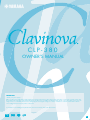 1
1
-
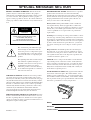 2
2
-
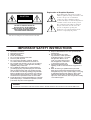 3
3
-
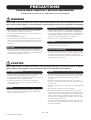 4
4
-
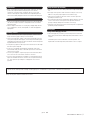 5
5
-
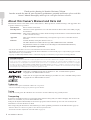 6
6
-
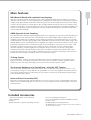 7
7
-
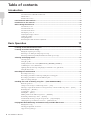 8
8
-
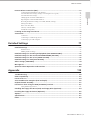 9
9
-
 10
10
-
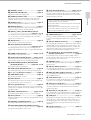 11
11
-
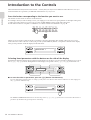 12
12
-
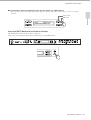 13
13
-
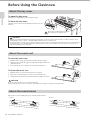 14
14
-
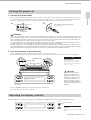 15
15
-
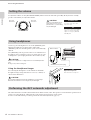 16
16
-
 17
17
-
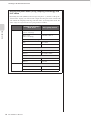 18
18
-
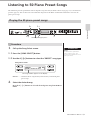 19
19
-
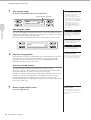 20
20
-
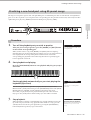 21
21
-
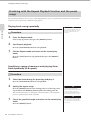 22
22
-
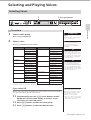 23
23
-
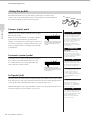 24
24
-
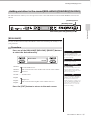 25
25
-
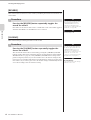 26
26
-
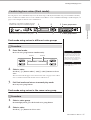 27
27
-
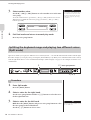 28
28
-
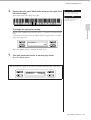 29
29
-
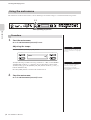 30
30
-
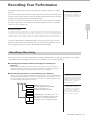 31
31
-
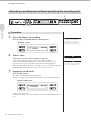 32
32
-
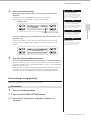 33
33
-
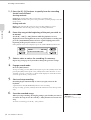 34
34
-
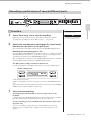 35
35
-
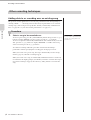 36
36
-
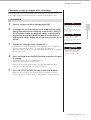 37
37
-
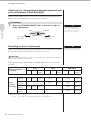 38
38
-
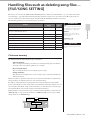 39
39
-
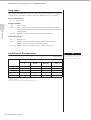 40
40
-
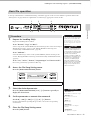 41
41
-
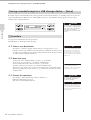 42
42
-
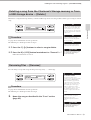 43
43
-
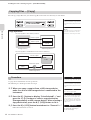 44
44
-
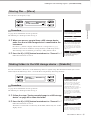 45
45
-
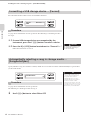 46
46
-
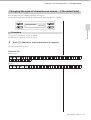 47
47
-
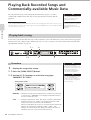 48
48
-
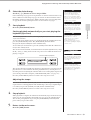 49
49
-
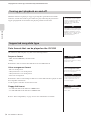 50
50
-
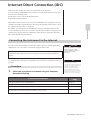 51
51
-
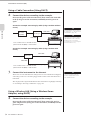 52
52
-
 53
53
-
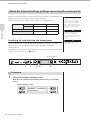 54
54
-
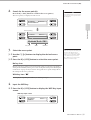 55
55
-
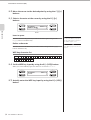 56
56
-
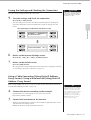 57
57
-
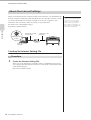 58
58
-
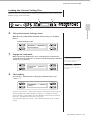 59
59
-
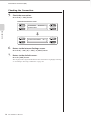 60
60
-
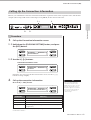 61
61
-
 62
62
-
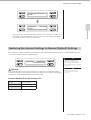 63
63
-
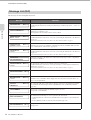 64
64
-
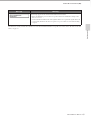 65
65
-
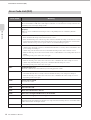 66
66
-
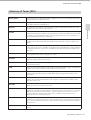 67
67
-
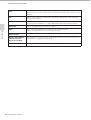 68
68
-
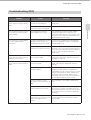 69
69
-
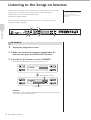 70
70
-
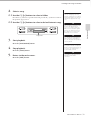 71
71
-
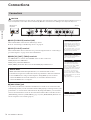 72
72
-
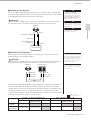 73
73
-
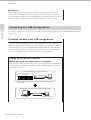 74
74
-
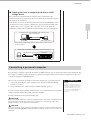 75
75
-
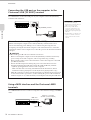 76
76
-
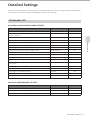 77
77
-
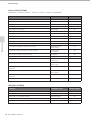 78
78
-
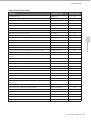 79
79
-
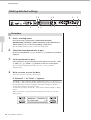 80
80
-
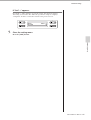 81
81
-
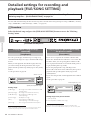 82
82
-
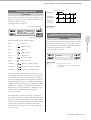 83
83
-
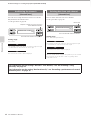 84
84
-
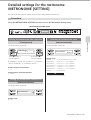 85
85
-
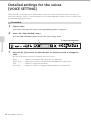 86
86
-
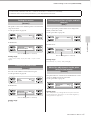 87
87
-
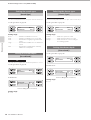 88
88
-
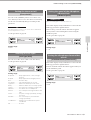 89
89
-
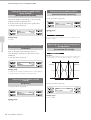 90
90
-
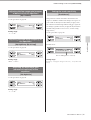 91
91
-
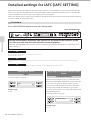 92
92
-
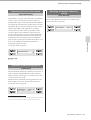 93
93
-
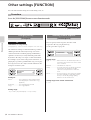 94
94
-
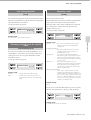 95
95
-
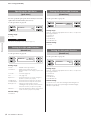 96
96
-
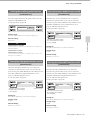 97
97
-
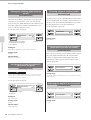 98
98
-
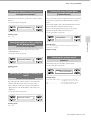 99
99
-
 100
100
-
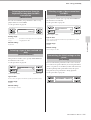 101
101
-
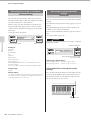 102
102
-
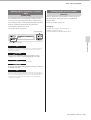 103
103
-
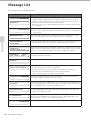 104
104
-
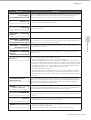 105
105
-
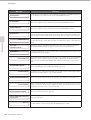 106
106
-
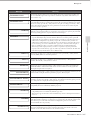 107
107
-
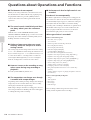 108
108
-
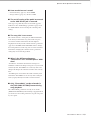 109
109
-
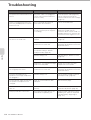 110
110
-
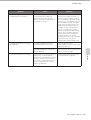 111
111
-
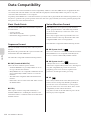 112
112
-
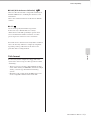 113
113
-
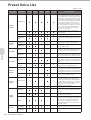 114
114
-
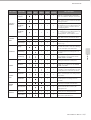 115
115
-
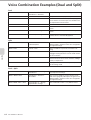 116
116
-
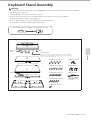 117
117
-
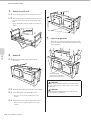 118
118
-
 119
119
-
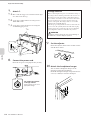 120
120
-
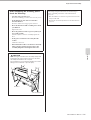 121
121
-
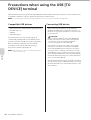 122
122
-
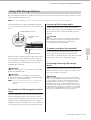 123
123
-
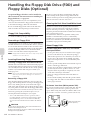 124
124
-
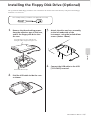 125
125
-
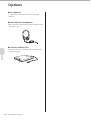 126
126
-
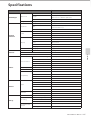 127
127
-
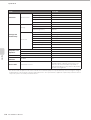 128
128
-
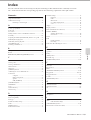 129
129
-
 130
130
-
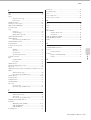 131
131
-
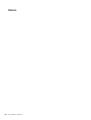 132
132
-
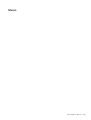 133
133
-
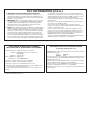 134
134
-
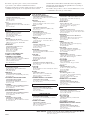 135
135
-
 136
136
Yamaha C L P - 3 8 0 Handleiding
- Categorie
- Muziekinstrumenten
- Type
- Handleiding
in andere talen
- English: Yamaha C L P - 3 8 0 User manual
- italiano: Yamaha C L P - 3 8 0 Manuale utente
- русский: Yamaha C L P - 3 8 0 Руководство пользователя
- français: Yamaha C L P - 3 8 0 Manuel utilisateur
- español: Yamaha C L P - 3 8 0 Manual de usuario
- Deutsch: Yamaha C L P - 3 8 0 Benutzerhandbuch
- português: Yamaha C L P - 3 8 0 Manual do usuário
- dansk: Yamaha C L P - 3 8 0 Brugermanual
- suomi: Yamaha C L P - 3 8 0 Ohjekirja
- čeština: Yamaha C L P - 3 8 0 Uživatelský manuál
- svenska: Yamaha C L P - 3 8 0 Användarmanual
- Türkçe: Yamaha C L P - 3 8 0 Kullanım kılavuzu
- polski: Yamaha C L P - 3 8 0 Instrukcja obsługi
- română: Yamaha C L P - 3 8 0 Manual de utilizare