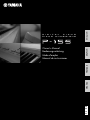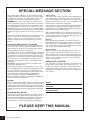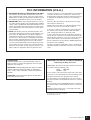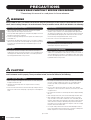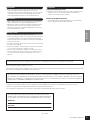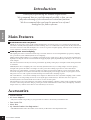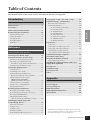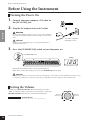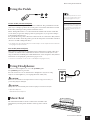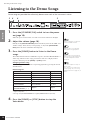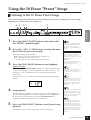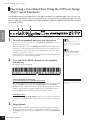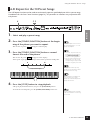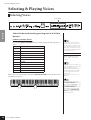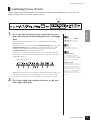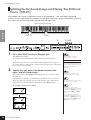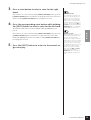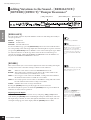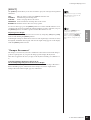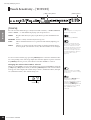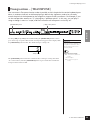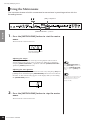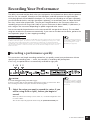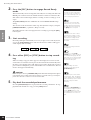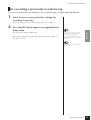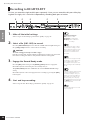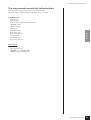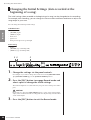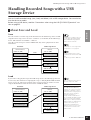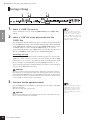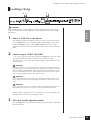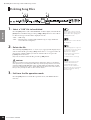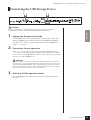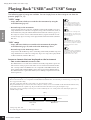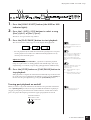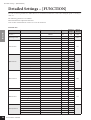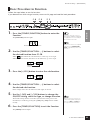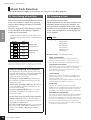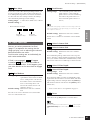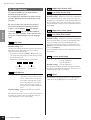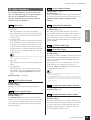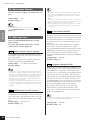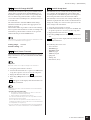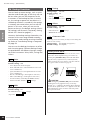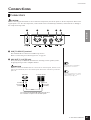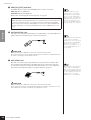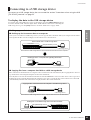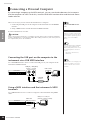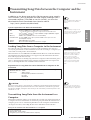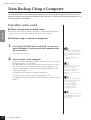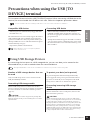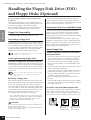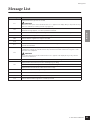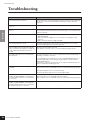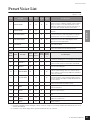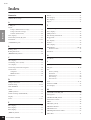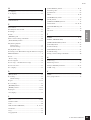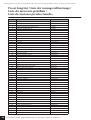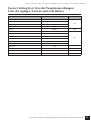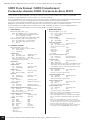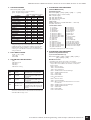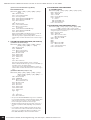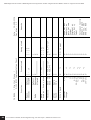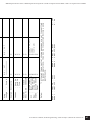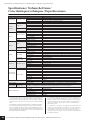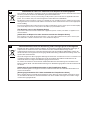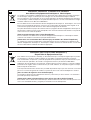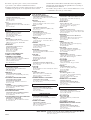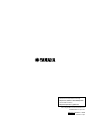ES
FR
DE
EN
Owner’s Manual
Bedienungsanleitung
Mode d’emploi
Manual de instrucciones
ENGLISHDEUTSCHFRANÇAISESPAÑOL
PIANO NUMERIQUE
DIGITAL PIANO

P-155
Owner’s Manual
2
PLEASE KEEP THIS MANUAL
This product utilizes batteries or an external power supply
(adapter). DO NOT connect this product to any power supply
or adapter other than one described in the manual, on the
name plate, or specifically recommended by Yamaha.
WARNING:
Do not place this product in a position where
anyone could walk on, trip over, or roll anything over power or
connecting cords of any kind. The use of an extension cord is
not recommended! If you must use an extension cord, the
minimum wire size for a 25’ cord (or less ) is 18 AWG. NOTE:
The smaller the AWG number, the larger the current handling
capacity. For longer extension cords, consult a local electri-
cian.
This product should be used only with the components sup-
plied or; a cart, rack, or stand that is recommended by
Yamaha. If a cart, etc., is used, please observe all safety
markings and instructions that accompany the accessory
product.
SPECIFICATIONS SUBJECT TO CHANGE:
The information contained in this manual is believed to be
correct at the time of printing. However, Yamaha reserves the
right to change or modify any of the specifications without
notice or obligation to update existing units.
This product, either alone or in combination with an amplifier
and headphones or speaker/s, may be capable of producing
sound levels that could cause permanent hearing loss. DO
NOT operate for long periods of time at a high volume level
or at a level that is uncomfortable. If you experience any
hearing loss or ringing in the ears, you should consult an
audiologist.
IMPORTANT: The louder the sound, the shorter the time
period before damage occurs.
Some Yamaha products may have benches and / or acces-
sory mounting fixtures that are either supplied with the prod-
uct or as optional accessories. Some of these items are
designed to be dealer assembled or installed. Please make
sure that benches are stable and any optional fixtures
(where applicable) are well secured BEFORE using.
Benches supplied by Yamaha are designed for seating only.
No other uses are recommended.
NOTICE:
Service charges incurred due to a lack of knowledge relating
to how a function or effect works (when the unit is operating
as designed) are not covered by the manufacturer’s warranty,
and are therefore the owners responsibility. Please study this
manual carefully and consult your dealer before requesting
service.
ENVIRONMENTAL ISSUES:
Yamaha strives to produce products that are both user safe
and environmentally friendly. We sincerely believe that our
products and the production methods used to produce them,
meet these goals. In keeping with both the letter and the
spirit of the law, we want you to be aware of the following:
Battery Notice:
This product MAY contain a small non-rechargeable battery
which (if applicable) is soldered in place. The average life
span of this type of battery is approximately five years. When
replacement becomes necessary, contact a qualified service
representative to perform the replacement.
This product may also use “household” type batteries. Some
of these may be rechargeable. Make sure that the battery
being charged is a rechargeable type and that the charger is
intended for the battery being charged.
When installing batteries, do not mix batteries with new, or
with batteries of a different type. Batteries MUST be installed
correctly. Mismatches or incorrect installation may result in
overheating and battery case rupture.
Warning:
Do not attempt to disassemble, or incinerate any battery.
Keep all batteries away from children. Dispose of used bat-
teries promptly and as regulated by the laws in your area.
Note: Check with any retailer of household type batteries in
your area for battery disposal information.
Disposal Notice:
Should this product become damaged beyond repair, or for
some reason its useful life is considered to be at an end,
please observe all local, state, and federal regulations that
relate to the disposal of products that contain lead, batteries,
plastics, etc. If your dealer is unable to assist you, please
contact Yamaha directly.
NAME PLATE LOCATION:
The name plate is located on the bottom of the product. The
model number, serial number, power requirements, etc., are
located on this plate. You should record the model number,
serial number, and the date of purchase in the spaces pro-
vided below and retain this manual as a permanent record of
your purchase.
Model
Serial No.
Purchase Date
SPECIAL MESSAGE SECTION
92-BP
(bottom)

P-155
Owner’s Manual
3
1.
IMPORTANT NOTICE: DO NOT MODIFY THIS UNIT!
This product, when installed as indicated in the instruc-
tions contained in this manual, meets FCC requirements.
Modifications not expressly approved by Yamaha may void
your authority, granted by the FCC, to use the product.
2. IMPORTANT:
When connecting this product to accesso-
ries and/or another product use only high quality shielded
cables. Cable/s supplied with this product MUST be used.
Follow all installation instructions. Failure to follow instruc-
tions could void your FCC authorization to use this prod-
uct in the USA.
3. NOTE:
This product has been tested and found to com-
ply with the requirements listed in FCC Regulations, Part
15 for Class “B” digital devices. Compliance with these
requirements provides a reasonable level of assurance
that your use of this product in a residential environment
will not result in harmful interference with other electronic
devices. This equipment generates/uses radio frequen-
cies and, if not installed and used according to the instruc-
tions found in the users manual, may cause interference
harmful to the operation of other electronic devices. Com-
pliance with FCC regulations does not guarantee that
* This applies only to products distributed by YAMAHA CORPORATION OF AMERICA. (class B)
interference will not occur in all installations. If this product
is found to be the source of interference, which can be
determined by turning the unit “OFF” and “ON”, please try
to eliminate the problem by using one of the following
measures:
Relocate either this product or the device that is being
affected by the interference.
Utilize power outlets that are on different branch (circuit
breaker or fuse) circuits or install AC line filter/s.
In the case of radio or TV interference, relocate/reorient
the antenna. If the antenna lead-in is 300 ohm ribbon
lead, change the lead-in to co-axial type cable.
If these corrective measures do not produce satisfactory
results, please contact the local retailer authorized to dis-
tribute this type of product. If you can not locate the appro-
priate retailer, please contact Yamaha Corporation of
America, Electronic Service Division, 6600 Orangethorpe
Ave, Buena Park, CA90620
The above statements apply ONLY to those products dis-
tributed by Yamaha Corporation of America or its subsid-
iaries.
FCC INFORMATION (U.S.A.)
OBSERVERA!
Apparaten kopplas inte ur växelströmskällan (nätet) så
länge som den ar ansluten till vägguttaget, även om själva
apparaten har stängts av.
ADVARSEL:
Netspæendingen til dette apparat er IKKE
afbrudt, sålæenge netledningen siddr i en stikkontakt,
som er t endt — også selvom der or slukket på apparatets
afbryder.
VAROITUS:
Laitteen toisiopiiriin kytketty käyttökytkin ei
irroita koko laitetta verkosta.
(standby)
IMPORTANT NOTICE FOR THE UNITED KINGDOM
Connecting the Plug and Cord
IMPORTANT. The wires in this mains lead are coloured in
accordance with the following code:
BLUE : NEUTRAL
BROWN : LIVE
As the colours of the wires in the mains lead of this appa-
ratus may not correspond with the coloured makings iden-
tifying the terminals in your plug proceed as follows:
The wire which is coloured BLUE must be connected to
the terminal which is marked with the letter N or coloured
BLACK.
The wire which is coloured BROWN must be connected to
the terminal which is marked with the letter L or coloured
RED.
Making sure that neither core is connected to the earth
terminal of the three pin plug.
• This applies only to products distributed
by Yamaha Music U.K. Ltd.
(2 wires)

P-155
Owner’s Manual
ENGLISH
4
PRECAUTIONS
PLEASE READ CAREFULLY BEFORE PROCEEDING
* Please keep this manual in a safe place for future reference.
WARNING
Always follow the basic precautions listed below to avoid the possibility of serious injury or even death from electrical
shock, short-circuiting, damages, fire or other hazards. These precautions include, but are not limited to, the following:
• Only use the voltage specified as correct for the instrument. The required
voltage is printed on the name plate of the instrument.
• Use the specified adaptor (page 68) only. Using the wrong adaptor can result in
damage to the instrument or overheating.
• Check the electric plug periodically and remove any dirt or dust which may have
accumulated on it.
• Do not place the AC adaptor cord near heat sources such as heaters or radiators,
and do not excessively bend or otherwise damage the cord, place heavy objects
on it, or place it in a position where anyone could walk on, trip over, or roll
anything over it.
• Do not open the instrument or attempt to disassemble the internal parts or
modify them in any way. The instrument contains no user-serviceable parts. If it
should appear to be malfunctioning, discontinue use immediately and have it
inspected by qualified Yamaha service personnel.
• Do not expose the instrument to rain, use it near water or in damp or wet
conditions, or place containers on it containing liquids which might spill into
any openings. If any liquid such as water seeps into the instrument, turn off the
power immediately and unplug the power cord from the AC outlet. Then have
the instrument inspected by qualified Yamaha service personnel.
• Never insert or remove an electric plug with wet hands.
• Do not put burning items, such as candles, on the unit.
A burning item may fall over and cause a fire.
• If the AC adaptor cord or plug becomes frayed or damaged, or if there is a
sudden loss of sound during use of the instrument, or if any unusual smells or
smoke should appear to be caused by it, immediately turn off the power switch,
disconnect the adaptor plug from the outlet, and have the instrument inspected
by qualified Yamaha service personnel.
CAUTION
Always follow the basic precautions listed below to avoid the possibility of physical injury to you or others, or damage
to the instrument or other property. These precautions include, but are not limited to, the following:
• When removing the electric plug from the instrument or an outlet, always hold
the plug itself and not the cord.
• Unplug the AC power adaptor when not using the instrument, or during
electrical storms.
• Do not connect the instrument to an electrical outlet using a multiple-connector.
Doing so can result in lower sound quality, or possibly cause overheating in the
outlet.
• Do not expose the instrument to excessive dust or vibrations, or extreme cold or
heat (such as in direct sunlight, near a heater, or in a car during the day) to
prevent the possibility of panel disfiguration or damage to the internal
components.
• Do not use the instrument in the vicinity of a TV, radio, stereo equipment,
mobile phone, or other electric devices. Otherwise, the instrument, TV, or radio
may generate noise.
• Do not place the instrument in an unstable position where it might accidentally
fall over.
• Before moving the instrument, remove all connected adaptor and other cables.
• When setting up the product, make sure that the AC outlet you are using is
easily accessible. If some trouble or malfunction occurs, immediately turn off
the power switch and disconnect the plug from the outlet. Even when the power
switch is turned off, electricity is still flowing to the product at the minimum
level. When you are not using the product for a long time, make sure to unplug
the power cord from the wall AC outlet.
• Use only the stand specified for the instrument. When attaching the stand or
rack, use the provided screws only. Failure to do so could cause damage to the
internal components or result in the instrument falling over.
Power supply/AC power adaptor
Do not open
Water warning
Fire warning
If you notice any abnormality
Power supply/AC power adaptor Location
(3)-12
1/2

P-155
Owner’s Manual
ENGLISH
5
• Before connecting the instrument to other electronic components, turn off the
power for all components. Before turning the power on or off for all
components, set all volume levels to minimum. Also, be sure to set the volumes
of all components at their minimum levels and gradually raise the volume
controls while playing the instrument to set the desired listening level.
• When cleaning the instrument, use a soft, dry cloth. Do not use paint thinners,
solvents, cleaning fluids, or chemical-impregnated wiping cloths.
• During extreme changes in temperature or humidity, condensation may occur
and water may collect on the surface of the instrument. If water is left, the
wooden parts may absorb the water and be damaged. Make sure to wipe any
water off immediately with a soft cloth.
• Do not insert a finger or hand in any gaps on the instrument.
• Never insert or drop paper, metallic, or other objects into the gaps on the panel
or keyboard. If this happens, turn off the power immediately and unplug the
power cord from the AC outlet. Then have the instrument inspected by qualified
Yamaha service personnel.
• Do not place vinyl, plastic or rubber objects on the instrument, since this might
discolor the panel or keyboard.
• Do not rest your weight on, or place heavy objects on the instrument, and do not
use excessive force on the buttons, switches or connectors.
• Do not use the instrument/device or headphones for a long period of time at a
high or uncomfortable volume level, since this can cause permanent hearing
loss. If you experience any hearing loss or ringing in the ears, consult a
physician.
Saving and backing up your data
• Data in the instrument’s internal memory can be lost due to operational errors or
malfunction. Be sure to save any important data to external media via a
computer connected to the instrument. (page 52)
Backing up the USB Storage device
•To protect against data loss through media damage, we recommend that you
save your important data onto two USB storage devices.
Always turn the power off when the instrument is not in use.
Even when the power switch is in the “STANDBY” position, electricity is still flowing to the instrument at the minimum level. When you are not using the instrument for a long
time, make sure you unplug the AC power adaptor from the wall AC outlet.
• Copying of the commercially available musical data including but not limited to MIDI data and/or audio data is strictly prohibited except for your personal use.
• Windows is a registered trademark of Microsoft
®
Corporation in the United States and other countries.
• The company names and product names in this manual are the trademarks or registered trademarks of their respective companies.
(bottom)
Connections
Maintenance
Handling caution
Saving data
Yamaha cannot be held responsible for damage caused by improper use or modifications to the instrument, or data that is lost or destroyed.
This product incorporates and bundles computer programs and contents in which Yamaha owns copyrights or with respect to which it has license to use
others’ copyrights. Such copyrighted materials include, without limitation, all computer software, style files, MIDI files, WAVE data, musical scores and sound
recordings. Any unauthorized use of such programs and contents outside of personal use is not permitted under relevant laws. Any violation of copyright has
legal consequences. DON’T MAKE, DISTRIBUTE OR USE ILLEGAL COPIES.
The serial number of this product may be found on the bottom of the unit. You
should note this serial number in the space provided below and retain this manual
as a permanent record of your purchase to aid identification in the event of theft.
Model No.
Serial No.
(3)-12
2/2

P-155
Owner’s Manual
ENGLISH
6
Introduction
Thank you for purchasing the Yamaha Digital Piano!
We recommend that you read this manual carefully so that you can
fully take advantage of the advanced and convenient functions.
We also recommend that you keep this manual in a safe and
handy place for future reference.
Main Features
Graded Hammer Effect Keyboard
Thanks to our experience as the world’s leading manufacturer of acoustic pianos, we’ve developed a keyboard with
action that’s virtually indistinguishable from the real thing. Just as on a traditional acoustic piano, the keys of the lower
notes have a heavier touch, while the higher ones are more responsive to lighter playing. The keyboard’s sensitivity can
even be adjusted to match your playing style.
AWM Dynamic Stereo Sampling
This digital piano offers a rich and versatile range of sounds, which are created using Yamaha’s proprietary sampling
tone-generation system, “AWM Dynamic Stereo Sampling.”
AWM (Advanced Wave Memory) is a sampling system that creates sounds close to those of an acoustic instrument by
digitally recording the sounds of an instrument and applying high-quality digital filtering technology to the recorded
audio samples.
The sound waveform created by an acoustic piano differs depending on the player’s strength of touch, from pianissimo
to fortissimo.
AWM Dynamic Stereo Sampling can create extremely dynamic nuances by recording samples at various playing
strengths. The greater the number of samples used, the greater the resulting expressiveness of the instrument.
The piano voice “Grand Piano 1” features a totally new sample recorded from a full-size concert grand piano. Each
note in the sample has been adjusted meticulously so that the digital piano will play only the very best piano sounds.
The piano voices are well-separated sounds featuring a fast attack and a satisfying response.
The “Grand Piano 1” voice features multiple wave samples for different velocities (Dynamic Sampling). That is, differ-
ent samples are used depending on how fast or strong the player strikes the keys. Therefore, this voice expresses
detailed dynamics and sounds much closer to those of a true acoustic piano.
The instrument creates a rich, luxurious sound using “Sustain Sampling,” which is a sample of the soundboard and the
resonance of the strings when the damper pedal is pressed. The instrument also features “Key-off Sampling,” which is a
sample of the very delicate noises that are caused when keys are released.
Accessories
• Owner’s Manual
•AC Power Adaptor*
*May not be included depending on your particular area. Please check with your Yamaha dealer.
• Foot Switch FC4
•Music Rest
•My Yamaha Product User Registration*
*The PRODUCT ID on the sheet will be needed when you fill out the User Registration form.

P-155 Owner’s Manual
ENGLISH
7
Table of Contents
This manual consists of three main sections: Introduction, Reference and Appendix.
Introduction
Main Features..................................................... 6
Accessories ......................................................... 6
Panel Controls and Terminals............................ 8
Before Using the Instrument ........................... 10
Turning the Power On ...............................................10
Setting the Volume.....................................................10
Using the Pedals..........................................................11
Using Headphones .....................................................11
Music Rest...................................................................11
Reference
Listening to the Demo Songs .......................... 12
Using the 50 Piano “Preset” Songs ................. 13
Listening to the 50 Piano Preset Songs......................13
Practicing a One-Hand Part Using
the 50 Preset Songs (Part Cancel Function) ...........14
A-B Repeat for the 50 Preset Songs ...........................15
Selecting & Playing Voices............................... 16
Selecting Voices ..........................................................16
Combining Voices (Dual)..........................................17
Splitting the Keyboard Range and
Playing Two Different Voices ([SPLIT]) ................18
Adding Variations to the Sound –
[BRILLIANCE]/[REVERB]/
[EFFECT]/“Damper Resonance” ............................20
Touch Sensitivity – [TOUCH] ..................................22
Transposition – [TRANSPOSE] ................................23
Using the Metronome ................................................24
Recording Your Performance .......................... 25
Recording a performance quickly..............................25
Re-recording a previously recorded song..................27
Recording to RIGHT/LEFT .......................................28
Changing the Initial Settings
(data recorded at the beginning of a song).............30
Handling Recorded Songs with
a USB Storage Device....................................... 31
About Save and Load..................................................31
Saving a Song ..............................................................32
Loading a Song ...........................................................33
Deleting Song Files .....................................................34
Formatting the USB Storage Device..........................35
Playing Back “USER” and “USB” Songs ........... 36
Detailed Settings – [FUNCTION]...................... 38
Basic Procedure in Function......................................39
About Each Function .................................................40
F1. Fine Tuning of the Pitch ...............................40
F2. Selecting a Scale.............................................40
F3. Dual Functions ..............................................41
F4. Split Functions...............................................42
F5. Other Functions ............................................43
F6. Metronome Volume .....................................44
F7. MIDI Functions.............................................44
F8. Backup Functions..........................................46
Connections ..................................................... 47
Connectors..................................................................47
Connecting to a USB storage device..........................49
Connecting a Personal Computer .............................50
Transmitting Song Data between
the Computer and the Instrument..........................51
Data Backup Using a Computer....................... 52
Precautions when using
the USB [TO DEVICE] terminal......................... 53
Using USB Storage Devices........................................53
Handling the Floppy Disk Drive (FDD) and
Floppy Disks (Optional) ................................... 54
Message List ..................................................... 55
Troubleshooting............................................... 56
Preset Voice List ............................................... 57
Index................................................................. 58
Appendix
Preset Song List................................................ 60
Factory Setting List .......................................... 61
MIDI Data Format ............................................ 62
MIDI Implementation Chart ............................ 66
Specifications ................................................... 68
*The illustrations and displays as shown in this owner’s man-
ual are for instructional purposes only, and may appear some-
what different from those on your instrument.
Please read this section first.
This section explains in detail all of the instrument’s
features, functions and operations.
This section introduces reference material.

Panel Controls and Terminals
P-155
Owner’s Manual
ENGLISH
8
Panel Controls and Terminals
q
[STANDBY/ON] switch
page 10
For turning the power on or off.
w
[MASTER VOLUME] dial
page 10
For adjusting the volume level of the entire sound.
e
[DEMO] button
page 12
For playing the demo songs.
r
[TRANSPOSE] button
page 23
For shifting the pitch of the entire keyboard up or down.
t
[REC] button
page 25
For recording your keyboard performance.
y
[PLAY/PAUSE], [STOP] buttons
pages 13, 37
For playing back/pausing/stopping the preset songs, your
recorded material or commercially available music data, etc.
u
[SONG SELECT] button
pages 13, 37
For selecting a song to play back or edit.
i
[FILE] button
page 32
For saving songs to and loading songs from a USB storage
device, as well as managing song files. Also, lets you format a
USB storage device.
o
[RIGHT], [LEFT] buttons
pages 14, 37
For turning the left- and right-hand parts on or off as required
so you can practice the corresponding part (the part that is
turned off) on the keyboard.
!0
[METRONOME] button
pages 24, 44
For starting/stopping the metronome function.
!1
[TEMPO/FUNCTION –, +] button
pages 24, 39
For changing the song tempo (speed) and selecting other useful
functions (pages 38–46).
!2
Display
page 10
For showing information on certain settings and values of the
instrument.
!3
[–/NO], [+/YES] buttons
For setting values or performing file operations.
Pressing both buttons simultaneously for certain value settings
(Transpose, Tempo, etc.) restores the default value.
!4
Voice group buttons page 16
For selecting voices from 17 internal sounds including Grand
Piano 1, 2 and 3.
!5
[SPLIT] button page 18
For playing different voices on the left- and righthand sections
of the keyboard.
!6
[BRILLIANCE] button page 20
For adjusting the brightness of the sound.
!7
[REVERB], [EFFECT] buttons pages 20, 21
For adding reverb and chorus effects to the selected voice for
your keyboard performance.
!8
[TOUCH] button page 22
For selecting the touch response.
!9
[PHONES] jack page 11
For connecting a set of standard stereo headphones, allowing
private practice.
CAUTION
Never attempt to turn off the power while flashing dashes
appear in the display, indicating data is being written to internal
memory. Doing so may result in loss of all user data.
Front panel
A-1 B-1 C0 D0 E0 F0 G0 A0 B0 C1 D1 E1 F1 G1 A1 B1 C2 D2 E2 F2 G2 A2 B2 C3 D3 E3
q erty ui o !0 !1 !2
w

Panel Controls and Terminals
P-155 Owner’s Manual
ENGLISH
9
@0
USB [TO DEVICE] terminal page 47
For connecting the instrument to a USB storage device, allowing
saving/loading of data to and from the connected device.
@1
AUX OUT [L/L+R][R] jacks page 47
For connecting an external tone generator, allowing you to play
the sound of that device via the instrument’s internal sound sys-
tem and speakers.
@2
MIDI [IN] [OUT] terminals page 48
For connecting external MIDI devices, allowing the use of vari-
ous MIDI functions.
@3
[SUSTAIN PEDAL] jack pages 11, 48
For connecting an included FC4 foot switch or an optional FC3
foot pedal/FC5 foot switch.
@4
[AUX PEDAL] jack pages 11, 48
For connecting an included FC4 foot switch or an optional FC3
foot pedal/FC5 foot switch/FC7 foot controller.
@5
[DC IN 16V] jack page 10
For connecting the included power adaptor.
Rear panel
F3 G3 A3 B3 C4 D4 E4 F4 G4 A4 B4 C5 D5 E5 F5 G5 A5 B5 C6 D6 E6 F6 G6 A6 B6 C7
!3 !4 !5 !6 !7 !8
!9
@5 @0 @1 @2 @3 @4

Before Using the Instrument
P-155 Owner’s Manual
ENGLISH
10
Before Using the Instrument
Tur ning the Power On
1. Connect the power adaptor’s DC cable to
the [DC IN 16V] jack.
2. Plug the AC adaptor into an AC outlet.
WARNING
Use the specified adaptor (page 68) only. The use of other adaptors
may result in irreparable damage to both the adaptor and the Instru-
ment.
CAUTION
Unplug the AC Power Adaptor when not using the Instrument, or
during electrical storms.
3. Press the [STANDBY/ON] switch to turn the power on.
The display located in the center of the front panel lights up.
When you’re ready to turn off the power, press the [STANDBY/ON] switch again.
CAUTION
Even when the instrument is turned off, electricity is still flowing to the instrument at the minimum level. When you are
not using the instrument for a long time, make sure you unplug the AC power adaptor from the wall AC outlet.
Setting the Volume
Initially set the [MASTER VOLUME] dial about halfway between the
“MIN” and “MAX” settings. Then, when you start playing, re-adjust the
[MASTER VOLUME] dial to the most comfortable listening level.
TERMINOLOGY
MASTER VOLUME:
The volume level of the entire keyboard sound
(The shape of plug differs
depending on locale.)
Display
Normally indicates tempo.
[STANDBY/ON] switch
The level
increases.
The level
decreases.

Before Using the Instrument
P-155 Owner’s Manual
ENGLISH
11
Using the Pedals
Sustain Pedal (Sustain Pedal jack)
This jack is for connecting the included foot switch FC4. The pedal functions in the
same way as a damper pedal on an acoustic piano. Connect the included foot switch
FC4 to this jack and press the pedal to sustain the sound.
When “Damper Resonance” is on, the instrument simulates the sustain sound that
occurs when you press the damper pedal of a grand piano, as you press the damper
pedal and play the keyboard.
An optional FC3 foot pedal or FC5 foot switch can also be connected to this jack. For
the FC3, the further down the pedal is pressed, the longer the sound will be sustained.
(It can be used like a half pedal effect).
• The depth of the effect produced by the Sustain Samples can be adjusted via the Pedal func-
tions (pages 39, 43) in Function.
AUX Pedal (AUX Pedal jack)
This jack is for connecting an optional FC3 foot pedal, FC5 foot switch or FC7 foot
controller. An included foot switch FC4 can also be connected to this jack. A wide
range of functions, including the Soft Pedal function, can be assigned to this jack. For
instructions on assigning the pedal, refer to pages 39, 43.
• The FC7 Foot Controller can be used to control Expression (pages 39, 43).
Using Headphones
Connect a set of headphones to one of the [PHONES] jacks.
Two [PHONES] jacks are provided.
You can connect two sets of standard stereo headphones. (If you are using
only one set of headphones, you can plug them into either jack.)
CAUTION
Do not use the instrument at a high volume level for a long period of time, or
your hearing may be damaged.
CAUTION
The speakers are automatically shut off when a plug is inserted into this jack.
• Optional headphones:
HPE-150 Yamaha headphones
Music Rest
The instrument includes a music rest that can be attached to the
instrument by inserting it into the holes at the top of the control
panel.
If the sustain pedal doesn’t work,
make sure that the pedal cord is
properly plugged into the jack.
TERMINOLOGY
Half-pedal:
While playing the piano with Sus-
tain and you want to slightly mute
the sustained sound, release the
pedal from maximum position to
half position.
NOTE
FC4
On front panel
Standard stereo
phone plug

Listening to the Demo Songs
P-155 Owner’s Manual
ENGLISH
12
Listening to the Demo Songs
Demo songs are provided that effectively demonstrate each of the instrument’s voices.
1. Press the [STANDBY/ON] switch to turn the power
on (page 10).
When the power is turned ON, one of the voice button indicators will light.
2. Adjust the volume (page 10).
Initially set the [MASTER VOLUME] dial about half way between the “MIN” and
“MAX” settings. Then, when you start playing, re-adjust the [MASTER VOL-
UME]
dial to the most comfortable listening level.
3. Press the [DEMO] button to listen to the Demo
songs.
The VOICE button indicators will flash in sequence, then the GRAND PIANO 1
demo song will start. Demo songs provided for each voice will play back in
sequence until you press the [DEMO] or [STOP] button.
Changing a demo song
You can change to another Demo song during playback by pressing the desired
VOICE button.
Demo Song List
• The demonstration song of CHURCH ORGAN features short rearranged excerpts of the
original composition.
• All songs except CHURCH ORGAN are original (© 2008 Yamaha Corporation).
4. Press the [DEMO] or [STOP] button to stop the
Voice demo.
3
4
34
Demo song data is not transmit-
ted via the MIDI terminals.
MIDI reception is not possible
during Demo song playback.
Demo songs cannot be played
during song recording (page 25)
or in the File Operation mode
(page 39).
You cannot adjust the tempo of
demo songs.
You cannot use the Part Cancel
function (page 14) or the Song
A-B Repeat function (page 15) in
Demo.
NOTE
NOTE
NOTE
NOTE
Voice Name Title Composer
GRAND PIANO 1 Original Original
GRAND PIANO 2 Original Original
ELECTRIC PIANO 1 Original Original
ELECTRIC PIANO 2 Original Original
JAZZ ORGAN Original Original
CHURCH ORGAN
Herr Christ, der ein’ge Gottes-
Sohn, BWV.601
J. S. Bach
STRINGS 1
([STRINGS/OTHERS] o 1)
Original Original
Reference

Using the 50 Piano “Preset” Songs
P-155 Owner’s Manual
ENGLISH
13
Using the 50 Piano “Preset” Songs
Listening to the 50 Piano Preset Songs
The instrument provides performance data of 50 piano songs. You can simply listen to these songs
(page 60) or use them for practice (page 14).
1. Press the [SONG SELECT] button a few times until
the “PRESET” indicator lights.
2. Press the [–/NO], [+/YES] buttons to select the num-
ber of the tune you want to play.
The number will appear on the display.
1–50: Select a preset song number and play only the song.
ALL: Play all preset songs in sequence.
rnd: Play all preset songs continuously in random order.
3. Press the [PLAY/PAUSE] button to start playback.
Adjust the tempo
You can use the [TEMPO/FUNCTION –, +] buttons to adjust the playback tempo
as required. This produces a relative tempo variation, with a range from “–50”
through “0” to “50” at maximum; the range will differ depending on the
selected song.
The default tempo can be recalled by simultaneously pressing the [–] and [+]
buttons.
4. Stop playback.
Playback will stop automatically when the selected preset song has finished. To
stop the song during playback (or continuous playback), press the [STOP] but-
ton. You can also pause playback by pressing the [PLAY/PAUSE] button.
To play back another song continuously, see step 2 above.
5.
Press the [SONG SELECT] button to exit Preset Song
playback.
The indicator turns off, and the instrument returns to normal play.
52
34
1
Preset songs cannot be played
during Demo/USER/USB songs
playback, song recording
(page 25), or in the File Operation
mode.
TERMINOLOGY
Song:
On the instrument, performance
data is called a “Song.” This
includes demonstration tunes and
piano preset tunes.
Preset:
Preset Data supplied with the
internal memory of the instrument
shipped from the factory.
You can play the keyboard along
with the preset song. You can
change the voice playing on the
keyboard.
The default tempo “0” is automati-
cally selected whenever a new
preset song is selected, or when
playback of a new preset song
begins during “ALL” or “rnd”
playback.
When you select a different song
(or a different song is selected
during chained playback), appro-
priate reverb and effect types will
be selected accordingly.
You can adjust the Brilliance con-
trol (page 20) and Reverb type
(page 20) that is applied to the
voice played from the keyboard
and to preset song playback. You
can change the Effect settings
(page 21) and Touch sensitivity
(page 22) for the keyboard voice
as well.
NOTE
NOTE
NOTE
NOTE
NOTE

Using the 50 Piano “Preset” Songs
P-155 Owner’s Manual
ENGLISH
14
Practicing a One-Hand Part Using the 50 Preset Songs
(Part Cancel Function)
The 50 preset songs have separate left- and right-hand parts on individual parts. You can turn the
left- and right-hand parts on or off as required so you can practice the corresponding part (the part
that is turned off) on the keyboard. The right-hand part is played by [RIGHT] and the left-hand part
is played by [LEFT].
1. Turn off the playback part you wish to practice.
After you select a song to practice, press the [RIGHT] or [LEFT] button to turn
off the corresponding part.
When you first select a song, both [RIGHT] and [LEFT] indicators light up, indi-
cating that you can play back both parts. When you press one of the buttons to
turn off playback, the corresponding button indicator turns off and the corre-
sponding part playback is muted.
Pressing the buttons repeatedly toggles playback between on and off. The parts
can be turned on or off even during playback.
2. Press the [PLAY/PAUSE] button to start playback
and playing.
Play the part you just turned off.
Starting playback automatically
as you start playing the keyboard (Sync Start)
You can cause playback to begin when you play the keyboard (Sync Start). Hold
down the [STOP] button and press the [PLAY/PAUSE] button. The [PLAY/
PAUSE]
indicator will blink, and the instrument will wait for Sync Start. Now
when you play the keyboard, playback will begin at the same moment. If you
press the [STOP] button while waiting, Sync Start will be cancelled.
Pedal Play/Pause
A pedal connected to the
[AUX PEDAL] connector can be assigned to play and
pause preset song playback via the AUX Pedal function described on pages 39,
43.
3. Stop playback.
When playback is complete, it automatically stops and the instrument locates
the top of the song. If you wish to stop playback in the middle of a song, press
the [STOP] button. You can also pause playback by pressing the [PLAY/PAUSE]
button.
1
23
The Preset Song Part Cancel
function cannot be used during
“ALL” or “rnd” (page 13) play-
back.
Resetting the part playback
Both parts are automatically
turned ON whenever you select a
new song.
NOTE
NOTE
TERMINOLOGY
Sync:
Synchronized; occurring at the
same time.

Using the 50 Piano “Preset” Songs
P-155 Owner’s Manual
ENGLISH
15
A-B Repeat for the 50 Preset Songs
The A-B Repeat function can be used to continuously repeat a specified phrase within a preset song.
Combined with the Part Cancel function (page 14), this provides an excellent way to practice diffi-
cult phrases.
1. Select and play a preset song.
2. Press the [TEMPO/FUNCTION] button at the begin-
ning of the phrase you want to repeat.
This sets the “A” point ( will appear on the display).
3. Press the [TEMPO/FUNCTION] button a second
time at the end of the phrase.
This sets the “B” point ( will appear on the display).
At this point, repeat playback will begin between the specified A and B points.
4. Press the [STOP] button to stop playback.
A-B repeat playback will resume if you press the [PLAY/PAUSE] button.
To cancel the A and B points, press the
[TEMPO/FUNCTION] button once.
4 3
2
The A-B Repeat function cannot
be used during “ALL” or “rnd”
(page 13) playback.
NOTE
•To set the “A” point at the very
beginning of the song, press
the [TEMPO/FUNCTION] but-
ton before starting playback.
•You can have the B point auto-
matically be set to the song’s
end, by setting the A point and
letting the song play to the end.
An automatic lead-in (to help
guide you into the phrase) starts
at the A point of the song.
After setting the A and B points,
you can set the Sync Start
(page 14) and Pedal Play/Pause
(page 14) functions.
NOTE
NOTE
NOTE
AB
Repeat A through B
The A and B points are automati-
cally canceled when a new song
is selected.
NOTE

Selecting & Playing Voices
P-155 Owner’s Manual
ENGLISH
16
Selecting & Playing Voices
Selecting Voices
Select the desired voice by pressing one of the Voice
buttons.
[STRINGS/OTHERS] button
Pressing the [STRINGS/OTHERS] button switches among the following eleven
voices.
Then, when you start playing, re-adjust the
[MASTER VOLUME] dial for the most com-
fortable listening level.
Voice Name
To familiarize yourself with the
characteristics of the voices, lis-
ten to the demo songs for each
voice (page 12). Refer to “Preset
Voice List” on page 57 for more
information on the characteristics
of each preset voice.
TERMINOLOGY
Voice:
On the instrument, the term
“voice” means “instrument
sound.”
You can control the loudness of a
voice by adjusting the force with
which you strike the keys,
although different playing styles
(touch sensitivities) have little or
no effect with certain musical
instruments.
Refer to “Preset Voice List” on
page 57.
If you select the voice via the
[STRINGS/OTHERS] button then
press another VOICE button, the
voice last selected via the
[STRINGS/OTHERS] button will
be maintained. In other words,
pressing the [STRINGS/OTH-
ERS] button again calls up the
last selected voice.
NOTE
NOTE
NOTE
Display Voice Name
o 1
STRINGS 1
o 2
STRINGS 2
o 3
CHURCH ORGAN 2
o 4
HARPSICHORD
o 5
E.CLAVICHORD
o 6
VIBRAPHONE
o 7
CHOIR
o 8
GUITAR
o 9
WOOD BASS
o10
BASS & CYMBAL
o11
E.BASS

Selecting & Playing Voices
P-155 Owner’s Manual
ENGLISH
17
Combining Voices (Dual)
You can play voices simultaneously across the entire range of the keyboard. In this way, you can
combine similar voices to create a thicker sound.
1. Press two voice buttons at the same time (or press
one voice button while holding another) to engage
Dual.
The voice indicators of both selected voices will light when Dual is active.
Play the keyboard.
If you want to use a voice selected via the [STRINGS/OTHERS] button, press the
[STRINGS/OTHERS] button several times to call up the desired voice while
holding any other VOICE button. The number of the voice name of the
[STRINGS/OTHERS] button is displayed on screen.
According to the voice numbering priority shown in the diagram below, the
lower value voice number will be designated as Voice 1 (the other voice will be
designated as Voice 2).
The Function provides access to a number of other Dual functions, such as vol-
ume balance setting and octave setting (pages 39, 41). (If you do not set the
Dual functions, the appropriate setting will be set in each voice by default.)
2. Press any single voice button to return to the nor-
mal single-voice play.
2
1
Two voices in the [STRINGS/
OTHERS] button cannot be
engaged at the same time.
Dual and Split cannot be
engaged at the same time.
[REVERB] in Dual:
The reverb type assigned to
Voice 1 will take priority over the
other. (If the reverb is set to OFF,
Voice 2 reverb type will be in
effect.)
[EFFECT] in Dual:
Depending on the condition, one
effect type may take priority over
the other. The depth is deter-
mined according to the default
depth value of the voice combina-
tion. However, using function F3
(page 41) you can adjust the
depth value for each voice to your
liking.
NOTE
NOTE
NOTE
1 2 3 4 5 6 7
Voice numbering priority

Selecting & Playing Voices
P-155 Owner’s Manual
ENGLISH
18
Splitting the Keyboard Range and Playing Two Different
Vo ices ([SPLIT])
Split enables you to play two different voices on the keyboard — one with the left hand and
another with the right hand. For example, you can play a bass part using the Wood Bass or Electric
Bass voice with the left hand, and a melody with the right hand.
1. Press the [SPLIT] button to engage Split.
The [SPLIT] button lights.
As a default setting, WOOD BASS will be selected for the left-hand part.
The Function provides access to a number of other Split functions (pages 39,
42). (If you make no settings for the Split functions, the appropriate setting will
be set in each voice by default.)
2. Specify the split point (the border between the
right- and left-hand range).
Press and hold down the [SPLIT] button and play the key you wish to assign as
the split point.
(The split point is initially set at the F#2 key by default. If you do not need to
change the split point, skip this step.) You can check the name of the current
split point key on the LED display by holding down the [SPLIT] button.
An example of split-point key display
Split point (default setting: F#2)
Bass voice Melody
1
452
3
Dual and Split cannot be
engaged at the same time.
TERMINOLOGY
Default setting:
The “Default setting” refers to the
factory setting obtained when you
first turn on the power to the
instrument.
A specified “split point” key is
included in the left-hand range.
The split point can also be set by
the Function F4.1 (page 42).
The split point can also be
changed by simultaneously hold-
ing down the [SPLIT] button and
pressing the [–/NO] or [+/YES]
button.
The default split point can be
recalled by simultaneously hold-
ing down the [SPLIT] button and
pressing both the [–/NO] and [+/
YES] buttons together.
NOTE
NOTE
NOTE
NOTE
F 2
F#2
Eb2
followed by a high bar if sharp
followed by a low bar if flat

Selecting & Playing Voices
P-155 Owner’s Manual
ENGLISH
19
3. Press a voice button to select a voice for the right
hand.
If you want to use a voice selected via the [STRINGS/OTHERS] button, press the
[STRINGS/OTHERS] button several times to call up the desired voice. The voice
number of the [STRINGS/OTHERS] button is displayed on screen.
4. Press the corresponding voice button while holding
the [SPLIT] button to select a voice for the left hand.
The indicator of the left voice button will light while the [SPLIT] button is
pressed.
If you want to use a voice selected via the [STRINGS/OTHERS] button, press the
[STRINGS/OTHERS] button several times to call up the desired voice while
holding the [SPLIT] button. The voice number of the [STRINGS/OTHERS] but-
ton is displayed on screen.
5. Press the [SPLIT] button to return to the normal sin-
gle-voice play.
[REVERB] in Split
The reverb type assigned to the
right voice will take priority over
the other. (If the reverb is set to
OFF, the left voice’s reverb type
will be in effect.) Reverb depth
settings made via the panel con-
trols (i.e., pressing the [–/NO] or
[+/YES] buttons while holding the
[REVERB] button; see page 20)
will be applied to both voices.
[EFFECT] in Split
Depending on the conditions, one
effect type will take priority over
the other. The depth will be
decided according to the default
depth value of the voice combina-
tion. However, using Function F4
(pages 39, 42) you can change
the depth value for each voice as
you like. Effect depth settings
made via the panel controls (i.e.,
pressing the [–/NO] or [+/YES]
buttons while holding the
[EFFECT] button; see page 21)
will be applied to the right voice
only.
NOTE
NOTE

Selecting & Playing Voices
P-155 Owner’s Manual
ENGLISH
20
Adding Variations to the Sound – [BRILLIANCE]/
[REVERB]/[EFFECT]/“Damper Resonance”
[BRILLIANCE]
You can use this control to adjust the brilliance of the tone and change the tonality to
suit your preference.
BRIGHT: Bright tone
NORMAL: Standard tone
MELLOW: Soft and mellow tone
To select a brilliance type, press the [BRILLIANCE] button a few times until the indica-
tor corresponding to the desired type lights (the indicator lights in sequence each time
you press the [BRILLIANCE] button). Brilliance can be selected among five types. When
two adjacent indicators are lit, the type that is between the two indicated types is
selected. For example, when both NORMAL and MELLOW are lit, the brilliance set-
ting between NORMAL and MELLOW is selected.
[REVERB]
This control enables you to select various digital reverb effects for adding extra depth
and expression to the sound and creating a realistic acoustic ambience.
OFF: When no reverb effect is selected, no REVERB indicator is lit.
ROOM: This setting adds a continuous reverb effect to the sound, similar to the
acoustic reverberation you would hear in a room.
HALL 1: For a “bigger” reverb sound, use the HALL 1 setting. This effect simulates
the natural reverberation of a small-size concert hall.
HALL 2: For a truly spacious reverb sound, use the HALL 2 setting. This effect simu-
lates the natural reverberation of a large concert hall.
STAGE: Simulates the reverb of a stage environment.
Pressing the [REVERB] button repeatedly toggles the reverb on and off.
The indicators light in sequence each time the [REVERB] button is pressed. When all
indicators are off, no effect is produced.
Adjusting Reverb Depth
Adjust the reverb depth for the selected voice by using the
[–/NO] [+/YES] buttons
while holding the
[REVERB] button. Default depth settings are different for each voice.
The depth range is from 0 (no effect) through 20 (maximum reverb depth). The cur-
rent depth setting appears on the display while the [REVERB] button is held.
[BRILLIANCE] button[–/NO] [+/YES] buttons
[REVERB] button
[EFFECT] button
Default setting = NORMAL
When the BRILLIANCE is set to
BRIGHT, the overall sound will be
slightly louder. If the MASTER
VOLUME is set at a high level the
sound may become distorted. If
so, lower the MASTER VOLUME
level.
NOTE
NOTE
The default reverb type (including
OFF) and depth settings are dif-
ferent for each voice.
NOTE
Releasing the [REVERB] button
changes the reverb type.
If you are changing the reverb
depth by holding the [REVERB]
button, releasing the [REVERB]
button will not change the reverb
type.
NOTE

Selecting & Playing Voices
P-155 Owner’s Manual
ENGLISH
21
[EFFECT]
The [EFFECT] button allows you to select an effect to give your sound greater depth and
animation.
OFF: When no effect is selected, no EFFECT indicator is lit.
CHORUS: A shimmering, broadening effect.
PHASER: Adds a sweeping effect to the sound.
TREMOLO: Adds an animated, vibrating effect to the sound.
ROTARY SP:Adds the vibrato effect of a rotary speaker.
To select an effect type, press the [EFFECT] button a few times until the indicator corre-
sponding to the desired type lights (the indicators light in sequence each time you press
the [EFFECT] button). No effect is produced when all indicators are off.
Adjusting Effect Depth
You can adjust the effect depth for the selected voice by using the [–/NO] and [+/YES]
buttons while holding the [EFFECT] button.
Default depth settings are different for each voice. The depth range is from 0 (no effect)
through 20 (maximum effect depth). The current depth setting appears on the display
while the [EFFECT] button is held.
“Damper Resonance”
The damper resonance lets you hear a simulation of the sustain sound of the damper
pedal on a grand piano, as you press the damper pedal and play the keyboard.
This effect is applied to the voice you play on the keyboard and the part (channel 1 &
2.)
Switching Damper Resonance Effect On or
Off and Adjusting Damper Resonance Effect Depth
You can switch the “Damper Resonance” effect on or off via F5.8 Damper Resonance
Effect ON/OFF (page 43) in Function and set damper resonance depth via F5.9
Damper Resonance Effect Depth (page 43) in Function.
The default effect type (including
OFF) and depth settings are dif-
ferent for each voice.
NOTE
Releasing the [EFFECT] button
changes the effect type.
If you are changing the depth set-
tings by holding the [EFFECT]
button, releasing the [EFFECT]
button will not change the effect
type.
NOTE

Selecting & Playing Voices
P-155 Owner’s Manual
ENGLISH
22
Touch Sensitivity – [TOUCH]
[TOUCH]
You can select four different types of keyboard touch sensitivity — HARD, MEDIUM,
SOFT or FIXED — to match different playing styles and preferences.
HARD: Requires that the keys be played quite hard to produce maximum loud-
ness.
MEDIUM: Produces a fairly “standard” keyboard response.
SOFT: Allows maximum loudness to be produced with relatively light key pres-
sure.
FIXED: All notes are produced at the same volume no matter how hard the key-
board is played. (No indicators are lit.) The fixed volume can be changed.
To select a touch sensitivity type press the [TOUCH] button a few times until the indica-
tor corresponding to the desired type lights (the indicators light in sequence each time
the [TOUCH] button is pressed). No indicator is lit when “FIXED” is selected.
Changing the volume when FIXED is selected
When you select FIXED, you can set the volume for notes played in FIXED by using the
[–/NO] and [+/YES] buttons while you hold the [TOUCH] button. The current volume
level appears on the display. The volume range is from 1 (minimum volume) through
127 (maximum volume). The default setting is 64.
[–/NO] [+/YES] buttons [TOUCH] button
This setting does not change the
weight of the keyboard.
Default setting = MEDIUM
The touch sensitivity type will
become the common setting for
all voices. However, the touch
sensitivity settings may have little
or no effect with certain voices
that are not normally responsive
to keyboard dynamics. (Refer to
the “Preset Voice List” on
page 57.)
NOTE
NOTE
NOTE
The touch volume set in FIXED
will become the common setting
for all voices.
Releasing the [TOUCH] button
changes the touch type.
If you are changing the volume by
holding the [TOUCH] button,
releasing the [TOUCH] button will
not change the touch sensitivity
type. (FIXED will remain
selected.)
NOTE
NOTE
Volume range

Selecting & Playing Voices
P-155 Owner’s Manual
ENGLISH
23
Transposition – [TRANSPOSE]
The instrument’s Transpose function makes it possible to shift the pitch of the entire keyboard up or
down in semitone intervals to facilitate playing in difficult key signatures, and to let you easily
match the pitch of the keyboard to the range of a singer or other instruments. For example, if you
set the transposition amount to “5,” playing key C produces pitch F. In this way, you can play a
song as though it were in C major, and the instrument will transpose it to the key of F.
Use the [–/NO] and [+/YES] button while holding the [TRANSPOSE] button to trans-
pose down or up as required. The amount of transposition appears on the display while
the [TRANSPOSE] button is held. The default transpose setting is “0.”
The [TRANSPOSE] button indicator remains lit when a transpose setting other than
“0” is selected. Every time the [TRANSPOSE] button is pressed after that switches the
transpose function ON or OFF.
[–/NO] [+/YES] buttons[TRANSPOSE] button
TERMINOLOGY
Transpose:
Changing the key signature of a
song. On the instrument, trans-
posing shifts the pitch of the
entire keyboard.
The transposition range:
–12: –12 semitones (down one
octave)
0: normal pitch
12: 12 semitones (up one
octave)
NOTE
Transposition

Selecting & Playing Voices
P-155 Owner’s Manual
ENGLISH
24
Using the Metronome
The instrument features a built-in metronome for convenience in practicing and use with the
Recording features.
1. Press the [METRONOME] button to start the metro-
nome.
The metronome sound is turned on.
Adjusting the tempo
The tempo of the metronome and song recorder playback (the recorder is
described in the next section) can be set from 32 to 280 beats per minute by
using the [TEMPO/FUNCTION –, +] buttons (when the [TEMPO/FUNCTION –,
+]
button’s [TEMPO] indicator is lit).
Adjusting the time signature
The time signature (beat) of the metronome can be set by using the [–/NO] and
[+/YES] buttons while holding the [METRONOME] button. You can set the beat
from 0 to 15. The current setting appears on the display while you are holding
the [METRONOME] button.
2. Press the [METRONOME] button to stop the metro-
nome.
The metronome sound is turned off.
1
2
1
2
1
2
1
2
1
2
[–/NO] [+/YES] buttons
[TEMPO/FUNCTION –, +] buttons
The beat indicator flashes
at the current tempo.
If the [TEMPO/FUNCTION] but-
ton’s [FUNCTION] indicator is lit,
press the [TEMPO/FUNCTION]
button to light the [TEMPO] indi-
cator.
NOTE
The volume of the metronome can
be adjusted via the Metronome
Volume function in Function
(pages 39, 44).
NOTE
Beat

Recording Your Performance
P-155 Owner’s Manual
ENGLISH
25
Recording Your Performance
The ability to record and play back what you’ve played on the keyboard can be an effective practice
aid. You can, for example, record just the left-hand part, and then practice the right-hand part
while playing back the recorded left-hand part. Or, since you can record up to two parts separately,
you could record the left- and right-hand parts separately, or record both parts of a duet and hear
how they sound when played back. The two-part Song Recorder on the instrument allows the
recording of up to three songs (U01–U03) or up to a maximum of about 100KB (11,000 notes) in
each song on the instrument depending on pedal usage and other factors.
You cannot record the performance to the connected USB storage device directly. The recorded
songs are saved to the instrument automatically. If you want to save data to the device, perform the
Save operation (page 31) after stopping recording.
Recording a performance quickly
This convenient and simple recording method lets you quickly record your performance without
specifying the recording parts — useful, for example, in recording solo piano pieces.
In this way, the performance is automatically recorded to right part.
CAUTION
To avoid erasing previously recorded song(s):
If the file contains data, the part indicator lights up green when you select a file. Note
that recording new data on this part will erase the existing data.
1. Select the voice you want to record (or voices if you
will be using Dual or Split), before you begin to
record.
Make any other desired settings (reverb, effect, etc.) as well. You might also want
to set the volume.
You can also adjust the playback volume using the [MASTER VOLUME] dial.
You can record your performance
(audio data) to an MD recorder or
other recording device via the
AUX OUT jack (page 47).
NOTE
TERMINOLOGY
Recording vs. Saving:
The format of performance data recorded on an MD differs from that of data recorded on the instrument.
An MD records audio signals. The instrument “saves” information regarding note timing, voices, and a
tempo value, but not audio signals. When you play back recorded songs, the instrument produces
sound based on the saved information. Therefore, recording on the instrument may be more accurately
called “saving information.” However, this book often uses the word “recording” because it seems to
make more sense.
1
2 4
43 5
Record mode cannot be engaged
during Demo/PRESET/USER/USB
song playback or in the File Oper-
ation mode.
NOTE

Recording Your Performance
P-155 Owner’s Manual
ENGLISH
26
2. Press the [REC] button to engage Record Ready
mode.
This automatically selects an empty file (U01–U03) for recording and makes the
RIGHT part’s indicator turn red. If all file numbers contain recorded data, File
U01 will be selected. This simply enables recording; to start recording, go on to
step 3.
The [PLAY/PAUSE] indicator will flash at the current METRONOME tempo
setting.
You can turn on the metronome in this step, and adjust the tempo by using the
[TEMPO/FUNCTION –, +] buttons. (Range: 32–280)
Record Ready mode can be disengaged before recording by pressing the [REC]
button again.
3. Start recording.
Recording will begin automatically as soon as you play a note on the keyboard
or press the [PLAY/PAUSE] button. The current measure’s number will appear
on the display while recording.
4. Press either [REC] or [STOP] button to stop record-
ing.
When recording is stopped, dashes appear in the display in succession to indi-
cate that the recorded data is being saved to the instrument automatically. After
the data is saved, the file name (U01–U03) appears in the display. The recorded
part’s indicator will light in green to indicate that it now contains data. (Record
mode is disengaged automatically.)
CAUTION
Never attempt to turn the [STANDBY/ON] switch OFF while flashing dashes appear
in the display (these indicate data is being written to internal memory). Turning the
power off in this state results in loss of all recorded data.
5. Play back the recorded performance.
Press the [PLAY/PAUSE] button to play back the recorded performance. To stop
playback in the middle of a song, press the [STOP] button.
TERMINOLOGY
Mode:
A mode is a status under which
you can execute a certain func-
tion. In Record Ready mode, you
can record your performance.
If you have selected the LEFT
part previously in the same file,
the LEFT part will automatically
be made active when pressing
the [REC] button in step 2.
If the metronome was on when
you started recording, you’ll be
able to keep time with the metro-
nome while recording, but the
metronome sound will not be
recorded.
For more recording information,
see page 29.
The function of the [PLAY/
PAUSE] button can be assigned
to the AUX pedal (pages 39, 43).
This allows you to start recording
by pressing the Footswitch con-
nected to the AUX jack.
Song recording can not be
paused, even by pressing the
[PLAY/PAUSE] button.
If the memory becomes full dur-
ing recording, “FUL” will appear
on the display and recording will
stop automatically. (All recorded
data up to that point will be
retained.)
Pressing the [PLAY/PAUSE] but-
ton to start recording, then press-
ing the [STOP] button to stop
recording will erase all previously
recorded data on the selected
part.
NOTE
NOTE
NOTE
NOTE
NOTE
NOTE
NOTE

Recording Your Performance
P-155 Owner’s Manual
ENGLISH
27
Re-recording a previously recorded song
If you are not satisfied with the recording, you can record it again. Using the following operation.
1. Select a voice or voices (and other settings) for
recording, if necessary.
Repeat step 1 on page 25 if you wish to change the previous settings.
2. Press the [REC] button again to re-engage Record
Ready mode.
The selected part’s indicator lights in red.
Follow the procedure from step 3 in “Recording a performance quickly” on
page 26 to re-record.
If you want to change the tempo,
reverb type, or effect type when
re-recording a part or when
recording to another part, do so
after engaging the Record Ready
mode.
You cannot re-record in the mid-
dle of a song.
NOTE
NOTE

Recording Your Performance
P-155 Owner’s Manual
ENGLISH
28
Recording to RIGHT/LEFT
This lets you record the right and left parts separately. Since you can record the left part while play-
ing back the right, this is useful for independently recording both parts of a duet.
1. Make all the initial settings.
Same as step 1 in “Recording a performance quickly” on page 25.
2. Select a file (U01–U03) to record.
Press the [SONG SELECT] button so that the “USER” indicator lights then press
the [–/NO][+/YES] buttons to select a file for recording.
CAUTION
To avoid erasing previously recorded song(s):
If the file contains data, the part indicator lights up green when you select a file.
Note that recording new data on this part will erase the existing data.
3. Engage the Record Ready mode.
Press the [REC] button and press the [RIGHT]/[LEFT] button to engage the
Record Ready mode. Recording does not actually start yet.
The [PLAY/PAUSE] indicator will flash at the current METRONOME tempo
setting.
Record Ready mode can be disengaged before recording by pressing the [REC]
button again.
4. Start and stop recording.
Same as steps 3–5 in “Recording a performance quickly” on page 26.
3
23
12
Part button indications
Off: Contains no data
On (green): Contains data
On (red): Part is enabled for
recording
If the metronome was on when
you started recording, you’ll be
able to keep time with the metro-
nome while recording, but the
metronome sound will not be
recorded.
If you want to change the tempo,
reverb type, or effect type when
rerecording a part or when
recording to another part, do so
after entering the Record Ready
mode.
If you don’t want to hear the previ-
ously recorded part while you
record (for example, when you
want to record a song different
from what you recorded on the
previous part), press the play-
back part button before pressing
the [REC] button so that its indi-
cator is turned off.
For more information on record-
ing, see page 29.
NOTE
NOTE
NOTE
NOTE
NOTE

Recording Your Performance
P-155 Owner’s Manual
ENGLISH
29
The song recorder records the following data:
Data in addition to the notes and voices you play is recorded.
This data includes “Individual Parts” and “Entire Song.” See below.
Individual Parts
•Notes played
•Voice selection
•Pedal (Sustain/Soft/Sostenuto/Expression)
• [REVERB] depth
• [EFFECT] depth
•Dual voices
•Dual balance (F3)
•Dual detune (F3)
•Dual octave shift (F3)
• Split voices (F4)
• Split balance (F4)
• Split octave shift (F4)
Entire Song
•Tempo
•Time signature (beat)
• [REVERB] type (including OFF)
• [EFFECT] type (including OFF)

Recording Your Performance
P-155 Owner’s Manual
ENGLISH
30
Changing the Initial Settings (data recorded at the
beginning of a song)
The initial settings (data recorded at the beginning of a song) can be changed after the recording.
For example, after recording, you can change the voice to create a different ambience or adjust the
song tempo to your taste.
You can change the following initial settings.
Individual Parts
•Voice selection
• [REVERB] depth
• [EFFECT] depth
•Dual voices
• Split voices
• Damper/soft/expression pedal depth
Entire Song
•Tempo
• [REVERB] type (including OFF)
• [EFFECT] type (including OFF)
1. Change the settings via the panel controls.
For example, if you wish to change the recorded voice from [ELECTRIC PIANO
1]
to [ELECTRIC PIANO 2], press the [ELECTRIC PIANO 2] button.
2. Press the [REC] button to engage Record mode and
select a part to change the initial settings.
The indicator lights in red. (Data shared by two parts can be changed via either
part.)
CAUTION
Be careful not to press the [PLAY/PAUSE] button or a key on the keyboard after
step 2, either of which will start recording and erase all previously-recorded data
on the selected part.
3. Press the [REC] button to exit the Record mode.
2 3
2

Handling Recorded Songs with a USB Storage Device
P-155 Owner’s Manual
ENGLISH
31
Handling Recorded Songs with a USB
Storage Device
You can handle recorded songs (save, load, and delete) with a USB storage device. You can also for-
mat the device or media.
Before using a USB device, read the “Precautions when using the USB [TO DEVICE] terminal” sec-
tion on page 53.
About Save and Load
Save
You can save three recorded songs in the instrument to the USB storage device as SMF
song files. These songs can be saved to a “container” (or “USB” file) in the USB storage
device. 100 containers are available — S00–S99.
Since the recorded songs are saved in SMF format, they can be played back on other
instruments.
Load
If you want to only play the song in the USB storage device, the following operation is
not necessary. For instructions on playing the song, see “Playing Back USER and USB
Songs” on page 36. The Load operation can be used if you want to edit the recorded
song on the instrument. Data can be loaded to “USER” file (U03).
Handling of recorded songs can-
not be done during Demo/PRE-
SET/USER/USB Song playback
and in the Record mode.
For details on connecting a USB
storage device, see page 49.
The file numbers which can be
handled in this instrument are 100
files.
• SMF song numbers: S00–S99
NOTE
NOTE
NOTE
Save
Instrument USB storage device
Internal memory Memory
“USER” file (U01)
Recorded Song 1
“USER” file (U02)
Recorded Song 2
“USER” file (U03)
Recorded Song 3
“USB” file (S00)
SMF Song 0
“USB” file (S02)
SMF Song 2
“USB” file (S01)
SMF Song 1
“USB” file (S99)
SMF Song 99
The “S” indication at the top of the
file name represents “SMF.”
TERMINOLOGY
SMF (Standard MIDI File):
The SMF (Standard MIDI File)
format is one of the most common
and widely compatible sequence
formats used for storing sequence
data. There are two variations:
Format 0 and Format 1.
A large number of MIDI devices
are compatible with SMF Format 0,
and most commercially available
MIDI sequence data is provided in
SMF Format 0. The SMF format for
sequence files allows you to
exchange song data between
different sequencers. User songs
recorded on the instrument are
SMF Format 0.
NOTE
Load
Instrument USB storage device
Internal memory Memory
“USER” file (U01)
Recorded Song 1
“USER” file (U02)
Recorded Song 2
“USER” file (U03)
Recorded Song 3
“USB” file (S00)
SMF Song 0
“USB” file (S02)
SMF Song 2
“USB” file (S01)
SMF Song 1
“USB” file (S99)
SMF Song 99

Handling Recorded Songs with a USB Storage Device
P-155 Owner’s Manual
ENGLISH
32
Saving a Song
1. Select a “USER” file to save.
Select a “USER” file to save by using the [SONG SELECT] and [–/NO][+/YES]
buttons.
2. Select a “USB” file in the device and save the
“USER” file.
After making sure that the USB storage device is connected to the instrument,
press the [FILE] button (the “SAVE TO USB” indicator lights). Then, while hold-
ing the [FILE] button, simultaneously press the [–/NO][+/YES] buttons to select
a “USB” file (S00–S99). After releasing the [FILE] button, “n Y” (no/yes)
appears in the display. Press the [+/YES] button to save the files. The file is saved
into the “USER FILES” folder and named as “USERSONGxx.MID.”
Overwriting the song
If you select a “USB” file which contains an SMF song, three dots appear in the
display (ex., “S.0.0.”). If you do not want to overwrite the file, press the [–/NO]
button when “n Y (no or yes)” appears in the display and select another “USB”
file. If you want to overwrite the file, press the [+/YES] button. After “n~Y ”
appears in the display again to confirm whether you wish to overwrite the file or
not, press the [+/YES] button once more.
CAUTION
While the instrument is accessing data (such as during Save, Load, Delete and For-
mat operations) or is mounting the USB storage device (shortly after the connection:
until the FILE LOAD LED flash stops), do NOT unplug the USB cable, do NOT remove
the media from the device, and do NOT turn the power off to either devices. Doing
so may corrupt the data on either or both devices.
3. Exit from the file operation mode.
Press the [FILE] button several times to exit the file operation mode. (The FILE
indicators turn off.)
Play the recorded song (see pages 36).
CAUTION
Do not rename “USER” files on a computer. If the file name is changed in this way,
the file cannot be loaded to the instrument.
1
2
1
3
2
If the selected file has no data,
the file will not be saved (you can-
not select a container for SMF
songs — S00–S99). Confirm that
the selected file has data by mak-
ing sure that the indicator of
[RIGHT] or [LEFT] is turned on.
NOTE
If you move an SMF song from the
“USER FILES” folder to the top
folder using a computer, the file
type will be changed — from a
SMF song (S00–S99) to an Exter-
nal song.
NOTE

Handling Recorded Songs with a USB Storage Device
P-155 Owner’s Manual
ENGLISH
33
Loading a Song
CAUTION
If the “USER” file (U03) on the instrument already contains data, this operation can
result in overwriting of the data. Make sure to save important data to your computer
beforehand.
1. Select a “USB” file in the device.
After making sure that the USB storage device is connected to the instrument,
press the [FILE] button (the “LOAD TO USER.” indicator lights). Then, while
holding the [FILE] button, press the [–/NO][+/YES] buttons to select a file
(S00–S99). Data saved on the instrument can only be loaded back to the instru-
ment.
2. Load a song to “USER” file (U03).
“n Y” (no/yes) appears in the display. Press the [+/YES] button to load a “USB”
file. The file will automatically be loaded into the “USER” file (U03).
The indication “-” moves from left to right in display, indicating that save oper-
ation is in process.
CAUTION
While the instrument is accessing data (such as during Save, Load, Delete and For-
mat operations) or is mounting the USB storage device (shortly after the connection:
until the LOAD TO USER LED flash stops), do NOT unplug the USB cable, do NOT
remove the media from the device, and do NOT turn the power off to either devices.
Doing so may corrupt the data on either or both devices.
CAUTION
Do not manually change the file name on the USB storage device by using a com-
puter; doing so will render the file unplayable or unable for loading on the instru-
ment.
CAUTION
Do not turn off the power to the instrument while flashing dashes appear in the dis-
play (indicating the operation is in process). Doing so may damage the data.
When loading is completed, the “End” indication appears in the display, and
the “USB” file is loaded into the “USER” file (U03).
3. Exit from the file operation mode.
Press the [FILE] button several times to exit the file operation mode. (The FILE
indicators turn off.)
2
1
3
1

Handling Recorded Songs with a USB Storage Device
P-155 Owner’s Manual
ENGLISH
34
Deleting Song Files
1. Select a “USB” file to be deleted.
Press the [FILE] button. (The “DEL./FORMAT” indicator lights.) Then, hold the
[FILE] button, simultaneously press the [–/NO][+/YES] buttons to select a file to
be deleted. Two types of files will be displayed in order:
• Sxx....... SMF songs
• xxx....... External songs (commercially available songs or songs which have
been edited on a computer)
2. Delete the file.
After releasing the [FILE] button, “n Y (no or yes)” appears in the display. If you
want to delete the file, press the [+/YES] button. After “n~Y” appears in the dis-
play again to confirm whether you wish to delete the file or not, press the
[+/YES] button once more.
If you do not want to delete the file, press the [–/NO] button.
CAUTION
While the instrument is accessing data (such as during Save, Delete, Load and For-
mat operations) or is mounting the USB storage device (shortly after the connection:
until the LOAD TO USER LED flash stops), do NOT unplug the USB cable, do NOT
remove the media from the device, and do NOT turn the power off to either devices.
Doing so may corrupt the data on either or both devices.
3. Exit from the file operation mode.
Press the [FILE] button to exit the file operation mode. (The FILE indicators
turn off.)
1
2
3 2
1
Audition the song to be deleted
before deleting. Songs cannot be
played back after engaging the
File Operation mode.
Only files which contain data will
be displayed.
The following types of songs can-
not be deleted. If you try to delete
the song, “Pro” (Protected)
appears in the display.
•Protected songs (extension:
Cxx, Exx or SME)
• Disklavier Piano Soft songs
For SMF songs (Sxx), the file
numbers are fixed and not
changed by deleting files.
However, the file numbers of
External songs are not fixed and
may be changed by deleting
External songs.
NOTE
NOTE
NOTE
NOTE

Handling Recorded Songs with a USB Storage Device
P-155 Owner’s Manual
ENGLISH
35
Formatting the USB Storage Device
CAUTION
If data is already saved to the USB storage device, be careful not to format it.
If you format the device, all the previously saved data will be deleted.
1. Engage the file operation mode.
Press the [FILE] button. (The “DEL/ FORMAT” indicator lights.) Then, while
holding the [FILE] button, simultaneously press the [–/NO] and [+/YES] but-
tons. When “For” (Format) appears in the display, release the [FILE] button to
display “n Y” (no/yes).
2. Execute the format operation.
After “n Y” (no/yes) appears in the display, press the [+/YES] button. After
“n~Y” appears in the display again to confirm whether you wish to format the
device or not, press the [+/YES] button once more. If you do not want to format
the device, press the [–/NO] button.
CAUTION
While the instrument is accessing data (such as during Save, Delete, Load and For-
mat operations) or is mounting the USB storage device (shortly after the connection:
until the LOAD TO USER LED flash stops), do NOT unplug the USB cable, do NOT
remove the media from the device, and do NOT turn the power off to either devices.
Doing so may corrupt the data on either or both devices.
3. Exit from the file operation mode.
Press the [FILE] button to exit the file operation mode. (The FILE indicators
turn off.)
2
1
3
1

Playing Back “USER” and “USB” Songs
P-155 Owner’s Manual
ENGLISH
36
Playing Back “USER” and “USB” Songs
The following types of songs are available. You can simply listen to these songs or use them for
practice (pages 14, 15).
“USER” songs
•Songs (U01–U03) which you recorded to the instrument by using the
record function (page 25).
• External songs in the instrument
Songs transferred from a computer (including commercially available songs and
songs which have been edited on a computer). Songs can be transferred (saved) to
the instrument by using the included Musicsoft Downloader software (pages 51).
The songs are saved to an area of the internal memory separate from the area for
recorded songs. Up to 255 songs can be played back on this instrument (numbers
001–255).
“USB” songs
•Songs (S00–S99) which you recorded to the instrument by using the
record function (pages 32) and saved to the USB storage device.
• External songs in the USB storage device
Songs saved in the USB storage device (including commercially available songs and
songs which have been edited on a computer). Up to 999 songs can be played back
on this instrument (numbers 001–999).
Sequence formats that can be played on the instrument
•SMF (Standard MIDI File) Formats 0 and 1
The SMF format is one of the most common and widely compatible sequence for-
mats used for storing sequence data. There are two variations: Format 0 and For-
mat 1. A large number of MIDI devices are compatible with SMF Format 0, and
most commercially available MIDI sequence data is provided in SMF Format 0.
The SMF format for sequence files allows you to exchange song data between dif-
ferent sequencers.
The “USER” and “USB” songs
cannot be played back during
Demo/PRESET song playback or
in the File Operation and Record
modes.
If the metronome is being used
during playback, the metronome
will automatically stop when play-
back is stopped.
If the REVERB type is changed
via the panel controls during play-
back, both the playback and key-
board reverb effects will be
changed.
If the EFFECT type is changed via
the panel controls during playback,
the playback effect may be
switched off in some cases.
NOTE
NOTE
NOTE
NOTE
Specify the Song Part (Channel) and Play the Song
Because this instrument is not compatible with GM/XG/DOC/GS/XF Format, when listening to external songs, you can specify
the song parts in this setting.
The “ALL” setting plays back all 16 parts, while “1+2” plays back parts 1 and 2.
Keep in mind that songs recorded on other devices may use a variety of voices not available on this instrument and hence may
sound different than the original songs. In general, this instrument should be used to play back piano songs.
Since piano songs are generally recorded to parts 1 and 2 exclusively, the “1+2” setting is best used with only the piano voice.
Default setting is “ALL.”
Setting range: ALL, 1&2
To set the song part (channel), see Function F5.5 (page 43).
Part 1 Part 2 Part 3
(ALL)
Piano voices
(1+2)
Other voices

Playing Back “USER” and “USB” Songs
P-155 Owner’s Manual
ENGLISH
37
1. Press the [SONG SELECT] button (the USER or USB
indicator lights).
2. Press the [–/NO] [+/YES] buttons to select a song
(Uxx*)/(xxx*) or (Sxx*)/(xxx*).
The letters “xx” represent the song number.
3. Press the [PLAY/PAUSE] button to start playback.
The current measure number appears on the display during playback.
•You can play the keyboard while the instrument is playing back a song. You
can also play the notes with a voice different from the playback voice by
selecting a voice from the panel.
Adjust the tempo
You can use the [TEMPO/FUNCTION –, +] buttons to adjust the playback
tempo as required before or during playback. The default tempo (the song’s
original tempo) is set when you press the [–] and [+] buttons simultaneously.
4. Press the [STOP] button or [PLAY/PAUSE] button to
stop playback.
When playback is complete, the instrument automatically stops and locates the
top of the song. To stop playback in the middle of a song, press the [STOP] but-
ton. You can also pause playback by pressing the [PLAY/PAUSE] button.
Turning part playback on and off
When you select a song on the instrument, the indicators for parts that contain data
(one of [RIGHT] [LEFT] or both) are lit in green. While the instrument is playing or
stopped, pressing these part buttons turns off the indicators, and the data on those
parts is not played. Pressing the part buttons toggles part playback on and off.
134
2
Recorded song playback cannot
be started when the recorder con-
tains no data.
You can also enjoy playing duets
with yourself by recording one
part of a duet or a song for two
pianos, then playing the other
part while the recorded part plays
back.
If you have External songs in the
instrument, you can use the
repeat function.
ALL: Play all External songs in
sequence.
rnd: Play all External songs con-
tinuously in random order.
NOTE
NOTE
NOTE
Parts can be turned on or off
before or during playback.
NOTE
Part button indication
On: Contains data
Off: Contains no data

Detailed Settings – [FUNCTION]
P-155 Owner’s Manual
ENGLISH
38
Detailed Settings – [FUNCTION]
You can set various parameters to make the best use of instrument functions, such as fine tuning the pitch or selecting a
scale, etc.
The following parameters are available.
This instrument has eight main functions.
Some of these main functions consist of a set of sub-functions.
Function List
Function Sub-function Default setting Display
Reference
page
Backup
Group
Fine tuning of
the pitch
— 440.0Hz F1. 40 F8.3
Selecting a scale
Scale 1 (Equal Temperament) F2.1 40
F8.1
Base Note C F2.2 41
Dual functions
Dual Balance Different for each voice combination. F3.1 41
F8.1
Dual Detune Different for each voice combination. F3.2 41
Voice 1 Octave Shift Different for each voice combination. F3.3 41
Voice 2 Octave Shift Different for each voice combination. F3.4 41
Voice 1 Effect Depth Different for each voice combination. F3.5 41
Voice 2 Effect Depth Different for each voice combination. F3.6 41
Reset — F3.7 41
Split functions
Split Point F#2 F4.1 42
F8.1
Split Balance Different for each voice combination. F4.2 42
Right Voice Octave Shift Different for each voice combination. F4.3 42
Left Voice Octave Shift Different for each voice combination. F4.4 42
Right Voice Effect Depth Different for each voice combination. F4.5 42
Left Voice Effect Depth Different for each voice combination. F4.6 42
Sustain Pedal Range 1 (for the right Voice) F4.7 42
Reset — F4.8 42
Other functions
AUX Pedal 1 (Soft Pedal) F5.1 43
F8.4
Soft Pedal Effect Depth 3 F5.2 43
Sustain Sample Depth 12 F5.3 43
Keyoff Sample Volume 10 F5.4 43
Song Channel Selection ALL F5.5 43
Sustain Pedal Type 1 F5.6 43
AUX Pedal Type 1 F5.7 43
Damper Resonance Effect ON/OFF ON F5.8 43
Damper Resonance Effect Depth 5 F5.9 43
Metronome volume — 10 F6. 44 F8.1
MIDI functions
MIDI Transmit Channel Selection 1 F7.1 44
F8.2
MIDI Receive Channel Selection ALL F7.2 44
Local Control ON/OFF ON F7.3 44
Program Change ON/OFF ON F7.4 44
Control Change ON/OFF ON F7.5 45
Panel/Status Transmit — F7.6 45
Initial Setup Send — F7.7 45
Backup functions
Voice OFF F8.1 46
—
MIDI ON F8.2 46
Tuning ON F8.3 46
Others ON F8.4 46
Character Code Int (International) F8.5 46

Detailed Settings – [FUNCTION]
P-155 Owner’s Manual
ENGLISH
39
Basic Procedure in Function
Follow the steps below to use the functions.
If you become lost while using a function, return to this page and read the basic procedure.
1. Press the [TEMPO/FUNCTION] button to enter the
Function.
The [FUNCTION] indicator lights.
2. Use the [TEMPO/FUNCTION –, +] buttons to select
the desired function from F1–F8.
When (that include the sub-functions) is selected, go on to step 3.
When F1 or F6 is selected (these have no sub-functions), go on to step 5.
3. Press the [+/YES] button to enter the sub-function.
4. Use the [TEMPO/FUNCTION –, +] buttons to select
the desired sub-function.
In the example below, the sub-functions of F4 (Split) are shown.
5.
Use the [–/NO] and [+/YES] buttons to change the
ON/OFF setting, select the type, or change the value.
The default setting (which is used when you first turn on the power to the
instrument) is recalled by pressing the [–/NO] and [+/YES] buttons simulta-
neously.
6.
Press the [TEMPO/FUNCTION] to exit the Function.
The [TEMPO] indicator lights.
1246
5
3
Functions cannot be selected
during Demo/PRESET/USER/USB
song playback or in the File Oper-
ation and Record modes.
To cancel the function in step 2, 3,
or 4, press the [TEMPO/FUNC-
TION –, +] button any time to exit
Function.
NOTE
NOTE
Desired function Sub- function
Desired
function
Sub-function
After you select the function, the
current setting will be displayed
when the [–/NO] or [+/YES] but-
ton is pressed for the first time.
NOTE

Detailed Settings – [FUNCTION]
P-155 Owner’s Manual
ENGLISH
40
About Each Function
The explanations here apply when entering the Function in step 5 on page 39.
You can fine tune the pitch of the entire instru-
ment. This function is useful when you play
the instrument along with other instruments
or CD music.
Use the [–/NO] and [+/YES] buttons to lower
or raise the pitch of the A3 key in approxi-
mately 0.2 Hz increments.
Te nths of a hertz are indicated on the display by the
appearance and position of a dot, as in the following
example:
You can select various scales.
Equal Temperament is the most common con-
temporary piano tuning scale. However, his-
tory has known numerous other scales, many
of which serve as the basis for certain genres of
music. You can experience these tunings with
the instrument.
F2.1: Scale
Setting range: 1: Equal Temperament
2: Pure Major
3: Pure Minor
4: Pythagorean
5: Mean Tone
6: Werckmeister
7: Kirnberger
Default setting: 1: Equal Temperament
EQUAL TEMPERAMENT
The pitch range of each octave is divided equally into
twelve parts, with each half-step evenly spaced in pitch.
This is the most commonly used tuning in music today.
PURE MAJOR/PURE MINOR
These tunings preserve the pure mathematical intervals of
each scale, especially for triad chords (root, third, fifth).
You can hear this best in actual vocal harmonies - such as
choirs and a cappella singing.
PYTHAGOREAN
This scale was devised by the famous Greek philosopher
and is created from a series of perfect fifths, which are col-
lapsed into a single octave.
The 3rd in this tuning are slightly unstable, but the 4th and
5th are beautiful and suitable for some leads.
MEAN-TONE
This scale was created as an improvement on the
Pythagorean scale, by making the major third interval more
“in tune.” It was especially popular from the 16th century
to the 18th century. Handel, among others, used this scale.
WERCKMEISTER/KIRNBERGER
This composite scale combines the Werckmeister and Kirn-
berger systems, which were themselves improvements on
the mean-tone and Pythagorean scales. The main feature of
this scale is that each key has its own unique character. The
scale was used extensively during the time of Bach and
Beethoven, and even now it is often used when performing
period music on the harpsichord.
F1. Fine Tuning of the Pitch
Display Value
440.0
Setting range:
440.2
427.0–453.0 (Hz)
440.4
Default setting:
446.6
440.0 (Hz)
453.0
TERMINOLOGY
Hz (Hertz):
This unit of measurement refers to the frequency of a sound and
represents the number of times a sound wave vibrates in a second.
Using the keyboard to set the pitch
You can fine tune the pitch by pressing a key on the
keyboard, without having to call up the FUNCTION
display. See the “Panel Controls and Terminals”
(page 8) for the key (note) name.
To tune up (in roughly 0.2Hz steps): Hold the A-1,
B-1, and C0 keys simultaneously and press any key
between C3 and B3.
To tune down (in roughly 0.2Hz steps): Hold the A-
1, B-1, and C#0 keys simultaneously and press any
key between C3 and B3.
To restore standard pitch: Hold the A-1, B-1, C0,
and C#0 keys simultaneously and press any key
between C3 and B3.
To tune down or up, respectively, in approximately
1 Hz increments: Hold the A-1, B-1 and C0 keys or
the A-1, B-1 and C#0 keys simultaneously and press
the [–/NO] or [+/YES] button.
To restore standard pitch: Hold the A-1, B-1 and C0
keys or the A-1, B-1 and C#0 keys simultaneously
and press the [–/NO] [+/YES] buttons simulta-
neously.
F2. Selecting a Scale

Detailed Settings – [FUNCTION]
P-155 Owner’s Manual
ENGLISH
41
F2.2: Base Note
If you select a scale other than Equal Temperament, you
need to specify the root. (You can also specify the root
note with Equal Temperament selected, but it will have
no effect. The base note setting is effective for tunings
other than the Equal Temperament tuning.)
Setting range: C, C#, D, Eb, E, F, F#, G, Ab, A, Bb, B
Default setting: C
•Root indication example
You can set various parameters for Dual
(page 17) to optimize the settings for the
songs you play, such as adjusting the volume
balance between two voices.
Dual function settings are set individually for
each voice combination.
If Dual is not engaged, will appear
instead of and you will be unable to
select the Dual functions. If this happens, press
two voice buttons at the same time to engage
Dual.
F3.1: Dual Balance
Setting range: 0–20 (A setting of “10” produces an
equal balance between the two Dual
voices. Settings below “10” increase
the volume of Voice 2 in relation to
Vo ice 1, and settings above “10”
increase the volume of Voice 1 in
relation to Voice 2.)
Default setting: Different for each voice combina-
tion.
You can set one voice as the main voice, and another
voice as a softer, mixed voice.
F3.2: Dual Detune
Setting range: -20–0–20 (With positive values, the
pitch of Voice 1 is raised and the
pitch of Voice 2 is lowered. With neg-
ative values, the pitch of Voice 1 is
lowered and the pitch of Voice 2 is
raised.)
Default setting: Different for each voice combina-
tion.
Detune Voice 1 and Voice 2 for Dual to create a thicker
sound.
F3.3: Voice 1 Octave Shift
F3.4: Voice 2 Octave Shift
Setting range: –1, 0, 1
Default setting: Different for each voice combina-
tion.
You can shift the pitch up and down in octave steps for
Vo ice 1 and Voice 2 independently. Depending on which
voices you combine in Dual, the combination may sound
better if one of the voices is shifted up or down an octave.
F3.5: Voice 1 Effect Depth
F3.6: Voice 2 Effect Depth
Setting range: 0–20
Default setting: Different for each voice combina-
tion.
These functions make it possible to individually set the
depth of the effect for Voices 1 and 2 for Dual. (The effect
depth settings cannot be changed unless the [EFFECT] is
ON. Function must be exited before the [EFFECT] can be
turned ON.)
•“Vo ice 1” and “Voice 2” are explained on page 17.
F3.7: Reset
This function resets all Dual functions to their default
values. Press the [+/YES] button to reset the values.
F3. Dual Functions
Followed by
a high bar if sharp
Followed by
a low bar if flat
(F#) (G) (Ab)
The available setting range is wider in the lower range (± 60 cents
for A-1), and narrower in the higher range (± 5 cents for C7). (100
cents equal one semitone.)
SHORTCUT:
You can jump directly to the Dual functions by pressing the
[TEMPO/FUNCTION] button while holding the two Dual voice but-
tons.
NOTE
NOTE

Detailed Settings – [FUNCTION]
P-155 Owner’s Manual
ENGLISH
42
This menu enables you to make various
detailed settings for Split.
By changing the split point or other setting,
you can optimize the settings for the songs
you play.
Be sure to select the Split by pressing the
[SPLIT] button before engaging Function.
If Split is not engaged, will appear
instead of and you will be unable to
select the Split functions. Also note that you
must exit Function before you can engage
Split.
F4.1: Split Point
Setting range: The entire keyboard
Default setting: F#2
Set the point on the keyboard that separates the right and
left-hand sections (split point). The pressed key is
included in the left-hand range.
•Instead of pressing the [–/NO] [+/YES] buttons, you
can engage the split point by pressing the appropriate
key on the keyboard.
•Example key name indications for Split Point:
F4.2: Split Balance
Setting range: 0–20 (A setting of “10” produces an
equal balance between the two Split
voices. Settings below “10” increase
the volume of the left voice in rela-
tion to the right voice, and settings
above “10” increase the volume of
the right voice in relation to the left
voice.)
Default setting: Different for each voice combina-
tion.
The volume level of the two voices combined in Split can
be adjusted as required. You can make this setting for
each combination of voices individually.
F4.3: Right Voice Octave Shift
F4.4: Left Voice Octave Shift
Setting range: –1, 0, 1
Default setting: Different for each voice combination
You can shift the pitch up and down in octave steps for
the Right Voice and Left Voice independently. Make a set-
ting depending on the note range of the songs you play.
You can make this setting for each combination of voices
individually.
F4.5: Right Voice Effect Depth
F4.6: Left Voice Effect Depth
Setting range: 0–20
Default setting: Different for each voice combination
These functions make it possible to individually set the
depth of the effect for the left and right Split voices.
The effect depth settings cannot be changed unless the
[EFFECT] is ON. You must exit Function before you can
turn on an [EFFECT].
You can make this setting for each combination of voices
individually.
F4.7: Sustain Pedal Range
Setting range: ALL (for both voices)
1 (for the right Voice)
2 (for the left Voice)
Default setting: 1 (for the right Voice)
The Sustain Pedal Range function determines whether
the sustain pedal affects the right voice, the left voice, or
both the left and right voices in Split.
F4.8: Reset
This function resets all Split functions to their default
values. Press the [+/YES] button to reset the values.
F4. Split Functions
Followed by
a high bar if sharp
Followed by
a low bar if flat
(F#2) (G2)
(Ab2)

Detailed Settings – [FUNCTION]
P-155 Owner’s Manual
ENGLISH
43
This section provides a variety of other func-
tions, including letting you assign the opera-
tion of the AUX pedal to one of several
settings, and allowing you to select specific
song channels for playback.
F5.1: AUX Pedal
Setting range:
1. Soft Pedal
The soft pedal reduces the volume and slightly
changes the timbre of notes played while the pedal is
pressed. The soft pedal will not affect notes that are
already playing.
2. Sostenuto pedal
If you play a note or chord on the keyboard and press
the pedal while the note(s) are held, those notes will
be sustained for as long as the pedal is held (as if the
sustain pedal had been pressed) but all notes played
thereafter will not be sustained. This makes it possible
to sustain a chord, for example, while other notes are
played “staccato.”
3. Expression
This setting allows control of dynamics during perfor-
mance.
4. Song Play/Pause
This setting allows you to start or pause song play-
back. In this setting, the AUX Pedal functions in the
same manner as the [PLAY/PAUSE] button on the
panel.
Default setting: 1 (Soft Pedal)
F5.2: Soft Pedal Effect Depth
Setting range: 1–5
Default setting: 3
This function sets the depth of the soft pedal effect.
F5.3: Sustain Sample Depth
Setting range: 0–20
Default setting: 12
The GRAND PIANO 1 voice features special “Sustain
Samples” that recreate the unique resonance of an acous-
tic grand piano’s soundboard and strings when the sus-
tain pedal is pressed. This function lets you adjust the
depth of this effect.
F5.4: Keyoff Sample Volume
Setting range: 0–20
Default setting: 10
You can adjust the volume of the keyoff sound (the sub-
tle sound produced when the keys are released) for voices
[GRAND PIANO 1], [HARPSICHORD], [E.CLAVI-
CHORD]
.
F5.5: Song Channel Selection
Setting range: ALL, 1&2
Default setting: ALL
The setting here only affects External songs. You can
specify which song channels will play back on this instru-
ment. When “ALL” is selected, channels 1–16 will be
played back. When “1&2” is selected, only channels 1 and
2 will be played back, while channels 3–16 will be trans-
mitted via MIDI.
F5.6: SUSTAIN PEDAL Type
F5.7: AUX PEDAL Type
Setting range: 1, 2
Default setting: 1
Depending upon the pedal that is connected to the SUS-
TAIN PEDAL jack or AUX PEDAL jack, the effect pro-
duced by operating the pedal (ON/OFF, dynamics, etc.)
might be reversed.
If this happens, you can use this setting to correct the
pedal operation. The setting range is from 1 to 2.
Press the [–/NO] and [+/YES] buttons simultaneously to
recall the default setting of “1.”
F5.8: Damper Resonance Effect ON/OFF
Setting range: ON/OFF
Default setting: ON
F5.9: Damper Resonance Effect Depth
Setting range: 0–20
Default setting: 5
The Damper Resonance lets you apply a simulation of
the sustain sound of the damper pedal on a grand piano,
as you press the damper pedal and play the keyboard.
This effect is applied to the voice you play on the key-
board and the part (channels 1 & 2).
F5. Other Functions
Organ, string and choir voices will continue to sound for as long
as the sostenuto pedal is depressed.
NOTE
• Make sure that the power is switched OFF when connecting or
disconnecting the pedal.
• If the SUSTAIN PEDAL type is set to “2”, disconnecting the sustain
pedal while the power is switched on may leave the sustain active,
causing notes to sustain indefinitely. In this case, switch the power
off, then back on.
NOTE

Detailed Settings – [FUNCTION]
P-155 Owner’s Manual
ENGLISH
44
Use this function to adjust the metronome vol-
ume.
Setting range: 1–20
Default setting: 10
You can make detailed adjustments to the
MIDI settings.
For more information about MIDI, see the
“About MIDI” section (page 48).
F7.1: MIDI Transmit Channel Selection
In any MIDI control setup, the MIDI channels of the
transmitting and receiving devices must be matched for
proper data transfer.
This parameter enables you to specify the channel on
which the instrument transmits MIDI data.
Setting range: 1–16, OFF (not transmitted)
Default setting: 1
F7.2: MIDI Receive Channel Selection
In any MIDI control setup, the MIDI channels of the
transmitting and receiving devices must be matched for
proper data transfer. This parameter enables you to spec-
ify the channel on which the instrument receives MIDI
data.
Setting range: ALL, 1&2, 1–16
Default setting: ALL
F7.3: Local Control ON/OFF
“Local Control” refers to the fact that, normally, the
instrument keyboard controls its internal tone generator,
allowing the internal voices to be played directly from the
keyboard. This situation is “Local Control On,” since the
internal tone generator is controlled locally by its own
keyboard.
Local control can be turned OFF, however, so that the
keyboard does not play the internal voices, but the
appropriate MIDI information is still transmitted via the
MIDI OUT terminal when notes are played on the key-
board. At the same time, the internal tone generator
responds to MIDI information received via the MIDI IN
terminal.
Setting range: ON/OFF
Default setting: ON
F7.4: Program Change ON/OFF
Normally the instrument will respond to MIDI program
change numbers received from an external keyboard or
other MIDI device, causing the correspondingly num-
bered voice to be selected on the corresponding channel
(the keyboard voice does not change). The instrument
will normally also send a MIDI program change number
whenever one of its voices is selected, causing the corre-
spondingly numbered voice or program to be selected on
the external MIDI device if the device is set up to receive
and respond to MIDI program change numbers.
This function makes it possible to cancel program
change number reception and transmission so that
voices can be selected on the instrument without affect-
ing the external MIDI device.
Setting range: ON/OFF
Default setting: ON
F6. Metronome Volume
SHORTCUT:
You can jump directly to the metronome functions by press-
ing the [TEMPO/FUNCTION] button while holding the [METRO-
NOME] button.
F7. MIDI Functions
• In Dual, Voice 1 data is transmitted on its specified channel. In
Split, right voice data is transmitted on its specified channel. In
Dual, Voice 2 data is transmitted on the next greater channel num-
ber relative to the specified channel. In Split, left voice data is
transmitted on the next greater channel number relative to the
specified channel. In either case, no data is transmitted if the
transmit channel is set to “OFF.”
• Song data is not transmitted via the MIDI connections. However,
channels 3–16 of External songs will be transmitted via the MIDI
connections depending on the Song Channel Selection setting
(page 43).
NOTE
NOTE
• ALL:
“Multi-timbre” Receive. This allows simultaneous reception of dif-
ferent parts on all 16 MIDI channels, enabling the instrument to
play multi-channel song data received from a music computer or
sequencer.
1&2:
“1&2” Receive. This allows simultaneous reception on channels 1
and 2 only, enabling the instrument to play 1 and 2 channel song
data received from a music computer or sequencer.
•Program change and other like channel messages received will
not affect the instrument’s panel settings or the notes you play on
the keyboard.
For information on program change numbers for each of the instru-
ment’s voices, refer to MIDI Data Format page 62.
NOTE
NOTE

Detailed Settings – [FUNCTION]
P-155 Owner’s Manual
ENGLISH
45
F7.5: Control Change ON/OFF
Normally the instrument will respond to MIDI control
change data received from an external MIDI device or
keyboard, causing the voice on the corresponding chan-
nel to be affected by pedal and other “control” settings
received from the controlling device (the keyboard voice
is not affected).
The instrument also transmits MIDI control change
information when the pedal or other appropriate con-
trols are operated.
This function makes it possible to cancel control change
data reception and transmission so that, for example, the
instrument’s pedal and other controls can be operated
without affecting an external MIDI device.
Setting range: ON/OFF
Default setting: ON
F7.6: Panel/Status Transmit
This function causes all the current instrument panel set-
tings (selected voice, etc.) to be transmitted via the MIDI
OUT terminal.
1. Set up the panel controls as desired.
2. Connect the instrument to a sequencer via MIDI, and
set up the sequencer so it can receive the setup data.
3. Engage the Function and select .
4. Press the [+/YES] button to transmit the panel/status
data.
will appear on the display when the data has been
successfully transmitted.
F7.7: Initial Setup Send
This function lets you send the data of the panel settings
to a computer. By transmitting the panel settings and
recording them on the MIDI sequence recorder prior to
the actual performance data, the instrument will be
automatically restored to the same settings when the per-
formance is played back. You can also use this function to
change the settings of a connected tone generator to the
same settings as the instrument.
1. Set up the panel controls as desired.
2. Connect the instrument to a sequencer via MIDI, and
set up the sequencer so it can receive the setup data.
3. Engage the Function and select .
4. Press the [+/YES] button to transmit the panel/status
data.
will appear on the display when the data has been
successfully transmitted.
The following data can be sent.
•Voice selection
• [REVERB] type
• [REVERB] depth
• [EFFECT] type
• [EFFECT] depth
• Split point
•Tuning (F1)
•Dual detune (F3.2)
For information on control changes that can be used with the instru-
ment, refer to MIDI Data Format on page 62.
Setup Data:
Data that contains a set of panel settings for the instrument.
• See page 63 for a list of the Panel Data Contents transmitted by
this function.
• Receiving the transmitted data:
1. Connect the instrument via MIDI to the device to which the
setup data was transmitted previously.
2. Start sending the setup data from the device.
The instrument automatically receives the setup data, which will
be reflected in the panel settings.
(For the data to be accepted, the instrument that receives the
setup data should be the same model as the one that transmitted
the setup data to the sequencer.)
• For more information on transmitting and receiving setup data via
MIDI, refer to the owner’s manual for the connected MIDI device.
NOTE
NOTE
NOTE

Detailed Settings – [FUNCTION]
P-155 Owner’s Manual
ENGLISH
46
You can back up some settings, such as voice
selection and reverb type, so that they will not
be lost when you turn off the power to the
instrument. If the backup function is turned
on, the settings at power off are effective. If
the backup function is turned off, the settings
in memory are erased when you turn off the
power. In this case, when you turn on the
power to the unit, the default settings (the ini-
tial settings) will be used. (The factory setting
default list is found on page 61.)
However, the backup settings themselves, the
contents of the user song recorder memory,
and character code setting are always backed
up. Refer to “Data Backup Using a Computer”
on page 52.
You can turn the backup function on or off for
each function group. Different Backup Groups
are provided for the different function catego-
ries of the instrument: Voice, MIDI, Tuning and
Others.
F8.1: Voice
Setting range: ON/OFF
Default setting: OFF
•Voice (Keyboard, Dual, and Split)
•Dual (ON/OFF, Voice, and Dual Functions for each
voice combination)
• Split (ON/OFF, Voice, and Split Functions for each
voice combination)
•Reverb (ON/OFF, Type, and Depth for each voice)
• Effect (ON/OFF, Type, and Depth for each voice)
•Touch Sensitivity (including the FIXED volume)
•Metronome Beat, Volume ( settings)
F8.2: MIDI
Setting range: ON/OFF
Default setting: ON
The MIDI functions ( settings)
(expect for )
F8.3: Tuning
Setting range: ON/OFF
Default setting: ON
•Transpose
•Tuning ( settings)
• Scale (including base note) ( settings)
F8.4: Others
Setting range: ON/OFF
Default setting: ON
•Other functions ( settings)
• BRILLIANCE setting
F8.5: Character Code
If the song cannot be loaded, you may need to change the
character code setting.
Setting range: Int (English)/JA (Japanese)
Default setting: Int (English)
F8. Backup Functions
Factory Preset Recall
All settings affected by the Functions (F1–F8) can be
restored to their original factory preset values by
turning the [STANDBY/ON] switch ON while hold-
ing the C7 key (right-most-key on the keyboard).
This operation also erases all user song data. The fac-
tory preset values are listed on page 61.
CAUTION
After turning the [STANDBY/ON] switch ON while
holding the C7 key (right-most-key on the key-
board), “CLr” appears in the display. Never attempt
to turn off the power while “CLr” appears in the dis-
play. Turning the power off in this state may cause
the system to freeze.

Connections
P-155 Owner’s Manual
ENGLISH
47
Connections
Connectors
CAUTION
Before connecting the instrument to other electronic components, turn off the power to all the components. Before turn-
ing the power on or off to all components, set all volume levels to minimum (0). Otherwise, electrical shock or damage to
the components may result.
1 USB [TO DEVICE] terminal
This terminal allows connection to USB storage devices.
Refer to “Connecting to a USB storage device” on page 49.
2 AUX OUT [L/L+R] [R] jacks
These jacks let you connect the instrument to external powered speaker systems,
for playing in larger venues at higher volumes.
CAUTION
When the instrument’s AUX OUT jacks are connected to an external system, first turn on the
power to the instrument, then to the external system. Reverse this order when you turn the
power off.
34152
Use audio cables and adaptor
plugs with zero resistance.
If you want to take a mono signal
via the AUX OUT jack, connect a
cable to the [L/L+R] jack.
NOTE
NOTE
Instrument
The instrument’s [MASTER VOLUME] setting will affect
the sound that is output from the AUX OUT jacks.
Powered speaker
AUX OUT
Phone plug
(standard)
AUX IN
Phone plug
(standard)
Cable

Connections
P-155 Owner’s Manual
ENGLISH
48
3 MIDI [IN] [OUT] terminals
Use MIDI cables to connect external MIDI devices to these connectors.
MIDI [IN]: Receives MIDI data.
MIDI [OUT]: Transmits MIDI data.
Refer to the “Connecting a Personal Computer” on page 50.
4 SUSTAIN PEDAL Jack
This jack is for connecting an included foot switch FC4 here. An optional FC3 foot
pedal or FC5 foot switch can also be connected to this jack.
CAUTION
Make sure that power is OFF when connecting or disconnecting the pedal.
Do not turn on the power to the unit while pressing the foot switch or foot pedal. Otherwise,
the switch or pedal type (on/off) will be reversed.
5 AUX PEDAL Jack
This jack is for connecting an optional FC3 foot pedal, FC5 foot switch or FC7
foot controller. An included foot switch FC4 can also be connected to this jack.
A wide range of functions such as the Soft Pedal function, etc. can be assigned to
this jack. Use the Function settings to assign the function. (page 43)
CAUTION
Make sure that power is OFF when connecting or disconnecting the pedal.
Do not turn on the power to the unit while pressing the foot switch, foot pedal, or foot con-
troller. Otherwise, the switch or pedal type (on/off) will be reversed.
Since MIDI data that can be
transmitted or received varies
depending on the type of MIDI
device, check the “MIDI Imple-
mentation Chart” to find out what
MIDI data and commands your
devices can transmit or receive.
The instrument’s MIDI Implemen-
tation Chart appears on page 66.
NOTE
About MIDI
MIDI (Musical Instrument Digital Interface) is a standard format for data transmission/
reception. It enables the transfer of performance data and commands between MIDI
devices and personal computers. Using MIDI, you can control a connected MIDI device
from the instrument, or control the instrument from a connected MIDI device or com-
puter.
Depending upon the pedal that is
connected to the SUSTAIN
PEDAL jack, the effect produced
by operating the pedal (ON/OFF,
dynamics, etc.) might be
reversed. If this happens, refer to
the “SUSTAIN PEDAL Type” sec-
tion (page 43).
NOTE
FC4
Depending upon the pedal that is
connected to the AUX PEDAL
jack, the effect produced by oper-
ating the pedal (ON/OFF, dynam-
ics, etc.) might be reversed. If this
happens, refer to the “AUX
PEDAL Type” section (page 43).
NOTE
FC5

Connections
P-155 Owner’s Manual
ENGLISH
49
Connecting to a USB storage device
To connect to a USB storage device, be sure to read the section “Precautions when using the USB
[TO DEVICE] terminal” on page 53.
To display the data in the USB storage device
To view the data of the USB storage device on the display, press the [SONG SELECT] button a
few times until the “USB” indicator lights. If the “USB” indicator is lit before connecting the
USB storage device, press the [EXIT] button to exit from “USB” and re-engage “USB.”
Backing up your data to a computer
■ Backing up the instrument data to a computer
Once you’ve saved data to a USB storage device, you can copy the data to the hard disk of your computer, then archive
and organize the files as desired. Simply reconnect the device as shown below.
■ Copying files from a computer hard disk to a USB storage device
Files contained on the hard disk of a computer can be transferred to the instrument by first copying them to the stor-
age media, then connecting/inserting the media to the instrument.
Not only files created on the instrument itself but also Standard MIDI files created on other devices can be copied to a
USB storage device from the hard disk of the computer. Once you’ve copied the data, connect the device to the USB
[TO DEVICE] terminal of the instrument, and play back the data on the instrument.
Saves internal data to a USB storage device.
Instrument
USB [TO DEVICE] terminal
USB storage device
Disconnect the USB storage device from the instrument and connect it to the computer.
Backing up data to a computer and organizing files/folders.
Computer
USB storage device
Copying the files of the hard disk of the computer to the USB storage device.
Disconnect the USB storage device from the computer and connect it to the instrument.
Reading files on the USB storage device from the instrument.
Computer
USB storage device
Instrument
USB [TO DEVICE] terminal
USB storage device

Connections
P-155 Owner’s Manual
ENGLISH
50
Connecting a Personal Computer
By connecting a computer to the MIDI terminals, you can transfer data between the instrument
and the computer via MIDI. To do this, install the USB MIDI interface driver and Musicsoft Down-
loader software.
There are two ways you can connect the instrument to a computer:
1. Connecting the USB port on the computer to the instrument via a USB MIDI
interface.
2. Using a MIDI interface and the instrument’s MIDI terminals.
For more information, see below.
CAUTION
When connecting the instrument to a computer, first turn off the power to both the instrument
and the computer before connecting any cables. After making connections, turn on the power to
the computer first, then to the instrument.
Connecting the USB port on the computer to the
instrument via a USB MIDI interface
Use a USB MIDI interface device to connect the USB port on your computer to the
instrument’s MIDI terminals.
Using a MIDI interface and the instrument’s MIDI
terminals
Use a MIDI interface device to connect a computer to the instrument using MIDI
cables.
Optional USB MIDI interface
UX16
TERMINOLOGY
Driver:
A driver is software that provides
a data-transfer interface between
the computer’s operating system
and a connected hardware
device.
You can download the USB MIDI
interface driver and Musicsoft
Downloader (MSD). Please check
the following URL for the latest
version.
http://music.yamaha.com/
download/
NOTE
NOTE
For information on setting up your
sequence software, refer to the
owner’s manual of the relevant
software.
NOTE
Instrument
Computer
USB terminal
USB MIDI
interface
MIDI [IN]
terminal
MIDI [OUT]
terminal
USB port or serial port
(modem or printer terminal)
Computer
MIDI
interface
MIDI cable
MIDI [IN] terminal
MIDI [OUT]
terminal
Instrument

Connections
P-155 Owner’s Manual
ENGLISH
51
Transmitting Song Data between the Computer and the
Instrument
In addition to the demo songs and the 50 piano preset songs stored in
this instrument, you can play data for other song by loading it from a
connected computer. To be able to use this function, you must first
download Musicsoft Downloader from Yamaha website.
http://music.yamaha.com/download/
System requirement for Musicsoft Downloader
Loading Song Data from a Computer to the Instrument
You can load piano song data from a computer to this instrument. Also, after you
record your performance on this instrument and save the recording to a computer, you
can load the recording back to the instrument.
This instrument can read MIDI data in SMF Format 0. However, if such data includes
any information for functions that are not supported by this instrument, the instru-
ment will not play the data correctly.
For more information on loading song data from a computer to this instrument, please
refer to “Transferring Data Between the Computer and Instrument (for unprotected
data)” in the Help file that came with Musicsoft Downloader.
Requirements for song data that can be loaded from a computer to this
instrument
You can play the loaded Songs (page 36).
CAUTION
Do not turn off the power to this instrument or unplug the instrument during data transmission.
Otherwise, the data being transmitted will not be saved. Furthermore, flash memory operation
may become unstable, causing the entire memory to be erased when you turn the power to the
instrument on or off.
Transmitting Song Data from the Instrument to a
Computer
Musicsoft Downloader enables you to transfer the recorded song in this instrument to
a computer. For more information on transferring song data from this instrument to a
computer, please refer to “Transferring Data Between the Computer and Instrument
(for unprotected data)” in the Help file that came with Musicsoft Downloader.
Data you can transfer from this instrument to a computer
You can download free Musicsoft
Downloader from the Yamaha
website.
Do not manually change the file
name by using a computer; doing
so will render the file unable for
loading on the instrument.
NOTE
NOTE
•OS:Windows 2000/XP Home Edition/XP Professional/Vista
*For XP and Vista, the 32-bit version is supported, but not the 64-bit version.
• CPU : Intel
®
Pentium
®
or Celeron
®
chip of 233MHz or Higher (500 MHz or higher
is recommended) or higher
• Memory : 64MB or more (256MB or more is recommended)
•Available hard : at least 128MB of free space (at least 512MB of free space is recom-
mended) disk capacity
• Display : 800 x 600 High Color (16-bit)
• Others : Microsoft
®
Internet Explorer
®
version 5.5 or higher
TERMINOLOGY
SMF (Standard MIDI File):
This file features a popular
sequence format (for recording
performance data). This file is
sometimes called a “MIDI file.”
The file extension is MID.
You can play the SMF format
song using music software or a
sequencer that supports SMF.
This instrument also supports
SMF.
• Songs : Recorded songs (loaded from instrument), SMF Format 0 songs
• Maximum data size : 748KB
• Data format : SMF Format 0
: Backuped data (loaded from instrument)
File name
09P-M.BUP
Before you use this instrument,
close the Musicsoft Downloader
window and quit the application.
NOTE
•Your recorded songs
• Back up data : panel settings
• Song data (once it has been loaded from the computer)

Data Backup Using a Computer
P-155 Owner’s Manual
ENGLISH
52
Data Backup Using a Computer
For maximum data security Yamaha recommends that you save your important data to your com-
puter by using the Musicsoft Downloader (MSD) software. This provides a convenient backup if the
internal memory is damaged.
Data that can be saved
● Panel settings and recorded songs
Panel settings are the same data that can be backed up using the Backup Functions
(page 46). You can save the panel settings and recorded songs as one file.
● External songs received via computer.
1. Install the USB MIDI driver and MSD to your com-
puter (Windows), then connect the computer and
the instrument.
For connection, see page 50.
2. Save the data to the computer.
Using MSD, save the “09P-M.BUP” file from “System Drive” under “Electronic
Musical Instruments” to the computer.
The “09P-M.BUP” file contains the panel settings and recorded songs. Also, if
you store the external songs in the instrument from the computer, save the
songs from “Flash Memory” under “Electronic Musical Instruments” to the
computer via the MSD.
For instructions on using MSD, see the Help in the MSD.
To recall the settings and load songs to the instrument, save the
“09P-M.BUP” file and the External songs under the folders to which you saved
the files.
You can download the USB MIDI
interface driver and Musicsoft
Downloader (MSD). Please check
the following URL for the latest
version.
http://music.yamaha.com/
download/
NOTE
When MSD is started on a com-
puter connected to the instru-
ment, “con (computer
connection)” appears in the dis-
play. When this indication
appears, you cannot operate the
instrument.
The Musicsoft Downloader can-
not be used when the instrument
is in the following state:
• During Demo playback.
• During song playback.
• During Record mode.
• During File operations
The panel settings and recorded
songs (09P-M.BUP file) remain in
the instrument after being saved
to the computer.
NOTE
NOTE
NOTE

Precautions when using the USB [TO DEVICE] terminal
P-155 Owner’s Manual
ENGLISH
53
Precautions when using the USB [TO
DEVICE] terminal
This instrument features a built-in USB [TO DEVICE] terminal. When connecting a USB device to the
terminal, be sure to handle the USB device with care. Follow the important precautions below.
For more information about the handling of USB devices, refer to the owner’s manual of the USB device.
Compatible USB devices
• USB storage devices (flash memory, floppy disk drive,
hard disk drive, etc.)
The instrument does not necessarily support all commer-
cially available USB devices. Yamaha cannot guarantee
operation of USB devices that you purchase. Before pur-
chasing a USB device for use with this instrument, please
visit the following web page:
http://music.yamaha.com/download/
Other USB devices such as a computer keyboard or
mouse cannot be used.
Connecting USB device
•When connecting a USB device to the USB [TO
DEVICE] terminal, make sure that the connector on
the device is appropriate and that it is connected in the
proper direction.
•Though the instrument supports the USB 1.1 standard,
you can connect and use a USB 2.0 storage device with
the instrument. However, note that the transfer speed is
that of USB 1.1.
Using USB Storage Devices
By connecting the instrument to a USB storage device, you can save data you’ve created to the
connected device, as well as read data from the connected device.
Although CD-R/RW drives can be used to read data to the instrument, they cannot be used for saving data.
Number of USB storage devices that can
be used
Only one USB storage device can be connected to the
USB [TO DEVICE] terminal.
Formatting USB storage media
When a USB storage device is connected or media is
inserted, a message may appear prompting you to format
the device/media. If so, execute the Format operation
(page 35).
CAUTION
The format operation overwrites any previously existing data.
Make sure that the media you are formatting does not contain
important data.
To protect your data (write-protect)
To prevent important data from being inadvertently
erased, apply the write-protect provided with each stor-
age device or media. If you are saving data to the USB
storage device, make sure to disable write-protect.
Connecting/removing USB storage
device
Before removing the media from the device, make sure
that the instrument is not accessing data (such as in the
Save and Delete operations).
CAUTION
Avoid frequently turning the power on/off to the USB storage
device, or connecting/disconnecting the device too often. Doing
so may result in the operation of the instrument “freezing” or
hanging up. While the instrument is accessing data (such as dur-
ing Save, Delete, Load and Format operations) or is mounting
the USB storage device (shortly after the connection), do NOT
unplug the USB connector, do NOT remove the media from the
device, and do NOT turn the power off to either device. Doing
so may corrupt the data on either or both devices.
NOTE
NOTE
NOTE

Handling the Floppy Disk Drive (FDD) and Floppy Disks (Optional)
P-155 Owner’s Manual
ENGLISH
54
Handling the Floppy Disk Drive (FDD)
and Floppy Disks (Optional)
An optional floppy disk drive can be installed to this
instrument.
The floppy disk drive lets you save original data you’ve
created on the instrument to floppy disk, and allows you
to load data from floppy disk to the instrument.
Be sure to handle floppy disks and treat the disk drive
with care. Follow the important precautions below.
Floppy Disk Compatibility
3.5" 2DD and 2HD type floppy disks can be used.
Formatting a Floppy Disk
If you find that you are unable to use new, blank disks or
old disks that have been used with other devices, you may
need to format them. For details on how to format a disk,
see pages 35. Keep in mind that all data on the disk will be
lost after formatting. Make sure to check beforehand
whether or not the disk contains important data.
Floppy disks formatted on this device may or may not be
useable as is on other devices.
Inserting/Removing Floppy Disks
Inserting a Floppy Disk into the Disk Drive:
Hold the disk so that the label of the disk is facing upward
and the sliding shutter is facing forward, towards the disk
slot. Carefully insert the disk into the slot, slowly pushing
it all the way in until it clicks into place and the eject but-
ton pops out.
Never insert anything but floppy disks into the disk drive.
Other objects may cause damage to the disk drive or
floppy disks.
Removing a Floppy Disk
After checking that the instrument is not accessing* the
floppy disk (checking that the use lamp on the floppy disk
drive is off), firmly press the eject button at the upper
right of the disk slot all the way in. When the floppy disk
is ejected, pull it out of the drive. If the floppy disk cannot
be removed because it is stuck, do not try to force it, but
instead try pressing the eject button again, or try re-
inserting the disk and attempt to eject it again.
*Access of the disk indicates an active operation, such as play-
back or deletion of data. If a floppy disk is inserted while the
power is on, the disk is automatically accessed, since the
instrument checks whether the disk has data.
CAUTION
Do not remove the floppy disk or turn off the instrument itself
while the disk is being accessed.
Doing so may result not only in loss of data on the disk but also
damage to the floppy disk drive.
Be sure to remove the floppy disk from the disk drive
before turning off the power. A floppy disk left in the
drive for extended periods can easily pick up dust and dirt
that can cause data-read and -write errors.
Cleaning the Disk Drive Read/Write Head
Clean the read/write head regularly. This instrument
employs a precision magnetic read/write head which,
after an extended period of use, will pick up a layer of
magnetic particles from the disks used that will eventually
cause read and write errors.
To maintain the disk drive in optimum working order
Ya maha recommends that you use a commercially-avail-
able dry-type head cleaning disk to clean the head about
once a month. Ask your Yamaha dealer about the avail-
ability of proper head cleaning disks.
About Floppy Disks
Handle floppy disks with care, and follow
these precautions:
•Do not place heavy objects on a disk or bend or apply
pressure to the disk in any way. Always keep floppy
disks in their protective cases when they are not in use.
•Do not expose the disk to direct sunlight, extremely
high or low temperatures, or excessive humidity, dust
or liquids.
•Do not open the sliding shutter and touch the exposed
surface of the floppy disk inside.
•Do not expose the disk to magnetic fields, such as those
produced by televisions, speakers, motors, etc., since
magnetic fields can partially or completely erase data
on the disk, rendering it unreadable.
•Never use a floppy disk with a deformed shutter or
housing.
•Do not attach anything other than the provided labels
to a floppy disk. Also make sure that labels are attached
in the proper location.
To Protect Your Data (Write-protect Tab):
To prevent accidental erasure of important data, slide the
disk’s write-protect tab to the “protect” position (tab
open). When saving data, make sure that the disk’s write-
protect tab is set to the “overwrite” position (tab closed).
NOTE
NOTE
Write-protect tab
ON (locked or
write protected)
Write-protect tab
OFF (unlocked or
write enabled)

Message List
P-155 Owner’s Manual
ENGLISH
55
Message List
Message Comment
CLr
Displayed after factory presets are recalled.
CAUTION
Do not turn off the power of the instrument when “CLr” appears in the display. Doing so may delete all song
data in the instrument, including external songs (page 36).
con
Displayed when Musicsoft Downloader is started on a computer connected to the instrument.
When this message appears, you cannot operate the instrument.
E01
Indicates failure in accessing the USB storage device because the device or media is damaged.
E02
Displayed when the song data is damaged or not recognized.
E04
Indicates that the song data is too large to be loaded.
End
Displayed when the current operation is completed.
Err
Displayed when the MIDI/USB cable is disconnected while starting Musicsoft Downloader on a computer con-
nected to the instrument.
FCL
Indicates that internal memory has been cleaned up. Recorded songs and external songs which have been
loaded from a computer are cleared, because the power has been turned off before the song save or load
operations were completed.
CAUTION
Do not turn off the power of the instrument when “FCL” appears in the display. Doing so may cause the
instrument to malfunction.
For
Indicates that the instrument has engaged format mode for the USB storage device.
FUL
Displayed when internal memory becomes full during song recording.
Displayed when the USB storage device becomes full and the song cannot be saved.
Displayed when the total amount of files has become too large.
Lod
Displayed when a protected song is loading.
n Y
Confirms whether each operation is executed or not.
n~Y
Reconfirms whether the overwriting, delete or format operation is executed or not.
Pro
Indicates that the USB storage device or media is protected.

Troubleshooting
P-155 Owner’s Manual
ENGLISH
56
Troubleshooting
Problem Possible Cause and Solution
The instrument does not turn on. The instrument has not been plugged in properly. Securely insert the female plug
into the socket on the instrument, and the male plug into a proper AC outlet
(page 10).
A click or pop is heard when the power is turned
on or off.
This is normal when electrical current is being applied to the instrument.
Noise is heard from the speakers or head-
phones.
The noise may be due to interference caused by the use of a mobile phone in
close proximity to the instrument. Turn off the mobile phone, or use it further away
from the instrument.
The overall volume is low, or no sound is heard. • The Master Volume is set too low; set it to an appropriate level using the [MAS-
TER VOLUME] dial.
• Make sure a pair of headphones is not connected to the headphones jack
(page 11).
• Make sure that Local Control (page 44) is ON.
The sustain pedal has no effect. The pedal cable/plug may not be properly connected. Make sure to securely
insert the pedal plug into the proper jack (page 48).
The foot pedal seems to produce the opposite
effect. For example, pressing the foot pedal cuts
off the sound and releasing it sustains the
sounds.
The type of the foot pedal is reversed.
If this happens, use F5.6 or F5.7 to correct the pedal type (pages 39, 43).
The USB storage device is not recognized by
the instrument.
The USB storage device may not be recognized by the instrument depending on
the timing of the device connection.
If the [USB] indicator is already lit by pressing of the [SONG SELECT] button, re-
select the [USB] indicator after turning the [USB] indicator off by pressing the
[SONG SELECT] button.
If the device is still not recognized, it may not be supported by Yamaha. Only use
devices supported by Yamaha (pages 53).
The USB storage device has hung up
(stopped).
The USB storage device is not compatible with the instrument.
Only use devices whose compatibility has been confirmed by Yamaha (pages 53).
The USB storage device does not operate properly.
Disconnect the device and connect it to the instrument again.
The three LEDs of “SAVE TO USB,” “LOAD TO
USER” and “DEL./FORMAT” at the [FILE] but-
ton flash simultaneously when a storage device
is connected.
Disconnect the USB storage device and turn the power of the instrument off. The
USB storage device is not compatible with the instrument.
Only use devices whose compatibility has been confirmed by Yamaha (pages 53).
The three LEDs of “SAVE TO USB,” “LOAD TO
USER” and “DEL./FORMAT” at the [FILE] but-
ton flash simultaneously for five seconds when
the USB storage device is operated.
Disconnect the USB storage device and connect it again.

Preset Voice List
P-155 Owner’s Manual
ENGLISH
57
Preset Voice List
Ø : Yes / — : No
*1. Dynamic Sampling provides multiple velocity-switched samples to accurately simulate the timbral response of an
acoustic instrument.
*2. Contains a very subtle sample that is produced when the keys are released.
Voice
Number
Voice Name
Stereo
Sampling
Touch
Response
Dynamic
Sampling
*1
Key-Off
Sampling
*2
Voice Descriptions
1 GRAND PIANO 1 ØØØØ
Recorded samples from a full concert grand piano. Also
includes four levels of dynamic sampling, sustain samples,
and key-off samples for exceptionally realistic acoustic
grand piano sound. Perfect for classical compositions as
well as any other style that requires acoustic piano.
2 GRAND PIANO 2 ØØ——
Spacious and clear piano with bright reverb. Good for pop-
ular music.
3 ELECTRIC PIANO 1 — ØØ—
An electronic piano sound created by FM synthesis. Excep-
tional musical response with varying timbre according to
keyboard dynamics. Good for standard popular music.
4 ELECTRIC PIANO 2 — ØØØ
The sound of an electric piano using hammer-struck
metallic tines. Soft tone when played lightly, and an
aggressive tone when played hard.
5JAZZ ORGAN — — — —
The sound of a tonewheel type electric organ. Often heard
in jazz and rock idioms.
6 CHURCH ORGAN 1 Ø ———
This is a typical pipe organ sound (8 feet + 4 feet + 2 feet).
Good for sacred music from the Baroque period.
STRINGS/OTHERS
Voice
Number
Display Voice Name
Stereo
Sampling
Touch
Response
Dynamic
Sampling
*1
Key-Off
Sampling
*2
Voice Descriptions
7 o 1 STRINGS 1 ØØ——
Stereo-sampled, large-scale strings ensemble with realis-
tic reverb. Try combining this voice with piano in the DUAL.
8 o 2 STRINGS 2 ØØ——
Spacious strings ensemble with a slow attack. Try combin-
ing this voice with a piano or electric piano in the DUAL.
9 o 3
CHURCH
ORGAN 2
Ø ———
This is the organ’s full coupler sound often associated with
Bach’s “Toccata and Fugue.”
10 o 4 HARPSICHORD Ø ——Ø
The definitive instrument for baroque music. Since harpsi-
chord uses plucked strings, there is no touch response.
There is, however, a characteristic additional sound when
the keys are released.
11 o 5 E.CLAVICHORD — Ø — Ø
A hammer-struck keyboard instrument that utilizes an
electric pickup that is often heard in funk and soul music.
Its tone is noted for the unique sound produced when the
keys are released.
12 o 6 VIBRAPHONE ØØØ—
Vibraphone played with relatively soft mallets. The tone
becomes more metallic the harder you play.
13 o 7 CHOIR — Ø ——
A big, spacious choir voice. Perfect for creating rich har-
monies in slow pieces.
14 o 8 GUITAR ØØØ—
Warm and natural-sounding nylon guitar. Enjoy the quiet
ambience of nylon strings.
15 o 9 WOOD BASS — ØØ—
An upright bass played fingerstyle. Ideal for jazz and Latin
music.
16 o10
BASS &
CYMBAL
— Ø ——
Adds a soft ride cymbal to the bass sound. Ideal for walk-
ing bass lines in jazz tunes.
17 o11 E.BASS — Ø ——
Electric bass for a wide range of music styles, jazz, rock,
popular, and more.

Index
P-155 Owner’s Manual
ENGLISH
58
Index
Numerics
50 Piano Preset Songs .....................................................13
A
A-B Repeat.......................................................................15
Adjust
Tempo (50 Piano Preset Songs) ...............................13
Tempo (Recorded Songs) .........................................37
Volume (Metronome) ..............................................44
ALL (display) ...................................................................13
AUX OUT [L/L+R] [R] jacks .........................................47
AUX Pedal .................................................................11, 43
[AUX PEDAL] jack .........................................................48
B
Backup (data) ..................................................................52
Backup Functions............................................................46
[BRILLIANCE] button ...................................................20
C
CLr (display)....................................................................55
Combining Voices (Dual)...............................................17
con (display)....................................................................55
Connecting a Personal Computer..................................50
Connections.....................................................................47
Computer...................................................................50
MIDI interface...........................................................50
Connectors ......................................................................47
D
Damper Resonance .........................................................21
Default setting ...........................................................18, 38
DEL./FORMAT ...............................................................34
Delete ...............................................................................34
[DEMO] button ..............................................................12
Detailed Settings (FUNCTION).....................................38
Display .............................................................................10
Dual............................................................................17, 41
E
E01 (display)....................................................................55
E02 (display)....................................................................55
E04 (display)....................................................................55
[EFFECT] button ............................................................21
Effects...............................................................................21
End (display) ...................................................................55
Err (display) ....................................................................55
Export ..............................................................................31
F
Factory Setting List .........................................................61
FCL (display)................................................................... 55
[FILE] button .................................................................. 32
Fine Tuning of the Pitch.................................................40
Floppy Disk .....................................................................54
For (display)....................................................................55
Format .............................................................................35
FUL (display) ..................................................................55
FUNCTION ..............................................................40–46
Basic Procedure.........................................................39
Functions.........................................................................38
H
Hz (Hertz) .......................................................................40
L
[LEFT] button........................................................... 14, 28
Left part .....................................................................14, 28
List
Factory Setting........................................................... 61
Functions...................................................................38
Message List...............................................................55
Preset Song ................................................................60
Preset Voice ...............................................................57
Load ........................................................................... 31, 33
LOAD TO USER ............................................................. 33
Lod (display) ...................................................................55
M
[MASTER VOLUME] dial .............................................10
Message List.....................................................................55
[METRONOME] button................................................24
Metronome Volume .......................................................44
MIDI ................................................................................48
MIDI [IN] [OUT]...........................................................48
MIDI Data Format..........................................................62
MIDI Functions ..............................................................44
MIDI Implementation Chart ......................................... 66
Music Rest .......................................................................11

Index
P-155 Owner’s Manual
ENGLISH
59
N
n y (display) .....................................................................55
n–Y (display) ...................................................................55
O
Other Functions ..............................................................43
P
Part Cancel.......................................................................14
Part Playback On and Off ...............................................37
Pedal Type .......................................................................43
Pedals ...............................................................................11
[PHONES] jack ...............................................................11
Pitch ➝ Fine Tuning of the Pitch...................................40
[PLAY/PAUSE] button .............................................13, 37
Play/Pause playback
Demo Songs...............................................................12
Recorded Songs .........................................................36
Playing Back Songs..........................................................36
Practicing a One-Hand Part Using the 50 Preset Songs14
PRECAUTIONS ................................................................4
Preset................................................................................13
“Preset” Song...................................................................13
Preset Song List ...............................................................60
Preset songs ➝ 50 Piano Preset Songs ...........................13
Preset Voice List ..............................................................57
Pro (display) ....................................................................55
R
[REC] button...................................................................25
Recording.........................................................................25
Initial Settings............................................................30
Repeat ........................................................................13, 15
Re-recording....................................................................27
[REVERB] button ...........................................................20
[RIGHT] button........................................................14, 28
Right part...................................................................14, 28
rnd (display) ....................................................................13
S
Save ............................................................................31, 32
SAVE TO USB .................................................................32
Scale..................................................................................40
SMF (Standard MIDI File) .................................31, 36, 51
Soft Pedal .........................................................................43
Song..................................................................................13
Song playback..................................................................36
[SONG SELECT] button..........................................13, 37
Sostenuto pedal...............................................................43
Specifications...................................................................68
SPLIT .........................................................................18, 42
[STANDBY/ON] switch .................................................10
[STOP] button ..........................................................13, 37
[STRINGS/OTHERS] button.........................................16
Sustain Pedal ....................................................... 42, 43, 48
[SUSTAIN PEDAL] jack.................................................11
Sync.................................................................................. 14
Sync Start.........................................................................14
T
TEMPO...................................................................... 13, 37
TEMPO (METRONOME) .............................................24
[TEMPO/FUNCTION] button................................ 24, 39
[TOUCH] button............................................................22
Touch Sensitivity.............................................................22
[TRANSPOSE] button....................................................23
Troubleshooting.............................................................. 56
Tuning ➝ Fine Tuning of the Pitch............................... 40
U
“USB” Song .....................................................................36
USB Storage Device ........................................................35
USB [TO DEVICE] terminal.................................... 47, 53
“USER” Song...................................................................36
V
VOICE .............................................................................16
Voice group buttons .......................................................16

P-155 Owner’s Manual / Bedienungsanleitung / Mode d’emploi / Manual de instrucciones
60
Preset Song List / Liste der voreingestellten Songs / Liste des morceaux prédéfinis / Lista de canciones preseleccionadas
Preset Song List / Liste der voreingestellten Songs /
Liste des morceaux prédéfinis /
Lista de canciones preseleccionadas
No. Title Composer
1Invention No. 1 J.S.Bach
2Invention No. 8 J.S.Bach
3Gavotte J.S.Bach
4
Prelude (Wohltemperierte Klavier
I No.1)
J.S.Bach
5 Menuett G dur BWV.Anh.114 J.S.Bach
6 Le Coucou L-C.Daquin
7 Piano Sonate No.15 K.545 1st mov. W.A.Mozart
8Turkish March W.A.Mozart
9 Menuett G dur W.A.Mozart
10 Little Serenade J.Haydn
11 Perpetuum mobile C.M.v.Weber
12 Ecossaise L.v.Beethoven
13 Für Elise L.v.Beethoven
14 Marcia alla Turca L.v.Beethoven
15 Piano Sonate op.13 “Pathétique” 2nd mov. L.v.Beethoven
16 Piano Sonate op.27-2 “Mondschein” 1st mov. L.v.Beethoven
17 Piano Sonate op.49-2 1st mov. L.v.Beethoven
18 Impromptu op.90-2 F.P.Schubert
19 Moments Musicaux op.94-3 F.P.Schubert
20 Frühlingslied op.62-2 J.L.F.Mendelssohn
21 Jägerlied op.19b-3 J.L.F.Mendelssohn
22 Fantaisie-Impromptu F.F.Chopin
23 Prelude op.28-15 “Raindrop” F.F.Chopin
24 Etude op.10-5 “Black keys” F.F.Chopin
25 Etude op.10-3 “Chanson de l’adieu” F.F.Chopin
26 Etude op.10-12 “Revolutionary” F.F.Chopin
27 Valse op.64-1 “Petit chien” F.F.Chopin
28 Valse op.64-2 F.F.Chopin
29 Valse op.69-1 “L’adieu” F.F.Chopin
30 Nocturne op.9-2 F.F.Chopin
31 Träumerei R.Schumann
32 Fröhlicher Landmann R.Schumann
33 La prière d’une Vierge T.Badarzewska
34 Dolly’s Dreaming and Awakening T.Oesten
35 Arabesque J.F.Burgmüller
36 Pastorale J.F.Burgmüller
37 La chevaleresque J.F.Burgmüller
38 Liebesträume Nr.3 F.Liszt
39 Blumenlied G.Lange
40 Barcarolle P.I.Tchaikovsky
41 Melody in F A.Rubinstein
42 Humoresque A.Dvorák
43 Tango (España) I.Albéniz
44 The Entertainer S.Joplin
45 Maple Leaf Rag S.Joplin
46 La Fille aux Cheveux de Lin C.A.Debussy
47 Arabesque 1 C.A.Debussy
48 Clair de lune C.A.Debussy
49 Rêverie C.A.Debussy
50 Cakewalk C.A.Debussy
ˇ
Appendix

P-155 Owner’s Manual / Bedienungsanleitung / Mode d’emploi / Manual de instrucciones
61
Factory Setting List / Liste der Vorgabeeinstellungen / Liste des réglages / Lista de ajustes de fábrica
Factory Setting List / Liste der Vorgabeeinstellungen /
Liste des réglages / Lista de ajustes de fábrica
Default Backup Group
Voice GRAND PIANO 1
F8.1
Dual OFF
Split OFF
Split Left Voice WOOD BASS
Brilliance NORMAL F8.4
Reverb Type Preset for each voice
F8.1
Reverb Depth Preset for each voice
Effect Type Preset for each voice
Effect Depth Preset for each voice
Touch Sensitivity MEDIUM
Volume in the FIXED 64
Metronome OFF —
Metronome Time Signature 0 (no accent) F8.1
Tempo 120 —
Transpose 0 F8.3

P-155 Owner’s Manual / Bedienungsanleitung / Mode d’emploi / Manual de instrucciones
62
MIDI Data Format / MIDI-Datenformat / Format des données MIDI / Formato de datos MIDI
MIDI Data Format / MIDI-Datenformat /
Format des données MIDI / Formato de datos MIDI
If you’re already very familiar with MIDI, or are using a computer to control your music hardware with computer-generated MIDI
messages, the data provided in this section can help you to control the instrument.
Wenn Sie mit MIDI bereits sehr vertraut sind, oder wenn Sie einen Computer verwenden, um Ihre Musik-Hardware mit MIDI-Meldungen
vom Computer aus anzusteuern, sind die Daten in diesem Abschnitt hilfreich für die Steuerung des Instruments.
Si vous êtes connaissez déjà la norme MIDI ou que vous utilisez un ordinateur pour contrôler votre matériel musical avec des messages
MIDI générés par l’ordinateur, les données fournies dans cette section pourront vous aider à commander l’instrument.
Si ya está familiarizado con MIDI o utiliza un ordenador para controlar su hardware de música con mensajes MIDI generados por
ordenador, la información suministrada en esta sección puede ayudarle a controlar el instrumento.
1. NOTE ON/OFF
Data format: [9nH] -> [kk] -> [vv]
9nH = Note ON/OFF event (n = channel number)
kk = Note number (Transmit: 09H–78H = A-2–C8 /
Receive: 00H–7FH = C-2–G8)
vv = Velocity (Key ON = 01H–7FH, Key OFF = 00H)
Data format: [8nH] -> [kk] -> [vv] (reception only)
8nH = Note OFF event (n = channel number)
kk = Note number: 00H–7FH = C-2–G8)
vv = Velocity
2. CONTROL CHANGE
Data format: [BnH] -> [cc] -> [vv]
BnH = Control change (n = channel number)
cc = Control number
vv = Data Range
(1) Bank Select
ccH Parameter Data Range (vvH)
00H Bank Select MSB 00H:Normal
20H Bank Select LSB 00H...7FH
Bank selection processing does not occur until receipt of
next Program Change message.
(2) Modulation
01H Modulation 00H...7FH
(3) Main Volume
ccH Parameter Data Range (vvH)
07H Volume MSB 00H...7FH
(4) Expression
ccH Parameter Data Range (vvH)
0BH Expression MSB 00H...7FH
(5) Sustain
ccH Parameter Data Range (vvH)
40H Sustain MSB 00H...7FH
(6) Sostenuto
ccH Parameter Data Range (vvH)
42H Sostenuto 00H-3FH:off, 40H-7FH:on
(7) Soft Pedal
ccH Parameter Data Range (vvH)
43H Soft Pedal 00H-3FH:off, 40H-7FH:on
(8) Effect1 Depth (Reverb Send Level)
ccH Parameter Data Range (vvH)
5BH Effect1 Depth 00H...7FH
Adjusts the reverb send level.
(9) Effect3 Depth (Chorus Send Level)
ccH Parameter Data Range (vvH)
5DH Effect4 Depth 00H...7FH
(10)
RPN
65H RPN MSB
64H RPN LSB
06H Data Entry MSB
26H Data Entry LSB
60H Data Increment
61H Data Decrement
* Parameters that are controllable with RPN
• Coarse Tune
• Fine Tune
• Pitch Bend Range
3. MODE MESSAGES
Data format: [BnH] -> [cc] -> [vv]
BnH = Control event (n = channel number)
cc = Control number
vv = Data Range
(1) All Sound Off
ccH Parameter Data Range (vvH)
78H All Sound Off 00H
(2) Reset All Controllers
ccH Parameter Data Range (vvH)
79H Reset All Controllers 00H
Resets controllers as follows.
Controller Value
Expression 127 (max)
Sustain Pedal 0 (off)
Sostenuto 0 (off)
Soft Pedal 0 (off)
(3) Local Control (reception only)
ccH Parameter Data Range (vvH)
7AH Local Control 00H (off), 7FH (on)
(4) All Notes Off
ccH Parameter Data Range (vvH)
7BH All Notes Off 00H
Switches OFF all the notes that are currently ON on the spec-
ified channel. Any notes being held by the sustain or soste-
nuto pedal will continue to sound until the pedal is released.
(5) Omni Off (reception only)
ccH Parameter Data Range (vvH)
7CH Omni Off 00H
Same processing as for All Notes Off.
(6) Omni On (reception only)
ccH Parameter Data Range (vvH)
7DH Omni On 00H
Same processing as for All Notes Off.
(7) Mono (reception only)
ccH Parameter Data Range (vvH)
7EH Mono 00H
Same processing as for All Sound Off.
(8) Poly (reception only)
ccH Parameter Data Range (vvH)
7FH Poly 00H
Same processing as for All Sound Off.
• When Control Change is turned OFF, Control Change mes-
sages will not be transmitted or received.
• Local on/off, OMNI on/off are not transmitted. (The appropri-
ate note off number is supplied with “All Note Off” transmis-
sion).
• When a voice bank MSB/LSB is received, the number is
stored in the internal buffer regardless of the received order,
then the stored value is used to select the appropriate voice
when a program change message is received.
•Poly mode is always active. This mode will not change when
the instrument receives MONO/POLY mode message.

P-155 Owner’s Manual / Bedienungsanleitung / Mode d’emploi / Manual de instrucciones
63
MIDI Data Format / MIDI-Datenformat / Format des données MIDI / Formato de datos MIDI
4. PROGRAM CHANGE
Data format: [CnH] -> [ppH]
CnH = Program event (n = channel number)
ppH = Program change number
P. C .#=Program Change number
• Some devices use a “0 to 127” numbering system for program
change messages. Since the instrument uses a “1 to 128”
numbering system, you will need to subtract 1 from the trans-
mitted program change numbers to select the appropriate
sound: e.g. to select P.C.#1 in the list above, transmit program
change number 0.
5. PITCH BEND CHANGE
[EnH] -> [ccH] -> [ddH]
ccH = LSB
ddH = MSB
6. SYSTEM REALTIME MESSAGES
[rrH]
F8H: Timing clock
FAH: Start
FCH: Stop
FEH: Active sensing
• Caution: If an error occurs during MIDI reception, the Sustain,
Sostenuto, and Soft effects for all channels are turned off and
an All Note Off message occurs.
7. SYSTEM EXCLUSIVE MESSAGES
(Yamaha MIDI Format)
Panel Data Transmit
Data format: [F0H] -> [43H] -> [0nH] -> [7CH] -> ... -> [F7H]
F0H, 43H, 0nH, 7CH (n: channel number)
00H, LLH (data length)
43H, 4CH, 20H, 20H (CL)
43H, 4CH, 50H, 27H, 30H, 38H
3xH, 3yH (version x.y)
[PANEL DATA]
[CHECK SUM (1byte)] = 0-(43H+4CH+20H+......+Data end)
F7H (End of Exclusive)
• Panel Data Contents
•Panel data send requests cannot be received.
8. SYSTEM EXCLUSIVE MESSAGES
(Universal System Exclusive)
(1) Universal Realtime Message
Data format: [F0H] -> [7FH] -> [XnH] -> [04H] -> [01H] ->
[llH] -> [mmH] -> [F7H]
MIDI Master Volume
• Simultaneously changes the volume of all channels.
• When a MIDI master volume message is received, the volume
only has affect on the MIDI receive channel, not the panel
master volume.
F0H = Exclusive status
7FH = Universal Realtime
7FH = ID of target device
04H = Sub-ID #1=Device Control Message
01H = Sub-ID #2=Master Volume
llH = Volume LSB
mmH =
Volume MSB
F7H = End of Exclusive
or
F0H = Exclusive status
7FH = Universal Realtime
XnH = When n is received n=0–F, whichever is received.
X = irrelevant
04H = Sub-ID #1=Device Control Message
01H = Sub-ID #2=Master Volume
llH = Volume LSB
mmH =
Volume MSB
F7H = End of Exclusive
VoiceName MSB LSB P.C.#
GRAND PIANO 1 0 122 1
GRAND PIANO 2 0 112 1
ELECTRIC PIANO 1 0 122 6
ELECTRIC PIANO 2 0 122 5
JAZZ ORGAN 0 122 17
CHURCH ORGAN 1 0 123 20
STRINGS 1 0 122 49
STRINGS 2 0 125 50
CHURCH ORGAN 2 0 122 20
HARPSICHORD 0 122 7
E.CLAVICHORD 0 122 8
VIBRAPHONE 0 122 12
CHOIR 0 122 53
GUITAR 0 122 25
WOOD BASS 0 122 33
BASS & CYMBAL 0 124 33
E.BASS 0 122 34
Data Transmission Reception
F8H
Transmitted every
96 clocks
Received as 96-clock tempo timing
when MIDI clock is set to External.
FAH Song start
Song start
Not received when the MIDI clock is
set to Internal.
FCH Song stop
Song stop
Not received when the MIDI clock is
set to Internal.
FEH
Transmitted every
200 milliseconds
If a signal is not received via MIDI for
more than 400 milliseconds, the same
processing will take place for All
Sound Off, All Notes Off and Reset All
Controllers as when those signals are
received.
(1) 1’st Voice
(2) Dual On/Off
(3) Dual Voice
(4) Dual Balance
(5) Dual Detune
(6) Dual Voice1 Octave
(7) Dual Voice2 Octave
(8) Dual Voice1 Effect Depth
(9) Dual Voice2 Effect Depth
(10) Split On/Off
(11) Split Voice
(12) Split Point
(13) Split Balance
(14) Split Voice1 Octave
(15) Split Voice2 Octave
(16) Split Voice1 Effect Depth
(17) Split Voice2 Effect Depth
(18) Split Sustain Mode
(19) Reverb Type 1
(20) Reverb Type 2
(21) Reverb Depth 1
(22) Reverb Depth 2
(23) Effect Type 1
(24) Effect Type 2
(25) Effect Depth
(26) —
(27) Touch Sensitivity
(28) Fixed Data
(29) AUX Pedal
(30) Soft Pedal Depth
(31) Absolute tempo low byte
(32) Absolute tempo high byte
(33) Key-Off Sampling Depth
(34) Damper Resonance On/Off
(35) Damper Resonance Depth

P-155 Owner’s Manual / Bedienungsanleitung / Mode d’emploi / Manual de instrucciones
64
MIDI Data Format / MIDI-Datenformat / Format des données MIDI / Formato de datos MIDI
(2) Universal Non-Realtime Message (GM On)
General MIDI Mode On
Data format: [F0H] -> [7EH] -> [XnH] -> [09H] -> [01H] ->
[F7H]
F0H = Exclusive status
7EH = Universal Non-Realtime
7FH = ID of target device
09H = Sub-ID #1=General MIDI Message
01H = Sub-ID #2=General MIDI On
F7H = End of Exclusive
or
F0H = Exclusive status
7EH = Universal Non-Realtime
XnH = When received, n=0–F.
X = irrelevant
09H = Sub-ID #1=General MIDI Message
01H = Sub-ID #2=General MIDI On
F7H = End of Exclusive
When a General MIDI mode ON message is received, the
MIDI system will be reset to its default settings.
This message requires approximately 50ms to execute, so
sufficient time should be allowed before the next message is
sent.
9. SYSTEM EXCLUSIVE MESSAGES (XG Standard)
(1) XG Native Parameter Change
Data format: [F0H] -> [43H] -> [1nH] -> [4CH] -> [hhH] ->
[mmH] -> [llH] -> [ddH] ->...-> [F7H]
F0H = Exclusive status
43H = YAMAHA ID
1nH = When received, n=0–F.
When transmitted, n=0.
4CH = Model ID of XG
hhH = Address High
mmH =
Address Mid
llH = Address Low
ddH = Data
|
F7H = End of Exclusive
Data size must match parameter size (2 or 4 bytes).
When an XG System On message is received, the MIDI sys-
tem will be reset to its default settings.
The message requires approximately 50ms to execute, so
sufficient time should be allowed before the next message is
sent.
(2) XG Native Bulk Data (reception only)
Data format: [F0H] -> [43H] -> [0nH] -> [4CH] -> [aaH] ->
[bbH] -> [hhH] -> [mmH] -> [llH] ->[ddH] ->...->
[ccH] -> [F7H]
F0H = Exclusive status
43H = YAMAHA ID
0nH = When received, n=0–F.
When transmitted, n=0.
4CH = Model ID of XG
aaH = Byte Count
bbH = Byte Count
hhH = Address High
mmH =
Address Mid
llH = Address Low
ddH = Data
| |
| |
ccH = Check sum
F7H = End of Exclusive
• Receipt of the XG SYSTEM ON message causes reinitializa-
tion of relevant parameters and Control Change values. Allow
sufficient time for processing to execute (about 50 msec)
before sending the instrument another message.
• XG Native Parameter Change message may contain two or
four bytes of parameter data (depending on the parameter
size).
•For information about the Address and Byte Count values,
refer to Table 1 below. Note that the table’s Total Size value
gives the size of a bulk block. Only the top address of the
block (00H, 00H, 00H) is valid as a bulk data address.
10. SYSTEM EXCLUSIVE MESSAGES
(P-155 MIDI Format)
Data format:
[F0H] -> [43H] -> [73H] -> [01H] -> [nnH] -> [F7H]
F0H = Exclusive status
43H = Yamaha ID
73H = P-155 ID
01H = Product ID (CLP common)
nnH = Substatus
nn Control
02H Internal MIDI clock
03H External MIDI clock
F7H = End of Exclusive
11. SYSTEM EXCLUSIVE MESSAGES (Others)
Data format:
[F0H] -> [43H] -> [1nH] -> [27H] -> [30H] -> [00H]
-> [00H] -> [mmH] -> [
ll
H] -> [ccH] -> [F7H]
Master Tuning (XG and last message priority) simultaneously
changes the pitch of all channels.
F0H = Exclusive Status
43H = Yamaha ID
1nH = When received, n=0–F.
When transmitted, n=0.
27H = Model ID of TG100
30H = Sub ID
00H =
00H =
mmH = Master Tune MSB
llH = Master Tune LSB
ccH = irrelevant (under 7FH)
F7H = End of Exclusive

P-155 Owner’s Manual / Bedienungsanleitung / Mode d’emploi / Manual de instrucciones
65
MIDI Data Format / MIDI-Datenformat / Format des données MIDI / Formato de datos MIDI
<Table 1>
MIDI Parameter Change table (SYSTEM)
Address (H) Size (H) Data (H) Parameter Description Default value (H)
00 00 00 4 020C - 05F4* MASTER TUNE -50 - +50[cent] 00 04 00 00
01 1st bit 3 - 0 ➝ bit 15 - 12 400
02 2nd bit 3 - 0 ➝ bit 11 - 8
03 3rd bit 3 - 0 ➝ bit 7 - 4
4th bit 3 - 0 ➝ bit 3 - 0
04 1 00 - 7F MASTER VOLUME 0 - 127 7F
7E 00 XG SYSTEM ON 00=XG system ON
7F 00 RESET ALL PARAMETERS 00=ON (receive only)
TOTAL SIZE 07
*Values lower than 020CH select -50 cents. Values higher than 05F4H select +50 cents.
<Table 2>
MIDI Parameter Change table (EFFECT 1)
Refer to the “Effect MIDI Map” for a complete list of Reverb, Chorus and Variation type numbers.
Address (H) Size (H) Data (H) Parameter Description Default value (H)
02 01 00 2 00-7F REVERB TYPE MSB Refer to Effect MIDI Map 01 (=HALL1)
00-7F REVERB TYPE LSB 00 : basic type 00
02 01 40 2 00-7F VARIATION TYPE MSB Refer to Effect MIDI Map 00(=Effect off)
00-7F VARIATION TYPE LSB 00 : basic type 00
• “VARIATION” refers to the EFFECT on the panel.
<Table 3>
MIDI Parameter Change table (MULTI PART)
Address (H) Size (H) Data (H) Parameter Description Default value (H)
08 nn 11 1 00 - 7F DRY LEVEL 0 - 127 7F
nn = Part Number
• Effect MIDI Map
REVERB
MSB LSB
ROOM 02H 10H
HALL 1 01H 10H
HALL 2 01H 11H
STAGE 03H 10H
OFF 00H 00H
EFFECT
MSB LSB
CHORUS 41H 08H
PHASER 48H 11H
TREMOLO 77H 00H
ROTARY SP 42H 12H
OFF 00H 00H

P-155 Owner’s Manual / Bedienungsanleitung / Mode d’emploi / Manual de instrucciones
66
MIDI Implementation Chart / MIDI-Implementierungstabelle / Feuille d’implémentation MIDI / Gráfico de implementación MIDI
MIDI Implementation Chart / MIDI-Implementierungstabelle / Feuille d’implémentation MIDI / Gráfico de implementación MIDI
TransmittedFunction... Recognized Remarks
Basic
Channel
Note
Number : True voice
Velocity
After
Touch
Pitch Bend
Control
Change
Mode
Default
Changed
Note ON
Note OFF
Key's
Ch's
0,32
1
7
10
11
6,38
64,66,67
71-74
84
91,93
96-97
100-101
1
1 - 16
Ø 9nH,v=1-127
˛ 9nH,v=0
˛
˛
Ø
˛
*1
Ø
˛ *1
Ø
˛
*1
Ø
˛
*1
˛ *1
Ø
˛
*1
Ø
Ø
Ø
Ø
Ø
Ø
Ø
Ø
Ø
Ø
Ø
Ø
Ø
3
˛
**************
0 - 127
**************
˛ *1 Ø 0-24 semi
1 - 16
1 - 16
Ø 9nH,v=1-127
˛
˛
˛
3
˛
˛
0 - 127
0 - 127
Default
Messages
Altered
YAMAHA [ Digital Piano ] Date : 24-JUN-2008
P-155 MIDI Implementation Chart
Version : 1.0
Bank Select
Modulation
Main Volume
Panpot
Expression
Data Entry
Pedal
Portament Control
Effect Depth
RPN Inc,Dec
RPN LSB,MSB

P-155 Owner’s Manual / Bedienungsanleitung / Mode d’emploi / Manual de instrucciones
67
MIDI Implementation Chart / MIDI-Implementierungstabelle / Feuille d’implémentation MIDI / Gráfico de implementación MIDI
Prog
Change : True #
System Exclusive
Common : Song Pos.
: Song Sel.
: Tune
System : Clock
Real Time : Commands
: All Sound Off
Aux :
Reset
All
Cntrls
: Local ON/OFF
Mes- : All Notes OFF
sages: Active Sense
: Reset
Notes: *1 Although these control change messages are not transmitted
by panel operations, they may be transmitted during a song
performance.
Ø 0 - 127
**************
˛
˛
˛
Ø
Ø
˛
˛
˛
˛
Ø
˛
Ø
Mode 1 : OMNI ON , POLY Mode 2 : OMNI ON ,MONO
Mode 3 : OMNI OFF, POLY Mode 4 : OMNI OFF,MONO
˛
˛
˛
Ø
Ø
Ø
(120,126,127)
Ø (121)
Ø (122)
Ø (123-125)
Ø
˛
Ø
Ø : Yes
˛ : No
Ø 0 - 127

P-155 Owner’s Manual / Bedienungsanleitung / Mode d’emploi / Manual de instrucciones
68
Specifications / Technische Daten / Caractéristiques techniques / Especificaciones
Specifications / Technische Daten /
Caractéristiques techniques / Especificaciones
*Specifications and descriptions in this owner’s manual are for information pur-
poses only. Yamaha Corp. reserves the right to change or modify products or
specifications at any time without prior notice. Since specifications, equipment
or options may not be the same in every locale, please check with your Yamaha
dealer.
*Die technischen Daten und Beschreibungen in dieser Bedienungsanleitung die-
nen nur der Information. Yamaha Corp. behält sich das Recht vor, Produkte
oder deren technische Daten jederzeit ohne vorherige Ankündigung zu verän-
dern oder zu modifizieren. Da die technischen Daten, das Gerät selbst oder Son-
derzubehör nicht in jedem Land gleich sind, setzen Sie sich im Zweifel bitte mit
Ihrem Yamaha-Händler in Verbindung.
*Les caractéristiques techniques et les descriptions du mode d’emploi ne sont
données que pour information. Yamaha Corp. se réserve le droit de changer ou
modifier les produits et leurs caractéristiques techniques à tout moment sans
aucun avis. Du fait que les caractéristiques techniques, les équipements et les
options peuvent différer d’un pays à l’autre, adressez-vous au distributeur
Yamaha le plus proche.
* Las especificaciones y descripciones de este manual del propietario tienen sólo el
propósito de servir como información. Yamaha Corp. se reserva el derecho a
efectuar cambios o modificaciones en los productos o especificaciones en cual-
quier momento sin previo aviso. Puesto que las especificaciones, equipos u
opciones pueden no ser las mismas en todos los mercados, solicite información
a su distribuidor Yamaha.
Model P-155
Size/Weight
Dimensions
(with music rest)
Width 1,334 mm [52-1/2"]
Height 140 mm [5-1/2"] (332 mm) [13-1/16"]
Depth 351 mm [13-13/16"] (357 mm) [14-1/16"]
Weight Weight 18.6 kg (37 lbs., 1 oz.)
Control
Interface
Keyboard
Number of Keys 88
Type Graded Hammer (GH) Keyboard
Touch Sensitivity Hard/Medium/Soft/Fixed
Display
Type LED
Size 7-segment, 3-digit
Panel Language English
Voices
Tone Generation
Tone Generating Technology AWM Dynamic Stereo Sampling
Number of Dynamic Levels 4
Stereo Sustain Samples Yes
Key-off Samples Yes
Polyphony Number of Polyphony (Max.) 128
Preset Number of Voices 17
Effects
Types
Reverb Ye s
Chorus Ye s
Brilliance 3 types
Damper Resonance Ye s
Functions
Dual/Layers Ye s
Split Ye s
Songs
Preset Number of Preset Songs 50
Recording
Number of Songs 3
Number of Tracks 2
Data Capacity 300 KB (100 KB for each song) for “USER” Song, 447 KB for External Songs
Recording Function Yes
Compatible
Data Format
Playback SMF (Format 0 & 1)
Recording SMF (Format 0)
Functions Overall Controls
Metronome Ye s
Tempo Range 32–280
Transpose -12 to 0, 0 to +12
Tuning Ye s
Scale Type 7 types
Storage and
Connectivity
Storage Internal Memory 300 KB (100 KB for each song) for “USER” Song, 447 KB for External Songs
Connectivity
DC IN DC IN 16V
Headphones x 2
Sustain Pedal Yes
MIDI [In][Out]
AUX OUT [L/L+R][R]
AUX Pedal Yes
USB TO DEVICE Yes
Amplifiers and Speakers
Amplifiers 12 W x 2
Speakers (12 cm x 6 cm) x 2
Power Supply Power Supply Adaptor (PA-301/PA-300 or an equivalent recommended by Yamaha)
Accessories
Included
Accessories
Owner’s Manual, Foot Switch FC4, Music Rest, AC power adaptor PA-301 (not for sale),
PA-300 or an equivalent recommended by Yamaha, My Yamaha Product User Registration
Optional Equipment
Stereo Headphones HPE-150
Foot Pedal FC3/FC4/FC5/FC7
Keyboard Stand L-140/L-140S
USB MIDI Interface UX16
Power Adaptor PA-300 or an equivalent recommended by Yamaha
Floppy Disk Drive UD-FD01

Information for Users on Collection and Disposal of Old Equipment
This symbol on the products, packaging, and/or accompanying documents means that used electrical and
electronic products should not be mixed with general household waste.
For proper treatment, recovery and recycling of old products, please take them to applicable collection
points, in accordance with your national legislation and the Directives 2002/96/EC.
By disposing of these products correctly, you will help to save valuable resources and prevent any poten-
tial negative effects on human health and the environment which could otherwise arise from inappropriate
waste handling.
For more information about collection and recycling of old products, please contact your local municipality,
your waste disposal service or the point of sale where you purchased the items.
[For business users in the European Union]
If you wish to discard electrical and electronic equipment, please contact your dealer or supplier for fur-
ther information.
[Information on Disposal in other Countries outside the European Union]
This symbol is only valid in the European Union. If you wish to discard these items, please contact your
local authorities or dealer and ask for the correct method of disposal.
EN
Verbraucherinformation zur Sammlung und Entsorgung alter Elektrogeräte
Befindet sich dieses Symbol auf den Produkten, der Verpackung und/oder beiliegenden Unterlagen, so
sollten benutzte elektrische Geräte nicht mit dem normalen Haushaltsabfall entsorgt werden.
In Übereinstimmung mit Ihren nationalen Bestimmungen und den Richtlinien 2002/96/EC, bringen Sie
alte Geräte bitte zur fachgerechten Entsorgung, Wiederaufbereitung und Wiederverwendung zu den ent-
sprechenden Sammelstellen.
Durch die fachgerechte Entsorgung der Elektrogeräte helfen Sie, wertvolle Ressourcen zu schützen und
verhindern mögliche negative Auswirkungen auf die menschliche Gesundheit und die Umwelt, die
andernfalls durch unsachgerechte Müllentsorgung auftreten könnten.
Für weitere Informationen zum Sammeln und Wiederaufbereiten alter Elektrogeräte, kontaktieren Sie
bitte Ihre örtliche Stadt- oder Gemeindeverwaltung, Ihren Abfallentsorgungsdienst oder die Verkaufsstelle
der Artikel.
[Information für geschäftliche Anwender in der Europäischen Union]
Wenn Sie Elektrogeräte ausrangieren möchten, kontaktieren Sie bitte Ihren Händler oder Zulieferer für
weitere Informationen.
[Entsorgungsinformation für Länder außerhalb der Europäischen Union]
Dieses Symbol gilt nur innerhalb der Europäischen Union. Wenn Sie solche Artikel ausrangieren möch-
ten, kontaktieren Sie bitte Ihre örtlichen Behörden oder Ihren Händler und fragen Sie nach der sachge-
rechten Entsorgungsmethode.
DE

Information concernant la Collecte et le Traitement
des déchets d’équipements électriques et électroniques
Le symbole sur les produits, l’emballage et/ou les documents joints signifie que les produits électriques
ou électroniques usagés ne doivent pas être mélangés avec les déchets domestiques habituels.
Pour un traitement, une récupération et un recyclage appropriés des déchets d’équipements électriques
et électroniques, veuillez les déposer aux points de collecte prévus à cet effet, conformément à la régle-
mentation nationale et aux Directives 2002/96/EC.
En vous débarrassant correctement des déchets d’équipements électriques et électroniques, vous contri-
buerez à la sauvegarde de précieuses ressources et à la prévention de potentiels effets négatifs sur la
santé humaine qui pourraient advenir lors d’un traitement inapproprié des déchets.
Pour plus d’informations à propos de la collecte et du recyclage des déchets d’équipements électriques et
électroniques, veuillez contacter votre municipalité, votre service de traitement des déchets ou le point de
vente où vous avez acheté les produits.
[Pour les professionnels dans l’Union Européenne]
Si vous souhaitez vous débarrasser des déchets d’équipements électriques et électroniques veuillez
contacter votre vendeur ou fournisseur pour plus d’informations.
[Information sur le traitement dans d’autres pays en dehors de l’Union Européenne]
Ce symbole est seulement valables dans l’Union Européenne. Si vous souhaitez vous débarrasser de
déchets d’équipements électriques et électroniques, veuillez contacter les autorités locales ou votre four-
nisseur et demander la méthode de traitement appropriée.
FR
Información para Usuarios sobre Recolección
y
Disposición de Equipamiento Viejo
Este símbolo en los productos, embalaje, y/o documentación que se acompañe significa que los produc-
tos electrónicos y eléctricos usados no deben ser mezclados con desechos hogareños corrientes.
Para el tratamiento, recuperación y reciclado apropiado de los productos viejos, por favor llévelos a pun-
tos de recolección aplicables, de acuerdo a su legislación nacional y las directivas 2002/96/EC.
Al disponer de estos productos correctamente, ayudará a ahorrar recursos valiosos y a prevenir cualquier
potencial efecto negativo sobre la salud humana y el medio ambiente, el cual podría surgir de un inapro-
piado manejo de los desechos.
Para mayor información sobre recolección y reciclado de productos viejos, por favor contacte a su munici-
pio local, su servicio de gestión de residuos o el punto de venta en el cual usted adquirió los artículos.
[Para usuarios de negocios en la Unión Europea]
Si usted desea deshacerse de equipamiento eléctrico y electrónico, por favor contacte a su vendedor o
proveedor para mayor información.
[Información sobre la Disposición en otros países fuera de la Unión Europea]
Este símbolo sólo es válidos en la Unión Europea. Si desea deshacerse de estos artículos, por favor con-
tacte a sus autoridades locales y pregunte por el método correcto de disposición.
ES

CANADA
Yamaha Canada Music Ltd.
135 Milner Avenue, Scarborough, Ontario,
M1S 3R1, Canada
Tel: 416-298-1311
U.S.A.
Yamaha Corporation of America
6600 Orangethorpe Ave., Buena Park, Calif. 90620,
U.S.A.
Tel: 714-522-9011
MEXICO
Yamaha de México S.A. de C.V.
Calz. Javier Rojo Gómez #1149,
Col. Guadalupe del Moral
C.P. 09300, México, D.F., México
Tel: 55-5804-0600
BRAZIL
Yamaha Musical do Brasil Ltda.
Rua Joaquim Floriano, 913 - 4' andar, Itaim Bibi,
CEP 04534-013 Sao Paulo, SP. BRAZIL
Tel: 011-3704-1377
ARGENTINA
Yamaha Music Latin America, S.A.
Sucursal de Argentina
Olga Cossettini 1553, Piso 4 Norte
Madero Este-C1107CEK
Buenos Aires, Argentina
Tel: 011-4119-7000
PANAMA AND OTHER LATIN
AMERICAN COUNTRIES/
CARIBBEAN COUNTRIES
Yamaha Music Latin America, S.A.
Torre Banco General, Piso 7, Urbanización Marbella,
Calle 47 y Aquilino de la Guardia,
Ciudad de Panamá, Panamá
Tel: +507-269-5311
THE UNITED KINGDOM/IRELAND
Yamaha Music U.K. Ltd.
Sherbourne Drive, Tilbrook, Milton Keynes,
MK7 8BL, England
Tel: 01908-366700
GERMANY
Yamaha Music Europe GmbH
Siemensstraße 22-34, 25462 Rellingen, Germany
Tel: 04101-3030
SWITZERLAND/LIECHTENSTEIN
Yamaha Music Europe GmbH
Branch Switzerland in Zürich
Seefeldstrasse 94, 8008 Zürich, Switzerland
Tel: 01-383 3990
AUSTRIA
Yamaha Music Europe GmbH Branch Austria
Schleiergasse 20, A-1100 Wien, Austria
Tel: 01-60203900
CZECH REPUBLIC/SLOVAKIA/
HUNGARY/SLOVENIA
Yamaha Music Europe GmbH Branch Austria
Schleiergasse 20, A-1100 Wien, Austria
Tel: 01-602039025
POLAND/LITHUANIA/LATVIA/ESTONIA
Yamaha Music Europe GmbH
Branch Sp.z o.o. Oddzial w Polsce
ul. 17 Stycznia 56, PL-02-146 Warszawa, Poland
Tel: 022-868-07-57
THE NETHERLANDS/
BELGIUM/LUXEMBOURG
Yamaha Music Europe Branch Benelux
Clarissenhof 5-b, 4133 AB Vianen, The Netherlands
Tel: 0347-358 040
FRANCE
Yamaha Musique France
BP 70-77312 Marne-la-Vallée Cedex 2, France
Tel: 01-64-61-4000
ITALY
Yamaha Musica Italia S.P.A.
Viale Italia 88, 20020 Lainate (Milano), Italy
Tel: 02-935-771
SPAIN/PORTUGAL
Yamaha Música Ibérica, S.A.
Ctra. de la Coruna km. 17, 200, 28230
Las Rozas (Madrid), Spain
Tel: 91-639-8888
GREECE
Philippos Nakas S.A. The Music House
147 Skiathou Street, 112-55 Athens, Greece
Tel: 01-228 2160
SWEDEN
Yamaha Scandinavia AB
J. A. Wettergrens Gata 1, Box 30053
S-400 43 Göteborg, Sweden
Tel: 031 89 34 00
DENMARK
YS Copenhagen Liaison Office
Generatorvej 6A, DK-2730 Herlev, Denmark
Tel: 44 92 49 00
FINLAND
F-Musiikki Oy
Kluuvikatu 6, P.O. Box 260,
SF-00101 Helsinki, Finland
Tel: 09 618511
NORWAY
Norsk filial av Yamaha Scandinavia AB
Grini Næringspark 1, N-1345 Østerås, Norway
Tel: 67 16 77 70
ICELAND
Skifan HF
Skeifan 17 P.O. Box 8120, IS-128 Reykjavik, Iceland
Tel: 525 5000
RUSSIA
Yamaha Music (Russia)
Office 4015, entrance 2, 21/5 Kuznetskii
Most street, Moscow, 107996, Russia
Tel: 495 626 0660
OTHER EUROPEAN COUNTRIES
Yamaha Music Europe GmbH
Siemensstraße 22-34, 25462 Rellingen, Germany
Tel: +49-4101-3030
Yamaha Corporation,
Asia-Pacific Music Marketing Group
Nakazawa-cho 10-1, Naka-ku, Hamamatsu,
Japan 430-8650
Tel: +81-53-460-2312
TURKEY/CYPRUS
Yamaha Music Europe GmbH
Siemensstraße 22-34, 25462 Rellingen, Germany
Tel: 04101-3030
OTHER COUNTRIES
Yamaha Music Gulf FZE
LOB 16-513, P.O.Box 17328, Jubel Ali,
Dubai, United Arab Emirates
Tel: +971-4-881-5868
THE PEOPLE’S REPUBLIC OF CHINA
Yamaha Music & Electronics (China) Co.,Ltd.
2F, Yunhedasha, 1818 Xinzha-lu, Jingan-qu,
Shanghai, China
Tel: 021-6247-2211
HONG KONG
Tom Lee Music Co., Ltd.
11/F., Silvercord Tower 1, 30 Canton Road,
Tsimshatsui, Kowloon, Hong Kong
Tel: 2737-7688
INDIA
Yamaha Music India Pvt. Ltd.
5F Ambience Corporate Tower Ambience Mall Complex
Ambience Island, NH-8, Gurgaon-122001, Haryana, India
Tel: 0124-466-5551
INDONESIA
PT. Yamaha Music Indonesia (Distributor)
PT. Nusantik
Gedung Yamaha Music Center, Jalan Jend. Gatot
Subroto Kav. 4, Jakarta 12930, Indonesia
Tel: 21-520-2577
KOREA
Yamaha Music Korea Ltd.
8F, 9F, Dongsung Bldg. 158-9 Samsung-Dong,
Kangnam-Gu, Seoul, Korea
Tel: 080-004-0022
MALAYSIA
Yamaha Music Malaysia, Sdn., Bhd.
Lot 8, Jalan Perbandaran, 47301 Kelana Jaya,
Petaling Jaya, Selangor, Malaysia
Tel: 3-78030900
PHILIPPINES
Yupangco Music Corporation
339 Gil J. Puyat Avenue, P.O. Box 885 MCPO,
Makati, Metro Manila, Philippines
Tel: 819-7551
SINGAPORE
Yamaha Music Asia Pte., Ltd.
#03-11 A-Z Building
140 Paya Lebor Road, Singapore 409015
Tel: 747-4374
TAIWAN
Yamaha KHS Music Co., Ltd.
3F, #6, Sec.2, Nan Jing E. Rd. Taipei.
Taiwan 104, R.O.C.
Tel: 02-2511-8688
THAILAND
Siam Music Yamaha Co., Ltd.
4, 6, 15 and 16
th
floor, Siam Motors Building,
891/1 Rama 1 Road, Wangmai,
Pathumwan, Bangkok 10330, Thailand
Tel: 02-215-2626
OTHER ASIAN COUNTRIES
Yamaha Corporation,
Asia-Pacific Music Marketing Group
Nakazawa-cho 10-1, Naka-ku, Hamamatsu,
Japan 430-8650
Tel: +81-53-460-2317
AUSTRALIA
Yamaha Music Australia Pty. Ltd.
Level 1, 99 Queensbridge Street, Southbank,
Victoria 3006, Australia
Tel: 3-9693-5111
NEW ZEALAND
Music Works LTD
P.O.BOX 6246 Wellesley, Auckland 4680,
New Zealand
Tel: 9-634-0099
COUNTRIES AND TRUST
TERRITORIES IN PACIFIC OCEAN
Yamaha Corporation,
Asia-Pacific Music Marketing Group
Nakazawa-cho 10-1, Naka-ku, Hamamatsu,
Japan 430-8650
Tel: +81-53-460-2312
NORTH AMERICA
CENTRAL & SOUTH AMERICA
EUROPE
AFRICA
MIDDLE EAST
ASIA
OCEANIA
For details of products, please contact your nearest Yamaha
representative or the authorized distributor listed below.
Pour plus de détails sur les produits, veuillez-vous adresser à Yamaha ou
au distributeur le plus proche de vous figurant dans la liste suivante.
Die Einzelheiten zu Produkten sind bei Ihrer unten aufgeführten
Niederlassung und bei Yamaha Vertragshändlern in den jeweiligen
Bestimmungsländern erhältlich.
Para detalles sobre productos, contacte su tienda Yamaha más cercana
o el distribuidor autorizado que se lista debajo.
HEAD OFFICE
Yamaha Corporation, Pro Audio & Digital Musical Instrument Division
Nakazawa-cho 10-1, Naka-ku, Hamamatsu, Japan 430-8650
Tel: +81-53-460-3273
EKB50

U.R.G., Digital Musical Instruments Division
© 2008 Yamaha Corporation
WQ76270 005POCP?.?-02B0
Printed in Japan
Yamaha Home Keyboards Home Page
http://music.yamaha.com/homekeyboard/
Yamaha Manual Library
http://www.yamaha.co.jp/manual/
Documenttranscriptie
I A N O N U M E R I Q U E Owner’s Manual Bedienungsanleitung Mode d’emploi ENGLISH P I A N O P DEUTSCH D I G I T A L ESPAÑOL FRANÇAIS Manual de instrucciones EN DE FR ES SPECIAL MESSAGE SECTION This product utilizes batteries or an external power supply (adapter). DO NOT connect this product to any power supply or adapter other than one described in the manual, on the name plate, or specifically recommended by Yamaha. WARNING: Do not place this product in a position where anyone could walk on, trip over, or roll anything over power or connecting cords of any kind. The use of an extension cord is not recommended! If you must use an extension cord, the minimum wire size for a 25’ cord (or less ) is 18 AWG. NOTE: The smaller the AWG number, the larger the current handling capacity. For longer extension cords, consult a local electrician. This product should be used only with the components supplied or; a cart, rack, or stand that is recommended by Yamaha. If a cart, etc., is used, please observe all safety markings and instructions that accompany the accessory product. SPECIFICATIONS SUBJECT TO CHANGE: The information contained in this manual is believed to be correct at the time of printing. However, Yamaha reserves the right to change or modify any of the specifications without notice or obligation to update existing units. This product, either alone or in combination with an amplifier and headphones or speaker/s, may be capable of producing sound levels that could cause permanent hearing loss. DO NOT operate for long periods of time at a high volume level or at a level that is uncomfortable. If you experience any hearing loss or ringing in the ears, you should consult an audiologist. IMPORTANT: The louder the sound, the shorter the time period before damage occurs. Some Yamaha products may have benches and / or accessory mounting fixtures that are either supplied with the product or as optional accessories. Some of these items are designed to be dealer assembled or installed. Please make sure that benches are stable and any optional fixtures (where applicable) are well secured BEFORE using. Benches supplied by Yamaha are designed for seating only. No other uses are recommended. Battery Notice: This product MAY contain a small non-rechargeable battery which (if applicable) is soldered in place. The average life span of this type of battery is approximately five years. When replacement becomes necessary, contact a qualified service representative to perform the replacement. This product may also use “household” type batteries. Some of these may be rechargeable. Make sure that the battery being charged is a rechargeable type and that the charger is intended for the battery being charged. When installing batteries, do not mix batteries with new, or with batteries of a different type. Batteries MUST be installed correctly. Mismatches or incorrect installation may result in overheating and battery case rupture. Warning: Do not attempt to disassemble, or incinerate any battery. Keep all batteries away from children. Dispose of used batteries promptly and as regulated by the laws in your area. Note: Check with any retailer of household type batteries in your area for battery disposal information. Disposal Notice: Should this product become damaged beyond repair, or for some reason its useful life is considered to be at an end, please observe all local, state, and federal regulations that relate to the disposal of products that contain lead, batteries, plastics, etc. If your dealer is unable to assist you, please contact Yamaha directly. NAME PLATE LOCATION: The name plate is located on the bottom of the product. The model number, serial number, power requirements, etc., are located on this plate. You should record the model number, serial number, and the date of purchase in the spaces provided below and retain this manual as a permanent record of your purchase. NOTICE: Service charges incurred due to a lack of knowledge relating to how a function or effect works (when the unit is operating as designed) are not covered by the manufacturer’s warranty, and are therefore the owners responsibility. Please study this manual carefully and consult your dealer before requesting service. Model Serial No. Purchase Date ENVIRONMENTAL ISSUES: Yamaha strives to produce products that are both user safe and environmentally friendly. We sincerely believe that our products and the production methods used to produce them, meet these goals. In keeping with both the letter and the spirit of the law, we want you to be aware of the following: 92-BP (bottom) 2 PLEASE KEEP THIS MANUAL P-155 Owner’s Manual FCC INFORMATION (U.S.A.) 1. IMPORTANT NOTICE: DO NOT MODIFY THIS UNIT! This product, when installed as indicated in the instructions contained in this manual, meets FCC requirements. Modifications not expressly approved by Yamaha may void your authority, granted by the FCC, to use the product. 2. IMPORTANT: When connecting this product to accessories and/or another product use only high quality shielded cables. Cable/s supplied with this product MUST be used. Follow all installation instructions. Failure to follow instructions could void your FCC authorization to use this product in the USA. 3. NOTE: This product has been tested and found to comply with the requirements listed in FCC Regulations, Part 15 for Class “B” digital devices. Compliance with these requirements provides a reasonable level of assurance that your use of this product in a residential environment will not result in harmful interference with other electronic devices. This equipment generates/uses radio frequencies and, if not installed and used according to the instructions found in the users manual, may cause interference harmful to the operation of other electronic devices. Compliance with FCC regulations does not guarantee that interference will not occur in all installations. If this product is found to be the source of interference, which can be determined by turning the unit “OFF” and “ON”, please try to eliminate the problem by using one of the following measures: Relocate either this product or the device that is being affected by the interference. Utilize power outlets that are on different branch (circuit breaker or fuse) circuits or install AC line filter/s. In the case of radio or TV interference, relocate/reorient the antenna. If the antenna lead-in is 300 ohm ribbon lead, change the lead-in to co-axial type cable. If these corrective measures do not produce satisfactory results, please contact the local retailer authorized to distribute this type of product. If you can not locate the appropriate retailer, please contact Yamaha Corporation of America, Electronic Service Division, 6600 Orangethorpe Ave, Buena Park, CA90620 The above statements apply ONLY to those products distributed by Yamaha Corporation of America or its subsidiaries. * This applies only to products distributed by YAMAHA CORPORATION OF AMERICA. OBSERVERA! Apparaten kopplas inte ur växelströmskällan (nätet) så länge som den ar ansluten till vägguttaget, även om själva apparaten har stängts av. ADVARSEL: Netspæendingen til dette apparat er IKKE afbrudt, sålæenge netledningen siddr i en stikkontakt, som er t endt — også selvom der or slukket på apparatets afbryder. VAROITUS: Laitteen toisiopiiriin kytketty käyttökytkin ei irroita koko laitetta verkosta. (standby) (class B) IMPORTANT NOTICE FOR THE UNITED KINGDOM Connecting the Plug and Cord IMPORTANT. The wires in this mains lead are coloured in accordance with the following code: BLUE : NEUTRAL BROWN : LIVE As the colours of the wires in the mains lead of this apparatus may not correspond with the coloured makings identifying the terminals in your plug proceed as follows: The wire which is coloured BLUE must be connected to the terminal which is marked with the letter N or coloured BLACK. The wire which is coloured BROWN must be connected to the terminal which is marked with the letter L or coloured RED. Making sure that neither core is connected to the earth terminal of the three pin plug. • This applies only to products distributed by Yamaha Music U.K. Ltd. (2 wires) P-155 Owner’s Manual 3 PRECAUTIONS PLEASE READ CAREFULLY BEFORE PROCEEDING * Please keep this manual in a safe place for future reference. WARNING Always follow the basic precautions listed below to avoid the possibility of serious injury or even death from electrical shock, short-circuiting, damages, fire or other hazards. These precautions include, but are not limited to, the following: ENGLISH Power supply/AC power adaptor Water warning • Only use the voltage specified as correct for the instrument. The required voltage is printed on the name plate of the instrument. • Use the specified adaptor (page 68) only. Using the wrong adaptor can result in damage to the instrument or overheating. • Check the electric plug periodically and remove any dirt or dust which may have accumulated on it. • Do not place the AC adaptor cord near heat sources such as heaters or radiators, and do not excessively bend or otherwise damage the cord, place heavy objects on it, or place it in a position where anyone could walk on, trip over, or roll anything over it. Do not open • Do not expose the instrument to rain, use it near water or in damp or wet conditions, or place containers on it containing liquids which might spill into any openings. If any liquid such as water seeps into the instrument, turn off the power immediately and unplug the power cord from the AC outlet. Then have the instrument inspected by qualified Yamaha service personnel. • Never insert or remove an electric plug with wet hands. Fire warning • Do not put burning items, such as candles, on the unit. A burning item may fall over and cause a fire. If you notice any abnormality • Do not open the instrument or attempt to disassemble the internal parts or modify them in any way. The instrument contains no user-serviceable parts. If it should appear to be malfunctioning, discontinue use immediately and have it inspected by qualified Yamaha service personnel. • If the AC adaptor cord or plug becomes frayed or damaged, or if there is a sudden loss of sound during use of the instrument, or if any unusual smells or smoke should appear to be caused by it, immediately turn off the power switch, disconnect the adaptor plug from the outlet, and have the instrument inspected by qualified Yamaha service personnel. CAUTION Always follow the basic precautions listed below to avoid the possibility of physical injury to you or others, or damage to the instrument or other property. These precautions include, but are not limited to, the following: Power supply/AC power adaptor Location • When removing the electric plug from the instrument or an outlet, always hold the plug itself and not the cord. • Unplug the AC power adaptor when not using the instrument, or during electrical storms. • Do not expose the instrument to excessive dust or vibrations, or extreme cold or heat (such as in direct sunlight, near a heater, or in a car during the day) to prevent the possibility of panel disfiguration or damage to the internal components. • Do not connect the instrument to an electrical outlet using a multiple-connector. Doing so can result in lower sound quality, or possibly cause overheating in the outlet. • Do not use the instrument in the vicinity of a TV, radio, stereo equipment, mobile phone, or other electric devices. Otherwise, the instrument, TV, or radio may generate noise. • Do not place the instrument in an unstable position where it might accidentally fall over. • Before moving the instrument, remove all connected adaptor and other cables. • When setting up the product, make sure that the AC outlet you are using is easily accessible. If some trouble or malfunction occurs, immediately turn off the power switch and disconnect the plug from the outlet. Even when the power switch is turned off, electricity is still flowing to the product at the minimum level. When you are not using the product for a long time, make sure to unplug the power cord from the wall AC outlet. • Use only the stand specified for the instrument. When attaching the stand or rack, use the provided screws only. Failure to do so could cause damage to the internal components or result in the instrument falling over. (3)-12 4 P-155 Owner’s Manual 1/2 Connections Saving data • Before connecting the instrument to other electronic components, turn off the power for all components. Before turning the power on or off for all components, set all volume levels to minimum. Also, be sure to set the volumes of all components at their minimum levels and gradually raise the volume controls while playing the instrument to set the desired listening level. Saving and backing up your data • Data in the instrument’s internal memory can be lost due to operational errors or malfunction. Be sure to save any important data to external media via a computer connected to the instrument. (page 52) Backing up the USB Storage device Maintenance • When cleaning the instrument, use a soft, dry cloth. Do not use paint thinners, solvents, cleaning fluids, or chemical-impregnated wiping cloths. • To protect against data loss through media damage, we recommend that you save your important data onto two USB storage devices. • During extreme changes in temperature or humidity, condensation may occur and water may collect on the surface of the instrument. If water is left, the wooden parts may absorb the water and be damaged. Make sure to wipe any water off immediately with a soft cloth. ENGLISH Handling caution • Do not insert a finger or hand in any gaps on the instrument. • Never insert or drop paper, metallic, or other objects into the gaps on the panel or keyboard. If this happens, turn off the power immediately and unplug the power cord from the AC outlet. Then have the instrument inspected by qualified Yamaha service personnel. • Do not place vinyl, plastic or rubber objects on the instrument, since this might discolor the panel or keyboard. • Do not rest your weight on, or place heavy objects on the instrument, and do not use excessive force on the buttons, switches or connectors. • Do not use the instrument/device or headphones for a long period of time at a high or uncomfortable volume level, since this can cause permanent hearing loss. If you experience any hearing loss or ringing in the ears, consult a physician. Yamaha cannot be held responsible for damage caused by improper use or modifications to the instrument, or data that is lost or destroyed. Always turn the power off when the instrument is not in use. Even when the power switch is in the “STANDBY” position, electricity is still flowing to the instrument at the minimum level. When you are not using the instrument for a long time, make sure you unplug the AC power adaptor from the wall AC outlet. This product incorporates and bundles computer programs and contents in which Yamaha owns copyrights or with respect to which it has license to use others’ copyrights. Such copyrighted materials include, without limitation, all computer software, style files, MIDI files, WAVE data, musical scores and sound recordings. Any unauthorized use of such programs and contents outside of personal use is not permitted under relevant laws. Any violation of copyright has legal consequences. DON’T MAKE, DISTRIBUTE OR USE ILLEGAL COPIES. • Copying of the commercially available musical data including but not limited to MIDI data and/or audio data is strictly prohibited except for your personal use. • Windows is a registered trademark of Microsoft ® Corporation in the United States and other countries. • The company names and product names in this manual are the trademarks or registered trademarks of their respective companies. The serial number of this product may be found on the bottom of the unit. You should note this serial number in the space provided below and retain this manual as a permanent record of your purchase to aid identification in the event of theft. Model No. Serial No. (bottom) (3)-12 2/2 P-155 Owner’s Manual 5 Introduction ENGLISH Thank you for purchasing the Yamaha Digital Piano! We recommend that you read this manual carefully so that you can fully take advantage of the advanced and convenient functions. We also recommend that you keep this manual in a safe and handy place for future reference. Main Features Graded Hammer Effect Keyboard Thanks to our experience as the world’s leading manufacturer of acoustic pianos, we’ve developed a keyboard with action that’s virtually indistinguishable from the real thing. Just as on a traditional acoustic piano, the keys of the lower notes have a heavier touch, while the higher ones are more responsive to lighter playing. The keyboard’s sensitivity can even be adjusted to match your playing style. AWM Dynamic Stereo Sampling This digital piano offers a rich and versatile range of sounds, which are created using Yamaha’s proprietary sampling tone-generation system, “AWM Dynamic Stereo Sampling.” AWM (Advanced Wave Memory) is a sampling system that creates sounds close to those of an acoustic instrument by digitally recording the sounds of an instrument and applying high-quality digital filtering technology to the recorded audio samples. The sound waveform created by an acoustic piano differs depending on the player’s strength of touch, from pianissimo to fortissimo. AWM Dynamic Stereo Sampling can create extremely dynamic nuances by recording samples at various playing strengths. The greater the number of samples used, the greater the resulting expressiveness of the instrument. The piano voice “Grand Piano 1” features a totally new sample recorded from a full-size concert grand piano. Each note in the sample has been adjusted meticulously so that the digital piano will play only the very best piano sounds. The piano voices are well-separated sounds featuring a fast attack and a satisfying response. The “Grand Piano 1” voice features multiple wave samples for different velocities (Dynamic Sampling). That is, different samples are used depending on how fast or strong the player strikes the keys. Therefore, this voice expresses detailed dynamics and sounds much closer to those of a true acoustic piano. The instrument creates a rich, luxurious sound using “Sustain Sampling,” which is a sample of the soundboard and the resonance of the strings when the damper pedal is pressed. The instrument also features “Key-off Sampling,” which is a sample of the very delicate noises that are caused when keys are released. Accessories • Owner’s Manual • AC Power Adaptor* * May not be included depending on your particular area. Please check with your Yamaha dealer. • Foot Switch FC4 • Music Rest • My Yamaha Product User Registration* * The PRODUCT ID on the sheet will be needed when you fill out the User Registration form. 6 P-155 Owner’s Manual Table of Contents Introduction Please read this section first. Main Features..................................................... 6 Accessories ......................................................... 6 Panel Controls and Terminals............................ 8 Before Using the Instrument ........................... 10 Turning the Power On ...............................................10 Setting the Volume .....................................................10 Using the Pedals..........................................................11 Using Headphones .....................................................11 Music Rest...................................................................11 Reference This section explains in detail all of the instrument’s features, functions and operations. Listening to the Demo Songs .......................... 12 Using the 50 Piano “Preset” Songs ................. 13 Listening to the 50 Piano Preset Songs......................13 Practicing a One-Hand Part Using the 50 Preset Songs (Part Cancel Function) ...........14 A-B Repeat for the 50 Preset Songs ...........................15 Selecting & Playing Voices............................... 16 Selecting Voices ..........................................................16 Combining Voices (Dual)..........................................17 Splitting the Keyboard Range and Playing Two Different Voices ([SPLIT]) ................18 Adding Variations to the Sound – [BRILLIANCE]/[REVERB]/ [EFFECT]/“Damper Resonance” ............................20 Touch Sensitivity – [TOUCH] ..................................22 Transposition – [TRANSPOSE] ................................23 Using the Metronome ................................................24 Recording Your Performance .......................... 25 Recording a performance quickly..............................25 Re-recording a previously recorded song..................27 Recording to RIGHT/LEFT .......................................28 Changing the Initial Settings (data recorded at the beginning of a song) .............30 Handling Recorded Songs with a USB Storage Device....................................... 31 About Save and Load..................................................31 Saving a Song ..............................................................32 Loading a Song ...........................................................33 Deleting Song Files .....................................................34 Formatting the USB Storage Device ..........................35 Playing Back “USER” and “USB” Songs ........... 36 Detailed Settings – [FUNCTION]...................... 38 Basic Procedure in Function......................................39 About Each Function .................................................40 F1. Fine Tuning of the Pitch ...............................40 F2. Selecting a Scale .............................................40 F3. Dual Functions ..............................................41 F4. Split Functions...............................................42 F5. Other Functions ............................................43 F6. Metronome Volume .....................................44 F7. MIDI Functions.............................................44 F8. Backup Functions..........................................46 Connections ..................................................... 47 Connectors..................................................................47 Connecting to a USB storage device..........................49 Connecting a Personal Computer .............................50 Transmitting Song Data between the Computer and the Instrument..........................51 Data Backup Using a Computer....................... 52 Precautions when using the USB [TO DEVICE] terminal......................... 53 Using USB Storage Devices........................................53 Handling the Floppy Disk Drive (FDD) and Floppy Disks (Optional) ................................... 54 Message List ..................................................... 55 Troubleshooting............................................... 56 Preset Voice List ............................................... 57 Index................................................................. 58 ENGLISH This manual consists of three main sections: Introduction, Reference and Appendix. Appendix This section introduces reference material. Preset Song List................................................ 60 Factory Setting List .......................................... 61 MIDI Data Format ............................................ 62 MIDI Implementation Chart ............................ 66 Specifications ................................................... 68 * The illustrations and displays as shown in this owner’s manual are for instructional purposes only, and may appear somewhat different from those on your instrument. P-155 Owner’s Manual 7 Panel Controls and Terminals Panel Controls and Terminals e r t y u i o !0 !1 !2 ENGLISH q w A-1 B-1 C0 D0 E0 F0 G0 A0 B0 C1 D1 E1 F1 G1 A1 B1 C2 D2 E2 F2 G2 A2 B2 C3 Front panel q [STANDBY/ON] switch page 10 For turning the power on or off. w [MASTER VOLUME] dial page 10 For adjusting the volume level of the entire sound. e [DEMO] button page 12 For playing the demo songs. page 23 r [TRANSPOSE] button For shifting the pitch of the entire keyboard up or down. t [REC] button page 25 For recording your keyboard performance. y [PLAY/PAUSE], [STOP] buttons pages 13, 37 For playing back/pausing/stopping the preset songs, your recorded material or commercially available music data, etc. u [SONG SELECT] button pages 13, 37 For selecting a song to play back or edit. i [FILE] button page 32 For saving songs to and loading songs from a USB storage device, as well as managing song files. Also, lets you format a USB storage device. o [RIGHT], [LEFT] buttons pages 14, 37 For turning the left- and right-hand parts on or off as required so you can practice the corresponding part (the part that is turned off) on the keyboard. !0 [METRONOME] button pages 24, 44 For starting/stopping the metronome function. !1 [TEMPO/FUNCTION –, +] button pages 24, 39 P-155 Owner’s Manual page 10 For showing information on certain settings and values of the instrument. CAUTION Never attempt to turn off the power while flashing dashes appear in the display, indicating data is being written to internal memory. Doing so may result in loss of all user data. !3 [–/NO], [+/YES] buttons For setting values or performing file operations. Pressing both buttons simultaneously for certain value settings (Transpose, Tempo, etc.) restores the default value. !4 Voice group buttons page 16 For selecting voices from 17 internal sounds including Grand Piano 1, 2 and 3. !5 [SPLIT] button page 18 For playing different voices on the left- and righthand sections of the keyboard. !6 [BRILLIANCE] button page 20 For adjusting the brightness of the sound. !7 [REVERB], [EFFECT] buttons pages 20, 21 For adding reverb and chorus effects to the selected voice for your keyboard performance. !8 [TOUCH] button page 22 For selecting the touch response. !9 [PHONES] jack For changing the song tempo (speed) and selecting other useful functions (pages 38–46). 8 !2 Display page 11 For connecting a set of standard stereo headphones, allowing private practice. D3 E3 Panel Controls and Terminals !4 !5 !6 !7 !8 ENGLISH !3 F3 G3 A3 B3 C4 D4 E4 F4 G4 A4 B4 C5 D5 E5 F5 G5 A5 B5 C6 D6 E6 F6 G6 A6 B6 C7 !9 @5 @0 @1 @2 @3 @4 Rear panel @0 USB [TO DEVICE] terminal page 47 For connecting the instrument to a USB storage device, allowing saving/loading of data to and from the connected device. @1 AUX OUT [L/L+R][R] jacks page 47 For connecting an external tone generator, allowing you to play the sound of that device via the instrument’s internal sound system and speakers. @2 MIDI [IN] [OUT] terminals page 48 @3 [SUSTAIN PEDAL] jack pages 11, 48 For connecting an included FC4 foot switch or an optional FC3 foot pedal/FC5 foot switch. @4 [AUX PEDAL] jack pages 11, 48 For connecting an included FC4 foot switch or an optional FC3 foot pedal/FC5 foot switch/FC7 foot controller. @5 [DC IN 16V] jack page 10 For connecting the included power adaptor. For connecting external MIDI devices, allowing the use of various MIDI functions. P-155 Owner’s Manual 9 Before Using the Instrument Before Using the Instrument Turning the Power On 1. Connect the power adaptor’s DC cable to the [DC IN 16V] jack. ENGLISH 2. Plug the AC adaptor into an AC outlet. WARNING Use the specified adaptor (page 68) only. The use of other adaptors may result in irreparable damage to both the adaptor and the Instrument. (The shape of plug differs depending on locale.) CAUTION Unplug the AC Power Adaptor when not using the Instrument, or during electrical storms. 3. Press the [STANDBY/ON] switch to turn the power on. [STANDBY/ON] switch Display Normally indicates tempo. The display located in the center of the front panel lights up. When you’re ready to turn off the power, press the [STANDBY/ON] switch again. CAUTION Even when the instrument is turned off, electricity is still flowing to the instrument at the minimum level. When you are not using the instrument for a long time, make sure you unplug the AC power adaptor from the wall AC outlet. Setting the Volume Initially set the [MASTER VOLUME] dial about halfway between the “MIN” and “MAX” settings. Then, when you start playing, re-adjust the [MASTER VOLUME] dial to the most comfortable listening level. TERMINOLOGY MASTER VOLUME: The volume level of the entire keyboard sound 10 P-155 Owner’s Manual The level decreases. The level increases. Before Using the Instrument Using the Pedals NOTE If the sustain pedal doesn’t work, make sure that the pedal cord is properly plugged into the jack. FC4 TERMINOLOGY ENGLISH Sustain Pedal (Sustain Pedal jack) This jack is for connecting the included foot switch FC4. The pedal functions in the same way as a damper pedal on an acoustic piano. Connect the included foot switch FC4 to this jack and press the pedal to sustain the sound. When “Damper Resonance” is on, the instrument simulates the sustain sound that occurs when you press the damper pedal of a grand piano, as you press the damper pedal and play the keyboard. An optional FC3 foot pedal or FC5 foot switch can also be connected to this jack. For the FC3, the further down the pedal is pressed, the longer the sound will be sustained. (It can be used like a half pedal effect). Half-pedal: While playing the piano with Sustain and you want to slightly mute the sustained sound, release the pedal from maximum position to half position. • The depth of the effect produced by the Sustain Samples can be adjusted via the Pedal functions (pages 39, 43) in Function. AUX Pedal (AUX Pedal jack) This jack is for connecting an optional FC3 foot pedal, FC5 foot switch or FC7 foot controller. An included foot switch FC4 can also be connected to this jack. A wide range of functions, including the Soft Pedal function, can be assigned to this jack. For instructions on assigning the pedal, refer to pages 39, 43. • The FC7 Foot Controller can be used to control Expression (pages 39, 43). Using Headphones Connect a set of headphones to one of the [PHONES] jacks. Two [PHONES] jacks are provided. You can connect two sets of standard stereo headphones. (If you are using only one set of headphones, you can plug them into either jack.) CAUTION On front panel Standard stereo phone plug Do not use the instrument at a high volume level for a long period of time, or your hearing may be damaged. CAUTION The speakers are automatically shut off when a plug is inserted into this jack. • Optional headphones: HPE-150 Yamaha headphones Music Rest The instrument includes a music rest that can be attached to the instrument by inserting it into the holes at the top of the control panel. P-155 Owner’s Manual 11 Reference Listening to the Demo Songs Listening to the Demo Songs Demo songs are provided that effectively demonstrate each of the instrument’s voices. ENGLISH 3 4 4 3 1. Press the [STANDBY/ON] switch to turn the power on (page 10). When the power is turned ON, one of the voice button indicators will light. NOTE 2. Adjust the volume (page 10). Initially set the [MASTER VOLUME] dial about half way between the “MIN” and “MAX” settings. Then, when you start playing, re-adjust the [MASTER VOLUME] dial to the most comfortable listening level. 3. Press the [DEMO] button to listen to the Demo songs. The VOICE button indicators will flash in sequence, then the GRAND PIANO 1 demo song will start. Demo songs provided for each voice will play back in sequence until you press the [DEMO] or [STOP] button. Changing a demo song Demo Song List Voice Name Title Original Composer Original GRAND PIANO 2 Original Original ELECTRIC PIANO 1 Original Original ELECTRIC PIANO 2 Original Original JAZZ ORGAN Original Original CHURCH ORGAN Herr Christ, der ein’ge GottesSohn, BWV.601 J. S. Bach STRINGS 1 ([STRINGS/OTHERS] o 1) Original Original • The demonstration song of CHURCH ORGAN features short rearranged excerpts of the original composition. • All songs except CHURCH ORGAN are original (© 2008 Yamaha Corporation). 4. Press the [DEMO] or [STOP] button to stop the Voice demo. 12 P-155 Owner’s Manual NOTE MIDI reception is not possible during Demo song playback. NOTE Demo songs cannot be played during song recording (page 25) or in the File Operation mode (page 39). NOTE You can change to another Demo song during playback by pressing the desired VOICE button. GRAND PIANO 1 Demo song data is not transmitted via the MIDI terminals. You cannot adjust the tempo of demo songs. You cannot use the Part Cancel function (page 14) or the Song A-B Repeat function (page 15) in Demo. Using the 50 Piano “Preset” Songs Using the 50 Piano “Preset” Songs Listening to the 50 Piano Preset Songs The instrument provides performance data of 50 piano songs. You can simply listen to these songs (page 60) or use them for practice (page 14). 1 5 2 1. Press the [SONG SELECT] button a few times until the “PRESET” indicator lights. 2. Press the [–/NO], [+/YES] buttons to select the number of the tune you want to play. The number will appear on the display. 1–50: Select a preset song number and play only the song. ALL: Play all preset songs in sequence. rnd: Play all preset songs continuously in random order. 3. Press the [PLAY/PAUSE] button to start playback. Adjust the tempo You can use the [TEMPO/FUNCTION –, +] buttons to adjust the playback tempo as required. This produces a relative tempo variation, with a range from “–50” through “0” to “50” at maximum; the range will differ depending on the selected song. The default tempo can be recalled by simultaneously pressing the [–] and [+] buttons. ENGLISH 4 3 NOTE Preset songs cannot be played during Demo/USER/USB songs playback, song recording (page 25), or in the File Operation mode. TERMINOLOGY Song: On the instrument, performance data is called a “Song.” This includes demonstration tunes and piano preset tunes. Preset: Preset Data supplied with the internal memory of the instrument shipped from the factory. NOTE You can play the keyboard along with the preset song. You can change the voice playing on the keyboard. NOTE The default tempo “0” is automatically selected whenever a new preset song is selected, or when playback of a new preset song begins during “ALL” or “rnd” playback. NOTE 4. Stop playback. Playback will stop automatically when the selected preset song has finished. To stop the song during playback (or continuous playback), press the [STOP] button. You can also pause playback by pressing the [PLAY/PAUSE] button. To play back another song continuously, see step 2 above. 5. Press the [SONG SELECT] button to exit Preset Song playback. The indicator turns off, and the instrument returns to normal play. When you select a different song (or a different song is selected during chained playback), appropriate reverb and effect types will be selected accordingly. NOTE You can adjust the Brilliance control (page 20) and Reverb type (page 20) that is applied to the voice played from the keyboard and to preset song playback. You can change the Effect settings (page 21) and Touch sensitivity (page 22) for the keyboard voice as well. P-155 Owner’s Manual 13 Using the 50 Piano “Preset” Songs Practicing a One-Hand Part Using the 50 Preset Songs (Part Cancel Function) The 50 preset songs have separate left- and right-hand parts on individual parts. You can turn the left- and right-hand parts on or off as required so you can practice the corresponding part (the part that is turned off) on the keyboard. The right-hand part is played by [RIGHT] and the left-hand part is played by [LEFT]. ENGLISH 3 2 1 1. Turn off the playback part you wish to practice. After you select a song to practice, press the [RIGHT] or [LEFT] button to turn off the corresponding part. When you first select a song, both [RIGHT] and [LEFT] indicators light up, indicating that you can play back both parts. When you press one of the buttons to turn off playback, the corresponding button indicator turns off and the corresponding part playback is muted. Pressing the buttons repeatedly toggles playback between on and off. The parts can be turned on or off even during playback. NOTE The Preset Song Part Cancel function cannot be used during “ALL” or “rnd” (page 13) playback. NOTE Resetting the part playback Both parts are automatically turned ON whenever you select a new song. 2. Press the [PLAY/PAUSE] button to start playback and playing. Play the part you just turned off. Starting playback automatically as you start playing the keyboard (Sync Start) You can cause playback to begin when you play the keyboard (Sync Start). Hold down the [STOP] button and press the [PLAY/PAUSE] button. The [PLAY/ PAUSE] indicator will blink, and the instrument will wait for Sync Start. Now when you play the keyboard, playback will begin at the same moment. If you press the [STOP] button while waiting, Sync Start will be cancelled. Pedal Play/Pause A pedal connected to the [AUX PEDAL] connector can be assigned to play and pause preset song playback via the AUX Pedal function described on pages 39, 43. 3. Stop playback. When playback is complete, it automatically stops and the instrument locates the top of the song. If you wish to stop playback in the middle of a song, press the [STOP] button. You can also pause playback by pressing the [PLAY/PAUSE] button. 14 P-155 Owner’s Manual TERMINOLOGY Sync: Synchronized; occurring at the same time. Using the 50 Piano “Preset” Songs A-B Repeat for the 50 Preset Songs The A-B Repeat function can be used to continuously repeat a specified phrase within a preset song. Combined with the Part Cancel function (page 14), this provides an excellent way to practice difficult phrases. ENGLISH 2 3 4 1. Select and play a preset song. 2. Press the [TEMPO/FUNCTION] button at the beginning of the phrase you want to repeat. This sets the “A” point ( will appear on the display). 3. Press the [TEMPO/FUNCTION] button a second time at the end of the phrase. This sets the “B” point ( will appear on the display). At this point, repeat playback will begin between the specified A and B points. A B NOTE The A-B Repeat function cannot be used during “ALL” or “rnd” (page 13) playback. NOTE • To set the “A” point at the very beginning of the song, press the [TEMPO/FUNCTION] button before starting playback. • You can have the B point automatically be set to the song’s end, by setting the A point and letting the song play to the end. NOTE Repeat A through B An automatic lead-in (to help guide you into the phrase) starts at the A point of the song. NOTE After setting the A and B points, you can set the Sync Start (page 14) and Pedal Play/Pause (page 14) functions. 4. Press the [STOP] button to stop playback. A-B repeat playback will resume if you press the [PLAY/PAUSE] button. To cancel the A and B points, press the [TEMPO/FUNCTION] button once. NOTE The A and B points are automatically canceled when a new song is selected. P-155 Owner’s Manual 15 Selecting & Playing Voices Selecting & Playing Voices Selecting Voices ENGLISH Voice Name Select the desired voice by pressing one of the Voice buttons. [STRINGS/OTHERS] button Pressing the [STRINGS/OTHERS] button switches among the following eleven voices. Display Voice Name o 1 STRINGS 1 o 2 STRINGS 2 o 3 CHURCH ORGAN 2 o 4 HARPSICHORD o 5 E.CLAVICHORD o 6 VIBRAPHONE o 7 CHOIR o 8 GUITAR o 9 WOOD BASS o10 BASS & CYMBAL o11 E.BASS Then, when you start playing, re-adjust the [MASTER VOLUME] dial for the most comfortable listening level. NOTE To familiarize yourself with the characteristics of the voices, listen to the demo songs for each voice (page 12). Refer to “Preset Voice List” on page 57 for more information on the characteristics of each preset voice. TERMINOLOGY Voice: On the instrument, the term “voice” means “instrument sound.” NOTE You can control the loudness of a voice by adjusting the force with which you strike the keys, although different playing styles (touch sensitivities) have little or no effect with certain musical instruments. Refer to “Preset Voice List” on page 57. NOTE If you select the voice via the [STRINGS/OTHERS] button then press another VOICE button, the voice last selected via the [STRINGS/OTHERS] button will be maintained. In other words, pressing the [STRINGS/OTHERS] button again calls up the last selected voice. 16 P-155 Owner’s Manual Selecting & Playing Voices Combining Voices (Dual) You can play voices simultaneously across the entire range of the keyboard. In this way, you can combine similar voices to create a thicker sound. 1. Press two voice buttons at the same time (or press one voice button while holding another) to engage Dual. The voice indicators of both selected voices will light when Dual is active. Play the keyboard. If you want to use a voice selected via the [STRINGS/OTHERS] button, press the [STRINGS/OTHERS] button several times to call up the desired voice while holding any other VOICE button. The number of the voice name of the [STRINGS/OTHERS] button is displayed on screen. According to the voice numbering priority shown in the diagram below, the lower value voice number will be designated as Voice 1 (the other voice will be designated as Voice 2). Voice numbering priority 1 2 3 4 5 6 7 The Function provides access to a number of other Dual functions, such as volume balance setting and octave setting (pages 39, 41). (If you do not set the Dual functions, the appropriate setting will be set in each voice by default.) NOTE Two voices in the [STRINGS/ OTHERS] button cannot be engaged at the same time. ENGLISH 1 2 NOTE Dual and Split cannot be engaged at the same time. NOTE [REVERB] in Dual: The reverb type assigned to Voice 1 will take priority over the other. (If the reverb is set to OFF, Voice 2 reverb type will be in effect.) [EFFECT] in Dual: Depending on the condition, one effect type may take priority over the other. The depth is determined according to the default depth value of the voice combination. However, using function F3 (page 41) you can adjust the depth value for each voice to your liking. 2. Press any single voice button to return to the normal single-voice play. P-155 Owner’s Manual 17 Selecting & Playing Voices Splitting the Keyboard Range and Playing Two Different Voices ([SPLIT]) Split enables you to play two different voices on the keyboard — one with the left hand and another with the right hand. For example, you can play a bass part using the Wood Bass or Electric Bass voice with the left hand, and a melody with the right hand. ENGLISH Split point (default setting: F#2) Bass voice Melody 3 1. Press the [SPLIT] button to engage Split. 1245 NOTE The [SPLIT] button lights. As a default setting, WOOD BASS will be selected for the left-hand part. Dual and Split cannot be engaged at the same time. The Function provides access to a number of other Split functions (pages 39, 42). (If you make no settings for the Split functions, the appropriate setting will be set in each voice by default.) Default setting: The “Default setting” refers to the factory setting obtained when you first turn on the power to the instrument. TERMINOLOGY 2. Specify the split point (the border between the right- and left-hand range). Press and hold down the [SPLIT] button and play the key you wish to assign as the split point. (The split point is initially set at the F#2 key by default. If you do not need to change the split point, skip this step.) You can check the name of the current split point key on the LED display by holding down the [SPLIT] button. An example of split-point key display F2 followed by a high bar if sharp F#2 Eb2 followed by a low bar if flat 18 P-155 Owner’s Manual NOTE A specified “split point” key is included in the left-hand range. NOTE The split point can also be set by the Function F4.1 (page 42). NOTE The split point can also be changed by simultaneously holding down the [SPLIT] button and pressing the [–/NO] or [+/YES] button. The default split point can be recalled by simultaneously holding down the [SPLIT] button and pressing both the [–/NO] and [+/ YES] buttons together. Selecting & Playing Voices 3. Press a voice button to select a voice for the right If you want to use a voice selected via the [STRINGS/OTHERS] button, press the [STRINGS/OTHERS] button several times to call up the desired voice. The voice number of the [STRINGS/OTHERS] button is displayed on screen. 4. Press the corresponding voice button while holding the [SPLIT] button to select a voice for the left hand. The indicator of the left voice button will light while the [SPLIT] button is pressed. If you want to use a voice selected via the [STRINGS/OTHERS] button, press the [STRINGS/OTHERS] button several times to call up the desired voice while holding the [SPLIT] button. The voice number of the [STRINGS/OTHERS] button is displayed on screen. 5. Press the [SPLIT] button to return to the normal single-voice play. NOTE [REVERB] in Split The reverb type assigned to the right voice will take priority over the other. (If the reverb is set to OFF, the left voice’s reverb type will be in effect.) Reverb depth settings made via the panel controls (i.e., pressing the [–/NO] or [+/YES] buttons while holding the [REVERB] button; see page 20) will be applied to both voices. NOTE [EFFECT] in Split Depending on the conditions, one effect type will take priority over the other. The depth will be decided according to the default depth value of the voice combination. However, using Function F4 (pages 39, 42) you can change the depth value for each voice as you like. Effect depth settings made via the panel controls (i.e., pressing the [–/NO] or [+/YES] buttons while holding the [EFFECT] button; see page 21) will be applied to the right voice only. P-155 Owner’s Manual ENGLISH hand. 19 Selecting & Playing Voices Adding Variations to the Sound – [BRILLIANCE]/ [REVERB]/[EFFECT]/“Damper Resonance” [–/NO] [+/YES] buttons [BRILLIANCE] button [EFFECT] button ENGLISH [REVERB] button [BRILLIANCE] You can use this control to adjust the brilliance of the tone and change the tonality to suit your preference. BRIGHT: NORMAL: MELLOW: Bright tone Standard tone Soft and mellow tone To select a brilliance type, press the [BRILLIANCE] button a few times until the indicator corresponding to the desired type lights (the indicator lights in sequence each time you press the [BRILLIANCE] button). Brilliance can be selected among five types. When two adjacent indicators are lit, the type that is between the two indicated types is selected. For example, when both NORMAL and MELLOW are lit, the brilliance setting between NORMAL and MELLOW is selected. NOTE Default setting = NORMAL NOTE When the BRILLIANCE is set to BRIGHT, the overall sound will be slightly louder. If the MASTER VOLUME is set at a high level the sound may become distorted. If so, lower the MASTER VOLUME level. [REVERB] This control enables you to select various digital reverb effects for adding extra depth and expression to the sound and creating a realistic acoustic ambience. OFF: When no reverb effect is selected, no REVERB indicator is lit. ROOM: This setting adds a continuous reverb effect to the sound, similar to the acoustic reverberation you would hear in a room. HALL 1: For a “bigger” reverb sound, use the HALL 1 setting. This effect simulates the natural reverberation of a small-size concert hall. HALL 2: For a truly spacious reverb sound, use the HALL 2 setting. This effect simulates the natural reverberation of a large concert hall. STAGE: Simulates the reverb of a stage environment. Pressing the [REVERB] button repeatedly toggles the reverb on and off. The indicators light in sequence each time the [REVERB] button is pressed. When all indicators are off, no effect is produced. Adjusting Reverb Depth Adjust the reverb depth for the selected voice by using the [–/NO] [+/YES] buttons while holding the [REVERB] button. Default depth settings are different for each voice. The depth range is from 0 (no effect) through 20 (maximum reverb depth). The current depth setting appears on the display while the [REVERB] button is held. 20 P-155 Owner’s Manual NOTE The default reverb type (including OFF) and depth settings are different for each voice. NOTE Releasing the [REVERB] button changes the reverb type. If you are changing the reverb depth by holding the [REVERB] button, releasing the [REVERB] button will not change the reverb type. Selecting & Playing Voices [EFFECT] OFF: When no effect is selected, no EFFECT indicator is lit. CHORUS: A shimmering, broadening effect. PHASER: Adds a sweeping effect to the sound. TREMOLO: Adds an animated, vibrating effect to the sound. ROTARY SP: Adds the vibrato effect of a rotary speaker. To select an effect type, press the [EFFECT] button a few times until the indicator corresponding to the desired type lights (the indicators light in sequence each time you press the [EFFECT] button). No effect is produced when all indicators are off. Adjusting Effect Depth You can adjust the effect depth for the selected voice by using the [–/NO] and [+/YES] buttons while holding the [EFFECT] button. Default depth settings are different for each voice. The depth range is from 0 (no effect) through 20 (maximum effect depth). The current depth setting appears on the display while the [EFFECT] button is held. NOTE The default effect type (including OFF) and depth settings are different for each voice. NOTE Releasing the [EFFECT] button changes the effect type. If you are changing the depth settings by holding the [EFFECT] button, releasing the [EFFECT] button will not change the effect type. ENGLISH The [EFFECT] button allows you to select an effect to give your sound greater depth and animation. “Damper Resonance” The damper resonance lets you hear a simulation of the sustain sound of the damper pedal on a grand piano, as you press the damper pedal and play the keyboard. This effect is applied to the voice you play on the keyboard and the part (channel 1 & 2.) Switching Damper Resonance Effect On or Off and Adjusting Damper Resonance Effect Depth You can switch the “Damper Resonance” effect on or off via F5.8 Damper Resonance Effect ON/OFF (page 43) in Function and set damper resonance depth via F5.9 Damper Resonance Effect Depth (page 43) in Function. P-155 Owner’s Manual 21 Selecting & Playing Voices Touch Sensitivity – [TOUCH] [–/NO] [+/YES] buttons ENGLISH [TOUCH] [TOUCH] button NOTE You can select four different types of keyboard touch sensitivity — HARD, MEDIUM, SOFT or FIXED — to match different playing styles and preferences. HARD: Requires that the keys be played quite hard to produce maximum loudness. MEDIUM: Produces a fairly “standard” keyboard response. SOFT: Allows maximum loudness to be produced with relatively light key pressure. FIXED: All notes are produced at the same volume no matter how hard the keyboard is played. (No indicators are lit.) The fixed volume can be changed. This setting does not change the weight of the keyboard. NOTE Default setting = MEDIUM NOTE The touch sensitivity type will become the common setting for all voices. However, the touch sensitivity settings may have little or no effect with certain voices that are not normally responsive to keyboard dynamics. (Refer to the “Preset Voice List” on page 57.) To select a touch sensitivity type press the [TOUCH] button a few times until the indicator corresponding to the desired type lights (the indicators light in sequence each time the [TOUCH] button is pressed). No indicator is lit when “FIXED” is selected. Changing the volume when FIXED is selected When you select FIXED, you can set the volume for notes played in FIXED by using the [–/NO] and [+/YES] buttons while you hold the [TOUCH] button. The current volume level appears on the display. The volume range is from 1 (minimum volume) through 127 (maximum volume). The default setting is 64. NOTE The touch volume set in FIXED will become the common setting for all voices. NOTE Volume range 22 P-155 Owner’s Manual Releasing the [TOUCH] button changes the touch type. If you are changing the volume by holding the [TOUCH] button, releasing the [TOUCH] button will not change the touch sensitivity type. (FIXED will remain selected.) Selecting & Playing Voices Transposition – [TRANSPOSE] The instrument’s Transpose function makes it possible to shift the pitch of the entire keyboard up or down in semitone intervals to facilitate playing in difficult key signatures, and to let you easily match the pitch of the keyboard to the range of a singer or other instruments. For example, if you set the transposition amount to “5,” playing key C produces pitch F. In this way, you can play a song as though it were in C major, and the instrument will transpose it to the key of F. [–/NO] [+/YES] buttons Use the [–/NO] and [+/YES] button while holding the [TRANSPOSE] button to transpose down or up as required. The amount of transposition appears on the display while the [TRANSPOSE] button is held. The default transpose setting is “0.” ENGLISH [TRANSPOSE] button TERMINOLOGY Transpose: Changing the key signature of a song. On the instrument, transposing shifts the pitch of the entire keyboard. NOTE Transposition The [TRANSPOSE] button indicator remains lit when a transpose setting other than “0” is selected. Every time the [TRANSPOSE] button is pressed after that switches the transpose function ON or OFF. The transposition range: –12: –12 semitones (down one octave) 0: normal pitch 12: 12 semitones (up one octave) P-155 Owner’s Manual 23 Selecting & Playing Voices Using the Metronome The instrument features a built-in metronome for convenience in practicing and use with the Recording features. 1 2 [–/NO] [+/YES] buttons ENGLISH [TEMPO/FUNCTION –, +] buttons 1. Press the [METRONOME] button to start the metronome. The metronome sound is turned on. The beat indicator flashes at the current tempo. Adjusting the tempo The tempo of the metronome and song recorder playback (the recorder is described in the next section) can be set from 32 to 280 beats per minute by using the [TEMPO/FUNCTION –, +] buttons (when the [TEMPO/FUNCTION –, +] button’s [TEMPO] indicator is lit). Adjusting the time signature The time signature (beat) of the metronome can be set by using the [–/NO] and [+/YES] buttons while holding the [METRONOME] button. You can set the beat from 0 to 15. The current setting appears on the display while you are holding the [METRONOME] button. Beat 2. Press the [METRONOME] button to stop the metronome. The metronome sound is turned off. 24 P-155 Owner’s Manual NOTE If the [TEMPO/FUNCTION] button’s [FUNCTION] indicator is lit, press the [TEMPO/FUNCTION] button to light the [TEMPO] indicator. NOTE The volume of the metronome can be adjusted via the Metronome Volume function in Function (pages 39, 44). Recording Your Performance Recording Your Performance You cannot record the performance to the connected USB storage device directly. The recorded songs are saved to the instrument automatically. If you want to save data to the device, perform the Save operation (page 31) after stopping recording. TERMINOLOGY NOTE Recording vs. Saving: The format of performance data recorded on an MD differs from that of data recorded on the instrument. An MD records audio signals. The instrument “saves” information regarding note timing, voices, and a tempo value, but not audio signals. When you play back recorded songs, the instrument produces sound based on the saved information. Therefore, recording on the instrument may be more accurately called “saving information.” However, this book often uses the word “recording” because it seems to make more sense. You can record your performance (audio data) to an MD recorder or other recording device via the AUX OUT jack (page 47). ENGLISH The ability to record and play back what you’ve played on the keyboard can be an effective practice aid. You can, for example, record just the left-hand part, and then practice the right-hand part while playing back the recorded left-hand part. Or, since you can record up to two parts separately, you could record the left- and right-hand parts separately, or record both parts of a duet and hear how they sound when played back. The two-part Song Recorder on the instrument allows the recording of up to three songs (U01–U03) or up to a maximum of about 100KB (11,000 notes) in each song on the instrument depending on pedal usage and other factors. Recording a performance quickly This convenient and simple recording method lets you quickly record your performance without specifying the recording parts — useful, for example, in recording solo piano pieces. In this way, the performance is automatically recorded to right part. 2 44 3 5 1 CAUTION To avoid erasing previously recorded song(s): If the file contains data, the part indicator lights up green when you select a file. Note that recording new data on this part will erase the existing data. NOTE Record mode cannot be engaged during Demo/PRESET/USER/USB song playback or in the File Operation mode. 1. Select the voice you want to record (or voices if you will be using Dual or Split), before you begin to record. Make any other desired settings (reverb, effect, etc.) as well. You might also want to set the volume. You can also adjust the playback volume using the [MASTER VOLUME] dial. P-155 Owner’s Manual 25 Recording Your Performance 2. Press the [REC] button to engage Record Ready mode. This automatically selects an empty file (U01–U03) for recording and makes the RIGHT part’s indicator turn red. If all file numbers contain recorded data, File U01 will be selected. This simply enables recording; to start recording, go on to step 3. The [PLAY/PAUSE] indicator will flash at the current METRONOME tempo setting. ENGLISH You can turn on the metronome in this step, and adjust the tempo by using the [TEMPO/FUNCTION –, +] buttons. (Range: 32–280) Record Ready mode can be disengaged before recording by pressing the [REC] button again. 3. Start recording. Recording will begin automatically as soon as you play a note on the keyboard or press the [PLAY/PAUSE] button. The current measure’s number will appear on the display while recording. TERMINOLOGY Mode: A mode is a status under which you can execute a certain function. In Record Ready mode, you can record your performance. NOTE If you have selected the LEFT part previously in the same file, the LEFT part will automatically be made active when pressing the [REC] button in step 2. NOTE If the metronome was on when you started recording, you’ll be able to keep time with the metronome while recording, but the metronome sound will not be recorded. NOTE For more recording information, see page 29. NOTE 4. Press either [REC] or [STOP] button to stop recording. When recording is stopped, dashes appear in the display in succession to indicate that the recorded data is being saved to the instrument automatically. After the data is saved, the file name (U01–U03) appears in the display. The recorded part’s indicator will light in green to indicate that it now contains data. (Record mode is disengaged automatically.) CAUTION Never attempt to turn the [STANDBY/ON] switch OFF while flashing dashes appear in the display (these indicate data is being written to internal memory). Turning the power off in this state results in loss of all recorded data. 5. Play back the recorded performance. Press the [PLAY/PAUSE] button to play back the recorded performance. To stop playback in the middle of a song, press the [STOP] button. 26 P-155 Owner’s Manual The function of the [PLAY/ PAUSE] button can be assigned to the AUX pedal (pages 39, 43). This allows you to start recording by pressing the Footswitch connected to the AUX jack. NOTE Song recording can not be paused, even by pressing the [PLAY/PAUSE] button. NOTE If the memory becomes full during recording, “FUL” will appear on the display and recording will stop automatically. (All recorded data up to that point will be retained.) NOTE Pressing the [PLAY/PAUSE] button to start recording, then pressing the [STOP] button to stop recording will erase all previously recorded data on the selected part. Recording Your Performance Re-recording a previously recorded song If you are not satisfied with the recording, you can record it again. Using the following operation. 1. Select a voice or voices (and other settings) for recording, if necessary. Repeat step 1 on page 25 if you wish to change the previous settings. 2. Press the [REC] button again to re-engage Record The selected part’s indicator lights in red. Follow the procedure from step 3 in “Recording a performance quickly” on page 26 to re-record. NOTE If you want to change the tempo, reverb type, or effect type when re-recording a part or when recording to another part, do so after engaging the Record Ready mode. ENGLISH Ready mode. NOTE You cannot re-record in the middle of a song. P-155 Owner’s Manual 27 Recording Your Performance Recording to RIGHT/LEFT This lets you record the right and left parts separately. Since you can record the left part while playing back the right, this is useful for independently recording both parts of a duet. ENGLISH 3 2 3 2 1 1. Make all the initial settings. Same as step 1 in “Recording a performance quickly” on page 25. 2. Select a file (U01–U03) to record. Press the [SONG SELECT] button so that the “USER” indicator lights then press the [–/NO][+/YES] buttons to select a file for recording. CAUTION To avoid erasing previously recorded song(s): If the file contains data, the part indicator lights up green when you select a file. Note that recording new data on this part will erase the existing data. 3. Engage the Record Ready mode. Press the [REC] button and press the [RIGHT]/[LEFT] button to engage the Record Ready mode. Recording does not actually start yet. The [PLAY/PAUSE] indicator will flash at the current METRONOME tempo setting. Record Ready mode can be disengaged before recording by pressing the [REC] button again. 4. Start and stop recording. NOTE Part button indications Off: Contains no data On (green): Contains data On (red): Part is enabled for recording NOTE If the metronome was on when you started recording, you’ll be able to keep time with the metronome while recording, but the metronome sound will not be recorded. NOTE If you want to change the tempo, reverb type, or effect type when rerecording a part or when recording to another part, do so after entering the Record Ready mode. NOTE If you don’t want to hear the previously recorded part while you record (for example, when you want to record a song different from what you recorded on the previous part), press the playback part button before pressing the [REC] button so that its indicator is turned off. Same as steps 3–5 in “Recording a performance quickly” on page 26. NOTE For more information on recording, see page 29. 28 P-155 Owner’s Manual Recording Your Performance The song recorder records the following data: Data in addition to the notes and voices you play is recorded. This data includes “Individual Parts” and “Entire Song.” See below. ENGLISH Individual Parts • Notes played • Voice selection • Pedal (Sustain/Soft/Sostenuto/Expression) • [REVERB] depth • [EFFECT] depth • Dual voices • Dual balance (F3) • Dual detune (F3) • Dual octave shift (F3) • Split voices (F4) • Split balance (F4) • Split octave shift (F4) Entire Song • Tempo • Time signature (beat) • [REVERB] type (including OFF) • [EFFECT] type (including OFF) P-155 Owner’s Manual 29 Recording Your Performance Changing the Initial Settings (data recorded at the beginning of a song) The initial settings (data recorded at the beginning of a song) can be changed after the recording. For example, after recording, you can change the voice to create a different ambience or adjust the song tempo to your taste. ENGLISH You can change the following initial settings. Individual Parts • Voice selection • [REVERB] depth • [EFFECT] depth • Dual voices • Split voices • Damper/soft/expression pedal depth Entire Song • Tempo • [REVERB] type (including OFF) • [EFFECT] type (including OFF) 2 3 2 1. Change the settings via the panel controls. For example, if you wish to change the recorded voice from [ELECTRIC PIANO 1] to [ELECTRIC PIANO 2], press the [ELECTRIC PIANO 2] button. 2. Press the [REC] button to engage Record mode and select a part to change the initial settings. The indicator lights in red. (Data shared by two parts can be changed via either part.) CAUTION Be careful not to press the [PLAY/PAUSE] button or a key on the keyboard after step 2, either of which will start recording and erase all previously-recorded data on the selected part. 3. Press the [REC] button to exit the Record mode. 30 P-155 Owner’s Manual Handling Recorded Songs with a USB Storage Device Handling Recorded Songs with a USB Storage Device You can handle recorded songs (save, load, and delete) with a USB storage device. You can also format the device or media. Before using a USB device, read the “Precautions when using the USB [TO DEVICE] terminal” section on page 53. Save NOTE You can save three recorded songs in the instrument to the USB storage device as SMF song files. These songs can be saved to a “container” (or “USB” file) in the USB storage device. 100 containers are available — S00–S99. Since the recorded songs are saved in SMF format, they can be played back on other instruments. Instrument USB storage device Internal memory “USER” file (U01) Handling of recorded songs cannot be done during Demo/PRESET/USER/USB Song playback and in the Record mode. ENGLISH About Save and Load NOTE For details on connecting a USB storage device, see page 49. Memory Save Recorded Song 1 “USB” file (S00) SMF Song 0 “USB” file (S01) “USER” file (U02) NOTE The file numbers which can be handled in this instrument are 100 files. • SMF song numbers: S00–S99 SMF Song 1 Recorded Song 2 “USER” file (U03) “USB” file (S02) SMF Song 2 Recorded Song 3 “USB” file (S99) SMF Song 99 Load If you want to only play the song in the USB storage device, the following operation is not necessary. For instructions on playing the song, see “Playing Back USER and USB Songs” on page 36. The Load operation can be used if you want to edit the recorded song on the instrument. Data can be loaded to “USER” file (U03). Instrument USB storage device Internal memory Memory “USB” file (S00) “USER” file (U01) Recorded Song 1 “USER” file (U02) Recorded Song 2 “USER” file (U03) Recorded Song 3 SMF Song 0 Load “USB” file (S01) SMF Song 1 “USB” file (S02) SMF Song 2 “USB” file (S99) NOTE The “S” indication at the top of the file name represents “SMF.” TERMINOLOGY SMF (Standard MIDI File): The SMF (Standard MIDI File) format is one of the most common and widely compatible sequence formats used for storing sequence data. There are two variations: Format 0 and Format 1. A large number of MIDI devices are compatible with SMF Format 0, and most commercially available MIDI sequence data is provided in SMF Format 0. The SMF format for sequence files allows you to exchange song data between different sequencers. User songs recorded on the instrument are SMF Format 0. SMF Song 99 P-155 Owner’s Manual 31 Handling Recorded Songs with a USB Storage Device Saving a Song 1 2 3 1 2 ENGLISH 1. Select a “USER” file to save. Select a “USER” file to save by using the [SONG SELECT] and [–/NO][+/YES] buttons. 2. Select a “USB” file in the device and save the “USER” file. NOTE If the selected file has no data, the file will not be saved (you cannot select a container for SMF songs — S00–S99). Confirm that the selected file has data by making sure that the indicator of [RIGHT] or [LEFT] is turned on. After making sure that the USB storage device is connected to the instrument, press the [FILE] button (the “SAVE TO USB” indicator lights). Then, while holding the [FILE] button, simultaneously press the [–/NO][+/YES] buttons to select a “USB” file (S00–S99). After releasing the [FILE] button, “n Y” (no/yes) appears in the display. Press the [+/YES] button to save the files. The file is saved into the “USER FILES” folder and named as “USERSONGxx.MID.” Overwriting the song If you select a “USB” file which contains an SMF song, three dots appear in the display (ex., “S.0.0.”). If you do not want to overwrite the file, press the [–/NO] button when “n Y (no or yes)” appears in the display and select another “USB” file. If you want to overwrite the file, press the [+/YES] button. After “n~Y” appears in the display again to confirm whether you wish to overwrite the file or not, press the [+/YES] button once more. CAUTION While the instrument is accessing data (such as during Save, Load, Delete and Format operations) or is mounting the USB storage device (shortly after the connection: until the FILE LOAD LED flash stops), do NOT unplug the USB cable, do NOT remove the media from the device, and do NOT turn the power off to either devices. Doing so may corrupt the data on either or both devices. 3. Exit from the file operation mode. Press the [FILE] button several times to exit the file operation mode. (The FILE indicators turn off.) Play the recorded song (see pages 36). CAUTION Do not rename “USER” files on a computer. If the file name is changed in this way, the file cannot be loaded to the instrument. 32 P-155 Owner’s Manual NOTE If you move an SMF song from the “USER FILES” folder to the top folder using a computer, the file type will be changed — from a SMF song (S00–S99) to an External song. Handling Recorded Songs with a USB Storage Device Loading a Song 1 3 1 2 CAUTION ENGLISH If the “USER” file (U03) on the instrument already contains data, this operation can result in overwriting of the data. Make sure to save important data to your computer beforehand. 1. Select a “USB” file in the device. After making sure that the USB storage device is connected to the instrument, press the [FILE] button (the “LOAD TO USER.” indicator lights). Then, while holding the [FILE] button, press the [–/NO][+/YES] buttons to select a file (S00–S99). Data saved on the instrument can only be loaded back to the instrument. 2. Load a song to “USER” file (U03). “n Y” (no/yes) appears in the display. Press the [+/YES] button to load a “USB” file. The file will automatically be loaded into the “USER” file (U03). The indication “-” moves from left to right in display, indicating that save operation is in process. CAUTION While the instrument is accessing data (such as during Save, Load, Delete and Format operations) or is mounting the USB storage device (shortly after the connection: until the LOAD TO USER LED flash stops), do NOT unplug the USB cable, do NOT remove the media from the device, and do NOT turn the power off to either devices. Doing so may corrupt the data on either or both devices. CAUTION Do not manually change the file name on the USB storage device by using a computer; doing so will render the file unplayable or unable for loading on the instrument. CAUTION Do not turn off the power to the instrument while flashing dashes appear in the display (indicating the operation is in process). Doing so may damage the data. When loading is completed, the “End” indication appears in the display, and the “USB” file is loaded into the “USER” file (U03). 3. Exit from the file operation mode. Press the [FILE] button several times to exit the file operation mode. (The FILE indicators turn off.) P-155 Owner’s Manual 33 Handling Recorded Songs with a USB Storage Device Deleting Song Files 1 2 3 1 2 ENGLISH 1. Select a “USB” file to be deleted. Press the [FILE] button. (The “DEL./FORMAT” indicator lights.) Then, hold the [FILE] button, simultaneously press the [–/NO][+/YES] buttons to select a file to be deleted. Two types of files will be displayed in order: • Sxx....... SMF songs • xxx....... External songs (commercially available songs or songs which have been edited on a computer) 2. Delete the file. After releasing the [FILE] button, “n Y (no or yes)” appears in the display. If you want to delete the file, press the [+/YES] button. After “n~Y” appears in the display again to confirm whether you wish to delete the file or not, press the [+/YES] button once more. If you do not want to delete the file, press the [–/NO] button. NOTE Audition the song to be deleted before deleting. Songs cannot be played back after engaging the File Operation mode. NOTE Only files which contain data will be displayed. NOTE The following types of songs cannot be deleted. If you try to delete the song, “Pro” (Protected) appears in the display. • Protected songs (extension: Cxx, Exx or SME) • Disklavier Piano Soft songs NOTE CAUTION While the instrument is accessing data (such as during Save, Delete, Load and Format operations) or is mounting the USB storage device (shortly after the connection: until the LOAD TO USER LED flash stops), do NOT unplug the USB cable, do NOT remove the media from the device, and do NOT turn the power off to either devices. Doing so may corrupt the data on either or both devices. 3. Exit from the file operation mode. Press the [FILE] button to exit the file operation mode. (The FILE indicators turn off.) 34 P-155 Owner’s Manual For SMF songs (Sxx), the file numbers are fixed and not changed by deleting files. However, the file numbers of External songs are not fixed and may be changed by deleting External songs. Handling Recorded Songs with a USB Storage Device Formatting the USB Storage Device 1 3 1 2 CAUTION ENGLISH If data is already saved to the USB storage device, be careful not to format it. If you format the device, all the previously saved data will be deleted. 1. Engage the file operation mode. Press the [FILE] button. (The “DEL/ FORMAT” indicator lights.) Then, while holding the [FILE] button, simultaneously press the [–/NO] and [+/YES] buttons. When “For” (Format) appears in the display, release the [FILE] button to display “n Y” (no/yes). 2. Execute the format operation. After “n Y” (no/yes) appears in the display, press the [+/YES] button. After “n~Y” appears in the display again to confirm whether you wish to format the device or not, press the [+/YES] button once more. If you do not want to format the device, press the [–/NO] button. CAUTION While the instrument is accessing data (such as during Save, Delete, Load and Format operations) or is mounting the USB storage device (shortly after the connection: until the LOAD TO USER LED flash stops), do NOT unplug the USB cable, do NOT remove the media from the device, and do NOT turn the power off to either devices. Doing so may corrupt the data on either or both devices. 3. Exit from the file operation mode. Press the [FILE] button to exit the file operation mode. (The FILE indicators turn off.) P-155 Owner’s Manual 35 Playing Back “USER” and “USB” Songs Playing Back “USER” and “USB” Songs The following types of songs are available. You can simply listen to these songs or use them for practice (pages 14, 15). “USER” songs NOTE • Songs (U01–U03) which you recorded to the instrument by using the record function (page 25). ENGLISH • External songs in the instrument Songs transferred from a computer (including commercially available songs and songs which have been edited on a computer). Songs can be transferred (saved) to the instrument by using the included Musicsoft Downloader software (pages 51). The songs are saved to an area of the internal memory separate from the area for recorded songs. Up to 255 songs can be played back on this instrument (numbers 001–255). “USB” songs • Songs (S00–S99) which you recorded to the instrument by using the record function (pages 32) and saved to the USB storage device. The “USER” and “USB” songs cannot be played back during Demo/PRESET song playback or in the File Operation and Record modes. NOTE If the metronome is being used during playback, the metronome will automatically stop when playback is stopped. NOTE If the REVERB type is changed via the panel controls during playback, both the playback and keyboard reverb effects will be changed. NOTE • External songs in the USB storage device Songs saved in the USB storage device (including commercially available songs and songs which have been edited on a computer). Up to 999 songs can be played back on this instrument (numbers 001–999). If the EFFECT type is changed via the panel controls during playback, the playback effect may be switched off in some cases. Sequence formats that can be played on the instrument • SMF (Standard MIDI File) Formats 0 and 1 The SMF format is one of the most common and widely compatible sequence formats used for storing sequence data. There are two variations: Format 0 and Format 1. A large number of MIDI devices are compatible with SMF Format 0, and most commercially available MIDI sequence data is provided in SMF Format 0. The SMF format for sequence files allows you to exchange song data between different sequencers. Specify the Song Part (Channel) and Play the Song Because this instrument is not compatible with GM/XG/DOC/GS/XF Format, when listening to external songs, you can specify the song parts in this setting. The “ALL” setting plays back all 16 parts, while “1+2” plays back parts 1 and 2. Keep in mind that songs recorded on other devices may use a variety of voices not available on this instrument and hence may sound different than the original songs. In general, this instrument should be used to play back piano songs. Since piano songs are generally recorded to parts 1 and 2 exclusively, the “1+2” setting is best used with only the piano voice. Default setting is “ALL.” (ALL) Part 1 Part 2 Piano voices (1+2) Setting range: ALL, 1&2 To set the song part (channel), see Function F5.5 (page 43). 36 P-155 Owner’s Manual Part 3 Other voices Playing Back “USER” and “USB” Songs 43 1 2 1. Press the [SONG SELECT] button (the USER or USB indicator lights). ENGLISH 2. Press the [–/NO] [+/YES] buttons to select a song (Uxx*)/(xxx*) or (Sxx*)/(xxx*). The letters “xx” represent the song number. 3. Press the [PLAY/PAUSE] button to start playback. The current measure number appears on the display during playback. NOTE Recorded song playback cannot be started when the recorder contains no data. • You can play the keyboard while the instrument is playing back a song. You can also play the notes with a voice different from the playback voice by selecting a voice from the panel. Adjust the tempo You can use the [TEMPO/FUNCTION –, +] buttons to adjust the playback tempo as required before or during playback. The default tempo (the song’s original tempo) is set when you press the [–] and [+] buttons simultaneously. 4. Press the [STOP] button or [PLAY/PAUSE] button to stop playback. When playback is complete, the instrument automatically stops and locates the top of the song. To stop playback in the middle of a song, press the [STOP] button. You can also pause playback by pressing the [PLAY/PAUSE] button. NOTE You can also enjoy playing duets with yourself by recording one part of a duet or a song for two pianos, then playing the other part while the recorded part plays back. NOTE If you have External songs in the instrument, you can use the repeat function. ALL: Play all External songs in sequence. rnd: Play all External songs continuously in random order. Turning part playback on and off When you select a song on the instrument, the indicators for parts that contain data (one of [RIGHT] [LEFT] or both) are lit in green. While the instrument is playing or stopped, pressing these part buttons turns off the indicators, and the data on those parts is not played. Pressing the part buttons toggles part playback on and off. NOTE Parts can be turned on or off before or during playback. Part button indication Off: Contains no data On: Contains data P-155 Owner’s Manual 37 Detailed Settings – [FUNCTION] Detailed Settings – [FUNCTION] You can set various parameters to make the best use of instrument functions, such as fine tuning the pitch or selecting a scale, etc. The following parameters are available. This instrument has eight main functions. Some of these main functions consist of a set of sub-functions. Function List ENGLISH Function Fine tuning of the pitch Selecting a scale Dual functions Sub-function — F2.1 40 C F2.2 41 Dual Balance Different for each voice combination. F3.1 41 Dual Detune Different for each voice combination. F3.2 41 Voice 1 Octave Shift Different for each voice combination. F3.3 41 Voice 2 Octave Shift Different for each voice combination. F3.4 41 Voice 1 Effect Depth Different for each voice combination. F3.5 41 Voice 2 Effect Depth Different for each voice combination. F3.6 41 Base Note — F3.7 41 F#2 F4.1 42 Split Balance Different for each voice combination. F4.2 42 Right Voice Octave Shift Different for each voice combination. F4.3 42 Left Voice Octave Shift Different for each voice combination. F4.4 42 Right Voice Effect Depth Different for each voice combination. F4.5 42 Left Voice Effect Depth Different for each voice combination. F4.6 42 1 (for the right Voice) F4.7 42 AUX Pedal F4.8 42 F5.1 43 3 F5.2 43 Sustain Sample Depth 12 F5.3 43 10 F5.4 43 ALL F5.5 43 Sustain Pedal Type 1 F5.6 43 AUX Pedal Type 1 F5.7 43 ON F5.8 43 5 F5.9 43 Song Channel Selection Damper Resonance Effect ON/OFF Damper Resonance Effect Depth Metronome volume — 10 F6. 44 MIDI Transmit Channel Selection 1 F7.1 44 MIDI Receive Channel Selection ALL F7.2 44 Local Control ON/OFF ON F7.3 44 Program Change ON/OFF ON F7.4 44 Control Change ON/OFF ON F7.5 45 Panel/Status Transmit — F7.6 45 Initial Setup Send — F7.7 45 Voice OFF F8.1 46 MIDI ON F8.2 46 Tuning ON F8.3 46 Others ON F8.4 46 Int (International) F8.5 46 Character Code P-155 Owner’s Manual — 1 (Soft Pedal) Soft Pedal Effect Depth Keyoff Sample Volume 38 F8.3 1 (Equal Temperament) Scale Reset Backup functions Backup Group 40 Sustain Pedal Range MIDI functions Reference page F1. Reset Other functions Display 440.0Hz Split Point Split functions Default setting F8.1 F8.1 F8.1 F8.4 F8.1 F8.2 — Detailed Settings – [FUNCTION] Basic Procedure in Function Follow the steps below to use the functions. If you become lost while using a function, return to this page and read the basic procedure. 2 4 5 3 1. Press the [TEMPO/FUNCTION] button to enter the Function. The [FUNCTION] indicator lights. NOTE Functions cannot be selected during Demo/PRESET/USER/USB song playback or in the File Operation and Record modes. ENGLISH 1 6 NOTE Desired function Sub- function To cancel the function in step 2, 3, or 4, press the [TEMPO/FUNCTION –, +] button any time to exit Function. 2. Use the [TEMPO/FUNCTION –, +] buttons to select the desired function from F1–F8. When (that include the sub-functions) is selected, go on to step 3. When F1 or F6 is selected (these have no sub-functions), go on to step 5. Desired function 3. Press the [+/YES] button to enter the sub-function. Sub-function 4. Use the [TEMPO/FUNCTION –, +] buttons to select the desired sub-function. In the example below, the sub-functions of F4 (Split) are shown. 5. Use the [–/NO] and [+/YES] buttons to change the ON/OFF setting, select the type, or change the value. The default setting (which is used when you first turn on the power to the instrument) is recalled by pressing the [–/NO] and [+/YES] buttons simultaneously. NOTE After you select the function, the current setting will be displayed when the [–/NO] or [+/YES] button is pressed for the first time. 6. Press the [TEMPO/FUNCTION] to exit the Function. The [TEMPO] indicator lights. P-155 Owner’s Manual 39 Detailed Settings – [FUNCTION] About Each Function The explanations here apply when entering the Function in step 5 on page 39. ENGLISH F1. Fine Tuning of the Pitch You can fine tune the pitch of the entire instrument. This function is useful when you play the instrument along with other instruments or CD music. Use the [–/NO] and [+/YES] buttons to lower or raise the pitch of the A3 key in approximately 0.2 Hz increments. Tenths of a hertz are indicated on the display by the appearance and position of a dot, as in the following example: Display Value 440.0 440.2 440.4 446.6 Setting range: 427.0–453.0 (Hz) Default setting: 440.0 (Hz) F2. Selecting a Scale You can select various scales. Equal Temperament is the most common contemporary piano tuning scale. However, history has known numerous other scales, many of which serve as the basis for certain genres of music. You can experience these tunings with the instrument. F2.1: Scale Setting range: 1: Equal Temperament 2: Pure Major 3: Pure Minor 4: Pythagorean 5: Mean Tone 6: Werckmeister 7: Kirnberger Default setting: 1: Equal Temperament 453.0 TERMINOLOGY Hz (Hertz): This unit of measurement refers to the frequency of a sound and represents the number of times a sound wave vibrates in a second. Using the keyboard to set the pitch You can fine tune the pitch by pressing a key on the keyboard, without having to call up the FUNCTION display. See the “Panel Controls and Terminals” (page 8) for the key (note) name. To tune up (in roughly 0.2Hz steps): Hold the A-1, B-1, and C0 keys simultaneously and press any key between C3 and B3. To tune down (in roughly 0.2Hz steps): Hold the A1, B-1, and C#0 keys simultaneously and press any key between C3 and B3. To restore standard pitch: Hold the A-1, B-1, C0, and C#0 keys simultaneously and press any key between C3 and B3. To tune down or up, respectively, in approximately 1 Hz increments: Hold the A-1, B-1 and C0 keys or the A-1, B-1 and C#0 keys simultaneously and press the [–/NO] or [+/YES] button. To restore standard pitch: Hold the A-1, B-1 and C0 keys or the A-1, B-1 and C#0 keys simultaneously and press the [–/NO] [+/YES] buttons simultaneously. 40 P-155 Owner’s Manual EQUAL TEMPERAMENT The pitch range of each octave is divided equally into twelve parts, with each half-step evenly spaced in pitch. This is the most commonly used tuning in music today. PURE MAJOR/PURE MINOR These tunings preserve the pure mathematical intervals of each scale, especially for triad chords (root, third, fifth). You can hear this best in actual vocal harmonies - such as choirs and a cappella singing. PYTHAGOREAN This scale was devised by the famous Greek philosopher and is created from a series of perfect fifths, which are collapsed into a single octave. The 3rd in this tuning are slightly unstable, but the 4th and 5th are beautiful and suitable for some leads. MEAN-TONE This scale was created as an improvement on the Pythagorean scale, by making the major third interval more “in tune.” It was especially popular from the 16th century to the 18th century. Handel, among others, used this scale. WERCKMEISTER/KIRNBERGER This composite scale combines the Werckmeister and Kirnberger systems, which were themselves improvements on the mean-tone and Pythagorean scales. The main feature of this scale is that each key has its own unique character. The scale was used extensively during the time of Bach and Beethoven, and even now it is often used when performing period music on the harpsichord. Detailed Settings – [FUNCTION] F2.2: Base Note F3.2: If you select a scale other than Equal Temperament, you need to specify the root. (You can also specify the root note with Equal Temperament selected, but it will have no effect. The base note setting is effective for tunings other than the Equal Temperament tuning.) Setting range: C, C#, D, Eb, E, F, F#, G, Ab, A, Bb, B Default setting: C Dual Detune Setting range: -20–0–20 (With positive values, the pitch of Voice 1 is raised and the pitch of Voice 2 is lowered. With negative values, the pitch of Voice 1 is lowered and the pitch of Voice 2 is raised.) NOTE • Root indication example (G) Followed by a high bar if sharp (Ab) Followed by a low bar if flat F3. Dual Functions You can set various parameters for Dual (page 17) to optimize the settings for the songs you play, such as adjusting the volume balance between two voices. Dual function settings are set individually for each voice combination. If Dual is not engaged, will appear instead of and you will be unable to select the Dual functions. If this happens, press two voice buttons at the same time to engage Dual. F3.1: Dual Balance Setting range: 0–20 (A setting of “10” produces an equal balance between the two Dual voices. Settings below “10” increase the volume of Voice 2 in relation to Voice 1, and settings above “10” increase the volume of Voice 1 in relation to Voice 2.) Default setting: Different for each voice combination. You can set one voice as the main voice, and another voice as a softer, mixed voice. Default setting: Different for each voice combination. Detune Voice 1 and Voice 2 for Dual to create a thicker sound. F3.3: Voice 1 Octave Shift F3.4: Voice 2 Octave Shift ENGLISH (F#) The available setting range is wider in the lower range (± 60 cents for A-1), and narrower in the higher range (± 5 cents for C7). (100 cents equal one semitone.) Setting range: –1, 0, 1 Default setting: Different for each voice combination. You can shift the pitch up and down in octave steps for Voice 1 and Voice 2 independently. Depending on which voices you combine in Dual, the combination may sound better if one of the voices is shifted up or down an octave. F3.5: Voice 1 Effect Depth F3.6: Voice 2 Effect Depth Setting range: 0–20 Default setting: Different for each voice combination. These functions make it possible to individually set the depth of the effect for Voices 1 and 2 for Dual. (The effect depth settings cannot be changed unless the [EFFECT] is ON. Function must be exited before the [EFFECT] can be turned ON.) • “Voice 1” and “Voice 2” are explained on page 17. F3.7: Reset This function resets all Dual functions to their default values. Press the [+/YES] button to reset the values. NOTE SHORTCUT: You can jump directly to the Dual functions by pressing the [TEMPO/FUNCTION] button while holding the two Dual voice buttons. P-155 Owner’s Manual 41 Detailed Settings – [FUNCTION] F4. Split Functions ENGLISH This menu enables you to make various detailed settings for Split. By changing the split point or other setting, you can optimize the settings for the songs you play. Be sure to select the Split by pressing the [SPLIT] button before engaging Function. If Split is not engaged, will appear instead of and you will be unable to select the Split functions. Also note that you must exit Function before you can engage Split. F4.1: Split Point Setting range: The entire keyboard Default setting: F#2 Set the point on the keyboard that separates the right and left-hand sections (split point). The pressed key is included in the left-hand range. • Instead of pressing the [–/NO] [+/YES] buttons, you can engage the split point by pressing the appropriate key on the keyboard. • Example key name indications for Split Point: (F#2) (G2) Followed by a high bar if sharp F4.2: (Ab2) Followed by a low bar if flat Right Voice Octave Shift F4.4: Left Voice Octave Shift Setting range: –1, 0, 1 Default setting: Different for each voice combination You can shift the pitch up and down in octave steps for the Right Voice and Left Voice independently. Make a setting depending on the note range of the songs you play. You can make this setting for each combination of voices individually. F4.5: Right Voice Effect Depth F4.6: Left Voice Effect Depth Setting range: 0–20 Default setting: Different for each voice combination These functions make it possible to individually set the depth of the effect for the left and right Split voices. The effect depth settings cannot be changed unless the [EFFECT] is ON. You must exit Function before you can turn on an [EFFECT]. You can make this setting for each combination of voices individually. F4.7: Sustain Pedal Range Setting range: ALL (for both voices) 1 (for the right Voice) 2 (for the left Voice) Default setting: 1 (for the right Voice) The Sustain Pedal Range function determines whether the sustain pedal affects the right voice, the left voice, or both the left and right voices in Split. Split Balance Setting range: 0–20 (A setting of “10” produces an equal balance between the two Split voices. Settings below “10” increase the volume of the left voice in relation to the right voice, and settings above “10” increase the volume of the right voice in relation to the left voice.) Default setting: Different for each voice combination. The volume level of the two voices combined in Split can be adjusted as required. You can make this setting for each combination of voices individually. 42 F4.3: P-155 Owner’s Manual F4.8: Reset This function resets all Split functions to their default values. Press the [+/YES] button to reset the values. Detailed Settings – [FUNCTION] F5.4: Keyoff Sample Volume This section provides a variety of other functions, including letting you assign the operation of the AUX pedal to one of several settings, and allowing you to select specific song channels for playback. Setting range: 0–20 Default setting: 10 You can adjust the volume of the keyoff sound (the subtle sound produced when the keys are released) for voices [GRAND PIANO 1], [HARPSICHORD], [E.CLAVICHORD]. F5.1: F5.5: AUX Pedal Setting range: 1. Soft Pedal The soft pedal reduces the volume and slightly changes the timbre of notes played while the pedal is pressed. The soft pedal will not affect notes that are already playing. 2. Sostenuto pedal If you play a note or chord on the keyboard and press the pedal while the note(s) are held, those notes will be sustained for as long as the pedal is held (as if the sustain pedal had been pressed) but all notes played thereafter will not be sustained. This makes it possible to sustain a chord, for example, while other notes are played “staccato.” NOTE Organ, string and choir voices will continue to sound for as long as the sostenuto pedal is depressed. 3. Expression This setting allows control of dynamics during performance. 4. Song Play/Pause This setting allows you to start or pause song playback. In this setting, the AUX Pedal functions in the same manner as the [PLAY/PAUSE] button on the panel. Default setting: 1 (Soft Pedal) F5.2: Soft Pedal Effect Depth Setting range: 1–5 Default setting: 3 This function sets the depth of the soft pedal effect. F5.3: Song Channel Selection Setting range: ALL, 1&2 Default setting: ALL The setting here only affects External songs. You can specify which song channels will play back on this instrument. When “ALL” is selected, channels 1–16 will be played back. When “1&2” is selected, only channels 1 and 2 will be played back, while channels 3–16 will be transmitted via MIDI. F5.6: SUSTAIN PEDAL Type F5.7: AUX PEDAL Type ENGLISH F5. Other Functions Setting range: 1, 2 Default setting: 1 Depending upon the pedal that is connected to the SUSTAIN PEDAL jack or AUX PEDAL jack, the effect produced by operating the pedal (ON/OFF, dynamics, etc.) might be reversed. If this happens, you can use this setting to correct the pedal operation. The setting range is from 1 to 2. Press the [–/NO] and [+/YES] buttons simultaneously to recall the default setting of “1.” NOTE • Make sure that the power is switched OFF when connecting or disconnecting the pedal. • If the SUSTAIN PEDAL type is set to “2”, disconnecting the sustain pedal while the power is switched on may leave the sustain active, causing notes to sustain indefinitely. In this case, switch the power off, then back on. F5.8: Damper Resonance Effect ON/OFF Setting range: ON/OFF Default setting: ON Sustain Sample Depth Setting range: 0–20 Default setting: 12 The GRAND PIANO 1 voice features special “Sustain Samples” that recreate the unique resonance of an acoustic grand piano’s soundboard and strings when the sustain pedal is pressed. This function lets you adjust the depth of this effect. F5.9: Damper Resonance Effect Depth Setting range: 0–20 Default setting: 5 The Damper Resonance lets you apply a simulation of the sustain sound of the damper pedal on a grand piano, as you press the damper pedal and play the keyboard. This effect is applied to the voice you play on the keyboard and the part (channels 1 & 2). P-155 Owner’s Manual 43 Detailed Settings – [FUNCTION] F6. Metronome Volume Use this function to adjust the metronome volume. Setting range: 1–20 Default setting: 10 NOTE ENGLISH SHORTCUT: You can jump directly to the metronome functions by pressing the [TEMPO/FUNCTION] button while holding the [METRONOME] button. F7. MIDI Functions You can make detailed adjustments to the MIDI settings. For more information about MIDI, see the “About MIDI” section (page 48). F7.1: MIDI Transmit Channel Selection In any MIDI control setup, the MIDI channels of the transmitting and receiving devices must be matched for proper data transfer. This parameter enables you to specify the channel on which the instrument transmits MIDI data. Setting range: 1–16, OFF (not transmitted) Default setting: 1 NOTE • In Dual, Voice 1 data is transmitted on its specified channel. In Split, right voice data is transmitted on its specified channel. In Dual, Voice 2 data is transmitted on the next greater channel number relative to the specified channel. In Split, left voice data is transmitted on the next greater channel number relative to the specified channel. In either case, no data is transmitted if the transmit channel is set to “OFF.” • Song data is not transmitted via the MIDI connections. However, channels 3–16 of External songs will be transmitted via the MIDI connections depending on the Song Channel Selection setting (page 43). F7.2: MIDI Receive Channel Selection In any MIDI control setup, the MIDI channels of the transmitting and receiving devices must be matched for proper data transfer. This parameter enables you to specify the channel on which the instrument receives MIDI data. Setting range: ALL, 1&2, 1–16 Default setting: ALL 44 P-155 Owner’s Manual NOTE • ALL: “Multi-timbre” Receive. This allows simultaneous reception of different parts on all 16 MIDI channels, enabling the instrument to play multi-channel song data received from a music computer or sequencer. 1&2: “1&2” Receive. This allows simultaneous reception on channels 1 and 2 only, enabling the instrument to play 1 and 2 channel song data received from a music computer or sequencer. • Program change and other like channel messages received will not affect the instrument’s panel settings or the notes you play on the keyboard. F7.3: Local Control ON/OFF “Local Control” refers to the fact that, normally, the instrument keyboard controls its internal tone generator, allowing the internal voices to be played directly from the keyboard. This situation is “Local Control On,” since the internal tone generator is controlled locally by its own keyboard. Local control can be turned OFF, however, so that the keyboard does not play the internal voices, but the appropriate MIDI information is still transmitted via the MIDI OUT terminal when notes are played on the keyboard. At the same time, the internal tone generator responds to MIDI information received via the MIDI IN terminal. Setting range: ON/OFF Default setting: ON F7.4: Program Change ON/OFF Normally the instrument will respond to MIDI program change numbers received from an external keyboard or other MIDI device, causing the correspondingly numbered voice to be selected on the corresponding channel (the keyboard voice does not change). The instrument will normally also send a MIDI program change number whenever one of its voices is selected, causing the correspondingly numbered voice or program to be selected on the external MIDI device if the device is set up to receive and respond to MIDI program change numbers. This function makes it possible to cancel program change number reception and transmission so that voices can be selected on the instrument without affecting the external MIDI device. NOTE For information on program change numbers for each of the instrument’s voices, refer to MIDI Data Format page 62. Setting range: ON/OFF Default setting: ON Detailed Settings – [FUNCTION] Control Change ON/OFF Normally the instrument will respond to MIDI control change data received from an external MIDI device or keyboard, causing the voice on the corresponding channel to be affected by pedal and other “control” settings received from the controlling device (the keyboard voice is not affected). The instrument also transmits MIDI control change information when the pedal or other appropriate controls are operated. This function makes it possible to cancel control change data reception and transmission so that, for example, the instrument’s pedal and other controls can be operated without affecting an external MIDI device. NOTE For information on control changes that can be used with the instrument, refer to MIDI Data Format on page 62. Setting range: ON/OFF Default setting: ON F7.6: Panel/Status Transmit This function causes all the current instrument panel settings (selected voice, etc.) to be transmitted via the MIDI OUT terminal. F7.7: Initial Setup Send This function lets you send the data of the panel settings to a computer. By transmitting the panel settings and recording them on the MIDI sequence recorder prior to the actual performance data, the instrument will be automatically restored to the same settings when the performance is played back. You can also use this function to change the settings of a connected tone generator to the same settings as the instrument. 1. Set up the panel controls as desired. 2. Connect the instrument to a sequencer via MIDI, and set up the sequencer so it can receive the setup data. 3. Engage the Function and select . 4. Press the [+/YES] button to transmit the panel/status data. will appear on the display when the data has been successfully transmitted. ENGLISH F7.5: The following data can be sent. • Voice selection • [REVERB] type • [REVERB] depth • [EFFECT] type • [EFFECT] depth • Split point • Tuning (F1) • Dual detune (F3.2) NOTE Setup Data: Data that contains a set of panel settings for the instrument. 1. Set up the panel controls as desired. 2. Connect the instrument to a sequencer via MIDI, and set up the sequencer so it can receive the setup data. 3. Engage the Function and select . 4. Press the [+/YES] button to transmit the panel/status data. will appear on the display when the data has been successfully transmitted. NOTE • See page 63 for a list of the Panel Data Contents transmitted by this function. • Receiving the transmitted data: 1. Connect the instrument via MIDI to the device to which the setup data was transmitted previously. 2. Start sending the setup data from the device. The instrument automatically receives the setup data, which will be reflected in the panel settings. (For the data to be accepted, the instrument that receives the setup data should be the same model as the one that transmitted the setup data to the sequencer.) • For more information on transmitting and receiving setup data via MIDI, refer to the owner’s manual for the connected MIDI device. P-155 Owner’s Manual 45 Detailed Settings – [FUNCTION] ENGLISH F8. Backup Functions You can back up some settings, such as voice selection and reverb type, so that they will not be lost when you turn off the power to the instrument. If the backup function is turned on, the settings at power off are effective. If the backup function is turned off, the settings in memory are erased when you turn off the power. In this case, when you turn on the power to the unit, the default settings (the initial settings) will be used. (The factory setting default list is found on page 61.) However, the backup settings themselves, the contents of the user song recorder memory, and character code setting are always backed up. Refer to “Data Backup Using a Computer” on page 52. You can turn the backup function on or off for each function group. Different Backup Groups are provided for the different function categories of the instrument: Voice, MIDI, Tuning and Others. F8.1: Voice Setting range: ON/OFF Default setting: OFF • Voice (Keyboard, Dual, and Split) • Dual (ON/OFF, Voice, and Dual Functions for each voice combination) • Split (ON/OFF, Voice, and Split Functions for each voice combination) • Reverb (ON/OFF, Type, and Depth for each voice) • Effect (ON/OFF, Type, and Depth for each voice) • Touch Sensitivity (including the FIXED volume) • Metronome Beat, Volume ( settings) F8.2: Setting range: ON/OFF Default setting: ON (expect for 46 P-155 Owner’s Manual settings) ) Tuning Setting range: ON/OFF Default setting: ON • Transpose • Tuning ( settings) • Scale (including base note) ( F8.4: settings) Others Setting range: ON/OFF Default setting: ON • Other functions ( • BRILLIANCE setting F8.5: settings) Character Code If the song cannot be loaded, you may need to change the character code setting. Setting range: Int (English)/JA (Japanese) Default setting: Int (English) Factory Preset Recall All settings affected by the Functions (F1–F8) can be restored to their original factory preset values by turning the [STANDBY/ON] switch ON while holding the C7 key (right-most-key on the keyboard). This operation also erases all user song data. The factory preset values are listed on page 61. CAUTION After turning the [STANDBY/ON] switch ON while holding the C7 key (right-most-key on the keyboard), “CLr” appears in the display. Never attempt to turn off the power while “CLr” appears in the display. Turning the power off in this state may cause the system to freeze. MIDI The MIDI functions ( F8.3: Connections Connections Connectors CAUTION Before connecting the instrument to other electronic components, turn off the power to all the components. Before turning the power on or off to all components, set all volume levels to minimum (0). Otherwise, electrical shock or damage to the components may result. 2 3 4 5 ENGLISH 1 1 USB [TO DEVICE] terminal This terminal allows connection to USB storage devices. Refer to “Connecting to a USB storage device” on page 49. 2 AUX OUT [L/L+R] [R] jacks These jacks let you connect the instrument to external powered speaker systems, for playing in larger venues at higher volumes. NOTE Use audio cables and adaptor plugs with zero resistance. CAUTION When the instrument’s AUX OUT jacks are connected to an external system, first turn on the power to the instrument, then to the external system. Reverse this order when you turn the power off. Powered speaker Instrument AUX OUT NOTE If you want to take a mono signal via the AUX OUT jack, connect a cable to the [L/L+R] jack. AUX IN Phone plug (standard) Phone plug (standard) Cable The instrument’s [MASTER VOLUME] setting will affect the sound that is output from the AUX OUT jacks. P-155 Owner’s Manual 47 Connections 3 MIDI [IN] [OUT] terminals Use MIDI cables to connect external MIDI devices to these connectors. MIDI [IN]: Receives MIDI data. MIDI [OUT]: Transmits MIDI data. Refer to the “Connecting a Personal Computer” on page 50. About MIDI ENGLISH MIDI (Musical Instrument Digital Interface) is a standard format for data transmission/ reception. It enables the transfer of performance data and commands between MIDI devices and personal computers. Using MIDI, you can control a connected MIDI device from the instrument, or control the instrument from a connected MIDI device or computer. NOTE Since MIDI data that can be transmitted or received varies depending on the type of MIDI device, check the “MIDI Implementation Chart” to find out what MIDI data and commands your devices can transmit or receive. The instrument’s MIDI Implementation Chart appears on page 66. 4 SUSTAIN PEDAL Jack This jack is for connecting an included foot switch FC4 here. An optional FC3 foot pedal or FC5 foot switch can also be connected to this jack. FC4 NOTE Depending upon the pedal that is connected to the SUSTAIN PEDAL jack, the effect produced by operating the pedal (ON/OFF, dynamics, etc.) might be reversed. If this happens, refer to the “SUSTAIN PEDAL Type” section (page 43). CAUTION Make sure that power is OFF when connecting or disconnecting the pedal. Do not turn on the power to the unit while pressing the foot switch or foot pedal. Otherwise, the switch or pedal type (on/off) will be reversed. 5 AUX PEDAL Jack This jack is for connecting an optional FC3 foot pedal, FC5 foot switch or FC7 foot controller. An included foot switch FC4 can also be connected to this jack. A wide range of functions such as the Soft Pedal function, etc. can be assigned to this jack. Use the Function settings to assign the function. (page 43) FC5 CAUTION Make sure that power is OFF when connecting or disconnecting the pedal. Do not turn on the power to the unit while pressing the foot switch, foot pedal, or foot controller. Otherwise, the switch or pedal type (on/off) will be reversed. 48 P-155 Owner’s Manual NOTE Depending upon the pedal that is connected to the AUX PEDAL jack, the effect produced by operating the pedal (ON/OFF, dynamics, etc.) might be reversed. If this happens, refer to the “AUX PEDAL Type” section (page 43). Connections Connecting to a USB storage device To connect to a USB storage device, be sure to read the section “Precautions when using the USB [TO DEVICE] terminal” on page 53. To display the data in the USB storage device To view the data of the USB storage device on the display, press the [SONG SELECT] button a few times until the “USB” indicator lights. If the “USB” indicator is lit before connecting the USB storage device, press the [EXIT] button to exit from “USB” and re-engage “USB.” ■ Backing up the instrument data to a computer Once you’ve saved data to a USB storage device, you can copy the data to the hard disk of your computer, then archive and organize the files as desired. Simply reconnect the device as shown below. ENGLISH Backing up your data to a computer Saves internal data to a USB storage device. Instrument USB [TO DEVICE] terminal USB storage device Disconnect the USB storage device from the instrument and connect it to the computer. Backing up data to a computer and organizing files/folders. Computer USB storage device ■ Copying files from a computer hard disk to a USB storage device Files contained on the hard disk of a computer can be transferred to the instrument by first copying them to the storage media, then connecting/inserting the media to the instrument. Not only files created on the instrument itself but also Standard MIDI files created on other devices can be copied to a USB storage device from the hard disk of the computer. Once you’ve copied the data, connect the device to the USB [TO DEVICE] terminal of the instrument, and play back the data on the instrument. Copying the files of the hard disk of the computer to the USB storage device. Computer USB storage device Disconnect the USB storage device from the computer and connect it to the instrument. Reading files on the USB storage device from the instrument. USB [TO DEVICE] terminal Instrument USB storage device P-155 Owner’s Manual 49 Connections Connecting a Personal Computer By connecting a computer to the MIDI terminals, you can transfer data between the instrument and the computer via MIDI. To do this, install the USB MIDI interface driver and Musicsoft Downloader software. There are two ways you can connect the instrument to a computer: NOTE 1. Connecting the USB port on the computer to the instrument via a USB MIDI interface. 2. Using a MIDI interface and the instrument’s MIDI terminals. TERMINOLOGY For more information, see below. ENGLISH Optional USB MIDI interface UX16 CAUTION When connecting the instrument to a computer, first turn off the power to both the instrument and the computer before connecting any cables. After making connections, turn on the power to the computer first, then to the instrument. Driver: A driver is software that provides a data-transfer interface between the computer’s operating system and a connected hardware device. NOTE You can download the USB MIDI interface driver and Musicsoft Downloader (MSD). Please check the following URL for the latest version. http://music.yamaha.com/ download/ Connecting the USB port on the computer to the instrument via a USB MIDI interface Use a USB MIDI interface device to connect the USB port on your computer to the instrument’s MIDI terminals. MIDI [IN] terminal MIDI [OUT] terminal USB terminal Instrument USB MIDI interface Computer Using a MIDI interface and the instrument’s MIDI terminals Use a MIDI interface device to connect a computer to the instrument using MIDI cables. MIDI cable Instrument MIDI [IN] terminal MIDI [OUT] terminal MIDI interface 50 P-155 Owner’s Manual USB port or serial port (modem or printer terminal) Computer NOTE For information on setting up your sequence software, refer to the owner’s manual of the relevant software. Connections Transmitting Song Data between the Computer and the Instrument System requirement for Musicsoft Downloader • OS : Windows 2000/XP Home Edition/XP Professional/Vista * For XP and Vista, the 32-bit version is supported, but not the 64-bit version. : Intel® Pentium® or Celeron® chip of 233MHz or Higher (500 MHz or higher is recommended) or higher Memory : 64MB or more (256MB or more is recommended) Available hard : at least 128MB of free space (at least 512MB of free space is recommended) disk capacity Display : 800 x 600 High Color (16-bit) Others : Microsoft® Internet Explorer® version 5.5 or higher • CPU • • • • NOTE You can download free Musicsoft Downloader from the Yamaha website. NOTE Do not manually change the file name by using a computer; doing so will render the file unable for loading on the instrument. ENGLISH In addition to the demo songs and the 50 piano preset songs stored in this instrument, you can play data for other song by loading it from a connected computer. To be able to use this function, you must first download Musicsoft Downloader from Yamaha website. http://music.yamaha.com/download/ Loading Song Data from a Computer to the Instrument You can load piano song data from a computer to this instrument. Also, after you record your performance on this instrument and save the recording to a computer, you can load the recording back to the instrument. This instrument can read MIDI data in SMF Format 0. However, if such data includes any information for functions that are not supported by this instrument, the instrument will not play the data correctly. For more information on loading song data from a computer to this instrument, please refer to “Transferring Data Between the Computer and Instrument (for unprotected data)” in the Help file that came with Musicsoft Downloader. TERMINOLOGY SMF (Standard MIDI File): This file features a popular sequence format (for recording performance data). This file is sometimes called a “MIDI file.” The file extension is MID. You can play the SMF format song using music software or a sequencer that supports SMF. This instrument also supports SMF. Requirements for song data that can be loaded from a computer to this instrument • Songs : • Maximum data size : • Data format : : Recorded songs (loaded from instrument), SMF Format 0 songs 748KB SMF Format 0 Backuped data (loaded from instrument) File name 09P-M.BUP You can play the loaded Songs (page 36). CAUTION Do not turn off the power to this instrument or unplug the instrument during data transmission. Otherwise, the data being transmitted will not be saved. Furthermore, flash memory operation may become unstable, causing the entire memory to be erased when you turn the power to the instrument on or off. NOTE Before you use this instrument, close the Musicsoft Downloader window and quit the application. Transmitting Song Data from the Instrument to a Computer Musicsoft Downloader enables you to transfer the recorded song in this instrument to a computer. For more information on transferring song data from this instrument to a computer, please refer to “Transferring Data Between the Computer and Instrument (for unprotected data)” in the Help file that came with Musicsoft Downloader. Data you can transfer from this instrument to a computer • Your recorded songs • Back up data : panel settings • Song data (once it has been loaded from the computer) P-155 Owner’s Manual 51 Data Backup Using a Computer Data Backup Using a Computer For maximum data security Yamaha recommends that you save your important data to your computer by using the Musicsoft Downloader (MSD) software. This provides a convenient backup if the internal memory is damaged. Data that can be saved ENGLISH ● Panel settings and recorded songs Panel settings are the same data that can be backed up using the Backup Functions (page 46). You can save the panel settings and recorded songs as one file. ● External songs received via computer. 1. Install the USB MIDI driver and MSD to your computer (Windows), then connect the computer and the instrument. For connection, see page 50. 2. Save the data to the computer. Using MSD, save the “09P-M.BUP” file from “System Drive” under “Electronic Musical Instruments” to the computer. The “09P-M.BUP” file contains the panel settings and recorded songs. Also, if you store the external songs in the instrument from the computer, save the songs from “Flash Memory” under “Electronic Musical Instruments” to the computer via the MSD. For instructions on using MSD, see the Help in the MSD. To recall the settings and load songs to the instrument, save the “09P-M.BUP” file and the External songs under the folders to which you saved the files. NOTE You can download the USB MIDI interface driver and Musicsoft Downloader (MSD). Please check the following URL for the latest version. http://music.yamaha.com/ download/ NOTE When MSD is started on a computer connected to the instrument, “con (computer connection)” appears in the display. When this indication appears, you cannot operate the instrument. NOTE The Musicsoft Downloader cannot be used when the instrument is in the following state: • During Demo playback. • During song playback. • During Record mode. • During File operations NOTE The panel settings and recorded songs (09P-M.BUP file) remain in the instrument after being saved to the computer. 52 P-155 Owner’s Manual Precautions when using the USB [TO DEVICE] terminal Precautions when using the USB [TO DEVICE] terminal This instrument features a built-in USB [TO DEVICE] terminal. When connecting a USB device to the terminal, be sure to handle the USB device with care. Follow the important precautions below. For more information about the handling of USB devices, refer to the owner’s manual of the USB device. Compatible USB devices Connecting USB device • USB storage devices (flash memory, floppy disk drive, hard disk drive, etc.) • When connecting a USB device to the USB [TO DEVICE] terminal, make sure that the connector on the device is appropriate and that it is connected in the proper direction. The instrument does not necessarily support all commercially available USB devices. Yamaha cannot guarantee operation of USB devices that you purchase. Before purchasing a USB device for use with this instrument, please visit the following web page: http://music.yamaha.com/download/ NOTE • Though the instrument supports the USB 1.1 standard, you can connect and use a USB 2.0 storage device with the instrument. However, note that the transfer speed is that of USB 1.1. ENGLISH NOTE Other USB devices such as a computer keyboard or mouse cannot be used. Using USB Storage Devices By connecting the instrument to a USB storage device, you can save data you’ve created to the connected device, as well as read data from the connected device. NOTE Although CD-R/RW drives can be used to read data to the instrument, they cannot be used for saving data. Number of USB storage devices that can be used Only one USB storage device can be connected to the USB [TO DEVICE] terminal. To protect your data (write-protect) To prevent important data from being inadvertently erased, apply the write-protect provided with each storage device or media. If you are saving data to the USB storage device, make sure to disable write-protect. Formatting USB storage media When a USB storage device is connected or media is inserted, a message may appear prompting you to format the device/media. If so, execute the Format operation (page 35). Connecting/removing USB storage device Before removing the media from the device, make sure that the instrument is not accessing data (such as in the Save and Delete operations). CAUTION The format operation overwrites any previously existing data. Make sure that the media you are formatting does not contain important data. CAUTION Avoid frequently turning the power on/off to the USB storage device, or connecting/disconnecting the device too often. Doing so may result in the operation of the instrument “freezing” or hanging up. While the instrument is accessing data (such as during Save, Delete, Load and Format operations) or is mounting the USB storage device (shortly after the connection), do NOT unplug the USB connector, do NOT remove the media from the device, and do NOT turn the power off to either device. Doing so may corrupt the data on either or both devices. P-155 Owner’s Manual 53 Handling the Floppy Disk Drive (FDD) and Floppy Disks (Optional) Handling the Floppy Disk Drive (FDD) and Floppy Disks (Optional) ENGLISH An optional floppy disk drive can be installed to this instrument. The floppy disk drive lets you save original data you’ve created on the instrument to floppy disk, and allows you to load data from floppy disk to the instrument. Be sure to handle floppy disks and treat the disk drive with care. Follow the important precautions below. Floppy Disk Compatibility 3.5" 2DD and 2HD type floppy disks can be used. Formatting a Floppy Disk If you find that you are unable to use new, blank disks or old disks that have been used with other devices, you may need to format them. For details on how to format a disk, see pages 35. Keep in mind that all data on the disk will be lost after formatting. Make sure to check beforehand whether or not the disk contains important data. NOTE Floppy disks formatted on this device may or may not be useable as is on other devices. Inserting/Removing Floppy Disks Inserting a Floppy Disk into the Disk Drive: Hold the disk so that the label of the disk is facing upward and the sliding shutter is facing forward, towards the disk slot. Carefully insert the disk into the slot, slowly pushing it all the way in until it clicks into place and the eject button pops out. NOTE Never insert anything but floppy disks into the disk drive. Other objects may cause damage to the disk drive or floppy disks. Removing a Floppy Disk After checking that the instrument is not accessing* the floppy disk (checking that the use lamp on the floppy disk drive is off), firmly press the eject button at the upper right of the disk slot all the way in. When the floppy disk is ejected, pull it out of the drive. If the floppy disk cannot be removed because it is stuck, do not try to force it, but instead try pressing the eject button again, or try reinserting the disk and attempt to eject it again. * Access of the disk indicates an active operation, such as playback or deletion of data. If a floppy disk is inserted while the power is on, the disk is automatically accessed, since the instrument checks whether the disk has data. Be sure to remove the floppy disk from the disk drive before turning off the power. A floppy disk left in the drive for extended periods can easily pick up dust and dirt that can cause data-read and -write errors. Cleaning the Disk Drive Read/Write Head Clean the read/write head regularly. This instrument employs a precision magnetic read/write head which, after an extended period of use, will pick up a layer of magnetic particles from the disks used that will eventually cause read and write errors. To maintain the disk drive in optimum working order Yamaha recommends that you use a commercially-available dry-type head cleaning disk to clean the head about once a month. Ask your Yamaha dealer about the availability of proper head cleaning disks. About Floppy Disks Handle floppy disks with care, and follow these precautions: • Do not place heavy objects on a disk or bend or apply pressure to the disk in any way. Always keep floppy disks in their protective cases when they are not in use. • Do not expose the disk to direct sunlight, extremely high or low temperatures, or excessive humidity, dust or liquids. • Do not open the sliding shutter and touch the exposed surface of the floppy disk inside. • Do not expose the disk to magnetic fields, such as those produced by televisions, speakers, motors, etc., since magnetic fields can partially or completely erase data on the disk, rendering it unreadable. • Never use a floppy disk with a deformed shutter or housing. • Do not attach anything other than the provided labels to a floppy disk. Also make sure that labels are attached in the proper location. To Protect Your Data (Write-protect Tab): To prevent accidental erasure of important data, slide the disk’s write-protect tab to the “protect” position (tab open). When saving data, make sure that the disk’s writeprotect tab is set to the “overwrite” position (tab closed). CAUTION Do not remove the floppy disk or turn off the instrument itself while the disk is being accessed. Doing so may result not only in loss of data on the disk but also damage to the floppy disk drive. 54 P-155 Owner’s Manual Write-protect tab ON (locked or write protected) Write-protect tab OFF (unlocked or write enabled) Message List Message List Message Comment Displayed after factory presets are recalled. CLr CAUTION con Displayed when Musicsoft Downloader is started on a computer connected to the instrument. When this message appears, you cannot operate the instrument. E01 Indicates failure in accessing the USB storage device because the device or media is damaged. E02 Displayed when the song data is damaged or not recognized. E04 Indicates that the song data is too large to be loaded. End Displayed when the current operation is completed. Err Displayed when the MIDI/USB cable is disconnected while starting Musicsoft Downloader on a computer connected to the instrument. ENGLISH Do not turn off the power of the instrument when “CLr” appears in the display. Doing so may delete all song data in the instrument, including external songs (page 36). Indicates that internal memory has been cleaned up. Recorded songs and external songs which have been loaded from a computer are cleared, because the power has been turned off before the song save or load operations were completed. FCL CAUTION Do not turn off the power of the instrument when “FCL” appears in the display. Doing so may cause the instrument to malfunction. For Indicates that the instrument has engaged format mode for the USB storage device. Displayed when internal memory becomes full during song recording. FUL Displayed when the USB storage device becomes full and the song cannot be saved. Displayed when the total amount of files has become too large. Lod Displayed when a protected song is loading. n Y Confirms whether each operation is executed or not. n~Y Reconfirms whether the overwriting, delete or format operation is executed or not. Pro Indicates that the USB storage device or media is protected. P-155 Owner’s Manual 55 Troubleshooting Troubleshooting ENGLISH Problem Possible Cause and Solution The instrument does not turn on. The instrument has not been plugged in properly. Securely insert the female plug into the socket on the instrument, and the male plug into a proper AC outlet (page 10). A click or pop is heard when the power is turned on or off. This is normal when electrical current is being applied to the instrument. Noise is heard from the speakers or headphones. The noise may be due to interference caused by the use of a mobile phone in close proximity to the instrument. Turn off the mobile phone, or use it further away from the instrument. The overall volume is low, or no sound is heard. • The Master Volume is set too low; set it to an appropriate level using the [MASTER VOLUME] dial. • Make sure a pair of headphones is not connected to the headphones jack (page 11). • Make sure that Local Control (page 44) is ON. The sustain pedal has no effect. The pedal cable/plug may not be properly connected. Make sure to securely insert the pedal plug into the proper jack (page 48). The foot pedal seems to produce the opposite effect. For example, pressing the foot pedal cuts off the sound and releasing it sustains the sounds. The type of the foot pedal is reversed. If this happens, use F5.6 or F5.7 to correct the pedal type (pages 39, 43). The USB storage device is not recognized by the instrument. The USB storage device may not be recognized by the instrument depending on the timing of the device connection. If the [USB] indicator is already lit by pressing of the [SONG SELECT] button, reselect the [USB] indicator after turning the [USB] indicator off by pressing the [SONG SELECT] button. If the device is still not recognized, it may not be supported by Yamaha. Only use devices supported by Yamaha (pages 53). The USB storage device has hung up (stopped). The USB storage device is not compatible with the instrument. Only use devices whose compatibility has been confirmed by Yamaha (pages 53). The USB storage device does not operate properly. Disconnect the device and connect it to the instrument again. 56 The three LEDs of “SAVE TO USB,” “LOAD TO USER” and “DEL./FORMAT” at the [FILE] button flash simultaneously when a storage device is connected. Disconnect the USB storage device and turn the power of the instrument off. The USB storage device is not compatible with the instrument. Only use devices whose compatibility has been confirmed by Yamaha (pages 53). The three LEDs of “SAVE TO USB,” “LOAD TO USER” and “DEL./FORMAT” at the [FILE] button flash simultaneously for five seconds when the USB storage device is operated. Disconnect the USB storage device and connect it again. P-155 Owner’s Manual Preset Voice List Preset Voice List Ø : Yes / — : No Voice Name Dynamic Key-Off Stereo Touch Sampling Sampling Sampling Response *1 *2 Voice Descriptions 1 GRAND PIANO 1 Ø Ø Ø Ø Recorded samples from a full concert grand piano. Also includes four levels of dynamic sampling, sustain samples, and key-off samples for exceptionally realistic acoustic grand piano sound. Perfect for classical compositions as well as any other style that requires acoustic piano. 2 GRAND PIANO 2 Ø Ø — — Spacious and clear piano with bright reverb. Good for popular music. 3 ELECTRIC PIANO 1 — Ø Ø — An electronic piano sound created by FM synthesis. Exceptional musical response with varying timbre according to keyboard dynamics. Good for standard popular music. 4 ELECTRIC PIANO 2 — Ø Ø Ø The sound of an electric piano using hammer-struck metallic tines. Soft tone when played lightly, and an aggressive tone when played hard. 5 JAZZ ORGAN — — — — The sound of a tonewheel type electric organ. Often heard in jazz and rock idioms. 6 CHURCH ORGAN 1 Ø — — — This is a typical pipe organ sound (8 feet + 4 feet + 2 feet). Good for sacred music from the Baroque period. ENGLISH Voice Number STRINGS/OTHERS Voice Display Number Voice Name Dynamic Key-Off Stereo Touch Sampling Sampling Sampling Response *1 *2 Voice Descriptions 7 o 1 STRINGS 1 Ø Ø — — Stereo-sampled, large-scale strings ensemble with realistic reverb. Try combining this voice with piano in the DUAL. 8 o 2 STRINGS 2 Ø Ø — — Spacious strings ensemble with a slow attack. Try combining this voice with a piano or electric piano in the DUAL. 9 o 3 CHURCH ORGAN 2 Ø — — — This is the organ’s full coupler sound often associated with Bach’s “Toccata and Fugue.” 10 o 4 HARPSICHORD Ø — — Ø The definitive instrument for baroque music. Since harpsichord uses plucked strings, there is no touch response. There is, however, a characteristic additional sound when the keys are released. 11 o 5 E.CLAVICHORD — Ø — Ø A hammer-struck keyboard instrument that utilizes an electric pickup that is often heard in funk and soul music. Its tone is noted for the unique sound produced when the keys are released. 12 o 6 VIBRAPHONE Ø Ø Ø — Vibraphone played with relatively soft mallets. The tone becomes more metallic the harder you play. 13 o 7 CHOIR — Ø — — A big, spacious choir voice. Perfect for creating rich harmonies in slow pieces. 14 o 8 GUITAR Ø Ø Ø — Warm and natural-sounding nylon guitar. Enjoy the quiet ambience of nylon strings. 15 o 9 WOOD BASS — Ø Ø — An upright bass played fingerstyle. Ideal for jazz and Latin music. 16 o10 BASS & CYMBAL — Ø — — Adds a soft ride cymbal to the bass sound. Ideal for walking bass lines in jazz tunes. 17 o11 E.BASS — Ø — — Electric bass for a wide range of music styles, jazz, rock, popular, and more. *1. Dynamic Sampling provides multiple velocity-switched samples to accurately simulate the timbral response of an acoustic instrument. *2. Contains a very subtle sample that is produced when the keys are released. P-155 Owner’s Manual 57 Index Index Numerics 50 Piano Preset Songs .....................................................13 Effects...............................................................................21 End (display) ...................................................................55 ENGLISH Err (display) ....................................................................55 A Export ..............................................................................31 A-B Repeat.......................................................................15 F Adjust Tempo (50 Piano Preset Songs) ...............................13 Tempo (Recorded Songs) .........................................37 Volume (Metronome) ..............................................44 Factory Setting List .........................................................61 FCL (display)...................................................................55 [FILE] button ..................................................................32 ALL (display) ...................................................................13 Fine Tuning of the Pitch.................................................40 AUX OUT [L/L+R] [R] jacks .........................................47 Floppy Disk .....................................................................54 AUX Pedal .................................................................11, 43 For (display) ....................................................................55 [AUX PEDAL] jack .........................................................48 Format .............................................................................35 B FUL (display) ..................................................................55 Backup (data) ..................................................................52 FUNCTION ..............................................................40–46 Basic Procedure.........................................................39 Backup Functions............................................................46 Functions.........................................................................38 [BRILLIANCE] button ...................................................20 C CLr (display)....................................................................55 H Hz (Hertz) .......................................................................40 Combining Voices (Dual)...............................................17 L con (display) ....................................................................55 [LEFT] button ........................................................... 14, 28 Connecting a Personal Computer ..................................50 Left part ..................................................................... 14, 28 Connections.....................................................................47 Computer...................................................................50 MIDI interface ...........................................................50 List Factory Setting...........................................................61 Functions ...................................................................38 Message List...............................................................55 Preset Song ................................................................60 Preset Voice ...............................................................57 Connectors ......................................................................47 D Load ........................................................................... 31, 33 Damper Resonance .........................................................21 Default setting ...........................................................18, 38 LOAD TO USER .............................................................33 Lod (display) ...................................................................55 DEL./FORMAT ...............................................................34 Delete ...............................................................................34 [DEMO] button ..............................................................12 Detailed Settings (FUNCTION).....................................38 Display .............................................................................10 Dual............................................................................17, 41 E M [MASTER VOLUME] dial .............................................10 Message List.....................................................................55 [METRONOME] button................................................24 Metronome Volume .......................................................44 MIDI ................................................................................48 MIDI [IN] [OUT]...........................................................48 E01 (display)....................................................................55 E02 (display)....................................................................55 E04 (display)....................................................................55 [EFFECT] button ............................................................21 58 P-155 Owner’s Manual MIDI Data Format..........................................................62 MIDI Functions ..............................................................44 MIDI Implementation Chart .........................................66 Music Rest .......................................................................11 Index N n y (display) .....................................................................55 n–Y (display) ...................................................................55 [SONG SELECT] button .......................................... 13, 37 Sostenuto pedal ...............................................................43 Specifications...................................................................68 SPLIT ......................................................................... 18, 42 O Other Functions ..............................................................43 [STANDBY/ON] switch .................................................10 [STOP] button .......................................................... 13, 37 [STRINGS/OTHERS] button.........................................16 Part Cancel.......................................................................14 Part Playback On and Off ...............................................37 Pedal Type .......................................................................43 Pedals ...............................................................................11 Sustain Pedal ....................................................... 42, 43, 48 [SUSTAIN PEDAL] jack.................................................11 Sync..................................................................................14 Sync Start.........................................................................14 T [PHONES] jack ...............................................................11 Pitch ➝ Fine Tuning of the Pitch...................................40 [PLAY/PAUSE] button .............................................13, 37 Play/Pause playback Demo Songs...............................................................12 Recorded Songs .........................................................36 TEMPO...................................................................... 13, 37 TEMPO (METRONOME) .............................................24 [TEMPO/FUNCTION] button................................ 24, 39 [TOUCH] button............................................................22 Touch Sensitivity.............................................................22 Playing Back Songs..........................................................36 [TRANSPOSE] button....................................................23 Practicing a One-Hand Part Using the 50 Preset Songs14 Troubleshooting..............................................................56 PRECAUTIONS ................................................................4 Tuning ➝ Fine Tuning of the Pitch...............................40 Preset................................................................................13 ENGLISH P “Preset” Song...................................................................13 U Preset Song List ...............................................................60 “USB” Song .....................................................................36 Preset songs ➝ 50 Piano Preset Songs ...........................13 USB Storage Device ........................................................35 Preset Voice List ..............................................................57 USB [TO DEVICE] terminal.................................... 47, 53 Pro (display) ....................................................................55 “USER” Song...................................................................36 R V [REC] button...................................................................25 VOICE .............................................................................16 Recording.........................................................................25 Initial Settings............................................................30 Voice group buttons .......................................................16 Repeat ........................................................................13, 15 Re-recording....................................................................27 [REVERB] button ...........................................................20 [RIGHT] button........................................................14, 28 Right part ...................................................................14, 28 rnd (display) ....................................................................13 S Save ............................................................................31, 32 SAVE TO USB .................................................................32 Scale..................................................................................40 SMF (Standard MIDI File) .................................31, 36, 51 Soft Pedal .........................................................................43 Song..................................................................................13 Song playback ..................................................................36 P-155 Owner’s Manual 59 Appendix Preset Song List / Liste der voreingestellten Songs / Liste des morceaux prédéfinis / Lista de canciones preseleccionadas Preset Song List / Liste der voreingestellten Songs / Liste des morceaux prédéfinis / Lista de canciones preseleccionadas No. 60 Title Composer 1 Invention No. 1 J.S.Bach 2 Invention No. 8 J.S.Bach 3 Gavotte J.S.Bach 4 Prelude (Wohltemperierte Klavier I No.1) J.S.Bach 5 Menuett G dur BWV.Anh.114 J.S.Bach 6 Le Coucou L-C.Daquin 7 Piano Sonate No.15 K.545 1st mov. W.A.Mozart 8 Turkish March W.A.Mozart 9 Menuett G dur W.A.Mozart 10 Little Serenade J.Haydn 11 Perpetuum mobile C.M.v.Weber 12 Ecossaise L.v.Beethoven 13 Für Elise L.v.Beethoven 14 Marcia alla Turca L.v.Beethoven 15 Piano Sonate op.13 “Pathétique” 2nd mov. L.v.Beethoven 16 Piano Sonate op.27-2 “Mondschein” 1st mov. L.v.Beethoven 17 Piano Sonate op.49-2 1st mov. L.v.Beethoven 18 Impromptu op.90-2 F.P.Schubert 19 Moments Musicaux op.94-3 F.P.Schubert 20 Frühlingslied op.62-2 J.L.F.Mendelssohn 21 Jägerlied op.19b-3 J.L.F.Mendelssohn 22 Fantaisie-Impromptu F.F.Chopin 23 Prelude op.28-15 “Raindrop” F.F.Chopin 24 Etude op.10-5 “Black keys” F.F.Chopin 25 Etude op.10-3 “Chanson de l’adieu” F.F.Chopin 26 Etude op.10-12 “Revolutionary” F.F.Chopin 27 Valse op.64-1 “Petit chien” F.F.Chopin 28 Valse op.64-2 F.F.Chopin 29 Valse op.69-1 “L’adieu” F.F.Chopin 30 Nocturne op.9-2 F.F.Chopin 31 Träumerei R.Schumann 32 Fröhlicher Landmann R.Schumann 33 La prière d’une Vierge T.Badarzewska 34 Dolly’s Dreaming and Awakening T.Oesten 35 Arabesque J.F.Burgmüller 36 Pastorale J.F.Burgmüller 37 La chevaleresque J.F.Burgmüller 38 Liebesträume Nr.3 F.Liszt 39 Blumenlied G.Lange 40 Barcarolle P.I.Tchaikovsky 41 Melody in F A.Rubinstein 42 Humoresque A.Dvorák ˇ 43 Tango (España) I.Albéniz 44 The Entertainer S.Joplin 45 Maple Leaf Rag S.Joplin 46 La Fille aux Cheveux de Lin C.A.Debussy 47 Arabesque 1 C.A.Debussy 48 Clair de lune C.A.Debussy 49 Rêverie C.A.Debussy 50 Cakewalk C.A.Debussy P-155 Owner’s Manual / Bedienungsanleitung / Mode d’emploi / Manual de instrucciones Factory Setting List / Liste der Vorgabeeinstellungen / Liste des réglages / Lista de ajustes de fábrica Factory Setting List / Liste der Vorgabeeinstellungen / Liste des réglages / Lista de ajustes de fábrica Default Voice GRAND PIANO 1 Dual OFF Split OFF Backup Group F8.1 Split Left Voice Brilliance WOOD BASS NORMAL Reverb Type Preset for each voice Reverb Depth Preset for each voice Effect Type Preset for each voice Effect Depth Preset for each voice F8.4 F8.1 Touch Sensitivity Volume in the FIXED Metronome Metronome Time Signature Tempo Transpose MEDIUM 64 OFF — 0 (no accent) F8.1 120 — 0 F8.3 P-155 Owner’s Manual / Bedienungsanleitung / Mode d’emploi / Manual de instrucciones 61 MIDI Data Format / MIDI-Datenformat / Format des données MIDI / Formato de datos MIDI MIDI Data Format / MIDI-Datenformat / Format des données MIDI / Formato de datos MIDI If you’re already very familiar with MIDI, or are using a computer to control your music hardware with computer-generated MIDI messages, the data provided in this section can help you to control the instrument. Wenn Sie mit MIDI bereits sehr vertraut sind, oder wenn Sie einen Computer verwenden, um Ihre Musik-Hardware mit MIDI-Meldungen vom Computer aus anzusteuern, sind die Daten in diesem Abschnitt hilfreich für die Steuerung des Instruments. Si vous êtes connaissez déjà la norme MIDI ou que vous utilisez un ordinateur pour contrôler votre matériel musical avec des messages MIDI générés par l’ordinateur, les données fournies dans cette section pourront vous aider à commander l’instrument. Si ya está familiarizado con MIDI o utiliza un ordenador para controlar su hardware de música con mensajes MIDI generados por ordenador, la información suministrada en esta sección puede ayudarle a controlar el instrumento. 1. NOTE ON/OFF 3. MODE MESSAGES Data format: [9nH] -> [kk] -> [vv] Data format: [BnH] -> [cc] -> [vv] 9nH = Note ON/OFF event (n = channel number) kk = Note number (Transmit: 09H–78H = A-2–C8 / Receive: 00H–7FH = C-2–G8) vv = Velocity (Key ON = 01H–7FH, Key OFF = 00H) Data format: [8nH] -> [kk] -> [vv] (reception only) 8nH = Note OFF event (n = channel number) kk = Note number: 00H–7FH = C-2–G8) vv = Velocity 2. CONTROL CHANGE Data format: [BnH] -> [cc] -> [vv] BnH = Control change (n = channel number) cc = Control number vv = Data Range (1) Bank Select ccH Parameter Data Range (vvH) 00H Bank Select MSB 00H:Normal 20H Bank Select LSB 00H...7FH Bank selection processing does not occur until receipt of next Program Change message. (2) Modulation 01H Modulation 00H...7FH (3) Main Volume ccH Parameter 07H Volume MSB Data Range (vvH) 00H...7FH (4) Expression ccH Parameter 0BH Expression MSB Data Range (vvH) 00H...7FH (5) Sustain ccH Parameter 40H Sustain MSB Data Range (vvH) 00H...7FH (6) Sostenuto ccH Parameter 42H Sostenuto Data Range (vvH) 00H-3FH:off, 40H-7FH:on (7) Soft Pedal ccH Parameter 43H Soft Pedal Data Range (vvH) 00H-3FH:off, 40H-7FH:on (8) Effect1 Depth (Reverb Send Level) ccH Parameter Data Range (vvH) 5BH Effect1 Depth 00H...7FH Adjusts the reverb send level. (9) Effect3 Depth (Chorus Send Level) ccH Parameter Data Range (vvH) 5DH Effect4 Depth 00H...7FH (10) RPN 65H RPN MSB 64H RPN LSB 06H Data Entry MSB 26H Data Entry LSB 60H Data Increment 61H Data Decrement * Parameters that are controllable with RPN • Coarse Tune • Fine Tune • Pitch Bend Range 62 BnH = Control event (n = channel number) cc = Control number vv = Data Range (1) All Sound Off ccH Parameter 78H All Sound Off (2) Reset All Controllers ccH Parameter 79H Reset All Controllers Resets controllers as follows. Controller Expression Sustain Pedal Sostenuto Soft Pedal Data Range (vvH) 00H Data Range (vvH) 00H Value 127 (max) 0 (off) 0 (off) 0 (off) (3) Local Control (reception only) ccH Parameter Data Range (vvH) 7AH Local Control 00H (off), 7FH (on) (4) All Notes Off ccH Parameter Data Range (vvH) 7BH All Notes Off 00H Switches OFF all the notes that are currently ON on the specified channel. Any notes being held by the sustain or sostenuto pedal will continue to sound until the pedal is released. (5) Omni Off (reception only) ccH Parameter Data Range (vvH) 7CH Omni Off 00H Same processing as for All Notes Off. (6) Omni On (reception only) ccH Parameter Data Range (vvH) 7DH Omni On 00H Same processing as for All Notes Off. (7) Mono (reception only) ccH Parameter Data Range (vvH) 7EH Mono 00H Same processing as for All Sound Off. (8) Poly (reception only) ccH Parameter Data Range (vvH) 7FH Poly 00H Same processing as for All Sound Off. • When Control Change is turned OFF, Control Change messages will not be transmitted or received. • Local on/off, OMNI on/off are not transmitted. (The appropriate note off number is supplied with “All Note Off” transmission). • When a voice bank MSB/LSB is received, the number is stored in the internal buffer regardless of the received order, then the stored value is used to select the appropriate voice when a program change message is received. • Poly mode is always active. This mode will not change when the instrument receives MONO/POLY mode message. P-155 Owner’s Manual / Bedienungsanleitung / Mode d’emploi / Manual de instrucciones MIDI Data Format / MIDI-Datenformat / Format des données MIDI / Formato de datos MIDI 4. PROGRAM CHANGE 7. SYSTEM EXCLUSIVE MESSAGES (Yamaha MIDI Format) Data format: [CnH] -> [ppH] CnH = Program event (n = channel number) ppH = Program change number P.C.#=Program Change number VoiceName GRAND PIANO 1 GRAND PIANO 2 ELECTRIC PIANO 1 ELECTRIC PIANO 2 JAZZ ORGAN CHURCH ORGAN 1 STRINGS 1 STRINGS 2 CHURCH ORGAN 2 HARPSICHORD E.CLAVICHORD VIBRAPHONE CHOIR GUITAR WOOD BASS BASS & CYMBAL E.BASS MSB 0 0 0 0 0 0 0 0 0 0 0 0 0 0 0 0 0 LSB 122 112 122 122 122 123 122 125 122 122 122 122 122 122 122 124 122 P.C.# 1 1 6 5 17 20 49 50 20 7 8 12 53 25 33 33 34 • Some devices use a “0 to 127” numbering system for program change messages. Since the instrument uses a “1 to 128” numbering system, you will need to subtract 1 from the transmitted program change numbers to select the appropriate sound: e.g. to select P.C.#1 in the list above, transmit program change number 0. 5. PITCH BEND CHANGE [EnH] -> [ccH] -> [ddH] ccH = LSB ddH = MSB [rrH] F8H: Timing clock FAH: Start FCH: Stop FEH: Active sensing F8H Transmission Transmitted every 96 clocks FAH Song start FCH Song stop FEH Transmitted every 200 milliseconds F0H, 43H, 0nH, 7CH (n: channel number) 00H, LLH (data length) 43H, 4CH, 20H, 20H (CL) 43H, 4CH, 50H, 27H, 30H, 38H 3xH, 3yH (version x.y) [PANEL DATA] [CHECK SUM (1byte)] = 0-(43H+4CH+20H+......+Data end) F7H (End of Exclusive) • Panel Data Contents (1) (2) (3) (4) (5) (6) (7) (8) (9) (10) (11) (12) (13) (14) (15) (16) (17) (18) 1’st Voice Dual On/Off Dual Voice Dual Balance Dual Detune Dual Voice1 Octave Dual Voice2 Octave Dual Voice1 Effect Depth Dual Voice2 Effect Depth Split On/Off Split Voice Split Point Split Balance Split Voice1 Octave Split Voice2 Octave Split Voice1 Effect Depth Split Voice2 Effect Depth Split Sustain Mode (19) (20) (21) (22) (23) (24) (25) (26) (27) (28) (29) (30) (31) (32) (33) (34) (35) Reverb Type 1 Reverb Type 2 Reverb Depth 1 Reverb Depth 2 Effect Type 1 Effect Type 2 Effect Depth — Touch Sensitivity Fixed Data AUX Pedal Soft Pedal Depth Absolute tempo low byte Absolute tempo high byte Key-Off Sampling Depth Damper Resonance On/Off Damper Resonance Depth • Panel data send requests cannot be received. 8. SYSTEM EXCLUSIVE MESSAGES (Universal System Exclusive) (1) Universal Realtime Message 6. SYSTEM REALTIME MESSAGES Data Panel Data Transmit Data format: [F0H] -> [43H] -> [0nH] -> [7CH] -> ... -> [F7H] Reception Received as 96-clock tempo timing when MIDI clock is set to External. Song start Not received when the MIDI clock is set to Internal. Song stop Not received when the MIDI clock is set to Internal. If a signal is not received via MIDI for more than 400 milliseconds, the same processing will take place for All Sound Off, All Notes Off and Reset All Controllers as when those signals are received. • Caution: If an error occurs during MIDI reception, the Sustain, Sostenuto, and Soft effects for all channels are turned off and an All Note Off message occurs. Data format: [F0H] -> [7FH] -> [XnH] -> [04H] -> [01H] -> [llH] -> [mmH] -> [F7H] MIDI Master Volume • Simultaneously changes the volume of all channels. • When a MIDI master volume message is received, the volume only has affect on the MIDI receive channel, not the panel master volume. F0H = Exclusive status 7FH = Universal Realtime 7FH = ID of target device 04H = Sub-ID #1=Device Control Message 01H = Sub-ID #2=Master Volume llH = Volume LSB mmH = Volume MSB F7H = End of Exclusive or F0H = Exclusive status 7FH = Universal Realtime XnH = When n is received n=0–F, whichever is received. X = irrelevant 04H = Sub-ID #1=Device Control Message 01H = Sub-ID #2=Master Volume llH = Volume LSB mmH = Volume MSB F7H = End of Exclusive P-155 Owner’s Manual / Bedienungsanleitung / Mode d’emploi / Manual de instrucciones 63 MIDI Data Format / MIDI-Datenformat / Format des données MIDI / Formato de datos MIDI (2) Universal Non-Realtime Message (GM On) General MIDI Mode On Data format: [F0H] -> [7EH] -> [XnH] -> [09H] -> [01H] -> [F7H] F0H = 7EH = 7FH = 09H = 01H = F7H = or F0H = 7EH = XnH = Exclusive status Universal Non-Realtime ID of target device Sub-ID #1=General MIDI Message Sub-ID #2=General MIDI On End of Exclusive Exclusive status Universal Non-Realtime When received, n=0–F. X = irrelevant 09H = Sub-ID #1=General MIDI Message 01H = Sub-ID #2=General MIDI On F7H = End of Exclusive When a General MIDI mode ON message is received, the MIDI system will be reset to its default settings. This message requires approximately 50ms to execute, so sufficient time should be allowed before the next message is sent. 9. SYSTEM EXCLUSIVE MESSAGES (XG Standard) (1) XG Native Parameter Change Data format: [F0H] -> [43H] -> [1nH] -> [4CH] -> [hhH] -> [mmH] -> [llH] -> [ddH] ->...-> [F7H] F0H = Exclusive status 43H = YAMAHA ID 1nH = When received, n=0–F. When transmitted, n=0. 4CH = Model ID of XG hhH = Address High mmH = Address Mid llH = Address Low ddH = Data | F7H = End of Exclusive Data size must match parameter size (2 or 4 bytes). When an XG System On message is received, the MIDI system will be reset to its default settings. The message requires approximately 50ms to execute, so sufficient time should be allowed before the next message is sent. 10. SYSTEM EXCLUSIVE MESSAGES (P-155 MIDI Format) Data format: [F0H] -> [43H] -> [73H] -> [01H] -> [nnH] -> [F7H] F0H = 43H = 73H = 01H = nnH = nn 02H 03H F7H = Exclusive status Yamaha ID P-155 ID Product ID (CLP common) Substatus Control Internal MIDI clock External MIDI clock End of Exclusive 11. SYSTEM EXCLUSIVE MESSAGES (Others) Data format: [F0H] -> [43H] -> [1nH] -> [27H] -> [30H] -> [00H] -> [00H] -> [mmH] -> [llH] -> [ccH] -> [F7H] Master Tuning (XG and last message priority) simultaneously changes the pitch of all channels. F0H = Exclusive Status 43H = Yamaha ID 1nH = When received, n=0–F. When transmitted, n=0. 27H = Model ID of TG100 30H = Sub ID 00H = 00H = mmH = Master Tune MSB llH = Master Tune LSB ccH = irrelevant (under 7FH) F7H = End of Exclusive (2) XG Native Bulk Data (reception only) Data format: [F0H] -> [43H] -> [0nH] -> [4CH] -> [aaH] -> [bbH] -> [hhH] -> [mmH] -> [llH] ->[ddH] ->...-> [ccH] -> [F7H] F0H = Exclusive status 43H = YAMAHA ID 0nH = When received, n=0–F. When transmitted, n=0. 4CH = Model ID of XG aaH = Byte Count bbH = Byte Count hhH = Address High mmH = Address Mid llH = Address Low ddH = Data | | | | ccH = Check sum F7H = End of Exclusive • Receipt of the XG SYSTEM ON message causes reinitialization of relevant parameters and Control Change values. Allow sufficient time for processing to execute (about 50 msec) before sending the instrument another message. • XG Native Parameter Change message may contain two or four bytes of parameter data (depending on the parameter size). • For information about the Address and Byte Count values, refer to Table 1 below. Note that the table’s Total Size value gives the size of a bulk block. Only the top address of the block (00H, 00H, 00H) is valid as a bulk data address. 64 P-155 Owner’s Manual / Bedienungsanleitung / Mode d’emploi / Manual de instrucciones MIDI Data Format / MIDI-Datenformat / Format des données MIDI / Formato de datos MIDI <Table 1> MIDI Parameter Change table (SYSTEM) Address (H) Size (H) Data (H) 00 00 00 4 020C - 05F4* 01 02 03 04 7E 7F TOTAL SIZE 1 00 - 7F 00 00 Parameter MASTER TUNE MASTER VOLUME XG SYSTEM ON RESET ALL PARAMETERS Description -50 - +50[cent] 1st bit 3 - 0 ➝ bit 15 - 12 2nd bit 3 - 0 ➝ bit 11 - 8 3rd bit 3 - 0 ➝ bit 7 - 4 4th bit 3 - 0 ➝ bit 3 - 0 0 - 127 00=XG system ON 00=ON (receive only) Default value (H) 00 04 00 00 400 7F 07 *Values lower than 020CH select -50 cents. Values higher than 05F4H select +50 cents. <Table 2> MIDI Parameter Change table (EFFECT 1) Refer to the “Effect MIDI Map” for a complete list of Reverb, Chorus and Variation type numbers. Address (H) 02 01 00 Size (H) 2 02 01 40 2 Data (H) 00-7F 00-7F Parameter REVERB TYPE MSB REVERB TYPE LSB 00-7F VARIATION TYPE MSB 00-7F VARIATION TYPE LSB • “VARIATION” refers to the EFFECT on the panel. Description Refer to Effect MIDI Map 00 : basic type Default value (H) 01 (=HALL1) 00 Refer to Effect MIDI Map 00 : basic type 00(=Effect off) 00 Description 0 - 127 Default value (H) 7F <Table 3> MIDI Parameter Change table (MULTI PART) Address (H) Size (H) 08 nn 11 1 nn = Part Number Data (H) 00 - 7F Parameter DRY LEVEL • Effect MIDI Map REVERB ROOM HALL 1 HALL 2 STAGE OFF MSB 02H 01H 01H 03H 00H LSB 10H 10H 11H 10H 00H MSB 41H 48H 77H 42H 00H LSB 08H 11H 00H 12H 00H EFFECT CHORUS PHASER TREMOLO ROTARY SP OFF P-155 Owner’s Manual / Bedienungsanleitung / Mode d’emploi / Manual de instrucciones 65 66 0 - 127 0 - 127 0 - 127 ************** Note Number : True voice Ø ˛ Ø ˛ Ø ˛ Ø ˛ ˛ Ø ˛ Ø Control Change 0,32 1 7 10 11 6,38 64,66,67 71-74 84 91,93 96-97 100-101 ˛ Pitch Bend P-155 Owner’s Manual / Bedienungsanleitung / Mode d’emploi / Manual de instrucciones *1 *1 *1 *1 *1 *1 *1 Ø Ø Ø Ø Ø Ø Ø Ø Ø Ø Ø Ø Ø ˛ ˛ Key's Ch's After Touch ˛ ˛ Ø ˛ Note ON Ø 9nH,v=1-127 Note OFF ˛ 9nH,v=0 Velocity 0-24 semi 9nH,v=1-127 ˛ ˛ 3 ************** ˛ 3 Default Messages Altered Mode 1 - 16 1 - 16 Recognized 1 1 - 16 Transmitted Default Changed Function... [ Digital Piano ] P-155 MIDI Implementation Chart Basic Channel YAMAHA Portament Control Effect Depth RPN Inc,Dec RPN LSB,MSB Bank Select Modulation Main Volume Panpot Expression Data Entry Pedal Remarks Date : 24-JUN-2008 Version : 1.0 MIDI Implementation Chart / MIDI-Implementierungstabelle / Feuille d’implémentation MIDI / Gráfico de implementación MIDI MIDI Implementation Chart / MIDI-Implementierungstabelle / Feuille d’implémentation MIDI / Gráfico de implementación MIDI : True # ˛ ˛ ˛ ˛ Ø ˛ Ø Ø Ø Ø Ø ˛ Ø Ø ˛ ˛ ˛ Ø Ø (120,126,127) (121) (122) (123-125) 0 - 127 Mode 2 : OMNI ON ,MONO Mode 4 : OMNI OFF,MONO Ø ˛ : Yes : No *1 Although these control change messages are not transmitted by panel operations, they may be transmitted during a song performance. Mode 1 : OMNI ON , POLY Mode 3 : OMNI OFF, POLY Notes: All Sound Off Reset All Cntrls Local ON/OFF All Notes OFF Active Sense Reset : : : Mes- : sages: : Aux Ø Ø : Song Pos. ˛ : Song Sel. ˛ ˛ : Tune Ø Ø 0 - 127 ************** System : Clock Real Time : Commands Common System Exclusive Prog Change MIDI Implementation Chart / MIDI-Implementierungstabelle / Feuille d’implémentation MIDI / Gráfico de implementación MIDI P-155 Owner’s Manual / Bedienungsanleitung / Mode d’emploi / Manual de instrucciones 67 Specifications / Technische Daten / Caractéristiques techniques / Especificaciones Specifications / Technische Daten / Caractéristiques techniques / Especificaciones Model Size/Weight Dimensions (with music rest) Weight Keyboard Control Interface Display Panel Tone Generation Voices Polyphony Preset Types Effects Functions Preset Songs Recording Compatible Data Format Functions Overall Controls Storage Storage and Connectivity Connectivity Amplifiers and Speakers Power Supply Accessories Included Accessories Optional Equipment * Specifications and descriptions in this owner’s manual are for information purposes only. Yamaha Corp. reserves the right to change or modify products or specifications at any time without prior notice. Since specifications, equipment or options may not be the same in every locale, please check with your Yamaha dealer. * Die technischen Daten und Beschreibungen in dieser Bedienungsanleitung dienen nur der Information. Yamaha Corp. behält sich das Recht vor, Produkte oder deren technische Daten jederzeit ohne vorherige Ankündigung zu verändern oder zu modifizieren. Da die technischen Daten, das Gerät selbst oder Sonderzubehör nicht in jedem Land gleich sind, setzen Sie sich im Zweifel bitte mit Ihrem Yamaha-Händler in Verbindung. 68 P-155 Width 1,334 mm [52-1/2"] Height 140 mm [5-1/2"] (332 mm) [13-1/16"] Depth 351 mm [13-13/16"] (357 mm) [14-1/16"] Weight 18.6 kg (37 lbs., 1 oz.) Number of Keys 88 Type Graded Hammer (GH) Keyboard Touch Sensitivity Hard/Medium/Soft/Fixed Type LED Size 7-segment, 3-digit Language English Tone Generating Technology AWM Dynamic Stereo Sampling Number of Dynamic Levels 4 Stereo Sustain Samples Yes Key-off Samples Yes Number of Polyphony (Max.) 128 Number of Voices 17 Reverb Yes Chorus Yes Brilliance 3 types Damper Resonance Yes Dual/Layers Yes Split Yes Number of Preset Songs 50 Number of Songs 3 Number of Tracks 2 Data Capacity 300 KB (100 KB for each song) for “USER” Song, 447 KB for External Songs Recording Function Yes Playback SMF (Format 0 & 1) Recording SMF (Format 0) Metronome Yes Tempo Range 32–280 Transpose -12 to 0, 0 to +12 Tuning Yes Scale Type 7 types Internal Memory 300 KB (100 KB for each song) for “USER” Song, 447 KB for External Songs DC IN DC IN 16V Headphones x2 Sustain Pedal Yes MIDI [In][Out] AUX OUT [L/L+R][R] AUX Pedal Yes USB TO DEVICE Yes Amplifiers 12 W x 2 Speakers (12 cm x 6 cm) x 2 Power Supply Adaptor (PA-301/PA-300 or an equivalent recommended by Yamaha) Owner’s Manual, Foot Switch FC4, Music Rest, AC power adaptor PA-301 (not for sale), PA-300 or an equivalent recommended by Yamaha, My Yamaha Product User Registration Stereo Headphones HPE-150 Foot Pedal FC3/FC4/FC5/FC7 Keyboard Stand L-140/L-140S USB MIDI Interface UX16 Power Adaptor PA-300 or an equivalent recommended by Yamaha Floppy Disk Drive UD-FD01 * Les caractéristiques techniques et les descriptions du mode d’emploi ne sont données que pour information. Yamaha Corp. se réserve le droit de changer ou modifier les produits et leurs caractéristiques techniques à tout moment sans aucun avis. Du fait que les caractéristiques techniques, les équipements et les options peuvent différer d’un pays à l’autre, adressez-vous au distributeur Yamaha le plus proche. * Las especificaciones y descripciones de este manual del propietario tienen sólo el propósito de servir como información. Yamaha Corp. se reserva el derecho a efectuar cambios o modificaciones en los productos o especificaciones en cualquier momento sin previo aviso. Puesto que las especificaciones, equipos u opciones pueden no ser las mismas en todos los mercados, solicite información a su distribuidor Yamaha. P-155 Owner’s Manual / Bedienungsanleitung / Mode d’emploi / Manual de instrucciones EN Information for Users on Collection and Disposal of Old Equipment This symbol on the products, packaging, and/or accompanying documents means that used electrical and electronic products should not be mixed with general household waste. For proper treatment, recovery and recycling of old products, please take them to applicable collection points, in accordance with your national legislation and the Directives 2002/96/EC. By disposing of these products correctly, you will help to save valuable resources and prevent any potential negative effects on human health and the environment which could otherwise arise from inappropriate waste handling. For more information about collection and recycling of old products, please contact your local municipality, your waste disposal service or the point of sale where you purchased the items. [For business users in the European Union] If you wish to discard electrical and electronic equipment, please contact your dealer or supplier for further information. [Information on Disposal in other Countries outside the European Union] This symbol is only valid in the European Union. If you wish to discard these items, please contact your local authorities or dealer and ask for the correct method of disposal. DE Verbraucherinformation zur Sammlung und Entsorgung alter Elektrogeräte Befindet sich dieses Symbol auf den Produkten, der Verpackung und/oder beiliegenden Unterlagen, so sollten benutzte elektrische Geräte nicht mit dem normalen Haushaltsabfall entsorgt werden. In Übereinstimmung mit Ihren nationalen Bestimmungen und den Richtlinien 2002/96/EC, bringen Sie alte Geräte bitte zur fachgerechten Entsorgung, Wiederaufbereitung und Wiederverwendung zu den entsprechenden Sammelstellen. Durch die fachgerechte Entsorgung der Elektrogeräte helfen Sie, wertvolle Ressourcen zu schützen und verhindern mögliche negative Auswirkungen auf die menschliche Gesundheit und die Umwelt, die andernfalls durch unsachgerechte Müllentsorgung auftreten könnten. Für weitere Informationen zum Sammeln und Wiederaufbereiten alter Elektrogeräte, kontaktieren Sie bitte Ihre örtliche Stadt- oder Gemeindeverwaltung, Ihren Abfallentsorgungsdienst oder die Verkaufsstelle der Artikel. [Information für geschäftliche Anwender in der Europäischen Union] Wenn Sie Elektrogeräte ausrangieren möchten, kontaktieren Sie bitte Ihren Händler oder Zulieferer für weitere Informationen. [Entsorgungsinformation für Länder außerhalb der Europäischen Union] Dieses Symbol gilt nur innerhalb der Europäischen Union. Wenn Sie solche Artikel ausrangieren möchten, kontaktieren Sie bitte Ihre örtlichen Behörden oder Ihren Händler und fragen Sie nach der sachgerechten Entsorgungsmethode. FR Information concernant la Collecte et le Traitement des déchets d’équipements électriques et électroniques Le symbole sur les produits, l’emballage et/ou les documents joints signifie que les produits électriques ou électroniques usagés ne doivent pas être mélangés avec les déchets domestiques habituels. Pour un traitement, une récupération et un recyclage appropriés des déchets d’équipements électriques et électroniques, veuillez les déposer aux points de collecte prévus à cet effet, conformément à la réglementation nationale et aux Directives 2002/96/EC. En vous débarrassant correctement des déchets d’équipements électriques et électroniques, vous contribuerez à la sauvegarde de précieuses ressources et à la prévention de potentiels effets négatifs sur la santé humaine qui pourraient advenir lors d’un traitement inapproprié des déchets. Pour plus d’informations à propos de la collecte et du recyclage des déchets d’équipements électriques et électroniques, veuillez contacter votre municipalité, votre service de traitement des déchets ou le point de vente où vous avez acheté les produits. [Pour les professionnels dans l’Union Européenne] Si vous souhaitez vous débarrasser des déchets d’équipements électriques et électroniques veuillez contacter votre vendeur ou fournisseur pour plus d’informations. [Information sur le traitement dans d’autres pays en dehors de l’Union Européenne] Ce symbole est seulement valables dans l’Union Européenne. Si vous souhaitez vous débarrasser de déchets d’équipements électriques et électroniques, veuillez contacter les autorités locales ou votre fournisseur et demander la méthode de traitement appropriée. ES Información para Usuarios sobre Recolección y Disposición de Equipamiento Viejo Este símbolo en los productos, embalaje, y/o documentación que se acompañe significa que los productos electrónicos y eléctricos usados no deben ser mezclados con desechos hogareños corrientes. Para el tratamiento, recuperación y reciclado apropiado de los productos viejos, por favor llévelos a puntos de recolección aplicables, de acuerdo a su legislación nacional y las directivas 2002/96/EC. Al disponer de estos productos correctamente, ayudará a ahorrar recursos valiosos y a prevenir cualquier potencial efecto negativo sobre la salud humana y el medio ambiente, el cual podría surgir de un inapropiado manejo de los desechos. Para mayor información sobre recolección y reciclado de productos viejos, por favor contacte a su municipio local, su servicio de gestión de residuos o el punto de venta en el cual usted adquirió los artículos. [Para usuarios de negocios en la Unión Europea] Si usted desea deshacerse de equipamiento eléctrico y electrónico, por favor contacte a su vendedor o proveedor para mayor información. [Información sobre la Disposición en otros países fuera de la Unión Europea] Este símbolo sólo es válidos en la Unión Europea. Si desea deshacerse de estos artículos, por favor contacte a sus autoridades locales y pregunte por el método correcto de disposición. For details of products, please contact your nearest Yamaha representative or the authorized distributor listed below. Pour plus de détails sur les produits, veuillez-vous adresser à Yamaha ou au distributeur le plus proche de vous figurant dans la liste suivante. NORTH AMERICA CANADA Yamaha Canada Music Ltd. 135 Milner Avenue, Scarborough, Ontario, M1S 3R1, Canada Tel: 416-298-1311 U.S.A. Yamaha Corporation of America 6600 Orangethorpe Ave., Buena Park, Calif. 90620, U.S.A. Tel: 714-522-9011 CENTRAL & SOUTH AMERICA MEXICO Die Einzelheiten zu Produkten sind bei Ihrer unten aufgeführten Niederlassung und bei Yamaha Vertragshändlern in den jeweiligen Bestimmungsländern erhältlich. Para detalles sobre productos, contacte su tienda Yamaha más cercana o el distribuidor autorizado que se lista debajo. THE NETHERLANDS/ BELGIUM/LUXEMBOURG Yamaha Music Europe Branch Benelux Clarissenhof 5-b, 4133 AB Vianen, The Netherlands Tel: 0347-358 040 FRANCE Yamaha Musique France BP 70-77312 Marne-la-Vallée Cedex 2, France Tel: 01-64-61-4000 ITALY Yamaha Musica Italia S.P.A. Viale Italia 88, 20020 Lainate (Milano), Italy Tel: 02-935-771 SPAIN/PORTUGAL Yamaha de México S.A. de C.V. Calz. Javier Rojo Gómez #1149, Col. Guadalupe del Moral C.P. 09300, México, D.F., México Tel: 55-5804-0600 BRAZIL Yamaha Musical do Brasil Ltda. Rua Joaquim Floriano, 913 - 4' andar, Itaim Bibi, CEP 04534-013 Sao Paulo, SP. BRAZIL Tel: 011-3704-1377 ARGENTINA Yamaha Music Latin America, S.A. Sucursal de Argentina Olga Cossettini 1553, Piso 4 Norte Madero Este-C1107CEK Buenos Aires, Argentina Tel: 011-4119-7000 PANAMA AND OTHER LATIN AMERICAN COUNTRIES/ CARIBBEAN COUNTRIES Yamaha Music Latin America, S.A. Torre Banco General, Piso 7, Urbanización Marbella, Calle 47 y Aquilino de la Guardia, Ciudad de Panamá, Panamá Tel: +507-269-5311 EUROPE THE UNITED KINGDOM/IRELAND Yamaha Music U.K. Ltd. Sherbourne Drive, Tilbrook, Milton Keynes, MK7 8BL, England Tel: 01908-366700 GERMANY Yamaha Music Europe GmbH Siemensstraße 22-34, 25462 Rellingen, Germany Tel: 04101-3030 SWITZERLAND/LIECHTENSTEIN Yamaha Music Europe GmbH Branch Switzerland in Zürich Seefeldstrasse 94, 8008 Zürich, Switzerland Tel: 01-383 3990 AUSTRIA Yamaha Music Europe GmbH Branch Austria Schleiergasse 20, A-1100 Wien, Austria Tel: 01-60203900 CZECH REPUBLIC/SLOVAKIA/ HUNGARY/SLOVENIA Yamaha Music Europe GmbH Branch Austria Schleiergasse 20, A-1100 Wien, Austria Tel: 01-602039025 POLAND/LITHUANIA/LATVIA/ESTONIA Yamaha Music Europe GmbH Branch Sp.z o.o. Oddzial w Polsce ul. 17 Stycznia 56, PL-02-146 Warszawa, Poland Tel: 022-868-07-57 Yamaha Música Ibérica, S.A. Ctra. de la Coruna km. 17, 200, 28230 Las Rozas (Madrid), Spain Tel: 91-639-8888 GREECE Philippos Nakas S.A. The Music House 147 Skiathou Street, 112-55 Athens, Greece Tel: 01-228 2160 SWEDEN Yamaha Scandinavia AB J. A. Wettergrens Gata 1, Box 30053 S-400 43 Göteborg, Sweden Tel: 031 89 34 00 DENMARK YS Copenhagen Liaison Office Generatorvej 6A, DK-2730 Herlev, Denmark Tel: 44 92 49 00 FINLAND ASIA THE PEOPLE’S REPUBLIC OF CHINA Yamaha Music & Electronics (China) Co.,Ltd. 2F, Yunhedasha, 1818 Xinzha-lu, Jingan-qu, Shanghai, China Tel: 021-6247-2211 HONG KONG Tom Lee Music Co., Ltd. 11/F., Silvercord Tower 1, 30 Canton Road, Tsimshatsui, Kowloon, Hong Kong Tel: 2737-7688 INDIA Yamaha Music India Pvt. Ltd. 5F Ambience Corporate Tower Ambience Mall Complex Ambience Island, NH-8, Gurgaon-122001, Haryana, India Tel: 0124-466-5551 INDONESIA PT. Yamaha Music Indonesia (Distributor) PT. Nusantik Gedung Yamaha Music Center, Jalan Jend. Gatot Subroto Kav. 4, Jakarta 12930, Indonesia Tel: 21-520-2577 KOREA Yamaha Music Korea Ltd. 8F, 9F, Dongsung Bldg. 158-9 Samsung-Dong, Kangnam-Gu, Seoul, Korea Tel: 080-004-0022 MALAYSIA Yamaha Music Malaysia, Sdn., Bhd. Lot 8, Jalan Perbandaran, 47301 Kelana Jaya, Petaling Jaya, Selangor, Malaysia Tel: 3-78030900 PHILIPPINES Yupangco Music Corporation 339 Gil J. Puyat Avenue, P.O. Box 885 MCPO, Makati, Metro Manila, Philippines Tel: 819-7551 F-Musiikki Oy Kluuvikatu 6, P.O. Box 260, SF-00101 Helsinki, Finland Tel: 09 618511 SINGAPORE NORWAY Norsk filial av Yamaha Scandinavia AB Grini Næringspark 1, N-1345 Østerås, Norway Tel: 67 16 77 70 ICELAND Skifan HF Skeifan 17 P.O. Box 8120, IS-128 Reykjavik, Iceland Tel: 525 5000 RUSSIA Yamaha Music Asia Pte., Ltd. #03-11 A-Z Building 140 Paya Lebor Road, Singapore 409015 Tel: 747-4374 TAIWAN Yamaha KHS Music Co., Ltd. 3F, #6, Sec.2, Nan Jing E. Rd. Taipei. Taiwan 104, R.O.C. Tel: 02-2511-8688 THAILAND Yamaha Music (Russia) Office 4015, entrance 2, 21/5 Kuznetskii Most street, Moscow, 107996, Russia Tel: 495 626 0660 OTHER EUROPEAN COUNTRIES Yamaha Music Europe GmbH Siemensstraße 22-34, 25462 Rellingen, Germany Tel: +49-4101-3030 AFRICA Yamaha Corporation, Asia-Pacific Music Marketing Group Nakazawa-cho 10-1, Naka-ku, Hamamatsu, Japan 430-8650 Tel: +81-53-460-2312 MIDDLE EAST TURKEY/CYPRUS Siam Music Yamaha Co., Ltd. 4, 6, 15 and 16th floor, Siam Motors Building, 891/1 Rama 1 Road, Wangmai, Pathumwan, Bangkok 10330, Thailand Tel: 02-215-2626 OTHER ASIAN COUNTRIES Yamaha Corporation, Asia-Pacific Music Marketing Group Nakazawa-cho 10-1, Naka-ku, Hamamatsu, Japan 430-8650 Tel: +81-53-460-2317 OCEANIA AUSTRALIA Yamaha Music Australia Pty. Ltd. Level 1, 99 Queensbridge Street, Southbank, Victoria 3006, Australia Tel: 3-9693-5111 NEW ZEALAND Yamaha Music Europe GmbH Siemensstraße 22-34, 25462 Rellingen, Germany Tel: 04101-3030 OTHER COUNTRIES Yamaha Music Gulf FZE LOB 16-513, P.O.Box 17328, Jubel Ali, Dubai, United Arab Emirates Tel: +971-4-881-5868 Music Works LTD P.O.BOX 6246 Wellesley, Auckland 4680, New Zealand Tel: 9-634-0099 COUNTRIES AND TRUST TERRITORIES IN PACIFIC OCEAN Yamaha Corporation, Asia-Pacific Music Marketing Group Nakazawa-cho 10-1, Naka-ku, Hamamatsu, Japan 430-8650 Tel: +81-53-460-2312 HEAD OFFICE Yamaha Corporation, Pro Audio & Digital Musical Instrument Division Nakazawa-cho 10-1, Naka-ku, Hamamatsu, Japan 430-8650 Tel: +81-53-460-3273 EKB50 Yamaha Home Keyboards Home Page http://music.yamaha.com/homekeyboard/ Yamaha Manual Library http://www.yamaha.co.jp/manual/ U.R.G., Digital Musical Instruments Division © 2008 Yamaha Corporation WQ76270 005POCP?.?-02B0 Printed in Japan-
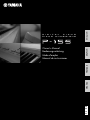 1
1
-
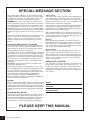 2
2
-
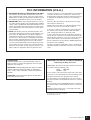 3
3
-
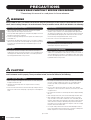 4
4
-
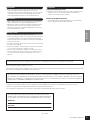 5
5
-
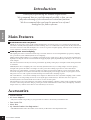 6
6
-
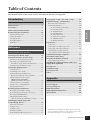 7
7
-
 8
8
-
 9
9
-
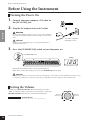 10
10
-
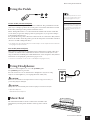 11
11
-
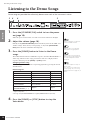 12
12
-
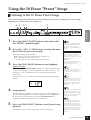 13
13
-
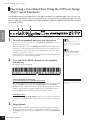 14
14
-
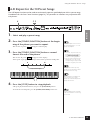 15
15
-
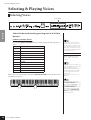 16
16
-
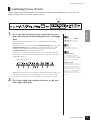 17
17
-
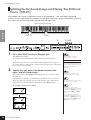 18
18
-
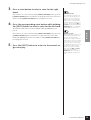 19
19
-
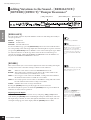 20
20
-
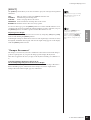 21
21
-
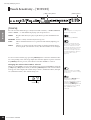 22
22
-
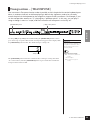 23
23
-
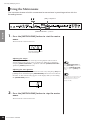 24
24
-
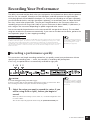 25
25
-
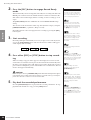 26
26
-
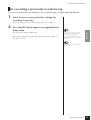 27
27
-
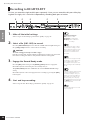 28
28
-
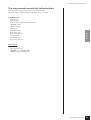 29
29
-
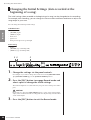 30
30
-
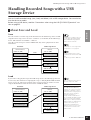 31
31
-
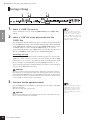 32
32
-
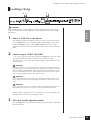 33
33
-
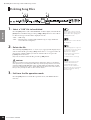 34
34
-
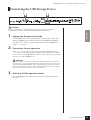 35
35
-
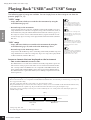 36
36
-
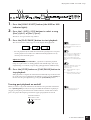 37
37
-
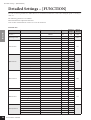 38
38
-
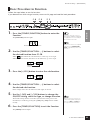 39
39
-
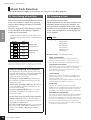 40
40
-
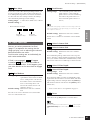 41
41
-
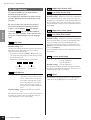 42
42
-
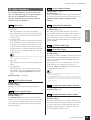 43
43
-
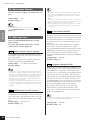 44
44
-
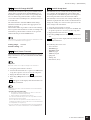 45
45
-
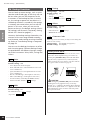 46
46
-
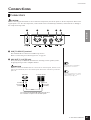 47
47
-
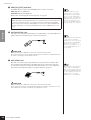 48
48
-
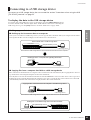 49
49
-
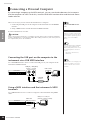 50
50
-
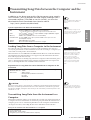 51
51
-
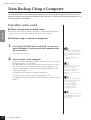 52
52
-
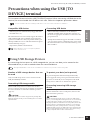 53
53
-
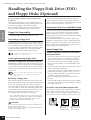 54
54
-
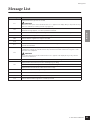 55
55
-
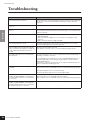 56
56
-
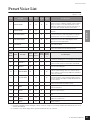 57
57
-
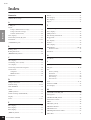 58
58
-
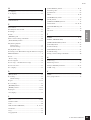 59
59
-
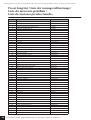 60
60
-
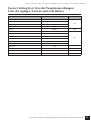 61
61
-
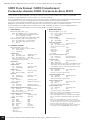 62
62
-
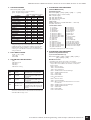 63
63
-
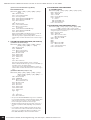 64
64
-
 65
65
-
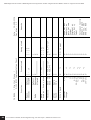 66
66
-
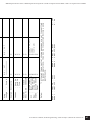 67
67
-
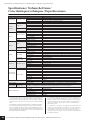 68
68
-
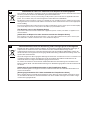 69
69
-
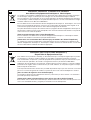 70
70
-
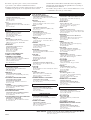 71
71
-
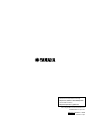 72
72
in andere talen
- English: Yamaha P-155 Owner's manual
- italiano: Yamaha P-155 Manuale del proprietario
- русский: Yamaha P-155 Инструкция по применению
- français: Yamaha P-155 Le manuel du propriétaire
- español: Yamaha P-155 El manual del propietario
- Deutsch: Yamaha P-155 Bedienungsanleitung
- português: Yamaha P-155 Manual do proprietário
- dansk: Yamaha P-155 Brugervejledning
- čeština: Yamaha P-155 Návod k obsluze
- svenska: Yamaha P-155 Bruksanvisning
- Türkçe: Yamaha P-155 El kitabı
- polski: Yamaha P-155 Instrukcja obsługi
- română: Yamaha P-155 Manualul proprietarului