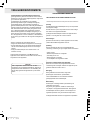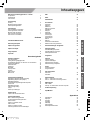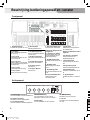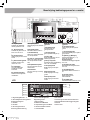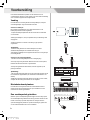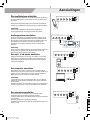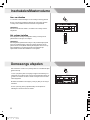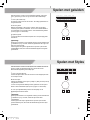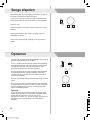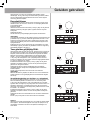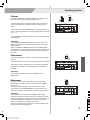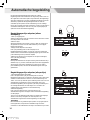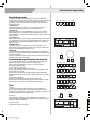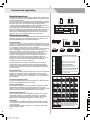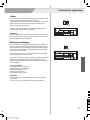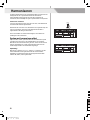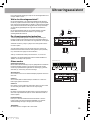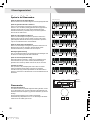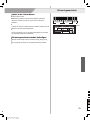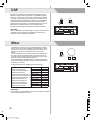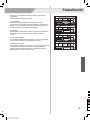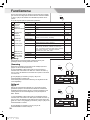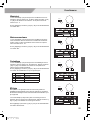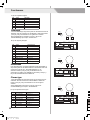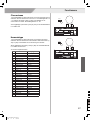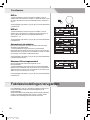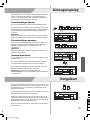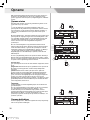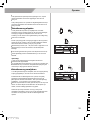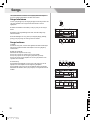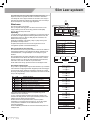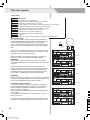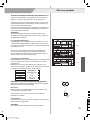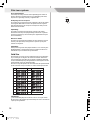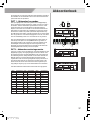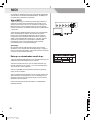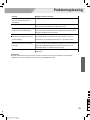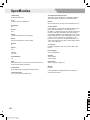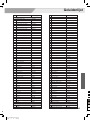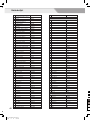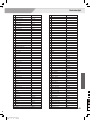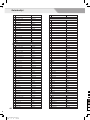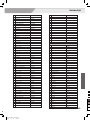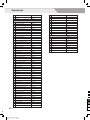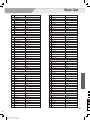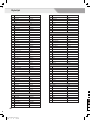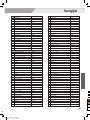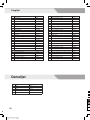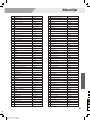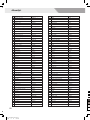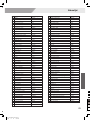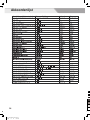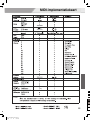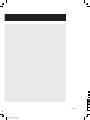Pagina laadt ...

2
THE FCC REGULATION WARNING (for USA)
This equipment has been tested and found to comply with
the limits for a Class B digital device, pursuant to Part 15 of
the FCC Rules.
These limits are designed to provide reasonable protection
against harmful interference in a residential installation. This
equipment generates, uses, and can radiate radio frequency
energy and, if not installed and used in accordance with the
instructions, may cause harmful interference to radio
communications. However, there is no guarantee that
interference will not occur in a particular installation.
If this equipment does cause harmful interference to radio or
television reception, which can be determined by turning the
equipment off and on, the user is encouraged to try to
correct the interference by one or more of the following
measures:
Reorient or relocate the receiving antenna.
Increase the separation between the equipment and
receiver.
Connect the equipment into an outlet on a circuit
different from that to which the receiver is connected.
Consult the dealer or an experienced radio/TV technician
for help.
Unauthorized changes or modification to this system can
void the user's authority to operate this equipment.
CAUTION
The normal function of the product may be disturbed by
Strong Electro Magnetic Interference. If so, simply reset
the product to resume normal operation by following the
owner's manual. In case the function could not resume,
please use the product in other location.
PRECAUTIONS
PLEASE READ CAREFULLY BEFORE PROCEEDING
Please keep this manual in a safe place for future reference.
Power Supply
Please connect the designated AC adaptor to an AC outlet
of the correct voltage.
Do not connect it to an AC outlet of voltage other than that
for which your instrument is intended.
Unplug the AC power adaptor when not using the
instrument, or during electrical storms.
Connections
Before connecting the instrument to other devices, turn off
the power to all units. This will help prevent malfunction and
/ or damage to other devices.
Location
Do not expose the instrument to the following conditions to
avoid deformation, discoloration, or more serious damage:
Direct sunlight
Extreme temperature or humidity
Excessive dusty or dirty location
Strong vibrations or shocks
Close to magnetic fields
Interference with other electrical devices
Radios and televisions placed nearby may experience
reception interference. Operate this unit at a suitable
distance from radios and televisions.
Cleaning
Clean only with a soft, dry cloth.
Do not use paint thinners, solvents, cleaning fluids, or
chemical-impregnated wiping cloths.
Handling
Do not apply excessive force to the switches or controls.
Do not let paper, metallic, or other objects into the
instrument. If this happens, unplug the AC adaptor from the
wall outlet. Then have the instrument inspected by qualified
service personnel.
Disconnect all cables before moving the instrument.
0
5
25
75
95
100
aw_A300_Manual_G05_131121
2013 11 21 16:34:20
VEILIGHEIDSINFORMATIE
WAARSCHUWING FCC-VOORSCHRIFTEN (VOOR DE VS)
Deze apparatuur is getest en bevonden te voldoen aan de
beperkingen van een Class B digitaal apparaat, volgens Part
15 van de FCC-reglementen.
De beperkingen zijn ontwikkeld om een redelijke
bescherming te bieden tegen schadelijke storingen bij
huishoudelijk gebruik. Deze apparatuur genereert en
gebruikt radiofrequenties en kan, indien niet geïnstalleerd en
gebruikt volgens de aanwijzingen, schadelijk interfereren
met radiocommunicatie. Er is echter geen garantie dat er
zich in bepaalde situaties geen interferenties voordoen.
Wanneer deze apparatuur schadelijke storingen bij tv- en
radio-ontvangst veroorzaakt, wat kan worden vastgesteld
door het apparaat uit en aan te schakelen, is het raadzaam
om de storing op te heffen door de volgende maatregelen te
nemen:
• Roteer of verplaats de ontvangende antenne
• Vergroot de afstand tussen het apparaat en de ontvanger
• Sluit de apparatuur aan op een andere wandcontactdoos
die zich niet in dezelfde groep als die van de ontvanger
bevindt
• Vraag een wederverkoper of een ervaren radio- of tv-
technicus om hulp.
Ongeoorloofde veranderingen of modifificaties aan de
apparatuur kunnen leiden tot het vervallen van het recht op
het gebruik van de apparatuur.
Sterke magnetische velden kunnen het normaal
functioneren van het apparaat verhinderen. Volg dan de
resetprocedure zoals beschreven in de handleiding. Als
dat niet helpt, gebruik het apparaat dan op een andere
locatie.
VOORZORGSMAATREGELEN
LEES AANDACHTIG ALVORENS VERDER TE GAAN
Voeding
Sluit de bijbehorende lichtnetadapter aan op een stopcontact
met het juiste voltage.
Sluit het niet aan op een stopcontact met een ander voltage
dan waarvoor het apparaat bedoeld is.
Ontkoppel de lichtnetadapter wanneer het apparaat niet in
gebruik is of in het geval zich onweer voordoet.
Aansluitingen
Alvorens het instrument op andere apparatuur aan te sluiten,
schakel alle betreffende apparaten eerst uit.
Plaatsing
Stel het apparaat niet bloot aan omstandigheden die
vervorming, verkleuring of nog ernstiger schade veroorzaken:
• Direct zonlicht
• Extreme temperaturen of vochtigheid
• Overmatig stof en vuil
• Sterke trillingen of schokken
• In de nabijheid van magnetische velden
Storingen op andere elektrische apparaten
Radio’s en tv’s die dicht bij het apparaat staan kunnen
storende signalen ontvangen. Gebruik het apparaat op een
geschikte afstand van radio’s en tv’s.
Reiniging
Reinig uitsluitend met een zachte, droge doek.
Gebruik geen verfverdunner, oplosmiddelen,
schoonmaakmiddelen of met chemische middelen
geïmpregneerde schoonmaakdoekjes.
Behandeling
Gebruik geen overmatige kracht bij de bediening van
schakelaars en knoppen.
Zorg dat er geen papieren, metalen of andersoortige
voorwerpen in het apparaat terechtkomen. Ontkoppel de
lichtnetadapter als dit toch gebeurt. Laat vervolgens het
apparaat inspecteren door geschoold servicepersoneel.
Ontkoppel alle kabels alvorens het apparaat te verplaatsen.

3
Quick Start
Advanced Use
Appendices
Panel & Display Description
Front Panel..........................................................................4
Rear Panel...........................................................................4
LCD......................................................................................5
Setup
Power Supply.......................................................................6
Setting a Music Stand..........................................................6
Using Sustain Pedal............................................................6
Connections
Connecting a pair of Headphones.......................................7
Connecting an Audio Equipment.........................................7
Connecting an MP3/CD Player............................................7
Connecting a Computer.......................................................7
Connecting a Microphone....................................................7
Quick Start
Power Switch and Master Volume....................................8
Playing Demo Songs.........................................................8
Playing Voices....................................................................9
Playing Styles....................................................................9
Playing Songs..................................................................10
Record..............................................................................10
Advanced Use
Playing Voices
Selecting a Voice...............................................................11
Playing two voices simultaneously-DUAL..........................11
Playing Different Voices with Both hands-LOWER............11
Touch.................................................................................12
Sustain...............................................................................12
Pitch Bend.........................................................................12
Modulation.........................................................................12
Transpose.........................................................................12
Octave...............................................................................13
Piano mode........................................................................13
Metronome.........................................................................13
Auto Accompaniment
Play Auto Accompaniment(rhythm track only)...................14
Play Auto Accompaniment(all tracks)................................14
Accompaniment Sections..................................................15
Playing Different Accompaniment Sections.......................15
Fade...................................................................................15
Accompaniment Volume Control.......................................16
Chord Fingering.................................................................16
Tempo................................................................................17
One Touch Setting.............................................................17
Harmony
Play with harmony effect....................................................18
Performance Assistant
What's the performance assistant?....................................19
Enter the Performance Assistant.......................................19
Guitar Mode.......................................................................19
Playing in Guitar Mode......................................................20
Piano Mode........................................................................20
.......................................................21
Exit the Performance Assistant..........................................21
Playing in Piano Mode
DSP 22
Mixer.................................................................................22
Pedal Function.................................................................23
Function Menu
Tune...................................................................................24
..............................................................................24
Beat Type...........................................................................25
Metronome Volume............................................................25
Pedal Type.........................................................................25
EQ Type.............................................................................25
Reverb Type......................................................................26
Reverb Level......................................................................26
Chorus Type......................................................................26
Chorus Level......................................................................27
Harmony Type...................................................................27
MIDI IN...............................................................................28
MIDI OUT...........................................................................28
Auto Power Off..................................................................28
Performance Beat..............................................................28
Restore Factory Setting..................................................28
Register Memory
Registering the Panel Setting............................................29
Recalling the Registered Panel Settings...........................29
Selecting a Registration Bank............................................29
Song Album......................................................................29
Record
Start Recording..................................................................30
Stop Recording..................................................................30
Playback Recording...........................................................31
Delete User Song..............................................................31
Song
Listen to the songs.............................................................32
Song Control......................................................................32
Smart Learning System
Smart Learning..................................................................33
Gold Star............................................................................36
Chord Dictionary
DICT 1 (Chord Learning Mode).........................................37
DICT 2 (Chord Examining Mode)......................................37
MIDI
What's MIDI?.....................................................................38
Upload/Download Data from the Computer.......................38
Troubleshooting...............................................................39
Specifications..................................................................40
Appendices
Voice List...........................................................................41
Style List............................................................................47
Song List............................................................................49
Demo List...........................................................................50
Album List..........................................................................51
Chord List..........................................................................54
MIDI Implementation Chart................................................55
...................................................................................
KeySplit
0
5
25
75
95
100
aw_A300_Manual_G05_131121
2013 11 21 16:34:20
DSP 22
Mixer 22
Pedaalfunctie 23
Functiemenu
Stemming 24
Splitpunt 24
Maatsoort 25
Metronoomvolume 25
Pedaaltype 25
EQ-type 25
Galmtype 26
Galmniveau 26
Chorus-type 26
Chorusniveau 27
Harmonietype 27
MIDI in 28
MIDI uit 28
Automatisch uitschakelen 28
Maatsoort Uitvoeringsassistent 28
Fabrieksinstellingen terugzetten 28
Geheugenopslag
Paneelinstellingen opslaan 29
Paneelinstellingen oproepen 29
Geheugenbank kiezen 29
Songalbum 29
Opname
Opname starten 30
Opname beëindigen 30
Gebruikerssong afspelen 31
Gebruikerssong verwijderen 31
Songs
Songs beluisteren 32
Songs bedienen 32
Slim leersysteem
Slim leren 33
Gold Star 36
Akkoordenboek
DICT 1 – Akkoorden Les-modus 37
DICT 2 – Akkoorden overhorings-modus 37
MIDI-functies
Wat is MIDI? 38
Data up- en downloaden vanuit de computer 38
Probleemoplossing 39
Specifificaties 40
Appendices
Geluidenlijst 41
Style-lijst 47
Songlijst 49
Demolijst 50
Albumlijst 51
Akkoordenlijst 54
Midi-implementatiekaart 55
Beschrijving bedieningspaneel en –venster
Frontpaneel 4
Achterpaneel 4
LCD-venster 6
Voorbereiding
Voeding 6
Muziekstandaard plaatsen 6
Sustainpedaal gebruiken 6
Aansluitingen
Een hoofdtelefoon aansluiten 7
Audio-apparatuur aansluiten 7
Mp3/cd-speler aansluiten 7
Een computer aansluiten 7
Een microfoon aansluiten
Snelstart
Inschakelen/Mastervolume 8
Demosongs afspelen 8
Spelen met geluiden 9
Spelen met Styles 9
Songs afspelen 10
Opnemen 10
Gevorderd gebruik
Geluiden gebruiken
Een geluid kiezen 11
Twee geluiden gelijktijdig-DUAL 11
Verschillende geluiden voor de linker- en rechterhand 11
Aanslaggevoeligheid 12
Sustain-functie 12
Pitchbend 12
Modulatie 12
Transponeren 12
Octaven 13
Pianomodus 13
Metronoom 13
Automatische begeleiding
Begeleiding afspelen (alleen drumpartij) 14
Begeleiding afspelen (alle partijen) 14
Begeleidingssecties 15
Verschillende begeleidingssecties afspelen 15
Fade-in/out 15
Begeleidingsvolume 16
Akkoordvingerzetting 16
Tempo 17
Eenknops-instellingen 17
Harmoniseren
Spelen met harmoniseer-effect 18
Uitvoeringsassistent
Wat is de Uitvoeringsassistent 19
De Uitvoeringsassistent gebruiken 19
Gitaar-modus 19
Spelen in de Gitaar-modus 20
Piano-modus 20
Spelen in de Piano-modus 21
Uitvoeringsassistent-modus beëindigen 21
Inhoudsopgave

VOLUME
FILL A FILL B
CHORD
MODE
START /
STOP
SYNC
START
INTRO /
ENDING
ACCOMP
MIXER
TEMPO
001 010 8Beat
011 030 16Beat
031 060 Pop&Ballad
061 075 Rock
076 094 Ballroom
095 105 Dance
~
~
~
~
~
~
106 135 Soul&Funk
136 145 Country
146 162 Latin&Latin Dance
163 180 Waltz&Traditional
181 190 World
191 200 Pianist
~
~
~
~
~
~
MELODY 1 MELODY 2 MELODY 3 MELODY 4 MELODY 5
HARMONY
PERFORM.
M2
M3
M4
M5 M6
O.T.S.
M1
PIANO DEMO / NO
TRANSPOSEOCTAVE
209 Trumpet 242 SprnoSax 266 Clarinet 284 SwPanFlu
077 DrawOrgn001 GrandPno 060 Vibra 101 Harmnica 165 Violin
204 OrchHit 224 Brass 254 Oboe 274 SweeFlut 547 Pn&StrPd
046 FunkEP 063 Marimba 098 Acordion 106 NylonGtr 184 Strings
610 StandSet
001 051 Piano
052 075 Chromatic Percussion
076 105 Organ
106 139 Guitar
140 164 Bass
165 208 Strings&Orchestral
~
~
~
~
~
~
209 241 Brass
242 269 Reed
270 292 Pipe
293 342 Synth Lead
343 382 Synth Pad
383 407 Synth SFX
~
~
~
~
~
~
408 425 Ethnic Misc.
426 505 Percussive
506 546 SFX
547 609 Combined Voice
610 618 Drums
~
~
~
~
~
SHIFT
FADE
METRONOME
DSP
SUSTAIN
O.T.S.
TOUCH
DICT.
128 Swing 147 BosaNova 160 Rumba 3 172 Polka
121 R&B
003 8Beat 1 031 PopRock 1 061 Rock
086 ChaCha 1 107 ClasFunk
124 BigBand1
136 CntyPop 1 153 LatinRck 163 Waltz 177 March
011 16Beat 1 055 SlowBald 076 Tango 1 095 Techno 1001 8BtBld
ALBUM
/ YES
001~018 Folk&Country
019~076 Golden&Pop
077~120 Classical
121~150 Piano
150 SONGS 200 STYLES 618 VOICES
VOICE STYLE SONG
P R O F E S S I O N A L K E Y B O A R D
SMART LEARNING
FUNCTIONLOWERDUAL
SMART
LEARNING
4
1. POWER SWITCH
Turn the Power on or off.
In Style Mode
10. [START/ STOP] button
Start or Stop playing the
style.
11. [SYNC START] button
Turn the Sync Start
function on or off.
12. [INTRO/ ENDING] button
Play the Intro or Ending.
13. [FILL A] button
A Fill-in A plays.
14. [FILL B] button
A Fill-in B plays.
When the [SHIFT] button
released
5~6. [TEMPO +]~ [TEMPO -]
button
Adjust the current Tempo.
7. [METRONOME] button
Turn the metronome on or
off.
8. [MIXER] button
Enter the Mixer menu.
9. [HARMONY] button
Turn the Harmony effect on
or off.
15. [CHORD MODE] button
Enter the chord mode.
When the [SHIFT] button
pressed
5~6. [ACCOMP +]~ [ACCOMP -]
button
Adjust the ACCOMP volume.
7. [OCTAVE] button
Enter the Octave setting.
8. [TRANSPOSE] button
Enter the Transpose setting.
9. [SUSTAIN] button
Turn the Sustain function on
or off.
15. [FADE] button
Produce smooth Fade-ins or
Fade-outs at the beginning or
end of style playback.
In Song Mode
10. [ ] button
Start or Stop playing the
song.
11. [ ] button
Pause or continue playing
the song.
12. [ ] button
Set the beginning and
ending location of loop to
the current song.
13. [ ] button
Rewind the song.
14. [ ] button
Fast forward the song.
35. PHONE jack
Connect a pair of headphones.
36. SUSTAIN jack
Connect a sustain pedal.
37. AUX OUT jack
Connect the audio equipment.
VOLUME
FILL A FILL B
CHORD
MODE
START /
STOP
SYNC
START
INTRO /
ENDING
ACCOMP
MIXER
TEMPO
001 010 8Beat
011 030 16Beat
031 060 Pop&Ballad
061 075 Rock
076 094 Ballroom
095 105 Dance
~
~
~
~
~
~
106 135 Soul&Funk
136 145 Country
146 162 Latin&Latin Dance
163 180 Waltz&Traditional
181 190 World
191 200 Pianist
~
~
~
~
~
~
HARMONY
TRANSPOSEOCTAVE
SHIFT
FADE
METRONOME
SUSTAIN
128 Swing 147 BosaNova 160 Rumba 3 172 Polka
121 R&B
003 8Beat 1 031 PopRock 1 061 Rock
086 ChaCha 1 107 ClasFunk
124 BigBand1
136 CntyPop 1 153 LatinRck 163 Waltz 177 March
011 16Beat 1 055 SlowBald 076 Tango 1 095 Techno 1001 8BtBld
001~018 Folk&Country
019~076 Golden&Pop
077~120 Classical
121~150 Piano
150 SONGS 200 STYLES
2. [VOLUME] Slider
Adjust the master Volume.
3. STYLE DIRECT SELECT
BUTTON
Select a direct Style.
4. [SHIFT] button
Select the second function
of some buttons.
38. AUX IN jack
Connect an external sound source,
such as an MP3 or CD player.
39. MIC jack
Connect a microphone.
40. USB terminal
Connect to a computer.
41. DC 12V jack
Connect DC 12V power adaptor.
SUSTAINPHONES USBAUX OUT
AUX IN
12V
MIC
0
5
25
75
95
100
aw_A300_Manual_G05_131121
2013 11 21 16:34:22
Beschrijving bedieningspaneel en -venster
Frontpaneel
Achterpaneel
2. [Volume]-fader
Stelt het geluidsniveau in.
In de Style-modus
10. De [Start/Stop]-toets
Start en beëindigt het afspelen
van een song.
11. De [Sync Start]-toets
Zet de Sync Start-functie aan of
uit.
12. De [Intro/Ending]-toets
Zet het intro of het einde in.
13. De [Fill-In A]-toets
Zet Fill-In A in.
14. De [Fill-In B]-toets
Zet Fill-In B in.
1. Aan/uit-schakelaar
Schakelt het apparaat aan of uit.
In de Song-modus
10. Start/Stop
Start en beëindigt het afspelen
van een song.
11. De ["]-toets
Pauzeert het afspelen van een
song of hervat dit.
12. De Loop-toets
Plaats de begin- en eindlocatie
van een afspeellus (loop) binnen
de huidige Song
13. De [<<]-toets
Spoelt terug binnen de Song
14. De [>>]-toets
Spoelt vooruit binnen een Song
3. Style Direct Select-knop
Kies een Style rechtstreeks
Wanneer de [Shift]-toets niet
is ingedrukt
5-6. [Tempo+] en [Tempo-]
Past het huidige tempo aan
Sla de instellingen van het
bedieningspaneel op.
7. De [Metronome}-toets
Schakelt de metronoom aan of
uit.
8. De [Mixer]-toets
Geeft toegang tot het Mixer-
menu
9. De [Harmony]-toets
Zet de harmoniseerfunctie aan
of uit.
15. De [Chord Mode]-toets
Geeft toegang tot de
akkoorden-modus
4. [Shift]-toets
Selecteert bij sommige toetsen
een dubbelfunctie.
Wanneer de [Shift]-toets niet is
ingedrukt
5-6. [Accomp-], [Accomp+]
Past het volume van de
begeleidingspartij aan.
7. De [Octave]-toets
Past het octaaf vab het klavier
aan
8. De [Transpose]-toets
Past de transpositiewaarde aan.
9. De [Sustain]-toets
Schakelt het sustaineffect aan of
uit.
15. De [Fade]-toets
Schakelt de Fade-in of Fade-out
in.
35. Phone/Output-aansluiting
Voor het aansluiten van een hoofdtelefoon.
36. Sustain-aansluiting
Aansluiting voor een sustainpedaal.
37. Aux Out-aansluiting
Voor het aanlsuiten van audio-apparatuur.
40. USB-aansluiting
Aansluiting voor een computer.
41. DC 12V
Aansluiting voor netvoedingsadapter
van 12V.
38. Aux In-aansluiting
Voor het aansluiten van een externe
geluidsbron zoals een mp3- of cd-speler.
39. Mic-ingang
Voor het aansluiten van een microfoon.

VOLUME
FILL A FILL B
CHORD
MODE
START /
STOP
SYNC
START
INTRO /
ENDING
ACCOMP
MIXER
TEMPO
001 010 8Beat
011 030 16Beat
031 060 Pop&Ballad
061 075 Rock
076 094 Ballroom
095 105 Dance
~
~
~
~
~
~
106 135 Soul&Funk
136 145 Country
146 162 Latin&Latin Dance
163 180 Waltz&Traditional
181 190 World
191 200 Pianist
~
~
~
~
~
~
MELODY 1 MELODY 2 MELODY 3 MELODY 4 MELODY 5
HARMONY
PERFORM.
M2
M3
M4
M5 M6
O.T.S.
M1
PIANO DEMO / NO
TRANSPOSEOCTAVE
209 Trumpet 242 SprnoSax 266 Clarinet 284 SwPanFlu
077 DrawOrgn001 GrandPno 060 Vibra 101 Harmnica 165 Violin
204 OrchHit 224 Brass 254 Oboe 274 SweeFlut 547 Pn&StrPd
046 FunkEP 063 Marimba 098 Acordion 106 NylonGtr 184 Strings
610 StandSet
001 051 Piano
052 075 Chromatic Percussion
076 105 Organ
106 139 Guitar
140 164 Bass
165 208 Strings&Orchestral
~
~
~
~
~
~
209 241 Brass
242 269 Reed
270 292 Pipe
293 342 Synth Lead
343 382 Synth Pad
383 407 Synth SFX
~
~
~
~
~
~
408 425 Ethnic Misc.
426 505 Percussive
506 546 SFX
547 609 Combined Voice
610 618 Drums
~
~
~
~
~
SHIFT
FADE
METRONOME
DSP
SUSTAIN
O.T.S.
TOUCH
DICT.
128 Swing 147 BosaNova 160 Rumba 3 172 Polka
121 R&B
003 8Beat 1 031 PopRock 1 061 Rock
086 ChaCha 1 107 ClasFunk
124 BigBand1
136 CntyPop 1 153 LatinRck 163 Waltz 177 March
011 16Beat 1 055 SlowBald 076 Tango 1 095 Techno 1001 8BtBld
ALBUM
/ YES
001~018 Folk&Country
019~076 Golden&Pop
077~120 Classical
121~150 Piano
150 SONGS 200 STYLES 618 VOICES
VOICE
STYLE SONG
P R O F E S S I O N A L K E Y B O A R D
SMART LEARNING
FUNCTIONLOWERDUAL
SMART
LEARNING
5
LCD
1. ACCOMP/ MELODY 1-5
2. VOICE/ STYLE/ DEMO/ SONG/
ALBUM
3. NUMBER
4. CHARACTER
5. PERFORMANCE ASSITANT/
PERFORMANCE ASSITANT HIGH
FADE
SUSTAIN
18. [DUAL] button
Turn the Dual function on
or off.
19. [LOWER] button
Turn the Lower function
on or off.
20. [FUNCTION] button
Enter the Function Mode.
21. [SMART LEARNING]
button
Turn the Smart Learning
function on or off.
24. [LCD]
Display the useful
information while using
this keyboard.
25. VOICE DIRECT SELECT
BUTTON
Select a direct Voice.
MELODY 1 MELODY 2 MELODY 3 MELODY 4 MELODY 5 PERFORM.
M2
M3
M4
M5 M6 O.T.S.
M1
PIANO DEMO / NO
209 Trumpet 242 SprnoSax 266 Clarinet 284 SwPanFlu
077 DrawOrgn001 GrandPno 060 Vibra 101 Harmnica 165 Violin
204 OrchHit 224 Brass 254 Oboe 274 SweeFlut 547 Pn&StrPd
046 FunkEP 063 Marimba 098 Acordion 106 NylonGtr 184 Strings
610 StandSet
001 051 Piano
052 075 Chromatic Percussion
076 105 Organ
106 139 Guitar
140 164 Bass
165 208 Strings&Orchestral
~
~
~
~
~
~
209 241 Brass
242 269 Reed
270 292 Pipe
293 342 Synth Lead
343 382 Synth Pad
383 407 Synth SFX
~
~
~
~
~
~
408 425 Ethnic Misc.
426 505 Percussive
506 546 SFX
547 609 Combined Voice
610 618 Drums
~
~
~
~
~
DSP
O.T.S.
TOUCH
DICT.ALBUM
/ YES
618 VOICES
VOICE
STYLE SONG
P R O F E S S I O N A L K E Y B O A R D
SMART LEARNING
FUNCTIONLOWERDUAL
SMART
LEARNING
When the [SHIFT] button
Released
16. [BANK] button
Switch between Memories.
17. [STORE] button
Register the panel settings.
22. [M1] ~ [M6] buttons
Recall the registered panel
settings. In O.T.S. mode,
only M1-M4 are available.
23. [O.T.S.] button
Turn one touch setting on or
off.
27. [STYLE] button
Switch to Style Mode.
28. [SONG] button
Enter the Song Mode.
29. [PIANO] button
Enter the Piano Mode.
When the [SHIFT] button
Pressed
16. [RECORD] button
Enter the Record Mode.
17. [ACCOMP] button
Select the accompaniment
track when recording.
22. [MELODY 1] ~ [MELODY 5]
buttons
Select the melody track
from melody 1 - melody 5
when recording.
[TOUCH] button
Turn the Touch Response
on or off.
23. [PERFORM.] button
Turn the Performance
Assistant function on or off.
27. [ALBUM] button
Turn the Album function on
or off.
28. [DICT.] button
Enter the Chord Dictionary.
29. [DSP] button
Turn the DSP function on or off.
26. [VOICE] button
Switch to Voice Mode.
30. [DEMO] button
Switch to Demo Mode.
31. DATA DIAL
Slowly or quickly adjust
the parameter value.
32. [-/NO]/ [+/YES] button
Adjust parameter value.
33. [MODULATION] button
Apply a vibrato effect.
34. [PITCH BEND] wheel
Bend notes up or down.
ACCOMP
MELODY 1
MELODY 2
MELODY 3
MELODY 4
MELODY 5
PERFORM.
PERFORM. H
ALBUM
SMART LEARNING
6. A.B.C. / FULL RANGE/ FADE/
ACCOMPANIMENT SECTION
7. CHORD
8. MEASURE/ BEAT
9. TEMPO/ MEMORY/ O.T.S./ BANK
10. DSP/ DUAL/ LOWER
11. BASE CLEF/ USB
12. TREBLE CLEF/ RECORD
13. GRADE LEVEL/LEFT HAND/
RIGHT HAND
14. SUSTAIN/ HARMONY/ TOUCH (1-3)
15. ALBUM
16. SMART LEARNING
0
5
25
75
95
100
aw_A300_Manual_G05_131121
2013 11 21 16:34:23
18. De [Dual}-toets
Schakelt het gelijktijdige
tweede geluid aan of uit.
19.. De [Lower]-toets
Schakelt het geluid voor de
linker zone aan of uit.
20. [Function]-toets
Geeft toegang tot de Functie-
modus
21. [Smart Learning]-toets
Schakelt de Slim Leren-
functie aan of uit.
24. LCD display
Toont alle belangrijke
instellingen van het
instrument.
25. [Voice Direct]-toets
Select-toets kiest geluiden
rechtstreeks.
26. De [Voice]-toets
Geeft toegang tot de Geluiden-
modus.
30. De [Demo]-toets
Schakelt de demo-modus in.
31. Data-draaiknop
Verhoog of verlaag de waarde
van een parameter.
32. [-/No]- en [+/Yes]-toetsen
Verhoog of verlaag de waarde
van een parameter met één
stap.
33. De [Modulation]-toets
Voor het toepassen van het
vibrato-effect.
34. Pitch Bend
Om tonen omhoog of omlaag
te buigen.
Beschrijving bedieningspaneel en -venster
Wanneer de [Shift]-toets niet is
ingedrukt
16. De [Bank]-toets
Schakelt tussen de
geheugenbanken
17. De [Store]-toets
Sla de paneelinstellingen op.
22. [M1] - [M6]
Roep de instellingen van het
bedieningspaneel op.
23. De [O.T.S.]-toets
Schakelt de éénknopsbediening
aan of uit. Onmiddellijk.
27. De [Style]-toets
Geeft toegang tot de Style-
modus.
28. De [Song]-toets
Geeft toegang tot de Song-
modus.
29. De [Piano]-toets
Geeft toegang tot de Piano-
modus.
Wanneer de [Shift]-toets is
ingedrukt.
16. De [Record]-toets
Geeft toegang tot de Opname-
modus.
17. De [Accomp]-toets
Kiest het begeleidingsspoor tijdens
het opnemen.
22. [Melody1] - [Melody 5]
Kiest het melodiespoor (1 - 5)
tijdnes het opnemen.
De [Touch}-toets
Schakelt de aanslaggevoeligheid
aan of uit.
23. De [Perform.]-toets
Schakelt de Uitvoeringsassistent
aan of uit.
27. De [Album]-toets
Schakelt de Album-functie aan of
uit.
28. De [Dict.]-toets
Geeft toegang tot het
Akkoordenboek.
29. De [DSP}-toets
Schakelt de DSP-functie aan of uit.
1. Begeleiding/Melodie 1 - 5
2. Geluid/Style/Demo/Song/Album
Aanslaggevoeligheid
3. Nummer
4. Karakter
5. Uitvoeringsassistent/
Uitvoeringsassistent Hoog
6. A.B.C./Full Range/Fade/
Begeleidingssectie
7. Akkoordnaam
8. Maatnummer/Maatdeel
9. Tempo/Geheugen/O.T.S./Bank
10. Dual/Lower/DSP-indicatie
11. F-sleutel/USB
12. G-sleutel
13. Vorderingsniveau/Linker-/Rechterhand
14. Sustain/Harmonie/Aanslaggevoeligheid
15. Album
16. Slim Leren.

SUSTAINPHONES USBAUX OUT
AUX IN
12V
MIC
6
This section contains information about setting up your instrument
and preparing to play. Please go through this section carefully before
turning the power on.
Power Supply
You can power the instrument either by batteries or by power adaptor.
Follow the instructions described below.
Using Batteries
6 pieces of AA (NO.5) or equivalent alkaline batteries must first be
installed into the battery compartment.
1. Open the battery compartment cover located on the bottom
cabinet of the unit.
2. Insert the batteries; carefully follow the polarity markings on the
cabinet.
3. Replace the compartment cover, making sure that it locks firmly in
place.
Note:
1. Do not mix old and new batteries.
2. Always use same types of batteries.
3. Always remove the batteries from the unit when it is not being used
for an extended period of time.
Using Power Adapter
1. First, please make sure that POWER ON/OFF switch of the
instrument is set to OFF.
2. Connect the AC adaptor to the power supply jack.
3. Plug the AC adaptor into an AC outlet. And when turning the power
OFF, simply reverse the procedure please. This will automatically
cut off the battery power supply.
Note:
1. In the idle mode, the instrument will automatically shutdown in 30
minutes if you do not take any action on the instrument (Please
refer to “Auto Power Off” for details).
2. When the keyboard is not in use or during thunderstorm, please
disconnect the power for safety.
Setting a Music Stand
The instrument is supplied with a music stand that can be attached to
the instrument by inserting it into the slot at the rear of the panel.
Using Sustain Pedal
When using a sustain pedal in playing, your performance will remain
an elegant sustain with hands out of keys, which makes the
performance more expressive and abundant. Plug an optional pedal
into this jack and use it to switch sustain on and off.
12V
Open
FADE
Loading!
VOLUME
0
5
25
75
95
100
aw_A300_Manual_G05_131121
2013 11 21 16:34:23
Deze sectie behandelt het opzetten van het instrument en de
voorbereidingen alvorens te gaan spelen. Lees deze sectie aandachtig
door voordat het apparaat wordt ingeschakeld.
Voeding
Het instrument kan worden gebruikt met hetzij batterijen, hetzij een
netvoedingsadapter. Volg de instructies hieronder.
Gebruik van batterijen
Eerst moeten 6 AA-batterijen of een equivalent daarvan in het
batterijcompartiment worden ingebracht.
1. Open het batterijcompartiment dat zich bevindt aan de onderkant
van het toestel.
2. Breng de batterijen in; let op de polariteit die op de behuizing staat
aangegeven.
3. Sluit het deksel en controleer of die stevig op zijn plaats is
vergrendeld.
Opmerking:
1. Gebruik nooit gebruikte en nieuwe batterijen door elkaar.
2. Gebruik altijd batterijen van hetzelfde merk en type
3. Verwijder de batterijen uit het apparaat wanneer dit voor langere tijd
niet wordt gebruikt.
Gebruik van de netvoedingsadapter
1. Verbind de netvoedingsadapter met de voedingsingang.
2. Druk op de [Power]-schakelaar. Wanneer het LCD-venster oplicht,
betekent dat dat het instrument is ingeschakeld.
3. Als je het apparaat wilt uitschakelen, druk dan nogmaals op de
[Power]-schakelaar.
Opmerking:
1. Als het instrument gedurende 30 minuten niet wordt bespeeld, wordt
het automatisch uitgeschakeld. (Zie "Automatisch uitschakelen" voor
details).
2. Wanneer het toestel niet wordt gebruikt of ten tijde van een onweer,
verwijder de netvoeding ten behoeve van de veiligheid.
Muziekstandaard plaatsen
Het instrument wordt geleverd met een muziekstndaard die door
middel van de daar aanwezige gleuven op de achterkant van het
instrument kan worden gemonteerd.
Een sustainpedaal gebruiken
Wanneer je een sustainpedaal gebruikt krijgen de noten die je speelt
een aantrekkelijke lange uitklank wanneer je je handen loslaat van het
klavier. Dit maakt je spel meer expressief en verzorgd. Sluit een
optioneel verkrijgbaar pedaal aan op deze aansluiting en gebruik die
om de sustainschakelaar aan en uit te schakelen.
Voorbereiding

SUSTAINPHONES USBAUX OUT
AUX IN
12V
MIC
SUSTAINPHONES USBAUX OUT
AUX IN
12V
MIC
SUSTAINPHONES USBAUX OUT
AUX IN
12V
MIC
Connecting a pair of Headphones
1. A standard pair of stereo headphones can be connected to the
PHONES jack for private practice or late-night playing.
2. The internal stereo speaker system is automatically shut off when
a pair of head phones is plugged into this jack.
Note:
To avoid the risk of hearing loss when using headphones, please do
not play the piano with a high volume level for a long time.
Connecting an Audio Equipment
The rear-panel AUX.OUT jack delivers the output of the instrument for
connection to a keyboard amplifier, stereo sound system, a mixing
console, or tape recorder. Use an audio cord to plug into the
AUX.OUT jack located on the rear panel then plug the other end of
the cord into AUX.IN of the amplifier.
Note:
To avoid damaging the speakers, please ensure that all connected
audio equipments are turned off and the volume has been set to the
minimum level before connecting the power and other devices.
Connecting an MP3/CD Player
Connect the audio output of an MP3/CD player or other audio source
to the stereo AUX IN jack on the rear panel. The input signal is mixed
with the instrument signal, allowing you to play along.
Connecting a Computer
The instrument can be connected to a computer by a USB cable. You
can store your song playing to computer, or play the MIDI songs from
computer.
Using a transverter between the piano MIDI IN /OUT terminal and the
computer USB terminal can also transmit MIDI data.
Note:
1. Don’t set the USB audio as input and output simultaneously on the
computer software, or it may sound overlapped when play a note.
2. We recommend you using a USB 2.0 port to connect with your
computer while you are using a USB 3.0 port and the instrument
cannot work correctly.
Connecting a Microphone
By connecting a microphone, you can enjoy singing along with your
keyboard performance or with Song playback (KARAOKE).
1. Before turning the power on, set the master volume to minor value.
2. Connect a microphone to the [MIC] jack.
3. Turn the power on. Adjust the master volume value while singing
into the microphone.
7
SUSTAINPHONES USBAUX OUT
AUX IN
12V
MIC
SUSTAINPHONES USBAUX OUT
AUX IN
12V
MIC
0
5
25
75
95
100
aw_A300_Manual_G05_131121
2013 11 21 16:34:23
Aansluitingen
Een hoofdtelefoon aansluiten
1. Een standaard hoofdtelefoon kan worden aangesloten ten behoeve
van bijvoorbeeld oefenen zonder anderen te storen en gebruik in de
late uurtjes.
2. Het interne luidsprekersysteem wordt automatisch uitgeschakeld
wanneer een hoofdtelefoon wordt aangesloten op de Phones-uitgang.
Opmerking:
Luister met de hoofdtelefoon niet gedurende langere tijd op
een hoog geluidsniveau. Dit kan gehoorverlies veroorzaken.
Audioapparatuur aansluiten
De Aux Out-aansluiting op het achterpaneel is een uitgang voor het
aansluiten van een keyboardversterker, een stereo geluidssysteem,
een mengtafel of een recorder. Gebruik een audiokabel waarvan het
ene uiteinde wordt aangesloten op de Aux Out-uitgang op het
achterpaneel en het andere uiteinde op de Aux In-ingang van de
versterker.
Opmerking:
Om te voorkomen dat de luidsprekers worden beschadigd, zorg ervoor
dat het volume is ingesteld op het minimum niveau alvorens de
netvoeding en andere apparaten aan te sluiten.
Een mp3- of cd-speler aansluiten
Verbind de audio-uitgang van een mp3- of cd-speler, of een andere
geluidsbron met de stereo Aux In-ingang op het achterpaneel. Het
ingangssignaal wordt gemengd met het signaal van het instrument,
zodat je kunt meespelen.
Een computer aansluiten
Het instrument kan worden verbonden met een computer met een
USB-kabel. Je kunt je spel opnemen met een computer of MIDI-songs
afspelen d.m.v. de computer. Het instrument ontvangt en verzendt
MIDI-commando’s door middel van de USB-connector.
Opmerking:
1. Stel USB-audio in de computersoftware niet in als in- en uitgang
tegelijkertijd, omdat geluiden dan dubbel kunnen klinken wanneer je
een noot speelt.
2. Waneer het toestel niet correct werkt wanneer het is aangesloten op
een USB 3.0-poort kun je 'm beter op een USB 2.0-poort aansluiten.
Een microfoon aansluiten
Door een microfoon aan te sluiten, kun je meezingen met je
klavieruitvoeringen of met de Songweergave (karaoke)
1. Zet het mastervolumen op de laagste stand alvorens het instrument
in te schakelen.
2. Verbind een microfoon met de [Mic]-aansluiting.
3. Schakel het instrument in en regel het mastervolume terwijl je in de
microfoon zingt.

8
Power Switch
Before you switch your instrument on, please turn down the volume of
instrument and the connected audio equipment first.
1. Firstly, please make sure you have correctly completed power
connection.
2. Press POWER SWITCH, the LCD screen is lit, and displays
“Loading!” on the screen, it indicates the instrument is powered on.
Note:
If the LCD display does not light up after you turned on the keyboard,
please check the power supply.
Master Volume
Move the MASTER VOLUME slider upwards/ downwards to increase/
decrease the volume level. Adjust an appropriate value as you like.
Note:
The overall volume is too low, or no sound is heard. The master
volume may set too low. Set it to an appropriate level with the
[MASTER VOLUME] slider. Another reason could be the headphones
are connected, disabling the speak output. Try to unplug the
headphones.
This instrument features 5 wonderful demos with different characters.
(Please refer to Demo List.)
1. Press the [DEMO] button, enter the main interface of demo playing
back, The LCD displays current demo number and name, meanwhile,
all the demo songs will loop playing.
2. Use the data dial or the [+/Yes]/ [-/No] button to select a demo song.
3. Press the [START/STOP] button to stop playing and exit the demo
mode.
Or you can press the [DEMO] button again.
Demo
L o a d i n g !
VOLUME
DEMO
0
5
25
75
95
100
aw_A300_Manual_G05_131121
2013 11 21 16:34:23
Inschakelen/Mastervolume
Aan- en uitzetten
1. Controlleer of alle aansluitingen voor de voeding correct zijn gemaakt.
2. Druk op de [Power]-schakelaar. Wanneer het LCD-venster oplicht en
"Loading!" toont, betekent dat dat het instrument is ingeschakeld.
Opmerking:
Als het LCD-venster niet verlicht is, controlleer of de voeding correct is
aangesloten.
Het volume instellen
Schuif de [Master Volume]-schuifregelaar omhoog of omlaag om het
geluidsniveau te verhogen of te verlagen.
Opmerking:
Als het algemene geluidsniveau te laag is of als je helemaal geen geluid
hoort, kan het Mastervolume te laag zijn ingesteld. Zet dit dan op een
geschikt niveau met de [Master Volume]-schuifregelaar. Het kan ook zijn
dat de hoofdtelefoon is ingeplugd, waardoor de luidsprekers zijn
uitgeschakeld. Probeer de hoofdtelefoon te ontkoppelen.
Demosongs afspelen
Het instrument is voorzien van 5 prachtige demo’s in verschillende stijlen.
Zie de Demo-lijst.
1. Druk op de [Demo]-toets om toegang te krijgen tot de bediening voor
het afspelen van de demo's. Het LCD toont het huidige demonummer en
de naam van de demo. De demo's worden vervolgens in een lus achter
elkaar afgespeeld.
2. Gebruik het datawiel of de knoppen [+/YES] of [-/NO] om een song te
selecteren.
3. Druk op de knop [Demo] of [START/STOP] om het afspelen te
beëindigen en de Demo-modus te verlaten.

The instrument features exceptionally realistic 618 voices, including
piano, guitar, strings, brass and many more. Please refer to the Voice
List.
1. Press the [VOICE] button.
Enter the Voice Mode. The LCD displays the current default voice
name and number.
2. Select a Voice.
Use the data dial or the [+/Yes]/ [-/No] button to select the voice you
want to play. You can also use the Voice Direct Button to select a
voice. 2 direct voices for each button (upper & lower key).
3. Play the Voice.
You can play the keyboard and listen to the wonderful voice.
Note:
While changing a voice, pay attention to the rules. If you press the same
button, the voice will be changed between the upper and lower key.
When the upper/lower voice is on, and then you press another direct
button, the corresponding upper/lower voice will be selected.
The instrument features 200 styles in a variety of different musical
genres. Try selecting some of the different styles (Please refer to the
Style List) and playing with the auto accompaniment.
1. Press the [STYLE] button.
Enter the Style Mode. The LCD displays the current default style
name and number.
2. Select a Style.
Use the data dial or the [+/Yes]/ [-/No] button to select the style you
want to play. You can also use the Style Direct Button to select a
style. 2 direct styles for each button (upper & lower key).
3. Play the Style.
Press the [START/STOP] button, directly start a rhythm playing.
Note:
While changing a style, please pay attention to the rules. If you press
the same button, the style will be changed between the upper and
lower key.
When the upper/lower style is on, and then you press another direct
button, the corresponding upper/lower style will be selected.
9
209 Trumpet 242 SprnoSax 266 Clarinet 284 SwPanFlu
077 DrawOrgn001 GrandPno 060 Vibra 101 Harmnica 165 Violin
204 OrchHit 224 Brass 254 Oboe 274 SweeFlut 547 Pn&StrPd
046 FunkEP 063 Marimba 098 Acordion 106 NylonGtr 184 Strings
610 StandSet
VOICE
/ NO / YES
128 Swing 147 BosaNova 160 Rumba 3 172 Polka
121 R&B
003 8Beat 1 031 PopRock 1 061 Rock
086 ChaCha 1 107 ClasFunk
124 BigBand1
136 CntyPop 1 153 LatinRck 163 Waltz 177 March
011 16Beat 1 055 SlowBald 076 Tango 1 095 Techno 1001 8BtBld
STYLE
/ NO / YES
0
5
25
75
95
100
aw_A300_Manual_G05_131121
2013 11 21 16:34:23
Spelen met geluiden
Het instrument is voorzien van 618 realistische geluiden, waaronder
piano, gitaar, strings, brass en nog veel meer. Zie de Geluidenlijst.
1. Druk op de VOICE-knop.
In de Voice-modus toont het LCD-venster “ de huidige geluidsnaam en
het geluidsnummer.
2. Kies een geluid.
Gebruik het datawiel, of de knoppen +/YES of -/NO om het geluid
waarmee je wilt spelen te selecteren. Je kunt ook de VOICE DIRECT-
knop gebruiken om een geluid te kiezen. Twee rechtstreekse geluiden
per knop (upper- en lower-toets).
3. Speel het geluid.
Je kunt het geluid met het klavier bespelen en zo het prachtige geluid
beluisteren.
Opmerking:
Houd bij het veranderen van de geluiden rekening met de restricties. Als
je dezelfde knop nog ’s indrukt, wisselt het geluid tussen de hoge en de
lage zone van het klavier.
Als het Upper/Lower-geluid is geactiveerd en je drukt op een andere
VOICE DIRECT-toets, dan wordt het betreffende Upper/Lower-geluid
geselecteerd.
Spelen met Styles
Het instrument is voorzien van 200 Styles in een variëteit van muzikale
genres. Probeer verschillende Styles uit en speel mee met de
automatische begeleiding. Zie de Style-lijst.
1. Druk op de [STYLE]-toets.
Activeer de Style-modus. Het LCD-venster toont de huidge Style-naam
en het Style-nummer.
2. Kies een Style.
Gebruik het datawiel of de knoppen [+/YES] en [-/NO] om de style die je
wilt gebruiken te kiezen.
Je kunt ook de [STYLES DIRECT]-toetsen gebruiken om een style te
kiezen. Twee rechtstreekse styles per knop (upper- en lower-toets)
3. Druk op de [START/STOP]-toets om de drumpartij van de
begeleidingsautomaat te starten.
Opmerking:
Houd bij het veranderen van de geluiden rekening met de restricties. Als
je dezelfde knop nog ’s indrukt, wisselt de style tussen twee
mogelijkheden.
Als de Upper/Lower-style is geactiveerd en je drukt op een andere
[STYLE DIRECT]-toets, dan wordt het betreffende Upper/Lower-style
geselecteerd.

This instrument has featured 150 preset songs, and each song can be
practiced in Smart Learning mode.
1. Press the [SONG] button.
Enter the song selection mode. It will play all songs circularly.
2. Select a song.
Use the data dial or the [+/YES]/ [-/NO] button to select the song
you want to play.
3. Press the [START/STOP] button.
Once you start playing a song, it will play current song repeatedly.
4. While stop playing a song, press any of [STYLE] or [VOICE] button,
you can exiting the song mode.
You can record your performance and the accompaniment; this
instrument can record up to 5 user songs.
1. Press and hold the [SHIFT] button, and then press the [BANK/
RECORD] button.
Enter the song mode, you can use the data dial or the [+/YES]/
[-/NO] button to select a user song to be saved.
2. Press and hold the [SHIFT] button, and then press the [BANK/
RECORD] button.
Enter the record standby mode, and you can select voice, style or
other parameters to prepare for recording.
3. Press the [START/STOP] button or play a key on the keyboard to
start recording.
4. When recording is in process, holding down [SHIFT] button and
then press the [RECORD] button, it will stop recording and enter the
Song play mode, and the current recorded song will play
automatically in circle.
Note:
Press the [SONG] button to enter the song mode and it will play all
songs circularly. Use the data dial, [+/YES] or [-/NO] button can select
a user songs (151~155). If there is no data in the selected user song, it
will display “NoFile!”and stop playing.
10
SONG
/ NO / YES
SHIFT
START /
STOP
/ NO / YES
0
5
25
75
95
100
aw_A300_Manual_G05_131121
2013 11 21 16:34:23
Je kunt je eigen uitvoering inclusief de begeleidingspartij opnemen. Dit
instrument kan 5 gebruikerssongs oopnemen.
1. Druk op de [Shift]-toets en houd deze ingedrukt. Druk tegelijkertijd
op de [Bank/Record]-toets. In de Song-modus kun je vervolgens het
Data Dial-wiel of de toetsen [+/Yes] en [-/No] gebruiken om de
gebruikerssong tekiezen die moet worden opgeslagen.
2. Druk op de [Shift]-toets, houd deze ingedrukt en druk tegelijkertijd
op de [Bank/Record]-toets. In de Record Standby-modus kun je
vervolgens een geluid, een Style en andere functies kiezen om de
opname voor te bereiden.
3. Duk op de [Start/Stop]-toets of bespeel het klavier om de opname te
starten.
4. Druk op de [Shift]-toets, houd deze ingedrukt en druk tegelijkertijd
op de [Record]-toets om de Opname-modus te verlaten en toegang te
krijgen tot de Afspeel-modus voor Songs, De huidige Song wordt in
een lus herhaaldelijk afgespeeld.
Opmerking:
Druk op de [Song]-toets om toegang te krijgen tot de Song-modus,
waarna alle Songs na elkaar in een lus worden afgespeeld. Gebruik
het Data Dial-wiel of de toetsen [+/Yes] en [-/No] om een
gebruikerssong te kiezen (151 - 155). Als er niets is opgenomen in de
gebruikerssong toont het LCD "NoFile!" en wordt het afspelen
beëindigd.
Opnemen
Songs afspelen
Het instrument heeft 150 voorgeprogrammeerde songs en elk daarvan
kan worden ingestudeerd in de Slim Leren-modus.
1. Druk op de [Song]-knop om toegang te krijgen tot de songselectie-
modus. Hierbij worden alle songs achter elkaar in een lus afgespeeld.
2. Kies een song.
Gebruik het datawiel of de knoppen [+/YES] of [-/NO] om een song te
selecteren.
3. Druk op de [Start/Stop]-toets, waardoor de huidige song wordt
weergegeven en herhaald.
4. Druk op de knoppen [STYLE] of [VOICE], om de Song-modus te
verlaten.

The instrument features 618 build-in voices (Please refer to Voice List).
In order to offer you a better performance experience, we programmed
many useful effects which can be inserted while playing voices.
Selecting a Voice
1. Press the [VOICE] button or Voice Direct Button.
Enter the VOICE mode. LCD shows “VOICE R1” and the current
voice name and voice number.
2. Select a voice.
Use the data dial, the [+/YES] button, the [-/NO] button to select the
voice you want to play. You can also use the Voice Direct Button to
select a voice.
3. Play the voice.
You can play the keyboard and listen to the wonderful voice.
Note:
1. While changing a voice, pay attention to the rules: If you press the
same button, the voice will be changed between the upper and lower
key. When the upper/lower voice is on, and then you press another
direct button, the corresponding upper/lower voice will be selected.
2. When the DUAL and LOWER function is on, you can press [VOICE]
button repeatedly to choose the voice source. The corresponding
LCD indicate will highlight between R1, R2, and L.
Playing two voices simultaneously-DUAL
This instrument has a dual voice function. This function is capable to
enhance the delicacy of your music by playing two voices of musical
instruments simultaneously; new combinations of voices and music could
be created then. When the dual function is off, the voice indicated is
VOICE 1, when the dual function is on; the voice indicated is VOICE 2.
1. In idle mode, press the [DUAL] button to turn dual function on. The
LCD displays the current voice name and number, and the indicate
“VOICE R 2” and “DUAL”.
2. You can use the data dial or [+/YES]/ [-/NO] button to select the dual
voice you want to play. You can also use the Voice Direct Button to
select a voice.
3. Play the keyboard, and then you will hear two different voices are
sounded simultaneously in a layer. It seems like two different
instruments playing at the same time.
4. Press the [DUAL] button again to turn the dual function off.
Note:
When the keyboard has been split, only the right hand area will respond
the dual voice, the left hand will not respond to it.
Playing Different Voices with Both hands-
LOWER
The lower function splits the keyboard into right and left areas to create
two different voices. The left section voice is lower voice. You can set the
split point position as you like.
1. In idle mode, press the [LOWER] button to turn the lower function on.
The keyboard is split into two independent sections, and each section
has its voice. The LCD displays the left hand voice name and number,
and the indicate “VOICE L” and “LOWER”.
2. You can use the data dial or the [+/YES]/[-/NO] button to select the
lower voice you want to play. You can also use the Voice Direct
Button to select a voice.
3. Play the keyboard in different sections, and you will hear two different
voices.
4. Press the [LOWER] button again to turn lower function off.
Split Point
The Point on the keyboard that separates voice L and voice R1/R2 is
called the “split point”. The split point is set to F#3(34) at the factory
setting. However you can set this to any key you want. Refer to setting
the split point.
FADE
GrandPno
FADE
Strings
FADE
Strings
11
VOICE
/ NO / YES
DUAL
/ NO / YES
/ NO / YES
LOWER
0
5
25
75
95
100
aw_A300_Manual_G05_131121
2013 11 21 16:34:24
Geluiden gebruiken
Het instrument is voorzien van 618 ingebouwde geluiden. (Zie de
Geluidenlijst). Om bij je uitvoering een betere beleving te bieden, hebben
we veel nuttige effecten geprogrammeerd die kunnen worden ingezet
wanneer je geluiden bespeelt.
Een geluid kiezen
1. Druk op de toets [Voice] of [Voice Direct] om toegang te krijgen tot de
Geluiden-modus. Het LCD toont "Voice R1" en de huidige geluidsnaam
en het geluidsnummer.
2. Kies een geluid.
Gebruik het Data Dial-wiel of de toetsen [+/Yes] en [-/No] om het geluid te
selecteren waarmee je wilt gaan spelen of gebruik hiervoor de [Voice
Direct]-toets.
3. Bespeel het geluid.
Via het klavier kun je het geweldige geluid bespelen en beluisteren.
Opmerking:
1. Houd bij het veranderen van de geluiden rekening met de restricties. Als
je dezelfde knop nog ’s indrukt, wisselt het geluid tussen de linker- en de
rechterzone. Als de Upper/Lower-style is geactiveerd en je drukt op een
andere [STYLE DIRECT]-toets, dan wordt het betreffende Upper/Lower-
style geselecteerd.
2. Wanneer de Du al- en de Lower-modus zijn ingeschakeld, kun je door
herhaaldelijk op [Voice] te drukken de geluidsbron kiezen.De volgorde bij
herhaaldelijk indrukken is R, R2 en L.
Twee geluiden gelijktijdig-DUAL
Het instrument heeft een Dual Voice-functie. Daarmee kun je je muziek op
een delictae manier verrijken door twee muziekinstrumenten gelijktijd te
bespelen; creëeer hiermee nieuwe combinatie van geluiden en muziek.
Wanneer de Dual-functie is uitgeschakeld is het aangegeven geluid
VOICE 1, als het is ingeschakeld is het aangegeven geluid VOICE 2.
1. Als je nog niets hebt gekozen, druk op de [Dual]-toets om de Dual-
functie in te schakelen. Het LCD-venster toont het huidige geluidsnummer
en -naam en "VOICE R2" en "DUAL".
2. Gebruik het datawiel of de knoppen [+/Yes] of [+/No] om het geluid
waarmee je wilt spelen te kiezen. Je kunt ook een [Voice Direct]-toets
gebruiken om een geluid te kiezen.
4. Bespeel het klavier: er klinken tegelijkertijd twee verschillende,
gestapelde geluiden. Het lijkt alsof er tegelijkertijd twee instrumenten
worden bespeeld.
3. Druk op de [Dual]-toets om de Dual-functie uit te schakelen.
Opmerking:
Wanneer het klavier is gesplitst, kan alleen de zone voor de rechterhand
worden gebruikt voor een gestapeld geluid. De linkerhandzone reageert
hier niet op.
Verschillende geluiden voor de linker- en rechterhand
De Lower-functie splitst het klavier in een linker- en een rechterzone voor
twee verschillende geluiden. De linkerzone is voor het Lower-geluid.
1. Als je nog niets hebt gekozen, druk op de [Shift]-toets en houd deze
ingedrukt. Druk vervolgens op de [Lower]-toets om de Lower-functie in te
schakelen. Het klavier is nu verdeeld in twee zones, elk met zijn eigen
geluid. Het LCD-venster toont het huidige linker geluidsnummer en -naam
en "VOICE L" en "LOWER".
2. Gebruik het datawiel of de knoppen [+/Yes] of [+/No] om het geluid
waarmee je wilt spelen te kiezen. Je kunt ook een [Direct Sound]-toets
gebruiken.
3. Bespeel het klavier in de verschillende zones: er klinken verschillende
geluiden.
4. Druk op de [Lower]-toets om de Lower-functie uit te schakelen.
Splitpunt
Het punt op het klavier dat de geluiden van L en R1/R2 van elkaar scheidt
heet "splitpunt". Het standaard splitpunt is F#3 (34). Het splitpunt kun je
naar believen veranderen. Zie hiervoor de Split Punt-Instellingen voor
meer details.

SHIFT
Touch
The instrument is equipped with a touch response feature that lets
you dynamically and expressively controls the level of the voice with
your playing strength just as on an acoustic instrument. The piano has
3 touch types to choose.
1. Holding down [SHIFT] button and then press [TOUCH] button to
enter touch settings. The LCD displays the touch setting number.
The default number is 2.
2. Choose a touch type.
When the LCD displays touch setting, using [+/YES]/ [-/NO] or data
dial or holding down [SHIFT] button, and then pressing [TOUCH]
button can change touch type. Pressing [+/YES] and [-/NO]
buttons simultaneously will set touch value to default setting:
2(normal).
3. Turn the touch function off.
If the value is set to OFF, that means no touch response to
keyboard.
Sustain
1. Press and hold the [SHIFT] button and then press the [SUSTAIN]
button to start sustain function.
All notes will sustain even after releasing the keys.
2. To stop the sustain function, press the [SUSTAIN] button again.
Note:
If you want a better sustain effect, we recommend you using a sustain
pedal. (Refer to pedal function for more details.)
Pitch Bend
Use the pitch bend wheel to bend notes up (roll the wheel away from
you) or down (roll the wheel toward you) while playing the keyboard.
The pitch bend wheel is self-centering and will automatically return to
normal pitch when released. You can use the pitch bend wheel to
imitate the guitar, violin, saxophone, urheen, suona and other
instruments pitch bend effect, make your performance more vivid.
Modulation
The Modulation function applies a vibrato effect to notes played on
the keyboard. This is applied to all the keyboard parts. Pressing the
[MODULATION] button to add modulation effect and releasing
[MODULATION] button to stop modulation effect. This modulation
effect is very important to those performances with urheen, guitar, and
violin these string instruments, make your performance more vivid.
Transpose
Transpose function allows the overall pitch of the instrument to be
transposed up or down by a maximum of one octave in semitone
increments.
1. Holding down [SHIFT] button, and then press [TRANSPOSE]
button to enter transpose settings. LCD displays the current
transpose: xxx Transpos.
2. When LCD displays the current transpose, use [+/YES]/ [-/NO] or
data dial to change transpose value. The max transposes is±12
semitones.
3. Press [+/YES] and [-/NO] simultaneously will set the transpose
value to its default setting: 000 Transpos.
Note:
1. If you want to play song in G key, you can set the transpose to -05
or 007, and then you can play the G scale using C scale keys.
2. Transpose setting is applied to all part of the music and keyboard.
FADE
Touch
M6
FADE
Touch
FADE
Transpos
12
TOUCH
/ NO / YES
SHIFT
HARMONY
SUSTAIN
SHIFT
MIXER
TRANSPOSE
/ NO / YES
0
5
25
75
95
100
aw_A300_Manual_G05_131121
2013 11 21 16:34:24
Geluiden gebruiken
Aanslaggevoeligheid
De aanslaggevoeigheidsfunctie stelt je in staat het niveau van het geluid
op een dynamische en expressieve manier te beïnvloeden door middel
van de kracht waarmee je speelt - net als bij een akoestisch instrument.
De piano heeft 3 aanslagtypes om uit te kiezen.
1. Druk de [Shift]-toets in, houd deze ingedrukt en druk op de [Touch]-
toets om het Aanslaggevoeligheids-menu te selecteren. Het LCD-venster
toont de instelling. De standaard instelling is 2.
2. Kies een aanslagtype.
Wanneer het LCD de aanslaginstellingen toont, kun je de toetsen +[/Yes]
en [-/No] of het datawiel gebruiken of tegelijkertijd indrukken van de
toetsen [Shift] + [Touch] om de aanslaggevoeligheid van het klavier in te
stellen. Tegelijkertijd indrukken van de toetsen [+/Yes] en [-/No] stelt de
standaardwaarde in: 2 (normaal).
3. Schakel de aanslaggevoeligheid uit.
Wanneer de waarde is ingesteld op OFF, is het klavier niet
aanslaggevoelig.
Sustain-functie
1. Druk de [Shift]-toets in, houd deze ingedrukt en druk op de [Sustain]-
toets om de sustain-functie te starten.
2. Om de sustain-functie te beëindigen: druk de [Shift]-toets in, houd deze
ingedrukt en druk op de [Sustain]-toets.
Opmerking:
Voor een beter sustain-effect kun je een sustain-pedaal gebruiken. (Zie de
pedaal-functie voor meer details.)
Pitchbendwiel
Gebruik het pitchbendwiel om tonen omhoog (verdraai het wiel van je af)
of omlaag (verdraai het wiel naar je toe) te buigen. Het pitchbendwiel keert
uit zichzelf terug naar de nulstand en de normale toonhoogte wordt dan
ook hervat op het moment dat het wiel wordt losgelaten.
Je kunt het Pitchbendwiel gebruiken voor het imiteren van gitaar, viool,
saxofoon, urheen, suona of andere instrumenten met toonhoogtebuiging,
voor een levendiger uitvoering.
Modulatie
De Modulatie-functie voorziet gespeelde tonen van vibrato. Dit heeft effect
op alle klavierpartijen. Druk op de [Modulation]-knop om een modulatie-
effect toe te passen en laat deze los om dit effect op te heffen. Je kunt het
modulatie-effect gebruiken voor uitvoeringen met het geluid van een
urheen, gitaar en viool of gelijksoortige instrumenten, voor een levendiger
uitvoering.
Transponeren
1. Druk de [Shift]-toets in, houd deze ingedrukt en druk op de [Transpose]-
toets om de transponeerfunctie te starten. Het LCD toont "xxx Transpos".
2. Gebruik de toetsen +[/Yes] en [-/No] of het datawiel om de mate van
transpositie in te stellen binnen een bereik van -12 - +12. De
standaardwaarde is 0.
3. Door tegelijkertijd op de toetsen [+/Yes] en [-/No] te drukken, wordt de
standaardwaarde "000 Transpos" ingesteld.
Opmerking:
1. Als je in de toonsoort G wilt spelen, kun je de transpositie instellen op
-05 én op 007. Je kunt dan de toonladder van G gebruiken door de tonen
uit C te spelen.
2. De transpositie-instellingen hebben invloed op alle partijen in het
keyboard.

PIANO
DSP
SHIFT
Octave
Octave function determines the relative octave setting for the
keyboard-played voice R1, R2 and L.
1. Press and hold the [SHIFT] button and then press the [OCTAVE]
button to select octave function menu. The LCD displays “xxx
Octave”.
2. When LCD displays the current octave, use [+/YES]/ [-/NO] button
or data dial to change octave value, adjustable range is: -1~ +1.
3. Press the [+/YES] and [-/NO] buttons simultaneously to restore
default setting: 000.
Note:
1. Some voices have a pitch limit which highest and lowest notes do
not sound.
2. You can individually set the octave value of master voice, dual
voice and lower voice. For example, in dual mode, allow the pitch
of the keyboard to be shifted down or up in octave steps.
Piano mode
This function is to set the voice of the whole keyboard to piano
instantly.
1. Press [PIANO] button can enter or exit piano mode.
2. In piano mode, the accompaniment control is the same to other
mode. The accompaniment only plays the rhythm part.
Note:
In piano mode, the A.B.C. is automatically turned off.
Metronome
The metronome provides a click sound, giving you an accurate tempo
guide when you practice, or letting you hear and check how a specific
tempo sounds.
1. Press [METRONOME] button to start the metronome.
2. To stop the metronome, press the [METRONOME] button again.
(The metronome type can be set in the function menu.)
Note:
1. The metronome and style can be started at the same time. If you
start the metronome after the style stop playing, the beat type will
be changed as metronome setting; if you start the metronome while
the style is playing, the beat type will be changed as style setting.
2. You can record your performance while playing back the
metronome. However, the metronome sound is not recorded.
FADE
Octave
FADE
Piano
FADE
GrandPno
13
OCTAVE
METRONOME
OCTAVE
METRONOME
0
5
25
75
95
100
aw_A300_Manual_G05_131121
2013 11 21 16:34:24
Geluiden gebruiken
Octaven
De Octaaf-functie bepaald de relatieve instelling van de octaven van de
partijen die met het klavier worden bespeeld (R1, R2 en L).
1. Druk de [Shift]-toets in, houd deze ingedrukt en druk op de [Octave]-
toets om het Octaaf-menu te selecteren. Het LCD-venster toont "xxx
Octave".
2. Zodra het LCD de huidige octaafifinstelling toont, gebruik de toetsen +[/
Yes] en [-/No] of het datawiel om van octaaf te wisselen binnen een bereik
van -1 - +1.
3. Druk gelijktijdig op de toetsen [+/Yes] en [-/No] om de standaardwaarde
in te stellen: 000.
Opmerking:
1. Sommige geluiden hebben een beperking op de toonhoogte van de
laagste en de hoogste noot, waardoor noten daaronder of -boven geen
geluid produceren.
2. Je kunt individuele octaafifinstellingen maken voor het Master-geluid,
Dual-geluiden en het Lower-geluid. Bijvoorbeeld in de Dual-modus kan de
toonhoogte van het klavier worden verhoogd of verlaagd in stappen van
een octaaf.
Pianomodus
Je kunt altijd onmiddellijk, met één druk op de knop de piano-instellingen
oproepen.
1. Druk op de [Piano]-knop om de Piano-modus te activeren of te verlaten.
2. In de Piano-modus is de bediening van de automatische begeleiding
hetzelfde als in de andere modi. De begeleiding produceert alleen de
drumpartij.
Opmerking:
In de Piano-modus wordt de automatische begeleiding vanzelf
uitgeschakeld.
Metronoom
De metronoom voorziet in een click-geluid die een accuraat tempo
aangeeft tijdens het studeren of die je in staat stelt hoe een specififiek
tempo klinkt.
1. Druk op de [Metronome]-toets om de metronoom aan te zetten.
2. Druk nogmaals op de METRONOME-knop om de metronoom uit te
zetten. (Het type metronoom kan worden ingesteld in het Functie-menu.)
Opmerking:
1. De metronoom en een Style kunnen gelijktijdig worden gestart.
Wanneer je de metronoom start ná het stoppen van een Style, wordt de
maatsoort veranderd aan de hand van de metronoom-instelling; wordt de
metronoom gestart tijdens het afspelen van een Style, dan wordt de
maatsoort aan gepast aan de instelling van de Style.
2. Je kunt opnemen terwijl de metronoom loopt, maar het geluid van de
metronoom wordt niet mee opgenomen.

CHORD
MODE
FADE
SYNC
START
START /
STOP
The auto accompaniment feature puts a full backing band at your
fingertips. To use it, all you have to do is to play the chords with your
left hand using your selected accompaniment style, and then the
accompaniment will automatically play along, instantly following the
chords you play. With auto accompaniment, even a solo performer
can enjoy playing with the backing of an entire band or orchestra. This
keyboard features 200 styles in a variety of musical genres. Try to
select some of the different styles (refer to Style List) and enjoy the
auto accompaniment feature.
Play Auto Accompaniment
(rhythm track only)
1. Press [STYLE] button.
Enter the style mode. The “STYLE” icon on the left-top of the LCD
will light up. The LCD displays the name and number of the current
style.
2. Select a style.
Use the data dial or the [+/YES]/ [-/NO] button to select a style you
want to play. Or you can use the Style Direct Button to make a
quick selection.
3. Start playing a style.
Press the [START/STOP] button to start the rhythm tracks of the
auto accompaniment. Also you can press [SYNC START] and then
play any key to start the rhythm tracks of the auto accompaniment.
4. If you are ready to stop playing style, press the [START/STOP]
again.
Note:
While changing a style, pay attention to the rules. If the same button
has been pressed twice, the style will be swapped from one to
another. When the upper/lower style is on, and you then press
another direct button, the corresponding upper/lower style will be
selected.
Play Auto Accompaniment(all tracks)
1. Turn the auto accompaniment on.
In style mode, you can press the [CHORD MODE] button to enter
the “auto bass chord” (A.B.C.) mode. The keyboard is split into two
sections. Left hand section is chord detect section. The “A.B.C.”
icon will light up. Now pressing any key in chord detect
section(Sync Start status)you will hear the fantastic
accompaniment.
Press [CHORD MODE] button again to enter “full range” mode.
The “FULL RANGE” icon will light up. The whole keyboard is chord
detect section.
2. Start the auto accompaniment.
You can press [SYNC START] button and then play a chord in
chord detect section to start auto accompaniment of all tracks.
When you change a chord, the accompaniment automatically
changes.
You can also press [START/STOP] button to start auto
accompaniment of rhythm track, then play a chord in chord detect
section. It will start auto accompaniment of all tracks.
Note:
The instrument can save 10 user styles. To use your styles, you
should use the software of MEDELI to convert the style, and then use
the USB cable to save the styles to instrument.
FADE
8BtBld
FADE
8BtBld
FADE
14
STYLE
/ NO / YES
8BtBld
0
5
25
75
95
100
aw_A300_Manual_G05_131121
2013 11 21 16:34:24
De automatische begeleidingsfunctie geeft je een volledig
begeleidingsorkest onder handbereik. Het enige wat je hoeft te doen om
die te gebruiken is akkoorden spelen met je linkerhand; de begeleidings-
style die je hebt gekozen, past zich onmiddellijk automatisch aan aan de
akkoorden je speelt. Met de begeleidingsautomaat kan zelfs een
soloartiest zijn hart ophalen met de ondersteuning van een volledige
band of een compleet orkest. Het instrument is voorzien van 200 styles in
verschillende muziekgenres. Zoek er ’s een paar uit (zie Style-lijst) en
speel mee met de automatische begeleiding.
Begeleidingspartijen afspelen (alleen
drumpartij)
1. Druk op de [Style]-toets.
Activeer de Style-modus. Het LCD-venster toont links bovenaan “STYLE”
en de Style-naam en het nummer.
2. Kies een style.
Gebruik het datawiel of de knoppen [+/Yes] en [-/N0] om de style die je
wilt gebruiken te kiezen. Voor een snelle keuze kun je ook de [Style
Direct]-toets gebruiken.
3. Begin het met bespelen van de Style.
Druk op de [Start/Stop]-toets om de drumpartij van de
begeleidingsautomaat te starten. Je kunt ook op de [Sync Start]-toets
drukken waarna de automatische begeleiding begint op[ het moment dat
je een willekeurige toets op het klavier bepeelt.
4. Wanneer je klaar bent om het afspelen van de Style te beëindigen,
druk op de toets [Start/Stop].
Opmerking:
Houd bij het veranderen van de Styles rekening met de restricties. Als je
dezelfde knop nog ’s indrukt, wisselt de Style tussen twee mogelijkheden.
Als de Upper/Lower-style is geactiveerd en je drukt op een andere
[STYLE DIRECT]-toets, dan wordt het betreffende Upper/Lower-style
geselecteerd.
Begeleidingspartijen afspelen (alle partijen)
1. De begeleidingspartijen inschakelen
Druk in de Style-modus op de [Chord Mode]-toets om de Auto
Basakkoord-modus (A.B.C.) te activeren. Het klavier wordt in twee zones
verdeeld. De lnkerhandzone is de zone voor akkoordherkenning. Het
"A.B.C."-icoon licht op. Wanneer je een willekeurige toets in de zone voor
akkoordherkenning bespeelt (in de Sync Start-status) hoor je een
fantastische begeleiding. Druk nogmaals op de toets [Chord Mode] voor
een volledig klavierbereik. Het "Full Range"-icoon is verlicht. Het
volledige klavier wordt gebruikt voor akkoordherkenning.
2. Start de begeleiding.
Druk op de [Sync Start]-toets en speel een akkoord in de
akkoordherkenningszone. Vervolgens start de automatische begeleiding
van alle partijen.
Je kunt ook op de [Start/Stop]-toets drukken om alleen de drumpartij te
starten en wanneer je vervolgens een akkoord speelt in de
akkoordherkenningszone dan start de begeleiding van alle partijen.
Opmerking:
Het instrument kan 10 gebruikers-Styles opslaan. Om je eigen Styles te
kunnen gebruiken, heb je software van Medeli nodig om deze te
converteren en een USB-kabel om de Style in het instrument op te slaan.
Automatische begeleiding

CHORD
MODE
FADE
SHIFT
FILL A FILL B
INTRO /
ENDING
START /
STOP
CHORD
MODE
FADE
SYNC
START
FILL A FILL B
INTRO /
ENDING
START /
STOP
CHORD
MODE
FADE
SYNC
START
FILL A FILL B
INTRO /
ENDING
START /
STOP
CHORD
MODE
FADE
SYNC
START
FILL A FILL B
INTRO /
ENDING
START /
STOP
CHORD
MODE
FADE
SYNC
START
FILL A FILL B
INTRO /
ENDING
START /
STOP
CHORD
MODE
FADE
SYNC
START
Accompaniment Sections
There are various types of Auto Accompaniment sections that allow
you to vary the arrangement of the accompaniment to match the song
you are playing. They are: Intro, Main (A, B), Fill (A, B), and Ending.
By switching among them during your performance you can easily
produce the dynamic elements of a professional sounding
arrangement in your performance.
1. INTRO Section
This is used for the beginning of the song. When the intro finishes
playing, accompaniment shifts to the main section.
2. MAIN Section
This is used for playing the main part of the song. It plays an
accompaniment pattern of several measures, and repeats
indefinitely until another section's button is pressed.
3. FILL-IN Section
The fill-in section let you add dynamic variations and breaks to the
rhythm of the accompaniment, to make your performance sound
even more professional. When the fill-in is finished, it leads
smoothly into the selected main section (A, B).
4. ENDING Section
This is used for the ending of the song. When the ending is
finished, the auto accompaniment stops automatically. The length
of the ending differs depending on the selected style.
Note:
1. Holding down the [FILL A]/ [FILL B] button when the style is playing,
the selected fill-in pattern repeats continuously until button is
released.
2. Press [FILL A]/ [FILL B] button when style stops, it will change to
the normal section.
Playing Different Accompaniment
Sections
1. Press the [STYLE] button. Press the Style Direct Button, data dial
or [+/YES]/ [-/NO] button to select a style.
2. Press [CHORD MODE] button to enter A.B.C. (auto bass chord)
mode.
3. Press [SYNC START] button.
4. Press the [FILL A] button, select the Main A section.
5. Press the [INTRO/ENDING] button. Now the “A” indicate on LCD,
and the style is ready to play.
6. As soon as you play a chord with your left hand, the auto
accompaniment starts. When the playback of the intro is finished, it
automatically leads into Main A section.
7. Press the [FILL B] button. A fill-in plays, automatically followed by
the Main B section.
8. Press the [INTRO/ENDING] button again, and it will enter the
Ending Section. When the ending is finished, the auto
accompaniment automatically stops.
Fade
1. Fade In
The Fade In produces smooth fade-ins when starting the Style.
Press and hold the [SHIFT] button and then press the [FADE]
button when Style playback is stopped. The “ FADE” icon will be
lighting up, and then flashing with style playing.
2. Fade Out
The Fade Out produces smooth fade-outs when stopping the
Style. Press and hold the [SHIFT] button and then press the
[FADE] button during Style playback. The “FADE ” icon will be
lighting up, and then flashing with style playing.
3. Fade In/ Out Time
The default time value is 10 seconds.
FADE
8BtBld
FADE
GrandPno
15
FILL A FILL B
INTRO /
ENDING
START /
STOP
CHORD
MODE
FADE
SYNC
START
STYLE
/ NO / YES
0
5
25
75
95
100
aw_A300_Manual_G05_131121
2013 11 21 16:34:24
Begeleidingssecties
Er zijn verschillende types begeleidingssecties die je in staat stellen het
arrangement aan te passen aan de song die je speelt. De secties: Intro, Main
(A, B), Fill-In (A, B) en Ending. Door tussen deze secties te schakelen,
introduceer je de dynamische elementen die passen bij een professioneel
klinkende uitvoering.
1. INTRO-sectie
Deze wordt ingezet aan het begin van een song. Als het intro klaar is,
schakelt de begeleiding automatisch over naar de MAIN-sectie.
2. MAIN-sectie
Deze wordt gebruikt voor het hoofdgedeelte van een song. Er wordt een
begeleidingspatroon van verscheidene maten afgespeeld, aan het einde
waarvan dit patroon oneindig wordt herhaald totdat er een andere sectie-knop
wordt ingedrukt.
3. FILL-IN-sectie
Met de Fill-Inn-sectie voeg je dynamische variaties en breaks toe in het ritme
van de begeleiding, om je uitvoering nog professioneler te laten klinken. Aan
het einde van een Fill-In gaat de begeleiding vloeiend over in de gekozen
Main-sectie (A, B).
4. ENDING-sectie
Deze wordt ingezet aan het einde van een song. Aan het einde van de
Ending-sectie stopt de begeleiding automatisch. De lengte van een Ending-
sectie verschilt afhankelijk van de gekozen song.
Opmerking:
1. Wanneer de toets [Fill A]/[Fill B] wordt ingedrukt tijdens het afspelen van
een Style, dan wordt de geslecteerde Fill herhaald totdat de betreffende toets
weer wordt losgelaten.
2. Druk je op de toets [Fill A]/[Fill B] na het stoppen van een Style dan zal hij
verandert worden in de normale sectie.
Verschillende begeleidingssecties afspelen
1. Druk op de [Style]-toets. Druk op de [Style Direct]-toets of gebruik het
datawiel of de toetsen [+/Yes]of [-/No] om een Style te kiezen.
2 Druk op de [Chord Mode]-toets om de A.B.C.-modus te activeren
(automatische basakkoorden).
3. Druk op de [Sync Start]-toets.
4. Druk op de toets [Fill A], kies de Main A-sectie.
5. Druk op de [Intro/Ending]-toets. In het LCD wordt "A" aangegeven en de
Style staat klaar voor gebruik.
6. Zodra je een akkoord met je klinkerhand speelt, begint de begeleiding.
Wanneer het einde van het Intro is bereikt, leidt dit automatisch naar de Main
A-sectie.
7. Druk op de [Fill B]-toets.
Een Fill-In wordt weergegeven gevolgd door de Main B-sectie.
8. Nogmaals op de toets [Intro/Ending] drukken leidt naar de Ending-sectie.
Aan het einde van deze sectie stopt de begeleiding automatisch.
Fade
1. Fade-in
De Fade-in produceert het vloeiend toenemen van het geluidsvolume
wanneer een style wordt gestart. Houd de [Shift]-toets ingedrukt en druk
tegelijkertijd op de [Fade]-knop wanneer de style is gestopt. Het "Fade"-icoon
is verlicht en knippert wanneer de Style speelt.
2. Fade-out
Houd de [Shift]-toets ingedrukt en druk tegelijkertijd op de [Fade]-knop
wanneer de Style wordt afgespeeld. Het "Fade"-icoon is verlicht en knippert
wanneer de Style wordt beëindigd.
3. Fade-in/-out tijd
De standaard instelling is 10 seconde.
Automatische begeleiding

SHIFT
Accompaniment Volume Control
Adjust the master accompaniment volume; you can use this function to
balance auto accompaniment part volume and keyboard voice volume.
1. Press and hold the [SHIFT] button, and then use the [ACCOMP +]/
[ACCOMP -] button to set accompaniment volume, adjustable range:
0~127, the LCD displays current accompaniment volume value.
2. Press and hold the [SHIFT] button and then press the [ACCOMP +]/
[ACCOMP -] for a while you can quickly adjust the volume value.
3. Press and hold the [SHIFT] button, at the accomp volume temporarily
showed on the LCD, press the [ACCOMP +]/ [ACCOMP -] button
simultaneously to turn the accompaniment volume off. The LCD
displays “OFF Accomp”. Keep the [SHIFT] button pressed and then
press the [ACCOMP +]/ [ACCOMP -] button again to turn the
accompaniment volume on.
Chord Fingering
How the chords are played or indicated with your left hand (in the auto
accompaniment section of the keyboard) is referred to as "fingering".
There are 2 types of fingerings as described below.
Chord Basics
Three or more notes are played together is defined as a "chord". The
most basic chord type is the "triad" consisting three notes: the root, third
and fifth degree of the corresponding scale. A "C major triad", for
example, is made up of the note C (the root), E(the third note of the C
major scale) and G (the fifth note of the C major scale).
In the C major triad shown, the lowest note is the "root" of the chord (this
is the chord's "root position" using other chord notes for the lowest note
results in “inversion”). The root is the central sound of the chord, which
supports and anchors the other chord notes. The distance (interval)
between adjacent notes of triad in root position is either a major or minor
third. The lowest interval in our root-position trial (between the root and
the third) determines whether the triad is a major or minor chord, and we
can shift the highest note up or down by a semitone to produce two
additional chords, as shown. The basic characteristics of the chord sound
remain intact even if we change the order of the notes to create different
inversions. Successive chords in a chord progression can be smoothly
connected, for example, by choosing the appropriate inversions.
Reading Chord Names
Chord names tell you just about everything you need to know about a
chord (other than the inversion/voicing). The chord name tells you what
the root of a chord is, whether it is major, minor or diminished, whether it
requires a major or flatted seventh, what alterations or tension does it
use all at a glance.
The CHORD FINGER mode
The chord Finger mode lets you finger your own chords on the auto
accompaniment section of the keyboard. This keyboard identifies both
multi finger chord and single finger chord. When it cannot identify the
multi keys, it will identify that as single finger chord.
SINGLE FINGER
Single-finger accompaniment makes it simple to produce beautifully
orchestrated accompaniment using major, seventh, minor and minor
seventh chord by pressing a minimum number of keys on the auto
accompaniment section of the keyboard.
MULTI-FINGER
This is the default accompaniment mode. You can use either type of
single fingering or chord fingering in this mode. There are 32 chord types
in this instrument; we can learn “C” as an example, as the picture shows.
Note:
1. In full range mode, the whole keyboard is chord detect section. It
identifies only multi finger chord.
2. Notes enclosed in parentheses are optional; the chords could be
recognized without them.
FADE
Accomp
16
TEMPO
ACCOMP
0
5
25
75
95
100
aw_A300_Manual_G05_131121
2013 11 21 16:34:25
Automatische begeleiding
Begeleidingsvolume
Stel het mastervolume van de begeleiding in. Gebruik deze functie om een
volumebalans te maken tussen de begeleidinspartijen en het geluid dat met
het klavier wordt bespeeld.
1. Druk op [Shift] en hou deze ingedrukt, en druk tegelijkertijd op de toetsen
[Accomp+] of [Accomp-] om het Begeleidingsvolume aan te passen binnen
een bereik van 0 tot 127. Het LCD-venster toont het huidige volume.
2. Druk op [Shift] en hou deze ingedrukt, en drukop de toetsen [Accomp+]
of [Accomp-] om het Begeleidingsvolume snel aan te passen.
3 Druk op [Shift] en hou deze ingedrukt wanneer het Begeleidingsvolume in
het lCD wordt getoond en druk tegelijkertijd op beide toetsen [Accomp+] en
[Accomp-] om het Begeleidingsvolume uit te schakelen. Het LCD meldt
"OFF Accomp". Houd de [Shift]-toets ingedrukt en druk op de [Accomp+] /
[Accomp-]-toets om het begeleidingsvolume weer aan te zetten.
Akkoordvingerzetting
Met “vingerzetting” wordt bedoeld hoe akkoorden met de linkerhand worden
gespeeld of aangegeven (in de begeleidingszone van het klavier). Er zijn
twee vingerzettingsmethodes, als hieronder beschreven.
Akkoordbeginselen
De basisvorm van een akkoord is de drieklank, bestaande uit drie noten: de
grondtoon (1), de terts (3) en kwint (5) binnen een toonladder. Een C-majeur
drieklank, bijvoorbeeld, bestaat uit de noten C (grondtoon), E (de derde noot
in C-toonladder) en G (de vijfde noot in de C-toonladder).
In de C-drieklank hierboven is de grondtoon de laagste noot in het akkoord.
Dit is de “grondligging”. Het gebruik van andere dan de grondtoon als
laagste noot resulteert in “omkeringen”. De grondtoon is de centrale noot
van een akkoord en ondersteunt de andere noten in het akkoord.
De afstand (het interval) tussen naast elkaar liggende noten binnen een
drieklank in de grondligging is hetzij een grote hetzij een kleine terts.
Het onderste interval van een akkoord in de grondligging (tussen de
grondtoon en de terts) bepaald of de drieklank majeur of mineur is, en de
hoogste noot kan een halve noot worden verplaatst om additionele
akkoorden te vormen, zoals hiernaast getoond.
De basiskarakteristiek van een akkoord blijft behouden ook als we de
volgorde van de noten onderling veranderen om andere omkeringen te
vormen. Opeenvolgende akkoorden en een akkoordenprogressie kunnen
vloeiend worden verbonden, bijvoorbeeld, met goedgekozen omkeringen
(ook wel “voicing”).
Akkoordnamen lezen
Akkoordnamen vertellen je vrijwel alles wat je moet weten over een akkoord
(afgezien van omkering en voicing). De akkoordnaam vertelt je wat de
grondtoon is, of hij majeur, mineur of verminderd is, of er een kleine of een
grote septiem vereist is en wat voor gealtreerde tonen en voorhoudingen er
worden gebruikt.
De akkoordvingerzetting-modus
De akkoordvingerzetting-modus maakt het mogelijk om je eigen akkoorden
te vormen in de begeleidingszone van het klavier.
Enkele-vinger-akoorden
De enkele-vinger-begeleiding maakt het kinderlijk eenvoudig om prachtig
georkestreerde begeleidingen te produceren met gebruik van majeur-,
septiem-, mineur- en mineur-septiem-akkoorden door het indrukken van een
minimum aan toetsen, binnen de begeleidingszone van het klavier.
Meerdere-vingers-akkoorden
Dit is de standaardmodus van de begeleidingsautomaat. Je kunt in deze
modus beide manieren van vingerzetting, enkele-vinger- of meerdere-
vingers-akoorden gebruiken. Er zitten 32 akkoordtypes in dit instrument.
Hiernaast staan de voorbeelden aangegeven voor de grondtoon C.
Opmerking:
1. In de modus voor volledig klavierbereik wordt het hele klavier gebruikt
voor de herkenning van akkoorden. Het herkent dan uitsluitend meerdere-
vingers-akkoorden.
2. Noten aangegeven tussen ronde haken (•) zijn optioneel; zonder deze
wordt het akkoord herkend.
Terts
Terts
Grondtoon
Kleine terts - drie
halve tonen
Grote terts - vier
halve tonen
Kleine terts
Grote terts
Grote terts
Kleine terts
Grote terts
Grote terts
Kleine terts
Kleine terts
Om een majeur-akkoord te spelen
Speel de grondtoon van het akkoord.
Om een mineur-akkoord te spelen
Speel de grondtoon samen met de
dichtstbijzijnde zwarte toets links.
Om een septiem-akkoord
Speel de grondtoon samen met de
dichtstbijzijnde witte toets links.
Om een mineur-septiem-akkoord
Speel de grondtoon samen met de
dichtstbijzijne witte én zwarte toets links
(drie toetsen totaal).
Noten aangegeven tussen ronde
haken (•) zijn optioneel; zonder deze
wordt het akkoord herkend.

PERFORM.
Tempo
Each style of the instrument has been set with a default or standard
tempo; however, this can be changed by using the [TEMPO +]/
[TEMPO -] button.
1. Use the [TEMPO +]/ [TEMPO -] button to change the tempo. While
the tempo data is flashing, use the data dial can also change the
tempo.
2. Press the [TEMPO+] and [TEMPO-] buttons simultaneously to
restore the default tempo setting.
Note:
The tempo will change when changing the style not playing the
accompaniment. The tempo will not change when changing the style
playing the accompaniment.
One Touch Setting
Sometimes it is difficult to pick up an appropriate voice to playing a
song, but One Touch Setting Function can make it easy to get a
perfect choice. One Touch Setting is a powerful and convenient
function that lets you instantly recognize virtually all auto
accompaniment related panel settings such as voice with one touch of
a single button.
1. Press the [O.T.S.] button to turns on the One Touch Setting for
current style. The LCD displays “O.T.S. ”.
2. Press one of the One Touch Setting buttons [M1]-[M4].Various
panel settings (such as voice, effect, etc.) that match the selected
style can be instantly recalled with just a single button press.
One Touch Setting parameter list:
Part ON/OFF (VOICER1, R2, L)
Voice Change (VOICER1, R2, L)
Voice Volume (VOICER1, R2, L)
Voice Reverb Level (VOICER1, R2, L)
Voice Chorus Level (VOICER1, R2, L)
Note:
1. The O.T.S. automatically turned off when you enter the song mode.
2. In O.T.S. mode, the memory cannot be registered.
FADE
GrandPno
FADE
GrandPno
17
TEMPO
ACCOMP
O.T.S.
0
5
25
75
95
100
aw_A300_Manual_G05_131121
2013 11 21 16:34:25
Automatische begeleiding
Tempo
Elk van de Styles is geprogrammeerd met een eigen basistempo; dit kan
worden aangepast met de knoppen [Tempo+]/[Tempo-].
1. Gebruik de knoppen [Tempo+] en [Tempo-] om het tempo aan te passen.
Wanneer de tempo-indicator knippert, kan ook het datawiel worden
gebruikt om het tempo te veranderen.
2. Om het tempo terug te zetten naar de standaardinstellingen, druk
gelijktijdig op de knoppen [Tempo+] en [Tempo-].
Opmerking:
Als er geen begeleiding wordt afgespeeld, verandert de Style van tempo
als er een andere wordt gekozen. Het tempo verandert niet wanneer van
Style wordt gewisseld tijdens het afspelen.
Eenknops-instellingen
Soms is het lastig om het juiste geluid te kiezen tijdens het afspelen van
een Song, maar met de Eenknopsinstellingen-functie gaat dat perefct. De
eenknops-bediening is een krachtige en handige functie die het mogelijk
maakt praktisch alle instellingen van de begeleidingsautomaat met één
druk op een knop op te roepen.
1. Druk op de [O.T.S.]-knop om de eenknops-bediening voor de huidige
style in te schakelen. Het LCD toont "O.T.S."
2. Druk op een van de O.T.S.-knoppen [M1] tot en met [M4]. Verschillende
instellingen van het bedieningspaneel (zoals geluid, effect, etc.) die
behoren bij de geselecteerde style, worden onmiddellijk, met één druk op
de knop aangepast.
De O.T.S.-instellingen:
Spoor/partij aan/uit: (Voice R1, R2, L)
Geluidsverandering (Voice R1, R2, L)
Geluidsvolume (Voice R1, R2, L)
Galmniveau (Voice R1, R2, L)
Chorus-niveau (Voice R1, R2, L)
Opmerking:
1. De O.T.S.-functie wordt automatisch uitgeschakeld zodra de Song-
modus actief is.
2. In de O.T.S.-modus kan het geheugen niet worden opgeslagen.

The harmony function can add harmony effect to the main voice. If
you turn the harmony on, it automatically adds harmony parts to the
notes you play with your right hand—immediately giving you a more
full and professional sound.
Harmony Switch
1. Press [HARMONY] button. The LCD displays “OFF”, which
indicates the harmony effects turned off now.
2. When the LCD displays “OFF”, repeat the previous operation. The
LCD now displays “Hrm Duet”, which indicates the harmony effect
is open, and the type is Duet.
3. To choose a different harmony type, please refer to the harmony
setting in function menu.
Play with harmony effect
Open the A.B.C., first play a chord, and then play notes in right hand
section, the notes played in main voice will be added with the
harmony effect.
Note:
The harmony types of 1+5, Octave 1~2, Echo 1~4, Tremolo 1~4 and
Trill 1~4 will respond whether the A.B.C. is open or not. Other types of
harmony will respond only when the A.B.C. is open.
FADE
Off
FADE
Hrm Duet
18
HARMONY
SUSTAIN
0
5
25
75
95
100
aw_A300_Manual_G05_131121
2013 11 21 16:34:25
De harmoniseerfunctie kan een meerstemmig effect toevoegen aan het
basisgeluid. Als het is ingeschakeld worden er automatisch
harmoniepartijen toegevoegd aan de noten die je speelt met je
rechterhand, wat onmiddellijk een rijke en professionele sound oplevert.
Harmoniseer-schakelaar
1. Druk op de [Harmony]-toets. Het LCD toont "OFF", wat betekent dat
het harmoniseer-effect is uitgeschakeld.
2. Wanneer het LCD "OFF" toont, herhaal dan de voorgaande stap. Het
LCD toont vervolgens "Hrm Duet", wat betekent dat het effect is
ingeschakeld en dat het type effect Duet is.
3. Voor het instellen van andere harmonietypes, zie de Harmonie-
instellingen in het Functiemenu.
Spelen met harmoniseer-effect
Open de A.B.C.-modus, speel een akkoord in de linkerhand en speel
vervolgens een paar noten in de rechterhandzone van het klavier.
Wanneer er een harmoniseervorm is gekozen, worden er aan de hand
daarvan automatisch een of meer harmoniserende noten aan een
enkelvoudige melodie in de rechterhand toegevoegd.
Opmerking:
Wanneer er is gekozen voor “1+5”, “Octave 1” of "Octave 2" kan het
harmoniseereffect worden gebruikt zonder dat de automatische
begeleiding is geactiveerd. Andere harmonietypese werken alleen
wanneer dit (A.B.C.) wél is ingeschakeld.
Harmoniseren

SHIFT
There are 2 voices you can select to perform in performance assistant
mode: Guitar and Piano.
What's the performance assistant?
Performance assistant is an easy-to-use function. With this function
you will find playing to be more interesting. Even if you are not a
keyboard player, the performance assistant will help you to play your
familiar instrument voice on the keyboard. If you're a pianist, you can
easier to achieve many hard perform skills on the keyboard with the
help of this function. Performance assistant will provided many
wonderful phrases. Just use several keys and you will perform your
own wonderful music.
Enter the Performance Assistant
1. Holding down [SHIFT] button, and then press [PERFROM] button
you can enter the performance assistant mode. The default setting
is Guitar Mode and the LCD will display Guitar's voice name.
2. You can use the Data Dial, [+/YES] or [-/NO] button to change the
voice you want to perform.
3. In the measure field in LCD, the "4-4" will be displayed. It means
the default beat value is the 4/4 and you can change the beat
value you want in function menu. Please refer to Performance
Beat setting in function menu.
4. You can choose the beat between 2/4, 3/4, 4/4, and 6/8 beat.
5. In Performance Assistant mode, use [TEMPO+] or [TEMPO-] to
change the tempo.
Guitar Mode
Guitar key map
The Guitar Mode makes you perform a guitar voice with keyboard just
like you're playing a real guitar. In this mode you can use some
perform skills like strum (5), broken chord (5), echoism (5) and also 2
endings.
Chord part
C2 to B3 is the chord part area. Play a chord in this area.
Sub Area 1
C4 to B4 (only white keys) is the sub area 1. 5 types of broken chord
are provided in this area.
Sub Area 2
The 6 keys: C5 to A5 (only white keys) is just like real guitar's 6
strings. Play a free solo in this area.
Rhythm Area
C6 to G6 (only white keys) is the rhythm area. Wonderful styles and
strums are provided in this area. Use A6 to B6 to play an ending.
Position Change
Press C7, the LCD highlight the performance assistant high cursor,
repeatedly press the C7 key change the guitar voice between a high
and a low position.
Note:
The keys above C7 don’t respond in this mode.
FADE
GrandPno
Guiter mode key map
Chord part
Position change
FADE
SteelGtr
19
PERFORM.
O.T.S.
TEMPO
ACCOMP
Sub Area 1 Sub Area 2 Rhythm Area
PERFORM.
PERFORM.
0
5
25
75
95
100
aw_A300_Manual_G05_131121
2013 11 21 16:34:25
Uitvoeringsassistent
Er zijn twee geluiden waarbij je de hulp van de uitvoeringsassistent kunt
inroepen: Gitaar en Piano.
Wat is de uitvoeringsassistent?
De Uitvoeringsassistent is een gebruiksvriendelijke functie. Met deze
functie zul je spelen boeiender vinden. Zelfs als je geen keyboardspeler
bent, helpt de Uitvoeringsassistent je geluiden op het keyboard te spelen
waar je wél vertrouwd mee bent. Als je pianist bent, kun je met behulp
van deze functie gemakkelijker een hoge mate van bekwaamheid
bereiken.
De Uitvoeringsassistent biedt een groot aantal prachtige, muzikale
frases. Gebruik maar enkele losse toetsen en je voert je eigen
verbazingwekkende muziek uit.
De uitvoeringsassistent gebruiken
1. Houd de [Shift]-toets ingedrukt en druk op de knop [Perform] om
toegang te krijgen tot de Uitveorings-modus. De standaard instelling is
de Gitaar-modus en het LCD-venster toont de geuidsnaam van de gitaar
2. Gebruik de toetsen [+/Yes] en [-/No] om een ander geluid te kiezen
om mee te spelen.
3. In het maatsoort-veld in het LCD-venster wordt “4-4” getoond. Dit
betekent dat de standaard maatsoort staat ingesteld op 4/4 (vierkwart)
en je de maatsoort te wijzigen in het Functiemenu.
4. Er zijn 4 maatsoorten waaruit je kunt kiezen:2-4, 3-4, 4-4 en 6-8.
5. Gebruik in de Uitvoeringsassistent-modus de toetsen TEMPO+ en
TEMPO- om het tempo aan te passen.
Gitaar-modus
Gitaar-klaviertoekenning
Met de Gitaar-klaviertoekenning kun je een gitaargeluid door middel van
het klavier bespelen net alsof je op een echte gitaar speelt. In deze
modus kun je speeltechnieken gebruiken als strumming (5), gebroken
akkoorden (5), echoisme (5) en tevens 2 Endings.
Akkoordenzone
Van C2 tot B3 is de zone voor de Akkoordenpartij. Speel een akkoord in
deze zone.
Subzone 1
Van C4 tot B4 (alleen de witte toetsen) is de Subzone 1. Deze zone
biedt 5 types gebroken akkoorden.
Subzone 2
De 6 toetsen C5 tot A5 (alleen de witte toetsen) staan voor de 6 snaren
van een echte gitaar. Speel in deze zone een vrije solopartij.
Ritmezone
De toetsen C6 tot G6 (alleen de witte toetsen) vormen de ritmezone. In
deze zone vindje schitterende styles en strums. Gebruik A6 tot B6 om
eindes te spelen.
Positieverandering
Druk op C7. Het LCD markeert Performance Assistant H, wat een
hogere positie op de gitaar aangeeft. Herhaaldelijk op C7 drukken
wisselt beurtelings de hoge en de lage positie van de gitaar.
Opmerking:
De toetsen boven C7 reageren niet in deze modus.

Chord part
Position change
Sub Area 1 Sub Area 2
Rhythm
Area
Chord part
Position change
Sub Area 1 Sub Area 2
Rhythm
Area
Chord part
Position change
Sub Area 1 Sub Area 2
Rhythm
Area
Chord part
Position change
Sub Area 1 Sub Area 2
Rhythm
Area
Chord part
Playing in Guitar Mode
Play a chord in the chord part.
A chord type will be displayed on the LCD and the guitar root note will
be sounded.
Play a broken chord in the sub area 1.
When the chord type displayed, press a white key in the sub area 1, a
wonderful broken chord phrase will start. Try to change the white key
and you will hear some different type of phrase. Change the chord
with your left hand; you will hear the broken chord phrase has a little
bit change.
Play a free solo in the sub area 2.
When the chord type displayed, press a white key in the sub area 2
you can play guitar free solo, sounds like you're playing a real one.
Try to change the chord with your left hand, and play your free solo.
The last white key B5 is invalid.
Play a strum rhythm in the rhythm area.
When the chord type displayed, press a white key in the rhythm area
you can play the magic strum rhythm. Try to change the chord with
your left hand, and play your strums.
End the guitar performing.
Press the A6 or B6 to end your guitar performs. When the ending is
finished, the phrase stops automatically.
Play the echoism.
All of black keys on Sub area 1, Sub area 2 and Rhythm area are
echoism keys. There are 5 kinds of echoism to arrange on the C#,
D#, F#, G#, A# circularly.
Change the position
Press the C7, the PERFORM.H icon will be lightened on the LCD. It
means that the guitar position has been changed to the High position.
Try to play the white keys in sub area 1, Sub area 2 and Rhythm area,
listen to the phrase you are performing now.
Piano Mode
Piano Key Map
In Piano Mode, you can easily to achieve many hard piano perform
skills just like playing the acoustic one. In this mode you can use
some perform skills like piano rhythm (5), broken chord (5) and also 3
endings.
The piano key map is similar with the guitar key map. Press A6 to C7
(white keys) will start an ending. All the black keys above C4 are
invalid.
FADE
SteelGtr
20
Guiter mode key map
Position change
Sub Area 1 Sub Area 2
Rhythm
Area
Chord part
Position change
Sub Area 1 Sub Area 2
Rhythm
Area
/ NO / YES
PERFORM. H
PERFORM.
0
5
25
75
95
100
aw_A300_Manual_G05_131121
2013 11 21 16:34:26
Uitvoeringsassistent
Spelen in de Gitaar-modus
Speel een akkoord in de Akkoordenzone
Het LCD-venster toont een akkoordtype en het basis gitaargeluid klinkt.
Speel een gebroken akkoord in Subzone 1
Zodra er een akkoordtype wordt getoond, speel een witte toets in
Subzone 1 en er wordt een prachtig gebroken akkoord gegenereerd.
Verander van witte toets en je hoort andere schitterende frases.
Verander het akkoord in je linkerhand en je hoort dat het gebroken
akkoord net iets anders klinkt.
Speel een vrije solopartij in Subzone 2
Zodra er een akkoordtype wordt getoond, speel een witte toets in
Subzone 2 en je kunt een vrije solo spelen, net alsof je een echter
gitaar bespeelt. Verander het akkoord in je linkerhand en speel een
vrije solo. De laatse B5-toets is niet beschikbaar.
Speel een strum-ritme in de Ritmezone
Zodra er een akkoordtype wordt getoond, speel een witte toets in de
Ritmezone en je kunt een “magische” strum/ritmepartij spelen.
Verander het akkoord in je linkerhand en strum erop los.
Beëindig de gitaaruitvoering
Druk op de toetsen A6 of B6 om de gitaaruitvoering te beëindigen. Aan
het einde van de Ending stopt de frase automatisch.
Speel met echoism (klanknabootsing)
Alle zwarte toetsen in Subzone 1, Subzone 2 en de Ritmezone zijn
echoism-toetsen. E zijn 5 soorten echoism (klanknabootsing) te
gebruiken die te vinden zijn steeds onder de C#, D#, F#, G# en A#.
Verander van positie
Druk op toets C7, het positiepictogram wordt in het LCD-venster
verlicht. Dit betekent dat de positie op de hals van de gitaar is
veranderd in de hoge positie. Experimenteer met de witte toetsen in
Subzone 1, Subzone 2 en de Ritmezone om de verschillende frases te
beluisteren.
Piano-modus
Piano-klaviertoekenning
In de Piano-modus kun je allerlei lastige technieken gebruiken, net als
op een akoestische piano. In deze modus heb je de beschikking over
technieken/frases als ritmepiano (5), gebroken akkoorden (5), alsook 3
Endings.
De Piano-klaviertoekenning komt overeen met de gitaar-
klaviertoekenning. Bespeel A6 tot en C7 voor de Endings. Alle zwarte
toetsen boven C4 hebben geen functie.

Playing in Piano Mode
1. Select Piano Mode.
In performance assistant mode, use data dial, [+/YES] or [-/NO]
button to select Piano Mode.
2. Play a chord in chord part. Play some phrases in Sub area and
Rhythm area.
3. Press the A6, B6 or C7 to ending your piano perform. When the
ending is finished, the phrase stops automatically.
Exit the Performance Assistant
When the phrase stops, press the [VOICE], [STYLE], [SONG],
[DEMO], [SHIFT] + [PERFORM] to exit the Performance Assistant
mode.
FADE
GrandPno
21
Chord part Sub Area
Rhythm
Area
PERFORM.
0
5
25
75
95
100
aw_A300_Manual_G05_131121
2013 11 21 16:34:26
Uitvoeringsassistent
Spelen in de Piano-modus
1. Kies de Piano-modus
Gedurende het gebruik van de Uitvoeringsassistent, gebruik het
datawiel of de toetsen [+/Yes] en [-/No] om de Piano-modus te
selecteren.
2. Speel een akkoord in de Akkoordenzone. Gebruik de Subzone en de
Ritmezone om frases te spelen/genereren.
3. Druk op A6, B6 of C7 om je uitvoering te beëindigen. Aan het einde
van de Ending stopt de frase automatisch.
Uitvoeringsassistent-modus beëindigen
Wanneer de frase eindigt, druk op de toetsen [Voice], [Style], [Song],
[Demo] of [Shift] + [Perform] om de uitvoeringsassistent te verlaten.

PIANO
DSP
SHIFT
DSP
The DSP is a simulate sounds of sound localization technology in the
real environment. Since each sound should be produced in a certain
space, so when you at home, in cinema or in the wilderness, even
play the same violin you can hear different sounds, the difference
sounds are caused by different atmosphere. The DSP effect is set to
ON and the icon on the LCD is lighten when keyboard is power on.
Holding down [SHIFT] button and then press the [DSP] button to turn
the DSP effect on or off. Refer to Function Menu for further editing
effect type and depth.
Note:
It may cause a break or a noise while switching on/off the DSP when
style and song playing. This is normal and need not panic.
Mixer function can control the volume of different tracks. It just likes a
mini type mixing controller, separately control the left/right hand track
volume, bass track volume, and rhythm track volume and so on.
1. Press the [MIXER] button to enter the mixer function menu, the
LCD displays current rhythm volume value for the first time when
powered on; after then it will keep your last options every time.
2. Repeatedly press the [MIXER] button to select one that you want
to set.
Use [+/YES]/ [-/NO] button or data dial to change parameters.
The option and parameters are as follows:
Mixer
Content
Adjust the Percussion track volume.
Adjust the Rhythm track volume.
Adjust the Bass track volume.
Adjust the Chord 1 track volume.
Adjust the Chord 2 track volume.
Adjust the Chord 3 track volume.
Adjust the Phrase 1 track volume.
Adjust the Phrase 2 track volume.
Adjust the Upper 1 track volume.
Adjust the Upper 2 track volume.
Adjust the Lower track volume.
LCD Display
XXX Rhythm_s
XXX Rhythm_m
XXX Bass
XXX Chord1
XXX Chord2
XXX Chord3
XXX Phrase1
XXX Phrase2
XXX Upper 1
XXX Upper 2
XXX Lower
Range
0 - 127
0 - 127
0 - 127
0 - 127
0 - 127
0 - 127
0 - 127
0 - 127
0 - 127
0 - 127
0 - 127
Note:
The function menu status will exit if no operation is done within 5
seconds.
FADE
GrandPno
FADE
Rhythm_s
22
MIXER
TRANSPOSE
/ NO / YES
0
5
25
75
95
100
aw_A300_Manual_G05_131121
2013 11 21 16:34:26
Met DSP kun je het geluid van verschillende omgevingen simuleren.
Aangezien elk geluid wordt geproduceerd in een specififieke omgeving,
zoals thuis, in de bioskoop of in de jungle, klinkt bijvoorbeeld dezelfde
viool anders in elke omgeving. Het verschil wordt veroorzaakt door de
verschillende atmosferen. Wanneer het keyboard wordt ingeschakeld
staat het DSP-effect standaard aan en toont het LCD het verlichte
pictogram. Druk de [Shift]-toets in, houd deze ingedrukt en druk op de
[DSP]-toets om de DSP-functie aan of uit te schakelen. Zie het
Functiemenu het effecttype en de diepte van het effect te bewerken.
Opmerking:
Het in- of uitschakelen van de DSP terwijl er een Syle of een Song wordt
afgespeeld kan een onderbreking of bijgeluiden veroorzaken. Dit is
normaal en al helemaal geen reden tot paniek.
De mixerfunctie kan het volume van verschillende partijen onderling
regelen. Het is net een kleine mengtafel, die onafhankelijk van elkaar
het volume van de linker- en rechterhandpartijen, het volume van de
baspartij, het volume van de drumpartij en ga zo maar door kan
regelen.
1. Druk op de [Mixer]-knop om toegang te krijgen tot het Mixerfunctie-
menu. Het LCD toont het huidige volume van het ritme. wanneer je
die functie oproept de eerste keer na het inschakelen. Daarna wordt
onthouden welke functie het laatst werd gebruikt.
2. Druk herhaaldelijk op de [Mixer]-toets om de partij te kiezen die je
wilt bewerken. Gebruik de toetsen +[/Yes] en [-/No] of het datawiel om
parameters te veranderen.
De keuzemogelijkheden en de bijbehorende parameters zijn:
Volume van het drumspoor
Volume van het percussiespoor
Volume van het basspoor
Volume van het akkoordenspoor 1
Volume van het akkoordenspoor 2
Volume van het akkoordenspoor 3
Volume van het frasespoor 1
Volume van het frasespoor 2
Volume van de rechterzone 1
Volume van de rechterzone 2
Volume van de linkerzone
Opmerking:
Dit functiemenu wordt automatisch verlaten wanneer er geen handelingen
worden verricht gedurende 5 seconde.

Using pedal function can makes your performance more naturally and
with greater expressiveness.
You can refer to Pedal Type chapter for details.
1. Sustain Pedal
This pedal function performs the same function as the damper
pedal on an acoustic piano, letting you sustain the sound of voices
even after releasing the keys.
Step and press on the pedal to turn the sustain effect on.
Release the pedal to turn the sustain effect on.
2. Soft Pedal
When the soft pedal is selected, pressing this pedal and makes
them (the notes you play) sound softer.
3. Style Start/Stop Pedal
When the style start/stop pedal is selected, pressing this pedal to
start/stop accompaniment.
4. Memory Pedal
When the memory pedal is selected, pressing this pedal at the first
time to call up register memory: M1, and then you can call up
register memory M2, M3…by pressing this pedal step by step
(There are 48 memories).
FADE
PedalSustain
FADE
PedalSoft
FADE
PedalSt/Stop
FADE
PedalMemory
23
0
5
25
75
95
100
aw_A300_Manual_G05_131121
2013 11 21 16:34:26
Pedaalfunctie
Het gebruik van de pedaalfunctie maakt je uitvoering natuurlijker en
expressiever.
Zie het hoofdstuk Pedaaltype voor details
1. Sustainpedaal
Deze functie fungeert hetzelfde als het demperpedaal van een
akoestische piano en laat het geluid langer uitklinken na het loslaten van
de noten. Druk op het pedaal en houd het ingedrukt om het effect in te
schakelen. laat het los om het effect uit te schakelen.
2. Softpedaal
Als het pedaal is toegekend aan “Ped Soft” en je trapt op het pedaal, dan
klinken alle noten die op het klavier worden gespeeld zachter dan
normaal.
3. Style Start/stop-pedaal
Als het pedaal is toegekend aan “Ped St/Stop” en je drukt op het pedaal,
dan wordt de automatische begeleiding gestart of gestopt.
4. Geheugenkeuze-pedaal
Als het pedaal is toegekend aan “Ped Mem” en je trapt voor de eerste keer
op het pedaal, dan worden de instellingen van geheugenplaats M1
gekozen. Daarna geheugenplaats M2, M3... stapsgewijs worden alle
geheugenplaatsen doorlopen; 48 in het totaal.

FUNCTION
NO.
1
2
3
4
5
6
7
8
9
10
11
12
13
14
15
Content
Tune
Beat Type
Metronome
Volume
Pedal Type
EQ Type
Reverb Type
Reverb Level
Chorus Type
Chorus Level
Harmony Types
MIDI Receive
MIDI Transmit
Auto Power Off
Performance Beat
Key Split
LCD display
xxx Tune
xxx KeySplit
xxx BeatType
xxx MetroVol
xxx Pedal xxxx
xxx EQ xxx
xxx Rev xxxxx
xxx ReverbVol
xxx Chr xxxxx
xxx ChorusVol
xxx Hrm xxxxx
xxx Midi In
xxx Midi Out
xxx PowerOff
xxx Perform Beat
Range
-50 ~ +50
0, 2 ~ 9
0~127
Pop, Rock, Class, Jazz, Dance, Reset
Room1, Room2, Room3, Hall1, Hall2, Hall3,
Church1, Church2, Delay, PanDelay
0 ~ 127
Chorus1, Chorus2, GM Chorus1, GM Chorus2,
Flanger1,Flanger2, Rotary1, Rotary2
0 ~ 127
Duet, StandardTrio, Full Chord, Rock Duet, Country
Duet, Country Trio, Block, 4 Close 1, 4 Close 2, 4
Open, 1+5, Octave1, Octave2, Strum, Echo1, Echo2,
Echo3, Echo4, Tremolo1, Tremolo2, Tremolo3,
Tremolo4,Trill1, Trill2, Trill3, Trill4
1 ~ 16, ALL
1 ~ 16
OFF, 30, 60
4-4, 3-4, 2-4, 6-8
1~61
Sustain, Soft, St/Stop, Memory
Default
000
019
004
80
Sustain
Reset
RevHall1
70
GMChorus2
0
HrmDuet
ALL
001
030
4-4
Note:
The function menu status will exit if no operation is done within 5
seconds.
Tune
This function sets the pitch of entire keyboard by steps of cents.
1. Repeatedly press the [FUNCTION] button to select the tune menu.
The LCD displays “xxx Tune”.
Use [+/YES]/ [-/NO] button or data dial to change tune value. Its
range is from -50 to 50 cents.
2. Press [+/YES] and [-/NO] buttons simultaneously will set the tune
value to its default setting: 000.
The setting is applied to both accompaniment and the voice.
The Point on the keyboard that separates voice L and voice R1/R2 is
called the "split point". Left hand section controls the auto bass chord
accompaniment when the A.B.C. function is on, or it can be used to
play the lower voices when the A.B.C. function is off.
1. Repeatedly press the [FUNCTION] button to select split point
menu. The LCD displays “xxx KeySplit” currently. Use [+/YES]/
[-/NO] button or data dial to change Split Point. The range of Split
Point is: 1~61, press the [+/YES] and [-/NO] buttons to restore its
default setting.
2. Press [+/YES] and [-/NO] buttons simultaneously will set the split
point value to its default setting: F#3 (19).
Key Split
Press the [FUNCTION] button to enter function menu. The LCD
displays the current function menu option. Use [+/YES]/ [-/NO] button
or data dial to set parameter of the current menu.
The option and parameters are as follows:
FADE
Tune
FADE
KeySplit
24
FUNCTION
/ NO / YES
FUNCTION
/ NO / YES
0
5
25
75
95
100
aw_A300_Manual_G05_131121
2013 11 21 16:34:27
Druk op de [Function]-toets om toegang tot het Functie-menu te krijgen.
Het LCD toont de huidige optie uit het Functiemenu. Gebruik de toetsen
[+/Yes] en [-/No] of het Datawiel om de betreffende parameter aan te
passen.
Er zijn de volgende opties en bijbehorende parameters:
Stemming
Splitpunt
Maatsoort
Metronoomvolume
Pedaalfunctie
EQ-type
Galmsoort
Galmniveau
Chorus-type
Chorus-niveau
Harmonietypes
MIDI-ontv. kan.
MIDI-zend. kan.
Autom. Uitsch.
Uitv. Ass. Maat.
Opmerking:
Het Functie-menu wordt automatisch verlaten wanneer er geen
handelingen worden verricht gedurende 5 seconde.
Stemming
Deze functie verandert de toonhoogte van het volledige keyboard in
stappen van een honderste (halve toon).
1. Druk herhaaldelijk op de [Function]-toets om het Tune-menu te
selecteren. Het LCD-venster toont "XXX Tune". Gebruik de toetsen +[/
Yes] en [-/No] of het datawiel om de waarde aan te passen in een bereik
van -50 tot +50.
2. Druk gelijktijdig op de toetsen [+/Yes] en [-/No] om de
standaardwaarde in te stellen: 000.
Deze instelling beïnvloedt zowel de stemming van de geluiden als die
van de begeleiding.
Splitpunt
Splitpunt
Het punt op het klavier dat de geluiden van L en R1/R2 van elkaar
scheidt heet "splitpunt". De linkerhandzone bedient de automatische
begeleidingsautomaat wanneer de A.B.C.-functie is geactiveerd of kan
worden gebruikt om de linkerhandgeluiden (Lower) te bespelen als
A.B.C. uitstaan.
1. Druk herhaaldelijk op de [Function]-toets om het Splitpunt-menu te
selecteren. Het LCD-venster toont "XXX Split Pt". Gebruik de toetsen +[/
Yes] en [-/No] of het datawiel om het splitpunt aan te passen binnen een
bereik van 1 tot 61. Druk gelijktijdig op de toetsen [+/Yes] en [-/No] om de
standaardwaarde in te stellen.
2. Druk gelijktijdig op de toetsen [+/yes] en [-/No] om de
standaardwaarde in te stellen: F#3 (19).
Functiemenu

Beat Type
1. Repeatedly press the [FUNCTION] button to select beat type
menu. The LCD displays “xxx BeatType”. Use [+/YES]/ [-/NO]
button or data dial to change beat type. The range of beat type:
0, 2~9.
2. Press [+/YES] and [-/NO] buttons simultaneously will set the beat
type value to its default setting: 004.
Metronome Volume
1. Repeatedly press the [FUNCTION] button to select metronome
volume menu. The LCD displays “xxx MetroVol”. Use [+/YES]/
[-/NO] button or data dial to adjust metronome volume value.
The range of metronome value is: 0 ~ 127.
2. Press [+/YES] and [-/NO] buttons simultaneously will set the
metronome volume value to its default setting: 080.
Pedal Type
1. Repeatedly press the [FUNCTION] button to select pedal type
menu. The LCD displays “00x Pedal xxxx”. Use [+/YES]/ [-/NO]
button or data dial to change pedal type.
There are 4 types of pedal are available.
2. Press [+] and [-] buttons simultaneously will set the pedal type to
its default setting: 001 PedalSustain.
The pedal types are as follows:
25
No.
1
2
3
4
LCD
PedalSustain
PedalSoft
PedalSt/Stop
PedalMemory
Pedal Function
Sustain Pedal
Soft Pedal
Start/Stop Pedal
Memory Switch Pedal
FADE
BeatType
FADE
MetroVol
FADE
PedalSustain
EQ Type
Equalizer is a sound processor that can be used to adjust gain value
of each frequency band of sound, different gain value setting can
make a different sound field effect. You can select one of the 6 preset
EQ settings in the EQ display.
1. Repeatedly press the [FUNCTION] button to select the EQ type
menu. The LCD displays “ ”. Use [+/YES]/ [-/NO]
button or data dial to change EQ type.
2. Press [+] and [-] buttons simultaneously will set the EQ type to its
default setting: 006 EQ .
006 EQ Reset
Reset
FADE
EQ Reset
FUNCTION
/ NO / YES
FUNCTION
/ NO / YES
FUNCTION
/ NO / YES
FUNCTION
/ NO / YES
0
5
25
75
95
100
aw_A300_Manual_G05_131121
2013 11 21 16:34:27
Functiemenu
Maatsoort
1. Druk herhaaldelijk op de [Function]-toets om het Maatsoort-menu te
selecteren. Het LCD-venster toont "xxx Beat". Gebruik de toetsen +[/Yes]
en [-/No] of het datawiel om de maatsoort aan te passen binnen een
bereik van 0, 2 - 9.
2. Druk gelijktijdig op de toetsen [+/yes] en [-/No] om de standaardwaarde
in te stellen: 004.
Metronoomvolume
1. Druk herhaaldelijk op de [Function]-toets om het Metronoomvolume-
menu te selecteren. Het LCD-venster toont "xxx MetroVol". Gebruik de
toetsen +[/Yes] en [-/No] of het datawiel om het volume aan te passen
binnen een bereik van 0 - 127.
2. Druk gelijktijdig op de toetsen [+/yes] en [-/No] om de standaardwaarde
in te stellen: 080.
Pedaaltype
1. Druk herhaaldelijk op de [Function]-toets om het Pedaaltype-menu te
selecteren. Het LCD-venster toont "00x Pedal xxxx". Gebruik de toetsen +
[/Yes] en [-/No] of het datawiel om de functie van het pedaal aan te
passen. Er zijn 4 functies beschikbaar.
2. Druk gelijktijdig op de toetsen [+/yes] en [-/No] om de standaardwaarde
in te stellen: 001 PedalSustain. Er zijn de volgende types:
EQ-type
Een equalizer is een geluidsprocessor die kan worden gebruikt om
specififieke frequentiegebieden in een geluid te versterken of verzwakken.
Verschillende instellingen leveren totaal verschillende klankbeelden op. Er
zijn 6 types EQ.
1. Druk herhaaldelijk op de [Function]-toets om het EQ-type-menu te
selecteren. Het LCD-venster toont "006 EQ Reset". Gebruik de toetsen +[/
Yes] en [-/No] of het datawiel om van EQ-type te wisselen.
2. Druk gelijktijdig op de toetsen [+/yes] en [-/No] om de standaardwaarde
in te stellen: 006 EQ Reset.

26
No.
1
2
3
4
5
6
LCD
EQ Pop
EQ Rock
EQ Class
EQ Jazz
EQ Dance
EQ Reset
EQ Type
Pop
Rock
Classical
Jazz
Dance
Reset
Reverb Type
1. Repeatedly press the [FUNCTION] button to select reverb type
menu. The LCD displays “ ”.Use [+/YES]/ [-/NO]
button or data dial to change reverb type.
2. Press [+] and [-] buttons simultaneously will set the reverb type to
its default setting: 004 Rev Hall1.
The reverb types are as follows:
004 Rev Hall1
No.
1
2
3
4
5
6
7
8
9
10
LCD
Rev Room1
Rev Room2
Rev Room3
Rev Hall1
Rev Hall2
Rev Hall3
Rev Church1
Rev Church2
Rev Delay
Rev PanDelay
Reverb Type
Room 1
Room 2
Room 3
Hall 1
Hall 2
Hall 3
Church 1
Church 2
Delay
Pan Delay
Reverb Level
1. Repeatedly press the [FUNCTION] button to select reverb level.
The LCD displays “xxx Reverb Vol”.Use the [+/YES]/ [-/NO] button
or data dial to change reverb level, adjustable range is: 0-127
2. Press the [+/YES] and [-/NO] buttons simultaneously to restore its
default setting: 070
Chorus Type
1. Repeatedly press the [FUNCTION] button to select chorus type
menu. The LCD displays “004 GM Chorus2”. Use [+/YES]/ [-/NO]
button or data dial to change chorus type.
2. Press the [+/YES] and [-/NO] buttons simultaneously to restore its
default setting: 004 GM Chorus2.
The chorus types are as follows:
The EQ types are as follows:
FADE
Rev Hall1
No.
1
2
3
4
5
6
7
8
LCD
Chr Chorus1
Chr Chorus2
Chr Flanger1
Chr Flanger2
Chr Rotary1
Chr Rotary2
GM Chorus1
GM Chorus2
Chorus Type
Chorus 1
Chorus 2
GM Chorus 1
GM Chorus 2
Flanger 1
Flanger 2
Rotary 1
Rotary 2
FADE
ReverbVol
FADE
GM Chorus2
FUNCTION
/ NO / YES
FUNCTION
/ NO / YES
FUNCTION
/ NO / YES
0
5
25
75
95
100
aw_A300_Manual_G05_131121
2013 11 21 16:34:27
Er zijn de volgende EQ-types:
Functiemenu
Galmsoort
1. Druk herhaaldelijk op de [Function]-toets om het Galmsoort-menu te
selecteren. Het LCD-venster toont "004 RevHal1". Gebruik de toetsen
+[/Yes] en [-/No] of het datawiel om van galmsoort te wisselen.
2. Druk tegelijkertijd op de toetsen [+/Yes] en [-/No] om de
standaardinstelling op te roepen: 004 Rev Hall 1.
Er zijn de volgende galmtypes:
Galmniveau
Druk de [Shift]-toets in, houd deze ingedrukt en druk herhaaldelijk op
de [Function]-toets om het Galmniveau-menu te selecteren. Het LCD-
venster toont "xxx Rev Lev". Het instellingsbereik is 0 - 32.
Gebruik de toetsen +[/Yes] en [-/No] of het datawiel om van
galmniveau in te stellen. Druk gelijktijdig op de toetsen [+/Yes] en [-/
No] om de standaardwaarde in te stellen: 23.
Chorus-type
1. Druk herhaaldelijk op de [Function]-toets om het Chorus-menu te
selecteren. Het LCD-venster toont "004 ChrGMCr2". Gebruik de
toetsen +[/Yes] en [-/No] of het datawiel om van chorus-type te
wisselen.
2. Druk tegelijkertijd op de toetsen [+/Yes] en [-/No] om de
standaardinstelling op te roepen: 004 ChrGM Cr2.
Er zijn de volgende Chorus-types

27
Chorus Level
1. Repeatedly press the [FUNCTION] button to select chorus level
menu. The LCD displays “xxx ChorusVol”. Use the [+/YES]/ [-/NO]
button or data dial to change chorus level, adjustable range: 0-127.
2. Press the [+/YES] and [-/NO] buttons simultaneously to restore its
default setting: 000
Harmony Type
1. Repeatedly press the [FUNCTION] button to select harmony type
menu. The LCD displays “001 Hrm Duet”.Use [+/YES]/ [-/NO]
button or data dial to change harmony type.
2. Press the [+/YES] and [-/NO] buttons simultaneously to restore its
default setting: 001 Hrm Duet.
The harmony types are as follows:
No.
1
2
3
4
5
6
7
8
9
10
11
12
13
14
15
16
17
18
19
20
21
22
23
24
25
26
LCD
Hrm Duet
Hrm StdTrio
Hrm FulChord
Hrm RockDuet
Hrm CtryDuet
Hrm CtryTrio
Hrm Block
Hrm 4Close1
Hrm 4Close2
Hrm 4Open
Hrm 1+5
Hrm Octave1
Hrm Octave2
Hrm Strum
Hrm Echo1
Hrm Echo2
Hrm Echo3
Hrm Echo4
Hrm Tremolo1
Hrm Tremolo2
Hrm Tremolo3
Hrm Tremolo4
Hrm Trill1
Hrm Trill2
Hrm Trill3
Hrm Trill4
Harmony Type
Duet
StandardTrio
Full Chord
Rock Duet
Country Duet
Country Trio
Block
4 Close 1
4 Close 2
4 Open
1+5
Octave 1
Octave 2
Arpeggio
Echo1
Echo2
Echo3
Echo4
Tremolo1
Tremolo2
Tremolo3
Tremolo4
Trill1
Trill2
Trill3
Trill4
FADE
ChorusVol
FADE
Hrm Duet
FUNCTION
/ NO / YES
FUNCTION
/ NO / YES
0
5
25
75
95
100
aw_A300_Manual_G05_131121
2013 11 21 16:34:27
Functiemenu
Chorusniveau
1. Druk herhaaldelijk op de [Function]-toets om het Chorusniveau-menu te
selecteren. Het LCD-venster toont "xxx Chr Lev". Het instellingsbereik is 0
- 127. Gebruik de toetsen +[/Yes] en [-/No] of het datawiel om van
chorusniveau in te stellen. Het instellingsbereik is 0 - 127.
2. Druk gelijktijdig op de toetsen [+/Yes] en [-/No] om de standaardwaarde
in te stellen: 000.
Harmonietype
1. Druk herhaaldelijk op de [Function]-toets om het Harmonie-menu te
selecteren. Het LCD-venster toont "001 HrmDuet". Gebruik de toetsen +[/
Yes] en [-/No] of het datawiel om van harmonie-type te wisselen.
2.Druk gelijktijdig op de toetsen [+/Yes] en [-/No] om de standaardwaarde
in te stellen: 001 Hrm Duet.
Je vind er de volgende soorten:

MIDI IN
1. Repeatedly press the [FUNCTION] button to select MIDI in menu.
The LCD displays “xxx Midi In”. Use [+/YES]/ [-/NO] button or data
dial to change MIDI in channel: 1~16, ALL.
2. Press [+/YES] and [-/NO] buttons simultaneously to restore MIDI in
channel to its default setting: ALL.
MIDI OUT
1. Repeatedly press the [FUNCTION] button to select MIDI out menu.
The LCD displays “xxx Midi Out”. Use [+/YES]/ [-/NO] button or
data dial to change MIDI out channel: 1~16.
2. Press [+/YES] and [-/NO] buttons simultaneously to restore MIDI
out channel to its default setting: 001.
Auto Power Off
This function is used to set the auto power off time.
1. Repeatedly press the [FUNCTION] button to select auto power off
menu. The LCD displays “xxx Power Off”. Use [+/YES]/ [-/NO]
button or data dial to change auto power off time: 30 minutes, 60
minutes or OFF.
2. Press [+/YES] and [-/NO] buttons simultaneously will set the
default setting is: 030 (30 minutes).
Performance Beat
This function is used to set the performance assistant beat type.
1. Repeatedly press [FUNCTION] button to select Perform Beat
menu. The LCD displays “xxx Perform Beat”. Use [+/YES]/ [-/NO]
or data dial to change performance beat: 4-4, 3-4, 2-4, 6-8.
2. Press [+/YES] and [-/NO] buttons simultaneously will set
performance beat channel to its default setting: 4-4.
28
Pressing and holding [+/YES] and [-/NO] button together and then
turn the power on, the instrument would be restored to factory setting.
It will delete all the user data: user styles, user songs and registered
memory. The LCD will display “Loading!”. After the restore completed,
the instrument will start normally.
FADE
Midi In
FADE
Midi Out
FADE
Perform Beat
FADE
PowerOff
FUNCTION
/ NO / YES
0
5
25
75
95
100
aw_A300_Manual_G05_131121
2013 11 21 16:34:27
Functiemenu
MIDI in
1. Druk herhaaldelijk op de [Function]-toets om het MIDI in-menu te
seleteren. Het LCD-venster toont "xxx Midi In". Gebruik de toetsen +[/Yes]
en [-/No] of het datawiel om het inkomende MIDI-kanaal te veranderen: 1 -
16, ALL.
2. Druk gelijktijdig op de toetsen [+/yes] en [-/No] om de standaardwaarde
in te stellen: ALL.
MIDI uit
1. Druk herhaaldelijk op de [Function]-toets om het MIDI in-menu te
seleteren. Het LCD-venster toont "xxx Midi Out". Gebruik de toetsen +[/
Yes] en [-/No] of het datawiel om het uitgaande MIDI-kanaal te
veranderen: 1 - 16.
2. Druk gelijktijdig op de toetsen [+/yes] en [-/No] om de standaardwaarde
in te stellen: 001.
Automatisch uitschakelen
Deze functie wordt gebruikt om de tijd in te stellen waarna het toetsel
automatisch wordt uitgeschakeld.
1. Druk herhaaldelijk op de [Function]-toets om het Automatisch
Uitschakelen-menu te selecteren. Het LCD-venster toont "xxx Power Off".
Gebruik de toetsen +[/Yes] en [-/No] of het datawiel om de tijd in te stellen:
na 30 minuten, na 60 minuten of helemaal niet (OFF).
2. Druk gelijktijdig op de toetsen [+/yes] en [-/No] om de standaardwaarde
in te stellen: 030 (30 minuten).
Maatsoort Uitvoeringsassistent
Deze functie bepaalt de maatsoort bij het gebruik van de
Uitvoerinsassistent.
1. Druk herhaaldelijk op de [Function]-toets om het Uitvoeringsassistent
Maatsoort-menu te selecteren. Het LCD-venster toont "xxx Perform Beat".
Gebruik de toetsen +[/Yes] en [-/No] of het datawiel om de maatsoort in te
stellen: 4/4, 3/4, 2/4 of 6/8 (4-4, 3-4, 2-4, 6-8).
2. Druk gelijktijdig op de toetsen [+/yes] en [-/No] om de standaardwaarde
in te stellen: 4/4.
Fabrieksinstellingen terugzetten
Door gelijktijdig de [+/Yes]- en [-/No]-toetsen ingedrukt te houden en het
toestel in te schakelen, wordt het instrument teruggezet naar de
fabrieksinstellingen.
Alle gebruikersdata worden daarbij gewist: gebruikers-Styles, gebruikers-
Songs en opgeslagen instellingen. Het LCD toont "Loading!". Na het
herstellen van de instellingen start het instrument normaal op.

MELODY 1 MELODY 2 MELODY 3 MELODY 4 MELODY 5 PERFORM.
M2
M3
M4
M5 M6 O.T.S.
M1
O.T.S.
TOUCH
MELODY 1 MELODY 2 MELODY 3 MELODY 4 MELODY 5 PERFORM.
M2
M3
M4
M5 M6 O.T.S.
M1
O.T.S.
TOUCH
The Registration Memory feature can make your performance more
easily and efficiently. It allows you to save virtually all panel settings to
a Registration Memory setting, and you can instantly recall custom
panel settings by pressing a single button.
Registering the Panel Setting
1. There are 8 memory banks, and each bank has 6 memories
(M1-M6).
2. Holding down the [STORE] button press one of the registration
memory buttons: [M1] - [M6]. Notice that the new settings will
replace the previous memory data.
Note:
Press [STORE] and [M1] button then power on, the registration
memory will be set to default.
Recalling the Registered Panel Settings
Press one of the registration memory buttons: [M1] - [M6]. In this
example, the panel settings stored in the memory 2 of bank 1 are
recalled.
Note:
Registration data cannot be recalled when the One Touch Setting
function is on.
Selecting a Registration Bank
1. Press the [BANK] button. The LCD will display the number of
memory.
2. There are 8 banks in all and each bank has 6 memories (M1-M6).
Repeatedly press the [BANK] button to select bank settings.
3. You can save following parameters into M1-M6 registered memory:
Voice Parameter: including voice, dual, lower, DSP, mixer.
Accompaniment Parameter: including style, tempo, and
accompaniment no/off.
Function Parameter: including velocity, part parameters in
function menu.
The instrument has Song Album function. It presets 310 album songs
parameter, which includes style type, tempo, and voice. You can play
the preset song using song album function using the parameter in
accordance with that song. Please refer to appendix for album list.
1. Holding down [SHIFT] button and then press the [ALBUM] button
can turn the album function on or off.
2. When the album function is on, LCD displays the name of album
song and the indicate of album. Now use the data dial, [+/YES] or
[-/NO] button can select the song to play. The instrument will adjust
the accompaniment parameters to fit that song.
3. Press voice direct button or style direct button can exit the album
function.
29
FADE
Mem Stor
FADE
TangAcd2
FADE
Mem Bank
FADE
13France
ALBUM
STYLE
ALBUM
SHIFT
0
5
25
75
95
100
aw_A300_Manual_G05_131121
2013 11 21 16:34:27
Geheugenopslag
Het geheugen kan je uitvoering sterk vereenvoudigen en doelmatiger
maken. Je kunt vrijwel alle instellingen van het bedieningspaneel
opslaan in een geheugenplaats en als zodanig alle instellingen die je
hebt gemaakt oproepen met één druk op de knop.
Paneelinstellingen opslaan
1. Er zijn 8 geheugenbanken met elk 6 geheugenplaatsen (M1-M6).
2. Houd de [Store]-knop ingedrukt en druk tegelijkertijd op een van de
[Registratie Memory]-toetsen: [M1]–[M6]. Houd er rekening mee dat de
nieuwe instellingen de oorspronkelijk instellingen in het geheugen
vervangen.
Opmerking:
Wanneer je de [Store]-toets ingedrukt houdt en het toestel inschakelt,
worden de opslaggeheugens teruggezet naar de fabrieksinstellingen .
Paneelinstellingen oproepen
Druk op een van de [Registratie Memory]-toetsen: [M1]–[M6]. In het
bijgaande voorbeeld, druk op de toets [M2] worden de instellingen
opgeroepen die opgeslagen zijn in geheugenplaats 2 van
geheugenbank 1.
Opmerking:
Opgeslagen data kunnen niet worden opgeroepen als de Eenknops-
instellingen-functie actief is.
Geheugenbank kiezen
1. Druk op de [Bank]-toets. Het LCD-venster toont het nummer van de
geheugenplaats.
2. Er zijn 8 geheugenbanken met elk 6 geheugenplaatsen (M1-M6).
Druk herhaaldelijk op de [Bank]-toets om de bank te selecteren.
3. De volgende parameters kunnen worden opgeslagen in M1 - M4:
Geluid: incl. geluidsnummer, dual, lower, DSP, mixer
Begeleiding: incl. Style, tempo en begeleiding aan/uit.
Functie-instellingen: incl. aanslaggevoeligheid en partij-instellingen in
het Functie-menu.
Songalbum
Het instrument heeft een Songalbum-functie. Er zitten 310 Songs in met
de bijbehorende parameters: Style-type, Tempo en Geluid. Je kunt in de
Songalbum-functie zo'n Song zelf spelen met gebruikmaking van de
bijbehorende parameters.
1. Houd de [Shift]-toets ingedrukt en druk op de [Album]-toets, waardoor
de Album-functie aan dan wel uit wordt geschakeld.
2. Wanneer de Album-functie actief is, toont het LCD de naam van de
Albumsong en de Album-indicatie. Gebruik de toetsen [+/Yes] en [-/No] of
het datawiel om de Song die je wilt spelen te kiezen. Het instrument de
begeleidingsparameters in die bij de Song horen.
3. Druk op de toetsen [Style Direct] of [Voice Direct] om de Songalbum-
functie te verlaten.

START /
STOP
SHIFT
SHIFT
SHIFT
With the easy-to-use song recording features, you can record your
own keyboard performances as a user song. 5 user songs can be
recorded with 6 tracks (1 ACCOMP track, 5 MELODY tracks) each.
Start Recording
Before you start recording, you need to select a user song to keep the
recording song.
1. Holding down [SHIFT] button and then press the [RECORD] button
to enter user song selection mode. The LCD displays "RecSong1”
and sequence number. 5 user songs can be recorded.
Use the data dial, [+/YES] or [-/NO] button select the user song
you want to record.
2. Holding down [SHIFT] button and then press the [RECORD] button
again to enter record preparation mode. LCD lightens the “REC”
flag, and LCD will flash beat indicate. The instrument will
automatically select an empty track to record your performance.
The LCD indicates in the left which flashes shows the record track.
3. In the recording preparation status, you can adjust parameters
such as the voice, style and tempo. When recording a new song, it
will automatically select “Melody 1” as the recorded track.
Holding down [SHIFT] button and then press “ACCOMP” (or
“MELODY1” to “MELODY 5”) to make your own selection.
The ACCOMP track and one of MELODY track can be recorded at
the same time, but it cannot record two MOLODY track
simultaneously.
4. Press [START/STOP] button or play the keyboard to start
recording. When choosing the ACCOMP tack and A.B.C. is open,
play an effective chord in left hand section or press [START/STOP]
button would start recording.
Select a Track
The recording track LCD indicates has three states: Blinking, Light,
and Go out.
Blinking: It means the track was chosen for recording. If the track
has recorded data, the original data will be replaced.
Light: It means this track have data, the recording process will record
data with playback the recorded track at the same time.
Go out: There are two cases, one is that this track has data and
cannot playback when recording, the other one is that this track has
no data and you can select “ACCOMP” track (or “MELODY 1” or
“MELODY 2”), repeatedly press buttons which corresponding to each
track, shift track state between blinking, light and go out.
Note:
1. Record style with accompaniment track, and record melody with
melody track.
2. In the recording preparation status, you can repeatedly press the
[ACCOMP], [MELODY 1] ~ [MELODY 5] button to shift track state.
When recording an existing song, the keyboard will automatically
select the empty track next to the occupied track. For example, if
“Melody 1” is occupied, then “Melody 2” will be selected as the
record track. When all 6 tracks have been recorded, select the
“melody 1” track to save recordings.
Stop Recording
1. When recording is in process, holding down [SHIFT] button and
then press the [RECORD] button to stop recording.
30
FADE
RecSong1
FADE
GrandPno
FADE
Rec_Full
MELODY 1 MELODY 2 MELODY 3 MELODY 4 MELODY 5 PERFORM.
M2
M3
M4
M5 M6 O.T.S.
M1
O.T.S.
TOUCH
ACCOMP
MELODY 1
MELODY 2
MELODY 3
MELODY 4
SHIFT
0
5
25
75
95
100
aw_A300_Manual_G05_131121
2013 11 21 16:34:28
Opname
Met de gebruiksvriendelijk Opname-functie kun je eigen uitvoering in
opnemen in een Gebruikerssong. Er kunnen 5 Gebruikers-songs
worden opgenomen met elk 6 sporen (1 Begeleidingsspoor, 5 Melodie-
sporen).
Opname starten
Voordat je gaat opnemen, moet je een gebruikerssong kiezen om de
opgenomen song in op te slaan.
1 . Druk de [Shift]-toets in, houd deze ingedrukt en druk op de
[Record]-toets om de gebruikerssongs te selecteren. Het LCD-venster
toont "RecSong1" en het sequence-nummer. Gebruik de toetsen +[/
Yes] en [-/No] of het datawiel om de song te kiezen waarin je wilt
opnemen.
2. Druk de [Shift]-toets in, houd deze ingedrukt en druk nogmaals op de
[Record]-toets om toegang te krijgen tot de voorbereidingsfase. In het
LCD is de REC-indictaie verlicht en de (maatdeel)teller knippert. Het
instrument kiest automatisch een vrij spoor om je uitvoering op te
nemen. Het LCD toont in het linkergedeelte al knipperend
opnamespoor.
3. In de voorbereidingsfase kun je parameters instellen zoals het
Geluid, de Style en het Tempo. Wanneer je met een lege Song begint,
wordt automatisch "Melody 1" gekozen als opnamespoor. Houd de
[Shift]-toets ingedrukt en druk tegeliijkertijd op "Accomp" (of "Melody 1
- 5) om je eigen selectie te maken. Je kunt tegelijkertijd een
Begeleidingsspoor en een Melodiespoor opnemen, maar niet twee
Melodiesporen .
4. Druk op de [Start/Stop]-toets om de opname te starten. Wanneer je
gekozen hebt voor een Begeleidinsspoor (Accomp) en A.B.C. is actief,
dan kun je opname starten door het beginakkoord in de linkerhandzone
te spelen óf door de [Start/Stop]-toets in te drukken.
Kies een spoor
Een opnamespoort kent in het LCD drie statussen: knipperend, verlicht
en uit.
Knipperend: betekent dat het spoor is geselecteerd voor opname. Als
er eerder al op werd opgenomen, wordt de oorspronkelijke date
vervangen.
Verlicht: betekent dat er al data op het spoor staan. Tijdens de
opname worden de oorspronkelijke data tegelijkertijd weergegeven.
Uit (niet verlicht): Twee mogelijkheden. 1- Er staan al data op het
spoor, maar die kan niet tegelijkertijd worden weergegeven tijdens de
opname. 2- Er staan nog geen data op dit spoor en je kunt het
Begeleidingsspoor (Accomp) kiezen (of "Melody 1" of "Melody 2"). Door
herhaaldelijk indrukken van het betreffende spoor schakkelt de status
tuusen knipperend, verlicht en uit.
Opmerking:
1. Neem de Style op met een Begeleidingsspoor en de melodie met
een Melodiespoor.
2. In de voorbereidingsfase kun je de status van elk spoor veranderen
door herhaaldelijk op de toetsen [Accomp], [Melody 1 - 5] te
drukken.Wanneer je in een bestaande Song opneemt, kiest het
keyboard automatisch het eerstvolgende spoor naast een bezet spoor.
Bijvoorbeeld: als "Melody 1" is bezet, wordt "Melody 2" als
opnamespoor gekozen. Als alle sporen zijn bezet, kies "Melody 1" om
opnames op te slaan.
Opname beëindigen
1. Druk de [Shift]-toets in, houd deze ingedrukt en druk op de [Record]-
toets om de opname te beëindigen.

2. When recording is in process, if the memory is full, the recording
will stop and save automatically, and the LCD displays “Rec_Full”.
3. If you choose the accomp recording, the recording will stop
automatically when the ending of the rhythm finishes.
Playback Recording
1. When recording is in process, holding down [SHIFT] button and
then press the [RECORD] button, it will stop recording and enter
the song play mode, the LCD displays default name “UserSong”
and number of user song, the current recorded song will play
automatically in circle.
2. Press the [SONG] button to enter the song mode and it will play all
songs circularly. Use the data dial, [+/YES] or [-/NO] button to
select a song, there are 155 songs in all, including 5 user songs
(151~155). If there is no data in the selected user song, it will
display “NoFile!” and stop playing.
3. You can select one user song in song stop playing mode, press
[START/STOP] button, this user song will play circularly.
Note:
1. All user songs won’t be erased even turn the instrument off.
2. In user song selection mode, just easily press the corresponding
track button to choke track, the prompt icon goes out at the same
time and the tracks you have selected will not be sounded while
playing back it.
Delete User Song
1. Pressing and holding [RECORD] and [ ] button together and
turn power on simultaneously, all user songs will be erased.
2. In the recording preparation status, holding down [SHIFT] button
and then press the [RECORD] button for two seconds, the LCD
will display “Delete?” Now you can press [ACCOMP] (or
[MELODY 1] to [MELODY 5]) button to select the track you want to
delete.
When some track indicate is lightened, it indicates that the track
data you want to delete, otherwise, it indicate that the track data
you want to keep. If all the track indicates are lightened, the whole
user song will be erased after confirmation.
3. Choose the track you want to delete, press [+/YES] to confirm and
the recorded data in this track will be erased. Press [-/NO] to quit
this step, and go back to the recording preparation status.
STORE
FADE
NoFile!
FADE
Delete?
31
SHIFT
DICT.
SONG
SHIFT
0
5
25
75
95
100
aw_A300_Manual_G05_131121
20131121 16:34:28
Opname
2. Als gedurende het opnameproces het geheugen vol is, stopt de
opname automatisch en wordt dan opgeslagen. Het LCD toont
"Rec_Full".
3. Als je hebt gekozen voor opname met begeleidingsautomaat stopt
de opname automatisch zodra de laatste maat van het ritme van de
Ending is bereikt.
Gebruikerssong afspelen
1. Druk gedurende de opname op de [Shift]-toets, houd deze
ingedrukt en druk op de [Record]-toets om de opname te beëindigen
en toegang te krijgen tot de Afspeel-modus. Het LCD toont
"UserSong" en het nummer van de gebruikerssong. De huidige Song
wordt in een lus herhaald.
2. Druk op de [Song]-toets om toegang te krijgen tot de Song-modus,
waarna alle Songs na elkaar in een lus worden afgespeeld. Gebruik
het Data Dial-wiel of de toetsen [+/Yes] en [-/No] om een
gebruikerssong te kiezen (151 - 155). Als er niets is opgenomen in de
gebruikerssong toont het LCD "NoFile!" en wordt het afspelen
beëindigd.
3. Je kunt één gebruikers-Song kiezen in de Afspeel-modus: druk op
de toets [Start/Stop] waarna de betreffende Song in een lus wordt
herhaald.
Opmerking:
1. Geen van de gebruikerssongs wordt gewist wanneer het
instrument wordt uitgeschakeld.
2. In het Gebruikers-Song-keuzemenu kun je een spoor uitzetten door
de betreffende knop in te drukken. Het bijbehorende pictogram gaat
uit en het spoor dat je gekozen hebt zal niet klinken.
Gebruikerssong verwijderen
1. Om álle gebruikerssongs te verwijderen, druk de knoppen [Record]
en [Song] tegelijkertijd in, houd ze vast en schakel het toestel in.
2. Gedurende de voorbereidingsfase voor opname, houd [Shift]
ingedrukt en druk tegelijkertijd gedurende twee seconde op de
[Record]-toets. Het LCD toont "Delete?". Druk op de toets [Accomp]
(of [Melody 1 - 5]) om het spoor van je keuze te wissen.
Wanneer de spoorindictie is verlicht, geeft dit het spoor aan dat je wilt
wissen. Zo niet dan blijven de data behouden. Als álle sporen zijn
verlicht, wordt de volledige gebruikers-Song gewist.
3. Kies het spoor dat je wilt wissen. Druk op [+/Yes] om het
verwijderen te bevestigen, druk op [-/No] om het verwijderingsproces
af te breken en terug te keren naar de voorbereidingsfase voor
opname.

FILL A FILL B
INTRO /
ENDING
START /
STOP
SYNC
START
The instrument has 150 songs in all, and each song has equipped
with smart learning mode.
Listen to the songs
1. Press the [SONG] button to enter the song mode. The LCD shows
“SONG” indicate and it will play all songs circularly.
2. Use the data dial, [+/YES] or [-/NO] button to select a song.
3. Once you start playing a song by pressing [ ] button, it will play
current song repeatedly.
4. When the song is stopped, press the [STYLE], [RECORD],
[VOICE], [DUAL] OR [LOWER] button and so on will exit the song
mode.
Song Control
1. Introductory Beat
Before song start playing, it has the introductory beat; the measure
starts from negative value. It begins to play song when the
measure goes to 1.
2. REW, FF and PAUSE
When the song is playing:
Press the [ ] button to fast forward the song.
Press the [ ] button to rewind the song (base on the measure).
Press the [ ] button to pause the playing song, press again to
continue playing.
3. Song Repeat
When playing the song, press the [ ] to set the loop begin and
press it again to set the loop end. When in loop status, press [ ]
again to quit the loop playing status.
FADE
Toccata
FADE
Rpt A-
FADE
Rpt A-B
32
DICT.
SONG
FILL A FILL B
INTRO /
ENDING
START /
STOP
SYNC
START
0
5
25
75
95
100
aw_A300_Manual_G05_131121
20131121 16:34:28
Songs
Het keyboard heeft in het totaal 150 voorgeprogrammeerde songs. Elke
song kan worden ingestudeerd in de Slim Leren-modus.
Songs beluisteren
1. Druk op de [Song]-knop om toegang te krijgen tot de Song-modus. Het
LCD toont "SONG" en de songs worden achter elkaar in een lus
afgespeeld.
2. Gebruik het datawiel of de toetsen [+/Yes] en [-/No] om een song te
kiezen.
3. Wanneer je op de [Start/Stop]-toets drukt, wordt de huidige song
alsmaar herhaald.
4. Na het beëindigen van song, druk op de knoppen [Style], [Record],
[Voice], [Dual] of [Lower] om de Song-modus te verlaten.
Songs bedienen
1. Aftellen
Voordat een song start, wordt er eerst afgeteld; het maatnummer begint
dan met een negatieve waarde. Het afspelen van de song begint bij
maatnummer 1.
2. REW, FF en PAUSE
Gedurende het afspelen van een song:
Druk op de [>>]-toets om snel door een song te spoelen.
Druk op de [<<]-toets om een song terug te spoelen (per maat).
Druk op de ["]-toets om het afspelen van een song te pauzeren. Druk
nogmaals om te hervatten.
3. Herhaal Song
Druk gedurende het afspelen van een song op de [Lus]-knop om het
beginpunt van een afspeellus in de huidige song te bepalen.
Druk nogmaals op de [Lus]-knop om het eindpunt daarvan te bepalen.
Gedurende het herhalen, druk op de [Lus]-knop om de gerhaal-status te
verlaten.

This built-in smart learning mode provides many different ways in
which to help you learning a new song faster and better. It’s function
mainly includes: Intelligently and reasonably arrange your learning
lessons; Arrange songs specific exercises for your study; Record your
learning progress; the more your learning level have progressed, the
more starts you will get.
Smart Learning
How to start the smart learning mode?
Press the [SMART LEARNING] button, the information of name and
number of song you want to learn will scrolling on the LCD screen,
and then Temporarily display the lesson you are going to learn, then
enter the song learning mode.
Note:
1. As scrolling the name of song, the LCD displays difficult level of
song learning in the Grade Level area, as the picture of LCD on the
right, the current grade level is a , one equals to three
starts, and that is to say it is a difficulty level.
You can refer to level details on the right.
2. Use the data dial, [+/YES] or [-/NO] button conveniently select a
song from easy to difficult levels.
3. In the process of learning, the LCD displays the highest score of
previous challenge learning.
What is period and phrase?
The fastest way to learning a new song is divide the song into several
parts, and individually practice each part. While you have a good
command of each part, it may become very easy to learning a
complete song.
A musical phrase is a unit of musical meter that has a complete
musical sense of its own. Just like a complete sentence in an article.
In music, a period is a group of phrases consisting usually of at least
one phrase, a common combination is two or four phrases, but three,
five or more phrases still exist.
Refer to the relationship of song, period and phrase on the right
picture.
How to practicing with smart learning?
In order to help you learning songs faster and easier, 8 lessons have
pre-programmed in this instrument, step learning of pitch, timing, left
hand, right hand, period, phrase and so on, try to learning a new song
in an enjoyable way. The contents of each lesson are referring to the
following list:
sun sun
very hard
The default score is 0.
Grade Level
LCD Display
Phrase1-1 Phrase1-2 Phrase2-1 Phrase2-2
Period1
Phrase1-1 Lesson1
Phrase1-2 Lesson1
Period1 Lesson1
Song Lesson7
Song Lesson8
Song Lesson8
(Challenge the highest)
FADE
Toccata
33
The system auto start lesson 7 (complete song learning) after you
have finished lessons from 1 to 6.
, the system will automatically call up
the period which you have played with most mistakes, individually
practice this period, until you can expertly play this song.
After finished above lessons, the system will automatically turn into
the lesson 8 (High score challenge), you can challenge the highest
score, and the score will be permanently recorded.
As picture shows on the right, you can find the typical process of
intelligent learning.
During the learning of lesson 7
SMART
LEARNING
Very Easy
Easy
Medium
Hard
Very Hard
Period1
Song
Phrase1-1 Lesson2
Phrase1-2 Lesson2
Period1 Lesson2
Phrase1-1 Lesson6
Phrase1-2 Lesson6
Period1 Lesson6
Phrase2-1 Lesson1
Phrase2-2 Lesson1
Period2 Lesson1
Phrase2-1 Lesson6
Phrase2-2 Lesson6
Period2 Lesson6
Song Number / Score Learning Info
Period / Phrase
Grade Level
Left / Right Hand Info
0
5
25
75
95
100
aw_A300_Manual_G05_131121
20131121 16:34:29
Slim Leer-systeem
Het ingebouwde Slim Leer-systeem biedt verschillende manieren om je te
helpen een nieuwe song sneller en beter in te studeren. Het bestaat
voornamelijk uit: slim en logisch ordenen van de lessen; orden songs in
oefeningen die passen bij je studie; leg je leerproces vast. Hoe verder je
bent in het leerproces, hoe meer je krijgt aangeboden.
Slim Leren
Hoe start je de Slim Leren-modus?
Druk op de [Smart Learning]-toets. De naam en het nummer van de
songs rouleren op het LCD. De les die je gaat leren wordt tijdelijk
getoond. Open de Song Leer-modus.
Opmerking:
1. Terwijl de namen van de Songs voorbijkomen, toont het LCD rechts in
het scherm de moeilijkheidsgraad in Niveau-gebied (Grade Level). Het
huidige niveau is een zon. Één zon staat gelijk aan drie sterren, wat
betekent dat het érg moeilijk is.
2. Gebruik het datawiel of de toetsen [+/Yes] en [-/No] om Songs van
gemakkelijk tot moeilijk te kiezen.
3. Tijdens het leerproces toont het LCD de hoogste score van de
voorafgaande opdracht. De standaardinstelling is 0.
Wat is een periode en wat is een frase?
De snelste manier om een song in te studeren is door hem te verdelen in
verschillende onderdelen en die individueel te oefenen. Wanneer je elk
onderdeel beheerst, is het gemakkelijker om de volledige song in te
studeren.
Een muzikale frase is een kleiner onderdeel van een muziekstuk dat op
zichzelf betekenis heeft. Net als een enkele zin in een tekst. In muziek
staat een "periode" voor een groep frases bestaande uit minstens één,
vaak twee of vier, maar ook vaak drie, vijf of meer frases.
Zie de relatie tussen Songs, periodes en frases in het diagram rechts.
Hoe studeren met Slim Leren?
Om je sneller en gemakkelijker Songs te laten instuderen, zijn er 8 lessen
in dit instrument voorgeprogrammeerd: stapsgewijs onder de knie krijgen
van toonhoogte, ritmiek, linkerhand, rechterhand, periode, etc. Probeer
een Song op een plezierige manier in te studeren. De inhoud van elke les
vind je in de volgende lijst:
Nr. LCD Inhoud van de les
1 LESSON 1 rechterhand toonhoogte periode/frase.
2 LESSON 2 rechterhand toonhoogte + ritmiek periode/frase.
3 LESSON 3 linkerhand toonhoogte periode/frase.
4 LESSON 4 linkerhand toonhoogte + ritmiek period/phrase.
5 LESSON 5 beide handen toonhoogte periode/frase.
6 LESSON 6 beide handen toonhoogte + ritmiek periode/frase.
7 LESSON 7 beide handen toonhoogte + ritmiek complete song.
8 LESSON 8 hoogste score evenaren.
Het systeem start automatisch met Les 7 (complete song) na het
voltooien van Les 1 tot en met 6.
In Les 7 roept het systeem automatisch díé periode op waarin je de
meeste fouten hebt gemaakt, waarna je de individuele periodes oefent
totdat je de Song volledig onder de knie hebt.
Na het voltooien van de genoemde lessen, roept het systeem
automatisch Les 8 (hoogste score evenaren) op. Je kunt de hoogste
score proberen te verbeteren en het resultaat daarvan wordt
permanent opgeslagen.
Zoals de afbeelding rechts laat zien is het een kenmerkend proces van
intelligent leren.

Prompt Message
LCD
Lesson 1
Play A
Try A
Go Ahead
Try Again
Play A-H
Try A-H
Complete !
Challenge!
Score: 85
Retry ?
Description
Prepare for the next lesson.
preview the phrase which you ready to learn
Prompt the phrase which you are learning.
You have passed the current period/ phrase, please prepare for the next period / phrase.
You haven’t passed the current period/ phrase, please try again.
preview the period you ready to learning
Prompt the period you are learning.
You are going to lesson 7 (Complete song learning).
You are going to lesson 8 (High score learning).
Prompt if you want to play again when you finish this challenge learning.
Your learning score.
Lesson 1/3/5 (Pitch)
With lesson 1/3/5, you can learn how to currently play melody pitch
and accompaniment chords of songs. These three lessons are played
in a same method. We are going to introduce the lesson 1 as an
example.
1. Press [SMART LEARNING] button, start the smart learning. Use
data dial or [+/YES]/ [-/NO] button to select a song you want to
learn.
2. The LCD currently displays name and number of song and, a litter
while, display the name of lesson “Lesson 1”. Now, it begins to
play phrase, the LCD display “Play A”, at the same time, listening
carefully and watching each note of staff.
3. While introduce phrase stop playing, lesson 1 will be started. The
LCD displays “Try A”, and you can play the right key according to
the staff.
Note:
Unless you press the right note on the keyboard, the song will
continue playing normally. If you don’t play the keys, the lesson
mode will keeps waiting until you play a correct note.
4. After you have finished this phrase the LCD will display your
current learning score “SCORE: XX”. If you have got a score of 80
or more points, congratulations, you have passed this lesson, and
you can enter the next phrase learning. The LCD displays “Go
Ahead”. If you have got a score less than 80 points, the LCD
displays “Try Again”, it means you have to repeat this phrase again.
Note:
If you still cannot get 80 points after repeat this phrase 3 times, the
system will replay the current phrase again to help you be familiar
with it. Repeatedly practice, until you play these phrases.
Lesson 2/4/6 (Pitch and Timing)
With lesson 1/3/5, you can learn how to currently play melody pitch
and accompaniment chords of songs, and then practice with lesson
2/4/6 you can further control the timing better. That is to say, play
songs with correct timing, pitch or chord.
These three lessons are played in a same method. We are going to
introduce lesson 2 as an example.
1. The system automatically enters the lesson 2 after you have
passed the lesson 1; The LCD displays “Lesson 2”.
2. In lesson 2 mode, the system will preview the period /phrase you
want to play, and then restart the lesson 2 learning. The LCD
displays “Try A”.
FADE
Lesson1
FADE
Try A
FADE
SCORE:00
FADE
Lesson2
34
/ NO
/ YES
SMART
LEARNING
SMART LEARNING
FADE
Play A
SMART LEARNING
SMART LEARNING
SMART LEARNING
SMART LEARNING
FADE
Try A
SMART LEARNING
0
5
25
75
95
100
aw_A300_Manual_G05_131121
20131121 16:34:29
Slim Leer-systeem
Omschrijving
Voorbereiding voor de volgende les.
Voorvertoning van de frase die klaarstaat om te oefenen.
De frase die je oefent staat klaar voor gebruik.
Je bent geslaagd voor de huidige periode/frase, bereid je voor op de volgende.
Je bent niet geslaagd voor de huidige frase, probeer opnieuw.
Voorvertoning van de periode die klaarstaat om te oefenen.
De periode die je oefent staat klaar voor gebruik.
Je gaat naar Les 7 (oefen de volledige Song).
Je gaat naar Les 8 (evenaar de hoogste score).
Je leerscore.
Verzoek om opnieuw te spelen nadat je de hoogste score hebt geëvenaard.
Prompt-bericht
Les 1/3/5 (Toonhoogte)
In Les 1/3/5 kun je leren hoe je de toonhoogtes binnen de melodie en
hoe je de begeleidingsakkoorden moet spelen. Deze drie lessen wordt
gebruiken dezelfde methode. We gebruiken Les 1 als voorbeeld.
1. Druk op de [Smart Learning]-toets, start met Slim Leren. Gebruik de
toetsen [+/Yes] en [-/No] of het datawiel om de Song te kiezen die je wilt
leren.
2. Het LCD toont de naam en het nummer van de huidige Song en even
later "Lesson 1". Het afspelen begint en het LCD toont "Play A". Luister
zorgvuldig en let op de noten op de notenbalk.
3. Zodra het afspelen van de frase stopt, begint les 1. Het LCD toont
"Play A" en je kunt de noten spelen die de notenbalk aangeeft.
Opmerking:
Als je de juiste noot op het klavier aanslaat, vervolgt de Song zoals
normaal. Speel je géén noten dan wacht de Les-modus tot je de correcte
noot speelt.
4. Na het beëindigen van de frase toont het LCD je huidige score
"SCORE: XX". Heb je een score van 80 of hoger: gefeliciteerd! Je bent
geslaagd voor deze Les en je kunt door naar de volgende frase. Het
LCD meldt "Go Ahead". Als je minder dan 80 hebt gescoord, toont het
LCD "Try Again", wat betekent dat je deze frase moet herhalen.
Opmerking:
Wanneer je na 3 keer nog steeds geen score heb van 80 of hoger zal het
systeem de frase opnieuw afspelen om je er nog beter vertrouwd mee te
maken. Oefen herhaaldelijk totdat je de frase kunt spelen.
Les 2/4/6 (Toonhoogte en Ritmiek)
In Les 1/3/5 kun je leren hoe je de toonhoogtes binnen de melodie en
hoe je de begeleidingsakkoorden moet spelen. In Les 2/4/6 leer je de
ritmiek te beheersen. Dat betekent: speel de Song met de correcte
ritmiek, toonhoogte en akkoorden.
Deze drie lessen wordt gebruiken dezelfde methode. We gebruiken Les
2 als voorbeeld.
1. Het systeem biedt automatisch Les 2 aan na het slagen voor Les 1.
Het LCD toont "Les 2".
2. In de Les 2-modus laat het systeem eerst de periode/frase horen die
je wilt spelen en start met het oefenen van Les 2. Het LCD toont "Try A".

SYNC
START
3. The LCD currently displays your learning score: “SCORE: XX”. If
your score is or more than 80 points, you can prepare for the next
lesson, the LCD will display “Go Ahead”, or the LCD will display
“Try Again”, repeat practicing current phrase.
4. The tempo will decrease about 10%, if the period/phrase still
cannot pass after 3 times practicing (For example, the original
tempo is 100, and will down to 90); you can practice with the new
tempo.
If your score reach 80 points, the tempo will automatically recover
10%, repeatedly practice period/phrase until you can play songs
smoothly at the original tempo.
Note:
The tempo value will decrease about 50% at most. In addition, you
can press [TEMPO +] and [TEMPO -] buttons simultaneously to reset
its original default value.
Lesson 7 (Complete Song Learning)
1. Normally, you can start lesson 7 after finished lesson 1~6. Of
course, you can directly enter lesson 7 by pressing [ ] button.
The LCD displays “Complete!” means you are preparing to learn
lesson 7.
2. In lesson 7 mode, the instrument will completely play back a song
for once, and then start pitch and timing practicing. After that, the
system will pick up phrases which played with most mistakes.
Focus on these phrases learning.
After phrases learning, the system restarts complete song learning.
Repeatedly practice until you can play the song smoothly.
Lesson 8 (High Score Challenge)
Finish above lessons, you can automatically enter the lesson 8
learning, the high score learning. The LCD displays “Challenge!” and
your score of last challenge.
Surely, if you want to directly challenge a song, you can press [ ]
button, and switch to lesson 8 quickly. After you finish this lesson, the
LCD will display your score and corresponding prompt sound. As the
list below:
Score
<60
60~69
70~79
80~89
90~100
Prompt Sound
Try Again
Ok
Good
Very Good
Excellent
If the final score is more than the highest score of this song records,
then congratulations! This indicates that you have challenged
successfully and your study score will be permanently recorded.
Select a Lesson
Except follow the principle learning procedure, you can also press the
[ ] or [ ] button to freely select a lesson.
You can select a lesson from lesson 1 to lesson 8; the LCD will
display relevant information of lesson.
Pause the Lesson
Press the [ ] button during lesson learning. Press the [ ] button
again and the lesson will resume from the current position.
Note:
The [ ] button cannot be used to pause lesson learning in lesson
1/3/5.
FADE
Complete!
FADE
Challenge!
35
SMART LEARNING
FADE
Play A-I
SMART LEARNING
SMART LEARNING
FILL A FILL B
0
5
25
75
95
100
aw_A300_Manual_G05_131121
20131121 16:34:29
Slim Leer-systeem
3. Het LCD toont je leerscore: "SCORE: XX". Heb je een score van 80 of
hoger, kun je je voorberieden op de volgende les. Het LCD toont "Go
Ahead" of "Try Again"; herhaal het oefenen van de huidige frase.
4. Het tempo wordt met 10% verminderd wanneer je na 3 keer niet bent
geslaagd (staat het tempo ooorspronkelijk op 100 dan wordt dit nu 90);
je kunt nu oefenen in het nieuwe tempo.
Haal je een score van 80 punten, dan wordt het tempo automatisch weer
10% hersteld. oefen de frase/periode herhaaldelijk tot je hem vloeiend
op het originele tempo kunt spelen.
Opmerking:
Het tempo vermindert maximaal 50%. Daarnaast kun je het tempo
terugzetten op de oorspronkelijke waarde door de toetsen [+/Yes] en [-/
No] tegelijkertijd in te drukken.
Les 7 (Studeer Complete Song)
1. Normaal gesproken kun je beginnen met Les 7 zodra je Les 1-6 met
succes hebt beëindigd. Natuurlijk kun je direct met Les 7 beginnen door
op de toets [>>] te drukken. Het LCD toont "Complete!", wat betekent dat
je voorbereid voor Les 7.
2. In de Les 7-modus speelt het systeem eerst de complete Song
eenmaal af, waarna de oefening m.b.t. toonhoogte en ritmiek start.
Daarna verzamelt het systeem de frases waarin de meeste fouten zijn
gemaakt. Richt je op het oefenen van die frases.
Les 8 (Hoogste Score Evenaren)
Na het beëindigen van de bovenstaande lessen, kun je automatisch naar
Les 8 gaan: hoogste score. Het LCD toont "Challenge!" en de laatst
gehaalde score.
Natuurlijk kun je direct met Les 8 beginnen door op de toets [>>] te
drukken. Na het beëindigen van deze les toont het LCD je score en klinkt
een bijbehorend aandachtsgeluid als in de lijst hieronder:
Als de eindscore hoger is dan de hoogste eerder vastgelegde score:
gefeliciteerd! Dit betekent dat je de uitdaging succesvol bent aangegaan
en dat je score permanent wordt vastgelegd.
Kies een Les
Naast het volgen van de basisprocedure kun je met de toetsen [<<] en
[>>] zelf een keuze uit de lessen maken.
Je kunt kiezen uit Les 1 tot en met 8; het LCD toont de relevante
informatie m.b.t. de lessen.
Lessen Pauzeren
Druk gedurende de les op de ["]-toets. Druk nogmaals op ["] om de les te
hervatten vanaf de huidige positie.
Opmerking:
De ["]-toets kan niet worden gebruikt om Les 1/3/5 te pauzeren.
Promp-geluid
Probeer nog eens
Oké
Goed
Zeer goed
Uitmuntend

Stop/Start the Lesson
In the process of learning you can press the [start/stop] button to stop
or start to learn, if in the process of learning to press the [start/stop]
button will stop and return to you for what you have learn the current
courses.
The Records of Lesson Learning Process
Your lesson learning process will be recorded even turn the power off;
in other words, the system will automatically skip into the last position
you exit, when you enter the smart learning next time.
Note:
The recorded learning position will be lost if you turn the power to the
instrument off without executing the save operation. For example, un-
normal power off and suddenly electronic cut off.
Metronome Introductory Learning
The introductory metronome provides a click sound, giving you an
accurate tempo guide when you practice, or letting you easily start the
lesson learning.
Note:
Cause only two tracks in a piano song, in lesson 6/7/8, there is no any
accompaniment music, so, in the mean time, the system will
automatically start metronome to help your lesson learning.
Gold Star
This instrument has equipped the gold star list, which can be used to
mark your learning steps from a rookie level to a master level. It just
likes your loyal music partner; record every progress you have made.
As the time you have practiced and high score challenge you have
passed, you can get more gold stars.
The LCD will display the star level when you power on, it indicates
your instrument level. There are 17 levels in all, please refer to the list
below:
Rank
1
2
3
4
5
6
7
8
9
Display Rank
10
11
12
13
14
15
16
17
Display
36
Note:
1. The equals three , and the equals nine .
2. The level of gold star list depends on the score of song learning
and the time you have practiced.
START /
STOP
0
5
25
75
95
100
aw_A300_Manual_G05_131121
20131121 16:34:29
Slim Leer-systeem
De les Starten/Stoppen
In het leerproces kun je de lessen met de [Sart/Stop]-toets starten en
stoppen. Wanneer je gedurende de les op de [Start/Stop]-toets drukt,
stopt de les en gaat terug naar wat je al geleerd hebt.
De Raportage van het Leerproces
De vordering van je leerproces worden opgeslagen, zelfs als het toestel
wordt uitgezet. Met andere woorden: het systeem keert de volgende
keer automatisch terug naar het punt in het leerproces waar je het de
laatste keer hebt verlaten.
Opmerking:
De positie in het leerproces gaat verloren wanneer je het toestel
uitschakelt zonder dat je de opslaghandeling hebt verricht. Dit gebeurt
wanneer het apparaat op niet-correcte wijze is uitgeschakeld of bij een
stroomonderbreking.
Metronoom Aftellen
De metronoom produceert bij het aftellen een click-geluid aan de hand
waarvan je het juiste tempo kunt oppikken en je de les op het juiste
moment kunt beginnen.
Opmerking:
Omdat piano-songs maar twee partijen bevatten is er in Les 6/7/8 geen
begeleidingspartij. In plaats daarvan start het systeem de metronoom
automatisch om je te ondersteunen bij het studeren.
Gold Star
Het instrument is voorzien van een Gold Star-lijst, die je kunt gebruiken
om je vorderingen van beginner tot meester te markeren. Net als een
soort muziekpartner wordt elke stap voorwaarts vastgelegd. Afhankelijk
van de hoeveelheid tijd die je hebt gestudeerd en de hoogste scores die
je hebt gehaald, krijg je een aantal Gold Stars.
Het LCD toont bij het opstarten het aantal Gold Stars dat je hebt behaald
op het instrument. Er zijn in het totaal 17 niveaus. Zie de lijst hieronder:
Opmerking:
1. Een maan staat gelijk aan drie sterren, een zon aan negen sterren.
2. Het niveau in de Gold Star-lijst is afhankelijk van score in de lessen en
tijd die je hebt gestudeerd.

Chord dictionary is essentially a built-in chord book that helps you to
check the Chord notes. You can learn the chord and test in this
features.
DICT 1 (Chord Learning Mode)
Press and hold the [SHIFT] button, and then press the [DICT.] button
to enter the DICT 1 mode, the LCD displays “Dict.1” and the A.B.C.
automatically turned on. In DICT 1 mode, the keys C4~B5 are used to
assign the Chord Type, the keys C6~B6 are used to assign the Chord
Root. When the Chord Type and Chord Root are confirmed, the LCD
will display the Chord and its keyboard position. For example, if you
want to play a CM7 Chord, press the C6 key to specify C as the chord
root. The root note you set will be shown on the LCD but the note
doesn't sound. Refer to the picture on the right for assigning the
Chord Root.
Press the E4 key to specify M7 as chord type. The notes you should
play for the specified chord (root and chord type) are shown in the
LCD as the notation and also in the keyboard diagram. When the
Chord Type and Chord Root are confirmed, the LCD will display the
chord and its keyboard position. A prompt sound will be heard when
you play it correctly.
DICT 2 (Chord Examining Mode)
Press and hold the [SHIFT] button, and then press the [DICT.] button
to enter the DICT 2 mode. This is an Examining mode. The chord
area on the LCD will display a random chord while the keyboard
position doesn't display anything on LCD. When you play the correct
chord within 3 seconds, the next chord (random) will be displayed on
LCD to wait for the correct chord playing. If not, LCD will display the
corresponding keyboard position automatically. In DICT 2 mode,
press and hold the [SHIFT] button, and then press the [DICT.] button
again to turn off chord dictionary.
24 Chords will be displayed in the dictionary mode as follows:
Note
C6
C#6
D6
Eb6
E6
F6
F#6
G6
Ab6
A6
Bb6
B6
Chord Root
C
C#/Db
D
Eb/D#
E
F
F#/Gb
G
Ab/G#
A
Bb/A#
B
Note
C4
C#4
D4
Eb4
E4
F4
F#4
G4
Ab4
A4
Bb4
B4
Chord Root
M
M(9)
6
mM7
M7
M
M(9)
M6
M7(9)
M7
M7b5
7
Note
C5
C#5
D5
Eb5
E5
F5
F#5
G5
Ab5
A5
Bb5
B5
Chord Root
7(b9)
7(9)
7(#9)
7(b13)
7(13)
7(#11)
dim7
dim
7aug
aug
7sus4
sus4
FADE
Dict.1
M M7
CHORD TYPE
C
CHORD ROOT
FADE
Dict.1
FADE
Dict.2
37
DICT.
SONG
SHIFT
0
5
25
75
95
100
aw_A300_Manual_G05_131121
20131121 16:34:29
Akkoordenboek
Chord Dictionary is in feite een ingebouwd “akkoordenboek” dat helpt bij
het vaststellen van de individuele noten van een akkoord. Hiermee kun
je akkoorden leren en uitproberen.
DICT 1 - Akkoorden Les-modus
Druk op de [Shift]-toets, houd deze ingedrukt en druk tegelijkertijd op
[Dict.] om toegang te krijgen tot de Dict 1-modus. Het LCD toont "Dict.1"
en de A.B.C.-modus is automatisch ingeschakeld. In de Dict 1-modus
worden de toetsen van C4 tot B5 gebruikt om het Akkoordtype te
bepalen en de toetsen van C6 tot B6 voor de Grondtoon.Wanneer het
Akkoordtype en de Grondtoon zijn vastgesteld, toont het LCD-venster
het akkoord in notatie en de positie op het klavier. Bijvoorbeeld: als je
een CM7-akkoord wilt spelen, speel de klaviertoets C6 om vast te stellen
dat C de grondtoon is. Deze wordt weergegeven in het LCD, maar klinkt
niet. Zie de afbeelding rechts m.b.t. het toekennen van de grondtoon.
Druk op de klaviertoets E4 om het akkoordtype M7 vast te stellen. De
noten die je moet spelen voor dat specififieke akkoors (grondtoon en
akkoordtype) worden in het LCD getoond, zowel als notatie als in het
klavierdiagram. Als het akkoordtype en de akkoordgrondtoon zijn
bevestigd, toont het LCD het akkoord en de positie op het klavier. Een
aandachtsgeluid klinkt wanneer je het correct speelt.
DICT 2 - Akkoorden overhorings-modus
In de Dict 1-modus, druk op de [Shift]-toets, houd deze ingedrukt en druk
tegelijkertijd op [Dict.] om toegang te krijgen tot de Dict 2-modus. Dit is
de Overhorings-modus. Het akkoordengebied in het LCD-venster toont
een willekeurig akkoord, terwijl het klavier in het venster niets laat zien.
Wanneer je binnen 3 seconde het juiste akkoord speelt, wordt het
volgend akkoord uit de overhoring aangeboden. Speel je niet binnen 3
seconde het juiste akkoord, dan verschijnt de correcte positie op het
klavier in het LCD-venster. Druk in de Dict 2-modus nogmaals op de
knop [Shift] en de [Dict.]-knop om het akkoordenboek uit te schakelen.
In de Akkoordenboek-modus worden 24 akkoorden als volgt getoond.

MIDI
With the MIDI functions you can expand your musical possibilities.
This section will let you know what MIDI is, and what it can do, as
well as how you can use MIDI on your instrument.
What's MIDI?
1. MIDI is an acronym that stands for Musical Instrument Digital
Interface, which allows electronic musical instruments to
communicate with each other, by sending and receiving
compatible Note, Control Change, Program Change and various
other types of MIDI data, or messages.
2. The instrument can control a MIDI device by transmitting note
related data and various types of controller data. The instrument
can be controlled by the incoming MIDI messages which
automatically determine tone generator mode, select MIDI
channels, voices and effects, change parameter values and of
course play the voices specified for the various parts. MIDI
messages can be divided into two groups: Channel messages
and System.
Note:
This instrument has a USB(DEVICE) terminal, which can be
connected to a PC as an MIDI input or MIDI output. This can not be
connected with another instrument, unless other USB host device
with an USB terminal.
Upload/Download Data from the
Computer
1. Connect a standard USB cable between the rear-panel USB jack
on the instrument and the USB jack on your computer.
2. Power on the instrument first, and then open the PCSUITE
software in your computer. If the LCD displays “PCLink..” it
indicates the piano connects the PC successfully.
3. You can download 5 MIDI files to the keyboard as user songs or
upload the user songs to PC.
4. You can upload user styles to the computer as a backup or
download them to the keyboard. You can upload memory files to
the computer as a backup or download them to the keyboard.
5. Please refer to software operation instructions for detail operating
methods.
FADE
PC Link...
38
SUSTAINPHONES USBAUX OUT
AUX IN
12V
MIC
0
5
25
75
95
100
aw_A300_Manual_G05_131121
20131121 16:34:29
Door middel van de MIDI-functies kunnen je je muzikale mogelijkheden
sterk uitbreiden. Dit hoofdstuk behandelt wat MIDI is, wat MIDI kan en
hoe je MIDI met je instrument kunt gebruiken.
Wat is MIDI?
1. MIDI is een afkorting voor “Musical Instrument Digital Interface” en
maakt het voor elektronische muziekinstrumenten mogelijk om met
elkaar te communiceren in de vorm van verzenden en ontvangen van
MIDI-notes (noten), Control Changes (besturing), Program Changes
(wisselen van geluid) en verschillende andere vormen van MIDI-data en
–commando’s.
2. Het instrument kan MIDI-apparaten besturen door nootgerelateerde
data en besturingsdata te versturen. Het instrument kan worden
bestuurd door inkomende MIDI-boodschappen die automatisch de
toongenerator-modus vaststellen, MIDI-kanalen kiezen, geluiden en
effecten, parameterinstellingen veranderen en – natuurlijk – geluiden
spelen die zijn ingesteld voor de verschillende onderdelen. MIDI-
boodschappen kunnen in twee categorieën worden ingedeeld:
Kanaalboodschappen en Systeemboodschappen.
Opmerking:
Dit instrument heeft een USB-aansluiting (device) die kan worden
aangesloten op een computer alsof het een MIDI-ingang of -uitgang is.
Deze kan niet worden aangesloten op een ander instrument, tenzij deze
is voorzien van een USB host-aansluiting.
Data up- en downloaden vanuit de pc
1. Sluit een standaard USB-kabel aan tussen de USB-aansluiting op het
achterpaneel en de USB-aansluiting van je computer.
2. Zet eerst het instrument aan en open de software PCSUITE op je
computer. Wanneer het LCD "PCLink.." toont, is de verbinding tussen
de pc en de piano correct opgebouwd.
3. Je kunt 5 MIDI-fifiles naar het keyboard downloaden of gebruikers-
Songs naar de pc uploaden.
4. Je kunt Gebruikers-Styles uploaden naar de computer als back-up of
deze downloaden naar het keyboard. Je kunt ook instellingen uit het
geheugen als back-up naar de computer uploaden en deze ook weer
downloaden naar het keyboard.
5. Zie de instructies behorende bij de software voor gedetailleerde
bedieningsmethodes.

39
Possible Cause and Solution
This is normal and is no cause for alarm.
The R1/R2/L voice volume (Mixer) settings could be set too low. Make
sure the voice volumes are set at appropriate levels.
Using a mobile phone in close proximity to the instrument may produce
interference. To prevent this, turn off the mobile phone or use it further
away from the instrument.
You may be trying to start accompaniment by playing a key in the right-
hand range of the keyboard. To start the accompaniment with Sync
Start, make sure to play a key in the left-hand range of the keyboard.
Make sure that the tuning value is set to 0. Press and hold the [+/YES]
and [-/NO] buttons at the same time, then turning the power on will set
INSTRUMENT to default.
And Harmony cannot be turned on when a drum kit is selected for the
voice R1.
Problem
The speakers produce a pop sound
whenever the power is turned ON or
OFF.
No sound when the keyboard is
played.
When using a mobile phone, noise is
produced.
The auto accompaniment does not
play back even Sync is in standby
condition and a key is pressed.
Certain notes sound at wrong pitch.
The Harmony function does not
operate.
Notice:
If you notice any abnormality cannot handle, please connect the provider or specified repair station, and have the instrument
inspected by qualified service personnel.
0
5
25
75
95
100
aw_A300_Manual_G05_131121
20131121 16:34:29
Probleemoplossing
Probleem
De luidsprekers produceren een tikgeluid
telkens als het apparaat wordt in- of
uitgeschakeld.
Geen geluid als het klavier wordt bespeeld.
Er wordt geruis/gekraak geproduceerd bij
het gebruik van een mobiele telefoon.
De begeleidingsautomaat speelt niets af,
zelfs als Sync is geactiveerd en er wordt
een toets bespeeld.
Bepaalde noten klinken op een foutieve
toonhoogte.
De Harmoniseerfunctie doet het niet.
Mogelijke oorzaak en oplossing
Dit is normaal en het kan geen kwaad.
De R1/R2/L-volume-instellingen (Mixer) staan op een te laag niveau. Zorg ervoor
dat de volumes van de geluiden op het juiste niveau staan.
Het gebruik van een mobiele telefoon in de nabijheid van het instrument kan
storing veroorzaken. Schakel de telefoon uit of gebruik hem verder van de het
instrument verwijderd om dit te voorkomen.
Het kan zijn dat je probeert de begeleidingsautomaat te starten door een noot in
het rechterhandbereik van het keyboard te spelen. Speel een noot in de
linkerhandzone om de begeleidingsautomaat d.m.v. Sync Start te starten.
Zorg ervoor dat de waarde van stemming is ingesteld op “0”. Houd de toetsen +/
YES en -/NO tegelijkertijd ingedrukt en schakel het instrument in om alle
standaardinstellingen van het keyboard terug te krijgen.
Harmoniseren kan niet worden ingeschakeld als er voor geluid R1 een drumkit is
geselecteerd.
Kennisgeving:
Als je iets vreemds bemerkt dat je niet zelf kunt verhelpen, neem dan contact op met je handelaar of een aanbevolen
reparatieservice, en laat het instrument onderzoeken door gekwalifificeerd personeel.
Pagina laadt ...
Pagina laadt ...
Pagina laadt ...
Pagina laadt ...
Pagina laadt ...
Pagina laadt ...
Pagina laadt ...
Pagina laadt ...
Pagina laadt ...
Pagina laadt ...
Pagina laadt ...
Pagina laadt ...
Pagina laadt ...
Pagina laadt ...

54
0
5
25
75
95
100
aw_A300_Manual_G05_131121
20131121 16:34:30
Akkoordenlijst

55
0
5
25
75
95
100
aw_A300_Manual_G05_131121
20131121 16:34:30
MIDI-implementatiekaart
Pagina laadt ...
Documenttranscriptie
VEILIGHEIDSINFORMATIE VOORZORGSMAATREGELEN WAARSCHUWING FCC-VOORSCHRIFTEN (VOOR VS) THE FCC REGULATION WARNING (forDE USA) Deze apparatuurhas is getest en bevonden te voldoen aanwith de This equipment been tested and found to comply beperkingen van een BClass B device, digitaal pursuant apparaat,tovolgens the limits for a Class digital Part 15Part of 15 van de FCC-reglementen. the FCC Rules. De beperkingen ontwikkeld om een redelijke protection These limits are zijn designed to provide reasonable bescherming te bieden tegen schadelijke storingen bij against harmful interference in a residential installation. This huishoudelijk gebruik. Deze apparatuur genereert en equipment generates, uses, and can radiate radio frequency gebruikt radiofrequenties en kan, indien niet geïnstalleerd en energy and, if notde installed and used in accordance with the gebruikt volgens aanwijzingen, schadelijk interfereren instructions, may cause harmful interference to radio met radiocommunicatie. Er is echter geen garantie dat er communications. However, there is no guarantee that zich in bepaalde situaties geen interferenties voordoen. interference willapparatuur not occur in a particular installation. Wanneer deze schadelijke storingen bij tv- en If this equipmentveroorzaakt, does cause wat harmful interference to radio or radio-ontvangst kan worden vastgesteld television reception, which can be determined by turning the door het apparaat uit en aan te schakelen, is het raadzaam om de storing heffen door isdeencouraged volgende maatregelen te equipment off op andteon, the user to try to nemen: correct the interference by one or more of the following measures: • Roteer of verplaats de ontvangende antenne Reorient or relocate the receiving antenna. • Vergroot de the afstand tussenbetween het apparaat en de ontvanger Increase separation the equipment and receiver. • Sluit de apparatuur aan op een andere wandcontactdoos equipment into als an outlet onde a circuit dieConnect zich nietthe in dezelfde groep die van ontvanger different from that to which the receiver is connected. bevindt Consult dealer or anof experienced • Vraag een the wederverkoper een ervarenradio/TV radio- oftechnician tvfor help. technicus om hulp. Unauthorized changes or modification to this system can Ongeoorloofde veranderingen of modifificaties aan de void the user's authority to operate this equipment. apparatuur kunnen leiden tot het vervallen van het recht op het gebruik van de apparatuur. CAUTION The normal functionvelden of the kunnen product het maynormaal be disturbed by Sterke magnetische Strong Electro Interference. If so,Volg simply functioneren vanMagnetic het apparaat verhinderen. danreset de resetprocedure zoals beschreven in de handleiding. the product to resume normal operation by followingAls the dat niet helpt, gebruik het the apparaat dancould op een owner's manual. In case function notandere resume, locatie. please use the product in other location. PRECAUTIONS LEES AANDACHTIG ALVORENS VERDER TE GAAN PLEASE READ CAREFULLY BEFORE PROCEEDING Please keep this manual in a safe place for future reference. Power Supply Voeding Please connect the designated AC adaptor to an AC outlet Sluit de bijbehorende lichtnetadapter aan op een stopcontact of the correct voltage. met het juiste voltage. Sluit hetconnect niet aanitop stopcontact met eenother ander voltage Do not to een an AC outlet of voltage than that dan waarvoor apparaatisbedoeld is. for which yourhet instrument intended. Ontkoppel de lichtnetadapter wanneer het apparaat niet in Unplug the AC power adaptor when not using the gebruik is of in het geval zich onweer voordoet. instrument, or during electrical storms. Aansluitingen Connections Before connecting the instrument other devices, off Alvorens het instrument op andere to apparatuur aan teturn sluiten, the power to all units. This will help prevent malfunction and schakel alle betreffende apparaten eerst uit. / or damage to other devices. Plaatsing Location Stel het expose apparaatthe niet bloot aantoomstandigheden die Do not instrument the following conditions to vervorming, verkleuring of nog ernstiger schade veroorzaken: avoid deformation, discoloration, or more serious damage: Directzonlicht sunlight • Direct Extreme temperature or humidity • Extreme temperaturen of vochtigheid Excessive dusty or dirty location • Overmatig stof en or vuilshocks Strong vibrations • Sterke trillingen of Close to magneticschokken fields • In de nabijheid van magnetische velden Interference with other electrical devices Radios and televisions placed nearby may experience Storingen op andere elektrische apparaten reception interference. Operate this unit at a suitable Radio’s en tv’s die dicht bij het apparaat staan kunnen distance from radios and televisions. storende signalen ontvangen. Gebruik het apparaat op een Cleaningafstand van radio’s en tv’s. geschikte Clean only with a soft, dry cloth. Do not use paint thinners, solvents, cleaning fluids, or Reiniging chemical-impregnated wiping cloths. Reinig uitsluitend met een zachte, droge doek. Gebruik geen verfverdunner, oplosmiddelen, Handling Do not apply excessive to the switches or controls. schoonmaakmiddelen of force met chemische middelen geïmpregneerde Do not let paper,schoonmaakdoekjes. metallic, or other objects into the instrument. If this happens, unplug the AC adaptor from the Behandeling wall outlet. Then have the instrument inspected by qualified Gebruik overmatige kracht bij de bediening van service geen personnel. schakelaars en knoppen. Disconnect all cables before movingofthe instrument. Zorg dat er geen papieren, metalen andersoortige voorwerpen in het apparaat terechtkomen. Ontkoppel de lichtnetadapter als dit toch gebeurt. Laat vervolgens het apparaat inspecteren door geschoold servicepersoneel. 100 95 Ontkoppel alle kabels alvorens het apparaat te verplaatsen. 75 25 5 2 0 aw_A300_Manual_G05_131121 2013 11 21 16:34:20 Inhoudsopgave Beschrijving bedieningspaneel en –venster Panel & Display Description Frontpaneel 4 Front Panel..........................................................................4 Achterpaneel 4 Rear Panel...........................................................................4 LCD-venster 6 LCD......................................................................................5 Voorbereiding Setup Voeding 6 Power Supply.......................................................................6 Muziekstandaard plaatsen 6 Setting agebruiken Music Stand..........................................................6 Sustainpedaal 6 Using Sustain Pedal............................................................6 Aansluitingen Connections Een hoofdtelefoon aansluiten 7 Audio-apparatuur 7 Connectingaansluiten a pair of Headphones.......................................7 Mp3/cd-speler aansluiten 7 Connecting an Audio Equipment.........................................7 Een computer aansluiten 7 Connecting an MP3/CD Player............................................7 Een microfoon aansluiten Connecting a Computer.......................................................7 Connecting a Microphone....................................................7 Snelstart 2013 11 21 16:34:20 Appendices aw_A300_Manual_G05_131121 Advanced Use Gevorderd gebruik Geluiden gebruiken Advanced Use Een geluid kiezen 11 Twee geluiden 11 Playing gelijktijdig-DUAL Voices Verschillende geluiden voor de linker- en rechterhand 11 Selecting a Voice...............................................................11 Aanslaggevoeligheid 12 Playing two voices simultaneously-DUAL..........................11 Sustain-functie 12 Playing Different Voices with Both hands-LOWER............11 Pitchbend 12 Touch.................................................................................12 Modulatie 12 Sustain...............................................................................12 Transponeren 12 Pitch Bend.........................................................................12 Octaven 13 Modulation.........................................................................12 Pianomodus 13 Transpose.........................................................................12 Metronoom 13 Octave...............................................................................13 Piano mode........................................................................13 Metronome.........................................................................13 Automatische begeleiding Begeleiding afspelen (alleen drumpartij) 14 Auto Accompaniment Begeleiding afspelen (alle partijen) 14 Play Auto Accompaniment(rhythm track only)...................14 Begeleidingssecties 15 Play Auto Accompaniment(all tracks)................................14 Verschillende begeleidingssecties afspelen 15 Accompaniment Sections..................................................15 Fade-in/out 15 Playing Different Accompaniment Sections.......................15 Begeleidingsvolume 16 Fade...................................................................................15 Akkoordvingerzetting 16 Accompaniment Volume Control.......................................16 TempoChord Fingering.................................................................16 17 Eenknops-instellingen 17 Tempo................................................................................17 One Touch Setting.............................................................17 Harmoniseren SpelenHarmony met harmoniseer-effect 18 Play with harmony effect....................................................18 Uitvoeringsassistent Wat is Performance de Uitvoeringsassistent 19 Assistant What's the performance assistant?....................................19 De Uitvoeringsassistent gebruiken 19 Enter the Performance Assistant.......................................19 Gitaar-modus 19 Mode.......................................................................19 SpelenGuitar in de Gitaar-modus 20 Playing in Guitar Mode......................................................20 Piano-modus 20 SpelenPiano in de Mode........................................................................20 Piano-modus 21 Playing in Piano Mode.......................................................21 Uitvoeringsassistent-modus beëindigen 21 Exit the Performance Assistant..........................................21 22 DSP...................................................................................22 Mixer 22 Mixer.................................................................................22 Pedaalfunctie 23 Pedal Function.................................................................23 Functiemenu Function Menu Stemming 24 Tune...................................................................................24 Splitpunt 24 KeySplit..............................................................................24 Maatsoort 25 Beat Type...........................................................................25 Metronoomvolume 25 Metronome Volume............................................................25 Pedaaltype 25 Pedal Type.........................................................................25 EQ-type 25 EQ Type.............................................................................25 Galmtype 26 Galmniveau 26 Reverb Type......................................................................26 Chorus-type 26 Reverb Level......................................................................26 Chorusniveau 27 Chorus Type......................................................................26 Harmonietype 27 Chorus Level......................................................................27 MIDI in 28 Harmony Type...................................................................27 MIDI uit 28 MIDI IN...............................................................................28 Automatisch uitschakelen 28 MIDI OUT...........................................................................28 Maatsoort 28 Auto Uitvoeringsassistent Power Off..................................................................28 Performance Beat..............................................................28 Fabrieksinstellingen terugzetten 28 Restore Factory Setting..................................................28 Geheugenopslag Paneelinstellingen opslaan 29 Register Memory Paneelinstellingen oproepen 29 Registering the Panel Setting............................................29 Geheugenbank kiezen 29 Recalling the Registered Panel Settings...........................29 Selecting a Registration Bank............................................29 Songalbum 29 Song Album......................................................................29 Opname Opname starten 30 Record Opname beëindigen 30 Start Recording..................................................................30 Gebruikerssong afspelen 31 Stop Recording..................................................................30 Gebruikerssong verwijderen 31 Playback Recording...........................................................31 Delete User Song..............................................................31 Songs SongsSong beluisteren 32 SongsListen bedienen 32 to the songs.............................................................32 Song Control......................................................................32 Slim leersysteem Slim leren 33 Smart Learning System Gold Star 36 Smart Learning..................................................................33 Gold Star............................................................................36 Akkoordenboek DICT Chord 1 – Akkoorden Les-modus 37 Dictionary DICT DICT 2 – Akkoorden 37 1 (Chord overhorings-modus Learning Mode).........................................37 DICT 2 (Chord Examining Mode)......................................37 MIDI-functies Wat isMIDI MIDI? 38 Data upen downloaden vanuit de computer 38 What's MIDI?.....................................................................38 Upload/Download Data from the Computer.......................38 Probleemoplossing 39 Troubleshooting...............................................................39 Specifi ficaties 40 Specifications..................................................................40 Quick Start Quick Start Inschakelen/Mastervolume 8 Power Switch and Master Volume....................................8 Demosongs afspelen 8 Playing Demo Songs.........................................................8 Spelen met geluiden 9 Playing Voices....................................................................9 Spelen met Styles 9 Playing Styles....................................................................9 Songs afspelen 10 Playing Songs..................................................................10 Opnemen 10 Record..............................................................................10 DSP 100 Appendices 95 Geluidenlijst 41 Voice List...........................................................................41 Style-lijst 47 Style List............................................................................47 Songlijst 49 Song List............................................................................49 Demolijst 50 Demo List...........................................................................50 Albumlijst 51 Album List..........................................................................51 Akkoordenlijst 54 Chord List..........................................................................54 Midi-implementatiekaart 55 MIDI Implementation Chart................................................55 75 Appendices 3 25 5 0 Beschrijving bedieningspaneel en -venster Frontpaneel 150 SONGS 200 STYLES 001~018 Folk&Country 019~076 Golden&Pop 077~120 Classical 121~150 Piano 001~010 8Beat 011~030 16Beat 031~060 Pop&Ballad 061~075 Rock 076~094 Ballroom 095~105 Dance 618 VOICES 001~051 Piano 052~075 Chromatic Percussion 076~105 Organ 106~139 Guitar 140~164 Bass 165~208 Strings&Orchestral 106~135 Soul&Funk 136~145 Country 146~162 Latin&Latin Dance 163~180 Waltz&Traditional 181~190 World 191~200 Pianist 001 8BtBld 011 16Beat 1 055 SlowBald 076 Tango 1 095 Techno 1 003 8Beat 1 121 R&B 031 PopRock 1 128 Swing 061 Rock 147 BosaNova 086 ChaCha 1 160 Rumba 3 107 ClasFunk 172 Polka 124 BigBand1 136 CntyPop 1 153 LatinRck 163 Waltz 177 March 150 SONGS P R O F E S S I O N A L VOLUME SHIFT TEMPO METRONOME MIXER HARMONY DUAL SYNC START 001~018 Folk&Country SMART LEARNING 019~076 Golden&Pop 077~120 Classical K E Y B O A R D 121~150 Piano LOWER SMART LEARNING FUNCTION OCTAVE TRANSPOSE SUSTAIN ACCOMP START / STOP 001 GrandPno INTRO / ENDING FILL A FILL B CHORD MODE FADE M1 M2 O.T.S. 046 FunkEP 204 OrchHit 209 Trumpet VOICE 001 8BtBld M3 M4 M5 MELODY 1 MELODY 2 MELODY 3 MELODY 4 MELODY 5 O.T.S. M6 TOUCH PERFORM. 209~241 Brass 242~269 Reed 270~292 Pipe 293~342 Synth Lead 343~382 Synth Pad 383~407 Synth SFX 408~425 Ethnic Misc. 426~505 Percussive 506~546 SFX 547~609 Combined Voice 610~618 Drums 060 Vibra 077 DrawOrgn 101 Harmnica 165 Violin 063 Marimba 224 Brass 098 Acordion 254 Oboe 106 NylonGtr 274 SweeFlut 184 Strings 547 Pn&StrPd 200 STYLES 001~010 8Beat 242 SprnoSax 266 Clarinet 284 SwPanFlu 610 StandSet ~030 011 16Beat 031~060 Pop&Ballad 061~075 Rock STYLE SONG 076~094 Ballroom 095~105 Dance ALBUM DICT. 076 Tango 1 095 Techno 1 031 PopRock 1 128 Swing 061 Rock 147 BosaNova 086 ChaCha 1 160 Rumba 3 107 ClasFunk 172 Polka 124 BigBand1 136 CntyPop 1 153 LatinRck 163 Waltz 177 March DEMO 055 SlowBald Soul&Funk Country Latin&Latin Dance Waltz&Traditional World Pianist 003 8Beat 1 DSP 121 R&B PIANO 011 16Beat 1 106~135 136~145 146~162 163~180 181~190 191~200 / NO / YES VOLUME SHIFT TEMPO ACCOMP START / STOP SYNC START INTRO / ENDING METRONOME MIXER HARMONY OCTAVE TRANSPOSE SUSTAIN FILL A FILL B CHORD MODE FADE 1.1.Aan/uit-schakelaar POWER SWITCH Schakelt het apparaat aan of uit. Turn the Power on or off. In de Song-modus Song Mode 10.InStart/Stop 10. en [ beëindigt ] buttonhet afspelen Start Start or Stop playing the van een song. song. 11. De ["]-toets 11. [ ]het button Pauzeert afspelen van een Pause or dit. continue playing song of hervat the song. 12. De Loop-toets 12. [ de] beginbuttonen eindlocatie Plaats Setafspeellus the beginning and van een (loop) binnen ending location of loop to de huidige Song the current song. 13. De [<<]-toets 13. [ terug ] button Spoelt binnen de Song Rewind the song. 14. De [>>]-toets 14. [ vooruit ] button Spoelt binnen een Song Fast forward the song. 3. Direct Select-knop 3. Style STYLE DIRECT SELECT Kies een Style rechtstreeks BUTTON Select a direct Style. Wanneer de [Shift]-toets niet InInde Style-modus Style Mode is ingedrukt 10. [Start/Stop]-toets When the [SHIFT] button 10.De [START/ STOP] button StartStart en beëindigt het afspelen 5-6. [Tempo+] en [Tempo-] or Stop playing the released van een Past het huidige tempo aan style.song. 5~6.de[TEMPO +]~ [TEMPO Sla instellingen van het -] button 11. De [Sync Start]-toets bedieningspaneel op. 11. de [SYNC button Adjust the current Tempo. Zet SyncSTART] Start-functie aan of uit. Turn the Sync Start 7. De [Metronome}-toets function on or off. 7. [METRONOME] button Schakelt de metronoom aan of 12. De [Intro/Ending]-toets uit.Turn the metronome on or 12. [INTRO/ ENDING] button Zet het intro of het einde in. off. Play the Intro or Ending. 8. De [Mixer]-toets 13. De [Fill-In A]-toets 13. Fill-In [FILLAA]in.button 8. [MIXER] button Geeft toegang tot het MixerZet A Fill-in A plays. menu Enter the Mixer menu. 14. De [Fill-In B]-toets 14. Fill-In [FILL BB]in.button 9. [Harmony]-toets 9. De [HARMONY] button Zet A Fill-in B plays. ZetTurn de harmoniseerfunctie the Harmony effectaan on of uit. or off. 2. 2. [Volume]-fader [VOLUME] Slider Stelt het geluidsniveau in. Adjust the master Volume. 15. [ChordMODE] Mode]-toets 15. De [CHORD button Geeft toegang tot demode. Enter the chord akkoorden-modus 4. 4.[Shift]-toets [SHIFT] button Selecteert bij sommige toetsen Select the second function een dubbelfunctie. of some buttons. Wanneer de [Shift]-toets niet is When the [SHIFT] button ingedrukt pressed 5~6.[Accomp-], [ACCOMP [Accomp+] +]~ [ACCOMP -] 5-6. button Past het volume van de Adjust the ACCOMP begeleidingspartij aan. volume. 7.De [OCTAVE] button 7. [Octave]-toets Enter the Octave setting. Past het octaaf vab het klavier aan 8. [TRANSPOSE] button 8. De [Transpose]-toets Enter the Transpose setting. Past de transpositiewaarde aan. 9. [SUSTAIN] button 9. De [Sustain]-toets Turn the Sustain function on Schakelt or off. het sustaineffect aan of uit. 15. [FADE] button 15. De [Fade]-toets Produce smoothofFade-ins or Schakelt de Fade-in Fade-out Fade-outs at the beginning or in. end of style playback. Achterpaneel PHONES SUSTAIN AUX OUT AUX IN MIC USB 12V 100 35. Phone/Output-aansluiting 35. PHONE jack van een hoofdtelefoon. Voor het aansluiten Connect a pair of headphones. 36. Sustain-aansluiting 36. SUSTAIN Aansluiting voorjack een sustainpedaal. Connect a sustain pedal. 37. Aux Out-aansluiting Voor het aanlsuiten 37. AUX OUT jackvan audio-apparatuur. Connect the audio equipment. 4 11 39.Mic-ingang MIC jack 39. a microphone. VoorConnect het aansluiten van een microfoon. 40. 40.USB-aansluiting USB terminal Aansluiting voor computer. Connect to aeen computer. 95 75 41. 41.DC DC12V 12V jack Aansluiting voor Connect DCnetvoedingsadapter 12V power adaptor. van 12V. 25 5 0 aw_A300_Manual_G05_131121 2013 38. 38.Aux AUXIn-aansluiting IN jack VoorConnect het aansluiten van een externe an external sound source, geluidsbron eenormp3of cd-speler. such as zoals an MP3 CD player. 21 16:34:22 Beschrijving bedieningspaneel en -venster 150 SONGS 200 STYLES 001~018 Folk&Country 019~076 Golden&Pop 077~120 Classical 121~150 Piano 001~010 8Beat 011~030 16Beat 031~060 Pop&Ballad 061~075 Rock 076~094 Ballroom 095~105 Dance 618 VOICES 001~051 Piano 052~075 Chromatic Percussion 076~105 Organ 106~139 Guitar 140~164 Bass 165~208 Strings&Orchestral 106~135 Soul&Funk 136~145 Country 146~162 Latin&Latin Dance 163~180 Waltz&Traditional 181~190 World 191~200 Pianist 001 8BtBld 011 16Beat 1 055 SlowBald 076 Tango 1 095 Techno 1 003 8Beat 1 121 R&B 031 PopRock 1 128 Swing 061 Rock 147 BosaNova 086 ChaCha 1 160 Rumba 3 107 ClasFunk 172 Polka 124 BigBand1 136 CntyPop 1 153 LatinRck 163 Waltz 177 March SMART LEARNING P R O F E S S I O N A L VOLUME SHIFT TEMPO METRONOME MIXER SYNC START 060 Vibra 077 DrawOrgn 101 Harmnica 165 Violin 046 FunkEP 204 OrchHit 063 Marimba 224 Brass 098 Acordion 254 Oboe 106 NylonGtr 274 SweeFlut 184 Strings 547 Pn&StrPd 209 Trumpet 242 SprnoSax 266 Clarinet 284 SwPanFlu 610 StandSet VOICE SMART LEARNING FUNCTION OCTAVE TRANSPOSE SUSTAIN ACCOMP START / STOP LOWER INTRO / ENDING FILL A FILL B CHORD MODE M1 FADE M2 O.T.S. M3 M4 M5 MELODY 1 MELODY 2 MELODY 3 MELODY 4 MELODY 5 M6 O.T.S. PIANO TOUCH PERFORM. DSP STYLE SONG ALBUM DICT. DEMO DUAL M1 M2 O.T.S. M3 M5 MELODY 1 MELODY 2 MELODY 3 MELODY 4 MELODY 5 26. [Voice]-toets 18. [Dual}-toets 26.De [VOICE] button 18. De [DUAL] button toegang de GeluidenSchakelt to tot Voice Mode. Turn het the gelijktijdige Dual function on GeeftSwitch modus. tweede geluid aan of uit. or off. 30. [DEMO] button 30. De [Demo]-toets Switch to Demo Mode. 19. [LOWER] button 19.. De [Lower]-toets Turn het the geluid Lower voor function Schakelt de Schakelt de demo-modus in. 31. DATA DIAL or off. linkeronzone aan of uit. 31. Data-draaiknop Slowly or quickly adjust Verhoog of verlaag de waarde the parameter value. 20. [Function]-toets [FUNCTION] button 20. van een parameter. Enter the Function Mode. Geeft toegang tot de Functie32.[-/No][-/NO]/ button modus 32. en[+/YES] [+/Yes]-toetsen Adjust parameter value. 21. [SMART LEARNING] Verhoog of verlaag de waarde button Learning]-toets van een parameter met één 21. [Smart 33. [MODULATION] button Turn de theSlim Smart Learning stap. Schakelt LerenApply a vibrato effect. function or off. functie aan ofon uit. 33. De [Modulation]-toets 34. het [PITCH BEND]van wheel 24. LCD [LCD] Voor toepassen het 24. display Bend notes up or down. Display the useful Toont alle belangrijke vibrato-effect. information instellingen van while het using instrument. this keyboard. 34. Pitch Bend Om tonen omhoog of omlaag 25. 25. [Voice VOICEDirect]-toets DIRECT SELECT te buigen. Select-toets BUTTONkiest geluiden rechtstreeks. Select a direct Voice. LCD Piano Chromatic Percussion Organ Guitar Bass Strings&Orchestral FUNCTION SMART LEARNING 060 Vibra 077 DrawOrgn 101 Harmnica 165 Violin 046 FunkEP 204 OrchHit 063 Marimba 224 Brass 098 Acordion 254 Oboe 106 NylonGtr 274 SweeFlut 184 Strings 547 Pn&StrPd 209 Trumpet 242 SprnoSax 266 Clarinet 284 SwPanFlu 610 StandSet VOICE M6 O.T.S. PIANO TOUCH PERFORM. DSP 21 16:34:23 STYLE SONG ALBUM DICT. DEMO / NO / YES Wanneer [Shift]-toets When thede [SHIFT] button is ingedrukt. Pressed 16. [Record]-toets 16. De [RECORD] button Geeft toegang tot de OpnameEnter the Record Mode. modus. 17. [ACCOMP] button 17. De [Accomp]-toets Select the accompaniment Kiest het when begeleidingsspoor track recording. tijdens het opnemen. 22. [MELODY 1] ~ [MELODY 5] 22. [Melody1] buttons - [Melody 5] Kiest het melodiespoor (1 - 5) Select the melody track from melody 1 - melody 5 tijdnes het opnemen. when recording. De [Touch}-toets [TOUCH] button Schakelt de aanslaggevoeligheid 23. De [O.T.S.]-toets 23. [O.T.S.] of uit.the Touch Response Schakelt de button éénknopsbediening aanTurn touch setting on or on or off. aanTurn of uit.one Onmiddellijk. off. 23. De [Perform.]-toets 23. [PERFORM.] button Schakelt de Uitvoeringsassistent 27. De [Style]-toets aanTurn of uit.the Performance 27. [STYLE] Geeft toegangbutton tot de StyleAssistant function on or off. Switch to Style Mode. modus. 27. De [Album]-toets 27. [ALBUM] button Schakelt de Album-functie aan of 28. De [SONG] button 28. [Song]-toets uit. Turn the Album function on or off. Enter the Song Geeft toegang tot deMode. Songmodus. 28. De [Dict.]-toets 28. [DICT.] button 29. [PIANO] button Geeft toegang tot het Enter the Chord Dictionary. Akkoordenboek. Enter the Piano Mode. 29. De [Piano]-toets Geeft toegang tot de Piano29. De [DSP] button 29. [DSP}-toets modus. Turn the DSP functionaan on of or uit. off. Schakelt de DSP-functie PERFORM. PERFORM. H FADE SUSTAIN 100 MELODY 4 ALBUM MELODY 5 SMART LEARNING 1.1.Begeleiding/Melodie -5 ACCOMP/ MELODY 11-5 2.2.Geluid/Style/Demo/Song/Album VOICE/ STYLE/ DEMO/ SONG/ ALBUM Aanslaggevoeligheid NUMBER 3.3.Nummer CHARACTER 4.4.Karakter 5. PERFORMANCE ASSITANT/ 5. Uitvoeringsassistent/ PERFORMANCE HIGH UitvoeringsassistentASSITANT Hoog 11 Ethnic Misc. Percussive SFX Combined Voice Drums Wanneer [Shift]-toets When thede [SHIFT] button niet is ingedrukt Released 16. [BANK] button 16. De [Bank]-toets Switch between Memories. Schakelt tussen de geheugenbanken 17. [STORE] button Register the panel settings. 17. De [Store]-toets Sla de paneelinstellingen op. 22. [M1] ~ [M6] buttons 22. [M1] Recall- [M6] the registered panel Roep de instellingen het settings. In O.T.S.van mode, bedieningspaneel op. only M1-M4 are available. MELODY 3 2013 408~425 426~505 506~546 547~609 610~618 / YES MELODY 1 aw_A300_Manual_G05_131121 Brass Reed Pipe Synth Lead Synth Pad Synth SFX 001 GrandPno ACCOMP MELODY 2 209~241 242~269 270~292 293~342 343~382 383~407 K E Y B O A R D LOWER M4 618 VOICES 001~051 052~075 076~105 106~139 140~164 165~208 / NO SMART LEARNING P R O F E S S I O N A L 408~425 Ethnic Misc. 426~505 Percussive 506~546 SFX 547~609 Combined Voice 610~618 Drums 001 GrandPno K E Y B O A R D HARMONY DUAL 209~241 Brass 242~269 Reed 270~292 Pipe 293~342 Synth Lead 343~382 Synth Pad 383~407 Synth SFX 6. Range/Fade/ 6. A.B.C./Full A.B.C. / FULL RANGE/ FADE/ Begeleidingssectie ACCOMPANIMENT SECTION 7. Akkoordnaam CHORD 7. 8. Maatnummer/Maatdeel MEASURE/ BEAT 8. 9. TEMPO/ MEMORY/ O.T.S./ BANK 9. Tempo/Geheugen/O.T.S./Bank 10. DSP/ DUAL/ LOWER 10. Dual/Lower/DSP-indicatie 11. BASE CLEF/ USB 11. F-sleutel/USB 95 12. G-sleutel 12. TREBLE CLEF/ RECORD 13. Vorderingsniveau/Linker-/Rechterhand 13. GRADE LEVEL/LEFT HAND/ RIGHT HAND 14. Sustain/Harmonie/Aanslaggevoeligheid 14. SUSTAIN/ HARMONY/ TOUCH (1-3) 15. Album 15. ALBUM 16. Slim Leren. 16. SMART LEARNING 5 75 25 5 0 Voorbereiding Deze sectie behandelt het opzetten van het instrument en de This section contains information about setting up your instrument voorbereidingen alvorens te gaan spelen. Lees deze sectie aandachtig and preparing to play. Please go through this section carefully before door voordat het apparaat wordt ingeschakeld. turning the power on. Voeding Power Supply Het instrument kan worden gebruikt met hetzij batterijen, hetzij een You can power the instrument either byhieronder. batteries or by power adaptor. netvoedingsadapter. Volg de instructies Follow the instructions described below. Open Gebruik van batterijen Using Batteries Eerst moeten 6 AA-batterijen of een equivalent daarvanmust in het 6 pieces of AA (NO.5) or equivalent alkaline batteries first be batterijcompartiment worden ingebracht. installed into the battery compartment. 1.1.Open het batterijcompartiment datcover zich located bevindt on aanthe debottom onderkant Open the battery compartment of the unit. van cabinet het toestel. Insertde the batteries; the polarity markings on staat the 2.2.Breng batterijen in;carefully let op defollow polariteit die op de behuizing cabinet. aangegeven. Replace the compartment sure that it locks 3.3.Sluit het deksel en controleercover, of diemaking stevig op zijn plaats is firmly in place. vergrendeld. 12V Note: Opmerking: Do not mix and newen batteries. 1.1.Gebruik nooitold gebruikte nieuwe batterijen door elkaar. 2. Always use same types of batteries. 2.3.Gebruik altijd batterijen van hetzelfde en type Always remove the batteries from themerk unit when it is not being used 3. Verwijder de batterijen uit het apparaat wanneer dit voor langere tijd for an extended period of time. niet wordt gebruikt. Using Power Adapter 1. First, van please make sure that POWER ON/OFF switch of the Gebruik de netvoedingsadapter instrument is set to OFF. 1. Verbind de netvoedingsadapter met de voedingsingang. VOLUME Connect AC adaptor to the Wanneer power supply jack. 2.2.Druk op dethe [Power]-schakelaar. het LCD-venster oplicht, betekent dat dat het instrument is ingeschakeld. 3. Plug the AC adaptor into an AC outlet. And when turning the power OFF, simply reverse the procedure please. This will automatically 3. Als je het apparaat wilt uitschakelen, druk dan nogmaals op de cut off the battery power supply. [Power]-schakelaar. Note: Loading! FADE Opmerking: 1. In the idle mode, the instrument will automatically shutdown in 30 1. Als het instrument minuten nietinstrument wordt bespeeld, wordt minutes if you do gedurende not take any30action on the (Please het refer automatisch "Automatisch uitschakelen" voor to “Autouitgeschakeld. Power Off” for (Zie details). 2. When the keyboard is not in use or during thunderstorm, please details). disconnect power forwordt safety. 2. Wanneer hetthe toestel niet gebruikt of ten tijde van een onweer, verwijder de netvoeding ten behoeve van de veiligheid. Setting a Music Stand Muziekstandaard plaatsen Theinstrument instrumentwordt is supplied with a music stand that can be to Het geleverd met een muziekstndaard dieattached door the instrument by inserting it into the slot rear of the panel. middel van de daar aanwezige gleuven opatdethe achterkant van het instrument kan worden gemonteerd. Using Sustain Pedal Een gebruiken When sustainpedaal using a sustain pedal in playing, your performance will remain an elegant sustain with hands gebruikt out of keys, which theje speelt Wanneer je een sustainpedaal krijgen de makes noten die performance more expressive and abundant. Plug an optional pedal een lange uitklank je and je handen intoaantrekkelijke this jack and use it to switchwanneer sustain on off. loslaat van het klavier. Dit maakt je spel meer expressief en verzorgd. Sluit een optioneel verkrijgbaar pedaal aan op deze aansluiting en gebruik die 100 PHONES SUSTAIN AUX OUT AUX IN MIC USB 12V 95 75 25 om de sustainschakelaar aan en uit te schakelen. 5 6 0 aw_A300_Manual_G05_131121 2013 11 21 16:34:23 Aansluitingen Een hoofdtelefoon aansluiten Connecting a pair of Headphones PHONES SUSTAIN AUX OUT AUX IN MIC 12V USB 1. Een standaard hoofdtelefoon kan worden aangesloten ten behoeve 1. A standard pair of stereo headphones can be connected to the van PHONES bijvoorbeeld zonder anderen te storenplaying. en gebruik in de jackoefenen for private practice or late-night late uurtjes. 2. The internal stereo speaker system is automatically shut off when 2. Het interne luidsprekersysteem wordt a pair of head phones is plugged intoautomatisch this jack. uitgeschakeld wanneer een hoofdtelefoon wordt aangesloten op de Phones-uitgang. Note: Opmerking: To avoid the risk of hearing loss when using headphones, please do Luister met hoofdtelefoon gedurende langere op not play thede piano with a highniet volume level for a longtijd time. een hoog geluidsniveau. Dit kan gehoorverlies veroorzaken. Audioapparatuur aansluiten Connecting an Audio Equipment PHONES SUSTAIN AUX OUT AUX IN MIC 12V USB De Aux Out-aansluiting op jack het achterpaneel is een of uitgang voor het for The rear-panel AUX.OUT delivers the output the instrument connectionvan to aeen keyboard amplifier, stereo a mixing aansluiten keyboardversterker, eensound stereosystem, geluidssysteem, console, or tape recorder. Use Gebruik an audioeen cordaudiokabel to plug into the een mengtafel of een recorder. waarvan het AUX.OUT located on the rear panel plug the op other ene uiteindejack wordt aangesloten op de Auxthen Out-uitgang hetend of the cord into en AUX.IN of the amplifier. achterpaneel het andere uiteinde op de Aux In-ingang van de versterker. Note: To avoid damaging the speakers, please ensure that all connected Opmerking: audio equipmentsdat arede turned off and the volume has been zorg set toervoor the Om te voorkomen luidsprekers worden beschadigd, minimum level is before connecting the powerniveau and other devices. dat het volume ingesteld op het minimum alvorens de netvoeding en andere apparaten aan te sluiten. PHONES SUSTAIN AUX IN AUX OUT MIC USB 12V Connecting an MP3/CD Player Een mp3- of cd-speler aansluiten Connect the audio output of an MP3/CD player or other audio source Verbind de audio-uitgang eenrear mp3of cd-speler, ofsignal een andere to the stereo AUX IN jackvan on the panel. The input is mixed geluidsbron met de stereo Aux In-ingang op het achterpaneel. Het with the instrument signal, allowing you to play along. ingangssignaal wordt gemengd met het signaal van het instrument, zodat je kunt meespelen. Connecting a Computer The instrument can be connected to a computer by a USB cable. You PHONES can store your song playing to computer, or play the MIDI songs from Een computer aansluiten SUSTAIN AUX OUT AUX IN MIC USB 12V computer. Het instrument kan worden verbonden met een computer met een Using a transverter between the piano MIDI /OUT terminal and the USB-kabel. Je kunt je spel opnemen met eenIN computer of MIDI-songs computer USB terminal can also transmit MIDI data. afspelen d.m.v. de computer. Het instrument ontvangt en verzendt MIDI-commando’s door middel van de USB-connector. Note: 1. Don’t set the USB audio as input and output simultaneously on the Opmerking: computer software, or it may sound overlapped when play a note. 1.2.Stel de computersoftware niettoinconnect als in- en uitgang We USB-audio recommendinyou using a USB 2.0 port with your tegelijkertijd, geluiden dan adubbel kunnen klinken je computer omdat while you are using USB 3.0 port and the wanneer instrument eencannot noot speelt. work correctly. 2. Waneer het toestel niet correct werkt wanneer het is aangesloten op een USB 3.0-poort kun je 'm beter op een USB 2.0-poort aansluiten. Connecting a Microphone By connecting a microphone, you can enjoy singing along with your keyboard performance or with Song playback (KARAOKE). Een microfoon aansluiten 1. Before turning the power on, set the master volume to minor value. Door een microfoon aan te sluiten, kun je meezingen met je klavieruitvoeringen of met de Songweergave (karaoke) 2. Connect a microphone to the [MIC] jack. 1. Zet het mastervolumen op de laagste stand alvorens het instrument in te schakelen. 3. Turn the power on. Adjust the master volume value while singing 2. Verbind een microfoon met de [Mic]-aansluiting. into the microphone. 3. Schakel het instrument in en regel het mastervolume terwijl je in de microfoon zingt. PHONES SUSTAIN AUX OUT AUX IN MIC USB 100 12V 95 75 25 5 7 aw_A300_Manual_G05_131121 2013 11 21 16:34:23 0 Inschakelen/Mastervolume Power Switch Aanuitzetten Before en you switch your instrument on, please turn down the volume of the aansluitingen connected audio 1. instrument Controlleerand of alle voorequipment de voedingfirst. correct zijn gemaakt. 1. Firstly, please make sure you have correctly completed power connection. 2. Druk op de [Power]-schakelaar. Wanneer het LCD-venster oplicht en "Loading!" toont, betekent dat dat het instrument is ingeschakeld. 2. Press POWER SWITCH, the LCD screen is lit, and displays “Loading!” on the screen, it indicates the instrument is powered on. Opmerking: Als het LCD-venster niet verlicht is, controlleer of de voeding correct is Note: aangesloten. If the LCD display does not light up after you turned on the keyboard, please check the power supply. Loading! VOLUME Het volume instellen Schuif de [Master Volume]-schuifregelaar omhoog of omlaag om het Master Volume geluidsniveau te verhogen of te verlagen. Move the MASTER VOLUME slider upwards/ downwards to increase/ decrease the volume level. Adjust an appropriate value as you like. Opmerking: AlsNote: het algemene geluidsniveau te laag is of als je helemaal geen geluid hoort, hetvolume Mastervolume te laag ingesteld. ZetThe dit dan op een The kan overall is too low, or nozijn sound is heard. master volumeniveau may set toodelow. Set itVolume]-schuifregelaar. to an appropriate level with geschikt met [Master Het the kan ook zijn VOLUME] slider. Another reasondecould be the headphones dat[MASTER de hoofdtelefoon is ingeplugd, waardoor luidsprekers zijn are connected, disabling the speak output. Try to unplug the uitgeschakeld. Probeer de hoofdtelefoon te ontkoppelen. headphones. Demosongs afspelen Het voorzien5 van 5 prachtige demo’s in verschillende stijlen. Thisinstrument instrumentisfeatures wonderful demos with different characters. (Please refer to Demo List.) Zie de Demo-lijst. 1. Press the [DEMO] button, enter the main interface of demo playing back,opThe displays current demotenumber name, meanwhile, 1. Druk de LCD [Demo]-toets om toegang krijgen and tot de bediening voor all the demo songs will loop playing. het afspelen van de demo's. Het LCD toont het huidige demonummer en de naam van de demo. De demo's worden vervolgens in een lus achter 2. Useafgespeeld. the data dial or the [+/Yes]/ [-/No] button to select a demo song. elkaar DEMO Demo 3.Gebruik Press the to stop playing and exit 2. het[START/STOP] datawiel of de button knoppen [+/YES] of [-/NO] om the eendemo song te mode. selecteren. Or you can press the [DEMO] button again. 3. Druk op de knop [Demo] of [START/STOP] om het afspelen te beëindigen en de Demo-modus te verlaten. 100 95 75 25 5 8 0 aw_A300_Manual_G05_131121 2013 11 21 16:34:23 Spelen met geluiden Het instrument is voorzien van 618 realistische geluiden, waaronder The instrument features exceptionally realistic 618 voices, including piano, veelmore. meer.Please Zie derefer Geluidenlijst. piano, gitaar, guitar, strings, strings, brass brass en andnog many to the Voice List. 1. Druk op de VOICE-knop. In de Voice-modus toont het LCD-venster “ de huidige geluidsnaam en 1. Press the [VOICE] button. het geluidsnummer. Enter the Voice Mode. The LCD displays the current default voice name and number. 2. Kies een geluid. Gebruik het datawiel, of de knoppen +/YES of -/NO om het geluid 2. Select a Voice. waarmee je wilt spelen te selecteren. Je kunt ook de VOICE DIRECTUse the data dial or the [+/Yes]/ [-/No] button to select the voice you knop gebruiken om een geluid te kiezen. Twee rechtstreekse geluiden want to play. You can also use the Voice Direct Button to select a per voice. knop (upperlower-toets). 2 directen voices for each button (upper & lower key). 001 GrandPno 060 Vibra 077 DrawOrgn 101 Harmnica 165 Violin 046 FunkEP 204 OrchHit 063 Marimba 224 Brass 098 Acordion 254 Oboe 106 NylonGtr 274 SweeFlut 184 Strings 547 Pn&StrPd 209 Trumpet 242 SprnoSax 266 Clarinet 284 SwPanFlu 610 StandSet VOICE 3. Speel het geluid. 3. Play the Voice. Je kunt het geluid met het klavier bespelen en zo het prachtige geluid You can play the keyboard and listen to the wonderful voice. beluisteren. / NO / YES Note: Opmerking: Whilebij changing a voice, van pay de attention to the rules. met If you the same Houd het veranderen geluiden rekening depress restricties. Als button, the voice will be changed between the upper and lower key. je dezelfde knop nog ’s indrukt, wisselt het geluid tussen de hoge en de When the upper/lower voice is on, and then you press another direct lage zone het klavier. upper/lower voice will be selected. button, thevan corresponding Als het Upper/Lower-geluid is geactiveerd en je drukt op een andere VOICE DIRECT-toets, dan wordt het betreffende Upper/Lower-geluid geselecteerd. Spelen met Styles Het voorzien van 200 Styles in een muzikale Theinstrument instrumentisfeatures 200 styles in a variety ofvariëteit differentvan musical genres. Probeer verschillende Styles uit enstyles speel (Please mee metrefer de to the Try selecting some of the different Style List) andbegeleiding. playing withZie thede auto accompaniment. automatische Style-lijst. 1.Druk Press button. 1. opthe de[STYLE] [STYLE]-toets. Enterde theStyle-modus. Style Mode. The LCD displaystoont the current default style Activeer Het LCD-venster de huidge Style-naam name and number. en het Style-nummer. 2.Kies Select Style. 2. eena Style. Use the data dial or the [+/Yes]/ [-/No] button to select the style you Gebruik datawiel of dealso knoppen [+/YES] en [-/NO] omtodeselect style adie je want het to play. You can use the Style Direct Button wilt style. gebruiken te kiezen. 2 direct styles for each button (upper & lower key). Je kunt ook de [STYLES DIRECT]-toetsen gebruiken om een style te kiezen. rechtstreekse styles per knop (upper- en lower-toets) 3. Play Twee the Style. Press the [START/STOP] button, directly start a rhythm playing. 3. Druk op de [START/STOP]-toets om de drumpartij van de begeleidingsautomaat te starten. Note: While changing a style, please pay attention to the rules. If you press the same button, the style will be changed between the upper and Opmerking: lower bij key. Houd het veranderen van de geluiden rekening met de restricties. Als When the upper/lower style is on, and then you press another direct je dezelfde knop nog ’s indrukt, wisselt style de style twee button, the corresponding upper/lower will tussen be selected. mogelijkheden. Als de Upper/Lower-style is geactiveerd en je drukt op een andere [STYLE DIRECT]-toets, dan wordt het betreffende Upper/Lower-style geselecteerd. 001 8BtBld 011 16Beat 1 055 SlowBald 076 Tango 1 095 Techno 1 003 8Beat 1 121 R&B 031 PopRock 1 128 Swing 061 Rock 147 BosaNova 086 ChaCha 1 160 Rumba 3 107 ClasFunk 172 Polka 124 BigBand1 136 CntyPop 1 153 LatinRck 163 Waltz 177 March STYLE / NO / YES 100 95 75 25 5 9 aw_A300_Manual_G05_131121 2013 11 21 16:34:23 0 Songs afspelen Het instrument heeft 150 voorgeprogrammeerde songs en elk daarvan This instrument has featured 150 preset songs, and each song can be kan wordeniningestudeerd in demode. Slim Leren-modus. practiced Smart Learning 1. Druk op de [Song]-knop om toegang te krijgen tot de songselectie1. Press the [SONG] button. modus. Hierbij worden alle songs achter elkaar in een lus afgespeeld. Enter the song selection mode. It will play all songs circularly. SONG Select song. 2.2. Kies een asong. Use the data dial or the [+/YES]/ [-/NO] button to select the song Gebruik het datawiel of de knoppen [+/YES] of [-/NO] om een song te you want to play. selecteren. / NO / YES 3. Press the [START/STOP] button. Once you start playing a song, it will play current song repeatedly. 3. Druk op de [Start/Stop]-toets, waardoor de huidige song wordt weergegeven herhaald. 4. While stopenplaying a song, press any of [STYLE] or [VOICE] button, you can exiting the song mode. 4. Druk op de knoppen [STYLE] of [VOICE], om de Song-modus te verlaten. Opnemen Je eigen your uitvoering inclusiefand de the begeleidingspartij opnemen. Dit Youkunt canjerecord performance accompaniment; this instrument gebruikerssongs instrument kan can 5record up to 5 useroopnemen. songs. 1. Press and hold the [SHIFT] button, and then press the [BANK/ 1. Druk op de [Shift]-toets en houd deze ingedrukt. Druk tegelijkertijd RECORD] button. op de [Bank/Record]-toets. In can de Song-modus het Enter the song mode, you use the datakun dial je orvervolgens the [+/YES]/ [-/NO] button a user song be saved. Data Dial-wiel of to deselect toetsen [+/Yes] en to [-/No] gebruiken om de gebruikerssong tekiezen die moet worden opgeslagen. 2. Press and hold the [SHIFT] button, and then press the [BANK/ 2. Druk op de [Shift]-toets, houd deze ingedrukt en druk tegelijkertijd RECORD] button. op de [Bank/Record]-toets. de Record Standby-modus kun style je or Enter the record standbyInmode, and you can select voice, other parameters to een prepare vervolgens een geluid, Stylefor enrecording. andere functies kiezen om de opname voor te bereiden. 3. Press the [START/STOP] button or play a key on the keyboard to 3. Duk de [Start/Stop]-toets of bespeel het klavier om de opname te startop recording. starten. 4. When recording is in process, holding down [SHIFT] button and 4. Druk de [Shift]-toets, houd deze itingedrukt en druk tegelijkertijd then op press the [RECORD] button, will stop recording and enter the op de [Record]-toets om de verlaten en toegang te Song play mode, and theOpname-modus current recordedtesong will play krijgen tot de Afspeel-modus voor Songs, De huidige Song wordt in automatically in circle. een lus herhaaldelijk afgespeeld. SHIFT START / STOP / NO / YES Note: Opmerking: Press the [SONG] button to enter the song mode and it will play all Druk de [Song]-toets toegang te krijgen tot de button Song-modus, songsopcircularly. Use theom data dial, [+/YES] or [-/NO] can select waarna alle Songs na elkaar in een lusdata worden afgespeeld. Gebruik a user songs (151~155). If there is no in the selected user song, it will Data display “NoFile!”and stop playing. het Dial-wiel of de toetsen [+/Yes] en [-/No] om een gebruikerssong te kiezen (151 - 155). Als er niets is opgenomen in de gebruikerssong toont het LCD "NoFile!" en wordt het afspelen beëindigd. 100 95 75 25 5 10 0 aw_A300_Manual_G05_131121 2013 11 21 16:34:23 Geluiden gebruiken Het instrument is voorzien van 618 ingebouwde geluiden. (Zie de The instrument 618 build-in to Voice List). Geluidenlijst). Omfeatures bij je uitvoering een voices betere (Please belevingrefer te bieden, hebben In order to offer you a better performance experience, we programmed we veel nuttige effecten geprogrammeerd die kunnen worden ingezet many useful effectsbespeelt. which can be inserted while playing voices. wanneer je geluiden Een geluid akiezen Selecting Voice 1. Druk op de toets [Voice] of [Voice Direct] om toegang te krijgen tot de 1. Press the [VOICE] button or "Voice Voice Direct Geluiden-modus. Het LCD toont R1" enButton. de huidige geluidsnaam Enter the VOICE mode. LCD shows “VOICE R1” and the current en het geluidsnummer. voice and voice number. 2. Kies eenname geluid. 2. Select a voice. Gebruik het Data Dial-wiel of de toetsen [+/Yes] en [-/No] om het geluid te Use the data dial, button, the [-/NO] buttonde to select selecteren waarmee je the wilt [+/YES] gaan spelen of gebruik hiervoor [Voice the voice you want to play. You can also use the Voice Direct Button to Direct]-toets. select het a voice. 3. Bespeel geluid. 3. Play the Via het klaviervoice. kun je het geweldige geluid bespelen en beluisteren. You can play the keyboard and listen to the wonderful voice. VOICE / NO Note: Opmerking: While a voice,van paydeattention the rules:met If you press the Als 1.1. Houd bijchanging het veranderen geluidentorekening de restricties. same button, the ’s voice will be changed between the upper anden lower je dezelfde knop nog indrukt, wisselt het geluid tussen de linkerde key. When voice isison, and then you press rechterzone. Alsthe deupper/lower Upper/Lower-style geactiveerd en je druktanother op een direct button, the corresponding upper/lower voice will Upper/Lowerbe selected. andere [STYLE DIRECT]-toets, dan wordt het betreffende 2. When the DUAL and LOWER function is on, you can press [VOICE] style geselecteerd. button repeatedly to choose the voice source. The corresponding 2. Wanneer de Du al- en de Lower-modus zijn ingeschakeld, kun je door LCD indicate will highlight between R1, R2, and L. herhaaldelijk op [Voice] te drukken de geluidsbron kiezen.De volgorde bij herhaaldelijk indrukken is R, R2 en L. / YES GrandPno FADE Playing two voices simultaneously-DUAL Twee geluiden gelijktijdig-DUAL This instrument has a dual voice function. This function is capable to Het instrument heeft een Dual Voice-functie. Daarmee kun je je muziek op enhance delicacy of yourdoor music bymuziekinstrumenten playing two voices ofgelijktijd musicalte een delictaethe manier verrijken twee instruments simultaneously; new combinations of geluiden voices and could bespelen; creëeer hiermee nieuwe combinatie van en music muziek. be created then. When the dual function is off, the voice indicated is Wanneer de Dual-functie is uitgeschakeld is het aangegeven geluid VOICE dual functionisishet on;aangegeven the voice indicated is VOICE VOICE 1,1, alswhen het isthe ingeschakeld geluid VOICE 2. 2. 1. In idle mode, press the [DUAL] button to turn dual function on. The 1. Als je nog niets hebt gekozen, druk op de [Dual]-toets om de DualLCD displays the current voice nametoont and het number, andgeluidsnummer the indicate functie in te schakelen. Het LCD-venster huidige “VOICE R 2” andR2" “DUAL”. en -naam en "VOICE en "DUAL". You can the data dialknoppen or [+/YES]/ [-/NO] button om to select the dual 2.2. Gebruik hetuse datawiel of de [+/Yes] of [+/No] het geluid voicejeyou to play. You can also use Button to waarmee wiltwant spelen te kiezen. Je kunt ook the eenVoice [VoiceDirect Direct]-toets selectom a voice. gebruiken een geluid te kiezen. Play the then tegelijkertijd you will heartwee two different voices are 4.3. Bespeel hetkeyboard, klavier: erand klinken verschillende, sounded simultaneously in a layer. It seems like two different gestapelde geluiden. Het lijkt alsof er tegelijkertijd twee instrumenten instruments worden bespeeld.playing at the same time. Press the[Dual]-toets [DUAL] button to turn theuit dual function off. 3.4. Druk op de om again de Dual-functie te schakelen. DUAL / NO / YES Strin g s FADE Opmerking: Note: Wanneer hetkeyboard klavier ishas gesplitst, kan alleen deright zonehand voorarea de rechterhand When the been split, only the will respond worden gebruikt eenhand gestapeld Detolinkerhandzone reageert the dual voice, voor the left will notgeluid. respond it. hier niet op. Verschillende geluiden Voices voor de linkerrechterhand Playing Different with en Both hands- De Lower-functie splitst het klavier in een linker- en een rechterzone voor LOWER twee verschillende geluiden. De linkerzone is voor het Lower-geluid. lower splits the keyboard right and leften areas create 1.The Als je nogfunction niets hebt gekozen, druk opinto de [Shift]-toets houdtodeze two different The left voice is lower voice. You can set the ingedrukt. Drukvoices. vervolgens op section de [Lower]-toets om de Lower-functie in te split point position as you like. schakelen. Het klavier is nu verdeeld in twee zones, elk met zijn eigen 1. In Het idle LCD-venster mode, press the [LOWER] button to turn the lower function on. geluid. toont het huidige linker geluidsnummer en -naam The keyboard is split into two independent sections, and each section en "VOICE L" en "LOWER". has itshet voice. The LCD left hand voice om name number, 2. Gebruik datawiel of dedisplays knoppenthe [+/Yes] of [+/No] hetand geluid and the indicate “VOICE L” and “LOWER”. waarmee je wilt spelen te kiezen. Je kunt ook een [Direct Sound]-toets 2. You can use the data dial or the [+/YES]/[-/NO] button to select the gebruiken. lower voice you want play. You canzones: also use the Voice Direct 3. Bespeel het klavier in detoverschillende er klinken verschillende Button to select a voice. geluiden. Play in different and you hear two different 4.3. Druk opthe de keyboard [Lower]-toets om de sections, Lower-functie uit tewill schakelen. voices. 4. Press the [LOWER] button again to turn lower function off. Splitpunt Split Point Het punt op het klavier dat de geluiden van L en R1/R2 van elkaar scheidt The"splitpunt". Point on the that separates voice L and R1/R2 heet Hetkeyboard standaard splitpunt is F#3 (34). Het voice splitpunt kunisje called the “split point”. The split point is to F#3(34) at the factory naar believen veranderen. Zie hiervoor deset Split Punt-Instellingen voor setting. However you can set this to any key you want. Refer to setting meer details. the split point. aw_A300_Manual_G05_131121 2013 11 21 16:34:24 LOWER / NO / YES 100 Strin g s 95 FADE 75 25 5 11 0 Geluiden gebruiken Aanslaggevoeligheid Touch De aanslaggevoeigheidsfunctie stelt je in staat het niveau van het geluid The instrument is equipped with a touch response feature that lets op een dynamische en expressieve manier te beïnvloeden door middel you dynamically and expressively controls the level of the voice with van de kracht waarmee je speelt - net als bij een akoestisch instrument. your playing strength just as on an acoustic instrument. The piano has De pianotypes heeft to 3 aanslagtypes om uit te kiezen. 3 touch choose. 1. Druk de [Shift]-toets in, houd deze ingedrukt en druk op de [Touch]1. Holding down [SHIFT] button and then press [TOUCH] button to toetsenter om het Aanslaggevoeligheids-menu selecteren. Het LCD-venster touch settings. The LCD displaystethe touch setting number. toontThe de default instelling. De standaard instelling is 2. number is 2. 2.2.Kies een aanslagtype. Choose a touch type. Wanneer aanslaginstellingen je de [-/NO] toetsenor+[/Yes] Whenhet theLCD LCDde displays touch setting,toont, using kun [+/YES]/ data en [-/No] het datawiel of tegelijkertijd van de dial orofholding down gebruiken [SHIFT] button, and then indrukken pressing [TOUCH] toetsen [Shift] [Touch]touch om de aanslaggevoeligheid klavier in te button can+change type. Pressing [+/YES] van and het [-/NO] stellen. Tegelijkertijd indrukken de toetsen [+/Yes] ensetting: [-/No] stelt de buttons simultaneously will van set touch value to default 2(normal). standaardwaarde in: 2 (normaal). 3.3.Schakel aanslaggevoeligheid uit. Turn thedetouch function off. If the value is setistoingesteld OFF, thatop means touch response Wanneer de waarde OFF, no is het klavier niet to keyboard. aanslaggevoelig. SHIFT M6 / NO TOUCH / YES Touch FADE Touch FADE Sustain-functie 1.Sustain Druk de [Shift]-toets in, houd deze ingedrukt en druk op de [Sustain]- 1. Press and hold the [SHIFT] button and then press the [SUSTAIN] toets om de sustain-functie te starten. button to start sustain function. All de notes will sustain even after releasing the[Shift]-toets keys. 2. Om sustain-functie te beëindigen: druk de in, houd deze 2. To stopenthe sustain press the [SUSTAIN] button again. ingedrukt druk op defunction, [Sustain]-toets. SHIFT HARMONY Note: SUSTAIN If you want a better sustain effect, we recommend you using a sustain Opmerking: pedal. (Refer pedal function forjemore details.) Voor een betertosustain-effect kun een sustain-pedaal gebruiken. (Zie de pedaal-functie voor meer details.) Pitch Bend Pitchbendwiel Use the pitch bend wheel to bend notes up (roll the wheel away from Gebruik het pitchbendwiel om tonen omhoog (verdraai het wiel van je af) you) or down (roll the wheel toward you) while playing the keyboard. ofThe omlaag hetiswiel naar je toe)and te buigen. Het pitchbendwiel pitch (verdraai bend wheel self-centering will automatically return tokeert uit zichzelf terug naar de nulstand en de normale toonhoogte wordt normal pitch when released. You can use the pitch bend wheel to dan ook hervat het moment dat het wielurheen, wordt losgelaten. imitate theop guitar, violin, saxophone, suona and other Je kunt het Pitchbendwiel gebruiken imiteren van gitaar, instruments pitch bend effect, make voor your het performance more vivid.viool, saxofoon, urheen, suona of andere instrumenten met toonhoogtebuiging, voor een levendiger uitvoering. Modulation The Modulation function applies a vibrato effect to notes played on Modulatie theModulatie-functie keyboard. This isvoorziet applied gespeelde to all the keyboard parts. Pressing the effect De tonen van vibrato. Dit heeft [MODULATION] button to add modulation effect andom releasing op alle klavierpartijen. Druk op de [Modulation]-knop een modulatie[MODULATION] button to stop modulation effect. This modulation effect toe te passen en laat deze los om dit effect op te heffen. Je kunt het effect is very important to those performances with urheen, guitar, and modulatie-effect gebruiken voor uitvoeringen met het geluid van een violin these string instruments, make your performance more vivid. urheen, gitaar en viool of gelijksoortige instrumenten, voor een levendiger uitvoering. Transpose Transponeren Transpose function allows the overall pitch of the instrument to be 1.transposed Druk de [Shift]-toets deze ingedrukt en drukinop de [Transpose]up or downin,byhoud a maximum of one octave semitone toets om de transponeerfunctie te starten. Het LCD toont "xxx Transpos". increments. 2.1. Gebruik dedown toetsen +[/Yes] en [-/No] hetpress datawiel om de mate van Holding [SHIFT] button, and of then [TRANSPOSE] transpositie in enter te stellen binnensettings. een bereik van -12 - +12. De button to transpose LCD displays the current standaardwaarde is Transpos. 0. transpose: xxx 3.2.Door tegelijkertijd op de en [-/No] te drukken, wordt When LCD displays thetoetsen current[+/Yes] transpose, use [+/YES]/ [-/NO] or de standaardwaarde "000 Transpos" ingesteld. data dial to change transpose value. The max transposes is±12 Opmerking: semitones. 1.3.Als je in[+/YES] de toonsoort G wiltsimultaneously spelen, kun je de instellen op Press and [-/NO] willtranspositie set the transpose -05 én op 007. Je kunt dan de toonladder van G gebruiken door de tonen value to its default setting: 000 Transpos. uit C te spelen. Note: 2.1.De transpositie-instellingen hebben invloed op the alle transpose partijen in to het-05 If you want to play song in G key, you can set keyboard. or 007, and then you can play the G scale using C scale keys. 2. Transpose setting is applied to all part of the music and keyboard. 12 11 TRANSPOSE Transpos 100 FADE 95 75 25 / NO / YES 5 0 aw_A300_Manual_G05_131121 2013 MIXER SHIFT 21 16:34:24 Geluiden gebruiken Octave Octaven METRONOME SHIFT Octave function determines relative octave setting the van de De Octaaf-functie bepaald dethe relatieve instelling van de for octaven keyboard-played voice R1, R2 and L. partijen die met het klavier worden bespeeld (R1, R2 en L). Press hold thein, [SHIFT] buttoningedrukt and thenen press 1.1.Druk de and [Shift]-toets houd deze drukthe op [OCTAVE] de [Octave]button to select octave function menu. The LCD displays “xxx toetsOctave”. om het Octaaf-menu te selecteren. Het LCD-venster toont "xxx Octave". OCTAVE Octave FADE 2. When LCD displays the current octave, use [+/YES]/ [-/NO] button 2. Zodra hetdial LCD huidige octaafi finstelling toont, gebruik de-1~ toetsen or data tode change octave value, adjustable range is: +1. +[/ Yes] en [-/No] of het datawiel om van octaaf te wisselen binnen een bereik van -1 - +1.the [+/YES] and [-/NO] buttons simultaneously to restore 3. Press default setting: 000. 3. Druk gelijktijdig op de toetsen [+/Yes] en [-/No] om de standaardwaarde inNote: te stellen: 000. 1. Some voices have a pitch limit which highest and lowest notes do not sound. Opmerking: 2. You can individually set theeen octave value of voice, dual 1. Sommige geluiden hebben beperking opmaster de toonhoogte van de voice and lower voice. For example, in dual mode, allow the pitch laagste en de hoogste noot, waardoor noten daaronder of -boven geen of the keyboard to be shifted down or up in octave steps. geluid produceren. 2. Je kunt individuele octaafifinstellingen maken voor het Master-geluid, Dual-geluiden en het Lower-geluid. Bijvoorbeeld in de Dual-modus kan de toonhoogte van het klavier worden verhoogd of verlaagd in stappen van een octaaf. Piano mode This function is to set the voice of the whole keyboard to piano Pianomodus instantly. PIANO Je altijd onmiddellijk, op de knop de piano-instellingen 1.kunt Press [PIANO] button met can één enterdruk or exit piano mode. oproepen. In piano the accompaniment control istethe same toofother 1.2.Druk op demode, [Piano]-knop om de Piano-modus activeren te verlaten. mode. The accompaniment only plays the rhythm part. 2. In de Piano-modus is de bediening van de automatische begeleiding Note: hetzelfde als in de andere modi. De begeleiding produceert alleen de In piano mode, the A.B.C. is automatically turned off. drumpartij. DSP Piano FADE Opmerking: In de Piano-modus wordt de automatische begeleiding vanzelf uitgeschakeld. Metronome The metronome provides a click sound, giving you an accurate tempo guide when you practice, or letting you hear and check how a specific tempo sounds. Metronoom 1.metronoom Press [METRONOME] button to start the De voorziet in een click-geluid diemetronome. een accuraat tempo aangeeft tijdens het studeren of die je in staat stelt hoe een specififiek 2. To klinkt. stop the metronome, press the [METRONOME] button again. tempo (The metronome type can be set in the function menu.) 1. Druk op de [Metronome]-toets om de metronoom aan te zetten. 2. Druk nogmaals op de METRONOME-knop om de metronoom uit te Note: zetten. (Het type metronoom kan worden ingesteld in het Functie-menu.) 1. The metronome and style can be started at the same time. If you start the metronome after the style stop playing, the beat type will Opmerking: be changed as metronome setting; if you start the metronome while themetronoom style is playing, theStyle beatkunnen type willgelijktijdig be changed as style setting. 1. De en een worden gestart. 2. You can record your performance playing the wordt de Wanneer je de metronoom start ná hetwhile stoppen vanback een Style, metronome. However, thehand metronome sound is not recorded.wordt de maatsoort veranderd aan de van de metronoom-instelling; metronoom gestart tijdens het afspelen van een Style, dan wordt de maatsoort aan gepast aan de instelling van de Style. 2. Je kunt opnemen terwijl de metronoom loopt, maar het geluid van de metronoom wordt niet mee opgenomen. METRONOME OCTAVE GrandPno FADE 100 95 75 25 5 13 aw_A300_Manual_G05_131121 2013 11 21 16:34:24 0 Automatische begeleiding De automatische begeleidingsfunctie geeft je een volledig The auto accompaniment feature puts a full backing band at your begeleidingsorkest onder handbereik. enige hoeft with te doen fingertips. To use it, all you have to doHet is to playwat the je chords yourom die te gebruiken is akkoorden spelen met je linkerhand; de begeleidingsleft hand using your selected accompaniment style, and then the accompaniment will automatically along, instantly following the de style die je hebt gekozen, past zich play onmiddellijk automatisch aan aan chords you With auto even a solo performer akkoorden jeplay. speelt. Met de accompaniment, begeleidingsautomaat kan zelfs een can enjoyzijn playing the backing of an entire band orchestra. This soloartiest hart with ophalen met de ondersteuning vanoreen volledige keyboard features 200 styles in a variety of musical genres. Try to band of een compleet orkest. Het instrument is voorzien van 200 styles in select some of the different styles (refer to Style List) and enjoy the verschillende muziekgenres. Zoek er ’s een paar uit (zie Style-lijst) en auto accompaniment feature. speel mee met de automatische begeleiding. STYLE Play Auto Accompaniment Begeleidingspartijen (rhythm track only)afspelen (alleen drumpartij) 1. Press [STYLE] button. Enter style mode. The “STYLE” icon on the left-top of the LCD 1. Druk opthe de [Style]-toets. will light up. The LCDHet displays the name andlinks number of the current Activeer de Style-modus. LCD-venster toont bovenaan “STYLE” style. en de Style-naam en het nummer. 2. Kies een style. 2. Select style. of de knoppen [+/Yes] en [-/N0] om de style die je Gebruik hetadatawiel Use the data dial or the [+/YES]/ [-/NO] button to select a style you wilt gebruiken te kiezen. eenthe snelle keuze kun je ook [Style want to play. Or you Voor can use Style Direct Button tode make a Direct]-toets gebruiken. quick selection. 3. Begin het met bespelen van de Style. Druk op de [Start/Stop]-toets om de drumpartij van de 3. Start playing a style. begeleidingsautomaat te starten. Je kunt ookthe op rhythm de [Sync Start]-toets Press the [START/STOP] button to start tracks of the autowaarna accompaniment. Also you can press begint [SYNCop[ START] and then drukken de automatische begeleiding het moment dat play any key totoets start op thehet rhythm tracks of the auto accompaniment. je een willekeurige klavier bepeelt. / NO / YES 8BtBld FADE START / STOP SYNC START 4. Wanneer je klaar bent om het afspelen van de Style te beëindigen, 4. Ifopyou ready to stop playing style, press the [START/STOP] druk deare toets [Start/Stop]. again. Opmerking: Note: Houd bij het veranderen van de Styles rekening met de restricties. Als je While changing a style, pay attention to the rules. If the same button dezelfde knop nog ’stwice, indrukt, debe Style tussenfrom tweeone mogelijkheden. has been pressed thewisselt style will swapped to Als de Upper/Lower-style is geactiveerd en je drukt op een andere another. When the upper/lower style is on, and you then press [STYLE dancorresponding wordt het betreffende Upper/Lower-style anotherDIRECT]-toets, direct button, the upper/lower style will be selected. geselecteerd. Play Auto Accompaniment(all tracks) Begeleidingspartijen afspelen (alle partijen) 1. Turn the auto accompaniment on. 1. DeInbegeleidingspartijen style mode, you caninschakelen press the [CHORD MODE] button to enter Drukthe in de Style-modus op(A.B.C.) de [Chord Mode]-toets om deisAuto “auto bass chord” mode. The keyboard split into two Basakkoord-modus (A.B.C.) te activeren. Het klavier wordt twee zones sections. Left hand section is chord detect section. Thein“A.B.C.” icon will up. Now pressing any voor key in chord detect verdeeld. De light lnkerhandzone is de zone akkoordherkenning. Het section(Sync status)youjewill the fantastic "A.B.C."-icoon lichtStart op. Wanneer eenhear willekeurige toets in de zone voor accompaniment. akkoordherkenning (in de Sync je mode. een Press [CHORD bespeelt MODE] button again Start-status) to enter “full hoor range” fantastische begeleiding. Druk nogmaals op de toets [Chord Mode] voor The “FULL RANGE” icon will light up. The whole keyboard is chord een volledig klavierbereik. Het "Full Range"-icoon is verlicht. Het detect section. volledige klavier wordt gebruikt voor akkoordherkenning. 2.2.Start begeleiding. Startdethe auto accompaniment. can[Sync pressStart]-toets [SYNC START] button then play DrukYou op de en speel eenand akkoord in dea chord in chord detect section toVervolgens start auto accompaniment of all tracks. akkoordherkenningszone. start de automatische begeleiding When you change a chord, the accompaniment automatically van alle partijen. changes. Je kunt depress [Start/Stop]-toets drukken omtoalleen de drumpartij te Youook canop also [START/STOP] button start auto starten en wanneer je vervolgens een akkoord speelt in accompaniment of rhythm track, then play a chord indechord detect section. It will start auto of all tracks. akkoordherkenningszone danaccompaniment start de begeleiding van alle partijen. CHORD MODE FADE 8BtBld FADE 8BtBld FADE 100 95 75 Note: Opmerking: Theinstrument instrumentkan can10save 10 user styles.opslaan. To use your Het gebruikers-Styles Om styles, je eigenyou Styles te should gebruiken, use the software MEDELI to Medeli convertnodig the style, and then kunnen heb je of software van om deze te use the USB cable to save the styles to instrument. converteren en een USB-kabel om de Style in het instrument op te slaan. 14 11 5 0 aw_A300_Manual_G05_131121 2013 25 21 16:34:24 Automatische begeleiding Accompaniment Sections Begeleidingssecties There are various types of Auto Accompaniment sections that allow Er zijn types begeleidingssecties die je in staat stellen youverschillende to vary the arrangement of the accompaniment to match thehet song arrangement aan te passen aan de song speelt. Intro, Main you are playing. They are: Intro, Maindie (A,jeB), Fill (A,De B),secties: and Ending. (A, B), (A, B) en Ending. Door tussen deze sectiesyou te schakelen, By Fill-In switching among them during your performance can easily introduceer dedynamic dynamische elementen die passen sounding bij een professioneel producejethe elements of a professional klinkende uitvoering. arrangement in your performance. 1. INTRO-sectie 1. INTRO Section Deze wordt aanthe hetbeginning begin vanofeen het the introintro klaar is, This ingezet is used for thesong. song.Als When finishes schakeltplaying, de begeleiding automatisch over naar de MAIN-sectie. accompaniment shifts to the main section. 2. MAIN-sectie 2. MAIN Section Deze wordt voor het hoofdgedeelte een song. Er wordt This gebruikt is used for playing the main part van of the song. It plays an een begeleidingspatroon van verscheidene maten afgespeeld, aan het accompaniment pattern of several measures, and repeats einde waarvan dit patroon oneindig wordt herhaald totdat er een andere sectie-knop indefinitely until another section's button is pressed. wordt ingedrukt. 3. FILL-IN Section 3. FILL-IN-sectie The fill-in section let you add dynamic variations and breaks to the Met de rhythm Fill-Inn-sectie voeg je dynamische variaties breaks toe sound in het ritme of the accompaniment, to make youren performance van de even begeleiding, om je uitvoering nog te laten klinken. Aan more professional. When theprofessioneler fill-in is finished, it leads het einde van eeninto Fill-In de begeleiding vloeiend smoothly the gaat selected main section (A, B). over in de gekozen Main-sectie (A, B). 4. ENDING Section 4. ENDING-sectie This is used for the ending of the song. When the ending is Deze wordt ingezet einde van eenstops song.automatically. Aan het eindeThe vanlength de finished, the aan autohet accompaniment Ending-sectie stopt de begeleiding automatisch. De lengte van een Endingof the ending differs depending on the selected style. sectie verschilt afhankelijk van de gekozen song. Note: Opmerking: 1. Holding down the [FILL A]/ [FILL B] button when the style is playing, 1. Wanneer de toetsfill-in [Fill pattern A]/[Fill B] wordt continuously ingedrukt tijdens afspelen van the selected repeats untilhet button is een Style, dan wordt de geslecteerde Fill herhaald totdat de betreffende toets released. weer2.wordt Presslosgelaten. [FILL A]/ [FILL B] button when style stops, it will change to normal section. 2. Drukthe je op de toets [Fill A]/[Fill B] na het stoppen van een Style dan zal hij verandert worden in de normale sectie. Playing Different Accompaniment Verschillende begeleidingssecties afspelen 1. Druk op de [Style]-toets. Druk op de [Style Direct]-toets of gebruik het Sections datawiel of de toetsen [+/Yes]of [-/No] om een Style te kiezen. 1. Press the [STYLE] button. Press the Style Direct Button, data dial 2 Druk op de [Chord Mode]-toets om de A.B.C.-modus te activeren or [+/YES]/ [-/NO] button to select a style. (automatische basakkoorden). 2. Press [CHORD MODE] button to enter A.B.C. (auto bass chord) 3. Druk op de [Sync Start]-toets. mode. 4. Druk op de toets [Fill A], kies de Main A-sectie. 3. Press START] button. 5. Druk op de[SYNC [Intro/Ending]-toets. In het LCD wordt "A" aangegeven en de 4. Press the [FILL A] button, select the Main A section. Style staat klaar voor gebruik. 5. Press theakkoord [INTRO/ENDING] button. Now thebegint “A” indicate on LCD, 6. Zodra je een met je klinkerhand speelt, de begeleiding. and the stylevan is ready to play. Wanneer het einde het Intro is bereikt, leidt dit automatisch naar de Main A-sectie. 6. As soon as you play a chord with your left hand, the auto starts. When the playback of the intro is finished, it 7. Drukaccompaniment op de [Fill B]-toets. automatically leads into gevolgd Main A section. Een Fill-In wordt weergegeven door de Main B-sectie. 8. Nogmaals toets leidt naar de followed Ending-sectie. 7. Press op thede [FILL B][Intro/Ending] button. A fill-indrukken plays, automatically by Aan hetthe einde van deze sectie stopt de begeleiding automatisch. Main B section. 8. Press the [INTRO/ENDING] button again, and it will enter the Ending Section. When the ending is finished, the auto Fadeaccompaniment automatically stops. 1. Fade-in De Fade-in produceert het vloeiend toenemen van het geluidsvolume Fade wanneer een style wordt gestart. Houd de [Shift]-toets ingedrukt en druk tegelijkertijd 1. Fade op In de [Fade]-knop wanneer de style is gestopt. Het "Fade"-icoon is verlicht knippert wanneersmooth de Style speelt. when starting the Style. TheenFade In produces fade-ins Press and hold the [SHIFT] button and then press the [FADE] button when Style playback is stopped. The “ FADE” icon will be 2. Fade-out lighting up, and then flashing with style playing. Houd de [Shift]-toets ingedrukt en druk tegelijkertijd op de [Fade]-knop 2. Fade Out wordt afgespeeld. Het "Fade"-icoon is verlicht en knippert wanneer de Style The produces smooth fade-outs when stopping the wanneer deFade Style Out wordt beëindigd. Style. Press and hold the [SHIFT] button and then press the [FADE] button during Style playback. The “FADE ” icon will be 3. Fade-in/-out tijd lightinginstelling up, and then with style playing. De standaard is 10flashing seconde. 3. Fade In/ Out Time The default time value is 10 seconds. aw_A300_Manual_G05_131121 2013 11 21 16:34:24 START / STOP SYNC START INTRO / ENDING FILL A FILL B CHORD MODE FADE 8BtBld FADE STYLE / NO START / STOP SYNC START INTRO / ENDING START / STOP SYNC START INTRO / ENDING START / STOP SYNC START INTRO / ENDING START / STOP SYNC START START / STOP SYNC START / YES FILL B CHORD MODE FILL B CHORD MODE FILL A FILL B CHORD MODE INTRO / ENDING FILL A FILL B CHORD MODE INTRO / ENDING FILL A FILL B CHORD MODE FILL A FADE FILL A FADE FADE FADE FADE SHIFT 100 CHORD MODE 95 FADE 75 GrandPno FADE 25 5 15 0 Automatische begeleiding Begeleidingsvolume Accompaniment Volume Control StelAdjust het mastervolume van de begeleiding in. Gebruik functie om een the master accompaniment volume; you candeze use this function to volumebalans te maken tussen depart begeleidinspartijen en hetvoice geluidvolume. dat met balance auto accompaniment volume and keyboard het 1. klavier wordt Press and bespeeld. hold the [SHIFT] button, and then use the [ACCOMP +]/ 1. Druk op [Shift] en hou deze ingedrukt, en druk tegelijkertijd op de toetsen [ACCOMP -] button to set accompaniment volume, adjustable range: [Accomp+] of [Accomp-] om het Begeleidingsvolume aan te passen binnen 0~127, the LCD displays current accompaniment volume value. een bereik van 0 tot 127. Het LCD-venster toont het huidige volume. 2. Press and hold the deze [SHIFT] button and then press the [ACCOMP +]/ 2. Druk op [Shift] en hou ingedrukt, en drukop de toetsen [Accomp+] [ACCOMP -] for a while you can quickly adjust the volume value. of [Accomp-] om het Begeleidingsvolume snel aan te passen. 3. Press and hold thedeze [SHIFT] button,wanneer at the accomp volume temporarily 3 Druk op [Shift] en hou ingedrukt het Begeleidingsvolume in on the LCD, press the [ACCOMP +]/ [ACCOMP -] button en het lCDshowed wordt getoond en druk tegelijkertijd op beide toetsen [Accomp+] simultaneously to turn the accompaniment volume off.LCD Themeldt LCD [Accomp-] om het Begeleidingsvolume uit te schakelen. Het displays “OFF Keep ingedrukt the [SHIFT] pressed and then/ "OFF Accomp". HoudAccomp”. de [Shift]-toets enbutton druk op de [Accomp+] press the om [ACCOMP +]/ [ACCOMP -] button again to turn the [Accomp-]-toets het begeleidingsvolume weer aan te zetten. accompaniment volume on. SHIFT TEMPO ACCOMP Accomp FADE Akkoordvingerzetting Met “vingerzetting” wordt bedoeld hoe akkoorden met de linkerhand worden gespeeld of aangegeven (in de begeleidingszone van het klavier). Er zijn Chord Fingering twee vingerzettingsmethodes, hieronderwith beschreven. How the chords are played als or indicated your left hand (in the auto accompaniment section of the keyboard) is referred to as "fingering". Akkoordbeginselen There are 2 types of fingerings as described below. De basisvorm van een akkoord is de drieklank, bestaande uit drie noten: de grondtoon de terts (3) en kwint (5) binnen een toonladder. Een C-majeur Chord (1), Basics drieklank, bijvoorbeeld, uit de noten Cis (grondtoon), (de derde Three or more notesbestaat are played together defined as a E"chord". Thenoot in C-toonladder) en Gtype (de is vijfde de C-toonladder). most basic chord the noot "triad"inconsisting three notes: the root, third In de C-drieklank hierboven is de grondtoon de A laagste noottriad", in hetfor akkoord. and fifth degree of the corresponding scale. "C major Dit is de “grondligging”. gebruik andere de third grondtoon example, is made upHet of the note van C (the root),dan E(the note ofals the C laagste noot resulteert in “omkeringen”. De grondtoon is de centrale noot major scale) and G (the fifth note of the C major scale). van een akkoord en ondersteunt de andere noten in het akkoord. In the C major triad shown, the lowest note is the "root" of the chord (this De afstand (het interval) tussen naast elkaar liggende noten binnen een is the chord's "root position" usingeen other chord notes the lowest drieklank in de grondligging is hetzij grote hetzij eenfor kleine terts. note results in “inversion”). The root is the central sound of the chord, Het onderste interval van een akkoord in de grondligging (tussen de which supports anchors the other notes.majeur The distance (interval) grondtoon enand de terts) bepaald of dechord drieklank of mineur is, en de between adjacent notes of triad in root position is either a major hoogste noot kan een halve noot worden verplaatst om additionele or minor third. The interval in our root-position akkoorden te lowest vormen, zoals hiernaast getoond. trial (between the root and the third) determines whether the triad is a major or minor chord, and we can shift the highestvan note upakkoord or downblijft by abehouden semitone ook to produce two De basiskarakteristiek een als we de additional chords, shown. The basic characteristics of the chord volgorde van de notenas onderling veranderen om andere omkeringen tesound vormen. Opeenvolgende akkoorden en een remain intact even if we change the orderakkoordenprogressie of the notes to createkunnen different vloeiend worden verbonden, bijvoorbeeld, met goedgekozen inversions. Successive chords in a chord progression canomkeringen be smoothly (ookconnected, wel “voicing”). for example, by choosing the appropriate inversions. Akkoordnamen lezen Reading Chord Names Akkoordnamen vertellen vrijwel wat je moet wetentoover een akkoord Chord names tell you je just aboutalles everything you need know about a (afgezien van omkering voicing). De akkoordnaam je wat dewhat chord (other than theen inversion/voicing). The chord vertelt name tells you grondtoon majeur, mineuritofisverminderd is,or ofdiminished, er een kleine of een it the rootis, ofof a hij chord is, whether major, minor whether grote septiem vereistorisflatted en watseventh, voor gealtreerde tonen en requires a major what alterations or voorhoudingen tension does it er worden gebruikt. use all at a glance. Grote terts - vier halve tonen Terts Kleine terts Kleine terts - drie halve tonen Terts Grondtoon Grote terts Grote terts Kleine terts Grote terts Grote terts Kleine terts Kleine terts Om een majeur-akkoord te spelen Speel de grondtoon van het akkoord. Om een mineur-akkoord te spelen Speel de grondtoon samen met de dichtstbijzijnde zwarte toets links. Om een septiem-akkoord Speel de grondtoon samen met de dichtstbijzijnde witte toets links. Om een mineur-septiem-akkoord Speel de grondtoon samen met de dichtstbijzijne witte én zwarte toets links (drie toetsen totaal). De akkoordvingerzetting-modus The CHORD FINGER mode De akkoordvingerzetting-modus maakt hetyour mogelijk je eigen akkoorden The chord Finger mode lets you finger own om chords on the auto te vormen in de begeleidingszone van het klavier. accompaniment section of the keyboard. This keyboard identifies both multi finger chord and single finger chord. When it cannot identify the Enkele-vinger-akoorden multi keys, it will identify that as single finger chord. De enkele-vinger-begeleiding maakt het kinderlijk eenvoudig om prachtig georkestreerde begeleidingen te produceren met gebruik van majeur-, SINGLE FINGER septiem-, mineuren mineur-septiem-akkoorden door het indrukken van een Single-finger accompaniment makes it simple to van produce beautifully minimum aan toetsen, binnen de begeleidingszone het klavier. orchestrated accompaniment using major, seventh, minor and minor seventh chord by pressing a minimum number of keys on the auto Meerdere-vingers-akkoorden accompaniment sectionvan of the keyboard. Dit is de standaardmodus de begeleidingsautomaat. Je kunt in deze modus beide manieren van vingerzetting, enkele-vinger- of meerdereMULTI-FINGER vingers-akoorden gebruiken. Er zitten 32 akkoordtypes in dit instrument. This is staan the default accompaniment mode. You use either type Hiernaast de voorbeelden aangegeven voorcan de grondtoon C. of single fingering or chord fingering in this mode. There are 32 chord types in this instrument; we can learn “C” as an example, as the picture shows. Opmerking: 1. InNote: de modus voor volledig klavierbereik wordt het hele klavier gebruikt voor1.de van akkoorden. Het herkent dan uitsluitend meerdereIn herkenning full range mode, the whole keyboard is chord detect section. It vingers-akkoorden. identifies only multi finger chord. 2. Noten aangegeven ronde haken (•) zijn optioneel; zonder 2. Notes enclosed tussen in parentheses are optional; the chords could deze be wordt recognized het akkoordwithout herkend. them. 16 11 95 75 Noten aangegeven tussen ronde haken (•) zijn optioneel; zonder deze wordt het akkoord herkend. 25 5 0 aw_A300_Manual_G05_131121 2013 100 21 16:34:25 Automatische begeleiding Tempo Tempo style of the instrument has been with a default or standard ElkEach van de Styles is geprogrammeerd metset een eigen basistempo; dit kan tempo; however, this can be changed by using the [TEMPO +]/ worden aangepast met de knoppen [Tempo+]/[Tempo-]. [TEMPO -] button. 1. Gebruik de knoppen en -][Tempo-] het tempo aan te While passen. 1. Use the [TEMPO [Tempo+] +]/ [TEMPO button toom change the tempo. Wanneer de tempo-indicator knippert, kan ook het datawiel worden the tempo data is flashing, use the data dial can also change the gebruikt om het tempo te veranderen. tempo. 2. Om het tempo terug te zetten naar de standaardinstellingen, druk 2. Press the [TEMPO+] and [TEMPO-] buttons simultaneously to restore theknoppen default tempo setting. gelijktijdig op de [Tempo+] en [Tempo-]. TEMPO ACCOMP GrandPno FADE Note: Opmerking: tempo will change whenafgespeeld, changing the style not the tempo AlsThe er geen begeleiding wordt verandert deplaying Style van The gekozen. tempo willHet nottempo change when changing the style alsaccompaniment. er een andere wordt verandert niet wanneer van playing the accompaniment. Style wordt gewisseld tijdens het afspelen. One Touch Setting Eenknops-instellingen Sometimes it is difficult to pick up an appropriate voice to playing a song, but lastig One Touch Function can make it easy get a van Soms is het om hetSetting juiste geluid te kiezen tijdens het to afspelen One Setting is a powerful andgaat convenient eenperfect Song, choice. maar met deTouch Eenknopsinstellingen-functie dat perefct. De function that lets you instantly recognize virtually all auto eenknops-bediening is een krachtige en handige functie die het mogelijk accompaniment panelvan settings such as voice with one touch maakt praktisch allerelated instellingen de begeleidingsautomaat met één of a single button. druk op een knop op te roepen. 1. Press the [O.T.S.] button to turns on the One Touch Setting for current style. The LCD displays “O.T.S. ”. 1. Druk op de [O.T.S.]-knop om de eenknops-bediening voor de huidige style in te schakelen. Het LCD toont "O.T.S." 2. Press one of the One Touch Setting buttons [M1]-[M4].Various panel settings (such as voice, effect, that match selected 2. Druk op een van de O.T.S.-knoppen [M1]etc.) tot en met [M4].the Verschillende style can be instantly recalled with just a single button press. instellingen van het bedieningspaneel (zoals geluid, effect, etc.) die O.T.S. PERFORM. GrandPno FADE behoren bij de geselecteerde style, worden onmiddellijk, met één druk op One Touch Setting parameter list: de Part knopON/OFF aangepast. (VOICER1, R2, L) Voice Change (VOICER1, R2, L) DeVoice O.T.S.-instellingen: Volume (VOICER1, R2, L) Spoor/partij aan/uit: (Voice R1, R2, R2, L) L) Voice Reverb Level (VOICER1, Geluidsverandering (Voice R1, R2, R2, L) L) Voice Chorus Level (VOICER1, Geluidsvolume (Voice R1, R2, L) Galmniveau Note: (Voice R1, R2, L) Chorus-niveau R1, R2, L) 1. The O.T.S.(Voice automatically turned off when you enter the song mode. 2. In O.T.S. mode, the memory cannot be registered. Opmerking: 1. De O.T.S.-functie wordt automatisch uitgeschakeld zodra de Songmodus actief is. 2. In de O.T.S.-modus kan het geheugen niet worden opgeslagen. 100 95 75 25 5 17 aw_A300_Manual_G05_131121 2013 11 21 16:34:25 0 Harmoniseren De harmoniseerfunctie kan een meerstemmig effect toevoegen aan het basisgeluid. Als het is ingeschakeld wordeneffect er automatisch The harmony function can add harmony to the main voice. If you turn the harmony on, it aan automatically adds parts harmoniepartijen toegevoegd de noten die je harmony speelt met je to the notes you play with your right hand—immediately giving you oplevert. a more rechterhand, wat onmiddellijk een rijke en professionele sound full and professional sound. Harmoniseer-schakelaar Harmony Switch 1. Druk op de [Harmony]-toets. Het LCD toont "OFF", wat betekent dat Press [HARMONY] The LCD displays “OFF”, which het1.harmoniseer-effect is button. uitgeschakeld. indicates the harmony effects turned off now. 2. Wanneer het LCD "OFF" toont, herhaal dan de voorgaande stap. Het 2. toont Whenvervolgens the LCD displays “OFF”, repeat the previous operation. The LCD "Hrm Duet", wat betekent dat het effect is LCD nowendisplays Duet”,Duet which ingeschakeld dat het “Hrm type effect is.indicates the harmony effect is open, and the type is Duet. HARMONY SUSTAIN Off FADE 3. Voor het instellen van andere harmonietypes, zie de Harmonie3. To choose different harmony type, please refer to the harmony instellingen in heta Functiemenu. setting in function menu. Spelen met harmoniseer-effect Open de A.B.C.-modus, speel een akkoord in de linkerhand en speel Play with harmony effect vervolgens een paar noten in de rechterhandzone van het klavier. Open the A.B.C., first play a chord, and then play notes in right hand Wanneer er een harmoniseervorm is gekozen, worden er aan de hand section, the notes played in main voice will be added with the daarvan automatisch een of meer harmoniserende noten aan een harmony effect. enkelvoudige melodie in de rechterhand toegevoegd. Note: Opmerking: Hrm Duet FADE The harmony types of 1+5, Octave 1~2, Echo 1~4, Tremolo 1~4 and Wanneer er is gekozen voor “1+5”, “Octave 1” of "Octave 2" kan het Trill 1~4 will respond whether the A.B.C. is open or not. Other types of harmoniseereffect worden gebruikt zonder datisdeopen. automatische harmony will respond only when the A.B.C. begeleiding is geactiveerd. Andere harmonietypese werken alleen wanneer dit (A.B.C.) wél is ingeschakeld. 100 95 75 25 5 18 0 aw_A300_Manual_G05_131121 2013 11 21 16:34:25 Uitvoeringsassistent Er zijn twee waarbij je de hulp van deinuitvoeringsassistent kunt There are 2geluiden voices you can select to perform performance assistant inroepen: Gitaar en Piano. mode: Guitar and Piano. Wat is de uitvoeringsassistent? What's the performance assistant? De Uitvoeringsassistent is een gebruiksvriendelijke functie. Met deze Performance assistant is an easy-to-use function. With keyboardspeler this function functie zul je spelen boeiender vinden. Zelfs als je geen you will find to be more interesting. Even if you are not te a spelen bent, helpt deplaying Uitvoeringsassistent je geluiden op het keyboard keyboard player, the performance assistant will help you to play your waar je wél vertrouwd mee bent. Als je pianist bent, kun je met behulp familiar voice on theeen keyboard. If you're a pianist, you can van dezeinstrument functie gemakkelijker hoge mate van bekwaamheid easier to achieve many hard perform skills on the keyboard with the bereiken. help of this function. Performance assistant will provided many De Uitvoeringsassistent biedt een groot aantal prachtige, muzikale wonderful phrases. Just use several keys and you will perform your frases. Gebruik maar own wonderful music.enkele losse toetsen en je voert je eigen verbazingwekkende muziek uit. SHIFT O.T.S. PERFORM. De uitvoeringsassistent gebruiken Enter the Performance Assistant 1.1.Houd de [Shift]-toets ingedrukt druk oppress de knop [Perform] button om Holding down [SHIFT] button,en and then [PERFROM] toegang te krijgen tot de Uitveorings-modus. standaard instelling is you can enter the performance assistant De mode. The default setting de Gitaar-modus enand het the LCD-venster toont de geuidsnaam van de gitaar is Guitar Mode LCD will display Guitar's voice name. PERFORM. GrandPno FADE 2.2.Gebruik deuse toetsen [+/Yes] [-/No] om een ander geluid te kiezen You can the Data Dial,en[+/YES] or [-/NO] button to change the om mee spelen. voiceteyou want to perform. TEMPO 3. In het maatsoort-veld in het LCD-venster wordt “4-4” getoond. Dit 3. In the measure field in LCD, the "4-4" will be displayed. It means betekent dat de standaard maatsoort staat ingesteld op 4/4 (vierkwart) the default beat value is the 4/4 and you can change the beat en jevalue de maatsoort te function wijzigen menu. in het Functiemenu. you want in Please refer to Performance ACCOMP Beat setting in function menu. 4. Er zijn 4 maatsoorten waaruit je kunt kiezen:2-4, 3-4, 4-4 en 6-8. 4. You can choose the beat between 2/4, 3/4, 4/4, and 6/8 beat. 5. Gebruik in de Uitvoeringsassistent-modus de toetsen TEMPO+ en TEMPOom het tempo aan temode, passen. 5. In Performance Assistant use [TEMPO+] or [TEMPO-] to change the tempo. Gitaar-modus Gitaar-klaviertoekenning Guitar Mode Met de Gitaar-klaviertoekenning kun je een gitaargeluid door middel van Guitar key map net alsof je op een echte gitaar speelt. In deze het klavier bespelen The Guitar makes you perform a guitar voice with(5), keyboard just modus kun jeMode speeltechnieken gebruiken als strumming gebroken like you're(5), playing a real (5) guitar. In this 2 mode you can use some akkoorden echoisme en tevens Endings. perform skills like strum (5), broken chord (5), echoism (5) and also 2 endings. Akkoordenzone Van C2 tot B3 is de zone voor de Akkoordenpartij. Speel een akkoord in Chord part deze C2 tozone. B3 is the chord part area. Play a chord in this area. Guiter mode key map Chord part Sub Area 1 Sub Area 2 Rhythm Area Position change SteelGtr PERFORM. FADE Subzone Sub Area1 1 Van tot(only B4 (alleen witte toetsen) is de1.Subzone 1. broken Deze zone C4 C4 to B4 white de keys) is the sub area 5 types of chord biedt 5 types gebroken akkoorden. are provided in this area. Sub Area2 2 Subzone The 6 keys: C5 white keys)toetsen) is just like realvoor guitar's De 6 toetsen C5 to totA5 A5(only (alleen de witte staan de 66 snaren strings. Play agitaar. free solo in this area.zone een vrije solopartij. van een echte Speel in deze Rhythm Area Ritmezone C6 to G6 (only white keys) is the rhythm area. Wonderful styles and De toetsen tot G6 in (alleen de witte strums areC6 provided this area. Usetoetsen) A6 to B6vormen to play de an ritmezone. ending. In deze zone vindje schitterende styles en strums. Gebruik A6 tot B6 om eindes te spelen. Position Change Press C7, the LCD highlight the performance assistant high cursor, Positieverandering repeatedly press the C7 key change the guitar voice between a high and op a low Druk C7.position. Het LCD markeert Performance Assistant H, wat een hogere positie op de gitaar aangeeft. Herhaaldelijk op C7 drukken wisselt Note:beurtelings de hoge en de lage positie van de gitaar. The keys above C7 don’t respond in this mode. 100 95 75 25 Opmerking: De toetsen boven C7 reageren niet in deze modus. aw_A300_Manual_G05_131121 2013 11 21 16:34:25 5 19 0 Uitvoeringsassistent Playingininde Guitar Mode Spelen Gitaar-modus Play aeen chord in thein chord part. Speel akkoord de Akkoordenzone A chord type will toont be displayed on the LCD the guitar root noteklinkt. will Het LCD-venster een akkoordtype enand het basis gitaargeluid be sounded. Speel een gebroken akkoord in Subzone 1 Play a broken chord in the sub area 1. Zodra er een akkoordtype wordt getoond, speel een witte toets in When the chord type displayed, press a white key in the sub area 1, a Subzone en er wordt prachtig gebroken wonderful1 broken chordeen phrase will start. Try toakkoord changegegenereerd. the white key Verander van witte toets en je hoort andere schitterende and you will hear some different type of phrase. Change frases. the chord Verander in will je linkerhand en je hoort het gebroken with yourhet left akkoord hand; you hear the broken chorddat phrase has a little akkoord net iets anders klinkt. bit change. Play aeen freevrije solosolopartij in the sub 2. Speel inarea Subzone 2 Whener the chord type displayed, press a white the sub area Zodra een akkoordtype wordt getoond, speelkey eeninwitte toets in 2 you can play guitar free solo, sounds like you're playing a real one. Subzone 2 en je kunt een vrije solo spelen, net alsof je een echter Try tobespeelt. change the chord with your left in hand, and play your free een solo. gitaar Verander het akkoord je linkerhand en speel The last white key B5 is invalid. vrije solo. De laatse B5-toets is niet beschikbaar. Play a strum rhythm in the rhythm area. Speel strum-ritme in de Ritmezone Wheneen the chord type displayed, press a white key in the rhythm area Zodra er een wordt getoond, een witte toets with in de you can play akkoordtype the magic strum rhythm. Tryspeel to change the chord Ritmezone en je kunt een “magische” strum/ritmepartij spelen. your left hand, and play your strums. Verander het akkoord in je linkerhand en strum erop los. End the guitar performing. Press thede A6gitaaruitvoering or B6 to end your guitar performs. When the ending is Beëindig finished, the phraseA6 stops automatically. Druk op de toetsen of B6 om de gitaaruitvoering te beëindigen. Aan het einde van de Ending stopt de frase automatisch. Play the echoism. All of black keys on Sub area 1, Sub area 2 and Rhythm area are Speel met echoism (klanknabootsing) echoism keys. There are 5 kinds of echoism to arrange on the C#, Alle in Subzone 1, Subzone 2 en de Ritmezone zijn D#, zwarte F#, G#,toetsen A# circularly. echoism-toetsen. E zijn 5 soorten echoism (klanknabootsing) te gebruiken dieposition te vinden zijn steeds onder de C#, D#, F#, G# en A#. Change the Press the C7, the PERFORM.H icon will be lightened on the LCD. It Verander van means that thepositie guitar position has been changed to the High position. Try toopplay theC7, white in sub area 1, Sub in area and Rhythm area, Druk toets het keys positiepictogram wordt het 2LCD-venster listen toDit thebetekent phrase you performing verlicht. dat are de positie op denow. hals van de gitaar is veranderd in de hoge positie. Experimenteer met de witte toetsen in Subzone 1, Subzone 2 en de Ritmezone om de verschillende frases te beluisteren. Guiter mode key map Chord part Sub Area 1 Sub Area 2 Rhythm Area Position change Chord part Sub Area 1 Sub Area 2 Rhythm Area Position change Chord part Sub Area 1 Sub Area 2 Rhythm Area Position change Chord part Sub Area 1 Sub Area 2 Rhythm Area Position change Chord part Sub Area 1 Sub Area 2 Rhythm Area Position change Chord part Sub Area 1 Sub Area 2 Rhythm Area Position change SteelGtr PERFORM. PERFORM. H FADE Piano-modus Piano-klaviertoekenning Piano Mode Piano Key Map kun je allerlei lastige technieken gebruiken, net als In de Piano-modus In een Piano Mode, youpiano. can easily to achieve many piano perform op akoestische In deze modus heb jehard de beschikking over skills just like playing the acoustic one. In this mode you can technieken/frases als ritmepiano (5), gebroken akkoorden (5),use alsook 3 some perform skills like piano rhythm (5), broken chord (5) and also 3 Endings. endings. De met demap. gitaarThePiano-klaviertoekenning piano key map is similarkomt withovereen the guitar key Press A6 to C7 (white keys) will start an ending. keys above C4 klaviertoekenning. Bespeel A6 totAll enthe C7black voor de Endings. Alleare zwarte invalid. boven C4 hebben geen functie. toetsen 100 95 / NO / YES 75 25 5 20 0 aw_A300_Manual_G05_131121 2013 11 21 16:34:26 Uitvoeringsassistent Spelen in de Piano-modus Playing in Piano Mode 1. Kies de Piano-modus 1. Select Piano Mode. van de Uitvoeringsassistent, gebruik het Gedurende het gebruik In performance assistant mode, use data dial, [+/YES] or [-/NO] datawiel toetsen [+/Yes] en [-/No] om de Piano-modus te buttonoftode select Piano Mode. selecteren. 2. Play a chord in chord part. Play some phrases in Sub area and Rhythm area. 2. Speel een akkoord in de Akkoordenzone. Gebruik de Subzone en de Ritmezone om frases te spelen/genereren. 3. Press the A6, B6 or C7 to ending your piano perform. When the Chord part Sub Area GrandPno Rhythm Area PERFORM. FADE ending is finished, the phrase stops automatically. 3. Druk op A6, B6 of C7 om je uitvoering te beëindigen. Aan het einde van de Ending stopt de frase automatisch. Uitvoeringsassistent-modus beëindigen Exit the Performance Assistant Wanneer frasestops, eindigt, drukthe op [VOICE], de toetsen [Voice], [SONG], [Style], [Song], When the de phrase press [STYLE], [DEMO], [SHIFT] + [PERFORM] to exit the Performance Assistant [Demo] of [Shift] + [Perform] om de uitvoeringsassistent te verlaten. mode. 100 95 75 25 5 21 aw_A300_Manual_G05_131121 2013 11 21 16:34:26 0 DSP Met DSP kun je het geluid van verschillende omgevingen simuleren. Aangezien elka geluid wordt geproduceerd in een specifi fieke omgeving, The DSP is simulate sounds of sound localization technology in the zoals thuis, in de bioskoop of insound de jungle, klinkt real environment. Since each should be bijvoorbeeld produced in adezelfde certain space, so when you at home, Het in cinema orwordt in theveroorzaakt wilderness, door evende viool anders in elke omgeving. verschil play the same violin you can hear different sounds, theingeschakeld difference verschillende atmosferen. Wanneer het keyboard wordt sounds caused standaard by differentaan atmosphere. The DSP is set to staat het are DSP-effect en toont het LCD heteffect verlichte ON and the icon on the LCD is lighten when keyboard is power on.de pictogram. Druk de [Shift]-toets in, houd deze ingedrukt en druk op Holding down [SHIFT] button and then press the [DSP] button to turn [DSP]-toets om de DSP-functie aan of uit te schakelen. Zie het the DSP effect on or off. Refer to Function Menu for further editing Functiemenu het effecttype en de diepte van het effect te bewerken. effect type and depth. Opmerking: Note: Het in- of uitschakelen van de DSP terwijl er een Syle of een Song wordt It may cause break or a noise while switchingveroorzaken. on/off the DSP afgespeeld kanaeen onderbreking of bijgeluiden Ditwhen is style and song playing. This is normal and need not panic. normaal en al helemaal geen reden tot paniek. SHIFT PIANO DSP GrandPno FADE Mixer De mixerfunctie kan het volume van verschillende partijen onderling regelen. Het is net een kleine mengtafel, die onafhankelijk van elkaar Mixer function therechterhandpartijen, volume of different tracks. It justvan likes het volume vancan de control linker- en het volume dea mini type mixing controller, left/right baspartij, het volume van deseparately drumpartijcontrol en ga the zo maar doorhand kan track volume, bass track volume, and rhythm track volume and so on. regelen. 1. Druk Pressopthe button totoegang enter thetemixer function the 1. de[MIXER] [Mixer]-knop om krijgen tot hetmenu, MixerfunctieLCDHet displays current for ritme. the first time when menu. LCD toont hetrhythm huidigevolume volumevalue van het wanneer je on; after it will keep yourinschakelen. last options Daarna every time. die powered functie oproept dethen eerste keer na het wordt onthouden welke functie het laatst werd gebruikt. 2. herhaaldelijk [Mixer]-toets de partij kiezen je 2. Druk Repeatedly press op thede [MIXER] button om to select onetethat you die want wiltto bewerken. Gebruik de toetsen +[/Yes] en [-/No] of het datawiel om set. parameters te veranderen. Use [+/YES]/ [-/NO] button or data dial to change parameters. MIXER TRANSPOSE LCD Display XXX Rhythm_s XXX Rhythm_m XXX Bass XXX Chord1 XXX Chord2 XXX Chord3 XXX Phrase1 XXX Phrase2 XXX Upper 1 XXX Upper 2 XXX Lower Range 0 - 127 0 - 127 0 - 127 0 - 127 0 - 127 0 - 127 0 - 127 0 - 127 0 - 127 0 - 127 0 - 127 / YES Rhythm_s De en are de bijbehorende Thekeuzemogelijkheden option and parameters as follows: parameters zijn: Content Adjust the track volume. Volume vanPercussion het drumspoor Adjust the Rhythm track volume. Volume van het percussiespoor Adjust the Bass track volume. Volume van het basspoor Adjust the 1 track volume. 1 Volume vanChord het akkoordenspoor Adjust the Chord 2 track volume. 2 Volume van het akkoordenspoor Adjust the Chord 3 track volume. 3 Volume van het akkoordenspoor Adjust the Phrase 1 track volume. Volume van het frasespoor 1 Adjust the Phrase 2 track volume. Volume van het frasespoor 2 Adjust the 1 track volume. Volume vanUpper de rechterzone 1 Adjust the 2 track volume. Volume vanUpper de rechterzone 2 Adjust the track volume. Volume vanLower de linkerzone / NO FADE Opmerking: Note: Dit functiemenu wordt automatisch wanneer er geen handelingen The function menu status will exit ifverlaten no operation is done within 5 seconds. worden verricht gedurende 5 seconde. 100 95 75 25 5 22 0 aw_A300_Manual_G05_131121 2013 11 21 16:34:26 Pedaalfunctie Het gebruik van de pedaalfunctie je uitvoering more natuurlijker en and Using pedal function can makesmaakt your performance naturally expressiever. with greater expressiveness. ZieYou hetcan hoofdstuk details refer to Pedaaltype Pedal Type voor chapter for details. 1. 1. Sustainpedaal Sustain Pedal DezeThis functie fungeert hetzelfde alsthe hetsame demperpedaal pedal function performs function asvan theeen damper akoestische piano en laat het geluid langer uitklinken na het loslaten van pedal on an acoustic piano, letting you sustain the sound of voices de noten. het pedaal en houd het ingedrukt om het effect in te evenDruk after op releasing the keys. schakelen. laatpress het los effect uit tethe schakelen. Step and onom thehet pedal to turn sustain effect on. Release the pedal to turn the sustain effect on. 2. Softpedaal Als2.het pedaal Soft Pedalis toegekend aan “Ped Soft” en je trapt op het pedaal, dan klinken alle the noten op het klavier worden gespeeld zachter When softdie pedal is selected, pressing this pedal and dan makes them (the notes you play) sound softer. normaal. PedalSustain FADE PedalSoft FADE PedalSt/Stop FADE 3. 3. Style Start/stop-pedaal Style Start/Stop Pedal Als het pedaal toegekend aan “PedisSt/Stop” enpressing je drukt this op het pedaal, When the isstyle start/stop pedal selected, pedal to dan wordt de automatische begeleiding gestart of gestopt. start/stop accompaniment. 4. 4. Geheugenkeuze-pedaal Memory Pedal Als het pedaal toegekend aan “Ped Mem” en je trapt keer When the ismemory pedal is selected, pressing this voor pedaldeateerste the first op hettime pedaal, instellingen vanthen geheugenplaats to calldan up worden register de memory: M1, and you can call M1 up gekozen. Daarna geheugenplaats M3... this stapsgewijs worden alle register memory M2, M3…by M2, pressing pedal step by step (There are 48 doorlopen; memories).48 in het totaal. geheugenplaatsen PedalMemory FADE 100 95 75 25 5 23 aw_A300_Manual_G05_131121 2013 11 21 16:34:26 0 Functiemenu Druk [Function]-toets omtotoegang tot het Functie-menu te krijgen. Pressop thede[FUNCTION] button enter function menu. The LCD Het LCD the toont de huidige optie uit het Functiemenu. Gebruik toetsen displays current function menu option. Use [+/YES]/ [-/NO]debutton [+/Yes] en [-/No] of het Datawiel om de betreffende parameter aan te or data dial to set parameter of the current menu. passen. Er de volgende opties en bijbehorende Thezijn option and parameters are as follows: parameters: NO. 1 2 3 4 LCD display xxx Tune xxx KeySplit xxx BeatType xxx MetroVol 5 6 7 Content Stemming Tune Splitpunt Key Split Maatsoort Beat Type Metronoomvolume Metronome Volume Pedaalfunctie Pedal Type EQ-type EQ Type Galmsoort Reverb Type 8 9 Galmniveau Reverb Level Chorus-type Chorus Type xxx xxx 10 Chorus-niveau Chorus Level 11 Harmonietypes Harmony Types 12 13 14 15 MIDI-ontv. kan. MIDI Receive MIDI-zend. kan. MIDI Transmit Autom. Uitsch. Auto Power Off Uitv. Ass. Maat. Performance Beat FUNCTION Default 000 019 004 80 Range -50 ~ +50 1~61 0, 2 ~ 9 0~127 xxx Pedal xxxx xxx EQ xxx xxx Rev xxxxx xxx xxx xxx xxx xxx xxx Sustain, Soft, St/Stop, Memory Pop, Rock, Class, Jazz, Dance, Reset Room1, Room2, Room3, Hall1, Hall2, Hall3, Church1, Church2, Delay, PanDelay ReverbVol 0 ~ 127 Chr xxxxx Chorus1, Chorus2, GM Chorus1, GM Chorus2, Flanger1,Flanger2, Rotary1, Rotary2 0 ~ 127 ChorusVol Duet, StandardTrio, Full Chord, Rock Duet, Country Hrm xxxxx Duet, Country Trio, Block, 4 Close 1, 4 Close 2, 4 Open, 1+5, Octave1, Octave2, Strum, Echo1, Echo2, Echo3, Echo4, Tremolo1, Tremolo2, Tremolo3, Tremolo4,Trill1, Trill2, Trill3, Trill4 Midi In 1 ~ 16, ALL Midi Out 1 ~ 16 PowerOff OFF, 30, 60 Perform Beat 4-4, 3-4, 2-4, 6-8 Sustain Reset RevHall1 70 GMChorus2 0 HrmDuet ALL 001 030 4-4 Opmerking: Note: Het Functie-menu wordt automatisch verlaten wanneer er geen The function worden menu status willgedurende exit if no operation is done within 5 handelingen verricht 5 seconde. seconds. Stemming Deze functie verandert de toonhoogte van het volledige keyboard in Tune FUNCTION stappen van een (halve This function setshonderste the pitch of entiretoon). keyboard by steps of cents. 1. Druk herhaaldelijk op de [Function]-toets omtohet Tune-menu 1. Repeatedly press the [FUNCTION] button select the tune te menu. selecteren. LCD-venster toont "XXX Tune". Gebruik de toetsen +[/ The LCDHet displays “xxx Tune”. Yes]Use en [-/No] of het datawiel waarde te passen in eenIts bereik [+/YES]/ [-/NO] buttonom or de data dial toaan change tune value. vanrange -50 totis+50. from -50 to 50 cents. 2. gelijktijdig op de toetsen [+/Yes] en [-/No] om will de set the tune 2.Druk Press [+/YES] and [-/NO] buttons simultaneously standaardwaarde in tesetting: stellen: 000. 000. value to its default Deze instelling beïnvloedt stemming vanand de geluiden The setting is applied tozowel both de accompaniment the voice.als die van de begeleiding. / NO / YES Tune FADE Splitpunt Key Split Splitpunt The Point on the keyboard that separates voice L and voice R1/R2 is called theop"split point". Left hand sectionvan controls the auto chord Het punt het klavier dat de geluiden L en R1/R2 vanbass elkaar accompaniment when the function isbedient on, or itde can be used to scheidt heet "splitpunt". DeA.B.C. linkerhandzone automatische play the lower voices when the A.B.C. function is off. begeleidingsautomaat wanneer de A.B.C.-functie is geactiveerd of kan worden gebruikt om de linkerhandgeluiden (Lower) te bespelen als 1. Repeatedly A.B.C. uitstaan.press the [FUNCTION] button to select split point menu. The LCD displays “xxx KeySplit” currently. Use [+/YES]/ [-/NO] button or data dial[Function]-toets to change Splitom Point. range of Split 1. Druk herhaaldelijk op de het The Splitpunt-menu te Point is: Het 1~61, press the [+/YES] and Split [-/NO] buttons to restore its +[/ selecteren. LCD-venster toont "XXX Pt". Gebruik de toetsen setting. Yes]default en [-/No] of het datawiel om het splitpunt aan te passen binnen een bereik van 1 tot 61. Druk gelijktijdig op de toetsen [+/Yes] en [-/No] om de 2. Press [+/YES] and standaardwaarde in te [-/NO] stellen.buttons simultaneously will set the split point value to its default setting: F#3 (19). 2. Druk gelijktijdig op de toetsen [+/yes] en [-/No] om de standaardwaarde in te stellen: F#3 (19). 24 11 100 / NO / YES 95 75 KeySplit FADE 25 5 0 aw_A300_Manual_G05_131121 2013 FUNCTION 21 16:34:27 Functiemenu Maatsoort Beat Type 1. 1. Druk herhaaldelijk opthe de [FUNCTION] [Function]-toets om het Maatsoort-menu Repeatedly press button to select beat type te selecteren. Beat". Gebruik de toetsen menu. Het TheLCD-venster LCD displaystoont “xxx "xxx BeatType”. Use [+/YES]/ [-/NO]+[/Yes] en [-/No] of het datawiel om de maatsoort aan te range passenofbinnen een button or data dial to change beat type. The beat type: bereik0,van 2~9.0, 2 - 9. FUNCTION / NO / YES 2. 2. Druk gelijktijdig de [-/NO] toetsenbuttons [+/yes]simultaneously en [-/No] om dewill standaardwaarde Press [+/YES]opand set the beat in te stellen: 004.to its default setting: 004. type value BeatType FADE Metronoomvolume 1. Metronome Druk herhaaldelijk op de [Function]-toets om het MetronoomvolumeVolume FUNCTION menu te selecteren. Hetthe LCD-venster toont "xxxtoMetroVol". Gebruik de 1. Repeatedly press [FUNCTION] button select metronome toetsen +[/Yes] en [-/No] of hetdisplays datawiel“xxx om MetroVol”. het volumeUse aan [+/YES]/ te passen volume menu. The LCD binnen een bereik 0 - 127. [-/NO] button van or data dial to adjust metronome volume value. The range of metronome value is: 0 ~ 127. 2. Druk gelijktijdig op de toetsen [+/yes] en [-/No] om de standaardwaarde in 2. te stellen: 080. and [-/NO] buttons simultaneously will set the Press [+/YES] metronome volume value to its default setting: 080. / NO / YES MetroVol FADE Pedal Type 1. Repeatedly press the [FUNCTION] button to select pedal type Pedaaltype menu. The LCD displays “00x Pedal xxxx”. Use [+/YES]/ [-/NO] 1. Druk herhaaldelijk op to dechange [Function]-toets om het Pedaaltype-menu te button or data dial pedal type. selecteren. Het 4LCD-venster toont Pedal xxxx". Gebruik de toetsen + There are types of pedal are"00x available. [/Yes] en [-/No] of het datawiel om de functie van het pedaal aan te passen. Er zijn 4 functies beschikbaar. 2. Press [+] and [-] buttons simultaneously will set the pedal type to 2. Druk op de001 toetsen [+/yes] en [-/No] om de standaardwaarde its gelijktijdig default setting: PedalSustain. in te stellen: 001types PedalSustain. Er zijn de volgende types: The pedal are as follows: No. 1 2 3 4 LCD PedalSustain PedalSoft PedalSt/Stop PedalMemory Pedal Function Sustain Pedal Soft Pedal Start/Stop Pedal Memory Switch Pedal FUNCTION / NO PedalSustain FADE EQ Type EQ-type FUNCTION Equalizer sound processor that can be used to adjust gain Een equalizerisisa een geluidsprocessor die kan worden gebruikt omvalue of each frequency band of sound, value setting can specifi fieke frequentiegebieden in een different geluid tegain versterken of verzwakken. make a different sound field effect. You can select one of the 6 preset Verschillende instellingen leveren totaal verschillende klankbeelden op. Er EQ settings in the EQ display. zijn 6 types EQ. 1. Repeatedly press the [FUNCTION] button to select the EQ type 1. Druk herhaaldelijk de [Function]-toets om”.het te menu. The LCDop displays “006 EQ Reset UseEQ-type-menu [+/YES]/ [-/NO] selecteren. LCD-venster toont "006 EQ Reset". Gebruik de toetsen +[/ buttonHet or data dial to change EQ type. Yes] en [-/No] of het datawiel om van EQ-type te wisselen. / YES / NO / YES 100 95 EQ Reset 75 FADE 2. Press [+] and [-] buttons simultaneously will set the EQ type to its 2. Druk gelijktijdig op 006 de toetsen [+/yes] en [-/No] om de standaardwaarde default setting: EQ Reset . in te stellen: 006 EQ Reset. 25 5 25 aw_A300_Manual_G05_131121 2013 11 21 16:34:27 0 Functiemenu Er zijn detypes volgende EQ-types: The EQ are as follows: No. 1 2 3 4 5 6 LCD EQ Pop EQ Rock EQ Class EQ Jazz EQ Dance EQ Reset EQ Type Pop Rock Classical Jazz Dance Reset Galmsoort Reverb Type 1. Druk herhaaldelijk op de [Function]-toets om het Galmsoort-menu te 1. Repeatedly press the [FUNCTION] button to select reverb type selecteren. Het LCD-venster toont "004 RevHal1". Gebruik de toetsen menu. The LCD displays “004 Rev Hall1”.Use [+/YES]/ [-/NO] +[/Yes] en or [-/No] hetto datawiel van type. galmsoort te wisselen. button dataofdial changeom reverb 2. Druk tegelijkertijd op de toetsen [+/Yes] en [-/No] om de standaardinstelling op te roepen: 004 Rev Hall 1. 2. Press [+] and [-] buttons simultaneously will set the reverb type to its default setting: 004 Rev Hall1. Er zijn de volgende galmtypes: FUNCTION / NO Rev Hall1 The reverb types are as follows: No. 1 2 3 4 5 6 7 8 9 10 LCD Rev Room1 Rev Room2 Rev Room3 Rev Hall1 Rev Hall2 Rev Hall3 Rev Church1 Rev Church2 Rev Delay Rev PanDelay Reverb Type Room 1 Room 2 Room 3 Hall 1 Hall 2 Hall 3 Church 1 Church 2 Delay Pan Delay FADE FUNCTION / NO Reverb Level Galmniveau 1. Repeatedly pressin,the [FUNCTION] button select reverb level. Druk de [Shift]-toets houd deze ingedrukt entodruk herhaaldelijk op The LCD displays Reverb Vol”.Use the [-/NO] de [Function]-toets om “xxx het Galmniveau-menu te [+/YES]/ selecteren. Het button LCDor data dial to change reverb level, adjustableisrange is: 0-127 venster toont "xxx Rev Lev". Het instellingsbereik 0 - 32. Gebruik de toetsen +[/Yes] en [-/No] of het datawiel om van galmniveau in [+/YES] te stellen. Druk gelijktijdig de toetsen [+/Yes] en [-/its 2. Press the and [-/NO] buttonsop simultaneously to restore default setting: 070 No] om de standaardwaarde in te stellen: 23. / YES / YES ReverbVol FADE Chorus-type Chorus Type 1.1.Druk herhaaldelijk [Function]-toets omtohet Chorus-menu te Repeatedly pressop thede[FUNCTION] button select chorus type selecteren. Het LCD-venster toont "004 ChrGMCr2". Gebruik de menu. The LCD displays “004 GM Chorus2”. Use [+/YES]/ [-/NO] toetsen +[/Yes] en [-/No] het datawiel van chorus-type te button or data dial to of change chorusom type. wisselen. 2. Druk tegelijkertijd op de toetsen [+/Yes] en [-/No] om de 2. Press the [+/YES] and [-/NO] buttons simultaneously to restore its standaardinstelling roepen: 004 ChrGM Cr2. default setting: op 004teGM Chorus2. FUNCTION Er zijnchorus de volgende Chorus-types The types are as follows: No. 1 2 3 4 5 6 7 8 LCD Chr Chorus1 Chr Chorus2 GM Chorus1 GM Chorus2 Chr Flanger1 Chr Flanger2 Chr Rotary1 Chr Rotary2 26 11 / NO / YES 100 95 GM Chorus2 75 FADE 25 5 0 aw_A300_Manual_G05_131121 2013 Chorus Type Chorus 1 Chorus 2 GM Chorus 1 GM Chorus 2 Flanger 1 Flanger 2 Rotary 1 Rotary 2 21 16:34:27 Functiemenu Chorusniveau Chorus Level 1.1.Druk herhaaldelijk [Function]-toets omtohet Chorusniveau-menu te Repeatedly pressop thede[FUNCTION] button select chorus level selecteren. Het LCD-venster toont "xxx Chr Lev". Het instellingsbereik is menu. The LCD displays “xxx ChorusVol”. Use the [+/YES]/ [-/NO] 0 - 127. Gebruik de toetsen +[/Yes] chorus en [-/No] of het datawielrange: om van0-127. button or data dial to change level, adjustable chorusniveau in te stellen. Het instellingsbereik is 0 - 127. FUNCTION 2. Press the [+/YES] and [-/NO] buttons simultaneously to restore its 2. Druk gelijktijdig op de toetsen [+/Yes] en [-/No] om de standaardwaarde default setting: 000 in te stellen: 000. / NO / YES ChorusVol FADE Harmonietype Harmony Type 1. Druk herhaaldelijk op de [Function]-toets om het Harmonie-menu te 1. Repeatedly press the [FUNCTION] button to select harmony type selecteren. Het LCD-venster toont "001 HrmDuet". Gebruik de toetsen +[/ menu. The LCD displays “001 Hrm Duet”.Use [+/YES]/ [-/NO] Yes]button en [-/No] of het datawiel om van harmonie-type te wisselen. or data dial to change harmony type. FUNCTION 2.Druk gelijktijdig op de toetsen [+/Yes] en [-/No] om de standaardwaarde 2. Press the [+/YES] and [-/NO] buttons simultaneously to restore its in te stellen: 001 Hrm Duet. default setting: 001 Hrm Duet. Je vind er de volgende The harmony types aresoorten: as follows: Harmony Type No. LCD Duet Hrm Duet 1 StandardTrio Hrm StdTrio 2 Full Chord Hrm FulChord 3 Rock Duet Hrm RockDuet 4 Country Duet Hrm CtryDuet 5 Country Trio Hrm CtryTrio 6 Block Hrm Block 7 4 Close 1 Hrm 4Close1 8 4 Close 2 Hrm 4Close2 9 4 Open Hrm 4Open 10 1+5 Hrm 1+5 11 Octave 1 Hrm Octave1 12 Octave 2 Hrm Octave2 13 Arpeggio Hrm Strum 14 Echo1 Hrm Echo1 15 Echo2 Hrm Echo2 16 Echo3 Hrm Echo3 17 Echo4 Hrm Echo4 18 Tremolo1 Hrm Tremolo1 19 Tremolo2 Hrm Tremolo2 20 Tremolo3 Hrm Tremolo3 21 Tremolo4 Hrm Tremolo4 22 Trill1 Hrm Trill1 23 Trill2 Hrm Trill2 24 Trill3 Hrm Trill3 25 Trill4 Hrm Trill4 26 / NO / YES Hrm Duet FADE 100 95 75 25 5 27 aw_A300_Manual_G05_131121 2013 11 21 16:34:27 0 Functiemenu MIDI MIDIin IN 1. Druk herhaaldelijk op de [Function]-toets om het MIDI in-menu te 1. Repeatedly press the [FUNCTION] button select de MIDI in menu. seleteren. Het LCD-venster toont "xxx Midi In". to Gebruik toetsen +[/Yes] The LCD displays “xxx Midi In”. Use [+/YES]/ [-/NO] button or data 1 en [-/No] of het datawiel om het inkomende MIDI-kanaal te veranderen: dial to change MIDI in channel: 1~16, ALL. 16, ALL. FUNCTION / NO Press [+/YES]op and buttons simultaneously to restore MIDI in 2.2.Druk gelijktijdig de[-/NO] toetsen [+/yes] en [-/No] om de standaardwaarde channel to its default setting: ALL. in te stellen: ALL. MIDIuit OUT MIDI 1.1.Druk herhaaldelijk de[FUNCTION] [Function]-toets omtohet MIDIMIDI in-menu te Repeatedly pressop the button select out menu. The LCD “xxx Midi [-/NO]de button or +[/ seleteren. Hetdisplays LCD-venster toontOut”. "xxx Use Midi[+/YES]/ Out". Gebruik toetsen dial to MIDI om out het channel: 1~16.MIDI-kanaal te Yes]data en [-/No] ofchange het datawiel uitgaande veranderen: 1 - 16. 2. Press [+/YES] and [-/NO] buttons simultaneously to restore MIDI 2. Druk toetsen [+/yes] en [-/No] om de standaardwaarde out gelijktijdig channel toop its de default setting: 001. in te stellen: 001. Midi In FADE Midi Out FADE Auto Power Off Automatisch This function is used uitschakelen to set the auto power off time. Deze functie wordt gebruikt om de tijd inbutton te stellen waarna hetpower toetsel 1. Repeatedly press the [FUNCTION] to select auto off automatisch wordt uitgeschakeld. menu. The LCD displays “xxx Power Off”. Use [+/YES]/ [-/NO] 1. Druk herhaaldelijk optode [Function]-toets Automatisch button or data dial change auto powerom offhet time: 30 minutes, 60 Uitschakelen-menu minutes or OFF.te selecteren. Het LCD-venster toont "xxx Power Off". Gebruik de toetsen +[/Yes] en [-/No] of het datawiel om de tijd in te stellen: na minuten, na 60 of helemaal niet (OFF).will set the 2.30 Press [+/YES] andminuten [-/NO] buttons simultaneously / YES PowerOff FADE default setting is: 030 (30 minutes). 2. Druk gelijktijdig op de toetsen [+/yes] en [-/No] om de standaardwaarde in te stellen: 030 (30 minuten). Performance Beat Perform Beat This function is used to set the performance assistant beat type. Maatsoort Uitvoeringsassistent 1. Repeatedly pressde [FUNCTION] button to select Perform Beat Deze functie bepaalt maatsoort bij het gebruik van de menu. The LCD displays “xxx Perform Beat”. Use [+/YES]/ [-/NO] Uitvoerinsassistent. or data dial to change beat: 4-4, 2-4, 6-8. 1. Druk herhaaldelijk op deperformance [Function]-toets om het3-4, Uitvoeringsassistent Maatsoort-menu te selecteren. Het LCD-venster toont "xxx Perform Beat". Gebruik de[+/YES] toetsenand +[/Yes] en buttons [-/No] ofsimultaneously het datawiel om deset maatsoort in te 2. Press [-/NO] will performance beat its 2-4, default setting: 4-4. stellen: 4/4, 3/4, 2/4 of channel 6/8 (4-4,to 3-4, 6-8). FADE 2. Druk gelijktijdig op de toetsen [+/yes] en [-/No] om de standaardwaarde in te stellen: 4/4. Fabrieksinstellingen terugzetten Door gelijktijdig de [+/Yes]en [-/No]-toetsen ingedrukt te houden en het Pressing and holding [+/YES] and [-/NO] button together and then toestel in te schakelen, wordt het instrument teruggezet naar de turn the power on, the instrument would be restored to factory setting. fabrieksinstellingen. It will delete all the user data: user styles, user songs and registered Alle gebruikersdata worden daarbij gewist: gebruikers-Styles, gebruikersmemory. The LCD will display “Loading!”. After the restore completed, Songs en opgeslagen instellingen. the instrument will start normally. Het LCD toont "Loading!". Na het herstellen van de instellingen start het instrument normaal op. 100 95 75 25 5 28 0 aw_A300_Manual_G05_131121 2013 11 21 16:34:27 Geheugenopslag Het geheugen kan je uitvoering sterk vereenvoudigen en doelmatiger The Registration Memory can make your performance more maken. Je kunt vrijwel allefeature instellingen van het bedieningspaneel easily and efficiently. It allows you virtually panel settings opslaan in een geheugenplaats ento alssave zodanig alleall instellingen die jeto a Registration Memory setting, and you can instantly recall custom hebt met één druk op de knop. panelgemaakt settings oproepen by pressing a single button. Paneelinstellingen opslaan Registering the Panel 1. Er zijn 8 geheugenbanken met elk Setting 6 geheugenplaatsen (M1-M6). 1. There are 8 memory banks, and each bank has 6 memories M2 M1 O.T.S. M3 M4 M5 M6 O.T.S. TOUCH PERFORM. (M1-M6). 2. Houd de [Store]-knop ingedrukt en druk tegelijkertijd op een van de [Registratie Memory]-toetsen: [M1]–[M6]. Houd er rekening mee dat de 2. Holding down thede[STORE] button instellingen press one ofinthe nieuwe instellingen oorspronkelijk hetregistration geheugen memory buttons: [M1] - [M6]. Notice that the new settings will vervangen. replace the previous memory data. MELODY 1 MELODY 2 MELODY 3 MELODY 4 MELODY 5 Mem Stor Opmerking: Note: Wanneer je de [Store]-toets ingedrukt houdt on, en het inschakelt, Press [STORE] and [M1] button then power the toestel registration worden de opslaggeheugens teruggezet naar de fabrieksinstellingen . memory will be set to default. FADE Paneelinstellingen oproepen Recalling Registered Panel[M1]–[M6]. Settings Druk op een van the de [Registratie Memory]-toetsen: In het Press one voorbeeld, of the registration [M1] -de [M6]. In this bijgaande druk opmemory de toetsbuttons: [M2] worden instellingen example, the panel settings stored in the memory 2 of bank 1 are opgeroepen die opgeslagen zijn in geheugenplaats 2 van recalled. geheugenbank 1. M1 M2 O.T.S. M3 M4 M5 MELODY 1 MELODY 2 MELODY 3 MELODY 4 MELODY 5 M6 O.T.S. TOUCH PERFORM. Opmerking: Note: Opgeslagen data cannot kunnenbe niet wordenwhen opgeroepen de EenknopsRegistration data recalled the Oneals Touch Setting instellingen-functie actief is. function is on. Geheugenbank kiezen Selecting a Registration Bank 1. Druk op de [Bank]-toets. Het LCD-venster toont het nummer van de TangAcd2 FADE 1. Press the [BANK] button. The LCD will display the number of geheugenplaats. memory. 2. Er zijn 8 geheugenbanken met elk 6 geheugenplaatsen (M1-M6). 2. There are 8 banks in all and each bank has 6 memories (M1-M6). Druk herhaaldelijk op de [Bank]-toets om de bank te selecteren. Repeatedly press the [BANK] button to select bank settings. 3. kunnen worden opgeslagen in M1memory: - M4: 3.De Youvolgende can saveparameters following parameters into M1-M6 registered Geluid: incl. geluidsnummer, dual, lower, DSP, mixer Voice Parameter: including voice, dual, lower, DSP, mixer. Accompaniment Parameter: style, tempo, and Begeleiding: incl. Style, tempo enincluding begeleiding aan/uit. accompaniment no/off. Functie-instellingen: incl. aanslaggevoeligheid en partij-instellingen in Function Parameter: including velocity, part parameters in het Functie-menu. function menu. Mem Bank FADE Songalbum Het een Songalbum-functie. Er zitten310 310album Songs in met Theinstrument instrumentheeft has Song Album function. It presets songs de bijbehorende parameters: Style-type, Tempo envoice. Geluid. Jecan kuntplay in de parameter, which includes style type, tempo, and You the preset song using function using the parameter Songalbum-functie zo'nsong Songalbum zelf spelen met gebruikmaking vaninde accordance with that song. Please refer to appendix for album list. bijbehorende parameters. SHIFT STYLE ALBUM 1.1.Houd de [Shift]-toets ingedrukt en druk de [Album]-toets, waardoor Holding down [SHIFT] button and thenop press the [ALBUM] button de Album-functie aan dan wel uitonwordt geschakeld. can turn the album function or off. 100 13France 95 FADE 2.2.Wanneer dealbum Album-functie actief is, toont het LCD naam van de When the function is on, LCD displays the de name of album Albumsong enthe de indicate Album-indicatie. dethe toetsen [+/Yes] en [-/No] song and of album.Gebruik Now use data dial, [+/YES] or of het datawiel om de Song diethe je wilt spelen te kiezen. Het instrument de [-/NO] button can select song to play. The instrument will adjust the accompaniment parameters fit that song. begeleidingsparameters in die bij de to Song horen. ALBUM 25 Press direct [Style buttonDirect] or styleofdirect can album 3.3.Druk opvoice de toetsen [Voicebutton Direct] omexit de the Songalbumfunction. functie te verlaten. 5 29 aw_A300_Manual_G05_131121 2013 11 21 16:34:27 75 0 Opname Met kunyou je eigen uitvoering Withde thegebruiksvriendelijk easy-to-use song Opname-functie recording features, can record your in opnemen in een Gebruikerssong. Er kunnen 5 Gebruikers-songs own keyboard performances as a user song. 5 user songs can be worden opgenomen met 6 sporen (1 Begeleidingsspoor, Melodierecorded with 6 tracks (1elk ACCOMP track, 5 MELODY tracks)5each. sporen). Opname starten Start Recording Voordat je gaat opnemen, moet je een gebruikerssong kiezen om de SHIFT Before you start you need to select a user song to keep the opgenomen songrecording, in op te slaan. recording song. Holding [SHIFT] and then press en thedruk [RECORD] 11.. Druk de down [Shift]-toets in,button houd deze ingedrukt op de button to enter user song selection mode. The LCD displays [Record]-toets om de gebruikerssongs te selecteren. Het "RecSong1” LCD-venster and sequence number. 5 user songs can be recorded. toont "RecSong1" en het sequence-nummer. Gebruik de toetsen +[/ data dial,datawiel [+/YES] om or [-/NO] button selectwaarin the user song Yes]Use en the [-/No] of het de song te kiezen je wilt you want to record. opnemen. RecSong1 FADE 2. de [Shift]-toets in, button houd deze ingedrukt druk nogmaals op de 2.Druk Holding down [SHIFT] and then pressen the [RECORD] button [Record]-toets omrecord toegang te krijgen mode. tot de voorbereidingsfase. In het again to enter preparation LCD lightens the “REC” LCDflag, is de REC-indictaie verlicht en de (maatdeel)teller Het and LCD will flash beat indicate. The instrumentknippert. will instrument kiest automatisch een vrij spoor om jeyour uitvoering op te automatically select an empty track to record performance. nemen. Het LCD toont in in the het left linkergedeelte al knipperend The LCD indicates which flashes shows the record track. opnamespoor. 3.InInde thevoorbereidingsfase recording preparation you caninstellen adjust parameters 3. kun status, je parameters zoals het such as the voice, style and tempo. When recording new song, it Geluid, de Style en het Tempo. Wanneer je met een legea Song begint, willautomatisch automatically select “Melody 1” as recorded track. wordt "Melody 1" gekozen alsthe opnamespoor. Houd de Holding down [SHIFT] button and then press “ACCOMP” (or [Shift]-toets ingedrukt en druk tegeliijkertijd op "Accomp" (of "Melody 1 “MELODY 5”) to Je make own selection. - 5)“MELODY1” om je eigen to selectie te maken. kuntyour tegelijkertijd een The ACCOMP track andMelodiespoor one of MELODY track can beniet recorded Begeleidingsspoor en een opnemen, maar twee at the same time, Melodiesporen . but it cannot record two MOLODY track simultaneously. 4. Druk op de [Start/Stop]-toets om de opname te starten. Wanneer je gekozen voor een Begeleidinsspoor (Accomp) 4. Press hebt [START/STOP] button or play the keyboardentoA.B.C. start is actief, danrecording. kun je opname door beginakkoord in de linkerhandzone Whenstarten choosing thehet ACCOMP tack and A.B.C. is open, te spelen door de chord [Start/Stop]-toets te drukken. play anófeffective in left hand in section or press [START/STOP] button would start recording. Kies een spoor Een opnamespoort kent in het LCD drie statussen: knipperend, verlicht Select a Track en Theuit. recording track LCD indicates has three states: Blinking, Light, Knipperend: and Go out. betekent dat het spoor is geselecteerd voor opname. Als er eerder alIt op werdthe opgenomen, wordt deforoorspronkelijke date Blinking: means track was chosen recording. If the track vervangen. has recorded data, the original data will be replaced. Verlicht: betekent er alhave datadata, op het staan.process Tijdenswill de record Light: It means thisdat track thespoor recording opname de the oorspronkelijke data tegelijkertijd weergegeven. data withworden playback recorded track at the same time. Uit mogelijkheden. 1-this Er staan data opand het Go (niet out: verlicht): There areTwee two cases, one is that track al has data spoor, die kan nietrecording, tegelijkertijd weergegeven tijdens cannotmaar playback when the worden other one is that this track hasde opname. 2- Er staan geen data op dit spoor je kunt het no data and you can nog select “ACCOMP” track (or en “MELODY 1” or Begeleidingsspoor (Accomp) kiezen (of "Melody 1" of "Melodyto 2"). Door “MELODY 2”), repeatedly press buttons which corresponding each herhaaldelijk indrukken van het blinking, betreffende schakkelt de status track, shift track state between lightspoor and go out. tuusen knipperend, verlicht en uit. SHIFT ACCOMP GrandPno MELODY 1 MELODY 2 FADE MELODY 3 MELODY 4 SHIFT M1 M2 O.T.S. M3 M4 M5 MELODY 1 MELODY 2 MELODY 3 MELODY 4 MELODY 5 M6 O.T.S. TOUCH PERFORM. START / STOP Note: Opmerking: 1. Neem Recorddestyle with track, and record 1. Style op accompaniment met een Begeleidingsspoor en demelody melodiewith met track. eenmelody Melodiespoor. 2. In In de thevoorbereidingsfase recording preparation you can the 2. kunstatus, je de status vanrepeatedly elk spoor press veranderen [ACCOMP], [MELODY 1] ~ [MELODY 5] [Melody button to1shift track state. door herhaaldelijk op de toetsen [Accomp], - 5] te When recordingjeaninexisting song, the keyboard will automatically drukken.Wanneer een bestaande Song opneemt, kiest het select the empty track to the occupied example, if keyboard automatisch hetnext eerstvolgende spoortrack. naastFor een bezet spoor. “Melody 1” als is occupied, then “Melody 2” will be selected Bijvoorbeeld: "Melody 1" is bezet, wordt "Melody 2" als as the record track.gekozen. When allAls 6 tracks have been recorded, select the opnamespoor alle sporen zijn bezet, kies "Melody 1" om “melodyop1”tetrack to save recordings. opnames slaan. Stop Recording Opname beëindigen 1. derecording [Shift]-toets houd deze ingedrukt druk op de [Record]1.Druk When is inin,process, holding down en [SHIFT] button and toets ompress de opname te beëindigen. then the [RECORD] button to stop recording. SHIFT 100 95 Rec_Full 75 FADE 25 5 30 0 aw_A300_Manual_G05_131121 2013 11 21 16:34:28 Opname 2. When recording is in process, if the memory is full, the recording 2. Als gedurende het opnameproces het geheugen vol is, stopt de will stop and save automatically, and the LCD displays “Rec_Full”. opname automatisch en wordt dan opgeslagen. Het LCD toont "Rec_Full". 3. If you choose the accomp recording, the recording will stop automatically when voor the ending of the finishes. 3. Als je hebt gekozen opname metrhythm begeleidingsautomaat stopt de opname automatisch zodra de laatste maat van het ritme van de Ending is bereikt. Playback Recording Gebruikerssong afspelen 1. When recording is in process, holding down [SHIFT] button and then gedurende press the [RECORD] will stop recording and enter 1. Druk de opnamebutton, op de it[Shift]-toets, houd deze the song LCD displays name te “UserSong” ingedrukt enplay drukmode, op de the [Record]-toets omdefault de opname beëindigen number of usertotsong, the current recorded song will play en and toegang te krijgen de Afspeel-modus. Het LCD toont automatically in circle. "UserSong" en het nummer van de gebruikerssong. De huidige Song wordt in een lus herhaald. 2. Press the [SONG] button to enter the song mode and it will play all songs circularly. Use the data dial, [+/YES] or [-/NO] button to 2. Druk [Song]-toets krijgen tot de selectopa de song, there are om 155toegang songs inteall, including 5 Song-modus, user songs waarna alle Songs na is elkaar in een lus selected worden afgespeeld. (151~155). If there no data in the user song, itGebruik will “NoFile!”ofand stop playing. hetdisplay Data Dial-wiel de toetsen [+/Yes] en [-/No] om een gebruikerssong te kiezen (151 - 155). Als er niets is opgenomen in de 3. You can select onehet user song in songen stop playing mode, press gebruikerssong toont LCD "NoFile!" wordt het afspelen [START/STOP] button, this user song will play circularly. beëindigd. SHIFT SONG DICT. NoFile! FADE Note: 3. Je kunt één gebruikers-Song kiezen in de Afspeel-modus: druk op 1. user songs won’t be erased even turn Song the instrument deAll toets [Start/Stop] waarna de betreffende in een lusoff. wordt 2. In user song selection mode, just easily press the corresponding herhaald. track button to choke track, the prompt icon goes out at the same time and the tracks you have selected will not be sounded while Opmerking: playing back it. 1. Geen van de gebruikerssongs wordt gewist wanneer het instrument wordt uitgeschakeld. Delete User Song 2. In het Gebruikers-Song-keuzemenu kun je een spoor uitzetten door 1. Pressing and holding [RECORD] and [STORE] button together and de betreffende knop in te drukken. Het bijbehorende pictogram gaat turn power on simultaneously, all user songs will be erased. uit en het spoor dat je gekozen hebt zal niet klinken. SHIFT 2. In the recording preparation status, holding down [SHIFT] button Gebruikerssong verwijderen and then press the [RECORD] button for two seconds, the LCD 1. Om gebruikerssongs te you verwijderen, de knoppen will álle display “Delete?” Now can pressdruk [ACCOMP] (or [Record] en [MELODY [Song] tegelijkertijd in, houd vast en schakel het toestel 1] to [MELODY 5])zebutton to select the track you in. want to delete. When somede track indicate is lightened, indicates that[Shift] the track 2. Gedurende voorbereidingsfase voor itopname, houd data you want to delete, otherwise, it indicate that the track data ingedrukt en druk tegelijkertijd gedurende twee seconde op de you want to keep. If all the track indicates are lightened, the whole [Record]-toets. Het toont "Delete?". Druk op de toets [Accomp] user song will beLCD erased after confirmation. (of [Melody 1 - 5]) om het spoor van je keuze te wissen. Wanneer spoorindictie is verlicht, geeft dit het spoortoaan dat jeand wilt 3. Choosedethe track you want to delete, press [+/YES] confirm wissen. Zo niet dan data behouden. Als álle sporen zijn the recorded datablijven in thisde track will be erased. Press [-/NO] to quit this step, and back togebruikers-Song the recording preparation verlicht, wordt dego volledige gewist. status. Delete? FADE 3. Kies het spoor dat je wilt wissen. Druk op [+/Yes] om het verwijderen te bevestigen, druk op [-/No] om het verwijderingsproces af te breken en terug te keren naar de voorbereidingsfase voor opname. 100 95 75 25 5 31 aw_A300_Manual_G05_131121 2013 11 21 16:34:28 0 Songs Het keyboard heeft in 150 het totaal voorgeprogrammeerde songs. Elke The instrument has songs150 in all, and each song has equipped withkan smart learning mode. song worden ingestudeerd in de Slim Leren-modus. Songs beluisteren the songs 1.Listen Druk op deto [Song]-knop om toegang te krijgen tot de Song-modus. Het SONG 1. Press the [SONG] button to worden enter the song elkaar mode. in The LCD LCD toont "SONG" en de songs achter een lus shows “SONG” indicate and it will play all songs circularly. afgespeeld. DICT. Use the data dial, [+/YES] or [-/NO] button select song. 2.2. Gebruik het datawiel of de toetsen [+/Yes] ento [-/No] oma een song te kiezen. Toccata 3. Once you start playing a song by pressing [ ] button, it will play 3. Wanneer op de [Start/Stop]-toets drukt, wordt de huidige song current je song repeatedly. alsmaar herhaald. FADE 4. When the song is stopped, press the [STYLE], [RECORD], 4. Na[VOICE], het beëindigen druk button op de knoppen [Record], [DUAL]van OR song, [LOWER] and so on[Style], will exit the song [Voice], [Dual] of [Lower] om de Song-modus te verlaten. mode. START / STOP SYNC START INTRO / ENDING FILL A FILL B START / STOP SYNC START INTRO / ENDING FILL A FILL B Songs bedienen Song Control 1.1. Aftellen Introductory Beat Voordat eensong songstart start,playing, wordt erit eerst afgeteld; het maatnummer begint Before has the introductory beat; the measure dan met een negatieve afspelen vansong de song starts from negativewaarde. value. ItHet begins to play whenbegint the bij measure 1. goes to 1. maatnummer 2.2. REW, FFFF enand PAUSE REW, PAUSE Gedurende hetsong afspelen van een song: When the is playing: DrukPress op de the [>>]-toets om snel door een song spoelen. [ ] button to fast forward the te song. [ ] button to rewind the song (base on measure). DrukPress op de the [<<]-toets om een song terug te spoelen (perthe maat). [ ] om button pause the song, press again to DrukPress op de the ["]-toets hetto afspelen vanplaying een song te pauzeren. Druk continue nogmaals om playing. te hervatten. Song Repeat 3.3. Herhaal Song playing song, press the song [ ] op to set loop begin DrukWhen gedurende hetthe afspelen van een de the [Lus]-knop om and het press van it again set the loop end. When in loop status, press [ ] beginpunt een to afspeellus in de huidige song te bepalen. to quit playingom status. Drukagain nogmaals opthe deloop [Lus]-knop het eindpunt daarvan te bepalen. Gedurende het herhalen, druk op de [Lus]-knop om de gerhaal-status te verlaten. Rpt AFADE Rpt A-B FADE 100 95 75 25 5 32 0 aw_A300_Manual_G05_131121 2013 11 21 16:34:28 Slim Leer-systeem Het Slim Leer-systeem biedt verschillende manieren Thisingebouwde built-in smart learning mode provides many different ways inom je te helpen een nieuwe song sneller beter in te and studeren. which to help you learning a newensong faster better.Het It’s bestaat function mainly includes: Intelligently andordenen reasonably your learning voornamelijk uit: slim en logisch van arrange de lessen; orden songs in lessons; Arrange songsbijspecific exercises for your study; yourje oefeningen die passen je studie; leg je leerproces vast. Record Hoe verder learning progress; the hoe moremeer yourjelearning level have progressed, the bent in het leerproces, krijgt aangeboden. more starts you will get. Slim Leren Hoe start jeLearning de Slim Leren-modus? Smart Druk de [Smart Learning]-toets. De naam en het nummer van de How op to start the smart learning mode? Press rouleren the [SMART LEARNING] button, information of tijdelijk name and songs op het LCD. De les die jethe gaat leren wordt number of songde you want to learn will scrolling on the LCD screen, getoond. Open Song Leer-modus. and then Temporarily display the lesson you are going to learn, then Opmerking: enter the song learning mode. 1. Terwijl de namen van de Songs voorbijkomen, toont het LCD rechts in Note: het scherm de moeilijkheidsgraad in Niveau-gebied (Grade Level). Het 1. As scrolling the name of song, the LCD displays difficult level of huidige niveau is een zon. Één zon staat gelijk aan drie sterren, wat song learning in the Grade Level area, as the picture of LCD on the betekent dat current het érg grade moeilijk is. is a sun, one sun equals to three right, the level 2. Gebruik het that datawiel of deit toetsen en [-/No] om Songs van starts, and is to say is a very[+/Yes] level. hard difficulty gemakkelijk tot moeilijk kiezen. You can refer to leveltedetails on the right. 2.Tijdens Use thehet data dial, [+/YES] [-/NO] conveniently select 3. leerproces toontorhet LCDbutton de hoogste score van de a song from opdracht. easy to difficult levels. voorafgaande De standaardinstelling is 0. 3. In the process of learning, the LCD displays the highest score of previous challenge learning. The default score is 0. Wat is een periode en wat is een frase? De snelste manier omphrase? een song in te studeren is door hem te verdelen in What is period and verschillende onderdelen enadie individueel te oefenen. Wanneer je elk The fastest way to learning new song is divide the song into several onderdeel is het gemakkelijker de volledige in te parts, andbeheerst, individually practice each part.om While you havesong a good command of each part, it may become very easy to learning a studeren. complete song. Een muzikale frase is een kleiner onderdeel van een muziekstuk dat op A musical phrase heeft. is a unit of als musical meter that complete zichzelf betekenis Net een enkele zin inhas eena tekst. In muziek musical sense of its own. Just like a complete sentence in an article. staat een "periode" voor een groep frases bestaande uit minstens één, In music, a period is a group of phrases consisting usually of at least vaak twee of a vier, maar ook vaak drie,isvijf meer one phrase, common combination twoofor four frases. phrases, but three, Zie tussen Songs, periodes en frases in het diagram rechts. fivede or relatie more phrases still exist. Refer to the relationship of song, period and phrase on the right picture. Hoe studeren met Slim Leren? Om je sneller en gemakkelijker Songs te laten instuderen, zijn er 8 lessen to practicing with smart learning? inHow dit instrument voorgeprogrammeerd: stapsgewijs onder de knie krijgen In order to help you learning songs faster and easier, 8 lessons have van toonhoogte, ritmiek, linkerhand, rechterhand, periode, etc. Probeer pre-programmed in this instrument, step learning of pitch, timing, left een Song een plezierige manier in so te studeren. De inhoud van song elke les hand, rightophand, period, phrase and on, try to learning a new vind in de volgende lijst:contents of each lesson are referring to the in anjeenjoyable way. The following list: Nr. LCD 1 2 3 4 5 6 7 8 LESSON 1 LESSON 2 LESSON 3 LESSON 4 LESSON 5 LESSON 6 LESSON 7 LESSON 8 Inhoud van de les rechterhand toonhoogte periode/frase. rechterhand toonhoogte + ritmiek periode/frase. linkerhand toonhoogte periode/frase. linkerhand toonhoogte + ritmiek period/phrase. beide handen toonhoogte periode/frase. beide handen toonhoogte + ritmiek periode/frase. beide handen toonhoogte + ritmiek complete song. hoogste score evenaren. Het start start automatisch Les 7 (complete song)after na het Thesysteem system auto lesson 7met (complete song learning) you have finished lessons 1 to6.6. voltooien van Les 1 totfrom en met During learning of lesson 7, the system will automatically up In Les 7the roept het systeem automatisch díé periode op waarincall je de the period which you have played withjemost mistakes, periodes individually meeste fouten hebt gemaakt, waarna de individuele oefent practice thisSong period, until you candeexpertly play this song. totdat je de volledig onder knie hebt. After finished above lessons, the system will automatically turn into Na het voltooien van de genoemde lessen, roept het systeem the lesson 8 (High score challenge), you can challenge the highest automatisch Les 8 (hoogste score evenaren) op. Je kunt de hoogste score, and the score will be permanently recorded. score proberen te on verbeteren hetcan resultaat wordt of As picture shows the right,en you find thedaarvan typical process permanent opgeslagen. intelligent learning. Zoals de afbeelding rechts laat zien is het een kenmerkend proces van intelligent leren. aw_A300_Manual_G05_131121 2013 11 21 16:34:29 SMART LEARNING Song Number / Score Learning Info Toccata Period / Phrase FADE Grade Level Left / Right Hand Info LCD Display Grade Level Very Easy Easy Medium Hard Very Hard Phrase1-1 Phrase1-2 Phrase2-1 Period1 Phrase2-2 Period1 Song Phrase1-1 Lesson1 Phrase1-2 Lesson1 Period1 Lesson1 Phrase1-1 Lesson2 Phrase1-2 Lesson2 Period1 Lesson2 Phrase1-1 Lesson6 Phrase1-2 Lesson6 Period1 Lesson6 Phrase2-1 Lesson1 Phrase2-2 Lesson1 Period2 Lesson1 100 Phrase2-1 Lesson6 95 Phrase2-2 Lesson6 75 Period2 Lesson6 Song Lesson7 Song Lesson8 25 Song Lesson8 (Challenge the highest) 5 33 0 Slim Leer-systeem Prompt-bericht Prompt Message LCD Lesson 1 Play A Try A Go Ahead Try Again Play A-H Try A-H Complete ! Challenge! Score: 85 Retry ? Description Omschrijving Prepare for thevoor nextde lesson. Voorbereiding volgende les. preview the phrase which to learn Voorvertoning van de fraseyou dieready klaarstaat om te oefenen. Prompt which you arevoor learning. De frasethe diephrase je oefent staat klaar gebruik. Youbent have passed voor the current period/ phrase, please prepare period / phrase. Je geslaagd de huidige periode/frase, bereid je voorforopthe denext volgende. Youbent haven’t passed the current period/frase, phrase, please try again. Je niet geslaagd voor de huidige probeer opnieuw. preview the period youperiode ready to Voorvertoning van de dielearning klaarstaat om te oefenen. Prompt the die period you are learning. De periode je oefent staat klaar voor gebruik. Yougaat are naar goingLes to lesson 7 (Complete learning). Je 7 (oefen de volledigesong Song). Yougaat are naar goingLes to lesson 8 (High score learning). Je 8 (evenaar de hoogste score). Your learning score. Je leerscore. Prompt ifom youopnieuw want to te play againnadat whenjeyou finish thisscore challenge learning. Verzoek spelen de hoogste hebt geëvenaard. Les 1/3/5 1/3/5 (Toonhoogte) Lesson (Pitch) InWith Les lesson 1/3/5 kun je leren hoelearn je de how toonhoogtes binnen melodie en 1/3/5, you can to currently play de melody pitch andjeaccompaniment chords of songs. These three are played hoe de begeleidingsakkoorden moet spelen. Dezelessons drie lessen wordt in a samedezelfde method.methode. We are going to introduce lesson 1 as an gebruiken We gebruiken Lesthe 1 als voorbeeld. 1.example. Druk op de [Smart Learning]-toets, start met Slim Leren. Gebruik de 1. Press [SMART LEARNING] button, om startdethe smart toetsen [+/Yes] en [-/No] of het datawiel Song te learning. kiezen dieUse je wilt data dial or [+/YES]/ [-/NO] button to select a song you want to leren. learn. 2. Het LCD toont de naam en het nummer van de huidige Song en even 2. The LCD 1". currently displays nameen and of song a litter later "Lesson Het afspelen begint hetnumber LCD toont "Playand, A". Luister while, display “Lesson 1”. Now, it begins to zorgvuldig en let opthe dename notenofoplesson de notenbalk. play phrase, the LCD display “Play A”, at the same time, listening carefully and watching each note of staff. 3. Zodra het afspelen van de frase stopt, begint les 1. Het LCD toont "Play A" en je kunt de noten spelen die de notenbalk aangeeft. 3. While introduce phrase stop playing, lesson 1 will be started. The Opmerking: displays “Try youaanslaat, can play the right de keySong according Als jeLCD de juiste noot op A”, hetand klavier vervolgt zoals to the staff. normaal. Speel je géén noten dan wacht de Les-modus tot je de correcte nootNote: speelt. Unless you press the right note on the keyboard, the song will playing normally. If you don’t thescore lesson 4. Nacontinue het beëindigen van de frase toont hetplay LCDthe je keys, huidige mode will keeps waiting until you play a correct note. "SCORE: XX". Heb je een score van 80 of hoger: gefeliciteerd! Je bent geslaagd voor deze Les en je kunt door naar de volgende frase. Het 4. After finished this phrase the80 LCD display your LCD meldtyou "Gohave Ahead". Als je minder dan hebtwill gescoord, toont het learning “SCORE: you have a score of 80 LCDcurrent "Try Again", watscore betekent dat je XX”. dezeIffrase moet got herhalen. or more points, congratulations, you have passed this lesson, and you can enter the next phrase learning. The LCD displays “Go Opmerking: Ahead”. If you have got a score less than 80 points, the LCD Wanneer je na 3 Again”, keer nogit steeds score vanthis 80 of hogeragain. zal het displays “Try means geen you have toheb repeat phrase systeem de frase opnieuw afspelen om je er nog beter vertrouwd mee te maken. Oefen herhaaldelijk totdat je de frase kunt spelen. SMART LEARNING / NO / YES Lesson1 FADE SMART LEARNING Play A FADE SMART LEARNING Try A FADE SMART LEARNING SCORE:00 FADE Note: If you still cannot get 80 points after repeat this phrase 3 times, the Les 2/4/6will (Toonhoogte en Ritmiek) system replay the current phrase again to help you be familiar Inwith Lesit.1/3/5 kun je leren hoe je de you toonhoogtes binnen de melodie en Repeatedly practice, until play these phrases. hoe je de begeleidingsakkoorden moet spelen. In Les 2/4/6 leer je de ritmiek te beheersen. Lesson 2/4/6 (PitchDat andbetekent: Timing) speel de Song met de correcte With lesson 1/3/5, en youakkoorden. can learn how to currently play melody pitch ritmiek, toonhoogte and accompaniment of songs, andmethode. then practice with lessonLes Deze drie lessen wordtchords gebruiken dezelfde We gebruiken you can further control the timing better. That is to say, play 2 2/4/6 als voorbeeld. with correct pitch orLes chord. 1.songs Het systeem biedttiming, automatisch 2 aan na het slagen voor Les 1. These three lessons are played in a same method. We are going to Het LCD toont "Les 2". introduce lesson 2 as an example. system automatically enters the lesson 2 after you have 2.1. InThe de Les 2-modus laat het systeem eerst de periode/frase horen die passed the lesson 1; The LCD displays “Lesson 2”. je wilt spelen en start met het oefenen van Les 2. Het LCD toont "Try A". 2. In lesson 2 mode, the system will preview the period /phrase you want to play, and then restart the lesson 2 learning. The LCD displays “Try A”. 34 11 Lesson2 FADE 100 SMART LEARNING Try A 95 75 FADE SMART LEARNING 25 5 0 aw_A300_Manual_G05_131121 2013 SMART LEARNING 21 16:34:29 Slim Leer-systeem 3. je leerscore: XX". score: Heb je“SCORE: een scoreXX”. vanIf80 of 3.Het TheLCD LCDtoont currently displays"SCORE: your learning your score or more thanop 80de points, you can the "Go next hoger, kun je jeisvoorberieden volgende les. prepare Het LCDfor toont lesson, the Again"; LCD willherhaal displayhet “Gooefenen Ahead”,van or the LCD willfrase. display Ahead" of "Try de huidige “Try Again”, repeat practicing current phrase. 4. Het tempo wordt met 10% verminderd wanneer je na 3 keer niet bent 4. The tempo about 10%, if op the100 period/phrase stillnu 90); geslaagd (staatwill hetdecrease tempo ooorspronkelijk dan wordt dit cannot pass after 3 times practicing je kunt nu oefenen in het nieuwe tempo. (For example, the original tempo is 100, and will down to 90); you can practice with the new Haaltempo. je een score van 80 punten, dan wordt het tempo automatisch weer 10%Ifhersteld. oefen de 80 frase/periode tot je hem vloeiend your score reach points, the herhaaldelijk tempo will automatically recover 10%, repeatedly period/phrase until you can play songs op het originele tempopractice kunt spelen. smoothly at the original tempo. Opmerking: Note: Het tempo vermindert maximaal 50%. Daarnaast kun je het tempo The tempo op value decrease about 50%door at most. In addition, you terugzetten de will oorspronkelijke waarde de toetsen [+/Yes] en [-/ can press [TEMPO +] and [TEMPO -] buttons simultaneously to reset No] tegelijkertijd in te drukken. its original default value. Les 7 (Studeer Complete Song) Lesson 7 (Complete Song Learning) 1. Normaal gesproken kun beginnen met Les 7 lesson zodra je1~6. LesOf 1-6 met 1. Normally, you can start je lesson 7 after finished course, can directly enter kun lesson 7 by pressing ] button. door succes hebtyou beëindigd. Natuurlijk je direct met Les [7 beginnen The LCD[>>] displays “Complete!” means are preparing learn dat op de toets te drukken. Het LCD toontyou "Complete!", wat to betekent lesson 7. je voorbereid voor Les 7. 2. In lesson 7 mode, the instrument will completely play back a song 2. In de Les 7-modus speelt het systeem eerst de complete Song for once, and then start pitch and timing practicing. After that, the eenmaal af,will waarna dephrases oefeningwhich m.b.t.played toonhoogte en ritmiek start. system pick up with most mistakes. Daarna verzamelt het systeem de frases waarin de meeste fouten zijn Focus on these phrases learning. After phrases the system restarts complete song learning. gemaakt. Richt je learning, op het oefenen van die frases. Repeatedly practice until you can play the song smoothly. Les 8 (Hoogste Score Evenaren) Lesson 8 (High Score Challenge) Na het above beëindigen van you de bovenstaande lessen, kun automatisch naar Finish lessons, can automatically enter thejelesson 8 Les 8 gaan: hoogste score. Het LCD toont "Challenge!" en de laatst learning, the high score learning. The LCD displays “Challenge!” and gehaalde score. your score of last challenge. Surely, if you to directly a song, can press [ te ] Natuurlijk kun want je direct met Leschallenge 8 beginnen door you op de toets [>>] button, and to lessonvan 8 quickly. After youhet finish lesson,enthe drukken. Na switch het beëindigen deze les toont LCDthis je score klinkt LCD will display your score and corresponding prompt sound. As the een bijbehorend aandachtsgeluid als in de lijst hieronder: list below: Prompt Sound Score Promp-geluid Try Again <60 Probeer nog eens Ok 60~69 Oké Good 70~79 Goed Very 80~89 ZeerGood goed Excellent 90~100 Uitmuntend Als de final eindscore is than dan de score: If the score hoger is more thehoogste highest eerder score ofvastgelegde this song records, then congratulations! Thisdat indicates that you succesvol have challenged gefeliciteerd! Dit betekent je de uitdaging bent aangegaan successfully your study score will be permanently recorded. en dat je scoreand permanent wordt vastgelegd. Select Lesson Kies eena Les Except follow thevan principle learning procedure, you can also press Naast het volgen de basisprocedure kun je met de toetsen [<<]the en [ ] or [ ] button to freely select a lesson. [>>] zelf een keuze uit de lessen maken. Complete! FADE SMART LEARNING Play A-I FADE SMART LEARNING Challenge! FADE SMART LEARNING FILL A FILL B SYNC START 100 You can select a lesson from lesson 1 to lesson 8; the LCD will Je kunt kiezen uitinformation Les 1 tot enofmet 8; het LCD toont de relevante display relevant lesson. informatie m.b.t. de lessen. Pause the Lesson Lessen Pauzeren Press the [ ] button during lesson learning. Press the [ ] button againgedurende and the lesson fromDruk the current position. Druk de leswill op resume de ["]-toets. nogmaals op ["] om de les te hervatten vanaf de huidige positie. 95 75 Note: 25 Opmerking: The [ ] button cannot be used to pause lesson learning in lesson 1/3/5. De ["]-toets kan niet worden gebruikt om Les 1/3/5 te pauzeren. 5 35 aw_A300_Manual_G05_131121 2013 11 21 16:34:29 0 Slim Leer-systeem De les Starten/Stoppen In het leerproces kun je de lessen met de [Sart/Stop]-toets starten en Stop/Start the Lesson stoppen. Wanneer je gedurende de les op de [Start/Stop]-toets drukt, In thedeprocess of learning you can the [start/stop] stopt les en gaat terug naar wat press je al geleerd hebt. button to stop or start to learn, if in the process of learning to press the [start/stop] button will stopvan andhet return to you for what you have learn the current De Raportage Leerproces courses. De vordering van je leerproces worden opgeslagen, zelfs als het toestel wordt uitgezet. Met andere woorden: het systeem keert de volgende The Records of Lesson Learning Process keer terug naar het in het leerproces waar het de Yourautomatisch lesson learning process willpunt be recorded even turn the je power off; laatste hebtthe verlaten. in otherkeer words, system will automatically skip into the last position you exit, when you enter the smart learning next time. START / STOP Opmerking: De positie in het leerproces gaat verloren wanneer je het toestel Note: uitschakelt zonder dat jeposition de opslaghandeling hebtturn verricht. Dit gebeurt The recorded learning will be lost if you the power to the wanneer hetoff apparaat niet-correcte wijze is uitgeschakeld of bij een instrument without op executing the save operation. For example, unstroomonderbreking. normal power off and suddenly electronic cut off. MetronomeAftellen Introductory Learning Metronoom The introductory metronome a click giving you De metronoom produceert bij provides het aftellen een sound, click-geluid aan dean hand accuratejetempo guide whenkunt you oppikken practice, or youop easily start the waarvan het juiste tempo enletting je de les het juiste lesson learning. moment kunt beginnen. Note: Opmerking: Causepiano-songs only two tracks in atwee piano song,bevatten in lessonis6/7/8, is nogeen any Omdat maar partijen er in there Les 6/7/8 accompaniment music, so, daarvan in the mean the system begeleidingspartij. In plaats starttime, het systeem de will metronoom automatically start metronome to help your lesson learning. automatisch om je te ondersteunen bij het studeren. Gold Star Star Gold Thisinstrument instrumentishas equipped the gold list, which begebruiken used to Het voorzien van een Goldstar Star-lijst, die jecan kunt mark your learningvan steps from atot rookie leveltetomarkeren. a master level. It just om je vorderingen beginner meester Net als een likes your loyal music partner; record every progress you have made. soort muziekpartner wordt elke stap voorwaarts vastgelegd. Afhankelijk As the time you have practiced and high score challenge you have van de hoeveelheid tijd die je hebt gestudeerd en de hoogste scores die passed, you can get more gold stars. jeThe hebt gehaald, krijg je een aantal LCD will display the star level Gold whenStars. you power on, it indicates Het toont bijlevel. het opstarten datrefer je hebt behaald yourLCD instrument There arehet 17aantal levelsGold in all,Stars please to the list op het instrument. Er zijn in het totaal 17 niveaus. Zie de lijst hieronder: below: Rank Display Rank 1 10 2 11 3 12 4 13 5 14 6 15 7 16 8 17 Display 100 9 95 Opmerking: Note: 1. The Een maan staat gelijk aan drie een zon 1. equals three , and thesterren, equals nineaan .negen sterren. 2. The Het niveau de Gold Star-lijst is afhankelijk vanofscore de lessen en 2. level ofingold star list depends on the score song in learning tijdand die the je hebt timegestudeerd. you have practiced. 75 25 5 36 0 aw_A300_Manual_G05_131121 2013 11 21 16:34:29 Akkoordenboek Chord feite een a ingebouwd “akkoordenboek” datyou helpt ChordDictionary dictionary is is in essentially built-in chord book that helps to bij het vaststellen van de individuele noten van een akkoord. Hiermee kun check the Chord notes. You can learn the chord and test in this jefeatures. akkoorden leren en uitproberen. DICT 1 - Akkoorden Les-modus DICT (Chordhoud Learning Mode) Druk op de1[Shift]-toets, deze ingedrukt en druk tegelijkertijd op Pressom andtoegang hold thete[SHIFT] and1-modus. then press the [DICT.] [Dict.] krijgen button, tot de Dict Het LCD toontbutton "Dict.1" to enter the DICT 1 mode, the LCD displays “Dict.1” and the A.B.C. en de A.B.C.-modus is automatisch ingeschakeld. In de Dict 1-modus automatically turned on. DICT 1 mode, om the het keys C4~B5 are te used to worden de toetsen van C4Intot B5 gebruikt Akkoordtype assign the Chord Type, the keys C6~B6 are used to assign the Chord bepalen en de toetsen van C6 tot B6 voor de Grondtoon.Wanneer het Root. When the Chord Type and Chord Root are confirmed, the LCD Akkoordtype en Chord de Grondtoon zijn vastgesteld, het LCD-venster will display the and its keyboard position.toont For example, if you het akkoord in notatie en de positie op het klavier. Bijvoorbeeld: je want to play a CM7 Chord, press the C6 key to specify C as theals chord een spelen, de klaviertoets C6but omthe vast te stellen root.CM7-akkoord The root notewilt you set willspeel be shown on the LCD note dat C de sound. grondtoon is.to Deze wordt weergegeven in assigning het LCD, maar doesn't Refer the picture on the right for the klinkt niet. ZieRoot. de afbeelding rechts m.b.t. het toekennen van de grondtoon. Chord SHIFT SONG DICT. Dict.1 FADE M M7 CHORD TYPE C CHORD ROOT Press key to specify M7het asakkoordtype chord type. The notes should Druk opthe deE4 klaviertoets E4 om M7 vast teyou stellen. De play for specified chord (root chord are(grondtoon shown in the noten diethe je moet spelen voor dat and specifi fieke type) akkoors en LCD as the notation also in the keyboard diagram. When akkoordtype) worden and in het LCD getoond, zowel als notatie alsthe in het Chord Type and Chord Root are confirmed, the LCD will display klavierdiagram. Als het akkoordtype en de akkoordgrondtoon zijn the chord and its keyboard position. A prompt sound will be heard when bevestigd, toont het LCD het akkoord en de positie op het klavier. Een you play it correctly. aandachtsgeluid klinkt wanneer je het correct speelt. Dict.1 DICT Akkoorden overhorings-modus DICT22- (Chord Examining Mode) InPress de Dict op de [Shift]-toets, deze en druk and1-modus, hold the druk [SHIFT] button, and thenhoud press the ingedrukt [DICT.] button tegelijkertijd [Dict.] om toegang tot demode. Dict 2-modus. to enter the op DICT 2 mode. This is te ankrijgen Examining The chordDit is de Overhorings-modus. Het akkoordengebied in hetthe LCD-venster area on the LCD will display a random chord while keyboard toont position doesn'takkoord, display anything LCD.inWhen you play the laat correct een willekeurig terwijl heton klavier het venster niets zien. chord within 3 seconds, the next will be wordt displayed Wanneer je binnen 3 seconde hetchord juiste (random) akkoord speelt, het on LCD to wait for the chord playing. If not, Speel LCD will display the 3 volgend akkoord uit correct de overhoring aangeboden. je niet binnen corresponding keyboard position automatically. In DICT 2 mode, seconde het juiste akkoord, dan verschijnt de correcte positie op het press and hold the [SHIFT] button, and then press the [DICT.] button klavier in het LCD-venster. Druk in de Dict 2-modus nogmaals op de again to turn off chord dictionary. knop [Shift] en de [Dict.]-knop om het akkoordenboek uit te schakelen. In de Akkoordenboek-modus worden 24 akkoorden als volgt getoond. 24 Chords will be displayed in the dictionary mode as follows: Note C6 C#6 D6 Eb6 E6 F6 F#6 G6 Ab6 A6 Bb6 B6 Chord Root C C#/Db D Eb/D# E F F#/Gb G Ab/G# A Bb/A# B Note C4 C#4 D4 Eb4 E4 F4 F#4 G4 Ab4 A4 Bb4 B4 Chord Root M M(9) 6 mM7 M7 M M(9) M6 M7(9) M7 M7b5 7 Note C5 C#5 D5 Eb5 E5 F5 F#5 G5 Ab5 A5 Bb5 B5 FADE Dict.2 FADE Chord Root 7(b9) 7(9) 7(#9) 7(b13) 7(13) 7(#11) dim7 dim 7aug aug 7sus4 sus4 100 95 75 25 5 37 aw_A300_Manual_G05_131121 2013 11 21 16:34:29 0 MIDI Door middel van de MIDI-functies kunnen je je muzikale mogelijkheden Withuitbreiden. the MIDI functions you can expandwat yourMIDI musical possibilities. sterk Dit hoofdstuk behandelt is, wat MIDI kan en Thisjesection willjeletinstrument you knowkunt whatgebruiken. MIDI is, and what it can do, as hoe MIDI met well as how you can use MIDI on your instrument. Wat is MIDI? 1.What's MIDI is eenMIDI? afkorting voor “Musical Instrument Digital Interface” en maakt het voor elektronische muziekinstrumenten mogelijk om met PHONES SUSTAIN AUX OUT AUX IN MIC USB 12V 1. MIDI is an acronym that stands for Musical Instrument Digital elkaar te communiceren in de vorm van verzenden en ontvangen van Interface, which allows electronic musical instruments to MIDI-notes (noten), Control Changes (besturing), Program Changes communicate with each other, by sending and receiving (wisselen van geluid) verschillende vormen van MIDI-data compatible Note, en Control Change, andere Program Change and various en –commando’s. other types of MIDI data, or messages. 2. Het instrument kan MIDI-apparaten besturen door nootgerelateerde 2. The instrument can control a MIDI device by transmitting note data en besturingsdata te versturen. Het instrument kan worden related data and various types of controller data. The instrument bestuurd door inkomende MIDI-boodschappen die automatisch can be controlled by the incoming MIDI messages which de toongenerator-modus vaststellen, MIDI-kanalen kiezen, automatically determine tone generator mode, selectgeluiden MIDI en effecten, parameterinstellingen veranderen en – natuurlijk – and geluiden channels, voices and effects, change parameter values of spelen die zijn voor de verschillende onderdelen. MIDIcourse playingesteld the voices specified for the various parts. MIDI messages can be divided two groups: Channel messages boodschappen kunnen in tweeinto categorieën worden ingedeeld: and System. Kanaalboodschappen en Systeemboodschappen. Opmerking: Note: Dit instrument heeft USB-aansluiting (device) die kan This instrument haseen a USB(DEVICE) terminal, which can worden be connected to PC as an MIDIalsof inputhet or een MIDIMIDI-ingang output. Thisofcan not beis. aangesloten opa een computer -uitgang connected with another instrument,opunless other instrument, USB host device Deze kan niet worden aangesloten een ander tenzij deze an USB iswith voorzien vanterminal. een USB host-aansluiting. Upload/Download Data from thede pc Data up- en downloaden vanuit Computer PC Link... FADE 1.1.Sluit een standaard USB-kabel aan tussenthe de rear-panel USB-aansluiting op het Connect a standard USB cable between USB jack achterpaneel en de USB-aansluiting vanon je computer. on the instrument and the USB jack your computer. 2.2.Zet eerston hetthe instrument aan en and openthen de software Power instrument first, open thePCSUITE PCSUITEop je computer. Wanneer LCD "PCLink.." toont, is de“PCLink..” verbindingittussen software in yourhet computer. If the LCD displays de pc en de piano correct opgebouwd. indicates the piano connects the PC successfully. 3.3.JeYou kuntcan 5 MIDI-fi files naar hetfiles keyboard gebruikersdownload 5 MIDI to the downloaden keyboard as of user songs or Songs naar the de pc uploaden. upload user songs to PC. 4.4.JeYou kuntcan Gebruikers-Styles uploaden naar de computer als back-up of upload user styles to the computer as a backup or dezedownload downloaden naar hetkeyboard. keyboard.You Je kunt instellingen them to the can ook upload memory uit fileshet to geheugen als back-up de or computer uploaden ook weer the computer as a naar backup download them toen thedeze keyboard. downloaden naar het keyboard. 5. Please refer to software operation instructions for detail operating 5. Zie de instructies behorende bij de software voor gedetailleerde methods. bedieningsmethodes. 100 95 75 25 5 38 0 aw_A300_Manual_G05_131121 2013 11 21 16:34:29 Probleemoplossing Probleem Problem Mogelijke en oplossing Possible oorzaak Cause and Solution De luidsprekers produceren een tikgeluid Dit is normaal en het kan geen kwaad. The speakers produce a pop sound telkens als het wordt in- ofON or whenever theapparaat power is turned uitgeschakeld. OFF. This is normal and is no cause for alarm. Geen geluid als het klavier wordt bespeeld. De R1/R2/L-volume-instellingen (Mixer) staan op een te laag niveau. Zorg ervoor No sound when the keyboard is played. The R1/R2/L voice volume (Mixer) settings could be set too low. Make dat dethe volumes de geluiden op at hetappropriate juiste niveaulevels. staan. sure voicevan volumes are set Er wordt geruis/gekraak geproduceerd bij Het gebruik van een mobiele telefoon in de nabijheid van het instrument kan When using mobile phone, noise is het gebruik vanaeen mobiele telefoon. produced. Using veroorzaken. a mobile phone in close proximity the instrument may storing Schakel de telefoon uit oftogebruik hem verder vanproduce de het De begeleidingsautomaat speelt niets af, Het kan zijn dat je probeert de begeleidingsautomaat te starten door een noot in Theals auto accompaniment does not zelfs Sync is geactiveerd en er wordt Yourechterhandbereik may be trying tovan start by Speel playing a noot key in the righthet hetaccompaniment keyboard te spelen. een in de play back even Sync is in standby een toets bespeeld. condition and a key is pressed. Certain notes sound at wrong pitch. Bepaalde noten klinken op een foutieve toonhoogte. interference. To prevent this, turn off the mobile phone or use it further instrument om dit te voorkomen. away fromverwijderd the instrument. hand range of the keyboard. To start the accompaniment with Sync linkerhandzone om to de play begeleidingsautomaat d.m.v. range Sync Start te starten. Start, make sure a key in the left-hand of the keyboard. Make sure that the tuning value is set to 0. Press and hold the [+/YES] and [-/NO] buttons at the same time, then turning the power on will set YES en -/NO tegelijkertijd ingedrukt en schakel het instrument in om alle INSTRUMENT to default. Zorg ervoor dat de waarde van stemming is ingesteld op “0”. Houd de toetsen +/ standaardinstellingen van het keyboard terug te krijgen. The Harmony function does not De Harmoniseerfunctie doet het niet. operate. And Harmony cannot be turned on when a drum kit is selected for the voice R1. Harmoniseren kan niet worden ingeschakeld als er voor geluid R1 een drumkit is geselecteerd. Kennisgeving: Notice: Als je iets vreemds bemerkt dat je niethandle, zelf kunt verhelpen, neem dan contact op met jerepair handelaar of and een have aanbevolen If you notice any abnormality cannot please connect the provider or specified station, the instrument reparatieservice, en laatservice het instrument onderzoeken door gekwalifificeerd personeel. inspected by qualified personnel. 100 95 75 25 5 39 aw_A300_Manual_G05_131121 2013 11 21 16:34:29 0 Akkoordenlijst 100 95 75 25 5 54 0 aw_A300_Manual_G05_131121 2013 11 21 16:34:30 MIDI-implementatiekaart 100 95 75 25 5 55 aw_A300_Manual_G05_131121 2013 11 21 16:34:30 0-
 1
1
-
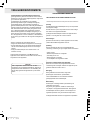 2
2
-
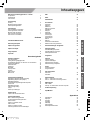 3
3
-
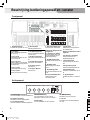 4
4
-
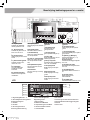 5
5
-
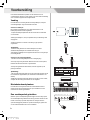 6
6
-
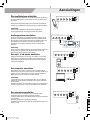 7
7
-
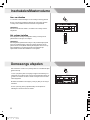 8
8
-
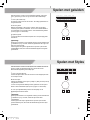 9
9
-
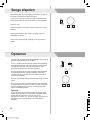 10
10
-
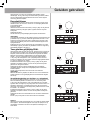 11
11
-
 12
12
-
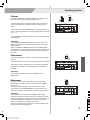 13
13
-
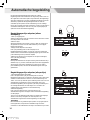 14
14
-
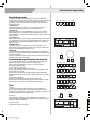 15
15
-
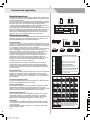 16
16
-
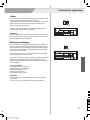 17
17
-
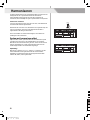 18
18
-
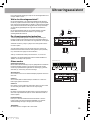 19
19
-
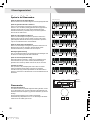 20
20
-
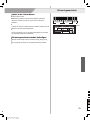 21
21
-
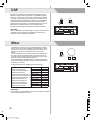 22
22
-
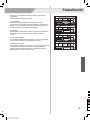 23
23
-
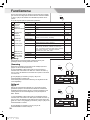 24
24
-
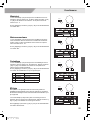 25
25
-
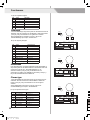 26
26
-
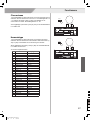 27
27
-
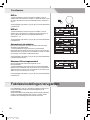 28
28
-
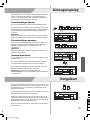 29
29
-
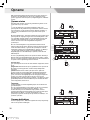 30
30
-
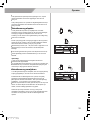 31
31
-
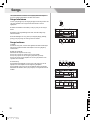 32
32
-
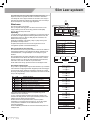 33
33
-
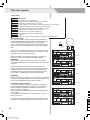 34
34
-
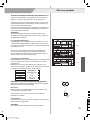 35
35
-
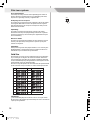 36
36
-
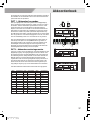 37
37
-
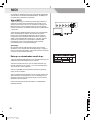 38
38
-
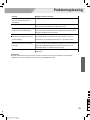 39
39
-
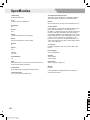 40
40
-
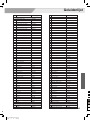 41
41
-
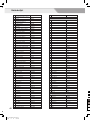 42
42
-
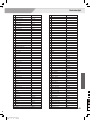 43
43
-
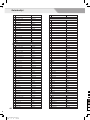 44
44
-
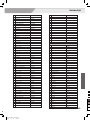 45
45
-
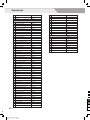 46
46
-
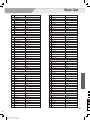 47
47
-
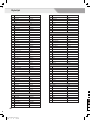 48
48
-
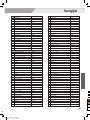 49
49
-
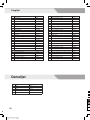 50
50
-
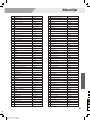 51
51
-
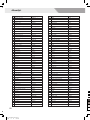 52
52
-
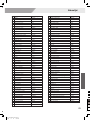 53
53
-
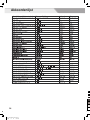 54
54
-
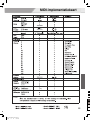 55
55
-
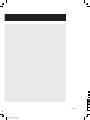 56
56