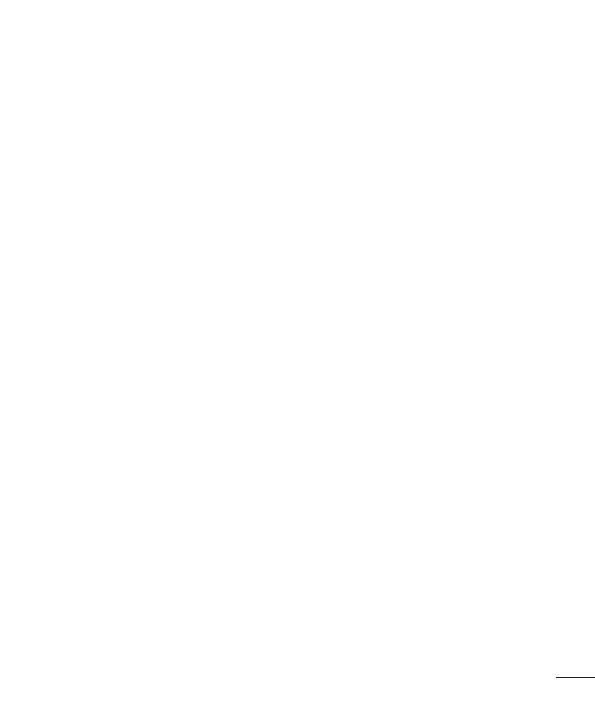
3
Google account setup .......................46
Connecting to Networks and
Devices ...............................................47
Wi-Fi .....................................................47
Connecting to Wi-Fi networks .............47
Turning Wi-Fi on and connecting to a
Wi-Fi network ..............................................47
Bluetooth ..............................................48
Turning on Bluetooth and pairing up
your tablet with a Bluetooth device ... 48
Send data using the Bluetooth
feature ........................................................... 49
Receive data using the Bluetooth
feature ........................................................... 49
SmartShare ..........................................50
Enjoying the content via a variety of
devices ......................................................... 50
Playing/Sending ....................................... 50
Enjoying the content from Nearby
devices ..................................................50
Connecting devices ................................ 50
Searching other devices..........................51
Using the content from the Cloud .....51
Using the Cloud .........................................51
QPair ......................................................51
PC connections with a USB cable .....54
Transferring music, photos and
videos using the Media device (MTP)
mode ............................................................ 54
Synchronize with Windows Media
Player ............................................................ 54
PC connections with a USB cable for
Mac OS X users ....................................... 55
Contacts .............................................56
Searching for a contact ......................56
Adding a new contact .........................56
Favorite Contacts .................................56
Creating a group ..................................57
Email ...................................................58
Managing an email account ...............58
Working with account folders ............59
Composing and sending email ..........59
Receiving emails ..................................59
Entertainment................................... 60
Camera .................................................60
Getting to know the viewfinder ...........60
Using the advanced settings.................61
Taking a photo ............................................. 61
To zoom in or out ..................................... 62
Gesture shot ............................................... 62
Once you've taken a photo .................. 62
Viewing your saved photos .................. 64
Recording a video .................................... 64
Watching your saved videos ................ 64
Gallery ...................................................65
Viewing pictures ....................................... 65
Playing videos ............................................ 66
Deleting images and videos ................ 66
Setting as wallpaper ................................ 66
Slideshow ..............................................66
Video ..................................................... 67
Playing a video ........................................... 67
Music .....................................................68
Transfer music using Media device
(MTP) mode ............................................... 68























































































































































































































































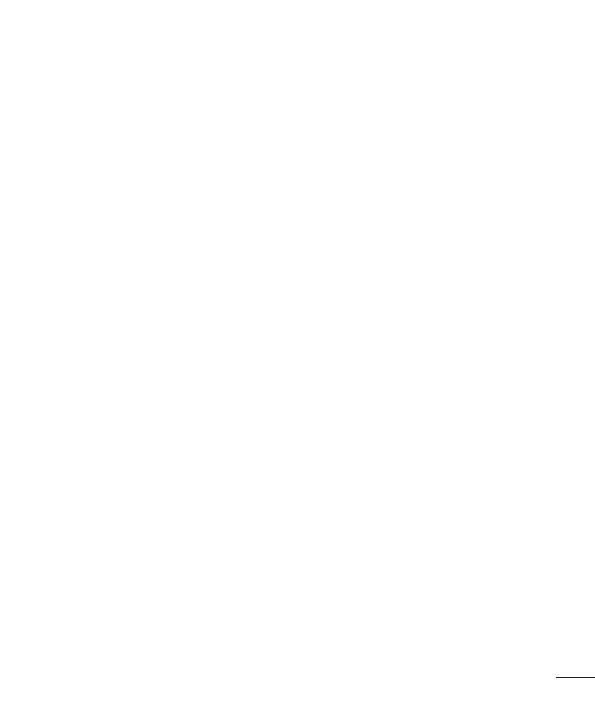









































































































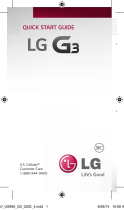 LG US G3 US Cellular Snelstartgids
LG US G3 US Cellular Snelstartgids