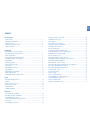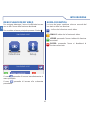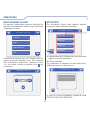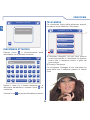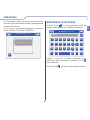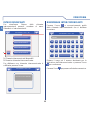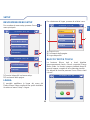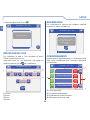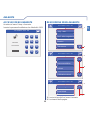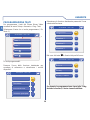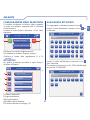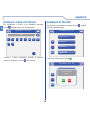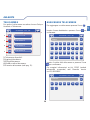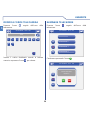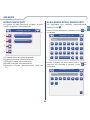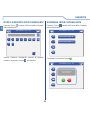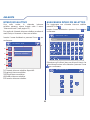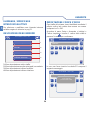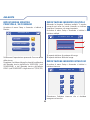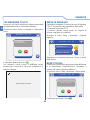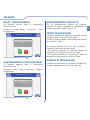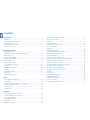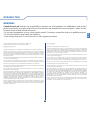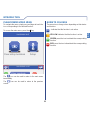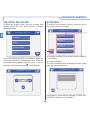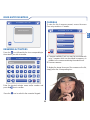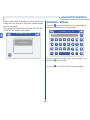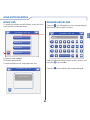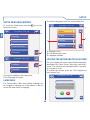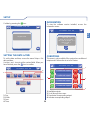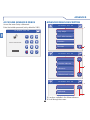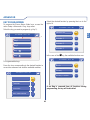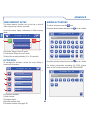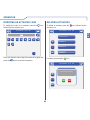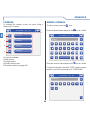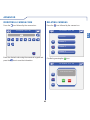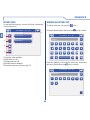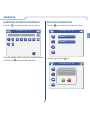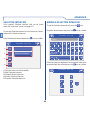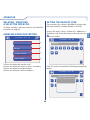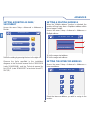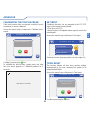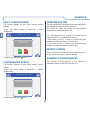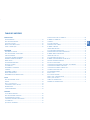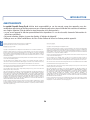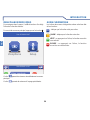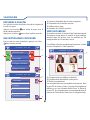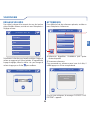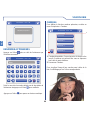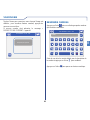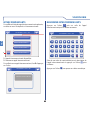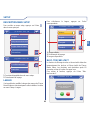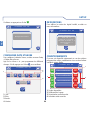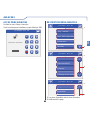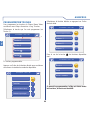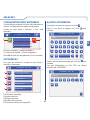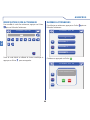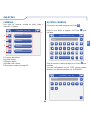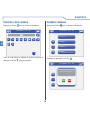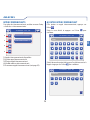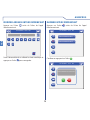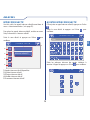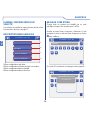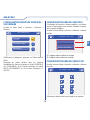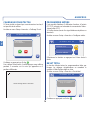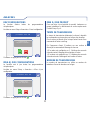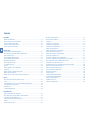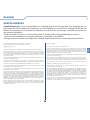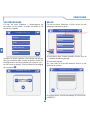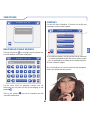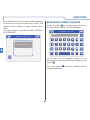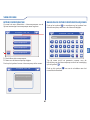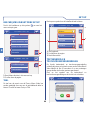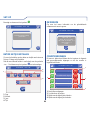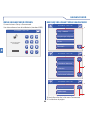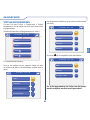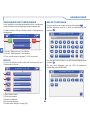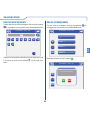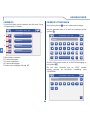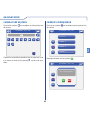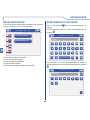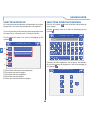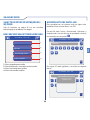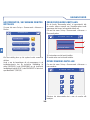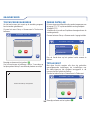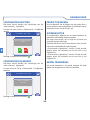IT - EN - FR - NL


IT
INDICE
INTRODUZIONE
AVVERTENZE ......................................................................................................4
DESCRIZIONE MONITOR ...................................................................................5
FUNZIONE TASTI ................................................................................................5
MENU PLANUX MEMO VIDEO ...........................................................................6
GUIDA CROMATICA ............................................................................................6
VIDEOFONIA
RISPONDERE AD UNA CHIAMATA .....................................................................7
DESCRIZIONE MENU VIDEOFONIA ..................................................................7
VIDEO SEGRETERIA ..........................................................................................7
VISUALIZZARE UNA REGISTRAZIONE .............................................................8
ELIMINARE UNA REGISTRAZIONE ...................................................................8
MANI LIBERE .......................................................................................................8
IMPOSTA MELODIE .............................................................................................8
REGOLAZIONE VOLUMI .....................................................................................9
ATTUATORI ..........................................................................................................9
RINOMINARE ATTUATORI ..................................................................................10
TELECAMERE ..................................................................................................... 10
RINOMINARE TELECAMERE .............................................................................11
INTERCOMUNICANTI .........................................................................................12
RINOMINARE INTERCOMUNICANTI .................................................................12
SETUP
DESCRIZIONE MENU SETUP ............................................................................13
LINGUA ................................................................................................................13
BLOCCO TASTI E TOUCH ..................................................................................13
IMPOSTA DATA E ORA ........................................................................................14
INFORMAZIONI ...................................................................................................14
CONDIZIONAMENTI ............................................................................................14
AVANZATE
ACCESSO MENU AVANZATE .............................................................................15
DESCRIZIONE MENU AVANZATE ......................................................................15
PROGRAMMAZIONE TASTI ................................................................................16
CONFIGURAZIONE VIDEO SEGRETERIA .........................................................17
ATTUATORI ..........................................................................................................17
AGGIUNGERE ATTUATORI.................................................................................17
MODIFICA CODICE ATTUATORE .......................................................................18
ELIMINARE ATTUATORI......................................................................................18
TELECAMERE ..................................................................................................... 19
AGGIUNGERE TELECAMERE ............................................................................19
MODIFICA CODICE TELECAMERA ....................................................................20
ELIMINARE TELECAMERE .................................................................................20
INTERCOMUNICANTI .........................................................................................21
AGGIUNGERE INTERCOMUNICANTE...............................................................21
MODIFICA INDIRIZZO INTERCOMUNICANTE...................................................22
ELIMINARE INTERCOMUNICANTE....................................................................22
INTERCOM SELETTIVO......................................................................................23
AGGIUNGERE INTERCOM SELETTIVO ............................................................23
ELIMINARE / MODIFICARE INTERCOM SELETTIVO........................................24
DESCRIZIONE MENU INDIRIZZI ........................................................................24
IMPOSTAZIONE CODICE STAFFA .....................................................................24
IMPOSTAZIONE MONITOR PRINCIPALE / SECONDARIO ...............................25
IMPOSTAZIONE INDIRIZZO MULTIPLO .............................................................25
IMPOSTAZIONE INDIRIZZO INTERCOM ...........................................................25
CALIBRAZIONE TOUCH .....................................................................................26
IMPOSTA INGRESSO ..........................................................................................26
RESET TOTALE ...................................................................................................26
RESET CONFIGURAZIONI .................................................................................27
AGGIORNAMENTO CONFIGURAZIONI .............................................................27
AGGIORNAMENTO PRODOTTO ........................................................................27
TEMPO TRASMISSIONE .....................................................................................27
NUMERO DI TRASMISSIONI ..............................................................................27

INTRODUZIONE
4
IT
AVVERTENZE
Comelit Group S.p.A. declina ogni responsabilità per un utilizzo improprio degli apparecchi, per modifi che
effettuate da altri a qualunque titolo e scopo, per l'uso di accessori e materiali non originali. Attenzione! Al fi ne di
ridurre il rischio di guasti e scosse elettriche:
• Non aprire l'apparecchio o effettuare personalmente riparazioni. In caso di necessità richiedere l'intervento di
personale qualifi cato.
• Non inserire oggetti nè versare liquidi all'interno del dispositivo.
• Pulire con un panno inumidito con acqua. Evitare Alcool e altri prodotti aggressivi.
Fonts are (c) Bitstream (see below). DejaVu changes are in public domain.
Glyphs imported from Arev fonts are (c) Tavmjong Bah (see below)
Bitstream Vera Fonts Copyright
------------------------------
Copyright (c) 2003 by Bitstream, Inc. All Rights Reserved. Bitstream Vera is a trademark of Bitstream, Inc.
Permission is hereby granted, free of charge, to any person obtaining a copy of the fonts accompanying
this license ("Fonts") and associated documentation fi les (the "Font Software"), to reproduce and distribute
theFont Software, including without limitation the rights to use, copy, merge, publish, distribute, and/or sell
copies of the Font Software, and to permit persons to whom the Font Software is furnished to do so, subject
to the following conditions:
The above copyright and trademark notices and this permission notice shall be included in all copies of one
or more of the Font Software typefaces.
The Font Software may be modifi ed, altered, or added to, and in particular the designs of glyphs or
characters in the Fonts may be modifi ed and additional glyphs or characters may be added to the Fonts, only
if the fonts are renamed to names not containing either the words "Bitstream" or the word "Vera".
This License becomes null and void to the extent applicable to Fonts or Font Software that has been modifi ed
and is distributed under the "Bitstream Vera" names.
The Font Software may be sold as part of a larger software package but no copy of one or more of the Font
Software typefaces may be sold by itself.
THE FONT SOFTWARE IS PROVIDED "AS IS", WITHOUT WARRANTY OF ANY KIND, EXPRESS OR
IMPLIED, INCLUDING BUT NOT LIMITED TO ANY WARRANTIES OF MERCHANTABILITY, FITNESS
FOR A PARTICULAR PURPOSE AND NONINFRINGEMENT OF COPYRIGHT, PATENT, TRADEMARK,
OR OTHER RIGHT. IN NO EVENT SHALL BITSTREAM OR THE GNOME FOUNDATION BE LIABLE
FOR ANY CLAIM, DAMAGES OR OTHER LIABILITY, INCLUDING ANY GENERAL, SPECIAL, INDIRECT,
INCIDENTAL, OR CONSEQUENTIAL DAMAGES, WHETHER IN AN ACTION OF CONTRACT, TORT OR
OTHERWISE, ARISING FROM, OUT OF THE USE OR INABILITY TO USE THE FONT SOFTWARE OR
FROM OTHER DEALINGS IN THE FONT SOFTWARE.
Except as contained in this notice, the names of Gnome, the Gnome Foundation, and Bitstream Inc., shall not
be used in advertising or otherwise to promote the sale, use or other dealings in this Font Software without
prior written authorization from the Gnome Foundation or Bitstream Inc., respectively. For further information,
contact: fonts at gnome dot org.
Arev Fonts Copyright
------------------------------
Copyright (c) 2006 by Tavmjong Bah. All Rights Reserved.
Permission is hereby granted, free of charge, to any person obtaining a copy of the fonts accompanying this
license ("Fonts") and associated documentation fi les (the "Font Software"), to reproduce and distribute the
modifi cations to the Bitstream Vera Font Software, including without limitation the rights to use, copy, merge,
publish, distribute, and/or sell copies of the Font Software, and to permit persons to whom the Font Software
is furnished to do so, subject to the following conditions:
The above copyright and trademark notices and this permission notice shall be included in all copies of one
or more of the Font Software typefaces.
The Font Software may be modifi ed, altered, or added to, and in particular the designs of glyphs or
characters in the Fonts may be modifi ed and additional glyphs or characters may be added to the Fonts,
only if the fonts are renamed to names not containing either the words "Tavmjong Bah" or the word "Arev".
This License becomes null and void to the extent applicable to Fonts or Font Software that has been modifi ed
and is distributed under the "Tavmjong Bah Arev" names.
The Font Software may be sold as part of a larger software package but no copy of one or more of the Font
Software typefaces may be sold by itself.
THE FONT SOFTWARE IS PROVIDED "AS IS", WITHOUT WARRANTY OF ANY KIND, EXPRESS OR
IMPLIED, INCLUDING BUT NOT LIMITED TO ANY WARRANTIES OF MERCHANTABILITY, FITNESS
FOR A PARTICULAR PURPOSE AND NONINFRINGEMENT OF COPYRIGHT, PATENT, TRADEMARK,
OR OTHER RIGHT. IN NO EVENT SHALL TAVMJONG BAH BE LIABLE FOR ANY CLAIM, DAMAGES
OR OTHER LIABILITY, INCLUDING ANY GENERAL, SPECIAL, INDIRECT, INCIDENTAL, OR
CONSEQUENTIAL DAMAGES, WHETHER IN AN ACTION OF CONTRACT, TORT OR OTHERWISE,
ARISING FROM, OUT OF THE USE OR INABILITY TO USE THE FONT SOFTWARE OR FROM OTHER
DEALINGS IN THE FONT SOFTWARE.
Except as contained in this notice, the name of Tavmjong Bah shall not be used in advertising or otherwise
to promote the sale, use or other dealings in this Font Software without prior written authorization from
Tavmjong Bah. For further information, contact: tavmjong @ free. fr.

5
INTRODUZIONE
IT
Sab 05/09/09 16:07
Videofonia
ia
Setup
12
3
11 10
9
87
654
1
2
1 Touch screen
2 Sensore chiavetta
3 Tasto serratura
4 Tasto privacy / dottore (programmabile)
5 Tasto autoaccensione (programmabile)
6 Tasto programmabile 2
7 Tasto programmabile 1
8 Tasto colore
9 Tasto contrasto
10 Tasto luminosità
11 Tasto menu
12 Tasto fonica
DESCRIZIONE MONITOR
FUNZIONE TASTI
Tasto menu: permette di accendere o spegnere
il monitor del Planux Memo Video.
Tasto fonica: permette di attivare o disattivare
la conversazione con il posto esterno.
Tasto serratura: permette l’apertura della
serratura associata.
Tasto luminosità: permette la regolazione della
luminosità dell'immagine di una comunicazione
video.
Tasto contrasto: permette la regolazione del
contrasto dell'immagine di una comunicazione video.
Tasto colore: permette la regolazione del colore
dell'immagine sul monitor. Per modifi carne il
valore, premere il tasto mentre è in corso una
comunicazione video.
Tasto programmabile 1: di fabbrica impostato
come chiamata a centralino secondario
(programmabile).
Tasto programmabile 2: di fabbrica impostato
come attuatore generico (programmabile).
Tasto funzione Privacy / Dottore (programmabile):
• La funzione Privacy permette l'esclusione della
chiamata dal posto esterno e dal centralino.
• La funzione Dottore permette l’azionamento
automatico dell’apriporta su chiamata da posto
esterno.
• La funzione Privacy + Dottore oltre a disattivare
la suoneria del citofono come nella funzione
Privacy, permette l’azionamento automatico
dell’apriporta su chiamata da posto esterno.
Il led rosso indica che la funzione scelta è
attivata.
Tasto autoaccensione: Permette l’accensione
del monitor e la visione del posto esterno video
(programmabile).

INTRODUZIONE
6
IT
MENU PLANUX MEMO VIDEO
Per navigare attraverso il menu è suffi ciente toccare
con un dito l'icona della funzione desiderata.
Per accedere al menu principale premere il tasto
Sab 05/09/09 16:07
Videofonia
Setup
GUIDA CROMATICA
Le icone dei menu cambiano colore a secondo del
loro stato e della loro funzione:
: indica che la funzione non è attiva.
GIALLO: indica che la funzione è attiva.
ON
VERDE: premendo l'icona si attiverà la funzione
associata.
OFF
ROSSO: premendo l'icona si disattiverà la
funzione associata.
L'icona
permette di tornare immediatamente al
menu principale.
L'icona
permette di tornare alla schermata
precedente.
Video segreteria
ON
ON
OFF
Sab 05/09/09 16:07

IT
7
VIDEOFONIA
Video segreteria
ON
ON
OFF
Mani libere
Imposta melodie
Regolazione volumi
ON
ON
OFF
1
2
4
3
Gio 21/06/12 - 16:07 0W
Attuatori
Attuatori
Telecamere
1
3
Gio 21/06/12 - 16:07 0W
Intercomunicanti
Intercomunicanti
Centralino principale
3
C
11/01/2001 10:21 09/01/2001 8:22
07/01/2001 18:50
05/01/2001 9:48
1
2
3
Gio 05/09/09 - 16:07 0W
Per accedere al menu videofonia, premere l'icona
dal menu principale.
DESCRIZIONE MENU VIDEOFONIA
I LED dei tasti di fonica e serratura lampeggiano a
seguito di una chiamata.
Premere il tasto
per attivare la fonica con il posto
esterno chiamante.
Premere il tasto
per attivare la serratura
associata.
RISPONDERE AD UNA CHIAMATA
1 Funzioni disponibili nel menu videocitofonia.
2 Disattivazione della funzione associata.
3 Scorrimento della pagina.
4 Attivazione della funzione associata.
La funzione Video Segreteria, se attivata, permette
di registrare l'immagine dalla telecamera del posto
esterno quando viene inviata una chiamata per un
massimo di 100 registrazioni da 10 Max secondi
ciascuna.
VIDEO SEGRETERIA
Per visualizzare l'elenco delle registrazioni presenti
accedere al menu Videofonia > Video segreteria.
1 Registrazioni non visualizzate (cornice blu).
2 Registrazioni già visualizzate (cornice gialla).
3 Elimina registrazione.
Le registrazioni vengono salvate in formato .avi, nella
scheda SD sotto la cartella "Video" e possono essere
visualizzate anche su pc con Windows Media Player.
In assenza della scheda SD le registrazioni vengono
salvate nella memoria del Planux Memo Video (MAX
2 registrazioni).

VIDEOFONIA
8
IT
confermare eliminazione
messaggio video?
SI NO
Gio 21/06/12 - 16:07 0W
Chiamata esterna
Chiamata esterna
Chiamata centralino
Chiamata fuori porta
Chiamata ind. multiplo
Melodia 3
Melodia 3
Melodia 1
Melodia 1
Melodia 2
Melodia 4
Melodia 4
Gio 05/09/09 - 16:07 0W
Per visualizzare una delle registrazioni, premere la
relativa icona.
VISUALIZZARE UNA REGISTRAZIONE
Al termine della riproduzione (MAX 10 secondi), il
sistema tornerà automaticamente alla schermata
precedente.
Per eliminare una delle registrazioni, premere l'icona
C
, successivamente l'icona della registrazione che
si desidera eliminare, quindi confermare.
ELIMINARE UNA REGISTRAZIONE
La funzione Mani Libere permette di attivare la fonica,
dopo una chiamata ricevuta, senza dover premere il
tasto
.
MANI LIBERE
Per gestire le melodie del Planux Memo Video,
accedere al menu Videofonia > Imposta melodie .
IMPOSTA MELODIE
Selezionare il tipo di chiamata per cui si vuole
modifi care la melodia premendo l'icona desiderata.
Per ascoltare la melodia premere il nome desiderato
e successivamente l'icona a destra per memorizzare.
È possibile aggiungere delle suonerie personalizzate.
I fi le devo essere in formato .wav da 8Khz mono 16
bit. Inserire le melodie nella cartella "Wav" della
scheda SD per visualizzarle nell'apposito menu.

9
VIDEOFONIA
IT
Attuatore 1
Attuatore 1
Attuatore 2
Attuatore 3
Attuatore 4
ABC
1
2
Gio 05/09/09 - 16:07 0W
Suoneria
Audio
Audio intercom.
Tasti
Gio 21/06/12 - 16:07 0W
Suoneria
Audio
B
B
+
-
Gio 05/09/09 - 16:07 0W
Attuatore Generico
Attuatore Generico
ABC
Comando attuatore effettuato
Gio 05/09/09 - 16:07 0W
REGOLAZIONE VOLUMI
Per regolare il volume della suoneria, dell'audio, dei
tasti o dei toni d'allarme accedere al menu Videofonia
> Regolazione volumi.
Selezionare la funzione per cui si intende variare il
volume premendo l'apposita icona. Alla comparsa
della schermata di regolazione, utilizzare le icone
+ e - per variare il volume e premere l'icona
per
confermare.
ATTUATORI
Per visualizzare l'elenco degli attuatori presenti,
accedere al menu Videofonia > Attuatori.
1 Attuatori disponibili. Altri dispositivi possono essere
aggiunti a cura dell'installatore.
2 Rinomina attuatori.
Per comandare un attuatore tra quelli della lista è
suffi ciente premere la relativa icona.
In caso non ci sia alcun attuatore, compare la scritta
"DISPOSITIVO NON PRESENTE".

VIDEOFONIA
10
IT
Nome
A
B C D E
F G H
I
J K L M
N O P
Q
R S T U
V W X
Y
Z
C 123
Gio 05/09/09 - 16:07 0W
Telecamera 1
Telecamera 1
Telecamera 2
Telecamera 3
Telecamera 4
ABC
1
2
Gio 05/09/09 - 16:07 0W
Attuatore Generico
Attuatore Generico
ABC
Dispositivo non presente
Gio 05/09/09 - 16:07 0W
RINOMINARE ATTUATORI
Premere l'icona
ABC
e successivamente quella
dell'attuatore che si desidera rinominare.
Digitare il nome e/o il numero desiderato per la
descrizione dell'attuatore e premere l'icona
per
confermare.
Premere l'icona
123
per passare alla tastiera numerica.
TELECAMERE
Per visualizzare l'elenco delle telecamere presenti,
accedere al menu Videfonia > Telecamere.
1 Telecamere disponibili. Ad ogni icona possono
essere associate fi no a 3 telecamere che possono
essere viste in sequenza insieme a quella del
posto esterno.
2 Rinomina Telecamere.
Per visualizzare l'immagine di una telecamera tra
quelle della lista è suffi ciente premere la relativa
icona.

11
VIDEOFONIA
IT
Attuatore Generico
Attuatore Generico
ABC
Dispositivo non presente
Gio 05/09/09 - 16:07 0W
Nome
A
B C D E
F G H
I
J K L M
N O P
Q
R S T U
V W X
Y
Z
C 123
Gio 05/09/09 - 16:07 0W
In caso non ci sia alcuna telecamera, compare la
scritta "DISPOSITIVO NON PRESENTE".
Con l'immagine a video, per tornare al menu toccare
lo schermo; per visualizzare altre telecamere premere
nuovamente un'icona.
RINOMINARE TELECAMERE
Premere l'icona
ABC
e successivamente quella del
gruppo di telecamere che si desidera rinominare.
Digitare il nome e/o il numero desiderato per la
descrizione della telecamera e premere l'icona
per confermare.
Premere l'icona
123
per passare alla tastiera numerica.

IT
VIDEOFONIA
12
Intercomunicante 1
Intercomunicante 1
Intercomunicante 2
Intercomunicante 3
Intercomunicante 4
ABC
1
2
Gio 05/09/09 - 16:07 0W
Attuatore Generico
Attuatore Generico
ABC
Intercomunicante effettuato
Gio 05/09/09 - 16:07 0W
INTERCOMUNICANTI
Per visualizzare l'elenco delle chiamate
intercomunicanti presenti, accedere al menu
Videofonia > Intercomunicanti.
1 Chiamate intercomunicanti disponibili
2 Rinomina chiamata intercomunicante.
Per effettuare una chiamata intercomunicante è
suffi ciente premere l'icona.
Nome
A
B C D E
F G H
I
J K L M
N O P
Q
R S T U
V W X
Y
Z
C 123
Gio 05/09/09 - 16:07 0W
RINOMINARE INTERCOMUNICANTI
Premere l'icona
ABC
e successivamente quella
della chiamata intercomunicante che si desidera
rinominare.
Digitare il nome e/o il numero desiderato per la
descrizione dell'intercomunicante e premere l'icona
per confermare.
Premere l'icona
123
per passare alla tastiera numerica.

13
SETUP
IT
Pioggia
English
Français
Deutsch
Italiano
1
3
2
Gio 05/09/09 - 16:07 0W
1 Lingua in uso.
2 Scorrimento della pagina.
3 Lingue disponibili.
Per accedere al menu setup, premere l'icona
dal
menu principale.
DESCRIZIONE MENU SETUP
Informazioni
Imposta data e ora
Blocco tasti e touch
Lingua
2
1
Gio 21/06/12 - 16:07 0W
Avanzate
Condizionamenti
1
2
Gio 21/06/12 - 16:07 0W
1 Funzioni disponibili nel menu setup.
2 Scorrimento della pagina.
È possibile modifi care la lingua dei menu del
Planux Memo Video scegliendo tra quelle installate.
Accedere al menu Setup > Lingua.
LINGUA
Per selezionare la lingua, premere la relativa icona.
La funzione Blocco tasti e touch disattiva
temporaneamente i tasti e il touch screen del Planux
Memo Video. Le funzioni vengono riattivate dopo 60
secondi oppure a seguito di una chiamata ricevuta.
Per attivare la funzione premere l'icona "Blocco tasti
e touch".
BLOCCO TASTI E TOUCH
Informazioni
Imposta data e ora
Lingua
Blocco tasti e touch
Conferma blocco tasti e
touch screen per 60 secondi?
SI
NO
Gio 05/09/09 - 16:07 0W

SETUP
14
IT
Per impostare la data e l'ora accedere al menu
Setup > Imposta data e ora.
Agire sulle icone + e - per impostare i vari campi. Al
termine premere l'icona
per confermare.
IMPOSTA DATA E ORA
05
+
-
16:07
+
-
05
+
-
09
+
-
2
3
1
4
Gio 05/09/09 - 16:07 0W
1 Giorno.
2 Mese.
3 Anno.
4 Orario.
Per visualizzare la versione del software installato
accedere al menu informazioni.
INFORMAZIONI
Regola volumi
Imposta melodie
Prog. tasti
Informazioni
B
VERS. SW: 1.5
VERS. EE: 1.3.2 6214C
SB CODE: 5P RANGE: 0 - 0
Indirizzo intercom. : 5
SLAVE
Gio 21/06/12 - 16:07 0W
Informazioni
Imposta data e ora
Lingua
Blocco tasti e touch
Blocco tasti attivato
Gio 05/09/09 - 16:07 0W
Confermare premendo l'icona
SI
.
CONDIZIONAMENTI
Questo menu è disponibile solo se il sistema prevede
delle uscite condizionate e se il monitor è impostato
come Master.
Uscita condizionata 3
Uscita condizionata 3
Uscita condizionata 1
Uscita condizionata 1
Uscita condizionata 2
Uscita condizionata 4
Uscita condizionata 4
ON
ON
ON
ON
OFF
OFF
OFF
OFF
1
4
2
3
Gio 21/06/12 - 16:07 0W
1 Uscite disponibili.
2 Scorrimento della pagina.
3 Disattivazione uscita associata.
4 Attivazione uscita associata.

IT
15
AVANZATE
Accedere al menu Setup > Avanzate.
ACCESSO MENU AVANZATE
1
INSERIRE
PASSWORD
23
4
56
7
89
0
Gio 05/09/09 - 16:07 0W
C
Inserire la password installatore che di default è 1961.
DESCRIZIONE MENU AVANZATE
Prog. Tasti
Prog Tasti
Conf. video segreteria
Attuatori
Telecamere
2
1
Gio 21/06/12 - 16:07 0W
Intercomunicanti
Intercomunicanti
Intercom selettivo
Indirizzi
Calibrazione touch
2
1
Gio 21/06/12 - 16:07 0W
1 Funzioni disponibili nel menu Avanzate.
2 Scorrimento della pagina.
Imposta ingresso
Imposta ingresso
Reset totale
2
1
Gio 21/06/12 - 16:07 0W

AVANZATE
16
IT
PROGRAMMAZIONE TASTI
Per programmare i tasti del Planux Memo Video
accedere al menu Setup > Avanzate > Prog. Tasti.
Tasto 1
Tasto 2
Tasto
Tasto
1
Gio 05/09/09 - 16:07 0W
1 Tasti programmabili.
Selezionare il tasto che si vuole programmare ( Es.
Tasto 1).
Intercomunicanti
Intercomunicanti
Attuatori
Attuatori
Telecamere
Gio 21/06/12 - 16:07 0W
Centralino principale
Centralino principale
Att. generico
Att generico
Attuatore 1
Attuatore 2
Gio 05/09/09 - 16:07 0W
Attuatore 3
Premere l'icona della funzione desiderata per
accedere al sottomenu e visualizzare i moduli
disponibili.
Nel caso del tasto le funzioni disponibili sono:
Privacy + dottore
Privacy + dottore
Dottore
Dottore
Privacy
Gio 05/09/09 - 16:07 0W
Selezionare la funzione desiderata premendo l'icona
a destra della stessa.
Se durante la programmazione viene tolto il fl ag
da tutte le funzioni, il tasto viene disabilitato.

17
AVANZATE
IT
Per gestire gli attuatori accedere al menu Setup >
Avanzate > Attuatori.
ATTUATORI
Att. generico
Att generico
Attuatore 1
Attuatore 2
ABC
C
+
5
1
3
2
4
Gio 05/09/09 - 16:07 0W
Attuatore 3
1 Attuatori disponibili.
2 Aggiungi attuatore.
3 Elimina attuatore.
4 Modifi ca codice attuatore.
5 Rinomina attuatore (vedi pag. 10).
Per aggiungere un attuatore premere l'icona
+
.
AGGIUNGERE ATTUATORI
Nome
A
B C D E
F G H
I
J K L M
N O P
Q
R S T U
V W X
Y
Z
C 123
Gio 05/09/09 - 16:07 0W
Inserire il nome desiderato e premere l'icona per
confermare.
Inserire il codice dell'attuatore e premere l'icona
per confermare.
Numero
1
2 3 4 5
6 7 8
9
0
C
Gio 05/09/09 - 16:07 0W
Per maggiori informazioni su Art. 1256 vedi Manuale
tecnico cod. 2G40000687.
CONFIGURAZIONE VIDEO SEGRETERIA
È possibile confi gurare la fuzione video segreteria
in modo che vengano registrate tutte le chiamate
videocitofoniche.
Gio 21/06/12 - 16:07 0W
Registra sempre
Registra sempre
Durata registrazione
ON
OFF
3
2
1
accedere al menu Setup > Avanzate > Conf. video
segreteria.
1 Attivare la modalità “Registra sempre”.
2 Disattivare la modalità “Registra sempre”.
3 Variare la durata della registrazione (5 o 10
secondi).

AVANZATE
18
IT
MODIFICA CODICE ATTUATORE
Per modifi care il codice di un attuatore premere
l'icona
seguito dall'icona dell'attuatore.
255
1
2 3 4 5
6 7 8
9
0
C
Gio 05/09/09 - 16:07 0W
Inserire il codice desiderato usando la tastiera
numerica e premere l'icona
per salvare.
Per eliminare un attuatore premere l'icona
C
seguito
dall'icona dell'attuatore.
ELIMINARE ATTUATORI
Att. generico
Att generico
Attuatore 1
Attuatore 2
ABC
C
+
Gio 05/09/09 - 16:07 0W
Attuatore 3
Attuatore 3
Confermare premendo l'icona
SI
.
Attuatore 1
A1
Attuatore 2
Attuatore 3
ABC
C
+
Conferma eliminazione
attuatore?
SI
NO
Gio 05/09/09 - 16:07 0W

19
AVANZATE
IT
Per gestire le telecamere accedere al menu Setup >
Avanzate > Telecamere.
TELECAMERE
Telecamera 1
Telecamera 1
Telecamera 2
Telecamera 3
Telecamera 4
1
ABC
C
+
5
3
2
4
Gio 05/09/09 - 16:07 0W
1 Telecamere disponibili.
2 Aggiungi telecamera.
3 Elimina telecamera.
4 Modifi ca codice telecamera.
5 Rinomina telecamera (vedi pag. 11).
Per aggiungere una telacamera premere l'icona
+
.
AGGIUNGERE TELECAMERE
Nome
A
B C D E
F G H
I
J K L M
N O P
Q
R S T U
V W X
Y
Z
C 123
Gio 05/09/09 - 16:07 0W
Inserire il nome desiderato e premere l'icona per
confermare.
Inserire il codice della telecamera e premere l'icona
per confermare.
Numero
1
2 3 4 5
6 7 8
9
0
C
Gio 05/09/09 - 16:07 0W
Per maggiori informazioni su Art. 1259C (modulo
telecamera scorporata) vedi Manuale tecnico
cod. 2G40000690.

AVANZATE
20
IT
Premere l'icona
C
seguito dall'icona della
telecamera.
ELIMINARE TELECAMERE
Confermare premendo l'icona
SI
.
MODIFICA CODICE TELECAMERA
Premere l'icona seguito dall'icona della
telecamera.
220
1
2 3 4 5
6 7 8
9
0
C
Gio 05/09/09 - 16:07 0W
Inserire il codice desiderato usando la tastiera
numerica e premere l'icona
per salvare.
Telecamera 1
Telecamera 1
Telecamera 2
Telecamera 3
Telecamera 4
ABC
C
+
Gio 05/09/09 - 16:07 0W
Telecamera 1
Tl 1
Telecamera 2
Telecamera 3
Telecamera 4
ABC
C
+
SI
NO
Conferma eliminazione
telecamera?
Gio 05/09/09 - 16:07 0W

21
AVANZATE
IT
Per gestire gli intercomunicanti accedere al menu
Setup > Avanzate > Intercomunicanti.
INTERCOMUNICANTI
Intercomunicante 1
Intercomunicante 1
Intercomunicante 2
1
ABC
C
+
5
3
2
4
Gio 05/09/09 - 16:07 0W
1 Chiamate intercomuncianti disponibili.
2 Aggiungi chiamata intercomunicante.
3 Elimina chiamata intercomunicante.
4 Modifi ca indirizzo intercomunicante.
5 Rinomina chiamata intercomunicante (vedi pag.
12).
Per aggiungere una chiamata intercomunicante
premere l'icona
+
.
AGGIUNGERE INTERCOMUNICANTE
Nome
A
B C D E
F G H
I
J K L M
N O P
Q
R S T U
V W X
Y
Z
C 123
Gio 05/09/09 - 16:07 0W
Inserire il nome desiderato e premere l'icona per
confermare.
Inserire l'indirizzo del posto interno che si desidera
associare alla chiamata e premere l'icona
per
confermare.
Numero
1
2 3 4 5
6 7 8
9
0
C
Gio 05/09/09 - 16:07 0W

AVANZATE
22
IT
MODIFICA INDIRIZZO INTERCOMUNICANTE
Premere l'icona seguito dall'icona della chiamata
intercomunicante.
2
1
2 3 4 5
6 7 8
9
0
C
Gio 05/09/09 - 16:07 0W
Inserire l'indirizzo desiderato usando la tastiera
numerica e premere l'icona
per salvare.
Premere l'icona
C
seguito dall'icona della chiamata
intercomunicante.
ELIMINARE INTERCOMUNICANTE
Confermare premendo l'icona
SI
.
Intercomunicante 1
Intercomunicante 1
Intercomunicante 2
ABC
C
+
Gio 05/09/09 - 16:07 0W
Intercomunicante 1
Intercomunicante 2
ABC
C
+
Gio 05/09/09 - 16:07 0W
SI
NO
Conferma eliminazione
intercomunicante?

23
AVANZATE
IT
Per gestire le chiamate intercom selettivo accedere al
menu Setup > Avanzate > Intercom selettivo.
INTERCOM SELETTIVO
Intercom selettivo 1
Intercom selettivo 1
Intercom selettivo 2
1
ABC
C
+
5
3
2
4
Mer 31/07/13 - 08:31
Inserire il nome desiderato e premere l'icona per
confermare.
1 Chiamate intercom selettivo disponibili.
2 Aggiungi intercom selettivo.
3 Elimina intercom selettivo.
4 Modifi ca intercom selettivo.
5 Rinomina intercom selettivo.
Una volta create, le chiamate intercom
selettivo potranno essere trovate sotto il menu
“Intercomunicanti” (vedi pagina 12).
Per aggiungere una chiamata intercom selettivo
premere l’icona
+
.
AGGIUNGERE INTERCOM SELETTIVO
Nome
A
B C D E
F G H
I
J K L M
N O P
Q
R S T U
V W X
Y
Z
C 123
Mer 31/07/13 - 08:31
Inserire il nome desiderato e premere l'icona per
confermare.
Selezionare gli indirizzi intercom dei posti interni che
si desidera associare alla chiamata e premere l'icona
per confermare.
1
2
3
4
5
6
7
8
Mer 31/07/13 - 08:31

AVANZATE
24
IT
IMPOSTAZIONE CODICE STAFFA
Numero
1
2 3 4 5
6 7 8
9
0
C
Gio 05/09/09 - 16:07 0W
Accedere al menu Setup > Avanzate > Indirizzi >
Codice simplebus. Inserire il codice della staffa e
premere l'icona
per confermare.
Ogni staffa del sistema viene identifi cata mediante il
proprio codice; tale codice deve essere un numero
compreso tra 1 e 240.
In caso non fosse inserita la scheda SD compare il
seguente messaggio:
1
1
2 3 4 5
6 7 8
9
0
C
Errore scheda SD
parametro salvato in flash
Gio 05/09/09 - 16:07 0W
ELIMINARE / MODIFICARE
INTERCOM SELETTIVO
Per eliminare o modifi care una chiamata intercom
selettivo seguire le istruzioni a pag 21.
DESCRIZIONE MENU INDIRIZZI
Codice simplebus
Codice simplebus
Monitor
1
2
Gio 21/06/12 - 16:07 0W
Indirizzo multiplo
Indirizzo multiplo
Indirizzo intercom
3
4
1 Menu impostazione codice staffa.
2 Menu impostazione monitor principale / secondario.
3 Menu impostazione indirizzo multiplo.
4 Menu impostazione indirizzo intercom.

25
AVANZATE
IT
IMPOSTAZIONE MONITOR
PRINCIPALE / SECONDARIO
Principale
Principale
Principale multiplo
Sab 05/09/09 16:07
Secondario
Accedere al menu Setup > Avanzate > Indirizzi >
Monitor.
Selezionare l'impostazione premendo l'icona a destra
della stessa.
Rispettare i limiti descritti negli schemi di installazione
del Manuale tecnico dell’articolo 20001001K (cod.
2G40000849), e del Manuale tecnico dell’articolo
6214C (cod.2G40000877 o foglio tecnico FT/SBC/22).
IMPOSTAZIONE INDIRIZZO MULTIPLO
Indirizzo minimo
Indirizzo minimo
Indirizzo massimo
1
2
Gio 21/06/12 - 16:07 0W
1 Imposta indirizzo di partenza del range.
2 Imposta indirizzo fi nale del range.
Accedere al menu Setup > Avanzate > Indirizzi >
Indirizzo multiplo.
Attivando la funzione “Indirizzo multiplo” il monitor
suonerà ogni volta che verrà chiamato un indirizzo
simplebus compreso nel range impostato.
IMPOSTAZIONE INDIRIZZO INTERCOM
1
2
3
4
5
6
7
8
Gio 21/06/12 - 16:07 0W
Selezionare l’indirizzo intercom che si desidera
assegnare al monitor.
Accedere al menu Setup > Avanzate > Indirizzi >
Indirizzo intercom.

AVANZATE
26
IT
CALIBRAZIONE TOUCH
Nel caso in cui il touch screen non dovesse rispondere
correttamente al tocco è possibile calibrarlo.
Accedere al menu Setup > Avanzate > Calibrazione
touch.
Lingua
Imposta data e ora
Comandi condizionati
Reset configurazione
B
B
Reset configurazione
B
CONFERMARE
LA CALIBRAZIONE
SI
NO
Gio 05/09/09 - 16:07 0W
Confermare premendo l'icona
SI
.
Per calibrare il touch screen è suffi ciente tenere
premuto per 2 secondi la croce che comparirà in 3
posizioni diverse.
Tenere premuto 2 secondi
IMPOSTA INGRESSO
È possibile assegnare 2 diverse funzioni all’ingresso
CFP-CFP presente sulla morsettiera della staffa:
• Chiamata fuori porta (CFP)
• Funzione allarme (viene inviato un segnale di
allarme simplebus al centralino).
Accedere al menu Setup > Avanzate > Imposta
ingresso.
Funzione CFP
Funzione CFP
Funzione allarme
Gio 21/06/12 - 16:07 0W
Selezionare la funzione premendo l'icona a destra
della stessa.
RESET TOTALE
La funzione elimina ogni impostazione fatta dall'utente
e le impostazioni videocitofoniche, riportando il
sistema allo stato originale di fabbrica.
Accedere al menu Setup > Avanzate > Reset totale.
Lingua
Imposta data e ora
Comandi condizionati
Reset configurazione
B
B
Reset configurazione
B
Confermare reset configurazione
utente ed impianto?
SI
NO
Gio 05/09/09 - 16:07 0W
Confermare premendo l'icona
SI
.

27
AVANZATE
IT
RESET CONFIGURAZIONI
La funzione elimina tutte le impostazioni
videocitofoniche.
Accedere al menu Setup > Avanzate > Reset
confi gurazione.
Lingua
Imposta data e ora
Comandi condizionati
Reset configurazione
B
B
Reset configurazione
B
Confermare reset configurazione
impianto?
SI
NO
Gio 21/06/12 - 16:07 0W
Confermare premendo l'icona
SI
.
AGGIORNAMENTO PRODOTTO
Per un aggiornamento software del prodotto,
rivolgersi al proprio installatore o direttamente al
centro assistenza Comelit Group S.p.A..
AGGIORNAMENTO CONFIGURAZIONI
La funzione aggiorna tutte le impostazioni
videocitofoniche.
Accedere al menu Setup > Avanzate > Aggiorna
confi gurazioni.
Lingua
Imposta data e ora
Comandi condizionati
Reset configurazione
B
B
Reset configurazione
B
Confermare
aggiornamento configurazione ?
SI
NO
Gio 21/06/12 - 16:07 0W
Confermare premendo l'icona
SI
.
TEMPO TRASMISSIONE
Il tempo di trasmissione determina la velocità con cui
vengono inviati i comandi sulla linea dati.
Più alto è il valore, maggiore sarà il tempo tra l’invio di
un comando e l’altro.
Es: Poniamo di avere 5 luci in un area e di inviare il
comando di accesione di tutte quante.
• Se il valore è impostato a 1, passerà 1 decimo di
secondo tra l’accensione di una luce e l’altra.
• Se il valore è impostato a 5, passeranno 5 decimi di
secondo tra l’accensione di una luce e l’altra.
NUMERO DI TRASMISSIONI
Il numero di trasmissioni è il numero di tentativi che
vengono effettutati per l’invio di dati sulla linea.

CONTENTS
MODIFYING AN ACTUATOR CODE ....................................................................43
DELETING ACTUATORS .....................................................................................43
CAMERAS ............................................................................................................44
ADDING CAMERAS .............................................................................................44
MODIFYING A CAMERA CODE...........................................................................45
DELETING CAMERAS .........................................................................................45
INTERCOMS ........................................................................................................46
ADDING AN INTERCOM......................................................................................46
MODIFYING AN INTERCOM ADDRESS .............................................................47
DELETING AN INTERCOM..................................................................................47
SELECTIVE INTERCOM......................................................................................48
ADDING A SELECTIVE INTERCOM....................................................................48
DELETING / MODIFYING A SELECTIVE INTERCOM ........................................49
ADDRESSES MENU DESCRIPTION ..................................................................49
SETTING THE BRACKET CODE ........................................................................49
SETTING A MONITOR AS MAIN / SECONDARY ................................................50
SETTING A MULTIPLE ADDRESS ......................................................................50
SETTING THE INTERCOM ADDRESS ...............................................................50
CALIBRATING THE TOUCH-SCREEN ................................................................51
SET INPUT ...........................................................................................................51
TOTAL RESET .....................................................................................................51
RESET CONFIGURATIONS ................................................................................52
CONFIGURATION UPDATE ................................................................................52
TRANSMISSION TIME .........................................................................................52
PRODUCT UPDATE ............................................................................................52
NUMBER OF TRANSMISSIONS .........................................................................52
EN
INTRODUCTION
WARNINGS ..........................................................................................................29
DESCRIPTION OF THE MONITOR .....................................................................30
KEY FUNCTIONS ................................................................................................30
PLANUX MEMO VIDEO MENU ...........................................................................31
GUIDE TO COLOURS .........................................................................................31
DOOR ENTRY MONITORS
ANSWERING A CALL ..........................................................................................32
DOOR ENTRY MONITORS MENU DESCRIPTION ............................................32
VIDEO MEMORY .................................................................................................32
VIEWING A RECORDING ....................................................................................33
DELETING A RECORDING..................................................................................33
HANDS-FREE ...................................................................................................... 33
SETTING MELODIES ..........................................................................................33
ADJUSTING THE VOLUME .................................................................................34
ACTUATORS ........................................................................................................34
RENAMING ACTUATORS ...................................................................................35
CAMERAS ............................................................................................................35
RENAMING CAMERAS .......................................................................................36
INTERCOMS ........................................................................................................37
RENAMING INTERCOMS....................................................................................37
SETUP
SETUP MENU DESCRIPTION ............................................................................38
LANGUAGE..........................................................................................................38
LOCKING THE KEYPAD AND TOUCH-SCREEN ................................................38
SETTING THE DATE & TIME...............................................................................39
INFORMATION .....................................................................................................39
CONDITIONS .......................................................................................................39
ADVANCED
ACCESSING ADVANCED MENUS ......................................................................40
ADVANCED MENUS DESCRIPTION ..................................................................40
KEY PROGRAMMING .........................................................................................41
VIDEO MEMORY SETUP ....................................................................................42
ACTUATORS ........................................................................................................42
ADDING ACTUATORS .........................................................................................42

29
INTRODUCTION
EN
29
WARNINGS
Comelit Group S.p.A. declines any responsibility for improper use of the apparatus, for modifi cations made by third
parties for any reason or purpose, and for the use of accessories and materials which are not originals. Caution! In order
to reduce the risk of faults and electric shocks:
• Do not open the apparatus or carry out any repairs yourself. If necessary, request the services of qualifi ed personnel.
• Do not insert objects or pour liquids into the device.
• Clean using a damp cloth. Do not use alcohol or other aggressive products.
Fonts are (c) Bitstream (see below). DejaVu changes are in public domain.
Glyphs imported from Arev fonts are (c) Tavmjong Bah (see below)
Bitstream Vera Fonts Copyright
------------------------------
Copyright (c) 2003 by Bitstream, Inc. All Rights Reserved. Bitstream Vera is a trademark of Bitstream, Inc.
Permission is hereby granted, free of charge, to any person obtaining a copy of the fonts accompanying
this license ("Fonts") and associated documentation fi les (the "Font Software"), to reproduce and distribute
theFont Software, including without limitation the rights to use, copy, merge, publish, distribute, and/or sell
copies of the Font Software, and to permit persons to whom the Font Software is furnished to do so, subject
to the following conditions:
The above copyright and trademark notices and this permission notice shall be included in all copies of one
or more of the Font Software typefaces.
The Font Software may be modifi ed, altered, or added to, and in particular the designs of glyphs or
characters in the Fonts may be modifi ed and additional glyphs or characters may be added to the Fonts, only
if the fonts are renamed to names not containing either the words "Bitstream" or the word "Vera".
This License becomes null and void to the extent applicable to Fonts or Font Software that has been modifi ed
and is distributed under the "Bitstream Vera" names.
The Font Software may be sold as part of a larger software package but no copy of one or more of the Font
Software typefaces may be sold by itself.
THE FONT SOFTWARE IS PROVIDED "AS IS", WITHOUT WARRANTY OF ANY KIND, EXPRESS OR
IMPLIED, INCLUDING BUT NOT LIMITED TO ANY WARRANTIES OF MERCHANTABILITY, FITNESS
FOR A PARTICULAR PURPOSE AND NONINFRINGEMENT OF COPYRIGHT, PATENT, TRADEMARK,
OR OTHER RIGHT. IN NO EVENT SHALL BITSTREAM OR THE GNOME FOUNDATION BE LIABLE
FOR ANY CLAIM, DAMAGES OR OTHER LIABILITY, INCLUDING ANY GENERAL, SPECIAL, INDIRECT,
INCIDENTAL, OR CONSEQUENTIAL DAMAGES, WHETHER IN AN ACTION OF CONTRACT, TORT OR
OTHERWISE, ARISING FROM, OUT OF THE USE OR INABILITY TO USE THE FONT SOFTWARE OR
FROM OTHER DEALINGS IN THE FONT SOFTWARE.
Except as contained in this notice, the names of Gnome, the Gnome Foundation, and Bitstream Inc., shall not
be used in advertising or otherwise to promote the sale, use or other dealings in this Font Software without
prior written authorization from the Gnome Foundation or Bitstream Inc., respectively. For further information,
contact: fonts at gnome dot org.
Arev Fonts Copyright
------------------------------
Copyright (c) 2006 by Tavmjong Bah. All Rights Reserved.
Permission is hereby granted, free of charge, to any person obtaining a copy of the fonts accompanying this
license ("Fonts") and associated documentation fi les (the "Font Software"), to reproduce and distribute the
modifi cations to the Bitstream Vera Font Software, including without limitation the rights to use, copy, merge,
publish, distribute, and/or sell copies of the Font Software, and to permit persons to whom the Font Software
is furnished to do so, subject to the following conditions:
The above copyright and trademark notices and this permission notice shall be included in all copies of one
or more of the Font Software typefaces.
The Font Software may be modifi ed, altered, or added to, and in particular the designs of glyphs or
characters in the Fonts may be modifi ed and additional glyphs or characters may be added to the Fonts,
only if the fonts are renamed to names not containing either the words "Tavmjong Bah" or the word "Arev".
This License becomes null and void to the extent applicable to Fonts or Font Software that has been modifi ed
and is distributed under the "Tavmjong Bah Arev" names.
The Font Software may be sold as part of a larger software package but no copy of one or more of the Font
Software typefaces may be sold by itself.
THE FONT SOFTWARE IS PROVIDED "AS IS", WITHOUT WARRANTY OF ANY KIND, EXPRESS OR
IMPLIED, INCLUDING BUT NOT LIMITED TO ANY WARRANTIES OF MERCHANTABILITY, FITNESS
FOR A PARTICULAR PURPOSE AND NONINFRINGEMENT OF COPYRIGHT, PATENT, TRADEMARK,
OR OTHER RIGHT. IN NO EVENT SHALL TAVMJONG BAH BE LIABLE FOR ANY CLAIM, DAMAGES
OR OTHER LIABILITY, INCLUDING ANY GENERAL, SPECIAL, INDIRECT, INCIDENTAL, OR
CONSEQUENTIAL DAMAGES, WHETHER IN AN ACTION OF CONTRACT, TORT OR OTHERWISE,
ARISING FROM, OUT OF THE USE OR INABILITY TO USE THE FONT SOFTWARE OR FROM OTHER
DEALINGS IN THE FONT SOFTWARE.
Except as contained in this notice, the name of Tavmjong Bah shall not be used in advertising or otherwise
to promote the sale, use or other dealings in this Font Software without prior written authorization from
Tavmjong Bah. For further information, contact: tavmjong @ free. fr.

INTRODUCTION
30
EN
12
3
11 10
9
87
654
1
2
Sab 05/09/09 16:07
Door entry monitors
o
nitor
s
Setup
DESCRIPTION OF THE MONITOR
KEY FUNCTIONS
Menu key: switches the Planux Memo Video
monitor on and off.
Audio key: activates or de-activates
conversation with the external unit.
Door lock key: opens the corresponding door
lock.
Brightness key: adjusts the brightness of the
image displayed in a video message.
Contrast key: adjusts the contrast of the image
displayed in a video message.
Colour key: adjusts the colour of the image
displayed on the monitor. To change the setting,
press the key while video communication is in
progress.
Programmable key 1: factory-set as secondary
switchboard call (programmable).
Programmable key 2: factory-set as generic
actuator (programmable).
Privacy/Doctor function key (programmable):
• The Privacy function disables calls from the
external unit and switchboard.
• The Doctor function enables automatic
activation of the lock-release in response to a
call from the external unit.
• The Privacy + Doctor function, as well as
disabling the door-entry phone ringtone in the
same way as the Privacy function, also enables
automatic activation of the lock-release in
response to a call from the external unit.
The red LED indicates that the selected
function is active.
Self-ignition key: switches on the monitor and
displays the video feed from the external unit
(programmable).
1 Touch screen
2 Key sensor
3 Door lock key
4 Privacy / Doctor key (programmable)
5 Self-ignition key (programmable)
6 Programmable key 2
7 Programmable key 1
8 Colour key
9 Contrast key
10 Brightness key
11 Menu key
12 Audio key

31
INTRODUCTION
EN
PLANUX MEMO VIDEO MENU
To navigate the menu, simply use your fi nger to touch the
icon corresponding to the desired function.
To access the main menu, press the key.
Sat 05/09/09 16:07
Door entry monitors
s
rs
Setup
GUIDE TO COLOURS
The menu icons change colour depending on their status
and function:
: indicates that the function is not active.
YELLOW: indicates that the function is active.
ON
GREEN: press the icon to activate the corresponding
function.
OFF
RED: press the icon to deactivate the corresponding
function.
The
icon can be used to return to the main menu
immediately.
The
icon can be used to return to the previous
screen.
Video segreteria
ON
ON
OFF
Sab 05/09/09 16:07

DOOR ENTRY MONITORS
32
EN
32
Video memory
ON
ON
OFF
Hands-free
Set melodies
Volume adjustment
ON
ON
OFF
1
2
4
3
Thu 21/06/12 - 16:07 0W
Actuators
Actuators
Cameras
1
3
Thu 21/06/12 - 16:07 0W
Intercoms
Intercoms
Main switchboard
3
C
Garage Upstairs area
External
Downstairs area
1
2
3
Thu 05/09/09 - 16:07 0W
To access the Door entry monitors menu, press the
icon on the main menu screen.
DOOR ENTRY MONITORS MENU DESCRIPTION
The LEDs corresponding to the audio and door lock keys
fl ash on receipt of a call.
Press the
key to activate the audio line with the
external unit from which the call originated.
Press
to activate the corresponding door lock.
ANSWERING A CALL
1 Functions available in the Door entry monitors menu.
2 Deactivation of the corresponding function.
3 Scroll through the screen.
4 Activation of the corresponding function.
The Video memory function, if activated, can be used to
record the image from the external unit camera when a
call is made, for a maximum of 100 recordings of max.
10 seconds each.
VIDEO MEMORY
To view the list of recordings present, access the Door
entry monitors > Video memory menu.
1 Recordings not yet viewed (blue frame).
2 Recordings already viewed (yellow frame).
3 Delete recording.
Recordings are saved in .avi format on the SD card,
in the "Video" folder, and may also be viewed on a PC
using Windows Media Player. If there is no SD card,
the recordings will be saved in the Planux Memo Video
device memory (MAX. 2 recordings).

33
DOOR ENTRY MONITORS
EN
confirm deletion of
video message?
YES NO
Thu 21/06/12 - 16:07 0W
External call
External call
Switchboard call
Floor door call
Multi add. call
Melody 3
Melody 3
Melody 1
Melody 1
Melody 2
Melody 4
Melody 4
Thu 05/09/09 - 16:07 0W
To view one of the recordings, press the corresponding
icon.
VIEWING A RECORDING
When it has fi nished replaying (MAX. 10 seconds), the
system will automatically return to the previous screen.
To delete one of the recordings, press the
C
icon
followed by the icon corresponding to the recording you
wish to delete, then confi rm.
DELETING A RECORDING
The Hands-free function activates the audio line in
response to a call, without having to press the
key.
HANDS-FREE
To manage the Planux Memo Video melodies, access
the Door entry monitors > Set melody menu.
SETTING MELODIES
Select the type of call for which you wish to modify the
melody by pressing the relevant icon.
To listen to the melody, press the desired name, followed
by the icon to the right of it if you wish to save the setting.
Customised ringtones may be added. Files must be 8
Khz mono 16 bit, in .wav format. Place the melodies in
the “Wav” folder on the SD card to display them in the
relevant menu.

DOOR ENTRY MONITORS
34
EN
Actuator 1
Actuator 1
Actuator 2
Actuator 3
Actuator 4
ABC
1
2
Thu 05/09/09 - 16:07 0W
Ringtone
Audio
Intercom audio
Keys
Thu 21/06/12 - 16:07 0W
Ringtone
Audio
B
B
+
-
Thu 05/09/09 - 16:07 0W
Generic Actuator
Generic Actuator
Actuator command sent
Thu 05/09/09 - 16:07 0W
ADJUSTING THE VOLUME
To adjust the ringtone, audio, key tone or alarm tone
volume, access the Door entry monitors > Volume
adjustment menu.
Select the function for which you intend to adjust the
volume by pressing the corresponding icon. When the
adjustment screen appears, use the + and – icons to
adjust the volume and press the
icon to confi rm.
ACTUATORS
To view the list of actuators present, access the menu
Door entry monitors > Actuators.
1 Actuators available. Other devices may be added by
the installer.
2 Rename actuators.
To control an actuator which is already on the list, simply
press the corresponding icon.
If no actuator is connected, the message “DEVICE NOT
PRESENT” will appear on the display.

35
DOOR ENTRY MONITORS
EN
Name
Thu 05/09/09 - 16:07 0W
Camera 1
Camera 1
Camera 2
Camera 3
Camera 4
ABC
1
2
Thu 05/09/09 - 16:07 0W
Generic Actuator
Generic Actuator
Device not present
Thu 05/09/09 - 16:07 0W
RENAMING ACTUATORS
Press the
ABC
icon followed by the icon corresponding to
the actuator you wish to rename.
Enter the desired actuator name and/or number and
press the
icon to confi rm.
Press the
123
icon to switch to the numerical keypad.
CAMERAS
To view the list of cameras present, access the menu
Door entry monitors > Cameras.
1 Cameras available. Each icon may be associated with
up to 3 cameras which can be viewed in sequence, in
addition to the camera monitoring the external unit.
2 Rename cameras.
To display the image from one of the cameras on the list,
simply press the corresponding icon.

DOOR ENTRY MONITORS
36
EN
Generic Actuator
Generic Actuator
Device not present
Thu 05/09/09 - 16:07 0W
Name
Thu 05/09/09 - 16:07 0W
If no camera is connected, the message “DEVICE NOT
PRESENT” will appear on the display.
When a video image is displayed, to return to the menu
simply touch the screen; to view other camera images
press an icon again.
RENAMING CAMERAS
Press the
ABC
icon followed by the icon corresponding to
the group of cameras you wish to rename.
Enter the desired camera name and/or number and
press the
icon to confi rm.
Press the
123
icon to switch to the numerical keypad.

37
DOOR ENTRY MONITORS
EN
37
Intercom 1
Intercom 1
Intercom 2
Intercom 3
Intercom 4
ABC
1
2
Thu 05/09/09 - 16:07 0W
Generic Actuator
Generic Actuator
Intercom executed
Thu 05/09/09 - 16:07 0W
INTERCOMS
To view the list of intercom calls present, access the Door
entry monitors > Intercoms menu.
1 Intercom calls available.
2 Rename intercom call.
To make an intercom call, simply press the icon.
Name
Thu 05/09/09 - 16:07 0W
RENAMING INTERCOMS
Press the
ABC
icon followed by the icon corresponding to
the intercom call you wish to rename.
Enter the desired intercom name and/or number and
press the
icon to confi rm.
Press the
123
icon to switch to the numerical keypad.

SETUP
38
EN
Rain
English
Français
Deutsch
Italiano
1
3
2
Thu 05/09/09 - 16:07 0W
1 Language in use.
2 Scroll through the screen.
3 Languages available.
To access the Setup menu, press the
icon on the
main menu screen.
SETUP MENU DESCRIPTION
Information
Set date and time
Lock keypad and touch-screen
Language
2
1
Thu 21/06/12 - 16:07 0W
Advanced
Conditions
1
2
Thu 21/06/12 - 16:07 0W
1 Functions available in the Setup menu.
2 Scroll through the screen.
The Planux Memo Video menu display language can
be changed by selecting one of the options on the list.
Access the menu Setup > Language.
LANGUAGE
To select the language, press the corresponding icon.
The Lock keypad and touch-screen function temporarily
deactivates the Planux Memo Video keys and touch-
screen. The functions are reactivated after 60 seconds,
or on receipt of a call.
To activate the function, press the “Lock keypad and
touch-screen” icon.
LOCKING THE KEYPAD AND TOUCH-SCREEN
Information
Set date and time
Language
Lock keypad and touch-screen
Confirm lock keypad and
touch-screen for 60 seconds?
YES
NO
Thu 05/09/09 - 16:07 0W

39
SETUP
EN
To set the date and time, access the menu Setup > Set
date and time.
Use the + and – icons to set the various fi elds. When you
have fi nished, press the
icon to confi rm.
SETTING THE DATE & TIME
05
+
-
16:07
+
-
05
+
-
09
+
-
2
3
1
4
Thu 05/09/09 - 16:07 0W
1 Day.
2 Month.
3 Year.
4 Time.
To view the software version installed, access the
Information menu.
INFORMATION
Adjust volumes
Set melodies
Prog. keys
Information
B
VERS. SW: 1.5
VERS. EE: 1.3.2 6214C
SB CODE: 5P RANGE: 0 - 0
Intercom add. : 5
SLAVE
Thu 21/06/12 - 16:07 0W
Information
Set date and time
Language
Keypad locked
Thu 05/09/09 - 16:07 0W
Confi rm by pressing the
YES
icon.
CONDITIONS
This menu is only available if the system has conditioned
outputs and if the monitor is set as a Master.
Conditioned output 3
Conditioned output 3
Conditioned output 1
Conditioned output 1
Conditioned output 2
Conditioned output 4
Conditioned output 4
ON
ON
ON
ON
OFF
OFF
OFF
OFF
1
4
2
3
Thu 21/06/12 - 16:07 0W
1 Available outputs.
2 Scroll through the screen.
3 Deactivate corresponding output.
4 Activate corresponding output.

ADVANCED
40
EN
40
Access the menu Setup > Advanced.
ACCESSING ADVANCED MENUS
ENTER PASSWORD
Thu 05/09/09 - 16:07 0W
Enter the installer password (set by default to 1961).
ADVANCED MENUS DESCRIPTION
Prog. Keys
Prog Keys
Conf. video memory
Actuators
Cameras
2
1
Thu 21/06/12 - 16:07 0W
Intercoms
Intercoms
Selective intercom
Addresses
Calibrate touch-screen
2
1
Thu 21/06/12 - 16:07 0W
1 Functions available in the Advanced menu.
2 Scroll through the screen.
Set input
Set input
Total reset
2
1
Thu 21/06/12 - 16:07 0W

41
ADVANCED
EN
KEY PROGRAMMING
To program the Planux Memo Video keys, access the
menu Setup > Advanced > Prog. keys menu.
Key 1
Key 2
Key
Key
1
Thu 05/09/09 - 16:07 0W
1 Programmable keys.
Select the key you want to program (e.g. Key 1).
Intercoms
Intercoms
Actuators
Actuators
Cameras
Thu 21/06/12 - 16:07 0W
Main switchboard
Main switchboard
Generic act.
Generic act
Actuator 1
Actuator 2
Thu 05/09/09 - 16:07 0W
Actuator 3
Press the icon corresponding to the desired function to
access the submenu and view the available modules.
In the case of the key, the available functions are:
Privacy + doctor
Privacy + doctor
Doctor
Doctor
Privacy
Thu 05/09/09 - 16:07 0W
Select the desired function by pressing the icon to the
right of it.
If the fl ag is removed from all functions during
programming, the key will be disabled.

ADVANCED
42
EN
To manage the actuators, access the menu Setup >
Advanced > Actuators.
ACTUATORS
Generic act.
Generic act
Actuator 1
Actuator 2
ABC
C
+
5
1
3
2
4
Thu 05/09/09 - 16:07 0W
Actuator 3
1 Actuators available.
2 Add actuator.
3 Delete actuator.
4 Modify actuator code.
5 Rename actuator (see page 35).
To add an actuator, press the
+
icon.
ADDING ACTUATORS
Name
Thu 05/09/09 - 16:07 0W
Enter the desired name and press the icon to confi rm.
Enter the actuator code and press the
icon to confi rm.
Number
C
Thu 05/09/09 - 16:07 0W
VIDEO MEMORY SETUP
The video memory function can be set up so that all
video entry phone calls are recorded.
Thu 21/06/12 - 16:07 0W
Always record
Always record
Recording duration
ON
OFF
3
2
1
Access the menu Setup > Advanced > Video memory
setup.
1 Activate "Always Record" mode.
2 Deactivate "Always Record" mode.
3 Adjust the recording duration (5 or 10 seconds).
For further information regarding Art. 1256, please
refer to the Technical manual code 2G40000687.

43
ADVANCED
EN
MODIFYING AN ACTUATOR CODE
To modify the code of an actuator, press the icon
followed by the actuator icon.
Thu 05/09/09 - 16:07 0W
Enter the desired code using the numerical keypad and
press the
icon to save the information.
To delete an actuator, press the
C
icon followed by the
actuator icon.
DELETING ACTUATORS
Generic act.
Generic act
Actuator 1
Actuator 2
ABC
C
+
Thu 05/09/09 - 16:07 0W
Actuator 3
Actuator 3
Confi rm by pressing the
YES
icon.
Actuator 1
A1
Actuator 2
Actuator 3
ABC
C
+
Confirm removal of actuator?
YES
NO
Thu 05/09/09 - 16:07 0W

ADVANCED
44
EN
To manage the cameras, access the menu Setup >
Advanced > Cameras.
CAMERAS
Camera 1
Camera 1
Camera 2
Camera 3
Camera 4
1
ABC
C
+
5
3
2
4
Thu 05/09/09 - 16:07 0W
1 Cameras available.
2 Add camera.
3 Delete camera.
4 Modify camera code.
5 Rename camera (see page 36).
To add a camera, press the
+
icon.
ADDING CAMERAS
Name
Thu 05/09/09 - 16:07 0W
Enter the desired name and press the icon to confi rm.
Enter the camera code and press the
icon to confi rm.
Number
C
Thu 05/09/09 - 16:07 0W
For further information about Art. 1259C (remote camera
module), see Technical manual
cod. 2G40000690.

45
ADVANCED
EN
Press the
C
icon followed by the camera icon.
DELETING CAMERAS
Confi rm by pressing the
YES
icon.
MODIFYING A CAMERA CODE
Press the icon followed by the camera icon.
Thu 05/09/09 - 16:07 0W
Enter the desired code using the numerical keypad and
press the
icon to save the information.
Camera 1
Camera 1
Camera 2
Camera 3
Camera 4
ABC
C
+
Thu 05/09/09 - 16:07 0W
Camera 1
C1
Camera 2
Camera 3
Camera 4
ABC
C
+
YES
NO
Confirm removal of camera?
Thu 05/09/09 - 16:07 0W

ADVANCED
46
EN
To manage the intercoms, access the Setup > Advanced
> Intercoms menu.
INTERCOMS
Intercom 1
Intercom 1
Intercom 2
1
ABC
C
+
5
3
2
4
Thu 05/09/09 - 16:07 0W
1 Intercom calls available.
2 Add intercom call.
3 Delete intercom call.
4 Modify intercom address.
5 Rename intercom call (see page 37).
To add an intercom call, press the
+
icon.
ADDING AN INTERCOM
Name
Thu 05/09/09 - 16:07 0W
Enter the desired name and press the icon to confi rm.
Enter the address of the internal unit to be associated
with the call and press the
icon to confi rm.
Number
C
Thu 05/09/09 - 16:07 0W

47
ADVANCED
EN
MODIFYING AN INTERCOM ADDRESS
Press the icon followed by the intercom call icon.
Thu 05/09/09 - 16:07 0W
Enter the desired address using the numerical keypad
and press the
icon to save the information.
Press the
C
icon followed by the intercom call icon.
DELETING AN INTERCOM
Confi rm by pressing the
YES
icon.
Intercom 1
Intercom 1
Intercom 2
ABC
C
+
Thu 05/09/09 - 16:07 0W
Intercom 1
Intercom 2
ABC
C
+
Thu 05/09/09 - 16:07 0W
YES
NO
Confirm removal of intercom?

ADVANCED
48
EN
To manage Selective intercom, access the menu Setup >
Advanced > Selective intercom.
SELECTIVE INTERCOM
Selective intercom
Selective intercom
Selective intercom
1
ABC
C
+
5
3
2
4
Thu 21/06/12 - 16:07 0W
Enter the desired name and press the icon to confi rm.
1 Selective intercom calls available.
2 Add Selective intercom.
3 Delete Selective intercom.
4 Modify Selective intercom.
5 Rename Selective intercom..
Once created, Selective intercom calls can be found
under the "Intercoms" menu (see page 37).
To add an Selective intercom call, press the
+
icon.
ADDING A SELECTIVE INTERCOM
Name
Thu 21/0612 - 16:07 0W
Enter the desired name and press the icon to confi rm.
Select the intercom addresses for the internal units to be
associated with the call and press the
icon to confi rm.
Thu 21/06/12 - 16:07 0W

49
ADVANCED
EN
DELETING / MODIFYING
A SELECTIVE INTERCOM
To delete or modify a
selective intercom
call, follow the
instructions on page 46.
ADDRESSES MENU DESCRIPTION
Simplebus code
Simplebus code
Monitor
1
2
Thu 21/06/12 - 16:07 0W
Multiple address
Multiple address
Intercom add.
3
4
SETTING THE BRACKET CODE
Number
C
Thu 05/09/09 - 16:07 0W
Access the menu Setup > Advanced > Addresses >
Simplebus code. Enter the bracket code and press the
icon to confi rm.
Each bracket in the system is identifi ed by its own code;
this code should be a number between 1 and 240.
If the SD card is not inserted, the following message will
appear:
C
SD card error parameter saved in flash
Thu 05/09/09 - 16:07 0W
1 Menu for setting the bracket code.
2 Menu for setting a monitor as main / secondary.
3 Menu for setting a multiple address.
4 Menu for setting an intercom address.

ADVANCED
50
EN
SETTING A MONITOR AS MAIN /
SECONDARY
Main
Main
Multiple main
Sat 05/09/09 16:07
Secondary
Access the menu Setup > Advanced > Addresses >
Monitor.
Select the setting by pressing the icon to the right of it.
SETTING A MULTIPLE ADDRESS
Minimum address
Minimum address
Maximum address
1
2
Thu 21/06/12 - 16:07 0W
1 Set the range start address.
2 Set the range end address.
Access the menu Setup > Advanced > Addresses >
Multiple address.
When the "Multiple address" function is activated, the
monitor will ring every time a Simplebus address within
the set range is called.
SETTING THE INTERCOM ADDRESS
Thu 21/06/12 - 16:07 0W
Select the intercom address you wish to assign to the
monitor.
Access the menu Setup > Advanced > Addresses >
Intercom address.
Observe the limits specifi ed in the installation
diagrams in the Technical manual for Art. 20001001K
(code 2G40000849), and the Technical manual for
Art. 6214C (code 2G40000877 or technical sheet FT/
SBC/22).

51
ADVANCED
EN
CALIBRATING THE TOUCH-SCREEN
If the touch-screen does not respond correctly to touch
commands, it can be calibrated.
Access the menu Setup > Advanced > Calibrate touch-
screen.
Language
Set date and time
Conditional commands
Reset configuration
B
B
Reset configuration
B
CONFIRM CALIBRATION
YES
NO
Thu 05/09/09 - 16:07 0W
Confi rm by pressing the
YES
icon.
To calibrate the touch-screen, simply press and hold
the cross which appears in 3 different positions for 2
seconds.
Hold down for 2 seconds
SET INPUT
2 different functions can be assigned to the CFP-CFP
input on the bracket terminal board:
• Floor door call (CFP)
• Alarm function (a Simplebus alarm signal is sent to the
switchboard).
Access the menu Setup > Advanced > Set input.
CFP function
CFP function
Alarm function
Thu 21/06/12 - 16:07 0W
Select the function by pressing the icon to the right of it.
TOTAL RESET
The function deletes all door entry monitor settings
implemented by the user, restoring the system to its
original default status.
Access the menu Setup > Advanced > Total reset.
Language
Set date and time
Conditional commands
Reset configuration
B
B
Reset configuration
B
Confirm user and system
configuration reset?
YES
NO
Thu 05/09/09 - 16:07 0W
Confi rm by pressing the
YES
icon.

ADVANCED
52
EN
RESET CONFIGURATIONS
The function deletes all door entry monitor system
settings.
Access the menu Setup > Advanced > Reset
confi guration.
Language
Set date and time
Conditional commands
Reset configuration
B
B
Reset configuration
B
Confirm system
configuration reset?
YES
NO
Thu 21/06/12 - 16:07 0W
Confi rm by pressing the
YES
icon.
PRODUCT UPDATE
Please contact your installer or the Comelit Group S.p.A.
service centre for product software updates.
CONFIGURATION UPDATE
The function updates all door entry monitor system
settings.
Access the menu Setup > Advanced > Update
confi gurations.
Language
Set date and time
Conditional commands
Reset configuration
B
B
Reset configuration
B
Confirm configuration update?
YES
NO
Thu 21/06/12 - 16:07 0W
Confi rm by pressing the
YES
icon.
TRANSMISSION TIME
The transmission time determines the speed with which
the commands are sent over the data line.
The higher the value, the greater the time between
sending one command and the next.
E.g.: Supposing we have 5 lights in one area and we
send the switch-on command to all of them.
• If the value is set to 1, 1 tenth of a second will pass
between one light switching on and the next.
• If the value is set to 5, 5 tenths of a second will pass
between one light switching on and the next.
NUMBER OF TRANSMISSIONS
The number of transmissions is the number of
attempts made to send data over the line.

TABLE DES MATIÈRES
MODIFICATION CODE ACTIONNEUR ................................................................68
ÉLIMINER ACTIONNEURS..................................................................................68
CAMÉRAS ............................................................................................................69
AJOUTER CAMÉRAS ..........................................................................................69
MODIFIER CODE CAMÉRA ................................................................................70
ÉLIMINER CAMÉRAS ..........................................................................................70
INTERCOMMUNICANTS .....................................................................................71
AJOUTER INTERCOMMUNICANT ......................................................................71
MODIFIER ADRESSE INTERCOMMUNICANT ...................................................72
ÉLIMINER INTERCOMMUNICANT .....................................................................72
INTERCOM SÉLECTIF ........................................................................................73
AJOUTER INTERCOM SÉLECTIF ......................................................................73
ÉLIMINER / MODIFIER INTERCOM SÉLECTIF..................................................74
DESCRIPTION MENU ADRESSES .....................................................................74
RÉGLAGE CODE ÉTRIER...................................................................................74
CONFIGURATION MONITEUR PRINCIPAL / SECONDAIRE .............................75
CONFIGURATION ADRESSE MULTIPLE ...........................................................75
CONFIGURATION ADRESSE INTERCOM .........................................................75
CALIBRAGE ÉCRAN TACTILE ............................................................................76
PROGRAMMER ENTRÉE ...................................................................................76
RESET TOTAL......................................................................................................76
RÀZ CONFIGURATIONS .....................................................................................77
MISE À JOUR CONFIGURATIONS .....................................................................77
MISE À JOUR PRODUIT .....................................................................................77
TEMPS DE TRANSMISSION ...............................................................................77
NOMBRE DE TRANSMISSIONS .........................................................................77
FR
INTRODUCTION
AVERTISSEMENTS ............................................................................................. 54
DESCRIPTION MONITEUR .................................................................................55
FONCTION TOUCHES ........................................................................................55
MENU PLANUX MEMO VIDEO ...........................................................................56
GUIDE CHROMATIQUE ......................................................................................56
VISIOPHONIE
RÉPONDRE À UN APPEL ...................................................................................57
DESCRIPTION MENU VISIOPHONIE .................................................................57
VIDÉO RÉPONDEUR ..........................................................................................57
VISUALISER UN ENREGISTREMENT ................................................................58
ÉLIMINER UN ENREGISTREMENT ....................................................................58
MAINS LIBRES ....................................................................................................58
PROGRAMMER MÉLODIES ...............................................................................58
RÉGLAGE VOLUMES..........................................................................................59
ACTIONNEURS ...................................................................................................59
RENOMMER ACTIONNEURS .............................................................................60
CAMÉRAS ............................................................................................................60
RENOMMER CAMÉRAS .....................................................................................61
INTERCOMMUNICANTS .....................................................................................62
RENOMMER INTERCOMMUNICANTS...............................................................62
SETUP
DESCRIPTION MENU SETUP ............................................................................63
LANGUE ...............................................................................................................63
BLOC. TOUCHES+TACT .....................................................................................63
CONFIGURER DATE ET HEURE ........................................................................64
INFORMATIONS .................................................................................................. 64
CONDITIONNEMENTS ........................................................................................64
AVANCÉES
ACCÈS MENU AVANCÉES ..................................................................................65
DESCRIPTION MENU AVANCÉES .....................................................................65
PROGRAMMATION TOUCHES ...........................................................................66
CONFIGURATION VIDÉO RÉPONDEUR ...........................................................67
ACTIONNEURS ...................................................................................................67
AJOUTER ACTIONNEURS ..................................................................................67

INTRODUCTION
54
FR
AVERTISSEMENTS
La société Comelit Group S.p.A. décline toute responsabilité en cas de mauvais usage des appareils, pour des
modifi cations effectuées par d'autres personnes pour n'importe quelle raison et pour l'utilisation d'accessoires et matériaux
non d'origine. Attention ! Afi n de réduire le risque de pannes et les électrocutions :
• ne pas ouvrir l'appareil ni effectuer personnellement les réparations. En cas de nécessité, demander l'intervention de
techniciens spécialisés.
• Ne jamais introduire d'objets, ni verser des liquides, à l'intérieur du dispositif.
• Nettoyer avec un chiffon humidifi é avec de l'eau. Éviter d'utiliser de l'alcool ou d'autres produits agressifs.
Fonts are (c) Bitstream (see below). DejaVu changes are in public domain.
Glyphs imported from Arev fonts are (c) Tavmjong Bah (see below)
Bitstream Vera Fonts Copyright
------------------------------
Copyright (c) 2003 by Bitstream, Inc. All Rights Reserved. Bitstream Vera is a trademark of Bitstream, Inc.
Permission is hereby granted, free of charge, to any person obtaining a copy of the fonts accompanying
this license ("Fonts") and associated documentation fi les (the "Font Software"), to reproduce and distribute
theFont Software, including without limitation the rights to use, copy, merge, publish, distribute, and/or sell
copies of the Font Software, and to permit persons to whom the Font Software is furnished to do so, subject
to the following conditions:
The above copyright and trademark notices and this permission notice shall be included in all copies of one
or more of the Font Software typefaces.
The Font Software may be modifi ed, altered, or added to, and in particular the designs of glyphs or
characters in the Fonts may be modifi ed and additional glyphs or characters may be added to the Fonts, only
if the fonts are renamed to names not containing either the words "Bitstream" or the word "Vera".
This License becomes null and void to the extent applicable to Fonts or Font Software that has been modifi ed
and is distributed under the "Bitstream Vera" names.
The Font Software may be sold as part of a larger software package but no copy of one or more of the Font
Software typefaces may be sold by itself.
THE FONT SOFTWARE IS PROVIDED "AS IS", WITHOUT WARRANTY OF ANY KIND, EXPRESS OR
IMPLIED, INCLUDING BUT NOT LIMITED TO ANY WARRANTIES OF MERCHANTABILITY, FITNESS
FOR A PARTICULAR PURPOSE AND NONINFRINGEMENT OF COPYRIGHT, PATENT, TRADEMARK,
OR OTHER RIGHT. IN NO EVENT SHALL BITSTREAM OR THE GNOME FOUNDATION BE LIABLE
FOR ANY CLAIM, DAMAGES OR OTHER LIABILITY, INCLUDING ANY GENERAL, SPECIAL, INDIRECT,
INCIDENTAL, OR CONSEQUENTIAL DAMAGES, WHETHER IN AN ACTION OF CONTRACT, TORT OR
OTHERWISE, ARISING FROM, OUT OF THE USE OR INABILITY TO USE THE FONT SOFTWARE OR
FROM OTHER DEALINGS IN THE FONT SOFTWARE.
Except as contained in this notice, the names of Gnome, the Gnome Foundation, and Bitstream Inc., shall not
be used in advertising or otherwise to promote the sale, use or other dealings in this Font Software without
prior written authorization from the Gnome Foundation or Bitstream Inc., respectively. For further information,
contact: fonts at gnome dot org.
Arev Fonts Copyright
------------------------------
Copyright (c) 2006 by Tavmjong Bah. All Rights Reserved.
Permission is hereby granted, free of charge, to any person obtaining a copy of the fonts accompanying this
license ("Fonts") and associated documentation fi les (the "Font Software"), to reproduce and distribute the
modifi cations to the Bitstream Vera Font Software, including without limitation the rights to use, copy, merge,
publish, distribute, and/or sell copies of the Font Software, and to permit persons to whom the Font Software
is furnished to do so, subject to the following conditions:
The above copyright and trademark notices and this permission notice shall be included in all copies of one
or more of the Font Software typefaces.
The Font Software may be modifi ed, altered, or added to, and in particular the designs of glyphs or
characters in the Fonts may be modifi ed and additional glyphs or characters may be added to the Fonts,
only if the fonts are renamed to names not containing either the words "Tavmjong Bah" or the word "Arev".
This License becomes null and void to the extent applicable to Fonts or Font Software that has been modifi ed
and is distributed under the "Tavmjong Bah Arev" names.
The Font Software may be sold as part of a larger software package but no copy of one or more of the Font
Software typefaces may be sold by itself.
THE FONT SOFTWARE IS PROVIDED "AS IS", WITHOUT WARRANTY OF ANY KIND, EXPRESS OR
IMPLIED, INCLUDING BUT NOT LIMITED TO ANY WARRANTIES OF MERCHANTABILITY, FITNESS
FOR A PARTICULAR PURPOSE AND NONINFRINGEMENT OF COPYRIGHT, PATENT, TRADEMARK,
OR OTHER RIGHT. IN NO EVENT SHALL TAVMJONG BAH BE LIABLE FOR ANY CLAIM, DAMAGES
OR OTHER LIABILITY, INCLUDING ANY GENERAL, SPECIAL, INDIRECT, INCIDENTAL, OR
CONSEQUENTIAL DAMAGES, WHETHER IN AN ACTION OF CONTRACT, TORT OR OTHERWISE,
ARISING FROM, OUT OF THE USE OR INABILITY TO USE THE FONT SOFTWARE OR FROM OTHER
DEALINGS IN THE FONT SOFTWARE.
Except as contained in this notice, the name of Tavmjong Bah shall not be used in advertising or otherwise
to promote the sale, use or other dealings in this Font Software without prior written authorization from
Tavmjong Bah. For further information, contact: tavmjong @ free. fr.

55
INTRODUCTION
FR
12
3
11 10
9
87
654
1
2
Sam 05/09/09 16:07
Visiophonie ie
Setup
DESCRIPTION MONITEUR
FONCTION TOUCHES
Touche menu : permet d'allumer ou d'éteindre le
moniteur du Planux Memo Video.
Touche phonie : permet d'activer ou de désactiver la
conversation avec le poste extérieur.
Touche gâche : permet l'ouverture de la gâche y
étant associée.
Touche luminosité : permet de régler la luminosité
de l'image d'une communication vidéo.
Touche contraste : permet de régler le contraste de
l'image d'une communication vidéo.
Touche couleur : permet de régler la couleur de
l'image sur le moniteur. Pour en modifi er la valeur,
appuyer sur la touche pendant qu'une communication
vidéo est en cours.
Touche programmable 1 : défi nie en usine comme
appel au standard secondaire (programmable).
Touche programmable 2 : défi nie en usine comme
actionneur générique (programmable).
Touche fonction Privacy / Docteur
(programmable) :
• La fonction Privacy permet d'exclure l'appel depuis
le poste extérieur et depuis le standard.
• La fonction Docteur permet l'activation automatique
de l'ouvre-porte sur appel depuis le poste extérieur.
• La fonction Privacy + Docteur non seulement permet
de désactiver la sonnerie du combiné parlophonique
comme dans la fonction Privacy, mais en plus elle
permet l'actionnement automatique de l'ouvre-porte
sur appel depuis le poste extérieur.
La led rouge indique que la fonction choisie est
activée.
Touche auto-allumage : permet l'allumage du
moniteur et la vision du poste extérieur vidéo
(programmable).
1 Écran tactile
2 Capteur clé
3 Touche gâche
4 Touche privacy / docteur (programmable)
5 Touche auto-allumage (programmable)
6 Touche programmable 2
7 Touche programmable 1
8 Touche couleur
9 Touche contraste
10 Touche luminosité
11 Touche menu
12 Touche phonie

INTRODUCTION
56
FR
MENU PLANUX MEMO VIDEO
Pour naviguer dans le menu, il suffi t de toucher d'un doigt
l'icône de la fonction désirée.
Pour accéder au menu principal, appuyer sur la touche
Sam 05/09/09 16:07
Visiophonie
Setup
GUIDE CHROMATIQUE
Les icônes des menus changent de couleur selon leur état
et leur fonction :
: indique que la fonction n'est pas active.
JAUNE : indique que la fonction est active.
ON
VERT : en appuyant sur l'icône, la fonction associée
sera activée.
OFF
ROUGE : en appuyant sur l'icône, la fonction
associée sera désactivée.
L'icône permet de retourner immédiatement au menu
principal.
L'icône
permet de retourner à la page précédente.
Video segreteria
ON
ON
OFF
Sab 05/09/09 16:07

57
VISIOPHONIE
FR
57
Mémoire vidéo
ON
ON
OFF
Mains libres
Configurer mélodies
Réglage volumes
ON
ON
OFF
1
2
4
3
Jeu 21/06/12 - 16:07 0W
Actionneurs
Actionneurs
Caméras
1
3
Jeu 21/06/12 - 16:07 0W
Intercommunicants
Intercommunicants
Standard principal
3
C
11/01/2001 10:21 09/01/2001 8:22
07/01/2001 18:50
05/01/2001 9:48
1
2
3
Jeu 05/09/09 - 16:07 0W
Pour accéder au menu visiophonie, appuyer sur l'icône
dans le menu principal.
DESCRIPTION MENU VISIOPHONIE
Les Leds des touches de phonie et de gâche clignotent à
la suite d'un appel.
Appuyer sur la touche
pour activer la phonie avec le
poste extérieur appelant.
Appuyer sur la touche
pour activer la gâche associée.
RÉPONDRE À UN APPEL
1 Fonctions disponibles dans le menu visiophonie.
2 Désactivation de la fonction associée.
3 Défi lement de la page.
4 Activation de la fonction associée.
Quand elle est activée, la fonction Vidéo Répondeur permet
d'enregistrer l'image depuis la caméra du poste extérieur
lorsqu'un appel est envoyé, avec un maximum de 100
enregistrements de 10 secondes chacun.
VIDÉO RÉPONDEUR
Pour affi cher la liste des enregistrements présents, accéder
au menu Visiophonie > Vidéo répondeur.
1 Enregistrements non affi chés (cadre bleu).
2 Enregistrements déjà affi chés (cadre jaune).
3 Éliminer enregistrement.
Les enregistrements sont sauvegardés au format .avi, dans
la carte SD du dossier « Vidéo » et peuvent être également
affi chés sur pc avec Windows Media Player. À défaut de
la carte SD, les enregistrements sont sauvegardés dans la
mémoire du Planux Memo Video (max. 2 enregistrements).

VISIOPHONIE
58
FR
confirmer élimination
message vidéo ?
OUI NON
Jeu 21/06/12 - 16:07 0W
Appel du poste extérieur
Appel du poste extérieur
Appel standard
Appel palier
Appel adr. multiple
Melodie 3
Melodie 3
Melodie 1
Melodie 1
Melodie 2
Melodie 4
Melodie 4
Jeu 05/09/09 - 16:07 0W
Pour visualiser l'un des enregistrements, appuyer sur
l'icône correspondante.
VISUALISER UN ENREGISTREMENT
À la fi n de la reproduction (MAXI. 10 secondes), le système
retournera automatiquement à la page précédente.
Pour éliminer l'un des enregistrements, appuyer sur l'icône
C
, puis sur l'icône de l'enregistrement que l'on désire
éliminer, puis confi rmer.
ÉLIMINER UN ENREGISTREMENT
La fonction Mains Libres permet d'activer la phonie, après
un appel reçu, sans avoir besoin d'appuyer sur la touche
.
MAINS LIBRES
Pour gérer les mélodies du Planux Memo Video, accéder
au menu Visiophonie > Programmer mélodies.
PROGRAMMER MÉLODIES
Sélectionner le type d'appel pour lequel on désire modifi er
la mélodie en appuyant sur l'icône désirée.
Pour écouter la mélodie, appuyer sur le nom désiré puis sur
l'icône à droite pour mémoriser.
Il est possible d'ajouter des sonneries personnalisées. Les
fi chiers doivent être en format .wav de 8Khz mono 16 bit.
Saisir les mélodies dans le dossier "Wav" de la carte SD
pour les affi cher dans le menu spécial.

59
VISIOPHONIE
FR
Actionn. 1
Actionn 1
Actionn. 2
Actionn. 3
Actionn. 4
ABC
1
2
Jeu 05/09/09 - 16:07 0W
Sonnerie
Son
Son intercom.
Touches
Jeu 21/06/12 - 16:07 0W
Sonnerie
Son
B
B
+
-
Jeu 05/09/09 - 16:07 0W
Actionneur Générique
Actionneur Générique
Commande actionneur
effectuée
Jeu 05/09/09 - 16:07 0W
RÉGLAGE VOLUMES
Pour régler le volume de la sonnerie, du son, des touches
et des tonalités d'alarme, accéder au menu Visiophonie >
Réglage volumes.
Sélectionner la fonction pour laquelle on désire changer le
volume en appuyant sur l'icône spéciale. À l'apparition de
la page de réglage, utiliser les icônes + et - pour changer le
volume et appuyer sur l'icône
pour confi rmer.
ACTIONNEURS
Pour affi cher la liste des actionneurs présents, accéder au
menu Visiophonie > Actionneurs.
1 Actionneurs disponibles. L'installateur peut ajouter
d'autres dispositifs
2 Renommer actionneurs.
Pour commander un actionneur parmi ceux de la liste, il
suffi t d'appuyer sur l'icône correspondante.
S'il n'y a aucun actionneur, le message « DISPOSITIF PAS
PRÉSENT » apparaît.

VISIOPHONIE
60
FR
Nom
Jeu 05/09/09 - 16:07 0W
Caméra 1
Caméra 1
Caméra 2
Caméra 3
Caméra 4
ABC
1
2
Jeu 05/09/09 - 16:07 0W
Actionneur Générique
Actionneur Générique
Dispositif pas présent
Jeu 05/09/09 - 16:07 0W
RENOMMER ACTIONNEURS
Appuyer sur l'icône
ABC
puis sur celle de l'actionneur que
l'on désire renommer.
Saisir le nom et/ou le numéro désiré pour la description de
l'actionneur et appuyer sur l'icône
pour confi rmer.
Appuyer sur l'icône
123
pour passer au clavier numérique.
CAMÉRAS
Pour affi cher la liste des caméras présentes, accéder au
menu Visiophonie > Caméras.
1 Caméras disponibles. On peut associer à chaque icône
jusqu'à 3 caméras qui peuvent être vues en séquence
avec celle du poste extérieur.
2 Renommer Caméras.
Pour visualiser l'image d'une caméra parmi celles de la
liste, il suffi t d'appuyer sur l'icône correspondante.

61
VISIOPHONIE
FR
Actionneur Générique
Actionneur Générique
Dispositif pas présent
Jeu 05/09/09 - 16:07 0W
Nom
Jeu 05/09/09 - 16:07 0W
Si aucune caméra n'est présente, le message «
DISPOSITIF PAS PRÉSENT » apparaît.
Toucher l'écran pour revenir au menu lorsque l'image est
affi chée ; pour visualiser d'autres caméras, appuyer de
nouveau sur une icône.
RENOMMER CAMÉRAS
Appuyer sur l'icône
ABC
puis sur celle du groupe de caméras
que l'on désire renommer.
Saisir le nom et/ou le numéro désiré pour la description de
la caméra et appuyer sur l'icône
pour confi rmer.
Appuyer sur l'icône
123
pour passer au clavier numérique.

VISIOPHONIE
62
FR
62
Intercommunicant 1
Intercommunicant 1
Intercommunicant 2
Intercommunicant 3
Intercommunicant 4
ABC
1
2
Jeu 05/09/09 - 16:07 0W
Actionneur Générique
Actionneur Générique
Intercommunicant effectué
Jeu 05/09/09 - 16:07 0W
INTERCOMMUNICANTS
Pour affi cher la liste des appels intercommunicants présents,
accéder au menu Visiophonie > Intercommunicants.
1 Appels intercommunicants disponibles
2 Renommer appel intercommunicant.
Pour effectuer un appel intercommunicant, il suffi t d'appuyer
sur l'icône.
Nom
Jeu 05/09/09 - 16:07 0W
RENOMMER INTERCOMMUNICANTS
Appuyer sur l'icône
ABC
puis sur celle de l'appel
intercommunicant que l'on désire renommer.
Saisir le nom et/ou le numéro désiré pour la description de
l'appel intercommunicant et appuyer sur l'icône
pour
confi rmer.
Appuyer sur l'icône
123
pour passer au clavier numérique.

63
SETUP
FR
Pluie
English
Français
Deutsch
Italiano
1
3
2
Jeu 05/09/09 - 16:07 0W
1 Langue utilisée.
2 Déroulement de la page.
3 Langues disponibles.
Pour accéder au menu setup, appuyer sur l'icône
dans le menu principal.
DESCRIPTION MENU SETUP
Informations
Régler date et heure
Blocage touches et écran tactile
Langue
2
1
Jeu 21/06/12 - 16:07 0W
Avancées
Conditionnements
1
2
Jeu 21/06/12 - 16:07 0W
1 Fonctions disponibles dans le menu setup.
2 Déroulement de la page.
Il est possible de modifi er la langue des menus du Planux
Memo Video en choisissant parmi celles installées. Accéder
au menu Setup > Langue.
LANGUE
Pour sélectionner la langue, appuyer sur l'icône
correspondante.
La fonction de Blocage touches et écran tactile désactive
temporairement les touches et l'écran tactile du Planux
Memo Video. Les fonctions sont réactivées après 60
secondes ou bien à la suite d'un appel reçu.
Pour activer la fonction, appuyer sur l'icône "Bloc.
touches+tact.".
BLOC. TOUCHES+TACT
Informations
Régler date et heure
Langue
Confirmer blocage touches
et écran tactile pendant
60 secondes ?
OUI
NON
Jeu 05/09/09 - 16:07 0W

SETUP
64
FR
Pour confi gurer la date de l'heure, accéder au menu Setup
> Régler date et heure.
Agir sur les icônes + et - pour programmer les différents
champs. À la fi n, appuyer sur l'icône
pour confi rmer.
CONFIGURER DATE ET HEURE
05
+
-
16:07
+
-
05
+
-
09
+
-
2
3
1
4
Jeu 05/09/09 - 16:07 0W
1 Jour.
2 Mois.
3 Année.
4 Horaire.
Pour affi cher la version du logiciel installé, accéder au
menu informations.
INFORMATIONS
Régler volumes
Configurer mélodies
Prog. touches
Informations
B
VERS. SW : 1.5
VERS. EE : 1.3.2 6214C
SB CODE : 5P RANGE : 0 - 0
Adresse Intercom. : 5
SLAVE
Jeu 21/06/12 - 16:07 0W
Confi rmer en appuyant sur l'icône
OUI
.
Informations
Régler date et heure
Langue
Blocage touches activé
Jeu 05/09/09 - 16:07 0W
CONDITIONNEMENTS
Ce menu est disponible uniquement en cas de système
prévoyant des sorties conditionnées et en cas de moniteur
confi guré comme Maître.
Sortie conditionnée 3
Sortie conditionnée 3
Sortie conditionnée 1
Sortie conditionnée 1
Sortie conditionnée 2
Sortie conditionnée 4
Sortie conditionnée 4
ON
ON
ON
ON
OFF
OFF
OFF
OFF
1
4
2
3
Jeu 21/06/12 - 16:07 0W
1 Sorties disponibles.
2 Défi lement de la page.
3 Désactivation sortie associée.
4 Activation sortie associée.

65
AVANCÉES
FR
65
Accéder au menu Setup > Avancées.
ACCÈS MENU AVANCÉES
SAISIR MOT DE PASSE
Jeu 05/09/09 - 16:07 0W
Saisir le mot de passe installateur qui par défaut est 1961.
DESCRIPTION MENU AVANCÉES
Prog. Touches
Prog Touches
Conf. vidéo répondeur
Actionneurs
Caméras
2
1
Jeu 21/06/12 - 16:07 0W
Intercommunicants
Intercommunicants
Intercom sélectif
Adresses
Calibrage écran tactile
2
1
Jeu 21/06/12 - 16:07 0W
1 Fonctions disponibles dans le menu Avancées.
2 Défi lement de la page.
Programmer entrée
Programmer entrée
Reset total
2
1
Jeu 21/06/12 - 16:07 0W

AVANCÉES
66
FR
PROGRAMMATION TOUCHES
Pour programmer les touches du Planux Memo Video,
accéder au menu Setup > Avancées > Prog. Touches.
Touc h e 1
Touc h e 2
Touc h e
Touc h e
1
Jeu 05/09/09 - 16:07 0W
1 Touches programmables.
Sélectionner la touche que l'on veut programmer (ex.
Touche 1).
Intercommunicants
Intercommunicants
Actionneurs
Actionneurs
Caméras
Jeu 21/06/12 - 16:07 0W
Standard principal
Standard principal
Actionn. générique
Actionn générique
Actionn. 1
Actionn. 2
Jeu 05/09/09 - 16:07 0W
Actionn. 3
Appuyer sur l'icône de la fonction désirée pour accéder au
sous-menu et visualiser les modules disponibles.
Dans le cas de la touche
, les fonctions disponibles
sont :
Privé + Docteur
Privé + Docteur
Docteur
Docteur
Privé
Jeu 05/09/09 - 16:07 0W
Sélectionner la fonction désirée en appuyant sur l'icône
située à droite.
Si, durant la programmation, le fl ag est ôté de toutes
les fonctions, la touche est invalidée.

67
AVANCÉES
FR
Pour gérer les actionneurs, accéder au menu Setup >
Avancées > Actionneurs.
ACTIONNEURS
Actionn. générique
Actionn générique
Actionneur 1
Actionneur 2
ABC
C
+
5
1
3
2
4
Jeu 05/09/09 - 16:07 0W
Actionneur 3
1 Actionneurs disponibles.
2 Ajouter actionneur.
3 Éliminer actionneur.
4 Modifi er code actionneur.
5 Renommer actionneur (voir page 60).
Pour ajouter un actionneur, appuyer sur l'icône
+
.
AJOUTER ACTIONNEURS
Nom
Jeu 05/09/09 - 16:07 0W
Saisir le nom désiré et appuyer sur l'icône pour
confi rmer.
Saisir le code de l'actionneur et appuyer sur l'icône
pour
confi rmer.
Numéro
C
Jeu 05/09/09 - 16:07 0W
Pour plus d'informations sur l'Art. 1256 voir Manuel
technique cod. 2G40000687.
CONFIGURATION VIDÉO RÉPONDEUR
Il est possible de confi gurer la fonction vidéo répondeur de
manière à enregistrer tous les appels visiophoniques.
Jeu 21/06/12 - 16:07 0W
Toujours enregistrer
Toujours enregistrer
Durée enregistrement
ON
OFF
3
2
1
Accéder au menu Setup > Avancées > Conf. vidéo
répondeur.
1 Activer la modalité « Toujours enregistrer ».
2 Désactiver la modalité « Toujours enregistrer ».
3 Modifi er la durée de l'enregistrement (5 ou 10 secondes).

AVANCÉES
68
FR
MODIFICATION CODE ACTIONNEUR
Pour modifi er le code d'un actionneur, appuyer sur l'icône
puis sur l'icône de l'actionneur.
Jeu 05/09/09 - 16:07 0W
Saisir le code désiré en utilisant le clavier numérique et
appuyer sur l'icône
pour sauvegarder.
Pour éliminer un actionneur, appuyer sur l'icône
C
puis sur
l'icône de l'actionneur.
ÉLIMINER ACTIONNEURS
Actionn. générique
Actionn générique
Actionneur 1
Actionneur 2
ABC
C
+
Jeu 05/09/09 - 16:07 0W
Actionneur 3
Actionneur 3
Confi rmer en appuyant sur l'icône
OUI
.
Actionneur 1
Ai 1
Actionneur 2
Actionneur 3
ABC
C
+
Confirmer élimination actionneur ?
OUI
NON
Jeu 05/09/09 - 16:07 0W

69
AVANCÉES
FR
Pour gérer les caméras, accéder au menu Setup >
Avancées > Caméras.
CAMÉRAS
Caméra 1
Caméra 1
Caméra 2
Caméra 3
Caméra 4
1
ABC
C
+
5
3
2
4
Jeu 05/09/09 - 16:07 0W
1 Caméras disponibles.
2 Ajouter caméra.
3 Éliminer caméra.
4 Modifi er code caméra.
5 Renommer caméra (voir page 61).
Pour ajouter une caméra, appuyer sur l'icône
+
.
AJOUTER CAMÉRAS
Nom
Jeu 05/09/09 - 16:07 0W
Saisir le nom désiré et appuyer sur l'icône pour
confi rmer.
Saisir le code de la caméra et appuyer sur l'icône
pour
confi rmer.
Numéro
C
Jeu 05/09/09 - 16:07 0W
Pour plus d'informations sur l'Art. 1259C (module caméra
déportée), voir Manuel technique cod. 2G40000690.

AVANCÉES
70
FR
Appuyer sur l'icône
C
puis sur l'icône de la caméra.
ÉLIMINER CAMÉRAS
Confi rmer en appuyant sur l'icône
OUI
.
MODIFIER CODE CAMÉRA
Appuyer sur l'icône puis sur l'icône de la caméra.
Jeu 05/09/09 - 16:07 0W
Saisir le code désiré en utilisant le clavier numérique et
appuyer sur l'icône
pour sauvegarder.
Caméra 1
Caméra 1
Caméra 2
Caméra 3
Caméra 4
ABC
C
+
Jeu 05/09/09 - 16:07 0W
Caméra 1
Cé1
Caméra 2
Caméra 3
Caméra 4
ABC
C
+
OUI
NON
Confirmer élimination caméra ?
Jeu 05/09/09 - 16:07 0W

71
AVANCÉES
FR
Pour gérer les intercommunicants, accéder au menu Setup
> Avancées > Intercommunicants.
INTERCOMMUNICANTS
Intercommunicant 1
Intercommunicant 1
Intercommunicant 2
1
ABC
C
+
5
3
2
4
Jeu 05/09/09 - 16:07 0W
1 Appels intercommunicants disponibles.
2 Ajouter appel intercommunicant.
3 Éliminer appel intercommunicant.
4 Modifi er adresse intercommunicant.
5 Renommer appel intercommunicant (voir page 62).
Pour ajouter un appel intercommunicant, appuyer sur
l'icône
+
.
AJOUTER INTERCOMMUNICANT
Nom
Jeu 05/09/09 - 16:07 0W
Saisir le nom désiré et appuyer sur l'icône pour
confi rmer.
Saisir l'adresse du poste intérieur que l'on désire associer à
l'appel et appuyer sur l'icône
pour confi rmer.
Numéro
C
Jeu 05/09/09 - 16:07 0W

AVANCÉES
72
FR
MODIFIER ADRESSE INTERCOMMUNICANT
Appuyer sur l'icône suivie de l'icône de l'appel
intercommunicant.
Jeu 05/09/09 - 16:07 0W
Saisir l'adresse désirée en utilisant le clavier numérique et
appuyer sur l'icône
pour sauvegarder.
Appuyer sur l'icône
C
suivie de l'icône de l'appel
intercommunicant.
ÉLIMINER INTERCOMMUNICANT
Confi rmer en appuyant sur l'icône
OUI
.
Intercommunicant 1
Intercommunicant 1
Intercommunicant 2
ABC
C
+
Jeu 05/09/09 - 16:07 0W
Intercommunicant 1
Intercommunicant 2
ABC
C
+
Jeu 05/09/09 - 16:07 0W
OUI
NON
Confirmer élimination intercommunicant ?

73
AVANCÉES
FR
Pour gérer les appels intercom sélectif, accéder au menu
Setup > Avancées > Intercom sélectif.
INTERCOM SÉLECTIF
Saisir le nom désiré et appuyer sur l'icône pour
confi rmer.
1 Appels intercom sélectif disponibles.
2 Ajouter intercom sélectif.
3 Éliminer intercom sélectif.
4 Modifi er intercom sélectif.
5 Renommer intercom sélectif.
Une fois créés, les appels intercom sélectif seront dans le
menu « Intercommunicants » (voir page 62).
Pour ajouter un appel intercom sélectif, appuyer sur l'icône
+
.
AJOUTER INTERCOM SÉLECTIF
Nom
Jeu 05/09/09 - 16:07 0W
Saisir le nom désiré et appuyer sur l'icône pour
confi rmer.
Saisir les adresses intercom des postes intérieurs à
associer à l'appel et appuyer sur l'icône
pour confi rmer.
Jeu 21/06/12 - 16:07 0W
Intercom sélectif 1
Intercom sélectif 1
Intercom sélectif 2
1
ABC
C
+
5
3
2
4
Jeu 21/06/12 - 16:07 0W

AVANCÉES
74
FR
RÉGLAGE CODE ÉTRIER
Numéro
C
Jeu 05/09/09 - 16:07 0W
Accéder au menu Setup > Avancées > Adresses > Code
simplebus. Insérer le code de l'étrier et appuyer sur l'icône
pour confi rmer.
Chaque étrier du système est identifi é par un code
spécifi que composé d'un numéro entre 1 et 240.
Si la carte SD est absente, le message suivant apparaît :
C
Erreur carte SD paramètre sauvegardé
dans la mémoire flash
Jeu 05/09/09 - 16:07 0W
ÉLIMINER / MODIFIER INTERCOM
SÉLECTIF
Pour éliminer ou modifi er un appel intercom sélectif, suivre
les instructions fournies à la page 71.
DESCRIPTION MENU ADRESSES
Code simplebus
Code simplebus
Moniteur
1
2
Jeu 21/06/12 - 16:07 0W
Adresse multiple
Adresse multiple
Adresse intercom
3
4
1 Menu confi guration code étrier.
2 Menu confi guration moniteur principal / secondaire.
3 Menu confi guration adresse multiple.
4 Menu confi guration adresse intercom.

75
AVANCÉES
FR
CONFIGURATION MONITEUR PRINCIPAL /
SECONDAIRE
Principal
Principal
Principal multiple
Sam 05/09/09 16:07
Secondaire
Accéder au menu Setup > Avancées > Adresses >
Moniteur.
Sélectionner le réglage en appuyant sur l'icône située à
droite.
CONFIGURATION ADRESSE MULTIPLE
Adresse minimum
Adresse minimum
Adresse maximum
1
2
Jeu 21/06/12 - 16:07 0W
1 Confi gurer adresse initiale de la plage.
2 Confi gurer adresse fi nale de la plage.
Accéder au menu Setup > Avancées > Adresses > Adresse
multiple.
À l'activation de la fonction « Adresse multiple », le moniteur
sonne à chaque appel d'une adresse simplebus comprise
dans la plage confi gurée.
CONFIGURATION ADRESSE INTERCOM
Jeu 21/06/12 - 16:07 0W
Sélectionner l'adresse intercom à attribuer au moniteur.
Accéder au menu Setup > Avancées > Adresses > Adresse
intercom.
Respecter les limites décrites dans les schémas
d'installation du Manuel technique de l'article 20001001K
(réf. 2G40000849), et du Manuel technique de l’article
6214C (réf.2G40000877 ou de la notice technique FT/
SBC/22).

AVANCÉES
76
FR
CALIBRAGE ÉCRAN TACTILE
Si l'écran tactile ne répond pas correctement au toucher, il
est possible de le calibrer.
Accéder au menu Setup > Avancées > Calibrage Touch.
Langue
Régler date et heure
Reset configuration
B
B
Reset configuration
B
CONFIRMER
LE CALIBRAGE ?
OUI
NON
Jeu 05/09/09 - 16:07 0W
Confi rmer en appuyant sur l'icône
OUI
.
Pour calibrer l'écran tactile, il suffi t d'appuyer sans relâcher
pendant 2 secondes sur la croix qui apparaîtra en 3
positions différentes.
Garder le doigt dessus 2 secondes
PROGRAMMER ENTRÉE
Il est possible d'attribuer 2 différentes fonctions à l'entrée
CFP-CFP présente sur la barrette de connexion de l'étrier :
• Appel palier (CFP)
• Fonction alarme (envoi d'un signal d'alarme simplebus au
standard).
Accéder au menu Setup > Avancées > Confi gurer entrée.
Fonction CFP
Fonction CFP
Fonction alarme
Jeu 21/06/12 - 16:07 0W
Sélectionner la fonction en appuyant sur l'icône située à
droite.
RESET TOTAL
La fonction élimine toutes les programmations faites par
l'usager, les réglages visiophoniques en remettant le
système à l'état d'origine réglé en usine.
Accéder au menu Setup > Avancées > Reset total.
Langue
Régler date et heure
Reset configuration
B
B
Reset configuration
B
Confirmer reset configuration
usager et installation ?
OUI
NON
Jeu 05/09/09 - 16:07 0W
Confi rmer en appuyant sur l'icône
OUI
.

77
AVANCÉES
FR
RÀZ CONFIGURATIONS
La fonction élimine toutes les programmations
visiophoniques.
Accéder au menu Setup > Avancées > Reset confi guration.
Langue
Régler date et heure
Reset configuration
B
B
Reset configuration
B
Confirmer reset
configuration installation ?
OUI
NON
Jeu 21/06/12 - 16:07 0W
Confi rmer en appuyant sur l'icône
OUI
.
MISE À JOUR PRODUIT
Pour une mise à jour logicielle du produit, s'adresser au
propre installateur ou directement au service après-vente
Comelit Group S.p.A..
MISE À JOUR CONFIGURATIONS
La fonction met à jour toutes les programmations
visiophoniques.
Accéder au menu Setup > Avancées > Mise à jour
confi guration.
Langue
Régler date et heure
Reset configuration
B
B
Reset configuration
B
Confirmer mise
à jour configuration ?
OUI
NON
Jeu 21/06/12 - 16:07 0W
Confi rmer en appuyant sur l'icône
OUI
.
TEMPS DE TRANSMISSION
Le temps de transmission détermine la vitesse à laquelle
les commandes sont envoyées sur la ligne des données.
Plus la valeur est élevée, plus le temps entre l'envoi d'une
commande et l'autre sera long.
Ex. Supposons d'avoir 5 lumières sur une surface et
d'envoyer la commande d'allumage à chacune.
• Si la valeur est confi gurée sur 1, 1 dixième de seconde
s'écoulera entre l’allumage d'une lumière et l'autre.
• Si la valeur est confi gurée sur 5, 5 dixièmes de seconde
s'écouleront entre l’allumage d'une lumière et l'autre.
NOMBRE DE TRANSMISSIONS
Le nombre de transmissions se réfère au nombre de
tentatives d'envoi de données sur la ligne.

INHOUD
RELAISCODE WIJZIGEN ....................................................................................93
RELAIS VERWIJDEREN ......................................................................................93
CAMERA'S ........................................................................................................... 94
CAMERA'S TOEVOEGEN ...................................................................................94
CAMERACODE WIJZIGEN..................................................................................95
CAMERA'S VERWIJDEREN ................................................................................95
INTERCOMOPROEPEN ......................................................................................96
INTERCOMOPROEP TOEVOEGEN ...................................................................96
INTERCOMADRES WIJZIGEN ............................................................................97
INTERCOMOPROEP VERWIJDEREN ................................................................97
SELECTIEVE INTERCOM ...................................................................................98
SELECTIEVE INTERCOM TOEVOEGEN ...........................................................98
SELECTIEVE INTERCOM VERWIJDEREN / WIJZIGEN ....................................99
BESCHRIJVING VAN HET MENU ADRESSEN ..................................................99
GRONDPLAATCODE INSTELLEN ......................................................................99
HOOFDMONITOR / SECUNDAIRE MONITOR INSTELLEN ..............................100
MEERVOUDIG ADRES INSTELLEN ...................................................................100
INTERCOMADRES INSTELLEN .........................................................................100
TOUCHSCREEN KALIBREREN ..........................................................................101
INGANG INSTELLEN ...........................................................................................101
TOTALE RESET ...................................................................................................101
CONFIGURATIES RESETTEN ............................................................................102
CONFIGURATIES BIJWERKEN ..........................................................................102
PRODUCT BIJWERKEN ......................................................................................102
OVERDRACHTTIJD .............................................................................................102
AANTAL TRANSMISSIES ....................................................................................102
NL
INLEIDING
WAARSCHUWINGEN ..........................................................................................79
BESCHRIJVING VAN DE MONITOR ...................................................................80
FUNCTIE VAN DE TOETSEN ..............................................................................80
MENU PLANUX MEMO VIDEO ...........................................................................81
UITLEG VAN DE KLEUREN ................................................................................81
VIDEOFONIE
EEN OPROEP BEANTWOORDEN ......................................................................82
BESCHRIJVING VAN HET MENU VIDEOFONIE ................................................82
VIDEOGEHEUGEN ..............................................................................................82
EEN OPNAME WEERGEVEN .............................................................................83
EEN OPNAME VERWIJDEREN ..........................................................................83
HANDSFREEFUNCTIE ........................................................................................83
BELTOON INSTELLEN ........................................................................................83
VOLUMEREGELING ............................................................................................84
RELAIS .................................................................................................................84
NAAM VAN DE RELAIS WIJZIGEN .....................................................................85
CAMERA'S ........................................................................................................... 85
NAAM VAN DE CAMERA'S WIJZIGEN ...............................................................86
INTERCOMOPROEPEN ......................................................................................87
NAAM VAN DE INTERCOMOPROEPEN WIJZIGEN ..........................................87
SET-UP
BESCHRIJVING VAN HET MENU SET-UP .........................................................88
TAAL .....................................................................................................................88
TOETSENBORD- EN TOUCHSCREENVERGRENDELING ...............................88
DATUM EN TIJD INSTELLEN ..............................................................................89
INFORMATIE ........................................................................................................89
CONDITIONERINGEN .........................................................................................89
GEAVANCEERD
MENU GEAVANCEERD OPENEN .......................................................................90
BESCHRIJVING VAN HET MENU GEAVANCEERD ...........................................90
TOETSEN PROGRAMMEREN ............................................................................91
VIDEOGEHEUGEN CONFIGUREREN................................................................92
RELAIS .................................................................................................................92
RELAIS TOEVOEGEN .........................................................................................92

79
INLEIDING
NL
79
WAARSCHUWINGEN
Comelit Group S.p.A. is niet verantwoordelijk voor oneigenlijk gebruik van de apparatuur, voor wijzigingen die om
welke reden dan ook door derden zijn aangebracht, en voor het gebruik van accessoires en materialen die niet door de
fabrikant zijn aangeleverd. Let op! Neem het volgende in acht om het risico van storingen en elektrische schokken tot
een minimum te beperken:
• Maak het toestel niet open en voer niet zelf reparaties uit. Schakel indien nodig gekwalifi ceerd personeel in.
• Voorkom het binnendringen van vreemde voorwerpen of vloeistoffen in de toestellen.
• Reinigen met een met water bevochtigde doek. Vermijd het gebruik van alcohol en andere agressieve producten.
Fonts are (c) Bitstream (see below). DejaVu changes are in public domain.
Glyphs imported from Arev fonts are (c) Tavmjong Bah (see below)
Bitstream Vera Fonts Copyright
------------------------------
Copyright (c) 2003 by Bitstream, Inc. All Rights Reserved. Bitstream Vera is a trademark of Bitstream, Inc.
Permission is hereby granted, free of charge, to any person obtaining a copy of the fonts accompanying
this license ("Fonts") and associated documentation fi les (the "Font Software"), to reproduce and distribute
theFont Software, including without limitation the rights to use, copy, merge, publish, distribute, and/or sell
copies of the Font Software, and to permit persons to whom the Font Software is furnished to do so, subject
to the following conditions:
The above copyright and trademark notices and this permission notice shall be included in all copies of one
or more of the Font Software typefaces.
The Font Software may be modifi ed, altered, or added to, and in particular the designs of glyphs or
characters in the Fonts may be modifi ed and additional glyphs or characters may be added to the Fonts, only
if the fonts are renamed to names not containing either the words "Bitstream" or the word "Vera".
This License becomes null and void to the extent applicable to Fonts or Font Software that has been modifi ed
and is distributed under the "Bitstream Vera" names.
The Font Software may be sold as part of a larger software package but no copy of one or more of the Font
Software typefaces may be sold by itself.
THE FONT SOFTWARE IS PROVIDED "AS IS", WITHOUT WARRANTY OF ANY KIND, EXPRESS OR
IMPLIED, INCLUDING BUT NOT LIMITED TO ANY WARRANTIES OF MERCHANTABILITY, FITNESS
FOR A PARTICULAR PURPOSE AND NONINFRINGEMENT OF COPYRIGHT, PATENT, TRADEMARK,
OR OTHER RIGHT. IN NO EVENT SHALL BITSTREAM OR THE GNOME FOUNDATION BE LIABLE
FOR ANY CLAIM, DAMAGES OR OTHER LIABILITY, INCLUDING ANY GENERAL, SPECIAL, INDIRECT,
INCIDENTAL, OR CONSEQUENTIAL DAMAGES, WHETHER IN AN ACTION OF CONTRACT, TORT OR
OTHERWISE, ARISING FROM, OUT OF THE USE OR INABILITY TO USE THE FONT SOFTWARE OR
FROM OTHER DEALINGS IN THE FONT SOFTWARE.
Except as contained in this notice, the names of Gnome, the Gnome Foundation, and Bitstream Inc., shall not
be used in advertising or otherwise to promote the sale, use or other dealings in this Font Software without
prior written authorization from the Gnome Foundation or Bitstream Inc., respectively. For further information,
contact: fonts at gnome dot org.
Arev Fonts Copyright
------------------------------
Copyright (c) 2006 by Tavmjong Bah. All Rights Reserved.
Permission is hereby granted, free of charge, to any person obtaining a copy of the fonts accompanying
this license ("Fonts") and associated documentation fi les (the "Font Software"), to reproduce and distribute
the modifi cations to the Bitstream Vera Font Software, including without limitation the rights to use, copy,
merge, publish, distribute, and/or sell copies of the Font Software, and to permit persons to whom the Font
Software is furnished to do so, subject to the following conditions:
The above copyright and trademark notices and this permission notice shall be included in all copies of one
or more of the Font Software typefaces.
The Font Software may be modifi ed, altered, or added to, and in particular the designs of glyphs or
characters in the Fonts may be modifi ed and additional glyphs or characters may be added to the Fonts,
only if the fonts are renamed to names not containing either the words "Tavmjong Bah" or the word "Arev".
This License becomes null and void to the extent applicable to Fonts or Font Software that has been
modifi ed and is distributed under the "Tavmjong Bah Arev" names.
The Font Software may be sold as part of a larger software package but no copy of one or more of the Font
Software typefaces may be sold by itself.
THE FONT SOFTWARE IS PROVIDED "AS IS", WITHOUT WARRANTY OF ANY KIND, EXPRESS OR
IMPLIED, INCLUDING BUT NOT LIMITED TO ANY WARRANTIES OF MERCHANTABILITY, FITNESS
FOR A PARTICULAR PURPOSE AND NONINFRINGEMENT OF COPYRIGHT, PATENT, TRADEMARK,
OR OTHER RIGHT. IN NO EVENT SHALL TAVMJONG BAH BE LIABLE FOR ANY CLAIM, DAMAGES
OR OTHER LIABILITY, INCLUDING ANY GENERAL, SPECIAL, INDIRECT, INCIDENTAL, OR
CONSEQUENTIAL DAMAGES, WHETHER IN AN ACTION OF CONTRACT, TORT OR OTHERWISE,
ARISING FROM, OUT OF THE USE OR INABILITY TO USE THE FONT SOFTWARE OR FROM OTHER
DEALINGS IN THE FONT SOFTWARE.
Except as contained in this notice, the name of Tavmjong Bah shall not be used in advertising or otherwise
to promote the sale, use or other dealings in this Font Software without prior written authorization from
Tavmjong Bah. For further information, contact: tavmjong @ free. fr.

INLEIDING
80
NL
12
3
11 10
9
87
654
1
2
Zat 05/09/09 16:07
Videofoniei
e
Set-up
BESCHRIJVING VAN DE MONITOR
1 Touchscreen
2 Sleutelsensor
3 Deuropenertoets
4 Toets privacy/arts (programmeerbaar)
5 Toets beeldoproep (programmeerbaar)
6 Programmeerbare toets 2
7 Programmeerbare toets 1
8 Toets kleur
9 Toets contrast
10 Toets helderheid
11 Menutoets
12 Spreektoets
FUNCTIE VAN DE TOETSEN
Menutoets: hiermee kunt u de monitor van de Planux
Memo Video in- of uitschakelen.
Spreektoets: hiermee kan het gesprek met het
entreepaneel worden in- of uitgeschakeld.
Deuropenertoets: hiermee kan het bijbehorende slot
worden geopend.
Toets helderheid: hiermee kan de helderheid van het
beeld van een videogesprek worden ingesteld.
Toets contrast: hiermee kan het contrast van het beeld
van een videogesprek worden ingesteld.
Toets kleur: hiermee kan de kleur van het beeld op de
monitor worden ingesteld. Om de instelling te wijzigen,
drukt u op de toets terwijl een videogesprek aan de gang
is.
Programmeerbare toets 1: af fabriek ingesteld
als ‘bellen naar secundaire portierscentrale’
(programmeerbaar).
Programmeerbare toets 2: af fabriek ingesteld als
‘algemene relaissturing’ (programmeerbaar).
Toets privacy/arts (programmeerbaar):
• Met de privacyfunctie kan de oproep vanaf
het entreepaneel en vanaf de centrale worden
uitgeschakeld.
• Met de artsfunctie kan de deuropener automatisch in
werking treden bij een oproep vanaf het entreepaneel.
• Met de privacy- en artsfunctie wordt beltoon
van de deurtelefoon uitgeschakeld (zoals bij de
privacyfunctie), maar kan tevens de deuropener
automatisch in werking treden bij een oproep vanaf
het entreepaneel.
De rode led geeft aan dat de gekozen functie
geactiveerd is.
Toets beeldoproep: hiermee kan de monitor worden
ingeschakeld en kan de video van het entreepaneel
worden weergegeven (programmeerbaar).

81
INLEIDING
NL
MENU PLANUX MEMO VIDEO
Om door het menu te lopen raakt u met een vinger het
symbool van de gewenste functie aan.
Druk op de toets om naar het hoofdmenu te gaan
Zat 05/09/09 16:07
Videofonie
Set-up
UITLEG VAN DE KLEUREN
De symbolen van de menu's veranderen van kleur op
basis van hun status en van hun functie:
: geeft aan dat de functie niet ingeschakeld is.
GEEL: geeft aan dat de functie ingeschakeld is.
ON
GROEN: door op het symbool te drukken wordt de
eraan gekoppelde functie ingeschakeld.
OFF
ROOD: door op het symbool te drukken wordt de
eraan gekoppelde functie uitgeschakeld.
Met het symbool
kunt u onmiddellijk terugkeren naar
het hoofdmenu.
Met het symbool
keert u terug naar het vorige
scherm.
Video segreteria
ON
ON
OFF
Sab 05/09/09 16:07

VIDEOFONIE
82
NL
Videogeheugen
ON
ON
OFF
Handsfree
Beltonen instellen
Volumeregeling
ON
ON
OFF
1
2
4
3
Do 21/06/12 - 16:07 0W
Relais
Relais
Camera's
1
3
Do 21/06/12 - 16:07 0W
Intercomoproepen
Intercomoproepen
Hoofdcentrale
3
C
11/01/2001 10:21 09/01/2001 8:22
07/01/2001 18:50
05/01/2001 9:48
1
2
3
Do 05/09/09 - 16:07 0W
Druk in het hoofdmenu op het symbool om naar het
menu videofonie te gaan.
BESCHRIJVING VAN HET MENU VIDEOFONIE
De leds van de spreek- en deuropenertoetsen knipperen
na een oproep.
Druk op de toets
om de audioverbinding met het
oproepende entreepaneel in te schakelen.
Druk op de toets
om het bijbehorende slot te activeren.
EEN OPROEP BEANTWOORDEN
1 Beschikbare functies in het menu videofonie.
2 De gekoppelde functie uitschakelen.
3 Scrollen door de pagina.
4 De gekoppelde functie inschakelen.
Als de functie Videogeheugen ingeschakeld is, kan bij het
verzenden van een oproep het beeld door de camera van
het entreepaneel worden opgenomen. Maximaal kunnen
100 opnames van elk max. 10 seconden worden gemaakt.
VIDEOGEHEUGEN
Ga naar het menu Videofonie > Videogeheugen om de lijst
met aanwezige opnames weer te geven.
1 Niet-bekeken opnames (blauwe rand).
2 Reeds bekeken opnames (gele rand).
3 Opname verwijderen.
De opnames worden in .avi-formaat op de SD-kaart
opgeslagen in de map ‘Video’ en kunnen ook op een pc met
Windows Media Player worden afgespeeld. Als er geen SD-
kaart geplaatst is, worden de opnames in het geheugen van
de Planux Memo Video opgeslagen (max. 2 opnames).

83
VIDEOFONIE
NL
Wilt u het videobericht
verwijderen?
JA NEE
Do 21/06/12 - 16:07 0W
Externe oproep
Externe oproep
Oproep centrale
Oproep etagebel
Oproep meerv. adres
Beltoon 3
Beltoon 3
Beltoon 1
Beltoon 1
Beltoon 2
Beltoon 4
Beltoon 4
Do 05/09/09 - 16:07 0W
Druk op een symbool om de bijbehorende opname weer te
geven.
EEN OPNAME WEERGEVEN
Na het afspelen (max. 10 seconden) keert het systeem
automatisch terug naar het vorige scherm.
Als u een van de opnames wilt verwijderen, drukt u op het
symbool
C
en vervolgens op het symbool van de opname
die u wilt verwijderen. Bevestig daarna uw keuze.
EEN OPNAME VERWIJDEREN
Met de handsfreefunctie kan de audioverbinding na een
ontvangen oproep worden ingeschakeld zonder dat de toets
hoeft te worden ingedrukt.
HANDSFREEFUNCTIE
Ga naar het menu Videofonie > Beltoon instellen om de
beltonen van de Planux Memo Video te beheren.
BELTOON INSTELLEN
Selecteer het type oproep waarvan u de beltoon wilt wijzigen
door op het gewenste symbool te drukken.
Druk op de gewenste naam om de beltoon te beluisteren en druk
daarna op het symbool aan de rechterkant om de beltoon op te slaan.
Er kunnen aangepaste beltonen worden toegevoegd. De
bestanden moeten in .wav-formaat, 8Khz, mono, 16 bit, zijn.
Plaats de melodieën in de map ‘Wav’ van de SD-kaart om ze
in het speciale menu weer te geven.

VIDEOFONIE
84
NL
Relais 1
Relais 1
Relais 2
Relais 3
Relais 4
ABC
1
2
Do 05/09/09 - 16:07 0W
Beltoon
Audio
Audio intercom
Toetsen
Do 21/06/12 - 16:07 0W
Beltoon
Audio
B
B
+
-
Do 05/09/09 - 16:07 0W
Algemene relaissturing
Algemene relaissturing
Relaissturing uitgevoerd
Do 05/09/09 - 16:07 0W
VOLUMEREGELING
Ga naar het menu Videofonie > Volumeregeling om
het volume van de beltoon, de audio, de toetsen of de
alarmtonen te regelen.
Selecteer de functie waarvan u het volume wilt wijzigen
door op het bijbehorende symbool te drukken. Zodra het
instellingsscherm verschijnt, gebruikt u de symbolen + en -
om het volume te wijzigen. Druk vervolgens ter bevestiging
op het symbool
.
RELAIS
Ga naar het menu Videofonie > Relais om de lijst met
aanwezige relais weer te geven.
1 Beschikbare relais. Andere toestellen kunnen door de
installateur worden toegevoegd.
2 Naam relais wijzigen.
Als u een relais uit de lijst wilt bedienen, drukt u op het
bijbehorende symbool.
Als er geen relais is, verschijnt de melding "APPARAAT NIET
AANWEZIG".

85
VIDEOFONIE
NL
Naam
Do 05/09/09 - 16:07 0W
Camera 1
Camera 1
Camera 2
Camera 3
Camera 4
ABC
1
2
Do 05/09/09 - 16:07 0W
Algemene relaissturing
Algemene relaissturing
Apparaat niet aanwezig
Do 05/09/09 - 16:07 0W
NAAM VAN DE RELAIS WIJZIGEN
Druk op het symbool
ABC
en vervolgens op het symbool van
het relais waarvan u de naam wilt wijzigen.
Typ de naam en/of het gewenste nummer voor de
beschrijving van het relais en druk ter bevestiging op het
symbool
.
Druk op het symbool
123
om over te schakelen naar het
numerieke toetsenbord.
CAMERA'S
Ga naar het menu Videofonie > Camera's om de lijst met
aanwezige camera's weer te geven.
1 Beschikbare camera's. Aan elk symbool kunnen maximaal
3 camera's gekoppeld worden, die samen met de camera
van het entreepaneel na elkaar kunnen worden bekeken.
2 Naam camera's wijzigen.
Als u het beeld van een camera uit de lijst wilt weergeven,
drukt u op het bijbehorende symbool.

VIDEOFONIE
86
NL
Algemene relaissturing
Algemene relaissturing
Apparaat niet aanwezig
Do 05/09/09 - 16:07 0W
Naam
Do 05/09/09 - 16:07 0W
Als er geen camera is, verschijnt de melding "APPARAAT
NIET AANWEZIG".
Raak terwijl het beeld op het scherm wordt weergegeven
het scherm aan om naar het menu terug te keren. Druk
nogmaals op een symbool om andere camera's weer te
geven.
NAAM VAN DE CAMERA'S WIJZIGEN
Druk op het symbool
ABC
en vervolgens op het symbool van
de groep camera's waarvan u de naam wilt wijzigen.
Typ de naam en/of het gewenste nummer voor de
beschrijving van de camera en druk ter bevestiging op het
symbool
.
Druk op het symbool
123
om over te schakelen naar het
numerieke toetsenbord.

87
VIDEOFONIE
NL
Intercomoproep 1
Intercomoproep 1
Intercomoproep 2
Intercomoproep 3
Intercomoproep 4
ABC
1
2
Do 05/09/09 - 16:07 0W
Algemene relaissturing
Algemene relaissturing
Intercomoproep uitgevoerd
Do 05/09/09 - 16:07 0W
INTERCOMOPROEPEN
Ga naar het menu Videofonie > Intercomoproepen om de
lijst met aanwezige intercomoproepen weer te geven.
1 Beschikbare intercomoproepen.
2 Naam van de intercomoproep wijzigen.
Druk op het symbool om een intercomoproep uit te voeren.
Naam
Do 05/09/09 - 16:07 0W
NAAM VAN DE INTERCOMOPROEPEN WIJZIGEN
Druk op het symbool
ABC
en vervolgens op het symbool van
de intercomoproep waarvan u de naam wilt wijzigen.
Typ de naam en/of het gewenste nummer voor de
beschrijving van de intercomoproep en druk ter bevestiging
op het symbool
.
Druk op het symbool
123
om over te schakelen naar het
numerieke toetsenbord.

SET-UP
88
NL
Regen
English
Français
Deutsch
Italiano
1
3
2
Do 05/09/09 - 16:07 0W
1 Taal in gebruik.
2 Scrollen door de pagina.
3 Beschikbare talen.
Druk in het hoofdmenu op het symbool
om naar het
menu set-up te gaan.
BESCHRIJVING VAN HET MENU SET-UP
Informatie
Datum en tijd instellen
Toetsen en touchscr. vergr.
Taal
2
1
Do 21/06/12 - 16:07 0W
Geavanceerd
Conditioneringen
1
2
Do 21/06/12 - 16:07 0W
1 Beschikbare functies in het menu set-up.
2 Scrollen door de pagina.
De taal van de menu's van de Planux Memo Video kan
worden gewijzigd door een van de geïnstalleerde talen te
kiezen. Ga naar het menu Set-up > Taal.
TAAL
Druk op een symbool om de betreffende taal te kiezen.
De functie toetsenbord- en touchscreenvergrendeling
schakelt de toetsen en het touchscreen van de Planux Memo
Video tijdelijk uit. Na 60 seconden of na een ontvangen
oproep worden de functies opnieuw geactiveerd.
Druk op het symbool van de toetsenbord- en
touchscreenvergrendeling om de functie in te schakelen.
TOETSENBORD- EN
TOUCHSCREENVERGRENDELING
Informatie
Datum en tijd instellen
Taal
Wilt u het toetsenbord en
touchscreen gedurende 60 seconden
seconden vergrendelen?
JA
NEE
Do 05/09/09 - 16:07 0W

89
SET-UP
NL
Ga voor het instellen van de datum en de tijd naar het menu
Set-up > Datum en tijd instellen.
Stel de verschillende velden in met behulp van de symbolen
+ en - . Druk daarna op het symbool
om te bevestigen.
DATUM EN TIJD INSTELLEN
05
+
-
16:07
+
-
05
+
-
09
+
-
2
3
1
4
Do 05/09/09 - 16:07 0W
1 Dag.
2 Maand.
3 Jaar.
4 Tijd.
Ga naar het menu informatie om de geïnstalleerde
softwareversie weer te geven.
INFORMATIE
Volume instellen
Beltonen instellen
Toetsen prog.
Informatie
B
VERS. SW: 1.5
VERS. EE: 1.3.2 6214C
SB CODE: 5P RANGE: 0 - 0
Intercomadres : 5
SLAVE
Do 21/06/12 - 16:07 0W
Bevestig uw keuze met het symbool
JA
.
Informatie
Datum en tijd instellen
Taal
Toetsenbordvergrendeling
geactiveerd
Do 05/09/09 - 16:07 0W
CONDITIONERINGEN
Dit menu is alleen beschikbaar als het systeem is uitgerust
met geconditioneerde uitgangen en als de monitor is
ingesteld als Master.
Geconditioneerde uitgang 3
Geconditioneerde uitgang 3
Geconditioneerde uitgang 1
Geconditioneerde uitgang 1
Geconditioneerde uitgang 2
Geconditioneerde uitgang 4
Geconditioneerde uitgang 4
ON
ON
ON
ON
OFF
OFF
OFF
OFF
1
4
2
3
Do 21/06/12 - 16:07 0W
1 Beschikbare uitgangen.
2 Scrollen door de pagina.
3 Bijbehorende uitgang uitschakelen.
4 Bijbehorende uitgang inschakelen.

GEAVANCEERD
90
NL
Ga naar het menu Set-up > Geavanceerd.
MENU GEAVANCEERD OPENEN
WACHTWOORD
INVOEREN
Do 05/09/09 - 16:07 0W
Voer het wachtwoord van de installateur in (standaard 1961).
BESCHRIJVING VAN HET MENU GEAVANCEERD
Prog. Toetsen
Prog Toetsen
Videogeheugen configureren
Relais
Camera's
2
1
Do 21/06/12 - 16:07 0W
Intercomoproepen
Intercomoproepen
Selectieve intercom
Adressen
Touchscreen kalibreren
2
1
Do 21/06/12 - 16:07 0W
1 Beschikbare functies in het menu Geavanceerd.
2 Scrollen door de pagina.
Ingang instellen
Ingang instellen
Totale reset
2
1
Do 21/06/12 - 16:07 0W

91
GEAVANCEERD
NL
TOETSEN PROGRAMMEREN
Ga naar het menu Set-up > Geavanceerd > Toetsen
programmeren om de toetsen van de Planux Memo Video
te programmeren.
Toets 1
Toets 2
Toet s
Toet s
1
Do 05/09/09 - 16:07 0W
1 Programmeerbare toetsen.
Selecteer de toets die u wilt programmeren (bv. toets 1).
Intercomoproepen
Intercomoproepen
Relais
Relais
Camera's
Do 21/06/12 - 16:07 0W
Hoofdcentrale
Hoofdcentrale
Algemene relaissturing
Algemene relaissturing
Relais 1
Relais 2
Do 05/09/09 - 16:07 0W
Relais 3
Druk op het symbool van de gewenste functie om naar
het submenu te gaan en de beschikbare modulen weer te
geven.
Voor toets zijn de volgende functies beschikbaar:
Privacy + arts
Privacy + arts
Arts
Arts
Privacy
Do 05/09/09 - 16:07 0W
Kies de gewenste functie door op het symbool rechts ernaast
te drukken.
Als bij het programmeren de vinkjes van alle functies
worden verwijderd, wordt de toets uitgeschakeld.

GEAVANCEERD
92
NL
Ga voor het beheer van de relais naar het menu Set-up >
Geavanceerd > Relais.
RELAIS
Algemene relaissturing
Algemene relaissturing
Relais 1
Relais 2
ABC
C
+
5
1
3
2
4
Do 05/09/09 - 16:07 0W
Relais 3
1 Beschikbare relais.
2 Relais toevoegen.
3 Relais verwijderen.
4 Relaiscode wijzigen.
5 Naam relais wijzigen (zie pag. 85).
Om een relais toe te voegen, drukt op het symbool
+
.
RELAIS TOEVOEGEN
Naam
Do 05/09/09 - 16:07 0W
Voer de gewenste naam in en druk ter bevestiging op het
symbool
.
Voer de code van het relais in en druk ter bevestiging op het
symbool .
Nummer
C
Do 05/09/09 - 16:07 0W
VIDEOGEHEUGEN CONFIGUREREN
Het is mogelijk om de videogeheugenfunctie te confi gureren
zodat alle video-intercomoproepen worden opgenomen.
Do 21/06/12 - 16:07 0W
Altijd opnemen
Altijd opnemen
Duur opname
ON
OFF
3
2
1
Ga naar het menu Set-up > Geavanceerd > Videogeheugen
confi gureren.
1 Modus “Altijd opnemen” inschakelen.
2 Modus “Altijd opnemen” uitschakelen.
3 Duur van de opname wijzigen (5 of 10 seconden).
Zie voor meer informatie over art. 1256 de technische
handleiding code 2G40000687.

93
GEAVANCEERD
NL
RELAISCODE WIJZIGEN
Om de code van een relais te wijzigen, drukt u op het symbool
en vervolgens op het symbool van het betreffende relais.
Do 05/09/09 - 16:07 0W
Gebruik het numerieke toetsenbord om de gewenste code
in te voeren en druk op het symbool
om de code op te
slaan.
Om een relais te verwijderen, drukt op het symbool
C
en
vervolgens op het symbool van het betreffende relais.
RELAIS VERWIJDEREN
Algemene relaissturing
Algemene relaissturing
Relais 1
Relais 2
ABC
C
+
Do 05/09/09 - 16:07 0W
Relais 3
Relais 3
Bevestig uw keuze met het symbool
JA
.
Relais 1
Rli 1
Relais 2
Relais 3
ABC
C
+
Wilt u het relais verwijderen?
JA
NEE
Do 05/09/09 - 16:07 0W

GEAVANCEERD
94
NL
Ga voor het beheer van de camera's naar het menu Set-up
> Geavanceerd > Camera's.
CAMERA'S
Camera 1
Camera 1
Camera 2
Camera 3
Camera 4
1
ABC
C
+
5
3
2
4
Do 05/09/09 - 16:07 0W
1 Beschikbare camera's.
2 Camera toevoegen.
3 Camera verwijderen.
4 Cameracode wijzigen.
5 Naam camera wijzigen (zie pag. 86).
Druk op het symbool
+
om een camera toe te voegen.
CAMERA'S TOEVOEGEN
Naam
Do 05/09/09 - 16:07 0W
Voer de gewenste naam in en druk ter bevestiging op het
symbool
.
Voer de code van de camera in en druk ter bevestiging op
het symbool .
Nummer
C
Do 05/09/09 - 16:07 0W
Zie voor meer informatie over art. 1259C (module
externe camera) de technische handleiding code
2G40000690.

95
GEAVANCEERD
NL
Druk op het symbool
C
en vervolgens op het symbool van
de camera.
CAMERA'S VERWIJDEREN
Bevestig uw keuze met het symbool
JA
.
CAMERACODE WIJZIGEN
Druk op het symbool en vervolgens op het symbool van
de camera.
Do 05/09/09 - 16:07 0W
Gebruik het numerieke toetsenbord om de gewenste code
in te voeren en druk op het symbool
om de code op te
slaan.
Camera 1
Camera 1
Camera 2
Camera 3
Camera 4
ABC
C
+
Do 05/09/09 - 16:07 0W
Camera 1
C1
Camera 2
Camera 3
Camera 4
ABC
C
+
JA
NEE
Wilt u de camera verwijderen?
Do 05/09/09 - 16:07 0W

GEAVANCEERD
96
NL
Ga voor het beheer van de intercomoproepen naar het menu
Set-up > Geavanceerd > Intercomoproepen.
INTERCOMOPROEPEN
Intercomoproep 1
Intercomoproep 1
Intercomoproep 2
1
ABC
C
+
5
3
2
4
Do 05/09/09 - 16:07 0W
1 Beschikbare intercomoproepen.
2 Intercomoproep toevoegen.
3 Intercomoproep verwijderen.
4 Intercomadres wijzigen.
5 Naam intercomoproep wijzigen (zie pag. 87).
Druk op het symbool
+
om een intercomoproep toe te
voegen.
INTERCOMOPROEP TOEVOEGEN
Naam
Do 05/09/09 - 16:07 0W
Voer de gewenste naam in en druk ter bevestiging op het
symbool
.
Voer het adres in van de interne aansluiting die u aan de
oproep wilt koppelen en druk ter bevestiging op het symbool
.
Nummer
C
Do 05/09/09 - 16:07 0W

97
GEAVANCEERD
NL
INTERCOMADRES WIJZIGEN
Druk op het symbool en vervolgens op het symbool van
de betreffende intercomoproep.
Do 05/09/09 - 16:07 0W
Gebruik het numerieke toetsenbord om het gewenste adres
in te voeren en druk op het symbool
om het adres op te
slaan.
Druk op het symbool
C
en vervolgens op het symbool van
de betreffende intercomoproep.
INTERCOMOPROEP VERWIJDEREN
Bevestig uw keuze met het symbool
JA
.
Intercomoproep 1
Intercomoproep 1
Intercomoproep 2
ABC
C
+
Do 05/09/09 - 16:07 0W
Intercomoproep 1
Intercomoproep 2
ABC
C
+
Do 05/09/09 - 16:07 0W
JA
NEE
Wilt u de intercomoproep verwijderen?

GEAVANCEERD
98
NL
Ga voor het beheer van de selectieve intercomoproepen naar
het menu Set-up > Geavanceerd > Selectieve intercom.
SELECTIEVE INTERCOM
Voer de gewenste naam in en druk ter bevestiging op het
symbool .
1 Beschikbare selectieve intercomoproepen.
2 Selectieve intercom toevoegen.
3 Selectieve intercom verwijderen.
4 Selectieve intercom wijzigen.
5 Naam van selectieve intercom wijzigen.
Als u selectieve intercomoproepen hebt gemaakt, kunt u deze
terugvinden in het menu Intercomoproepen (zie pagina 87).
Druk op het symbool
+
om een selectieve intercomoproep
toe te voegen.
SELECTIEVE INTERCOM TOEVOEGEN
Naam
Do 05/09/09 - 16:07 0W
Voer de gewenste naam in en druk ter bevestiging op het
symbool .
Selecteer de intercomadressen van de interne aansluitingen
die u aan de oproep wilt koppelen en druk ter bevestiging op
het symbool
.
Do 21/06/12 - 16:07 0W
Selectieve intercom 1
Selectieve intercom 1
Selectieve intercom 2
1
ABC
C
+
5
3
2
4
Do 21/06/12 - 16:07 0W

99
GEAVANCEERD
NL
GRONDPLAATCODE INSTELLEN
Nummer
C
Do 05/09/09 - 16:07 0W
Ga naar het menu Set-up > Geavanceerd > Adressen >
simplebuscode. Voer de code van de grondplaat in en druk
ter bevestiging op het symbool
.
Elke grondplaat van het systeem heeft een eigen code,
bestaande uit een nummer tussen 1 en 240.
Als er geen SD-kaart geplaatst is, verschijnt het volgende
bericht:
C
Fout SD-kaart, parameter
opgeslagen in flash
Do 05/09/09 - 16:07 0W
SELECTIEVE INTERCOM VERWIJDEREN /
WIJZIGEN
Volg de instructies op pagina 96 om een selectieve
intercomoproep te verwijderen of te wijzigen.
BESCHRIJVING VAN HET MENU ADRESSEN
Simplebus-code
Simplebus-code
Monitor
1
2
Do 21/06/12 - 16:07 0W
Meervoudig adres
Meervoudig adres
Intercomadres
3
4
1 Menu grondplaatcode instellen.
2 Menu hoofdmonitor / secundaire monitor instellen.
3 Menu Meervoudig adres instellen.
4 Menu Intercomadres instellen.

GEAVANCEERD
100
NL
HOOFDMONITOR / SECUNDAIRE MONITOR
INSTELLEN
Hoofdmonitor
Hoofdmonitor
Meervoudige hoofdmonitor
Za 05/09/09 16:07
Secundaire monitor
Ga naar het menu Set-up > Geavanceerd > Adressen >
Monitor.
Kies de instelling door op het symbool rechts ernaast te
drukken.
MEERVOUDIG ADRES INSTELLEN
Minimaal adres
Minimaal adres
Maximaal adres
1
2
Do 21/06/12 - 16:07 0W
1 Eerste adres van het bereik instellen.
2 Laatste adres van het bereik instellen.
Ga naar het menu Set-up > Geavanceerd > Adressen >
Meervoudig adres.
Als de functie “Meervoudig adres” is ingeschakeld, belt
de monitor telkens wanneer een Simplebus-adres wordt
opgeroepen die binnen het ingestelde bereik valt.
INTERCOMADRES INSTELLEN
Do 21/06/12 - 16:07 0W
Selecteer het intercomadres dat u aan de monitor wilt
toewijzen.
Ga naar het menu Set-up > Geavanceerd > Adressen >
Intercomadres.
Houd u aan de beperkingen die zijn aangegeven in de
installatieschema's van de technische handleiding
bij
artikel 20001001K (code 2G40000849) en de technische
handleiding bij artikel 6214C (code 2G40000877 of technisch
specifi catieblad FT/SBC/22).

101
GEAVANCEERD
NL
TOUCHSCREEN KALIBREREN
Als het touchscreen niet correct op de aanraking reageert,
kan het worden gekalibreerd.
Ga naar het menu Set-up > Geavanceerd > Touchscreen
kalibreren.
Taal
Datum en tijd instellen
Configuratie resetten
B
B
Configuratie resetten
B
KALIBRATIE BEVESTIGEN
JA
NEE
Do 05/09/09 - 16:07 0W
Bevestig uw keuze met het symbool
JA
.
Om het touchscreen te kalibreren, drukt u 2 seconden op
het plussymbool dat op 3 verschillende plaatsen verschijnt.
Druk 2 seconden op het symbool
INGANG INSTELLEN
Er kunnen twee verschillende functies worden toegewezen aan
de ingang CFP-CFP op het aansluitblok van de grondplaat:
• Etagebel (CFP)
• Alarmfunctie (er wordt een Simplebus-alarmsignaal naar de
centrale gestuurd).
Ga naar het menu Set-up > Geavanceerd > Ingang instellen.
CFP-functie
CFP-functie
Alarmfunctie
Do 21/06/12 - 16:07 0W
Kies de functie door op het symbool rechts ernaast te
drukken.
TOTALE RESET
Met deze functie worden alle door de gebruiker
geconfi gureerde instellingen, de instelllingen van
de video-intercom het systeem teruggezet in de
oorspronkelijke fabrieksinstelling.
Ga naar het menu Set-up > Geavanceerd > Totale reset.
Taal
Datum en tijd instellen
Configuratie resetten
B
B
Configuratie resetten
B
Wilt u de gebruiks- en
systeemconfiguratie resetten?
JA
NEE
Do 05/09/09 - 16:07 0W
Bevestig uw keuze met het symbool
JA
.

GEAVANCEERD
102
NL
CONFIGURATIES RESETTEN
Met deze functie worden alle instellingen van de
video-intercom, verwijderd.
Ga naar het menu Set-up > Geavanceerd > Confi guratie
resetten.
Taal
Datum en tijd instellen
Configuratie resetten
B
B
Configuratie resetten
B
Wilt u de systeemconfiguratie
resetten?
JA
NEE
Do 21/06/12 - 16:07 0W
Bevestig uw keuze met het symbool
JA
.
PRODUCT BIJWERKEN
Voor het bijwerken van de software van het product kunt u
contact opnemen met uw installateur of rechtstreeks met de
klantenservice van Comelit Group S.p.A.
CONFIGURATIES BIJWERKEN
Met deze functie worden alle instellingen van de
video-intercom, bijgewerkt.
Ga naar het menu Set-up > Geavanceerd > Confi guraties
bijwerken.
Taal
Datum en tijd instellen
Configuratie resetten
B
B
Configuratie resetten
B
Wilt u de configuratie
bijwerken?
JA
NEE
Do 21/06/12 - 16:07 0W
Bevestig uw keuze met het symbool
JA
.
OVERDRACHTTIJD
De overdrachttijd is bepalend voor de snelheid waarmee de
opdrachten over de datalijn worden verzonden.
Hoe hoger deze waarde, des te langer de tijd tussen het
verzenden van twee opdrachten.
Voorbeeld: stel dat een zone 5 lichten bevat en dat er voor alle
lichten een inschakelopdracht wordt verzonden.
• Als de waarde is ingesteld op 1, wordt er 1 tiende seconde
gewacht tussen het inschakelen van het ene licht en het
volgende licht.
• Als de waarde is ingesteld op 5, wordt er 5 tiende seconde
gewacht tussen het inschakelen van het ene licht en het
volgende licht.
AANTAL TRANSMISSIES
Het aantal transmissies is het aantal pogingen dat wordt
gedaan om de gegevens over de lijn te verzenden.


4° edizione 10/2013 cod. 2G40000894
Documenttranscriptie
IT - EN - FR - NL IT INDICE INTRODUZIONE MODIFICA CODICE ATTUATORE ....................................................................... 18 AVVERTENZE ...................................................................................................... 4 ELIMINARE ATTUATORI...................................................................................... 18 DESCRIZIONE MONITOR ................................................................................... 5 TELECAMERE ..................................................................................................... 19 FUNZIONE TASTI ................................................................................................ 5 AGGIUNGERE TELECAMERE ............................................................................ 19 MENU PLANUX MEMO VIDEO ........................................................................... 6 MODIFICA CODICE TELECAMERA .................................................................... 20 GUIDA CROMATICA ............................................................................................ 6 ELIMINARE TELECAMERE ................................................................................. 20 INTERCOMUNICANTI ......................................................................................... 21 VIDEOFONIA AGGIUNGERE INTERCOMUNICANTE............................................................... 21 RISPONDERE AD UNA CHIAMATA..................................................................... 7 MODIFICA INDIRIZZO INTERCOMUNICANTE................................................... 22 DESCRIZIONE MENU VIDEOFONIA .................................................................. 7 ELIMINARE INTERCOMUNICANTE.................................................................... 22 VIDEO SEGRETERIA .......................................................................................... 7 INTERCOM SELETTIVO...................................................................................... 23 VISUALIZZARE UNA REGISTRAZIONE ............................................................. 8 AGGIUNGERE INTERCOM SELETTIVO ............................................................ 23 ELIMINARE UNA REGISTRAZIONE ................................................................... 8 ELIMINARE / MODIFICARE INTERCOM SELETTIVO........................................ 24 MANI LIBERE ....................................................................................................... 8 DESCRIZIONE MENU INDIRIZZI ........................................................................ 24 IMPOSTA MELODIE............................................................................................. 8 IMPOSTAZIONE CODICE STAFFA ..................................................................... 24 REGOLAZIONE VOLUMI ..................................................................................... 9 IMPOSTAZIONE MONITOR PRINCIPALE / SECONDARIO ............................... 25 ATTUATORI .......................................................................................................... 9 IMPOSTAZIONE INDIRIZZO MULTIPLO ............................................................. 25 RINOMINARE ATTUATORI .................................................................................. 10 IMPOSTAZIONE INDIRIZZO INTERCOM ........................................................... 25 TELECAMERE ..................................................................................................... 10 CALIBRAZIONE TOUCH ..................................................................................... 26 RINOMINARE TELECAMERE ............................................................................. 11 IMPOSTA INGRESSO .......................................................................................... 26 INTERCOMUNICANTI ......................................................................................... 12 RESET TOTALE ................................................................................................... 26 RINOMINARE INTERCOMUNICANTI ................................................................. 12 RESET CONFIGURAZIONI ................................................................................. 27 AGGIORNAMENTO CONFIGURAZIONI ............................................................. 27 SETUP AGGIORNAMENTO PRODOTTO ........................................................................ 27 DESCRIZIONE MENU SETUP ............................................................................ 13 TEMPO TRASMISSIONE..................................................................................... 27 LINGUA ................................................................................................................ 13 NUMERO DI TRASMISSIONI .............................................................................. 27 BLOCCO TASTI E TOUCH .................................................................................. 13 IMPOSTA DATA E ORA ........................................................................................ 14 INFORMAZIONI ................................................................................................... 14 CONDIZIONAMENTI ............................................................................................ 14 AVANZATE ACCESSO MENU AVANZATE ............................................................................. 15 DESCRIZIONE MENU AVANZATE ...................................................................... 15 PROGRAMMAZIONE TASTI................................................................................ 16 CONFIGURAZIONE VIDEO SEGRETERIA......................................................... 17 ATTUATORI .......................................................................................................... 17 AGGIUNGERE ATTUATORI................................................................................. 17 INTRODUZIONE AVVERTENZE IT Comelit Group S.p.A. declina ogni responsabilità per un utilizzo improprio degli apparecchi, per modifiche effettuate da altri a qualunque titolo e scopo, per l'uso di accessori e materiali non originali. Attenzione! Al fine di ridurre il rischio di guasti e scosse elettriche: • Non aprire l'apparecchio o effettuare personalmente riparazioni. In caso di necessità richiedere l'intervento di personale qualificato. • Non inserire oggetti nè versare liquidi all'interno del dispositivo. • Pulire con un panno inumidito con acqua. Evitare Alcool e altri prodotti aggressivi. Fonts are (c) Bitstream (see below). DejaVu changes are in public domain. Glyphs imported from Arev fonts are (c) Tavmjong Bah (see below) Arev Fonts Copyright ------------------------------ Bitstream Vera Fonts Copyright ------------------------------ Copyright (c) 2006 by Tavmjong Bah. All Rights Reserved. Permission is hereby granted, free of charge, to any person obtaining a copy of the fonts accompanying this license ("Fonts") and associated documentation files (the "Font Software"), to reproduce and distribute the modifications to the Bitstream Vera Font Software, including without limitation the rights to use, copy, merge, publish, distribute, and/or sell copies of the Font Software, and to permit persons to whom the Font Software is furnished to do so, subject to the following conditions: Copyright (c) 2003 by Bitstream, Inc. All Rights Reserved. Bitstream Vera is a trademark of Bitstream, Inc. Permission is hereby granted, free of charge, to any person obtaining a copy of the fonts accompanying this license ("Fonts") and associated documentation files (the "Font Software"), to reproduce and distribute theFont Software, including without limitation the rights to use, copy, merge, publish, distribute, and/or sell copies of the Font Software, and to permit persons to whom the Font Software is furnished to do so, subject to the following conditions: The above copyright and trademark notices and this permission notice shall be included in all copies of one or more of the Font Software typefaces. The Font Software may be modified, altered, or added to, and in particular the designs of glyphs or characters in the Fonts may be modified and additional glyphs or characters may be added to the Fonts, only if the fonts are renamed to names not containing either the words "Tavmjong Bah" or the word "Arev". The above copyright and trademark notices and this permission notice shall be included in all copies of one or more of the Font Software typefaces. The Font Software may be modified, altered, or added to, and in particular the designs of glyphs or characters in the Fonts may be modified and additional glyphs or characters may be added to the Fonts, only if the fonts are renamed to names not containing either the words "Bitstream" or the word "Vera". This License becomes null and void to the extent applicable to Fonts or Font Software that has been modified and is distributed under the "Tavmjong Bah Arev" names. This License becomes null and void to the extent applicable to Fonts or Font Software that has been modified and is distributed under the "Bitstream Vera" names. The Font Software may be sold as part of a larger software package but no copy of one or more of the Font Software typefaces may be sold by itself. The Font Software may be sold as part of a larger software package but no copy of one or more of the Font Software typefaces may be sold by itself. THE FONT SOFTWARE IS PROVIDED "AS IS", WITHOUT WARRANTY OF ANY KIND, EXPRESS OR IMPLIED, INCLUDING BUT NOT LIMITED TO ANY WARRANTIES OF MERCHANTABILITY, FITNESS FOR A PARTICULAR PURPOSE AND NONINFRINGEMENT OF COPYRIGHT, PATENT, TRADEMARK, OR OTHER RIGHT. IN NO EVENT SHALL TAVMJONG BAH BE LIABLE FOR ANY CLAIM, DAMAGES OR OTHER LIABILITY, INCLUDING ANY GENERAL, SPECIAL, INDIRECT, INCIDENTAL, OR CONSEQUENTIAL DAMAGES, WHETHER IN AN ACTION OF CONTRACT, TORT OR OTHERWISE, ARISING FROM, OUT OF THE USE OR INABILITY TO USE THE FONT SOFTWARE OR FROM OTHER DEALINGS IN THE FONT SOFTWARE. THE FONT SOFTWARE IS PROVIDED "AS IS", WITHOUT WARRANTY OF ANY KIND, EXPRESS OR IMPLIED, INCLUDING BUT NOT LIMITED TO ANY WARRANTIES OF MERCHANTABILITY, FITNESS FOR A PARTICULAR PURPOSE AND NONINFRINGEMENT OF COPYRIGHT, PATENT, TRADEMARK, OR OTHER RIGHT. IN NO EVENT SHALL BITSTREAM OR THE GNOME FOUNDATION BE LIABLE FOR ANY CLAIM, DAMAGES OR OTHER LIABILITY, INCLUDING ANY GENERAL, SPECIAL, INDIRECT, INCIDENTAL, OR CONSEQUENTIAL DAMAGES, WHETHER IN AN ACTION OF CONTRACT, TORT OR OTHERWISE, ARISING FROM, OUT OF THE USE OR INABILITY TO USE THE FONT SOFTWARE OR FROM OTHER DEALINGS IN THE FONT SOFTWARE. Except as contained in this notice, the name of Tavmjong Bah shall not be used in advertising or otherwise to promote the sale, use or other dealings in this Font Software without prior written authorization from Tavmjong Bah. For further information, contact: tavmjong @ free. fr. Except as contained in this notice, the names of Gnome, the Gnome Foundation, and Bitstream Inc., shall not be used in advertising or otherwise to promote the sale, use or other dealings in this Font Software without prior written authorization from the Gnome Foundation or Bitstream Inc., respectively. For further information, contact: fonts at gnome dot org. 4 INTRODUZIONE Tasto fonica: permette di attivare o disattivare la conversazione con il posto esterno. Tasto serratura: permette l’apertura della serratura associata. Tasto menu: permette di accendere o spegnere il monitor del Planux Memo Video. Tasto luminosità: permette la regolazione della luminosità dell'immagine di una comunicazione video. Tasto contrasto: permette la regolazione del contrasto dell'immagine di una comunicazione video. Tasto colore: permette la regolazione del colore dell'immagine sul monitor. Per modificarne il valore, premere il tasto mentre è in corso una comunicazione video. Tasto programmabile 1: di fabbrica impostato come chiamata a centralino secondario (programmabile). Tasto programmabile 2: di fabbrica impostato come attuatore generico (programmabile). Tasto autoaccensione: Permette l’accensione del monitor e la visione del posto esterno video (programmabile). Tasto funzione Privacy / Dottore (programmabile): • La funzione Privacy permette l'esclusione della chiamata dal posto esterno e dal centralino. • La funzione Dottore permette l’azionamento automatico dell’apriporta su chiamata da posto esterno. • La funzione Privacy + Dottore oltre a disattivare la suoneria del citofono come nella funzione Privacy, permette l’azionamento automatico dell’apriporta su chiamata da posto esterno. Il led rosso indica che la funzione scelta è attivata. Sab 05/09/09 16:07 1 Setup Videofonia ia 2 3 12 11 10 9 8 7 6 5 4 1 Touch screen 2 Sensore chiavetta 3 Tasto serratura 4 Tasto privacy / dottore (programmabile) 5 Tasto autoaccensione (programmabile) 6 Tasto programmabile 2 7 Tasto programmabile 1 8 Tasto colore 9 Tasto contrasto 10 Tasto luminosità 11 Tasto menu 12 Tasto fonica 5 IT FUNZIONE TASTI DESCRIZIONE MONITOR INTRODUZIONE IT MENU PLANUX MEMO VIDEO GUIDA CROMATICA Per navigare attraverso il menu è sufficiente toccare con un dito l'icona della funzione desiderata. Le icone dei menu cambiano colore a secondo del loro stato e della loro funzione: : indica che la funzione non è attiva. Per accedere al menu principale premere il tasto Sab 05/09/09 16:07 GIALLO: indica che la funzione è attiva. ON OFF Videofonia Setup Sab 05/09/09 16:07 ON Video segreteria OFF L'icona permette di tornare immediatamente al menu principale. L'icona precedente. permette di tornare alla schermata 6 VERDE: premendo l'icona si attiverà la funzione associata. ROSSO: premendo l'icona si disattiverà la funzione associata. VIDEOFONIA I LED dei tasti di fonica e serratura lampeggiano a seguito di una chiamata. per attivare la fonica con il posto Premere il tasto esterno chiamante. per attivare la serratura Premere il tasto associata. Funzioni disponibili nel menu videocitofonia. Disattivazione della funzione associata. Scorrimento della pagina. Attivazione della funzione associata. VIDEO SEGRETERIA La funzione Video Segreteria, se attivata, permette di registrare l'immagine dalla telecamera del posto esterno quando viene inviata una chiamata per un massimo di 100 registrazioni da 10 Max secondi ciascuna. Per visualizzare l'elenco delle registrazioni presenti accedere al menu Videofonia > Video segreteria. DESCRIZIONE MENU VIDEOFONIA Per accedere al menu videofonia, premere l'icona dal menu principale. Gio 21/06/12 - 16:07 0W 1 ON Video segreteria Gio 05/09/09 - 16:07 0W 1 OFF 2 4 ON Mani libere 3 OFF C 11/01/2001 10:21 Imposta melodie Regolazione volumi IT 1 2 3 4 RISPONDERE AD UNA CHIAMATA 09/01/2001 8:22 2 3 07/01/2001 18:50 05/01/2001 9:48 Gio 21/06/12 - 16:07 0W 1 Registrazioni non visualizzate (cornice blu). 2 Registrazioni già visualizzate (cornice gialla). 3 Elimina registrazione. Le registrazioni vengono salvate in formato .avi, nella scheda SD sotto la cartella "Video" e possono essere visualizzate anche su pc con Windows Media Player. In assenza della scheda SD le registrazioni vengono salvate nella memoria del Planux Memo Video (MAX 2 registrazioni). 1 Attuatori 3 Telecamere Intercomunicanti Centralino principale 3 7 VIDEOFONIA IT VISUALIZZARE UNA REGISTRAZIONE MANI LIBERE Per visualizzare una delle registrazioni, premere la relativa icona. La funzione Mani Libere permette di attivare la fonica, dopo una chiamata ricevuta, senza dover premere il . tasto IMPOSTA MELODIE Per gestire le melodie del Planux Memo Video, accedere al menu Videofonia > Imposta melodie . Selezionare il tipo di chiamata per cui si vuole modificare la melodia premendo l'icona desiderata. Gio 21/06/12 - 16:07 0W Chiamata esterna Chiamata centralino Al termine della riproduzione (MAX 10 secondi), il sistema tornerà automaticamente alla schermata precedente. Chiamata fuori porta Chiamata ind. multiplo ELIMINARE UNA REGISTRAZIONE Per eliminare una delle registrazioni, premere l'icona C , successivamente l'icona della registrazione che si desidera eliminare, quindi confermare. Per ascoltare la melodia premere il nome desiderato e successivamente l'icona a destra per memorizzare. Gio 05/09/09 - 16:07 0W confermare eliminazione messaggio video? Melodia 1 Melodia 2 Melodia 3 Melodia 4 SI NO È possibile aggiungere delle suonerie personalizzate. I file devo essere in formato .wav da 8Khz mono 16 bit. Inserire le melodie nella cartella "Wav" della 8 scheda SD per visualizzarle nell'apposito menu. REGOLAZIONE VOLUMI ATTUATORI Per regolare il volume della suoneria, dell'audio, dei tasti o dei toni d'allarme accedere al menu Videofonia > Regolazione volumi. Per visualizzare l'elenco degli attuatori presenti, accedere al menu Videofonia > Attuatori. Gio 05/09/09 - 16:07 0W Gio 21/06/12 - 16:07 0W 1 Attuatore 1 Suoneria Attuatore 2 Audio Attuatore 3 Audio intercom. 2 ABC Attuatore 4 Tasti 1 Attuatori disponibili. Altri dispositivi possono essere aggiunti a cura dell'installatore. 2 Rinomina attuatori. Per comandare un attuatore tra quelli della lista è sufficiente premere la relativa icona. Selezionare la funzione per cui si intende variare il volume premendo l'apposita icona. Alla comparsa della schermata di regolazione, utilizzare le icone per + e - per variare il volume e premere l'icona confermare. Gio 05/09/09 - 16:07 0W Gio 05/09/09 - 16:07 0W B B Attuatore Generico Suoneria - Audio Comando attuatore effettuato + ABC In caso non ci sia alcun attuatore, compare la scritta "DISPOSITIVO NON PRESENTE". 9 IT VIDEOFONIA VIDEOFONIA TELECAMERE Gio 05/09/09 - 16:07 0W IT Per visualizzare l'elenco delle telecamere presenti, accedere al menu Videfonia > Telecamere. Attuatore Generico Gio 05/09/09 - 16:07 0W Dispositivo non presente 1 Telecamera 1 Telecamera 2 ABC Telecamera 3 RINOMINARE ATTUATORI 2 Premere l'icona ABC e successivamente quella dell'attuatore che si desidera rinominare. Nome B C D E F G H I J K L M N O P Q R S T U V W X Y Z C 123 Digitare il nome e/o il numero desiderato per la descrizione dell'attuatore e premere l'icona per confermare. Premere l'icona 123 Telecamera 4 1 Telecamere disponibili. Ad ogni icona possono essere associate fino a 3 telecamere che possono essere viste in sequenza insieme a quella del posto esterno. 2 Rinomina Telecamere. Per visualizzare l'immagine di una telecamera tra quelle della lista è sufficiente premere la relativa icona. Gio 05/09/09 - 16:07 0W A ABC per passare alla tastiera numerica. 10 VIDEOFONIA Con l'immagine a video, per tornare al menu toccare lo schermo; per visualizzare altre telecamere premere nuovamente un'icona. In caso non ci sia alcuna telecamera, compare la scritta "DISPOSITIVO NON PRESENTE". Premere l'icona ABC e successivamente quella del gruppo di telecamere che si desidera rinominare. Gio 05/09/09 - 16:07 0W Gio 05/09/09 - 16:07 0W Nome Attuatore Generico A B C D E F G H I J K L M N O P Q R S T U V W X Y Z C 123 Dispositivo non presente ABC Digitare il nome e/o il numero desiderato per la descrizione della telecamera e premere l'icona per confermare. Premere l'icona 11 123 per passare alla tastiera numerica. IT RINOMINARE TELECAMERE VIDEOFONIA INTERCOMUNICANTI IT Per visualizzare l'elenco delle intercomunicanti presenti, accedere Videofonia > Intercomunicanti. RINOMINARE INTERCOMUNICANTI chiamate al menu Premere l'icona ABC e successivamente quella della chiamata intercomunicante che si desidera rinominare. Gio 05/09/09 - 16:07 0W Gio 05/09/09 - 16:07 0W 1 Nome Intercomunicante 1 Intercomunicante 2 Intercomunicante 3 2 ABC A B C D E F G H I J K L M N O P Q R S T U V W X Y Z C 123 Intercomunicante 4 1 Chiamate intercomunicanti disponibili 2 Rinomina chiamata intercomunicante. Per effettuare una chiamata intercomunicante è sufficiente premere l'icona. Digitare il nome e/o il numero desiderato per la descrizione dell'intercomunicante e premere l'icona per confermare. Premere l'icona Gio 05/09/09 - 16:07 0W Attuatore Generico Intercomunicante effettuato ABC 12 123 per passare alla tastiera numerica. SETUP Per selezionare la lingua, premere la relativa icona. DESCRIZIONE MENU SETUP Gio 05/09/09 - 16:07 0W dal 1 Italiano Gio 21/06/12 - 16:07 0W 1 English Lingua Pioggia 3 Blocco tasti e touch 1 Lingua in uso. 2 Scorrimento della pagina. 3 Lingue disponibili. 2 Gio 21/06/12 - 16:07 0W BLOCCO TASTI E TOUCH 1 Condizionamenti Français Deutsch Imposta data e ora Informazioni 2 La funzione Blocco tasti e touch disattiva temporaneamente i tasti e il touch screen del Planux Memo Video. Le funzioni vengono riattivate dopo 60 secondi oppure a seguito di una chiamata ricevuta. Per attivare la funzione premere l'icona "Blocco tasti e touch". 2 Avanzate 1 Funzioni disponibili nel menu setup. 2 Scorrimento della pagina. Gio 05/09/09 - 16:07 0W LINGUA Blocco tasti e touch È possibile modificare la lingua dei menu del Planux Memo Video scegliendo tra quelle installate. Accedere al menu Setup > Lingua. Conferma blocco tasti e touch screen per 60 secondi? Lingua Imposta data e ora SI Informazioni 13 NO IT Per accedere al menu setup, premere l'icona menu principale. SETUP Confermare premendo l'icona SI INFORMAZIONI . Per visualizzare la versione del software installato accedere al menu informazioni. Gio 05/09/09 - 16:07 0W IT Gio 21/06/12 - 16:07 0W Blocco tasti e touch Blocco tasti attivato Lingua Regola volumi Imposta data e ora VERS. SW: 1.5 VERS. EE: 1.3.2 6214C Imposta SB CODE: melodie 5P RANGE: 0 - 0 Indirizzo intercom. : 5 SLAVE B Informazioni Prog. tasti Informazioni IMPOSTA DATA E ORA CONDIZIONAMENTI Per impostare la data e l'ora accedere al menu Setup > Imposta data e ora. Agire sulle icone + e - per impostare i vari campi. Al termine premere l'icona per confermare. Questo menu è disponibile solo se il sistema prevede delle uscite condizionate e se il monitor è impostato come Master. Gio 21/06/12 - 16:07 0W Gio 05/09/09 - 16:07 0W 1 - 05 + - 05 + - 16:07 + 1 09 + 2 3 ON Uscita condizionata 1 OFF ON Uscita condizionata 2 OFF 4 4 2 ON Uscita condizionata 3 OFF ON Uscita condizionata 4 OFF 3 1 2 3 4 1 2 3 4 Giorno. Mese. Anno. Orario. 14 Uscite disponibili. Scorrimento della pagina. Disattivazione uscita associata. Attivazione uscita associata. AVANZATE ACCESSO MENU AVANZATE DESCRIZIONE MENU AVANZATE Accedere al menu Setup > Avanzate. Inserire la password installatore che di default è 1961. 1 Prog. Tasti Prog Gio 05/09/09 - 16:07 0W INSERIRE PASSWORD 1 2 3 Conf. video segreteria 4 5 6 Attuatori 7 8 9 Telecamere C 0 2 Gio 21/06/12 - 16:07 0W 1 Intercomunicanti Intercom selettivo 2 Indirizzi Calibrazione touch Gio 21/06/12 - 16:07 0W 1 Imposta ingresso Reset totale 2 1 Funzioni disponibili nel menu Avanzate. 2 Scorrimento della pagina. 15 IT Gio 21/06/12 - 16:07 0W AVANZATE Selezionare la funzione desiderata premendo l'icona a destra della stessa. PROGRAMMAZIONE TASTI IT Per programmare i tasti del Planux Memo Video accedere al menu Setup > Avanzate > Prog. Tasti. Selezionare il tasto che si vuole programmare ( Es. Tasto 1). Gio 05/09/09 - 16:07 0W Att. generico Att Gio 05/09/09 - 16:07 0W 1 Attuatore 1 Tasto 1 Attuatore 2 Tasto 2 Attuatore 3 Tasto Nel caso del tasto Tasto le funzioni disponibili sono: Gio 05/09/09 - 16:07 0W 1 Tasti programmabili. Dottore Premere l'icona della funzione desiderata per accedere al sottomenu e visualizzare i moduli disponibili. Privacy Gio 21/06/12 - 16:07 0W Privacy + dottore Attuatori Telecamere Se durante la programmazione viene tolto il flag da tutte le funzioni, il tasto viene disabilitato. Intercomunicanti Centralino principale 16 CONFIGURAZIONE VIDEO SEGRETERIA AGGIUNGERE ATTUATORI È possibile configurare la fuzione video segreteria in modo che vengano registrate tutte le chiamate videocitofoniche. accedere al menu Setup > Avanzate > Conf. video segreteria. Per aggiungere un attuatore premere l'icona + . Inserire il nome desiderato e premere l'icona confermare. per Gio 05/09/09 - 16:07 0W Gio 21/06/12 - 16:07 0W Nome ON 1 Registra sempre OFF 2 Durata registrazione A B C D E F G H I J K L M N O P Q R S T U V W X Y Z C 123 3 1 Attivare la modalità “Registra sempre”. 2 Disattivare la modalità “Registra sempre”. 3 Variare la durata della registrazione (5 o 10 secondi). ATTUATORI Inserire il codice dell'attuatore e premere l'icona per confermare. Per maggiori informazioni su Art. 1256 vedi Manuale tecnico cod. 2G40000687. Per gestire gli attuatori accedere al menu Setup > Avanzate > Attuatori. Gio 05/09/09 - 16:07 0W 1 2 3 + Att. generico Att C Attuatore 1 1 2 Attuatore 2 9 0 4 5 1 2 3 4 5 Gio 05/09/09 - 16:07 0W ABC Numero 3 4 5 6 7 8 Attuatore 3 Attuatori disponibili. Aggiungi attuatore. Elimina attuatore. Modifica codice attuatore. Rinomina attuatore (vedi pag. 10). C 17 IT AVANZATE AVANZATE IT MODIFICA CODICE ATTUATORE ELIMINARE ATTUATORI Per modificare il codice di un attuatore premere seguito dall'icona dell'attuatore. l'icona Per eliminare un attuatore premere l'icona dall'icona dell'attuatore. Gio 05/09/09 - 16:07 0W Gio 05/09/09 - 16:07 0W 255 Att. generico Att 1 9 2 3 4 5 6 7 8 0 C Inserire il codice desiderato usando la tastiera per salvare. numerica e premere l'icona + Attuatore 1 C Attuatore 2 ABC Attuatore 3 Confermare premendo l'icona SI . Gio 05/09/09 - 16:07 0W Attuatore 1 A + Attuatore 2 C Attuatore 3 ABC 18 Conferma eliminazione attuatore? SI NO C seguito AVANZATE AGGIUNGERE TELECAMERE Per gestire le telecamere accedere al menu Setup > Avanzate > Telecamere. Per aggiungere una telacamera premere l'icona + . IT TELECAMERE Inserire il nome desiderato e premere l'icona confermare. Gio 05/09/09 - 16:07 0W 1 2 + Telecamera 1 3 C Telecamera 2 1 2 3 4 5 Gio 05/09/09 - 16:07 0W Nome A B C D E F G H I J K L M N O P Q R S T U V W X Y Z C 123 Telecamera 3 4 5 per ABC Telecamera 4 Telecamere disponibili. Aggiungi telecamera. Elimina telecamera. Modifica codice telecamera. Rinomina telecamera (vedi pag. 11). Inserire il codice della telecamera e premere l'icona per confermare. Per maggiori informazioni su Art. 1259C (modulo telecamera scorporata) vedi Manuale tecnico cod. 2G40000690. Gio 05/09/09 - 16:07 0W Numero 1 2 9 0 3 4 5 6 7 8 C 19 AVANZATE MODIFICA CODICE TELECAMERA IT Premere l'icona telecamera. seguito dall'icona ELIMINARE TELECAMERE della Premere l'icona telecamera. Gio 05/09/09 - 16:07 0W C seguito dall'icona Gio 05/09/09 - 16:07 0W 220 Telecamera 1 1 9 2 3 4 5 6 7 8 0 C Inserire il codice desiderato usando la tastiera numerica e premere l'icona per salvare. + Telecamera 2 C Telecamera 3 ABC Telecamera 4 Confermare premendo l'icona SI . Gio 05/09/09 - 16:07 0W Telecamera T l 1 20 Conferma eliminazione telecamera? + Telecamera 2 C Telecamera 3 ABC Telecamera 4 SI NO della INTERCOMUNICANTI AGGIUNGERE INTERCOMUNICANTE Per gestire gli intercomunicanti accedere al menu Setup > Avanzate > Intercomunicanti. Per aggiungere una chiamata intercomunicante premere l'icona + . Inserire il nome desiderato e premere l'icona confermare. Gio 05/09/09 - 16:07 0W 1 2 + Intercomunicante 1 3 C Intercomunicante 2 per Gio 05/09/09 - 16:07 0W Nome A B C D E F G H I J K L M N O P Q R S T U V W X Y Z C 123 4 5 1 2 3 4 5 ABC Chiamate intercomuncianti disponibili. Aggiungi chiamata intercomunicante. Elimina chiamata intercomunicante. Modifica indirizzo intercomunicante. Rinomina chiamata intercomunicante (vedi pag. 12). Inserire l'indirizzo del posto interno che si desidera associare alla chiamata e premere l'icona per confermare. Gio 05/09/09 - 16:07 0W Numero 1 2 9 0 3 4 5 6 7 8 C 21 IT AVANZATE AVANZATE IT MODIFICA INDIRIZZO INTERCOMUNICANTE ELIMINARE INTERCOMUNICANTE Premere l'icona seguito dall'icona della chiamata intercomunicante. Premere l'icona C seguito dall'icona della chiamata intercomunicante. Gio 05/09/09 - 16:07 0W Gio 05/09/09 - 16:07 0W 2 1 9 2 3 4 5 6 7 + Intercomunicante 1 C Intercomunicante 2 8 0 ABC C Inserire l'indirizzo desiderato usando la tastiera numerica e premere l'icona per salvare. Confermare premendo l'icona SI . Gio 05/09/09 - 16:07 0W + C Intercomunicante 1 Conferma eliminazione intercomunicante? Intercomunicante 2 SI ABC 22 NO INTERCOM SELETTIVO AGGIUNGERE INTERCOM SELETTIVO Una volta create, le chiamate intercom selettivo potranno essere trovate sotto il menu “Intercomunicanti” (vedi pagina 12). Per gestire le chiamate intercom selettivo accedere al menu Setup > Avanzate > Intercom selettivo. Per aggiungere una chiamata intercom selettivo premere l’icona + . Inserire il nome desiderato e premere l'icona confermare. per Mer 31/07/13 - 08:31 Inserire il nome desiderato e premere l'icona confermare. per Nome Mer 31/07/13 - 08:31 A B C D E F G H I J K L M N O P Q R S T U V W X Y Z C 123 1 2 + Intercom selettivo 1 3 C Intercom selettivo 2 4 5 1 2 3 4 5 Selezionare gli indirizzi intercom dei posti interni che si desidera associare alla chiamata e premere l'icona per confermare. ABC Chiamate intercom selettivo disponibili. Aggiungi intercom selettivo. Elimina intercom selettivo. Modifica intercom selettivo. Rinomina intercom selettivo. Mer 31/07/13 - 08:31 23 1 5 2 6 3 7 4 8 IT AVANZATE AVANZATE ELIMINARE / MODIFICARE INTERCOM SELETTIVO IMPOSTAZIONE CODICE STAFFA IT Ogni staffa del sistema viene identificata mediante il proprio codice; tale codice deve essere un numero compreso tra 1 e 240. Accedere al menu Setup > Avanzate > Indirizzi > Codice simplebus. Inserire il codice della staffa e premere l'icona per confermare. Per eliminare o modificare una chiamata intercom selettivo seguire le istruzioni a pag 21. DESCRIZIONE MENU INDIRIZZI Gio 21/06/12 - 16:07 0W Gio 05/09/09 - 16:07 0W Codice simplebus 1 Monitor 2 1 2 Indirizzo multiplo 3 9 0 Indirizzo intercom 4 Numero 3 4 5 6 7 8 C 1 2 3 4 Menu impostazione codice staffa. Menu impostazione monitor principale / secondario. Menu impostazione indirizzo multiplo. Menu impostazione indirizzo intercom. In caso non fosse inserita la scheda SD compare il seguente messaggio: Gio 05/09/09 - 16:07 0W 1 Errore scheda SD 1 2 9 0 3parametro 4 salvato5 in flash 6 7 8 C 24 AVANZATE IMPOSTAZIONE INDIRIZZO MULTIPLO Attivando la funzione “Indirizzo multiplo” il monitor suonerà ogni volta che verrà chiamato un indirizzo simplebus compreso nel range impostato. Accedere al menu Setup > Avanzate > Indirizzi > Indirizzo multiplo. Accedere al menu Setup > Avanzate > Indirizzi > Monitor. Sab 05/09/09 16:07 Gio 21/06/12 - 16:07 0W Principale Indirizzo minimo 1 Indirizzo massimo 2 Principale multiplo Secondario 1 Imposta indirizzo di partenza del range. 2 Imposta indirizzo finale del range. Selezionare l'impostazione premendo l'icona a destra della stessa. Rispettare i limiti descritti negli schemi di installazione del Manuale tecnico dell’articolo 20001001K (cod. 2G40000849), e del Manuale tecnico dell’articolo 6214C (cod.2G40000877 o foglio tecnico FT/SBC/22). IMPOSTAZIONE INDIRIZZO INTERCOM Accedere al menu Setup > Avanzate > Indirizzi > Indirizzo intercom. Gio 21/06/12 - 16:07 0W 1 5 2 6 3 7 4 8 Selezionare l’indirizzo intercom che si desidera assegnare al monitor. 25 IT IMPOSTAZIONE MONITOR PRINCIPALE / SECONDARIO AVANZATE IT CALIBRAZIONE TOUCH IMPOSTA INGRESSO Nel caso in cui il touch screen non dovesse rispondere correttamente al tocco è possibile calibrarlo. Accedere al menu Setup > Avanzate > Calibrazione touch. È possibile assegnare 2 diverse funzioni all’ingresso CFP-CFP presente sulla morsettiera della staffa: • Chiamata fuori porta (CFP) • Funzione allarme (viene inviato un segnale di allarme simplebus al centralino). Accedere al menu Setup > Avanzate > Imposta ingresso. Gio 05/09/09 - 16:07 0W B B B Lingua Gio 21/06/12 - 16:07 0W CONFERMARE LA CALIBRAZIONE Imposta data e ora Funzione CFP Comandi condizionati SI NO Funzione allarme Reset configurazione Selezionare la funzione premendo l'icona a destra della stessa. Confermare premendo l'icona SI . Per calibrare il touch screen è sufficiente tenere premuto per 2 secondi la croce che comparirà in 3 posizioni diverse. RESET TOTALE La funzione elimina ogni impostazione fatta dall'utente e le impostazioni videocitofoniche, riportando il sistema allo stato originale di fabbrica. Accedere al menu Setup > Avanzate > Reset totale. Gio 05/09/09 - 16:07 0W B Tenere premuto 2 secondi Lingua Confermare reset configurazione utente ed impianto? B Imposta data e ora B Comandi condizionati SI NO Reset configurazione Confermare premendo l'icona 26 SI . RESET CONFIGURAZIONI AGGIORNAMENTO PRODOTTO La funzione elimina tutte le impostazioni videocitofoniche. Accedere al menu Setup > Avanzate > Reset configurazione. Per un aggiornamento software del prodotto, rivolgersi al proprio installatore o direttamente al centro assistenza Comelit Group S.p.A.. Gio 21/06/12 - 16:07 0W Il tempo di trasmissione determina la velocità con cui vengono inviati i comandi sulla linea dati. Più alto è il valore, maggiore sarà il tempo tra l’invio di un comando e l’altro. B TEMPO TRASMISSIONE Lingua Confermare reset configurazione impianto? B Imposta data e ora B Comandi condizionati SI NO Es: Poniamo di avere 5 luci in un area e di inviare il comando di accesione di tutte quante. • Se il valore è impostato a 1, passerà 1 decimo di secondo tra l’accensione di una luce e l’altra. • Se il valore è impostato a 5, passeranno 5 decimi di secondo tra l’accensione di una luce e l’altra. Reset configurazione Confermare premendo l'icona SI . NUMERO DI TRASMISSIONI AGGIORNAMENTO CONFIGURAZIONI Il numero di trasmissioni è il numero di tentativi che vengono effettutati per l’invio di dati sulla linea. La funzione aggiorna tutte le impostazioni videocitofoniche. Accedere al menu Setup > Avanzate > Aggiorna configurazioni. Gio 21/06/12 - 16:07 0W B Lingua Confermare aggiornamento configurazione ? B Imposta data e ora B Comandi condizionati SI NO Reset configurazione Confermare premendo l'icona SI . 27 IT AVANZATE CONTENTS EN INTRODUCTION MODIFYING AN ACTUATOR CODE.................................................................... 43 WARNINGS .......................................................................................................... 29 DELETING ACTUATORS ..................................................................................... 43 DESCRIPTION OF THE MONITOR ..................................................................... 30 CAMERAS ............................................................................................................ 44 KEY FUNCTIONS ................................................................................................ 30 ADDING CAMERAS ............................................................................................. 44 PLANUX MEMO VIDEO MENU ........................................................................... 31 MODIFYING A CAMERA CODE........................................................................... 45 GUIDE TO COLOURS ......................................................................................... 31 DELETING CAMERAS ......................................................................................... 45 INTERCOMS ........................................................................................................ 46 DOOR ENTRY MONITORS ADDING AN INTERCOM...................................................................................... 46 ANSWERING A CALL .......................................................................................... 32 MODIFYING AN INTERCOM ADDRESS ............................................................. 47 DOOR ENTRY MONITORS MENU DESCRIPTION ............................................ 32 DELETING AN INTERCOM.................................................................................. 47 VIDEO MEMORY ................................................................................................. 32 SELECTIVE INTERCOM...................................................................................... 48 VIEWING A RECORDING .................................................................................... 33 ADDING A SELECTIVE INTERCOM.................................................................... 48 DELETING A RECORDING.................................................................................. 33 DELETING / MODIFYING A SELECTIVE INTERCOM ........................................ 49 HANDS-FREE ...................................................................................................... 33 ADDRESSES MENU DESCRIPTION .................................................................. 49 SETTING MELODIES .......................................................................................... 33 SETTING THE BRACKET CODE ........................................................................ 49 ADJUSTING THE VOLUME ................................................................................. 34 SETTING A MONITOR AS MAIN / SECONDARY................................................ 50 ACTUATORS........................................................................................................ 34 SETTING A MULTIPLE ADDRESS ...................................................................... 50 RENAMING ACTUATORS ................................................................................... 35 SETTING THE INTERCOM ADDRESS ............................................................... 50 CAMERAS ............................................................................................................ 35 CALIBRATING THE TOUCH-SCREEN ................................................................ 51 RENAMING CAMERAS ....................................................................................... 36 SET INPUT ........................................................................................................... 51 INTERCOMS ........................................................................................................ 37 TOTAL RESET ..................................................................................................... 51 RENAMING INTERCOMS.................................................................................... 37 RESET CONFIGURATIONS ................................................................................ 52 CONFIGURATION UPDATE ................................................................................ 52 SETUP TRANSMISSION TIME......................................................................................... 52 SETUP MENU DESCRIPTION ............................................................................ 38 PRODUCT UPDATE ............................................................................................ 52 LANGUAGE.......................................................................................................... 38 NUMBER OF TRANSMISSIONS ......................................................................... 52 LOCKING THE KEYPAD AND TOUCH-SCREEN................................................ 38 SETTING THE DATE & TIME............................................................................... 39 INFORMATION..................................................................................................... 39 CONDITIONS ....................................................................................................... 39 ADVANCED ACCESSING ADVANCED MENUS ...................................................................... 40 ADVANCED MENUS DESCRIPTION .................................................................. 40 KEY PROGRAMMING ......................................................................................... 41 VIDEO MEMORY SETUP .................................................................................... 42 ACTUATORS........................................................................................................ 42 ADDING ACTUATORS ......................................................................................... 42 INTRODUCTION Comelit Group S.p.A. declines any responsibility for improper use of the apparatus, for modifications made by third parties for any reason or purpose, and for the use of accessories and materials which are not originals. Caution! In order to reduce the risk of faults and electric shocks: • Do not open the apparatus or carry out any repairs yourself. If necessary, request the services of qualified personnel. • Do not insert objects or pour liquids into the device. • Clean using a damp cloth. Do not use alcohol or other aggressive products. Fonts are (c) Bitstream (see below). DejaVu changes are in public domain. Glyphs imported from Arev fonts are (c) Tavmjong Bah (see below) Arev Fonts Copyright ------------------------------ Bitstream Vera Fonts Copyright ------------------------------ Copyright (c) 2006 by Tavmjong Bah. All Rights Reserved. Permission is hereby granted, free of charge, to any person obtaining a copy of the fonts accompanying this license ("Fonts") and associated documentation files (the "Font Software"), to reproduce and distribute the modifications to the Bitstream Vera Font Software, including without limitation the rights to use, copy, merge, publish, distribute, and/or sell copies of the Font Software, and to permit persons to whom the Font Software is furnished to do so, subject to the following conditions: Copyright (c) 2003 by Bitstream, Inc. All Rights Reserved. Bitstream Vera is a trademark of Bitstream, Inc. Permission is hereby granted, free of charge, to any person obtaining a copy of the fonts accompanying this license ("Fonts") and associated documentation files (the "Font Software"), to reproduce and distribute theFont Software, including without limitation the rights to use, copy, merge, publish, distribute, and/or sell copies of the Font Software, and to permit persons to whom the Font Software is furnished to do so, subject to the following conditions: The above copyright and trademark notices and this permission notice shall be included in all copies of one or more of the Font Software typefaces. The Font Software may be modified, altered, or added to, and in particular the designs of glyphs or characters in the Fonts may be modified and additional glyphs or characters may be added to the Fonts, only if the fonts are renamed to names not containing either the words "Tavmjong Bah" or the word "Arev". The above copyright and trademark notices and this permission notice shall be included in all copies of one or more of the Font Software typefaces. The Font Software may be modified, altered, or added to, and in particular the designs of glyphs or characters in the Fonts may be modified and additional glyphs or characters may be added to the Fonts, only if the fonts are renamed to names not containing either the words "Bitstream" or the word "Vera". This License becomes null and void to the extent applicable to Fonts or Font Software that has been modified and is distributed under the "Tavmjong Bah Arev" names. This License becomes null and void to the extent applicable to Fonts or Font Software that has been modified and is distributed under the "Bitstream Vera" names. The Font Software may be sold as part of a larger software package but no copy of one or more of the Font Software typefaces may be sold by itself. The Font Software may be sold as part of a larger software package but no copy of one or more of the Font Software typefaces may be sold by itself. THE FONT SOFTWARE IS PROVIDED "AS IS", WITHOUT WARRANTY OF ANY KIND, EXPRESS OR IMPLIED, INCLUDING BUT NOT LIMITED TO ANY WARRANTIES OF MERCHANTABILITY, FITNESS FOR A PARTICULAR PURPOSE AND NONINFRINGEMENT OF COPYRIGHT, PATENT, TRADEMARK, OR OTHER RIGHT. IN NO EVENT SHALL TAVMJONG BAH BE LIABLE FOR ANY CLAIM, DAMAGES OR OTHER LIABILITY, INCLUDING ANY GENERAL, SPECIAL, INDIRECT, INCIDENTAL, OR CONSEQUENTIAL DAMAGES, WHETHER IN AN ACTION OF CONTRACT, TORT OR OTHERWISE, ARISING FROM, OUT OF THE USE OR INABILITY TO USE THE FONT SOFTWARE OR FROM OTHER DEALINGS IN THE FONT SOFTWARE. THE FONT SOFTWARE IS PROVIDED "AS IS", WITHOUT WARRANTY OF ANY KIND, EXPRESS OR IMPLIED, INCLUDING BUT NOT LIMITED TO ANY WARRANTIES OF MERCHANTABILITY, FITNESS FOR A PARTICULAR PURPOSE AND NONINFRINGEMENT OF COPYRIGHT, PATENT, TRADEMARK, OR OTHER RIGHT. IN NO EVENT SHALL BITSTREAM OR THE GNOME FOUNDATION BE LIABLE FOR ANY CLAIM, DAMAGES OR OTHER LIABILITY, INCLUDING ANY GENERAL, SPECIAL, INDIRECT, INCIDENTAL, OR CONSEQUENTIAL DAMAGES, WHETHER IN AN ACTION OF CONTRACT, TORT OR OTHERWISE, ARISING FROM, OUT OF THE USE OR INABILITY TO USE THE FONT SOFTWARE OR FROM OTHER DEALINGS IN THE FONT SOFTWARE. Except as contained in this notice, the name of Tavmjong Bah shall not be used in advertising or otherwise to promote the sale, use or other dealings in this Font Software without prior written authorization from Tavmjong Bah. For further information, contact: tavmjong @ free. fr. Except as contained in this notice, the names of Gnome, the Gnome Foundation, and Bitstream Inc., shall not be used in advertising or otherwise to promote the sale, use or other dealings in this Font Software without prior written authorization from the Gnome Foundation or Bitstream Inc., respectively. For further information, contact: fonts at gnome dot org. 29 EN WARNINGS INTRODUCTION DESCRIPTION OF THE MONITOR KEY FUNCTIONS Audio key: activates or de-activates conversation with the external unit. Door lock key: opens the corresponding door lock. Menu key: switches the Planux Memo Video monitor on and off. Brightness key: adjusts the brightness of the image displayed in a video message. Sab 05/09/09 16:07 EN 1 Setup Door entry monitors onitors 2 Contrast key: adjusts the contrast of the image displayed in a video message. Colour key: adjusts the colour of the image displayed on the monitor. To change the setting, press the key while video communication is in progress. Programmable key 1: factory-set as secondary switchboard call (programmable). 3 12 11 10 9 8 7 6 5 4 Programmable key 2: factory-set as generic actuator (programmable). Self-ignition key: switches on the monitor and displays the video feed from the external unit (programmable). Privacy/Doctor function key (programmable): • The Privacy function disables calls from the external unit and switchboard. • The Doctor function enables automatic activation of the lock-release in response to a call from the external unit. • The Privacy + Doctor function, as well as disabling the door-entry phone ringtone in the same way as the Privacy function, also enables automatic activation of the lock-release in response to a call from the external unit. The red LED indicates that the selected function is active. 1 Touch screen 2 Key sensor 3 Door lock key 4 Privacy / Doctor key (programmable) 5 Self-ignition key (programmable) 6 Programmable key 2 7 Programmable key 1 8 Colour key 9 Contrast key 10 Brightness key 11 Menu key 12 Audio key 30 INTRODUCTION PLANUX MEMO VIDEO MENU GUIDE TO COLOURS To navigate the menu, simply use your finger to touch the icon corresponding to the desired function. The menu icons change colour depending on their status and function: : indicates that the function is not active. key. Sat 05/09/09 16:07 YELLOW: indicates that the function is active. ON OFF Door entry monitors rss Setup Sab 05/09/09 16:07 ON Video segreteria OFF The icon can be used to return to the main menu immediately. The screen. icon can be used to return to the previous 31 GREEN: press the icon to activate the corresponding function. RED: press the icon to deactivate the corresponding function. EN To access the main menu, press the DOOR ENTRY MONITORS 1 2 3 4 ANSWERING A CALL EN The LEDs corresponding to the audio and door lock keys flash on receipt of a call. key to activate the audio line with the Press the external unit from which the call originated. to activate the corresponding door lock. Press Functions available in the Door entry monitors menu. Deactivation of the corresponding function. Scroll through the screen. Activation of the corresponding function. VIDEO MEMORY The Video memory function, if activated, can be used to record the image from the external unit camera when a call is made, for a maximum of 100 recordings of max. 10 seconds each. DOOR ENTRY MONITORS MENU DESCRIPTION To access the Door entry monitors menu, press the icon on the main menu screen. To view the list of recordings present, access the Door entry monitors > Video memory menu. Thu 21/06/12 - 16:07 0W 1 ON Video memory Thu 05/09/09 - 16:07 0W 1 OFF 2 4 ON Hands-free 3 OFF Garage Set melodies Volume adjustment C Upstairs area 2 3 External Downstairs area Thu 21/06/12 - 16:07 0W 1 Recordings not yet viewed (blue frame). 2 Recordings already viewed (yellow frame). 3 Delete recording. Recordings are saved in .avi format on the SD card, in the "Video" folder, and may also be viewed on a PC using Windows Media Player. If there is no SD card, the recordings will be saved in the Planux Memo Video device memory (MAX. 2 recordings). 1 Actuators 3 Cameras Intercoms Main switchboard 3 32 DOOR ENTRY MONITORS VIEWING A RECORDING HANDS-FREE To view one of the recordings, press the corresponding icon. The Hands-free function activates the audio line in key. response to a call, without having to press the To manage the Planux Memo Video melodies, access the Door entry monitors > Set melody menu. Select the type of call for which you wish to modify the melody by pressing the relevant icon. Thu 21/06/12 - 16:07 0W External call Switchboard call When it has finished replaying (MAX. 10 seconds), the system will automatically return to the previous screen. Floor door call Multi add. call DELETING A RECORDING To delete one of the recordings, press the C icon followed by the icon corresponding to the recording you wish to delete, then confirm. confirm deletion of video message? To listen to the melody, press the desired name, followed by the icon to the right of it if you wish to save the setting. Thu 05/09/09 - 16:07 0W Melody 1 Melody 2 Melody 3 Melody 4 YES NO Customised ringtones may be added. Files must be 8 Khz mono 16 bit, in .wav format. Place the melodies in the “Wav” folder on the SD card to display them in the 33 relevant menu. EN SETTING MELODIES DOOR ENTRY MONITORS ADJUSTING THE VOLUME ACTUATORS To adjust the ringtone, audio, key tone or alarm tone volume, access the Door entry monitors > Volume adjustment menu. To view the list of actuators present, access the menu Door entry monitors > Actuators. Thu 05/09/09 - 16:07 0W Thu 21/06/12 - 16:07 0W 1 EN Actuator 1 Ringtone Actuator 2 Audio Actuator 3 Intercom audio 2 ABC Actuator 4 Keys 1 Actuators available. Other devices may be added by the installer. 2 Rename actuators. To control an actuator which is already on the list, simply press the corresponding icon. Select the function for which you intend to adjust the volume by pressing the corresponding icon. When the adjustment screen appears, use the + and – icons to adjust the volume and press the icon to confirm. Thu 05/09/09 - 16:07 0W Thu 05/09/09 - 16:07 0W B Generic Actuator Ringtone Actuator command sent B - Audio + If no actuator is connected, the message “DEVICE NOT PRESENT” will appear on the display. 34 DOOR ENTRY MONITORS CAMERAS Thu 05/09/09 - 16:07 0W To view the list of cameras present, access the menu Door entry monitors > Cameras. Generic Actuator Thu 05/09/09 - 16:07 0W Device not present Camera 1 Camera 2 Camera 3 RENAMING ACTUATORS 2 Press the ABC icon followed by the icon corresponding to the actuator you wish to rename. ABC Camera 4 1 Cameras available. Each icon may be associated with up to 3 cameras which can be viewed in sequence, in addition to the camera monitoring the external unit. 2 Rename cameras. Thu 05/09/09 - 16:07 0W Name To display the image from one of the cameras on the list, simply press the corresponding icon. Enter the desired actuator name and/or number and press the icon to confirm. Press the 123 icon to switch to the numerical keypad. 35 EN 1 DOOR ENTRY MONITORS When a video image is displayed, to return to the menu simply touch the screen; to view other camera images press an icon again. If no camera is connected, the message “DEVICE NOT PRESENT” will appear on the display. RENAMING CAMERAS Press the ABC icon followed by the icon corresponding to the group of cameras you wish to rename. Thu 05/09/09 - 16:07 0W EN Thu 05/09/09 - 16:07 0W Name Generic Actuator Device not present Enter the desired camera name and/or number and press the icon to confirm. Press the 36 123 icon to switch to the numerical keypad. INTERCOMS RENAMING INTERCOMS To view the list of intercom calls present, access the Door entry monitors > Intercoms menu. Press the ABC icon followed by the icon corresponding to the intercom call you wish to rename. Thu 05/09/09 - 16:07 0W Thu 05/09/09 - 16:07 0W 1 Name Intercom 1 Intercom 2 Intercom 3 2 ABC Intercom 4 1 Intercom calls available. 2 Rename intercom call. To make an intercom call, simply press the icon. Enter the desired intercom name and/or number and press the icon to confirm. Press the Thu 05/09/09 - 16:07 0W Generic Actuator Intercom executed 37 123 icon to switch to the numerical keypad. EN DOOR ENTRY MONITORS SETUP To select the language, press the corresponding icon. SETUP MENU DESCRIPTION To access the Setup menu, press the main menu screen. Thu 05/09/09 - 16:07 0W icon on the 1 Italiano Thu 21/06/12 - 16:07 0W EN 1 English Language Rain 3 Lock keypad and touch-screen 1 Language in use. 2 Scroll through the screen. 3 Languages available. 2 Thu 21/06/12 - 16:07 0W LOCKING THE KEYPAD AND TOUCH-SCREEN 1 Conditions Français Deutsch Set date and time Information 2 The Lock keypad and touch-screen function temporarily deactivates the Planux Memo Video keys and touchscreen. The functions are reactivated after 60 seconds, or on receipt of a call. To activate the function, press the “Lock keypad and touch-screen” icon. 2 Advanced 1 Functions available in the Setup menu. 2 Scroll through the screen. Thu 05/09/09 - 16:07 0W LANGUAGE Lock keypad and touch-screen The Planux Memo Video menu display language can be changed by selecting one of the options on the list. Access the menu Setup > Language. Confirm lock keypad and touch-screen for 60 seconds? Language Set date and time YES Information 38 NO SETUP Confirm by pressing the YES INFORMATION icon. To view the software version installed, access the Information menu. Thu 05/09/09 - 16:07 0W EN Thu 21/06/12 - 16:07 0W Adjust volumes Keypad locked Language VERS. SW: 1.5 VERS. EE: 1.3.2 6214C Set melodies SB CODE: 5P RANGE: 0 - 0 Intercom add. : 5 SLAVE Set date and time B Prog. keys Information Information SETTING THE DATE & TIME CONDITIONS To set the date and time, access the menu Setup > Set date and time. Use the + and – icons to set the various fields. When you have finished, press the icon to confirm. This menu is only available if the system has conditioned outputs and if the monitor is set as a Master. Thu 21/06/12 - 16:07 0W 1 Thu 05/09/09 - 16:07 0W 2 3 1 - 05 + - 05 + - 09 + ON Conditioned output 1 OFF ON Conditioned output 2 OFF 4 2 4 - 16:07 + ON Conditioned output 3 OFF ON Conditioned output 4 OFF 3 1 2 3 4 Day. Month. Year. Time. 1 2 3 4 39 Available outputs. Scroll through the screen. Deactivate corresponding output. Activate corresponding output. ADVANCED ACCESSING ADVANCED MENUS ADVANCED MENUS DESCRIPTION Access the menu Setup > Advanced. Enter the installer password (set by default to 1961). Thu 21/06/12 - 16:07 0W 1 Prog. Keys Prog Thu 05/09/09 - 16:07 0W EN Conf. video memory Actuators ENTER PASSWORD Cameras 2 Thu 21/06/12 - 16:07 0W 1 Intercoms Selective intercom 2 Addresses Calibrate touch-screen Thu 21/06/12 - 16:07 0W 1 Set input Total reset 2 1 Functions available in the Advanced menu. 2 Scroll through the screen. 40 ADVANCED Select the desired function by pressing the icon to the right of it. KEY PROGRAMMING To program the Planux Memo Video keys, access the menu Setup > Advanced > Prog. keys menu. Select the key you want to program (e.g. Key 1). Thu 05/09/09 - 16:07 0W EN Generic act. act Thu 05/09/09 - 16:07 0W 1 Actuator 1 Key 1 Actuator 2 Key 2 Actuator 3 Key key, the available functions are: In the case of the Key Thu 05/09/09 - 16:07 0W 1 Programmable keys. Doctor Press the icon corresponding to the desired function to access the submenu and view the available modules. Privacy Thu 21/06/12 - 16:07 0W Privacy + doctor Actuators Cameras If the flag is removed from all functions during programming, the key will be disabled. Intercoms Main switchboard 41 ADVANCED VIDEO MEMORY SETUP ADDING ACTUATORS The video memory function can be set up so that all video entry phone calls are recorded. To add an actuator, press the + icon. Enter the desired name and press the Access the menu Setup > Advanced > Video memory setup. icon to confirm. EN Thu 05/09/09 - 16:07 0W Thu 21/06/12 - 16:07 0W Name ON 1 Always record OFF 2 Recording duration 3 1 Activate "Always Record" mode. 2 Deactivate "Always Record" mode. 3 Adjust the recording duration (5 or 10 seconds). ACTUATORS Enter the actuator code and press the To manage the actuators, access the menu Setup > Advanced > Actuators. For further information regarding Art. 1256, please refer to the Technical manual code 2G40000687. Thu 05/09/09 - 16:07 0W 1 2 3 + Generic act. act C Actuator 1 1 2 3 4 5 Thu 05/09/09 - 16:07 0W Number Actuator 2 4 5 icon to confirm. ABC Actuator 3 Actuators available. Add actuator. Delete actuator. Modify actuator code. Rename actuator (see page 35). C 42 ADVANCED MODIFYING AN ACTUATOR CODE To delete an actuator, press the C icon followed by the actuator icon. icon Thu 05/09/09 - 16:07 0W Thu 05/09/09 - 16:07 0W EN To modify the code of an actuator, press the followed by the actuator icon. DELETING ACTUATORS Generic act. act Enter the desired code using the numerical keypad and press the icon to save the information. + Actuator 1 C Actuator 2 ABC Actuator 3 Confirm by pressing the YES icon. Thu 05/09/09 - 16:07 0W Actuator 1 A Confirm removal of actuator? + Actuator 2 C Actuator 3 ABC 43 YES NO ADVANCED CAMERAS ADDING CAMERAS To manage the cameras, access the menu Setup > Advanced > Cameras. To add a camera, press the + icon. Thu 05/09/09 - 16:07 0W Enter the desired name and press the icon to confirm. 1 EN 2 + Camera 1 3 C Camera 2 1 2 3 4 5 Name Camera 3 4 5 Thu 05/09/09 - 16:07 0W ABC Camera 4 Cameras available. Add camera. Delete camera. Modify camera code. Rename camera (see page 36). Enter the camera code and press the icon to confirm. For further information about Art. 1259C (remote camera module), see Technical manual cod. 2G40000690. Thu 05/09/09 - 16:07 0W Number C 44 ADVANCED MODIFYING A CAMERA CODE DELETING CAMERAS Press the Press the C icon followed by the camera icon. icon followed by the camera icon. Thu 05/09/09 - 16:07 0W EN Thu 05/09/09 - 16:07 0W Camera 1 Enter the desired code using the numerical keypad and press the icon to save the information. + Camera 2 C Camera 3 ABC Camera 4 Confirm by pressing the YES icon. Thu 05/09/09 - 16:07 0W Camera 1 C Confirm removal of camera? 45 + Camera 2 C Camera 3 ABC Camera 4 YES NO ADVANCED INTERCOMS ADDING AN INTERCOM To manage the intercoms, access the Setup > Advanced > Intercoms menu. To add an intercom call, press the + icon. Enter the desired name and press the Thu 05/09/09 - 16:07 0W icon to confirm. 1 EN 2 + Intercom 1 3 C Intercom 2 Thu 05/09/09 - 16:07 0W Name 4 5 1 2 3 4 5 ABC Intercom calls available. Add intercom call. Delete intercom call. Modify intercom address. Rename intercom call (see page 37). Enter the address of the internal unit to be associated with the call and press the icon to confirm. Thu 05/09/09 - 16:07 0W Number C 46 ADVANCED MODIFYING AN INTERCOM ADDRESS DELETING AN INTERCOM Press the Press the C icon followed by the intercom call icon. icon followed by the intercom call icon. + Intercom 1 C Intercom 2 EN Thu 05/09/09 - 16:07 0W Thu 05/09/09 - 16:07 0W ABC Enter the desired address using the numerical keypad and press the icon to save the information. Confirm by pressing the YES icon. Thu 05/09/09 - 16:07 0W + Intercom 1 Confirm removal of intercom? C Intercom 2 YES ABC 47 NO ADVANCED SELECTIVE INTERCOM ADDING A SELECTIVE INTERCOM Once created, Selective intercom calls can be found under the "Intercoms" menu (see page 37). To add an Selective intercom call, press the + icon. Enter the desired name and press the EN To manage Selective intercom, access the menu Setup > Advanced > Selective intercom. icon to confirm. Thu 21/0612 - 16:07 0W Enter the desired name and press the icon to confirm. Name Thu 21/06/12 - 16:07 0W 1 2 + Selective intercom 3 C Selective intercom 4 5 1 2 3 4 5 Select the intercom addresses for the internal units to be associated with the call and press the icon to confirm. ABC Selective intercom calls available. Add Selective intercom. Delete Selective intercom. Modify Selective intercom. Rename Selective intercom.. Thu 21/06/12 - 16:07 0W 48 ADVANCED DELETING / MODIFYING A SELECTIVE INTERCOM SETTING THE BRACKET CODE To delete or modify a selective intercom call, follow the instructions on page 46. Access the menu Setup > Advanced > Addresses > Simplebus code. Enter the bracket code and press the icon to confirm. ADDRESSES MENU DESCRIPTION Thu 21/06/12 - 16:07 0W Thu 05/09/09 - 16:07 0W Simplebus code 1 Monitor 2 Multiple address 3 Intercom add. 4 Number C 1 2 3 4 Menu for setting the bracket code. Menu for setting a monitor as main / secondary. Menu for setting a multiple address. Menu for setting an intercom address. If the SD card is not inserted, the following message will appear: Thu 05/09/09 - 16:07 0W SD card error parameter saved in flash C 49 EN Each bracket in the system is identified by its own code; this code should be a number between 1 and 240. ADVANCED SETTING A MONITOR AS MAIN / SECONDARY SETTING A MULTIPLE ADDRESS When the "Multiple address" function is activated, the monitor will ring every time a Simplebus address within the set range is called. Access the menu Setup > Advanced > Addresses > Multiple address. Access the menu Setup > Advanced > Addresses > Monitor. Sat 05/09/09 16:07 EN Thu 21/06/12 - 16:07 0W Main Minimum address 1 Maximum address 2 Multiple main Secondary 1 Set the range start address. 2 Set the range end address. Select the setting by pressing the icon to the right of it. SETTING THE INTERCOM ADDRESS Observe the limits specified in the installation diagrams in the Technical manual for Art. 20001001K (code 2G40000849), and the Technical manual for Art. 6214C (code 2G40000877 or technical sheet FT/ SBC/22). Access the menu Setup > Advanced > Addresses > Intercom address. Thu 21/06/12 - 16:07 0W Select the intercom address you wish to assign to the monitor. 50 CALIBRATING THE TOUCH-SCREEN SET INPUT If the touch-screen does not respond correctly to touch commands, it can be calibrated. Access the menu Setup > Advanced > Calibrate touchscreen. 2 different functions can be assigned to the CFP-CFP input on the bracket terminal board: • Floor door call (CFP) • Alarm function (a Simplebus alarm signal is sent to the switchboard). Access the menu Setup > Advanced > Set input. Thu 05/09/09 - 16:07 0W B Language Thu 21/06/12 - 16:07 0W CONFIRM CALIBRATION B B Set date and time CFP function Conditional commands YES NO Alarm function Reset configuration Select the function by pressing the icon to the right of it. Confirm by pressing the YES icon. To calibrate the touch-screen, simply press and hold the cross which appears in 3 different positions for 2 seconds. TOTAL RESET The function deletes all door entry monitor settings implemented by the user, restoring the system to its original default status. Access the menu Setup > Advanced > Total reset. Thu 05/09/09 - 16:07 0W B Language Confirm user and system configuration reset? Hold down for 2 seconds B Set date and time B Conditional commands YES NO Reset configuration Confirm by pressing the 51 YES icon. EN ADVANCED ADVANCED RESET CONFIGURATIONS TRANSMISSION TIME The function deletes all door entry monitor system settings. Access the menu Setup > Advanced > Reset configuration. The transmission time determines the speed with which the commands are sent over the data line. The higher the value, the greater the time between sending one command and the next. EN Thu 21/06/12 - 16:07 0W B E.g.: Supposing we have 5 lights in one area and we send the switch-on command to all of them. • If the value is set to 1, 1 tenth of a second will pass between one light switching on and the next. • If the value is set to 5, 5 tenths of a second will pass between one light switching on and the next. Language Confirm system configuration reset? B Set date and time B Conditional commands YES NO PRODUCT UPDATE Please contact your installer or the Comelit Group S.p.A. service centre for product software updates. Reset configuration Confirm by pressing the YES icon. NUMBER OF TRANSMISSIONS The number of transmissions is the number of attempts made to send data over the line. CONFIGURATION UPDATE The function updates all door entry monitor system settings. Access the menu Setup > Advanced > Update configurations. Thu 21/06/12 - 16:07 0W B Language Confirm configuration update? B Set date and time B Conditional commands YES NO Reset configuration Confirm by pressing the YES icon. 52 TABLE DES MATIÈRES MODIFICATION CODE ACTIONNEUR................................................................ 68 AVERTISSEMENTS ............................................................................................. 54 ÉLIMINER ACTIONNEURS.................................................................................. 68 DESCRIPTION MONITEUR ................................................................................. 55 CAMÉRAS ............................................................................................................ 69 FONCTION TOUCHES ........................................................................................ 55 AJOUTER CAMÉRAS .......................................................................................... 69 MENU PLANUX MEMO VIDEO ........................................................................... 56 MODIFIER CODE CAMÉRA ................................................................................ 70 GUIDE CHROMATIQUE ...................................................................................... 56 ÉLIMINER CAMÉRAS .......................................................................................... 70 INTERCOMMUNICANTS ..................................................................................... 71 VISIOPHONIE AJOUTER INTERCOMMUNICANT...................................................................... 71 RÉPONDRE À UN APPEL ................................................................................... 57 MODIFIER ADRESSE INTERCOMMUNICANT ................................................... 72 DESCRIPTION MENU VISIOPHONIE ................................................................. 57 ÉLIMINER INTERCOMMUNICANT ..................................................................... 72 VIDÉO RÉPONDEUR .......................................................................................... 57 INTERCOM SÉLECTIF ........................................................................................ 73 VISUALISER UN ENREGISTREMENT................................................................ 58 AJOUTER INTERCOM SÉLECTIF ...................................................................... 73 ÉLIMINER UN ENREGISTREMENT .................................................................... 58 ÉLIMINER / MODIFIER INTERCOM SÉLECTIF.................................................. 74 MAINS LIBRES .................................................................................................... 58 DESCRIPTION MENU ADRESSES ..................................................................... 74 PROGRAMMER MÉLODIES ............................................................................... 58 RÉGLAGE CODE ÉTRIER................................................................................... 74 RÉGLAGE VOLUMES.......................................................................................... 59 CONFIGURATION MONITEUR PRINCIPAL / SECONDAIRE ............................. 75 ACTIONNEURS ................................................................................................... 59 CONFIGURATION ADRESSE MULTIPLE ........................................................... 75 RENOMMER ACTIONNEURS ............................................................................. 60 CONFIGURATION ADRESSE INTERCOM ......................................................... 75 CAMÉRAS ............................................................................................................ 60 CALIBRAGE ÉCRAN TACTILE ............................................................................ 76 RENOMMER CAMÉRAS ..................................................................................... 61 PROGRAMMER ENTRÉE ................................................................................... 76 INTERCOMMUNICANTS ..................................................................................... 62 RESET TOTAL...................................................................................................... 76 RENOMMER INTERCOMMUNICANTS............................................................... 62 RÀZ CONFIGURATIONS ..................................................................................... 77 MISE À JOUR CONFIGURATIONS ..................................................................... 77 SETUP MISE À JOUR PRODUIT ..................................................................................... 77 DESCRIPTION MENU SETUP ............................................................................ 63 TEMPS DE TRANSMISSION ............................................................................... 77 LANGUE ............................................................................................................... 63 NOMBRE DE TRANSMISSIONS ......................................................................... 77 BLOC. TOUCHES+TACT ..................................................................................... 63 CONFIGURER DATE ET HEURE ........................................................................ 64 INFORMATIONS .................................................................................................. 64 CONDITIONNEMENTS ........................................................................................ 64 AVANCÉES ACCÈS MENU AVANCÉES.................................................................................. 65 DESCRIPTION MENU AVANCÉES ..................................................................... 65 PROGRAMMATION TOUCHES ........................................................................... 66 CONFIGURATION VIDÉO RÉPONDEUR ........................................................... 67 ACTIONNEURS ................................................................................................... 67 AJOUTER ACTIONNEURS .................................................................................. 67 FR INTRODUCTION INTRODUCTION AVERTISSEMENTS La société Comelit Group S.p.A. décline toute responsabilité en cas de mauvais usage des appareils, pour des modifications effectuées par d'autres personnes pour n'importe quelle raison et pour l'utilisation d'accessoires et matériaux non d'origine. Attention ! Afin de réduire le risque de pannes et les électrocutions : • ne pas ouvrir l'appareil ni effectuer personnellement les réparations. En cas de nécessité, demander l'intervention de techniciens spécialisés. • Ne jamais introduire d'objets, ni verser des liquides, à l'intérieur du dispositif. • Nettoyer avec un chiffon humidifié avec de l'eau. Éviter d'utiliser de l'alcool ou d'autres produits agressifs. FR Fonts are (c) Bitstream (see below). DejaVu changes are in public domain. Glyphs imported from Arev fonts are (c) Tavmjong Bah (see below) Arev Fonts Copyright ------------------------------ Bitstream Vera Fonts Copyright ------------------------------ Copyright (c) 2006 by Tavmjong Bah. All Rights Reserved. Permission is hereby granted, free of charge, to any person obtaining a copy of the fonts accompanying this license ("Fonts") and associated documentation files (the "Font Software"), to reproduce and distribute the modifications to the Bitstream Vera Font Software, including without limitation the rights to use, copy, merge, publish, distribute, and/or sell copies of the Font Software, and to permit persons to whom the Font Software is furnished to do so, subject to the following conditions: Copyright (c) 2003 by Bitstream, Inc. All Rights Reserved. Bitstream Vera is a trademark of Bitstream, Inc. Permission is hereby granted, free of charge, to any person obtaining a copy of the fonts accompanying this license ("Fonts") and associated documentation files (the "Font Software"), to reproduce and distribute theFont Software, including without limitation the rights to use, copy, merge, publish, distribute, and/or sell copies of the Font Software, and to permit persons to whom the Font Software is furnished to do so, subject to the following conditions: The above copyright and trademark notices and this permission notice shall be included in all copies of one or more of the Font Software typefaces. The Font Software may be modified, altered, or added to, and in particular the designs of glyphs or characters in the Fonts may be modified and additional glyphs or characters may be added to the Fonts, only if the fonts are renamed to names not containing either the words "Tavmjong Bah" or the word "Arev". The above copyright and trademark notices and this permission notice shall be included in all copies of one or more of the Font Software typefaces. The Font Software may be modified, altered, or added to, and in particular the designs of glyphs or characters in the Fonts may be modified and additional glyphs or characters may be added to the Fonts, only if the fonts are renamed to names not containing either the words "Bitstream" or the word "Vera". This License becomes null and void to the extent applicable to Fonts or Font Software that has been modified and is distributed under the "Tavmjong Bah Arev" names. This License becomes null and void to the extent applicable to Fonts or Font Software that has been modified and is distributed under the "Bitstream Vera" names. The Font Software may be sold as part of a larger software package but no copy of one or more of the Font Software typefaces may be sold by itself. The Font Software may be sold as part of a larger software package but no copy of one or more of the Font Software typefaces may be sold by itself. THE FONT SOFTWARE IS PROVIDED "AS IS", WITHOUT WARRANTY OF ANY KIND, EXPRESS OR IMPLIED, INCLUDING BUT NOT LIMITED TO ANY WARRANTIES OF MERCHANTABILITY, FITNESS FOR A PARTICULAR PURPOSE AND NONINFRINGEMENT OF COPYRIGHT, PATENT, TRADEMARK, OR OTHER RIGHT. IN NO EVENT SHALL TAVMJONG BAH BE LIABLE FOR ANY CLAIM, DAMAGES OR OTHER LIABILITY, INCLUDING ANY GENERAL, SPECIAL, INDIRECT, INCIDENTAL, OR CONSEQUENTIAL DAMAGES, WHETHER IN AN ACTION OF CONTRACT, TORT OR OTHERWISE, ARISING FROM, OUT OF THE USE OR INABILITY TO USE THE FONT SOFTWARE OR FROM OTHER DEALINGS IN THE FONT SOFTWARE. THE FONT SOFTWARE IS PROVIDED "AS IS", WITHOUT WARRANTY OF ANY KIND, EXPRESS OR IMPLIED, INCLUDING BUT NOT LIMITED TO ANY WARRANTIES OF MERCHANTABILITY, FITNESS FOR A PARTICULAR PURPOSE AND NONINFRINGEMENT OF COPYRIGHT, PATENT, TRADEMARK, OR OTHER RIGHT. IN NO EVENT SHALL BITSTREAM OR THE GNOME FOUNDATION BE LIABLE FOR ANY CLAIM, DAMAGES OR OTHER LIABILITY, INCLUDING ANY GENERAL, SPECIAL, INDIRECT, INCIDENTAL, OR CONSEQUENTIAL DAMAGES, WHETHER IN AN ACTION OF CONTRACT, TORT OR OTHERWISE, ARISING FROM, OUT OF THE USE OR INABILITY TO USE THE FONT SOFTWARE OR FROM OTHER DEALINGS IN THE FONT SOFTWARE. Except as contained in this notice, the name of Tavmjong Bah shall not be used in advertising or otherwise to promote the sale, use or other dealings in this Font Software without prior written authorization from Tavmjong Bah. For further information, contact: tavmjong @ free. fr. Except as contained in this notice, the names of Gnome, the Gnome Foundation, and Bitstream Inc., shall not be used in advertising or otherwise to promote the sale, use or other dealings in this Font Software without prior written authorization from the Gnome Foundation or Bitstream Inc., respectively. For further information, contact: fonts at gnome dot org. 54 INTRODUCTION DESCRIPTION MONITEUR FONCTION TOUCHES Sam 05/09/09 16:07 1 Setup Visiophonie ie 2 Touche contraste : permet de régler le contraste de l'image d'une communication vidéo. Touche couleur : permet de régler la couleur de l'image sur le moniteur. Pour en modifier la valeur, appuyer sur la touche pendant qu'une communication vidéo est en cours. Touche programmable 1 : définie en usine comme appel au standard secondaire (programmable). 3 12 11 10 9 8 7 6 5 4 Touche programmable 2 : définie en usine comme actionneur générique (programmable). Touche auto-allumage : permet l'allumage du moniteur et la vision du poste extérieur vidéo (programmable). Touche fonction Privacy / Docteur (programmable) : • La fonction Privacy permet d'exclure l'appel depuis le poste extérieur et depuis le standard. • La fonction Docteur permet l'activation automatique de l'ouvre-porte sur appel depuis le poste extérieur. • La fonction Privacy + Docteur non seulement permet de désactiver la sonnerie du combiné parlophonique comme dans la fonction Privacy, mais en plus elle permet l'actionnement automatique de l'ouvre-porte sur appel depuis le poste extérieur. La led rouge indique que la fonction choisie est activée. 1 Écran tactile 2 Capteur clé 3 Touche gâche 4 Touche privacy / docteur (programmable) 5 Touche auto-allumage (programmable) 6 Touche programmable 2 7 Touche programmable 1 8 Touche couleur 9 Touche contraste 10 Touche luminosité 11 Touche menu 12 Touche phonie 55 FR Touche phonie : permet d'activer ou de désactiver la conversation avec le poste extérieur. Touche gâche : permet l'ouverture de la gâche y étant associée. Touche menu : permet d'allumer ou d'éteindre le moniteur du Planux Memo Video. Touche luminosité : permet de régler la luminosité de l'image d'une communication vidéo. INTRODUCTION MENU PLANUX MEMO VIDEO GUIDE CHROMATIQUE Pour naviguer dans le menu, il suffit de toucher d'un doigt l'icône de la fonction désirée. Les icônes des menus changent de couleur selon leur état et leur fonction : : indique que la fonction n'est pas active. Pour accéder au menu principal, appuyer sur la touche Sam 05/09/09 16:07 JAUNE : indique que la fonction est active. ON FR OFF Visiophonie Setup Sab 05/09/09 16:07 ON Video segreteria OFF L'icône principal. permet de retourner immédiatement au menu L'icône permet de retourner à la page précédente. 56 VERT : en appuyant sur l'icône, la fonction associée sera activée. ROUGE : en appuyant sur l'icône, la fonction associée sera désactivée. VISIOPHONIE 1 2 3 4 RÉPONDRE À UN APPEL Les Leds des touches de phonie et de gâche clignotent à la suite d'un appel. pour activer la phonie avec le Appuyer sur la touche poste extérieur appelant. pour activer la gâche associée. Appuyer sur la touche Fonctions disponibles dans le menu visiophonie. Désactivation de la fonction associée. Défilement de la page. Activation de la fonction associée. VIDÉO RÉPONDEUR DESCRIPTION MENU VISIOPHONIE Pour accéder au menu visiophonie, appuyer sur l'icône dans le menu principal. Pour afficher la liste des enregistrements présents, accéder au menu Visiophonie > Vidéo répondeur. Jeu 21/06/12 - 16:07 0W 1 ON Mémoire vidéo Jeu 05/09/09 - 16:07 0W 1 OFF 2 4 ON Mains libres 3 OFF 11/01/2001 10:21 Configurer mélodies Réglage volumes C 09/01/2001 8:22 2 3 07/01/2001 18:50 05/01/2001 9:48 Jeu 21/06/12 - 16:07 0W 1 Enregistrements non affichés (cadre bleu). 2 Enregistrements déjà affichés (cadre jaune). 3 Éliminer enregistrement. Les enregistrements sont sauvegardés au format .avi, dans la carte SD du dossier « Vidéo » et peuvent être également affichés sur pc avec Windows Media Player. À défaut de la carte SD, les enregistrements sont sauvegardés dans la mémoire du Planux Memo Video (max. 2 enregistrements). 1 Actionneurs 3 Caméras Intercommunicants Standard principal 3 57 FR Quand elle est activée, la fonction Vidéo Répondeur permet d'enregistrer l'image depuis la caméra du poste extérieur lorsqu'un appel est envoyé, avec un maximum de 100 enregistrements de 10 secondes chacun. VISIOPHONIE VISUALISER UN ENREGISTREMENT MAINS LIBRES Pour visualiser l'un des enregistrements, appuyer sur l'icône correspondante. La fonction Mains Libres permet d'activer la phonie, après un appel reçu, sans avoir besoin d'appuyer sur la touche . PROGRAMMER MÉLODIES Pour gérer les mélodies du Planux Memo Video, accéder au menu Visiophonie > Programmer mélodies. FR Sélectionner le type d'appel pour lequel on désire modifier la mélodie en appuyant sur l'icône désirée. Jeu 21/06/12 - 16:07 0W Appel du poste extérieur Appel standard À la fin de la reproduction (MAXI. 10 secondes), le système retournera automatiquement à la page précédente. ÉLIMINER UN ENREGISTREMENT Pour éliminer l'un des enregistrements, appuyer sur l'icône C , puis sur l'icône de l'enregistrement que l'on désire éliminer, puis confirmer. confirmer élimination message vidéo ? Appel palier Appel adr. multiple Pour écouter la mélodie, appuyer sur le nom désiré puis sur l'icône à droite pour mémoriser. Jeu 05/09/09 - 16:07 0W Melodie 1 Melodie 2 Melodie 3 Melodie 4 OUI NON Il est possible d'ajouter des sonneries personnalisées. Les fichiers doivent être en format .wav de 8Khz mono 16 bit. Saisir les mélodies dans le dossier "Wav" de la carte SD 58 pour les afficher dans le menu spécial. VISIOPHONIE RÉGLAGE VOLUMES ACTIONNEURS Pour régler le volume de la sonnerie, du son, des touches et des tonalités d'alarme, accéder au menu Visiophonie > Réglage volumes. Pour afficher la liste des actionneurs présents, accéder au menu Visiophonie > Actionneurs. Jeu 05/09/09 - 16:07 0W Jeu 21/06/12 - 16:07 0W 1 Actionn. 1 Actionn Actionn. 2 Son Actionn. 3 Son intercom. 2 ABC Actionn. 4 Touches 1 Actionneurs disponibles. L'installateur peut ajouter d'autres dispositifs 2 Renommer actionneurs. Pour commander un actionneur parmi ceux de la liste, il suffit d'appuyer sur l'icône correspondante. Sélectionner la fonction pour laquelle on désire changer le volume en appuyant sur l'icône spéciale. À l'apparition de la page de réglage, utiliser les icônes + et - pour changer le volume et appuyer sur l'icône pour confirmer. Jeu 05/09/09 - 16:07 0W Jeu 05/09/09 - 16:07 0W B Sonnerie B Son - Actionneur Générique Commande actionneur effectuée + S'il n'y a aucun actionneur, le message « DISPOSITIF PAS PRÉSENT » apparaît. 59 FR Sonnerie VISIOPHONIE CAMÉRAS Jeu 05/09/09 - 16:07 0W Pour afficher la liste des caméras présentes, accéder au menu Visiophonie > Caméras. Actionneur Générique Jeu 05/09/09 - 16:07 0W Dispositif pas présent 1 Caméra 1 FR Caméra 2 Caméra 3 RENOMMER ACTIONNEURS 2 Appuyer sur l'icône ABC puis sur celle de l'actionneur que l'on désire renommer. ABC Caméra 4 1 Caméras disponibles. On peut associer à chaque icône jusqu'à 3 caméras qui peuvent être vues en séquence avec celle du poste extérieur. 2 Renommer Caméras. Jeu 05/09/09 - 16:07 0W Nom Pour visualiser l'image d'une caméra parmi celles de la liste, il suffit d'appuyer sur l'icône correspondante. Saisir le nom et/ou le numéro désiré pour la description de l'actionneur et appuyer sur l'icône pour confirmer. Appuyer sur l'icône 123 pour passer au clavier numérique. 60 VISIOPHONIE Toucher l'écran pour revenir au menu lorsque l'image est affichée ; pour visualiser d'autres caméras, appuyer de nouveau sur une icône. Si aucune caméra n'est présente, le message « DISPOSITIF PAS PRÉSENT » apparaît. RENOMMER CAMÉRAS Appuyer sur l'icône ABC puis sur celle du groupe de caméras que l'on désire renommer. Jeu 05/09/09 - 16:07 0W Jeu 05/09/09 - 16:07 0W Nom FR Actionneur Générique Dispositif pas présent Saisir le nom et/ou le numéro désiré pour la description de la caméra et appuyer sur l'icône pour confirmer. Appuyer sur l'icône 61 123 pour passer au clavier numérique. VISIOPHONIE INTERCOMMUNICANTS RENOMMER INTERCOMMUNICANTS Pour afficher la liste des appels intercommunicants présents, accéder au menu Visiophonie > Intercommunicants. Appuyer sur l'icône ABC puis sur celle de l'appel intercommunicant que l'on désire renommer. Jeu 05/09/09 - 16:07 0W Jeu 05/09/09 - 16:07 0W 1 Nom Intercommunicant 1 FR Intercommunicant 2 Intercommunicant 3 2 ABC Intercommunicant 4 1 Appels intercommunicants disponibles 2 Renommer appel intercommunicant. Pour effectuer un appel intercommunicant, il suffit d'appuyer sur l'icône. Saisir le nom et/ou le numéro désiré pour la description de l'appel intercommunicant et appuyer sur l'icône pour confirmer. Appuyer sur l'icône Jeu 05/09/09 - 16:07 0W Actionneur Générique Intercommunicant effectué 62 123 pour passer au clavier numérique. SETUP Pour sélectionner la langue, appuyer sur l'icône correspondante. DESCRIPTION MENU SETUP Pour accéder au menu setup, appuyer sur l'icône dans le menu principal. Jeu 05/09/09 - 16:07 0W 1 Jeu 21/06/12 - 16:07 0W Italiano 1 Langue English Blocage touches et écran tactile 3 Régler date et heure Informations Français Deutsch 2 1 Langue utilisée. 2 Déroulement de la page. 3 Langues disponibles. Jeu 21/06/12 - 16:07 0W BLOC. TOUCHES+TACT 1 Conditionnements 2 FR Pluie La fonction de Blocage touches et écran tactile désactive temporairement les touches et l'écran tactile du Planux Memo Video. Les fonctions sont réactivées après 60 secondes ou bien à la suite d'un appel reçu. Pour activer la fonction, appuyer sur l'icône "Bloc. touches+tact.". 2 Avancées 1 Fonctions disponibles dans le menu setup. 2 Déroulement de la page. Jeu 05/09/09 - 16:07 0W LANGUE Il est possible de modifier la langue des menus du Planux Memo Video en choisissant parmi celles installées. Accéder au menu Setup > Langue. Confirmer blocage touches et écran tactile pendant Langue 60 secondes ? Régler date et heure OUI Informations 63 NON SETUP Confirmer en appuyant sur l'icône OUI INFORMATIONS . Pour afficher la version du logiciel installé, accéder au menu informations. Jeu 05/09/09 - 16:07 0W Jeu 21/06/12 - 16:07 0W Régler volumes Blocage touches activé Langue FR VERS. SW : 1.5 VERS. EE : 1.3.2 6214C Configurer SB CODE : 5P mélodies RANGE : 0 - 0 Adresse Intercom. : 5 SLAVE Régler date et heure B Prog. touches Informations Informations CONFIGURER DATE ET HEURE CONDITIONNEMENTS Pour configurer la date de l'heure, accéder au menu Setup > Régler date et heure. Agir sur les icônes + et - pour programmer les différents champs. À la fin, appuyer sur l'icône pour confirmer. Ce menu est disponible uniquement en cas de système prévoyant des sorties conditionnées et en cas de moniteur configuré comme Maître. Jeu 21/06/12 - 16:07 0W 1 Jeu 05/09/09 - 16:07 0W 2 3 1 - 05 + - 05 + - 09 + ON Sortie conditionnée 1 OFF ON Sortie conditionnée 2 OFF 4 2 4 - 16:07 + ON Sortie conditionnée 3 OFF ON Sortie conditionnée 4 OFF 3 1 2 3 4 Jour. Mois. Année. Horaire. 1 2 3 4 64 Sorties disponibles. Défilement de la page. Désactivation sortie associée. Activation sortie associée. AVANCÉES ACCÈS MENU AVANCÉES DESCRIPTION MENU AVANCÉES Accéder au menu Setup > Avancées. Saisir le mot de passe installateur qui par défaut est 1961. Jeu 21/06/12 - 16:07 0W 1 Prog. Touches Prog Jeu 05/09/09 - 16:07 0W Conf. vidéo répondeur Caméras FR Actionneurs SAISIR MOT DE PASSE 2 Jeu 21/06/12 - 16:07 0W 1 Intercommunicants Intercom sélectif 2 Adresses Calibrage écran tactile Jeu 21/06/12 - 16:07 0W 1 Programmer entrée Reset total 2 1 Fonctions disponibles dans le menu Avancées. 2 Défilement de la page. 65 AVANCÉES Sélectionner la fonction désirée en appuyant sur l'icône située à droite. PROGRAMMATION TOUCHES Pour programmer les touches du Planux Memo Video, accéder au menu Setup > Avancées > Prog. Touches. Sélectionner la touche que l'on veut programmer (ex. Touche 1). Jeu 05/09/09 - 16:07 0W Actionn. générique Actionn Jeu 05/09/09 - 16:07 0W 1 Actionn. 1 Touche 1 FR Actionn. 2 Touche 2 Actionn. 3 Touche Dans le cas de la touche sont : Touche , les fonctions disponibles Jeu 05/09/09 - 16:07 0W 1 Touches programmables. Docteur Appuyer sur l'icône de la fonction désirée pour accéder au sous-menu et visualiser les modules disponibles. Privé Jeu 21/06/12 - 16:07 0W Privé + Docteur Actionneurs Caméras Si, durant la programmation, le flag est ôté de toutes les fonctions, la touche est invalidée. Intercommunicants Standard principal 66 AVANCÉES CONFIGURATION VIDÉO RÉPONDEUR AJOUTER ACTIONNEURS Il est possible de configurer la fonction vidéo répondeur de manière à enregistrer tous les appels visiophoniques. Pour ajouter un actionneur, appuyer sur l'icône + . Accéder au menu Setup > Avancées > Conf. vidéo répondeur. Saisir le nom désiré et appuyer sur l'icône confirmer. pour Jeu 05/09/09 - 16:07 0W Jeu 21/06/12 - 16:07 0W Nom Toujours enregistrer OFF FR ON 1 2 Durée enregistrement 3 1 Activer la modalité « Toujours enregistrer ». 2 Désactiver la modalité « Toujours enregistrer ». 3 Modifier la durée de l'enregistrement (5 ou 10 secondes). ACTIONNEURS Saisir le code de l'actionneur et appuyer sur l'icône pour confirmer. Pour plus d'informations sur l'Art. 1256 voir Manuel technique cod. 2G40000687. Pour gérer les actionneurs, accéder au menu Setup > Avancées > Actionneurs. Jeu 05/09/09 - 16:07 0W 1 2 + Jeu 05/09/09 - 16:07 0W Actionn. générique Actionn Numéro 3 C Actionneur 2 4 5 1 2 3 4 5 Actionneur 1 ABC Actionneur 3 Actionneurs disponibles. Ajouter actionneur. Éliminer actionneur. Modifier code actionneur. Renommer actionneur (voir page 60). C 67 AVANCÉES MODIFICATION CODE ACTIONNEUR ÉLIMINER ACTIONNEURS Pour modifier le code d'un actionneur, appuyer sur l'icône puis sur l'icône de l'actionneur. Pour éliminer un actionneur, appuyer sur l'icône C puis sur l'icône de l'actionneur. Jeu 05/09/09 - 16:07 0W Jeu 05/09/09 - 16:07 0W Actionn. générique Actionn FR Saisir le code désiré en utilisant le clavier numérique et appuyer sur l'icône pour sauvegarder. + Actionneur 1 C Actionneur 2 ABC Actionneur 3 Confirmer en appuyant sur l'icône OUI . Jeu 05/09/09 - 16:07 0W Actionneur A i 1 Confirmer élimination actionneur ? + Actionneur 2 C Actionneur 3 ABC 68 OUI NON AVANCÉES CAMÉRAS AJOUTER CAMÉRAS Pour gérer les caméras, accéder au menu Setup > Avancées > Caméras. Pour ajouter une caméra, appuyer sur l'icône + . Jeu 05/09/09 - 16:07 0W Saisir le nom désiré et appuyer sur l'icône confirmer. 1 2 + Caméra 1 3 C Caméra 2 1 2 3 4 5 Jeu 05/09/09 - 16:07 0W FR Nom Caméra 3 4 5 pour ABC Caméra 4 Caméras disponibles. Ajouter caméra. Éliminer caméra. Modifier code caméra. Renommer caméra (voir page 61). Saisir le code de la caméra et appuyer sur l'icône pour confirmer. Pour plus d'informations sur l'Art. 1259C (module caméra déportée), voir Manuel technique cod. 2G40000690. Jeu 05/09/09 - 16:07 0W Numéro C 69 AVANCÉES MODIFIER CODE CAMÉRA ÉLIMINER CAMÉRAS Appuyer sur l'icône Appuyer sur l'icône C puis sur l'icône de la caméra. puis sur l'icône de la caméra. Jeu 05/09/09 - 16:07 0W Jeu 05/09/09 - 16:07 0W Caméra 1 FR Saisir le code désiré en utilisant le clavier numérique et appuyer sur l'icône pour sauvegarder. + Caméra 2 C Caméra 3 ABC Caméra 4 Confirmer en appuyant sur l'icône OUI . Jeu 05/09/09 - 16:07 0W Caméra C é 1 Confirmer élimination caméra ? 70 + Caméra 2 C Caméra 3 ABC Caméra 4 OUI NON AVANCÉES INTERCOMMUNICANTS AJOUTER INTERCOMMUNICANT Pour gérer les intercommunicants, accéder au menu Setup > Avancées > Intercommunicants. Pour ajouter un appel intercommunicant, appuyer sur l'icône + . Saisir le nom désiré et appuyer sur l'icône confirmer. Jeu 05/09/09 - 16:07 0W 1 2 + Intercommunicant 1 3 C Intercommunicant 2 pour Jeu 05/09/09 - 16:07 0W FR Nom 4 5 1 2 3 4 5 ABC Appels intercommunicants disponibles. Ajouter appel intercommunicant. Éliminer appel intercommunicant. Modifier adresse intercommunicant. Renommer appel intercommunicant (voir page 62). Saisir l'adresse du poste intérieur que l'on désire associer à l'appel et appuyer sur l'icône pour confirmer. Jeu 05/09/09 - 16:07 0W Numéro C 71 AVANCÉES MODIFIER ADRESSE INTERCOMMUNICANT ÉLIMINER INTERCOMMUNICANT Appuyer sur l'icône intercommunicant. Appuyer sur l'icône C suivie de l'icône de l'appel intercommunicant. suivie de l'icône de l'appel Jeu 05/09/09 - 16:07 0W Jeu 05/09/09 - 16:07 0W FR + Intercommunicant 1 C Intercommunicant 2 ABC Saisir l'adresse désirée en utilisant le clavier numérique et appuyer sur l'icône pour sauvegarder. Confirmer en appuyant sur l'icône OUI . Jeu 05/09/09 - 16:07 0W + Intercommunicant 1 Confirmer élimination intercommunicant ? C Intercommunicant 2 OUI ABC 72 NON AVANCÉES INTERCOM SÉLECTIF AJOUTER INTERCOM SÉLECTIF Une fois créés, les appels intercom sélectif seront dans le menu « Intercommunicants » (voir page 62). Pour ajouter un appel intercom sélectif, appuyer sur l'icône +. Saisir le nom désiré et appuyer sur l'icône confirmer. Pour gérer les appels intercom sélectif, accéder au menu Setup > Avancées > Intercom sélectif. pour Jeu 05/09/09 - 16:07 0W pour Nom FR Saisir le nom désiré et appuyer sur l'icône confirmer. Jeu 21/06/12 - 16:07 0W 1 2 + Intercom sélectif 1 3 C Intercom sélectif 2 4 5 1 2 3 4 5 Saisir les adresses intercom des postes intérieurs à associer à l'appel et appuyer sur l'icône pour confirmer. ABC Appels intercom sélectif disponibles. Ajouter intercom sélectif. Éliminer intercom sélectif. Modifier intercom sélectif. Renommer intercom sélectif. Jeu 21/06/12 - 16:07 0W 73 AVANCÉES ÉLIMINER / MODIFIER INTERCOM SÉLECTIF RÉGLAGE CODE ÉTRIER Chaque étrier du système est identifié par un code spécifique composé d'un numéro entre 1 et 240. Pour éliminer ou modifier un appel intercom sélectif, suivre les instructions fournies à la page 71. Accéder au menu Setup > Avancées > Adresses > Code simplebus. Insérer le code de l'étrier et appuyer sur l'icône pour confirmer. DESCRIPTION MENU ADRESSES Jeu 21/06/12 - 16:07 0W Jeu 05/09/09 - 16:07 0W FR Code simplebus 1 Moniteur 2 Adresse multiple 3 Adresse intercom 4 Numéro C 1 Menu configuration code étrier. 2 Menu configuration moniteur principal / secondaire. 3 Menu configuration adresse multiple. 4 Menu configuration adresse intercom. Si la carte SD est absente, le message suivant apparaît : Jeu 05/09/09 - 16:07 0W Erreur carte SD paramètre sauvegardé dans la mémoire flash C 74 AVANCÉES CONFIGURATION MONITEUR PRINCIPAL / SECONDAIRE CONFIGURATION ADRESSE MULTIPLE À l'activation de la fonction « Adresse multiple », le moniteur sonne à chaque appel d'une adresse simplebus comprise dans la plage configurée. Accéder au menu Setup > Avancées > Adresses > Adresse multiple. Accéder au menu Setup > Avancées > Adresses > Moniteur. Sam 05/09/09 16:07 Jeu 21/06/12 - 16:07 0W Adresse minimum 1 Adresse maximum 2 Principal multiple Secondaire 1 Configurer adresse initiale de la plage. 2 Configurer adresse finale de la plage. Sélectionner le réglage en appuyant sur l'icône située à droite. Respecter les limites décrites dans les schémas d'installation du Manuel technique de l'article 20001001K (réf. 2G40000849), et du Manuel technique de l’article 6214C (réf.2G40000877 ou de la notice technique FT/ SBC/22). CONFIGURATION ADRESSE INTERCOM Accéder au menu Setup > Avancées > Adresses > Adresse intercom. Jeu 21/06/12 - 16:07 0W Sélectionner l'adresse intercom à attribuer au moniteur. 75 FR Principal AVANCÉES CALIBRAGE ÉCRAN TACTILE PROGRAMMER ENTRÉE Si l'écran tactile ne répond pas correctement au toucher, il est possible de le calibrer. Accéder au menu Setup > Avancées > Calibrage Touch. Il est possible d'attribuer 2 différentes fonctions à l'entrée CFP-CFP présente sur la barrette de connexion de l'étrier : • Appel palier (CFP) • Fonction alarme (envoi d'un signal d'alarme simplebus au standard). Accéder au menu Setup > Avancées > Configurer entrée. Jeu 05/09/09 - 16:07 0W B Langue Jeu 21/06/12 - 16:07 0W FR CONFIRMER LE CALIBRAGE ? B B Régler date et heure OUI Fonction CFP NON Fonction alarme Reset configuration Sélectionner la fonction en appuyant sur l'icône située à droite. Confirmer en appuyant sur l'icône OUI . Pour calibrer l'écran tactile, il suffit d'appuyer sans relâcher pendant 2 secondes sur la croix qui apparaîtra en 3 positions différentes. RESET TOTAL La fonction élimine toutes les programmations faites par l'usager, les réglages visiophoniques en remettant le système à l'état d'origine réglé en usine. Accéder au menu Setup > Avancées > Reset total. Jeu 05/09/09 - 16:07 0W B Langue Confirmer reset configuration usager et installation ? Garder le doigt dessus 2 secondes B B Régler date et heure OUI NON Reset configuration Confirmer en appuyant sur l'icône 76 OUI . AVANCÉES RÀZ CONFIGURATIONS MISE À JOUR PRODUIT La fonction élimine toutes les programmations visiophoniques. Accéder au menu Setup > Avancées > Reset configuration. Pour une mise à jour logicielle du produit, s'adresser au propre installateur ou directement au service après-vente Comelit Group S.p.A.. B Le temps de transmission détermine la vitesse à laquelle les commandes sont envoyées sur la ligne des données. Plus la valeur est élevée, plus le temps entre l'envoi d'une commande et l'autre sera long. Langue Confirmer reset configuration installation ? B B Régler date et heure OUI Ex. Supposons d'avoir 5 lumières sur une surface et d'envoyer la commande d'allumage à chacune. • Si la valeur est configurée sur 1, 1 dixième de seconde s'écoulera entre l’allumage d'une lumière et l'autre. • Si la valeur est configurée sur 5, 5 dixièmes de seconde s'écouleront entre l’allumage d'une lumière et l'autre. NON Reset configuration Confirmer en appuyant sur l'icône OUI . NOMBRE DE TRANSMISSIONS MISE À JOUR CONFIGURATIONS Le nombre de transmissions se réfère au nombre de tentatives d'envoi de données sur la ligne. La fonction met à jour toutes les programmations visiophoniques. Accéder au menu Setup > Avancées > Mise à jour configuration. Jeu 21/06/12 - 16:07 0W B Langue Confirmer mise à jour configuration ? B B Régler date et heure OUI NON Reset configuration Confirmer en appuyant sur l'icône OUI . 77 FR TEMPS DE TRANSMISSION Jeu 21/06/12 - 16:07 0W INHOUD INLEIDING RELAISCODE WIJZIGEN .................................................................................... 93 WAARSCHUWINGEN .......................................................................................... 79 RELAIS VERWIJDEREN...................................................................................... 93 BESCHRIJVING VAN DE MONITOR ................................................................... 80 CAMERA'S ........................................................................................................... 94 FUNCTIE VAN DE TOETSEN .............................................................................. 80 CAMERA'S TOEVOEGEN ................................................................................... 94 MENU PLANUX MEMO VIDEO ........................................................................... 81 CAMERACODE WIJZIGEN.................................................................................. 95 UITLEG VAN DE KLEUREN ................................................................................ 81 CAMERA'S VERWIJDEREN ................................................................................ 95 NL INTERCOMOPROEPEN ...................................................................................... 96 VIDEOFONIE INTERCOMOPROEP TOEVOEGEN ................................................................... 96 EEN OPROEP BEANTWOORDEN...................................................................... 82 INTERCOMADRES WIJZIGEN ............................................................................ 97 BESCHRIJVING VAN HET MENU VIDEOFONIE ................................................ 82 INTERCOMOPROEP VERWIJDEREN ................................................................ 97 VIDEOGEHEUGEN .............................................................................................. 82 SELECTIEVE INTERCOM ................................................................................... 98 EEN OPNAME WEERGEVEN ............................................................................. 83 SELECTIEVE INTERCOM TOEVOEGEN ........................................................... 98 EEN OPNAME VERWIJDEREN .......................................................................... 83 SELECTIEVE INTERCOM VERWIJDEREN / WIJZIGEN .................................... 99 HANDSFREEFUNCTIE ........................................................................................ 83 BESCHRIJVING VAN HET MENU ADRESSEN .................................................. 99 BELTOON INSTELLEN ........................................................................................ 83 GRONDPLAATCODE INSTELLEN ...................................................................... 99 VOLUMEREGELING ............................................................................................ 84 HOOFDMONITOR / SECUNDAIRE MONITOR INSTELLEN .............................. 100 RELAIS ................................................................................................................. 84 MEERVOUDIG ADRES INSTELLEN ................................................................... 100 NAAM VAN DE RELAIS WIJZIGEN ..................................................................... 85 INTERCOMADRES INSTELLEN ......................................................................... 100 CAMERA'S ........................................................................................................... 85 TOUCHSCREEN KALIBREREN .......................................................................... 101 NAAM VAN DE CAMERA'S WIJZIGEN ............................................................... 86 INGANG INSTELLEN ........................................................................................... 101 INTERCOMOPROEPEN ...................................................................................... 87 TOTALE RESET ................................................................................................... 101 NAAM VAN DE INTERCOMOPROEPEN WIJZIGEN .......................................... 87 CONFIGURATIES RESETTEN ............................................................................ 102 CONFIGURATIES BIJWERKEN .......................................................................... 102 SET-UP PRODUCT BIJWERKEN ...................................................................................... 102 BESCHRIJVING VAN HET MENU SET-UP ......................................................... 88 OVERDRACHTTIJD ............................................................................................. 102 TAAL ..................................................................................................................... 88 AANTAL TRANSMISSIES .................................................................................... 102 TOETSENBORD- EN TOUCHSCREENVERGRENDELING ............................... 88 DATUM EN TIJD INSTELLEN .............................................................................. 89 INFORMATIE........................................................................................................ 89 CONDITIONERINGEN ......................................................................................... 89 GEAVANCEERD MENU GEAVANCEERD OPENEN....................................................................... 90 BESCHRIJVING VAN HET MENU GEAVANCEERD ........................................... 90 TOETSEN PROGRAMMEREN ............................................................................ 91 VIDEOGEHEUGEN CONFIGUREREN................................................................ 92 RELAIS ................................................................................................................. 92 RELAIS TOEVOEGEN ......................................................................................... 92 INLEIDING WAARSCHUWINGEN Fonts are (c) Bitstream (see below). DejaVu changes are in public domain. Glyphs imported from Arev fonts are (c) Tavmjong Bah (see below) Arev Fonts Copyright ------------------------------ Bitstream Vera Fonts Copyright ------------------------------ Copyright (c) 2006 by Tavmjong Bah. All Rights Reserved. Permission is hereby granted, free of charge, to any person obtaining a copy of the fonts accompanying this license ("Fonts") and associated documentation files (the "Font Software"), to reproduce and distribute the modifications to the Bitstream Vera Font Software, including without limitation the rights to use, copy, merge, publish, distribute, and/or sell copies of the Font Software, and to permit persons to whom the Font Software is furnished to do so, subject to the following conditions: Copyright (c) 2003 by Bitstream, Inc. All Rights Reserved. Bitstream Vera is a trademark of Bitstream, Inc. Permission is hereby granted, free of charge, to any person obtaining a copy of the fonts accompanying this license ("Fonts") and associated documentation files (the "Font Software"), to reproduce and distribute theFont Software, including without limitation the rights to use, copy, merge, publish, distribute, and/or sell copies of the Font Software, and to permit persons to whom the Font Software is furnished to do so, subject to the following conditions: The above copyright and trademark notices and this permission notice shall be included in all copies of one or more of the Font Software typefaces. The Font Software may be modified, altered, or added to, and in particular the designs of glyphs or characters in the Fonts may be modified and additional glyphs or characters may be added to the Fonts, only if the fonts are renamed to names not containing either the words "Tavmjong Bah" or the word "Arev". The above copyright and trademark notices and this permission notice shall be included in all copies of one or more of the Font Software typefaces. The Font Software may be modified, altered, or added to, and in particular the designs of glyphs or characters in the Fonts may be modified and additional glyphs or characters may be added to the Fonts, only if the fonts are renamed to names not containing either the words "Bitstream" or the word "Vera". This License becomes null and void to the extent applicable to Fonts or Font Software that has been modified and is distributed under the "Tavmjong Bah Arev" names. This License becomes null and void to the extent applicable to Fonts or Font Software that has been modified and is distributed under the "Bitstream Vera" names. The Font Software may be sold as part of a larger software package but no copy of one or more of the Font Software typefaces may be sold by itself. The Font Software may be sold as part of a larger software package but no copy of one or more of the Font Software typefaces may be sold by itself. THE FONT SOFTWARE IS PROVIDED "AS IS", WITHOUT WARRANTY OF ANY KIND, EXPRESS OR IMPLIED, INCLUDING BUT NOT LIMITED TO ANY WARRANTIES OF MERCHANTABILITY, FITNESS FOR A PARTICULAR PURPOSE AND NONINFRINGEMENT OF COPYRIGHT, PATENT, TRADEMARK, OR OTHER RIGHT. IN NO EVENT SHALL TAVMJONG BAH BE LIABLE FOR ANY CLAIM, DAMAGES OR OTHER LIABILITY, INCLUDING ANY GENERAL, SPECIAL, INDIRECT, INCIDENTAL, OR CONSEQUENTIAL DAMAGES, WHETHER IN AN ACTION OF CONTRACT, TORT OR OTHERWISE, ARISING FROM, OUT OF THE USE OR INABILITY TO USE THE FONT SOFTWARE OR FROM OTHER DEALINGS IN THE FONT SOFTWARE. THE FONT SOFTWARE IS PROVIDED "AS IS", WITHOUT WARRANTY OF ANY KIND, EXPRESS OR IMPLIED, INCLUDING BUT NOT LIMITED TO ANY WARRANTIES OF MERCHANTABILITY, FITNESS FOR A PARTICULAR PURPOSE AND NONINFRINGEMENT OF COPYRIGHT, PATENT, TRADEMARK, OR OTHER RIGHT. IN NO EVENT SHALL BITSTREAM OR THE GNOME FOUNDATION BE LIABLE FOR ANY CLAIM, DAMAGES OR OTHER LIABILITY, INCLUDING ANY GENERAL, SPECIAL, INDIRECT, INCIDENTAL, OR CONSEQUENTIAL DAMAGES, WHETHER IN AN ACTION OF CONTRACT, TORT OR OTHERWISE, ARISING FROM, OUT OF THE USE OR INABILITY TO USE THE FONT SOFTWARE OR FROM OTHER DEALINGS IN THE FONT SOFTWARE. Except as contained in this notice, the name of Tavmjong Bah shall not be used in advertising or otherwise to promote the sale, use or other dealings in this Font Software without prior written authorization from Tavmjong Bah. For further information, contact: tavmjong @ free. fr. Except as contained in this notice, the names of Gnome, the Gnome Foundation, and Bitstream Inc., shall not be used in advertising or otherwise to promote the sale, use or other dealings in this Font Software without prior written authorization from the Gnome Foundation or Bitstream Inc., respectively. For further information, contact: fonts at gnome dot org. 79 NL Comelit Group S.p.A. is niet verantwoordelijk voor oneigenlijk gebruik van de apparatuur, voor wijzigingen die om welke reden dan ook door derden zijn aangebracht, en voor het gebruik van accessoires en materialen die niet door de fabrikant zijn aangeleverd. Let op! Neem het volgende in acht om het risico van storingen en elektrische schokken tot een minimum te beperken: • Maak het toestel niet open en voer niet zelf reparaties uit. Schakel indien nodig gekwalificeerd personeel in. • Voorkom het binnendringen van vreemde voorwerpen of vloeistoffen in de toestellen. • Reinigen met een met water bevochtigde doek. Vermijd het gebruik van alcohol en andere agressieve producten. INLEIDING BESCHRIJVING VAN DE MONITOR FUNCTIE VAN DE TOETSEN Spreektoets: hiermee kan het gesprek met het entreepaneel worden in- of uitgeschakeld. Deuropenertoets: hiermee kan het bijbehorende slot worden geopend. Menutoets: hiermee kunt u de monitor van de Planux Memo Video in- of uitschakelen. Toets helderheid: hiermee kan de helderheid van het beeld van een videogesprek worden ingesteld. Toets contrast: hiermee kan het contrast van het beeld van een videogesprek worden ingesteld. Toets kleur: hiermee kan de kleur van het beeld op de monitor worden ingesteld. Om de instelling te wijzigen, drukt u op de toets terwijl een videogesprek aan de gang is. Programmeerbare toets 1: af fabriek ingesteld als ‘bellen naar secundaire portierscentrale’ (programmeerbaar). Programmeerbare toets 2: af fabriek ingesteld als ‘algemene relaissturing’ (programmeerbaar). Toets beeldoproep: hiermee kan de monitor worden ingeschakeld en kan de video van het entreepaneel worden weergegeven (programmeerbaar). Toets privacy/arts (programmeerbaar): • Met de privacyfunctie kan de oproep vanaf het entreepaneel en vanaf de centrale worden uitgeschakeld. • Met de artsfunctie kan de deuropener automatisch in werking treden bij een oproep vanaf het entreepaneel. • Met de privacy- en artsfunctie wordt beltoon van de deurtelefoon uitgeschakeld (zoals bij de privacyfunctie), maar kan tevens de deuropener automatisch in werking treden bij een oproep vanaf het entreepaneel. De rode led geeft aan dat de gekozen functie geactiveerd is. Zat 05/09/09 16:07 1 Set-up Videofonie ie 2 3 12 NL 11 10 9 8 7 6 5 4 1 Touchscreen 2 Sleutelsensor 3 Deuropenertoets 4 Toets privacy/arts (programmeerbaar) 5 Toets beeldoproep (programmeerbaar) 6 Programmeerbare toets 2 7 Programmeerbare toets 1 8 Toets kleur 9 Toets contrast 10 Toets helderheid 11 Menutoets 12 Spreektoets 80 INLEIDING MENU PLANUX MEMO VIDEO UITLEG VAN DE KLEUREN Om door het menu te lopen raakt u met een vinger het symbool van de gewenste functie aan. De symbolen van de menu's veranderen van kleur op basis van hun status en van hun functie: Druk op de toets : geeft aan dat de functie niet ingeschakeld is. om naar het hoofdmenu te gaan Zat 05/09/09 16:07 GEEL: geeft aan dat de functie ingeschakeld is. ON NL OFF GROEN: door op het symbool te drukken wordt de eraan gekoppelde functie ingeschakeld. ROOD: door op het symbool te drukken wordt de eraan gekoppelde functie uitgeschakeld. Set-up Videofonie Sab 05/09/09 16:07 ON Video segreteria Met het symbool het hoofdmenu. Met het symbool scherm. OFF kunt u onmiddellijk terugkeren naar keert u terug naar het vorige 81 VIDEOFONIE 1 2 3 4 EEN OPROEP BEANTWOORDEN De leds van de spreek- en deuropenertoetsen knipperen na een oproep. om de audioverbinding met het Druk op de toets oproepende entreepaneel in te schakelen. om het bijbehorende slot te activeren. Druk op de toets VIDEOGEHEUGEN Als de functie Videogeheugen ingeschakeld is, kan bij het verzenden van een oproep het beeld door de camera van het entreepaneel worden opgenomen. Maximaal kunnen 100 opnames van elk max. 10 seconden worden gemaakt. BESCHRIJVING VAN HET MENU VIDEOFONIE Druk in het hoofdmenu op het symbool menu videofonie te gaan. Beschikbare functies in het menu videofonie. De gekoppelde functie uitschakelen. Scrollen door de pagina. De gekoppelde functie inschakelen. om naar het Ga naar het menu Videofonie > Videogeheugen om de lijst met aanwezige opnames weer te geven. Do 21/06/12 - 16:07 0W NL 1 ON Videogeheugen Do 05/09/09 - 16:07 0W 1 OFF 2 4 ON Handsfree 3 OFF 11/01/2001 10:21 Beltonen instellen Volumeregeling C 09/01/2001 8:22 2 3 07/01/2001 18:50 05/01/2001 9:48 Do 21/06/12 - 16:07 0W 1 Niet-bekeken opnames (blauwe rand). 2 Reeds bekeken opnames (gele rand). 3 Opname verwijderen. De opnames worden in .avi-formaat op de SD-kaart opgeslagen in de map ‘Video’ en kunnen ook op een pc met Windows Media Player worden afgespeeld. Als er geen SDkaart geplaatst is, worden de opnames in het geheugen van de Planux Memo Video opgeslagen (max. 2 opnames). 1 Relais 3 Camera's Intercomoproepen Hoofdcentrale 3 82 VIDEOFONIE EEN OPNAME WEERGEVEN HANDSFREEFUNCTIE Druk op een symbool om de bijbehorende opname weer te geven. Met de handsfreefunctie kan de audioverbinding na een ontvangen oproep worden ingeschakeld zonder dat de toets hoeft te worden ingedrukt. BELTOON INSTELLEN Ga naar het menu Videofonie > Beltoon instellen om de beltonen van de Planux Memo Video te beheren. Selecteer het type oproep waarvan u de beltoon wilt wijzigen door op het gewenste symbool te drukken. Externe oproep Oproep centrale Na het afspelen (max. 10 seconden) keert het systeem automatisch terug naar het vorige scherm. Oproep etagebel Oproep meerv. adres EEN OPNAME VERWIJDEREN Als u een van de opnames wilt verwijderen, drukt u op het symbool C en vervolgens op het symbool van de opname die u wilt verwijderen. Bevestig daarna uw keuze. Wilt u het videobericht verwijderen? Druk op de gewenste naam om de beltoon te beluisteren en druk daarna op het symbool aan de rechterkant om de beltoon op te slaan. Do 05/09/09 - 16:07 0W Beltoon 1 Beltoon 2 Beltoon 3 Beltoon 4 JA NEE Er kunnen aangepaste beltonen worden toegevoegd. De bestanden moeten in .wav-formaat, 8Khz, mono, 16 bit, zijn. Plaats de melodieën in de map ‘Wav’ van de SD-kaart om ze 83 in het speciale menu weer te geven. NL Do 21/06/12 - 16:07 0W VIDEOFONIE VOLUMEREGELING RELAIS Ga naar het menu Videofonie > Volumeregeling om het volume van de beltoon, de audio, de toetsen of de alarmtonen te regelen. Ga naar het menu Videofonie > Relais om de lijst met aanwezige relais weer te geven. Do 05/09/09 - 16:07 0W Do 21/06/12 - 16:07 0W 1 Relais 1 Beltoon Relais 2 Audio Relais 3 Audio intercom NL 2 ABC Relais 4 Toetsen 1 Beschikbare relais. Andere toestellen kunnen door de installateur worden toegevoegd. 2 Naam relais wijzigen. Als u een relais uit de lijst wilt bedienen, drukt u op het bijbehorende symbool. Selecteer de functie waarvan u het volume wilt wijzigen door op het bijbehorende symbool te drukken. Zodra het instellingsscherm verschijnt, gebruikt u de symbolen + en om het volume te wijzigen. Druk vervolgens ter bevestiging op het symbool . Do 05/09/09 - 16:07 0W Do 05/09/09 - 16:07 0W B Algemene relaissturing Beltoon Relaissturing uitgevoerd B - Audio + Als er geen relais is, verschijnt de melding "APPARAAT NIET AANWEZIG". 84 VIDEOFONIE CAMERA'S Do 05/09/09 - 16:07 0W Ga naar het menu Videofonie > Camera's om de lijst met aanwezige camera's weer te geven. Algemene relaissturing Do 05/09/09 - 16:07 0W Apparaat niet aanwezig 1 Camera 1 Camera 2 NAAM VAN DE RELAIS WIJZIGEN 2 Druk op het symbool ABC en vervolgens op het symbool van het relais waarvan u de naam wilt wijzigen. ABC Camera 4 1 Beschikbare camera's. Aan elk symbool kunnen maximaal 3 camera's gekoppeld worden, die samen met de camera van het entreepaneel na elkaar kunnen worden bekeken. 2 Naam camera's wijzigen. Do 05/09/09 - 16:07 0W Naam Als u het beeld van een camera uit de lijst wilt weergeven, drukt u op het bijbehorende symbool. Typ de naam en/of het gewenste nummer voor de beschrijving van het relais en druk ter bevestiging op het symbool . Druk op het symbool 123 om over te schakelen naar het numerieke toetsenbord. 85 NL Camera 3 VIDEOFONIE Raak terwijl het beeld op het scherm wordt weergegeven het scherm aan om naar het menu terug te keren. Druk nogmaals op een symbool om andere camera's weer te geven. NAAM VAN DE CAMERA'S WIJZIGEN Druk op het symbool ABC en vervolgens op het symbool van de groep camera's waarvan u de naam wilt wijzigen. Als er geen camera is, verschijnt de melding "APPARAAT NIET AANWEZIG". Do 05/09/09 - 16:07 0W Naam Do 05/09/09 - 16:07 0W Algemene relaissturing Apparaat niet aanwezig NL Typ de naam en/of het gewenste nummer voor de beschrijving van de camera en druk ter bevestiging op het symbool . Druk op het symbool 123 om over te schakelen naar het numerieke toetsenbord. 86 VIDEOFONIE INTERCOMOPROEPEN NAAM VAN DE INTERCOMOPROEPEN WIJZIGEN Ga naar het menu Videofonie > Intercomoproepen om de lijst met aanwezige intercomoproepen weer te geven. Druk op het symbool ABC en vervolgens op het symbool van de intercomoproep waarvan u de naam wilt wijzigen. Do 05/09/09 - 16:07 0W Do 05/09/09 - 16:07 0W 1 Naam Intercomoproep 1 Intercomoproep 2 NL Intercomoproep 3 2 ABC Intercomoproep 4 1 Beschikbare intercomoproepen. 2 Naam van de intercomoproep wijzigen. Druk op het symbool om een intercomoproep uit te voeren. Typ de naam en/of het gewenste nummer voor de beschrijving van de intercomoproep en druk ter bevestiging op het symbool . Druk op het symbool 123 om over te schakelen naar het numerieke toetsenbord. Do 05/09/09 - 16:07 0W Algemene relaissturing Intercomoproep uitgevoerd 87 SET-UP Druk op een symbool om de betreffende taal te kiezen. BESCHRIJVING VAN HET MENU SET-UP Druk in het hoofdmenu op het symbool menu set-up te gaan. Do 05/09/09 - 16:07 0W om naar het 1 Italiano Do 21/06/12 - 16:07 0W 1 English Taal Regen 3 Toetsen en touchscr. vergr. NL 1 Taal in gebruik. 2 Scrollen door de pagina. 3 Beschikbare talen. 2 TOETSENBORD- EN TOUCHSCREENVERGRENDELING Do 21/06/12 - 16:07 0W 1 Conditioneringen Français Deutsch Datum en tijd instellen Informatie 2 De functie toetsenbord- en touchscreenvergrendeling schakelt de toetsen en het touchscreen van de Planux Memo Video tijdelijk uit. Na 60 seconden of na een ontvangen oproep worden de functies opnieuw geactiveerd. Druk op het symbool van de toetsenbord- en touchscreenvergrendeling om de functie in te schakelen. 2 Geavanceerd 1 Beschikbare functies in het menu set-up. 2 Scrollen door de pagina. Do 05/09/09 - 16:07 0W TAAL De taal van de menu's van de Planux Memo Video kan worden gewijzigd door een van de geïnstalleerde talen te kiezen. Ga naar het menu Set-up > Taal. Wilt u het toetsenbord en touchscreen gedurende 60 seconden Taal seconden vergrendelen? Datum en tijd instellen JA Informatie 88 NEE SET-UP Bevestig uw keuze met het symbool JA INFORMATIE . Ga naar het menu informatie om de geïnstalleerde softwareversie weer te geven. Do 05/09/09 - 16:07 0W Do 21/06/12 - 16:07 0W Toetsenbordvergrendeling geactiveerd Taal Volume instellen VERS. SW: 1.5 VERS. EE: 1.3.2 6214C Beltonen instellen SB CODE: 5P RANGE: 0 - 0 Intercomadres : 5 SLAVE Datum en tijd instellen B Toetsen prog. NL Informatie Informatie DATUM EN TIJD INSTELLEN CONDITIONERINGEN Ga voor het instellen van de datum en de tijd naar het menu Set-up > Datum en tijd instellen. Stel de verschillende velden in met behulp van de symbolen + en - . Druk daarna op het symbool om te bevestigen. Dit menu is alleen beschikbaar als het systeem is uitgerust met geconditioneerde uitgangen en als de monitor is ingesteld als Master. Do 21/06/12 - 16:07 0W Do 05/09/09 - 16:07 0W 1 2 3 1 - 05 + - 05 + - 09 + 16:07 Geconditioneerde uitgang 1 OFF ON Geconditioneerde uitgang 2 OFF 4 4 - ON + 2 ON Geconditioneerde uitgang 3 OFF ON Geconditioneerde uitgang 4 OFF 3 1 2 3 4 Dag. Maand. Jaar. Tijd. 1 2 3 4 89 Beschikbare uitgangen. Scrollen door de pagina. Bijbehorende uitgang uitschakelen. Bijbehorende uitgang inschakelen. GEAVANCEERD MENU GEAVANCEERD OPENEN BESCHRIJVING VAN HET MENU GEAVANCEERD Ga naar het menu Set-up > Geavanceerd. Voer het wachtwoord van de installateur in (standaard 1961). Do 21/06/12 - 16:07 0W 1 Prog. Toetsen Prog Do 05/09/09 - 16:07 0W Videogeheugen configureren Relais WACHTWOORD INVOEREN Camera's 2 NL Do 21/06/12 - 16:07 0W 1 Intercomoproepen Selectieve intercom 2 Adressen Touchscreen kalibreren Do 21/06/12 - 16:07 0W 1 Ingang instellen Totale reset 2 1 Beschikbare functies in het menu Geavanceerd. 2 Scrollen door de pagina. 90 GEAVANCEERD Kies de gewenste functie door op het symbool rechts ernaast te drukken. TOETSEN PROGRAMMEREN Ga naar het menu Set-up > Geavanceerd > Toetsen programmeren om de toetsen van de Planux Memo Video te programmeren. Selecteer de toets die u wilt programmeren (bv. toets 1). Do 05/09/09 - 16:07 0W Algemene relaissturing Do 05/09/09 - 16:07 0W 1 Relais 1 Toets 1 Relais 2 Relais 3 Toets Voor toets Toets zijn de volgende functies beschikbaar: Do 05/09/09 - 16:07 0W 1 Programmeerbare toetsen. Arts Druk op het symbool van de gewenste functie om naar het submenu te gaan en de beschikbare modulen weer te geven. Privacy Do 21/06/12 - 16:07 0W Privacy + arts Relais Camera's Als bij het programmeren de vinkjes van alle functies worden verwijderd, wordt de toets uitgeschakeld. Intercomoproepen Hoofdcentrale 91 NL Toets 2 GEAVANCEERD VIDEOGEHEUGEN CONFIGUREREN RELAIS TOEVOEGEN Het is mogelijk om de videogeheugenfunctie te configureren zodat alle video-intercomoproepen worden opgenomen. Om een relais toe te voegen, drukt op het symbool + . Voer de gewenste naam in en druk ter bevestiging op het symbool . Ga naar het menu Set-up > Geavanceerd > Videogeheugen configureren. Do 05/09/09 - 16:07 0W Do 21/06/12 - 16:07 0W Naam 1 ON Altijd opnemen OFF 2 Duur opname NL 3 1 Modus “Altijd opnemen” inschakelen. 2 Modus “Altijd opnemen” uitschakelen. 3 Duur van de opname wijzigen (5 of 10 seconden). RELAIS Voer de code van het relais in en druk ter bevestiging op het symbool . Zie voor meer informatie over art. 1256 de technische handleiding code 2G40000687. Ga voor het beheer van de relais naar het menu Set-up > Geavanceerd > Relais. Do 05/09/09 - 16:07 0W 1 2 3 + Algemene relaissturing C Relais 1 1 2 3 4 5 Nummer Relais 2 4 5 Do 05/09/09 - 16:07 0W ABC Relais 3 Beschikbare relais. Relais toevoegen. Relais verwijderen. Relaiscode wijzigen. Naam relais wijzigen (zie pag. 85). C 92 GEAVANCEERD RELAISCODE WIJZIGEN RELAIS VERWIJDEREN Om de code van een relais te wijzigen, drukt u op het symbool en vervolgens op het symbool van het betreffende relais. Om een relais te verwijderen, drukt op het symbool C en vervolgens op het symbool van het betreffende relais. Do 05/09/09 - 16:07 0W Do 05/09/09 - 16:07 0W Gebruik het numerieke toetsenbord om de gewenste code in te voeren en druk op het symbool om de code op te slaan. + Relais 1 C Relais 2 ABC Relais 3 NL Algemene relaissturing Bevestig uw keuze met het symbool JA . Do 05/09/09 - 16:07 0W Relais R l i 1 Wilt u het relais verwijderen? + Relais 2 C Relais 3 ABC 93 JA NEE GEAVANCEERD CAMERA'S CAMERA'S TOEVOEGEN Ga voor het beheer van de camera's naar het menu Set-up > Geavanceerd > Camera's. Druk op het symbool + om een camera toe te voegen. Voer de gewenste naam in en druk ter bevestiging op het symbool . Do 05/09/09 - 16:07 0W 1 2 + Camera 1 3 C Camera 2 NL 1 2 3 4 5 Naam Camera 3 4 5 Do 05/09/09 - 16:07 0W ABC Camera 4 Beschikbare camera's. Camera toevoegen. Camera verwijderen. Cameracode wijzigen. Naam camera wijzigen (zie pag. 86). Voer de code van de camera in en druk ter bevestiging op het symbool . Zie voor meer informatie over art. 1259C (module externe camera) de technische handleiding code 2G40000690. Do 05/09/09 - 16:07 0W Nummer C 94 GEAVANCEERD CAMERACODE WIJZIGEN CAMERA'S VERWIJDEREN Druk op het symbool de camera. Druk op het symbool C en vervolgens op het symbool van de camera. en vervolgens op het symbool van Do 05/09/09 - 16:07 0W Do 05/09/09 - 16:07 0W Gebruik het numerieke toetsenbord om de gewenste code in te voeren en druk op het symbool om de code op te slaan. + Camera 2 C Camera 3 ABC Camera 4 NL Camera 1 Bevestig uw keuze met het symbool JA . Do 05/09/09 - 16:07 0W Camera 1 C Wilt u de camera verwijderen? 95 + Camera 2 C Camera 3 ABC Camera 4 JA NEE GEAVANCEERD INTERCOMOPROEPEN INTERCOMOPROEP TOEVOEGEN Ga voor het beheer van de intercomoproepen naar het menu Set-up > Geavanceerd > Intercomoproepen. Druk op het symbool + om een intercomoproep toe te voegen. Voer de gewenste naam in en druk ter bevestiging op het symbool . Do 05/09/09 - 16:07 0W 1 2 + Intercomoproep 1 3 C Intercomoproep 2 Do 05/09/09 - 16:07 0W Naam 4 NL 5 1 2 3 4 5 ABC Beschikbare intercomoproepen. Intercomoproep toevoegen. Intercomoproep verwijderen. Intercomadres wijzigen. Naam intercomoproep wijzigen (zie pag. 87). Voer het adres in van de interne aansluiting die u aan de oproep wilt koppelen en druk ter bevestiging op het symbool . Do 05/09/09 - 16:07 0W Nummer C 96 GEAVANCEERD INTERCOMADRES WIJZIGEN INTERCOMOPROEP VERWIJDEREN Druk op het symbool en vervolgens op het symbool van de betreffende intercomoproep. Druk op het symbool C en vervolgens op het symbool van de betreffende intercomoproep. Do 05/09/09 - 16:07 0W Do 05/09/09 - 16:07 0W Intercomoproep 1 C Intercomoproep 2 NL + ABC Gebruik het numerieke toetsenbord om het gewenste adres in te voeren en druk op het symbool om het adres op te slaan. Bevestig uw keuze met het symbool JA . Do 05/09/09 - 16:07 0W + Intercomoproep 1 Wilt u de intercomoproep verwijderen? C Intercomoproep 2 JA ABC 97 NEE GEAVANCEERD SELECTIEVE INTERCOM SELECTIEVE INTERCOM TOEVOEGEN Als u selectieve intercomoproepen hebt gemaakt, kunt u deze terugvinden in het menu Intercomoproepen (zie pagina 87). Druk op het symbool + om een selectieve intercomoproep toe te voegen. Voer de gewenste naam in en druk ter bevestiging op het symbool . Ga voor het beheer van de selectieve intercomoproepen naar het menu Set-up > Geavanceerd > Selectieve intercom. Do 05/09/09 - 16:07 0W Voer de gewenste naam in en druk ter bevestiging op het symbool . Naam Do 21/06/12 - 16:07 0W 1 NL 2 + Selectieve intercom 1 3 C Selectieve intercom 2 4 5 1 2 3 4 5 Selecteer de intercomadressen van de interne aansluitingen die u aan de oproep wilt koppelen en druk ter bevestiging op het symbool . ABC Beschikbare selectieve intercomoproepen. Selectieve intercom toevoegen. Selectieve intercom verwijderen. Selectieve intercom wijzigen. Naam van selectieve intercom wijzigen. Do 21/06/12 - 16:07 0W 98 GEAVANCEERD SELECTIEVE INTERCOM VERWIJDEREN / WIJZIGEN GRONDPLAATCODE INSTELLEN Elke grondplaat van het systeem heeft een eigen code, bestaande uit een nummer tussen 1 en 240. Volg de instructies op pagina 96 om een selectieve intercomoproep te verwijderen of te wijzigen. Ga naar het menu Set-up > Geavanceerd > Adressen > simplebuscode. Voer de code van de grondplaat in en druk ter bevestiging op het symbool . BESCHRIJVING VAN HET MENU ADRESSEN Do 21/06/12 - 16:07 0W Do 05/09/09 - 16:07 0W 1 Monitor 2 Meervoudig adres 3 Intercomadres 4 Nummer NL Simplebus-code C 1 2 3 4 Menu grondplaatcode instellen. Menu hoofdmonitor / secundaire monitor instellen. Menu Meervoudig adres instellen. Menu Intercomadres instellen. Als er geen SD-kaart geplaatst is, verschijnt het volgende bericht: Do 05/09/09 - 16:07 0W Fout SD-kaart, parameter opgeslagen in flash C 99 GEAVANCEERD HOOFDMONITOR / SECUNDAIRE MONITOR INSTELLEN MEERVOUDIG ADRES INSTELLEN Als de functie “Meervoudig adres” is ingeschakeld, belt de monitor telkens wanneer een Simplebus-adres wordt opgeroepen die binnen het ingestelde bereik valt. Ga naar het menu Set-up > Geavanceerd > Adressen > Meervoudig adres. Ga naar het menu Set-up > Geavanceerd > Adressen > Monitor. Za 05/09/09 16:07 Do 21/06/12 - 16:07 0W Hoofdmonitor Minimaal adres 1 Maximaal adres 2 Meervoudige hoofdmonitor NL Secundaire monitor 1 Eerste adres van het bereik instellen. 2 Laatste adres van het bereik instellen. Kies de instelling door op het symbool rechts ernaast te drukken. Houd u aan de beperkingen die zijn aangegeven in de installatieschema's van de technische handleiding bij artikel 20001001K (code 2G40000849) en de technische handleiding bij artikel 6214C (code 2G40000877 of technisch specificatieblad FT/SBC/22). INTERCOMADRES INSTELLEN Ga naar het menu Set-up > Geavanceerd > Adressen > Intercomadres. Do 21/06/12 - 16:07 0W Selecteer het intercomadres dat u aan de monitor wilt toewijzen. 100 GEAVANCEERD TOUCHSCREEN KALIBREREN INGANG INSTELLEN Als het touchscreen niet correct op de aanraking reageert, kan het worden gekalibreerd. Ga naar het menu Set-up > Geavanceerd > Touchscreen kalibreren. Er kunnen twee verschillende functies worden toegewezen aan de ingang CFP-CFP op het aansluitblok van de grondplaat: • Etagebel (CFP) • Alarmfunctie (er wordt een Simplebus-alarmsignaal naar de centrale gestuurd). Ga naar het menu Set-up > Geavanceerd > Ingang instellen. Do 05/09/09 - 16:07 0W Taal Do 21/06/12 - 16:07 0W KALIBRATIE BEVESTIGEN B B Datum en tijd instellen JA CFP-functie NEE NL B Alarmfunctie Configuratie resetten Kies de functie door op het symbool rechts ernaast te drukken. Bevestig uw keuze met het symbool JA . Om het touchscreen te kalibreren, drukt u 2 seconden op het plussymbool dat op 3 verschillende plaatsen verschijnt. TOTALE RESET Met deze functie worden alle door de gebruiker geconfigureerde instellingen, de instelllingen van de video-intercom het systeem teruggezet in de oorspronkelijke fabrieksinstelling. Ga naar het menu Set-up > Geavanceerd > Totale reset. Do 05/09/09 - 16:07 0W B Taal Wilt u de gebruiks- en systeemconfiguratie resetten? Druk 2 seconden op het symbool B B Datum en tijd instellen JA NEE Configuratie resetten 101 Bevestig uw keuze met het symbool JA . GEAVANCEERD CONFIGURATIES RESETTEN PRODUCT BIJWERKEN Met deze functie worden alle instellingen van de video-intercom, verwijderd. Voor het bijwerken van de software van het product kunt u contact opnemen met uw installateur of rechtstreeks met de klantenservice van Comelit Group S.p.A. Ga naar het menu Set-up > Geavanceerd > Configuratie resetten. OVERDRACHTTIJD Do 21/06/12 - 16:07 0W B De overdrachttijd is bepalend voor de snelheid waarmee de opdrachten over de datalijn worden verzonden. Hoe hoger deze waarde, des te langer de tijd tussen het verzenden van twee opdrachten. Voorbeeld: stel dat een zone 5 lichten bevat en dat er voor alle lichten een inschakelopdracht wordt verzonden. • Als de waarde is ingesteld op 1, wordt er 1 tiende seconde gewacht tussen het inschakelen van het ene licht en het volgende licht. • Als de waarde is ingesteld op 5, wordt er 5 tiende seconde gewacht tussen het inschakelen van het ene licht en het volgende licht. Taal Wilt u de systeemconfiguratie resetten? B Datum en tijd instellen NL B JA NEE Configuratie resetten Bevestig uw keuze met het symbool JA . CONFIGURATIES BIJWERKEN AANTAL TRANSMISSIES Met deze functie worden alle instellingen van de video-intercom, bijgewerkt. Ga naar het menu Set-up > Geavanceerd > Configuraties bijwerken. Het aantal transmissies is het aantal pogingen dat wordt gedaan om de gegevens over de lijn te verzenden. Do 21/06/12 - 16:07 0W B Taal Wilt u de configuratie bijwerken? B B Datum en tijd instellen JA NEE Configuratie resetten Bevestig uw keuze met het symbool JA . 102 4° edizione 10/2013 cod. 2G40000894-
 1
1
-
 2
2
-
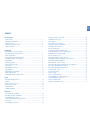 3
3
-
 4
4
-
 5
5
-
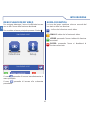 6
6
-
 7
7
-
 8
8
-
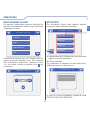 9
9
-
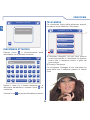 10
10
-
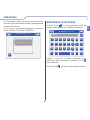 11
11
-
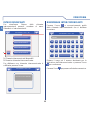 12
12
-
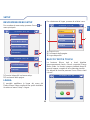 13
13
-
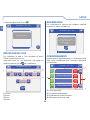 14
14
-
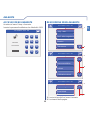 15
15
-
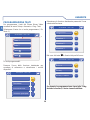 16
16
-
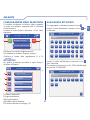 17
17
-
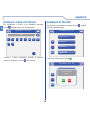 18
18
-
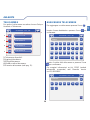 19
19
-
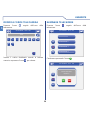 20
20
-
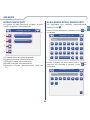 21
21
-
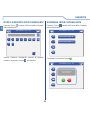 22
22
-
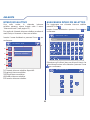 23
23
-
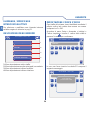 24
24
-
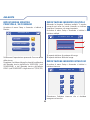 25
25
-
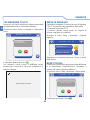 26
26
-
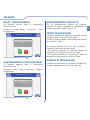 27
27
-
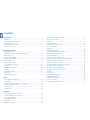 28
28
-
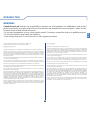 29
29
-
 30
30
-
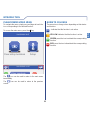 31
31
-
 32
32
-
 33
33
-
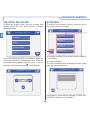 34
34
-
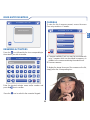 35
35
-
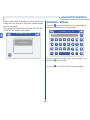 36
36
-
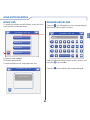 37
37
-
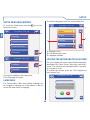 38
38
-
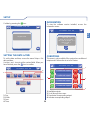 39
39
-
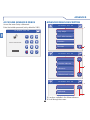 40
40
-
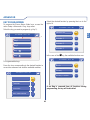 41
41
-
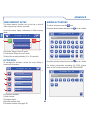 42
42
-
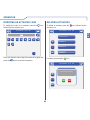 43
43
-
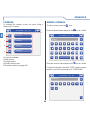 44
44
-
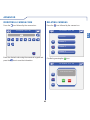 45
45
-
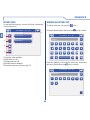 46
46
-
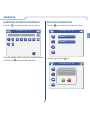 47
47
-
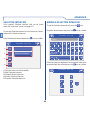 48
48
-
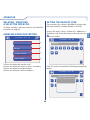 49
49
-
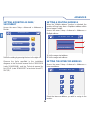 50
50
-
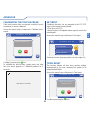 51
51
-
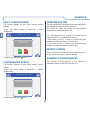 52
52
-
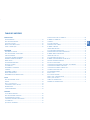 53
53
-
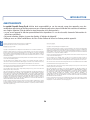 54
54
-
 55
55
-
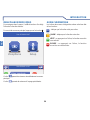 56
56
-
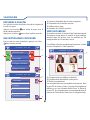 57
57
-
 58
58
-
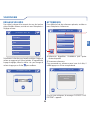 59
59
-
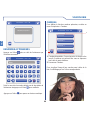 60
60
-
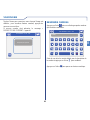 61
61
-
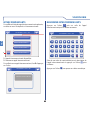 62
62
-
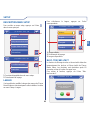 63
63
-
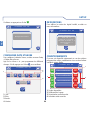 64
64
-
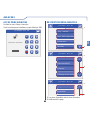 65
65
-
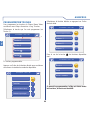 66
66
-
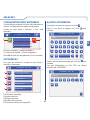 67
67
-
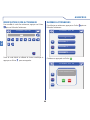 68
68
-
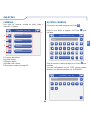 69
69
-
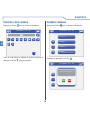 70
70
-
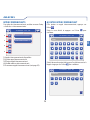 71
71
-
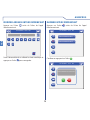 72
72
-
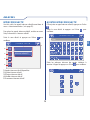 73
73
-
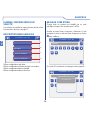 74
74
-
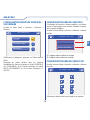 75
75
-
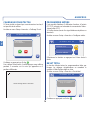 76
76
-
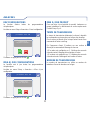 77
77
-
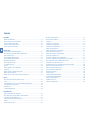 78
78
-
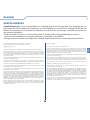 79
79
-
 80
80
-
 81
81
-
 82
82
-
 83
83
-
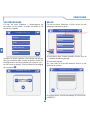 84
84
-
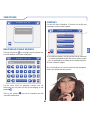 85
85
-
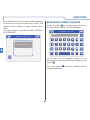 86
86
-
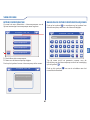 87
87
-
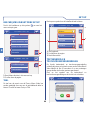 88
88
-
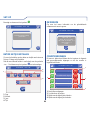 89
89
-
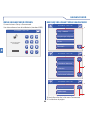 90
90
-
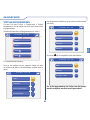 91
91
-
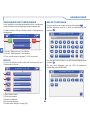 92
92
-
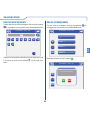 93
93
-
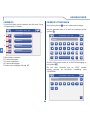 94
94
-
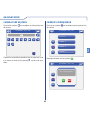 95
95
-
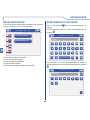 96
96
-
 97
97
-
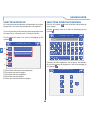 98
98
-
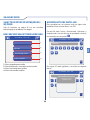 99
99
-
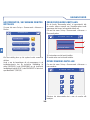 100
100
-
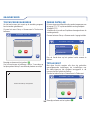 101
101
-
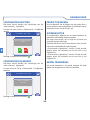 102
102
-
 103
103
-
 104
104
in andere talen
- English: Comelit Planux Memo Video User manual
- italiano: Comelit Planux Memo Video Manuale utente
- français: Comelit Planux Memo Video Manuel utilisateur
Gerelateerde papieren
-
Comelit Planux ViP 6202 Handleiding
-
Comelit iPower 8595 Handleiding
-
Comelit Planux Lux Handleiding
-
Comelit 1454K Handleiding
-
Comelit 3070/B Technical Manual
-
Comelit FT PLANUX 01 Technical Manual
-
Comelit 1952 Handleiding
-
Comelit FT PLANUX 02 Handleiding
-
Comelit Minitouch Handleiding
-
Comelit Icona Manager Technical Manual