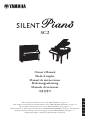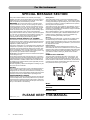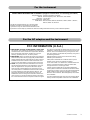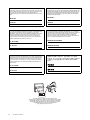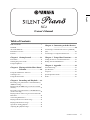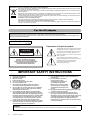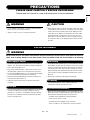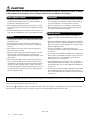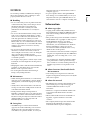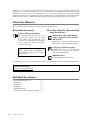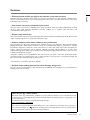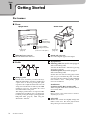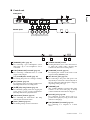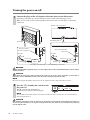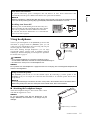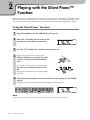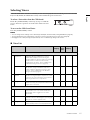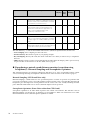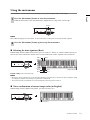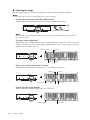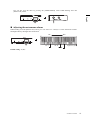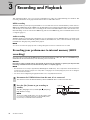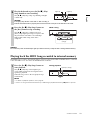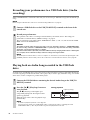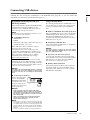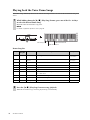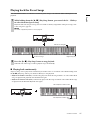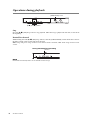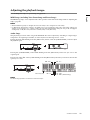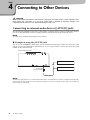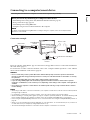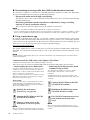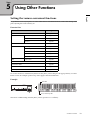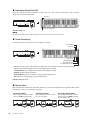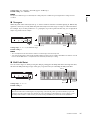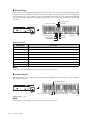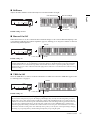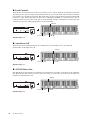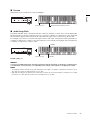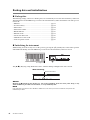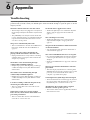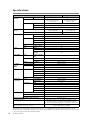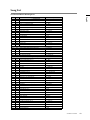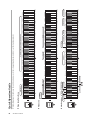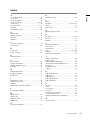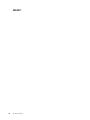IT
DE
KO
ES
FR
EN
SC2
Owner’s Manual
Mode d’emploi
Manual de instrucciones
Bedienungsanleitung
Manuale di istruzioni
툲튪찋튢
Before using the instrument, be sure to read “PRECAUTIONS” on pages 7-8.
Avant d’utiliser cet instrument, lisez attentivement la section « PRÉCAUTIONS D’USAGE » aux pages 7-8.
Antes de utilizar el instrumento, lea la sección “PRECAUCIONES”, en las páginas 7-8.
Achten Sie darauf, vor Einsatz dieses Instruments die „VORSICHTSMASSNAHMEN“ auf Seiten 7-8 durchzulesen.
Prima di utilizzare lo strumento, assicurarsi di leggere la sezione “PRECAUZIONI”, alle pagine 7 - 8.
훋뾶쬂툲뾶흖ˊ훎툲삳푳푢

2
SC2 Owner’s Manual
For the instrument
SPECIAL MESSAGE SECTION
This product utilizes batteries or an external power supply
(adapter). DO NOT connect this product to any power supply or
adapter other than one described in the manual, on the name
plate, or specifically recommended by Yamaha.
WARNING: Do not place this product in a position where
anyone could walk on, trip over, or roll anything over power or
connecting cords of any kind. The use of an extension cord is
not recommended! If you must use an extension cord, the mini-
mum wire size for a 25’ cord (or less) is 18 AWG. NOTE: The
smaller the AWG number, the larger the current handling capac-
ity. For longer extension cords, consult a local electrician.
This product should be used only with the components supplied
or; a cart, rack, or stand that is recommended by Yamaha. If a
cart, etc., is used, please observe all safety markings and
instructions that accompany the accessory product.
SPECIFICATIONS SUBJECT TO CHANGE:
The information contained in this manual is believed to be cor-
rect at the time of printing. However, Yamaha reserves the right
to change or modify any of the specifications without notice or
obligation to update existing units.
This product, either alone or in combination with an amplifier and
headphones or speaker/s, may be capable of producing sound
levels that could cause permanent hearing loss. DO NOT oper-
ate for long periods of time at a high volume level or at a level
that is uncomfortable. If you experience any hearing loss or ring-
ing in the ears, you should consult an audiologist.
IMPORTANT: The louder the sound, the shorter the time period
before damage occurs.
Some Yamaha products may have benches and / or accessory
mounting fixtures that are either supplied with the product or as
optional accessories. Some of these items are designed to be
dealer assembled or installed. Please make sure that benches
are stable and any optional fixtures (where applicable) are well
secured BEFORE using.
Benches supplied by Yamaha are designed for seating only. No
other uses are recommended.
NOTICE:
Service charges incurred due to a lack of knowledge relating to
how a function or effect works (when the unit is operating as
designed) are not covered by the manufacturer’s warranty, and
are therefore the owners responsibility. Please study this manual
carefully and consult your dealer before requesting service.
ENVIRONMENTAL ISSUES:
Yamaha strives to produce products that are both user safe and
environmentally friendly. We sincerely believe that our products
and the production methods used to produce them, meet these
goals. In keeping with both the letter and the spirit of the law, we
want you to be aware of the following:
Battery Notice:
This product MAY contain a small non-rechargeable battery
which (if applicable) is soldered in place. The average life span
of this type of battery is approximately five years. When replace-
ment becomes necessary, contact a qualified service represen-
tative to perform the replacement.
This product may also use “household” type batteries. Some of
these may be rechargeable. Make sure that the battery being
charged is a rechargeable type and that the charger is intended
for the battery being charged.
When installing batteries, never mix old batteries with new ones,
and never mix different types of batteries. Batteries MUST be
installed correctly. Mismatches or incorrect installation may
result in overheating and battery case rupture.
Warning:
Do not attempt to disassemble, or incinerate any battery. Keep
all batteries away from children. Dispose of used batteries
promptly and as regulated by the laws in your area. Note: Check
with any retailer of household type batteries in your area for bat-
tery disposal information.
Disposal Notice:
Should this product become damaged beyond repair, or for
some reason its useful life is considered to be at an end, please
observe all local, state, and federal regulations that relate to the
disposal of products that contain lead, batteries, plastics, etc. If
your dealer is unable to assist you, please contact Yamaha
directly.
NAME PLATE LOCATION:
The name plate is located on the bottom of the product. The
model number, power requirements, etc., are located on this
plate. The serial number is located behind the control unit. You
should record the model number, serial number, and the date of
purchase in the spaces provided below and retain this manual
as a permanent record of your purchase.
Model
Serial No.
Purchase Date
PLEASE KEEP THIS MANUAL
92-BP (bottom_silent)

3
SC2 Owner’s Manual
For the instrument
* This applies only to products distributed by Yamaha Corporation of America.
COMPLIANCE INFORMATION STATEMENT (Supplierʼs declaration of conformity procedure)
Responsible Party: Yamaha Corporation of America
Address: 6600 Orangethorpe Ave., Buena Park, Calif. 90620
Telephone: 714-522-9011
Type of Equipment: Silent Piano
Model Name: B1SC2, B2SC2, B3SC2, GB1KSC2, P22SC2, RSC2-1, RSC2-3,
RSC2-5, RSC2-10, RSC2-30
This device complies with Part 15 of the FCC Rules.
Operation is subject to the following two conditions:
1) this device may not cause harmful interference, and
2) this device must accept any interference received including interference that may cause undesired operation.
(FCC SDoC)
1. IMPORTANT NOTICE: DO NOT MODIFY THIS UNIT!
This product, when installed as indicated in the instructions
contained in this manual, meets FCC requirements. Modifica-
tions not expressly approved by Yamaha may void your
authority, granted by the FCC, to use the product.
2. IMPORTANT: When connecting this product to accessories
and/or another product use only high quality shielded cables.
Cable/s supplied with this product MUST be used. Follow all
installation instructions. Failure to follow instructions could
void your FCC authorization to use this product in the USA.
3. NOTE: This product has been tested and found to comply
with the requirements listed in FCC Regulations, Part 15 for
Class “B” digital devices. Compliance with these require-
ments provides a reasonable level of assurance that your
use of this product in a residential environment will not result
in harmful interference with other electronic devices. This
equipment generates/uses radio frequencies and, if not
installed and used according to the instructions found in the
users manual, may cause interference harmful to the opera-
tion of other electronic devices. Compliance with FCC regula-
tions does not guarantee that interference will not occur in all
installations. If this product is found to be the source of inter-
ference, which can be determined by turning the unit “OFF”
and “ON”, please try to eliminate the problem by using one of
the following measures:
Relocate either this product or the device that is being
affected by the interference.
Utilize power outlets that are on different branch (circuit
breaker or fuse) circuits or install AC line filter/s.
In the case of radio or TV interference, relocate/reorient the
antenna. If the antenna lead-in is 300 ohm ribbon lead,
change the lead-in to co-axial type cable.
If these corrective measures do not produce satisfactory
results, please contact the local retailer authorized to distrib-
ute this type of product. If you can not locate the appropriate
retailer, please contact Yamaha Corporation of America,
Electronic Service Division, 6600 Orangethorpe Ave, Buena
Park, CA90620
The above statements apply ONLY to those products distrib-
uted by Yamaha Corporation of America or its subsidiaries.
* This applies only to products distributed by YAMAHA CORPORATION OF AMERICA. (class B)
FCC INFORMATION (U.S.A.)
For the AC adaptor and the instrument

4
SC2 Owner’s Manual
The model number, power requirements, etc., are located on the
name plate, which is at the bottom of the control unit. The serial num-
ber is located behind the control unit. You should note this serial num-
ber in the space provided below and retain this manual as a
permanent record of your purchase to aid identification in the event of
theft.
Model No.
Serial No.
(bottom_en_silent)
The name plate is located on the bottom of the unit.
La plaque signalétique de ce produit se trouve dans le bas de l'unité.
La placa del nombre se encuentra en la parte inferior de la unidad.
Das Namensschild befindet sich an der Unterseite des Produkts.
La targhetta del nome si trova sul fondo dell'unità.
명판은 제품 밑면에 부착되어 있습니다 .
Le numéro de modèle de l'appareil, ses besoins en alimentation ainsi
que d'autres informations le concernant figurent sur sa plaque
signalétique, qui se trouve en bas de l'unité de commande. Le numéro
de série est indiqué à l’arrière de l’unité de commande. Notez ce
numéro de série dans l'espace fourni ci-dessous et conservez le
présent manuel comme preuve permanente de votre achat afin de
faciliter l'identification du produit en cas de vol.
N° de modèle
N° de série
(bottom_fr_silent)
El número de modelo, los requisitos de alimentación, etc. se
encuentran en la placa de denominación, que está en la parte inferior
de la unidad de control. El número de serie se encuentra detrás de la
unidad de control. Debe anotar este número de serie en el espacio
que se proporciona a continuación y conservar este manual como un
registro permanente de su compra para facilitar la identificación en
caso de robo.
Nº de modelo
Nº de serie
(bottom_es_silent)
Modellnummer, Leistungsbedarf usw. sind auf dem Namensschild
aufgeführt, das sich an der Unterseite der Steuereinheit befindet. Die
Seriennummer befindet sich an der Rückseite der Steuereinheit. Für
den Fall eines Diebstahls sollten Sie diese Seriennummer im unten
vorgesehenen Feld eintragen und diese Anleitung als dauerhaften
Kaufnachweis aufbewahren.
Modell Nr.
Seriennr.
(bottom_de_silent)
Il numero del modello, i requisiti di alimentazione, ecc… si trovano
sulla piastrina posizionata nella parte inferiore dell'unità di controllo. Il
numero di serie si trova dietro l'unità di controllo. Si consiglia di
riportare il numero di serie nell'apposito spazio di seguito e di
conservare questo manuale come prova di acquisto permanente, al
fine di consentire l'identificazione in caso di furto.
Numero del modello
Numero di serie
(bottom_it_silent)
본 제품의 모델 번호 , 전원 규격 등은 기기 밑면에 있는
명판에서 확인할 수 있습니다 . 일련 번호는 기기 후면에
있습니다 . 도난 시 확인할 수 있도록 일련 번호를 아래 공란에
기입하고 본 사용설명서를 구매 기록으로 영구 보관해야
합니다 .
모델 번호
일련 번호
(bottom_ko_silent)

5
SC2 Owner’s Manual
English
SC2
Table of Contents
PRECAUTIONS...........................................................7
NOTICE ........................................................................9
About the Manuals ....................................................10
Included Accessories .................................................10
Features........................................................................11
Chapter 1 Getting Started ................... 12
Part names...................................................................12
Turning the power on/off .........................................14
Using headphones......................................................15
Chapter 2 Playing with the Silent Piano™
Function.............................. 16
Using the Silent Piano™ function .............................16
Selecting Voices..........................................................17
Using the metronome................................................19
Chapter 3 Recording and Playback..... 22
Recording your performance to internal memory
(MIDI recording) .......................................................22
Playing back the MIDI Song recorded to internal
memory .......................................................................23
Recording your performance to a USB flash drive
(Audio recording) ......................................................24
Playing back an Audio Song recorded to the USB
flash drive ....................................................................24
Connecting USB devices ...........................................25
Playing back the Voice Demo Songs .......................26
Playing back the Preset Songs ..................................27
Operations during playback .....................................28
Adjusting the playback tempo..................................29
Chapter 4 Connecting to Other Devices
............................................. 30
Connecting to external audio devices ([AUX IN]
jack)..............................................................................30
Connecting to a computer/smart device ................31
Chapter 5 Using Other Functions....... 33
Setting the various convenient functions ...............33
Backup data and initialization..................................40
Chapter 6 Appendix ............................ 41
Troubleshooting.........................................................41
Specifications .............................................................42
Song List......................................................................43
Quick Operation Guide.............................................44
Index ............................................................................45
Owner’s Manual

6
SC2 Owner’s Manual
For the AC adaptor
This device complies with Part 15 of the FCC Rules. Operation is subject to the following two conditions:
(1) this device may not cause harmful interference, and (2) this device must accept any interference received, including interference
that may cause undesired operation.
(can_b_02)
CAN ICES-3 (B)/NMB-3(B)
Explanation of Graphical Symbols
The lightning flash with arrowhead symbol within
an equilateral triangle is intended to alert the user
to the presence of uninsulated “dangerous voltage”
within the product’s enclosure that may be of
sufficient magnitude to constitute a risk of electric
shock to persons.
The exclamation point within an equilateral
triangle is intended to alert the user to the presence
of important operating and maintenance
(servicing) instructions in the literature
accompanying the product.
IMPORTANT SAFETY INSTRUCTIONS
1 Read these instructions.
2 Keep these instructions.
3 Heed all warnings.
4 Follow all instructions.
5 Do not use this apparatus near water.
6 Clean only with dry cloth.
7 Do not block any ventilation openings. Install in
accordance with the manufacturer’s instructions.
8 Do not install near any heat sources such as radiators,
heat registers, stoves, or other apparatus (including
amplifiers) that produce heat.
9 Do not defeat the safety purpose of the polarized or
grounding-type plug. A polarized plug has two blades
with one wider than the other. A grounding type plug has
two blades and a third grounding prong. The wide blade
or the third prong are provided for your safety. If the
provided plug does not fit into your outlet, consult an
electrician for replacement of the obsolete outlet.
10 Protect the power cord from being walked on or pinched
particularly at plugs, convenience receptacles, and the
point where they exit from the apparatus.
11 Only use attachments/accessories specified by the
manufacturer.
12 Use only with the cart, stand,
tripod, bracket, or table
specified by the manufacturer,
or sold with the apparatus.
When a cart is used, use caution
when moving the cart/apparatus
combination to avoid injury from
tip-over.
13 Unplug this apparatus during lightning storms or when
unused for long periods of time.
14 Refer all servicing to qualified service personnel.
Servicing is required when the apparatus has been
damaged in any way, such as power-supply cord or plug
is damaged, liquid has been spilled or objects have
fallen into the apparatus, the apparatus has been
exposed to rain or moisture, does not operate normally,
or has been dropped.
(UL60065_03)
CAUTION: TO REDUCE THE RISK OF
ELECTRIC SHOCK, DO NOT REMOVE
COVER (OR BACK). NO USER-SERVICEABLE
PARTS INSIDE. REFER SERVICING TO
QUALIFIED SERVICE PERSONNEL.
CAUTION
RISK OF ELECTRIC SHOCK
DO NOT OPEN
WARNING
TO REDUCE THE RISK OF FIRE OR ELECTRIC SHOCK, DO NOT EXPOSE THIS APPARATUS TO RAIN OR MOISTURE.
(fcc_sengen-c)
(weee_eu_en_02)
Information for users on collection and disposal of old equipment:
This symbol on the products, packaging, and/or accompanying documents means that used electrical and electronic products should
not be mixed with general household waste.
For proper treatment, recovery and recycling of old products, please take them to applicable collection points, in accordance with your
national legislation.
By disposing of these products correctly, you will help to save valuable resources and prevent any potential negative effects on human
health and the environment which could otherwise arise from inappropriate waste handling.
For more information about collection and recycling of old products, please contact your local municipality, your waste disposal service
or the point of sale where you purchased the items.
For business users in the European Union:
If you wish to discard electrical and electronic equipment, please contact your dealer or supplier for further information.
Information on Disposal in other Countries outside the European Union:
This symbol is only valid in the European Union. If you wish to discard these items, please contact your local authorities or dealer and
ask for the correct method of disposal.

7
SC2 Owner’s Manual
English
PRECAUTIONS
PLEASE READ CAREFULLY BEFORE PROCEEDING
Please keep this manual in a safe and handy place for future reference.
WARNING
• This AC adaptor is designed for use with only Yamaha electronic
devices. Do not use for any other purpose.
• Indoor use only. Do not use in any wet environments.
CAUTION
• When setting up, make sure that the AC outlet is easily accessible. If
some trouble or malfunction occurs, immediately turn off the power
switch of the instrument and disconnect the AC adaptor from the
outlet. When the AC adaptor is connected to the AC outlet, keep in
mind that electricity is flowing at the minimum level, even if the
power switch is turned off. When you are not using the instrument
for a long time, make sure to unplug the power cord from the wall
AC outlet.
WARNING
Always follow the basic precautions listed below to avoid the possibility of serious injury or even death from electrical
shock, short-circuiting, damages, fire or other hazards. These precautions include, but are not limited to, the following:
• Do not place the power cord near heat sources such as heaters or
radiators. Also, do not excessively bend or otherwise damage the
cord, or place heavy objects on it.
• Only use the voltage specified as correct for the instrument. The
required voltage is printed on the name plate of the instrument.
• Use the specified adaptor (page 42) only. Using the wrong adaptor
can result in damage to the instrument or overheating.
• Check the electric plug periodically and remove any dirt or dust
which may have accumulated on it.
• Unplug the power cord from the AC outlet when cleaning the
instrument.
• This instrument contains no user-serviceable parts. Do not open the
instrument or attempt to disassemble or modify the internal
components in any way. If it should appear to be malfunctioning,
discontinue use immediately and have it inspected by qualified
Yamaha service personnel.
• Do not expose the instrument to rain, use it near water or in damp or
wet conditions, or place on it any containers (such as vases, bottles
or glasses) containing liquids which might spill into any openings.
If any liquid such as water seeps into the instrument, turn off the
power immediately and unplug the power cord from the AC outlet.
Then have the instrument inspected by qualified Yamaha service
personnel.
• Never insert or remove an electric plug with wet hands.
• Do not put burning items, such as candles, on the unit.
A burning item may fall over and cause a fire.
• When one of the following problems occur, immediately turn off the
power switch and disconnect the electric plug from the outlet. Then
have the device inspected by Yamaha service personnel.
- The power cord or plug becomes frayed or damaged.
- It emits unusual smells or smoke.
- Some object has been dropped into the instrument.
- There is a sudden loss of sound during use of the instrument.
For the AC adaptor
For the instrument
Power supply/AC adaptor
Do not open
Water warning
Fire warning
If you notice any abnormality
DMI-5 1/2

8
SC2 Owner’s Manual
CAUTION
Always follow the basic precautions listed below to avoid the possibility of physical injury to you or others, or damage
to the instrument or other property. These precautions include, but are not limited to, the following:
• Do not connect the instrument to an electrical outlet using a
multiple-connector. Doing so can result in lower sound quality, or
possibly cause overheating in the outlet.
• When removing the electric plug from the instrument or an outlet,
always hold the plug itself and not the cord. Pulling by the cord can
damage it.
• Remove the electric plug from the outlet when the instrument is not
to be used for extended periods of time, or during electrical storms.
• Do not place the instrument in an unstable position where it might
accidentally fall over.
• Before moving the instrument, remove all connected cables, to
prevent damage to the cables or injury to anyone who might trip
over them.
• When moving the instrument, be careful to avoid catching your
hands or feet on the instrument.
• Move the instrument slowly with extra care to keep the instrument
from falling over, or bumping against the surroundings. We
recommend that you consult a qualified carrier to transport or move
the instrument.
• When setting up the product, make sure that the AC outlet you are
using is easily accessible. If some trouble or malfunction occurs,
immediately turn off the power switch and disconnect the plug from
the outlet. Even when the power switch is turned off, electricity is
still flowing to the product at the minimum level. When you are not
using the product for a long time, make sure to unplug the power
cord from the wall AC outlet.
• Before connecting the instrument to other electronic components,
turn off the power for all components. Before turning the power on
or off for all components, set all volume levels to minimum.
• Be sure to set the volumes of all components at their minimum
levels and gradually raise the volume controls while playing the
instrument to set the desired listening level.
• Do not insert a finger or hand in any gaps on the fallboard or
instrument. Also take care that the fallboard does not pinch your
finger.
• Never insert or drop paper, metallic, or other objects into the gaps or
opening on the main unit, fallboard, or keyboard. This could cause
physical injury to you or others, damage to the instrument or other
property, or operational failure.
• Do not rest your weight on, or place heavy objects on the
instrument, and do not use excessive force on the buttons, switches
or connectors.
• Do not use the instrument/device or headphones for a long period of
time at a high or uncomfortable volume level, since this can cause
permanent hearing loss. If you experience any hearing loss or
ringing in the ears, consult a physician.
• Close the fallboard when the instrument is not in use. Hold the
fallboard with both hands when opening or closing it. Be careful to
avoid catching fingers (yours or others) between the fallboard and
the main unit.
• Do not go near the instrument during an earthquake. Strong shaking
during an earthquake could cause the instrument to move or tip
over, resulting in damage to the instrument or its parts, and possibly
causing injury.
Always turn the power off when the instrument is not in use.
Even when the [ ] (Standby/On) switch is in standby status (power lamp is off), electricity is still flowing to the instrument at the minimum level.
When you are not using the instrument for a long time, make sure you unplug the power cord from the wall AC outlet.
Power supply/AC adaptor
Location
Connections
Handling caution
Yamaha cannot be held responsible for damage caused by improper use or modifications to the instrument, or data that is lost or destroyed.
DMI-5 2/2

9
SC2 Owner’s Manual
English
NOTICE
To avoid the possibility of malfunction/ damage to
the product, damage to data, or damage to other
property, follow the notices below.
Handling
• Do not connect this product to public Wi-Fi and/
or Internet directly. Only connect this product to
the Internet through a router with strong
password-protections. Consult your router
manufacturer for information on security best
practices.
• Do not use the instrument in the vicinity of a TV,
radio, stereo equipment, mobile phone, or other
electric devices. Otherwise, the instrument, TV, or
radio may generate noise. When you use the
instrument along with a smart device, such as an
iPhone, iPad, etc., we recommend that you set that
device’s “Airplane Mode” to on and then the Wi-Fi
setting to on in order to avoid noise caused by
communication.
• Do not expose the instrument to excessive dust or
vibrations, or extreme cold or heat (such as in
direct sunlight, near a heater, or in a car during the
day) to prevent the possibility of panel
disfiguration, damage to the internal components
or unstable operation.
• Do not place vinyl, plastic or rubber objects on the
instrument, since this might discolor the panel or
keyboard.
• Bumping the surface of the instrument with metal,
porcelain, or other hard objects can cause the
finish to crack or peel. Use caution.
• Do not drag the instrument when moving it.
Doing so may damage the floor.
Maintenance
• When cleaning the instrument, use a soft and dry
cloth. Do not use paint thinners, solvents, alcohol,
cleaning fluids, or chemical-impregnated wiping
cloths.
• Gently remove dust and dirt with a soft cloth. Do
not wipe too hard since small particles of dirt can
scratch the instrument's finish.
• During extreme changes in temperature or
humidity, condensation may occur and water may
collect on the surface of the instrument. If water is
left, the wooden parts may absorb the water and be
damaged. Make sure to wipe any water off
immediately with a soft cloth.
Saving data
• The MIDI Song recorded to this instrument
(page 22) are retained when the power is turned
off. However, the saved data may be lost due to
some failure, an operation mistake, etc. Save your
important data onto an external device such as a
computer (page 31).
• To protect against data loss through USB flash
drive damage, we recommend that you save your
important data onto spare USB flash drive or an
external device such as a computer as backup data.
Information
About copyrights
• Copying of the commercially available musical
data including but not limited to MIDI data and/or
audio data is strictly prohibited except for your
personal use.
• This product incorporates and bundles contents in
which Yamaha owns copyrights or with respect to
which Yamaha has license to use others'
copyrights. Due to copyright laws and other
relevant laws, you are NOT allowed to distribute
media in which these contents are saved or
recorded and remain virtually the same or very
similar to those in the product.
* The contents described above include a computer
program, Accompaniment Style data, MIDI data,
WAVE data, voice recording data, a score, score
data, etc.
* You are allowed to distribute medium in which
your performance or music production using
these contents is recorded, and the permission of
Yamaha Corporation is not required in such
cases.
About functions/data bundled with
the instrument
• Some of the preset songs have been edited for
length or arrangement, and may not be exactly the
same as the original.
About this manual
• The illustrations as shown in this manual are for
instructional purposes only, and may appear
somewhat different from those on your
instrument.
• Windows is a registered trademark of Microsoft®
Corporation in the United States and other
countries.
• iPhone, iPad and iPod touch are trademarks of
Apple Inc., registered in the U.S. and other
countries.
• The company names and product names in this
manual are the trademarks or registered
trademarks of their respective companies.

10
SC2 Owner’s Manual
Thank you for choosing the Yamaha Silent Piano™. This instrument is equipped with the same keyboard
mechanisms as an acoustic piano. However, you can play with the sound muted, and use various functions not
available on an acoustic piano, such as changing Voices or recording your performance. This manual mainly
explains these functions as a Silent Piano. In order to make the most of the performance potential and features
of the instrument, please read the manuals thoroughly, and keep them in a handy place for later reference.
About the Manuals
This instrument has the following documents and instructional materials.
Included Documents
Owner’s Manual (this book)
This manual mainly describes how to use
the particular functions for the Silent
Piano™ which can be used when the power
is turned on. For information on handling
as an acoustic piano, refer to the separate
manual for the piano.
Online Materials (downloadable
from the website)
iPhone/iPad Connection Manual
(only in English, French, German
and Spanish)
Explains how to connect the instrument to
smart devices, such as an iPhone, iPad, etc.
Computer-related Operations
Includes instructions on connecting this
instrument to a computer, and operations
related to transferring data.
MIDI Reference
Contains MIDI related information.
To obtain these manuals, access the Yamaha Downloads, enter the model name for searching the desired files.
Included Accessories
• Owner’s Manual (this book) x 1
•AC adaptor x 1
•Power cord x 1
•Headphones x 1
•Headphone hanger x 1
• Attachment screws for headphone hanger x 2
Quick Operation Guide (page 44)
This a quick reference for operation of
the functions assigned to the buttons
and keyboard.
Yamaha Downloads
https://download.yamaha.com/

11
SC2 Owner’s Manual
English
Features
• Silencing System enables you play in any situation, at any time you want
Yamaha’s innovative silencing system brings you superior performance, yet with virtually complete silence.
Enjoy your performance just as if you were playing an acoustic piano—but without the need to worry about
bothering people around you.
• Non-contact sensors for maximum expressiveness
The non-contact optical sensors faithfully detect subtle movement of the keys without affecting the touch of
the keys. They catch keystroke information precisely, enabling you to perform with rich nuance and
extraordinarily subtle expression.
• Elegant, integrated design
The control unit has been given a graceful design that unobtrusively blends with the piano itself. Moreover, the
simple controllers allow you to operate the instrument easily.
• Realistic ambience of the Voices enhances your performance
This instrument puts the sound of ten luxurious, authentic Voices at your fingertips. These include Yamaha’s
flagship CFX piano—which delivers dynamic sound, from a brilliant high-range to powerful bass—and the
Bösendorfer* Imperial, a world-class piano renowned for its subtle and warm sound. The instrument also
features advanced technologies such as Binaural Sampling. Listening with headphones to a piano Voice
enhanced through these methods gives the impression of being thoroughly immersed in the sound, as if it was
actually emanating from the piano.
Altogether, it delivers real sound faithful to that of an actual acoustic piano, such as the quick attack and the
graceful resonance of a sustained piano tone, as well as how the sound responds to your playing strength, and
the resonance effect when the damper pedal is pressed.
* Bösendorfer is a subsidiary company of Yamaha.
• Playback and recording functions for aid in learning and practice
You can record your performance to this instrument and a USB flash drive, and improve your performance by
listening back to the recording.
Smart Device App “Smart Pianist”
The smart device app “Smart Pianist” (available as a free download) enables you to use the functions such
as selecting Voices, controlling the metronome intuitively with the visualized interface, or display the score
on your smart device.
For information about this app, access the following web page:
https://www.yamaha.com/kbdapps/
The connection wizard of the Smart Pianist helps you to connect this unit to your smart device properly. To
start connection wizard, tap [ ] (Menu) located upper left on the Smart Pianist screen to open the menu,
then tap “Instrument” followed by “Start Connection Wizard.”

12
Chapter
SC2 Owner’s Manual
1 Getting Started
Part names
Piano
Silencing lever (page 16)
Activates the Silent Piano™ function.
DC IN jack (page 14)
For connecting the supplied AC adaptor.
Pedals
Damper pedal
Sustains notes even after you release the keys.
When the Silent Piano™ function is enabled and
a piano Voice is selected, pressing this pedal
reproduces the complicated interaction of both
strings and soundboard resonance by the VRM
technology (page 37), and makes the sound
more like a real acoustic piano.
The damper pedal features an expressive half-
pedal function, and allows you to set the degree
to which pressing the damper pedal applies the
half-pedal effect (page 35), when using the
Silent Piano™ function.
Upright Piano
Silencing pedal (For models not equipped
with a sostenuto pedal)
Activates the Silent Piano™ function by pressing
and sliding to the left.
Sostenuto pedal (For models equipped
with a sostenuto pedal)
Sustains the notes that are being played at the
time you press and hold the pedal, even after
you release the keys, letting you play additional
non-sustained notes. Subsequently played
notes are not affected.
Grand Piano
Sostenuto pedal / Bass sustain pedal
When using the Silent Piano function, there is
no Sostenuto effect.
Soft pedal
Reduces the volume and slightly changes the
timbre of the notes. The notes played before
this pedal is pressed are not affected.
1
1
2
1
Control unit
(page 13)
Control unit
(page 13)
Upright Piano Grand Piano
(for models
equipped with a
sostenuto pedal)
* May not be available
depending on the piano
type.
(on the rear of the piano)
1
2
3 2 1
1
NOTE
Either sostenuto or bass sustain function is installed
depending on your area.
2
3

13
English
SC2 Owner’s Manual
Control unit
[PHONES] jacks (page 15)
For connecting a pair of headphones (stereo
mini plug). Up to two headphones can be
connected.
USB [TO DEVICE] terminal (page 25)
For connecting a USB flash drive or a USB
wireless LAN adaptor.
[] (Standby/On) switch (page 14)
For turning the power on or setting to standby.
[Rec] button (page 22)
For setting the unit to recording standby status.
The lamp indicates the recording status.
[ / ] (Play/Stop) button (page 23)
For alternately playing back and stopping the
preset Songs or your recorded performance.
The lamp indicates the playback status.
[Metronome] button (page 19)
For controlling the metronome. The lamp
indicates the metronome status.
[Func.] button (page 33)
For making settings of various functions.
[VOICE/VALUE] control
Rotating this allows you to select desired Voices
or adjust the setting values. Pressing this
control resets the Voice or setting values.
[VOLUME] control (page 16)
For adjusting the volume of the entire sound
output from the [PHONES] jack.
[DC IN 16V] jack (page 14)
For connecting to the power. The power cord
may already be connected to the DC IN jack on
the rear of the piano when the piano is shipped,
depending on the piano type.
[SENSOR] jack
(For qualified Yamaha personnel only.) This
connects to the sensor. The plug is already
connected when the instrument is shipped.
[AUX IN] jack (page 30)
For connecting an audio device such as a
portable music player by using an audio cable
with stereo mini plugs.
USB [TO HOST] terminal (page 31)
For connecting to a computer or a smart
device.
1 2
3
10 11 12
4 5
7
6
13
8
9
Front panel
Bottom panel
These buttons (and switch) are
pressed upward from the bottom.
1
2
3
4
5
6
7
8
9
10
11
12
13

14
SC2 Owner’s Manual
Turning the power on/off
WARNING
Use the specified adaptor (page 42) only. Use of other adaptors may result in irreparable damage to both the adaptor
and the instrument.
CAUTION
When setting up the product, make sure that the AC outlet you are using is easily accessible. If some trouble or
malfunction occurs, immediately turn the power off and disconnect the plug from the outlet.
NOTE
When disconnecting the AC adaptor, first turn the power off, and then follow the order shown above in reverse.
CAUTION
Even when the instrument is turned off, electricity is still flowing to the instrument at the minimum level. When you
are not using the instrument for a long time or during electrical storms, make sure you unplug the AC power plug
from the wall AC outlet.
1
Connect the plugs of the AC adaptor in the order shown in the illustration.
Depending on the piano type, the DC IN jack is located at either of the following positions.
Make sure to loop the power cord through the hook attached to the rear of the piano or behind the
control unit.
1-2
1-1
1-3
1-4
1-2
1-4
1-1
1-3
DC IN jack
Hook is located on
the rear of the piano.
AC
adaptor
Power cord
AC plug
AC outlet
The shape of the plug and outlet differ depending on your locale.
(Bottom of the control unit)
[DC IN 16V] jack
AC outlet
AC plug
Power cord
AC
adaptor
The hook is behind the
control unit.
2
Press the [] (Standby/On) switch to turn
the power on.
The [ ] (Standby/On) lamp lights up.
To turn the power off, press the switch again.
NOTE
The sound will not be properly output if a key was pressed when the power was turned on. Do not touch any keys
when turning the power on.

15
English
SC2 Owner’s Manual
Using headphones
Connect a pair of headphones to the [PHONES] jack. Since this
instrument is equipped with two [PHONES] jacks, you can
connect two pairs of headphones. If you are using only one pair,
insert the plug into either of these jacks.
Even when listening through headphones, you can enjoy
exceptionally realistic, natural sound by Yamaha’s advanced
technologies, Binaural Sampling and Stereophonic Optimizer.
For details, refer to page 18.
CAUTION
• Do not use the headphones for a long period of time at a high or
uncomfortable volume level, since this can cause permanent hearing loss.
• Be careful not to catch your foot on the headphone cord.
NOTICE
Do not pull the cord of the headphones or apply excessive force on the plug. This can damage the headphones and
result in sound degradation.
Attaching the headphone hanger
Attach the headphone hanger to the bottom of the control
unit with the supplied two screws.
NOTICE
Do not hang anything other than the headphones on the
hanger. Otherwise, the instrument or the hanger may be
damaged.
Auto Power Off function
To prevent unnecessary power consumption, this unit features an Auto Power Off function that
automatically turns the power off if the instrument is not operated for 30 minutes.
NOTICE
When the instrument is communicating with other devices, the power will not be turned off automatically. Make
sure to turn off the power by pressing the [] (Standby/On) switch when the instrument is not in use.
Disabling Auto Power Off
Turn the power on while holding down the lowest key (A-1).
After a brief time, the [Rec] lamp flashes three times and the
unit starts up with the Auto Power Off function disabled.
To turn the Auto Power Off function on or off while the
power is on, refer to page 38.
Using an external speaker
The [PHONES] jack can also be used for external output. By connecting a powered speaker to the
[PHONES] jack, you can output the sound from this instrument to an external speaker and let other
people hear it.
NOTICE
To avoid possible damage to the devices, first turn on the power to the instrument, then to the external device.
When turning off the power, first turn off the power to the external device, then to the instrument.
Lowest key (A-1)
Phone plug
(stereo mini)
Phillips-head (+) screwdriver

16
Chapter
SC2 Owner’s Manual
2 Playing with the Silent Piano™
Function
This instrument can be played both as a normal acoustic piano, and also as a Silent Piano™. Enabling the Silent
Piano™ function lets you take advantage of a variety of powerful functions—such as playing preset Voices built
into unit and recording your performances. Try out the Silent Piano™ function and explore the possibilities.
Using the Silent Piano™ function
NOTE
The physical sound of the keyboard mechanism remains even when the Silent Piano™ function is active.
1
Plug the headphones into the [PHONES] jack (page 15).
2
Rotate the [VOLUME] control to the far-left
position to set the volume to minimum.
3
Press the [] (Standby/On) switch to turn the power on.
4
(For models equipped with a sostenuto pedal)
Pull the silencing lever towards you until
you hear a click and feel the mechanism
catch.
(For models not equipped with a sostenuto pedal)
Press the center pedal and slide it to the
left.
This prevents the hammers from actually striking
the strings.
5
While playing the keyboard, adjust the volume level by rotating the [VOLUME]
control.
Rotating to the right increases the volume, while rotating to the left decreases it.

17
English
SC2 Owner’s Manual
Selecting Voices
When the Silent Piano™ function is enabled, you can select and play the various built-in preset Voices from the
keyboard. By default, the CFX Grand is always selected when the power is turned on.
To select a Voice other than the CFX Grand:
Rotate the [VOICE/VALUE] control step by step to switch the
Voice to the next or previous one in the order of the Voice List
below.
To reset to the CFX Grand Voice:
Press the [VOICE/VALUE] control.
NOTE
• You can change various settings such as Reverb type and depth, Touch Sensitivity, tuning and brilliance (page 33).
• To hear and experience the characteristics of the Voices, listen to the Demo Songs for each Voice (page 26).
• Changing the Voice while pressing the keyboard may cause a sudden large change in the volume.
Voice List
Voice Name Description
Stereo
Sampling
Touch
Sensi-
tivity
Key-off
Sampling
VRM
Piano
1Binaural
CFX Grand
Yamaha’s CFX concert grand piano sound
sampled by Binaural Sampling, the method
optimized for headphone use. Listening this
through headphones gives the impression of being
immersed in the sound, as if it was actually
emanating from the piano. This is available when
the Binaural setting is turned on (page 37).
CFX Grand Yamaha’s CFX concert grand piano sound with a
wide dynamic range for maximum expressive
control. Suitable for playing in any music genre
and style. This is available when the Binaural
setting is turned off (page 37).
2 Bösendorfer
Imperial
The famed sound of the Vienna-made Bösendorfer
Imperial concert grand piano. Its spacious sound
evokes the size of the instrument, and is ideal for
expressing tenderness in compositions.
3 Upright Piano The sound sampled from an upright piano, the
Yamaha SU7. Enjoy the unique tonal character and
a lighter, more casual feel.
--
E. Piano
4 Stage E.Piano The sound of an electric piano using hammer-
struck metallic “tines.” A soft tone results when
played lightly, and an aggressive tone when
played hard.
-- --
5 DX E.Piano An electronic piano sound produced by an FM
synthesizer. The tone will change as you vary your
playing touch. Ideal for popular music.
-- -- --
6 Vintage E.Piano A different type of electric piano sound than Stage
E. Piano. Widely used in rock and popular music.
-- --

18
SC2 Owner’s Manual
The cells marked by “” indicate the available characteristics (which are explained below) for the Voice.
• Stereo Sampling: Stereo sampling is used for the Voice.
• Touch Sensitivity: The volume responds to your playing strength.
• Key-off Sampling: The key-off sound (the subtle sound that occurs when you release a key) is sampled for
the Voice.
• VRM: Simulated string resonance sound with physical modeling when the damper pedal is pressed or keys
are pressed. This can be turned on or off. For details, refer to page 37.
Reproducing a natural sound distance sensation (even when using
headphones)—Binaural Sampling and Stereophonic Optimizer
This instrument features two advanced technologies that allow you to enjoy exceptionally realistic, natural
sound, even though listening on headphones. These functions can be turned on or off as desired (page 37).
Binaural Sampling (CFX Grand Voice only)
Binaural Sampling is a method that uses two special microphones set at the ear position of a performer and
records the sound from a piano as it would actually be heard. Listening to the sound with this effect through
headphones gives the impression of being immersed in the sound, as if it was actually emanating from the
piano. When the CFX Grand Voice is selected, binaural sampled sound is produced.
Stereophonic Optimizer (Piano Voices other than CFX Grand)
Stereophonic Optimizer is an effect which reproduces the natural sound distance, like with the sound of
Binaural Sampling, even though you are listening to it on headphones. When one of the Piano Voices other
than CFX Grand is selected, the Stereophonic Optimizer is enabled.
Harpsichord
7 Harpsichord 8' The sound of an instrument frequently used in
baroque music. Variations in playing touch will not
affect the volume, and a characteristic sound will
be heard when you release the key.
-- --
8 Celesta The sound of a celesta (a percussion instrument in
which hammers strike tuned metal bars). This
instrument is well-known for its appearance in
“Dance of the Sugarplum Fairies” from
Tchaikovsky’s “Nutcracker Suite.”
-- --
Organ
9 Organ Principal This Voice features the combination of pipes
(8'+4'+2') of the principal setting (brass emulation)
on a pipe organ. It is suitable for Baroque church
music.
-- -- --
10
Jazz Organ The sound of a “tonewheel” type electric organ.
Sampled with a Rotary SP effect, its rotation speed
is slow. Often heard in jazz and rock idioms.
-- -- -- --
Voice Name Description
Stereo
Sampling
Touch
Sensi-
tivity
Key-off
Sampling
VRM

19
English
SC2 Owner’s Manual
Using the metronome
The unit features a built-in metronome that helps you to practice and play with accurate tempo.
NOTE
When a MIDI Song (page 23) is played back, the metronome plays according to the Song tempo and time signature.
Selecting the time signature (Beat)
While holding down the [Metronome] button, press one of the C3 – F3 keys, to select the number of beats in a
measure. For values other than 0, the first beat is accented with a bell sound to signal the start of a measure.
Default setting: 0 (no 1st beat accent)
NOTE
• One beat is equal to a quarter note on this unit. When playing a song written in non- quarter-note units, change the setting
accordingly (for example, when playing a song in 3/2 time, set Beat to 6).
• The metronome beat is automatically reset to the default value when the power is turned off.
Voice confirmation of current tempo value (in English)
While holding down the [Metronome] button, press the lowest key (A-1).
1
Press the [Metronome] button to start the metronome.
While the metronome sounds, the [Metronome] lamp flashes in orange at the current tempo.
2
Press the [Metronome] button again to stop the metronome.
Flashes
Highest key (C7)
C#3: 2 D#3: 4
C3: 0
D3: 3 E3: 5
F3: 6
Lowest key (A-1)

20
SC2 Owner’s Manual
Adjusting the tempo
The metronome tempo can be set from 5 to 500 beats per minute by one of the following methods.
NOTE
The metronome tempo restores to its default setting when the power is turned off.
• To adjust by rotating the [VOICE/VALUE] control:
While holding down the [Metronome] button, rotate the [VOICE/VALUE] control.
• To specify a three-digit value:
While holding down the [Metronome] button, press the relevant C0 – A0 keys one by one in order. For
example to specify “95,” press the A0 (0), G#0 (9) and E0 (5) keys in order. A numeric value is read out in
English when a relevant key is pressed.
• To increase or decrease the value by 1 or 10:
While holding down the [Metronome] button, press one of the keys shown below.
• To reset the value to the default:
While holding down the [Metronome] button, press the C1 key.
NOTE
When the Audio Song is being played back, this operation changes the playback speed (page 29). The metronome
tempo does not change.
Lowest key (A-1)
C0: 1 A0: 0
G#0: 9
Lowest key (A-1)
D1: +10
C#1: +1A#0: -10
B0: -1
Lowest key (A-1)
C1: Default

21
English
SC2 Owner’s Manual
You can also reset the value by pressing the [VOICE/VALUE] control while holding down the
[Metronome] button.
Adjusting the metronome volume
While holding down the [Metronome] button, press one of the C4 – G5 keys to set the metronome volume.
The higher the key, the higher the volume level.
Default setting: 15 (D5)
Min.
Max.
C4: 1
G5: 20
Highest key (C7)
D5: 15

22
Chapter
SC2 Owner’s Manual
3 Recording and Playback
This instrument allows you to record your performance by using one of the following two methods. The
recorded performance can be played back and saved for use with other devices.
MIDI recording
With this method, your keyboard performances are recorded and saved to internal memory of this unit as a
MIDI Song (SMF format 0). In a MIDI song, the information of your keyboard performance (such as keystroke
and velocity) is recorded. This is not a recording of the actual sound. Information such as the selected Voice,
Beat and Tempo is also recorded to the MIDI Song. The recorded MIDI Song can be transmitted and saved to
a computer (page 31).
Audio recording
With this method, your keyboard performances are recorded then saved to USB flash drive as an Audio Song
in stereo WAV format of normal CD-quality resolution (44.1 kHz/16 bit, stereo). The saved Audio Song can be
transmitted to and played on portable music players.
NOTE
You can use the metronome (page 19) while recording, although the metronome sound will not be recorded.
Recording your performance to internal memory (MIDI
recording)
One Song can be recorded in the MIDI format to the internal memory of this unit. The recorded MIDI Song is
maintained in the internal memory even when the power is turned off.
NOTICE
Note that recording to internal memory will overwrite any previously recorded data. To prevent your important data
from being overwritten and erased, save the necessary data to a computer (page 31).
NOTE
• This instrument can record up to approximately 500 KB (approx. 55,000 notes). This is equivalent to about 40 minutes for
conventional songs. However, frequent use of the pedals or changing of Voices while playing may cause the recording time
to be shortened to five minutes.
• You cannot start recording during Song playback. Make sure to stop playback beforehand.
1
Disconnect the USB flash drive from this unit, if it is connected.
You cannot record to the internal memory when a USB flash drive is connected to the unit.
2
Press the [Rec] button to put recording in
standby.
The [Rec] lamp lights in red, and the [ / ] (Play/Stop)
lamp flashes in orange.
NOTE
To cancel recording standby status, press the [Rec] button again.
If you cancel recording and exit from recording standby status,
the previously recorded data will be maintained.
Lights up Flashes

23
English
SC2 Owner’s Manual
NOTICE
Do not turn the power off until all lamps light up in white as this may corrupt the data or damage internal memory.
Playing back the MIDI Song recorded to internal memory
The MIDI Song recorded to the internal memory cannot be played back when a USB flash drive is connected
to the unit. Make sure to disconnect the USB flash drive in advance.
3
Play the keyboard or press the [ / ] (Play/
Stop) button to start recording.
The [ / ] (Play/Stop) lamp stops flashing and lights
continuously.
NOTICE
If the [Rec] lamp flashes in red while or after recording, it
indicates the internal memory capacity has become full and all or the part of the data will not be saved.
4
Press the [ /] (Play/Stop) button or
the [Rec] button to stop recording.
The [ / ] (Play/Stop), [Metronome] and
[Func.] lamps light up in orange in sequence and
the performance data will be saved. All lamps
light in white when saving of the data is
completed.
1
Press the [ /] (Play/Stop) button to
start playback.
The [ / ] (Play/Stop) button lights up in
orange while playing back. Pressing the button
again stops playback.
When the Song comes to the end, playback stops
automatically.
NOTE
• For details on playback operations, refer to page 28.
• If there is no Song recorded to internal memory, no MIDI Song is played back when the [ /] button is pressed.
Lights up Lights up
While saving
Light up in sequence
(orange)
During playback
Lights up (orange)

24
SC2 Owner’s Manual
Recording your performance to a USB flash drive (Audio
recording)
When a USB flash drive is connected to this unit, you can record up to 100 Audio Songs (max. 80 minutes per
Song).
NOTE
Before using the USB flash drive, make sure to read “Connecting USB devices” on page 25.
Playing back an Audio Song recorded to the USB flash
drive
An Audio Song on USB flash drive can be played back on this instrument, but keep in mind that only the last-
recorded Song (largest numbered file name) can be played. If you want to play back other Songs, use another
audio device, such as a computer or portable music player.
1
Connect a USB flash drive to the USB [TO DEVICE] terminal at the front of the
control unit.
2
Record your performance.
The operation is the same as recording to internal memory. For details, refer to “Recording your
performance to internal memory (MIDI recording)” on page 22.
The recorded Audio Song will be named “USERAUDIO**.WAV” (**: 00 – 99) and saved in the “USER
FILES” folder in the USB flash drive.
NOTICE
The number in the file name increases each time you record, and when it reaches to “USERAUDIO99.WAV,”
the next recording overwrites “USERAUDIO99.WAV.” To prevent your important data from being overwritten
and erased, copy the necessary data to a computer.
Even when vacant numbers (file name) exist in the USB flash drive by changing the file names or deleting files
on a computer, the recorded data is always named according to the largest number.
NOTE
The audio input from external devices, such as a computer or a smart device (connected via the [AUX IN] jack, USB
[TO HOST] terminal or wireless LAN), can also be recorded. For connection with these devices, refer to page 30.
1
Connect the USB flash drive containing the desired Audio Song to the USB [TO
DEVICE] terminal.
2
Press the [ /] (Play/Stop) button to
start playback.
The [ / ] (Play/Stop) button lights up in
orange while playing back. Pressing the button
again stops playback.
When the Song comes to the end, playback stops
automatically.
NOTE
• For details on playback operations, refer to page 28.
• If you move the file outside of the “USER FILES” folder or change the file name to something other than
“USERAUDIO**.WAV” (**: 00 – 99), the Audio Song cannot be played back on this unit.
During playback
Lights up (orange)

25
English
SC2 Owner’s Manual
Connecting USB devices
You can connect a USB flash drive or a USB wireless LAN adaptor (sold separately) to the USB [TO DEVICE]
terminal. You can record your performance to the USB flash drive (page 22), or you can connect the
instrument to a smart device via wireless LAN (page 31).
Precautions when using the USB [TO
DEVICE] terminal
This instrument features a built-in USB [TO DEVICE]
terminal. When connecting a USB device to the
terminal, be sure to handle the USB device with care.
Follow the important precautions below.
NOTE
For more information about the handling of USB devices, refer to
the owner’s manual of the USB device.
Compatible USB devices
•USB flash drive
•USB hub
• USB wireless LAN adaptor (UD-WL01; may not be
available depending on your area)
Other USB devices such as a USB hub, computer
keyboard or mouse cannot be used.
The instrument does not necessarily support all
commercially available USB devices. Yamaha cannot
guarantee operation of USB devices that you purchase.
Before purchasing a USB device for use with this
instrument, please visit the following web page:
http://download.yamaha.com/
Although USB devices 2.0 to 3.0 can be used on this
instrument, the amount of time for saving to or loading
from the USB device may differ depending on the type
of data or the status of the instrument. USB 1.1 devices
cannot be used on this instrument.
NOTICE
The rating of the USB [TO DEVICE] terminal is a maximum
of 5V/500mA. Do not connect USB devices having a rating
above this, since this can cause damage to the instrument
itself.
Connecting a USB device
When connecting a USB
device to the USB [TO
DEVICE] terminal, make
sure that the connector on
the device is appropriate
and that it is connected in
the proper direction.
NOTICE
• Avoid connecting or disconnecting the USB device
during playback/recording, or when accessing the USB
device. Failure to observe this may result in “freezing” of
the operation of the instrument or corruption of the USB
device and the data.
• When connecting then disconnecting the USB device
(and vice versa), make sure to wait a few seconds
between the two operations.
NOTE
• If you intend to connect two or three devices at the same time
to a terminal, you should use a bus-powered USB hub. Only
one USB hub can be used. If an error message appears while
using the USB hub, disconnect the hub from the instrument,
then turn on the power of the instrument and re-connect the
USB hub.
• Do not use an extension cable when connecting a USB device.
Using USB flash drives
By connecting the instrument to a USB flash drive, you
can save data you’ve recorded to the connected device,
as well as read data from the connected USB flash
drive.
Number of USB flash drives that can be used
Only one USB flash drive can be connected to the USB
[TO DEVICE] terminal. (If necessary, use a USB hub.
The number of USB flash drives that can be used
simultaneously with musical instruments even when a
USB hub is used is only one.)
Formatting a USB flash drive
You should format the USB flash drive (to the FAT file
system) by using a computer.
NOTICE
The format operation overwrites any previously existing
data. Make sure that the USB flash drive you are formatting
does not contain important data.
To protect your data (write-protect)
To prevent important data from being inadvertently
erased, apply the write-protect provided with each USB
flash drive. If you are saving data to the USB flash
drive, make sure to disable write-protect.
Turning off the instrument
When turning off the instrument, make sure that the
instrument is NOT accessing the USB flash drive by
playback/recording. Failure to do so may corrupt the
USB flash drive and the data.

26
SC2 Owner’s Manual
Playing back the Voice Demo Songs
The Demo Songs effectively showcase the realism and expressiveness of each of this instrument’s ten preset
Voi ce s.
Demo Song List
1
While holding down the [ /] (Play/Stop) button, press one of the C0 – A0 keys
to select the desired Demo Song.
Playback of the selected Demo Song starts.
NOTE
For details on playback operations, refer to page 28.
Key
Demo
Song No.
Voice Name Song Name Composer
C0 1 CFX Grand Widmung S.566 R.253 F. Liszt /
R. Schumann
C#0 2 Bösendorfer
Imperial
Mädchens Wunsch (6 Chants polonaise S.480 R.145) F. Liszt /
F. F. C ho pi n
D0 3 Upright Piano Italienisches Konzert, BWV 971 1st mov. J. S. Bach
D#0 4 Stage E.Piano Original —
E0 5 DX E.Piano Original —
F0 6 Vintage E.Piano Original —
F#0 7 Harpsichord 8' Concerto a cembalo obbligato, 2 violini, viola e continuo
No.7, BWV 1058
J. S. Bach
G0 8 Celesta Danse de la Fée Dragée P. I. Tchaikovsky
G#0 9 Organ Principal Herr Christ, der ein'ge Gottes-Sohn, BWV 601 J. S. Bach
A0 10 Jazz Organ Original —
2
Press the [ /] (Play/Stop) button to stop playback.
When the end of the Song is reached, playback stops automatically.
Lowest key (A-1) A0: Voice Demo 10
C0: Voice Demo 1

27
English
SC2 Owner’s Manual
Playing back the Preset Songs
This instrument features a collection of built-in preset Songs—“50 Classical Music Masterpieces”—for
playback.
Playing back continuously
All preset Songs can be played back continuously in number order or in random order. While holding down
the [ / ] (Play/Stop) button, press the F6 or F#6 key to start playback.
• Playback in number order (F6): Continuously plays back from the Song number 1 in order. When all 50
Songs are played back, playback starts from the first again.
• Playback in random order (F#6): Continuously plays back all Songs in random order. When all 50 Songs
are played back, the Random Playback starts again.
1
While holding down the [ /] (Play/Stop) button, press one of the C2 – C #6 keys
to select the desired preset Song.
Playback of the selected preset Song starts. For details on the key assignments of the preset Songs, refer
to the “Song List” (page 43).
NOTE
For details on playback operations, refer to page 28.
2
Press the [ /] (Play/Stop) button to stop playback.
When the end of the Song is reached, playback stops automatically.
C#6: Preset Song 50
C2: Preset Song 1
Highest key (C7)
F6: Playback in number order
F#6: Playback in random order
Highest key (C7)

28
SC2 Owner’s Manual
Operations during playback
Stop
Press the [ /] (Play/Stop) button to stop playback. When the Song is played back next time, it starts from
the beginning.
Rewind/Fast forward
While holding down the [ /] (Play/Stop) button, rotate the [VOICE/VALUE] control. Rotate the control to
the left to rewind, rotate it to the right to fast forward.
MIDI Songs and preset Songs are moved one measure back or forward, while Audio Songs are moved one
second.
NOTE
Rewind and fast forward operations are not available for Demo Songs.
[VOICE/VALUE] control
[ /] (Play/Stop) button
During rewinding/fast forwarding
Flashes

29
English
SC2 Owner’s Manual
Adjusting the playback tempo
You can change the tempo or speed during Song playback.
MIDI Songs (including Voice Demo Songs and Preset Songs)
The MIDI Song tempo can be adjusted in the same operation as the metronome tempo. Refer to “Adjusting the
tempo” (page 20).
NOTE
• When the MIDI Song tempo is changed, the metronome tempo is also changed to the same tempo.
• For MIDI Songs having tempo changes in the middle of the Song, changing the tempo alters entire tempo relatively. For
example, in a Song that is set to a tempo of 100 at the start and changes midway during the Song to 120, changing the
starting tempo to 110 (10% faster) will result in a midway tempo of 132 (10% faster).
Audio Songs
The playback speed of an Audio Song in the USB flash drive can be adjusted by stretching or compressing it.
Compared to an original speed of 100%, it can be adjusted over the range of 75% – 125%.
During playback, while holding down the [Metronome] button, rotate the [VOICE/VALUE] control to adjust
the playback speed.
Pressing the [VOICE/VALUE] control while holding down the [Metronome] button lets you reset to the
original speed.
Pressing one of the A#0 – D1 keys while holding down the [Metronome] button lets you increase/decrease the
speed by 1% or 10%.
NOTE
The Audio Song speed does not affect the metronome tempo.
Lowest key (A-1)
A#0: -10%
B0: -1%
C#1: +1%
D1: +10%
C1: 100% (default setting)

30
Chapter
SC2 Owner’s Manual
4 Connecting to Other Devices
CAUTION
Before connecting the instrument to other electronic components, turn off the power to all the components. Also,
before turning any components on or off, set all volume levels to minimum (0). Otherwise, damage to the
components, electrical shock, or even permanent hearing loss may occur.
Connecting to external audio devices ([AUX IN] jack)
By connecting the [AUX IN] jack to other sound modules or playback devices (such as portable music players),
you can use the Silent Piano™ function together with the sound received from the connected devices.
NOTE
Use audio cables and adaptor plugs having no (zero) resistance.
Example of using the [AUX IN] jack
You can use the [VOLUME] control on this unit to simultaneously adjust the volume of its electronic sound
and the sound received through its [AUX IN] jack. To set a proper balance of the levels, adjust the output
volume on the connected device.
NOTE
By default, this instrument uses a convenient Noise Gate effect to cut unwanted noise from the sound input via the [AUX IN]
jack. However, this may result in necessary sounds also being cut, such as the soft decay sound of a piano. To avoid this, set
the Noise Gate to off (page 38).
Control unit bottom panel
To [AUX IN]
(stereo mini jack)
Audio cable
Other sound modules
Portable music player, etc.
OR

31
English
SC2 Owner’s Manual
Connecting to a computer/smart device
Connecting this instrument to a computer or a smart device expands the possibility.
Connection example
If you are using the “Smart Pianist” app on a smart device, the app makes it easier to connect this instrument to
the smart device (page 11).
For instructions on other connection methods, refer to the “Computer-related Operations” or the “iPhone/
iPad Connection Manual” on the website (page 10).
NOTICE
• Do not connect this product to public Wi-Fi and/or Internet directly. Only connect this product to the Internet
through a router with strong password-protections. Consult your router manufacturer for information on security
best practices.
• Use an AB type USB cable of less than 3 meters. USB 3.0 cables cannot be used.
• If you are using a DAW (digital audio workstation) application with this instrument, set the Audio Loop Back
(page 39) to off. Otherwise, a loud sound may occur, depending on the settings of the computer or the application
software.
• Do not place your computer or smart device in an unstable position. Doing so may cause the device to fall and
result in damage.
NOTE
• When using a USB cable to connect the instrument to your computer or smart device, make the connection directly without
passing through a USB hub.
• For information on setting up your sequence software, refer to the owner’s manual of the relevant software.
• When transmitting or receiving audio signals by using the computer operated by Windows, the Yamaha Steinberg USB
Driver should be installed to the computer. For details, refer to the “Computer-related Operations” on the website.
• Before using the USB [TO DEVICE] terminal, be sure to read “Precautions when using the USB [TO DEVICE] terminal” on
page 25.
• When you use the instrument along with an application on your smart device, we recommend that you set your device to
not emit radio waves (for example, by setting “Airplane Mode” to on).
• The instrument will begin transmission a short time after the computer or smart device is connected.
What you can do by connecting to a computer/smart device:
• Transmitting and receiving audio data (USB Audio Interface function, page 32)
• Using a smart device app (page 32)
• Transmitting and receiving MIDI data
• Saving the Song recorded on this instrument to the computer
NOTE
For details on transmitting/receiving MIDI data or saving the Song to a computer, refer to the “Computer-related
Operations” on the website.
USB [TO DEVICE]
terminal
Computer
USB cable
USB terminal
USB [TO HOST]
terminal
USB wireless LAN adaptor
Wireless LAN
Smart device

32
SC2 Owner’s Manual
Transmitting/receiving audio data (USB Audio Interface function)
By connecting a computer or a smart device to the USB [TO HOST] terminal via a USB cable, digital audio
data can be transmitted/received, giving you the following advantages:
• Playing back audio data with high sound quality
This gives you direct, clear sound in which the sound quality has less noise and deterioration than that
from the [AUX IN] jack.
• Recording performance on the instrument as audio data by using a recording
software or a music production software
The recorded audio data can be played back on the computer or smart device.
NOTE
• The volume of the audio sound input can be adjusted from a computer or smart device.
• You can set whether audio sound input from the connected computer or smart device is output to a computer or a smart
device or not, along with the performance played on the instrument. For details, refer to “Audio Loop Back” on page 39.
Using a smart device app
By using the compatible smart device app, you can take advantage of convenient functions and get more
enjoyment out of this instrument. Especially, “Smart Pianist” (page 11) enables you to conveniently control the
various functions of this instrument from the smart device. For information about the compatible apps and
smart devices, access the web page of the respective apps on the following page:
http://www.yamaha.com/kbdapps/
This section explains how to connect a smart device by using the separately sold USB wireless LAN adaptor
UD-WL01. For connections with other methods, refer to the “iPhone/iPad Connection Manual” on the
website.
NOTE
If you are using the “Smart Pianist” app, you can connect this instrument to your smart device by the connection wizard in
“Smart Pianist” (page 11).
Connection with the USB wireless LAN adaptor (UD-WL01*)
*UD-WL01 (sold separately) may not be available depending on your area.
There are two types of connections with the USB wireless LAN adaptor (UD-WL01) described below.
• Connecting by the Access Point mode
You can use this mode when there is not any access point
available for connection to the instrument, or when it is
unnecessary to connect to another network while a smart
device is connected to the instrument.
The Access Point mode allows you to directly connect the
USB wireless LAN adaptor and a smart device, without
the need for using an access point.
Access point
An “access point” refers to a device which acts as a base
station when data is transmitted/received via a USB
wireless LAN adaptor. Some access points are combined
with router or modem functions.
NOTE
When you change the Infrastructure mode (see the right
column) to the Access Point mode, initialize the instrument.
• Connecting by the Infrastructure mode
(automatic setup by WPS)
You can use this mode when you connect to another
network while a smart device is connected to the
instrument.
The Infrastructure mode uses an access point for data
communication between a USB wireless LAN adaptor and
a network.
NOTE
Once you connect by the Infrastructure mode, you can
connect to a network automatically without executing steps
2 and 3.
1
Initialize the instrument
(if necessary; see page 40).
2
Connect the UD-WL01 to the USB
[TO DEVICE] terminal.
3
Connect a smart device to the
instrument (as an access point).
1
Connect the UD-WL01 to the USB
[TO DEVICE] terminal.
2
Hold down the WPS button on the
UD-WL01 for three seconds.
3
Press the WPS button on your access
point within two minutes after
step 2.

33
Chapter
English
SC2 Owner’s Manual
5 Using Other Functions
Setting the various convenient functions
To get the most out of your piano, set some of the various convenient functions, such as fine tuning of the
pitch, adjusting the touch sensitivity, etc.
Function List
To set these functions, simultaneously hold down the [Func.] button and press the appropriate key or button.
In this section, the example operation steps below apply to all relevant functions.
Example:
This means “While holding down the [Func.] button, press the A-1 or A#1 key.”
Function Page
Operation Sound On/Off page 34
Keyboard Touch Sensitivity page 34
Master Tune page 34
Transpose page 35
Half Pedal Point page 35
Sound Reverb Type page 36
Reverb Depth page 36
Brilliance page 37
Binaural On/Off page 37
VRM On/Off page 37
MIDI Local Control page 38
Auto Power Off page 38
AUX IN Noise Gate page 38
Version page 39
Audio Loop Back page 39
A-1 (Lowest key): Off
A#-1: On

34
SC2 Owner’s Manual
Operation Sound On/Off
Turns on or off the operation confirmation sound (click, “On,” “Off ”) which sounds when a setup is changed
using a button and key combination.
Default setting: On
NOTE
The metronome tempo value is read out (page 19) even when the operation sound is turned off.
Touch S ensitiv ity
Determines how the sound responds to your playing strength.
• Fixed: No touch response. The volume level will be the same regardless of how hard you play the keys.
• Soft: Produces relatively high volume even with light playing strength.
• Soft/Medium: Produces high volume with moderate playing strength.
• Medium: Standard Touch Sensitivity.
• Medium/Hard: Requires moderately strong playing for high volume.
• Hard: Requires strong playing to produce high volume.
Default setting: Medium
Master Tune
Fine tunes the pitch of the entire instrument. This lets you accurately match the keyboard pitch to that of other
instruments or music on a portable music player.
A-1 (Lowest key): Off
A#-1: On
A#6: Medium
G#6: Soft
G6: Fixed
A6: Soft/Medium
B6: Medium/Hard
C7 (Highest key): Hard
1 1
1
22 2
To raise the pitch:
While holding down the [Func.] button,
press the [ /] (Play/Stop) button.
To lower the pitch:
While holding down the [Func.] button,
press the [Rec] button.
To restore default pitch:
While holding down the [Func.] button,
press the [Rec] and [ /] (Play/Stop)
buttons simultaneously.

35
English
SC2 Owner’s Manual
Setting range: A3 = 414.8 Hz – 466.8 Hz (approx. 0.2 Hz steps)
Default setting: A3 = 440.0 Hz
NOTE
The pitch of an Audio Song is not affected by this setting. The pitch of a MIDI Song is changed, but the setting cannot be
recorded.
Transpose
Shifts the pitch of the entire keyboard up or down in semitone intervals to facilitate playing in difficult key
signatures, and to let you easily match the pitch of the keyboard to the range of a singer or other instruments.
For example, if you set this parameter to “5,” playing key C produces pitch F. In this way, you can play the F
major song as if it were in C major.
Setting range: -6 – 0 – +6 (in semitone steps)
Default setting: 0
NOTE
• The sound input from the external device and the recorded Songs cannot be transposed.
• Your keyboard performance data will be transmitted with the transposed note numbers while MIDI note numbers received
from an external MIDI device or computer will not be affected by the Transpose setting.
Half Pedal Point
You can sets the degree to which pressing the damper pedal applies the half-pedal effect. The larger the value,
the wider the half-pedal range. Larger values give you greater leeway in controlling the half-pedal effect.
Setting range: -2 – 0 – +4
Default setting: 0
Half-pedal function
This function allows the sustain length to vary depending on how far the pedal is pressed. The farther you press the
pedal, the more the sound sustains. For example, if you press the damper pedal and all notes you are playing sound a
bit murky and loud with too much sustain, you can release the pedal half way to subdue the sustain (murkiness).
Lowest key (A-1)
F#2: -6 F#3: +6
C3: 0
A#5: -2
C6: 0
E6: +4
Highest
key (C7)

36
SC2 Owner’s Manual
Reverb Type
An actual piano sounds differently depending on the size of the room, or the material of the building in which
it is played. The reverberation is the major reason for this difference. Using the Reverb effect and simulating
the reverberation in a concert hall, etc. gives you the feeling of the being at a live performance. Although
selecting a Voice will call up the optimum Reverb type for the selected Voice, you can change the Reverb type
as desired.
Reverb Type List
NOTE
Reverb Type is reset to the default value automatically when the power is turned off.
Reverb Depth
Although selecting a Voice will call up the optimum Reverb depth for the selected Voice, you can change the
Reverb depth as desired.
Setting range: 1 – 20
NOTE
Reverb Depth is reset to the default value automatically when the power is turned off.
Reverb Type Description
Default Setting Resets the setting to the default.
Recital Hall Simulates clear reverberation in a mid-sized hall suitable for piano recital.
Concert Hall Simulates brilliant reverberation in a large hall for public orchestra performances.
Chamber Simulates the elegant reverberation in a small room suitable for chamber music.
Cathedral Simulates the solemn reverberation in a high-ceiling stone-made cathedral.
Club Simulates the lively reverberation in a jazz club or a small bar.
Plate Simulates the bright sound of vintage reverb equipment used in recording studios.
Off No effect is applied.
F#4: Concert Hall
E4: Default Setting
F4: Recital Hall
G4: Chamber
B4: Off
A4: Club
G#4: Cathedral
A#4: Plate
Highest key (C7)
Highest key
(C7)
C#4: Default Setting
D4: Increases the depth
C4: Decreases the depth

37
English
SC2 Owner’s Manual
Brilliance
Adjusts the timbre brilliance of the entire keyboard sound from mellow to bright.
Default setting: Normal
Binaural On/Off
When this function is on, the sound from this instrument changes to the sound of Binaural Sampling or the
sound enhanced with the Stereophonic Optimizer (page 18), allowing you to enjoy more realistic sound even
when listening with headphones.
Default setting: On
VRM On/Off
Turns the VRM effect (see below) on/off. For information on which Voices have the VRM effect applied, refer
to “Selecting Voices” on page 17.
Default setting: On
Since the sound of Binaural Sampling and the sound enhanced with the Stereophonic Optimizer are optimized for
listening with headphones, we recommend that you turn these functions off when listening to keyboard performance
on this instrument or recorded Audio Song with an external audio device such as a powered speaker. (If you want to
play the Audio Song recorded on this instrument through speakers, make sure to turn these functions off before using
Audio Recording.)
VRM (Virtual Resonance Modeling) technology
On an actual acoustic piano, if you press the damper pedal and play a key, not only does the string of the pressed key
vibrate, it also causes other strings and the soundboard to vibrate, with each influencing the rest, creating a rich and
brilliant resonance that sustains and spreads. The VRM (Virtual Resonance Modeling) technology featured in this unit
reproduces the complicated interaction of both string and soundboard resonance faithfully using a virtual musical
instrument (physical modeling), and makes the sound more like a real acoustic piano. Since instantaneous resonance is
made at the moment according to the state of the keyboard or pedal, you can vary the sound expressively by changing
the timing of your pressing the keys, and the timing and depth of your pressing the pedal.
Highest key
(C7)
D#5: Normal/BrightC#5: Mellow/Normal
C5: Mellow
E5: Bright
D5: Normal
C#0: On
Lowest key (A-1) C0: Off
D#0: On
Lowest key (A-1) D0: Off

38
SC2 Owner’s Manual
Local Control
Turns the Local Control function on/off. “Local Control On” is a state in which this instrument produces the
sound from its tone generator when you play the keyboard. In “Local Control Off” state, the keyboard and the
tone generator are cut off from each other. This means that even if you play the keyboard, this instrument will
produce no sound. Instead, the keyboard data can be transmitted via MIDI to a connected device such as
computer, which can produce the sound. The “Local Control Off ” setting is useful when you wish to play only
an external sound source while playing the keys on this instrument.
Default setting: On
Auto Power Off
Turns the Auto Power Off function (page 15) on/off. If you do not want the power to be turned off
automatically, set this function to off.
Default setting: On
AUX IN Noise Gate
The AUX IN Noise Gate function conveniently cuts unwanted noise from the sound input via the [AUX IN]
jack. However, this may result in necessary sounds also being cut, such as the soft decay sound of a piano. To
avoid this, set this function to off.
Default setting: On
G#0: On
Lowest key (A-1) G0: Off
C#1: On
C1: Off
Lowest key (A-1)
F#0: On
F0: Off
Lowest key (A-1)

39
English
SC2 Owner’s Manual
Version
The firmware version of this unit is read out in English.
Audio Loop Back
Determines whether audio sound input from the connected computer or smart device (via the USB Audio
Interface function or wireless connection; page 31) is output to a computer or a smart device or not, along with
the performance played on the instrument. To output the audio input sound, set Audio Loop Back to “On.”
For example, if you want to record the audio input sound as well as the sound played on the instrument to a
computer or smart device, set this to “On.” If you intend to record only the sound played on the instrument to
a computer or smart device, set this to “Off.”
Default setting: On
NOTICE
If you are using a DAW (digital audio workstation) application with this instrument, set the Audio Loop Back function
to off. Otherwise, a loud sound may occur, depending on the settings of the computer or the application software.
NOTE
• The playback sound of an Audio Song on this instrument is also output to a computer or smart device when this is set to
“On,” while the sound is not output when this is set to “Off.”
• With Audio Recording on this instrument, the audio input sound from the connected computer or smart device is recorded
when this is set to “On,” while the sound is not recorded when this is set to “Off.”
B0: Read out the firmware version.
Lowest key (A-1)
A#0: On
A0: Off
Lowest key (A-1)

40
SC2 Owner’s Manual
Backup data and initialization
Backup data
The following settings, referred to as Backup data, are automatically saved to the internal memory of this unit.
The Backup data and the MIDI Song recorded to the internal memory will be maintained even if the power is
turned off.
• Brilliance..........................................................................................page 37
• Touch Sensitivity ............................................................................page 34
• Master Tune ....................................................................................page 34
• Metronome Volume.......................................................................page 21
• Half Pedal Point..............................................................................page 35
• Binaural on/off................................................................................page 37
• Auto Power Off on/off...................................................................page 38
• AUX IN Noise Gate on/off............................................................page 38
• Audio Loop Back on/off ................................................................page 39
Initializing the instrument
While holding down the C7 key, turn on the power by pressing the [ ] (Standby/On) switch. This operation
will initialize the Backup data. The MIDI Song recorded to the internal memory will not be erased.
The [ /] (Play/Stop) lamp flashes three times, and then all lamps will light as the data is cleared.
NOTICE
While the [ /] (Play/Stop) lamp flashing (i.e., data is being initialized), never turn off the power. Doing so may
delete the MIDI Song recorded to the instrument, or corrupt the Backup data.
NOTE
If this instrument somehow becomes disabled or malfunctions, turn off the power to the instrument, then perform the
initialization procedure.
C7: Highest key
While Initializing
Flashes three times.

41
Chapter
English
SC2 Owner’s Manual
6 Appendix
Troubleshooting
If you have problems with your Silent Piano™, here are a few troubleshooting tips. If you cannot solve the
problem easily yourself, consult your Yamaha piano dealer. DO NOT attempt to repair the piano or the AC
adaptor yourself.
The unit is turned on but does not emit sound.
• The AC adaptor may not be plugged in correctly. Insert
the AC adaptor firmly into the DC IN 16V jack and AC
outlet.
• The [VOLUME] control may be turned to the far left
position. Adjust the setting to an optimal level. The unit
outputs standard volume when the volume control is
set to the 3 o’clock position.
The power is automatically turned off.
• This is normal and due to the Auto Power Off function.
If necessary, disable the Auto Power Off function
(page 15).
The acoustic piano emits sound when I am
playing with the Silent Piano™ function active.
• Playing with extreme force may result in sound being
emitted from the acoustic piano. Please moderate the
strength of your playing.
The balance varies when listening through
commercially available headphones.
• Headphone properties differ depending on their type,
so different headphones may have different balance
characteristics.
The volume varies when listening through
commercially available headphones.
• Headphone properties differ depending on their type,
so different headphones may have different volume
characteristics.
I can hear a rattling sound from the piano body
when using it in Silent Piano™ mode.
• This is not a fault. This is the sound of the acoustic
piano’s keystroke.
When I play a rapid series of notes in Silent
Piano™ mode, a loud sound is emitted that is not
part of the performance.
• This is not a fault. The structure of the Silent Piano™
causes this to occur in some cases.
No Reverb effect is applied to the sound.
• The Reverb depth may be set to minimum. Adjust the
depth to apply an appropriate amount of Reverb
(page 36).
The sound lingers excessively.
• The Reverb depth may be set to an excessive level.
Adjust the Reverb depth to an appropriate level
(page 36).
The pitch of this instrument is different from that
of other instruments.
• You can adjust the pitch of this unit to match that of
other instruments (page 34).
The connected USB flash drive does not respond.
• Disconnect the USB flash drive from the unit and then
connect it again. If it still does not respond, it may be
damaged.
• Check if your USB flash drive is supported on this unit
(page 25).
The Song saved in the USB flash drive cannot be
played back.
• This unit can play only the latest recorded Song in the
USB flash drive. If you want to play the Songs recorded
previously, use an external audio device such as a
computer or a portable music player.
Sound input to the [AUX IN] jack is interrupted.
• The Noise Gate function is activated (page 38). Increase
the output volume of the external device connected to
the [AUX IN] jack, or set the Noise Gate to off.
(Grand Piano) No Sostenuto effect is applied
when the sostenuto pedal is pressed.
• The Sostenuto effect cannot be applied when the Silent
Piano function is active.

42
SC2 Owner’s Manual
Specifications
The contents of this manual apply to the latest specifications as of the publishing date. To obtain the latest manual, access the
Yamaha website then download the manual file. Since specifications, equipment or separately sold accessories may not be the same
in every locale, please check with your Yamaha dealer.
Upright Piano Grand Piano
Control
Interface
Keyboard Touch Response Hard, Medium/Hard, Medium, Soft/Medium, Soft, Fixed
Pedal
Damper, Silencing/Sostenuto*, Soft
*For models equipped with a
sostenuto pedal
Damper, Sostenuto/Bass sustain
(no effect for Silent Piano
function), Soft
Sensor System Keys Non-contact continuous detection optical sensor
Damper Pedal Continuous detection sensor
Soft Pedal On/Off detection sensor
Silencing
System
Mechanism Hammer shank stopper operated
by silencing pedal
Hammer shank stopper operated
by silencing lever
Action – Quick Escape mechanism
Voices Tone Generation Piano Sound Yamaha CFX, Bösendorfer Imperial
Binaural Sampling Yes (CFX Grand Voice only)
Piano Effect VRM Ye s
Key-off Samples Ye s
Smooth Release Ye s
Polyphony (max.) 256
Preset Number of Voices 10
Effects Types Reverb Ye s
Brilliance Ye s
Stereophonic
Optimizer
Ye s
Songs (MIDI) Preset Number of Preset
Songs
10 Voice Demo Songs, 50 Classics
Recording Number of Songs 1
Data Capacity approx. 500 KB
Format Recording SMF (Format 0)
Recording/
Playback
(Audio)
Recording Time (max.) 80 minutes/Song
Format Playback WAV (44.1 kHz, 16 bit, stereo)
Recording WAV (44.1 kHz, 16 bit, stereo)
Functions Overall Controls Metronome Ye s
Tempo Range 5 – 500
Transpose -6 – 0 – +6
Tuning 414.8 – 440.0 – 466.8 Hz (approx. 0.2 Hz increments)
USB audio interface 44.1 kHz, 16 bit, stereo
Storage and
Connectivity
Storage Internal Memory approx. 550 KB
External Drives USB flash drive
Connectivity DC IN 16 V
Headphones Stereo mini jack (×2)
AUX IN Stereo mini jack
USB TO DEVICE Ye s
USB TO HOST Ye s
Power Supply AC Adaptor PA-300C (or an equivalent recommended by Yamaha)
Power Consumption 11W (When using PA-300C AC adaptor)
Auto Power Off Ye s
Weight (excluding the weight of the piano body) 4 kg (8 lb, 13 oz)
Included Accessories AC adaptor*, power cord*, headphones, headphone hanger,
attachment screws for headphone hanger, Owner’s Manual
*May not be included depending on your area. Check with your Yamaha dealer.
Separately Sold Accessories
(May not be available depending on your area.)
USB wireless LAN adaptor (UD-WL01),
wireless MIDI adaptor (UD-BT01)

43
English
SC2 Owner’s Manual
Song List
50 Classical Music Masterpieces
No. Key Song Title Composer
Arrangements
1 C2 Canon D dur J. Pachelbel
2 C♯2 Air On the G Strings J. S. Bach
3 D2 Jesus, Joy of Man’s Desiring J. S. Bach
4 D♯2 Twinkle, Twinkle, Little Star Traditional
5 E2 Piano Sonate op.31-2 “Tempest” 3rd mov. L. v. Beethoven
6 F2 Ode to Joy L. v. Beethoven
7 F♯2 Wiegenlied op.98-2 F. P. Schubert
8 G2 Grande Valse Brillante F. F. Chopin
9 G♯2 Polonaise op.53 “Héroïque” F. F. Chopin
10 A2 La Campanella F. Liszt
11 A♯2 Salut d’amour op.12 E. Elgar
12 B2 From the New World A. Dvořák
13 C3 Sicilienne G. U. Fauré
14 C♯3 Clair de lune C. A. Debussy
15 D3 Jupiter (The Planets) G. Holst
Duets
16 D♯3 Menuett (Eine kleine Nachtmusik K.525) W. A. Mozart
17 E3 Menuett G dur L. v. Beethoven
18 F3 Marcia alla Turca L. v. Beethoven
19 F♯3 Piano Concerto No.1 op.11 2nd mov. F. F. Chopin
20 G3 The Nutcracker Medley P. I. Tchaikovsky
Original Compositions
21 G♯3 Prelude (Wohltemperierte Klavier I No.1) J. S. Bach
22 A3 Menuett G dur BWV.Anh.114 J. S. Bach
23 A♯3 Piano Sonate No.15 K.545 1st mov. W. A. Mozart
24 B3 Turkish March W. A. Mozart
25 C4 Piano Sonate op.13 “Pathétique” 2nd mov. L. v. Beethoven
26 C♯4 Für Elise L. v. Beethoven
27 D4 Piano Sonate op.27-2 “Mondschein” 1st mov. L. v. Beethoven
28 D♯4 Impromptu op.90-2 F. P. Schubert
29 E4 Frühlingslied op.62-6 J. L. F. Mendelssohn
30 F4 Fantaisie-Impromptu F. F. Chopin
31 F♯4 Etude op.10-3 “Chanson de l’adieu” F. F. Chopin
32 G4 Etude op.10-12 “Revolutionary” F. F. Chopin
33 G♯4 Valse op.64-1 “Petit chien” F. F. Chopin
34 A4 Nocturne op.9-2 F. F. Chopin
35 A♯4 Nocturne KK4a-16/BI 49 [Posth.] F. F. Chopin
36 B4 Träumerei R. Schumann
37 C5 Barcarolle P. I. Tchaikovsky
38 C♯5 La prière d’une Vierge T. Badarzewska
39 D5 Liebesträume No.3 F. Liszt
40 D♯5 Blumenlied G. Lange
41 E5 Humoresque A. Dvořák
42 F5 Arietta E. H. Grieg
43 F♯5 Tango (España) I. Albéniz
44 G5 The Entertainer S. Joplin
45 G♯5 Maple Leaf Rag S. Joplin
46 A5 La Fille aux Cheveux de Lin C. A. Debussy
47 A♯5 Arabesque No.1 C. A. Debussy
48 B5 Cakewalk C. A. Debussy
49 C6 Je te veux E. Satie
50 C♯6 Gymnopédies No.1 E. Satie

44
SC2 Owner’s Manual
Demo Song
Tempo
Confirmation
Preset Song (50 Classical Music Masterpieces)
$%
C0
'()*$%
C1
'()*$%
C2
'()*$%
C3
'()*$%
C4
'()*$%
C5
'()*$%
C6
'( )*$%
C7
$ᅊ&ᅊ'ᅊ)ᅊ*ᅊ$ᅊ&ᅊ'ᅊ)ᅊ*ᅊ$ᅊ&ᅊ'ᅊ)ᅊ*ᅊ$ᅊ&ᅊ'ᅊ)ᅊ*ᅊ$ᅊ&ᅊ'ᅊ)ᅊ*ᅊ$ᅊ&ᅊ'ᅊ)ᅊ*ᅊ$ᅊ&ᅊ'ᅊ)ᅊ*ᅊ$ᅊ
Demo Song/Preset Song
Tempo Value (3 digits) Tempo Beat Volume
$%
C0
'()*$%
C1
'()*$%
C2
'()*$%
C3
'()*$%
C4
'()*$%
C5
'()*$%
C6
'( )*$%
C7
$ᅊ&ᅊ'ᅊ)ᅊ*ᅊ$ᅊ&ᅊ'ᅊ)ᅊ*ᅊ$ᅊ&ᅊ'ᅊ)ᅊ*ᅊ$ᅊ&ᅊ'ᅊ)ᅊ*ᅊ$ᅊ&ᅊ'ᅊ)ᅊ*ᅊ$ᅊ&ᅊ'ᅊ)ᅊ*ᅊ$ᅊ&ᅊ'ᅊ)ᅊ*ᅊ$ᅊ
Metronome
VRM
Transpose Half-pedal Point
Binaural
AUX IN Noise Gate
Reverb Type
Local Control
Reverb Depth
Brilliance
Touch Sensitivity
Audio Loop Back Auto Power Off
Version
$ᅊ&ᅊ'ᅊ)ᅊ*ᅊ$ᅊ&ᅊ'ᅊ)ᅊ*ᅊ$ᅊ&ᅊ'ᅊ)ᅊ*ᅊ$ᅊ&ᅊ'ᅊ)ᅊ*ᅊ$ᅊ&ᅊ'ᅊ)ᅊ*ᅊ$ᅊ&ᅊ'ᅊ)ᅊ*ᅊ$ᅊ&ᅊ'ᅊ)ᅊ*ᅊ$ᅊ
Other Functions
21 23 26 28 31 33 35 38 40 43 45 47191614119742
135 68 10
9742
13568 10
9-10 +1742
1356
42
03568 0+10-1
12 13 15 17 18 20
191614119742
135 68 10 12 13 15 17
+3 +6+1-2-4-6
-5 -3 -1 -1 +10+2+4
+3+1-2
-1 0 +2 +4+5
18 20
22 24 25 27 29 30 32 34 36 37 39 41 42 44 46 48 49
50
$%
C0
'()*$%
C1
'()*$%
C2
'()*$%
C3
'()*$%
C4
'()*$%
C5
'()*$%
C6
'( )*$%
C7
Default
Continuous Playback
Random Playback
Default
Recital Hall
Soft\Medium
Medium/Hard
Chamber
Club
Default
Concert Hall
Mellow/Normal
Normal/Bright
Cathedral
Plate
Soft
Medium
Control Sound
Off
Off
Off
Off
Off
Off
Off
Mellow
Normal
Bright
Fixed
Hard
On
On
On
On
On
On
On
Quick Operation Guide
While holding down the button on the control unit, press one of the corresponding keys shown below to set the desired parameter.

45
English
SC2 Owner’s Manual
Index
A
Access Point mode ....................................................32
Accessories .................................................................10
Audio Loop Back .......................................................39
Audio recording ..................................................22, 24
Audio Song .................................................................24
Auto Power Off ...................................................15, 38
AUX IN .......................................................................30
AUX IN Noise Gate ..................................................38
B
Backup data ................................................................40
Beat (metronome) .....................................................19
Binaural ................................................................18, 37
Brilliance .....................................................................37
C
Continuous playback ................................................27
Control unit ...............................................................13
D
Demo Song .................................................................26
Demo Song List .........................................................26
E
External speaker ........................................................15
F
Fast forward ...............................................................28
Format (instrument) .................................................40
Format (USB flash drive) .........................................25
Function .....................................................................33
H
Half-pedal function ...................................................35
Headphone hanger ....................................................15
Headphones ...............................................................15
I
Included Accessories ................................................10
Infrastructure mode ..................................................32
Initialize ......................................................................40
iPhone/iPad Connection Manual ...........................10
L
Local Control (MIDI) ...............................................38
M
Master Tune ...............................................................34
Metronome ................................................................19
MIDI recording .........................................................22
MIDI Song ..................................................................23
N
Noise Gate (AUX IN) ...............................................38
O
Operation sound ....................................................... 34
P
Pedal ........................................................................... 12
Playback ...................................................23, 24, 26, 27
Power .......................................................................... 14
Preset Song ................................................................ 27
Q
Quick Operation Guide ........................................... 44
R
Recording .............................................................22, 24
Reverb ......................................................................... 36
Rewind ........................................................................ 28
S
Silent Piano function ................................................ 16
Smart device .............................................................. 31
Smart Pianist ............................................................. 11
Song ................................................................22, 23, 24
Song List ..................................................................... 43
Stereophonic Optimizer ........................................... 18
T
Tempo (metronome) ................................................ 20
Tempo (Song) ............................................................ 29
Time signature (metronome) .................................. 19
Touch Sensitivity (Touch Response) ..................... 34
Transpose ................................................................... 35
Troubleshooting ........................................................ 41
Tuning ........................................................................ 34
U
USB Audio Interface ................................................ 32
USB device ................................................................. 25
USB flash drive .......................................................... 25
USB [TO DEVICE] .................................................. 25
USB [TO HOST] ....................................................... 31
V
Version ....................................................................... 39
Voice ........................................................................... 17
Voice Demo ............................................................... 26
Voice List ................................................................... 17
Volume (master volume) ......................................... 16
Volume (metronome) .............................................. 21
VRM (Virtual Resonance Modeling) ..................... 37
W
Wireless LAN ............................................................ 32

46
SC2 Owner’s Manual
MEMO

Manual Development Group
© 2018 Yamaha Corporation
Published 10/2019 MW-C0
YJ844C0
10-1, Naka-ku, Hamamatsu, 430-8650 JAPAN
-
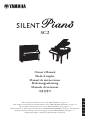 1
1
-
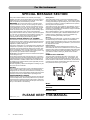 2
2
-
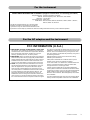 3
3
-
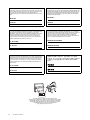 4
4
-
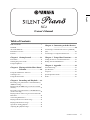 5
5
-
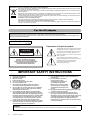 6
6
-
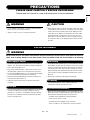 7
7
-
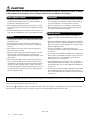 8
8
-
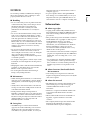 9
9
-
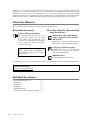 10
10
-
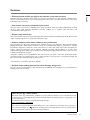 11
11
-
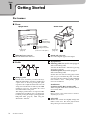 12
12
-
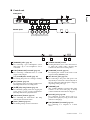 13
13
-
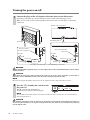 14
14
-
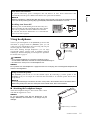 15
15
-
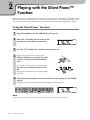 16
16
-
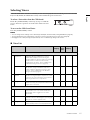 17
17
-
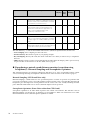 18
18
-
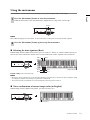 19
19
-
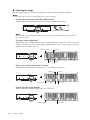 20
20
-
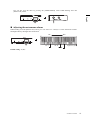 21
21
-
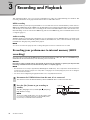 22
22
-
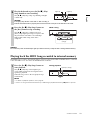 23
23
-
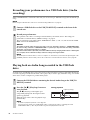 24
24
-
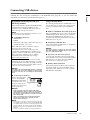 25
25
-
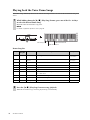 26
26
-
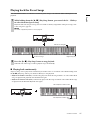 27
27
-
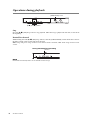 28
28
-
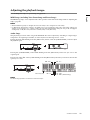 29
29
-
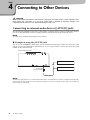 30
30
-
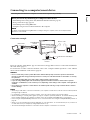 31
31
-
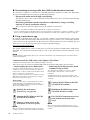 32
32
-
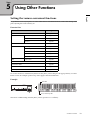 33
33
-
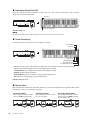 34
34
-
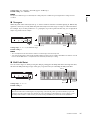 35
35
-
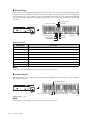 36
36
-
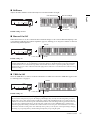 37
37
-
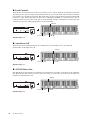 38
38
-
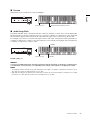 39
39
-
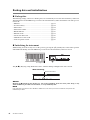 40
40
-
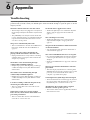 41
41
-
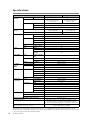 42
42
-
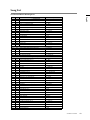 43
43
-
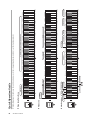 44
44
-
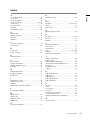 45
45
-
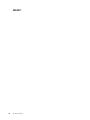 46
46
-
 47
47
in andere talen
- English: Yamaha SC2 Owner's manual
- italiano: Yamaha SC2 Manuale del proprietario
- русский: Yamaha SC2 Инструкция по применению
- français: Yamaha SC2 Le manuel du propriétaire
- español: Yamaha SC2 El manual del propietario
- Deutsch: Yamaha SC2 Bedienungsanleitung
- português: Yamaha SC2 Manual do proprietário
- dansk: Yamaha SC2 Brugervejledning
- suomi: Yamaha SC2 Omistajan opas
- čeština: Yamaha SC2 Návod k obsluze
- svenska: Yamaha SC2 Bruksanvisning
- Türkçe: Yamaha SC2 El kitabı
- polski: Yamaha SC2 Instrukcja obsługi
- română: Yamaha SC2 Manualul proprietarului