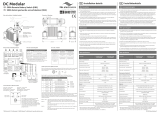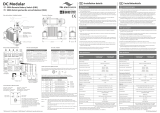ISTRUZIONI PER L'INSTALLAZIONE E LA MANUTENZIONE (IT)
INSTRUCTIONS FOR INSTALLATION AND MAINTENANCE (GB)
INSTRUCCIONES PARA LA INSTALACION Y EL MANTENIMIENTO (ES)
GEBRUIKS- EN ONDERHOUDSAANWIJZINGEN (NL)
DCONNECT BOX2

ITALIANO
pag.
01
ENGLISH
page
12
ESPAÑOL
pág.
23
NEDERLANDS
bladz
34

ITALIANO
1
INDICE
1. CARATTERISTICHE TECNICHE ......................................................................................................................................................................... 1
2. LEGENDA ............................................................................................................................................................................................................. 1
3. AVVERTENZE ....................................................................................................................................................................................................... 2
3.1 Personale specializzato .................................................................................................................................................................................. 2
3.2 Sicurezza ........................................................................................................................................................................................................ 2
3.3 Responsabilità ................................................................................................................................................................................................ 2
4. INTRODUZIONE ................................................................................................................................................................................................... 2
5. REQUISITI DI SISTEMA ....................................................................................................................................................................................... 2
5.1 Requisiti per APP: Smartphone ...................................................................................................................................................................... 2
5.2 Requisiti PC .................................................................................................................................................................................................... 2
5.3 Requisiti di Rete ............................................................................................................................................................................................. 2
5.4 Firmware Update/Aggiornamenti .................................................................................................................................................................... 2
5.5 Requisiti prodotti DAB .................................................................................................................................................................................... 2
6. CONTENUTO CONFEZIONE ............................................................................................................................................................................... 2
7. PANORAMICA PRODOTTO ................................................................................................................................................................................. 3
7.1 Pulsanti ........................................................................................................................................................................................................... 3
7.2 Led di segnalazione ....................................................................................................................................................................................... 3
7.3 Messa in funzione .......................................................................................................................................................................................... 3
7.3.1 Collegamento tramite WLAN (Wi-Fi) ...................................................................................................................................................... 3
7.3.2 Consigli installazione ideale ................................................................................................................................................................... 3
8. APP DOWNLOAD E INSTALLAZIONE ................................................................................................................................................................ 3
9. REGISTRAZIONE AL CENTRO SERVIZI DAB ................................................................................................................................................... 4
10. UTILIZZO DELL’APP DCONNECT DAB ............................................................................................................................................................ 4
11. CONFIGURAZIONE ............................................................................................................................................................................................ 4
11.1 Controllo locale (PUNTO-PUNTO) ............................................................................................................................................................... 4
11.2 Controllo remoto ........................................................................................................................................................................................... 5
12. AGGIORNAMENTO DEL DCONNECT BOX2 .................................................................................................................................................... 5
13. MONITORARE E CONTROLLARE UN COMPONENTE DA REMOTO ............................................................................................................ 6
13.1 Monitoraggio controllo APP. ......................................................................................................................................................................... 6
13.2 Modifica parametri da APP. .......................................................................................................................................................................... 6
13.3 Monitoraggio da Web APP ........................................................................................................................................................................... 7
13.4 Modifica parametri da Web APP. ................................................................................................................................................................. 7
13.5 Grafici ........................................................................................................................................................................................................... 8
13.6 Report ........................................................................................................................................................................................................... 9
13.7 Ispezione temporale ..................................................................................................................................................................................... 9
14. COLLEGAMENTO E CONFIGURAZIONE PRODOTTI DAB ............................................................................................................................. 9
14.1 Collegamento DCONNECT BOX2 con un E.SYBOX ................................................................................................................................... 9
14.1.1 Aggiornamento e.sybox (versioni Sw 4.X) ........................................................................................................................................... 9
14.2 Collegamento DCONNECT BOX2 con un E.SYBOX MINI3 ...................................................................................................................... 10
14.2.1 Aggiornamento e.sybox Mini3 (versioni Sw 1.X)................................................................................................................................ 10
14.3 Collegamento DCONNECT BOX2 con un E.BOX ..................................................................................................................................... 10
14.4 Collegamento DCONNECT BOX2 con un E.SYBOX DIVER O DTRON3 ................................................................................................. 10
15. INGRESSI / USCITE DISCRETI ........................................................................................................................................................................ 11
15.1 DCONNECT BOX2 I/O ............................................................................................................................................................................... 11
16. LICENZE ........................................................................................................................................................................................................... 11
1. CARATTERISTICHE TECNICHE
Alimentazione
100/240 VAC 50/60Hz
Alimentatore integrato
Schuko, UK, AUS, USA (nema5 e nema6), Sud Africa e Argentina
Grado di Protezione
IP20
Connesioni verso la rete internet
• Wi-Fi: Supporto 802.11 b/g/n, WPA-PSK/WPA2-PSK encryptions. Frequenza 2.4 GHz
Montaggio
a muro tramite apposite asole di fissaggio
Numero Massimo dispositivi
Il numero massimo di pompe controllabili tramite il DConnect Box2 è fino a 4 (in base al tipo di pompa)
I/O collegamenti esterni
• 1 ingresso non optoisolato comandato in tensione
• 1 uscite relè (24V 5A carico resistivo)
2. LEGENDA
Nella trattazione sono stati usati i seguenti simboli:
Situazione di pericolo generico. Il mancato rispetto delle prescrizioni che lo seguono può causare danni alle persone e alle cose.
Note e Informazioni Generali.

ITALIANO
2
3. AVVERTENZE
- Prima di procedere all’installazione leggere attentamente questa documentazione e fare sempre riferimento ai manuali di ogni
prodotto da connettere tramite il DConnect Box2.
- L’installazione ed il funzionamento dovranno essere conformi alla regolamentazione di sicurezza del paese di installazione del
prodotto. Tutta l’operazione dovrà essere eseguita a regola d’arte.
- Il mancato rispetto delle norme di sicurezza, oltre a creare pericolo per l’incolumità delle persone e danneggiare le apparecchiature,
farà decadere ogni diritto di intervento in garanzia.
3.1 Personale specializzato
- È consigliabile che l’installazione venga eseguita da personale competente e qualificato, in possesso dei requisiti tecnici richiesti
dalle normative specifiche in materia.
- Per personale qualificato si intendono quelle persone che per la loro formazione, esperienza ed istruzione, nonché le conoscenze
delle relative norme, prescrizioni provvedimenti per la prevenzione degli incidenti e sulle condizioni di servizio, sono stati autorizzati
dal responsabile della sicurezza dell’impianto ad eseguire qualsiasi necessaria attività ed in questa essere in grado di conoscere
ed evitare qualsiasi pericolo. (IEC 60730).
3.2 Sicurezza
- L’utilizzo è consentito solamente se l’impianto elettrico è contraddistinto da misure di sicurezza secondo le Normative vigenti nel
paese di installazione del prodotto. Verificare che il DConnect Box2 non abbia subito danni.
- E’ indispensabile verificare che tutti i conduttori e cavi accessori risultino correttamente inseriti nei relativi morsetti estraibili o porte
dedicate.
Una mancata osservanza delle avvertenze può creare situazioni di pericolo per le persone o le cose e far decadere la garanzia del prodotto.
3.3 Responsabilità
Il costruttore non risponde del buon funzionamento delle elettropompe, accessori o di eventuali danni da queste provocati, qualora le stesse vengano
manomesse, modificate e/o fatte funzionare fuori dal campo di lavoro consigliato o in contrasto con altre disposizioni contenute in questo manuale. Declina
inoltre ogni responsabilità per le possibili inesattezze contenute nel presente manuale istruzioni, se dovute ad errori di stampa o di trascrizione. Si riserva
il diritto di apportare ai prodotti quelle modifiche che riterrà necessarie od utili, senza pregiudicarne le caratteristiche essenziali.
4. INTRODUZIONE
Il DConnect Box2 rappresenta il dispositivo di interfaccia per il controllo remoto tramite APP dei prodotti DAB compatibili.
Il DConnect Box2 è progettato principalmente per gli impianti di tipo Residential Building Service (RBS), costituiti da un numero massimo di 4 pompe.
5. REQUISITI DI SISTEMA
5.1 Requisiti per APP: Smartphone
- Android ≥ 6 (API level 23).
- IOS ≥ 12
- Accesso a Internet
5.2 Requisiti PC
- Browser WEB che supporti JavaScript (es. Microsoft Edge, Firefox, Google Chrome, Safari).
- Accesso alla rete internet.
Microsoft© ha reso noto che Internet Explorer 10 verrà supportato soltanto fino a gennaio 2020. Per questo la webAPP non supporta
Internet Explorer.
5.3 Requisiti di Rete
- Connessione diretta a Internet attiva e permanente sul posto.
- Modem/Router WiFi.
- Segnale WiFi con buona qualità e potenza nella zona in cui è installato il DConnect Box2
NOTA 1: qualora il segnale WiFi fosse deteriorato è suggerito l’utilizzo di un WiFi Extender.
NOTA 2: Si consiglia l’uso del DHCP, sebbene la possibilità di impostare un IP Statico.
5.4 Firmware Update/Aggiornamenti
Prima di iniziare a utilizzare il DConnect Box2, assicurarsi che il prodotto sia aggiornato all’ultima versione SW disponibile.
Gli aggiornamenti garantiscono una migliore fruibilità dei servizi offerti dal prodotto.
Per sfruttare al meglio il prodotto, consulta anche il manuale online e guarda i video dimostrativi. Tutte le informazioni necessarie sono disponibili
al sito dabpumps.com oppure su: Internetofpumps.com
5.5 Requisiti prodotti DAB
I prodotti DAB da controllare tramite il servizio DConnect (ove possibile) devono essere aggiornati all’ultima versione firmware disponibile.
6. CONTENUTO CONFEZIONE
- DCONNECT BOX2.
- Cavo di alimentazione.
- Connettori elettrici per connessioni Modbus, I/O.
- Quick Guide.
NOTA: il DConnect Box2 è venduto separatamente o incluso con l’acquisto della E.sybox Diver come parte integrante del prodotto. Sostituisce il
COM Box a corredo della DTron3.

ITALIANO
3
7. PANORAMICA PRODOTTO
D
CONNECT BOX2
Fi
gura 1: Vista dall'alto del DConnect Box2
7.1 Pulsanti
Sul DConnect Box2 è presente un pulsante. Il suo utilizzo è spiegato direttamente nei wizard di configurazione presenti nell’APP DConnect DAB.
In generale:
- alla pressione del pulsante, tutti i LED accesi si spengono;
- premendo per 5 secondi, lampeggiano i LED blu. Rilasciando il pulsante, verrà attivato l’hotspot Wi-Fi e lo stato dei LED torna quello originario;
- premendo per 20 secondi, lampeggerà solo il LED rosso del PLC (vedi sotto), fino al rilascio del pulsante: in questo momento viene effettuato
un RESET di tutte le reti WiFi associate al DConnect Box2.
7.2 Led di segnalazione
Simbolo
Nome LED
Descrizione
Wireless
Acceso fisso Indica che il DConnect Box2 comunica con i dispositivi DAB connessi via Wireless (es. E.syline).
Lampeggio indica che è in corso l’associazione con i dispositivi DAB connessi via Wireless (es. E.syline).
Spento indica che non c’è alcuna associazione con i dispositivi DAB connessi via Wireless (es. E.syline).
WiFi
Acceso indica che il DConnect Box2 è collegato via WiFi ad un Access Point.
Lampeggia, indica che il DConnect Box2 è in modalità Access Point, ad es. in fase di configurazione iniziale
dopo aver premuto il pulsante per almeno 5 sec.
Spento indica che non si è collegati ad alcun Access Point o è disabilitato il Wi-Fi.
Centro Servizi
(Cloud)
Acceso, il DConnect Box2 è correttamente collegato al Centro Servizi DAB (Cloud).
Spento il DConnect Box2 non riesce a raggiungere il Centro Servizi DAB (Cloud). Controllare che ci sia un
regolare accesso a Internet.
PLC
Acceso indica che la comunicazione PLC è attiva (es. E.sybox Diver o DTRON3)
Lampeggio indica che il DConnect Box2 è in fase di associazione via PLC
Sono presenti ulteriori LED di Status dei prodotti collegati come rappresentato in Figura 1: nelle immediate vicinanze delle porte specifiche cui
sono collegati i prodotti DAB e anche vicino la porta I/O, è presente un LED di stato il cui comportamento può essere:
7.3 Messa in funzione
7.3.1 Collegamento tramite WLAN (Wi-Fi)
1. Collegare il DConnect Box2 alla presa di corrente con il cavo in dotazione. Durante l'avvio il led connessione al Centro Servizi lampeggia.
2. Il DConnect Box2 è pronto all'utilizzo dopo circa 90 sec.
3. Scaricare l'App DConnect DAB dal Google PlayStore o App Store.
4. Seguire le istruzioni riportate nell'APP DConnect DAB.
Nota: La rete Wi-Fi locale “DConnectBox2-xxxxx” generata in fase di configurazione dal DConnect Box2 non dispone di una
connessione a internet. Quindi può accadere che il vostro dispositivo si disconnetta in modo fortuito. Se dovesse accadere si consiglia
di disattivare la relativa opzione sul vostro dispositivo (smartphone / tablet).
7.3.2 Consigli installazione ideale
- Se si vuole stabilire una connessione via Wi-Fi fra il DConnect Box2 e il proprio router WiFi, posizionare il dispositivo in maniera tale che
possa ricevere un segnale Wi-Fi ottimo nei pressi della sua installazione, in caso contrario si possono installare WiFi Repeater per potenziare
il segnale proveniente dall'Access Point e andrebbero posizionati idealmente al centro fra il DConnect Box2 e l'Access Point più vicino.
- Assicurarsi di rispettare una distanza sufficiente da potenziali sorgenti di interferenza come microonde o dispositivi elettrici con grandi strutture metalliche.
8. APP DOWNLOAD E INSTALLAZIONE
- Scaricare l’APP DConnect DAB dal Google PlayStore per dispositivi Android o dall’ AppStore se il dispositivo è un Apple.
- Una volta scaricata, un’icona DConnect apparirà sul proprio dispositivo.
- Per un funzionamento ottimale dell’APP, accettare le condizioni di utilizzo e tutti i permessi richiesti per interagire con il dispositivo stesso.
- Affinché la registrazione e l’installazione del DConnect Box2 vada a buon fine è necessario leggere attentamente e seguire tutte le istruzioni
riportate nell’APP DConnect DAB.
1. ACCESSO:
- VERDE: stato OK
- ROSSO: Errore di Comunicazione
2. LAMPEGGIA:
- VERDE: Comunicazioni in corso.

ITALIANO
4
9. REGISTRAZIONE AL CENTRO SERVIZI DAB
1. Se non si possiede già un account al Centro Servizi DAB, effettuare la registrazione cliccando su “Registrati”. È necessaria una e-mail
valida e accessibile.
2. Inserire tutti i dati obbligatori contraddistinti da un asterisco.
3. Dare i consensi per la normativa della privacy e compilare i dati richiesti.
4. Confermare la registrazione con il pulsante “REGISTRATI”.
Figura 3: Registrazione al Cento Servizi DAB
10. UTILIZZO DELL’APP DCONNECT DAB
Prima di avviare l’APP, accertarsi di:
- Aver ben collegato il DConnect Box2 e tutti i dispositivi da gestire (vedi relativa sezione).
- Avere una ottima ricezione del segnale WiFi.
- Avere accesso a Internet in caso di utilizzo del servizio DConnect (cloud).
- Avere installato l’APP DConnect sul proprio smartphone/tablet ed essere registrati al centro servizi.
L’App DConnect DAB vi consente di configurare il DConnect Box2 per collegarlo al Centro Servizi DAB e di controllare da remoto le proprie
installazioni.
11. CONFIGURAZIONE
11.1 Controllo locale (PUNTO-PUNTO)
Il DConnect Box2 offre la possibilità di controllare la pompa in modalità punto-punto: il proprio smartphone può essere usato come display della
pompa. Il collegamento punto-punto prevede che l’operatore si trovi nelle immediate vicinanze del DConnect Box2.
NOTA: Per i sistemi come l’E.sybox Diver il DConnect Box2 diventa indispensabile per la configurazione ed il controllo della pompa, che essendo
sommersa, non offre un display.
Cliccando sul TAB dell’APP come mostrato nella figura seguente si configura il controllo locale. Tramite questa funzionalità è possibile agire sulla
pompa sfruttando il DConnect Box2. Questo, infatti, si trasforma in HotSpot WiFi (nome rete DConnectBox2-xxxxx dove xxxxx sono le ultime cifre
del seriale). L’utente, tramite il proprio smartphone si dovrà connettere all’HotSpot e sarà possibile agire sulle pompe connesse al DConnect Box2.
Leggere attentamente e seguire la procedura fornita dall’APP stessa per portare a termine la configurazione.
In controllo locale è impossibile accedere alle funzionalità del servizio Cloud DConnect, in quanto non vi è alcuna connessione al Centro Servizi
DAB.
Figura 2: Icona APP DCONNECT

ITALIANO
5
11.2 Controllo remoto
La prima fase della procedura prevede il controllo locale del dispositivo. Seguire le istruzioni fornite nel paragrafo precedente “CONTROLLO
LOCALE (PUNTO-PUNTO)”.
Successivamente, selezionare il pulsante di figura 5 e di figura 6 per scegliere la rete WiFi a cui si dovrà connettere il DConnect Box2.
Sul telefono selezionare nuovamente la rete «dconnectbox2-xxxx», tramite impostazioni telefono – WiFi.
Una volta configurata la rete WiFi, occorre abilitare il Centro Servizi DAB DConnect usando il pulsante in figura 7.
Figura 5
Figura 6
Figura 7
12. AGGIORNAMENTO DEL DCONNECT BOX2
Prima di collegare un nuovo prodotto al DConnect Box2, verificare se siano disponibili nuovi aggiornamenti.
É importante e consigliato, avere un DConnect Box2 sempre aggiornato.
Gli aggiornamenti vengono scaricati da Internet (verificare il proprio piano tariffario).
Per consentire l’aggiornamento basta cliccare e confermare su “Aggiorna Ora”.
L’aggiornamento del DConnect Box2 richiederà 3-4 min.
Collegare le pompe e aggiornarle se necessario (vedi apposita sezione nel presente manuale).
Figura 4: APP DConnect

ITALIANO
6
13. MONITORARE E CONTROLLARE UN COMPONENTE DA REMOTO
13.1 Monitoraggio controllo APP.
Tramite la APP, per monitorare lo stato di funzionamento di un componente dell’installazione precedentemente configurata:
1. Cliccare sull’installazione desiderata.
2. Cliccare sul componente desiderato.
3. Verificare i parametri di interesse.
13.2 Modifica parametri da APP.
Per modificare un parametro da remoto procedere come segue:
1. Cliccare sull’installazione desiderata.
2. Cliccare sul componente desiderato.
3. Selezionare il parametro di interesse e modificare il valore.
Figura 9
Figura 10
Figura 8

ITALIANO
7
13.3 Monitoraggio da Web APP
Tramite la WebAPP, per monitorare lo stato di funzionamento di un componente dell'installazione precedentemente inserito:
1. Cliccare sull'Installazione desiderata.
2. Cliccare sul componente desiderato.
3. Cliccare sulla barra-menu STATO per visualizzare i parametri principali del componente.
Figura 11: WebAPP – Monitoraggio
13.4 Modifica parametri da Web APP.
Per modificare un parametro da remoto procedere come segue:
1. Cliccare sulla barra-menu Configurazione.
2. Cliccare sul parametro da modificare e cambiarne il valore cliccando su:
+ per incrementare il valore,
- per decrementare il valore.
3. Cliccare su Invia per rendere effettiva la modifica ed inviare il comando.
Figura 12: WebAPP - Controllo
Figura 13: WebAPP - Regolazione parametro

ITALIANO
8
13.5 Grafici
E' possibile visualizzare il comportamento dei parametri di ogni prodotto precedentemente aggiunto ad un'installazione:
1. Cliccare sul Menu Opzioni:
2. Cliccare su:
3. Selezionare per ogni Componente dell'installazione i parametri che si vogliono visualizzare:
Figura 14: WebAPP – Grafici
4. Cliccare su Mostra Grafici.
Appariranno i grafici aggiornati dei parametri desiderati. Si può cambiare la scala temporale cliccando sul menu a tendina del tempo e
scegliendo il valore più adeguato.
Cliccando sulle frecce a destra o sulla sinistra del grafico è possibile spostarsi temporalmente prima o dopo il punto selezionato.
In questa modalità è inoltre possibile indicare l'esatto momento in cui si vuole analizzare il comportamento del componente.
Cliccare sul campo data/ora e selezionare dal menu il giorno e la fascia oraria desiderata.
Figura 15: WebAPP - scelta della finestra temporale per i grafici
Figura 16: WebAPP - Finestra Temporale dei grafici
Figura 17: WebAPP - Scelta data e ora per
la visualizzazione del grafico

ITALIANO
9
13.6 Report
È possibile produrre un report di installazione in formato PDF (non modificabile)
1. Cliccare sul Menu Opzioni:
2. Cliccare su:
3. Aprire o Salvare il file nella cartella di destinazione.
13.7 Ispezione temporale
È possibile visionare la storia dell’impianto in un dato momento (data e ora).
1. Cliccare sul Menu Opzioni:
2. Cliccare su:
3. Selezionare Data e ora. Eventualmente usare la barra temporale per scorrere nell’intervallo di tempo selezionato.
14. COLLEGAMENTO E CONFIGURAZIONE PRODOTTI DAB
14.1 Collegamento DCONNECT BOX2 con un E.SYBOX
Requisiti Iniziali:
- Accertarsi che il prodotto abbia una versione software (Sw) 5.X o superiore (vedi pagina VE del menu pompa), qualora invece fosse inferiore
ad es. “4.X”, è necessario procedere con un aggiornamento manuale.
- DConnect Box2 già aggiornato e alimentato, vedi sez. Aggiornamento del DConnect BOX2 di questo manuale.
- Manuale del prodotto da collegare.
NOTA: Se si vuol collegare più pompe e.sybox al DConnect Box2, accertarsi di creare prima il gruppo fra le pompe (vedi manuale pompa) e
poi associare una qualsiasi di loro al DConnect Box2 come spiegato in seguito.
Il collegamento fra e.sybox e DConnect Box2 non prevede l’utilizzo di alcun cavo.
La APP fornisce la procedura guidata per l’associazione della pompa con il DConnect Box2. Leggere attentamente e seguire le istruzioni dettate
dall’APP.
14.1.1 Aggiornamento e.sybox (versioni Sw 4.X)
Questo Aggiornamento è necessario per consentire che gli e.sybox con software meno recente vengano regolarmente riconosciuti dal DConnect
Box2.
E’ un aggiornamento software speciale quindi si consiglia di eseguire i passaggi indicati singolarmente su ogni pompa tenendo spente
le altre presenti nell’eventuale gruppo durante l’operazione di aggiornamento.
Per il primo aggiornamento FW con il DConnect Box2 occorre seguire il wizard presente nell’APP.
Seguire le istruzioni nel momento di associazione prodotto.
Figura 18: WebAPP
- Ispezione temporale
Figura 19: Inizio procedura aggiornamento e.syline

ITALIANO
10
14.2 Collegamento DCONNECT BOX2 con un E.SYBOX MINI3
Requisiti Iniziali:
- Accertarsi che il prodotto abbia una versione software (Sw) 2.X o superiore (vedi pagina VE del menu pompa), qualora invece fosse inferiore
ad es. “1.X”, è necessario procedere con un aggiornamento manuale, vedi sez. “Esempio Aggiornamento e.sybox mini3 (versioni Sw 1.X o
precedenti)” di questo manuale.
- DConnect Box2 già aggiornato e alimentato, vedi sez. Aggiornamento del DConnect BOX2 di questo manuale.
- Manuale del prodotto da collegare.
Il collegamento fra e.sybox Mini3 e DConnect Box2 non prevede l’utilizzo di alcun cavo.
La APP fornisce la procedura guidata per l’associazione della pompa con il DConnect Box2. Leggere attentamente e seguire le istruzioni dettate
dall’APP.
14.2.1 Aggiornamento e.sybox Mini3 (versioni Sw 1.X)
Questo Aggiornamento è necessario per consentire che gli e.sybox con software meno recente vengano regolarmente riconosciuti dal DConnect
Box2.
E’ un aggiornamento software speciale quindi si consiglia di eseguire i passaggi indicati singolarmente su ogni pompa tenendo spente
le altre presenti nell’eventuale gruppo durante l’operazione di aggiornamento.
Per il primo aggiornamento FW con il DConnect Box2 occorre seguire il wizard presente nell’APP.
Seguire le istruzioni nel momento di associazione prodotto. (Vedi Figura 14)
14.3 Collegamento DCONNECT BOX2 con un E.BOX
Prima di operare assicurarsi di staccare la tensione dalla linea di alimentazione e di utilizzare solo i cavi e gli accessori consigliati.
Requisiti Iniziali:
• Apposito cavetto USB disponibile come accessorio al prodotto.
• Accertarsi che il prodotto sia predisposto al DConnect e sulla scatola sia riportato l’apposito simbolo.
• Avere installato l’APP DConnect sul proprio smartphone/tablet ed essere registrati al centro servizi.
• Manuale del prodotto da collegare.
Il collegamento fra l’EBOX e il DConnect Box2 prevede l’utilizzo dell’apposito cavo USB disponibile come accessorio.
1. Inserire nell’apposito connettore all’interno del pannello frontale dell’E.Box un’estremità.
2. Fissare l’apposito pressacavo al corpo dell’Ebox.
3. Inserire il restante connettore nella porta USB disponibile sul DConnect Box2.
4. Alimentare i prodotti.
5. Avviare APP DConnect DAB e procedere con la configurazione del prodotto.
14.4 Collegamento DCONNECT BOX2 con un E.SYBOX DIVER O DTRON3
La comunicazione fra DConnectBox2 e E.sybox DIVER o DTRON3 avviene tramite tecnologia PLC (Power Line Communication): i dati vengono
scambiati tramite la linea elettrica di alimentazione dei dispositivi stessi.
Si rimanda al manuale della pompa.
Figura 20: Collegamento E.BOX con DCONNECT BOX/BOX2

ITALIANO
11
15. INGRESSI / USCITE DISCRETI
15.1 DCONNECT BOX2 I/O
Input: I1
Output: O1
Caratteristiche dei contatti I/O (IN1)
Tensione minima di accensione [V]
2
Tensione massima di spegnimento [V]
0,5
Tensione massima ammissibile [V]
10
Corrente Assorbita a 12V [mA]
0,5
Sezione Cavo Accettata
0.205-3.31 [mm²] 24-12 [AWG]
Caratteristiche dei contatti I/O (OUT1)
Contatto
N.O.
Max tensione sopportabile
24 V
Max corrente sopportabile
5 A
Sezione Cavo Accettata
0.205-3.31 [mm²] 24-12 [AWG]
16. LICENZE
DAB DConnect (Free Open Source Software) Statement:
Questo prodotto contiene software open source sviluppato da terze parti, incluso software soggetto a licenze.
GNU General Public.
Tutte le informazioni necessarie e le licenze relative a tali software sono disponibili presso: http://dconnect.dabpumps.com/GPL
Il software rilasciato con licenza GPL/LGPL è distribuito SENZA ALCUNA GARANZIA ed è soggetto a copyright di uno o più autori.
Per dettagli consultare le condizioni delle licenze GPL, LGPL, FOSS elencate:
GNU General Public License Version 2 (GPLv2.0).
GNU Lesser General Public License Version 2.1 (LGPLv2.1).
OPENSSL License and SSLeay license.
ZPL Zope Public License Version 2.1.
BSD 2-clause license.
BSD 3-clause license.
Apache License 2.0.
MIT License v2.0.
Figura 21: INPUT / OUTPUT DCONNECT BOX2

ENGLISH
12
CONTENTS
1. TECHNICAL CHARACTERISTICS ..................................................................................................................................................................... 12
2. KEY ..................................................................................................................................................................................................................... 12
3. WARNINGS ......................................................................................................................................................................................................... 13
3.1 Skilled personnel .......................................................................................................................................................................................... 13
3.2 Safety ............................................................................................................................................................................................................ 13
3.3 Responsibility ............................................................................................................................................................................................... 13
4. INTRODUCTION ................................................................................................................................................................................................. 13
5. SYSTEM REQUIREMENTS ................................................................................................................................................................................ 13
5.1 APP requirements: Smartphone ................................................................................................................................................................... 13
5.2 PC requirements .......................................................................................................................................................................................... 13
5.3 Network requirements .................................................................................................................................................................................. 13
5.4 Firmware Updates ........................................................................................................................................................................................ 13
5.5 DAB Product requirements ........................................................................................................................................................................... 13
6. CONTENT OF THE PACK ................................................................................................................................................................................. 13
7. PANORAMIC VIEW OF THE PRODUCT ........................................................................................................................................................... 14
7.1 Buttons ......................................................................................................................................................................................................... 14
7.2 Warning LEDs .............................................................................................................................................................................................. 14
7.3 - Commissioning ............................................................................................................................................................................................ 14
7.3.1 Connection via WLAN (Wi-Fi) .............................................................................................................................................................. 14
7.3.2 Advice for ideal installation................................................................................................................................................................... 14
8. APP DOWNLOAD AND INSTALLATION .......................................................................................................................................................... 14
9. REGISTRATION WITH THE DAB SERVICE CENTRE ...................................................................................................................................... 15
10. USE OF THE DCONNECT DAB APP ............................................................................................................................................................... 15
11. CONFIGURATION ............................................................................................................................................................................................ 15
11.1 Local control (POINT-TO-POINT) .............................................................................................................................................................. 15
11.2 - Remote control .......................................................................................................................................................................................... 16
12. UPDATING THE DCONNECT BOX2 ................................................................................................................................................................ 16
13. REMOTE MONITORING AND CONTROL OF A COMPONENT ..................................................................................................................... 17
13.1 APP control monitoring. .............................................................................................................................................................................. 17
13.2 Changing parameters via APP. .................................................................................................................................................................. 17
13.3 Monitoring from Web APP .......................................................................................................................................................................... 18
13.4 Changing parameters via Web APP. .......................................................................................................................................................... 18
13.5 Graphs ........................................................................................................................................................................................................ 19
13.6 Report ......................................................................................................................................................................................................... 20
13.7 Time inspection .......................................................................................................................................................................................... 20
14. CONNECTION AND CONFIGURATION OF DAB PRODUCTS ...................................................................................................................... 20
14.1 Connection of DCONNECT BOX2 with an E.SYBOX ................................................................................................................................ 20
14.1.1 e.sybox Update (Sw 4.X versions) ..................................................................................................................................................... 20
14.2 Connection of DCONNECT BOX2 with an E.SYBOX MINI3 ..................................................................................................................... 21
14.2.1 e.sybox Mini3 Update (Sw 1.X versions) ........................................................................................................................................... 21
14.3 Connection of DCONNECT BOX2 with an E.BOX ..................................................................................................................................... 21
14.4 Connection of DCONNECT BOX2 with an E.SYBOX DIVER OR DTRON3 .............................................................................................. 21
15. DISCRETE INPUTS/OUTPUTS ........................................................................................................................................................................ 22
15.1 DCONNECT BOX2 I/O ............................................................................................................................................................................... 22
16. LICENCES ......................................................................................................................................................................................................... 22
1. TECHNICAL CHARACTERISTICS
Power supply
100/240 VAC 50/60Hz
Built-in feeder
Schuko, UK, AUS, USA (nema5 e nema6), South Africa and Argentina
Degree of Protection
IP20
Internet connections
• Wi-Fi: Support 802.11 b/g/n, WPA-PSK/WPA2-PSK encryptions. Frequency 2.4 GHz
Assembly
wall-mounted with special fixing slots
Maximum number of devices
The maximum number of pumps that can be controlled via the DConnect Box2 is up to 4 (depending on pump type).
I/O external connections
• 1 non-optoisolated voltage-controlled input
• 1 relay output (24V 5A resistive load)
2. KEY
The following symbols have been used in the discussion:
Situation of general danger. Failure to respect the instructions that follow may cause harm to persons and property.
Notes and General Information.

ENGLISH
13
3. WARNINGS
- Read this documentation carefully before installation and always refer to the manuals of each product to be connected via the
DConnect Box2.
- Installation and operation must comply with the local safety regulations in force in the country in which the product is installed.
Everything must be done in a workmanlike manner.
- Failure to respect the safety regulations not only causes risk to personal safety and damage to the equipment, but invalidates
every right to assistance under guarantee.
3.1 Skilled personnel
- It is advisable that installation be carried out by competent, skilled personnel in possession of the technical qualifications required
by the specific legislation in force.
-
The term skilled personnel means persons whose training, experience and instruction, as well as their knowledge of the
respective standards and requirements for accident prevention and working conditions, have been approved by the person in
charge of plant safety, authorizing them to perform all the necessary activities, during which they are able to recognize and avoid
all dangers. (IEC 60730).
3.2 Safety
- Use is allowed only if the electric system is in possession of safety precautions in accordance with the regulations in force in the
country where the product is installed. Check that the DConnect Box2 has not been damaged.
- It is indispensable to check that all the leads and accessory cables are correctly inserted in the relevant extractable terminals or
dedicated doors.
Failure to observe the warnings may create situations of risk for persons or property and will void the product guarantee.
3.3 Responsibility
The Manufacturer does not vouch for correct operation of the electropumps or accessories, or answer for any damage that they may cause if
they have been tampered with, modified and/or run outside the recommended work range or in contrast with other indications given in this
manual. The Manufacturer declines all responsibility for possible errors in this instructions manual, if due to misprints or errors in copying. The
Manufacturer reserves the right to make any modifications to products that it may consider necessary or useful, without affecting their essential
characteristics.
4. INTRODUCTION
The DConnect Box2 is the interface device for remote control via APP of compatible DAB products.
The DConnect Box2 is mainly designed for Residential Building Service (RBS) systems, consisting of up to 4 pumps.
5. SYSTEM REQUIREMENTS
5.1 APP requirements: Smartphone
- Android ≥ 6 (API level 23).
- IOS ≥ 12
- Internet access
5.2 PC requirements
- WEB browser that supports JavaScript (e.g. Microsoft Edge, Firefox, Google Chrome, Safari).
- Internet access.
Microsoft© has announced that Internet Explorer 10 will only be supported until January 2020. For this reason the webAPP does not
support Internet Explorer.
5.3 Network requirements
- Active and permanent direct Internet connection on site.
- Modem/Router WiFi.
- Good quality WiFi signal and power in the area where the DConnect Box2 is installed.
NOTE 1: If the WiFi signal is deteriorated, we suggest using a Wifi Extender.
NOTE 2: The use of DHCP is recommended, although a Static IP can be set.
5.4 Firmware Updates
Before starting to use the DConnect Box2, make sure that the product is updated to the latest SW version available.
Updates ensure you of a better use of the services offered by the product.
To get the most out of the product, also check out the online manual and watch the demonstration videos. All the necessary information is
available at dabpumps.com or on: Internetofpumps.com
5.5 DAB Product requirements
The DAB products to be controlled by the DConnect service (where possible) must be updated to the latest firmware version available.
6. CONTENT OF THE PACK
- DCONNECT BOX2.
- Power supply cable.
- Electric connectors for Modbus connections, I/O.
- Quick Guide.
NOTE: the DConnect Box2 is sold separately or included with the purchase of the E.sybox Diver as part of the product. It replaces the COM Box
supplied with the DTron3.

ENGLISH
14
7. PANORAMIC VIEW OF THE PRODUCT
DCONNECT BOX2
Figure 1: Top view of the DConnect Box2
7.1 Buttons
There is a button on the DConnect Box2. Its use is explained directly in the configuration wizard in the DConnect DAB APP.
General:
- when the button is pressed, all the lit LEDs turn off;
- when pressed for 5 seconds, the blue LEDs flash. Releasing the button will activate the Wi-Fi hotspot and the original LED status will return;
- when pressed for 20 seconds, only the red LED of the PLC will flash (see below), until the button is released: at this moment a RESET of all
the WiFi networks associated with the DConnect Box2 is performed.
7.2 Warning LEDs
Symbol
LED name
Description
Wireless
If lit with a fixed light, it indicates that the DConnect Box2 is communicating with the DAB devices connected
via Wireless (e.g. E.syline).
If blinking, it indicates that it is being paired with the DAB devices connected via Wireless (e.g. E.syline).
If off, it indicates that there is no pairing with the DAB devices connected via Wireless (e.g. E.syline).
WiFi
If lit, it indicates that the DConnect Box2 is connected via WiFi to an Access Point.
If blinking, it indicates that the DConnect Box2 is in Access Point mode, for example in the initial configuration
phase after having held down the button for at least 5 sec.
If off, it indicates that it is not connected to any Access Point or that the WiFi is disabled.
Service Centre
(Cloud)
If lit, the DConnect Box2 is correctly connected to the DAB Service Centre (Cloud).
If off, the DConnect Box2 is unable to reach the DAB Service Centre (Cloud). Check that there is regular
Internet access.
PLC
If lit, it indicates that PLC communication is active (e.g. E.sybox Diver or DTRON3)
If blinking, it indicates that the DConnect Box2 is being paired via PLC
There are additional Status LEDs of the connected products as shown in DCONNECT BOX2 Figure 1: in the immediate vicinity of the specific
ports to which DAB products are connected and also near the I/O port, there is a status LED that may be:
7.3 - Commissioning
7.3.1 Connection via WLAN (Wi-Fi)
1. Connect the DConnect Box2 to the power socket with the cable supplied. During starting, the Service Centre connection led blinks.
2. The DConnect Box2 is ready for use after about 90 seconds.
3. Download the DConnect DAB App from Google PlayStore or App Store.
4. Follow the instructions provided in the DConnect DAB App.
Note: The local Wi-Fi network “DConnect Box2-xxxxx” generated during configuration by the DConnect Box2 does not have an
Internet connection. Your device may therefore be disconnected by accident. If this happens, we advise deactivating the respective
option on your device (smartphone / tablet).
7.3.2 Advice for ideal installation
- If you want to establish a Wi-Fi connection between the DConnect Box2 and your WiFi router, position the device in such a way that it can
receive an excellent Wi-Fi signal near its installation; otherwise you can install WiFi repeaters to strengthen the signal arriving from the
Access Point, positioning them ideally in the centre between the DConnect Box2 and the nearest Access Point.
- Be sure to respect a sufficient distance from potential sources of interference such as microwaves or electrical devices with large metal structures.
8. APP DOWNLOAD AND INSTALLATION
- Download the DConnect DAB App from Google PlayStore for Android devices or from the AppStore for an Apple device.
- Once it has been downloaded, a DConnect icon will appear on your device.
- For optimum operation of the APP, accept the conditions of use and all the required permits to interact with the device.
1. LIT:
- GREEN: status OK
- RED: Communication error
2. BLINKING:
- GREEN: Communications in progress.

ENGLISH
15
- To ensure the successful registration and installation of the DConnect Box2, it is necessary to read carefully and follow all the instructions
given in the DConnect DAB App.
9. REGISTRATION WITH THE DAB SERVICE CENTRE
1. If you do not already have a DAB Service Centre account, please register by clicking on “Register”. A valid and accessible email address
is required.
2. Enter all required data marked with an asterisk.
3. Please agree to the privacy policy and fill in the required data.
4. Confirm your registration by clicking on “REGISTER”.
Figure 3: Registration with the DAB Service Centre
10. USE OF THE DCONNECT DAB APP
Before starting the APP, make sure that:
- You have properly connected the DConnect Box2 and all the devices to be managed (see the relevant section).
- You have a very good WiFi signal reception.
- You have Internet access when using the DConnect service (cloud).
- You have installed the DConnect APP on your smartphone/tablet and are registered at the service centre.
The DConnect DAB App allows you to configure the DConnect Box2 to connect it to the DAB Service Centre and to control your installations
remotely.
11. CONFIGURATION
11.1 Local control (POINT-TO-POINT)
The DConnect Box2 offers the possibility to control the pump in point-to-point mode: your smartphone can be used as the pump display. The
point-to-point connection requires the operator to be in the immediate vicinity of the DConnect Box2.
NOTE: For systems such as E.sybox Diver, the DConnect Box2 becomes indispensable for the configuration and control of the pump, which,
being submerged, does not offer a display.
Click on the TAB of the APP as shown in the following figure to configure the local control. With this function it is possible to act on the pump
using the DConnect Box2. This is, in fact, transformed into a WiFi HotSpot (network name DConnectBox2-xxxxx where xxxxx are the last digits
of the serial). The user, through his smartphone, will have to connect to the HotSpot and it will be possible to act on the pumps connected to the
DConnect Box2. Read carefully and follow the procedure provided by the APP itself to complete the configuration.
In local control it is impossible to access the functionality of the DConnect Cloud service because there is no connection to the DAB Service Centre.
Figure 2: APP DCONNECT icon

ENGLISH
16
11.2 - Remote control
The first step of the procedure is local control of the device. Follow the instructions given in the previous paragraph “LOCAL CONTROL (POINT-
TO-POINT)”.
Then, select the button in figure 5 and figure 6 to choose the WiFi network to which the DConnect Box2 will be connected.
On the phone, select the network “dconnectbox2-xxxx” again via phone settings - WiFi.
Once the WiFi network is configured, you need to enable the DAB DConnect Service Centre using the button in figure 7.
Figure 5
Figure 6
Figure 7
12. UPDATING THE DCONNECT BOX2
Before connecting a new product to the DConnect Box2, check whether there are any new updates available.
It is important and recommended to keep your DConnect Box2 always up to date.
Updates are downloaded from the Internet (check your tariff plan).
To allow the update just click and confirm “Update Now”.
The update of the DConnect Box2 will take 3-4 min.
Connect the pumps and update them if necessary (see the appropriate section in this manual).
Figure 4: Dconnect APP

ENGLISH
17
13. REMOTE MONITORING AND CONTROL OF A COMPONENT
13.1 APP control monitoring.
Via the APP, to monitor the operating status of an installation component already configured:
1. Click on the desired installation.
2. Click on the desired component.
3. Check the relevant parameters.
13.2 Changing parameters via APP.
To change a parameter in remote mode, proceed as follows:
1. Click on the desired installation.
2. Click on the desired component.
3. Select the relevant parameter and change the value.
Figure 9
Figure 10
Figure 8

ENGLISH
18
13.3 Monitoring from Web APP
Via the WebAPP, to monitor the operating status of an installation component already entered:
1. Click on the desired Installation.
2. Click on the desired component.
3. Click on the STATUS menu bar to view the main parameters of the component.
Figure 11: WebAPP – Monitoring
13.4 Changing parameters via Web APP.
To change a parameter in remote mode, proceed as follows:
1. Click on the Configuration menu bar.
2. Click on the parameter to be edited and change its value by clicking:
+ to increase the value,
- to decrease the value.
3. Click Enter to confirm the change and send the command.
Figure 12: WebAPP - Control
Figure 13: WebAPP - Parameter adjustment

ENGLISH
19
13.5 Graphs
It is possible to view the behaviour of the parameters of each product previously added to an installation:
1. Click on the Options menu:
2. Click on:
3. For each Component of the installation, select the parameters that you want to view:
Figure 14: WebAPP – Graphs
4. Click on Show Graphs.
The updated graphs of the desired parameters will appear. You can change the time scale by clicking on the drop-down time menu and
choosing the most suitable value.
By clicking on the arrows on the right or left of the graph, it is possible to move to the time before or after the point selected.
In this way it is also possible to indicate the exact time at which you want to analyse the behaviour of the component.
Click on the date/time field and select from the menu the day and the desired time range.
Figure 15: WebAPP - choice of the time window for graphs
Figure 16: WebAPP - Time Window for graphs
Figure 17: WebAPP - Choice of date and time
for graph display

ENGLISH
20
13.6 Report
An installation report can be produced in PDF format (not editable)
1. Click on the Options menu:
2. Click on:
3. Open or Save the file in the destination folder.
13.7 Time inspection
It is possible to view the history of the system at a given time (date and time).
1. Click on the Options menu:
2. Click on:
3. Select Date and time. If necessary, use the time bar to scroll through the selected time interval.
14. CONNECTION AND CONFIGURATION OF DAB PRODUCTS
14.1 Connection of DCONNECT BOX2 with an E.SYBOX
Initial Requirements:
- Make sure that the product has a software version (Sw) 5.X or higher (see page VE of the pump menu); if it is lower, e.g. “4.X”, a manual
update is necessary.
- DConnect Box2 already updated and powered, see section Updating the DConnect BOX 2 of this manual.
- Manual of the product to be connected.
NOTE: If you want to connect multiple e.sybox pumps to the DConnect Box2, be sure to first create the group among the pumps (see pump
manual) and then pair any of them with the DConnect Box 2 as explained below.
The connection between the e.sybox and the DConnect Box2 does not require any cable.
The APP provides the guided procedure for pairing the pump with the DConnect Box2. Carefully read and follow the instructions given by the
APP.
14.1.1 e.sybox Update (Sw 4.X versions)
This Update is required to allow e.sybox units with older software to be regularly recognised by the DConnect Box2.
This is a special software update, therefore we recommend that you perform the steps indicated individually on each pump, keeping
the other pumps in any group switched off during the update operation.
For the first FW update with the DConnect Box2 you have to follow the wizard in the APP.
Follow the instructions when pairing the product.
Figure 18: WebAPP
- Time inspection
Figure 19: Start of e.syline update procedure

ENGLISH
21
14.2 Connection of DCONNECT BOX2 with an E.SYBOX MINI3
Initial Requirements:
- Make sure that the product has a software version (Sw) 2.X or higher (see page VE of the pump menu); if it is lower, e.g. “1.X”, a manual
update is necessary, see section "Example e.sybox mini3 Update (Sw 1.X or previous versions)" of this manual.
- DConnect Box2 already updated and powered, see section Updating the DConnect BOX 2 of this manual.
- Manual of the product to be connected.
The connection between the e.sybox Mini3 and the DConnect Box2 does not require any cable.
The APP provides the guided procedure for pairing the pump with the DConnect Box2. Carefully read and follow the instructions given by the
APP.
14.2.1 e.sybox Mini3 Update (Sw 1.X versions)
This Update is required to allow e.sybox units with older software to be regularly recognised by the DConnect Box2.
This is a special software update, therefore we recommend that you perform the steps indicated individually on each pump, keeping
the other pumps in any group switched off during the update operation.
For the first FW update with the DConnect Box2 you have to follow the wizard in the APP.
Follow the instructions when pairing the product. (See Figura 14)
14.3 Connection of DCONNECT BOX2 with an E.BOX
Before starting work, disconnect the power from the supply line and use only the recommended cables and accessories.
Initial Requirements:
• Appropriate USB cable available as a product accessory.
• Make sure that the product is prepared for DConnect and the appropriate symbol is shown on the box.
• You must have installed the DConnect APP on your smartphone/tablet and be registered at the service centre.
• Manual of the product to be connected.
The connection between the EBOX and the DConnect Box2 requires the use of the appropriate cable available as an accessory.
1. Insert one end into the connector on the front panel of the E.Box.
2. Attach the appropriate cable gland to the body of the E.Box.
3. Insert the remaining connector in the USB port available on the DConnect Box2.
4. Power the products.
5. Start the DConnect DAB APP and proceed to configure the product.
14.4 Connection of DCONNECT BOX2 with an E.SYBOX DIVER OR DTRON3
Communication between DConnectBox2 and E.sybox DIVER or DTRON3 takes place via PLC (Power Line Communication) technology: data
are exchanged via the power supply line of the devices themselves.
Refer to the pump manual.
Figure 20: Connection of E.BOX with DCONNECT BOX/BOX2

ENGLISH
22
15. DISCRETE INPUTS/OUTPUTS
15.1 DCONNECT BOX2 I/O
Input: I1
Output: O1
I/O contact characteristics (IN1)
Minimum switch-on voltage [V]
2
Maximum switch-off voltage [V]
0.5
Maximum admissible voltage [V]
10
Current absorbed at 12V [mA]
0.5
Cable Section Accepted
0.205-3.31 [mm²] 24-12 [AWG]
I/O contact characteristics (OUT1)
Contact
N.O.
Max. bearable voltage
24 V
Max. bearable current
5 A
Cable Section Accepted
0.205-3.31 [mm²] 24-12 [AWG]
16. LICENCES
DAB DConnect (Free Open Source Software) Statement:
This product contains open source software developed by third parties, including software subject to GNU General Public licences.
All the necessary information and the licences for that software are available at: http://dconnect.dabpumps.com/GPL
The software released with a GPL/LGPL licence is distributed WITHOUT ANY GUARANTEE and is subject to copyright of one or more authors.
For details, consult the conditions of the GPL, LGPL, FOSS licences listed below:
GNU General Public License Version 2 (GPLv2.0).
GNU Lesser General Public License Version 2.1 (LGPLv2.1).
OPENSSL License and SSLeay license.
ZPL Zope Public License Version 2.1.
BSD 2-clause license.
BSD 3-clause license.
Apache License 2.0.
MIT License v2.0.
Figure 21: DCONNECT BOX2 INPUT / OUTPUT

ESPAÑOL
23
ÍNDICE
1. CARACTERÍSTICAS TÉCNICAS ....................................................................................................................................................................... 23
2. LEYENDA ............................................................................................................................................................................................................ 23
3. ADVERTENCIAS ................................................................................................................................................................................................ 24
3.1 Personal especializado ................................................................................................................................................................................ 24
3.2 Seguridad ...................................................................................................................................................................................................... 24
3.3 Responsabilidades ....................................................................................................................................................................................... 24
4. INTRODUCCIÓN ................................................................................................................................................................................................. 24
5. REQUISITOS DEL SISTEMA ............................................................................................................................................................................. 24
5.1 Requisitos para APP: Smartphone ............................................................................................................................................................... 24
5.2 Requisitos PC ............................................................................................................................................................................................... 24
5.3 Requisitos de Red ........................................................................................................................................................................................ 24
5.4 Firmware Update/Actualizaciones ................................................................................................................................................................ 24
5.5 Requisitos productos DAB ........................................................................................................................................................................... 24
6. CONTENIDO ENVASE ....................................................................................................................................................................................... 24
7. PANORÁMICA PRODUCTO .............................................................................................................................................................................. 25
7.1 Botones ........................................................................................................................................................................................................ 25
7.2 Led de aviso ................................................................................................................................................................................................. 25
7.3 Puesta en funcionamiento ............................................................................................................................................................................ 25
7.3.1 Conexión con WLAN (Wi-Fi) ................................................................................................................................................................ 25
7.3.2 Consejos de instalación ideal............................................................................................................................................................... 25
8. DESCARGA E INSTALACIÓN DE LA APP ....................................................................................................................................................... 26
9. REGISTRO EN EL CENTRO DE SERVICIOS DAB ........................................................................................................................................... 26
10. USO DE LA APP DCONNECT DAB ................................................................................................................................................................. 26
11. CONFIGURACIÓN ............................................................................................................................................................................................ 26
11.1 Control local (PUNTO-PUNTO) .................................................................................................................................................................. 26
11.2 Control remoto ............................................................................................................................................................................................ 27
12. ACTUALIZACIÓN DE DCONNECT BOX2 ....................................................................................................................................................... 27
13. MONITORIZAR Y REVISAR UN COMPONENTE DE FORMA REMOTA ....................................................................................................... 28
13.1 Monitorización del control APP. ................................................................................................................................................................. 28
13.2 Cambio de parámetros desde la APP. ....................................................................................................................................................... 28
13.3 Monitorización desde Web APP ................................................................................................................................................................. 29
13.4 Cambio de parámetros desde Web APP. .................................................................................................................................................. 29
13.5 Gráficos ...................................................................................................................................................................................................... 30
13.6 Informe ....................................................................................................................................................................................................... 31
13.7 Inspección temporal ................................................................................................................................................................................... 31
14. CONEXIÓN Y CONFIGURACIÓN DE PRODUCTOS DAB .............................................................................................................................. 31
14.1 Conexión de DCONNECT BOX2 con E.SYBOX ........................................................................................................................................ 31
14.1.1 Actualización de e.sybox (versiones Sw 4.X) .................................................................................................................................... 31
14.2 Conexión de DCONNECT BOX2 con E.SYBOX MINI3 ............................................................................................................................. 32
14.2.1 Actualización de e.sybox Mini3 (versiones Sw 1.X) ........................................................................................................................... 32
14.3 Conexión de DCONNECT BOX2 con E.BOX ............................................................................................................................................ 32
14.4 Conexión de DCONNECT BOX2 con E.SYBOX DIVER O DTRON3 ........................................................................................................ 32
15. ENTRADAS / SALIDAS DISCRETAS .............................................................................................................................................................. 33
15.1 DCONNECT BOX2 E/S .............................................................................................................................................................................. 33
16. LICENCIAS ....................................................................................................................................................................................................... 33
1. CARACTERÍSTICAS TÉCNICAS
Alimentación
100/240 VCA 50/60Hz
Alimentador integrado
Schuko, Reino Unido, AUS, EE.UU. (nema5 y nema6), Sudáfrica y Argentina
Grado de Protección
IP20
Conexiones con la red de Internet
• Wi-Fi: Soporte 802.11 b/g/n, WPA-PSK/WPA2-PSK encryptions. Frecuencia 2.4 GHz
Montaje
de pared con ojales de fijación específicos
Número máximo dispositivos
El número máximo de bombas controlables mediante DConnect Box2 es de 4 (en función del tipo de bomba)
E/S conexiones externas
• 1 entrada no optoaislado ordenada en tensión
• 1 salidas relé (24V 5A carga resistiva)
2. LEYENDA
En el manual se han utilizado los siguientes símbolos:
Situación de peligro general. El incumplimiento de las normas que lo siguen puede provocar daños materiales y personales.
Notas e información general.

ESPAÑOL
24
3. ADVERTENCIAS
- Antes de realizar la instalación, leer atentamente esta documentación y consultar siempre los manuales de cada producto que se
conectará a través de DConnect Box2.
-
La instalación y el funcionamiento deberán cumplir las normas de seguridad del país de instalación del producto. Toda la
operación deberá realizarse a la perfección.
-
El incumplimiento de las normas de seguridad, además de crear peligro para la incolumidad de las personas y dañar los
aparatos, anulará todo derecho de intervención en garantía.
3.1 Personal especializado
- Se recomienda que la instalación sea realizada por personal competente y cualificado que posea los requisitos requeridos por las
normativas específicas en materia.
- Por “personal cualificado” se consideran las personas que, por su formación, experiencia y educación, así como po
r el
conocimiento de las normas, leyes y disposiciones para la prevención de accidentes, así como de las condiciones de servicio,
hayan recibido autorización del responsable de la seguridad de la instalación para realizar cualquier actividad necesaria y sean
capaces de reconocer y evitar todo posible peligro de la misma. (IEC 60730).
3.2 Seguridad
- El uso está permitido solamente si la instalación eléctrico cuenta con medidas de seguridad según las Normativas vigentes en el
país de instalación del producto. Comprobar que DConnect Box2 no haya sufrido daños.
-
Es indispensable comprobar que todos los conductores y cables accesorios estén apretados correctamente en sus bornes
extraíbles o puertos correspondientes.
El incumplimiento de las advertencias puede crear situaciones de peligro para las personas o los objetos y anular la garantía del producto.
3.3 Responsabilidades
El fabricante no se hace responsable del buen funcionamiento de las electrobombas, junto con sus accesorios, o de posibles daños
provocados por las mismas, en caso de que sean manipuladas, modificadas y/o utilizadas fuera del campo de trabajo recomendado o en
contraste con otras disposiciones contenidas en este manual. Además, rechaza toda responsabilidad por las posibles imprecisiones contenidas
en el presente manual de instrucciones si se deben a errores de impresión o de transcripción. Se reserva el derecho de realizar en los
productos aquellos cambios que considere necesarios o útiles sin perjudicar sus características esenciales.
4. INTRODUCCIÓN
DConnect Box2 representa el dispositivo de interfaz para el control remoto a través de APP de los productos DAB compatibles.
DConnect Box2 está diseñado principalmente para instalaciones de tipo Residential Building Service (RBS), formadas por un número máximo
de 4 bombas.
5. REQUISITOS DEL SISTEMA
5.1 Requisitos para APP: Smartphone
- Android ≥ 6 (API level 23).
- IOS ≥ 12
- Acceso a Internet
5.2 Requisitos PC
- Navegador WEB compatible con JavaScript (por ej., Microsoft Edge, Firefox, Google Chrome o Safari).
- Acceso a la red de Internet.
Microsoft© ha dado a conocer que Internet Explorer 10 contará con actualizaciones solo hasta finales de enero de 2020. Por eso la
webAPP no es compatible con Internet Explorer.
5.3 Requisitos de Red
- Conexión directa a Internet activa y permanente en el lugar.
- Modem/Router WiFi.
- Señal WiFi con buena calidad y potencia en la zona en la que esté instalado DConnect Box2
NOTA 1: En caso de que la señal de WiFi sea de mala calidad, se sugiere el uso de Wifi Extender.
NOTA 2: Se recomienda el uso de DHCP, aunque existe la posibilidad de configurar un IP Estático.
5.4 Firmware Update/Actualizaciones
Antes de empezar a utilizar DConnect Box2, asegurarse de que el producto esté actualizado en la última versión de SW disponible.
Las actualizaciones garantizan un mejor aprovechamiento de los servicios que ofrece el producto.
Para aprovechar al máximo el producto, consulta también el manual online y visualiza los vídeos demostrativos. Toda la información necesaria
está disponible en la página web dabpumps.com o en: Internetofpumps.com
5.5 Requisitos productos DAB
Los productos DAB a controlar a través del servicio DConnect (en la medida de lo posible) deben estar actualizados con la última versión de
firmware disponible.
6. CONTENIDO ENVASE
- DCONNECT BOX2.
- Cable de alimentación.
- Conectores eléctricos para conexiones Modbus y E/S.
- Guía rápida

ESPAÑOL
25
NOTA: DConnect Box2 se vende por separado o incluso con la compra de E.sybox Diver como parte integrante del producto. Sustituye COM
Box como acompañamiento de DTron3.
7. PANORÁMICA PRODUCTO
DCONNECT BOX2
Figura 1: Vista desde arriba del DConnect Box2
7.1 Botones
En DConnect Box2 está presente un botón. Su uso se explica directamente en los wizards de configuración presentes en la APP DConnect DAB.
En general:
- al pulsar el botón, todos los LEDs encendidos se apagan;
- pulsando 5 segundos, los LEDs azules se ponen intermitentes. Al soltar el botón, se activará el hotspot Wi-Fi y el estado de los LEDs volverá a ser el original;
- pulsando durante 20 segundos, solo se pondrá intermitente el LED rojo del PLC (ver abajo), hasta soltar el botón: en ese momento se
realiza un RESET de todas las redes WiFi asociadas a DConnect Box2.
7.2 Led de aviso
Símbolo
Nombre LED
Descripción
Wireless
Si está encendido fijo indica que DConnect Box2 está en comunicación con los dispositivos DAB conectados
vía Wireless (por ej., E.syline).
Si está encendido intermitente indica que está produciendo la asociación con los dispositivos DAB conectados
vía Wireless (por ej., E.syline).
Si está apagado indica que no hay ninguna asociación con los dispositivos DAB conectados vía Wireless (por ej., E.syline).
WiFi
Si está encendido, indica que DConnect Box2 está conectado por WiFi a un Access Point.
Si está intermitente, indica que DConnect Box2 está en modo Access Point, por ej., en
la fase de
configuración inicial después de pulsar el botón durante al menos 5 seg.
Si está apagado, indica que no hay conexión a ningún Access Point o está deshabilitado el Wi-Fi.
Centro de
servicios
(Cloud)
Si está encendido, DConnect Box2 está conectado correctamente al Centro de Servicios DAB (Cloud).
Si está apagado, DConnect Box2 no consigue conectarse con el Centro de Servicios DAB (Cloud).
Asegurarse de que haya un acceso correcto a Internet.
PLC
Si está encendido, indica que la comunicación PLC está activa (por ej., E.sybox Diver o DTRON3)
Si está intermitente, indica que DConnect Box2 está en fase de asociación a través de PLC
También hay otros LEDs de estado de los productos conectados, como se representa en la DCONNECT BOX2 Figura 1: en los alrededores de
los puertos específicos a los que están conectados los productos DAB y también cerca del puerto E/S, está presente un LED de estado que
puede estar:
7.3 Puesta en funcionamiento
7.3.1 Conexión con WLAN (Wi-Fi)
1. Conectar DConnect Box2 la toma de corriente con el cable en dotación. Durante la puesta en marcha, el led de conexión al Centro de
Servicios se enciende intermitente.
2. DConnect Box2 está listo para el uso después de aprox. 90 seg.
3. Descargar la App DConnect DAB desde Google PlayStore o App Store.
4. Seguir las instrucciones indicadas en la APP DConnect DAB.
Nota: La red Wi-Fi local “DConnectBox2-xxxxx” generada en la fase de configuración desde DConnect Box2 no dispone de una
conexión a Internet. Por tanto, puede ser que el dispositivo se desconecte de manera fortuita. En ese caso, se recomienda
desactivar la opción correspondiente en el dispositivo (smartphone / tablet).
7.3.2 Consejos de instalación ideal
- Si se desea establecer una conexión por Wi-Fi entre DConnect Box2 y el router WiFi, colocar el dispositivo de tal manera que pueda recibir
una señal Wi-Fi excelente en los alrededores de su instalación. De lo contrario, se puede instalar Repetidores de WiFi para potenciar la
señal procedente el Access Point. Lo ideal es que se coloquen entre DConnect Box2 y el Access Point más cercano.
- Asegurarse de respetar una distancia suficiente de fuentes potenciales de interferencias, como microondas o dispositivos eléctricos con
grandes estructuras metálicas.
1. ENCENDIDO:
- VERDE: estado OK
- ROJO: Error de comunicación
2. INTERMITENTE:
- VERDE: Comunicando.

ESPAÑOL
26
8. DESCARGA E INSTALACIÓN DE LA APP
- Descargar la APP DConnect DAB desde Google PlayStore para dispositivos Android o desde AppStore si el dispositivo es Apple.
- Una vez descargada, aparecerá un icono DConnect en el dispositivo.
- Para un funcionamiento excelente de la APP, aceptar las condiciones de uso y todos los permisos requeridos para interactuar con el
dispositivo mismo.
- Para que el registro y la instalación de DConnect Box2 se concluyan correctamente, es necesario leer atentamente y seguir todas las
instrucciones indicadas en la APP DConnect DAB.
9. REGISTRO EN EL CENTRO DE SERVICIOS DAB
1. Si aún no se tiene una cuenta en el Centro de Servicios DAB, realizar el registro haciendo clic en “Regístrate”. Es necesario un e-mail válido y accesible.
2. Introducir todos los datos obligatorios marcados con asterisco.
3. Aceptar el tratamiento según la normativa de protección de datos y rellenar los datos requeridos.
4. Confirmar el registro con el botón “REGÍSTRATE”.
Figura 3: Registro en el Centro de Servicios DAB
10. USO DE LA APP DCONNECT DAB
Antes de poner en marcha la APP, asegurarse de:
- Haber conectado correctamente DConnect Box2 y todos los dispositivos que se deba gestionar (ver sección correspondiente).
- Tener una excelente recepción de la señal de WiFi.
- Tener acceso a Internet en caso de uso del servicio DConnect (cloud).
- Haber instalado la APP DConnect en el smartphone/tablet y haberse registrado en el centro de servicios.
La app DConnect DAB permite configurar DConnect Box2 conectarlo al Centro de Servicios DAB y controlar de forma remota las instalaciones.
11. CONFIGURACIÓN
11.1 Control local (PUNTO-PUNTO)
DConnect Box2 ofrece la posibilidad de revisar la bomba en modo punto-punto: el smartphone se puede usar como visualizador de la bomba.
La conexión punto-punto prevé que el operador se encuentre en los alrededores de DConnect Box2.
NOTA: Para sistemas como E.sybox Diver, DConnect Box2 resulta indispensable para la configuración y el control de la bomba, que, al estar
sumergida, no cuenta con visualizador. Habiendo clic en la TAB de la APP como se muestra en la figura siguiente, se configura el control local.
A través de esta función, se puede actuar en la bomba aprovechando DConnect Box2. Este, de hecho, se convierte en un HotSpot WiFi
(nombre de red DConnectBox2-xxxxx, donde xxxxx son las últimas cifras del número de serie). El usuario, a través de su smartphone, se podrá
conectar al HotSpot y se podrá actuar en las bombas conectadas a DConnect Box2.
Figura 2: Icono APP DCONNECT

ESPAÑOL
27
Leer atentamente y seguir el procedimiento que marca la APP misma para terminar la configuración.
Con el control local, es imposible acceder a las funciones del servicio Cloud DConnect, ya que no hay ninguna conexión en el Centro de
Servicios DAB.
11.2 Control remoto
La primera fase del procedimiento prevé el control local del dispositivo. Seguir las instrucciones ofrecidas en el apartado anterior “CONTROL
LOCAL (PUNTO-PUNTO)”.
Después seleccionar el botón de la figura 5 y de la figura 6 para elegir la red WiFi a la que se deberá conectar DConnect Box2.
En el teléfono, seleccionar de nuevo la red «dconnectbox2-xxxx» con la configuración teléfono – WiFi.
Una vez configurada la red WiFi, se debe habilitar el Centro de Servicios DAB DConnect usando el botón de la figura 7.
Figura 5
Figura 6
Figura 7
12. ACTUALIZACIÓN DE DCONNECT BOX2
Antes de conectar un nuevo producto a DConnect Box2, comprobar si se dispone de nuevas actualizaciones.
Es importante y se recomienda tener DConnect Box2 siempre actualizado.
Las actualizaciones se descargan de Internet (comprobar el plan tarifario).
Para permitir la actualización, es suficiente hacer clic y confirmar en “Actualiza ahora”.
La actualización DConnect Box2 requerirá 3-4 min.
Conectar las bombas y actualizarlas si es necesario (ver la sección específica en el presente manual).
Figura 4: APP DConnect

ESPAÑOL
28
13. MONITORIZAR Y REVISAR UN COMPONENTE DE FORMA REMOTA
13.1 Monitorización del control APP.
A través de la APP, para monitorizar el estado de funcionamiento de un componente de la instalación previamente configurada:
1. Hacer clic en la instalación deseada.
2. Hacer clic en el componente deseado.
3. Comprobar los parámetros pertinentes.
13.2 Cambio de parámetros desde la APP.
Para modificar un parámetro de forma remota, seguir estos pasos:
1. Hacer clic en la instalación deseada.
2. Hacer clic en el componente deseado.
3. Seleccionar el parámetro pertinente y modificar el valor.
Figura 9
Figura 10
Figura 8

ESPAÑOL
29
13.3 Monitorización desde Web APP
A través de la WebAPP, para monitorizar el estado de funcionamiento de un componente de la instalación previamente introducida:
1. Hacer clic en la instalación deseada.
2. Hacer clic en el componente deseado.
3. Hacer clic en la barra-menú ESTADO para visualizar los parámetros principales del componente.
Figura 11: WebAPP – Monitorización
13.4 Cambio de parámetros desde Web APP.
Para modificar un parámetro de forma remota, seguir estos pasos:
1. Hacer clic en la barra-menú Configuración.
2. Hacer clic en el parámetro que se debe modificar y cambiar su valor haciendo clic en:
+ para aumentar el valor,
- para reducir el valor.
3. Hacer clic en enviar para que sea efectivo el cambio y enviar el mando.
Figura 12: WebAPP - Control
Figura 13: WebAPP - Regulación de parámetro

ESPAÑOL
30
13.5 Gráficos
Se puede visualizar el comportamiento de los parámetros de cada producto previamente añadido a una instalación:
1. Hacer clic en el menú Opciones:
2. Hacer clic en:
3. Seleccionar para cada componente de la instalación los parámetros que se desea visualizar:
Figura 14: WebAPP – Gráficos
4. Hacer clic en Mostrar Gráficos.
Aparecerán los gráficos actualizados de los parámetros deseados. Se puede cambiar la escala temporal haciendo clic en el menú desplegable
del tiempo y eligiendo el valor más adecuado.
Haciendo clic en las flechas de la derecha o de la izquierda del gráfico, es posible desplazarse temporalmente antes o después del punto
seleccionado.
En este modo, también se puede indicar el momento exacto en el que se desea analizar el comportamiento del componente.
Hacer clic en el campo fecha/hora y seleccionar desde el menú el día y la franja horaria deseada.
Figura 15: WebAPP - selección de la ventana temporal para los gráficos
Figura 16: WebAPP - Ventana Temporal de los
gráficos
Figura 17: WebAPP - Selección de la
fecha y la hora para la visualización del
gráfico

ESPAÑOL
31
13.6 Informe
Se puede realizar un informe de instalación en formato PDF (no modificable)
1. Hacer clic en el menú Opciones:
2. Hacer clic en:
3. Abrir o guardar el archivo en la carpeta de destino.
13.7 Inspección temporal
Se puede visualizar el historial de la instalación en un momento dado (fecha y hora).
1. Hacer clic en el menú Opciones:
2. Hacer clic en:
3. Seleccionar Fecha y hora. Si es necesario, usar la barra temporal para navegar por el intervalo de tiempo seleccionado.
14. CONEXIÓN Y CONFIGURACIÓN DE PRODUCTOS DAB
14.1 Conexión de DCONNECT BOX2 con E.SYBOX
Requisitos iniciales:
- Asegurarse de que el producto tenga una versión de software (Sw) 5.X o superior (ver página VE del menú de bomba). En cambio, si es
inferior, por ej., “4.X”, es necesario realizar una actualización manual.
- DConnect Box2 ya está actualizado y alimentado. Ver secc. Actualización de DConnect BOX2 de este manual.
- Manual del producto que se debe conectar.
NOTA: Si se desea conectar varias bombas e.sybox a DConnect Box2, asegurarse de crear primero el grupo entre las bombas (ver manual
de bomba) y después asociar una cualquiera de ellas a DConnect Box2 como se explica a continuación.
La conexión entre e.sybox y DConnect Box2 no prevé el uso de ningún cable.
La APP ofrece el procedimiento guiado para la asociación de la bomba con DConnect Box2. Leer atentamente y seguir las instrucciones de la
APP.
14.1.1 Actualización de e.sybox (versiones Sw 4.X)
Esta actualización es necesaria para permitir que DConnect Box2 reconozca con normalidad los e.sybox con software menos reciente.
Es una actualización de software especial, por lo que se recomienda realizar los pasos indicados de forma individual en cada bomba
manteniendo apagadas las demás presentes en el eventual grupo durante la operación de actualización.
Para la primera actualización FW con DConnect Box2, se debe seguir el wizard presente en la APP.
Seguir las instrucciones en el momento de asociación del producto.
Figura 18: WebAPP
- Inspección temporal
Figura 19: Inicio del procedimiento de actualización de e.syline

ESPAÑOL
32
14.2 Conexión de DCONNECT BOX2 con E.SYBOX MINI3
Requisitos iniciales:
- Asegurarse de que el producto tenga una versión de software (Sw) 2.X o superior (ver página VE del menú de bomba). En cambio, si es
inferior, por ej., “1.X”, es necesario realizar una actualización manual, ver secc. “Ejemplo Actualización e.sybox mini3 (versiones Sw 1.X o
anteriores)” de este manual.
- DConnect Box2 ya está actualizado y alimentado. Ver secc. Actualización de DConnect BOX2 de este manual.
- Manual del producto que se debe conectar.
La conexión entre e.sybox Mini3 y DConnect Box2 no prevé el uso de ningún cable.
La APP ofrece el procedimiento guiado para la asociación de la bomba con DConnect Box2. Leer atentamente y seguir las instrucciones de la
APP.
14.2.1 Actualización de e.sybox Mini3 (versiones Sw 1.X)
Esta actualización es necesaria para permitir que DConnect Box2 reconozca con normalidad los e.sybox con software menos reciente.
Es una actualización de software especial, por lo que se recomienda realizar los pasos indicados de forma individual en cada bomba
manteniendo apagadas las demás presentes en el eventual grupo durante la operación de actualización.
Para la primera actualización FW con DConnect Box2, se debe seguir el wizard presente en la APP.
Seguir las instrucciones en el momento de asociación del producto. (Ver Figura 19)
14.3 Conexión de DCONNECT BOX2 con E.BOX
Antes de operar, asegurarse de desconectar la tensión de la línea de alimentación y de utilizar solo los cables y los accesorios
recomendados.
Requisitos iniciales:
• Cable USB específico disponible como accesorio del producto.
• Asegurarse de que el producto esté preparado para DConnect y en la caja se indique el símbolo específico.
• Haber instalado la APP DConnect en el smartphone/tablet y haberse registrado en el centro de servicios.
• Manual del producto que se debe conectar.
La conexión entre EBOX y DConnect Box2 prevé el uso del cable específico USB disponible como accesorio.
1. Introducir un extremo en el conector específico del panel frontal E.Box.
2. Fijar el prensacables específico al cable de Ebox.
3. Introducir el conector restante del puerto USB disponible en DConnect Box2.
4. Alimentar los productos.
5. Poner en marcha APP DConnect DAB y proceder con la configuración del producto.
14.4 Conexión de DCONNECT BOX2 con E.SYBOX DIVER O DTRON3
La comunicación entre DConnectBox2 y E.sybox DIVER o DTRON3 tiene lugar a través de tecnología PLC (Power Line Communication): los
datos se intercambian a través de la línea eléctrica de alimentación de los dispositivos mismos.
Consultar el manual de la bomba.
Figura 20: Conexión E.BOX con DCONNECT BOX/BOX2

ESPAÑOL
33
15. ENTRADAS / SALIDAS DISCRETAS
15.1 DCONNECT BOX2 E/S
Entrada: I1
Salida: O1
Características de los contactos E/S (IN1)
Tensión mínima de encendido [V]
2
Tensión máxima de apagado [V]
0,5
Tensión máxima admisible [V]
10
Corriente absorbida a 12V [mA]
0,5
Sección sw cable aceptada
0,205-3,31 [mm²] 24-12 [AWG]
Características de los contactos E/S (OUT1)
Contacto
N.O.
Tensión máx. admisible
24 V
Corriente máx. admisible
5 A
Sección sw cable aceptada
0,205-3,31 [mm²] 24-12 [AWG]
16. LICENCIAS
Declaración de DAB DConnect (Free Open Source Software):
Este producto contiene software de código abierto desarrollado por terceros y software sujeto a licencia.
GNU General Public.
Toda la información necesaria y las licencias correspondientes de dichos softwares están disponibles en: http://dconnect.dabpumps.com/GPL
El software emitido con licencia GPL/LGPL se distribuye SIN NINGUNA GARANTÍA y está sujeto a derechos de uno o varios autores.
Para más detalles, consultar las condiciones de las licencias GPL, LGPL y FOSS enumeradas:
GNU General Public License Version 2 (GPLv2.0).
GNU Lesser General Public License Version 2.1 (LGPLv2.1).
OPENSSL License and SSLeay license.
ZPL Zope Public License Version 2.1.
BSD 2-clause license.
BSD 3-clause license.
Apache License 2.0.
MIT License v2.0.
Figura 21: ENTRADA / SALIDA DCONNECT BOX2

NEDERLANDS
34
INHOUDSOPGAVE
1. TECHNISCHE KENMERKEN ............................................................................................................................................................................. 34
2. LEGENDA ........................................................................................................................................................................................................... 34
3. WAARSCHUWINGEN ......................................................................................................................................................................................... 35
3.1 Gespecialiseerd personeel ........................................................................................................................................................................... 35
3.2 Veiligheid ...................................................................................................................................................................................................... 35
3.3 Verantwoordelijkheid ..................................................................................................................................................................................... 35
4 INLEIDING ............................................................................................................................................................................................................ 35
5. EISEN AAN HET SYSTEEM ............................................................................................................................................................................... 35
5.1 Eisen voor de app: Smartphone ................................................................................................................................................................... 35
5.2 Eisen aan de pc ............................................................................................................................................................................................ 35
5.3 Eisen aan het netwerk .................................................................................................................................................................................. 35
5.4 Firmware-update/Bijwerkingen ..................................................................................................................................................................... 35
5.5 Vereisten voor DAB-producten ..................................................................................................................................................................... 35
6. INHOUD VAN DE VERPAKKING ....................................................................................................................................................................... 35
7. PRODUCTOVERZICHT ...................................................................................................................................................................................... 36
7.1 Drukknoppen ................................................................................................................................................................................................ 36
7.2 Signaleringsleds ........................................................................................................................................................................................... 36
7.3 Inbedrijfstelling ............................................................................................................................................................................................. 36
7.3.1 Verbinding via WLAN (wifi) .................................................................................................................................................................. 36
7.3.2 Adviezen voor de ideale installatie ....................................................................................................................................................... 36
8. DOWNLOAD VAN DE APP EN INSTALLATIE .................................................................................................................................................. 37
9. REGISTRATIE BIJ HET DAB-SERVICECENTRUM .......................................................................................................................................... 37
10. GEBRUIK VAN DE APP DCONNECT DAB ..................................................................................................................................................... 37
11. CONFIGURATIE ............................................................................................................................................................................................... 37
11.1 Lokaal beheer (POINT-TO-POINT) ............................................................................................................................................................ 37
11.2 Beheer op afstand ...................................................................................................................................................................................... 38
12. UPDATE VAN DCONNECT BOX2 ................................................................................................................................................................... 38
13. EEN COMPONENT OP AFSTAND MONITOREN EN CONTROLEREN ......................................................................................................... 39
13.1 Monitoring app-controle .............................................................................................................................................................................. 39
13.2 Wijziging van parameters met de app. ....................................................................................................................................................... 39
13.3 Monitoring met Web-app. ........................................................................................................................................................................... 40
13.4 Wijziging van parameters met de Web-app. .............................................................................................................................................. 40
13.5 Grafieken .................................................................................................................................................................................................... 41
13.6 Rapport ....................................................................................................................................................................................................... 42
13.7 Inspectie van een tijdstip ............................................................................................................................................................................ 42
14. VERBINDING EN CONFIGURATIE VAN DAB-PRODUCTEN ........................................................................................................................ 42
14.1 Verbinding van DCONNECT BOX2 met een E.SYBOX ............................................................................................................................. 42
14.1.1 Update e.sybox (sw-versies 4.X) ....................................................................................................................................................... 42
14.2 Verbinding van DCONNECT BOX2 met een E.SYBOX MINI3 .................................................................................................................. 43
14.2.1 Update e.sybox Mini3 (sw-versies 1.X) .............................................................................................................................................. 43
14.3 Verbinding van DCONNECT BOX2 met een E.BOX ................................................................................................................................. 43
14.4 Verbinding van DCONNECT BOX2 met een E.SYBOX DIVER of DTRON3 ............................................................................................. 43
15. DISCRETE INGANGEN/UITGANGEN .............................................................................................................................................................. 44
15.1 DCONNECT BOX2 I/O ............................................................................................................................................................................... 44
16. LICENTIES ........................................................................................................................................................................................................ 44
1. TECHNISCHE KENMERKEN
Voeding
100/240 VAC 50/60Hz
Geïntegreerd voedingsapparaat
Schuko, UK, AUS, USA (nema5 en nema6), Zuid-Afrika en Argentinië
Beschermingsgraad
IP20
Verbindingen met internet
• Wifi: ondersteuning 802.11 b/g/n, WPA-PSK/WPA2-PSK encryptions. Frequentie 2.4 GHz
Montage
aan de muur met hiervoor bestemde bevestigingssleuven
Max. aantal apparaten
Via de DConnect Box2 kunnen er tot 4 pompen worden beheerd (afhankelijk van het pomptype)
Externe I/O-verbindingen
• 1 ingang, niet optisch geïsoleerd, bestuurd onder spanning
• 1 relaisuitgang (24V 5A resistieve belasting)
2. LEGENDA
In deze publicatie zijn de volgende symbolen gebruikt:
Situatie met algemeen gevaar. Het niet in acht nemen van de voorschriften die na dit symbool volgen kan persoonlijk letsel of
materiële schade tot gevolg hebben.
Algemene opmerkingen en informatie.

NEDERLANDS
35
3. WAARSCHUWINGEN
- Voordat het product wordt geïnstalleerd, moet deze documentatie aandachtig worden doorgelezen en moeten telkens de
respectieve handleidingen worden geraadpleegd van de producten die met de DConnect Box2 worden verbonden.
- Tijdens de installatie en de werking moeten de veiligheidsvoorschriften worden nageleefd van het land waar het product wordt
geïnstalleerd. De hele operatie moet worden uitgevoerd volgens de regels der kunst.
- Het niet naleven van de veiligheidsvoorschriften heeft tot gevolg dat elk recht op garantie komt te vervallen, afgezien nog van het
feit dat het gevaar oplevert voor de gezondheid van personen en beschadiging van de apparatuur.
3.1 Gespecialiseerd personeel
- Het is aan te raden de installatie te laten uitvoeren door bekwaam, gekwalificeerd personeel, dat voldoet aan de technische eisen
die worden gesteld door de specifieke normen op dit gebied.
- Met gekwalificeerd personeel worden diegenen bedoeld die gezien hun opleiding, ervaring en training, alsook va
nwege hun
kennis van de normen, voorschriften en verordeningen inzake ongevallenpreventie en de bedrijfsomstandigheden, van de
verantwoordelijke voor de veiligheid van de installatie toestemming hebben gekregen om alle nodige handelingen te verrichten,
en hierbij in staat zijn gevaren te onderkennen en te vermijden. (IEC 60730).
3.2 Veiligheid
- Het gebruik is uitsluitend toegestaan als de elektrische installatie is aangelegd met de veiligheidsmaatregelen die zijn
voorgeschreven door de normen die van kracht zijn in het land waar het product geïnstalleerd wordt. Controleer of de DConnect
Box2 geen schade heeft opgelopen.
- Er moet beslist worden nagegaan of alle geleiders en hulpkabels goed in de betreffende uittrekbare klemmen of poorten zijn gestoken.
Het niet in acht nemen van de waarschuwingen kan gevaarlijke situaties veroorzaken voor personen of voorwerpen, en heeft verval van de
garantie op het product tot gevolg.
3.3 Verantwoordelijkheid
De fabrikant is niet aansprakelijk voor slechte werking van de elektropompen en de accessoires of voor eventuele schade die hierdoor wordt
veroorzaakt, indien zij onklaar gemaakt of gewijzigd zijn en/of als zij gebruikt worden buiten het aanbevolen werkveld of in strijd met andere
bepalingen in deze handleiding. Hij aanvaardt verder geen enkele aansprakelijkheid voor mogelijke onnauwkeurigheden in deze
gebruikshandleiding, als die te wijten zijn aan druk- of transcriptiefouten. Hij behoudt zich het recht voor om alle noodzakelijk of nuttig geachte
wijzigingen aan de producten aan te brengen, zonder de essentiële kenmerken ervan aan te tasten.
4 INLEIDING
De DConnect Box2 vormt het verbindingsapparaat voor bediening op afstand van compatibele DAB-producten door middel van een app.
De DConnect Box2 is voornamelijk ontworpen voor installaties van het type Residential Building Service (RBS), bestaande uit maximaal 4 pompen.
5. EISEN AAN HET SYSTEEM
5.1 Eisen voor de app: Smartphone
- Android ≥ 6 (API level 23).
- IOS ≥ 12
- Toegang tot internet
5.2 Eisen aan de pc
- Webbrowser die JavaScript ondersteunt (bv. Microsoft Edge, Firefox, Google Chrome, Safari).
- Toegang tot internet.
Microsoft© heeft bekend gemaakt dat Internet Explorer 10 slechts zal worden ondersteund tot januari 2020. Daarom ondersteunt de
webAPP Internet Explorer niet.
5.3 Eisen aan het netwerk
- Directe verbinding met internet (permanent) ter plaatse actief.
- Wifi-modem/router.
- Wifisignaal van goede kwaliteit in het gebied waar de DConnect Box2 is geïnstalleerd.
NB 1: als het signaal van mindere kwaliteit is, wordt gesuggereerd een wifi-extender te gebruiken.
Nb 2: geadviseerd wordt om DHCP te gebruiken, hoewel met mogelijk is om een statische IP in te stellen.
5.4 Firmware-update/Bijwerkingen
Alvorens de DConnect Box2 te gaan gebruiken moet worden verzekerd dat het product is geüpdatet met de meest recente beschikbare
sw-versie. De updates waarborgen dat de door het product geboden diensten beter worden benut.
Om het maximale uit alle functies van het product te halen, gelieve ook de online handleiding te raadplegen en de demo-video's te bekijken. Alle
nodig informatie is ook beschikbaar op de site dabpumps.com of op: Internetofpumps.com
5.5 Vereisten voor DAB-producten
De DAB-producten die moeten worden beheerd via de dienst DConnect (waar mogelijk) moeten zijn geüpdatet met de meest recente
beschikbare firmwareversie.
6. INHOUD VAN DE VERPAKKING
- DCONNECT BOX2.
- Voedingskabel.
- Elektrische connectors voor aansluiting Modbus, I/O.
- Quick Guide.

NEDERLANDS
36
NB: de DConnect Box2 wordt apart verkocht of meegeleverd bij aanschaf van de E.sybox Diver als onlosmakelijk onderdeel van het product. Hij
vervangt de COM Box die bij de DTron3 wordt geleverd.
7. PRODUCTOVERZICHT
DCONNECT BOX2
Afbeelding 1: Aanzicht van bovenaf van de DConnect Box2
7.1 Drukknoppen
Op de DConnect Box2 is één drukknop aanwezig. Het gebruik hiervan wordt rechtstreeks uitgelegd in de configuratie-wizards die aanwezig zijn
in de app DConnect DAB.
In het algemeen:
- bij het indrukken van de knop gaan alle brandende leds uit;
- door 5 seconden indrukken gaan de blauwe leds knipperen. Als de knop wordt losgelaten wordt de wifi-hotspot geactiveerd en keren de
leds terug in hun oorspronkelijke toestand;
- door hem 20 seconden in te drukken gaat alleen de rode led van de PLC branden (zie hieronder) totdat de knop wordt losgelaten: op dat
moment vindt een RESET plaats van alle wifi-netwerken die aan de DConnect Box2 gekoppeld zijn.
7.2 Signaleringsleds
Symbool
Naam led
Beschrijving
Draadloze
verbinding
Als hij vast brandt, communiceert de DConnect Box2 met draadloos verbonden DAB-apparaten (bv. E.syline).
Als hij knippert, is het apparaat bezig met een koppeling met draadloos verbonden DAB-apparaten (bv. E.syline).
Als hij uit is, is er geen koppeling met draadloos verbonden DAB-apparaten (bv. E.syline).
Wifi
Als hij brandt, is de DConnect Box2 via wifi verbonden met een toegangspunt.
Als hij knippert, staat de DConnect Box2 in de toegangspunt-stand, bv. in de eerste configuratiefase nadat de
knop minstens 5 sec is ingedrukt.
Als hij uit is, is er geen enkele verbinding met een toegangspunt of is de wifi uitgeschakeld.
Servicecentrum
(Cloud)
Als hij brandt, is de DConnect Box2 goed verbonden met het DAB-servicecentrum (Cloud).
Als hij uit is, lukt het de DConnect Box2 niet om het DAB-servicecentrum (Cloud) te bereiken. Controleer of er
internettoegang is.
PLC
Als hij brandt is PLC-communicatie actief (bv. E.sybox Diver of DTRON3)
Als hij knippert, is de DConnect Box2 in de koppelingsfase via de PLC.
Er zijn nog verdere statusleds van verbonden producten, zoals weergegeven in DCONNECT BOX2 Afbeelding 1: vlakbij de specifieke poorten
waarmee de DAB-producten zijn verbonden en ook in de buurt van de I/O-poort, zit een statusled dat zich als volgt kan gedragen:
7.3 Inbedrijfstelling
7.3.1 Verbinding via WLAN (wifi)
1. Verbind de DConnect Box2 met het stopcontact, met de meegeleverde voedingskabel. Tijdens het starten knippert de led Verbinding met
servicecentrum.
2. Na ongeveer 90 s is de DConnect Box2 gereed voor gebruik.
3. Download de app DConnect DAB uit de Google PlayStore of de App Store.
4. Volg de aanwijzingen in de app DConnect DAB.
Opmerking: het lokale wifi-netwerk “DConnectBox2-xxxxx” dat gegenereerd wordt tijdens de configuratie van de DConnect Box2
beschikt niet over een internetverbinding. Het kan dus zijn dat uw apparaat onverwacht afkoppelt. Als dit gebeurt, wordt geadviseerd
om de betreffende optie op uw apparaat (smartphone / tablet) uit te schakelen.
7.3.2 Adviezen voor de ideale installatie
- Als u een wifi-verbinding wil maken tussen de DConnect Box2 en uw eigen wifi-router, moet het apparaat zo worden geplaatst dat het een
optimaal wifisignaal kan ontvangen in de buurt van zijn installatie. Als dat niet het geval is, kunnen er wifi-repeaters worden geïnstalleerd om
het signaal van het toegangspunt te versterken. Deze repeaters moeten bij voorkeur midden tussen de DConnect Box2 en het
dichtstbijzijnde toegangspunt worden geplaatst.
- Zorg dat er voldoende afstand is tot mogelijke storingsbronnen, zoals een magnetron of elektrische apparaten met grote metalen structuren.
1. BRANDT VAST:
- GROEN: status oké
- ROOD: communicatiefout
2. KNIPPERT:
- GROEN: communicatie actief.

NEDERLANDS
37
8. DOWNLOAD VAN DE APP EN INSTALLATIE
- Download de app DConnect DAB uit de Google PlayStore voor Android-apparaten of uit de AppStore als er een Apple-apparaat wordt gebruikt.
- Na de download verschijnt er een Dconnect-pictogram op uw apparaat.
- Ga voor een optimale werking van de app akkoord met de gebruiksvoorwaarden en geef alle gevraagde toestemmingen om met het
apparaat te kunnen communiceren.
- Voor een succesvolle registratie en installatie van de DConnect Box2 moeten alle instructies in de app DConnect DAB aandachtig gelezen
en opgevolgd worden.
9. REGISTRATIE BIJ HET DAB-SERVICECENTRUM
1. Als u nog geen account heeft bij het DAB-servicecentrum, kunt u zich registreren door op “Registreren” te klikken. Een geldig, bereikbaar
e-mailadres is noodzakelijk.
2. Voer alle verplichte gegevens in (gemerkt met een sterretje).
3. Geef de toestemmingen voor het privacybeleid en vul de benodigde gegevens in.
4. Bevestig de registratie met de knop “REGISTREREN”.
Afbeelding 3: Registratie bij het DAB-servicecentrum
10. GEBRUIK VAN DE APP DCONNECT DAB
Controleer voordat u de app start, of:
- De DConnect Box2 en alle apparaten die beheerd moeten worden goed zijn verbonden (zie het betreffende gedeelte).
- Er een optimale ontvangst van het wifi-signaal is.
- U toegang heeft tot het internet (als de dienst DConnect (cloud) wordt gebruikt).
- De app DConnect is geïnstalleerd op uw smartphone/tablet en u zich heeft geregistreerd bij het servicecentrum.
Met de app DConnect DAB kunt u de DConnect Box2 configureren om verbinding te maken met het DAB-servicecentrum en uw installaties op
afstand te controleren.
11. CONFIGURATIE
11.1 Lokaal beheer (POINT-TO-POINT)
De DConnect Box2 biedt de mogelijkheid om de pomp te beheren in de point-to-point-modus: uw eigen smartphone kan fungeren als display
van de pomp. Bij een point-to-point-verbinding moet de gebruiker zich in de onmiddellijke nabijheid van de DConnect Box2 bevinden.
NB: Voor systemen als E.sybox Diver wordt de DConnect Box2 onmisbaar voor de configuratie en het beheer van de pomp die, aangezien hij
onder water zit, geen display biedt.Door op de TAB van de app te klikken zoals op de volgende afbeelding, wordt het lokale beheer
geconfigureerd. Door middel van deze functionaliteit kan met de pomp worden gewerkt met behulp van de DConnect Box2. Deze transformeert
Afbeelding2: symbool van de app

NEDERLANDS
38
zich namelijk in een wifi-hotspot (netwerknaam DConnectBox2-xxxxx, waar xxxxx de laatste cijfers van het serienummer zijn). De gebruiker
moet met zijn smartphone verbinding maken met de hotspot en kan vervolgens op de pompen werken die verbonden zijn met de DConnect
Box2.
Lees de door de app zelf geleverde procedure aandachtig en volg deze op, om de configuratie tot een goed einde te brengen.
Bij lokaal beheer is het onmogelijk om toegang te krijgen tot de functies van de Dconnect cloud-service, omdat er geen verbinding is met het
DAB-servicecentrum.
11.2 Beheer op afstand
In de eerste fase van de procedure wordt het lokale beheer van het apparaat gebruikt. Volg de instructies die beschreven zijn in de vorige
paragraaf “LOKAAL BEHEER (POINT-TO-POINT)”.
Selecteer vervolgens de knop van afbeelding 5 en afbeelding 6 om het wifi-netwerk te kiezen waarmee de DConnect Box2 verbinding moet maken.
Selecteer op de telefoon opnieuw het netwerk «dconnectbox2-xxxx», door middel van de wifi-instellingen van de telefoon.
Nadat het wifi-netwerk is geconfigureerd, moet Servicecentrum DAB DConnect worden vrijgegeven met de knop van afbeelding 7.
Afbeelding 5
Afbeelding 6
Afbeelding 7
12. UPDATE VAN DCONNECT BOX2
Alvorens een nieuw product met de DConnect Box2 te verbinden, moet worden nagegaan of er nieuwe updates beschikbaar zijn.
Het is belangrijk en aan te bevelen om altijd een bijgewerkte DConnect Box2 te hebben.
De updates worden gedownload van internet (controleer uw abonnementstarieven).
Om toestemming te geven voor de update klikt u op “Nu bijwerken” en bevestigt u.
Afbeelding 4: de app DConnect

NEDERLANDS
39
De update van de DConnect Box2 neemt 3-4 min in beslag.
Verbind de pompen en update ze, indien nodig (zie de betreffende paragraaf in deze handleiding).
13. EEN COMPONENT OP AFSTAND MONITOREN EN CONTROLEREN
13.1 Monitoring app-controle
Doe het volgende om door middel van de app de bedrijfstoestand van een tevoren geconfigureerde component van de installatie te bewaken:
1. Klik op de gewenste installatie.
2. Klik op de gewenste component.
3. Controleer de betreffende parameters.
13.2 Wijziging van parameters met de app.
Ga als volgt te werk om een parameter op afstand te wijzigen:
1. Klik op de gewenste installatie.
2. Klik op de gewenste component.
3. Selecteer de betreffende parameter en wijzig de waarde ervan.
Afbeelding 9
Afbeelding 10
Afbeelding 8

NEDERLANDS
40
13.3 Monitoring met Web-app.
Doe het volgende om door middel van de Web-app de bedrijfstoestand van een tevoren opgenomen component van de installatie te bewaken:
1. Klik op de gewenste installatie.
2. Klik op de gewenste component.
3. Klik op de menubalk STATUS om de belangrijkste parameters van de component te bekijken.
Afbeelding11: Web-app – Monitoring
13.4 Wijziging van parameters met de Web-app.
Ga als volgt te werk om een parameter op afstand te wijzigen:
1. Klik op de menubalk Configuratie.
2. Klik op de parameter die u wilt wijzigen en verander de waarde ervan door te klikken op:
+ om de waarde te verhogen,
- om de waarde te verlagen.
3. Klik op Verzenden om de wijziging effectief te maken en de opdracht te verzenden.
Afbeelding12: Web-app - Beheer
Afbeelding 13: Web-app - Regeling parameter

NEDERLANDS
41
13.5 Grafieken
Het gedrag van de parameters van elk product dat tevoren is toegevoegd aan een installatie kan worden gevisualiseerd:
1. Klik op het menu Opties:
2. Klik op:
3. Selecteer voor elke component van de installatie de parameters die u wilt visualiseren:
Afbeelding14: Web-app – Grafieken
4. Klik op Grafieken tonen.
De bijgewerkte grafieken van de gewenste parameters verschijnen. De tijdsschaal kan worden veranderd door op het vervolgkeuzemenu van de
tijd te klikken en de meest geschikte waarde te kiezen.
Door op de pijlen rechts of links van de grafiek te klikken kunt u zich door de tijd voor of na het geselecteerde punt verplaatsen.
Verder kan het exacte moment worden aangegeven waarvan u het gedrag van de component wilt analyseren.
Klik op het datum/tijdveld en selecteer in het menu de dag en het gewenste tijdvak.
Afbeelding 15: Web-app - keuze van de tijdsperiode voor de grafieken
Afbeelding 16: Web-app - tijdsperiode van de
grafieken
Afbeelding 17: Web-app - keuze van
datum en tijd voor visualisatie van de
grafiek

NEDERLANDS
42
13.6 Rapport
Het is mogelijk om een installatierapport te produceren in pdf-formaat (niet wijzigbaar)
1. Klik op het menu Opties:
2. Klik op:
3. Open of sla het bestand op in de doelmap.
13.7 Inspectie van een tijdstip
Het is mogelijk om een bepaald moment (datum en tijd) in de geschiedenis van de installatie te bekijken.
1. Klik op het menu Opties:
2. Klik op:
3. Selecteer de datum en tijd. Gebruik eventueel de tijdsbalk om door het geselecteerde tijdsinterval te schuiven.
14. VERBINDING EN CONFIGURATIE VAN DAB-PRODUCTEN
14.1 Verbinding van DCONNECT BOX2 met een E.SYBOX
Vóórdat u begint:
- Ga na of het product een softwareversie (Sw) 5.X of hoger heeft (zie de pagina VE van het pompmenu). Als deze lager is, bv. “4.X”, is er
een handmatige update nodig.
- DConnect Box2 moet al bijgewerkt zijn en de voeding ervan ingeschakeld, zie het deel Update van de DConnect BOX2 in deze handleiding.
- De handleiding van het product dat aangesloten moet worden, moet beschikbaar zijn.
NB: Als u meerdere pompen e.sybox met de DConnect Box2 wilt verbinden, moet eerst de groep worden gecreëerd uit de pompen (zie de
handleiding van de pomp) waarna een willekeurige pomp aan de DConnect Box2 dient te worden gekoppeld, zoals verderop is uitgelegd.
Voor de verbinding tussen e.sybox en DConnect Box2 is geen kabel nodig.
De app leidt u door de procedure voor het koppelen van de pomp aan de DConnect Box2. Lees de instructies die door de app worden gegeven
aandachtig en volg deze op.
14.1.1 Update e.sybox (sw-versies 4.X)
Deze update is nodig om de e.sybox'en met minder recente software goed te kunnen laten herkennen door de DConnect Box2.
Dit is een speciale software-update, geadviseerd wordt om de aangegeven stappen een voor een uit te voeren op elke pomp terwijl
alle andere pompen van de eventuele groep uitgeschakeld gehouden worden.
Voor de eerste FW-update met de DConnect Box2 moet de wizard worden gevolgd die in de app aanwezig is.
Volg de instructies op het moment dat het product gekoppeld wordt op.
Afbeelding18: Web-app
- Inspectie van een tijdstip
Afbeelding 19: beging updateprocedure e.syline

NEDERLANDS
43
14.2 Verbinding van DCONNECT BOX2 met een E.SYBOX MINI3
Vóórdat u begint:
- Ga na of het product een softwareversie (Sw) 2.X of hoger heeft (zie de pagina VE van het pompmenu). Als deze lager is, bv. “1.X”, is er
een handmatige update nodig, zie het deel "Updatevoorbeeld e.sybox mini3 (sw-versies 1.X of ouder)" in deze handleiding.
- DConnect Box2 moet al bijgewerkt zijn en de voeding ervan ingeschakeld, zie het deel Update van de DConnect BOX2 in deze handleiding.
- De handleiding van het product dat aangesloten moet worden, moet beschikbaar zijn.
Voor de verbinding tussen e.sybox Mini3 en DConnect Box2 is er geen kabel nodig.
De app leidt u door de procedure voor het koppelen van de pomp aan de DConnect Box2. Lees de instructies die door de app worden gegeven
aandachtig en volg deze op.
14.2.1 Update e.sybox Mini3 (sw-versies 1.X)
Deze update is nodig om de e.sybox'en met minder recente software goed te kunnen laten herkennen door de DConnect Box2.
Dit is een speciale software-update, geadviseerd wordt om de aangegeven stappen een voor een uit te voeren op elke pomp terwijl
alle andere pompen van de eventuele groep uitgeschakeld gehouden worden.
Voor de eerste FW-update met de DConnect Box2 moet de wizard worden gevolgd die in de app aanwezig is.
Volg de instructies op het moment dat het product gekoppeld wordt op. (Zie Afbeelding 19)
14.3 Verbinding van DCONNECT BOX2 met een E.BOX
Voordat u gaat werken moet beslist de spanning van de voedingslijn zijn uitgeschakeld, en alleen de aanbevolen kabels en
accessoires mogen worden gebruikt.
Vóórdat u begint:
• Het speciale USB-kabeltje moet beschikbaar zijn, verkrijgbaar als accessoire voor het product.
• U moet er zeker van zijn dat het product geschikt is voor de DConnect en het betreffende symbool op de doos staat.
• De app DConnect is geïnstalleerd op uw smartphone/tablet en u zich heeft geregistreerd bij het servicecentrum.
• De handleiding van het product dat aangesloten moet worden, moet beschikbaar zijn.
Voor de verbinding tussen de EBOX en de DConnect Box2 is de speciale USB-kabel nodig die als accessoire leverbaar is.
1. Steek één uiteinde in de betreffende connector in het voorpaneel van E.Box.
2. Bevestig de kabelwartel aan het lichaam van de E.Box.
3. Steek de andere connector in de USB-poort die beschikbaar is op de DConnect Box2.
4. Schakel de voeding van de producten in.
5. Start de app DConnect DAB en voer de configuratie van het product uit.
14.4 Verbinding van DCONNECT BOX2 met een E.SYBOX DIVER of DTRON3
De communicatie tussen de DConnectBox2 en E.sybox DIVER of DTRON3 vindt plaats met PLC (Power Line Communication) -technologie: de
gegevens worden uitgewisseld tussen de elektrische voedingslijn en de apparaten zelf.
Raadpleeg hiervoor de handleiding van de pomp.
Afbeelding 20: Verbinding E.BOX met DCONNECT BOX/BOX2

NEDERLANDS
44
15. DISCRETE INGANGEN/UITGANGEN
15.1 DCONNECT BOX2 I/O
Input: I1
Output: O1
Eigenschappen van de I/O-contacten (IN1)
Min. inschakelspanning [V]
2
Max. uitschakelspanning [V]
0,5
Max. toelaatbare spanning [V]
10
Stroomopname bij 12V [mA]
0,5
Acceptabele kabeldoorsnede
0,205-3,31 [mm²] 24-12 [AWG]
Eigenschappen van de I/O-contacten (OUT1)
Contact
N.O.
Max. getolereerde spanning
24 V
Max. getolereerde stroom
5 A
Acceptabele kabeldoorsnede
0,205-3,31 [mm²] 24-12 [AWG]
16. LICENTIES
Verklaring voor DAB DConnect (Free Open Source Software):
Dit product bevat open source-software die ontwikkeld is door derden, waaronder software die onderworpen is aan
GNU General Public-licenties.
Alle nodige informatie en de licenties voor deze software zijn beschikbaar op: http://dconnect.dabpumps.com/GPL
Software die uitgegeven wordt met GPL/LGPL-licentie wordt gedistribueerd ZONDER ENIGE GARANTIE en er rust het auteursrecht van een of
meer auteurs op.
Raadpleeg voor bijzonderheden de voorwaarden voor de genoemde GPL-, LGPL-, FOSS-licenties:
GNU General Public License Version 2 (GPLv2.0).
GNU Lesser General Public License Version 2.1 (LGPLv2.1).
OPENSSL License and SSLeay license.
ZPL Zope Public License Version 2.1.
BSD 2-clause license.
BSD 3-clause license.
Apache License 2.0.
MIT License v2.0.
Afbeelding 21: INPUT / OUTPUT DCONNECT

DAB PUMPS LTD.
6 Gilbert Court
Newcomen Way
Severalls Business Park
Colchester
Essex
C04 9WN - UK
salesuk@dwtgroup.com
Tel. +44 0333 777 5010
DAB PUMPEN DEUTSCHLAND GmbH
Tackweg 11
D - 47918 Tönisvorst - Germany
info.germany@dwtgroup.com
Tel. +49 2151 82136-0
Fax +49 2151 82136-36
DAB PUMPS HUNGARY KFT.
H-8800
Nagykanizsa, Buda Ernő u.5
Hungary
Tel. +36 93501700
DAB PUMPS DE MÉXICO, S.A. DE C.V.
Av Amsterdam 101 Local 4
Col. Hipódromo Condesa,
Del. Cuauhtémoc CP 06170
Ciudad de México
Tel. +52 55 6719 0493
DAB PUMPS OCEANIA PTY LTD
426 South Gippsland Hwy,
Dandenong South VIC 3175 – Australia
info.oceania@dwtgroup.com
Tel. +61 1300 373 677
DAB PUMPS B.V.
Albert Einsteinweg, 4
5151 DL Drunen - Nederland
info.netherlands@dwtgroup.com
Tel. +31 416 387280
Fax +31 416 387299
DAB PUMPS BV
‘tHofveld 6 C1
1702 Groot Bijgaarden - Belgium
info.belgium@dwtgroup.com
Tel. +32 2 4668353
DAB PUMPS IBERICA S.L.
Calle Verano 18-20-22
28850 - Torrejón de Ardoz - Madrid
Spain
Info.spain@dwtgroup.com
Tel. +34 91 6569545
Fax: + 34 91 6569676
DAB PUMPS INC.
3226 Benchmark Drive
Ladson, SC 29456 - USA
info.usa@dwtgroup.com
Tel. 1- 843-797-5002
Fax 1-843-797-3366
OOO DAB PUMPS
Novgorodskaya str. 1, block G
office 308, 127247, Moscow - Russia
info.russia@dwtgroup.com
Tel. +7 495 122 0035
Fax +7 495 122 0036
DAB PUMPS (QINGDAO) CO. LTD.
No.40 Kaituo Road, Qingdao Economic &
Technological Development Zone
Qingdao City, Shandong Province - China
PC: 266500
sales.cn@dwtgroup.com
Tel. +86 400 186 8280
Fax +86 53286812210
DAB PUMPS S.p.A.
Via M. Polo, 14 - 35035 Mestrino (PD) - Italy
Tel. +39 049 5125000 - Fax +39 049 5125950
www.dabpumps.com
DAB PUMPS SOUTH AFRICA
Twenty One industrial Estate,
16 Purlin Street, Unit B, Warehouse 4
Olifantsfontein - 1666 - South Africa
info.sa@dwtgroup.com
Tel. +27 12 361 3997
DAB PUMPS POLAND SP. z.o.o.
Ul. Janka Muzykanta 60
02-188 Warszawa - Poland
polska@dabpumps.com.pl
06/20 cod.60200330
-
1
-
2
-
3
-
4
-
5
-
6
-
7
-
8
-
9
-
10
-
11
-
12
-
13
-
14
-
15
-
16
-
17
-
18
-
19
-
20
-
21
-
22
-
23
-
24
-
25
-
26
-
27
-
28
-
29
-
30
-
31
-
32
-
33
-
34
-
35
-
36
-
37
-
38
-
39
-
40
-
41
-
42
-
43
-
44
-
45
-
46
-
47
- Type
- Handleiding
- Deze handleiding is ook geschikt voor
in andere talen
- English: DAB ESYBOX DIVER Operating instructions
- italiano: DAB ESYBOX DIVER Istruzioni per l'uso
- español: DAB ESYBOX DIVER Instrucciones de operación
Gerelateerde papieren
Andere documenten
-
tbs electronics 48V 350A Handleiding
-
tbs electronics TBS Installatie gids
-
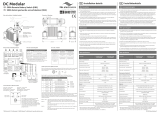 tbs electronics DC Modular 500A Remote Battery Switch Installatie gids
tbs electronics DC Modular 500A Remote Battery Switch Installatie gids
-
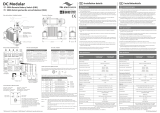 tbs electronics EN 500A Handleiding
tbs electronics EN 500A Handleiding
-
Brother LA9490001 Handleiding
-
Brother P-touch Extra PT-320 Handleiding
-
Panasonic kx f 2710 de handleiding
-
Panasonic kx f 2681 de handleiding