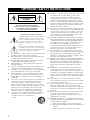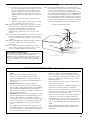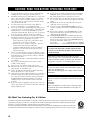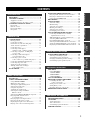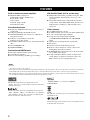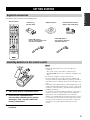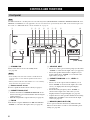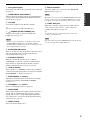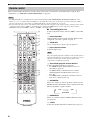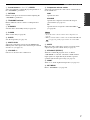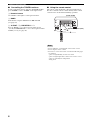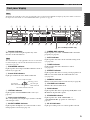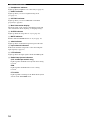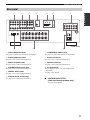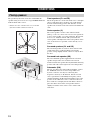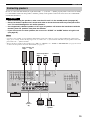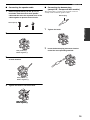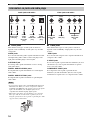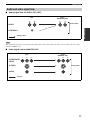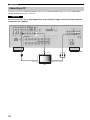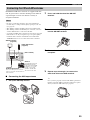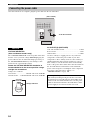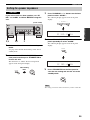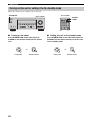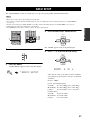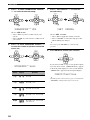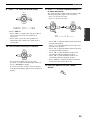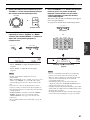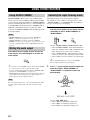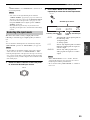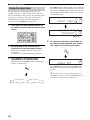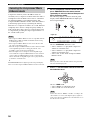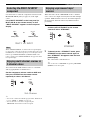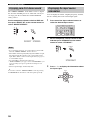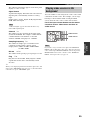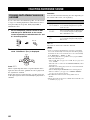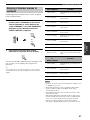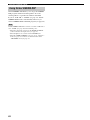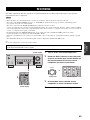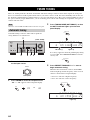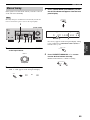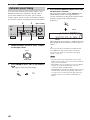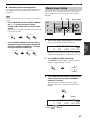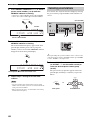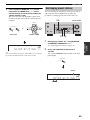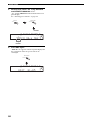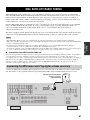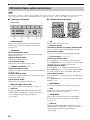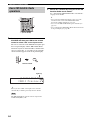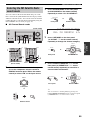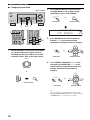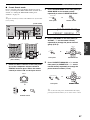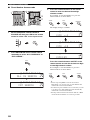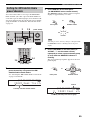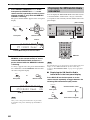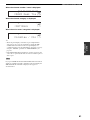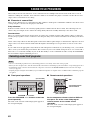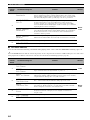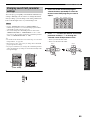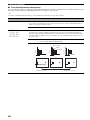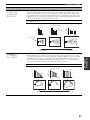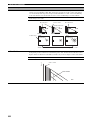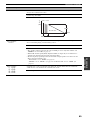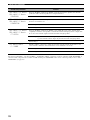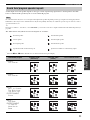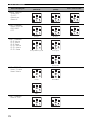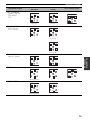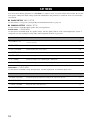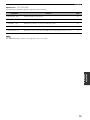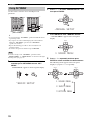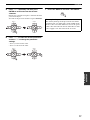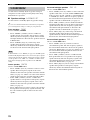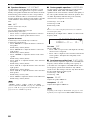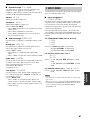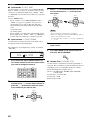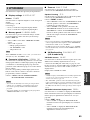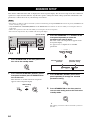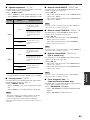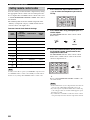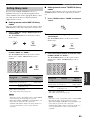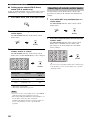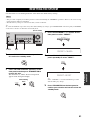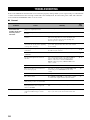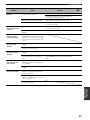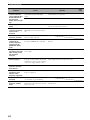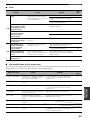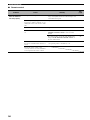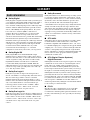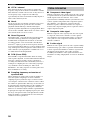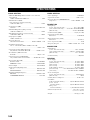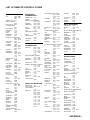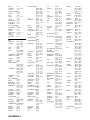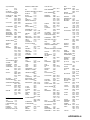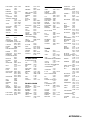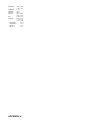Yamaha HTR-5940 Handleiding
- Categorie
- AV-ontvangers
- Type
- Handleiding
Deze handleiding is ook geschikt voor

YAMAHA ELECTRONICS CORPORATION, USA
6660 ORANGETHORPE AVE., BUENA PARK, CALIF. 90620, U.S.A.
YAMAHA CANADA MUSIC LTD.
135 MILNER AVE., SCARBOROUGH, ONTARIO M1S 3R1, CANADA
YAMAHA ELECTRONIK EUROPA G.m.b.H.
SIEMENSSTR. 22-34, 25462 RELLINGEN BEI HAMBURG, GERMANY
YAMAHA ELECTRONIQUE FRANCE S.A.
RUE AMBROISE CROIZAT BP70 CROISSY-BEAUBOURG 77312 MARNE-LA-VALLEE CEDEX02, FRANCE
YAMAHA ELECTRONICS (UK) LTD.
YAMAHA HOUSE, 200 RICKMANSWORTH ROAD WATFORD, HERTS WD18 7GQ, ENGLAND
YAMAHA SCANDINAVIA A.B.
J A WETTERGRENS GATA 1, BOX 30053, 400 43 VÄSTRA FRÖLUNDA, SWEDEN
YAMAHA MUSIC AUSTRALIA PTY, LTD.
17-33 MARKET ST., SOUTH MELBOURNE, 3205 VIC., AUSTRALIA
©
2006 All rights reserved.
RX-V459
RX-V459
AV Receiver
OWNER’S MANUAL
U
Printed in Malaysia WG73560
RX-V459_U_cv.fm Page 1 Monday, December 12, 2005 7:47 PM

IMPORTANT SAFETY INSTRUCTIONS
i
• Explanation of Graphical Symbols
The lightning flash with arrowhead symbol, within an
equilateral triangle, is intended to alert you to the
presence of uninsulated “dangerous voltage” within
the product’s enclosure that may be of sufficient
magnitude to constitute a risk of electric shock to
persons.
The exclamation point within an equilateral triangle
is intended to alert you to the presence of important
operating and maintenance (servicing) instructions in
the literature accompanying the appliance.
1 Read Instructions – All the safety and operating instructions
should be read before the product is operated.
2 Retain Instructions – The safety and operating instructions
should be retained for future reference.
3 Heed Warnings – All warnings on the product and in the
operating instructions should be adhered to.
4 Follow Instructions – All operating and use instructions
should be followed.
5 Cleaning – Unplug this product from the wall outlet before
cleaning. Do not use liquid cleaners or aerosol cleaners.
6 Attachments – Do not use attachments not recommended by
the product manufacturer as they may cause hazards.
7 Water and Moisture – Do not use this product near water –
for example, near a bath tub, wash bowl, kitchen sink, or
laundry tub; in a wet basement; or near a swimming pool;
and the like.
8 Accessories – Do not place this product on an unstable cart,
stand, tripod, bracket, or table. The product may fall,
causing serious injury to a child or adult, and serious
damage to the product. Use only with a cart, stand, tripod,
bracket, or table recommended by the manufacturer, or sold
with the product. Any mounting of the product should
follow the manufacturer’s instructions, and should use a
mounting accessory recommended by the manufacturer.
9 A product and cart combination should be moved with care.
Quick stops, excessive force, and uneven surfaces may
cause the product and cart combination to
overturn.
10 Ventilation – Slots and openings in the cabinet are provided
for ventilation and to ensure reliable operation of the
product and to protect it from overheating, and these
openings must not be blocked or covered. The openings
should never be blocked by placing the product on a bed,
sofa, rug, or other similar surface. This product should not
be placed in a built-in installation such as a bookcase or rack
unless proper ventilation is provided or the manufacturer’s
instructions have been adhered to.
11 Power Sources – This product should be operated only from
the type of power source indicated on the marking label. If
you are not sure of the type of power supply to your home,
consult your product dealer or local power company. For
products intended to operate from battery power, or other
sources, refer to the operating instructions.
12 Grounding or Polarization – This product may be equipped
with a polarized alternating current line plug (a plug having
one blade wider than the other). This plug will fit into the
power outlet only one way. This is a safety feature. If you
are unable to insert the plug fully into the outlet, try
reversing the plug. If the plug should still fail to fit, contact
your electrician to replace your obsolete outlet. Do not
defeat the safety purpose of the polarized plug.
13 Power-Cord Protection – Power-supply cords should be
routed so that they are not likely to be walked on or pinched
by items placed upon or against them, paying particular
attention to cords at plugs, convenience receptacles, and the
point where they exit from the product.
14 Lightning – For added protection for this product during a
lightning storm, or when it is left unattended and unused for
long periods of time, unplug it from the wall outlet and
disconnect the antenna or cable system. This will prevent
damage to the product due to lightning and power-line
surges.
15 Power Lines – An outside antenna system should not be
located in the vicinity of overhead power lines or other
electric light or power circuits, or where it can fall into such
power lines or circuits. When installing an outside antenna
system, extreme care should be taken to keep from touching
such power lines or circuits as contact with them might be
fatal.
16 Overloading – Do not overload wall outlets, extension
cords, or integral convenience receptacles as this can result
in a risk of fire or electric shock.
17 Object and Liquid Entry – Never push objects of any kind
into this product through openings as they may touch
dangerous voltage points or short-out parts that could result
in a fire or electric shock. Never spill liquid of any kind on
the product.
18 Servicing – Do not attempt to service this product yourself
as opening or removing covers may expose you to
dangerous voltage or other hazards. Refer all servicing to
qualified service personnel.
19 Damage Requiring Service – Unplug this product from the
wall outlet and refer servicing to qualified service personnel
under the following conditions:
a) When the power-supply cord or plug is damaged,
b) If liquid has been spilled, or objects have fallen into the
product,
c) If the product has been exposed to rain or water,
IMPORTANT SAFETY INSTRUCTIONS
CAUTION
CAUTION: TO REDUCE THE RISK OF
ELECTRIC SHOCK, DO NOT REMOVE
COVER (OR BACK). NO USER-SERVICEABLE
PARTS INSIDE. REFER SERVICING TO
QUALIFIED SERVICE PERSONNEL.
RISK OF ELECTRIC SHOCK
DO NOT OPEN

IMPORTANT SAFETY INSTRUCTIONS
ii
EXAMPLE OF ANTENNA GROUNDING
MAST
GROUND
CLAMP
ANTENNA
LEAD IN
WIRE
ANTENNA
DISCHARGE UNIT
(NEC SECTION 810–20)
GROUNDING CONDUCTORS
(NEC SECTION 810–21)
GROUND CLAMPS
POWER SERVICE GROUNDING
ELECTRODE SYSTEM
(NEC ART 250. PART H)
ELECTRIC
SERVICE
EQUIPMENT
NEC – NATIONAL ELECTRICAL CODE
d) If the product does not operate normally by following
the operating instructions. Adjust only those controls
that are covered by the operating instructions as an
improper adjustment of other controls may result in
damage and will often require extensive work by a
qualified technician to restore the product to its normal
operation,
e) If the product has been dropped or damaged in any
way, and
f) When the product exhibits a distinct change in perfor-
mance - this indicates a need for service.
20 Replacement Parts – When replacement parts are required,
be sure the service technician has used replacement parts
specified by the manufacturer or have the same
characteristics as the original part. Unauthorized
substitutions may result in fire, electric shock, or other
hazards.
21 Safety Check – Upon completion of any service or repairs to
this product, ask the service technician to perform safety
checks to determine that the product is in proper operating
condition.
22 Wall or Ceiling Mounting – This unit should be mounted
to a wall or ceiling only as recommended by the
manufacturer.
23 Heat – The product should be situated away from heat
sources such as radiators, heat registers, stoves, or other
products (including amplifiers) that produce heat.
24 Outdoor Antenna Grounding – If an outside antenna or
cable system is connected to the product, be sure the antenna
or cable system is grounded so as to provide some
protection against voltage surges and built-up static charges.
Article 810 of the National Electrical Code, ANSI/NFPA 70,
provides information with regard to proper grounding of the
mast and supporting structure, grounding of the lead-in wire
to an antenna discharge unit, size of grounding conductors,
location of antenna discharge unit, connection to grounding
electrodes, and requirements for the grounding electrode.
Note to CATV system installer:
This reminder is provided to call the CATV system installer’s
attention to Article 820-40 of the NEC that provides
guidelines for proper grounding and, in particular, specifies
that the cable ground shall be connected to the grounding
system of the building, as close to the point of cable entry as
practical.
FCC INFORMATION (for US customers)
1 IMPORTANT NOTICE: DO NOT MODIFY THIS
UNIT!
This product, when installed as indicated in the
instructions contained in this manual, meets FCC
requirements. Modifications not expressly approved by
Yamaha may void your authority, granted by the FCC, to
use the product.
2 IMPORTANT: When connecting this product to
accessories and/or another product use only high quality
shielded cables. Cable/s supplied with this product MUST
be used. Follow all installation instructions. Failure to
follow instructions could void your FCC authorization to
use this product in the USA.
3 NOTE: This product has been tested and found to comply
with the requirements listed in FCC Regulations, Part 15
for Class “B” digital devices. Compliance with these
requirements provides a reasonable level of assurance that
your use of this product in a residential environment will
not result in harmful interference with other electronic
devices.
This equipment generates/uses radio frequencies and, if
not installed and used according to the instructions found
in the users manual, may cause interference harmful to the
operation of other electronic devices.
Compliance with FCC regulations does not guarantee that
interference will not occur in all installations. If this
product is found to be the source of interference, which
can be determined by turning this unit “OFF” and “ON”,
please try to eliminate the problem by using one of the
following measures:
Relocate either this product or the device that is being
affected by the interference.
Utilize power outlets that are on different branch (circuit
breaker or fuse) circuits or install AC line filter/s.
In the case of radio or TV interference, relocate/reorient
the antenna. If the antenna lead-in is 300 ohm ribbon lead,
change the lead-in to coaxial type cable.
If these corrective measures do not produce satisfactory
results, please contact the local retailer authorized to
distribute this type of product. If you can not locate the
appropriate retailer, please contact Yamaha Electronics
Corp., U.S.A. 6660 Orangethorpe Ave, Buena Park, CA
90620.
The above statements apply ONLY to those products
distributed by Yamaha Corporation of America or its
subsidiaries.

CAUTION: READ THIS BEFORE OPERATING YOUR UNIT.
iii
1 To assure the finest performance, please read this manual
carefully. Keep it in a safe place for future reference.
2 Install this sound system in a well ventilated, cool, dry, clean
place – away from direct sunlight, heat sources, vibration,
dust, moisture, and/or cold. Allow ventilation space of at
least 30 cm on the top, 20 cm on the left and right, and 20
cm on the back of this unit.
3 Locate this unit away from other electrical appliances,
motors, or transformers to avoid humming sounds.
4 Do not expose this unit to sudden temperature changes from
cold to hot, and do not locate this unit in a environment with
high humidity (i.e. a room with a humidifier) to prevent
condensation inside this unit, which may cause an electrical
shock, fire, damage to this unit, and/or personal injury.
5 Avoid installing this unit where foreign object may fall onto
this unit and/or this unit may be exposed to liquid dripping
or splashing. On the top of this unit, do not place:
– Other components, as they may cause damage and/or
discoloration on the surface of this unit.
– Burning objects (i.e. candles), as they may cause fire,
damage to this unit, and/or personal injury.
– Containers with liquid in them, as they may fall and
liquid may cause electrical shock to the user and/or
damage to this unit.
6 Do not cover this unit with a newspaper, tablecloth, curtain,
etc. in order not to obstruct heat radiation. If the temperature
inside this unit rises, it may cause fire, damage to this unit,
and/or personal injury.
7 Do not plug in this unit to a wall outlet until all connections
are complete.
8 Do not operate this unit upside-down. It may overheat,
possibly causing damage.
9 Do not use force on switches, knobs and/or cords.
10 When disconnecting the power cable from the wall outlet,
grasp the plug; do not pull the cord.
11 Do not clean this unit with chemical solvents; this might
damage the finish. Use a clean, dry cloth.
12 Only voltage specified on this unit must be used. Using this
unit with a higher voltage than specified is dangerous and
may cause fire, damage to this unit, and/or personal injury.
YAMAHA will not be held responsible for any damage
resulting from use of this unit with a voltage other than
specified.
13 To prevent damage by lightning, keep the power cable and
outdoor antennas disconnected from a wall outlet or this unit
during a lightning storm.
14 Do not attempt to modify or fix this unit. Contact qualified
YAMAHA service personnel when any service is needed.
The cabinet should never be opened for any reasons.
15 When not planning to use this unit for long periods of time
(i.e. vacation), disconnect the AC power plug from the wall
outlet.
16 Install this unit near the AC wall outlet where the power
cable plug can be reached easily.
17 Be sure to read the “TROUBLESHOOTING” section on
common operating errors before concluding that this unit is
faulty.
18 Before moving this unit, press STANDBY/ON to set this
unit in the standby mode, and then disconnect the power
cable from the AC wall outlet.
19 VOLTAGE SELECTOR (Asia and General models only)
The VOLTAGE SELECTOR on the rear panel of this unit
must be set for your local main voltage BEFORE plugging
into the AC wall outlet. Voltages are:
Asia model ............................ 220/230–240 V AC, 50/60 Hz
General model ........ 110/120/220/230–240 V AC, 50/60 Hz
We Want You Listening For A Lifetime
YAMAHA and the Electronic Industries Association’s Consumer Electronics Group want you to get the most out of your
equipment by playing it at a safe level. One that lets the sound come through loud and clear without annoying blaring or
distortion – and, most importantly, without affecting your sensitive hearing.
Since hearing damage from loud sounds is often undetectable until it is too late, YA M A H A and the Electronic Industries
Association’s Consumer Electronics Group recommend you to avoid prolonged exposure from excessive volume levels.
CAUTION: READ THIS BEFORE OPERATING YOUR UNIT.
WARNING
TO REDUCE THE RISK OF FIRE OR ELECTRIC
SHOCK, DO NOT EXPOSE THIS UNIT TO RAIN
OR MOISTURE.
This unit is not disconnected from the AC power
source as long as it is connected to the wall outlet, even
if this unit itself is turned off. In this state, this unit is
designed to consume a very small quantity of power.
FOR CANADIAN CUSTOMERS
To prevent electric shock, match wide blade of plug to
wide slot and fully insert.
This Class B digital apparatus complies with Canadian
ICES-003.
IMPORTANT
Please record the serial number of this unit in the space
below.
MODEL:
Serial No.:
The serial number is located on the rear panel of this
unit. Retain this Owner’s Manual in a safe place for
future reference.

1
PREPARATIONINTRODUCTION
BASIC
OPERATION
SOUND FIELD
PROGRAMS
ADVANCED
OPERATION
ADDITIONAL
INFORMATION
FEATURES............................................................. 2
GETTING STARTED............................................ 3
Supplied accessories .................................................. 3
Installing batteries in the remote control ................... 3
CONTROLS AND FUNCTIONS ......................... 4
Front panel ................................................................. 4
Remote control........................................................... 6
Front panel display .................................................... 9
Rear panel ................................................................ 11
CONNECTIONS .................................................. 12
Placing speakers....................................................... 12
Connecting speakers ................................................ 13
Information on jacks and cable plugs ...................... 16
Audio and video signal flow.................................... 17
Connecting a TV...................................................... 18
Connecting a DVD player,
a DVD recorder, a VCR or an STB..................... 19
Connecting a CD player, an MD player
or a tape deck....................................................... 21
Connecting a multi-format player
or an external decoder ......................................... 22
Connecting a game console,
a video camera or a portable audio player........... 22
Connecting the FM and AM antennas ..................... 23
Connecting the power cable..................................... 24
Setting the speaker impedance................................. 25
Turning on this unit or setting it
to the standby mode............................................. 26
BASIC SETUP...................................................... 27
PLAYBACK.......................................................... 30
USING OTHER FEATURES.............................. 32
Using SILENT CINEMA ........................................ 32
Muting the audio output........................................... 32
Selecting the night listening mode........................... 32
Selecting the input mode ......................................... 33
Using the sleep timer ............................................... 34
Adjusting the speaker level...................................... 35
Selecting the Compressed Music
Enhancer mode .................................................... 36
Selecting the MULTI CH INPUT component......... 37
Enjoying multi-channel sources
in 2-channel stereo............................................... 37
Enjoying unprocessed input sources........................ 37
Enjoying pure hi-fi stereo sound.............................. 38
Displaying the input source information ................. 38
Playing video sources in the background ................ 39
ENJOYING SURROUND SOUND.....................40
Enjoying multi-channel sources in surround ........... 40
Enjoying 2-channel sources in surround.................. 41
Using Virtual CINEMA DSP .................................. 42
RECORDING........................................................43
FM/AM TUNING..................................................44
Automatic tuning ..................................................... 44
Manual tuning.......................................................... 45
Automatic preset tuning........................................... 46
Manual preset tuning ............................................... 47
Selecting preset stations........................................... 48
Exchanging preset stations ...................................... 49
XM
®
SATELLITE RADIO TUNING.................51
Connecting the XM Connect-and-Play
digital antenna accessory..................................... 51
XM Satellite Radio controls and functions.............. 52
Activating XM Satellite Radio ................................ 53
Basic XM Satellite Radio operations....................... 54
Selecting the XM Satellite Radio search mode ....... 55
Setting the XM Satellite Radio preset channels ...... 59
Displaying the XM Satellite Radio information...... 60
SOUND FIELD PROGRAMS .............................62
Selecting sound field programs ............................... 62
Sound field program descriptions............................ 63
Changing sound field parameter settings................. 65
Sound field program speaker layouts ...................... 71
SET MENU ............................................................74
Using SET MENU................................................... 76
1 SOUND MENU.................................................... 78
2 INPUT MENU...................................................... 81
3 OPTION MENU................................................... 83
ADVANCED SETUP............................................84
REMOTE CONTROL FEATURES ...................86
Controlling this unit, a TV,
or other components ............................................ 86
Setting remote control codes ................................... 88
Setting library codes ................................................ 89
Resetting all remote control codes........................... 90
RESETTING THE SYSTEM...............................91
TROUBLESHOOTING .......................................92
GLOSSARY...........................................................97
Audio information ................................................... 97
Video information.................................................... 98
Sound field program information ............................ 99
SPECIFICATIONS.............................................100
CONTENTS
INTRODUCTION
PREPARATION
BASIC OPERATION
SOUND FIELD PROGRAMS
ADVANCED OPERATION
ADDITIONAL INFORMATION

FEATURES
2
Built-in 6-channel power amplifier
◆ Minimum RMS output power
(0.06% THD, 20 Hz to 20 kHz, 8 Ω)
Front: 90 W + 90 W
Center: 90 W
Surround: 90 W + 90 W
Surround back: 90 W
Sound field features
◆ Proprietary YAMAHA technology for the creation of
sound fields
◆ Dolby Digital/Dolby Digital EX decoder
◆ DTS/DTS-ES Matrix 6.1, Discrete 6.1, DTS Neo:6,
DTS 96/24 decoder
◆ Dolby Pro Logic/Dolby Pro Logic II/
Dolby Pro Logic IIx decoder
◆ Neural Surround decoder (U.S.A. and Canada models
only)
◆ Virtual CINEMA DSP
◆ SILENT CINEMA
™
Sophisticated AM/FM tuner
◆ 40-station random and direct preset tuning
◆ Automatic preset tuning
◆ Preset station shifting capability (preset editing)
XM Satellite Radio (U.S.A. model only)
◆ XM Satellite Radio tuning capability (using the “XM
Connect-and-Play digital antenna accessory” sold
separately)
◆ Neural Surround decoder to play back the surround
sound content of the XM Satellite Radio broadcasts in
multi-channels, resulting in a full surround sound
experience
Other features
◆ 192-kHz/24-bit D/A converter
◆ 6 additional input jacks for discrete multi-channel input
◆ S-video signal input/output capability
◆ Component video input/output capability
(3 COMPONENT VIDEO INs and 1 MONITOR
OUT)
◆ Optical and coaxial digital audio signal jacks
◆ Sleep timer
◆ Cinema and music night listening modes
◆ Remote control with preset remote control codes,
backlighting input selector buttons
◆ PORTABLE mini analog input jack on the front panel
for a portable audio player
◆ Compressed Music Enhancer mode to improve the
sound quality of compression artifacts (such as the
MP3 format) to that of a high-quality stereo
• y indicates a tip for your operation.
• Some operations can be performed by using either the buttons on the front panel or the ones on the remote control. In case the button
names differ between the front panel and the remote control, the button name on the remote control is given in parentheses.
• This manual is printed prior to production. Design and specifications are subject to change in part as a result of improvements, etc. In
case of differences between the manual and product, the product has priority.
Manufactured under license from Dolby Laboratories.
“Dolby”, “Pro Logic”, and the double-D symbol are trademarks
of Dolby Laboratories.
Manufactured under license from Digital Theater Systems, Inc.
“DTS”, “DTS-ES”, “NEO:6”, and “DTS 96/24” are trademarks
of Digital Theater Systems, Inc. Copyright 1996, 2003 Digital
Theater Systems, Inc. All right reserved.
“
“SILENT CINEMA” is a trademark of YAMAHA
CORPORATION.
The XM name and related logos are registered trademarks of XM
Satellite Radio Inc.
Neural Surround
™
name and related logos are trademarks owned
by Neural Audio Corporation.
FEATURES
Notes

GETTING STARTED
3
INTRODUCTION
Check that you received all of the following parts.
1 Take off the battery compartment cover.
2 Insert the two supplied batteries
(AA, R6, UM-3) according to the polarity
markings (+ and –) on the inside of the
battery compartment.
3 Snap the battery compartment cover back
into place.
• Change all of the batteries if you notice the following
conditions:
– The operation range of the remote control decreases.
– The TRANSMIT indicator does not flash or its light becomes
dim.
• Do not use an old battery together with a new one.
• Do not use different types of batteries (such as alkaline and
manganese batteries) together. Read the packaging carefully as
these different types of batteries may have the same shape and
color.
• If the batteries have leaked, dispose of them immediately. Avoid
touching the leaked material or letting it come into contact with
clothing, etc. Clean the battery compartment thoroughly before
installing new batteries.
• Do not throw away batteries with general house waste; dispose
of them correctly in accordance with your local regulations.
• If the remote control is without batteries for more than 2
minutes, or if exhausted batteries remain in the remote control,
the contents of the memory may be cleared. When the memory
is cleared, insert new batteries, set up the remote control code
and program any acquired functions that may have been
cleared.
GETTING STARTED
Supplied accessories
Installing batteries in the remote control
Remote control
Batteries (2)
(AA, R6, UM-3)
Indoor FM antenna
(U.S.A., Canada, China, Asia
and General models)
AM loop antenna
75-ohm/300-ohm antenna
adapter (U.K. model only)
Indoor FM antenna
(U.K., Europe, Australia
and Korea models)
TV MUTE TV INPUT
MUTE
AMP
SOURCE
TV
MENUTITLE
SET MENU
LEVEL
DISPLAYRETURN
BAND
SRCH MODE
XM MEMORY
A-E/CAT. A-E/CAT.
ENTER
PRESET/CH
REC
AUDIO
DISC SKIP
STEREO
1
EFFECT
VOLUME
TV VOL TV CH
TRANSMITCODE SET
STANDBY
POWER
POWERPOWER
CD
AVTV
MULTI CH IN
SLEEP
CD-R XM
DVD DTV
MD
CBL
TUNER
V-AU X DVR
STANDARD
5
SPEAKERS
9
MUSIC
2
SELECT
6
ENHANCER
0
ENTERTAIN
3
EXTD SUR.
7
NIGHT
10
MOVIE
4
DIRECT ST.
8
STRAIGHT
ENT.
1
3
2
Notes

CONTROLS AND FUNCTIONS
4
The XM Satellite Radio controlling functions in the following buttons (SEARCH MODE, CATEGORY, PRESET/TUNING/CH
l
/
h
,
MEMORY, and DISPLAY) are only applicable to the U.S.A. model and are operational only when “XM” is selected as the input source.
For details, see “XM Satellite Radio controls and functions” on page 52.
1 STANDBY/ON
Turns on this unit or set it to the standby mode
(see page 26).
• In the standby mode, this unit consumes a small amount of
power in order to receive infrared signals from the remote
control.
• When you turn on this unit, there will be a 4 to 5-second delay
before this unit can reproduce sound.
2 Remote control sensor
Receives signals from the remote control (see page 8).
3 PRESET/TUNING, EDIT
• Switches the function of PRESET/TUNING/CH
l
/
h
between selecting preset station numbers and selecting the
tuning frequency.
• Edits the assignments of preset stations (see page 49).
4 FM/AM
Switches the reception band between FM and AM when
“TUNER” is selected as the input source (see page 44).
5 A/B/C/D/E, NEXT
• Selects one of the 5 preset station groups (A to E) when
“TUNER” is selected as the input source (see page 44).
• Selects the speaker channel whose output level you
want to adjust when “TUNER” is not selected as the
input source (see page 35).
6 PRESET/TUNING/CH l / h, LEVEL +/–
buttons
• Selects one of the 8 preset station numbers (1 to 8)
when “TUNER” is selected as the input source. The
colon (:) is displayed in the front panel display
(see page 48).
• Selects the tuning frequency when “TUNER” is
selected as the input source. The colon (:) is not
displayed in the front panel display (see page 45).
• Adjusts the level of the speaker channel selected using
NEXT when “TUNER” is not selected as the input
source (see page 35).
7 MEMORY (MAN’L/AUTO FM)
Stores a preset station in the memory. Hold down this
button for more than 3 seconds to start automatic preset
tuning (see page 46).
CONTROLS AND FUNCTIONS
Front panel
Note
VOLUME
AUTO/MAN'LMAN'L/AUTO FMLEVELNEXT
EDIT
EFFECT
MEMORY
FM/AM
PRESET/TUNING
A/B/C/D/E
l PROGRAM h
BASS/TREBLE
l
PRESET/TUNING/CH
h
TUNING MODE
INPUT MODE
TONE CONTROL
STRAIGHT
SPEAKERS
PHONES
SILENT CINEMA
STANDBY
/ON
BA
MULTI CH
INPUT
INPUT
SEARCH MODE
CATEGORY
VIDEO PORTABLEL AUDIO R
VIDEO AUX
DISPLAY
A
214356897
GHIED
0
J
B
CF
(U.S.A. model)
Notes

CONTROLS AND FUNCTIONS
5
INTRODUCTION
8 Front panel display
Shows information about the operational status of this unit
(see page 9).
9 TUNING MODE (AUTO/MAN’L)
Switches between automatic tuning (the AUTO indicator
is turned on) and manual tuning (the AUTO indicator is
turned off) (see page 44).
0 VOLUME
Controls the output level of all audio channels.
y
This does not affect the AUDIO OUT (REC) level.
A PHONES (SILENT CINEMA) jack
Outputs audio signals for private listening with
headphones (see page 32).
• When you connect headphones, no signals are output at the
SUBWOOFER OUTPUT jack or the speaker terminals.
• All Dolby Digital and DTS audio signals are mixed down to the
left and right headphone channels.
B SPEAKERS A/B buttons
Turns on or off the set of front speakers connected to the A
and/or B terminals on the rear panel each time the
corresponding button is pressed.
C STRAIGHT (EFFECT)
Turns the sound field programs off or on. When
“STRAIGHT” is selected, 2-channel or multi-channel
input signals are output directly from their respective
speakers without effect processing (see page 37).
D TONE CONTROL
Selects “BASS” or “TREBLE” to adjust the total balance
of the front left and right speakers in conjunction with the
BASS/TREBLE +/– buttons (see page 31).
E BASS/TREBLE +/– buttons
Adjust the bass/treble balance of the front left and right
speakers in conjunction with TONE CONTROL
(see page 31).
F PROGRAM l / h buttons
Selects sound field programs (see page 62).
G INPUT MODE
Selects either digital or analog input signals exclusively or
sets this unit to automatically detect the type of input
signals and select the corresponding input signals when
one component is connected via both digital and analog
connections (see page 33).
H INPUT selector
Selects the desired input source.
I MULTI CH INPUT
Selects the input source connected to the MULTI CH
INPUT jacks (see page 37).
The input source connected to the MULTI CH INPUT jacks takes
priority over the source selected with the INPUT selector on the
front panel (or the input selector buttons on the remote control).
J VIDEO AUX jacks
Input audio and video signals from a portable external
source such as a game console, a video camera or a
portable audio player (see page 22).
y
To reproduce the source signals input at these jacks, select
“V-AUX” as the input source.
The audio signals input at the PORTABLE mini jack take priority
over the ones input at the AUDIO L/R jacks.
Notes
Note
Note

CONTROLS AND FUNCTIONS
6
This section describes the function of each control on the remote control used to control this unit. To operate other
components, see “REMOTE CONTROL FEATURES” on page 86.
t
• The XM Satellite Radio controlling functions in the following buttons (XM, XM MEMORY, SRCH MODE, DISPLAY, cursor
buttons u / d / j / i, numeric buttons and ENT.) are only applicable to the U.S.A. model and are operational only when “XM” is
selected as the input source. For details, see “XM Satellite Radio controls and functions” on page 52.
• The operation mode of the remote control buttons in the shaded area below depends on the component selector switch position. Set the
component selector switch to AMP to control this unit. To control the TUNER functions, set the component selector switch to
SOURCE and then press TUNER to select the “TUNER” as the input source.
■ Controlling this unit
Set the component selector switch to AMP to control this
unit.
1 Infrared window
Outputs infrared control signals. Aim this window at the
component you want to operate (see page 8).
2 CODE SET
Use to set up remote control codes (see page 88).
3 Input selector buttons
Select the input source.
The corresponding input selector button for the currently selected
input source lights up for approximately 5 seconds after you press
any buttons on the remote control, showing which source
component is currently being operated.
4 Sound field program selector buttons
Select sound field programs (see page 62).
– Use SELECT to play back 2-channel sources in
surround (see page 41).
– Use EXTD SUR. to switch between 5.1 and 6.1-
channel playback of multi-channel sources (see
page 40).
– Use DIRECT ST. to play back 2-channel sources in
hi-fi stereo sound (see page 38).
5 SPEAKERS
Turns on or off the set of front speakers connected to the
FRONT A and/or B terminals on the rear panel. Press this
button repeatedly to toggle as follows:
6 ENHANCER
Turns on or off the Compressed Music Enhancer mode
(see page 36).
7 LEVEL
Selects the speaker channel to be adjusted (see page 35).
Remote control
Notes
TV MUTE TV INPUT
MUTE
AMP
SOURCE
TV
MENUTITLE
SET MENU
LEVEL
DISPLAYRETURN
BAND
SRCH MODE
XM MEMORY
A-E/CAT. A-E/CAT.
ENTER
PRESET/CH
REC
AUDIO
DISC SKIP
STEREO
1
EFFECT
VOLUME
TV VOL TV CH
TRANSMITCODE SET
STANDBY
POWER
POWERPOWER
CD
AVTV
MULTI CH IN
SLEEP
CD-R XM
DVD DTV
MD
CBL
TUNER
V-AUX DVR
STANDARD
5
SPEAKERS
9
MUSIC
2
SELECT
6
ENHANCER
0
ENTERTAIN
3
EXTD SUR.
7
NIGHT
10
MOVIE
4
DIRECT ST.
8
STRAIGHT
ENT.
0
A
B
C
D
F
E
G
H
J
1
2
3
4
6
5
I
8
9
7
(U.S.A. model)
Note
A on B on
A and B off

CONTROLS AND FUNCTIONS
7
INTRODUCTION
8 Cursor buttons u / d / j / i, ENTER
Select and adjust the sound field program parameters or
the “SET MENU” parameters.
9 RETURN
Returns to the previous menu level when adjusting the
“SET MENU” parameters.
0 TRANSMIT indicator
Flashes while the remote control is sending infrared
signals.
A STANDBY
Sets this unit to the standby mode (see page 26).
B POWER
Turns on this unit (see page 26).
C SLEEP
Sets the sleep timer (see page 34).
D MULTI CH IN
Selects the component connected to the MULTI CH
INPUT jacks as the input source when using an external
decoder, etc. (see page 37).
E VOLUME +/–
Increases or decreases the volume level.
F Component selector switch
Selects the operation mode of the remote control buttons
in the shaded area.
AMP
Operates this unit.
SOURCE
Operates the component selected with an input
selector button (see page 87).
TV
Operates the TV assigned to either DTV/CBL or
(see page 86).
• To set the remote control codes for other components, see
page 88.
• When you set the remote control codes for both DTV/CBL and
(see page 87), priority is given to the one set for DTV/
CBL.
G MUTE
Mutes the audio output. Press again to restore the audio
output to the previous volume level (see page 32).
H STRAIGHT (EFFECT)
Turns the sound field programs off or on. When
“STRAIGHT” is selected, 2-channel or multi-channel
input signals are output directly from their respective
speakers without effect processing (see page 37).
I NIGHT
Turns on or off the night listening modes (see page 32).
J SET MENU
Enters “SET MENU” (see page 76).
Notes

CONTROLS AND FUNCTIONS
8
■ Controlling the TUNER functions
Set the component selector switch to SOURCE and then
press TUNER to select “TUNER” as the input source.
4 Numeric buttons
Use numbers 1 through 8 to select preset stations.
7 BAND
Switches the reception band between FM and AM
(see page 44).
8 A–ECAT. j / i, PRESET/CH u / d
Press A–ECAT. j / i to select a preset station group
(A to E) and PRESET/CH u / d to select a preset station
number (1 to 8) (see page 48).
■ Using the remote control
The remote control transmits a directional infrared ray.
Be sure to aim the remote control directly at the remote
control sensor on the main unit during operation.
• Do not spill water or other liquids on the remote control.
• Do not drop the remote control.
• Do not leave or store the remote control in the following types
of conditions:
– places of high humidity, such as near a bath
– places of high temperatures, such as near a heater or stove
– places of extremely low temperatures
– dusty places
Notes
VOLUME
AUTO/MAN'LMAN'L/AUTO FMLEVELNEXT
EDIT
EFFECT
MEMORY
FM/AM
PRESET/TUNING
A/B/C/D/E
l PROGRAM h
BASS/TREBLE
l
PRESET/TUNING/CH
h
TUNING MODE
INPUT MODE
TONE CONTROL
STRAIGHT
SPEAKERS
PHONES
SILENT CINEMA
STANDBY
/ON
BA
MULTI CH
INPUT
INPUT
SEARCH MODE
DISPLAY
CATEGORY
VIDEO PORTABLEL AUDIO R
VIDEO AUX
30 30
T
V
M
U
T
E
T
V
I
N
P
U
T
M
U
T
E
A
M
P
S
O
U
R
C
E
T
V
M
E
N
U
T
I
T
L
E
S
E
T
M
E
N
U
L
E
V
E
L
D
I
S
P
L
AY
R
E
T
U
R
N
B
A
N
D
S
R
C
H
M
O
D
E
X
M
M
E
M
O
R
Y
A
-
E
/
C
A
T
.
A
-
E
/
C
A
T
.
E
N
T
E
R
P
R
E
S
E
T
/
C
H
R
E
C
A
U
D
IO
D
I
S
C
S
K
I
P
S
T
E
R
E
O
1
E
F
F
E
C
T
V
O
L
U
M
E
T
V
V
O
L
T
V
C
H
TRAN
S
MI
T
C
O
DE
SE
T
ST
AN
DBY
POWER
POWER
POWER
C
D
A
V
T
V
M
UL
T
I
C
H
I
N
S
L
E
E
P
C
D
-
R
X
M
D
V
D
D
T
V
M
D
C
B
L
T
U
N
E
R
V
-
A
U
X
D
V
R
S
T
A
N
D
A
R
D
5
S
P
E
A
K
E
R
S
9
M
U
S
I
C
2
S
E
L
E
C
T
6
E
N
H
A
N
C
E
R
0
E
N
T
E
R
T
A
I
N
3
E
X
T
D
S
U
R
.
7
N
I
G
H
T
10
M
O
V
I
E
4
D
I
R
E
C
T
S
T
.
8
S
T
R
A
I
G
H
T
E
N
T
.
Approximately 6 m (20 ft)
(U.S.A. model)

CONTROLS AND FUNCTIONS
9
INTRODUCTION
The XM is only applicable to the U.S.A. model and the cursor on the left of the XM indicator lights up only when “XM” is selected as
the input source. For details, see “Basic XM Satellite Radio operations” on page 54.
1 Decoder indicators
The respective indicator lights up when any of the
decoders of this unit function.
The neural indicator is only applicable to the U.S.A. and Canada
models and lights up only when the Neural Surround decoder is
selected (see pages 41).
2 ENHANCER indicator
Lights up when the Compressed Music Enhancer mode is
turned on (see page 36).
3 Sound field indicators
Light up to indicate the active DSP sound fields.
4 VIRTUAL indicator
Lights up when Virtual CINEMA DSP is active (see
page 42).
5 Input source indicators
The corresponding cursor lights up to show the currently
selected input source.
6 SILENT CINEMA indicator
Lights up when headphones are connected and a sound
field program is selected (see page 32).
7 CINEMA DSP indicator
Lights up when you select a CINEMA DSP sound field
program (see page 63).
8 AUTO indicator
Lights up when this unit is in the automatic tuning mode
(see page 44).
9 TUNED indicator
Lights up when this unit is tuned into a station
(see page 44).
0 STEREO indicator
Lights up when this unit is receiving a strong signal for an
FM stereo broadcast while the AUTO indicator is lit
(see page 44).
A MEMORY indicator
Flashes to show that a station can be stored (see page 46).
B VOLUME level indicator
Indicates the current volume level.
C PCM indicator
Lights up when this unit is reproducing PCM (Pulse Code
Modulation) digital audio signals.
D STANDARD indicator
Lights up when the “SUR. STANDARD” or
“SUR. ENHANCED” programs are selected (see
page 41).
E SP A B indicators
Light up according to the set of front speakers selected.
Front panel display
Note
96
24
q PL
q EX
q PL
ENHANCER
MATRIX DISCRETE
SILENT CINEMA
NIGHTSTANDARD
AUTO
PSHOLD RT
EON
PTYPTY
TUNED
MUTE
VOLUME
MEMORY
SLEEP
VIRTUAL
PCM
q PL x
neural
A B
SP
mS
ft
dB
96/24
HiFi DSP
LFE
LCR
SL SB SR
q
DIGITAL
t
dB
STEREO
CT
2
DGFHI JLKNM
O
C
E
134567 A
908B
(U.K. and Europe models only)
Note
Presence DSP sound field
Listening position
Surround left
DSP sound field
Surround right
DSP sound field
Surround back DSP sound field

CONTROLS AND FUNCTIONS
10
F Headphones indicator
Lights up when headphones are connected (see page 32).
G NIGHT indicator
Lights up when you select a night listening mode
(see page 32).
H HiFi DSP indicator
Lights up when you select a HiFi DSP sound field
program (see page 63).
I Multi-information display
Shows the name of the current sound field program and
other information when adjusting or changing settings.
J SLEEP indicator
Lights up while the sleep timer is on (see page 34).
K MUTE indicator
Flashes while the MUTE function is on (see page 32).
L 96/24 indicator
Lights up when a DTS 96/24 signal is input to this unit.
M Input channel indicators
Indicate the channel components of the current digital
input signal (see page 28).
N LFE indicator
Lights up when the input signal contains the LFE signal.
O Radio Data System indicators
(U.K. and Europe models only)
Lights up when the Radio Data System data is being
received.
EON
Lights up when the EON data service is being
received.
PTY HOLD
Lights up while searching for the Radio Data System
stations in the PTY SEEK mode.

CONTROLS AND FUNCTIONS
11
INTRODUCTION
1 Video component jacks
See pages 18 and 19 for connection information.
2 Audio component jacks
See page 21 for connection information.
3 MULTI CH INPUT jacks
See page 22 for connection information.
4 SUBWOOFER OUTPUT jack
See page 14 for connection information.
5 DIGITAL INPUT jacks
See page 19 for connection information.
6 XM jack (U.S.A. model only)
See page 51 for connection information.
7 COMPONENT VIDEO jacks
See pages 18 and 19 for connection information.
8 Antenna terminals
See page 23 for connection information.
9 Speaker terminals
See page 13 for connection information.
0 AC OUTLET(S)
Use to supply power to your other audiovisual
components.
See page 24 for details.
■ VOLTAGE SELECTOR
(Asia and General models only)
See page 24 for details.
Rear panel
AUDIO AUDIO
OUTPUT DIGITAL INPUT
DVD DVD
COAXIAL
DTV/CBL
SUB
WOOFER
SUB
WOOFER
SURROUND
FRONT
OUT
(REC)
IN
(PLAY)
MD/
CD-R
CD
DVD
MONITOR OUTDTV/CBL
DVD DVR
COMPONENT VIDEO
P
RPBY
FM ANT
75Ω
UNBAL.
AM
ANT
GND
TUNER SPEAKERS
XM
DTV/CBL
IN OUT
DVR DVD DTV/CBL
IN
OUT
DVR
CENTER
MULTI CH INPUT
VIDEO S VIDEO
MONITOR
OUT
MONITOR
OUT
FRONT
A
B
AC OUTLETS
SURROUND
CENTER SURROUND BACK
PRPBY
OPTICAL
7654321
8
90
(U.S.A. model)

CONNECTIONS
12
The speaker layout below shows the standard ITU-R
*
speaker setting. You can use it to enjoy CINEMA DSP and
multi-channel audio sources.
*
ITU-R is the radio communication sector of the ITU
(International Telecommunication Union).
Front speakers (FL and FR)
The front speakers are used for the main source sound plus
effect sounds. Place these speakers at an equal distance
from the ideal listening position. The distance of each
speaker from each side of the video monitor should be the
same.
Center speaker (C)
The center speaker is for the center channel sounds
(dialog, vocals, etc.). If for some reason it is not practical
to use a center speaker, you can do without it. Best results,
however, are obtained with the full system. Place the
center speaker centrally between the front speakers and as
close to the monitor as possible, such as directly over or
under it.
Surround speakers (SL and SR)
The surround speakers are used for effect and surround
sounds. Place these speakers behind your listening
position, facing slightly inwards, about 1.8 m (6 ft) above
the floor.
Surround back speaker (SB)
The surround back speaker supplements the surround
speakers and provides more realistic front-to-back
transitions. Place this speaker directly behind the listening
position and at the same height as the surround speakers.
Subwoofer (SW)
The use of a subwoofer with a built-in amplifier, such as
the YAMAHA Active Servo Processing Subwoofer
System, is effective not only for reinforcing bass
frequencies from any or all channels, but also for hi-fi
stereo reproduction of the LFE (low-frequency effect)
channel included in Dolby Digital and DTS sources. The
position of the subwoofer is not so critical, because low
bass sounds are not highly directional. But it is better to
place the subwoofer near the front speakers. Turn it
slightly toward the center of the room to reduce wall
reflections.
CONNECTIONS
Placing speakers
60˚
30˚
SB
FL
FR
C
SL
SR
SR
80˚
SL
SW
FR
FL
SB
SL
SR
C
1.8 m (6 ft)

13
CONNECTIONS
PREPARATION
Be sure to connect the left channel (L), right channel (R), “+” (red) and “–” (black) properly. If the connections are faulty,
no sound will be heard from the speakers, and if the polarity of the speaker connections is incorrect, the sound will be
unnatural and lack bass.
• Before connecting the speakers, make sure that this unit is in the standby mode (see page 26).
• Do not let the bare speaker wires touch each other or do not let them touch any metal part of this
unit. This could damage this unit and/or speakers.
• Use magnetically shielded speakers. If this type of speakers still creates the interference with the
monitor, place the speakers away from the monitor.
• If you are to use 4 or 6 ohm speakers, be sure to set “SP IMP.” to “6ΩMIN” before using this unit
(see page 25).
• A speaker cord is actually a pair of insulated cables running side by side. Cables are colored or shaped differently, perhaps with a
stripe, groove or ridge. Connect the striped (grooved, etc.) cable to the “+” (red) terminals of this unit and your speaker. Connect the
plain cable to the “–” (black) terminals.
• The low-frequency signals of other speakers set to “SML” (or “SMALL”) or to “NONE” in “SPEAKER SET” (see pages 78 and 79)
are directed to the speakers selected in “BASS OUT” (see page 79).
Connecting speakers
Notes
CAUTION
OUTPUT
SUB
WOOFER
B
A
SURROUND
CENTERCLASS 2 WIRING SURROUND BACK
FRONT
SPEAKERS
7
6
54
3
21
Subwoofer
Center
speaker
Front speakers (A)
Surround back
speaker
Surround speakers
Front
speakers
(B)
(U.S.A. model)
Right
Right Left
Left

14
CONNECTIONS
FRONT terminals
Connect one or two front speaker systems (1, 2) to these
terminals. If you use only one front speaker system,
connect it to the FRONT A or B terminal.
CENTER terminals
Connect a center speaker (3) to these terminals.
SURROUND terminals
Connect surround speakers (4, 5) to these terminals.
SURROUND BACK terminals
Connect a surround back speaker (6) to these terminals.
SUBWOOFER jack
Connect a subwoofer with a built-in amplifier (7) (such as
the YAMAHA Active Servo Processing Subwoofer
System) to this jack.
7
1
2
6
5
4
3
Speaker layout

15
CONNECTIONS
PREPARATION
■ Connecting the speaker cable
1 Remove approximately 10 mm (0.4 in) of
insulation from the end of each speaker
cable and then twist the exposed wires of the
cable together to prevent short circuits.
2 Loosen the knob.
3 Insert one bare wire into the hole on the side
of each terminal.
4 Tighten the knob to secure the wire.
■ Connecting the banana plug
(except U.K., Europe and Asia models)
The banana plug is a single-pole electrical connector
widely used to terminate speaker cables.
1 Tighten the knob.
2 Insert the banana plug connector into the
end of the corresponding terminal.
10 mm (0.4 in)
Red: positive (+)
Black: negative (–)
Red: positive (+)
Black: negative (–)
Red: positive (+)
Black: negative (–)
Red: positive (+)
Black: negative (–)
Banana plug

16
CONNECTIONS
■ Audio jacks
This unit has four types of audio jacks. Connection
depends on the availability of audio jacks on your other
components.
AUDIO jacks
For conventional analog audio signals transmitted via left
and right analog audio cables. Connect red plugs to the
right jacks and white plugs to the left jacks.
PORTABLE jack
For analog audio signals transmitted via stereo analog
audio mini cables.
DIGITAL AUDIO COAXIAL jacks
For digital audio signals transmitted via coaxial digital
audio cables.
DIGITAL AUDIO OPTICAL jacks
For digital audio signals transmitted via optical digital
audio cables.
• You can use the digital jacks to input PCM, Dolby Digital and
DTS bitstreams. When you connect components to both the
COAXIAL and OPTICAL jacks, priority is given to the signals
input at the COAXIAL jack. All digital input jacks are
compatible with 96-kHz sampling digital signals.
• Pull out the cap from the optical jack before you connect the
fiber optic cable. Do not discard the cap. When you are not
using the optical jack, be sure to put the cap back in place. This
cap protects the jack from dust.
■ Video jacks
This unit has three types of video jacks. Connection
depends on the availability of input jacks on your video
monitor.
VIDEO jacks
For conventional composite video signals transmitted via
composite video cables.
S VIDEO jacks
For S-video signals, separated into the luminance (Y) and
chrominance (C) video signals transmitted on separate
wires of S-video cables.
COMPONENT VIDEO jacks
For component video signals, separated into the
luminance (Y) and chrominance (P
B, PR) video signals
transmitted on separate wires of component video cables.
Information on jacks and cable plugs
COAXIAL
DIGITAL AUDIO
AUDIO
PORTABLE
OPTICAL
DIGITAL AUDIO
R
L
C
O
M
R
L
VIDEO S VIDEO
COMPONENT VIDEO
Y PB PR
PB
Y
P
R
S
V
Audio jacks and cables Video jacks and cables
Component
video cable
plug
(Red)(White) (Orange)
(Blue)(Green)(Yellow)
Stereo
analog
audio
mini cable
plug
(Red)
Optical
digital
audio cable
plug
Left and right
analog audio
cable plug
Coaxial
digital
audio cable
plug
S-video
cable plug
Composite
video cable
plug
Notes

17
CONNECTIONS
PREPARATION
P
■ Audio signal flow for AUDIO OUT (REC)
This unit handles digital and analog signals independently. Thus, audio signals input at the analog jacks are output only at the analog
AUDIO OUT (REC) jacks.
■ Video signal flow for MONITOR OUT
Audio and video signal flow
Note
L RRL
PORTABLE
AUDIO
Output
AUDIO OUT (REC)
Input
Analog output
Analog audio
S VIDEO
VIDEO
COMPONENT
VIDEO
Y P
B
P
R
Y P
B
P
R
Through
Output
(MONITOR OUT)
Input
Analog video

18
CONNECTIONS
Connect your TV to the VIDEO MONITOR OUT jack, the S VIDEO MONITOR OUT jack or the COMPONENT
VIDEO MONITOR OUT jacks of this unit.
Do not connect this unit or other components to the AC power supply until all connections between
components are complete.
Connecting a TV
CAUTION
MONITOR OUT
COMPONENT VIDEO
VIDEO S VIDEO
MONITOR
OUT
MONITOR
OUT
PRPBY
V
S
PRPBY
TV
(U.S.A. model)
S-video in
Video in
Component video in

19
CONNECTIONS
PREPARATION
Connect your DVD player, DVD player, VCR or STB (set-top box) using the same type of video connections as those
made for your TV (see page 18). The cable TV receiver and the satellite receiver are examples of the STB.
Do not connect this unit or other components to the AC power supply until all connections between
components are complete.
• Be sure to make the same type of video connections as those made for your TV (see page 18). For example, if you connected your TV
to the VIDEO MONITOR OUT jack of this unit, connect your other components to the VIDEO jacks.
• To make a digital connection to a component other than the default component assigned to each DIGITAL INPUT jack, select the
corresponding setting for “OPTICAL IN”, or “COAXIAL IN” in “INPUT ASSIGN” (see page 81).
• If you connect your DVD player to both the DIGITAL INPUT (OPTICAL) and the DIGITAL INPUT (COAXIAL) jacks, priority is
given to the signals input at the DIGITAL INPUT (COAXIAL) jack
■ Connecting a DVD player
Connecting a DVD player, a DVD recorder, a VCR or an STB
CAUTION
Notes
AUDIO
DIGITAL INPUT
DVD DVD
COAXIAL
DVD
DVD
COMPONENT VIDEO
P
RPBY
DVD
VIDEO S VIDEO
OPTICAL
V
Y PB
PR
LR
S
O
C
DVD Player
(U.S.A. model)
Component video out
S-Video out
Optical audio out
Video out
Coaxial audio out
Audio out

20
CONNECTIONS
■ Connecting a DVD recorder or a VCR
■ Connecting an STB
AUDIO
DVR
COMPONENT VIDEO
IN OUT
DVR
IN
OUT
DVR
VIDEO S VIDEO
P
RPBY
V
S
V
S
R L R L
PRPBY
DVD recorder or
VCR
Video out
S-video out S-video in
Component video out
Audio out
Video in
Audio in
(U.S.A. model)
AUDIO
DIGITAL INPUT
DTV/CBL
DTV/CBL
COMPONENT VIDEO
P
RPBY
DTV/CBL
DTV/CBL
VIDEO S VIDEO
OPTICAL
V Y PB PR
LR
S
O
(U.S.A. model)
Cable TV receiver or
satellite receiver
Component video out
Optical audio out
Video out
Audio out
S-video out

21
CONNECTIONS
PREPARATION
Connect your CD player, MD player or tape deck via analog connection.
Do not connect this unit or other components to the AC power supply until all connections between
components are complete.
To make a digital connection to a component other than the default component assigned to each DIGITAL INPUT jack, select the
corresponding setting for “OPTICAL IN” or “COAXIAL IN” in “INPUT ASSIGN” (see page 81).
Connecting a CD player, an MD player or a tape deck
CAUTION
Note
AUDIO
DIGITAL INPUT
DVD DVD
COAXIAL
DTV/CBL
OUT
(REC)
IN
(PLAY)
MD/
CD-R
CD
OPTICAL
LR
LR LR
MD recorder or
tape deck
(U.S.A. model)
Audio in
Audio out
CD Player
Audio out

22
CONNECTIONS
This unit is equipped with 6 additional input jacks
(FRONT L/R, CENTER, SURROUND L/R and
SUBWOOFER) for discrete multi-channel input from a
multi-format player, external decoder, sound processor or
pre-amplifier. Connect the output jacks on your multi-
format player or external decoder to the MULTI CH
INPUT jacks. Be sure to match the left and right output
jacks to the left and right input jacks for the front and
surround channels.
Do not connect this unit or other components to
the AC power supply until all connections
between components are complete.
• When you select the component connected to the MULTI CH
INPUT jacks as the input source (see page 37), this unit
automatically turns off the digital sound field processor, and
you cannot select sound field programs.
• This unit does not redirect signals input at the MULTI CH
INPUT jacks to accommodate for missing speakers. We
recommend that you connect at least a 5.1-channel speaker
system before using this feature.
• When headphones are used, signals are output only from the
front left and right channels.
Use the VIDEO AUX jacks on the front panel to connect a
game console, a video camera or a portable audio player to
this unit.
Be sure to turn off the volume of this unit and
other components before making connections.
The audio signals input at the PORTABLE mini jack take priority
over the ones input at the AUDIO L/R jacks.
Connecting a multi-format player
or an external decoder
CAUTION
Notes
SUB
WOOFER
SURROUND
FRONT
CENTER
MULTI CH INPUT
L R L R
Multi-format player or
external decoder
Front out Surround
out
Subwoofer
out
Center
out
Connecting a game console,
a video camera or a portable audio
player
CAUTION
Note
VOLUME
AUTO/MAN'LMAN'L/AUTO FMLEVELNEXT
EDIT
EFFECT
MEMORY
FM/AM
PRESET/TUNING
A/B/C/D/E
l PROGRAM h
BASS/TREBLE
l
PRESET/TUNING/CH
h
TUNING MODE
INPUT MODE
TONE CONTROL
STRAIGHT
SPEAKERS
PHONES
SILENT CINEMA
STANDBY
/ON
BA
MULTI CH
INPUT
INPUT
SEARCH MODE
DISPLAY
CATEGORY
VIDEO PORTABLEL AUDIO R
VIDEO AUX
VIDEO PORTABLEL AUDIO R
VIDEO AUX
V
L
R
M
Video out Audio out
Game console or
video camera
Portable audio
player
(U.S.A. model)
Audio
out

23
CONNECTIONS
PREPARATION
Both FM and AM indoor antennas are supplied with this
unit. In general, these antennas should provide sufficient
signal strength. Connect each antenna correctly to
designated terminals.
• Be sure to set the tuner frequency step (Asia and General
models only) according to the frequency spacing in your area
(see page 85).
• The AM loop antenna should be placed away from this unit.
• The AM loop antenna should always be connected, even if an
outdoor AM antenna is connected to this unit.
• A properly installed outdoor antenna provides clearer reception
than an indoor one. If you experience poor reception quality,
install an outdoor antenna. Consult the nearest authorized
YAMAHA dealer or service center about outdoor antennas.
■ Connecting the AM loop antenna
1 Set up the AM loop antenna.
2 Press and hold the tab of the AM ANT
terminal.
3 Insert one of the AM loop antenna lead wires
into the AM ANT terminal.
4 Release the tab of the AM ANT terminal back
into place.
5 Repeat steps 2 through 4 to connect the
other lead wire to the GND terminal.
y
Once you have properly connected the AM loop antenna to
this unit, orient the AM loop antenna for the best reception
when you tune into AM stations (see page 44).
Connecting the FM and AM antennas
Notes
FM ANT
75
Ω
UNBAL.
AM
ANT
GND
TUNER
A
M loop antenna
(supplied)
(U.S.A. model)
Ground
For maximum safety and
minimum interference,
connect the antenna GND
terminal to a good earth
ground. A good earth
ground is a metal stake
driven into moist earth.
Indoor FM antenna
(supplied)
Outdoor AM antenna
Use a 5 to 10 m (16.4 to 32.8 ft) of
vinyl-covered wire extended outdoors
from a window.

24
CONNECTIONS
Once all connections are complete, plug the power cable into the AC wall outlet.
VOLTAGE SELECTOR
(Asia and General models only)
The VOLTAGE SELECTOR on the rear panel of this unit
must be set for your local voltage BEFORE plugging the
power cable into the AC wall outlet. Improper setting of
the VOLTAGE SELECTOR may cause damage to this
unit and create a potential fire hazard.
Rotate the VOLTAGE SELECTOR clockwise or
counterclockwise to the correct position using a
straight slot screwdriver.
Voltages are as follows:
Asia model ......................... 220/230–240 V AC, 50/60 Hz
General model .....110/120/220/230–240 V AC, 50/60 Hz
AC OUTLET(S) (SWITCHED)
U.K. and Australia models..................................... 1 outlet
Korea model............................................................... None
Other models......................................................... 2 outlets
Use these outlet(s) to supply power to any connected
components. Connect the power cable of your other
components to these outlet(s). Power to these outlet(s) is
supplied when this unit is turned on. However, power to
these outlet(s) is cut off when this unit is in the standby
mode or the power cable of this unit is disconnected from
the AC wall outlet. For information on the maximum
power or the total power consumption of the components
that can be connected to these outlet(s), see
“SPECIFICATIONS” on page 100.
Connecting the power cable
AC OUTLETS
To the AC wall outlet
(U.S.A. model)
CAUTION
230-
240V
VOLTAGE
SELECTOR
Voltage indication
Memory back-up
The memory back-up circuit prevents the stored data
from being lost even if this unit is in the standby mode.
However, the stored data will be lost in case the power
cable is disconnected from the AC wall outlet or if the
power supply is cut off for more than one week.

25
CONNECTIONS
PREPARATION
If you are to use 4 or 6 ohm speakers, set “SP
IMP.” to “6ΩMIN” as follows BEFORE using this
unit.
1 Make sure this unit is set to the standby
mode.
See page 26 for details about turning on this unit or
standby mode.
2 Press and hold STRAIGHT (EFFECT) on the
front panel and then press STANDBY/ON to
turn on this unit.
This unit turns on, and the advanced setup menu
appears in the front panel display.
3 Press PROGRAM l / h buttons on the front
panel to select “SP IMP.”.
The following display appears in the front panel
display.
4 Press STRAIGHT (EFFECT) on the front
panel repeatedly to select “6ΩMIN”.
The following display appears in the front panel
display.
5 Press STANDBY/ON on the front panel to
save the new setting and set this unit to the
standby mode.
The setting you made is reflected next time you turn on this unit.
Setting the speaker impedance
CAUTION
VOLUME
AUTO/MAN'LMAN'L/AUTO FMLEVELNEXT
EDIT
EFFECT
MEMORY
FM/AM
PRESET/TUNING
A/B/C/D/E
l PROGRAM h
BASS/TREBLE
l
PRESET/TUNING/CH
h
TUNING MODE
INPUT MODE
TONE CONTROL
STRAIGHT
SPEAKERS
PHONES
SILENT CINEMA
STANDBY
/ON
BA
MULTI CH
INPUT
INPUT
SEARCH MODE
DISPLAY
CATEGORY
VIDEO PORTABLEL AUDIO R
VIDEO AUX
3
2,4
2,5
(U.S.A. model)
EFFECT
STRAIGHT
STANDBY
/ON
While holding
down
Note
l PROGRAM h
SP IMP.-8 MIN
EFFECT
STRAIGHT
SP IMP.-6 MIN
STANDBY
/ON

26
CONNECTIONS
When all connections are complete, turn on this unit.
■ Turning on the power
Press STANDBY/ON on the front panel (or
POWER on the remote control) to turn on this
unit.
■ Setting this unit to the standby mode
Press STANDBY/ON on the front panel again (or
STANDBY on the remote control) to set this unit
to the standby mode.
Turning on this unit or setting it to the standby mode
AMP
SOURCE
TV
VOLUME
TV VOL TV CH
TRANSMITCODE SET
STANDBY
POWER
POWERPOWER
CD
AVTV
MULTI CH IN
SLEEP
CD-R XM
DVD DTV
MD
CBL
TUNER
V-AU X D VR
VOLUME
AUTO/MAN'LMAN'L/AUTO FMLEVELNEXT
EDIT
EFFECT
MEMORY
FM/AM
PRESET/TUNING
A/B/C/D/E
l
PROGRAM
h
BASS/TREBLE
l
PRESET/TUNING/CH
h
TUNING MODE
INPUT MODE
TONE CONTROL
STRAIGHT
SPEAKERS
PHONES
SILENT CINEMA
STANDBY
/ON
BA
MULTI CH
INPUT
INPUT
SEARCH MODE
DISPLAY
CATEGORY
VIDEO PORTABLEL AUDIO R
VIDEO AUX
S
STANDBY/ON
POWER
STANDBY
(U.S.A. model)
(U.S.A. model)
STANDBY
/ON
POWER
or
Front panel Remote control
STANDBY
/ON
or
Front panel Remote control
STANDBY

BASIC SETUP
27
PREPARATION
The “BASIC SETUP” feature is a useful way to set up your system quickly and with minimal effort.
• Make sure you disconnect your headphones from this unit.
• If you wish to configure this unit manually using more precise adjustments, use the detailed parameters in “SOUND MENU”
(see page 78).
• Altering any parameters in “BASIC SETUP” resets all parameters manually adjusted in “SOUND MENU” (see page 78).
• Initial settings are indicated in bold under each parameter.
• Press RETURN on the remote control to return to the previous menu level.
1 Set the component selector switch to AMP.
2 Press SET MENU.
“BASIC SETUP” appears in the front panel display.
3 Press ENTER to enter “BASIC SETUP”.
The “ROOM” appears in the front panel display.
4 Press j / i to select the desired setting.
ROOM: S >M L
Select the size of the room where you have installed
your speakers. In general, the room sizes are defined
as follows:
Choices: S, M, L
[U.S.A. and Canada models]
S (small) 16 x 13ft, 200ft
2
(4.8 x 4.0m, 20m
2
)
M (medium) 20 x 16ft, 300ft
2
(6.3 x 5.0m, 30m
2
)
L (large) 26 x 19ft, 450ft
2
(7.9 x 5.8m, 45m
2
)
[Other models]
S (small) 3.6 x 2.8m, 10m
2
M (medium) 4.8 x 4.0m, 20m
2
L (large) 6.3 x 5.0m, 30m
2
BASIC SETUP
Notes
AMP
SOURCE
TV
VOLUME
TV VOL TV CH
TRANSMITCODE SET
STANDBY
POWER
POWERPOWER
CD
AVTV
MULTI CH IN
SLEEP
CD-R XM
DVD DTV
MD
CBL
TUNER
V-AU X D VR
MENUTITLE
SET MENU
LEVEL
DISPLAYRETURN
BAND
SRCH MODE
XM MEMORY
A-E/CAT. A-E/CAT.
ENTER
PRESET/CH
REC
AUDI O
STEREO
1
EFFECT
STANDARD
5
SPEAKERS
9
MUSIC
2
SELECT
6
ENHANCER
0
ENTERTAIN
3
EXTD SUR.
7
NIGHT
10
MOVIE
4
DIRECT ST.
8
STRAIGHT
ENT.
1
3-11
2,12
(U.S.A. model)
AMP
SOURCE
TV
MENU
SET MENU
SRCH MODE
BASIC SETUP
.
A-E/CAT. A-E/CAT.
ENTER
PRESET/CH
A-E/CAT. A-E/CAT.
ENTER
PRESET/CH

28
BASIC SETUP
5 Press d to select “SUBWOOFER” and then
j / i to select the desired setting.
Choices: YES, NONE
• Select “YES” if you have a subwoofer in your
system.
• Select “NONE” if you do not have a subwoofer in
your system.
6 Press d to select “SPEAKERS” and then j / i
to select the number of speakers connected
to this unit.
7 Press d once and then j / i to select the
desired setting.
>SET CANCEL
Choices: SET, CANCEL
• Select “SET” to apply the settings you made.
• Select “CANCEL” to cancel the setup procedure
without making any changes.
y
You can also press SET MENU to cancel the setup
procedure.
8 Press ENTER to confirm your selection.
If you selected “SET” in step 7, each speaker outputs
a test tone twice in turn. “CHECK:TestTone” appears
in the front panel display for a few seconds and then
“CHECK OK?” appears in the front panel display.
y
Check the speaker connections (see page 13) and adjust the
“SPEAKERS” settings back in step 6, if necessary.
Choice Display Speakers
2spk
Front L/R
3spk
Front L/R, Center
4spk
Front L/R, Surround L/R
5spk
Front L/R, Center, Surround L/R
6spk
Front L/R, Center, Surround L/R,
Surround back
SUBWOOFER
..
YES
A-E/CAT. A-E/CAT.
ENTER
PRESET/CH
A-E/CAT. A-E/CAT.
ENTER
PRESET/CH
SPEAKERS
..
6spk
A-E/CAT. A-E/CAT.
ENTER
PRESET/CH
A-E/CAT. A-E/CAT.
ENTER
PRESET/CH
LL C R
SL SB SR
LL CR
SL SB SR
LL C R
SL SB SR
LL C R
SL SB
SB
SR
LL C R
SL SB SR
A-E/CAT. A-E/CAT.
ENTER
PRESET/CH
A-E/CAT. A-E/CAT.
ENTER
PRESET/CH
A-E/CAT. A-E/CAT.
ENTER
PRESET/CH
CHECK:TestTone

29
BASIC SETUP
PREPARATION
9 Press j / i to select the desired setting.
Choices: YES, NO
• Select “YES” to complete the setup procedure if
the test tone levels from each speaker were
satisfactory.
• Select “NO” to proceed to the speaker level
adjustment menu to balance the output level of
each speaker.
10 Press ENTER to confirm your selection.
• If you selected “YES” in step 9, the setup
procedure is completed and the display returns to
the top “SET MENU” display.
• If you selected “NO” in step 9, the front speaker
level adjustment display appears in the front panel
display.
11 Press d / u to select a speaker and then j / i
to adjust the balance.
The selected speaker and the front left speaker or the
surround left speaker output a test tone in turn.
•Press i to increase the value.
•Press j to decrease the value.
FR ----||----
• Select “FR” to adjust the balance between the front
left and right speakers.
• Select “C” to adjust the balance between the front
left and center speakers.
• Select “SL” to adjust the balance between the front
left and surround left speakers.
• Select “SB” to adjust the balance between the
surround left and surround back speakers.
• Select “SR” to adjust the balance between the
surround left and surround right speakers.
• Select “SWFR” to adjust the balance between the
front left speaker and the subwoofer.
12 Press SET MENU to exit from “BASIC
SETUP”.
A-E/CAT. A-E/CAT.
ENTER
PRESET/CH
CHECK OK?
..
YES
A-E/CAT. A-E/CAT.
ENTER
PRESET/CH
A-E/CAT. A-E/CAT.
ENTER
PRESET/CH
A-E/CAT. A-E/CAT.
ENTER
PRESET/CH
MENU
SET MENU
SRCH MODE

PLAYBACK
30
---
Extreme caution should be exercised when you play back CDs encoded in DTS. If you play back a CD
encoded in DTS on a DTS-incompatible CD player, you will only hear some unwanted noise that may
damage your speakers. Check whether your CD player supports CDs encoded in DTS. Also, check the
sound output level of your CD player before you play back a CD encoded in DTS.
1 Turn on the video monitor connected to this
unit.
2 Press SPEAKERS A or B on the front panel
(or set the component selector switch to
AMP and then press SPEAKERS on the
remote control repeatedly).
Each time you press SPEAKERS A or B on the front
panel, the respective speakers are turned on or off.
3 Rotate the INPUT selector on the front panel
(or press one of the input selector buttons on
the remote control) to select the desired
input source.
The name of the currently selected input source
appears in the front panel display for a few seconds.
• If you are to select an input source connected via digital
connections, set “INPUT MODE” to “AUTO” or “DTS”
(see page 33).
• For details about controlling XM Satellite Radio when
“XM” is selected as the input source, see page 54.
4 Start playback on the selected source
component or select a broadcast station.
Refer to the operating instructions for the source
component.
See page 44 for details about tuning instructions.
PLAYBACK
CAUTION
VOLUME
AUTO/MAN'LMAN'L/AUTO FMLEVELNEXT
EDIT
EFFECT
MEMORY
FM/AM
PRESET/TUNING
A/B/C/D/E
l
PROGRAM
h
BASS/TREBLE
l
PRESET/TUNING/CH
h
TUNING MODE
INPUT MODE
TONE CONTROL
STRAIGHT
SPEAKERS
PHONES
SILENT CINEMA
STANDBY
/ON
BA
MULTI CH
INPUT
INPUT
SEARCH MODE
DISPLAY
CATEGORY
VIDEO PORTABLEL AUDIO R
VIDEO AUX
7 56 362
TV MUTE TV INPUT
MUTE
MENUTITLE
SET MENU
LEVEL
DISPLAYRETURN
BAND
SRCH MODE
XM MEMORY
A-E/CAT. A-E/CAT.
ENTER
PRESET/CH
REC
AUDI O
DISC SKIP
STEREO
1
EFFECT
STANDARD
5
SPEAKERS
9
MUSIC
2
SELECT
6
ENHANCER
0
ENTERTAIN
3
EXTD SUR.
7
NIGHT
10
MOVIE
4
DIRECT ST.
8
STRAIGHT
ENT.
7
5
2
TV MUTE TV INPUT
MUTE
AMP
SOURCE
TV
VOLUME
TV VOL TV CH
TRANSMITCODE SET
STANDBY
POWER
POWERPOWER
CD
AVTV
MULTI CH IN
SLEEP
CD-R XM
DVD DTV
MD
CBL
TUNER
V-AU X D VR
3
2
(U.S.A. model)
(U.S.A. model)
SPEAKERS
BA
SPEAKERS
9
AMP
SOURCE
TV
Front panel
Remote control
or
Notes
CD
MULTI CH IN
SLEEP
CD-R XM
DVD DTV
MD
CBL
TUNER
V-AUX DVR
INPUT
Front panel Remote control
or
DVR
p
DVD CD
XM
V-AUX DTV/CBL
MD/CD-R
TUNER
VOLUME
A
SP
dB
LR
DVD AUTO
Currently selected input
source
Currently selected
input mode
Available input sources

31
PLAYBACK
BASIC
OPERATION
5 Rotate VOLUME on the front panel (or press
VOLUME +/– on the remote control) to adjust
the volume to the desired output level.
6 Press TONE CONTROL on the front panel
repeatedly to select “TREBLE” or “BASS”
and then press BASS/TREBLE +/– buttons to
adjust the corresponding frequency
response level.
• Select “TREBLE” to adjust the high-frequency
response.
• Select “BASS” to adjust the low-frequency
response.
• Speaker and headphone adjustments are stored
independently.
• When “TC.BYPASS” is set to “AUTO” (see page 81), and
“BASS” and “TREBLE” are set to 0 dB, audio output
automatically bypasses the tone control circuitry of this
unit.
• If you increase or decrease the high-frequency or low-
frequency sound to an extreme level, the tonal quality of
the surround speakers may not match that of the front left
and right speakers.
• TONE CONTROL is not effective when the “DIRECT
STEREO” mode (see page 38) is selected or when
“MULTI CH INPUT” (see page 37) is selected as the
input source.
• To enjoy multi-channel sources in surround, see page 40
for details.
7 Press PROGRAM l / h buttons on the front
panel (or press one of the sound field
program selector buttons on the remote
control repeatedly) to select the desired
sound field program.
The name of the selected sound field program appears
in the front panel display.
See page 63 for details about sound field programs.
• Choose a sound field program based on your listening
preference, not merely on the name of the program.
• When you select an input source, this unit automatically
selects the last sound field program used with the
corresponding input source.
• Sound field programs cannot be selected when the
component connected to the MULTI CH INPUT jacks is
selected as the input source (see page 37).
• Sampling frequencies higher than 48 kHz (except for DTS
96/24 signals) are sampled down to 48 kHz and then sound
field programs are applied.
• To display information about the currently selected input
source in the front panel display, see page 38 for details.
Notes
VOLUME
VOLUME
or
Remote control
Front panel
TONE CONTROL
BASS/TREBLE
DVR
p
DVD CD
XM
V-AUX DTV/CBL
MD/CD-R
TUNER
VOLUME
A
SP
dB
LR
TREBLE 0dB
Notes
l PROGRAM h
STEREO
1
EFFECT
STANDARD
5
SPEAKERS
9
MUSIC
2
SELECT
6
ENHANCER
0
ENTERTAIN
3
EXTD SUR.
7
NIGHT
10
MOVIE
4
DIRECT ST.
8
STRAIGHT
ENT.
Front panel
or
Remote control
DVR
p
DVD CD
XM
V-AUX DTV/CBL
MD/CD-R
TUNER
VOLUME
A
SP
dB
LR
TV Sports
Currently selected surround field
program

USING OTHER FEATURES
32
SILENT CINEMA allows you to enjoy multi-channel
music or movie sound, including Dolby Digital and DTS
sources, through ordinary headphones. SILENT CINEMA
activates automatically whenever you connect headphones
to the PHONES jack while listening to CINEMA DSP or
HiFi DSP sound field programs (see page 63). When
activated, the SILENT CINEMA indicator lights up in the
front panel display.
• SILENT CINEMA does not activate when “MULTI CH
INPUT” is selected as the input source (see page 37).
• SILENT CINEMA is not effective when the “DIRECT
STEREO” (see page 38) or “2ch Stereo” mode (see page 37) is
selected, or when this unit is in the “STRAIGHT” mode (see
page 37).
Press MUTE on the remote control to mute the
audio output. Press MUTE again to resume the
audio output.
y
• You can also rotate VOLUME on the front panel or VOLUME
+/– on the remote control to resume the audio output.
• You can adjust the muting level by using the “MUTING TYP.”
parameter in “SOUND MENU” (see page 81).
• The MUTE indicator flashes in the front panel display when the
audio output is muted and disappears from the front panel
display when the audio output is resumed.
If you change the input source or the sound field program while
the audio output is being muted, this unit resumes the audio
output.
The night listening modes are designed to improve
listenability at lower volumes or at night. Choose either
“NIGHT:CINEMA” or “NIGHT:MUSIC” depending on
the type of material you are playing.
1 Set the component selector switch to AMP
and then press NIGHT on the remote control
repeatedly to select “NIGHT:CINEMA” or
“NIGHT:MUSIC”.
Choices: NIGHT:CINEMA, NIGHT:MUSIC, OFF
• Select “NIGHT:CINEMA” when watching films to
reduce the dynamic range of film soundtracks and
make dialog easier to hear at lower volumes.
• Select “NIGHT:MUSIC” when listening to music
sources to preserve ease-of-listening for all sounds.
• Select “OFF” if you do not want to use this feature.
y
When a night listening mode is selected, the NIGHT
indicator lights up in the front panel display.
2 Press j / i on the remote control to adjust the
effect level while “NIGHT:CINEMA” or
“NIGHT:MUSIC” is displayed in the front
panel display.
Choices: MIN, MID, MAX
• Select “MIN” for minimum compression.
• Select “MID” for standard compression.
• Select “MAX” for maximum compression.
USING OTHER FEATURES
Using SILENT CINEMA
Notes
Muting the audio output
Note
MUTE
Selecting the night listening mode
NIGHT
10
AMP
SOURCE
TV
A-E/CAT. A-E/CAT.
ENTER
PRESET/CH
Remote control
Effect.Lvl:MID

33
USING OTHER FEATURES
BASIC
OPERATION
y
“NIGHT:CINEMA” and “NIGHT:MUSIC” adjustments are
stored independently.
• You cannot use the night listening modes when the
“DIRECT STEREO” program (see page 38) is selected or
when the component connected to the MULTI CH INPUT
jacks is selected as the input source (see page 37) even
though the NIGHT indicator lights up when “DIRECT
STEREO” is selected.
• The night listening modes may vary in effectiveness
depending on the input source and surround sound settings
you use.
This unit comes with a variety of input jacks. Do the
following to select the type of input signals you want to
use.
y
You can adjust the default input mode of this unit by using the
“INPUT MODE” parameter in “INPUT MENU” (see page 82).
• To play DTS-encoded DVDs and CDs, (when using a digital
audio connection, be sure to set “INPUT MODE” to “DTS”.
• If the digital output data of the player has been processed in any
way, you may not be able to perform DTS decoding depending
on the player even if you make a digital connection between this
unit and the player.
1 Rotate the INPUT selector on the front panel
to select the desired input source.
2 Press INPUT MODE on the front panel
repeatedly to select the desired input mode.
AUTO Automatically selects input signals in
the following order:
1) Digital signals
2) Analog signals
DTS Selects only digital signals encoded in
DTS. If no DTS signals are input, no
sound is output.
ANALOG Selects only analog signals. If no
analog signals are input, no sound is
output.
• When “INPUT MODE” is set to “AUTO”, this unit
automatically switches to the appropriate decoder if a
Dolby Digital or DTS signal is detected.
• We recommend setting “INPUT MODE” to “AUTO” in
most cases.
Notes
Selecting the input mode
Notes
INPUT
Notes
INPUT MODE
DVR
p
DVD CD
XM
V-AUX DTV/CBL
MD/CD-R
TUNER
VOLUME
A
SP
dB
LR
DVD AUTO
Currently selected input
source
Currently selected input
mode
Available input sources

34
USING OTHER FEATURES
Use this feature to automatically set this unit to the
standby mode after a certain amount of time. The sleep
timer is useful when you are going to sleep while this unit
is playing or recording a source. The sleep timer also
automatically turns off any external components
connected to AC OUTLET(S) (see page 24).
1 Press one of the input selector buttons on
the remote control to select the desired input
source.
2 Start playback on the selected source
component or select a broadcast station.
Refer to the operating instructions for the source
component.
See page 44 for details about tuning instructions.
3 Press SLEEP on the remote control
repeatedly to set the amount of time.
Each time you press SLEEP, the front panel display
changes as shown below.
The SLEEP indicator flashes while you are switching
the amount of time for the sleep timer. Once the sleep
timer is set, the SLEEP indicator lights up in the front
panel display, and the display returns to the selected
sound field program.
4 To cancel the sleep timer, press SLEEP on
the remote control repeatedly until “SLEEP
OFF” appears in the front panel display.
The SLEEP indicator turns off, and “SLEEP OFF”
disappears from the front panel display after a few
seconds.
y
The sleep timer setting can also be canceled by pressing
STANDBY on the remote control (or STANDBY/ON on the
front panel) to set this unit to the standby mode.
Using the sleep timer
CD
MULTI CH IN
SLEEP
CD-R XM
DVD DTV
MD
CBL
TUNER
V-AUX DVR
SLEEP
SLEEP 90min
SLEEP 60minSLEEP 30minSLEEP OFF
SLEEP 120min
DVR DVD
p
CD
XM
V-AUX DTV/CBL
MD/CD-R
TUNER
VOLUME
SLEEP
A
SP
dB
LR
SLEEP 120min
Flashes
DVR DVD
p
CD
XM
V-AUX DTV/CBL
MD/CD-R
TUNER
VOLUME
SLEEP
A
SP
dB
LR
STRAIGHT
Lights up
SLEEP
DVR DVD
p
CD
XM
V-AUX DTV/CBL
MD/CD-R
TUNER
VOLUME
A
SP
dB
LR
SLEEP OFF

35
USING OTHER FEATURES
BASIC
OPERATION
You can adjust the output level of each speaker while
listening to a music source. This is also possible when
playing sources input at the MULTI CH INPUT jacks.
This operation will override the level adjustments made in
“BASIC SETUP” (see page 27) and “SP LEVEL” (see page 79).
y
This operation can also be performed using the control buttons on
the front panel. Press NEXT on the front panel repeatedly to
select the speaker channel whose output level you want to adjust
and then press LEVEL +/– on the front panel to adjust the output
level.
1 Set the component selector switch to AMP
and then press LEVEL on the remote control
repeatedly to select the speaker you want to
adjust.
• Select “FRONT L” to adjust the front left speaker
output level.
• Select “CENTER” to adjust the center speaker
output level.
• Select “FRONT R” to adjust the front right speaker
output level.
• Select “SUR. R” to adjust the surround right
speaker output level.
• Select “SUR. B” to adjust the surround back
speaker output level.
• Select “SUR. L” to adjust the surround left speaker
output level.
• Select “SWFR” to adjust the subwoofer output
level.
y
Once you press LEVEL on the remote control, you can also
select the speaker by pressing u / d.
2 Press j / i on the remote control to adjust the
speaker output level.
•Press i to increase the value.
•Press j to decrease the value.
Control range: –10 dB to +10 dB
3 Press ENTER on the remote control when
you have completed your adjustment.
Adjusting the speaker level
Note
TV MUTE TV INPUT
MUTE
AMP
SOURCE
TV
MENUTITLE
SET MENU
LEVEL
DISPLAYRETURN
BAND
SRCH MODE
XM MEMORY
A-E/CAT. A-E/CAT.
ENTER
PRESET/CH
REC
AUDIO
DISC SKIP
STEREO
1
EFFECT
VOLUME
TV VOL TV CH
STANDARD
5
SPEAKERS
9
MUSIC
2
SELECT
6
ENHANCER
0
ENTERTAIN
3
EXTD SUR.
7
NIGHT
10
MOVIE
4
DIRECT ST.
8
STRAIGHT
ENT.
2
3
1
1
(U.S.A. model)
AMP
SOURCE
TV
TITLE
LEVEL
BAND
A-E/CAT. A-E/CAT.
ENTER
PRESET/CH
A-E/CAT. A-E/CAT.
ENTER
PRESET/CH

36
USING OTHER FEATURES
Compression artifacts (such as the MP3 format) are
created by a lossy compression scheme where the audio is
resampled to lower the bitrate and to remove sounds that
are indistinguishable to typical human hearing. The
Compressed Music Enhancer feature of this unit enhances
your listening experience by regenerating the missing
harmonics in a compression artifact. As a result, flattened
complexity due to the loss of high-frequency fidelity as
well as lack of bass due to the loss of low-frequency bass
is compensated, providing the improved performance of
the overall sound system.
• The Compressed Music Enhancer mode is compatible with the
PCM signals (32 kHz, 44.1 kHz and 48 kHz) and the analog
2-channel input sources.
• The Compressed Music Enhancer mode is not effective with
any of the sound field programs.
• When the Compressed Music Enhancer mode is turned on while
an incompatible input source is being played back, “Not
Available” appears in the front panel display.
• When the input source is changed to an incompatible input
source while the Compressed Music Enhancer mode is turned
on, the Compressed Music Enhancer mode is automatically
turned off and the incompatible input source is played back in
2-channel or 6-channel stereo.
y
The ENHANCER indicator lights up in the front panel display
when one of the Compressed Music Enhancer modes is selected.
1 Set the component selector switch and then
press ENHANCER on the remote control
repeatedly to select the desired Compressed
Music Enhancer mode.
The following display is shown in the front panel
display and the ENHANCER indicator lights up in
the front panel display.
Choices: 2ch Stereo, 6ch Stereo, Off
• Select “2ch Stereo” to play back compression
artifacts in 2-channel stereo.
• Select “6ch Stereo” to play back compression
artifacts in 6-channel stereo.
• Select “Off” to turn off the Compressed Music
Enhancer mode.
When you select “Off”, this unit returns to the previously
selected sound field program.
2 Press j / i on the remote control to select the
desired effect level.
Choices: HIGH, LOW
• Select “HIGH” for a high effect level.
• Select “LOW” for a low effect level.
Set the effect level to “HIGH” or “LOW” according to the
characteristics of a source. The high-frequency signals of
some sources may be emphasized too much. In this case, se
the effect level to “LOW”.
Selecting the Compressed Music
Enhancer mode
Notes
Note
Note
ENHANCER
0
DVR DVD CD
XM
V-AUX DTV/CBL
MD/CD-R
TUNER
VOLUME
ENHANCER
A
SP
dB
LR
ENHANCER 2CH
AMP
SOURCE
TV
Lights up
A-E/CAT. A-E/CAT.
ENTER
PRESET/CH

37
USING OTHER FEATURES
BASIC
OPERATION
t
Use this feature to select the component connected to the
MULTI CH INPUT jacks (see page 22) as the input
source.
Press MULTI CH INPUT on the front panel (or
MULTI CH IN on the remote control) so that
“MULTI CH INPUT” appears in the front panel
display.
MULTI CH INPUT
When “MULTI CH INPUT” is shown in the front panel display,
no other source can be played. To select another input source with
the INPUT selector on the front panel (or one of the input selector
buttons), press MULTI CH INPUT (or MULTI CH IN on the
remote control) so that “MULTI CH INPUT” disappears from the
front panel display.
You can mix down multi-channel sources to 2 channels
and enjoy playback in 2-channel stereo.
Set the component selector switch to AMP and
then press STEREO on the remote control
repeatedly to select “2ch Stereo”.
y
• You can use a subwoofer with this program when “BASS OUT”
is set to “SWFR” or “BOTH” (see page 79).
• You can also select “2ch Stereo” by pressing the
PROGRAM l / h buttons on the front panel.
When this unit is in the “STRAIGHT” mode, 2-channel
stereo sources are output from only the front left and right
speakers. Multi-channel sources are decoded straight into
the appropriate channels without any additional effect
processing.
1 Set the component selector switch to AMP
and then press STRAIGHT on the remote
control to select “STRAIGHT”.
2 To deactivate the “STRAIGHT” mode, press
STRAIGHT on the remote control again so
that “STRAIGHT” disappears from the front
panel display.
The sound effect is turned back on.
y
You can also select “STRAIGHT” by pressing STRAIGHT
(EFFECT) on the front panel.
Selecting the MULTI CH INPUT
component
Note
Enjoying multi-channel sources in
2-channel stereo
MULTI CH
INPUT
MULTI CH IN
Front panel
Remote control
or
STEREO
1
AMP
SOURCE
TV
2ch Stereo
Enjoying unprocessed input
sources
EFFECT
STRAIGHT
ENT.
AMP
SOURCE
TV
STRAIGHT

38
USING OTHER FEATURES
The “DIRECT STEREO” mode allows sources to bypass
the decoders and DSP processors of this unit so that you
can enjoy pure hi-fi sound from 2-channel PCM and
analog sources.
Set the component selector switch to AMP and
then press DIRECT ST. on the remote control to
select “DIRECT STEREO”.
• To avoid unexpected noise, do not play CDs encoded in DTS
when the “DIRECT STEREO” mode is selected.
• When multi-channel signals (Dolby Digital and DTS) are input,
this unit automatically switches to the corresponding analog
input. When “DTS” is selected as the input mode (see page 33),
no sound will be output.
• No sound will be output from the subwoofer.
• “TONE CONTROL” (see page 31) and “SOUND MENU” (see
page 78) settings (except for speaker level settings) are not
effective.
• The front panel display automatically dims.
y
You can also select the “DIRECT STEREO” mode by pressing
the PROGRAM l / h buttons on the front panel repeatedly.
You can display the format, sampling frequency, channel,
bit rate, and flag data of the current input signal.
1 Press one of the input selector buttons to
select the desired input source.
2 Set the component selector switch to AMP
and then press STRAIGHT on the remote
control to select “STRAIGHT”.
“
3 Press u / d to display the information about
the input signal.
Enjoying pure hi-fi stereo sound
Notes
AMP
SOURCE
TV
DIRECT ST.
8
DIRECT STEREO
Displaying the input source
information
CD
MULTI CH IN
SLEEP
CD-R XM
DVD DTV
MD
CBL
TUNER
V-AUX DVR
EFFECT
STRAIGHT
ENT.
AMP
SOURCE
TV
STRAIGHT
A-E/CAT. A-E/CAT.
ENTER
PRESET/CH

39
USING OTHER FEATURES
BASIC
OPERATION
The following information appears in the front panel
display for a few seconds.
Signal format
Signal format display. When this unit cannot detect a
digital signal, it automatically switches to analog
input.
Display status: Analog, Digital, Dolby Digital, DTS,
PCM, Unknown Digital
“Unknown Digital” appears when this unit detects any
undecodable digital signals.
Channel in:
The number of source channels in the input signal
(front/surround/LFE). For example, a multi-channel
soundtrack with 3 front channels, 2 surround
channels and LFE, is displayed as “3/2/LFE”.
Sampling frequency fs:
The number of samples per second taken from a
continuous signal to make a discrete signal.
Display status: 32kHz, 44.1kHz, 48kHz, 64kHz,
88.2kHz, 96kHz
Bit rate rate:
The number of bits passing a given point per second.
Flag flg:
Flag data encoded in DTS, Dolby Digital, or PCM
signals that cue this unit to automatically switch
decoders.
y
When you are displaying information about the input source, this
unit is in the “STRAIGHT” mode (see page 37). To turn back the
sound effect on, press “STRAIGHT” again.
You can combine a video image from a video source with
sound from an audio source. For example, you can enjoy
listening to classical music while viewing beautiful
scenery from the video source on the video monitor.
Press the input selector buttons on the remote
control to select a video source and then an
audio source.
If you want to enjoy an audio source input at the MULTI CH
INPUT jacks together with a video source, first select the video
source and then press MULTI CH INPUT on the front panel (or
MULTI CH IN on the remote control) to select “MULTI CH
INPUT” as the input source (see page 37).
Note
Playing video sources in the
background
Note
CD
MULTI CH IN
SLEEP
CD-R
DVD DTV
MD
CBL
TUNER
V-AUX DVR
XM
CD CD-R
DVD DTV
MD
CBL
TUNER
V-AUX DVR
Audio sources
Video sources
CD
MULTI CH IN
SLEEP
CD-R
DVD DTV
MD
CBL
TUNER
V-AUX DVR
XM
CD CD-R
DVD DTV
MD
CBL
TUNER
V-AUX DVR

ENJOYING SURROUND SOUND
40
If you connected a surround back speaker, use this feature
to enjoy 6.1-channel playback for multi-channel sources
using the Dolby Pro Logic IIx, Dolby Digital EX or
DTS-ES decoders.
1 Set the component selector switch to AMP
and then press EXTD SUR. on the remote
control repeatedly to switch between 5.1 and
6.1-channel playback.
2 Press j / i repeatedly to select a decoder
while “PLIIxMusic” (etc.) is displayed.
Auto AUTO
When a signal flag that can be recognized by this unit is
input, this unit selects the optimum decoder to play back
the signal in 6.1 channels.
If this unit cannot recognize the flag or no flag is present
in the input signal, it cannot automatically be played in 6.1
channels.
Decoders
You can select from the following decoders depending on
the format of the source you are playing.
Off OFF
Decoders are not used to create 6.1 channels.
• Some 6.1-channel compatible discs do not have a signal flag
that can be automatically detected by this unit. When playing
these kinds of discs in 6.1 channels, select a decoder manually
from “PLIIx Music”, “EX/ES” or “EX”.
• 6.1-channel playback is not possible even if you press EXTD
SUR. in the following cases:
– When “SUR. LR” (see page 78) or “SUR. B” (see page 78) is
set to “NONE”.
– When the source connected to the MULTI CH INPUT jacks is
being played.
– When the source being played does not contain surround left
and right channel signals.
– When a Dolby Digital KARAOKE source is being played.
– When “2ch Stereo” (see page 37) or “DIRECT STEREO”
(see page 38) program is selected.
• When this unit is turned off, this setting will be reset to
“AUTO”.
• The Pro Logic IIx decoder is not available when “SUR. B” is set
to “NONE” (see page 78).
ENJOYING SURROUND SOUND
Enjoying multi-channel sources in
surround
EXTD SUR.
7
AMP
SOURCE
TV
A-E/CAT. A-E/CAT.
ENTER
PRESET/CH
Decoder Functions
PLIIxMusic
Plays back Dolby Digital or DTS signals
in 6.1 channels using the Pro Logic IIx
music decoder.
EX/ES
Plays back Dolby Digital or DTS signals
in 6.1 channels using the Dolby Digital
EX or DTS-ES decoder.
EX
Plays back Dolby Digital or DTS signals
in 6.1 channels using the Dolby Digital
EX decoder.
Notes

41
ENJOYING SURROUND SOUND
BASIC
OPERATION
Signals input from 2-channel sources can also be played
back on multi-channels.
1 Set the component selector switch to AMP
and then press STANDARD on the remote
control repeatedly to switch between the
“SUR. STANDARD” and “SUR. ENHANCED”
programs or press MOVIE to select the
“MOVIE THEATER” programs.
2 Press SELECT on the remote control
repeatedly to select the desired decoder.
You can select from the following modes depending on the
type of source you are playing and your personal
preference.
y
You can also select a decoder by pressing j / i on the remote
control while the decoder type is displayed in the front panel
display.
• The Pro Logic IIx decoder is not available when “SUR. B” is set
to “NONE” (see page 78).
• The Neural Surround decoder is compatible with the PCM
signals (32 kHz, 44.1 kHz, and 48 kHz) and the analog
2-channel input sources.
• The Neural Surround decoder is not effective with any of the
sound field programs.
• When Neural Surround-incompatible signals are being input
while the Neural Surround decoder is selected, multi-channel
sources are decoded straight into the appropriate channels
without any additional effect processing and the Neural
Surround-incompatible PCM signals are played back in stereo.
Enjoying 2-channel sources in
surround
AMP
SOURCE
TV
STANDARD
5
MOVIE
4
or
SELECT
6
SUR. STANDARD Functions
PRO LOGIC
Dolby Pro Logic processing for any
sources
PLII Movie
Dolby Pro Logic II processing for
movie sources
PLII Music
Dolby Pro Logic II processing for
music sources
PLII Game
Dolby Pro Logic II processing for
game sources
PLIIx Movie
Dolby Pro Logic IIx processing for
movie sources
PLIIx Music
Dolby Pro Logic IIx processing for
music sources
PLIIx Game
Dolby Pro Logic IIx processing for
game sources
Neo:6 Cinema
DTS processing for movie sources
Neo:6 Music
DTS processing for music sources
Neural Sur.
Neural Surround processing for any
sources (U.S.A. and Canada models
only)
SUR. ENHANCED
or
MOVIE THEATER
Functions
PRO LOGIC
Dolby Pro Logic processing for any
sources
PLII Movie
Dolby Pro Logic II processing for
movie sources
PLIIx Movie
Dolby Pro Logic IIx processing for
movie sources
Neo:6 Cinema
DTS processing for movie sources
Notes

42
ENJOYING SURROUND SOUND
Virtual CINEMA DSP allows you to enjoy the CINEMA
DSP programs without surround speakers. It creates
virtual speakers to reproduce the natural sound field.
If you set “SUR. LR”
to “NONE” (see page 78), Virtual
CINEMA DSP activates automatically whenever you
select a CINEMA DSP sound field program (see page 63).
Virtual CINEMA DSP will not activate even when “SUR. LR” is
set to “NONE” (see page 78) in the following cases:
– When the component connected to the MULTI CH INPUT
jacks is selected as the input source (see page 37).
– When headphones are connected to the PHONES jack.
– When the “DIRECT STEREO” (see page 38) or “2ch Stereo”
mode (see page 37) is selected, or when this unit is in the
“STRAIGHT” mode (see page 37).
Using Virtual CINEMA DSP
Note

RECORDING
43
BASIC
OPERATION
Recording adjustments and other operations are performed from the recording components. Refer to the operating
instructions for those components.
• When this unit is set to the standby mode, you cannot record between other components connected to this unit.
• The setting of the TONE CONTROL (see page 31), VOLUME, the speaker level (see page 79) and the sound field programs
(see page 62) do not affect recorded material.
• The source connected to the MULTI CH INPUT jacks of this unit cannot be recorded.
• S-video and composite video signals pass independently through the video circuits of this unit. Therefore, when recording or dubbing
video signals input from a video source component that provides only an S-video or a composite video signal, you can record only an
S-video or a composite video signal on your VCR.
• Digital signals input at the DIGITAL INPUT jacks are not output at the analog AUDIO OUT (REC) jacks for recording.
• A given input source is not output on the same OUT (REC) channel.
• Check the copyright laws in your country to record from CDs, radio, etc. Recording of copyrighted material may infringe copyright
laws.
• The XM Satellite Radio (U.S.A. model only) signals cannot be output at the AUDIO OUT (REC) jacks.
y
Do a test recording before you start an actual recording.
1 Turn on all the connected components.
2 Rotate the INPUT selector on the front panel
(or press one of the input selector buttons on
the remote control) to select the source
component you want to record from.
3 Start playback on the selected source
component or select a broadcast station.
4 Start recording on the recording component.
RECORDING
Notes
If you play back a video source that uses scrambled or encoded signals to prevent it from being dubbed, the picture
itself may be disturbed due to those signals.
VOLUME
AUTO/MAN'LMAN'L/AUTO FMLEVELNEXT
EDIT
EFFECT
MEMORY
FM/AM
PRESET/TUNING
A/B/C/D/E
l
PROGRAM
h
BASS/TREBLE
l
PRESET/TUNING/CH
h
TUNING MODE
INPUT MODE
TONE CONTROL
STRAIGHT
SPEAKERS
PHONES
SILENT CINEMA
STANDBY
/ON
BA
MULTI CH
INPUT
INPUT
SEARCH MODE
DISPLAY
CATEGORY
VIDEO PORTABLEL AUDIO R
VIDEO AUX
2
AMP
SOURCE
TV
VOLUME
TV VOL TV CH
TRANSMITCODE SET
STANDBY
POWER
POWERPOWER
CD
AVTV
MULTI CH IN
SLEEP
CD-R XM
DVD DTV
MD
CBL
TUNER
V-AU X D VR
2
(U.S.A. model)
(U.S.A. model)
INPUT
CD
MULTI CH IN
SLEEP
CD-R XM
DVD DTV
MD
CBL
TUNER
V-AUX DVR
or
Front panel Remote control

FM/AM TUNING
44
There are 2 tuning methods: automatic and manual. Automatic tuning is effective when station signals are strong and
there is no interference. If the signal from the station you want to select is weak, tune into it manually. You can also use
the automatic and manual preset tuning features to store up to 40 stations (A1 to E8: 8 preset station numbers in each of
the 5 preset station groups). Furthermore, you can recall any preset stations and exchange the assignment of two preset
stations with each other.
Orient the connected FM and AM antenna for the best reception.
Automatic tuning is effective when station signals are
strong and there is no interference.
1 Rotate the INPUT selector to select “TUNER”
as the input source.
2 Press FM/AM to select the reception band.
“FM” or “AM” appears in the front panel display.
3 Press TUNING MODE (AUTO/MAN’L) so that
the AUTO indicator lights up in the front
panel display.
If a colon (:) appears in the front panel display, tuning
is not possible. Press PRESET/TUNING to turn the
colon (:) off.
4 Press PRESET/TUNING/CH l / h once to
begin automatic tuning.
When this unit is tuned into a station, the TUNED
indicator lights up and the frequency of the received
station is shown in the front panel display.
•Press h to tune into a higher frequency.
•Press l to tune into a lower frequency.
FM/AM TUNING
Note
Automatic tuning
VOLUME
AUTO/MAN'LMAN'L/AUTO FMLEVELNEXT
EDIT
EFFECT
MEMORY
FM/AM
PRESET/TUNING
A/B/C/D/E
l
PROGRAM
h
BASS/TREBLE
l
PRESET/TUNING/CH
h
TUNING MODE
INPUT MODE
TONE CONTROL
STRAIGHT
SPEAKERS
PHONES
SILENT CINEMA
STANDBY
/ON
BA
MULTI CH
INPUT
INPUT
SEARCH MODE
DISPLAY
CATEGORY
VIDEO PORTABLEL AUDIO R
VIDEO AUX
14 3
2
3
(U.S.A. model)
INPUT
Front panel
FM/AM
or
AM
FM
AUTO/MAN'L
TUNING MODE
DISPLAY
DVR DVD CD
XM
V-AUX DTV/CBL
MD/CD-R
p
TUNER
AUTO TUNED
VOLUME
A
SP
dB
LR
A AM 1440 kHz
Lights upNo colon (:)
EDIT
PRESET/TUNING
SEARCH MODE
DVR DVD CD
XM
V-AUX DTV/CBL
MD/CD-R
p
TUNER
AUTO TUNED
VOLUME
A
SP
dB
LR
A AM 1530 kHz
LEVEL
l
PRESET/TUNING/CH
h
Lights up

45
FM/AM TUNING
BASIC
OPERATION
If the signal received from the station you want to select is
weak, tune into it manually.
Manually tuning into an FM station automatically switches the
tuner to monaural reception to increase the signal quality.
1 Rotate the INPUT selector to select “TUNER”
as the input source.
2 Press FM/AM to select the reception band.
“FM” or “AM” appears in the front panel display.
3 Press TUNING MODE (AUTO/MAN’L) so that
the AUTO indicator disappears from the front
panel display.
If a colon (:) appears in the front panel display, tuning
is not possible. Press PRESET/TUNING (EDIT) to
turn the colon (:) off.
4 Press PRESET/TUNING/CH l / h to tune
into the desired station manually.
Hold down the button to continue searching.
Manual tuning
Note
VOLUME
AUTO/MAN'LMAN'L/AUTO FMLEVELNEXT
EDIT
EFFECT
MEMORY
FM/AM
PRESET/TUNING
A/B/C/D/E
l
PROGRAM
h
BASS/TREBLE
l
PRESET/TUNING/CH
h
TUNING MODE
INPUT MODE
TONE CONTROL
STRAIGHT
SPEAKERS
PHONES
SILENT CINEMA
STANDBY
/ON
BA
MULTI CH
INPUT
INPUT
SEARCH MODE
DISPLAY
CATEGORY
VIDEO PORTABLEL AUDIO R
VIDEO AUX
14 3
2
3
(U.S.A. model)
INPUT
Front panel
FM/AM
or
AM
FM
AUTO/MAN'L
TUNING MODE
DISPLAY
Disappears
DVR DVD CD
XM
V-AUX DTV/CBL
MD/CD-R
p
TUNER
TUNED
VOLUME
A
SP
dB
LR
A AM 1440 kHz
No colon (:)
EDIT
PRESET/TUNING
SEARCH MODE
LEVEL
l
PRESET/TUNING/CH
h

46
FM/AM TUNING
You can use the automatic preset tuning feature to store
FM stations with strong signals up to 40 (A1 to E8: 8
preset station numbers in each of the 5 preset station
groups) of those stations in order. You can then recall any
preset station easily by selecting the preset station number.
1 Rotate the INPUT selector to select “TUNER”
as the input source.
2 Press FM/AM to select “FM” as the reception
band.
“FM” appears in the front panel display.
3 Press and hold MEMORY (MAN’L/AUTO FM)
for more than 3 seconds.
The preset station number and the MEMORY and
AUTO indicators flash. After approximately 5
seconds, automatic presetting starts from the current
frequency and proceeds toward the higher
frequencies.
When automatic preset tuning is completed, the front
panel display shows the frequency of the last preset
station.
y
You can specify the preset number from which this unit
stores FM stations and/or begins tuning toward lower
frequencies. For details, see “Automatic preset tuning
options” on page 47.
• Any stored station data existing under a preset station
number is cleared when you store a new station under the
same preset station number.
• If the number of received stations does not reach 40 (E8),
automatic preset tuning automatically stops after
searching for all the available stations.
• Only FM stations with sufficient signal strength are stored
automatically by automatic preset tuning. If the station
you want to store is weak in signal strength, tune into it
manually and store it as described in “Manual preset
tuning”.
Automatic preset tuning
VOLUME
AUTO/MAN'LMAN'L/AUTO FMLEVELNEXT
EDIT
EFFECT
MEMORY
FM/AM
PRESET/TUNING
A/B/C/D/E
l
PROGRAM
h
BASS/TREBLE
l
PRESET/TUNING/CH
h
TUNING MODE
INPUT MODE
TONE CONTROL
STRAIGHT
SPEAKERS
PHONES
SILENT CINEMA
STANDBY
/ON
BA
MULTI CH
INPUT
INPUT
SEARCH MODE
DISPLAY
CATEGORY
VIDEO PORTABLEL AUDIO R
VIDEO AUX
13
3
2
(U.S.A. model)
INPUT
Front panel
FM/AM
FM
Notes
DVR DVD CD
XM
V-AUX DTV/CBL
MD/CD-R
p
TUNER
AUTO TUNED
VOLUME
MEMORY
A
SP
dB
LR
A1:FM 87.5 MHz
MAN'L/AUTO FM
MEMORY
Flashes
Flash

47
FM/AM TUNING
BASIC
OPERATION
■ Automatic preset tuning options
You can specify the preset number from which this unit
stores FM stations and/or begins tuning toward lower
frequencies.
First carry out steps 1 through 3 in “Automatic preset tuning” on
page 46.
• Press A/B/C/D/E and then PRESET/TUNING/
CH l / h to select the preset station
number under which the first station will be
stored.
Automatic preset tuning stops when stations have all
been stored up to E8.
• Press PRESET/TUNING so that the colon (:)
disappears from the front panel display and
then press PRESET/TUNING/CH l to begin
tuning toward lower frequencies.
You can also store up to 40 stations (A1 to E8: 8 preset
station numbers in each of the 5 preset station groups)
manually.
1 Tune into a station automatically or manually.
See pages 44 and 45 for tuning instructions.
When this unit is tuned into a station, the front panel
display shows the frequency of the station received.
2 Press MEMORY (MAN’L/AUTO FM).
The MEMORY indicator flashes in the front panel
display for approximately 5 seconds.
3 Press A/B/C/D/E repeatedly to select a preset
station group (A to E) while the MEMORY
indicator is flashing.
The selected preset station group letter appears.
Check that the colon (:) appears in the front panel
display.
Note
NEXT
A/B/C/D/E
CATEGORY
LEVEL
l
PRESET/TUNING/CH
h
EDIT
PRESET/TUNING
SEARCH MODE
LEVEL
l
PRESET/TUNING/CH
h
Manual preset tuning
VOLUME
AUTO/MAN'LMAN'L/AUTO FMLEVELNEXT
EDIT
EFFECT
MEMORY
FM/AM
PRESET/TUNING
A/B/C/D/E
l
PROGRAM
h
BASS/TREBLE
l
PRESET/TUNING/CH
h
TUNING MODE
INPUT MODE
TONE CONTROL
STRAIGHT
SPEAKERS
PHONES
SILENT CINEMA
STANDBY
/ON
BA
MULTI CH
INPUT
INPUT
SEARCH MODE
DISPLAY
CATEGORY
VIDEO PORTABLEL AUDIO R
VIDEO AUX
2,5
3
4
(U.S.A. model)
DVR DVD CD
XM
V-AUX DTV/CBL
MD/CD-R
p
TUNER
TUNED
VOLUME
A
SP
dB
LR
A AM 630 kHz
MAN'L/AUTO FM
MEMORY
MEMORY
Flashes
NEXT
A/B/C/D/E
CATEGORY
DVR DVD CD
XM
V-AUX DTV/CBL
MD/CD-R
p
TUNER
TUNED
VOLUME
MEMORY
A
SP
dB
LR
C :AM 630 kHz
Preset station
group
Flashes
Colon (:)

48
FM/AM TUNING
4 Press PRESET/TUNING/CH l / h to select a
preset station number (1 to 8) while the
MEMORY indicator is flashing.
• Press h to select a higher preset station number.
• Press l to select a lower preset station number.
5 Press MEMORY (MAN’L/AUTO FM) while the
MEMORY indicator is flashing.
The station band and frequency appear in the front
panel display with the preset station group and
number you have selected. The MEMORY indicator
disappears from the front panel display.
6 Repeat steps 1 through 5 to store other
stations.
• Any stored station data existing under a preset station
number is cleared when you store a new station under the
same preset station number.
• The reception mode (stereo or monaural) is stored along
with the station frequency.
You can tune into any desired station simply by selecting
the preset station group and number under which it was
stored.
y
When performing this operation with the remote control, set the
component selector switch to SOURCE and then press TUNER
to select “TUNER” as the input source.
1 Press A/B/C/D/E on the front panel
(or A-E/CAT. j / i on the remote control) to
select the desired preset station group
(A to E).
The preset station group letter appears in the front
panel display and changes each time you press the
button.
Notes
LEVEL
l
PRESET/TUNING/CH
h
DVR DVD CD
XM
V-AUX DTV/CBL
MD/CD-R
p
TUNER
TUNED
VOLUME
MEMORY
A
SP
dB
LR
C3:AM 630 kHz
Preset station number
Flashes
DVR DVD CD
XM
V-AUX DTV/CBL
MD/CD-R
p
TUNER
TUNED
VOLUME
A
SP
dB
LR
C3:AM 630 kHz
The displayed station has been stored as C3.
MAN'L/AUTO FM
MEMORY
Selecting preset stations
VOLUME
AUTO/MAN'LMAN'L/AUTO FMLEVELNEXT
EDIT
EFFECT
MEMORY
FM/AM
PRESET/TUNING
A/B/C/D/E
l
PROGRAM
h
BASS/TREBLE
l
PRESET/TUNING/CH
h
TUNING MODE
INPUT MODE
TONE CONTROL
STRAIGHT
SPEAKERS
PHONES
SILENT CINEMA
STANDBY
/ON
BA
MULTI CH
INPUT
INPUT
SEARCH MODE
DISPLAY
CATEGORY
VIDEO PORTABLEL AUDIO R
VIDEO AUX
1
2
MENUTITLE
SET MENU
LEVEL
DISPLAYRETURN
BAND
SRCH MODE
XM MEMORY
A-E/CAT. A-E/CAT.
ENTER
PRESET/CH
REC
AUDI O
EFFECT
9 0 10
ENT.
2
1
(U.S.A. model)
(U.S.A. model)
NEXT
A/B/C/D/E
CATEGORY
A-E/CAT. A-E/CAT.
ENTER
PRESET/CH
or
Front panel
Remote control

49
FM/AM TUNING
BASIC
OPERATION
2 Press PRESET/TUNING/CH l / h on the
front panel (or PRESET/CH u / d on the
remote control) to select the desired preset
station number (1 to 8).
The preset station group and number appear in the
front panel display along with the station band and
frequency.
y
You can select the desired preset station number (1 to 8) directly
by pressing the numeric buttons on the remote control.
You can exchange the assignments of two preset stations
with each other. The example below describes the
procedure to exchange preset station “E1” with “A5”.
1 Select preset station “E1” using A/B/C/D/E
and PRESET/TUNING/CH l / h.
See “Selecting preset stations” on page 48.
2 Press and hold EDIT for more than 3
seconds.
“E1” and the MEMORY indicator flash in the front
panel display.
LEVEL
l
PRESET/TUNING/CH
h
DVR DVD CD
XM
V-AUX DTV/CBL
MD/CD-R
p
TUNER
TUNED
VOLUME
A
SP
dB
LR
E1:FM 87.5 MHz
A-E/CAT. A-E/CAT.
ENTER
PRESET/CH
or
Front panel Remote control
Exchanging preset stations
VOLUME
AUTO/MAN'LMAN'L/AUTO FMLEVELNEXT
EDIT
EFFECT
MEMORY
FM/AM
PRESET/TUNING
A/B/C/D/E
l
PROGRAM
h
BASS/TREBLE
l
PRESET/TUNING/CH
h
TUNING MODE
INPUT MODE
TONE CONTROL
STRAIGHT
SPEAKERS
PHONES
SILENT CINEMA
STANDBY
/ON
BA
MULTI CH
INPUT
INPUT
SEARCH MODE
DISPLAY
CATEGORY
VIDEO PORTABLEL AUDIO R
VIDEO AUX
2,4
1,3
1,3
(U.S.A. model)
EDIT
PRESET/TUNING
SEARCH MODE
DVR DVD CD
XM
V-AUX DTV/CBL
MD/CD-R
p
TUNER
TUNED
VOLUME
MEMORY
A
SP
dB
LR
E1:FM 87.5 MHz
Flashes
Flashes

50
FM/AM TUNING
3 Select preset station “A5” using A/B/C/D/E
and PRESET/TUNING/CH l / h.
“A5” and the MEMORY indicator flash in the front
panel display.
See “Selecting preset stations” on page 48.
4 Press EDIT again.
“EDIT E1–A5” appears in the front panel display and
the assignments of the two preset stations are
exchanged.
DVR DVD CD
XM
V-AUX DTV/CBL
MD/CD-R
p
TUNER
TUNED
VOLUME
MEMORY
A
SP
dB
LR
A5:FM 90.6 MHz
NEXT
A/B/C/D/E
CATEGORY
EDIT
PRESET/TUNING
SEARCH MODE
Flashes
Flashes
DVR DVD CD
XM
V-AUX DTV/CBL
MD/CD-R
p
TUNER
TUNED
VOLUME
A
SP
dB
LR
EDIT E1-A5
EDIT
PRESET/TUNING
SEARCH MODE

XM® SATELLITE RADIO TUNING
51
BASIC
OPERATION
XM Satellite Radio is the satellite radio service with millions of listeners across the United States, broadcasting live
daily. The XM Satellite Radio channel lineup includes more than 150 digital channels of choice from coast to coast: 67
commercial-free music channels, featuring hip hop to opera, classical to country, bluegrass to blues; 33 channels of
premier sports, talk, comedy, children’s and entertainment programming; and more than 20 channels of the traffic and
weather information for major metropolitan areas nationwide.
Because XM Satellite Radio is a subscription service, you will need to set up an account and activate service with XM
using your XM Satellite Radio ID number. To check your ID number, follow “Activating XM Satellite Radio” on
page 53. For further information on XM Satellite Radio services, visit the XM Satellite Radio website at
“http://www.xmradio.com/”.
This unit is equipped with the Neural Surround decoder (U.S.A. and Canada models only) that plays back the surround
sound content of the XM Satellite Radio broadcasts in multi-channels, resulting in a full surround sound experience.
• The XM Satellite Radio service is only available in the 48 contiguous United States (not available in Alaska and Hawaii).
• XM Connect-and-Play digital antenna accessory and monthly subscription are sold separately. For details, visit the XM Satellite Radio
website at “http://www.xmradio.com/”.
• For information on obtaining the XM Connect-and-Play digital antenna accessory, visit the XM Satellite Radio website at
“http://www.xmradio.com/” or consult your local retailer that sells XM Ready products.
• To ensure the optimal reception of the XM Satellite Radio signals, the XM Connect-and-Play digital antenna accessory must be placed
at or near a southerly facing window with no obstacles in the path to the sky. You can mount it indoors or outdoors.
■ Information from XM Satellite Radio Inc.
Hardware and required basic monthly subscription sold separately. Premium Channel available at additional monthly cost. Installation
costs and other fees and taxes, including a one-time activation fee may apply. Subscription fee is consumer only. All fees and
programming subject to change. Channels with frequent explicit language are indicated with an “XL”. Channel blocking is available for
XM radio receivers by calling “1-800-XM-RADIO (1-800-967-2346)”. Subscriptions subject to Customer Agreement available at
xmradio.com. Only available in the 48 continuous United States. © 2005 XM Satellite Radio Inc. All rights reserved. All other
trademarks are the property of their respective owners.
Connect the XM Connect-and-Play digital antenna accessory (sold separately) to the XM jack on the rear panel of this
unit. For details, see the operating instructions provided with the XM Connect-and-Play digital antenna accessory.
y
XM
®
SATELLITE RADIO TUNING
Notes
Connecting the XM Connect-and-Play digital antenna accessory
XM
XM Connect-and-Play digital
antenna accessory
(sold separately)
(U.S.A. model)

52
XM® SATELLITE RADIO TUNING
The following controls are available only when “XM” is selected as the input source. Rotate the INPUT selector on the front panel (or
set the component selector switch to SOURCE and then press XM on the remote control) to select “XM” as the input source.
■ Front panel functions
1 SEARCH MODE
Changes the search mode between the All Channel
Search, Category Search, and Preset Search modes
(see page 55).
2 CATEGORY
(All Channel Search mode)
Changes the channel category while staying in the All
Channel Search mode.
(Category Search mode)
Changes the channel category.
(Preset Search mode)
Changes the preset channel group (A to E).
3 PRESET/TUNING/CH l / h
(All Channel Search mode)
Searches for a channel within all channels. Press and hold
for quick search.
(Category Search mode)
Searches for a channel within the selected category. Press
and hold for quick search.
(Preset Search mode)
Changes the preset channel number (1 to 8).
4 MEMORY (MAN’L/AUTO FM)
Stores a preset channel in the memory (see page 59).
5 DISPLAY
Displays the XM Satellite Radio information such as
channel number, channel name, category, artist name, or
song title displayed in the front panel display
(see page 60).
■ Remote control functions
1 XM
Selects “XM” as the input source.
2 Numeric buttons
(All Channel Search or Category Search mode)
Use 1 to 9 and 0 to enter a channel number directly.
(Preset Search mode)
Use 1 to 8 to enter a preset channel number directly.
3 Cursor buttons u / d / j / i
(All Channel Search mode)
Press A-E/CAT. j / i to change the channel category.
Press PRESET/CH u / d to search for a channel within
all channels. Press and hold for quick search.
(Category Search mode)
Press A-E/CAT. j / i to change the channel category.
Press PRESET/CH u / d to search for a channel within
the selected category. Press and hold for quick search.
(Preset Search mode)
Press A-E/CAT. j / i to change the preset channel group
(A to E).
Press PRESET/CH u / d to change the preset channel
number (1 to 8).
4 XM MEMORY
Stores a preset channel in the memory (see page 59).
5 ENT.
Confirms an entered channel number in the Direct
Number Access mode (see page 58).
6 SRCH MODE
Changes the search mode between the All Channel
Search, Category Search, and Preset Search modes
(see page 55).
7 DISPLAY
Displays the XM Satellite Radio information such as
channel number, channel name, category, artist name, or
song title displayed in the front panel display
(see page 60).
XM Satellite Radio controls and functions
Note
EFFECT
PRESET/TUNING
l PROGRAM h
BASS/TREBLE
INPUT MODE
TONE CONTROL
STRAIGHT
MULTI CH
INPUT
INPUT
AUTO/MAN'LMAN'L/AUTO FMLEVELNEXT
EDIT
MEMORY
FM/AM
A/B/C/D/E
l
PRESET/TUNING/CH
h
TUNING MODE
SEARCH MODE
DISPLAY
CATEGORY
1
2
345
(U.S.A. model)
TV MUTE TV INPUT
MUTE
MENUTITLE
SET MENU
LEVEL
DISPLAYRETURN
BAND
SRCH MODE
XM MEMORY
A-E/CAT. A-E/CAT.
ENTER
PRESET/CH
REC
STEREO
1
EFFECT
STANDARD
5
SPEAKERS
9
MUSIC
2
SELECT
6
ENHANCER
0
ENTERTAIN
3
EXTD SUR.
7
NIGHT
10
MOVIE
4
DIRECT ST.
8
STRAIGHT
ENT.
AMP
SOURCE
TV
VOLUME
TV VOL TV CH
TRANSMITCODE SET
STANDBY
POWER
POWERPOWER
CD
AVTV
MULTI CH IN
SLEEP
CD-R XM
DVD DTV
MD
CBL
TUNER
V-A UX DVR
1
2
3
4
5
6
7
(U.S.A. model)Set to SOURCE

53
XM® SATELLITE RADIO TUNING
BASIC
OPERATION
To sign up for an account with the XM Satellite Radio
service, an XM Satellite Radio ID number is required.
Follow the procedure below to check your ID number, and
then visit the website at “http://activate.xmradio.com” or
call “1-800-XM-RADIO (1-800-967-2346)” with a major
credit card handy for signing up.
1 Rotate the INPUT selector on the front panel
(or set the component selector switch to
SOURCE and then press XM on the remote
control) to select “XM” as the input source.
The cursor on the left of the XM indicator lights up in
the front panel display.
2 Check the XM Satellite Radio reception level
and adjust the orientation of the XM Connect-
and-Play digital antenna accessory for a
better percentage of the reception level.
y
You can display the XM Satellite Radio reception level by
using the “XM ANT.” parameter in “OPTION MENU” (see
page 83).
• If “CHECK ANTENNA” appears in the front panel
display, the XM Connect-and-Play digital antenna
accessory may not be connected to the XM jack on the
rear panel of this unit properly. See “Connecting the XM
Connect-and-Play digital antenna accessory” on page 51
and check the connection.
• The “XM ANT.” parameter in “OPTION MENU” (see
page 83) cannot be adjusted by using the remote control.
Instead, you need to adjust the orientation of the XM
Connect-and-Play digital antenna accessory connected to
the XM jack of this unit for a better percentage of the
reception level.
3 Press PRESET/TUNING/CH l / h on the
front panel (or PRESET/CH u / d on the
remote control) to select channel “0”.
You cannot select channel “0” if the All Channel Search
mode (see page 55) is not selected.
4 Check the XM Satellite Radio ID number
displayed in the front panel display and write
it down.
ID:_____________________________________
Activating XM Satellite Radio
MENUTITLE
SET MENU
LEVEL
DISPLAYRETURN
BAND
SRCH MODE
XM MEMORY
A-E/CAT. A-E/CAT.
ENTER
PRESET/CH
REC
STEREO
1
EFFECT
STANDARD
5
SPEAKERS
9
MUSIC
2
SELECT
6
ENHANCER
0
ENTERTAIN
3
EXTD SUR.
7
NIGHT
10
MOVIE
4
DIRECT ST.
8
STRAIGHT
ENT.
ENTERTAIN
TV MUTE TV INPUT
MUTE
AMP
SOURCE
TV
STEREO
VOLUME
TV VOL TV CH
CD
AVTV
MULTI CH IN
SLEEP
CD-R XM
DVD DTV
MD
CBL
TUNER
V-A UX DVR
MUSIC MOVIE
1
1
3
(U.S.A. model)
(U.S.A. model)
VOLUME
AUTO/MAN'LMAN'L/AUTO FMLEVELNEXT
EDIT
EFFECT
MEMORY
FM/AM
PRESET/TUNING
A/B/C/D/E
l PROGRAM h
BASS/TREBLE
l
PRESET/TUNING/CH
h
TUNING MODE
INPUT MODE
TONE CONTROL
STRAIGHT
SPEAKERS
PHONES
SILENT CINEMA
STANDBY
/ON
BA
MULTI CH
INPUT
INPUT
SEARCH MODE
DISPLAY
CATEGORY
VIDEO PORTABLEL AUDIO R
VIDEO AUX
3 1
INPUT
XM
AMP
SOURCE
TV
or
Remote controlFront panel
DVR DVD CD
V-AUX DTV/CBL
MD/CD-R
TUNER
VOLUME
A
SP
dB
LR
XM RADIO
Lights up
Notes
Note
LEVEL
l
PRESET/TUNING/CH
h
A-E/CAT. A-E/CAT.
ENTER
PRESET/CH
Remote control
or
Front panel

54
XM® SATELLITE RADIO TUNING
1 Set the component selector switch to
SOURCE and then press XM on the remote
control to select “XM” as the input source.
The cursor on the left of the XM indicator lights up in
the front panel display and the XM Satellite Radio
information (such as channel number, channel name,
category, artist name, or song title) for the currently
selected channel appears in the front panel display.
y
When you select “XM” as the input source, this unit
automatically recalls the previously selected channel.
The XM Satellite Radio signals cannot be output at the
AUDIO OUT (REC) jacks.
2 Search for a channel by using one of the XM
Satellite Radio search modes.
See “Selecting the XM Satellite Radio search mode”
on page 55 for details.
y
• You can use the Neural Surround decoder to enjoy the
surround sound content of the XM Satellite Radio
broadcasts in multi-channels (see page 41).
• You can set the XM Satellite Radio preset channels (see
page 59).
• You can display the XM Satellite Radio information in the
front panel display (see page 60).
Basic XM Satellite Radio
operations
Note
TV MUTE TV INPUT
MUTE
AMP
SOURCE
TV
STEREO
VOLUME
TV VOL TV CH
CD
AVTV
MULTI CH IN
SLEEP
CD-R XM
DVD DTV
MD
CBL
TUNER
V-A UX DVR
MUSIC ENTERTAIN MOVIE
1
1
(U.S.A. model)
DVR DVD CD
V-AUX DTV/CBL
MD/CD-R
TUNER
VOLUME
A
SP
dB
LR
[001] Preview
Lights up
XM
AMP
SOURCE
TV
Remote control

55
XM® SATELLITE RADIO TUNING
BASIC
OPERATION
You can search for the desired channel using one of the
three search modes (All Channel Search, Category Search,
and Preset Search modes). You can also enter the channel
number directly to select the desired channel by using the
Direct Number Access mode (see page 58).
■ All Channel Search mode
1 Rotate the INPUT selector on the front panel
(or set the component selector switch to
SOURCE and then press XM on the remote
control) to select “XM” as the input source.
2 Press SEARCH MODE on the front panel
(or SRCH MODE on the remote control)
repeatedly to select “ALL CH SEARCH”.
3 Press CATEGORY on the front panel
(or A-E/CAT. j / i on the remote control)
repeatedly to change the channel category.
4 Press PRESET/TUNING/CH l / h on the
front panel (or PRESET/CH u / d on the
remote control) repeatedly to search for a
channel within all channels.
y
You can search for a channel quickly by pressing and
holding PRESET/TUNING/CH l / h on the front panel
(or PRESET/CH u / d on the remote control).
Selecting the XM Satellite Radio
search mode
VOLUME
AUTO/MAN'LMAN'L/AUTO FMLEVELNEXT
EDIT
EFFECT
MEMORY
FM/AM
PRESET/TUNING
A/B/C/D/E
l
PROGRAM
h
BASS/TREBLE
l
PRESET/TUNING/CH
h
TUNING MODE
INPUT MODE
TONE CONTROL
STRAIGHT
SPEAKERS
PHONES
SILENT CINEMA
STANDBY
/ON
BA
MULTI CH
INPUT
INPUT
SEARCH MODE
DISPLAY
CATEGORY
VIDEO PORTABLEL AUDIO R
VIDEO AUX
13 42
MENUTITLE
SET MENU
LEVEL
DISPLAYRETURN
BAND
SRCH MODE
XM MEMORY
A-E/CAT. A-E/CAT.
ENTER
PRESET/CH
REC
STEREO
1
EFFECT
STANDARD
5
SPEAKERS
9
MUSIC
2
SELECT
6
ENHANCER
0
ENTERTAIN
3
EXTD SUR.
7
NIGHT
10
MOVIE
4
DIRECT ST.
8
STRAIGHT
ENT.
TV MUTE TV INPUT
MUTE
AMP
SOURCE
TV
STEREO
VOLUME
TV VOL TV CH
CD
AVTV
MULTI CH IN
SLEEP
CD-R XM
DVD DTV
MD
CBL
TUNER
V-A UX DVR
MUSIC ENTERTAIN MOVIE
3-4
2
1
1
(U.S.A. model)
(U.S.A. model)
INPUT
XM
AMP
SOURCE
TV
or
Remote control
Front panel
DVR DVD CD
p
XM
V-AUX DTV/CBL
MD/CD-R
TUNER
VOLUME
A
SP
dB
LR
ALL CH SEARCH
EDIT
PRESET/TUNING
SEARCH MODE
MENU
SET MENU
SRCH MODE
or
Front panel Remote control
NEXT
A/B/C/D/E
CATEGORY
A-E/CAT. A-E/CAT.
ENTER
PRESET/CH
Remote control
or
Front panel
LEVEL
l
PRESET/TUNING/CH
h
A-E/CAT. A-E/CAT.
ENTER
PRESET/CH
Remote controlFront panel
or

56
XM® SATELLITE RADIO TUNING
■ Category Search mode
1 Rotate the INPUT selector on the front panel
(or set the component selector switch to
SOURCE and then press XM on the remote
control) to select “XM” as the input source.
2 Press SEARCH MODE on the front panel
(or SRCH MODE on the remote control)
repeatedly to select “CAT SEARCH”.
3 Press CATEGORY on the front panel (or
A-E/CAT. j / i on the remote control)
repeatedly to change the channel category.
4 Press PRESET/TUNING/CH l / h on the
front panel (or PRESET/CH u / d on the
remote control) repeatedly to search for a
channel within the selected channel
category.
y
You can search for a channel quickly by pressing and
holding PRESET/TUNING/CH l / h on the front panel
(or PRESET/CH u / d on the remote control).
VOLUME
AUTO/MAN'LMAN'L/AUTO FMLEVELNEXT
EDIT
EFFECT
MEMORY
FM/AM
PRESET/TUNING
A/B/C/D/E
l
PROGRAM
h
BASS/TREBLE
l
PRESET/TUNING/CH
h
TUNING MODE
INPUT MODE
TONE CONTROL
STRAIGHT
SPEAKERS
PHONES
SILENT CINEMA
STANDBY
/ON
BA
MULTI CH
INPUT
INPUT
SEARCH MODE
DISPLAY
CATEGORY
VIDEO PORTABLEL AUDIO R
VIDEO AUX
13 42
MENUTITLE
SET MENU
LEVEL
DISPLAYRETURN
BAND
SRCH MODE
XM MEMORY
A-E/CAT. A-E/CAT.
ENTER
PRESET/CH
REC
STEREO
1
EFFECT
STANDARD
5
SPEAKERS
9
MUSIC
2
SELECT
6
ENHANCER
0
ENTERTAIN
3
EXTD SUR.
7
NIGHT
10
MOVIE
4
DIRECT ST.
8
STRAIGHT
ENT.
TV MUTE TV INPUT
MUTE
AMP
SOURCE
TV
STEREO
VOLUME
TV VOL TV CH
CD
AVTV
MULTI CH IN
SLEEP
CD-R XM
DVD DTV
MD
CBL
TUNER
V-A UX DVR
MUSIC ENTERTAIN MOVIE
3-4
2
1
1
(U.S.A. model)
(U.S.A. model)
XM
AMP
SOURCE
TV
INPUT
Remote control
Front panel
or
DVR DVD CD
p
XM
V-AUX DTV/CBL
MD/CD-R
TUNER
VOLUME
A
SP
dB
LR
CAT SEARCH
EDIT
PRESET/TUNING
SEARCH MODE
MENU
SET MENU
SRCH MODE
or
Front panel Remote control
NEXT
A/B/C/D/E
CATEGORY
A-E/CAT. A-E/CAT.
ENTER
PRESET/CH
Front panel
Remote control
or
LEVEL
l
PRESET/TUNING/CH
h
A-E/CAT. A-E/CAT.
ENTER
PRESET/CH
Remote controlFront panel
or

57
XM® SATELLITE RADIO TUNING
BASIC
OPERATION
■ Preset Search mode
Prior to selecting a preset channel in the Preset Search
mode, you must preset XM Satellite Radio channels. For
details, see “Setting the XM Satellite Radio preset
channels” on page 59.
y
All preset channels (A1 to E8) recalls “001 Preview” by the initial
factory setting.
1 Rotate the INPUT selector on the front panel
(or set the component selector switch to
SOURCE and then press XM on the remote
control) to select “XM” as the input source.
2 Press SEARCH MODE on the front panel (or
SRCH MODE on the remote control)
repeatedly to select “PRESET SEARCH”.
3 Press CATEGORY on the front panel (or
A-E/CAT. j / i on the remote control)
repeatedly to change the preset channel
group (A to E).
4 Press PRESET/TUNING/CH l / h on the
front panel (or PRESET/CH u / d on the
remote control) repeatedly to change the
preset channel number (1 to 8).
y
You can also select the preset channel number directly by
pressing the numeric buttons (1 to 8) on the remote control.
VOLUME
AUTO/MAN'LMAN'L/AUTO FMLEVELNEXT
EDIT
EFFECT
MEMORY
FM/AM
PRESET/TUNING
A/B/C/D/E
l
PROGRAM
h
BASS/TREBLE
l
PRESET/TUNING/CH
h
TUNING MODE
INPUT MODE
TONE CONTROL
STRAIGHT
SPEAKERS
PHONES
SILENT CINEMA
STANDBY
/ON
BA
MULTI CH
INPUT
INPUT
SEARCH MODE
DISPLAY
CATEGORY
VIDEO PORTABLEL AUDIO R
VIDEO AUX
13 42
MENUTITLE
SET MENU
LEVEL
DISPLAYRETURN
BAND
SRCH MODE
XM MEMORY
A-E/CAT. A-E/CAT.
ENTER
PRESET/CH
REC
STEREO
1
EFFECT
STANDARD
5
SPEAKERS
9
MUSIC
2
SELECT
6
ENHANCER
0
ENTERTAIN
3
EXTD SUR.
7
NIGHT
10
MOVIE
4
DIRECT ST.
8
STRAIGHT
ENT.
TV MUTE TV INPUT
MUTE
AMP
SOURCE
TV
STEREO
VOLUME
TV VOL TV CH
CD
AVTV
MULTI CH IN
SLEEP
CD-R XM
DVD DTV
MD
CBL
TUNER
V-A UX DVR
MUSIC ENTERTAIN MOVIE
3-4
2
1
1
(U.S.A. model)
(U.S.A. model)
INPUT
XM
AMP
SOURCE
TV
or
Remote control
Front panel
DVR DVD CD
p
XM
V-AUX DTV/CBL
MD/CD-R
TUNER
VOLUME
A
SP
dB
LR
PRESET SEARCH
EDIT
PRESET/TUNING
SEARCH MODE
MENU
SET MENU
SRCH MODE
or
Front panel Remote control
NEXT
A/B/C/D/E
CATEGORY
A-E/CAT. A-E/CAT.
ENTER
PRESET/CH
Front panel
Remote control
or
LEVEL
l
PRESET/TUNING/CH
h
A-E/CAT. A-E/CAT.
ENTER
PRESET/CH
Remote control
Front panel
or
Remote control

58
XM® SATELLITE RADIO TUNING
■ Direct Number Access mode
1 Set the component selector switch to
SOURCE and then press XM on the remote
control to select “XM” as the input source.
2 Press SRCH MODE on the remote control
repeatedly to select “ALL CH SEARCH” or
“CAT SEARCH”.
3 Press the numeric buttons on the remote
control to enter the desired three-digit
channel number.
For example, to enter the number 123, press the
numeric buttons as shown below.
The display changes as follows.
Press the numeric buttons and ENT. on the
remote control to enter the desired one-digit
or two-digit channel number.
For example, to enter the number 12, press the
numeric buttons as shown below.
y
• Instead of pressing ENT. to tune into the channel
immediately, you can wait a few seconds until this unit
confirms the entered channel number.
• If no button is pressed within a few seconds after you enter
a one-digit or two-digit number, this unit automatically
confirms the entered channel number.
• Pressing a button other than the numeric buttons or ENT.
cancels the Direct Number Access mode procedure.
MENUTITLE
SET MENU
LEVEL
DISPLAYRETURN
BAND
SRCH MODE
XM MEMORY
A- E/ CAT. A- E/ CAT.
ENTER
PRESET/CH
REC
STEREO
1
EFFECT
STANDARD
5
SPEAKERS
9
MUSIC
2
SELECT
6
ENHANCER
0
ENTERTAIN
3
EXTD SUR.
7
NIGHT
10
MOVIE
4
DIRECT ST.
8
STRAIGHT
ENT.
TV MUTE TV INPUT
MUTE
AMP
SOURCE
TV
STEREO
VOLUME
TV VOL TV CH
CD
AVTV
MULTI CH IN
SLEEP
CD-R XM
DVD DTV
MD
CBL
TUNER
V-A UX DVR
MUSIC ENTERTAIN MOVIE
1
1
3
3
2
(U.S.A. model)
XM
AMP
SOURCE
TV
MENU
SET MENU
SRCH MODE
DVR DVD CD
p
XM
V-AUX DTV/CBL
MD/CD-R
TUNER
VOLUME
A
SP
dB
LR
ALL CH SEARCH
DVR DVD CD
p
XM
V-AUX DTV/CBL
MD/CD-R
TUNER
VOLUME
A
SP
dB
LR
CAT SEARCH
or
STEREO
1
MUSIC
2
ENTERTAIN
3
DVR DVD CD
p
XM
V-AUX DTV/CBL
MD/CD-R
TUNER
VOLUME
A
SP
dB
LR
<XM> -12
DVR DVD CD
p
XM
V-AUX DTV/CBL
MD/CD-R
TUNER
VOLUME
A
SP
dB
LR
<XM>123
DVR DVD CD
p
XM
V-AUX DTV/CBL
MD/CD-R
TUNER
VOLUME
A
SP
dB
LR
<XM> --1
STEREO
1
MUSIC
2
EFFECT
STRAIGHT
ENT.

59
XM® SATELLITE RADIO TUNING
BASIC
OPERATION
You can use this feature to store up to 40 XM Satellite
Radio channels (A1 to E8: 8 preset channel numbers in
each of the 5 preset channel groups). You can then recall
any preset channel easily by selecting the preset channel
group and number as described in “Preset Search mode”
on page 57.
1 Search for a channel you want to set as a
preset channel by using one of the XM
Satellite Radio search modes.
See “Selecting the XM Satellite Radio search mode”
on page 55 for details.
2 Press MEMORY on the front panel
(or XM MEMORY on the remote control).
The MEMORY indicator flashes in the front panel
display for approximately 5 seconds.
You must proceed to and carry out steps 3 through 5 while
the MEMORY indicator is flashing in the front panel
display.
3 Press CATEGORY on the front panel (or
A-E/CAT. j / i on the remote control)
repeatedly to select a preset channel group
(A to E) while the MEMORY indicator is
flashing.
The preset channel group letter appears in the front
panel display.
Setting the XM Satellite Radio
preset channels
VOLUME
AUTO/MAN'LMAN'L/AUTO FMLEVELNEXT
EDIT
EFFECT
MEMORY
FM/AM
PRESET/TUNING
A/B/C/D/E
l
PROGRAM
h
BASS/TREBLE
l
PRESET/TUNING/CH
h
TUNING MODE
INPUT MODE
TONE CONTROL
STRAIGHT
SPEAKERS
PHONES
SILENT CINEMA
STANDBY
/ON
BA
MULTI CH
INPUT
INPUT
SEARCH MODE
DISPLAY
CATEGORY
VIDEO PORTABLEL AUDIO R
VIDEO AUX
4
2,53
MENUTITLE
SET MENU
LEVEL
DISPLAYRETURN
BAND
SRCH MODE
XM MEMORY
A-E/CAT. A-E/CAT.
ENTER
PRESET/CH
REC
STEREO
1
EFFECT
STANDARD
5
SPEAKERS
9
MUSIC
2
SELECT
6
ENHANCER
0
ENTERTAIN
3
EXTD SUR.
7
NIGHT
10
MOVIE
4
DIRECT ST.
8
STRAIGHT
ENT.
2,5
3-4
(U.S.A. model)
(U.S.A. model)
DVR DVD CD
V-AUX DTV/CBL
MD/CD-R
TUNER
VOLUME
A
SP
dB
LR
[040] Deep Tra
Currently selected channel number
Note
MAN'L/AUTO FM
MEMORY
MEMORY
RETURN
XM MEMORY
Flashes
or
Front panel Remote control
DVR DVD CD
V-AUX DTV/CBL
MD/CD-R
TUNER
VOLUME
MEMORY
A
SP
dB
LR
C [040] Deep
Currently selected preset channel group
NEXT
A/B/C/D/E
CATEGORY
A-E/CAT. A-E/CAT.
ENTER
PRESET/CH
Remote control
or
Flashes
Front panel

60
XM® SATELLITE RADIO TUNING
4 Press PRESET/TUNING/CH l / h on the
front panel (or PRESET/CH u / d on the
remote control) repeatedly to select a preset
channel number (1 to 8) while the MEMORY
indicator is flashing.
The preset channel number appears in the front panel
display.
5 Press MEMORY on the front panel (or XM
MEMORY on the remote control) to set the
selected XM Satellite Radio channel as a
preset channel while the MEMORY indicator
is flashing.
A colon (:) appears next to the preset channel number
for confirmation, and the MEMORY indicator turns
off in the front panel display.
Once you set a new preset channel, the one previously
stored in the same preset channel group and number is
cleared.
You can display the XM Satellite Radio information (such
as channel number, channel name, category, artist name,
or song title) for the currently selected channel in the front
panel display.
If a status message or an error message appears in the front panel
display, see the “XM Satellite Radio (U.S.A. model only)”
section in “TROUBLESHOOTING” on page 95 for appropriate
remedies.
■ Displaying the XM Satellite Radio
information in the front panel display
Press DISPLAY on the front panel or on the
remote control repeatedly to toggle between the
following XM information display modes.
Note
DVR DVD CD
p
XM
V-AUX DTV/CBL
MD/CD-R
TUNER
VOLUME
MEMORY
A
SP
dB
LR
C5 [040] Deep
Currently selected preset channel number
LEVEL
l
PRESET/TUNING/CH
h
A-E/CAT. A-E/CAT.
ENTER
PRESET/CH
Remote control
Front panel
or
Flashes
MAN'L/AUTO FM
MEMORY
RETURN
XM MEMORY
DVR DVD CD
p
XM
V-AUX DTV/CBL
MD/CD-R
TUNER
VOLUME
A
SP
dB
LR
C5:[040] Deep
Front panel
Remote control
or
Colon (:)
Displaying the XM Satellite Radio
information
Note
VOLUME
AUTO/MAN'LMAN'L/AUTO FMLEVELNEXT
EDIT
EFFECT
MEMORY
FM/AM
PRESET/TUNING
A/B/C/D/E
l PROGRAM h
BASS/TREBLE
l
PRESET/TUNING/CH
h
TUNING MODE
INPUT MODE
TONE CONTROL
STRAIGHT
SPEAKERS
PHONES
SILENT CINEMA
STANDBY
/ON
BA
MULTI CH
INPUT
INPUT
SEARCH MODE
DISPLAY
CATEGORY
VIDEO PORTABLEL AUDIO R
VIDEO AUX
(U.S.A. model)
TV MUTE TV INPUT
MUTE
MENUTITLE
SET MENU
LEVEL
DISPLAYRETURN
BAND
SRCH MODE
XM MEMORY
A-E/CAT. A-E/CAT.
ENTER
PRESET/CH
REC
STEREO
1
EFFECT
STANDARD
5
SPEAKERS
9
MUSIC
2
SELECT
6
ENHANCER
0
ENTERTAIN
3
EXTD SUR.
7
NIGHT
10
MOVIE
4
DIRECT ST.
8
STRAIGHT
ENT.
(U.S.A. model)
DISPLAY
DISPLAY
AUTO/MAN'L
TUNING MODE
DISPLAY
DISPLAY
Channel number / name
Channel category
Artist name / Song title
or
Front panel
Remote control

61
XM® SATELLITE RADIO TUNING
BASIC
OPERATION
When the channel number / name is displayed:
When the channel category is displayed:
When the artist name / song title is displayed:
y
• The front panel display can indicate up to 14 alphanumeric
characters at once. You can set whether to display the XM
Satellite Radio information in the front panel display in a
continuous manner or by 14 alphanumeric characters at once by
using the “SCROLL” parameter in “OPTION MENU” (see
page 83).
• If the XM Satellite Radio information contains a character that
cannot be recognized by this unit, the character will be replaced
with a space.
If you press DISPLAY while the XM Satellite Radio information
display is scrolling from right to left in the front panel display, the
XM Satellite Radio information display mode toggles as
described above.
Note
DVR DVD CD
p
XM
V-AUX DTV/CBL
MD/CD-R
TUNER
VOLUME
A
SP
dB
LR
[040] Deep Tra
DVR DVD CD
p
XM
V-AUX DTV/CBL
MD/CD-R
TUNER
VOLUME
A
SP
dB
LR
<CAT>Rock
DVR DVD CD
p
XM
V-AUX DTV/CBL
MD/CD-R
TUNER
VOLUME
A
SP
dB
LR
Coldplay / Clo

SOUND FIELD PROGRAMS
62
What really creates the rich, full tones of a live instrument are the multiple reflections from the walls of the room. In
addition to making the sound live, these reflections enable us to tell where the player is situated as well as the size and
shape of the room in which we are sitting.
■ Elements of a sound field
There are two distinct types of sound reflections that combine to make up the sound field in addition to the direct sound
coming straight to our ears from the player’s instrument.
Early reflections
Reflected sounds reach our ears extremely rapidly (50 ms to 100 ms after the direct sound), after reflecting from one
surface only (for example, from a wall or the ceiling). Early reflections actually add clarity to the direct sound.
Reverberations
These are caused by reflections from more than one surface (for example, from the walls, and the ceiling) so numerous
that they merge together to form a continuous sonic afterglow. They are non-directional and lessen the clarity of the direct
sound.
Direct sound, early reflections and subsequent reverberations taken together help us to determine the subjective size and
shape of the room, and it is this information that the digital sound field processor reproduces in order to create sound
fields.
If you could create the appropriate early reflections and subsequent reverberations in your listening room, you would be
able to create your own listening environment. The acoustics in your room could be changed to those of a concert hall, a
dance floor, or a room with virtually any size at all. This ability to create sound fields at will is exactly what YAMAHA
has done with the digital sound field processor.
• Choose a sound field program based on your listening preference, not merely on the name of the program.
• When you select an input source, this unit automatically selects the last sound field program used with the corresponding input source.
• Sound field programs cannot be selected when the component connected to the MULTI CH INPUT jacks is selected as the input
source (see page 37).
• Sampling frequencies higher than 48 kHz (except for DTS 96/24 signals) are sampled down to 48 kHz and then sound field programs
are applied.
■ Front panel operations
Press the PROGRAM l / h buttons on the front
panel repeatedly.
The name of the selected sound field program appears in
the front panel display.
■ Remote control operations
Set the component selector switch to AMP and
then press one of the sound field program
selector buttons on the remote control
repeatedly.
The name of the selected sound field program appears in
the front panel display.
SOUND FIELD PROGRAMS
Selecting sound field programs
Notes
VOLUME
AUTO/MAN'LMAN'L/AUTO FMLEVELNEXT
EDIT
EFFECT
MEMORY
FM/AM
PRESET/TUNING
A/B/C/D/E
l
PROGRAM
h
BASS/TREBLE
l
PRESET/TUNING/CH
h
TUNING MODE
INPUT MODE
TONE CONTROL
STRAIGHT
SPEAKERS
PHONES
SILENT CINEMA
STANDBY
/ON
BA
MULTI CH
INPUT
INPUT
SEARCH MODE
DISPLAY
CATEGORY
VIDEO PORTABLEL AUDIO R
VIDEO AUX
(U.S.A. model)
PROGRAM l / h buttons
TV MUTE TV INPUT
MUTE
AMP
SOURCE
TV
PRESET/CH
STEREO
1
EFFECT
VOLUME
TV VOL TV CH
STANDARD
5
SPEAKERS
9
MUSIC
2
SELECT
6
ENHANCER
0
ENTERTAIN
3
EXTD SUR.
7
NIGHT
10
MOVIE
4
DIRECT ST.
8
STRAIGHT
ENT.
(U.S.A. model)
AMP
sound field program
selector buttons

63
SOUND FIELD PROGRAMS
SOUND FIELD
PROGRAMS
This unit is equipped with a variety of precise digital decoders that allow you to enjoy multi-channel playback from
almost any stereo or multi-channel sound source. This unit is also equipped with a YAMAHA digital sound field
processing (DSP) chip containing several sound field programs which you can use to enhance your playback experience.
y
The YAMAHA CINEMA DSP modes are compatible with all Dolby Digital, DTS, and Dolby Surround sources. Set “INPUT MODE”
to “AUTO” (see page 33) to enable this unit to automatically switch to the appropriate digital decoder according to the input signal.
• The DSP sound field programs of this unit are recreations of real-world acoustic environments made from precise measurements taken
in the actual concert hall, music venue, movie theater, etc. Thus, you may notice variations in the strength of the reflections coming
from the front, back, left and right.
• Choose a sound field program based on your listening preference, not merely on the name of the program itself.
■ For movie/video sources
You can select from the following sound fields when playing movie or video sources. The sound fields marked “MULTI”
can be used with multi-channel sources, like DVD, digital TV, etc. Those marked “2-CH” can be used with 2-channel
stereo sources like TV programs, video tapes, etc.
y
Press the PROGRAM l / h buttons on the front panel (or set the component selector switch to AMP and then press one of the sound
field program selector buttons on the remote control) to select the desired sound field program (see page 62).
Sound field program descriptions
Notes
Remote
control
button
Sound FIeld Program Features Sources
1
STEREO
2ch Stereo
Downmixes multi-channel sources to 2 channels or plays back 2-channel
sources as they are.
MULTI
2-CH
2
MUSIC
Pop/Rock
CINEMA DSP processing. Creates an enthusiastic atmosphere where you can
feel as if you are in an actual jazz or rock concert.
3
ENTERTAINMENT
TV Sports
CINEMA DSP processing. Reproduces the sound environment of a large concert
hall using the surround sound field to enhance your experience of watching
various TV programs such as news, variety shows, music programs or sports
programs.
ENTERTAINMENT
Mono Movie
CINEMA DSP processing. Reproduces monaural video sources (such as old
movies) at the optimum reverberation level to create sound depth using only the
presence sound field.
ENTERTAINMENT
Game
CINEMA DSP processing. Adds a deep and spatial feeling to video game
sounds.

64
SOUND FIELD PROGRAMS
■ For music sources
You can select from the following sound fields when playing music sources, like CD, FM/AM broadcasting, tapes, etc.
y
Press the PROGRAM l / h buttons on the front panel (or set the component selector switch to AMP and then press one of the sound
field program selector buttons on the remote control) to select the desired sound field program (see page 62).
4
MOVIE THEATER
Spectacle
CINEMA DSP processing. This program reproduces the extremely wide sound
field of a 70-mm movie theater in detail, making both the video and the sound
field incredibly real. This is ideal for any kind of video source encoded in Dolby
Surround, Dolby Digital or DTS, especially large-scale movie productions.
MULTI
2-CH
MOVIE THEATER
Sci-Fi
CINEMA DSP processing. This program reproduces dialog and sound effects in
the latest sound form for science fiction films, thus creating a broad and
expansive cinematic space amid silence. You can enjoy science fiction films
encoded in Dolby Surround, Dolby Digital or DTS in a virtual-space sound field
employing the most advanced techniques.
MOVIE THEATER
Adventure
CINEMA DSP processing. This program reproduces the sound design of the
newest 70-mm and multi-channel soundtrack films similar to the sound field of
the newest movie theaters, so the reverberations of the sound field itself are
restrained as much as possible.
MOVIE THEATER
General
CINEMA DSP processing. This program reproduces sounds from 70-mm and
multi-channel soundtrack films characterized by soft and extensive sound field.
5
SUR. STANDARD
Standard processing for the selected decoder.
SUR. ENHANCED
Enhanced processing for the selected decoder.
Remote
control
button
Sound FIeld Program Features Sources
Remote
control
button
Sound Field Program Features Sources
1
STEREO
2ch Stereo
Plays back 2-channel sources.
2-CH
STEREO
6ch Stereo
Plays back 2-channel sources from all speakers in 6.1 channels, providing a
larger sound field ideal for background music at parties, etc.
2
MUSIC
Hall in Vienna
HiFi DSP processing. The program reproduces a classic shoe-box type concert
hall with approximately 1700 seats. Pillars and ornate carvings create extremely
complex reflections which produce a very full, rich sound.
MULTI
2-CH
MUSIC
The Bttm Line
HiFi DSP processing. This program reproduces the stage front in “The Bottom
Line”, a famous New York jazz club where 300 people can be seated.
MUSIC
The Roxy Thtr
HiFi DSP processing. This program reproduces the dynamic rock music
environment of “The Roxy Theatre”, one of the hottest rock clubs in L.A.The
listener’s imaginary seat is at the center-left of the hall.
3
ENTERTAINMENT
Disco
HiFi DSP processing. This program reproduces the acoustic environment of a
lively disco in the heart of a big city to create a highly concentrated and
energetic sound.
5
SUR. STANDARD
Standard processing for the selected decoder.
SUR. ENHANCED
Enhanced processing for the selected decoder.

65
SOUND FIELD PROGRAMS
SOUND FIELD
PROGRAMS
You can enjoy good quality sound with the initial factory
settings. Although you do not have to change the initial
factory settings, you can change some of the parameters to
better suit the input source or your listening room.
• Use the “PARAM. INI” feature in “OPTION MENU” to
initialize the parameters of each sound field program within a
sound field program group (see page 83).
• You cannot change the sound field parameter values when
“MEMORY GUARD” in “OPTION MENU” is set to “ON”
(see page 83). If you want to change the sound field parameter
values, set “MEMORY GUARD” to “OFF”.
y
• For details about the function and control range of each sound
field parameter, see page 66.
• Repeat steps 2 and 3 as necessary to change other sound field
program parameter settings.
• If you press and hold j / i to change the sound field parameter
value, the initial factory settings are shown momentarily in the
front panel display.
1 Set the component selector switch to AMP.
2 Press one of the sound field program
selector buttons repeatedly to select the
desired sound field program you want to
adjust.
3 Press u / d to select the desired sound field
parameter and then j / i to change the
selected sound field parameter value.
•Press i to increase the value.
•Press j to decrease the value.
Changing sound field parameter
settings
Notes
AMP
SOURCE
TV
VOLUME
TV VOL TV CH
TRANSMITCODE SET
STANDBY
POWER
POWERPOWER
CD
AVTV
MULTI CH IN
SLEEP
CD-R XM
DVD DTV
MD
CBL
TUNER
V-AU X D VR
TV MUTE TV INPUT
MUTE
MENUTITLE
SET MENU
LEVEL
DISPLAYRETURN
BAND
SRCH MODE
XM MEMORY
A-E/CAT. A-E/CAT.
ENTER
PRESET/CH
REC
AUDI O
STEREO
1
EFFECT
STANDARD
5
SPEAKERS
9
MUSIC
2
SELECT
6
ENHANCER
0
ENTERTAIN
3
EXTD SUR.
7
NIGHT
10
MOVIE
4
DIRECT ST.
8
STRAIGHT
ENT.
3
1
2
(U.S.A. model)
AMP
SOURCE
TV
STEREO
1
EFFECT
SPEAKERS
STANDARD
5
9
MUSIC
2
SELECT
6
ENHANCER
0
ENTERTAIN
3
EXTD SUR.
7
NIGHT
10
MOVIE
4
DIRECT ST.
8
STRAIGHT
ENT.
A-E/CAT. A-E/CAT.
ENTER
PRESET/CH
A-E/CAT. A-E/CAT.
ENTER
PRESET/CH

66
SOUND FIELD PROGRAMS
■ Sound field parameter descriptions
You can adjust the values of certain digital sound field parameters so that the sound fields are recreated accurately in your
listening room. Not all of the following parameters are found in every program.
y
To change sound field parameter settings to suit your listening environment, see page 65 for details.
Sound field parameter Features
DSP LEVEL
DSP level. Adjusts the level of all the DSP effect sounds within a narrow range. Depending on
the acoustics of your listening room, you may want to increase or decrease the DSP effect level
relative to the level of the direct sound.
Control range: –6 dB to +3 dB
INIT. DLY
P.INIT.DLY
S.INIT.DLY
SB INI.DLY
Initial delay. Presence, surround, and surround back initial delay. Changes the apparent distance
from the source sound by adjusting the delay between the direct sound and the first reflection
heard by the listener. The smaller the value, the closer the sound source seems to the listener. The
larger the value, the farther it seems. For a small room, set to a small value. For a large room, set
to a large value.
Control range: 1 to 99 ms (INIT. DLY and P. INT. DLY)
1 to 49 ms (S. INIT. DLY and SB INI. DLY)
Source sound
Early
reflections
Time
Time
Time
Delay
Delay
Delay
Sound source
Reflection face
Level
Small value = 1 ms Large value = 99 ms
Level
Level
Reflection face

67
SOUND FIELD PROGRAMS
SOUND FIELD
PROGRAMS
ROOM SIZE
P.ROOM SIZE
S.ROOM SIZE
SB RM SIZE
Room size. Presence, surround and surround back room size. Adjusts the apparent size of the
surround sound field. The larger the value, the larger the surround sound field becomes. As the
sound is repeatedly reflected around a room, the larger the hall is, the longer the time between
the original reflected sound and the subsequent reflections. By controlling the time between the
reflected sounds, you can change the apparent size of the virtual venue. Changing this parameter
from one to two doubles the apparent length of the room.
Control range: 0.1 to 2.0
LIVENESS
S. LIVENESS
SB LIVENESS
Liveness. Surround and surround back liveness. Adjusts the reflectivity of the virtual walls in the
hall by changing the rate at which the early reflections decay. The early reflections of a sound
source decay much faster in a room with acoustically absorbent wall surfaces than in one which
has highly reflective surfaces. A room with acoustically absorbent surfaces is referred to as
“dead”, while a room with highly reflective surfaces is referred to as “live”. This parameter lets
you adjust the early reflection decay rate and thus the “liveness” of the room.
Control range: 0 to 10
Sound field parameter Features
Level
Level
Level
Time Time Time
Source sound
Early
reflections
Small value = 0.1
Large value = 2.0
Sound source
Source sound
Level
Level
Level
Dead
Live
Time
Time Time
Small reflected
sound
Small value = 0 Large value = 10
Large reflected
sound

68
SOUND FIELD PROGRAMS
REV.TIME
Reverberation time. Adjusts the amount of time taken for the dense, subsequent reverberation
sound to decay by 60 dB at 1 kHz. This changes the apparent size of the acoustic environment
over an extremely wide range. Set a longer reverberation time for “dead” sources and listening
room environments, and a shorter time for “live” sources and listening room environments.
Control range: 1.0 to 5.0 s
REV.DELAY
Reverberation delay. Adjusts the time difference between the beginning of the direct sound and
the beginning of the reverberation sound. The larger the value, the later the reverberation sound
begins. A later reverberation sound makes you feel as if you are in a larger acoustic environment.
Control range: 0 to 250 ms
Sound field parameter Features
Reverberation
Reverberation
60 dB 60 dB 60 dB
Source sound
REV.TIME
REV.TIME
REV.TIME
Sound source
Short
reverberation
Long
reverberation
Small value = 1.0 s Large value = 5.0 s
Early reflections
Source sound
Level
REV. LEVEL
Time

69
SOUND FIELD PROGRAMS
SOUND FIELD
PROGRAMS
REV.LEVEL
Reverberation level. Adjusts the volume of the reverberation sound. The larger the value, the
stronger the reverberation becomes.
Control range: 0 to 100%
2ch Stereo
DIRECT
2-channel stereo direct. Bypasses the decoders and DSP processors of this unit for pure hi-fi
stereo sound when playing 2-channel analog sources.
Choices: AUTO, OFF
y
• The “AUTO” setting bypasses the decoders and DSP processors only when “BASS” and
“TREBLE” are set to 0 dB (see page 31).
• When multi-channel signals (Dolby Digital and DTS) are input, they are downmixed to 2
channels and output from the front left and right speakers.
• The low-frequency signals input from the front left and right speakers are redirected to the
subwoofer in the following cases:
– “BASS OUT” is set to “BOTH” (see page 79).
– “FRONT” is set to “SMALL” (see page 78) and “BASS OUT” is set to “SWFR” (see
page 79).
6ch Stereo
CT LEVEL
SL LEVEL
SR LEVEL
SB LEVEL
6-channel stereo center, surround left, surround right, and surround back levels. Adjusts the
volume level of each channel in the 6-channel stereo mode.
Control range: 0 to 100%
Sound field parameter Features
(dB)
60 dB
Level
Source sound
Reverberation
REV.TIME
REV.DELAY
Time

70
SOUND FIELD PROGRAMS
y
The “Pro Logic IIx Music”, “Pro Logic II Music”, and DTS Neo:6 Music” parameters can be set only when “SUR. STANDARD” is
selected. Set the component selector switch to AMP and then press STANDARD on the remote control repeatedly to select “SUR.
STANDARD” (see page 41).
Sound field parameter Features
PRO LOGIC IIx Music
PRO LOGIC II Music
PANORAMA
Pro Logic IIx Music and Pro Logic II Music panorama. Sends stereo signals to the surround
speakers as well as the front speakers for a wraparound effect.
Choices: OFF, ON
PRO LOGIC IIx Music
PRO LOGIC II Music
DIMENSION
Pro Logic IIx Music and Pro Logic II Music dimension. Adjusts the sound field either towards
the front or towards the rear.
Control range: –3 (towards the rear) to +3 (towards the front)
Initial setting: STD (standard)
PRO LOGIC IIx Music
PRO LOGIC II Music
CT WIDTH
Pro Logic IIx Music and Pro Logic II Music center width. Moves the center channel output
completely towards the center speaker or towards the front left and right speakers. A larger value
moves the center channel output towards the front left and right speakers.
Control range: 0 (center channel sound is output only from the center speaker) to
7 (center channel sound is output only from the front left and right speakers)
Initial setting: 3
DTS Neo:6 Music
C. IMAGE
DTS Neo:6 Music center image. Adjusts the front left and right channel output relative to the
center channel to make the center channel more or less dominant as necessary.
Control range: 0.0 to 1.0
Initial setting: 0.3

71
SOUND FIELD PROGRAMS
SOUND FIELD
PROGRAMS
Sound output from each speaker depends on the type of audio signals being input. Refer to the diagrams in the table
below to understand the speaker layout for each sound field program.
Be advised that there may be no or not enough sound output from speakers depending on the type of input source being played back.
Furthermore, there may be some channels that can only be used partially when they are adjusted to specific aspects of movies, such as
special sound effects, etc.
y
Except for “2ch Stereo”, “6ch Stereo”, and “STRAIGHT”, you can select a decoder to output sound from the surround back speaker (see
page 40).
The abbreviations and symbols used in each diagram are as follows:
*
When the q EX / q PL IIx / ES indicators are turned off in the front panel display
Sound field program speaker layouts
Note
Front left speaker Surround left speaker
Center speaker Surround right speaker
Front right speaker Surround back speaker
Speaker from which sound is being out Speaker from which no sound is being output
L
SL
C SR
R
SB
Sound field program
2-channel audio
(monaural)
2-channel audio
(stereo)
5.1/6.1-channel audio *
STEREO
2ch Stereo
STEREO
6ch Stereo
MUSIC
Hall in Vienna
The Bttm Line
The Roxy Thtr
ENTERTAINMENT
Disco
MUSIC
Pop/Rock
ENTERTAINMENT
TV Sports
Mono Movie
Game
SB
L
C
R
SL SR
SB
L
C
R
SL SR
SB
L
C
R
SL SR
L
C
R
SL
SB
SR
L
C
R
SL
SB
SR
L
C
R
SL
SB
SR
L
C
R
SL
SB
SR
L
C
R
SL
SB
SR
L
C
R
SL
SB
SR
L
C
R
SL
SB
SR
L
C
R
SL
SB
SR
L
C
R
SL
SB
SR

72
SOUND FIELD PROGRAMS
MOVIE THEATER
Spectacle
Sci-Fi
Adventure
General
SUR. STANDARD
DOLBY DIGITAL
PRO LOGIC
DTS
Pro Logic Pro Logic
SUR. STANDARD
PLII Movie
PLII Music
PLII Game
PLIIx Movie
PLIIx Music
PLIIx Game
Pro Logic II/Pro Logic IIx Pro Logic II
Pro Logic IIx
SUR. STANDARD
Neo:6 Cinema
Neo:6 Music
Cinema Cinema/Music
Music
SUR. STANDARD
Neural Sur.
Sound field program
2-channel audio
(monaural)
2-channel audio
(stereo)
5.1/6.1-channel audio *
L
C
R
SL
SB
SR
L
C
R
SL
SB
SR
L
C
R
SL
SB
SR
L
C
R
SL
SB
SR
L
C
R
SL
SB
SR
L
C
R
SL
SB
SR
L
C
R
SL
SB
SR
L
C
R
SL
SB
SR
L
C
R
SL
SB
SR
L
C
R
SL
SB
SR
L
C
R
SL
SB
SR
L
C
R
SL
SB
SR
L
C
R
SL
SB
SR
L
C
R
SL
SB
SR

73
SOUND FIELD PROGRAMS
SOUND FIELD
PROGRAMS
SUR. ENHANCED
DOLBY DIGITAL
PRO LOGIC
DTS
Pro Logic Pro Logic
SUR. ENHANCED
PLII Movie
PLIIx Movie
Pro Logic II
Pro Logic IIx
SUR. ENHANCED
Neo:6 Cinema
STRAIGHT
Monaural playback
DIRECT STEREO
Monaural playback
Sound field program
2-channel audio
(monaural)
2-channel audio
(stereo)
5.1/6.1-channel audio *
L
C
R
SL
SB
SR
L
C
R
SL
SB
SR
L
C
R
SL
SB
SR
L
C
R
SL
SB
SR
L
C
R
SL
SB
SR
L
C
R
SL
SB
SR
L
C
R
SL
SB
SR
L
C
R
SL
SB
SR
SB
L
C
R
SL SR
SB
L
C
R
SL SR
L
C
R
SL
SB
SR
SB
L
C
R
SL SR
SB
L
C
R
SL SR

SET MENU
74
You can use the following parameters in “SET MENU” to adjust a variety of system settings and customize the way this
unit operates. Change the initial settings (indicated in bold under each parameter) to reflect the needs of your listening
environment.
■ BASIC SETUP BASIC SETUP
Use this feature to set up your system quickly and with minimal effort (see page 27).
■ MANUAL SETUP MANUAL SETUP
Use this feature to manually adjust speaker and system parameters.
Sound menu 1 SOUND MENU
Use this menu to manually adjust any speaker settings, alter the quality and tone of the sound output by the system or
compensate for video signal processing delays when using LCD monitors or projectors.
Input menu 2 INPUT MENU
Use this menu to manually reassign the input jacks, select the input mode or rename the input source.
SET MENU
Parameter Features Page
A)SPEAKER SET
Selects the size of each speaker, the speakers for low-frequency signal output, and the
crossover frequency.
78
B)SP LEVEL
Adjusts the output level of each speaker.
79
C)SP DISTANCE
Adjusts the delay time of each speaker.
80
D)CENTER GEQ
Adjusts the tonal quality of the center speaker.
80
E)LFE LEVEL
Adjusts the output level of the LFE channel for Dolby Digital or DTS signals.
80
F)D. RANGE
Adjusts the dynamic range of Dolby Digital or DTS signals.
81
G)AUDIO SET
Adjusts the muting level, audio delay and tone bypass settings.
81
Parameter Features Page
A)INPUT ASSIGN
Assigns the input jacks of this unit according to the component to be used.
81
B)INPUT MODE
Selects the initial input mode of the source.
82
C)INPUT RENAME
Changes the name of the input source.
82
D)VOLUME TRIM
Adjusts the output volume of each jack.
82

75
SET MENU
ADVANCED
OPERATION
Option menu 3 OPTION MENU
Use this menu to manually adjust the optional system parameters.
The “XM RADIO SET” parameter is only applicable to the U.S.A. model.
Parameter Features Page
A)DISPLAY SET
Adjusts the brightness of the display.
83
B)MEMORY GUARD
Locks sound field program parameters and other “SET MENU” settings.
83
C)PARAM. INI
Initializes the parameters of a group of sound field programs.
83
D)MULTI ZONE
Specifies the location of the speakers connected to the SPEAKERS B terminals.
83
E)XM RADIO SET
Displays the current reception level of the XM Connect-and-Play digital antenna accessory.
83
Note

76
SET MENU
Use the remote control to access and adjust each
parameter.
y
• You can change the “SET MENU” parameters while this unit is
reproducing sound.
• If you press one of the sound field program selector buttons
during the “SET MENU” operation, the “SET MENU”
operation is canceled.
• Repeat the following procedure to select and adjust each
parameter setting.
• To return to the previous menu level, press RETURN.
You cannot change some “SET MENU” parameters when
“NIGHT:CINEMA” or “NIGHT:MUSIC” is selected as the night
listening mode (see page 32).
1 Set the component selector switch to AMP
and then press SET MENU to enter “SET
MENU”.
“BASIC SETUP” appears in the front panel display.
2 Press u / d to select “MANUAL SETUP” and
then press ENTER.
3 Press ENTER to enter “MANUAL SETUP”.
“1 SOUND MENU” appears in the front panel
display.
4 Press u / d repeatedly and then press
ENTER to select and enter the desired menu.
The following menus appear in the front panel
display as you press u / d repeatedly.
Using SET MENU
Note
MENUTITLE
SET MENU
LEVEL
DISPLAYRETURN
BAND
SRCH MODE
XM MEMORY
A-E/CAT. A-E/CAT.
ENTER
PRESET/CH
REC
STEREO
1
EFFECT
STANDARD
5
SPEAKERS
9
MUSIC
2
SELECT
6
ENHANCER
0
ENTERTAIN
3
EXTD SUR.
7
NIGHT
10
MOVIE
4
DIRECT ST.
8
STRAIGHT
ENT.
TV MUTE TV INPUT
MUTE
AMP
SOURCE
TV
STEREO
VOLUME
TV VOL TV CH
CD
AVTV
MULTI CH IN
SLEEP
CD-R XM
DVD DTV
MD
CBL
TUNER
V-A UX DVR
MUSIC ENTERTAIN MOVIE
1
2-6
1,7
(U.S.A. model)
MENU
SET MENU
SRCH MODE
BASIC SETUP
.
AMP
SOURCE
TV
A-E/CAT. A-E/CAT.
ENTER
PRESET/CH
MANUAL SETUP
.
A-E/CAT. A-E/CAT.
ENTER
PRESET/CH
1 SOUND MENU
A-E/CAT. A-E/CAT.
ENTER
PRESET/CH
A-E/CAT. A-E/CAT.
ENTER
PRESET/CH
1 SOUND MENU
2 INPUT MENU
3 OPTION MENU

77
SET MENU
ADVANCED
OPERATION
5 Press u / d repeatedly and then press
ENTER to select and enter the desired
submenu.
Repeat steps 5 and 6 to navigate to and enter the items
you want to adjust.
To return to the previous menu level, press RETURN.
6 Press u / d to select the desired parameter
and then j / i to change the parameter
settings.
• Press i to increase the value.
• Press j to decrease the value.
7 Press SET MENU to exit from “SET MENU”.
A-E/CAT. A-E/CAT.
ENTER
PRESET/CH
A-E/CAT. A-E/CAT.
ENTER
PRESET/CH
A-E/CAT. A-E/CAT.
ENTER
PRESET/CH
A-E/CAT. A-E/CAT.
ENTER
PRESET/CH
Memory back-up
The memory back-up circuit prevents the stored data
from being lost even if this unit is in the standby mode.
However, the stored data will be lost in case the power
cable is disconnected from the AC wall outlet or if the
power supply is cut off for more than one week.
MENU
SET MENU
SRCH MODE

78
SET MENU
Use this menu to manually adjust any speaker settings or
compensate for video signal processing delays when using
LCD monitors or projectors.
■ Speaker settings A)SPEAKER SET
Use this feature to manually adjust any speaker settings.
y
If you are not satisfied with the bass sounds from your speakers,
you can change these settings according to your preference.
Front speakers FRONT
Choices: SMALL, LARGE
• Select “SMALL” (small) if you have small front
speakers that do not reproduce low-frequency signals
effectively. The low-frequency signals of the front left
and right channels are directed to the speakers selected
in BASS OUT.
• Select “LARGE” (large) if you have large front
speakers that reproduce low-frequency signals
effectively. All the front left and right channel signals
are directed to the front left and right speakers.
If “BASS OUT” is set to “FRNT” (see page 79), the LFE signals
found in Dolby Digital or DTS sources, the low-frequency signals
of the front left and right channels, and the low-frequency signals
of other speakers set to “SML” or to “NONE” are all directed to
the front left and right speakers regardless of the “FRONT”
setting.
Center speaker CENTER
Choices: NONE, SML, LRG
• Select “NONE” (none) if you did not connect a center
speaker. The low-frequency signals of the center
channel are directed to the speakers selected in “BASS
OUT” (see page 79), and the rest of the center channel
signals are directed to the front left and right speakers.
• Select “SML” (small) if you have a small center
speaker that does not reproduce low-frequency signals
effectively. The low-frequency signals of the center
channel are directed to the speakers selected in “BASS
OUT” (see page 79).
• Select “LRG” (large) if you have a large center speaker
that reproduces low-frequency signals effectively. All
the center channel signals are directed to the center
speaker.
Surround left/right speakers SUR. LR
Choices: NONE, SML, LRG
• Select “NONE” (none) if you did not connect surround
speakers. This unit is set to the Virtual CINEMA DSP
mode (see page 42) and “ SUR. B” is automatically set
to “NONE” (see below). The low-frequency signals of
the surround left and right channels are directed to the
speakers selected in “BASS OUT” (see page 79).
• Select “SML” (small) if you have small surround left
and right speakers that do not reproduce low-frequency
signals effectively. The low-frequency signals of the
surround left and right channels are directed to the
speakers selected in “BASS OUT” (see page 79).
• Select “LRG” (large) if you have large surround left
and right speakers that reproduce low-frequency
signals effectively. All the surround channel signals are
directed to the surround left and right speakers.
Surround back speakers SUR. B
Choices: NONE, SML, LRG
• Select “NONE” (none) if you did not connect a
surround back speaker. The low-frequency signals of
the surround back channel are directed to the speakers
selected in “BASS OUT” (see page 79), and the rest of
the surround back channel signals are directed to the
surround left and right speakers.
• Select “SML” (small) if you have a small surround
back speaker that does not reproduce low-frequency
signals effectively. The low-frequency signals of the
surround back channel are directed to the speakers
selected in “BASS OUT” (see page 79).
• Select “LRG” (large) if you have a large surround back
speaker that reproduces low-frequency signals
effectively. All the surround back channel signals are
directed to the surround back speaker.
1 SOUND MENU
Note

79
SET MENU
ADVANCED
OPERATION
LFE/Bass out BASS OUT
Use this feature to select the speakers that output the LFE
(low-frequency effect) and the low-frequency signals.
Choices: SWFR, FRNT, BOTH
• Select “SWFR” (subwoofer) if you connected a
subwoofer. The LFE signals as well as the low-
frequency signals of other speakers set to “SML”
(or “SMALL”) or to “NONE” are directed to the
subwoofer.
• Select “FRNT” (front) if you did not connect a
subwoofer. The LFE signals, the low-frequency signals
of the front left and right channels, and the low-
frequency signals of other speakers set to “SML” or to
“NONE” are all directed to the front left and right
speakers regardless of the “FRONT” setting (see
page 78).
• Select “BOTH” (both) if you connected a subwoofer.
The low-frequency signals of any source are output
from the subwoofer. The LFE signals as well as the
low-frequency signals of other speakers set to “SML”
or to “NONE” are directed to the subwoofer. The low-
frequency signals of the front left and right channels
are directed to the front left and right speakers
regardless of the “FRONT” setting (see page 78).
Crossover CROSSOVER
Use this feature to select a crossover frequency of all the
speakers set to “SML” (or “SMALL”) or to “NONE” in
“SPEAKER SET” (see page 78). All frequencies below
the selected frequency will be sent to the subwoofer or to
the speakers set to “LRG” (or “LARGE”) in “SPEAKER
SET” (see page 78).
Choices: 40Hz, 60Hz, 80Hz, 90Hz, 100Hz, 110Hz,
120Hz, 160Hz, 200Hz
Subwoofer phase SWFR PHASE
Use this feature to switch the phase of your subwoofer if
bass sounds are lacking or unclear.
Choices: NRM, REV
• Select “NRM” if you do not want to reverse the phase
of your subwoofer.
• Select “REV” to reverse the phase of your subwoofer.
■ Speaker level B) SP LEVEL
Use this feature to manually balance the speaker levels
between the front left or surround left speakers and each
speaker selected in “SPEAKER SET” (see page 78). The
selected speaker outputs test tone and the speaker
indicator of the speaker flashes.
Control range: –10.0 to +10.0 dB
Control step: 1.0 dB
Initial setting: 0 dB
The following is an example where “FL” is selected to
adjust the balance of the front left speaker.
• Select “FL” to adjust the balance of the front left
speaker.
• Select “FR” to adjust the balance of the front right
speaker.
• Select “C” to adjust the balance of the center speaker.
• Select “SL” to adjust the balance of the surround left
speaker.
• Select “SR” to adjust the balance of the surround right
speaker.
• Select “SB” to adjust the balance of the surround back
speaker.
• Select “SWFR” to adjust the balance of the subwoofer.
“C”, “SL”, “SR”, “SB” and “SWFR” cannot be adjusted if
“CENTER” (see page 78), “SUR. LR” (see page 78), “SUR. B”
(see page 78) and “BASS OUT” (see page 79) are set to “NONE”
respectively.
Note
DVR
p
DVD CD
XM
V-AUX DTV/CBL
MD/CD-R
TUNER
VOLUME
A
SP
dB
LCR
SL SR
FL ----||----
Flashes

80
SET MENU
■ Speaker distance C)SP DISTANCE
Use this feature to manually adjust the distance of each
speaker and the delay applied to the respective channel.
Ideally, each speaker should be the same distance from the
main listening position. However, this is not possible in
most home situations. Thus, a certain amount of delay
must be applied to the sound from each speaker so that all
sounds will arrive at the listening position at the same
time.
Unit UNIT
Choices: meters (m), feet (ft)
Initial setting:
[U.S.A. and Canada models]: feet (ft)
[Other models]: meters (m)
• Select “meters” to adjust speaker distances in meters.
• Select “feet” to adjust speaker distances in feet.
Speaker distances
Control range: 0.30 to 24.00 m (1.0 to 80.0 ft)
Control step: 0.10 m (0.5 ft)
• Select “FRONT L” to adjust the distance of the front
left speaker.
Initial setting: 3.00 m (10.0 ft)
• Select “FRONT R” to adjust the distance of the front
right speaker.
Initial setting: 3.00 m (10.0 ft)
• Select “CENTER” to adjust the distance of the center
speaker.
Initial setting: 3.00 m (10.0 ft)
• Select “SUR. L” to adjust the distance of the surround
left speaker.
Initial setting: 3.00 m (10.0 ft)
• Select “SUR. R” to adjust the distance of the surround
right speaker.
Initial setting: 3.00 m (10.0 ft)
• Select “SUR. B” to adjust the distance of the surround
back speaker.
Initial setting: 2.10 m (7.0 ft)
• Select “SWFR” to adjust the distance of the subwoofer.
Initial setting: 3.00 m (10.0 ft)
“CENTER”, “SUR. L”, “SUR.R”, “SUR. B” and “SWFR”
cannot be adjusted if “CENTER” (see page 78), “SUR. LR” (see
page 78), “SUR. B” (see page 78) and “BASS OUT” (see
page 79) are set to “NONE” respectively.
■ Center graphic equalizer D)CENTER GEQ
Use this feature to adjust the built-in 5-frequency band
(100Hz, 300Hz, 1kHz, 3kHz and 10kHz) graphic
equalizer for the center channel so that the tonal quality of
the center speaker matches that of the front speakers. You
can make adjustments while listening to the currently
selected source component or a test tone.
Control range: –6 to +6 dB
Control step: 0.5 dB
Initial setting: 0 dB
y
Press u / d to select a frequency band and j / i to adjust the
selected frequency band.
Following is an example where “100 Hz” is selected as the
frequency band.
Test tone TEST
Choices: OFF, ON
• Select “OFF” to stop test tones and output the currently
selected source component.
• Select “ON” to output test tones from the front left and
center speakers, and adjust the tonal quality of the
center speaker.
■ Low-frequency effect level E)LFE LEVEL
Use this feature to adjust the output level of the LFE (low-
frequency effect) channel according to the capacity of
your subwoofer or headphones. The LFE channel carries
low-frequency special effects which are only added to
certain scenes. This setting is effective only when this unit
decodes Dolby Digital or DTS signals.
Control range: –20 to 0 dB
Control step: 1 dB
Speaker SP LFE
Adjusts the speaker LFE level.
Headphone HP LFE
Adjusts the headphone LFE level.
Depending on the settings of “BASS OUT” (see page 79), some
signals may not be output at the SUBWOOFER OUTPUT jack.
Note
Note
DVR
p
DVD CD
XM
V-AUX DTV/CBL
MD/CD-R
TUNER
VOLUME
A
SP
dB
dB
100Hz--||-- 0

81
SET MENU
ADVANCED
OPERATION
■ Dynamic range F)D. RANGE
Use this feature to select the amount of dynamic range
compression to be applied to your speakers or
headphones. This setting is effective only when this unit is
decoding Dolby Digital and DTS signals.
Speaker SP D.R
Adjusts the speaker compression.
Headphone HP D.R
Adjusts the headphone compression.
Choices: MIN, STD, MAX
• Select “MIN” (minimum) if you regularly listen at low
volume levels.
• Select “STD” (standard) for general use.
• Select “MAX” (maximum) to preserve the greatest
amount of dynamic range.
■ Audio settings G)AUDIO SET
Use this feature to adjust the overall audio settings of this
unit.
Muting type MUTE TYP.
Use this feature to adjust how much the mute function
reduces the output volume (see page 32).
Choices: FULL, –20dB
• Select “FULL” to completely mute all the audio
output.
• Select “–20dB” to reduce the current volume by 20 dB.
Audio delay A.DELAY
Use this feature to delay the sound output and synchronize
it with the video image. This may be necessary when
using certain LCD monitors or projectors.
Control range: 0 to 160 ms
Control step: 1 ms
Tone bypass TC.BYPASS
Use this feature to select whether audio output bypasses
tone control circuitry when “TREBLE” and “BASS” are
set to 0 dB (see page 31).
Choices: AUTO, OFF
• Select “AUTO” if you want signals to bypass tone
control circuitry to provide the purest signal possible.
• Select “OFF” if you do not want signals to bypass tone
control circuitry.
Use this menu to reassign the input jacks, select the input
mode or rename the input source.
■ Input assignment
A)INPUT ASSIGN
Use this feature to assign the input jacks according to the
component to be used if the initial settings of this unit do
not correspond to your needs. Change the following
parameters to reassign the respective jacks and effectively
connect more components.
Once the input jacks are reassigned, you can select the
corresponding component by using the INPUT selector on
the front panel (or the input selector buttons on the remote
control).
For COMPONENT VIDEO jacks A, B and C
C.V[A]
C.V[B]
C.V[C]
Choices: [A] DVD, DTV/CBL, V-AUX, DVR
[B] DVD, DTV/CBL, V-AUX, DVR
[C] DVD, DTV/CBL, V-AUX, DVR
For OPTICAL INPUT jacks 1and 2
IN (1)
IN (2)
Choices: (1) CD, MD/CDR, DVD, DTV/CBL, V-AUX,
DVR
(2) CD, MD/CD-R, DVD, DTV/CBL, V-AUX,
DVR
For COAXIAL INPUT jack 3 COAXIAL IN (3)
Choices: (3) CD, MD/CD-R, DVD, DTV/CBL, V-AUX,
DVR
• You cannot select a specific item more than once for the same
type of jack.
• When you connect a component to both the DIGITAL INPUT
(COAXIAL) and DIGITAL INPUT (OPTICAL) jacks, priority
is given to the signals input at the DIGITAL INPUT
(COAXIAL) jack.
2 INPUT MENU
Notes

82
SET MENU
■ Input mode B)INPUT MODE
Use this feature to set this unit to reset “INPUT MODE”
back to “AUTO” (see page 33) regardless of the previous
setting or to recall the last input mode (“AUTO”, “DTS”,
or “ANALOG”) used for that source whenever you turn on
this unit.
Choices: AUTO, LAST
• Select “AUTO” to reset “INPUT MODE” back to
“AUTO” (see page 33) regardless of the previous
setting whenever you turn on this unit. This unit
automatically selects input signals in the following
order:
(1) Digital signals
(2) Analog signals
• Select “LAST” to set this unit to automatically recall
the last input mode (“AUTO”, “DTS”, or “ANALOG”)
used for that source whenever you turn on this unit.
■ Input rename C)INPUT RENAME
Use this feature to change the name of the input source
that appears in the front panel display.
The following is an example where “DVD” is renamed
“My DVD”.
1 Press one of the input selector buttons on
the remote control to select the input source
you want to change the name of.
2 Set the component selector switch to AMP
and then press j / i on the remote control to
place the “_” (underscore) under the space
or the character you want to edit.
3 Press u / d to select the character you want
to use and then press j / i to move to the
next space.
• You can use up to 8 characters for each input.
• Press d to change the character in the following order, or
press u to go in the reverse order:
A to Z, a space, 0 to 9, a space, a to z, a space, symbols (#,
*, –, +, etc.)
4 Repeat steps 1 through 3 to rename each
input source.
5 Press SET MENU on the remote control to
exit from “INPUT RENAME”.
■ Volume Trim D)VOLUME TRIM
Use this feature to adjust the level of the signal input at
each jack. This is useful if you want to balance the level of
each input source to avoid sudden changes in volume
when switching between input sources.
Choices: CD, MD/CD-R, TUNER, DVD, DTV/CBL,
V-AUX, DVR
Control range: –6.0 to 6.0 dB
Control step: 1.0 dB
Initial setting: 0.0 dB
DVR
p
DVD CD
XM
V-AUX DTV/CBL
MD/CD-R
TUNER
VOLUME
A
SP
dB
LCR
SL SR
DVD My DVD
CD
MULTI CH IN
SLEEP
CD-R XM
DVD DTV
MD
CBL
TUNER
V-AUX DVR
AMP
SOURCE
TV
A-E/CAT. A-E/CAT.
ENTER
PRESET/CH
Notes
A-E/CAT. A-E/CAT.
ENTER
PRESET/CH
A-E/CAT. A-E/CAT.
ENTER
PRESET/CH
MENU
SET MENU
SRCH MODE

83
SET MENU
ADVANCED
OPERATION
Use this menu to adjust the optional system parameters.
■ Display settings A)DISPLAY SET
Dimmer DIMMER
Use this feature to adjust the brightness of the front panel
display.
Control range: – 4 to 0
Control step: 1
•Press j to make the front panel display dimmer.
•Press i to make the front panel display brighter.
■ Memory guard B) MEMORY GUARD
Use this feature to prevent accidental changes to DSP
program parameter values and other system settings.
Choices: OFF, ON
• Select “OFF” to turn off the “MEMORY GUARD”
feature.
• Select “ON” to protect:
– DSP program parameters
– All “SET MENU” items
– All speaker levels
When “MEMORY GUARD” is set to “ON”, you cannot select
and adjust any other “SET MENU” items.
■ Parameter initialization C)PARAM. INI
Use this feature to initialize the parameters of each sound
field program within a sound field program group. When
you initialize a sound field program group, all of the
parameter values within that group revert to their initial
factory settings.
Press the corresponding sound field program selector
buttons on the remote control to select the sound
field
program that you want to initialize.
Choices: STEREO, MUSIC, ENTERTAINMENT,
MOVIE THEATER, STANDAND
• You cannot automatically revert to the previous parameter
settings once you initialize a sound field program group.
• You cannot separately initialize individual sound field
programs.
• You cannot initialize any sound field program groups when
“MEMORY GUARD” is set to “ON”.
■ Zone set D)MULTI ZONE
Use this feature to specify the location of speakers
connected to the SPEAKERS B terminals of this unit.
Speaker B setting SP B
Use this feature to select the location of the front speakers
connected to the SPEAKERS B terminals.
Choices: FRONT, ZONE B
• Select “FRONT” to turn on or off SPEAKERS A and B
when the speakers connected to the SPEAKERS B
terminals are set in the main zone.
• Select “ZONE B
” if the speakers connected to the
SPEAKERS B terminals are set in another zone. If
SPEAKERS A is turned off and SPEAKERS B is
turned on, all the speakers in the main zone are muted
and this unit outputs sound at the SPEAKERS B
terminals only.
• If you connect headphones to the PHONES jack of this unit, the
sound is output from both headphones and the SPEAKERS B
terminals when “SP B” is set to “ZONE B”.
• If a DSP program is selected when “SP B” is set to “ZONE B”,
this unit automatically enters the Virtual CINEMA DSP mode
(see page 42).
■ XM Radio setting E)XM RADIO SET
(U.S.A model only)
XM Radio antenna XM ANT.
Use this feature to check the current reception level of the
XM Connect-and-Play digital antenna accessory
connected to the XM jack of this unit (see page 51). For
the best reception, orient the XM Connect-and-Play digital
antenna accessory so that a value of 60% or more is
displayed here.
Display status: NONE, 0 to 100%
•
“
NONE
” is displayed if the
XM Connect-and-Play
digital antenna
accessory is not connected to this unit. In this case, check the
antenna connections (see page 51).
• The “ XM ANT.” parameter cannot be adjusted by using the
remote control. Instead, you need to adjust the orientation of the
XM Connect-and-Play digital antenna accessory connected to
the XM jack of this unit for a better percentage of the reception
level.
XM Radio information display scroll SCROLL
Use this feature to set whether to display the XM Satellite
Radio information in the front panel display in continuous
manner pr by 14 alphanumeric characters at once (see
page 60).
Choices: CONT, ONCE
• Select “CONT” to display the XM Satellite Radio
information in the front panel display in a continuous
manner.
• Select “ONCE” to display the XM Satellite Radio
information in the front panel display by 14
alphanumeric characters at once.
3 OPTION MENU
Note
Notes
Notes
Notes

ADVANCED SETUP
84
This unit has additional menus that are displayed in the front panel display. The advanced setup menu offers additional
operations to adjust and customize the way this unit operates. Change the initial settings (indicated in bold under each
parameter) to reflect the needs of your listening environment.
• The settings you make are reflected next time you turn on this unit by pressing STANDBY/ON on the front panel (or POWER on the
remote control) (see page 26).
• Only STANDBY/ON, STRAIGHT (EFFECT) and the PROGRAM l / h buttons are effective while you are using the advanced
setup menu.
• All the other operations cannot be made while you are using the advanced setup menu.
• The advanced setup menu is only available in the front panel display.
1 Press STANDBY/ON on the front panel to set
this unit to the standby mode.
2 Press and hold STRAIGHT (EFFECT) on the
front panel and then press STANDBY/ON to
turn on this unit.
This unit turns on, and the advanced setup menu
appears in the front panel display.
3 Press the PROGRAM l / h buttons on the
front panel repeatedly to select the
parameter you want to adjust.
The name of the selected parameter appears in the
front panel display.
See page 85 for a complete list of available
parameters.
4 Press STRAIGHT (EFFECT) on the front
panel repeatedly to change the selected
parameter setting.
5 Press STANDBY/ON on the front panel to
save the new setting and set this unit to the
standby mode.
y
The settings you made are reflected next time you turn on
this unit.
ADVANCED SETUP
Notes
VOLUME
AUTO/MAN'LMAN'L/AUTO FMLEVELNEXT
EDIT
EFFECT
MEMORY
FM/AM
PRESET/TUNING
A/B/C/D/E
l PROGRAM h
BASS/TREBLE
l
PRESET/TUNING/CH
h
TUNING MODE
INPUT MODE
TONE CONTROL
STRAIGHT
SPEAKERS
PHONES
SILENT CINEMA
STANDBY
/ON
BA
MULTI CH
INPUT
INPUT
SEARCH MODE
DISPLAY
CATEGORY
VIDEO PORTABLEL AUDIO R
VIDEO AUX
3
2,4
1,2,5
(U.S.A. model)
STANDBY
/ON
STANDBY
/ON
EFFECT
STRAIGHT
While holding
down
l PROGRAM h
SP IMP.-8 MIN
Currently selected
parameter setting
Currently selected
parameter
EFFECT
STRAIGHT
STANDBY
/ON

85
ADVANCED SETUP
ADVANCED
OPERATION
■ Speaker impedance SP IMP.
Use this feature to set the speaker impedance of this unit
so that it matches that of your speakers.
Choices: 8ΩMIN, 6ΩMIN
• Select “8ΩMIN” to set the speaker impedance to 8 Ω.
• Select “6ΩMIN” to set the speaker impedance to 6 Ω.
*
The Canada model cannot use two separate speaker systems
(A and B) simultaneously when “SP IMP.” is set to “8ΩMIN”.
■ Factory presets PRESET
Use this feature to reset all the parameters of this unit to
the initial factory settings (see page 91).
Choices: CANCEL, RESET
• Select “CANCEL” not to reset any parameters of this
unit.
• Select “RESET” to reset the parameters of this unit.
• This setting completely resets all the parameters of this unit
including the “SET MENU” parameters. However, the
advanced setup menu parameters will not be initialized.
• The initial factory settings are activated next time you turn on
this unit.
■ Remote control AMP ID REMOTE AMP
Use this feature to set the AMP ID of this unit for remote
control recognition (see page 89).
Choices: ID1, ID2
• Select “ID1” when the remote control AMP ID library
code is set to “00001”.
• Select “ID2” when the remote control AMP ID library
code is set to “00002”.
You need to set the corresponding remote control AMP library
code for the remote control (see page 89).
■ Remote control TUNER ID REMOTE TUN
Use this feature to set the TUNER ID of this unit for
remote control recognition (see page 89).
Choices: ID1, ID2
• Select “ID1” when the remote control TUNER ID
library code is set to “81916”.
• Select “ID2” when the remote control TUNER ID
library code is set to “81917”.
You need to set the corresponding remote control TUNER library
code for the remote control (see page 89).
■ Remote control XM ID REMOTE XM
(U.S.A. model only)
Use this feature to set the XM ID of this unit for remote
control recognition (see page 90).
Choices: ID1, ID2
• Select “ID1” when the remote control XM ID library
code is set to “81918”.
• Select “ID2” when the remote control XM ID library
code is set to “81919”.
You need to set the corresponding remote control XM library
code for the remote control (see page 89).
■ Tuner frequency step TU
(Asia and General models only)
Use this feature to set the tuner frequency step according
to the frequency spacing in your area.
Choices: AM10/FM100, AM9/FM50
• Select “AM10/FM100” for North, Central and South
America.
• Select “AM9/FM50” for all other areas.
SP IMP. Speaker Impedance level
8ΩMIN
Front
If you use one set (A or B),
the impedance of each
speaker must be 8 Ω or
higher.
If you use two sets (A and
B), the impedance of each
speaker must be 16 Ω or
higher.
*
Center
The impedance of each
speaker must be 8 Ω or
higher.
Surround
Surround back
6ΩMIN
Front
If you use one set (A or B),
the impedance of each
speaker must be 6 Ω or
higher.
If you use two sets (A and
B), the impedance of each
speaker must be 12 Ω or
higher.
Center
The impedance of each
speaker must be 6 Ω or
higher.
Surround
Surround back
Notes
Note
Note
Note

REMOTE CONTROL FEATURES
86
In addition to controlling this unit, the remote control can also operate other audiovisual components made by YAMAHA
and other manufacturers. To control your TV or other components, you must set the appropriate remote control code for
each input source (see page 88).
■ Controlling this unit
Set the component selector switch to AMP to control this
unit.
*1
These buttons always control this unit regardless of the
component selector switch position.
*2
These buttons control this unit only when the component
selector switch is set to AMP.
■ Controlling a TV
Set the component selector switch to TV to control your
TV. To control your YV, you must set the appropriate
remote control code for DTV/CBL or (see page 88).
When you set the remote control codes for both DTV/
CBL and , priority is given to the one set for DTV/
CBL.
*1
These buttons always control your TV regardless of the
component selector switch position.
*2
These buttons control your TV only when the component
selector switch is set to TV. For details, see the “Digital TV/
Cable TV” column on page 87.
REMOTE CONTROL FEATURES
Controlling this unit, a TV, or other components
Notes
TV MUTE TV INPUT
MUTE
AMP
SOURCE
TV
MENUTITLE
SET MENU
LEVEL
DISPLAYRETURN
BAND
SRCH MODE
XM MEMORY
A-E/CAT. A-E/CAT.
ENTER
PRESET/CH
REC
AUDIO
DISC SKIP
STEREO
1
EFFECT
VOLUME
TV VOL TV CH
TRANSMITCODE SET
STANDBY
POWER
POWERPOWER
CD
AVTV
MULTI CH IN
SLEEP
CD-R XM
DVD DTV
MD
CBL
TUNER
V-AU X DV R
STANDARD
5
SPEAKERS
9
MUSIC
2
SELECT
6
ENHANCER
0
ENTERTAIN
3
EXTD SUR.
7
NIGHT
10
MOVIE
4
DIRECT ST.
8
STRAIGHT
ENT.
*1
*2
(U.S.A. model)
Notes
Remote control Digital TV/Cable TV
TV POWER Turns on or off the power.
TV VOL +/–
Increases or decreases the volume
level.
TV CH +/– Changes the channel number.
TV MUTE Mutes the audio output.
TV INPUT Changes the input source.
TV MUTE TV INPUT
MUTE
AMP
SOURCE
TV
MENUTITLE
SET MENU
LEVEL
DISPLAYRETURN
BAND
SRCH MODE
XM MEMORY
A-E/CAT. A-E/CAT.
ENTER
PRESET/CH
REC
AUDIO
DISC SKIP
STEREO
1
EFFECT
VOLUME
TV VOL TV CH
TRANSMITCODE SET
STANDBY
POWER
POWERPOWER
CD
AVTV
MULTI CH IN
SLEEP
CD-R XM
DVD DTV
MD
CBL
TUNER
V-AU X DV R
STANDARD
5
SPEAKERS
9
MUSIC
2
SELECT
6
ENHANCER
0
ENTERTAIN
3
EXTD SUR.
7
NIGHT
10
MOVIE
4
DIRECT ST.
8
STRAIGHT
ENT.
*1
*2
(U.S.A. model)

87
REMOTE CONTROL FEATURES
ADVANCED
OPERATION
■ Controlling other components
Set the component selector switch to SOURCE to control
other components selected with the input selector buttons,
, or . You must set the appropriate remote control
code for each input source (see page 88). The following
table shows the function of each control button used to
control other components assigned to each input selector
button, , and . Be advised that some buttons may
not correctly operate the selected component.
*1
This button is operational only when the original remote control supplied with the component has a POWER button.
*2
These buttons control your VCR or DVD recorder only when you set the appropriate remote control code for DVR (see page 88).
*3
When you use this button to record a source, press it twice repeatedly to prevent a malfunction.
TV MUTE TV INPUT
MUTE
AMP
SOURCE
TV
STEREO
1
VOLUME
TV VOL TV CH
TRANSMITCODE SET
STANDBY
POWER
POWERPOWER
CD
AVTV
MULTI CH IN
SLEEP
CD-R XM
DVD DTV
MD
CBL
TUNER
V-A UX D VR
MUSIC
2
ENTERTAIN
3
MOVIE
4
TV MUTE TV INPUT
MUTE
MENUTITLE
SET MENU
LEVEL
DISPLAYRETURN
BAND
SRCH MODE
XM MEMORY
A-E/CAT. A-E/CAT.
ENTER
PRESET/CH
REC
AUDIO
DISC SKIP
STEREO
1
EFFECT
STANDARD
5
SPEAKERS
9
MUSIC
2
SELECT
6
ENHANCER
0
ENTERTAIN
3
EXTD SUR.
7
NIGHT
10
MOVIE
4
DIRECT ST.
8
STRAIGHT
ENT.
2
3
4
7
9
5
6
8
1
(U.S.A. model)
Remote
control
DVD player/
recorder
VCR
Digital TV/
Cable TV
LD player CD player
MD/CD
recorder
Tuner
1 AV POWER
Power *1 Power *1 Power *2 Power *1 Power *1 Power *1 Power *1
2 1-9, 0, +10
Numeric buttons Numeric buttons Numeric buttons Numeric buttons Numeric buttons Numeric buttons
Preset stations
(1-8)
3 TITLE
Title Band
4 PRESET/
CH u
Up VCR channel up Up Preset up (1-8)
PRESET/
CH d
Down
VCR channel
down
Down Preset down (1-8)
A-E/CAT. j Left Left
Preset down
(A-E)
A-E/CAT. i Right Right Preset up (A-E)
ENTER Enter Enter
5 RETURN
Return Return
6 REC/
DISC SKIP
Disc skip (player)
Rec (recorder) *3
Rec *3 Rec *2*3 Disc skip Rec *3
p Play Play Play *2 Play Play Play
w Search backward Search backward
Search
backward *2
Search backward Search backward Search backward
f Search forward Search forward
Search
forward *2
Search forward Search forward Search forward
AUDIO Audio Audio Audio *2 Sound
e Pause Pause Pause *2 Pause Pause Pause
b Skip backward Skip backward Skip backward *2 Skip backward Skip backward Skip backward
a Skip forward Skip forward Skip forward *2 Skip forward Skip forward Skip forward
s Stop Stop Stop *2 Stop Stop Stop
7 ENT.
Title/Index Enter Enter Chapter/Time Index Index
8 MENU
Menu Menu
9 DISPLAY
Display Display Display Display Display Display
Notes

88
REMOTE CONTROL FEATURES
You can control your TV and other components by setting
the appropriate remote control code for each input source.
For a complete list of available remote control codes, refer
to “LIST OF REMOTE CONTROL CODES” at the end of
this manual.
The following table shows the default component in the
“Library” (component category) column and the remote
control code for each input source.
Remote Control Code Default Settings
You may not be able to operate your YAMAHA component even
if a YAMAHA remote control code is initially set as listed above.
In this case, try setting other YAMAHA remote control codes.
1 Press one of the input selector buttons or
/ to select the component you want to
set up.
2 Press CODE SET using a ballpoint pen or a
similar object.
The TRANSMIT indicator on the remote control
flashes twice.
3 Press the numeric buttons (0 to 9) to enter
the five-digit remote control code for the
component to be used.
The TRANSMIT indicator on the remote control
flashes twice, and the remote control code for the
selected component is set.
y
Refer to “LIST OF REMOTE CONTROL CODES” at the
end of this manual.
• If the manufacturer of your component has more than one
code, try each of them until you find the correct one.
• If you do not press any buttons within 30 seconds in step
3, the setup procedure is canceled. If this happens, repeat
the setup procedure.
• If you enter the code number “9980”, the remote control
code previously set for the selected component is cleared.
Setting remote control codes
Input
source
Library
(component
category)
Manufacturer
Default
code
CD CD YAMAHA 61907
MD/CD-R MD YAMAHA 70888
XM TUNER YAMAHA 81918
DVD DVD YAMAHA 40539
DTV/CBL – – –
TUNER TUNER YAMAHA 81916
V-AUX – – –
DVR DVR YAMAHA 51544
–––
–––
Note
Notes
CD
MULTI CH IN
SLEEP
CD-R XM
DVD DTV
MD
CBL
TUNER
V-AUX DVR
TRANSMIT
CODE SET
Flashes
STEREO
1
EFFECT
STANDARD
5
SPEAKERS
9
MUSIC
2
SELECT
6
ENHANCER
0
ENTERTAIN
3
EXTD SUR.
7
NIGHT
10
MOVIE
4
DIRECT ST.
8
STRAIGHT
ENT.
TRANSMIT
Flashes

89
REMOTE CONTROL FEATURES
ADVANCED
OPERATION
You can operate multiple YAMAHA receivers or
amplifiers in the same room with the supplied remote
control simultaneously. Set the appropriate library code to
select and operate the desired component with the
supplied remote control.
■ Setting remote control AMP ID library
codes
Select one of the following codes to set the remote control
AMP ID library code for the component you want to use.
1 Press CODE SET using a ballpoint pen or a
similar object.
The TRANSMIT indicator on the remote control
flashes twice.
2 Press the numeric buttons to enter the code
number “00001” or “00002”.
The TRANSMIT indicator on the remote control
flashes twice, and the AMP ID library code is
changed.
*1
The remote control setting
*2
The setting of this unit (see page 85)
• You need to set the corresponding remote control AMP ID
of this unit in the advanced setup (see page 85).
• When using multiple YAMAHA receivers/amplifiers, you
may be able to operate the other components
simultaneously with the default code setting. In this case,
set one of the alternative codes to operate this unit
separately.
■ Setting remote control TUNER ID library
codes
Select one of the following codes to set the remote control
TUNER ID library code for the component you want to
use.
1 Press TUNER to select “TUNER” as the input
source.
2 Press CODE SET using a ballpoint pen or a
similar object.
The TRANSMIT indicator on the remote control
flashes twice.
3 Press the numeric buttons to enter the code
number “81916” or “81917”.
The TRANSMIT indicator on the remote control
flashes twice, and the TUNER ID library code is
changed.
*1
The remote control setting
*2
The setting of this unit (see page 85)
• You need to set the corresponding remote control TUNER
ID of this unit in the advanced setup(see page 85).
• When using multiple YAMAHA receivers/amplifiers, you
may be able to operate the other components
simultaneously with the default code setting. In this case,
set one of the alternative codes to operate this unit
separately.
Setting library codes
AMP ID
library code
*1
Function
Remote
control AMP
ID *2
00001
(initial setting)
To operate this unit using
the default code.
ID1
(initial setting)
00002
To operate this unit using
an alternative code.
ID2
Notes
TRANSMIT
CODE SET
Flashes
STEREO
1
EFFECT
STANDARD
5
SPEAKERS
9
MUSIC
2
SELECT
6
ENHANCER
0
ENTERTAIN
3
EXTD SUR.
7
NIGHT
10
MOVIE
4
DIRECT ST.
8
STRAIGHT
ENT.
TRANSMIT
Flashes
TUNER ID
library code
*1
Function
Remote
control
TUNER ID *2
81916
(initial setting)
To operate this unit using
the default code.
ID1
(initial setting)
81917
To operate this unit using
an alternative code.
ID2
Notes
TUNER
TRANSMIT
CODE SET
Flashes
STEREO
1
EFFECT
STANDARD
5
SPEAKERS
9
MUSIC
2
SELECT
6
ENHANCER
0
ENTERTAIN
3
EXTD SUR.
7
NIGHT
10
MOVIE
4
DIRECT ST.
8
STRAIGHT
ENT.
TRANSMIT
Flashes

90
REMOTE CONTROL FEATURES
■ Setting remote control XM ID library
codes (U.S.A. model only)
Select one oF the following codes to set the remote control
XM ID library code for the component you want to use.
1 Press XM to select “XM” as the input source.
2 Press CODE SET using a ballpoint pen or a
similar object.
The TRANSMIT indicator on the remote control
flashes twice.
3 Press the numeric buttons to enter the code
number “81918” or “81919”.
The TRANSMIT indicator on the remote control
flashes twice, and the XM ID library code is changed.
*1
The remote control setting
*2
The setting of this unit (see page 85)
• You need to set the corresponding remote control XM ID
of this unit in the advanced setup(see page 85).
• When using multiple YAMAHA receivers/amplifiers, you
may be able to operate the other components
simultaneously with the default code setting. In this case,
set one of the alternative codes to operate this unit
separately.
Use this feature to clear all the remote control codes
previously set and reset all of them to the initial factory
settings.
1 Press CODE SET using a ballpoint pen or a
similar object.
The TRANSMIT indicator on the remote control
flashes twice.
2 Press the numeric buttons to enter the code
number “9981”.
The TRANSMIT indicator on the remote control
flashes twice, and all the remote control codes
previously set are cleared and reset to the initial
factory settings.
y
If you do not press any buttons within 30 seconds after step
2, the clearing process is canceled. In this case, repeat the
clearing procedure.
XM ID
library code
*1
Function
Remote
control XM
ID *2
81918
(initial setting)
To operate this unit using
the default code.
ID1
(initial setting)
81919
To operate this unit using
an alternative code.
ID2
Notes
XM
TRANSMIT
CODE SET
Flashes
STEREO
1
EFFECT
STANDARD
5
SPEAKERS
9
MUSIC
2
SELECT
6
ENHANCER
0
ENTERTAIN
3
EXTD SUR.
7
NIGHT
10
MOVIE
4
DIRECT ST.
8
STRAIGHT
ENT.
TRANSMIT
Flashes
Resetting all remote control codes
TRANSMIT
CODE SET
Flashes
STEREO
1
EFFECT
STANDARD
5
SPEAKERS
9
MUSIC
2
SELECT
6
ENHANCER
0
ENTERTAIN
3
EXTD SUR.
7
NIGHT
10
MOVIE
4
DIRECT ST.
8
STRAIGHT
ENT.
TRANSMIT
Flashes

RESETTING THE SYSTEM
91
ADVANCED
OPERATION
Use this feature to reset all the parameters of this unit to the initial factory settings.
• This procedure completely resets all the parameters of this unit including the “SET MENU” parameters. However, the advanced setup
menu parameters will not be initialized.
• The initial factory settings are activated next time you turn on this unit.
y
To cancel the initialization procedure at any time without making any changes, press STANDBY/ON on the front panel (or STANDBY
on the remote control) to set this unit to the standby mode.
1 Press STANDBY/ON on the front panel to set
this unit to the standby mode.
2 Press and hold STRAIGHT (EFFECT) on the
front panel and then press STANDBY/ON to
turn on this unit.
This unit turns on, and the advanced setup menu
appears in the front panel display.
3 Press the PROGRAM l / h buttons on the
front panel to select “PRESET”.
4 Press STRAIGHT (EFFECT) on the front
panel repeatedly to select “RESET”.
y
Select “CANCEL” to cancel the initialization procedure
without making any changes.
5 Press STANDBY/ON on the front panel to
confirm your selection and set this unit to the
standby mode.
RESETTING THE SYSTEM
Notes
VOLUME
AUTO/MAN'LMAN'L/AUTO FMLEVELNEXT
EDIT
EFFECT
MEMORY
FM/AM
PRESET/TUNING
A/B/C/D/E
l PROGRAM h
BASS/TREBLE
l
PRESET/TUNING/CH
h
TUNING MODE
INPUT MODE
TONE CONTROL
STRAIGHT
SPEAKERS
PHONES
SILENT CINEMA
STANDBY
/ON
BA
MULTI CH
INPUT
INPUT
SEARCH MODE
DISPLAY
CATEGORY
VIDEO PORTABLEL AUDIO R
VIDEO AUX
3
2,4
1-2,5
(U.S.A. model)
STANDBY
/ON
STANDBY
/ON
EFFECT
STRAIGHT
While holding
down
l PROGRAM h
PRESET-CANCEL
EFFECT
STRAIGHT
PRESET-RESET
STANDBY
/ON

TROUBLESHOOTING
92
Refer to the table below when this unit does not function properly. If the problem you are experiencing is not listed below
or if the instruction below does not help, set this unit to the standby mode, disconnect the power cable, and contact the
nearest authorized YAMAHA dealer or service center.
■ General
TROUBLESHOOTING
Problem Cause Remedy
See
page
This unit fails to turn
on or enters the
standby mode soon
after the power is
turned on.
The power cable is not connected or the
plug is not completely inserted.
Connect the power cable firmly.
—
The speaker impedance setting is
incorrect.
Set the speaker impedance to match your speakers.
25
The protection circuitry has been
activated.
Make sure that all speaker wire connections on this
unit and on all speakers are secure and that the wire
for each connection does not touch anything other
than its respective connection.
13
This unit has been exposed to a strong
external electric shock (such as lightning
or strong static electricity).
Set this unit to the standby mode, disconnect the
power cable, plug it back in after 30 seconds and then
use it normally.
—
No sound Incorrect input or output cable
connections.
Connect the cables properly. If the problem persists,
the cables may be defective.
18-24
“INPUT MODE” is set to “DTS” or
“ANALOG”.
Set “INPUT MODE” to “AUTO”.
33
No appropriate input source has been
selected.
Select an appropriate input source with the INPUT
selector on the front panel (or the input selector
buttons on the remote control) and MULTI CH
INPUT on the front panel (or MULTI CH IN on the
remote control).
30, 37
Speaker connections are not secure. Secure the connections.
13
The front speakers to be used have not
been selected properly.
Select the set of front speakers with SPEAKERS A/B
on the front panel or SPEAKERS on the remote
control.
30
The volume is turned down. Turn up the volume.
—
The sound is muted. Press MUTE or VOLUME +/– on the remote control
to resume audio output and then adjust the volume.
32
“INPUT MODE” is set to “ANALOG”
while playing a source encoded in DTS.
Set “INPUT MODE” to “AUTO” or “DTS”.
33
Signals this unit cannot reproduce are
being input from a source component,
such as a CD-ROM.
Play a source whose signals can be reproduced by this
unit.
—
No picture The output and input for the picture are
connected to different types of video
jacks.
Connect your video source components in the same
way as you connect your video monitor to this unit.
19

93
TROUBLESHOOTING
ADDITIONAL
INFORMATION
Problem Cause Remedy
See
page
The sound suddenly
goes off.
The protection circuitry has been activated
because of a short circuit, etc.
Check that the speaker impedance setting is correct.
25
Check that the speaker wires are not touching each
other and then turn this unit back on.
—
The sleep timer has turned off this unit. Turn on this unit, and play the source again.
—
The sound is muted. Press MUTE or VOLUME +/– on the remote control
to resume audio output.
32
Sound is heard from
the speaker on one
side only.
Incorrect cable connections. Connect the cables properly. If the problem persists,
the cables may be defective.
18-24
Incorrect settings in “SPEAKER
LEVEL”.
Adjust the “SPEAKER LEVEL” settings.
79
Only the center
speaker outputs
substantial sound.
When playing a monaural source with a
CINEMA DSP program, the source signal
is directed to the center channel, and the
front and surround speakers output effect
sounds.
No sound is heard
from the center
speaker.
“CENTER” in “SET MENU” is set to
“NONE”.
Set “CENTER” to “SML” or “LRG”.
78
One of the HiFi DSP programs (except for
6ch Stereo) has been selected.
Try another sound field program.
62
No sound is heard
from the surround
speakers.
“SUR. LR” in “SET MENU” is set to
“NONE”.
Set “SUR. LR” to “SML” or “LRG”.
78
This unit is in the “STRAIGHT” mode
and a monaural source is being played
back.
Press STRAIGHT (EFFECT) on the front panel so
that “STRAIGHT” disappears from the front panel
display.
37
No sound is heard
from the surround
back speaker.
“SUR. LR” in “SET MENU” is set to
“NONE” and “SUR. B” is automatically
set to “NONE”.
Set “SUR. LR” and “SUR. B” to “SML” or “LRG”.
78
“SUR. B” in “SET MENU” is set to
“NONE”.
Set “SUR. B” to “SML” or “LRG”.
78
No sound is heard
from the subwoofer.
“BASS OUT” in “SET MENU” is set to
“FRNT” when a Dolby Digital or DTS
signal is being played.
Set “BASS OUT” to “SWFR” or “BOTH”.
79
“BASS OUT” in “SET MENU” is set to
“SWFR” or “FRNT” when a 2-channel
source is being played.
Set “BASS OUT” to “BOTH”.
79
The source does not contain low-
frequency bass signals.

94
TROUBLESHOOTING
Problem Cause Remedy
See
page
Dolby Digital or DTS
sources cannot be
played. (Dolby Digital
or DTS indicator in
the front panel
display does not light
up.)
The connected component is not set to
output Dolby Digital or DTS digital
signals.
Make an appropriate setting following the operating
instructions for your component.
—
“INPUT MODE” is set to “ANALOG”. Set “INPUT MODE” to “AUTO” or “DTS”.
33
A humming sound is
heard.
Incorrect cable connections. Connect the audio cables firmly. If the problem
persists, the cables may be defective.
—
The volume level
cannot be increased,
or the sound is
distorted.
The component connected to the AUDIO
OUT (REC) jacks of this unit is turned
off.
Turn on the power of the component.
—
The sound effect
cannot be recorded.
It is not possible to record the sound effect
with a recording component.
A source cannot be
recorded by an
analog component
connected to the
AUDIO OUT (REC)
jacks.
The source component is not connected to
the analog AUDIO IN jacks of this unit.
Connect the source component to the analog AUDIO
IN jacks.
19-21
The sound field
parameters and some
other settings of this
unit cannot be
changed.
“MEMORY GUARD” in “SET MENU”
is set to “ON”.
Set “MEMORY GUARD” to “OFF”.
83
This unit does not
operate properly.
The internal microcomputer has been
frozen by an external electric shock (such
as lightning or excessive static electricity)
or by a power supply with low voltage.
Disconnect the power cable from the AC wall outlet
and then plug it in again after about 30 seconds.
—
“CHECK SP WIRES”
appears in the front
panel display.
Speaker cables are short-circuited. Make sure all speaker cables are connected correctly.
13
There is noise
interference from
digital or radio
frequency equipment.
This unit is too close to the digital or high-
frequency equipment.
Move this unit further away from such equipment.
—
The picture is
disturbed.
The video source uses scrambled or
encoded signals to prevent dubbing.
This unit suddenly
enters the standby
mode.
The internal temperature becomes too
high and the overheat protection circuitry
has been activated.
Wait about 1 hour for this unit to cool down and then
turn it back on.
—

95
TROUBLESHOOTING
ADDITIONAL
INFORMATION
■ Tuner
■ XM Satellite Radio (U.S.A. model only)
If an operation takes longer than usual or an error occurs, one of the following messages may appear in the front panel
display. In this case, read the cause and follow the corresponding remedies.
Problem Cause Remedy
See
page
FM
FM stereo reception is
noisy.
The characteristics of FM stereo
broadcasts may cause this problem
when the transmitter is too far away or
the antenna input is poor.
Check the antenna connections.
23
Try using a high-quality directional FM
antenna.
—
Use the manual tuning method.
45
There is distortion, and
clear reception cannot
be obtained even with a
good FM antenna.
There is multi-path interference. Adjust the antenna position to eliminate
multi-path interference.
—
The desired station
cannot be tuned into
with the automatic
tuning method.
The signal is too weak. Use a high-quality directional FM antenna.
—
Use the manual tuning method.
45
Previously preset
stations can no longer
be tuned into.
This unit has been disconnected for a
long period.
Set preset stations
46, 47
AM
The desired station
cannot be tuned into
with the automatic
tuning method.
The signal is weak or the antenna
connections are loose.
Tighten the AM loop antenna connections
and orient it for the best reception.
—
Use the manual tuning method.
45
There are continuous
crackling and hissing
noises.
Noises result from lightning,
fluorescent lamps, motors, thermostats
and other electrical equipment.
Use an outdoor antenna and a ground wire.
This will help somewhat, but it is difficult to
eliminate all noise.
—
There are buzzing and
whining noises.
A TV set is being used nearby. Move this unit away from the TV set.
—
Status message Cause Remedy
See
page
CHECK ANTENNA
The XM Connect-and-Play digital antenna
is not connected to the XM jack of this
unit or does not work properly.
Check the XM Connect-and-Play digital antenna
accessory connections and orient it for the best
reception level.
51
UPDATING
The XM user encryption code is being
updated.
Wait until the encryption code is updated.
—
NO SIGNAL
The signal is too weak. Check the XM Connect-and-Play digital antenna
accessory connections and orient it for the best
reception level.
51
LOADING
It takes longer than four seconds for audio
or text data to be decoded.
Wait until the decoding process has finished.
—
OFF AIR
The XM Satellite Radio channel you
selected is not currently broadcasting any
signals.
Check the channel number again or select another
XM Satellite Radio channel.
—
<XM> - - -
The Channel Station ID (SID) is no longer
available.
- - - / - - -
No artist name or song title is available.
<CAT> - - -
No channels are available for the selected
category.
Select another channel category by pressing
CATEGORY on the front panel (or A-E/CAT. j / i on
the remote control) repeatedly.
56

96
TROUBLESHOOTING
■ Remote control
Problem Cause Remedy
See
page
The remote control
does not work nor
function properly.
Wrong distance or angle. The remote control functions within a maximum
range of 6 m (20 ft) and no more than 30 degrees off-
axis from the front panel.
8
Direct sunlight or lighting (from an
inverter type of fluorescent lamp, etc.) is
striking the remote control sensor of this
unit.
Reposition this unit.
—
The batteries are weak. Replace all batteries.
3
The remote control code is not correctly
set.
Set the remote control code correctly using “LIST OF
REMOTE CONTROL CODES” at the end of this
manual.
88
Try setting another code for the same manufacturer
using “LIST OF REMOTE CONTROL CODES” at
the end of this manual.
88
The library code of the remote control and
the remote control ID of this unit do not
match.
Match the remote control ID of this unit with the
corresponding remote control library code.
85, 89
Even if the remote control code is
correctly set, there are some models that
do not respond to the remote control.

GLOSSARY
97
ADDITIONAL
INFORMATION
■ Dolby Digital
Dolby Digital is a digital surround sound system that gives
you completely independent multi-channel audio. With 3
front channels (front L/R and center), and 2 surround
stereo channels, Dolby Digital provides 5 full-range audio
channels. With an additional channel especially for bass
effects, called LFE (Low Frequency Effect), the system
has a total of 5.1-channels (LFE is counted as 0.1
channel). By using 2-channel stereo for the surround
speakers, more accurate moving sound effects and
surround sound environment are possible than with Dolby
Surround. The wide dynamic range from maximum to
minimum volume reproduced by the 5 full-range channels
and the precise sound orientation generated using digital
sound processing provide listeners with unprecedented
excitement and realism. With this unit, any sound
environment from monaural up to a 5.1-channel
configuration can be freely selected for your enjoyment.
■ Dolby Digital EX
Dolby Digital EX creates 6 full-bandwidth output
channels from 5.1-channel sources. This is done using a
matrix decoder that derives 3 surround channels from the
2 in the original recording. For the best results, Dolby
Digital EX should be used with movie sound tracks
recorded with Dolby Digital Surround EX. With this
additional channel, you can experience more dynamic and
realistic moving sound especially with scenes with “fly-
over” and “fly-around” effects.
■ Dolby Pro Logic II
Dolby Pro Logic II is an improved technique used to
decode vast numbers of existing Dolby Surround sources.
This new technology enables a discrete 5-channel
playback with 2 front left and right channels, 1 center
channel, and 2 surround left and right channels instead of
only 1 surround channel for conventional Pro Logic
technology. There are three modes available: “Music
mode” for music sources, “Movie mode” for movie
sources and “Game mode” for game sources.
■ Dolby Pro Logic IIx
Dolby Pro Logic IIx is a new technology enabling discrete
multi-channel playback from 2-channel or multi-channel
sources. There are three modes available: “Music mode”
for music sources, “Movie mode” for movie sources (for
2-channel sources only) and “Game mode” for game
sources.
■ Dolby Surround
Dolby Surround uses a 4-channel analog recording system
to reproduce realistic and dynamic sound effects: 2 front
left and right channels (stereo), a center channel for dialog
(monaural), and a surround channel for special sound
effects (monaural). The surround channel reproduces
sound within a narrow frequency range. Dolby Surround is
widely used with nearly all video tapes and laser discs,
and in many TV and cable broadcasts as well. The Dolby
Pro Logic decoder built into this unit employs a digital
signal processing system that automatically stabilizes the
volume on each channel to enhance moving sound effects
and directionality.
■ DTS 96/24
DTS 96/24 offers an unprecedented level of audio quality
for multi-channel sound on DVD video, and is fully
backward-compatible with all DTS decoders. “96” refers
to a 96 kHz sampling rate compared to the typical 48 kHz
sampling rate. “24” refers to 24-bit word length. DTS 96/
24 offers sound quality transparent to the original 96/24
master, and 96/24 5.1-channel sound with full-quality full-
motion video for music programs and motion picture
soundtracks on DVD video.
■ DTS (Digital Theater Systems)
Digital Surround
DTS digital surround was developed to replace the analog
soundtracks of movies with a 6.1-channel digital sound
track, and is now rapidly gaining popularity in movie
theaters around the world. Digital Theater Systems Inc.
has developed a home theater system so that you can enjoy
the depth of sound and natural spatial representation of
DTS digital surround in your home. This system produces
practically distortion-free 6.1-channel sound (technically,
front left and right, center, surround left and right and LFE
0.1 (subwoofer) channels for a total of 5.1 channels). This
unit incorporates a DTS-ES decoder that enables 6.1-
channel reproduction by adding the surround back channel
to the existing 5.1-channel format.
■ ITU-R
ITU-R is the radio communication sector of the ITU
(International Telecommunication Union). ITU-R
recommends a standard speaker placement which is used
in many critical listening rooms, especially for mastering
purposes.
GLOSSARY
Audio information

98
GLOSSARY
■ LFE 0.1 channel
This channel reproduces low-frequency signals. The
frequency range of this channel is from 20 Hz to 120 Hz.
This channel is counted as 0.1 because it only enforces a
low-frequency range compared to the full-range
reproduced by the other 5/6 channels in Dolby Digital or
DTS 5.1/6.1-channel systems.
■ Neo:6
Neo:6 decodes the conventional 2-channel sources for 6-
channel playback by the specific decoder. It enables
playback with the full-range channels with higher
separation just like digital discrete signal playback. There
are two modes available: “Music mode” for music sources
and “Cinema mode” for movie sources.
■ Neural Surround
Neural Surround
™
represents the latest advancement in
surround technology and has been adopted by XM
Satellite Radio for digital radio broadcast of surround
recordings and live events in surround sound. Neural
Surround
™
employs psychoacoustic frequency domain
processing which allows delivery of a more detailed sound
stage with superior channel separation and localization of
audio elements. System playback is scalable from 5.1 to
7.1 multi-channel surround playback.
■ PCM (Linear PCM)
Linear PCM is a signal format under which an analog
audio signal is digitized, recorded and transmitted without
using any compression. This is used as a method of
recording CDs and DVD audio. The PCM system uses a
technique for sampling the size of the analog signal per
very small unit of time. Standing for “Pulse Code
Modulation”, the analog signal is encoded as pulses and
then modulated for recording.
■ Sampling frequency and number of
quantized bits
When digitizing an analog audio signal, the number of
times the signal is sampled per second is called the
sampling frequency, while the degree of fineness when
converting the sound level into a numeric value is called
the number of quantized bits. The range of rates that can
be played back is determined based on the sampling rate,
while the dynamic range representing the sound level
difference is determined by the number of quantized bits.
In principle, the higher the sampling frequency, the wider
the range of frequencies that can be played back, and the
higher the number of quantized bits, the more finely the
sound level can be reproduced.
■ Component video signal
With the component video signal system, the video signal
is separated into the Y signal for the luminance and the P
B
and PR signals for the chrominance. Color can be
reproduced more faithfully with this system because each
of these signals is independent. The component signal is
also called the “color difference signal” because the
luminance signal is subtracted from the color signal. A
monitor with component input jacks is required in order to
output component signals.
■ Composite video signal
With the composite video signal system, the video signal
is composed of three basic elements of a video picture:
color, brightness and synchronization data. A composite
video jack on a video component transmits these three
elements combined.
■ S-video signal
With the S-video signal system, the video signal normally
transmitted using a pin cable is separated and transmitted
as the Y signal for the luminance and the C signal for the
chrominance through the S-video cable. Using the
S VIDEO jack eliminates video signal transmission loss
and allows recording and playback of even more beautiful
images.
Video information

99
GLOSSARY
ADDITIONAL
INFORMATION
■ CINEMA DSP
Since the Dolby Surround and DTS systems were
originally designed for use in movie theaters, their effect
is best felt in a theater having many speakers designed for
acoustic effects. Since home conditions, such as room
size, wall material, number of speakers, and so on, can
differ so widely, it is inevitable that there are differences in
the sound heard. Based on a wealth of actually measured
data, YAMAHA CINEMA DSP uses YAMAHA original
sound field technology to combine Dolby Pro Logic,
Dolby Digital and DTS systems to provide the audiovisual
experience of movie theater in the listening room of your
own home.
■ SILENT CINEMA
YAMAHA has developed a natural, realistic sound effect
DSP algorithm for headphones. Parameters for
headphones have been set for each sound field so that
accurate representations of all the sound field programs
can be enjoyed on headphones.
■ Virtual CINEMA DSP
YAMAHA has developed a Virtual CINEMA DSP
algorithm that allows you to enjoy DSP sound field
surround effects even without any surround speakers by
using virtual surround speakers. It is even possible to
enjoy Virtual CINEMA DSP using a minimal two-speaker
system that does not include a center speaker.
Sound field program information

SPECIFICATIONS
100
AUDIO SECTION
• Minimum RMS Output Power for Front, Center, Surround,
Surround back
20 Hz to 20 kHz, 0.06% THD, 8 Ω ...................................... 90 W
• Maximum Power (EIAJ)
[Asia, China, Korea and General models]
1 kHz, 10% THD, 8 Ω ....................................................... 130 W
• Dynamic Power (IHF)
8/6/4/2 Ω ....................................................... 120/155/190/235 W
• Maximum Output Power [Europe model]
1 kHz, 0.7% THD, 4 Ω ...................................................... 140 W
• IEC Output Power [Europe and Asia models]
1 kHz, 0.06% THD, 8 Ω .................................................... 100 W
• Damping Factor (IHF)
20 Hz to 20 kHz, 8 Ω ................................................. 120 or more
• Frequency Response
CD terminal to Front L/R ...................... 10 Hz to 100 kHz, –3 dB
• Total Harmonic Distortion
CD, etc. to Front L/R (20 Hz to 20 kHz, 45 W, 8 Ω)
................................................................................ 0.06% or less
• Signal to Noise Ratio (IHF-A Network)
CD (250 mV) to Front L/R, Effect Off ................ 100 dB or more
• Residual Noise (IHF-A Network)
Front L/R ................................................................ 150 µV or less
• Channel Separation (1 kHz/10 kHz)
CD (5.1 kΩ terminated) to Front L/R ......... 60 dB/45 dB or more
• Tone Control (Front L/R)
BASS Boost/Cut ...................................................... ±10 dB/60 Hz
TREBLE Boost/Cut .............................................. ±10 dB/20 kHz
• Phones Output .......................................................... 150 mV/100 Ω
• Input Sensitivity/Input Impedance
CD, etc. ................................................................. 200 mV/47 kΩ
MULTI CH INPUT ............................................... 200 mV/47 kΩ
• Output Level/Output Impedance
REC OUT ............................................................. 200 mV/1.2 kΩ
SUBWOOFER OUTPUT ........................................... 4 V/1.2 kΩ
VIDEO SECTION
• Video Signal Type .......................................................... PAL/NTSC
• Signal to Noise Ratio ................................................. 50 dB or more
• Frequency Response (MONITOR OUT)
Component .............................................. 5 Hz to 60 MHz, –3 dB
FM SECTION
• Tuning Range
[U.S.A. and Canada models] .......................... 87.5 to 107.9 MHz
[Asia and General models] ....... 87.5/87.50 to 108.0/108.00 MHz
[Other models] ............................................ 87.50 to 108.00 MHz
• Usable Sensitivity (IHF) ...................................... 1.0 µV (11.2 dBf)
• Signal to Noise Ratio (IHF)
Mono/Stereo ............................................................. 76 dB/70 dB
• Harmonic Distortion (1 kHz)
Mono/Stereo ................................................................ 0.2%/0.3%
• Stereo Separation (1 kHz) ....................................................... 42 dB
• Frequency Response ......................... 20 Hz to 15 kHz, +0.5, –2 dB
AM SECTION
• Tuning Range
[U.S.A. and Canada models] .............................. 530 to 1710 kHz
[Asia and General models] ................. 530/531 to 1710/1611 kHz
[Other models] .................................................... 531 to 1611 kHz
• Usable Sensitivity ............................................................. 300 µV/m
GENERAL
• Power Supply
[U.S.A. and Canada models] ............................. AC 120 V, 60 Hz
[Australia model] ............................................... AC 240 V, 50 Hz
[China model] .................................................... AC 220 V, 50 Hz
[Korea model] .................................................... AC 220 V, 60 Hz
[U.K. and Europe models] ................................. AC 230 V, 50 Hz
[General model] ............... AC 110/120/220/230–240 V, 50/60 Hz
[Asia model] .................................. AC 220/230–240 V, 50/60 Hz
• Power Consumption
[U.S.A. and Canada models] ................................. 350 W/440 VA
[Other models] .................................................................... 360 W
• Standby Power Consumption ...................................... 0.1 W or less
• AC Outlets
[U.K. and Australia models] ............... 1 (Total 100 W maximum)
[U.S.A., Canada
and China models] ........................... 2 (Total 100 W maximum)
[Europe, Asia
and General models] .......................... 2 (Total 50 W maximum)
• Dimensions (W x H x D) ................................. 435 x 161 x 391 mm
(17.1 x 6.3 x 15.4 in)
• Weight .................................................................. 10.5 kg (23.1 lbs)
SPECIFICATIONS

APPENDIX-i
LIST OF REMOTE CONTROL CODES
CABLE TV RECEIVER
ABC 10003, 10008,
10014, 10017,
10033
AMERICAST 10899
BELL & HOWELL
10014
BELL SOUTH 10899
CLEARMASTER
10883
CLEARMAX 10883
COOLMAX 10883
DIGEO 11187
DIGI 10637
DIRECTOR 10476
DUMONT 10637
GENERAL INSTRUMENT
10003, 10276,
10476, 10810
GOLDSTAR 10144
HAMLIN 10009, 10273
I3 MICRO 11602
JERROLD 10003, 10012,
10014, 10276,
10476, 10810
MACOM 10033
MEMOREX 10000
MOTOROLA 10014, 10276,
10476, 10810,
11187, 11254,
11376
MULTITECH 10883
MYRIO 11602
PACE 10008, 10237,
11877
PANASONIC 10000, 10107
PANTHER 10637
PARAGON 10000
PHILIPS 10317, 11305
PIONEER 10144, 10533,
10877, 11877
PULSAR 10000
QUASAR 10000
RADIOSHACK
10883
RCA 11256
REGAL 10273, 10279
RUNCO 10000
SAMSUNG 10144
SCIENTIFIC ATLANTA
10008, 10017,
10477, 10877,
11877
SEJIN 11602
SONY 11006
STARCOM 10003
SUPERCABLE
10276
SUPERMAX 10883
THOMSON 11256
TOCOM 10012
TORX 10003
TOSHIBA 10000
TRISTAR 10883
V2 10883
VIEWMASTER10883
VISION 10883
VORTEX VIEW10883
ZENITH 10000, 10525,
10899
CABLE/PVR
COMBINATION
AMERICAST 10899
DIGEO 11187
GENERAL INSTRUMENT
10476, 10810
JERROLD 10476, 10810
MOTOROLA 10476, 10810,
11187, 11376
PACE 10237, 11877
PIONEER 10877, 11877
RCA 11256
SCIENTIFIC ATLANTA
10877, 11877
SONY 11006
SUPERCABLE
10276
THOMSON 11256
ZENITH 10899
DBS/PVR
COMBINATION
DIRECTV 10099, 10392,
10639, 11076,
11142, 11377,
11392, 11442,
11443, 11444,
11640
DISH NETWORK SYSTEM
10775, 11505
DISHPRO 10775, 11505
ECHOSTAR 10775, 11170,
11505
EXPRESSVU 10775
HUGHES NETWORK SYSTEMS
11142, 11442,
11443, 11444
JVC 11170
MOTOROLA 10869
PHILIPS 11142, 11442
PROSCAN 10392
RCA 11392
SAMSUNG 11442
SONY 10639, 11640
STAR CHOICE
10869
SATELLITE RECEIVER
ALPHASTAR 10772
CHAPARRAL 10053, 10216
CROSSDIGITAL
11109
DIRECTV 10099, 10247,
10392, 10566,
10639, 10724,
10749, 10819,
11076, 11108,
11109, 11142,
11377, 11392,
11414, 11442,
11443, 11444,
11609, 11639,
11640, 11749,
11856
DISH NETWORK SYSTEM
10775, 11005,
11170, 11505,
11775
DISHPRO 10775, 11005,
11505, 11775
ECHOSTAR 10269, 10280,
10775, 11005,
11170, 11505,
11775
EXPRESSVU 10775, 11775
GE 10392, 10566
GENERAL INSTRUMENT
10869
GOI 10775, 11775
GOODMANS 11246
HISENSE 11535
HITACHI 10819, 11250
HOMECABLE 10238
HTS 10775, 11775
HUGHES 10749, 11442,
11749
HUGHES NETWORK SYSTEMS
10749, 11142,
11442, 11443,
11444, 11749
ILO 11535
IQ 10210
IQ PRISM 10210
JERROLD 10869
JVC 10775, 11170,
11775
LEGEND 10269
LG 11226, 11414
MAGNAVOX 10722, 10724
MEMOREX 10269, 10724
MITSUBISHI 10749
MOTOROLA 10856, 10869
NEC 11270
NEXT LEVEL 10869
PANASONIC 10247, 10701
PAYSAT 10724
PHILIPS 10099, 10722,
10724, 10749,
10819, 11076,
11142, 11442,
11749
PIONEER 11442
PROSCAN 10392, 10566
PROTON 11535
RADIOSHACK
10869
RCA 10143, 10392,
10566, 10855,
11392
REALISTIC 10052
SAMSUNG 11108, 11109,
11142, 11276,
11377, 11442,
11609
SANYO 11219
SONY 10639, 11639,
11640
STAR CHOICE 10869
STS 10210
TIVO 11142, 11442,
11443, 11444
TOSHIBA 10082, 10749,
10790, 10819,
11285, 11749
ULTIMATETV 11392, 11640
UNIDEN 10052, 10074,
10238, 10722,
10724
US DIGITAL 11535
USDTV 11535
VOOM 10869
ZENITH 11856
HDTV DECORDER
ACCURIAN 11653
EPSON 11563, 11650
LG 11415
MACRO IMAGE TECHNOLOGY
11383
MOTOROLA 11363
MYHD 11383
PANASONIC 11120
PIONEER 11010
PRINCETON 10113, 10295
SAMSUNG 11190, 11490
SASEM 11641
SENSORY SCIENCE
11126
SHARP 11010
SYLVANIA 11563
TELEMANN 11604
VIEWSONIC 11329
VIZIO 11126
OTHER VIDEO
ACCESSORIES
ABS 11272
ACCURIAN 11653
ALIENWARE 11272
CYBERPOWER
11272
D-LINK 11554
ECS 11553
EPSON 11563, 11650
GATEWAY 11272
HEWLETT PACKARD
11267, 11272
HOWARD COMPUTERS
11272
HP 11272
HUSH 11272
IBUYPOWER 11272
INTERVIDEO 11393
KEYSPAN 11344
KWORLD 11403
LEADTEK 11614
LG 11415
LINKSYS 11272, 11365
MACRO IMAGE TECHNOLOGY
11383
MEDIA CENTER PC
11272
MICROSOFT 11272
MIND 11272
MOTOROLA 11363
MYHD 11383
NIVEUS MEDIA
11272
NORTHGATE 11272
PANASONIC 11120
PINNACLE SYSTEMS
11268
PIONEER 11010
PRINCETON 10113, 10295
RICAVISION 11272

APPENDIX-ii
ROKU 11486
SAMSUNG 11190, 11490
SASEM 11641
SENSORY SCIENCE
11126
SHARP 11010
SMC 11456
SONY 11272, 11324,
11364
STACK 9 11272
STREAMZAP 11309
SYLVANIA 11563
SYSTEMAX 11272
TAGAR SYSTEMS
11272
TELEMANN 11604
TOSHIBA 11272
TOUCH 11272
VIEWSONIC 11272, 11329
VIZIO 11126
VOODOO 11272
ZT GROUP 11272
TV
ADMIRAL 20093, 20463
ADVENT 20761, 20783,
20815, 20817,
20842, 21933
AIKO 20092
AIWA 20701
AKAI 20030, 20060,
20672, 20702,
20812, 21903
ALBATRON 20700, 20843
AMERICA ACTION
20180
AMPRO 20751
ANAM 20180
AOC 20030
APEX DIGITAL
20156, 20748,
20765, 20767,
20879, 21943
AUDIOVOX 20092, 20180,
20451, 20623,
20802, 20875,
21937, 21951,
21952
AVENTURA 20171
AXION 21937
BELL & HOWELL
20154
BENQ 21032
BOXLIGHT 20893
BRADFORD 20180
BROKSONIC 20180, 20236,
20463, 21929,
21935, 21938
CANDLE 20030
CARNIVALE 20030
CARVER 20054
CELEBRITY 20000
CELERA 20765
CHANGHONG
20765
CITIZEN 20030, 20060,
20092, 21928
CLARION 20180
COMMERCIAL SOLUTIONS
20047, 21447
CONTEC 20180
CRAIG 20180
CROSLEY 20054
CROWN 20180
CURTIS MATHES
20030, 20047,
20054, 20060,
20093, 20145,
20154, 20166,
20451, 20466,
20702, 21147,
21347, 21919
CXC 20180
DAEWOO 20092, 20451,
20623, 20661,
20672, 21661,
21928
DELL 21080, 21178,
21454
DENON 20145, 20511
DUMONT 20017
DURABRAND 20171, 20178,
20180, 20463,
21034
DWIN 20093, 20720,
20774
ELECTROBAND
20000
ELECTROGRAPH
21755
EMERSON 20038, 20154,
20171, 20178,
20180, 20236,
20451, 20463,
20623, 21928,
21929, 21944
ENVISION 20030, 20813
EPSON 20833, 20840
ESA 20171, 20812
FISHER 20154
FUJITSU 20683, 20809,
20853
FUNAI 20171, 20180,
21904
FUTURETECH
20180
GATEWAY 21755, 21756
GE 20047, 20051,
20178, 20451,
21147, 21347,
21447, 21917,
21919, 21922
GIBRALTER 20017, 20030
GO VIDEO 20886
GOLDSTAR 20030, 20178,
21926
GOODMANS 20360
GRUNDIG 20683
GRUNPY 20180
HAIER 21034
HALLMARK 20178
HARLEY DAVIDSON
21904
HARMAN/KARDON
20054
HARVARD 20180
HAVERMY 20093
HELIOS 20865
HELLO KITTY
20451
HISENSE 20748
HITACHI 20038, 20145,
20151, 20413,
21145, 21904,
21960
HYUNDAI 20849
INFINITY 20054
INTEQ 20017
JBL 20054
JCB 20000
JENSEN 20761, 20815,
20817, 21933
JVC 20053, 20069,
20160, 20169,
20731, 21253
KEC 20180
KENWOOD 20030, 20859
KLH 20765, 20767,
21962
KTV 20030, 20180
LG 20178, 20442,
20700, 20856,
21178, 21265
LLOYD'S 21904
LOEWE 20136
LXI 20047, 20054,
20154, 20156,
20178
MAGNASONIC
21928
MAGNAVOX 20030, 20054,
20706, 20802,
21254, 21454,
21904, 21931,
21944
MARANTZ 20030, 20054,
20704, 20854,
20855, 21154,
21454
MATSUSHITA 20250, 20650
MAXENT 21755
MEGAPOWER
20700
MEGATRON 20145, 20178
MEMOREX 20150, 20154,
20178, 20463,
21926
MGA 20030, 20150,
20155, 20178
MIDLAND 20017, 20047,
20051
MITSUBISHI 20014, 20093,
20150, 20155,
20178, 20331,
20358, 20836,
20868, 21250,
21917
MONIVISION 20700, 20843
MOTOROLA 20093
MTC 20030, 20060
MULTITECH 20180
NAD 20156, 20178,
20866
NEC 20030, 20497,
20882, 21704
NETTV 21755
NIKKO 20030, 20092,
20178
NORCENT 20748, 20824
NTC 20092
ONWA 20180
OPTIMUS 20154, 20166,
20250, 20650
OPTOMA 20887
OPTONICA 20093
ORION 20236, 20463,
21463, 21929
PANASONIC 20051, 20226,
20250, 20650,
20863, 21410,
21919, 21941,
21946, 21947
PENNEY 20030, 20047,
20051, 20060,
20156, 20178,
21347, 21919,
21926
PHILCO 20030, 20054
PHILIPS 20054, 20690,
21154, 21454
PILOT 20030
PIONEER 20038, 20166,
20679, 20866
POLAROID 20765, 20865
PORTLAND 20092
PRIMA 20761, 20783,
20815, 20817,
21933
PRINCETON 20700, 20717
PRISM 20051
PROSCAN 20047, 20466,
21347, 21447,
21922
PROTON 20178, 20466
PULSAR 20017
QUASAR 20051, 20250,
20650, 21919
RADIOSHACK
20030, 20047,
20154, 20178,
20180, 21904
RCA 20038, 20047,
20090, 20679,
21047, 21147,
21247, 21347,
21447, 21547,
21917, 21919,
21922, 21948,
21953, 21958
REALISTIC 20030, 20154,
20178, 20180
RUNCO 20017, 20030,
20497, 20603
SAMPO 20030, 21755
SAMSUNG 20030, 20060,
20178, 20587,
20702, 20766,
20812, 20814,
21060, 21903,
21959
SANSUI 20463, 21904,
21929, 21935
SANYO 20088, 20154,
20484, 20799,
20893
SCOTCH 20178
SCOTT 20178, 20180,
20236
SEARS 20047, 20054,
20154, 20156,
20171, 20178,
21904, 21926
SHARP 20093, 20153,
20491, 20688,
20689, 20818,
20851, 21917
SHENG CHIA 20093
SOLE 20813
SONY 20000, 20011,
20080, 20111,
20810, 20834,
20867, 21100,
21904, 21925
SOUNDESIGN
20178, 20180
SOVA 21952

APPENDIX-iii
SQUAREVIEW
20171
SSS 20180
STARLITE 20180
STUDIO EXPERIENCE
20843
SUPERSCAN 20093, 20864
SUPREME 20000
SVA 20587, 20748,
20865, 20870,
20871, 20872
SYLVANIA 20030, 20054,
20171, 21931,
21944
SYMPHONIC 20171, 20180,
21904
TANDY 20093
TATUNG 21756
TECHNICS 20051, 20250
TECHVIEW 20847
TECHWOOD 20051
TEKNIKA 20054, 20060,
20092, 20150,
20180
TELEFUNKEN
20702
THOMAS 21904
TMK 20178
TNCI 20017
TOSHIBA 20060, 20154,
20156, 20650,
20832, 20845,
21156, 21256,
21265, 21356,
21656, 21704,
21918, 21935,
21936, 21945
TVS 20463
VECTOR RESEARCH
20030
VICTOR 20053
VIDIKRON 20054
VIDTECH 20178
VIEWSONIC 20857, 20864,
20885, 21755
VIZIO 20864, 20885,
21756
WARDS 20030, 20054,
20080, 20111,
20178, 20866,
21156
WAYCON 20156
WESTINGHOUSE
20451, 20889
WHITE WESTINGHOUSE
20463, 20623
YAMAHA 20030, 20650,
20769, 20833,
20839, 21405,
21406, 21407
ZENITH 20017, 20092,
20178, 20463,
21145, 21904,
21929
PVR
ABS 31972
ALIENWARE 31972
CYBERPOWER31972
DELL 31972
DIRECTV 30739
GATEWAY 31972
HEWLETT PACKARD
31972
HOWARD COMPUTERS
31972
HP 31972
HUGHES NETWORK SYSTEMS
30739
HUMAX 30739
HUSH 31972
IBUYPOWER 31972
LG 32010
LINKSYS 31972
MEDIA CENTER PC
31972
MICROSOFT 31972
MIND 31972
NIVEUS MEDIA
31972
NORTHGATE 31972
PANASONIC 30616, 31807,
31808, 31809
PHILIPS 30618, 30739
RCA 30880
REPLAYTV 30614, 30616
SONIC BLUE 30614, 30616
SONY 30636, 31972
STACK 9 31972
SYSTEMAX 31972
TAGAR SYSTEMS
31972
TIVO 30618, 30636,
30739
TOSHIBA 31008, 31972
TOUCH 31972
VIEWSONIC 31972
VOODOO 31972
ZT GROUP 31972
VCR
ABS 31972
ADMIRAL 30048, 30209,
30479
AIKO 30278
AIWA 30037
AKAI 30041
ALIENWARE 31972
AMERICA ACTION
30278
AMERICAN HIGH
30035
ASHA 30240
AUDIOVOX 30037, 30278
BEAUMARK 30240
BELL & HOWELL
30104
BROKSONIC 30002, 30121,
30184, 30209,
30479
CALIX 30037
CANON 30035
CARVER 30081
CCE 30072, 30278
CITIZEN 30037, 30278
COLT 30072
CRAIG 30037, 30047,
30072, 30240
CURTIS MATHES
30035, 30041,
30060, 30162
CYBERNEX 30240
CYBERPOWER
31972
DAEWOO 30045, 30278
DELL 31972
DENON 30042
DIRECTV 30739
DURABRAND
30038, 30039
ELECTROHOME
30037, 30043
ELECTROPHONIC
30037
EMEREX 30032
EMERSON 30002, 30037,
30043, 30121,
30184, 30209,
30278, 30479,
30593, 31593
FISHER 30047, 30104
FUJI 30033, 30035
FUNAI 30593, 31593
GATEWAY 31972
GE 30035, 30060,
30240
GO VIDEO 30240, 30432
GOLDSTAR 30037, 30038
HARMAN/KARDON
30038, 30081
HARWOOD 30072
HEWLETT PACKARD
31972
HI-Q 30047
HITACHI 30041, 30042
HOWARD COMPUTERS
31972
HP 31972
HUGHES NETWORK SYSTEMS
30042, 30739
HUMAX 30739, 31988
HUSH 31972
IBUYPOWER 31972
JENSEN 30041
JVC 30041, 30067,
31162
KEC 30037, 30278
KENWOOD 30038, 30041,
30067
KLH 30072
KODAK 30035, 30037
LG 31037, 32010
LINKSYS 31972
LOGIK 30072
LXI 30037
MAGNASONIC
30593
MAGNAVOX 30035, 30039,
30081, 30149,
30563, 30593
MAGNIN 30240
MARANTZ 30035, 30081
MARTA 30037
MATSUSHITA 30035, 30162,
31162
MEDIA CENTER PC
31972
MEI 30035
MEMOREX 30035, 30037,
30039, 30047,
30048, 30104,
30162, 30209,
30240, 30479,
31037, 31162,
31262
MGA 30043, 30240
MGN TECHNOLOGY
30240
MICROSOFT 31972
MIND 31972
MINOLTA 30042
MITSUBISHI 30043, 30067
MOTOROLA 30035, 30048
MTC 30240
MULTITECH 30072
NEC 30038, 30041,
30067, 30104
NIKKO 30037
NIVEUS MEDIA
31972
NOBLEX 30240
NORTHGATE 31972
OLYMPUS 30035
OPTIMUS 30037, 30048,
30104, 30162,
30432, 30593,
31048, 31062,
31162, 31262
ORION 30002, 30184,
30209, 30479
PANASONIC 30035, 30162,
30616, 31062,
31162, 31244,
31262, 31562,
31807, 31808,
31809
PENNEY 30035, 30037,
30038, 30042,
30240
PENTAX 30042
PHILCO 30035
PHILIPS 30035, 30081,
30618, 30739,
31081, 31181
PILOT 30037
PIONEER 30067
POLK AUDIO 30081
PROFITRONIC
30240
PROSCAN 30060
PROTEC 30072
PULSAR 30039
QUASAR 30035, 30162,
31162
RADIOSHACK
31037
RADIX 30037
RANDEX 30037
RCA 30042, 30060,
30149, 30240,
30880
REALISTIC 30035, 30037,
30047, 30048,
30104
REPLAYTV 30614, 30616
RICAVISION 31972
RUNCO 30039
SAMSUNG 30045, 30240,
30739
SANKY 30039, 30048
SANSUI 30041, 30067,
30209, 30479
SANYO 30047, 30104,
30240
SCOTT 30043, 30045,
30121, 30184
SEARS 30035, 30037,
30042, 30047,
30104
SHARP 30048, 30848
SHINTOM 30072
SHOGUN 30240
SINGER 30072
SONIC BLUE 30614, 30616
SONY 30032, 30033,
30035, 30636,
31032, 31972
STACK 9 31972

APPENDIX-iv
STS 30042
SYLVANIA 30035, 30043,
30081, 30593,
31593
SYMPHONIC 30593, 31593
SYSTEMAX 31972
TAGAR SYSTEMS
31972
TATUNG 30041
TEAC 30041
TECHNICS 30035, 30162
TEKNIKA 30035, 30037
TIVO 30618, 30636,
30739, 31503
TMK 30240
TOSHIBA 30043, 30045,
30209, 31008,
31972, 31988
TOTEVISION 30037, 30240
TOUCH 31972
UNITECH 30240
VECTOR 30045
VECTOR RESEARCH
30038
VIDEO CONCEPTS
30045
VIDEOMAGIC 30037
VIDEOSONIC 30240
VIEWSONIC 31972
VOODOO 31972
WARDS 30035, 30042,
30047, 30048,
30060, 30072,
30081, 30149,
30240
WHITE WESTINGHOUSE
30072, 30209
XR-1000 30035, 30072
YAMAHA 30038
ZENITH 30033, 30039,
30209, 30479,
31139
ZT GROUP 31972
DVD PLAYER
ADCOM 41094
ADVENT 41016
AIWA 40641
AKAI 40899, 41089
ALCO 40790
ALLEGRO 40869
AMPHION MEDIA WORKS
40872
AMW 40872
APEX DIGITAL
40672, 40717,
40755, 40794,
40796, 40797,
40830, 41004,
41020, 41061,
41100
ASPIRE DIGITAL
41407
AUDIOVOX 40790, 41041,
41071, 41072,
41121, 41122
AXION 41071, 41072
B & K 40655, 40662
BEL CANTO DESIGN
41571
BLAUPUNKT 40717
BLUE PARADE40571
BROKSONIC 40695, 40868
CALIFORNIA AUDIO LABS
40490
CINEVISION 40833, 40869,
40876
CITIZEN 41277
COBY 40778, 40852,
41107, 41177,
41351
CURTIS MATHES
41087
CYBERHOME
40816, 40874,
41023, 41024,
41117
DAEWOO 40705, 40833,
40869, 41169,
41172, 41234,
41242
DAYTEK 40872
DENON 40490
DESAY 41407
DISNEY 40675, 41270
DUAL 41068, 41085
DURABRAND
41127
DVD2000 40521
EMERSON 40591, 40675,
40821, 41268
ENTERPRISE 40591
FUNAI 40675, 41268
GATEWAY 41073, 41077
GE 40522, 40717,
40815
GO VIDEO 40715, 40741,
40744, 40783,
40833, 40869,
41044, 41075,
41099
GO VISION 41071, 41072
GOLDSTAR 40741
GPX 40699, 40769
GRADIENTE 40490
GREENHILL 40717
GRUNDIG 40539
HARMAN/KARDON
40582, 40702
HITACHI 40573, 40664,
41247
HITEKER 40672
INITIAL 40717
INTEGRA 40571, 40627
JATON 41078
JBL 40702
JENSEN 41016
JSI 41423
JVC 40558, 40623,
40867
JWIN 41049, 41051
KAWASAKI 40790
KENWOOD 40490, 40534,
40682, 40737
KLH 40717, 40790,
41020, 41149,
41261
KONKA 40711
KOSS 40651, 41423
LANDEL 40826
LASONIC 40798, 41173
LECSON 41533
LENOXX 41127
LG 40591, 40741,
40801, 40869
LOEWE 40511
MAGNAVOX 40503, 40539,
40675, 40821
MALATA 40782, 41159
MARANTZ 40539
MCINTOSH 41273, 41533
MEMOREX 40695, 41270
MICROSOFT 40522
MINTEK 40717, 40839
MITSUBISHI 40521, 41521
MOMITSU 41082
MYRYAD 40894
NAD 40591, 40692,
40741
NAKAMICHI 41222
NEC 40785
NESA 40717
NEXT BASE 40826
NORCENT 40872, 41003,
41107, 41265
ONKYO 40503, 40627,
40792, 41627
ORITRON 40651
PANASONIC 40490, 40503,
40632, 40703,
41762
PHILIPS 40503, 40539,
40675, 40854,
41260, 41267,
41354
PIANODISC 41024
PIONEER 40525, 40571,
40632, 41571
POLAROID 41020, 41061
POLK AUDIO 40539
PRIMA 41016
PRINCETON 40674
PROCEED 40672
PROSCAN 40522
PROVISION 40778
QWESTAR 40651
RCA 40522, 40571,
40717, 40790,
40822, 41022,
41132, 41193
RIO 40869
RJTECH 41360
ROTEL 40623, 41178
ROWA 40823
SAMPO 40698, 40752
SAMSUNG 40490, 40573,
40744, 40820,
40899, 41044,
41075
SANSUI 40695
SANYO 40695, 40873
SHARP 40630, 40675,
40752, 41256
SHARPER IMAGE
41117
SHERWOOD 40633, 41043,
41077
SHINSONIC 40533, 40839
SIGMA DESIGNS
40674
SONIC BLUE 40869, 41099
SONY 40533, 40864,
41017, 41033,
41533
SOVA 41122
SUNGALE 41074
SUPERSCAN 40821
SVA 40860, 41105
SYLVANIA 40675, 40821,
41268
SYMPHONIC 40675, 41268
TAG MCLAREN
40894
TEAC 40790, 40809
TECHNICS 40490, 40703
TECHNOSONIC
40730
TECHWOOD 40692
THETA DIGITAL
40571
TOSHIBA 40503, 40695,
41154
TREDEX 40799, 40800,
40803, 40804
URBAN CONCEPTS
40503
US LOGIC 40839
VENTURER 40790
VIZIO 41064, 41226
XBOX 40522
YAMAHA 40490, 40539,
40545, 41543
YAMAKAWA 40872
ZENITH 40503, 40591,
40741, 40869
ZOECE 41265
LD PLAYER
AIWA 40203
CARVER 40064, 40194,
40323
DENON 40059, 40172
DISCO VISION
40023
FUNAI 40203
HARMAN/KARDON
40194
HITACHI 40023
MAGNAVOX 40194, 40217
MARANTZ 40064, 40194
MITSUBISHI 40059
NAD 40059
OPTIMUS 40059
PANASONIC 40204
PHILIPS 40064, 40194
PIONEER 40023, 40059
POLK AUDIO
40194
QUASAR 40204
REALISTIC 40203
SAMSUNG 40323
SEGA 40023
SONY 40193, 40201
TECHNICS 40204
THETA DIGITAL
40194
YAMAHA 40217
DVD RECORDER
APEX DIGITAL
51056
ASPIRE DIGITAL
51168
COBY 51086
CYBERHOME
51129
FUNAI 50675, 51334
GATEWAY 51073, 51158
GO VIDEO 50741, 51158,
51304, 51730
ILO 51348
JVC 51164, 51275
LG 50741
LITEON 51158, 51416,
51440
MAGNAVOX 50646

APPENDIX-v
PANASONIC 50490, 51010,
51011
PHILIPS 50646
PIONEER 50631, 51475,
51476
POLAROID 51086
RCA 50522
SAMSUNG 50490
SENSORY SCIENCE|
51158
SHARP 50675, 51550,
51556, 50630
SONY 51033, 51069,
51070, 51431
SYLVANIA 50675
TOSHIBA 51510
VICTOR 51275
YAMAHA 51544
ZENITH 50741
CD PLAYER
AIWA 60157
ARCAM 60157
BURMESTER 60420
CALIFORNIA AUDIO LABS
60029, 60303
CARVER 60157, 60179
DENON 60003, 60034
DKK 60000
DMX ELECTRONICS
60157
FISHER 60179
GARRARD 60393, 60420
GENEXXA 60032
HARMAN/KARDON
60157
HITACHI 60032
INTEGRA 60101
JVC 60072
KENWOOD 60028, 60190,
60626
KLH 61318, 61372,
61711
KRELL 60157
LINN 60157
MAGNAVOX 60038, 60157
MARANTZ 60029, 60038,
60157, 60180,
60435, 60626
MCINTOSH 60256, 60290,
60660
MCS 60029
MIRO 60000
MISSION 60157
MTC 60420
NSM 60157
ONKYO 60101, 61327
OPTIMUS 60000, 60032,
60087, 60179,
60420, 60468
PANASONIC 60029, 60303,
60388, 60752
PARASOUND 60420
PHILIPS 60157, 60274,
60626
PIONEER 60032, 60468,
61062
POLK AUDIO 60157
PROCEED 60420
PROTON 60157
QED 60157
QUAD 60157
QUASAR 60029
RCA 60032, 60053,
60179, 60420,
60468, 61062
REALISTIC 60179, 60180,
60420
ROTEL 60157, 60420
SAE 60157
SANSUI 60157
SANYO 60087, 60179
SHARP 60180
SHERWOOD 60180
SONIC FRONTIERS
60157
SONY 60000, 60490
SUGDEN 60157
TAG MCLAREN
60157
TASCAM 60420
TEAC 60180, 60378,
60393, 60420
TECHNICS 60029, 60303
VICTOR 60072
WARDS 60053, 60157
YAMAHA 60036, 60490,
61907
CD RECORDER
HARMAN/KARDON
71202
JVC 71294
KENWOOD 70626
KLH 71373
LG 71208
MARANTZ 70626
PHILIPS 70626
PIONEER 71062, 71087
RCA 70053, 70420
SONY 70000, 70100,
71364
TDK 71208
TEAC 70420
YAMAHA 70888, 71292
MD RECORDER
DENON 70873
KENWOOD 70681, 70826
ONKYO 70868
OPTIMUS 71063
PIONEER 71063
SHARP 70861
SHERWOOD 71067
SONY 70490
YAMAHA 70490, 70888,
71909
TAPE DECK
AIWA 70029, 70197
CARVER 70029
DENON 70076
HARMAN/KARDON
70029, 70182
JVC 70244, 70273
KENWOOD 70070
MAGNAVOX 70029
MARANTZ 70029
ONKYO 70135, 70282
OPTIMUS 70027, 70220
PANASONIC 70229
PHILIPS 70029
PIONEER 70027, 70099,
70220
POLK AUDIO
70029
RCA 70027, 70220
SANSUI 70029
SONY 70170, 70243,
70291
TECHNICS 70229
VICTOR 70273
WARDS 70027
YAMAHA 70094, 70097,
70524
TUNER
ADC 80531
ADCOM 80616, 81616,
81617
AIWA 80121, 80158,
80189, 81405
AMC 81077
AMPLIFIER TECHNOLOGIES
81584
ANAM 81074, 81609
ARCAM 81189
ATLANTIC TECHNOLOGY
81487
AUDIOTRONIC
81189
AUDIOVOX 81627
B & K 80701, 80820,
80840
BEL CANTO DESIGN
81584
BK 80702
BOSE 81933
BOSTON ACOUSTICS
81918
BRIX 81602
CAPETRONIC 80531
CARVER 80008, 80121,
80189, 80360,
81189
CLASSE 81916
DELPHI 81414
DENON 80121, 81360
EMERSON 80424
FISHER 80219, 80360
FOSGATE 81487
GARRARD 80424
GATEWAY 81567
HARMAN/KARDON
80110, 80189,
80891, 81304
INTEGRA 80135, 81320
JBL 80110
JVC 80074, 81058,
81811
KENWOOD 80027, 80077,
81313, 81569,
81570
KLH 81428
KOSS 80424
LEXICON 81076
LINN 80189
MAGNAVOX 80189, 80531,
81189, 81269
MARANTZ 80039, 80189,
80200, 81189,
81269
MCS 80039, 80346
MICROMEGA 81189
MITSUBISHI 81393
MYRYAD 81189, 81918
NAD 80320
NAKAMICHI 80347, 81313,
81555, 81919
NIRO 81908
ONKYO 80135, 81320
OPTIMUS 80177, 80219,
80531, 80670,
81023, 81074
OUTLAW 81487
OUTLAW AUDIO81487
PANASONIC 80039, 80309,
81308, 81518
PHILIPS 80189, 81189,
81269
PIONEER 80014, 80150,
80531, 80630,
81023
POLK AUDIO 80189, 81414
QUASAR 80039
RCA 80054, 80346,
80360, 80531,
81023, 81074,
81154, 81609
REALISTIC 80163
SAMSUNG 81304
SANSUI 80189, 80346,
81189
SANYO 80219
SCOTT 80163, 80322
SHERWOOD 81077, 81423,
81567, 81918
SIRIUS 81602, 81627,
81811
SONY 80158, 81058,
81406, 81759
SOUNDESIGN
80670
STEREOPHONICS
81023
SUNFIRE 81313
TEAC 80163, 81074

APPENDIX-vi
TECHNICS 80039, 80309,
81308, 81518
THORENS 81189
TOSHIBA 80135
VICTOR 80074
WARDS 80014, 80054,
80158, 80189
XM 81406, 81414
YAMAHA 80176, 81176,
81276, 81331,
81375, 81908,
(TUNER ID1) 81916
(TUNER ID2) 81917
(XM ID1) 81918
(XM ID 2) 81919

YAMAHA ELECTRONICS CORPORATION, USA
6660 ORANGETHORPE AVE., BUENA PARK, CALIF. 90620, U.S.A.
YAMAHA CANADA MUSIC LTD.
135 MILNER AVE., SCARBOROUGH, ONTARIO M1S 3R1, CANADA
YAMAHA ELECTRONIK EUROPA G.m.b.H.
SIEMENSSTR. 22-34, 25462 RELLINGEN BEI HAMBURG, GERMANY
YAMAHA ELECTRONIQUE FRANCE S.A.
RUE AMBROISE CROIZAT BP70 CROISSY-BEAUBOURG 77312 MARNE-LA-VALLEE CEDEX02, FRANCE
YAMAHA ELECTRONICS (UK) LTD.
YAMAHA HOUSE, 200 RICKMANSWORTH ROAD WATFORD, HERTS WD18 7GQ, ENGLAND
YAMAHA SCANDINAVIA A.B.
J A WETTERGRENS GATA 1, BOX 30053, 400 43 VÄSTRA FRÖLUNDA, SWEDEN
YAMAHA MUSIC AUSTRALIA PTY, LTD.
17-33 MARKET ST., SOUTH MELBOURNE, 3205 VIC., AUSTRALIA
©
2006 All rights reserved.
RX-V459
RX-V459
AV Receiver
OWNER’S MANUAL
U
Printed in Malaysia WG73560
RX-V459_U_cv.fm Page 1 Monday, December 12, 2005 7:47 PM
Documenttranscriptie
RX-V459_U_cv.fm Page 1 Monday, December 12, 2005 7:47 PM U RX-V459 RX-V459 AV Receiver © 2006 YAMAHA ELECTRONICS CORPORATION, USA 6660 ORANGETHORPE AVE., BUENA PARK, CALIF. 90620, U.S.A. YAMAHA CANADA MUSIC LTD. 135 MILNER AVE., SCARBOROUGH, ONTARIO M1S 3R1, CANADA YAMAHA ELECTRONIK EUROPA G.m.b.H. SIEMENSSTR. 22-34, 25462 RELLINGEN BEI HAMBURG, GERMANY YAMAHA ELECTRONIQUE FRANCE S.A. RUE AMBROISE CROIZAT BP70 CROISSY-BEAUBOURG 77312 MARNE-LA-VALLEE CEDEX02, FRANCE YAMAHA ELECTRONICS (UK) LTD. YAMAHA HOUSE, 200 RICKMANSWORTH ROAD WATFORD, HERTS WD18 7GQ, ENGLAND YAMAHA SCANDINAVIA A.B. J A WETTERGRENS GATA 1, BOX 30053, 400 43 VÄSTRA FRÖLUNDA, SWEDEN YAMAHA MUSIC AUSTRALIA PTY, LTD. 17-33 MARKET ST., SOUTH MELBOURNE, 3205 VIC., AUSTRALIA All rights reserved. OWNER’S MANUAL Printed in Malaysia WG73560 IMPORTANT SAFETY INSTRUCTIONS IMPORTANT SAFETY INSTRUCTIONS 10 CAUTION RISK OF ELECTRIC SHOCK DO NOT OPEN CAUTION: TO REDUCE THE RISK OF ELECTRIC SHOCK, DO NOT REMOVE COVER (OR BACK). NO USER-SERVICEABLE PARTS INSIDE. REFER SERVICING TO QUALIFIED SERVICE PERSONNEL. • Explanation of Graphical Symbols The lightning flash with arrowhead symbol, within an equilateral triangle, is intended to alert you to the presence of uninsulated “dangerous voltage” within the product’s enclosure that may be of sufficient magnitude to constitute a risk of electric shock to persons. The exclamation point within an equilateral triangle is intended to alert you to the presence of important operating and maintenance (servicing) instructions in the literature accompanying the appliance. 1 2 3 4 5 6 7 8 9 i 11 Read Instructions – All the safety and operating instructions should be read before the product is operated. Retain Instructions – The safety and operating instructions should be retained for future reference. Heed Warnings – All warnings on the product and in the operating instructions should be adhered to. Follow Instructions – All operating and use instructions should be followed. Cleaning – Unplug this product from the wall outlet before cleaning. Do not use liquid cleaners or aerosol cleaners. Attachments – Do not use attachments not recommended by the product manufacturer as they may cause hazards. Water and Moisture – Do not use this product near water – for example, near a bath tub, wash bowl, kitchen sink, or laundry tub; in a wet basement; or near a swimming pool; and the like. Accessories – Do not place this product on an unstable cart, stand, tripod, bracket, or table. The product may fall, causing serious injury to a child or adult, and serious damage to the product. Use only with a cart, stand, tripod, bracket, or table recommended by the manufacturer, or sold with the product. Any mounting of the product should follow the manufacturer’s instructions, and should use a mounting accessory recommended by the manufacturer. A product and cart combination should be moved with care. Quick stops, excessive force, and uneven surfaces may cause the product and cart combination to overturn. 12 13 14 15 16 17 18 19 Ventilation – Slots and openings in the cabinet are provided for ventilation and to ensure reliable operation of the product and to protect it from overheating, and these openings must not be blocked or covered. The openings should never be blocked by placing the product on a bed, sofa, rug, or other similar surface. This product should not be placed in a built-in installation such as a bookcase or rack unless proper ventilation is provided or the manufacturer’s instructions have been adhered to. Power Sources – This product should be operated only from the type of power source indicated on the marking label. If you are not sure of the type of power supply to your home, consult your product dealer or local power company. For products intended to operate from battery power, or other sources, refer to the operating instructions. Grounding or Polarization – This product may be equipped with a polarized alternating current line plug (a plug having one blade wider than the other). This plug will fit into the power outlet only one way. This is a safety feature. If you are unable to insert the plug fully into the outlet, try reversing the plug. If the plug should still fail to fit, contact your electrician to replace your obsolete outlet. Do not defeat the safety purpose of the polarized plug. Power-Cord Protection – Power-supply cords should be routed so that they are not likely to be walked on or pinched by items placed upon or against them, paying particular attention to cords at plugs, convenience receptacles, and the point where they exit from the product. Lightning – For added protection for this product during a lightning storm, or when it is left unattended and unused for long periods of time, unplug it from the wall outlet and disconnect the antenna or cable system. This will prevent damage to the product due to lightning and power-line surges. Power Lines – An outside antenna system should not be located in the vicinity of overhead power lines or other electric light or power circuits, or where it can fall into such power lines or circuits. When installing an outside antenna system, extreme care should be taken to keep from touching such power lines or circuits as contact with them might be fatal. Overloading – Do not overload wall outlets, extension cords, or integral convenience receptacles as this can result in a risk of fire or electric shock. Object and Liquid Entry – Never push objects of any kind into this product through openings as they may touch dangerous voltage points or short-out parts that could result in a fire or electric shock. Never spill liquid of any kind on the product. Servicing – Do not attempt to service this product yourself as opening or removing covers may expose you to dangerous voltage or other hazards. Refer all servicing to qualified service personnel. Damage Requiring Service – Unplug this product from the wall outlet and refer servicing to qualified service personnel under the following conditions: a) When the power-supply cord or plug is damaged, b) If liquid has been spilled, or objects have fallen into the product, c) If the product has been exposed to rain or water, IMPORTANT SAFETY INSTRUCTIONS d) 20 21 22 23 If the product does not operate normally by following the operating instructions. Adjust only those controls that are covered by the operating instructions as an improper adjustment of other controls may result in damage and will often require extensive work by a qualified technician to restore the product to its normal operation, e) If the product has been dropped or damaged in any way, and f) When the product exhibits a distinct change in performance - this indicates a need for service. Replacement Parts – When replacement parts are required, be sure the service technician has used replacement parts specified by the manufacturer or have the same characteristics as the original part. Unauthorized substitutions may result in fire, electric shock, or other hazards. Safety Check – Upon completion of any service or repairs to this product, ask the service technician to perform safety checks to determine that the product is in proper operating condition. Wall or Ceiling Mounting – This unit should be mounted to a wall or ceiling only as recommended by the manufacturer. Heat – The product should be situated away from heat sources such as radiators, heat registers, stoves, or other products (including amplifiers) that produce heat. 24 Outdoor Antenna Grounding – If an outside antenna or cable system is connected to the product, be sure the antenna or cable system is grounded so as to provide some protection against voltage surges and built-up static charges. Article 810 of the National Electrical Code, ANSI/NFPA 70, provides information with regard to proper grounding of the mast and supporting structure, grounding of the lead-in wire to an antenna discharge unit, size of grounding conductors, location of antenna discharge unit, connection to grounding electrodes, and requirements for the grounding electrode. EXAMPLE OF ANTENNA GROUNDING MAST ANTENNA LEAD IN WIRE GROUND CLAMP ANTENNA DISCHARGE UNIT (NEC SECTION 810–20) ELECTRIC SERVICE EQUIPMENT GROUNDING CONDUCTORS (NEC SECTION 810–21) GROUND CLAMPS Note to CATV system installer: This reminder is provided to call the CATV system installer’s attention to Article 820-40 of the NEC that provides guidelines for proper grounding and, in particular, specifies that the cable ground shall be connected to the grounding system of the building, as close to the point of cable entry as practical. POWER SERVICE GROUNDING ELECTRODE SYSTEM (NEC ART 250. PART H) NEC – NATIONAL ELECTRICAL CODE FCC INFORMATION (for US customers) 1 IMPORTANT NOTICE: DO NOT MODIFY THIS UNIT! This product, when installed as indicated in the instructions contained in this manual, meets FCC requirements. Modifications not expressly approved by Yamaha may void your authority, granted by the FCC, to use the product. 2 IMPORTANT: When connecting this product to accessories and/or another product use only high quality shielded cables. Cable/s supplied with this product MUST be used. Follow all installation instructions. Failure to follow instructions could void your FCC authorization to use this product in the USA. 3 NOTE: This product has been tested and found to comply with the requirements listed in FCC Regulations, Part 15 for Class “B” digital devices. Compliance with these requirements provides a reasonable level of assurance that your use of this product in a residential environment will not result in harmful interference with other electronic devices. This equipment generates/uses radio frequencies and, if not installed and used according to the instructions found in the users manual, may cause interference harmful to the operation of other electronic devices. Compliance with FCC regulations does not guarantee that interference will not occur in all installations. If this product is found to be the source of interference, which can be determined by turning this unit “OFF” and “ON”, please try to eliminate the problem by using one of the following measures: Relocate either this product or the device that is being affected by the interference. Utilize power outlets that are on different branch (circuit breaker or fuse) circuits or install AC line filter/s. In the case of radio or TV interference, relocate/reorient the antenna. If the antenna lead-in is 300 ohm ribbon lead, change the lead-in to coaxial type cable. If these corrective measures do not produce satisfactory results, please contact the local retailer authorized to distribute this type of product. If you can not locate the appropriate retailer, please contact Yamaha Electronics Corp., U.S.A. 6660 Orangethorpe Ave, Buena Park, CA 90620. The above statements apply ONLY to those products distributed by Yamaha Corporation of America or its subsidiaries. ii CAUTION: READ THIS BEFORE OPERATING YOUR UNIT. CAUTION: READ THIS BEFORE OPERATING YOUR UNIT. 1 2 3 4 5 6 7 8 9 10 11 12 13 To assure the finest performance, please read this manual carefully. Keep it in a safe place for future reference. Install this sound system in a well ventilated, cool, dry, clean place – away from direct sunlight, heat sources, vibration, dust, moisture, and/or cold. Allow ventilation space of at least 30 cm on the top, 20 cm on the left and right, and 20 cm on the back of this unit. Locate this unit away from other electrical appliances, motors, or transformers to avoid humming sounds. Do not expose this unit to sudden temperature changes from cold to hot, and do not locate this unit in a environment with high humidity (i.e. a room with a humidifier) to prevent condensation inside this unit, which may cause an electrical shock, fire, damage to this unit, and/or personal injury. Avoid installing this unit where foreign object may fall onto this unit and/or this unit may be exposed to liquid dripping or splashing. On the top of this unit, do not place: – Other components, as they may cause damage and/or discoloration on the surface of this unit. – Burning objects (i.e. candles), as they may cause fire, damage to this unit, and/or personal injury. – Containers with liquid in them, as they may fall and liquid may cause electrical shock to the user and/or damage to this unit. Do not cover this unit with a newspaper, tablecloth, curtain, etc. in order not to obstruct heat radiation. If the temperature inside this unit rises, it may cause fire, damage to this unit, and/or personal injury. Do not plug in this unit to a wall outlet until all connections are complete. Do not operate this unit upside-down. It may overheat, possibly causing damage. Do not use force on switches, knobs and/or cords. When disconnecting the power cable from the wall outlet, grasp the plug; do not pull the cord. Do not clean this unit with chemical solvents; this might damage the finish. Use a clean, dry cloth. Only voltage specified on this unit must be used. Using this unit with a higher voltage than specified is dangerous and may cause fire, damage to this unit, and/or personal injury. YAMAHA will not be held responsible for any damage resulting from use of this unit with a voltage other than specified. To prevent damage by lightning, keep the power cable and outdoor antennas disconnected from a wall outlet or this unit during a lightning storm. 14 15 16 17 18 19 Do not attempt to modify or fix this unit. Contact qualified YAMAHA service personnel when any service is needed. The cabinet should never be opened for any reasons. When not planning to use this unit for long periods of time (i.e. vacation), disconnect the AC power plug from the wall outlet. Install this unit near the AC wall outlet where the power cable plug can be reached easily. Be sure to read the “TROUBLESHOOTING” section on common operating errors before concluding that this unit is faulty. Before moving this unit, press STANDBY/ON to set this unit in the standby mode, and then disconnect the power cable from the AC wall outlet. VOLTAGE SELECTOR (Asia and General models only) The VOLTAGE SELECTOR on the rear panel of this unit must be set for your local main voltage BEFORE plugging into the AC wall outlet. Voltages are: Asia model ............................ 220/230–240 V AC, 50/60 Hz General model ........ 110/120/220/230–240 V AC, 50/60 Hz WARNING TO REDUCE THE RISK OF FIRE OR ELECTRIC SHOCK, DO NOT EXPOSE THIS UNIT TO RAIN OR MOISTURE. This unit is not disconnected from the AC power source as long as it is connected to the wall outlet, even if this unit itself is turned off. In this state, this unit is designed to consume a very small quantity of power. FOR CANADIAN CUSTOMERS To prevent electric shock, match wide blade of plug to wide slot and fully insert. This Class B digital apparatus complies with Canadian ICES-003. IMPORTANT Please record the serial number of this unit in the space below. MODEL: Serial No.: The serial number is located on the rear panel of this unit. Retain this Owner’s Manual in a safe place for future reference. We Want You Listening For A Lifetime YAMAHA and the Electronic Industries Association’s Consumer Electronics Group want you to get the most out of your equipment by playing it at a safe level. One that lets the sound come through loud and clear without annoying blaring or distortion – and, most importantly, without affecting your sensitive hearing. Since hearing damage from loud sounds is often undetectable until it is too late, YAMAHA and the Electronic Industries Association’s Consumer Electronics Group recommend you to avoid prolonged exposure from excessive volume levels. iii CONTENTS FEATURES............................................................. 2 GETTING STARTED............................................ 3 Supplied accessories .................................................. 3 Installing batteries in the remote control ................... 3 CONTROLS AND FUNCTIONS ......................... 4 Enjoying multi-channel sources in surround ........... 40 Enjoying 2-channel sources in surround.................. 41 Using Virtual CINEMA DSP .................................. 42 RECORDING ........................................................43 FM/AM TUNING..................................................44 Automatic tuning ..................................................... 44 Manual tuning.......................................................... 45 Automatic preset tuning........................................... 46 Manual preset tuning ............................................... 47 Selecting preset stations........................................... 48 Exchanging preset stations ...................................... 49 PREPARATION Front panel ................................................................. 4 Remote control........................................................... 6 Front panel display .................................................... 9 Rear panel ................................................................ 11 ENJOYING SURROUND SOUND .....................40 INTRODUCTION INTRODUCTION XM® SATELLITE RADIO TUNING.................51 PREPARATION CONNECTIONS .................................................. 12 PLAYBACK.......................................................... 30 USING OTHER FEATURES.............................. 32 Selecting sound field programs ............................... 62 Sound field program descriptions............................ 63 Changing sound field parameter settings................. 65 Sound field program speaker layouts ...................... 71 ADVANCED OPERATION SET MENU ............................................................74 Using SET MENU................................................... 76 1 SOUND MENU.................................................... 78 2 INPUT MENU...................................................... 81 3 OPTION MENU................................................... 83 ADVANCED SETUP ............................................84 REMOTE CONTROL FEATURES ...................86 Controlling this unit, a TV, or other components ............................................ 86 Setting remote control codes ................................... 88 Setting library codes ................................................ 89 Resetting all remote control codes........................... 90 ADDITIONAL INFORMATION Using SILENT CINEMA ........................................ 32 Muting the audio output........................................... 32 Selecting the night listening mode........................... 32 Selecting the input mode ......................................... 33 Using the sleep timer ............................................... 34 Adjusting the speaker level...................................... 35 Selecting the Compressed Music Enhancer mode .................................................... 36 Selecting the MULTI CH INPUT component......... 37 Enjoying multi-channel sources in 2-channel stereo............................................... 37 Enjoying unprocessed input sources........................ 37 Enjoying pure hi-fi stereo sound.............................. 38 Displaying the input source information ................. 38 Playing video sources in the background ................ 39 SOUND FIELD PROGRAMS .............................62 ADVANCED OPERATION BASIC OPERATION SOUND FIELD PROGRAMS SOUND FIELD PROGRAMS BASIC SETUP ...................................................... 27 BASIC OPERATION Placing speakers....................................................... 12 Connecting speakers ................................................ 13 Information on jacks and cable plugs ...................... 16 Audio and video signal flow.................................... 17 Connecting a TV...................................................... 18 Connecting a DVD player, a DVD recorder, a VCR or an STB..................... 19 Connecting a CD player, an MD player or a tape deck....................................................... 21 Connecting a multi-format player or an external decoder ......................................... 22 Connecting a game console, a video camera or a portable audio player........... 22 Connecting the FM and AM antennas ..................... 23 Connecting the power cable..................................... 24 Setting the speaker impedance................................. 25 Turning on this unit or setting it to the standby mode............................................. 26 Connecting the XM Connect-and-Play digital antenna accessory..................................... 51 XM Satellite Radio controls and functions.............. 52 Activating XM Satellite Radio ................................ 53 Basic XM Satellite Radio operations....................... 54 Selecting the XM Satellite Radio search mode ....... 55 Setting the XM Satellite Radio preset channels ...... 59 Displaying the XM Satellite Radio information...... 60 RESETTING THE SYSTEM...............................91 ADDITIONAL INFORMATION TROUBLESHOOTING .......................................92 GLOSSARY...........................................................97 Audio information ................................................... 97 Video information.................................................... 98 Sound field program information ............................ 99 SPECIFICATIONS.............................................100 1 FEATURES FEATURES Built-in 6-channel power amplifier XM Satellite Radio (U.S.A. model only) ◆ Minimum RMS output power (0.06% THD, 20 Hz to 20 kHz, 8 Ω) Front: 90 W + 90 W Center: 90 W Surround: 90 W + 90 W Surround back: 90 W ◆ XM Satellite Radio tuning capability (using the “XM Connect-and-Play digital antenna accessory” sold separately) ◆ Neural Surround decoder to play back the surround sound content of the XM Satellite Radio broadcasts in multi-channels, resulting in a full surround sound experience Sound field features ◆ Proprietary YAMAHA technology for the creation of sound fields ◆ Dolby Digital/Dolby Digital EX decoder ◆ DTS/DTS-ES Matrix 6.1, Discrete 6.1, DTS Neo:6, DTS 96/24 decoder ◆ Dolby Pro Logic/Dolby Pro Logic II/ Dolby Pro Logic IIx decoder ◆ Neural Surround decoder (U.S.A. and Canada models only) ◆ Virtual CINEMA DSP ◆ SILENT CINEMA™ Other features Sophisticated AM/FM tuner ◆ ◆ 40-station random and direct preset tuning ◆ Automatic preset tuning ◆ Preset station shifting capability (preset editing) ◆ ◆ ◆ ◆ ◆ ◆ ◆ ◆ ◆ 192-kHz/24-bit D/A converter 6 additional input jacks for discrete multi-channel input S-video signal input/output capability Component video input/output capability (3 COMPONENT VIDEO INs and 1 MONITOR OUT) Optical and coaxial digital audio signal jacks Sleep timer Cinema and music night listening modes Remote control with preset remote control codes, backlighting input selector buttons PORTABLE mini analog input jack on the front panel for a portable audio player Compressed Music Enhancer mode to improve the sound quality of compression artifacts (such as the MP3 format) to that of a high-quality stereo Notes • y indicates a tip for your operation. • Some operations can be performed by using either the buttons on the front panel or the ones on the remote control. In case the button names differ between the front panel and the remote control, the button name on the remote control is given in parentheses. • This manual is printed prior to production. Design and specifications are subject to change in part as a result of improvements, etc. In case of differences between the manual and product, the product has priority. “ Manufactured under license from Dolby Laboratories. “Dolby”, “Pro Logic”, and the double-D symbol are trademarks of Dolby Laboratories. Manufactured under license from Digital Theater Systems, Inc. “DTS”, “DTS-ES”, “NEO:6”, and “DTS 96/24” are trademarks of Digital Theater Systems, Inc. Copyright 1996, 2003 Digital Theater Systems, Inc. All right reserved. “SILENT CINEMA” is a trademark of YAMAHA CORPORATION. The XM name and related logos are registered trademarks of XM Satellite Radio Inc. Neural Surround™ name and related logos are trademarks owned by Neural Audio Corporation. 2 GETTING STARTED GETTING STARTED INTRODUCTION Supplied accessories Check that you received all of the following parts. Remote control CODE SET POWER Batteries (2) (AA, R6, UM-3) TRANSMIT POWER TV STANDBY AM loop antenna 75-ohm/300-ohm antenna adapter (U.K. model only) POWER AV MD SLEEP CD-R CD XM MULTI CH IN CBL DVD DTV TUNER V-AUX DVR TV VOL TV CH VOLUME TV MUTE TV INPUT MUTE MUSIC ENTERTAIN AMP SOURCE TV STEREO MOVIE 1 2 3 4 STANDARD SELECT EXTD SUR. DIRECT ST. 5 6 7 8 SPEAKERS ENHANCER NIGHT STRAIGHT 9 0 10 Indoor FM antenna (U.S.A., Canada, China, Asia and General models) ENT. Indoor FM antenna (U.K., Europe, Australia and Korea models) EFFECT PRESET/CH LEVEL SET MENU TITLE MENU SRCH MODE BAND ENTER A-E/CAT. RETURN A-E/CAT. DISPLAY XM MEMORY REC AUDIO DISC SKIP Installing batteries in the remote control 1 Notes 3 2 1 Take off the battery compartment cover. 2 Insert the two supplied batteries (AA, R6, UM-3) according to the polarity markings (+ and –) on the inside of the battery compartment. 3 Snap the battery compartment cover back into place. • Change all of the batteries if you notice the following conditions: – The operation range of the remote control decreases. – The TRANSMIT indicator does not flash or its light becomes dim. • Do not use an old battery together with a new one. • Do not use different types of batteries (such as alkaline and manganese batteries) together. Read the packaging carefully as these different types of batteries may have the same shape and color. • If the batteries have leaked, dispose of them immediately. Avoid touching the leaked material or letting it come into contact with clothing, etc. Clean the battery compartment thoroughly before installing new batteries. • Do not throw away batteries with general house waste; dispose of them correctly in accordance with your local regulations. • If the remote control is without batteries for more than 2 minutes, or if exhausted batteries remain in the remote control, the contents of the memory may be cleared. When the memory is cleared, insert new batteries, set up the remote control code and program any acquired functions that may have been cleared. 3 CONTROLS AND FUNCTIONS CONTROLS AND FUNCTIONS Front panel Note The XM Satellite Radio controlling functions in the following buttons (SEARCH MODE, CATEGORY, PRESET/TUNING/CH l / h, MEMORY, and DISPLAY) are only applicable to the U.S.A. model and are operational only when “XM” is selected as the input source. For details, see “XM Satellite Radio controls and functions” on page 52. 1 2 3 4 5 6 7 8 9 0 VOLUME STANDBY /ON PRESET/TUNING FM/AM A/B/C/D/E l PRESET/TUNING/CH h MEMORY CATEGORY SEARCH MODE TUNING MODE DISPLAY NEXT EDIT LEVEL MAN'L/AUTO FM AUTO/MAN'L INPUT PHONES SPEAKERS A B STRAIGHT l PROGRAM h VIDEO AUX INPUT MODE MULTI CH INPUT EFFECT TONE CONTROL BASS/TREBLE VIDEO SILENT CINEMA L AUDIO R PORTABLE (U.S.A. model) A B C D E 1 STANDBY/ON Turns on this unit or set it to the standby mode (see page 26). Notes • In the standby mode, this unit consumes a small amount of power in order to receive infrared signals from the remote control. • When you turn on this unit, there will be a 4 to 5-second delay before this unit can reproduce sound. 2 Remote control sensor Receives signals from the remote control (see page 8). 3 PRESET/TUNING, EDIT • Switches the function of PRESET/TUNING/CH l / h between selecting preset station numbers and selecting the tuning frequency. • Edits the assignments of preset stations (see page 49). 4 FM/AM Switches the reception band between FM and AM when “TUNER” is selected as the input source (see page 44). 4 F G H I J 5 A/B/C/D/E, NEXT • Selects one of the 5 preset station groups (A to E) when “TUNER” is selected as the input source (see page 44). • Selects the speaker channel whose output level you want to adjust when “TUNER” is not selected as the input source (see page 35). 6 PRESET/TUNING/CH l / h, LEVEL +/– buttons • Selects one of the 8 preset station numbers (1 to 8) when “TUNER” is selected as the input source. The colon (:) is displayed in the front panel display (see page 48). • Selects the tuning frequency when “TUNER” is selected as the input source. The colon (:) is not displayed in the front panel display (see page 45). • Adjusts the level of the speaker channel selected using NEXT when “TUNER” is not selected as the input source (see page 35). 7 MEMORY (MAN’L/AUTO FM) Stores a preset station in the memory. Hold down this button for more than 3 seconds to start automatic preset tuning (see page 46). CONTROLS AND FUNCTIONS 8 Front panel display Shows information about the operational status of this unit (see page 9). 0 VOLUME Controls the output level of all audio channels. y This does not affect the AUDIO OUT (REC) level. A PHONES (SILENT CINEMA) jack Outputs audio signals for private listening with headphones (see page 32). Notes • When you connect headphones, no signals are output at the SUBWOOFER OUTPUT jack or the speaker terminals. • All Dolby Digital and DTS audio signals are mixed down to the left and right headphone channels. Note The input source connected to the MULTI CH INPUT jacks takes priority over the source selected with the INPUT selector on the front panel (or the input selector buttons on the remote control). J VIDEO AUX jacks Input audio and video signals from a portable external source such as a game console, a video camera or a portable audio player (see page 22). y To reproduce the source signals input at these jacks, select “V-AUX” as the input source. Note The audio signals input at the PORTABLE mini jack take priority over the ones input at the AUDIO L/R jacks. B SPEAKERS A/B buttons Turns on or off the set of front speakers connected to the A and/or B terminals on the rear panel each time the corresponding button is pressed. C STRAIGHT (EFFECT) Turns the sound field programs off or on. When “STRAIGHT” is selected, 2-channel or multi-channel input signals are output directly from their respective speakers without effect processing (see page 37). D TONE CONTROL Selects “BASS” or “TREBLE” to adjust the total balance of the front left and right speakers in conjunction with the BASS/TREBLE +/– buttons (see page 31). E BASS/TREBLE +/– buttons Adjust the bass/treble balance of the front left and right speakers in conjunction with TONE CONTROL (see page 31). F PROGRAM l / h buttons Selects sound field programs (see page 62). G INPUT MODE Selects either digital or analog input signals exclusively or sets this unit to automatically detect the type of input signals and select the corresponding input signals when one component is connected via both digital and analog connections (see page 33). H INPUT selector Selects the desired input source. 5 INTRODUCTION 9 TUNING MODE (AUTO/MAN’L) Switches between automatic tuning (the AUTO indicator is turned on) and manual tuning (the AUTO indicator is turned off) (see page 44). I MULTI CH INPUT Selects the input source connected to the MULTI CH INPUT jacks (see page 37). CONTROLS AND FUNCTIONS Remote control This section describes the function of each control on the remote control used to control this unit. To operate other components, see “REMOTE CONTROL FEATURES” on page 86. t Notes • The XM Satellite Radio controlling functions in the following buttons (XM, XM MEMORY, SRCH MODE, DISPLAY, cursor buttons u / d / j / i, numeric buttons and ENT.) are only applicable to the U.S.A. model and are operational only when “XM” is selected as the input source. For details, see “XM Satellite Radio controls and functions” on page 52. • The operation mode of the remote control buttons in the shaded area below depends on the component selector switch position. Set the component selector switch to AMP to control this unit. To control the TUNER functions, set the component selector switch to SOURCE and then press TUNER to select the “TUNER” as the input source. 1 2 0 CODE SET A TRANSMIT POWER POWER TV AV CD CD-R STANDBY POWER B MD SLEEP XM 3 DVD DTV V-AUX DVR D TUNER AMP SOURCE TV VOL C MULTI CH IN CBL TV CH VOLUME E F TV 4 TV MUTE TV INPUT MUTE STEREO MUSIC ENTERTAIN G 1 2 3 4 SELECT EXTD SUR. DIRECT ST. 5 6 7 8 5 6 SPEAKERS ENHANCER NIGHT STRAIGHT 9 0 7 LEVEL 9 ENT. 10 EFFECT PRESET/CH SET MENU TITLE MENU BAND SRCH MODE ENTER A-E/CAT. Set the component selector switch to AMP to control this unit. 1 Infrared window Outputs infrared control signals. Aim this window at the component you want to operate (see page 8). 2 CODE SET Use to set up remote control codes (see page 88). 3 Input selector buttons Select the input source. Note The corresponding input selector button for the currently selected input source lights up for approximately 5 seconds after you press any buttons on the remote control, showing which source component is currently being operated. MOVIE STANDARD 8 ■ Controlling this unit A-E/CAT. RETURN DISPLAY XM MEMORY REC AUDIO DISC SKIP H I J 4 Sound field program selector buttons Select sound field programs (see page 62). – Use SELECT to play back 2-channel sources in surround (see page 41). – Use EXTD SUR. to switch between 5.1 and 6.1channel playback of multi-channel sources (see page 40). – Use DIRECT ST. to play back 2-channel sources in hi-fi stereo sound (see page 38). 5 SPEAKERS Turns on or off the set of front speakers connected to the FRONT A and/or B terminals on the rear panel. Press this button repeatedly to toggle as follows: A on B on A and B off 6 ENHANCER Turns on or off the Compressed Music Enhancer mode (see page 36). 7 LEVEL Selects the speaker channel to be adjusted (see page 35). (U.S.A. model) 6 CONTROLS AND FUNCTIONS 8 Cursor buttons u / d / j / i, ENTER Select and adjust the sound field program parameters or the “SET MENU” parameters. 0 TRANSMIT indicator Flashes while the remote control is sending infrared signals. A STANDBY Sets this unit to the standby mode (see page 26). B POWER Turns on this unit (see page 26). C SLEEP Sets the sleep timer (see page 34). D MULTI CH IN Selects the component connected to the MULTI CH INPUT jacks as the input source when using an external decoder, etc. (see page 37). E VOLUME +/– Increases or decreases the volume level. AMP Operates this unit. INTRODUCTION 9 RETURN Returns to the previous menu level when adjusting the “SET MENU” parameters. F Component selector switch Selects the operation mode of the remote control buttons in the shaded area. SOURCE Operates the component selected with an input selector button (see page 87). TV Operates the TV assigned to either DTV/CBL or (see page 86). Notes • To set the remote control codes for other components, see page 88. • When you set the remote control codes for both DTV/CBL and (see page 87), priority is given to the one set for DTV/ CBL. G MUTE Mutes the audio output. Press again to restore the audio output to the previous volume level (see page 32). H STRAIGHT (EFFECT) Turns the sound field programs off or on. When “STRAIGHT” is selected, 2-channel or multi-channel input signals are output directly from their respective speakers without effect processing (see page 37). I NIGHT Turns on or off the night listening modes (see page 32). J SET MENU Enters “SET MENU” (see page 76). 7 CONTROLS AND FUNCTIONS ■ Controlling the TUNER functions ■ Using the remote control Set the component selector switch to SOURCE and then press TUNER to select “TUNER” as the input source. The remote control transmits a directional infrared ray. Be sure to aim the remote control directly at the remote control sensor on the main unit during operation. 4 Numeric buttons Use numbers 1 through 8 to select preset stations. (U.S.A. model) 7 BAND Switches the reception band between FM and AM (see page 44). VOLUME STANDBY /ON PRESET/TUNING FM/AM A/B/C/D/E l PRESET/TUNING/CH h MEMORY CATEGORY SEARCH MODE TUNING MODE DISPLAY NEXT EDIT LEVEL MAN'L/AUTO FM AUTO/MAN'L INPUT PHONES 8 A–ECAT. j / i, PRESET/CH u / d Press A–ECAT. j / i to select a preset station group (A to E) and PRESET/CH u / d to select a preset station number (1 to 8) (see page 48). l STRAIGHT SPEAKERS A B PROGRAM h VIDEO AUX INPUT MODE MULTI CH INPUT EFFECT BASS/TREBLE TONE CONTROL VIDEO SILENT CINEMA 30 30 L AUDIO R PORTABLE Approximately 6 m (20 ft) TRANSMIT CODE SET POWER POWER TV AV CD CD-R STANDBY POWER SLEEP MD XM MULTI CH IN CBL TUNER DVD DTV V-AUX DVR TV VOL TV CH VOLUME TV MUTE TV INPUT MUTE MUSIC ENTERTAIN AMP SOURCE TV STEREO MOVIE 4 2 3 SELECT EXTD SUR. 1 STANDARD DIRECT ST. 5 6 7 8 SPEAKERS ENHANCER NIGHT STRAIGHT 9 0 10 ENT. EFFECT PRESET/CH LEVEL SET MENU TITLE MENU SRCH MODE BAND ENTER A-E/CAT. RETURN A-E/CAT. DISPLAY XM MEMORY REC AUDIO DISC SKIP Notes • Do not spill water or other liquids on the remote control. • Do not drop the remote control. • Do not leave or store the remote control in the following types of conditions: – places of high humidity, such as near a bath – places of high temperatures, such as near a heater or stove – places of extremely low temperatures – dusty places 8 CONTROLS AND FUNCTIONS Front panel display The XM is only applicable to the U.S.A. model and the cursor on the left of the XM indicator lights up only when “XM” is selected as the input source. For details, see “Basic XM Satellite Radio operations” on page 54. 2 3 1 t 5 6 7 8 96 24 9 0 B A VOLUME AUTO TUNED STEREO MEMORY MATRIX DISCRETE ENHANCER q EX 4 VIRTUAL STANDARD SP SILENT CINEMA NIGHT AB HiFi DSP PTY HOLD PS PTY RT CT EON SLEEP q DIGITAL ft q PL x q PL q PL PCM neural mS dB D C E F G H I Note The neural indicator is only applicable to the U.S.A. and Canada models and lights up only when the Neural Surround decoder is selected (see pages 41). 2 ENHANCER indicator Lights up when the Compressed Music Enhancer mode is turned on (see page 36). 3 Sound field indicators Light up to indicate the active DSP sound fields. Presence DSP sound field Listening position Surround left DSP sound field Surround right DSP sound field Surround back DSP sound field 4 VIRTUAL indicator Lights up when Virtual CINEMA DSP is active (see page 42). 5 Input source indicators The corresponding cursor lights up to show the currently selected input source. 6 SILENT CINEMA indicator Lights up when headphones are connected and a sound field program is selected (see page 32). 96/24 LFE L C R SL SB SR J K L O 1 Decoder indicators The respective indicator lights up when any of the decoders of this unit function. dB MUTE M N (U.K. and Europe models only) 7 CINEMA DSP indicator Lights up when you select a CINEMA DSP sound field program (see page 63). 8 AUTO indicator Lights up when this unit is in the automatic tuning mode (see page 44). 9 TUNED indicator Lights up when this unit is tuned into a station (see page 44). 0 STEREO indicator Lights up when this unit is receiving a strong signal for an FM stereo broadcast while the AUTO indicator is lit (see page 44). A MEMORY indicator Flashes to show that a station can be stored (see page 46). B VOLUME level indicator Indicates the current volume level. C PCM indicator Lights up when this unit is reproducing PCM (Pulse Code Modulation) digital audio signals. D STANDARD indicator Lights up when the “SUR. STANDARD” or “SUR. ENHANCED” programs are selected (see page 41). E SP A B indicators Light up according to the set of front speakers selected. 9 INTRODUCTION Note CONTROLS AND FUNCTIONS F Headphones indicator Lights up when headphones are connected (see page 32). G NIGHT indicator Lights up when you select a night listening mode (see page 32). H HiFi DSP indicator Lights up when you select a HiFi DSP sound field program (see page 63). I Multi-information display Shows the name of the current sound field program and other information when adjusting or changing settings. J SLEEP indicator Lights up while the sleep timer is on (see page 34). K MUTE indicator Flashes while the MUTE function is on (see page 32). L 96/24 indicator Lights up when a DTS 96/24 signal is input to this unit. M Input channel indicators Indicate the channel components of the current digital input signal (see page 28). N LFE indicator Lights up when the input signal contains the LFE signal. O Radio Data System indicators (U.K. and Europe models only) Lights up when the Radio Data System data is being received. EON Lights up when the EON data service is being received. PTY HOLD Lights up while searching for the Radio Data System stations in the PTY SEEK mode. 10 CONTROLS AND FUNCTIONS Rear panel 2 AUDIO AUDIO 3 4 5 OUTPUT MULTI CH INPUT CENTER 6 DIGITAL INPUT DVD DTV/CBL 7 INTRODUCTION 1 XM DVD COMPONENT VIDEO DVD Y MD/ OUT IN (PLAY) CD-R (REC) CD DVD DTV/CBL IN DVR OUT VIDEO TUNER AM ANT GND MONITOR OUT DVD DTV/CBL IN DVR OUT S VIDEO SUB WOOFER SUB WOOFER SURROUND FRONT OPTICAL MONITOR OUT DVR PR DTV/CBL SPEAKERS FM ANT 75Ω UNBAL. PB Y PB PR COAXIAL MONITOR OUT AC OUTLETS FRONT SURROUND A B CENTER SURROUND BACK (U.S.A. model) 8 9 0 1 Video component jacks See pages 18 and 19 for connection information. 7 COMPONENT VIDEO jacks See pages 18 and 19 for connection information. 2 Audio component jacks See page 21 for connection information. 8 Antenna terminals See page 23 for connection information. 3 MULTI CH INPUT jacks See page 22 for connection information. 9 Speaker terminals See page 13 for connection information. 4 SUBWOOFER OUTPUT jack See page 14 for connection information. 0 AC OUTLET(S) Use to supply power to your other audiovisual components. See page 24 for details. 5 DIGITAL INPUT jacks See page 19 for connection information. 6 XM jack (U.S.A. model only) See page 51 for connection information. ■ VOLTAGE SELECTOR (Asia and General models only) See page 24 for details. 11 CONNECTIONS CONNECTIONS Placing speakers The speaker layout below shows the standard ITU-R* speaker setting. You can use it to enjoy CINEMA DSP and multi-channel audio sources. * ITU-R is the radio communication sector of the ITU (International Telecommunication Union). Front speakers (FL and FR) The front speakers are used for the main source sound plus effect sounds. Place these speakers at an equal distance from the ideal listening position. The distance of each speaker from each side of the video monitor should be the same. Center speaker (C) FL The center speaker is for the center channel sounds (dialog, vocals, etc.). If for some reason it is not practical to use a center speaker, you can do without it. Best results, however, are obtained with the full system. Place the center speaker centrally between the front speakers and as close to the monitor as possible, such as directly over or under it. FR C 30˚ SL SR Surround speakers (SL and SR) 60˚ SL 80˚ SR The surround speakers are used for effect and surround sounds. Place these speakers behind your listening position, facing slightly inwards, about 1.8 m (6 ft) above the floor. SB Surround back speaker (SB) FR SW FL SR Subwoofer (SW) C SL SB 1.8 m (6 ft) 12 The surround back speaker supplements the surround speakers and provides more realistic front-to-back transitions. Place this speaker directly behind the listening position and at the same height as the surround speakers. The use of a subwoofer with a built-in amplifier, such as the YAMAHA Active Servo Processing Subwoofer System, is effective not only for reinforcing bass frequencies from any or all channels, but also for hi-fi stereo reproduction of the LFE (low-frequency effect) channel included in Dolby Digital and DTS sources. The position of the subwoofer is not so critical, because low bass sounds are not highly directional. But it is better to place the subwoofer near the front speakers. Turn it slightly toward the center of the room to reduce wall reflections. CONNECTIONS Connecting speakers Be sure to connect the left channel (L), right channel (R), “+” (red) and “–” (black) properly. If the connections are faulty, no sound will be heard from the speakers, and if the polarity of the speaker connections is incorrect, the sound will be unnatural and lack bass. Notes • A speaker cord is actually a pair of insulated cables running side by side. Cables are colored or shaped differently, perhaps with a stripe, groove or ridge. Connect the striped (grooved, etc.) cable to the “+” (red) terminals of this unit and your speaker. Connect the plain cable to the “–” (black) terminals. • The low-frequency signals of other speakers set to “SML” (or “SMALL”) or to “NONE” in “SPEAKER SET” (see pages 78 and 79) are directed to the speakers selected in “BASS OUT” (see page 79). Front speakers (A) Right Left Surround speakers Right 1 2 Subwoofer Left 4 5 7 OUTPUT SUB WOOFER SPEAKERS FRONT SURROUND A B CLASS 2 WIRING CENTER SURROUND BACK (U.S.A. model) Front speakers (B) 3 6 Center speaker Surround back speaker 13 PREPARATION CAUTION • Before connecting the speakers, make sure that this unit is in the standby mode (see page 26). • Do not let the bare speaker wires touch each other or do not let them touch any metal part of this unit. This could damage this unit and/or speakers. • Use magnetically shielded speakers. If this type of speakers still creates the interference with the monitor, place the speakers away from the monitor. • If you are to use 4 or 6 ohm speakers, be sure to set “SP IMP.” to “6ΩMIN” before using this unit (see page 25). CONNECTIONS FRONT terminals Connect one or two front speaker systems (1, 2) to these terminals. If you use only one front speaker system, connect it to the FRONT A or B terminal. CENTER terminals 1 Connect a center speaker (3) to these terminals. SURROUND terminals Connect surround speakers (4, 5) to these terminals. SURROUND BACK terminals Connect a surround back speaker (6) to these terminals. 7 2 3 5 SUBWOOFER jack Connect a subwoofer with a built-in amplifier (7) (such as the YAMAHA Active Servo Processing Subwoofer System) to this jack. 14 4 Speaker layout 6 CONNECTIONS ■ Connecting the speaker cable ■ Connecting the banana plug (except U.K., Europe and Asia models) 1 The banana plug is a single-pole electrical connector widely used to terminate speaker cables. Remove approximately 10 mm (0.4 in) of insulation from the end of each speaker cable and then twist the exposed wires of the cable together to prevent short circuits. Banana plug 10 mm (0.4 in) 2 Insert the banana plug connector into the end of the corresponding terminal. Loosen the knob. Red: positive (+) Black: negative (–) 3 Tighten the knob. PREPARATION 2 1 Insert one bare wire into the hole on the side of each terminal. Red: positive (+) Black: negative (–) 4 Tighten the knob to secure the wire. Red: positive (+) Black: negative (–) 15 CONNECTIONS Information on jacks and cable plugs Audio jacks and cables PORTABLE AUDIO DIGITAL AUDIO DIGITAL AUDIO L R COAXIAL (White) (Red) (Orange) L R Left and right analog audio cable plug M Stereo analog audio mini cable plug Video jacks and cables C Coaxial digital audio cable plug OPTICAL VIDEO S VIDEO (Yellow) O V Optical digital audio cable plug Composite video cable plug COMPONENT VIDEO Y PB PR (Green) S S-video cable plug Y (Blue) (Red) PB PR Component video cable plug ■ Audio jacks ■ Video jacks This unit has four types of audio jacks. Connection depends on the availability of audio jacks on your other components. This unit has three types of video jacks. Connection depends on the availability of input jacks on your video monitor. AUDIO jacks For conventional analog audio signals transmitted via left and right analog audio cables. Connect red plugs to the right jacks and white plugs to the left jacks. VIDEO jacks For conventional composite video signals transmitted via composite video cables. PORTABLE jack For analog audio signals transmitted via stereo analog audio mini cables. DIGITAL AUDIO COAXIAL jacks For digital audio signals transmitted via coaxial digital audio cables. DIGITAL AUDIO OPTICAL jacks For digital audio signals transmitted via optical digital audio cables. Notes • You can use the digital jacks to input PCM, Dolby Digital and DTS bitstreams. When you connect components to both the COAXIAL and OPTICAL jacks, priority is given to the signals input at the COAXIAL jack. All digital input jacks are compatible with 96-kHz sampling digital signals. • Pull out the cap from the optical jack before you connect the fiber optic cable. Do not discard the cap. When you are not using the optical jack, be sure to put the cap back in place. This cap protects the jack from dust. 16 S VIDEO jacks For S-video signals, separated into the luminance (Y) and chrominance (C) video signals transmitted on separate wires of S-video cables. COMPONENT VIDEO jacks For component video signals, separated into the luminance (Y) and chrominance (PB, PR) video signals transmitted on separate wires of component video cables. CONNECTIONS P Audio and video signal flow ■ Audio signal flow for AUDIO OUT (REC) Input L Output AUDIO OUT (REC) R L R Analog audio AUDIO PREPARATION PORTABLE Analog output Note This unit handles digital and analog signals independently. Thus, audio signals input at the analog jacks are output only at the analog AUDIO OUT (REC) jacks. ■ Video signal flow for MONITOR OUT Output (MONITOR OUT) Input Y PB PR Y PB PR COMPONENT VIDEO Analog video S VIDEO VIDEO Through 17 CONNECTIONS Connecting a TV Connect your TV to the VIDEO MONITOR OUT jack, the S VIDEO MONITOR OUT jack or the COMPONENT VIDEO MONITOR OUT jacks of this unit. CAUTION Do not connect this unit or other components to the AC power supply until all connections between components are complete. COMPONENT VIDEO Y MONITOR OUT VIDEO S VIDEO MONITOR OUT PB PR MONITOR OUT S (U.S.A. model) S-video in V Y Video in Component video in TV 18 PB PR CONNECTIONS Connecting a DVD player, a DVD recorder, a VCR or an STB Connect your DVD player, DVD player, VCR or STB (set-top box) using the same type of video connections as those made for your TV (see page 18). The cable TV receiver and the satellite receiver are examples of the STB. CAUTION Do not connect this unit or other components to the AC power supply until all connections between components are complete. Notes ■ Connecting a DVD player DIGITAL INPUT AUDIO DVD DVD COMPONENT VIDEO DVD Y OPTICAL DVD PB PR COAXIAL DVD VIDEO S VIDEO (U.S.A. model) V R L S O C Y PB PR Optical audio out S-Video out Audio out Video out Coaxial audio out DVD Player Component video out 19 PREPARATION • Be sure to make the same type of video connections as those made for your TV (see page 18). For example, if you connected your TV to the VIDEO MONITOR OUT jack of this unit, connect your other components to the VIDEO jacks. • To make a digital connection to a component other than the default component assigned to each DIGITAL INPUT jack, select the corresponding setting for “OPTICAL IN”, or “COAXIAL IN” in “INPUT ASSIGN” (see page 81). • If you connect your DVD player to both the DIGITAL INPUT (OPTICAL) and the DIGITAL INPUT (COAXIAL) jacks, priority is given to the signals input at the DIGITAL INPUT (COAXIAL) jack CONNECTIONS ■ Connecting a DVD recorder or a VCR AUDIO COMPONENT VIDEO DVR Y IN DVR OUT IN VIDEO PB PR DVR OUT S VIDEO (U.S.A. model) R L V V S R S Y L S-video out PB PR S-video in Audio in Video in Video out Audio out Component video out DVD recorder or VCR ■ Connecting an STB Cable TV receiver or satellite receiver Audio out Component video out Video out Optical audio out S-video out R L V O S AUDIO Y PB PR DIGITAL INPUT DTV/CBL COMPONENT VIDEO Y PB PR OPTICAL DTV/CBL VIDEO DTV/CBL DTV/CBL S VIDEO (U.S.A. model) 20 CONNECTIONS Connecting a CD player, an MD player or a tape deck Connect your CD player, MD player or tape deck via analog connection. CAUTION Do not connect this unit or other components to the AC power supply until all connections between components are complete. Note To make a digital connection to a component other than the default component assigned to each DIGITAL INPUT jack, select the corresponding setting for “OPTICAL IN” or “COAXIAL IN” in “INPUT ASSIGN” (see page 81). PREPARATION CD Player Audio out R L DIGITAL INPUT AUDIO DVD CD MD/ OUT IN (PLAY) CD-R (REC) DTV/CBL OPTICAL DVD COAXIAL (U.S.A. model) R Audio out L R L Audio in MD recorder or tape deck 21 CONNECTIONS Connecting a multi-format player or an external decoder This unit is equipped with 6 additional input jacks (FRONT L/R, CENTER, SURROUND L/R and SUBWOOFER) for discrete multi-channel input from a multi-format player, external decoder, sound processor or pre-amplifier. Connect the output jacks on your multiformat player or external decoder to the MULTI CH INPUT jacks. Be sure to match the left and right output jacks to the left and right input jacks for the front and surround channels. CAUTION Connecting a game console, a video camera or a portable audio player Use the VIDEO AUX jacks on the front panel to connect a game console, a video camera or a portable audio player to this unit. CAUTION Be sure to turn off the volume of this unit and other components before making connections. Note Do not connect this unit or other components to the AC power supply until all connections between components are complete. The audio signals input at the PORTABLE mini jack take priority over the ones input at the AUDIO L/R jacks. (U.S.A. model) Notes VOLUME • When you select the component connected to the MULTI CH INPUT jacks as the input source (see page 37), this unit automatically turns off the digital sound field processor, and you cannot select sound field programs. • This unit does not redirect signals input at the MULTI CH INPUT jacks to accommodate for missing speakers. We recommend that you connect at least a 5.1-channel speaker system before using this feature. • When headphones are used, signals are output only from the front left and right channels. STANDBY /ON PRESET/TUNING FM/AM l PRESET/TUNING/CH h A/B/C/D/E MEMORY CATEGORY SEARCH MODE TUNING MODE DISPLAY NEXT EDIT LEVEL MAN'L/AUTO FM AUTO/MAN'L INPUT PHONES SPEAKERS A B STRAIGHT l PROGRAM h VIDEO AUX INPUT MODE MULTI CH INPUT EFFECT TONE CONTROL BASS/TREBLE VIDEO SILENT CINEMA L AUDIO R PORTABLE VIDEO AUX M VIDEO V L L AUDIO R PORTABLE R Audio out Video out Audio out MULTI CH INPUT CENTER FRONT L Front out R L Surround out SURROUND R Subwoofer out Multi-format player or external decoder 22 Game console or video camera SUB WOOFER Center out Portable audio player CONNECTIONS Connecting the FM and AM antennas Both FM and AM indoor antennas are supplied with this unit. In general, these antennas should provide sufficient signal strength. Connect each antenna correctly to designated terminals. 2 Press and hold the tab of the AM ANT terminal. 3 Insert one of the AM loop antenna lead wires into the AM ANT terminal. 4 Release the tab of the AM ANT terminal back into place. 5 Repeat steps 2 through 4 to connect the other lead wire to the GND terminal. Notes AM loop antenna (supplied) Indoor FM antenna (supplied) (U.S.A. model) TUNER AM ANT GND FM ANT 75Ω UNBAL. Ground Outdoor AM antenna Use a 5 to 10 m (16.4 to 32.8 ft) of vinyl-covered wire extended outdoors from a window. For maximum safety and minimum interference, connect the antenna GND terminal to a good earth ground. A good earth ground is a metal stake driven into moist earth. ■ Connecting the AM loop antenna 1 y Set up the AM loop antenna. Once you have properly connected the AM loop antenna to this unit, orient the AM loop antenna for the best reception when you tune into AM stations (see page 44). 23 PREPARATION • Be sure to set the tuner frequency step (Asia and General models only) according to the frequency spacing in your area (see page 85). • The AM loop antenna should be placed away from this unit. • The AM loop antenna should always be connected, even if an outdoor AM antenna is connected to this unit. • A properly installed outdoor antenna provides clearer reception than an indoor one. If you experience poor reception quality, install an outdoor antenna. Consult the nearest authorized YAMAHA dealer or service center about outdoor antennas. CONNECTIONS Connecting the power cable Once all connections are complete, plug the power cable into the AC wall outlet. (U.S.A. model) AC OUTLETS To the AC wall outlet CAUTION VOLTAGE SELECTOR (Asia and General models only) The VOLTAGE SELECTOR on the rear panel of this unit must be set for your local voltage BEFORE plugging the power cable into the AC wall outlet. Improper setting of the VOLTAGE SELECTOR may cause damage to this unit and create a potential fire hazard. Rotate the VOLTAGE SELECTOR clockwise or counterclockwise to the correct position using a straight slot screwdriver. Voltages are as follows: Asia model ......................... 220/230–240 V AC, 50/60 Hz General model ..... 110/120/220/230–240 V AC, 50/60 Hz VOLTAGE SELECTOR 230240V 24 Voltage indication AC OUTLET(S) (SWITCHED) U.K. and Australia models..................................... 1 outlet Korea model............................................................... None Other models......................................................... 2 outlets Use these outlet(s) to supply power to any connected components. Connect the power cable of your other components to these outlet(s). Power to these outlet(s) is supplied when this unit is turned on. However, power to these outlet(s) is cut off when this unit is in the standby mode or the power cable of this unit is disconnected from the AC wall outlet. For information on the maximum power or the total power consumption of the components that can be connected to these outlet(s), see “SPECIFICATIONS” on page 100. Memory back-up The memory back-up circuit prevents the stored data from being lost even if this unit is in the standby mode. However, the stored data will be lost in case the power cable is disconnected from the AC wall outlet or if the power supply is cut off for more than one week. CONNECTIONS Setting the speaker impedance CAUTION 3 If you are to use 4 or 6 ohm speakers, set “SP IMP.” to “6ΩMIN” as follows BEFORE using this unit. Press PROGRAM l / h buttons on the front panel to select “SP IMP.”. The following display appears in the front panel display. l (U.S.A. model) PROGRAM h VOLUME STANDBY /ON FM/AM A/B/C/D/E l PRESET/TUNING/CH h MEMORY CATEGORY TUNING MODE DISPLAY NEXT EDIT PREPARATION PRESET/TUNING SEARCH MODE LEVEL MAN'L/AUTO FM AUTO/MAN'L INPUT PHONES SPEAKERS A B STRAIGHT l PROGRAM h VIDEO AUX INPUT MODE MULTI CH INPUT EFFECT TONE CONTROL BASS/TREBLE VIDEO SILENT CINEMA L AUDIO R PORTABLE SP IMP.-8 MIN 2,5 1 2 2,4 4 3 Make sure this unit is set to the standby mode. See page 26 for details about turning on this unit or standby mode. Press STRAIGHT (EFFECT) on the front panel repeatedly to select “6ΩMIN”. The following display appears in the front panel display. STRAIGHT EFFECT Press and hold STRAIGHT (EFFECT) on the front panel and then press STANDBY/ON to turn on this unit. This unit turns on, and the advanced setup menu appears in the front panel display. While holding down 5 STRAIGHT STANDBY /ON EFFECT SP IMP.-6 MIN Press STANDBY/ON on the front panel to save the new setting and set this unit to the standby mode. STANDBY /ON Note The setting you made is reflected next time you turn on this unit. 25 CONNECTIONS Turning on this unit or setting it to the standby mode When all connections are complete, turn on this unit. S STANDBY/ON (U.S.A. model) (U.S.A. model) CODE SET VOLUME TRANSMIT POWER POWER TV AV CD CD-R STANDBY POWER MD STANDBY /ON SLEEP XM MULTI CH IN CBL PRESET/TUNING FM/AM A/B/C/D/E l PRESET/TUNING/CH h MEMORY CATEGORY SEARCH MODE TUNING MODE DISPLAY NEXT EDIT LEVEL MAN'L/AUTO FM STANDBY POWER DVD DTV V-AUX DVR TV VOL TV CH TUNER AUTO/MAN'L INPUT PHONES SPEAKERS A B STRAIGHT l PROGRAM h VIDEO AUX INPUT MODE MULTI CH INPUT EFFECT TONE CONTROL AMP BASS/TREBLE VIDEO SILENT CINEMA L AUDIO R PORTABLE SOURCE VOLUME TV ■ Turning on the power ■ Setting this unit to the standby mode Press STANDBY/ON on the front panel (or POWER on the remote control) to turn on this unit. Press STANDBY/ON on the front panel again (or STANDBY on the remote control) to set this unit to the standby mode. STANDBY POWER STANDBY /ON Front panel 26 or STANDBY /ON Remote control Front panel or Remote control BASIC SETUP BASIC SETUP The “BASIC SETUP” feature is a useful way to set up your system quickly and with minimal effort. Notes STEREO CODE SET TRANSMIT POWER POWER TV AV CD CD-R STANDBY POWER MD SLEEP XM DTV ENTERTAIN 3 4 EXTD SUR. DIRECT ST. 6 7 8 SPEAKERS ENHANCER NIGHT STRAIGHT 9 0 10 V-AUX SET MENU TITLE MENU SRCH MODE ENTER A-E/CAT. RETURN SOURCE TV CH PRESET/CH ENT. LEVEL DVR AMP TV VOL Press ENTER to enter “BASIC SETUP”. EFFECT PRESET/CH TUNER BAND 1 3 MOVIE 2 SELECT 5 MULTI CH IN CBL DVD MUSIC 1 STANDARD PREPARATION • Make sure you disconnect your headphones from this unit. • If you wish to configure this unit manually using more precise adjustments, use the detailed parameters in “SOUND MENU” (see page 78). • Altering any parameters in “BASIC SETUP” resets all parameters manually adjusted in “SOUND MENU” (see page 78). • Initial settings are indicated in bold under each parameter. • Press RETURN on the remote control to return to the previous menu level. VOLUME A-E/CAT. 2,12 3-11 ENTER DISPLAY XM MEMORY A-E/CAT. REC TV A-E/CAT. AUDIO (U.S.A. model) The “ROOM” appears in the front panel display. 1 Set the component selector switch to AMP. 4 Press j / i to select the desired setting. AMP PRESET/CH SOURCE TV ENTER A-E/CAT. 2 A-E/CAT. Press SET MENU. “BASIC SETUP” appears in the front panel display. SET MENU MENU SRCH MODE ROOM: S >M L . BASIC SETUP Select the size of the room where you have installed your speakers. In general, the room sizes are defined as follows: Choices: S, M, L [U.S.A. and Canada models] S (small) 16 x 13ft, 200ft2 (4.8 x 4.0m, 20m2) M (medium) 20 x 16ft, 300ft2 (6.3 x 5.0m, 30m2) L (large) 26 x 19ft, 450ft2 (7.9 x 5.8m, 45m2) [Other models] S (small) 3.6 x 2.8m, 10m2 M (medium) 4.8 x 4.0m, 20m2 L (large) 6.3 x 5.0m, 30m2 27 BASIC SETUP 5 Press d to select “SUBWOOFER” and then j / i to select the desired setting. 7 Press d once and then j / i to select the desired setting. PRESET/CH PRESET/CH PRESET/CH ENTER ENTER PRESET/CH ENTER A-E/CAT. A-E/CAT. A-E/CAT. A-E/CAT. A-E/CAT. A-E/CAT. A-E/CAT. SUBWOOFER .. YES >SET Choices: YES, NONE • Select “YES” if you have a subwoofer in your system. • Select “NONE” if you do not have a subwoofer in your system. 6 ENTER A-E/CAT. Choices: SET, CANCEL • Select “SET” to apply the settings you made. • Select “CANCEL” to cancel the setup procedure without making any changes. y Press d to select “SPEAKERS” and then j / i to select the number of speakers connected to this unit. PRESET/CH PRESET/CH ENTER ENTER CANCEL You can also press SET MENU to cancel the setup procedure. 8 Press ENTER to confirm your selection. PRESET/CH A-E/CAT. A-E/CAT. A-E/CAT. A-E/CAT. ENTER A-E/CAT. SPEAKERS..6spk Choice Display 2spk L C R SL SB SR A-E/CAT. If you selected “SET” in step 7, each speaker outputs a test tone twice in turn. “CHECK:TestTone” appears in the front panel display for a few seconds and then “CHECK OK?” appears in the front panel display. Speakers CHECK:TestTone Front L/R y Check the speaker connections (see page 13) and adjust the “SPEAKERS” settings back in step 6, if necessary. 28 3spk L C R SL SB SR Front L/R, Center 4spk L C R SL SB SR Front L/R, Surround L/R 5spk L C R SL SB SR Front L/R, Center, Surround L/R 6spk L C R SL SB SR Front L/R, Center, Surround L/R, Surround back BASIC SETUP 9 Press j / i to select the desired setting. 11 PRESET/CH ENTER A-E/CAT. Press d / u to select a speaker and then j / i to adjust the balance. The selected speaker and the front left speaker or the surround left speaker output a test tone in turn. • Press i to increase the value. • Press j to decrease the value. A-E/CAT. PRESET/CH ENTER A-E/CAT. Choices: YES, NO • Select “YES” to complete the setup procedure if the test tone levels from each speaker were satisfactory. • Select “NO” to proceed to the speaker level adjustment menu to balance the output level of each speaker. 10 A-E/CAT. • Select “FR” to adjust the balance between the front left and right speakers. • Select “C” to adjust the balance between the front left and center speakers. • Select “SL” to adjust the balance between the front left and surround left speakers. • Select “SB” to adjust the balance between the surround left and surround back speakers. • Select “SR” to adjust the balance between the surround left and surround right speakers. • Select “SWFR” to adjust the balance between the front left speaker and the subwoofer. PRESET/CH ENTER A-E/CAT. • If you selected “YES” in step 9, the setup procedure is completed and the display returns to the top “SET MENU” display. • If you selected “NO” in step 9, the front speaker level adjustment display appears in the front panel display. A-E/CAT. FR ----||---- Press ENTER to confirm your selection. A-E/CAT. ENTER A-E/CAT. 12 Press SET MENU to exit from “BASIC SETUP”. SET MENU MENU SRCH MODE 29 PREPARATION CHECK OK? .. YES PRESET/CH PLAYBACK --- PLAYBACK CAUTION Extreme caution should be exercised when you play back CDs encoded in DTS. If you play back a CD encoded in DTS on a DTS-incompatible CD player, you will only hear some unwanted noise that may damage your speakers. Check whether your CD player supports CDs encoded in DTS. Also, check the sound output level of your CD player before you play back a CD encoded in DTS. (U.S.A. model) 3 VOLUME STANDBY /ON PRESET/TUNING FM/AM A/B/C/D/E l PRESET/TUNING/CH h MEMORY TUNING MODE CATEGORY SEARCH MODE DISPLAY NEXT EDIT Rotate the INPUT selector on the front panel (or press one of the input selector buttons on the remote control) to select the desired input source. LEVEL MAN'L/AUTO FM AUTO/MAN'L INPUT PHONES l STRAIGHT SPEAKERS A B PROGRAM h VIDEO AUX INPUT MODE MULTI CH INPUT MD EFFECT INPUT BASS/TREBLE TONE CONTROL VIDEO SILENT CINEMA L AUDIO R PORTABLE CD CD-R 6 CODE SET 6 7 TRANSMIT POWER POWER TV AV STANDBY CD-R CD DTV V-AUX DVR TV VOL TV CH TV MUTE TV INPUT MUTE STEREO MUSIC ENTERTAIN MOVIE 1 2 3 4 STANDARD SELECT EXTD SUR. DIRECT ST. 5 6 7 8 SPEAKERS ENHANCER NIGHT STRAIGHT 9 0 Front panel 7 XM MULTI CH IN TUNER 2 10 SET MENU TITLE MENU BAND SRCH MODE Available input sources 5 A-E/CAT. RETURN DVR DVD MUTE (U.S.A. model) 1 2 Currently selected input source Turn on the video monitor connected to this unit. Press SPEAKERS A or B on the front panel (or set the component selector switch to AMP and then press SPEAKERS on the remote control repeatedly). Each time you press SPEAKERS A or B on the front panel, the respective speakers are turned on or off. SPEAKERS A B Front panel or AMP SPEAKERS SOURCE 9 TV Remote control 30 DTV/CBL pDVD MD/CD-R TUNER CD XM VOLUME SP A REC DISC SKIP TV INPUT V-AUX DISPLAY XM MEMORY AUDIO TV MUTE DVR ENTER A-E/CAT. TV V-AUX TUNER ENT. LEVEL AMP SOURCE VOLUME DTV Remote control EFFECT PRESET/CH DVD The name of the currently selected input source appears in the front panel display for a few seconds. SLEEP CBL DVD 5 POWER MD 3 2 3 MULTI CH IN CBL or 2 SLEEP XM dB AUTO L R Currently selected input mode Notes • If you are to select an input source connected via digital connections, set “INPUT MODE” to “AUTO” or “DTS” (see page 33). • For details about controlling XM Satellite Radio when “XM” is selected as the input source, see page 54. 4 Start playback on the selected source component or select a broadcast station. Refer to the operating instructions for the source component. See page 44 for details about tuning instructions. PLAYBACK 5 Rotate VOLUME on the front panel (or press VOLUME +/– on the remote control) to adjust the volume to the desired output level. VOLUME or VOLUME 7 Press PROGRAM l / h buttons on the front panel (or press one of the sound field program selector buttons on the remote control repeatedly) to select the desired sound field program. The name of the selected sound field program appears in the front panel display. See page 63 for details about sound field programs. l PROGRAM h Remote control Front panel Front panel 6 Press TONE CONTROL on the front panel repeatedly to select “TREBLE” or “BASS” and then press BASS/TREBLE +/– buttons to adjust the corresponding frequency response level. or MUSIC ENTERTAIN MOVIE 1 2 3 4 STANDARD SELECT EXTD SUR. DIRECT ST. 5 6 7 8 SPEAKERS ENHANCER NIGHT STRAIGHT 9 0 BASIC OPERATION BASS/TREBLE TONE CONTROL STEREO ENT. 10 EFFECT Remote control DVR V-AUX DTV/CBL pDVD MD/CD-R TUNER CD XM TREBLE DVR VOLUME SP A 0dB L R • Select “TREBLE” to adjust the high-frequency response. • Select “BASS” to adjust the low-frequency response. Notes • Speaker and headphone adjustments are stored independently. • When “TC.BYPASS” is set to “AUTO” (see page 81), and “BASS” and “TREBLE” are set to 0 dB, audio output automatically bypasses the tone control circuitry of this unit. • If you increase or decrease the high-frequency or lowfrequency sound to an extreme level, the tonal quality of the surround speakers may not match that of the front left and right speakers. • TONE CONTROL is not effective when the “DIRECT STEREO” mode (see page 38) is selected or when “MULTI CH INPUT” (see page 37) is selected as the input source. • To enjoy multi-channel sources in surround, see page 40 for details. V-AUX DTV/CBL pDVD MD/CD-R TUNER CD XM VOLUME SP A dB TV Sports dB L R Currently selected surround field program Notes • Choose a sound field program based on your listening preference, not merely on the name of the program. • When you select an input source, this unit automatically selects the last sound field program used with the corresponding input source. • Sound field programs cannot be selected when the component connected to the MULTI CH INPUT jacks is selected as the input source (see page 37). • Sampling frequencies higher than 48 kHz (except for DTS 96/24 signals) are sampled down to 48 kHz and then sound field programs are applied. • To display information about the currently selected input source in the front panel display, see page 38 for details. 31 USING OTHER FEATURES USING OTHER FEATURES Using SILENT CINEMA SILENT CINEMA allows you to enjoy multi-channel music or movie sound, including Dolby Digital and DTS sources, through ordinary headphones. SILENT CINEMA activates automatically whenever you connect headphones to the PHONES jack while listening to CINEMA DSP or HiFi DSP sound field programs (see page 63). When activated, the SILENT CINEMA indicator lights up in the front panel display. Selecting the night listening mode The night listening modes are designed to improve listenability at lower volumes or at night. Choose either “NIGHT:CINEMA” or “NIGHT:MUSIC” depending on the type of material you are playing. 1 Notes • SILENT CINEMA does not activate when “MULTI CH INPUT” is selected as the input source (see page 37). • SILENT CINEMA is not effective when the “DIRECT STEREO” (see page 38) or “2ch Stereo” mode (see page 37) is selected, or when this unit is in the “STRAIGHT” mode (see page 37). AMP NIGHT SOURCE Choices: NIGHT:CINEMA, NIGHT:MUSIC, OFF • Select “NIGHT:CINEMA” when watching films to reduce the dynamic range of film soundtracks and make dialog easier to hear at lower volumes. • Select “NIGHT:MUSIC” when listening to music sources to preserve ease-of-listening for all sounds. • Select “OFF” if you do not want to use this feature. Press MUTE on the remote control to mute the audio output. Press MUTE again to resume the audio output. y MUTE • You can also rotate VOLUME on the front panel or VOLUME +/– on the remote control to resume the audio output. • You can adjust the muting level by using the “MUTING TYP.” parameter in “SOUND MENU” (see page 81). • The MUTE indicator flashes in the front panel display when the audio output is muted and disappears from the front panel display when the audio output is resumed. 10 TV Muting the audio output y Set the component selector switch to AMP and then press NIGHT on the remote control repeatedly to select “NIGHT:CINEMA” or “NIGHT:MUSIC”. When a night listening mode is selected, the NIGHT indicator lights up in the front panel display. 2 Press j / i on the remote control to adjust the effect level while “NIGHT:CINEMA” or “NIGHT:MUSIC” is displayed in the front panel display. PRESET/CH Note If you change the input source or the sound field program while the audio output is being muted, this unit resumes the audio output. ENTER A-E/CAT. A-E/CAT. Remote control Effect.Lvl:MID Choices: MIN, MID, MAX • Select “MIN” for minimum compression. • Select “MID” for standard compression. • Select “MAX” for maximum compression. 32 USING OTHER FEATURES y “NIGHT:CINEMA” and “NIGHT:MUSIC” adjustments are stored independently. 2 Press INPUT MODE on the front panel repeatedly to select the desired input mode. Notes INPUT MODE • You cannot use the night listening modes when the “DIRECT STEREO” program (see page 38) is selected or when the component connected to the MULTI CH INPUT jacks is selected as the input source (see page 37) even though the NIGHT indicator lights up when “DIRECT STEREO” is selected. • The night listening modes may vary in effectiveness depending on the input source and surround sound settings you use. Selecting the input mode This unit comes with a variety of input jacks. Do the following to select the type of input signals you want to use. Available input sources DVR DVD Currently selected input source AUTO y DTS Notes • To play DTS-encoded DVDs and CDs, (when using a digital audio connection, be sure to set “INPUT MODE” to “DTS”. • If the digital output data of the player has been processed in any way, you may not be able to perform DTS decoding depending on the player even if you make a digital connection between this unit and the player. 1 Rotate the INPUT selector on the front panel to select the desired input source. DTV/CBL pDVD MD/CD-R TUNER CD XM VOLUME ANALOG dB AUTO L R Currently selected input mode Automatically selects input signals in the following order: 1) Digital signals 2) Analog signals Selects only digital signals encoded in DTS. If no DTS signals are input, no sound is output. Selects only analog signals. If no analog signals are input, no sound is output. Notes • When “INPUT MODE” is set to “AUTO”, this unit automatically switches to the appropriate decoder if a Dolby Digital or DTS signal is detected. • We recommend setting “INPUT MODE” to “AUTO” in most cases. INPUT 33 BASIC OPERATION You can adjust the default input mode of this unit by using the “INPUT MODE” parameter in “INPUT MENU” (see page 82). V-AUX SP A USING OTHER FEATURES The SLEEP indicator flashes while you are switching the amount of time for the sleep timer. Once the sleep timer is set, the SLEEP indicator lights up in the front panel display, and the display returns to the selected sound field program. Using the sleep timer Use this feature to automatically set this unit to the standby mode after a certain amount of time. The sleep timer is useful when you are going to sleep while this unit is playing or recording a source. The sleep timer also automatically turns off any external components connected to AC OUTLET(S) (see page 24). 1 DVR V-AUX DTV/CBL DVD MD/CD-R TUNER pCD SP A CD-R DVR SLEEP V-AUX DTV/CBL DVD MD/CD-R TUNER pCD 2 3 DVD DTV V-AUX DVR R XM VOLUME SLEEP STRAIGHT XM MULTI CH IN CBL dB L Flashes SP A CD VOLUME SLEEP 120min Press one of the input selector buttons on the remote control to select the desired input source. MD XM SLEEP dB L R Lights up TUNER 4 Start playback on the selected source component or select a broadcast station. Refer to the operating instructions for the source component. See page 44 for details about tuning instructions. To cancel the sleep timer, press SLEEP on the remote control repeatedly until “SLEEP OFF” appears in the front panel display. SLEEP Press SLEEP on the remote control repeatedly to set the amount of time. Each time you press SLEEP, the front panel display changes as shown below. DVR V-AUX DTV/CBL DVD MD/CD-R TUNER pCD XM VOLUME SP A SLEEP OFF dB L R The SLEEP indicator turns off, and “SLEEP OFF” disappears from the front panel display after a few seconds. SLEEP y The sleep timer setting can also be canceled by pressing STANDBY on the remote control (or STANDBY/ON on the front panel) to set this unit to the standby mode. SLEEP 120min SLEEP OFF 34 SLEEP 90min SLEEP 30min SLEEP 60min USING OTHER FEATURES Adjusting the speaker level 2 You can adjust the output level of each speaker while listening to a music source. This is also possible when playing sources input at the MULTI CH INPUT jacks. Press j / i on the remote control to adjust the speaker output level. • Press i to increase the value. • Press j to decrease the value. Control range: –10 dB to +10 dB Note PRESET/CH This operation will override the level adjustments made in “BASIC SETUP” (see page 27) and “SP LEVEL” (see page 79). ENTER y This operation can also be performed using the control buttons on the front panel. Press NEXT on the front panel repeatedly to select the speaker channel whose output level you want to adjust and then press LEVEL +/– on the front panel to adjust the output level. AMP SOURCE TV VOL TV CH VOLUME A-E/CAT. 3 A-E/CAT. Press ENTER on the remote control when you have completed your adjustment. 1 PRESET/CH TV TV INPUT MUTE MUSIC ENTERTAIN 1 2 3 4 STANDARD SELECT EXTD SUR. DIRECT ST. 5 6 7 8 SPEAKERS ENHANCER NIGHT STRAIGHT 9 0 10 MOVIE ENTER A-E/CAT. BASIC OPERATION TV MUTE STEREO A-E/CAT. ENT. EFFECT 1 PRESET/CH LEVEL TITLE SET MENU MENU SRCH MODE BAND ENTER A-E/CAT. RETURN 3 A-E/CAT. DISPLAY XM MEMORY REC AUDIO 2 DISC SKIP (U.S.A. model) 1 Set the component selector switch to AMP and then press LEVEL on the remote control repeatedly to select the speaker you want to adjust. AMP LEVEL SOURCE TITLE BAND TV • Select “FRONT L” to adjust the front left speaker output level. • Select “CENTER” to adjust the center speaker output level. • Select “FRONT R” to adjust the front right speaker output level. • Select “SUR. R” to adjust the surround right speaker output level. • Select “SUR. B” to adjust the surround back speaker output level. • Select “SUR. L” to adjust the surround left speaker output level. • Select “SWFR” to adjust the subwoofer output level. y Once you press LEVEL on the remote control, you can also select the speaker by pressing u / d. 35 USING OTHER FEATURES Selecting the Compressed Music Enhancer mode 1 Compression artifacts (such as the MP3 format) are created by a lossy compression scheme where the audio is resampled to lower the bitrate and to remove sounds that are indistinguishable to typical human hearing. The Compressed Music Enhancer feature of this unit enhances your listening experience by regenerating the missing harmonics in a compression artifact. As a result, flattened complexity due to the loss of high-frequency fidelity as well as lack of bass due to the loss of low-frequency bass is compensated, providing the improved performance of the overall sound system. Set the component selector switch and then press ENHANCER on the remote control repeatedly to select the desired Compressed Music Enhancer mode. The following display is shown in the front panel display and the ENHANCER indicator lights up in the front panel display. AMP ENHANCER SOURCE 0 TV Lights up Notes DVR V-AUX DTV/CBL DVD MD/CD-R TUNER CD XM VOLUME • The Compressed Music Enhancer mode is compatible with the PCM signals (32 kHz, 44.1 kHz and 48 kHz) and the analog 2-channel input sources. • The Compressed Music Enhancer mode is not effective with any of the sound field programs. • When the Compressed Music Enhancer mode is turned on while an incompatible input source is being played back, “Not Available” appears in the front panel display. • When the input source is changed to an incompatible input source while the Compressed Music Enhancer mode is turned on, the Compressed Music Enhancer mode is automatically turned off and the incompatible input source is played back in 2-channel or 6-channel stereo. ENHANCER SP A dB ENHANCER 2CH L R Choices: 2ch Stereo, 6ch Stereo, Off • Select “2ch Stereo” to play back compression artifacts in 2-channel stereo. • Select “6ch Stereo” to play back compression artifacts in 6-channel stereo. • Select “Off” to turn off the Compressed Music Enhancer mode. Note y When you select “Off”, this unit returns to the previously selected sound field program. The ENHANCER indicator lights up in the front panel display when one of the Compressed Music Enhancer modes is selected. 2 Press j / i on the remote control to select the desired effect level. PRESET/CH ENTER A-E/CAT. A-E/CAT. Choices: HIGH, LOW • Select “HIGH” for a high effect level. • Select “LOW” for a low effect level. Note Set the effect level to “HIGH” or “LOW” according to the characteristics of a source. The high-frequency signals of some sources may be emphasized too much. In this case, se the effect level to “LOW”. 36 USING OTHER FEATURES t Selecting the MULTI CH INPUT component Use this feature to select the component connected to the MULTI CH INPUT jacks (see page 22) as the input source. Press MULTI CH INPUT on the front panel (or MULTI CH IN on the remote control) so that “MULTI CH INPUT” appears in the front panel display. MULTI CH INPUT Enjoying unprocessed input sources When this unit is in the “STRAIGHT” mode, 2-channel stereo sources are output from only the front left and right speakers. Multi-channel sources are decoded straight into the appropriate channels without any additional effect processing. 1 Set the component selector switch to AMP and then press STRAIGHT on the remote control to select “STRAIGHT”. MULTI CH IN or AMP SOURCE Front panel Remote control TV STRAIGHT ENT. EFFECT STRAIGHT Note When “MULTI CH INPUT” is shown in the front panel display, no other source can be played. To select another input source with the INPUT selector on the front panel (or one of the input selector buttons), press MULTI CH INPUT (or MULTI CH IN on the remote control) so that “MULTI CH INPUT” disappears from the front panel display. Enjoying multi-channel sources in 2-channel stereo 2 To deactivate the “STRAIGHT” mode, press STRAIGHT on the remote control again so that “STRAIGHT” disappears from the front panel display. The sound effect is turned back on. y You can also select “STRAIGHT” by pressing STRAIGHT (EFFECT) on the front panel. You can mix down multi-channel sources to 2 channels and enjoy playback in 2-channel stereo. Set the component selector switch to AMP and then press STEREO on the remote control repeatedly to select “2ch Stereo”. AMP STEREO SOURCE 1 TV 2ch Stereo y • You can use a subwoofer with this program when “BASS OUT” is set to “SWFR” or “BOTH” (see page 79). • You can also select “2ch Stereo” by pressing the PROGRAM l / h buttons on the front panel. 37 BASIC OPERATION MULTI CH INPUT USING OTHER FEATURES Enjoying pure hi-fi stereo sound The “DIRECT STEREO” mode allows sources to bypass the decoders and DSP processors of this unit so that you can enjoy pure hi-fi sound from 2-channel PCM and analog sources. Set the component selector switch to AMP and then press DIRECT ST. on the remote control to select “DIRECT STEREO”. Displaying the input source information You can display the format, sampling frequency, channel, bit rate, and flag data of the current input signal. 1 Press one of the input selector buttons to select the desired input source. MD CD SLEEP CD-R XM AMP MULTI CH IN CBL DIRECT ST. SOURCE 8 DVD DTV V-AUX DVR TUNER TV 2 DIRECT STEREO Set the component selector switch to AMP and then press STRAIGHT on the remote control to select “STRAIGHT”. “ AMP STRAIGHT Notes • To avoid unexpected noise, do not play CDs encoded in DTS when the “DIRECT STEREO” mode is selected. • When multi-channel signals (Dolby Digital and DTS) are input, this unit automatically switches to the corresponding analog input. When “DTS” is selected as the input mode (see page 33), no sound will be output. • No sound will be output from the subwoofer. • “TONE CONTROL” (see page 31) and “SOUND MENU” (see page 78) settings (except for speaker level settings) are not effective. • The front panel display automatically dims. y SOURCE ENT. TV EFFECT STRAIGHT 3 Press u / d to display the information about the input signal. You can also select the “DIRECT STEREO” mode by pressing the PROGRAM l / h buttons on the front panel repeatedly. PRESET/CH ENTER A-E/CAT. 38 A-E/CAT. USING OTHER FEATURES The following information appears in the front panel display for a few seconds. Signal format Signal format display. When this unit cannot detect a digital signal, it automatically switches to analog input. Display status: Analog, Digital, Dolby Digital, DTS, PCM, Unknown Digital Note “Unknown Digital” appears when this unit detects any undecodable digital signals. Channel in: The number of source channels in the input signal (front/surround/LFE). For example, a multi-channel soundtrack with 3 front channels, 2 surround channels and LFE, is displayed as “3/2/LFE”. Bit rate rate: The number of bits passing a given point per second. You can combine a video image from a video source with sound from an audio source. For example, you can enjoy listening to classical music while viewing beautiful scenery from the video source on the video monitor. Press the input selector buttons on the remote control to select a video source and then an audio source. MD MD CD CD CD-RCD-R CBL CBL DVD DVD DTV DTV V-AUX V-AUX DVR DVR SLEEP SLEEP XM XM MULTIMULTI CH IN CH IN Audio sources TUNER TUNER Video sources Note If you want to enjoy an audio source input at the MULTI CH INPUT jacks together with a video source, first select the video source and then press MULTI CH INPUT on the front panel (or MULTI CH IN on the remote control) to select “MULTI CH INPUT” as the input source (see page 37). Flag flg: Flag data encoded in DTS, Dolby Digital, or PCM signals that cue this unit to automatically switch decoders. y When you are displaying information about the input source, this unit is in the “STRAIGHT” mode (see page 37). To turn back the sound effect on, press “STRAIGHT” again. 39 BASIC OPERATION Sampling frequency fs: The number of samples per second taken from a continuous signal to make a discrete signal. Display status: 32kHz, 44.1kHz, 48kHz, 64kHz, 88.2kHz, 96kHz Playing video sources in the background ENJOYING SURROUND SOUND ENJOYING SURROUND SOUND Enjoying multi-channel sources in surround If you connected a surround back speaker, use this feature to enjoy 6.1-channel playback for multi-channel sources using the Dolby Pro Logic IIx, Dolby Digital EX or DTS-ES decoders. 1 Set the component selector switch to AMP and then press EXTD SUR. on the remote control repeatedly to switch between 5.1 and 6.1-channel playback. Decoders You can select from the following decoders depending on the format of the source you are playing. Decoder Functions Plays back Dolby Digital or DTS signals PLIIxMusic in 6.1 channels using the Pro Logic IIx music decoder. EX/ES Plays back Dolby Digital or DTS signals in 6.1 channels using the Dolby Digital EX or DTS-ES decoder. EX Plays back Dolby Digital or DTS signals in 6.1 channels using the Dolby Digital EX decoder. AMP EXTD SUR. SOURCE 7 TV Off OFF Decoders are not used to create 6.1 channels. Notes 2 Press j / i repeatedly to select a decoder while “PLIIxMusic” (etc.) is displayed. PRESET/CH ENTER A-E/CAT. A-E/CAT. Auto AUTO When a signal flag that can be recognized by this unit is input, this unit selects the optimum decoder to play back the signal in 6.1 channels. If this unit cannot recognize the flag or no flag is present in the input signal, it cannot automatically be played in 6.1 channels. 40 • Some 6.1-channel compatible discs do not have a signal flag that can be automatically detected by this unit. When playing these kinds of discs in 6.1 channels, select a decoder manually from “PLIIx Music”, “EX/ES” or “EX”. • 6.1-channel playback is not possible even if you press EXTD SUR. in the following cases: – When “SUR. LR” (see page 78) or “SUR. B” (see page 78) is set to “NONE”. – When the source connected to the MULTI CH INPUT jacks is being played. – When the source being played does not contain surround left and right channel signals. – When a Dolby Digital KARAOKE source is being played. – When “2ch Stereo” (see page 37) or “DIRECT STEREO” (see page 38) program is selected. • When this unit is turned off, this setting will be reset to “AUTO”. • The Pro Logic IIx decoder is not available when “SUR. B” is set to “NONE” (see page 78). ENJOYING SURROUND SOUND Enjoying 2-channel sources in surround Signals input from 2-channel sources can also be played back on multi-channels. 1 Set the component selector switch to AMP and then press STANDARD on the remote control repeatedly to switch between the “SUR. STANDARD” and “SUR. ENHANCED” programs or press MOVIE to select the “MOVIE THEATER” programs. SUR. STANDARD Functions PRO LOGIC Dolby Pro Logic processing for any sources PLII Movie Dolby Pro Logic II processing for movie sources PLII Music Dolby Pro Logic II processing for music sources PLII Game Dolby Pro Logic II processing for game sources PLIIx Movie Dolby Pro Logic IIx processing for movie sources PLIIx Music Dolby Pro Logic IIx processing for music sources PLIIx Game Dolby Pro Logic IIx processing for game sources Neo:6 Cinema DTS processing for movie sources Neo:6 Music DTS processing for music sources Neural Sur. Neural Surround processing for any sources (U.S.A. and Canada models only) SUR. ENHANCED or MOVIE THEATER Functions STANDARD 5 AMP SOURCE or TV MOVIE 2 Press SELECT on the remote control repeatedly to select the desired decoder. SELECT 6 You can select from the following modes depending on the type of source you are playing and your personal preference. y You can also select a decoder by pressing j / i on the remote control while the decoder type is displayed in the front panel display. PRO LOGIC Dolby Pro Logic processing for any sources PLII Movie Dolby Pro Logic II processing for movie sources PLIIx Movie Dolby Pro Logic IIx processing for movie sources Neo:6 Cinema DTS processing for movie sources Notes • The Pro Logic IIx decoder is not available when “SUR. B” is set to “NONE” (see page 78). • The Neural Surround decoder is compatible with the PCM signals (32 kHz, 44.1 kHz, and 48 kHz) and the analog 2-channel input sources. • The Neural Surround decoder is not effective with any of the sound field programs. • When Neural Surround-incompatible signals are being input while the Neural Surround decoder is selected, multi-channel sources are decoded straight into the appropriate channels without any additional effect processing and the Neural Surround-incompatible PCM signals are played back in stereo. 41 BASIC OPERATION 4 ENJOYING SURROUND SOUND Using Virtual CINEMA DSP Virtual CINEMA DSP allows you to enjoy the CINEMA DSP programs without surround speakers. It creates virtual speakers to reproduce the natural sound field. If you set “SUR. LR” to “NONE” (see page 78), Virtual CINEMA DSP activates automatically whenever you select a CINEMA DSP sound field program (see page 63). Note Virtual CINEMA DSP will not activate even when “SUR. LR” is set to “NONE” (see page 78) in the following cases: – When the component connected to the MULTI CH INPUT jacks is selected as the input source (see page 37). – When headphones are connected to the PHONES jack. – When the “DIRECT STEREO” (see page 38) or “2ch Stereo” mode (see page 37) is selected, or when this unit is in the “STRAIGHT” mode (see page 37). 42 RECORDING RECORDING Recording adjustments and other operations are performed from the recording components. Refer to the operating instructions for those components. Notes • When this unit is set to the standby mode, you cannot record between other components connected to this unit. • The setting of the TONE CONTROL (see page 31), VOLUME, the speaker level (see page 79) and the sound field programs (see page 62) do not affect recorded material. • The source connected to the MULTI CH INPUT jacks of this unit cannot be recorded. • S-video and composite video signals pass independently through the video circuits of this unit. Therefore, when recording or dubbing video signals input from a video source component that provides only an S-video or a composite video signal, you can record only an S-video or a composite video signal on your VCR. • Digital signals input at the DIGITAL INPUT jacks are not output at the analog AUDIO OUT (REC) jacks for recording. • A given input source is not output on the same OUT (REC) channel. • Check the copyright laws in your country to record from CDs, radio, etc. Recording of copyrighted material may infringe copyright laws. • The XM Satellite Radio (U.S.A. model only) signals cannot be output at the AUDIO OUT (REC) jacks. y Do a test recording before you start an actual recording. BASIC OPERATION If you play back a video source that uses scrambled or encoded signals to prevent it from being dubbed, the picture itself may be disturbed due to those signals. (U.S.A. model) 1 Turn on all the connected components. 2 Rotate the INPUT selector on the front panel (or press one of the input selector buttons on the remote control) to select the source component you want to record from. VOLUME STANDBY /ON PRESET/TUNING FM/AM l PRESET/TUNING/CH h A/B/C/D/E MEMORY CATEGORY SEARCH MODE TUNING MODE DISPLAY NEXT EDIT LEVEL MAN'L/AUTO FM AUTO/MAN'L INPUT PHONES SPEAKERS A B STRAIGHT l PROGRAM h VIDEO AUX INPUT MODE MULTI CH INPUT EFFECT TONE CONTROL BASS/TREBLE VIDEO SILENT CINEMA L AUDIO R PORTABLE MD INPUT 2 CODE SET POWER TV AV STANDBY SLEEP XM MULTI CH IN CBL or POWER MD 2 CD-R DVD DTV TUNER TRANSMIT POWER CD CD CD-R DTV V-AUX DVR TV VOL TV CH Front panel MULTI CH IN CBL DVD V-AUX DVR SLEEP XM Remote control TUNER AMP SOURCE 3 Start playback on the selected source component or select a broadcast station. 4 Start recording on the recording component. VOLUME TV (U.S.A. model) 43 FM/AM TUNING FM/AM TUNING There are 2 tuning methods: automatic and manual. Automatic tuning is effective when station signals are strong and there is no interference. If the signal from the station you want to select is weak, tune into it manually. You can also use the automatic and manual preset tuning features to store up to 40 stations (A1 to E8: 8 preset station numbers in each of the 5 preset station groups). Furthermore, you can recall any preset stations and exchange the assignment of two preset stations with each other. 3 Note Orient the connected FM and AM antenna for the best reception. Automatic tuning Press TUNING MODE (AUTO/MAN’L) so that the AUTO indicator lights up in the front panel display. TUNING MODE Automatic tuning is effective when station signals are strong and there is no interference. DISPLAY AUTO/MAN'L 2 (U.S.A. model) DVR V-AUX DTV/CBL DVD MD/CD-R pTUNER CD XM VOLUME AUTO TUNED VOLUME SP A A STANDBY /ON PRESET/TUNING FM/AM A/B/C/D/E l PRESET/TUNING/CH h MEMORY CATEGORY SEARCH MODE TUNING MODE LEVEL MAN'L/AUTO FM AUTO/MAN'L INPUT PHONES SPEAKERS A B STRAIGHT l PROGRAM h No colon (:) VIDEO AUX INPUT MODE MULTI CH INPUT EFFECT TONE CONTROL Lights up BASS/TREBLE VIDEO SILENT CINEMA 3 AM 1440 kHz R DISPLAY NEXT EDIT dB L 4 L AUDIO R PORTABLE If a colon (:) appears in the front panel display, tuning is not possible. Press PRESET/TUNING to turn the colon (:) off. 1 3 PRESET/TUNING SEARCH MODE 1 Rotate the INPUT selector to select “TUNER” as the input source. EDIT 4 INPUT Front panel 2 Press PRESET/TUNING/CH l / h once to begin automatic tuning. When this unit is tuned into a station, the TUNED indicator lights up and the frequency of the received station is shown in the front panel display. • Press h to tune into a higher frequency. • Press l to tune into a lower frequency. Press FM/AM to select the reception band. “FM” or “AM” appears in the front panel display. l PRESET/TUNING/CH h LEVEL FM/AM FM or AM DVR V-AUX DTV/CBL DVD MD/CD-R pTUNER CD AUTO TUNED XM VOLUME SP A A dB AM 1530 kHz Lights up 44 L R FM/AM TUNING Manual tuning 3 If the signal received from the station you want to select is weak, tune into it manually. Press TUNING MODE (AUTO/MAN’L) so that the AUTO indicator disappears from the front panel display. Note TUNING MODE Manually tuning into an FM station automatically switches the tuner to monaural reception to increase the signal quality. DISPLAY AUTO/MAN'L 2 (U.S.A. model) VOLUME DVR DTV/CBL DVD MD/CD-R pTUNER CD XM VOLUME SP A PRESET/TUNING FM/AM A/B/C/D/E l PRESET/TUNING/CH h MEMORY CATEGORY SEARCH MODE TUNING MODE A DISPLAY NEXT EDIT LEVEL MAN'L/AUTO FM AUTO/MAN'L INPUT PHONES V-AUX TUNED STANDBY /ON SPEAKERS A B STRAIGHT l PROGRAM h VIDEO AUX INPUT MODE MULTI CH INPUT dB AM 1440 kHz L R EFFECT TONE CONTROL BASS/TREBLE VIDEO SILENT CINEMA L AUDIO R PORTABLE No colon (:) 3 If a colon (:) appears in the front panel display, tuning is not possible. Press PRESET/TUNING (EDIT) to turn the colon (:) off. 1 3 PRESET/TUNING Rotate the INPUT selector to select “TUNER” as the input source. SEARCH MODE EDIT 4 INPUT Press PRESET/TUNING/CH l / h to tune into the desired station manually. Hold down the button to continue searching. l PRESET/TUNING/CH h Front panel LEVEL 2 Press FM/AM to select the reception band. “FM” or “AM” appears in the front panel display. FM/AM FM or AM 45 BASIC OPERATION 1 4 Disappears FM/AM TUNING Automatic preset tuning 3 You can use the automatic preset tuning feature to store FM stations with strong signals up to 40 (A1 to E8: 8 preset station numbers in each of the 5 preset station groups) of those stations in order. You can then recall any preset station easily by selecting the preset station number. MEMORY 3 2 Press and hold MEMORY (MAN’L/AUTO FM) for more than 3 seconds. The preset station number and the MEMORY and AUTO indicators flash. After approximately 5 seconds, automatic presetting starts from the current frequency and proceeds toward the higher frequencies. (U.S.A. model) MAN'L/AUTO FM VOLUME STANDBY /ON Flash PRESET/TUNING FM/AM A/B/C/D/E l PRESET/TUNING/CH h MEMORY CATEGORY SEARCH MODE TUNING MODE DISPLAY NEXT EDIT LEVEL MAN'L/AUTO FM AUTO/MAN'L INPUT PHONES STRAIGHT SPEAKERS A B l PROGRAM h VIDEO AUX INPUT MODE MULTI CH INPUT DVR EFFECT TONE CONTROL V-AUX DTV/CBL DVD MD/CD-R pTUNER AUTO TUNED BASS/TREBLE VIDEO SILENT CINEMA L AUDIO R CD MEMORY A1:FM 87.5 MHz 3 1 XM VOLUME SP A PORTABLE dB L R Flashes 1 Rotate the INPUT selector to select “TUNER” as the input source. When automatic preset tuning is completed, the front panel display shows the frequency of the last preset station. y You can specify the preset number from which this unit stores FM stations and/or begins tuning toward lower frequencies. For details, see “Automatic preset tuning options” on page 47. INPUT Notes Front panel 2 Press FM/AM to select “FM” as the reception band. “FM” appears in the front panel display. FM/AM FM 46 • Any stored station data existing under a preset station number is cleared when you store a new station under the same preset station number. • If the number of received stations does not reach 40 (E8), automatic preset tuning automatically stops after searching for all the available stations. • Only FM stations with sufficient signal strength are stored automatically by automatic preset tuning. If the station you want to store is weak in signal strength, tune into it manually and store it as described in “Manual preset tuning”. FM/AM TUNING ■ Automatic preset tuning options You can specify the preset number from which this unit stores FM stations and/or begins tuning toward lower frequencies. Note Manual preset tuning You can also store up to 40 stations (A1 to E8: 8 preset station numbers in each of the 5 preset station groups) manually. First carry out steps 1 through 3 in “Automatic preset tuning” on page 46. • Press A/B/C/D/E and then PRESET/TUNING/ CH l / h to select the preset station number under which the first station will be stored. Automatic preset tuning stops when stations have all been stored up to E8. (U.S.A. model) VOLUME STANDBY /ON PRESET/TUNING FM/AM l PRESET/TUNING/CH h A/B/C/D/E MEMORY CATEGORY SEARCH MODE TUNING MODE DISPLAY NEXT EDIT LEVEL MAN'L/AUTO FM AUTO/MAN'L INPUT PHONES STRAIGHT SPEAKERS A B l PROGRAM h VIDEO AUX INPUT MODE MULTI CH INPUT EFFECT BASS/TREBLE TONE CONTROL VIDEO SILENT CINEMA l PRESET/TUNING/CH h A/B/C/D/E 2,5 3 L AUDIO R PORTABLE 4 CATEGORY LEVEL NEXT 1 PRESET/TUNING DVR V-AUX DTV/CBL DVD MD/CD-R pTUNER CD XM VOLUME TUNED SP A A l PRESET/TUNING/CH h dB AM 630 kHz L R When this unit is tuned into a station, the front panel display shows the frequency of the station received. SEARCH MODE EDIT Tune into a station automatically or manually. See pages 44 and 45 for tuning instructions. LEVEL 2 Press MEMORY (MAN’L/AUTO FM). The MEMORY indicator flashes in the front panel display for approximately 5 seconds. MEMORY MEMORY MAN'L/AUTO FM Flashes 3 Press A/B/C/D/E repeatedly to select a preset station group (A to E) while the MEMORY indicator is flashing. The selected preset station group letter appears. Check that the colon (:) appears in the front panel display. A/B/C/D/E CATEGORY NEXT Flashes DVR V-AUX DTV/CBL DVD MD/CD-R pTUNER TUNED CD MEMORY XM VOLUME SP A C :AM Preset station group dB 630 kHz L R Colon (:) 47 BASIC OPERATION • Press PRESET/TUNING so that the colon (:) disappears from the front panel display and then press PRESET/TUNING/CH l to begin tuning toward lower frequencies. FM/AM TUNING 4 Press PRESET/TUNING/CH l / h to select a preset station number (1 to 8) while the MEMORY indicator is flashing. • Press h to select a higher preset station number. • Press l to select a lower preset station number. Selecting preset stations You can tune into any desired station simply by selecting the preset station group and number under which it was stored. (U.S.A. model) l PRESET/TUNING/CH h LEVEL VOLUME STANDBY /ON Flashes PRESET/TUNING FM/AM l PRESET/TUNING/CH h A/B/C/D/E MEMORY CATEGORY SEARCH MODE TUNING MODE DISPLAY NEXT EDIT LEVEL MAN'L/AUTO FM AUTO/MAN'L INPUT DVR V-AUX DTV/CBL DVD MD/CD-R pTUNER TUNED CD XM PHONES STRAIGHT SPEAKERS A B MEMORY TONE CONTROL C3:AM 630 kHz h BASS/TREBLE VIDEO SILENT CINEMA 9 MD/CD-R pTUNER CD XM VOLUME SP A dB 630 kHz L R The displayed station has been stored as C3. 6 10 ENT. 1 EFFECT LEVEL SET MENU TITLE MENU BAND SRCH MODE ENTER A-E/CAT. RETURN 2 A-E/CAT. DISPLAY XM MEMORY REC AUDIO (U.S.A. model) Press A/B/C/D/E on the front panel (or A-E/CAT. j / i on the remote control) to select the desired preset station group (A to E). The preset station group letter appears in the front panel display and changes each time you press the button. Repeat steps 1 through 5 to store other stations. Notes PRESET/CH A/B/C/D/E or CATEGORY • Any stored station data existing under a preset station number is cleared when you store a new station under the same preset station number. • The reception mode (stereo or monaural) is stored along with the station frequency. 48 0 PRESET/CH 1 DVD TUNED C3:AM PORTABLE When performing this operation with the remote control, set the component selector switch to SOURCE and then press TUNER to select “TUNER” as the input source. MAN'L/AUTO FM DTV/CBL R y MEMORY V-AUX AUDIO 12 Press MEMORY (MAN’L/AUTO FM) while the MEMORY indicator is flashing. The station band and frequency appear in the front panel display with the preset station group and number you have selected. The MEMORY indicator disappears from the front panel display. DVR L R Preset station number 5 VIDEO AUX MULTI CH INPUT EFFECT dB L PROGRAM INPUT MODE VOLUME SP A l ENTER NEXT A-E/CAT. Front panel A-E/CAT. Remote control FM/AM TUNING 2 Press PRESET/TUNING/CH l / h on the front panel (or PRESET/CH u / d on the remote control) to select the desired preset station number (1 to 8). The preset station group and number appear in the front panel display along with the station band and frequency. Exchanging preset stations You can exchange the assignments of two preset stations with each other. The example below describes the procedure to exchange preset station “E1” with “A5”. 2,4 (U.S.A. model) PRESET/CH VOLUME STANDBY /ON l PRESET/TUNING/CH h or LEVEL PRESET/TUNING ENTER FM/AM A/B/C/D/E l PRESET/TUNING/CH h MEMORY CATEGORY SEARCH MODE TUNING MODE DISPLAY NEXT EDIT LEVEL MAN'L/AUTO FM AUTO/MAN'L INPUT A-E/CAT. A-E/CAT. PHONES SPEAKERS A B STRAIGHT l PROGRAM h VIDEO AUX INPUT MODE MULTI CH INPUT EFFECT TONE CONTROL BASS/TREBLE VIDEO SILENT CINEMA Front panel L AUDIO R PORTABLE Remote control 1,3 1,3 V-AUX DTV/CBL DVD MD/CD-R pTUNER CD TUNED 2 Press and hold EDIT for more than 3 seconds. “E1” and the MEMORY indicator flash in the front panel display. XM VOLUME SP A E1:FM 87.5 MHz Select preset station “E1” using A/B/C/D/E and PRESET/TUNING/CH l / h. See “Selecting preset stations” on page 48. dB L R y You can select the desired preset station number (1 to 8) directly by pressing the numeric buttons on the remote control. PRESET/TUNING SEARCH MODE EDIT Flashes DVR V-AUX DTV/CBL DVD MD/CD-R pTUNER TUNED CD MEMORY XM VOLUME SP A E1:FM 87.5 MHz dB L R Flashes 49 BASIC OPERATION DVR 1 FM/AM TUNING 3 Select preset station “A5” using A/B/C/D/E and PRESET/TUNING/CH l / h. “A5” and the MEMORY indicator flash in the front panel display. See “Selecting preset stations” on page 48. PRESET/TUNING A/B/C/D/E SEARCH MODE CATEGORY EDIT NEXT Flashes DVR V-AUX DTV/CBL DVD MD/CD-R pTUNER TUNED CD XM VOLUME MEMORY SP A dB A5:FM 90.6 MHz L R Flashes 4 Press EDIT again. “EDIT E1–A5” appears in the front panel display and the assignments of the two preset stations are exchanged. PRESET/TUNING SEARCH MODE EDIT DVR V-AUX DTV/CBL DVD MD/CD-R pTUNER TUNED CD XM VOLUME SP A EDIT 50 dB E1-A5 L R XM® SATELLITE RADIO TUNING XM® SATELLITE RADIO TUNING XM Satellite Radio is the satellite radio service with millions of listeners across the United States, broadcasting live daily. The XM Satellite Radio channel lineup includes more than 150 digital channels of choice from coast to coast: 67 commercial-free music channels, featuring hip hop to opera, classical to country, bluegrass to blues; 33 channels of premier sports, talk, comedy, children’s and entertainment programming; and more than 20 channels of the traffic and weather information for major metropolitan areas nationwide. Because XM Satellite Radio is a subscription service, you will need to set up an account and activate service with XM using your XM Satellite Radio ID number. To check your ID number, follow “Activating XM Satellite Radio” on page 53. For further information on XM Satellite Radio services, visit the XM Satellite Radio website at “http://www.xmradio.com/”. This unit is equipped with the Neural Surround decoder (U.S.A. and Canada models only) that plays back the surround sound content of the XM Satellite Radio broadcasts in multi-channels, resulting in a full surround sound experience. Notes ■ Information from XM Satellite Radio Inc. Hardware and required basic monthly subscription sold separately. Premium Channel available at additional monthly cost. Installation costs and other fees and taxes, including a one-time activation fee may apply. Subscription fee is consumer only. All fees and programming subject to change. Channels with frequent explicit language are indicated with an “XL”. Channel blocking is available for XM radio receivers by calling “1-800-XM-RADIO (1-800-967-2346)”. Subscriptions subject to Customer Agreement available at xmradio.com. Only available in the 48 continuous United States. © 2005 XM Satellite Radio Inc. All rights reserved. All other trademarks are the property of their respective owners. Connecting the XM Connect-and-Play digital antenna accessory Connect the XM Connect-and-Play digital antenna accessory (sold separately) to the XM jack on the rear panel of this unit. For details, see the operating instructions provided with the XM Connect-and-Play digital antenna accessory. y XM Connect-and-Play digital antenna accessory (sold separately) XM (U.S.A. model) 51 BASIC OPERATION • The XM Satellite Radio service is only available in the 48 contiguous United States (not available in Alaska and Hawaii). • XM Connect-and-Play digital antenna accessory and monthly subscription are sold separately. For details, visit the XM Satellite Radio website at “http://www.xmradio.com/”. • For information on obtaining the XM Connect-and-Play digital antenna accessory, visit the XM Satellite Radio website at “http://www.xmradio.com/” or consult your local retailer that sells XM Ready products. • To ensure the optimal reception of the XM Satellite Radio signals, the XM Connect-and-Play digital antenna accessory must be placed at or near a southerly facing window with no obstacles in the path to the sky. You can mount it indoors or outdoors. XM® SATELLITE RADIO TUNING XM Satellite Radio controls and functions Note The following controls are available only when “XM” is selected as the input source. Rotate the INPUT selector on the front panel (or set the component selector switch to SOURCE and then press XM on the remote control) to select “XM” as the input source. ■ Front panel functions ■ Remote control functions (U.S.A. model) PRESET/TUNING FM/AM CODE SET A/B/C/D/E l PRESET/TUNING/CH h MEMORY CATEGORY SEARCH MODE DISPLAY NEXT EDIT TUNING MODE LEVEL MAN'L/AUTO FM AUTO/MAN'L 1 POWER TV AV STANDBY STRAIGHT l PROGRAM DVD MUTE MUSIC ENTERTAIN 2 3 4 STANDARD SELECT EXTD SUR. DIRECT ST. CD-R SLEEP XM DTV 2 MULTI CH IN 5 6 7 8 ENHANCER NIGHT STRAIGHT 9 0 10 TUNER EFFECT LEVEL V-AUX DVR TITLE AMP SOURCE TV CH VOLUME TV 3 4 SET MENU MENU SRCH MODE BAND BASS/TREBLE TV VOL ENT. EFFECT PRESET/CH MULTI CH INPUT MOVIE SPEAKERS h INPUT MODE TONE CONTROL TV INPUT 1 POWER MD CD CBL INPUT TV MUTE STEREO TRANSMIT POWER 5 6 ENTER A-E/CAT. RETURN A-E/CAT. DISPLAY XM MEMORY 7 REC 1 2 3 4 5 1 SEARCH MODE Changes the search mode between the All Channel Search, Category Search, and Preset Search modes (see page 55). 2 CATEGORY (All Channel Search mode) Changes the channel category while staying in the All Channel Search mode. (Category Search mode) Changes the channel category. (Preset Search mode) Changes the preset channel group (A to E). 3 PRESET/TUNING/CH l / h (All Channel Search mode) Searches for a channel within all channels. Press and hold for quick search. (Category Search mode) Searches for a channel within the selected category. Press and hold for quick search. (Preset Search mode) Changes the preset channel number (1 to 8). 4 MEMORY (MAN’L/AUTO FM) Stores a preset channel in the memory (see page 59). 5 DISPLAY Displays the XM Satellite Radio information such as channel number, channel name, category, artist name, or song title displayed in the front panel display (see page 60). Set to SOURCE (U.S.A. model) 1 XM Selects “XM” as the input source. 2 Numeric buttons (All Channel Search or Category Search mode) Use 1 to 9 and 0 to enter a channel number directly. (Preset Search mode) Use 1 to 8 to enter a preset channel number directly. 3 Cursor buttons u / d / j / i (All Channel Search mode) Press A-E/CAT. j / i to change the channel category. Press PRESET/CH u / d to search for a channel within all channels. Press and hold for quick search. (Category Search mode) Press A-E/CAT. j / i to change the channel category. Press PRESET/CH u / d to search for a channel within the selected category. Press and hold for quick search. (Preset Search mode) Press A-E/CAT. j / i to change the preset channel group (A to E). Press PRESET/CH u / d to change the preset channel number (1 to 8). 4 XM MEMORY Stores a preset channel in the memory (see page 59). 5 ENT. Confirms an entered channel number in the Direct Number Access mode (see page 58). 6 SRCH MODE Changes the search mode between the All Channel Search, Category Search, and Preset Search modes (see page 55). 7 DISPLAY Displays the XM Satellite Radio information such as channel number, channel name, category, artist name, or song title displayed in the front panel display (see page 60). 52 XM® SATELLITE RADIO TUNING Activating XM Satellite Radio 2 To sign up for an account with the XM Satellite Radio service, an XM Satellite Radio ID number is required. Follow the procedure below to check your ID number, and then visit the website at “http://activate.xmradio.com” or call “1-800-XM-RADIO (1-800-967-2346)” with a major credit card handy for signing up. Check the XM Satellite Radio reception level and adjust the orientation of the XM Connectand-Play digital antenna accessory for a better percentage of the reception level. y You can display the XM Satellite Radio reception level by using the “XM ANT.” parameter in “OPTION MENU” (see page 83). (U.S.A. model) Notes VOLUME STANDBY /ON PRESET/TUNING FM/AM A/B/C/D/E l PRESET/TUNING/CH h MEMORY CATEGORY SEARCH MODE TUNING MODE DISPLAY NEXT EDIT LEVEL MAN'L/AUTO FM AUTO/MAN'L INPUT PHONES l STRAIGHT SPEAKERS A B PROGRAM h VIDEO AUX INPUT MODE MULTI CH INPUT EFFECT BASS/TREBLE TONE CONTROL VIDEO SILENT CINEMA 3 TV AV CD CD-R SLEEP STEREO 1 2 3 4 STANDARD SELECT EXTD SUR. DIRECT ST. 5 6 7 8 SPEAKERS ENHANCER NIGHT STRAIGHT 9 0 XM CBL DVD DTV V-AUX DVR AUDIO R PORTABLE 1 MULTI CH IN MD 1 L TUNER MUSIC ENTERTAIN 10 MOVIE 3 ENT. EFFECT AMP PRESET/CH SET MENU LEVEL SOURCE TV VOL TV CH VOLUME TV 1 TITLE MENU BAND SRCH MODE 3 ENTER A-E/CAT. TV MUTE TV INPUT MUTE Press PRESET/TUNING/CH l / h on the front panel (or PRESET/CH u / d on the remote control) to select channel “0”. PRESET/CH A-E/CAT. RETURN DISPLAY XM MEMORY STEREO MUSIC ENTERTAIN MOVIE REC (U.S.A. model) l PRESET/TUNING/CH h or LEVEL 1 Rotate the INPUT selector on the front panel (or set the component selector switch to SOURCE and then press XM on the remote control) to select “XM” as the input source. The cursor on the left of the XM indicator lights up in the front panel display. INPUT Front panel ENTER A-E/CAT. A-E/CAT. Remote control Note You cannot select channel “0” if the All Channel Search mode (see page 55) is not selected. AMP SOURCE XM or 4 TV Front panel Remote control Check the XM Satellite Radio ID number displayed in the front panel display and write it down. ID:_____________________________________ Lights up DVR V-AUX DTV/CBL DVD MD/CD-R TUNER CD VOLUME SP A XM RADIO dB L R 53 BASIC OPERATION • If “CHECK ANTENNA” appears in the front panel display, the XM Connect-and-Play digital antenna accessory may not be connected to the XM jack on the rear panel of this unit properly. See “Connecting the XM Connect-and-Play digital antenna accessory” on page 51 and check the connection. • The “XM ANT.” parameter in “OPTION MENU” (see page 83) cannot be adjusted by using the remote control. Instead, you need to adjust the orientation of the XM Connect-and-Play digital antenna accessory connected to the XM jack of this unit for a better percentage of the reception level. XM® SATELLITE RADIO TUNING Basic XM Satellite Radio operations TV AV CD CD-R DTV V-AUX DVR TV VOL TV CH • You can use the Neural Surround decoder to enjoy the surround sound content of the XM Satellite Radio broadcasts in multi-channels (see page 41). • You can set the XM Satellite Radio preset channels (see page 59). • You can display the XM Satellite Radio information in the front panel display (see page 60). XM MULTI CH IN CBL DVD TUNER AMP SOURCE VOLUME TV TV MUTE TV INPUT MUTE STEREO MUSIC ENTERTAIN 1 MOVIE (U.S.A. model) 1 Set the component selector switch to SOURCE and then press XM on the remote control to select “XM” as the input source. The cursor on the left of the XM indicator lights up in the front panel display and the XM Satellite Radio information (such as channel number, channel name, category, artist name, or song title) for the currently selected channel appears in the front panel display. AMP SOURCE XM TV Remote control Lights up DVR V-AUX DTV/CBL DVD MD/CD-R TUNER CD VOLUME SP A [001] Preview dB L y When you select “XM” as the input source, this unit automatically recalls the previously selected channel. Note The XM Satellite Radio signals cannot be output at the AUDIO OUT (REC) jacks. 54 Search for a channel by using one of the XM Satellite Radio search modes. See “Selecting the XM Satellite Radio search mode” on page 55 for details. y SLEEP MD 1 2 R XM® SATELLITE RADIO TUNING Selecting the XM Satellite Radio search mode 2 Press SEARCH MODE on the front panel (or SRCH MODE on the remote control) repeatedly to select “ALL CH SEARCH”. You can search for the desired channel using one of the three search modes (All Channel Search, Category Search, and Preset Search modes). You can also enter the channel number directly to select the desired channel by using the Direct Number Access mode (see page 58). PRESET/TUNING SET MENU or SEARCH MODE MENU EDIT SRCH MODE Front panel Remote control ■ All Channel Search mode (U.S.A. model) DVR V-AUX DTV/CBL DVD MD/CD-R TUNER CD pXM VOLUME SP A dB VOLUME ALL CH SEARCH STANDBY /ON PRESET/TUNING FM/AM A/B/C/D/E l PRESET/TUNING/CH h MEMORY DISPLAY NEXT EDIT LEVEL MAN'L/AUTO FM AUTO/MAN'L 3 INPUT l STRAIGHT SPEAKERS A B PROGRAM h VIDEO AUX INPUT MODE MULTI CH INPUT EFFECT BASS/TREBLE TONE CONTROL VIDEO SILENT CINEMA TV 1 AUDIO R PORTABLE CD-R 1 PRESET/CH SLEEP STEREO 1 2 3 4 MULTI CH IN STANDARD SELECT EXTD SUR. DIRECT ST. 5 6 7 8 SPEAKERS ENHANCER NIGHT STRAIGHT 9 0 XM CBL DVD DTV V-AUX DVR TUNER MUSIC ENTERTAIN 10 A/B/C/D/E MOVIE PRESET/CH LEVEL SOURCE TV CH VOLUME TV 1 TITLE MENU SRCH MODE ENTER TV INPUT MUTE STEREO MUSIC ENTERTAIN A-E/CAT. RETURN ENTER NEXT A-E/CAT. A-E/CAT. ENT. SET MENU BAND A-E/CAT. TV MUTE or CATEGORY Front panel EFFECT AMP TV VOL Press CATEGORY on the front panel (or A-E/CAT. j / i on the remote control) repeatedly to change the channel category. AV MD CD 3 4 L Remote control 2 3-4 DISPLAY XM MEMORY MOVIE REC 4 (U.S.A. model) 1 Rotate the INPUT selector on the front panel (or set the component selector switch to SOURCE and then press XM on the remote control) to select “XM” as the input source. Press PRESET/TUNING/CH l / h on the front panel (or PRESET/CH u / d on the remote control) repeatedly to search for a channel within all channels. PRESET/CH l PRESET/TUNING/CH h or INPUT LEVEL Front panel ENTER A-E/CAT. A-E/CAT. Remote control Front panel or y AMP SOURCE XM You can search for a channel quickly by pressing and holding PRESET/TUNING/CH l / h on the front panel (or PRESET/CH u / d on the remote control). TV Remote control 55 BASIC OPERATION 2 R TUNING MODE CATEGORY SEARCH MODE PHONES L XM® SATELLITE RADIO TUNING ■ Category Search mode (U.S.A. model) 2 VOLUME Press SEARCH MODE on the front panel (or SRCH MODE on the remote control) repeatedly to select “CAT SEARCH”. STANDBY /ON PRESET/TUNING PRESET/TUNING FM/AM l PRESET/TUNING/CH h A/B/C/D/E MEMORY DISPLAY NEXT EDIT LEVEL MAN'L/AUTO FM SEARCH MODE AUTO/MAN'L INPUT PHONES l STRAIGHT SPEAKERS A B PROGRAM SET MENU or TUNING MODE CATEGORY SEARCH MODE MENU EDIT h SRCH MODE VIDEO AUX INPUT MODE MULTI CH INPUT EFFECT BASS/TREBLE TONE CONTROL VIDEO SILENT CINEMA 2 TV AV CD CD-R 3 4 L AUDIO R Front panel PORTABLE Remote control 1 DVR MD 1 SLEEP XM MULTI CH IN CBL DVD DTV V-AUX DVR TUNER STEREO MUSIC ENTERTAIN MOVIE 1 2 3 4 STANDARD SELECT EXTD SUR. DIRECT ST. 5 6 7 8 SPEAKERS ENHANCER NIGHT STRAIGHT 9 0 10 V-AUX DTV/CBL DVD MD/CD-R TUNER CD pXM VOLUME SP A dB CAT SEARCH L R ENT. EFFECT AMP PRESET/CH LEVEL SOURCE TV VOL TV CH VOLUME TV 1 TITLE SET MENU MENU SRCH MODE BAND ENTER A-E/CAT. TV MUTE TV INPUT MUTE STEREO MUSIC ENTERTAIN A-E/CAT. RETURN 2 3-4 3 DISPLAY XM MEMORY MOVIE Press CATEGORY on the front panel (or A-E/CAT. j / i on the remote control) repeatedly to change the channel category. REC (U.S.A. model) 1 PRESET/CH A/B/C/D/E Rotate the INPUT selector on the front panel (or set the component selector switch to SOURCE and then press XM on the remote control) to select “XM” as the input source. or CATEGORY ENTER NEXT A-E/CAT. A-E/CAT. Remote control Front panel INPUT 4 Front panel Press PRESET/TUNING/CH l / h on the front panel (or PRESET/CH u / d on the remote control) repeatedly to search for a channel within the selected channel category. or PRESET/CH AMP SOURCE XM l PRESET/TUNING/CH h or TV LEVEL ENTER A-E/CAT. A-E/CAT. Remote control Front panel Remote control y You can search for a channel quickly by pressing and holding PRESET/TUNING/CH l / h on the front panel (or PRESET/CH u / d on the remote control). 56 XM® SATELLITE RADIO TUNING ■ Preset Search mode Prior to selecting a preset channel in the Preset Search mode, you must preset XM Satellite Radio channels. For details, see “Setting the XM Satellite Radio preset channels” on page 59. 2 Press SEARCH MODE on the front panel (or SRCH MODE on the remote control) repeatedly to select “PRESET SEARCH”. SET MENU PRESET/TUNING y or SEARCH MODE All preset channels (A1 to E8) recalls “001 Preview” by the initial factory setting. MENU SRCH MODE EDIT Front panel Remote control (U.S.A. model) VOLUME STANDBY /ON DVR PRESET/TUNING FM/AM A/B/C/D/E l PRESET/TUNING/CH h MEMORY DISPLAY NEXT EDIT LEVEL MAN'L/AUTO FM l STRAIGHT SPEAKERS A B PROGRAM h MULTI CH INPUT EFFECT BASS/TREBLE VIDEO SILENT CINEMA 2 AV CD-R 1 DVD DTV STEREO 1 2 3 4 STANDARD SELECT EXTD SUR. DIRECT ST. 5 6 7 V-AUX DVR 8 SPEAKERS ENHANCER NIGHT STRAIGHT 9 0 TUNER AUDIO R TUNER CD pXM VOLUME dB MUSIC ENTERTAIN 10 L R PORTABLE 3 SLEEP XM CBL L 1 MULTI CH IN MD MD/CD-R MOVIE Press CATEGORY on the front panel (or A-E/CAT. j / i on the remote control) repeatedly to change the preset channel group (A to E). BASIC OPERATION TV CD 3 4 DVD PRESET SEARCH VIDEO AUX INPUT MODE TONE CONTROL DTV/CBL AUTO/MAN'L INPUT PHONES V-AUX SP A TUNING MODE CATEGORY SEARCH MODE PRESET/CH ENT. EFFECT AMP PRESET/CH LEVEL SOURCE TV VOL TV CH VOLUME TV 1 A/B/C/D/E SET MENU TITLE MENU BAND SRCH MODE ENTER A-E/CAT. TV MUTE TV INPUT MUTE STEREO MUSIC ENTERTAIN A-E/CAT. RETURN 2 3-4 or CATEGORY ENTER NEXT A-E/CAT. A-E/CAT. DISPLAY XM MEMORY MOVIE REC Remote control Front panel (U.S.A. model) 1 4 Rotate the INPUT selector on the front panel (or set the component selector switch to SOURCE and then press XM on the remote control) to select “XM” as the input source. Press PRESET/TUNING/CH l / h on the front panel (or PRESET/CH u / d on the remote control) repeatedly to change the preset channel number (1 to 8). PRESET/CH INPUT l PRESET/TUNING/CH h or LEVEL ENTER A-E/CAT. A-E/CAT. Front panel Front panel or Remote control AMP SOURCE XM y You can also select the preset channel number directly by pressing the numeric buttons (1 to 8) on the remote control. TV Remote control 57 XM® SATELLITE RADIO TUNING ■ Direct Number Access mode 3 TV AV MD 1 CD CD-R XM MULTI CH IN CBL DVD DTV V-AUX STEREO SLEEP 3 MUSIC ENTERTAIN MOVIE 1 2 3 4 STANDARD SELECT EXTD SUR. DIRECT ST. 5 6 7 8 SPEAKERS ENHANCER NIGHT STRAIGHT 9 0 TUNER DVR 3 2 ENT. 10 EFFECT AMP SOURCE TV VOL TV CH VOLUME TV PRESET/CH 1 LEVEL SET MENU TITLE MENU SRCH MODE BAND ENTER A-E/CAT. TV MUTE TV INPUT MUTE STEREO MUSIC ENTERTAIN A-E/CAT. RETURN DISPLAY Press the numeric buttons on the remote control to enter the desired three-digit channel number. For example, to enter the number 123, press the numeric buttons as shown below. STEREO MUSIC ENTERTAIN 1 2 3 XM MEMORY MOVIE REC (U.S.A. model) The display changes as follows. 1 DVR Set the component selector switch to SOURCE and then press XM on the remote control to select “XM” as the input source. V-AUX DTV/CBL DVD MD/CD-R TUNER CD pXM VOLUME SP A dB <XM> --1 L R AMP SOURCE DVR XM V-AUX DTV/CBL DVD MD/CD-R TUNER VOLUME dB <XM> -12 2 CD pXM SP A TV Press SRCH MODE on the remote control repeatedly to select “ALL CH SEARCH” or “CAT SEARCH”. SET MENU V-AUX DTV/CBL V-AUX DTV/CBL DVD MD/CD-R TUNER CD pXM R VOLUME SP A dB <XM>123 L R Press the numeric buttons and ENT. on the remote control to enter the desired one-digit or two-digit channel number. For example, to enter the number 12, press the numeric buttons as shown below. MENU SRCH MODE DVR DVR L DVD MD/CD-R TUNER CD pXM VOLUME SP A STEREO MUSIC 1 2 STRAIGHT dB ALL CH SEARCH L ENT. R EFFECT or DVR V-AUX DTV/CBL DVD MD/CD-R TUNER CD pXM y VOLUME SP A CAT SEARCH 58 dB L R • Instead of pressing ENT. to tune into the channel immediately, you can wait a few seconds until this unit confirms the entered channel number. • If no button is pressed within a few seconds after you enter a one-digit or two-digit number, this unit automatically confirms the entered channel number. • Pressing a button other than the numeric buttons or ENT. cancels the Direct Number Access mode procedure. XM® SATELLITE RADIO TUNING Setting the XM Satellite Radio preset channels 2 You can use this feature to store up to 40 XM Satellite Radio channels (A1 to E8: 8 preset channel numbers in each of the 5 preset channel groups). You can then recall any preset channel easily by selecting the preset channel group and number as described in “Preset Search mode” on page 57. 3 2,5 Press MEMORY on the front panel (or XM MEMORY on the remote control). The MEMORY indicator flashes in the front panel display for approximately 5 seconds. MEMORY RETURN or XM MEMORY MAN'L/AUTO FM Front panel Remote control (U.S.A. model) MEMORY VOLUME STANDBY /ON PRESET/TUNING FM/AM l PRESET/TUNING/CH h A/B/C/D/E MEMORY DISPLAY NEXT EDIT Flashes TUNING MODE CATEGORY SEARCH MODE LEVEL MAN'L/AUTO FM AUTO/MAN'L INPUT PHONES SPEAKERS A B l STRAIGHT PROGRAM h VIDEO AUX INPUT MODE MULTI CH INPUT Note EFFECT BASS/TREBLE TONE CONTROL VIDEO SILENT CINEMA L AUDIO R PORTABLE 4 STEREO MUSIC ENTERTAIN 3 MOVIE 1 2 3 4 STANDARD SELECT EXTD SUR. DIRECT ST. 5 6 7 8 SPEAKERS ENHANCER NIGHT STRAIGHT 9 0 ENT. 10 EFFECT PRESET/CH LEVEL TITLE SET MENU MENU SRCH MODE BAND 3-4 ENTER A-E/CAT. 2,5 A-E/CAT. RETURN DISPLAY XM MEMORY Press CATEGORY on the front panel (or A-E/CAT. j / i on the remote control) repeatedly to select a preset channel group (A to E) while the MEMORY indicator is flashing. The preset channel group letter appears in the front panel display. REC PRESET/CH (U.S.A. model) A/B/C/D/E 1 Search for a channel you want to set as a preset channel by using one of the XM Satellite Radio search modes. See “Selecting the XM Satellite Radio search mode” on page 55 for details. DVR V-AUX DTV/CBL DVD MD/CD-R TUNER or CATEGORY ENTER NEXT A-E/CAT. Front panel A-E/CAT. Remote control CD VOLUME SP A [040] Deep Tra dB L R Flashes DVR V-AUX DTV/CBL DVD MD/CD-R TUNER CD VOLUME MEMORY Currently selected channel number SP A C dB [040] Deep L R Currently selected preset channel group 59 BASIC OPERATION You must proceed to and carry out steps 3 through 5 while the MEMORY indicator is flashing in the front panel display. XM® SATELLITE RADIO TUNING 4 Press PRESET/TUNING/CH l / h on the front panel (or PRESET/CH u / d on the remote control) repeatedly to select a preset channel number (1 to 8) while the MEMORY indicator is flashing. The preset channel number appears in the front panel display. Displaying the XM Satellite Radio information You can display the XM Satellite Radio information (such as channel number, channel name, category, artist name, or song title) for the currently selected channel in the front panel display. (U.S.A. model) PRESET/CH VOLUME l PRESET/TUNING/CH h or LEVEL STANDBY /ON ENTER PRESET/TUNING A-E/CAT. A-E/CAT. FM/AM l PRESET/TUNING/CH h A/B/C/D/E MEMORY CATEGORY SEARCH MODE TUNING MODE DISPLAY NEXT EDIT LEVEL MAN'L/AUTO FM AUTO/MAN'L INPUT PHONES SPEAKERS A B STRAIGHT l h PROGRAM VIDEO AUX INPUT MODE MULTI CH INPUT EFFECT TONE CONTROL BASS/TREBLE VIDEO SILENT CINEMA Front panel L AUDIO R PORTABLE Remote control DISPLAY Flashes DVR V-AUX DTV/CBL DVD MD/CD-R CD pXM TUNER MEMORY VOLUME SP A TV MUTE TV INPUT MUTE STEREO MUSIC ENTERTAIN 1 2 3 4 STANDARD SELECT EXTD SUR. DIRECT ST. 5 6 7 8 SPEAKERS ENHANCER NIGHT STRAIGHT 9 0 MOVIE dB C5 [040] Deep L R 10 ENT. EFFECT Currently selected preset channel number PRESET/CH LEVEL TITLE SET MENU MENU SRCH MODE BAND ENTER A-E/CAT. 5 RETURN Press MEMORY on the front panel (or XM MEMORY on the remote control) to set the selected XM Satellite Radio channel as a preset channel while the MEMORY indicator is flashing. A colon (:) appears next to the preset channel number for confirmation, and the MEMORY indicator turns off in the front panel display. DISPLAY DISPLAY REC (U.S.A. model) Note If a status message or an error message appears in the front panel display, see the “XM Satellite Radio (U.S.A. model only)” section in “TROUBLESHOOTING” on page 95 for appropriate remedies. ■ Displaying the XM Satellite Radio information in the front panel display MEMORY or A-E/CAT. XM MEMORY RETURN MAN'L/AUTO FM XM MEMORY Front panel Remote control Press DISPLAY on the front panel or on the remote control repeatedly to toggle between the following XM information display modes. TUNING MODE DVR V-AUX DTV/CBL DVD MD/CD-R TUNER CD pXM VOLUME SP A C5:[040] Deep dB L Colon (:) R DISPLAY AUTO/MAN'L Channel number / name Front panel or Channel category DISPLAY Note Once you set a new preset channel, the one previously stored in the same preset channel group and number is cleared. 60 Remote control Artist name / Song title XM® SATELLITE RADIO TUNING When the channel number / name is displayed: DVR V-AUX DTV/CBL DVD MD/CD-R TUNER CD pXM VOLUME SP A dB [040] Deep Tra L R When the channel category is displayed: DVR V-AUX DTV/CBL DVD MD/CD-R TUNER CD pXM VOLUME SP A dB <CAT>Rock L R When the artist name / song title is displayed: DVR V-AUX DTV/CBL DVD MD/CD-R TUNER CD pXM VOLUME SP A Coldplay / Clo dB L R y BASIC OPERATION • The front panel display can indicate up to 14 alphanumeric characters at once. You can set whether to display the XM Satellite Radio information in the front panel display in a continuous manner or by 14 alphanumeric characters at once by using the “SCROLL” parameter in “OPTION MENU” (see page 83). • If the XM Satellite Radio information contains a character that cannot be recognized by this unit, the character will be replaced with a space. Note If you press DISPLAY while the XM Satellite Radio information display is scrolling from right to left in the front panel display, the XM Satellite Radio information display mode toggles as described above. 61 SOUND FIELD PROGRAMS SOUND FIELD PROGRAMS What really creates the rich, full tones of a live instrument are the multiple reflections from the walls of the room. In addition to making the sound live, these reflections enable us to tell where the player is situated as well as the size and shape of the room in which we are sitting. ■ Elements of a sound field There are two distinct types of sound reflections that combine to make up the sound field in addition to the direct sound coming straight to our ears from the player’s instrument. Early reflections Reflected sounds reach our ears extremely rapidly (50 ms to 100 ms after the direct sound), after reflecting from one surface only (for example, from a wall or the ceiling). Early reflections actually add clarity to the direct sound. Reverberations These are caused by reflections from more than one surface (for example, from the walls, and the ceiling) so numerous that they merge together to form a continuous sonic afterglow. They are non-directional and lessen the clarity of the direct sound. Direct sound, early reflections and subsequent reverberations taken together help us to determine the subjective size and shape of the room, and it is this information that the digital sound field processor reproduces in order to create sound fields. If you could create the appropriate early reflections and subsequent reverberations in your listening room, you would be able to create your own listening environment. The acoustics in your room could be changed to those of a concert hall, a dance floor, or a room with virtually any size at all. This ability to create sound fields at will is exactly what YAMAHA has done with the digital sound field processor. Selecting sound field programs Notes • Choose a sound field program based on your listening preference, not merely on the name of the program. • When you select an input source, this unit automatically selects the last sound field program used with the corresponding input source. • Sound field programs cannot be selected when the component connected to the MULTI CH INPUT jacks is selected as the input source (see page 37). • Sampling frequencies higher than 48 kHz (except for DTS 96/24 signals) are sampled down to 48 kHz and then sound field programs are applied. ■ Front panel operations ■ Remote control operations (U.S.A. model) AMP SOURCE TV VOL VOLUME TV CH AMP VOLUME TV STANDBY /ON PRESET/TUNING FM/AM A/B/C/D/E l PRESET/TUNING/CH h MEMORY CATEGORY SEARCH MODE TUNING MODE DISPLAY NEXT EDIT LEVEL MAN'L/AUTO FM AUTO/MAN'L TV MUTE TV INPUT MUTE STEREO MUSIC ENTERTAIN 1 2 3 4 STANDARD SELECT EXTD SUR. DIRECT ST. MOVIE INPUT PHONES SPEAKERS A B STRAIGHT l PROGRAM h VIDEO AUX INPUT MODE MULTI CH INPUT sound field program selector buttons EFFECT TONE CONTROL BASS/TREBLE VIDEO SILENT CINEMA L AUDIO R 5 6 7 8 SPEAKERS ENHANCER NIGHT STRAIGHT 9 0 PORTABLE 10 ENT. EFFECT PRESET/CH (U.S.A. model) PROGRAM l / h buttons Press the PROGRAM l / h buttons on the front panel repeatedly. The name of the selected sound field program appears in the front panel display. 62 Set the component selector switch to AMP and then press one of the sound field program selector buttons on the remote control repeatedly. The name of the selected sound field program appears in the front panel display. SOUND FIELD PROGRAMS Sound field program descriptions This unit is equipped with a variety of precise digital decoders that allow you to enjoy multi-channel playback from almost any stereo or multi-channel sound source. This unit is also equipped with a YAMAHA digital sound field processing (DSP) chip containing several sound field programs which you can use to enhance your playback experience. y The YAMAHA CINEMA DSP modes are compatible with all Dolby Digital, DTS, and Dolby Surround sources. Set “INPUT MODE” to “AUTO” (see page 33) to enable this unit to automatically switch to the appropriate digital decoder according to the input signal. Notes • The DSP sound field programs of this unit are recreations of real-world acoustic environments made from precise measurements taken in the actual concert hall, music venue, movie theater, etc. Thus, you may notice variations in the strength of the reflections coming from the front, back, left and right. • Choose a sound field program based on your listening preference, not merely on the name of the program itself. ■ For movie/video sources You can select from the following sound fields when playing movie or video sources. The sound fields marked “MULTI” can be used with multi-channel sources, like DVD, digital TV, etc. Those marked “2-CH” can be used with 2-channel stereo sources like TV programs, video tapes, etc. y Press the PROGRAM l / h buttons on the front panel (or set the component selector switch to AMP and then press one of the sound field program selector buttons on the remote control) to select the desired sound field program (see page 62). Remote control button Sound FIeld Program Features STEREO 2ch Stereo Downmixes multi-channel sources to 2 channels or plays back 2-channel sources as they are. 2 MUSIC Pop/Rock CINEMA DSP processing. Creates an enthusiastic atmosphere where you can feel as if you are in an actual jazz or rock concert. ENTERTAINMENT TV Sports CINEMA DSP processing. Reproduces the sound environment of a large concert hall using the surround sound field to enhance your experience of watching various TV programs such as news, variety shows, music programs or sports programs. ENTERTAINMENT Mono Movie CINEMA DSP processing. Reproduces monaural video sources (such as old movies) at the optimum reverberation level to create sound depth using only the presence sound field. ENTERTAINMENT Game CINEMA DSP processing. Adds a deep and spatial feeling to video game sounds. 3 MULTI 2-CH 63 SOUND FIELD PROGRAMS 1 Sources SOUND FIELD PROGRAMS Remote control button Sound FIeld Program Features MOVIE THEATER Spectacle CINEMA DSP processing. This program reproduces the extremely wide sound field of a 70-mm movie theater in detail, making both the video and the sound field incredibly real. This is ideal for any kind of video source encoded in Dolby Surround, Dolby Digital or DTS, especially large-scale movie productions. MOVIE THEATER Sci-Fi CINEMA DSP processing. This program reproduces dialog and sound effects in the latest sound form for science fiction films, thus creating a broad and expansive cinematic space amid silence. You can enjoy science fiction films encoded in Dolby Surround, Dolby Digital or DTS in a virtual-space sound field employing the most advanced techniques. MOVIE THEATER Adventure CINEMA DSP processing. This program reproduces the sound design of the newest 70-mm and multi-channel soundtrack films similar to the sound field of the newest movie theaters, so the reverberations of the sound field itself are restrained as much as possible. MOVIE THEATER General CINEMA DSP processing. This program reproduces sounds from 70-mm and multi-channel soundtrack films characterized by soft and extensive sound field. SUR. STANDARD Standard processing for the selected decoder. SUR. ENHANCED Enhanced processing for the selected decoder. 4 Sources MULTI 2-CH 5 ■ For music sources You can select from the following sound fields when playing music sources, like CD, FM/AM broadcasting, tapes, etc. y Press the PROGRAM l / h buttons on the front panel (or set the component selector switch to AMP and then press one of the sound field program selector buttons on the remote control) to select the desired sound field program (see page 62). Remote control button Sound Field Program Features STEREO 2ch Stereo Plays back 2-channel sources. STEREO 6ch Stereo Plays back 2-channel sources from all speakers in 6.1 channels, providing a larger sound field ideal for background music at parties, etc. MUSIC Hall in Vienna HiFi DSP processing. The program reproduces a classic shoe-box type concert hall with approximately 1700 seats. Pillars and ornate carvings create extremely complex reflections which produce a very full, rich sound. MUSIC The Bttm Line HiFi DSP processing. This program reproduces the stage front in “The Bottom Line”, a famous New York jazz club where 300 people can be seated. MUSIC The Roxy Thtr HiFi DSP processing. This program reproduces the dynamic rock music environment of “The Roxy Theatre”, one of the hottest rock clubs in L.A.The listener’s imaginary seat is at the center-left of the hall. ENTERTAINMENT Disco HiFi DSP processing. This program reproduces the acoustic environment of a lively disco in the heart of a big city to create a highly concentrated and energetic sound. SUR. STANDARD Standard processing for the selected decoder. SUR. ENHANCED Enhanced processing for the selected decoder. 2-CH 1 2 3 5 64 Sources MULTI 2-CH SOUND FIELD PROGRAMS Changing sound field parameter settings 2 You can enjoy good quality sound with the initial factory settings. Although you do not have to change the initial factory settings, you can change some of the parameters to better suit the input source or your listening room. Press one of the sound field program selector buttons repeatedly to select the desired sound field program you want to adjust. Notes • Use the “PARAM. INI” feature in “OPTION MENU” to initialize the parameters of each sound field program within a sound field program group (see page 83). • You cannot change the sound field parameter values when “MEMORY GUARD” in “OPTION MENU” is set to “ON” (see page 83). If you want to change the sound field parameter values, set “MEMORY GUARD” to “OFF”. y • For details about the function and control range of each sound field parameter, see page 66. • Repeat steps 2 and 3 as necessary to change other sound field program parameter settings. • If you press and hold j / i to change the sound field parameter value, the initial factory settings are shown momentarily in the front panel display. POWER TV AV STANDBY POWER MD CD-R SLEEP MUTE MUSIC ENTERTAIN 2 3 4 STANDARD SELECT EXTD SUR. DIRECT ST. 5 6 7 8 SPEAKERS ENHANCER NIGHT STRAIGHT 9 0 MOVIE 3 4 STANDARD SELECT EXTD SUR. DIRECT ST. 5 6 7 8 SPEAKERS ENHANCER NIGHT STRAIGHT 9 0 10 ENT. 3 Press u / d to select the desired sound field parameter and then j / i to change the selected sound field parameter value. • Press i to increase the value. • Press j to decrease the value. PRESET/CH PRESET/CH ENTER ENTER A-E/CAT. A-E/CAT. A-E/CAT. 2 MULTI CH IN 10 SOUND FIELD PROGRAMS DTV MOVIE XM CBL DVD TV INPUT 1 ENTERTAIN 2 TRANSMIT POWER CD TV MUTE STEREO MUSIC 1 EFFECT A-E/CAT. CODE SET STEREO ENT. TUNER EFFECT PRESET/CH LEVEL 1 V-AUX DVR TITLE SET MENU MENU SRCH MODE BAND AMP ENTER SOURCE TV VOL TV CH A-E/CAT. VOLUME RETURN TV A-E/CAT. 3 DISPLAY XM MEMORY REC AUDIO (U.S.A. model) 1 Set the component selector switch to AMP. AMP SOURCE TV 65 SOUND FIELD PROGRAMS ■ Sound field parameter descriptions You can adjust the values of certain digital sound field parameters so that the sound fields are recreated accurately in your listening room. Not all of the following parameters are found in every program. y To change sound field parameter settings to suit your listening environment, see page 65 for details. Sound field parameter DSP LEVEL Features DSP level. Adjusts the level of all the DSP effect sounds within a narrow range. Depending on the acoustics of your listening room, you may want to increase or decrease the DSP effect level relative to the level of the direct sound. Control range: –6 dB to +3 dB INIT. DLY P.INIT.DLY S.INIT.DLY SB INI.DLY Initial delay. Presence, surround, and surround back initial delay. Changes the apparent distance from the source sound by adjusting the delay between the direct sound and the first reflection heard by the listener. The smaller the value, the closer the sound source seems to the listener. The larger the value, the farther it seems. For a small room, set to a small value. For a large room, set to a large value. Control range: 1 to 99 ms (INIT. DLY and P. INT. DLY) 1 to 49 ms (S. INIT. DLY and SB INI. DLY) Source sound Level Level Level Early reflections Time Time Time Delay Delay Delay Sound source Reflection face Small value = 1 ms 66 Large value = 99 ms SOUND FIELD PROGRAMS Sound field parameter ROOM SIZE P.ROOM SIZE S.ROOM SIZE SB RM SIZE Features Room size. Presence, surround and surround back room size. Adjusts the apparent size of the surround sound field. The larger the value, the larger the surround sound field becomes. As the sound is repeatedly reflected around a room, the larger the hall is, the longer the time between the original reflected sound and the subsequent reflections. By controlling the time between the reflected sounds, you can change the apparent size of the virtual venue. Changing this parameter from one to two doubles the apparent length of the room. Control range: 0.1 to 2.0 Time Early reflections Level Level Level Source sound Time Time Sound source Small value = 0.1 Liveness. Surround and surround back liveness. Adjusts the reflectivity of the virtual walls in the hall by changing the rate at which the early reflections decay. The early reflections of a sound source decay much faster in a room with acoustically absorbent wall surfaces than in one which has highly reflective surfaces. A room with acoustically absorbent surfaces is referred to as “dead”, while a room with highly reflective surfaces is referred to as “live”. This parameter lets you adjust the early reflection decay rate and thus the “liveness” of the room. Control range: 0 to 10 Source sound Time Small reflected sound Small value = 0 Level Dead Level Level Live Time Time Large reflected sound Large value = 10 67 SOUND FIELD PROGRAMS LIVENESS S. LIVENESS SB LIVENESS Large value = 2.0 SOUND FIELD PROGRAMS Sound field parameter REV.TIME Features Reverberation time. Adjusts the amount of time taken for the dense, subsequent reverberation sound to decay by 60 dB at 1 kHz. This changes the apparent size of the acoustic environment over an extremely wide range. Set a longer reverberation time for “dead” sources and listening room environments, and a shorter time for “live” sources and listening room environments. Control range: 1.0 to 5.0 s Reverberation Source sound Reverberation Early reflections 60 dB REV.TIME Sound source 60 dB REV.TIME Short reverberation REV.TIME Long reverberation Small value = 1.0 s REV.DELAY 60 dB Large value = 5.0 s Reverberation delay. Adjusts the time difference between the beginning of the direct sound and the beginning of the reverberation sound. The larger the value, the later the reverberation sound begins. A later reverberation sound makes you feel as if you are in a larger acoustic environment. Level Control range: 0 to 250 ms Source sound REV. LEVEL Time 68 SOUND FIELD PROGRAMS Sound field parameter REV.LEVEL Features Reverberation level. Adjusts the volume of the reverberation sound. The larger the value, the stronger the reverberation becomes. Level Control range: 0 to 100% Source sound (dB) 60 dB Reverberation Time REV.DELAY 2ch Stereo DIRECT REV.TIME 2-channel stereo direct. Bypasses the decoders and DSP processors of this unit for pure hi-fi stereo sound when playing 2-channel analog sources. Choices: AUTO, OFF y 6ch Stereo CT LEVEL SL LEVEL SR LEVEL SB LEVEL SOUND FIELD PROGRAMS • The “AUTO” setting bypasses the decoders and DSP processors only when “BASS” and “TREBLE” are set to 0 dB (see page 31). • When multi-channel signals (Dolby Digital and DTS) are input, they are downmixed to 2 channels and output from the front left and right speakers. • The low-frequency signals input from the front left and right speakers are redirected to the subwoofer in the following cases: – “BASS OUT” is set to “BOTH” (see page 79). – “FRONT” is set to “SMALL” (see page 78) and “BASS OUT” is set to “SWFR” (see page 79). 6-channel stereo center, surround left, surround right, and surround back levels. Adjusts the volume level of each channel in the 6-channel stereo mode. Control range: 0 to 100% 69 SOUND FIELD PROGRAMS Sound field parameter Features PRO LOGIC IIx Music PRO LOGIC II Music PANORAMA Pro Logic IIx Music and Pro Logic II Music panorama. Sends stereo signals to the surround speakers as well as the front speakers for a wraparound effect. PRO LOGIC IIx Music PRO LOGIC II Music DIMENSION Pro Logic IIx Music and Pro Logic II Music dimension. Adjusts the sound field either towards the front or towards the rear. Choices: OFF, ON Control range: –3 (towards the rear) to +3 (towards the front) Initial setting: STD (standard) PRO LOGIC IIx Music PRO LOGIC II Music CT WIDTH Pro Logic IIx Music and Pro Logic II Music center width. Moves the center channel output completely towards the center speaker or towards the front left and right speakers. A larger value moves the center channel output towards the front left and right speakers. Control range: 0 (center channel sound is output only from the center speaker) to 7 (center channel sound is output only from the front left and right speakers) Initial setting: 3 DTS Neo:6 Music C. IMAGE DTS Neo:6 Music center image. Adjusts the front left and right channel output relative to the center channel to make the center channel more or less dominant as necessary. Control range: 0.0 to 1.0 Initial setting: 0.3 y The “Pro Logic IIx Music”, “Pro Logic II Music”, and DTS Neo:6 Music” parameters can be set only when “SUR. STANDARD” is selected. Set the component selector switch to AMP and then press STANDARD on the remote control repeatedly to select “SUR. STANDARD” (see page 41). 70 SOUND FIELD PROGRAMS Sound field program speaker layouts Sound output from each speaker depends on the type of audio signals being input. Refer to the diagrams in the table below to understand the speaker layout for each sound field program. Note Be advised that there may be no or not enough sound output from speakers depending on the type of input source being played back. Furthermore, there may be some channels that can only be used partially when they are adjusted to specific aspects of movies, such as special sound effects, etc. y Except for “2ch Stereo”, “6ch Stereo”, and “STRAIGHT”, you can select a decoder to output sound from the surround back speaker (see page 40). The abbreviations and symbols used in each diagram are as follows: L Front left speaker SL Surround left speaker C Center speaker SR Surround right speaker R Front right speaker SB Surround back speaker Speaker from which sound is being out * Speaker from which no sound is being output When the q EX / q PL IIx / ES indicators are turned off in the front panel display 2-channel audio (monaural) STEREO 2ch Stereo L SL STEREO 6ch Stereo L SL MUSIC Hall in Vienna The Bttm Line The Roxy Thtr ENTERTAINMENT Disco MUSIC Pop/Rock ENTERTAINMENT TV Sports Mono Movie Game L SL L SL C SB C SB C SB C SB 2-channel audio (stereo) R L SR SL R L SR SL R L SR SL R L SR SL C SB C SB C SB C SB 5.1/6.1-channel audio * R L SR SL R L SR SL R L SR SL R L SR SL C SB C SB C SB C SB R SR R SR R SR R SR 71 SOUND FIELD PROGRAMS Sound field program SOUND FIELD PROGRAMS Sound field program MOVIE THEATER Spectacle Sci-Fi Adventure General SUR. STANDARD DOLBY DIGITAL PRO LOGIC DTS 2-channel audio (monaural) L SL L SL C SB R L SR SL R L SR SL C SB 2-channel audio (stereo) Pro Logic SUR. STANDARD PLII Movie PLII Music PLII Game PLIIx Movie PLIIx Music PLIIx Game L SL C SB C SB R L SR SL R L SR SL C SB Pro Logic R L SR SL Pro Logic II/Pro Logic IIx C SB R SR Pro Logic II L SL C SB R SR Pro Logic IIx SUR. STANDARD Neo:6 Cinema Neo:6 Music L SL C SB R L SR SL Cinema L SL C SB C SB R SR Cinema/Music R SR Music SUR. STANDARD Neural Sur. L SL 72 C SB R L SR SL C SB 5.1/6.1-channel audio * R SR C SB C SB R SR R SR SOUND FIELD PROGRAMS Sound field program SUR. ENHANCED DOLBY DIGITAL PRO LOGIC DTS 2-channel audio (monaural) L SL C SB 2-channel audio (stereo) R L SR SL Pro Logic SUR. ENHANCED PLII Movie PLIIx Movie L SL C SB C SB R SR 5.1/6.1-channel audio * L SL C SB R SR Pro Logic R L SR SL C SB R SR Pro Logic II L SL C SB R SR Pro Logic IIx SUR. ENHANCED Neo:6 Cinema SL C SB R L SR SL R L SR SL C SB R SOUND FIELD PROGRAMS L SR STRAIGHT L SL C SB C SB R L SR SL C SB R SR Monaural playback DIRECT STEREO L SL C SB R L SR SL C SB R SR Monaural playback 73 SET MENU SET MENU You can use the following parameters in “SET MENU” to adjust a variety of system settings and customize the way this unit operates. Change the initial settings (indicated in bold under each parameter) to reflect the needs of your listening environment. ■ BASIC SETUP BASIC SETUP Use this feature to set up your system quickly and with minimal effort (see page 27). ■ MANUAL SETUP MANUAL SETUP Use this feature to manually adjust speaker and system parameters. Sound menu 1 SOUND MENU Use this menu to manually adjust any speaker settings, alter the quality and tone of the sound output by the system or compensate for video signal processing delays when using LCD monitors or projectors. Parameter Features Page A)SPEAKER SET Selects the size of each speaker, the speakers for low-frequency signal output, and the crossover frequency. 78 B)SP LEVEL Adjusts the output level of each speaker. 79 C)SP DISTANCE Adjusts the delay time of each speaker. 80 D)CENTER GEQ Adjusts the tonal quality of the center speaker. 80 E)LFE LEVEL Adjusts the output level of the LFE channel for Dolby Digital or DTS signals. 80 F)D. RANGE Adjusts the dynamic range of Dolby Digital or DTS signals. 81 G)AUDIO SET Adjusts the muting level, audio delay and tone bypass settings. 81 Input menu 2 INPUT MENU Use this menu to manually reassign the input jacks, select the input mode or rename the input source. Parameter Features Page A)INPUT ASSIGN Assigns the input jacks of this unit according to the component to be used. 81 B)INPUT MODE Selects the initial input mode of the source. 82 C)INPUT RENAME Changes the name of the input source. 82 D)VOLUME TRIM Adjusts the output volume of each jack. 82 74 SET MENU Option menu 3 OPTION MENU Use this menu to manually adjust the optional system parameters. Parameter Features Page A)DISPLAY SET Adjusts the brightness of the display. 83 B)MEMORY GUARD Locks sound field program parameters and other “SET MENU” settings. 83 C)PARAM. INI Initializes the parameters of a group of sound field programs. 83 D)MULTI ZONE Specifies the location of the speakers connected to the SPEAKERS B terminals. 83 E)XM RADIO SET Displays the current reception level of the XM Connect-and-Play digital antenna accessory. 83 Note The “XM RADIO SET” parameter is only applicable to the U.S.A. model. ADVANCED OPERATION 75 SET MENU Using SET MENU 2 Use the remote control to access and adjust each parameter. TV AV CD CD-R MUSIC STEREO MD SLEEP MULTI CH IN V-AUX DTV PRESET/CH MOVIE 1 2 3 4 STANDARD SELECT EXTD SUR. DIRECT ST. 5 6 7 8 SPEAKERS ENHANCER NIGHT STRAIGHT 9 0 XM CBL DVD ENTERTAIN Press u / d to select “MANUAL SETUP” and then press ENTER. ENTER TUNER DVR 10 A-E/CAT. A-E/CAT. ENT. EFFECT AMP SOURCE TV VOL TV CH 1 PRESET/CH LEVEL SET MENU TITLE MENU BAND SRCH MODE VOLUME TV ENTER A-E/CAT. TV MUTE TV INPUT MUTE STEREO MUSIC ENTERTAIN A-E/CAT. RETURN 1,7 2-6 . MANUAL SETUP DISPLAY XM MEMORY MOVIE REC (U.S.A. model) 3 y • You can change the “SET MENU” parameters while this unit is reproducing sound. • If you press one of the sound field program selector buttons during the “SET MENU” operation, the “SET MENU” operation is canceled. • Repeat the following procedure to select and adjust each parameter setting. • To return to the previous menu level, press RETURN. Press ENTER to enter “MANUAL SETUP”. “1 SOUND MENU” appears in the front panel display. PRESET/CH ENTER A-E/CAT. Note You cannot change some “SET MENU” parameters when “NIGHT:CINEMA” or “NIGHT:MUSIC” is selected as the night listening mode (see page 32). 1 Set the component selector switch to AMP and then press SET MENU to enter “SET MENU”. “BASIC SETUP” appears in the front panel display. A-E/CAT. 1 SOUND MENU 4 Press u / d repeatedly and then press ENTER to select and enter the desired menu. The following menus appear in the front panel display as you press u / d repeatedly. PRESET/CH PRESET/CH AMP SET MENU SOURCE ENTER ENTER MENU SRCH MODE A-E/CAT. A-E/CAT. A-E/CAT. TV . BASIC SETUP 1 SOUND MENU 2 INPUT MENU 3 OPTION MENU 76 A-E/CAT. SET MENU 5 Press u / d repeatedly and then press ENTER to select and enter the desired submenu. Repeat steps 5 and 6 to navigate to and enter the items you want to adjust. To return to the previous menu level, press RETURN. PRESET/CH PRESET/CH ENTER A-E/CAT. 6 ENTER A-E/CAT. A-E/CAT. A-E/CAT. 7 Press SET MENU to exit from “SET MENU”. SET MENU MENU SRCH MODE Memory back-up The memory back-up circuit prevents the stored data from being lost even if this unit is in the standby mode. However, the stored data will be lost in case the power cable is disconnected from the AC wall outlet or if the power supply is cut off for more than one week. Press u / d to select the desired parameter and then j / i to change the parameter settings. • Press i to increase the value. • Press j to decrease the value. PRESET/CH PRESET/CH ENTER A-E/CAT. ENTER A-E/CAT. A-E/CAT. A-E/CAT. ADVANCED OPERATION 77 SET MENU 1 SOUND MENU Use this menu to manually adjust any speaker settings or compensate for video signal processing delays when using LCD monitors or projectors. ■ Speaker settings A)SPEAKER SET Use this feature to manually adjust any speaker settings. y If you are not satisfied with the bass sounds from your speakers, you can change these settings according to your preference. Front speakers FRONT Choices: SMALL, LARGE • Select “SMALL” (small) if you have small front speakers that do not reproduce low-frequency signals effectively. The low-frequency signals of the front left and right channels are directed to the speakers selected in BASS OUT. • Select “LARGE” (large) if you have large front speakers that reproduce low-frequency signals effectively. All the front left and right channel signals are directed to the front left and right speakers. Note If “BASS OUT” is set to “FRNT” (see page 79), the LFE signals found in Dolby Digital or DTS sources, the low-frequency signals of the front left and right channels, and the low-frequency signals of other speakers set to “SML” or to “NONE” are all directed to the front left and right speakers regardless of the “FRONT” setting. Center speaker CENTER Choices: NONE, SML, LRG • Select “NONE” (none) if you did not connect a center speaker. The low-frequency signals of the center channel are directed to the speakers selected in “BASS OUT” (see page 79), and the rest of the center channel signals are directed to the front left and right speakers. • Select “SML” (small) if you have a small center speaker that does not reproduce low-frequency signals effectively. The low-frequency signals of the center channel are directed to the speakers selected in “BASS OUT” (see page 79). • Select “LRG” (large) if you have a large center speaker that reproduces low-frequency signals effectively. All the center channel signals are directed to the center speaker. 78 Surround left/right speakers SUR. LR Choices: NONE, SML, LRG • Select “NONE” (none) if you did not connect surround speakers. This unit is set to the Virtual CINEMA DSP mode (see page 42) and “ SUR. B” is automatically set to “NONE” (see below). The low-frequency signals of the surround left and right channels are directed to the speakers selected in “BASS OUT” (see page 79). • Select “SML” (small) if you have small surround left and right speakers that do not reproduce low-frequency signals effectively. The low-frequency signals of the surround left and right channels are directed to the speakers selected in “BASS OUT” (see page 79). • Select “LRG” (large) if you have large surround left and right speakers that reproduce low-frequency signals effectively. All the surround channel signals are directed to the surround left and right speakers. Surround back speakers SUR. B Choices: NONE, SML, LRG • Select “NONE” (none) if you did not connect a surround back speaker. The low-frequency signals of the surround back channel are directed to the speakers selected in “BASS OUT” (see page 79), and the rest of the surround back channel signals are directed to the surround left and right speakers. • Select “SML” (small) if you have a small surround back speaker that does not reproduce low-frequency signals effectively. The low-frequency signals of the surround back channel are directed to the speakers selected in “BASS OUT” (see page 79). • Select “LRG” (large) if you have a large surround back speaker that reproduces low-frequency signals effectively. All the surround back channel signals are directed to the surround back speaker. SET MENU LFE/Bass out BASS OUT Use this feature to select the speakers that output the LFE (low-frequency effect) and the low-frequency signals. Choices: SWFR, FRNT, BOTH • Select “SWFR” (subwoofer) if you connected a subwoofer. The LFE signals as well as the lowfrequency signals of other speakers set to “SML” (or “SMALL”) or to “NONE” are directed to the subwoofer. • Select “FRNT” (front) if you did not connect a subwoofer. The LFE signals, the low-frequency signals of the front left and right channels, and the lowfrequency signals of other speakers set to “SML” or to “NONE” are all directed to the front left and right speakers regardless of the “FRONT” setting (see page 78). • Select “BOTH” (both) if you connected a subwoofer. The low-frequency signals of any source are output from the subwoofer. The LFE signals as well as the low-frequency signals of other speakers set to “SML” or to “NONE” are directed to the subwoofer. The lowfrequency signals of the front left and right channels are directed to the front left and right speakers regardless of the “FRONT” setting (see page 78). Crossover CROSSOVER Use this feature to select a crossover frequency of all the speakers set to “SML” (or “SMALL”) or to “NONE” in “SPEAKER SET” (see page 78). All frequencies below the selected frequency will be sent to the subwoofer or to the speakers set to “LRG” (or “LARGE”) in “SPEAKER SET” (see page 78). Choices: 40Hz, 60Hz, 80Hz, 90Hz, 100Hz, 110Hz, 120Hz, 160Hz, 200Hz Use this feature to manually balance the speaker levels between the front left or surround left speakers and each speaker selected in “SPEAKER SET” (see page 78). The selected speaker outputs test tone and the speaker indicator of the speaker flashes. Control range: –10.0 to +10.0 dB Control step: 1.0 dB Initial setting: 0 dB The following is an example where “FL” is selected to adjust the balance of the front left speaker. DVR V-AUX DTV/CBL pDVD MD/CD-R TUNER CD XM VOLUME SP A dB FL ----||---- L C R SL SR Flashes • Select “FL” to adjust the balance of the front left speaker. • Select “FR” to adjust the balance of the front right speaker. • Select “C” to adjust the balance of the center speaker. • Select “SL” to adjust the balance of the surround left speaker. • Select “SR” to adjust the balance of the surround right speaker. • Select “SB” to adjust the balance of the surround back speaker. • Select “SWFR” to adjust the balance of the subwoofer. Note “C”, “SL”, “SR”, “SB” and “SWFR” cannot be adjusted if “CENTER” (see page 78), “SUR. LR” (see page 78), “SUR. B” (see page 78) and “BASS OUT” (see page 79) are set to “NONE” respectively. • Select “NRM” if you do not want to reverse the phase of your subwoofer. • Select “REV” to reverse the phase of your subwoofer. 79 ADVANCED OPERATION Subwoofer phase SWFR PHASE Use this feature to switch the phase of your subwoofer if bass sounds are lacking or unclear. Choices: NRM, REV ■ Speaker level B) SP LEVEL SET MENU ■ Speaker distance C)SP DISTANCE Use this feature to manually adjust the distance of each speaker and the delay applied to the respective channel. Ideally, each speaker should be the same distance from the main listening position. However, this is not possible in most home situations. Thus, a certain amount of delay must be applied to the sound from each speaker so that all sounds will arrive at the listening position at the same time. Unit UNIT Choices: meters (m), feet (ft) Initial setting: [U.S.A. and Canada models]: feet (ft) [Other models]: meters (m) • Select “meters” to adjust speaker distances in meters. • Select “feet” to adjust speaker distances in feet. Speaker distances Control range: 0.30 to 24.00 m (1.0 to 80.0 ft) Control step: 0.10 m (0.5 ft) • Select “FRONT L” to adjust the distance of the front left speaker. Initial setting: 3.00 m (10.0 ft) • Select “FRONT R” to adjust the distance of the front right speaker. Initial setting: 3.00 m (10.0 ft) • Select “CENTER” to adjust the distance of the center speaker. Initial setting: 3.00 m (10.0 ft) • Select “SUR. L” to adjust the distance of the surround left speaker. Initial setting: 3.00 m (10.0 ft) • Select “SUR. R” to adjust the distance of the surround right speaker. Initial setting: 3.00 m (10.0 ft) • Select “SUR. B” to adjust the distance of the surround back speaker. Initial setting: 2.10 m (7.0 ft) • Select “SWFR” to adjust the distance of the subwoofer. Initial setting: 3.00 m (10.0 ft) Note “CENTER”, “SUR. L”, “SUR.R”, “SUR. B” and “SWFR” cannot be adjusted if “CENTER” (see page 78), “SUR. LR” (see page 78), “SUR. B” (see page 78) and “BASS OUT” (see page 79) are set to “NONE” respectively. ■ Center graphic equalizer D)CENTER GEQ Use this feature to adjust the built-in 5-frequency band (100Hz, 300Hz, 1kHz, 3kHz and 10kHz) graphic equalizer for the center channel so that the tonal quality of the center speaker matches that of the front speakers. You can make adjustments while listening to the currently selected source component or a test tone. Control range: –6 to +6 dB Control step: 0.5 dB Initial setting: 0 dB y Press u / d to select a frequency band and j / i to adjust the selected frequency band. Following is an example where “100 Hz” is selected as the frequency band. DVR V-AUX DTV/CBL pDVD MD/CD-R TUNER CD XM VOLUME SP A 100Hz--||-- dB 0 dB Test tone TEST Choices: OFF, ON • Select “OFF” to stop test tones and output the currently selected source component. • Select “ON” to output test tones from the front left and center speakers, and adjust the tonal quality of the center speaker. ■ Low-frequency effect level E)LFE LEVEL Use this feature to adjust the output level of the LFE (lowfrequency effect) channel according to the capacity of your subwoofer or headphones. The LFE channel carries low-frequency special effects which are only added to certain scenes. This setting is effective only when this unit decodes Dolby Digital or DTS signals. Control range: –20 to 0 dB Control step: 1 dB Speaker SP LFE Adjusts the speaker LFE level. Headphone HP LFE Adjusts the headphone LFE level. Note Depending on the settings of “BASS OUT” (see page 79), some signals may not be output at the SUBWOOFER OUTPUT jack. 80 SET MENU ■ Dynamic range F)D. RANGE Use this feature to select the amount of dynamic range compression to be applied to your speakers or headphones. This setting is effective only when this unit is decoding Dolby Digital and DTS signals. Speaker SP D.R Adjusts the speaker compression. Headphone HP D.R Adjusts the headphone compression. Choices: MIN, STD, MAX • Select “MIN” (minimum) if you regularly listen at low volume levels. • Select “STD” (standard) for general use. • Select “MAX” (maximum) to preserve the greatest amount of dynamic range. ■ Audio settings G)AUDIO SET Use this feature to adjust the overall audio settings of this unit. Muting type MUTE TYP. Use this feature to adjust how much the mute function reduces the output volume (see page 32). Choices: FULL, –20dB • Select “FULL” to completely mute all the audio output. • Select “–20dB” to reduce the current volume by 20 dB. Audio delay A.DELAY Use this feature to delay the sound output and synchronize it with the video image. This may be necessary when using certain LCD monitors or projectors. Control range: 0 to 160 ms Control step: 1 ms Use this menu to reassign the input jacks, select the input mode or rename the input source. ■ Input assignment A)INPUT ASSIGN Use this feature to assign the input jacks according to the component to be used if the initial settings of this unit do not correspond to your needs. Change the following parameters to reassign the respective jacks and effectively connect more components. Once the input jacks are reassigned, you can select the corresponding component by using the INPUT selector on the front panel (or the input selector buttons on the remote control). For COMPONENT VIDEO jacks A, B and C C.V[A] C.V[B] C.V[C] Choices: [A] DVD, DTV/CBL, V-AUX, DVR [B] DVD, DTV/CBL, V-AUX, DVR [C] DVD, DTV/CBL, V-AUX, DVR For OPTICAL INPUT jacks 1and 2 IN (1) IN (2) Choices: (1) CD, MD/CDR, DVD, DTV/CBL, V-AUX, DVR (2) CD, MD/CD-R, DVD, DTV/CBL, V-AUX, DVR For COAXIAL INPUT jack 3 COAXIAL IN (3) Choices: (3) CD, MD/CD-R, DVD, DTV/CBL, V-AUX, DVR Notes • You cannot select a specific item more than once for the same type of jack. • When you connect a component to both the DIGITAL INPUT (COAXIAL) and DIGITAL INPUT (OPTICAL) jacks, priority is given to the signals input at the DIGITAL INPUT (COAXIAL) jack. 81 ADVANCED OPERATION Tone bypass TC.BYPASS Use this feature to select whether audio output bypasses tone control circuitry when “TREBLE” and “BASS” are set to 0 dB (see page 31). Choices: AUTO, OFF • Select “AUTO” if you want signals to bypass tone control circuitry to provide the purest signal possible. • Select “OFF” if you do not want signals to bypass tone control circuitry. 2 INPUT MENU SET MENU ■ Input mode B)INPUT MODE Use this feature to set this unit to reset “INPUT MODE” back to “AUTO” (see page 33) regardless of the previous setting or to recall the last input mode (“AUTO”, “DTS”, or “ANALOG”) used for that source whenever you turn on this unit. Choices: AUTO, LAST 3 PRESET/CH • Select “AUTO” to reset “INPUT MODE” back to “AUTO” (see page 33) regardless of the previous setting whenever you turn on this unit. This unit automatically selects input signals in the following order: (1) Digital signals (2) Analog signals • Select “LAST” to set this unit to automatically recall the last input mode (“AUTO”, “DTS”, or “ANALOG”) used for that source whenever you turn on this unit. The following is an example where “DVD” is renamed “My DVD”. DVR V-AUX DTV/CBL pDVD MD/CD-R TUNER CD XM VOLUME SP A DVD PRESET/CH ENTER A-E/CAT. ENTER A-E/CAT. A-E/CAT. A-E/CAT. Notes • You can use up to 8 characters for each input. • Press d to change the character in the following order, or press u to go in the reverse order: A to Z, a space, 0 to 9, a space, a to z, a space, symbols (#, *, –, +, etc.) ■ Input rename C)INPUT RENAME Use this feature to change the name of the input source that appears in the front panel display. Press u / d to select the character you want to use and then press j / i to move to the next space. 4 Repeat steps 1 through 3 to rename each input source. 5 Press SET MENU on the remote control to exit from “INPUT RENAME”. dB My DVD L C R SL SR SET MENU MENU SRCH MODE 1 Press one of the input selector buttons on the remote control to select the input source you want to change the name of. MD CD CD-R SLEEP XM MULTI CH IN CBL 2 DVD DTV V-AUX DVR TUNER Set the component selector switch to AMP and then press j / i on the remote control to place the “_” (underscore) under the space or the character you want to edit. PRESET/CH AMP SOURCE ENTER TV 82 A-E/CAT. A-E/CAT. ■ Volume Trim D)VOLUME TRIM Use this feature to adjust the level of the signal input at each jack. This is useful if you want to balance the level of each input source to avoid sudden changes in volume when switching between input sources. Choices: CD, MD/CD-R, TUNER, DVD, DTV/CBL, V-AUX, DVR Control range: –6.0 to 6.0 dB Control step: 1.0 dB Initial setting: 0.0 dB SET MENU 3 OPTION MENU Use this menu to adjust the optional system parameters. ■ Display settings A)DISPLAY SET Dimmer DIMMER Use this feature to adjust the brightness of the front panel display. Control range: – 4 to 0 Control step: 1 • Press j to make the front panel display dimmer. • Press i to make the front panel display brighter. ■ Memory guard B) MEMORY GUARD Use this feature to prevent accidental changes to DSP program parameter values and other system settings. Choices: OFF, ON • Select “OFF” to turn off the “MEMORY GUARD” feature. • Select “ON” to protect: – DSP program parameters – All “SET MENU” items – All speaker levels Note When “MEMORY GUARD” is set to “ON”, you cannot select and adjust any other “SET MENU” items. ■ Parameter initialization C)PARAM. INI Notes • You cannot automatically revert to the previous parameter settings once you initialize a sound field program group. • You cannot separately initialize individual sound field programs. • You cannot initialize any sound field program groups when “MEMORY GUARD” is set to “ON”. Use this feature to specify the location of speakers connected to the SPEAKERS B terminals of this unit. Speaker B setting SP B Use this feature to select the location of the front speakers connected to the SPEAKERS B terminals. Choices: FRONT, ZONE B • Select “FRONT” to turn on or off SPEAKERS A and B when the speakers connected to the SPEAKERS B terminals are set in the main zone. • Select “ZONE B” if the speakers connected to the SPEAKERS B terminals are set in another zone. If SPEAKERS A is turned off and SPEAKERS B is turned on, all the speakers in the main zone are muted and this unit outputs sound at the SPEAKERS B terminals only. Notes • If you connect headphones to the PHONES jack of this unit, the sound is output from both headphones and the SPEAKERS B terminals when “SP B” is set to “ZONE B”. • If a DSP program is selected when “SP B” is set to “ZONE B”, this unit automatically enters the Virtual CINEMA DSP mode (see page 42). ■ XM Radio setting E)XM RADIO SET (U.S.A model only) XM Radio antenna XM ANT. Use this feature to check the current reception level of the XM Connect-and-Play digital antenna accessory connected to the XM jack of this unit (see page 51). For the best reception, orient the XM Connect-and-Play digital antenna accessory so that a value of 60% or more is displayed here. Display status: NONE, 0 to 100% Notes • “NONE” is displayed if the XM Connect-and-Play digital antenna accessory is not connected to this unit. In this case, check the antenna connections (see page 51). • The “ XM ANT.” parameter cannot be adjusted by using the remote control. Instead, you need to adjust the orientation of the XM Connect-and-Play digital antenna accessory connected to the XM jack of this unit for a better percentage of the reception level. XM Radio information display scroll SCROLL Use this feature to set whether to display the XM Satellite Radio information in the front panel display in continuous manner pr by 14 alphanumeric characters at once (see page 60). Choices: CONT, ONCE • Select “CONT” to display the XM Satellite Radio information in the front panel display in a continuous manner. • Select “ONCE” to display the XM Satellite Radio information in the front panel display by 14 alphanumeric characters at once. 83 ADVANCED OPERATION Use this feature to initialize the parameters of each sound field program within a sound field program group. When you initialize a sound field program group, all of the parameter values within that group revert to their initial factory settings. Press the corresponding sound field program selector buttons on the remote control to select the sound field program that you want to initialize. Choices: STEREO, MUSIC, ENTERTAINMENT, MOVIE THEATER, STANDAND ■ Zone set D)MULTI ZONE ADVANCED SETUP ADVANCED SETUP This unit has additional menus that are displayed in the front panel display. The advanced setup menu offers additional operations to adjust and customize the way this unit operates. Change the initial settings (indicated in bold under each parameter) to reflect the needs of your listening environment. Notes • The settings you make are reflected next time you turn on this unit by pressing STANDBY/ON on the front panel (or POWER on the remote control) (see page 26). • Only STANDBY/ON, STRAIGHT (EFFECT) and the PROGRAM l / h buttons are effective while you are using the advanced setup menu. • All the other operations cannot be made while you are using the advanced setup menu. • The advanced setup menu is only available in the front panel display. (U.S.A. model) 3 VOLUME STANDBY /ON PRESET/TUNING FM/AM A/B/C/D/E l PRESET/TUNING/CH h MEMORY CATEGORY SEARCH MODE TUNING MODE DISPLAY NEXT EDIT LEVEL MAN'L/AUTO FM AUTO/MAN'L INPUT PHONES STRAIGHT SPEAKERS A B l PROGRAM h VIDEO AUX INPUT MODE MULTI CH INPUT EFFECT TONE CONTROL BASS/TREBLE VIDEO SILENT CINEMA L AUDIO R PORTABLE Press the PROGRAM l / h buttons on the front panel repeatedly to select the parameter you want to adjust. The name of the selected parameter appears in the front panel display. See page 85 for a complete list of available parameters. l 1,2,5 1 2,4 PROGRAM h 3 Press STANDBY/ON on the front panel to set this unit to the standby mode. Currently selected parameter Currently selected parameter setting STANDBY /ON SP IMP.-8 MIN 2 Press and hold STRAIGHT (EFFECT) on the front panel and then press STANDBY/ON to turn on this unit. This unit turns on, and the advanced setup menu appears in the front panel display. 4 Press STRAIGHT (EFFECT) on the front panel repeatedly to change the selected parameter setting. STRAIGHT EFFECT While holding down STRAIGHT STANDBY /ON EFFECT 5 Press STANDBY/ON on the front panel to save the new setting and set this unit to the standby mode. STANDBY /ON y The settings you made are reflected next time you turn on this unit. 84 ADVANCED SETUP ■ Speaker impedance SP IMP. ■ Remote control AMP ID REMOTE AMP Use this feature to set the speaker impedance of this unit so that it matches that of your speakers. Choices: 8ΩMIN, 6ΩMIN • Select “8ΩMIN” to set the speaker impedance to 8 Ω. • Select “6ΩMIN” to set the speaker impedance to 6 Ω. Use this feature to set the AMP ID of this unit for remote control recognition (see page 89). Choices: ID1, ID2 • Select “ID1” when the remote control AMP ID library code is set to “00001”. • Select “ID2” when the remote control AMP ID library code is set to “00002”. SP IMP. Speaker Impedance level If you use one set (A or B), the impedance of each speaker must be 8 Ω or higher. Front If you use two sets (A and B), the impedance of each speaker must be 16 Ω or higher.* 8ΩMIN Center Surround The impedance of each speaker must be 8 Ω or higher. Note You need to set the corresponding remote control AMP library code for the remote control (see page 89). ■ Remote control TUNER ID REMOTE TUN Use this feature to set the TUNER ID of this unit for remote control recognition (see page 89). Choices: ID1, ID2 • Select “ID1” when the remote control TUNER ID library code is set to “81916”. • Select “ID2” when the remote control TUNER ID library code is set to “81917”. Surround back Note If you use one set (A or B), the impedance of each speaker must be 6 Ω or higher. Front If you use two sets (A and B), the impedance of each speaker must be 12 Ω or higher. 6ΩMIN Center Surround The impedance of each speaker must be 6 Ω or higher. You need to set the corresponding remote control TUNER library code for the remote control (see page 89). ■ Remote control XM ID REMOTE XM (U.S.A. model only) Use this feature to set the XM ID of this unit for remote control recognition (see page 90). Choices: ID1, ID2 • Select “ID1” when the remote control XM ID library code is set to “81918”. • Select “ID2” when the remote control XM ID library code is set to “81919”. Surround back Note The Canada model cannot use two separate speaker systems (A and B) simultaneously when “SP IMP.” is set to “8ΩMIN”. ■ Factory presets PRESET Use this feature to reset all the parameters of this unit to the initial factory settings (see page 91). Choices: CANCEL, RESET • Select “CANCEL” not to reset any parameters of this unit. • Select “RESET” to reset the parameters of this unit. Notes You need to set the corresponding remote control XM library code for the remote control (see page 89). ■ Tuner frequency step TU (Asia and General models only) Use this feature to set the tuner frequency step according to the frequency spacing in your area. Choices: AM10/FM100, AM9/FM50 • Select “AM10/FM100” for North, Central and South America. • Select “AM9/FM50” for all other areas. • This setting completely resets all the parameters of this unit including the “SET MENU” parameters. However, the advanced setup menu parameters will not be initialized. • The initial factory settings are activated next time you turn on this unit. 85 ADVANCED OPERATION * REMOTE CONTROL FEATURES REMOTE CONTROL FEATURES In addition to controlling this unit, the remote control can also operate other audiovisual components made by YAMAHA and other manufacturers. To control your TV or other components, you must set the appropriate remote control code for each input source (see page 88). Controlling this unit, a TV, or other components ■ Controlling this unit ■ Controlling a TV Set the component selector switch to AMP to control this unit. Set the component selector switch to TV to control your TV. To control your YV, you must set the appropriate remote control code for DTV/CBL or (see page 88). When you set the remote control codes for both DTV/ CBL and , priority is given to the one set for DTV/ CBL. CODE SET POWER CODE SET TRANSMIT POWER TV STANDBY POWER AV MD POWER TV AV DVD DTV V-AUX DVR TV VOL TV CH XM MULTI CH IN CBL MULTI CH IN TUNER *1 AMP POWER SLEEP CD-R CD XM CBL STANDBY MD SLEEP CD-R CD TRANSMIT POWER DVD DTV V-AUX DVR TV VOL TV CH TUNER *1 AMP SOURCE SOURCE VOLUME VOLUME TV TV TV MUTE TV INPUT MUTE TV MUTE TV INPUT MUTE STEREO MUSIC ENTERTAIN MOVIE STEREO MUSIC ENTERTAIN 1 2 3 4 1 2 3 4 SELECT EXTD SUR. DIRECT ST. STANDARD SELECT EXTD SUR. DIRECT ST. 5 6 7 8 5 6 7 8 SPEAKERS ENHANCER NIGHT STRAIGHT SPEAKERS ENHANCER NIGHT STRAIGHT 9 0 ENT. 9 0 10 EFFECT PRESET/CH *2 ENT. EFFECT PRESET/CH LEVEL SET MENU SET MENU TITLE MENU TITLE MENU SRCH MODE BAND SRCH MODE *2 ENTER ENTER A-E/CAT. RETURN A-E/CAT. A-E/CAT. RETURN DISPLAY XM MEMORY XM MEMORY REC REC (U.S.A. model) These buttons always control this unit regardless of the component selector switch position. *2 These buttons control this unit only when the component selector switch is set to AMP. DISPLAY DISC SKIP DISC SKIP Notes A-E/CAT. AUDIO AUDIO (U.S.A. model) Notes *1 These buttons always control your TV regardless of the component selector switch position. Remote control *2 86 10 LEVEL BAND *1 MOVIE STANDARD Digital TV/Cable TV TV POWER Turns on or off the power. TV VOL +/– Increases or decreases the volume level. TV CH +/– Changes the channel number. TV MUTE Mutes the audio output. TV INPUT Changes the input source. These buttons control your TV only when the component selector switch is set to TV. For details, see the “Digital TV/ Cable TV” column on page 87. REMOTE CONTROL FEATURES ■ Controlling other components Set the component selector switch to SOURCE to control other components selected with the input selector buttons, , or . You must set the appropriate remote control code for each input source (see page 88). The following table shows the function of each control button used to control other components assigned to each input selector button, , and . Be advised that some buttons may not correctly operate the selected component. 1 CODE SET POWER TRANSMIT POWER TV AV CD CD-R STANDBY V-AUX DVR 2 SLEEP AMP TV CH ENTERTAIN MOVIE 1 2 3 4 STANDARD SELECT EXTD SUR. DIRECT ST. 5 6 7 8 SPEAKERS ENHANCER NIGHT STRAIGHT 9 0 VOLUME 3 4 5 MUTE STEREO MUSIC ENTERTAIN MOVIE 1 2 3 4 SET MENU TITLE MENU BAND SRCH MODE 8 ENTER A-E/CAT. RETURN A-E/CAT. DISPLAY XM MEMORY 9 REC 6 TV INPUT 7 EFFECT PRESET/CH LEVEL TV TV MUTE ENT. 10 MULTI CH IN TUNER SOURCE TV VOL MUTE MUSIC XM CBL DTV TV INPUT POWER MD DVD TV MUTE STEREO AUDIO DISC SKIP (U.S.A. model) Remote control DVD player/ recorder VCR Digital TV/ Cable TV LD player CD player MD/CD recorder Tuner 1 2 AV POWER Power *1 Power *1 Power *2 Power *1 Power *1 Power *1 Power *1 1-9, 0, +10 Numeric buttons Numeric buttons Numeric buttons Numeric buttons Numeric buttons Numeric buttons Preset stations (1-8) 3 4 TITLE Title PRESET/ CH u Up VCR channel up Up Preset up (1-8) PRESET/ CH d Down VCR channel down Down Preset down (1-8) Left Preset down (A-E) A-E/CAT. i Right Right Preset up (A-E) ENTER Enter Enter RETURN Return Return REC/ DISC SKIP Disc skip (player) Rec *3 Rec (recorder) *3 Rec *2*3 p Play Play *2 w Search Search backward Search backward backward *2 f Search forward Search forward Search forward *2 Search forward AUDIO Audio Audio Audio *2 Sound e Pause Pause Pause *2 Pause b Skip backward Skip backward Skip backward *2 Skip backward a Skip forward Skip forward Skip forward *2 Skip forward Skip forward Skip forward s Stop Stop Stop *2 Stop Stop Stop ENT. Title/Index Enter Enter Chapter/Time Index Index MENU Menu DISPLAY Display Display Display Display Band A-E/CAT. j Left 5 6 Play Rec *3 Play Play Search backward Search backward Search backward Search forward Search forward Pause Pause Skip backward Skip backward ADVANCED OPERATION 7 8 9 Play Disc skip Menu Display Display Notes *1 This button is operational only when the original remote control supplied with the component has a POWER button. These buttons control your VCR or DVD recorder only when you set the appropriate remote control code for DVR (see page 88). *3 When you use this button to record a source, press it twice repeatedly to prevent a malfunction. *2 87 REMOTE CONTROL FEATURES Setting remote control codes 1 You can control your TV and other components by setting the appropriate remote control code for each input source. For a complete list of available remote control codes, refer to “LIST OF REMOTE CONTROL CODES” at the end of this manual. Press one of the input selector buttons or / to select the component you want to set up. MD CD CD-R SLEEP XM MULTI CH IN CBL The following table shows the default component in the “Library” (component category) column and the remote control code for each input source. DVD DTV V-AUX DVR TUNER Remote Control Code Default Settings 2 Input source Library (component category) Manufacturer Default code CD CD YAMAHA 61907 MD/CD-R MD YAMAHA 70888 XM TUNER YAMAHA 81918 DVD DVD YAMAHA 40539 DTV/CBL – – – TUNER TUNER YAMAHA 81916 V-AUX – – – DVR DVR YAMAHA 51544 – – – Press CODE SET using a ballpoint pen or a similar object. The TRANSMIT indicator on the remote control flashes twice. TRANSMIT CODE SET – – Flashes 3 Press the numeric buttons (0 to 9) to enter the five-digit remote control code for the component to be used. The TRANSMIT indicator on the remote control flashes twice, and the remote control code for the selected component is set. STEREO MUSIC ENTERTAIN 1 2 3 4 STANDARD SELECT EXTD SUR. DIRECT ST. 5 6 7 8 SPEAKERS ENHANCER NIGHT STRAIGHT 9 0 – Note You may not be able to operate your YAMAHA component even if a YAMAHA remote control code is initially set as listed above. In this case, try setting other YAMAHA remote control codes. MOVIE TRANSMIT 10 Flashes ENT. EFFECT y Refer to “LIST OF REMOTE CONTROL CODES” at the end of this manual. Notes • If the manufacturer of your component has more than one code, try each of them until you find the correct one. • If you do not press any buttons within 30 seconds in step 3, the setup procedure is canceled. If this happens, repeat the setup procedure. • If you enter the code number “9980”, the remote control code previously set for the selected component is cleared. 88 REMOTE CONTROL FEATURES ■ Setting remote control TUNER ID library codes Setting library codes You can operate multiple YAMAHA receivers or amplifiers in the same room with the supplied remote control simultaneously. Set the appropriate library code to select and operate the desired component with the supplied remote control. Select one of the following codes to set the remote control TUNER ID library code for the component you want to use. 1 ■ Setting remote control AMP ID library codes Press TUNER to select “TUNER” as the input source. Select one of the following codes to set the remote control AMP ID library code for the component you want to use. 1 Press CODE SET using a ballpoint pen or a similar object. The TRANSMIT indicator on the remote control flashes twice. TUNER 2 TRANSMIT CODE SET Press CODE SET using a ballpoint pen or a similar object. The TRANSMIT indicator on the remote control flashes twice. TRANSMIT CODE SET Flashes Flashes 2 Press the numeric buttons to enter the code number “00001” or “00002”. The TRANSMIT indicator on the remote control flashes twice, and the AMP ID library code is changed. STEREO MUSIC ENTERTAIN 1 2 3 4 STANDARD SELECT EXTD SUR. DIRECT ST. 5 6 7 8 SPEAKERS ENHANCER 9 0 NIGHT 10 MOVIE 3 Press the numeric buttons to enter the code number “81916” or “81917”. The TRANSMIT indicator on the remote control flashes twice, and the TUNER ID library code is changed. STEREO MUSIC ENTERTAIN 1 2 3 4 STANDARD SELECT EXTD SUR. DIRECT ST. 5 6 7 8 SPEAKERS ENHANCER NIGHT STRAIGHT 9 0 TRANSMIT STRAIGHT ENT. MOVIE TRANSMIT Flashes EFFECT 10 ENT. Flashes AMP ID library code *1 Function 00001 To operate this unit using (initial setting) the default code. 00002 To operate this unit using an alternative code. Remote control AMP ID *2 ID1 (initial setting) TUNER ID library code *1 Function 81916 To operate this unit using (initial setting) the default code. ID2 81917 To operate this unit using an alternative code. Remote control TUNER ID *2 ID1 (initial setting) ID2 *1 The remote control setting *2 The setting of this unit (see page 85) *1 *2 The remote control setting The setting of this unit (see page 85) Notes • You need to set the corresponding remote control AMP ID of this unit in the advanced setup (see page 85). • When using multiple YAMAHA receivers/amplifiers, you may be able to operate the other components simultaneously with the default code setting. In this case, set one of the alternative codes to operate this unit separately. Notes • You need to set the corresponding remote control TUNER ID of this unit in the advanced setup(see page 85). • When using multiple YAMAHA receivers/amplifiers, you may be able to operate the other components simultaneously with the default code setting. In this case, set one of the alternative codes to operate this unit separately. 89 ADVANCED OPERATION EFFECT REMOTE CONTROL FEATURES ■ Setting remote control XM ID library codes (U.S.A. model only) Select one oF the following codes to set the remote control XM ID library code for the component you want to use. 1 Resetting all remote control codes Use this feature to clear all the remote control codes previously set and reset all of them to the initial factory settings. Press XM to select “XM” as the input source. 1 XM Press CODE SET using a ballpoint pen or a similar object. The TRANSMIT indicator on the remote control flashes twice. TRANSMIT CODE SET 2 Press CODE SET using a ballpoint pen or a similar object. The TRANSMIT indicator on the remote control flashes twice. TRANSMIT CODE SET Flashes 3 Press the numeric buttons to enter the code number “81918” or “81919”. The TRANSMIT indicator on the remote control flashes twice, and the XM ID library code is changed. STEREO MUSIC ENTERTAIN MOVIE 1 2 3 4 STANDARD SELECT EXTD SUR. DIRECT ST. 5 6 7 8 SPEAKERS ENHANCER NIGHT STRAIGHT 9 0 10 ENT. Function 81918 To operate this unit using (initial setting) the default code. 81919 *1 *2 To operate this unit using an alternative code. Press the numeric buttons to enter the code number “9981”. The TRANSMIT indicator on the remote control flashes twice, and all the remote control codes previously set are cleared and reset to the initial factory settings. STEREO MUSIC ENTERTAIN MOVIE 1 2 3 4 STANDARD SELECT EXTD SUR. DIRECT ST. 5 6 7 8 SPEAKERS ENHANCER NIGHT STRAIGHT 9 0 10 ENT. TRANSMIT Flashes TRANSMIT y Flashes Remote control XM ID *2 ID1 (initial setting) ID2 The remote control setting The setting of this unit (see page 85) Notes • You need to set the corresponding remote control XM ID of this unit in the advanced setup(see page 85). • When using multiple YAMAHA receivers/amplifiers, you may be able to operate the other components simultaneously with the default code setting. In this case, set one of the alternative codes to operate this unit separately. 90 2 EFFECT EFFECT XM ID library code *1 Flashes If you do not press any buttons within 30 seconds after step 2, the clearing process is canceled. In this case, repeat the clearing procedure. RESETTING THE SYSTEM RESETTING THE SYSTEM Use this feature to reset all the parameters of this unit to the initial factory settings. Notes • This procedure completely resets all the parameters of this unit including the “SET MENU” parameters. However, the advanced setup menu parameters will not be initialized. • The initial factory settings are activated next time you turn on this unit. y To cancel the initialization procedure at any time without making any changes, press STANDBY/ON on the front panel (or STANDBY on the remote control) to set this unit to the standby mode. (U.S.A. model) 3 VOLUME Press the PROGRAM l / h buttons on the front panel to select “PRESET”. STANDBY /ON PRESET/TUNING FM/AM A/B/C/D/E l l PRESET/TUNING/CH h MEMORY CATEGORY SEARCH MODE PROGRAM h TUNING MODE DISPLAY NEXT EDIT LEVEL MAN'L/AUTO FM AUTO/MAN'L INPUT PHONES SPEAKERS A B STRAIGHT l PROGRAM h VIDEO AUX INPUT MODE MULTI CH INPUT EFFECT TONE CONTROL BASS/TREBLE VIDEO SILENT CINEMA 1-2,5 2,4 L AUDIO R PORTABLE 3 PRESET-CANCEL 1 Press STANDBY/ON on the front panel to set this unit to the standby mode. 4 Press STRAIGHT (EFFECT) on the front panel repeatedly to select “RESET”. STRAIGHT STANDBY /ON EFFECT 2 ADVANCED OPERATION Press and hold STRAIGHT (EFFECT) on the front panel and then press STANDBY/ON to turn on this unit. This unit turns on, and the advanced setup menu appears in the front panel display. PRESET-RESET y While holding down STRAIGHT EFFECT Select “CANCEL” to cancel the initialization procedure without making any changes. STANDBY /ON 5 Press STANDBY/ON on the front panel to confirm your selection and set this unit to the standby mode. STANDBY /ON 91 TROUBLESHOOTING TROUBLESHOOTING Refer to the table below when this unit does not function properly. If the problem you are experiencing is not listed below or if the instruction below does not help, set this unit to the standby mode, disconnect the power cable, and contact the nearest authorized YAMAHA dealer or service center. ■ General Problem This unit fails to turn on or enters the standby mode soon after the power is turned on. No sound No picture 92 Cause Remedy See page The power cable is not connected or the plug is not completely inserted. Connect the power cable firmly. — The speaker impedance setting is incorrect. Set the speaker impedance to match your speakers. 25 The protection circuitry has been activated. Make sure that all speaker wire connections on this unit and on all speakers are secure and that the wire for each connection does not touch anything other than its respective connection. 13 This unit has been exposed to a strong external electric shock (such as lightning or strong static electricity). Set this unit to the standby mode, disconnect the power cable, plug it back in after 30 seconds and then use it normally. — Incorrect input or output cable connections. Connect the cables properly. If the problem persists, the cables may be defective. 18-24 “INPUT MODE” is set to “DTS” or “ANALOG”. Set “INPUT MODE” to “AUTO”. No appropriate input source has been selected. Select an appropriate input source with the INPUT selector on the front panel (or the input selector buttons on the remote control) and MULTI CH INPUT on the front panel (or MULTI CH IN on the remote control). Speaker connections are not secure. Secure the connections. 13 The front speakers to be used have not been selected properly. Select the set of front speakers with SPEAKERS A/B on the front panel or SPEAKERS on the remote control. 30 The volume is turned down. Turn up the volume. — The sound is muted. Press MUTE or VOLUME +/– on the remote control to resume audio output and then adjust the volume. 32 “INPUT MODE” is set to “ANALOG” while playing a source encoded in DTS. Set “INPUT MODE” to “AUTO” or “DTS”. 33 Signals this unit cannot reproduce are being input from a source component, such as a CD-ROM. Play a source whose signals can be reproduced by this unit. — The output and input for the picture are connected to different types of video jacks. Connect your video source components in the same way as you connect your video monitor to this unit. 19 33 30, 37 TROUBLESHOOTING Problem The sound suddenly goes off. Cause Remedy See page Check that the speaker impedance setting is correct. 25 Check that the speaker wires are not touching each other and then turn this unit back on. — The sleep timer has turned off this unit. Turn on this unit, and play the source again. — The sound is muted. Press MUTE or VOLUME +/– on the remote control to resume audio output. 32 Sound is heard from the speaker on one side only. Incorrect cable connections. Connect the cables properly. If the problem persists, the cables may be defective. 18-24 Incorrect settings in “SPEAKER LEVEL”. Adjust the “SPEAKER LEVEL” settings. 79 Only the center speaker outputs substantial sound. When playing a monaural source with a CINEMA DSP program, the source signal is directed to the center channel, and the front and surround speakers output effect sounds. No sound is heard from the center speaker. “CENTER” in “SET MENU” is set to “NONE”. Set “CENTER” to “SML” or “LRG”. 78 One of the HiFi DSP programs (except for 6ch Stereo) has been selected. Try another sound field program. 62 No sound is heard from the surround speakers. “SUR. LR” in “SET MENU” is set to “NONE”. Set “SUR. LR” to “SML” or “LRG”. 78 This unit is in the “STRAIGHT” mode and a monaural source is being played back. Press STRAIGHT (EFFECT) on the front panel so that “STRAIGHT” disappears from the front panel display. 37 No sound is heard from the surround back speaker. “SUR. LR” in “SET MENU” is set to “NONE” and “SUR. B” is automatically set to “NONE”. Set “SUR. LR” and “SUR. B” to “SML” or “LRG”. 78 “SUR. B” in “SET MENU” is set to “NONE”. Set “SUR. B” to “SML” or “LRG”. 78 “BASS OUT” in “SET MENU” is set to “FRNT” when a Dolby Digital or DTS signal is being played. Set “BASS OUT” to “SWFR” or “BOTH”. 79 “BASS OUT” in “SET MENU” is set to “SWFR” or “FRNT” when a 2-channel source is being played. Set “BASS OUT” to “BOTH”. 79 No sound is heard from the subwoofer. The protection circuitry has been activated because of a short circuit, etc. The source does not contain lowfrequency bass signals. ADDITIONAL INFORMATION 93 TROUBLESHOOTING Problem Cause Remedy See page Dolby Digital or DTS sources cannot be played. (Dolby Digital or DTS indicator in the front panel display does not light up.) The connected component is not set to output Dolby Digital or DTS digital signals. Make an appropriate setting following the operating instructions for your component. — “INPUT MODE” is set to “ANALOG”. Set “INPUT MODE” to “AUTO” or “DTS”. 33 A humming sound is heard. Incorrect cable connections. Connect the audio cables firmly. If the problem persists, the cables may be defective. — The volume level cannot be increased, or the sound is distorted. The component connected to the AUDIO OUT (REC) jacks of this unit is turned off. Turn on the power of the component. — The sound effect cannot be recorded. It is not possible to record the sound effect with a recording component. A source cannot be recorded by an analog component connected to the AUDIO OUT (REC) jacks. The source component is not connected to the analog AUDIO IN jacks of this unit. Connect the source component to the analog AUDIO IN jacks. The sound field parameters and some other settings of this unit cannot be changed. “MEMORY GUARD” in “SET MENU” is set to “ON”. Set “MEMORY GUARD” to “OFF”. 83 This unit does not operate properly. The internal microcomputer has been frozen by an external electric shock (such as lightning or excessive static electricity) or by a power supply with low voltage. Disconnect the power cable from the AC wall outlet and then plug it in again after about 30 seconds. — “CHECK SP WIRES” appears in the front panel display. Speaker cables are short-circuited. Make sure all speaker cables are connected correctly. 13 There is noise interference from digital or radio frequency equipment. This unit is too close to the digital or highfrequency equipment. Move this unit further away from such equipment. — The picture is disturbed. The video source uses scrambled or encoded signals to prevent dubbing. This unit suddenly enters the standby mode. The internal temperature becomes too high and the overheat protection circuitry has been activated. Wait about 1 hour for this unit to cool down and then turn it back on. — 94 19-21 TROUBLESHOOTING ■ Tuner Problem Cause FM stereo reception is noisy. FM AM ■ Remedy The characteristics of FM stereo broadcasts may cause this problem when the transmitter is too far away or the antenna input is poor. See page Check the antenna connections. 23 Try using a high-quality directional FM antenna. — Use the manual tuning method. 45 There is distortion, and clear reception cannot be obtained even with a good FM antenna. There is multi-path interference. Adjust the antenna position to eliminate multi-path interference. — The desired station cannot be tuned into with the automatic tuning method. The signal is too weak. Use a high-quality directional FM antenna. — Use the manual tuning method. 45 Previously preset stations can no longer be tuned into. This unit has been disconnected for a long period. Set preset stations The desired station cannot be tuned into with the automatic tuning method. The signal is weak or the antenna connections are loose. Tighten the AM loop antenna connections and orient it for the best reception. — Use the manual tuning method. 45 There are continuous crackling and hissing noises. Noises result from lightning, fluorescent lamps, motors, thermostats and other electrical equipment. Use an outdoor antenna and a ground wire. This will help somewhat, but it is difficult to eliminate all noise. — There are buzzing and whining noises. A TV set is being used nearby. Move this unit away from the TV set. — 46, 47 XM Satellite Radio (U.S.A. model only) If an operation takes longer than usual or an error occurs, one of the following messages may appear in the front panel display. In this case, read the cause and follow the corresponding remedies. Status message Cause Remedy See page The XM Connect-and-Play digital antenna is not connected to the XM jack of this unit or does not work properly. Check the XM Connect-and-Play digital antenna accessory connections and orient it for the best reception level. 51 UPDATING The XM user encryption code is being updated. Wait until the encryption code is updated. — NO SIGNAL The signal is too weak. Check the XM Connect-and-Play digital antenna accessory connections and orient it for the best reception level. 51 LOADING It takes longer than four seconds for audio or text data to be decoded. Wait until the decoding process has finished. — OFF AIR The XM Satellite Radio channel you selected is not currently broadcasting any signals. Check the channel number again or select another XM Satellite Radio channel. — <XM> - - - The Channel Station ID (SID) is no longer available. - - - No artist name or song title is available. Select another channel category by pressing CATEGORY on the front panel (or A-E/CAT. j / i on the remote control) repeatedly. 56 / - - - <CAT> - - - No channels are available for the selected category. ADDITIONAL INFORMATION CHECK ANTENNA 95 TROUBLESHOOTING ■ Remote control Problem The remote control does not work nor function properly. Cause See page Wrong distance or angle. The remote control functions within a maximum range of 6 m (20 ft) and no more than 30 degrees offaxis from the front panel. 8 Direct sunlight or lighting (from an inverter type of fluorescent lamp, etc.) is striking the remote control sensor of this unit. Reposition this unit. — The batteries are weak. Replace all batteries. 3 The remote control code is not correctly set. Set the remote control code correctly using “LIST OF REMOTE CONTROL CODES” at the end of this manual. 88 Try setting another code for the same manufacturer using “LIST OF REMOTE CONTROL CODES” at the end of this manual. 88 The library code of the remote control and the remote control ID of this unit do not match. Even if the remote control code is correctly set, there are some models that do not respond to the remote control. 96 Remedy Match the remote control ID of this unit with the corresponding remote control library code. 85, 89 GLOSSARY GLOSSARY Audio information ■ Dolby Digital Dolby Digital is a digital surround sound system that gives you completely independent multi-channel audio. With 3 front channels (front L/R and center), and 2 surround stereo channels, Dolby Digital provides 5 full-range audio channels. With an additional channel especially for bass effects, called LFE (Low Frequency Effect), the system has a total of 5.1-channels (LFE is counted as 0.1 channel). By using 2-channel stereo for the surround speakers, more accurate moving sound effects and surround sound environment are possible than with Dolby Surround. The wide dynamic range from maximum to minimum volume reproduced by the 5 full-range channels and the precise sound orientation generated using digital sound processing provide listeners with unprecedented excitement and realism. With this unit, any sound environment from monaural up to a 5.1-channel configuration can be freely selected for your enjoyment. ■ Dolby Digital EX Dolby Digital EX creates 6 full-bandwidth output channels from 5.1-channel sources. This is done using a matrix decoder that derives 3 surround channels from the 2 in the original recording. For the best results, Dolby Digital EX should be used with movie sound tracks recorded with Dolby Digital Surround EX. With this additional channel, you can experience more dynamic and realistic moving sound especially with scenes with “flyover” and “fly-around” effects. ■ Dolby Pro Logic II ■ Dolby Pro Logic IIx Dolby Pro Logic IIx is a new technology enabling discrete multi-channel playback from 2-channel or multi-channel sources. There are three modes available: “Music mode” for music sources, “Movie mode” for movie sources (for 2-channel sources only) and “Game mode” for game sources. Dolby Surround uses a 4-channel analog recording system to reproduce realistic and dynamic sound effects: 2 front left and right channels (stereo), a center channel for dialog (monaural), and a surround channel for special sound effects (monaural). The surround channel reproduces sound within a narrow frequency range. Dolby Surround is widely used with nearly all video tapes and laser discs, and in many TV and cable broadcasts as well. The Dolby Pro Logic decoder built into this unit employs a digital signal processing system that automatically stabilizes the volume on each channel to enhance moving sound effects and directionality. ■ DTS 96/24 DTS 96/24 offers an unprecedented level of audio quality for multi-channel sound on DVD video, and is fully backward-compatible with all DTS decoders. “96” refers to a 96 kHz sampling rate compared to the typical 48 kHz sampling rate. “24” refers to 24-bit word length. DTS 96/ 24 offers sound quality transparent to the original 96/24 master, and 96/24 5.1-channel sound with full-quality fullmotion video for music programs and motion picture soundtracks on DVD video. ■ DTS (Digital Theater Systems) Digital Surround DTS digital surround was developed to replace the analog soundtracks of movies with a 6.1-channel digital sound track, and is now rapidly gaining popularity in movie theaters around the world. Digital Theater Systems Inc. has developed a home theater system so that you can enjoy the depth of sound and natural spatial representation of DTS digital surround in your home. This system produces practically distortion-free 6.1-channel sound (technically, front left and right, center, surround left and right and LFE 0.1 (subwoofer) channels for a total of 5.1 channels). This unit incorporates a DTS-ES decoder that enables 6.1channel reproduction by adding the surround back channel to the existing 5.1-channel format. ■ ITU-R ITU-R is the radio communication sector of the ITU (International Telecommunication Union). ITU-R recommends a standard speaker placement which is used in many critical listening rooms, especially for mastering purposes. 97 ADDITIONAL INFORMATION Dolby Pro Logic II is an improved technique used to decode vast numbers of existing Dolby Surround sources. This new technology enables a discrete 5-channel playback with 2 front left and right channels, 1 center channel, and 2 surround left and right channels instead of only 1 surround channel for conventional Pro Logic technology. There are three modes available: “Music mode” for music sources, “Movie mode” for movie sources and “Game mode” for game sources. ■ Dolby Surround GLOSSARY ■ LFE 0.1 channel This channel reproduces low-frequency signals. The frequency range of this channel is from 20 Hz to 120 Hz. This channel is counted as 0.1 because it only enforces a low-frequency range compared to the full-range reproduced by the other 5/6 channels in Dolby Digital or DTS 5.1/6.1-channel systems. ■ Neo:6 Neo:6 decodes the conventional 2-channel sources for 6channel playback by the specific decoder. It enables playback with the full-range channels with higher separation just like digital discrete signal playback. There are two modes available: “Music mode” for music sources and “Cinema mode” for movie sources. ■ Neural Surround Neural Surround™ represents the latest advancement in surround technology and has been adopted by XM Satellite Radio for digital radio broadcast of surround recordings and live events in surround sound. Neural Surround™ employs psychoacoustic frequency domain processing which allows delivery of a more detailed sound stage with superior channel separation and localization of audio elements. System playback is scalable from 5.1 to 7.1 multi-channel surround playback. ■ PCM (Linear PCM) Linear PCM is a signal format under which an analog audio signal is digitized, recorded and transmitted without using any compression. This is used as a method of recording CDs and DVD audio. The PCM system uses a technique for sampling the size of the analog signal per very small unit of time. Standing for “Pulse Code Modulation”, the analog signal is encoded as pulses and then modulated for recording. ■ Sampling frequency and number of quantized bits When digitizing an analog audio signal, the number of times the signal is sampled per second is called the sampling frequency, while the degree of fineness when converting the sound level into a numeric value is called the number of quantized bits. The range of rates that can be played back is determined based on the sampling rate, while the dynamic range representing the sound level difference is determined by the number of quantized bits. In principle, the higher the sampling frequency, the wider the range of frequencies that can be played back, and the higher the number of quantized bits, the more finely the sound level can be reproduced. 98 Video information ■ Component video signal With the component video signal system, the video signal is separated into the Y signal for the luminance and the PB and PR signals for the chrominance. Color can be reproduced more faithfully with this system because each of these signals is independent. The component signal is also called the “color difference signal” because the luminance signal is subtracted from the color signal. A monitor with component input jacks is required in order to output component signals. ■ Composite video signal With the composite video signal system, the video signal is composed of three basic elements of a video picture: color, brightness and synchronization data. A composite video jack on a video component transmits these three elements combined. ■ S-video signal With the S-video signal system, the video signal normally transmitted using a pin cable is separated and transmitted as the Y signal for the luminance and the C signal for the chrominance through the S-video cable. Using the S VIDEO jack eliminates video signal transmission loss and allows recording and playback of even more beautiful images. GLOSSARY Sound field program information ■ CINEMA DSP Since the Dolby Surround and DTS systems were originally designed for use in movie theaters, their effect is best felt in a theater having many speakers designed for acoustic effects. Since home conditions, such as room size, wall material, number of speakers, and so on, can differ so widely, it is inevitable that there are differences in the sound heard. Based on a wealth of actually measured data, YAMAHA CINEMA DSP uses YAMAHA original sound field technology to combine Dolby Pro Logic, Dolby Digital and DTS systems to provide the audiovisual experience of movie theater in the listening room of your own home. ■ SILENT CINEMA YAMAHA has developed a natural, realistic sound effect DSP algorithm for headphones. Parameters for headphones have been set for each sound field so that accurate representations of all the sound field programs can be enjoyed on headphones. ■ Virtual CINEMA DSP YAMAHA has developed a Virtual CINEMA DSP algorithm that allows you to enjoy DSP sound field surround effects even without any surround speakers by using virtual surround speakers. It is even possible to enjoy Virtual CINEMA DSP using a minimal two-speaker system that does not include a center speaker. ADDITIONAL INFORMATION 99 SPECIFICATIONS SPECIFICATIONS AUDIO SECTION • Minimum RMS Output Power for Front, Center, Surround, Surround back 20 Hz to 20 kHz, 0.06% THD, 8 Ω ...................................... 90 W • Maximum Power (EIAJ) [Asia, China, Korea and General models] 1 kHz, 10% THD, 8 Ω ....................................................... 130 W • Dynamic Power (IHF) 8/6/4/2 Ω ....................................................... 120/155/190/235 W • Maximum Output Power [Europe model] 1 kHz, 0.7% THD, 4 Ω ...................................................... 140 W • IEC Output Power [Europe and Asia models] 1 kHz, 0.06% THD, 8 Ω .................................................... 100 W • Damping Factor (IHF) 20 Hz to 20 kHz, 8 Ω ................................................. 120 or more • Frequency Response CD terminal to Front L/R ...................... 10 Hz to 100 kHz, –3 dB • Total Harmonic Distortion CD, etc. to Front L/R (20 Hz to 20 kHz, 45 W, 8 Ω) ................................................................................ 0.06% or less • Signal to Noise Ratio (IHF-A Network) CD (250 mV) to Front L/R, Effect Off ................ 100 dB or more • Residual Noise (IHF-A Network) Front L/R ................................................................ 150 µV or less • Channel Separation (1 kHz/10 kHz) CD (5.1 kΩ terminated) to Front L/R ......... 60 dB/45 dB or more VIDEO SECTION • Video Signal Type .......................................................... PAL/NTSC • Signal to Noise Ratio ................................................. 50 dB or more • Frequency Response (MONITOR OUT) Component .............................................. 5 Hz to 60 MHz, –3 dB FM SECTION • Tuning Range [U.S.A. and Canada models] .......................... 87.5 to 107.9 MHz [Asia and General models] ....... 87.5/87.50 to 108.0/108.00 MHz [Other models] ............................................ 87.50 to 108.00 MHz • Usable Sensitivity (IHF) ...................................... 1.0 µV (11.2 dBf) • Signal to Noise Ratio (IHF) Mono/Stereo ............................................................. 76 dB/70 dB • Harmonic Distortion (1 kHz) Mono/Stereo ................................................................ 0.2%/0.3% • Stereo Separation (1 kHz) ....................................................... 42 dB • Frequency Response ......................... 20 Hz to 15 kHz, +0.5, –2 dB AM SECTION • Tuning Range [U.S.A. and Canada models] .............................. 530 to 1710 kHz [Asia and General models] ................. 530/531 to 1710/1611 kHz [Other models] .................................................... 531 to 1611 kHz • Usable Sensitivity ............................................................. 300 µV/m GENERAL • Input Sensitivity/Input Impedance CD, etc. ................................................................. 200 mV/47 kΩ MULTI CH INPUT ............................................... 200 mV/47 kΩ • Power Supply [U.S.A. and Canada models] ............................. AC 120 V, 60 Hz [Australia model] ............................................... AC 240 V, 50 Hz [China model] .................................................... AC 220 V, 50 Hz [Korea model] .................................................... AC 220 V, 60 Hz [U.K. and Europe models] ................................. AC 230 V, 50 Hz [General model] ............... AC 110/120/220/230–240 V, 50/60 Hz [Asia model] .................................. AC 220/230–240 V, 50/60 Hz • Output Level/Output Impedance REC OUT ............................................................. 200 mV/1.2 kΩ SUBWOOFER OUTPUT ........................................... 4 V/1.2 kΩ • Power Consumption [U.S.A. and Canada models] ................................. 350 W/440 VA [Other models] .................................................................... 360 W • Tone Control (Front L/R) BASS Boost/Cut ...................................................... ±10 dB/60 Hz TREBLE Boost/Cut .............................................. ±10 dB/20 kHz • Phones Output .......................................................... 150 mV/100 Ω • Standby Power Consumption ...................................... 0.1 W or less • AC Outlets [U.K. and Australia models] ............... 1 (Total 100 W maximum) [U.S.A., Canada and China models] ........................... 2 (Total 100 W maximum) [Europe, Asia and General models] .......................... 2 (Total 50 W maximum) • Dimensions (W x H x D) ................................. 435 x 161 x 391 mm (17.1 x 6.3 x 15.4 in) • Weight .................................................................. 10.5 kg (23.1 lbs) 100 LIST OF REMOTE CONTROL CODES CABLE TV RECEIVER ABC 10003, 10008, 10014, 10017, 10033 AMERICAST 10899 BELL & HOWELL 10014 BELL SOUTH 10899 CLEARMASTER 10883 CLEARMAX 10883 COOLMAX 10883 DIGEO 11187 DIGI 10637 DIRECTOR 10476 DUMONT 10637 GENERAL INSTRUMENT 10003, 10276, 10476, 10810 GOLDSTAR 10144 HAMLIN 10009, 10273 I3 MICRO 11602 JERROLD 10003, 10012, 10014, 10276, 10476, 10810 MACOM 10033 MEMOREX 10000 MOTOROLA 10014, 10276, 10476, 10810, 11187, 11254, 11376 MULTITECH 10883 MYRIO 11602 PACE 10008, 10237, 11877 PANASONIC 10000, 10107 PANTHER 10637 PARAGON 10000 PHILIPS 10317, 11305 PIONEER 10144, 10533, 10877, 11877 PULSAR 10000 QUASAR 10000 RADIOSHACK 10883 RCA 11256 REGAL 10273, 10279 RUNCO 10000 SAMSUNG 10144 SCIENTIFIC ATLANTA 10008, 10017, 10477, 10877, 11877 SEJIN 11602 SONY 11006 STARCOM 10003 SUPERCABLE 10276 SUPERMAX 10883 THOMSON 11256 TOCOM 10012 TORX 10003 TOSHIBA 10000 TRISTAR 10883 V2 10883 VIEWMASTER10883 VISION 10883 VORTEX VIEW10883 ZENITH 10000, 10525, 10899 CABLE/PVR COMBINATION AMERICAST 10899 DIGEO 11187 GENERAL INSTRUMENT 10476, 10810 JERROLD 10476, 10810 MOTOROLA 10476, 10810, 11187, 11376 PACE 10237, 11877 PIONEER 10877, 11877 RCA 11256 SCIENTIFIC ATLANTA 10877, 11877 SONY 11006 SUPERCABLE 10276 THOMSON 11256 ZENITH 10899 DBS/PVR COMBINATION DIRECTV 10099, 10392, 10639, 11076, 11142, 11377, 11392, 11442, 11443, 11444, 11640 DISH NETWORK SYSTEM 10775, 11505 DISHPRO 10775, 11505 ECHOSTAR 10775, 11170, 11505 EXPRESSVU 10775 HUGHES NETWORK SYSTEMS 11142, 11442, 11443, 11444 JVC 11170 MOTOROLA 10869 PHILIPS 11142, 11442 PROSCAN 10392 RCA 11392 SAMSUNG 11442 SONY 10639, 11640 STAR CHOICE 10869 SATELLITE RECEIVER ALPHASTAR 10772 CHAPARRAL 10053, 10216 CROSSDIGITAL 11109 DIRECTV 10099, 10247, 10392, 10566, 10639, 10724, 10749, 10819, 11076, 11108, 11109, 11142, 11377, 11392, 11414, 11442, 11443, 11444, 11609, 11639, 11640, 11749, 11856 DISH NETWORK SYSTEM 10775, 11005, 11170, 11505, 11775 DISHPRO 10775, 11005, 11505, 11775 ECHOSTAR 10269, 10280, 10775, 11005, 11170, 11505, 11775 EXPRESSVU 10775, 11775 GE 10392, 10566 GENERAL INSTRUMENT 10869 GOI 10775, 11775 GOODMANS 11246 HISENSE 11535 HITACHI 10819, 11250 HOMECABLE 10238 HTS 10775, 11775 HUGHES 10749, 11442, 11749 HUGHES NETWORK SYSTEMS 10749, 11142, 11442, 11443, 11444, 11749 ILO 11535 IQ 10210 IQ PRISM 10210 JERROLD 10869 JVC 10775, 11170, 11775 LEGEND 10269 LG 11226, 11414 MAGNAVOX 10722, 10724 MEMOREX 10269, 10724 MITSUBISHI 10749 MOTOROLA 10856, 10869 NEC 11270 NEXT LEVEL 10869 PANASONIC 10247, 10701 PAYSAT 10724 PHILIPS 10099, 10722, 10724, 10749, 10819, 11076, 11142, 11442, 11749 PIONEER 11442 PROSCAN 10392, 10566 PROTON 11535 RADIOSHACK 10869 RCA 10143, 10392, 10566, 10855, 11392 REALISTIC 10052 SAMSUNG 11108, 11109, 11142, 11276, 11377, 11442, 11609 SANYO 11219 SONY 10639, 11639, 11640 STAR CHOICE 10869 STS 10210 TIVO 11142, 11442, 11443, 11444 TOSHIBA 10082, 10749, 10790, 10819, 11285, 11749 ULTIMATETV 11392, 11640 UNIDEN US DIGITAL USDTV VOOM ZENITH 10052, 10074, 10238, 10722, 10724 11535 11535 10869 11856 HDTV DECORDER ACCURIAN 11653 EPSON 11563, 11650 LG 11415 MACRO IMAGE TECHNOLOGY 11383 MOTOROLA 11363 MYHD 11383 PANASONIC 11120 PIONEER 11010 PRINCETON 10113, 10295 SAMSUNG 11190, 11490 SASEM 11641 SENSORY SCIENCE 11126 SHARP 11010 SYLVANIA 11563 TELEMANN 11604 VIEWSONIC 11329 VIZIO 11126 OTHER VIDEO ACCESSORIES ABS 11272 ACCURIAN 11653 ALIENWARE 11272 CYBERPOWER 11272 D-LINK 11554 ECS 11553 EPSON 11563, 11650 GATEWAY 11272 HEWLETT PACKARD 11267, 11272 HOWARD COMPUTERS 11272 HP 11272 HUSH 11272 IBUYPOWER 11272 INTERVIDEO 11393 KEYSPAN 11344 KWORLD 11403 LEADTEK 11614 LG 11415 LINKSYS 11272, 11365 MACRO IMAGE TECHNOLOGY 11383 MEDIA CENTER PC 11272 MICROSOFT 11272 MIND 11272 MOTOROLA 11363 MYHD 11383 NIVEUS MEDIA 11272 NORTHGATE 11272 PANASONIC 11120 PINNACLE SYSTEMS 11268 PIONEER 11010 PRINCETON 10113, 10295 RICAVISION 11272 APPENDIX-i ROKU 11486 SAMSUNG 11190, 11490 SASEM 11641 SENSORY SCIENCE 11126 SHARP 11010 SMC 11456 SONY 11272, 11324, 11364 STACK 9 11272 STREAMZAP 11309 SYLVANIA 11563 SYSTEMAX 11272 TAGAR SYSTEMS 11272 TELEMANN 11604 TOSHIBA 11272 TOUCH 11272 VIEWSONIC 11272, 11329 VIZIO 11126 VOODOO 11272 ZT GROUP 11272 TV ADMIRAL ADVENT 20093, 20463 20761, 20783, 20815, 20817, 20842, 21933 AIKO 20092 AIWA 20701 AKAI 20030, 20060, 20672, 20702, 20812, 21903 ALBATRON 20700, 20843 AMERICA ACTION 20180 AMPRO 20751 ANAM 20180 AOC 20030 APEX DIGITAL 20156, 20748, 20765, 20767, 20879, 21943 AUDIOVOX 20092, 20180, 20451, 20623, 20802, 20875, 21937, 21951, 21952 AVENTURA 20171 AXION 21937 BELL & HOWELL 20154 BENQ 21032 BOXLIGHT 20893 BRADFORD 20180 BROKSONIC 20180, 20236, 20463, 21929, 21935, 21938 CANDLE 20030 CARNIVALE 20030 CARVER 20054 CELEBRITY 20000 CELERA 20765 CHANGHONG 20765 CITIZEN 20030, 20060, 20092, 21928 CLARION 20180 COMMERCIAL SOLUTIONS 20047, 21447 CONTEC 20180 CRAIG 20180 CROSLEY 20054 CROWN 20180 APPENDIX-ii CURTIS MATHES 20030, 20047, 20054, 20060, 20093, 20145, 20154, 20166, 20451, 20466, 20702, 21147, 21347, 21919 CXC 20180 DAEWOO 20092, 20451, 20623, 20661, 20672, 21661, 21928 DELL 21080, 21178, 21454 DENON 20145, 20511 DUMONT 20017 DURABRAND 20171, 20178, 20180, 20463, 21034 DWIN 20093, 20720, 20774 ELECTROBAND 20000 ELECTROGRAPH 21755 EMERSON 20038, 20154, 20171, 20178, 20180, 20236, 20451, 20463, 20623, 21928, 21929, 21944 ENVISION 20030, 20813 EPSON 20833, 20840 ESA 20171, 20812 FISHER 20154 FUJITSU 20683, 20809, 20853 FUNAI 20171, 20180, 21904 FUTURETECH 20180 GATEWAY 21755, 21756 GE 20047, 20051, 20178, 20451, 21147, 21347, 21447, 21917, 21919, 21922 GIBRALTER 20017, 20030 GO VIDEO 20886 GOLDSTAR 20030, 20178, 21926 GOODMANS 20360 GRUNDIG 20683 GRUNPY 20180 HAIER 21034 HALLMARK 20178 HARLEY DAVIDSON 21904 HARMAN/KARDON 20054 HARVARD 20180 HAVERMY 20093 HELIOS 20865 HELLO KITTY 20451 HISENSE 20748 HITACHI 20038, 20145, 20151, 20413, 21145, 21904, 21960 HYUNDAI 20849 INFINITY 20054 INTEQ 20017 JBL 20054 JCB JENSEN JVC KEC KENWOOD KLH KTV LG LLOYD'S LOEWE LXI 20000 20761, 20815, 20817, 21933 20053, 20069, 20160, 20169, 20731, 21253 20180 20030, 20859 20765, 20767, 21962 20030, 20180 20178, 20442, 20700, 20856, 21178, 21265 21904 20136 20047, 20054, 20154, 20156, 20178 PENNEY PHILCO PHILIPS PILOT PIONEER POLAROID PORTLAND PRIMA PRINCETON PRISM PROSCAN MAGNASONIC 21928 20030, 20054, 20706, 20802, 21254, 21454, 21904, 21931, 21944 MARANTZ 20030, 20054, 20704, 20854, 20855, 21154, 21454 MATSUSHITA 20250, 20650 MAXENT 21755 MEGAPOWER 20700 MEGATRON 20145, 20178 MEMOREX 20150, 20154, 20178, 20463, 21926 MGA 20030, 20150, 20155, 20178 MIDLAND 20017, 20047, 20051 MITSUBISHI 20014, 20093, 20150, 20155, 20178, 20331, 20358, 20836, 20868, 21250, 21917 MONIVISION 20700, 20843 MOTOROLA 20093 MTC 20030, 20060 MULTITECH 20180 NAD 20156, 20178, 20866 NEC 20030, 20497, 20882, 21704 NETTV 21755 NIKKO 20030, 20092, 20178 NORCENT 20748, 20824 NTC 20092 ONWA 20180 OPTIMUS 20154, 20166, 20250, 20650 OPTOMA 20887 OPTONICA 20093 ORION 20236, 20463, 21463, 21929 PANASONIC 20051, 20226, 20250, 20650, 20863, 21410, 21919, 21941, 21946, 21947 MAGNAVOX PROTON PULSAR QUASAR 20030, 20047, 20051, 20060, 20156, 20178, 21347, 21919, 21926 20030, 20054 20054, 20690, 21154, 21454 20030 20038, 20166, 20679, 20866 20765, 20865 20092 20761, 20783, 20815, 20817, 21933 20700, 20717 20051 20047, 20466, 21347, 21447, 21922 20178, 20466 20017 20051, 20250, 20650, 21919 RADIOSHACK 20030, 20047, 20154, 20178, 20180, 21904 RCA 20038, 20047, 20090, 20679, 21047, 21147, 21247, 21347, 21447, 21547, 21917, 21919, 21922, 21948, 21953, 21958 REALISTIC 20030, 20154, 20178, 20180 RUNCO 20017, 20030, 20497, 20603 SAMPO 20030, 21755 SAMSUNG 20030, 20060, 20178, 20587, 20702, 20766, 20812, 20814, 21060, 21903, 21959 SANSUI 20463, 21904, 21929, 21935 SANYO 20088, 20154, 20484, 20799, 20893 SCOTCH 20178 SCOTT 20178, 20180, 20236 SEARS 20047, 20054, 20154, 20156, 20171, 20178, 21904, 21926 SHARP 20093, 20153, 20491, 20688, 20689, 20818, 20851, 21917 SHENG CHIA 20093 SOLE 20813 SONY 20000, 20011, 20080, 20111, 20810, 20834, 20867, 21100, 21904, 21925 SOUNDESIGN 20178, 20180 SOVA 21952 SQUAREVIEW 20171 SSS 20180 STARLITE 20180 STUDIO EXPERIENCE 20843 SUPERSCAN 20093, 20864 SUPREME 20000 SVA 20587, 20748, 20865, 20870, 20871, 20872 SYLVANIA 20030, 20054, 20171, 21931, 21944 SYMPHONIC 20171, 20180, 21904 TANDY 20093 TATUNG 21756 TECHNICS 20051, 20250 TECHVIEW 20847 TECHWOOD 20051 TEKNIKA 20054, 20060, 20092, 20150, 20180 TELEFUNKEN 20702 THOMAS 21904 TMK 20178 TNCI 20017 TOSHIBA 20060, 20154, 20156, 20650, 20832, 20845, 21156, 21256, 21265, 21356, 21656, 21704, 21918, 21935, 21936, 21945 TVS 20463 VECTOR RESEARCH 20030 VICTOR 20053 VIDIKRON 20054 VIDTECH 20178 VIEWSONIC 20857, 20864, 20885, 21755 VIZIO 20864, 20885, 21756 WARDS 20030, 20054, 20080, 20111, 20178, 20866, 21156 WAYCON 20156 WESTINGHOUSE 20451, 20889 WHITE WESTINGHOUSE 20463, 20623 YAMAHA 20030, 20650, 20769, 20833, 20839, 21405, 21406, 21407 ZENITH 20017, 20092, 20178, 20463, 21145, 21904, 21929 PVR ABS 31972 ALIENWARE 31972 CYBERPOWER31972 DELL 31972 DIRECTV 30739 GATEWAY 31972 HEWLETT PACKARD 31972 HOWARD COMPUTERS 31972 HP 31972 HUGHES NETWORK SYSTEMS 30739 HUMAX 30739 HUSH 31972 IBUYPOWER 31972 LG 32010 LINKSYS 31972 MEDIA CENTER PC 31972 MICROSOFT 31972 MIND 31972 NIVEUS MEDIA 31972 NORTHGATE 31972 PANASONIC 30616, 31807, 31808, 31809 PHILIPS 30618, 30739 RCA 30880 REPLAYTV 30614, 30616 SONIC BLUE 30614, 30616 SONY 30636, 31972 STACK 9 31972 SYSTEMAX 31972 TAGAR SYSTEMS 31972 TIVO 30618, 30636, 30739 TOSHIBA 31008, 31972 TOUCH 31972 VIEWSONIC 31972 VOODOO 31972 ZT GROUP 31972 VCR ABS ADMIRAL 31972 30048, 30209, 30479 AIKO 30278 AIWA 30037 AKAI 30041 ALIENWARE 31972 AMERICA ACTION 30278 AMERICAN HIGH 30035 ASHA 30240 AUDIOVOX 30037, 30278 BEAUMARK 30240 BELL & HOWELL 30104 BROKSONIC 30002, 30121, 30184, 30209, 30479 CALIX 30037 CANON 30035 CARVER 30081 CCE 30072, 30278 CITIZEN 30037, 30278 COLT 30072 CRAIG 30037, 30047, 30072, 30240 CURTIS MATHES 30035, 30041, 30060, 30162 CYBERNEX 30240 CYBERPOWER 31972 DAEWOO 30045, 30278 DELL 31972 DENON 30042 DIRECTV 30739 DURABRAND 30038, 30039 ELECTROHOME 30037, 30043 ELECTROPHONIC 30037 EMEREX 30032 EMERSON 30002, 30037, 30043, 30121, 30184, 30209, 30278, 30479, 30593, 31593 FISHER 30047, 30104 FUJI 30033, 30035 FUNAI 30593, 31593 GATEWAY 31972 GE 30035, 30060, 30240 GO VIDEO 30240, 30432 GOLDSTAR 30037, 30038 HARMAN/KARDON 30038, 30081 HARWOOD 30072 HEWLETT PACKARD 31972 HI-Q 30047 HITACHI 30041, 30042 HOWARD COMPUTERS 31972 HP 31972 HUGHES NETWORK SYSTEMS 30042, 30739 HUMAX 30739, 31988 HUSH 31972 IBUYPOWER 31972 JENSEN 30041 JVC 30041, 30067, 31162 KEC 30037, 30278 KENWOOD 30038, 30041, 30067 KLH 30072 KODAK 30035, 30037 LG 31037, 32010 LINKSYS 31972 LOGIK 30072 LXI 30037 MAGNASONIC 30593 MAGNAVOX 30035, 30039, 30081, 30149, 30563, 30593 MAGNIN 30240 MARANTZ 30035, 30081 MARTA 30037 MATSUSHITA 30035, 30162, 31162 MEDIA CENTER PC 31972 MEI 30035 MEMOREX 30035, 30037, 30039, 30047, 30048, 30104, 30162, 30209, 30240, 30479, 31037, 31162, 31262 MGA 30043, 30240 MGN TECHNOLOGY 30240 MICROSOFT 31972 MIND 31972 MINOLTA 30042 MITSUBISHI 30043, 30067 MOTOROLA 30035, 30048 MTC MULTITECH NEC 30240 30072 30038, 30041, 30067, 30104 NIKKO 30037 NIVEUS MEDIA 31972 NOBLEX 30240 NORTHGATE 31972 OLYMPUS 30035 OPTIMUS 30037, 30048, 30104, 30162, 30432, 30593, 31048, 31062, 31162, 31262 ORION 30002, 30184, 30209, 30479 PANASONIC 30035, 30162, 30616, 31062, 31162, 31244, 31262, 31562, 31807, 31808, 31809 PENNEY 30035, 30037, 30038, 30042, 30240 PENTAX 30042 PHILCO 30035 PHILIPS 30035, 30081, 30618, 30739, 31081, 31181 PILOT 30037 PIONEER 30067 POLK AUDIO 30081 PROFITRONIC 30240 PROSCAN 30060 PROTEC 30072 PULSAR 30039 QUASAR 30035, 30162, 31162 RADIOSHACK 31037 RADIX 30037 RANDEX 30037 RCA 30042, 30060, 30149, 30240, 30880 REALISTIC 30035, 30037, 30047, 30048, 30104 REPLAYTV 30614, 30616 RICAVISION 31972 RUNCO 30039 SAMSUNG 30045, 30240, 30739 SANKY 30039, 30048 SANSUI 30041, 30067, 30209, 30479 SANYO 30047, 30104, 30240 SCOTT 30043, 30045, 30121, 30184 SEARS 30035, 30037, 30042, 30047, 30104 SHARP 30048, 30848 SHINTOM 30072 SHOGUN 30240 SINGER 30072 SONIC BLUE 30614, 30616 SONY 30032, 30033, 30035, 30636, 31032, 31972 STACK 9 31972 APPENDIX-iii STS SYLVANIA 30042 30035, 30043, 30081, 30593, 31593 SYMPHONIC 30593, 31593 SYSTEMAX 31972 TAGAR SYSTEMS 31972 TATUNG 30041 TEAC 30041 TECHNICS 30035, 30162 TEKNIKA 30035, 30037 TIVO 30618, 30636, 30739, 31503 TMK 30240 TOSHIBA 30043, 30045, 30209, 31008, 31972, 31988 TOTEVISION 30037, 30240 TOUCH 31972 UNITECH 30240 VECTOR 30045 VECTOR RESEARCH 30038 VIDEO CONCEPTS 30045 VIDEOMAGIC 30037 VIDEOSONIC 30240 VIEWSONIC 31972 VOODOO 31972 WARDS 30035, 30042, 30047, 30048, 30060, 30072, 30081, 30149, 30240 WHITE WESTINGHOUSE 30072, 30209 XR-1000 30035, 30072 YAMAHA 30038 ZENITH 30033, 30039, 30209, 30479, 31139 ZT GROUP 31972 DVD PLAYER ADCOM 41094 ADVENT 41016 AIWA 40641 AKAI 40899, 41089 ALCO 40790 ALLEGRO 40869 AMPHION MEDIA WORKS 40872 AMW 40872 APEX DIGITAL 40672, 40717, 40755, 40794, 40796, 40797, 40830, 41004, 41020, 41061, 41100 ASPIRE DIGITAL 41407 AUDIOVOX 40790, 41041, 41071, 41072, 41121, 41122 AXION 41071, 41072 B&K 40655, 40662 BEL CANTO DESIGN 41571 BLAUPUNKT 40717 BLUE PARADE40571 BROKSONIC 40695, 40868 APPENDIX-iv CALIFORNIA AUDIO LABS 40490 CINEVISION 40833, 40869, 40876 CITIZEN 41277 COBY 40778, 40852, 41107, 41177, 41351 CURTIS MATHES 41087 CYBERHOME 40816, 40874, 41023, 41024, 41117 DAEWOO 40705, 40833, 40869, 41169, 41172, 41234, 41242 DAYTEK 40872 DENON 40490 DESAY 41407 DISNEY 40675, 41270 DUAL 41068, 41085 DURABRAND 41127 DVD2000 40521 EMERSON 40591, 40675, 40821, 41268 ENTERPRISE 40591 FUNAI 40675, 41268 GATEWAY 41073, 41077 GE 40522, 40717, 40815 GO VIDEO 40715, 40741, 40744, 40783, 40833, 40869, 41044, 41075, 41099 GO VISION 41071, 41072 GOLDSTAR 40741 GPX 40699, 40769 GRADIENTE 40490 GREENHILL 40717 GRUNDIG 40539 HARMAN/KARDON 40582, 40702 HITACHI 40573, 40664, 41247 HITEKER 40672 INITIAL 40717 INTEGRA 40571, 40627 JATON 41078 JBL 40702 JENSEN 41016 JSI 41423 JVC 40558, 40623, 40867 JWIN 41049, 41051 KAWASAKI 40790 KENWOOD 40490, 40534, 40682, 40737 KLH 40717, 40790, 41020, 41149, 41261 KONKA 40711 KOSS 40651, 41423 LANDEL 40826 LASONIC 40798, 41173 LECSON 41533 LENOXX 41127 LG 40591, 40741, 40801, 40869 LOEWE 40511 MAGNAVOX 40503, 40539, 40675, 40821 MALATA MARANTZ MCINTOSH MEMOREX MICROSOFT MINTEK MITSUBISHI MOMITSU MYRYAD NAD 40782, 41159 40539 41273, 41533 40695, 41270 40522 40717, 40839 40521, 41521 41082 40894 40591, 40692, 40741 NAKAMICHI 41222 NEC 40785 NESA 40717 NEXT BASE 40826 NORCENT 40872, 41003, 41107, 41265 ONKYO 40503, 40627, 40792, 41627 ORITRON 40651 PANASONIC 40490, 40503, 40632, 40703, 41762 PHILIPS 40503, 40539, 40675, 40854, 41260, 41267, 41354 PIANODISC 41024 PIONEER 40525, 40571, 40632, 41571 POLAROID 41020, 41061 POLK AUDIO 40539 PRIMA 41016 PRINCETON 40674 PROCEED 40672 PROSCAN 40522 PROVISION 40778 QWESTAR 40651 RCA 40522, 40571, 40717, 40790, 40822, 41022, 41132, 41193 RIO 40869 RJTECH 41360 ROTEL 40623, 41178 ROWA 40823 SAMPO 40698, 40752 SAMSUNG 40490, 40573, 40744, 40820, 40899, 41044, 41075 SANSUI 40695 SANYO 40695, 40873 SHARP 40630, 40675, 40752, 41256 SHARPER IMAGE 41117 SHERWOOD 40633, 41043, 41077 SHINSONIC 40533, 40839 SIGMA DESIGNS 40674 SONIC BLUE 40869, 41099 SONY 40533, 40864, 41017, 41033, 41533 SOVA 41122 SUNGALE 41074 SUPERSCAN 40821 SVA 40860, 41105 SYLVANIA 40675, 40821, 41268 SYMPHONIC 40675, 41268 TAG MCLAREN 40894 TEAC 40790, 40809 TECHNICS 40490, 40703 TECHNOSONIC 40730 TECHWOOD 40692 THETA DIGITAL 40571 TOSHIBA 40503, 40695, 41154 TREDEX 40799, 40800, 40803, 40804 URBAN CONCEPTS 40503 US LOGIC 40839 VENTURER 40790 VIZIO 41064, 41226 XBOX 40522 YAMAHA 40490, 40539, 40545, 41543 YAMAKAWA 40872 ZENITH 40503, 40591, 40741, 40869 ZOECE 41265 LD PLAYER AIWA CARVER DENON DISCO VISION 40203 40064, 40194, 40323 40059, 40172 40023 FUNAI 40203 HARMAN/KARDON 40194 HITACHI 40023 MAGNAVOX 40194, 40217 MARANTZ 40064, 40194 MITSUBISHI 40059 NAD 40059 OPTIMUS 40059 PANASONIC 40204 PHILIPS 40064, 40194 PIONEER 40023, 40059 POLK AUDIO 40194 QUASAR 40204 REALISTIC 40203 SAMSUNG 40323 SEGA 40023 SONY 40193, 40201 TECHNICS 40204 THETA DIGITAL 40194 YAMAHA 40217 DVD RECORDER APEX DIGITAL 51056 ASPIRE DIGITAL 51168 COBY 51086 CYBERHOME 51129 FUNAI 50675, 51334 GATEWAY 51073, 51158 GO VIDEO 50741, 51158, 51304, 51730 ILO 51348 JVC 51164, 51275 LG 50741 LITEON 51158, 51416, 51440 MAGNAVOX 50646 PANASONIC 50490, 51010, 51011 PHILIPS 50646 PIONEER 50631, 51475, 51476 POLAROID 51086 RCA 50522 SAMSUNG 50490 SENSORY SCIENCE| 51158 SHARP 50675, 51550, 51556, 50630 SONY 51033, 51069, 51070, 51431 SYLVANIA 50675 TOSHIBA 51510 VICTOR 51275 YAMAHA 51544 ZENITH 50741 CD PLAYER AIWA 60157 ARCAM 60157 BURMESTER 60420 CALIFORNIA AUDIO LABS 60029, 60303 CARVER 60157, 60179 DENON 60003, 60034 DKK 60000 DMX ELECTRONICS 60157 FISHER 60179 GARRARD 60393, 60420 GENEXXA 60032 HARMAN/KARDON 60157 HITACHI 60032 INTEGRA 60101 JVC 60072 KENWOOD 60028, 60190, 60626 KLH 61318, 61372, 61711 KRELL 60157 LINN 60157 MAGNAVOX 60038, 60157 MARANTZ 60029, 60038, 60157, 60180, 60435, 60626 MCINTOSH 60256, 60290, 60660 MCS 60029 MIRO 60000 MISSION 60157 MTC 60420 NSM 60157 ONKYO 60101, 61327 OPTIMUS 60000, 60032, 60087, 60179, 60420, 60468 PANASONIC 60029, 60303, 60388, 60752 PARASOUND 60420 PHILIPS 60157, 60274, 60626 PIONEER 60032, 60468, 61062 POLK AUDIO 60157 PROCEED 60420 PROTON 60157 QED 60157 QUAD 60157 QUASAR 60029 RCA 60032, 60053, 60179, 60420, 60468, 61062 REALISTIC 60179, 60180, 60420 ROTEL 60157, 60420 SAE 60157 SANSUI 60157 SANYO 60087, 60179 SHARP 60180 SHERWOOD 60180 SONIC FRONTIERS 60157 SONY 60000, 60490 SUGDEN 60157 TAG MCLAREN 60157 TASCAM 60420 TEAC 60180, 60378, 60393, 60420 TECHNICS 60029, 60303 VICTOR 60072 WARDS 60053, 60157 YAMAHA 60036, 60490, 61907 CD RECORDER HARMAN/KARDON 71202 JVC 71294 KENWOOD 70626 KLH 71373 LG 71208 MARANTZ 70626 PHILIPS 70626 PIONEER 71062, 71087 RCA 70053, 70420 SONY 70000, 70100, 71364 TDK 71208 TEAC 70420 YAMAHA 70888, 71292 MD RECORDER DENON KENWOOD ONKYO OPTIMUS PIONEER SHARP SHERWOOD SONY YAMAHA 70873 70681, 70826 70868 71063 71063 70861 71067 70490 70490, 70888, 71909 TAPE DECK AIWA 70029, 70197 CARVER 70029 DENON 70076 HARMAN/KARDON 70029, 70182 JVC 70244, 70273 KENWOOD 70070 MAGNAVOX 70029 MARANTZ 70029 ONKYO 70135, 70282 OPTIMUS 70027, 70220 PANASONIC 70229 PHILIPS 70029 PIONEER 70027, 70099, 70220 POLK AUDIO 70029 RCA 70027, 70220 SANSUI 70029 SONY 70170, 70243, 70291 TECHNICS 70229 VICTOR 70273 WARDS 70027 YAMAHA 70094, 70097, 70524 TUNER ADC ADCOM 80531 80616, 81616, 81617 AIWA 80121, 80158, 80189, 81405 AMC 81077 AMPLIFIER TECHNOLOGIES 81584 ANAM 81074, 81609 ARCAM 81189 ATLANTIC TECHNOLOGY 81487 AUDIOTRONIC 81189 AUDIOVOX 81627 B&K 80701, 80820, 80840 BEL CANTO DESIGN 81584 BK 80702 BOSE 81933 BOSTON ACOUSTICS 81918 BRIX 81602 CAPETRONIC 80531 CARVER 80008, 80121, 80189, 80360, 81189 CLASSE 81916 DELPHI 81414 DENON 80121, 81360 EMERSON 80424 FISHER 80219, 80360 FOSGATE 81487 GARRARD 80424 GATEWAY 81567 HARMAN/KARDON 80110, 80189, 80891, 81304 INTEGRA 80135, 81320 JBL 80110 JVC 80074, 81058, 81811 KENWOOD 80027, 80077, 81313, 81569, 81570 KLH 81428 KOSS 80424 LEXICON 81076 LINN 80189 MAGNAVOX 80189, 80531, 81189, 81269 MARANTZ 80039, 80189, 80200, 81189, 81269 MCS 80039, 80346 MICROMEGA 81189 MITSUBISHI 81393 MYRYAD 81189, 81918 NAD 80320 NAKAMICHI 80347, 81313, 81555, 81919 NIRO 81908 ONKYO 80135, 81320 OPTIMUS 80177, 80219, 80531, 80670, 81023, 81074 OUTLAW 81487 OUTLAW AUDIO81487 PANASONIC 80039, 80309, 81308, 81518 PHILIPS 80189, 81189, 81269 PIONEER 80014, 80150, 80531, 80630, 81023 POLK AUDIO 80189, 81414 QUASAR 80039 RCA 80054, 80346, 80360, 80531, 81023, 81074, 81154, 81609 REALISTIC 80163 SAMSUNG 81304 SANSUI 80189, 80346, 81189 SANYO 80219 SCOTT 80163, 80322 SHERWOOD 81077, 81423, 81567, 81918 SIRIUS 81602, 81627, 81811 SONY 80158, 81058, 81406, 81759 SOUNDESIGN 80670 STEREOPHONICS 81023 SUNFIRE 81313 TEAC 80163, 81074 APPENDIX-v TECHNICS 80039, 80309, 81308, 81518 THORENS 81189 TOSHIBA 80135 VICTOR 80074 WARDS 80014, 80054, 80158, 80189 XM 81406, 81414 YAMAHA 80176, 81176, 81276, 81331, 81375, 81908, (TUNER ID1) 81916 (TUNER ID2) 81917 (XM ID1) 81918 (XM ID 2) 81919 APPENDIX-vi RX-V459_U_cv.fm Page 1 Monday, December 12, 2005 7:47 PM U RX-V459 RX-V459 AV Receiver © 2006 YAMAHA ELECTRONICS CORPORATION, USA 6660 ORANGETHORPE AVE., BUENA PARK, CALIF. 90620, U.S.A. YAMAHA CANADA MUSIC LTD. 135 MILNER AVE., SCARBOROUGH, ONTARIO M1S 3R1, CANADA YAMAHA ELECTRONIK EUROPA G.m.b.H. SIEMENSSTR. 22-34, 25462 RELLINGEN BEI HAMBURG, GERMANY YAMAHA ELECTRONIQUE FRANCE S.A. RUE AMBROISE CROIZAT BP70 CROISSY-BEAUBOURG 77312 MARNE-LA-VALLEE CEDEX02, FRANCE YAMAHA ELECTRONICS (UK) LTD. YAMAHA HOUSE, 200 RICKMANSWORTH ROAD WATFORD, HERTS WD18 7GQ, ENGLAND YAMAHA SCANDINAVIA A.B. J A WETTERGRENS GATA 1, BOX 30053, 400 43 VÄSTRA FRÖLUNDA, SWEDEN YAMAHA MUSIC AUSTRALIA PTY, LTD. 17-33 MARKET ST., SOUTH MELBOURNE, 3205 VIC., AUSTRALIA All rights reserved. OWNER’S MANUAL Printed in Malaysia WG73560-
 1
1
-
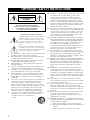 2
2
-
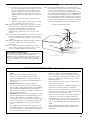 3
3
-
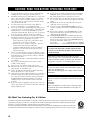 4
4
-
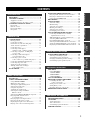 5
5
-
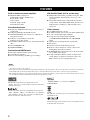 6
6
-
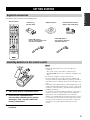 7
7
-
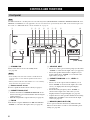 8
8
-
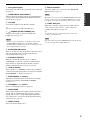 9
9
-
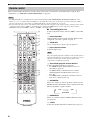 10
10
-
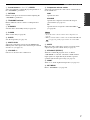 11
11
-
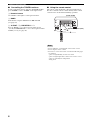 12
12
-
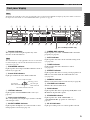 13
13
-
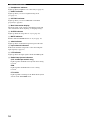 14
14
-
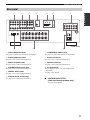 15
15
-
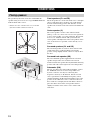 16
16
-
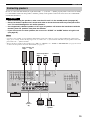 17
17
-
 18
18
-
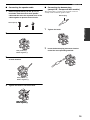 19
19
-
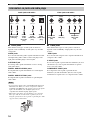 20
20
-
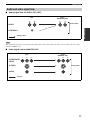 21
21
-
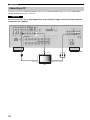 22
22
-
 23
23
-
 24
24
-
 25
25
-
 26
26
-
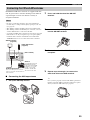 27
27
-
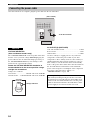 28
28
-
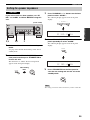 29
29
-
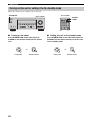 30
30
-
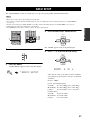 31
31
-
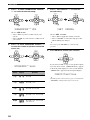 32
32
-
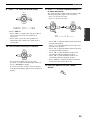 33
33
-
 34
34
-
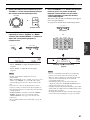 35
35
-
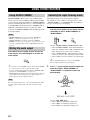 36
36
-
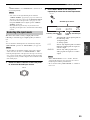 37
37
-
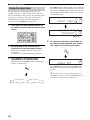 38
38
-
 39
39
-
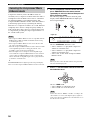 40
40
-
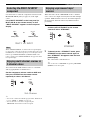 41
41
-
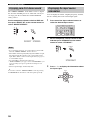 42
42
-
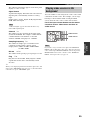 43
43
-
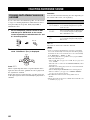 44
44
-
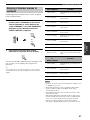 45
45
-
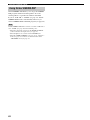 46
46
-
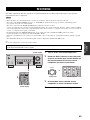 47
47
-
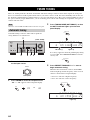 48
48
-
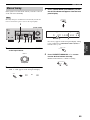 49
49
-
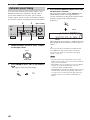 50
50
-
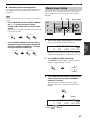 51
51
-
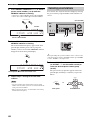 52
52
-
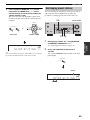 53
53
-
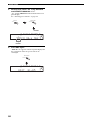 54
54
-
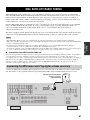 55
55
-
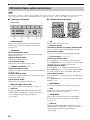 56
56
-
 57
57
-
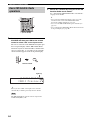 58
58
-
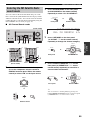 59
59
-
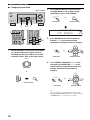 60
60
-
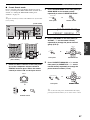 61
61
-
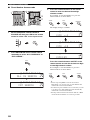 62
62
-
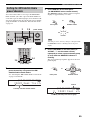 63
63
-
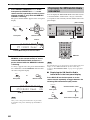 64
64
-
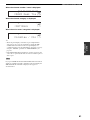 65
65
-
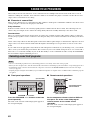 66
66
-
 67
67
-
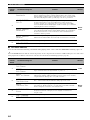 68
68
-
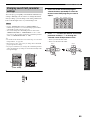 69
69
-
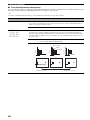 70
70
-
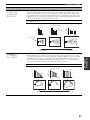 71
71
-
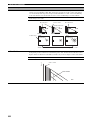 72
72
-
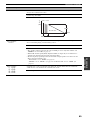 73
73
-
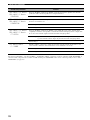 74
74
-
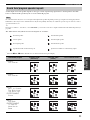 75
75
-
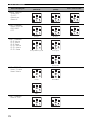 76
76
-
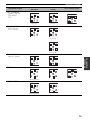 77
77
-
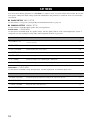 78
78
-
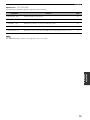 79
79
-
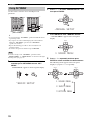 80
80
-
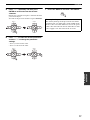 81
81
-
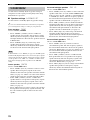 82
82
-
 83
83
-
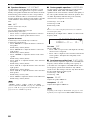 84
84
-
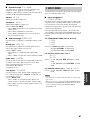 85
85
-
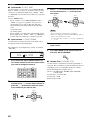 86
86
-
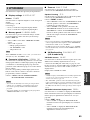 87
87
-
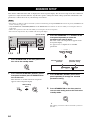 88
88
-
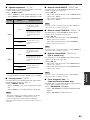 89
89
-
 90
90
-
 91
91
-
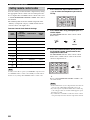 92
92
-
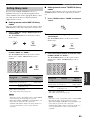 93
93
-
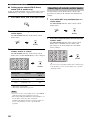 94
94
-
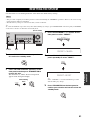 95
95
-
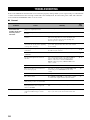 96
96
-
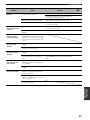 97
97
-
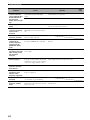 98
98
-
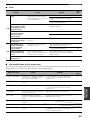 99
99
-
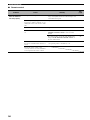 100
100
-
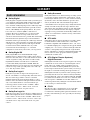 101
101
-
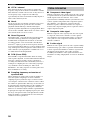 102
102
-
 103
103
-
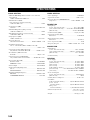 104
104
-
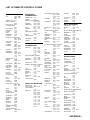 105
105
-
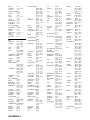 106
106
-
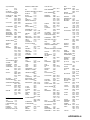 107
107
-
 108
108
-
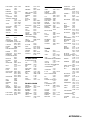 109
109
-
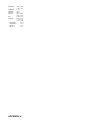 110
110
-
 111
111
Yamaha HTR-5940 Handleiding
- Categorie
- AV-ontvangers
- Type
- Handleiding
- Deze handleiding is ook geschikt voor
in andere talen
- English: Yamaha HTR-5940 User manual
- italiano: Yamaha HTR-5940 Manuale utente
- русский: Yamaha HTR-5940 Руководство пользователя
- français: Yamaha HTR-5940 Manuel utilisateur
- español: Yamaha HTR-5940 Manual de usuario
- Deutsch: Yamaha HTR-5940 Benutzerhandbuch
- português: Yamaha HTR-5940 Manual do usuário
- dansk: Yamaha HTR-5940 Brugermanual
- suomi: Yamaha HTR-5940 Ohjekirja
- čeština: Yamaha HTR-5940 Uživatelský manuál
- svenska: Yamaha HTR-5940 Användarmanual
- Türkçe: Yamaha HTR-5940 Kullanım kılavuzu
- polski: Yamaha HTR-5940 Instrukcja obsługi
- română: Yamaha HTR-5940 Manual de utilizare
Gerelateerde papieren
-
Sony RX-V559 de handleiding
-
Yamaha RX-V557 de handleiding
-
Yamaha RX-V457 de handleiding
-
Yamaha RX-V361 de handleiding
-
Yamaha HTR-6030BL Handleiding
-
Yamaha RX-V359 Handleiding
-
Yamaha HTR-5930 de handleiding
-
Yamaha RX V661 - AV Receiver Handleiding
-
Yamaha RX-V461 - AV Receiver Handleiding
-
Yamaha HTR-6160 de handleiding