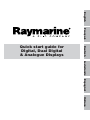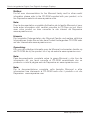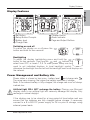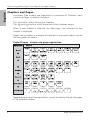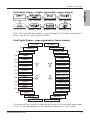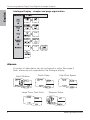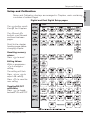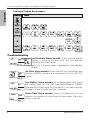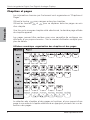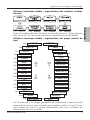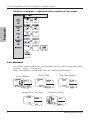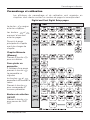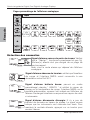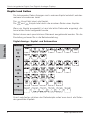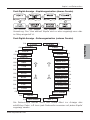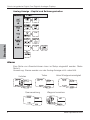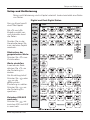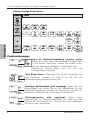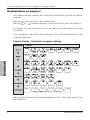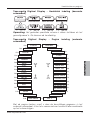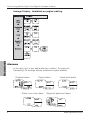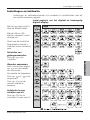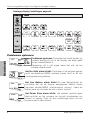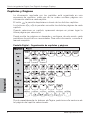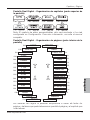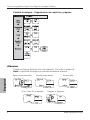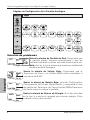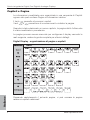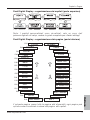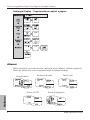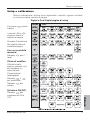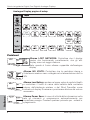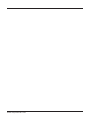Raymarine Micronet T110 Gebruikershandleiding
- Type
- Gebruikershandleiding

Quick start guide for
Digital, Dual Digital
& Analogue Displays
English Français Deutsch Nederlands Espagñol Italiano

Quick start guide for Digital, Dual Digital & Analogue Displays
www.raymarine.com
Notice:
For full user documentation for the Micronet family and for other useful
infomation please refer to the CD-ROM supplied with your product, or to
the Raymarine website at www.raymarine.com.
Note:
Pour la documentation complète d'utilisation de la famille Micronet et pour
toute autre information utile, veuillez consulter le CD-Rom qui est fourni
avec votre produit ou bien consulter le site internet de Raymarine
www.raymarine.com
Hinweis:
Die komplette Dokumentation der Micronet-Familie und weitere nützliche
Informationen finden Sie auf der dem Produkt beiliegenden CD-ROM oder
auf der Internetseite www.raymarine.com
Opmerking:
Kijk voor de volledige informatie over de Micronet instrumenten familie op
de CD-ROM die bij uw product zit of op de website www.raymarine.com.
Nota:
Para documentación completa sobre la gama Micronet y otro tipo de
información útil, por favor consulte el CD-ROM suministrado con su
producto o visite la página web de Raymarine en www.raymarine.com.
Nota:
Per la documentazione completa sulla famiglia Micronet e altre
informazioni fare riferimento al CD-ROM fornito con il prodotto o al sito
Raymarine: www.raymarine.com

Display Features
1
www.raymarine.com
English
Display Features
Switching on and off
To switch the display on or off,press the
button and hold for two seconds
Backlighting
To adjust the display backlighting press and hold the
button for two seconds. Then use the and buttons to
select from OFF, or levels 1,2,3. To save power, setup can be
used to set individual displays to local backlight control;
otherwise the backlight function will set the backlight level for all displays on
the network.
Power Management and Battery Life
Power status is shown by two icons : battery level and charge rate .
The more bars showing, the higher the battery level/rate of charge.
Note: If the internal battery is fully charged, the charge rate icon will always
indicate low.
Artificial light WILL NOT recharge the battery. Placing your Micronet
display close to an artificial light will seriously damage the display. Only
recharge in natural daylight.
If the displays are to be stored for a long period of time before next use
ensure that the batteries are fully charged before storage. If necessary
connect to a 9 to 30V DC power supply for 24 hrs prior to storage, using
external power leads.
Set Button
Setup Button Prompts
Battery level
Charge Rate
7
5
3
1
Chapter Button
Alarm Indicator
Page and Adjust Buttons
6
4
2

English
Quick start guide for Digital, Dual Digital & Analogue Displays
2www.raymarine.com
Chapters and Pages
Instrument Data screens are organised in a sequence of Chapters, each
containing Pages of related information.
The button scrolls through the chapters.
The and buttons scroll forward and back between pages.
When a new chapter is selected, the data page last selected for that
chapter is displayed
Pages can be hidden to configure the displays to your exact needs, see the
full user guides for details.
Digital Display - chapter and page organisation
Repeated pressing of the page buttons cycles the display through the pages
of the selected chapter.

Chapters and Pages
3
www.raymarine.com
English
Dual Digital Display - chapter organisation (upper window)
Note: The user defined chapter is only displayed if it has been configured in
setup, see the full user guide for details
Dual Digital Display - page organisation (lower window)
The page buttons cycle the lower pane through all the available data pages
in turn, i.e any data page can be displayed together with any chapter.
TIME
SPEED P1
VMG P2
VMG WP P3
LOG P4
TRIP P
5
MAX SPD P
6
AVG SPD P
7
DEPTH P
8
MIN DEPTH P
9
MAX DEPTH P1
A SPDWIND P1
A ANG
WIND
P1
2
TRU SPD
WIND
P1
3
TRU ANG
WIND
P1
4
MAG TWDIR P15
BEAUF P16
LIFT P17
MAG HDG
P18
TACK
P19
SOG
P20
COG
P21
LAT
P22
LON
P23
BTW
P24
DTW
P25
XTE
P26
TTG
P27
SEA
P28
TIMER
P29
P30
DATE
P31
LOCK
P33
VOLTS
P32

Quick start guide for Digital, Dual Digital & Analogue Displays
4www.raymarine.com
English
Analogue Display - chapter and page organisation
Alarms
A number of data alarms can be configured in setup. See page 5
Note: alarms are not supported by the Analogue display.
Depth Shallow Depth Deep High Wind Speed
Large Cross Track Error Waypoint Arrive

Setup and Calibration
5
www.raymarine.com
English
Setup and Calibration
Setup and Calibration displays are arranged in Chapters, each containing
a number of related Pages.
The button scrolls
through the Chapters.
The and
buttons scroll forward
and back between
pages.
Scroll to the chapter
heading page before
changing chapter
Resetting memory
values:
Press to reset.
Editing Values:
Within a page,press
to change a
setting.
The setting will flash.
Press or to
adjust the setting.
Press to save the
new setting
TogglingON/OFF
selections:
Press to toggle
between ON and OFF
Digital and Dual Digital Setup pages

Quick start guide for Digital, Dual Digital & Analogue Displays
6www.raymarine.com
English
Analogue Display Setup pages
Troubleshooting
Lost Network Alarm sounds: check that the master
display is working correctly and that the affected
display(s) are within range.
Note: this is the only alarm supported by the analogue
display
No Volts alarm sounds: check that the Hull Transmitter and
Wireless (NMEA) interface are connected to a 9 to 30V DC
supply.
Low Battery Alarm sounds: go to Setup/Health and check
the battery level for the Hull Transmitter/Wireless (NMEA)
Interface/Wind Transmitter as indicated by the alarm display.
Charge or place in bright sunlight if required.
Power Save Alarm sounds: there is no data activity on the
network, the system will close down to save power. Press any
button to cancel.

Les informations affichées
1
www.raymarine.com
Français
Les informations affichées
Allumer et éteindre l'instrument
Pour allumer ou éteindre votre système
Micronet, appuyez pendant 2 secondes sur le
bouton
Rétro éclairage
Pour accéder au contrôle de l'éclairage, appuyez pendant 2
secondes sur la touche . Pressez les boutons et
pour naviguer entre les réglages OFF, 1, 2 et 3, pendant que
l'éclairage s'adapte. Pour économiser de l'énergie, vous pouvez
contrôler l'éclairage de tous les afficheurs ou seulement celui que vous
manipulez.
Gestion électrique et vie de la batterie
L'état énergétique est indiqué par 2 icônes sur l'afficheur de l'instrument:
Niveau de batterie et ratio de charge. Plus il y a de barres, plus le
niveau de la batterie ou son ratio de charge est élevé
Notez : Si la batterie interne est chargée au maximum, son ratio de charge
restera faible.
La lumière artificielle NE rechargera PAS votre batterie. Placer votre
instrument Micronet proche d'une lumière artificielle va sérieusement
endommager l'instrument. Recharger uniquement à la lumière naturelle du
jour.
Si les instruments sont conservés pendant une longue période sans
utilisation (Hivernage), vérifiez que les batteries sont chargées au maximum
avant stockage.
Si nécessaire, connectez à une alimentation 9-30 V pendant 24 h avant
stockage, en utilisant des prises de courant externes.
Bouton de réglage
Guides bouton paramétrage
Niveau de batterie
Ratio de charge
7
5
3
1
Bouton chapitre
Indicateur d’alarme
Boutons pages et ajustement
6
4
2

Quick start guide for Digital, Dual Digital & Analogue Displays
2www.raymarine.com
Français
Chapitres et pages
Les informations fournies par l'instrument sont organisées en "Chapitres et
Pages".
Utilisez la touche pour naviguer entres les chapitres.
Utilisez les touches et pour se déplacer entre les pages au sein
d'un chapitre
Une fois qu'un nouveau chapitre a été sélectionné, la dernière page utilisée
du chapitre apparaît.
Les pages peuvent être cachées pour vous permettre de configurer vos
afficheurs à vos propres besoins - Voir le manuel d'utilisation complet pour
plus de détails.
Afficheur numérique -organisation des chapitres et des pages
La sélection des chapitres et des pages est cyclique, et vous passez d'une
page à une autre du chapitre sélectionné en appuyant plusieurs fois sur les
boutons des pages.

Organisation des chapitres et des pages
3
www.raymarine.com
Français
Afficheur numérique double - organisations des chapitres (cadran
du haut)
Note :Le chapitre défini de l'utilisateur ne sera affiché que si il a été configuré
dans le set up- Voir le manuel d'utilisation complet pour plus de détails.
Afficheur numérique double - organisations des pages (cadran du
bas)
Les touches pour les pages permettent de sélectionner n'importe quelle
page (cadran du bas) avec n'importe quel chapitre (cadran du haut) ce qui
vous permet de choisir le couple d'informations que vous souhaitez voir
affiché quand vous le souhaitez.
TIME
SPEED P1
VMG P2
VMG WP P3
LOG P4
TRIP P5
MAX SPD P6
AVG SPD P7
DEPTH P8
MIN DEPTH P9
MAX DEPTH P1
0
A SPDWIND P11
A ANG
WIND
P12
TRU SPD
WIND
P13
TRU ANG
WIND
P14
MAG TWDIR P15
BEAUF P16
LIFT P17
MAG HDG
P18
TACK
P19
SOG
P20
COG
P21
LAT
P22
LON
P23
BTW
P24
DTW
P25
XTE
P26
TTG
P27
SEA
P28
TIMER
P29
P30
DATE
P31
LOCK
P33
VOLTS
P32

Quick start guide for Digital, Dual Digital & Analogue Displays
4www.raymarine.com
Français
Afficheur analogique - organisation des chapitres et des pages
Les alarmes
Un certain nombre d'alarmes d'information peuvent être configurées dans
le menu " set up ". Voir page 5
Note : les alarmes ne dépendent pas de l'afficheur analogique
Depth Shallow Depth Deep High Wind Speed
Large Cross Track Error Waypoint Arrive

Paramétrage et calibration
5
www.raymarine.com
Français
Paramétrage et calibration
Les afficheurs de paramétrage et de calibration sont organisés en
chapitres, dont chacun contient un nombre de pages lui correspondant.
Le bouton navigue
entre les chapitres.
Les boutons et
avancent et reculent
entre les pages.
Passez à la page
principale du chapitre
avant de changer de
chapitre.
Chapitre Mémoire
(Memory)
Pressez la touche
pour re-initialiser.
Pour ajuster un
paramètre
A l'intérieur d'une page,
pressez la touche .
Le paramètre va
clignoter.
les touches et
permettent de modifier la
valeur.
Pressez la touche
pour sauvegarder le
nouveau paramètre.
Boutons de sélection
ON/OFF
Pressez la touche
pour passer de ON à
OFF.
Digital and Dual Digital Setup pages

Quick start guide for Digital, Dual Digital & Analogue Displays
6www.raymarine.com
Français
Pages paramétrage de l'afficheur analogique
Détection des anomalies
Signal d'alarme sonore de perte de réseau: Vérifiez
que le " Master* " fonctionne correctement et que l'(s)
afficheur(s) affecté n'est pas éloigné de sa plage de
fonctionnement.
Note: c'est la seule alarme qui dépend de l'afficheur
analogique
Signal d'alarme absence de tension: vérifiez que l'émetteur
de coque et l'interface NMEA soient connectés à une
alimentation entre 9 et 30 V.
Signal d'alarme batterie basse: passez en mode
paramétrage/ chapitre " HEALTH " et vérifiez le niveau de
charge sur le transmetteur de coque, l'interface NMEA, ou la
girouette anémomètre, comme il est indiqué sur l'afficheur de
l'alarme. Rechargez la batterie ou exposez aux rayons du soleil
si nécessaire.
Signal d'alarme d'économie d'énergie: tIl n'y a pas de
transfert de données au travers du réseau. Le signal sonore
indique que les instruments vont s'éteindre tout seuls. Pour
maintenir la centrale allumée, appuyez sur un bouton pour
annuler l'alarme

Anzeigen-Eigenschaften
1
www.raymarine.com
Deutsch
Anzeigen-Eigenschaften
Ein- und Ausschalten
Um die Anzeigen ein- oder auszuschalten
betätigen und halten Sie die Knopf für zwei
Sekunden.
Hintergrundbeleuchtung
Um die Hintergrundbeleuchtung einzuschalten drücken und
halten sie die Taste für zwei Sekunden. Dann benutzen sie
die und Tasten um Aus, oder den Beleuchtungsgrad 1,
2 oder 3 zu wählen. Um Strom zu sparen stellen Sie bei jeder
Anzeige die Hintergrundbeleuchtung individuell ein. Ansonsten wird die
Beleuchtung für das gesamte System übernommen.
Power Management und Haltbarkeit der Batterien
Der Stromstatus wird von zwei Icons angezeigt: Batterielevel und
Laderate. . Je mehr Balken angezeigt werden, desto höher ist der
Ladestatus der Batterie.
Anmerkung: Wenn die interne Batterie voll aufgeladen ist, ist die
Laderateanzeige immer niedrig.
Künstliches Licht lädt die Batterien NICHT auf.
Wenn Sie Ihre Micronet-Anzeige nahe einer künstlichen Lichtquelle
platzieren beschädigen Sie Ihre Anzeige. Laden Sie nur mit natürlichem
Licht
Wenn die Anzeigen für eine längere Zeit verpackt aufbewahrt werden,
stellen Sie sicher, dass sie komplett aufgeladen sind. Wenn nötig schließen
Sie die Anzeigen an eine externe 9 bis 30 Volt DC Stromversorgung für 24
Stunden an.
Set-Knopf
Setup-Knopf
Batteriestatus
Laderate
7
5
3
1
Kapitelauswahl
Alarmindikator
Seiten und Einstellungs-Knopf
6
4
2

Quick start guide for Digital, Dual Digital & Analogue Displays
2www.raymarine.com
Deutsch
Kapitel und Seiten
Die Instrumenten Daten Anzeigen sind in mehrere Kapitel unterteilt, welches
mehrere Informationen bietet.
Der Knopf führt durch die Kapitel.
Die und Knöpfe leitet durch die einzelnen Seiten eines Kapitels
Wenn ein Kapitel ausgewählt ist wird die letzte Datenseite angezeigt, die
beim letzten Aufruf ausgewählt wurde.
Seiten können nach persönlichem Gebrauch ausgeblendet werden. Für die
Einstellung schauen Sie in die Betriebsanleitung.
Digital-Anzeige - Kapitel- und Seitenaufbau
Durch mehrfaches drücken der Seitenknöpfe rotiert man durch die Seiten
des gewählten Kapitels.

Kapitel- und Seitenaufbau
3
www.raymarine.com
Deutsch
Dual-Digital-Anzeige - Kapitelorganisation (oberes Fenster)
Anmerkung: Das "User defined" Kapitel wird nur dann angezeigt wenn dies
im Setup eingestellt ist.
Dual-Digital-Anzeige - Seitenorganisation (unteres Fenster)
Die Seitenknöpfe kreisen durch das untere Menü zur Anzeige aller
erhältlichen Daten, z.B. kann jede Datenseite zusammen mit jedem Kapitel
angezeigt werden.
TIME
SPEED P1
VMG P2
VMG WP P3
LOG P4
TRIP P5
MAX SPD P6
AVG SPD P7
DEPTH P8
MIN DEPTH P9
MAX DEPTH P10
A SPDWIND P11
A ANG
WIND
P12
TRU SPD
WIND
P13
TRU ANG
WIND
P14
MAG TWDIR P15
BEAUF P16
LIFT P17
MAG HDG
P18
TACK
P19
SOG
P20
COG
P21
LAT
P22
LON
P23
BTW
P24
DTW
P25
XTE
P26
TTG
P27
SEA
P28
TIMER
P29
P30
DATE
P31
LOCK
P33
VOLTS
P32

Quick start guide for Digital, Dual Digital & Analogue Displays
4www.raymarine.com
Deutsch
Untiefen Tiefen Hohe Windgeschwindigkeit
Querversetzung Waypoint erreichen
Analog-Anzeige - Kapitel und Seitenorganisation
Alarm
Eine Reihe von Alarmfunktionen kann im Setup eingestellt werden. Siehe
Seite 5.
Anmerkung: Alarme werden von der Analog-Anzeige nicht unterstützt.

Setup und Kalibrierung
5
www.raymarine.com
Deutsch
Setup und Kalibrierung
Setup und Kalibrierung sind in Kapitel unterteilt. Jedes beinhaltet eine Reihe
von Seiten.
Der Knopf scrollt
durch die Kapitel.
Die und
Knöpfe scrollen vor-
und rückwärts durch
die Seiten.
Scrollen Sie zu der
Hauptseite bevor Sie
zum nächsten Kapitel
wechseln.
Rücksetzen der
gespeicherten Werte:
Drücken Sie zum
Zurücksetzen.
Werte einstellen:
Innerhalb der Seite
drücken Sie um
die Einstellung zu
ändern.
Die Einstellung blinkt.
Drücken Sie oder
um die
gewünschten
Einstellung zu wählen.
Drücken Sie um
die Einstellung zu
speichern.
Zwischen EIN/AUS
wechseln:
Drücken Sie um
zwischen EIN und AUS
zu wechseln.
Digital und Dual-Digital Seiten

Quick start guide for Digital, Dual Digital & Analogue Displays
6www.raymarine.com
Deutsch
Analog-Anzeige Setup-Seiten
Problemlösungen
Alarm für Netzwerkverbindung verloren ertönt:
Stellen Sie sicher, dass das Hauptgerät eingeschaltet
ist und korrekt funktioniert. Stellen Sie zudem sicher,
dass die betroffenen Anzeigen in Reichweite sind.
Anmerkung: Dieser Alarm wird nur von der
Analoganzeige unterstützt.
Kein Strom Alarm: Überprüfen Sie, ob der Transmitter und
das kabellose Interface an eine 9 nis 30 Volt DC
Stromversorgung angeschlossen sind.
Niedriger Batteriestand wird angezeigt: gehen Sie zum
Setup/Health und prüfen Sie ob der Batterielevel für den
Transmitter/kabelloses Interface von dem Alarm betroffen ist.
Andersfalls platzieren Sie die Anzeige im Sonnenlicht.
Stromsparmodus wird angezeigt: Wenn keine
Datenaktivität im Netzwerk vorhanden ist, stellt sich das
System auf Stromsparen ein. Drücken Sie einen beliebigen
Knopf um dies aufzuheben.

Scherm mogelijkheden
1
www.raymarine.com
Nederlands
Scherm mogelijkheden
Aan en uitschakelen
Druk 2 seconden op de toets om de
display in te schakelen
Achtergrondverlichting
Druk, om de achtergrondverlichting in te schakelen de
toets 2 seconden in. Kies vervolgens met de en
toetsen de stand uit, 1, 2 of 3. Om stroom te besparen kunnen
displays ook lokaal ingesteld worden; in het andere geval stelt
u hier de achtergrondverlichting in voor het hele netwerk.
Stroomverbruik en batterij levensduur
Twee icoontjes geven de voedingstatus aan: Batterij niveau en mate van
laden . Hoe meer streepjes, hoe beter de batterij of het laden.
Opmerking: Als de interne batterij volledig vol is zal de laad indicator altijd
minimaal aangeven.
Met KUNSTLICHT kunt u de batterij niet opladen. Door het plaatsen
van uw display dichtbij een kunstlichtbron kunt u de display zwaar
beschadigen. Laadt de display alleen met daglicht.
Zorg voor volledig opgeladen batterijen als u de displays voor langere tijd
wegbergt. Zonodig kunt u de batterijen via de externe contacten opladen
met een 9 tot 30 volt gelijkspanningsbron voor 24 uur.
Set toets
Aanwijzingen tijdens setup
Batterij niveau
laad niveau
7
5
3
1
Hoofdstuk toets
Alarm indicatie
Pagina- en insteltoetsen
6
4
2

Quick start guide for Digital, Dual Digital & Analogue Displays
2www.raymarine.com
Nederlands
Hoofdstukken en pagina's
Informatieschermen vormen een serie van hoofdstukken met elk een aantal
pagina's.
Met de toets rolt u door de hoofdstukken
Met de en toetsen beweegt u voor en achteruit door de pagina's.
Bij kiezen van een hoofdstuk ziet u de laatst gebruikte pagina van dat
hoofdstuk.
U kunt pagina's naar wens ook verbergen. Kijk in de handleiding voor de
volledige gegevens.
Digitale Display - Hoofdstuk en pagina indeling
Met herhaald indrukken van de paginatoetsen rolt u door alle pagina's van
dat hoofdstuk.

Hoofdstukken en pagina's
3
www.raymarine.com
Nederlands
Tweeregelig Digitaal Display - Hoofdstuk indeling (bovenste
schermdeel)
Opmerking: Het gebruiker specifieke scherm is alleen zichtbaar als het
geconfigureerd is. Zie hiervoor de handleiding.
Tweeregelig Digitaal Display - Pagina indeling (onderste
schermdeel)
Met de pagina toetsen scrolt u door de beschikbare gegevens in het
onderste schermdeel. U kunt dus samen met een hoofdstuk elke combinatie
op het scherm krijgen.
TIME
SPEED P1
VMG P2
VMG WP P3
LOG P4
TRIP P5
MAX SPD P6
AVG SPD P
7
DEPTH P
8
MIN DEPTH P9
MAX DEPTH P1
A SPDWIND P1
1
A ANGWIND P1
2
TRU SPD
WIND
P1
3
TRU ANG
WIND
P1
4
MAG TWDIR P15
BEAUF P16
LIFT P17
MAG HDG
P18
TACK
P19
SOG
P20
COG
P21
LAT
P22
LON
P23
BTW
P24
DTW
P25
XTE
P26
TTG
P27
SEA
P28
TIMER
P29
P30
DATE
P31
LOCK
P33
VOLTS
P32

Quick start guide for Digital, Dual Digital & Analogue Displays
4www.raymarine.com
Nederlands
Analoge Display - Hoofdstuk en pagina indeling
Alarmen
In de setup kunt u een aantal alarmen instellen. Zie pagina 5
Opmerking: De analoge display ondersteunt geen alarmen.
Ondiepte alarm Diepte alarm Harde wind alarm
Grote cross track alarm Waypoint aankomst alarm

Instellingen en kalibratie
5
www.raymarine.com
Nederlands
Instellingen en kalibratie
Instellingen en kalibratieschermen zijn verdeeld in hoofdstukken met elk
een aantal relevante pagina's.
Met de toets scrolt u
door de hoofdstukken.
Met de en
toetsen navigeert u door
de pagina's
Scrol naar de hoofdstuk
beginpagina voordat u
naar een nieuw hoofdstuk
gaat.
Nulstellen van
geheugenwaarden:
Druk op voor
nulstellen.
Waarden aanpassen:
Druk, binnen een pagina
op om de waarde
aan te passen.
De waarde zal knipperen.
Druk op of voor
aanpassen.
Druk op om de
nieuwe waarde te
bewaren.
Schakelen tussen
instellen aan/uit:
Druk op om te
schakelen tussen aan/uit.
Instel pagina's van het digitaal en tweeregelig
digitaal display

Quick start guide for Digital, Dual Digital & Analogue Displays
6www.raymarine.com
Nederlands
Analoge display instellingen pagina's
Problemen oplossen
Problemen oplossen Controleer het hoofd display op
correcte werking en kijk of het display dat alarm geeft
binnen netwerkbereik is.
Opmerking: dit is het enige alarm dat ook op het
analoge display werkt.
Het No Volts alarm klinkt: Controleer of de centrale zender
en/of de draadloze NMEA interface tussen de 9 en 30 volt
voedingsspanning hebben.
Het Low Battery alarm klinkt Ga naar Setup/Health en
controleer het op de display aangegeven batterij niveau
(centrale zender/NMEA interface/wind sensor). Laad de
batterij weer op of plaats de unit in direct zonlicht.
Het Power Save alarm klinkt: Het netwerk vertoont geen
data activiteit en het systeem zal zichzelf uitschakelen om
stroom te sparen. Druk op een willekeurige toets om het
systeem aan te laten blijven.

Características de las pantallas
1
www.raymarine.com
Espagñol
Características de las pantallas
Apagando y encendiendo el sistema
Para encender y apagar la pantalla, pulse
durante 2 segundos.
Iluminación de noche
Para ajustar la iluminación de la pantalla presione durante
2 segundos. Utilice los botones y para seleccionar
OFF o los niveles 1, 2 o 3. Para ahorrar energía, puede
configurar la iluminación de cada pantalla de forma individual;
de lo contrario, el nivel de iluminación seleccionado se aplicará a todas las
pantallas de la red.
Administración de la energía y duración de la batería
El estado de la batería es indicado por dos iconos: nivel de batería y
ratio de carga. A mayor número de barras, más alto será el nivel de batería
o el ratio de carga.
Nota: Si la batería interna está completamente cargada, el ratio de carga
siempre será bajo.
La luz artificial NO recarga la batería. La colocación de su Micronet
cerca de una fuente de luz artificial, dañará seriamente el instrumento.
Recargue la batería únicamente con luz de día natural.
Si desea guardar los instrumentos durante un largo periodo de tiempo
antes de su próxima utilización (durante el invierno, por ejemplo),
asegúrese de que las baterías están completamente cargadas antes de
guardarlos. Si es necesario, conéctelas a una fuente de 9-30V durante las
24 horas previas al almacenaje utilizando las conexiones para alimentación
externa.
Botón de Configuración
Indicadores del modo Configuración
Nivel de batería
Ratio de carga
7
5
3
1
Botón de Capítulo
Indicador de alarma
Botones de Página y ajustes
6
4
2

Quick start guide for Digital, Dual Digital & Analogue Displays
2www.raymarine.com
Espagñol
Capítulos y Páginas
La información mostrada por las pantallas está organizada en una
secuencia de capítulos, cada uno de los cuales contiene páginas con
información relativa a cada capítulo.
El botón le permite desplazarse a través de los distintos capítulos.
Los botones y le permiten consultar las distintas páginas de cada
capítulo.
Cuando seleccione un capítulo, aparecerá siempre en primer lugar la
última página que seleccionó.
Puede ocultar las páginas no deseadas y configurar, de este modo, cada
pantalla en función de sus necesidades. Para más información, consulte el
manual completo.
Pantalla Digital - Organización de capítulos y páginas
Si pulsa repetidamente los botones de Página, podrá consultar cada una de
las páginas del capítulo seleccionado.

Capítulos y Páginas
3
www.raymarine.com
Espagñol
Pantalla Dual Digital - Organización de capítulos (parte superior de
la pantalla)
Nota: El capítulo de datos personalizables sólo será mostrado si ha sido
configurado en Configuración. Para más información, consulte el manual
completo.
Pantalla Dual Digital - Organización de páginas (parte inferior de la
pantalla)
Los botones de Página le permiten desplazarse a través de todas las
páginas, de forma que podrá observar en pantalla la página y el capítulo que
usted desee.
TIME
SPEED P1
VMG P2
VMG WP P3
LOG P4
TRIP P5
MAX SPD P6
AVG SPD P7
DEPTH P8
MIN DEPTH P9
MAX DEPTH P10
A SPDWIND P11
A ANGWIND P12
TRU SPD
WIND
P13
TRU ANGWIND P14
MAG TWDIR P15
BEAUF P16
LIFT P17
MAG HDG
P18
TACK
P19
SOG
P20
COG
P21
LAT
P22
LON
P23
BTW
P24
DTW
P25
XTE
P26
TTG
P27
SEA
P28
TIMER
P29
P30
DATE
P31
LOCK
P33
VOLTS
P32

Quick start guide for Digital, Dual Digital & Analogue Displays
4www.raymarine.com
Espagñol
Pantalla Analógica - Organización de capítulos y páginas
Alarmas
Puede configurar distintos tipos de alarmas. Consulte la página 5.
Nota: La pantalla Analógica no permite establecer alarmas.
Aguas poco profundas Mucha profundidad Viento fuerte
Cross Track Error elevado Llegada al Waypoint

Configuración y Calibración
5
www.raymarine.com
Espagñol
Configuración y Calibración
La información relativa a la Configuración y Calibración está organizada en
una secuencia de capítulos, cada uno de los cuales contiene páginas con
información relativa a cada capítulo.
El botón le permite
desplazarse a través de
los distintos capítulos.
Los botones y le
permiten consultar las
distintas páginas de cada
capítulo.
Para cambiar de capítulo,
debe dirigirse primero a la
primera página de cada
capítulo.
Ajuste de los valores
del capítulo de
Memoria:
Pulse para resetear.
Edición de valores:
Dentro de cada página,
pulse para modificar
un valor.
El valor a modificar
parpadeará.
Pulse y para
ajustar el valor.
Presione para
guardar el nuevo valor.
Selección ON / OFF
Pulse para conmutar
el valor entre ON y OFF
alternativamente.
Páginas de Configuración de las Pantallas
Digital y Dual Digital
Disponible solamente en la Pantalla Dual Digital

Quick start guide for Digital, Dual Digital & Analogue Displays
6www.raymarine.com
Espagñol
Páginas de Configuración de la Pantalla Analógica
Solución de problemas
Suena la alarma de Pérdida de Red: Compruebe que
la pantalla master funciona correctamente y que las
pantallas afectadas no están fuera del alcance de la red.
Nota: ésta es la única alarma que puede ser establecida
desde la pantalla Analógica.
Suena la alarma de Voltaje Nulo: Compruebe que el
Transmisor de Casco y el Interfaz NMEA están conectados a
una fuente de 9-30V.
Suena la alarma de Batería Baja: consulte Configuración/
Comprobación del Estado (Setup/Health) y compruebe el nivel
de batería del Transmisor de Casco/Interfaz NMEA/Transmisor
de Viento según le indique la pantalla.
Suena la alarma de Ahorro de Energía: Si no hay actividad
en la red, el sistema se apagará para ahorrar energía. Pulse
cualquier botón para cancelar.

Caratteristiche dei Display
1
www.raymarine.com
Italiano
Caratteristiche dei Display
Accensione e spegnimento
Per accendere il sistema Micronet, scegliere
uno strumento qualsiasi e premere il tasto
per due secondi
Retroilluminazione
Premere e tenere premuto il tasto per due secondi durante
il funzionamento dello strumento per accedere al controllo
dell'illuminazione. Premendo i tasti e si alternano le
impostazioni OFF, 1, 2, 3 e si modifica l'illuminazione. Per
risparmiare energia l'illuminazione può essere impostata per essere in uso
su tutta la rete o sui singoli strumenti.
Gestione energetica e carica della batteria
Il livello di carica della batteria è indicato da due simboli:
livello della batteria e carica della batteria .
Nota: Se la batteria interna è carica completamente, l'indicatore dello stato
di carica resterà basso.
Non è possibile ricaricare la batteria usnado la luce artificiale. Se si
colloca lo strumento Micronet vicino alla luce artificiale, si corre il rischio di
danneggiarlo gravemente. Ricaricarlo solo alla luce del sole.
Se prevedete di non utilizzare gli strumenti per molto tempo, assicuratevi
che le batterie siano completamente cariche prima di riposrre gli strumenti.
Se necessario collegateli prima, per 24 ore ad una fonte eletrrica esterna da
9 a 30V.
Tasto Set
Richiesta Tasto Setup
Livello della batteria
Livello di ricarica
7
5
3
1
Tasto Capitoli
Indicatore di allarme
Tasti pagine e regolazione
6
4
2

Quick start guide for Digital, Dual Digital & Analogue Displays
2www.raymarine.com
Italiano
Capitoli e Pagine
Le informazioni visualizzate sono organizzate in una sequenza di Capitoli
ognuno dei quali contiene Pagine di informazioni relative.
Il tasto permette di scorrere i capitoli.
I tasti e permettono di scorrere avanti e indietro le pagine.
Quando è stato selezionato un nuovo capitolo, la pagina dati è l'ultima che
è stata visualizzata in precedenza.
Le pagine possono essere nascoste per configurare il display secondo le
reali esigenze, vedere la guida completa per ulteriori dettagli.
Digital Display - organizzazione di pagine e capitoli
Premendo ripetutamente il pulsante pagina, si può scorrere le pagine
relative ai capitoli selezionati.

Capitoli e Pagine
3
www.raymarine.com
Italiano
Dual Digital Display - organizzazione dei capitoli (parte superiore)
Nota: I capitoli personalizzati sono visualizzati, solo se sono stati
primaconfigurati nel setup, vedere la guida completa per ulteriori dettagli.
Dual Digital Display - organizzazione dele pagine (parte inferiore)
Il pulsante pagina scorre tutte le pagine dati disponibili, ogni pagina può
quindi essere visualizzata insieme alle pagine dei capitoli.
TIME
SPEED P1
VMG P2
VMG WP P3
LOG P4
TRIP P
5
MAX SPD P
6
AVG SPD P
7
DEPTH P
8
MIN DEPTH P
9
MAX DEPTH P1
A SPDWIND P1
A ANG
WIND
P1
2
TRU SPD
WIND
P1
3
TRU ANG
WIND
P1
4
MAG TWDIR P15
BEAUF P16
LIFT P17
MAG HDG
P18
TACK
P19
SOG
P20
COG
P21
LAT
P22
LON
P23
BTW
P24
DTW
P25
XTE
P26
TTG
P27
SEA
P28
TIMER
P29
P30
DATE
P31
LOCK
P33
VOLTS
P32

Quick start guide for Digital, Dual Digital & Analogue Displays
4www.raymarine.com
Italiano
Analogue Display - Organizzazione capitoli e pagine
Allarmi
Sullo strumento possono essere impostati alcuni allarmi. Vedere pagina 5.
Nota: gli allarmi non sono supportati dagli Analogue display.
Acque basse Acque profonde Vento forte
Errore di XTE Arrivo al waypoint

Setup e calibrazione
5
www.raymarine.com
Italiano
Setup e calibrazione
Setup e calibrazione i display sono organizzati in capitoli, ognuno contiene
un corrispondente numero di pagine.
Il pulsante scorre i
capitoli.
I pulsanti e
scorrono avanti e
indietro le pagine.
Scorrere l'intestazione
dei capitoli prima di
cambiare pagina
Fare un reset della
memoria:
Premere per il
reset.
Chiavi di modifica:
All'interno delle
pagine, premere
per cambiare un
impostazione.
L'impostazione
lampeggierà.
Premere o
per modificare.
Premere per
salvare.
Selezione ON/OFF:
Premere per
cambiare da ON a
OFF.
Digital e Dual Digital pagine di setup

Quick start guide for Digital, Dual Digital & Analogue Displays
6www.raymarine.com
Italiano
Analogue Display pagine di setup
Problemi
Allarme LOST NETWORK: Controllare che il display
master stia funzionando correttamente, che gli altri
display siano nel raggio d'azione.
Nota: questo è l'unico allarme supportato dall'analogue
display.
Allarme NO VOLTS: Controllare che la centralina interna e
l'interfaccia wireless siano collegate ad un'alimentazione da 9 a
30V.
Allarme Low Battery: andare nel menu setup al capitolo Health
e controllare il livello di carica della batteria della centralina
interna, dell'interfaccia wireless o del Wind Trasmitter come
indicato sul display. Ricaricare o posizionare alla luce del sole se
necessario.
Allarme Power Save: In caso di inttività delle informazioni sulla
rete gli strumenti si spegneranno automaticamente per
risparmiare energia. Premere qualsiasi pulsante per evitare lo
spegnimento.

www.raymarine.com

-
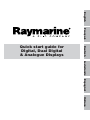 1
1
-
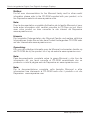 2
2
-
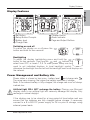 3
3
-
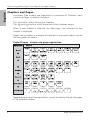 4
4
-
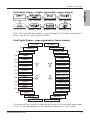 5
5
-
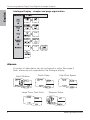 6
6
-
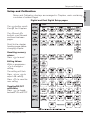 7
7
-
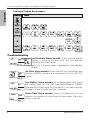 8
8
-
 9
9
-
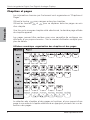 10
10
-
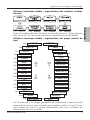 11
11
-
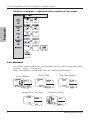 12
12
-
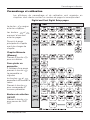 13
13
-
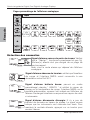 14
14
-
 15
15
-
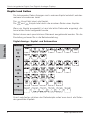 16
16
-
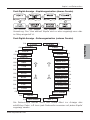 17
17
-
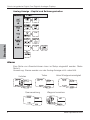 18
18
-
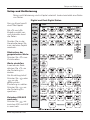 19
19
-
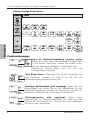 20
20
-
 21
21
-
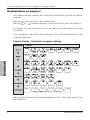 22
22
-
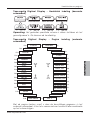 23
23
-
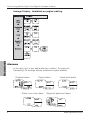 24
24
-
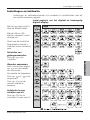 25
25
-
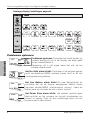 26
26
-
 27
27
-
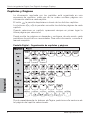 28
28
-
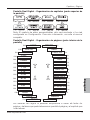 29
29
-
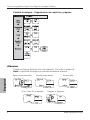 30
30
-
 31
31
-
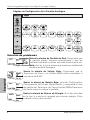 32
32
-
 33
33
-
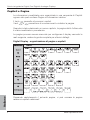 34
34
-
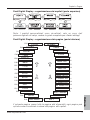 35
35
-
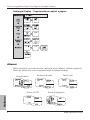 36
36
-
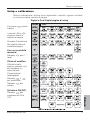 37
37
-
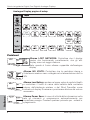 38
38
-
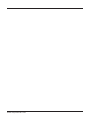 39
39
-
 40
40
Raymarine Micronet T110 Gebruikershandleiding
- Type
- Gebruikershandleiding
in andere talen
- italiano: Raymarine Micronet T110 Guida utente
- français: Raymarine Micronet T110 Mode d'emploi
- español: Raymarine Micronet T110 Guía del usuario
- Deutsch: Raymarine Micronet T110 Benutzerhandbuch