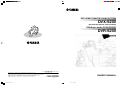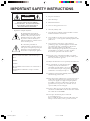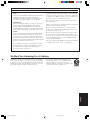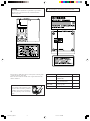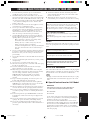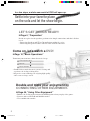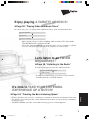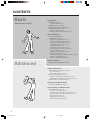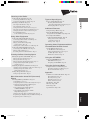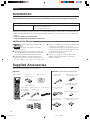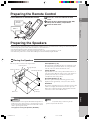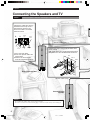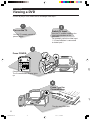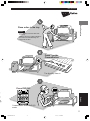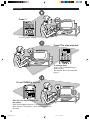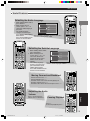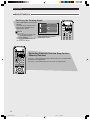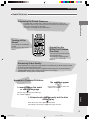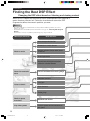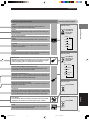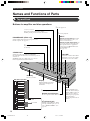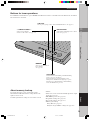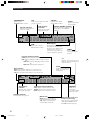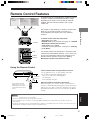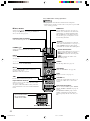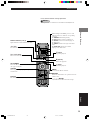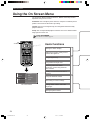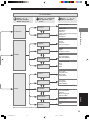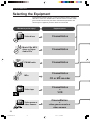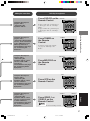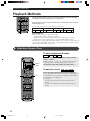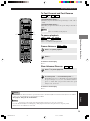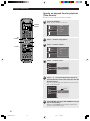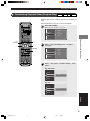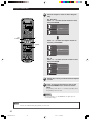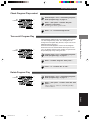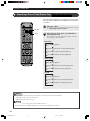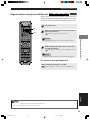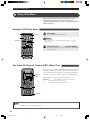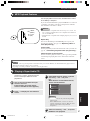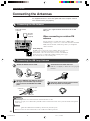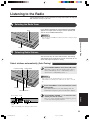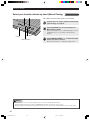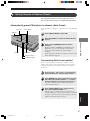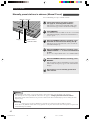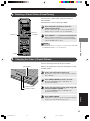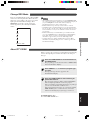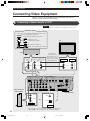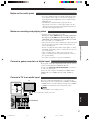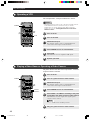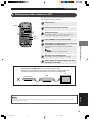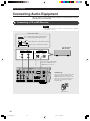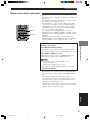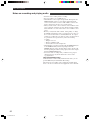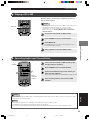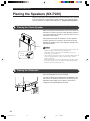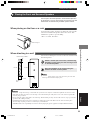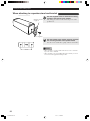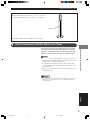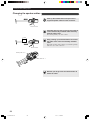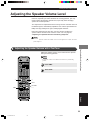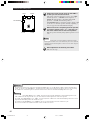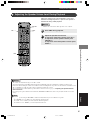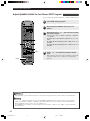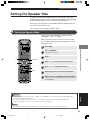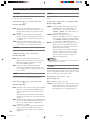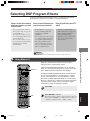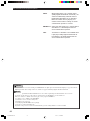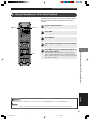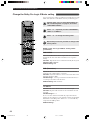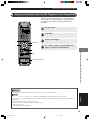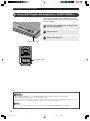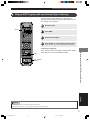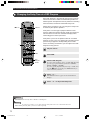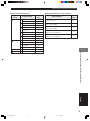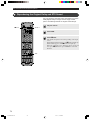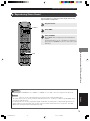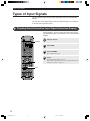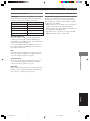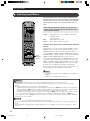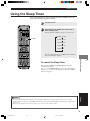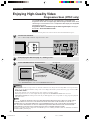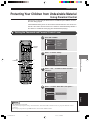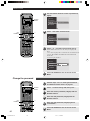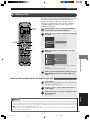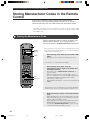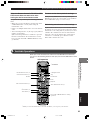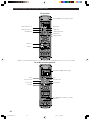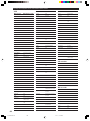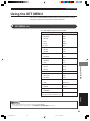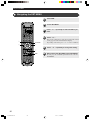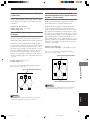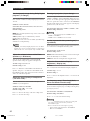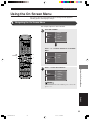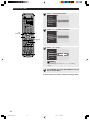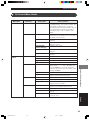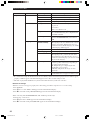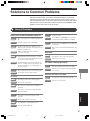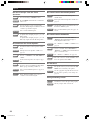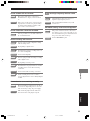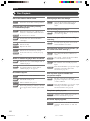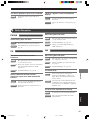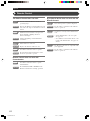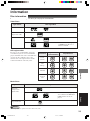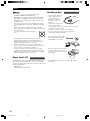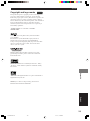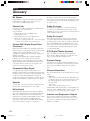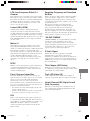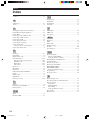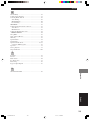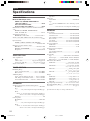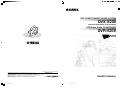Yamaha DVR-S200 Handleiding
- Categorie
- AV-ontvangers
- Type
- Handleiding
Deze handleiding is ook geschikt voor

YAMAHA ELECTRONICS CORPORATION, USA 6660 ORANGETHORPE AVE., BUENA PARK, CALIF. 90620, U.S.A.
YAMAHA CANADA MUSIC LTD. 135 MILNER AVE., SCARBOROUGH, ONTARIO M1S 3R1, CANADA
YAMAHA ELECTRONIK EUROPA G.m.b.H. SIEMENSSTR. 22-34, 25462 RELLINGEN BEI HAMBURG, F.R. OF GERMANY
YAMAHA ELECTRONIQUE FRANCE S.A. RUE AMBROISE CROIZAT BP70 CROISSY-BEAUBOURG 77312 MARNE-LA-VALLEE CEDEX02, FRANCE
YAMAHA ELECTRONICS (UK) LTD. YAMAHA HOUSE, 200 RICKMANSWORTH ROAD WATFORD, HERTS WD18 7GQ, ENGLAND
YAMAHA SCANDINAVIA A.B. J A WETTERGRENS GATA 1, BOX 30053, 400 43 VÄSTRA FRÖLUNDA, SWEDEN
YAMAHA MUSIC AUSTRALIA PTY, LTD. 17-33 MARKET ST., SOUTH MELBOURNE, 3205 VIC., AUSTRALIA
DVD HOME THEATER SOUND SYSTEM
DVX-S200
(DVR-S200+NX-S200+NX-C200+NX-SW200)
OWNER’S MANUAL
U B
DVD/Super Audio CD RECEIVER
DVR-S200
© 2003 All rights reserved.
Printed in Malaysia WB85540
cv_DVX-S200_UB.p65 03.10.9, 3:26 PM1

• Explanation of Graphical Symbols
The lightning flash with arrowhead
symbol, within an equilateral triangle, is
intended to alert you to the presence of
uninsulated “dangerous voltage” within
the product’s enclosure that may be of
sufficient magnitude to constitute a risk of
electric shock to persons.
The exclamation point within an
equilateral triangle is intended to alert you
to the presence of important operating and
maintenance (servicing) instructions in
the literature accompanying the appliance.
IMPORTANT SAFETY INSTRUCTIONS
1 Read these instructions.
2 Keep these instructions.
3 Heed all warnings.
4 Follow all instructions.
5 Do not use this apparatus near water.
6 Clean only with dry cloth.
7 Do not block any ventilation openings. Install in accordance
with the manufacturer’s instructions.
8 Do not install near any heat sources such as radiators, heat
registers, stoves, or other apparatus (including amplifiers) that
produce heat.
9 Do not defeat the safety purpose of the polarized or
grounding-type plug. A polarized plug has two blades with
one wider than the other. A grounding type plug has two
blades and a third grounding prong. The wide
blade or the third prong are provided for your safety. If the
provided plug does not fit into your outlet, consult an
electrician for replacement of the obsolete outlet.
10 Protect the power cord from being walked on or pinched
particularly at plugs, convenience receptacles, and the point
where they exit from the apparatus.
11 Only use attachments/accessories specified by the manufacturer.
12 Use only with the cart, stand, tripod, bracket,
or table specified by the manufacturer, or
sold with the apparatus. When a cart is used,
use caution when moving the cart/apparatus
combination to avoid injury from tip-over.
13 Unplug this apparatus during lightning storms or when
unused for long periods of time.
14 Refer all servicing to qualified service personnel. Servicing is
required when the apparatus has been damaged in any way,
such as power-supply cord or plug is damaged, liquid has
been spilled or objects have fallen into the apparatus, the
apparatus has been exposed to rain or moisture, does not
operate normally, or has been dropped.
15 Be sure to allow spaces of at least 10 cm above, behind and
on both sides of DVR-S200, and at least 20 cm above, behind
and on both sides of NX-SW200.
16 Do not place the following objects on this unit:
A vessel with water in it.
If the vessel falls by vibrations and water spills, it may cause
damage to the unit, and/or you may get an electric shock.
CAUTION: TO REDUCE THE RISK OF
ELECTRIC SHOCK, DO NOT REMOVE
COVER (OR BACK). NO USER-SERVICEABLE
PARTS INSIDE. REFER SERVICING TO
QUALIFIED SERVICE PERSONNEL.
RISK OF ELECTRIC SHOCK
DO NOT OPEN
CAUTION
IMPORTANT
Please record the serial number of this unit in the space
below.
MODEL:
Serial No.:
The serial number is located on the rear or the bottom of
this unit.
Retain this Owner’s Manual in a safe place for future
reference.
i
DVX-S200_UB.p65 03.10.20, 0:46 PM2

We Want You Listening For A Lifetime
YAMAHA and the Electronic Industries Association’s Consumer
Electronics Group want you to get the most out of your equipment
by playing it at a safe level. One that lets the sound come through
loud and clear without annoying blaring or distortion – and, most
importantly, without affecting your sensitive hearing.
Since hearing damage from loud sounds is often
undetectable until it is too late, YAMAHA and the
Electronic Industries Association’s Consumer
Electronics Group recommend you to avoid prolonged
exposure from excessive volume levels.
1. IMPORTANT NOTICE : DO NOT MODIFY THIS
UNIT!
This product, when installed as indicated in the instructions
contained in this manual, meets FCC requirements.
Modifications not expressly approved by Yamaha may void
your authority, granted by the FCC, to use the product.
2. IMPORTANT :
When connecting this product to accessories and/or another
product use only high quality shielded cables. Cable/s
supplied with this product MUST be used. Follow all
installation instructions. Failure to follow instructions could
void your FCC authorization to use this product in the USA.
3. NOTE :
This product has been tested and found to comply with the
requirements listed in FCC Regulations, Part 15 for Class
“B” digital devices. Compliance with these requirements
provides a reasonable level of assurance that your use of this
product in a residential environment will not result in harmful
interference with other electronic devices.
This equipment generates/uses radio frequencies and, if not
installed and used according to the instructions found in the
users manual, may cause interference harmful to the
operation of other electronic devices.
Compliance with FCC regulations does not guarantee that
interference will not occur in all installations. If this product is
found to be the source of interference, which can be determined
by turning the unit “OFF” and “ON”, please try to eliminate the
problem by using one of the following measures:
Relocate either this product or the device that is being affected
by the interference.
Utilize power outlets that are on different branch (circuit breaker
or fuse) circuits or install AC line filter/s.
In the case of radio or TV interference, relocate/reorient the
antenna. If the antenna lead-in is 300 ohm ribbon lead, change
the lead-in to coaxial type cable.
If these corrective measures do not produce satisfactory results,
please contact the local retailer authorized to distribute this type
of product. If you can not locate the appropriate retailer, please
contact Yamaha Electronics Corp., U.S.A. 6660 Orangethorpe
Ave, Buena Park, CA 90620.
The above statements apply ONLY to those products distributed
by Yamaha Corporation of America or its subsidiaries.
FCC INFORMATION (for US customers)
English
ii
DVX-S200_UB.p65 03.10.20, 0:46 PM3

CAUTION
Use of controls or adjustments or performance of procedures
other than those specified herein may result in hazardous
radiation exposure.
● The name plate is located on the bottom of the unit.
This product is a DVD home theater sound system consisting of the
components shown on the table.
Please check to make sure that all of the components listed in the
table are included.
Model name Category No. of pcs
DVR-S200 DVD/Super Audio CD 1
RECEIVER
NX-S200 Satellite Speaker 4
(for front/surround)
NX-C200 Center speaker 1
NX-SW200 Subwoofer 1
NX-SW200
Do not hold near the protrusions on the
bottom of subwoofer. There protrusions
are built to protect the woofer, but they
can catch your finger and cause bodily
injury.
iii
DVX-S200_UB.p65 03.10.20, 0:46 PM4

CAUTION: READ THIS BEFORE OPERATING YOUR UNIT.
DVR-S200
This unit is not disconnected from the AC power source as long
as it is connected to the wall outlet, even if this unit itself is
turned off. This state is called the standby mode. In this state,
this unit is designed to consume a very small quantity of power.
FOR CANADIAN CUSTOMERS
To prevent electric shock, match wide blade of plug to wide slot
and fully insert.
This Class B digital apparatus complies with Canadian ICES-
003.
DANGER
When this unit is plugged to the wall outlet, do not place your eyes
close to the opening of the disc tray and other openings to look into
inside.
The laser component in this product is capable of emitting
radiation exceeding the limit for Class 1.
DVR-S200
The name plate is located on the bottom of the unit.
WARNING
TO REDUCE THE RISK OF FIRE OR ELECTRIC SHOCK,
DO NOT EXPOSE THIS APPLIANCE TO RAIN OR
MOISTURE.
■ For U.K. customers
If the socket outlets in the home are not suitable for the plug supplied
with this appliance, it should be cut off and an appropriate 3 pin plug
fitted. For details, refer to the instructions described below.
Note
• The plug severed from the mains lead must be destroyed, as a plug
with bared flexible cord is hazardous if engaged in a live socket
outlet.
■ Special Instructions for U.K. Model
IMPORTANT
THE WIRES IN MAINS LEAD ARE COLOURED IN
ACCORDANCE WITH THE FOLLOWING CODE:
Blue: NEUTRAL
Brown: LIVE
As the colours of the wires in the mains lead of this apparatus
may not correspond with the coloured markings identifying the
terminals in your plug, proceed as follows:
The wire which is coloured BLUE must be connected to the
terminal which is marked with the letter N or coloured BLACK.
The wire which is coloured BROWN must be connected to the
terminal which is marked with the letter L or coloured RED.
Making sure that neither core is connected to the earth terminal
of the three pin plug.
1 To assure the finest performance, please read this manual
carefully. Keep it in a safe place for future reference.
2 Install this sound system in a well ventilated, cool, dry, clean
place with at least 10 cm on the top, 10 cm on the left and right,
and 10 cm at the back of DVR-S200, and 20 cm on the top, 20
cm on the left and right, and 20 cm at the back of NX-SW200
— away from direct sunlight, heat sources, vibration, dust,
moisture, and/or cold.
3 Locate this unit away from other electrical appliances, motors,
or transformers to avoid humming sounds.
4 Do not expose this unit to sudden temperature changes from
cold to hot, and do not locate this unit in a environment with
high humidity (i.e. a room with a humidifier) to prevent
condensation inside this unit, which may cause an electrical
shock, fire, damage to this unit, and/or personal injury.
5 Avoid installing this unit where foreign object may fall onto
this unit and/or this unit may be exposed to liquid dripping or
splashing. On the top of this unit, do not place:
– Other components, as they may cause damage and/or
discoloration on the surface of this unit.
– Burning objects (i.e. candles), as they may cause fire,
damage to this unit, and/or personal injury.
– Containers with liquid in them, as they may fall and liquid
may cause electrical shock to the user and/or damage to
this unit.
6 Do not cover this unit with a newspaper, tablecloth, curtain, etc.
in order not to obstruct heat radiation. If the temperature inside
this unit rises, it may cause fire, damage to this unit, and/or
personal injury.
7 Do not plug in this unit to a wall outlet until all connections are
complete.
8 Do not operate this unit upside-down. It may overheat, possibly
causing damage.
9 Do not use force on switches, knobs and/or cords.
10 When disconnecting the power cord from the wall outlet, grasp
the plug; do not pull the cord.
11 Do not clean this unit with chemical solvents; this might
damage the finish. Use a clean, dry cloth.
12 Only voltage specified on this unit must be used. Using this
unit with a higher voltage than specified is dangerous and may
cause fire, damage to this unit, and/or personal injury.
YAMAHA will not be held responsible for any damage
resulting from use of this unit with a voltage other than
specified.
13 To prevent damage by lightning, disconnect the power cord
from the wall outlet during an electrical storm.
14 Do not attempt to modify or fix this unit. Contact qualified
YAMAHA service personnel when any service is needed. The
cabinet should never be opened for any reasons.
15 When not planning to use this unit for long periods of time (i.e.
vacation), disconnect the AC power plug from the wall outlet.
16 Be sure to read the “Solutions to Common Problems” section
on common operating errors before concluding that this unit is
faulty.
17 Before moving this unit, press STANDBY/ON to set this unit
in standby mode, and disconnect the AC power plug from the
wall outlet.
18 Do not place much pressure against the Subwoofer port (front
opening). The port or the unit may fall resulting in injury.
19 Do not place anything fragile beside the Subwoofer, as air
pressure is produced that may break it, result in malfunction or
cause injury.
20 Condensation will form when the surrounding temperature
changes suddenly. Disconnect the power cord from the outlet,
then leave the unit alone.
21 When using the unit for a long time, the unit may become
warm. Turn the power off, then leave the unit alone for cooling.
English
1
DVX-S200_UB.p65 03.10.20, 0:46 PM5

2
In a few steps, a whole new world of DVD will open up.
Settle into your favorite place
on the sofa and let the show begin.
LET’S GET THINGS READY!
➡Page 6, “Preparation”
Decide on a place for the speakers, perform a few simple connections, and that’s all there
is to it.
• Connecting Speakers and TV to CinemaStation couldn’t be easier.
• Connecting the Speaker Cables with one touch colored connectors.
Come on, let’s watch a DVD!
➡Page 10, “Basic Operations”
Transform your room into a home theater in 3 steps.
Double and triple your enjoyment by
CONNECTING OTHER EQUIPMENT.
➡Page 46, “Using Other Equipment”
• Enhance the feeling of movement with DSP Programs when you play video games.
• Listen to and record CD-R and MiniDisc media.
• View and dub video media.
Connect Speakers and TV
Play a disc
Select a sound field
• Sound fields to match the movie you are viewing and
experience the feeling of being there.
• Progressive scan technology for enjoying high-quality
video even on a large screen.
001DVX-S200-en 04.3.1, 11:08 AM2

3
Enjoy playing A VARIETY OF DISCS!
➡Page 28, “Playing Video and Music Discs”
In 3 short steps, play everything from commercial CDs to your own homemade discs.
It’s time to TAKE YOUR LISTENING
EXPERIENCE UP A NOTCH!
➡Page 54, “Creating the Best Listening Space”
• With the Speakers you can create a sound space to match the listening environment of the room.
• The Matrix 6.1 Decoder provides virtual surround back speakers for experiencing a remarkable
acoustic presence.
• “SILENT CINEMA” provides an incredible listening presence with headphones.
Let’s listen to an FM/AM
BROADCAST!
➡Page 38, “Listening to the Radio”
In 2 quick steps you can enjoy live radio broadcasts.
• Enjoy playing all types of discs including audio and video CDs, Super Audio
CDs and MP3 music recorded on CD-Rs.
• Create the sound and ambience to match the music you are listening to, whether
it be the excitement of a nightclub or the acoustics of a concert hall.
• In addition to Auto Tuning, you can use various controls
including Auto Preset for FM channels.
Connect Speakers
Play a disc
Select a sound field
Connect Speakers and Antennas
Select a channel
English
001DVX-S200-en 04.3.1, 11:08 AM3

4
CONTENTS
Basic
Advanced
Playing back a DVD
Advanced Features
Names and Functions of Parts Page 18
Top and Front Page 18
CinemaStation Display Page 20
Remote Control Features Page 21
Amp Mode Button Names and Functions Page 22
DVD/CD Mode Button Names and Functions Page 23
Using the On Screen Menu Page 24
Selecting the Media Device
Selecting the Equipment Page 26
Playing Video and Music Discs
Playback Methods Page 28
Selecting a Scene or Tune Page 28
Customizing Playback Order (Program Play) Page 31
Repeating a Disc or Track (Repeat Play) Page 34
Using a Disc Menu Page 36
MP3 Playback Features Page 37
Playing a Super Audio CD Page 37
Preparation
Introduction Page 6
About this Manual Page 6
Supplied Accessories Page 6
Preparing the Remote Control Page 7
Preparing the Speakers Page 7
Placing the Speakers Page 7
Connecting the Speakers and TV Page 8
Basic Operations
Viewing a DVD Page 10
Useful Features Page 13
Selecting the Audio Language Page 13
Selecting the Subtitle Language Page 13
Moving Forward and Backward Page 13
Adjusting the Audio Volume Page 13
Pausing Playback Page 13
Switching the Viewing Angle Page 14
Restarting Playback from the Stop Position
(Memory Resume) Page 14
Enhancing the Sound Presence Page 15
Turning off the Sound Page 15
Controlling the DVDs Your Children Can View Page 15
Enhancing Video Quality Page 15
Answers to Common Problems Page 15
Sound Presence
Finding the Best DSP Effect Page 16
001DVX-S200-en 04.3.1, 11:08 AM4

5
Listening to the Radio
Connecting the Antennas Page 38
Connecting the FM Antenna Page 38
Connecting the AM Loop Antenna Page 38
Listening to the Radio Page 39
Selecting the Radio Tuner Page 39
Selecting Radio Stations Page 39
Setting Channels in Advance (Preset) Page 41
Selecting a Preset Station (Preset Tuning) Page 43
Changing the Order of Preset Stations Page 43
Receiving RDS Stations
(U.K. and Europe models only) Page 44
Using Other Equipment
Connecting Video Equipment Page 46
Connecting a Game Console or VCR Page 46
Operating a VCR Page 48
Playing a Video Game or Operating
a Video Camera Page 48
Dubbing from a Video Camera to a VCR Page 49
Connecting Audio Equipment Page 50
Connecting a CD or MD Recorder Page 50
Playing a CD or MD Page 53
Recording Audio from CinemaStation Page 53
Creating the Best Listening Space
Placing the Speakers (NX-P200) Page 54
Placing the Center Speaker Page 54
Placing the Subwoofer Page 54
Placing the Front and Surround Speakers Page 55
Using Commercially Available Speakers
or Cables Page 57
Adjusting the Speaker Volume Level Page 59
Adjusting the Speaker Balance with a Test Tone Page 59
Adjusting the Speaker Volume Level
During Playback Page 61
Setting the Speaker Size Page 63
Setting the Speaker Mode Page 63
More Information about DSP (Surround)
Effects
Selecting DSP Program Effects Page 65
Using Matrix 6.1 Page 65
Using All Speakers for CD or Video Playback Page 67
Using Front Speakers Only for DSP Program
(Virtual Cinema DSP) Page 69
Using a DSP Program with Headphones
(“SILENT CINEMA”) Page 70
Using a DSP Program with Low Volume
(Night Listening) Page 71
Changing the Delay Time of a DSP Program Page 72
Reproducing the Original Dolby and DTS Sound Page 74
Reproducing Stereo Sound Page 75
Types of Input Signals
Types of Input Signals Page 76
Checking Sound Information
(Input Signal Information Display) Page 76
Switching Input Modes Page 78
Additional Features
Using the Sleep Timer Page 79
Enjoying High-Quality Video
Progressive Scan (NTSC only) Page 80
Protecting Your Children
from Undesirable Material Page 81
Setting the Password and Parental
Control Level Page 81
Locking a Disc Page 83
Operating Other Equipment with the
CinemaStation Remote Control
Storing Manufacturer Codes
in the Remote Control Page 84
Setting the Manufacturer Code Page 84
Available Operations Page 85
Manufacturer Code List Page 87
Using the SET MENU
Using the SET MENU Page 89
SET MENU List Page 89
Navigating the SET MENU Page 90
Using the On Screen Menu
Using the On Screen Menu Page 93
Navigating the On Screen Menu Page 93
On Screen Menu Guide Page 95
Appendix
Solutions to Common Problems Page 97
General Problems Page 97
Disc Playback Page 100
Radio Reception Page 101
Remote Control Page 102
Information Page 103
Glossary Page 106
Index Page 108
Specifications Page 110
CONTENTS
English
001DVX-S200-en 04.3.1, 11:08 AM5

6
Preparation
Supplied Accessories
Remote Control
Make sure all of the following accessories are in the box.
System Control Cable
(5 m (1))
Batteries (2)
(AA, R06, UM-3)
AM Loop Antenna
Indoor FM Antenna
Speaker Cables (Surround: 15 m (2),
Front, Center: 5 m (3))
DVR-S200
NX-P200: NX-S200, NX-C200, NX-SW200
Video Pin Cable
Subwoofer Cable
(1 pin, 5 m, (1))
Screws (M4 ✕ 10) (Front,
Surround Speakers (4))
Mounting Brackets (Front,
Surround Speakers (4))
Non-Skid Pads
(Subwoofer, 1 Set (4))
Fasteners (Center Speaker (2))
Non-Skid Pads (Front, Surround
Speakers, 4 Sets (16))
About this Manual
● explains additional operating tips that you
may find useful.
● indicates an operation that you should
definitely perform.
● In this manual, operations that can be performed on
either the DVD/Super Audio CD Receiver or Remote
Control are explained using the Remote Control.
● In this manual, Remote Control descriptions and
illustrations are based on models other than those in
the U.K. or Europe. Any exceptions are clearly stated.
Introduction
Your DVD Home Theater Sound System DVX-S200 consists of the following components.
DVD/Super Audio CD Receiver (DVR-S200) 1 unit
Speaker Set (NX-P200) Satellite Speakers (Front, Surround) (NX-S200) 4 units
Center Speaker (NX-C200) 1 unit
Subwoofer (NX-SW200) 1 unit
● This Owner’s Manual was printed before final product
development. After printing, some product
specifications may change due to operational upgrades
and other reasons. In this case, the specifications of the
product itself will take precedence over the
specifications in this manual.
● In some cases, graphics or terms used may differ
slightly from the actual product or packaging to
facilitate explanation.
Explanations in this Owner’s Manual are based on the DVX-S200 (DVD/Super Audio CD Receiver (DVR-S200) and
Speaker Set (NX-P200)). If you use speakers other than NX-P200, make sure to set the speaker size and volume level
in advance.
→Page 63, “Setting the Speaker Size”
→Page 59, “Adjusting the Speaker Volume Level”
Advice
Please...
TV
CH
CINEMA
CH
POWER
POWER
AUDIO
/
DTS
SELECT
NIGHT
SW
TV CH
TV INPUT
SLEEP
PRESET PRESET
A B C D E
CENTER
SURR
SHIFT
STEREOMATRIX 6.1
A-B
REPEAT
ANGLE
SUBTITLE
DVR-S200 WB56620
ON SCREEN MENU
TEST
RETURN
STATUS
TV VOL
VOLUME
MUTE
AMP
DVD/CD
VCR
VIDEO 1
VIDEO 2TUNERMD/CD-R
MOVIE MUSIC SPORTS GAME
SET MENU
ENTER
(U.S.A., Canada,
Korea, Asia and
General models)
(Europe, U.K. and
Australia models)
002DVX-S200-en 04.3.1, 11:09 AM6

B asic
7
Preparation
Preparing the Remote Control
Put the batteries in the Remote Control.
Preparing the Speakers
The Front Speakers, Surround Speakers, Center Speaker and Subwoofer have special roles based on the type of sound each produces.
• The Front Speakers produce front channel sound (stereo) and sound effects.
• The Surround Speakers produce surround sound and sound effects.
• The Center Speaker produces sound oriented toward the center of the screen such as dialog or vocals.
• The Subwoofer produces bass sounds and the LFE signal contained in Dolby Digital and DTS.
• You can secure the Center Speaker, Front/Surround Speakers or
Subwoofer in place using fasteners or non-skid pads. You can
hang the Front and Surround Speakers from the wall or attach
them to optional speaker stands.
See page 54, “Placing the Speakers (NX-P200)”.
Placing the Speakers
Place the speakers as shown in the diagram below.
• If the television (monitor) image is distorted, place the
speakers away from the television.
Front Speakers (L, R)
Place the Front Left and Right Speakers an equal distance from
the ideal listening position. The distance of each speaker from
each side of the video monitor should be the same.
Center Speaker
Align the front face of the center speaker with the front face of
your video monitor. Place the speaker as close to the monitor as
possible (such as directly over or under the monitor) and
centrally between the front speakers.
Surround Speakers (L, R)
Place these speakers behind your listening position, facing
slightly inwards, approximately 1.8 m (6 feet) above the floor.
Subwoofer
The position of the Subwoofer is not so critical, because low bass
sounds are not highly directional. But it is better to place the
Subwoofer near the Front Speakers. Turn it slightly toward the
center of the room to reduce wall reflections.
Press the h mark and slide off the back
cover.
Insert the two supplied batteries (AA, R06,
UM-3) into the battery compartment.
Close the back cover.
Center Speaker
Front Speaker (L)
Front Speaker (R)
Surround Speaker (R)
1.8 m
(6 feet)
Surround
Speaker (L)
Subwoofer
Advice
Note
Check +/-
polarity
Press h
English
Preparation
002DVX-S200-en 04.3.1, 1:07 PM7

88
Connecting the Speakers and TV
Connect the power cord after connecting the speakers and TV.Please ...
Connect the cable core with the
color band near the tip to the +
connector. Be careful, if you
reverse the cables, the sound
will be unnatural.
32
Cable
core
Color
band
Lever
1 Press the lever down.
2 Insert the speaker cable core
into the hole.
3 Release the lever and the
lever will snap back into place.
1
Speaker Cable (Red)
Connect the plug to the jack of the same color.
Insert it firmly.
Red, green, white: Face the tab upwards and insert.
Gray, blue: Face the tab downwards and insert.
Tab
Red
Green
White
Blue
Tab
Gray
Speaker Cable (Gray)
Surround Right
Speaker
Front Right Speaker
Please
• Do not allow the speaker cable cores to touch each other.
• Do not use excessive force when inserting plugs, connectors or jacks as they can be damaged.
Preparation
Please ...
003DVX-S200-en 04.3.1, 11:10 AM8

9
VIDEO
YP
B
P
R
S VIDEO
(
DVD ONLY
)
COMPONENT VIDEO
(480p/480i)
(
DVD ONLY
)
MONITOR
OUT
SPEAKERS
CENTER FRONT
SURROUND
FRONT
SURROUND
IN OUT
VIDEO 1 VCR VIDEO 2 MD/CD-R
DIGITAL AUDIO
OPTICAL
SUBWOOFER
OUT
SYSTEM
CONNECTOR
LR
SPEAKER IMPEDANCE: 6 MIN.
R
L
75
UNBAL
FM
ANT
GND
AM
ANT
OUTININOUTININ
VIDEO IN
VIDEO
INPUT
SYSTEM
CONNECTOR
GND
AM
ANT
AV
9
Surround
Left
Speaker
Front Left
Speaker
Center Speaker
Speaker Cable (Green)
Speaker Cable (White)
TV
Connect the
power cord after
making all other
connections.
Turn off the
TV before
connecting.
Video Pin Cable
DVD/Super Audio CD Receiver
Speaker
Cable
(Blue)
System
Control
Cable
Subwoofer
Cable
Connect to the S-video or
Y/P
B/PR jack on the TV.
Connect the
power cord
after making all
other
connections.
Use a commercially available S-video cable to
connect the S VIDEO MONITOR OUTPUT to
your TV’s S-video input.
U
s
e
f
u
l
t
i
p
Preparation
Preparation
Subwoofer
Connecting with S-video
English
AV MONITOR OUT
(U. K. and Europe models only)
If your monitor has only one jack for
video input, you can use
CinemaStation’s SCART output jack
for connecting directly to the monitor.
This connection provides the best
picture quality. See page 96 when the
screen does not appear properly.
003DVX-S200-en 04.3.1, 11:10 AM9

10
POWER
TV
POWER
POWER
AUDIO
/
DTS
SELECT
NIGHT
SW
TV CH
TV INPUT
ABCDE
CENTER
SURR
SHIFT
STEREOMATRIX 6.1
A-B
REPEAT
ANGLE
SUBTITLE
DVR-S200 WB56620
Basic Operations
Viewing a DVD
It’s time to play a DVD. Select a disc and begin from step 1.
Turn on the TV.
Use the TV remote control or
power switch.
Switch TV Input.
Use the TV remote control or the
input switch button on the
television.
For example, switch to video input
1 if CinemaStation is connected
to video input 1.
Press POWER.
CinemaStation turns on.
The CinemaStation Display lights
up.
Press f on the
CinemaStation.
The disc tray slides out.
004DVX-S200-en 04.3.1, 11:10 AM10

11
Basic Operations
DVD/CD
CINEMA
AMP
DVD/CD
VCR
VIDEO 1
VIDEO 2TUNERMD/CD-R
MOVIE MUSIC SPORTS GAME
English
Basic Operations
Place a disc in the tray.
• Place the disc with the label side
facing up.
• Hold the disc by its edge and hole in
the center to avoid touching the
surface of the disc.
Please ...
Press f on the
CinemaStation.
The disc tray slides in.
Press DVD/CD.
CinemaStation enters DVD/CD
mode.
004DVX-S200-en 04.3.1, 11:10 AM11

12
Basic Operations
A B C D E
POWER
CHCH
TV
CH
SLEEP
PRESET PRESET
A
B
C
D
E
ON SCREEN MENU
TEST
RETURN
STATUS
TV VOL
VOLUME
SET MENU
ENTER
NIGHT
SW
TV CH
TV INPUT
SLEEP
PRESET PRESET
A B C D E
CENTER
SURR
SHIFT
ON SCREEN MENU
SET MENU
TV
POWER
POWER
AUDIO
/
DTS
SELECT
NIGHT
SW
TV CH
TV INPUT
ABCDE
CENTER
SURR
SHIFT
STEREOMATRIX 6.1
A-B
REPEAT
ANGLE
SUBTITLE
DVR-S200 WB56620
Press p.
The DVD starts playing.
Press s to stop playback.
To change discs
Press f on CinemaStation to
eject the disc.
Set another disc in the tray and
press f.
Press POWER to turn off.
Eject the disc before turning off
the power.
After finished playing, press f on CinemaStation to
eject the disc. Then press f once more to close the
disc tray.
004DVX-S200-en 04.3.1, 11:10 AM12

13
Basic Operations
13
Basic Operations
Basic Operations
Handy Features
TV
CHCH
POWER
POWER
AUDIO
/
DTS
SELECT
NIGHT
SW
TV CH
TV INPUT
SLEEP
PRESET PRESET
A B C D E
CENTER
SURR
SHIFT
STEREOMATRIX 6.1
A-B
REPEAT
ANGLE
SUBTITLE
DVR-S200 WB56620
ON SCREEN MENU
TEST
RETURN
STATUS
TV VOL
VOLUME
SET MENU
ENTER
TV
CHCH
POWER
POWER
AUDIO
/
DTS
SELECT
NIGHT
SW
TV CH
TV INPUT
SLEEP
PRESET PRESET
A B C D E
CENTER
SURR
SHIFT
STEREOMATRIX 6.1
A-B
REPEAT
ANGLE
SUBTITLE
DVR-S200 WB56620
ON SCREEN MENU
TEST
RETURN
STATUS
TV VOL
VOLUME
SET MENU
ENTER
CHCH
NIGHT
SW
TV CH
TV INPUT
SLEEP
PRESET PRESET
A B C D E
CENTER
SURR
SHIFT
A-B
REPEAT
ON SCREEN MENU
RETURN
STATUS
SET MENU
ENTER
CH
CINEMA
CH
TEST
RETURN
STATUS
TV VOL
VOLUME
MUTE
AMP
DVD/CD
VCR
VIDEO 1
VIDEO 2TUNERMD/CD-R
MOVIE MUSIC SPORTS GAME
SET MENU
ENTER
CHCH
NIGHT
SW
TV CH
TV INPUT
SLEEP
PRESET PRESET
A B C D E
CENTER
SURR
SHIFT
A-B
REPEAT
ON SCREEN MENU
RETURN
STATUS
SET MENU
ENTER
English
Useful Features
Selecting the Audio Language
1 While holding down SHIFT,
press AUDIO.
2 While viewing the TV
screen, press h or g to
select the audio language
you want.
The audio language
changes each time you
press AUDIO while holding
down SHIFT.
Press ON SCREEN to turn
off the On Screen Menu.
This selection is available when the DVD disc
contains multi-language audio.
Selecting the Subtitle Language
1 While holding down SHIFT,
press SUBTITLE.
2 While viewing the TV
screen, press h or g to
select the subtitle lan-
guage you want. Select
“None” to turn off the
subtitle.
The subtitle language
changes each time you
press SUBTITLE while
holding down SHIFT.
Press ON SCREEN to turn
off the On Screen Menu.
This selection is available when the DVD disc
contains multi-language subtitles.
Moving Forward and Backward
To fast reverse: Press e.
To fast forward: Press r.
To move to the start of the currently playing or
previous chapter: Press t.
To move to the start of the next chapter: Press y.
Adjusting the Audio
Volume
Press + to increase the
volume and - to decrease.
Pausing Playback
Press d.
To resume playback press w.
1 ja
2 ja
3 en
Audio
2 ja
Sub-title
1 ja
3 en
004DVX-S200-en 04.3.1, 11:10 AM13

1414
Basic Operations
Handy FeaturesHandy Features
TV
POWER
POWER
AUDIO
/
DTS
SELECT
NIGHT
SW
TV CH
TV INPUT
SLEEP
PRESET PRESET
A B C D E
CENTER
SURR
SHIFT
STEREOMATRIX 6.1
A-B
REPEAT
ANGLE
SUBTITLE
DVR-S200 WB56620
TV
CHCH
POWER
POWER
AUDIO
/
DTS
SELECT
NIGHT
SW
TV CH
TV INPUT
SLEEP
PRESET PRESET
A B C D E
CENTER
SURR
SHIFT
STEREOMATRIX 6.1
A-B
REPEAT
ANGLE
SUBTITLE
DVR-S200 WB56620
ON SCREEN MENU
TEST
RETURN
STATUS
TV VOL
VOLUME
SET MENU
ENTER
Useful Features
Switching the Viewing Angle
While holding down SHIFT, press
ANGLE.
The video angle changes each
time you press ANGLE while
holding down SHIFT.
Restarting Playback from the Stop Position
(Memory Resume)
Pressing a during playback enables Memory Resume. CinemaStation
memorizes the stop position.
Pressing w starts playing back the disc from the stop position.
• You can change the angle with
h, g, or Number buttons,
instead of ANGLE.
Press ON SCREEN to turn off
the On Screen Menu.
Advice
2
4
Angle
3
5
This selection is available
when the DVD disc contains
multi-angle content.
004DVX-S200-en 04.3.1, 11:11 AM14

15
Basic Operations
15
Basic Operations
Basic Operations
Try It Out!
CH
CINEMA
CH
TEST
RETURN
STATUS
TV VOL
VOLUME
MUTE
AMP
DVD/CD
VCR
VIDEO 1
VIDEO 2TUNERMD/CD-R
MOVIE MUSIC SPORTS GAME
SET MENU
ENTER
English
Useful Features
Enhancing the Sound Presence
CinemaStation is loaded with a variety of DSP Programs, so you can
experience from the raw excitement of a rock concert to the breathtaking
space of a cinemagraphic spectacle.
See page 16, “Finding the Best DSP Effect”.
Turning off the
Sound
Press MUTE on the Remote
Control.
Press it again to turn on the
sound.
Controlling the
DVDs Your Children
Can View
You can set the Parental Control
level and lock discs.
See page 81, “Protecting Your
Children from Undesirable
Material”.
Enhancing Video Quality
CinemaStation uses progressive image playback (available only for NTSC Signal Output)
to render the full beauty of DVD video.
You can connect a television that has component video input jacks to CinemaStation’s
COMPONENT VIDEO jacks and enjoy progressive scan imaging.
See page 80, “Enjoying High-Quality Video”.
Answers to Common Problems
I cannot change the audio
or subtitle language
The disc may have only one audio and
one subtitle language.
I followed each step correctly but the disc
doesn’t play.
Some discs have a Disc Menu or DVD Menu.
Your settings may change if you use this type of menu.
No subtitles appear
Check the disc jacket to make sure
subtitles are available.
004DVX-S200-en 04.3.1, 11:11 AM15

16
• Experiment with different sound field effects until you find the DSP Program that you feel best
matches your source.
• CinemaStation has other DSP Programs not listed below. See page 65, “Selecting DSP Program
Effects”.
• CinemaStation cannot use any DSP Program when playing a Super Audio CD.
Sound Presence
Finding the Best DSP Effect
Changing the DSP effect based on listening and viewing content
Select a DSP Program for the movie or music and experience the sound of a
movie theater or concert hall. Follow the chart below to select the DSP
Program that offers the acoustic qualities you want.
Advice
What do you want to do? Next selection
Watch a movie
Watch live entertain-
ment
Listen to music
Watch a sports
broadcast
Play video games
An action-packed thriller
Romantic or comic drama
Popular science fiction with loads
of effects
Grand spectacle
Experience the digital surround
sound of a movie theater
Feel the excitement on the big stage
Classical concert
Live jazz
Rock Concert
Home party
Baseball and soccer
Feel the power and momentum of
the game
005DVX-S200-en 04.3.1, 11:11 AM16

17
Sound Presence
Action
Drama
Sci-Fi
Spectacle
Theater
Music Video
Classic Hall
Jazz Club
Rock Concert
5ch Stereo
MOVIE
MUSIC
SPORTS
GAME
Finding the right DSP Program
Action
Enhances the stereoscopic effect for a thrilling sense of
presence only found in an action movie.
Drama
Expresses surround sounds softly so that voice and dialog are
clear and crisp.
Sci-Fi (Science Fiction)
Fills the space with music and sound that have an eerie sense of
reality.
Suitable for serious science fiction that has a good story line.
Spectacle
Expresses super-wide spaces. Suitable for movies that have a
powerful visual impact.
Theater
Preserves the power of Dolby or DTS Surround for experiencing
the rich acoustical presence of a movie theater.
Music Video
Magnifies the feeling of listening to live rock or jazz in a concert
hall. The screen image and sound field space stretch out to the
fullest, engulfing you in an atmosphere of excitement.
Classic Hall (The Munich Philharmonic Hall)
Puts you in a front row seat at the Munich Philharmonic Hall,
surrounded in calm, voluptuous sound.
Jazz Club (The Bottom Line)
Reproduces the acoustics of sitting right in front of the stage at
The Bottom Line, a popular New York City jazz club. Experience
the lively, realistic throb of a wide stage.
Rock Concert (The Roxy Theater)
Recreates the acoustic personality of a nightclub seating for an
audience of about 460.
5ch Stereo
Fills the space with sound and allows all listeners to enjoy the same
high-quality sound no matter where they are sitting or standing in the
room. A DSP Program that is especially suitable for home parties.
Live Sports
In a live stereo sports broadcast, announcer voices are central,
engulfed in the cheers and emotional whirl of the stadium.
Game
Gives TV games extra depth and surround. You can enjoy TV
games with monaural or stereo sound.
Selecting a DSP Program
Remote Control
Press MOVIE
repeatedly to
display DSP
Programs.
Remote Control
Press MUSIC
repeatedly to
display DSP
Programs.
Remote Control
Press SPORTS.
Remote Control
Press GAME.
English
Sound Presence
005DVX-S200-en 04.3.1, 11:11 AM17

18
Advanced Features
Names and Functions of Parts
Top and Front
Buttons for amplifier and disc operations
a
Stops disc playback.
d
Pauses disc playback.
INPUT
Selects an input source. Press this
button until you find the source you
want to watch or listen to.
Selects an audio input signal. You
can set the priority level for the audio
input signals when the equipment is
connected to both OPTICAL IN jack
and AUDIO IN jack.
(See page 78.)
VOLUME
Adjusts the overall sound volume.
Turn right to increase the volume
and left to decrease the volume.
Disc tray
Receives your disc.
Display
Displays DSP Program names,
setting values and playback
information.
w
Starts disc playback.
DSP
Selects a DSP Program.
Press this button until you
find the DSP Program you
want. To select another
DSP Program group, hold
down this button.
See the diagram shown on
the left.
t/e, r/y
Selects the previous/next track or chapter.
Continue pressing to fast forward or fast reverse.
f
Opens and closes
the disc tray.
STANDBY/ON
Switches the unit between ON and STANDBY.
No audio will be heard for a few seconds after power is
switched on.
STANDBY mode uses a little energy to receive an
infrared signal from the Remote Control.
Remote Control Sensor
Receives signals from the Remote Control.
Action
Drama
Sci-Fi
Spectacle
Theater
Music Video
Classic Hall
Jazz Club
Rock Concert
5ch Stereo
Live Sports
Game
PL Normal
PL II Movie
PL II Music
STEREO
Holding down
DSP.
Press DSP.
DSP button operation
(phones) jack
Connects your headphones. When
selecting a DSP Program, you can
enjoy “SILENT CINEMA”. (See
page 70.)
PROGRESSIVE (NTSC only)
Switches DVD playback between progressive and
interlace outputs. (See page 80.)
006DVX-S200-en 04.3.1, 11:12 AM18

19
Advanced Features
Advanced Features
Buttons for tuner operations
Press INPUT on CinemaStation or press TUNER on the Remote Control to select Tuner mode. In Tuner mode, the buttons
below function as described.
About memory backup
If you disconnect the power cord from the outlet,
CinemaStation will memorize the settings listed to the
right for about a week.
Set them again if those settings are erased after a week.
• Volume
• Subwoofer, Center and Surround L/R Speakers output
levels (See page 59.)
• SET MENU options (See page 89.)
• Sleep Timer settings (See page 79.)
• Preset radio stations (See page 41.)
• DSP Program settings
Delay Time (See page 72.)
Dolby Pro Logic II Music settings (See page 68.)
A dvanced
Advanced Features
19
A/B/C/D/E
Selects preset groups (A, B, C, D, E) for FM/AM stations. (See page 41.)
d PRESET/TUNING u
Selects a Preset Number.
Searches a radio station. (See page 39.)
PRESET/BAND
Selects FM or AM tuning mode or Preset
mode. (See page 39.)
MEMORY
Stores received stations for
Preset Tuning.
(See page 41.)
AUTO/MAN’L
Switches between Auto Tuning and Manual Tuning
modes. (See pages 39 and 40.)
Press this button to set CinemaStation to Auto
Tuning mode (AUTO indicator lights up), or press
this button to set CinemaStation to Manual Tuning
mode (AUTO indicator goes out).
English
006DVX-S200-en 04.3.1, 11:12 AM19

20
Advanced Features
CinemaStation Display
MATRIX
PCM
TITLE TRACK CHAP
VIRTUAL SILENT MULTI2CH REP
A-B
ALL AUTO ST
MEMORY
TUNEDPS
PTY RT
PTY
CT
HOLD
PROGRESSIVE
DIGITAL
DVD VCD
CD
888888888888
PL DSP
PROG SLEEP
MATRIX
PCM
TITLE TRACK CHAP
VIRTUAL SILENT MULTI2CH REP
A-B
ALL AUTO ST
MEMORY
TUNED
PROGRESSIVE
DIGITAL
DVD VCD
CD
888888888888
PL DSP
PROG SLEEP
PS
PTY RT
PTY
CT
HOLD
PROGRESSIVE
Lights up when
PROGRESSIVE is activated.
Decoder indicator
Lights up when an internal
decoder is working.
DSP
Lights up when a DSP sound field
program is selected.
DSP Program
indicator
Lights up when a DSP
Program is selected.
VIRTUAL
Lights up when Virtual
Cinema DSP is enabled.
“SILENT CINEMA” indicator
Lights up when using a DSP Program
with headphones for “SILENT
CINEMA”.
SLEEP
Lights up when using
the Sleep Timer.
PCM
Lights up when playing
PCM signal such as CDs.
Program, Repeat indicator
PROG: Lights up during Program Play.
REP: Lights up during Repeat Play of a title, chapter or
track.
REP ALL: Lights up during Repeat Play for whole
disc.
REP A-B: Lights up during A-B Repeat.
ST
Lights up when receiving a strong
FM radio signal in Auto Tuning or
Auto Preset mode.
Disc indicator
DVD: Lights up while a DVD disc is set in the disc tray.
VCD: Lights up while a VCD disc is set in the disc tray.
CD: Lights up while a music CD disc is set in the disc tray.
AUTO
Lights up when using Auto
Tuning or Auto Preset in
Tuning mode.
Stop (Pause)
indicator
Lights up when stopping or
pausing disc playback.
Title, Track, Chapter indicator
TITLE: Lights up when showing the title.
TRACK: Lights up when showing the track.
CHAP: Lights up when showing the chapter.
MEMORY
Blinks when
memorizing
(presetting) an FM/
AM radio station.
Playback indicator
Lights up during disc playback.
RDS indicator (U. K. and
Europe models only)
Lights up when receiving an RDS
signal. In PTY SEEK mode the
PTY HOLD indicator lights up.
TUNED
Lights up when
receiving an FM/AM
broadcast.
Main Display
Shows Input Source and DSP
Program names, Radio Station
Frequency, Preset Numbers and
other info. Shows chapter or
track number, elapsed time and
other info during disc playback.
MULTI, 2CH
MULTI: Lights up when playing
a multi-channel Super Audio CD.
2CH: Lights up when playing a
2-channel Super Audio CD.
006DVX-S200-en 04.3.1, 11:12 AM20

21
Advanced Features
Advanced Features
30° 30°
Remote Control Features
As shown on the left, CinemaStation is composed of three
main parts. Remote Control button operations change
depending on the mode, so it is possible to control all
Amplifier, DVD/CD and Tuner functions with a single
remote unit.
For example, in Amp mode the “3” button is used to select
Matrix 6.1, but in DVD/CD mode, it functions as a
numerical button that specifies time, track and other
numbers.
To switch modes, follow the steps below.
• Amp mode: Press AMP.
• DVD/CD mode: Press DVD/CD. See page 23, “DVD/CD
Mode Button Names and Functions”.
• Tuner mode: Press TUNER.
For details on Tuner operations, see page 39, “Listening
to the Radio”.
The Remote Control can also operate a television or VCR
connected to CinemaStation. However, it is first necessary
to enter the manufacturer code for the equipment in the
Remote Control’s memory. See page 84, “Storing
Manufacturer Codes in the Remote Control”.
Some reminders when using the Remote Control
• Do not spill water or tea, or drop anything on the unit.
• Do not leave the unit in the following places.
Near a stove, bath or hot and humid place.
In a dusty place.
In an extremely cold place.
When the batteries run down, replace them
When the batteries grow old, the effective operation distance
decreases considerably. When that happens, replace the batteries
with two new ones. Once you take the old batteries out, replace
them within two minutes to preserve the memory in the Remote
Control.
Use the Remote Control
within 6 m (20 feet) of the
CinemaStation and point it
toward the Remote Control
Sensor.
Using the Remote Control
• Replace worn out batteries as soon as possible.
• Do not use a new battery with one that has been used before.
• Do not use different types of batteries (for example, alkaline with manganese) together. Each type of battery has its own
characteristics.
• If a battery starts leaking, dispose of it immediately. Be careful not to let leaking battery acid come into contact with you or your
clothing. Before inserting new batteries wipe the compartment clean.
TV
POWER
POWER
AUDIO
/
DTS
SELECT STEREOMATRIX 6.1
A
-
B
REPEAT
ANGLE
SUBTITLE
DVR-S200 WB56620
CINEMA
AMP
DVD/CD
VCR
VIDEO 1
VIDEO 2TUNERMD/CD-R
MOVIE MUSIC SPORTS GAME
TUNER
AMP
DVD/CD
TV
POWER
POWER
AUDIO
/
DTS
SELECT
NIGHT
SW
CENTER
SURR
STEREOMATRIX 6.1
A-B
REPEAT
ANGLE
SUBTITLE
DVR-S200 WB56620
Notes
CinemaStation
AMP
Decoder selection
SET MENU
DVD/CD
Playback
Subtitles, audio
language selection
FM/AM
Radio station
reception
Radio station
preset
Amp mode Tuner mode
“3” button
Within 6m
(20 feet)
English
DVD/CD mode
006DVX-S200-en 04.3.1, 11:12 AM21

22
Advanced Features
Amp Mode Button Names and Functions
Press AMP before starting operations.
• The purple color on the Remote Control indicates Amp mode.
• Buttons with an asterisk (*) mark work even if you do not press AMP
before starting operations.
Advice
TV
CH
CINEMA
CH
POWER
POWER
AUDIO
/
DTS
SELECT
NIGHT
SW
TV CH
TV INPUT
SLEEP
PRESET PRESET
A B C D E
CENTER
SURR
SHIFT
STEREOMATRIX 6.1
A-B
REPEAT
ANGLE
SUBTITLE
DVR-S200 WB56620
ON SCREEN MENU
TEST
RETURN
STATUS
TV VOL
VOLUME
MUTE
AMP
DVD/CD
VCR
VIDEO 1
VIDEO 2TUNERMD/CD-R
MOVIE MUSIC SPORTS GAME
SET MENU
ENTER
DSP Program buttons*
Selects one of four DSP Programs: MOVIE,
MUSIC, SPORTS or GAME. (See pages 16
and 17.)
The MOVIE and MUSIC groups contain
multiple sound field programs. Press the
button repeatedly and select the effect you
like.
VOLUME +/-*
Adjusts the overall volume level. Press + to
increase the volume and - to decrease the
volume.
TEST
Outputs a test tone. (See page 59.)
SET MENU
Enters the SET MENU. (See page 89.)
SLEEP*
Sets the Sleep Timer. (See page 79.)
Volume level buttons
Adjust speaker volume level. (See page 61.)
SW +/-: Adjusts the Subwoofer volume.
CENTER +/-: Adjusts the Center Speaker
volume.
SURR +/-: Adjusts the volume of the
Surround Speakers.
STEREO
Switches between normal stereo sound and
audio with a sound field effect. (See page 75.)
Select STEREO to listen to audio with no
sound field effect from the Front L/R Speakers.
MATRIX 6.1
Sets the Matrix 6.1 decoder. (See page 65.)
In most cases, the Matrix 6.1 decoder works
automatically once Dolby Digital Surround
EX or DTS ES discs start playing. However,
for some disc types, you may have to set the
decoder using this button.
q/DTS, SELECT
Switches between Dolby Digital and DTS decoders.
After pressing q/DTS, repeatedly press SELECT to
select a decoder. (See page 74.)
POWER (a/I)*
Switches the CinemaStation between ON and
STANDBY.
NIGHT
Sets the CinemaStation to Night Listening mode.
(See page 71.)
h, g, q, w
Adjusts the test tone and SET MENU.
MUTE*
Turns off the sound. Press again to return to the
previous sound volume.
This button works in every mode.
Input Selection buttons*
Selects a source to operate with the Remote Control.
(See pages 26 and 27.)
To operate a VCR, CD or MD recorder, you need to
set the manufacturer code for the VCR or MD/CD-R
button.
Infrared signal transmitter
Sends an infrared signal to the CinemaStation.
AMP
Puts the Remote Control in Amp mode.
Input Selection buttons
for U.K. and Europe
models are as shown.
CINEMA
DVD/CD
VCR
VIDEO
TUNERMD/CD-R
MOVIE MUSIC SPORTS GAME
U.K. and Europe models
006DVX-S200-en 04.3.1, 11:12 AM22

23
Advanced Features
Advanced Features
DVD/CD Mode Button Names and Functions
Press DVD/CD before starting operations.
• The green color on the Remote Control indicates DVD/CD mode.
Advice
TV
CH
CINEMA
CH
POWER
POWER
AUDIO
/
DTS
SELECT
NIGHT
SW
TV CH
TV INPUT
SLEEP
PRESET PRESET
A B C D E
CENTER
SURR
SHIFT
STEREOMATRIX 6.1
A-B
REPEAT
ANGLE
SUBTITLE
DVR-S200 WB56620
ON SCREEN MENU
TEST
RETURN
S TATU S
TV VOL
VOLUME
MUTE
AMP
DVD/CD
VCR
VIDEO 1
VIDEO 2TUNERMD/CD-R
MOVIE MUSIC SPORTS GAME
SET MENU
ENTER
STATUS
Shows type of disc, play/stop status, playing time
and other info.
DVD/CD
Puts the Remote Control in DVD/CD mode.
While holding down SHIFT, press one of the
following buttons to enable the corresponding
operation.
7→REPEAT: Enables Repeat Play.
8→A–B: Enables settings for A-B Repeat.
2→AUDIO: Switches the audio language of
the DVD video.
3→ANGLE: Switches the angle of the DVD
video.
4→SUBTITLE: Switches the subtitle
language of the DVD video.
s (Stop)
Stops disc playback.
e (Pause)
Pauses disc playback.
h (Play)
Starts disc playback.
MENU
Shows the Disc Menu on the TV.
RETURN
Returns the Disc Menu to one position before the
current screen.
h, g, q, w/ENTER
Adjusts On Screen Menu and other settings.
Number buttons (1-9, 0)
Input numerals for track numbers and others.
w, f
Fast forwards and reverses.
b, a (Skip)
Moves to the start of a disc track.
ON SCREEN
Shows the On Screen Menu on the TV.
(See pages 24 and 93.)
English
006DVX-S200-en 04.3.1, 11:12 AM23

24
Advanced Features
Using the On Screen Menu
The On Screen Menu includes Preference, Toolbar and Setup. Perform
operations using the TV screen.
Preference: You can adjust picture contrast, sharpness and other picture
qualities of the DVD or video CD to your liking.
Toolbar: You can use Program Play, Disc Navigation and other handy
playback features.
Setup: You can adjust DVD playback controls such as the default subtitle
language and screen size.
Useful functions
Press ON SCREEN.
The On Screen Menu appears.
CH
CINEMA
CH
ON SCREEN MENU
TEST
RETURN
STATUS
TV VOL
VOLUME
MUTE
AMP
DVD/CD
VCR
VIDEO 1
VIDEO 2TUNERMD/CD-R
MOVIE MUSIC SPORTS GAME
SET MENU
ENTER
g
g
,, ,
h
g
ON
SCREEN
Setting default subtitle and audio
languages
Program
View
Play Option
Search
Toolbar
Preferences
Setup
Adjusting the picture quality such as
contrast or brightness
Setting the Status Display
Using Program Play
Using zoom and angle view
Selecting audio and subtitle
languages, and learning about the
disc structure
Finding a scene or track to view or
listen to
Using the Parental Control
Fine-tuning TV screen settings
Setting Playback Control
On Screen Menu
007DVX-S200-en 04.3.1, 11:12 AM24

25
Advanced Features
Advanced Features
Press h or g to
navigate the Main
Menus, then press w.
On Screen Menu
Press h or g to navigate
the Submenus, then
press w.
Press h, g, q or w to
select or set items.
Preference
Toolbar
Setup
Features
Picture
Program
View
Play Option
Search
Access
TV
Language
Features
Video shift
Saturation
Contrast
Color settings (Colour settings)
Brightness
Sharpness
Status window
Clear All
Tracks
Program
Play list (Playlist)
Zoom
Angle
Chapter Preview
Audio
Disc Navigation
Sub-title (Subtitle)
Frame by Frame
Fast
Time
Slow
Disc Lock
Parental level
Enter PIN
Change PIN
TV shape
TV System
Video Output*
Default Sub-title
(Default Subtitle)
Country
Menu Language
Default audio
PBC
English
*U.K. and Europe models only.
Digital output
Audio Menu
Refer to On Screen Menu Guide on pages 95 and 96.
007DVX-S200-en 04.3.1, 11:13 AM25

26
Selecting the Media Device
Selecting the Equipment
CinemaStation provides you with a variety of playback options, including
video discs, music CDs and MP3 discs. You can connect a VCR or video
game console and increase your home entertainment possibilities. For
connecting the equipment you want, follow the chart below.
What would you like to play? Equipment you use
Video discs
Music CDs, MP3
discs or Super
Audio CDs
FM/AM radio
Video tape
Video game or
video camera
CinemaStation
CinemaStation
CinemaStation
CinemaStation
+
VCR
CinemaStation
+
video game console or
video camera
Play
video
CDs
MDs
CinemaStation
+
CD or MD recorder
007DVX-S200-en 04.3.1, 11:13 AM26

Selecting the Media Device
27
CINEMA
DVD/CD
VCR
VIDEO 1
VIDEO 2TUNERMD/CD-R
MOVIE MUSIC SPORTS GAME
CINEMA
DVD/CD
VCR
VIDEO 1
VIDEO 2TUNERMD/CD-R
MOVIE MUSIC SPORTS GAME
CINEMA
DVD/CD
VCR
VIDEO 1
VIDEO 2TUNERMD/CD-R
MOVIE MUSIC SPORTS GAME
CINEMA
DVD/CD
VCR
VIDEO 1
VIDEO 2TUNERMD/CD-R
MOVIE MUSIC SPORTS GAME
CINEMA
DVD/CD
VCR
VIDEO 1
VIDEO 2TUNERMD/CD-R
MOVIE MUSIC SPORTS GAME
VIDEO 1 VIDEO 2
VCR
MD/CD-R
DVD/CD
TUNER
Selecting the Media Device
Press DVD/CD on the
Remote Control.
To play a video disc, perform steps 1
to 10 on pages 10 to 12, “Viewing a
DVD”.
To play a music disc, perform steps 3
to 10 on pages 10 to 12, “Viewing a
DVD”.
Complete the steps on
pages 8 and 9,
“Connecting the
Speakers and TV”.
Complete the steps on
pages 8 and 9,
“Connecting the Speakers
and TV”. Then connect the
indoor FM Antenna and
AM Loop Antenna to
CinemaStation. See page
38, “Connecting the
Antennas”.
Complete the steps on
pages 8 and 9,
“Connecting the
Speakers and TV”. Then
connect a VCR to
CinemaStation. See page
46, “Connecting Video
Equipment”.
Complete the steps on
pages 8 and 9,
“Connecting the
Speakers and TV”. Then
connect a game console
or video camera to
CinemaStation. See page
46, “Connecting Video
Equipment”.
Press TUNER on
the Remote
Control.
To tune in your favorite channel,
see page 39, “Listening to the
Radio”.
Press VCR on the
Remote Control.
Press VIDEO 1 or
VIDEO 2 on the
Remote Control.
Making the connections Selecting the equipment
English
Complete the steps on
pages 8 and 9,
“Connecting the
Speakers and TV”. Then
connect a CD or MD
recorder to
CinemaStation. See page
50, “Connecting Audio
Equipment”.
Press MD/CD-R on
the Remote
Control.
• Press VIDEO for U.K. and Europe models.
Note
007DVX-S200-en 04.3.1, 11:13 AM27

28
Playing Video and Music Discs
Playback Methods
CinemaStation provides you with a variety of playback methods, including
the ability to select and quickly find a scene or tune.
Start operations after first pressing DVD/CD. CinemaStation enters DVD/CD
mode to play a disc.
To skip chapters and tracks
To return to the previous chapter or track: Quickly
press t twice.
When you press t only once, playback starts from the
beginning of the currently playing chapter or track.
To advance to the next chapter or track: Press y.
To specify a track
Enter the track number with the Number buttons.
For a 1-digit number use buttons 1 to 9. For a 2-digit number,
use the buttons 1 to 9 for the second digit place, and buttons 1
to 9 and 0 for the first digit place.
For example:
To select track 17 press the 1 button followed by the 7
button.
To select track 20 press the 2 button followed by the 0
button.
Selecting a Scene or Tune
Number
buttons
TV
CH
CINEMA
CH
POWER
POWER
AUDIO
/
DTS
SELECT
NIGHT
SW
TV CH
TV INPUT
SLEEP
PRESET PRESET
A B C D E
CENTER
SURR
SHIFT
STEREOMATRIX 6.1
A-B
REPEAT
ANGLE
SUBTITLE
DVR-S200 WB56620
ON SCREEN MENU
TEST
RETURN
STATUS
TV VOL
VOLUME
MUTE
AMP
DVD/CD
VCR
VIDEO 1
VIDEO 2TUNERMD/CD-R
MOVIE MUSIC SPORTS GAME
SET MENU
ENTER
t
y
CD
VCD
Music CDDVD Video Video CD
In this manual, each type of disc has its own mark as shown below.
DVD-V
VCD
CD
CINEMA
AMP
DVD/CD
VCR
VIDEO 1
VIDEO 2TUNERMD/CD-R
MOVIE MUSIC SPORTS GAME
DVD/CD
Super Audio CD
SA-CD
Super Audio CD
There are different types of Super Audio CDs.
— 2-channel discs which contain stereo sound
— Multi-channel discs which contain multi-channel sound, up to 6 channels
— Hybrid discs which contain both stereo sound and multi-channel sound
CinemaStation can play Super Audio CDs with the same operation as music CDs, and
can reproduce high quality sound with a completely independent signal circuit for
playing Super Audio CDs. (See page 37.)
SA-CD
DVD-V
CD
VCD
SA-CD
008DVX-S200-en 04.3.1, 11:13 AM28

29
Playing Video and Music Discs
Playing Video and Music Discs
• You can also use the On Screen Menu to operate Frame Advance, Fast Forward/Reverse and Slow Advance/Reverse. In addition
to those, you can use Frame Reverse from the On Screen Menu.
See page 93, “Using the On Screen Menu”.
• The Skip feature may not work properly when using Playback Control on page 36 to play a video CD.
• If you use Fast Forward/Reverse while playing a Dolby Digital or DTS disc, the Speakers do not output any sound.
• Slow Reverse is not available for a video CD.
Frame Advance
Press d to pause playback.
Press d.
To return to normal play
Press w.
Slow Advance/Reverse
Press
d
to pause playback.
To return press e or to advance press r.
To Slow Reverse, press e. Each time you press the button,
the speed changes (- 1/8, -1/4 or –1/2). To Slow Advance,
press r. Each time you press the button, the speed
changes (1/8, 1/4 or 1/2).
TV
CH
CINEMA
CH
POWER
POWER
AUDIO
/
DTS
SELECT
NIGHT
SW
TV CH
TV INPUT
SLEEP
PRESET PRESET
A B C D E
CENTER
SURR
SHIFT
STEREOMATRIX 6.1
A-B
REPEAT
ANGLE
SUBTITLE
DVR-S200 WB56620
ON SCREEN MENU
TEST
RETURN
STATUS
TV VOL
VOLUME
MUTE
AMP
DVD/CD
VCR
VIDEO 1
VIDEO 2TUNERMD/CD-R
MOVIE MUSIC SPORTS GAME
SET MENU
ENTER
d
w
re
Advice
Notes
English
VCD
DVD-V
DVD-V
VCD
To return to normal play
Press w.
To Fast Forward and Fast Reverse
Perform while playing.
To Fast Reverse: Press e.
Each time you press the button, the speed changes (D4✕, D8✕ or
D32✕).
To Fast Forward: Press r.
Each time you press the button, the speed changes (4✕, 8✕ or
32✕).
To pause playback
Press d while playing.
Press w to return to normal playback.
• D32✕ and 32✕ are not available for CD playback.
Note
VCD
DVD-V
DVD-V
CD
VCD
SA-CD
CD
SA-CD
008DVX-S200-en 04.3.1, 11:14 AM29

30
Playing Video and Music Discs
Specify an elapsed time for playback
(Time Search)
Perform operations using the TV On Screen Menu.
TV
CH
CINEMA
CH
POWER
POWER
AUDIO
/
DTS
SELECT
NIGHT
SW
TV CH
TV INPUT
SLEEP
PRESET PRESET
A B C D E
CENTER
SURR
SHIFT
STEREOMATRIX 6.1
A-B
REPEAT
ANGLE
SUBTITLE
DVR-S200 WB56620
ON SCREEN MENU
TEST
RETURN
STATUS
TV VOL
VOLUME
MUTE
AMP
DVD/CD
VCR
VIDEO 1
VIDEO 2TUNERMD/CD-R
MOVIE MUSIC SPORTS GAME
SET MENU
ENTER
g
h
ON
SCREEN
ENTER
g
g
Press ON SCREEN.
Make sure that “Toolbar” is selected.
Press w to select “Play Option”.
Press g to select “Search”.
Press w to select “Time”.
Press w or q to select 0:00:00 (hour, minute or
second) with the cursor. Then enter time with the
Number buttons.
You can specify the time only within the current track or
title, not the whole disc.
Press ENTER, then press ON SCREEN to turn off
the On Screen Menu.
When pressing ENTER, playback starts from the time
position you specified in step 5.
Number
buttons
Program
View
Play Option
Search
Toolbar
Preferences
Setup
Frame by Frame
Fast
Time
Slow
Search
View
Play Option
0:00:28
Time
Frame by Frame
Fast
Slow
0:02:09
Time
Frame by Frame
Fast
Slow
Cursor
008DVX-S200-en 04.3.1, 11:14 AM30

31
Playing Video and Music Discs
Playing Video and Music Discs
TV
CH
CINEMA
CH
POWER
POWER
AUDIO
/
DTS
SELECT
NIGHT
SW
TV CH
TV INPUT
SLEEP
PRESET PRESET
A B C D E
CENTER
SURR
SHIFT
STEREOMATRIX 6.1
A-B
REPEAT
ANGLE
SUBTITLE
DVR-S200 WB56620
ON SCREEN MENU
TEST
RETURN
STATUS
TV VOL
VOLUME
MUTE
AMP
DVD/CD
VCR
VIDEO 1
VIDEO 2TUNERMD/CD-R
MOVIE MUSIC SPORTS GAME
SET MENU
ENTER
g
h
ON
SCREEN
ENTER
g
g
Customizing Playback Order (Program Play)
Playback your favorite chapters and tracks in the order you
want.
Perform operations using the TV On Screen Menu.
Program
View
Play Option
Search
Toolbar
Preferences
Setup
Clear all
Tracks
Program
Play list
Program
View
Play Option
T1 C1
Program
Tracks
Clear all
Play list
English
VCD
CD
Press ON SCREEN.
Make sure that “Toolbar” is selected.
Press w, then repeatedly press h to select
“Program”.
Press w, then press h to select “Tracks”. Then
press w.
E.g. DVD video
E.g. CD
T1
Tracks
Clear all
Program
Play list
DVD-V
SA-CD
008DVX-S200-en 04.3.1, 11:14 AM31

32
Playing Video and Music Discs
TV
CH
CINEMA
CH
POWER
POWER
AUDIO
/
DTS
SELECT
NIGHT
SW
TV CH
TV INPUT
SLEEP
PRESET PRESET
A B C D E
CENTER
SURR
SHIFT
STEREOMATRIX 6.1
A-B
REPEAT
ANGLE
SUBTITLE
DVR-S200 WB56620
ON SCREEN MENU
TEST
RETURN
STATUS
TV VOL
VOLUME
MUTE
AMP
DVD/CD
VCR
VIDEO 1
VIDEO 2TUNERMD/CD-R
MOVIE MUSIC SPORTS GAME
SET MENU
ENTER
g
h
ON
SCREEN
ENTER
g
g
• Playback Control is not available during Program Play of a video CD.
Press q to return to the screen in step 3, and
press ON SCREEN to turn off the On Screen
Menu.
Program Play starts. Press w to start Program Play when
Program Play does not start.
Advice
Note
• Once Program Play is set, the PROG indicator lights up in the
CinemaStation Display.
Chapter 1
Title 1
Title 9
Title 10
Title 2
Title 3
Select the chapter or track to add to Program
Play.
E.g. DVD video
Press h or g to select the title number to add,
then press ENTER.
Perform step 4 until you add all desired chapters
or tracks.
➡
Press h or g to select the chapter number to
add, then press ENTER.
Chapter 1
Title 1
Title 9
Title 10
Title 2
Title 3
E.g. CD
Press h or g to select the track number to add,
then press ENTER.
Track 2
Track 14
Track 1
Track 3
Track 4
008DVX-S200-en 04.3.1, 11:14 AM32

33
Playing Video and Music Discs
Playing Video and Music Discs
CHCH
ON SCREEN MENU
TEST
RETURN
STATUS
SET MENU
ENTER
g
h
ON
SCREEN
g
g
CHCH
ON SCREEN MENU
TEST
RETURN
STATUS
SET MENU
ENTER
g
h
ON
SCREEN
g
g
Check Program Play content
Delete Program Play
Perform steps 1 to 2 in “Customizing Playback
Order (Program Play)” on page 31.
Press w, then press g to select “Play list”
(“Playlist”). Then press w.
The list appears in the specified order.
Press h or g to scroll through the list.
Perform steps 1 to 2 in “Customizing Playback
Order (Program Play)” on page 31.
Press w, then press h to select “Clear All”. Then
press w.
“Clear” changes to “Cleared”, and all Program Play
content is deleted.
English
CHCH
ON SCREEN MENU
TEST
RETURN
STATUS
SET MENU
ENTER
g
h
ON
SCREEN
g
g
Turn on/off Program Play
Perform steps 1 to 2 in “Customizing Playback
Order (Program Play)” on page 31.
Press w to select “Program”. Then press w.
Press h or g to select “On” or “Off”.
CinemaStation automatically sets Program menu item to
“On” after Program Play starts. The setting does not
change even if Program Play finishes, so you can restart
Program Play by pressing w.
To return to normal playback, select “Off” for Program
menu item in the On Screen Menu. Even if you set it to
“Off”, the playlist remains in the memory, so you can use
the previous play list by setting it to “On”.
008DVX-S200-en 04.3.1, 11:14 AM33

34
Playing Video and Music Discs
You can repeat a favorite track, chapter or entire disc. You
can also repeat certain parts you specified as many times
as you like.
TV
CH
CINEMA
CH
POWER
POWER
AUDIO
/
DTS
SELECT
NIGHT
SW
TV CH
TV INPUT
SLEEP
PRESET PRESET
A B C D E
CENTER
SURR
SHIFT
STEREOMATRIX 6.1
A-B
REPEAT
ANGLE
SUBTITLE
DVR-S200 WB56620
ON SCREEN MENU
TEST
RETURN
STATUS
TV VOL
VOLUME
MUTE
AMP
DVD/CD
VCR
VIDEO 1
VIDEO 2TUNERMD/CD-R
MOVIE MUSIC SPORTS GAME
SET MENU
ENTER
SHIFT
REPEAT
• Once Repeat Play is selected, the Repeat mode indicator lights up in the CinemaStation Display.
— REP indicates title, chapter and track repeat
— REP ALL indicates entire disc repeat
• Repeat Play may not work properly with some DVD video discs.
• Repeat Play will not work during Menu Play of a video CD that is using Playback Control.
Repeating a Disc or Track (Repeat Play)
DVD-V
VCD
CD
Play back a disc.
To repeat a chapter or track first start playing it. See page
28, “Selecting a Scene or Tune”.
While holding down SHIFT, press REPEAT to
select Repeat mode.
Every time you press the button, the display on the TV
screen changes as shown below.
Advice
Notes
Off (Normal playback)
Repeat (Repeat Play for currently playing chapter)
Disc (Repeat Play for currently playing disc)
Title (Repeat Play for currently playing title)
Off (Normal playback)
Repeat (Repeat Play for currently playing track)
Disc (Repeat Play for currently playing disc)
DVD video
Video CD/CD
SA-CD
SA-CD
Off (Normal playback)
Repeat (Repeat Play for currently playing track)
Area (Repeat Play for currently playing Area)
009DVX-S200-en 04.3.1, 11:14 AM34

35
Playing Video and Music Discs
Playing Video and Music Discs
English
• A-B Repeat may not work properly with some DVD video discs.
• You can use A-B Repeat only within one track or title.
TV
CH
CINEMA
CH
POWER
POWER
AUDIO
/
DTS
SELECT
NIGHT
SW
TV CH
TV INPUT
SLEEP
PRESET PRESET
A B C D E
CENTER
SURR
SHIFT
STEREOMATRIX 6.1
A-B
REPEAT
ANGLE
SUBTITLE
DVR-S200 WB56620
ON SCREEN MENU
TEST
RETURN
S TATU S
TV VOL
VOLUME
MUTE
AMP
DVD/CD
VCR
VIDEO 1
VIDEO 2TUNERMD/CD-R
MOVIE MUSIC SPORTS GAME
SET MENU
ENTER
SHIFT
A-B
Repeat between two points (A-B Repeat)
DVD-V
VCD
CD
Specify the start and end of a favorite segment (points A
and B) then playback between those two points as much
as you like. You can specify a part within one title or track.
Play back a disc.
While holding down SHIFT at the start position
(point A), press A-B.
“
Repeat A” appears on the TV screen.
• The REP A- indicator lights up in the CinemaStation Display.
While holding down SHIFT at the end position
(point B), press A-B.
“
A/B” appears on the TV screen. A-B Repeat starts.
Advice
Advice
Notes
• The REP A-B indicator lights up in the CinemaStation Display.
To return to normal playback
While holding down SHIFT, press A-B.
“
A/B Off” appears on the TV screen, and A-B Repeat
cancels.
SA-CD
009DVX-S200-en 04.3.1, 11:15 AM35

36
Playing Video and Music Discs
Many DVDs or video CDs that have Playback Control
include an original menu. You can use the menu for
skipping to a favorite title or chapter and switching audio or
subtitle language.
CH
CINEMA
CH
ON SCREEN MENU
TEST
RETURN
STATUS
TV VOL
VOLUME
MUTE
AMP
DVD/CD
VCR
VIDEO 1
VIDEO 2TUNERMD/CD-R
MOVIE MUSIC SPORTS GAME
SET MENU
ENTER
g
h
ENTER
MENU
g
g
TV
CHCH
POWER
POWER
AUDIO
/
DTS
SELECT
NIGHT
SW
TV CH
TV INPUT
SLEEP
PRESET PRESET
A B C D E
CENTER
SURR
SHIFT
STEREOMATRIX 6.1
A-B
REPEAT
ANGLE
SUBTITLE
DVR-S200 WB56620
ON SCREEN MENU
TEST
RETURN
STATUS
O
VOLUME
SET MENU
ENTER
t
RETURN
y
• Playback Control is not available during Program Play.
Using a Disc Menu
Navigate a DVD Disc Menu
Use Video CD Playback Control (PBC) (Menu Play)
Press MENU.
A menu appears on the TV screen.
• Depending on the disc, a menu may automatically pop up when
playback starts.
Advice
Select items with h, g, q, w and press ENTER.
If operating instructions appear in the menu, follow them
and repeat step 2.
If you play a video CD that includes Playback Control, a menu
will appear on the TV screen. From the menu you can select the
scenes and information that interest you. In this manual, using
the menu screen to play media is called Video CD Menu Play.
Number buttons: For selecting the desired item.
RETURN: For returning to the previous screen.
y: For moving to the next screen.
t: For returning to the previous screen.
Note
Number
buttons
Using a Disc Menu
009DVX-S200-en 04.3.1, 11:15 AM36

37
Playing Video and Music Discs
Playing Video and Music Discs
English
Playing a Super Audio CD
Using the TV screen, selected area and
tracks of the Super Audio CD can be
played back.
Turn on the TV and switch the input
source to this unit.
Insert the disc. (The track display
screen of the Multi-channel appears.)
Press j to display the area selection
screen.
Stereo
Multi-channel
CD-DA
Select Multi-channel, Stereo or CD-DA
area using h and g and press w.
E.g.
When the disc contains Multi-channel,
Stereo and CD-DA areas.
• Area can be selected only when the Super Audio
CD is stopped.
• When “Multi-channel” or “Stereo” is selected,
output is only from the speakers. (Only the sound
from the front channel is output from the
headphones.)
Select a track using h and g, and press
ENTER to start playback.
Notes
You can play MP3 music that was recorded onto a CD-R
or CD-RW by a computer.
If you use the CinemaStation to playback MP3 discs recorded on
a computer, each folder on the disc is designated an “Album”,
and each file in each folder a “Track”.
• CinemaStation is compatible with a bit rate range of 32, 64, 96, 128,
192 or 256 kbps. CinemaStation is also compatible with variable bit
rate encoded MP3 files.
• CinemaStation is compatible with a sampling frequency of 32, 44.1 or
48 kHz.
Repeat Play
You can use Track Repeat and Album Repeat to repeat your
favorite track and disc. See page 34, “Repeating a Disc or
Track (Repeat Play)”.
Program Play
You can playback your favorite tracks in the order you want. See
page 31, “Customizing Playback Order (Program Play)”.
Playback status on the TV screen
You can check the playback status (e.g. disc type) along with the
total and elapsed playing time of the current track on the TV
screen.
• Depending on the way you assign folder or file names when you record the MP3 disc, the CinemaStation may play tracks in a
different order from the order they were recorded in.
• Depending on recording conditions, some discs cannot be played back.
Advice
Notes
Root
: Album
(Folder)
: Track
(File)
MP3 Playback Features
009DVX-S200-en 04.3.1, 11:15 AM37

38
Listening to the Radio
Connecting the Antennas
CinemaStation includes an AM Loop Antenna and indoor FM Antenna. Use
the supplied antennas in areas with good radio wave reception. Connect
each antenna into its jack properly.
YP
B
P
R
COMPONENT VIDEO
(480p/480i)
(
DVD ONLY
)
MONITOR
OUT
IN OUT
DIGITAL AUDIO
OPTICAL
SUBWOOFER
OUT
SYSTEM
CONNECTOR
75
UNBAL
FM
ANT
GND
AM
ANT
• The AM Loop Antenna can be detached from its stand and attached to a wall.
• To improve reception, we recommend that you install an outdoor antenna. For details, contact your local Yamaha sound products
service center.
• Install the supplied indoor FM Antenna and AM Loop Antenna away from this system.
• Even if you connect an outdoor AM antenna, be sure to still use the AM Loop Antenna.
Attach the Antenna to its stand.
Open the AM ANT and GND jack levers to
the right. Insert the AM Loop Antenna’s
cord cores into the AM ANT and GND
jacks.
Close the lever to fasten the cord.
Pull the cord lightly to make sure it is properly
fastened.
Adjust the Antenna left and right and find
the best position for reception.
Cord Core
Lever
Connecting the FM Antenna
Connect the supplied indoor FM Antenna to the FM
ANT jack.
When connecting an outdoor FM
antenna
Use the antenna’s coaxial cable and a commercially
available F-type connector to connect the antenna to the FM
ANT jack. For details, ask the shop where you bought the
outdoor antenna.
Earth (GND jack)
The GND jack does not provide secure grounding. However when there
is a lot of noise, connecting it may improve reception. To ground
CinemaStation, connect one end of a vinyl coated wire to the GND jack
and the other end to a commercially available grounding rod or copper
sheet, and bury the rod or sheet in damp earth.
Connecting the AM Loop Antenna
Advice
Notes
Indoor FM Antenna
(supplied)
AM Loop
Antenna
(supplied)
White
Black
AM ANT jack
GND jack
010DVX-S200-en 04.3.1, 11:16 AM38

39
Listening to the Radio
Listening to the Radio
English
Listening to the Radio
CinemaStation provides several methods for tuning radio stations to help you
find channels as easy as you can.
INPUT
Press PRESET/BAND to select either FM or AM.
Each time you press, the mode changes in the order as
follows: FM (Tuning mode) → AM (Tuning mode) →
(Preset mode) → FM (Tuning mode) → ...
PRESET/BAND
AUTO/MAN’L
d PRESET/TUNING
PRESET/TUNING u
Selecting the Radio Tuner
Press INPUT repeatedly on CinemaStation until TUNER
appears. The input source changes to Tuner (Radio) and
you can listen to AM/FM broadcasts.
• You can also press TUNER on the Remote Control to change the input
source to Tuner.
Advice
Display
Selecting Radio Stations
You have two ways to select radio stations, Auto Tuning
and Manual Tuning. Auto Tuning is quick and handy to use
when radio signal reception is strong.
Select stations automatically (Auto Tuning)
• If the colon (:) beside the Band indicator goes out, that means
CinemaStation is in Tuning mode. Make sure the colon (:) is not lit
up.
Advice
Press AUTO/MAN’L to set CinemaStation to Auto
Tuning mode.
When CinemaStation is set to Auto Tuning mode, the
AUTO indicator lights up in the CinemaStation Display.
Press PRESET/TUNING u/d to select the radio
station you want to receive.
Press u to search for high-frequency stations or press d
to search for low-frequency stations.
Display
Preset number Band
Preset
group
Colon* Frequency
* Goes out in Tuning mode, lights up in Preset mode.
010DVX-S200-en 04.3.1, 11:16 AM39

40
Listening to the Radio
PRESET/BAND
AUTO/MAN’L
d PRESET/TUNING
PRESET/TUNING u
For stations with weak radio signals, tune manually.
• If the radio waves are weak and Auto Tuning doesn’t work, tune manually (Manual Tuning).
• When Auto Tuning finds a radio station, the TUNED indicator lights up and the frequency appears.
• Manually tuning in to an FM station will automatically change the reception mode to monaural to increase the signal quality.
Select your favorite stations by hand (Manual Tuning)
Perform step 1 in “Select stations automatically
(Auto Tuning)” on page 39.
Press AUTO/MAN’L to set CinemaStation to
Manual Tuning mode.
When CinemaStation is set to Manual Tuning mode, the
AUTO indicator goes out from the CinemaStation
Display.
Press PRESET/TUNING u/d to select the radio
station you want to receive.
Hold down the button to continue the tuning search.
Advice
Display
010DVX-S200-en 04.3.1, 11:16 AM40

41
Listening to the Radio
Listening to the Radio
English
Up to 40 stations (5 Groups ✕ 8 Stations) can be automatically
preset.
PRESET/BANDA/B/C/D/E
MEMORY
AUTO/MAN’L
PRESET/TUNING u
d PRESET/TUNING
Setting Channels in Advance (Preset)
Presetting radio stations in memory helps you tune the
preset radio stations using a few simple button operations.
Automatically preset FM stations in advance (Auto Preset)
Press PRESET/BAND to select FM.
Press AUTO/MAN’L to make the AUTO indicator
light up.
Keep pressing MEMORY down for about 3
seconds.
The Preset Number, MEMORY and AUTO indicators
blink. After a few seconds, Auto Preset starts at the
frequency currently displayed toward the higher
frequency.
When Auto Preset finishes the frequency of the last radio
station memorized appears.
Customizing Auto Preset method
You can specify the Preset Group or number to start
tuning. You can also start Auto Tuning at the frequency
currently displayed toward either the lower or higher
frequency.
Perform steps 1 and 2 above, in “Automatically
preset FM stations in advance (Auto Preset)”.
Press MEMORY for about 3 seconds, then press
A/B/C/D/E and PRESET/TUNING u/d to select
the Preset Number you want to memorize first.
Auto Preset will stop when the number memorized
reaches 40 radio stations.
Press PRESET/BAND to turn off the colon (:),
then press PRESET/TUNING u/d.
When pressing d, Auto Preset starts at the frequency
currently displayed toward the lower frequency, and when
pressing u, Auto Preset starts at the frequency currently
displayed toward the higher frequency.
Display
010DVX-S200-en 04.3.1, 11:16 AM41

42
Listening to the Radio
You can manually preset up to 40 radio stations.
A/B/C/D/EMEMORY
PRESET/TUNING u
d PRESET/TUNING
• When presetting a radio station, you can set the frequency and reception mode (stereo/monaural) at the same time.
• You can change the order of preset FM radio stations later. See page 43, “Changing the Order of Preset Stations”.
• If the number of radio stations that have been preset is less than 40, Auto Preset automatically stops after searching the whole
frequency range.
• If a new radio station is preset for a Preset Number, the previously preset station for the Preset Number is deleted.
• In Auto Preset, only FM radio stations with a strong signal are set. To preset radio stations with a weak signal set reception mode
to monaural and preset manually.
Manually preset stations in advance (Manual Preset)
Select radio stations you want to preset.
See page 39, “Selecting Radio Stations”.
The frequency and broadcast band (FM or AM) of the
tuned-in station appear in the CinemaStation Display.
Press MEMORY.
The MEMORY indicator blinks for about 5 seconds in the
CinemaStation Display, which means CinemaStation is
ready to preset.
While the MEMORY indicator is blinking, press
A/B/C/D/E to select the Preset Group (A to E).
The Group appears. Check that the colon (:) beside the
band indicator lights up.
While the MEMORY indicator is blinking, press
PRESET/TUNING u/d to select a Preset Number
(1 to 8).
Press u for a larger number and d for a smaller number.
While the MEMORY indicator is blinking, press
MEMORY.
The selected Preset Group and Number, broadcast band
(FM or AM) and frequency appear in the CinemaStation
Display.
Repeat steps 1 to 5 to manually preset other
radio stations.
Advice
Notes
Display
010DVX-S200-en 04.3.1, 11:16 AM42

43
Listening to the Radio
Listening to the Radio
English
You can tune in a radio station simply by selecting its
Preset Number.
Start operations after first pressing TUNER.
TV
CHCH
POWER
POWER
AUDIO
/
DTS
SELECT
NIGHT
SW
TV CH
TV INPUT
SLEEP
PRESET PRESET
A B C D E
CENTER
SURR
SHIFT
STEREOMATRIX 6.1
A-B
REPEAT
ANGLE
SUBTITLE
DVR-S200 WB56620
ON SCREEN MENU
TEST
RETURN
STATUS
TV VOL
VOLUME
MUTE
AMP
DVD/CD
VCR
VIDEO 1
VIDEO 2TUNERMD/CD-R
MOVIE MUSIC SPORTS GAME
SET MENU
ENTER
A/B/C/D/E
u
PRESET
PRESET
d
TUNER
PRESET/TUNING u
PRESET/BAND
d PRESET/TUNING
Selecting a Preset Station (Preset Tuning)
Changing the Order of Preset Stations
Press A/B/C/D/E repeatedly to select the
station’s Preset Group.
The Preset Group that appears in the CinemaStation
Display changes each time you press A/B/C/D/E.
Press PRESET u/d to select the Preset Number.
The Preset Group and Number, broadcast band (FM or
AM) and frequency appear in the CinemaStation Display
with the TUNED indicator lit up.
• You can also perform Preset Tuning by repeatedly pressing A/B/C/D/E
and PRESET/TUNING u/d on CinemaStation.
Advice
You can also change the order of preset stations.
Below is an example of the steps for switching the E1 and
A5 radio stations.
Tune in the radio station preset to E1.
Review the procedure above, “Selecting a Preset Station
(Preset Tuning)”.
Press PRESET/BAND for about 3 seconds.
E1 and the MEMORY indicator will blink in the
CinemaStation Display.
Tune in the radio station preset to A5 using A/B/
C/D/E and PRESET/TUNING u/d.
A5 and the MEMORY indicator will blink in the
CinemaStation Display.
Press PRESET/BAND.
“EDIT E1-A5” will appear in the CinemaStation Display
and the preset stations will exchange places.
010DVX-S200-en 04.3.1, 11:16 AM43

44
Listening to the Radio
TV
CHCH
POWER
POWER
AUDIO
/
DTS
SELECT
NIGHT
SW
TV CH
TV INPUT
SLEEP
PRESET PRESET
A B C D E
CENTER
SURR
SHIFT
STEREOMATRIX 6.1
A-B
REPEAT
ANGLE
SUBTITLE
DVR-S200RDS WB56630
ON SCREEN MENU
TEST
RETURN
STATUS
TV VOL
VOLUME
MUTE
SET MENU
ENTER
MODE START
PTY SEEK
FREQ/RDS
u PRESET
PTY SEEK
START
PRESET d
FREQ/RDS
PTY SEEK
MODE
Receiving RDS Stations (U.K. and Europe models only)
RDS (Radio Data System) is a transmission system for
FM stations used in many countries.
RDS transmissions contain various types of information,
including PS (Program Service), PTY (Program Type),
RT (Radio Text), and CT (Clock Time). RDS works
through cooperation among broadcasting stations.
FREQ/RDS
Press this button when receiving an RDS station to switch
between frequency and RDS mode. The RDS mode
display may include PS, PTY, RT and CT, depending on
the information a radio station provides.
PTY SEEK MODE
Press this button to set the program type to search for.
PTY SEEK START
Once the program type has been selected in PTY SEEK
mode, press this button to begin the search.
PTY (Program Type)
RDS Modes
RDS supports four types of information: PS, PTY,
RT and CT.
PS (Program Service)
Shows the name of the RDS station broadcasting.
PTY (Program Type)
Divides RDS broadcasts into the 15 genres shown
at right.
RT (Radio Text)
Shows RDS broadcast information (including song
title, artist name) using up to 64 letters and numbers
plus the umlaut letter. If the radio text contains
other characters, they will appear with an underbar.
CT (Clock Time)
Shows the current time updated once a minute. If
data flow is interrupted, CT WAIT will appear.
NEWS
AFFAIRS
INFO
SPORT
EDUCATE
DRAMA
CULTURE
SCIENCE
VARIED
POP M
ROCK M
M.O.R. M
LIGHT M
CLASSICS
OTHER M
News
Current Affairs
General Information
Sports
Education
Drama
Culture
Science
Light Entertainment
Pops
Rock
Middle-Of-the-Road Music (easy-listening)
Light Classics
Serious Classics
Other Music
U.K. and Europe models
011DVX-S200-en 04.3.1, 11:17 AM44

45
Listening to the Radio
Listening to the Radio
English
Change RDS Mode
There are four RDS display modes. When an RDS
station is broadcasting, PS, PTY, RT or CT mode
indicators corresponding to the services provided
light up in the CinemaStation Display. Press
FREQ/RDS repeatedly to change among the
modes supported by the currently tuned RDS
station.
Notes
• When an RDS station is broadcasting, do not press FREQ/RDS until
one or more mode indicators light up in the CinemaStation Display. If
you press FREQ/RDS before the mode indicators light up,
CinemaStation may not be able to change modes.
• RDS information not provided by a station cannot be selected.
• If the RDS station’s signal transmission is too weak, CinemaStation
may not be able to use the service fully. In particular, radio text uses a
lot of bandwidth, so it may not be available even when other modes
are selectable.
• RDS information may not transmit under poor conditions. In this
case, press AUTO/MAN’L to set CinemaStation to Manual Tuning
mode. This changes reception to monaural and may help RDS
information reappear when you switch to RDS display mode.
• If outside interference disrupts an RDS station broadcast, RDS
information may suddenly disappear and “...WAIT ” appears in the
CinemaStation Display.
About PTY SEEK
Press PTY SEEK MODE to set CinemaStation to
PTY SEEK mode.
The program type of the tuned in station or NEWS blinks
in the CinemaStation Display.
Press PTY SEEK START to start searching all
preset RDS stations.
The selected program type flashes and the PTY HOLD
indicator lights up while the search is in progress.
If the search finds a station that matches the program type
you selected, CinemaStation will tune it in.
If the station tuned in is not the one you want press PTY
SEEK START again to continue the search for other
stations broadcasting the program type you selected.
Press PRESET u/d to select the program type
you want.
Your program type selection appears in the
CinemaStation Display.
When you select the program type, CinemaStation automatically
searches through all preset stations currently broadcasting for
that type.
To cancel steps 1 or 2
Press PTY SEEK MODE twice.
PS
PTY
RT
CT
RDS mode OFF
011DVX-S200-en 04.3.1, 11:17 AM45

46
Using Other Equipment
Connecting Video Equipment
Connect a VCR to CinemaStation to play or dub videos. You can also
connect a game console or video camera.
Connecting a Game Console or VCR
•
Always read the owner’s manual of any equipment you want to connect.
VIDEO
YP
B
P
R
S VIDEO
(
DVD ONLY
)
COMPONENT VIDEO
(480p/480i)
(
DVD ONLY
)
MONITOR
OUT
IN OUT
VIDEO 1 VCR VIDEO 2 MD/CD-R
DIGITAL AUDIO
OPTICAL
SUBWOOFER
OUT
SYSTEM
CONNECTOR
R
L
75
UNBAL
FM
ANT
GND
AM
ANT
OUTININOUTININ
VIDEO
DIGITAL
OPTICAL
OUTPUT
OUTPUT
L
R
L
R
AUDIO
VIDEO
L
R
L
R
AUDIO
VIDEO
AUDIO
VIDEO
L
R
AUDIO
VIDEO
INPUT OUTPUT1 OUTPUT2 INPUT1 INPUT2
Please...
TV
Connection Cables
VCR
Game console or
video camera
Or
CinemaStation
Use a commercially available Audio/Video cable.
Use the supplied Video Pin Cable.
Audio/Video cable
(commercially available)
Video Pin Cable (supplied)
When directly
connecting the TV
with the VCR, you can
play video tape on the
VCR even if you turn
off CinemaStation.
Use a commercially available optical cable
Optical cable (commercially available)
The cable can be connected to either a VIDEO 1 or VIDEO 2 jack.
(Only VIDEO jacks are available on U.K. and Europe models.)
011DVX-S200-en 04.3.1, 11:17 AM46

47
Using Other Equipment
Using Other Equipment
English
TV
Use a commercially available audio cable.
CinemaStation
L
R
OUTPUT
AUDIO
VIDEO
VIDEO
VIDEO 1 VCR VIDEO 2
R
L
INOUTININ
Notes on the audio jacks
• You cannot simultaneously use both IN and OUT jacks when
the jack names are the same as each other. For example, the
signal input from the VCR IN jack does not output from the
VCR OUT jack.
• CinemaStation’s digital and analog signal circuits are
independent of each other, so analog input signals can only
output from analog output jacks and digital input signals can
only output from digital output jacks.
Notes on recording and playing video
• Perform a test recording before recording.
• Do not press ON SCREEN during recording a DVD video.
If you press ON SCREEN, the On Screen Menu appears,
and both the video and On Screen Menu will be recorded.
• It is not possible to record DSP effects.
• When you turn off the connected VCR power, playback sound
may become distorted and the volume reduced. In this case,
turn on the VCR power.
• Even if you adjust the audio volume, audio quality, or change
the DSP Program during a video recording, it has no effect on
the recorded sound.
• Video recordings that you make cannot be used for any
purpose other than private enjoyment without the consent of
the copyright holder.
• You cannot record from a copy protected DVD disc.
Connect a game console to a digital input
If your game console has a digital output jack (optical), it can be
connected to CinemaStation’s OPTICAL IN jack.
See page 50, “Connecting Audio Equipment” to learn how
to connect an optical jack.
Connect the video output to CinemaStation’s VIDEO 1 IN or
VIDEO 2 IN jack. (“VIDEO” IN jack on U.K. and Europe
models)
Connect a TV to an audio input
Enjoy TV sound with CinemaStation by connecting the TV
audio output jack to the audio IN jacks of VIDEO 1 or VIDEO 2
(“VIDEO” IN jack on U.K. and Europe models). Press VIDEO 1
or VIDEO 2 on the Remote Control to input TV sound.
Note
• Press VIDEO for U.K. and Europe models.
011DVX-S200-en 04.3.1, 11:17 AM47

48
Using Other Equipment
Operating a VCR
For VCR operations, read your VCR owner’s manual.
TV
POWER
POWER
AUDIO
/
DTS
SELECT
NIGHT
SW
CENTER
SURR
SHIFT
STEREOMATRIX 6.1
A-B
REPEAT
ANGLE
SUBTITLE
DVR-S200 WB56620
CINEMA
AMP
DVD/CD
VCR
VIDEO 1
VIDEO 2TUNERMD/CD-R
MOVIE MUSIC SPORTS GAME
POWER
VCR
TV
POWER
POWER
AUDIO
/
DTS
SELECT
NIGHT
SW
CENTER
SURR
SHIFT
STEREOMATRIX 6.1
A-B
REPEAT
ANGLE
SUBTITLE
DVR-S200 WB56620
CINEMA
AMP
DVD/CD
VCR
VIDEO 1
VIDEO 2TUNERMD/CD-R
MOVIE MUSIC SPORTS GAME
POWER
VIDEO 1
VIDEO 2
Advice
• The Remote Control can also operate a television or VCR connected
to CinemaStation. However, it is first necessary to enter the
manufacturer code for the equipment in the Remote Control’s
memory. See page 84, “Storing Manufacturer Codes in the
Remote Control”.
Operate your VCR.
Turn on the TV.
Turn on the VCR.
Switch the TV input.
For example, switch to video 1 if CinemaStation is
connected to video input 1 on the television.
Press POWER to turn on CinemaStation.
Press VCR.
CinemaStation can now output the VCR signal.
Playing a Video Game or Operating a Video Camera
For game console and video camera operations, read their
respective owner’s manuals.
Play your game console or video camera.
Press VIDEO 1 or VIDEO 2 according to the jacks
connected to the game console or video camera.
CinemaStation can now output video signals (game
console or video camera).
Press POWER to turn on CinemaStation.
Switch the TV input.
For example, switch to video 1 if CinemaStation is
connected to video input 1 on the television.
Turn on a game console or video camera.
Turn on the TV.
Note
• Press VIDEO for U.K. and Europe models.
011DVX-S200-en 04.3.1, 11:17 AM48

49
Using Other Equipment
Using Other Equipment
English
Dubbing from a Video Camera to a VCR
For video camera and VCR operations, be sure to read
their respective owner’s manuals.
TV
POWER
POWER
AUDIO
/
DTS
SELECT
NIGHT
SW
CENTER
SURR
SHIFT
STEREOMATRIX 6.1
A-B
REPEAT
ANGLE
SUBTITLE
DVR-S200 WB56620
CINEMA
AMP
DVD/CD
VCR
VIDEO 1
VIDEO 2TUNERMD/CD-R
MOVIE MUSIC SPORTS GAME
POWER
VIDEO 1
VIDEO 2
Turn on the TV.
Start playback on the video camera, then start
recording with the VCR.
Prepare to record with the VCR.
For example, switch the VCR input to external.
Press VIDEO 1 or VIDEO 2 according to the jacks
connected to the video camera.
CinemaStation can now input video signal (video
camera).
Press POWER to turn on CinemaStation.
Switch the TV input.
For example, switch to video 1 if CinemaStation is
connected to video input 1 on the television.
Turn on the video camera and VCR.
CinemaStation
VCR
TV
Note
• If you play a video source that uses scrambled or encoded signals to prevent it from being dubbed, the picture itself may be
disturbed due to those signals.
Connecting with SCART cable (U.K. and Europe models only)
Do not connect CinemaStation to a monitor via a VCR. The copyright protection
technology incorporated in CinemaStation may not allow the video to play.
Note
• Press VIDEO for U.K. and Europe models.
011DVX-S200-en 04.3.1, 11:17 AM49

50
Using Other Equipment
Connecting Audio Equipment
You can connect a CD recorder or MD recorder to CinemaStation to record
audio played on CinemaStation.
Connecting a CD or MD Recorder
YPB PR
S VIDEO
(
DVD ONLY
)
COMPONENT VIDEO
(480p/480i)
(
DVD ONLY
)
MONITOR
OUT
IN OUT
V
IDEO 2 MD/CD-R
DIGITAL AUDIO
OPTICAL
SUBWOOFER
OUT
SYSTEM
CONNECTOR
75
UNBAL
FM
ANT
GND
AM
ANT
OUTININ
OUTPUT
OPTICAL
INPUT
L
R
INPUT
OUTPUT
Please...
• For equipment connection, read the owner's manual of the equipment
you want to connect.
Anti-dust cap
When connecting an optical cable, first
remove the dust cap attached to the
OPTICAL jack. Store the cap in a safe
place and re-attach it when the jack is
not in use to prevent the jack from
collecting dust.
Connection Cables
CD recorder or
MD recorder
CinemaStation
Use a commercially available Optical Cable
Optical Cable (commercially available)
Anti-Dust Cap
Use a commercially available Audio Pin Cable.
Audio Pin Cable (commercially available)
You can connect a CD or MD
recorder to MD/CD-R jacks,
OPTICAL jacks or both.
011DVX-S200-en 04.3.1, 11:17 AM50

51
Using Other Equipment
Using Other Equipment
English
• CinemaStation cannot output a signal to the MD/CD-R OUT
jacks even when receiving a signal from the MD/CD-R IN
jacks.
• CinemaStation’s digital and analog signal circuits are
independent of each other, so analog input signals can only
output from analog output jacks and digital input signals can
only output from digital output jacks.
• CinemaStation’s optical digital jack is designed based on EIA
standards. If you use an optical cable that does not meet EIA
standards, it may not function properly.
• The digital jacks are compatible with PCM, Dolby Digital and
DTS signals.
• The OPTICAL IN jack is compatible with a digital signal that
has a 96 kHz or less sampling frequency.
• Press MD/CD-R to operate your CD or MD recorder. When
connecting the CD or MD recorder to both MD/CD-R jacks
and OPTICAL jacks and “* Input Mode” is set to “AUTO”,
the OPTICAL jacks have priority over the MD/CD-R jacks.
See page 78, “Switching Input Modes”.
• Use “* Input Assign” in the SET MENU to assign the
OPTICAL IN jack to VIDEO 1, VIDEO 2 (“VIDEO” on U.K.
and Europe models), VCR or MD/CD-R. The default setting is
MD/CD-R.
For example, when connecting your game console to the
OPTICAL IN jack, assign the OPTICAL IN jack to VIDEO 1,
and press VIDEO 1 to start operating the game console.
Notes for setting the OPTICAL IN jack and the
OPTICAL output signal
Set to MD/CD-R (default setting)
CinemaStation cannot output a signal to the OPTICAL OUT
jack even when inputting a signal from the OPTICAL IN jack.
Set to VIDEO 1, VIDEO 2 or VCR
CinemaStation outputs a signal to the OPTICAL OUT jack
when inputting a signal from the OPTICAL IN jack.
Notes on the digital audio jacks
For details about assigning OPTICAL IN jacks see page 89,
“Using the SET MENU”.
CINEMA
AMP
DVD/CD
VCR
VIDEO 1
VIDEO 2TUNERMD/CD-R
MOVIE MUSIC SPORTS GAME
VIDEO 1
MD/CD-R
Notes
• U.K. and Europe models only have VIDEO instead of
VIDEO 1 and VIDEO 2.
• VIDEO is used as VIDEO 1 in above models.
011DVX-S200-en 04.3.1, 11:17 AM51

52
Using Other Equipment
• Perform a test recording before recording.
• It is not possible to record DSP effects.
• CinemaStation cannot output a Super Audio CD signal to the
OPTICAL OUT jack. To record a Super Audio CD signal,
connect external devices (such as CD or MD recorder) to the
analog output jacks and use it to record the signal.
• When you turn off the connected CD recorder or MD recorder
power, playback sound may become distorted and the volume
reduced. In this case, turn on the CD recorder or MD recorder
power.
• Even if you adjust the audio volume, audio quality, or change
the DSP Program during a video recording, it has no effect on
the recorded sound. However, in DVD/CD mode, the output
sound for recording may cut off if any of the operations below
are performed. Do not perform any of the below during
recording.
— Output a test tone.
— Change a DSP Program
— Connect/disconnect the headphones
• CinemaStation can output a signal from the DIGITAL IN jack
to the DIGITAL OUT jack. The signal input from the
DIGITAL IN jack cannot output from the analog output jacks,
and the signal input from the analog input jacks cannot output
from the DIGITAL OUT jacks.
• Do not use audio recordings that you make for any purpose
other than private enjoyment without the consent of the
copyright holder.
Timer Playback/Recording
Combined with a commercially available audio timer, you can
perform Timer Playback and Timer Recordings.
Operations vary depending on the equipment and audio timer
used, so be sure to read the relevant equipment owner’s manual.
Notes on recording and playing audio
011DVX-S200-en 04.3.1, 11:17 AM52

53
Using Other Equipment
Using Other Equipment
English
• When using Timer Playback/Recording, even if CinemaStation is in standby mode, the memory content (e.g. input source, AM/
FM frequency) is retained and used.
TV
POWER
POWER
AUDIO
/
DTS
SELECT
NIGHT
SW
CENTER
SURR
SHIFT
STEREOMATRIX 6.1
A-B
REPEAT
ANGLE
SUBTITLE
DVR-S200 WB56620
CINEMA
AMP
DVD/CD
VCR
VIDEO 1
VIDEO 2TUNERMD/CD-R
MOVIE MUSIC SPORTS GAME
POWER
Turn on the CD recorder or MD recorder power
and get ready for recording.
Recording Audio from CinemaStation
Start recording with the CD recorder or MD
recorder.
Switch CinemaStation input to the source you
want and start playback.
E.g. To play a CD: First press DVD/CD then play the CD.
Press POWER to turn on CinemaStation.
Input
Selection
buttons
Notes
• Even if you use DTS software to digitally record a DTS signal only noise will be recorded.
• CinemaStation cannot output a Super Audio CD signal to the digital jack.
• If you want to perform Timer Recording without hearing sound, turn the volume down before starting Timer Recording.
Advice
Playing a CD or MD
CINEMA
AMP
DVD/CD
VCR
VIDEO 1
VIDEO 2TUNERMD/CD-R
MOVIE MUSIC SPORTS GAME
MD/CD-R
Read the owner’s manual of the equipment you want to
operate before using it.
Advice
• The Remote Control can operate a CD or MD recorder connected to
CinemaStation. However, it is first necessary to enter the
manufacturer code for the equipment in the Remote Control’s
memory. See page 84, “Storing Manufacturer Codes in the
Remote Control”.
Turn on the CD recorder or MD recorder.
Start playback on the CD or MD recorder.
Press MD/CD-R.
CinemaStation can now output audio signals received
from a CD or MD recorder.
Press POWER to turn on CinemaStation.
011DVX-S200-en 04.3.1, 11:17 AM53

54
Creating the Best Listening Space
Placing the Speakers (NX-P200)
Make sure the top of the television is level. If the top of the
television is not level, place the Center Speaker inside the
TV rack or directly on the floor. In any case, make sure it is
placed on a level surface.
When placing on top of the television, use the supplied
fastener (two pieces) as shown in the picture on the left,
between the bottom of the Center Speaker and top of the
television to fasten.
• Do not place on a television with top narrower than the bottom of the
speaker. You may get injured if the speaker falls over.
• Do not place if the top of the television is slanting. You may get
injured if the speaker falls over.
• After peeling off the fastener seal, do not touch the bonding surface. If
you do, the bonding surface weakens, which later may cause the
speaker to fall over.
• Before attaching the fastener to the television, wipe the TV top clean.
If the surface is dirty or wet tape will lose bonding strength, which
later may cause the speaker to fall over.
Placing the Center Speaker
Placing the Subwoofer
Place the Subwoofer on a level hard floor.
Use non-skid pads on the bottom of the Subwoofer in the
four corners as shown in the picture. This will prevent the
Subwoofer from sliding when it vibrates and increase
stability, preventing degradation of sound.
To get the most out of the sound field effects you need to place the speakers
in the best positions. To guard against poor acoustics like sound blur make
sure the speakers are stable. Also read page 7, “Preparing the Speakers”.
Notes
Fastener
Peel off
the seal
012DVX-S200-en 04.3.1, 11:18 AM54

55
Creating the Best Listening Space
Creating the Best Listening Space
English
• One speaker weighs about 1.0 kg (2.2 lb). Make sure you fasten screws only into a solid wall or pillar. Do not attach to a wall
that is made of plaster, decorative veneer sheeting or other material that peels easily. If the screws come off and a speaker falls,
somebody may get injured.
• Do not attach the speakers using nails or two-sided tape. Vibration during use may cause the nails to loosen, tape to peel off and
speakers to fall, resulting in injury.
• CinemaStation may fall over if your feet or hands get caught in the speaker cable. Make sure the cables are fixed in place.
• After attaching everything, check the overall safety of your installation.
YAMAHA will bear no responsibility for accidents caused by improperly placed equipment or faulty installation methods.
Placing the Front and Surround Speakers
Attach to the wall using the two holes on the back of the Front and
Surround Speakers.
Attach 2 screws (3.5 to 4 mm dia., commercially
available) to each place you want to hang a Front
or Surround Speaker.
Hang the speakers on the screws using the
holes in the back of each speaker.
• Make sure that the tapping screw enters the narrow part of the hole
and the speaker is fixed securely in place.
As shown in the picture, attach the non-skid pads on the bottoms
of the Front and Surround Speakers in the four corners. This
stabilizes the speakers to prevent sliding.
* Place on a stable, flat surface.
You can place the Front Speakers and Surround Speakers
on the floor or a rack, or attach them to a wall. You can also
mount them on commercially available speaker stands.
Note
Notes
Non-skid pad
Screws (3.5 to 4 mm dia.,
commercially available)
110 mm
10 mm
20 mm or
more
When placing on the floor or a rack
When attaching to a wall
110 mm
012DVX-S200-en 04.3.1, 11:18 AM55

56
Creating the Best Listening Space
Use the supplied screw to attach the mounting
bracket to the bottom of the speaker.
The jutting part of the bracket enters the groove at the
speaker base.
Use the bracket holes (60 mm spacing) to fasten
the mounting bracket to the speaker stand.
Use the screws (4 mm dia.), spring washers and washers.
Mounting bracket
(supplied)
Screw (supplied)
60 mm
When attaching to a speaker stand and bracket
• When attaching to a speaker stand and bracket, be sure to read their
respective owner’s manuals.
• When attaching to the optional SPS-200 Speaker Stands, you do not
need to attach the supplied mounting brackets.
Advice
012DVX-S200-en 04.3.1, 11:18 AM56

57
Creating the Best Listening Space
Creating the Best Listening Space
English
Yamaha Speaker Stand SPS-200 (Option)
With the SPS-200 Speaker Stands, you can set the Front
Speakers and Surround Speakers on the floor. (2 stands/set)
SPS-200
Using Commercially Available Speakers or Cables
• Use speakers of the same manufacturer and quality, if possible. If the
quality of each speaker differs, the voice of a moving person may
become unnatural.
Advice
You can use commercially available speakers instead of
the supplied Center Speaker, Front Speakers, Surround
Speakers, or Subwoofer. You can also use commercially
available speaker cables instead of the supplied cables.
• Use a speaker with 6-ohm impedance or more. If a speaker
with less than 6-ohm impedance is used, the protective circuit
may trip or the speaker may malfunction.
• Use magnetically shielded speakers. If these speakers still
create interference with the monitor, place the speakers away
from the monitor.
• Make sure the speaker cable you use is the same thickness as
the supplied cable.
* SPS-200 stands may not be available in certain regions.
Notes
012DVX-S200-en 04.3.1, 11:18 AM57

58
Creating the Best Listening Space
Push up the release button and pull out the
supplied speaker cable from the connector.
Peel away about 10 mm of covering from the tip
of the commercially available cable and firmly
twist the cable cores.
Not twisting firmly can cause a short.
Keep pushing up the release button and insert
the cable cores of the commercially available
cable.
Match the speaker cable polarity (+/-) with the polarity
indicator (+/-) of the connector.
Release your finger from the release button to
fasten the cable.
Release button
10 mm
Polarity indicator ⳮ
Polarity indicator Ⳮ
Changing the speaker cables
Release button
012DVX-S200-en 04.3.1, 11:18 AM58

59
Creating the Best Listening Space
Creating the Best Listening Space
English
Adjusting the Speaker Balance with a Test Tone
TV
CH
CINEMA
CH
POWER
POWER
AUDIO
/
DTS
SELECT
NIGHT
SW
TV CH
TV INPUT
SLEEP
PRESET PRESET
A B C D E
CENTER
SURR
SHIFT
STEREOMATRIX 6.1
A-B
REPEAT
ANGLE
SUBTITLE
DVR-S200 WB56620
ON SCREEN MENU
TEST
RETURN
STATUS
TV VOL
VOLUME
MUTE
AMP
DVD/CD
VCR
VIDEO 1
VIDEO 2TUNERMD/CD-R
MOVIE MUSIC SPORTS GAME
SET MENU
ENTER
AMP
VOLUME
+ / –
TEST
g
g
Adjusting the Speaker Volume Level
The default settings of the Speakers are suitable for most conditions.
However, depending on room conditions or listening position, you may
need to adjust the Speaker volume level, especially when changing
speaker or furniture position.
This adjustment is important because it brings out the maximum effect of
the DSP Program, and faithfully reproduces the acoustic personalities of
Dolby Pro Logic, Dolby Pro Logic II, Dolby Digital and DTS.
Even after performing the test tone, you may still like to adjust the
speaker volume level for some sources. In this case see page 61,
“Adjusting the Speaker Volume Level During Playback”.
• You cannot adjust the volume level while connected to headphones. To adjust, disconnect
your headphones.
Adjust the volume so that it is the same for each speaker
from your listening position.
• To adjust the sound, use the Remote Control from your listening
position.
Press AMP.
Press TEST.
Note
Note
012DVX-S200-en 04.3.1, 11:18 AM59

60
Creating the Best Listening Space
• If you raise the volume level of the Center and Surround L/R Speakers to + 10 dB and this is still less than the Front Speakers,
set the “* F. Level” in the SET MENU to -10 dB and lower the volume level of the Front Speakers by about 1/3. If you change
the volume level of the Front Speakers, adjust the volume level of the Center and Surround L/R Speakers once again.
Adjust the overall sound using the VOLUME +/-
so that you can hear the test tone.
The picture on the left shows the test tone order: LEFT
(Front L Speaker) → CENTER (Center Speaker) →
RIGHT (Front R Speaker) → R SUR. (Surround R
Speaker) → L SUR. (Surround L Speaker) →
SUBWOOFER (Subwoofer). Each speaker outputs sound
for about 2 seconds. The speaker currently outputting a
test tone appears in the CinemaStation Display.
While a test tone is outputting from the speaker
you want to adjust, press q or w and tune it to
the same volume level as the Front Speakers.
Only the speaker currently being adjusted produces a test
tone.
• While in test tone mode you cannot adjust the volume level of the
Front Speakers which serve as the standard. If you need to adjust the
volume level of the Front Speakers, exit the test tone mode and press
VOLUME +/-.
When adjustment is finished, press TEST.
The test tone stops.
Note
• If “* CENTER” in the SET MENU is set to “NON”, the Center Speaker signal is distributed to the Front L/R Speakers at the
same volume level and output. In this case, you cannot adjust the audio output level of the Center Speaker.
• If “* SUR”. in the SET MENU is set to “NON”, you cannot adjust the volume level of the Surround L/R Speakers. The test tone
skips the Surround L/R Speakers and continues its cycle.
• If “* BASS” in the SET MENU is set to “FRONT”, the test tone skips the Subwoofer and continues its cycle.
• The test tone for Subwoofer is different from the others, but this is not a defect.
Notes
Advice
RIGHTLEFT
SUBWOOFER
CENTER
L SUR. R SUR.
012DVX-S200-en 04.3.1, 11:18 AM60

61
Creating the Best Listening Space
Creating the Best Listening Space
English
Adjusting the Speaker Volume Level During Playback
• The volume level adjustment range is +10 dB to -10 dB.
• You cannot adjust the Left and Right Surround Speakers individually. The same adjustment level will be applied to both.
If the level adjusted during the sound test was different for Left and Right and one speaker was then tuned to a maximum of +10
dB or a minimum of -10 dB, the value cannot be adjusted any further up or down.
• We recommend that you first adjust the speaker balance with a test tone. See page 59, “Adjusting the Speaker Balance
with a Test Tone”.
• If you change the speaker volume level with the SW, CENTER or SURR buttons, the levels you adjust with the test tone also
change.
TV
CH
CINEMA
CH
POWER
POWER
AUDIO
/
DTS
SELECT
NIGHT
SW
TV CH
TV INPUT
SLEEP
PRESET PRESET
A B C D E
CENTER
SURR
SHIFT
STEREOMATRIX 6.1
A-B
REPEAT
ANGLE
SUBTITLE
DVR-S200 WB56620
ON SCREEN MENU
TEST
RETURN
STATUS
TV VOL
VOLUME
MUTE
AMP
DVD/CD
VCR
VIDEO 1
VIDEO 2TUNERMD/CD-R
MOVIE MUSIC SPORTS GAME
SET MENU
ENTER
AMP
SURR
+ / –
SW + / –
CENTER
+ / –
Adjust the volume level of the Subwoofer, Center and
Surround Left/Right Speakers, if you feel the speaker is
unbalanced during audio playback.
• Volume levels other than for Front Speakers can be adjusted.
Advice
Press AMP during playback.
Adjust the speaker volume level.
To adjust the Subwoofer volume press SW +/-.
To adjust the Center Speaker volume press
CENTER +/-.
To adjust the Surround Speakers volume press
SURR +/-.
• Depending on your settings in SET MENU, volume level adjustment may not be available for a speaker.
– If “* CENTER” is set to “NON” you cannot adjust the Center Speaker.
– If “* SUR.” is set to “NON” you cannot adjust the Surround Speakers.
– If “* BASS” is set to “FRONT” you cannot adjust the Subwoofer.
Advice
Note
012DVX-S200-en 04.3.1, 11:18 AM61

62
Creating the Best Listening Space
• You can adjust the speaker volume level from 0 to 100%. The factory default setting is 100%, which is the maximum value.
You can adjust the speaker volume for 5ch Stereo DSP Program
Press AMP during playback.
Repeatedly press MUSIC and select “5ch
Stereo”.
Repeatedly press g or h, and select the speaker
you want to adjust.
The switching order is CT LEV → RL LEV → RR LEV
→ CT LEV...
To adjust the Center Speaker volume level, select CT
LEV.
To adjust the Surround L Speaker volume level, select
RL LEV.
To adjust the Surround R Speaker volume level, select
RR LEV.
Press q or w and adjust the speaker volume
level.
When setting to 50%, the speaker volume becomes half,
and when setting to 0%, you hear no sound from the
Speaker.
• The volume levels adjusted with the test tone or the CENTER or SURR buttons in 5ch Stereo mode are replaced with the
setting with “CT LEV”, “RL LEV” or “RR LEV”. The actual volume you hear is the volume shown in the CinemaStation
Display multiplied by the percentage you set for volume level.
• If “* CENTER” is set to “NON”, you cannot adjust the Center Speaker. If “* SUR.” is set to “NON”, you cannot adjust the
Surround Speakers.
TV
CH
CINEMA
CH
POWER
POWER
AUDIO
/
DTS
SELECT
NIGHT
SW
TV CH
TV INPUT
SLEEP
PRESET PRESET
A B C D E
CENTER
SURR
SHIFT
STEREOMATRIX 6.1
A-B
REPEAT
ANGLE
SUBTITLE
DVR-S200 WB56620
ON SCREEN MENU
TEST
RETURN
STATUS
TV VOL
VOLUME
MUTE
AMP
DVD/CD
VCR
VIDEO 1
VIDEO 2TUNERMD/CD-R
MOVIE MUSIC SPORTS GAME
SET MENU
ENTER
g
AMP
h
MUSIC
g
g
Notes
Advice
Adjust speaker volume for 5ch Stereo DSP Program
012DVX-S200-en 04.3.1, 11:18 AM62

63
Creating the Best Listening Space
Creating the Best Listening Space
English
Setting the Speaker Size
TV
CH
CINEMA
CH
POWER
POWER
AUDIO
/
DTS
SELECT
NIGHT
SW
TV CH
TV INPUT
SLEEP
PRESET PRESET
A B C D E
CENTER
SURR
SHIFT
STEREOMATRIX 6.1
A-B
REPEAT
ANGLE
SUBTITLE
DVR-S200 WB56620
ON SCREEN MENU
TEST
RETURN
STATUS
TV VOL
VOLUME
MUTE
AMP
DVD/CD
VCR
VIDEO 1
VIDEO 2TUNERMD/CD-R
MOVIE MUSIC SPORTS GAME
SET MENU
ENTER
g
AMP
h
g
g
SET MENU
• Even if “* FRONT” is set to “SML”, when “* BASS” is set to “FRONT”, low tones below 90 Hz of the Front L/R channel
signal will output from the Front Speakers.
• If you select a sound field effect when “* SUR.” is set to “NON”, CinemaStation enters Virtual Cinema DSP mode.
• Settings made in Speaker mode are not reflected when connected to headphones.
To get the most out of the sound field effects, you need to use all 6 of the
supplied speakers (Front, Center, Surround and Subwoofer). But depending
on your listening objectives, you can turn off specified speakers.
When using any speaker other than YAMAHA Speaker Set NX-P200, you
need to specify the speaker size.
You can specify these settings in Speaker mode.
Setting the Speaker Mode
Specify the speaker to produce no sound by setting
“* CENTER”, “* SUR.” or “* BASS”.
When using other speakers, be sure to set the speaker
size, and depending on your listening objectives set the
Front Speaker level.
Press AMP.
Press SET MENU.
“* Speaker Set” appears.
Press w.
Press h or g to select item you want to set.
Press q or w to change the setting.
Repeat steps 4 and 5 to set the needed item.
When exiting the SET MENU, press SET MENU.
Pressing any one of the DSP Program buttons also exits
the SET MENU.
Note
Advice
• When a sampling digital signal over 48 kHz is input, some settings may not be reflected in the playback sound.
012DVX-S200-en 04.3.1, 11:18 AM63

64
Creating the Best Listening Space
* CENTER
Sets whether the Center Speaker is present or not, and
sets the size of the Center Speaker.
Selection items: LRG (Large), SML (Small), NON
(None)
Default setting: SML
LRG: Select this setting when using a big Center
Speaker. The entire frequency band of the center
channel signal is output as it is from the Center
Speaker.
SML: Select this setting when using a small Center
Speaker. A center channel signal with a low tone
of 90 Hz or below is output from the speaker set
to * BASS.
NON: Select this setting when not using a Center
Speaker. The center channel signal distributes the
same volume level to the Front L/R Speakers.
* FRONT
Sets the size of the Front Speakers.
Selection items: LRG (Large), SML (Small)
Default setting: SML
LRG: Select this setting when using large Front
Speakers. The entire frequency band of the front
L/R channel signal is output as it is from the
Front Left and Right Speakers.
SML: Select this setting when using small Front
Speakers. A front L/R channel signal with a low
tone of 90 Hz or below is output from the speaker
set to * BASS.
* SUR.
Sets whether the Surround L/R Speakers are present or
not, and sets the size of the Surround L/R Speakers.
Selection items: LRG (Large), SML (Small), NON
(None)
Default setting: SML
LRG: Select this setting when using large Surround L/R
Speakers or when using Surround L/R Speakers
with surround subwoofers connected by speaker
cables.
The entire frequency band of the surround L/R
channel signal is output as it is from the Surround
Speakers.
SML: Select this setting when using small Surround L/R
Speakers. A surround L/R channel signal with a
low tone of 90 Hz or below is output from the
speaker set to * BASS.
NON: Select this setting when not using Surround L/R
Speakers. The surround L/R channel signal
distributes the same volume level to the Front L/
R Speakers.
* BASS
Selects the speaker to output a LFE/BASS (low tone)
signal.
Selection items: SWFR (Subwoofer), FRONT, BOTH
Default setting: SWFR
SWFR: Select this setting when using a Subwoofer.
The LFE and low tone (90 Hz and below)
sound from other channels, depending on *
CENTER, * FRONT and * SUR. settings, are
output from the Subwoofer.
FRONT: Select this setting when not using a
Subwoofer. The LFE and low tone (90 Hz and
below) sound from other channels, depending
on * CENTER, * FRONT and * SUR. settings,
are output from the Front L/R Speakers.
BOTH: Select this item to mix low frequence tones of
90 Hz and below with a LFE channel when
using a Subwoofer, independent of the Front
Speaker Sound mode setting.
The entire frequency band of the front L/R
channel is output from both the Front L/R
Speakers and Subwoofer. Sound can output
from the Subwoofer during 2-channel or
Dolby Surround playback.
* F. Level
Selects the Front Speaker level.
When the Front Speaker volume level is extremely high
and out of alignment with that of other speakers, you can
lower the volume level and regain a balance.
Selection items: Nrm (Normal), -10 dB
Default setting: Nrm
Nrm: Usually this setting is selected.
-10 dB: Use this setting if the output level of the Center
or Surround Speakers is out of alignment with
the Front Speakers. The volume level of the
Front Speakers decreases 10 dB (about 1/3).
• When “BOTH” is selected during Super Audio CD playback,
output is only from the subwoofer.
Advice
012DVX-S200-en 04.3.1, 11:18 AM64

65
More Information about DSP (Surround) Effects
More Information about DSP (Surround) Effects
English
Selecting DSP Program Effects
To get the most out of CinemaStation, select a sound field based on how
many speakers you want to use and the listening environment.
Select a sound field based on
how many speakers you want
to have sound.
• For a 6-speaker plus surround
back speaker setup, see page 65,
“Using Matrix 6.1”.
• For a 6-speaker setup, see page
67, “Using All Speakers for CD
or Video Playback”.
• For a 2-speaker setup, see page
69, “Using Front Speakers Only
for DSP Program (Virtual
Cinema DSP)”.
Select a sound field based on
your listening environment
• For headphones, see page 70,
“Using a DSP Program with
Headphones (“SILENT
CINEMA”)”.
• For evening enjoyment, see page
71, “Using a DSP Program with
Low Volume (Night Listening)”.
• For setting a DSP Program to
match your listening room, see
page 72, “Changing the Delay
Time of a DSP Program”.
Enjoy original Dolby and DTS
sound
• To listen to original Dolby or
DTS sound as it is, see page 74,
“Reproducing the Original
Dolby and DTS Sound”.
• To listen to stereo sound as it is,
see page 75, “Reproducing
Stereo Sound”.
Using Matrix 6.1
TV
CH
CINEMA
CH
POWER
POWER
AUDIO
/
DTS
SELECT
NIGHT
SW
TV CH
TV INPUT
SLEEP
PRESET PRESET
A B C D E
CENTER
SURR
SHIFT
STEREOMATRIX 6.1
A-B
REPEAT
ANGLE
SUBTITLE
DVR-S200 WB56620
ON SCREEN MENU
TEST
RETURN
STATUS
TV VOL
VOLUME
MUTE
AMP
DVD/CD
VCR
VIDEO 1
VIDEO 2TUNERMD/CD-R
MOVIE MUSIC SPORTS GAME
SET MENU
ENTER
AMP
MATRIX 6.1
Matrix 6.1 sound creates a realistic sense of sonic
movement with a surround back sound.
You can enjoy Dolby Digital plus Matrix 6.1 or DTS plus
Matrix 6.1 sound without adjusting any settings when you
play a Dolby Digital Surround EX or DTS ES disc.
In addition to Dolby Digital Surround EX or DTS ES discs,
you can also enjoy Matrix 6.1 sound with a 5.1 channel
source. Selecting Matrix 6.1 with the MATRIX 6.1 button
will enable the Dolby Digital plus Matrix 6.1 and DTS plus
Matrix 6.1 decoder. The surround L/R channel will produce
a surround back channel, making it possible to output
sound from a virtual surround back speaker.
Press AMP.
Press MATRIX 6.1 to set.
The display indicator switches in the following order each
time you press MATRIX 6.1 : AUTO (auto-recognition)
→ Matrix 6.1 (Matrix audio) → OFF → AUTO...
• CinemaStation cannot use DSP Programs when playing Super Audio CDs.
Advice
013DVX-S200-en 04.3.1, 11:19 AM65

66
More Information about DSP (Surround) Effects
• When the Matrix 6.1 decoder is working, the MATRIX indicator lights up in the CinemaStation Display. 6.1 appears beside the
DSP Program name (For example: Action 6.1). Matrix 6.1 appears with Dolby Digital and DTS sound fields.
• Some Dolby Digital Surround EX or DTS ES discs do not contain a signal (flag) that CinemaStation can use for auto
recognition. To play this type of disc with 6.1-channel sound, press MATRIX 6.1 to select Matrix 6.1.
• In the cases below, 6.1-channel sound cannot play even if you press MATRIX 6.1.
–If “* SUR.” is set to “NON” in the SET MENU.
–If sound effect is set to off (Stereo Playback).
–If headphones are connected.
–If a Dolby Digital KARAOKE source is playing.
–If you select 5ch Stereo DSP Program.
• If you turn on the power once more after CinemaStation goes into standby, Matrix 6.1 returns to AUTO.
AUTO: When playing back a 6.1 channel source
(Dolby Digital Surround EX or DTS ES), the
sound is automatically switched either to
Dolby Digital plus Matrix 6.1 or DTS plus
Matrix 6.1 audio. Even if you play a 5.1
channel source with this setting, no virtual
surround back speaker is created.
MATRIX 6.1: Select this item to play a 5.1 channel source
with Matrix 6.1. Sound outputs from the
virtual surround back speaker.
OFF: The Matrix 6.1 decoder is not enabled. Even
if you play a Dolby Digital Surround EX or
DTS ES disc, no sound outputs from the
virtual surround back speaker.
Advice
Notes
013DVX-S200-en 04.3.1, 11:19 AM66

67
More Information about DSP (Surround) Effects
More Information about DSP (Surround) Effects
English
Using All Speakers for CD or Video Playback
TV
CH
CINEMA
CH
POWER
POWER
AUDIO
/
DTS
SELECT
NIGHT
SW
TV CH
TV INPUT
SLEEP
PRESET PRESET
A B C D E
CENTER
SURR
SHIFT
STEREOMATRIX 6.1
A-B
REPEAT
ANGLE
SUBTITLE
DVR-S200 WB56620
ON SCREEN MENU
TEST
RETURN
STATUS
TV VOL
VOLUME
MUTE
AMP
DVD/CD
VCR
VIDEO 1
VIDEO 2TUNERMD/CD-R
MOVIE MUSIC SPORTS GAME
SET MENU
ENTER
AMP
SELECT
q/DTS
• You can also press the DSP button on CinemaStation to select “PRO LOGIC II Movie” or “PRO LOGIC II Music”.
• Even if you play back a monaural source with Dolby Pro Logic II, CinemaStation cannot reproduce multi-channel sound.
Selecting Dolby Pro Logic II converts a 2-channel source
into virtual multi-channels for enjoying sound using all
speakers.
Play the 2-channel source.
Press AMP.
Press q/DTS.
Press SELECT repeatedly to select “PRO LOGIC
II”.
Press q/DTS to select “PRO LOGIC II Movie” or
“PRO LOGIC II Music”.
Each time the button is pressed the selection switches
between “PRO LOGIC II Movie” and “PRO LOGIC II
Music”. Match your source with the appropriate selection
item, Movie or Music.
Advice
Note
013DVX-S200-en 04.3.1, 11:19 AM67

68
More Information about DSP (Surround) Effects
TV
CH
CINEMA
CH
POWER
POWER
AUDIO
/
DTS
SELECT
NIGHT
SW
TV CH
TV INPUT
SLEEP
PRESET PRESET
A B C D E
CENTER
SURR
SHIFT
STEREOMATRIX 6.1
A-B
REPEAT
ANGLE
SUBTITLE
DVR-S200 WB56620
ON SCREEN MENU
TEST
RETURN
STATUS
TV VOL
VOLUME
MUTE
AMP
DVD/CD
VCR
VIDEO 1
VIDEO 2TUNERMD/CD-R
MOVIE MUSIC SPORTS GAME
SET MENU
ENTER
g
h
g
g
Below are the “Pro Logic II Music” setting values
(parameters).
PANORAMA
Gives front L/R channel sound a wraparound effect, distributed
throughout the entire surround sound field, for an expansive
feeling.
Function: Expands the front sound field of Dolby Pro Logic II.
Selection item: OFF/ON
Default setting: OFF
DIM. (Dimension)
Adjusts the difference in volume between front and surround
channels to the volume balance you desire.
Function: Adjusts the difference between front surround sound
field and surround volume.
Variable range: -3 (stronger toward the surround direction) to
+3 (stronger toward the front direction).
Default setting: STD (Standard)
CT WIDTH
Distributes the center channel sound to the left and right.
Function: Expands audio from the front sound field to the left
and right.
Variable range: 0 to 7.
If set to 0 center channel sound will only output from Center
Speaker. As the value rises center channel sound is incrementally
distributed to the L/R Speakers. When set to 7, sound will only
output from the L/R Speakers.
Default setting: 3
You can change the settings (parameters) for Dolby Pro Logic II
Music and adjust the sound field to match your listening space.
Perform steps 1 to 5 in “Using All Speakers for
CD or Video Playback” on page 67, and select
“PRO LOGIC II Music”.
Press h or g repeatedly to select “PANORAMA”,
“DIM.” or “CT WIDTH”.
Press q or w to change the setting value.
Repeat steps 2 and 3 if you want to change other
setting values.
Change the Dolby Pro Logic II Music setting
013DVX-S200-en 04.3.1, 11:19 AM68

69
More Information about DSP (Surround) Effects
More Information about DSP (Surround) Effects
English
Using Front Speakers Only for DSP Program (Virtual Cinema DSP)
TV
CH
CINEMA
CH
POWER
POWER
AUDIO
/
DTS
SELECT
NIGHT
SW
TV CH
TV INPUT
SLEEP
PRESET PRESET
A B C D E
CENTER
SURR
SHIFT
STEREOMATRIX 6.1
A-B
REPEAT
ANGLE
SUBTITLE
DVR-S200 WB56620
ON SCREEN MENU
TEST
RETURN
STATUS
TV VOL
VOLUME
MUTE
AMP
DVD/CD
VCR
VIDEO 1
VIDEO 2TUNERMD/CD-R
MOVIE MUSIC SPORTS GAME
SET MENU
ENTER
AMP
SET MENU
g
h
g
g
• For Virtual Cinema DSP, the VIRTUAL indicator lights up in the CinemaStation Display.
In the cases below, even if “* SUR.” is set to “NON” in the SET MENU, Virtual Cinema DSP does not function.
• When you select the following DSP Programs: 5ch Stereo; PL Normal; Dolby Digital Normal or DTS Normal; PL II Movie or
PL II Music.
• When sound field effects are off (Stereo Playback).
• When a digital audio sampling frequency over 48 kHz is input.
• When using a test tone.
• When listening through headphones.
Since Virtual Cinema DSP processes the sound input
source, you can virtually reproduce surround speakers,
and enjoy a DSP Program with only your Front L/R
Speakers.
Play the source.
Press AMP.
Select a DSP Program.
Set “* SUR.” to “NON” in the SET MENU. See
page 63, “Setting the Speaker Mode”.
Advice
Notes
DSP Program buttons
013DVX-S200-en 04.3.1, 11:19 AM69

70
More Information about DSP (Surround) Effects
CINEMA
TEST
RETURN
STATUS
TV VOL
VOLUME
MUTE
AMP
DVD/CD
VCR
VIDEO 1
VIDEO 2TUNERMD/CD-R
MOVIE MUSIC SPORTS GAME
• When “SILENT CINEMA” is on, the “SILENT CINEMA” indicator lights up in the CinemaStation Display.
• CinemaStation mixes LFE channel audio and other channel audio.
• When headphones are connected, sound does not output from any speaker regardless of whether sound field effect is on or off.
• When you do not select any DSP Program, the headphone produces normal stereo sound.
• If CinemaStation inputs a digital audio sampling frequency over 48 kHz, “SILENT CINEMA” does not function.
Connect your headphones to the (phones) jack on
CinemaStation and enjoy multi-speaker simulation called
“SILENT CINEMA”.
Using a DSP Program with Headphones (“SILENT CINEMA”)
Connect your headphones to the (phones)
jack on CinemaStation.
Play the source.
Select a DSP Program.
Advice
Note
DSP Program buttons
(phones) jack
013DVX-S200-en 04.3.1, 11:19 AM70

71
More Information about DSP (Surround) Effects
More Information about DSP (Surround) Effects
English
TV
CH
CINEMA
CH
POWER
POWER
AUDIO
/
DTS
SELECT
NIGHT
SW
TV CH
TV INPUT
SLEEP
PRESET PRESET
A B C D E
CENTER
SURR
SHIFT
STEREOMATRIX 6.1
A-B
REPEAT
ANGLE
SUBTITLE
DVR-S200 WB56620
ON SCREEN MENU
TEST
RETURN
STATUS
TV VOL
VOLUME
MUTE
AMP
DVD/CD
VCR
VIDEO 1
VIDEO 2TUNERMD/CD-R
MOVIE MUSIC SPORTS GAME
SET MENU
ENTER
AMP
NIGHT
• All DSP Programs are available in Night Listening mode.
• Night Listening mode does not work when listening through headphones.
You can control the big sound effects and focus on
listening clearly to speech. Enjoy a DSP Program even in
the evening at a low volume.
Using a DSP Program with Low Volume (Night Listening)
Play the source.
Press AMP.
Select a DSP Program.
Press NIGHT to activate Night Listening mode.
“Night L. ON” appears in the CinemaStation Display.
To return to normal play
Press NIGHT to deactivate Night Listening mode. “Night L.
OFF” appears in the CinemaStation Display.
Advice
DSP Program
buttons
013DVX-S200-en 04.3.1, 11:19 AM71

72
More Information about DSP (Surround) Effects
Changing the Delay Time of a DSP Program
TV
CH
CINEMA
CH
POWER
POWER
AUDIO
/
DTS
SELECT
NIGHT
SW
TV CH
TV INPUT
SLEEP
PRESET PRESET
A B C D E
CENTER
SURR
SHIFT
STEREOMATRIX 6.1
A-B
REPEAT
ANGLE
SUBTITLE
DVR-S200 WB56620
ON SCREEN MENU
TEST
RETURN
S TATU S
TV VOL
VOLUME
MUTE
AMP
DVD/CD
VCR
VIDEO 1
VIDEO 2TUNERMD/CD-R
MOVIE MUSIC SPORTS GAME
SET MENU
ENTER
AMP
SELECT
q/DTS
g
h
g
g
• You can also adjust the Delay Time of Matrix 6.1 DSP Program.
• Depending on the source it is possible to over or under adjust the Delay Time and create an unnatural sound effect.
• While adjusting the Delay Time, you hear no sound temporarily.
Each DSP Program is designed to draw out the maximum
effect from the source audio. CinemaStation provides the
DSP Programs with optimum value of parameters including
reflected sound, reverberant sound and Delay Time.
Among these parameters, you can change the Delay Time
to match to your Speaker positions.
Delay Time is the time gap in playback between front
speaker audio and surround speaker audio. The bigger the
value becomes the later the surround audio plays back,
and the bigger the sound space feels.
Delay Time is preset at an optimum value for each DSP
Program. In most cases, the default value will work well for
your listening enjoyment. But depending on the audio
source or listening environment, you can adjust each DSP
Program the way you like.
Play the source.
Press AMP.
Select a DSP Program.
To select a Movie, Music, Sports, or Game DSP Program,
press the appropriate DSP Program button (MOVIE,
MUSIC, SPORTS or GAME).
To select a Dolby Digital, Dolby Pro Logic or DTS, after
pressing q/DTS, repeatedly press SELECT until you
come to the item you want.
Press h or g.
The DELAY indicator appears in the CinemaStation
Display.
Press q or w to adjust the Delay Time.
Advice
Notes
DSP
Program
buttons
013DVX-S200-en 04.3.1, 11:19 AM72

73
More Information about DSP (Surround) Effects
More Information about DSP (Surround) Effects
English
Program
Program Name
Default Setting
Group (ms)
MOVIE
1
Action 20
Action 6.1 15
2
Drama 20
Drama 6.1 15
3
Sci-Fi 20
Sci-Fi 6.1 15
4
Spectacle 23
Spectacle 6.1 15
5
Theater 20
Theater 6.1 5
MUSIC 1 Music Video 21
2 Classic Hall 30
3 Jazz Club 30
4 Rock Concert 15
SPORTS 1 Live Sports 10
GAME 1 Game 36
Program Name
Default Setting
(ms)
PL Normal
(Dolby Pro Logic)
15
Normal
(Dolby Digital, DTS)
5
Matrix 6.1
(Dolby Digital, DTS)
5
PL
II Movie
(Dolby Pro Logic II Movie)
15
PL
II Music
(Dolby Pro Logic II Music)
5
Default values for Delay Time
Dolby Digital, Dolby Pro Logic and DTS
013DVX-S200-en 04.3.1, 11:19 AM73

74
More Information about DSP (Surround) Effects
Reproducing the Original Dolby and DTS Sound
TV
CH
CINEMA
CH
POWER
POWER
AUDIO
/
DTS
SELECT
NIGHT
SW
TV CH
TV INPUT
SLEEP
PRESET PRESET
A B C D E
CENTER
SURR
SHIFT
STEREOMATRIX 6.1
A-B
REPEAT
ANGLE
SUBTITLE
DVR-S200 WB56620
ON SCREEN MENU
TEST
RETURN
S TATU S
TV VOL
VOLUME
MUTE
AMP
DVD/CD
VCR
VIDEO 1
VIDEO 2TUNERMD/CD-R
MOVIE MUSIC SPORTS GAME
SET MENU
ENTER
AMP
SELECT
q/DTS
You can play back and enjoy movie sound processed with
Dolby Digital, Dolby Pro Logic or DTS. Enjoy smooth,
precise and flowing audio of the original sound design.
Play the source.
Press AMP.
Press q/DTS.
The suitable Program is selected depending on the input
source.
Dolby Digital: Normal appears, and qindicator lights up.
DTS: Normal appears, and t indicator lights up.
When the 2-channel source (Dolby Pro Logic) is selected,
first, press q/DTS. Then, press SELECT to select PL
Normal.
013DVX-S200-en 04.3.1, 11:19 AM74

75
More Information about DSP (Surround) Effects
More Information about DSP (Surround) Effects
English
Reproducing Stereo Sound
TV
CH
CINEMA
CH
POWER
POWER
AUDIO
/
DTS
SELECT
NIGHT
SW
TV CH
TV INPUT
SLEEP
PRESET PRESET
A B C D E
CENTER
SURR
SHIFT
STEREOMATRIX 6.1
A-B
REPEAT
ANGLE
SUBTITLE
DVR-S200 WB56620
ON SCREEN MENU
TEST
RETURN
STATUS
TV VOL
VOLUME
MUTE
AMP
DVD/CD
VCR
VIDEO 1
VIDEO 2TUNERMD/CD-R
MOVIE MUSIC SPORTS GAME
SET MENU
ENTER
AMP
STEREO
• If “* BASS” in the SET MENU is set to “BOTH” or “* FRONT” is set to “SML”, a low tone is output from the Subwoofer.
• If sound field effects are off, no sound will output from the Center Speaker or Surround L/R Speakers.
• The volume may become very low if you turn off sound field effects and set “* D. Range” to “MIN” in the SET MENU. In this
case, turn on sound field effects.
• If sound field effects are off and you play Dolby Digital or DTS audio, the volume balance of the Front L/R Speakers may be
disturbed. This is because the dynamic range becomes compressed and the channel sound set in “* Speaker Set” in the SET
MENU mixes and outputs with the front L/R channel sound.
Play the source.
Press AMP.
Press STEREO.
The STEREO indicator lights up in the CinemaStation
Display.
If sound field effects are off, you will have normal stereo
playback. Press STEREO once more to turn on the sound
field effect.
Advice
Notes
You can enjoy the 2-channel (stereo sound) source only
with the Front L/R Speakers.
013DVX-S200-en 04.3.1, 11:19 AM75

Types of Input Signals
76
Types of Input Signals
You can check the type of input signal and format from the CinemaStation
Display.
You can also set the input mode to select the digital/analog entry sequence
or to only input a specified signal.
TV
CH
CINEMA
CH
POWER
POWER
AUDIO
/
DTS
SELECT
NIGHT
SW
TV CH
TV INPUT
SLEEP
PRESET PRESET
A B C D E
CENTER
SURR
SHIFT
STEREOMATRIX 6.1
A-B
REPEAT
ANGLE
SUBTITLE
DVR-S200 WB56620
ON SCREEN MENU
TEST
RETURN
S TATU S
TV VOL
VOLUME
MUTE
AMP
DVD/CD
VCR
VIDEO 1
VIDEO 2TUNERMD/CD-R
MOVIE MUSIC SPORTS GAME
SET MENU
ENTER
AMP
STEREO
g
Checking Sound Information (Input Signal Information Display)
During playback, you can show input signal type, format
and sampling frequency information in the CinemaStation
Display.
Play the source.
Press AMP.
Press STEREO.
Stereo playback begins.
Press g.
Input signal information appears.
Depending on the input source, input signal information
changes each time you press g.
014DVX-S200-en 04.3.1, 11:20 AM76

Types of Input Signals
77
Types of Input Signals
English
Note on digital signals that exceed 48 kHz
CinemaStation’s digital input jack can input a sampling
frequency up to 96 kHz. For details read the owner’s
manual of the device connected to the digital input jack.
Keep in mind the points below when inputting a digital
signal that exceeds 48 kHz.
• DSP Programs are not selectable. You can only listen to
normal 2-channel stereo from the Front Speakers.
• During playback, you cannot adjust the volume level of
Center and Surround L/R Speakers.
• Depending on the “* Speaker Set” setting in the SET
MENU, the Subwoofer may output sound.
Input signal information
■ (Format)
Shows the input signal format. When the digital input
cannot be recognized, the mode is set to analog.
Input Signal Format Display
Analog Audio Analog
PCM Audio PCM
Dolby Digital Audio Dolby DGTL
DTS Audio DTS
Other Digital Signals Unknwn DGTL
■ (Audio Channels)
Shows the number of audio channels an input signal
contains (only when Dolby Digital or DTS is input).
For example, “in: 3/2/LFE” indicates 3 Front Channels,
2 Surround Channels and LFE.
“1+1” indicates Main + Sub in bilingual broadcasts or
other 2 channel audio, and MLT indicates 3-channel or
more multi-channel audio.
■ fs
Shows the frequency sampling of an input signal (only
when digital signal is input). If the sampling frequency
cannot be measured, “unknown” appears.
■ rate (bit rate)
Shows the amount of data an input signal contains per
second (only Dolby Digital and DTS). If the bit rate
cannot be measured, “unknown” appears.
■ flg (flag)
Shows a recognition signal (flag), in an input signal and
initiates an action (only Dolby Digital and DTS). If the
flag cannot be recognized, “None” appears.
014DVX-S200-en 04.3.1, 11:20 AM77

Types of Input Signals
78
Switching Input Modes
TV
CH
CINEMA
CH
POWER
POWER
AUDIO
/
DTS
SELECT
NIGHT
SW
TV CH
TV INPUT
SLEEP
PRESET PRESET
A B C D E
CENTER
SURR
SHIFT
STEREOMATRIX 6.1
A-B
REPEAT
ANGLE
SUBTITLE
DVR-S200 WB56620
ON SCREEN MENU
TEST
RETURN
STATUS
TV VOL
VOLUME
MUTE
AMP
DVD/CD
VCR
VIDEO 1
VIDEO 2TUNERMD/CD-R
MOVIE MUSIC SPORTS GAME
SET MENU
ENTER
• It is possible to switch Input mode even if you press INPUT on CinemaStation for more than one second.
• When Input mode is set to AUTO and a Dolby Digital or DTS signal is input, the most suitable decoder is automatically
selected.
• The following happens when set to Input mode and DTS is played:
— CinemaStation detects the DTS signal and automatically switch to DTS mode (t indicator lights up). Once DTS audio
finishes playback, the t indicator may blink, and while it blinks only DTS audio can be played back. Immediately after
DTS audio finishes playback, if you want to play normal PCM audio, reset the Input mode to AUTO.
— If the DTS signal is interrupted when you perform Search or Skip, the t indicator may blink. If this condition continues
for over 30 seconds, the Input mode automatically changes from DTS to normal digital (PCM) and the t goes out.
• Using “* Input Mode” in the SET MENU you can set whether to use the Input mode specified previously when CinemaStation
was turned on or return to AUTO.
• It is not possible to select ANLG with the DVD/CD Input Selection button.
• You cannot switch input modes when the input jack you select with the Input Selection button can only accept an analog input
signal.
• To play back DTS, set the Input mode to AUTO or DTS. Do not set it to ANLG. If you do, audio may not output or you may
hear noise.
You can playback most sources without a problem with
the AUTO setting (factory default setting). Then depending
on your needs, you can select the priority level for digital
and analog input signals, and specify formats such as
DTS.
Press the Input Selection button for current input
source until the desired input mode appears in the
CinemaStation Display.
AUTO: Input signal can be selected in the order below.
1) Digital signal
2) Analog signal
DTS: Only DTS can be played.
ANLG: Only analog signal can be played.
Learning about input modes, jacks and Input Selection
buttons
CinemaStation can receive signals from the VIDEO 1 (analog),
VIDEO 2 (analog), VCR (analog), MD/CD-R (analog), and
OPTICAL (digital) jacks of connected equipment. You can
assign a VIDEO 1, VIDEO 2, VCR or MD/CD-R input name to
the OPTICAL IN jack. This will allow you to use the VIDEO 1,
VIDEO 2, VCR or MD/CD-R button to input a device
connected to the OPTICAL IN jack (MD/CD-R is assigned in
the default setting.) Normally, an analog signal is input to the
VIDEO 1, VIDEO 2, VCR or MD/CD-R IN jack, and a digital
signal is input to the OPTICAL IN jack. However, by setting
the input mode to AUTO the input will be automatically
detected and you can then playback audio from the device you
want by simply pressing an Input Selection button.
Advice
Notes
Input
Selection
buttons
Notes
• U.K. and Europe models only have VIDEO instead of VIDEO 1 and
VIDEO 2.
• VIDEO is used as VIDEO 1 in above models.
014DVX-S200-en 04.3.1, 11:20 AM78

79
Additional Features
Additional Features
English
Using the Sleep Timer
After a specified time the power automatically enters standby so you can
enjoy CinemaStation until you fall asleep.
TV
CH
CINEMA
CH
POWER
POWER
AUDIO
/
DTS
SELECT
NIGHT
SW
TV CH
TV INPUT
SLEEP
PRESET PRESET
A B C D E
CENTER
SURR
SHIFT
STEREOMATRIX 6.1
A-B
REPEAT
ANGLE
SUBTITLE
DVR-S200 WB56620
ON SCREEN MENU
TEST
RETURN
S TATU S
TV VOL
VOLUME
MUTE
AMP
DVD/CD
VCR
VIDEO 1
VIDEO 2TUNERMD/CD-R
MOVIE MUSIC SPORTS GAME
SET MENU
ENTER
SLEEP
• You cannot link the sleep timer of the device that is playing, so make sure to set the sleep timer of each device separately.
• The Sleep Timer cancels if you press POWER on the Remote Control, press STANDBY/ON on CinemaStation or pull out the
power cord.
• Memory backup remembers the previous setting so you can use the same setting next time.
Play the source.
Repeatedly press SLEEP and set the time to
enter standby mode.
The CinemaStation Display changes as shown below.
Once the Sleep Timer is set a SLEEP indicator lights up
in the CinemaStation Display.
SLEEP 120 min
SLEEP 90 min
SLEEP 60 min
SLEEP 30 min
SLEEP OFF
To cancel the Sleep Timer
Keep pressing SLEEP until SLEEP OFF appears in the
CinemaStation Display.
In a few seconds SLEEP OFF disappears. The CinemaStation
Display once again shows the DSP Program and the SLEEP
indicator disappears.
Advice
015DVX-S200-en 04.3.1, 11:20 AM79

80
Additional Features
Enjoying High-Quality Video
Progressive Scan (NTSC only)
The COMPONENT VIDEO jack on CinemaStation is compatible with
Progressive Scan. You can enjoy highly defined images without flicker when
connecting to a television that has a component video input jack compatible
with Progressive Scan.
Progressive Scan is available only for NTSC signal output. See pages
95 and 96, “On Screen Menu Guide”.
• Before connecting make sure to turn off the television and CinemaStation power.
Connect the television.
Use a commercially available component video cable.
Start playing the DVD. See page 10, “Viewing a DVD”.
Press PROGRESSIVE on CinemaStation.
YPB PR
COMPONENT VIDEO
(480p/480i)
(
DVD ONLY
)
MONITOR
OUT
IN OUT
DIGITAL AUDIO
OPTICAL
SUBWOOFER
OUT
SYSTEM
CONNECTOR
75
UNBAL
FM
ANT
GND
AM
ANT
Y
P
B
PR
PROGRESSIVE
• If you play video with a 4:3 aspect ratio on a 16:9 wide television screen, Progressive Scan may fill the screen top to bottom.
In this case, use the On Screen Menu to change to the screen display that matches your television. See pages 95 and 96, “On
Screen Menu Guide”.
If you cannot adjust the size, turn off Progressive Scan. (Changes to interlace output.)
• When Progressive Scan is on, a video signal will only output from the COMPONENT VIDEO. You can use the
COMPONENT VIDEO jack and Progressive Scan only for DVD playback, so it is not possible to enjoy progressive playback
from other sources.
CONSUMERS SHOULD NOTE THAT NOT ALL HIGH DEFINITION TELEVISION SETS ARE FULLY COMPATIBLE
WITH THIS PRODUCT AND MAY CAUSE ARTIFACTS TO BE DISPLAYED IN THE PICTURE. IN CASE OF 525
PROGRESSIVE SCAN PICTURE PROBLEMS, IT IS RECOMMENDED THAT YOU SWITCH THE CONNECTION TO
THE “STANDARD DEFINITION” OUTPUT. IF THERE ARE QUESTIONS REGARDING YOUR VIDEO MONITOR
COMPATIBILITY WITH THIS UNIT, PLEASE CONTACT OUR CUSTOMER SERVICE CENTER.
This unit is compatible with the complete line of YAMAHA projectors, including the DPX-1, LPX-500, DPX-1000 and with the
YAMAHA PDM-1 plasma display.
Please...
Advice
The PROGRESSIVE
indicator lights up.
To cancel Progressive Scan
Press PROGRESSIVE to turn off the PROGRESSIVE indicator.
Note
015DVX-S200-en 04.3.1, 11:20 AM80

81
Additional Features
Additional Features
English
Protecting Your Children from Undesirable Material
Using Parental Control
You can cut a scene that you do not feel it is suitable for your children, or lock a
disc from being played.
CinemaStation allows you to set the level of Parental Control. It then checks the
level of a disc whose level has been set in advance and automatically decides if
the content is suitable for viewing by your children before playing.
Setting the Password and Parental Control Level
TV
CH
CINEMA
CH
POWER
POWER
AUDIO
/
DTS
SELECT
NIGHT
SW
TV CH
TV INPUT
SLEEP
PRESET PRESET
A B C D E
CENTER
SURR
SHIFT
STEREOMATRIX 6.1
A-B
REPEAT
ANGLE
SUBTITLE
DVR-S200 WB56620
ON SCREEN MENU
TEST
RETURN
STATUS
TV VOL
VOLUME
MUTE
AMP
DVD/CD
VCR
VIDEO 1
VIDEO 2TUNERMD/CD-R
MOVIE MUSIC SPORTS GAME
SET MENU
ENTER
g
h
g
g
ON
SCREEN
• The default password is 0000.
• If the password you input is wrong, some menu items, such as Parental level or Disc Lock, are grayed out. Enter the correct
password.
• If you forget your password, press s four times, instead of the Number buttons.
Advice
Press w to select “Enter PIN”, then press w.
Press w and h a number of times to select
“Access”.
Press g to select “Setup”.
Press ON SCREEN.
Number
Number
buttons
Program
View
Play Option
Search
Toolbar
Preferences
Setup
Access
TV
Language
Audio Menu
Features
Setup
Preferences
Toolbar
Disc lock
Parental level
Enter PIN
Change PIN
Access
TV
Language
* * * *
Disc lock
Parental level
Change PIN
Enter PIN
015DVX-S200-en 04.3.1, 11:20 AM81

82
Additional Features
TV
CHCH
POWER
POWER
AUDIO
/
DTS
SELECT
NIGHT
SW
TV CH
TV INPUT
SLEEP
PRESET PRESET
A B C D E
CENTER
SURR
SHIFT
STEREOMATRIX 6.1
A-B
REPEAT
ANGLE
SUBTITLE
DVR-S200 WB56620
ON SCREEN MENU
TEST
RETURN
STATUS
TV VOL
VOLUME
MUTE
SET MENU
ENTER
g
h
g
g
ON
SCREEN
TV
CH
CINEMA
CH
POWER
POWER
AUDIO
/
DTS
SELECT
NIGHT
SW
TV CH
TV INPUT
SLEEP
PRESET PRESET
A B C D E
CENTER
SURR
SHIFT
STEREOMATRIX 6.1
A-B
REPEAT
ANGLE
SUBTITLE
DVR-S200 WB56620
ON SCREEN MENU
TEST
RETURN
STATUS
TV VOL
VOLUME
MUTE
AMP
DVD/CD
VCR
VIDEO 1
VIDEO 2TUNERMD/CD-R
MOVIE MUSIC SPORTS GAME
SET MENU
ENTER
g
h
g
g
ON
SCREEN
Perform steps 1 to 5 in “Setting the Password
and Parental Control Level” on page 81.
Enter the new password (4 digits) again for
confirmation.
Enter the new password (4 digits) with the
Number buttons.
Enter the current password (4 digits) with the
Number buttons.
Press g to select Change PIN, then press w.
Number
buttons
Change the password
Press ON SCREEN to turn off the On Screen
Menu.
Press w or q and select control level (0 to 8).
0: Parental Control is set to off, and you can play all
discs.
1 to 7: You can play discs of same level or below the level
you set. The smaller the number the stricter Parental
Control is.
8: You can play all discs.
Press h and select “Parental level”.
Use the Number buttons to enter a password (4
digits).
Number
buttons
* * * *
Enter PIN
Disc lock
Parental level
Change PIN
0
Enter PIN
Parental level
Disc lock
Change PIN
+3
Enter PIN
Parental level
Disc lock
Change PIN
Press ON SCREEN to turn off the On Screen
Menu.
015DVX-S200-en 04.3.1, 11:20 AM82

83
Additional Features
Additional Features
English
• The identification data of a disc that is played when the disc lock is on is stored in CinemaStation’s memory. The next time the disc is
played the restriction method selected previously is applied. If you select “Play once”, the next time the disc is played the selection
window will appear. However, if you select “Play always”, the next time the disc is played the selection window will not appear. After
appears on the screen, press s within about 10 seconds.
• The memory can only store identification data for up to 120 discs. If you play the 121st disc, the identification data of the first disc
(oldest) will be erased from memory.
Locking a Disc
TV
CH
CINEMA
CH
POWER
POWER
AUDIO
/
DTS
SELECT
NIGHT
SW
TV CH
TV INPUT
SLEEP
PRESET PRESET
A B C D E
CENTER
SURR
SHIFT
STEREOMATRIX 6.1
A-B
REPEAT
ANGLE
SUBTITLE
DVR-S200 WB56620
ON SCREEN MENU
TEST
RETURN
STATUS
TV VOL
VOLUME
MUTE
AMP
DVD/CD
VCR
VIDEO 1
VIDEO 2TUNERMD/CD-R
MOVIE MUSIC SPORTS GAME
SET MENU
ENTER
g
h
g
g
ON
SCREEN
When you are finished with the setting press the
ON SCREEN key and the On Screen Menu will
close.
As long as a password is not entered playback will not be
possible.
Select Off if you do not want to lock.
After pressing the w key, press the h key and
select On.
Press the h key a number of times and select the
disc lock.
Disc lock is a function that restricts the playback of a video
disc. Setting the disc lock to on enables the lock and
disables disc playback. However, each time a disc is
inserted, it is possible to play it by selecting a playback
restriction method “Play once” or “Play always”, then
entering your password.
Number
buttons
Off
Parental level
Disc lock
Enter PIN
On
Disc lock
Parental level
Enter PIN
Off
Advice
Perform steps 1 to 5 in “Setting the password
and Parental Control Level” (Page 81).
Insert a disc.
A selection window with “Play once” and “Play always”
will appear on the TV screen.
After pressing the w key enter a password using
the number keys.
Playback starts.
Use the h key or g key to select “Play once” or
“Play always”.
How to enter a password and begin playback
015DVX-S200-en 04.3.1, 11:20 AM83

84
Operating Other Equipment with the CinemaStation Remote Control
Storing Manufacturer Codes in the Remote
Control
If you set the manufacturer code (a unique code assigned to each
manufacturer) in the CinemaStation Remote Control, you can operate a
connected television, VCR, CD or MD recorder with the Remote Control.
• Depending on the model, the Remote Control may not work, or only work with a limited
number of functions. In this case, use the remote control that came with the television, VCR,
CD or MD recorder.
Setting the Manufacturer Code
When a manufacturer code is set for the TV button, VCR
button or MD/CD-R button, you can begin using the
features described in “Available Operations” on page 85.
TV
CH
CINEMA
CH
POWER
POWER
AUDIO
/
DTS
SELECT
NIGHT
SW
TV CH
TV INPUT
SLEEP
PRESET PRESET
A B C D E
CENTER
SURR
SHIFT
STEREOMATRIX 6.1
A-B
REPEAT
ANGLE
SUBTITLE
DVR-S200 WB56620
ON SCREEN MENU
TEST
RETURN
STATUS
TV VOL
VOLUME
MUTE
AMP
DVD/CD
VCR
VIDEO 1
VIDEO 2TUNERMD/CD-R
MOVIE MUSIC SPORTS GAME
SET MENU
ENTER
TV
SHIFT
VCR
MD/CD-R
Make sure that you set the correct manufacturer
code.
With a manufacturer code set for the TV button, press the
button to turn the TV power on/off (standby), and check
that the setting is working correctly.
With a manufacturer code set for the VCR button or the
MD/CD-R button, press the button then the features
described in “Available Operations” on page 85, and
check that the setting is working correctly.
• The TV button has 299, the VCR button has 399 and the MD/CD-R
button has 499 as the factory default setting for manufacturer code.
While holding down SHIFT, enter the
manufacturer code (3 digits) of the device with
the Number buttons.
For details, refer to “Manufacturer Code List” on
pages 87 and 88.
When the setting succeeds, “Code Set OK” appears;
however, when it does not, “Code Set NG” appears in the
CinemaStation Display. If setting is unsuccessful,
perform steps 1 and 2 again.
When finished entering the code, release your finger from
SHIFT.
• Perform steps 1 to 2 while holding down SHIFT.
While holding down SHIFT, press TV, VCR or MD/
CD-R.
Each button can be assigned one manufacturer code.
• For the TV button you can only set a television manufacturer code and
for the VCR button or MD/CD-R button you can only set a VCR, CD
or MD recorder manufacturer code.
Number
buttons
016DVX-S200-en 04.3.1, 11:21 AM84

85
Operating Other Equipment with the CinemaStation Remote Control
Operating Other Equipment
with the CinemaStation Remote Control
English
Available Operations
While you set the manufacturer code for the TV, MD/CD-R or VCR button,
you can use the following functions after you press the TV, MD/CD-R or VCR
button.
TV
CH
CINEMA
CH
POWER
POWER
AUDIO
/
DTS
SELECT
NIGHT
SW
TV CH
TV INPUT
SLEEP
PRESET PRESET
A B C D E
CENTER
SURR
SHIFT
STEREOMATRIX 6.1
A-B
REPEAT
ANGLE
SUBTITLE
DVR-S200 WB56620
ON SCREEN MENU
TEST
RETURN
STATUS
TV VOL
VOLUME
MUTE
AMP
DVD/CD
VCR
VIDEO 1
VIDEO 2TUNERMD/CD-R
MOVIE MUSIC SPORTS GAME
SET MENU
ENTER
When the Remote Control’s TV, VCR or MD/
CD-R button does not work even after
setting the device manufacturer code
Try again from step 1 and keep the following points in
mind.
• Make sure you select the Remote Control’s TV, VCR
or MD/CD-R button correctly when setting the
manufacturer code.
• If there are multiple manufacturer codes enter them in
order.
• After reinserting batteries, try the steps again (within 2
minutes of reinserting).
(When reinserting batteries be careful not to press the
Remote Control buttons. If a manufacturer code has
been set for the TV, VCR or MD/CD-R button, it may
get deleted.)
To return to the factory default settings
While pressing SHIFT down as in step 2 Setting the
Manufacturer Code, enter 299 for TV, 399 for VCR and
499 for MD/CD-R. (Step 3 is not necessary.)
Maintaining manufacturer code settings
Replace batteries before they become unusable. When
the batteries wear out and you remove them, the custom
manufacturer code setting will stay in memory for about
2 minutes. Be careful because if more than 2 minutes
elapse the codes may be deleted. Also, at this time, be
careful not to accidentally press a Remote Control
button. This can delete the codes.
*
1
TV POWER
*
1
TV Input Switch
Stop
Fast Forward
Pause
Playback
Video Channel Selection (+)
Press VCR or MD/CD-R before starting
operations.
*
1
TV Channel Selection (+)
*
1
TV Channel Selection (-)
Rewind
Video Channel Selection (-)
*
1
TV Volume (+)
*
1
TV Volume (-)
VCR operation
*
1
While you set the TV manufacturer code for the TV button, you can operate your television.
016DVX-S200-en 04.3.1, 1:09 PM85

86
Operating Other Equipment with the CinemaStation Remote Control
TV
CH
CINEMA
CH
POWER
POWER
AUDIO
/
DTS
SELECT
NIGHT
SW
TV CH
TV INPUT
SLEEP
PRESET PRESET
A B C D E
CENTER
SURR
SHIFT
STEREOMATRIX 6.1
A-B
REPEAT
ANGLE
SUBTITLE
DVR-S200 WB56620
ON SCREEN MENU
TEST
RETURN
S TATU S
TV VOL
VOLUME
MUTE
AMP
DVD/CD
VCR
VIDEO 1
VIDEO 2TUNERMD/CD-R
MOVIE MUSIC SPORTS GAME
SET MENU
ENTER
TV
CH
CINEMA
CH
POWER
POWER
AUDIO
/
DTS
SELECT
NIGHT
SW
TV CH
TV INPUT
SLEEP
PRESET PRESET
A B C D E
CENTER
SURR
SHIFT
STEREOMATRIX 6.1
A-B
REPEAT
ANGLE
SUBTITLE
DVR-S200 WB56620
ON SCREEN MENU
TEST
RETURN
STATUS
TV VOL
VOLUME
MUTE
AMP
DVD/CD
VCR
VIDEO 1
VIDEO 2TUNERMD/CD-R
MOVIE MUSIC SPORTS GAME
SET MENU
ENTER
TV operation
CD or MD recorder operation
Press POWER before starting operations.
Channel Selection (+)
Channel Selection (-)
*
2
VCR Rewind
Input Switch
Volume (+)
Volume (-)
*
2
VCR Stop
*
2
VCR Fast Forward
*
2
VCR Pause
*
2
VCR Playback
Track Selection/Elapsed Time Input
StopPause
Playback
Reverse Search
Reverse Skip
Forward Search
Forward Skip
Press MD/CD-R or VCR before starting
operations.
*
2
While you set the VCR manufacturer code for the VCR button or the MD/CD-R button, you can operate your VCR.
016DVX-S200-en 04.3.1, 11:21 AM86

87
Operating Other Equipment with the CinemaStation Remote Control
Operating Other Equipment
with the CinemaStation Remote Control
English
Manufacturer Code List
Depending on the model and year, you may not be able to use some manufacturer products. In this case, use
the remote control supplied with each product.
Manufacturer Manufacturer Code
Yamaha 299/292
Admiral 292/293
Aiko 287
Aiwa 294/276/283
Akai 295/296
Alba 296
AOC 297/286
Audiovox 285
Belcor 297
Bell & Howell 292
Bestar 298
Blaupunkt 229/222
Blue sky 298
Bradford 285
Brandt 223
Brocsonic 297
Brokwood 297
Bush 296
Candle 286/297
Citizen 286/287/297
Clatronic 298
Contec 285
Craig 224/285
Croslex 225
Crown 285
Curtis Mathis 297/226/286
CXC 285
Daewoo 297/298/224/227/228/
287
Daytron 239/297
Dual 298
Dumont 297
Emerson 297/224/239/232/285
Envision 286/297
Ferguson 223/265/266
First line 298
Fisher 295/233
Fraba 298
Manufacturer Manufacturer Code
Funai 277/278/285
Futuretec 285
GE 293/297/234/235/236
Gibralter 297
LG/Goldstar 297/298/239/237
Goodmans 296/298/223
Grundig 229/238/249
Harvard 285
Hitachi 297/239/242/243
ICE 296
Irradio 296
Itt/Nokia 244/245
JC Penny 293/297/234/237/286
JVC (Victor) 296/246/247
Kendo 298
Kenwood 297
KTV 297/239/285
Loewe 298/248
LXI 293/297/225/226/233
Magnavox 297/225/239/286
Marantz 286/297
Matsui 295
MGA 286/297
Mitsubishi 299/297/259
MTC 286/297
Multitec 285
NEC 297/252/282/286
Nikko 286/287/297
Nokia 244/245
Nokia Oceanic 245
Nordmende 265/266
NTC 287
Onwa 296/285
Panasonic 234/235/236/253
Philco 297/225/239/286
Philips 225
Pilot 297
Pioneer 226/235/254/255/268
Manufacturer Manufacturer Code
Portland 297/256/287
Quasar 234/235
Radio Shack 299/293/297/285/286
RCA 293/297/234/256/257/
258
Realistic 299/293/297/285/286
SABA 223/269/265/266
Sampo 286/297
Samsung 297/239/248/262/275/
286
Sanyo 295/233/279/272/273/
274
Schneider 296
Scott 297/285
Sharp 292/239/232/284
Shogun 297
Siemens 229
Signature 292
Sony 263
Soundesign 285
SSS 285/297
Starlite 285
Sylvania 297/225/286
Teknika 297/285/287
Telefunken 269/264/265/266
Thomson 223/266
Toshiba 292/226/267
Videch 297/242
Wards 297/239/232/286
TV
016DVX-S200-en 04.3.1, 11:21 AM87

88
Operating Other Equipment with the CinemaStation Remote Control
Manufacturer Manufacturer Code
Yamaha 399/392/393/394
Admiral 395
Aiwa 396/397/398/329/339
Akai 322/323/324
Asha 363
Audio Dynamic 392/394
Audiovox 396
Beaumark 363
Bell & Howell 393
Blaupunkt 325/326
Brocsonic 327
Bush 322
Calix 396
Candle 335/363/396
Canon 325/328
CGM 396/332
Citizen 396
Craig 396/363
Curtis Mathis 397/328/333/392
Cybernex 363
Daewoo 328/334/335
DBX 392/394
Dimensia 333
Dynatech 397
Electrohome 396
Electrophonic 396
Emerson 327/334/396/397
Fisher 393/336
Funai 397
Garrard 397
GE 328/333/387/363
LG/Goldstar 396/388/392
Goodmans 334/337
Grandiente 397
Grundig 332/338
Hitachi 325/333/349/342/343
Harman Kardon 392
Instant Replay 325/328
Itt/Nokia 393
JCL 328
JC Penny 392/393/394/328/333/
349/363/396
JVC (Victor) 392/394/344/345/346/
347
Kendo 396
Kenwood 392/394/396
Kodak 396
Manufacturer Manufacturer Code
Lloyd 397
Loewe 396/337
Luxor 395
LXI 393/396/397/336/349
Magnavox 325/326/328
Magnin 363
Marantz 392/394/328
Marta 396
Matsui 396
MEI 328
Memorex 328/336/363/396/397
Minolta 333/349/342
Mitsubishi 399/344/348/359/352/
353
MTC 363/397
Multitech 397/348/354
NEC 392/394/344/383
Nikko 396
Noblex 363
Nokia 393/395
Nokia Oceanic 395
Okano 323
Olympic 325/328
Optimus 396
Orion 327
Panasonic 325/328/355/378/384/
385
Pentax 333/349/342
Philco 325/328
Philips 325/326/328/337/356/
357
Phonola 337
Pilot 396
Pioneer 325
Quasar 325/328
Radio Shack 396/397
Radix 396
RCA/PROSCAN 325/326/328/333/335/
349/358/369/363/342
Realistic 393/397/328/336/359/
362/396
Samsung 354/358/363/364/365/
366/335
Sansui 394
Sanyo 393/336/367/363
Schneider 337
Scott 399/335/336/348/359/
352/354/358
Sears 328/342/396
Seleco 322
Manufacturer Manufacturer Code
Sharp 395/362/382
Siemens 393
Signature 2000 395/397
Sony 368/379/372/373/374/
375
Sylvania 397/325/326/328
Symphonic 397
Tandberg 334
Tashiro 396
Tatung 392/394
Teac 392/394/397
Technics 325/328
Teknika 328/396/397
Telefunken 376/377
Thorn 393/396
Toshiba 335/369/389
Totevision 363/396
Universum 396/327/376
Vector Research 392
Videosonic 363
W.WHouse 396
Wards 395/396/336/362/328/
342/363/397
CD recorder
Manufacturer Manufacturer Code
Yamaha 499
DENON 422/423
Hitachi 424
JVC (Victor) 425/428
Kenwood 422
Marantz 422
Philips 422
Pioneer 426
Sony 427
Teac 429
MD recorder
Manufacturer Manufacturer Code
Yamaha 599/522/598
Denon 523/524
JVC (Victor) 525
Kenwood 526
Onkyo 592
Pioneer 527
Sharp 528
Sony 522
Teac 593
VCR
016DVX-S200-en 04.3.1, 11:21 AM88

89
Using the SET MENU
Using the SET MENU
English
Using the SET MENU
• Even during playback you can change settings in the SET MENU.
• To learn more about “* Speaker Set” read “Setting the Speaker Mode” on page 63.
You can use the SET MENU to adjust settings, including Speaker settings.
Change the settings to match your listening environment.
SET MENU List
The SET MENU contains the items below.
Advice
Item Default Setting (value)
* Speaker Set
* CENTER SML
* FRONT SML
* SUR. SML
* BASS SWFR
* F. Level Nrm
* LFE Level
* SP LFE 0 dB
* HP LFE 0 dB
* SP Delay
* CENTER 0 ms
* SA-CD Delay
* CENTER 0 ms
* SUR. 0 ms
* D. Range
* SP D.R MAX
* HP D.R MAX
* L/R Balance Center
* HP Tone CTRL
* HP BASS 0 dB
* HP TRBL 0 dB
* Input Assign
* OPT: MD/CD-R
* Input Mode
* MODE: AUTO
* Display set
* DIMMER 0
* Tuner Step AM9/FM50
(Asia, Korea and General models only)
017DVX-S200-en 04.3.1, 11:21 AM89

90
Using the SET MENU
Navigating the SET MENU
TV
CH
CINEMA
CH
POWER
POWER
AUDIO
/
DTS
SELECT
NIGHT
SW
TV CH
TV INPUT
SLEEP
PRESET PRESET
A B C D E
CENTER
SURR
SHIFT
STEREOMATRIX 6.1
A-B
REPEAT
ANGLE
SUBTITLE
DVR-S200 WB56620
ON SCREEN MENU
TEST
RETURN
STATUS
TV VOL
VOLUME
MUTE
AMP
DVD/CD
VCR
VIDEO 1
VIDEO 2TUNERMD/CD-R
MOVIE MUSIC SPORTS GAME
SET MENU
ENTER
AMP
SET MENU
g
h
g
g
Press AMP.
Press SET MENU.
Press h or g repeatedly to select the Menu you
want.
Press q or w.
Once in the setting mode of the selected menu the current
setting appears in the CinemaStation Display.
Depending on the item, press h or g to enter a submenu.
Press q or w repeatedly to change the setting.
When exiting the SET MENU, press SET MENU.
Pressing any one of DSP Program buttons also exits the
SET MENU.
017DVX-S200-en 04.3.1, 11:22 AM90

91
Using the SET MENU
Using the SET MENU
English
Adjust the playback level of the LFE signal
(* LFE Level)
You can adjust the LFE channel output level while
playing a Dolby Digital or DTS signal. Adjust the LFE
level to match the performance of the Subwoofer and
headphones.
Submenu: SP LFE, HP LFE
Variable range (dB): -20 to 0 dB.
Default setting: 0 dB
L
C
C
R
RL
RR
Virtual Center Speaker Position
Set the Delay Time of the Center Speaker (*
SP Delay)
You can set the Delay Time of the Center Speaker. This
is effective when the Center Speaker outputs sound
during Dolby Digital, DTS and other forms of playback.
Normally the Center Speaker and Front L/R Speakers
are placed in line with each other. However, they should
be placed at an equal distance from the listener so that
the sound each one outputs enters the listener’s ear at the
same time. With Delay Time, the Center Speaker can be
moved to an ideal position further away to match the
distance of each speaker to the listener. Center Delay is
effective in adding depth to the sound field and presence
to speech.
Variable range (ms): 0 to 5 ms
Default setting: 0 ms
Press w to set the speaker’s virtual position further
away. Press q to set it closer.
• Every 1 ms increase in Delay Time increases the distance
away from the listening position by 30 cm (1 foot).
Advice
Set the Delay Time of the Center and
Surround Speakers during Super Audio CD
playback (* SA-CD Delay)
You can set the Delay Time of the Center and Surround
Speakers when playing Super Audio CDs containing
front-channel sound or surround-channel sound.
Normally the Center Speaker and Front L/R Speakers
are placed in line with each other and the Surround
Speakers are placed behind the listener. For best results
place them at an equal distance from the listener so that
the sound each one outputs enters the listener’s ear at the
same time. Use Delay Time to move the virtual position
of the Center Speaker or the Surround Speakers to an
ideal position further away to match the distance of each
speaker to the listener. Center Delay and Surround Delay
add depth to instrument sound and create the expansive
feeling of a concert hall.
Submenu: CENTER, SUR.
Variable range: CENTER 0 to 5 ms, SUR. 0 to 15 ms
Press w to set the speaker’s virtual position further
away. Press q to set it closer.
• Every 1 ms increase in Delay Time increases the distance
away from the listening position by 30 cm (1 foot).
L
C
C
R
LS
RS
LS RS
Virtual Center Speaker Position
Virtual Surround Speakers Position
Advice
017DVX-S200-en 04.3.1, 11:22 AM91

92
Using the SET MENU
Reassign input jacks (* Input Assign)
You can assign CinemaStation’s OPTICAL IN jack to
VIDEO 1, VIDEO 2, VCR or MD/CD-R. When the source
is set to one of them, press the appropriate input selection
button to operate the device connected to the OPTICAL
IN jack and the input source name appears on the display
panel based on your selection.
Selection items: MD/CD-R, VIDEO 1, VIDEO 2, VCR
Default setting: MD/CD-R
• U.K. and Europe models only have VIDEO instead of
VIDEO 1 and VIDEO 2.
• VIDEO is used as VIDEO 1 in above models.
Set the input mode when powering on (*
Input Mode)
Set the input mode for powering on when playback devices
are connected to both digital and analog jacks.
Selection items: AUTO, LAST
Default setting: AUTO
AUTO: When CinemaStation power is turned on the input
mode automatically sets to AUTO.
LAST: The last selected input mode is applied as is.
Adjust the CinemaStation Display
brightness (* Display set)
Dimmer
You can adjust the CinemaStation Display brightness.
Variable range: -4 to 0
Default setting: 0
Press w to increase the brightness. Press q to decrease the
brightness.
Set frequency step (* Tuner Step) (Asia,
Korea and General models only)
The inter-station frequency spacing differs depending on
the areas. Set the frequency step according to the frequency
spacing in your area.
Selection items: AM9/FM50, AM10/FM100
Default setting: AM9/FM50
Press w or q to select the desired setting.
• Turn off CinemaStation after you change the setting. The
new setting becomes effective after you turn on
CinemaStation again.
• Refer to the list below for the frequency spacing.
— North, Central and South America: AM10/FM100
— Other areas: AM9/FM50
Notes
Set the dynamic range during Dolby Digital
playback (* D. Range)
You can select the dynamic range (spread between the
max. and min. volume) of Dolby Digital playback from
3 levels.
Submenu: SP D.R, HP D.R
Selection items: MAX (Maximum), STD (Standard),
MIN (Minimum)
Default setting: MAX
MAX: Plays back the dynamic range of the source at the
maximum limit.
STD: Dynamic range recommended by software
manufacturers for home use.
MIN: Easy to hear even at a low volume, dynamic range
suitable for evening listening.
• Depending on the Dolby Digital playback source, the MIN
dynamic range may not work and result in an extremely low
volume. In this case, set the dynamic range to MAX or STD.
Adjust the volume balance of the Front
Speakers (* L/R Balance)
You can set the volume balance of the Front L/R
Speakers. This setting also applies to Headphones.
Variable range: L/R 10 levels
Default setting: Center
Press w to make the sound smaller in the Front Left
Speaker, and press q to make the sound smaller in the
Front Right Speaker. You cannot turn off the sound for
either one of the Front Speaker.
Adjust the sound quality of headphones
(* HP Tone CTRL)
You can adjust the low tones (BASS) and high tones
(TRBL) of your headphones.
Submenu: HP BASS, HP TRBL
Variable range (dB): -6 to +3 dB.
Default setting: 0 dB
Press w to increase the range of the low or high tones.
Press q to decrease the range.
Note
Notes
017DVX-S200-en 04.3.1, 11:22 AM92

93
Using the On Screen Menu
Using the On Screen Menu
English
Using the On Screen Menu
You can use the On Screen Menu to adjust settings for DVD playback,
including picture and language settings.
Navigating the On Screen Menu
For example, adjust the color saturation.
TV
CH
CINEMA
CH
POWER
POWER
AUDIO
/
DTS
SELECT
NIGHT
SW
TV CH
TV INPUT
SLEEP
PRESET PRESET
A B C D E
CENTER
SURR
SHIFT
STEREOMATRIX 6.1
A-B
REPEAT
ANGLE
SUBTITLE
DVR-S200 WB56620
ON SCREEN MENU
TEST
RETURN
STATUS
TV VOL
VOLUME
MUTE
AMP
DVD/CD
VCR
VIDEO 1
VIDEO 2TUNERMD/CD-R
MOVIE MUSIC SPORTS GAME
SET MENU
ENTER
ON
SCREEN
g
h
g
g
Press w to enter the submenus.
Press h or g to select “Preference” in the Main
Menu.
Press ON SCREEN.
Program
View
Play Option
Search
Toolbar
Preferences
Setup
Features
Picture
Preferences
Toolbar
Setup
Saturation
Contrast
Color settings
Brightness
Sharpness
Picture
Features
➡
To select other items in the submenu, press w first, and
press h or g.
Advice
018DVX-S200-en 04.3.1, 11:22 AM93

94
Using the On Screen Menu
TV
CH
CINEMA
CH
POWER
POWER
AUDIO
/
DTS
SELECT
NIGHT
SW
TV CH
TV INPUT
SLEEP
PRESET PRESET
A B C D E
CENTER
SURR
SHIFT
STEREOMATRIX 6.1
A-B
REPEAT
ANGLE
SUBTITLE
DVR-S200 WB56620
ON SCREEN MENU
TEST
RETURN
STATUS
TV VOL
VOLUME
MUTE
AMP
DVD/CD
VCR
VIDEO 1
VIDEO 2TUNERMD/CD-R
MOVIE MUSIC SPORTS GAME
SET MENU
ENTER
g
h
ON
SCREEN
ENTER
g
g
Press ENTER, then press ON SCREEN to turn off
the On Screen Menu.
In some cases, you can also use h or g for setting
content.
Press q or w to set.
Press h or g to select “Saturation”.
Press w to enter menu items.
Natural
Brightness
Color settings
Saturation
Contrast
Sharpness
0
Contrast
Saturation
Video shift
Color settings
+2
Contrast
Saturation
Video shift
Color settings
Advice
To set the other menu items, follow the example above.
018DVX-S200-en 04.3.1, 11:22 AM94

95
Using the On Screen Menu
Using the On Screen Menu
English
On Screen Menu Guide
Set to “On” to turn on/off the status display using
the STATUS button on the Remote Control. The
status display includes the type of disc, the
currently playing track/chapter number, the total
time of track/chapter and the elapsed time of
track/chapter. Set to “Off” to hide the status
display.
Adjust from +1 to +7. Adjusts the screen
position. The screen display moves to the right as
the number becomes larger.
Adjust from -7 to +7. Adjusts the video color
saturation.
Adjust from -7 to +7. Accentuates bright and
dark parts of video.
Adjust the video shade.
Adjust from -7 to +7. Adjusts the video
brightness.
Adjust from -7 to +7. Adjusts the video
vividness.
Deletes all Program content. Page 33
Saturation
Picture
Preference
Toolbar
Features
Program
View
Contrast
Brightness
Sharpness
Status window
Clear All
Tracks
Program
Play list (Playlist)
Zoom
Angle
Chapter Preview
Play Option
Setting ContentSetting ItemSubmenuMain Menu
Selects a track. Page 31
Selects Program Play “On”/“Off”. Page 33
Shows Playlist. Page 33
Enlarges the picture. Move + to the point to be
enlarged using h, g, q, and w. Each time you
press the ENTER key, the zoom changes. To
return it to the previous size, select Zoom 1 and
press ON SCREEN.
Switches the picture angle.
When this item is on, the beginning of each
chapter can be previewed one by one.
Selects the audio language.
Select the title, chapter or track to play.
Selects the subtitle language. You can only select
languages the disc contains.
Advances/reverses one frame at a time. Frame
Advance is not available with video CD.
Select the speed from among -8, -4, 1, 4, 8.
Specify an elapsed time and search for a scene.
Page 30
Select the speed from among -1, -1/2, -1/4, -1/8,
0, 1/8, 1/4, 1/2, 1.
Audio
Search
Disc Navigation
Sub-title (Subtitle)
Frame by Frame
Video shift
Color settings
(Colour settings)
Fast
Time
Slow
018DVX-S200-en 04.3.1, 11:22 AM95

96
Using the On Screen Menu
Set the Disc Lock “On”/“Off”. Page 83
Adjust the level from 0 to +8. Page 82
Enter the password. Page 81
Change the password. Page 82
Set to match your TV screen aspect.
4:3 panscan
4:3 letterbox
Wide-screen (Widescreen)
Set the video signal system*
2
to match your TV.
Set to AUTO when using a TV compatible with
both NTSC and PAL.
(U.K. and Europe models only) Sets the output
signal of AV MONITOR OUT jack to YUV or
RGB.
Set the language you usually select for subtitles.
When playing a disc, the subtitles in the selected
language appear first. When the disc does not
contain the selected subtitle language, the subtitle
of that language will not appear.
Disc Lock
Parental level
Enter PIN
Change PIN
TV shape
Access
TV*
1
Setup
TV System
Video Output
Language
Setting ContentSetting ItemSubmenuMain Menu
Default Sub-title
(Default Subtitle)
Select the country where you use CinemaStation.
Set the language for the On Screen Menu.
Set the language you usually select for audio.
Country
Menu Language
When playing a disc, you hear the audio in the
selected language first. When the disc does not
contain the selected language you selected, it will
play in another language.
Select the output signal for the OPTICAL OUT
jack. The speaker sound changes depending on
the setting for this menu item.
All: Outputs all types of digital signals that
CinemaStation can reproduce.
PCM Only: Outputs the Pro Logic decoded
signal only.
Set Playback Control “On”/“Off”. If set to “Off”,
the Disc Menu does not appear on the TV screen.
Default Audio
Features PBC
*
1
Be careful when setting this menu item. If it does not match your TV, the menu and playback screen will not appear
properly or will not appear on the TV. If that happens, refer to “Recover TV settings” below.
*
2
This unit can play PAL and NTSC, but your television must match the system used on the disc.
Recover TV settings
When the screen does not appear properly due to TV setting, perform the steps below to recover the setting.
1 Press DVD/CD.
2 Press s for 5 seconds. NTSC<->PAL appears in the CinemaStation Display.
3 Press e to switch the setting. NTSC/PAL SET appears in the CinemaStation Display.
When connecting with AV MONITOR OUT (U.K. and Europe models only)
1 Perform steps 1 and 2 above.
2 Press s again. YUV<->RGB appears in the CinemaStation Display.
3 Press e to switch the setting. YUV/RGB SET appears in the CinemaStation Display.
Audio Menu Digital output
018DVX-S200-en 04.3.1, 11:22 AM96

97
Appendix
Appendix
English
Solutions to Common Problems
Be sure to check the points below if CinemaStation doesn’t seem to be
working normally for you. If you notice something wrong that is not listed
below and you have already tried some solutions with no success, turn off
the CinemaStation power, remove the power plug from the outlet and contact
the store where you purchased the product or your nearest YAMAHA sound
products service center and ask for assistance.
General Problems
Power turns on but immediately shuts off.
1 The power plug is not completely plugged
in.
Insert the plug into the outlet firmly.
2 Speaker cable is shorted. When power is
turned on, the protective circuit engages and
shuts the system down.
Make sure that all speaker cables are
correctly connected.
3 CinemaStation received a strong, external
electric shock such as from a lightening bolt
or excessive static electricity.
Put CinemaStation in standby, pull out the
electric cord then wait for about 30 seconds
before reinserting the cord and turning on
the power again.
4 The system cable is not connected properly.
Connect the system cable securely.
No sound.
1 You did not connect the cable properly.
Check your connections.
2 The source you selected is not suitable for
playback.
Choose the correct source using the Input
Selection buttons.
3 You did not connect the Speaker cable
properly.
Check your speaker connections.
4 You turned the sound volume down.
Turn the sound volume up.
5 Sound is muted.
Press MUTE or VOLUME +/- to regain the
sound and adjust the volume to your liking.
6 You inserted a CD-ROM that CinemaStation
cannot play.
Play a source signal that CinemaStation can
play.
No picture.
You did not connect the cable properly.
Check your connections.
The audio suddenly decreased.
The Sleep Time function started working.
Turn the power back on and try playing the
source again.
Sound is too low on one side.
You did not connect the cable properly.
Check your connections.
Cause
Solution
Cause
Solution
Cause
Solution
Cause
Solution
Cause
Solution
Cause
Solution
Cause
Solution
Cause
Solution
Cause
Solution
Cause
Solution
Cause
Solution
Cause
Solution
Cause
Solution
019DVX-S200-en 04.3.1, 11:23 AM97

98
Appendix
No sound except from the Front
Speakers.
1 You are listening to STEREO sound.
Press STEREO and make sure sound field
effect is on.
2 You are playing a source such as Dolby
Surround, Dolby Digital or DTS that doesn’t
contain a special effect signal.
Select another DSP Program.
3 A digital audio sampling frequency over 48
kHz is input.
A digital audio sampling frequency over 48
kHz only outputs from the Front Speakers.
No sound from the Center Speaker.
1 You turned off the Center Speaker volume
level.
Turn up the Center Speaker volume. See
page 61.
2 You set “* CENTER” in the SET MENU to
“NON”.
Set the Center Speaker correctly. See page
64.
3 You have selected a DSP Program from the
Music group (excluding 5ch Stereo).
Select another DSP Program. See pages 16
and 17.
4 Dolby Digital and DTS sources do not
contain a center channel signal.
No sound from the Surround Speakers.
1 You turned off the Surround Speaker
volume level.
Turn up the Surround Speaker volume. See
page 61.
2 CinemaStation plays a monaural source in
the Theater DSP Program.
Select another DSP Program. See pages 16
and 17.
No sound from the Subwoofer.
1 You set “* BASS” in the SET MENU to
“FRONT” when CinemaStation plays a
Dolby Digital or DTS source.
Set “* BASS” to “SWFR” or “BOTH”. See
page 64.
2 You set “* BASS” in the SET MENU to
“FRONT” or “SWFR” when CinemaStation
plays a 2-channel source.
Set “* BASS” to “BOTH”. See page 64.
3 The source doesn’t contain an LFE or other
low tone signal (below 90 Hz).
No low tones.
The Speaker mode you selected in the SET
MENU does not match your speaker.
Set the appropriate Speaker mode based on
the size of the speakers you are using. See
page 63.
Strange humming noises.
You did not connect the pin cable properly.
Check your pin cable connections.
Cause
Solution
Cause
Solution
Cause
Cause
Solution
Cause
Solution
Cause
Solution
Cause
Cause
Solution
Cause
Solution
Cause
Solution
Cause
Solution
Cause
Cause
Solution
Cause
Solution
019DVX-S200-en 04.3.1, 11:23 AM98

99
Appendix
Appendix
English
Sound volume will not increase.
The power of the device connected to
CinemaStation’s output jack is not turned
on.
If the power of the device connected to the
output jack is not turned on, playback may
be distorted and volume low. Turn on the
power of the connected device.
Sound field effect cannot be recorded.
It is not possible to record audio enhanced
by a sound field effect.
Audio recording will not work.
1 You are trying to make a digital recording
with an analog source.
Try inputting a digital source.
2 CinemaStation and the recording device are
not connected digitally.
Connect them digitally.
3 You are trying to make an analog recording
with a digital source.
Try inputting an analog source.
4 CinemaStation, the playback device and the
recording device do not share an analog
connection.
Connect them with an analog connection.
5 Some recording devices are not able to
record a digital source such as Dolby Digital
or DTS.
CinemaStation is not working normally.
The internal microcomputer froze up due to
electric shock (lightening bolt or excessive
static electricity) or drop in power supply.
Pull out the AC plug from the outlet and
after about 30 seconds plug it in again.
Digital and high frequency devices create
noise.
CinemaStation is placed too close to a
digital or high frequency device.
Place CinemaStation further away from
such devices.
SET MENU setting content has disappeared.
The power cord has not been connected to
the outlet for over a week or the time set for
the external timer has past, which turned off
the power, more than a week ago.
Set the SET MENU again.
Cause
Solution
Cause
Cause
Solution
Cause
Solution
Cause
Solution
Cause
Solution
Cause
Cause
Solution
Cause
Solution
Cause
Solution
019DVX-S200-en 04.3.1, 11:23 AM99

100
Appendix
Disc Playback
One of the buttons doesn’t work.
Some discs do not allow certain operations.
Playback does not start when pressing w,
or it immediately stops.
1 When moved from a very cold place to a
warm one, condensation forms on the lens.
Do not use for 1 to 2 hours.
2 You inserted a disc that CinemaStation
cannot play.
3 The disc is dirty.
Wipe the disc clean.
4 The disc is not set in the tray correctly.
Set the disc in the tray correctly. See page
11.
Audio or subtitle language does not switch.
1 The disc does not contain multiple audio or
subtitle languages.
2 Use the Disc Menu to change audio or
subtitle languages. See page 36.
No subtitles appear.
1 DVD does not contain subtitle data.
2 The subtitle setting is off.
Turn on subtitles. See page 13.
3 When using A-B Repeat subtitles sometimes
do not appear before and after points A and
B.
Viewing angle does not change.
You can only use this feature if you are
playing a disc recorded with multiple
angles.
VCR recording does not work.
Almost all DVD discs are copy protected, so
you cannot copy them.
Picture looks poor while fast forwarding or
reversing.
To some degree the picture does not look
normal, but this is not a defect.
The television (monitor) has no picture. (Or
the screen size looks strange.)
1 The setting in the On Screen Menu is not
correct.
Select Setup → TV in the On Screen Menu
to set the menu item correctly.
2 The television cannot handle progressive
input.
Turn off CinemaStation’s progressive output
and change to interlace input on the
television. See page 80.
Part of picture appears double with
progressive output.
The disc content does not match the
progressive output due to the editing method
or other conditions.
Turn off CinemaStation’s progressive output
and change to interlace input on the
television (monitor). See page 80.
The picture quality is poor.
Adjust the picture quality using “Picture” in
the On Screen Menu. See page 95.
No Status display appears.
Under “Features” in the On Screen Menu,
switch the “Status window” to “On”. See
page 95.
Cause
Cause
Solution
Cause
Cause
Solution
Cause
Solution
Cause
Cause
Cause
Cause
Cause
Cause
Cause
Cause
Cause
Solution
Cause
Solution
Cause
Solution
Solution
Solution
Solution
019DVX-S200-en 04.3.1, 11:24 AM100

101
Appendix
Appendix
English
The disc is ejected as soon as it is inserted.
A disc that cannot be played has been
inserted.
Radio Reception
Preset Tuning does not work.
1 The Preset (memory) has been deleted.
Perform the Preset operation again. See
page 41.
Too much noise blocks out stereo
broadcast.
The radio station is far away from your area
or your antenna is weak.
1 Check your antenna connection. And change
your outdoor FM antenna for a multi-
channel one.
2 Try Manual Tuning. See page 40.
Audio is distorted and the receiver
sensitivity is poor even with outdoor FM
antenna.
You are experiencing multipath reflection
and other radio interference.
Change the antenna’s height, direction or
placement.
Auto Tuning does not work.
The radio station is far away from your area
or your antenna is weak.
1 Try Manual Tuning. See page 40.
2 Change your outdoor FM antenna for a
multi-channel one.
Auto Tuning does not work.
The radio waves are weak or your antenna is
not completely connected.
1 Change the AM Loop antenna’s direction.
See page 38.
2 Try Manual Tuning. See page 40.
Too much noise.
Noise can be related to atmospheric
electricity and lightning, or fluorescent
lights, motors and thermostats attached to
electric devices.
Connecting the outdoor AM antenna and
establishing good grounding will decrease
noise. However, it is difficult to completely
eliminate noise.
Too much noise, especially in the evening.
A television is in use near CinemaStation.
Place the television further away from
CinemaStation.
Cause
Cause
Solution
FM/AM
Cause
Solution
FM
Cause
Solution
Solution
Cause
Solution
Cause
Solution
Solution
AM
Cause
Solution
Solution
Cause
Solution
Cause
Solution
“No Disc” appears in the CinemaStation
Display.
No disc is inserted or a disc is inserted
incorrectly.
Set the disc in the tray correctly. See page
11.
019DVX-S200-en 04.3.1, 11:24 AM101

102
Appendix
The Remote Control does not work.
1 You are outside the Remote Control
operating range.
Operate the Remote Control within 6 m (20
feet) and a 30° angle of the Remote Control
Sensor.
2 The Remote Control Sensor is exposed to
direct sunlight or lighting (inverted
fluorescent lamps).
Change the lighting or CinemaStation’s
orientation.
3 The batteries are worn out.
Replace the batteries with new ones.
4 You did not select the device to operate.
Press the Input Selection buttons to select
the device you want to operate.
Remote Control does not work with
CinemaStation.
You did not select the mode to operate
CinemaStation.
Press DVD/CD, AMP or TUNER on the
Remote Control before starting operation.
Remote Control
A peripheral device does not work with the
Remote Control.
1 You cannot operate a system component.
Use the remote control that came with the
device to operate it.
2 You did not correctly set the manufacturer
code.
• Set the manufacturer code once again.
See page 84.
• Set a different code from the list of codes
for the same manufacturer. See pages 87
and 88.
3 The Remote Control is not compatible with
your equipment.
Use the remote control that came with the
device to operate it.
Cause
Solution
Cause
Solution
Cause
Solution
Cause
Solution
Cause
Solution
Cause
Solution
Cause
Solution
Cause
Solution
019DVX-S200-en 04.3.1, 11:24 AM102

103
Appendix
Appendix
English
Information
The table below lists the types of discs you can play on CinemaStation.
Video Discs
Type of Disc
DVD Video
SVCD
(Super Video CD)
Video CD
Disc Logo Mark
DIGITAL VIDEO
DIGITAL VIDEO
Playable discsDestination
Region code of
CinemaStation
1
ALL
1
The region code (an ID number assigned to
each market region) is set for normal DVD
players and DVD video discs. CinemaStation
can play the discs with the region codes
shown below on the right. For more details
read the information on the disc jacket.
Advice
DVD region codes
U.S.A.
Canada
2
ALL
2
U.K.
Europe
4
ALL
4
Australia
3
ALL
3
Korea
General
Asia
• Disc logo marks are printed on the disc and the disc jacket.
Disc information
Video CDs made by copying
an MPEG movie file onto a
CD-R or CD-RW.
Type of Disc
Music CD
(Compact disc
digital audio)
Super Audio CD
Disc Logo Mark
Music CDs made by copying
onto a CD-R or CD-RW. Music
in MP3 format can also be
played.
Music Discs
019DVX-S200-en 04.3.1, 11:24 AM103

104
Appendix
• The following discs cannot be played with this unit.
CD-ROM, DVD-ROM, DVD-RAM, CDV.
• CinemaStation cannot play a CD-R, CD-RW, DVD-R, DVD-
RW, DVD+R or DVD+RW disc that has not been finalized.
Finalizing is a process that prepares a disc for playback on a
compatible device.
• This product can play some types of DVD-R (Video format
only), DVD-RW (Video format only), DVD+R or DVD+RW
discs.
• Only use discs from a reputable manufacturer. Some discs
cannot be played back, depending on recording conditions and
disc characteristics.
• Do not use discs with non-standard shapes or
sizes.
• Some DVD video or video CD discs may operate and
function differently than noted in this manual. That is by
manufacturer design and not a defect in this unit. For more
details read the information on the disc jacket.
• This unit can play the disc types associated with the logos
shown on page 103. (Do not attempt to load any other type of
disc into the unit, or the unit may be damaged.)
• Some discs cannot be played depending on the recording
conditions such as PC environment and application software.
Failure can also result from disc characteristics and condition,
like material quality, scratches or curvature.
Notes
Caution
Handling a disc
• Do not touch the surface of
the disc. Hold a disc by its
edge and center hole.
• Do not leave a disc in the
tray when you are not
playing it.
• Do not write on the disc with
a pencil or other marker.
• Do not stick tape, seals or other attachments to a disc, and do
not bring into contact with glue.
• Do not use a protective cover to prevent scratches.
• Do not use a disc whose surface can be printed with a
commercially available label printer.
• Do not put a disc in a place with
direct sunlight, high temperature,
high humidity or a lot of dust.
• If a disc becomes dirty, wipe it with a
clean, dry cloth from the center out to
the edge. Do not use record cleaner or
paint thinner.
• To avoid malfunction, do not use a commercially available
lens cleaner.
Super Audio CD
CinemaStation can play Super Audio CDs in the same manner as
music CDs. However, CinemaStation cannot use the following
functions for playing Super Audio CDs because the signal circuit is
completely independent.
• DSP Program
• Input Signal Information Display
019DVX-S200-en 2004.04.28, 16:14104

105
Appendix
Appendix
English
“DTS” and “DTS Digital Surround” are registered trademarks of
Digital Theater Systems, Inc.
MPEG Layer-3 audio decoding technology licensed from
Fraunhofer IIS and Thomson multimedia.
Manufactured under license from Dolby Laboratories. “Dolby”,
“Pro Logic”, and the double-D symbol are trademarks of Dolby
Laboratories.
Copyright and logo marks
This product incorporates copyright protection technology that is
protected by method claims of certain U.S. patents and other
intellectual property rights owned by Macrovision Corporation and
other rights owners. Use of this copyright protection technology
must be authorized by Macrovision Corporation, and is intended for
home and other limited viewing uses only unless otherwise
authorized by Macrovision Corporation. Reverse engineering or
disassembly is prohibited.
“SILENT CINEMA” is a trademark of YAMAHA
CORPORATION.
Active Servo Processing Subwoofer System with a built-in
power amplifier
This subwoofer system (NX-SW200) employs Advanced
Yamaha Active Servo Technology which YAMAHA has
developed for reproducing higher quality super-bass sound. This
super-bass sound adds a more realistic, theater-in-the-home
effect to your stereo system.
QD-Bass (Quatre Dispersion Bass) technology uses square,
pyramid-shaped reflective plates to radiate the sound in four
horizontal directions.
019DVX-S200-en 04.3.1, 11:24 AM105

106
Appendix
Glossary
Bit Stream
A signal that is compressed and changed into digital
format. Then depending on the decoder it can be
processed as 5.1 multi-channel audio.
Channel (ch)
A channel is an audio type that has been divided based
on range and other characteristics.
E.g. 5.1 channel
• Front Speakers, Left (1ch), Right (1ch)
• Center Speaker (1 ch)
• Surround Speakers, Left (1ch), Right (1ch)
• Subwoofer (1 ch x 0.1* = 0.1 ch)
* In contrast to a full 1-channel band, a component designed
to enhance low frequency sound for added effect.
Cinema DSP (Digital Sound Field
Processor)
Dolby Surround and DTS were originally designed for
the movie theater, so playing the same program at home
would produce disparate listening experiences
depending on variables like the room size, walling and
number of speakers.
Yamaha Cinema DSP applies original sound field
technology based on a wealth of real-world data
measurements to reproduce Dolby Pro Logic, Dolby
Digital and DTS sound, combining them with acoustic
scale, depth and tone so that you can experience the
presence of a movie theater at home.
Component Video Signal
A component video signal is separated into one
luminance Y-signal and two chrominance P
B/CB and PR/
C
R signals. Since each signal is sent independently, color
can be reproduced more faithfully. The component
signal is also called a color-difference signal by the way
it subtracts the luminance signal from the color signals.
Decoder
A device that converts encoded data on DVD and other
media back to its original audio or video signal.
Dolby Digital
Dolby Digital is a digital surround sound system that
gives you completely independent multi-channel audio.
With 3 front channels (left, center, and right), and 2
surround stereo channels, Dolby Digital provides 5 full-
range audio channels. With an additional channel
especially for bass effects, called LFE (low frequency
effect), the system has a total of 5.1 channels.
By using 2-channel stereo for the surround speakers,
more accurate moving sound effects and surround sound
environment can be reproduced, like the rustling of trees
or sound of waves.
Dolby Pro Logic
A surround system that takes a 4-channel signal and
records it as a 2-channel signal, then by way of some
arithmetic processing converts back to an independent 4-
channel signal for playback.
Dolby Pro Logic II
Takes any 2-channel source and reproduces dynamic
5.1-channel surround with excellent separation using
special signal processing. You can experience Dolby Pro
Logic II in MOVIE mode and MUSIC mode for stereo.
You can even enjoy old movies that were only recorded
in 2-channel audio (excluding monaural) in powerful
5.1-channel surround.
DTS (Digital Theater Systems)
The 5.1-channel surround system adopted by most
movie theaters. With an abundance of audio data, it is
able to provide authentic sounding effects.
Dynamic Range
The difference between the smallest sound that can be
heard above the equipment noise and the biggest sound
that can be heard without distortion is the dynamic
range.
Film and Video Data
In general, DVD media can be classified into the 2 types
below.
• Film Data
Video recorded at 24 frames/second. (The film used
for shooting movies is recorded at 24 frames/second.)
Recently 30 frames/second progressive video has
made its debut.
• Video Data
Video recorded at 30 frames/second.
CinemaStation will automatically recognize whether the
source recorded on DVD is film or video, then select the
best method to convert it into progressive output.
Interlace and Progressive Outputs
Up to now the standard video signal has been NTSC
with 525i (i: interlaced) scan lines. In contrast, 525p (p:
progressive) is a high-density signal with double the
number of scan lines.
019DVX-S200-en 04.3.1, 11:24 AM106

107
Appendix
Appendix
English
LFE (Low Frequency Effect) 0.1
Channel
This channel is for the reproduction of low bass signals.
The frequency range for this channel is 20 Hz to 120 Hz.
It is added to the full-range 5 channels in Dolby Digital
and DTS to enhance low frequency sound for added
effect. This channel is counted as 0.1 because it only
enforces a low frequency range.
Linear PCM (LPCM)
A signal that is changed to digital format without
compression. A CD is recorded with 16-bit sound at
44.1kHz, while DVD recording is anywhere from 16 bits
at 48 kHz to 24 bits at 192 kHz, which makes it a higher
quality sound than CD. This signal also has a type called
Packed PCM (P.PCM) that can be compressed without
any loss of data.
Matrix 6.1
CinemaStation incorporates a Matrix 6.1 decoder for
Dolby Digital and DTS multi-channel software that
enables 6.1-channel reproduction by adding the surround
back channel to existing 5.1-channel format. (The
surround back channel is created from surround left and
right channels, and output from a virtual surround back
speaker.) With this additional channel, you can
experience more dynamic and realistic moving sound
especially scenes with "fly-over" and "fly-around"
effects.
NTSC
NTSC is a video signal system (525 lines, 30 frames per
second) used in North America, Central America, a
number of South American countries, and some Asian
countries, including Japan.
Pan & Scan and Letter Box
In general, DVD Video is produced for viewing on a
wide television screen with an aspect ratio of 16:9. This
means you can now view most material with the
intended aspect ratio on a wide-screen television.
This ratio will not fit on a standard television that has an
aspect ratio of 4:3. Two picture styles, Pan & Scan and
Letterbox, deal with this problem.
• Pan & Scan cuts off the left and right portions of the
picture to fill the screen.
• Letterbox inserts black bands at the top and bottom of
the picture to reproduce an aspect ratio of 16:9.
PAL
PAL is a video signal system (625 lines, 25 frames per
second) used in the United Kingdom, much of the rest of
western Europe, several South American countries, some
Middle East and Asian countries, several African
countries, Australia, New Zealand, and other Pacific
island countries.
Sampling Frequency and Quantized
Bit Rate
When converting an analog signal to digital, the number
of times the signal is sampled per second is called the
sampling frequency while the degree of fineness when
converting the sound level into a numeric value is called
the quantized bit rate.
The frequency band that can be played back is
determined by the sampling rate while the dynamic
range expressing the difference in sound level is
determined by the quantized bit rate. In principle, the
higher the sampling rate, the wider the frequency range
that can be played back. And the higher the quantized bit
rate the finer the sound that can be reproduced.
“SILENT CINEMA”
“SILENT CINEMA” is an original Yamaha system that
reproduces in a pair of headphones the acoustic
personality of sound field programs based on multi-
speakers. Headphone parameters have been set for each
sound field so that natural stereoscopic sound can be
expressed and enjoyed through headphones.
S-Video Signal
With S-video the video signal that was normally
transmitted using a pin cable is separated and
transmitted as a luminance Y-signal and chrominance C-
signal through an S video cable. Connecting with an S
VIDEO jack you can enjoy recording and playback with
more beautiful images.
Title, Chapter (DVD Video)
DVD video lets you divide a disc in a big way by titles
or a small way by chapters. Each division is either called
a title number or a chapter number.
Track (CD/Video CD)
A CD or Video CD can be divided into a number of
segments (tracks). Each division is called a title number.
Virtual Cinema DSP (Digital Sound
Field Processor)
Reproduces a surround speaker sound field to let you
enjoy virtual Center and Surround L/R Speakers with
only two Front L/R Speakers.
019DVX-S200-en 04.3.1, 11:24 AM107

108
Appendix
Index
5ch Stereo ...................................................................... 17
A
A-B Repeat .................................................................... 35
Action ............................................................................ 17
C
Changing the Order of Preset Stations .......................... 43
CinemaStation Display brightness ................................ 92
Classic Hall .................................................................... 17
Connecting a CD or MD recorder ................................. 50
Connecting a Game Console ......................................... 46
Connecting a VCR ......................................................... 46
Connecting the Antennas ............................................... 38
Connecting the Speakers ................................................. 8
Connecting the TV .......................................................... 8
Connect a TV to an audio input ................................. 47
Connecting with S-video ................................................. 9
D
D. Range ........................................................................ 91
Delay Time .................................................................... 72
Digital audio jacks ......................................................... 51
Disc information .......................................................... 103
Discs this unit cannot play back .............................. 104
Handling a disc ........................................................ 104
Music Discs ............................................................. 103
Video Discs .............................................................. 103
Disc Lock ...................................................................... 83
Disc Menu ..................................................................... 36
Display Set .................................................................... 92
Dolby Digital Surround EX disc ................................... 65
Drama ............................................................................ 17
DSP Program ................................................................. 17
DTS ES disc .................................................................. 65
DVD region codes ....................................................... 103
F
Fastener ......................................................................... 54
Finding the Best DSP Effect .......................................... 16
Frame Advance .............................................................. 29
G, H
Game ............................................................................. 17
HP Tone CTRL .............................................................. 91
I, J
Input Assign ................................................................... 92
Input Mode .................................................................... 92
Input Modes ................................................................... 77
Jazz Club ....................................................................... 17
L
L/R Balance ................................................................... 91
LEF Level ...................................................................... 91
Live Sports .................................................................... 17
M, N
Matrix 6.1 ...................................................................... 65
MP3 ............................................................................... 37
Music Video ................................................................... 17
Night Listening .............................................................. 71
No Disc ........................................................................ 101
Non-skid pad ........................................................... 54, 55
O, P
On Screen Menu ............................................................ 24
On Screen Menu Guide ............................................. 95
Using the On Screen Menu ........................................ 93
Original Dolby and DTS Sound .................................... 74
Parental Control ............................................................. 81
Placing the Speakers ........................................................ 7
Playback Control (PBC) ................................................ 36
PRO LOGIC II Movie ................................................... 67
PRO LOGIC II Music ................................................... 67
Pro Logic II Music setting ......................................... 68
Program Play ................................................................. 31
Progressive Scan ............................................................ 80
R
Reassign input jacks ...................................................... 92
Recording Audio from CinemaStation .......................... 53
Remote Control ............................................................. 21
Amp Mode ................................................................. 22
DVD/CD Mode .......................................................... 23
Tuner Mode ................................................................ 21
Using the Remote Control ......................................... 21
Repeat Play .................................................................... 34
Rock Concert ................................................................. 17
019DVX-S200-en 04.3.1, 11:24 AM108

109
Appendix
Appendix
English
S
SA-CD Delay ................................................................ 91
Sci-Fi (Science Fiction) ................................................. 17
Selecting Radio Stations ................................................ 39
Auto Tuning ............................................................... 39
Manual Tuning ........................................................... 40
Preset Tuning ............................................................. 43
SET MENU ................................................................... 91
Setting Channels in Advance (Preset) ........................... 41
Auto Preset ................................................................ 41
Manual Preset ............................................................ 42
Setting the Manufacturer Code ...................................... 84
“SILENT CINEMA” ..................................................... 70
Sleep Timer .................................................................... 79
Slow Advance/Reverse .................................................. 29
SP Delay ........................................................................ 91
Speaker Mode ................................................................ 63
Speaker Size .................................................................. 63
Speaker Volume Level ............................................. 59, 61
5ch Stereo DSP Program ........................................... 62
Spectacle ........................................................................ 17
Stereo playback ............................................................. 17
Super Audio CD .......................................................... 104
T
Test Tone ........................................................................ 59
Theater ........................................................................... 17
Time Search ................................................................... 30
To change discs .............................................................. 12
Tuner Step...................................................................... 92
Types of Input Signals ................................................... 76
V
Virtual Cinema DSP ...................................................... 69
019DVX-S200-en 04.3.1, 11:24 AM109

110
Appendix
Specifications
AUDIO SECTION
Minimum RMS Output Power
FRONT L/R, CENTER, SURROUND L/R
1 kHz, 0.9% THD, 6Ω ........................................... 85 W
U.S.A. and Canada models
20 Hz to 20 kHz, 0.9% THD, 6Ω ........................ 80 W
Maximum Power (EIAJ) (Asia, Korea and General models
only)
FRONT L/R, CENTER, SURROUND L/R
1 kHz, 10% THD, 6Ω ........................................... 100 W
Total Harmonic Distortion
FRONT L/R (20 W, 1 kHz) .................. Less than 0.05 %
Signal to Noise Ratio (IHF-A Network, 200 mV shorted)
............................................................................... 95 dB
Input Sensitivity
VIDEO 1, VIDEO 2 (VIDEO), VCR, MD/CD-R
................................................................. 200 mV/47 kΩ
Output Level (when 200mV is input)
REC OUT ............................................... 200 mV/1.2 kΩ
PRE OUT (SUBWOOFER) ....................................... 4 V
Headphones .............................................. 220 mV/100 Ω
VIDEO SECTION
Video Signal Level
Video ............................................................ 1 Vp-p/75 Ω
S Video (Y/C) ......................... 1 Vp-p/0.286 Vp-p/75 Ω
Component (Y/P
B, PR) ................. 1 Vp-p/0.7 Vp-p/75 Ω
Signal to Noise Ratio .................................................... 50 dB
TUNER SECTION
FM Tuning Range
U.S.A. and Canada models ................ 87.5 to 107.9 MHz
Other models ...................................... 87.5 to 108.0 MHz
AM Tuning Range
U.S.A., Canada and Korea models ....... 530 to 1710 kHz
U.K., Europe and Australia models ...... 531 to 1611 kHz
Asia and General models ...... 530/531 to 1710/1611 kHz
SPEAKERS
Satellite Speakers (Front and Surround Speakers)
Model Name ..................................................... NX-S200
Type
...............
2-way acoustic suspension magnetic shielding type
Driver
....
Tweeter: 2.5 cm (1 inch) balanced dome magnetic shielding type
Woofer: 5 cm (2 inch) cone magnetic shielding type
Impedance ................................................................... 6Ω
Center Speaker
Model Name .................................................... NX-C200
Type
...............
2-way acoustic suspension magnetic shielding type
Driver
....
Tweeter: 2.5 cm (1 inch) balanced dome magnetic shielding type
Woofer: 5 cm (2 inch) cone magnetic shielding type
Impedance ................................................................... 6Ω
Subwoofer
Model Name ................................................. NX-SW200
Type
........
Advanced YAMAHA Active Servo Technology system
Driver
................ 20 cm (8 inch) cone, magnetic shielding type
GENERAL
Power Supply
U.S.A. and Canada models ................... AC 120 V/60 Hz
Australia model ..................................... AC 240 V/50 Hz
U.K. and Europe models ....................... AC 230 V/50 Hz
Korea model .......................................... AC 220 V/60 Hz
Asia model ............................... AC 220-240 V, 50/60 Hz
General model .......................... AC 110-120 V, 50/60 Hz
Power Consumption
DVR-S200 ............................................................ 130 W
NX-SW200 ............................................................. 85 W
Standby Power Consumption
DVR-S200
Asia and General models ....................................... 0.5 W
Other models ........................................................ 0.35 W
Laser Pickup
Type .................................. Semiconductor laser GaAlAs
Wave length ............ 650 nm (DVD), 790 nm (VCD/CD)
Output Power .... 1.45 mW (DVD), 1.31 mW (VCD/CD)
Dimensions (W ✕ H ✕ D)
DVR-S200 ...................................... 360 ✕ 80 ✕ 361 mm
(14
3
/16⬙ x 3
5
/32⬙ x 14
7
/32⬙)
NX-SW200 ................................... 232 ✕ 415 ✕ 388 mm
(9
1
/8⬙ x 16
11
/32⬙ x 15
9
/32⬙)
NX-C200 ........................................... 300 ✕ 72 ✕ 81 mm
(11
13
/16⬙ x 2
27
/32⬙ x 3
3
/16⬙)
NX-S200 ........................................... 72 ✕ 230 ✕ 81 mm
(2
27
/32⬙ x 9
1
/16⬙ x 3
3
/16⬙)
Weight
DVR-S200 ........................................ 6.5 kg (14 lbs 5 oz)
NX-SW200 ....................................... 9.6 kg (21 lbs 3 oz)
NX-C200 ............................................. 1.1 kg (2 lbs 6 oz)
NX-S200 ............................................. 1.0 kg (2 lbs 3 oz)
Operating Temperature Range ........ +5 to +35°C (41 to 95°F)
Operating Humidity Range ...... 5 to 90% (No Condensation)
Accessories ........................................................... See page 6.
Specifications are subject to change without notice.
019DVX-S200-en 04.3.1, 11:24 AM110

YAMAHA ELECTRONICS CORPORATION, USA 6660 ORANGETHORPE AVE., BUENA PARK, CALIF. 90620, U.S.A.
YAMAHA CANADA MUSIC LTD. 135 MILNER AVE., SCARBOROUGH, ONTARIO M1S 3R1, CANADA
YAMAHA ELECTRONIK EUROPA G.m.b.H. SIEMENSSTR. 22-34, 25462 RELLINGEN BEI HAMBURG, F.R. OF GERMANY
YAMAHA ELECTRONIQUE FRANCE S.A. RUE AMBROISE CROIZAT BP70 CROISSY-BEAUBOURG 77312 MARNE-LA-VALLEE CEDEX02, FRANCE
YAMAHA ELECTRONICS (UK) LTD. YAMAHA HOUSE, 200 RICKMANSWORTH ROAD WATFORD, HERTS WD18 7GQ, ENGLAND
YAMAHA SCANDINAVIA A.B. J A WETTERGRENS GATA 1, BOX 30053, 400 43 VÄSTRA FRÖLUNDA, SWEDEN
YAMAHA MUSIC AUSTRALIA PTY, LTD. 17-33 MARKET ST., SOUTH MELBOURNE, 3205 VIC., AUSTRALIA
DVD HOME THEATER SOUND SYSTEM
DVX-S200
(DVR-S200+NX-S200+NX-C200+NX-SW200)
OWNER’S MANUAL
U B
DVD/Super Audio CD RECEIVER
DVR-S200
© 2004 All rights reserved.
Printed in Malaysia WB85540-3
cv_DVX-S200_UB.p65 2004.05.26, 13:031
Documenttranscriptie
UB DVD HOME THEATER SOUND SYSTEM DVX-S200 (DVR-S200+NX-S200+NX-C200+NX-SW200) DVD/Super Audio CD RECEIVER DVR-S200 © 2003 YAMAHA YAMAHA YAMAHA YAMAHA YAMAHA YAMAHA YAMAHA ELECTRONICS CORPORATION, USA 6660 ORANGETHORPE AVE., BUENA PARK, CALIF. 90620, U.S.A. CANADA MUSIC LTD. 135 MILNER AVE., SCARBOROUGH, ONTARIO M1S 3R1, CANADA ELECTRONIK EUROPA G.m.b.H. SIEMENSSTR. 22-34, 25462 RELLINGEN BEI HAMBURG, F.R. OF GERMANY ELECTRONIQUE FRANCE S.A. RUE AMBROISE CROIZAT BP70 CROISSY-BEAUBOURG 77312 MARNE-LA-VALLEE CEDEX02, FRANCE ELECTRONICS (UK) LTD. YAMAHA HOUSE, 200 RICKMANSWORTH ROAD WATFORD, HERTS WD18 7GQ, ENGLAND SCANDINAVIA A.B. J A WETTERGRENS GATA 1, BOX 30053, 400 43 VÄSTRA FRÖLUNDA, SWEDEN MUSIC AUSTRALIA PTY, LTD. 17-33 MARKET ST., SOUTH MELBOURNE, 3205 VIC., AUSTRALIA cv_DVX-S200_UB.p65 1 All rights reserved. Printed in Malaysia OWNER’S MANUAL WB85540 03.10.9, 3:26 PM IMPORTANT SAFETY INSTRUCTIONS CAUTION RISK OF ELECTRIC SHOCK DO NOT OPEN CAUTION: TO REDUCE THE RISK OF ELECTRIC SHOCK, DO NOT REMOVE COVER (OR BACK). NO USER-SERVICEABLE PARTS INSIDE. REFER SERVICING TO QUALIFIED SERVICE PERSONNEL. • 1 Read these instructions. 2 Keep these instructions. 3 Heed all warnings. 4 Follow all instructions. 5 Do not use this apparatus near water. 6 Clean only with dry cloth. 7 Do not block any ventilation openings. Install in accordance with the manufacturer’s instructions. 8 Do not install near any heat sources such as radiators, heat registers, stoves, or other apparatus (including amplifiers) that produce heat. 9 Do not defeat the safety purpose of the polarized or grounding-type plug. A polarized plug has two blades with one wider than the other. A grounding type plug has two blades and a third grounding prong. The wide blade or the third prong are provided for your safety. If the provided plug does not fit into your outlet, consult an electrician for replacement of the obsolete outlet. Explanation of Graphical Symbols The lightning flash with arrowhead symbol, within an equilateral triangle, is intended to alert you to the presence of uninsulated “dangerous voltage” within the product’s enclosure that may be of sufficient magnitude to constitute a risk of electric shock to persons. The exclamation point within an equilateral triangle is intended to alert you to the presence of important operating and maintenance (servicing) instructions in the literature accompanying the appliance. IMPORTANT Please record the serial number of this unit in the space below. MODEL: 10 Protect the power cord from being walked on or pinched particularly at plugs, convenience receptacles, and the point where they exit from the apparatus. 11 Only use attachments/accessories specified by the manufacturer. Serial No.: The serial number is located on the rear or the bottom of this unit. Retain this Owner’s Manual in a safe place for future reference. 12 Use only with the cart, stand, tripod, bracket, or table specified by the manufacturer, or sold with the apparatus. When a cart is used, use caution when moving the cart/apparatus combination to avoid injury from tip-over. 13 Unplug this apparatus during lightning storms or when unused for long periods of time. 14 Refer all servicing to qualified service personnel. Servicing is required when the apparatus has been damaged in any way, such as power-supply cord or plug is damaged, liquid has been spilled or objects have fallen into the apparatus, the apparatus has been exposed to rain or moisture, does not operate normally, or has been dropped. 15 Be sure to allow spaces of at least 10 cm above, behind and on both sides of DVR-S200, and at least 20 cm above, behind and on both sides of NX-SW200. 16 Do not place the following objects on this unit: A vessel with water in it. If the vessel falls by vibrations and water spills, it may cause damage to the unit, and/or you may get an electric shock. i DVX-S200_UB.p65 2 03.10.20, 0:46 PM FCC INFORMATION (for US customers) 1. IMPORTANT NOTICE : DO NOT MODIFY THIS UNIT! This product, when installed as indicated in the instructions contained in this manual, meets FCC requirements. Modifications not expressly approved by Yamaha may void your authority, granted by the FCC, to use the product. 2. IMPORTANT : When connecting this product to accessories and/or another product use only high quality shielded cables. Cable/s supplied with this product MUST be used. Follow all installation instructions. Failure to follow instructions could void your FCC authorization to use this product in the USA. 3. NOTE : This product has been tested and found to comply with the requirements listed in FCC Regulations, Part 15 for Class “B” digital devices. Compliance with these requirements provides a reasonable level of assurance that your use of this product in a residential environment will not result in harmful interference with other electronic devices. Compliance with FCC regulations does not guarantee that interference will not occur in all installations. If this product is found to be the source of interference, which can be determined by turning the unit “OFF” and “ON”, please try to eliminate the problem by using one of the following measures: Relocate either this product or the device that is being affected by the interference. Utilize power outlets that are on different branch (circuit breaker or fuse) circuits or install AC line filter/s. In the case of radio or TV interference, relocate/reorient the antenna. If the antenna lead-in is 300 ohm ribbon lead, change the lead-in to coaxial type cable. If these corrective measures do not produce satisfactory results, please contact the local retailer authorized to distribute this type of product. If you can not locate the appropriate retailer, please contact Yamaha Electronics Corp., U.S.A. 6660 Orangethorpe Ave, Buena Park, CA 90620. The above statements apply ONLY to those products distributed by Yamaha Corporation of America or its subsidiaries. This equipment generates/uses radio frequencies and, if not installed and used according to the instructions found in the users manual, may cause interference harmful to the operation of other electronic devices. We Want You Listening For A Lifetime YAMAHA and the Electronic Industries Association’s Consumer Electronics Group want you to get the most out of your equipment by playing it at a safe level. One that lets the sound come through loud and clear without annoying blaring or distortion – and, most importantly, without affecting your sensitive hearing. Since hearing damage from loud sounds is often undetectable until it is too late, YAMAHA and the Electronic Industries Association’s Consumer Electronics Group recommend you to avoid prolonged exposure from excessive volume levels. English ii DVX-S200_UB.p65 3 03.10.20, 0:46 PM CAUTION Use of controls or adjustments or performance of procedures other than those specified herein may result in hazardous radiation exposure. This product is a DVD home theater sound system consisting of the components shown on the table. Please check to make sure that all of the components listed in the table are included. NX-SW200 Do not hold near the protrusions on the bottom of subwoofer. There protrusions are built to protect the woofer, but they can catch your finger and cause bodily injury. ● The name plate is located on the bottom of the unit. Model name Category No. of pcs DVR-S200 DVD/Super Audio CD RECEIVER 1 NX-S200 Satellite Speaker (for front/surround) 4 NX-C200 Center speaker 1 NX-SW200 Subwoofer 1 iii DVX-S200_UB.p65 4 03.10.20, 0:46 PM CAUTION: READ THIS BEFORE OPERATING YOUR UNIT. 1 2 3 4 5 6 7 8 9 10 11 12 13 14 15 16 17 19 20 Condensation will form when the surrounding temperature changes suddenly. Disconnect the power cord from the outlet, then leave the unit alone. 21 When using the unit for a long time, the unit may become warm. Turn the power off, then leave the unit alone for cooling. DVR-S200 This unit is not disconnected from the AC power source as long as it is connected to the wall outlet, even if this unit itself is turned off. This state is called the standby mode. In this state, this unit is designed to consume a very small quantity of power. FOR CANADIAN CUSTOMERS To prevent electric shock, match wide blade of plug to wide slot and fully insert. This Class B digital apparatus complies with Canadian ICES003. DANGER When this unit is plugged to the wall outlet, do not place your eyes close to the opening of the disc tray and other openings to look into inside. The laser component in this product is capable of emitting radiation exceeding the limit for Class 1. DVR-S200 The name plate is located on the bottom of the unit. WARNING TO REDUCE THE RISK OF FIRE OR ELECTRIC SHOCK, DO NOT EXPOSE THIS APPLIANCE TO RAIN OR MOISTURE. ■ For U.K. customers If the socket outlets in the home are not suitable for the plug supplied with this appliance, it should be cut off and an appropriate 3 pin plug fitted. For details, refer to the instructions described below. Note • The plug severed from the mains lead must be destroyed, as a plug with bared flexible cord is hazardous if engaged in a live socket outlet. ■ Special Instructions for U.K. Model IMPORTANT THE WIRES IN MAINS LEAD ARE COLOURED IN ACCORDANCE WITH THE FOLLOWING CODE: Blue: NEUTRAL Brown: LIVE As the colours of the wires in the mains lead of this apparatus may not correspond with the coloured markings identifying the terminals in your plug, proceed as follows: The wire which is coloured BLUE must be connected to the terminal which is marked with the letter N or coloured BLACK. The wire which is coloured BROWN must be connected to the terminal which is marked with the letter L or coloured RED. Making sure that neither core is connected to the earth terminal of the three pin plug. 1 DVX-S200_UB.p65 5 03.10.20, 0:46 PM English 18 To assure the finest performance, please read this manual carefully. Keep it in a safe place for future reference. Install this sound system in a well ventilated, cool, dry, clean place with at least 10 cm on the top, 10 cm on the left and right, and 10 cm at the back of DVR-S200, and 20 cm on the top, 20 cm on the left and right, and 20 cm at the back of NX-SW200 — away from direct sunlight, heat sources, vibration, dust, moisture, and/or cold. Locate this unit away from other electrical appliances, motors, or transformers to avoid humming sounds. Do not expose this unit to sudden temperature changes from cold to hot, and do not locate this unit in a environment with high humidity (i.e. a room with a humidifier) to prevent condensation inside this unit, which may cause an electrical shock, fire, damage to this unit, and/or personal injury. Avoid installing this unit where foreign object may fall onto this unit and/or this unit may be exposed to liquid dripping or splashing. On the top of this unit, do not place: – Other components, as they may cause damage and/or discoloration on the surface of this unit. – Burning objects (i.e. candles), as they may cause fire, damage to this unit, and/or personal injury. – Containers with liquid in them, as they may fall and liquid may cause electrical shock to the user and/or damage to this unit. Do not cover this unit with a newspaper, tablecloth, curtain, etc. in order not to obstruct heat radiation. If the temperature inside this unit rises, it may cause fire, damage to this unit, and/or personal injury. Do not plug in this unit to a wall outlet until all connections are complete. Do not operate this unit upside-down. It may overheat, possibly causing damage. Do not use force on switches, knobs and/or cords. When disconnecting the power cord from the wall outlet, grasp the plug; do not pull the cord. Do not clean this unit with chemical solvents; this might damage the finish. Use a clean, dry cloth. Only voltage specified on this unit must be used. Using this unit with a higher voltage than specified is dangerous and may cause fire, damage to this unit, and/or personal injury. YAMAHA will not be held responsible for any damage resulting from use of this unit with a voltage other than specified. To prevent damage by lightning, disconnect the power cord from the wall outlet during an electrical storm. Do not attempt to modify or fix this unit. Contact qualified YAMAHA service personnel when any service is needed. The cabinet should never be opened for any reasons. When not planning to use this unit for long periods of time (i.e. vacation), disconnect the AC power plug from the wall outlet. Be sure to read the “Solutions to Common Problems” section on common operating errors before concluding that this unit is faulty. Before moving this unit, press STANDBY/ON to set this unit in standby mode, and disconnect the AC power plug from the wall outlet. Do not place much pressure against the Subwoofer port (front opening). The port or the unit may fall resulting in injury. Do not place anything fragile beside the Subwoofer, as air pressure is produced that may break it, result in malfunction or cause injury. In a few steps, a whole new world of DVD will open up. Settle into your favorite place on the sofa and let the show begin. LET’S GET THINGS READY! ➡Page 6, “Preparation” Decide on a place for the speakers, perform a few simple connections, and that’s all there is to it. • Connecting Speakers and TV to CinemaStation couldn’t be easier. • Connecting the Speaker Cables with one touch colored connectors. Come on, let’s watch a DVD! ➡Page 10, “Basic Operations” Transform your room into a home theater in 3 steps. Connect Speakers and TV Play a disc Select a sound field • Sound fields to match the movie you are viewing and experience the feeling of being there. • Progressive scan technology for enjoying high-quality video even on a large screen. Double and triple your enjoyment by CONNECTING OTHER EQUIPMENT. ➡Page 46, “Using Other Equipment” • Enhance the feeling of movement with DSP Programs when you play video games. • Listen to and record CD-R and MiniDisc media. • View and dub video media. 2 001DVX-S200-en 2 04.3.1, 11:08 AM Enjoy playing A VARIETY OF DISCS! ➡Page 28, “Playing Video and Music Discs” In 3 short steps, play everything from commercial CDs to your own homemade discs. Connect Speakers Play a disc Select a sound field • Enjoy playing all types of discs including audio and video CDs, Super Audio CDs and MP3 music recorded on CD-Rs. • Create the sound and ambience to match the music you are listening to, whether it be the excitement of a nightclub or the acoustics of a concert hall. Let’s listen to an FM/AM BROADCAST! ➡Page 38, “Listening to the Radio” In 2 quick steps you can enjoy live radio broadcasts. Connect Speakers and Antennas Select a channel • In addition to Auto Tuning, you can use various controls including Auto Preset for FM channels. It’s time to TAKE YOUR LISTENING EXPERIENCE UP A NOTCH! ➡Page 54, “Creating the Best Listening Space” English • With the Speakers you can create a sound space to match the listening environment of the room. • The Matrix 6.1 Decoder provides virtual surround back speakers for experiencing a remarkable acoustic presence. • “SILENT CINEMA” provides an incredible listening presence with headphones. 3 001DVX-S200-en 3 04.3.1, 11:08 AM CONTENTS Basic Preparation Playing back a DVD Introduction Page 6 About this Manual Page 6 Supplied Accessories Page 6 Preparing the Remote Control Page 7 Preparing the Speakers Page 7 Placing the Speakers Page 7 Connecting the Speakers and TV Page 8 Basic Operations Viewing a DVD Page 10 Useful Features Page 13 Selecting the Audio Language Page 13 Selecting the Subtitle Language Page 13 Moving Forward and Backward Page 13 Adjusting the Audio Volume Page 13 Pausing Playback Page 13 Switching the Viewing Angle Page 14 Restarting Playback from the Stop Position (Memory Resume) Page 14 Enhancing the Sound Presence Page 15 Turning off the Sound Page 15 Controlling the DVDs Your Children Can View Page 15 Enhancing Video Quality Page 15 Answers to Common Problems Page 15 Advanced Sound Presence Finding the Best DSP Effect Page 16 Advanced Features Names and Functions of Parts Page 18 Top and Front Page 18 CinemaStation Display Page 20 Remote Control Features Page 21 Amp Mode Button Names and Functions Page 22 DVD/CD Mode Button Names and Functions Page 23 Using the On Screen Menu Page 24 Selecting the Media Device Selecting the Equipment Page 26 Playing Video and Music Discs Playback Methods Page 28 Selecting a Scene or Tune Page 28 Customizing Playback Order (Program Play) Page 31 Repeating a Disc or Track (Repeat Play) Page 34 Using a Disc Menu Page 36 MP3 Playback Features Page 37 Playing a Super Audio CD Page 37 4 001DVX-S200-en 4 04.3.1, 11:08 AM Listening to the Radio Connecting the Antennas Page 38 Listening to the Radio Page 39 Selecting the Radio Tuner Page 39 Selecting Radio Stations Page 39 Setting Channels in Advance (Preset) Page 41 Selecting a Preset Station (Preset Tuning) Page 43 Changing the Order of Preset Stations Page 43 Receiving RDS Stations (U.K. and Europe models only) Page 44 Using Other Equipment Connecting Video Equipment Page 46 Connecting a Game Console or VCR Page 46 Operating a VCR Page 48 Playing a Video Game or Operating a Video Camera Page 48 Dubbing from a Video Camera to a VCR Page 49 Connecting Audio Equipment Page 50 Connecting a CD or MD Recorder Page 50 Playing a CD or MD Page 53 Recording Audio from CinemaStation Page 53 Creating the Best Listening Space Placing the Speakers (NX-P200) Page 54 Placing the Center Speaker Page 54 Placing the Subwoofer Page 54 Placing the Front and Surround Speakers Page 55 Using Commercially Available Speakers or Cables Page 57 Adjusting the Speaker Volume Level Page 59 Adjusting the Speaker Balance with a Test Tone Page 59 Adjusting the Speaker Volume Level During Playback Page 61 Setting the Speaker Size Page 63 Setting the Speaker Mode Page 63 More Information about DSP (Surround) Effects Selecting DSP Program Effects Page 65 Types of Input Signals Page 76 Checking Sound Information (Input Signal Information Display) Page 76 Switching Input Modes Page 78 Additional Features Using the Sleep Timer Page 79 Enjoying High-Quality Video Progressive Scan (NTSC only) Page 80 Protecting Your Children from Undesirable Material Page 81 Setting the Password and Parental Control Level Page 81 Locking a Disc Page 83 Operating Other Equipment with the CinemaStation Remote Control Storing Manufacturer Codes in the Remote Control Page 84 Setting the Manufacturer Code Page 84 Available Operations Page 85 Manufacturer Code List Page 87 Using the SET MENU Using the SET MENU Page 89 SET MENU List Page 89 Navigating the SET MENU Page 90 Using the On Screen Menu Using the On Screen Menu Page 93 Navigating the On Screen Menu Page 93 On Screen Menu Guide Page 95 Appendix Solutions to Common Problems Page 97 General Problems Page 97 Disc Playback Page 100 Radio Reception Page 101 Remote Control Page 102 Information Page 103 Glossary Page 106 Index Page 108 Specifications Page 110 English Using Matrix 6.1 Page 65 Using All Speakers for CD or Video Playback Page 67 Using Front Speakers Only for DSP Program (Virtual Cinema DSP) Page 69 Using a DSP Program with Headphones (“SILENT CINEMA”) Page 70 Using a DSP Program with Low Volume (Night Listening) Page 71 Changing the Delay Time of a DSP Program Page 72 Reproducing the Original Dolby and DTS Sound Page 74 Reproducing Stereo Sound Page 75 Types of Input Signals CONTENTS Connecting the FM Antenna Page 38 Connecting the AM Loop Antenna Page 38 5 001DVX-S200-en 5 04.3.1, 11:08 AM Preparation Introduction Your DVD Home Theater Sound System DVX-S200 consists of the following components. DVD/Super Audio CD Receiver (DVR-S200) 1 unit Speaker Set (NX-P200) Satellite Speakers (Front, Surround) (NX-S200) 4 units Center Speaker (NX-C200) 1 unit Subwoofer (NX-SW200) 1 unit Explanations in this Owner’s Manual are based on the DVX-S200 (DVD/Super Audio CD Receiver (DVR-S200) and Speaker Set (NX-P200)). If you use speakers other than NX-P200, make sure to set the speaker size and volume level in advance. →Page 63, “Setting the Speaker Size” →Page 59, “Adjusting the Speaker Volume Level” About this Manual ● Advice explains additional operating tips that you may find useful. ● Please... indicates an operation that you should definitely perform. ● In this manual, operations that can be performed on either the DVD/Super Audio CD Receiver or Remote Control are explained using the Remote Control. ● In this manual, Remote Control descriptions and illustrations are based on models other than those in the U.K. or Europe. Any exceptions are clearly stated. ● This Owner’s Manual was printed before final product development. After printing, some product specifications may change due to operational upgrades and other reasons. In this case, the specifications of the product itself will take precedence over the specifications in this manual. ● In some cases, graphics or terms used may differ slightly from the actual product or packaging to facilitate explanation. Supplied Accessories Make sure all of the following accessories are in the box. NX-P200: NX-S200, NX-C200, NX-SW200 DVR-S200 Remote Control Batteries (2) (AA, R06, UM-3) AM Loop Antenna Subwoofer Cable (1 pin, 5 m, (1)) Mounting Brackets (Front, Surround Speakers (4)) DVR-S200 WB56620 POWER POWER TV /DTS AUDIO ANGLE SUBTITLE SELECT MATRIX 6.1 REPEAT STEREO A-B SW CENTER NIGHT SURR SHIFT TV INPUT TV CH Screws (M4 ✕ 10) (Front, Surround Speakers (4)) A B C D E SLEEP PRESET PRESET Indoor FM Antenna ON SCREEN MENU SET MENU CH CH ENTER RETURN STATUS TEST VOLUME TV VOL MUTE (U.S.A., Canada, Korea, Asia and General models) (Europe, U.K. and Australia models) Video Pin Cable System Control Cable (5 m (1)) Fasteners (Center Speaker (2)) AMP DVD/CD MD/CD-R MOVIE VCR VIDEO 1 TUNER VIDEO 2 MUSIC SPORTS GAME CINEMA Speaker Cables (Surround: 15 m (2), Front, Center: 5 m (3)) Non-Skid Pads (Subwoofer, 1 Set (4)) 6 002DVX-S200-en 6 04.3.1, 11:09 AM Non-Skid Pads (Front, Surround Speakers, 4 Sets (16)) Preparation Preparing the Remote Control Put the batteries in the Remote Control. Check +/polarity B asic Press the h mark and slide off the back cover. Insert the two supplied batteries (AA, R06, UM-3) into the battery compartment. Close the back cover. Press h Preparation Preparing the Speakers The Front Speakers, Surround Speakers, Center Speaker and Subwoofer have special roles based on the type of sound each produces. • The Front Speakers produce front channel sound (stereo) and sound effects. • The Surround Speakers produce surround sound and sound effects. • The Center Speaker produces sound oriented toward the center of the screen such as dialog or vocals. • The Subwoofer produces bass sounds and the LFE signal contained in Dolby Digital and DTS. Placing the Speakers Front Speakers (L, R) Place the speakers as shown in the diagram below. Place the Front Left and Right Speakers an equal distance from the ideal listening position. The distance of each speaker from each side of the video monitor should be the same. Center Speaker Front Speaker (R) Front Speaker (L) Surround Speaker (R) Center Speaker Align the front face of the center speaker with the front face of your video monitor. Place the speaker as close to the monitor as possible (such as directly over or under the monitor) and centrally between the front speakers. Surround Speakers (L, R) 1.8 m (6 feet) Place these speakers behind your listening position, facing slightly inwards, approximately 1.8 m (6 feet) above the floor. Subwoofer Surround Speaker (L) Subwoofer English Advice The position of the Subwoofer is not so critical, because low bass sounds are not highly directional. But it is better to place the Subwoofer near the Front Speakers. Turn it slightly toward the center of the room to reduce wall reflections. Note • You can secure the Center Speaker, Front/Surround Speakers or Subwoofer in place using fasteners or non-skid pads. You can hang the Front and Surround Speakers from the wall or attach them to optional speaker stands. See page 54, “Placing the Speakers (NX-P200)”. • If the television (monitor) image is distorted, place the speakers away from the television. 7 002DVX-S200-en 7 04.3.1, 1:07 PM Preparation Connecting the Speakers and TV Please ... Connect the power cord after connecting the speakers and TV. Connect the cable core with the color band near the tip to the + connector. Be careful, if you reverse the cables, the sound will be unnatural. 3 2 Cable core Color band Speaker Cable (Red) 1 Lever 1 Press the lever down. 2 Insert the speaker cable core into the hole. 3 Release the lever and the lever will snap back into place. Connect the plug to the jack of the same color. Insert it firmly. Red, green, white: Face the tab upwards and insert. Gray, blue: Face the tab downwards and insert. Red Green Tab White Blue Gray Front Right Speaker Tab Speaker Cable (Gray) Surround Right Speaker Please Please ... • Do not allow the speaker cable cores to touch each other. • Do not use excessive force when inserting plugs, connectors or jacks as they can be damaged. 8 003DVX-S200-en 8 04.3.1, 11:10 AM Preparation TV Preparation Front Left Speaker Center Speaker Turn off the TV before connecting. Speaker Cable (Green) VIDEO IN Speaker Cable (White) VIDEO Connect the power cord after making all other connections. Video Pin Cable Connect to the S-video or Y/PB/PR jack on the TV. DVD/Super Audio CD Receiver S VIDEO (DVD ONLY) R FRONT COMPONENT VIDEO (480p/480i) (DVD ONLY) Y SPEAKERS PB PR AM ANT MONITOR OUT VIDEO L CENTER FRONT GND IN L OUT FM ANT R SURROUND 75 UNBAL SURROUND IN VIDEO 1 SPEAKER IMPEDANCE: 6 MIN. Speaker Cable (Blue) System Control Cable IN OUT VCR IN IN VIDEO 2 OUT MD/CD-R SUBWOOFER OUT OPTICAL DIGITAL AUDIO SYSTEM CONNECTOR Subwoofer Cable AV AM ANT GND Surround Left Speaker SYSTEM INPUT CONNECTOR ful Use English Connect the power cord after making all other connections. AV MONITOR OUT (U. K. and Europe models only) If your monitor has only one jack for Subwoofer video input, you can use CinemaStation’s SCART output jack for connecting directly to the monitor. This connection provides the best picture quality. See page 96 when the screen does not appear properly. tip Connecting with S-video Use a commercially available S-video cable to connect the S VIDEO MONITOR OUTPUT to your TV’s S-video input. 9 003DVX-S200-en 9 04.3.1, 11:10 AM Basic Operations Viewing a DVD It’s time to play a DVD. Select a disc and begin from step 1. Turn on the TV. Use the TV remote control or power switch. Switch TV Input. Use the TV remote control or the input switch button on the television. For example, switch to video input 1 if CinemaStation is connected to video input 1. Press POWER. POWER DVR-S200 WB56620 POWER POWER TV /DTS NIGHT AUDIO ANGLE SUBTITLE SELECT MATRIX 6.1 REPEAT STEREO A-B SW CENTER SURR SHIFT TV INPUT TV CH A B C D E CinemaStation turns on. The CinemaStation Display lights up. Press f on the CinemaStation. The disc tray slides out. 10 004DVX-S200-en 10 04.3.1, 11:10 AM Basic Operations Basic Operations Place a disc in the tray. Please ... • Place the disc with the label side facing up. • Hold the disc by its edge and hole in the center to avoid touching the surface of the disc. Press f on the CinemaStation. The disc tray slides in. Press DVD/CD. DVD/CD AMP DVD/CD VCR VIDEO 1 MD/CD-R TUNER VIDEO 2 MUSIC SPORTS English MOVIE GAME CINEMA CinemaStation enters DVD/CD mode. 11 004DVX-S200-en 11 04.3.1, 11:10 AM Basic Operations Press p. TV CH A B C D E SLEEP PRESET PRESET ON SCREEN MENU SET MENU CH CH ENTER RETURN STATUS TEST VOLUME TV VOL The DVD starts playing. Press s to stop playback. NIGHT A B C D E SW CENTER SURR SHIFT TV INPUT TV CH A B C D E SLEEP PRESET ON SCREEN PRESET MENU SET MENU To change discs Press f on CinemaStation to eject the disc. Set another disc in the tray and press f. Press POWER to turn off. POWER DVR-S200 WB56620 POWER POWER TV /DTS AUDIO ANGLE SUBTITLE SELECT MATRIX 6.1 REPEAT STEREO A-B SW CENTER SURR NIGHT SHIFT TV INPUT TV CH A B C D E Eject the disc before turning off the power. After finished playing, press f on CinemaStation to eject the disc. Then press f once more to close the disc tray. 12 004DVX-S200-en 12 04.3.1, 11:10 AM Basic Operations Useful Handy Features Features DVR-S200 WB56620 POWER POWER TV Selecting the Audio Language /DTS ANGLE SUBTITLE SELECT MATRIX 6.1 REPEAT STEREO A-B SW CENTER NIGHT SURR SHIFT TV INPUT TV CH A B C D E SLEEP PRESET PRESET ON SCREEN MENU Basic Operations 1 While holding down SHIFT, press AUDIO. 2 While viewing the TV 1 ja screen, press h or g to Audio 2 ja select the audio language 3 en you want. The audio language changes each time you press AUDIO while holding This selection is available when the DVD disc down SHIFT. contains multi-language audio. Press ON SCREEN to turn off the On Screen Menu. AUDIO SET MENU CH CH ENTER RETURN STATUS TEST DVR-S200 WB56620 VOLUME TV VOL POWER POWER TV /DTS AUDIO ANGLE SUBTITLE SELECT MATRIX 6.1 REPEAT STEREO A-B SW CENTER SURR NIGHT Selecting the Subtitle Language 1 While holding down SHIFT, press SUBTITLE. 1 ja 2 While viewing the TV screen, press h or g to Sub-title 2 ja select the subtitle lan3 en guage you want. Select “None” to turn off the subtitle. This selection is available when the DVD disc The subtitle language contains multi-language subtitles. changes each time you press SUBTITLE while holding down SHIFT. Press ON SCREEN to turn off the On Screen Menu. SHIFT TV INPUT TV CH A B C D E SLEEP PRESET PRESET ON SCREEN MENU SET MENU CH CH ENTER RETURN STATUS TEST VOLUME TV VOL NIGHT Moving Forward and Backward To fast reverse: Press e. To fast forward: Press r. To move to the start of the currently playing or previous chapter: Press t. To move to the start of the next chapter: Press y. SET MENU CH CH ENTER A-B SURR SHIFT TV INPUT TV CH A B C D E SLEEP PRESET PRESET ON SCREEN MENU SET MENU TEST CH ENTER CH VOLUME TV VOL MUTE VCR TUNER Adjusting the Audio Volume SPORTS VIDEO 1 Press + to increase the volume and - to decrease. VIDEO 2 GAME NIGHT SW REPEAT A-B CENTER SURR SHIFT Pausing Playback TV INPUT TV CH A B C D E SLEEP CINEMA PRESET PRESET English MUSIC RETURN STATUS AMP DVD/CD MD/CD-R REPEAT CENTER RETURN STATUS MOVIE SW Press d. To resume playback press w. ON SCREEN MENU SET MENU CH STATUS 004DVX-S200-en 13 04.3.1, 11:10 AM ENTER CH RETURN 13 Basic Operations Useful Handy Handy Features Features Features Switching the Viewing Angle While holding down SHIFT, press ANGLE. The video angle changes each time you press ANGLE while holding down SHIFT. DVR-S200 WB56620 POWER POWER TV 2 AUDIO ANGLE SUBTITLE SELECT MATRIX 6.1 REPEAT STEREO A-B SW CENTER 3 /DTS Angle 4 NIGHT SURR 5 SHIFT Advice TV INPUT TV CH • You can change the angle with h, g, or Number buttons, instead of ANGLE. Press ON SCREEN to turn off the On Screen Menu. A B C D E SLEEP This selection is available when the DVD disc contains multi-angle content. PRESET PRESET DVR-S200 WB56620 POWER POWER TV /DTS AUDIO ANGLE SUBTITLE SELECT MATRIX 6.1 REPEAT STEREO A-B SW CENTER SURR NIGHT Restarting Playback from the Stop Position (Memory Resume) SHIFT TV INPUT TV CH Pressing a during playback enables Memory Resume. CinemaStation memorizes the stop position. Pressing w starts playing back the disc from the stop position. A B C D E SLEEP PRESET PRESET ON SCREEN MENU SET MENU CH CH ENTER RETURN STATUS TEST TV VOL VOLUME 14 004DVX-S200-en 14 04.3.1, 11:11 AM Basic Operations Useful Features Try It Out! Enhancing the Sound Presence SET MENU CH CH ENTER Basic Operations CinemaStation is loaded with a variety of DSP Programs, so you can experience from the raw excitement of a rock concert to the breathtaking space of a cinemagraphic spectacle. See page 16, “Finding the Best DSP Effect”. RETURN STATUS TEST VOLUME TV VOL Turning off the Sound MUTE AMP Press MUTE on the Remote Control. Press it again to turn on the sound. DVD/CD MD/CD-R MOVIE VCR VIDEO 1 TUNER VIDEO 2 MUSIC SPORTS GAME CINEMA Controlling the DVDs Your Children Can View You can set the Parental Control level and lock discs. See page 81, “Protecting Your Children from Undesirable Material”. Enhancing Video Quality CinemaStation uses progressive image playback (available only for NTSC Signal Output) to render the full beauty of DVD video. You can connect a television that has component video input jacks to CinemaStation’s COMPONENT VIDEO jacks and enjoy progressive scan imaging. See page 80, “Enjoying High-Quality Video”. Answers to Common Problems No subtitles appear I cannot change the audio or subtitle language Check the disc jacket to make sure subtitles are available. The disc may have only one audio and one subtitle language. English I followed each step correctly but the disc doesn’t play. Some discs have a Disc Menu or DVD Menu. Your settings may change if you use this type of menu. 15 004DVX-S200-en 15 04.3.1, 11:11 AM Sound Presence Finding the Best DSP Effect Changing the DSP effect based on listening and viewing content Select a DSP Program for the movie or music and experience the sound of a movie theater or concert hall. Follow the chart below to select the DSP Program that offers the acoustic qualities you want. Advice • Experiment with different sound field effects until you find the DSP Program that you feel best matches your source. • CinemaStation has other DSP Programs not listed below. See page 65, “Selecting DSP Program Effects”. • CinemaStation cannot use any DSP Program when playing a Super Audio CD. What do you want to do? Next selection An action-packed thriller Romantic or comic drama Popular science fiction with loads of effects Watch a movie Grand spectacle Experience the digital surround sound of a movie theater Watch live entertainment Feel the excitement on the big stage Classical concert Live jazz Listen to music Rock Concert Home party Watch a sports broadcast Baseball and soccer Play video games Feel the power and momentum of the game 16 005DVX-S200-en 16 04.3.1, 11:11 AM Sound Presence Finding the right DSP Program Action Enhances the stereoscopic effect for a thrilling sense of presence only found in an action movie. Remote Control Press MOVIE repeatedly to display DSP Programs. MOVIE Sci-Fi (Science Fiction) Fills the space with music and sound that have an eerie sense of reality. Suitable for serious science fiction that has a good story line. Action Drama Sound Presence Drama Expresses surround sounds softly so that voice and dialog are clear and crisp. Selecting a DSP Program Sci-Fi Spectacle Expresses super-wide spaces. Suitable for movies that have a powerful visual impact. Theater Preserves the power of Dolby or DTS Surround for experiencing the rich acoustical presence of a movie theater. Music Video Magnifies the feeling of listening to live rock or jazz in a concert hall. The screen image and sound field space stretch out to the fullest, engulfing you in an atmosphere of excitement. Spectacle Theater Remote Control Press MUSIC repeatedly to display DSP Programs. MUSIC Music Video Classic Hall (The Munich Philharmonic Hall) Puts you in a front row seat at the Munich Philharmonic Hall, surrounded in calm, voluptuous sound. Classic Hall Jazz Club Rock Concert Jazz Club (The Bottom Line) Reproduces the acoustics of sitting right in front of the stage at The Bottom Line, a popular New York City jazz club. Experience the lively, realistic throb of a wide stage. Rock Concert (The Roxy Theater) Recreates the acoustic personality of a nightclub seating for an audience of about 460. 5ch Stereo Remote Control SPORTS Press SPORTS. 5ch Stereo Fills the space with sound and allows all listeners to enjoy the same high-quality sound no matter where they are sitting or standing in the room. A DSP Program that is especially suitable for home parties. Remote Control Press GAME. GAME English Live Sports In a live stereo sports broadcast, announcer voices are central, engulfed in the cheers and emotional whirl of the stadium. Game Gives TV games extra depth and surround. You can enjoy TV games with monaural or stereo sound. 17 005DVX-S200-en 17 04.3.1, 11:11 AM Advanced Features Names and Functions of Parts Top and Front Buttons for amplifier and disc operations a Stops disc playback. t/e, r/y Selects the previous/next track or chapter. Continue pressing to fast forward or fast reverse. d Pauses disc playback. INPUT PROGRESSIVE (NTSC only) Selects an input source. Press this button until you find the source you want to watch or listen to. Selects an audio input signal. You can set the priority level for the audio input signals when the equipment is connected to both OPTICAL IN jack and AUDIO IN jack. (See page 78.) Switches DVD playback between progressive and interlace outputs. (See page 80.) f Opens and closes the disc tray. STANDBY/ON Switches the unit between ON and STANDBY. No audio will be heard for a few seconds after power is switched on. STANDBY mode uses a little energy to receive an infrared signal from the Remote Control. VOLUME Adjusts the overall sound volume. Turn right to increase the volume and left to decrease the volume. Disc tray Receives your disc. DSP button operation Display Action Displays DSP Program names, setting values and playback information. Drama Sci-Fi Spectacle DSP Theater w Music Video Starts disc playback. Classic Hall Jazz Club Remote Control Sensor Rock Concert Receives signals from the Remote Control. 5ch Stereo Game Holding down DSP. PL Normal Press DSP. Live Sports PL II Movie PL II Music STEREO (phones) jack Connects your headphones. When selecting a DSP Program, you can enjoy “SILENT CINEMA”. (See page 70.) 18 006DVX-S200-en 18 04.3.1, 11:12 AM Selects a DSP Program. Press this button until you find the DSP Program you want. To select another DSP Program group, hold down this button. See the diagram shown on the left. Advanced Features Buttons for tuner operations Press INPUT on CinemaStation or press TUNER on the Remote Control to select Tuner mode. In Tuner mode, the buttons below function as described. A/B/C/D/E Selects preset groups (A, B, C, D, E) for FM/AM stations. (See page 41.) PRESET/BAND Selects a Preset Number. Searches a radio station. (See page 39.) Selects FM or AM tuning mode or Preset mode. (See page 39.) A dvanced Advanced Features d PRESET/TUNING u Advanced Features MEMORY Stores received stations for Preset Tuning. (See page 41.) AUTO/MAN’L Switches between Auto Tuning and Manual Tuning modes. (See pages 39 and 40.) Press this button to set CinemaStation to Auto Tuning mode (AUTO indicator lights up), or press this button to set CinemaStation to Manual Tuning mode (AUTO indicator goes out). About memory backup • Volume • Subwoofer, Center and Surround L/R Speakers output levels (See page 59.) • SET MENU options (See page 89.) • Sleep Timer settings (See page 79.) • Preset radio stations (See page 41.) • DSP Program settings Delay Time (See page 72.) Dolby Pro Logic II Music settings (See page 68.) English If you disconnect the power cord from the outlet, CinemaStation will memorize the settings listed to the right for about a week. Set them again if those settings are erased after a week. 19 006DVX-S200-en 19 04.3.1, 11:12 AM Advanced Features CinemaStation Display PROGRESSIVE DSP VIRTUAL Lights up when PROGRESSIVE is activated. Lights up when a DSP sound field program is selected. Lights up when Virtual Cinema DSP is enabled. Lights up when an internal decoder is working. Lights up when using a DSP Program with headphones for “SILENT CINEMA”. Lights up when a DSP Program is selected. DIGITAL PL DSP MATRIX PCM TITLE TRACK CHAP PROGRESSIVE DVD VCD CD Lights up when using the Sleep Timer. “SILENT CINEMA” indicator DSP Program indicator Decoder indicator SLEEP PROG SLEEP VIRTUAL SILENT MULTI2CH REP A-B ALL AUTO ST MEMORY PS TUNED PTY RT CT PTY HOLD 888888888888 Main Display PCM Lights up when playing PCM signal such as CDs. Shows Input Source and DSP Program names, Radio Station Frequency, Preset Numbers and other info. Shows chapter or track number, elapsed time and other info during disc playback. TUNED Lights up when receiving an FM/AM broadcast. Program, Repeat indicator PROG: Lights up during Program Play. REP: Lights up during Repeat Play of a title, chapter or track. REP ALL: Lights up during Repeat Play for whole disc. REP A-B: Lights up during A-B Repeat. ST Lights up when receiving a strong FM radio signal in Auto Tuning or Auto Preset mode. AUTO Disc indicator Lights up when using Auto Tuning or Auto Preset in Tuning mode. DVD: Lights up while a DVD disc is set in the disc tray. VCD: Lights up while a VCD disc is set in the disc tray. CD: Lights up while a music CD disc is set in the disc tray. DIGITAL PL DSP MATRIX PCM TITLE TRACK CHAP PROGRESSIVE DVD VCD CD PROG SLEEP VIRTUAL SILENT MULTI2CH REP A-B ALL AUTO ST MEMORY PS TUNED PTY RT CT PTY HOLD 888888888888 Stop (Pause) indicator Lights up when stopping or pausing disc playback. Title, Track, Chapter indicator MEMORY TITLE: Lights up when showing the title. TRACK: Lights up when showing the track. CHAP: Lights up when showing the chapter. Blinks when memorizing (presetting) an FM/ AM radio station. Playback indicator Lights up during disc playback. MULTI, 2CH MULTI: Lights up when playing a multi-channel Super Audio CD. 2CH: Lights up when playing a 2-channel Super Audio CD. RDS indicator (U. K. and Europe models only) Lights up when receiving an RDS signal. In PTY SEEK mode the PTY HOLD indicator lights up. 20 006DVX-S200-en 20 04.3.1, 11:12 AM Advanced Features Remote Control Features CinemaStation AMP Decoder selection SET MENU Amp mode DVD/CD Playback Subtitles, audio language selection FM/AM Radio station reception Radio station preset Tuner mode DVD/CD mode POWER TV /DTS NIGHT AUDIO ANGLE SUBTITLE SELECT MATRIX 6.1 REPEAT STEREO A-B SW CENTER SURR DVR-S200 WB56620 POWER POWER TV /DTS AUDIO ANGLE SUBTITLE SELECT MATRIX 6.1 REPEAT STEREO A-B “3” button To switch modes, follow the steps below. • Amp mode: Press AMP. • DVD/CD mode: Press DVD/CD. See page 23, “DVD/CD Mode Button Names and Functions”. • Tuner mode: Press TUNER. For details on Tuner operations, see page 39, “Listening to the Radio”. Advanced Features For example, in Amp mode the “3” button is used to select Matrix 6.1, but in DVD/CD mode, it functions as a numerical button that specifies time, track and other numbers. DVR-S200 WB56620 POWER As shown on the left, CinemaStation is composed of three main parts. Remote Control button operations change depending on the mode, so it is possible to control all Amplifier, DVD/CD and Tuner functions with a single remote unit. AMP AMP DVD/CD VCR VIDEO 1 MD/CD-R TUNER VIDEO 2 TUNER MOVIE MUSIC SPORTS GAME DVD/CD The Remote Control can also operate a television or VCR connected to CinemaStation. However, it is first necessary to enter the manufacturer code for the equipment in the Remote Control’s memory. See page 84, “Storing Manufacturer Codes in the Remote Control”. CINEMA Using the Remote Control Within 6m (20 feet) 30° 30° Some reminders when using the Remote Control • Do not spill water or tea, or drop anything on the unit. • Do not leave the unit in the following places. Near a stove, bath or hot and humid place. In a dusty place. In an extremely cold place. When the batteries run down, replace them When the batteries grow old, the effective operation distance decreases considerably. When that happens, replace the batteries with two new ones. Once you take the old batteries out, replace them within two minutes to preserve the memory in the Remote Control. Use the Remote Control within 6 m (20 feet) of the CinemaStation and point it toward the Remote Control Sensor. Notes English • Replace worn out batteries as soon as possible. • Do not use a new battery with one that has been used before. • Do not use different types of batteries (for example, alkaline with manganese) together. Each type of battery has its own characteristics. • If a battery starts leaking, dispose of it immediately. Be careful not to let leaking battery acid come into contact with you or your clothing. Before inserting new batteries wipe the compartment clean. 21 006DVX-S200-en 21 04.3.1, 11:12 AM Advanced Features Amp Mode Button Names and Functions Press AMP before starting operations. Advice • The purple color on the Remote Control indicates Amp mode. • Buttons with an asterisk (*) mark work even if you do not press AMP before starting operations. q/DTS, SELECT MATRIX 6.1 Switches between Dolby Digital and DTS decoders. After pressing q/DTS, repeatedly press SELECT to select a decoder. (See page 74.) Sets the Matrix 6.1 decoder. (See page 65.) In most cases, the Matrix 6.1 decoder works automatically once Dolby Digital Surround EX or DTS ES discs start playing. However, for some disc types, you may have to set the decoder using this button. Infrared signal transmitter Sends an infrared signal to the CinemaStation. STEREO Switches between normal stereo sound and audio with a sound field effect. (See page 75.) Select STEREO to listen to audio with no sound field effect from the Front L/R Speakers. POWER (a/I)* DVR-S200 WB56620 Switches the CinemaStation between ON and STANDBY. POWER POWER TV /DTS NIGHT AUDIO ANGLE SUBTITLE SELECT MATRIX 6.1 REPEAT STEREO A-B SW CENTER NIGHT Sets the CinemaStation to Night Listening mode. (See page 71.) SURR SHIFT Volume level buttons Adjust speaker volume level. (See page 61.) SW +/-: Adjusts the Subwoofer volume. CENTER +/-: Adjusts the Center Speaker volume. SURR +/-: Adjusts the volume of the Surround Speakers. TV INPUT TV CH A B C D E SLEEP h, g, q, w PRESET Adjusts the test tone and SET MENU. PRESET ON SCREEN MUTE* Sets the Sleep Timer. (See page 79.) MENU SET MENU Turns off the sound. Press again to return to the previous sound volume. This button works in every mode. SET MENU CH ENTER RETURN STATUS VOLUME TV VOL MUTE AMP Puts the Remote Control in Amp mode. Selects a source to operate with the Remote Control. (See pages 26 and 27.) To operate a VCR, CD or MD recorder, you need to set the manufacturer code for the VCR or MD/CD-R button. MD/CD-R MOVIE VIDEO 1 TUNER VIDEO 2 SPORTS Outputs a test tone. (See page 59.) Adjusts the overall volume level. Press + to increase the volume and - to decrease the volume. GAME DSP Program buttons* CINEMA DVD/CD VCR MD/CD-R TUNER MOVIE VCR MUSIC TEST VOLUME +/-* AMP DVD/CD Input Selection buttons* Enters the SET MENU. (See page 89.) CH TEST Input Selection buttons for U.K. and Europe models are as shown. SLEEP* MUSIC SPORTS VIDEO Selects one of four DSP Programs: MOVIE, MUSIC, SPORTS or GAME. (See pages 16 and 17.) The MOVIE and MUSIC groups contain multiple sound field programs. Press the button repeatedly and select the effect you like. GAME CINEMA U.K. and Europe models 22 006DVX-S200-en 22 04.3.1, 11:12 AM Advanced Features DVD/CD Mode Button Names and Functions Press DVD/CD before starting operations. Advice • The green color on the Remote Control indicates DVD/CD mode. Input numerals for track numbers and others. DVR-S200 WB56620 POWER POWER TV w, f Fast forwards and reverses. /DTS AUDIO ANGLE SUBTITLE SELECT MATRIX 6.1 REPEAT STEREO A-B SW CENTER NIGHT Advanced Features Number buttons (1-9, 0) While holding down SHIFT, press one of the following buttons to enable the corresponding operation. 7→REPEAT: Enables Repeat Play. 8→A–B: Enables settings for A-B Repeat. 2→AUDIO: Switches the audio language of the DVD video. 3→ANGLE: Switches the angle of the DVD video. 4→SUBTITLE: Switches the subtitle language of the DVD video. SURR s (Stop) SHIFT b, a (Skip) TV INPUT Moves to the start of a disc track. TV CH Stops disc playback. A B C D E SLEEP PRESET PRESET e (Pause) Pauses disc playback. ON SCREEN MENU ON SCREEN Shows the On Screen Menu on the TV. (See pages 24 and 93.) SET MENU CH CH ENTER STATUS TEST VOLUME TV VOL RETURN AMP VCR VIDEO 1 TUNER VIDEO 2 DVD/CD MD/CD-R MOVIE MUSIC SPORTS MENU Shows the Disc Menu on the TV. MUTE DVD/CD Puts the Remote Control in DVD/CD mode. Starts disc playback. RETURN STATUS Shows type of disc, play/stop status, playing time and other info. h (Play) GAME Returns the Disc Menu to one position before the current screen. h, g, q, w/ENTER Adjusts On Screen Menu and other settings. CINEMA English 23 006DVX-S200-en 23 04.3.1, 11:12 AM Advanced Features Using the On Screen Menu The On Screen Menu includes Preference, Toolbar and Setup. Perform operations using the TV screen. Preference: You can adjust picture contrast, sharpness and other picture qualities of the DVD or video CD to your liking. Toolbar: You can use Program Play, Disc Navigation and other handy playback features. Setup: You can adjust DVD playback controls such as the default subtitle language and screen size. Press ON SCREEN. The On Screen Menu appears. ON SCREEN MENU ON SCREEN g CH ENTER , g SET MENU CH , h,g Useful functions RETURN STATUS TEST VOLUME TV VOL Setting the Status Display MUTE Adjusting the picture quality such as contrast or brightness AMP DVD/CD VCR VIDEO 1 MD/CD-R TUNER VIDEO 2 Using Program Play MOVIE MUSIC SPORTS GAME Using zoom and angle view CINEMA Selecting audio and subtitle languages, and learning about the disc structure Program Preferences View Toolbar Play Option Setup Search Finding a scene or track to view or listen to Using the Parental Control Fine-tuning TV screen settings On Screen Menu Setting default subtitle and audio languages Setting Playback Control 24 007DVX-S200-en 24 04.3.1, 11:12 AM Advanced Features On Screen Menu Press h or g to navigate the Main Menus, then press w. Press h or g to navigate the Submenus, then press w. Press h, g, q or w to select or set items. Status window Features Picture Program View Toolbar Play Option Search Clear All Tracks Program Play list (Playlist) Advanced Features Preference Video shift Saturation Contrast Color settings (Colour settings) Brightness Sharpness Zoom Angle Chapter Preview Audio Disc Navigation Sub-title (Subtitle) Frame by Frame Fast Time Slow Access Disc Lock Parental level Enter PIN Change PIN TV TV shape TV System Video Output* *U.K. and Europe models only. Language Setup Default Sub-title (Default Subtitle) Country Menu Language Default audio Digital output Features English Audio Menu PBC Refer to On Screen Menu Guide on pages 95 and 96. 25 007DVX-S200-en 25 04.3.1, 11:13 AM Selecting the Media Device Selecting the Equipment CinemaStation provides you with a variety of playback options, including video discs, music CDs and MP3 discs. You can connect a VCR or video game console and increase your home entertainment possibilities. For connecting the equipment you want, follow the chart below. What would you like to play? Play video CDs Equipment you use Video discs CinemaStation Music CDs, MP3 discs or Super Audio CDs CinemaStation FM/AM radio CinemaStation MDs Video tape Video game or video camera CinemaStation + CD or MD recorder CinemaStation + VCR CinemaStation + video game console or video camera 26 007DVX-S200-en 26 04.3.1, 11:13 AM Selecting the Media Device Making the connections Selecting the equipment Press DVD/CD on the Remote Control. Complete the steps on pages 8 and 9, “Connecting the Speakers and TV”. Complete the steps on pages 8 and 9, “Connecting the Speakers and TV”. Then connect a CD or MD recorder to CinemaStation. See page 50, “Connecting Audio Equipment”. Complete the steps on pages 8 and 9, “Connecting the Speakers and TV”. Then connect a VCR to CinemaStation. See page 46, “Connecting Video Equipment”. VCR VIDEO 1 TUNER VIDEO 2 MOVIE MUSIC SPORTS GAME CINEMA TUNER Press TUNER on the Remote Control. DVD/CD MD/CD-R MOVIE To tune in your favorite channel, see page 39, “Listening to the Radio”. VCR VIDEO 1 TUNER VIDEO 2 MUSIC SPORTS GAME CINEMA MD/CD-R Press MD/CD-R on the Remote Control. DVD/CD VCR VIDEO 1 MD/CD-R TUNER VIDEO 2 MOVIE MUSIC SPORTS GAME CINEMA VCR Press VCR on the Remote Control. DVD/CD VCR VIDEO 1 MD/CD-R TUNER VIDEO 2 MOVIE MUSIC SPORTS GAME CINEMA VIDEO 1 Press VIDEO 1 or VIDEO 2 on the Remote Control. VIDEO 2 DVD/CD VCR VIDEO 1 MD/CD-R TUNER VIDEO 2 MOVIE MUSIC SPORTS GAME English Complete the steps on pages 8 and 9, “Connecting the Speakers and TV”. Then connect a game console or video camera to CinemaStation. See page 46, “Connecting Video Equipment”. To play a video disc, perform steps 1 to 10 on pages 10 to 12, “Viewing a DVD”. To play a music disc, perform steps 3 to 10 on pages 10 to 12, “Viewing a DVD”. DVD/CD MD/CD-R Selecting the Media Device Complete the steps on pages 8 and 9, “Connecting the Speakers and TV”. Then connect the indoor FM Antenna and AM Loop Antenna to CinemaStation. See page 38, “Connecting the Antennas”. DVD/CD CINEMA Note • Press VIDEO for U.K. and Europe models. 27 007DVX-S200-en 27 04.3.1, 11:13 AM Playing Video and Music Discs Playback Methods CinemaStation provides you with a variety of playback methods, including the ability to select and quickly find a scene or tune. AMP DVD/CD VCR VIDEO 1 MD/CD-R TUNER VIDEO 2 MOVIE MUSIC SPORTS Start operations after first pressing DVD/CD. CinemaStation enters DVD/CD mode to play a disc. GAME In this manual, each type of disc has its own mark as shown below. CINEMA DVD Video Video CD Music CD Super Audio CD DVD-V VCD CD SA-CD Super Audio CD There are different types of Super Audio CDs. — 2-channel discs which contain stereo sound — Multi-channel discs which contain multi-channel sound, up to 6 channels — Hybrid discs which contain both stereo sound and multi-channel sound CinemaStation can play Super Audio CDs with the same operation as music CDs, and can reproduce high quality sound with a completely independent signal circuit for playing Super Audio CDs. (See page 37.) DVD/CD Selecting a Scene or Tune To skip chapters and tracks DVD-V DVR-S200 WB56620 POWER POWER TV /DTS AUDIO ANGLE SUBTITLE SELECT MATRIX 6.1 REPEAT STEREO A-B SW CENTER SURR NIGHT Number buttons VCD CD SA-CD To return to the previous chapter or track: Quickly press t twice. When you press t only once, playback starts from the beginning of the currently playing chapter or track. To advance to the next chapter or track: Press y. SHIFT TV INPUT TV CH To specify a track A B C D E VCD CD SA-CD SLEEP PRESET PRESET t y ON SCREEN MENU SET MENU CH CH ENTER RETURN STATUS TEST VOLUME TV VOL MUTE Enter the track number with the Number buttons. For a 1-digit number use buttons 1 to 9. For a 2-digit number, use the buttons 1 to 9 for the second digit place, and buttons 1 to 9 and 0 for the first digit place. For example: To select track 17 press the 1 button followed by the 7 button. To select track 20 press the 2 button followed by the 0 button. AMP DVD/CD MD/CD-R MOVIE VCR VIDEO 1 TUNER VIDEO 2 MUSIC SPORTS GAME CINEMA 28 008DVX-S200-en 28 04.3.1, 11:13 AM Playing Video and Music Discs To Fast Forward and Fast Reverse DVD-V POWER TV /DTS AUDIO ANGLE SUBTITLE SELECT MATRIX 6.1 REPEAT STEREO A-B SW CENTER NIGHT SURR SHIFT A B C D E SLEEP e PRESET PRESET ON SCREEN CH ENTER • D32✕ and 32✕ are not available for CD playback. To pause playback DVD-V w VCD CD SA-CD Playing Video and Music Discs CH d r MENU SET MENU SA-CD Note TV INPUT TV CH CD Perform while playing. To Fast Reverse: Press e. Each time you press the button, the speed changes (D4✕, D8✕ or D32✕). To Fast Forward: Press r. Each time you press the button, the speed changes (4✕, 8✕ or 32✕). DVR-S200 WB56620 POWER VCD Press d while playing. Press w to return to normal playback. RETURN STATUS TEST VOLUME TV VOL MUTE AMP DVD/CD MD/CD-R MOVIE DVD-V VCD Press d to pause playback. VCR VIDEO 1 TUNER VIDEO 2 MUSIC Frame Advance SPORTS GAME Press d. CINEMA To return to normal play Press w. Slow Advance/Reverse DVD-V VCD Press d to pause playback. To return press e or to advance press r. To Slow Reverse, press e. Each time you press the button, the speed changes (- 1/8, -1/4 or –1/2). To Slow Advance, press r. Each time you press the button, the speed changes (1/8, 1/4 or 1/2). To return to normal play Press w. Advice Notes English • You can also use the On Screen Menu to operate Frame Advance, Fast Forward/Reverse and Slow Advance/Reverse. In addition to those, you can use Frame Reverse from the On Screen Menu. See page 93, “Using the On Screen Menu”. • The Skip feature may not work properly when using Playback Control on page 36 to play a video CD. • If you use Fast Forward/Reverse while playing a Dolby Digital or DTS disc, the Speakers do not output any sound. • Slow Reverse is not available for a video CD. 29 008DVX-S200-en 29 04.3.1, 11:14 AM Playing Video and Music Discs Specify an elapsed time for playback (Time Search) Perform operations using the TV On Screen Menu. DVR-S200 WB56620 POWER POWER Press ON SCREEN. Make sure that “Toolbar” is selected. TV /DTS AUDIO ANGLE SUBTITLE SELECT MATRIX 6.1 REPEAT STEREO A-B SW CENTER SURR NIGHT Number buttons Program Preferences View Toolbar Play Option Setup Search SHIFT TV INPUT TV CH A B C D E SLEEP PRESET ON SCREEN PRESET ON SCREEN MENU h Press w to select “Play Option”. g CH CH ENTER g SET MENU RETURN STATUS TEST VOLUME TV VOL MUTE ENTER g Press g to select “Search”. View Frame by Frame Play Option Fast Search Time AMP DVD/CD MD/CD-R VCR TUNER VIDEO 1 VIDEO 2 Slow MOVIE MUSIC SPORTS GAME CINEMA Press w to select “Time”. Frame by Frame Fast Time 0:00:28 Slow Press w or q to select 0:00:00 (hour, minute or second) with the cursor. Then enter time with the Number buttons. You can specify the time only within the current track or title, not the whole disc. Frame by Frame Cursor Fast Time 0:02:09 Slow Press ENTER, then press ON SCREEN to turn off the On Screen Menu. When pressing ENTER, playback starts from the time position you specified in step 5. 30 008DVX-S200-en 30 04.3.1, 11:14 AM Playing Video and Music Discs Customizing Playback Order (Program Play) DVD-V VCD CD SA-CD Playback your favorite chapters and tracks in the order you want. Perform operations using the TV On Screen Menu. DVR-S200 WB56620 POWER POWER Press ON SCREEN. Make sure that “Toolbar” is selected. TV /DTS AUDIO ANGLE SUBTITLE SELECT MATRIX 6.1 REPEAT STEREO A-B SW CENTER SURR NIGHT Program SHIFT TV INPUT TV CH View Toolbar Play Option Setup Search A B C D E SLEEP PRESET PRESET ON SCREEN MENU h g CH CH ENTER g SET MENU Press w, then repeatedly press h to select “Program”. RETURN STATUS TEST ENTER Clear all VOLUME TV VOL MUTE g AMP Tracks Program Program DVD/CD VCR VIDEO 1 View Play list MD/CD-R TUNER VIDEO 2 Play Option MOVIE MUSIC SPORTS Playing Video and Music Discs ON SCREEN Preferences GAME CINEMA Press w, then press h to select “Tracks”. Then press w. E.g. DVD video Clear all Tracks T1 C1 Program Play list E.g. CD Clear all Tracks T1 Program Play list English 31 008DVX-S200-en 31 04.3.1, 11:14 AM Playing Video and Music Discs Select the chapter or track to add to Program Play. E.g. DVD video Press h or g to select the title number to add, then press ENTER. DVR-S200 WB56620 POWER POWER TV /DTS AUDIO ANGLE SUBTITLE SELECT MATRIX 6.1 REPEAT STEREO A-B SW CENTER SURR NIGHT Title 9 Title 10 Title 1 SHIFT Chapter 1 TV INPUT TV CH Title 2 A B C D E SLEEP PRESET ON SCREEN MENU ➡ ON SCREEN Title 3 PRESET h g CH CH ENTER g SET MENU RETURN STATUS TEST Press h or g to select the chapter number to add, then press ENTER. ENTER VOLUME TV VOL MUTE g Title 9 Title 10 AMP Title 1 DVD/CD VCR Chapter 1 VIDEO 1 Title 2 MD/CD-R TUNER VIDEO 2 Title 3 MOVIE MUSIC SPORTS CINEMA GAME E.g. CD Press h or g to select the track number to add, then press ENTER. Track 14 Track 1 Track 2 Track 3 Track 4 Perform step 4 until you add all desired chapters or tracks. Press q to return to the screen in step 3, and press ON SCREEN to turn off the On Screen Menu. Program Play starts. Press w to start Program Play when Program Play does not start. Advice • Once Program Play is set, the PROG indicator lights up in the CinemaStation Display. Note • Playback Control is not available during Program Play of a video CD. 32 008DVX-S200-en 32 04.3.1, 11:14 AM Playing Video and Music Discs Check Program Play content ON SCREEN ON SCREEN MENU h Perform steps 1 to 2 in “Customizing Playback Order (Program Play)” on page 31. g CH ENTER g SET MENU CH RETURN STATUS TEST Press w, then press g to select “Play list” (“Playlist”). Then press w. The list appears in the specified order. g Press h or g to scroll through the list. Turn on/off Program Play ON SCREEN MENU h g CH CH ENTER g SET MENU RETURN STATUS TEST Perform steps 1 to 2 in “Customizing Playback Order (Program Play)” on page 31. g Playing Video and Music Discs ON SCREEN CinemaStation automatically sets Program menu item to “On” after Program Play starts. The setting does not change even if Program Play finishes, so you can restart Program Play by pressing w. To return to normal playback, select “Off” for Program menu item in the On Screen Menu. Even if you set it to “Off”, the playlist remains in the memory, so you can use the previous play list by setting it to “On”. Press w to select “Program”. Then press w. Press h or g to select “On” or “Off”. Delete Program Play ON SCREEN ON SCREEN MENU h g CH CH ENTER RETURN STATUS Perform steps 1 to 2 in “Customizing Playback Order (Program Play)” on page 31. g SET MENU TEST g Press w, then press h to select “Clear All”. Then press w. “Clear” changes to “Cleared”, and all Program Play content is deleted. English 33 008DVX-S200-en 33 04.3.1, 11:14 AM Playing Video and Music Discs Repeating a Disc or Track (Repeat Play) VCD CD SA-CD You can repeat a favorite track, chapter or entire disc. You can also repeat certain parts you specified as many times as you like. DVR-S200 WB56620 POWER POWER TV /DTS DVD-V AUDIO ANGLE SUBTITLE SELECT MATRIX 6.1 REPEAT STEREO A-B SW CENTER SURR NIGHT REPEAT Play back a disc. To repeat a chapter or track first start playing it. See page 28, “Selecting a Scene or Tune”. SHIFT SHIFT TV INPUT TV CH A B C D E SLEEP PRESET PRESET ON SCREEN MENU While holding down SHIFT, press REPEAT to select Repeat mode. Every time you press the button, the display on the TV screen changes as shown below. DVD video SET MENU CH CH ENTER Off (Normal playback) RETURN STATUS TEST Repeat (Repeat Play for currently playing chapter) VOLUME TV VOL MUTE Title (Repeat Play for currently playing title) AMP DVD/CD VCR VIDEO 1 MD/CD-R TUNER VIDEO 2 MOVIE MUSIC SPORTS CINEMA GAME Disc (Repeat Play for currently playing disc) Video CD/CD Off (Normal playback) Repeat (Repeat Play for currently playing track) Disc (Repeat Play for currently playing disc) SA-CD Off (Normal playback) Repeat (Repeat Play for currently playing track) Area (Repeat Play for currently playing Area) Advice • Once Repeat Play is selected, the Repeat mode indicator lights up in the CinemaStation Display. — REP indicates title, chapter and track repeat — REP ALL indicates entire disc repeat Notes • Repeat Play may not work properly with some DVD video discs. • Repeat Play will not work during Menu Play of a video CD that is using Playback Control. 34 009DVX-S200-en 34 04.3.1, 11:14 AM Playing Video and Music Discs Repeat between two points (A-B Repeat) DVD-V VCD CD SA-CD Specify the start and end of a favorite segment (points A and B) then playback between those two points as much as you like. You can specify a part within one title or track. DVR-S200 WB56620 POWER POWER TV /DTS AUDIO ANGLE SUBTITLE SELECT MATRIX 6.1 REPEAT STEREO A-B SW CENTER SURR NIGHT Play back a disc. A-B SHIFT SHIFT TV INPUT TV CH A B C D E While holding down SHIFT at the start position (point A), press A-B. Repeat A” appears on the TV screen. “ SLEEP PRESET PRESET MENU • The REP A- indicator lights up in the CinemaStation Display. SET MENU CH CH ENTER RETURN STATUS TEST VOLUME TV VOL MUTE While holding down SHIFT at the end position (point B), press A-B. A/B” appears on the TV screen. A-B Repeat starts. “ AMP DVD/CD VCR VIDEO 1 MD/CD-R TUNER VIDEO 2 MOVIE MUSIC SPORTS Advice • The REP A-B indicator lights up in the CinemaStation Display. GAME Playing Video and Music Discs Advice ON SCREEN To return to normal playback CINEMA While holding down SHIFT, press A-B. “ A/B Off” appears on the TV screen, and A-B Repeat cancels. English Notes • A-B Repeat may not work properly with some DVD video discs. • You can use A-B Repeat only within one track or title. 35 009DVX-S200-en 35 04.3.1, 11:15 AM Playing Video and Music Discs Using Using aa Disc Disc Menu Menu Many DVDs or video CDs that have Playback Control include an original menu. You can use the menu for skipping to a favorite title or chapter and switching audio or subtitle language. Navigate a DVD Disc Menu h ON SCREEN MENU MENU Press MENU. A menu appears on the TV screen. g CH ENTER g SET MENU CH RETURN STATUS ENTER TEST VOLUME TV VOL MUTE g Advice • Depending on the disc, a menu may automatically pop up when playback starts. AMP DVD/CD VCR VIDEO 1 MD/CD-R TUNER VIDEO 2 MOVIE MUSIC SPORTS Select items with h, g, q, w and press ENTER. If operating instructions appear in the menu, follow them and repeat step 2. GAME CINEMA Use Video CD Playback Control (PBC) (Menu Play) DVR-S200 WB56620 POWER POWER TV /DTS AUDIO ANGLE SUBTITLE SELECT MATRIX 6.1 REPEAT STEREO A-B SW CENTER SURR NIGHT Number buttons SHIFT TV INPUT TV CH A B C D E SLEEP PRESET If you play a video CD that includes Playback Control, a menu will appear on the TV screen. From the menu you can select the scenes and information that interest you. In this manual, using the menu screen to play media is called Video CD Menu Play. Number buttons: For selecting the desired item. RETURN: For returning to the previous screen. y: For moving to the next screen. t: For returning to the previous screen. PRESET t y ON SCREEN MENU SET MENU CH CH ENTER RETURN STATUS TEST RETURN VOLUME O Note • Playback Control is not available during Program Play. 36 009DVX-S200-en 36 04.3.1, 11:15 AM Playing Video and Music Discs MP3 Playback Features You can play MP3 music that was recorded onto a CD-R or CD-RW by a computer. If you use the CinemaStation to playback MP3 discs recorded on a computer, each folder on the disc is designated an “Album”, and each file in each folder a “Track”. Advice Root : Album (Folder) : Track (File) • CinemaStation is compatible with a bit rate range of 32, 64, 96, 128, 192 or 256 kbps. CinemaStation is also compatible with variable bit rate encoded MP3 files. • CinemaStation is compatible with a sampling frequency of 32, 44.1 or 48 kHz. Program Play You can playback your favorite tracks in the order you want. See page 31, “Customizing Playback Order (Program Play)”. Playback status on the TV screen You can check the playback status (e.g. disc type) along with the total and elapsed playing time of the current track on the TV screen. Playing Video and Music Discs Repeat Play You can use Track Repeat and Album Repeat to repeat your favorite track and disc. See page 34, “Repeating a Disc or Track (Repeat Play)”. Notes • Depending on the way you assign folder or file names when you record the MP3 disc, the CinemaStation may play tracks in a different order from the order they were recorded in. • Depending on recording conditions, some discs cannot be played back. Playing a Super Audio CD Using the TV screen, selected area and tracks of the Super Audio CD can be played back. Turn on the TV and switch the input source to this unit. Insert the disc. (The track display screen of the Multi-channel appears.) Select Multi-channel, Stereo or CD-DA area using h and g and press w. E.g. When the disc contains Multi-channel, Stereo and CD-DA areas. Multi-channel Stereo Press j to display the area selection screen. CD-DA • Area can be selected only when the Super Audio CD is stopped. • When “Multi-channel” or “Stereo” is selected, output is only from the speakers. (Only the sound from the front channel is output from the headphones.) Select a track using h and g, and press ENTER to start playback. 009DVX-S200-en 37 04.3.1, 11:15 AM English Notes 37 Listening to the Radio Connecting the Antennas CinemaStation includes an AM Loop Antenna and indoor FM Antenna. Use the supplied antennas in areas with good radio wave reception. Connect each antenna into its jack properly. Connecting the FM Antenna Indoor FM Antenna (supplied) Connect the supplied indoor FM Antenna to the FM ANT jack. AM Loop Antenna (supplied) When connecting an outdoor FM antenna COMPONENT VIDEO (480p/480i) Use the antenna’s coaxial cable and a commercially available F-type connector to connect the antenna to the FM ANT jack. For details, ask the shop where you bought the outdoor antenna. (DVD ONLY) Y PB PR AM ANT MONITOR OUT GND IN OUT FM ANT 75 UNBAL OPTICAL DIGITAL AUDIO SUBWOOFER OUT SYSTEM CONNECTOR Earth (GND jack) The GND jack does not provide secure grounding. However when there is a lot of noise, connecting it may improve reception. To ground CinemaStation, connect one end of a vinyl coated wire to the GND jack and the other end to a commercially available grounding rod or copper sheet, and bury the rod or sheet in damp earth. Connecting the AM Loop Antenna Attach the Antenna to its stand. Open the AM ANT and GND jack levers to the right. Insert the AM Loop Antenna’s cord cores into the AM ANT and GND jacks. Close the lever to fasten the cord. Pull the cord lightly to make sure it is properly fastened. Adjust the Antenna left and right and find the best position for reception. AM ANT jack Cord Core White Lever Black GND jack Advice • The AM Loop Antenna can be detached from its stand and attached to a wall. • To improve reception, we recommend that you install an outdoor antenna. For details, contact your local Yamaha sound products service center. Notes • Install the supplied indoor FM Antenna and AM Loop Antenna away from this system. • Even if you connect an outdoor AM antenna, be sure to still use the AM Loop Antenna. 38 010DVX-S200-en 38 04.3.1, 11:16 AM Listening to the Radio Listening to the Radio CinemaStation provides several methods for tuning radio stations to help you find channels as easy as you can. Selecting the Radio Tuner INPUT Press INPUT repeatedly on CinemaStation until TUNER appears. The input source changes to Tuner (Radio) and you can listen to AM/FM broadcasts. Advice • You can also press TUNER on the Remote Control to change the input source to Tuner. Selecting Radio Stations You have two ways to select radio stations, Auto Tuning and Manual Tuning. Auto Tuning is quick and handy to use when radio signal reception is strong. Listening to the Radio Display Select stations automatically (Auto Tuning) d PRESET/TUNING PRESET/BAND Press PRESET/BAND to select either FM or AM. Each time you press, the mode changes in the order as follows: FM (Tuning mode) → AM (Tuning mode) → (Preset mode) → FM (Tuning mode) → ... Advice • If the colon (:) beside the Band indicator goes out, that means CinemaStation is in Tuning mode. Make sure the colon (:) is not lit up. AUTO/MAN’L Display PRESET/TUNING u Preset number Press PRESET/TUNING u/d to select the radio station you want to receive. Press u to search for high-frequency stations or press d to search for low-frequency stations. Band English Preset Colon* group Press AUTO/MAN’L to set CinemaStation to Auto Tuning mode. When CinemaStation is set to Auto Tuning mode, the AUTO indicator lights up in the CinemaStation Display. Frequency * Goes out in Tuning mode, lights up in Preset mode. 39 010DVX-S200-en 39 04.3.1, 11:16 AM Listening to the Radio Select your favorite stations by hand (Manual Tuning) d PRESET/TUNING PRESET/BAND For stations with weak radio signals, tune manually. Perform step 1 in “Select stations automatically (Auto Tuning)” on page 39. Press AUTO/MAN’L to set CinemaStation to Manual Tuning mode. When CinemaStation is set to Manual Tuning mode, the AUTO indicator goes out from the CinemaStation Display. Display AUTO/MAN’L PRESET/TUNING u Press PRESET/TUNING u/d to select the radio station you want to receive. Hold down the button to continue the tuning search. Advice • If the radio waves are weak and Auto Tuning doesn’t work, tune manually (Manual Tuning). • When Auto Tuning finds a radio station, the TUNED indicator lights up and the frequency appears. • Manually tuning in to an FM station will automatically change the reception mode to monaural to increase the signal quality. 40 010DVX-S200-en 40 04.3.1, 11:16 AM Listening to the Radio Setting Channels in Advance (Preset) Presetting radio stations in memory helps you tune the preset radio stations using a few simple button operations. Automatically preset FM stations in advance (Auto Preset) A/B/C/D/E PRESET/BAND MEMORY Up to 40 stations (5 Groups ✕ 8 Stations) can be automatically preset. Press PRESET/BAND to select FM. Press AUTO/MAN’L to make the AUTO indicator light up. AUTO/MAN’L PRESET/TUNING u Listening to the Radio Display Keep pressing MEMORY down for about 3 seconds. The Preset Number, MEMORY and AUTO indicators blink. After a few seconds, Auto Preset starts at the frequency currently displayed toward the higher frequency. When Auto Preset finishes the frequency of the last radio station memorized appears. d PRESET/TUNING Customizing Auto Preset method You can specify the Preset Group or number to start tuning. You can also start Auto Tuning at the frequency currently displayed toward either the lower or higher frequency. Perform steps 1 and 2 above, in “Automatically preset FM stations in advance (Auto Preset)”. Press MEMORY for about 3 seconds, then press A/B/C/D/E and PRESET/TUNING u/d to select the Preset Number you want to memorize first. Auto Preset will stop when the number memorized reaches 40 radio stations. Press PRESET/BAND to turn off the colon (:), then press PRESET/TUNING u/d. When pressing d, Auto Preset starts at the frequency currently displayed toward the lower frequency, and when pressing u, Auto Preset starts at the frequency currently displayed toward the higher frequency. English 41 010DVX-S200-en 41 04.3.1, 11:16 AM Listening to the Radio Manually preset stations in advance (Manual Preset) You can manually preset up to 40 radio stations. MEMORY A/B/C/D/E Select radio stations you want to preset. See page 39, “Selecting Radio Stations”. The frequency and broadcast band (FM or AM) of the tuned-in station appear in the CinemaStation Display. Press MEMORY. The MEMORY indicator blinks for about 5 seconds in the CinemaStation Display, which means CinemaStation is ready to preset. Display PRESET/TUNING u d PRESET/TUNING While the MEMORY indicator is blinking, press A/B/C/D/E to select the Preset Group (A to E). The Group appears. Check that the colon (:) beside the band indicator lights up. While the MEMORY indicator is blinking, press PRESET/TUNING u/d to select a Preset Number (1 to 8). Press u for a larger number and d for a smaller number. While the MEMORY indicator is blinking, press MEMORY. The selected Preset Group and Number, broadcast band (FM or AM) and frequency appear in the CinemaStation Display. Repeat steps 1 to 5 to manually preset other radio stations. Advice • When presetting a radio station, you can set the frequency and reception mode (stereo/monaural) at the same time. • You can change the order of preset FM radio stations later. See page 43, “Changing the Order of Preset Stations”. • If the number of radio stations that have been preset is less than 40, Auto Preset automatically stops after searching the whole frequency range. Notes • If a new radio station is preset for a Preset Number, the previously preset station for the Preset Number is deleted. • In Auto Preset, only FM radio stations with a strong signal are set. To preset radio stations with a weak signal set reception mode to monaural and preset manually. 42 010DVX-S200-en 42 04.3.1, 11:16 AM Listening to the Radio Selecting a Preset Station (Preset Tuning) You can tune in a radio station simply by selecting its Preset Number. Start operations after first pressing TUNER. DVR-S200 WB56620 POWER POWER TV /DTS AUDIO ANGLE SUBTITLE SELECT MATRIX 6.1 REPEAT STEREO A-B SW CENTER SURR NIGHT Press A/B/C/D/E repeatedly to select the station’s Preset Group. The Preset Group that appears in the CinemaStation Display changes each time you press A/B/C/D/E. SHIFT TV INPUT TV CH A B C D E SLEEP PRESET A/B/C/D/E PRESET PRESET d u PRESET ON SCREEN MENU SET MENU CH Press PRESET u/d to select the Preset Number. The Preset Group and Number, broadcast band (FM or AM) and frequency appear in the CinemaStation Display with the TUNED indicator lit up. CH ENTER TEST VOLUME TV VOL MUTE Advice • You can also perform Preset Tuning by repeatedly pressing A/B/C/D/E and PRESET/TUNING u/d on CinemaStation. AMP DVD/CD VCR VIDEO 1 MD/CD-R TUNER VIDEO 2 TUNER MOVIE MUSIC SPORTS GAME Listening to the Radio RETURN STATUS Changing the Order of Preset Stations You can also change the order of preset stations. PRESET/BAND Below is an example of the steps for switching the E1 and A5 radio stations. Tune in the radio station preset to E1. Review the procedure above, “Selecting a Preset Station (Preset Tuning)”. Press PRESET/BAND for about 3 seconds. E1 and the MEMORY indicator will blink in the CinemaStation Display. PRESET/TUNING u d PRESET/TUNING Tune in the radio station preset to A5 using A/B/ C/D/E and PRESET/TUNING u/d. A5 and the MEMORY indicator will blink in the CinemaStation Display. English Press PRESET/BAND. “EDIT E1-A5” will appear in the CinemaStation Display and the preset stations will exchange places. 43 010DVX-S200-en 43 04.3.1, 11:16 AM Listening to the Radio Receiving RDS Stations (U.K. and Europe models only) DVR-S200RDS WB56630 POWER RDS (Radio Data System) is a transmission system for FM stations used in many countries. POWER TV /DTS AUDIO ANGLE SUBTITLE SELECT MATRIX 6.1 REPEAT STEREO A-B SW CENTER SURR NIGHT RDS transmissions contain various types of information, including PS (Program Service), PTY (Program Type), RT (Radio Text), and CT (Clock Time). RDS works through cooperation among broadcasting stations. SHIFT TV INPUT TV CH A B C D E SLEEP PRESET PRESET PRESET d u PRESET FREQ/RDS MODE PTY SEEK START FREQ/RDS ON SCREEN MENU SET MENU CH CH ENTER PTY SEEK START PTY SEEK MODE RETURN STATUS FREQ/RDS Press this button when receiving an RDS station to switch between frequency and RDS mode. The RDS mode display may include PS, PTY, RT and CT, depending on the information a radio station provides. PTY SEEK MODE Press this button to set the program type to search for. TEST VOLUME TV VOL MUTE U.K. and Europe models PTY SEEK START Once the program type has been selected in PTY SEEK mode, press this button to begin the search. RDS Modes PTY (Program Type) RDS supports four types of information: PS, PTY, RT and CT. NEWS News AFFAIRS Current Affairs INFO General Information SPORT Sports EDUCATE Education PTY (Program Type) Divides RDS broadcasts into the 15 genres shown at right. DRAMA Drama CULTURE Culture SCIENCE Science RT (Radio Text) Shows RDS broadcast information (including song title, artist name) using up to 64 letters and numbers plus the umlaut letter. If the radio text contains other characters, they will appear with an underbar. VARIED Light Entertainment POP M Pops ROCK M Rock M.O.R. M Middle-Of-the-Road Music (easy-listening) LIGHT M Light Classics CLASSICS Serious Classics OTHER M Other Music PS (Program Service) Shows the name of the RDS station broadcasting. CT (Clock Time) Shows the current time updated once a minute. If data flow is interrupted, CT WAIT will appear. 44 011DVX-S200-en 44 04.3.1, 11:17 AM Listening to the Radio Change RDS Mode There are four RDS display modes. When an RDS station is broadcasting, PS, PTY, RT or CT mode indicators corresponding to the services provided light up in the CinemaStation Display. Press FREQ/RDS repeatedly to change among the modes supported by the currently tuned RDS station. PS PTY RT CT Notes RDS mode OFF About PTY SEEK When you select the program type, CinemaStation automatically searches through all preset stations currently broadcasting for that type. Listening to the Radio • When an RDS station is broadcasting, do not press FREQ/RDS until one or more mode indicators light up in the CinemaStation Display. If you press FREQ/RDS before the mode indicators light up, CinemaStation may not be able to change modes. • RDS information not provided by a station cannot be selected. • If the RDS station’s signal transmission is too weak, CinemaStation may not be able to use the service fully. In particular, radio text uses a lot of bandwidth, so it may not be available even when other modes are selectable. • RDS information may not transmit under poor conditions. In this case, press AUTO/MAN’L to set CinemaStation to Manual Tuning mode. This changes reception to monaural and may help RDS information reappear when you switch to RDS display mode. • If outside interference disrupts an RDS station broadcast, RDS information may suddenly disappear and “...WAIT ” appears in the CinemaStation Display. Press PTY SEEK MODE to set CinemaStation to PTY SEEK mode. The program type of the tuned in station or NEWS blinks in the CinemaStation Display. Press PRESET u/d to select the program type you want. Your program type selection appears in the CinemaStation Display. Press PTY SEEK START to start searching all preset RDS stations. The selected program type flashes and the PTY HOLD indicator lights up while the search is in progress. If the search finds a station that matches the program type you selected, CinemaStation will tune it in. If the station tuned in is not the one you want press PTY SEEK START again to continue the search for other stations broadcasting the program type you selected. English To cancel steps 1 or 2 Press PTY SEEK MODE twice. 45 011DVX-S200-en 45 04.3.1, 11:17 AM Using Other Equipment Connecting Video Equipment Connect a VCR to CinemaStation to play or dub videos. You can also connect a game console or video camera. Connecting a Game Console or VCR Please... • Always read the owner’s manual of any equipment you want to connect. Connection Cables Use a commercially available Audio/Video cable. Use the supplied Video Pin Cable. Use a commercially available optical cable Audio/Video cable (commercially available) TV Video Pin Cable (supplied) Optical cable (commercially available) VCR INPUT When directly connecting the TV with the VCR, you can play video tape on the VCR even if you turn off CinemaStation. OUTPUT1 OUTPUT2 VIDEO VIDEO AUDIO AUDIO INPUT1 INPUT2 VIDEO L L L L AUDIO R R R S VIDEO (DVD ONLY) R COMPONENT VIDEO (480p/480i) (DVD ONLY) Y PB PR AM ANT MONITOR OUT VIDEO GND IN L OUT FM ANT R 75 UNBAL IN IN VIDEO 1 Game console or video camera OUT VCR IN VIDEO 2 IN OUT SUBWOOFER OUT MD/CD-R OPTICAL DIGITAL AUDIO SYSTEM CONNECTOR CinemaStation VIDEO VIDEO L AUDIO R OUTPUT Or DIGITAL OPTICAL OUTPUT The cable can be connected to either a VIDEO 1 or VIDEO 2 jack. (Only VIDEO jacks are available on U.K. and Europe models.) 46 011DVX-S200-en 46 04.3.1, 11:17 AM Using Other Equipment Notes on the audio jacks • You cannot simultaneously use both IN and OUT jacks when the jack names are the same as each other. For example, the signal input from the VCR IN jack does not output from the VCR OUT jack. • CinemaStation’s digital and analog signal circuits are independent of each other, so analog input signals can only output from analog output jacks and digital input signals can only output from digital output jacks. Notes on recording and playing video Connect a game console to a digital input Using Other Equipment • Perform a test recording before recording. • Do not press ON SCREEN during recording a DVD video. If you press ON SCREEN, the On Screen Menu appears, and both the video and On Screen Menu will be recorded. • It is not possible to record DSP effects. • When you turn off the connected VCR power, playback sound may become distorted and the volume reduced. In this case, turn on the VCR power. • Even if you adjust the audio volume, audio quality, or change the DSP Program during a video recording, it has no effect on the recorded sound. • Video recordings that you make cannot be used for any purpose other than private enjoyment without the consent of the copyright holder. • You cannot record from a copy protected DVD disc. If your game console has a digital output jack (optical), it can be connected to CinemaStation’s OPTICAL IN jack. See page 50, “Connecting Audio Equipment” to learn how to connect an optical jack. Connect the video output to CinemaStation’s VIDEO 1 IN or VIDEO 2 IN jack. (“VIDEO” IN jack on U.K. and Europe models) Connect a TV to an audio input Enjoy TV sound with CinemaStation by connecting the TV audio output jack to the audio IN jacks of VIDEO 1 or VIDEO 2 (“VIDEO” IN jack on U.K. and Europe models). Press VIDEO 1 or VIDEO 2 on the Remote Control to input TV sound. TV OUTPUT VIDEO Note L • Press VIDEO for U.K. and Europe models. AUDIO R Use a commercially available audio cable. English VIDEO CinemaStation L R IN VIDEO 1 IN OUT VCR IN VIDEO 2 47 011DVX-S200-en 47 04.3.1, 11:17 AM Using Other Equipment Operating a VCR For VCR operations, read your VCR owner’s manual. Advice DVR-S200 WB56620 POWER • The Remote Control can also operate a television or VCR connected to CinemaStation. However, it is first necessary to enter the manufacturer code for the equipment in the Remote Control’s memory. See page 84, “Storing Manufacturer Codes in the Remote Control”. POWER POWER TV /DTS NIGHT AUDIO ANGLE SUBTITLE SELECT MATRIX 6.1 REPEAT STEREO A-B SW CENTER SURR SHIFT Turn on the TV. AMP DVD/CD VCR VIDEO 1 MD/CD-R TUNER VIDEO 2 VCR MOVIE MUSIC SPORTS Turn on the VCR. GAME Switch the TV input. For example, switch to video 1 if CinemaStation is connected to video input 1 on the television. CINEMA Press POWER to turn on CinemaStation. Press VCR. CinemaStation can now output the VCR signal. Operate your VCR. Playing a Video Game or Operating a Video Camera For game console and video camera operations, read their respective owner’s manuals. Turn on the TV. DVR-S200 WB56620 POWER POWER POWER Turn on a game console or video camera. TV /DTS NIGHT AUDIO ANGLE SUBTITLE SELECT MATRIX 6.1 REPEAT STEREO A-B SW CENTER SURR Switch the TV input. For example, switch to video 1 if CinemaStation is connected to video input 1 on the television. SHIFT AMP DVD/CD VCR VIDEO 1 MD/CD-R TUNER VIDEO 2 VIDEO 1 Press POWER to turn on CinemaStation. VIDEO 2 MOVIE MUSIC SPORTS CINEMA GAME Press VIDEO 1 or VIDEO 2 according to the jacks connected to the game console or video camera. CinemaStation can now output video signals (game console or video camera). Note • Press VIDEO for U.K. and Europe models. Play your game console or video camera. 48 011DVX-S200-en 48 04.3.1, 11:17 AM Using Other Equipment Dubbing from a Video Camera to a VCR For video camera and VCR operations, be sure to read their respective owner’s manuals. Turn on the TV. DVR-S200 WB56620 POWER POWER POWER TV /DTS NIGHT AUDIO ANGLE SUBTITLE SELECT MATRIX 6.1 REPEAT STEREO A-B SW CENTER Turn on the video camera and VCR. SURR SHIFT AMP DVD/CD VCR VIDEO 1 MD/CD-R TUNER VIDEO 2 VIDEO 1 VIDEO 2 MOVIE MUSIC SPORTS GAME Switch the TV input. For example, switch to video 1 if CinemaStation is connected to video input 1 on the television. Press POWER to turn on CinemaStation. Note • Press VIDEO for U.K. and Europe models. Prepare to record with the VCR. For example, switch the VCR input to external. Start playback on the video camera, then start recording with the VCR. Using Other Equipment Press VIDEO 1 or VIDEO 2 according to the jacks connected to the video camera. CinemaStation can now input video signal (video camera). CINEMA Connecting with SCART cable (U.K. and Europe models only) Do not connect CinemaStation to a monitor via a VCR. The copyright protection technology incorporated in CinemaStation may not allow the video to play. TV CinemaStation VCR • If you play a video source that uses scrambled or encoded signals to prevent it from being dubbed, the picture itself may be disturbed due to those signals. English Note 49 011DVX-S200-en 49 04.3.1, 11:17 AM Using Other Equipment Connecting Audio Equipment You can connect a CD recorder or MD recorder to CinemaStation to record audio played on CinemaStation. Connecting a CD or MD Recorder Please... • For equipment connection, read the owner's manual of the equipment you want to connect. Connection Cables Use a commercially available Audio Pin Cable. Use a commercially available Optical Cable Audio Pin Cable (commercially available) Optical Cable (commercially available) CD recorder or MD recorder OUTPUT INPUT OPTICAL OUTPUT L INPUT R You can connect a CD or MD recorder to MD/CD-R jacks, OPTICAL jacks or both. S VIDEO (DVD ONLY) COMPONENT VIDEO (480p/480i) (DVD ONLY) Y PB PR AM ANT MONITOR OUT GND IN OUT FM ANT 75 UNBAL IN VIDEO 2 IN OUT MD/CD-R SUBWOOFER OUT OPTICAL DIGITAL AUDIO SYSTEM CONNECTOR Anti-dust cap When connecting an optical cable, first remove the dust cap attached to the OPTICAL jack. Store the cap in a safe place and re-attach it when the jack is not in use to prevent the jack from collecting dust. CinemaStation Anti-Dust Cap 50 011DVX-S200-en 50 04.3.1, 11:17 AM Using Other Equipment Notes on the digital audio jacks AMP DVD/CD VCR VIDEO 1 MD/CD-R TUNER VIDEO 2 VIDEO 1 MOVIE MUSIC SPORTS GAME MD/CD-R CINEMA • The digital jacks are compatible with PCM, Dolby Digital and DTS signals. • The OPTICAL IN jack is compatible with a digital signal that has a 96 kHz or less sampling frequency. • Press MD/CD-R to operate your CD or MD recorder. When connecting the CD or MD recorder to both MD/CD-R jacks and OPTICAL jacks and “* Input Mode” is set to “AUTO”, the OPTICAL jacks have priority over the MD/CD-R jacks. See page 78, “Switching Input Modes”. • Use “* Input Assign” in the SET MENU to assign the OPTICAL IN jack to VIDEO 1, VIDEO 2 (“VIDEO” on U.K. and Europe models), VCR or MD/CD-R. The default setting is MD/CD-R. For example, when connecting your game console to the OPTICAL IN jack, assign the OPTICAL IN jack to VIDEO 1, and press VIDEO 1 to start operating the game console. Set to MD/CD-R (default setting) CinemaStation cannot output a signal to the OPTICAL OUT jack even when inputting a signal from the OPTICAL IN jack. Set to VIDEO 1, VIDEO 2 or VCR CinemaStation outputs a signal to the OPTICAL OUT jack when inputting a signal from the OPTICAL IN jack. Notes Using Other Equipment Notes for setting the OPTICAL IN jack and the OPTICAL output signal • U.K. and Europe models only have VIDEO instead of VIDEO 1 and VIDEO 2. • VIDEO is used as VIDEO 1 in above models. For details about assigning OPTICAL IN jacks see page 89, “Using the SET MENU”. • CinemaStation cannot output a signal to the MD/CD-R OUT jacks even when receiving a signal from the MD/CD-R IN jacks. • CinemaStation’s digital and analog signal circuits are independent of each other, so analog input signals can only output from analog output jacks and digital input signals can only output from digital output jacks. • CinemaStation’s optical digital jack is designed based on EIA standards. If you use an optical cable that does not meet EIA standards, it may not function properly. English 51 011DVX-S200-en 51 04.3.1, 11:17 AM Using Other Equipment Notes on recording and playing audio • Perform a test recording before recording. • It is not possible to record DSP effects. • CinemaStation cannot output a Super Audio CD signal to the OPTICAL OUT jack. To record a Super Audio CD signal, connect external devices (such as CD or MD recorder) to the analog output jacks and use it to record the signal. • When you turn off the connected CD recorder or MD recorder power, playback sound may become distorted and the volume reduced. In this case, turn on the CD recorder or MD recorder power. • Even if you adjust the audio volume, audio quality, or change the DSP Program during a video recording, it has no effect on the recorded sound. However, in DVD/CD mode, the output sound for recording may cut off if any of the operations below are performed. Do not perform any of the below during recording. — Output a test tone. — Change a DSP Program — Connect/disconnect the headphones • CinemaStation can output a signal from the DIGITAL IN jack to the DIGITAL OUT jack. The signal input from the DIGITAL IN jack cannot output from the analog output jacks, and the signal input from the analog input jacks cannot output from the DIGITAL OUT jacks. • Do not use audio recordings that you make for any purpose other than private enjoyment without the consent of the copyright holder. Timer Playback/Recording Combined with a commercially available audio timer, you can perform Timer Playback and Timer Recordings. Operations vary depending on the equipment and audio timer used, so be sure to read the relevant equipment owner’s manual. 52 011DVX-S200-en 52 04.3.1, 11:17 AM Using Other Equipment Playing a CD or MD Read the owner’s manual of the equipment you want to operate before using it. AMP MD/CD-R DVD/CD VCR VIDEO 1 MD/CD-R TUNER VIDEO 2 MOVIE MUSIC SPORTS Advice • The Remote Control can operate a CD or MD recorder connected to CinemaStation. However, it is first necessary to enter the manufacturer code for the equipment in the Remote Control’s memory. See page 84, “Storing Manufacturer Codes in the Remote Control”. GAME CINEMA Turn on the CD recorder or MD recorder. Press POWER to turn on CinemaStation. Start playback on the CD or MD recorder. Recording Audio from CinemaStation Turn on the CD recorder or MD recorder power and get ready for recording. DVR-S200 WB56620 POWER POWER POWER TV /DTS NIGHT AUDIO ANGLE SUBTITLE SELECT MATRIX 6.1 REPEAT STEREO A-B SW CENTER Press POWER to turn on CinemaStation. SURR SHIFT AMP DVD/CD VCR VIDEO 1 MD/CD-R TUNER VIDEO 2 MOVIE MUSIC SPORTS Using Other Equipment Press MD/CD-R. CinemaStation can now output audio signals received from a CD or MD recorder. GAME Input Selection buttons Switch CinemaStation input to the source you want and start playback. E.g. To play a CD: First press DVD/CD then play the CD. Start recording with the CD recorder or MD recorder. CINEMA Advice Notes English • When using Timer Playback/Recording, even if CinemaStation is in standby mode, the memory content (e.g. input source, AM/ FM frequency) is retained and used. • Even if you use DTS software to digitally record a DTS signal only noise will be recorded. • CinemaStation cannot output a Super Audio CD signal to the digital jack. • If you want to perform Timer Recording without hearing sound, turn the volume down before starting Timer Recording. 53 011DVX-S200-en 53 04.3.1, 11:17 AM Creating the Best Listening Space Placing the Speakers (NX-P200) To get the most out of the sound field effects you need to place the speakers in the best positions. To guard against poor acoustics like sound blur make sure the speakers are stable. Also read page 7, “Preparing the Speakers”. Placing the Center Speaker Make sure the top of the television is level. If the top of the television is not level, place the Center Speaker inside the TV rack or directly on the floor. In any case, make sure it is placed on a level surface. When placing on top of the television, use the supplied fastener (two pieces) as shown in the picture on the left, between the bottom of the Center Speaker and top of the television to fasten. Fastener Notes • Do not place on a television with top narrower than the bottom of the speaker. You may get injured if the speaker falls over. • Do not place if the top of the television is slanting. You may get injured if the speaker falls over. • After peeling off the fastener seal, do not touch the bonding surface. If you do, the bonding surface weakens, which later may cause the speaker to fall over. • Before attaching the fastener to the television, wipe the TV top clean. If the surface is dirty or wet tape will lose bonding strength, which later may cause the speaker to fall over. Peel off the seal Placing the Subwoofer Place the Subwoofer on a level hard floor. Use non-skid pads on the bottom of the Subwoofer in the four corners as shown in the picture. This will prevent the Subwoofer from sliding when it vibrates and increase stability, preventing degradation of sound. 54 012DVX-S200-en 54 04.3.1, 11:18 AM Creating the Best Listening Space Placing the Front and Surround Speakers You can place the Front Speakers and Surround Speakers on the floor or a rack, or attach them to a wall. You can also mount them on commercially available speaker stands. When placing on the floor or a rack As shown in the picture, attach the non-skid pads on the bottoms of the Front and Surround Speakers in the four corners. This stabilizes the speakers to prevent sliding. * Place on a stable, flat surface. Non-skid pad Screws (3.5 to 4 mm dia., commercially available) Attach to the wall using the two holes on the back of the Front and Surround Speakers. Attach 2 screws (3.5 to 4 mm dia., commercially available) to each place you want to hang a Front or Surround Speaker. 110 mm 110 mm Hang the speakers on the screws using the holes in the back of each speaker. Creating the Best Listening Space When attaching to a wall Note • Make sure that the tapping screw enters the narrow part of the hole and the speaker is fixed securely in place. 10 mm 20 mm or more Notes English • One speaker weighs about 1.0 kg (2.2 lb). Make sure you fasten screws only into a solid wall or pillar. Do not attach to a wall that is made of plaster, decorative veneer sheeting or other material that peels easily. If the screws come off and a speaker falls, somebody may get injured. • Do not attach the speakers using nails or two-sided tape. Vibration during use may cause the nails to loosen, tape to peel off and speakers to fall, resulting in injury. • CinemaStation may fall over if your feet or hands get caught in the speaker cable. Make sure the cables are fixed in place. • After attaching everything, check the overall safety of your installation. YAMAHA will bear no responsibility for accidents caused by improperly placed equipment or faulty installation methods. 55 012DVX-S200-en 55 04.3.1, 11:18 AM Creating the Best Listening Space When attaching to a speaker stand and bracket Mounting bracket (supplied) Use the supplied screw to attach the mounting bracket to the bottom of the speaker. The jutting part of the bracket enters the groove at the speaker base. Screw (supplied) Use the bracket holes (60 mm spacing) to fasten the mounting bracket to the speaker stand. Use the screws (4 mm dia.), spring washers and washers. Advice 60 mm • When attaching to a speaker stand and bracket, be sure to read their respective owner’s manuals. • When attaching to the optional SPS-200 Speaker Stands, you do not need to attach the supplied mounting brackets. 56 012DVX-S200-en 56 04.3.1, 11:18 AM Creating the Best Listening Space Yamaha Speaker Stand SPS-200 (Option) With the SPS-200 Speaker Stands, you can set the Front Speakers and Surround Speakers on the floor. (2 stands/set) SPS-200 * SPS-200 stands may not be available in certain regions. Using Commercially Available Speakers or Cables Notes • Use a speaker with 6-ohm impedance or more. If a speaker with less than 6-ohm impedance is used, the protective circuit may trip or the speaker may malfunction. • Use magnetically shielded speakers. If these speakers still create interference with the monitor, place the speakers away from the monitor. • Make sure the speaker cable you use is the same thickness as the supplied cable. Creating the Best Listening Space You can use commercially available speakers instead of the supplied Center Speaker, Front Speakers, Surround Speakers, or Subwoofer. You can also use commercially available speaker cables instead of the supplied cables. Advice • Use speakers of the same manufacturer and quality, if possible. If the quality of each speaker differs, the voice of a moving person may become unnatural. English 57 012DVX-S200-en 57 04.3.1, 11:18 AM Creating the Best Listening Space Changing the speaker cables Push up the release button and pull out the supplied speaker cable from the connector. Release button Peel away about 10 mm of covering from the tip of the commercially available cable and firmly twist the cable cores. Not twisting firmly can cause a short. 10 mm Keep pushing up the release button and insert the cable cores of the commercially available cable. Match the speaker cable polarity (+/-) with the polarity indicator (+/-) of the connector. Release button Polarity indicator ⳮ Polarity indicator Ⳮ Release your finger from the release button to fasten the cable. 58 012DVX-S200-en 58 04.3.1, 11:18 AM Creating the Best Listening Space Adjusting the Speaker Volume Level The default settings of the Speakers are suitable for most conditions. However, depending on room conditions or listening position, you may need to adjust the Speaker volume level, especially when changing speaker or furniture position. This adjustment is important because it brings out the maximum effect of the DSP Program, and faithfully reproduces the acoustic personalities of Dolby Pro Logic, Dolby Pro Logic II, Dolby Digital and DTS. Even after performing the test tone, you may still like to adjust the speaker volume level for some sources. In this case see page 61, “Adjusting the Speaker Volume Level During Playback”. Note • You cannot adjust the volume level while connected to headphones. To adjust, disconnect your headphones. Adjust the volume so that it is the same for each speaker from your listening position. Note DVR-S200 WB56620 POWER POWER • To adjust the sound, use the Remote Control from your listening position. TV /DTS AUDIO ANGLE SUBTITLE SELECT MATRIX 6.1 REPEAT STEREO A-B SW CENTER SURR NIGHT Press AMP. SHIFT TV INPUT TV CH Press TEST. A B C D E SLEEP PRESET Creating the Best Listening Space Adjusting the Speaker Balance with a Test Tone PRESET ON SCREEN MENU g CH ENTER g SET MENU CH RETURN STATUS TEST TEST VOLUME TV VOL MUTE VOLUME +/– AMP AMP DVD/CD VCR VIDEO 1 MD/CD-R TUNER VIDEO 2 MOVIE MUSIC SPORTS GAME CINEMA English 59 012DVX-S200-en 59 04.3.1, 11:18 AM Creating the Best Listening Space LEFT RIGHT CENTER SUBWOOFER L SUR. R SUR. Adjust the overall sound using the VOLUME +/so that you can hear the test tone. The picture on the left shows the test tone order: LEFT (Front L Speaker) → CENTER (Center Speaker) → RIGHT (Front R Speaker) → R SUR. (Surround R Speaker) → L SUR. (Surround L Speaker) → SUBWOOFER (Subwoofer). Each speaker outputs sound for about 2 seconds. The speaker currently outputting a test tone appears in the CinemaStation Display. While a test tone is outputting from the speaker you want to adjust, press q or w and tune it to the same volume level as the Front Speakers. Only the speaker currently being adjusted produces a test tone. Note • While in test tone mode you cannot adjust the volume level of the Front Speakers which serve as the standard. If you need to adjust the volume level of the Front Speakers, exit the test tone mode and press VOLUME +/-. When adjustment is finished, press TEST. The test tone stops. Advice • If you raise the volume level of the Center and Surround L/R Speakers to + 10 dB and this is still less than the Front Speakers, set the “* F. Level” in the SET MENU to -10 dB and lower the volume level of the Front Speakers by about 1/3. If you change the volume level of the Front Speakers, adjust the volume level of the Center and Surround L/R Speakers once again. Notes • If “* CENTER” in the SET MENU is set to “NON”, the Center Speaker signal is distributed to the Front L/R Speakers at the same volume level and output. In this case, you cannot adjust the audio output level of the Center Speaker. • If “* SUR”. in the SET MENU is set to “NON”, you cannot adjust the volume level of the Surround L/R Speakers. The test tone skips the Surround L/R Speakers and continues its cycle. • If “* BASS” in the SET MENU is set to “FRONT”, the test tone skips the Subwoofer and continues its cycle. • The test tone for Subwoofer is different from the others, but this is not a defect. 60 012DVX-S200-en 60 04.3.1, 11:18 AM Creating the Best Listening Space Adjusting the Speaker Volume Level During Playback Adjust the volume level of the Subwoofer, Center and Surround Left/Right Speakers, if you feel the speaker is unbalanced during audio playback. DVR-S200 WB56620 POWER Advice POWER TV /DTS SW + / – AUDIO ANGLE SUBTITLE SELECT MATRIX 6.1 REPEAT STEREO A-B SW CENTER SURR NIGHT CENTER +/– SURR +/– • Volume levels other than for Front Speakers can be adjusted. Press AMP during playback. SHIFT TV INPUT TV CH A B C D E SLEEP PRESET PRESET ON SCREEN MENU SET MENU CH Adjust the speaker volume level. To adjust the Subwoofer volume press SW +/-. To adjust the Center Speaker volume press CENTER +/-. To adjust the Surround Speakers volume press SURR +/-. CH ENTER RETURN STATUS TEST Creating the Best Listening Space VOLUME TV VOL MUTE AMP AMP DVD/CD VCR VIDEO 1 MD/CD-R TUNER VIDEO 2 MOVIE MUSIC SPORTS GAME CINEMA Advice • The volume level adjustment range is +10 dB to -10 dB. • You cannot adjust the Left and Right Surround Speakers individually. The same adjustment level will be applied to both. If the level adjusted during the sound test was different for Left and Right and one speaker was then tuned to a maximum of +10 dB or a minimum of -10 dB, the value cannot be adjusted any further up or down. • We recommend that you first adjust the speaker balance with a test tone. See page 59, “Adjusting the Speaker Balance with a Test Tone”. • If you change the speaker volume level with the SW, CENTER or SURR buttons, the levels you adjust with the test tone also change. Note English • Depending on your settings in SET MENU, volume level adjustment may not be available for a speaker. – If “* CENTER” is set to “NON” you cannot adjust the Center Speaker. – If “* SUR.” is set to “NON” you cannot adjust the Surround Speakers. – If “* BASS” is set to “FRONT” you cannot adjust the Subwoofer. 61 012DVX-S200-en 61 04.3.1, 11:18 AM Creating the Best Listening Space Adjust speaker volume for 5ch Stereo DSP Program You can adjust the speaker volume for 5ch Stereo DSP Program Press AMP during playback. DVR-S200 WB56620 POWER POWER TV /DTS AUDIO ANGLE SUBTITLE SELECT MATRIX 6.1 REPEAT STEREO A-B SW CENTER NIGHT Repeatedly press MUSIC and select “5ch Stereo”. SURR SHIFT TV INPUT TV CH A B C D E SLEEP PRESET PRESET ON SCREEN MENU h g CH CH ENTER g SET MENU RETURN STATUS Repeatedly press g or h, and select the speaker you want to adjust. The switching order is CT LEV → RL LEV → RR LEV → CT LEV... To adjust the Center Speaker volume level, select CT LEV. To adjust the Surround L Speaker volume level, select RL LEV. To adjust the Surround R Speaker volume level, select RR LEV. TEST VOLUME TV VOL MUTE g AMP AMP DVD/CD MD/CD-R MOVIE VCR VIDEO 1 TUNER VIDEO 2 MUSIC SPORTS MUSIC GAME Press q or w and adjust the speaker volume level. When setting to 50%, the speaker volume becomes half, and when setting to 0%, you hear no sound from the Speaker. CINEMA Advice • You can adjust the speaker volume level from 0 to 100%. The factory default setting is 100%, which is the maximum value. Notes • The volume levels adjusted with the test tone or the CENTER or SURR buttons in 5ch Stereo mode are replaced with the setting with “CT LEV”, “RL LEV” or “RR LEV”. The actual volume you hear is the volume shown in the CinemaStation Display multiplied by the percentage you set for volume level. • If “* CENTER” is set to “NON”, you cannot adjust the Center Speaker. If “* SUR.” is set to “NON”, you cannot adjust the Surround Speakers. 62 012DVX-S200-en 62 04.3.1, 11:18 AM Creating the Best Listening Space Setting the Speaker Size To get the most out of the sound field effects, you need to use all 6 of the supplied speakers (Front, Center, Surround and Subwoofer). But depending on your listening objectives, you can turn off specified speakers. When using any speaker other than YAMAHA Speaker Set NX-P200, you need to specify the speaker size. You can specify these settings in Speaker mode. Setting the Speaker Mode Specify the speaker to produce no sound by setting “* CENTER”, “* SUR.” or “* BASS”. When using other speakers, be sure to set the speaker size, and depending on your listening objectives set the Front Speaker level. DVR-S200 WB56620 POWER POWER TV /DTS AUDIO ANGLE SUBTITLE SELECT MATRIX 6.1 REPEAT STEREO A-B SW CENTER SURR NIGHT Press AMP. Press SET MENU. “* Speaker Set” appears. A B C D E SLEEP PRESET PRESET Press w. h ON SCREEN MENU SET MENU g CH ENTER g SET MENU CH Press h or g to select item you want to set. RETURN STATUS TEST Press q or w to change the setting. VOLUME TV VOL MUTE g AMP AMP DVD/CD MD/CD-R MOVIE VCR VIDEO 1 TUNER VIDEO 2 MUSIC SPORTS GAME CINEMA Creating the Best Listening Space SHIFT TV INPUT TV CH Repeat steps 4 and 5 to set the needed item. When exiting the SET MENU, press SET MENU. Pressing any one of the DSP Program buttons also exits the SET MENU. Advice English • Even if “* FRONT” is set to “SML”, when “* BASS” is set to “FRONT”, low tones below 90 Hz of the Front L/R channel signal will output from the Front Speakers. • If you select a sound field effect when “* SUR.” is set to “NON”, CinemaStation enters Virtual Cinema DSP mode. • Settings made in Speaker mode are not reflected when connected to headphones. Note • When a sampling digital signal over 48 kHz is input, some settings may not be reflected in the playback sound. 63 012DVX-S200-en 63 04.3.1, 11:18 AM Creating the Best Listening Space * CENTER * BASS Sets whether the Center Speaker is present or not, and sets the size of the Center Speaker. Selects the speaker to output a LFE/BASS (low tone) signal. Selection items: LRG (Large), SML (Small), NON (None) Default setting: SML Selection items: SWFR (Subwoofer), FRONT, BOTH Default setting: SWFR LRG: Select this setting when using a big Center Speaker. The entire frequency band of the center channel signal is output as it is from the Center Speaker. SML: Select this setting when using a small Center Speaker. A center channel signal with a low tone of 90 Hz or below is output from the speaker set to * BASS. NON: Select this setting when not using a Center Speaker. The center channel signal distributes the same volume level to the Front L/R Speakers. * FRONT Sets the size of the Front Speakers. Selection items: LRG (Large), SML (Small) Default setting: SML LRG: Select this setting when using large Front Speakers. The entire frequency band of the front L/R channel signal is output as it is from the Front Left and Right Speakers. SML: Select this setting when using small Front Speakers. A front L/R channel signal with a low tone of 90 Hz or below is output from the speaker set to * BASS. * SUR. Sets whether the Surround L/R Speakers are present or not, and sets the size of the Surround L/R Speakers. Selection items: LRG (Large), SML (Small), NON (None) Default setting: SML 64 LRG: Select this setting when using large Surround L/R Speakers or when using Surround L/R Speakers with surround subwoofers connected by speaker cables. The entire frequency band of the surround L/R channel signal is output as it is from the Surround Speakers. SML: Select this setting when using small Surround L/R Speakers. A surround L/R channel signal with a low tone of 90 Hz or below is output from the speaker set to * BASS. NON: Select this setting when not using Surround L/R Speakers. The surround L/R channel signal distributes the same volume level to the Front L/ R Speakers. 012DVX-S200-en 64 SWFR: Select this setting when using a Subwoofer. The LFE and low tone (90 Hz and below) sound from other channels, depending on * CENTER, * FRONT and * SUR. settings, are output from the Subwoofer. FRONT: Select this setting when not using a Subwoofer. The LFE and low tone (90 Hz and below) sound from other channels, depending on * CENTER, * FRONT and * SUR. settings, are output from the Front L/R Speakers. BOTH: Select this item to mix low frequence tones of 90 Hz and below with a LFE channel when using a Subwoofer, independent of the Front Speaker Sound mode setting. The entire frequency band of the front L/R channel is output from both the Front L/R Speakers and Subwoofer. Sound can output from the Subwoofer during 2-channel or Dolby Surround playback. Advice • When “BOTH” is selected during Super Audio CD playback, output is only from the subwoofer. * F. Level Selects the Front Speaker level. When the Front Speaker volume level is extremely high and out of alignment with that of other speakers, you can lower the volume level and regain a balance. Selection items: Nrm (Normal), -10 dB Default setting: Nrm Nrm: Usually this setting is selected. -10 dB: Use this setting if the output level of the Center or Surround Speakers is out of alignment with the Front Speakers. The volume level of the Front Speakers decreases 10 dB (about 1/3). 04.3.1, 11:18 AM More Information about DSP (Surround) Effects Selecting DSP Program Effects To get the most out of CinemaStation, select a sound field based on how many speakers you want to use and the listening environment. Select a sound field based on how many speakers you want to have sound. Select a sound field based on your listening environment Enjoy original Dolby and DTS sound • For a 6-speaker plus surround back speaker setup, see page 65, “Using Matrix 6.1”. • For a 6-speaker setup, see page 67, “Using All Speakers for CD or Video Playback”. • For a 2-speaker setup, see page 69, “Using Front Speakers Only for DSP Program (Virtual Cinema DSP)”. • For headphones, see page 70, “Using a DSP Program with Headphones (“SILENT CINEMA”)”. • For evening enjoyment, see page 71, “Using a DSP Program with Low Volume (Night Listening)”. • For setting a DSP Program to match your listening room, see page 72, “Changing the Delay Time of a DSP Program”. • To listen to original Dolby or DTS sound as it is, see page 74, “Reproducing the Original Dolby and DTS Sound”. • To listen to stereo sound as it is, see page 75, “Reproducing Stereo Sound”. • CinemaStation cannot use DSP Programs when playing Super Audio CDs. Using Matrix 6.1 Matrix 6.1 sound creates a realistic sense of sonic movement with a surround back sound. DVR-S200 WB56620 POWER POWER TV /DTS AUDIO ANGLE SUBTITLE SELECT MATRIX 6.1 REPEAT STEREO A-B SW CENTER NIGHT MATRIX 6.1 SURR In addition to Dolby Digital Surround EX or DTS ES discs, you can also enjoy Matrix 6.1 sound with a 5.1 channel source. Selecting Matrix 6.1 with the MATRIX 6.1 button will enable the Dolby Digital plus Matrix 6.1 and DTS plus Matrix 6.1 decoder. The surround L/R channel will produce a surround back channel, making it possible to output sound from a virtual surround back speaker. SHIFT TV INPUT TV CH A B C D E SLEEP PRESET PRESET ON SCREEN You can enjoy Dolby Digital plus Matrix 6.1 or DTS plus Matrix 6.1 sound without adjusting any settings when you play a Dolby Digital Surround EX or DTS ES disc. MENU More Information about DSP (Surround) Effects Advice SET MENU CH Press AMP. CH ENTER RETURN STATUS TEST VOLUME TV VOL MUTE AMP AMP VCR VIDEO 1 MD/CD-R TUNER VIDEO 2 MOVIE MUSIC SPORTS Press MATRIX 6.1 to set. The display indicator switches in the following order each time you press MATRIX 6.1 : AUTO (auto-recognition) → Matrix 6.1 (Matrix audio) → OFF → AUTO... GAME English DVD/CD CINEMA 65 013DVX-S200-en 65 04.3.1, 11:19 AM More Information about DSP (Surround) Effects AUTO: When playing back a 6.1 channel source (Dolby Digital Surround EX or DTS ES), the sound is automatically switched either to Dolby Digital plus Matrix 6.1 or DTS plus Matrix 6.1 audio. Even if you play a 5.1 channel source with this setting, no virtual surround back speaker is created. MATRIX 6.1: Select this item to play a 5.1 channel source with Matrix 6.1. Sound outputs from the virtual surround back speaker. OFF: The Matrix 6.1 decoder is not enabled. Even if you play a Dolby Digital Surround EX or DTS ES disc, no sound outputs from the virtual surround back speaker. Advice • When the Matrix 6.1 decoder is working, the MATRIX indicator lights up in the CinemaStation Display. 6.1 appears beside the DSP Program name (For example: Action 6.1). Matrix 6.1 appears with Dolby Digital and DTS sound fields. Notes • Some Dolby Digital Surround EX or DTS ES discs do not contain a signal (flag) that CinemaStation can use for auto recognition. To play this type of disc with 6.1-channel sound, press MATRIX 6.1 to select Matrix 6.1. • In the cases below, 6.1-channel sound cannot play even if you press MATRIX 6.1. –If “* SUR.” is set to “NON” in the SET MENU. –If sound effect is set to off (Stereo Playback). –If headphones are connected. –If a Dolby Digital KARAOKE source is playing. –If you select 5ch Stereo DSP Program. • If you turn on the power once more after CinemaStation goes into standby, Matrix 6.1 returns to AUTO. 66 013DVX-S200-en 66 04.3.1, 11:19 AM More Information about DSP (Surround) Effects Using All Speakers for CD or Video Playback Selecting Dolby Pro Logic II converts a 2-channel source into virtual multi-channels for enjoying sound using all speakers. DVR-S200 WB56620 POWER POWER TV AUDIO q/DTS /DTS SELECT MATRIX 6.1 REPEAT SW CENTER NIGHT Play the 2-channel source. SUBTITLE ANGLE STEREO A-B SELECT SURR Press AMP. SHIFT TV INPUT TV CH A B C D E SLEEP PRESET PRESET ON SCREEN Press q/DTS. MENU Press SELECT repeatedly to select “PRO LOGIC II”. SET MENU CH CH ENTER RETURN STATUS TEST VOLUME TV VOL MUTE AMP MD/CD-R MOVIE VCR VIDEO 1 TUNER VIDEO 2 MUSIC SPORTS GAME CINEMA English Advice • You can also press the DSP button on CinemaStation to select “PRO LOGIC II Movie” or “PRO LOGIC II Music”. More Information about DSP (Surround) Effects AMP DVD/CD Press q/DTS to select “PRO LOGIC II Movie” or “PRO LOGIC II Music”. Each time the button is pressed the selection switches between “PRO LOGIC II Movie” and “PRO LOGIC II Music”. Match your source with the appropriate selection item, Movie or Music. Note • Even if you play back a monaural source with Dolby Pro Logic II, CinemaStation cannot reproduce multi-channel sound. 67 013DVX-S200-en 67 04.3.1, 11:19 AM More Information about DSP (Surround) Effects Change the Dolby Pro Logic II Music setting You can change the settings (parameters) for Dolby Pro Logic II Music and adjust the sound field to match your listening space. DVR-S200 WB56620 POWER Perform steps 1 to 5 in “Using All Speakers for CD or Video Playback” on page 67, and select “PRO LOGIC II Music”. POWER TV /DTS AUDIO ANGLE SUBTITLE SELECT MATRIX 6.1 REPEAT STEREO A-B SW CENTER NIGHT SURR Press h or g repeatedly to select “PANORAMA”, “DIM.” or “CT WIDTH”. SHIFT TV INPUT TV CH A B C D E SLEEP PRESET Press q or w to change the setting value. PRESET ON SCREEN MENU h g CH CH ENTER g SET MENU Repeat steps 2 and 3 if you want to change other setting values. RETURN STATUS TEST VOLUME TV VOL MUTE g Below are the “Pro Logic II Music” setting values (parameters). AMP DVD/CD MD/CD-R MOVIE VCR VIDEO 1 TUNER VIDEO 2 MUSIC SPORTS CINEMA GAME PANORAMA Gives front L/R channel sound a wraparound effect, distributed throughout the entire surround sound field, for an expansive feeling. Function: Expands the front sound field of Dolby Pro Logic II. Selection item: OFF/ON Default setting: OFF DIM. (Dimension) Adjusts the difference in volume between front and surround channels to the volume balance you desire. Function: Adjusts the difference between front surround sound field and surround volume. Variable range: -3 (stronger toward the surround direction) to +3 (stronger toward the front direction). Default setting: STD (Standard) CT WIDTH Distributes the center channel sound to the left and right. Function: Expands audio from the front sound field to the left and right. Variable range: 0 to 7. If set to 0 center channel sound will only output from Center Speaker. As the value rises center channel sound is incrementally distributed to the L/R Speakers. When set to 7, sound will only output from the L/R Speakers. Default setting: 3 68 013DVX-S200-en 68 04.3.1, 11:19 AM More Information about DSP (Surround) Effects Using Front Speakers Only for DSP Program (Virtual Cinema DSP) Since Virtual Cinema DSP processes the sound input source, you can virtually reproduce surround speakers, and enjoy a DSP Program with only your Front L/R Speakers. DVR-S200 WB56620 POWER POWER TV /DTS AUDIO ANGLE SUBTITLE SELECT MATRIX 6.1 REPEAT STEREO A-B SW CENTER SURR NIGHT Play the source. SHIFT Press AMP. TV INPUT TV CH A B C D E SLEEP PRESET PRESET Select a DSP Program. h ON SCREEN MENU SET MENU g CH ENTER g SET MENU CH RETURN STATUS Set “* SUR.” to “NON” in the SET MENU. See page 63, “Setting the Speaker Mode”. TEST VOLUME TV VOL MUTE g More Information about DSP (Surround) Effects AMP AMP DVD/CD VCR VIDEO 1 MD/CD-R TUNER VIDEO 2 MOVIE MUSIC SPORTS GAME DSP Program buttons CINEMA Advice • For Virtual Cinema DSP, the VIRTUAL indicator lights up in the CinemaStation Display. Notes English In the cases below, even if “* SUR.” is set to “NON” in the SET MENU, Virtual Cinema DSP does not function. • When you select the following DSP Programs: 5ch Stereo; PL Normal; Dolby Digital Normal or DTS Normal; PL II Movie or PL II Music. • When sound field effects are off (Stereo Playback). • When a digital audio sampling frequency over 48 kHz is input. • When using a test tone. • When listening through headphones. 69 013DVX-S200-en 69 04.3.1, 11:19 AM More Information about DSP (Surround) Effects Using a DSP Program with Headphones (“SILENT CINEMA”) Connect your headphones to the (phones) jack on CinemaStation and enjoy multi-speaker simulation called “SILENT CINEMA”. Connect your headphones to the jack on CinemaStation. (phones) Play the source. Select a DSP Program. (phones) jack RETURN STATUS TEST VOLUME TV VOL MUTE AMP DVD/CD VCR VIDEO 1 MD/CD-R TUNER VIDEO 2 MOVIE MUSIC SPORTS GAME DSP Program buttons CINEMA Advice • • • • When “SILENT CINEMA” is on, the “SILENT CINEMA” indicator lights up in the CinemaStation Display. CinemaStation mixes LFE channel audio and other channel audio. When headphones are connected, sound does not output from any speaker regardless of whether sound field effect is on or off. When you do not select any DSP Program, the headphone produces normal stereo sound. Note • If CinemaStation inputs a digital audio sampling frequency over 48 kHz, “SILENT CINEMA” does not function. 70 013DVX-S200-en 70 04.3.1, 11:19 AM More Information about DSP (Surround) Effects Using a DSP Program with Low Volume (Night Listening) You can control the big sound effects and focus on listening clearly to speech. Enjoy a DSP Program even in the evening at a low volume. DVR-S200 WB56620 POWER POWER Play the source. TV /DTS AUDIO ANGLE SUBTITLE SELECT MATRIX 6.1 REPEAT STEREO A-B SW CENTER NIGHT NIGHT SURR Press AMP. SHIFT TV INPUT TV CH A B C D E SLEEP PRESET Select a DSP Program. PRESET ON SCREEN MENU Press NIGHT to activate Night Listening mode. “Night L. ON” appears in the CinemaStation Display. SET MENU CH CH ENTER RETURN STATUS TEST VOLUME TV VOL MUTE AMP MD/CD-R MOVIE VCR VIDEO 1 TUNER VIDEO 2 MUSIC SPORTS GAME DSP Program buttons CINEMA More Information about DSP (Surround) Effects AMP DVD/CD To return to normal play Press NIGHT to deactivate Night Listening mode. “Night L. OFF” appears in the CinemaStation Display. English Advice • All DSP Programs are available in Night Listening mode. • Night Listening mode does not work when listening through headphones. 71 013DVX-S200-en 71 04.3.1, 11:19 AM More Information about DSP (Surround) Effects Changing the Delay Time of a DSP Program Each DSP Program is designed to draw out the maximum effect from the source audio. CinemaStation provides the DSP Programs with optimum value of parameters including reflected sound, reverberant sound and Delay Time. DVR-S200 WB56620 POWER POWER TV AUDIO ANGLE SUBTITLE SELECT MATRIX 6.1 REPEAT STEREO A-B SW CENTER SURR q/DTS /DTS NIGHT SELECT Delay Time is the time gap in playback between front speaker audio and surround speaker audio. The bigger the value becomes the later the surround audio plays back, and the bigger the sound space feels. SHIFT TV INPUT TV CH A B C D E SLEEP PRESET PRESET ON SCREEN MENU h g CH ENTER g SET MENU CH Among these parameters, you can change the Delay Time to match to your Speaker positions. Delay Time is preset at an optimum value for each DSP Program. In most cases, the default value will work well for your listening enjoyment. But depending on the audio source or listening environment, you can adjust each DSP Program the way you like. RETURN STATUS TEST Play the source. VOLUME TV VOL MUTE g AMP AMP DVD/CD VCR VIDEO 1 MD/CD-R TUNER VIDEO 2 MOVIE MUSIC SPORTS CINEMA Press AMP. GAME DSP Program buttons Select a DSP Program. To select a Movie, Music, Sports, or Game DSP Program, press the appropriate DSP Program button (MOVIE, MUSIC, SPORTS or GAME). To select a Dolby Digital, Dolby Pro Logic or DTS, after pressing q/DTS, repeatedly press SELECT until you come to the item you want. Press h or g. The DELAY indicator appears in the CinemaStation Display. Press q or w to adjust the Delay Time. Advice • You can also adjust the Delay Time of Matrix 6.1 DSP Program. Notes • Depending on the source it is possible to over or under adjust the Delay Time and create an unnatural sound effect. • While adjusting the Delay Time, you hear no sound temporarily. 72 013DVX-S200-en 72 04.3.1, 11:19 AM More Information about DSP (Surround) Effects Default values for Delay Time Program Group MOVIE Program Name 1 2 3 4 5 MUSIC SPORTS Default Setting (ms) Action 20 Action 6.1 15 Drama 20 Drama 6.1 15 Sci-Fi 20 Sci-Fi 6.1 15 Spectacle 23 Spectacle 6.1 15 Theater 20 Theater 6.1 1 Music Video Program Name Default Setting (ms) PL Normal (Dolby Pro Logic) 15 Normal (Dolby Digital, DTS) 5 Matrix 6.1 (Dolby Digital, DTS) 5 PL II Movie (Dolby Pro Logic II Movie) 15 PL II Music (Dolby Pro Logic II Music) 5 5 21 2 Classic Hall 30 3 Jazz Club 30 4 Rock Concert 15 1 Live Sports 10 1 Game 36 More Information about DSP (Surround) Effects GAME Dolby Digital, Dolby Pro Logic and DTS English 73 013DVX-S200-en 73 04.3.1, 11:19 AM More Information about DSP (Surround) Effects Reproducing the Original Dolby and DTS Sound You can play back and enjoy movie sound processed with Dolby Digital, Dolby Pro Logic or DTS. Enjoy smooth, precise and flowing audio of the original sound design. DVR-S200 WB56620 POWER POWER TV AUDIO q/DTS /DTS SELECT MATRIX 6.1 REPEAT SW CENTER NIGHT Play the source. SUBTITLE ANGLE STEREO A-B SELECT SURR Press AMP. SHIFT TV INPUT TV CH A B C D E SLEEP PRESET PRESET ON SCREEN Press q/DTS. The suitable Program is selected depending on the input source. Dolby Digital: Normal appears, and qindicator lights up. DTS: Normal appears, and t indicator lights up. When the 2-channel source (Dolby Pro Logic) is selected, first, press q/DTS. Then, press SELECT to select PL Normal. MENU SET MENU CH CH ENTER RETURN STATUS TEST VOLUME TV VOL MUTE AMP AMP DVD/CD MD/CD-R MOVIE VCR VIDEO 1 TUNER VIDEO 2 MUSIC SPORTS GAME CINEMA 74 013DVX-S200-en 74 04.3.1, 11:19 AM More Information about DSP (Surround) Effects Reproducing Stereo Sound You can enjoy the 2-channel (stereo sound) source only with the Front L/R Speakers. DVR-S200 WB56620 POWER Play the source. POWER TV /DTS AUDIO ANGLE SUBTITLE SELECT MATRIX 6.1 REPEAT STEREO A-B SW CENTER SURR NIGHT STEREO Press AMP. SHIFT TV INPUT TV CH A B C D E Press STEREO. The STEREO indicator lights up in the CinemaStation Display. If sound field effects are off, you will have normal stereo playback. Press STEREO once more to turn on the sound field effect. SLEEP PRESET PRESET ON SCREEN MENU SET MENU CH CH ENTER RETURN STATUS TEST VOLUME TV VOL MUTE More Information about DSP (Surround) Effects AMP AMP DVD/CD MD/CD-R MOVIE VCR VIDEO 1 TUNER VIDEO 2 MUSIC SPORTS GAME CINEMA Advice • If “* BASS” in the SET MENU is set to “BOTH” or “* FRONT” is set to “SML”, a low tone is output from the Subwoofer. Notes English • If sound field effects are off, no sound will output from the Center Speaker or Surround L/R Speakers. • The volume may become very low if you turn off sound field effects and set “* D. Range” to “MIN” in the SET MENU. In this case, turn on sound field effects. • If sound field effects are off and you play Dolby Digital or DTS audio, the volume balance of the Front L/R Speakers may be disturbed. This is because the dynamic range becomes compressed and the channel sound set in “* Speaker Set” in the SET MENU mixes and outputs with the front L/R channel sound. 75 013DVX-S200-en 75 04.3.1, 11:19 AM Types of Input Signals Types of Input Signals You can check the type of input signal and format from the CinemaStation Display. You can also set the input mode to select the digital/analog entry sequence or to only input a specified signal. Checking Sound Information (Input Signal Information Display) During playback, you can show input signal type, format and sampling frequency information in the CinemaStation Display. DVR-S200 WB56620 POWER POWER TV AUDIO /DTS SELECT MATRIX 6.1 REPEAT SW CENTER NIGHT Play the source. SUBTITLE ANGLE STEREO A-B STEREO SURR Press AMP. SHIFT TV INPUT TV CH A B C D E SLEEP PRESET PRESET ON SCREEN Press STEREO. Stereo playback begins. MENU SET MENU CH CH ENTER RETURN STATUS TEST g VOLUME TV VOL Press g. Input signal information appears. Depending on the input source, input signal information changes each time you press g. MUTE AMP AMP DVD/CD MD/CD-R MOVIE VCR VIDEO 1 TUNER VIDEO 2 MUSIC SPORTS GAME CINEMA 76 014DVX-S200-en 76 04.3.1, 11:20 AM Types of Input Signals Input signal information Note on digital signals that exceed 48 kHz ■ (Format) Shows the input signal format. When the digital input cannot be recognized, the mode is set to analog. CinemaStation’s digital input jack can input a sampling frequency up to 96 kHz. For details read the owner’s manual of the device connected to the digital input jack. Keep in mind the points below when inputting a digital signal that exceeds 48 kHz. • DSP Programs are not selectable. You can only listen to normal 2-channel stereo from the Front Speakers. • During playback, you cannot adjust the volume level of Center and Surround L/R Speakers. • Depending on the “* Speaker Set” setting in the SET MENU, the Subwoofer may output sound. Input Signal Format Display Analog Audio Analog PCM Audio PCM Dolby Digital Audio Dolby DGTL DTS Audio DTS Other Digital Signals Unknwn DGTL ■ (Audio Channels) Shows the number of audio channels an input signal contains (only when Dolby Digital or DTS is input). For example, “in: 3/2/LFE” indicates 3 Front Channels, 2 Surround Channels and LFE. “1+1” indicates Main + Sub in bilingual broadcasts or other 2 channel audio, and MLT indicates 3-channel or more multi-channel audio. Types of Input Signals ■ fs Shows the frequency sampling of an input signal (only when digital signal is input). If the sampling frequency cannot be measured, “unknown” appears. ■ rate (bit rate) Shows the amount of data an input signal contains per second (only Dolby Digital and DTS). If the bit rate cannot be measured, “unknown” appears. ■ flg (flag) Shows a recognition signal (flag), in an input signal and initiates an action (only Dolby Digital and DTS). If the flag cannot be recognized, “None” appears. English 77 014DVX-S200-en 77 04.3.1, 11:20 AM Types of Input Signals Switching Input Modes You can playback most sources without a problem with the AUTO setting (factory default setting). Then depending on your needs, you can select the priority level for digital and analog input signals, and specify formats such as DTS. DVR-S200 WB56620 POWER POWER TV /DTS AUDIO ANGLE SUBTITLE SELECT MATRIX 6.1 REPEAT STEREO A-B SW CENTER SURR NIGHT Press the Input Selection button for current input source until the desired input mode appears in the CinemaStation Display. SHIFT TV INPUT TV CH A B C D E AUTO: SLEEP PRESET PRESET ON SCREEN DTS: ANLG: MENU Input signal can be selected in the order below. 1) Digital signal 2) Analog signal Only DTS can be played. Only analog signal can be played. SET MENU CH CH ENTER RETURN STATUS TEST VOLUME TV VOL MUTE AMP DVD/CD VCR VIDEO 1 MD/CD-R TUNER VIDEO 2 MOVIE MUSIC CINEMA SPORTS GAME Input Selection buttons Learning about input modes, jacks and Input Selection buttons CinemaStation can receive signals from the VIDEO 1 (analog), VIDEO 2 (analog), VCR (analog), MD/CD-R (analog), and OPTICAL (digital) jacks of connected equipment. You can assign a VIDEO 1, VIDEO 2, VCR or MD/CD-R input name to the OPTICAL IN jack. This will allow you to use the VIDEO 1, VIDEO 2, VCR or MD/CD-R button to input a device connected to the OPTICAL IN jack (MD/CD-R is assigned in the default setting.) Normally, an analog signal is input to the VIDEO 1, VIDEO 2, VCR or MD/CD-R IN jack, and a digital signal is input to the OPTICAL IN jack. However, by setting the input mode to AUTO the input will be automatically detected and you can then playback audio from the device you want by simply pressing an Input Selection button. Notes • U.K. and Europe models only have VIDEO instead of VIDEO 1 and VIDEO 2. • VIDEO is used as VIDEO 1 in above models. Advice • It is possible to switch Input mode even if you press INPUT on CinemaStation for more than one second. • When Input mode is set to AUTO and a Dolby Digital or DTS signal is input, the most suitable decoder is automatically selected. • The following happens when set to Input mode and DTS is played: — CinemaStation detects the DTS signal and automatically switch to DTS mode (t indicator lights up). Once DTS audio finishes playback, the t indicator may blink, and while it blinks only DTS audio can be played back. Immediately after DTS audio finishes playback, if you want to play normal PCM audio, reset the Input mode to AUTO. — If the DTS signal is interrupted when you perform Search or Skip, the t indicator may blink. If this condition continues for over 30 seconds, the Input mode automatically changes from DTS to normal digital (PCM) and the t goes out. • Using “* Input Mode” in the SET MENU you can set whether to use the Input mode specified previously when CinemaStation was turned on or return to AUTO. Notes • It is not possible to select ANLG with the DVD/CD Input Selection button. • You cannot switch input modes when the input jack you select with the Input Selection button can only accept an analog input signal. • To play back DTS, set the Input mode to AUTO or DTS. Do not set it to ANLG. If you do, audio may not output or you may hear noise. 78 014DVX-S200-en 78 04.3.1, 11:20 AM Additional Features Using the Sleep Timer After a specified time the power automatically enters standby so you can enjoy CinemaStation until you fall asleep. Play the source. DVR-S200 WB56620 POWER POWER TV /DTS AUDIO ANGLE SUBTITLE SELECT MATRIX 6.1 REPEAT STEREO A-B SW CENTER NIGHT Repeatedly press SLEEP and set the time to enter standby mode. The CinemaStation Display changes as shown below. SURR SHIFT SLEEP 120 min TV INPUT TV CH A B C D E SLEEP PRESET PRESET SLEEP SLEEP 90 min SLEEP 60 min ON SCREEN MENU SET MENU CH SLEEP 30 min CH ENTER RETURN STATUS SLEEP OFF TEST VOLUME TV VOL MUTE Once the Sleep Timer is set a SLEEP indicator lights up in the CinemaStation Display. AMP VCR VIDEO 1 MD/CD-R TUNER VIDEO 2 MOVIE MUSIC SPORTS GAME To cancel the Sleep Timer Keep pressing SLEEP until SLEEP OFF appears in the CinemaStation Display. In a few seconds SLEEP OFF disappears. The CinemaStation Display once again shows the DSP Program and the SLEEP indicator disappears. CINEMA • You cannot link the sleep timer of the device that is playing, so make sure to set the sleep timer of each device separately. • The Sleep Timer cancels if you press POWER on the Remote Control, press STANDBY/ON on CinemaStation or pull out the power cord. • Memory backup remembers the previous setting so you can use the same setting next time. English Advice Additional Features DVD/CD 79 015DVX-S200-en 79 04.3.1, 11:20 AM Additional Features Enjoying High-Quality Video Progressive Scan (NTSC only) The COMPONENT VIDEO jack on CinemaStation is compatible with Progressive Scan. You can enjoy highly defined images without flicker when connecting to a television that has a component video input jack compatible with Progressive Scan. Progressive Scan is available only for NTSC signal output. See pages 95 and 96, “On Screen Menu Guide”. Please... • Before connecting make sure to turn off the television and CinemaStation power. Connect the television. Use a commercially available component video cable. COMPONENT VIDEO (480p/480i) (DVD ONLY) Y PB PR AM ANT MONITOR OUT Y GND PB IN OUT FM ANT PR 75 UNBAL SUBWOOFER OUT OPTICAL DIGITAL AUDIO SYSTEM CONNECTOR Start playing the DVD. See page 10, “Viewing a DVD”. Press PROGRESSIVE on CinemaStation. PROGRESSIVE The PROGRESSIVE indicator lights up. To cancel Progressive Scan Press PROGRESSIVE to turn off the PROGRESSIVE indicator. Advice • If you play video with a 4:3 aspect ratio on a 16:9 wide television screen, Progressive Scan may fill the screen top to bottom. In this case, use the On Screen Menu to change to the screen display that matches your television. See pages 95 and 96, “On Screen Menu Guide”. If you cannot adjust the size, turn off Progressive Scan. (Changes to interlace output.) • When Progressive Scan is on, a video signal will only output from the COMPONENT VIDEO. You can use the COMPONENT VIDEO jack and Progressive Scan only for DVD playback, so it is not possible to enjoy progressive playback from other sources. Note CONSUMERS SHOULD NOTE THAT NOT ALL HIGH DEFINITION TELEVISION SETS ARE FULLY COMPATIBLE WITH THIS PRODUCT AND MAY CAUSE ARTIFACTS TO BE DISPLAYED IN THE PICTURE. IN CASE OF 525 PROGRESSIVE SCAN PICTURE PROBLEMS, IT IS RECOMMENDED THAT YOU SWITCH THE CONNECTION TO THE “STANDARD DEFINITION” OUTPUT. IF THERE ARE QUESTIONS REGARDING YOUR VIDEO MONITOR COMPATIBILITY WITH THIS UNIT, PLEASE CONTACT OUR CUSTOMER SERVICE CENTER. This unit is compatible with the complete line of YAMAHA projectors, including the DPX-1, LPX-500, DPX-1000 and with the YAMAHA PDM-1 plasma display. 80 015DVX-S200-en 80 04.3.1, 11:20 AM Additional Features Protecting Your Children from Undesirable Material Using Parental Control You can cut a scene that you do not feel it is suitable for your children, or lock a disc from being played. CinemaStation allows you to set the level of Parental Control. It then checks the level of a disc whose level has been set in advance and automatically decides if the content is suitable for viewing by your children before playing. Setting the Password and Parental Control Level Press ON SCREEN. Program Number DVR-S200 WB56620 POWER Preferences POWER TV AUDIO /DTS Toolbar Play Option Setup Search SUBTITLE ANGLE SELECT MATRIX 6.1 REPEAT STEREO A-B SW CENTER SURR NIGHT View Number buttons SHIFT TV INPUT TV CH Press g to select “Setup”. A B C D E SLEEP PRESET ON SCREEN MENU h Preferences Access Toolbar TV Setup Language Audio Menu g CH CH ENTER g SET MENU Features RETURN STATUS TEST VOLUME TV VOL MUTE g Press w and h a number of times to select “Access”. AMP DVD/CD VCR VIDEO 1 MD/CD-R TUNER VIDEO 2 Additional Features ON SCREEN PRESET Disc lock Parental level MOVIE MUSIC SPORTS GAME Access Enter PIN TV Change PIN CINEMA Language Press w to select “Enter PIN”, then press w. Disc lock Parental level Enter PIN **** Change PIN English Advice • The default password is 0000. • If the password you input is wrong, some menu items, such as Parental level or Disc Lock, are grayed out. Enter the correct password. • If you forget your password, press s four times, instead of the Number buttons. 81 015DVX-S200-en 81 04.3.1, 11:20 AM Additional Features Use the Number buttons to enter a password (4 digits). DVR-S200 WB56620 POWER POWER TV /DTS AUDIO ANGLE SUBTITLE SELECT MATRIX 6.1 REPEAT STEREO A-B SW CENTER SURR NIGHT Disc lock Number buttons Parental level Enter PIN SHIFT **** Change PIN TV INPUT TV CH A B C D E SLEEP PRESET ON SCREEN PRESET ON SCREEN MENU h Press h and select “Parental level”. g CH ENTER g SET MENU CH Disc lock RETURN STATUS Parental level 0 TEST VOLUME TV VOL MUTE g Enter PIN Change PIN AMP DVD/CD VCR VIDEO 1 MD/CD-R TUNER VIDEO 2 MOVIE MUSIC SPORTS Press w or q and select control level (0 to 8). 0: Parental Control is set to off, and you can play all discs. 1 to 7: You can play discs of same level or below the level you set. The smaller the number the stricter Parental Control is. 8: You can play all discs. GAME CINEMA Disc lock Parental level +3 Enter PIN Change PIN Press ON SCREEN to turn off the On Screen Menu. Change the password DVR-S200 WB56620 POWER Perform steps 1 to 5 in “Setting the Password and Parental Control Level” on page 81. POWER TV /DTS AUDIO ANGLE SUBTITLE SELECT MATRIX 6.1 REPEAT STEREO A-B SW CENTER SURR NIGHT Number buttons Enter the current password (4 digits) with the Number buttons. SHIFT TV INPUT TV CH Press g to select Change PIN, then press w. A B C D E SLEEP PRESET ON SCREEN PRESET ON SCREEN MENU Enter the new password (4 digits) with the Number buttons. h g CH CH ENTER g SET MENU Enter the new password (4 digits) again for confirmation. RETURN STATUS TEST VOLUME TV VOL MUTE g Press ON SCREEN to turn off the On Screen Menu. 82 015DVX-S200-en 82 04.3.1, 11:20 AM Additional Features Locking a Disc Disc lock is a function that restricts the playback of a video disc. Setting the disc lock to on enables the lock and disables disc playback. However, each time a disc is inserted, it is possible to play it by selecting a playback restriction method “Play once” or “Play always”, then entering your password. DVR-S200 WB56620 POWER POWER TV /DTS AUDIO ANGLE SUBTITLE SELECT MATRIX 6.1 REPEAT STEREO A-B SW CENTER SURR NIGHT Number buttons Perform steps 1 to 5 in “Setting the password and Parental Control Level” (Page 81). SHIFT Press the h key a number of times and select the disc lock. TV INPUT TV CH A B C D E SLEEP PRESET ON SCREEN PRESET ON SCREEN MENU h CH ENTER g g CH Disc lock Off Parental level SET MENU Enter PIN RETURN STATUS TEST VOLUME TV VOL MUTE AMP DVD/CD VCR VIDEO 1 MD/CD-R TUNER VIDEO 2 MOVIE MUSIC SPORTS GAME After pressing the w key, press the h key and select On. Disc lock On Parental level Off Enter PIN As long as a password is not entered playback will not be possible. Select Off if you do not want to lock. When you are finished with the setting press the ON SCREEN key and the On Screen Menu will close. Additional Features CINEMA g How to enter a password and begin playback Insert a disc. A selection window with “Play once” and “Play always” will appear on the TV screen. Use the h key or g key to select “Play once” or “Play always”. After pressing the w key enter a password using the number keys. Playback starts. English Advice • The identification data of a disc that is played when the disc lock is on is stored in CinemaStation’s memory. The next time the disc is played the restriction method selected previously is applied. If you select “Play once”, the next time the disc is played the selection window will appear. However, if you select “Play always”, the next time the disc is played the selection window will not appear. After appears on the screen, press s within about 10 seconds. • The memory can only store identification data for up to 120 discs. If you play the 121st disc, the identification data of the first disc (oldest) will be erased from memory. 83 015DVX-S200-en 83 04.3.1, 11:20 AM Operating Other Equipment with the CinemaStation Remote Control Storing Manufacturer Codes in the Remote Control If you set the manufacturer code (a unique code assigned to each manufacturer) in the CinemaStation Remote Control, you can operate a connected television, VCR, CD or MD recorder with the Remote Control. • Depending on the model, the Remote Control may not work, or only work with a limited number of functions. In this case, use the remote control that came with the television, VCR, CD or MD recorder. Setting the Manufacturer Code When a manufacturer code is set for the TV button, VCR button or MD/CD-R button, you can begin using the features described in “Available Operations” on page 85. DVR-S200 WB56620 POWER POWER TV /DTS AUDIO ANGLE SUBTITLE SELECT MATRIX 6.1 REPEAT STEREO A-B SW CENTER NIGHT SURR TV Number buttons SHIFT SHIFT TV INPUT TV CH A B C D E SLEEP PRESET • For the TV button you can only set a television manufacturer code and for the VCR button or MD/CD-R button you can only set a VCR, CD or MD recorder manufacturer code. While holding down SHIFT, press TV, VCR or MD/ CD-R. Each button can be assigned one manufacturer code. PRESET ON SCREEN • Perform steps 1 to 2 while holding down SHIFT. MENU SET MENU CH CH ENTER RETURN STATUS TEST VOLUME TV VOL MUTE AMP DVD/CD VCR VIDEO 1 MD/CD-R TUNER VIDEO 2 VCR MD/CD-R MOVIE MUSIC SPORTS GAME While holding down SHIFT, enter the manufacturer code (3 digits) of the device with the Number buttons. For details, refer to “Manufacturer Code List” on pages 87 and 88. When the setting succeeds, “Code Set OK” appears; however, when it does not, “Code Set NG” appears in the CinemaStation Display. If setting is unsuccessful, perform steps 1 and 2 again. When finished entering the code, release your finger from SHIFT. CINEMA • The TV button has 299, the VCR button has 399 and the MD/CD-R button has 499 as the factory default setting for manufacturer code. Make sure that you set the correct manufacturer code. With a manufacturer code set for the TV button, press the button to turn the TV power on/off (standby), and check that the setting is working correctly. With a manufacturer code set for the VCR button or the MD/CD-R button, press the button then the features described in “Available Operations” on page 85, and check that the setting is working correctly. 84 016DVX-S200-en 84 04.3.1, 11:21 AM Operating Other Equipment with the CinemaStation Remote Control When the Remote Control’s TV, VCR or MD/ CD-R button does not work even after setting the device manufacturer code To return to the factory default settings While pressing SHIFT down as in step 2 Setting the Manufacturer Code, enter 299 for TV, 399 for VCR and 499 for MD/CD-R. (Step 3 is not necessary.) Try again from step 1 and keep the following points in mind. • Make sure you select the Remote Control’s TV, VCR or MD/CD-R button correctly when setting the manufacturer code. • If there are multiple manufacturer codes enter them in order. • After reinserting batteries, try the steps again (within 2 minutes of reinserting). (When reinserting batteries be careful not to press the Remote Control buttons. If a manufacturer code has been set for the TV, VCR or MD/CD-R button, it may get deleted.) Maintaining manufacturer code settings Replace batteries before they become unusable. When the batteries wear out and you remove them, the custom manufacturer code setting will stay in memory for about 2 minutes. Be careful because if more than 2 minutes elapse the codes may be deleted. Also, at this time, be careful not to accidentally press a Remote Control button. This can delete the codes. Available Operations While you set the manufacturer code for the TV, MD/CD-R or VCR button, you can use the following functions after you press the TV, MD/CD-R or VCR button. VCR operation DVR-S200 WB56620 POWER TV /DTS AUDIO ANGLE SUBTITLE SELECT MATRIX 6.1 REPEAT STEREO A-B SW CENTER NIGHT *1TV POWER SURR SHIFT *1TV Channel Selection (+) *1TV Input Switch TV INPUT TV CH A B C D E 1 * TV Channel Selection (-) SLEEP PRESET Stop PRESET Rewind Fast Forward Pause ON SCREEN MENU Playback SET MENU Video Channel Selection (-) CH CH ENTER Video Channel Selection (+) RETURN STATUS TEST VOLUME TV VOL 1 Operating Other Equipment with the CinemaStation Remote Control POWER MUTE * TV Volume (+) *1TV Volume (-) AMP DVD/CD VCR VIDEO 1 MD/CD-R TUNER VIDEO 2 MUSIC SPORTS English MOVIE Press VCR or MD/CD-R before starting operations. GAME CINEMA *1While you set the TV manufacturer code for the TV button, you can operate your television. 85 016DVX-S200-en 85 04.3.1, 1:09 PM Operating Other Equipment with the CinemaStation Remote Control TV operation DVR-S200 WB56620 POWER POWER Press POWER before starting operations. TV /DTS AUDIO ANGLE SUBTITLE SELECT MATRIX 6.1 REPEAT STEREO A-B SW CENTER NIGHT SURR SHIFT Channel Selection (+) Input Switch TV INPUT TV CH A B C D E Channel Selection (-) 2 * VCR Rewind *2VCR Stop SLEEP PRESET PRESET *2VCR Fast Forward *2VCR Pause ON SCREEN MENU *2VCR Playback SET MENU CH CH ENTER RETURN STATUS TEST Volume (+) VOLUME TV VOL MUTE AMP Volume (-) DVD/CD VCR VIDEO 1 MD/CD-R TUNER VIDEO 2 MOVIE MUSIC SPORTS GAME CINEMA *2While you set the VCR manufacturer code for the VCR button or the MD/CD-R button, you can operate your VCR. CD or MD recorder operation DVR-S200 WB56620 POWER POWER TV /DTS AUDIO ANGLE SUBTITLE SELECT MATRIX 6.1 REPEAT STEREO A-B SW CENTER SURR NIGHT Track Selection/Elapsed Time Input SHIFT TV INPUT TV CH Pause A B C D E SLEEP PRESET Stop PRESET Reverse Search Forward Search Forward Skip Reverse Skip ON SCREEN MENU Playback SET MENU CH CH ENTER RETURN STATUS TEST VOLUME TV VOL MUTE AMP DVD/CD VCR VIDEO 1 MD/CD-R TUNER VIDEO 2 MOVIE MUSIC SPORTS Press MD/CD-R or VCR before starting operations. GAME CINEMA 86 016DVX-S200-en 86 04.3.1, 11:21 AM Operating Other Equipment with the CinemaStation Remote Control Manufacturer Code List Depending on the model and year, you may not be able to use some manufacturer products. In this case, use the remote control supplied with each product. TV Manufacturer Manufacturer Code Manufacturer Manufacturer Code Manufacturer Manufacturer Code Yamaha 299/292 Funai 277/278/285 Portland 297/256/287 Admiral 292/293 Futuretec 285 Quasar 234/235 Aiko 287 GE 293/297/234/235/236 Radio Shack 299/293/297/285/286 Aiwa 294/276/283 Gibralter 297 RCA Akai 295/296 LG/Goldstar 297/298/239/237 293/297/234/256/257/ 258 Alba 296 Goodmans 296/298/223 Realistic 299/293/297/285/286 SABA 223/269/265/266 AOC 297/286 Grundig 229/238/249 Audiovox 285 Harvard 285 Sampo 286/297 Samsung 297/239/248/262/275/ 286 Sanyo 295/233/279/272/273/ 274 Belcor 297 Hitachi 297/239/242/243 Bell & Howell 292 ICE 296 Bestar 298 Irradio 296 Blaupunkt 229/222 Itt/Nokia 244/245 Schneider 296 297/285 Blue sky 298 JC Penny 293/297/234/237/286 Scott Bradford 285 JVC (Victor) 296/246/247 Sharp 292/239/232/284 297 Brandt 223 Kendo 298 Shogun Brocsonic 297 Kenwood 297 Siemens 229 292 297 KTV 297/239/285 Bush 296 Loewe 298/248 Sony 263 285 Candle 286/297 LXI 293/297/225/226/233 Soundesign Citizen 286/287/297 Magnavox 297/225/239/286 SSS 285/297 285 Clatronic 298 Marantz 286/297 Starlite Contec 285 Matsui 295 Sylvania 297/225/286 297/285/287 Craig 224/285 MGA 286/297 Teknika Croslex 225 Mitsubishi 299/297/259 Telefunken 269/264/265/266 223/266 Crown 285 MTC 286/297 Thomson Curtis Mathis 297/226/286 Multitec 285 Toshiba 292/226/267 297/242 297/239/232/286 285 NEC 297/252/282/286 Daewoo 297/298/224/227/228/ 287 Nikko 286/287/297 Wards Nokia 244/245 Daytron 239/297 Nokia Oceanic 245 Dual 298 Nordmende 265/266 Dumont 297 NTC 287 Emerson 297/224/239/232/285 Onwa 296/285 Envision 286/297 Panasonic 234/235/236/253 Ferguson 223/265/266 Philco 297/225/239/286 First line 298 Philips 225 Fisher 295/233 Pilot 297 Fraba 298 Pioneer 226/235/254/255/268 English CXC Videch Operating Other Equipment with the CinemaStation Remote Control Brokwood Signature 87 016DVX-S200-en 87 04.3.1, 11:21 AM Operating Other Equipment with the CinemaStation Remote Control VCR Manufacturer Manufacturer Code Manufacturer Manufacturer Code Manufacturer Manufacturer Code Lloyd 397 Sharp 395/362/382 Yamaha 399/392/393/394 Loewe 396/337 Siemens 393 Admiral 395 Luxor 395 Signature 2000 395/397 Aiwa 396/397/398/329/339 LXI 393/396/397/336/349 Sony Akai 322/323/324 Magnavox 325/326/328 368/379/372/373/374/ 375 Asha 363 Magnin 363 Sylvania 397/325/326/328 Audio Dynamic 392/394 Marantz 392/394/328 Audiovox 396 Marta 396 Beaumark 363 Matsui 396 Bell & Howell 393 MEI 328 Blaupunkt 325/326 Memorex 328/336/363/396/397 Brocsonic 327 Minolta 333/349/342 Mitsubishi Bush 322 Calix 396 Candle 335/363/396 Canon 325/328 CGM 396/332 Citizen 396 Craig 396/363 Curtis Mathis 397/328/333/392 Cybernex 363 Daewoo 328/334/335 DBX 392/394 Dimensia 333 Dynatech 397 399/344/348/359/352/ 353 Symphonic 397 Tandberg 334 Tashiro 396 Tatung 392/394 Teac 392/394/397 Technics 325/328 Teknika 328/396/397 Telefunken 376/377 MTC 363/397 Thorn 393/396 Multitech 397/348/354 Toshiba 335/369/389 NEC 392/394/344/383 Totevision 363/396 Nikko 396 Universum 396/327/376 Noblex 363 Vector Research 392 Nokia 393/395 Videosonic 363 Nokia Oceanic 395 W.WHouse 396 Okano 323 Wards Olympic 325/328 395/396/336/362/328/ 342/363/397 Optimus 396 Orion 327 Panasonic 325/328/355/378/384/ 385 Yamaha 499 422/423 CD recorder Manufacturer Manufacturer Code Electrohome 396 Electrophonic 396 Pentax 333/349/342 DENON Emerson 327/334/396/397 Philco 325/328 Hitachi 424 Fisher 393/336 Philips 425/428 Funai 397 325/326/328/337/356/ 357 JVC (Victor) Kenwood 422 Garrard 397 Phonola 337 Marantz 422 GE 328/333/387/363 Pilot 396 Philips 422 LG/Goldstar 396/388/392 Pioneer 325 Pioneer 426 Goodmans 334/337 Quasar 325/328 Sony 427 Grandiente 397 Radio Shack 396/397 Teac 429 Grundig 332/338 Radix 396 Hitachi 325/333/349/342/343 RCA/PROSCAN 325/326/328/333/335/ 349/358/369/363/342 Harman Kardon 392 Realistic Instant Replay 325/328 393/397/328/336/359/ 362/396 Itt/Nokia 393 JCL 328 JC Penny 392/393/394/328/333/ 349/363/396 JVC (Victor) 392/394/344/345/346/ 347 Kendo 396 Kenwood 392/394/396 Kodak 396 MD recorder Manufacturer Manufacturer Code Yamaha 599/522/598 523/524 Samsung 354/358/363/364/365/ 366/335 Denon JVC (Victor) 525 Sansui 394 Kenwood 526 Sanyo 393/336/367/363 Onkyo 592 Schneider 337 Pioneer 527 Scott 399/335/336/348/359/ 352/354/358 Sharp 528 Sears 328/342/396 Seleco 322 Sony 522 Teac 593 88 016DVX-S200-en 88 04.3.1, 11:21 AM Using the SET MENU Using the SET MENU You can use the SET MENU to adjust settings, including Speaker settings. Change the settings to match your listening environment. SET MENU List The SET MENU contains the items below. Item Default Setting (value) * Speaker Set * CENTER SML * FRONT SML * SUR. SML * BASS SWFR * F. Level Nrm * LFE Level * SP LFE 0 dB * HP LFE 0 dB * SP Delay * CENTER 0 ms * SA-CD Delay * CENTER 0 ms * SUR. 0 ms * D. Range MAX * HP D.R MAX * L/R Balance Center * HP Tone CTRL * HP BASS 0 dB * HP TRBL 0 dB Using the SET MENU * SP D.R * Input Assign * OPT: MD/CD-R * Input Mode * MODE: AUTO * Display set * DIMMER 0 * Tuner Step AM9/FM50 (Asia, Korea and General models only) English Advice • Even during playback you can change settings in the SET MENU. • To learn more about “* Speaker Set” read “Setting the Speaker Mode” on page 63. 89 017DVX-S200-en 89 04.3.1, 11:21 AM Using the SET MENU Navigating the SET MENU Press AMP. DVR-S200 WB56620 POWER Press SET MENU. POWER TV /DTS AUDIO ANGLE SUBTITLE SELECT MATRIX 6.1 REPEAT STEREO A-B SW CENTER SURR NIGHT Press h or g repeatedly to select the Menu you want. SHIFT TV INPUT TV CH A B C D E SLEEP PRESET h PRESET ON SCREEN MENU SET MENU Press q or w. Once in the setting mode of the selected menu the current setting appears in the CinemaStation Display. Depending on the item, press h or g to enter a submenu. g CH CH ENTER g SET MENU RETURN STATUS Press q or w repeatedly to change the setting. TEST VOLUME TV VOL MUTE g AMP AMP DVD/CD MD/CD-R MOVIE VCR VIDEO 1 TUNER VIDEO 2 MUSIC SPORTS When exiting the SET MENU, press SET MENU. Pressing any one of DSP Program buttons also exits the SET MENU. GAME CINEMA 90 017DVX-S200-en 90 04.3.1, 11:22 AM Using the SET MENU Adjust the playback level of the LFE signal (* LFE Level) You can adjust the LFE channel output level while playing a Dolby Digital or DTS signal. Adjust the LFE level to match the performance of the Subwoofer and headphones. Submenu: SP LFE, HP LFE Variable range (dB): -20 to 0 dB. Default setting: 0 dB Set the Delay Time of the Center Speaker (* SP Delay) You can set the Delay Time of the Center Speaker. This is effective when the Center Speaker outputs sound during Dolby Digital, DTS and other forms of playback. Normally the Center Speaker and Front L/R Speakers are placed in line with each other. However, they should be placed at an equal distance from the listener so that the sound each one outputs enters the listener’s ear at the same time. With Delay Time, the Center Speaker can be moved to an ideal position further away to match the distance of each speaker to the listener. Center Delay is effective in adding depth to the sound field and presence to speech. Set the Delay Time of the Center and Surround Speakers during Super Audio CD playback (* SA-CD Delay) You can set the Delay Time of the Center and Surround Speakers when playing Super Audio CDs containing front-channel sound or surround-channel sound. Normally the Center Speaker and Front L/R Speakers are placed in line with each other and the Surround Speakers are placed behind the listener. For best results place them at an equal distance from the listener so that the sound each one outputs enters the listener’s ear at the same time. Use Delay Time to move the virtual position of the Center Speaker or the Surround Speakers to an ideal position further away to match the distance of each speaker to the listener. Center Delay and Surround Delay add depth to instrument sound and create the expansive feeling of a concert hall. Submenu: CENTER, SUR. Variable range: CENTER 0 to 5 ms, SUR. 0 to 15 ms Press w to set the speaker’s virtual position further away. Press q to set it closer. Virtual Center Speaker Position Variable range (ms): 0 to 5 ms Default setting: 0 ms C L C R Virtual Center Speaker Position C L LS RS LS RS R C Using the SET MENU Press w to set the speaker’s virtual position further away. Press q to set it closer. Virtual Surround Speakers Position Advice RR RL • Every 1 ms increase in Delay Time increases the distance away from the listening position by 30 cm (1 foot). Advice English • Every 1 ms increase in Delay Time increases the distance away from the listening position by 30 cm (1 foot). 91 017DVX-S200-en 91 04.3.1, 11:22 AM Using the SET MENU Set the dynamic range during Dolby Digital playback (* D. Range) You can select the dynamic range (spread between the max. and min. volume) of Dolby Digital playback from 3 levels. Submenu: SP D.R, HP D.R Selection items: MAX (Maximum), STD (Standard), MIN (Minimum) Default setting: MAX MAX: Plays back the dynamic range of the source at the maximum limit. STD: Dynamic range recommended by software manufacturers for home use. MIN: Easy to hear even at a low volume, dynamic range suitable for evening listening. Note • Depending on the Dolby Digital playback source, the MIN dynamic range may not work and result in an extremely low volume. In this case, set the dynamic range to MAX or STD. Adjust the volume balance of the Front Speakers (* L/R Balance) You can set the volume balance of the Front L/R Speakers. This setting also applies to Headphones. Variable range: L/R 10 levels Default setting: Center Press w to make the sound smaller in the Front Left Speaker, and press q to make the sound smaller in the Front Right Speaker. You cannot turn off the sound for either one of the Front Speaker. Adjust the sound quality of headphones (* HP Tone CTRL) You can adjust the low tones (BASS) and high tones (TRBL) of your headphones. Submenu: HP BASS, HP TRBL Variable range (dB): -6 to +3 dB. Default setting: 0 dB Press w to increase the range of the low or high tones. Press q to decrease the range. Reassign input jacks (* Input Assign) You can assign CinemaStation’s OPTICAL IN jack to VIDEO 1, VIDEO 2, VCR or MD/CD-R. When the source is set to one of them, press the appropriate input selection button to operate the device connected to the OPTICAL IN jack and the input source name appears on the display panel based on your selection. Selection items: MD/CD-R, VIDEO 1, VIDEO 2, VCR Default setting: MD/CD-R Notes • U.K. and Europe models only have VIDEO instead of VIDEO 1 and VIDEO 2. • VIDEO is used as VIDEO 1 in above models. Set the input mode when powering on (* Input Mode) Set the input mode for powering on when playback devices are connected to both digital and analog jacks. Selection items: AUTO, LAST Default setting: AUTO AUTO: When CinemaStation power is turned on the input mode automatically sets to AUTO. LAST: The last selected input mode is applied as is. Adjust the CinemaStation Display brightness (* Display set) Dimmer You can adjust the CinemaStation Display brightness. Variable range: -4 to 0 Default setting: 0 Press w to increase the brightness. Press q to decrease the brightness. Set frequency step (* Tuner Step) (Asia, Korea and General models only) The inter-station frequency spacing differs depending on the areas. Set the frequency step according to the frequency spacing in your area. Selection items: AM9/FM50, AM10/FM100 Default setting: AM9/FM50 Press w or q to select the desired setting. Notes • Turn off CinemaStation after you change the setting. The new setting becomes effective after you turn on CinemaStation again. • Refer to the list below for the frequency spacing. — North, Central and South America: AM10/FM100 — Other areas: AM9/FM50 92 017DVX-S200-en 92 04.3.1, 11:22 AM Using the On Screen Menu Using the On Screen Menu You can use the On Screen Menu to adjust settings for DVD playback, including picture and language settings. Navigating the On Screen Menu For example, adjust the color saturation. Press ON SCREEN. Program Preferences View Toolbar Play Option Setup Search DVR-S200 WB56620 POWER POWER TV /DTS AUDIO ANGLE SUBTITLE SELECT MATRIX 6.1 REPEAT STEREO A-B SW CENTER SURR ➡ NIGHT SHIFT TV INPUT TV CH A B C D E Press h or g to select “Preference” in the Main Menu. SLEEP PRESET ON SCREEN PRESET ON SCREEN MENU h Features g CH CH ENTER g SET MENU Picture Toolbar RETURN STATUS Preferences Setup TEST VOLUME TV VOL MUTE g AMP VCR VIDEO 1 TUNER VIDEO 2 MOVIE MUSIC SPORTS CINEMA Press w to enter the submenus. Saturation GAME Features Contrast Picture Color settings Brightness Sharpness Advice To select other items in the submenu, press w first, and press h or g. Using the On Screen Menu DVD/CD MD/CD-R English 93 018DVX-S200-en 93 04.3.1, 11:22 AM Using the On Screen Menu Press w to enter menu items. DVR-S200 WB56620 POWER POWER TV /DTS AUDIO ANGLE SUBTITLE SELECT MATRIX 6.1 REPEAT STEREO A-B SW CENTER SURR NIGHT Saturation Contrast Color settings SHIFT Sharpness TV INPUT TV CH Natural Brightness A B C D E SLEEP PRESET PRESET Press h or g to select “Saturation”. ON SCREEN ON SCREEN MENU h Video shift g CH CH ENTER g SET MENU RETURN STATUS TEST MUTE 0 Contrast ENTER VOLUME TV VOL Saturation Color settings g AMP DVD/CD VCR VIDEO 1 MD/CD-R TUNER VIDEO 2 MOVIE MUSIC SPORTS Press q or w to set. GAME Video shift CINEMA Saturation +2 Contrast Color settings Advice In some cases, you can also use h or g for setting content. Press ENTER, then press ON SCREEN to turn off the On Screen Menu. To set the other menu items, follow the example above. 94 018DVX-S200-en 94 04.3.1, 11:22 AM Using the On Screen Menu On Screen Menu Guide Main Menu Preference Submenu Setting Item Features Status window Picture Video shift Saturation Contrast Color settings (Colour settings) Brightness Sharpness Toolbar Program View Clear All Tracks Program Play list (Playlist) Zoom Play Option Audio Disc Navigation Sub-title (Subtitle) Search Frame by Frame Fast Time Slow Set to “On” to turn on/off the status display using the STATUS button on the Remote Control. The status display includes the type of disc, the currently playing track/chapter number, the total time of track/chapter and the elapsed time of track/chapter. Set to “Off” to hide the status display. Adjust from +1 to +7. Adjusts the screen position. The screen display moves to the right as the number becomes larger. Adjust from -7 to +7. Adjusts the video color saturation. Adjust from -7 to +7. Accentuates bright and dark parts of video. Adjust the video shade. Adjust from -7 to +7. Adjusts the video brightness. Adjust from -7 to +7. Adjusts the video vividness. Deletes all Program content. Page 33 Selects a track. Page 31 Selects Program Play “On”/“Off”. Page 33 Shows Playlist. Page 33 Enlarges the picture. Move + to the point to be enlarged using h, g, q, and w. Each time you press the ENTER key, the zoom changes. To return it to the previous size, select Zoom 1 and press ON SCREEN. Switches the picture angle. When this item is on, the beginning of each chapter can be previewed one by one. Selects the audio language. Select the title, chapter or track to play. Selects the subtitle language. You can only select languages the disc contains. Advances/reverses one frame at a time. Frame Advance is not available with video CD. Select the speed from among -8, -4, 1, 4, 8. Specify an elapsed time and search for a scene. Page 30 Select the speed from among -1, -1/2, -1/4, -1/8, 0, 1/8, 1/4, 1/2, 1. Using the On Screen Menu Angle Chapter Preview Setting Content English 95 018DVX-S200-en 95 04.3.1, 11:22 AM Using the On Screen Menu Main Menu Setup Submenu Access TV*1 Setting Item Disc Lock Parental level Enter PIN Change PIN TV shape TV System Video Output Language Default Sub-title (Default Subtitle) Country Menu Language Default Audio Audio Menu Digital output Features PBC Setting Content Set the Disc Lock “On”/“Off”. Page 83 Adjust the level from 0 to +8. Page 82 Enter the password. Page 81 Change the password. Page 82 Set to match your TV screen aspect. 4:3 panscan 4:3 letterbox Wide-screen (Widescreen) Set the video signal system*2 to match your TV. Set to AUTO when using a TV compatible with both NTSC and PAL. (U.K. and Europe models only) Sets the output signal of AV MONITOR OUT jack to YUV or RGB. Set the language you usually select for subtitles. When playing a disc, the subtitles in the selected language appear first. When the disc does not contain the selected subtitle language, the subtitle of that language will not appear. Select the country where you use CinemaStation. Set the language for the On Screen Menu. Set the language you usually select for audio. When playing a disc, you hear the audio in the selected language first. When the disc does not contain the selected language you selected, it will play in another language. Select the output signal for the OPTICAL OUT jack. The speaker sound changes depending on the setting for this menu item. All: Outputs all types of digital signals that CinemaStation can reproduce. PCM Only: Outputs the Pro Logic decoded signal only. Set Playback Control “On”/“Off”. If set to “Off”, the Disc Menu does not appear on the TV screen. *1 Be careful when setting this menu item. If it does not match your TV, the menu and playback screen will not appear properly or will not appear on the TV. If that happens, refer to “Recover TV settings” below. 2 * This unit can play PAL and NTSC, but your television must match the system used on the disc. Recover TV settings When the screen does not appear properly due to TV setting, perform the steps below to recover the setting. 1 Press DVD/CD. 2 Press s for 5 seconds. NTSC<->PAL appears in the CinemaStation Display. 3 Press e to switch the setting. NTSC/PAL SET appears in the CinemaStation Display. When connecting with AV MONITOR OUT (U.K. and Europe models only) 1 Perform steps 1 and 2 above. 2 Press s again. YUV<->RGB appears in the CinemaStation Display. 3 Press e to switch the setting. YUV/RGB SET appears in the CinemaStation Display. 96 018DVX-S200-en 96 04.3.1, 11:22 AM Appendix Solutions to Common Problems Be sure to check the points below if CinemaStation doesn’t seem to be working normally for you. If you notice something wrong that is not listed below and you have already tried some solutions with no success, turn off the CinemaStation power, remove the power plug from the outlet and contact the store where you purchased the product or your nearest YAMAHA sound products service center and ask for assistance. General Problems Power turns on but immediately shuts off. Cause 5 Sound is muted. Press MUTE or VOLUME +/- to regain the sound and adjust the volume to your liking. Cause 1 The power plug is not completely plugged Solution Solution Cause 6 You inserted a CD-ROM that CinemaStation in. Insert the plug into the outlet firmly. cannot play. Cause 2 Speaker cable is shorted. When power is turned on, the protective circuit engages and shuts the system down. Solution Make sure that all speaker cables are correctly connected. Cause 3 CinemaStation received a strong, external electric shock such as from a lightening bolt or excessive static electricity. Solution Put CinemaStation in standby, pull out the electric cord then wait for about 30 seconds before reinserting the cord and turning on the power again. Cause 4 The system cable is not connected properly. Play a source signal that CinemaStation can play. No picture. Cause You did not connect the cable properly. Solution Check your connections. The audio suddenly decreased. Cause The Sleep Time function started working. Solution Turn the power back on and try playing the source again. Connect the system cable securely. Sound is too low on one side. No sound. Cause 1 You did not connect the cable properly. Solution Cause You did not connect the cable properly. Solution Check your connections. Appendix Solution Solution Check your connections. Cause 2 The source you selected is not suitable for playback. Solution Choose the correct source using the Input Selection buttons. Cause 3 You did not connect the Speaker cable Solution English properly. Check your speaker connections. Cause 4 You turned the sound volume down. Solution Turn the sound volume up. 97 019DVX-S200-en 97 04.3.1, 11:23 AM Appendix No sound except from the Front Speakers. No sound from the Surround Speakers. Cause 1 You turned off the Surround Speaker Cause Solution Press STEREO and make sure sound field effect is on. Cause 2 You are playing a source such as Dolby Surround, Dolby Digital or DTS that doesn’t contain a special effect signal. Solution Cause volume level. 1 You are listening to STEREO sound. Solution Cause 2 CinemaStation plays a monaural source in the Theater DSP Program. Solution Select another DSP Program. 3 A digital audio sampling frequency over 48 kHz is input. A digital audio sampling frequency over 48 kHz only outputs from the Front Speakers. No sound from the Center Speaker. Turn up the Surround Speaker volume. See page 61. Select another DSP Program. See pages 16 and 17. No sound from the Subwoofer. Cause 1 You set “* BASS” in the SET MENU to “FRONT” when CinemaStation plays a Dolby Digital or DTS source. Solution Set “* BASS” to “SWFR” or “BOTH”. See page 64. Cause 1 You turned off the Center Speaker volume level. Solution Turn up the Center Speaker volume. See page 61. Cause 2 You set “* BASS” in the SET MENU to “FRONT” or “SWFR” when CinemaStation plays a 2-channel source. Solution Set “* BASS” to “BOTH”. See page 64. Cause 2 You set “* CENTER” in the SET MENU to “NON”. Solution Set the Center Speaker correctly. See page 64. Cause 3 The source doesn’t contain an LFE or other low tone signal (below 90 Hz). No low tones. Cause 3 You have selected a DSP Program from the Music group (excluding 5ch Stereo). Solution Select another DSP Program. See pages 16 and 17. Cause The Speaker mode you selected in the SET MENU does not match your speaker. Solution Set the appropriate Speaker mode based on the size of the speakers you are using. See page 63. Cause 4 Dolby Digital and DTS sources do not contain a center channel signal. Strange humming noises. Cause You did not connect the pin cable properly. Solution Check your pin cable connections. 98 019DVX-S200-en 98 04.3.1, 11:23 AM Appendix Sound volume will not increase. Cause Solution The power of the device connected to CinemaStation’s output jack is not turned on. If the power of the device connected to the output jack is not turned on, playback may be distorted and volume low. Turn on the power of the connected device. Sound field effect cannot be recorded. Cause Digital and high frequency devices create noise. Cause CinemaStation is placed too close to a digital or high frequency device. Solution Place CinemaStation further away from such devices. SET MENU setting content has disappeared. Cause The power cord has not been connected to the outlet for over a week or the time set for the external timer has past, which turned off the power, more than a week ago. Solution Set the SET MENU again. It is not possible to record audio enhanced by a sound field effect. Audio recording will not work. Cause 1 You are trying to make a digital recording with an analog source. Solution Try inputting a digital source. Cause 2 CinemaStation and the recording device are not connected digitally. Solution Connect them digitally. Cause 3 You are trying to make an analog recording with a digital source. Solution Try inputting an analog source. Cause 4 CinemaStation, the playback device and the recording device do not share an analog connection. Solution Connect them with an analog connection. Appendix Cause 5 Some recording devices are not able to record a digital source such as Dolby Digital or DTS. CinemaStation is not working normally. Cause The internal microcomputer froze up due to electric shock (lightening bolt or excessive static electricity) or drop in power supply. Solution Pull out the AC plug from the outlet and after about 30 seconds plug it in again. English 99 019DVX-S200-en 99 04.3.1, 11:23 AM Appendix Disc Playback One of the buttons doesn’t work. Cause Some discs do not allow certain operations. Playback does not start when pressing w, or it immediately stops. Viewing angle does not change. Cause VCR recording does not work. Cause 1 When moved from a very cold place to a warm one, condensation forms on the lens. Solution cannot play. Cause 3 The disc is dirty. Solution Set the disc in the tray correctly. See page 11. Audio or subtitle language does not switch. Cause 1 The disc does not contain multiple audio or subtitle languages. Cause 2 Use the Disc Menu to change audio or Picture looks poor while fast forwarding or reversing. Cause To some degree the picture does not look normal, but this is not a defect. The television (monitor) has no picture. (Or the screen size looks strange.) Cause 1 The setting in the On Screen Menu is not correct. Solution No subtitles appear. Cause 1 DVD does not contain subtitle data. Cause 2 The subtitle setting is off. Select Setup → TV in the On Screen Menu to set the menu item correctly. Cause 2 The television cannot handle progressive input. Solution subtitle languages. See page 36. Solution Almost all DVD discs are copy protected, so you cannot copy them. Wipe the disc clean. Cause 4 The disc is not set in the tray correctly. Solution Cause Do not use for 1 to 2 hours. Cause 2 You inserted a disc that CinemaStation You can only use this feature if you are playing a disc recorded with multiple angles. Turn off CinemaStation’s progressive output and change to interlace input on the television. See page 80. Part of picture appears double with progressive output. Cause The disc content does not match the progressive output due to the editing method or other conditions. Solution Turn off CinemaStation’s progressive output and change to interlace input on the television (monitor). See page 80. Turn on subtitles. See page 13. Cause 3 When using A-B Repeat subtitles sometimes do not appear before and after points A and B. The picture quality is poor. Solution Adjust the picture quality using “Picture” in the On Screen Menu. See page 95. No Status display appears. Solution Under “Features” in the On Screen Menu, switch the “Status window” to “On”. See page 95. 100 019DVX-S200-en 100 04.3.1, 11:24 AM Appendix The disc is ejected as soon as it is inserted. A disc that cannot be played has been inserted. Cause “No Disc” appears in the CinemaStation Display. Cause No disc is inserted or a disc is inserted incorrectly. Solution Set the disc in the tray correctly. See page 11. Radio Reception Auto Tuning does not work. FM/AM Preset Tuning does not work. Cause 1 The Preset (memory) has been deleted. Solution Perform the Preset operation again. See page 41. Cause Solution 1 Try Manual Tuning. See page 40. Solution 2 Change your outdoor FM antenna for a multi-channel one. AM FM Too much noise blocks out stereo broadcast. Auto Tuning does not work. Cause Cause The radio station is far away from your area or your antenna is weak. The radio station is far away from your area or your antenna is weak. Solution 1 Change the AM Loop antenna’s direction. See page 38. Solution 1 Check your antenna connection. And change your outdoor FM antenna for a multichannel one. Solution 2 Try Manual Tuning. See page 40. Cause You are experiencing multipath reflection and other radio interference. Solution Change the antenna’s height, direction or placement. Solution 2 Try Manual Tuning. See page 40. Too much noise. Cause Solution Noise can be related to atmospheric electricity and lightning, or fluorescent lights, motors and thermostats attached to electric devices. Appendix Audio is distorted and the receiver sensitivity is poor even with outdoor FM antenna. The radio waves are weak or your antenna is not completely connected. Connecting the outdoor AM antenna and establishing good grounding will decrease noise. However, it is difficult to completely eliminate noise. Too much noise, especially in the evening. A television is in use near CinemaStation. Solution Place the television further away from CinemaStation. English Cause 101 019DVX-S200-en 101 04.3.1, 11:24 AM Appendix Remote Control The Remote Control does not work. A peripheral device does not work with the Remote Control. Cause 1 You are outside the Remote Control Solution operating range. Cause 1 You cannot operate a system component. Operate the Remote Control within 6 m (20 feet) and a 30° angle of the Remote Control Sensor. Solution Cause 2 The Remote Control Sensor is exposed to direct sunlight or lighting (inverted fluorescent lamps). Solution Use the remote control that came with the device to operate it. Cause 2 You did not correctly set the manufacturer code. Solution Change the lighting or CinemaStation’s orientation. • Set the manufacturer code once again. See page 84. • Set a different code from the list of codes for the same manufacturer. See pages 87 and 88. Cause 3 The batteries are worn out. Solution Replace the batteries with new ones. Cause 4 You did not select the device to operate. Solution Cause 3 The Remote Control is not compatible with your equipment. Solution Use the remote control that came with the device to operate it. Press the Input Selection buttons to select the device you want to operate. Remote Control does not work with CinemaStation. Cause You did not select the mode to operate CinemaStation. Solution Press DVD/CD, AMP or TUNER on the Remote Control before starting operation. 102 019DVX-S200-en 102 04.3.1, 11:24 AM Appendix Information Disc information The table below lists the types of discs you can play on CinemaStation. Video Discs Type of Disc Disc Logo Mark DVD Video SVCD (Super Video CD) DIGITAL VIDEO Video CD DIGITAL VIDEO Video CDs made by copying an MPEG movie file onto a CD-R or CD-RW. DVD region codes The region code (an ID number assigned to each market region) is set for normal DVD players and DVD video discs. CinemaStation can play the discs with the region codes shown below on the right. For more details read the information on the disc jacket. Destination Region code of CinemaStation Playable discs 1 1 ALL U.K. Europe 2 2 ALL Australia 4 4 ALL Korea General Asia 3 3 ALL Appendix U.S.A. Canada Music Discs Type of Disc Disc Logo Mark Music CD (Compact disc digital audio) Super Audio CD English Music CDs made by copying onto a CD-R or CD-RW. Music in MP3 format can also be played. Advice • Disc logo marks are printed on the disc and the disc jacket. 103 019DVX-S200-en 103 04.3.1, 11:24 AM Appendix Handling a disc Notes • The following discs cannot be played with this unit. CD-ROM, DVD-ROM, DVD-RAM, CDV. • CinemaStation cannot play a CD-R, CD-RW, DVD-R, DVDRW, DVD+R or DVD+RW disc that has not been finalized. Finalizing is a process that prepares a disc for playback on a compatible device. • This product can play some types of DVD-R (Video format only), DVD-RW (Video format only), DVD+R or DVD+RW discs. • Only use discs from a reputable manufacturer. Some discs cannot be played back, depending on recording conditions and disc characteristics. • Do not use discs with non-standard shapes or sizes. • Some DVD video or video CD discs may operate and function differently than noted in this manual. That is by manufacturer design and not a defect in this unit. For more details read the information on the disc jacket. • This unit can play the disc types associated with the logos shown on page 103. (Do not attempt to load any other type of disc into the unit, or the unit may be damaged.) • Some discs cannot be played depending on the recording conditions such as PC environment and application software. Failure can also result from disc characteristics and condition, like material quality, scratches or curvature. • Do not touch the surface of the disc. Hold a disc by its edge and center hole. • Do not leave a disc in the tray when you are not playing it. • Do not write on the disc with a pencil or other marker. • Do not stick tape, seals or other attachments to a disc, and do not bring into contact with glue. • Do not use a protective cover to prevent scratches. • Do not use a disc whose surface can be printed with a commercially available label printer. • Do not put a disc in a place with direct sunlight, high temperature, high humidity or a lot of dust. Caution • If a disc becomes dirty, wipe it with a clean, dry cloth from the center out to the edge. Do not use record cleaner or paint thinner. Super Audio CD CinemaStation can play Super Audio CDs in the same manner as music CDs. However, CinemaStation cannot use the following functions for playing Super Audio CDs because the signal circuit is completely independent. • DSP Program • Input Signal Information Display • To avoid malfunction, do not use a commercially available lens cleaner. 104 019DVX-S200-en 104 2004.04.28, 16:14 Appendix Copyright and logo marks This product incorporates copyright protection technology that is protected by method claims of certain U.S. patents and other intellectual property rights owned by Macrovision Corporation and other rights owners. Use of this copyright protection technology must be authorized by Macrovision Corporation, and is intended for home and other limited viewing uses only unless otherwise authorized by Macrovision Corporation. Reverse engineering or disassembly is prohibited. “SILENT CINEMA” is a trademark of YAMAHA CORPORATION. Active Servo Processing Subwoofer System with a built-in power amplifier This subwoofer system (NX-SW200) employs Advanced Yamaha Active Servo Technology which YAMAHA has developed for reproducing higher quality super-bass sound. This super-bass sound adds a more realistic, theater-in-the-home effect to your stereo system. QD-Bass (Quatre Dispersion Bass) technology uses square, pyramid-shaped reflective plates to radiate the sound in four horizontal directions. Manufactured under license from Dolby Laboratories. “Dolby”, “Pro Logic”, and the double-D symbol are trademarks of Dolby Laboratories. Appendix “DTS” and “DTS Digital Surround” are registered trademarks of Digital Theater Systems, Inc. MPEG Layer-3 audio decoding technology licensed from Fraunhofer IIS and Thomson multimedia. English 105 019DVX-S200-en 105 04.3.1, 11:24 AM Appendix Glossary Bit Stream A signal that is compressed and changed into digital format. Then depending on the decoder it can be processed as 5.1 multi-channel audio. By using 2-channel stereo for the surround speakers, more accurate moving sound effects and surround sound environment can be reproduced, like the rustling of trees or sound of waves. Channel (ch) Dolby Pro Logic A channel is an audio type that has been divided based on range and other characteristics. E.g. 5.1 channel • Front Speakers, Left (1ch), Right (1ch) • Center Speaker (1 ch) • Surround Speakers, Left (1ch), Right (1ch) • Subwoofer (1 ch x 0.1* = 0.1 ch) A surround system that takes a 4-channel signal and records it as a 2-channel signal, then by way of some arithmetic processing converts back to an independent 4channel signal for playback. * In contrast to a full 1-channel band, a component designed to enhance low frequency sound for added effect. Cinema DSP (Digital Sound Field Processor) Dolby Surround and DTS were originally designed for the movie theater, so playing the same program at home would produce disparate listening experiences depending on variables like the room size, walling and number of speakers. Yamaha Cinema DSP applies original sound field technology based on a wealth of real-world data measurements to reproduce Dolby Pro Logic, Dolby Digital and DTS sound, combining them with acoustic scale, depth and tone so that you can experience the presence of a movie theater at home. Dolby Pro Logic II Takes any 2-channel source and reproduces dynamic 5.1-channel surround with excellent separation using special signal processing. You can experience Dolby Pro Logic II in MOVIE mode and MUSIC mode for stereo. You can even enjoy old movies that were only recorded in 2-channel audio (excluding monaural) in powerful 5.1-channel surround. DTS (Digital Theater Systems) The 5.1-channel surround system adopted by most movie theaters. With an abundance of audio data, it is able to provide authentic sounding effects. Dynamic Range The difference between the smallest sound that can be heard above the equipment noise and the biggest sound that can be heard without distortion is the dynamic range. Component Video Signal A component video signal is separated into one luminance Y-signal and two chrominance PB/CB and PR/ CR signals. Since each signal is sent independently, color can be reproduced more faithfully. The component signal is also called a color-difference signal by the way it subtracts the luminance signal from the color signals. Decoder A device that converts encoded data on DVD and other media back to its original audio or video signal. Dolby Digital Dolby Digital is a digital surround sound system that gives you completely independent multi-channel audio. With 3 front channels (left, center, and right), and 2 surround stereo channels, Dolby Digital provides 5 fullrange audio channels. With an additional channel especially for bass effects, called LFE (low frequency effect), the system has a total of 5.1 channels. Film and Video Data In general, DVD media can be classified into the 2 types below. • Film Data Video recorded at 24 frames/second. (The film used for shooting movies is recorded at 24 frames/second.) Recently 30 frames/second progressive video has made its debut. • Video Data Video recorded at 30 frames/second. CinemaStation will automatically recognize whether the source recorded on DVD is film or video, then select the best method to convert it into progressive output. Interlace and Progressive Outputs Up to now the standard video signal has been NTSC with 525i (i: interlaced) scan lines. In contrast, 525p (p: progressive) is a high-density signal with double the number of scan lines. 106 019DVX-S200-en 106 04.3.1, 11:24 AM Appendix LFE (Low Frequency Effect) 0.1 Channel Sampling Frequency and Quantized Bit Rate This channel is for the reproduction of low bass signals. The frequency range for this channel is 20 Hz to 120 Hz. It is added to the full-range 5 channels in Dolby Digital and DTS to enhance low frequency sound for added effect. This channel is counted as 0.1 because it only enforces a low frequency range. When converting an analog signal to digital, the number of times the signal is sampled per second is called the sampling frequency while the degree of fineness when converting the sound level into a numeric value is called the quantized bit rate. The frequency band that can be played back is determined by the sampling rate while the dynamic range expressing the difference in sound level is determined by the quantized bit rate. In principle, the higher the sampling rate, the wider the frequency range that can be played back. And the higher the quantized bit rate the finer the sound that can be reproduced. Linear PCM (LPCM) A signal that is changed to digital format without compression. A CD is recorded with 16-bit sound at 44.1kHz, while DVD recording is anywhere from 16 bits at 48 kHz to 24 bits at 192 kHz, which makes it a higher quality sound than CD. This signal also has a type called Packed PCM (P.PCM) that can be compressed without any loss of data. Matrix 6.1 CinemaStation incorporates a Matrix 6.1 decoder for Dolby Digital and DTS multi-channel software that enables 6.1-channel reproduction by adding the surround back channel to existing 5.1-channel format. (The surround back channel is created from surround left and right channels, and output from a virtual surround back speaker.) With this additional channel, you can experience more dynamic and realistic moving sound especially scenes with "fly-over" and "fly-around" effects. NTSC “SILENT CINEMA” “SILENT CINEMA” is an original Yamaha system that reproduces in a pair of headphones the acoustic personality of sound field programs based on multispeakers. Headphone parameters have been set for each sound field so that natural stereoscopic sound can be expressed and enjoyed through headphones. S-Video Signal With S-video the video signal that was normally transmitted using a pin cable is separated and transmitted as a luminance Y-signal and chrominance Csignal through an S video cable. Connecting with an S VIDEO jack you can enjoy recording and playback with more beautiful images. NTSC is a video signal system (525 lines, 30 frames per second) used in North America, Central America, a number of South American countries, and some Asian countries, including Japan. Title, Chapter (DVD Video) Pan & Scan and Letter Box Track (CD/Video CD) In general, DVD Video is produced for viewing on a wide television screen with an aspect ratio of 16:9. This means you can now view most material with the intended aspect ratio on a wide-screen television. This ratio will not fit on a standard television that has an aspect ratio of 4:3. Two picture styles, Pan & Scan and Letterbox, deal with this problem. • Pan & Scan cuts off the left and right portions of the picture to fill the screen. • Letterbox inserts black bands at the top and bottom of the picture to reproduce an aspect ratio of 16:9. A CD or Video CD can be divided into a number of segments (tracks). Each division is called a title number. DVD video lets you divide a disc in a big way by titles or a small way by chapters. Each division is either called a title number or a chapter number. Appendix Virtual Cinema DSP (Digital Sound Field Processor) Reproduces a surround speaker sound field to let you enjoy virtual Center and Surround L/R Speakers with only two Front L/R Speakers. English PAL PAL is a video signal system (625 lines, 25 frames per second) used in the United Kingdom, much of the rest of western Europe, several South American countries, some Middle East and Asian countries, several African countries, Australia, New Zealand, and other Pacific island countries. 107 019DVX-S200-en 107 04.3.1, 11:24 AM Appendix Index 5ch Stereo ...................................................................... 17 A A-B Repeat .................................................................... 35 Action ............................................................................ 17 I, J Input Assign ................................................................... 92 Input Mode .................................................................... 92 Input Modes ................................................................... 77 Jazz Club ....................................................................... 17 L C Changing the Order of Preset Stations .......................... 43 CinemaStation Display brightness ................................ 92 Classic Hall .................................................................... 17 Connecting a CD or MD recorder ................................. 50 Connecting a Game Console ......................................... 46 Connecting a VCR ......................................................... 46 Connecting the Antennas ............................................... 38 Connecting the Speakers ................................................. 8 Connecting the TV .......................................................... 8 Connect a TV to an audio input ................................. 47 Connecting with S-video ................................................. 9 D L/R Balance ................................................................... 91 LEF Level ...................................................................... 91 Live Sports .................................................................... 17 M, N Matrix 6.1 ...................................................................... 65 MP3 ............................................................................... 37 Music Video ................................................................... 17 Night Listening .............................................................. 71 No Disc ........................................................................ 101 Non-skid pad ........................................................... 54, 55 O, P D. Range ........................................................................ 91 Delay Time .................................................................... 72 Digital audio jacks ......................................................... 51 Disc information .......................................................... 103 Discs this unit cannot play back .............................. 104 Handling a disc ........................................................ 104 Music Discs ............................................................. 103 Video Discs .............................................................. 103 Disc Lock ...................................................................... 83 Disc Menu ..................................................................... 36 Display Set .................................................................... 92 Dolby Digital Surround EX disc ................................... 65 Drama ............................................................................ 17 DSP Program ................................................................. 17 DTS ES disc .................................................................. 65 DVD region codes ....................................................... 103 F Fastener ......................................................................... 54 Finding the Best DSP Effect .......................................... 16 Frame Advance .............................................................. 29 G, H On Screen Menu ............................................................ 24 On Screen Menu Guide ............................................. 95 Using the On Screen Menu ........................................ 93 Original Dolby and DTS Sound .................................... 74 Parental Control ............................................................. 81 Placing the Speakers ........................................................ 7 Playback Control (PBC) ................................................ 36 PRO LOGIC II Movie ................................................... 67 PRO LOGIC II Music ................................................... 67 Pro Logic II Music setting ......................................... 68 Program Play ................................................................. 31 Progressive Scan ............................................................ 80 R Reassign input jacks ...................................................... 92 Recording Audio from CinemaStation .......................... 53 Remote Control ............................................................. 21 Amp Mode ................................................................. 22 DVD/CD Mode .......................................................... 23 Tuner Mode ................................................................ 21 Using the Remote Control ......................................... 21 Repeat Play .................................................................... 34 Rock Concert ................................................................. 17 Game ............................................................................. 17 HP Tone CTRL .............................................................. 91 108 019DVX-S200-en 108 04.3.1, 11:24 AM Appendix S SA-CD Delay ................................................................ 91 Sci-Fi (Science Fiction) ................................................. 17 Selecting Radio Stations ................................................ 39 Auto Tuning ............................................................... 39 Manual Tuning ........................................................... 40 Preset Tuning ............................................................. 43 SET MENU ................................................................... 91 Setting Channels in Advance (Preset) ........................... 41 Auto Preset ................................................................ 41 Manual Preset ............................................................ 42 Setting the Manufacturer Code ...................................... 84 “SILENT CINEMA” ..................................................... 70 Sleep Timer .................................................................... 79 Slow Advance/Reverse .................................................. 29 SP Delay ........................................................................ 91 Speaker Mode ................................................................ 63 Speaker Size .................................................................. 63 Speaker Volume Level ............................................. 59, 61 5ch Stereo DSP Program ........................................... 62 Spectacle ........................................................................ 17 Stereo playback ............................................................. 17 Super Audio CD .......................................................... 104 T Test Tone ........................................................................ 59 Theater ........................................................................... 17 Time Search ................................................................... 30 To change discs .............................................................. 12 Tuner Step ...................................................................... 92 Types of Input Signals ................................................... 76 V Virtual Cinema DSP ...................................................... 69 Appendix English 109 019DVX-S200-en 109 04.3.1, 11:24 AM Appendix Specifications AUDIO SECTION Minimum RMS Output Power FRONT L/R, CENTER, SURROUND L/R 1 kHz, 0.9% THD, 6Ω ........................................... 85 W U.S.A. and Canada models 20 Hz to 20 kHz, 0.9% THD, 6Ω ........................ 80 W Maximum Power (EIAJ) (Asia, Korea and General models only) FRONT L/R, CENTER, SURROUND L/R 1 kHz, 10% THD, 6Ω ........................................... 100 W Total Harmonic Distortion FRONT L/R (20 W, 1 kHz) .................. Less than 0.05 % Signal to Noise Ratio (IHF-A Network, 200 mV shorted) ............................................................................... 95 dB Input Sensitivity VIDEO 1, VIDEO 2 (VIDEO), VCR, MD/CD-R ................................................................. 200 mV/47 kΩ Output Level (when 200mV is input) REC OUT ............................................... 200 mV/1.2 kΩ PRE OUT (SUBWOOFER) ....................................... 4 V Headphones .............................................. 220 mV/100 Ω VIDEO SECTION Video Signal Level Video ............................................................ 1 Vp-p/75 Ω S Video (Y/C) ......................... 1 Vp-p/0.286 Vp-p/75 Ω Component (Y/PB, PR) ................. 1 Vp-p/0.7 Vp-p/75 Ω Signal to Noise Ratio .................................................... 50 dB TUNER SECTION FM Tuning Range U.S.A. and Canada models ................ 87.5 to 107.9 MHz Other models ...................................... 87.5 to 108.0 MHz AM Tuning Range U.S.A., Canada and Korea models ....... 530 to 1710 kHz U.K., Europe and Australia models ...... 531 to 1611 kHz Asia and General models ...... 530/531 to 1710/1611 kHz SPEAKERS Satellite Speakers (Front and Surround Speakers) Model Name ..................................................... NX-S200 Type ............... 2-way acoustic suspension magnetic shielding type Driver .... Tweeter: 2.5 cm (1 inch) balanced dome magnetic shielding type Woofer: 5 cm (2 inch) cone magnetic shielding type Impedance ................................................................... 6Ω Center Speaker Model Name .................................................... NX-C200 Type ............... 2-way acoustic suspension magnetic shielding type Driver .... Tweeter: 2.5 cm (1 inch) balanced dome magnetic shielding type Woofer: 5 cm (2 inch) cone magnetic shielding type Impedance ................................................................... 6Ω Subwoofer Model Name ................................................. NX-SW200 Type ........ Advanced YAMAHA Active Servo Technology system Driver ................ 20 cm (8 inch) cone, magnetic shielding type GENERAL Power Supply U.S.A. and Canada models ................... AC 120 V/60 Hz Australia model ..................................... AC 240 V/50 Hz U.K. and Europe models ....................... AC 230 V/50 Hz Korea model .......................................... AC 220 V/60 Hz Asia model ............................... AC 220-240 V, 50/60 Hz General model .......................... AC 110-120 V, 50/60 Hz Power Consumption DVR-S200 ............................................................ 130 W NX-SW200 ............................................................. 85 W Standby Power Consumption DVR-S200 Asia and General models ....................................... 0.5 W Other models ........................................................ 0.35 W Laser Pickup Type .................................. Semiconductor laser GaAlAs Wave length ............ 650 nm (DVD), 790 nm (VCD/CD) Output Power .... 1.45 mW (DVD), 1.31 mW (VCD/CD) Dimensions (W ✕ H ✕ D) DVR-S200 ...................................... 360 ✕ 80 ✕ 361 mm (14 3/16⬙ x 3 5/32⬙ x 14 7/32⬙) NX-SW200 ................................... 232 ✕ 415 ✕ 388 mm (9 1/8⬙ x 16 11/32⬙ x 15 9/32⬙) NX-C200 ........................................... 300 ✕ 72 ✕ 81 mm (11 13/16⬙ x 2 27/32⬙ x 3 3/16⬙) NX-S200 ........................................... 72 ✕ 230 ✕ 81 mm (2 27/32⬙ x 9 1/16⬙ x 3 3/16⬙) Weight DVR-S200 ........................................ 6.5 kg (14 lbs 5 oz) NX-SW200 ....................................... 9.6 kg (21 lbs 3 oz) NX-C200 ............................................. 1.1 kg (2 lbs 6 oz) NX-S200 ............................................. 1.0 kg (2 lbs 3 oz) Operating Temperature Range ........ +5 to +35°C (41 to 95°F) Operating Humidity Range ...... 5 to 90% (No Condensation) Accessories ........................................................... See page 6. Specifications are subject to change without notice. 110 019DVX-S200-en 110 04.3.1, 11:24 AM UB DVD HOME THEATER SOUND SYSTEM DVX-S200 (DVR-S200+NX-S200+NX-C200+NX-SW200) DVD/Super Audio CD RECEIVER DVR-S200 © 2004 YAMAHA YAMAHA YAMAHA YAMAHA YAMAHA YAMAHA YAMAHA ELECTRONICS CORPORATION, USA 6660 ORANGETHORPE AVE., BUENA PARK, CALIF. 90620, U.S.A. CANADA MUSIC LTD. 135 MILNER AVE., SCARBOROUGH, ONTARIO M1S 3R1, CANADA ELECTRONIK EUROPA G.m.b.H. SIEMENSSTR. 22-34, 25462 RELLINGEN BEI HAMBURG, F.R. OF GERMANY ELECTRONIQUE FRANCE S.A. RUE AMBROISE CROIZAT BP70 CROISSY-BEAUBOURG 77312 MARNE-LA-VALLEE CEDEX02, FRANCE ELECTRONICS (UK) LTD. YAMAHA HOUSE, 200 RICKMANSWORTH ROAD WATFORD, HERTS WD18 7GQ, ENGLAND SCANDINAVIA A.B. J A WETTERGRENS GATA 1, BOX 30053, 400 43 VÄSTRA FRÖLUNDA, SWEDEN MUSIC AUSTRALIA PTY, LTD. 17-33 MARKET ST., SOUTH MELBOURNE, 3205 VIC., AUSTRALIA cv_DVX-S200_UB.p65 1 All rights reserved. Printed in Malaysia OWNER’S MANUAL WB85540-3 2004.05.26, 13:03-
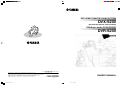 1
1
-
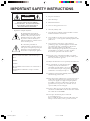 2
2
-
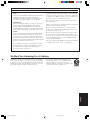 3
3
-
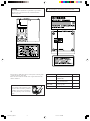 4
4
-
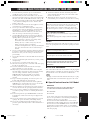 5
5
-
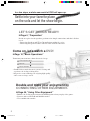 6
6
-
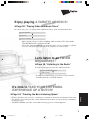 7
7
-
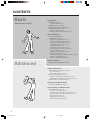 8
8
-
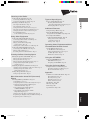 9
9
-
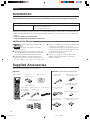 10
10
-
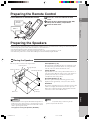 11
11
-
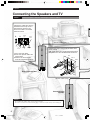 12
12
-
 13
13
-
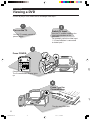 14
14
-
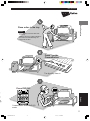 15
15
-
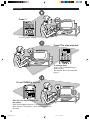 16
16
-
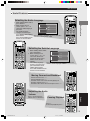 17
17
-
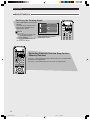 18
18
-
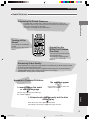 19
19
-
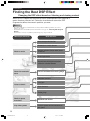 20
20
-
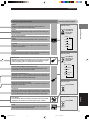 21
21
-
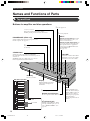 22
22
-
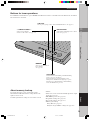 23
23
-
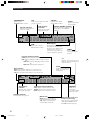 24
24
-
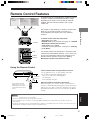 25
25
-
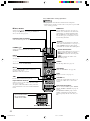 26
26
-
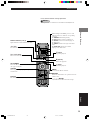 27
27
-
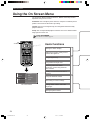 28
28
-
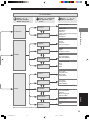 29
29
-
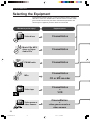 30
30
-
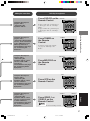 31
31
-
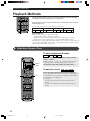 32
32
-
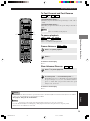 33
33
-
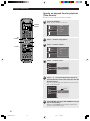 34
34
-
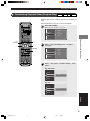 35
35
-
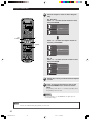 36
36
-
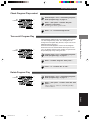 37
37
-
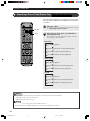 38
38
-
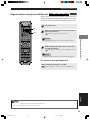 39
39
-
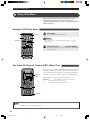 40
40
-
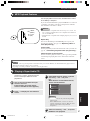 41
41
-
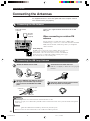 42
42
-
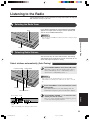 43
43
-
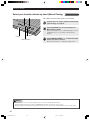 44
44
-
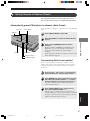 45
45
-
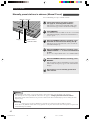 46
46
-
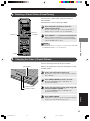 47
47
-
 48
48
-
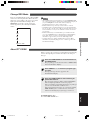 49
49
-
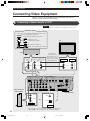 50
50
-
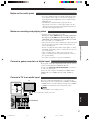 51
51
-
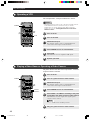 52
52
-
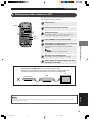 53
53
-
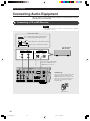 54
54
-
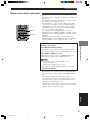 55
55
-
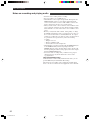 56
56
-
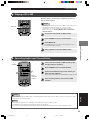 57
57
-
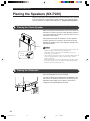 58
58
-
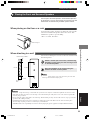 59
59
-
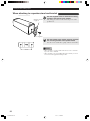 60
60
-
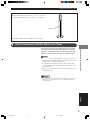 61
61
-
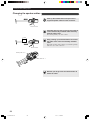 62
62
-
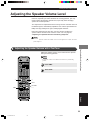 63
63
-
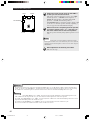 64
64
-
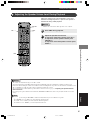 65
65
-
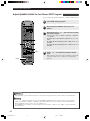 66
66
-
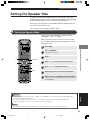 67
67
-
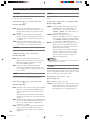 68
68
-
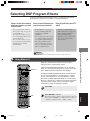 69
69
-
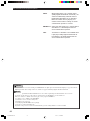 70
70
-
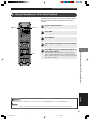 71
71
-
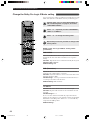 72
72
-
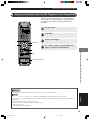 73
73
-
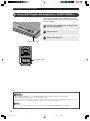 74
74
-
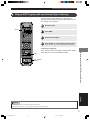 75
75
-
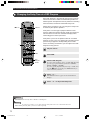 76
76
-
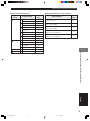 77
77
-
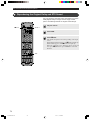 78
78
-
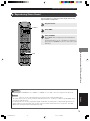 79
79
-
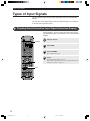 80
80
-
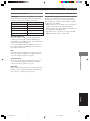 81
81
-
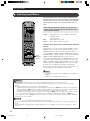 82
82
-
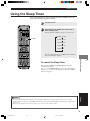 83
83
-
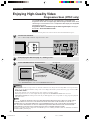 84
84
-
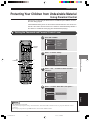 85
85
-
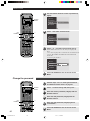 86
86
-
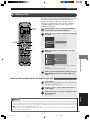 87
87
-
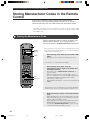 88
88
-
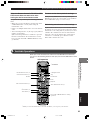 89
89
-
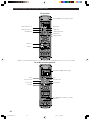 90
90
-
 91
91
-
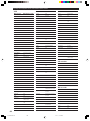 92
92
-
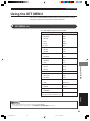 93
93
-
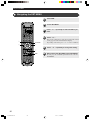 94
94
-
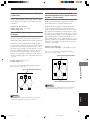 95
95
-
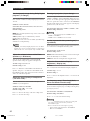 96
96
-
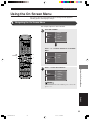 97
97
-
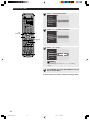 98
98
-
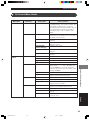 99
99
-
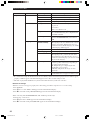 100
100
-
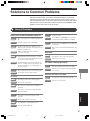 101
101
-
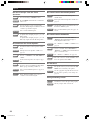 102
102
-
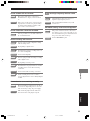 103
103
-
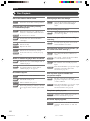 104
104
-
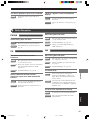 105
105
-
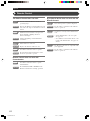 106
106
-
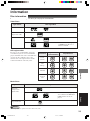 107
107
-
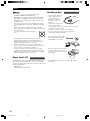 108
108
-
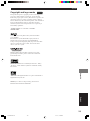 109
109
-
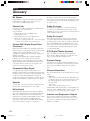 110
110
-
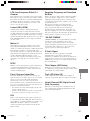 111
111
-
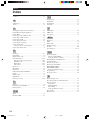 112
112
-
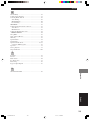 113
113
-
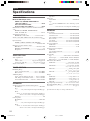 114
114
-
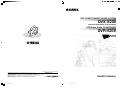 115
115
Yamaha DVR-S200 Handleiding
- Categorie
- AV-ontvangers
- Type
- Handleiding
- Deze handleiding is ook geschikt voor
in andere talen
- English: Yamaha DVR-S200 User manual
- italiano: Yamaha DVR-S200 Manuale utente
- русский: Yamaha DVR-S200 Руководство пользователя
- français: Yamaha DVR-S200 Manuel utilisateur
- español: Yamaha DVR-S200 Manual de usuario
- Deutsch: Yamaha DVR-S200 Benutzerhandbuch
- português: Yamaha DVR-S200 Manual do usuário
- dansk: Yamaha DVR-S200 Brugermanual
- suomi: Yamaha DVR-S200 Ohjekirja
- čeština: Yamaha DVR-S200 Uživatelský manuál
- svenska: Yamaha DVR-S200 Användarmanual
- Türkçe: Yamaha DVR-S200 Kullanım kılavuzu
- polski: Yamaha DVR-S200 Instrukcja obsługi
- română: Yamaha DVR-S200 Manual de utilizare
Gerelateerde artikelen
Andere documenten
-
Sony KD-100ZD9 Handleiding
-
Samsung DVD-V6700 Handleiding
-
Samsung DVD-V6800 Handleiding
-
TEAC CR- H101 de handleiding
-
Roland CUBE MONITOR CM-110 Handleiding
-
Roland CM-220 Handleiding
-
Panasonic sc pm 08 de handleiding
-
Sony ICF-SW7600GS Operating Instructions Manual
-
Sony ICF-SW7600GR Handleiding
-
Sony ICF-SW7600GR Handleiding