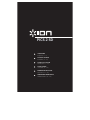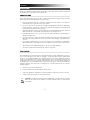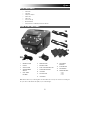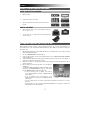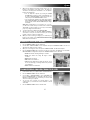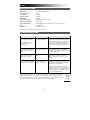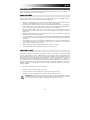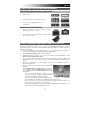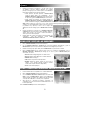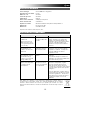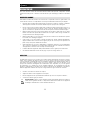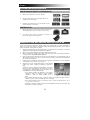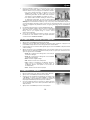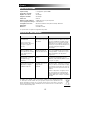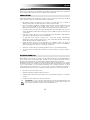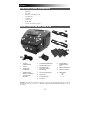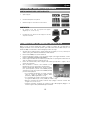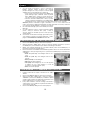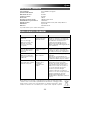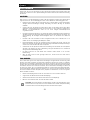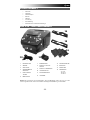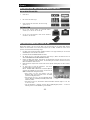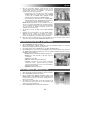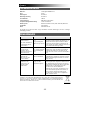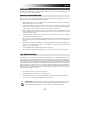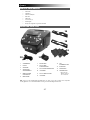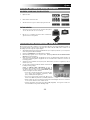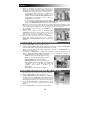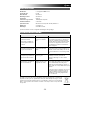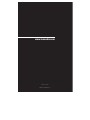iON PICS 2 SD Handleiding
- Categorie
- Scannertransparantadapter
- Type
- Handleiding
Deze handleiding is ook geschikt voor

PICS 2 SD
USER GUIDE
ENGLISH ( 1 – 5 )
GUÍA DEL USUARIO
ESPAÑOL ( 6 – 10 )
GUIDE D’UTILISATION
FRANÇAIS ( 11 – 15 )
GUIDA UTENTE
ITALIANO (16 – 20 )
BEDIENUNGSANLEITUNG
DEUTSCH ( 21 – 25 )
GEBRUIKERSHANDLEIDING
NEDERLANDS ( 26 – 30 )

1
WELCOME
Thank you for purchasing a PICS 2 SD film, slide and photo scanner. Please take a moment to read through
this manual in order to get the most out of your PICS 2 SD.
PRECAUTIONS
Before using PICS 2 SD, please ensure that you read and understand the safety precautions described
below. Always ensure that the PICS 2 SD is operated correctly:
Never operate PICS 2 SD inside of an aircraft or anywhere else where operation of such devices is
restricted. Improper use creates the risk of serious accident.
Do not try to open the case of PICS 2 SD or attempt to modify PICS 2 SD in any way. High-voltage
internal components create the risk of electric shock when exposed. Maintenance and repairs should
be performed only by authorized service providers.
Keep PICS 2 SD away from water and other liquids. Do not use PICS 2 SD with wet hands. Never use
PICS 2 SD in the rain or snow. Moisture creates the danger of fire and electric shock.
Keep PICS 2 SD and its accessories out of the reach of children and animals to prevent accidents or
damage to the image copier.
If you notice smoke or a strange odor coming from PICS 2 SD, turn the power off immediately. Take
PICS 2 SD to the nearest authorized service center for repair. Never attempt to repair PICS 2 SD on
your own.
Use only the recommended power accessories. Use of power sources not expressly recommended for
PICS 2 SD may lead to overheating, distortion of the equipment, fire, electrical shock or other hazards.
PICS 2 SD may become slightly warm during use. This does not indicate malfunction.
If the exterior of PICS 2 SD needs cleaning, wipe it with a soft, dry cloth.
FCC NOTICE
This equipment has been tested and found to comply with the limits for a Class B digital device, pursuant to
Part 15 of the FCC Rules. These limits are designed to provide reasonable protection against harmful
interference in a residential installation. This equipment generates, uses and can radiate radio frequency
energy. If not installed and used in accordance with the instruction, it may cause harmful interference to radio
communication. However, there is no guarantee that interference will not occur in a particular installation. If
this equipment does cause harmful interference to radio or television reception, which can be determined by
turning the equipment on the off, the user is encouraged to try to correct the interference by one or more the
following suggestion:
Reorient or relocate the receiving antenna.
Increase the distance between the equipment and the receiver.
Connect the equipment to a different power outlet other than the one where the receiver is connected.
Consult an experienced television or radio technician for help.
CAUTION: To comply with the limits for a Class B digital device, pursuant to Part 15 of the FCC
Rules, this device must only be installed on computer equipment certified to comply with the
Class B limits.

2
BOX CONTENTS
PICS 2 SD
USB cable
USB power adapter
Slide holder
Film holder
Photo holders (3)
Quickstart Guide
Safety Instructions & Warranty Information Booklet
PICS 2 SD FEATURES
1. POWER BUTTON
2. DISPLAY
3. SCAN BUTTON
4. SCANNER MODE
SWITCH
5. LEFT / RIGHT
BUTTONS
6. MODE BUTTON
7. ENTER BUTTON
8. FILM / SLIDE HOLDER SLOT
9. PHOTO HOLDER SLOT
10. USB PORT
11. SD CARD SLOT
12. USB CABLE
13. USB POWER
ADAPTER
14. SLIDE HOLDER
15. FILM HOLDER
16. PHOTO HOLDERS
3" x 5"
4" x 6"
5" x 7"
Note: Please make sure your film negatives/ mounted slides and cover trays are clean before inserting into
the copier. Dust or dirt will affect the quality of your scanned images.
1
2
3
4
5
12
14
15
16
4
5
6
7
8
9
10
11
13

3
USING THE INCLUDED HOLDERS
SLIDE & NEGATIVE HOLDERS
1. Open the holder.
2. Put the slides / film into the holder.
3. Close the holder and please make sure the holder closes
properly.
PHOTO HOLDERS
1. Slide your photo into the top slot of the appropriate holder (3"
x 5", 4" x 6" or 5" x 7").
2. To remove the photo, simply turn the holder upside-down
and let it slide out.
SCANNING IMAGES WITH PICS 2 SD
When scanning your slides, negatives or photos with PICS 2 SD, you can save your scanned images to an
optional SD card or you can save it to PICS 2 SD's internal memory (up to 14MB). To scan and save your images,
follow these steps:
1. With the included USB cable, connect PICS 2 SD either to your computer (if it is on) or to wall power using
the included USB power adapter.
2. Press the POWER BUTTON to turn PICS 2 SD on.
3. Insert your slide, negative, or photo into the appropriate holder. (See USING THE INCLUDED HOLDERS
for more information.)
4. Insert the holder into PICS 2 SD. If using a slide or negative holder, insert it into the slot on the right side. If
using a photo holder, insert it into the slot on the top.
5. Move the two switches to the appropriate position: "Film Scanner" (for slides and negatives) or "Photo
Scanner" (for photos).
6. Before scanning, you will see the main menu. You can adjust your
settings here.
Use the LEFT / RIGHT BUTTONS to navigate the available options
and the press the ENTER BUTTON to select one. You can also
press the MODE BUTTON to return to the main menu:
• If you are scanning a slide or negative, select "Film" to
choose between "Negatives," "Slides," or "B&W" (black and
white negatives).
• If you are scanning a photo, select "Effect" to choose
between "Multicolor" (color photos) and "B&W" (black and
white photos).
• If you are scanning a photo, select "Crop" and select the measurements of your photo: 5" x 7", 4" x 6"
and 3" x 5".
• Select "Resolution" to choose between 5M and 10M (megapixels). The larger the resolution, the
better quality your scanned image will be.

4
7. When you have adjusted your settings and are ready to scan your
image(s), select "Capture" on the main screen. The image you
are about to scan will appear in the DISPLAY. You can adjust the
image in the following ways:
• You can adjust the exposure by pressing the ENTER
BUTTON when your image is shown on the DISPLAY. Use
the LEFT / RIGHT BUTTONS to adjust the EV (exposure
value) and press the ENTER BUTTON to select it.
• You can change the orientation of the image by pressing the
LEFT / RIGHT BUTTONS. The RIGHT BUTTON will flip the
image vertically, and the LEFT BUTTON will flip the image
horizontally.
Note: When scanning photos, if you selected 3" x 5" or 4" x 6",
you will see the border of the photo holder, but the software will
automatically crop this out when you scan it (if you selected the
proper Crop settings as described above).
8. To scan the image, press PICS 2 SD's SCAN BUTTON.
9. After the scan is complete, use the LEFT / RIGHT BUTTONS to
select "Save" to save your scan, "Cancel" to delete your scan and
try again or "Home" to return to the main menu.
10. When you are done scanning your image(s), you can transfer your
images to your computer. See TRANSFERRING IMAGES FROM
PICS 2 SD for more information.
VIEWING & EDITING IMAGES
1. Press the MODE BUTTON to enter the main menu.
2. Use the LEFT / RIGHT BUTTONS to select "Playback" and press the ENTER BUTTON. You will see a
slideshow of the images you have scanned.
3. When you see an image you want to edit, press the ENTER BUTTON. The slideshow will pause.
4. Press the ENTER BUTTON again. You will see several icons on the sides of the DISPLAY. Use the LEFT /
RIGHT BUTTONS to navigate these and press the ENTER BUTTON to select it, if desired.
• Rotate +90°: Rotates the image 90 degrees clockwise.
• Rotate -90°: Rotates the image 90 degrees counter-
clockwise.
• Delete: Deletes the image.
• Exit: Returns to the slideshow.
• Save: Saves the image after you make any changes. (If you
do not save the image, your changes will be lost if you return
to the slideshow.)
• Home: Returns to the main menu.
TRANSFERRING IMAGES FROM PICS 2 SD
1. Connect PICS 2 SD to your computer with the included USB cable.
2. Press the MODE BUTTON to enter the main menu.
3. Use the LEFT / RIGHT BUTTONS to select "USB MSDC" and
press the ENTER BUTTON. A USB symbol will appear on the
DISPLAY, meaning PICS 2 SD is functioning as a remote USB
device to be read by your computer.
4. You can now view or transfer your scanned images to your
computer (just as you would from a remote USB drive or an SD
card reader).
5. Press the MODE BUTTON to return to the main menu.

5
SPECIFICATIONS
Image Sensor 5.1 megapixel CMOS sensor
Lens Specification F= 4.83
Color Balance Automatic
Exposure Control Automatic
PC interface USB 2.0
Scan High Resolution 3,600 DPI interpolation resolution
Light Source Back Light 3 white LED
System Requirements Windows® XP / Windows Vista™ (32-bit or 64-bit) / Windows 7
Power From USB port
Dimension s 220 x 208 x 147 mm
Specifications are subject to change without prior notice.
TROUBLESHOOTING
ISSUE POSSIBLE CAUSE RESOLUTION
My computer does not
recognize the PICS 2 SD.
I get a Windows message
that reads "device not
recognized"
PICS 2 SD not plugged
into a high-speed USB
port.
Your computer must have a USB 2.0 to
communicate with your PICS 2 SD. Check to
see if USB 2.0 is installed on your computer. If
you do not have a USB 2.0 installed on your
computer you can upgrade your USB ports.
This hardware is available at most electronic
stores.
I have a USB 2.0 port on my
computer, but my computer
still won't recognize PICS 2
SD.
All ports on your computer
may not be high speed.
Even though you may have USB 2.0 installed,
all of your USB ports may not be USB 2.0
compatible. Check all your USB ports to find
the 2.0 compatible ports.
Warning from Windows that
device “has not passed
Microsoft logo testing”.
This is normal. OK to
continue.
Choose “Continue anyway”.
PICS 2 SD will not harm your computer.
(Windows certification is in process for this
software)
My PICS 2 SD is working but
some of my slides, negatives
or photos look overexposed.
Time for auto exposure
varies according to your
computer configuration.
The image copier self adjusts to your slide,
negative or photo exposure. Wait for the live
view window to stop adjusting for exposure
and then press the Scan button.
Check your slides, negatives or photos to see
if they may have been overexposed when
originally developed. Several photo adjusting
software applications are available to “clean-
up” your newly digitized picture.
This symbol on the product or in the instructions means that your electrical and electronic
equipment should be disposed at the end of its life separately from your household waste.
There are separate collection systems for recycling in the EU. For more information, please
contact the local authority or your retailer where you purchased the product.

6
BIENVENIDO
Gracias por adquirir un escáner de películas y diapositivas PICS 2 SD. Tómese un momento para leer este
manual a fin de obtener lo máximo de su PICS 2 SD.
PRECAUCIONES
Antes de usar el PICS 2 SD, asegúrese de leer y entender las precauciones de seguridad descritas a
continuación. Asegúrese siempre de operar correctamente el PICS 2 SD:
Nunca opere el PICS 2 SD dentro de una aeronave ni en ningún otro lugar donde la operación de tales
dispositivos esté restringida. El uso incorrecto crea el riesgo de graves accidentes.
No trate de abrir la cubierta del PICS 2 SD ni intente modificarlo de ninguna manera. Los componentes
internos de alta tensión crean el riesgo de electrocución cuando están expuestos. El mantenimiento y
las reparaciones deben realizarlos únicamente proveedores de servicio autorizados.
Mantenga el PICS 2 SD lejos del agua y de otros líquidos. No use el PICS 2 SD con las manos
mojadas. Nunca use PICS 2 SD en la lluvia o la nieve. La humedad crea el peligro de incendio y
electrocución.
Mantenga el PICS 2 SD y sus accesorios fuera del alcance de los niños y los animales, a fin de prevenir
accidentes o daños a la copiadora de imágenes.
Si nota que sale humo o un olor extraño del PICS 2 SD, apáguelo inmediatamente. Lleve el PICS 2 SD
a centro de servicio autorizado más cercano para que lo reparen. Nunca intente reparar el PICS 2 SD
usted mismo.
Use únicamente los accesorios de alimentación recomendados. El uso de fuentes de alimentación no
recomendadas expresamente para el PICS 2 SD puede causar recalentamiento, deformación del
equipo, incendio, electrocución u otros riesgos.
El PICS 2 SD puede calentarse ligeramente durante el uso. Esto no indica falla
Si el exterior del PICS 2 SD necesita limpieza, pásele un paño blando y seco.
AVISO DE LA FCC
Este equipo fue probado y se comprobó que cumple los límites correspondientes a un dispositivo digital
clase B, según la Parte 15 de las reglamentaciones de la FCC. Estos límites están diseñados para
proporcionar una razonable protección contra las interferencias perjudiciales en una instalación residencial.
Este equipo genera, usa y puede irradiar energía de radiofrecuencia. Si no se instala y usa de acuerdo con
las instrucciones, puede causar interferencias perjudiciales a las radiocomunicaciones. No obstante, no
existe garantía de que no se produzcan interferencias en una instalación particular. Si este equipo causa
interferencias perjudiciales a la recepción de radio o televisión, lo que puede comprobarse encendiendo y
apagando el equipo, se recomienda al usuario intentar corregir la interferencia mediante una o más de las
siguientes medidas:
Reorientar o cambiar de posición la antena receptora.
Aumentar la separación entre el equipo y el receptor.
Conectar el equipo a un tomacorriente diferente al que está conectado el receptor.
Consultar a un técnico experimentado de televisión o radio para solicitar asistencia.
PRECAUCIÓN: Para cumplir con los límites correspondientes a un dispositivo digital clase B, de
acuerdo a la Parte 15 de las Reglas de la FCC, este dispositivo debe instalarse sólo en equipos
de computación certificados en cuanto al cumplimiento de los límites de la clase B.

7
CONTENIDO DE LA CAJA
PICS 2 SD
Cable USB
Adaptador de alimentación USB
Soporte de diapositivas
Soporte de película
Soportes de fotografías (3)
Guía de inicio rápido
Folleto de instrucciones de seguridad e información sobre la garantía
CARACTERÍSTICAS DEL PICS 2 SD
1. BOTÓN DE
ENCENDIDO
2. PANTALLA
3. BOTÓN DE
ESCANEADO
4. CONMUTADOR DE
MODO DEL ESCÁNER
5. BOTONES IZQUIERDA /
DERECHA
6. BOTÓN DE MODO
7. BOTÓN ENTER
8. RANURA PARA EL SOPORTE
DE PELÍCULA O
DIAPOSITIVAS
9. RANURA PARA EL SOPORTE
DE FOTOGRAFÍAS
10. PUERTO USB
11. RANURA PARA TARJETA SD
12. CABLE USB
13. ADAPTADOR DE
ALIMENTACIÓN USB
14. SOPORTE DE DIAPOSITIVAS
15. SOPORTE DE
PELÍCULA
16. SOPORTES DE
FOTOGRAFÍAS
3” x 5” (7.5 x 13 cm)
4” x 6” (10 x 15 cm)
5” x 7” (13 x 17 cm)
Nota: Asegúrese de que sus negativos y diapositivas montadas y las bandejas estén limpias antes de
insertarlas en la copiadora. El polvo o la suciedad afectan a la calidad de las imágenes escaneadas.
1
2
3
4
5
12
14
15
16
4
5
6
7
8
9
10
11
13

8
CÓMO USAR LOS SOPORTES INCLUIDOS
SOPORTES DE DIAPOSITIVAS Y NEGATIVOS
1. Abra el soporte.
2. Coloque las diapositivas o la película en el soporte.
3. Cierre el soporte asegurándose de que cierre
correctamente.
SOPORTES DE FOTOGRAFÍAS
1. Deslice su fotografía en la ranura superior del soporte
apropiado (3" x 5", 4" x 6" o 5" x 7").
2. Para retirar la foto, invierta simplemente el soporte y deje
que se deslice hacia afuera.
CÓMO ESCANEAR IMÁGENES CON EL PICS 2 SD
Cuando escanea diapositivas, negativos o fotos con el PICS 2 SD, debe guardar las imágenes escaneadas en
una tarjeta SD opcional o en la memoria interna del PICS 2 SD (hasta 14 MB). Para escanear y guardar sus
imágenes, siga estos pasos:
1. Con el cable USB incluido, conecte el PICS 2 SD ya sea a su computadora (si está encendida) o al
tomacorriente de pared usando el adaptador de alimentación USB incluido.
2. Pulse el BOTÓN DE ENCENDIDO para encender el PICS 2 SD.
3. Introduzca la diapositiva, el negativo o la foto en el soporte apropiado. (Para más información, consulte
CÓMO USAR LOS SOPORTES INCLUIDOS.)
4. Inserte el soporte en el PICS 2 SD. Si está usando el soporte de diapositivas o negativos, introdúzcalo en la
ranura del lado derecho. Si está usando el soporte de fotografías, introdúzcalo en la ranura de la parte
superior.
5. Mueva los dos conmutadores a la posición apropiada: "Film Scanner" (para diapositivas y negativos) o
"Photo Scanner" (para fotos).
6. Antes de escanear, verá el menú principal. Puede ajustar aquí sus
parámetros.
Use los BOTONES IZQUIERDA / DERECHA para navegar por las
opciones disponibles y pulse el BOTÓN ENTER para seleccionar
una. Puede pulsar también el BOTÓN DE MODO para volver al
menú principal:
• Si va a escanear una diapositiva o negativo, seleccione
"Film" para elegir entre "Negatives" (Negativos), "Slides"
(Diapositivas) o "B&W" (Negativos blanco y negro).
• Si va a escanear una foto, seleccione "Effect" (Efecto) para
elegir entre "Multicolor" (Fotografías color) y "B&W" (Fotografías blanco y negro).
• Si va a escanear una foto, seleccione "Crop" (Recortar) y elija las dimensiones de la misma: 5" x 7"
(13 x 18 cm) , 4" x 6" (10 x 15 cm) o 3" x 5" (7.5 x 13 cm).
• Seleccione "Resolution" (Resolución) para elegir entre 5M y 10M (megapíxeles). Cuanto mayor es la
resolución, mejor es la calidad de la imagen escaneada.

9
7. Cuando haya ajustado sus parámetros y esté listo para escanear
sus imágenes, seleccione "Capture" (Capturar) en la pantalla
principal. La imagen que va a escanear aparece en la PANTALLA.
Puede ajustar la imagen de las siguientes maneras:
• Puede ajustar la exposición pulsando el BOTÓN ENTER
cuando la imagen aparece en la PANTALLA. Use los
BOTONES IZQUIERDA / DERECHA para ajustar el EV (Valor
de exposición) y pulse el BOTÓN ENTER para seleccionarlo.
• Puede cambiar la orientación de la imagen pulsando los
BOTONES IZQUIERDA / DERECHA. El BOTÓN DERECHA
invierte verticalmente la imagen y el BOTÓN IZQUIERDA horizontalmente.
Nota: Cuando escanea fotos, si seleccionó 3" x 5" o 4" x 6", verá el borde del soporte de fotografías, pero el
software lo recorta automáticamente cuando escanea (si seleccionó
los parámetros Crop (Recorte) correctos como se explicó más
arriba).Para escanear la imagen, pulse el BOTÓN SCAN del PICS 2
SD.
8. Después de terminar el escaneado, use los BOTONES IZQUIERDA
/ DERECHA para seleccionar "Save" a fin de guardar las imágenes,
"Cancel" para cancelar lo que escaneó e intentar nuevamente o
"Home" para volver al menú principal.
9. Cuando termine de escanear sus imágenes, puede transferirlas a la
computadora. Para más información, consulte CÓMO
TRANSFERIR IMÁGENES DESDE EL PICS 2 SD.
CÓMO VER Y EDITAR LAS IMÁGENES
1. Pulse el BOTÓN DE MODO para abrir el menú principal.
2. Use los BOTONES IZQUIERDA / DERECHA para seleccionar "Playback" (Reproducción) y pulse el
BOTÓN ENTER. Aparece una presentación de diapositivas de las imágenes que escaneó.
3. Cuando vea la imagen que quiere editar, pulse el BOTÓN ENTER. La presentación se detiene.
4. Pulse el BOTÓN ENTER otra vez. Aparecen varios iconos a los costados de la PANTALLA. Use los
BOTONES IZQUIERDA / DERECHA para navegar por los iconos y pulse el BOTÓN ENTER para
seleccionarlo, si lo desea.
• Girar +90°: Gira la imagen 90 grados en sentido horario.
• Girar -90°: Gira la imagen 90 grados en sentido antihorario.
• Eliminar: Elimina la imagen.
• Salir: Vuelve a la presentación de diapositivas.
• Guardar: Guarda la imagen después de que haga los
cambios. (Si no guarda la imagen, perderá los cambios
cuando vuelva a la presentación de diapositivas.)
• Inicio: Vuelve al menú principal.
CÓMO TRANSFERIR IMÁGENES DESDE EL PIC 2 SD
1. Conecte el PICS 2 SD a su computadora con el cable USB incluido.
2. Pulse el BOTÓN DE MODO para abrir el menú principal.
3. Use los BOTONES IZQUIERDA / DERECHA para seleccionar "USB
MSDC" y pulse el BOTÓN ENTER. Aparece en la PANTALLA el
símbolo del USB, que significa que el PICS 2 SD está funcionando
como dispositivo USB remoto a ser leído por la computadora.
4. Ahora puede ver o transferir las imágenes escaneadas a la
computadora (tal como haría desde una unidad USB remota o un
lector de tarjetas SD).
Pulse el BOTÓN DE MODO para volver al menú principal.

10
ESPECIFICACIONES
Sensor de imagen Sensor CMOS de 5.1 mega pixels
Especificación de la cubierta F= 4.83
Balance de color Automático
Control de exposición Automático
Interfaz de PC USB 2.0
Alta resolución del barrido 3,600 ppi por interpolación
Fuente de luz de fondo 3 LED blancos
Requisitos de sistema Windows XP / Windows Vista (32-bit o 64-bit) / Windows 7
Alimentación Desde el puerto USB
Dimensiones 220 x 208 x 147 mm
Especificaciones sujetas a cambio sin previo aviso.
SOLUCIÓN DE PROBLEMAS
PROBLEMA CAUSA POSIBLE RESOLUCIÓN
Mi computadora no reconoce
el PICS 2 SD.
Apareció un mensaje de
Windows que dice "device
not recognized" (Dispositivo
no reconocido)
PICS 2 SD no enchufado
en un puerto USB de alta
velocidad.
Su computadora debe tener un puerto USB
2.0 para comunicarse con el PICS 2 SD.
Verifique si está instalado USB 2.0 en su
computadora. Si no lo tiene, puede actualizar
sus puertos USB. Este hardware está
disponible en la mayoría de las tiendas de
electrónica.
Tengo un puerto USB 2.0 en
mi computadora, pero
todavía no reconoce a mi
PICS 2 SD.
Todos los puertos de la
computadora pueden no
estar en alta velocidad
Aunque pueda tener instalado USB 2.0, puede
ocurrir que no todos sus puertos USB sen
compatibles con USB 2.0. Verifique todos
sus puertos USB para encontrar los
compatibles con 2.0
Advertencia de Windows de
que el dispositivo “has not
passed Microsoft logo
testing” (no paso la prueba
del logo de Microsoft).
Esto es normal. Puede
continuar.
Elija “Continue anyway” (Continuar
igualmente).
La copiadora de imágenes no dañará a su
computadora. (La certificación de Windows de
este software está en proceso).
Mi PICS 2 SD funciona pero
algunas de mis diapositivas
o negativos parecen
sobreexpuestos.
El tiempo de
autoexposición varía de
acuerdo a la configuración
de su computadora.
La copiadora de imágenes se autoajusta a la
exposición de su diapositiva o negativo.
Espere que la ventana de vista en vivo
termine de ajustarse para la exposición y
luego haga clic en “snap shot” o pulse el botón
de copia de la parte superior de la copiadora
de imágenes.
Revise sus diapositivas o negativos para ver
si pueden haber sido sobreexpuestos cuando
se revelaron originalmente. Se dispone de
varias aplicaciones de software de ajuste de
fotografías para "limpiar" su foto recién
digitalizada.
Este símbolo en el producto o en las instrucciones significa que su equipo eléctrico y
electrónico debe ser desechado al final de su vida útil separadamente de sus residuos
domésticos. Existen sistemas de recolección por separado para reciclado en la Unión
Europea. Para más información, consulte a la autoridad local o al minorista al que compró el
producto.

11
BIENVENUE
Nous vous remercions d’avoir fait l’achat d’un numériseur PICS 2 SD pour film et diapositives. Veuillez
prendre un moment pour lire ce manuel en entier afin de tirer le plus d’avantages possibles de votre PICS 2
SD.
MISES EN GARDE
Avant d'utiliser le PICS 2 SD, veuillez vous assurer de lire et comprendre les mises en garde relatives à la
sécurité décrites ci-dessous. Il est important de s'assurer que le PICS 2 SD est utilisé de façon adéquate.
Ne jamais utiliser le`PICS 2 SD à l'intérieur d'un aéronef/avion ou n'importe où ailleurs où l'utilisation
d'un tel appareil est interdite. Une mauvaise utilisation risque de provoquer un accident grave.
Ne pas essayer d’ouvrir le boîtier du PICS 2 SD ou d’altérer le PICS 2 SD de quelque façon que ce
soit. Les composants haute tension internes créent le risque de décharge électrique lorsqu’ils sont
exposés. L’entretien et les réparations doivent être effectués par des fournisseurs d'entretien agréés.
Garder le PICS 2 SD loin de l’eau et d'autres liquides. Ne pas utiliser le PICS 2 SD avec les mains
humides ou mouillées. Ne jamais utiliser le PICS 2 SD sous la pluie ou dans la neige. L’humidité crée
un risque d’incendie et de décharge électrique.
Garder le PICS 2 SD et ses accessoires hors de la portée des enfants et des animaux afin de prévenir
les accidents ou les dommages à l'appareil.
Si de la fumée ou une odeur étrange s'échappe du PICS 2 SD, éteindre l'appareil immédiatement.
Apporter le PICS 2 SD au centre de service agréé le plus près de chez vous pour les réparations. Ne
jamais essayer de réparer le PICS 2 SD vous-même.
Utiliser uniquement les accessoires d’alimentation recommandés. Utiliser des sources d’alimentation
qui ne sont pas recommandées pour le PICS 2 SD pourrait provoquer une surchauffe, une distorsion
de l’équipement, un incendie, un choc électrique ou d’autres dangers.
Le PICS 2 SD devient légèrement chaud pendant l’utilisation. Cela ne signifie pas une défectuosité.
Si l’extérieur du PICS 2 SD nécessite un nettoyage, essuyer avec un linge doux et sec.
AVIS FCC
Cet équipement a été testé et est conforme avec les limites de dispositif numérique de classe B en vertu de
l'article 15 des règlements du FCC. Ces limites sont conçues afin de fournir une protection raisonnable
contre les interférences dommageables dans une installation résidentielle. Cet équipement produit, utilise et
peut radier de l'énergie des fréquences radio. S’il n’est pas installé et utilisé selon les directives, il peut
provoquer une interférence dommageable aux communications radio. Cependant, il n’y a aucune garantie
que l’interférence ne se produira pas sur une installation particulière. Si cet équipement provoque une
interférence dommageable à la réception radio et télévision, laquelle peut être déterminée en éteignant ou
allumant l’équipement, l’utilisateur doit essayer de corriger l’interférence grâce aux mesures suivantes :
réorienter ou relocaliser les antennes de réception ;
augmenter la distance entre l’équipement et le récepteur ;
brancher l’équipement à une prise d’alimentation différente que celle où le récepteur est branché ;
consulter un technicien agréé pour de l’aide.
MISE EN GARDE : Pour être conforme aux limites de dispositif numérique de Classe B, relatives à
l’article 15 des règlements du FCC, ce dispositif doit seulement être installé sur un équipement
informatique certifié afin d’être conforme aux limites de Classe b.

12
CONTENU DE LA BOÎTE
PICS 2 SD
Câble USB
Adaptateur d’alimentation USB
Porte-diapositive
Porte-négatif
Portes-photo (3)
Guide d’utilisation simplifié
Consignes de sécurité et informations concernant la garantie
CARACTÉRISTIQUES DU PICS 2 SD
1. TOUCHE D'ALIMENTATION
2. ÉCRAN D’AFFICHAGE
3. TOUCHE SCAN
4. COMMUTATEUR DE MODE
DE NUMÉRISATION
5. TOUCHES DE
DÉPLACEMENT
GAUCHE/DROITE
6. TOUCHE MODE
7. TOUCHE ENTER
8. EMPLACEMENT POUR PORTE-
NÉGATIF/PORTE-DIAPOSITIVE
9. EMPLACEMENT POUR PORTE-
PHOTO
10. PORT USB
11. EMPLACEMENT POUR CARTE
MÉMOIRE FLASH
12. CÂBLE USB
13. ADAPTATEUR
D’ALIMENTATION USB
14. PORTE-DIAPOSITIVES
15. PORTE-NÉGATIFS
16. PORTES-PHOTO
3 po x 5 po
4 po x 6 po
5 po x 7 p
Remarque : Veuillez vous assurer que les supports ainsi que les négatifs, diapositives ou photos sont
propres et dépourvus de poussière avant de les insérer dans le numériseur. La poussière et les saletés
réduiront la qualité de vos images.
1
2
3
4
5
12
14
15
16
4
5
6
7
8
9
10
11
13

13
UTILISATION DES SUPPORTS
PORTE-DIAPOSITIVES ET PORTE-NÉGATIFS
1. Ouvrez le porte-diapositives ou le porte-négatifs.
2. Insérez les diapositives dans le porte-diapositives ou les
négatifs dans le porte-négatifs.
3. Refermez le porte-diapositives ou le porte-négatifs en vous
assurant qu’il ferme correctement.
PORTES-PHOTO
1. Glissez la photo dans la fente dans le haut du porte-photo de
format approprié (3 po x 5 po, 4 po x 6 po ou 5 po x 7 po).
2. Pour retirer la photo, mettez le porte-photo à l’envers et la
photo devrait glisser hors du porte-photo.
NUMÉRISATION DES IMAGES AVEC LE PICS 2 SD
Lorsque vous numérisez vos diapositives, négatifs ou photos avec le PICS 2 SD, vous pouvez sauvegarder les
images sur une carte mémoire flash ou sur la mémoire interne du PICS 2 SD (jusqu’à 14 Mo). Voici les étapes à
suivre pour numériser et sauvegarder vous images :
1. À l’aide du câble USB fourni, branchez le PICS 2 SD à votre ordinateur (s’il est en marche), ou à une prise
d’alimentation à l’aide de l’adaptateur d’alimentation USB inclus.
2. Appuyez sur la touche d'alimentation pour mettre le PICS 2 SD sous tension.
3. Placez vos diapositives, négatifs ou photo dans le support approprié. (Pour de plus amples informations,
consultez la section UTILISATION DES SUPPORTS.)
4. Insérez le support dans le PICS 2 SD. Si vous utilisez un porte-diapositives ou un porte-négatifs, insérez-le
dans l’emplacement situé sur le côté droit. Si vous utilisez un porte-photo, insérez-le dans l’emplacement
situé sur le dessus de l'appareil.
5. Déplacez ensuite le commutateur de mode à la position appropriée : « Film Scanner » pour les diapositives
ou les négatifs et « Photo Scanner » pour les photos.
6. Avant que le processus de numérisation débute, le menu principal
s’affiche. Vous pouvez configurer les paramètres à partir de ce
menu.
À l'aide des touches de déplacement gauche/droite, vous pouvez
parcourir les options disponibles, puis sélectionner une des options
en appuyant sur la touche ENTER. Vous pouvez appuyer sur la
touche MODE pour retourner au menu principal :
• Si vous désirez numériser des diapositives ou des négatifs,
sélectionnez « Film » afin d’afficher les options suivantes :
« Negatives », « Slides » et « B&W » (négatifs en noir et
blanc).
• Si vous désirez numériser une photo, sélectionnez « Effect » afin d’afficher les options suivantes :
« Multicolor » (photo couleurs) et « B&W » (photo en noir et blanc).
• Si vous désirez numériser une photo, sélectionnez « Crop » et entrez le format de la photo : 5 po x
7 po, 4 po x 6 po ou 3 po x 5 po.
• Sélectionnez « Resolution » afin de choisir entre 5 et 10 mégapixels. Plus haute est la résolution, plus
la qualité de vos images sera meilleure.

14
7. Une fois les paramètres configurés, vous pouvez lancer le processus de
numérisation en sélectionnant « Capture » du menu principal. L’image à
numériser s’affichera. Vous pouvez apporter les modifications suivantes :
• Vous pouvez modifier l’exposition en appuyant sur la touche
ENTER lorsque l'image est affichée. Utilisez les touches de
déplacement gauche/droite afin de modifier l’indice d’exposition,
puis appuyez sur la touche ENTER pour confirmer votre choix.
• Vous pouvez modifier l’orientation de l’image à l’aide des touches
de déplacement gauche/droite. La touche de droite permet de
basculer l’image à la verticale tandis que la touche de gauche permet de la basculer à l’horizontale.
Remarque : Si vous sélectionnez les formats 3 po x 5 po ou 4 po x 6 po lors de la numérisation des photos,
vous verrez apparaître le rebord du porte-photo à l’écran. Si vous avez sélectionné l’option « Crop » lors de
l’étape de la configuration des paramètres ci-dessus, le logiciel rognera l’image une fois la numérisation
complétée.
8. Pour numériser l’image, appuyez sur la touche SCAN du PICS 2 SD.
9. Une fois la numérisation complétée, utilisez les touches de déplacement
gauche/droite afin de sélectionner l’option « Save » pour sauvegarder
l’image, « Cancel » pour supprimer l’image ou « Home » afin de
retourner au menu principal.
10. Une fois que vous avez terminé de numériser vos images, vous pouvez
les transférer sur votre ordinateur. Pour de plus amples informations,
consultez la section TRANSFERT D’IMAGES.
VISIONNER ET MODIFIER LES IMAGES
1. Appuyez sur la touche MODE pour afficher le menu principal.
2. À l'aide des touches de déplacement gauche/droite, sélectionnez l’option « Playback » et appuyez sur la
touche ENTER. Un diaporama de toutes les images numérisées devrait s'afficher.
3. Lorsqu’une image que vous désirez modifier apparait, appuyez sur la touche ENTER. Le diaporama devrait
s’arrêter sur l’image.
4. Appuyer de nouveau sur la touche ENTER. Plusieurs icônes devraient s’afficher sur les côtés de l’écran.
Utilisez les touches de déplacement gauche/droite afin de parcourir ces options, puis sélectionnez une des
options en appuyant sur la touche ENTER.
• Rotate +90° : Permet de pivoter l’image dans le sens horaire par
incréments de 90 degrés.
• Rotate -90° : Permet de pivoter l’image dans le sens antihoraire
par incréments de 90 degrés.
• Delete : Permet de supprimer l’image.
• Exit : Permet de retourner en mode diaporama.
• Save : Permet de sauvegarder les modifications apportées à
l’image. (Si vous ne sauvegardez pas l’image, toutes les
modifications apportées seront perdues si vous retournez au
mode diaporama.)
• Home : Permet de retourner au menu principal.
TRANSFERT D’IMAGES
1. Branchez le PICS 2 SD à votre ordinateur à l’aide du câble USB inclus.
2. Appuyez sur la touche MODE pour afficher le menu principal.
3. À l'aide des touches de déplacement gauche/droite, sélectionnez l’option
« USB MSDC » et appuyez sur la touche ENTER. Le symbole USB
devrait apparaître à l’écran indiquant que le PICS 2 SD fonctionne en
tant qu’appareil USB distant pouvant être lu par votre ordinateur.
4. Vous pouvez maintenant visionner ou transférer vos images numérisées
sur votre ordinateur comme vous le ferriez à partir d'une clé USB ou d’un
disque dur externe.
5. Appuyez sur la touche MODE pour retourner au menu principal.

15
SPÉCIFICATIONS
Capteur d’image 5.17 mégapixels capteur CMOS
Spécification de lentille F=4.83
Équilibre des couleurs Automatique
Intégrateur de lumière Automatique
Interface PC USB 2.0
Numériseur haute définition 3 600 points par pouce par interpolation
Source optique rétroéclairage 3 DEL blanches
Configuration nécessaire Windows XP / Windows Vista (32-bit ou 64-bit) / Windows 7
Alimentation D’un port USB
Dimension 220 x 208 x 147 mm
Les spécifications sont sujettes à changement sans préavis.
GUIDE DE DÉPANNAGE
PROBLÈME CAUSE POSSIBLE SOLUTION
Mon ordinateur ne reconnaît
pas PICS 2 SD.
Je reçois le message
d’erreur suivant « device not
recognize » (appareil
inconnu)
PICS 2 SD n’est pas
branché dans un port USB
haute vitesse
Votre ordinateur doit avoir un USB 2.0 pour
communiquer avec votre PICS 2 SD. Vérifier
pour voir si un USB 2.0 est installé sur votre
ordinateur. Si vous ne possédez pas d’USB
2.0 installé sur votre ordinateur, vous pouvez
mettre à jour vos port USB. Ce matériel est en
vente dans la plupart des magasins
d’électronique.
Je possède un port USB 2.0
sur mon ordinateur, mais
mon ordinateur ne reconnaît
et ne supporte pas mon
PICS 2 SD.
Tous les ports sur votre
ordinateur pourraient ne
pas avoir de haute vitesse
Même si vous possédez un USB 2.0 installé,
tous vos ports USB peuvent ne pas prendre
en charge USB 2.0. Vérifier tous vos ports
USB pour déterminer celui qui prend en
charge le 2.0.
Avertissement de Windows
que l’appareil « a échoué à
l’évaluation du logo
Microsoft. »
Cela est normal. Ok pour
continuer.
Sélectionner « Continuer ».
Le numériseur n’endommagera as votre
ordinateur. (L’autorisation de Windows est en
cours pour ce logiciel).
Mon PICS 2 SD fonctionne
mais quelques-unes de mes
diapositives ou négatifs
semblent surexposés.
Le temps d’exposition
automatique varie selon la
configuration de
l’ordinateur.
Le numériseur règle automatiquement votre
diapositive/négatif. Patientez pour la fenêtre
d'aperçu en direct pour interrompre le réglage
pour l'exposition et puis cliquer sur "cliché" ou
appuyer sur la touche copier sur le dessus de
l'appareil.
Vérifier vos diapositives ou négatifs pour voir
s’ils ont été surexposés au développement.
Plusieurs applications de logiciel de réglage
sont disponibles pour « nettoyer » votre photo
numérique.
Ce symbole sur le produit ou dans les instructions signifie que votre équipement électrique
ou électronique doit être éliminé de façon approprié, lorsque désuet, séparément de vos
déchets domestiques. Certains de ces systèmes peuvent être recyclés aux É.-U. Pour plus
amples renseignements, veuillez communiquer avec les autorités locales ou le fournisseur où
vous avez fait l'achat du produit.

16
BENVENUTI!
Grazie per aver acquistato uno scanner PICS 2 SD per pellicole e diapositive. Dedichi un po’ di tempo alla
lettura completa di questo manuale per ottenere il massimo dal Suo PICS 2 SD.
PRECAUZIONI
Prima di utilizzare PICS 2 SD, assicurarsi di aver letto e compreso a fondo le precauzioni d’uso descritte di
seguito. Assicurarsi sempre che lo PICS 2 SD sia utilizzato correttamente:
Mai utilizzare lo PICS 2 SD all’interno di un aeromobile o in qualsiasi altro luogo ove l’utilizzo di
dispositivi simili è proibito. Un utilizzo inadeguato crea il rischio di gravi incidenti.
Non cercare di aprire l’alloggiamento dello PICS 2 SD né tentare di modificare lo PICS 2 SD in alcun
modo. I componenti interni ad alto voltaggio creano il rischio di scossa elettrica se esposti.
Manutenzione e riparazioni devono essere effettuate unicamente da provider di servizi autorizzati.
Conservare lo PICS 2 SD lontano da acqua e altri liquidi. Non servirsi dello PICS 2 SD con le mani
bagnate. Mai utilizzare lo PICS 2 SD sotto la pioggia o la neve. L’umidità crea il pericolo di incendio e di
scossa elettrica.
Conservare lo PICS 2 SD ed i suoi accessori lontani dalla portata dei bambini e degli animali per
evitare incidenti o danni al dispositivo di copia delle immagini.
Se dallo PICS 2 SD dovessero provenire fumo o strani odori, spegnere immediatamente
l'alimentazione. Portare lo PICS 2 SD al più vicino centro di assistenza autorizzato affinché venga
riparato. Mai tentare di riparare lo PICS 2 SD da soli.
Servirsi unicamente degli accessori di alimentazione raccomandati. L’utilizzo di sorgenti di
alimentazione non espressamente raccomandate per lo PICS 2 SD può portare a surriscaldamento,
distorsione dell’apparecchio, incendio, scossa elettrica o altri pericoli.
Durante l’uso, lo PICS 2 SD si può riscaldare leggermente. Ciò non è segno di malfunzionamento.
Se la parte esterna dello PICS 2 SD richiede di essere pulita, passarla con un panno morbido e
asciutto.
DICHIARAZIONE FCC
Questo dispositivo è stato testato ed è risultato conforme ai limiti specificati per i dispositivi digitali di Classe
B, in base alla Sezione 15 delle Regole FCC. Tali limiti sono stati concepiti per fornire una protezione
adeguata contro interferenze dannose quando l’apparecchiatura è utilizzata in zone residenziali.
Questa apparecchiatura genera, utilizza ed è in grado di irradiare energia in radiofrequenza. Se non installata
ed utilizzata in accordo con le istruzioni può provocare interferenze dannose alle trasmissioni radio. Tuttavia,
non vi è alcuna garanzia che in una particolare installazione non si verifichino interferenze. Se questa
apparecchiatura provoca interferenze con la ricezione radio o televisiva, determinabile accendendo e
spegnendo l’apparecchiatura, si prega di correggere il problema applicando uno o più dei seguenti rimedi:
Riorientare o ricollocare l’antenna ricevente.
Aumentare la distanza tra l’apparecchiatura e il ricevitore.
Collegare l’apparecchiatura ad una presa elettrica su un circuito differente da quello a cui è collegato il
ricevitore.
Consultare un tecnico radiotelevisivo esperto per assistenza.
ATTENZIONE: per essere conforme ai limiti specificati per un dispositivo digitale di Classe B in
base alla sezione 15 delle regole FCC, questo dispositivo deve essere installato unicamente su
apparecchiature informatiche certificate conformi ai limiti di Classe B.

17
CONTENUTI DELLA CONFEZIONE
PICS 2 SD
Cavo USB
Adattatore di alimentazione USB
Porta diapositive
Porta pellicole
Portafoto (3)
Guida rapida
Istruzioni di sicurezza e garanzia
CARATTERISTICHE DEL PICS 2 SD
1. TASTO DI
ALIMENTAZIONE
2. DISPLAY
3. TASTO SCAN
(SCANSIONE)
4. INTERRUTTORE
MODALITÀ SCANNER
5. TASTI DESTRO /
SINISTRO
6. TASTO MODE (MODALITÀ)
7. TASTO ENTER (INVIO)
8. SLOT PER PORTA
PELLICOLE / PORTA
DIAPOSITIVE
9. SLOT PER PORTAFOTO
10. PORTA USB
11. SLOT SCHEDA SD
12. CAVO USB
13. ADATTATORE DI
ALIMENTAZIONE
USB
14. PORTA DIAPOSITIVE
15. PORTA PELLICOLE
16. PORTAFOTO
3" x 5"
4" x 6"
5" x 7"
Nota bene: assicurarsi che i negativi / le diapositive e i vassoi siano puliti prima di inserirli a loro volta nel
dispositivo di copia. La polvere o lo sporco influiranno negativamente sulla qualità delle immagini sottoposte
a scansione.
1
2
3
4
5
12
14
15
16
4
5
6
7
8
9
10
11
13

18
UTILIZZO DEI SUPPORTI IN DOTAZIONE
PORTA DIAPOSITIVE E PORTA NEGATIVI
1. Aprire il supporto.
2. Inserirvi una diapositiva / una pellicola.
3. Chiudere il supporto e assicurarsi che sia ben chiuso.
PORTAFOTO
1. Far scivolare la foto nello slot superiore del supporto
adeguato (3" x 5", 4" x 6" or 5" x 7").
2. Per rimuovere la foto, basta rovesciare il supporto e lasciare
che questa scivoli fuori.
SCANNERIZZARE LE IMMAGINI CON PICS 2 SD
Quando si esegue la scansione di diapositive, negativi o fotografie con il PICS 2 SD, è possibile salvare le
immagini scannerizzate su una scheda SD opzionale, oppure nella memoria interna del PICS 2 SD (fino a un
massimo di 14MB). Per scannerizzare e salvare le immagini, procedere come segue:
1. Servendosi del cavo USB in dotazione, collegare il PICS 2 SD al computer (se è acceso) o ad una presa
elettrica a parete, grazie all'adattatore di alimentazione USB in dotazione.
2. Premere il tasto POWER per accendere il PICS 2 SD.
3. Collocare la diapositiva, il negativo o la foto nel supporto adeguato. (Per maggiori informazioni, si veda il
paragrafo “UTILIZZO DEI SUPPORTI IN DOTAZIONE”.)
4. Inserire il supporto nel PICS 2 SD. Se si utilizza un porta diapositive o un porta negativi, inserirli nello slot di
destra. Se si utilizza un portafoto, inserirla nello slot in alto.
5. Portare i due interruttori nella posizione adeguata: "Film Scanner" (per diapositive e negativi) o "Photo
Scanner" (per le fotografie).
6. Prima di effettuare la scansione, verrà visualizzato il menu
principale. Qui, si possono regolare tutte le varie impostazioni.
Servirsi dei pulsanti LEFT / RIGHT (sinistro / destro) per navigare
tra le opzioni disponibili e premere il tasto ENTER (invio) per
selezionarne una. Si può anche premere il tasto MODE (modalità)
per tornare al menu principale:
• Se si scannerizza una diapositiva o un negativo, selezionare
"Film" per scegliere tra "Negatives" (negativi) ,"Slides"
(diapositive) o "B&W" (negativi in bianco e nero).
• Se si scannerizza una fotografia, selezionare "Effect" (effetti)
per scegliere tra "Multicolor" (foto a colori) e "B&W" (foto in bianco e nero).
• Quando si scannerizza una fotografia, selezionare "Crop" (ritaglia) e selezionare le misure della
fotografia: 5" x 7", 4" x 6" e 3" x 5".
• Selezionare "Resolution" (risoluzione) per scegliere tra 5M e 10M (megapixel). Maggiore è la
risoluzione, migliore sarà la qualità dell’immagine scannerizzata.

19
7. Una volta regolate le impostazioni e pronti a scannerizzare le
immagini, selezionare “Capture” (acquisisci) sulla schermata
principale. L’immagine che si sta per sottoporre a scansione apparirà
a DISPLAY. Si può regolare l’immagine nei seguenti modi:
• Si può regolare l’esposizione premendo il tasto ENTER (invio)
quando l’immagine appare a DISPLAY. Servirsi dei pulsanti
LEFT / RIGHT (sinistro / destro) per regolare l’EV (valore di
esposizione) e premere il tasto ENTER (invio) per selezionarlo.
• Premendo i tasti LEFT / RIGHT (sinistro / destro) è possibile
cambiare l’orientamento dell’immagine. Il tasto RIGHT (destro)
girerà l’immagine in senso verticale, mentre il tasto LEFT (sinistro) la girerà in senso orizzontale.
Nota bene: quando si scannerizzano fotografie, selezionando 3" x 5" o 4" x 6", si vedrà il bordo del
portafoto, ma il software lo ritaglierà automaticamente al momento di effettuare la scansione (se la funzione
Crop è stata impostata adeguatamente, come indicato in precedenza).
8. Per scannerizzare l’immagine, premere il tasto SCAN (scansione) del
PICS 2 SD.
9. Una volta completata la scansione, servirsi dei tasti LEFT / RIGHT
(sinistro / destro) per selezionare "Save" (salva) e salvare la
scansione, "Cancel" per cancellarla e riprovare o "Home" per tornare
al menu principale.
10. Una volta finito di scannerizzare le immagini, queste ultime possono
essere trasferite al computer. Per maggiori informazioni, si veda il
paragrafo “TRASFERIMENTO DI IMMAGINI DAL PICS 2 SD”.
VISUALIZZAZIONE ED EDITING DELLE IMMAGINI
1. Premere il tasto MODE (modalità) per entrare nel menu principale.
2. Servirsi dei tasti LEFT / RIGHT (sinistro / destro) per selezionare "Playback" (riproduzione) e premere il
tasto ENTER (invio). Verrà visualizzata una presentazione delle immagini scannerizzate
3. Quando viene visualizzata un’immagine che si desidera modificare, premere il tasto ENTER (invio). La
presentazione verrà interrotta momentaneamente.
4. Premere nuovamente il tasto ENTER. Ai lati del DISPLAY appariranno diverse icone. Servirsi dei tasti LEFT
/ RIGHT (sinistro / destro) per navigare lungo di esse e premere il tasto ENTER (invio) per selezionarne una,
se desiderato.
• Rotate +90° (ruota +90°): ruota l’immagine di 90° in senso
orario.
• Rotate -90° (ruota -90°): ruota l’immagine di 90° in senso
antiorario.
• Delete (cancella): cancella l’immagine.
• Exit (esci): torna alla presentazione.
• Save (salva): salva l’immagine dopo che sono state apportate
le modifiche. (Se non si salva l’immagine e si torna alla
presentazione, le modifiche andranno perse.)
• Home: torna al menu principale.
TRASFERIMENTO DI IMMAGINI DAL PICS 2 SD
1. Collegare il PICS 2 SD al computer, servendosi del cavo USB in
dotazione.
2. Premere il tasto MODE (modalità) per entrare nel menu principale.
3. Servirsi dei tasti LEFT / RIGHT (sinistro / destro) per selezionare
"USB MSDC" e premere il tasto ENTER (invio). A DISPLAY comparirà
un simbolo USB, per indicare che il PICS 2 SD sta funzionando come
periferica USB remota per essere letto dal computer.
4. È ora possibile visualizzare o trasferire le immagini scannerizzate al
computer (proprio come si farebbe da un qualsiasi drive USB remoto
o da un lettore di schede SD).
5. Premere il tasto MODE (modalità) per tornare al menu principale.

20
SPECIFICHE TECNICHE
Sensore immagini Sensore CMOS 5,17 mega pixel
Specifiche relative alla lente F=4.83
Bilanciamento dei colori Automatico
Controllo esposizione Automatico
Interfaccia PC USB 2.0
Risoluzione di scansione elevata 3.600 dpi via interpolazione
Retroilluminazione sorgente luminosa 3 LED bianchi
Requisiti di sistema Windows XP / Windows Vista (32-bit o 64-bit) / Windows 7
Alimentazione Da porta USB
Dimensioni 220 x 208 x 147 mm
Le specifiche tecniche possono variare senza preavviso.
RISOLUZIONE DI PROBLEMI
PROBLEMA POSSIBILE CAUSA SOLUZIONE
Il computer non riconosce lo
PICS 2 SD.
Ricevo un messaggio
Windows che avvisa che il
dispositivo non è stato
riconosciuto ("device not
recognized")
Lo PICS 2 SD non è
collegato ad una porta
USB ad alta velocità.
Il computer deve essere dotato di una porta
USB 2.0 per comunicare con lo PICS 2 SD.
Verificare che sul computer sia installata una
porta USB 2.0. Se sul computer non è
installata una porta USB 2.0 si possono
aggiornare le porte USB. Questo tipo di
hardware è disponibile nella maggior parte dei
negozi di elettronica.
Il mio computer è dotato di
una porta USB 2.0, ma non
riconosce il dispositivo di
PICS 2 SD.
Non tutte le porte del
computer sono ad alta
velocità.
Sebbene sia installato il sistema USB 2.0, è
possibile che non tutte le porte USB siano
compatibili con USB 2.0. Controllare tutte le
porte USB per trovare quelle compatibili 2.0.
Ricevuto l’avviso da
Windows che il dispositivo
“non ha superato il test logo
di Microsoft”.
Ciò è normale. Cliccare su
OK per continuare.
Scegliere “Continue anyway” (prosegui
ugualmente).
Il dispositivo di copia delle immagini non
danneggerà il computer. È in corso il processo
di certificazione Windows di questo software.
Lo PICS 2 SD funziona, ma
alcune diapositive o negativi
sembrano sovresposti.
Il tempo di esposizione
automatica varia a
seconda della
configurazione del
computer.
Il dispositivo di copia delle immagini si regola
automaticamente all’esposizione delle
diapositive / dei negativi. Attendere che la
finestra termini di regolare l’esposizione e
quindi cliccare su “snap shot” o premere il
tasto di copia sulla parte superiore del
dispositivo di copia delle immagini.
Controllare le diapositive e i negativi per
verificare se sono state sovraesposte quando
sviluppate originariamente. Per pulire
l'immagine appena digitalizzata sono
disponibili numerose applicazioni software di
fotoritocco.
Questo simbolo posto sul prodotto o sulle istruzioni per l’uso indica che il dispositivo elettrico
o elettronico deve essere smaltito separatamente dai rifiuti domestici. Il riciclaggio nell’EU
prevede numerosi sistemi di raccolta differenziata. Per maggiori informazioni in merito,
contattare le autorità locali o il rivenditore presso il quale è stato acquistato il prodotto.

21
WILLKOMMEN
Besten Dank, dass Sie sich zum Kauf dieses Film- und Diascanners PICS 2 SD entschieden haben. Bitte
nehmen Sie sich im Interesse einer optimalen Nutzung Ihres PICS 2 SD die Zeit, diese Gebrauchsanweisung
durchzulesen.
ACHTUNG
Bitte lesen Sie vor der Inbetriebnahme Ihres PICS 2 SD die Sicherheitsvorschriften unten gründlich durch.
Vergewissern Sie sich, dass alle Bedingungen für einen sicheren Betrieb Ihres PICS 2 SD gegeben sind:
Benutzen Sie Ihren PICS 2 SD nicht in Flugzeugen oder an anderen Orten, an denen die Benutzung
derartiger Geräte Beschränkungen unterliegt. Verwendung am falschen Ort birgt ein ernsthaftes
Unfallrisiko.
Versuchen Sie nicht, das Gehäuse des PICS 2 SD zu öffnen oder den PICS 2 SD auf andere Weise
umzubauen. Hochspannungskomponenten im Inneren können zu einem elektrischen Schlag führen.
Wartungs- und Reparaturarbeiten sollten nur von hierzu befugtem Kundendienstpersonal
vorgenommen werden.
Der PICS 2 SD darf nicht mit Wasser oder anderen Flüssigkeiten in Berührung kommen. Berühren Sie
den PICS 2 SD auch nicht mit feuchten Händen. Benutzen Sie den PICS 2 SD nicht unter Regen- oder
Schneeeinwirkung. Bei Feuchtigkeit besteht Brandgefahr ebenso wie die Gefahr eines elektrischen
Schlages.
Der PICS 2 SD sollte von Kindern und Tieren ferngehalten werden, um zu verhindern, dass es zu
Unfällen oder zu einer Schädigung des Bildkopierers kommt.
Bei Rauchentwicklung oder wenn ein sonderbarer Geruch vom PICS 2 SD ausgeht, sollten Sie das
Gerät sofort abschalten und den PICS 2 SD zum nächstgelegenen Kundendienst zur Reparatur bringen.
Versuchen Sie nicht, den PICS 2 SD selbst zu reparieren.
Verwenden Sie nur die empfohlenen Netzteile. Die Verwendung einer Stromzufuhr, die nicht explizit für
den PICS 2 SD empfohlen ist, kann zu Überhitzung, verbogenen Geräteteilen, Feuer, elektrischem
Schlag und anderen Gefährdungen führen.
Der PICS 2 SD kann sich beim Betrieb leicht erwärmen. Hierbei handelt es sich um keine
Betriebsstörung.
Wenn der PICS 2 SD von außen gereinigt werden muss, wischen Sie ihn mit einem weichen,
trockenen Tuch ab.
FCC-HINWEIS
Dieses Gerät wurde getestet und entspricht den Anforderungen für digitale Geräte der Klasse B gemäß
Abschnitt 15 der FCC-Vorschriften. Die Grenzwerte gewährleisten angemessenen Schutz vor schädlichen
Interferenzen bei Verwendung im Wohnumfeld. Dieses Gerät erzeugt und verbraucht Hochfrequenzstrom
und kann diesen auch abgeben. Wenn das Gerät nicht entsprechend dieser Gebrauchsanweisung installiert
und betrieben wird, kann es zu Interferenzen kommen, die den Funkverkehr beeinträchtigen. Es kann nicht
ausgeschlossen werden, dass es in bestimmten Konstellationen zu Interferenzen kommt. Wenn beim Radio-
oder Fernsehempfang schädliche Interferenzen auftreten (ob es sich um eine Interferenz handelt, kann durch
Ein- und Ausschalten des Geräts überprüft werden), empfehlen wir dem Benutzer, auf eine der folgenden
Weisen für Abhilfe zu schaffen:
Richten Sie die Empfangsantenne anders aus oder stellen Sie sie an einer anderen Stelle auf.
Vergrößern Sie den Abstand zwischen Gerät und Empfänger.
Schließen Sie das Gerät an einen anderen Stromverteiler an als den Empfänger.
Bitten Sie einen erfahrenen Radio- oder Fernsehtechniker um Hilfe.
ACHTUNG: Um den Anforderungen für digitale Geräte der Klasse B gemäß Abschnitt 15 der
FCC-Vorschriften zu entsprechen, muss bei der Installation dieses Geräts Computerausstattung
verwendet werden, die den Anforderungen für Klasse B nachweislich entspricht.

22
SCHACHTELINHALT
PICS 2 SD
USB-Kabel
USB-Netzadapter
Diahalter
Filmhalter
Fotohalter (3)
Schnellanleitung
Siherheitshinweise & Garantiebestimmungen
PICS 2 SD - FUNKTIONSELEMENTE
1. NETZSCHALTER
2. ANZEIGE
3. SCAN-TASTE
4. SCANNER-MODUS
SCHALTER
5. LINKS / RECHTS
TASTEN
6. MODUSTASTE
7. EINGABETASTE
8. SCHLITZ F. FILM / DIA
HALTER
9. SCHLITZ F. FOTOHALTER
10. USB-ANSCHLUSS
11. SD-KARTENSCHLITZ
12. USB-KABEL
13. USB-NETZADAPTER
14. DIAHALTER
15. FILMHALTER
16. FOTOHALTER
7 x 12 cm
10 x 15 cm
12 x 18 cm
Hinweis: Bitte sicherstellen, dass alle Filmnegative / Dias und Objektträger sauber sind, bevor sie in den
Scanner eingeführt werden. Staub oder Schmutz beeinträchtigen die Qualität der gescannten Bilder.
1
2
3
4
5
12
14
15
16
4
5
6
7
8
9
10
11
13

23
VERWENDUNG DER BEILIEGENDEN HALTER
DIA & NEGATIV-HALTER
1. Halter öffnen.
2. Dias / Film in den Halter legen.
3. Halter schließen und sicherstellen, dass dieser richtig
geschlossen ist.
FOTOHALTER
1. Foto in den obersten Schlitz des passenden Halters
schieben (7 x 12, 10 x 15 oder 12 x 18 cm).
2. Um das Foto herauszunehmen, Halter einfach umdrehen
und das Foto rutscht hinaus.
BILDERSCANNEN MIT PICS 2 SD
Werden Dias, Negative oder Fotos mit dem PICS 2 SD gescannt, können die gescannten Bilder entweder
wahlweise auf einer SD-Karte oder auf dem internen Speicher (bis zu 14Mb). Um Bilder zu scannen und zu
speichern, den nachstehenden Anweisungen folgen:
1. Den PICS 2 SD mit dem beiliegenden USB-Kabel entweder an den (eingeschalteten) PC oder mit dem
USB-Netzadapter an eine Steckdose anschließen.
2. Den PICS 2 SD mit dem NETZSCHALTER einschalten.
3. Dia, Negativ oder Foto in den dafür vorgesehenen Halter einlegen. (Weitere Informationen hierzu im
Abschnitt VERWENDUNG DER BEILIEGENDEN HALTER.)
4. Halter in den PICS 2 SD einlegen. Wird der Dia- oder Negativ-Halter verwendet, diesen in den auf der
rechten Seite befindlichen Schlitz einschieben. Bei Verwendung eines Fotohalters, diesen in den auf der
Oberseite befindlichen Schlitz schieben.
5. Beide Schalter in die entsprechende schieben: "Film Scanner" (für Dias und Negative) oder "Photo Scanner"
(für Fotos).
6. Vor dem Scannen erscheint das Hauptmenü. Hier können
verschiedene Optionen eingestellt werden.
Mit den TASTEN LINKS / RECHTS die vorhandenen Optionen
navigieren und mit ENTER eine davon wählen. Es kann auch mit
MENÜ zum Hauptmenü zurückgekehrt werden:
• Beim scannen von Dias oder Negativen, über den
Menüpunkt "Film" zwischen "Negative", "Dias" oder "B&W"
(schwarz-weiß Negative) wählen.
• Beim Scannen eines Fotos, über den Menüpunkt "Effekt"
zwischen "Multicolor" (Farbbilder) und "B&W" (Schwarz-weiß
Aufnahmen) wählen.
• Beim Scannen eines Fotos, "Beschneiden" wählen und die Maße des Bildes angeben: 7 x 12, 10 x
15 oder 12 x 18 cm.
• Über den Menüpunkt "Auflösung" zwischen 5M und 10M (Megapixel) wählen. Je höher die
Auflösung, desto besser die Qualität des gescannten Bildes.

24
7. Wenn die verschiedenen Optionen gewählt sind und das Bild
gescannt werden kann, im Hauptmenü "Erfassen" wählen. Das zu
scannende Bild erscheint in der ANZEIGE. Das Bild kann
folgendermaßen weiter eingestellt werden:
• Die Belichtung kann eingestellt werde, indem die TASTE
ENTER gedrückt wird, sobald das Bild in der ANZEIGE
erscheint. Mit den TASTEN LINKS / RECHTS den BW
(Belichtungswert) einstellen und mit ENTER bestätigen.
• Die Ausrichtung des Bildes kann mit den TASTEN LINKS /
RECHTS geändert werden. Mit RECHTS wird das Bild um die
horizontale Achse gedreht, mit LINKS um die Vertikale.
Hinweis: Werden beim Scannen von Fotos die Maße 7 x 12 oder
10 x 15 cm verwendet, wird der Rahmen des Fotohalters angezeigt,
doch das Programm schneidet diese beim Scannen automatisch
weg (vorausgesetzt die richtigen Schnittmaße wurden zuvor
eingestellt, wie oben beschrieben).
8. Um das Bild zu scannen, am PICS 2 SD die TASTE SCANNEN
drücken.
9. Nachdem der Scan durchgeführt ist, mit den TASTEN LINKS /
RECHTS "Speichern" wählen, um die Bilddatei zu speichern,
"Abbrechen", um das gescannte Bild zu löschen und erneut zu
scannen oder "Hauptmenü", um zum Hauptmenü zurückzukehren.
10. Wenn das Scannen der Bilder beendet ist, können die Bilder an den PC übertragen werden. Weitere
Informationen hierzu im Abschnitt BILDTRANSFER VOM PICS 2 SD.
BILDER BETRACHTEN & EDITIEREN
1. Mit der TASTE MODE das Hauptmenü aufrufen.
2. Mit den TASTEN LINKS / RECHTS "Wiedergabe" wählen und mit ENTER bestätigen. Es erfolgt das
Abspielen einer Bildfolge der Bilder, die gescannt wurden.
3. Falls ein Bild editiert werden soll, ENTER drücken. Der Ablauf der Bildfolge hält an.
4. Erneut ENTER drücken. Auf beiden Seiten der ANZEIGE erscheinen einige Schaubilder. Diese können mit
den TASTEN LINKS / RECHTS navigiert werden, wobei ein gewähltes Schaubild, falls gewünscht, jeweils
mit ENTER bestätigt werden muss.
• Drehung +90°: Dreht das Bild um 90 Grad im Uhrzeigersinn.
• Drehung -90°: Dreht das Bild um 90 Grad gegen den
Uhrzeigersinn.
• Löschen: Löscht das Bild.
• Abbrechen: Zurück zum Ablauf der Bilderfolge.
• Speichern: Speichert das Bild nachdem Änderungen
vorgenommen wurden. (Wird das Bild nicht gespeichert,
gehen gemachte Änderungen verloren, wenn zum Ablauf der
Bildfolge zurückgekehrt wird.)
• Hauptmenü: Zurück zum Hauptmenü.
BILDTRANSFER VOM PICS 2 SD
1. PICS 2 SD mit dem beiliegenden USB-Kabel an den PC anschließen.
2. Mit der TASTE MODE das Hauptmenü aufrufen.
3. Mit den TASTEN LINKS / RECHTS "USB MSDC" wählen und mit
ENTER bestätigen. In der ANZEIGE erscheint ein USB-Symbol, was
bedeutet PICS 2 SD fungiert nun als externes USB-Gerät, das vom
PC erfasst werden kann.
4. Nun können die gescannten Bilder auf dem PC angezeigt oder an
diesen transferiert werden (genau wie bei einem externen USB-
Laufwerk oder einem SD-Kartenleser).
5. Mit der TASTE MODE wieder ins Hauptmenü zurückkehren.

25
TECHNISCHE DATEN
Bildsensor 5,17 Megapixel CMOS-Sensor,
Linse F=4.83
Farbausgleich Automatisch
Belichtungssteuerung Automatisch
PC-Schnittstelle USB 2.0
Scannerauflösung 3600 dpi durch Interpolation
Lichtquelle Hintergrundbeleuchtung 3 weiße Leuchtdioden
Betriebssystem Windows XP / Windows Vista (32-bit oder 64-bit) / Windows 7
Stromzufuhr Über USB-Port
Größe 220 x 208 x 147 mm
Die Angabe der technischen Daten erfolgt vorbehaltlich eventueller Änderungen, die keiner vorherigen
Ankündigung bedürfen.
FEHLERHILFE
PROBLEM MÖGLICHE URSACHE LÖSUNG
Mein Computer erkennt
PICS 2 SD nicht.
Ich erhalte die Windows-
Fehlermeldung „Gerät
nicht erkannt“.
PICS 2 SD ist nicht an
einen
Hochgeschwindigkeits-
USB-Port angeschlossen.
Um mit Ihrem PICS 2 SD kommunizieren zu können,
braucht Ihr Computer USB 2.0. Überprüfen Sie, ob
USB 2.0 auf Ihrem Computer installiert ist. Wenn
nicht, können Sie Ihre USB-Ports nachrüsten. Die
für ein Upgrade erforderliche Hardware findet sich in
den meisten Elektronikfachgeschäften.
Ich habe einen USB 2.0-
Port an meinem
Computer, aber er
erkennt meinen PICS 2
SD trotzdem nicht.
Vielleicht sind nicht alle
Ports an Ihrem Computer
Hochgeschwindigkeits-
Ports.
Auch wenn Sie USB 2.0 installiert haben, sind
möglicherweise nicht alle USB-Ports mit USB 2.0
kompatibel. Überprüfen Sie alle USB-Ports und
finden Sie heraus, welche von ihnen 2.0-kompatibel
sind.
Windows-Warnmeldung:
„Gerät hat den
Microsoft-Logo-Test
nicht bestanden”.
Das ist normal. Sie
können weiterarbeiten.
Wählen Sie “Trotzdem fortfahren”.
Der Bildkopierer schädigt Ihren Computer nicht (Die
Windows-Zertifizierung der Software ist noch nicht
abgeschlossen).
Mein PICS 2 SD
funktioniert, aber
manche Dias oder
Negative wirken
überbelichtet.
Die Belichtungszeiten
hängen von Ihrer
Computerkonfiguration
ab.
Der Bildkopierer passt sich automatisch an die
Belichtung Ihres Dias / Negativs an. Warten Sie, bis
sich die Belichtung im Fenster mit der Liveansicht
eingestellt hat, und klicken Sie dann auf “Snap Shot
(Schnappschuss)” oder drücken Sie auf die
Kopiertaste oben auf dem Bildkopierer.
Überprüfen Sie, ob Ihre Dias oder Negative schon
bei der Erstentwicklung überbelichtet wurden. Es
gibt verschiedene Softwareanwendungen zur
Fotoanpassung, mit denen Sie neu digitalisierte
Bilder „aufhellen“ können.
Dieses Symbol auf dem Produkt oder in der Gebrauchsanweisung bedeutet, dass dieses
elektrische oder elektronische Gerät am Ende seiner Lebensdauer vom Hausmüll getrennt zu
entsorgen ist. In der EU existieren separate Sammelstellen zur Rohstoffrückgewinnung.
Nähere Informationen erhalten Sie von Ihrer Gemeindeverwaltung oder dem Händler, bei
dem Sie dieses Produkt erworben haben.

26
WELKOM
Bedankt voor uw aanschaf van een PICS 2 SD film- en diascanner. Lees a.u.b. deze handleiding goed door
om zo het meeste uit uw PICS 2 SD te halen.
VOORZORGSMAATREGELEN
Zorg ervoor dat u, voor u de PICS 2 SD gebruikt, onderstaande veiligheidsvoorzorgen gelezen hebt en be-
grijpt. Zorg ervoor dat de PICS 2 SD altijd juist bediend wordt:
Bedien de PICS 2 SD nooit in een vliegtuig of ergens waar de bediening ervan beperkt of verboden is.
Onjuist gebruik vergroot het risico op letsel.
Probeer de behuizing van de PICS 2 SD niet te openen of op enige wijze te modificeren. Interne
componenten onder hoogspanning geven een risico op elektrische schok bij blootstelling. Onderhoud
en reparatie mogen alleen uitgevoerd worden door geautoriseerd servicepersoneel.
Gebruik de PICS 2 SD niet in de buurt van water en andere vloeistoffen. Gebruik de PICS 2 SD niet
wanneer uw handen nat zijn. Gebruik de PICS 2 SD nooit in regen of sneeuw. Vocht geeft een gevaar
op brand en elektrische schok.
Houd de PICS 2 SD en bijbehorende accessoires uit de buurt van kinderen en dieren om ongelukken
of schade aan het apparaat te voorkomen.
Wanneer u rook of een vreemde geur waarneemt bij de PICS 2 SD, schakel dan direct de stroom uit.
Laat de PICS 2 SD repareren bij het dichtstbijzijnde servicepunt. Probeer nooit zelf de PICS 2 SD te
repareren.
Gebruik alleen de aanbevolen onderdelen voor elektriciteit. Gebruik van niet-aanbevolen elektriciteits-
bronnen voor de PICS 2 SD kan leiden tot oververhitting, vervorming van de apparatuur, brand,
elektrische schok of andere gevaren.
De PICS 2 SD kan tijdens gebruik warm worden. Dit is geen storing.
Als de buitenkant van de PICS 2 SD reiniging behoeft, reinig deze dan met een zachte, droge doek.
FCC-WAARSCHUWING
Deze apparatuur is getest en is in overeenstemming met de limieten voor een digitaal apparaat van klasse B,
zoals vermeld in Deel 15 van de FCC-reglementen. Deze limieten geven een redelijke bescherming tegen
schadelijke interferentie bij plaatsing in een woonomgeving. Deze apparatuur genereert en gebruikt radiofre-
quente energie en kan deze uitstralen. Als de apparatuur niet volgens de gebruiksaanwijzing wordt geinstal-
leerd en gebruikt, kan deze schadelijke interferentie bij radiocommunicatie veroorzaken. Er wordt echter niet
gegarandeerd dat er zich geen interferentie zal voordoen in bepaalde installaties. Als deze apparatuur scha-
delijke interferentie veroorzaakt bij radio- of TV-ontvangst, hetgeen vastgesteld kan worden door de appara-
tuur uit en weer in te schakelen, wordt aanbevolen deze interferentie te corrigeren door één of meer van de
onderstaande oplossingen toe te passen:
De ontvangende antenne opnieuw richten of plaatsen.
De afstand tussen de apparatuur en de ontvanger vergroten.
De apparatuur aansluiten op een andere wandcontactdoos dan die waarop ontvanger aangesloten is.
Een ervaren TV- of radiotechnicus raadplegen voor ondersteuning.
VOORZICHTIG: Om te voldoen aan de limieten voor een digitaal apparaat van klasse B, volgens
Onderdeel 15 van de FCC-reglementen, dient het apparaat alleen geïnstalleerd te worden op
computerapparatuur die gecertificeerd is om te voldoen aan de limieten van klasse B.

27
INHOUD VERPAKKING
PICS 2 SD
USB-kabel
USB-stroomadapter
Diahouder
Filmhouder
Fotohouders (3)
Snelstartgids
Boekje met veiligheids- en garantie-informatie
FUNCTIES PICS 2 SD
1. STROOMKNOP
2. DISPLAY
3. SCANKNOP
4. SCHAKELAAR
SCANNERMODUS
5. KNOPPEN VOOR
LINKS/RECHTS
6. MODUSKNOP
7. ENTER-KNOP
8. SLEUF VOOR
FILM/DIAHOUDER
9. SLEUF VOOR FOTOHOUDER
10. USB-POORT
11. SLEUF VOOR SD-KAART
12. USB-KABEL
13. USB-
STROOMADAPTER
14. DIAHOUDER
15. FILMHOUDER
16. FOTOHOUDERS
8,89 x 12,7 cm
10,16 x 15,24 cm
12,7 x 17,78 cm
N.B.: Zorg ervoor dat uw filmnegatieven/geladen dia's en laden schoon zijn voordat ze in de kopieerder
worden geplaatst. Stof of vuil zal de kwaliteit van uw gescande afbeeldingen beïnvloeden.
1
2
3
4
5
12
14
15
16
4
5
6
7
8
9
10
11
13

28
GEBRUIK VAN MEEGELEVERDE HOUDERS
HOUDERS VOOR DIA'S EN NEGATIEVEN
1. Open de houder.
2. Plaats de dia's / film in de houder.
3. Sluit de houder en zorg ervoor dat deze juist gesloten wordt.
FOTOHOUDERS
1. Schuif de foto in de bovenste sleuf van de juiste houder (8,89 x
12,7 cm, 10,16 x 15,24 cm, 12,7 x 17,78 cm).
2. Om de foto te verwijderen wordt de houder ondersteboven
gekeerd en de foto eruit gehaald.
AFBEELDINGEN SCANNEN MET PICS 2 SD
Bij het scannen van uw dia's, negatieven of foto's met PICS 2 SD kunt u de gescande afbeeldingen opslaan op
een optionele SD-kaart of naar het interne geheugen van de PICS 2 SD (tot 14MB). Om te scannen en de
afbeeldingen op te slaan volgt u de volgende stappen:
1. Sluit de PICS 2 SD met de meegeleverde USB-kabel aan op de computer (als die aan is) of een stopcontact
met de meegeleverde USB-stroomadapter.
2. Druk op de STROOMKNOP om de PICS 2 SD in te schakelen.
3. Plaats uw dia(s), negatief of foto in de juiste houder. (Raadpleeg GEBRUIK VAN DE MEEGELEVERDE
HOUDERS voor meer informatie.)
4. Plaats de houder in de PICS 2 SD. Bij gebruik van een dia- of negatievenhouder wordt de houder in de
sleuf aan de rechterzijde geplaatst. Bij gebruik van een fotohouder wordt de houder in de sleuf aan de
bovenzijde geplaatst.
5. Verplaats de twee schakelaars naar de juiste positie: "Film Scanner" (voor dia's en negatieven) of "Photo
Scanner" (voor foto's).
6. Voor het scannen wordt het hoofdmenu zichtbaar. Hier kunnen de
instellingen worden gewijzigd.
Gebruik de KNOPPEN VOOR LINKS/RECHTS om door de
beschikbare opties te bladeren en druk op de ENTER-KNOP om
een optie te selecteren. Er kan ook op de MODUSKNOP gedrukt
worden voor terugkeer naar het hoofdmenu:
• Als een dia of negatief gescand wordt, selecteer dan "Film"
om te kiezen tussen "Negatives" (negatieven), "Slides"
(dia's), of "B&W" (zwart-wit negatieven).
• Als een foto gescand wordt, selecteer dan "Effect" om te
kiezen tussen "Multicolor (kleurenfoto's) en "B&W" (zwart-wit foto's).
• Bij het scannen van een foto wordt "Crop" geselecteerd om de afmetingen van de foto te selecteren:
12,7 x 17,78 cm, 10,16 x 15,24 cm of 8,89 x 12,7 cm.
• Selecteer "Resolution" om te kiezen tussen 5M en 10M (megapixels). Hoe hoger de resolutie, hoe
beter de kwaliteit van de gescande afbeelding zal zijn.

29
7. Wanneer de instellingen zijn aangepast en u klaar bent om te
scannen, selecteert u in het hoofdscherm "Capture" (vastleggen). De
afbeelding die gescand gaat worden, wordt zichtbaar in de DISPLAY.
De afbeelding kan op de volgende manieren worden aangepast:
• De belichting kan worden ingesteld door te drukken op de
ENTER-KNOP wanneer de afbeelding zichtbaar is op de
DISPLAY. Gebruik de KNOPPEN VOOR LINKS/RECHTS om
de EV (waarde voor belichting) in te stellen en druk op de
ENTER-KNOP deze te selecteren.
• De oriëntatie van de afbeelding kan worden gewijzigd met een
druk op de KNOPPEN VOOR LINKS/RECHTS. De KNOP VOOR RECHTS zal het beeld verticaal
draaien, en de KNOP VOOR LINKS zal de afbeelding horizontaal draaien.
N.B.: Bij het scannen van foto's wordt de rand van de fotohouder zichtbaar wanneer afmetingen 10,16 x
15,24 cm of 8,89 x 12,7 cm geselecteerd zijn; de software zal de rand automatisch verwijderen bij het
scannen (wanneer de juiste instellingen voor Crop zijn ingesteld zoals hierboven aangegeven).
8. Om de afbeelding te scannen, wordt op de SCANKNOP van de
PICS 2 SD gedrukt.
9. Nadat de scan is afgerond worden de KNOPPEN VOOR
LINKS/RECHTS gebruikt voor selectie van "Save" om de scan op te
slaan, "Cancel" om de scan te verwijderen en het opnieuw te
proberen of "Home" om terug te keren naar het hoofdmenu.
10. Wanneer u klaar bent met het scannen van de afbeelding(en),
kunnen deze overgezet worden naar de PC. Raadpleeg
OVERZETTEN VAN AFBEELDINGEN VAN PICS 2 CD voor meer
informatie.
BEKIJKEN & BEWERKEN AFBEELDINGEN
1. Druk op de MODUSKNOP om naar het hoofdmenu te gaan.
2. Gebruik de KNOPPEN VOOR LINKS / RECHTS om "Playback" te selecteren en druk op de ENTER-KNOP.
Er wordt een diapresentatie afgespeeld van de afbeeldingen die gescand zijn.
3. Wanneer u een afbeelding ziet die aangepast moet worden, druk dan op de ENTER-KNOP. De
diapresentatie wordt gepauzeerd.
4. Druk opnieuw op de ENTER-KNOP. Er worden diverse pictogrammen zichtbaar aan de zijkanten van de
DISPLAY. Gebruik de KNOPPEN VOOR LINKS/RECHTS om door de pictogrammen te navigeren en
gebruik de ENTER-KNOP om, indien gewenst, te selecteren.
• Rotate +90°: Roteert de afbeelding 90 graden rechtsom.
• Rotate -90°: Roteert de afbeelding 90 graden linksom.
• Delete (verwijderen): Verwijdert de afbeelding.
• Exit (beëindigen): Keert terug naar de diapresentatie.
• Save (opslaan): Bewaart de afbeelding nadat wijzigingen zijn
aangebracht. (Als u de afbeelding niet opslaat, gaan
wijzigingen verloren wanneer u terugkeert naar de
diapresentatie).
• Home (home): Keert terug naar het hoofdmenu.
OVERZETTEN AFBEELDINGEN VAN PICS 2 SD
1. Sluit de PICS 2 SC aan op uw PC met de meegeleverde USB-kabel.
2. Druk op de MODUSKNOP om naar het hoofdmenu te gaan.
3. Gebruik de KNOPPEN VOOR LINKS / RECHTS om "USB MDC" te
selecteren en druk op de ENTER-KNOP. Op de DISPLAY verschijnt
een USB-symbool, wat betekent dat de PICS 2 SC functioneert als
USB-apparaat op afstand en door de computer gelezen kan worden.
4. De gescande afbeeldingen kunnen nu bekeken worden, of omgezet
naar uw PC (net zoals vanaf een andere USB-schijf of een SD-
kaartlezer).
5. Druk op de MODUSKNOP om terug te keren naar het hoofdmenu.

30
SPECIFICATIES
Beeldsensor 5,17 megapixel CMOS-sensor,
Specificatie lens F=4.83
Kleurenbalans Automatisch
Belichtingscontrole Automatisch
PC-interface USB 2.0
Scannen in hoge resolutie 3.600 dpi met interpolatie
Achterlicht lichtbron 3 witte LED
Systeemvereisten Windows XP / Vista (32-bit of 64-bit) / Windows 7
Elektriciteit van USB-poort
Afmetingen 220 x 208 x 147 mm
Specificaties kunnen zonder voorafgaande mededeling worden gewijzigd.
PROBLEEMOPLOSSING
PROBLEEM MOGELIJKE OORZAAK OPLOSSING
De PICS 2 SD wordt niet
herkend door de PC
Er verschijnt een Windows-
bericht "apparaat wordt niet
herkend"
PICS 2 SD niet aange-
sloten op een USB 2.0-
poort
De PC dient over USB 2.0 te beschikken om
met de PICS 2 SD te kunnen communiceren.
Controleer of USB 2.0 op de PC is geïnstal-
leerd. Als dit niet het geval is kunnen de USB-
poorten van een upgrade worden voorzien.
Deze hardware is bij de meeste elektronica-
zaken verkrijgbaar.
Mijn PC beschikt over USB
2.0, maar het apparaat wordt
nog steeds niet herkend
Het kan zijn dat niet alle
poorten op de PC versie
2.0 zijn.
Zelfs wanneer USB 2.0 is geïnstalleerd kan
het zijn dat niet alle poorten geschikt zijn voor
USB 2.0. Controleer alle USB-poorten om die
poorten te vinden die voor versie 2.0 geschikt
zijn.
Windows-waarschuwing dat
het apparaat "geen Microsoft
logotesten heeft doorstaan".
Dit is normaal. Klik op OK
om door te gaan.
Kies "Toch doorgaan". Het apparaat is niet
schadelijk voor de PC. (Er wordt aan
Windows-certificering voor deze software
gewerkt)
De PICS 2 SD werkt maar
sommige dia's of negatieven
zien er overbelicht uit.
De tijd voor automatische
belichting varieert met de
configuratie van de PC.
Het apparaat stelt zichzelf in op de belichting
van uw dia/negatief. Wacht voor het venster
met de daadwerkelijke afbeelding om de
aanpassing voor de belichting te stoppen en
klik op "snap shot" of knop COPY bovenop het
apparaat.
Controleer de dia's of negatieven om te zien of
het origineel wellicht overbelicht is geweest.
Er zijn verschillende softwaretoepassingen
beschikbaar om de nieuw-gedigitaliseerde
foto's te verbeteren.
Dit symbool op het product of in de handleiding geeft aan dat elektrische en elektronische
apparaten na afloop van de gebruiksduur niet bij het huishoudelijk afval mogen worden
geplaatst. Er zijn aparte inzamelsystemen voor hergebruik in de EU. Voor meer informatie
kunt u contact opnemen met uw lokale overheid of de verkoper waar u het product hebt
aangeschaft.

www.ionaudio.com
Made in Chin
a
MANUAL VERSION 1.1
-
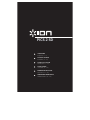 1
1
-
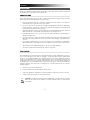 2
2
-
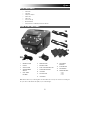 3
3
-
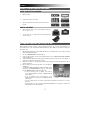 4
4
-
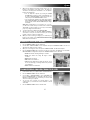 5
5
-
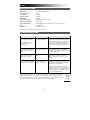 6
6
-
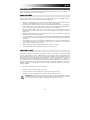 7
7
-
 8
8
-
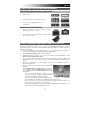 9
9
-
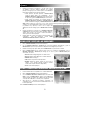 10
10
-
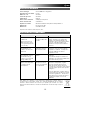 11
11
-
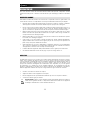 12
12
-
 13
13
-
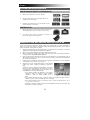 14
14
-
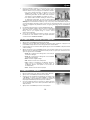 15
15
-
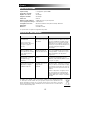 16
16
-
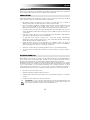 17
17
-
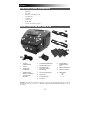 18
18
-
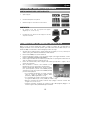 19
19
-
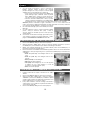 20
20
-
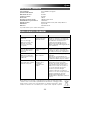 21
21
-
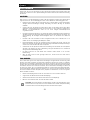 22
22
-
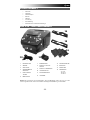 23
23
-
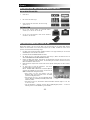 24
24
-
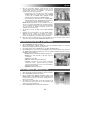 25
25
-
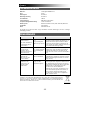 26
26
-
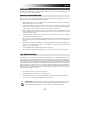 27
27
-
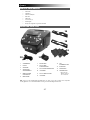 28
28
-
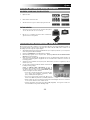 29
29
-
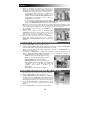 30
30
-
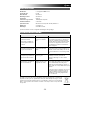 31
31
-
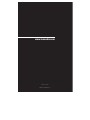 32
32
iON PICS 2 SD Handleiding
- Categorie
- Scannertransparantadapter
- Type
- Handleiding
- Deze handleiding is ook geschikt voor
in andere talen
- italiano: iON PICS 2 SD Manuale utente
- français: iON PICS 2 SD Manuel utilisateur
- español: iON PICS 2 SD Manual de usuario
- Deutsch: iON PICS 2 SD Benutzerhandbuch