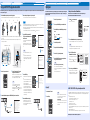This Quick Reference Guide provides instructions for connecting a TV and BD/DVD player to this device, applying settings, and playing
content. For more information on operations, refer to the “Owner’s Manual” in the supplied CD-ROM.
Read the supplied booklet “Safety Brochure” before using this unit. For instructions on how to operate or set the external devices,
refer to the owner’s manual supplied with each devices.
■ Preparing remote control
Installing the batteries Operation range
Quick Reference Guide
English
UCABGLHV
Supplied accessories
Before connecting, make sure you have received all of the following items.
Supplied accessories for the optional Wall Mount Bracket SPM-K20
See page 19 in the Owner’s Manual.
Devices and cables required for connection
Center unit (YSP-CU2500) Wireless subwoofer (NS-WSW120)
Remote control Batteries
(AAA, R03, UM-4) (x2)
Optical cable
(1.5 m (4.9 ft))
IntelliBeam microphone
(6 m (19.7 ft))
Cardboard
microphone stand
Non-skid pads (8 pcs)
Owner’s Manual
CD-ROM
Quick Reference Guide (this booklet) Safety Brochure
Spacers (x2) Pads (x3) Screws (M4, 22 mm) (x2) Mounting template
• TV • BD/DVD player • HDMI cables (x2)
STATUS
INTELLIBEAM MICPHONES
Battery × 2 (supplied)
(AAA, R03, UM-4)
Press down on the
arrow and slide the
cover in the direction
in which it points.
Slide the cover back to close it.
STATUS
Within 6 m (20 ft)
Installation Connection Settings Playback
Installation
Center unit
Subwoofer
This unit creates surround effects by reflecting sound beams off the walls of
your listening room. The arrows in the diagrams below indicate the images of
paths of 5-channel sound beams. To achieve desired surround sound effects,
install this unit where there are no objects such as furniture obstructing the
path of sound beams.
Parallel installation Corner installation
Objects,
such as
furniture
Objects, such as furniture
40° to 50°
1 Front left channel 2 Center channel 3 Front right channel
4 Surround left channel 5 Surround right channel
* Use the TV Remote Repeater function if
the center unit obstructs the remote
control sensor on the TV. See “Enabling
TV Remote Repeater function”.
• Install the center unit in the center of the left
and right walls.
• Place the center unit on a TV stand in front of
the TV*.
• This unit can be mounted on a wall using the
optional Wall Mount Bracket SPM-K20. See
page 19 in the Owner’s Manual.
• To prevent sound reflecting
off of walls, angle the
subwoofer slightly toward the
center of the room.
• When installing the
subwoofer on a rack, be sure
the rack is strong enough to
support the subwoofer and
that it leaves sufficient space
for heat discharge.
• The subwoofer can also be
placed on its side. See page
18 in the Owner’s Manual.
• The listening position (such as sofa, etc.)
should be located at the front of the
center unit.
• The distance between the listening
position and the center unit should be
more than 1.8 m (6 ft).
■ Adjusting the height of the center unit
Turn the legs counter-clockwise to increase the height of the
center unit if necessary. Use the arrows (U) on the bottom of the
left and right legs, and the scale on the insides of these legs, to
confirm that the legs are positioned at the same height.
Scale
Adjustable range:
22 to 35 mm
(7/8 to 1-3/8 in)
■ Removing the legs
If the center unit obstructs the remote control sensor on the TV or signal transmitter for 3D glasses, remove the legs to decrease the
height of the center unit.
The legs consist of components (inner legs) that are fixed to the center unit with screws, and components (outer legs) that can be
removed by rotating them.
1.
Remove the outer legs.
Keep turning the outer legs counter-clockwise to remove
them.
2.
Remove the inner legs.
Use a screwdriver to remove the screws.
3.
Attach the one of the four supplied non-skid pads at each
of the four corners on the bottom of the center unit.
An example of pad positioning is shown in the illustration below.
Store the legs and screws in a safe place out of the reach of children for later use and to prevent children from accidentally swallowing
screws.
Note
Installation Connection Settings Playback
Connection
■ Connecting a TV and BD/DVD player
For the cable connection, follow the procedure below. See page 26 in the Owner’s Manual when connecting other playback devices such as a game console.
• Do not connect the power cable until all connections are completed.
• Do not use excessive force when inserting the cable plug. Doing so may damage the cable plug and/or jack.
SYSTEM
CONNECTOR
RL
AUX1
AUX2 TV OPTICAL
OUT (ARC) IN1 IN2
HDMI
IN3
SUBWOOFER
OUT
SYSTEM
CONNECTOR
RL
AUX1
AUX2 TV OPTICAL
OUT (ARC) IN1 IN2
HDMI
IN3
SUBWOOFER
OUT
HDMI INPUT
OPTICAL
OUTPUT
123
HDMI
OUTPUT
BD/DVD player
TV
1. Remove the cap
2. Check the direction of
the plug
Video signals
Audio signals
12
3
To an AC wall
outlet
1.
HDMI cable (optional)
Input the digital audio/video signals from the BD/DVD player to this unit.
2.
HDMI cable (optional)
Digital video from the BD/DVD player is displayed on the TV.
3.
To an AC wall outlet
Audio Return Channel (ARC) supported TV
• Connect an HDMI cable to the audio return channel supported jack (the jack
with “ARC” indicated) on TV.
• Activate the HDMI control function of this unit so as to activate the Audio Return
Channel (ARC). See page 59 in the Owner’s Manual.
What is Audio Return Channel (ARC)?
A function transmits digital audio signal output from TV to this unit through an
HDMI cable. By this function, an optical cable to connect TV and this unit is not
needed.
yTips
Use an optical cable when
connecting a TV that does not
support Audio Return Channel.
■ Turning on the unit
Plug the power cable of the supplied subwoofer into an AC wall outlet. When
the center unit is turned on, the center unit and subwoofer are automatically
connected via a wireless connection.
STATUS
INTELLIBEAM MICPHONES
To an AC wall outlet
1.
Plug the subwoofer’s
power cable into an AC
wall outlet.
2.
Press the z key.
TX indicator
Glows
Connection indicator
Glows green
■ Enabling TV Remote Repeater function
When the TV Remote Repeater function is enabled, the unit receives TV remote control signals at the TV remote control
sensor (on front) and transmits the signals from the TV Remote Repeater (on rear). This function is useful when you
cannot operate your TV from the remote control because the remote control sensor of the TV is blocked by the unit.
This function can be used while the TV remote control is using infrared signals.
SYSTEM
CONNECTOR
RL
AUX1
AUX2 TV OPTICAL
OUT (ARC) IN1 IN2
HDMI
IN3
SUBWOOFER
OUT
TV remote control sensor
1.
Hold down the REPEATER key on the supplied remote control for more than 3 seconds.
TV remote control
TV Remote Repeater
Glows
© 2014 Yamaha Corporation Printed in Indonesia ZM27580 [En]
En

Installation Connection Settings Playback
Carrying out AUTO SETUP for appropriate surround effects
The IntelliBeam technology allows you to achieve sound adjustments that best match your listening environment. It is normal for loud test tones to be output during the AUTO SETUP procedure. Make sure that there are no children around in the listening room while the
AUTO SETUP procedure is in progress.
1.
Place the IntelliBeam microphone at your normal listening position.
Assemble the cardboard microphone stand and place the IntelliBeam microphone on top of it horizontally as shown below.
Use the supplied cardboard microphone stand to place the IntelliBeam microphone at the same height as your ears would be when
you are seated.
Make sure that there are no obstacles between the IntelliBeam microphone and the walls in your listening room as these objects
obstruct the path of sound beams.
4.
Connect the IntelliBeam microphone to the INTELLIBEAM MIC jack on the rear of the unit.
5.
Make sure that your listening room is as quiet as possible.
For accurate measurement, turn off air conditioner or other devices that make noises.
Follow the instructions below and then leave the room. If you remain in the room, you may obstruct the beam, or the microphone may
pick up any sounds you make, possibly resulting in improper configuration of settings.
When leaving the room, bring this Quick Reference Guide with you. The AUTO SETUP procedure takes about 3 minutes. Wait outside
the room during the AUTO SETUP procedure.
To cancel the AUTO SETUP procedure after it is started, press the RETURN ( ) key on the remote control.
6.
Press the ENTER key to start the AUTO
SETUP procedure and then leave the room
within 10 seconds.
The screen automatically changes during the AUTO
SETUP procedure.
If the AUTO SETUP procedure is complete, this unit
rings the chimes and the results will be displayed on the
TV.
• The results displayed depend on the position of the
unit.
• If you hear a buzzer sound and an error message
appears on the TV, look for a solution in “If an error
message is displayed” on page 36 in the Owner’s
Manual.
7.
Press the ENTER key.
The measurement results are applied and saved in the
unit.
• You can save several measurement results by
pressing the SYSTEM MEMORY 1, 2, or 3 key. See
page 34 in the Owner’s Manual.
When the SYSTEM MEMORY 1 key is pressed, “M1
Saving” is displayed, and settings are saved.
• If ambient noise is picked up after measurement
begins, an error message is displayed in the “AUTO
SETUP COMPLETE” screen prompting you to begin
measurement again. Press the ENTER key to begin
measurement again.
8.
Remove the IntelliBeam microphone.
The IntelliBeam microphone is sensitive to heat, so
should not be placed anywhere where it could be
exposed to direct sunlight or high temperatures (such as
on top of AV equipment).
2.
Press the z key to turn on this unit.
3.
Turn the TV on and switch the TV’s input to
display video content from this unit.
When this unit is connected to the HDMI input on the TV (as
shown in “Connecting a TV and BD/DVD player” in this Quick
Reference Guide), switch the TV’s input to “HDMI1”.
You can select the language for the menu display.
Press and hold the SETUP ( ) key until the “OSD
LANGUAGE” menu appears. Press the S/T key to select the
desired language. Press the SETUP ( ) key again to exit the
setup menu.
12345
Remove
Fit in
Fit in
Place horizontally
Run
through
IntelliBeam microphone Upper limit
Center height of
this unit
Within 1 m (3.3 ft)
Within 1 m (3.3 ft)
Listening
position
Cardboard
microphone stand
1.8 m (6.0 ft)
or more
Lower limit
Center line
IntelliBeam microphone
Cardboard microphone stand
yTip
INTELLIBEAM MICPHONES
AUTO SETUP
(PREPARATION & CHECK)
Please connect the MIC.
Please place the MIC at least
1.8m/6ft away from Sound Pro-
jector. The MIC should be set
at ear level when seated.
Measurement takes about 3min.
After [ENTER] is pressed,
please leave the room.
[ENTER]:Start [RETURN]:Cancel
IntelliBeam microphone (supplied)
Cardboard microphone
stand (supplied)
Note
AUTO SETUP START
Will begin in 10 sec.
Please leave the room.
----------
[RETURN]:Cancel
(After 3 min.)
SHOW RESULT
MEASUREMENT COMPLETE.
[ENTER]:Save set-up.
[RETURN]:Do not save set-up.
ENVIRONMENT CHECK:Success
BEAM MODE:5Beam/Plus2
yTips
AUTO SETUP COMPLETE
Please remove the MIC
from Sound Projector
and the listening position.
Press [SYSTEM MEMORY] key
to save set-up in the memory.
INTELLIBEAM MICPHONES
Installation Connection Settings Playback
Playing back
Confirm that this unit and other devices are properly connected by playing a DVD or BD on the BD/DVD player. The following explains
the playback procedure when this unit, TV, and BD/DVD player are connected as shown in “Connecting a TV and BD/DVD player” in
this Quick Reference Guide.
■ Enjoying TV
6
1
7
3
1.
Press the z key to turn on this unit.
2.
Turn on your TV and BD/DVD player connected to this unit.
3.
Press the HDMI1 key to select the BD/DVD player as the input
source.
4.
Switch the TV’s input to HDMI 1.
5.
Play back a DVD or BD on the BD/DVD player.
6.
Press the VOL (+/-) key to adjust the volume.
7.
Press the CINEMA DSP keys to set your sound preferences.
See page 40 in the Owner’s Manual.
When this unit does not play back, check the following
• The connection between this unit and BD/DVD player.
• The audio output settings of the BD/DVD player is set to digital sound output
(bitstream).
• The TV’s input is switched to this unit.
HDMI1
Input source name
yTips
1.
Select the desired TV channel.
2.
Press the TV key.
• When audio is output from the TV speaker, set TV’s audio
output to any option other than TV. See the instructions
manual of TV for more information.
• HDMI control function
You can use the TV remote control to operate this unit if your
TV supports the HDMI control function. See page 37 in the
Owner’s Manual.
yTips
■ Listening to the sound from a Bluetooth device
You can listen to the wireless sound from a Bluetooth device, such as a smartphone or digital music player.
See also the instructions manual of the Bluetooth device for more information.
■ HOME THEATER CONTROLLER app for smartphones and tablets
For detailed operation, refer to the Owner’s Manual on the supplied CD-ROM.
1.
Press the key on the remote control.
“Bluetooth” is selected as the input.
2.
Turn on the Bluetooth device to be paired, and perform pairing.
The operation varies depending on the device. Refer to the operation manual of the device.
• Perform pairing with the Bluetooth device and unit within 10 m (33 ft) of each other.
• Pairing is required for connecting a Bluetooth device for the first time.
3.
Select “YSP-2500 Yamaha” in the
Bluetooth device list on the device.
If a passkey (PIN) is required, enter the number
“0000”.
When pairing is completed, or a completion
message appears on the Bluetooth device.
4.
Play back a song on the Bluetooth device.
“BLUETOOTH”, or the name of the connected device,
is displayed in the front panel display. “_” is displayed
for non-alphanumeric characters in the device name.
BLUETOOTH
yTips
YSP-2500
Yamaha
PIN 0 0 0 0
123
456
789
0
HOME THEATER CONTROLLER, a dedicated control app for Yamaha Home Theater components, enables basic operation of this unit,
including the ability to turn it off, switch between input sources, adjust volume, and select a sound program, using a smartphone or
tablet.
• The following devices support this app.
- iPod touch (4th generation or later) running iOS 5.1.1 or later
- iPhone 3GS or later devices running iOS 5.1.1 or later
- iPad running iOS 5.1.1 or later
- Android (version 2.3.3 or later) devices
• This app uses Bluetooth wireless communication.
• Search “HOME THEATER CONTROLLER” on Apple’s App Store or Google Play’s website to download the app or obtain the latest
information on the app.
• Android is a trademark of Google Inc.
• iPad, iPhone, iPod, and iPod touch are trademarks of Apple Inc., registered in the U.S. and other countries.
Documenttranscriptie
En Installation Connection Settings Playback Installation Connection Settings Playback UCABGLHV Installation Connection ■ Connecting a TV and BD/DVD player Quick Reference Guide English This Quick Reference Guide provides instructions for connecting a TV and BD/DVD player to this device, applying settings, and playing content. For more information on operations, refer to the “Owner’s Manual” in the supplied CD-ROM. Read the supplied booklet “Safety Brochure” before using this unit. For instructions on how to operate or set the external devices, refer to the owner’s manual supplied with each devices. • Install the center unit in the center of the left and right walls. • Place the center unit on a TV stand in front of the TV*. • This unit can be mounted on a wall using the optional Wall Mount Bracket SPM-K20. See page 19 in the Owner’s Manual. Center unit Subwoofer * Use the TV Remote Repeater function if the center unit obstructs the remote control sensor on the TV. See “Enabling TV Remote Repeater function”. • To prevent sound reflecting off of walls, angle the subwoofer slightly toward the center of the room. • When installing the subwoofer on a rack, be sure the rack is strong enough to support the subwoofer and that it leaves sufficient space for heat discharge. • The subwoofer can also be placed on its side. See page 18 in the Owner’s Manual. This unit creates surround effects by reflecting sound beams off the walls of your listening room. The arrows in the diagrams below indicate the images of paths of 5-channel sound beams. To achieve desired surround sound effects, install this unit where there are no objects such as furniture obstructing the path of sound beams. Parallel installation Center unit (YSP-CU2500) STATUS PHONES INTELLIBEAM MIC R AUX1 L AUX2 TV OPTICAL OUT (ARC) Owner’s Manual CD-ROM Batteries (AAA, R03, UM-4) (x2) Optical cable (1.5 m (4.9 ft)) Quick Reference Guide (this booklet) IntelliBeam microphone (6 m (19.7 ft)) Cardboard microphone stand 40° to 50° SYSTEM SUBWOOFER CONNECTOR OUT R AUX1 L AUX2 Safety Brochure Objects, such as furniture 2 Center channel 4 Surround left channel 5 Surround right channel OUT (ARC) IN1 IN2 3 IN3 2 3. 1 Use an optical cable when connecting a TV that does not support Audio Return Channel. HDMI cable (optional) Digital video from the BD/DVD player is displayed on the TV. To an AC wall outlet To an AC wall outlet yTips BD/DVD player HDMI OUTPUT Audio Return Channel (ARC) supported TV • Connect an HDMI cable to the audio return channel supported jack (the jack with “ARC” indicated) on TV. • Activate the HDMI control function of this unit so as to activate the Audio Return Channel (ARC). See page 59 in the Owner’s Manual. TV What is Audio Return Channel (ARC)? A function transmits digital audio signal output from TV to this unit through an HDMI cable. By this function, an optical cable to connect TV and this unit is not needed. 3 Front right channel Video signals OPTICAL OUTPUT 1 2 HDMI INPUT 3 • Do not connect the power cable until all connections are completed. • Do not use excessive force when inserting the cable plug. Doing so may damage the cable plug and/or jack. ■ Adjusting the height of the center unit ■ Removing the legs Turn the legs counter-clockwise to increase the height of the center unit if necessary. Use the arrows (U) on the bottom of the left and right legs, and the scale on the insides of these legs, to confirm that the legs are positioned at the same height. If the center unit obstructs the remote control sensor on the TV or signal transmitter for 3D glasses, remove the legs to decrease the height of the center unit. The legs consist of components (inner legs) that are fixed to the center unit with screws, and components (outer legs) that can be removed by rotating them. Remove the outer legs. Keep turning the outer legs counter-clockwise to remove them. Screws (M4, 22 mm) (x2) OPTICAL 2. Non-skid pads (8 pcs) Supplied accessories for the optional Wall Mount Bracket SPM-K20 See page 19 in the Owner’s Manual. Pads (x3) TV 1. Remove the cap 1 Front left channel HDMI cable (optional) IN3 Objects, such as furniture 1. Spacers (x2) IN2 Input the digital audio/video signals from the BD/DVD player to this unit. Audio signals Remote control IN1 Corner installation 2. Check the direction of the plug • The listening position (such as sofa, etc.) should be located at the front of the center unit. • The distance between the listening position and the center unit should be more than 1.8 m (6 ft). Wireless subwoofer (NS-WSW120) 1. HDMI SYSTEM SUBWOOFER CONNECTOR OUT HDMI Supplied accessories Before connecting, make sure you have received all of the following items. For the cable connection, follow the procedure below. See page 26 in the Owner’s Manual when connecting other playback devices such as a game console. 2. Remove the inner legs. ■ Turning on the unit ■ Enabling TV Remote Repeater function Plug the power cable of the supplied subwoofer into an AC wall outlet. When the center unit is turned on, the center unit and subwoofer are automatically connected via a wireless connection. When the TV Remote Repeater function is enabled, the unit receives TV remote control signals at the TV remote control sensor (on front) and transmits the signals from the TV Remote Repeater (on rear). This function is useful when you cannot operate your TV from the remote control because the remote control sensor of the TV is blocked by the unit. This function can be used while the TV remote control is using infrared signals. Use a screwdriver to remove the screws. 1. Mounting template Plug the subwoofer’s power cable into an AC wall outlet. 1. 入力 システム接続 SWペアリング Hold down the REPEATER key on the supplied remote control for more than 3 seconds. Glows Devices and cables required for connection • TV • BD/DVD player Adjustable range: 22 to 35 mm (7/8 to 1-3/8 in) • HDMI cables (x2) ■ Preparing remote control To an AC wall outlet 2. Scale Installing the batteries Press the z key. TV remote control sensor Operation range 3. Battery × 2 (supplied) (AAA, R03, UM-4) STATUS Press down on the arrow and slide the cover in the direction in which it points. Attach the one of the four supplied non-skid pads at each of the four corners on the bottom of the center unit. TV remote control An example of pad positioning is shown in the illustration below. Within 6 m (20 ft) STATUS PHONES INTELLIBEAM MIC HDMI SYSTEM SUBWOOFER CONNECTOR OUT Note Store the legs and screws in a safe place out of the reach of children for later use and to prevent children from accidentally swallowing screws. Slide the cover back to close it. © 2014 Yamaha Corporation Printed in Indonesia ZM27580 [En] TX indicator Glows R AUX1 L AUX2 TV OPTICAL OUT (ARC) IN1 IN2 IN3 TV Remote Repeater Connection indicator Glows green Installation Connection Settings Playback Installation Carrying out AUTO SETUP for appropriate surround effects 5. Place the IntelliBeam microphone at your normal listening position. Assemble the cardboard microphone stand and place the IntelliBeam microphone on top of it horizontally as shown below. 1 2 3 4 Confirm that this unit and other devices are properly connected by playing a DVD or BD on the BD/DVD player. The following explains the playback procedure when this unit, TV, and BD/DVD player are connected as shown in “Connecting a TV and BD/DVD player” in this Quick Reference Guide. Make sure that your listening room is as quiet as possible. For accurate measurement, turn off air conditioner or other devices that make noises. 1. 5 Fit in 1 3 2. Turn on your TV and BD/DVD player connected to this unit. 3. Press the HDMI1 key to select the BD/DVD player as the input source. Fit in 6. Use the supplied cardboard microphone stand to place the IntelliBeam microphone at the same height as your ears would be when you are seated. Make sure that there are no obstacles between the IntelliBeam microphone and the walls in your listening room as these objects obstruct the path of sound beams. Within 1 m (3.3 ft) Center line Listening position IntelliBeam microphone Press the key on the remote control. in leave BLUETOOTH START 10 the HDMI1 sec. Input source name 2. room. ---------- 6 4. Switch the TV’s input to HDMI 1. 5. Play back a DVD or BD on the BD/DVD player. 6. Press the VOL (+/-) key to adjust the volume. Turn on the Bluetooth device to be paired, and perform pairing. The operation varies depending on the device. Refer to the operation manual of the device. yTips [RETURN]:Cancel • Perform pairing with the Bluetooth device and unit within 10 m (33 ft) of each other. • Pairing is required for connecting a Bluetooth device for the first time. (After 3 min.) SHOW 3. RESULT MEASUREMENT 7. COMPLETE. 7 ENVIRONMENT CHECK:Success BEAM MODE:5Beam/Plus2 Select “YSP-2500 Yamaha” in the Bluetooth device list on the device. If a passkey (PIN) is required, enter the number “0000”. When pairing is completed, or a completion message appears on the Bluetooth device. Press the CINEMA DSP keys to set your sound preferences. See page 40 in the Owner’s Manual. 3. Turn the TV on and switch the TV’s input to display video content from this unit. 7. Connect the IntelliBeam microphone to the INTELLIBEAM MIC jack on the rear of the unit. 8. INTELLIBEAM MIC IntelliBeam microphone (supplied) Cardboard microphone stand (supplied) AUTO SETUP (PREPARATION & CHECK) Please connect the MIC. Please place the MIC at least 1.8m/6ft away from Sound Projector. The MIC should be set at ear level when seated. Measurement takes about 3min. After [ENTER] is pressed, please leave the room. [ENTER]:Start [RETURN]:Cancel Press the ENTER key. AUTO The measurement results are applied and saved in the unit. • You can save several measurement results by pressing the SYSTEM MEMORY 1, 2, or 3 key. See page 34 in the Owner’s Manual. When the SYSTEM MEMORY 1 key is pressed, “M1 Saving” is displayed, and settings are saved. • If ambient noise is picked up after measurement begins, an error message is displayed in the “AUTO SETUP COMPLETE” screen prompting you to begin measurement again. Press the ENTER key to begin measurement again. You can select the language for the menu display. Press and hold the SETUP ( ) key until the “OSD LANGUAGE” menu appears. Press the S/T key to select the desired language. Press the SETUP ( ) key again to exit the setup menu. INTELLIBEAM MIC When this unit does not play back, check the following • The connection between this unit and BD/DVD player. • The audio output settings of the BD/DVD player is set to digital sound output (bitstream). • The TV’s input is switched to this unit. [ENTER]:Save set-up. [RETURN]:Do not save set-up. Cardboard microphone stand yTip PHONES SETUP begin Please Lower limit Press the z key to turn on this unit. 1. PIN 0 0 0 0 YSP-2500 Yamaha yTips When this unit is connected to the HDMI input on the TV (as shown in “Connecting a TV and BD/DVD player” in this Quick Reference Guide), switch the TV’s input to “HDMI1”. 4. Will • The results displayed depend on the position of the unit. • If you hear a buzzer sound and an error message appears on the TV, look for a solution in “If an error message is displayed” on page 36 in the Owner’s Manual. Within 1 m (3.3 ft) 2. AUTO yTips Center height of this unit 1.8 m (6.0 ft) or more Press the ENTER key to start the AUTO SETUP procedure and then leave the room within 10 seconds. The screen automatically changes during the AUTO SETUP procedure. If the AUTO SETUP procedure is complete, this unit rings the chimes and the results will be displayed on the TV. Upper limit Cardboard microphone stand Press the z key to turn on this unit. You can listen to the wireless sound from a Bluetooth device, such as a smartphone or digital music player. See also the instructions manual of the Bluetooth device for more information. “Bluetooth” is selected as the input. Follow the instructions below and then leave the room. If you remain in the room, you may obstruct the beam, or the microphone may pick up any sounds you make, possibly resulting in improper configuration of settings. When leaving the room, bring this Quick Reference Guide with you. The AUTO SETUP procedure takes about 3 minutes. Wait outside the room during the AUTO SETUP procedure. To cancel the AUTO SETUP procedure after it is started, press the RETURN ( ) key on the remote control. Run through Remove Playback ■ Listening to the sound from a Bluetooth device Note Place horizontally IntelliBeam microphone Settings Playing back The IntelliBeam technology allows you to achieve sound adjustments that best match your listening environment. It is normal for loud test tones to be output during the AUTO SETUP procedure. Make sure that there are no children around in the listening room while the AUTO SETUP procedure is in progress. 1. Connection SETUP 2 5 8 0 3 6 9 Play back a song on the Bluetooth device. “BLUETOOTH”, or the name of the connected device, is displayed in the front panel display. “_” is displayed for non-alphanumeric characters in the device name. COMPLETE Please remove the MIC from Sound Projector and the listening position. Press [SYSTEM MEMORY] to save set-up in the key memory. ■ Enjoying TV 1. 2. Remove the IntelliBeam microphone. The IntelliBeam microphone is sensitive to heat, so should not be placed anywhere where it could be exposed to direct sunlight or high temperatures (such as on top of AV equipment). 4. 1 4 7 PHONES INTELLIBEAM MIC INTELLIBEAM MIC Select the desired TV channel. Press the TV key. ■ HOME THEATER CONTROLLER app for smartphones and tablets yTips • When audio is output from the TV speaker, set TV’s audio output to any option other than TV. See the instructions manual of TV for more information. • HDMI control function You can use the TV remote control to operate this unit if your TV supports the HDMI control function. See page 37 in the Owner’s Manual. HOME THEATER CONTROLLER, a dedicated control app for Yamaha Home Theater components, enables basic operation of this unit, including the ability to turn it off, switch between input sources, adjust volume, and select a sound program, using a smartphone or tablet. • The following devices support this app. - iPod touch (4th generation or later) running iOS 5.1.1 or later - iPhone 3GS or later devices running iOS 5.1.1 or later - iPad running iOS 5.1.1 or later - Android (version 2.3.3 or later) devices • This app uses Bluetooth wireless communication. • Search “HOME THEATER CONTROLLER” on Apple’s App Store or Google Play’s website to download the app or obtain the latest information on the app. • Android is a trademark of Google Inc. • iPad, iPhone, iPod, and iPod touch are trademarks of Apple Inc., registered in the U.S. and other countries. For detailed operation, refer to the Owner’s Manual on the supplied CD-ROM.-
 1
1
-
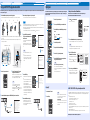 2
2
in andere talen
- English: Yamaha YSP-2500 Owner's manual
- italiano: Yamaha YSP-2500 Manuale del proprietario
- русский: Yamaha YSP-2500 Инструкция по применению
- français: Yamaha YSP-2500 Le manuel du propriétaire
- español: Yamaha YSP-2500 El manual del propietario
- Deutsch: Yamaha YSP-2500 Bedienungsanleitung
- português: Yamaha YSP-2500 Manual do proprietário
- dansk: Yamaha YSP-2500 Brugervejledning
- suomi: Yamaha YSP-2500 Omistajan opas
- svenska: Yamaha YSP-2500 Bruksanvisning
- Türkçe: Yamaha YSP-2500 El kitabı
Gerelateerde papieren
-
Yamaha YSP-1600 Gebruikershandleiding
-
Yamaha SRT-1500 de handleiding
-
Yamaha YSP-2500 de handleiding
-
Yamaha YSP-2200BL Handleiding
-
Yamaha YSP-5600 Handleiding
-
Yamaha YSP-600 de handleiding
-
Yamaha YSP-2700 Referentie gids
-
Yamaha YSP-2700 de handleiding
-
Yamaha Digital Sound Projector YSP-3000 de handleiding
-
Yamaha YSP-3050BL Handleiding