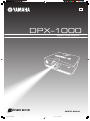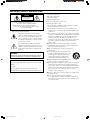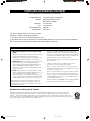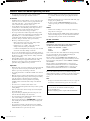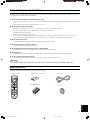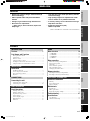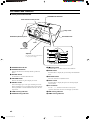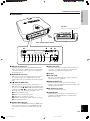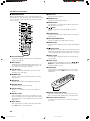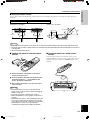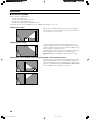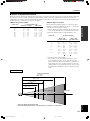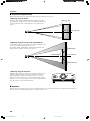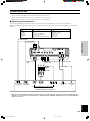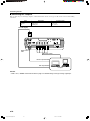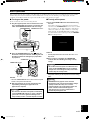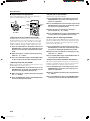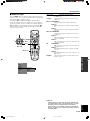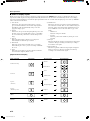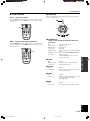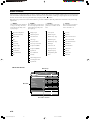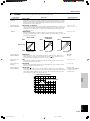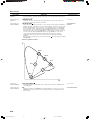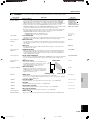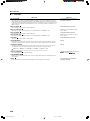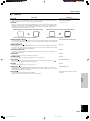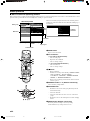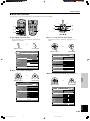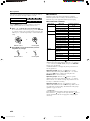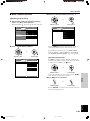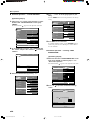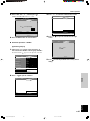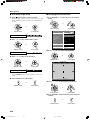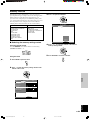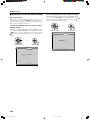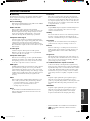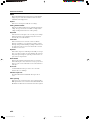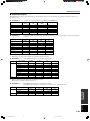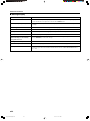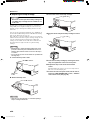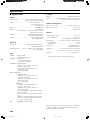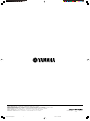DPX–1000
Digital Cinema Projector
UCAK
OWNER’S MANUAL
000_DPX-1000(U)H14 03.2.19, 1:38 PM3

• Explanation of Graphical Symbols
The lightning flash with arrowhead symbol,
within an equilateral triangle, is intended to alert
you to the presence of uninsulated “dangerous
voltage” within the product’s enclosure that may
be of sufficient magnitude to constitute a risk of
electric shock to persons.
The exclamation point within an equilateral
triangle is intended to alert you to the presence of
important operating and maintenance (servicing)
instructions in the literature accompanying the
appliance.
WARNING
TO REDUCE THE RISK OF FIRE OR ELECTRIC SHOCK,
DO NOT EXPOSE THIS UNIT TO RAIN OR MOISTURE.
1 Read these instructions.
2 Keep these instructions.
3 Heed all warnings.
4 Follow all instructions.
5 Do not use this apparatus near water.
6 Clean only with dry cloth.
7 Do not block any ventilation openings. Install in accordance
with the manufacturer’s instructions.
8 Do not install near any heat sources such as radiators, heat
registers, stoves, or other apparatus (including amplifiers) that
produce heat.
9 Do not defeat the safety purpose of the polarized or grounding-
type plug. A polarized plug has two blades with one wider than
the other. A grounding type plug has two blades and a third
grounding prong. The wide blade or the third prong are
provided for your safety. If the provided plug does not fit into
your outlet, consult an electrician for replacement of the
obsolete outlet.
10 Protect the power cord from being walked on or pinched
particularly at plugs, convenience receptacles, and the point
where they exit from the apparatus.
11 Only use attachments/accessories specified by the
manufacturer.
12 Use only with the cart, stand, tripod, bracket,
or table specified by the manufacturer, or sold
with the apparatus. When a cart is used, use
caution when moving the cart/apparatus
combination to avoid injury from tip-over.
13 Unplug this apparatus during lightning storms
or when unused for long periods of time.
14 Refer all servicing to qualified service personnel. Servicing is
required when the apparatus has been damaged in any way,
such as power-supply cord or plug is damaged, liquid has been
spilled or objects have fallen into the apparatus, the apparatus
has been exposed to rain or moisture, does not operate
normally, or has been dropped.
15 Be sure to allow spaces of at least 30cm above, behind and on
both sides the unit.
16 Do not place the following objects on this unit:
A vessel with water in it. If the vessel falls by vibrations and
water spills, it may cause damage to the unit, and/or you may
get an electric shock.
IMPORTANT!
Please record the serial number of this unit in the space below.
Model:
Serial No.:
The serial number is located on the bottom of the unit.
Retain this Owner’s Manual in a safe place for future reference.
CAUTION
RISK OF ELECTRIC SHOCK
DO NOT OPEN
CAUTION: TO REDUCE THE RISK OF
ELECTRIC SHOCK, DO NOT REMOVE
COVER (OR BACK). NO USER-SERVICEABLE
PARTS INSIDE. REFER SERVICING TO QUALIFIED
SERVICE PERSONNEL.
IMPORTANT SAFETY INSTRUCTIONS
100_DPX-1000(E)UL Caut 03.2.20, 9:11 AM2

FCC INFORMATION (for US customers only)
1. IMPORTANT NOTICE: DO NOT MODIFY THIS
UNIT!
This product, when installed as indicated in the instructions
contained in this manual, meets FCC requirements.
Modifications not expressly approved by Yamaha may void
your authority, granted by the FCC, to use the product.
2. IMPORTANT: When connecting this product to accessories
and/or another product use only high quality shielded
cables. Cable/s supplied with this product MUST be used.
Follow all installation instructions. Failure to follow
instructions could void your FCC authorization to use this
product in the USA.
3. NOTE: This product has been tested and found to comply
with the requirements listed in FCC Regulations, Part 15 for
Class “B” digital devices. Compliance with these
requirements provides a reasonable level of assurance that
your use of this product in a residential environment will not
result in harmful interference with other electronic devices.
This equipment generates/uses radio frequencies and, if not
installed and used according to the instructions found in the
users manual, may cause interference harmful to the operation
of other electronic devices.
Compliance with FCC regulations does not guarantee that
interference will not occur in all installations. If this product is
found to be the source of interference, which can be determined
by turning the unit “OFF” and “ON”, please try to eliminate the
problem by using one of the following measures:
Relocate either this product or the device that is being affected
by the interference.
Utilize power outlets that are on different branch (circuit
breaker or fuse) circuits or install AC line filter/s.
In the case of radio or TV interference, relocate/reorient the
antenna. If the antenna lead-in is 300 ohm ribbon lead, change
the lead-in to coaxial type cable.
If these corrective measures do not produce satisfactory results,
please contact the local retailer authorized to distribute this type
of product. If you can not locate the appropriate retailer, please
contact Yamaha Electronics Corp., U.S.A. 6660 Orangethorpe
Ave, Buena Park, CA 90620.
The above statements apply ONLY to those products distributed
by Yamaha Corporation of America or its subsidiaries.
We Want You Listening For A Lifetime
YAMAHA and the Electronic Industries Association’s Consumer Electronics Group want you to get the most out of your
equipment by playing it at a safe level. One that lets the sound come through loud and clear without annoying blaring or
distortion – and, most importantly, without affecting your sensitive hearing. Since hearing damage from loud sounds is often
undetectable until it is too late, YAMAHA and the Electronic Industries Association’s Consumer Electronics Group recommend
you to avoid prolonged exposure from excessive volume levels.
COMPLIANCE INFORMATION STATEMENT
(DECLARATION OF CONFORMITY PROCEDURE)
Responsible Party: Yamaha Electronics Corporation
Address: 6660 Orangethorpe Avenue
Buena Park, CA90620
Telephone: 714-522-9105
Fax: 714-670-0108
Type of Equipment: Projector
Model Name: DPX-1000
This device complies with Part 15 of the FCC Rules.
Operation is subject to the following conditions:
1) this device may not cause harmful interference, and
2) this device must accept any interference received including interference that may cause undesired operation.
See the user manual instructions if interference to radio reception is suspected.
100_DPX-1000(E)UL Caut 03.2.19, 11:58 AM3

Caution: Read this before operating this unit.
I
• To assure the finest performance, please read this manual
carefully. Keep it in a safe place for future reference.
Installation
• Install this unit in a well-ventilated, cool, dry, clean place with
at least 30 cm (1 feet) clearance on the top, right and left, and
at the back of this unit — away from direct sunlight, heat
sources, vibration, dust, moisture, and/or cold.
• Locate this unit away from other electrical appliances, motors,
or transformers to avoid humming sounds. To prevent fire or
electrical shock, do not place this unit where it may get
exposed to rain, water, and/or any type of liquid.
• Do not expose this unit to sudden temperature changes from
cold to hot, and do not locate this unit in an environment with
high humidity (i.e. a room with a humidifier) to prevent
condensation inside this unit, which may cause an electrical
shock, fire, damage to this unit, and/or personal injury.
• On the top of this unit, do not place:
– Other components, as they may cause damage and/or
discoloration on the surface of this unit.
– Burning objects (i.e. candles), as they may cause fire,
damage to this unit, and/or personal injury.
– Containers with liquid in them, as they may cause electrical
shock to the user and/or damage to this unit.
• Do not cover this unit with a newspaper, tablecloth, curtain, etc.
in order not to restrict heat dissipation. If the temperature inside
this unit rises too much, it may cause fire, damage to this unit,
and/or personal injury.
• When installing this unit on the ceiling, make sure the ceiling
has sufficient strength to support this unit and the ceiling
mounts for an extended period of time. Installation must be
performed only by qualified service personnel.
Operation
• Remove the lens cover before starting any operation of this unit
to prevent the heat from staying around the lens. Operation
with the cap on may cause damage to this unit.
• Do not plug in this unit to a wall outlet until all connections are
complete.
• Only the voltage specified on this unit must be used. Using this
unit with a higher voltage than specified is dangerous and may
cause fire, damage to this unit, and/or personal injury.
YAMAHA will not be held responsible for any damage
resulting from use of this unit with a voltage other than that
specified.
• Do not use force on switches, knobs and/or cords.
• Do not operate this unit upside-down. It may overheat, possibly
causing damage.
• Take care of this unit so that no foreign objects and/or liquid
drop inside this unit.
• To prevent damage by lightning, disconnect the power cord
from the wall outlet during an electrical storm.
• Do not look into the lens while this unit is turned on. It may
cause serious damage to your eyesight.
• Before moving this unit, press STANDBY/ON to set this unit
in the standby mode, and disconnect the AC power plug from
the wall outlet.
• Do not attempt to modify or fix this unit. Contact qualified
YAMAHA service personnel when any service is needed. The
cabinet should never be opened for any reason.
• When not planning to use this unit for a long period of time
(i.e. vacation), disconnect the AC power plug from the wall
outlet.
• When disconnecting the power cord from the wall outlet, grasp
the plug; do not pull the cord.
• Be sure to read the “TROUBLESHOOTING” section on
common operating errors before concluding that this unit is
faulty.
Others
• Clean the lens carefully so as not to create any scratches by
using a blower or lens paper.
• Replace the lamp when the LAMP warning indicator blinks in
red after the lamp usage has exceeded 2000 hours. Follow the
lamp replacement procedure described in this manual.
For U.K. customers
IMPORTANT
THE WIRES IN THIS MAINS LEAD ARE COLOURED IN
ACCORDANCE WITH THE FOLLOWING CODE:
GREEN-AND-YELLOW: EARTH
BLUE: NEUTRAL
BROWN: LIVE
As the colours of the wires in the mains lead of this apparatus may
not correspond with the coloured markings identifying the
terminals in your plug, proceed as follows:
The wire which is coloured GREEN-AND-YELLOW must be
connected to the terminal in the plug which is marked by the letter
E or by the safety earth symbol or coloured GREEN or GREEN-
and-YELLOW.
The wire which is coloured BLUE must be connected to the
terminal which is marked with the letter N or coloured BLACK.
The wire which is coloured BROWN must be connected to the
terminal which is marked with the letter L or coloured RED.
If the socket outlets in the home are not suitable for the plug
supplied with this appliance, it should be cut off and an appropriate
3 pin plug fitted. For details, refer to the instructions described
below.
Note
• The plug severed from the mains lead must be destroyed, as a plug with
bared flexible cord is hazardous if engaged in a live socket outlet.
For Canadian customers
To prevent electric shock, match wide blade of plug to
wide slot and fully insert.
This Class B digital apparatus complies with Canadian ICES-
003.
100_DPX-1000(E)UL Caut 03.2.19, 5:56 PM4

English
If this unit is not correctly installed in an appropriate place, it may cause fire or failure, or damage the unit itself. Carefully choose the place
to install this unit by avoiding the places listed below.
1. Places where the temperature and humidity vary greatly
• Do not install this unit in a place where the temperature and humidity become extremely high or the temperature becomes extremely
low.
• This unit must be used within a temperature range of 5—35°C.
2. Places without adequate ventilation
• Install this unit with at least 30 cm (1 feet) of ventilation space on the top, right and left, and back.
• Do not cover the ventilation slots of this unit not to obstruct the heat dissipation.
• Install this unit on the firm surface.
• Do not cover this unit with a tablecloth, etc.
• Make sure there is nothing to get sucked into the ventilation slots so that the temperature of this unit does not become too high.
• If you are going to install the unit in a rack, be sure to leave space for ventilation to prevent exhaust overheating the unit.
3. Places where it gets dusty
• If the filter is blocked with dust, the temperature of this unit may become too high.
4. Places with too much vibration or impact
• Vibration and impact can damage parts of this unit.
5. Places where this unit gets exposed to water or high humidity
• If this unit is exposed to water or high humidity, it may cause a fire or electrical shock.
6. Unstable places
• If this unit is installed on an unstable or an inclined tabletop, it may fall and cause damage to the unit or personal injury.
7. In close proximity to a Radio or Stereo
• The unit may interfere with reception if placed in close proximity to a radio or television receiver.
Important
• To ensure vivid, high contrast images, make sure that no light other than the projector light falls directly on the screen.
Accessory check
Please check that all accessories listed here are included in your package.
Inappropriate places for installation
II
45
RESET
6
123
VIDEO
STILL HIDE
INPUT
MENU
PATTIRIS
AUTO
SETTING
ASPECT
ZOOM FOCUSV. POS
ESCAPE
LIGHT
BD4
S VIDEO
A
INPUT
MEMORY
DVI
• Remote control • Batteries (AA, UM-3 or R6)
• Pin/BNC adapters
• Power cable
• Lens cover
100_DPX-1000(E)UL Caut 03.2.19, 11:58 AM5

E-1
INTRODUCTION
INSTALLATION
CONNECTIONS
BASIC OPERATION
MENU
ADDITIONAL
INFORMATION
English
ENGLISH
Features
Contents
• Bright, high contrast images achieved through
DLP™ technology
• HDTV capable 1280 x 720 pixel wide DMD™
element
• A bright, high resolution large diameter lens
• Electronic lens adjustment
— Zoom, Focus, Vertical Position, Optical Iris
Diaphragm —
(DLP™ and DMD™ are trademarks of Texas Instruments.)
• Low operating noise made possible by Yamaha
sound technology
• High quality progressive reproduction of film
sources thanks to 3-2 pulldown detection
• 6 memory settings and an abundance of image
adjustment functions
• Digital Visual Interface (DVI)
HDCP Compatible
INTRODUCTION
Features ............................................. 1
Part Names and Functions
Front panel and controls ....................................................... 2
Connections .......................................................................... 3
Remote control ..................................................................... 4
Using the remote control ...................................................... 5
Loading the batteries into the remote control ....................... 5
Using the remote as a wired remote control ......................... 5
INSTALLATION
Installation
Installation methods ............................................................. 6
Screen and projection distance ............................................. 7
Projection image position ..................................................... 8
Keystone ............................................................................... 8
CONNECTIONS
Connecting the unit
Connecting A/V components ................................................ 9
Connecting to a computer ................................................... 10
BASIC OPERATION
Basic Operations
Turning on the power ......................................................... 11
Turning off the power ......................................................... 11
Preparations for projection ................................................. 12
Select an input .................................................................... 13
Select a display aspect ........................................................ 14
Other functions ................................................................... 15
Indicators ............................................................................ 15
MENU
Menu structure ................................... 16
1 <IMAGE> ...................................................................... 17
2 <SIGNAL> .................................................................... 19
3 <INITIAL> .................................................................... 20
4 <SETUP> ...................................................................... 21
Menu operation
Menu screen and operating buttons .................................... 22
Basic menu operation ......................................................... 23
Submenus ........................................................................... 24
Basic submenu operation .................................................... 25
One-touch image menu ...................................................... 28
Changing the menu location ............................................... 28
Memory function
Selecting the memory setting number ................................ 29
Resetting to the factory default settings ............................. 30
ADDITIONAL INFORMATION
Additional information
Glossary .............................................................................. 31
Projectable signals .............................................................. 33
Message display ................................................................. 34
Maintenance
Regular care ........................................................................ 35
Filter replacement ............................................................... 35
Replacing the lamp cartridge .............................................. 36
Troubleshooting .................................. 37
Specifications
Specifications ..................................................................... 38
Dimensional drawing ......................................................... 39
101_DPX-1000(E)01-05 03.2.19, 11:59 AM1

E-2
Part Names and Functions
1 STANDBY/ON indicator
2 STANDBY/ON button
Switches the unit between Standby and On (operational)
modes.
3 ESCAPE button
Use this button to exit from submenu mode.
4 PATTERN button
Switches the built-in test pattern display on and off.
5 ASPECT button
Selects the display aspect of the projection image. Press the
button to display the aspect presently being used. Pressing the
button again within 2 seconds will switch the unit to the next
aspect mode.
6 LAMP warning indicator
7 COVER warning indicator
■ Front panel and controls
STANDBY
/
ON
SETTING
LAMP COVER TEMP FAN
PATTERN
ESCAPE
MENU
INPUT
DIGITAL CINEMA PROJECTOR DPX-1000
ASPECT
1
2
3
4
5
6
7
8
9
0
q
w
e
r
Front remote control sensor
STANDBY/ON indicator
Ventilation (Exhaust) vent
Lens cover
Lens
Adjuster
Use this to make fine adjustments
to the projection angle.
8 (Enter) button
Press this button to set values and enter into submenus.
9 MENU button
Press this button to display the general settings and adjustments
menu.
0 SETTING button
Selects the various lens adjustment modes.
q INPUT button
Press this button to display the input source and input signal
selection menu.
w Cursor button
Use the h, g, –, + buttons for functions such as system
operations, menu item selection, and changing system values.
e FAN warning indicator
r TEMP warning indicator
Ventilation inlet
Lamp cover
101_DPX-1000(E)01-05 03.2.19, 11:59 AM2

E-3
INTRODUCTION
English
DVI
INPUT B
RGB/YP
B
P
R
/YC
B
C
R
D4 VIDEO G/Y B/P
B
/C
B
R/P
R
/C
R
INPUT A
HD/SYNC VD
OUT IN
REMOTE
RS-232C
S-VIDEO VIDEO
TRIGGER OUT
q
1234567 809
wer
DVI
INPUT B
RGB/YP
BPR/YCBCR
D4 VIDEO G/Y B/PB/CB R/PR/CR
INPUT A
HD/SYNC VD
OUT IN
REMOTE
RS-232C
S-VIDEO VIDEO
TRIGGER OUT
1 INPUT B (D-Sub 15 pin)
This is the input connector for signals (RGB/YPBPR/YCBCR)
from a component video or RGB source. Use a D-Sub monitor
cable when connecting another component to the DPX-1000
through this connector.
2 D4 VIDEO (D connector)
This connector receives video signals from the D connector of
other A/V components. It is compatible with the D1—D4
formats. (This connector is designed for the Japanese D format
only.)
3—7 INPUT A (BNC jacks)
These are input jacks for signals from component video or
RGB sources. Component signals from A/V equipment should
be connected to ports 3—5, and RGB signals from Computer
equipment to ports 3—7. Use a BNC cable when connecting
other components to the DPX-1000 through these jacks.
3 G/Y (G, or luminance signal)
4 B/P
B/CB (B, or color difference signal)
5 R/P
R/CR (R, or color difference signal)
6 HD/SYNC (horizontal sync signal, composite sync signal)
7 VD (vertical sync signal)
8 S-VIDEO (Mini DIN jack)
This jack receives S VIDEO signals from the S-VIDEO output
jack of other A/V components. Use an S VIDEO cable when
connecting other components to the DPX-1000 through this
jack.
■ Connections
Part Names and Functions
Rear remote control sensor
9 VIDEO (Pin jack)
This jack receives composite signals from jacks of other A/V
components. Use a video pin cable when connecting other
components to the DPX-1000 through this jack.
0 AC inlet
q DVI (DVI jack)
This jack receives DVI signals from computer equipment or
DVI signals from A/V equipments.
w REMOTE IN/OUT jack
Connect the remote control to the IN jack when using it
through a cable. Codes input through the IN jack will be output
directly through the OUT jack.
e RS-232C (D-sub 9 pin)
This jack is used for factory testing.
r TRIGGER OUT
This jack outputs control signals to external components. A
potential of 12V/Maximum 200 mA is provided when the
DPX-1000 is projecting.
AC inlet
Plug in the supplied power cord here.
101_DPX-1000(E)01-05 03.2.19, 11:59 AM3

E-4
Part Names and Functions
■ Remote control
Buttons with identical names to those on the main unit perform
identical functions. To use the remote, point it at the remote control
sensor on the front or back of the unit from a distance of no more
than 7 m (23 feet).
1 Transmit indicator
This indicator will light up when the unit is sending infra-red
signals to the main unit.
2 AUTO button
Pressing this button will automatically adjust the unit to the
best settings for projection by retuning the frequency of the
projection to that of the source component.
3 V. POS button
Switches on and off the adjustment mode for the vertical
positioning of the entire image.
4 ZOOM button
Switches on and off the size adjustment mode for the image
being projected.
5 IRIS button
Switches on and off the lens iris diaphragm change mode.
6 ESCAPE button
Press this button to exit from a sub-menu.
7 Cursor buttons
Use the h, g, –, + buttons to move the cursor within the
interface.
8 ASPECT button
Selects the display aspect of the projection image. Press the
button to display the aspect presently being used. Pressing the
button again within 2 seconds will switch the unit to the next
aspect mode.
9 STILL button
Stops a moving image to display a still of the desired image.
Press STILL again to cancel this function.
45
RESET
6
123
VIDEO
STILL HIDE
INPUT
MENU
PATTIRIS
AUTO
SETTING
ASPECT
ZOOM FOCUSV. POS
ESCAPE
LIGHT
BD4
S VIDEO
A
INPUT
MEMORY
DVI
p
o
i
u
y
t
r
e
1
2
3
4
5
6
7
8
9
0
q
w
RESET
5
6
1
2
3
V
I
D
E
O
B
D4
S
V
ID
EO
A
D
VI
S
T
I
L
L
A
S
P
E
C
T
E
S
C
A
P
E
HID
E
INPUT
M
ENU
IR
IS
PATT
V. POS
Z
O
O
M
FOCUS
AUTO
4
ID-2
ID-1
a
s
0 INPUT area
Directly selects the input jack.
q MEMORY area
Calls up stored video memory directly.
w RESET button
Press this button to reset all parameters altered in the menu to
their default factory settings.
e button
Switches the unit between Standby and On (operational)
modes.
r FOCUS button
Switches on and off the focus adjustment mode for the image
being projected.
t PATT (PATTERN) button
Switches the built-in test pattern display on and off.
y MENU button
Press this button to display the general settings and adjustments
menu.
u (Enter) button
Use this button to set values and enter into submenus when the
menu is being displayed. Pressing the button when the menu is
not being displayed will call up the in-line menu. (see page 28.)
i INPUT button
Press this button to display the input source and input signal
selection menu.
o LIGHT switch
Pressing this switch will light up the often used 2, 6, 8, e,
y, i buttons. The lights will switch off if no operation is
performed within 10 seconds.
p HIDE button
Press this button to temporarily halt projection of the image
being displayed. Press the HIDE button once more to cancel
this function.
a Remote control code switch
This remote control will work when it has the same code as
that set on the menu. The default setting on the menu is ID-1.
s Remote control cable jack
Use this jack to connect the remote control to the main unit
with a cable.
101_DPX-1000(E)01-05 03.2.19, 11:59 AM4

E-5
INTRODUCTION
English
Part Names and Functions
Important
• Bright light, fluorescent light etc. on the remote sensor on the main unit may inhibit the normal functioning of the remote control.
• The remote may not function normally if there is an obstacle blocking the signal between the remote and the remote control sensor
on the main unit.
• The above are approximate figures.
■ Using the remote control
Use the remote control under the following conditions. The remote control will not function if it is used outside the angles and/or range
detailed here.
■ Loading the batteries into the remote
control
1. Remove the battery compartment cover from the
back of the remote control.
2. Insert two batteries (AA, UM3, or R6 type), matching
the polarity markings (+, –) on the batteries with
those in the battery compartment.
3. After inserting the batteries, close the cover until it
snaps into place.
Important
• If the remote must be used closer to the main unit than
normal, or does not always operate correctly, exchange the
batteries for new ones.
• Do not mix old and new, or different types of battery.
• Remove the batteries if you do not plan to use the unit for a
long time.
• If the batteries leak, dispose of them immediately, taking care
not to touch the battery fluid. If the battery fluid comes into
contact with your eyes, mouth, or skin, rinse it off with water
immediately and consult a doctor. Clean the battery
compartment thoroughly before installing new batteries.
■ Using the remote as a wired remote
control
To use the remote control as a wired remote control, use a 2P
monaural miniplug to connect the remote control cable jack on the
underside of the remote control to the REMOTE IN jack on the
main unit.
Usable angle
30 degrees
Usable distance
7 m (23 feet)
A left/right arc of 30 degrees A vertical arc of 30 degrees
DVI
INPUT B
RGB/YP
B
P
R
/YC
B
C
R
D4 VIDEO G/Y B/P
B
/C
B
R/P
R
/C
R
INPUT A
HD/SYNC VD
OUT IN
REMOTE
RS-232C
S-VIDEO VIDEO
TRIGGER OUT
45
RESET
6
123
VIDEO
STILL HIDE
INPUT
MENU
PATTIRIS
AUTO
SETTING
ASPECT
ZOOM FOCUSV. POS
ESCAPE
LIGHT
BD4
S VIDEO
A
INPUT
MEMORY
DVI
45
RESET
6
123
VIDEO
STILL HIDE
INPUT
MENU
PATTIRIS
AUTO
SETTING
ASPECT
ZOOM FOCUSV. POS
ESCAPE
LIGHT
BD4
S VIDEO
A
INPUT
MEMORY
DVI
7 m
(23 feet)
7 m (23 feet)
7 m (23 feet)
1
3
2
RES
ET
5
6
1
2
3
V
ID
E
O
B
D
4
S VIDEO
A
D
V
I
S
T
I
L
L
A
SP
EC
T
E
S
C
A
P
E
H
ID
E
INPUT
M
EN
U
IRIS
P
ATT
V
. P
OS
Z
OOM
FOCUS
A
U
T
O
4
ID-1
ID-2
DVI
INPUT B
RGB/YP
B
P
R
/YC
B
C
R
D4 VIDEO G/Y B/P
B
/C
B
R/P
R
/C
R
INPUT A
HD/SYNC VD
OUT IN
REMOTE
RS-232C
S-VIDEO VIDEO
TRIGGER OUT
101_DPX-1000(E)01-05 03.2.19, 11:59 AM5

E-6
Installation
■ Installation methods
There are four ways to install this unit:
on a table in front of the screen.
mounted on the ceiling in front of the screen.
on a table behind a semi translucent screen.
mounted on the ceiling behind a semi translucent screen.
Set the method you use on the 4 <SETUP> section of the MENU described later. (see page 21.)
<Mounting on a table>
Place the unit on a standard height table to project and view the image
from in front of the screen. The height from the bottom of the unit to the
center of the lens is 12.4 cm (4”-7/8).
<Mounting on the ceiling>
There are two kinds of brackets (low ceiling and high ceiling, sold
separately) available which can be used to mount the unit on the ceiling.
Consult your dealer for details on their use, and have installation done by
either your dealer or a reputable contractor.
The image on the screen is vertically reversed compared to that of a table
mounted installation. In this case, please set the installation type to
FRONT/CEILING in the 4 <SETUP> section of the menu. (see page
21.)
<Mounting the unit on a table or on the ceiling from behind a semi translucent screen>
In this case, images are projected onto a semi translucent screen, and the
viewer watches it from the reverse side. The relationship with the screen
and projection distance corresponds to that for front projection. For rear
projection, set the installation type to REAR/CEILING or REAR/TABLE
in the 4 <SETUP> section of the menu. (see page 21.)
102_DPX-1000(E)06-08 03.2.19, 12:03 PM6

E-7
English
INSTALLATION
■ Screen and projection distance
The ideal position for mounting the main unit (Projection distance [a]) depends on the size of the screen to be used (the length of a diagonal
line across the screen). It is possible to adjust the projection distance within a preset range from Wide to Tele using the zoom function.
Additionally, it is possible to adjust the V. POS (Vertical positioning) of the image to better suit the screen. Use the information illustrated in
the figure below to determine the best position for installation.
Installation
<When using a 16:9 screen>
Screen size
60
70
80
90
100
110
120
150
200
Wide (m) — Tele (m)
1.8 — 2.88
2.1 — 3.36
2.4 — 3.84
2.7 — 4.32
3.0 — 4.8
3.3 — 5.28
3.6 — 5.76
4.5 — 7.2
6.0 — 9.6
<When using a 4:3 screen>
Since the DPX-1000 is equipped with a 16:9 element, the ideal
installation position for viewing images with a 4:3 screen depends
on the size of the desired image projection.
1 When a standard 16:9 image completely fills the width of the
screen (leaving black line at the top and bottom of the screen)
2 When the standard 4:3 image completely fills the screen
Screen size
60
80
100
120
200
Wide — Tele
(m), (feet, inches)
1.65 m — 2.64 m
5’5” — 8’8”
2.2 m — 3.52 m
7’2” — 11’7”
2.75 m — 4.4 m
9’ — 14’5”
3.3 m — 5.28 m
10’10” — 17’4”
5.5 m — 8.8 m
18’ — 28’10”
Projection distance
Wide — Tele
(m), (feet, inches)
2.2 m — 3.52 m
7’3” — 11’7”
2.9 m — 4.64 m
9’6” — 15’3”
3.65 m — 5.84 m
12’ — 19’2”
4.4 m — 7.04 m
14’5” — 23’1”
7.3 m — 11.68 m
23’11” — 38’4”
3 Projecting both 16:9 and 4:3 images
It is possible to use the zoom function to make use of the
screen efficiently for both 1 and 2 above. The projection
distance in this case will be between Wide in 2 and Tele in 1.
Adjust the size of the projected image using the zoom so that
all images fill the screen completely. However, please be aware
that adjustments to V. POS can cause the position of the image
to slip.
3
60'' 80'' 100'' 150'' 200''
6.0 – 9.6 m
(19'8" – 31'6")
4.5 – 7.2 m
(14'9" – 23'7")
3.0 – 4.8 m
(9'10" – 15'9")
2.4 – 3.84 m
(7'10" – 12'7")
1.8 – 2.88 m
(5'11" – 9'5")
For a 16:9 screen
*These are theoretical numerical values.
Please be aware that there may be some discrepancy in comparison to actual values.
Lens center line
Screen size
Projection distance [a]
12
(feet, inches)
5’11” — 9’5”
6’10” — 11’
7’10” — 12’7”
8’10” — 14’2”
9’10” — 15’9”
10’10” — 17’4”
11’10” — 18’11”
14’9” — 23’7”
19’8” — 31’6”
Projection distance [a]
102_DPX-1000(E)06-08 03.2.19, 12:03 PM7

E-8
Installation
■ Projection image position
Follow the instructions below to adjust the position of the projected image on the screen.
<Adjusting using the zoom>
This figure shows the limits within which the zoom function can alter
projection distance in relation to the screen size. Within these limits, it is
possible to adjust the image so that it fills the screen completely. (See
page 12.)
<Adjusting using the V. POS (vertical positioning)>
It is possible to adjust the vertical position of the projected image on the
screen up or down by half the height of the screen.
For example, shifting V. POS fully up will bring the lower limit of the
image above the centerline of the lens. (See page 12.)
<Adjusting using the adjusters>
When this unit is mounted on a tabletop, the position of the image can be
adjusted by using the adjusters located on the underside of the unit.
Adjust the height by rotating the movable part of the two screw-type
adjusters at the front bottom of the case. The adjustment range of these
adjusters is 3 cm (1-1/4 inch). Adjust with care as loosening them further
may cause them to separate from the main unit.
■ Keystone
When the unit is mounted at an angle to the screen, the image will be projected in a trapezoid manner. Use the keystone function in the
keystone section of 4 <SETUP> in the menu to rectify this. (See page 21.)
Tele
Lens center line
Shifted fully down
Shifted fully up
Lens center line
Projected image
Wide
102_DPX-1000(E)06-08 03.2.19, 12:03 PM8

E-9
CONNECTIONS
English
DVI
INPUT B
RGB/YP
B
P
R
/YC
B
C
R
D4 VIDEO G/Y B/P
B
/C
B
R/P
R
/C
R
INPUT A
HD/SYNC VD
OUT IN
REMOTE
RS-232C
S-VIDEO VIDEO
TRIGGER OUT
G
/
YR
/
P
R
/
C
R
B
/
P
B
/
C
B
◆ Note ◆
• Make sure to match the Y/PB/PR or Y/CB/CR of the A/V component and this unit when connecting a component to INPUT A compo-
nent jacks. Also, refer to the operation instructions for the A/V component. HD/SYNC and VD need to be connected for RGB video
signals in some cases.
Connecting the unit
• Make sure that the power of this unit and all other components is turned off before making any connections.
• Some components have different connection methods and connector names.
Refer to the operating instructions for each component that you wish to connect.
• Plug the unit in correctly to prevent it from creating noise or other problems.
■ Connecting A/V components
As shown in the illustration below, there are 6 types of connections provided on this unit for connection to A/V components.
Follow the instructions on the figure below to connect A/V video outputs from other components to this unit using the correct cables and
adapters.
D connector cable
D-sub monitor
cable
BNC cable for component
connection
Pin/BNC
adapters
Pin cable
Video pin cable
S video cable
D1—4 output
connectors
Pin jacksD-sub
Component/RGB video output connectors
Image output from A/ V components
BNC jacks S video output
jack
Video output
jack
Input
VIDEO
S-VIDEO
INPUT A
INPUT B
D4 VIDEO
DVI
Signal type
Composite video
S video
Component video/RGB video
Component video/RGB video
Component video
Component video/RGB video (digital)
Connector type
Pin jack
Mini DIN connector
BNC connector x 3—5
D-sub 15 pin
D connector
DVI connector
DVI cable (digital)
DVI output
connector
103_DPX-1000(E)09-10 03.2.19, 12:05 PM9

E-10
DVI
INPUT B
RGB/YP
B
P
R
/YC
B
C
R
D4 VIDEO G/Y B/P
B
/C
B
R/P
R
/C
R
INPUT A
HD/SYNC VD
OUT IN
REMOTE
RS-232C
S-VIDEO VIDEO
TRIGGER OUT
■ Connecting to a computer
There are three ways of connecting a computer, as listed below. Please use the correct type of cable for the connector when making
connections.
Connecting the unit
◆ Note ◆
• Refer to see 2 <SIGNAL> in the menu described on page 19 for detailed settings for the type of image signal input.
DVI cable (Digital)
D-Sub monitor
cable
BNC monitor cable
Monitor output terminal
DVI output terminal
Computer
Input
INPUT A
INPUT B
DVI
Signal type
RGB Analog
RGB Analog
RGB Digital
Connector type
BNC jack x 5
D-sub 15 pin
DVI connector
103_DPX-1000(E)09-10 03.2.19, 12:05 PM10

E-11
BASIC OPERATION
English
Basic Operations
■ Turning on the power
Be sure to remove the lens cover before using this unit.
1. Plug the supplied power cord into the AC inlet on the
rear of the DPX-1000, then plug the cord into the wall
outlet. The STANDBY/ON indicator will turn orange.
2. Press the STANDBY/ON button (The button on
the remote control). The indicator will blink green and
the lamp inside the unit will light up, in preparation
for projection.
◆ Note ◆
• There are STANDBY/ON indicators located on the front panel
and the control panel of the main unit.
3. After approximately 35 seconds, the indicator will
stop blinking, indicating that preparations for
projection are complete.
Important
• Be sure not to disconnect the power cord while the
power STANDBY/ON indicator is green, or blinking
green. This can cause significant damage to the
lamp and may result in a shorter lamp life or failure.
STANDBY/ON indicator
DVI
INPUT B
RGB/YP
B
P
R
/YC
B
C
R
D4 VIDEO G/Y B/P
B
/C
B
R/P
R
/C
R
INPUT A
HD/SYNC VD
OUT IN
REMOTE
RS-232C
S-VIDEO VIDEO
TRIGGER OUT
STANDBY
/
ON
SETTING
LAMP COVER TEMP FAN
PATTERN
ESCAPE
MENU
INPUT
ASPECT
STANDBY/ON indicator
AC inlet
INPUT
MENU
PATTIRIS
AUTO
SETTING
ASPECT
ZOOM FOCUSV. POS
ESCAPE
STANDBY
/
ON
SETTING
LAMP COVER TEMP FAN
PATTERN
ESCAPE
MENU
INPUT
ASPECT
STANDBY ON ( )
■ Turning off the power
1. Press the STANDBY/ON button when finished using
this unit.
There will be a message to confirm that you wish to turn the
unit off. Press the STANDBY/ON button once more to confirm
that you wish to do so. The lamp will switch to a half-lit state,
and the fan continues for roughly 2 minutes to cool the lamp.
During this time, the STANDBY/ON indicator blinks orange.
You cannot turn the unit on again by pressing the STANDBY/
ON button during this time.
◆ Note ◆
• The lamp may blink when in the half-lit state. This is not a
lamp failure.
2. Once cooling is completed, the STANDBY/ON
indicator will cease blinking, becoming a steady
orange.
Important
• Do not disconnect the power cord when the fan is
going and the STANDBY/ON indicator is blinking
orange. This could damage the lamp and result in
shorter lamp life or lamp failure.
3. Replace the lens cover and disconnect the unit from
the power outlet if you do not plan to use it for a long
time.
Important
• Condensation may appear on the unit if the
temperature of the surround environment changes
quickly. Condensation may also cause the
projected image to be cloudy. Switch off the unit
power until the condensation disappears.
Switching the unit on when condensation is
present may damage the unit.
Press again for standby
This section describes the basic operation of the DPX-1000 once installation and connection have been completed. It is necessary to make
detailed settings in the menu described later so that the DPX-1000 is correctly set for the mounting, screen, input signals, and other
conditions of its installation. Follow the steps described in this section to carry out these procedures.
104_DPX-1000(E)11-15 03.2.19, 12:07 PM11

E-12
Basic Operations
■ Preparations for projection
Carry out the adjustments necessary to the projection image to
obtain the optimum setting for projection.
<Adjusting the vertical position with V. POS>
The initial setting on this unit is for projection of the image in a
line directly from the center of the lens. Where the center of the
screen is above or below the center of this line, use the V. POS
function to adjust the vertical position of the image up or down.
V. POS can adjust the image up to half the height of the screen.
1. Press the V. POS button on the remote control or the
SETTING button on the main unit repeatedly to place
the unit in vertical position adjustment (Lens shift)
mode.
2. Adjust the image to a suitable position by pressing
either the h or g buttons.
3. Press the V. POS button again or the ESCAPE button
to exit from the vertical position adjustment mode.
<Adjusting image size with ZOOM>
Enlarge or reduce the size of the image to fit the size of the screen.
The maximum extent of this zoom is 1:1.6.
1. Press the ZOOM button on the remote control or the
SETTING button on the main unit repeatedly to place
the unit in zoom adjustment (Zoom) mode.
2. Adjust the image to a suitable size by pressing either
the h or g buttons.
3. Press the ZOOM button again or the ESCAPE button
to exit from the adjustment mode.
<Adjusting focus with FOCUS>
Adjust the focus of the projected image.
1. Press the PATT button on the remote control or the
PATTERN button on the main unit to display a test
pattern for adjustment.
2. Press the FOCUS button on the remote control or the
SETTING button on the main unit repeatedly to place
the unit in focus adjustment mode.
3. Adjust the unit to an optimal focus setting by
pressing either the h or g buttons.
4. Press the FOCUS button again or the ESCAPE button
to exit from the focus adjustment (Focus) mode.
<Adjusting the iris diaphragm with IRIS>
This unit is equipped with an IRIS function to switch between the
high levels of black and high contrast images important in a home
theatre and the bright images needed for a large screen. Use this
function as best suits your needs.
1. Press the IRIS button on the remote control or the
SETTING button on the main unit repeatedly to place
the unit in iris diaphragm adjustment (Iris) mode.
2. Adjust the unit to an optimal iris setting by pressing
either the + or – buttons.
3. Press the IRIS button again or the ESCAPE button to
exit from the iris adjustment mode.
<Using the test pattern to perform adjustments>
This unit is equipped with three test patterns: a crosshatch pattern
useful for focus adjustment, and gray scale and color bar patterns
for image adjustment. Use them as best suits your needs.
1. Press the PATT button on the remote control or the
PATTERN button on the main unit to display a test
pattern for adjustment.
2. Select a suitable test pattern by pressing either the +
or – buttons.
3. Press the PATT button again or the PATTERN button
on the main unit to exit from the adjustment mode.
INPUT
MENU
AUTO
SETTING
ASPECT
ESCAPE
PATTIRIS
ZOOM FOCUSV. POS
PATTIRIS
FOCUS
V. POS
ZOOM
ESCAPE
STANDBY
/
ON
SETTING
LAMP COVER TEMP FAN
PATTERN
ESCAPE
MENU
INPUT
ASPECT
SETTING
ESCAPE
104_DPX-1000(E)11-15 03.2.19, 12:07 PM12

E-13
BASIC OPERATION
English
■ Select an input
Press the INPUT button to display the input selection menu on the
screen. Use the h and g to select a name from those on display and
then press the to confirm your choice.
The signal settings for INPUT A, INPUT B and DVI will not
change. To change them, press the + button to open the submenu,
use the cursor buttons to select a suitable source from Component/
RGB PC/RGB TV, and confirm the selection by pressing the
button. You can select the terminal name directly from the input
area on the remote control.
Basic Operations
Input source The image signal to project
VIDEO Composite video signals input from an A/V component to
the VIDEO jack
S-VIDEO S video signals input from an A/V component to the S
VIDEO jack
INPUT A <COMPONENT>
Component signals input to INPUT A (BNC jack)
<RGB PC>
RGB signals input from a computer to INPUT A (BNC
jack)
<RGB TV>
RGB signals input from an A/V component to INPUT A
(BNC jack)
INPUT B <COMPONENT>
Component signals input to the D-sub 15-pin connector
on INPUT B
<RGB PC>
RGB signals input from a computer to the D-sub 15-pin
connector on INPUT B
<RGB TV>
RGB signals input from a component to the D-sub 15-pin
connector on INPUT B
DVI <COMPONENT>
Digital component signals input from an A/V component
to the DVI connector
<RGB PC>
Digital RGB signals input from a computer to the DVI
connector
<RGB TV>
Digital RGB signals input from an A/V component to the
DVI connector
D4 VIDEO Component signals input from an A/V component to the
D4 video connector
INPUT area
45
RESET
6
123
VIDEO
STILL HIDE
INPUT
MENU
PATTIRIS
AUTO
SETTING
ASPECT
ZOOM FOCUSV. POS
ESCAPE
LIGHT
BD4
S VIDEO
A
INPUT
MEMORY
DVI
STANDBY
/
ON
SETTING
LAMP COVER TEMP FAN
PATTERN
ESCAPE
MENU
INPUT
ASPECT
INPUT
+
Input signal
VIDEO
S VIDEO
INPUT A
INPUT B
DVI
D4
Component
RGB PC
RGB TV
Enter
◆ Note ◆
• Setting a laptop or notebook PC to display simultaneously
on its built in display and on an external monitor can cause
the image to be incorrectly displayed on the external
monitor. In this case, set the PC to display on the external
monitor only. Refer to the computer’s operating instructions
for further details.
104_DPX-1000(E)11-15 03.2.19, 12:07 PM13

E-14
Basic Operations
■ Select a display aspect
Display aspect selects the type of image to display for an input signal.
Press
the ASPECT button and select a suitable mode. The types of
aspect mode available depend on the input signal. Additionally, this unit has an auto mode that can automatically select the correct display
aspect if the relevant information is encoded in the input signal. These modes are accessible from the display aspect area of the 2 <SIGNAL>
section of the menu described later.
1 Auto (Zoom)
In this mode, when the input signal is letterbox or squeeze
type, and such information is encoded in the input signal, the
unit will detect this and automatically change to the most
appropriate display aspect.
2 Normal
In this mode, the aspect from the input signal is kept as is, and
the image is projected vertically with an aspect of 16:9, filling
the screen and leaving a black area to the left and right of the
image.
3 Squeeze
This mode displays images that have been compressed
horizontally in a normal wide aspect manner.
4 Smart Zoom
This mode stretches the left and right edges of a 4:3 image
without altering the center, to project a 16:9 image which fills
the screen.
5 Zoom
This mode projects images received in a letterbox format in a
16:9 format that completely fills the screen.
6 Subtitle Zoom
This mode is the most appropriate for showing subtitled letter
box format video software. There are more detailed settings for
this mode, which can be adjusted in the Subtitle Zoom area of
the 2 <SIGNAL> section of the menu. Refer to page 24 for
details.
• Subtitle Area
Adjust the settings for subtitles.
• V Scroll
Adjust the position of the subtitles by moving the screen
vertically.
7 Through
This mode displays the signal as it is input with no enlargement
or reduction. The projected image size will vary according to
the resolution of the signal.
8 Through Squeeze
This mode expands the width of the input signal to display the
image in a 16:9 aspect. The projected image size will vary
according to the resolution of the signal.
[Representative examples]
Input signal type
Standard 4:3 image
Letter box
Squeeze
(Vista size)
Squeeze
(Cinemascope size)
HDTV
RGB PC
Input image Display aspect
Normal
Smart Zoom
Zoom
Subtitle Zoom
Squeeze
Through Squeeze
Squeeze
Normal
Normal
Projected image
SUBTITLE
104_DPX-1000(E)11-15 03.2.19, 12:07 PM14

E-15
BASIC OPERATION
English
Basic Operations
■ Other functions
STILL — freezing the image
Press the STILL button on the remote control to capture a frame
from a moving image. Press STILL once more to resume normal
projection.
HIDE — turning off the image temporarily
Press the HIDE button on the remote control to temporarily turn of
the projected image. Press the HIDE button once more to resume
normal projection.
■ Indicators
There are 5 indicators on the main unit that display the operating
status of the DPX-1000.
1 STANDBY/ON
(There is also an LED on the front panel of the
main unit.)
Off The power is turned off.
Steady orange Standby mode
Blinking green Startup mode
Steady green Operating
Blinking orange Lamp cooling prior to going into Standby
mode
Blinking red or red One of the LAMP/COVER/TEMP/FAN
and orange lights is also red.
Consult a YAMAHA dealer or service
center if this occurs.
2 LAMP
Off Normal
Blinking orange Lamp usage has exceeded 2000 hours.
Steady red The lamp has burnt out.
3 COVER
Off Normal
Steady red Either the lamp cover or the filter cover is
not correctly attached.
4 TEMP
Off Normal
Steady red Either the internal temperature of the unit
or the temperature of the lamp is
abnormally high.
5 FAN
Off Normal
Steady red The cooling fan is not working properly.
45
RESET
6
123
VIDEO
STILL HIDE
INPUT
ASPECT
LIGHT
BD4
S VIDEO
A
INPUT
MEMORY
DVI
STILL
45
RESET
6
123
VIDEO
STILL HIDE
INPUT
ASPECT
LIGHT
BD4
S VIDEO
A
INPUT
MEMORY
DVI
HIDE
STANDBY
/
ON
SETTING
LAMP COVER TEMP FAN
PATTERN
ESCAPE
MENU
INPUT
ASPECT
1
34
5
2
104_DPX-1000(E)11-15 03.2.20, 2:07 PM15

E-16
hg
hg
hg
hg
hg
hg
hg
hg
hg
hg
hg
hg
hg
hg hg hg hg hg
hg hg hg hg
hg hg hg
hg hg
hg
hg hg
hg hg
hg hg
hg hg
hg hg
hg hg
hg hg
hg hg
hg hg
hg hg
hg hg
hg hg
hg hg
hg hg hg
Move Menu Window
Image
Black Level
Off L ML MH H
A B C D E
Memory 1 VIDEO
0
White Level 0
Gamma Trim
Hue 0
Saturation 100
Color Temp.
Sharpness Type
Sharpness Gain
Level Adjustment
Iris
Color Balance
16
Signal Initial Setup
6000K
+
–
0.000uv
Standard
hgStandard Cinema
Location
Keystone
Remote Control Sensor
Remote Control ID
Lens Adjustment Lock
White Boost
Economy Mode
Menu Color
Message
Trigger Out
Baud Rate
Menu structure
1 <IMAGE>
These menu items make adjustments
to the projection image. The menu
details will vary depending on the
input signal type.
2 <SIGNAL>
These menu items set parameters for
the various input signals. The menu
details will vary depending on the
input signal type.
3 <INITIAL>
These menu items set the initial
parameters for a number of menu
items.
4 <SETUP>
These menu items set parameters
related to installation method,
remote control and so on.
Black Level (Brightness)
White Level (Contrast)
Gamma Trim
Hue
Saturation
Color Temp.
Sharpness Type
Sharpness Gain
Color Balance
Level Adjustment
Iris
Display Aspect
3D Y/C Separation
Noise Reduction
Video Type
Progressive Mode
Color Space Conversion
Setup Level (SDTV)
Setup Level (HDTV)
Signal Level
Sync Adjustment
Tracking
Horiz. Display Position
Vert. Display Position
Signal Status
Color System
INPUT A Signal
INPUT A Sync Type
INPUT B Signal
INPUT B Sync Type
DVI Signal
Auto Power Off
Auto Input Search
Display Language
Lamp Running Time
Reset
Menu Start Screen
Menu Item
Menu Group
Items with a submenu
It is necessary to set various properties on a variety of menus so that this unit can project in optimal condition. There are four menu groups,
each with a number of different menu items. Some of these items are not selectable for certain types of input signal, some have submenus
attached, and others have a three stage menu hierarchy. (Displayed with a
S
overleaf.)
Each menu group consists of the items below. Follow the procedures outlined to adjust the parameters in each menu to suit your viewing
requirements.
105_DPX-1000(E)16-21 03.2.19, 12:08 PM16

E-17
MENU
English
Menu Item
BLACK LEVEL
Adjusts the level of blackness in an image while maintaining peak white brightness. Increasing
the black level will increase the luminosity of dark scenes and clarify picture tone, however it
will also lower the contrast. Reducing the black level will increase the contrast in dark scenes
but will reduce the clarity of black tones.
WHITE LEVEL (*CONTRAST)
Increases the level of whiteness in an image without changing the luminosity of the darker parts
of the image. Increasing the white level will brighten the white areas of an image and increase
contrast, however it will also reduce the clarity of white within the image. Reducing the white
level will lower contrast.
(*BRIGHTNESS)
Controls the total brightness of an image. When set too high, the black portion of the image
becomes grayish and the white portion of the image tends to be saturated. When set too low, the
entire image becomes darker.
GAMMA TRIM
Adjusts the response of the color gradation and gray scale within the image. There are ten
patterns available, on two pages of five patterns each. Use the key to switch between the
pages, and select the appropriate pattern for the contents to be viewed.
HUE
Adjusts the hue of the image. Reducing this setting increases the amount of red in the image.
Increasing it will add blue to the image.
SATURATION
Adjusts color depth. Reducing the value of this setting lightens the color of the image, while
increasing it will increase the depth of color.
COLOR TEMP.
S
Adjusts the level of white in colors between red and blue, and between green and magenta. A
lower setting adds more red to the colors giving a more relaxed feel to the image, while a higher
setting adds more blue, resulting in “fresh” color tones. Also, increase the hUV to give more
green to the image, or reduce it to add more magenta.
Adjustment range
–100 to 0 to +100
–100 to 0 to +100
(*0.50 to 1.00 to 1.50)
–100 to 0 to +100
A/B/C/D/E
a/b/c/d/e
–100 to 0 to +100
0 to 100 to 200
5000K to 6000K
to 10000K
(COLOR TEMP.)
–0.020UV to ±0.000 to
+0.020UV (hUV)
■ 1 <IMAGE> ........ You cannot adjust these settings without an input signal.
Input signal
Video/Component,
RGB TV
Video/Component,
RGB TV, *RGB PC
*RGB PC
Video/Component,
RGB TV, RGB PC
Video/Component,
RGB TV
Video/Component,
RGB TV
Video/Component,
RGB TV, RGB PC
+
–
COLOR TEMP. ADJUSTMENT
Color temp. adjustment
Menu structure
BLACK LEVEL
White White
Output image
Black
BlackWhite White
Input signal Input signal
WHITE LEVEL
(*CONTRAST)
White
Black White
Input signal
(*BRIGHTNESS)
hUV
105_DPX-1000(E)16-21 03.2.19, 12:08 PM17

E-18
Adjustment range
OFF/L/ML/MH/H
0 to 16 to 63
STANDARD/RGB/
RGBYCM
–50 to 0 to +50
STANDARD/CINEMA
Input signal
Video/Component,
RGB TV
Video/Component,
RGB TV
Video/Component,
RGB TV, RGB PC
Component,
RGB TV, RGB PC
Video/Component,
RGB TV, RGB PC
Menu Item
SHARPNESS TYPE
Use this parameter to change the filtering characteristics of the circuitry used to sharpen edges
in the projected image.
SHARPNESS GAIN
Adjusts the clearness of the image edges. The higher value creates clearer edges. The lower
value creates a softer image with less noise element.
COLOR BALANCE
S
The default setting displays a good balance of colors, which you cannot change. For RGB, this
parameter adjusts the color balance and gain for the three primary colors R (red), G (green), and
B (Blue). The intermediate colors Y (yellow), C (cyan), and M (magenta) are set automatically
based on the RGB and color temperature settings. From the RGB submenu, press the RESET
key on the remote control to automatically adjust the RGB setting and based on the color gain
and temperature you have just set. For RGBYCM, you should set the color balance and gain for
each color separately. From the RGBYCM submenu, press the RESET key on the remote
control to automatically adjust the RGB or YCM tone and based on the color gain and
temperature you have just set. Refer to the color chart below for further help in adjusting
parameters.
You can change the background color to black by pressing the key when setting the COLOR
COORDINATE.
LEVEL ADJUSTMENT
S
Adjusts gain and offset for all parameters (Y, C
B
, C
R
/R, G, B) of component and RGB signals.
(except DVI input)
IRIS
IRIS set this parameter to STANDARD for viewing bright images on a large screen. Set it to
CINEMA if you want to give priority to the deep blacks and high contrast important to home
theatre viewing.
XYZ color system color chart
Menu structure
Y
X
Green
Red
Cyan
Yellow
Magenta
Blue
105_DPX-1000(E)16-21 03.2.19, 12:08 PM18

E-19
MENU
English
Menu structure
Selections
AUTO/NORMAL/
SQUEEZE/SMART
ZOOM/ZOOM/
SUBTITLE ZOOM
S
(SUBTITLE AREA,
V SCROLL)
/
THROUGH
/
THROUGH SQUEEZE
0 to 3 to 10
–10 to 4 to +10
OFF/ON
OFF/1/2/3
DVD/VCR
AUTO/VIDEO
AUTO/SDTV/HDTV
0%/7.5%
0%/7.5%
16–235/0–255
–128 to 0 to +127
0 to 16 to 31
–50 to 0 to +50
–50 to 0 to +50
Input signal
Video/Component,
RGB TV, RGB PC
Video(NTSC)
Video/Component,
RGB TV
Video
Video/Component,
RGB TV
Video/Component
Video/Component,
RGB TV
Component, RGB TV
RGB TV
*RGB PC
*RGB PC
*RGB PC
*RGB PC
Video/Component,
RGB TV, RGB PC
■ 2 <SIGNAL> ...... You cannot adjust the parameters below if the unit is not receiving an input signal.
100
0
%
IMAGE SIGNAL
BLACK LEVELPEDESTAL LEVEL
Menu Item
DISPLAY ASPECT
S
Sets the aspect ratio to use when projecting an image for a given input signal. Under AUTO
mode, the unit will automatically switch to the most suitable mode for display. NORMAL
(THROUGH) mode projects the image as is without an alteration to the signal. SQUEEZE
displays horizontally compressed images in a normal non-compressed manner. ZOOM projects
the image scaled up by a given ratio. SMART ZOOM expands a 4:3 image to 16:9 size.
SUBTITLE ZOOM displays subtitles. THROUGH SQUEEZE displays an image with the width
scaled up. The availability of these options depends on the type of input signal.
Depending on the state of the input source, it may not be possible for the unit to automatically
select the optimal display mode. In this case, please select an appropriate mode manually.
SUBTITLE ZOOM contains the following parameter settings:
SUBTITLE AREA: Adjusts the subtitle display area
V SCROLL: Adjusts the vertical position of subtitles
3D Y/C SEPARATION
Suppresses the rainbow like color crossing and annoying dots in the image received from video
input. This choice is only available for NTSC format signals from composite inputs.
NOISE REDUCTION
Uses digital processing to eliminate noise in the luminance and color signals in sources with a
comparatively large amount of noise, producing a more vivid image. Use where warranted by
source quality.
VIDEO TYPE
To ensure synchronization, select VCR when using analog videotape as a video input source.
Select DVD for other sources.
PROGRESSIVE MODE
Switches the mode of interlace/progressive (I/P) conversion for the built in Faroudja function.
AUTO distinguishes film source automatically and projects it progressively at 60 frames per
second. Video turns the distinction function off. Both of these modes use the DCDi function.
(Only for SDTV interlaced signals)
COLOR SPACE CONVERSION
Selects color space coefficients for SDTV BT.601 and HDTV BT.709 type signals. In the AUTO
mode, the unit will automatically select an appropriate mode based on the resolution of the
signal.
SETUP LEVEL (SDTV)
Compensates for the differences in blackness levels
in normal image signals. It sets the level for signals
equal to the pedestal level at 0%, and those for
signals with high levels of blackness at 7.5%.
SETUP LEVEL (HDTV)
Compensates for the differences in blackness levels
in HDTV signals. It sets the level for signals equal to
the pedestal level at 0%, and those for signals with
high levels of blackness at 7.5%.
SIGNAL LEVEL
The function to change the range of the digital signal level of the input image.
Use 16—235 for a standard STB (Set Top Box) connection, or use 0—255 for a PC compatible
connection. (Only for DVI Signals)
SYNC ADJUSTMENT
Regulates flickering, noise, and disorder in the projection image. (* except DVI input)
TRACKING
Regulates vertical striping in the image. (* except DVI input)
HORIZ. DISPLAY POSITION
Adjusts the horizontal positioning of the projection image. (* except DVI input)
VERT. DISPLAY POSITION
Adjusts the vertical position of the projection image. (* except DVI input)
SIGNAL STATUS
S
Displays the resolution of the input signal, and synchronization information for RGB signals.
105_DPX-1000(E)16-21 03.2.19, 12:08 PM19

E-20
Menu structure
■ 3 <INITIAL>
INPUT A ➞ INPUT B ➞ D4 VIDEO ➞ S VIDEO ➞ VIDEO ➞ DVI
Menu item
COLOR SYSTEM
S
Selects the color system to use when the input signal is from a video source. Available selections are
NTSC, NTSC4.43, PAL, PAL-M, PAL-N, PAL60, and SECAM. Usually, setting the unit to AUTO will
result in the unit automatically selecting the appropriate color method. However, since the unit does not
automatically detect NTSC4.43 under AUTO mode, set the color method to NTSC4.43 manually to view
NTSC4.43 images.
INPUT A SIGNAL
S
Selects the type of input signal received at INPUT A.
INPUT A SYNC TYPE
S
Selects the sync mode of the input signal received from INPUT A. (For RGB TV only)
INPUT B SIGNAL
S
Selects the type of input signal received at INPUT B.
INPUT B SYNC TYPE
S
Selects the sync mode of the input signal received from INPUT B. (For RGB TV only)
DVI SIGNAL
S
Selects the type of input signal received at DVI.
AUTO POWER OFF
Setting the power saving mode to ON will cause the unit to automatically turn off the lamp and place
itself in the standby mode if no signal is received through the inputs on the main unit for 30 minutes.
AUTO INPUT SEARCH
This function changes the input signal as shown below when the unit is not receiving a signal at the
selected input, or is not receiving a signal at the input selected prior to turning the unit on.
DISPLAY LANGUAGE
S
Selects the language to use in the menu display.
LAMP RUNNING TIME
S
Displays the total lamp running time. You can reset the lamp running time in the submenu attached to
this menu item.
RESET
S
Resets all parameters on the menu and held in memory to their default factory settings.
Selections
AUTO/NTSC/NTSC4.43/PAL/PAL-M/
PAL-N/PAL60/SECAM
COMPONENT/RGB PC/RGB TV
AUTO/Separate Sync/Composite Sync/
Sync on Green
COMPONENT/RGB PC/RGB TV
AUTO/Separate Sync/Composite Sync/
Sync on Green
COMPONENT/RGB PC/RGB TV
OFF/ON
OFF/ON
/English/Deutsch/Español/Français/
Italiano/Portuguêsa/ /
ALL SETTINGS/ALL MEMORIES/
CURRENT MEMORY
105_DPX-1000(E)16-21 03.2.19, 12:08 PM20

E-21
MENU
English
Menu structure
■ 4 <SETUP>
Selections
FRONT/TABLE, FRONT/CEILING, REAR/
TABLE, REAR/CEILING
–100 to 0 to +100
FRONT&REAR/FRONT/REAR/OFF
ID 1/ID 2
OFF/ON
OFF/ON
OFF/ON
MONOTONE/COLOR
OFF/ON
LAMP/FAN/RS-232C
9600bps/19200bps/38400bps/57600bps/
115200bps
Increase the value in the positive (+) direction
When the upper part of the image is wider than the lower When the lower part of the image is wider than the top
Decrease the value in a negative (–) direction
Menu item
LOCATION
S
There are four ways of installing this unit; tabletop or ceiling mounting for front or rear projection. The
DPX-1000 will invert or rotate the projection according to this setting.
KEYSTONE
If the projection unit is at a horizontal or perpendicular angle to the screen the projection image will be
distorted to a trapezoid shape. Use the KEYSTONE setting to electronically correct without increasing
the length of the image. Increase the value when the top of the image is overly wide, and reduce the
value when the lower part of the image is too wide.
REMOTE CONTROL SENSOR
S
Use this parameter for switching between the 2 sensors located on the front and rear of the main unit that
receive signals from the remote control. You can operate the main unit with a wired remote regardless of
how this parameter is set.
REMOTE CONTROL ID
S
The main unit can receive commands from the remote control if you set the same ID in the main unit as
is set by the code change switch on the side of the remote control. Use this code change switch to allow
one remote to control two main units independently.
LENS ADJUSTMENT LOCK
Locks the lens so that the V. POS, ZOOM, and FOCUS settings cannot be changed accidentally. Set to
OFF to cancel this function.
WHITE BOOST
Enhances the luster of the white part in the projected image.
ECONOMY MODE
Lowers power supply to the lamp by approximately 20% to prolong its life.
MENU COLOR
S
Selects the color of the characters and background for the on-screen menu display. Press the + or
button to access the submenu and change color selections.
MESSAGE
Set whether to display messages of any type on screen.
TRIGGER OUT
S
Set the external control TRIGGER OUT terminal 12V signal emission to “LAMP” to synchronize it to
the ON/OFF state of the lamp, to “FAN” to synchronize it to the fan, and to “RS-232C”, to receive ON/
OFF signals through the RS-232C terminal.
BAUD RATE
S
Sets the transmission speed of the RS-232C terminal.
This setting becomes valid from the next time you switch the unit on.
105_DPX-1000(E)16-21 03.2.19, 12:08 PM21

E-22
hg
hg
hg
hg
hg
hg
hg
hg
hg
hg
hg
hg
hg
hg
hg hg hg hg hg
hg hg hg hg
hg hg hg
hg hg
hg
hg hg
hg
hg hg
hg hg
hg hg
hg hg
hg hg
hg hg
hg hg
hg hg
hg hg
hg hg
hg hg
hg hg
hg hg hg
Move Menu Window
Image
Display Aspect
Memory 1 VIDEO
3D Y/C Separation
Noise Reduction
Video Type
Progressive Mode
Color Space Conversion
+: Enter
Initial Setup
Setup Level (SDTV)
Signal Status
Off On
DVD VCR
Auto
VideoAuto
0% 7.5%
Setup Level (HDTV) 0% 7.5%
1 2 3
Auto SDTV HDTV
Off
Signal
Auto
Normal
Squeeze
Smart Zoom
Zoom
Subtitle Zoom
Through
Through Squeeze
Display Aspect
Menu operation
■ Menu screen and operating buttons
This section provides you with general information about the menu screen and operating buttons on the remote control and this unit’s control
panel for easier operation. Please read it carefully before starting to operate the menu.
There are four menu groups in the menu, each containing various
menu items. Some menu items also have submenus, making up a 3
tier hierarchy.
MOVE MENU WINDOW
Menu group
Menu item
Help message
Memory setting
number
Input signal
Submenu
parameter
Submenu mark
Parameter
1 MENU button
Opens or closes the menu.
2 Cursor buttons
+/– (for side-to-side movements)
• Select a menu group.
• Open and close submenus.
• Select or change settings.
h/g (for up and down movements)
• Select a menu item.
• Select or change settings.
3 button
• Opens a submenu.
•
Confirm a new setting when adjusting “COLOR SYSTEM”,
“INPUT A SIGNAL”, “INPUT B SIGNAL”,
“DVI SIGNAL”, “LOCATION”, “REMOTE CONTROL
SENSOR”, or “REMOTE CONTROL ID”.
• Opens a one-touch image menu when the menu screen has
not been opened.
4 MEMORY buttons 1—6 (Remote control only)
Select a memory setting number.
5 ESCAPE button
• Returns the cursor to the menu group hierarchy from the
menu item hierarchy.
• Closes the submenu.
• Closes the menu when the cursor is on one of the menu
groups.
• Returns the cursor to the menu input screen after changing
menus.
6 RESET button (Remote control only)
Resets the parameter setting to the factory setting.
(Items without factory settings cannot be reset.)
45
RESET
6
123
VIDEO
STILL HIDE
INPUT
MENU
PATTIRIS
AUTO
SETTING
ASPECT
ZOOM FOCUSV. POS
ESCAPE
LIGHT
BD4
S VIDEO
A
INPUT
MEMORY
DVI
51
2
3
4
6
STANDBY
/
ON
SETTING
LAMP COVER TEMP FAN
PATTERN
ESCAPE
MENU
INPUT
ASPECT
1
3
5
2
106_DPX-1000(E)22-30 03.2.19, 12:09 PM22

E-23
MENU
English
Menu operation
■ Basic menu operation
To ensure proper projection, start with setting and adjustment in menu group “SETUP”.
45
RESET
6
123
VIDEO
STILL HIDE
INPUT
ASPECT
LIGHT
BD4
S VIDEO
A
INPUT
MEMORY
DVI
INPUT
PATTIRIS
AUTO
SETTING
ASPECT
ZOOM FOCUSV. POS
ESCAPE
MENU
1, 6
5
3, 5
2, 4
4
STANDBY
/
ON
SETTING
LAMP COVER TEMP FAN
PATTERN
ESCAPE
MENU
INPUT
ASPECT
1, 6
2, 4
3, 5
5
1. Press MENU to open the menu.
The previous menu screen opens if menu operations have
already been performed.
2. Press + or – to select a menu group.
3. Press g to enter the menu item hierarchy.
Then select an item to be adjusted by pressing the h or g
button.
4. Select or change the parameter by pressing + or –.
MENU
Remote control
or
Control panel
MENU
Remote control
or
Control panel
Remote control
or
Control panel
Remote control
or
Control panel
hg
hg
hg
hg
hg
hg
hg
hg
hg
hg
hg
hg
hg
hg hg hg hg hg
hg hg hg hg
hg hg hg
hg hg
hg
hg hg
hg hg
hg hg
hg hg
hg hg
hg hg
hg hg
hg hg
hg hg
hg hg
hg hg
hg hg
hg hg
hg hg hg
Move Menu Window
Image
Black Level
Off L ML MH H
A B C D E
Memory 1 VIDEO
0
White Level 0
Gamma Trim
Hue 0
Saturation 100
Color Temp.
Sharpness Type
Sharpness Gain
Level Adjustment
Iris
Color Balance
16
Signal Initial Setup
6000K
+
–
0.000uv
Standard
Standard Cinema
hg
hg
hg
hg
hg
hg
hg
hg
hg
hg
hg
hg
hg
hg
hg hg hg hg hg
hg hg hg hg
hg hg hg
hg hg
hg
hg hg
hg
hg hg
hg hg
hg hg
hg hg
hg hg
hg hg
hg hg
hg hg
hg hg
hg hg
hg hg
hg hg
hg hg hg
Memory 1 VIDEO
Setup
Location
Keystone 0
Remote Control Sensor
Remote Control ID
Lens Adjustment Lock
Economy Mode
Off On
White Boost Off On
Off On
Front / Table
Front & Rear
ID 1
Move Menu Window
Image Signal Initial
MonotoneMenu Color
Off On
Trigger Out
Baud Rate 115200bps
LAMP
Message
hg
hg
hg
hg
hg
hg
hg
hg
hg
hg
hg
hg
hg
hg
hg hg hg hg hg
hg hg hg hg
hg hg hg
hg hg
hg
hg hg
hg
hg hg
hg hg
hg hg
hg hg
hg hg
hg hg
hg hg
hg hg
hg hg
hg hg
hg hg
hg hg
hg hg hg
Memory 1 VIDEO
Setup
Location
Keystone 0
Remote Control Sensor
Remote Control ID
Lens Adjustment Lock
Economy Mode
Off On
Off On
Front / Table
Front & Rear
ID 1
MonotoneMenu Color
Move Menu Window
Image Signal Initial
Off On
Trigger Out
Baud Rate 115200bps
LAMP
Message
White Boost Off On
hg
hg
hg
hg
hg
hg
hg
hg
hg
hg
hg
hg
hg
hg
hg hg hg hg hg
hg hg hg hg
hg hg hg
hg hg
hg
hg hg
hg
hg hg
hg hg
hg hg
hg hg
hg hg
hg hg
hg hg
hg hg
hg hg
hg hg
hg hg
hg hg
hg hg hg
Memory 1 VIDEO
Setup
Location
Keystone 0
Remote Control Sensor
Remote Control ID
Lens Adjustment Lock
Economy Mode
Off On
Off On
Front / Table
Front & Rear
ID 1
MonotoneMenu Color
Move Menu Window
Image Signal Initial
Off On
Trigger Out
Baud Rate 115200bps
LAMP
Message
White Boost Off On
106_DPX-1000(E)22-30 03.2.19, 12:09 PM23

E-24
Some items are adjusted by increasing or decreasing the value on
the scale, and others by selecting a number or a word.
Press the RESET button to reset the parameter to the factory
setting. (Items without a factory setting cannot be reset.)
5. Press h or g to move the cursor to the next item.
To set a menu item in another menu group, press the ESCAPE
or h button to return to the presently selected menu group, and
follow steps 2—4 described previously to continue with menu
setting.
6. Press MENU to close the menu when you have
completed any changes.
Menu operation
Operation group A: Press the + or button to open the
submenu. Select the desired parameter using the h or g buttons (h,
g, +, or – buttons for COLOR TEMP.), then press the ESCAPE
button to close the submenu.
*“SIGNAL STATUS” is a display-only message which does not
alter any parameters.
Operation group B: Press the + or
button to open the
submenu. Select the desired parameter using the h or g buttons,
and press the
button to confirm your setting. Press the
ESCAPE button to close the submenu.
Operation group C: Press the + or
button to open the
submenu. Select the desired parameter using the h or g buttons
and then use the + or – buttons to change the parameters. It is not
necessary to confirm the new setting.
Operation group D: Press the + or button to open the
submenu. This submenu is in the form of messages. Follow the on-
screen directions to adjust settings. The submenu for this group is
explained on pages 26 and 27.
—EXCEPTION—
Some submenu items have further submenus attached to them.
These items have “ ” displayed on the right. Press the button to
enter the detail menu, and select an appropriate setting using the
cursor keys.
Remote control
or
Control panel
MENU
MENU
Remote control
or
Control panel
■ Submenus
Following is a list of the menu items that have a submenu.
Submenu operation varies according to the menu item selected.
Follow the steps of the applicable submenu operation group.
Menu items with a submenu
Submenu operation
group
A
C
C
A
A*
B
B
B
B
B
B
A
D
D
A
B
B
A
A
A
Menu group
IMAGE
SIGNAL
INITIAL
SETUP
Menu item
COLOR TEMP.
COLOR BALANCE
LEVEL ADJUSTMENT
DISPLAY ASPECT
SIGNAL STATUS
COLOR SYSTEM
INPUT A SIGNAL
INPUT A SYNC TYPE
INPUT B SIGNAL
INPUT B SYNC TYPE
DVI SIGNAL
DISPLAY LANGUAGE
LAMP RUNNING TIME
RESET
LOCATION
REMOTE CONTROL
SENSOR
REMOTE CONTROL ID
MENU COLOR
TRIGGER OUT
BAUD RATE
Gamma Trim
A B C D E
Black Level
106_DPX-1000(E)22-30 03.2.19, 12:09 PM24

E-25
MENU
English
3. Select the submenu parameter by pressing h or g.
Press the RESET button to reset the parameter to the factory
setting. (Items without a factory setting cannot be reset.)
The following step is necessary to set “COLOR SYSTEM”,
“INPUT A SIGNAL”, “INPUT B SIGNAL”, “DVI SIGNAL”
and “REMOTE CONTROL SENSOR” in operation group B.
[Operation group B only]
Press when setting is complete. This will confirm the new
setting close the submenu. Settings for the above items will not
be changed if not confirmed by the
button.
To reset the parameter to the factory setting, press the RESET
button when the submenu has been opened.
4. Press MENU to close the menu.
Press the ESCAPE or – button to return to the previous screen
and continue adjusting settings.
hg
hg
hg
hg
hg
hg
hg
hg
hg
hg
hg
hg
hg
hg hg hg hg hg
hg hg hg hg
hg hg hg
hg hg
hg
hg hg
hg hg
hg hg
hg hg
hg hg
hg hg
hg hg
hg hg
hg hg
hg hg
hg hg
hg hg
hg hg
hg hg hg
hg
MEMORY 1 VIDEOESCAPE: Return
Normal
Squeeze
Move Menu Window
Image
Display Aspect
Initial Setup
Auto
Signal
Smart Zoom
Zoom
Subtitle Zoom
Through
Through Squeeze
Menu operation
■ Basic submenu operation
[Operation groups A and B]
1. Select the menu item to be adjusted by following
steps 1—3 in “Basic menu operation”.
The submenu mark “ ” appears on the right side of the item.
2. Press + or to open the submenu.
Remote control
or
Control panel
Remote control
or
Control panel
Remote control
or
Control panel
MENU
MENU
Remote control
or
Control panel
Move Menu Window
Image
Display Aspect
Memory 1 VIDEO
3D Y/C Separation
Noise Reduction
Video Type
Progressive Mode
Color Space Conversion
+: Enter
Initial Setup
Setup Level (SDTV)
Signal Status
Off On
DVD VCR
Auto
VideoAuto
0% 7.5%
Setup Level (HDTV) 0% 7.5%
1 2 3
Auto SDTV HDTV
Off
Signal
hg
hg
hg
hg
hg
hg
hg
hg
hg
hg
hg
hg
hg
hg hg hg hg hg
hg hg hg hg
hg hg hg
hg hg
hg
hg hg
hg hg
hg hg
hg hg
hg hg
hg hg
hg hg
hg hg
hg hg
hg hg
hg hg
hg hg
hg hg
hg hg hg
hg
MEMORY 1 VIDEOESCAPE: Return
Normal
Squeeze
Move Menu Window
Image
Display Aspect
Initial Setup
Auto
Signal
Smart Zoom
Zoom
Subtitle Zoom
Through
Through Squeeze
106_DPX-1000(E)22-30 03.2.19, 12:09 PM25

E-26
● Submenu operation — “COLOR BALANCE”
[Operation group C]
1. Follow steps 1—3 in “Basic menu operation” to select
the menu item “COLOR BALANCE” in menu group
<IMAGE>.
The submenu mark “
” appears on the right side of the item.
2. To set “RGBYCM” parameters, select “RGBYCM” with
the g button, and press the + button or
to enter the
submenu.
3. Select the submenu item by pressing h or g.
hg
hg
hg
hg
hg
hg
hg
hg
hg
hg
hg
hg
hg
hg
hg hg hg hg hg
hg hg hg hg
hg hg hg
hg hg
hg
hg hg
hg hg
hg hg
hg hg
hg hg
hg hg
hg hg
hg hg
hg hg
hg hg
hg hg
hg hg
hg hg
hg hg hg
Move Menu Window
Image
Black Level
Off L ML MH H
A B C D E
Memory 1 VIDEO
0
White Level 0
Gamma Trim
Hue 0
Saturation 100
Color Temp.
Sharpness Type
Sharpness Gain
Level Adjustment
Color Balance
16
+: Enter
Signal Initial Setup
6000K
+
–
0.000uv
Standard
Iris Standard Cinema
Menu operation
4. Use h, g, +, and – to set the gauge figures to your
liking.
Press the RESET button to reset the parameter to the factory
setting.
5. Press MENU to close the menu.
To continue adjusting settings, press the ESCAPE button to
return to the previous screen. Pressing the – button will not
close the submenu.
● Submenu operation — resetting “LAMP
RUNNING TIME”
[Operation group D]
1. Select the menu item “LAMP RUNNING TIME” in the
menu group “INITIAL” by following steps 1—3 in
“Basic menu operation”.
The submenu mark “
” appears on the right side of the item.
2. Press + or to open the confirmation message
screen.
Move Menu Window
Image
Memory 1 VIDEO+: Enter
Signal Initial Setup
Color Balance Standard
RGB
RGBYCM
Move Menu Window
Image
Memory 1 VIDEOESCAPE: Return
Signal Initial Setup
R Color Coordinate
R Gain 0.96
x=0.640 y=0.330
G Color Coordinate
G Gain 0.69
x=0.300 y=0.600
B Color Coordinate
B Gain 0.43
x=0.150 y=0.060
Y Color Coordinate
Y Gain 0.95
x=0.428 y=0.499
C Color Coordinate
C Gain 0.68
x=0.226 y=0.332
M Color Coordinate
M Gain 1.00
x=0.336 y=0.163
Move Menu Window
Image
Memory 1 VIDEO
Signal Initial Setup
R Color Coordinate
R Gain 1.20
x=0.640 y=0.330
ESCAPE: Return
G Color Coordinate
G Gain 0.69
x=0.300 y=0.600
B Color Coordinate
B Gain 0.43
x=0.150 y=0.060
Y Color Coordinate
Y Gain 0.95
x=0.428 y=0.499
C Color Coordinate
C Gain 0.68
x=0.226 y=0.332
M Color Coordinate
M Gain 1.00
x=0.336 y=0.163
hg
hg
hg
hg
hg
hg
hg
hg
hg
hg
hg
hg
hg
hg
hg hg hg hg hg
hg hg hg hg
hg hg hg
hg hg
hg
hg hg
hg
hg hg
hg hg
hg hg
hg hg
hg hg
hg hg
hg hg
hg hg
hg hg
hg hg
hg hg
hg hg
hg hg hg
Color Sytem
Memory 1 VIDEO
INPUT A Signal
INPUT A Sync Type
INPUT B Signal
INPUT B Sync Type
Auto Power Off
+: Enter
Auto Input Search
Display Language
Reset
Auto
Component
Auto
RGB PC
Auto
RGB PCDVI Signal
English
Lamp Running Time 0 Hour
OnOff
Off On
Setup
Move Menu Window
Image Signal Initial
hg
hg
hg
hg
hg
hg
hg
hg
hg
hg
hg
hg
hg
hg
hg hg hg hg hg
hg hg hg hg
hg hg hg
hg hg
hg
hg hg
hg
hg hg
hg hg
hg hg
hg hg
hg hg
hg hg
hg hg
hg hg
hg hg
hg hg
hg hg
hg hg
hg hg hg
Press " " to reset lamp running time.
No
Yes
Memory 1 VIDEO: Fix
Setup
Move Menu Window
Image Signal Initial
Lamp Running Time 0 Hour
106_DPX-1000(E)22-30 03.2.19, 12:09 PM26

E-27
MENU
English
3. Press h or g to select the submenu item to reset.
4. Press + or to open the confirmation message
screen.
5. Press to reset the parameter to its factory default
setting.
hg
hg
hg
hg
hg
hg
hg
hg
hg
hg
hg
hg
hg
hg
hg hg hg hg hg
hg hg hg hg
hg hg hg
hg hg
hg
hg hg
hg
hg hg
hg hg
hg hg
hg hg
hg hg
hg hg
hg hg
hg hg
hg hg
hg hg
hg hg
hg hg
hg hg hg
MEMORY 1 VIDEO+: Enter
Reset
All Settings
All Memories
Current Memory
Setup
Move Menu Window
Image Signal Initial
Menu operation
3. Select “YES” with h or g, and then press .
LAMP RUNNING TIME will reset to 0 hour.
4. Press the MENU button to close the menu.
● Submenu operation—“RESET”
[Operation group D]
1. Follow steps 1—3 in “Basic menu operations” to
select menu item “RESET” in menu group <INITIAL>.
The submenu mark “ ” appears on the right side of the item.
2. Press + or to open the submenu.
hg
hg
hg
hg
hg
hg
hg
hg
hg
hg
hg
hg
hg
hg
hg hg hg hg hg
hg hg hg hg
hg hg hg
hg hg
hg
hg hg
hg
hg hg
hg hg
hg hg
hg hg
hg hg
hg hg
hg hg
hg hg
hg hg
hg hg
hg hg
hg hg
hg hg hg
No
Yes
Memory 1 VIDEO: Fix
Setup
Move Menu Window
Image Signal Initial
Lamp Running Time 0 Hour
Press " " to reset lamp running time.
hg
hg
hg
hg
hg
hg
hg
hg
hg
hg
hg
hg
hg
hg
hg hg hg hg hg
hg hg hg hg
hg hg hg
hg hg
hg
hg hg
hg
hg hg
hg hg
hg hg
hg hg
hg hg
hg hg
hg hg
hg hg
hg hg
hg hg
hg hg
hg hg
hg hg hg
Color Sytem
Memory 1 VIDEO
INPUT A Signal
INPUT A Sync Type
INPUT B Signal
INPUT B Sync Type
Auto Power Off
+: Enter
Auto Input Search
Display Language
Reset
Auto
Component
Auto
RGB PC
Auto
English
Lamp Running Time 0 Hour
OnOff
Off On
Setup
Move Menu Window
Image Signal Initial
RGB PCDVI Signal
hg
hg
hg
hg
hg
hg
hg
hg
hg
hg
hg
hg
hg
hg
hg hg hg hg hg
hg hg hg hg
hg hg hg
hg hg
hg
hg hg
hg
hg hg
hg hg
hg hg
hg hg
hg hg
hg hg
hg hg
hg hg
hg hg
hg hg
hg hg
hg hg
hg hg hg
Memory 1 VIDEO+: Enter
Reset
All Settings
All Memories
Current Memory
Setup
Move Menu Window
Image Signal Initial
hg
hg
hg
hg
hg
hg
hg
hg
hg
hg
hg
hg
hg
hg
hg hg hg hg hg
hg hg hg hg
hg hg hg
hg hg
hg
hg hg
hg
hg hg
hg hg
hg hg
hg hg
hg hg
hg hg
hg hg
hg hg
hg hg
hg hg
hg hg
hg hg
hg hg hg
Memory 1 VIDEOESCAPE: Return
Setup
Move Menu Window
Image Signal Initial
Press " " to reset
all memories.
106_DPX-1000(E)22-30 03.2.19, 12:09 PM27

E-28
■ Changing the menu location
1.
Press ESCAPE or h to return the cursor to the menu
group.
2. Press h to enter the “MOVE MENU WINDOW”.
3. Press h, g, +, or – to change the display location.
4. Press ESCAPE to return to the menu after setting the
location.
hg
hg
hg
hg
hg
hg
hg
hg
hg
hg
hg
hg
hg
hg
hg hg hg hg hg
hg hg hg hg
hg hg hg
hg hg
hg
hg hg
hg
hg hg
hg hg
hg hg
hg hg
hg hg
hg hg
hg hg
hg hg
hg hg
hg hg
hg hg
hg hg
hg hg hg
Memory 1 VIDEO
Setup
Location
Keystone 0
Remote Control Sensor
Remote Control ID
Lens Adjustment Lock
Economy Mode
Off On
White Boost Off On
Off On
Front / Table
Front & Rear
ID 1
Move Menu Window
Image Signal Initial
MonotoneMenu Color
Off On
Trigger Out
Baud Rate 115200bps
LAMP
Message
Menu operation
■ One-touch image menu
1.
Press when the menu screen is not open.
Menu items appear one by one at the bottom of the screen. The
display will disappear if no operation is performed within five
seconds.
2. Press h or g to select a menu item to adjust.
3. Press + or – to select the desired value.
Press the RESET button to reset the parameter to the factory
setting.
4. Press ESCAPE to close the display.
Remote control
or
Control panel
ESCAPE
ESCAPE
Remote control
or
Control panel
Remote control
or
Control panel
Remote control
or
Control panel
ESCAPE
ESCAPE
ESCAPE
Remote control
or
Control panel
Black Level
Remote control
or
Control panel
Remote control
or
Control panel
L ML MH H
Sharpness Type
Off
hg
hg
hg
hg
hg
hg
hg
hg
hg
hg
hg
hg
hg
hg
hg hg hg hg hg
hg hg hg hg
hg hg hg
hg hg
hg
hg hg
hg
hg hg
hg hg
hg hg
hg hg
hg hg
hg hg
hg hg
hg hg
hg hg
hg hg
hg hg
hg hg
hg hg hg
Memory 1 VIDEOESCAPE: Return
Setup
Move Menu Window
Image Signal Initial
ESCAPE
ESCAPE
Remote control
or
Control panel
Sharpness Type
Off L ML MH H
106_DPX-1000(E)22-30 03.2.19, 12:09 PM28

E-29
MENU
English
Memory function
This unit has a memory function able to store six settings for
projecting different types of input sources in the most appropriate
manner. Select the setting that is most appropriate for your
projection. Some settings may not be available depending on the
type of input signal currently in use. Six settings have been preset,
but each parameter can be changed and restored at will. The
following lists the menu items that you can store in memory.
■ Selecting the memory setting number
Using the remote control
Press the MEMORY button number with the desired setting.
(MEMORY BUTTON 1—6)
Using the menu
1. Press MENU to open the menu.
2. Press g to enter the memory setting number at the
bottom of the screen.
3. Press + to open the submenu.
4. Press h or g to select the number of the desired
memory setting number.
5. Press ESCAPE to close the submenu.
456
123
MEMORY
MENU
IMAGE
BLACK LEVEL (BRIGHTNESS)
WHITE LEVEL (CONTRAST)
GAMMA TRIM
SATURATION
HUE
COLOR TEMP.
SHARPNESS TYPE
SHARPNESS GAIN
COLOR BALANCE
LEVEL ADJUSTMENT
IRIS
SIGNAL
3D Y/C SEPARATION
VIDEO TYPE
PROGRESSIVE MODE
COLOR SPACE CONVERSION
SETUP LEVEL
SIGNAL LEVEL
ESCAPE
Move Menu Window
Image
Memory 1 VIDEO+: Enter
Initial SetupSignal
Display Aspect
3D Y/C Separation
Noise Reduction
Video Type
Progressive Mode
Color Space Conversion
Setup Level (SDTV)
Signal Status
Off On
DVD VCR
Auto
VideoAuto
0% 7.5%
Setup Level (HDTV) 0% 7.5%
1 2 3
Auto SDTV HDTV
Off
hg
hg
hg
hg
hg
hg
hg
hg
hg
hg
hg
hg
hg
hg
hg hg hg hg hg
hg hg hg hg
hg hg hg
hg hg
hg
hg hg
hg
hg hg
hg hg
hg hg
hg hg
hg hg
hg hg
hg hg
hg hg
hg hg
hg hg
hg hg
hg hg
hg hg hg
6
Memory 5
Memory 4
Memory 3
Memory 2
Memory 1
Move Menu Window
Image
Memory 6 VIDEOESCAPE: Return
Initial SetupSignal
106_DPX-1000(E)22-30 03.2.19, 12:09 PM29

E-30
Memory function
To reset all parameters in all six memory settings
Follow the directions in “Submenu operation—RESET” on page
27 to select “ALL MEMORIES” on the submenu. Press the + or
buttons to open the confirmation message screen. Press the
button to reset to factory default settings.
■ Resetting to the factory default settings
For one parameter
Follow steps 1—3 in “Basic menu operation” on page 23 to select
the parameter to reset. Press the RESET button on the remote
control to return the parameter to its factory default setting. (Items
without a factory default cannot be reset.)
To reset all parameters for the currently selected
memory number
Follow the directions in “Submenu operation—RESET” on page
27 to select “CURRENT MEMORY” on the submenu. Press the +
or buttons to open the confirmation message screen. Press the
button to reset the selected memory area to its factory default
settings.
Remote control
or
Control panel
Remote control
or
Control panel
hg
hg
hg
hg
hg
hg
hg
hg
hg
hg
hg
hg
hg
hg
hg hg hg hg hg
hg hg hg hg
hg hg hg
hg hg
hg
hg hg
hg
hg hg
hg hg
hg hg
hg hg
hg hg
hg hg
hg hg
hg hg
hg hg
hg hg
hg hg
hg hg
hg hg hg
Memory 1 VIDEOESCAPE: Return
Setup
Move Menu Window
Image Signal Initial
Press " " to reset current memory.
hg
hg
hg
hg
hg
hg
hg
hg
hg
hg
hg
hg
hg
hg
hg hg hg hg hg
hg hg hg hg
hg hg hg
hg hg
hg
hg hg
hg
hg hg
hg hg
hg hg
hg hg
hg hg
hg hg
hg hg
hg hg
hg hg
hg hg
hg hg
hg hg
hg hg hg
Memory 1 VIDEOESCAPE: Return
Setup
Move Menu Window
Image Signal Initial
Press " " to reset
all memories.
106_DPX-1000(E)22-30 03.2.19, 12:09 PM30

E-31
English
ADDITIONAL
INFORMATION
AAAAA
■ Glossary
The following is a list of key words and their explanations used in
the use of projectors and image signals. Please refer to it when
using the DPX-1000.
DLP™ technology
This stands for Digital Light Processing. DLP uses the DMD
TM
chip, developed by Texas Instruments.
DCDi™ function
This is an abbreviation of Directional Correlational
Deinterlacing, a high quality image circuitry developed by the
Faroudja company. It uses edge cutting techniques to remove
jagged edges from images during Interlace → Progressive
conversion, allowing smooth, natural image reproduction.
Component video signal
Component video signal is sent with independent luminance
and color signals. It gives a higher image quality than ordinary
composite video signal because it bypasses mixing and
separating circuits. Component video signal consists of three
lines, the luminance signal (Y) and two color difference signals
(P
B/CB, PR/CR).
S video signal
S stands for Separate. This signal is sent with separated
luminance (Y) and color (C) signals. Use a 4-pin mini DIN
connector and cable for connection.
Composite video signal
This is the most common type of video signal. The luminance
signal and color signal are sent combined in one line. Mixing
and separating processes are necessary on both the send and
receive sides. A pin cable is used for connection.
RGB signal
An RGB signal transmits color information by using a numeric
representation of the primary colors of red, green and blue
separately. When the signal is received, it can be expressed in
various colors by adding and mixing colors. This type of signal
is widely used for sending and receiving color images between
computers. Horizontal and vertical sync signals are also
necessary.
HDTV
This is an abbreviation of High-Definition Television, a term
used to define systems that satisfy the following conditions:
• A vertical resolution of 720p, or 1080i (p stands for
progressive scans, i stands for interlace scans).
• An image aspect ratio of 16:9
SDTV
An abbreviation of Standard Definition Television, used to
define normal television broadcasts which do not meet the
standards of HDTV.
Additional information
D connector
This connector is designed for the Japanese D format only.
It is used for sending and receiving the image signal between
the latest type of A/V components. This connector can receive
the component signal by using a D connector cable. There are
five levels (D1—D5) of performance characteristics. This unit
is compatible with D1, 2, 3, and 4.
DVI connector
A digital RGB/Component signal is sent differentially from a
computer or A/V equipment to this connector. A 24-pin
connector and cable are used.
Standby
The state in which the circuit to receive infrared-signals from
the remote control is activated but other main circuits are
turned off. A small amount of power is consumed in this state.
Test pattern
Test patterns are stored in this unit for use in adjusting the
position and focus of the projected image on the screen.
Interlace
The most common type of scanning in use in televisions. It
divides an image into two fields for scanning, and uses even
and odd numbered lines of those fields to build an image
(frame).
Progressive
This displays all the scanning lines of the entire frame at one
time. It greatly reduces the flicker that is more noticeable on a
larger screen to create a sharp and smooth image. This unit
projects using progressive scanning.
3-2 Pulldown detection style IP conversion
A function for directly converting interlace signal into sixty
frame progressive signal used when receiving 60 field interlace
signal from an image source recorded with the same 24 frames
as movie film. This allows DVD and other materiel recorded
with 24 frames to be projected on large screens as a natural,
precise image with no loss of quality, comparable to a movie
film.
SYNC
Computers output signals with a given regular frequency,
which the projector must be synchronized to in order to
produce a good quality image. Failure to match the phase of the
signal will result in flickering, fading, and distortion of the
image.
TRACKING
Computers output signals with a given regular frequency,
which the projector must be synchronized to in order to
produce a good quality image. Failure to match signal
frequencies will result in vertical striping in the image.
• DLP™ and DMD™ are trademarks of Texas Instruments.
•
is a trademark of Faroudja, a division of Genesis
Microchip Inc.
107_DPX-1000(E)31-39 03.2.19, 12:11 PM31

E-32
HDCP
High-bandwidth Digital Content Protection system. HDCP is
designed to protect the video transmission between a DVI
transmitter and a display device.
Aspect
This refers to the length-to-width ratio of an image.
Ceiling mount bracket
This is the mounting hardware used to hand this unit from the
ceiling. Two types of bracket are available, for high and low
ceilings. Ceiling mount brackets are sold separately.
Keystone
If the unit is used at an angle to the screen the projected image
will be distorted in a trapezoid fashion. Keystone is used to
electronically correct this distortion.
Letter box
This is a method used to convert the content of a film in
landscape orientation to a 4:3 signal. It is possible to watch a
landscape image without trimming by adding a black bar to the
top and bottom of the screen, however this sacrifices vertical
resolution to some extent.
Squeeze
This method compresses a film image horizontally to an aspect
ratio of 4:3 when recording on a video medium. The squeezed
image must pass through a de-squeezing circuit in order to be
projected in it’s original form.
Smart Zoom
Smart zoom expands the left and right sides of a 4:3 image
without altering the center, when it is necessary to project a 4:3
image to a wide screen format. This creates some distortion at
both edges.
Vista size
A standard film size. The aspect ratio is 1.85:1 in North
America and 1.66:1 in Europe.
Cinema scope size
The widest film format in 70mm film. The aspect ratio is
2.35:1.
Color spacing
This refers to the conversion of YUV color separated signal to
RGB signal. There are two formats for this, SDTV BT.601 and
HDTV BT.709. This unit can switch between them as required.
Additional information
107_DPX-1000(E)31-39 03.2.19, 12:11 PM32

E-33
English
ADDITIONAL
INFORMATION
Additional information
■ Projectable signals
The following charts show the types and formats of the signals that can be projected by this unit. Any signals not listed below may not be
properly projected.
1. TV format 1 ------ Composite or S video signals sent to the VIDEO or S-VIDEO inputs
2. TV format 2 ------- Component or RGB TV signals sent to the INPUT A, B and DVI, or component signals sent to the D4, DVI input
connector
Type of signal
NTSC
PAL
SECAM
PAL60
NTSC
4.43
PAL-M
PAL-N
V active
(lines)
480
576
576
480
576
480
576
f (V)
(Hz)
59.94
50.00
50.00
59.94
59.94
59.94
50.00
fsc
(MHz)
3.58
4.43
4.406, 4.25
4.43
4.43
3.58
3.58
Color system
NTSC
PAL
SECAM
PAL
NTSC
PAL
PAL
Type of signal
480i*
576i*
480p
576p
720p/50Hz
720p/60Hz
1035i*
1080i/50Hz
1080i/60Hz
H active
(pixels)
720
720
720
720
1280
1280
1920
1920
1920
V active
(lines)
483
576
480
576
720
720
1035
1080
1080
f (H)
(kHz)
15.734
15.625
31.469
31.250
37.500
45.000
33.750
28.125
33.716
f (V)
(Hz)
59.940
50.000
59.940
50.000
50.000
59.940
60.000
50.000
59.940
f (V)
(Hz)
59.940
72.809
75.000
85.008
56.250
60.317
72.188
75.000
85.061
60.004
66.666
Type of signal
VGA/60Hz
VGA/72Hz
VGA/75Hz
VGA/85Hz
SVGA/56Hz
SVGA/60Hz
SVGA/72Hz
SVGA/75Hz
SVGA/85Hz
XGA/60Hz
Mac13”
H active
(pixels)
640
640
640
640
800
800
800
800
800
1024
640
V active
(lines)
480
480
480
480
600
600
600
600
600
768
480
f
(H)
(kHz)
31.469
37.861
37.500
43.269
35.156
37.879
48.077
46.875
53.674
48.363
35.000
VESA
Apple
• DVI digital component format supports YCBCR 4:4:4 (8 bit x 3) only.
* This unit does not support these signal types when using a DVI connection.
3. PC format 1 ------ Analog RGB PC signals sent to the INPUT A or B inputs
• VESA is trademark of Video Electronics Standards Association.
• Macintosh is a trademark of Apple Computer, Inc.
4. PC format 2 ------ Digital RGB signal input sent to the DVI input terminal
Depending on the computer you are using, projection may not be possible in this mode.
H active
(pixels)
640
800
1024
1280
V active
(lines)
480
600
768
720
f
(H)
(kHz)
31.469
37.879
48.363
45.000
f
(V)
(Hz)
59.940
60.317
60.004
59.940
VESA
Type of signal
VGA/60Hz
SVGA/60Hz
XGA/60Hz
1280x720/60Hz
107_DPX-1000(E)31-39 03.2.19, 12:11 PM33

E-34
Additional information
Message
No Signal
INPUT A (Component) (Example)
Out Of Range
Unknown Format
Auto Sync...
Memory 1—6
The lamp needs to be replaced. Please
replace the lamp you are currently
using with a new one.
Press again for standby.
Squeeze (Example)
Lens Adjustment is locked.
■ Message display
Condition
The unit is not receiving or detecting any signal at the selected input source. This message is displayed
together with the name of the input source selected with the INPUT button.
The input name selected by the INPUT button is displayed. It will turn off 1 minute after the signal has
been input.
The unit is not able to decode the PC signal currently being input.
The unit is not able to decode the video signal currently being input.
The unit is setting itself to the most appropriate configuration for the RGB signal currently being received.
The memory setting number is displayed for 2 seconds.
This message is displayed when the power switch is turned on if the lamp running time exceeds 2000 hours.
Press the ESCAPE key to remove the message.
Press the STANDBY/ON button once more to place the unit in standby mode.
The name of the display aspect mode selected with the ASPECT button is displayed for 2 seconds.
Displayed when the “LENS ADJUSTMENT LOCK” is set to “ON”. This message will display for 2
seconds if you press the V. POS, ZOOM, or FOCUS buttons when the “LENS ADJUSTMENT LOCK” is
set to “ON”.
107_DPX-1000(E)31-39 03.2.19, 12:11 PM34

E-35
English
ADDITIONAL
INFORMATION
Maintenance
■ Regular care
Be sure to disconnect the power cable prior to doing any maintenance.
<MAIN UNIT>
Wipe with a soft cloth. Use a damp cloth with a mild detergent and
then wipe with a dry cloth again if the unit is heavily soiled. Do not
use strong solvents such as thinner or alcohol as they may damage
the case of this unit.
<LENS>
Use commercially available blowers or lens tissue to remove any
dirt from the lens.
<FILTER>
If dust is allowed to accumulate on the ventilation port filter, the
internal temperature of the unit will rise which may cause damage
to the unit. Clean the filter approximately once every 200 hours.
Remove the power cable from the power outlet, and remove dust
from the filter with a vacuum cleaner.
Be sure to vacuum the filter with the unit on its side, in order to
prevent dust from entering the filter itself.
■ Filter replacement
Replace the filter when it becomes difficult to remove dust from it.
1. Turn off the power and disconnect the power cable
from this unit.
2. Carefully place the unit upside down on a soft cloth
to prevent scratching.
3. Press the filter hook on the underside of the main
unit to remove the filter.
4. Attach the new filter firmly. The lamp will not light if
the filter is not attached correctly.
Important
• Contact a YAMAHA dealer or service center if you require
replacement filters.
107_DPX-1000(E)31-39 03.2.20, 2:08 PM35

E-36
Maintenance
■ Replacing the lamp cartridge
Important
• Be sure to use the replacement lamp cartridge PJL
327. Other lamp cartridges are not suitable for use
in this unit.
The lamp used as a light source in this unit is a consumable and
will gradually lose its brightness during the course of use. It is
advisable to replace the lamp when running time has exceeded
2000 hours.
You can view the current lamp running time in 3 <INITIAL> on
the menu. The LAMP warning indicator will blink when running
time exceeds 2000 hours. (See page 15.)
There will also be a message displayed on the screen. In this case,
follow the instructions below to replace the lamp cartridge. Be sure
to use the replacement lamp cartridge PJL 327. Other lamp
cartridges are not suitable for use in this unit. Consult the store
where this unit was bought for details on replacement lamp
cartridges.
Important
• Before starting to replace the lamp cartridge, turn off the
power, disconnect the power cable after the fan has com-
pletely stopped, and wait at least one hour for the lamp to
cool down.
• Do not remove any other screws than those specified in the
following steps.
1. Loosen the lamp cover screws.
2. Remove the lamp cover.
Important
• Take care not to drop the lamp or cover when replacing a
lamp in a ceiling mounted unit.
Lamp cover
screws
3. Loosen the screws of the lamp cartridge.
4. Grip the handle and pull the lamp cartridge to remove
it.
5. Insert the new lamp cartridge by reversing the above
steps, and tighten the screws to fix it into place.
6. Replace the lamp cover and secure it with the
screws.
The lamp will not turn on if the cover is not securely fastened.
Take care to attach it firmly in place.
7. Connect the unit to the power outlet, turn the unit on,
and reset “LAMP RUNNING TIME” on the 3 <INITIAL>
section in the menu. (See page 20.)
107_DPX-1000(E)31-39 03.2.19, 12:11 PM36

E-37
English
ADDITIONAL
INFORMATION
Troubleshooting
Problem
This unit does not turn on.
No picture
Image is unstable.
Picture is blurred.
The image becomes cloudy.
Cannot adjust focus or zoom, or the
vertical position of the lens.
Remote control does not work correctly.
COVER warning indicator lights up.
LAMP warning indicator lights up or
blinks.
TEMP warning indicator lights up.
FAN warning indicator lights up.
Remedy
Plug the power cable in firmly.
In order to protect the lamp, the unit will not turn on
again for 2 minutes after the power is turned off.
Correctly attach the filter cover.
Correctly attach the lamp cover.
Remove the lens cover.
Check the connections.
Select the correct input signal with the INPUT button.
Press the AUTO button.
Use the menu to adjust the signal setting to suit the
input setting.
Press the HIDE button again to cancel the HIDE
function.
Set the computer to display on the external monitor.
(Refer to the computer operating instructions.)
Correctly connect the cables to the appropriate
connectors.
Press the FOCUS button, and adjust the focus.
Adjust the projection angle and direction, and the
height of this unit.
Switch the unit power off until the condensation
disappears.
Set “LENS ADJUSTMENT LOCK” to OFF.
Replace both batteries with new ones.
Select an appropriate remote control sensor from the
menu.
Turn off this remote sensor.
Set the remote control code switch to the same ID
number as the setting on the “REMOTE CONTROL
ID” in the setting menu.
Tightly attach the filter cover.
Tightly attach the lamp cover.
Replace the lamp with a new one.
Replace the lamp with a new one.
Check that the ventilation slots are not covered.
Contact the store where this unit was purchased.
Cause
The power cable is not plugged in.
You attempted to turn on this unit immediately after
turning it off.
The filter cover is not correctly attached.
The lamp cover is not correctly attached.
The lens cover has not been removed.
This unit is not correctly connected to the other
components.
The input signal has not been correctly selected.
The picture is turned off.
The computer is not set to display on the external
monitor.
The connection cables are not correctly attached to the
connectors.
The lens is not correctly focused.
The screen and the main unit are not facing each other
directly.
There is condensation on the unit.
“LENS ADJUSTMENT LOCK” in the menu is set to
ON.
The batteries are exhausted.
The remote control sensor is not set correctly.
There is a fluorescent lamp near the remote control
sensor being used.
The remote control code switch is incorrectly set.
The filter cover is not correctly attached.
The lamp cover is not correctly attached.
Lamp running time has exceeded 2000 hours.
The lamp has burned out.
The temperature inside this unit is extremely high.
The fan is broken.
Refer to the chart below when this unit does not function properly. If the problem you are experiencing is not listed below or if the instruction
below does not help, set this unit in the standby mode, disconnect the power cord, and contact the nearest authorized YAMAHA dealer or
service center.
107_DPX-1000(E)31-39 03.2.20, 2:08 PM37

E-38
Specifications
■ Specifications
Optical
Projection mode .......................... DLP™ (Digital Light Processing)
Images of 1280 x 720 pixels, 0.8 inch
Lens ................................................... f=24.4 to 39 mm F=2.4 to 3.1
Electronic zoom (x 1.6)
Electronic focus
Lamp ..................................................................... 270 W SHP lamp
Image size ............................................................... 60 to 200 inches
Projection distance 1.8 to 6.05 m (70”7/8 to 236”1/5)
(Wide image, 16:9 screen)
Brightness ........................................ 800 ANSI lm (Standard mode)
500 ANSI lm (Cinema mode)
Contrast ...................................................... 1500:1 (Standard mode)
2700:1 (Cinema mode)
Electrical
Color mode .................................. NTSC, PAL, SECAM, NTSC4.43,
PAL-M, PAL-N, PAL60
Scanning frequency .......... H:15 to 54 kHz/V; 50 to 85 Hz (Analog)
50 to 60 Hz (Digital)
Input
VIDEO Composite signal
1Vp-p/75Ω, negative sync.
S VIDEO S video signal
Y: 1Vp-p/75Ω, negative sync.
C: 0.286 or 0.3Vp-p/75Ω
D4 VIDEO Component signal
Y with sync.: 1Vp-p/75Ω, negative sync.
(480i, 576i, 480p, 576p)
Y with sync.: 1Vp-p/75Ω, 3 values sync.
(1035i, 1080i, 720p)
P
B, PR: 0.7Vp-p/75Ω
INPUT A/INPUT B
Component signal
Y with sync.: 1Vp-p/75Ω, negative sync.
(480i, 576i, 480p, 576p)
Y with sync.: 1Vp-p/75Ω, 3 values sync.
(1035i, 1080i, 720p)
P
B, PR: 0.7Vp-p/75Ω
RGB signal
G with sync.: 1Vp-p/75Ω, negative sync.
(480i, 576i, 480p, 576p)
G with sync.: 1Vp-p/75Ω, 3 values sync.
(1035i, 1080i, 720p)
G: 0.7Vp-p/75Ω (when using HD/VD or SYNC)
B, R: 0.7Vp-p/75Ω
HD, VD: 1 to 5 Vp-p/2.2 kΩ, positive and negative
sync.
SYNC: 2Vp-p/2.2kΩ, negative sync. (480i, 576i)
SYNC: 1 to 5 Vp-p/2.2kΩ, positive and negative
sync. (480i, 576i, 480p, 576p)
DVI Digital RGB/Component signal
Controls
Remote ........................................................ RS-232C (D-Sub 9 pin)
Trigger ................ +12 V/Maximum 200 mA when the power is on;
0 V when the power is off (mini jack)
Remote control sensor
Wireless remote control ......................... one in front and one at rear
Wired remote control .................................................. one input jack
one output jack
General
Usable temperature range .............................................. 5°C to 35°C
Usable humidity range ................................................... 30% to 85%
(There should be no condensation.)
Power supply ................... AC 100 to 120 V/220 to 240 V, 50/60 Hz
Power consumption ................................................................ 365 W
Standby mode ..................................................................... 0.1 W
Noise Level ................................................... 30 db (Standard mode)
28 db (Economy mode)
Dimension ............................. 495 (W) x 189.5 (H) x 465.4 (D) mm
19”-1/2 (W) x 7”-1/2 (H) x 18”-5/16 (D) inch
Weight .............................................................. 13.8 kg (30 lbs 7 oz)
* Specifications are subject to change without notice.
This unit may interfere with reception if placed in close proximity
to a radio or television receiver. Follow the instructions in this
manual to install the unit correctly.
107_DPX-1000(E)31-39 03.2.19, 12:11 PM38

E-39
English
ADDITIONAL
INFORMATION
STANDBY
/
ON
SETTING
LAMP COVER TEMP FAN
PATTERN
ESCAPE MENU
INPUT
DIGITAL CINEMA PROJECTOR DPX-1000
ASPECT
DVI
INPUT B
RGB/YP
B
P
R
/YC
B
C
R
D4 VIDEO G/Y B/P
B
/C
B
R/P
R
/C
R
INPUT A
HD/SYNC VD
OUT IN
REMOTE
RS-232C
S-VIDEO VIDEO
TRIGGER OUT
465.4
18"-5/16
124.6
4"-7/8
119.1
4"-3/5
124
4"-7/8
297.4
11"-3/4
132.1
5"-3/16
495
19"-1/2
360
14"-3/16
189.5
7"-1/2
237.5
9"-3/8
10
3/8
(257.5
10"-1/8)
Specifications
■ Dimensional drawing
107_DPX-1000(E)31-39 03.2.19, 12:11 PM39

YAMAHA ELECTRONICS CORPORATION, USA 6660 ORANGETHORPE AVE., BUENA PARK, CALIF. 90620, U.S.A.
YAMAHA CANADA MUSIC LTD. 135 MILNER AVE., SCARBOROUGH, ONTARIO M1S 3R1, CANADA
YAMAHA ELECTRONIK EUROPA G.m.b.H. SIEMENSSTR. 22-34, 25462 RELLINGEN BEI HAMBURG, F.R. OF GERMANY
YAMAHA ELECTRONIQUE FRANCE S.A. RUE AMBROISE CROIZAT BP70 CROISSY-BEAUBOURG 77312 MARNE-LA-VALLEE CEDEX02, FRANCE
YAMAHA ELECTRONICS (UK) LTD. YAMAHA HOUSE, 200 RICKMANSWORTH ROAD WATFORD, HERTS WD1 7JS, ENGLAND
YAMAHA SCANDINAVIA A.B. J A WETTERGRENS GATA 1, BOX 30053, 400 43 VÄSTRA FRÖLUNDA, SWEDEN
YAMAHA MUSIC AUSTRALIA PTY, LTD. 17-33 MARKET ST., SOUTH MELBOURNE, 3205 VIC., AUSTRALIA
Printed in Japan WA66190
000_DPX-1000(U)H14 03.2.19, 1:38 PM2
-
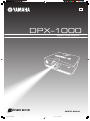 1
1
-
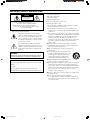 2
2
-
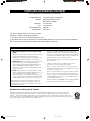 3
3
-
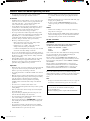 4
4
-
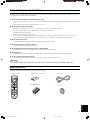 5
5
-
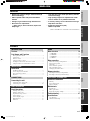 6
6
-
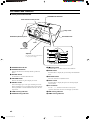 7
7
-
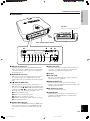 8
8
-
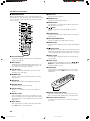 9
9
-
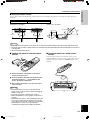 10
10
-
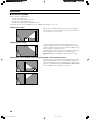 11
11
-
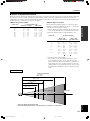 12
12
-
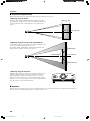 13
13
-
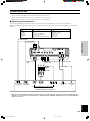 14
14
-
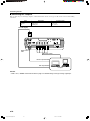 15
15
-
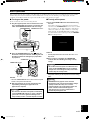 16
16
-
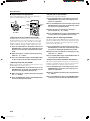 17
17
-
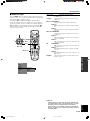 18
18
-
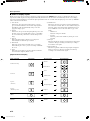 19
19
-
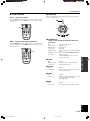 20
20
-
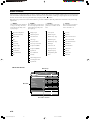 21
21
-
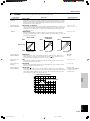 22
22
-
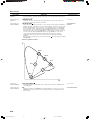 23
23
-
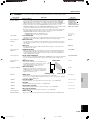 24
24
-
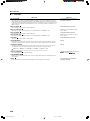 25
25
-
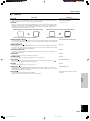 26
26
-
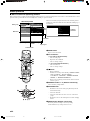 27
27
-
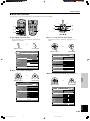 28
28
-
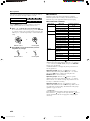 29
29
-
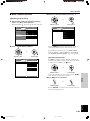 30
30
-
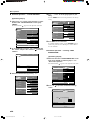 31
31
-
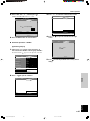 32
32
-
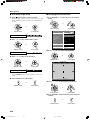 33
33
-
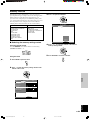 34
34
-
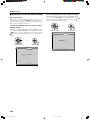 35
35
-
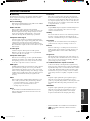 36
36
-
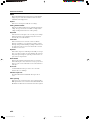 37
37
-
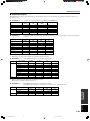 38
38
-
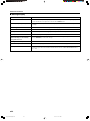 39
39
-
 40
40
-
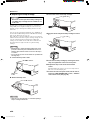 41
41
-
 42
42
-
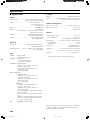 43
43
-
 44
44
-
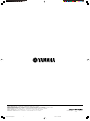 45
45
in andere talen
- English: Yamaha DPX-1000 User manual
- italiano: Yamaha DPX-1000 Manuale utente
- русский: Yamaha DPX-1000 Руководство пользователя
- français: Yamaha DPX-1000 Manuel utilisateur
- español: Yamaha DPX-1000 Manual de usuario
- Deutsch: Yamaha DPX-1000 Benutzerhandbuch
- português: Yamaha DPX-1000 Manual do usuário
- dansk: Yamaha DPX-1000 Brugermanual
- čeština: Yamaha DPX-1000 Uživatelský manuál
- svenska: Yamaha DPX-1000 Användarmanual
- Türkçe: Yamaha DPX-1000 Kullanım kılavuzu
- polski: Yamaha DPX-1000 Instrukcja obsługi
- română: Yamaha DPX-1000 Manual de utilizare
Gerelateerde papieren
-
Yamaha DPX-530 de handleiding
-
Yamaha DPX-530 de handleiding
-
Yamaha DPX-1000 de handleiding
-
Yamaha DPX-530 de handleiding
-
Yamaha DPX-1 de handleiding
-
Yamaha DPX-830 Handleiding
-
Yamaha DPX-830 de handleiding
-
Yamaha DPX-1300 de handleiding
-
Yamaha DPX-1 de handleiding
-
Yamaha Projector DPX-1300 Handleiding