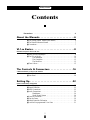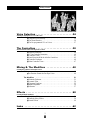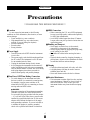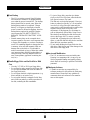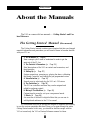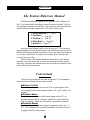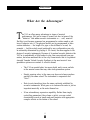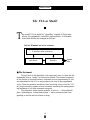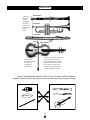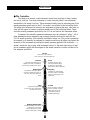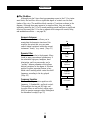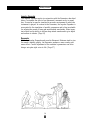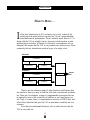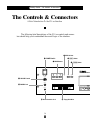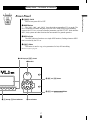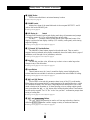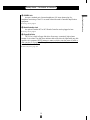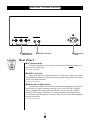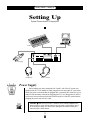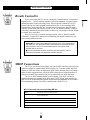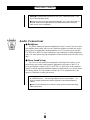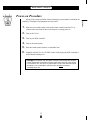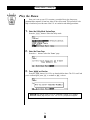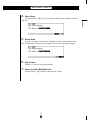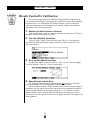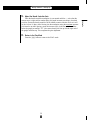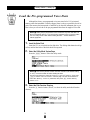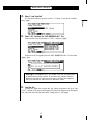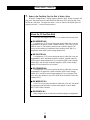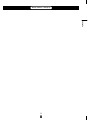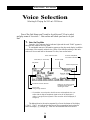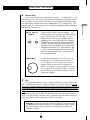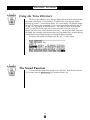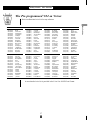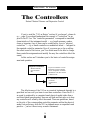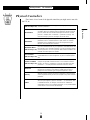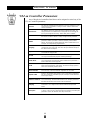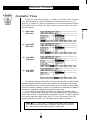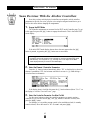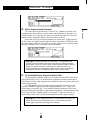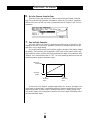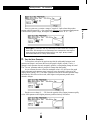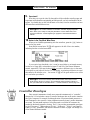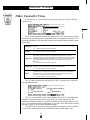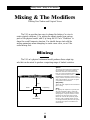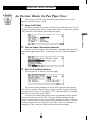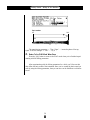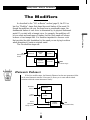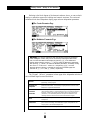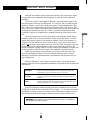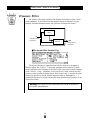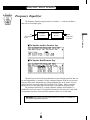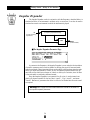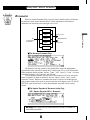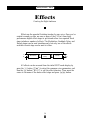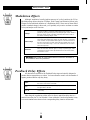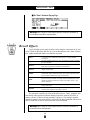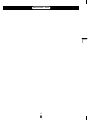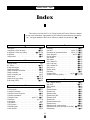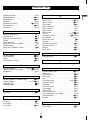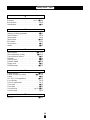Owner’s Manual 1
Getting Started
Virtual Acoustic Tone Generator

2
Getting Started
Contents
Precautions . . . . . . . . . . . . . . . . . . . . . . . . . . . . . . . . . . . . . . . . . . . 4
About the Manuals . . . . . . . . . . . . . . . . . . . . . . . 6
■ The Getting Started Manual (this manual) . . . . . . . . . . . . . . . . . . . . . . . . 6
■ The Feature Reference Manual . . . . . . . . . . . . . . . . . . . . . . . . . . . . . . . . . 7
■ Conventions . . . . . . . . . . . . . . . . . . . . . . . . . . . . . . . . . . . . . . . . . . . . . . . . . 7
VL1-m Basics . . . . . . . . . . . . . . . . . . . . . . . . . . . . 8
Essential Concepts for the VL1-m User
■ What Are the Advantages? . . . . . . . . . . . . . . . . . . . . . . . . . . . . . . . . . . . . . 9
■ The VL1-m Model . . . . . . . . . . . . . . . . . . . . . . . . . . . . . . . . . . . . . . . . . . 10
The Instrument . . . . . . . . . . . . . . . . . . . . . . . . . . . . . . . . . . . . . . . . 10
The Controllers . . . . . . . . . . . . . . . . . . . . . . . . . . . . . . . . . . . . . . . . 12
The Modifiers . . . . . . . . . . . . . . . . . . . . . . . . . . . . . . . . . . . . . . . . . 13
■ There’s More … . . . . . . . . . . . . . . . . . . . . . . . . . . . . . . . . . . . . . . . . . . . . 15
The Controls & Connectors . . . . . . . . . . . . . . . 16
A Brief Introduction To the VL1-m Interface
■ Front Panel . . . . . . . . . . . . . . . . . . . . . . . . . . . . . . . . . . . . . . . . . . . . . . . . 17
■ Rear Panel . . . . . . . . . . . . . . . . . . . . . . . . . . . . . . . . . . . . . . . . . . . . . . . . . 20
Setting Up . . . . . . . . . . . . . . . . . . . . . . . . . . . . . 22
System Connections & Preparation
■ Power Supply . . . . . . . . . . . . . . . . . . . . . . . . . . . . . . . . . . . . . . . . . . . . . . 22
■ Breath Controller . . . . . . . . . . . . . . . . . . . . . . . . . . . . . . . . . . . . . . . . . . . 23
■ MIDI Connections . . . . . . . . . . . . . . . . . . . . . . . . . . . . . . . . . . . . . . . . . . . 23
■ Audio Connections . . . . . . . . . . . . . . . . . . . . . . . . . . . . . . . . . . . . . . . . . . 24
Headphones . . . . . . . . . . . . . . . . . . . . . . . . . . . . . . . . . . . . . . . . . . . 24
Stereo Sound System . . . . . . . . . . . . . . . . . . . . . . . . . . . . . . . . . . . 24
■ Power-on Procedure . . . . . . . . . . . . . . . . . . . . . . . . . . . . . . . . . . . . . . . . . 25
■ Play the Demo . . . . . . . . . . . . . . . . . . . . . . . . . . . . . . . . . . . . . . . . . . . . . . 26
■ Breath Controller Calibration . . . . . . . . . . . . . . . . . . . . . . . . . . . . . . . . . . 29
■ Load the Pre-programmed Voice Data . . . . . . . . . . . . . . . . . . . . . . . . . . 31

3
Getting Started
Voice Selection . . . . . . . . . . . . . . . . . . . . . . . . . 34
Selecting & Playing the VL1-m’s 128 Voices
■ Using the Voice Directory . . . . . . . . . . . . . . . . . . . . . . . . . . . . . . . . . . . . 36
■ The Sound Function . . . . . . . . . . . . . . . . . . . . . . . . . . . . . . . . . . . . . . . . . 36
■ The Pre-programmed VL1-m Voices . . . . . . . . . . . . . . . . . . . . . . . . . . . . 37
The Controllers . . . . . . . . . . . . . . . . . . . . . . . . . 38
Natural Musical Nuance and Expressive Control
■ Physical Controllers . . . . . . . . . . . . . . . . . . . . . . . . . . . . . . . . . . . . . . . . . 39
■ VL1-m Controller Parameters . . . . . . . . . . . . . . . . . . . . . . . . . . . . . . . . . 40
■ Controller Views . . . . . . . . . . . . . . . . . . . . . . . . . . . . . . . . . . . . . . . . . . . . 41
■ Some Exercises With the AltoSax Controllers . . . . . . . . . . . . . . . . . . . . 42
■ Controller Envelopes . . . . . . . . . . . . . . . . . . . . . . . . . . . . . . . . . . . . . . . . 46
■ Other Controller Views . . . . . . . . . . . . . . . . . . . . . . . . . . . . . . . . . . . . . . . 47
Mixing & The Modifiers . . . . . . . . . . . . . . . . . . 48
Creating New Timbres and Original Voices
Mixing . . . . . . . . . . . . . . . . . . . . . . . . . . . . . . . . . . . . . . . . . . . . . . 48
■ An Exercise: Remix the Pan Pipes Voice . . . . . . . . . . . . . . . . . . . . . . . . 49
The Modifiers . . . . . . . . . . . . . . . . . . . . . . . . . . . . . . . . . . . . . . . . 51
■ Harmonic Enhancer . . . . . . . . . . . . . . . . . . . . . . . . . . . . . . . . . . . . . . . . . . 51
■ Dynamic Filter . . . . . . . . . . . . . . . . . . . . . . . . . . . . . . . . . . . . . . . . . . . . . 54
■ Frequency Equalizer . . . . . . . . . . . . . . . . . . . . . . . . . . . . . . . . . . . . . . . . . 55
■ Impulse Expander . . . . . . . . . . . . . . . . . . . . . . . . . . . . . . . . . . . . . . . . . . . 56
■ Resonator . . . . . . . . . . . . . . . . . . . . . . . . . . . . . . . . . . . . . . . . . . . . . . . . . . 57
Effects . . . . . . . . . . . . . . . . . . . . . . . . . . . . . . . . 58
Creating the Right Ambience
■ Modulation Effects . . . . . . . . . . . . . . . . . . . . . . . . . . . . . . . . . . . . . . . . . . 59
■ Feedback Delay Effects . . . . . . . . . . . . . . . . . . . . . . . . . . . . . . . . . . . . . . 59
■ Reverb Effects . . . . . . . . . . . . . . . . . . . . . . . . . . . . . . . . . . . . . . . . . . . . . . 60
Index . . . . . . . . . . . . . . . . . . . . . . . . . . . . . . . . . 62

4
Getting Started
■ Location
Do not expose the instrument to the following
conditions to avoid deformation, discoloration, or more
serious damage.
• Direct sunlight (e.g. near a window).
• High temperatures (e.g. near a heat source,
outside, or in a car during the daytime).
• Excessive humidity.
• Excessive dust.
• Strong vibration.
■ Power Supply
• Turn the power switch OFF when the instrument
is not in use.
• The power supply cord should be unplugged from
the AC outlet if the instrument is not to be used
for an extended period of time.
• Unplug the instrument during electric storms.
• Avoid plugging the instrument into the same AC
outlet as appliances with high power consumption,
such as electric heaters or ovens. Also avoid using
multi-plug adaptors since these can result in
reduced sound quality and possibly damage.
■ Turn Power OFF When Making Connections
• To avoid damage to the instrument and other
devices to which it is connected (a sound system,
for example), turn the power switches of all
related devices OFF prior to connecting or discon-
necting audio and MIDI cables.
● DANGER
Improper connection of the equipment-grounding
conductor can result in a risk of electric shock.
Do not modify the plug provided with the product
— if it will not fit the outlet, have a proper outlet
installed by a qualified electrician. Do not use an
adaptor which defeats the function of the equip-
ment-grounding conductor. If you are in doubt as
to whether the product is properly grounded,
check with a qualified serviceman or electrician.
■ MIDI Connections
• When connecting the VL1-m to MIDI equipment,
be sure to use high-quality cables made especially
for MIDI data transmission.
• Avoid MIDI cables longer than about 15 meters.
Longer cables can pick up electrical noise that can
causes data errors.
■ Handling and Transport
• Never apply excessive force to the controls,
connectors or other parts of the instrument.
• Always unplug cables by gripping the plug firmly,
not by pulling on the cable.
• Disconnect all cables before moving the instru-
ment.
• Physical shocks caused by dropping, bumping, or
placing heavy objects on the instrument can result
in scratches and more serious damage.
■ Cleaning
• Clean the cabinet and panel with a dry soft cloth.
• A slightly damp cloth may be used to remove
stubborn grime and dirt.
• Never use cleaners such as alcohol or thinner.
■ Electrical Interference
• This instrument contains digital circuitry and may
cause interference if placed too close to radio or
television receivers. If this occurs, move the
instrument further away from the affected equip-
ment.
Precautions
!! PLEASE READ THIS BEFORE PROCEEDING !!

5
Getting Started
YAMAHA is not responsible for damage caused by improper handling or operation.
■ Data Backup
• The VL1-m contains a special long-life battery
that retains the contents of its internal memory
even when the power is turned OFF. The backup
battery should last for several years. When the
backup battery needs to be replaced “Change
battery!” will appear on the display when the
power is turned on. When this happens, have the
backup battery replaced by qualified Yamaha
service personnel. DO NOT ATTEMPT TO
REPLACE THE BACKUP BATTERY YOUR-
SELF!
• Internal memory data can be corrupted due to
incorrect operation. Be sure to save important data
to floppy disk frequently so you have a backup to
revert to if something happens to damage the data
in memory. Also note that magnetic fields can
damage data on the disk, so it is advisable to
make a second back-up copy of disks that contain
very important data, and keep backup disks in a
safe place away from stray magnetic fields (i.e.
away from speakers, appliances containing mo-
tors, etc.).
■ Handle Floppy Disks and the Disk Drive With
Care
• Use only 3.5" 2HD or 2DD type floppy disks.
• Do not bend or apply pressure to the floppy disk.
Do not open the shutter and touch the surface of
the floppy disk inside.
• Do not expose the disk to high temperatures. (e.g.
direct sunlight, a car interior, etc.)
• Do not expose the disk to magnetic fields. Mag-
netic fields can partially or totally erase data on
the disk, rendering the disk unreadable.
• To eject a floppy disk, press the eject button
slowly as far as it will go then, when the disk is
fully ejected, remove it by hand.
The disk may not be ejected properly if the eject
button is pressed too quickly, or it is not pressed
in as far as it will go (the eject button may be-
come stuck in a half-pressed position and the disk
extends from the drive slot by only a few
millimeters). If this happens, do not attempt to
pull out the partially ejected disk. Using force in
this situation can damage the disk-drive mecha-
nism or the floppy disk. To remove a partially
ejected disk, try pressing the eject button once
again, or push the disk back into the slot and then
repeat the eject procedure carefully.
• Do not insert anything but floppy disks into the
disk drive. Other objects may cause damage to the
disk drive or the floppy disk.
■ Service and Modification
• The VL1-m contains no user serviceable parts.
Opening it or tampering with it in any way can
lead to irreparable damage and possibly electric
shock. Refer all servicing to qualified YAMAHA
personnel.
■ Third-party Software
• Yamaha can not take any responsibility for
software produced for this product by third-party
manufacturers. Please direct any questions or
comments about such software to the manufac-
turer or their agents.

6
Getting Started
About the Manuals
The VL1-m comes with two manuals — Getting Started and Fea-
ture Reference.
The Getting Started Manual (this manual)
The Getting Started manual contains seven chapters that take you through
essential information and procedures you will need to know to become familiar
with your VL1-m:
1. VL1-m Basics [≥ Page 8]
Basic concepts you’ll need to understand in order to get the
most out of the VL1-m.
2. The Controls & Connectors [≥ Page 16]
Brief descriptions of the VL1-m controls and connectors, and
their functions.
3. Setting Up [≥ Page 22]
System connections, powering up, playing the demo, calibrating
the Breath Controller, and loading the pre-programmed voices.
4. Voice Selection [≥ Page 34]
Several ways to select and play the VL1-m’s 128 voices.
5. The Controllers [≥ Page 38]
The VL1-m controllers and how they can be assigned and
edited for optimum control.
6. Mixing & The Modifiers [≥ Page 48]
Customizing the sound to suit your own personal needs.
7. Effects [≥ Page 58]
An overview of the built-in digital effects that you can use to
add depth and ambiance to the VL1-m sound.
We recommend that you go through the chapters in sequence and actually
try out the various operations described. Once you’ve gone through the entire
Getting Started manual in this way, you should be familiar enough with the
VL1-m to need only the VL1-m Feature Reference manual in future.

7
Getting Started
● Buttons & Controls
Button and control names used on the VL1-m panel appear in the
text in capital letters within square brackets: “the P button”, for
example.
● Parameter Names
Parameter names and other labels which appear on the VL1-m
display are printed in the courier typeface for easier identifica-
tion: for example, “adjust the “Balance” parameter as required”.
● Parameter Ranges
An ellipsis is used to indicate a range of parameter values: e.g. “0 …
127”. This minimizes the confusion sometimes caused by the use of
a hyphen or dash for this purpose.
The Feature Reference Manual
The Feature Reference manual is the “nuts and bolts” reference for
the VL1-m, individually describing its many functions in detail. The Fea-
ture Reference manual is divided into 5 main sections, each describing the
various functions within a particular VL1-m edit or utility mode.
1. General Operation [
≥ Page 7]
2. Play Mode [
≥ Page 13]
3. Edit Mode [≥ Page 21]
4. Utility Mode [≥ Page 151]
5. Appendix [≥ Page 177]
Once you have become familiar with the way the VL1-m works by
going through the Getting Started manual, you should only need to refer to
the Feature Reference manual from time to time to get details on functions
you’ve never used before, or refresh your memory about functions that
you don’t use very often.
Each section of the Feature Reference manual has its own table of
contents, so you should be able to locate any particular function quickly
and easily. Functions and references can also be located by referring to the
index at the back of the manual.
Conventions
The following conventions are used through the VL1-m manuals to
avoid confusion and make the text easier to read.

8
Getting Started
VL1-m Basics
Essential Concepts for the VL1-m User
T
he Yamaha VL1-m Virtual Acoustic Tone Generator produces sound
in an entirely new way. It has no oscillators or function generators,
no preset waveforms or samples. In fact, it uses none of the sound
generation concepts employed in conventional synthesizers. The VL1-m
applies sophisticated computer-based “physical modeling” technology to
musical sound synthesis.
In the same way that computer models are used to simulate weather
systems or the flight characteristics of aircraft in the design stage, the
VL1-m simulates the very complex vibrations, resonances, reflections and
other acoustic phenomena that occur in a real wind or string instrument.
This requires a tremendous amount of computer processing power
(weather and aerodynamic modeling require room-filling super comput-
ers), and radical advances in microprocessor speed and capability plus
some very sophisticated Yamaha technology were necessary to achieve the
real-time sound generation capabilities exhibited by the VL1-m Virtual
Acoustic Tone Generator.

9
Getting Started
What Are the Advantages?
T
he VL1-m offers many advantages in terms of musical
performance. Not just in terms of sound, but also in terms of the
“behavior” that makes acoustic instruments so … well, musical!
But this is not because someone has programmed a certain sound or pat-
tern of behavior into it. The physical model can be programmed to have
certain attributes — the length of a pipe or the stiffness of a reed, for
example — but the actual sound produced by any configuration can only
be accurately determined by playing it. Of course, the same applies to the
design of acoustic instruments. Because of its natural acoustic behavior the
VL1-m is undoubtedly a little harder to play than conventional tone gen-
erators, but when mastered this is the very characteristic that is its greatest
strength. Yamaha Virtual Acoustic Synthesis is the most musical tone
generation system ever created. A soloist’s dream!
• The VL1-m sounds better, has more depth, and is more realistic
in the musical sense than any other tone generation system.
• Simply pressing a key in the same way does not always produce
precisely the same sound. The instrument is responsive and
“alive”.
• Note-to-note transitions have the same continuity exhibited by
acoustic instruments. What goes on in between the notes is just as
important musically as the notes themselves.
• It has extraordinary expressive capability. Rather than simply
controlling parameters like volume or pitch, you can control
characteristics such as breath and reed pressure with appropriate
complex effects on the timbre of the sound.

10
Getting Started
The VL1-m Model
Controllers (also envelopes)
Instrument
Modifiers
Sound
out.
One VL "Element"
(the VL has 2 of these)
T
he overall VL1-m model or “algorithm” consists of three main
blocks: the instrument, controllers, and modifiers. In schematic
form these blocks are arranged as follows:
●
The Instrument
The key block in this algorithm is the instrument, since it is here that the
fundamental tone or “timbre” of the sound is defined. The extreme complexity
of this portion of the model makes it unsuitable for user programming, so vari-
ous instruments for the VL1-m are provided in the form of pre-programmed
voices. These are primarily woodwind, brass, and string voices, since the VL1-
m’s physical model is capable of most accurately simulating the sound-generat-
ing mechanism of all three instrument categories.
The instrument model consists primarily of a driver — the reed/mouth-
piece, lip/mouthpiece, or bow/string system — and a resonant system corre-
sponding to the tube and air column or string.

11
Getting Started
Reed vibration.
Lip vibration.
Air vibration.
String vibration.
In all these
instruments
pressure
applied here
(the driving
point) causes
vibration which
results in
sound.
The pitch of the sound is determined
by the length of the air column or
string, and the timbre is a complex
product of the driving source (reed,
lip, air, string), the shape of the
resonant cavity, the materials from
which the instrument is made, etc.
The sound thus
produced is amplified
and sustained
by the body of
the instrument.
One of the remarkable features of the VL1-m’s Virtual Acoustic Synthesis
system is that just about any driver can be used with any type of pipe or string.
Drivers Pipes/String

12
Getting Started
Pressure
The amount of breath pressure
applied to the reed or mouthpiece,
or bow velocity applied to the string".
Embouchure
The tightness of the lips against
the reed or against each other, or
the force of the bow against the
string.
Pitch
Changes the length of the
air column or string, and thereby
the pitch of the sound.
Tonguing
Simulates the half-tonguing
technique used by saxophone
players by changing the "slit"
of the reed.
Scream
Drives the entire system into
chaotic oscillation, creating
effects that can only be
achieved with physical
modelling technology.
Growl
A periodic pressure (bow
velocity) modulation which
produces the "growl" effect
often heard in wind instruments.
Throat
Controls the characteristics
of the "player's" throat or bowing arm.
Damping & Absorption
Simulate the effects of air friction
in the pipe or on the string,
and of high-frequency losses
at the end of the pipe or string.
●
The Controllers
The input to an acoustic wind instrument comes from the player’s lungs, trachea,
oral cavity, and lips. In a string instrument it comes from the player’s arm movement,
transmitted to the string via a bow. These elements actually form an important part of the
sound generating system and, in the VL1-m model, are included in the controllers block.
The player also influences the sound of the instrument by playing the keys, tone holes, or
frets, and this aspect of control constitutes another part of the controllers block. These
and other control parameters provided by the VL1-m are listed in the illustration below.
In essence, the controller parameters determine how the instrument “plays”. All of
these parameters can be assigned to any external controller that can be used with the
VL1-m: breath controller, foot controller, modulation wheel, etc. The pressure parameter,
for example, will normally be assigned to a breath controller so the player can control the
dynamics of the instrument by varying the breath pressure applied to the controller — a
natural, instinctive way to play wind-instrument voices. At the same time the growl and
throat parameters might also be assigned to the breath controller in order to achieve life-
like response and effects.

13
Getting Started
In
Out
Impulse
Expander
Frequency
Equalizer
Dynamic
Filter
Harmonic
Enhancer
Resonator
●
The Modifiers
Although you don’t have direct programming access to the VL1-m instru-
ment block, the modifiers allow a significant degree of control over the final
timbre of the voice. The modifiers block consists of 5 sections as shown in the
diagram. Although these may appear to be simple effects, they are actually
intimately related to the VL1-m’s sound-producing model and have a significant
effect on the sound (the VL1-m has a separate effects stage with reverb, delay,
and modulations effects — see page 58).
Harmonic Enhancer
The Harmonic Enhancer allows you to
manipulate the harmonic structure of the
sound to the extent that you can create
radical timbral variations within the current
instrument “family” (e.g. saxes). [Page 51]
Dynamic Filter
This section is similar to the dynamic filters
found in many conventional synthesizers. It
has selectable high-pass, bandpass, band
elimination, and low-pass modes, and a
“wet/dry” balance parameter which allows
delicate variations in the degree of filtration
applied. Another important feature is key-
board cutoff tracking which varies the cutoff
frequency according to the key played.
[Page 54]
Frequency Equalizer
This is a 5-band parametric equalizer with
frequency, Q (bandwidth), and level control.
The equalizer also has pre-EQ high- and
low-pass filters as well as key scaling capa-
bility for precise response control throughout
the instrument’s range.[Page 55]

14
Getting Started
Impulse Expander
The Impulse Expander works in conjunction with the Resonator, described
below, to simulate the effect of an instrument’s resonant cavity or sound
box. It can also be used to simulate the acoustic environment in which the
instrument is played. In contrast to the Resonator, the Impulse Expander is
more suited to the simulation of metallic resonances and is thus invaluable
for refining the sound of brass and metal-bodied woodwinds. Other impor-
tant effects are the ability to diffuse sharp attack sounds and to give depth
and realism to vibrato. [Page 56]
Resonator
While the Impulse Expander and even the Harmonic Enhancer tend to give
the sound a metallic quality, the Resonator produces a more woody reso-
nance effect. Careful adjustment of the resonator’s parameters can often
bring a not-quite-right voice to life. [Page 57]

15
Getting Started
Sound
out.
Effects
Controllers
Instrument Modifiers
Element 1
Element 2
Controllers
Instrument Modifiers
There’s also an extensive range of other functions and features that
are similar to those you may be familiar with from conventional synthesiz-
ers. There are, for example, a range of programmable envelopes that can
be applied to most of the controllers in addition to real-time player con-
trol. And, of course, there’s a comprehensive selection of MIDI, disk, and
other utility functions that give the VL1-m maximum versatility and con-
venience.
Now that you understand the basics, dive in and find out what the
VL1-m can really do.
There’s More …
I
n this brief introduction to VL1-m basics we’ve only looked at the
central physical model which is the key the VL1-m’s unprecedented
sound and musical performance. There’s actually much more to it. To
begin with the VL1-m actually has two elements which function as inde-
pendent physical models. Although it is basically a monophonic solo in-
strument, this means that the VL1-m can produce two notes at once. More
commonly the two elements are used as layers of a single voice.

16
Getting Started
●
The Controls & Connectors
A Brief Introduction To the VL1-m Interface
The following brief descriptions of the VL1-m controls and connec-
tors should help you to understand the overall logic of the interface.
The Controls & Connectors
F4
GENERATO
F1 F2 F3
COMPARE
PLAY
EDIT UTILITY COPY
STORE
MIDI
VIRTUAL ACOUSTIC TONE G
POWER
ON / OFF
BREATH
PHONES
VOLUME
MAXMIN
!4 Breath Controller Jack
!3 PHONES Jack
e MIDI Indicator
r C Button
t S Button
y VOLUME Control
!5 Floppy Disk Drive
q POWER Switch
w MODE Buttons

17
Getting Started
●
The Controls & Connectors
The Controls & Connectors
Front Panel
q p Switch
Press to turn power ON or OFF.
w MODE Buttons
The P, E, and U keys select the corresponding VL1-m modes. The
PLAY mode lets you select and play voices, the EDIT mode gives you programming
access to the VL1-m’s voice and controller parameters, and the UTILITY mode includes
MIDI, disk, system and other functions that are essential for general operation.
e MIDI Indicator
The MIDI indicator functions as a simple MIDI monitor, flashing whenever MIDI
data is received by the VL1-m.
r C Button
This button is used to copy voice parameters for fast, efficient editing.
☛ Feature Reference page 25
F5 F6 F7 F8 CONT
ENTER/SOUNDEXIT
INCDEC
O
R
!2
] and
o Data Dial
!0
Cursor Buttons
i
¡ through • Function Buttons
!1
= and - Buttons
u LCD Display & ÷ Control
Buttons
ENTER/SOUND

18
Getting Started
●
The Controls & Connectors
t S Button
Used to store edited data to an internal memory location.
☛ Feature Reference page 27.
y VOLUME Control
Adjusts the volume of the sound delivered via the rear-panel OUTPUT L and R
jacks as well as the PHONES jack.
☛ Getting Started page 25.
u LCD Display & ÷ Control
This large multi-function liquid crystal display panel shows all parameters and prompts
you need to operate the VL1-m with optimum ease and efficiency.
Use the ÷ (contrast) control located near the lower right-hand corner of the
display to achieve the best display visibility (LCD visibility varies greatly with viewing
angle and lighting).
☛ Getting Started page 34. Feature Reference page 14.
i ¡ through • Function Buttons
The functions of these buttons depend on the selected mode. They are used to
engage a function indicated on the display immediately above the button, select a page of
parameters, scroll through a list of parameters, and more.
☛ Getting Started page 26. Feature Reference page 9.
o Data Dial
The data dial provides a fast, efficient way to select voices or make large value
changes in any of the edit modes.
☛ Getting Started page 35. Feature Reference page 15.
!0 Cursor Buttons
These 4 buttons move the “cursor” around the display screen, highlighting the
various items that are available for selection or parameters that are available for editing.
☛ Getting Started page 32. Feature Reference page 11.
!1 = and - Buttons
Used to select voices and edit parameter values in any of the VL1-m edit modes.
Either button can be pressed briefly for single stepping in the specified direction, or held
for continuous scrolling. They also have a large-step function which allows you to skip
ahead or backward in increments of 16 when selecting voices or editing numeric param-
eters: press either the = or - button while holding the other button. These buttons
are also used to respond “Yes” or “No” to the “Are you sure?” confirmation prompt when
saving or loading data.
☛ Getting Started page 35. Feature Reference page 15.
!2 ] and
ENTER/SOUND
Buttons
The ] button can generally be used to exit from any sub-mode or function,
while the
ENTER/SOUND
button is used to engage a variety of modes and functions.
☛ Getting Started page 27. Feature Reference page 10.

19
Getting Started
●
The Controls & Connectors
The Controls & Connectors
!3 PHONES Jack
Accepts a standard pair of stereo headphones (1/4" stereo phone plug) for
headphone monitoring of the VL1-m sound without the need for external amplification
equipment.
☛ Getting Started page 23.
!4 Breath Controller Jack
An optional Yamaha BC2 or BC1 Breath Controller can be plugged in here.
☛ Getting Started page 23.
!5 Floppy Disk Drive
The VL1-m’s built-in floppy disk drive allows easy, economical, high-volume
storage of voice data. The disk-in-use indicator below the drive slot lights while any disk
operation is in progress (
NEVER attempt to remove a disk or turn the power off while a
disk operation is in progress). The eject button, also below the disk slot, is used to
remove disks from the drive.
☛ Feature Reference page 162.

20
Getting Started
●
The Controls & Connectors
Rear Panel
!6 AC Power Cord Socket
Be sure the plug the VL1-m’s AC power cord into this socket
before plugging the
power cord into an AC outlet.
☛ Getting Started page 22.
!7 OUTPUT L and R Jacks
These are the main stereo outputs from the VL1-m. Be sure to connect both outputs
to the appropriate channels of a stereo sound system in order to appreciate the full quality
of the VL1-m sound and effects.
☛ Getting Started page 24.
!8 MIDI IN, OUT and THRU Connectors
The MIDI IN connector receives the data from an external sequencer or other MIDI
device which is to control or transmit data to the VL1-m. The MIDI THRU connector
simply re-transmits the data received at the MIDI IN connector, allowing convenient
chaining of MIDI devices. The MIDI OUT connector transmits data corresponding to
VL1-m Breath Controller operation, or bulk data when one of the MIDI data transmission
functions are activated.
☛ Getting Started page 24.
!6 AC Power Cord
Socket
!7 OUTPUT L and R Jacks
!8 MIDI IN, OUT and
THRU Connectors
THRU OUT
MIDI
IN
AC INLET
R
L
OUTPUT

21
Getting Started
●
The Controls & Connectors
The Controls & Connectors

22
Getting Started
●
Setting Up
CAUTION!
System Connections & Preparation
Setting Up
Power Supply
Before making any other connections the “female” end of the AC power cord
supplied with the VL1-m should be firmly plugged into the rear-panel AC cord socket.
Ideally the power cord should then be plugged into a convenient AC outlet after you’ve
made all other necessary connections and placed the VL1-m in the position in which it
will be used. Always make sure that the POWER switch is in the OFF position before
plugging the power cord in an AC outlet.
CAUTION! ■ Make sure your VL1-m is rated for the AC voltage supplied in the
area in which it is to be used (as listed on the rear panel). Connecting the VL1-m
to the wrong AC supply can cause serious damage to the internal circuitry and
may even pose a shock hazard!
F1 F2 F3 F4 F5 F6 F7 F8 CONT
ENTER/SOUNDEXIT
INCDEC
COMPARE
PLAY
EDIT UTILITY COPY
STORE
MIDI
VIRTUAL ACOUSTIC TONE GENERATOR
POWER
ON / OFF
BREATH
PHONES
VOLUME
MAXMIN
MIDI
Power Supply
Breath ControllerHeadphones
Audio

23
Getting Started
●
Setting Up
Setting Up
Breath Controller
If you will be using the VL1-m with a keyboard, a breath controller is an essential
expressive tool — both for realistic expression with wind-instrument voices and unprec-
edented expressive control with string voices. Plug an optional Yamaha BC2 or BC1
Breath Controller into the front-panel breath controller jack. If the controlling MIDI
keyboard has a breath controller jack, it might be more convenient to plug the breath
contoller in there rather than directly into the VL1-m. The Breath Controller is ideal for
controlling parameters that would normally be affected by a wind player’s breath: dynam-
ics, timbre, pitch, and others.
Once you’ve set up your system and begin playing, refer to “Breath Controller
Calibration” on page 28 for instructions on calibrating your Breath Controller for opti-
mum control precision and ease.
NOTES ■ If you will be using a MIDI Wind Controller such as the Yamaha WX11
with the VL1-m, the appropriate breath-control data will be transmitted from the
wind controller to the VL1-m via the MIDI interface, and no other breath
controller will be necessary.
■ For more information on Breath Controller setup and operation, see the
instructions packed with the supplied BC2 Breath Controller.
MIDI Connections
The VL1-m can be used with virtually any type of MIDI controller: keyboard, wind
controller, sequencer, computer-based MIDI software, etc. To ensure reliable error-free
transfer of MIDI data always use high-quality MIDI cables obtained from your Yamaha
dealer or music equipment store. Also avoid MIDI cables that are longer than about 15
meters, since cables longer than this can pick up noise which can cause data errors.
The VL1-m MIDI transmit channel, receive channel, local on/off, and device
number parameters are available in the utility mode “MIDI Setting” page described on
page 154 of the Feature Reference manual. Make sure these parameters are set to match
the corresponding settings of the MIDI controller used with the VL1-m.
● The VL1-m transmits and receives the following MIDI data:
Note The played note(s) and velocity value.
Control Change Modulation wheel, breath controller, foot controller, footswitch, and
other controller data.
Aftertouch Keyboard aftertouch pressure.
Pitch Bend Pitch bend wheel position.
Program Change Voice numbers from 1 to 128.
Bulk Voice and system data transmitted in the form of “bulk dumps”.

24
Getting Started
●
Setting Up
NOTES ■ For detailed MIDI specifications refer to the “MIDI Data Format” of the
Voice List & MIDI Data Format.
■ When using the VL1-m with other MIDI equipment, it is a good idea to refer to
the MIDI specifications (implementation chart, MIDI data format) of the equip-
ment used to ensure compatibility.
Audio Connections
●
Headphones
For private listening and practice headphones are ideal. You don’t have to hook up
and complete sound system, and you won’t disturb the neighbors no matter how loud or
late you play. Recommended Yamaha headphones for VL1-m monitoring are the HPE-
170, HPE-160, or HPE-150 Stereo Headphones. Any standard pair of stereo headphones
with a 1/4" stereo phone plug and an impedance of between about 8 and 150 ohms can be
used.
●
Stereo Sound System
The VL1-m voices and effects are designed to sound their best in stereo, so you
should always use a stereo sound system to appreciate the full impact of the VL1-m
voices and expressive features. The VL1-m OUTPUT L and R jacks can be connected
directly to musical instrument amplifiers designed for keyboard use, or to the line inputs
of a mixing console. It is also possible to connect the VL1-m outputs directly to the
inputs of a multitrack or stereo tape recorder.
NOTES ■ If you need to drive a mono amp or other device the VL1-m output can
be switched to mono — the same signal appears at the L and R outputs — by
using the Output parameter described on page 153 of the Feature Reference
manual.
■ Make sure that both the VL1-m and your sound system are turned OFF when
making connections.

25
Getting Started
●
Setting Up
Setting Up
Power-on Procedure
Always follow proper procedure when powering-up a sound system to minimize the
possibility of damage to the equipment (and your ears!).
1. Make sure your sound system’s main level/volume control(s) and the VL1-m
volume control are turned all the way down prior to turning power on.
2. Turn on the VL1-m.
3. Turn on your MIDI controller.
4. Turn on the sound system.
5. Raise the sound system volume to a reasonable level.
6. Gradually raise the VL1-m VOLUME control while playing the MIDI controller to
set the desired listening level.
NOTES ■ Most keyboards and other MIDI controllers automatically transmit MIDI
control change data corresponding to their control status when the power switch
is turned ON or OFF. The VL1-m is programmed to receive this data and respond
accordingly, so it is preferable to turn the VL1-m ON
before turning the
controlling device ON.

26
Getting Started
●
Setting Up
Play the Demo
Once you’ve set up your VL1-m system, you might like to play the pre-pro-
grammed demo sequence to hear how some of the voices sound. This process will also
help to familiarize you with some of the VL1-m’s selection and editing procedures.
1. Select the Utility Mode System Page
Press the U button to select the utility mode.
2. Select the Demo Page
Press the ∞ button to select the “Demo” page.
3. Press [ and Confirm
Press the [ button if it’s OK to go ahead with the demo. The VL1-m will ask
you to confirm again: press - to continue or = to abort.
NOTES ■ If the UTILITY mode “
Confirm
” parameter is turned “
off
” (Feature
Reference manual, page 157), the “
Are You Sure?
” prompt will not appear.

27
Getting Started
●
Setting Up
Setting Up
4. Select a Song
Use the data dial or = and - buttons to select the song number you want to
start with.
5. Run the Demo
Press the • button to run the demo. Playback will start with the selected song,
then all other songs will be played in sequence. The cycle will repeat until stopped.
6. Stop the Demo
Press the ¶ button to stop demo playback.
7. Return To the Play Mode When Done
Press the MODE P button to return the PLAY mode.

28
Getting Started
●
Setting Up
Breath Controller Calibration
If you will be using an optional Yamaha BC2 Breath Controller connected to the
VL1-m Breath Controller jack, it must be properly calibrated to achieve the best possible
sound from the VL1-m. Although the BC2 Breath Controller is factory-calibrated to
match most requirements, we recommend that you carefully calibrate it for optimum
performance with your own playing style.
1. Make Sure the Breath Controller Is Connected
Make sure the breath controller is properly connected: turn the power OFF, plug in
the breath controller, then turn the power ON.
2. Select the Utility Mode System Page
Press the U button to select the utility mode. Then, if it is not already se-
lected when the utility mode display appears, press the ¡ button to select the “Sys-
tem” function page.
3. Go To the Utility Mode BC Curve Page
Use the cursor buttons to move the cursor to “4:BC Curve”, then press [
to call the “Breath Control Curve” function page.
4. Adjust the Breath Controller Offset
The following adjustment must be performed while not blowing into the breath
controller mouthpiece. Do not hold the breath controller in your mouth.
Rotate the breath controller OFFSET trimmer slowly clockwise, using the supplied
screwdriver, until the vertical cursors above and below the curve graph move slightly to
the right and the number below the graph is greater that “0”. Then slowly rotate the
trimmer carefully counter-clockwise until the number below the graph just reaches “0”
(the cursors will be lined up with the left end of the graph), then stop. This completes the
offset adjustment.

29
Getting Started
●
Setting Up
Setting Up
5. Adjust the Breath Controller Gain
Place the breath controller mouthpiece in your mouth and blow — notice that the
cursors move to right and the number below the graph increases according to how hard
you blow. Rotate the breath controller GAIN trimmer counter-clockwise as far as it will
go (don’t force it!) then, while blowing into the mouthpiece using the
maximum pressure
you intend to use while playing, rotate the trimmer slowly clockwise until the number
below the graph just reaches “127” (the cursors should just line up with the right end of
the graph) and then stop. This completes the gain adjustment.
6. Return to the Play Mode
Press the P button to return to the PLAY mode.

30
Getting Started
●
Setting Up
Load the Pre-programmed Voice Data
Although the factory pre-programmed voices are stored in the VL1-m internal
memory when the instrument is initially shipped, there is always a possibility that all or
part of the memory has been erased or modified by the time the instrument gets to you.
Here’s how you can re-load all the pre-programmed data from the supplied voice disk.
NOTES ■ Loading the pre-programmed voices overwrites any other data that is in
the VL1-m internal memory, so if you have any important voices in memory make
sure it is safely saved to disk before loading the data — Feature Reference
manual, page 164.
1. Insert the Voice Disk
Insert the VL1-m voice disk into the disk drive. The sliding disk shutter should go
in first, and the label side of the disk should face upward.
2. Select the Utility Mode System Page
Press the U button to select the utility mode.
NOTES ■ If the Memory Protect function has been turned on (the default setting
is “off”), it must be turned off before loading the data.
Use the cursor buttons to move the cursor to “
5:Miscellaneous
”, then press
[
to call the “
Miscellaneous
” function page. Use the cursor buttons to
select the “
Memory Protect
” parameter, then press
=
to turn memory
protect “
off
”.
3. Select the Disk Function Directory
Press the £ function button (“Disk”) to select the utility mode disk function
directory.

31
Getting Started
●
Setting Up
Setting Up
4. Select “Load From Disk”
Use the cursor buttons to move the cursor to “2:Load From Disk” and then
press [.
5. Select “All” and Select the “001:NOBREATH:ALL” File
Make sure the cursor is positioned at “1:All” and press [.
When the list of files appears select the “001:NOBREATH:ALL” file, then press
[ again.
NOTES ■ The “001:NOBREATH:ALL” file contains voices that are programmed to
be played without a breath controller. If you will be using a breath controller or
MIDI Wind Controller you might want to load one of the other files supplied on
the VL1-m data disk: see “About the VL1-m Data Disk”, below.
6. Load the File
Loading will begin when you press the - button in response to the “Are You
Sure?” prompt. A bar graph on the display will indicate the progress of the load opera-
tion, and when all the data has been loaded “Completed!” will appear.

32
Getting Started
●
Setting Up
7. Return to the Play Mode, Eject the Disk, & Select a Voice
When the “Completed!” display appears, press the P button to return to the
play mode, then press the eject button below the disk drive slot to eject the disk. Store
the disk in a safe place. You must now select a voice in order for the loaded data to be
properly activated — see the following section.
About the VL1-m Data Disk
The floppy disk supplied with the VL1-m contains the following files:
● 001:NOBREATH:ALL
A complete set of 128 voices and system data in which the voices are
programmed to be played without a breath controller. This is the voice set
which is in the VL1-m memory when the unit is initially shipped. The
voices can be controlled via keyboard initial and after-touch, and via a
modulation wheel (MIDI control change number 001).
● 002:FULLCTRL:ALL
A complete set of 128 voices and system data in which the voices are
programmed to allow maximum controller variation. A breath controller
(MIDI control change number 002), foot controller (MIDI control change
number 004), and one other controller assigned to MIDI control change
number 013 are required for voice control.
● 003:STANDARD:ALL
A complete set of 128 voices and system data in which the voices are
programmed to be used with a breath controller (MIDI control change
number 002), but MIDI control change number 013 is not assigned. This
voice set is also suitable for use with a MIDI Wind Controller such as the
Yamaha WX11.
● 004:WXSELECT:ALL
A set of 32 voices and system data in which the voices are “fine tuned”
for optimum sound and control variation when played via the Yamaha
WX11 MIDI Wind Controller.
● 005:EXAMPLE:ALL
Some example voices in which the controller settings are emphasized.

33
Getting Started
●
Setting Up
Setting Up

34
Getting Started
●
Voice Selection
Voice Selection
One of the first things you’ll want to do with your VL1-m is select
and play some of its voices … this section will show you how to do just
that.
Selecting & Playing the VL1-m’s 128 Voices
1. Select the Play Mode
Press the P button so that its indicator lights and the word “PLAY” appears in
the upper left corner of the LCD panel.
A considerable amount of information appears on the play-mode display in addition
to the name of the currently selected voice. Many of the functions relating to this infor-
mation will be covered later in the manual. For now, here are the basics:
Voice B02 (no. 18 of 128).
Element E1 name: Alto Sax
Mono voice,
using a single element.
Voice name: Alto Sax.
Play mode.
Reverb is ON.
Stereo output mode.
Effects in use: Pitch Change,
Feedback Delay off and
Studio type reverb.
Pressure, Amplitude,
or D.Filter Controller *
* If controllers are assigned to both Pressure and Amplitude, the con-
troller with the highest amplitude depth value will be displayed. If
neither is assigned, the Dynamic Filter controller will be displayed (if
assigned).
The abbreviations in the section separated by a line at the bottom of the display
(“Cnt1”, “Cnt2”, etc) indicate the functions of the corresponding function buttons
below the display: ¡ through •. These will be discussed later in this section.

35
Getting Started
●
Voice Selection
Voice Selection
2. Select a Voice
The VL1-m’s 128 voices are organized into 8 banks — “A” through “H” — of 16
voices each (8 x 16 = 128). These can be selected in sequence by using either the data
dial or the = and - buttons. Note that the voice number which appears on the
play mode display includes both the voice bank/number (“A01” through “A16”, “B01”
through “B16”, etc.) and the absolute voice number in parentheses following the bank/
number (“001” through “128”).
3. Play
Try playing the selected voice on your MIDI controller (or use the “Sound Func-
tion”, described below). Select a number of different voices and try them out.
You will
have to apply breath pressure to the breath controller, press the foot controller forward, or
roll the modulation wheel upward to produce sound with many of the VL1-m’s voices in
the “002:FULLCTRL:ALL”, “003:STANDARD:ALL” or “004:WXSELECT:ALL” voice
sets. A complete list of the pre-programmed voices and their controller assignments is
provided in the Voice List & MIDI Data Format. A brief voice list is provided below.
The VL1-m also provides “controller views”, described in the next chapter, that let you
check the current controller assignments via the VL1-m display.
NOTES ■ If you don’t get any sound at this point: Make sure your sound system
is turned ON and the volume is turned up to a reasonable level, make sure that
the VL1-m VOLUME control is turned up to a reasonable level, and check all
connections carefully.
These are best for small, step-wise changes — e.g.
selecting adjacent voice numbers, or numbers that are
only a few steps away. Press the = or -
button briefly to decrement or increment the voice
number by one, or hold either button for continuous
decrementing or incrementing in the corresponding
direction. The = and - buttons also have a
largestep function which allows you to skip ahead or
backward in increments of 16: press either the =
or - button while holding the other button. The
bank will switch automatically if you cross a bank
voice-number boundary.
● = and -
Buttons
DEC INC
The data dial provides a fast, efficient way to cover a
broad range of voice numbers when, for example,
you’re looking for a voice but don’t know the voice
number. Simply rotate the data dial clockwise for
higher voice numbers or counter-clockwise for lower
voice numbers while watching the display. The banks
are automatically switched when necessary as the voice
numbers are changed.
● Data Dial

36
Getting Started
●
Voice Selection
Using the Voice Directory
The VL1-m also features a voice directory display that can be more convenient than
the normal voice display in some situations. To switch to the voice directory display,
press the • button — located directly below “Dir” on the display. The directory display
shows all 16 voices in the current bank. Voices can be selected using either the data dial
or = and - buttons as described above — the cursor will move to the selected
voice. You can also use the cursor keys to move the cursor to the next voice to be
selected (the voice is not actually selected in this case — the cursor will flash), then press
the [ key to actually select the specified voice. This method lets you switch directly
to the specified voice without having to go through all others in between
To return to the normal voice display press the ] or P button.
The Sound Function
You can check the sound of the current voice in the PLAY mode directly from the
VL1-m panel: press the
ENTER/SOUND
key. The pitch played is C4.

37
Getting Started
●
Voice Selection
Voice Selection
G01(097) Lees
G02(098) Breath Sax
G03(099) Bowed Saw
G04(100) Birdland
G05(101) Fanfare
G06(102) Chalsaw
G07(103) Recorder
G08(104) Harmonium
G09(105) WonderBass
G10(106) NuDblReed
G11(107) Viowind
G12(108) Harmoweird
G13(109) Cyberpluck
G14(110) NuAltoPipe
G15(111) Gerhard
G16(112) Mad Tube
H01(113) AcoEkoSyn
H02(114) LooseTenor
H03(115) Kokyu
H04(116) Tube Bass
H05(117) TrumpCard
H06(118) PipeBowBow
H07(119) BaroquePad
H08(120) Outback
H09(121) FuzzyBass
H10(122) Wheed
H11(123) Monteverdi
H12(124) Sax Git
H13(125) Cyberisen
H14(126) Clar&Flute
H15(127) Saxes
H16(128) Isn’t Wah
E01(065) Dr.Bonky
E02(066) Bell Miked
E03(067) Blues Harp
E04(068) Slap Bass
E05(069) Muted Lips
E06(070) Analunar
E07(071) Andean
E08(072) Sitar
E09(073) Rock Pigs
E10(074) Synth Lite
E11(075) St. Ripper
E12(076) Scat Harp
E13(077) L7 Pluck
E14(078) Flak
E15(079) 3 AM Blow
E16(080) Yamasteel
F01 (081) MoreGrunge
F02 (082) Soprano 2
F03 (083) Ocarina
F04 (084) Upright
F05 (085) Alto&Trump
F06 (086) OldMini
F07 (087) Fyfe
F08 (088) Squeezebox
F09 (089) Mr. Mogue
F10 (090) HyperClari
F11 (091) DoubleBow
F12 (092) RuffWreck
F13 (093) Clavisynth
F14 (094) Claricord
F15 (095) TrumpNSax
F16 (096) QuiScivit?
C01(033) Gonzilla
C02(034) Soprano 1
C03(035) MouthKeys
C04(036) Thump Bass
C05(037) Cornet
C06(038) Igneous
C07(039) Alto Flute
C08(040) Khaen
C09(041) Cruncher
C10(042) Marsaloboe
C11(043) Eleanor
C12(044) RichReed
C13(045) Breath Bow
C14(046) SquealerAT
C15(047) Oboe
C16(048) Maysbe?
D01(049) BlownDrone
D02(050) Loose Bari
D03(051) Toots
D04(052) Fretless
D05(053) Tuba
D06(054) Arpoon
D07(055) Piccolo
D08(056) Thai Reed
D09(057) Frange
D10(058) NuSoprPipe
D11(059) Contraire
D12(060) ClariLip
D13(061) Conchise
D14(062) Pastorale
D15(063) Barker
D16(064) FrenchBone
A01(001) Moby
A02(002) Tenor Sax
A03(003) Shakuhachi
A04(004) FingerBass
A05(005) Trumpet
A06(006) Ossyncro
A07(007) Tull Flute
A08(008) Bagpipes
A09(009) GuitarHero
A10(010) Mizu Horne
A11(011) Viol Inn
A12(012) Endophone
A13(013) JetLipBow
A14(014) BowBamBoo
A15(015) Bassoon
A16(016) Digeritek
B01(017) Backwards
B02(018) Alto Sax
B03(019) Pan Pipes
B04(020) MelodyBass
B05(021) Horn
B06(022) 50 / 50
B07(023) C Flute
B08(024) HurdyGurdy
B09(025) JazzGuitar
B10(026) Harmophone
B11(027) Fiddler
B12(028) Floboe
B13(029) Yhokihi
B14(030) BlueBottle
B15(031) Clarinet
B16(032) Jurassic
Voice No. Voice Name Voice No. Voice Name Voice No. Voice Name Voice No. Voice Name
A more detailed voice list is provided in the Voice List & MIDI Data Format.
The Pre-programmed VL1-m Voices
Here’s an abbreviated voice list for easy reference.

38
Getting Started
●
The Controllers
"Physical controllers" such as
the Breath or Foot Controller
can be assigned to "controller
parameters" such as Pressure
or Embouchure.
Physical Controllers
• Breath Controller
• Foot Controller
• Etc.
VL Controller Parameters
• Pressure
• Embouchure
• Etc.
The Controllers
Natural Musical Nuance and Expressive Control
If you’ve read the “VL1-m Basics” section (if you haven’t, please do
so — page 8) you should understand the concept of “controllers” as ap-
plied to the VL1-m. The “controller parameters” correspond to simulated
characteristics of the instrument model — e.g. breath pressure, embou-
chure or tonguing. Any of these can be controlled by you via “physical
controllers” — e.g. a breath controller or modulation wheel — assigned to
the required controller parameter. Even if you never go as far as editing
the actual sound of the voices, you’ll no doubt want to be able to change
these controller assignments and modify the way the controllers affect the
sound.
In this section we’ll introduce you to the basics of controller assign-
ment and operation.
The effectiveness of the VL1-m as a musical instrument depends to a
great deal on how well you learn to use these controllers. Since the VL1-
m sound is produced by a computer-based physical model rather than a
oscillator-based tone generator, there are no hard-and-fast rules as to how
any controller will actually affect the sound. There are guidelines, based
on the role of the corresponding controller parameter within the physical
model, but proficiency with the VL1-m depends more on experience and
practice — just as it does in any acoustic instrument.

39
Getting Started
●
The Controllers
The Controllers
Physical Controllers
First, here’s a list of some of the physical controllers you might want to use with
the VL1-m:
A natural candidate for controlling pressure, tonguing, throat, growl,
and other parameters.
This unique “controller” can be applied only through the Breath
Controller. When it is selected control is applied by
changes
in breath
pressure, rather than the absolute breath pressure itself. A constant
pressure — whether zero or maximum — produces no change. The
faster the change in pressure, the higher the control value.
The pitch wheel on your MIDI keyboard can be assigned to a range of
parameters, but it's “standard” function is pitch control. A controller
parameter such as Embouchure can also be assigned to the pitch
wheel for more realistic pitch variations.
Since the modulation wheel on your keyboard or other MIDI device can
be assigned to any controller parameter, it can be an important tool for
musical expression. Use it in conjunction with a breath controller a foot
controller for broad expressive variation.
Like the modulation wheel, a foot controller connected to your keyboard
or other MIDI device can be assigned to any VL1-m controller param-
eter.
In addition to its obvious sustain function, a sustain foot switch can be
assigned to any MIDI controller function or voice number increment
function. Of course, a footswitch is only really useful with on/off type
parameters — not with parameters that allow continuous control.
Keyboard aftertouch allows you to control any controller parameter by
the pressure you apply to a key after it is initially pressed. This is
perhaps the most “intimate” type of keyboard expression control.
Although normally assigned to pressure (particularly in plucked string
voices), keyboard velocity can also be assigned to any other controller
parameter.
The MIDI protocol provides 119 control change numbers, some of
which are pre-assigned to specific controllers — as noted above, “001”
is “Modulation Wheel”, for example. All of these are available for
assignments to the VL1-m controller parameters, so any available MIDI
control devices can be used to full advantage.
Breath Controller
(MIDI control change no. 002)
Breath Attack
Pitch Wheel
Modulation Wheel
(MIDI control change no. 001)
Foot Controller
(MIDI control change no. 004)
Sustain Footswitch
(MIDI control change no. 064)
Aftertouch
Velocity
Others

40
Getting Started
●
The Controllers
The amount of breath pressure applied to a reed or mouthpiece, or the
speed of the bow applied to a string. Pressure variations affect both
volume and timbre.
The tightness of the lips against the reed or against each other. In a
string instrument voice Embouchure corresponds to how strongly the
bow is pressed against the string. Affects both pitch and timbre.
Changes the length of the air column or string, and thereby the pitch of
the sound. The PITCH wheel is usually assigned to this parameter.
A standard vibrato (pitch modulation) effect. An extensive range of
parameters makes it possible to achieve extremely natural vibrato
effects. The amounts of vibrato applied via pitch and embouchure, for
example, are independently programmable.
Simulates the half-tonguing technique used by saxophone players by
changing the “slit” of the reed. The slit is the space between the tip of
the reed and the mouthpiece.
Unlike Pressure, this parameter simply controls the volume of the
sound without varying timbre.
Drives the entire system into chaotic oscillation, creating effects that
can only be achieved with physical modeling technology.
Adds breath noise. The sound of the breath noise itself can be varied
over a wide range using the EDIT mode “Breath Noise” parameters —
Feature Reference manual page 86.
A periodic pressure modulation which produces the “growl” effect often
heard in wind instruments. Like vibrato, an extensive range of param-
eters allow remarkably realistic effects.
Controls the characteristics of the simulated player’s lungs, trachea,
and oral cavity. Can add a realistic “roughness” to the sound.
Similar to the dynamic filters found in many conventional synthesizers.
The VL1-m filter has selectable high-pass, bandpass, band elimination,
and low-pass modes.
The Harmonic Enhancer can vary the harmonic structure of the sound
over a wide range. The Harmonic Enhancer also includes parameters
that affect breath noise and several reed characteristics.
Simulates the effect of damping due to losses within the body of a wind
instrument or in a string due to air friction. Affects both pitch and
timbre.
Simulates the effect of high-frequency loss at the end of the air column
or string. In the case of a wind instrument, the Damping and Absorption
parameters control the diameter and shape of the bell.
VL1-m Controller Parameters
Any of the physical controllers listed above can be assigned to control any of the
VL1-m’s controller parameters:
Pressure
Embouchure
Pitch
Vibrato
Tonguing
Amplitude
Scream
Breath Noise
Growl
Throat Formant
Dynamic Filter
Harmonic Enhancer
Damping
Absorption

41
Getting Started
●
The Controllers
The Controllers
Controller Views
In the PLAY mode, function buttons ¡ through § are used to select “controller
view” displays that list all controller assignments for the currently selected voice. In
particular, ¡ through ¢ display the assignments for the controller parameters listed in
the preceding chart (you can press the ] button at any time to return to the normal
play-mode display).
The controller parameters are listed in the left column of the controller view display, and the
controllers assigned to them are listed in the center column. Note that the right column is empty.
This is because the Alto Sax voice used for this example only uses one element, so the controllers
are listed in the central “Element1” column. In a voice that uses two elements the “Element2”
controllers are independently assignable and are listed in the right column.
In this example we can see that the Touch Envelope Generator is assigned to control
“Pressure”. The pitch wheel controls both “Pitch” and “Embouchure”, and the modulation
wheel controls “Vibrato”. Keyboard aftertouch controls the “Throat Formant” parameter.
Note velocity controls both “Amplitude” and “D.Filter” (the Dynamic Filter). The
remaining parameters are currently “off” and therefore have no effect on the sound.
NOTES ■ The
∞
(“
Cnt5
”) and
§
(“
QED
”) function buttons access controller
views that deal with different types of controllers. These will be summarized in
the “Other Controller Views section on page 47 of this manual.
¡
: Voice B02
(Alto Sax)
™ : Voice B02
(Alto Sax)
£ : Voice B02
(Alto Sax)
¢ : Voice B02
(Alto Sax)

42
Getting Started
●
The Controllers
Some Exercises With the AltoSax Controllers
Now that you know which physical controllers are assigned to which controller
parameters in the Alto Sax voice, play the voice using the assigned controllers to get a
feel for their effect before changing the assignments.
1. Engage the EDIT Mode
The controller assignments are accessed via the EDIT mode Controller page. To get
to this page first press the E button to engage the edit mode. This is the initial EDIT
mode display:
If the initial EDIT mode display shown above does not appear when the E
button is pressed, try pressing the ] button one or more times.
NOTES ■ When the edit mode is selected, the VL1-m will automatically go
straight to the last edit page that was selected for maximum programming speed
and efficiency. You may have to
]
tthrough one or two layers of the EDIT
mode display hierarchy to return to the initial display.
2. Select the Element 1 Controller Parameters
Press the ™ function button (immediately below “E1” on the display) to select the
element-1 parameters (“E2” also becomes available for access via £ when editing a
voice that uses two elements).
If the display doesn’t look like this press the ¡ function button (below “Ctrl” on
the display) to call the “Controllers” page.
3. Select the Controller Parameter You Want To Edit
Use the cursor buttons to select the controller parameter you want to assign a
controller to (you can also use the = and - buttons or data dial for this), then
press the [ button.
For example, let’s try adding scream control to the modulation wheel (it currently
controls vibrato). Move the cursor to “07:Scream” and press [.

43
Getting Started
●
The Controllers
The Controllers
4. Edit the Scream Controller Parameter
The cursor should be located at the “Controller” parameter, as shown in the
example display. In the AltoSax voice the scream control parameter is not used so it is
currently turned “off”. Press the - button or rotate the data entry dial to the right
slightly to select “Modulation Wheel”, the first controller on the list.
Notice that as soon as you edit the parameter, an inverse letter “E”(´) appears to
the left of the voice number near the upper left corner of the display. This tells you that
the voice has been edited and, later, that you’ll need to store the voice in memory before
selecting a different voice if you want to keep the edited data.
NOTES ■ The Controller parameter has 124 settings — corresponding to the
controller number provided by MIDI protocol and internal combined controllers
(Breath Attack, Touch EG). Some of these are pre-assigned: Modulation Wheel is
number 001, Breath Controller is number 002, etc. When you select a pre-
assigned controller the corresponding controller name is shown on the display;
non-assigned controllers are displayed as MIDI control change numbers.
5. Try Out the Edited Voice & Cancel the Vibrato Effect
Try operating the modulation wheel on your keyboard or other MIDI device while
playing the Alto Sax voice. You should hear the scream effect increase as the wheel is
rolled upward. Vibrato is still assigned to the modulation wheel, so the vibrato effect will
come in simultaneously.
To cancel the vibrato effect and leave only the scream effect, simply go to the
Controller “VIBRATO” page and turn the Controller parameter “off”. To get to the
vibrato page you can either ] to the controller directory introduced in step 2 and
select the vibrato page from there, or step backward through the controller pages by using
the § function button (“Bpag” stands for “Back page”). In the same way, the ¶
function button can be used to step forward through the controller pages (“Fpag”).
NOTES ■ When “
Para
” appears above the
•
function button, as it does in the
vibrato and several other controller pages, the
•
function button accesses
another page of parameters pertaining to the controller.

44
Getting Started
●
The Controllers
Maximum
output.
Minimum
output.
Minimum
touch.
Maximum
touch.
127
127
0
0
6. Go to the Pressure Controller Page
From the Vibrato page use the § button to step back to the Pressure controller
page. The touch envelope generator is assigned to control the “Pressure” parameter,
and we will leave it set that way while we experiment with the “Depth” and “Curve”
parameters.
7. Vary the Depth Parameter
Move the cursor to the “Depth” parameter and, while trying out the effect of the
changes on how the “Pressure” parameter is affected by the touch response, use the
data dial to vary to depth setting.
As you decrease the setting, notice that the graph to the right of the display changes
accordingly. The horizontal axis corresponds to touch value (or the control value in any
other controller screen), and the vertical axis represents the depth of the parameter. With
“Depth” set to the maximum value of “127” no touch pressure produces no sound and
maximum pressure produces maximum output.
As the value of the “Depth” parameter approaches zero, however, the depth of the
output range is reduced and a corresponding amount of output is produced even at mini-
mum touch pressure. In other words, at a setting lower than 127 simply playing a key
will produce sound, and touch pressure variations will control output between the initial
level and maximum output.

45
Getting Started
●
The Controllers
The Controllers
Once you pass zero, you enter a range of “negative” Depth values that produce
reverse controller operation: i.e. the output level
decreases as you increase touch pressure.
Like the normal positive range, the negative Depth range is from “0” to “-127”.
NOTES ■ Many parameters with any relationship to MIDI control have a range of
values from -127 through 0 to 127 (255 steps). This corresponds to the range of
values that can be represented in binary form by one “byte” (8 bits) of data —
the number MIDI uses to convey control values.
8. Vary the Curve Parameter
You may have noticed in the previous step that the relationship between touch
pressure and output is not linear (the line in the graph is slightly curved). That is, a
change in touch pressure does not necessarily produce a corresponding change in sound.
The “Curve” parameter makes it possible to change that relationship.
As you increase the curve value (the maximum value is 16), the line on the graph
which represents touch pressure versus output will curve downward, as shown in the
display below (setting “12”). The result is that the lower end of the touch pressure range
has relatively little effect on the sound, while higher touch pressures produce more
dramatic changes.
Negative curve values (0 … -16) have the opposite effect: Output increases rapidly
at low touch pressures while higher pressures produce relatively little effect.

46
Getting Started
●
The Controllers
9. Experiment!
Now that you’ve got the idea, flip through the all the available controller pages and
experiment with alternative assignments and settings until you feel comfortable with the
system. You should also try this with different voices later, since the controllers can have
different effects with different voices.
NOTES ■ There are several variations on the basic controller display and param-
eters. When you’re ready to study the parameters in more detail refer to the
“Element Controller” section beginning on page 64 of the Feature Reference
manual.
10.Return to the Play Mode When Done
When you’re finished experimenting with the controllers, press the P button to
return to the play mode.
Note that the inverse letter “E”(´) still appears to the left of the voice number,
indicating that the voice has been edited.
If you want to keep the edited voice, it must be saved either to an internal memory
location or to floppy disk, as described on pages 27 and 166 of the Feature Reference
manual, respectively. This must be done
before you select a different voice (or the same
voice again) or your edits will be lost. To confirm this, try selecting a different voice and
then return to the AltoSax voice … the inverse “E”(´) will be gone and the voice will be
as it was before you edited it.
NOTES ■ The VL1-m has a Memory Voice Recall function that can be used to
recall the last version of a voice if you accidentally make unwanted changes or
lose your edited data as described above — Feature Reference manual, page 172.
Controller Envelopes
Since acoustic instruments virtually never respond instantaneously to “controller”
changes, the VL1-m includes a range of controller envelopes that can be used to simulate
this type of response. For example, sudden application of maximum breath pressure to a
wind instrument or bow speed to a string instrument normally doesn’t produce instantane-
ous sound. The instrument requires a few milliseconds to reach the full resonance de-
manded by the breath pressure or bowing. The VL1-m provides programmable envelopes
for the “Pressure”, “Embouchure/Pitch”, “Vibrato”, “Growl”, and “Ampli-
tude/Filter” parameters, and these are described in detail on pages 128 through 150
of the Feature Reference manual.

47
Getting Started
●
The Controllers
The Controllers
This line shows which controller is currently assigned to polyphony mono/poly
control.
(
≥
Feature Reference manual, page 36)
Indicates whether sustain control is on or off.
(
≥
Feature Reference manual, page 35)
The VL1-m has three different pitch bend modes — Normal, Bottom, and Top.
The Bottom and Top modes are only effective when the Poly or Unison
polyphony mode is selected. When Bottom is selected the lowest of two notes
played will be affected by the pitch wheel, and when Top is selected the high
note will be affected. When the Normal mode is selected both notes are
affected.
(
≥
Feature Reference manual, page 35)
The VL1-m offers a choice of portamento modes with or without MIDI control
capability. This line indicates the current portamento status.
(
≥
Feature Reference manual, page 40)
Any physical controller can be assigned to control certain of the VL1-m’s effects
in certain ways: the wet/dry balance of the pitch change effect, the feedback
delay send level, or the reverb send level. This line indicates which effect
parameter is assigned for control by which controller.
(
≥
Feature Reference manual, page 45)
Other Controller Views
If you press the ∞ function button from the play mode you’ll see the following
controller view:
The controller parameters listed in this screen are not in the same category as those
discussed in the preceding section, and therefore need to be introduced separately. All of
the related parameters will be discussed in detail in the Feature Reference manual (pages
listed below).
The § function button calls the Quick Edit (“QED”) controller view, which will
look something like this:
The VL1-m allows MIDI control change numbers 016 and 017 to be independently
assigned to several parameters that you can control in real time while playing. The
parameters available for editing via the MIDI controllers are individually preset for each
voice. You can select from the available range by using the “Quick Edit Assign” function
described on page 43 of the Feature Reference manual.
The Quick Edit view shows you which parameters are assigned to which controller
as well as the current positions of the controllers and their corresponding values.
Polyphony
Sustain
Pitch Bend
Portamento
Effect

48
Getting Started
●
Mixing & The Modifiers
Mixing & The Modifiers
The VL1-m provides two ways to change the timbre of a voice to
create original variations: 1) by mixing the output signals from various
parts of the physical model, and 2) by using the VL1-m’s “Modifiers” to
shape the overall harmonic structure. You should always start with the
mixing parameters when attempting to create a new voice, so we’ll de-
scribe mixing first.
Mixing
The VL1-m’s physical instrument model produces three output sig-
nals that can be mixed to produce a surprising range of timbral variation.
● Driver
The “Driver” signal is the direct output from
the mouthpiece (or bow/string interface)
without the resonance of the instrument’s
body. In acoustic instruments there is always
a certain amount of driver sound — particu-
larly when the instrument is heard at close
range. Judicious adjustment of the amount of
driver signal added to the sound can signifi-
cantly enhance the simulation.
● Pipe/String
This is the main output from the instrument’s
pipe or string.
● Tap
By “tapping” the output from a specific point
along the instrument’s pipe or string and
mixing that signal with the Driver and Pipe/
String signals, a range of variations can be
produced. The Tap signal alone sounds
almost the same as the Pipe/String signal,
but since it has a different phase the tone
can change drastically when the two signals
are mixed due to phase cancellation and
reinforcement.
Creating New Timbres and Original Voices
Mix
Tap
Driver Pipe/String
Out
(to modifiers)

49
Getting Started
●
Mixing & The Modifiers
Mixing & The Modifiers
An Exercise: Remix the Pan Pipes Voice
Before going to the EDIT mode, select and play the Pan Pipes voice for a few
minutes to get a feel for how it sounds.
1. Engage the EDIT Mode
The mixing parameters are accessed via the EDIT mode “Mixing” page. To get to
this page first press the E button to engage the edit mode. You may have to press the
] button one or more times to get the initial edit display.
2. Select the Element 1 Miscellaneous Parameters
Press the ™ function button to select the element-1 parameters, then press the ™
function button again (below “Misc” on the display) to call the “Miscellaneous”
page.
3. Select & Edit the Mixing Parameters
Move the cursor to “4:Mixing” and press [.
Here you have all the parameters you need to mix the physical model output sig-
nals: Driver Output, Pipe/String Output, and Tap Output. These three
parameters can be set from “0” (no output) to “127” (maximum output). Try changing
their values to see how the sound is affected.
Note that in the example display there are more Tap parameters. There is actually
one more: move the cursor to the “Tap Setting” parameter and press the =
button (or use the data dial) to set it to “Variable” (the previous setting, “Driving
Point”, fixes the position of the tap output at the instrument’s driving point). Now the
location of the tap can be set at any point via the “Tap Location” parameter. Try
changing the “Tap Location” setting and notice how the tone changes.

50
Getting Started
●
Mixing & The Modifiers
50%
99%
Tap Location
0%
The remaining tap parameter — “Tap Sign” — inverts the phase of the tap
signal. It has two settings: “+” and “-”. Try it.
4. Return To the PLAY Mode When Done
Press the P button to return to the PLAY mode when you’ve finished experi-
menting with the mixing parameters.
After experimenting with the Mixing parameters for a while you’ll discover that
they define the basic sound of the instrument. Once you’ve created the basic sound you
want by using the Mixing parameters, then you can move on the Modifiers to refine the
sound.

51
Getting Started
●
Mixing & The Modifiers
Mixing & The Modifiers
Driver,
pipe/string,
and tap sound.
Modulator
Source.
Carrier
Source.
Out
(to Dynamic Filter.)
Wet/Dry
Balance
Modulator
Carrier
In
(from physical
model)
Out
(to effects stage)
Harmonic
Enhancer
Dynamic
Filter
Frequency
Equalizer
Impulse
Expander
Resonator
The Modifiers
As described in the “VL1-m Basics” section (page 8), the VL1-m
has five “Modifier” stages that shape the overal timbre of the sound. Al-
though the modifiers can vary the sound over a considerable range, the
fundamental timbre of each voice is determined by its physical instrument
model. If you start with a trumpet voice, for example, the modifiers will
let you create an broad range of timbres, but the final sound will always
be more or less trumpet-like. It is therefore important to choose a voice
that provides the right foundation for the sound you are trying to achieve
when attempting to create an original sound.
The five modifier stages are:
Harmonic Enhancer
Of the five modifier stages, the Harmonic Enhancer has the most pronounced effect
on the actual harmonic structure of the sound. It allows you to create radical timbral
variations within the current instrument “family”.

52
Getting Started
●
Mixing & The Modifiers
Referring to the block diagram of the harmonic enhancer, above, we can see that it
employs a modulation approach to building new harmonic structures. The carrier and
modulator blocks have independent display pages and some independent parameters.
■
The Carrier Parameter Page
■
The Modulator Parameter Page
NOTES ■ If you want to experiment with the Harmonic Enhancer parameters
while reading this section, they can be accessed by selecting the EDIT mode
and, from the initial EDIT mode display (try pressing
]
if the initial EDIT
display doesn't appear), pressing
™
(“
E1
”) to select the Element 1 parameters,
then pressing
£
(“
Modi
”) to select the Modifier parameters, and finally moving
the cursor to “
1:Harmonic Enhancer
” and pressing
[
. Once the
Harmonic Enhancer display is selected the carrier and modulator pages are
selected via
¡
(“
Crr
”) and
™
(“
Mod
”), respectively.
The “Signal Select” parameters in these pages allow independent selection of
the six different signal sources listed below.
This is the total output of the instrument model: a mix of the driver,
pipe/string, and tap signals.
This signal represents the instantaneous amplitude of the breath noise
produced at the driver. It is basically a highly distortion version of the
Slit/Friction signal described below.
When the pressures on either side of an aperture (e.g. a mouthpiece/
reed assembly) differ, a corresponding flow of air is produced. There is,
however, a limit to the speed of the airflow which can be produced
(saturation). The relationship between the pressure difference and
resulting airflow is derived as the Flow Rate Saturation signal.
The beat signal represents contact between the vibrating reed and the
mouthpiece.
As the reed vibrates, the area of gap (slit) between it and the mouth-
piece varies accordingly. The Slit/Friction signal corresponds to the
varying area of the reed/mouthpiece slit.
This signal is derived directly from the flexing of the reed.
Normal
Breath Noise
Amplitude
Flow Rate
Saturation
Beat
Slit/Friction
Reed

53
Getting Started
●
Mixing & The Modifiers
Mixing & The Modifiers
Although any modulator source signal can be applied to any carrier source signal,
two approaches are recommended when attempting to create an acoustic instrument
simulation.
The first is to set the carrier signal to “Normal” and the modulator signal to any
other than normal, set the dry/wet “Balance” to 63 (all wet), and set a relatively high
modulator “Index” value. In this case the total output of the instrument model (“Nor-
mal” signal) will by modulated by one of the component signals, so the dry/wet “Bal-
ance” can be set to fully wet (modulated carrier output only) since the carrier source and
dry signals are essentially the same. The “Index” parameter determines how much
modulation is applied, so a higher value is generally required to create sufficient varia-
tion.
The second approach is to set the carrier signal to any other than normal and the
modulator signal to any of the six possibilities, set the dry/wet “Balance” to a more
central value, and set a relatively low modulator “Index” value. In this situation it is
necessary to set the “Balance” more toward the “Dry” side since the carrier source
signal is
not the normal signal and at least some of the dry signal is necessary to provide
the basic sound of the instrument model. In other words, the sound produced by the
Harmonic Enhancer is simply added to the basic sound of the instrument, in contrast with
the first approach in which the basic sound of the instrument is modulated directly.
Please note that these are only guidelines, and are by no means the only way to
work with the Harmonic Enhancer. Since the Harmonic Enhancer tends to respond
differently with different instrument models, experimentation and experience are your
most valuable tools.
While the “Balance” and “Index” parameters apply to the overall harmonic
enhancer sound, the following independent parameters are provided for the modulator and
carrier blocks.
Both the modulator and carrier blocks have high-pass filters that can be
used to roll off the low frequencies of the corresponding signal. The
cutoff frequency can be varied from 17.0 Hz to 11.2 kHz.
This parameter boosts the corresponding modulator or carrier signal,
forcing it into distortion and thereby drastically changing its harmonic
structure.
This parameter is provided for the modulator block only. It allows a
degree of timbral variation by varying the phase of the modulator signal
through 360 degrees in 2- or 3-degree increments.
Look at the Harmonic Enhancer display pages again. Parameters with an inverse
“K”(˚) next to them can also be controlled by key scaling — i.e. the value of the param-
eter changes according to the pitch of the key played. This makes it possible to achieve
both natural and unprecedented timbral variations across the range of the keyboard.
NOTES ■ Refer to page 107 of the Feature Reference manual for full details on
the Harmonic Enhancer parameters.
HPF Cutoff
Overdrive
Phase

54
Getting Started
●
Mixing & The Modifiers
In
(from Harmonic
Enhancer)
Out
(to Frequency
Equalizer)
Dynamic
Filter
Wet/Dry
Balance
Dynamic Filter
The Dynamic Filter stage is similar to the dynamic filters found in many conven-
tional synthesizers. It allows both fixed and dynamic filtering in high-pass, low-pass,
bandpass, and band elimination modes, and is effective for broad tonal control.
■
The Dynamic Filter Parameter Page
The dry/wet “Balance” parameter allows delicate variations in the degree of
filtration applied. The “Cutoff Tracking” parameter selects either the “Fixed”
mode in which the cutoff frequency of the filter is fixed at the specified cutoff frequency
in Hz (“Cutoff Freq.” parameter), or the “KeyTrack” mode in which the cutoff
frequency varies according to the key played. When “KeyTrack” is selected the cutoff
frequency is specified in octaves. Another important feature is “Resonance” — a
parameter that produces a variable resonant peak at the specified cutoff frequency in any
of the filter’s modes.
NOTES ■ Refer to page 115 of the Feature Reference manual for full details on
the Dynamic Filter parameters.

55
Getting Started
●
Mixing & The Modifiers
Mixing & The Modifiers
Frequency Equalizer
The Frequency Equalizer stage consists of two blocks — Auxiliary and Band —
each with its own display page.
■
The Equalizer Auxiliary Parameter Page
■
The Equalizer Band Parameter Page
The Auxiliary block includes programmable low-pass and high-pass filters that can
be used independently or together to create a bandpass response. Both the low-pass and
high-pass filters have independent key-scaling parameters that can be used to vary the
gain of the filters across the range of the keyboard. The “Input Gain” parameter
adjusts the level of the signal applied to the input of the Equalizer Auxiliary stage.
The Equalizer Band block is a 5-band parametric equalizer with frequency, Q
(bandwidth), and level control. The Band block functions in the same way as any stand-
ard parametric equalizer, allowing flexible response control over a wide range.
NOTES ■ Refer to page 122 of the Feature Reference manual for full details on
the Frequency Equalizer parameters.
In
(from Dynamic
Filter)
Out
(to Impulse
Expander)
Equalizer
(Auxiliary)
Equalizer
(Bands)

56
Getting Started
●
Mixing & The Modifiers
Mix
Frequency-dependent Delay
In
(from Frequency
Equalizer)
Out
(to Resonator)
Impulse Expander
The Impulse Expander works in conjunction with the Resonator, described below, to
simulate the effect of an instrument’s resonant cavity or sound box. It can also be used to
simulate the acoustic environment in which the instrument is played.
■
The Impulse Expander Parameter Page
In contrast to the Resonator, the Impulse Expander is more suited to the simulation
of metallic resonances and is thus invaluable for refining the sound of brass and metal-
bodied woodwinds. Other important effects are the ability to diffuse sharp attack sounds
and to give depth and realism to vibrato. In fact, the Impulse Expander should only be
used with voices which have a degree of vibrato or other cyclic variation, since its effect
is less noticeable on uniformly sustained sounds.
Since the Impulse Expander is not essential for all voices, it can be turned com-
pletely off when not needed. It also has “Wet Level”, “Dry Level”, and stereo
“Level Balance” parameters that allow its effect to be blended into the main sound
as required.
NOTES ■ Refer to page 125 of the Feature Reference manual for full details on
the Impulse Expander parameters.

57
Getting Started
●
Mixing & The Modifiers
Mixing & The Modifiers
Right Channel
Left Channel
Out (to Effects)
In
(from Impulse
Expander)
Delay
Delay
Delay
Delay
Delay
Resonator
While the Impulse Expander tends to give the sound a metallic quality, the Resona-
tor produces a more woody resonance effect. Careful adjustment of the resonator’s
parameters can often bring a not-quite-right voice to life.
■
The Resonator Parameter Page
The Resonator basically consists of five parallel delay lines with independently
programmable delay times (DL1 through DL5, variable from 0.25 to 41.45 milliseconds).
Other parameters include variable “Decay Time”, “LPF Cutoff Freq.” (low-pass
filtercutoff frequency), “Diffusion”, and “Phase”.
Like the Impulse Expander, the Resonator is not essential for all voices and can be
turned completely off when not needed. It also has “Input Gain”, “Wet Level”,
and stereo “Level Balance” parameters that allow its effect to be blended into the
main sound as required (the cursor is moved around the block diagram in the “IE & RSN
SETTING” page, shown below, to select the parameters associated with the various
blocks).
■
The Impulse Expander & Resonator Setting Page
(IE = Impulse Expander, RSN = Resonator)
NOTES ■ Refer to page 126 of the Feature Reference manual for full details on
the Resonator parameters.

58
Getting Started
●
Effects
Effects
Effects are the essential finishing touches for any voice. Once you’ve
created a sound you like, use one or more of the VL1-m’s three high-
performance digital effect stages to polish and refine it as required. Each
stage includes a number of effects. The Modulation, Feedback Delay, and
Reverb stages can be used simultaneously, but only one of the effects
available in each stage can be used at a time.
Creating the Right Ambience
L
R
L
R
Feedback
Delay
Modulation
Reverb
All effects can be accessed from the initial EDIT mode display by
press the ¡ button (“Com”) to select the common voice parameters, and
then the ™ button (“Efct”) to call the effect directory. Then move the
cursor to the name of the desire effect stage and press [ button.

59
Getting Started
●
Effects
Effects
Modulation Effects
Although “modulation” usually implies some sort of cyclical variation, the VL1-m
Modulation stage allows selection of Flanger, Pitch Change, and Distortion effects (only
Flanger fits the traditional definition of a modulation effect). Since most of these effects
produce a marked change in the sound, you’ll probably only want to use them on certain
voices, and maybe not all the time.
NOTES ■ Refer to page 46 of the Feature Reference manual for full details on
the Modulation effects and parameters.
Feedback Delay Effects
All three effects available in the Feedback Delay stage are basically designed to
produce distinct repeat delays or echoes. You have extensive control over the number of
repeats produced and the way they decay.
This type of effect is created by slightly delaying the sound and
periodically varying the delay time. The delayed signal is then added to
the direct signal causing a variable comb-filter effect which results in
the familiar “swishing” flanger sound.
A dual pitch change effect which can be used in the Mono mode, in
which both pitch-shifted notes appear on both channels, or the Stereo
mode in which one pitch-shifted note appears on the left channel and
the other on the right. The pitch of the two pitch-shifted notes can be
set over a two-octave range — from one octave below to one octave
above the input note.
An extremely versatile distortion effect which offers transistor, vintage
tube, fuzz and other distortion types, a variety of speaker types, and a
comprehensive range of other parameters that can be used to refine
the distortion sound.
Since the goal in producing a delay effect is often to match the delay time to a
musical time value, the VL1-m includes a “time calculation” function that makes it easy
to convert standard note values to their corresponding delay times in milliseconds.
The Mono delay effect produces a single delay sound which appears in
the center of the stereo sound field.
This variation provides independently programmable delays for the left
and right stereo channels.
Independent delays are provided for the left and right channels, plus a
center delay.
Mono
L, R
L, C, R
Flanger
Pitch Change
Distortion

60
Getting Started
●
Effects
■ The Time Calculation Pop-up Page
NOTES ■ Refer to page 53 of the Feature Reference manual for full details on
the Feedback Delay effects and parameters.
Reverb Effects
You’ll probably want to apply the effects in this stage to some degree to all your
voices. These are the effects that will give your sound ambience and a sense of dimen-
sion, adding warmth and depth to an otherwise dry sound.
A simulation of the reverbation characteristics of a fairly standard
concert hall.
This hall simulation produces a richer low-frequency reverb sound than
the Hall 1 program.
The ambience of a small room rather than a large hall. This effect is
ideal when you just want a subtle touch of ambience.
A larger room than the Room 1 simulation, with a correspondingly
“bigger” reverb sound.
In recording studios it is generally desirable to suppress low-frequency
reverberation without entirely losing the “live” sound of the room. The
Studio program simulates this type of environment.
The plate reverb unit is a classic tool of the recording trade — it was
the first mechanical method of creating artificial reverberation that was
capable of producing satisfactory results in the studio. This is a very
realistic simulation.
A diffuse reverberation of the type you might experience in an ex-
tremely large space.
In this effect the reverb sound plays in reverse, building up to
maximum level rather than decaying as normal.
For even more versatility all of the reverb effects have a “Feel” parameter with
four settings which produce significant changes in the basic sound of the effect. In
essence you have 32 distinct reverb programs (8 effects x 4 Feel settings). Another
innovative feature of the reverb effects is a Reverb Time Boost parameter which can be
used to extend the tail end of the reverb sound in fine increments.
NOTES ■ Refer to page 60 of the Feature Reference manual for full details on
the Reverb effects and parameters.
Hall 1
Hall 2
Room 1
Room 2
Studio
Plate
Space
Reverse

61
Getting Started
●
Effects
Effects

62
Getting Started
●
Index
D
Damping . . . . . . . . . . . . . . . . . . . . . . . . . . . . . . . . ƒ80
Data dial . . . . . . . . . . . . . . . . . . . . . .
©18, 35. ƒ15
Decrement & increment buttons . . . ©18, 35. ƒ15
Demo playback . . . . . . . . . . . . . . . . . . .
©26. ƒ175
Device number . . . . . . . . . . . . . . . . . . . . . . . . . .
ƒ154
Disk format . . . . . . . . . . . . . . . . . . . . . . . . . . . . .
ƒ171
Disk status . . . . . . . . . . . . . . . . . . . . . . . . . . . . . .
ƒ163
Disk, delete file . . . . . . . . . . . . . . . . . . . . . . . . . .
ƒ170
Disk, load from . . . . . . . . . . . . . . . . . . . . . . . . . .
ƒ164
Disk, rename file . . . . . . . . . . . . . . . . . . . . . . . . . ƒ168
Disk, save to . . . . . . . . . . . . . . . . . . . . . . . . . . . .
ƒ166
Display mode . . . . . . . . . . . . . . . . . . . . . . . . . . .
ƒ157
Distortion . . . . . . . . . . . . . . . . . . . . . . . . . . . . . . . .
ƒ51
Dynamic filter . . . . . . . . . . . . . . . . .
©54. ƒ77, 115
Dynamic filter key scaling . . . . . . . . . . . . .
ƒ117-118
E
Edit compare function . . . . . . . . . . . . . . . . . . . . . ƒ23
Edit recall . . . . . . . . . . . . . . . . . . . . . . . . . . . . . .
ƒ173
Effect control . . . . . . . . . . . . . . . . . . . . . . . . . . . .
ƒ45
Effects . . . . . . . . . . . . . . . . . . . . . . . . . . . . . . . . . .
©58
Element detune . . . . . . . . . . . . . . . . . . . . . . . . . . .
ƒ37
Element level . . . . . . . . . . . . . . . . . . . . . . . . . . . .
ƒ38
Element names . . . . . . . . . . . . . . . . . . . . . . . . . . . ƒ31
Element note shift . . . . . . . . . . . . . . . . . . . . . . . . .
ƒ37
Element on/off . . . . . . . . . . . . . . . . . . . . . . . . . . .
ƒ22
Element pan . . . . . . . . . . . . . . . . . . . . . . . . . . . . .
ƒ38
Element random pitch . . . . . . . . . . . . . . . . . . . . . .
ƒ37
Element select . . . . . . . . . . . . . . . . . . . . . . . . . . . .
ƒ22
Embouchure & pitch envelope . . . . . . . . . . . . . . ƒ130
Embouchure & pitch envelope key scaling
ƒ132-134
Embouchure . . . . . . . . . . . . . . . . . . . . . . . . . . . . .
ƒ66
Index
This index covers both the VL1-m Getting Started and Feature Reference manuals
for easy cross-referencing. Page numbers in the Getting Started manual are preceded by
“
©”, and page numbers in the Feature Reference manual are preceded by “ƒ”.
A
Absorption . . . . . . . . . . . . . . . . . . . . . . . . . . . . . . . ƒ81
Amplitude & filter envelope . . . . . . . . . . . . . . .
ƒ143
Amplitude & filter key scaling . . . . . . . . .
ƒ146-150
Amplitude . . . . . . . . . . . . . . . . . . . . . . . . . . . . . . .
ƒ71
Assign mode . . . . . . . . . . . . . . . . . . . . . . . . . . . . .
ƒ35
B
Backup battery . . . . . . . . . . . . . . . . . . . . . . . . . . . . ©4
BC Curve . . . . . . . . . . . . . . . . . . . . . . . . . . . . . . . ƒ156
Breath attack gain . . . . . . . . . . . . . . . . . . . . . . . . .
ƒ36
Breath attack time . . . . . . . . . . . . . . . . . . . . . . . . .
ƒ36
Breath controller calibration . . . . . . . . . . . . . . . . .
©28
Breath controller . . . . . . . . . . . . . . . . . . . . . . . . . .
©23
Breath controller jack . . . . . . . . . . . . . . . . . . . . . .
©19
Breath noise . . . . . . . . . . . . . . . . . . . . . . . . . . ƒ73, 86
Breath noise key scaling . . . . . . . . . . . . . . . . .
ƒ88-90
Bulk dump, MIDI . . . . . . . . . . . . . . . . . . . . . . . .
ƒ161
C
Common miscellaneous . . . . . . . . . . . . . . . . . . . . ƒ34
Confirm mode . . . . . . . . . . . . . . . . . . . . . . . . . . .
ƒ157
Controller envelopes . . . . . . . . . . . . . . . . . . . . . . .
©46
Controller search & replace . . . . . . . . . . . . . . . . . ƒ82
Controller parameters . . . . . . . . . . . . . . . . . . . . . .
©40
Controller views . . . . . . . . . . . . . . . .
©41, 47. ƒ17
Controllers . . . . . . . . . . . . . . . . . . . . . . . . . . . .
©12, 38
Conventions . . . . . . . . . . . . . . . . . . . . . . . . . . . . . . .
©7
Copy button . . . . . . . . . . . . . . . . . . . . . . . . . . . . . .
©17
Copy function . . . . . . . . . . . . . . . . . . . . . . . . . . . . ƒ24
Crossfade speed . . . . . . . . . . . . . . . . . . . . . . . . . .
ƒ85
Cursor buttons . . . . . . . . . . . . . . . . . . . . . . . . . . . .
©18

63
Getting Started
●
Index
Index
Enter/Sound button . . . . . . . . . . . . . . . . . . . . . . . . ©18
Equalizer auxiliary . . . . . . . . . . . . . . . . . . . . . . .
ƒ119
Equalizer band . . . . . . . . . . . . . . . . . . . . . . . . . .
ƒ122
Equalizer . . . . . . . . . . . . . . . . . . . . . . . . . . . . . . . .
©55
Equalizer key scaling . . . . . . . . . . . . . . . . .
ƒ120-121
Error messages . . . . . . . . . . . . . . . . . . . . . . . . . .
ƒ182
Exit button . . . . . . . . . . . . . . . . . . . . . . . . . . . . . . .
©18
F
Feedback delay effects . . . . . . . . . . . . . . . . . . . . . ©59
Feedback delay . . . . . . . . . . . . . . . . . . . . . . . . . . .
ƒ53
Feedback delay/reverb mode . . . . . . . . . . . . . . . .
ƒ45
Flanger . . . . . . . . . . . . . . . . . . . . . . . . . . . . . . . . . .
ƒ47
Floppy disk drive . . . . . . . . . . . . . . . . . . . . . . . . .
©19
Floppy disks & drive, handling . . . . . . . . . . . . . . . ©5
Function buttons . . . . . . . . . . . . . . . . . . . . . . . . . .
©18
Functions & parameters, finding . . . . . . . . . . . . . .
ƒ9
G
Greeting message . . . . . . . . . . . . . . . . . . . . . . . . ƒ158
Growl envelope . . . . . . . . . . . . . . . . . . . . . . . . . .
ƒ141
Growl . . . . . . . . . . . . . . . . . . . . . . . . . . . . . . . . . . .
ƒ74
Growl speed key scaling . . . . . . . . . . . . . . . . . . ƒ142
H
Harmonic enhancer . . . . . . . . . . . . . ©51. ƒ78, 107
Harmonic enhancer key scaling . . . . . . . . .
ƒ110-115
Headphones . . . . . . . . . . . . . . . . . . . . . . . . . . . . . .
©24
I
Impulse expander & resonator setting . . . . . . . . ƒ123
Impulse expander . . . . . . . . . . . . . . . . .
©56. ƒ125
Initial edit page . . . . . . . . . . . . . . . . . . . . . . . . . . . ƒ30
Interpolate speed . . . . . . . . . . . . . . . . . . . . . . . . . .
ƒ85
K
Key mode . . . . . . . . . . . . . . . . . . . . . . . . . . . . . . . ƒ31
L
L,C,R delay . . . . . . . . . . . . . . . . . . . . . . . . . . . . . . ƒ57
L,R delay . . . . . . . . . . . . . . . . . . . . . . . . . . . . . . . .
ƒ55
LCD display . . . . . . . . . . . . . . . . . . . . . . . . . . . . .
©18
Local on/off . . . . . . . . . . . . . . . . . . . . . . . . . . . . . ƒ154
M
Manuals, about the . . . . . . . . . . . . . . . . . . . ©6. ƒ4
Master tuning . . . . . . . . . . . . . . . . . . . . . . . . . . .
ƒ153
Memory protect . . . . . . . . . . . . . . . . . . . . . . . . . .
ƒ157
Micro tuning . . . . . . . . . . . . . . . . . . . . . . . . . . . . . ƒ42
MIDI connections . . . . . . . . . . . . . . . . . . . . . . . . .
©23
MIDI connectors . . . . . . . . . . . . . . . . . . . . . . . . . .
©20
MIDI Indicator . . . . . . . . . . . . . . . . . . . . . . . . . . .
©17
MIDI settings . . . . . . . . . . . . . . . . . . . . . . . . . . .
ƒ154
Mixing . . . . . . . . . . . . . . . . . . . . . . . . . . .
©48. ƒ98
Mixing key scaling . . . . . . . . . . . . . . . . . . . ƒ100-105
Mode buttons . . . . . . . . . . . . . . . . . . . . . . . . . . . .
©17
Modes, the 3 main . . . . . . . . . . . . . . . . . . . . . . . . .
ƒ8
Modifiers . . . . . . . . . . . . . . . . . . . . . . . . . . . . . . . .
©51
Modulation effect type . . . . . . . . . . . . . . . . . . . .
ƒ46
Modulation effects . . . . . . . . . . . . . . . . . . . . . . . .
©59
Monitor . . . . . . . . . . . . . . . . . . . . . . . . . . . . . . . . . ƒ20
Mono delay . . . . . . . . . . . . . . . . . . . . . . . . . . . . . .
ƒ53
N
Navigation aids . . . . . . . . . . . . . . . . . . . . . . . . . . . ƒ11
O
Output jacks . . . . . . . . . . . . . . . . . . . . . . . . . . . . . ©20
P
Program Change Table . . . . . . . . . . . . . . . . . . . . ƒ155
Phones jack . . . . . . . . . . . . . . . . . . . . . . . . . . . . . .
©19
Pitch bend mode . . . . . . . . . . . . . . . . . . . . . . . . . . ƒ35
Pitch change . . . . . . . . . . . . . . . . . . . . . . . . . . . . .
ƒ49
Pitch . . . . . . . . . . . . . . . . . . . . . . . . . . . . . . . . . . . .
ƒ67
Play-mode display . . . . . . . . . . . . . . . . . .
©34. ƒ14
Polyphony control . . . . . . . . . . . . . . . . . . . . . . . . .
ƒ36
Portamento . . . . . . . . . . . . . . . . . . . . . . . . . . . . . .
ƒ40
Power cord socket . . . . . . . . . . . . . . . . . . . . . . . . . ©20
Power supply . . . . . . . . . . . . . . . . . . . . . . . . . . . . .
©22
Power switch . . . . . . . . . . . . . . . . . . . . . . . . . . . . .
©17
Power-on procedure . . . . . . . . . . . . . . . . . . . . . . .
©25
Pre-programmed voices, loading . . . . . . . . . . . . .
©30
Pressure envelope . . . . . . . . . . . . . . . . . . . . . . . .
ƒ129
Pressure . . . . . . . . . . . . . . . . . . . . . . . . . . . . . . . . . ƒ65
Q
QED1, 2 . . . . . . . . . . . . . . . . . . . . . . . . . . . . . . . . ƒ43
Quick editing . . . . . . . . . . . . . . . . . . . . . . . . . . . . .
ƒ19

64
Getting Started
●
Effects
64
Getting Started
●
Index
R
Receive channel . . . . . . . . . . . . . . . . . . . . . . . . . ƒ154
Resonator . . . . . . . . . . . . . . . . . . . . . . . .
©57. ƒ126
Reverb effects . . . . . . . . . . . . . . . . . . . . . . . . . . . .
©60
Reverberation . . . . . . . . . . . . . . . . . . . . . . . . . . . .
ƒ60
S
Scream . . . . . . . . . . . . . . . . . . . . . . . . . . . . . . . . . . ƒ72
Selecting & editing parameters . . . . . . . . . . . . . . ƒ12
Sound Function . . . . . . . . . . . . . . . . . . . . . . . . . . .
©36
Sound system . . . . . . . . . . . . . . . . . . . . . . . . . . . .
©24
Specifications . . . . . . . . . . . . . . . . . . . . . . . . . . .
ƒ184
Store button . . . . . . . . . . . . . . . . . . . . . . . . . . . . . .
©18
Store function . . . . . . . . . . . . . . . . . . . . . . . . . . . .
ƒ27
Sustain . . . . . . . . . . . . . . . . . . . . . . . . . . . . . . . . . . ƒ35
T
Throat formant . . . . . . . . . . . . . . . . . . . . . . . . ƒ75, 91
Throat formant key scaling . . . . . . . . . . . . . .
ƒ93-97
Time calculation, musical . . . . . . . . . . . . . . . . . . .
ƒ59
Tonguing . . . . . . . . . . . . . . . . . . . . . . . . . . . . . . . .
ƒ70
Touch EG time . . . . . . . . . . . . . . . . . . . . . . . . . . .
ƒ36
Transmit channel . . . . . . . . . . . . . . . . . . . . . . . . .
ƒ154
Trigger mode . . . . . . . . . . . . . . . . . . . . . . . . . . . . . ƒ 85
Troubleshooting . . . . . . . . . . . . . . . . . . . . . . . . .
ƒ179
V
Vibrato envelope . . . . . . . . . . . . . . . . . . . . . . . . . ƒ135
Vibrato envelope key scaling . . . . . . . . . . .
ƒ137-140
Vibrato . . . . . . . . . . . . . . . . . . . . . . . . . . . . . . . . . .
ƒ69
VL1 & VLI-m Compatibility . . . . . . . . . . . . . . .
ƒ178
Voice directory . . . . . . . . . . . . . . . . . . . . . . . . . . . ©36
Voice list, abbreviated . . . . . . . . . . . . . . . . . . . . .
©37
Voice mode . . . . . . . . . . . . . . . . . . . . . . . . . . . . . .
ƒ32
Voice name . . . . . . . . . . . . . . . . . . . . . . . . . . . . . .
ƒ31
Voice selection . . . . . . . . . . . . . . . . . . . .
©34. ƒ15
Volume control . . . . . . . . . . . . . . . . . . . . . . . . . . .
©18
W
WX Lip . . . . . . . . . . . . . . . . . . . . . . . . . . . . . . . . ƒ153

Documenttranscriptie
Virtual Acoustic Tone Generator Getting Started Owner’s Manual 1 Getting Started Contents Precautions ........................................... 4 About the Manuals . . . . . . . . . . . . . . . . . . . . . . . 6 ■ ■ ■ The Getting Started Manual (this manual) . . . . . . . . . . . . . . . . . . . . . . . . 6 The Feature Reference Manual . . . . . . . . . . . . . . . . . . . . . . . . . . . . . . . . . 7 Conventions . . . . . . . . . . . . . . . . . . . . . . . . . . . . . . . . . . . . . . . . . . . . . . . . . 7 VL1-m Basics . . . . . . . . . . . . . . . . . . . . . . . . . . . . 8 Essential Concepts for the VL1-m User ■ ■ ■ What Are the Advantages? . . . . . . . . . . . . . . . . . . . . . . . . . . . . . . . . . . . . . 9 The VL1-m Model . . . . . . . . . . . . . . . . . . . . . . . . . . . . . . . . . . . . . . . . . . 10 The Instrument . . . . . . . . . . . . . . . . . . . . . . . . . . . . . . . . . . . . . . . . 10 The Controllers . . . . . . . . . . . . . . . . . . . . . . . . . . . . . . . . . . . . . . . . 12 The Modifiers . . . . . . . . . . . . . . . . . . . . . . . . . . . . . . . . . . . . . . . . . 13 There’s More … . . . . . . . . . . . . . . . . . . . . . . . . . . . . . . . . . . . . . . . . . . . . 15 The Controls & Connectors . . . . . . . . . . . . . . . 16 A Brief Introduction To the VL1-m Interface ■ ■ Front Panel . . . . . . . . . . . . . . . . . . . . . . . . . . . . . . . . . . . . . . . . . . . . . . . . 17 Rear Panel . . . . . . . . . . . . . . . . . . . . . . . . . . . . . . . . . . . . . . . . . . . . . . . . . 20 Setting Up . . . . . . . . . . . . . . . . . . . . . . . . . . . . . 22 System Connections & Preparation ■ ■ ■ ■ ■ ■ ■ ■ Power Supply . . . . . . . . . . . . . . . . . . . . . . . . . . . . . . . . . . . . . . . . . . . . . . 22 Breath Controller . . . . . . . . . . . . . . . . . . . . . . . . . . . . . . . . . . . . . . . . . . . 23 MIDI Connections . . . . . . . . . . . . . . . . . . . . . . . . . . . . . . . . . . . . . . . . . . . 23 Audio Connections . . . . . . . . . . . . . . . . . . . . . . . . . . . . . . . . . . . . . . . . . . 24 Headphones . . . . . . . . . . . . . . . . . . . . . . . . . . . . . . . . . . . . . . . . . . . 24 Stereo Sound System . . . . . . . . . . . . . . . . . . . . . . . . . . . . . . . . . . . 24 Power-on Procedure . . . . . . . . . . . . . . . . . . . . . . . . . . . . . . . . . . . . . . . . . 25 Play the Demo . . . . . . . . . . . . . . . . . . . . . . . . . . . . . . . . . . . . . . . . . . . . . . 26 Breath Controller Calibration . . . . . . . . . . . . . . . . . . . . . . . . . . . . . . . . . . 29 Load the Pre-programmed Voice Data . . . . . . . . . . . . . . . . . . . . . . . . . . 31 2 Getting Started Voice Selection . . . . . . . . . . . . . . . . . . . . . . . . . 34 Selecting & Playing the VL1-m’s 128 Voices ■ ■ ■ Using the Voice Directory . . . . . . . . . . . . . . . . . . . . . . . . . . . . . . . . . . . . 36 The Sound Function . . . . . . . . . . . . . . . . . . . . . . . . . . . . . . . . . . . . . . . . . 36 The Pre-programmed VL1-m Voices . . . . . . . . . . . . . . . . . . . . . . . . . . . . 37 The Controllers . . . . . . . . . . . . . . . . . . . . . . . . . 38 Natural Musical Nuance and Expressive Control ■ ■ ■ ■ ■ ■ Physical Controllers . . . . . . . . . . . . . . . . . . . . . . . . . . . . . . . . . . . . . . . . . 39 VL1-m Controller Parameters . . . . . . . . . . . . . . . . . . . . . . . . . . . . . . . . . 40 Controller Views . . . . . . . . . . . . . . . . . . . . . . . . . . . . . . . . . . . . . . . . . . . . 41 Some Exercises With the AltoSax Controllers . . . . . . . . . . . . . . . . . . . . 42 Controller Envelopes . . . . . . . . . . . . . . . . . . . . . . . . . . . . . . . . . . . . . . . . 46 Other Controller Views . . . . . . . . . . . . . . . . . . . . . . . . . . . . . . . . . . . . . . . 47 Mixing & The Modifiers . . . . . . . . . . . . . . . . . . 48 Creating New Timbres and Original Voices Mixing . . . . . . . . . . . . . . . . . . . . . . . . . . . . . . . . . . . . . . . . . . . . . . 48 ■ An Exercise: Remix the Pan Pipes Voice . . . . . . . . . . . . . . . . . . . . . . . . 49 The Modifiers . . . . . . . . . . . . . . . . . . . . . . . . . . . . . . . . . . . . . . . . 51 ■ Harmonic Enhancer . . . . . . . . . . . . . . . . . . . . . . . . . . . . . . . . . . . . . . . . . . 51 ■ Dynamic Filter . . . . . . . . . . . . . . . . . . . . . . . . . . . . . . . . . . . . . . . . . . . . . 54 ■ Frequency Equalizer . . . . . . . . . . . . . . . . . . . . . . . . . . . . . . . . . . . . . . . . . 55 ■ Impulse Expander . . . . . . . . . . . . . . . . . . . . . . . . . . . . . . . . . . . . . . . . . . . 56 ■ Resonator . . . . . . . . . . . . . . . . . . . . . . . . . . . . . . . . . . . . . . . . . . . . . . . . . . 57 Effects . . . . . . . . . . . . . . . . . . . . . . . . . . . . . . . . 58 Creating the Right Ambience ■ ■ ■ Modulation Effects . . . . . . . . . . . . . . . . . . . . . . . . . . . . . . . . . . . . . . . . . . 59 Feedback Delay Effects . . . . . . . . . . . . . . . . . . . . . . . . . . . . . . . . . . . . . . 59 Reverb Effects . . . . . . . . . . . . . . . . . . . . . . . . . . . . . . . . . . . . . . . . . . . . . . 60 Index . . . . . . . . . . . . . . . . . . . . . . . . . . . . . . . . . 62 3 Getting Started Precautions !! PLEASE READ THIS BEFORE PROCEEDING !! ■ Location ■ MIDI Connections Do not expose the instrument to the following conditions to avoid deformation, discoloration, or more serious damage. • Direct sunlight (e.g. near a window). • High temperatures (e.g. near a heat source, outside, or in a car during the daytime). • Excessive humidity. • Excessive dust. • Strong vibration. • When connecting the VL1-m to MIDI equipment, be sure to use high-quality cables made especially for MIDI data transmission. • Avoid MIDI cables longer than about 15 meters. Longer cables can pick up electrical noise that can causes data errors. ■ Handling and Transport • Never apply excessive force to the controls, connectors or other parts of the instrument. • Always unplug cables by gripping the plug firmly, not by pulling on the cable. • Disconnect all cables before moving the instrument. • Physical shocks caused by dropping, bumping, or placing heavy objects on the instrument can result in scratches and more serious damage. ■ Power Supply • Turn the power switch OFF when the instrument is not in use. • The power supply cord should be unplugged from the AC outlet if the instrument is not to be used for an extended period of time. • Unplug the instrument during electric storms. • Avoid plugging the instrument into the same AC outlet as appliances with high power consumption, such as electric heaters or ovens. Also avoid using multi-plug adaptors since these can result in reduced sound quality and possibly damage. ■ Cleaning • Clean the cabinet and panel with a dry soft cloth. • A slightly damp cloth may be used to remove stubborn grime and dirt. • Never use cleaners such as alcohol or thinner. ■ Turn Power OFF When Making Connections ■ Electrical Interference • To avoid damage to the instrument and other devices to which it is connected (a sound system, for example), turn the power switches of all related devices OFF prior to connecting or disconnecting audio and MIDI cables. • This instrument contains digital circuitry and may cause interference if placed too close to radio or television receivers. If this occurs, move the instrument further away from the affected equipment. ● DANGER Improper connection of the equipment-grounding conductor can result in a risk of electric shock. Do not modify the plug provided with the product — if it will not fit the outlet, have a proper outlet installed by a qualified electrician. Do not use an adaptor which defeats the function of the equipment-grounding conductor. If you are in doubt as to whether the product is properly grounded, check with a qualified serviceman or electrician. 4 Getting Started ■ Data Backup • To eject a floppy disk, press the eject button slowly as far as it will go then, when the disk is fully ejected, remove it by hand. The disk may not be ejected properly if the eject button is pressed too quickly, or it is not pressed in as far as it will go (the eject button may become stuck in a half-pressed position and the disk extends from the drive slot by only a few millimeters). If this happens, do not attempt to pull out the partially ejected disk. Using force in this situation can damage the disk-drive mechanism or the floppy disk. To remove a partially ejected disk, try pressing the eject button once again, or push the disk back into the slot and then repeat the eject procedure carefully. • Do not insert anything but floppy disks into the disk drive. Other objects may cause damage to the disk drive or the floppy disk. • The VL1-m contains a special long-life battery that retains the contents of its internal memory even when the power is turned OFF. The backup battery should last for several years. When the backup battery needs to be replaced “Change battery!” will appear on the display when the power is turned on. When this happens, have the backup battery replaced by qualified Yamaha service personnel. DO NOT ATTEMPT TO REPLACE THE BACKUP BATTERY YOURSELF! • Internal memory data can be corrupted due to incorrect operation. Be sure to save important data to floppy disk frequently so you have a backup to revert to if something happens to damage the data in memory. Also note that magnetic fields can damage data on the disk, so it is advisable to make a second back-up copy of disks that contain very important data, and keep backup disks in a safe place away from stray magnetic fields (i.e. away from speakers, appliances containing motors, etc.). ■ Service and Modification • The VL1-m contains no user serviceable parts. Opening it or tampering with it in any way can lead to irreparable damage and possibly electric shock. Refer all servicing to qualified YAMAHA personnel. ■ Handle Floppy Disks and the Disk Drive With Care • Use only 3.5" 2HD or 2DD type floppy disks. • Do not bend or apply pressure to the floppy disk. Do not open the shutter and touch the surface of the floppy disk inside. • Do not expose the disk to high temperatures. (e.g. direct sunlight, a car interior, etc.) • Do not expose the disk to magnetic fields. Magnetic fields can partially or totally erase data on the disk, rendering the disk unreadable. ■ Third-party Software • Yamaha can not take any responsibility for software produced for this product by third-party manufacturers. Please direct any questions or comments about such software to the manufacturer or their agents. YAMAHA is not responsible for damage caused by improper handling or operation. 5 Getting Started About the Manuals The VL1-m comes with two manuals — Getting Started and Feature Reference. The Getting Started Manual (this manual) The Getting Started manual contains seven chapters that take you through essential information and procedures you will need to know to become familiar with your VL1-m: 1. VL1-m Basics [≥ Page 8] Basic concepts you’ll need to understand in order to get the most out of the VL1-m. 2. The Controls & Connectors [≥ Page 16] Brief descriptions of the VL1-m controls and connectors, and their functions. 3. Setting Up [≥ Page 22] System connections, powering up, playing the demo, calibrating the Breath Controller, and loading the pre-programmed voices. 4. Voice Selection [≥ Page 34] Several ways to select and play the VL1-m’s 128 voices. 5. The Controllers [≥ Page 38] The VL1-m controllers and how they can be assigned and edited for optimum control. 6. Mixing & The Modifiers [≥ Page 48] Customizing the sound to suit your own personal needs. 7. Effects [≥ Page 58] An overview of the built-in digital effects that you can use to add depth and ambiance to the VL1-m sound. We recommend that you go through the chapters in sequence and actually try out the various operations described. Once you’ve gone through the entire Getting Started manual in this way, you should be familiar enough with the VL1-m to need only the VL1-m Feature Reference manual in future. 6 Getting Started The Feature Reference Manual The Feature Reference manual is the “nuts and bolts” reference for the VL1-m, individually describing its many functions in detail. The Feature Reference manual is divided into 5 main sections, each describing the various functions within a particular VL1-m edit or utility mode. 1. 2. 3. 4. 5. General Operation [≥ Page 7] Play Mode [≥ Page 13] Edit Mode [≥ Page 21] Utility Mode [≥ Page 151] Appendix [≥ Page 177] Once you have become familiar with the way the VL1-m works by going through the Getting Started manual, you should only need to refer to the Feature Reference manual from time to time to get details on functions you’ve never used before, or refresh your memory about functions that you don’t use very often. Each section of the Feature Reference manual has its own table of contents, so you should be able to locate any particular function quickly and easily. Functions and references can also be located by referring to the index at the back of the manual. Conventions The following conventions are used through the VL1-m manuals to avoid confusion and make the text easier to read. ● Buttons & Controls Button and control names used on the VL1-m panel appear in the text in capital letters within square brackets: “the P button”, for example. ● Parameter Names Parameter names and other labels which appear on the VL1-m display are printed in the courier typeface for easier identification: for example, “adjust the “Balance” parameter as required”. ● Parameter Ranges An ellipsis is used to indicate a range of parameter values: e.g. “0 … 127”. This minimizes the confusion sometimes caused by the use of a hyphen or dash for this purpose. 7 Getting Started VL1-m Basics Essential Concepts for the VL1-m User T he Yamaha VL1-m Virtual Acoustic Tone Generator produces sound in an entirely new way. It has no oscillators or function generators, no preset waveforms or samples. In fact, it uses none of the sound generation concepts employed in conventional synthesizers. The VL1-m applies sophisticated computer-based “physical modeling” technology to musical sound synthesis. In the same way that computer models are used to simulate weather systems or the flight characteristics of aircraft in the design stage, the VL1-m simulates the very complex vibrations, resonances, reflections and other acoustic phenomena that occur in a real wind or string instrument. This requires a tremendous amount of computer processing power (weather and aerodynamic modeling require room-filling super computers), and radical advances in microprocessor speed and capability plus some very sophisticated Yamaha technology were necessary to achieve the real-time sound generation capabilities exhibited by the VL1-m Virtual Acoustic Tone Generator. 8 Getting Started What Are the Advantages? T he VL1-m offers many advantages in terms of musical performance. Not just in terms of sound, but also in terms of the “behavior” that makes acoustic instruments so … well, musical! But this is not because someone has programmed a certain sound or pattern of behavior into it. The physical model can be programmed to have certain attributes — the length of a pipe or the stiffness of a reed, for example — but the actual sound produced by any configuration can only be accurately determined by playing it. Of course, the same applies to the design of acoustic instruments. Because of its natural acoustic behavior the VL1-m is undoubtedly a little harder to play than conventional tone generators, but when mastered this is the very characteristic that is its greatest strength. Yamaha Virtual Acoustic Synthesis is the most musical tone generation system ever created. A soloist’s dream! • The VL1-m sounds better, has more depth, and is more realistic in the musical sense than any other tone generation system. • Simply pressing a key in the same way does not always produce precisely the same sound. The instrument is responsive and “alive”. • Note-to-note transitions have the same continuity exhibited by acoustic instruments. What goes on in between the notes is just as important musically as the notes themselves. • It has extraordinary expressive capability. Rather than simply controlling parameters like volume or pitch, you can control characteristics such as breath and reed pressure with appropriate complex effects on the timbre of the sound. 9 Getting Started The VL1-m Model T he overall VL1-m model or “algorithm” consists of three main blocks: the instrument, controllers, and modifiers. In schematic form these blocks are arranged as follows: One VL "Element" (the VL has 2 of these) Controllers (also envelopes) Instrument Modifiers Sound out. ● The Instrument The key block in this algorithm is the instrument, since it is here that the fundamental tone or “timbre” of the sound is defined. The extreme complexity of this portion of the model makes it unsuitable for user programming, so various instruments for the VL1-m are provided in the form of pre-programmed voices. These are primarily woodwind, brass, and string voices, since the VL1m’s physical model is capable of most accurately simulating the sound-generating mechanism of all three instrument categories. The instrument model consists primarily of a driver — the reed/mouthpiece, lip/mouthpiece, or bow/string system — and a resonant system corresponding to the tube and air column or string. 10 Getting Started In all these instruments pressure applied here (the driving point) causes vibration which results in sound. Reed vibration. Lip vibration. Air vibration. String vibration. The sound thus produced is amplified and sustained by the body of the instrument. The pitch of the sound is determined by the length of the air column or string, and the timbre is a complex product of the driving source (reed, lip, air, string), the shape of the resonant cavity, the materials from which the instrument is made, etc. One of the remarkable features of the VL1-m’s Virtual Acoustic Synthesis system is that just about any driver can be used with any type of pipe or string. Drivers Pipes/String 11 Getting Started ● The Controllers The input to an acoustic wind instrument comes from the player’s lungs, trachea, oral cavity, and lips. In a string instrument it comes from the player’s arm movement, transmitted to the string via a bow. These elements actually form an important part of the sound generating system and, in the VL1-m model, are included in the controllers block. The player also influences the sound of the instrument by playing the keys, tone holes, or frets, and this aspect of control constitutes another part of the controllers block. These and other control parameters provided by the VL1-m are listed in the illustration below. In essence, the controller parameters determine how the instrument “plays”. All of these parameters can be assigned to any external controller that can be used with the VL1-m: breath controller, foot controller, modulation wheel, etc. The pressure parameter, for example, will normally be assigned to a breath controller so the player can control the dynamics of the instrument by varying the breath pressure applied to the controller — a natural, instinctive way to play wind-instrument voices. At the same time the growl and throat parameters might also be assigned to the breath controller in order to achieve lifelike response and effects. Throat Controls the characteristics of the "player's" throat or bowing arm. Growl Pressure A periodic pressure (bow velocity) modulation which produces the "growl" effect often heard in wind instruments. The amount of breath pressure applied to the reed or mouthpiece, or bow velocity applied to the string". Embouchure Tonguing The tightness of the lips against the reed or against each other, or the force of the bow against the string. Simulates the half-tonguing technique used by saxophone players by changing the "slit" of the reed. Pitch Scream Changes the length of the air column or string, and thereby the pitch of the sound. Drives the entire system into chaotic oscillation, creating effects that can only be achieved with physical modelling technology. Damping & Absorption Simulate the effects of air friction in the pipe or on the string, and of high-frequency losses at the end of the pipe or string. 12 Getting Started ● The Modifiers Although you don’t have direct programming access to the VL1-m instrument block, the modifiers allow a significant degree of control over the final timbre of the voice. The modifiers block consists of 5 sections as shown in the diagram. Although these may appear to be simple effects, they are actually intimately related to the VL1-m’s sound-producing model and have a significant effect on the sound (the VL1-m has a separate effects stage with reverb, delay, and modulations effects — see page 58). Harmonic Enhancer The Harmonic Enhancer allows you to manipulate the harmonic structure of the sound to the extent that you can create radical timbral variations within the current instrument “family” (e.g. saxes). [Page 51] In Harmonic Enhancer Dynamic Filter This section is similar to the dynamic filters found in many conventional synthesizers. It has selectable high-pass, bandpass, band elimination, and low-pass modes, and a “wet/dry” balance parameter which allows delicate variations in the degree of filtration applied. Another important feature is keyboard cutoff tracking which varies the cutoff frequency according to the key played. [Page 54] Frequency Equalizer Dynamic Filter Frequency Equalizer Impulse Expander Resonator This is a 5-band parametric equalizer with frequency, Q (bandwidth), and level control. The equalizer also has pre-EQ high- and low-pass filters as well as key scaling capability for precise response control throughout the instrument’s range.[Page 55] 13 Out Getting Started Impulse Expander The Impulse Expander works in conjunction with the Resonator, described below, to simulate the effect of an instrument’s resonant cavity or sound box. It can also be used to simulate the acoustic environment in which the instrument is played. In contrast to the Resonator, the Impulse Expander is more suited to the simulation of metallic resonances and is thus invaluable for refining the sound of brass and metal-bodied woodwinds. Other important effects are the ability to diffuse sharp attack sounds and to give depth and realism to vibrato. [Page 56] Resonator While the Impulse Expander and even the Harmonic Enhancer tend to give the sound a metallic quality, the Resonator produces a more woody resonance effect. Careful adjustment of the resonator’s parameters can often bring a not-quite-right voice to life. [Page 57] 14 Getting Started There’s More … I n this brief introduction to VL1-m basics we’ve only looked at the central physical model which is the key the VL1-m’s unprecedented sound and musical performance. There’s actually much more to it. To begin with the VL1-m actually has two elements which function as independent physical models. Although it is basically a monophonic solo instrument, this means that the VL1-m can produce two notes at once. More commonly the two elements are used as layers of a single voice. Element 1 Controllers Instrument Modifiers Element 2 Effects Controllers Instrument Sound out. Modifiers There’s also an extensive range of other functions and features that are similar to those you may be familiar with from conventional synthesizers. There are, for example, a range of programmable envelopes that can be applied to most of the controllers in addition to real-time player control. And, of course, there’s a comprehensive selection of MIDI, disk, and other utility functions that give the VL1-m maximum versatility and convenience. Now that you understand the basics, dive in and find out what the VL1-m can really do. 15 Getting Started ● The Controls & Connectors The Controls & Connectors A Brief Introduction To the VL1-m Interface The following brief descriptions of the VL1-m controls and connectors should help you to understand the overall logic of the interface. e MIDI Indicator q POWER Switch r C Button w MODE Buttons t S Button POWER VIRTUAL ACOUSTICGENERATO TONE G ON / OFF VOLUME EDIT PLAY UTILITY MIDI COPY STORE COMPARE y VOLUME Control MIN MAX PHONES !3 PHONES Jack F1 BREATH !4 Breath Controller Jack 16 !5 Floppy Disk Drive F2 F3 F4 Getting Started ● The Controls & Connectors q p Switch Press to turn power ON or OFF. w MODE Buttons The P, E, and U keys select the corresponding VL1-m modes. The PLAY mode lets you select and play voices, the EDIT mode gives you programming access to the VL1-m’s voice and controller parameters, and the UTILITY mode includes MIDI, disk, system and other functions that are essential for general operation. e MIDI Indicator The MIDI indicator functions as a simple MIDI monitor, flashing whenever MIDI data is received by the VL1-m. r C Button This button is used to copy voice parameters for fast, efficient editing. ☛ Feature Reference page 25 u LCD Display & ÷ Control o Data Dial OR !1 = and - Buttons F5 F6 F7 F8 DEC INC EXIT ENTER/SOUND CONT !2 ] and ENTER/SOUND Buttons i ¡ through • Function Buttons !0 Cursor Buttons 17 The Controls & Connectors Front Panel Getting Started ● The Controls & Connectors t S Button Used to store edited data to an internal memory location. ☛ Feature Reference page 27. y VOLUME Control Adjusts the volume of the sound delivered via the rear-panel OUTPUT L and R jacks as well as the PHONES jack. ☛ Getting Started page 25. u LCD Display & ÷ Control This large multi-function liquid crystal display panel shows all parameters and prompts you need to operate the VL1-m with optimum ease and efficiency. Use the ÷ (contrast) control located near the lower right-hand corner of the display to achieve the best display visibility (LCD visibility varies greatly with viewing angle and lighting). ☛ Getting Started page 34. Feature Reference page 14. i ¡ through • Function Buttons The functions of these buttons depend on the selected mode. They are used to engage a function indicated on the display immediately above the button, select a page of parameters, scroll through a list of parameters, and more. ☛ Getting Started page 26. Feature Reference page 9. o Data Dial The data dial provides a fast, efficient way to select voices or make large value changes in any of the edit modes. ☛ Getting Started page 35. Feature Reference page 15. !0 Cursor Buttons These 4 buttons move the “cursor” around the display screen, highlighting the various items that are available for selection or parameters that are available for editing. ☛ Getting Started page 32. Feature Reference page 11. !1 = and - Buttons Used to select voices and edit parameter values in any of the VL1-m edit modes. Either button can be pressed briefly for single stepping in the specified direction, or held for continuous scrolling. They also have a large-step function which allows you to skip ahead or backward in increments of 16 when selecting voices or editing numeric parameters: press either the = or - button while holding the other button. These buttons are also used to respond “Yes” or “No” to the “Are you sure?” confirmation prompt when saving or loading data. ☛ Getting Started page 35. Feature Reference page 15. !2 ] and ENTER/SOUND Buttons The ] button can generally be used to exit from any sub-mode or function, while the ENTER/SOUND button is used to engage a variety of modes and functions. ☛ Getting Started page 27. Feature Reference page 10. 18 Getting Started ● The Controls & Connectors ☛ Getting Started page 23. !4 Breath Controller Jack An optional Yamaha BC2 or BC1 Breath Controller can be plugged in here. ☛ Getting Started page 23. !5 Floppy Disk Drive The VL1-m’s built-in floppy disk drive allows easy, economical, high-volume storage of voice data. The disk-in-use indicator below the drive slot lights while any disk operation is in progress (NEVER attempt to remove a disk or turn the power off while a disk operation is in progress). The eject button, also below the disk slot, is used to remove disks from the drive. ☛ Feature Reference page 162. 19 The Controls & Connectors !3 PHONES Jack Accepts a standard pair of stereo headphones (1/4" stereo phone plug) for headphone monitoring of the VL1-m sound without the need for external amplification equipment. Getting Started OUT The Controls & Connectors OUTPUT MIDI THRU ● IN R L AC INLET !8 MIDI IN, OUT and !7 OUTPUT L and R Jacks THRU Connectors !6 AC Power Cord Socket Rear Panel !6 AC Power Cord Socket Be sure the plug the VL1-m’s AC power cord into this socket before plugging the power cord into an AC outlet. ☛ Getting Started page 22. !7 OUTPUT L and R Jacks These are the main stereo outputs from the VL1-m. Be sure to connect both outputs to the appropriate channels of a stereo sound system in order to appreciate the full quality of the VL1-m sound and effects. ☛ Getting Started page 24. !8 MIDI IN, OUT and THRU Connectors The MIDI IN connector receives the data from an external sequencer or other MIDI device which is to control or transmit data to the VL1-m. The MIDI THRU connector simply re-transmits the data received at the MIDI IN connector, allowing convenient chaining of MIDI devices. The MIDI OUT connector transmits data corresponding to VL1-m Breath Controller operation, or bulk data when one of the MIDI data transmission functions are activated. ☛ Getting Started page 24. 20 Getting Started ● The Controls & Connectors The Controls & Connectors 21 Getting Started Setting Up ● Setting Up System Connections & Preparation MIDI Audio POWER VIRTUAL ACOUSTIC TONE GENERATOR ON / OFF VOLUME MIN PLAY EDIT UTILITY MIDI COPY STORE COMPARE MAX DEC INC EXIT ENTER/SOUND PHONES F1 F2 F3 F4 F5 F6 F7 F8 CONT BREATH Power Supply Headphones Breath Controller Power Supply Before making any other connections the “female” end of the AC power cord supplied with the VL1-m should be firmly plugged into the rear-panel AC cord socket. Ideally the power cord should then be plugged into a convenient AC outlet after you’ve made all other necessary connections and placed the VL1-m in the position in which it will be used. Always make sure that the POWER switch is in the OFF position before plugging the power cord in an AC outlet. CAUTION! CAUTION! ■ Make sure your VL1-m is rated for the AC voltage supplied in the area in which it is to be used (as listed on the rear panel). Connecting the VL1-m to the wrong AC supply can cause serious damage to the internal circuitry and may even pose a shock hazard! 22 Getting Started ● Setting Up Breath Controller NOTES ■ If you will be using a MIDI Wind Controller such as the Yamaha WX11 with the VL1-m, the appropriate breath-control data will be transmitted from the wind controller to the VL1-m via the MIDI interface, and no other breath controller will be necessary. ■ For more information on Breath Controller setup and operation, see the instructions packed with the supplied BC2 Breath Controller. MIDI Connections The VL1-m can be used with virtually any type of MIDI controller: keyboard, wind controller, sequencer, computer-based MIDI software, etc. To ensure reliable error-free transfer of MIDI data always use high-quality MIDI cables obtained from your Yamaha dealer or music equipment store. Also avoid MIDI cables that are longer than about 15 meters, since cables longer than this can pick up noise which can cause data errors. The VL1-m MIDI transmit channel, receive channel, local on/off, and device number parameters are available in the utility mode “MIDI Setting” page described on page 154 of the Feature Reference manual. Make sure these parameters are set to match the corresponding settings of the MIDI controller used with the VL1-m. ● The VL1-m transmits and receives the following MIDI data: Note The played note(s) and velocity value. Control Change Modulation wheel, breath controller, foot controller, footswitch, and other controller data. Aftertouch Keyboard aftertouch pressure. Pitch Bend Pitch bend wheel position. Program Change Voice numbers from 1 to 128. Bulk Voice and system data transmitted in the form of “bulk dumps”. 23 Setting Up If you will be using the VL1-m with a keyboard, a breath controller is an essential expressive tool — both for realistic expression with wind-instrument voices and unprecedented expressive control with string voices. Plug an optional Yamaha BC2 or BC1 Breath Controller into the front-panel breath controller jack. If the controlling MIDI keyboard has a breath controller jack, it might be more convenient to plug the breath contoller in there rather than directly into the VL1-m. The Breath Controller is ideal for controlling parameters that would normally be affected by a wind player’s breath: dynamics, timbre, pitch, and others. Once you’ve set up your system and begin playing, refer to “Breath Controller Calibration” on page 28 for instructions on calibrating your Breath Controller for optimum control precision and ease. Getting Started ● Setting Up NOTES ■ For detailed MIDI specifications refer to the “MIDI Data Format” of the Voice List & MIDI Data Format. ■ When using the VL1-m with other MIDI equipment, it is a good idea to refer to the MIDI specifications (implementation chart, MIDI data format) of the equipment used to ensure compatibility. Audio Connections ● Headphones For private listening and practice headphones are ideal. You don’t have to hook up and complete sound system, and you won’t disturb the neighbors no matter how loud or late you play. Recommended Yamaha headphones for VL1-m monitoring are the HPE170, HPE-160, or HPE-150 Stereo Headphones. Any standard pair of stereo headphones with a 1/4" stereo phone plug and an impedance of between about 8 and 150 ohms can be used. ● Stereo Sound System The VL1-m voices and effects are designed to sound their best in stereo, so you should always use a stereo sound system to appreciate the full impact of the VL1-m voices and expressive features. The VL1-m OUTPUT L and R jacks can be connected directly to musical instrument amplifiers designed for keyboard use, or to the line inputs of a mixing console. It is also possible to connect the VL1-m outputs directly to the inputs of a multitrack or stereo tape recorder. NOTES ■ If you need to drive a mono amp or other device the VL1-m output can be switched to mono — the same signal appears at the L and R outputs — by using the Output parameter described on page 153 of the Feature Reference manual. ■ Make sure that both the VL1-m and your sound system are turned OFF when making connections. 24 Getting Started ● Setting Up Power-on Procedure 1. Make sure your sound system’s main level/volume control(s) and the VL1-m volume control are turned all the way down prior to turning power on. 2. Turn on the VL1-m. 3. Turn on your MIDI controller. 4. Turn on the sound system. 5. Raise the sound system volume to a reasonable level. 6. Gradually raise the VL1-m VOLUME control while playing the MIDI controller to set the desired listening level. NOTES ■ Most keyboards and other MIDI controllers automatically transmit MIDI control change data corresponding to their control status when the power switch is turned ON or OFF. The VL1-m is programmed to receive this data and respond accordingly, so it is preferable to turn the VL1-m ON before turning the controlling device ON. 25 Setting Up Always follow proper procedure when powering-up a sound system to minimize the possibility of damage to the equipment (and your ears!). Getting Started ● Setting Up Play the Demo Once you’ve set up your VL1-m system, you might like to play the pre-programmed demo sequence to hear how some of the voices sound. This process will also help to familiarize you with some of the VL1-m’s selection and editing procedures. 1. Select the Utility Mode System Page Press the U button to select the utility mode. 2. 3. Select the Demo Page Press the ∞ button to select the “Demo” page. Press [ and Confirm Press the [ button if it’s OK to go ahead with the demo. The VL1-m will ask you to confirm again: press - to continue or = to abort. NOTES ■ If the UTILITY mode “Confirm” parameter is turned “off” (Feature Reference manual, page 157), the “Are You Sure?” prompt will not appear. 26 Getting Started 4. ● Setting Up Select a Song 5. Run the Demo Press the • button to run the demo. Playback will start with the selected song, then all other songs will be played in sequence. The cycle will repeat until stopped. 6. Stop the Demo Press the ¶ button to stop demo playback. 7. Return To the Play Mode When Done Press the MODE P button to return the PLAY mode. 27 Setting Up Use the data dial or = and - buttons to select the song number you want to start with. Getting Started ● Setting Up Breath Controller Calibration If you will be using an optional Yamaha BC2 Breath Controller connected to the VL1-m Breath Controller jack, it must be properly calibrated to achieve the best possible sound from the VL1-m. Although the BC2 Breath Controller is factory-calibrated to match most requirements, we recommend that you carefully calibrate it for optimum performance with your own playing style. 1. Make Sure the Breath Controller Is Connected Make sure the breath controller is properly connected: turn the power OFF, plug in the breath controller, then turn the power ON. 2. Select the Utility Mode System Page Press the U button to select the utility mode. Then, if it is not already selected when the utility mode display appears, press the ¡ button to select the “System” function page. 3. Go To the Utility Mode BC Curve Page Use the cursor buttons to move the cursor to “4:BC Curve”, then press [ to call the “Breath Control Curve” function page. 4. Adjust the Breath Controller Offset The following adjustment must be performed while not blowing into the breath controller mouthpiece. Do not hold the breath controller in your mouth. Rotate the breath controller OFFSET trimmer slowly clockwise, using the supplied screwdriver, until the vertical cursors above and below the curve graph move slightly to the right and the number below the graph is greater that “0”. Then slowly rotate the trimmer carefully counter-clockwise until the number below the graph just reaches “0” (the cursors will be lined up with the left end of the graph), then stop. This completes the offset adjustment. 28 Getting Started 5. ● Setting Up Adjust the Breath Controller Gain 6. Return to the Play Mode Press the P button to return to the PLAY mode. 29 Setting Up Place the breath controller mouthpiece in your mouth and blow — notice that the cursors move to right and the number below the graph increases according to how hard you blow. Rotate the breath controller GAIN trimmer counter-clockwise as far as it will go (don’t force it!) then, while blowing into the mouthpiece using the maximum pressure you intend to use while playing, rotate the trimmer slowly clockwise until the number below the graph just reaches “127” (the cursors should just line up with the right end of the graph) and then stop. This completes the gain adjustment. Getting Started ● Setting Up Load the Pre-programmed Voice Data Although the factory pre-programmed voices are stored in the VL1-m internal memory when the instrument is initially shipped, there is always a possibility that all or part of the memory has been erased or modified by the time the instrument gets to you. Here’s how you can re-load all the pre-programmed data from the supplied voice disk. NOTES ■ Loading the pre-programmed voices overwrites any other data that is in the VL1-m internal memory, so if you have any important voices in memory make sure it is safely saved to disk before loading the data — Feature Reference manual, page 164. 1. Insert the Voice Disk Insert the VL1-m voice disk into the disk drive. The sliding disk shutter should go in first, and the label side of the disk should face upward. 2. Select the Utility Mode System Page Press the U button to select the utility mode. NOTES ■ If the Memory Protect function has been turned on (the default setting is “off”), it must be turned off before loading the data. Use the cursor buttons to move the cursor to “5:Miscellaneous”, then press [ to call the “Miscellaneous” function page. Use the cursor buttons to select the “Memory Protect” parameter, then press = to turn memory protect “off”. 3. Select the Disk Function Directory Press the £ function button (“Disk”) to select the utility mode disk function directory. 30 Getting Started 4. ● Setting Up Select “Load From Disk” 5. Select “All” and Select the “001:NOBREATH:ALL” File Make sure the cursor is positioned at “1:All” and press [. When the list of files appears select the “001:NOBREATH:ALL” file, then press [ again. NOTES ■ The “001:NOBREATH:ALL” file contains voices that are programmed to be played without a breath controller. If you will be using a breath controller or MIDI Wind Controller you might want to load one of the other files supplied on the VL1-m data disk: see “About the VL1-m Data Disk”, below. 6. Load the File Loading will begin when you press the - button in response to the “Are You Sure?” prompt. A bar graph on the display will indicate the progress of the load operation, and when all the data has been loaded “Completed!” will appear. 31 Setting Up Use the cursor buttons to move the cursor to “2:Load From Disk” and then press [. Getting Started 7. ● Setting Up Return to the Play Mode, Eject the Disk, & Select a Voice When the “Completed!” display appears, press the P button to return to the play mode, then press the eject button below the disk drive slot to eject the disk. Store the disk in a safe place. You must now select a voice in order for the loaded data to be properly activated — see the following section. About the VL1-m Data Disk The floppy disk supplied with the VL1-m contains the following files: ● 001:NOBREATH:ALL A complete set of 128 voices and system data in which the voices are programmed to be played without a breath controller. This is the voice set which is in the VL1-m memory when the unit is initially shipped. The voices can be controlled via keyboard initial and after-touch, and via a modulation wheel (MIDI control change number 001). ● 002:FULLCTRL:ALL A complete set of 128 voices and system data in which the voices are programmed to allow maximum controller variation. A breath controller (MIDI control change number 002), foot controller (MIDI control change number 004), and one other controller assigned to MIDI control change number 013 are required for voice control. ● 003:STANDARD:ALL A complete set of 128 voices and system data in which the voices are programmed to be used with a breath controller (MIDI control change number 002), but MIDI control change number 013 is not assigned. This voice set is also suitable for use with a MIDI Wind Controller such as the Yamaha WX11. ● 004:WXSELECT:ALL A set of 32 voices and system data in which the voices are “fine tuned” for optimum sound and control variation when played via the Yamaha WX11 MIDI Wind Controller. ● 005:EXAMPLE:ALL Some example voices in which the controller settings are emphasized. 32 Getting Started ● Setting Up Setting Up 33 Getting Started ● Voice Selection Voice Selection Selecting & Playing the VL1-m’s 128 Voices One of the first things you’ll want to do with your VL1-m is select and play some of its voices … this section will show you how to do just that. 1. Select the Play Mode Press the P button so that its indicator lights and the word “PLAY” appears in the upper left corner of the LCD panel. A considerable amount of information appears on the play-mode display in addition to the name of the currently selected voice. Many of the functions relating to this information will be covered later in the manual. For now, here are the basics: Voice name: Alto Sax. Voice B02 (no. 18 of 128). Play mode. Pressure, Amplitude, or D.Filter Controller * Reverb is ON. Stereo output mode. Element E1 name: Alto Sax Mono voice, using a single element. Effects in use: Pitch Change, Feedback Delay off and Studio type reverb. * If controllers are assigned to both Pressure and Amplitude, the controller with the highest amplitude depth value will be displayed. If neither is assigned, the Dynamic Filter controller will be displayed (if assigned). The abbreviations in the section separated by a line at the bottom of the display (“Cnt1”, “Cnt2”, etc) indicate the functions of the corresponding function buttons below the display: ¡ through •. These will be discussed later in this section. 34 Getting Started 2. ● Voice Selection Select a Voice ● = and Buttons DEC ● Data Dial 3. INC These are best for small, step-wise changes — e.g. selecting adjacent voice numbers, or numbers that are only a few steps away. Press the = or button briefly to decrement or increment the voice number by one, or hold either button for continuous decrementing or incrementing in the corresponding direction. The = and - buttons also have a largestep function which allows you to skip ahead or backward in increments of 16: press either the = or - button while holding the other button. The bank will switch automatically if you cross a bank voice-number boundary. The data dial provides a fast, efficient way to cover a broad range of voice numbers when, for example, you’re looking for a voice but don’t know the voice number. Simply rotate the data dial clockwise for higher voice numbers or counter-clockwise for lower voice numbers while watching the display. The banks are automatically switched when necessary as the voice numbers are changed. Play Try playing the selected voice on your MIDI controller (or use the “Sound Function”, described below). Select a number of different voices and try them out. You will have to apply breath pressure to the breath controller, press the foot controller forward, or roll the modulation wheel upward to produce sound with many of the VL1-m’s voices in the “002:FULLCTRL:ALL”, “003:STANDARD:ALL” or “004:WXSELECT:ALL” voice sets. A complete list of the pre-programmed voices and their controller assignments is provided in the Voice List & MIDI Data Format. A brief voice list is provided below. The VL1-m also provides “controller views”, described in the next chapter, that let you check the current controller assignments via the VL1-m display. NOTES ■ If you don’t get any sound at this point: Make sure your sound system is turned ON and the volume is turned up to a reasonable level, make sure that the VL1-m VOLUME control is turned up to a reasonable level, and check all connections carefully. 35 Voice Selection The VL1-m’s 128 voices are organized into 8 banks — “A” through “H” — of 16 voices each (8 x 16 = 128). These can be selected in sequence by using either the data dial or the = and - buttons. Note that the voice number which appears on the play mode display includes both the voice bank/number (“A01” through “A16”, “B01” through “B16”, etc.) and the absolute voice number in parentheses following the bank/ number (“001” through “128”). Getting Started ● Voice Selection Using the Voice Directory The VL1-m also features a voice directory display that can be more convenient than the normal voice display in some situations. To switch to the voice directory display, press the • button — located directly below “Dir” on the display. The directory display shows all 16 voices in the current bank. Voices can be selected using either the data dial or = and - buttons as described above — the cursor will move to the selected voice. You can also use the cursor keys to move the cursor to the next voice to be selected (the voice is not actually selected in this case — the cursor will flash), then press the [ key to actually select the specified voice. This method lets you switch directly to the specified voice without having to go through all others in between To return to the normal voice display press the ] or P button. The Sound Function You can check the sound of the current voice in the PLAY mode directly from the VL1-m panel: press the ENTER/SOUND key. The pitch played is C4. 36 Getting Started ● Voice Selection The Pre-programmed VL1-m Voices Here’s an abbreviated voice list for easy reference. Voice Name Voice No. Voice Name Voice No. Voice Name Voice No. Voice Name A01 (001) A02 (002) A03 (003) A04 (004) A05 (005) A06 (006) A07 (007) A08 (008) A09 (009) A10 (010) A11 (011) A12 (012) A13 (013) A14 (014) A15 (015) A16 (016) Moby Tenor Sax Shakuhachi FingerBass Trumpet Ossyncro Tull Flute Bagpipes GuitarHero Mizu Horne Viol Inn Endophone JetLipBow BowBamBoo Bassoon Digeritek C01 (033) C02 (034) C03 (035) C04 (036) C05 (037) C06 (038) C07 (039) C08 (040) C09 (041) C10 (042) C11 (043) C12 (044) C13 (045) C14 (046) C15 (047) C16 (048) Gonzilla Soprano 1 MouthKeys Thump Bass Cornet Igneous Alto Flute Khaen Cruncher Marsaloboe Eleanor RichReed Breath Bow SquealerAT Oboe Maysbe? E01 (065) E02 (066) E03 (067) E04 (068) E05 (069) E06 (070) E07 (071) E08 (072) E09 (073) E10 (074) E11 (075) E12 (076) E13 (077) E14 (078) E15 (079) E16 (080) Dr.Bonky Bell Miked Blues Harp Slap Bass Muted Lips Analunar Andean Sitar Rock Pigs Synth Lite St. Ripper Scat Harp L7 Pluck Flak 3 AM Blow Yamasteel G01(097) G02(098) G03(099) G04(100) G05(101) G06(102) G07(103) G08(104) G09(105) G10(106) G11(107) G12(108) G13(109) G14(110) G15(111) G16(112) Lees Breath Sax Bowed Saw Birdland Fanfare Chalsaw Recorder Harmonium WonderBass NuDblReed Viowind Harmoweird Cyberpluck NuAltoPipe Gerhard Mad Tube B01 (017) B02 (018) B03 (019) B04 (020) B05 (021) B06 (022) B07 (023) B08 (024) B09 (025) B10 (026) B11 (027) B12 (028) B13 (029) B14 (030) B15 (031) B16 (032) Backwards Alto Sax Pan Pipes MelodyBass Horn 50 / 50 C Flute HurdyGurdy JazzGuitar Harmophone Fiddler Floboe Yhokihi BlueBottle Clarinet Jurassic D01 (049) D02 (050) D03 (051) D04 (052) D05 (053) D06 (054) D07 (055) D08 (056) D09 (057) D10 (058) D11 (059) D12 (060) D13 (061) D14 (062) D15 (063) D16 (064) BlownDrone Loose Bari Toots Fretless Tuba Arpoon Piccolo Thai Reed Frange NuSoprPipe Contraire ClariLip Conchise Pastorale Barker FrenchBone F01 (081) F02 (082) F03 (083) F04 (084) F05 (085) F06 (086) F07 (087) F08 (088) F09 (089) F10 (090) F11 (091) F12 (092) F13 (093) F14 (094) F15 (095) F16 (096) MoreGrunge Soprano 2 Ocarina Upright Alto&Trump OldMini Fyfe Squeezebox Mr. Mogue HyperClari DoubleBow RuffWreck Clavisynth Claricord TrumpNSax QuiScivit? H01 (113) H02 (114) H03 (115) H04 (116) H05 (117) H06 (118) H07 (119) H08 (120) H09 (121) H10 (122) H11 (123) H12 (124) H13 (125) H14 (126) H15 (127) H16 (128) AcoEkoSyn LooseTenor Kokyu Tube Bass TrumpCard PipeBowBow BaroquePad Outback FuzzyBass Wheed Monteverdi Sax Git Cyberisen Clar&Flute Saxes Isn’t Wah A more detailed voice list is provided in the Voice List & MIDI Data Format. 37 Voice Selection Voice No. Getting Started ● The Controllers The Controllers Natural Musical Nuance and Expressive Control If you’ve read the “VL1-m Basics” section (if you haven’t, please do so — page 8) you should understand the concept of “controllers” as applied to the VL1-m. The “controller parameters” correspond to simulated characteristics of the instrument model — e.g. breath pressure, embouchure or tonguing. Any of these can be controlled by you via “physical controllers” — e.g. a breath controller or modulation wheel — assigned to the required controller parameter. Even if you never go as far as editing the actual sound of the voices, you’ll no doubt want to be able to change these controller assignments and modify the way the controllers affect the sound. In this section we’ll introduce you to the basics of controller assignment and operation. Physical Controllers "Physical controllers" such as the Breath or Foot Controller can be assigned to "controller parameters" such as Pressure or Embouchure. • Breath Controller • Foot Controller • Etc. VL Controller Parameters • Pressure • Embouchure • Etc. The effectiveness of the VL1-m as a musical instrument depends to a great deal on how well you learn to use these controllers. Since the VL1m sound is produced by a computer-based physical model rather than a oscillator-based tone generator, there are no hard-and-fast rules as to how any controller will actually affect the sound. There are guidelines, based on the role of the corresponding controller parameter within the physical model, but proficiency with the VL1-m depends more on experience and practice — just as it does in any acoustic instrument. 38 Getting Started ● The Controllers Physical Controllers First, here’s a list of some of the physical controllers you might want to use with the VL1-m: Breath Controller A natural candidate for controlling pressure, tonguing, throat, growl, (MIDI control change no. 002) and other parameters. Pitch Wheel The pitch wheel on your MIDI keyboard can be assigned to a range of parameters, but it's “standard” function is pitch control. A controller parameter such as Embouchure can also be assigned to the pitch wheel for more realistic pitch variations. Since the modulation wheel on your keyboard or other MIDI device can Modulation Wheel be assigned to any controller parameter, it can be an important tool for (MIDI control change no. 001) musical expression. Use it in conjunction with a breath controller a foot controller for broad expressive variation. Like the modulation wheel, a foot controller connected to your keyboard Foot Controller or other MIDI device can be assigned to any VL1-m controller param(MIDI control change no. 004) eter. In addition to its obvious sustain function, a sustain foot switch can be Sustain Footswitch assigned to any MIDI controller function or voice number increment (MIDI control change no. 064) function. Of course, a footswitch is only really useful with on/off type parameters — not with parameters that allow continuous control. Aftertouch Keyboard aftertouch allows you to control any controller parameter by the pressure you apply to a key after it is initially pressed. This is perhaps the most “intimate” type of keyboard expression control. Velocity Although normally assigned to pressure (particularly in plucked string voices), keyboard velocity can also be assigned to any other controller parameter. Others The MIDI protocol provides 119 control change numbers, some of which are pre-assigned to specific controllers — as noted above, “001” is “Modulation Wheel”, for example. All of these are available for assignments to the VL1-m controller parameters, so any available MIDI control devices can be used to full advantage. 39 The Controllers Breath Attack This unique “controller” can be applied only through the Breath Controller. When it is selected control is applied by changes in breath pressure, rather than the absolute breath pressure itself. A constant pressure — whether zero or maximum — produces no change. The faster the change in pressure, the higher the control value. Getting Started ● The Controllers VL1-m Controller Parameters Any of the physical controllers listed above can be assigned to control any of the VL1-m’s controller parameters: Pressure The amount of breath pressure applied to a reed or mouthpiece, or the speed of the bow applied to a string. Pressure variations affect both volume and timbre. Embouchure The tightness of the lips against the reed or against each other. In a string instrument voice Embouchure corresponds to how strongly the bow is pressed against the string. Affects both pitch and timbre. Pitch Changes the length of the air column or string, and thereby the pitch of the sound. The PITCH wheel is usually assigned to this parameter. Vibrato A standard vibrato (pitch modulation) effect. An extensive range of parameters makes it possible to achieve extremely natural vibrato effects. The amounts of vibrato applied via pitch and embouchure, for example, are independently programmable. Tonguing Simulates the half-tonguing technique used by saxophone players by changing the “slit” of the reed. The slit is the space between the tip of the reed and the mouthpiece. Amplitude Unlike Pressure, this parameter simply controls the volume of the sound without varying timbre. Scream Drives the entire system into chaotic oscillation, creating effects that can only be achieved with physical modeling technology. Breath Noise Adds breath noise. The sound of the breath noise itself can be varied over a wide range using the EDIT mode “Breath Noise” parameters — Feature Reference manual page 86. Growl A periodic pressure modulation which produces the “growl” effect often heard in wind instruments. Like vibrato, an extensive range of parameters allow remarkably realistic effects. Throat Formant Controls the characteristics of the simulated player’s lungs, trachea, and oral cavity. Can add a realistic “roughness” to the sound. Dynamic Filter Similar to the dynamic filters found in many conventional synthesizers. The VL1-m filter has selectable high-pass, bandpass, band elimination, and low-pass modes. Harmonic Enhancer The Harmonic Enhancer can vary the harmonic structure of the sound over a wide range. The Harmonic Enhancer also includes parameters that affect breath noise and several reed characteristics. Damping Simulates the effect of damping due to losses within the body of a wind instrument or in a string due to air friction. Affects both pitch and timbre. Absorption Simulates the effect of high-frequency loss at the end of the air column or string. In the case of a wind instrument, the Damping and Absorption parameters control the diameter and shape of the bell. 40 Getting Started ● The Controllers Controller Views In the PLAY mode, function buttons ¡ through § are used to select “controller view” displays that list all controller assignments for the currently selected voice. In particular, ¡ through ¢ display the assignments for the controller parameters listed in the preceding chart (you can press the ] button at any time to return to the normal play-mode display). The Controllers ¡ : Voice B02 (Alto Sax) ™ : Voice B02 (Alto Sax) £ : Voice B02 (Alto Sax) ¢ : Voice B02 (Alto Sax) The controller parameters are listed in the left column of the controller view display, and the controllers assigned to them are listed in the center column. Note that the right column is empty. This is because the Alto Sax voice used for this example only uses one element, so the controllers are listed in the central “Element1” column. In a voice that uses two elements the “Element2” controllers are independently assignable and are listed in the right column. In this example we can see that the Touch Envelope Generator is assigned to control “Pressure”. The pitch wheel controls both “Pitch” and “Embouchure”, and the modulation wheel controls “Vibrato”. Keyboard aftertouch controls the “Throat Formant” parameter. Note velocity controls both “Amplitude” and “D.Filter” (the Dynamic Filter). The remaining parameters are currently “off” and therefore have no effect on the sound. NOTES ■ The ∞ (“Cnt5”) and § (“QED”) function buttons access controller views that deal with different types of controllers. These will be summarized in the “Other Controller Views section on page 47 of this manual. 41 Getting Started ● The Controllers Some Exercises With the AltoSax Controllers Now that you know which physical controllers are assigned to which controller parameters in the Alto Sax voice, play the voice using the assigned controllers to get a feel for their effect before changing the assignments. 1. Engage the EDIT Mode The controller assignments are accessed via the EDIT mode Controller page. To get to this page first press the E button to engage the edit mode. This is the initial EDIT mode display: If the initial EDIT mode display shown above does not appear when the E button is pressed, try pressing the ] button one or more times. NOTES ■ When the edit mode is selected, the VL1-m will automatically go straight to the last edit page that was selected for maximum programming speed and efficiency. You may have to ] tthrough one or two layers of the EDIT mode display hierarchy to return to the initial display. 2. Select the Element 1 Controller Parameters Press the ™ function button (immediately below “E1” on the display) to select the element-1 parameters (“E2” also becomes available for access via £ when editing a voice that uses two elements). If the display doesn’t look like this press the ¡ function button (below “Ctrl” on the display) to call the “Controllers” page. 3. Select the Controller Parameter You Want To Edit Use the cursor buttons to select the controller parameter you want to assign a controller to (you can also use the = and - buttons or data dial for this), then press the [ button. For example, let’s try adding scream control to the modulation wheel (it currently controls vibrato). Move the cursor to “07:Scream” and press [. 42 Getting Started The Controllers Edit the Scream Controller Parameter The cursor should be located at the “Controller” parameter, as shown in the example display. In the AltoSax voice the scream control parameter is not used so it is currently turned “off”. Press the - button or rotate the data entry dial to the right slightly to select “Modulation Wheel”, the first controller on the list. Notice that as soon as you edit the parameter, an inverse letter “E”(´) appears to the left of the voice number near the upper left corner of the display. This tells you that the voice has been edited and, later, that you’ll need to store the voice in memory before selecting a different voice if you want to keep the edited data. NOTES ■ The Controller parameter has 124 settings — corresponding to the controller number provided by MIDI protocol and internal combined controllers (Breath Attack, Touch EG). Some of these are pre-assigned: Modulation Wheel is number 001, Breath Controller is number 002, etc. When you select a preassigned controller the corresponding controller name is shown on the display; non-assigned controllers are displayed as MIDI control change numbers. 5. Try Out the Edited Voice & Cancel the Vibrato Effect Try operating the modulation wheel on your keyboard or other MIDI device while playing the Alto Sax voice. You should hear the scream effect increase as the wheel is rolled upward. Vibrato is still assigned to the modulation wheel, so the vibrato effect will come in simultaneously. To cancel the vibrato effect and leave only the scream effect, simply go to the Controller “VIBRATO” page and turn the Controller parameter “off”. To get to the vibrato page you can either ] to the controller directory introduced in step 2 and select the vibrato page from there, or step backward through the controller pages by using the § function button (“Bpag” stands for “Back page”). In the same way, the ¶ function button can be used to step forward through the controller pages (“Fpag”). NOTES ■ When “Para” appears above the • function button, as it does in the vibrato and several other controller pages, the • function button accesses another page of parameters pertaining to the controller. 43 The Controllers 4. ● Getting Started 6. ● The Controllers Go to the Pressure Controller Page From the Vibrato page use the § button to step back to the Pressure controller page. The touch envelope generator is assigned to control the “Pressure” parameter, and we will leave it set that way while we experiment with the “Depth” and “Curve” parameters. 7. Vary the Depth Parameter Move the cursor to the “Depth” parameter and, while trying out the effect of the changes on how the “Pressure” parameter is affected by the touch response, use the data dial to vary to depth setting. As you decrease the setting, notice that the graph to the right of the display changes accordingly. The horizontal axis corresponds to touch value (or the control value in any other controller screen), and the vertical axis represents the depth of the parameter. With “Depth” set to the maximum value of “127” no touch pressure produces no sound and maximum pressure produces maximum output. Maximum output. 127 Minimum output. 0 0 Minimum touch. 127 Maximum touch. As the value of the “Depth” parameter approaches zero, however, the depth of the output range is reduced and a corresponding amount of output is produced even at minimum touch pressure. In other words, at a setting lower than 127 simply playing a key will produce sound, and touch pressure variations will control output between the initial level and maximum output. 44 Getting Started ● The Controllers NOTES ■ Many parameters with any relationship to MIDI control have a range of values from -127 through 0 to 127 (255 steps). This corresponds to the range of values that can be represented in binary form by one “byte” (8 bits) of data — the number MIDI uses to convey control values. 8. Vary the Curve Parameter You may have noticed in the previous step that the relationship between touch pressure and output is not linear (the line in the graph is slightly curved). That is, a change in touch pressure does not necessarily produce a corresponding change in sound. The “Curve” parameter makes it possible to change that relationship. As you increase the curve value (the maximum value is 16), the line on the graph which represents touch pressure versus output will curve downward, as shown in the display below (setting “12”). The result is that the lower end of the touch pressure range has relatively little effect on the sound, while higher touch pressures produce more dramatic changes. Negative curve values (0 … -16) have the opposite effect: Output increases rapidly at low touch pressures while higher pressures produce relatively little effect. 45 The Controllers Once you pass zero, you enter a range of “negative” Depth values that produce reverse controller operation: i.e. the output level decreases as you increase touch pressure. Like the normal positive range, the negative Depth range is from “0” to “-127”. Getting Started 9. ● The Controllers Experiment! Now that you’ve got the idea, flip through the all the available controller pages and experiment with alternative assignments and settings until you feel comfortable with the system. You should also try this with different voices later, since the controllers can have different effects with different voices. NOTES ■ There are several variations on the basic controller display and parameters. When you’re ready to study the parameters in more detail refer to the “Element Controller” section beginning on page 64 of the Feature Reference manual. 10. Return to the Play Mode When Done When you’re finished experimenting with the controllers, press the P button to return to the play mode. Note that the inverse letter “E”(´) still appears to the left of the voice number, indicating that the voice has been edited. If you want to keep the edited voice, it must be saved either to an internal memory location or to floppy disk, as described on pages 27 and 166 of the Feature Reference manual, respectively. This must be done before you select a different voice (or the same voice again) or your edits will be lost. To confirm this, try selecting a different voice and then return to the AltoSax voice … the inverse “E”(´) will be gone and the voice will be as it was before you edited it. NOTES ■ The VL1-m has a Memory Voice Recall function that can be used to recall the last version of a voice if you accidentally make unwanted changes or lose your edited data as described above — Feature Reference manual, page 172. Controller Envelopes Since acoustic instruments virtually never respond instantaneously to “controller” changes, the VL1-m includes a range of controller envelopes that can be used to simulate this type of response. For example, sudden application of maximum breath pressure to a wind instrument or bow speed to a string instrument normally doesn’t produce instantaneous sound. The instrument requires a few milliseconds to reach the full resonance demanded by the breath pressure or bowing. The VL1-m provides programmable envelopes for the “Pressure”, “Embouchure/Pitch”, “Vibrato”, “Growl”, and “Amplitude/Filter” parameters, and these are described in detail on pages 128 through 150 of the Feature Reference manual. 46 Getting Started ● The Controllers Other Controller Views If you press the ∞ controller view: function button from the play mode you’ll see the following Polyphony This line shows which controller is currently assigned to polyphony mono/poly control. (≥ Feature Reference manual, page 36) Sustain Indicates whether sustain control is on or off. (≥ Feature Reference manual, page 35) Pitch Bend The VL1-m has three different pitch bend modes — Normal, Bottom, and Top. The Bottom and Top modes are only effective when the Poly or Unison polyphony mode is selected. When Bottom is selected the lowest of two notes played will be affected by the pitch wheel, and when Top is selected the high note will be affected. When the Normal mode is selected both notes are affected. (≥ Feature Reference manual, page 35) Portamento The VL1-m offers a choice of portamento modes with or without MIDI control capability. This line indicates the current portamento status. (≥ Feature Reference manual, page 40) Effect Any physical controller can be assigned to control certain of the VL1-m’s effects in certain ways: the wet/dry balance of the pitch change effect, the feedback delay send level, or the reverb send level. This line indicates which effect parameter is assigned for control by which controller. (≥ Feature Reference manual, page 45) The § function button calls the Quick Edit (“QED”) controller view, which will look something like this: The VL1-m allows MIDI control change numbers 016 and 017 to be independently assigned to several parameters that you can control in real time while playing. The parameters available for editing via the MIDI controllers are individually preset for each voice. You can select from the available range by using the “Quick Edit Assign” function described on page 43 of the Feature Reference manual. The Quick Edit view shows you which parameters are assigned to which controller as well as the current positions of the controllers and their corresponding values. 47 The Controllers The controller parameters listed in this screen are not in the same category as those discussed in the preceding section, and therefore need to be introduced separately. All of the related parameters will be discussed in detail in the Feature Reference manual (pages listed below). Getting Started ● Mixing & The Modifiers Mixing & The Modifiers Creating New Timbres and Original Voices The VL1-m provides two ways to change the timbre of a voice to create original variations: 1) by mixing the output signals from various parts of the physical model, and 2) by using the VL1-m’s “Modifiers” to shape the overall harmonic structure. You should always start with the mixing parameters when attempting to create a new voice, so we’ll describe mixing first. Mixing The VL1-m’s physical instrument model produces three output signals that can be mixed to produce a surprising range of timbral variation. ● Driver The “Driver” signal is the direct output from the mouthpiece (or bow/string interface) without the resonance of the instrument’s body. In acoustic instruments there is always a certain amount of driver sound — particularly when the instrument is heard at close range. Judicious adjustment of the amount of driver signal added to the sound can significantly enhance the simulation. ● Pipe/String This is the main output from the instrument’s pipe or string. Tap Driver Pipe/String Mix Out (to modifiers) 48 ● Tap By “tapping” the output from a specific point along the instrument’s pipe or string and mixing that signal with the Driver and Pipe/ String signals, a range of variations can be produced. The Tap signal alone sounds almost the same as the Pipe/String signal, but since it has a different phase the tone can change drastically when the two signals are mixed due to phase cancellation and reinforcement. Getting Started ● Mixing & The Modifiers An Exercise: Remix the Pan Pipes Voice Before going to the EDIT mode, select and play the Pan Pipes voice for a few minutes to get a feel for how it sounds. 1. Engage the EDIT Mode The mixing parameters are accessed via the EDIT mode “Mixing” page. To get to this page first press the E button to engage the edit mode. You may have to press the ] button one or more times to get the initial edit display. Select the Element 1 Miscellaneous Parameters Press the ™ function button to select the element-1 parameters, then press the ™ function button again (below “Misc” on the display) to call the “Miscellaneous” page. 3. Select & Edit the Mixing Parameters Move the cursor to “4:Mixing” and press [. Here you have all the parameters you need to mix the physical model output signals: Driver Output, Pipe/String Output, and Tap Output. These three parameters can be set from “0” (no output) to “127” (maximum output). Try changing their values to see how the sound is affected. Note that in the example display there are more Tap parameters. There is actually one more: move the cursor to the “Tap Setting” parameter and press the = button (or use the data dial) to set it to “Variable” (the previous setting, “Driving Point”, fixes the position of the tap output at the instrument’s driving point). Now the location of the tap can be set at any point via the “Tap Location” parameter. Try changing the “Tap Location” setting and notice how the tone changes. 49 Mixing & The Modifiers 2. Getting Started ● Mixing & The Modifiers Tap Location 0% 50% 99% The remaining tap parameter — “Tap Sign” — inverts the phase of the tap signal. It has two settings: “+” and “-”. Try it. 4. Return To the PLAY Mode When Done Press the P button to return to the PLAY mode when you’ve finished experimenting with the mixing parameters. After experimenting with the Mixing parameters for a while you’ll discover that they define the basic sound of the instrument. Once you’ve created the basic sound you want by using the Mixing parameters, then you can move on the Modifiers to refine the sound. 50 Getting Started ● Mixing & The Modifiers The Modifiers In (from physical model) Harmonic Enhancer Dynamic Filter Frequency Equalizer Impulse Expander Resonator Out (to effects stage) Harmonic Enhancer Of the five modifier stages, the Harmonic Enhancer has the most pronounced effect on the actual harmonic structure of the sound. It allows you to create radical timbral variations within the current instrument “family”. Modulator Source. Modulator Carrier Source. Carrier Driver, pipe/string, and tap sound. Wet/Dry Balance 51 Out (to Dynamic Filter.) Mixing & The Modifiers As described in the “VL1-m Basics” section (page 8), the VL1-m has five “Modifier” stages that shape the overal timbre of the sound. Although the modifiers can vary the sound over a considerable range, the fundamental timbre of each voice is determined by its physical instrument model. If you start with a trumpet voice, for example, the modifiers will let you create an broad range of timbres, but the final sound will always be more or less trumpet-like. It is therefore important to choose a voice that provides the right foundation for the sound you are trying to achieve when attempting to create an original sound. The five modifier stages are: Getting Started ● Mixing & The Modifiers Referring to the block diagram of the harmonic enhancer, above, we can see that it employs a modulation approach to building new harmonic structures. The carrier and modulator blocks have independent display pages and some independent parameters. ■ The Carrier Parameter Page ■ The Modulator Parameter Page NOTES ■ If you want to experiment with the Harmonic Enhancer parameters while reading this section, they can be accessed by selecting the EDIT mode and, from the initial EDIT mode display (try pressing ] if the initial EDIT display doesn't appear), pressing ™ (“E1”) to select the Element 1 parameters, then pressing £ (“Modi”) to select the Modifier parameters, and finally moving the cursor to “1:Harmonic Enhancer” and pressing [. Once the Harmonic Enhancer display is selected the carrier and modulator pages are selected via ¡ (“Crr”) and ™ (“Mod”), respectively. The “Signal Select” parameters in these pages allow independent selection of the six different signal sources listed below. Normal This is the total output of the instrument model: a mix of the driver, pipe/string, and tap signals. Breath Noise Amplitude This signal represents the instantaneous amplitude of the breath noise produced at the driver. It is basically a highly distortion version of the Slit/Friction signal described below. Flow Rate Saturation When the pressures on either side of an aperture (e.g. a mouthpiece/ reed assembly) differ, a corresponding flow of air is produced. There is, however, a limit to the speed of the airflow which can be produced (saturation). The relationship between the pressure difference and resulting airflow is derived as the Flow Rate Saturation signal. Beat The beat signal represents contact between the vibrating reed and the mouthpiece. Slit/Friction As the reed vibrates, the area of gap (slit) between it and the mouthpiece varies accordingly. The Slit/Friction signal corresponds to the varying area of the reed/mouthpiece slit. Reed This signal is derived directly from the flexing of the reed. 52 Getting Started ● Mixing & The Modifiers While the “Balance” and “Index” parameters apply to the overall harmonic enhancer sound, the following independent parameters are provided for the modulator and carrier blocks. HPF Cutoff Both the modulator and carrier blocks have high-pass filters that can be used to roll off the low frequencies of the corresponding signal. The cutoff frequency can be varied from 17.0 Hz to 11.2 kHz. Overdrive This parameter boosts the corresponding modulator or carrier signal, forcing it into distortion and thereby drastically changing its harmonic structure. Phase This parameter is provided for the modulator block only. It allows a degree of timbral variation by varying the phase of the modulator signal through 360 degrees in 2- or 3-degree increments. Look at the Harmonic Enhancer display pages again. Parameters with an inverse “K”(˚) next to them can also be controlled by key scaling — i.e. the value of the parameter changes according to the pitch of the key played. This makes it possible to achieve both natural and unprecedented timbral variations across the range of the keyboard. NOTES ■ Refer to page 107 of the Feature Reference manual for full details on the Harmonic Enhancer parameters. 53 Mixing & The Modifiers Although any modulator source signal can be applied to any carrier source signal, two approaches are recommended when attempting to create an acoustic instrument simulation. The first is to set the carrier signal to “Normal” and the modulator signal to any other than normal, set the dry/wet “Balance” to 63 (all wet), and set a relatively high modulator “Index” value. In this case the total output of the instrument model (“Normal” signal) will by modulated by one of the component signals, so the dry/wet “Balance” can be set to fully wet (modulated carrier output only) since the carrier source and dry signals are essentially the same. The “Index” parameter determines how much modulation is applied, so a higher value is generally required to create sufficient variation. The second approach is to set the carrier signal to any other than normal and the modulator signal to any of the six possibilities, set the dry/wet “Balance” to a more central value, and set a relatively low modulator “Index” value. In this situation it is necessary to set the “Balance” more toward the “Dry” side since the carrier source signal is not the normal signal and at least some of the dry signal is necessary to provide the basic sound of the instrument model. In other words, the sound produced by the Harmonic Enhancer is simply added to the basic sound of the instrument, in contrast with the first approach in which the basic sound of the instrument is modulated directly. Please note that these are only guidelines, and are by no means the only way to work with the Harmonic Enhancer. Since the Harmonic Enhancer tends to respond differently with different instrument models, experimentation and experience are your most valuable tools. Getting Started ● Mixing & The Modifiers Dynamic Filter The Dynamic Filter stage is similar to the dynamic filters found in many conventional synthesizers. It allows both fixed and dynamic filtering in high-pass, low-pass, bandpass, and band elimination modes, and is effective for broad tonal control. Dynamic Filter In (from Harmonic Enhancer) Wet/Dry Balance Out (to Frequency Equalizer) ■ The Dynamic Filter Parameter Page The dry/wet “Balance” parameter allows delicate variations in the degree of filtration applied. The “Cutoff Tracking” parameter selects either the “Fixed” mode in which the cutoff frequency of the filter is fixed at the specified cutoff frequency in Hz (“Cutoff Freq.” parameter), or the “KeyTrack” mode in which the cutoff frequency varies according to the key played. When “KeyTrack” is selected the cutoff frequency is specified in octaves. Another important feature is “Resonance” — a parameter that produces a variable resonant peak at the specified cutoff frequency in any of the filter’s modes. NOTES ■ Refer to page 115 of the Feature Reference manual for full details on the Dynamic Filter parameters. 54 Getting Started ● Mixing & The Modifiers Frequency Equalizer The Frequency Equalizer stage consists of two blocks — Auxiliary and Band — each with its own display page. Equalizer (Auxiliary) Equalizer (Bands) Out (to Impulse Expander) ■ The Equalizer Auxiliary Parameter Page ■ The Equalizer Band Parameter Page The Auxiliary block includes programmable low-pass and high-pass filters that can be used independently or together to create a bandpass response. Both the low-pass and high-pass filters have independent key-scaling parameters that can be used to vary the gain of the filters across the range of the keyboard. The “Input Gain” parameter adjusts the level of the signal applied to the input of the Equalizer Auxiliary stage. The Equalizer Band block is a 5-band parametric equalizer with frequency, Q (bandwidth), and level control. The Band block functions in the same way as any standard parametric equalizer, allowing flexible response control over a wide range. NOTES ■ Refer to page 122 of the Feature Reference manual for full details on the Frequency Equalizer parameters. 55 Mixing & The Modifiers In (from Dynamic Filter) Getting Started ● Mixing & The Modifiers Impulse Expander The Impulse Expander works in conjunction with the Resonator, described below, to simulate the effect of an instrument’s resonant cavity or sound box. It can also be used to simulate the acoustic environment in which the instrument is played. In (from Frequency Equalizer) Frequency-dependent Delay Mix Out (to Resonator) ■ The Impulse Expander Parameter Page In contrast to the Resonator, the Impulse Expander is more suited to the simulation of metallic resonances and is thus invaluable for refining the sound of brass and metalbodied woodwinds. Other important effects are the ability to diffuse sharp attack sounds and to give depth and realism to vibrato. In fact, the Impulse Expander should only be used with voices which have a degree of vibrato or other cyclic variation, since its effect is less noticeable on uniformly sustained sounds. Since the Impulse Expander is not essential for all voices, it can be turned completely off when not needed. It also has “Wet Level”, “Dry Level”, and stereo “Level Balance” parameters that allow its effect to be blended into the main sound as required. NOTES ■ Refer to page 125 of the Feature Reference manual for full details on the Impulse Expander parameters. 56 Getting Started ● Mixing & The Modifiers Resonator While the Impulse Expander tends to give the sound a metallic quality, the Resonator produces a more woody resonance effect. Careful adjustment of the resonator’s parameters can often bring a not-quite-right voice to life. Delay Delay In (from Impulse Expander) Delay Right Channel Out (to Effects) Left Channel Delay ■ The Resonator Parameter Page The Resonator basically consists of five parallel delay lines with independently programmable delay times (DL1 through DL5, variable from 0.25 to 41.45 milliseconds). Other parameters include variable “Decay Time”, “LPF Cutoff Freq.” (low-pass filtercutoff frequency), “Diffusion”, and “Phase”. Like the Impulse Expander, the Resonator is not essential for all voices and can be turned completely off when not needed. It also has “Input Gain”, “Wet Level”, and stereo “Level Balance” parameters that allow its effect to be blended into the main sound as required (the cursor is moved around the block diagram in the “IE & RSN SETTING” page, shown below, to select the parameters associated with the various blocks). ■ The Impulse Expander & Resonator Setting Page (IE = Impulse Expander, RSN = Resonator) NOTES ■ Refer to page 126 of the Feature Reference manual for full details on the Resonator parameters. 57 Mixing & The Modifiers Delay Getting Started ● Effects Effects Creating the Right Ambience Effects are the essential finishing touches for any voice. Once you’ve created a sound you like, use one or more of the VL1-m’s three highperformance digital effect stages to polish and refine it as required. Each stage includes a number of effects. The Modulation, Feedback Delay, and Reverb stages can be used simultaneously, but only one of the effects available in each stage can be used at a time. L R Modulation Feedback Delay L Reverb R All effects can be accessed from the initial EDIT mode display by press the ¡ button (“Com”) to select the common voice parameters, and then the ™ button (“Efct”) to call the effect directory. Then move the cursor to the name of the desire effect stage and press [ button. 58 Getting Started ● Effects Modulation Effects Although “modulation” usually implies some sort of cyclical variation, the VL1-m Modulation stage allows selection of Flanger, Pitch Change, and Distortion effects (only Flanger fits the traditional definition of a modulation effect). Since most of these effects produce a marked change in the sound, you’ll probably only want to use them on certain voices, and maybe not all the time. This type of effect is created by slightly delaying the sound and periodically varying the delay time. The delayed signal is then added to the direct signal causing a variable comb-filter effect which results in the familiar “swishing” flanger sound. Pitch Change A dual pitch change effect which can be used in the Mono mode, in which both pitch-shifted notes appear on both channels, or the Stereo mode in which one pitch-shifted note appears on the left channel and the other on the right. The pitch of the two pitch-shifted notes can be set over a two-octave range — from one octave below to one octave above the input note. Distortion An extremely versatile distortion effect which offers transistor, vintage tube, fuzz and other distortion types, a variety of speaker types, and a comprehensive range of other parameters that can be used to refine the distortion sound. NOTES ■ Refer to page 46 of the Feature Reference manual for full details on the Modulation effects and parameters. Feedback Delay Effects All three effects available in the Feedback Delay stage are basically designed to produce distinct repeat delays or echoes. You have extensive control over the number of repeats produced and the way they decay. Mono The Mono delay effect produces a single delay sound which appears in the center of the stereo sound field. L, R This variation provides independently programmable delays for the left and right stereo channels. L, C, R Independent delays are provided for the left and right channels, plus a center delay. Since the goal in producing a delay effect is often to match the delay time to a musical time value, the VL1-m includes a “time calculation” function that makes it easy to convert standard note values to their corresponding delay times in milliseconds. 59 Effects Flanger Getting Started ● Effects ■ The Time Calculation Pop-up Page NOTES ■ Refer to page 53 of the Feature Reference manual for full details on the Feedback Delay effects and parameters. Reverb Effects You’ll probably want to apply the effects in this stage to some degree to all your voices. These are the effects that will give your sound ambience and a sense of dimension, adding warmth and depth to an otherwise dry sound. Hall 1 A simulation of the reverbation characteristics of a fairly standard concert hall. Hall 2 This hall simulation produces a richer low-frequency reverb sound than the Hall 1 program. Room 1 The ambience of a small room rather than a large hall. This effect is ideal when you just want a subtle touch of ambience. Room 2 A larger room than the Room 1 simulation, with a correspondingly “bigger” reverb sound. Studio In recording studios it is generally desirable to suppress low-frequency reverberation without entirely losing the “live” sound of the room. The Studio program simulates this type of environment. Plate The plate reverb unit is a classic tool of the recording trade — it was the first mechanical method of creating artificial reverberation that was capable of producing satisfactory results in the studio. This is a very realistic simulation. Space A diffuse reverberation of the type you might experience in an extremely large space. Reverse In this effect the reverb sound plays in reverse, building up to maximum level rather than decaying as normal. For even more versatility all of the reverb effects have a “Feel” parameter with four settings which produce significant changes in the basic sound of the effect. In essence you have 32 distinct reverb programs (8 effects x 4 Feel settings). Another innovative feature of the reverb effects is a Reverb Time Boost parameter which can be used to extend the tail end of the reverb sound in fine increments. NOTES ■ Refer to page 60 of the Feature Reference manual for full details on the Reverb effects and parameters. 60 Getting Started ● Effects Effects 61 Getting Started ● Index Index This index covers both the VL1-m Getting Started and Feature Reference manuals for easy cross-referencing. Page numbers in the Getting Started manual are preceded by “©”, and page numbers in the Feature Reference manual are preceded by “ƒ”. A D Absorption . . . . . . . . . . . . . . . . . . . . . . . . . . . . . . . ƒ81 Amplitude & filter envelope . . . . . . . . . . . . . . . ƒ143 Amplitude & filter key scaling . . . . . . . . . ƒ146-150 Amplitude . . . . . . . . . . . . . . . . . . . . . . . . . . . . . . . ƒ71 Assign mode . . . . . . . . . . . . . . . . . . . . . . . . . . . . . ƒ35 Damping . . . . . . . . . . . . . . . . . . . . . . . . . . . . . . . . ƒ80 Data dial . . . . . . . . . . . . . . . . . . . . . . ©18, 35. ƒ15 Decrement & increment buttons . . . ©18, 35. ƒ15 Demo playback . . . . . . . . . . . . . . . . . . . ©26. ƒ175 Device number . . . . . . . . . . . . . . . . . . . . . . . . . . ƒ154 Disk format . . . . . . . . . . . . . . . . . . . . . . . . . . . . . ƒ171 Disk status . . . . . . . . . . . . . . . . . . . . . . . . . . . . . . ƒ163 Disk, delete file . . . . . . . . . . . . . . . . . . . . . . . . . . ƒ170 Disk, load from . . . . . . . . . . . . . . . . . . . . . . . . . . ƒ164 Disk, rename file . . . . . . . . . . . . . . . . . . . . . . . . . ƒ168 Disk, save to . . . . . . . . . . . . . . . . . . . . . . . . . . . . ƒ166 Display mode . . . . . . . . . . . . . . . . . . . . . . . . . . . ƒ157 Distortion . . . . . . . . . . . . . . . . . . . . . . . . . . . . . . . . ƒ51 Dynamic filter . . . . . . . . . . . . . . . . . ©54. ƒ77, 115 Dynamic filter key scaling . . . . . . . . . . . . . ƒ117-118 B Backup battery . . . . . . . . . . . . . . . . . . . . . . . . . . . . ©4 BC Curve . . . . . . . . . . . . . . . . . . . . . . . . . . . . . . . ƒ156 Breath attack gain . . . . . . . . . . . . . . . . . . . . . . . . . ƒ36 Breath attack time . . . . . . . . . . . . . . . . . . . . . . . . . ƒ36 Breath controller calibration . . . . . . . . . . . . . . . . . ©28 Breath controller . . . . . . . . . . . . . . . . . . . . . . . . . . ©23 Breath controller jack . . . . . . . . . . . . . . . . . . . . . . ©19 Breath noise . . . . . . . . . . . . . . . . . . . . . . . . . . ƒ73, 86 Breath noise key scaling . . . . . . . . . . . . . . . . . ƒ88-90 Bulk dump, MIDI . . . . . . . . . . . . . . . . . . . . . . . . ƒ161 E Edit compare function . . . . . . . . . . . . . . . . . . . . . ƒ23 Edit recall . . . . . . . . . . . . . . . . . . . . . . . . . . . . . . ƒ173 Effect control . . . . . . . . . . . . . . . . . . . . . . . . . . . . ƒ45 Effects . . . . . . . . . . . . . . . . . . . . . . . . . . . . . . . . . . ©58 Element detune . . . . . . . . . . . . . . . . . . . . . . . . . . . ƒ37 Element level . . . . . . . . . . . . . . . . . . . . . . . . . . . . ƒ38 Element names . . . . . . . . . . . . . . . . . . . . . . . . . . . ƒ31 Element note shift . . . . . . . . . . . . . . . . . . . . . . . . . ƒ37 Element on/off . . . . . . . . . . . . . . . . . . . . . . . . . . . ƒ22 Element pan . . . . . . . . . . . . . . . . . . . . . . . . . . . . . ƒ38 Element random pitch . . . . . . . . . . . . . . . . . . . . . . ƒ37 Element select . . . . . . . . . . . . . . . . . . . . . . . . . . . . ƒ22 Embouchure & pitch envelope . . . . . . . . . . . . . . ƒ130 Embouchure & pitch envelope key scaling ƒ132-134 Embouchure . . . . . . . . . . . . . . . . . . . . . . . . . . . . . ƒ66 C Common miscellaneous . . . . . . . . . . . . . . . . . . . . ƒ34 Confirm mode . . . . . . . . . . . . . . . . . . . . . . . . . . . ƒ157 Controller envelopes . . . . . . . . . . . . . . . . . . . . . . . ©46 Controller search & replace . . . . . . . . . . . . . . . . . ƒ82 Controller parameters . . . . . . . . . . . . . . . . . . . . . . ©40 Controller views . . . . . . . . . . . . . . . . ©41, 47. ƒ17 Controllers . . . . . . . . . . . . . . . . . . . . . . . . . . . . ©12, 38 Conventions . . . . . . . . . . . . . . . . . . . . . . . . . . . . . . . ©7 Copy button . . . . . . . . . . . . . . . . . . . . . . . . . . . . . . ©17 Copy function . . . . . . . . . . . . . . . . . . . . . . . . . . . . ƒ24 Crossfade speed . . . . . . . . . . . . . . . . . . . . . . . . . . ƒ85 Cursor buttons . . . . . . . . . . . . . . . . . . . . . . . . . . . . ©18 62 Getting Started Index M Manuals, about the . . . . . . . . . . . . . . . . . . . ©6. ƒ4 Master tuning . . . . . . . . . . . . . . . . . . . . . . . . . . . ƒ153 Memory protect . . . . . . . . . . . . . . . . . . . . . . . . . . ƒ157 Micro tuning . . . . . . . . . . . . . . . . . . . . . . . . . . . . . ƒ42 MIDI connections . . . . . . . . . . . . . . . . . . . . . . . . . ©23 MIDI connectors . . . . . . . . . . . . . . . . . . . . . . . . . . ©20 MIDI Indicator . . . . . . . . . . . . . . . . . . . . . . . . . . . ©17 MIDI settings . . . . . . . . . . . . . . . . . . . . . . . . . . . ƒ154 Mixing . . . . . . . . . . . . . . . . . . . . . . . . . . . ©48. ƒ98 Mixing key scaling . . . . . . . . . . . . . . . . . . . ƒ100-105 Mode buttons . . . . . . . . . . . . . . . . . . . . . . . . . . . . ©17 Modes, the 3 main . . . . . . . . . . . . . . . . . . . . . . . . . ƒ8 Modifiers . . . . . . . . . . . . . . . . . . . . . . . . . . . . . . . . ©51 Modulation effect type . . . . . . . . . . . . . . . . . . . . ƒ46 Modulation effects . . . . . . . . . . . . . . . . . . . . . . . . ©59 Monitor . . . . . . . . . . . . . . . . . . . . . . . . . . . . . . . . . ƒ20 Mono delay . . . . . . . . . . . . . . . . . . . . . . . . . . . . . . ƒ53 F Feedback delay effects . . . . . . . . . . . . . . . . . . . . . ©59 Feedback delay . . . . . . . . . . . . . . . . . . . . . . . . . . . ƒ53 Feedback delay/reverb mode . . . . . . . . . . . . . . . . ƒ45 Flanger . . . . . . . . . . . . . . . . . . . . . . . . . . . . . . . . . . ƒ47 Floppy disk drive . . . . . . . . . . . . . . . . . . . . . . . . . ©19 Floppy disks & drive, handling . . . . . . . . . . . . . . . ©5 Function buttons . . . . . . . . . . . . . . . . . . . . . . . . . . ©18 Functions & parameters, finding . . . . . . . . . . . . . . ƒ9 G N Greeting message . . . . . . . . . . . . . . . . . . . . . . . . ƒ158 Growl envelope . . . . . . . . . . . . . . . . . . . . . . . . . . ƒ141 Growl . . . . . . . . . . . . . . . . . . . . . . . . . . . . . . . . . . . ƒ74 Growl speed key scaling . . . . . . . . . . . . . . . . . . ƒ142 Navigation aids . . . . . . . . . . . . . . . . . . . . . . . . . . . ƒ11 O Output jacks . . . . . . . . . . . . . . . . . . . . . . . . . . . . . ©20 H Harmonic enhancer . . . . . . . . . . . . . ©51. ƒ78, 107 Harmonic enhancer key scaling . . . . . . . . . ƒ110-115 Headphones . . . . . . . . . . . . . . . . . . . . . . . . . . . . . . ©24 P Program Change Table . . . . . . . . . . . . . . . . . . . . ƒ155 Phones jack . . . . . . . . . . . . . . . . . . . . . . . . . . . . . . ©19 Pitch bend mode . . . . . . . . . . . . . . . . . . . . . . . . . . ƒ35 Pitch change . . . . . . . . . . . . . . . . . . . . . . . . . . . . . ƒ49 Pitch . . . . . . . . . . . . . . . . . . . . . . . . . . . . . . . . . . . . ƒ67 Play-mode display . . . . . . . . . . . . . . . . . . ©34. ƒ14 Polyphony control . . . . . . . . . . . . . . . . . . . . . . . . . ƒ36 Portamento . . . . . . . . . . . . . . . . . . . . . . . . . . . . . . ƒ40 Power cord socket . . . . . . . . . . . . . . . . . . . . . . . . . ©20 Power supply . . . . . . . . . . . . . . . . . . . . . . . . . . . . . ©22 Power switch . . . . . . . . . . . . . . . . . . . . . . . . . . . . . ©17 Power-on procedure . . . . . . . . . . . . . . . . . . . . . . . ©25 Pre-programmed voices, loading . . . . . . . . . . . . . ©30 Pressure envelope . . . . . . . . . . . . . . . . . . . . . . . . ƒ129 Pressure . . . . . . . . . . . . . . . . . . . . . . . . . . . . . . . . . ƒ65 I Impulse expander & resonator setting . . . . . . . . ƒ123 Impulse expander . . . . . . . . . . . . . . . . . ©56. ƒ125 Initial edit page . . . . . . . . . . . . . . . . . . . . . . . . . . . ƒ30 Interpolate speed . . . . . . . . . . . . . . . . . . . . . . . . . . ƒ85 K Key mode . . . . . . . . . . . . . . . . . . . . . . . . . . . . . . . ƒ31 L L,C,R delay . . . . . . . . . . . . . . . . . . . . . . . . . . . . . . ƒ57 L,R delay . . . . . . . . . . . . . . . . . . . . . . . . . . . . . . . . ƒ55 LCD display . . . . . . . . . . . . . . . . . . . . . . . . . . . . . ©18 Local on/off . . . . . . . . . . . . . . . . . . . . . . . . . . . . . ƒ154 Q QED1, 2 . . . . . . . . . . . . . . . . . . . . . . . . . . . . . . . . ƒ43 Quick editing . . . . . . . . . . . . . . . . . . . . . . . . . . . . . ƒ19 63 Index Enter/Sound button . . . . . . . . . . . . . . . . . . . . . . . . ©18 Equalizer auxiliary . . . . . . . . . . . . . . . . . . . . . . . ƒ119 Equalizer band . . . . . . . . . . . . . . . . . . . . . . . . . . ƒ122 Equalizer . . . . . . . . . . . . . . . . . . . . . . . . . . . . . . . . ©55 Equalizer key scaling . . . . . . . . . . . . . . . . . ƒ120-121 Error messages . . . . . . . . . . . . . . . . . . . . . . . . . . ƒ182 Exit button . . . . . . . . . . . . . . . . . . . . . . . . . . . . . . . ©18 ● Getting Getting Started Started ●● Effects Index R Receive channel . . . . . . . . . . . . . . . . . . . . . . . . . ƒ154 Resonator . . . . . . . . . . . . . . . . . . . . . . . . ©57. ƒ126 Reverb effects . . . . . . . . . . . . . . . . . . . . . . . . . . . . ©60 Reverberation . . . . . . . . . . . . . . . . . . . . . . . . . . . . ƒ60 S Scream . . . . . . . . . . . . . . . . . . . . . . . . . . . . . . . . . . ƒ72 Selecting & editing parameters . . . . . . . . . . . . . . ƒ12 Sound Function . . . . . . . . . . . . . . . . . . . . . . . . . . . ©36 Sound system . . . . . . . . . . . . . . . . . . . . . . . . . . . . ©24 Specifications . . . . . . . . . . . . . . . . . . . . . . . . . . . ƒ184 Store button . . . . . . . . . . . . . . . . . . . . . . . . . . . . . . ©18 Store function . . . . . . . . . . . . . . . . . . . . . . . . . . . . ƒ27 Sustain . . . . . . . . . . . . . . . . . . . . . . . . . . . . . . . . . . ƒ35 T Throat formant . . . . . . . . . . . . . . . . . . . . . . . . ƒ75, 91 Throat formant key scaling . . . . . . . . . . . . . . ƒ93-97 Time calculation, musical . . . . . . . . . . . . . . . . . . . ƒ59 Tonguing . . . . . . . . . . . . . . . . . . . . . . . . . . . . . . . . ƒ70 Touch EG time . . . . . . . . . . . . . . . . . . . . . . . . . . . ƒ36 Transmit channel . . . . . . . . . . . . . . . . . . . . . . . . . ƒ154 Trigger mode . . . . . . . . . . . . . . . . . . . . . . . . . . . . . ƒ85 Troubleshooting . . . . . . . . . . . . . . . . . . . . . . . . . ƒ179 V Vibrato envelope . . . . . . . . . . . . . . . . . . . . . . . . . ƒ135 Vibrato envelope key scaling . . . . . . . . . . . ƒ137-140 Vibrato . . . . . . . . . . . . . . . . . . . . . . . . . . . . . . . . . . ƒ69 VL1 & VLI-m Compatibility . . . . . . . . . . . . . . . ƒ178 Voice directory . . . . . . . . . . . . . . . . . . . . . . . . . . . ©36 Voice list, abbreviated . . . . . . . . . . . . . . . . . . . . . ©37 Voice mode . . . . . . . . . . . . . . . . . . . . . . . . . . . . . . ƒ32 Voice name . . . . . . . . . . . . . . . . . . . . . . . . . . . . . . ƒ31 Voice selection . . . . . . . . . . . . . . . . . . . . ©34. ƒ15 Volume control . . . . . . . . . . . . . . . . . . . . . . . . . . . ©18 W WX Lip . . . . . . . . . . . . . . . . . . . . . . . . . . . . . . . . ƒ153 64-
 1
1
-
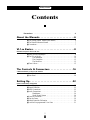 2
2
-
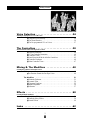 3
3
-
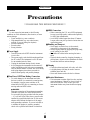 4
4
-
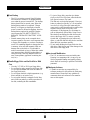 5
5
-
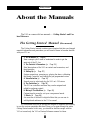 6
6
-
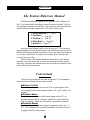 7
7
-
 8
8
-
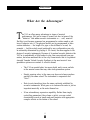 9
9
-
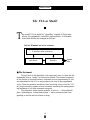 10
10
-
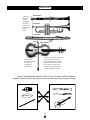 11
11
-
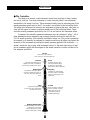 12
12
-
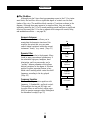 13
13
-
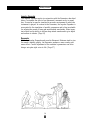 14
14
-
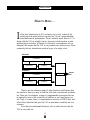 15
15
-
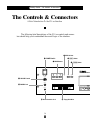 16
16
-
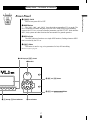 17
17
-
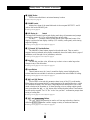 18
18
-
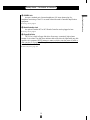 19
19
-
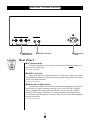 20
20
-
 21
21
-
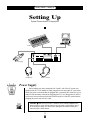 22
22
-
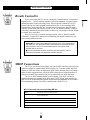 23
23
-
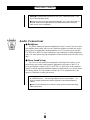 24
24
-
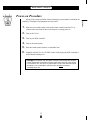 25
25
-
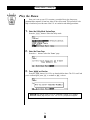 26
26
-
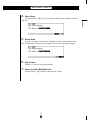 27
27
-
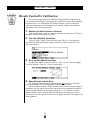 28
28
-
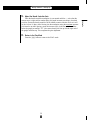 29
29
-
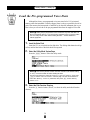 30
30
-
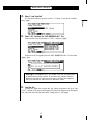 31
31
-
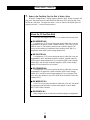 32
32
-
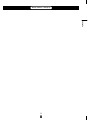 33
33
-
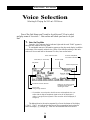 34
34
-
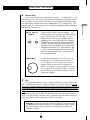 35
35
-
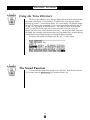 36
36
-
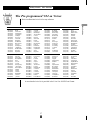 37
37
-
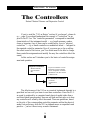 38
38
-
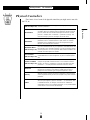 39
39
-
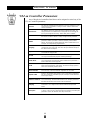 40
40
-
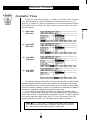 41
41
-
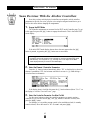 42
42
-
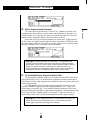 43
43
-
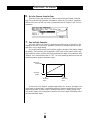 44
44
-
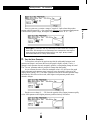 45
45
-
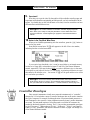 46
46
-
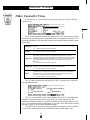 47
47
-
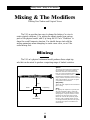 48
48
-
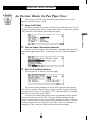 49
49
-
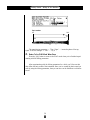 50
50
-
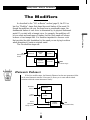 51
51
-
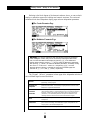 52
52
-
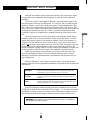 53
53
-
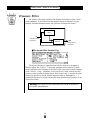 54
54
-
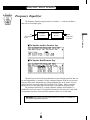 55
55
-
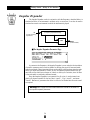 56
56
-
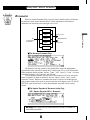 57
57
-
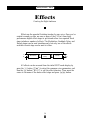 58
58
-
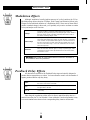 59
59
-
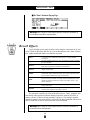 60
60
-
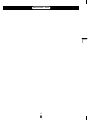 61
61
-
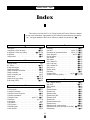 62
62
-
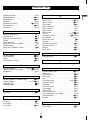 63
63
-
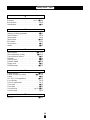 64
64
-
 65
65
Yamaha VL1 de handleiding
- Categorie
- Synthesizer
- Type
- de handleiding
in andere talen
- English: Yamaha VL1 Owner's manual
- italiano: Yamaha VL1 Manuale del proprietario
- русский: Yamaha VL1 Инструкция по применению
- français: Yamaha VL1 Le manuel du propriétaire
- español: Yamaha VL1 El manual del propietario
- Deutsch: Yamaha VL1 Bedienungsanleitung
- português: Yamaha VL1 Manual do proprietário
- dansk: Yamaha VL1 Brugervejledning
- suomi: Yamaha VL1 Omistajan opas
- čeština: Yamaha VL1 Návod k obsluze
- svenska: Yamaha VL1 Bruksanvisning
- Türkçe: Yamaha VL1 El kitabı
- polski: Yamaha VL1 Instrukcja obsługi
- română: Yamaha VL1 Manualul proprietarului