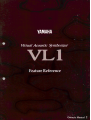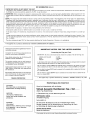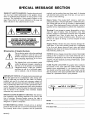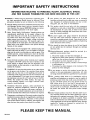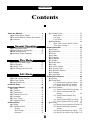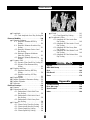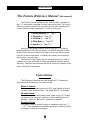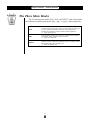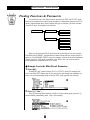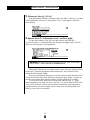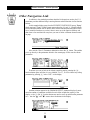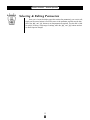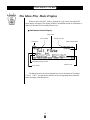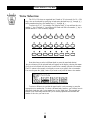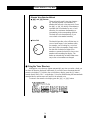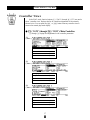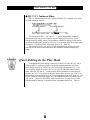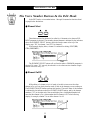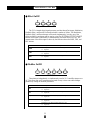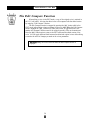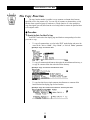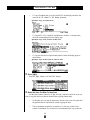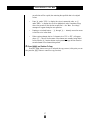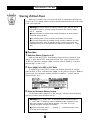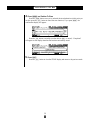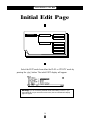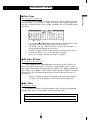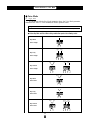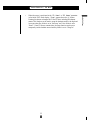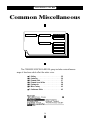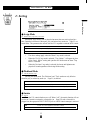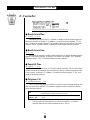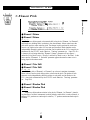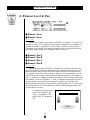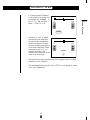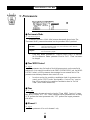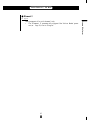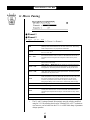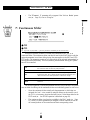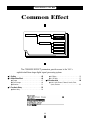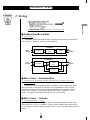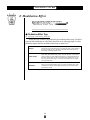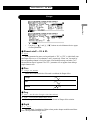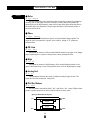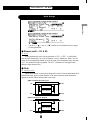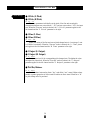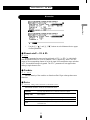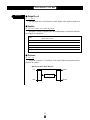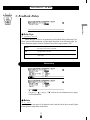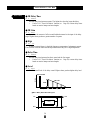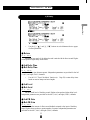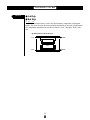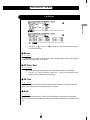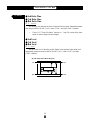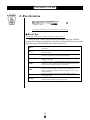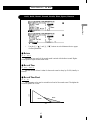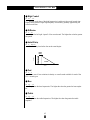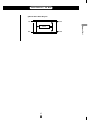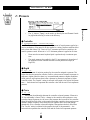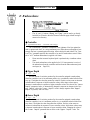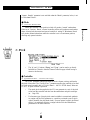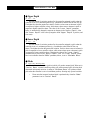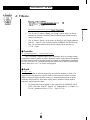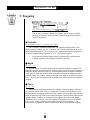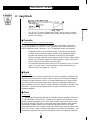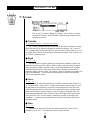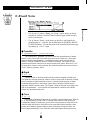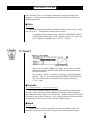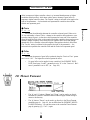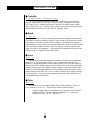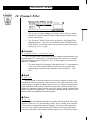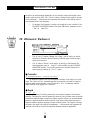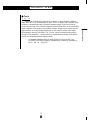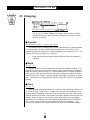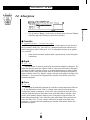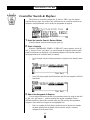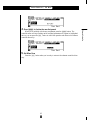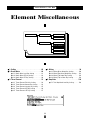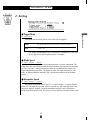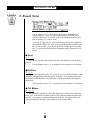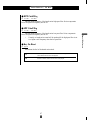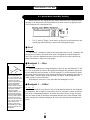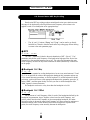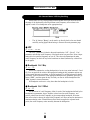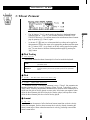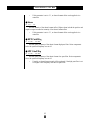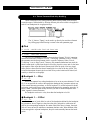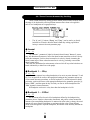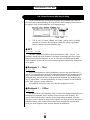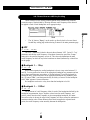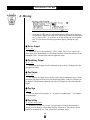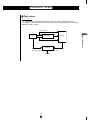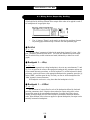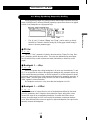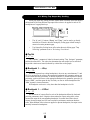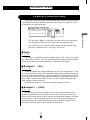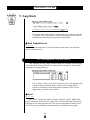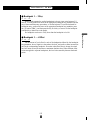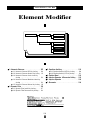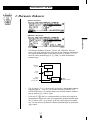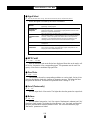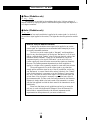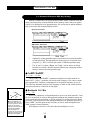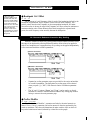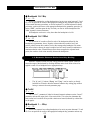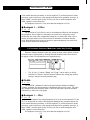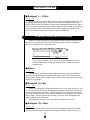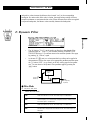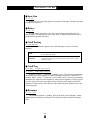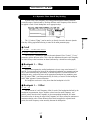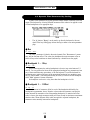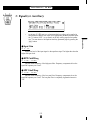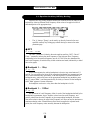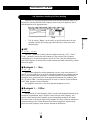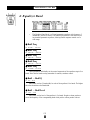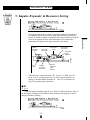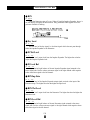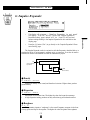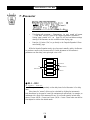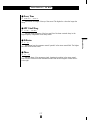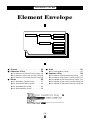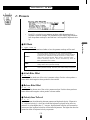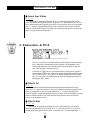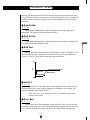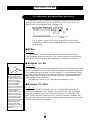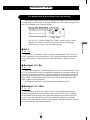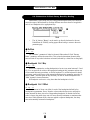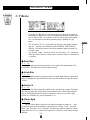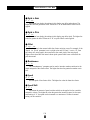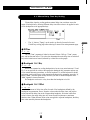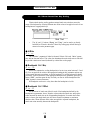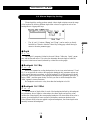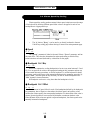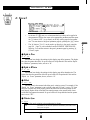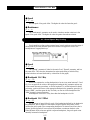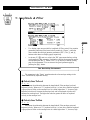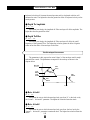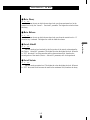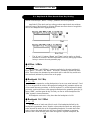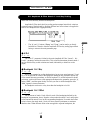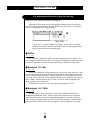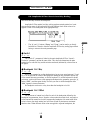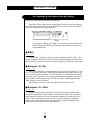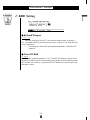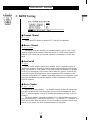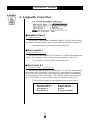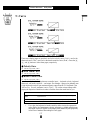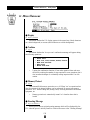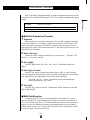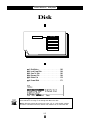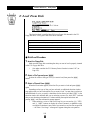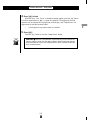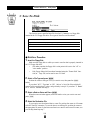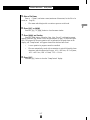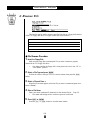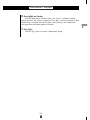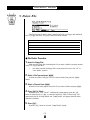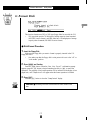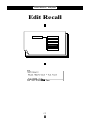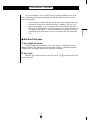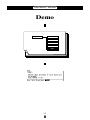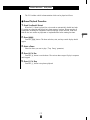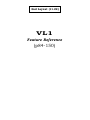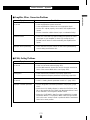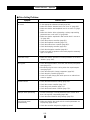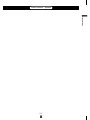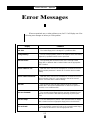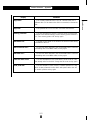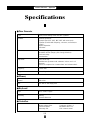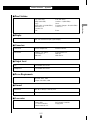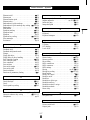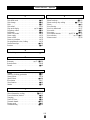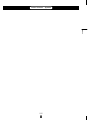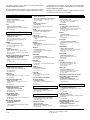Yamaha VL-1 de handleiding
- Categorie
- Digitale piano's
- Type
- de handleiding
Deze handleiding is ook geschikt voor





Owner’s Manual 2
Feature Reference

2
Feature Reference
Contents
■ 3: Feedback Delay . . . . . . . . . . . . . . . . . . . . . . 53
• Mono Delay . . . . . . . . . . . . . . . . . . . . . . . 53
• L,R Delay . . . . . . . . . . . . . . . . . . . . . . . . 55
• L,C,R Delay . . . . . . . . . . . . . . . . . . . . . . 57
■ 4:Reverberation . . . . . . . . . . . . . . . . . . . . . . . . 60
• Hall1, Hall2, Room1, Room2, Studio,
Plate, Space, Reverse . . . . . . . . . . . . . . . 61
Element Controller . . . . . . . . . . . . . . . . . . . . . 64
■ 1: Pressure . . . . . . . . . . . . . . . . . . . . . . . . . . . . 65
■ 2: Embouchure . . . . . . . . . . . . . . . . . . . . . . . . 66
■ 3: Pitch . . . . . . . . . . . . . . . . . . . . . . . . . . . . . . . 67
■ 4: Vibrato . . . . . . . . . . . . . . . . . . . . . . . . . . . . . 69
■ 5: Tonguing . . . . . . . . . . . . . . . . . . . . . . . . . . . 70
■ 6: Amplitude . . . . . . . . . . . . . . . . . . . . . . . . . . 71
■ 7: Scream . . . . . . . . . . . . . . . . . . . . . . . . . . . . . 72
■ 8: Breath Noise . . . . . . . . . . . . . . . . . . . . . . . . 73
■ 9: Growl . . . . . . . . . . . . . . . . . . . . . . . . . . . . . . 74
■ 10: Throat Formant . . . . . . . . . . . . . . . . . . . . . 75
■ 11: Dynamic Filter . . . . . . . . . . . . . . . . . . . . . 77
■ 12; Harmonic Enhancer . . . . . . . . . . . . . . . . . 78
■ 13: Damping . . . . . . . . . . . . . . . . . . . . . . . . . . 80
■ 14: Absorption . . . . . . . . . . . . . . . . . . . . . . . . . 81
Element Miscellaneous . . . . . . . . . . . . . . . . . 84
■ 1: Setting . . . . . . . . . . . . . . . . . . . . . . . . . . . . . 85
■ 2: Breath Noise . . . . . . . . . . . . . . . . . . . . . . . . 86
• 2-1: Breath Noise Level Key Scaling . . 88
• 2-2: Breath Noise HPF Key Scaling . . . 89
• 2-3: Breath Noise LPF Key Scaling . . . . 90
■ 3: Throat Formant . . . . . . . . . . . . . . . . . . . . . . 91
• 3-1: Throat Formant Pitch Key Scaling . 93
• 3-2: Throat Formant Amount Key
Scaling . . . . . . . . . . . . . . . . . . . . . . . 94
• 3-3: Throat Formant Intensity Key
Scaling . . . . . . . . . . . . . . . . . . . . . . . 95
• 3-4: Throat Formant HPF Key Scaling . 96
• 3-5: Throat Formant LPF Key Scaling . 97
■ 4: Mixing . . . . . . . . . . . . . . . . . . . . . . . . . . . . . 98
• 4-1: Mixing Driver Output Key Scaling 100
• 4-2: Mixing Pipe/String Output Key
Scaling . . . . . . . . . . . . . . . . . . . . . . 101
• 4-3: Mixing Tap Output Key Scaling . 102
• 4-4: Mixing Tap Location Key Scaling 103
About the Manuals . . . . . . . . . . . . . . . . . . . . . . 4
■ The Getting Started Manual . . . . . . . . . . . . . . 4
■ The Feature Reference Manual (this manual) . 5
■ Conventions . . . . . . . . . . . . . . . . . . . . . . . . . . . . 5
General Operation
■ The Three Main Modes . . . . . . . . . . . . . . . . . . . 8
■ Finding Functions & Parameters . . . . . . . . . . . 9
■ Other Navigation Aids . . . . . . . . . . . . . . . . . . 11
■ Selecting & Editing Parameters . . . . . . . . . . . 12
Play Mode
■ The Main Play Mode Display . . . . . . . . . . . . . 14
■ Voice Selection . . . . . . . . . . . . . . . . . . . . . . . . 15
■ Controller Views . . . . . . . . . . . . . . . . . . . . . . . 17
■ Quick Editing In the Play Mode . . . . . . . . . . . 19
Edit Mode
■ The Voice Number Buttons In the Edit Mode 22
■ The Edit Compare Function . . . . . . . . . . . . . . 24
■ The Copy Function . . . . . . . . . . . . . . . . . . . . . 25
■ Storing Edited Data . . . . . . . . . . . . . . . . . . . . . 28
Initial Edit Page . . . . . . . . . . . . . . . . . . . . . . . . 30
Common Miscellanous . . . . . . . . . . . . . . . . . 34
■ 1: Setting . . . . . . . . . . . . . . . . . . . . . . . . . . . . . 35
■ 2: Controller . . . . . . . . . . . . . . . . . . . . . . . . . . 36
■ 3: Element Pitch . . . . . . . . . . . . . . . . . . . . . . . 37
■ 4: Element Level & Pan . . . . . . . . . . . . . . . . . 38
■ 5: Portamento . . . . . . . . . . . . . . . . . . . . . . . . . 40
■ 6: Micro Tuning . . . . . . . . . . . . . . . . . . . . . . . 42
■ 7: Continuous Slider . . . . . . . . . . . . . . . . . . . . 43
Common Effect . . . . . . . . . . . . . . . . . . . . . . . . 44
■ 1: Setting . . . . . . . . . . . . . . . . . . . . . . . . . . . . . 45
■ 2: Modulation Effect . . . . . . . . . . . . . . . . . . . . 46
• Flanger . . . . . . . . . . . . . . . . . . . . . . . . . . . 47
• Pitch Change . . . . . . . . . . . . . . . . . . . . . . 49
• Distortion . . . . . . . . . . . . . . . . . . . . . . . . . 51

3
Feature Reference
■ 5: Amplitude . . . . . . . . . . . . . . . . . . . . . . . . . 104
• 5-1: Total Amplitude Level Key Scaling104
Element Modifier . . . . . . . . . . . . . . . . . . . . . 106
■ 1: Harmonic Enhancer . . . . . . . . . . . . . . . . . 107
•1-1: Harmonic Enhancer HPF Key
Scaling . . . . . . . . . . . . . . . . . . . . . . 110
•1-2: Harmonic Enhancer Overdrive Key
Scaling . . . . . . . . . . . . . . . . . . . . . . 111
• 1-3: Harmonic Enhancer Carrier Level
Key Scaling . . . . . . . . . . . . . . . . . . 112
• 1-4: Harmonic Enhancer Modulator
Index Key Scaling . . . . . . . . . . . . . 113
• 1-5: Harmonic Enhancer Balance Key
Scaling . . . . . . . . . . . . . . . . . . . . . . 114
■ 2: Dynamic Filter . . . . . . . . . . . . . . . . . . . . . 115
• 2-1: Dynamic Filter Cutoff Key Scaling 117
• 2-2: Dynamic Filter Resonance Key
Scaling . . . . . . . . . . . . . . . . . . . . . . 118
■ 3: Equalizer Auxiliary . . . . . . . . . . . . . . . . . . 119
• 3-1: Equalizer Auxiliary HPF Key
Scaling . . . . . . . . . . . . . . . . . . . . . . 120
• 3-2: Equalizer Auxiliary LPF Key
Scaling . . . . . . . . . . . . . . . . . . . . . . 121
■ 4: Equlizer Band . . . . . . . . . . . . . . . . . . . . . . 122
■ 5: Impulse Expander & Resonator Setting . . 123
■ 6: Impulse Expander . . . . . . . . . . . . . . . . . . . 125
■ 7: Resonator . . . . . . . . . . . . . . . . . . . . . . . . . . 126
Element Envelope . . . . . . . . . . . . . . . . . . . . . 128
■ 1: Pressure . . . . . . . . . . . . . . . . . . . . . . . . . . . 129
■ 2: Embouchure & Pitch . . . . . . . . . . . . . . . . . 130
• 2-1: Embouchure & Pitch Hold Time
Key Scaling . . . . . . . . . . . . . . . . . . 132
• 2-2: Embouchure & Pitch Initial Level
Key Scaling . . . . . . . . . . . . . . . . . . 133
• 2-3: Embouchure & Pitch Decay Rate
Key Scaling . . . . . . . . . . . . . . . . . . 134
■ 3: Vibrato . . . . . . . . . . . . . . . . . . . . . . . . . . . . 135
• 3-1: Vibrato Delay Time Key Scaling . 137
• 3-2: Vibrato Attack Rate Key Scaling . 138
• 3-3: Vibrato Depth Key Scaling . . . . . . 139
• 3-4: Vibrato Speed Key Scaling . . . . . . 140
■ 4: Growl . . . . . . . . . . . . . . . . . . . . . . . . . . . . . 141
• 4-1: Growl Speed Key Scaling . . . . . . . 142
■ 5: Amplitude & Filter . . . . . . . . . . . . . . . . . . 143
• 5-1: Amplitude & Filter Attack Rate
Key Scaling . . . . . . . . . . . . . . . . . . 146
• 5-2: Amplitude & Filter Attack 1 Level
Key Scaling . . . . . . . . . . . . . . . . . . 147
• 5-3: Amplitude & Filter Decay Rate
Key Scaling . . . . . . . . . . . . . . . . . . 148
• 5-4: Amplitude & Filter Sustain Level
Key Scaling . . . . . . . . . . . . . . . . . . 149
• 5-5: Amplitude & Filter Release Rate
Key Scaling . . . . . . . . . . . . . . . . . . 150
Utility Mode
System . . . . . . . . . . . . . . . . . . . . . . . . . . . . . . 152
MIDI Bulk Dump . . . . . . . . . . . . . . . . . . . . . . 160
Disk . . . . . . . . . . . . . . . . . . . . . . . . . . . . . . . . . 162
Edit Recall . . . . . . . . . . . . . . . . . . . . . . . . . . . 172
Demo . . . . . . . . . . . . . . . . . . . . . . . . . . . . . . . 174
Appendix
Troubleshooting . . . . . . . . . . . . . . . . . . . . . . 178
Error Messages . . . . . . . . . . . . . . . . . . . . . . . 180
Specifications . . . . . . . . . . . . . . . . . . . . . . . . 184
Index . . . . . . . . . . . . . . . . . . . . . . . . . . . . . . . . 186

4
Feature Reference
About the Manuals
The VL1 comes with two manuals — Getting Started and Feature
Reference. If you’re just starting out with the VL1 we urge you to begin
with the Getting Started manual since it describes basic concepts and
procedures that are essential to proper operation of the VL1.
The Getting Started Manual
The Getting Started manual contains seven chapters that take you through
essential information and procedures you will need to know to become familiar
with your VL1:
1. VL1 Basics [≥ Page 8]
Basic concepts you’ll need to understand in order to get the
most out of the VL1.
2. The Controls & Connectors [≥ Page 16]
Brief descriptions of the VL1 controls and connectors, and their
functions.
3. Setting Up [≥ Page 22]
System connections, powering up, playing the demo, calibrating
the Breath Controller, and loading the pre-programmed voices.
4. Voice Selection [≥ Page 34]
Several ways to select and play the VL1’s 128 voices.
5. The Controllers [≥ Page 38]
The VL1 controllers and how they can be assigned and edited
for optimum control.
6. Mixing & The Modifiers [≥ Page 48]
Customizing the sound to suit your own personal needs.
7. Effects [≥ Page 58]
An overview of the built-in digital effects that you can use to
add depth and ambience to the VL1 sound.
We recommend that you go through the chapters in sequence and actually
try out the various operations described. Once you’ve gone through the entire
Getting Started manual in this way, you should be familiar enough with the VL1
to need only the VL1 Feature Reference manual in future.

5
Feature Reference
The Feature Reference Manual (this manual)
The Feature Reference manual is the “nuts and bolts” reference for
the VL1, individually describing its many functions in detail. The Feature
Reference manual is divided into five main sections, each describing the
various functions within a particular VL1 edit or utility mode.
1. General Operation [≥ Page 7]
2. Play Mode [≥ Page 13]
3. Edit Mode [≥ Page 21]
4. Utility Mode [≥ Page 151]
5. Appendix [≥ Page 177]
Once you have become familiar with the way the VL1 works by
going through the Getting Started manual, you should only need to refer
to the Feature Reference manual from time to time to get details on func-
tions you’ve never used before, or refresh your memory about functions
that you don’t use very often.
Each section of the Feature Reference manual has its own table of
contents, so you should be able to locate any particular function quickly
and easily. Functions and references can also be located by referring to the
index at the back of the manual.
Conventions
The following conventions are used through the VL1 manuals to
avoid confusion and make the text easier to read.
Buttons & Controls
Button and control names used on the VL1 panel appear in the text
in capital letters within a border: “the [ button”, for example.
Parameter Names
Parameter names and other labels which appear on the VL1 display
are printed in the courier typeface for easier identification: for
example, “adjust the “Balance” parameter as required”.
Parameter Ranges
An ellipsis is used to indicate a range of parameter values: e.g. “0
… 127”. This minimizes the confusion sometimes caused by the use
of a hyphen or dash for this purpose.


General Operation
The VL1 makes operation as easy as possible
by providing a consistent, logical control interface via
which its many functions and parameters can be
accessed and edited. Once you become familiar with
the system, operation should be smooth, efficient, and
easy.
● The Three Main Modes . . . . . . . . . . . . . 8
● Finding Functions & Parameters . . . . . 9
● Other Navigation Aids . . . . . . . . . . . . . 11
● Selecting & Editing Parameters . . . . . 12

8
Feature Reference
●
General Operation
The Three Main Modes
The VL1 has three main modes: PLAY, EDIT, and UTILITY. Each of these modes
can be directly accessed by pressing the P, E, or U button, respectively.
The PLAY mode is the one you use to select and play the VL1 voices.
The PLAY mode also includes several “Controller Views” that allow you
to check controller assignments, the status of several important
performance parameters, and the continuous slider assignments.
≥
Pages 13 through 19.
All voice editing functions are accessed via the EDIT mode: controller
assignments, mixing, modifiers, effects, and more.
≥
Pages 21 through 150.
The UTILITY mode includes a range of functions that affect overall
operation of the VL1 rather than individual voices. For example: master
tuning, MIDI settings, disk operations, etc.
≥
Pages 151 through 175.
PLAY
EDIT
UTILITY

9
Feature Reference
●
General Operation
Finding Functions & Parameters
To facilitate access to the many functions provided, the EDIT and UTILITY mode
functions are organized into logical groups arranged in a hierarchical structure (the PLAY
mode is simple enough that it doesn’t require this type of structure). The basic structure
of the EDIT mode, for example, looks like this:
EDIT MODE
ELEMENT
EFFECT
CONTROLLER
MODIFIER
ENVELOPE
COMMON
MISCELLANEOUS
MISCELLANEOUS
Here you can see that the EDIT mode functions are divided into two main groups:
COMMON and ELEMENT, and that these are further sub-divided into related groups of
functions. The COMMON EFFECT group, for example, includes all the effect parameters
(flange, reverb, etc.) that apply to the entire voice. Here’s how you would access the
reverb parameters, starting from the PLAY mode:
●
Example: Locate the Effect Reverb Parameters
1. Press E
Pressing the E button from the PLAY or UTILITY mode will normally take
you to the initial EDIT display page (if the current voice has already been edited but not
stored, you will automatically return to the last EDIT mode page that was selected).
2. Press ¡ (“Com”)
Since you want the effect functions, which are in the common group, press the ¡
function button (immediately below “Com” on the display).

10
Feature Reference
●
General Operation
3. If Necessary, Press ™ (“Efct”)
If the miscellaneous directory is showing (in this case “Misc” above the ¡ button
will be highlighted), press the ™ button below “Efct” on the display to select the
effect directory.
4. Move the Cursor To “4:Reverberation” and Press [
Use the cursor buttons (or the - and = buttons, or the data dial)
to move the cursor to “4:Reverberation” and press the [ button. This will
take you to the first page of reverb parameters.
NOTES ■ Notice that the top line of the display shows the “path” to the current
level or function: “
EDIT/COM/EFFECT/REVERBERATION
”.
This example illustrates the two methods used to move downward through the EDIT
mode levels: 1) press the appropriate function button and 2) move the cursor to the
desired selection and press [.
From any point within the structure you can move upward toward the topmost level
(in this case the initial EDIT mode display) by pressing the ] button. You move up
one level each time the ] button is pressed, until the topmost level is reached.
To exit from the EDIT mode itself you must press either the P or U
button, depending on the mode you want to switch to. You can exit from the EDIT mode
at any level by doing this, and you will be returned automatically to the same display
page the next time you press the E button as long as the voice being edited is not
stored or a new voices is not selected.

11
Feature Reference
●
General Operation
Other Navigation Aids
In addition to the standard procedures described in the previous section, the VL1
sometimes provides additional help in moving between related functions via the function
buttons.
In this example display page from the ELEMENT CONTROLLER group, “Bpag”
(back page) and “Fpag” (forward page) appear above the § and ¶ function buttons.
In this case these buttons can be used to move forward and backward through the entire
list of controller functions so you don’t have to move up to the function directory and
then down to the next function every time you want to select a different element control-
ler page.
Also note the “Para” (Parameter) abbreviation above the • button. This enables
you to go directly to the parameters related to the current page: in this case the vibrato
parameters.
From here you can go back to the vibrato controller page by pressing the •
function button again (note that it is now labelled “Ctrl”), or to the vibrato key scaling
parameters by pressing ¶, below “KSC” on the display.
Another variation appears in the COMMON EFFECT parameter displays. In most
cases the number of parameters available for each effect exceeds the capacity of the
display, so the ¡ and ™ function buttons are used to scroll up and down the parameter
list — note the “>” and “<” arrows above the buttons in the display.

12
Feature Reference
●
General Operation
Selecting & Editing Parameters
Once you’ve locate the display page that contains the parameter(s) you want to edit,
simply use the cursor buttons to move the cursor to the parameter, and then use the data
dial or the = and - buttons to set the parameter as required. The data dial is ideal
for quickly covering a large range of settings, while the = and - buttons are best
for small stepwise changes.

Play Mode
The primary function of the PLAY mode is to
allow you to select and play voices. The VL1 play
mode additionally offers a range of controller views
that let you check controller assignments, and simple
“quick edit” capability. Select the PLAY mode from
either the EDIT or UTILITY mode by pressing the
P button.
● The Main Play Mode Display . . . . . . . 14
● Voice Selection . . . . . . . . . . . . . . . . . . 15
● Controller Views . . . . . . . . . . . . . . . . . 17
● Quick Editing In the Play Mode . . . . . 19

14
Feature Reference
●
Play Mode
The Main Play Mode Display
When you select the PLAY mode by pressing the P button, the main PLAY
mode display will appear. This display includes a considerable amount of information in
addition to the name of the currently selected voice.
The abbreviations in the section separated by a line at the bottom of the display
(“Cnt1”, “Cnt2”, etc) indicate the functions of the corresponding function buttons
below the display (described below).
■ The Normal Voice Display
Play mode.
Voice number.
Voice name.
Reverb on or off.
Stereo output mode.
Element E1 and E2 names.
Voice mode.
Effects in use.

15
Feature Reference
●
Play Mode
Voice Selection
The VL1’s 128 voices are organized into 8 banks of 16 voices each (8 x 16 = 128).
Any voice can be selected by specifying its bank using the bank keys (a through h),
and its number using the voice number keys (1 through ^).
To select voice “A7”, for example, first press the bank a key and then the voice
number 7 key. The bank a key indicator will flash until the voice number 7 key is
pressed and the D7 voice is actually engaged.
A
1
E1
9
ALL
B
2
E2
10
HE
C
3
E1
11
DF
D
4
E2
12
EQ
E
5
ALL
13
IE
F
6
MOD
14
RSN
G
7
FBD
15
H
8
REV
16
EFFECT ON / OFF
ELEMENT ON / OFFELEMENT SELECT
MODIFIER ON / OFF
Note that when you select a different bank (or press the same bank button)
the voice directory for the selected bank will appear on the display, showing the names
of all voices in that bank with the cursor located at the currently selected voice number.
The VL1 returns to the normal voice display as soon as you specify the voice number.
You can also press the [ button if you want to stay with the same voice number.
To select a different voice within the same bank it is only necessary to press the
appropriate voice number key. To select a different bank, however, you’ll always have to
press both a bank key and a voice number key (or the [ key). This prevents un-
wanted voices from being selected until you’ve actually specified both the bank and
number of the voice you want to use.

16
Feature Reference
●
Play Mode
DEC INC
Alternate Voice Selection Methods
● = and - Buttons
These are best for small, step-wise changes —
e.g. selecting adjacent voice numbers, or
numbers that are only a few steps away. Press
the = or - key briefly to decrement or
increment the voice number by one, or hold
either key for continuous decrementing or
incrementing in the corresponding direction.
The bank will switch automatically if you
cross a bank voice-number boundary.
● Data Dial
The data dial provides a fast, efficient way to
cover a broad range of voice numbers when,
for example, you’re looking for a voice but
don’t know the voice number. Simply rotate
the data dial clockwise for higher voice
numbers or counter-clockwise for lower voice
numbers while watching the display. The
banks are automatically switched when neces-
sary as the voice numbers are changed.
●
Using the Voice Directory
Although the voice directory appears automatically any time you select a bank, you
can have the directory displayed continuously if you find it more convenient than the
normal voice display. To switch to the voice directory display, press the • button —
located directly below “Dir” on the display. Voices are selected using the same methods
described above, and the cursor will move to the selected voice.
To return to the normal voice display press the ] or P button.

17
Feature Reference
●
Play Mode
Controller Views
In the PLAY mode, function buttons ¡ (“Cnt1”) through § (“CS”) are used to
select “controller view” displays that list all controller assignments for the currently
selected voice. You can press the ] or P button from any controller view to
return to the normal play-mode display.
●
¡
(“Cnt1”) through
¢
(“Cnt4”): Main Controllers
¡ through ¢ display the assignments for the controller parameters.
¡
(“Cnt1”)
£
(“Cnt3”)
™
(“Cnt2”)
Pressure
≥
Page 65.
Embouchure
≥
Page 66.
Pitch
≥
Page 67.
Vibrato
≥
Page 69.
Tounguing
≥
Page 70.
Amplitude
≥
Page 71.
Scream
≥
Page 72.
Breath Noise
≥
Page 73.
Growl
≥
Page 74.
Throat Formant
≥
Page 75.
Dynamic Filter
≥
Page 77.
Harmonic Enhancer
≥
Page 78.

18
Feature Reference
●
Play Mode
The controller parameters are listed in the left column of the controller view dis-
play, and the controllers assigned to them are listed in the center and right columns,
corresponding to elements 1 and 2, respectively.
●
∞
(“Cnt5”): Other Controller Settings
If you press the ∞ function button from the play mode you’ll see the following
controller view:
¢
(“Cnt4”)
The controller parameters listed in this screen are not in the same category as those
discussed in the preceding section, and therefore need to be introduced separately. All of
the related parameters will be discussed in detail in the Feature Reference manual (pages
listed below).
Damping
≥
Page 80.
Absorption
≥
Page 81.
Polyphony
≥
Page 36.
Sustain
≥
Page 35.
Pitch Bend
≥
Page 35.
Portamento
≥
Page 40.
Effect
≥
Page 45.

19
Feature Reference
●
Play Mode
●
§
(“CS”): Continuous Sliders
The § function button calls the Continuous Slider (“CS”) controller view, which
will look something like this:
The continuous sliders — – and ≠ — can be independently assigned to
several parameters that you can control in real time while playing (also see “Quick
Editing In the Play Mode”, below). The parameters available for editing via the continu-
ous sliders are individually preset for each voice. You can select from the available range
by using the “Continuous Slider” assignment function (≥ Page 43).
The continuous slider view shows you which parameters are assigned to which
controller as well as the current positions of the controllers and their corresponding
values.
Quick Editing In the Play Mode
Although detailed voice editing is carried out in the EDIT mode, the – and ≠
sliders on the VL1 panel can be used to change the assigned parameters in real time
while playing in the PLAY mode. This can be used simply an expressive tool, or as a
way to actually change the sound of the voice to suit your individual musical require-
ments. Since the – and ≠ sliders actually edit the parameters to which they are
assigned, the “new” voice created by using the sliders can be stored to one of the VL1’s
voice memory locations and used just as if it had been edited in the EDIT mode (≥ the
STORE operation is described on page 28). The parameters available for editing via the
– and ≠ sliders are individually preset for each voice. You can select from the
available range by using the “Continuous Slider” assignment function (≥ Page 43).


Edit Mode
All voice editing functions are accessed via the
EDIT mode: controller assignments, mixing, modifi-
ers, effects, and more.
● The Voice Number Buttons
In the Edit Mode . . . . . . . . . . . . . . 22
● The Edit Compare Function . . . . . 24
● The Copy Function . . . . . . . . . . . . 25
● Storing Edited Data . . . . . . . . . . . 28
Initial Edit Page . . . . . . . . . . . . . . . . . . . 30
Common Miscellanous . . . . . . . . . . . . . . 34
Common Effect . . . . . . . . . . . . . . . . . . . . 44
Element Controller . . . . . . . . . . . . . . . . . 64
Element Miscellaneous . . . . . . . . . . . . . 84
Element Modifier . . . . . . . . . . . . . . . . . 106
Element Envelope . . . . . . . . . . . . . . . . . 128

22
Feature Reference
●
Edit Mode
3
E1
4
E2
ELEMENT ON / OFF
1
E1
2
E2
ELEMENT SELECT
The Voice Number Buttons In the Edit Mode
In the EDIT mode, voice number buttons 1 through 14 assume the functions listed
in purple below the buttons.
●
Element Select
These buttons select the element to be edited in a 2-element voice when an ELE-
MENT parameter is selected. The currently selected element is indicated by the indicators
above the ELEMENT SELECT buttons, and in the function name at the top of the
display page: “E1” for element 1 and “E2” for element 2.
In the example display below, element 2 is selected for editing (“EDIT/E2/
CTRL/PRESSURE”):
The ELEMENT SELECT buttons will not function when a COMMON parameter is
selected. Of course, “E2” can only be selected in a voice that uses two elements. Single-
element voices use only “E1”.
●
Element On/Off
While editing a 2-element voice it is handy to be able to turn one or the other
element off so you can clearly hear the result of edits to the element you are working on.
The ELEMENT ON/OFF buttons perform this function. The on/off status of the elements
is indicated by the indicators above the ELEMET ON/OFF buttons, and by the element
numbers (“12”) at the right end of the second display line: a highlighted number indi-
cates that the element is on, a plain number that the element is off. In the following
display, for example, element 2 is on while element 1 is off:

23
Feature Reference
●
Edit Mode
9
ALL
10
HE
11
DF
12
EQ
13
IE
14
RSN
MODIFIER ON / OFF
5
ALL
6
MOD
7
FBD
8
REV
EFFECT ON / OFF
●
Effect On/Off
The VL1’s internal digital signal processor provides three effect stages: Modulation,
Feedback Delay, and Reverb. Each stage includes a number of effects. The Modulation,
Feedback Delay, and Reverb stages can be used simultaneously, but only one of the
effects available in each stage can be used at a time.The EXTERNAL EFFECT ON/OFF
buttons can be used to individually or simultaneously turn these effects on of off. The
current status of the effect stages is shown by the indicators above the MOD, FBD, and
REV buttons.
Alternately turns all three effect stages on or off.
Alternately turns the Modulation effect stage on or off.
≥
Page 46.
Alternately turns the Feedback Delay effect stage on or off.
≥
Page 53.
Alternately turns the Reverb effect stage on or off.
≥
Page 60.
ALL
MOD
FBD
REV
These buttons independently or simultaneously turn the VL1’s modifier stages on or
off. This allows fast on/off comparisons that make it easy to hear even subtle changes
produced by editing the modifier parameters.
●
Modifier On/Off
Alternately turns all five modifier stages on or off.
Alternately turns the Harmonic Enhancer stage on or off.
≥
Page 107.
Alternately turns the Dynamic Filter stage on or off.
≥
Page 115.
Alternately turns the Frequency Equalizer stage on or off.
≥
Page 119.
Alternately turns the Impulse Expander stage on or off.
≥
Page 123.
Alternately turns the Resonator stage on or off.
≥
Page 126.
ALL
HE
DF
EQ
IE
RSN

24
Feature Reference
●
Edit Mode
The Edit Compare Function
When editing a voice in the EDIT mode, a copy of the original voice is retained in
the VL1 “edit buffer”, allowing the edited voice to be compared with the edited version
by using the “Edit Compare” function.
The Edit Compare function is engaged by pressing the E button while in the
EDIT mode (after making at least one change to the voice data). When the Edit Compare
mode is engaged the E indicator will flash, the inverse “E”(´) before the voice
number will disappear, and the sound of the original (pre-edit) voice can be monitored.
Press the E button again to return to the EDIT mode and the edited version of the
voice. You can toggle back and forth between the edited and original voices while editing
to monitor the effect of changes you make to the voices parameters.
NOTES ■ Editing can not be carried out while the Edit Compare function is
engaged.

25
Feature Reference
●
Edit Mode
The Copy Function
The copy function makes it possible to copy common or element data from any
specified voice to the current voice. You can copy all common or element data, or only
the data from a specified group of functions or a single function. It is also possible to
copy the original (pre-edit) data from the voice being edited to restore the specified data
to its original values.
●
Procedure
1. Specify the Data You Want To Copy
In the EDIT mode select the display page and function corresponding to the data
you want to copy:
• To copy all common data, go to the initial EDIT mode display and move the
cursor to the “Voice Name”, “Key Mode”, or “Voice Mode” parameter.
■ Example: Copy all common data.
• To copy all common miscellaneous data select the miscellaneous directory, or
to copy all common effect data select the Effect directory.
■ Example: Copy all common miscellaneous data.
• To copy the data from a single common miscellaneous or common effect
function select the display page for that function.
■ Example: Copy the common miscellaneous element pitch data.

26
Feature Reference
●
Edit Mode
• To copy all element data, go to the initial EDIT mode display and move the
cursor to the “E1 Name” or “E2 Name” parameter.
■ Example: Copy all element data.
• To copy the E1 or E2 controller, miscellaneous, modifier, or envelope data,
select the corresponding directory display page.
■ Example: Copy all E1 element modifier data.
• To copy the data from a single element function select the display page for
that function.
■ Example: Copy the E2 harmonic enhancer data.
2. Press C
Press the C button to call the COPY display.
3. Select the Voice You Want To Copy From
Use the cursor buttons, data dial, or = and - buttons to select the voice you
want to copy the data from (and the element when copying element data).
• At this point you can play the keyboard to hear how the voice will sound after
the specified data is copied before actually copying the data.
• The voice/element preceded by an asterisk (*) in the copy window is the
current voice/element. If you select this voice/element as the copy source the

27
Feature Reference
●
Edit Mode
pre-edit data will be copied, thus restoring the specified data to its original
values.
• Press § under “123…” to display the voices in numerical order, or ¶
under “ABC…” to display the voices in alphabetical order. Sometimes it may
take a few seconds to sort the data as specified — the “Now Sorting!”
message will appear during the sort operation.
• Pressing a voice bank button — a through h — instantly moves the cursor
to the first voice in that bank.
• When copying element data in a 2-element voice “E1” or “E2” will appear
above £ — this will be the name of the element
not currently being edited.
In this case the £ function button can be pressed to copy the data from the
second element to the element being edited.
4. Press [ and Confirm To Copy
Press the [ button once you’ve selected the copy source (at this point you can
also press the ] button to cancel the copy function).

28
Feature Reference
●
Edit Mode
Storing Edited Data
Once you’ve created a new voice in the edit mode, it’s necessary to store the voice
to one of the VL1’s internal memory locations otherwise the edited data will be lost when
a new voice is selected.
NOTES ■ Any previous data in the memory location to which the new voice is
stored will be erased. If you want to keep the previous data, save it to floppy
disk (
≥
Page 166).
■ Edited voice data can only be saved to floppy disk after it has been stored to
an internal memory location.
■ The STORE function can be accessed from the EDIT or PLAY mode.
■ If you have accidentally lost an edited voice by selecting a different voice after
returning to the PLAY mode, the RECALL function can be used to restore the
edited data as long as no other data has been edited in the meantime (
≥
Page
172).
●
Procedure
1. Make Sure Memory Protection Is Off
Make sure that the UTILITY mode Memory Protect function is turned off: press
U to select the UTILITY mode; make sure the “Sys” page is selected; select
“6:Miscellaneous” and press [; move the cursor to “Memory Protect”
and press = to turn it “off”.
2. Press S In the EDIT or PLAY Mode
If you had to go to the UTILITY mode to turn memory protection off, return to
either the EDIT or PLAY mode and press S. At this point you will get a “Memory
Protected” error message if memory protection is turned on — go back and turn
Memory Protect “off”.
3. Select the Destination Memory Location
Use the cursor buttons, data dial, or = and - buttons to select the memory
location you want to store the edited voice to.
NOTES ■ Press
§
under “
123…
” to display the voices in numerical order, or
¶
under “
ABC…
” to display the voices in alphabetical order. Sometimes it may
take a few seconds to sort the data as specified — the “
Now Sorting!
”
message will appear during the sort operation.
■ Pressing a voice bank button —
a
through
h
— instantly moves the cursor
to the first voice in that bank.

29
Feature Reference
●
Edit Mode
4. Press [ and Confirm To Store
Press the [ button once you’ve selected the store destination (at this point you
can also press the ] button to cancel the store function). If you press [ the
confirmation display will appear.
Press the - button to actually store the data (or = to cancel). “Completed”
will appear on the display when the data has been successfully stored.
5. Press ]
Press the ] button to clear the STORE display and return to the previous mode.

30
Feature Reference
●
Edit Mode
Initial Edit Page
Select the EDIT mode from either the PLAY or UTILITY mode by
pressing the E button. The initial EDIT display will appear.
NOTES ■ If you are re-entering the EDIT mode while editing a voice (i.e. you
have edited but not yet stored the current voice), the last selected EDIT display
page will appear.
ELEMENT
EFFECT
CONTROLLER
MODIFIER
ENVELOPE
MISCELLANEOUS
MISCELLANEOUS
EDIT MODE
COMMON

31
Feature Reference
●
Edit Mode
●
Voice Name
≤ A name of up to 10 characters.
To enter a new voice name position the cursor at the “Voice Name” parameter
and press [ or • (“Name” — “Name” only appears above the • button when
the cursor is positioned at the “Voice Name” parameter). The VOICE NAME display
will appear.
• Use the cursor , and . buttons to move the cursor to the character in the
voice name at the top of the display that you want to change.
• Use the = and - buttons or data dial to select a new character by
moving through the character list row by row.
• Press the ™ button (“Spc”) to enter a space at the current cursor position.
• Press the £ button (“Clr”) to clear the entire voice name.
• Press ] or [ when the voice name is complete.
●
E1 Name, E2 Name
≤ A name of up to 10 characters.
These parameters allow independent names to be entered for the E1 and E2 ele-
ments of the current voice (only E1 is available in a single-element voice). To enter a
new element name position the cursor at the “E1 Name” or “E2 Name” parameter and
press [ or • (“Name”). The ELEMENT NAME display will appear. Procedure is
the same as for the Voice Name parameter, above, except for the function of the ¢
button, below.
• Press the ¢ button to copy the voice name to the element name (suffixes
“_A” and “_B” will be appended to the E1 and E2 names respectively).
●
Key Mode
≤ Mono, Poly, Unison.
In conjunction with the Voice Mode parameter, below, the Key Mode parameter
determines how the VL1’s two elements are used to produce sound.
Initial Edit Page
Mono Only a single note can be played at a time.
Poly Two different notes may be played simultaneously.
Unison Playing a single key produces two notes in unison.

32
Feature Reference
●
Edit Mode
SaxBass
SaxBass
SaxBass
SaxBass
SaxSaxSaxSax
SaxSax
Sax
●
Voice Mode
≤ Single, Dual.
In conjunction with the Key Mode parameter, above, the Voice Mode parameter
determines how the VL1’s two elements are used to produce sound.
Single Only the sound of one element will be produced at a time.
Dual The sound of two elements may be produced simultaneously.
● Various Key Mode and Voice Mode setting combinations produce the following results:
Key: Mono
Voice: Single
Key: Poly
Voice: Single
Key: Unison
Voice: Single
Key: Mono
Voice: Dual
Key: Poly
Voice: Dual
Key: Unison
Voice: Dual

33
Feature Reference
●
Edit Mode
• When the cursor is positioned at the “E1 Name” or “E2 Name” parameter
in the initial EDIT mode display, “Swap” appears above the ¶ button.
Pressing this button exchanges the E1 and E2 data, including the element
names. This function can be used to swap the elements used for the high and
low notes when Key Mode is set to “Unison” and Voice Mode is set to
“Dual”. Since E2 always contains data, the Swap function can be use to
temporarily switch elements even when Key Mode is set to “Single”.
Initial Edit Page

34
Feature Reference
●
Edit Mode
Common Miscellaneous
ELEMENT
EFFECT
CONTROLLER
MODIFIER
ENVELOPE
MISCELLANEOUS
EDIT MODE
COMMON
MISCELLANEOUS
The COMMON MISCELLANEOUS group includes a miscellaneous
range of functions which affect the entire voice.
■ 1: Setting . . . . . . . . . . . . . . . . . . . . . . . . . . . . . . 35
■ 2: Controller . . . . . . . . . . . . . . . . . . . . . . . . . . . . 36
■ 3: Element Pitch . . . . . . . . . . . . . . . . . . . . . . . . . 37
■ 4: Element Level & Pan . . . . . . . . . . . . . . . . . . . 38
■ 5: Portamento . . . . . . . . . . . . . . . . . . . . . . . . . . . 40
■ 6: Micro Tuning . . . . . . . . . . . . . . . . . . . . . . . . . 42
■ 7: Continuous Slider . . . . . . . . . . . . . . . . . . . . . 43

35
Feature Reference
●
Edit Mode
1: Setting
●
Assign Mode
≤ Bottom Note, Top Note, Last Note.
Determines which note(s) will be played when more than one note is played at a
time. Operation is different in the mono, poly, and unison key modes (≥ Page 31), as
noted below. This parameter also affects how the VL1 responds to external MIDI control.
Common Miscellaneous
Bottom Note The lowest note(s) played sounds.
Top Note The highest note(s) played sounds.
Last Note The last note(s) played sounds.
• The above settings apply when the “Mono” key mode is selected.
• When the “Poly” key mode is selected, “Top Note*” will appear in place
of the “Last Note” setting and operation will be the same as when “Top
Note” is selected.
• When the “Unison” key mode is selected, the lowest and highest notes
played will sound regardless of the Assign Mode setting.
●
Pitchbend Mode
≤ Normal, Bottom, Top.
Sets the pitch bend mode. The “Bottom” and “Top” modes are only effective
when the poly or unison key mode (≥ Page 31) is selected.
Normal Both notes are effected by the PITCH wheel.
Bottom The lowest of two notes played will be affected by the pitch wheel.
Top The highest of two notes played will be affected by the pitch wheel.
●
Sustain
≤ off, on.
Turns the VL1 sustain function on or off. When “off” the sustain function will not
work even if sustain is assigned to a footswitch (≥ Page 156) and a footswitch is
plugged into the appropriate FOOT SWITCH jack or a MIDI sustain message is received.
Off Sustain can not be applied via footswitch or MIDI.
On Sustain can be applied via footswitch or MIDI.

36
Feature Reference
●
Edit Mode
2: Controller
●
Breath Attack Time
≤ 5.00msec … 1.24 sec.
Determines how quickly the VL1 responds to changes in breath pressure applied to
the breath controller. A setting of “5.00msec” produces the fastest response; “1.24
sec” produces the slowest response. This parameter should be used with the “Breath
Attack Gain” parameter, below, to determine overall breath controller response.
●
Breath Attack Gain
≤ 0 … 127.
Determines the amount of audible change produced by a changes in breath pressure
applied to the breath controller. A setting of “0” results in no change; “127” produces
maximum change. “127” is the normal setting for this parameter.
●
Touch EG Time
≤ 5.00msec … 1.24 sec.
Sets the response time of the VL1 Touch Envelope Generator. The Touch Envelope
Generator controls the transition from the initial key velocity to aftertouch pressure when
a key is played. A setting of “5.00msec” produces the fastest response; “1.24 sec”
produces the slowest response.
●
Polyphony Ctrl
≤ off, Modulation Wheel … 119.
The VL1 allows any physical controller to be used to switch between the mono and
poly key modes while playing. This parameter assigns the desired controller to the key-
mode switching function.
The key-mode switching function is off. This setting automatically
selected when Key Mode set to Mono or Unison.
The selected controller will switch between the Mono and Poly key
modes.
Off
Modulation
Wheel … 119.
• The key-mode switching function can only be activated (i.e. a controller
assigned) when the Key Mode parameter is set to “Poly”.

37
Feature Reference
●
Edit Mode
3: Element Pitch
●
Element 1 Detune
●
Element 2 Detune
≤ -7 … 7.
Produces a slight upward or downward shift in the pitch of Element 1 or Element 2,
and therefore a detuning effect in relation to the other element. Minus values lower the
pitch while positive values raise the pitch. The change in pitch produced by each incre-
ment is very slight (on the order of a few cents per increment). Both elements can be
independently detuned in relation to each other, and in relation to the VL1’s true pitch as
determined by the UTILITY mode “Master Tuning” parameter (≥ Page 154). If a
1-element voice is being edited the “Element 2 Detune” parameter will not appear —
unless the Voice Mode is set to “Single” and the Key Mode is set to “Unison”. In the
latter case the “Element 2 Detune” parameter appears because the same voice is
being played in the unison mode.
●
Element 1 Note Shift
●
Element 2 Note Shift
≤ -64 … 63.
Shifts the pitch of Element 1 or Element 2 up or down in semitone increments.
Minus values lower the pitch while positive values raise the pitch. The pitches of both
elements can be independently shifted in relation to each other, and in relation to the
VL1’s true pitch as determined by the UTILITY mode “Master Tuning” parameter
(≥ Page 154).
●
Element 1 Random Pitch
●
Element 2 Random Pitch
≤ 0 … 7.
Produces a slight random variation in the pitch of Element 1 or Element 2, simulat-
ing the effect of acoustic instruments in which perfectly stable effect is rarely achieved. A
setting of “0” produces no random pitch variation; “7” produces maximum random pitch
variation.
Common Miscellaneous

38
Feature Reference
●
Edit Mode
063-64
Sound
Left Right
4: Element Level & Pan
●
Element 1 Level
●
Element 2 Level
≤ 0 … 127.
Sets the level (volume) of the output from Element 1 or Element 2. A setting of “0”
produces no output; “127” produces maximum output. Indepedent level parameters are
provided for Element 1 and Element 2, making it easy to create the desired “balance”.
The graphic bar to the right of the numeic parameter provides a visual indication of the
level setting: higher settings move the graphic “slider” to the right.
●
Element 1 Pan L
●
Element 1 Pan R
●
Element 2 Pan L
●
Element 2 Pan R
≤ -64 … 63.
Determines the position of Element 1 or Element 2 in the stereo sound field. Nor-
mally there would be only one pan parameter for each element, placing the sound of the
element anywhere from full left to right in the stereo sound field. The output from the
VL1 elements and modifier stages is already in stereo, so two pan parameters (L and R)
and provided for each element, offering maximum panning versatility. The “Element 1
Pan L” parameter, for example, determines the position of the left-channel output signal
from Element 1, while the “Element 1 Pan R” parameter determines the position of
the right-channel output from the same element. The graphic bar to the right of the
numeric parameters provides a visual indication of the pan settings: the “L” slider extends
above the bar and the “R” slider extends below the bar. Higher settings move the corre-
sponding slider to the right.
• To reproduce the original stereo
sound of the element, set the
“Pan L” parameter to “-64”
and the “Pan R” parameter to
“63”.

39
Feature Reference
●
Edit Mode
063-64
Left Right
Sound
063-64
Left Right
Sound
• To limit the sound of Element 1
to the left half of the sound field,
for example, set “Element 1
Pan L” to “-64” and “Ele-
ment 1 Pan R” to “0”.
• If both the “L” and “R” param-
eters are set to the same value,
the sound of the corresponding
element will appear as a mono
source at the appropriate position
in the stereo sound field. If both
parameters are set to “0”, for
example, the sound of the
element will be heard only in the
center of the sound field.
• The Element 2 pan and level parameters will not appear if the Voice Mode
parameter is set to “Single”.
• The pan parameters have no effect if the UTILITY mode “Output” param-
eter is set to “Monaural”.
Common Miscellaneous

40
Feature Reference
●
Edit Mode
5: Portamento
●
Portamento Mode
≤ Full Time, Fingered.
Portamento produces a “slide” effect between subsequently played notes. The
“Portamento Mode” parameter determines how the portamento slide is produced.
The portamento slide will occur between any two subsequent notes
when the portamento switch is on, even if the first note is released
before the scond is played.
The portamento slide will only occur if the first note is still held when
the second note is played.
Full Time
Fingered
• If the “Key Mode” parameter (≥ Page 31) is set to “Poly” or “Unison”
the “Portamento Mode” parameter is fixed at “Full Time” and cannot
be changed.
●
Time MIDI Control
≤ off, on.
The portamento time (the length of the slide between notes) can be controlled in
realtime via a foot controller connected to the FOOT CONTROLLER 2 jack, the MODU-
LATION 2 wheel, or MIDI portamento time messages from an external device. This
parameter turns realtime portamento time control off or on.
• In order to use the foot controller or modulation wheel for portamento time
control, use the UTILITY mode “Assignable Controller” page (≥
Page 156) to assign the foot controller or modulation wheel to “Porta
Time” (MIDI control number 005).
●
Time
≤ 0 … 127.
This parameter becomes active only when the “Time MIDI Control” param-
eter, above, is turned “off”. The “Time” parameter sets the portamento time. A setting
of “0” produces the fastest portamento time; “127” produces the longest portamento
slide effect.
●
Element 1
≤ off, on.
Turns portamento off or on for element 1 only.

41
Feature Reference
●
Edit Mode
●
Element 2
≤ off, on.
Turns portamento off or on for element 2 only.
• The “Element 2” parameter will not appear if the “Voice Mode” param-
eter (≥ Page 32) is set to “Single”.
Common Miscellaneous

42
Feature Reference
●
Edit Mode
6: Micro Tuning
●
Element 1
●
Element 2
≤ off, I-1 … I-2, P-1 … P-54.
Selects the micro-tuning for Element 1 or Element 2.
Equal Temperament: the standard modern keyboard tuning with
perfectly even intervals between all 12 notes of the scale. This tuning
allows transposition to any key without modification.
Internal Microtuning: These tuning are included in the system data on
the VL-1 voice disk.
Pure Major C … Pure Major B: A brass-instrument tuning based on
their natural harmonic series. Produces a beautiful beat-free sound in
ensemble, but the tuning must be changed to match the key of the
music.
Pure Minor C … Pure Minor B: Same as the Pure Major scales
above, but for minor keys.
Mean Tone C … Mean Tone B: This tuning was originally devised to
eliminate the conflict caused by the third degree of the Pythagorean
tuning (below). The tuning must be matched to the key of the music.
Pythagorean: A classic tuning from ancient Greece — with a few
rough spots that were fixed in later improvements. The tuning must be
matched to the key of the music.
Werckmeister: This and the following two tunings were created to
allow transposition to any key without the need for re-tuning. They have
the curious chacteristic, however, that the “tension” of the sound
increases in proportion to the number of sharps or flats in the key
being played. Many of the classics were created using these tunings.
Kirnberger: See “Werckmeister”.
Vallotti & Young: See “Werckmeister”.
1/4 Shifted Equal: This is an equal temperament tuning with the
overall pitch raised 1/4 tone. It can be used with other instruments in
standard equal temperament tuning for some unusual and very “tense”
effects.
1/4 Tone: All semitones on the keyboard become 1/4-tone intervals.
1/8 Tone: All semitones on the keyboard become 1/8-tone intervals.
Off
I-1, I-2
P-1 … P-12
P-13 … P-24
P-25 … P-36
P-37 … P-48
P-49
P-50
P-51
P-52
P-53
P-54
• The I-1 and I-2 tunings (Internal Microtuning) cannot be edited or modified
using the VL1. Microtuning data from the Yamaha SY99 or SY77 synthesizer
can, however, can be loaded into the VL1 via a MIDI bulk dump or parameter
change operation.

43
Feature Reference
●
Edit Mode
• The “Element 2” parameter will not appear if the “Voice Mode” param-
eter (≥ Page 32) is set to “Single”.
Common Miscellaneous
7: Continuous Slider
●
CS1
●
CS2
≤ off, Com, E1, E2, Both — plus the parameters available for the current voice.
Assigns the available common or element edit parameters to the – or ≠
continuous slider. The continuous sliders can then be used in the PLAY mode to edit the
assigned parameters in real time while playing (the same applies to the EDIT and UTIL-
ITY modes). The parameter consists of two parts which can be selected independently by
moving the cursor horizontally. The first (leftmost) part determines what type of param-
eter will be controlled.
Continuous slider not assigned. Choose this setting if you don’t want
the continuous slider to affect any edit parameters.
Selects the common edit parameters.
Selects the element 1 edit parameters. This setting will appear as “E1*”
if previously set to “E2” or “Both” with the Voice Mode parameter set to
“Dual”, then the Voice Mode parameter is switched to “Single”.
Selects the element 2 edit parameters.
Selects element edit parameters that will affect both element 1 and
element 2.
off
Com
E1
E2
Both
The second (rightmost) is the actual parameter which will be controlled. The param-
eters available for editing via the continuous sliders are individually preset for each voice.
• Since the continuous sliders actually edit the parameters to which they are
assigned, the “new” voice created by using the sliders can be stored to one of
the VL1’s voice memory locations and used just as if it had been edited in the
EDIT mode (≥ the STORE operation is described on page 28).
• The continuous slider view function, available in the PLAY mode (≥ Page
13), shows you which parameters are assigned to which controller as well as
the current positions of the controllers and their corresponding values.

44
Feature Reference
●
Edit Mode
Common Effect
ELEMENT
CONTROLLER
MODIFIER
ENVELOPE
MISCELLANEOUS
MISCELLANEOUS
EDIT MODE
COMMON
EFFECT
The COMMON EFFECT parameters provide access to the VL1’s
sophisticated three-stage digital signal processing system.
■ 1: Setting . . . . . . . . . . . . . . . . . . . . . . . . . . . . . . 45
■ 2: Modulation Effect . . . . . . . . . . . . . . . . . . . . . . 46
● Flanger . . . . . . . . . . . . . . . . . . . . . . . . . . . . . . . 47
● Pitch Change . . . . . . . . . . . . . . . . . . . . . . . . . . . 49
● Distortion . . . . . . . . . . . . . . . . . . . . . . . . . . . . . 51
■ 3: Feedback Delay . . . . . . . . . . . . . . . . . . . . . . . 53
● Mono Delay . . . . . . . . . . . . . . . . . . . . . . . . . . . . 53
● L,R Delay . . . . . . . . . . . . . . . . . . . . . . . . . . . . . . 55
● L,C,R Delay . . . . . . . . . . . . . . . . . . . . . . . . . . . . 57
■ 4:Reverberation . . . . . . . . . . . . . . . . . . . . . . . . . 60
● Hall1, Hall2, Room1, Room2, Studio, Plate,
Space, Reverse . . . . . . . . . . . . . . . . . . . . . . . . . 61

45
Feature Reference
●
Edit Mode
Common Effect
1: Setting
●
Feedback Delay/Reverb Mode
≤ Serial, Parallel.
Determines whether the Feedback Delay and Reverb effect stages are connected in
series (Serial) or in parallel, as shown in the illustration.
Feedback
Delay
Modulation
Reverb
Serial Mode
From
Element
To
Output
Parallel Mode
Feedback
Delay
From
Element
To
Output
Reverb
Modulation
●
Effect Control — Destination Effect
≤ off, Flanger Freq., Pitch Change Wet/Dry, Distortion Presence, FB Delay Send Level,
Reverb Send Level.
This and the following parameter make it possible to control certain effect param-
eters in real time via any physical controller. Use this parameter to select the effect
parameter you want to control (only settings corresponding to the currently selected
effects will be available). If the currently selected effect stage is turned off, “isn’t
used” will appear on the display and selection will not be possible.
●
Effect Control — Controller
≤ off, Modulation Wheel … Velocity.
Selects the controller which will be used to control the parameter selected via the
“Destination Effect” parameter. All MIDI control numbers and keyboard veloc-
ity are available. Be sure to turn this parameter “off” if you don’t require realtime effect
control.

46
Feature Reference
●
Edit Mode
2: Modulation Effect
●
Modulation Effect Type
≤ off, Flanger, Pitch Change, Distortion.
Selects the type of effect to be produced by the modulation effect stage. The effect
types and their parameters are individually described on the following pages. No effect
parameters appear when the modulation effect stage is turned “off”.
This type of effect is created by slightly delaying the sound and
periodically varying the delay time. The delayed signal is then added to
the direct signal causing a variable comb-filter effect which results in
the familiar “swishing” flanger sound.
A dual pitch change effect which can be used in the Mono mode, in
which both pitch-shifted notes appear on both channels, or the Stereo
mode in which one pitch-shifted note appears on the left channel and
the other on the right. The pitch of the two pitch-shifted notes can be
set over a two-octave range — from one octave below to one octave
above the input note.
An extremely versatile distortion effect which offers transistor, vintage
tube, fuzz and other distortion types, a variety of speaker types, and a
comprehensive range of other parameters that can be used to refine
the distortion sound.
Flanger
Pitch Change
Distortion

47
Feature Reference
●
Edit Mode
• Use the ¡ (“>”) and ™ (“<”) buttons to switch between the two pages
of effect parameters.
●
Element on/off — E1: & E2:
≤ off, on.
In this parameter the cursor can be positioned at “E1:” or “E2:” to individually turn
the flanger effect on or off for elements 1 and 2, respectively. When “on” the output of
the corresponding element is fed to the input of the modulation stage, and when “off”
the modulation stage is bypassed. The “E2:” parameter will not appear when editing a
single-element voice.
●
Wave
≤ Triangle, Sine, Random.
Selects the waveform which will be used to modulate the flanger effect.
Flanger
Common Effect
●
Freq.
≤ 0.057 … 40.0 Hz when Triangle or Sine Wave selected,
≤ 0.229 … 160.0 Hz when Random Wave selected.
Sets the speed of modulation and therefore the rate of flanger effect variation.
●
Depth
≤ 0 … 100 %.
Sets the depth of modulation. Higher values produce deeper modulation and there-
fore a more pronounced flanger effect.
Triangle
Sine
Random

48
Feature Reference
●
Edit Mode
L In
R In
L Out
R Out
Flanger
Flanger
●
Delay
≤ 0.33 … 32.87 ms.
Sets the flanger delay time (the flanger effect is basically produced by modulating
the delay time of one signal in relation to another). Shorter delay times produce the
greatest effect in the high-frequency range, while longer delay times extend the effect to
the middle and lower frequencies. Delays longer than about 5 milliseconds produce a
more chorus-like effect.
●
Phase
≤ -180.0 … 180.0 deg.
Sets the phase different between the left and right channel flanger signals. The
larger the value, the greater the “spread” in the sound. A setting of “0” produces a
centered effect.
●
FB Gain
≤ -100 … 100 %.
Determines the amount of effect-sound feedback returned to the input of the flanger
stage. Higher negative or positve values produce a more pronounced effect.
●
High
≤ 0.1 … 1.0.
Determines the amount of high-frequency effect-sound feedback returned to the
input of the flanger stage. Lower values produce more cut in the high-frequency range.
●
Analog Feel
≤ 0 … 10.
This parameters simulates the sound of traditional analog flanger devices. The
higher the value the stronger the “analog feel”.
●
Wet/Dry Balance
≤ 0 … 100 %.
Sets the balance between the direct (“dry”) and effect (“wet”) sound. Higher values
produce a greater proportion of effect sound in relation to direct sound.
■ Flanger Effect Block Diagram
Flanger

49
Feature Reference
●
Edit Mode
Pitch Change
• Use the ¡ (“>”) and ™ (“<”) buttons to switch between the two pages
of effect parameters.
●
Element on/off — E1: & E2:
≤ off, on.
In this parameter the cursor can be positioned at “E1:” or “E2:” to individually
turn the pitch change effect on or off for elements 1 and 2, respectively. When “on” the
output of the corresponding element is fed to the input of the modulation stage, and when
“off” the modulation stage is bypassed. The “E2:” parameter will not appear when
editing a single-element voice.
●
Mode
≤ Monaural, Stereo.
Selects the monaural or stereo pitch change effect mode. In the monaural mode both
pitch-shifted notes appear on both channels. In the stereo mode one pitch-shifted note
appears on the left channel and the other on the right.
■ Stereo Mode BLock Diagram
Common Effect
L In
R In
L Out
R Out
Pitch Change L
Pitch Change R
L In
R In
L Out
R Out
Pitch Change 1
Pitch Change 2
■ Monaural Mode Block Diagram

50
Feature Reference
●
Edit Mode
●
1 Pitch (L Pitch)
●
2 Pitch (R Pitch)
≤ -12 … 12.
These two parameters individually set the pitch of the first and second pitch-
changed note between one octave below (“-12”) and one octave above (“+12”) the input
note. When the “Stereo” mode is selected, the “1 Pitch” parameter applies to the
left channel and the “2 Pitch” parameter to the right.
●
1 Fine (L Fine)
●
2 Fine (R Fine)
≤ -100 … 100.
Permit fine tuning of the first and second pitch-changed note in 1-cent steps (1 cent
is 1/100th of a semitone). When the “Stereo” mode is selected, the “L Fine” param-
eter applies to the left channel and the “R Fine” parameter to the right.
●
1 Output (L Output)
●
2 Output (R Output)
≤ 0 … 100 %.
Set the output level of the corresponding pitch-changed note. The higher the value
the higher the output level. When the “Stereo” mode is selected, the “1 Output”
parameter applies to the left channel and the “2 Output” parameter to the right.
●
Wet/Dry Balance
≤ 0 … 100 %.
Sets the balance between the direct (“dry”) and effect (“wet”) sound. Higher values
produce a greater proportion of effect sound in relation to direct sound. When set to “0”
no pitch change effect is produced.
Pitch Change

51
Feature Reference
●
Edit Mode
Distortion
• Use the ¡ (“>”) and ™ (“<”) buttons to switch between the two pages
of effect parameters.
●
Element on/off — E1: & E2:
≤ off, on.
In this parameter the cursor can be positioned at “E1:” or “E2:” to individually
turn the distortion effect on or off for elements 1 and 2, respectively. When “on” the
output of the corresponding element is fed to the input of the modulation stage, and when
“off” the modulation stage is bypassed. The “E2:” parameter will not appear when
editing a single-element voice.
●
Overdrive
≤ 0 … 100 %.
Sets the intensity of the overdrive or distortion effect. Higer values produce more
distortion.
●
Device
≤ Transistor, Vintage Tube, Distortion 1, Distortion 2, Fuzz.
Determines the basic sound of the distortion effect.
Common Effect
The crisp, tight distortion of an overdriven transistor amplifier.
Simulates the warm, relatively “soft” distortion produced by vacuum
tube amplifiers.
A traditional “stomp-box” type distortion unit, type 1.
A traditional “stomp-box” type distortion unit, type 2.
Early “fuzz boxes” produced this type of distortion — rough and
somewhat rude.
Transistor
Vintage Tube
Distortion 1
Distortion 2
Fuzz

52
Feature Reference
●
Edit Mode
L In
R In
L Out
R Out
Distortion
●
Output Level
≤ 0 … 100 %.
Sets the output level of the distortion sound. Higher values produce higher level.
●
Speaker
≤ Flat, Stack, Combo, Twin, Radio, Megaphone.
Simulates a variety of speaker types and configurations via which the distortion
sound might be reproduced.
Distortion
No speaker — the sound of a “direct feed” to a recording or sound
reinforcement console.
The powerful, expansive sound of stacked speaker cabinets.
A single 12" speaker unit in an open-backed enclosure.
Two 12" speaker units in a relatively small open-backed enclosure.
The small, compressed, but pleasant tone of a radio receiver.
Constricted tone with emphasis on the middle frequencies.
Flat
Stack
Combo
Twin
Radio
Megaphone
●
Presence
≤ -10 … 10.
Varies the “presence” or “brilliance” of the sound. Higher values produce more
presence and “punch”.
■ Distortion Effect Block Diagram

53
Feature Reference
●
Edit Mode
3: Feedback Delay
●
Delay Type
≤ off, Mono, L,R, L,C,R.
Selects the type of effect to be produced by the Feedback Delay effect stage. The
effect types and their parameters are individually described on the following pages. No
effect parameters appear when the Feedback Delay effect stage is turned “off”.
Mono Delay
• Use the ¡ (“>”) and ™ (“<”) buttons to switch between the two pages
of effect parameters.
●
Return
≤ 0 … 100 %.
Determines how much of the delayed sound is mixed with the direct sound. Higher
values produce higher delay sound levels.
The Mono delay effect produces a single delay sound which appears in
the center of the stereo sound field.
This variation provides independently programmable delays for the left
and right stereo channels.
Independent delays are provided for the left and right channels, plus a
center delay.
Mono
L,R
L, C, R
Common Effect

54
Feature Reference
●
Edit Mode
●
FB Delay Time
≤ 0 … 1024 ms.
Sets the delay time between repeats. The higher the value the longer the delay.
• Use the VL1 “Time Calculation” function (≥ Page 59) to enter delay times
based on musical tempo and note lengths.
●
FB Gain
≤ 0 … 100 %.
Determines the amount of effect-sound feedback returned to the input of the delay
stage. Higher values produce a greater number of repeats.
●
High
≤ 0.1 … 1.0.
Produces a natural decay in the high-frequency components of subsequent repeats.
The lower the value the faster and more pronounced the drop-off in high-frequencies.
●
Delay Time
≤ 0 … 1024 ms.
Sets the delay time between the direct sound and the first repeat.
• Use the VL1 “Time Calculation” function (≥ Page 59) to enter delay times
based on musical tempo and note lengths.
●
Level
≤ 0 … 100 %.
Sets the overall level of the delay sound. Higher values produce higher delay level.
Mono Delay
Time
Volume
Level
Direct Sound
FB Delay TimeDelay Time
FB Gain
■ Mono Delay Effect Block Diagram
L In
R In
L Out
R Out
Delay

55
Feature Reference
●
Edit Mode
L,R Delay
• Use the ¡ (“>”) and ™ (“<”) buttons to switch between the two pages
of effect parameters.
●
Return
≤ 0 … 100 %.
Determines how much of the delayed sound is mixed with the direct sound. Higher
values produce higher delay sound levels.
●
Lch Delay Time
●
Rch Delay Time
≤ 0 … 512 ms.
Set the delay time between repeats. Independent parameters are provided for the left
(“Lch”) and right (“Rch”) channels.
• Use the VL1 “Time Calculation” function (≥ Page 59) to enter delay times
based on musical tempo and note lengths.
●
Lch Level
●
Rch Level
≤ 0 … 100 %.
Set the overall level of the delay sound. Higher values produce higher delay level.
Independent parameters are provided for the left (“Lch”) and right (“Rch”) channels.
●
Lch FB Gain
●
Rch FB Gain
≤ 0 … 100 %.
Determine the amount of effect-sound feedback returned to the input of the delay
stage. Higher values produce a greater number of repeats. Independent parameters are
provided for the left (“Lch”) and right (“Rch”) channels.
Common Effect

56
Feature Reference
●
Edit Mode
L In
R In
L Out
R Out
Delay
Delay
●
Lch High
●
Rch High
≤ 0.1 … 1.0.
Produces a natural decay in the in the high-frequency components of subsequent
repeats. The lower the value the faster and more pronounced the drop-off in high-frequen-
cies. Independent parameters are provided for the left (“Lch”) and right (“Rch”) chan-
nels.
L,R Delay
■ L,R Delay Effect Block Diagram

57
Feature Reference
●
Edit Mode
L,C,R Delay
• Use the ¡ (“>”) and ™ (“<”) buttons to switch between the two pages
of effect parameters.
●
Return
≤ 0 … 100 %.
Determines how much of the delayed sound is mixed with the direct sound. Higher
values produce higher delay sound levels.
●
FB Delay Time
≤ 0 … 1024 ms.
Sets the delay time between repeats. The higher the value the longer the delay.
• Use the VL1 “Time Calculation” function (≥ Page 59) to enter delay times
based on musical tempo and note lengths.
●
FB Gain
≤ 0 … 100 %.
Determines the amount of effect-sound feedback returned to the input of the delay
stage. Higher values produce a greater number of repeats.
●
High
≤ 0.1 … 1.0.
Produces a natural decay in the in the high-frequency components of subsequent
repeats. The lower the value the faster and more pronounced the drop-off in high-frequen-
cies.
Common Effect

58
Feature Reference
●
Edit Mode
L In
R In
L Out
R Out
Delay
R
C
L
●
Lch Delay Time
●
Cch Delay Time
●
Rch Delay Time
≤ 0 … 1024 ms.
Set the delay time between the direct sound and the first repeat. Independent param-
eters are provided for the left (“Lch”), center (“Cch”), and right (“Rch”) channels.
• Use the VL1 “Time Calculation” function (≥ Page 59) to enter delay times
based on musical tempo and note lengths.
●
Lch Level
●
Cch Level
●
Rch Level
≤ 0 … 100 %.
Set the overall level of the delay sound. Higher values produce higher delay level.
Independent parameters are provided for the left (“Lch”), center (“Cch”), and right
(“Rch”) channels.
L,C,R Delay
■ L,C,R Delay Effect Block Diagram

59
Feature Reference
●
Edit Mode
Since the goal in producing a delay effect is often to match the delay time to a
musical time value, the VL1 includes a “time calculation” function that makes it easy to
convert standard note values to their corresponding delay times in milliseconds.
1. Select a Delay Time Parameter
Position the cursor at the delay time parameter you want to edit — “Calc” will
appear above the • button.
2. Press •
Press the • function button (“calc”). The “TIME CALCULATION” window
will appear.
3. Set the Required Tempo
Use the data dial or = and - buttons to specify the tempo you will be
playing at (quarter-note beats per minute). The delay time corresponding to one quarter
note at the specified tempo will appear, in milliseconds, below the selected tempo.
4. Select the Required Note Length
Use the £ through ¶ buttons to select the note length to which you want to
match the delay time. The corresponding delay time will appear, as in the preceding step.
5. Press [
Press the [ button. The “TIME CALCULATION” window will disappear and
the calculated delay time will automatically be entered for the delay time parameter (you
can also press ] to cancel this operation).
Musical Time Calculation
Common Effect

60
Feature Reference
●
Edit Mode
4: Reverberation
●
Reverb Type
≤ off, Hall1, Hall2, Room1, Room2, Studio, Plate, Space, Reverse.
Selects the type of effect to be produced by the Reverb effect stage. Unlike the
preceding effect stages, the parameters are the same for all Reverb effect types. No effect
parameters appear when the Reverb effect stage is turned “off”.
A simulation of the reverbation characteristics of a fairly standard
concert hall.
This hall simulation produces a richer low-frequency reverb sound than
the Hall 1 program.
The ambience of a small room rather than a large hall. This effect is
ideal when you just want a subtle touch of ambience.
A larger room than the Room 1 simulation, with a correspondingly
“bigger” reverb sound.
In recording studios it is generally desirable to suppress low-frequency
reverbeation without entirely losing the “live” sound of the room. The
Studio program simulates this type of environment.
The plate reverb unit is a classic tool of the recording trade — it was
the first mechanical method of creating artificial reverberation that
capable of producing satisfactory results in the studio. This is a very
realistic simulation.
A diffuse reverberation of the type you might experience in an ex-
tremely large space.
In this effect the reverb sound plays in reverse, building up to
maximum level rather than decaying as normal.
Hall 1
Hall 2
Room 1
Room 2
Studio
Plate
Space
Reverse

61
Feature Reference
●
Edit Mode
Time
Level
Reverb
Boost
Hall1, Hall2, Room1, Room2, Studio, Plate, Space, Reverse
• Use the ¡ (“>”) and ™ (“<”) buttons to switch between the two pages
of effect parameters.
●
Return
≤ 0 … 100 %.
Determines how much of the reverb sound is mixed with the direct sound. Higher
values produce higher reverb sound levels.
●
Reverb Time
≤ 0.05 … 100.0 sec.
Sets the amount of time it takes for the reverb sound to decay by 60 dB (virtually to
silence).
●
Reverb Time Boost
≤ 0 … 10.
This parameter ca be used to extend the tail end of the reverb sound. The higher the
value the greater the “boost”.
Common Effect

62
Feature Reference
●
Edit Mode
Time
Level
Reverb
Initial
Delay
Direct Sound
●
High Control
≤ 0.1 … 1.0.
Sets the reverb time of the high frequencies in relation to the overall reverb time.
Higher values produce longer high-frequency reverb times, gradually approaching the
overall reverb time.
●
Diffusion
≤ 0 … 10.
Adjusts the left-right “spread” of the reverb sound. The higher the value the greater
the spread.
●
Initial Delay
≤ 0 … 405 ms.
Sets the delay time before the reverb sound begins.
●
Feel
≤ 0 … 3.
Selects one of four variations in density or overall sound available for each of the
VL1’s reverb types.
●
Bass
≤ -21 … 12.
Emphasizes the bass frequencies. The higher the value the greater the bass empha-
sis.
●
Treble
≤ -21 … 12.
Emphasizes the treble frequencies. The higher the value the greater the treble
emphasis.

63
Feature Reference
●
Edit Mode
■ Reverb Effect Block Diagram
Common Effect
L In
R In
L Out
R Out
Reverb

64
Feature Reference
●
Edit Mode
Element Controller
ELEMENT
EFFECT
MODIFIER
ENVELOPE
MISCELLANEOUS
EDIT MODE
COMMON
CONTROLLER
MISCELLANEOUS
■ 1: Pressure . . . . . . . . . . . . . . . . . . . . . . . . . . . . . 65
■ 2: Embouchure . . . . . . . . . . . . . . . . . . . . . . . . . . 66
■ 3: Pitch . . . . . . . . . . . . . . . . . . . . . . . . . . . . . . . . 67
■ 4: Vibrato . . . . . . . . . . . . . . . . . . . . . . . . . . . . . . 69
■ 5: Tonguing . . . . . . . . . . . . . . . . . . . . . . . . . . . . 70
■ 6: Amplitude . . . . . . . . . . . . . . . . . . . . . . . . . . . . 71
■ 7: Scream . . . . . . . . . . . . . . . . . . . . . . . . . . . . . . 72
■ 8: Breath Noise . . . . . . . . . . . . . . . . . . . . . . . . . 73
■ 9: Growl . . . . . . . . . . . . . . . . . . . . . . . . . . . . . . . 74
■ 10: Throat Formant . . . . . . . . . . . . . . . . . . . . . . 75
■ 11: Dynamic Filter . . . . . . . . . . . . . . . . . . . . . . . 77
■ 12; Harmonic Enhancer . . . . . . . . . . . . . . . . . . . 78
■ 13: Damping . . . . . . . . . . . . . . . . . . . . . . . . . . . . 80
■ 14: Absorption . . . . . . . . . . . . . . . . . . . . . . . . . . 81
Pressing the • button (“S&R”) from this page will take you to the
“CONTROLLER SEARCH & REPLACE” window, allowing you to see
which controllers are assigned to which parameters, and to modify the
assigmments as required (≥ Page 82).

65
Feature Reference
●
Edit Mode
1: Pressure
• The ¶ button (“Fpag”) can be used to go directly the next Element Control-
ler page without having to return to the directory.
●
Controller
≤ off, Modulation Wheel … Touch EG (124 settings).
The “Pressure” parameter corresponds to the amount of breath pressure applied to a
reed or mouthpiece, or the speed of the bow applied to a string. Pressure variations affect
both volume and timbre. The “Controller” parameter specifies the controller to be
used for pressure control. When set to “off” maximum pressure is applied at all times.
• Please note that accurate keyboard pitch is produced only at maximum pres-
sure.
• The actual pressure value applied to the VL1 tone generator is the product of
the pressure from the controller and that from the pressure envelope (≥
Page 128).
●
Depth
≤ -127 … 127.
Sets the amount of variation produced by the controller assigned to pressure. The
higher the value the greater the variation. Positive values cause an increase in pressure in
response to higher controller values (e.g. increased breath pressure or higher modulation
wheel position), while minus values cause a decrease in pressure in response to higher
controller values. The “Depth” setting is reflected in the graph to the right of the param-
eters — the horizontal axis represents the controller value and the vertical axis represents
pressure.
●
Curve
≤ -16 … 16.
Determines the relationship between the controller value and pressure. When set to
“0” the relationship is linear. That is, a change in the controller value produces a corre-
sponding change in pressure. As the curve value increases the lower end of the controller
range has relatively little effect on the sound while higher controller values produce more
dramatic changes. Negative curve values have the opposite effect: the sound changes
dramatically at low controller values while higher values produce relatively little effect.
The “Curve” setting is reflected in the graph to the right of the parameters — the
horizontal axis represents the controller value and the vertical axis represents pressure.
Element Controller

66
Feature Reference
●
Edit Mode
2: Embouchure
• The § and ¶ buttons (“Bpag” and “Fpag”) can be used to go directly
backward or forward to the next Element Controller page without having to
return to the directory.
●
Controller
≤ off, Modulation Wheel … Touch EG (124 settings).
The “Embouchure” parameter corresponds to the tightness of the lips against the
reed or against each other. In a string instrument voice Embouchure corresponds to how
strongly the bow is pressed against the string. Affects both pitch and timbre. The “Con-
troller” parameter specifies the controller to be used for embouchure control. When
set to “off” medium embouchure is applied at all times.
• Please note that accurate keyboard pitch is produced only at medium embou-
chure.
• The actual embouchure value applied to the VL1 tone generator is a mix of
the embouchure from the controller and that from the embouchure and pitch
envelopes (≥ Page 130).
●
Upper Depth
≤ -127 … 127.
Sets the amount of variation produced by the controller assigned to embouchure
when the controller is set to its maximum position (e.g. a modulation wheel rolled all the
way up). The higher the value the greater the variation. Positive values cause an increase
in embouchure in response to higher controller values, while minus values cause a
decrease in embouchure in response to higher controller values. The value of the “Lower
Depth” parameter, below, is automatically changed in response to changes in the “Up-
per Depth” value (the “Lower Depth” value is always negative when “Upper
Depth” is positive, and vice versa).
●
Lower Depth
≤ -127 … 127.
Sets the amount of variation produced by the controller assigned to embouchure
when the controller is set to it minimum position (e.g. a modulation wheel rolled all the
way down). The higher the value the greater the variation. Positive values cause an
increase in embouchure in response to lower controller values, while minus values cause
a decrease in embouchure in response to lower controller values. Changing the value of
the “Lower Depth” parameter has no effect on the “Upper Depth” value. The

67
Feature Reference
●
Edit Mode
“Lower Depth” parameter is not available when the “Mode” parameter, below, is set
to “Minimum Base”.
●
Mode
≤ Center Base, Minimum Base.
Selects the controller value (position) which will produce “normal” embouchure.
When set to “Center Base” a central controller position will produce normal embou-
chure, allowing both downward and upward variation. A setting of “Minimum Base”
will produce normal embouchure when the controller is set to its minimum position,
allowing only upward variation.
Element Controller
3: Pitch
• The § and ¶ buttons (“Bpag” and “Fpag”) can be used to go directly
backward or forward to the next Element Controller page without having to
return to the directory.
●
Controller
≤ off, Modulation Wheel … Touch EG (124 settings).
The “Pitch” parameter changes the length of the air column or string, and thereby
the pitch of the sound. The “Controller” parameter specifies the controller to be used
for pitch control (normally this is “Pitch Bend — the VL1 PITCH wheel). When set
to “off” no pitch variation is produced.
• The actual pitch value applied to the VL1 tone generator is a mix of the pitch
value from the controller and that from the embouchure and pitch envelopes
(≥ Page 130).
• For the same type of simple pitch control available in conventional synthesiz-
ers, assign only the Pitch parameter to controller you intend to use for pitch
control (normally the pitch bend wheel). For more natural, realistic pitch bend
effects, it is sometimes effective to assign both the Pitch and Embouchure
parameters to the same controller.

68
Feature Reference
●
Edit Mode
●
Upper Depth
≤ -127 … 127.
Sets the amount of variation produced by the controller assigned to pitch when the
controller is set to its maximum position (e.g. a modulation wheel rolled all the way up).
The higher the value the greater the variation. Positive values cause an increase in pitch
in response to higher controller values, while minus values cause a decrease in pitch in
response to higher controller values. The value of the “Lower Depth” parameter,
below, is automatically changed in response to changes in the “Upper Depth” value
(the “Lower Depth” value is always negative when “Upper Depth” is positive, and
vice versa).
●
Lower Depth
≤ -127 … 127.
Sets the amount of variation produced by the controller assigned to pitch when the
controller is set to it minimum position (e.g. a modulation wheel rolled all the way
down). The higher the value the greater the variation. Positive values cause an increase in
pitch in response to lower controller values, while minus values cause a decrease in pitch
in response to lower controller values. Changing the value of the “Lower Depth”
parameter has no effect on the “Upper Depth” value. The “Lower Depth” param-
eter is not available when the “Mode” parameter, below, is set to “Minimum Base”.
●
Mode
≤ Center Base, Minimum Base.
Selects the controller value (position) which will produce normal pitch. When set to
“Center Base” a central controller position will produce normal pitch, allowing both
downward and upward variation. A setting of “Minimum Base” will produce normal
pitch when the controller is set to its minimum position, allowing only upward variation.
• Please note that accurate keyboard pitch is produced only when the “Mode”
parameter is set to “Center Base”.

69
Feature Reference
●
Edit Mode
4: Vibrato
• The § and ¶ buttons (“Bpag” and “Fpag”) can be used to go directly
backward or forward to the next Element Controller page without having to
return to the directory.
• The • button (“Para”) can be used to go directly to the Vibrato parameter
page (≥ Page 135), also available from the ELEMENT ENVELOPE direc-
tory. You can then return to the controller vibrato page by pressing •
(“Ctrl”) again.
●
Controller
≤ off, Modulation Wheel … Touch EG (124 settings).
This is essentially a standard vibrato (pitch modulation) effect. An extensive range
of parameters makes it possible to achieve extremely natural vibrato effects. The amounts
of vibrato applied via pitch and embouchure, for example, are independently programma-
ble. The “Controller” parameter specifies the controller to be used for vibrato depth
control. When set to “off” no vibrato can be applied.
●
Depth
≤ -127 … 127.
Sets the amount of variation produced by the controller assigned to vibrato. The
higher the value the greater the variation. Positive values cause an increase in vibrato
depth in response to higher controller values (e.g. increased breath pressure or higher
modulation wheel position), while minus values cause a decrease in vibrato depth in
response to higher controller values.
• No vibrato effect can be applied via any controller if the ELEMENT ENVE-
LOPE “Vibrato Depth”, “Depth to Embouchure”, or “Depth to
Pitch” parameters are set to “0” (≥ Page 135, 136).
Element Controller

70
Feature Reference
●
Edit Mode
5: Tonguing
• The § and ¶ buttons (“Bpag” and “Fpag”) can be used to go directly
backward or forward to the next Element Controller page without having to
return to the directory.
●
Controller
≤ off, Modulation Wheel … Touch EG (124 settings).
The “Tonguing” parameter simulates the half-tonguing technique used by saxo-
phone players by changing the “slit” of the reed. The slit is the space between the tip of
the reed and the mouthpiece. The “Controller” parameter specifies the controller to
be used for tonguing control. When set to “off” no tonguing is applied.
• Please note that accurate keyboard pitch is produced only when maximum
tonguing is applied or the tonguing controller is turned off.
●
Depth
≤ -127 … 127.
Sets the amount of variation produced by the controller assigned to tonguing. The
higher the value the greater the variation. Positive values cause an decrease in tonguing in
response to higher controller values (e.g. increased breath pressure or higher modulation
wheel position), while minus values cause an increase in tonguing in response to higher
controller values. The “Depth” setting is reflected in the graph to the right of the param-
eters — the horizontal axis represents the controller value and the vertical axis represents
tonguing.
●
Curve
≤ -16 … 16.
Determines the relationship between the controller value and tonguing. When set to
“0” the relationship is linear. That is, a change in the controller value produces a corre-
sponding change in tonguing. As the curve value increases the lower end of the controller
range has relatively little effect on the sound while higher controller values produce more
dramatic changes. Negative curve values have the opposite effect: the sound changes
dramatically at low controller values while higher values produce relatively little effect.
The “Curve” setting is reflected in the graph to the right of the parameters — the
horizontal axis represents the controller value and the vertical axis represents tonguing.

71
Feature Reference
●
Edit Mode
6: Amplitude
• The § and ¶ buttons (“Bpag” and “Fpag”) can be used to go directly
backward or forward to the next Element Controller page without having to
return to the directory.
●
Controller
≤ off, Modulation Wheel … Touch EG (124 settings).
Unlike pressure, the “Amplitude” parameter controls the volume of the sound
without varying timbre. The “Controller” parameter specifies the controller to be
used for amplitude control. When set to “off” no amplitude control can be applied.
• Amplitude control via this parameter actually occurs between the modifier
Dynamic Filter and Equalizer stages, the effect of the subsequent impulse
expander and resonator stages is therefore not affected by the amplitude
setting. In contrast, amplitude control applied via MIDI volume control change
number (007) affects the sound level at the instrument’s output, and therefore
the total output from all modifier and effect stages.
• The Amplitude parameter affects the level of the sound prior to the VL1 effect
stages, so it can be used to vary the amount of overdrive produced by the
distortion effect, for example (≥ Page 51).
●
Depth
≤ -127 … 127.
Sets the amount of variation produced by the controller assigned to amplitude. The
higher the value the greater the variation. Positive values cause an increase in amplitude
in response to higher controller values (e.g. increased breath pressure or higher modula-
tion wheel position), while minus values cause a decrease in amplitude in response to
higher controller values. The “Depth” setting is reflected in the graph to the right of the
parameters — the horizontal axis represents the controller value and the vertical axis
represents amplitude.
●
Curve
≤ -16 … 16.
Determines the relationship between the controller value and amplitude. When set to
“0” the relationship is linear. That is, a change in the controller value produces a corre-
sponding change in amplitude. As the curve value increases the lower end of the control-
ler range has relatively little effect on the sound while higher controller values produce
more dramatic changes. Negative curve values have the opposite effect: the sound
changes dramatically at low controller values while higher values produce relatively little
effect. The “Curve” setting is reflected in the graph to the right of the parameters — the
horizontal axis represents the controller value and the vertical axis represents amplitude.
Element Controller

72
Feature Reference
●
Edit Mode
7: Scream
• The § and ¶ buttons (“Bpag” and “Fpag”) can be used to go directly
backward or forward to the next Element Controller page without having to
return to the directory.
●
Controller
≤ off, Modulation Wheel … Touch EG (124 settings).
The “Scream” parameter drives the entire system into chaotic oscillation, creating
effects that can only be achieved with physical modeling technology. The “Control-
ler” parameter specifies the controller to be used for scream control. When set to “off”
no scream effect variation can be produced, but an absolute scream value can be set via
the “Value” parameter, below.
●
Depth
≤ -127 … 127.
Sets the amount of variation produced by the controller assigned to scream. The
higher the value the greater the variation. Positive values cause an increase in scream
effect in response to higher controller values (e.g. increased breath pressure or higher
modulation wheel position), while minus values cause a decrease in screan effect in
response to higher controller values. The “Depth” setting is reflected in the graph to the
right of the parameters — the horizontal axis represents the controller value and the
vertical axis represents scream.
●
Curve
≤ -16 … 16.
Determines the relationship between the controller value and scream. When set to
“0” the relationship is linear. That is, a change in the controller value produces a corre-
sponding change in scream effect. As the curve value increases the lower end of the
controller range has relatively little effect on the sound while higher controller values
produce more dramatic changes. Negative curve values have the opposite effect: the
sound changes dramatically at low controller values while higher values produce rela-
tively little effect. The “Curve” setting is reflected in the graph to the right of the
parameters — the horizontal axis represents the controller value and the vertical axis
represents scream.
●
Value
≤ 0 … 127.
Determines the amount of scream effect produced when the “Controller”
parameter is set to “off”. The higher the value the greater the effect.

73
Feature Reference
●
Edit Mode
8: Breath Noise
• The § and ¶ buttons (“Bpag” and “Fpag”) can be used to go directly
backward or forward to the next Element Controller page without having to
return to the directory.
• The • button (“Para”) can be used to go directly to the Breath Noise
parameter page (≥ Page 86), also available from the ELEMENT MISCEL-
LANEOUS directory. You can then return to the controller Breath Noise page
by pressing • (“Ctrl”) again.
●
Controller
≤ off, Modulation Wheel … Touch EG (124 settings).
The “Breath Noise” parameter can be used to add the required amount of breath
noise to a voice. The sound of the breath noise itself can be varied over a wide range
using the Breath Noise parameters — accessible from this page by pressing the •
button, or from the ELEMENT MISCELLANEOUS directory. The “Controller”
parameter specifies the controller to be used for breath noise control. When set to “off”
no breath noise variation can be produced, but an absolute breath noise value can be set
via the “Value” parameter, below.
●
Depth
≤ -127 … 127.
Sets the amount of variation produced by the controller assigned to breath noise.
The higher the value the greater the variation. Positive values cause an increase in breath
noise in response to higher controller values (e.g. increased breath pressure or higher
modulation wheel position), while minus values cause a decrease in breath noise in
response to higher controller values. The “Depth” setting is reflected in the graph to the
right of the parameters — the horizontal axis represents the controller value and the
vertical axis represents breath noise.
●
Curve
≤ -16 … 16.
Determines the relationship between the controller value and breath noise. When set
to “0” the relationship is linear. That is, a change in the controller value produces a
corresponding change in breath noise. As the curve value increases the lower end of the
controller range has relatively little effect on the sound while higher controller values
produce more dramatic changes. Negative curve values have the opposite effect: the
sound changes dramatically at low controller values while higher values produce rela-
Element Controller

74
Feature Reference
●
Edit Mode
tively little effect. The “Curve” setting is reflected in the graph to the right of the
parameters — the horizontal axis represents the controller value and the vertical axis
represents breath noise.
●
Value
≤ 0 … 127.
Determines the amount of breath noise produced when the “Controller” param-
eter is set to “off”. The higher the value the greater the effect.
• No breath noise can be applied via any controller if the ELEMENT MISCEL-
LANEOUS Breath Noise page “Level” parameter is set to “0” or the “Con-
trol Balance” parameter is set to “63” (≥ Page 86).
9: Growl
• The § and ¶ buttons (“Bpag” and “Fpag”) can be used to go directly
backward or forward to the next Element Controller page without having to
return to the directory.
• The • button (“Para”) can be used to go directly to the Growl parameter
page (≥ Page 141), also available from the ELEMENT ENVELOPE direc-
tory. You can then return to the controller Growl page by pressing •
(“Ctrl”) again.
●
Controller
≤ off, Modulation Wheel … Touch EG (124 settings).
The “Growl” parameter produces a periodic pressure modulation which produces
the “growl” effect often heard in wind instruments. An extensive range of parameters
allow remarkably realistic effects. The “Controller” parameter specifies the controller
to be used for growl control. When set to “off” no growl variation can be produced, but
an absolute growl value can be set via the “Value” parameter, below.
●
Depth
≤ -127 … 127.
Sets the amount of variation produced by the controller assigned to growl. The
higher the value the greater the variation. Positive values cause an increase in growl

75
Feature Reference
●
Edit Mode
effect in response to higher controller values (e.g. increased breath pressure or higher
modulation wheel position), while minus values cause a decrease in growl effect in
response to higher controller values. The “Depth” setting is reflected in the graph to the
right of the parameters — the horizontal axis represents the controller value and the
vertical axis represents growl.
●
Curve
≤ -16 … 16.
Determines the relationship between the controller value and growl. When set to
“0” the relationship is linear. That is, a change in the controller value produces a corre-
sponding change in growl. As the curve value increases the lower end of the controller
range has relatively little effect on the sound while higher controller values produce more
dramatic changes. Negative curve values have the opposite effect: the sound changes
dramatically at low controller values while higher values produce relatively little effect.
The “Curve” setting is reflected in the graph to the right of the parameters — the
horizontal axis represents the controller value and the vertical axis represents growl.
●
Value
≤ 0 … 127.
Determines the amount of growl effect produced when the “Controller” param-
eter is set to “off”. The higher the value the greater the effect.
• No growl effect can be applied via any controller if the ELEMENT ENVE-
LOPE Growl page “Level” parameter is set to “0” or the “Control Bal-
ance” parameter is set to “63” (≥ Page 141).
10: Throat Formant
• The § and ¶ buttons (“Bpag” and “Fpag”) can be used to go directly
backward or forward to the next Element Controller page without having to
return to the directory.
• The • button (“Para”) can be used to go directly to the Throat Formant
parameter page (≥ Page 91), also available from the ELEMENT MISCEL-
LANEOUS directory. You can then return to the controller Throat Formant
page by pressing • (“Ctrl”) again.
Element Controller

76
Feature Reference
●
Edit Mode
●
Controller
≤ off, Modulation Wheel … Touch EG (124 settings).
The “Throat Formant” parameter controls the characteristics of the simulated
player’s lungs, trachea, and oral cavity. Can add a realistic “roughness” to the sound.
The “Controller” parameter specifies the controller to be used for throat formant
control. When set to “off” no throat formant variation can be produced, but an absolute
throat formant value can be set via the “Value” parameter, below.
●
Depth
≤ -127 … 127.
Sets the amount of variation produced by the controller assigned to throat formant.
The higher the value the greater the variation. Positive values cause an increase in throat
formant effect in response to higher controller values (e.g. increased breath pressure or
higher modulation wheel position), while minus values cause a decrease in throat formant
effect in response to higher controller values. The “Depth” setting is reflected in the
graph to the right of the parameters — the horizontal axis represents the controller value
and the vertical axis represents throat formant depth.
●
Curve
≤ -16 … 16.
Determines the relationship between the controller value and throat formant depth.
When set to “0” the relationship is linear. That is, a change in the controller value
produces a corresponding change in throat formant depth. As the curve value increases
the lower end of the controller range has relatively little effect on the sound while higher
controller values produce more dramatic changes. Negative curve values have the oppo-
site effect: the sound changes dramatically at low controller values while higher values
produce relatively little effect. The “Curve” setting is reflected in the graph to the right
of the parameters — the horizontal axis represents the controller value and the vertical
axis represents throat formant depth.
●
Value
≤ 0 … 127.
Determines the amount of throat formant effect produced when the “Control-
ler” parameter is set to “off”. The higher the value the greater the effect.
• No throat formant effect can be applied via any controller if the ELEMENT
MISCELLANEOUS Throat Formant page “Amount” or “Intensity”
parameters are set to “0” (≥ Page 91, 92).

77
Feature Reference
●
Edit Mode
11: Dynamic Filter
• The § and ¶ buttons (“Bpag” and “Fpag”) can be used to go directly
backward or forward to the next Element Controller page without having to
return to the directory.
• The • button (“Para”) can be used to go directly to the Dynamic Filter
parameter page (≥ Page 115), also available from the ELEMENT MODI-
FIER directory. You can then return to the controller Dynamic Filter page by
pressing • (“Ctrl”) again.
●
Controller
≤ off, Modulation Wheel … Touch EG (124 settings).
The VL1 dynamic filter has selectable high-pass, bandpass, band elimnination, and
low-pass modes. The “Controller” parameter specifies the controller to be used for
filter cutoff frequency control. When set to “off” no filter frequency variation can be
applied via a controller.
• The actual dynamic filter frequency value applied to the VL1 tone generator is
a mix of the value from the controller, the value from the Dynamic Filter
parameter page, and that from the amplitude & filter envelope (≥ Page
143).
●
Depth
≤ -127 … 127.
Sets the amount of variation produced by the controller assigned to dynamic filter.
The higher the value the greater the variation. Positive values cause an increase in filter
cutoff frequency in response to higher controller values (e.g. increased breath pressure or
higher modulation wheel position), while minus values cause a decrease in filter cutoff
frequency in response to higher controller values. The “Depth” setting is reflected in the
graph to the right of the parameters — the horizontal axis represents the controller value
and the vertical axis represents filter cutoff frequency.
●
Curve
≤ -16 … 16.
Determines the relationship between the controller value and dynamic filter cutoff
frequency. When set to “0” the relationship is linear. That is, a change in the controller
value produces a corresponding change in frequency. As the curve value increases the
lower end of the controller range has relatively little effect on the sound while higher
controller values produce more dramatic changes. Negative curve values have the oppo-
Element Controller

78
Feature Reference
●
Edit Mode
site effect: the sound changes dramatically at low controller values while higher values
produce relatively little effect. The “Curve” setting is reflected in the graph to the right
of the parameters — the horizontal axis represents the controller value and the vertical
axis represents filter cutoff frequency.
• No dynamic filter frequency variation can be applied via any controller if the
ELEMENT MODIFIER Dynamic Filter page “Balance” parameter is set to
“-64” (≥ Page 116).
12: Harmonic Enhancer
• The § and ¶ buttons (“Bpag” and “Fpag”) can be used to go directly
backward or forward to the next Element Controller page without having to
return to the directory.
• The • button (“Para”) can be used to go directly to the Harmonic En-
hancer parameter page (≥ Page 107), also available from the ELEMENT
MODIFIER directory. You can then return to the controller Harmonic En-
hancer page by pressing • (“Ctrl”) again.
●
Controller
≤ off, Modulation Wheel … Touch EG (124 settings).
The Harmonic Enhancer can vary the harmonic structure of the sound over a wide
range. The “Controller” parameter specifies the controller to be used for harmonic
enhancer depth (wet/dry balance) control. When set to “off” no harmonic enhancer
depth variation can be applied via a controller.
●
Depth
≤ -127 … 127.
Sets the amount of variation produced by the controller assigned to the harmonic
enhancer. The higher the value the greater the variation. Positive values cause an increase
in harmonic enhancer depth in response to higher controller values (e.g. increased breath
pressure or higher modulation wheel position), while minus values cause a decrease in
harmonic enhancer depth in response to higher controller values. The “Depth” setting is
reflected in the graph to the right of the parameters — the horizontal axis represents the
controller value and the vertical axis represents harmonic enhancer depth depth.

79
Feature Reference
●
Edit Mode
●
Curve
≤ -16 … 16.
Determines the relationship between the controller value and harmonic enhancer
depth. When set to “0” the relationship is linear. That is, a change in the controller value
produces a corresponding change in harmonic enhancer depth. As the curve value in-
creases the lower end of the controller range has relatively little effect on the sound while
higher controller values produce more dramatic changes. Negative curve values have the
opposite effect: the sound changes dramatically at low controller values while higher
values produce relatively little effect. The “Curve” setting is reflected in the graph to
the right of the parameters — the horizontal axis represents the controller value and the
vertical axis represents harmonic enhancer depth.
• No harmonic enhancer variation can be applied via any controller if the
ELEMENT MODIFIER Harmonic Enhancer page “Balance” parameter is
set to “-64” (≥ Page 108).
Element Controller

80
Feature Reference
●
Edit Mode
13: Damping
• The § and ¶ buttons (“Bpag” and “Fpag”) can be used to go directly
backward or forward to the next Element Controller page without having to
return to the directory.
●
Controller
≤ off, Modulation Wheel … Touch EG (124 settings).
Simulates the effect of damping due to losses within the body of a wind instrument
or in a string due to air friction. Affects both pitch and timbre. The “Controller”
parameter specifies the controller to be used for damping control. When set to “off” no
damping variation can be applied via a controller.
• Please note that accurate keyboard pitch is produced only when damping is
maximum.
●
Depth
≤ -127 … 127.
Sets the amount of variation produced by the controller assigned to damping. The
higher the value the greater the variation. Positive values cause a decrease in damping in
response to higher controller values (e.g. increased breath pressure or higher modulation
wheel position), while minus values cause an increase in damping in response to higher
controller values. The “Depth” setting is reflected in the graph to the right of the param-
eters — the horizontal axis represents the controller value and the vertical axis represents
damping.
●
Curve
≤ -16 … 16.
Determines the relationship between the controller value and damping. When set to
“0” the relationship is linear. That is, a change in the controller value produces a corre-
sponding change in damping. As the curve value increases the lower end of the controller
range has relatively little effect on the sound while higher controller values produce more
dramatic changes. Negative curve values have the opposite effect: the sound changes
dramatically at low controller values while higher values produce relatively little effect.
The “Curve” setting is reflected in the graph to the right of the parameters — the
horizontal axis represents the controller value and the vertical axis represents damping.

81
Feature Reference
●
Edit Mode
14: Absorption
• The § button (“Bpag”) can be used to go directly back to the next Element
Controller page without having to return to the directory.
●
Controller
≤ off, Modulation Wheel … Touch EG (124 settings).
The absorption parameter simulates the effect of high-frequency loss at the end of
the air column or string. The “Controller” parameter specifies the controller to be
used for absorption control. When set to “off” no absorption variation can be applied
via a controller.
• Please note that accurate keyboard pitch is produced only at when absorption
is maximum.
●
Depth
≤ -127 … 127.
Sets the amount of variation produced by the controller assigned to absorption. The
higher the value the greater the variation. Positive values cause a decrease in absorption
in response to higher controller values (e.g. increased breath pressure or higher modula-
tion wheel position), while minus values cause an increase in absorption in response to
higher controller values. The “Depth” setting is reflected in the graph to the right of the
parameters — the horizontal axis represents the controller value and the vertical axis
represents absorption.
●
Curve
≤ -16 … 16.
Determines the relationship between the controller value and absorption. When set
to “0” the relationship is linear. That is, a change in the controller value produces a
corresponding change in absorption. As the curve value increases the lower end of the
controller range has relatively little effect on the sound while higher controller values
produce more dramatic changes. Negative curve values have the opposite effect: the
sound changes dramatically at low controller values while higher values produce rela-
tively little effect. The “Curve” setting is reflected in the graph to the right of the
parameters — the horizontal axis represents the controller value and the vertical axis
represents absorption.
Element Controller

82
Feature Reference
●
Edit Mode
Controller Search & Replace
This function is accessed by pressing the • button (“S&R”) from the element
controller directory page. It provides a fast, convenient way to see which controllers are
assigned to which parameters, and to modify the assignments as required.
1. Select the Controller Search & Replace Window
From the element controller directory page, press •.
2. Select a Controller
When the “CONTROLLER SEARCH & REPLACE” window appears, use the §
and ¶ buttons (“Prev” and “Next”) to search through the assigned controllers (unas-
signed controllers are not displayed). All parameters assigned to the selected controller
are displayed below the controller name (or number).
• In this example, only the Pressure parameter is assigned to the Breath Control-
ler:
• In the following example both Embouchure and Pitch are assigned to the Pitch
bend wheel.
3. Make a New Assignment As Required
You can assign a different controller to the parameters shown by using the data dial
or = and - buttons — without cancelling the original assignments. When a
different controller is selected the controller name will flash and any other parameters
assigned to that controller will appear in non-highlighted text.
• Here, for example, the Pitch Bend controller shown in the previous example
has been replaced with the Breath Attack controller, which is current is
asssigned to the Dynamic Filter.

83
Feature Reference
●
Edit Mode
Element Controller
4. Press [ to Confirm the new Assignment
When you’re satisfied with the new assignment press the [ button. The
controller name will stop flashing and all assigned parameters will appear in highlighted
text (or you can press the ] button to cancel the operation and return to the element
controller directory).
5. Exit When Done
Press the ] button when you’re ready to return to the element controller direc-
tory.

84
Feature Reference
●
Edit Mode
ELEMENT
CONTROLLER
MODIFIER
ENVELOPE
EDIT MODE
COMMON
EFFECT
MISCELLANEOUS
MISCELLANEOUS
Element Miscellaneous
■ 1: Setting . . . . . . . . . . . . . . . . . . . . . . . . . . . . . . 85
■ 2: Breath Noise . . . . . . . . . . . . . . . . . . . . . . . . . 86
● 2-1: Breath Noise Level Key Scaling . . . . . . . . 88
● 2-2: Breath Noise HPF Key Scaling . . . . . . . . . 89
● 2-3: Breath Noise LPF Key Scaling . . . . . . . . . . 90
■ 3: Throat Formant . . . . . . . . . . . . . . . . . . . . . . . 91
● 3-1: Throat Formant Pitch Key Scaling . . . . . . 93
● 3-2: Throat Formant Amount Key Scaling . . . . 94
● 3-3: Throat Formant Intensity Key Scaling . . . . 95
● 3-4: Throat Formant HPF Key Scaling . . . . . . . 96
● 3-5: Throat Formant LPF Key Scaling . . . . . . . 97
■ 4: Mixing . . . . . . . . . . . . . . . . . . . . . . . . . . . . . . 98
● 4-1: Mixing Driver Output Key Scaling . . . . . . 100
● 4-2: Mixing Pipe/String Output Key Scaling . . 101
● 4-3: Mixing Tap Output Key Scaling . . . . . . . . 102
● 4-4: Mixing Tap Location Key Scaling . . . . . . 103
■ 5: Amplitude . . . . . . . . . . . . . . . . . . . . . . . . . . . 104
● 5-1: Total Amplitude Level Key Scaling . . . . . 104

85
Feature Reference
●
Edit Mode
Element Miscellaneous
1: Setting
●
Trigger Mode
≤ Single, Multi.
Determines how the attack portion of the sound will be triggered.
• The “Single” setting makes it easy to produce the “hammering on” and “pull-
ing off” type effects used by guitar players, for example.
●
Xfade Speed
≤ Fastest, 0.09msec … 390msec.
Simulates the naturally slow note-to-note transitions of acoustic instruments. The
slight “slur” that occurs between notes on wind instruments with tone holes is one exam-
ple. The “Fastest” setting produces the fastest, most synthesizer-like transition be-
tween subsequently-played notes. The higher the value, the longer the transition. Nor-
mally, as setting somewhere between 1 and 2 milliseconds produces the most natural
sound.
●
Interpolate Speed
≤ Fastest, 0.09msec … 6.35msec.
Determines the response time of the VL1 to control changes — Pressure, Embou-
chure, etc. The higher the value the faster the response (e.g. the slower the attack when
pressure is applied). Normally, as setting somewhere between 1 and 2 milliseconds
produces the most natural sound. Decay-type voices sound best a somewhat shorter value.
If a note is played on the keyboard, then a subsequent note or notes
are played while the first key is still held, no attack is produced.
The attack is always reproduced regardless of whether a previous key
is held or not.
Single
Multi

86
Feature Reference
●
Edit Mode
2: Breath Noise
• The • button (“Ctrl”) can be used to go directly to the breath noise
controller page (≥ Page 73), also available from the ELEMENT CON-
TROLLER directory. You can then return to the miscellaneous breath noise
page by pressing • (“Para”) again.
• An inverse “K”(˚) next to a value means that key scaling can be applied to
that parameter. Position the cursor at the appropriate parameter and then press
the ¶ button (“KSC”) to go directly to the key scaling page for that param-
eter. You can return to the breath noise parameter page by pressing the ]
button.
●
Level
≤ 0 … 127.
Sets the level (volume) of the breath noise sound. The higher the value the higher
the level.
• If this parameter is set to “0”, no breath noise can be applied via a controller.
●
Slit Drive
≤ 0 … 32.
Breath noise is produced at the “slit” portion of the VL1’s physical model (in a reed
instrument, the space between the reed and the mouthpiece). This parameter determines
the intensity of the breath noise. The smaller the value the more intense and rough the
breath noise.
• If this parameter is set to “63”, no breath noise can be applied via a controller.
●
Ctrl Balance
≤ -64 … 63.
Sets the balance between two factors that determine the overall level of the breath
noise: “Ctrl” is the amount of control applied via the controller assigned to breath noise,
and “Slit” is the amount of breath noise produced by the slit. The graphic slider to the
right of the parameter provides a visual indication of the current balance.

87
Feature Reference
●
Edit Mode
●
HPF Cutoff Frq
≤ 31.1 Hz … 21.6 kHz.
Sets the cutoff frequency of the breath noise high-pass filter. Noise components
below the specified frequency are cut off.
●
LPF Cutoff Frq
≤ 31.1 Hz … 24.0 kHz.
Sets the cutoff frequency of the breath noise low-pass filter. Noise components
above the specified frequency are cut off.
• Virtually no breath noise sound will be produced if the high-pass filter is set
to a higher cutoff frequency than the low-pass filter.
●
Key On Reset
≤ off, on.
Determines the feel of the breath noise attack.
Element Miscellaneous
The noise generator is reset for each note, resulting in the same breath
noise attack feel for each note played.
The noise generator is not reset for each note, result in a different, and
therefore natural, attack feel for each note played.
on
off

88
Feature Reference
●
Edit Mode
2-1: Breath Noise Level Key Scalling
Breath noise level key scaling produces natural breath noise level variations across
the range of the keyboard by allowing different level offset values to be applied to each
of six breakpoints set at appropriate keys.
• The ¶ button (“Fpag”) can be used to go directly the next breath noise key
scaling page without having to return to the main parameter page.
●
Level
≤ 0 … 127.
The “Level” parameter is linked to the main breath noise “Level” parameter, and
sets the level (volume) of the breath noise sound. The higher the value the higher the
level. This value also determines the main level on which all key-scaled variations are
based (indicated by a dotted line on the graph).
●
Breakpoint 1 … 6 Key
≤ C-2 … G8.
Allows six separate key scaling breakpoints to be set at any notes between C-2 and
G8. You can position the cursor at the appropriate breakpoint key parameter and use any
of the normal data entry procedures, or use the keyboard. To use the keyboard for break-
point entry, position the cursor at the appropriate breakpoint key parameter, press the •
button (“Kbd”), and then press the key at which you want to set the breakpoint while
“Kbd” appears in inverse characters.
No breakpoint can be set to a key lower than the breakpoint to its left.
●
Breakpoint 1 … 6 Offset
≤ -64 … 63.
Set the amount of level offset for each of the breakpoints defined by the breakpoint
key parameters, above. Negative values reduce the level, and positive values increase the
level at the corresponding breakpoint. No matter what offset value is chosen, the actual
level will never exceed its minimum or maximum absolute value. When different offset
values are applied to adjacent breakpoints, the level varies smoothly between the break-
points.
■ If two breakpoints are
set to the same note, the
lower one functions as the
end of the key scaling
segment connecting to the
next lowest breakpoint
while the higher one
functions as the end of the
segment connecting to the
next highest breakpoint.
Further, the higher
breakpoint applies to the
specified note while the
lower one actually applies
to the next note to its left.
If more than two break-
points are set to the same
note, only the lowest and
highest of these will
function as ends of the
corresponding key scaling
segments while the rest
are ignored.
BP3
BP2
BP4
BP1
BP5
C2 C3 C4
NOTES

89
Feature Reference
●
Edit Mode
2-2: Breath Noise HPF Key Scalling
Element Miscellaneous
Breath noise HPF key scaling produces natural breath noise tone variations across
the range of the keyboard by allowing different cutoff frequency offset values to be
applied to each of two breakpoints set at appropriate keys.
• The § and ¶ buttons (“Bpag” and “Fpag”) can be used to go directly
backward or forward to the next breath noise key scaling page without having
to return to the main parameter page.
●
HPF
≤ 31.1 Hz … 21.6 kHz.
The “HPF” parameter is linked to the main breath noise “HPF Cutoff Frq”
parameter, and sets the cutoff frequency of the breath noise high-pass filter. Noise com-
ponents below the specified frequency are cut off. This value also determines the main
cutoff frequency on which all key-scaled variations are based (indicated by a dotted line
on the graph).
●
Breakpoint 1 & 2 Key
≤ C-2 … G8.
Allows two separate key scaling breakpoints to be set at any notes between C-2 and
G8. You can position the cursor at the appropriate breakpoint key parameter and use any
of the normal data entry procedures, or use the keyboard. To use the keyboard for break-
point entry, position the cursor at the appropriate breakpoint key parameter, press the •
button (“Kbd”), and then press the key at which you want to set the breakpoint while
“Kbd” appears in inverse characters.
No breakpoint can be set to a key lower than the breakpoint to its left.
●
Breakpoint 1 & 2 Offset
≤ -64 … 63.
Set the amount of cutoff frequency offset for each of the breakpoints defined by the
breakpoint key parameters, above. Negative values lower the cutoff frequency, and
positive values raise the cutoff frequency at the corresponding breakpoint. No matter
what offset value is chosen, the actual cutoff frequency will never exceed its minimum or
maximum absolute value. When different offset values are applied to adjacent break-
points, the cutoff frequency varies smoothly between the breakpoints.

90
Feature Reference
●
Edit Mode
2-3: Breath Noise LPF Key Scalling
Breath noise LPF key scaling produces natural breath noise tone variations across
the range of the keyboard by allowing different cutoff frequency offset values to be
applied to each of two breakpoints set at appropriate keys.
• The § button (“Bpag”) can be used to go directly back to the next breath
noise key scaling page without having to return to the main parameter page.
●
LPF
≤ 31.1 Hz … 24.0 kHz.
The “LPF” parameter is linked to the main breath noise “LPF Cutoff Frq”
parameter, and sets the cutoff frequency of the breath noise low-pass filter. Noise compo-
nents above the specified frequency are cut off. This value also determines the main
cutoff frequency on which all key-scaled variations are based (indicated by a dotted line
on the graph).
●
Breakpoint 1 & 2 Key
≤ C-2 … G8.
Allows two separate key scaling breakpoints to be set at any notes between C-2 and
G8. You can position the cursor at the appropriate breakpoint key parameter and use any
of the normal data entry procedures, or use the keyboard. To use the keyboard for break-
point entry, position the cursor at the appropriate breakpoint key parameter, press the •
button (“Kbd”), and then press the key at which you want to set the breakpoint while
“Kbd” appears in inverse characters.
No breakpoint can be set to a key lower than the breakpoint to its left.
●
Breakpoint 1 & 2 Offset
≤ -64 … 63.
Set the amount of cutoff frequency offset for each of the breakpoints defined by the
breakpoint key parameters, above. Negative values lower the cutoff frequency, and
positive values raise the cutoff frequency at the corresponding breakpoint. No matter
what offset value is chosen, the actual cutoff frequency will never exceed its minimum or
maximum absolute value. When different offset values are applied to adjacent break-
points, the cutoff frequency varies smoothly between the breakpoints.

91
Feature Reference
●
Edit Mode
3: Throat Formant
• The • button (“Ctrl”) can be used to go directly to the throat formant
controller page (≥ Page 75), also available from the ELEMENT CON-
TROLLER directory. You can then return to the miscellaneous throat formant
page by pressing • (“Para”) again.
• An inverse “K”(˚) next to a value means that key scaling can be applied to
that parameter. Position the cursor at the appropriate parameter and then press
the ¶ button (“KSC”) to go directly to the key scaling page for that param-
eter. You can return to the throat formant parameter page by pressing the
] button.
●
Pitch Tracking
≤ Fixed, KeyTrack.
Determines whether the throat formant pitch is fixed or tracks the keyboard.
Element Miscellaneous
The throat formant is fixed at the pitch specified by the “Pitch”
parameter, below.
The pitch of the throat formant tracks the note(s) played on the
keyboard, offset by the amount specified by the “Pitch” parameter,
below.
Fixed
KeyTrack
●
Pitch
≤ 23.1 Hz … 48.0 kHz (when "Fixed" and "Intens"
≥
0).
≤ 11.4 Hz … 24.0 kHz (when "Fixed" and "Intens" < 0).
≤ -2.00oct … 1.98oct (when "KeyTrack").
When the “Pitch Tracking” parameter is set to “Fixed”, this parameter sets
the throat formant pitch to a specific frequency. When “Pitch Tracking” is set to
“KeyTrack”, however, this parameter determines how much the throat formant pitch is
offset from the pitch of the key played in octave units. In the latter case negative values
offset the throat formant pitch below the pitch of the key played, while positive values
offset the throat formant pitch above that of the key played.
●
Amount
≤ -64 … 63.
Determines the amount of effect the throat formant sound has on the air velocity
within the instrument. Positive values increase the air velocity, thereby increasing the
throat formant effect. Minus values decrease the air velocity, producing a more subtle
throat formant effect.

92
Feature Reference
●
Edit Mode
• If this parameter is set to “0”, no throat formant effect can be applied via a
controller.
●
Intens
≤ -127 … 127.
Sets the intensity of the throat formant effect. Higher values in both the positive and
negative ranges increase the intensity of the throat formant effect.
• If this parameter is set to “0”, no throat formant effect can be applied via a
controller.
●
HPF Cutoff Frq
≤ 31.1 Hz … 21.6 kHz.
Sets the cutoff frequency of the throat formant high-pass filter. Noise components
below the specified frequency are cut off.
●
LPF Cutoff Frq
≤ 31.1 Hz … 24.0 kHz.
Sets the cutoff frequency of the throat formant low-pass filter. Noise components
above the specified frequency are cut off.
• Virtually no throat formant sound will be produced if the high-pass filter is set
to a higher cutoff frequency than the low-pass filter.

93
Feature Reference
●
Edit Mode
Throat formant pitch key scaling produces natural throat formant pitch variations
across the range of the keyboard by allowing different pitch offset values to be applied to
each of four breakpoints set at appropriate keys.
• The ¶ button (“Fpag”) can be used to go directly the next throat formant
key scaling page without having to return to the main parameter page.
●
Pitch
≤ 23.1 Hz … 48.0 kHz (when “Fixed” and “Intens”
≥
0).
≤ 11.4 Hz … 24.0 kHz (when “Fixed” and “Intens” < 0).
≤ -2.00oct … 1.98oct (when “KeyTrack”).
The “Pitch” parameter is linked to the main throat formant “Pitch” parameter,
and has the same effect. When the “Pitch Tracking” parameter is set to “Fixed”,
this parameter sets the throat formant pitch to a specific frequency. When “Pitch
Tracking” is set to “KeyTrack”, however, this parameter determines how much the
throat formant pitch is offset from the pitch of the key played in octave units. In the latter
case negative values offset the throat formant pitch below the pitch of the key played,
while positive values offset the throat formant pitch above that of the key played. This
value also determines the main pitch on which all key-scaled variations are based (indi-
cated by a dotted line on the graph).
●
Breakpoint 1 … 4 Key
≤ C-2 … G8.
Allows four separate key scaling breakpoints to be set at any notes between C-2 and
G8. You can position the cursor at the appropriate breakpoint key parameter and use any
of the normal data entry procedures, or use the keyboard. To use the keyboard for break-
point entry, position the cursor at the appropriate breakpoint key parameter, press the •
button (“Kbd”), and then press the key at which you want to set the breakpoint while
“Kbd” appears in inverse characters.
No breakpoint can be set to a key lower than the breakpoint to its left.
●
Breakpoint 1 … 4 Offset
≤ -127 … 127.
Set the amount of pitch offset for each of the breakpoints defined by the breakpoint
key parameters, above. Negative values lower the pitch, and positive values raise the
pitch at the corresponding breakpoint. No matter what offset value is chosen, the actual
pitch will never exceed its minimum or maximum absolute value. When different offset
values are applied to adjacent breakpoints, the pitch varies smoothly between the break-
points.
3-1: Throat Formant Pitch Key Scalling
Element Miscellaneous

94
Feature Reference
●
Edit Mode
3-2: Throat Formant Amount Key Scalling
Throat formant amount key scaling produces natural throat formant variations across
the range of the keyboard by allowing different amount offset values to be applied to
each of four breakpoints set at appropriate keys.
• The § and ¶ buttons (“Bpag” and “Fpag”) can be used to go directly
backward or forward to the next throat formant key scaling page without
having to return to the main parameter page.
●
Amount
≤ -64 … 63.
The “Amount” parameter is linked to the main throat formant “Amount” param-
eter, and determines the amount of effect the throat formant sound has on the air velocity
within the instrument. Positive values increase the air velocity, thereby increasing the
throat formant effect. Minus values decrease the air velocity, producing a more subtle
throat formant effect.
This value also determines the main amount value on which all key-scaled variations are
based (indicated by a dotted line on the graph).
●
Breakpoint 1 … 4 Key
≤ C-2 … G8.
Allows four separate key scaling breakpoints to be set at any notes between C-2 and
G8. You can position the cursor at the appropriate breakpoint key parameter and use any
of the normal data entry procedures, or use the keyboard. To use the keyboard for break-
point entry, position the cursor at the appropriate breakpoint key parameter, press the •
button (“Kbd”), and then press the key at which you want to set the breakpoint while
“Kbd” appears in inverse characters.
No breakpoint can be set to a key lower than the breakpoint to its left.
●
Breakpoint 1 … 4 Offset
≤ -64 … 63.
Set the amount offset for each of the breakpoints defined by the breakpoint key
parameters, above. Negative values reduce the amount, and positive values increase the
amount at the corresponding breakpoint. No matter what offset value is chosen, the actual
amount will never exceed its minimum or maximum absolute value. When different
offset values are applied to adjacent breakpoints, the amount varies smoothly between the
breakpoints.

95
Feature Reference
●
Edit Mode
Throat formant intensity key scaling produces natural throat formant intensity
variations across the range of the keyboard by allowing different intensity offset values to
be applied to each of four breakpoints set at appropriate keys.
• The § and ¶ buttons (“Bpag” and “Fpag”) can be used to go directly
backward or forward to the next throat formant key scaling page without
having to return to the main parameter page.
●
Intens
≤ -127 … 127.
The “Intens” parameter is linked to the main throat formant “Intens” param-
eter, and sets the intensity of the throat formant effect. Higher values in both the positive
and negative ranges increase the intensity of the throat formant effect. This value also
determines the main intensity value on which all key-scaled variations are based (indi-
cated by a dotted line on the graph).
●
Breakpoint 1 … 4 Key
≤ C-2 … G8.
Allows four separate key scaling breakpoints to be set at any notes between C-2 and
G8. You can position the cursor at the appropriate breakpoint key parameter and use any
of the normal data entry procedures, or use the keyboard. To use the keyboard for break-
point entry, position the cursor at the appropriate breakpoint key parameter, press the •
button (“Kbd”), and then press the key at which you want to set the breakpoint while
“Kbd” appears in inverse characters.
No breakpoint can be set to a key lower than the breakpoint to its left.
●
Breakpoint 1 … 4 Offset
≤ -64 … 63.
Set the amount of intensity offset for each of the breakpoints defined by the break-
point key parameters, above. Negative values reduce the intensity, and positive values
increase the intensity at the corresponding breakpoint. No matter what offset value is
chosen, the actual intensity will never exceed its minimum or maximum absolute value.
When different offset values are applied to adjacent breakpoints, the intensity varies
smoothly between the breakpoints.
3-3: Throat Formant Intensity Key Scalling
Element Miscellaneous

96
Feature Reference
●
Edit Mode
3-4: Throat Formant HPF Key Scalling
Throat formant HPF key scaling produces natural throat formant tone variations
across the range of the keyboard by allowing different cutoff frequency offset values to
be applied to each of three breakpoints set at appropriate keys.
• The § and ¶ buttons (“Bpag” and “Fpag”) can be used to go directly
backward or forward to the next throat formant key scaling page without
having to return to the main parameter page.
●
HPF
≤ 31.1 Hz … 21.6 kHz.
The “HPF” parameter is linked to the main breath noise “HPF Cutoff Frq”
parameter, and sets the cutoff frequency of the throat formant high-pass filter. Compo-
nents above the specified frequency are cut off. This value also determines the main
cutoff frequency on which all key-scaled variations are based (indicated by a dotted line
on the graph).
●
Breakpoint 1 … 3 Key
≤ C-2 … G8.
Allows three separate key scaling breakpoints to be set at any notes between C-2
and G8. You can position the cursor at the appropriate breakpoint key parameter and use
any of the normal data entry procedures, or use the keyboard. To use the keyboard for
breakpoint entry, position the cursor at the appropriate breakpoint key parameter, press
the • button (“Kbd”), and then press the key at which you want to set the breakpoint
while “Kbd” appears in inverse characters.
No breakpoint can be set to a key lower than the breakpoint to its left.
●
Breakpoint 1 … 3 Offset
≤ -64 … 63.
Set the amount of cutoff frequency offset for each of the breakpoints defined by the
breakpoint key parameters, above. Negative values lower the cutoff frequency, and
positive values raise the cutoff frequency at the corresponding breakpoint. No matter
what offset value is chosen, the actual cutoff frequency will never exceed its minimum or
maximum absolute value. When different offset values are applied to adjacent break-
points, the cutoff frequency varies smoothly between the breakpoints.

97
Feature Reference
●
Edit Mode
3-5: Throat Formant LPF Key Scalling
Throat formant LPF key scaling produces natural throat formant tone variations
across the range of the keyboard by allowing different cutoff frequency offset values to
be applied to each of three breakpoints set at appropriate keys.
• The § button (“Bpag”) can be used to go directly back to the next throat
formant key scaling page without having to return to the main parameter page.
●
LPF
≤ 31.1 Hz … 24.0 kHz.
The “LPF” parameter is linked to the main throat formant “LPF Cutoff Frq”
parameter, and sets the cutoff frequency of the throat formant low-pass filter. Compo-
nents above the specified frequency are cut off. This value also determines the main
cutoff frequency on which all key-scaled variations are based (indicated by a dotted line
on the graph).
●
Breakpoint 1 … 3 Key
≤ C-2 … G8.
Allows three separate key scaling breakpoints to be set at any notes between C-2
and G8. You can position the cursor at the appropriate breakpoint key parameter and use
any of the normal data entry procedures, or use the keyboard. To use the keyboard for
breakpoint entry, position the cursor at the appropriate breakpoint key parameter, press
the • button (“Kbd”), and then press the key at which you want to set the breakpoint
while “Kbd” appears in inverse characters.
No breakpoint can be set to a key lower than the breakpoint to its left.
●
Breakpoint 1 … 3 Offset
≤ -64 … 63.
Set the amount of cutoff frequency offset for each of the breakpoints defined by the
breakpoint key parameters, above. Negative values lower the cutoff frequency, and
positive values raise the cutoff frequency at the corresponding breakpoint. No matter
what offset value is chosen, the actual cutoff frequency will never exceed its minimum or
maximum absolute value. When different offset values are applied to adjacent break-
points, the cutoff frequency varies smoothly between the breakpoints.
Element Miscellaneous

98
Feature Reference
●
Edit Mode
4: Mixing
• An inverse “K”(˚) next to a value means that key scaling can be applied to
that parameter. Position the cursor at the appropriate parameter and then press
the ¶ button (“KSC”) to go directly to the key scaling page for that param-
eter. You can return to the mixing parameter page by pressing the ]
button.
●
Driver Output
≤ 0 … 127.
Adjusts the level of the instrument’s “driver” output. The “Driver” signal is the
direct output from the mouthpiece (or bow/string interface) without the resonance of the
instrument’s body. The higher the value the higher the output.
●
Pipe/String Output
≤ 0 … 127.
Adjusts the main output from the instrument’s pipe or string. The higher the value
the higher the output.
●
Tap Output
≤ 0 … 127.
By “tapping” the output from a specific point along the instrument’s pipe or string
and mixing that signal with the Driver and Pipe/String signals, a range of variations can
be produced. This parameter adjusts the tap output. The higher the value the higher the
output.
●
Tap Sign
≤ -, +.
Sets the phase of the tap signal: “+” for positive or normal phase, “-” for negative
or inverse phase.
●
Tap Setting
≤ Variable, Driving Point.
When set to “Driving Point” the tap location is fixed at the instrument’s
driving point (mouthpiece or bow/string interface). When set to “Variable” the tap
location is determined by the “Tap Location” parameter, below.

99
Feature Reference
●
Edit Mode
●
Tap Location
≤ 0 … 99.2 %.
This parameter only appears when the “Tap Setting” parameter is set to
“Variable”, and is used to set the location of the tap at an appropriate point along the
instrument’s pipe or string.
Element Miscellaneous
Modifiers
Mixing
Pipe/String
Driver
Driver Signal
Pipe/Strings Signal
Tap
Signal
Driver signal to
Harmonic Enhancer
Mixed
Output
Output

100
Feature Reference
●
Edit Mode
4-1: Mixing Driver Output Key Scalling
Mixing driver output key scaling produces natural timbre variations across the range
of the keyboard by allowing different driver output offset values to be applied to each of
six breakpoints set at appropriate keys.
• The ¶ button (“Fpag”) can be used to go directly the next throat formant
key scaling page without having to return to the main parameter page.
●
DrivOut
≤ 0 … 127.
The “DrivOut” parameter is linked to the main throat formant “Driver Out-
put” parameter, and has the same effect. This value also determines the main output
level on which all key-scaled variations are based (indicated by a dotted line on the
graph).
●
Breakpoint 1 … 6 Key
≤ C-2 … G8.
Allows six separate key scaling breakpoints to be set at any notes between C-2 and
G8. You can position the cursor at the appropriate breakpoint key parameter and use any
of the normal data entry procedures, or use the keyboard. To use the keyboard for break-
point entry, position the cursor at the appropriate breakpoint key parameter, press the •
button (“Kbd”), and then press the key at which you want to set the breakpoint while
“Kbd” appears in inverse characters.
No breakpoint can be set to a key lower than the breakpoint to its left.
●
Breakpoint 1 … 6 Offset
≤ -64 … 63.
Set the amount of output offset for each of the breakpoints defined by the break-
point key parameters, above. Negative values reduce the output, and positive values
increase the output at the corresponding breakpoint. No matter what offset value is
chosen, the actual output level will never exceed its minimum or maximum absolute
value. When different offset values are applied to adjacent breakpoints, the output varies
smoothly between the breakpoints.

101
Feature Reference
●
Edit Mode
4-2: Mixing Pipe/String Output Key Scalling
Mixing pipe/string output key scaling produces natural timbre variations across the
range of the keyboard by allowing different pipe/string output offset values to be applied
to each of six breakpoints set at appropriate keys.
• The § and ¶ buttons (“Bpag” and “Fpag”) can be used to go directly
backward or forward to the next mixing key scaling page without having to
return to the main parameter page.
●
P/S Out
≤ 0 … 127.
The “P/S Out” parameter is linked to the main mixing “Pipe/String Out-
put” parameter, and has the same effect. This value also determines the main output
level on which all key-scaled variations are based (indicated by a dotted line on the
graph).
●
Breakpoint 1 … 6 Key
≤ C-2 … G8.
Allows six separate key scaling breakpoints to be set at any notes between C-2 and
G8. You can position the cursor at the appropriate breakpoint key parameter and use any
of the normal data entry procedures, or use the keyboard. To use the keyboard for break-
point entry, position the cursor at the appropriate breakpoint key parameter, press the •
button (“Kbd”), and then press the key at which you want to set the breakpoint while
“Kbd” appears in inverse characters.
No breakpoint can be set to a key lower than the breakpoint to its left.
●
Breakpoint 1 … 6 Offset
≤ -64 … 63.
Set the amount of output offset for each of the breakpoints defined by the break-
point key parameters, above. Negative values reduce the output, and positive values
increase the output at the corresponding breakpoint. No matter what offset value is
chosen, the actual output level will never exceed its minimum or maximum absolute
value. When different offset values are applied to adjacent breakpoints, the output varies
smoothly between the breakpoints.
Element Miscellaneous

102
Feature Reference
●
Edit Mode
4-3: Mixing Tap Output Key Scalling
Mixing tap output key scaling produces natural timbre variations across the range of
the keyboard by allowing different tap output offset values to be applied to each of six
breakpoints set at appropriate keys.
• The § and ¶ buttons (“Bpag” and “Fpag”) can be used to go directly
backward or forward to the next mixing key scaling page without having to
return to the main parameter page.
• Tap Output Key Scaling has no effect when the main Mixing page “Tap
Setting” parameter is set to “Driving Position”.
●
TapOut
≤ 0 … 127.
The “TapOut” parameter is linked to the main mixing “Tap Output” parameter,
and has the same effect. This value also determines the main output level on which all
key-scaled variations are based (indicated by a dotted line on the graph).
●
Breakpoint 1 … 6 Key
≤ C-2 … G8.
Allows six separate key scaling breakpoints to be set at any notes between C-2 and
G8. You can position the cursor at the appropriate breakpoint key parameter and use any
of the normal data entry procedures, or use the keyboard. To use the keyboard for break-
point entry, position the cursor at the appropriate breakpoint key parameter, press the •
button (“Kbd”), and then press the key at which you want to set the breakpoint while
“Kbd” appears in inverse characters.
No breakpoint can be set to a key lower than the breakpoint to its left.
●
Breakpoint 1 … 6 Offset
≤ -64 … 63.
Set the amount of output offset for each of the breakpoints defined by the break-
point key parameters, above. Negative values reduce the output, and positive values
increase the output at the corresponding breakpoint. No matter what offset value is
chosen, the actual output level will never exceed its minimum or maximum absolute
value. When different offset values are applied to adjacent breakpoints, the output varies
smoothly between the breakpoints.

103
Feature Reference
●
Edit Mode
4-4: Mixing Tap Location Key Scalling
Mixing tap location key scaling produces natural timbre variations across the range
of the keyboard by allowing different tap location offset values to be applied to each of
six breakpoints set at appropriate keys.
• The § button (“Bpag”) can be used to go directly back to the next mixing
key scaling page without having to return to the main parameter page.
• Tap Location Key Scaling has no effect when the main Mixing page “Tap
Setting” parameter is set to “Driving Position”.
●
TapLoc
≤ 0 … 127.
The “TapLoc” parameter is linked to the main mixing “Tap Location” param-
eter, and has the same effect. This value also determines the main tap location on which
all key-scaled variations are based (indicated by a dotted line on the graph).
●
Breakpoint 1 … 6 Key
≤ C-2 … G8.
Allows six separate key scaling breakpoints to be set at any notes between C-2 and
G8. You can position the cursor at the appropriate breakpoint key parameter and use any
of the normal data entry procedures, or use the keyboard. To use the keyboard for break-
point entry, position the cursor at the appropriate breakpoint key parameter, press the •
button (“Kbd”), and then press the key at which you want to set the breakpoint while
“Kbd” appears in inverse characters.
No breakpoint can be set to a key lower than the breakpoint to its left.
●
Breakpoint 1 … 6 Offset
≤ -64 … 63.
Set the amount of tap location offset for each of the breakpoints defined by the
breakpoint key parameters, above. Negative values reduce the tap location value, and
positive values increase the tap location value at the corresponding breakpoint. No matter
what offset value is chosen, the actual tap location will never exceed its minimum or
maximum absolute value. When different offset values are applied to adjacent break-
points, the tap location varies smoothly between the breakpoints.
Element Miscellaneous

104
Feature Reference
●
Edit Mode
5: Amplitude
• Key scaling can be applied to the Total Amplitude Level parameter. Press the
¶ button (“KSC”) to go directly to the key scaling page. You can return to
the amplitude parameter page by pressing the ] button.
●
Total Amplitude Level
≤ 0 … 127.
Sets the final output level of the selected Element, after mixing. The higher the
value the higher the level.
5-1: Total Amplitude Level Key Scaling
Total amplitude level key scaling produces natural level variations across the range
of the keyboard by allowing different level offset values to be applied to each of eight
breakpoints set at appropriate keys.
• The ¶ button (“Xfd”) can be used to invert the curve of the Amplitude Key
Scaling for the other element when a 2-element voice is being edited to
produce a crossfade key scaling effect between elements (“Xfd” will not
appear when a 1-element voice is edited).
●
Level
≤ 0 … 127.
The “Level” parameter is linked to the main amplitude “Total Amplitude
Level” parameter, and sets the final output level of the selected Element, after mixing.
The higher the value the higher the level. This value also determines the main level on
which all key-scaled variations are based (indicated by a dotted line on the graph).

105
Feature Reference
●
Edit Mode
●
Breakpoint 1 … 8 Key
≤ C-2 … G8.
Allows eight separate key scaling breakpoints to be set at any notes between C-2
and G8. You can position the cursor at the appropriate breakpoint key parameter and use
any of the normal data entry procedures, or use the keyboard. To use the keyboard for
breakpoint entry, position the cursor at the appropriate breakpoint key parameter, press
the • button (“Kbd”), and then press the key at which you want to set the breakpoint
(indicated by a dotted line on the graph).
No breakpoint can be set to a key lower than the breakpoint to its left.
●
Breakpoint 1 … 6 Offset
≤ -64 … 63.
Set the amount of level offset for each of the breakpoints defined by the breakpoint
key parameters, above. Negative values reduce the level, and positive values increase the
level at the corresponding breakpoint. No matter what offset value is chosen, the actual
level will never exceed its minimum or maximum absolute value. When different offset
values are applied to adjacent breakpoints, the level varies smoothly between the break-
points.
Element Miscellaneous

106
Feature Reference
●
Edit Mode
Element Modifier
ELEMENT
EFFECT
ENVELOPE
MISCELLANEOUS
EDIT MODE
COMMON
MISCELLANEOUS
CONTROLLER
MODIFIER
■ 1: Harmonic Enhancer . . . . . . . . . . . . . . . . . . . 107
● 1-1: Harmonic Enhancer HPF Key Scaling . . . 110
● 1-2: Harmonic Enhancer
Overdrive Key Scaling
111
● 1-3: Harmonic Enhancer Carrier Level Key
Scaling . . . . . . . . . . . . . . . . . . . . . . . . . . 112
● 1-4: Harmonic Enhancer Modulator Index Key
Scaling . . . . . . . . . . . . . . . . . . . . . . . . . . 113
● 1-5: Harmonic Enhancer Balance Key Scaling 114
■ 2: Dynamic Filter . . . . . . . . . . . . . . . . . . . . . . . 115
● 2-1: Dynamic Filter Cutoff Key Scaling . . . . . . 117
● 2-2: Dynamic Filter Resonance Key Scaling . . 118
■ 3: Equalizer Auxiliary . . . . . . . . . . . . . . . . . . . . 119
● 3-1: Equalizer Auxiliary HPF Key Scaling . . . . 120
● 3-2: Equalizer Auxiliary LPF Key Scaling . . . . 121
■ 4: Equlizer Band . . . . . . . . . . . . . . . . . . . . . . . . 122
■ 5: Impulse Expander & Resonator Setting . . . 123
■ 6: Impulse Expander . . . . . . . . . . . . . . . . . . . . 125
■ 7: Resonator . . . . . . . . . . . . . . . . . . . . . . . . . . . 126

107
Feature Reference
●
Edit Mode
Element Modifier
1: Harmonic Enhancer
• The Harmonic Enhancer has both a “Carrier” and “Modulator” block, as
shown in the block diagram below. Each has its own parameters and therefore
two separate parameter pages are provided. Press the ¡ button (“Crr”) to
select the carrier parameter page or ™ (“Mod”) to select the modulator
parameter page.
• The • button (“Ctrl”) can be used to go directly to the harmonic enhancer
controller page (≥ Page 78), also available from the ELEMENT CON-
TROLLER directory. You can then return to the modifier harmonic enhancer
page by pressing • (“Para”) again.
• An inverse “K”(˚) next to a value means that key scaling can be applied to
that parameter. Position the cursor at the appropriate parameter and then press
the ¶ button (“KSC”) to go directly to the key scaling page for that param-
eter. You can return to the harmonic enhancer parameter page by pressing the
] button.
■ Carrier Parameters
■ Modulator Parameters
Driver,
pipe/string,
and tap sound.
Modulator
Source.
Carrier
Source.
Out
(to Dynamic Filter.)
Wet/Dry
Balance
Modulator
Carrier

108
Feature Reference
●
Edit Mode
●
Signal Select
≤ Normal, Breath Noise Amp., Flow Rate Saturation, Beat, Slit/Friction, Reed.
Selects the signal to be used by the carrier or modulator.
This is the total output of the instrument model: a mix of the driver,
pipe/string, and tap signals.
This signal represents the instantaneous amplitude of the breath noise
produced at the driver. It is basically a highly distortion version of the
Slit/Friction signal described below.
When the pressures on either side of an aperture (e.g. a mounthpiece/
reed assembly) differ, a corresponding flow of air is produced. There is,
however, a limit to the speed of the airflow which can be produced
(saturation). The relationship between the pressure difference and
resulting airflow is derived as the Flow Rate Saturation signal.
The beat signal represents contact between the vibrating reed and the
mouthpiece.
As the reed vibrates, the area of gap (slit) between it and the mouth-
piece varies accordingly. The Slit/Friction signal corresponds to the
varying are of the reed/mouthpiece slit.
This signal is derived directly from the flexing of the reed.
Normal
Breath Noise
Amplitude
Flow Rate Satura-
tion
Beat
Slit/Friction
Reed
●
HPF Cutoff
≤ 17.0 Hz … 11.2 kHz.
Both the modulator and carrier blocks have high-pass filters that can be used to roll
off the low frequencies of the corresponding signal. This parameter sets the cutoff fre-
quency of the carrier or modulator high-pass filter.
●
Over Drive
≤ 0.063 … 15.31.
This parameter boosts the corresponding modulator or carrier signal, forcing it into
distortion and thereby drastically changing its harmonic structure. The higher the value
the greater the distortion. No distortion is produced below a setting of “1.0”.
●
Level (Carrier only)
≤ 0 … 127.
Sets the output level of the carrier. The higher the value the greater the output level.
●
Balance
≤ -64 … 63.
Sets the balance between the “wet” (the output of the harmonic enhancer) and “dry”
(the direct signal) signals. The higher the value the more “wet” the signal, and therefore
the more pronounced the harmonic enhancer effect. The carrier and modulator page
“Balance” parameters are linked.

109
Feature Reference
●
Edit Mode
●
Phase (Modulator only)
≤ 0deg … 360deg.
This parameter is provided for the modulator block only. It allows a degree of
timbral variation by varying the phase of the modulator signal through 360 degrees in 2-
or 3-degree increments.
●
Index (Modulator only)
≤ 0 … 127.
Determines how much modulation is applied to the carrier signal (i.e. the level of
the modulator signal applied to the carrier). The higher the value the greater the modula-
tion.
Notes On Using the Harmonic Enhancer
Although any modulator source signal can be applied to any carrier
source signal, two approaches are recommended when attempting to create
an acoustic instrument simulation.
The first is to set the carrier signal to “Normal” and the modulator
signal to any other than normal, set the dry/wet “Balance” to 63 (all wet),
and set a relatively high “Index” value. In this case the total output of the
instrument model (“Normal” signal) will by modulated by one of the
component signals, so the dry/wet “Balance” can be set to fully wet
(carrier output only) since the carrier source and dry signals are essentially
the same. The Index parameter determines how much modulation is
applied, so a higher value is generally required to create sufficient variation.
The second approach is to set the carrier signal to any other than
normal and the modulator signal to any of the six possibilities, set the dry/
wet “Balance” to a more central value, and set a relatively low “Index”
value. In this situation it is necessary to set the “Balance” more toward
the “Dry” side since the carrier source signal is
not the normal signal and
at least some of the dry signal is necessary to provide the basic sound of
the instrument model. In other words, the sound produced by the Harmonic
Enhancer is simply added to the basic sound of the instrument, in contrast
with the first approach in which the basic sound of the instrument is modu-
lated directly.
Please note that these are only guidelines, and are by no means the
only way to work with the Harmonic Enhancer. Since the Harmonic En-
hancer tends to respond differently with different instrument models,
experimentation and experience are your most valuable tools.
Element Modifier

110
Feature Reference
●
Edit Mode
Harmonic Enhancer HPF key scaling produces natural timbral variations across the
range of the keyboard by allowing different cutoff frequency offset values to be applied
to each of two breakpoints set at appropriate keys. Key scaling can be applied independ-
ently to the carrier and modulator high-pass filters.
• Separate key scaling parameter pages are provided for the carrier and modula-
tor high-pass filters. The appropriate key scaling page will be selected when
you press ¶ (“KSC”) from the main carrier or modulator parameter page.
• The § and ¶ buttons (“Bpag” and “Fpag”) can be used to go directly
backward or forward to the next harmonic enhancer key scaling page without
having to return to the main parameter page.
●
CrrHPF, ModHPF
≤ 17.0 Hz … 11.2 kHz.
The “CrrHPF” and “ModHPF” parameters are linked to the main harmonic en-
hancer “HPF Cutoff” parameters, and set the cutoff frequency of the carrier or modu-
lator high-pass filter. Frequency components below the specified frequency are cut off.
This value also determines the main cutoff frequency on which all key-scaled variations
are based (indicated by a dotted line on the graph).
●
Breakpoint 1 & 2 Key
≤ C-2 … G8.
Allows two separate key scaling breakpoints to be set at any notes between C-2 and
G8. You can position the cursor at the appropriate breakpoint key parameter and use any
of the normal data entry procedures, or use the keyboard. To use the keyboard for break-
point entry, position the cursor at the appropriate breakpoint key parameter, press the •
button (“Kbd”), and then press the key at which you want to set the breakpoint while
“Kbd” appears in inverse characters.
No breakpoint can be set to a key lower than the breakpoint to its left.
1-1: Harmonic Enhancer HPF Key Scaling
■ If two breakpoints are
set to the same note, the
lower one functions as the
end of the key scaling
segment connecting to the
next lowest breakpoint
while the higher one
functions as the end of the
segment connecting to the
next highest breakpoint.
BP3
BP2
BP4
BP1
BP5
C2 C3 C4
NOTES
■ Carrier Parameters
■ Modulator Parameters

111
Feature Reference
●
Edit Mode
●
Breakpoint 1 & 2 Offset
≤ -64 … 63.
Set the amount of cutoff frequency offset for each of the breakpoints defined by the
breakpoint key parameters, above. Negative values lower the cutoff frequency, and
positive values raise the cutoff frequency at the corresponding breakpoint. No matter
what offset value is chosen, the actual cutoff frequency will never exceed its minimum or
maximum absolute value. When different offset values are applied to adjacent break-
points, the cutoff frequency varies smoothly between the breakpoints.
1-2: Harmonic Enhancer Overdrive Key Scaling
Harmonic Enhancer overdrive key scaling produces natural timbral variations across
the range of the keyboard by allowing different overdrive offset values to be applied to
each of two breakpoints set at appropriate keys. Key scaling can be applied independently
to the carrier and modulator overdrive parameters.
• Separate key scaling parameter pages are provided for the carrier and modula-
tor overdrive parameters. The appropriate key scaling page will be selected
when you press ¶ (“KSC”) from the main carrier or modulator parameter
page.
• The § and ¶ buttons (“Bpag” and “Fpag”) can be used to go directly
backward or forward to the next harmonic enhancer key scaling page without
having to return to the main parameter page.
●
CrrOvr, ModOvr
≤ 0.063 … 15.31 kHz.
The “CrrOvr” and “ModOvr” parameters are linked to the main harmonic en-
hancer “Over Drive” parameters, and set the amount of distortion produced by the
carrier or modulator. This value also determines the main overdrive level on which all
key-scaled variations are based (indicated by a dotted line on the graph).
Element Modifier
■ Carrier Parameters
■ Modulator Parameters
Further, the higher
breakpoint applies to the
specified note while the
lower one actually applies
to the next note to its left.
If more than two break-
points are set to the same
note, only the lowest and
highest of these will
function as ends of the
corresponding key scaling
segments while the rest
are ignored.

112
Feature Reference
●
Edit Mode
●
Breakpoint 1 & 2 Key
≤ C-2 … G8.
Allows two separate key scaling breakpoints to be set at any notes between C-2 and
G8. You can position the cursor at the appropriate breakpoint key parameter and use any
of the normal data entry procedures, or use the keyboard. To use the keyboard for break-
point entry, position the cursor at the appropriate breakpoint key parameter, press the •
button (“Kbd”), and then press the key at which you want to set the breakpoint while
“Kbd” appears in inverse characters.
No breakpoint can be set to a key lower than the breakpoint to its left.
●
Breakpoint 1 & 2 Offset
≤ -64 … 63.
Set the amount of overdrive offset for each of the breakpoints defined by the
breakpoint key parameters, above. Negative values reduce the overdrive level, and
positive values increase the overdrive level at the corresponding breakpoint. No matter
what offset value is chosen, the actual overdrive level will never exceed its minimum or
maximum absolute value. When different offset values are applied to adjacent break-
points, the overdrive level varies smoothly between the breakpoints.
1-3: Harmonic Enhancer Carrier Level Key Scaling
Harmonic Enhancer carrier level key scaling produces natural timbral variations
across the range of the keyboard by allowing different carrier level offset values to be
applied to each of four breakpoints set at appropriate keys.
• The § and ¶ buttons (“Bpag” and “Fpag”) can be used to go directly
backward or forward to the next harmonic enhancer key scaling page without
having to return to the main parameter page.
●
CrrLvl
≤ 0 … 127.
The “CrrLvl” parameter is linked to the main harmonic enhancer carrier “Level”
parameter, and sets the output level of the carrier block. This value also determines the
main carrier level on which all key-scaled variations are based (indicated by a dotted line
on the graph).
●
Breakpoint 1 … 4 Key
≤ C-2 … G8.
Allows four separate key scaling breakpoints to be set at any notes between C-2 and
G8. You can position the cursor at the appropriate breakpoint key parameter and use any

113
Feature Reference
●
Edit Mode
of the normal data entry procedures, or use the keyboard. To use the keyboard for break-
point entry, position the cursor at the appropriate breakpoint key parameter, press the •
button (“Kbd”), and then press the key at which you want to set the breakpoint while
“Kbd” appears in inverse characters.
No breakpoint can be set to a key lower than the breakpoint to its left.
●
Breakpoint 1 … 4 Offset
≤ -64 … 63.
Set the amount of level offset for each of the breakpoints defined by the breakpoint
key parameters, above. Negative values reduce the carrier level, and positive values
increase the carie level at the corresponding breakpoint. No matter what offset value is
chosen, the actual carrier level will never exceed its minimum or maximum absolute
value. When different offset values are applied to adjacent breakpoints, the carrier level
varies smoothly between the breakpoints.
Element Modifier
1-4: Harmonic Enhancer Modulator Index Key Scaling
Harmonic Enhancer modulator index key scaling produces natural timbral variations
across the range of the keyboard by allowing different modulator index offset values to
be applied to each of four breakpoints set at appropriate keys.
• The § and ¶ buttons (“Bpag” and “Fpag”) can be used to go directly
backward or forward to the next harmonic enhancer key scaling page without
having to return to the main parameter page.
●
ModIdx
≤ 0 … 127.
The “ModIdx” parameter is linked to the main harmonic enhancer modulator
“Index” parameter, and sets the amount of modulation applied to the carrier. This value
also determines the main modulator index on which all key-scaled variations are based
(indicated by a dotted line on the graph).
●
Breakpoint 1 … 4 Key
≤ C-2 … G8.
Allows four separate key scaling breakpoints to be set at any notes between C-2 and
G8. You can position the cursor at the appropriate breakpoint key parameter and use any
of the normal data entry procedures, or use the keyboard. To use the keyboard for break-
point entry, position the cursor at the appropriate breakpoint key parameter, press the •
button (“Kbd”), and then press the key at which you want to set the breakpoint while
“Kbd” appears in inverse characters.
No breakpoint can be set to a key lower than the breakpoint to its left.

114
Feature Reference
●
Edit Mode
●
Breakpoint 1 … 4 Offset
≤ -64 … 63.
Set the amount of modulator index offset for each of the breakpoints defined by the
breakpoint key parameters, above. Negative values reduce the modulator index, and
positive values increase the modulator index at the corresponding breakpoint. No matter
what offset value is chosen, the actual modulator index will never exceed its minimum or
maximum absolute value. When different offset values are applied to adjacent break-
points, the modulator index varies smoothly between the breakpoints.
1-5: Harmonic Enhancer Balance Key Scaling
Harmonic Enhancer balance key scaling produces natural timbral variations across
the range of the keyboard by allowing different balance offset values to be applied to
each of two breakpoints set at appropriate keys.
• The § button (“Bpag”) can be used to go directly backward to the next
harmonic enhancer key scaling page without having to return to the main
parameter page.
●
Balance
≤ -64 … 63.
The “Balance” parameter is linked to the main harmonic enhancer “Balance”
parameter, and sets the balance between the wet and dry sound. This value also deter-
mines the main balance value on which all key-scaled variations are based (indicated by a
dotted line on the graph).
●
Breakpoint 1 & 2 Key
≤ C-2 … G8.
Allows two separate key scaling breakpoints to be set at any notes between C-2 and
G8. You can position the cursor at the appropriate breakpoint key parameter and use any
of the normal data entry procedures, or use the keyboard. To use the keyboard for break-
point entry, position the cursor at the appropriate breakpoint key parameter, press the •
button (“Kbd”), and then press the key at which you want to set the breakpoint while
“Kbd” appears in inverse characters.
No breakpoint can be set to a key lower than the breakpoint to its left.
●
Breakpoint 1 & 2 Offset
≤ -64 … 63.
Set the amount of balance offset for each of the breakpoints defined by the break-
point key parameters, above. Negative values reduce the balance value (toward “dry”),

115
Feature Reference
●
Edit Mode
and positive values increase the balance value (toward “wet”) at the corresponding
breakpoint. No matter what offset value is chosen, the actual balance setting will never
exceed its minimum or maximum absolute value. When different offset values are applied
to adjacent breakpoints, the balance varies smoothly between the breakpoints.
2: Dynamic Filter
• The • button (“Ctrl”) can be used to go directly to the dynamic filter
controller page (≥ Page 77), also available from the ELEMENT CON-
TROLLER directory. You can then return to the modifier dynamic filter page
by pressing • (“Para”) again.
• An inverse “K”(˚) next to a value means that key scaling can be applied to
that parameter. Position the cursor at the appropriate parameter and then press
the ¶ button (“KSC”) to go directly to the key scaling page for that param-
eter. You can return to the dynamic filter parameter page by pressing the
] button.
Element Modifier
●
Filter Mode
≤ LPF, BPF, HPF, BEF.
Selects the filter mode.
Low-pass filter. Frequencies below the cutoff frequency are passed
while those above are cut off. The cutoff slope is -12 dB/octave.
Band-pass filter. In this case the “cutoff frequency” is actually the
center frequency of a narrow band of frequencies which will be passed.
The cutoff slope is -6 dB/octave.
High-pass filter. Frequencies above the cutoff frequency are passed
while those below are cut off. The cutoff slope is -12 dB/octave.
Band-eliminaton filter. The cutoff frequency is the center frequency of a
narrow band of frequencies which will be cut off. The cutoff slope is -6
dB/octave.
LPF
BPF
HPF
BEF
In
(from Harmonic
Enhancer)
Out
(to Frequency
Equalizer)
Dynamic
Filter
Wet/Dry
Balance

116
Feature Reference
●
Edit Mode
●
Input Gain
≤ 0 … 127.
Adjusts the level of the input signal to the dynamic filter stage. The higher the value
the higher the input level.
●
Balance
≤ -64 … 63.
Sets the balance between the “wet” (the output of the dynamic filter) and “dry”
(direct) signals. The higher the value the more “wet” the signal, and therefore the more
pronounced the dynamic filter effect.
●
Cutoff Tracking
≤ Fixed, KeyTrack.
Determines whether the dynamic filter cutoff frequency is fixed or tracks the
keyboard.
●
Cutoff Freq.
≤ 26.9 Hz … 11.9 kHz (when “Fixed”).
≤ -4.00oct … 3.94oct (when “KeyTrack”).
When the “Cutoff Tracking” parameter is set to “Fixed”, this parameter sets
the dynamic filter cutoff frequency to a specific frequency between 26.9 hertz and 11.9
kilohertz. When “Cutoff Tracking” is set to “KeyTrack”, however, this parameter
determines how much the cutoff frequency is offset from the frequency of the key played
in octave units. In the latter case negative values offset the cutoff frequency below the
frequency of the key played, while positive values offset the cutoff frequency above that
of the key played.
●
Resonance
≤ 1.00 … 15.67.
This parameter produces a “peaking” effect at the filter’s cutoff frequency, further
emphasizing the frequencies at that point. This higher the value the higher the resonant
peak.
The dynamic filter is fixed at the frequency specified by the “Cutoff
Freq.” parameter, below.
The cutoff frequency of the dynamic filter tracks the note(s) played on
the keyboard, offset by the amount specified by the “Cutoff Freq.”
parameter, below.
Fixed
KeyTrack

117
Feature Reference
●
Edit Mode
2-1: Dynamic Filter Cutoff Key Scaling
Dynamic filter cutoff frequency key scaling produces natural timbral variations
across the range of the keyboard by allowing different cutoff frequency offset values to
be applied to each of three breakpoints set at appropriate keys.
• The ¶ button (“Fpag”) can be used to go directly forward to the next dynamic
filter key scaling page without having to return to the main parameter page.
●
Cutoff
≤ 26.9 Hz … 11.9 kHz (when “Fixed”).
≤ -4.0oct … 3.94oct (when “KeyTrack”).
The “Cutoff” parameter is linked to the main dynamic filter “Cutoff Freq.”
parameter, and has the same effect. This value also determines the main cutoff frequency
on which all key-scaled variations are based (indicated by a dotted line on the graph).
●
Breakpoint 1 … 3 Key
≤ C-2 … G8.
Allows three separate key scaling breakpoints to be set at any notes between C-2
and G8. You can position the cursor at the appropriate breakpoint key parameter and use
any of the normal data entry procedures, or use the keyboard. To use the keyboard for
breakpoint entry, position the cursor at the appropriate breakpoint key parameter, press
the • button (“Kbd”), and then press the key at which you want to set the breakpoint
while “Kbd” appears in inverse characters.
No breakpoint can be set to a key lower than the breakpoint to its left.
●
Breakpoint 1 … 3 Offset
≤ -64 … 63.
Set the amount of cutoff frequency offset for each of the breakpoints defined by the
breakpoint key parameters, above. Negative values lower the cutoff frequency, and
positive values raise the cutoff frequency at the corresponding breakpoint. No matter
what offset value is chosen, the actual cutoff frequency will never exceed its minimum or
maximum absolute value. When different offset values are applied to adjacent break-
points, the cutoff frequency varies smoothly between the breakpoints.
Element Modifier

118
Feature Reference
●
Edit Mode
2-2: Dynamic Filter Resonance Key Scaling
Dynamic filter resonance key scaling produces natural timbral variations across the
range of the keyboard by allowing different resonance offset values to be applied to each
of three breakpoints set at appropriate keys.
• The § button (“Bpag”) can be used to go directly backward to the next
dynaic filter key scaling page without having to return to the main parameter
page.
●
Rez
≤ 1.00 … 15.67.
The “Rez” parameter is linked to the main dynamic filter “Resonance” param-
eter, and has the same effect. This value also determines the main resonance value on
which all key-scaled variations are based (indicated by a dotted line on the graph).
●
Breakpoint 1 … 3 Key
≤ C-2 … G8.
Allows three separate key scaling breakpoints to be set at any notes between C-2
and G8. You can position the cursor at the appropriate breakpoint key parameter and use
any of the normal data entry procedures, or use the keyboard. To use the keyboard for
breakpoint entry, position the cursor at the appropriate breakpoint key parameter, press
the • button (“Kbd”), and then press the key at which you want to set the breakpoint
while “Kbd” appears in inverse characters.
No breakpoint can be set to a key lower than the breakpoint to its left.
●
Breakpoint 1 … 3 Offset
≤ -64 … 63.
Set the amount of resonance offset for each of the breakpoints defined by the
breakpoint key parameters, above. Negative values reduce the resonance, and positive
values increase the resonance at the corresponding breakpoint. No matter what offset
value is chosen, the actual resonance setting will never exceed its minimum or maximum
absolute value. When different offset values are applied to adjacent breakpoints, the
resonance varies smoothly between the breakpoints.

119
Feature Reference
●
Edit Mode
3: Equalizer Auxiliary
• An inverse “K”(˚) next to a value means that key scaling can be applied to
that parameter. Position the cursor at the appropriate parameter and then press
the ¶ button (“KSC”) to go directly to the key scaling page for that param-
eter. You can return to the equalizer auxiliary parameter page by pressing the
] button.
●
Input Gain
≤ 0 … 127.
Adjusts the level of the input signal to the equalizer stage. The higher the value the
higher the input level.
●
HPF Cutoff Freq.
≤ 17.0 Hz … 11.2 kHz.
Sets the cutoff frequency of the high-pass filter. Frequency components below the
specified frequency are cut off.
●
LPF Cutoff Freq.
≤ 31.1 Hz … 24.0 kHz.
Sets the cutoff frequency of the low-pass filter. Frequency components above the
specified frequency are cut off. The low-pass filter is completely bypassed when set to
“off”.
Element Modifier

120
Feature Reference
●
Edit Mode
3-1: Equalizer Auxiliary HPF Key Scaling
Equalizer HPF key scaling produces natural tone variations across the range of the
keyboard by allowing different cutoff frequency offset values to be applied to each of
three breakpoints set at appropriate keys.
• The ¶ button (“Fpag”) can be used to go directly forward to the next
equalizer auxiliary key scaling page without having to return to the main
parameter page.
●
HPF
≤ 17.0 Hz … 11.2 kHz.
The “HPF” parameter is linked to the main equalizer auxiliary “HPF Cutoff
Freq.” parameter, and sets the cutoff frequency of the high-pass filter. Frequency
components below the specified frequency are cut off. This value also determines the
main cutoff frequency on which all key-scaled variations are based (indicated by a dotted
line on the graph).
●
Breakpoint 1 … 3 Key
≤ C-2 … G8.
Allows three separate key scaling breakpoints to be set at any notes between C-2
and G8. You can position the cursor at the appropriate breakpoint key parameter and use
any of the normal data entry procedures, or use the keyboard. To use the keyboard for
breakpoint entry, position the cursor at the appropriate breakpoint key parameter, press
the • button (“Kbd”), and then press the key at which you want to set the breakpoint
while “Kbd” appears in inverse characters.
No breakpoint can be set to a key lower than the breakpoint to its left.
●
Breakpoint 1 … 3 Offset
≤ -64 … 63.
Set the amount of cutoff frequency offset for each of the breakpoints defined by the
breakpoint key parameters, above. Negative values lower the cutoff frequency, and
positive values raise the cutoff frequency at the corresponding breakpoint. No matter
what offset value is chosen, the actual cutoff frequency will never exceed its minimum or
maximum absolute value. When different offset values are applied to adjacent break-
points, the cutoff frequency varies smoothly between the breakpoints.

121
Feature Reference
●
Edit Mode
3-2: Equalizer Auxiliary LPF Key Scaling
Equalizer LPF key scaling produces natural tone variations across the range of the
keyboard by allowing different cutoff frequency offset values to be applied to each of
three breakpoints set at appropriate keys.
• The § button (“Bpag”) can be used to go directly backward to the next
equalizer auxiliary key scaling page without having to return to the main
parameter page.
●
LPF
≤ 31.1 Hz … 24.0 kHz.
The “LPF” parameter is linked to the main equalizer auxiliary “LPF Cutoff
Freq.” parameter, and sets the cutoff frequency of the low-pass filter. Frequency
components above the specified frequency are cut off. This value also determines the
main cutoff frequency on which all key-scaled variations are based (indicated by a dotted
line on the graph).
●
Breakpoint 1 … 3 Key
≤ C-2 … G8.
Allows three separate key scaling breakpoints to be set at any notes between C-2
and G8. You can position the cursor at the appropriate breakpoint key parameter and use
any of the normal data entry procedures, or use the keyboard. To use the keyboard for
breakpoint entry, position the cursor at the appropriate breakpoint key parameter, press
the • button (“Kbd”), and then press the key at which you want to set the breakpoint
while “Kbd” appears in inverse characters.
No breakpoint can be set to a key lower than the breakpoint to its left.
●
Breakpoint 1 … 3 Offset
≤ -64 … 63.
Set the amount of cutoff frequency offset for each of the breakpoints defined by the
breakpoint key parameters, above. Negative values lower the cutoff frequency, and
positive values raise the cutoff frequency at the corresponding breakpoint. No matter
what offset value is chosen, the actual cutoff frequency will never exceed its minimum or
maximum absolute value. When different offset values are applied to adjacent break-
points, the cutoff frequency varies smoothly between the breakpoints.
Element Modifier

122
Feature Reference
●
Edit Mode
4: Equalizer Band
• The Equalizer Band block is a 5-band parametric equalizer with frequency, Q
(bandwidth), and level control. The Band block functions in the same way as
any standard parametric equalizer, allowing flexible response control over a
wide range.
●
Bnd1 Freq
≤ 40.0 Hz … 321.0 Hz.
●
Bnd2 Freq
≤ 104.0 Hz … 838.0 Hz.
●
Bnd3 Freq
≤ 284.0 Hz … 2.00 kHz.
●
Bnd4 Freq
≤ 646.0 Hz … 5.21 kHz.
●
Bnd5 Freq
≤ 1.54 kHz … 10.0 kHz.
These parameters individually set the center frequencies of the equalizer stage’s five
bands. Note that the bands overlap somewhat for smooth, seamless control.
●
Bnd1 … Bnd5 Q
≤ 0.5 … 20.0.
Individually set the Q (bandwidth) for each of the equalizer’s five bands. The higher
the value the narrower the bandwidth.
●
Bnd1 … Bnd5 Level
≤ -24.0 … 23.6.
Individually set the level of the equalizer’s five bands. Negative values produce a
cut at the frequency of the corresponding band while positive values produce a boost.

123
Feature Reference
●
Edit Mode
5: Impulse Expander & Resonator Setting
• This page provide access to a range of parameters which affect operation of
the Impulse Expander and Resonator stages (described later) and how they
interact. It contains a number of parameters which are accessed by moving the
cursor to the appropriate block within the diagram. The corresponding
paramameter will appear in the upper right area of the display.
Element Modifier
Ipulse
Expander
On/Off
Resonator
Input Gain
Resonator
On/Off
Resonator
Wet Level
Resonator
Level
Balance
Dry
Level
Impulse
Expander
Wet Level
Impulse
Expander
Level
Balance
• When the cursor is positioned at the “IE on/off” or “RSN on/off”
block, “Para” will appear above the • button. Press this button to go
directly to the main Impulse Expander (≥ Page 125) or Resonator (≥
Page 126) parameter page, respectively.
●
IE
≤ off, on.
Turns the Impulse Expander stage off or on. When off (and the Resonator, below, is
on) the display will appear as shown below. Only parameters which appear in the dia-
gram are available for editing.

124
Feature Reference
●
Edit Mode
●
RSN
≤ off, on.
Turns the Resonator stage off or on. When off (and the Impulse Expander, above, is
on) the display will appear as shown below. Only parameters which appear in the dia-
gram are available for editing.
●
Dry Level
≤ 0 … 127.
Sets the level of the dry signal (i.e. the direct signal which does not pass through
either the Impulse Expander or the Resonator.
●
IE Wet Level
≤ 0 … 127.
Sets the “wet” output level from the Impulse Expander. The higher the value the
higher the Impulse Expander level.
●
IE Level Bal
≤ -64 … 63.
Adjusts the left-right balance of the wet Impulse Expander signal returned to the
stereo signal path. Positive values route more signal to the right channel while negative
values route more signal to the left channel.
●
RSN Inp Gain
≤ 0 … 127.
Sets the level of the Impulse Expander output signal received at the input of the
Resonator stage. The higher the value the higher the input level.
●
RSN Wet Level
≤ 0 … 127.
Sets the “wet” output level from the Resonator. The higher the value the higher the
Resonator level.
●
RSN Level Bal
≤ -64 … 63.
Adjusts the left-right balance of the wet Resonator signal returned to the stereo
signal path. Positive values route more signal to the right channel while negative values
route more signal to the left channel.

125
Feature Reference
●
Edit Mode
6: Impulse Expander
• This display will not appear — “Impulse Expander is not used”
will appear — if the “IE on/off” block in the “Impulse Expander &
Resonator Setting” page is turned “off” (≥ Page 123). All level and
balance settings relating to the Impulse Expander are also available in that
display page.
• Press the • button (“Set”) to go directly to the “Impulse Expander & Reso-
nator Setting” page.
The Impulse Expander works in conjunction with the Resonator, described below, to
simulate the effect of an instrument’s resonant cavity or sound box. It can also be used to
simulate the acoustic environment in which the instrument is played.
●
Density
≤ 0.146 msec … 20.77 msec.
Adjusts the density of the sound, and therefore its texture. Higher values produce
greater density.
●
Dispersion
≤ 4.028 msec … 4.000 sec.
Determines the resonance time. The higher the value the longer the resonance.
• A high dispersion setting produces an early-reflections type reverberation effect.
●
Roughness
≤ 0 … 16.
This parameter imparts a “roughness” to the overall frequency response in the form
of steep peaks and dips in the response. The higher the value the greater the roughness.
Element Modifier
Mix
Frequency-dependent Delay
In
(from Frequency
Equalizer)
Out
(to Resonator)

126
Feature Reference
●
Edit Mode
7: Resonator
• This display will not appear — “Resonator is not used” will appear
— if the “RES on/off” block in the “Impulse Expander & Resonator
Setting” page is turned “off” (≥ Page 124). All level and balance settings
relating to the Resonator are also available in that display page.
• Press the • button (“Set”) to go directly to the “Impulse Expander & Reso-
nator Setting” page.
While the Impulse Expander tends to give the sound a metallic quality, the Resona-
tor produces a more woody resonance effect. Careful adjustment of the resonator’s
parameters can often bring a not-quite-right voice to life.
●
DL1 … DL5
≤ 0.29 msec … 41.54 msec.
These parameters independently set the delay times for the Resonator’s five delay
lines.
Delay times for “natural” effects can be calculated by dividing the instrument’s
body dimensions by the speed of sound (34 centimeters per millisecond). for example, an
instrument with a body which measures 68 cm x 34 cm would naturally include delay
times of 2 msec (68/34 = 2 msec) and 1 msec (34/34 = 1 msec. These values can then be
fine-adjusted to achieve the desired results.
Right Channel
Left Channel
Out (to Effects)
In
(from Resonator)
Delay
Delay
Delay
Delay
Delay

127
Feature Reference
●
Edit Mode
Element Modifier
●
Decay Time
≤ 4,028 msec … 4.000 sec.
Determines the length of decay of the sound. The higher the value the longer the
decay.
●
LPF Cutoff Freq.
≤ 31.1 Hz … 24.0 kHz.
Sets the cutoff frequency of the low-pass filter. Produces a natural decay in the
high-frequency components of the delay sound.
●
Diffusion
≤ 0 … 16.
Determines how the resonance sound “spreads” in the stereo sound field. The higher
the value the wider the sound.
●
Phase
≤ -16 … 16.
Sets the phase of the resonance signal, changing its position in the stereo sound
field. Positive values move the resonance sound to the left wile negative values move it
to the right.

128
Feature Reference
●
Edit Mode
Element Envelope
ELEMENT
EFFECT
MISCELLANEOUS
EDIT MODE
COMMON
MISCELLANEOUS
CONTROLLER
MODIFIER
ENVELOPE
■ 1: Pressure . . . . . . . . . . . . . . . . . . . . . . . . . . . . 129
■ 2: Embouchure & Pitch . . . . . . . . . . . . . . . . . . 130
● 2-1:
Embouchure & Pitch Hold Time Key Scaling
132
● 2-2:
Embouchure & Pitch Initial Level Key Scaling
133
● 2-3:
Embouchure & Pitch Decay Rate Key Scaling
134
■ 3: Vibrato . . . . . . . . . . . . . . . . . . . . . . . . . . . . . 135
● 3-1: Vibrato Delay Time Key Scaling . . . . . . . 137
● 3-2: Vibrato Attack Rate Key Scaling . . . . . . . 138
● 3-3: Vibrato Depth Key Scaling . . . . . . . . . . . 139
● 3-4: Vibrato Speed Key Scaling . . . . . . . . . . . 140
■ 4: Growl . . . . . . . . . . . . . . . . . . . . . . . . . . . . . . . . 141
● 4-1: Growl Speed Key Scaling . . . . . . . . . . . . . . . 142
■ 5: Amplitude & Filter . . . . . . . . . . . . . . . . . . . . . . 143
● 5-1:
Amplitude & Filter Attack Rate Key Scaling
. . 146
● 5-2:
Amplitude & Filter Attack 1 Level Key Scaling
147
● 5-3: Amplitude & Filter Decay Rate Key Scaling . 148
● 5-4: Amplitude & Filter Sustain Level Key Scaling 149
● 5-5: Amplitude & Filter Release Rate Key Scaling 150

129
Feature Reference
●
Edit Mode
Element Envelope
1: Pressure
• Each VL1 voice has its own pressure envelope which determines how it
responds to pressure changes. The parameters in this display page determine
how the pressure envelope is used and how it will respond to keyboard veloc-
ity.
●
EG Mode
≤ Disable, ADSR, AR.
This parameter determines whether or how the pressure envelope will be used.
●
Attack Rate Offset
≤ -16 … 16.
Adjusts the attack rate of the voice’s pressure evelope. Positive values produce a
faster attack while negative values produce a slower attack.
●
Release Rate Offset
≤ -16 … 16.
Adjusts the release rate of the voice’s pressure evelope. Positive values produce a
faster release while negative values produce a slower release.
●
Velocity Sens To Level
≤ 0 … 16.
Determines the relationship between pressure and keyboard velocity. When set to
“0”, keyboard velocity (i.e. how fast or hard the keyboard is played) has no effect on
pressure. At values higher than “1”, however, high keyboard velocities will increase the
pressure and low keyboard velocities will decrease the pressure. The higher the value the
greater the effect of keyboard velocity on pressure.
The voice’s pressure envelope is not used, and pressure always
corresponds exactly to the position or value of the controller assigned
to pressure. If no controller is assigned the pressure is always maxi-
mum. In this case the “Attack Rate Offset”, “Release Rate
Offset”, “Velocity Sens To Level”, and “Velocity Sens To
Rate” parameters have no effect.
Pressure responds according to the attack, decay, sustain, and release
settings of the voice’s pressure envelope.
Pressure responds according to the attack and release settings of the
voice’s pressure envelope. The decay and sustain settings are ignored.
Disable
ADSR
AR

130
Feature Reference
●
Edit Mode
●
Velocity Sens To Rate
≤ 0 … 16.
Determines the relationship between the voice’s pressure envelope rates (attack,
decay, and release) and keyboard velocity. When set to “0”, keyboard velocity (i.e. how
fast or hard the keyboard is played) has no effect on the envelope rates. At values higher
than “1”, however, high keyboard velocities will increase the rates and low keyboard
velocities will decrease the rates. The higher the value the greater the effect of keyboard
velocity on the pressure envelope rates.
2: Embouchure & Pitch
• Each VL1 voice has its own embouchure & pitch envelope which determines
how it responds to embouchure and pitch changes. The parameters in this
display page determine how the embouchure & pitch envelope is used and
how it will respond to keyboard velocity.
• An inverse “K”(˚) next to a value means that key scaling can be applied to
that parameter. Position the cursor at the appropriate parameter and then press
the ¶ button (“KSC”) to go directly to the key scaling page for that param-
eter. You can return to the embouchure & pitch envelope parameter page by
pressing the ] button.
●
VlSns To Lvl
≤ 0 … 16.
Determines the relationship between embouchure/pitch and keyboard velocity.
When set to “0”, keyboard velocity (i.e. how fast or hard the keyboard is played) has no
effect on embouchure or pitch. At values higher than “1”, however, high keyboard
velocities produce a higher embouchure and pitch variation while low keyboard velocities
produce a smaller variation. The higher the value the greater the effect of keyboard
velocity on embouchure & pitch.
●
VlSns To Rate
≤ -16 … 16.
Determines the relationship between the voice’s embouchure & pitch envelope
decay rate and keyboard velocity. When set to “0”, keyboard velocity (i.e. how fast or
hard the keyboard is played) has no effect on the decay rate. At values higher than “1”,

131
Feature Reference
●
Edit Mode
however, high keyboard velocities will increase the decay rate and low keyboard veloci-
ties will decrease the decay rate. Negative values have the opposite effect. The higher the
value the greater the effect of keyboard velocity on the embouchure & pitch envelope
decay rate.
●
Dpth To Emb
≤ 0 … 64.
This parameter determines how deeply the settings in this display page affect
embouchure. The higher the value the greater the effect.
●
Dpth To Ptch
≤ 0 … 64.
This parameter determines how deeply the settings in this display page affect pitch.
The higher the value the greater the effect.
●
Hold Time
≤ 0 … 127.
Sets the hold time of the embouchure & pitch envelope. That is, the length of time
the initial envelope level is held before the decay portion of the envelope begins (see
“Initial Lvl”, below). The higher the value the longer the hold time.
Element Envelope
●
Initial Lvl
≤ -64 … 63.
Sets the initial level of the embouchure & pitch envelope. That is, the level of the
envelope (pitch in the case of the pitch parameter) at the instant a key is played. The
higher the value the higher the initial level.
• If the “Initial Lvl” parameter is set to “0” the embouchure & pitch
envelope has no effect.
●
Decay Rate
≤ 0 … 127.
Sets the decay rate of the embouchure & pitch envelope. That is, the rate at which
the envelope level (pitch in the case of the pitch parameter) changes from the initial level
to “0” after the hold time has elapsed. The higher the value the faster the decay rate.
Time
Hold Time
Initial Lvl
Decay Rate
Level
63
0
-64

132
Feature Reference
●
Edit Mode
2-1: Embouchure & Pitch Hold Time Key Scaling
Embouchure & pitch hold time key scaling produces natural hold time variations
across the range of the keyboard by allowing different hold time offset values to be
applied to each of two breakpoints set at appropriate keys.
• The ¶ button (“Fpag”) can be used to go directly forward to the next
Embouchure & Pitch key scaling page without having to return to the main
parameter page.
●
HdTime
≤ 0 … 127.
The “HdTime” parameter is linked to the main Embouchure & Pitch “Hold
Time” parameter, and has the same effect. This value also determines the hold time on
which all key-scaled variations are based (indicated by a dotted line on the graph).
●
Breakpoint 1 & 2 Key
≤ C-2 … G8.
Allows two separate key scaling breakpoints to be set at any notes between C-2 and
G8. You can position the cursor at the appropriate breakpoint key parameter and use any
of the normal data entry procedures, or use the keyboard. To use the keyboard for break-
point entry, position the cursor at the appropriate breakpoint key parameter, press the •
button (“Kbd”), and then press the key at which you want to set the breakpoint while
“Kbd” appears in inverse characters.
No breakpoint can be set to a key lower than the breakpoint to its left.
●
Breakpoint 1 & 2 Offset
≤ -64 … 63.
Set the amount of hold time offset for each of the breakpoints defined by the
breakpoint key parameters, above. Negative values reduce the hold time, and positive
values increase the hold time at the corresponding breakpoint. No matter what offset
value is chosen, the actual hold time will never exceed its minimum or maximum abso-
lute value. When different offset values are applied to adjacent breakpoints, the hold time
varies smoothly between the breakpoints.
■ If two breakpoints are
set to the same note, the
lower one functions as the
end of the key scaling
segment connecting to the
next lowest breakpoint
while the higher one
functions as the end of the
segment connecting to the
next highest breakpoint.
Further, the higher
breakpoint applies to the
specified note while the
lower one actually applies
to the next note to its left.
If more than two break-
points are set to the same
note, only the lowest and
highest of these will
function as ends of the
corresponding key scaling
segments while the rest
are ignored.
BP3
BP2
BP4
BP1
BP5
C2 C3 C4
NOTES

133
Feature Reference
●
Edit Mode
2-2: Embouchure & Pitch Initial Level Key Scaling
Embouchure & pitch initial level key scaling produces natural initial level variations
across the range of the keyboard by allowing different level offset values to be applied to
each of two breakpoints set at appropriate keys.
• The § and ¶ buttons (“Bpag” and “Fpag”) can be used to go directly
backward or forward to the next Embouchure & Pitch key scaling page
without having to return to the main parameter page.
●
IntLvl
≤ -64 … 63.
The “IntLvl” parameter is linked to the main Embouchure & Pitch “Initial
Level” parameter, and has the same effect. This value also determines the main initial
level on which all key-scaled variations are based (indicated by a dotted line on the
graph).
●
Breakpoint 1 & 2 Key
≤ C-2 … G8.
Allows two separate key scaling breakpoints to be set at any notes between C-2 and
G8. You can position the cursor at the appropriate breakpoint key parameter and use any
of the normal data entry procedures, or use the keyboard. To use the keyboard for break-
point entry, position the cursor at the appropriate breakpoint key parameter, press the •
button (“Kbd”), and then press the key at which you want to set the breakpoint while
“Kbd” appears in inverse characters.
No breakpoint can be set to a key lower than the breakpoint to its left.
●
Breakpoint 1 & 2 Offset
≤ -64 … 63.
Set the amount of initial level offset for each of the breakpoints defined by the
breakpoint key parameters, above. Negative values reduce the initial level, and positive
values increase the initial level at the corresponding breakpoint. No matter what offset
value is chosen, the actual initial level will never exceed its minimum or maximum
absolute value. When different offset values are applied to adjacent breakpoints, the inital
level varies smoothly between the breakpoints.
Element Envelope

134
Feature Reference
●
Edit Mode
Embouchure & pitch decay rate key scaling produces natural decay rate variations
across the range of the keyboard by allowing different rate offset values to be applied to
each of two breakpoints set at appropriate keys.
• The § button (“Bpag”) can be used to go directly backward to the next
Embouchure & Pitch key scaling page without having to return to the main
parameter page.
●
DcRate
≤ 0 … 127.
The “DcRate” parameter is linked to the main Embouchure & Pitch “Decay
Rate” parameter, and has the same effect. This value also determines the main decay
rate on which all key-scaled variations are based (indicated by a dotted line on the graph).
●
Breakpoint 1 & 2 Key
≤ C-2 … G8.
Allows two separate key scaling breakpoints to be set at any notes between C-2 and
G8. You can position the cursor at the appropriate breakpoint key parameter and use any
of the normal data entry procedures, or use the keyboard. To use the keyboard for break-
point entry, position the cursor at the appropriate breakpoint key parameter, press the •
button (“Kbd”), and then press the key at which you want to set the breakpoint while
“Kbd” appears in inverse characters.
No breakpoint can be set to a key lower than the breakpoint to its left.
●
Breakpoint 1 & 2 Offset
≤ -64 … 63.
Set the amount of decay rate offset for each of the breakpoints defined by the
breakpoint key parameters, above. Negative values reduce the decay rate, and positive
values increase the decay rate at the corresponding breakpoint. No matter what offset
value is chosen, the actual decay rate will never exceed its minimum or maximum abso-
lute value. When different offset values are applied to adjacent breakpoints, the decay
rate varies smoothly between the breakpoints.
2-3: Embouchure & Pitch Decay Rate Key Scaling

135
Feature Reference
●
Edit Mode
3: Vibrato
• An inverse “K”(˚) next to a value means that key scaling can be applied to
that parameter. Position the cursor at the appropriate parameter and then press
the ¶ button (“KSC”) to go directly to the key scaling page for that param-
eter. You can return to the vibrato parameter page by pressing the ]
button.
• The • button (“Ctrl”) can be used to go directly to the vibrato controller
page (≥ Page 69), also available from the ELEMENT CONTROLLER
directory. You can then return to the vibrato parameter page by pressing •
(“Para”) again.
• The “Delay Time”, “Attack Rate”, and “Sustain Lvl” parameters
define the vibrato effect at all times, and do not affect vibrato as controlled via
a controller.
●
Delay Time
≤ 0 … 127.
Sets the delay time between the instant a note is played and the beginning of the
vibrato effect. The higher the value the longer the delay.
●
Attack Rate
≤ 0 … 127.
This parameter produces a gradual increase in vibrato depth when the vibrato effect
begins. The higher the value the faster the attack rate and therefore the faster the vibrato
“fade in”.
●
Sustain Lvl
≤ 0 … 127.
Sets the final vibrato depth after the delay time and attack have passed. The higher
the value the greater the vibrato depth. This parameter sets the vibrato depth independ-
ently of the depth applied by the controller assigned to vibrato. If you want to apply
vibrato via a controller only, set this parameter to “0”.
●
Vibrato Dpth
≤ 0 … 127.
Sets the vibrato depth as applied by the controller assigned to vibrato (≥ Page
69) and the vibrato envelope generator controlled by the “Delay Time”, “Attack
Rate”, and “Sustain Lvl” parameters. The higher the value the greater the vibrato
depth. When set to “0” no vibrato can be applied via a controller or the vibrato envelope
generator.
Element Envelope

136
Feature Reference
●
Edit Mode
●
Dpth to Emb
≤ 0 … 127.
Determines how deeply the settings in this display page affect embouchure. The
higher the value the greater the effect. When set to “0” no embouchure vibrato can be
applied.
●
Dpth to Ptch
≤ 0 … 127.
Determines how deeply the settings in this display page affect pitch. The higher the
value the greater the effect. When set to “0” no pitch vibrato can be applied.
●
Offset
≤ -127 … 127.
Sets the central value around which the vibrato variation occurs. For example, if the
“Dpth to Ptch” parameter is set to a high value and “Offset” is set to “0”, then
the vibrato will swing equally above and below the actual pitch of the note played.
Higher offset values shift the central vibrato pitch upward while lower values shift the
pitch downward.
●
Randomness
≤ 0 … 10.
The “Randomness” parameter can be used to introduce random variations in the
depth and speed of the vibrato effect. The higher the value the greater the random varia-
tion.
●
Speed
≤ 0 … 127.
Sets the speed of the vibrato effect. The higher the value the faster the vibrato.
●
Speed Shift
≤ 0 … 8.
Determines the amount of speed variation which can be applied via the controller
assigned to vibrato. The higher the value the greater the increase in speed. At the maxi-
mum setting of “8” the speed can be increased to a maximum of 6 times its normal
setting via the controller.

137
Feature Reference
●
Edit Mode
3-1: Vibrato Delay Time Key Scaling
Vibrato delay time key scaling produces natural delay time variations across the
range of the keyboard by allowing different delay time offset values to be applied to each
of two breakpoints set at appropriate keys.
• The ¶ button (“Fpag”) can be used to go directly forward to the next
Vibrato key scaling page without having to return to the main parameter page.
●
DlTime
≤ 0 … 127.
The “DlTime” parameter is linked to the main Vibrato “Delay Time” param-
eter, and has the same effect. This value also determines the main delay time on which all
key-scaled variations are based (indicated by a dotted line on the graph).
●
Breakpoint 1 & 2 Key
≤ C-2 … G8.
Allows two separate key scaling breakpoints to be set at any notes between C-2 and
G8. You can position the cursor at the appropriate breakpoint key parameter and use any
of the normal data entry procedures, or use the keyboard. To use the keyboard for break-
point entry, position the cursor at the appropriate breakpoint key parameter, press the •
button (“Kbd”), and then press the key at which you want to set the breakpoint while
“Kbd” appears in inverse characters.
No breakpoint can be set to a key lower than the breakpoint to its left.
●
Breakpoint 1 & 2 Offset
≤ -64 … 63.
Set the amount of delay time offset for each of the breakpoints defined by the
breakpoint key parameters, above. Negative values reduce the delay time, and positive
values increase the delay time at the corresponding breakpoint. No matter what offset
value is chosen, the actual delay time will never exceed its minimum or maximum
absolute value. When different offset values are applied to adjacent breakpoints, the delay
time varies smoothly between the breakpoints.
Element Envelope

138
Feature Reference
●
Edit Mode
3-2: Vibrato Attack Rate Key Scaling
Vibrato attack rate key scaling produces natural attack rate variations across the
range of the keyboard by allowing different rate offset values to be applied to each of two
breakpoints set at appropriate keys.
• The § and ¶ buttons (“Bpag” and “Fpag”) can be used to go directly
backward or forward to the next Vibrato key scaling page without having to
return to the main parameter page.
●
AtRate
≤ 0 … 127.
The “AtRate” parameter is linked to the main Vibrato “Attack Rate” param-
eter, and has the same effect. This value also determines the main attack rate on which all
key-scaled variations are based (indicated by a dotted line on the graph).
●
Breakpoint 1 & 2 Key
≤ C-2 … G8.
Allows two separate key scaling breakpoints to be set at any notes between C-2 and
G8. You can position the cursor at the appropriate breakpoint key parameter and use any
of the normal data entry procedures, or use the keyboard. To use the keyboard for break-
point entry, position the cursor at the appropriate breakpoint key parameter, press the •
button (“Kbd”), and then press the key at which you want to set the breakpoint while
“Kbd” appears in inverse characters.
No breakpoint can be set to a key lower than the breakpoint to its left.
●
Breakpoint 1 & 2 Offset
≤ -64 … 63.
Set the amount of attack rate offset for each of the breakpoints defined by the
breakpoint key parameters, above. Negative values reduce the attack rate, and positive
values increase the attack rate at the corresponding breakpoint. No matter what offset
value is chosen, the actual attack rate will never exceed its minimum or maximum
absolute value. When different offset values are applied to adjacent breakpoints, the
attack rate varies smoothly between the breakpoints.

139
Feature Reference
●
Edit Mode
3-3: Vibrato Depth Key Scaling
Vibrato depth key scaling produces natural vibrato depth variations across the range
of the keyboard by allowing different depth offset values to be applied to each of two
breakpoints set at appropriate keys.
• The § and ¶ buttons (“Bpag” and “Fpag”) can be used to go directly
backward or forward to the next Vibrato key scaling page without having to
return to the main parameter page.
●
Depth
≤ 0 … 127.
The “Depth” parameter is linked to the main Vibrato “Vibrato Dpth” param-
eter, and has the same effect. This value also determines the main depth on which all
key-scaled variations are based (indicated by a dotted line on the graph).
●
Breakpoint 1 & 2 Key
≤ C-2 … G8.
Allows two separate key scaling breakpoints to be set at any notes between C-2 and
G8. You can position the cursor at the appropriate breakpoint key parameter and use any
of the normal data entry procedures, or use the keyboard. To use the keyboard for break-
point entry, position the cursor at the appropriate breakpoint key parameter, press the •
button (“Kbd”), and then press the key at which you want to set the breakpoint while
“Kbd” appears in inverse characters.
No breakpoint can be set to a key lower than the breakpoint to its left.
●
Breakpoint 1 & 2 Offset
≤ -64 … 63.
Set the amount of depth offset for each of the breakpoints defined by the breakpoint
key parameters, above. Negative values reduce the vibrato depth, and positive values
increase the vibrato depth at the corresponding breakpoint. No matter what offset value is
chosen, the actual depth will never exceed its minimum or maximum absolute value.
When different offset values are applied to adjacent breakpoints, the vibrato depth varies
smoothly between the breakpoints.
Element Envelope

140
Feature Reference
●
Edit Mode
3-4: Vibrato Speed Key Scaling
Vibrato speed key scaling produces natural vibrato speed variations across the range
of the keyboard by allowing different speed offset values to be applied to each of two
breakpoints set at appropriate keys.
• The § button (“Bpag” ) can be used to go directly backward to the next
Vibrato key scaling page without having to return to the main parameter page.
●
Speed
≤ 0 … 127.
The “Speed” parameter is linked to the main Vibrato “Speed” parameter, and has
the same effect. This value also determines the main speed setting on which all key-
scaled variations are based (indicated by a dotted line on the graph).
●
Breakpoint 1 & 2 Key
≤ C-2 … G8.
Allows two separate key scaling breakpoints to be set at any notes between C-2 and
G8. You can position the cursor at the appropriate breakpoint key parameter and use any
of the normal data entry procedures, or use the keyboard. To use the keyboard for break-
point entry, position the cursor at the appropriate breakpoint key parameter, press the •
button (“Kbd”), and then press the key at which you want to set the breakpoint while
“Kbd” appears in inverse characters.
No breakpoint can be set to a key lower than the breakpoint to its left.
●
Breakpoint 1 & 2 Offset
≤ -64 … 63.
Set the amount of speed offset for each of the breakpoints defined by the breakpoint
key parameters, above. Negative values reduce the vibrato speed, and positive values
increase the vibrato speed at the corresponding breakpoint. No matter what offset value is
chosen, the actual speed will never exceed its minimum or maximum absolute value.
When different offset values are applied to adjacent breakpoints, the vibrato speed varies
smoothly between the breakpoints.

141
Feature Reference
●
Edit Mode
4: Growl
• An inverse “K”(˚) next to a value means that key scaling can be applied to
that parameter. Position the cursor at the appropriate parameter and then press
the ¶ button (“KSC”) to go directly to the key scaling page for that param-
eter. You can return to the growl parameter page by pressing the ] button.
• The • button (“Ctrl”) can be used to go directly to the growl controller
page (≥ Page 74), also available from the ELEMENT CONTROLLER
directory. You can then return to the growl parameter page by pressing •
(“Para”) again.
●
Dpth to Pres
≤ 0 … 127.
Determines how deeply the settings in this display page affect pressure. The higher
the value the greater the effect. No growl effect will be produced if this and the “Dpth
to BNoise” parameter, below, are set to “0”.
●
Dpth to BNoise
≤ 0 … 127.
Determines how deeply the settings in this display page affect breath noise. The
higher the value the greater the effect.No growl effect will be produced if this and the
“Dpth to Pres” parameter, above, are set to “0”.
●
Offset
≤ -127 … 127.
Sets the central value around which the growl variation occurs. For example, if the
“Dpth to Pres” parameter is set to a high value and “Offset” is set to “0”, then
the growl variation will swing equally above and below the the actual pressure of the
note played. Higher offset values shift the central pressure value upward while lower
values shift the pressure downward. No growl effect will be produced when this param-
eter is set to “127”.
●
Vibrato Sync
≤ off, on.
Allows the growl variation to be synchronized to vibrato.
Element Envelope
Growl speed and randomness are synchronized to the same vibrato
parameters. In this case the speed and randomness parameters, listed
below, will not appear.
The growl variation is independent from the vibrato variation.
on
off

142
Feature Reference
●
Edit Mode
●
Speed
≤ 0 … 127.
Sets the speed of the growl effect. The higher the value the faster the growl.
●
Randomness
≤ 0 … 10.
The “Randomness” parameter can be used to introduce random variations in the
speed of the growl effect. The higher the value the greater the random variation.
4-1: Growl Speed Key Scaling
Growl speed key scaling produces natural growl speed variations across the range of
the keyboard by allowing different speed offset values to be applied to each of two
breakpoints set at appropriate keys.
●
Speed
≤ 0 … 127.
The “Speed” parameter is linked to the main Growl “Speed” parameter, and has
the same effect. This value also determines the main speed setting on which all key-
scaled variations are based (indicated by a dotted line on the graph).
●
Breakpoint 1 & 2 Key
≤ C-2 … G8.
Allows two separate key scaling breakpoints to be set at any notes between C-2 and
G8. You can position the cursor at the appropriate breakpoint key parameter and use any
of the normal data entry procedures, or use the keyboard. To use the keyboard for break-
point entry, position the cursor at the appropriate breakpoint key parameter, press the •
button (“Kbd”), and then press the key at which you want to set the breakpoint while
“Kbd” appears in inverse characters.
No breakpoint can be set to a key lower than the breakpoint to its left.
●
Breakpoint 1 & 2 Offset
≤ -64 … 63.
Set the amount of speed offset for each of the breakpoints defined by the breakpoint
key parameters, above. Negative values reduce the growl speed, and positive values
increase the growl speed at the corresponding breakpoint. No matter what offset value is
chosen, the actual speed will never exceed its minimum or maximum absolute value.
When different offset values are applied to adjacent breakpoints, the growl speed varies
smoothly between the breakpoints.

143
Feature Reference
●
Edit Mode
5: Amplitude & Filter
• Two display pages are provided for Amplitude & Filter control. One contains
parameters pertaining to keyboard velocity sensitivity (“Sens”), while the
other contains the envelope generator parameters (“EG”). The ¡ and ™
buttons select these two display pages, respectively.
• An inverse “K”(˚) next to a value in the “EG” page means that key scaling
can be applied to that parameter. Position the cursor at the appropriate param-
eter and then press the ¶ button (“KSC”) to go directly to the key scaling
page for that parameter. You can return to the growl parameter page by
pressing the ] button.
Element Envelope
The parameters in the “Sens” page determine how the envelope settings in the
“Env” are affected by keyboard velocity.
●
Velocity Sens To Level
≤ 0 … 16.
Determines the relationship between the Amplitude & Filter envelope level and
keyboard velocity. When set to “0”, keyboard velocity (i.e. how fast or hard the keyboard
is played) has no effect on the envelope level. At values higher than “1”, however, high
keyboard velocities will increase the envelope level and low keyboard velocities will
decrease the envelope level. The higher the value the greater the effect of keyboard
velocity on the envelope level.
●
Velocity Sens To Rate
≤ 0 … 16.
Determines the relationship between the Amplitude & Filter envelope rates and
keyboard velocity. When set to “0”, keyboard velocity (i.e. how fast or hard the keyboard
is played) has no effect on the envelope rates. At values higher than “1”, however, high
The Sensitivity Parameters

144
Feature Reference
●
Edit Mode
keyboard velocities will increase the envelope rates and low keyboard velocities will
decrease the rates. The higher the value the greater the effect of keyboard velocity on the
envelope rates.
●
Depth To Amplitude
≤ 0 … 127.
Determines how deeply the Amplitude & Filter envelope will affect amplitude. The
higher the value the greater the effect.
●
Depth To Filter
≤ -127 … 127.
Determines how deeply the Amplitude & Filter envelope will affect the cutoff
frequency of the Dynamic Filter. The higher the value the greater the effect. Negative
values invert the effect of the envelope on the filter.
The parameters in this page set the actual “shape” of the envelope used for ampli-
tude and filter control. The parameters correspond to the envelope as shown in the
diagram below.
●
Rate: Attack1
≤ 0 … 127.
Determines the rate at which the envelope level goes from “0” to the level set by
the “Level: Attack1” parameter. The higher the value the faster the attack.
●
Rate: Attack2
≤ 0 … 127.
Determines the rate at which the envelope level goes from the level set by the
“Level: Attack1” parameter to maximum level. The higher the value the faster the
attack.
The Envelope Parameters
Time
Level
Key offKey on
Max.Level
(fixed:127)
Level:
Attack1
Level:
Sustain
Rate:
Attack2
Rate:
Attack1
Rate:
Decay
Rate:
Release

145
Feature Reference
●
Edit Mode
●
Rate: Decay
≤ 0 … 127.
Determines the rate at which the envelope level goes from maximum level to the
sustain level set by the “Level: Sustain” parameter. The higher the value the faster
the decay.
●
Rate: Release
≤ 0 … 127.
Determines the rate at which the envelope level goes from the sustain level to “0”
when the key is released. The higher the value the faster the release.
●
Level: Attack1
≤ 0 … 127.
Sets the envelope level reached by the first portion of the attack, as determined by
the “Rate: Attack1” parameter. The higher the value the higher the level. When set
to “127” the attack 1 level becomes the same as the maximum level, therefore the
second portion of the attack (“Rate: Attack2” parameter) will not be produced.
●
Level: Sustain
≤ 0 … 127.
Sets the envelope sustain level. The higher the value the higher the level. When set
to “127” the sustain level becomes the same as the maximum level, therefore the decay
Element Envelope

146
Feature Reference
●
Edit Mode
5-1: Amplitude & Filter Attack Rate Key Scaling
portion of the envelope (“Rate: Decay” parameter) will not be produced.
Amplitude & Filter attack rate key scaling produces natural attack rate variations
across the range of the keyboard by allowing different rate offset values to be applied to
each of two breakpoints set at appropriate keys.
• The § and ¶ buttons (“Bpag” and “Fpag”) can be used to go directly
backward or forward to the next Amplitude & Filter key scaling page without
having to return to the main parameter page.
●
A1Rate, A2Rate
≤ 0 … 127.
The “A1Rate” and “A2Rate” parameters are linked to the main Amplitude &
Filter “Rate: Attack1” and “Rate: Attack2” parameters, and have the same
effect. These values also determine the main attack rates on which all key-scaled varia-
tions are based (indicated by a dotted line on the graph).
●
Breakpoint 1 & 2 Key
≤ C-2 … G8.
Allows two separate key scaling breakpoints to be set at any notes between C-2 and
G8. You can position the cursor at the appropriate breakpoint key parameter and use any
of the normal data entry procedures, or use the keyboard. To use the keyboard for break-
point entry, position the cursor at the appropriate breakpoint key parameter, press the •
button (“Kbd”), and then press the key at which you want to set the breakpoint while
“Kbd” appears in inverse characters.
No breakpoint can be set to a key lower than the breakpoint to its left.
●
Breakpoint 1 & 2 Offset
≤ -64 … 63.
Set the amount of attack rate offset for each of the breakpoints defined by the
breakpoint key parameters, above. Negative values reduce the attack rate, and positive
values increase the attack rate at the corresponding breakpoint. No matter what offset
value is chosen, the actual attack rate will never exceed its minimum or maximum
absolute value. When different offset values are applied to adjacent breakpoints, the

147
Feature Reference
●
Edit Mode
5-2: Amplitude & Filter Attack 1 Level Key Scaling
attack rate varies smoothly between the breakpoints.
Amplitude & Filter attack level key scaling produces natural attack level variations
across the range of the keyboard by allowing different level offset values to be applied to
each of two breakpoints set at appropriate keys.
• The § and ¶ buttons (“Bpag” and “Fpag”) can be used to go directly
backward or forward to the next Amplitude & Filter key scaling page without
having to return to the main parameter page.
●
A1Lvl
≤ 0 … 127.
The “A1Lvl” parameter is linked to the main Amplitude & Filter “Level: At-
tack1” parameter, and has the same effect. This value also determines the main attack 1
level on which all key-scaled variations are based (indicated by a dotted line on the
graph).
●
Breakpoint 1 & 2 Key
≤ C-2 … G8.
Allows two separate key scaling breakpoints to be set at any notes between C-2 and
G8. You can position the cursor at the appropriate breakpoint key parameter and use any
of the normal data entry procedures, or use the keyboard. To use the keyboard for break-
point entry, position the cursor at the appropriate breakpoint key parameter, press the •
button (“Kbd”), and then press the key at which you want to set the breakpoint while
“Kbd” appears in inverse characters.
No breakpoint can be set to a key lower than the breakpoint to its left.
●
Breakpoint 1 & 2 Offset
≤ -64 … 63.
Set the amount of attack 1 level offset for each of the breakpoints defined by the
breakpoint key parameters, above. Negative values reduce the attack 1 level, and positive
values increase the attack 1 level at the corresponding breakpoint. No matter what offset
value is chosen, the actual attack 1 level will never exceed its minimum or maximum
absolute value. When different offset values are applied to adjacent breakpoints, the
Element Envelope

148
Feature Reference
●
Edit Mode
5-3: Amplitude & Filter Decay Rate Key Scaling
attack 1 level varies smoothly between the breakpoints.
Amplitude & Filter decay rate key scaling produces natural decay rate variations
across the range of the keyboard by allowing different rate offset values to be applied to
each of two breakpoints set at appropriate keys.
• The § and ¶ buttons (“Bpag” and “Fpag”) can be used to go directly
backward or forward to the next Amplitude & Filter key scaling page without
having to return to the main parameter page.
●
DcRate
≤ 0 … 127.
The “DcRate” parameter is linked to the main Amplitude & Filter “Rate: De-
cay” parameter, and has the same effect. This value also determines the main decay rate
on which all key-scaled variations are based (indicated by a dotted line on the graph).
●
Breakpoint 1 & 2 Key
≤ C-2 … G8.
Allows two separate key scaling breakpoints to be set at any notes between C-2 and
G8. You can position the cursor at the appropriate breakpoint key parameter and use any
of the normal data entry procedures, or use the keyboard. To use the keyboard for break-
point entry, position the cursor at the appropriate breakpoint key parameter, press the •
button (“Kbd”), and then press the key at which you want to set the breakpoint while
“Kbd” appears in inverse characters.
No breakpoint can be set to a key lower than the breakpoint to its left.
●
Breakpoint 1 & 2 Offset
≤ -64 … 63.
Set the amount of decay rate offset for each of the breakpoints defined by the
breakpoint key parameters, above. Negative values reduce the decay rate, and positive
values increase the decay rate at the corresponding breakpoint. No matter what offset
value is chosen, the actual decay rate will never exceed its minimum or maximum abso-
lute value. When different offset values are applied to adjacent breakpoints, the decay

149
Feature Reference
●
Edit Mode
5-4: Amplitude & Filter Sustain Level Key Scaling
rate varies smoothly between the breakpoints.
Amplitude & Filter sustain level key scaling produces natural sustain level varia-
tions across the range of the keyboard by allowing different level offset values to be
applied to each of two breakpoints set at appropriate keys.
• The § and ¶ buttons (“Bpag” and “Fpag”) can be used to go directly
backward or forward to the next Amplitude & Filter key scaling page without
having to return to the main parameter page.
●
SusLvl
≤ 0 … 127.
The “SusLvl” parameter is linked to the main Amplitude & Filter “Level:
Sustain” parameter, and has the same effect. This value also determines the main
sustain level on which all key-scaled variations are based (indicated by a dotted line on
the graph).
●
Breakpoint 1 & 2 Key
≤ C-2 … G8.
Allows two separate key scaling breakpoints to be set at any notes between C-2 and
G8. You can position the cursor at the appropriate breakpoint key parameter and use any
of the normal data entry procedures, or use the keyboard. To use the keyboard for break-
point entry, position the cursor at the appropriate breakpoint key parameter, press the •
button (“Kbd”), and then press the key at which you want to set the breakpoint while
“Kbd” appears in inverse characters.
No breakpoint can be set to a key lower than the breakpoint to its left.
●
Breakpoint 1 & 2 Offset
≤ -64 … 63.
Set the amount of sustain level offset for each of the breakpoints defined by the
breakpoint key parameters, above. Negative values reduce the sustain level, and positive
values increase the sustain level at the corresponding breakpoint. No matter what offset
value is chosen, the actual sustain level will never exceed its minimum or maximum
absolute value. When different offset values are applied to adjacent breakpoints, the
Element Envelope

150
Feature Reference
●
Edit Mode
5-5: Amplitude & Filter Release Rate Key Scaling
sustain level varies smoothly between the breakpoints.
Amplitude & Filter release rate key scaling produces natural release rate variations
across the range of the keyboard by allowing different rate offset values to be applied to
each of two breakpoints set at appropriate keys.
• The § button (“Bpag” and “Fpag”) can be used to go directly backward to
the next Amplitude & Filter key scaling page without having to return to the
main parameter page.
●
RlRate
≤ 0 … 127.
The “RlRate” parameter is linked to the main Amplitude & Filter “Rate: Re-
lease” parameter, and has the same effect. This value also determines the main release
rate on which all key-scaled variations are based (indicated by a dotted line on the graph).
●
Breakpoint 1 & 2 Key
≤ C-2 … G8.
Allows two separate key scaling breakpoints to be set at any notes between C-2 and
G8. You can position the cursor at the appropriate breakpoint key parameter and use any
of the normal data entry procedures, or use the keyboard. To use the keyboard for break-
point entry, position the cursor at the appropriate breakpoint key parameter, press the •
button (“Kbd”), and then press the key at which you want to set the breakpoint while
“Kbd” appears in inverse characters.
No breakpoint can be set to a key lower than the breakpoint to its left.
●
Breakpoint 1 & 2 Offset
≤ -64 … 63.
Set the amount of release rate offset for each of the breakpoints defined by the
breakpoint key parameters, above. Negative values reduce the release rate, and positive
values increase the release rate at the corresponding breakpoint. No matter what offset
value is chosen, the actual release rate will never exceed its minimum or maximum
absolute value. When different offset values are applied to adjacent breakpoints, the
release rate varies smoothly between the breakpoints.

Utility Mode
The UTILITY mode provides access to a range
of functions that do not necessarity affect the instru-
ment’s sound or how it plays. Select the UTILITY
mode from either the EDIT or PLAY mode by press-
ing the U button.
System . . . . . . . . . . . . . . . . . . . . . . . . . . 152
MIDI Bulk Dump . . . . . . . . . . . . . . . . . . 160
Disk . . . . . . . . . . . . . . . . . . . . . . . . . . . . 162
Edit Recall . . . . . . . . . . . . . . . . . . . . . . . 172
Demo . . . . . . . . . . . . . . . . . . . . . . . . . . . 174

152
Feature Reference
●
Utility Mode
System
UTILITY MODE
DEMO
EDIT RECALL
MIDI BULK DUMP
SYSTEM
DISK
■ 1: KBD Setting . . . . . . . . . . . . . . . . . . . . . . . . . 153
■ 2: TG Setting . . . . . . . . . . . . . . . . . . . . . . . . . . 154
■ 3: MIDI Setting . . . . . . . . . . . . . . . . . . . . . . . . . 155
■ 4: Assignable Controllers . . . . . . . . . . . . . . . . 156
■ 5: Curve . . . . . . . . . . . . . . . . . . . . . . . . . . . . . . 157
■ 6: Miscellaneous . . . . . . . . . . . . . . . . . . . . . . . 158

153
Feature Reference
●
Utility Mode
System
1: KBD Setting
●
Keyboard Transpose
≤ -12 … 12.
Shifts the overall pitch of the VL1 up or down in semitone steps. A setting of “-
12”, for example, shifts the pitch down by one octave; a setting of “+4” shifts the pitch
up by a major third.
• This setting also affects MIDI note numbers transmitted via the MIDI OUT
connector.
●
Octave SW Hold
≤ off, on.
Normally (when this parameter is “off”) the OCTAVE buttons to the left of the
keyboard only shift the pitch of the keyboard as long as they are held. When this param-
eter is turned “on”, however, you press an OCTAVE button once to shift the pitch and
then again to return.

154
Feature Reference
●
Utility Mode
2: TG Setting
●
Master Tuning
≤ -64 … 63.
Fine tunes the overall pitch of the VL1 in approximately 1.17-cent steps (a “cent” is
1/100th of a semitone). The maximum minus setting of “-64” produces a downward
pitch shift of almost three-quarters of a semitone, and the maximum plus setting of “63”
produces an upward pitch shift of the same amount. A setting of “0” produces no pitch
change.
●
Reverb
≤ off, on.
Turns the VL1’s internal reverb system off or on. This can be handy if you want to
use an external signal processor for rverberation.
●
Output
≤ Monaural, Stereo.
Determines whether the VL1 output is delivered in mono or stereo. When the
“Monaural” setting is selected the same signal is output via the both the L and R OUT-
PUT jacks. Also, in the mono mode all parameters relating to panning or positioning in
the stereo sound field have no effect.

155
Feature Reference
●
Utility Mode
3: MIDI Setting
●
Transmit Channel
≤ 1 … 16.
Selects the MIDI channel via which all VL1 data will be transmitted.
●
Receive Channel
≤ 1 … 16, Omni.
Sets the MIDI receive channel to any channel between 1 and 16, or the “Omni”
mode for reception on all channels. Make sure that the VL1 MIDI receive channel is
either set to the channel that your external controller is transmitting on, or the omni
mode.
●
Local on/off
≤ off, on.
“Local control” refers to the fact that, normally, the VL1 keyboard controls its
internal tone generator, allowing the internal voices to be played directly from the key-
board. This situation is “local control on” since the internal tone generator is controlled
locally by its own keyboard. Local control can be turned off, however, so that the key-
board does not play the internal voices, but the appropriate MIDI information is still
transmitted via the MIDI OUT connector when notes are played on the keyboard. At the
same time, the internal tone generator responds to MIDI information received via the
MIDI IN connector.
●
Device Number
≤ off, 1 … 16, All.
Sets the MIDI device number — i.e. the MIDI channel on which all system exclu-
sive data (included in MIDI bulk dump data) will be received and transmitted. When
“All” is selected reception occurs on all channels and transmission occurs via Device
Number 1.
The device number is important for transfer of voice data and other system exclu-
sive data between the VL1 and other MIDI devices — e.g. another VL1, a computer, or a
MIDI data recorder. Make sure that the VL1 device number is matched to that of other
devices in your system with which such data transfers will take place.
System

156
Feature Reference
●
Utility Mode
4: Assignable Controllers
●
Modulation Wheel 2
≤ off, Modulation Wheel … 119.
Sets the MIDI control number for Modulation Wheel 2. All MIDI control numbers
are available. Modulation Wheel 2 will not function when this parameter is turned “off”.
• Modulation Wheel 1 is fixed at MIDI control number 001.
●
Foot Controller 2
≤ off, Modulation Wheel … 119.
Sets the MIDI control number for Foot Controller 2. All MIDI control numbers are
available. Foot Controller 2 will not function when this parameter is turned “off”.
• Foot Controller 1 is fixed and MIDI control number 004.
●
Foot Switch 1 & 2
≤ off, Modulation Wheel … 119, Program Inc.
Sets the MIDI control number for Foot Switches 1 & 2. All MIDI control numbers
are available. When “Program Inc” is selected the VL1 voice number will increase by 1
each time the foot switch is pressed (the corresponding MIDI program change numbers
are also transmitted). When voice number “128” is reached, the next voice selected will
be “1”. Foot Switch 1 or 2 will not function when this parameter is turned “off”.
• The initial factory settings for the assignable controllers are as follows:
• Modulation Wheel 2...... Breath Controller
• Foot Controller 2 ........ Breath Controller
• Foot Switch 1 ........... Sustain
• Foot Switch 2 ........... Portamento Switch

157
Feature Reference
●
Utility Mode
5: Curve
Three curve display pages are provided: one for the velocity curve (“Velo”), one for the
aftertouch curve (“Aftr”), and one for the breath controller curve (“Brth”). Press the §,
¶, and • buttons to select these pages, respectively.
●
Velocity Curve
≤ Normal, Soft, Wide, Hard.
●
After Touch Curve
≤ Normal, Soft, Wide, Hard.
●
Breath Control Curve
≤ Normal, Soft, Wide, Hard.
Determine the relationship between controller input — keyboard velocity, keyboard
aftertouch, and breath controller — and output. For example, a player who generally uses
a light keyboard touch will get maximum dynamic range from the VL1 keyboard if the
“Velocity Curve” parameter is set to “Soft”. Try out the various settings while
playing the respective controllers in order to find the curves that work best for you.
System
• If you play the keyboard or breath controller while viewing the appropriate
curve display, the instantaneous velocity, aftertouch, or breath pressure input
and output values will appear on the display both numerically and graphically
in the form of markers surrounding the curve graph.
The relationship between input and output is linear.
This curve makes it easy to cover a wide dynamic range with a light
keyboard touch.
Subjectively, this curve produces the widest dynamic range.
Best for players who use a relatively heavy touch.
Normal
Soft
Wide
Hard

158
Feature Reference
●
Utility Mode
6: Miscellaneous
●
Display
≤ Reverse, Normal.
Determines whether the VL1 display appears in the normal way (black characters
on a white background) or reverse (white characters on a black background).
●
Confirm
≤ off, on.
Determines whether the “Are you sure” confirmation message will appear during
the following operations:
• Voice store.
• Disk save, load, rename, delete, format.
• Bulk data transmit.
• Edit recall.
• Demo data load.
• Turning the confirmation function off can make operation faster and more
efficient by reducing the number of steps required for some operations, but it
also increases the danger of accidentally erasing important data. Use with
caution.
●
Memory Protect
≤ off, on.
Turns internal RAM memory protection on or off. When “on” no operations that
alter the contents of the internal memory can be performed. Be sure to turn memory
protection “off” before loading data, storing voices, receiving bulk data from external
equipment, etc.
• Memory protection is automatically turned “on” when the demo data is
loaded.
●
Greeting Message
≤ Up to 20 characters.
Allows you to enter an original greeting message which will be displayed by the
VL1 when the power is initially turned on. Position the cursor at the “Greeting Message”

159
Feature Reference
●
Utility Mode
parameter and press the • button (“Name”). Then use the name entry procedure de-
scribed on page 31.
System

160
Feature Reference
●
Utility Mode
MIDI Bulk Dump
UTILITY MODE
DEMO
EDIT RECALL
MIDI BULK DUMP
SYSTEM
DISK

161
Feature Reference
●
Utility Mode
MIDI Bulk Dump
MIDI “bulk dump” transmission makes it possible to transfer system and voice data
between the VL1 and other MIDI equipment. The VL1 is capable transmitting three types
of data:
●
Bulk Data Transmission Procedure
1. Preparation
Make sure the VL1 is properly connected to a device which is capable of receiving
its bulk data: another VL1, a computer, a MIDI data recorder, etc. The VL1 MIDI OUT
connector should be connected to the MIDI IN connector of the receiving device via a
high-quality MIDI cable. Also make sure that the VL1 and receiving device are set to the
same MIDI Device Number.
2. Select a Data Type
Position the cursor at the type of bulk data you want to send — “System”, “All
Voice”, or “Current Voice”.
3. Press [
Press the [ button. The “Are You Sure?” confirmation display will
appear.
4. Press - to Transmit
Press the - button to transmit the selected data (or = to cancel the opera-
tion). The progress of the transmission will be indicated in bar-graph form on the display,
and “Completed” will appear when all the data has been transmitted.
•“System” and “All Voice” transmissions can be cancelled between
blocks by pressing the ] button.
5. Press ]
Press the ] button to clear the “Completed” display and return to the main
bulk transmit display.
All VL1 system Data: the settings in the Utility System page and the 2
internal Micro Tuning data.
All 128 voices in the VL1 memory.
The currently selected voice only.
1: System
2: All Voice
3: Current Voice
●
Bulk Data Reception
In order for the VL1 to receive a bulk transmission from another VL1 or other
device, the MIDI OUT of the transmitting device must be connected to the MIDI IN of
the VL1 via a MIDI cable. The VL1 will then automatically receive and load the data as
long as it is set to the same device number as the transmitting device and its Memory
Protect function is turned “off”. Memory Protect does not need to be turned off in order
to receive a single voice (the current voice).

162
Feature Reference
●
Utility Mode
Disk
UTILITY MODE
DEMO
EDIT RECALL
MIDI BULK DUMP
SYSTEM
DISK
■ 1: Disk Status . . . . . . . . . . . . . . . . . . . . . . . . . . 163
■ 2: Load From Disk . . . . . . . . . . . . . . . . . . . . . . 164
■ 3: Save To Disk . . . . . . . . . . . . . . . . . . . . . . . . 166
■ 4: Rename File . . . . . . . . . . . . . . . . . . . . . . . . . 168
■ 5: Delete File . . . . . . . . . . . . . . . . . . . . . . . . . . 170
■ 6: Format Disk . . . . . . . . . . . . . . . . . . . . . . . . . 171
CAUTION! ■ Never attempt to remove a disk from the disk drive while the disk
drive indicator is lit. Doing so can damage the data on the disk.
■ The disk write protect tab must be set to the “off” or “write enable” position
in order to save data to the disk, rename a file, delete a file, or format the disk.
CAUTION!

163
Feature Reference
●
Utility Mode
1: Disk Status
This function displays a range of information about the currently loaded floppy
disk.
Disk
The total number of files on the disk.
The amount of disk space currently used, in kilobytes.
The amount of disk space currently free, in kilobytes.
The number of “System” files on the disk.
The number of “All Voice” files on the disk.
The number of “1 Bank” files on the disk.
The number of “1 Voice” files on the disk.
The number of files on the disk that do not match any of the above
categories.
Total
Used
Free
System
All Voice
1 Bank
1 Voice
Others

164
Feature Reference
●
Utility Mode
2: Load From Disk
This function loads a specified data file from a floppy disk inserted in the VL1
floppy disk drive. Five types of data files can be selected.
All system and voice data.
All Utility System page settings and internal Microtuning data.
All 128 voices in the the VL1 memory.
16 voices from 1 VL1 memory bank (A … H).
1 voice.
All
System
All Voice
1 Bank
1 Voice
●
Disk Load Procedure
1. Insert the Floppy Disk
Make sure the floppy disk containing the data you want to load is properly inserted
in the VL1 floppy disk drive.
• Also make sure that the VL1 Memory Protect function is turned “off” (≥
Page 158).
2. Select a File Type and press [
Position the cursor at the type of file you want to load, then press the [
button.
3. Select a File and Press [
When the file window appears, select the file you want to load and press [
again.
Depending on the type of data you have selected, an additional selection window
may appear after you have selected the file you want to load. You may have to select an
individual bank or voice, or specify a destination for the data to be loaded (“SRC” in the
selection window title indicates that you are selecting a source file, while “DST” indicates
that you are selecteing a destination). Continue making the required selections and
presing [ until the confirmation prompt appears.
• When selecting a voice to load from a long list, you can use the § (“123”)
and ¶ (“ABC”) buttons to display the voices in numeric or alphabetic order,
as required. Sometimes it may take a few seconds to sort the data as specified
— the “Now Sorting!” message will appear during the sort operation.

165
Feature Reference
●
Utility Mode
4. Press - to Load
When the “Are You Sure” confirmation prompt appears, press the - button
to load the selected data (or = to cancel the operation). The progress of the load
operation will be indicated in bar-graph form on the display, and “Completed” will
appear when all the data has been loaded.
• A load operation in progress cannot be cancelled.
5. Press ]
Press the ] button to clear the “Completed” display.
CAUTION! ■ Whenever a load operation is performed any previous data in the
memory location to which the new data is loaded to will be erased and replaced
by the new data! Be sure to save important data to disk to minimize the possibil-
ity of accidental erasure.
Disk
CAUTION!

166
Feature Reference
●
Utility Mode
3: Save To Disk
This function saves a specified data file from the VL1 memory to a floppy disk
inserted in the VL1 floppy disk drive. Five types of data files can be selected.
●
Disk Save Procedure
1. Insert the Floppy Disk
Make sure the floppy disk to which you want to save the data is properly inserted in
the VL1 floppy disk drive.
• Also make sure that the floppy disk’s write protect tab is set to the “off” or
“write enable” position.
• Only floppy disks which have been formatted using the “Format Disk” func-
tion (≥ Page 158) can be used to save VL1 data.
2. Select a File Type and press [
Position the cursor at the type of file you want to save, then press the [
button.
If you select “All”, “System” or “All Voice” a list of the files on disk will
appear. In this case skip step 3, below, and go directly to step 4. If you select “1 Bank”
or “1 Voice” continue with step 3.
3. Select a Bank or Voice and Press [
When the source window appears, select the bank or voice you want to save and
press [.
4. Select the Destination File
If you want to save the selected data to a new file, position the cursor at a file name
with the “NewFile” extension. To save the data to an existing file, position the cursor at
the appropriate file name. In the latter case there is no need to enter a new file name, sou
you can skip ahead top step 7.
All system and voice data.
All Utility System page settings and internal Microtuning data.
All 128 voices in the the VL1 memory.
16 voices from 1 VL1 memory bank (A … H).
1 voice.
All
System
All Voice
1 Bank
1 Voice

167
Feature Reference
●
Utility Mode
5. Enter a File Name
Press ∞ (“Name”) and enter a name (maximum 8 characters) for the file to be
saved (≥ Page 31).
• File names which begin with or contain a space are not allowed.
6. Press ] or [
Press the ] or [ button to close the name window.
7. Press [ and Confirm
Press the [ button. When the “Are You Sure?” confirmation prompt
appears, press the - button to save the selected data (or = to cancel the opera-
tion). The progress of the save operation will be indicated in bar-graph form on the
display, and “Completed” will appear when all the data has been saved.
• A save operation in progress cannot be cancelled.
• Files are automatically saved with an extension (a period followed by three
characters) which indicates the file type: .ALL = All Data; .SYS = System;
.AVC = All Voice; .1BK = 1 Bank; .1VC = 1 Voice.
8. Press ]
Press the ] button to clear the “Completed” display.
Disk

168
Feature Reference
●
Utility Mode
4: Rename File
This function can be used to rename a specified data file on a floppy disk inserted
in the VL1 floppy disk drive. Five types of data files can be selected.
All system and voice data.
All Utility System page settings and internal Microtuning data.
All 128 voices in the the VL1 memory.
16 voices from 1 VL1 memory bank (A … H).
1 voice.
All
System
All Voice
1 Bank
1 Voice
●
File Rename Procedure
1. Insert the Floppy Disk
Make sure the floppy disk containing the file you want ot rename is properly
inserted in the VL1 floppy disk drive.
• Also make sure that the floppy disk’s write protect tab is set to the “off” or
“write enable” position.
2. Select a File Type and press [
Position the cursor at the type of file you want to rename, then press the [
button.
3. Select a File and Press ∞
When the file window appears, select the file you want to rename and press the ∞
button (“Rnam”).
4. Enter a File Name
Enter a new name (maximum 8 characters) for the selected file (≥ Page 31).
• File names which begin with or contain a space are not allowed.
5. Press ] or [
Press the ] or [ button to close the name window.

169
Feature Reference
●
Utility Mode
6. Press [ and Confirm
Press the [ button. When the “Are You Sure?” confirmation prompt
appears, press the - button to rename the file (or = to cancel the operation). “Now
Executing” will appear while the file name is being rewritten, and “Completed”
will appear when the rename operation is finished.
7. Press ]
Press the ] button to clear the “Completed” display.
Disk

170
Feature Reference
●
Utility Mode
5: Delete File
This function can be used to delete a specified data file on a floppy disk inserted in
the VL1 floppy disk drive. Six types of data files can be selected.
●
File Delete Procedure
1. Insert the Floppy Disk
Make sure the floppy disk containing the file you want ot delete is properly inserted
in the VL1 floppy disk drive.
• Also make sure that the floppy disk’s write protect tab is set to the “off” or
“write enable” position.
2. Select a File Type and press [
Position the cursor at the type of file you want to delete, then press the [
button.
3. Select a File and Press [
When the file window appears, select the file you want to delete and press [.
4. Press - To Delete
When the “Are You Sure?” confirmation prompt appears, press the -
button to delete the file (or = to cancel the operation). “Now Executing” will
appear while the file is being deleted, and “Completed” will appear when the delete
operation is finished.
5. Press ]
Press the ] button to clear the “Completed” display.
All system and voice data.
All Utility System page settings and internal Microtuning data.
All 128 voices in the the VL1 memory.
16 voices from 1 VL1 memory bank (A … H).
1 voice.
Any files not included in the above categories.
All
System
All Voice
1 Bank
1 Voice
Others

171
Feature Reference
●
Utility Mode
6: Format Disk
This function formats new 2DD or 2HD type floppy disks for use with the VL1.
• 2DD type disks provide 720 kilobytes of storage capacity when formatted
(MS-DOS 9-sector format), and 2HD disks have 1.44 megabytes of storage
capacity when formatted (MS-DOS 18-sector format).
●
Disk Format Procedure
1. Insert the Floppy Disk
Make sure the floppy disk you want to format is properly inserted in the VL1
floppy disk drive.
• Also make sure that the floppy disk’s write protect tab is set to the “off” or
“write enable” position.
2. Press [ and Confirm
Press the [ button. When the “Are You Sure?” confirmation prompt
appears, press the - button to begin formatting the disk (or = to cancel the
operation). The progress of the format operation will be indicated on the display in bar
graph form, and “Completed” will appear when the format operation is finished.
3. Press ]
Press the ] button to clear the “Completed” display.
CAUTION! ■ Formatting a disk that contains data will erase all data on the
disk!
Disk
CAUTION!

172
Feature Reference
●
Utility Mode
Edit Recall
UTILITY MODE
DEMO
EDIT RECALL
MIDI BULK DUMP
SYSTEM
DISK

173
Feature Reference
●
Utility Mode
Edit Recall
If you’ve accidentally “lost” an edited voice by selecting a different voice in the
PLAY mode before storing your edited data, the Edit Recall function can be used to
recall the edited data.
• If you’ve made no further edits to any other voice since losing the data, only
the name of the last voice edited (the “Recall Memory Voice”) will
appear on the display. If you’ve already made at least one edit to the newly
selected voice both the name of the recall memory voice and the current voice
will appear on the display — with the warning that the current voice will be
overwritten by the recall memory voice if you proceed with the recall opera-
tion!
●
Edit Recall Procedure
1. Press [ and Confirm
Press the [ button. When the “Are You Sure?” confirmation prompt
appears, press the - button to recall the edit data (or = to cancel the operation).
“Completed” will appear when the recall operation is finished.
2. Press P
Press the P button to return to the PLAY mode. “E”(´) will appear to the left
of the voice name.

174
Feature Reference
●
Utility Mode
Demo
UTILITY MODE
DEMO
EDIT RECALL
MIDI BULK DUMP
SYSTEM
DISK

175
Feature Reference
●
Utility Mode
Demo
The VL1 includes a built-in demonstration which can be played as follows.
●
Demo Playback Procedure
1. Check Your Bank-H Voices!
When the VL1 demo is played, the voices used are automatically loaded into bank
H, erasing any other data which may be in those memory locations. Please note that all
system data, excluding the Assignable Controller settings, are also affected. Make sure
bank H does not contain any important or irreplacable data before running the demo.
2. Press [
Press the [ button. The demo selection, start, and stop control display should
appear.
3. Select a Demo
Select the demo you want to play (“Top Song” parameter).
4. Press • To Run
Press the • button to run the demo. The various demo songs will play in sequence
until stopped.
5. Press ¶ To Stop
Press the ¶ button to stop demo playback.

2nd Layout (11.22)
VL1
Feature Reference
(p84-150)

Appendix
Troubleshooting . . . . . . . . . . . . . . . . . . . 178
Error Messages . . . . . . . . . . . . . . . . . . . 180
Specifications . . . . . . . . . . . . . . . . . . . . 184
Index . . . . . . . . . . . . . . . . . . . . . . . . . . . 186

178
Feature Reference
●
Appendix
Troubleshooting
The VL1 is a very versatile instrument with many features and functions that affect
operation. In many cases, what appears to be a fault with the VL1 can actually be traced
to an improperly set parameter or, at the most fundamental level, to something as simple
as a bad connection.
Here’s how to determine if the problem is internal (e.g. parameter settings) or
external (e.g. connections, amplifier, etc.):
● Listen Via Headphones. Plug a pair of headphones into the VL1 and play.
If the headphone sound is OK, then the problem is most likely in the
amplifier or mixer you are using, or the audio connection cables.
● Try moving all controllers — modulation wheels, foot controlers, etc. In
some cases extreme controller settings can cause unexpected sound ir
pitch … or even no sound at all.
● Try selecting diferent voices. If the problem occurs only on one voice then
the voice parameters are most likely at fault. If the problem occurs on all
voices then a utility parameter should be suspected.
The following are some common problems and probable causes:

179
Feature Reference
●
Appendix
Troubleshooting
●
Amplifier, Mixer, Connection Problems
Symptom
Possible Cause
• Is the amplifier/mixer power turned on?
• Is the amplifier/mixer volume set to an appropriate level?
• Are the VL1 outputs properly connected to the amplifier/mixer
inputs?
• Are the connection cables shorted, open, or otherwise faulty?
• Is the VL1 connected to a high-sensitivity microphone or instru-
ment input on your amplifier or mixer? Try turning the VL1
DOWN controls down to avoid overloading the amplifier/mixer
inputs.
• Check the level and pan controls on the sound system/mixing
console being used with the VL1.
No sound.
Distorted sound.
Improper stereo positioning.
●
Utility Setting Problems
Symptom
Possible Cause
• Is the local off mode selected (page 155).
• Are the MIDI transmit channel and receive channels matched to
those of the external MIDI device used (page 155)?
• Is the master tune parameter set properly (page 154)?.
• Is the keyboard transpose parameter set properly (page 153)?.
• Is the TG Setting Reverb parameter turned “on” (page 154)?.
• Are the Assignable Controllers parameters set properly (page
156)?.
• When the VL1 is initially shipped, or when the “FACTORY” data
file on the supplied disk is loaded, both Modulation Wheel 2 and
Foot Controller 2 are assigned to breath control.
• When the “CUSTOMER” data file on the supplied disk is loaded
Modulation Wheel 2 is assigned to MIDI control change number
013. In tbis case “normal” sound is produced with the modulation
wheel at its center position.
No Sound
Wrong pitch.
No reverb.
Improper controller operation.

180
Feature Reference
●
Appendix
●
Voice Setting Problems
Symptom
Possible Cause
• Is the appropriate element selected (page 26)?.
• Make sure that the element level is not set to “0” (page 38)?.
• Make sure that the total amplitude level is not set to “0” (page
104)?.
• Make sure that the driver, pipe/strings, and tap output mixing
parameters are not all set to “0” (page 98)?.
• Make sure that the amplitude & filter sustain level is not set to
“0” (page 145).
• Check the pressure controller (page 65)?.
• Check the amplitude controller (page 71)?.
• Check the embouchure controller (page 66)?.
• Check the damping controller (page 80)?.
• Check the absorption controller (page 81)?.
• Some voices will not produce sound when played at extremely
high or low pitches.
• Make sure that the pressure EG mode parameters is not set to
“Disable” (page 129)?.
• Check the element detune, note shift, and random pitch param-
eters (page 37)?.
• Microtuning may be set to a tuning other than equal tempera-
ment (page 42)?.
• Check the effect pitch change parameters (page 50)?.
• Check the pitch controller (page 67)?.
• Some voices will change pitch when pressure or embouchure
control is applied.
• Check the effect distortion settings (page 51)?.
• Check the scream controller (page 72)?.
• Check the growl controller (page 74)?.
• Check the throat formant controller (page 75)?.
• Are the element pan L and R parameters set to values other
than “-64” and “63”, respectively (page 38)?.
• Check the effect feedback delay settings (page 53)?.
• Make sure that the key mode and voice mode parameters are
set properly (page 31,32)?.
• Check the controller assigned to polyphony control.
No sound.
Sound won’t stop.
Wrong pitch.
Distorted sound.
Improper stereo positioning.
Can’t play two notes
simultaneously.

181
Feature Reference
●
Appendix
Troubleshooting

182
Feature Reference
●
Appendix
Error Messages
When an operational error or other problem occurs, the VL1 will display one of the
following error messages to inform you of the problem.
Display
Comments
The loaded floppy disk is damaged. Try a different disk.
The voice backup battery needs to be replaced. Have the battery
replaced by qualified Yamaha service personnel.
The specified data cannot be found on the currently loaded
floppy disk, or different data is loaded. Make sure the appropriate
disk is loaded.
MIDI bulk data could not be transmitted or received because the
device number parameter is turned off. Check the device number
setting.
MIDI bulk data could not be transmitted or received because the
device number of the VL1 is not matched to that of the second
device. Check the device number settings.
Data cannot be saved to floppy disk because the currently
loaded disk is full. Delete unwanted files to make more space on
the disk, or use a different disk.
The currently loaded floppy disk has not been formated for use
with the VL1. Format the disk before performing any disk opera-
tions.
You have attempted to perform a disk operation while no floppy
disk is loaded. Insert an appropriate floppy disk in the disk drive.
The specified file cannot be found on the currently loaded floppy
disk. Check the file name or use the appropriate disk.
Bad disk!
Change battery!
Data not found!
Device number is off!
Device number mismatch!
Disk full!
Disk not formatted!
Disk not ready!
File not found!

183
Feature Reference
●
Appendix
Error Messages
Display
Comments
Illegal disk!
Illegal file!
Memory protected!
MIDI buffer full!
MIDI checksum error!
MIDI data error!
Same file name exists!
Write protected!
The currently loaded disk has a non-VL1 format. Either use a
different disk or, if the data on the disk is not needed, re-format the
disk.
The specified file is not a VL1 file. Check the disk and files.
You have attempted to perform a function which will change the
contents of the internal memory, but the memory protect function is
“on”. Turn memory protect “off” and try again.
The MIDI receive buffer is full. Reduce the amount of data being
transmitted to the VL1.
An error has been detected in the received MIDI data. Check the
transmitting device and MIDI cables, and try again.
An error has been detected in the received MIDI data. Check the
transmitting device and MIDI cables, and try again.
You have attempted to save a file with the same name as a file
that already exists on the disk. Change the file name and try again.
You have attepted a save, rename, or delete operation to a disk
which is write protected. Set the disk’s write protect tab to the “off”
or “enable” position and try again.

184
Feature Reference
●
Appendix
Specifications
●
Tone Generator
S/VA (Self-oscillating Virtual Acoustic Synthesis.
Harmonic Enhancer.
Dynamic Filter (LPF, HPF, BPF, BEF, with resonance).
Equalizer (5 bands with frequency, resonace, and boost/cut
control).
Impulse Expander.
Resonator.
32-bit digital signal processor, stereo in/stereo out.
Modulation effects (flanger, pitch change, distorion).
Feed back delay.
Reverberation.
Voice mode only.
Smallest tone generator units: elements. Voices use 1 or 2
elements.
Voices are composed on “common data” and “element data”.
2 notes max.
Mono, Poly, Unison
Type
Modifiers
Effects
Play Mode
Polyphony
Assign Modes
●
Memory
128 voices.
3.5" 2DD or 2HD floppy disk.
Internal
Disk
●
Keyboard
49 (C scale, FS type)
Velocity.
Channel aftertouch.
Keys
Sensitivity
●
Controllers
Master volume slider. Continuous sliders x 2.
Pitch bend wheel. Modulation wheel x 2.
Data entry dial. LCD contrast control.

185
Feature Reference
●
Appendix
Specifications
●
Panel Switches
Play (with LED). Edit (with LED).
Utility (with LED). Octave x 2 (with LEDs).
Copy. Store.
Bank select x 8 (with LEDs). Program change x 16 (with LEDs).
Data entry x 2. Cursor x 4.
Function x 8.
Exit. Enter.
●
Display
240 x 64 dot backlit liquid crystal display.
●
Connectors
Stereo headphones. Breath controller.
Output x 2 (L and R). Foot controller x 2.
Foot switch x 2. MIDI IN.
MIDI OUT. MIDI THRU.
Front Panel
Rear Panel
●
Output Level
2.5 ±2 dBm into 10 kΩ.
7.5 ±2 dBm into 150 Ω.
Line
Headphones
●
Power Requirements
UL/CSA: 120V, 16W
Europe: 220-240V, 16W
●
General
914 (W) x 380 (D) x 105 (H) mm.
12.5 kg
Dimensions
Weight
●
Accessories
Power cable. BC2 Breath Controller.
FC7 Foot Controller. Floppy disk.
Owners manuals x 2.

186
Feature Reference
●
Appendix
Conventions . . . . . . . . . . . . . . . . . . . . . . . . . . . . . . . ©7
Copy button . . . . . . . . . . . . . . . . . . . . . . . . . . . . . .
©17
Copy function . . . . . . . . . . . . . . . . . . . . . . . . . . . .
ƒ25
Crossfade speed . . . . . . . . . . . . . . . . . . . . . . . . . .
ƒ85
Cursor buttons . . . . . . . . . . . . . . . . . . . . . . . . . . . . ©18
D
Damping . . . . . . . . . . . . . . . . . . . . . . . . . . . . . . . . ƒ80
Data dial . . . . . . . . . . . . . . . . . . . . . .
©18, 35. ƒ16
Decrement & increment buttons . . .
©18, 35. ƒ16
Demo playback . . . . . . . . . . . . . . . . . . .
©26. ƒ175
Device number . . . . . . . . . . . . . . . . . . . . . . . . . .
ƒ155
Disk format . . . . . . . . . . . . . . . . . . . . . . . . . . . . . ƒ171
Disk status . . . . . . . . . . . . . . . . . . . . . . . . . . . . . .
ƒ163
Disk, delete file . . . . . . . . . . . . . . . . . . . . . . . . . .
ƒ170
Disk, load from . . . . . . . . . . . . . . . . . . . . . . . . . .
ƒ164
Disk, rename file . . . . . . . . . . . . . . . . . . . . . . . . .
ƒ168
Disk, save to . . . . . . . . . . . . . . . . . . . . . . . . . . . .
ƒ166
Display mode . . . . . . . . . . . . . . . . . . . . . . . . . . . ƒ158
Distortion . . . . . . . . . . . . . . . . . . . . . . . . . . . . . . . .
ƒ51
Dynamic filter . . . . . . . . . . . . . . . . .
©54. ƒ77, 115
Dynamic filter key scaling . . . . . . . . . . . . .
ƒ117-118
E
Edit compare function . . . . . . . . . . . . . . . . . . . . . ƒ24
Edit recall . . . . . . . . . . . . . . . . . . . . . . . . . . . . . .
ƒ173
Effect control . . . . . . . . . . . . . . . . . . . . . . . . . . . . ƒ45
Effect on/off . . . . . . . . . . . . . . . . . . . . . . . . . . . . .
ƒ23
Effects . . . . . . . . . . . . . . . . . . . . . . . . . . . . . . . . . .
©58
Element detune . . . . . . . . . . . . . . . . . . . . . . . . . . .
ƒ37
Element level . . . . . . . . . . . . . . . . . . . . . . . . . . . .
ƒ38
Element names . . . . . . . . . . . . . . . . . . . . . . . . . . .
ƒ31
Element note shift . . . . . . . . . . . . . . . . . . . . . . . . . ƒ37
Index
This index covers both the VL1 Getting Started and Feature Reference manuals for
easy cross-referencing. Page numbers in the Getting Started manual are preceded by
“
©”, and page numbers in the Feature Reference manual are preceded by “ƒ”.
A
Absorption . . . . . . . . . . . . . . . . . . . . . . . . . . . . . . . ƒ81
Aftertouch curve . . . . . . . . . . . . . . . . . . . . . . . . .
ƒ157
Amplitude & filter envelope . . . . . . . . . . . . . . .
ƒ143
Amplitude & filter key scaling . . . . . . . . .
ƒ146-150
Amplitude . . . . . . . . . . . . . . . . . . . . . . . . . . . . . . .
ƒ71
Assign mode . . . . . . . . . . . . . . . . . . . . . . . . . . . . .
ƒ35
B
Backup battery . . . . . . . . . . . . . . . . . . . . . . . . . . . . ©4
Bank buttons . . . . . . . . . . . . . . . . . . .
©19, 34. ƒ15
Breath attack gain . . . . . . . . . . . . . . . . . . . . . . . . .
ƒ36
Breath attack time . . . . . . . . . . . . . . . . . . . . . . . . .
ƒ36
Breath control curve . . . . . . . . . . . . . . . . . . . . . .
ƒ157
Breath controller calibration . . . . . . . . . . . . . . . . .
©29
Breath controller . . . . . . . . . . . . . . . . . . . . . . . . . . ©23
Breath controller jack . . . . . . . . . . . . . . . . . . . . . .
©19
Breath noise . . . . . . . . . . . . . . . . . . . . . . . . . .
ƒ73, 86
Breath noise key scaling . . . . . . . . . . . . . . . . .
ƒ88-90
Bulk dump, MIDI . . . . . . . . . . . . . . . . . . . . . . . .
ƒ161
C
Common miscellaneous . . . . . . . . . . . . . . . . . . . . ƒ34
Confirm mode . . . . . . . . . . . . . . . . . . . . . . . . . . . ƒ158
Continuous slider assignment . . . . . . . . . . . . . . . .
ƒ43
Continuous sliders . . . . . . . . . . . . . . .
©18, 47. ƒ19
Controller envelopes . . . . . . . . . . . . . . . . . . . . . . .
©46
Controller search & replace . . . . . . . . . . . . . . . . .
ƒ82
Controller parameters . . . . . . . . . . . . . . . . . . . . . .
©40
Controller views . . . . . . . . . . . . . . . . ©41, 47. ƒ17
Controllers . . . . . . . . . . . . . . . . . . . . . . . . . . . .
©12, 38

187
Feature Reference
●
Appendix
Index
Element on/off . . . . . . . . . . . . . . . . . . . . . . . . . . . ƒ22
Element pan . . . . . . . . . . . . . . . . . . . . . . . . . . . . .
ƒ38
Element random pitch . . . . . . . . . . . . . . . . . . . . . .
ƒ37
Element select . . . . . . . . . . . . . . . . . . . . . . . . . . . .
ƒ22
Embouchure & pitch envelope . . . . . . . . . . . . . .
ƒ130
Embouchure & pitch envelope key scaling
ƒ132-134
Embouchure . . . . . . . . . . . . . . . . . . . . . . . . . . . . .
ƒ66
Enter button . . . . . . . . . . . . . . . . . . . . . . . . . . . . . .
©18
Equalizer auxiliary . . . . . . . . . . . . . . . . . . . . . . .
ƒ119
Equalizer band . . . . . . . . . . . . . . . . . . . . . . . . . .
ƒ122
Equalizer . . . . . . . . . . . . . . . . . . . . . . . . . . . . . . . .
©55
Equalizer key scaling . . . . . . . . . . . . . . . . .
ƒ120-121
Error messages . . . . . . . . . . . . . . . . . . . . . . . . . . ƒ180
Exit button . . . . . . . . . . . . . . . . . . . . . . . . . . . . . . .
©18
F
Feedback delay effects . . . . . . . . . . . . . . . . . . . . . ©59
Feedback delay . . . . . . . . . . . . . . . . . . . . . . . . . . .
ƒ53
Feedback delay/reverb mode . . . . . . . . . . . . . . . .
ƒ45
Flanger . . . . . . . . . . . . . . . . . . . . . . . . . . . . . . . . . .
ƒ47
Floppy disk drive . . . . . . . . . . . . . . . . . . . . . . . . . ©19
Floppy disks & drive, handling . . . . . . . . . . . . . . .
©5
Foot controller 2 assign . . . . . . . . . . . . . . . . . . .
ƒ156
Foot controller jacks . . . . . . . . . . . . . . . . . . . . . . .
©20
Foot controllers . . . . . . . . . . . . . . . . . . . . . . . . . . .
©23
Foot switches . . . . . . . . . . . . . . . . . . . . . . . . . . . .
©23
Foot switch assign . . . . . . . . . . . . . . . . . . . . . . . ƒ156
Foot switch jacks . . . . . . . . . . . . . . . . . . . . . . . . .
©20
Function buttons . . . . . . . . . . . . . . . . . . . . . . . . . .
©18
Functions & parameters, finding . . . . . . . . . . . . . .
ƒ9
G
Greeting message . . . . . . . . . . . . . . . . . . . . . . . . ƒ158
Growl envelope . . . . . . . . . . . . . . . . . . . . . . . . . .
ƒ141
Growl . . . . . . . . . . . . . . . . . . . . . . . . . . . . . . . . . . . ƒ74
Growl speed key scaling . . . . . . . . . . . . . . . . . .
ƒ142
H
Harmonic enhancer . . . . . . . . . . . . . ©51. ƒ78, 107
Harmonic enhancer key scaling . . . . . . . . .
ƒ110-115
Headphones . . . . . . . . . . . . . . . . . . . . . . . . . . . . . .
©23
I
Impulse expander & resonator setting . . . . . . . . ƒ123
Impulse expander . . . . . . . . . . . . . . . . .
©56. ƒ125
Initial edit page . . . . . . . . . . . . . . . . . . . . . . . . . . .
ƒ30
Interpolate speed . . . . . . . . . . . . . . . . . . . . . . . . . . ƒ85
K
Key mode . . . . . . . . . . . . . . . . . . . . . . . . . . . . . . . ƒ31
Keyboard . . . . . . . . . . . . . . . . . . . . . . . . . . . . . . . .
©19
Keyboard transpose . . . . . . . . . . . . . . . . . . . . . . .
ƒ153
L
L,C,R delay . . . . . . . . . . . . . . . . . . . . . . . . . . . . . . ƒ57
L,R delay . . . . . . . . . . . . . . . . . . . . . . . . . . . . . . . .
ƒ55
LCD display . . . . . . . . . . . . . . . . . . . . . . . . . . . . . ©18
Local on/off . . . . . . . . . . . . . . . . . . . . . . . . . . . . .
ƒ155
M
Manuals, about the . . . . . . . . . . . . . . . . . . . ©6. ƒ4
Master tuning . . . . . . . . . . . . . . . . . . . . . . . . . . .
ƒ154
Memory protect . . . . . . . . . . . . . . . . . . . . . . . . . .
ƒ158
Micro tuning . . . . . . . . . . . . . . . . . . . . . . . . . . . . .
ƒ42
MIDI connections . . . . . . . . . . . . . . . . . . . . . . . . . ©24
MIDI connectors . . . . . . . . . . . . . . . . . . . . . . . . . .
©20
MIDI settings . . . . . . . . . . . . . . . . . . . . . . . . . . .
ƒ155
Mixing . . . . . . . . . . . . . . . . . . . . . . . . . . .
©48. ƒ98
Mixing key scaling . . . . . . . . . . . . . . . . . . .
ƒ100-105
Mode buttons . . . . . . . . . . . . . . . . . . . . . . . . . . . .
©17
Modes, the 3 main . . . . . . . . . . . . . . . . . . . . . . . . . ƒ8
Modifier on/off . . . . . . . . . . . . . . . . . . . . . . . . . . .
ƒ23
Modifiers . . . . . . . . . . . . . . . . . . . . . . . . . . . . . . . .
©51
Modulation effect type . . . . . . . . . . . . . . . . . . . .
ƒ46
Modulation effects . . . . . . . . . . . . . . . . . . . . . . . .
©59
Modulation wheel 2 assign . . . . . . . . . . . . . . . . .
ƒ156
Modulation wheels . . . . . . . . . . . . . . . . . . . . . . . . ©19
Mono delay . . . . . . . . . . . . . . . . . . . . . . . . . . . . . .
ƒ53
N
Navigation aids . . . . . . . . . . . . . . . . . . . . . . . . . . . ƒ11
O
Octave buttons . . . . . . . . . . . . . . . . . . . . . . . . . . . ©19
Octave switch hold . . . . . . . . . . . . . . . . . . . . . . .
ƒ153
Output jacks . . . . . . . . . . . . . . . . . . . . . . . . . . . . .
©20

188
Feature Reference
●
Appendix
V
Velocity curve . . . . . . . . . . . . . . . . . . . . . . . . . . . ƒ157
Vibrato envelope . . . . . . . . . . . . . . . . . . . . . . . . .
ƒ135
Vibrato envelope key scaling . . . . . . . . . . .
ƒ137-140
Vibrato . . . . . . . . . . . . . . . . . . . . . . . . . . . . . . . . . . ƒ69
Voice directory . . . . . . . . . . . . . . . . . . . . . . . . . . .
©36
Voice list, abbreviated . . . . . . . . . . . . . . . . . . . . .
©37
Voice mode . . . . . . . . . . . . . . . . . . . . . . . . . . . . . .
ƒ32
Voice name . . . . . . . . . . . . . . . . . . . . . . . . . . . . . .
ƒ31
Voice number buttons . . . . . . . . .
©19, 34. ƒ15, 22
Voice selection . . . . . . . . . . . . . . . . . . . . ©34. ƒ15
Volume control . . . . . . . . . . . . . . . . . . . . . . . . . . .
©18
P
Phones jack . . . . . . . . . . . . . . . . . . . . . . . . . . . . . . ©19
Pitch bend mode . . . . . . . . . . . . . . . . . . . . . . . . . .
ƒ35
Pitch change . . . . . . . . . . . . . . . . . . . . . . . . . . . . .
ƒ49
Pitch . . . . . . . . . . . . . . . . . . . . . . . . . . . . . . . . . . . . ƒ67
Pitch wheel . . . . . . . . . . . . . . . . . . . . . . . . . . . . . .
©19
Play-mode display . . . . . . . . . . . . . . . . . .
©34. ƒ14
Polyphony control . . . . . . . . . . . . . . . . . . . . . . . . .
ƒ36
Portamento . . . . . . . . . . . . . . . . . . . . . . . . . . . . . .
ƒ40
Power cord socket . . . . . . . . . . . . . . . . . . . . . . . . .
©20
Power supply . . . . . . . . . . . . . . . . . . . . . . . . . . . . . ©22
Power switch . . . . . . . . . . . . . . . . . . . . . . . . . . . . .
©20
Power-on procedure . . . . . . . . . . . . . . . . . . . . . . .
©25
Pre-programmed voices, loading . . . . . . . . . . . . .
©31
Pressure envelope . . . . . . . . . . . . . . . . . . . . . . . .
ƒ129
Pressure . . . . . . . . . . . . . . . . . . . . . . . . . . . . . . . . .
ƒ65
Q
Quick editing . . . . . . . . . . . . . . . . . . . . . . . . . . . . . ƒ19
R
Receive channel . . . . . . . . . . . . . . . . . . . . . . . . . ƒ155
Resonator . . . . . . . . . . . . . . . . . . . . . . . .
©57. ƒ126
Reverb effects . . . . . . . . . . . . . . . . . . . . . . . . . . . .
©60
Reverb . . . . . . . . . . . . . . . . . . . . . . . . . . . . . . . . . .
ƒ60
S
Scream . . . . . . . . . . . . . . . . . . . . . . . . . . . . . . . . . . ƒ72
Selecting & editing parameters . . . . . . . . . . . . . . ƒ12
Sound system . . . . . . . . . . . . . . . . . . . . . . . . . . . .
©24
Specifications . . . . . . . . . . . . . . . . . . . . . . . . . . .
ƒ184
Store button . . . . . . . . . . . . . . . . . . . . . . . . . . . . . .
©17
Store function . . . . . . . . . . . . . . . . . . . . . . . . . . . .
ƒ28
Sustain . . . . . . . . . . . . . . . . . . . . . . . . . . . . . . . . . .
ƒ35
T
Throat formant . . . . . . . . . . . . . . . . . . . . . . . . ƒ75, 91
Throat formant key scaling . . . . . . . . . . . . . .
ƒ93-97
Time calculation, musical . . . . . . . . . . . . . . . . . . .
ƒ59
Tonguing . . . . . . . . . . . . . . . . . . . . . . . . . . . . . . . .
ƒ70
Touch EG time . . . . . . . . . . . . . . . . . . . . . . . . . . .
ƒ36
Transmit channel . . . . . . . . . . . . . . . . . . . . . . . . .
ƒ155
Trigger mode . . . . . . . . . . . . . . . . . . . . . . . . . . . . . ƒ85
Troubleshooting . . . . . . . . . . . . . . . . . . . . . . . . .
ƒ178

189
Feature Reference
●
Appendix
Index

SY04
MIDDLE & SOUTH AMERICA
MEXICO
Yamaha De Mexico S.A. De C.V.,
Departamento de ventas
Javier Rojo Gomez No.1149, Col. Gpe Del
Moral, Deleg. Iztapalapa, 09300 Mexico, D.F.
Tel: 686-00-33
BRASIL
Yamaha Musical Do Brasil LTDA.
Ave. Reboucas 2636, São Paulo, Brasil
Tel: 55-11 853-1377
PANAMA
Yamaha De Panama S.A.
Edificio Interseco, Calle Elvira Mendez no.10,
Piso 3, Oficina #105, Ciudad de Panama, Panama
Tel: 507-69-5311
OTHER LATIN AMERICAN COUNTRIES
AND CARIBBEAN COUNTRIES
Yamaha Music Latin America Corp.
6101 Blue Lagoon Drive, Miami, Florida 33126,
U.S.A.
Tel: 305-261-4111
EUROPE
THE UNITED KINGDOM
Yamaha-Kemble Music (U.K.) Ltd.
Sherbourne Drive, Tilbrook, Milton Keynes,
MK7 8BL, England
Tel: 0908-366700
IRELAND
Danfay Limited
61D, Sallynoggin Road, Dun Laoghaire, Co. Dublin
Tel: 01-2859177
GERMANY/SWITZERLAND
Yamaha Europa GmbH.
Siemensstraße 22-34, D-2084 Rellingen, F.R. of
Germany
Tel: 04101-3030
AUSTRIA/HUNGARY/SLOVENIA/
ROMANIA/BULGARIA
Yamaha Music Austria GesmbH.
Schleiergasse 20, A-1100 Wien Austria
Tel: 0222-60203900
THE NETHERLANDS
Yamaha Music Benelux B.V.,
Verkoop Administratie
Kanaalweg 18G, 3526KL, Utrecht, The Netherlands
Tel: 030-828411
BELGIUM/LUXEMBOURG
Yamaha Music Benelux B.V.,
Brussels-office
Keiberg Imperiastraat 8, 1930 Zaventem, Belgium
Tel: 02-7258220
HEAD OFFICE Yamaha Corporation, Electronic Musical Instrument Division
Nakazawa-cho 10-1, Hamamatsu, Japan 430
Tel: 053-460-2445
Die Einzelheiten zu Produkten sind bei Ihrer unten aufgeführten
Niederlassung und bei Yamaha Vertragshändlern in den jeweiligen
Bestimmungsländern erhältlich.
Para detalles sobre productos, contacte su tienda Yamaha más cercana
o el distribuidor autorizado que se lista debajo.
For details of products, please contact your nearest Yamaha or the
authorized distributor listed below.
Pour plus de détails sur les produits, veuillez-vous adresser à Yamaha
ou au distributeur le plus proche de vous figurant dans la liste suivante.
FRANCE
Yamaha Musique France,
Division Instruments Electroniques et de Scène
BP 70-77312 Marne-la-Valée Cedex 2, France
Tel: 01-64-61-4000
ITALY
Yamaha Musica Italia S.P.A.,
Combo Division
Viale Italia 88, 20020 Lainate (Milano), Italy
Tel: 02-935-771
SPAIN
Yamaha-Hazen Electronica Musical, S.A.
Jorge Juan 30, 28001, Madrid, Spain
Tel: 91-577-7270
PORTUGAL
Valentim de Carvalho CI SA
Estrada de Porto Salvo, Paço de Arcos 2780 Oeiras,
Portugal
Tel: 01-443-3398/4030/1823
GREECE
Philippe Nakas S.A.
Navarinou Street 13, P.Code 10680, Athens, Greece
Tel: 01-364-7111
SWEDEN
Yamaha Scandinavia AB
J.A. Wettergrens gata 1, Box 30053, 400 43
Göteborg, Sweden
Tel: 031-496090
DENMARK
YS Copenhagen Liaison Office
Finsensvej 86, DK-2000 Frederiksberg, Denmark
Tel: 31-87 30 88
FINLAND
Fazer Music Inc.
Aleksanterinkatu 11, SF 00100 Helsinki, Finland
Tel: 0435 011
NORWAY
Narud Yamaha AS
Østerndalen 29, 1345 Østerås
Tel: 02-24 47 90
ICELAND
Páll H. Pálsson
P.O. Box 85, 121 Reykjavik, Iceland
Tel: 01-19440
EAST EUROPEAN COUNTRIES
(Except HUNGARY)
Yamaha Europa GmbH.
Siemensstraße 22-34, D-2084 Rellingen, F.R. of
Germany
Tel: 04101-3030
ASIA
HONG KONG
Tom Lee Music Co., Ltd.
11/F., Silvercord Tower 1, 30 Canton Road,
Tsimshatsui, Kowloon, Hong Kong
Tel: 730-1098
INDONESIA
PT. Yamaha Music Indonesia(Distributor)
PT. Nusantik
Gedung Yamaha Music Center, Jalan Jend. Gatot
Subroto Kav. 4, Jakarta 12930, Indonesia
Tel: 21-520-2577
KOREA
Cosmos Corporation
#131-31, Neung-Dong, Sungdong-Ku, Seoul
Korea
Tel: 02-466-0021~5
MALAYSIA
Yamaha Music Malaysia, Sdn., Bhd.
16-28, Jalan SS 2/72, Petaling Jaya, Selangor,
Malaysia
Tel: 3-717-8977
PHILIPPINES
Yupangco Music Corporation
339 Gil J. Puyat Avenue, P.O. BOX 885 MCPO,
Makati, Metro Manila, Philippines
Tel: 819-7551
SINGAPORE
Yamaha Music Asia Pte., Ltd.
Blk 17A Toa Payoh #01-190 Lorong 7
Singapore 1231
Tel: 354-0133
TAIWAN
Kung Hsue She Trading Co., Ltd.
No. 322, Section 1, FuHsing S. Road,
Taipei 106, Taiwan. R.O.C.
Tel: 02-709-1266
THAILAND
Siam Music Yamaha Co., Ltd.
865 Phornprapha Building, Rama I Road,
Patumwan, Bangkok 10330, Thailand
Tel: 2-215-3443
THE PEOPLE’S REPUBLIC OF CHINA
AND OTHER ASIAN COUNTRIES
Yamaha Corporation,
International Marketing Division
Nakazawa-cho 10-1, Hamamatsu, Japan 430
Tel: 053-460-2311
AFRICA
Yamaha Corporation,
International Marketing Division
Nakazawa-cho 10-1, Hamamatsu, Japan 430
Tel: 053-460-2311
MIDDLE EAST
TURKEY/CYPRUS
Yamaha Musique France, Division Export
BP 70-77312 Marne-la-Valée Cedex 2, France
Tel: 01-64-61-4000
OTHER COUNTRIES
Yamaha Corporation,
International Marketing Division
Nakazawa-cho 10-1, Hamamatsu, Japan 430
Tel: 053-460-2311
NORTH AMERICA
CANADA
Yamaha Canada Music Ltd.
135 Milner Avenue, Scarborough, Ontario,
M1S 3R1, Canada
Tel: 416-298-1311
U.S.A.
Yamaha Corporation of America
6600 Orangethorpe Ave., Buena Park, Calif. 90620,
U.S.A.
Tel: 714-522-9011
OCEANIA
AUSTRALIA
Yamaha Music Australia Pty. Ltd.
17-33 Market Street, South Melbourne, Vic. 3205,
Australia
Tel: 3-699-2388
NEW ZEALAND
Music Houses of N.Z. Ltd.
146/148 Captain Springs Road, Te Papapa, Auckland,
New Zealand
Tel: 9-634-0099
COUNTRIES AND TRUST
TERRITORIES IN PACIFIC OCEAN
Yamaha Corporation,
International Marketing Division
Nakazawa-cho 10-1, Hamamatsu, Japan 430
Tel: 053-460-2311

-
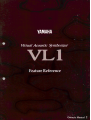 1
1
-
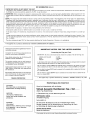 2
2
-
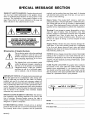 3
3
-
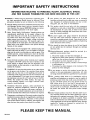 4
4
-
 5
5
-
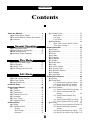 6
6
-
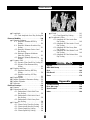 7
7
-
 8
8
-
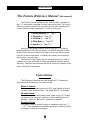 9
9
-
 10
10
-
 11
11
-
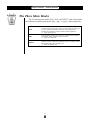 12
12
-
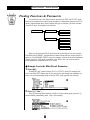 13
13
-
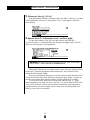 14
14
-
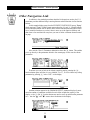 15
15
-
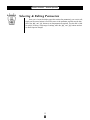 16
16
-
 17
17
-
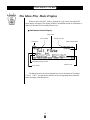 18
18
-
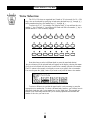 19
19
-
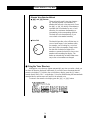 20
20
-
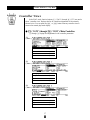 21
21
-
 22
22
-
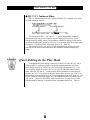 23
23
-
 24
24
-
 25
25
-
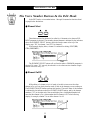 26
26
-
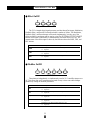 27
27
-
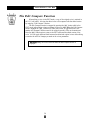 28
28
-
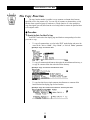 29
29
-
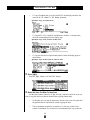 30
30
-
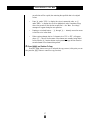 31
31
-
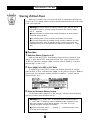 32
32
-
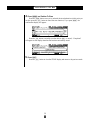 33
33
-
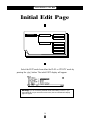 34
34
-
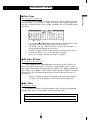 35
35
-
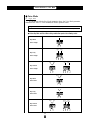 36
36
-
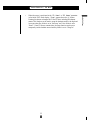 37
37
-
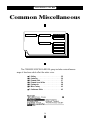 38
38
-
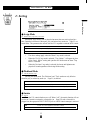 39
39
-
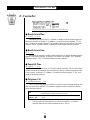 40
40
-
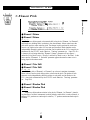 41
41
-
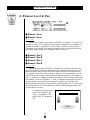 42
42
-
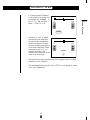 43
43
-
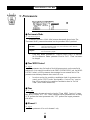 44
44
-
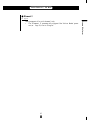 45
45
-
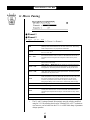 46
46
-
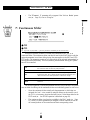 47
47
-
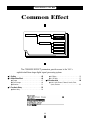 48
48
-
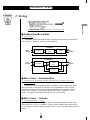 49
49
-
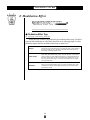 50
50
-
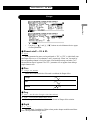 51
51
-
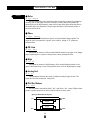 52
52
-
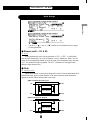 53
53
-
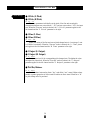 54
54
-
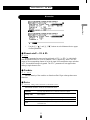 55
55
-
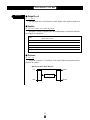 56
56
-
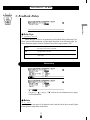 57
57
-
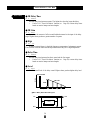 58
58
-
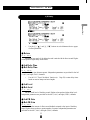 59
59
-
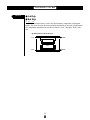 60
60
-
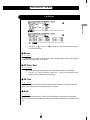 61
61
-
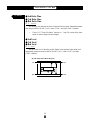 62
62
-
 63
63
-
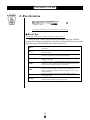 64
64
-
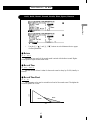 65
65
-
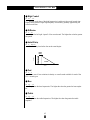 66
66
-
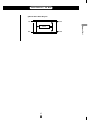 67
67
-
 68
68
-
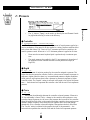 69
69
-
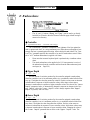 70
70
-
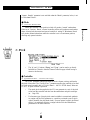 71
71
-
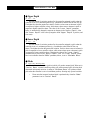 72
72
-
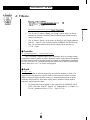 73
73
-
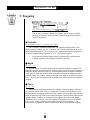 74
74
-
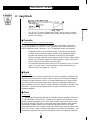 75
75
-
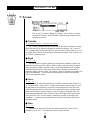 76
76
-
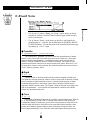 77
77
-
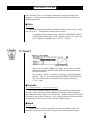 78
78
-
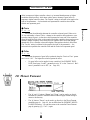 79
79
-
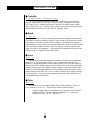 80
80
-
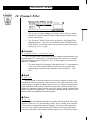 81
81
-
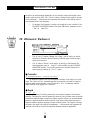 82
82
-
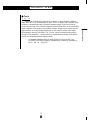 83
83
-
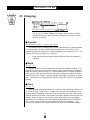 84
84
-
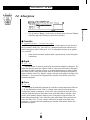 85
85
-
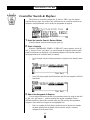 86
86
-
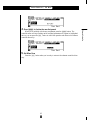 87
87
-
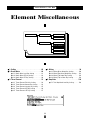 88
88
-
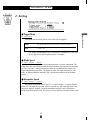 89
89
-
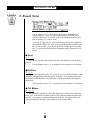 90
90
-
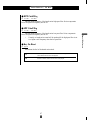 91
91
-
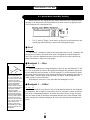 92
92
-
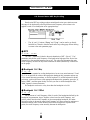 93
93
-
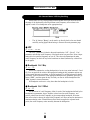 94
94
-
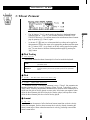 95
95
-
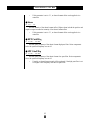 96
96
-
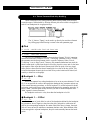 97
97
-
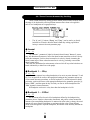 98
98
-
 99
99
-
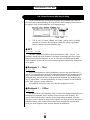 100
100
-
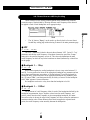 101
101
-
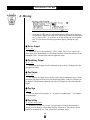 102
102
-
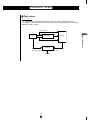 103
103
-
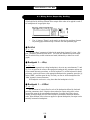 104
104
-
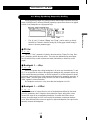 105
105
-
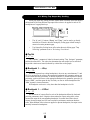 106
106
-
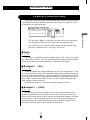 107
107
-
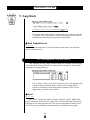 108
108
-
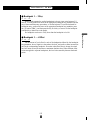 109
109
-
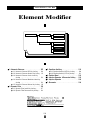 110
110
-
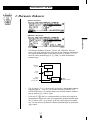 111
111
-
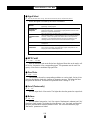 112
112
-
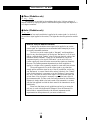 113
113
-
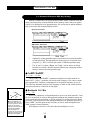 114
114
-
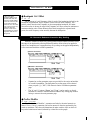 115
115
-
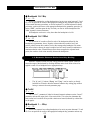 116
116
-
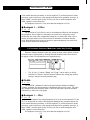 117
117
-
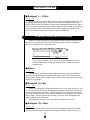 118
118
-
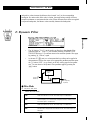 119
119
-
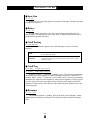 120
120
-
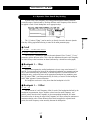 121
121
-
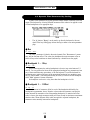 122
122
-
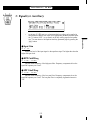 123
123
-
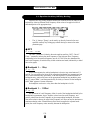 124
124
-
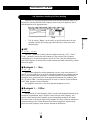 125
125
-
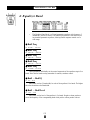 126
126
-
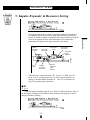 127
127
-
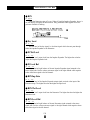 128
128
-
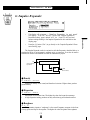 129
129
-
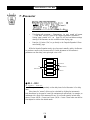 130
130
-
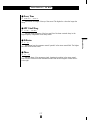 131
131
-
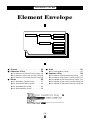 132
132
-
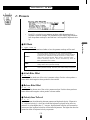 133
133
-
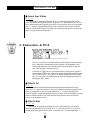 134
134
-
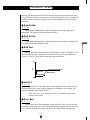 135
135
-
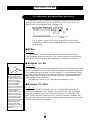 136
136
-
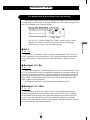 137
137
-
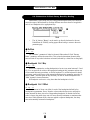 138
138
-
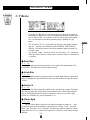 139
139
-
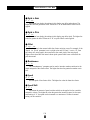 140
140
-
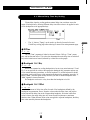 141
141
-
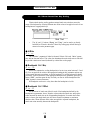 142
142
-
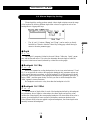 143
143
-
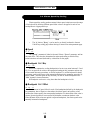 144
144
-
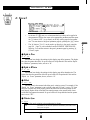 145
145
-
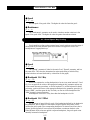 146
146
-
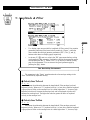 147
147
-
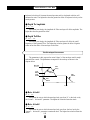 148
148
-
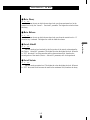 149
149
-
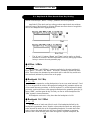 150
150
-
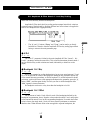 151
151
-
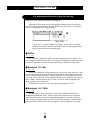 152
152
-
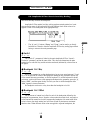 153
153
-
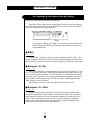 154
154
-
 155
155
-
 156
156
-
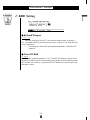 157
157
-
 158
158
-
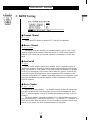 159
159
-
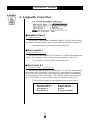 160
160
-
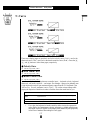 161
161
-
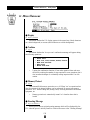 162
162
-
 163
163
-
 164
164
-
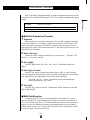 165
165
-
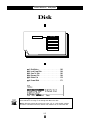 166
166
-
 167
167
-
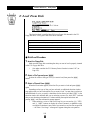 168
168
-
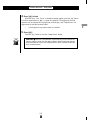 169
169
-
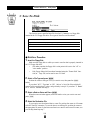 170
170
-
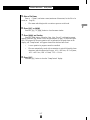 171
171
-
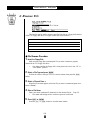 172
172
-
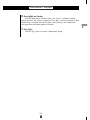 173
173
-
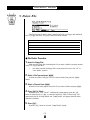 174
174
-
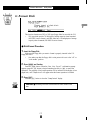 175
175
-
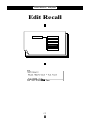 176
176
-
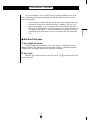 177
177
-
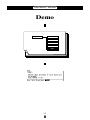 178
178
-
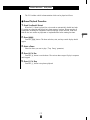 179
179
-
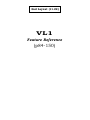 180
180
-
 181
181
-
 182
182
-
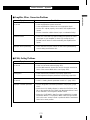 183
183
-
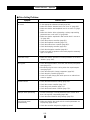 184
184
-
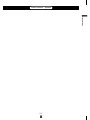 185
185
-
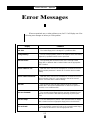 186
186
-
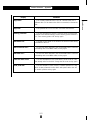 187
187
-
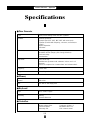 188
188
-
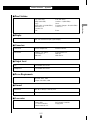 189
189
-
 190
190
-
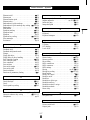 191
191
-
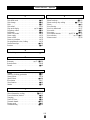 192
192
-
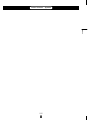 193
193
-
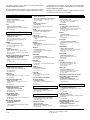 194
194
-
 195
195
Yamaha VL-1 de handleiding
- Categorie
- Digitale piano's
- Type
- de handleiding
- Deze handleiding is ook geschikt voor
in andere talen
- English: Yamaha VL-1 Owner's manual
- italiano: Yamaha VL-1 Manuale del proprietario
- русский: Yamaha VL-1 Инструкция по применению
- français: Yamaha VL-1 Le manuel du propriétaire
- español: Yamaha VL-1 El manual del propietario
- Deutsch: Yamaha VL-1 Bedienungsanleitung
- português: Yamaha VL-1 Manual do proprietário
- dansk: Yamaha VL-1 Brugervejledning
- suomi: Yamaha VL-1 Omistajan opas
- čeština: Yamaha VL-1 Návod k obsluze
- svenska: Yamaha VL-1 Bruksanvisning
- Türkçe: Yamaha VL-1 El kitabı
- polski: Yamaha VL-1 Instrukcja obsługi
- română: Yamaha VL-1 Manualul proprietarului