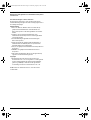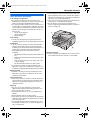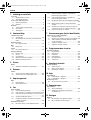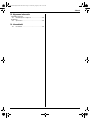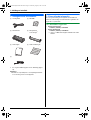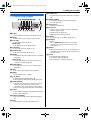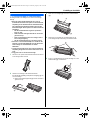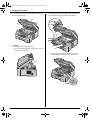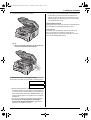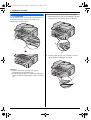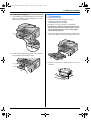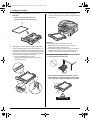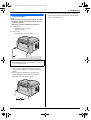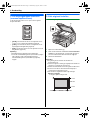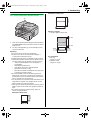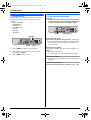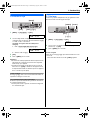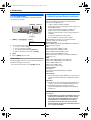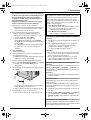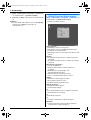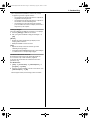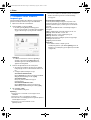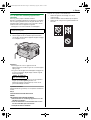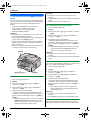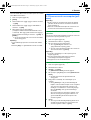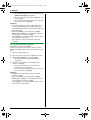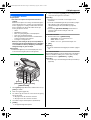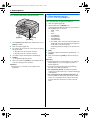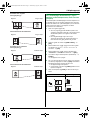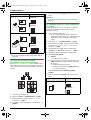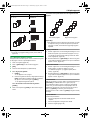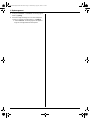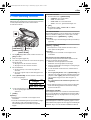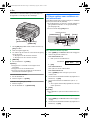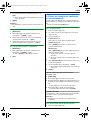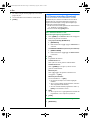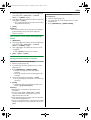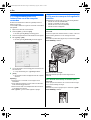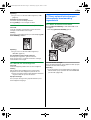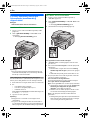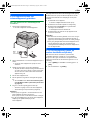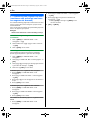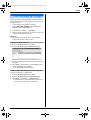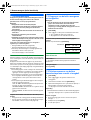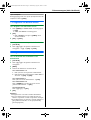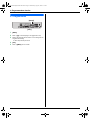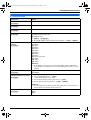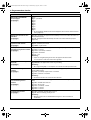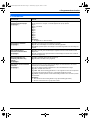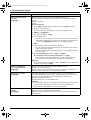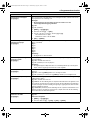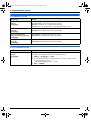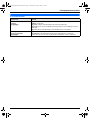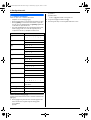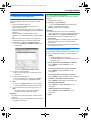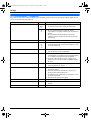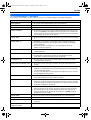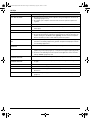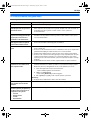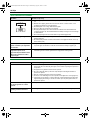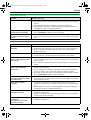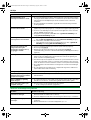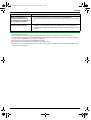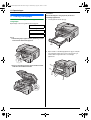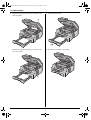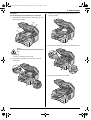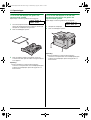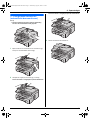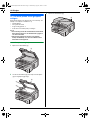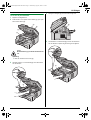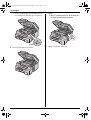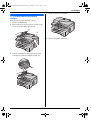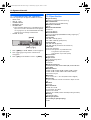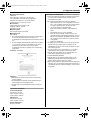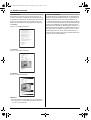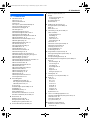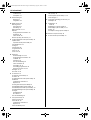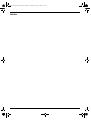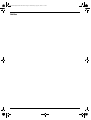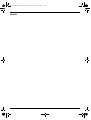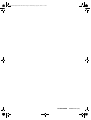Gebruiksaanwijzing
Multifunctionele printer
Modelnr. KX-MB771BL
Sluit de USB-kabel niet aan totdat Multi-Function Station (CD-ROM) u er om vraagt.
12
Uitsluitend bedoeld voor gebruik in België.
L
Op dit toestel kunt u nummerweergave gebruiken. Hiervoor moet u bij de telefoonmaatschappij
nummerweergave inschakelen.
L
Zorg ervoor dat u de telefoonkabel gebruikt die bij het apparaat is geleverd.
MB771BL-PFQX2830ZA-OI-nl.PDF Page 1 Wednesday, August 8, 2007 9:32 AM

2
Bedankt dat u hebt gekozen voor een Multifunctionele printer
van Panasonic.
Als taal kunt u Engels of Frans selecteren.
De weergave en rapportage is in de geselecteerde taal. De
standaardinstelling is Engels. Zie functie #110 op pagina 49 als u
de instelling wilt wijzigen.
Handelsmerken:
L
Microsoft, Windows, Windows Vista en PowerPoint zijn
gedeponeerde handelsmerken of handelsmerken van
Microsoft Corporation in de Verenigde Staten en/of andere
landen.
L
Pentium is een geregistreerd handelsmerk of een
handelsmerk van Intel Corporation in de Verenigde Staten
en/of andere landen.
L
Schermafbeeldingen afgedrukt met toestemming van
Microsoft Corporation.
L
Adobe en Reader zijn gedeponeerde handelsmerken of
handelsmerken van Adobe Systems Incorporated in de
Verenigde Staten en/of andere landen.
L
Avery is een gedeponeerd handelsmerk van Avery Dennison
Corporation.
L
XEROX is een gedeponeerd handelsmerk van Xerox
Corporation.
L
Alle andere handelsmerken die hier worden genoemd zijn
eigendom van de betreffende eigenaren.
Copyright:
L
Dit materiaal valt onder auteursrecht van Panasonic
Communications Co., Ltd. en mag alleen voor intern gebruik
worden vermenigvuldigd. Alle andere vermenigvuldiging,
geheel of gedeeltelijk, is verboden zonder geschreven
toestemming van Panasonic Communications Co., Ltd.
© 2007 Panasonic Communications Co., Ltd. Alle rechten
voorbehouden.
MB771BL-PFQX2830ZA-OI-nl.book Page 2 Wednesday, August 8, 2007 9:32 AM

Belangrijke informatie
3
Belangr ijke i nformatieBelangr ijke i nformatie
Voor de beste prestaties
Tonercartridge en drumeenheid
L
Zorg er bij het vervangen van de tonercartridge of de
drumeenheid voor dat er geen stof, water of vloeistoffen op de
drum komen. Dit kan de afdrukkwaliteit beïnvloeden.
L
Voor optimale prestaties raden wij u aan de echte Panasonic-
tonercartridges en -drumeenheden te gebruiken. Wij zijn niet
verantwoordelijk voor problemen die zich wellicht voordoen bij
gebruik van tonercartridges en drumeenheden die niet van
Panasonic zijn:
– Schade aan het apparaat
– Slechte afdrukkwaliteit
– Onjuiste werking
Tonercartridge
L
Laat de tonercartridge niet te lang uit de beschermende
verpakking. Dit gaat ten koste van de levensduur van de toner.
Drumeenheid
L
Lees de instructies op pagina 9 voordat u de drumeenheid
installeert. Na het lezen ervan opent u de beschermende
verpakking van de drumeenheid. De drumeenheid bevat een
lichtgevoelige eenheid. Blootstelling aan licht kan deze
beschadigen. Na het openen van de beschermende
verpakking:
– Stel de drumeenheid niet langer dan vijf minuten bloot aan
licht.
– Raak het zwarte drumoppervlak niet aan en maak er geen
krassen op.
– Plaats de drumeenheid niet in een stoffige, vuile of zeer
vochtige omgeving.
– Stel de drumeenheid niet bloot aan direct zonlicht.
L
U verlengt de levensduur van de drumeenheid door het
apparaat nooit direct na het afdrukken uit te schakelen. Laat
na afdrukken het apparaat minimaal 30 minuten ingeschakeld.
Bedieningspaneel
L
Plaats ter voorkoming van storingen het apparaat nooit bij
apparatuur, zoals televisies en luidsprekers, die een sterk
magnetisch veld opwekken.
Statische elektriciteit
L
Raak ter voorkoming van schade door statische elektriciteit
aan aansluitingen en andere elektrische onderdelen van het
apparaat een geaard metalen oppervlak aan voordat u de
onderdelen aanraakt.
Omgeving
L
Zorg ervoor dat er geen apparaten in de buurt van het
apparaat zijn die elektrische interferentie genereren, zoals
fluorescerende lampen en motoren.
L
Stel het apparaat niet bloot aan stof, hoge temperaturen of
trillingen.
L
Stel het apparaat niet bloot aan direct zonlicht.
L
Plaats geen zware objecten op het apparaat. Als het apparaat
gedurende langere tijd niet wordt gebruikt, haalt u de stekker
ervan uit het stopcontact.
L
Houd het apparaat buiten bereik van warmtebronnen, zoals
verwarmingen, fornuizen enzovoort. Plaats het apparaat ook
niet in vochtige kelders.
L
In het afdrukproces wordt de toner met behulp van hitte op de
pagina aangebracht. Het is hierdoor normaal dat de machine
tijdens en kort na afdrukken een geur produceert. Gebruik het
apparaat op een goed geventileerde plaats.
L
Plaats geen voorwerpen op minder dan 10 cm afstand van de
rechter-, linker- of achterkant van het apparaat.
L
Dek de sleuven en openingen van het apparaat niet af.
Inspecteer regelmatig de ventilatieopeningen en verwijder stof
met een stofzuiger (
1
).
Algemene verzorging
L
Veeg het oppervlak van het apparaat schoon met een zachte
doek. Gebruik geen benzine, verdunner of schuurmiddel.
1
1
MB771BL-PFQX2830ZA-OI-nl.book Page 3 Wednesday, August 8, 2007 9:32 AM

Inhoud
4
1. Inhoud
1. Inleiding en installatie
Accessoires
1.1 Meegeleverde accessoires .........................................
6
1.2 Aanvullende informatie ...............................................
6
Locatie van de bedieningstoetsen
1.3 Omschrijving knoppen ................................................
7
1.4 Overzicht.....................................................................
8
Installatie
1.5 Tonercartridge en drumeenheid .................................
9
1.6 Uitvoerlade................................................................
12
1.7 Afdrukpapier ............................................................
13
2. Voorbereiding
Aansluiten en instellen
2.1 Aansluitingen ............................................................
15
2.2 De werkingsmodus selecteren (scannen/kopiëren/
faxen)........................................................................
16
Documentvereisten
2.3 Het origineel instellen ...............................................
16
Help
2.4 Help-functie ..............................................................
18
Volume
2.5 Het volume aanpassen ............................................
18
Startprogrammering
2.6 Datum en tijd.............................................................
19
2.7 Uw logo.....................................................................
19
2.8 Uw faxnummer..........................................................
20
2.9 Multi-Function Station installeren..............................
20
2.10 Multi-Function Station starten...................................
22
3. Printer
Printer
3.1 Afdrukken vanuit Windows-toepassingen .................
24
4. Scanner
Scanner
4.1 Scannen vanaf het apparaat (push-scan).................
26
4.2 Scannen vanaf een computer (pull-scan) .................
27
5. Kopieerapparaat
Kopie
5.1 Kopieën maken ........................................................
29
5.2 Meer kopieerfuncties.................................................
30
6. Fax
Faxen verzenden
6.1 Faxen handmatig verzenden ....................................
35
6.2 Items opslaan voor snelkiezen en het telefoonboek
36
6.3 Faxen met behulp van snelkiezen en het telefoonboek
..................................................................................
37
6.4 Groepsverzending (Broadcast).................................
38
6.5 Computerdocumenten als faxberichten vanaf de
computer verzenden .................................................
40
Faxberichten ontvangen
6.6 De manier waarop u de fax gebruikt instellen...........
40
6.7 Faxen automatisch ontvangen – Automatische
beantwoording ingeschakeld ....................................
41
6.8 Faxen handmatig ontvangen – Automatische
beantwoording uitgeschakeld ...................................
42
6.9 Dit apparaat samen met antwoordapparaat gebruiken
..................................................................................
43
6.10 Ontvangstpolling (faxen op andere faxmachines
ophalen)....................................................................
43
6.11 Blokkering van ongewenste faxen (voorkomen van
ontvangst van faxen van ongewenste bronnen)........
44
6.12 Faxen ontvangen op de computer ............................
45
7. Nummerweergave (beller identificatie)
Nummerweergave (beller identificatie)
7.1 Nummerweergave.....................................................
46
7.2 Gegevens van de beller weergeven en terugbellen .
46
7.3 Telefoonnummers van bellers bewerken/opslaan
voordat u terugbelt....................................................
46
7.4 Gegevens van bellers wissen ...................................
47
7.5 Gegevens van bellers opslaan..................................
47
8. Programmeerbare functies
Overzicht van functies
8.1 Programmeren..........................................................
48
8.2 Basisfuncties ............................................................
49
8.3 Faxfuncties................................................................
51
8.4 Kopieerfuncties .........................................................
54
8.5 PC-afdrukfuncties .....................................................
54
8.6 Scanfuncties .............................................................
55
9. Handige informatie
Handige informatie
9.1 Tekens invoeren........................................................
56
9.2 Status van het apparaat............................................
57
9.3 Bewerkingen annuleren ............................................
57
10. Help
Foutmeldingen
10.1 Foutmeldingen – Rapporten .....................................
58
10.2 Foutmeldingen – Weergave......................................
59
Problemen oplossen
10.3 Als een functie niet goed werkt.................................
61
11. Paperstoringen
Papierstoringen
11.1 Storing afdrukpapier ................................................
66
11.2 Vastgelopen documenten (automatische
documentinvoer) .......................................................
71
12. Reinigen
Reinigen
12.1 De witte platen en de glasplaat reinigen...................
72
12.2 De documentinvoerrollers reinigen ...........................
75
MB771BL-PFQX2830ZA-OI-nl.book Page 4 Wednesday, August 8, 2007 9:32 AM

Inhoud
5
13. Algemene informatie
Afgedrukte rapporten
13.1 Referentielijsten en rapporten ..................................
76
Specificaties
13.2 Specificaties..............................................................
76
14. Inhoudstafel
14.1 Inhoudstafel .............................................................
79
MB771BL-PFQX2830ZA-OI-nl.book Page 5 Wednesday, August 8, 2007 9:32 AM

1. Inleiding en installatie
6
1 Inl eiding en install atieAccessoi res
1.1 Meegeleverde accessoires
*1 Voor ongeveer 500 A4-pagina’s met 5% bedekking (pagina
78).
Opmerking:
L
Bewaar de oorspronkelijke doos en verpakkingsmaterialen
voor toekomstig vervoer van het apparaat.
1.2 Aanvullende informatie
Voor een goede werking van het apparaat wordt aanbevolen
Panasonic-tonercartridges en drumeenheden te gebruiken. Zie
pagina 78 voor specificaties.
1.2.1 Beschikbare accessoires
–
Nieuwe tonercartridge
*1
L
Modelnr. (artikelnr.): KX-FAT92X
–
Nieuwe drumeenheid
L
Modelnr. (artikelnr.): KX-FAD93X
*1 U kunt ca. 2.000 vellen A4-papier afdrukken met de KX-
FAT92X.
1
Voedingskabel
2
CD-ROM
3
Drumeenheid
4
Meegeleverde
tonercartridge
*1
5
Snelzoekgids
6
Snelle Installatie gids
7
Telefoonkabel
MB771BL-PFQX2830ZA-OI-nl.book Page 6 Wednesday, August 8, 2007 9:32 AM

1. Inleiding en installatie
7
Locati e van de bedi eningst oetsen
1.3 Omschrijving knoppen
A
{
COPY
}
L
Overschakelen op de kopieermodus (pagina 16, 29).
B
{
SCAN
}
L
Overschakelen op de scanmodus (pagina 16, 26).
C
{
COLLATE
}
L
Gesorteerd kopiëren (pagina 33).
{
DIRECTORY
}
L
Het telefoonboek openen (pagina 37, 38).
D
{
CONTRAST
}
L
Het contrast selecteren (pagina 29, 35).
E
{
RESOLUTION
}
L
De resolutie selecteren (pagina 29, 35).
F
{
ZOOM
}
L
Documenten tijdens het kopiëren vergroten of verkleinen
(pagina 30).
{
QUICK SCAN
}
L
Gescande documenten in het geheugen opslaan en
vervolgens verzenden (pagina 36).
G
{
PAGE LAYO UT
}
L
Snelle ID-kopieën, posters of N-in-1-kopieën maken
(pagina 31).
H
{
SET
}
L
Een instelling opslaan tijdens het programmeren.
I
{
MENU
}
L
Programmeren starten of stoppen.
J
{
CALLER ID
}
L
Nummerweergave gebruiken (pagina 46).
L
De weergave van bellergegevens wijzigen (pagina 46).
K
{
REDIAL
}{
PAUSE
}
L
Het laatst gekozen nummer opnieuw bellen. Als de lijn
bezet is als u een fax verstuurt, zal het nummer
automatisch 2 keer of vaker opnieuw worden gebeld.
L
Een pauze invoegen tijdens het kiezen van het nummer.
L
{
STOP
}
L
Een handeling onderbreken of programmeren annuleren.
L
Tekens/cijfers verwijderen.
M
{
FAX AUTO ANSWER
}
L
Automatische beantwoording in-/uitschakelen (pagina
41).
N
{
FAX
}
L
Overschakelen op de faxmodus (pagina 16, 35).
O
{
BROADCAST
}
L
Documenten verzenden naar meerdere adressen (pagina
38).
P
{
MANUAL BROAD
}
L
Documenten handmatig verzenden naar meerdere
adressen (pagina 38).
Q
Snelkiestoetsen
L
Snelkiezen (pagina 36, 37).
R
Navigatietoets
L
Tijdens scannen of kopiëren de gewenste instellingen
selecteren (pagina 26, 29).
L
Volume aanpassen (pagina 18).
L
Opgeslagen zaken zoeken (pagina 37).
S
{
LOWER
}
L
Voor toetsen 4–6 voor snelkiezen (pagina 36, 37).
T
{
MONITOR
}
L
Kiezen.
Als u op
{
MONITOR
}
drukt wanneer u een gesprek
ontvangt, hoort u wel de andere kant, maar hoort de
andere kant u niet.
U
{
RECALL
}
L
Speciale telefoondiensten en voor het doorverbinden van
gesprekken naar een ander toestel indien aangesloten op
een (huis)centrale.
V
{
START
}
L
Documenten kopiëren (pagina 29).
L
Documenten scannen (pagina 26).
L
Een fax versturen of ontvangen (pagina 35).
LABCDEFG HIJK
MN
QRPOSTUV
MB771BL-PFQX2830ZA-OI-nl.book Page 7 Wednesday, August 8, 2007 9:32 AM

1. Inleiding en installatie
8
1.4 Overzicht
1.4.1 Vooraanzicht
1.4.2 Achteraanzicht
Verwijder de transporttape
Verwijder de transporttape (
1
).
Opmerking:
L
De positie van de verzendtape kan zonder voorafgaande
kennisgeving worden gewijzigd.
1
Bovenste deksel
2
Deksel automatische documentinvoer (ADF)
3
Documentgeleiders
4
Documentdeksel
5
Uitvoerlade
6
Hendel van bovenste deksel
7
Documentinvoer
8
Paperinvoerlade
9
Papieruitvoer
j
Documentuitvoer
12 43
6879j5
A
Papiergeleiders
B
Luidspreker
C
Aansluiting netsnoer
D
Lade voor handmatige papierinvoer (Achterdeksel)
E
Aansluiting telefoonsnoer
F
Aansluiting USB-interface
A
FE
B
CD
1
MB771BL-PFQX2830ZA-OI-nl.book Page 8 Wednesday, August 8, 2007 9:32 AM

1. Inleiding en installatie
9
Installatie
1.5 Tonercartridge en drumeenheid
De meegeleverde tonercartridge is een starter-tonercartridge.
Let op:
L
Neem de onderstaande aanwijzingen door vóór de
installatie. Na het lezen ervan opent u de beschermende
verpakking van de drumeenheid. De drumeenheid bevat
een lichtgevoelige eenheid. Blootstelling aan licht kan
deze beschadigen. Na het openen van de beschermende
verpakking:
– Stel de drumeenheid niet langer dan vijf minuten
bloot aan licht.
– Raak het zwarte drumoppervlak niet aan en maak er
geen krassen op.
– Plaats de drumeenheid niet in een stoffige, vuile of
zeer vochtige omgeving.
– Stel de drumeenheid niet bloot aan direct zonlicht.
L
Panasonic is niet verantwoordelijk voor schade aan het
apparaat of slechte afdrukkwaliteit door het gebruik van
tonercartridges en drumeenheden van andere
fabrikanten.
L
Laat de tonercartridge niet te lang uit de beschermende
verpakking. Dit gaat ten koste van de levensduur van de
toner.
L
Voeg geen toner toe aan de tonercartridge.
1
Schud voor het openen de beschermende zak van de nieuwe
tonercartridge 5 keer verticaal.
2
Haal de tonercartridge en de drumeenheid uit de
beschermende verpakking. Verwijder de verzegeling (
1
) van
de tonercartridge.
L
Raak het zwarte drumoppervlak (
2
) niet aan en maak er
geen krassen op.
3
Plaats de tonercartridge (
3
) verticaal in de drumeenheid
(
4
).
4
Draai de groene hendels (
5
) aan beide zijden van de
tonercartridge terwijl u deze stevig naar beneden drukt.
5
Zorg voor goede plaatsing van de tonercartridge ervoor dat
de driehoeken (
6
) overeenkomen.
1
2
3
4
5
6
MB771BL-PFQX2830ZA-OI-nl.book Page 9 Wednesday, August 8, 2007 9:32 AM

1. Inleiding en installatie
10
6
Til de hendel voor het openen van het deksel (
7
) op en open
het bovenste deksel (
8
).
Opmerking:
L
Raak de overdrachtsrol niet aan (
9
).
L
Als het onderste glas (
j
) vuil is, maakt u het schoon met
een zachte en droge doek.
7
Houd de drum- en tonereenheid (
k
) vast aan de uitsteeksels
aan de uiteinden en plaats het geheel in het apparaat.
L
Zorg door goede plaatsing van de drumeenheid en de
tonercartridge dat de driehoeken (
l
) overeenkomen.
8
9
7
j
k
l
MB771BL-PFQX2830ZA-OI-nl.book Page 10 Wednesday, August 8, 2007 9:32 AM

1. Inleiding en installatie
11
8
Sluit het bovenste deksel tot het vastklikt.
Let op:
L
Zorg, ter voorkoming van letsel, dat uw handen zich
niet onder de bovenste deksel bevinden.
De drumeenheid en de tonercartridge vervangen
Vervang de tonercartridge als het volgende wordt weergegeven.
TONER LOW
TONER EMPTY
L
Druk de printertestlijst af als u de levensduur en kwaliteit van
de drumeenheid wilt controleren (pagina 76) en zie pagina 78
voor meer informatie over de levensduur van de drumeenheid.
Als de afdrukkwaliteit slecht blijft of
“
REPLACE DRUM
”
op de
display wordt weergegeven, vervang dan de tonercartridge en
drumeenheid.
L
Voor een goede werking van het apparaat wordt aanbevolen
Panasonic-tonercartridges (Modelnr. KX-FAT92X) en
drumeenheden (Modelnr. KX-FAD93X)
te gebruiken. Zie
pagina 6 voor aanvullende informatie.
L
Voor het behoud van de afdrukkwaliteit en het verlengen van
de levensduur van de machine wordt het aanbevolen de
gleuven en openingen (pagina 3) en de binnenkant van het
apparaat (pagina 72, 75) te reinigen als u de tonercartridge
en/of drumeenheid vervangt.
Afvalverwijderingsmethode
Afvalmateriaal moet worden afgevoerd onder omstandigheden die
aan de landelijke en plaatselijke milieuregels voldoen.
Toner besparen
Als u minder toner wilt verbruiken, kunt u de speciale functie
hiervoor inschakelen (functie #482 op pagina 50). De
tonercartridge gaat dan ongeveer 40 % langer mee. Door deze
functie kan de afdrukkwaliteit afnemen.
MB771BL-PFQX2830ZA-OI-nl.book Page 11 Wednesday, August 8, 2007 9:32 AM

1. Inleiding en installatie
12
1.6 Uitvoerlade
Trek de uitbreiding van de uitvoerlade (
1
) voorzichtig naar voren
tot zij vastklikt, en druk vervolgens op het midden van de
uitbreiding (
2
) om deze te openen.
Opmerking:
L
Plaats het apparaat niet op een plek waar mensen
gemakkelijk tegen de uitvoerladen stoten.
L
De uitvoerlade kan maximaal circa 150 bedrukte vellen papier
bevatten. Verwijder het bedrukte papier voordat de uitvoerlade
vol is.
Als het bovenste deel van de uitbreiding is opengeklapt
1.
Steek terwijl het bovenste deel van de uitbreiding is uitgeklapt
het lipje (
1
) in de linker opening (
2
) van de uitbreiding.
2.
Schuif het andere lipje (
3
) via de onderkant in de rechter
opening (
4
) van de uitbreiding tot het vastklikt.
2
1
2
1
4
3
MB771BL-PFQX2830ZA-OI-nl.book Page 12 Wednesday, August 8, 2007 9:32 AM

1. Inleiding en installatie
13
Als de uitbreiding is opengeklapt
1.
Lijn de uitbreiding (
1
) uit met de linkerkant van de uitvoerlade.
Zorg voor goede plaatsing van de uitbreiding ervoor dat de
driehoeken (
2
) overeenkomen.
2.
Klap de uitbreiding (
3
) in het apparaat door de rechterkant
van de uitbreiding naar beneden te duwen.
1.7 Afdrukpapier
In de papierinvoerlade passen:
– maximaal 250 vel papier van 60 g/m
2
tot 75 g/m
2
.
– maximaal 230 vel papier van 80 g/m
2
.
– maximaal 200 vel papier van 90 g/m
2
.
L
Zie pagina 77 voor meer informatie over afdrukpapier.
L
Het apparaat is standaard ingesteld op het afdrukken van
papier van A4-formaat. Als u papier van Letter- of Legal-
formaat wilt gebruiken, moet u deze instelling wijzigen
(functie #380 op pagina 50).
1
Trek aan de papierinvoerlade (
1
) totdat deze vastklikt en trek
deze er dan volledig uit terwijl u de voorzijde van de lade optilt.
2
Waaier ter voorkoming van storingen het papier uit voordat u
het plaatst.
1
2
3
1
MB771BL-PFQX2830ZA-OI-nl.book Page 13 Wednesday, August 8, 2007 9:32 AM

1. Inleiding en installatie
14
3
Plaats het papier met de afdrukzijde naar boven (
2
).
Belangrijk:
L
Druk en vergrendel de plaat (
3
) in de
papierinvoerlade als deze omhoog staat.
4
Papiergeleiders afstellen. Druk de voorkant van de geleider
voor het afdrukpapier (
4
) samen en schuif de geleider zo ver
dat deze de markering van het papierformaat raakt. Druk de
rechterzijde van de geleider voor het afdrukpapier (
5
) samen
en schuif de geleider zo ver dat de breedte van de geleider en
het formaat van het afdrukpapier overeenkomen.
L
Zorg dat het afdrukpapier zich onder de
papiergrensmarkering (
6
) bevindt en niet uitsteekt
boven de stoters (
7
).
5
Plaats de papierinvoerlade in het apparaat, terwijl u de
voorkant van de lade optilt. Schuif deze vervolgens helemaal
in het apparaat.
Opmerking:
L
Als het papier niet correct is geplaatst, kan dat
papierstoringen veroorzaken. Zorg er dus voor dat de
papiergeleiders altijd goed zijn afgesteld.
L
Als de papierinvoerlade niet sluit, kan het zijn dat de plaat in
de papierinvoerlade omhoog staat. Druk het papier aan en
controleer of het papier plat in de papierinvoerlade ligt.
Waarschuwing voor de papierinvoerlade
L
Laat de papierinvoerlade niet vallen.
L
Houd de papierinvoerlade met beide handen vast als u
deze verwijdert of installeert. De papierinvoerlade weegt
circa 2 kg als deze volledig met afdrukpapier is geladen.
3
2
7
6
5
4
Circa 2 kg
MB771BL-PFQX2830ZA-OI-nl.book Page 14 Wednesday, August 8, 2007 9:32 AM

2. Voorbereiding
15
2 Voorber eidingAanslui ten en instell en
2.1 Aansluitingen
Let op:
L
Kies voor dit apparaat een goed bereikbaar stopcontact.
L
Zorg ervoor dat u de telefoonkabel gebruikt die bij het
apparaat is geleverd.
L
Gebruik voor de telefoonkabel geen verlengsnoer.
Opmerking:
L
Indien ook andere apparatuur op dezelfde telefoonlijn is
aangesloten, kan dit apparaat storing veroorzaken in het
netwerk.
L
Als u het apparaat gebruikt met een computer en uw
internetaanbieder u vertelt dat u een filter (
3
) moet
aanbrengen, sluit u het filter als volgt aan.
L
Een telefoonhandset kan niet rechtstreeks op dit apparaat
worden aangesloten. Als u met de andere partij wilt praten,
sluit u een extra telefoon aan.
1
Voedingskabel
L
Aansluiten op een stopcontact
(220–240 V, 50 Hz).
2
Telefoonkabel
L
Aansluiten op de telefoonaansluiting.
Belangrijke mededeling over de USB-aansluiting
L
Sluit de USB-kabel niet aan totdat Multi-Function Station u
er om vraagt (pagina 20).
1
2
3
MB771BL-PFQX2830ZA-OI-nl.book Page 15 Wednesday, August 8, 2007 9:32 AM

2. Voorbereiding
16
2.2 De werkingsmodus selecteren
(scannen/kopiëren/faxen)
U stelt de gewenste modus in door op een van de volgende
knoppen te drukken.
–
{
SCAN
}
: selecteer deze modus als u het apparaat als een
scanner voor de computer wilt gebruiken (pagina 26).
–
{
COPY
}
: selecteer deze modus als u het apparaat als een
kopieerapparaat wilt gebruiken (pagina 29).
–
{
FAX
}
: selecteer deze modus als u het apparaat als een fax
wilt gebruiken (pagina 35).
Opmerking:
L
Standaard staat het apparaat op de kopieermodus.
L
U kunt de standaardwerkingsmodus (functie #463 op pagina
50) en de tijd voordat wordt teruggekeerd naar de
standaardwerkingsmodus (functie #464 op pagina 50)
wijzigen.
Documentvereist en
2.3 Het origineel instellen
2.3.1 Via de glasplaat
1
Open het documentdeksel (
1
).
2
Plaats het document met de bedrukte kant NAAR BENEDEN
GERICHT op de glasplaat (
2
), en lijn de linker bovenhoek
van het document uit met de hoek waarnaar de
m
wijst.
3
Sluit het documentdeksel.
Opmerking:
L
Zorg dat er geen document in de automatische
documentinvoer zit.
L
Plaats het origineel voorzichtig op de glasplaat en druk het om
storingen te voorkomen niet te stevig vast.
L
Sluit het documentdeksel niet als het origineel een dik boek is.
L
Controleer of de inkt en de eventueel aanwezige lijm of
correctievloeistof helemaal droog zijn.
L
Het effectieve scangebied wordt als volgt verkregen:
Effectief scangebied
L
Het grijze gebied wordt gescand.
1
2
208 mm
287
mm
5 mm
5 mm
4 mm
4 mm
MB771BL-PFQX2830ZA-OI-nl.book Page 16 Wednesday, August 8, 2007 9:32 AM

2. Voorbereiding
17
2.3.2 Via de automatische documentinvoer
1
Plaats het document (maximaal 20 pagina’s) met de bedrukte
kant NAAR BOVEN in de documentinvoer totdat u een enkele
pieptoon hoort.
2
Pas de documentgeleiders (
1
) aan het werkelijke formaat
van het document aan.
Opmerking:
L
Zorg dat er geen document op de glasplaat ligt.
L
Controleer of de inkt en de eventueel aanwezige lijm of
correctievloeistof helemaal droog zijn.
L
Verwijder paperclips, nietjes en dergelijke van het document.
L
Verzend de volgende documentsoorten niet: (Maak een kopie
van het document vanaf de glasplaat en verzend de kopie.)
– chemisch behandeld papier, zoals carbonpapier of
doorslagpapier
– elektrostatisch geladen papier
– sterk gekruld, gescheurd of gekreukeld papier
– papier met een speciale coating
– papier met een bedrukte achterzijde die doorschijnt op de
voorkant (een krant bijvoorbeeld)
L
De totale stapeldikte van de documenten mag niet meer
bedragen dan 4 mm. Als de capaciteit van de automatische
documentinvoer wordt overschreden, kunnen de documenten
vallen of vastlopen in de documentinvoer.
L
Voor het plaatsen van documenten smaller dan 210 mm wordt
aangeraden het origineel via de glasplaat op A4- of Letter-
papier te kopiëren en de kopie te plaatsen.
L
Plaats geen documenten die niet het juiste formaat en gewicht
hebben. Kopieer het document via de glasplaat en plaats de
kopie.
L
Documenten kunnen het volgende formaat, gewicht en
effectief scangebied hebben:
Minimumdocumentformaat
Maximumdocumentformaat
Effectief scangebied
L
Het grijze gebied wordt gescand.
Documentgewicht
L
Eén vel:
60 g/m
2
tot 75 g/m
2
L
Meerdere vellen:
60 g/m
2
tot 75 g/m
2
1
128 mm
128 mm
600 mm
216 mm
216 mm
208 mm
4 mm 4 mm
5 mm
5 mm
MB771BL-PFQX2830ZA-OI-nl.book Page 17 Wednesday, August 8, 2007 9:32 AM

2. Voorbereiding
18
Help
2.4 Help-functie
Het apparaat geeft zelf handige informatie over de volgende
onderwerpen. U kunt deze informatie desgewenst als volgt
afdrukken:
–
“
BASIC SETTINGS
”
–
“
FEATURE LIST
”
–
“
DIRECTORY
”
–
“
FAX RECEIVING
”
–
“
COPIER
”
–
“
REPORTS
”
–
“
CALLER ID
”
1
Druk op
{
MENU
}
tot
“
HELP
”
wordt weergegeven.
2
Druk op
{
<
}
of
{
>
}
tot het gewenste onderdeel wordt
weergegeven.
i
{
SET
}
3
Druk op
{
MENU
}
om af te sluiten.
Vol ume
2.5 Het volume aanpassen
Belangrijk:
L
Voordat u het volume aanpast, moet u de werkingsmodus
op de faxmodus zetten. Als het
{
FAX
}
lampje NIET brandt,
schakelt u de faxmodus in door op
{
FAX
}
te drukken.
Volume van het belsignaal
Druk, wanneer het apparaat niet in gebruik is,
op
{V}
of
{^}
.
L
Als er documenten in de documentinvoer aanwezig zijn, kunt u
het volume niet wijzigen. Zorg dat er geen document in de
invoer aanwezig is.
Het belsignaal uitschakelen
Druk op
{V}
tot
“
RINGER OFF= OK?
”
wordt weergegeven.
i
{
SET
}
L
Het apparaat gaat niet over.
L
Als u het belsignaal weer wilt inschakelen, drukt u op
{^}
.
Toon van het belsignaal
L
U kunt een van de 3 belsignalen selecteren (functie #161 op
pagina 49).
Volume van de monitorfunctie
Druk, wanneer de monitorfunctie in gebruik is
, op
{V}
of
{^}
.
{SET}{<}{>}
{MENU}
{V}{^}{SET}
{FAX}
MB771BL-PFQX2830ZA-OI-nl.book Page 18 Wednesday, August 8, 2007 9:32 AM

2. Voorbereiding
19
Startprogrammering
2.6 Datum en tijd
1
{
MENU
}
i
{#}{
1
}{
0
}{
1
}
i
{
SET
}
D:|01/M:01/Y:07
TIME: 00:00
2
Voer de huidige datum- en tijdgegevens in door voor elk
onderdeel 2 cijfers te selecteren. Druk een aantal keer op
{*}
voor
“
AM
”
of
“
PM
”
, of 24-uursklok.
Voorbeeld: 10 augustus 2007 10:15 PM (12-uurs
weergave)
1.
Druk op
{
1
}{
0
}
{
0
}{
8
}
{
0
}{
7
}
{
1
}{
0
}
{
1
}{
5
}
.
D:|10/M:08/Y:07
TIME: 10:15
2.
Selecteer
“
PM
”
met
{*}
.
3
{
SET
}
4
Druk op
{
MENU
}
om af te sluiten.
Opmerking:
L
De fax van de andere partij drukt de datum en tijd af bovenaan
elke pagina die u verzendt, aan de hand van de ingestelde
datum en tijd op uw apparaat.
L
Schakel na het instellen van de datum en tijd over naar de
faxmodus door op
{
FAX
}
te drukken als het apparaat zich in
de kopieermodus bevindt. De datum en tijd van het apparaat
kunt u controleren op het display.
Fouten corrigeren
Druk op
{
<
}
of
{
>
}
om de cursor naar het verkeerde nummer te
verplaatsen en breng de correctie aan.
Als u nummerherkenning hebt ingeschakeld
De datum en tijd worden automatisch ingesteld aan de hand van
de ontvangen bellerinformatie.
L
Als de tijd niet eerder is ingesteld, wordt deze niet bijgesteld
door nummerweergave.
2.7 Uw logo
U kunt uw logo (naam, bedrijfsnaam, enz.) programmeren zodat
dit bovenaan elke verzonden pagina verschijnt.
1
{
MENU
}
i
{#}{
1
}{
0
}{
2
}
i
{
SET
}
LOGO=|
2
Voer uw logo in van maximaal 30 tekens (zie pagina 56 voor
tekeninvoer).
i
{
SET
}
3
Druk op
{
MENU
}
om af te sluiten.
Fouten corrigeren
Plaats de cursor met
{
<
}
of
{
>
}
op het verkeerde teken en voer de
correctie uit.
L
Als u alle tekens wilt wissen, houdt u
{
STOP
}
ingedrukt.
{<}{>}{SET}{FAX}
{MENU}
{<}{>}
{SET}
{MENU} {STOP}
MB771BL-PFQX2830ZA-OI-nl.book Page 19 Wednesday, August 8, 2007 9:32 AM

2. Voorbereiding
20
2.8 Uw faxnummer
U kunt uw faxnummer programmeren zodat dit bovenaan elke
verzonden pagina verschijnt.
1
{
MENU
}
i
{#}{
1
}{
0
}{
3
}
i
{
SET
}
NO.=|
2
Voer uw faxnummer van maximaal 20 cijfers in.
L
Voor een “
+
” drukt u op
{*}
.
L
Voor een spatie drukt u op
{#}
.
L
Voor een koppelteken drukt u op
{
RECALL
}
.
L
Druk voor het wissen van een cijfer op
{
STOP
}
.
3
{
SET
}
4
Druk op
{
MENU
}
om af te sluiten.
Fouten corrigeren
Druk op
{
<
}
of
{
>
}
om de cursor naar het verkeerde nummer te
verplaatsen en breng de correctie aan.
L
Als u alle cijfers wilt wissen, houdt u
{
STOP
}
ingedrukt.
2.9 Multi-Function Station installeren
2.9.1 Computervereisten
Met Panasonic Multi-Function Station software kunt u het
volgende met het apparaat doen:
– op gewoon papier en etiketten afdrukken,
– documenten scannen en de afbeelding in tekst omzetten met
Readiris OCR-software,
– scannen vanuit andere toepassingen voor Microsoft
®
Windows
®
die scannen met TWAIN ondersteunen,
– nummers in telefoonboeken via de pc opslaan, bewerken en
verwijderen,
– de functies programmeren via de computer,
– faxen verzenden en ontvangen via de computer,
Om het Multi-Function Station op de computer te kunnen
gebruiken, gelden de volgende vereisten:
Besturingssysteem:
Windows 98/Windows Me/Windows 2000/Windows XP/Windows
Vista™-besturingssysteem
CPU:
Windows 98: Pentium
®
90 MHz of sneller
Windows Me: Pentium 150 MHz of sneller
Windows 2000: Pentium 166 MHz of sneller
Windows XP: Pentium 300 MHz of sneller
Windows Vista: Een recente processor (x86) van 800 MHz of
snellere processor
RAM:
Windows 98: 24 MB (32 MB of meer aanbevolen)
Windows Me: 32 MB (64 MB of meer aanbevolen)
Windows 2000: 64 MB of meer
Windows XP: 128 MB of meer
Windows Vista: 512 MB of meer
Overige hardware:
Cd-romstation
Vaste schijf met minimaal 150 MB vrije schijfruimte
USB-interface
Waarschuwing:
L
Gebruik alleen afgeschermde USB-kabels om er zeker van te
zijn dat de emissiewaarden binnen de afgebakende grenzen
blijven.
Opmerking:
L
Gebruik een gecertificeerde Hi-Speed USB 2.0-kabel als de
computer is voorzien van een Hi-Speed USB 2.0-interface.
L
De USB-kabel wordt niet meegeleverd. Schaf een
afgeschermde USB-kabel van het type-A mannetje/type-B
mannetje aan.
2.9.2 Multi-Function Station op een computer
installeren
L
Installeer Multi-Function Station (CD-ROM) voordat u het
apparaat met een USB-kabel op een computer aansluit.
Als het apparaat met een USB-kabel op een computer
wordt aangesloten voordat Multi-Function Station is
geïnstalleerd, wordt het dialoogvenster
[
Found New
Hardware Wizard
]
weergegeven. Sluit het dialoogvenster
door op
[
Cancel
]
te klikken.
{<}{>}
{SET} {RECALL}
{MENU} {STOP}
MB771BL-PFQX2830ZA-OI-nl.book Page 20 Wednesday, August 8, 2007 9:32 AM

2. Voorbereiding
21
L
De schermafbeeldingen in deze instructies zijn afkomstig
uit Windows XP en zijn alleen ter referentie bijgevoegd.
L
De schermafbeeldingen in deze instructies kunnen
mogelijk licht afwijken van de schermafbeeldingen van
het daadwerkelijke product.
L
Softwarefunctionaliteit en het uiterlijk van de software
kunnen zonder kennisgeving worden gewijzigd.
1
Start Windows en sluit alle overige toepassingen.
L
Gebruikers van Windows 2000, Windows XP en Windows
Vista moeten zijn aangemeld als beheerder om Multi-
Function Station te kunnen installeren.
2
Plaats de meegeleverde cd-rom in het cd-romstation.
L
Als het dialoogvenster
[
Select Language
]
wordt
weergegeven, selecteer dan de taal die u voor deze
software wilt gebruiken. Klik op
[
OK
]
.
L
Als het installeren niet automatisch start:
Klik op
[
Start
]
. Klik op
[
Run...
]
. Voer in “
D:\Install
”
(waarbij “
D:
” de stationsaanduiding van het cd-romstation
is). Klik op
[
OK
]
.
(Als u niet zeker weet wat de stationsaanduiding van het
cd-romstation is, zoekt u het station met Windows
Verkenner.)
3
[
Easy installation
]
L
Het installeren start.
4
Het programma Setup start. Volg de scherminstructies van
het installatieprogramma op.
L
De OCR-software Readiris (pagina 26) en Device Monitor
(pagina 57) worden ook geïnstalleerd.
5
Het dialoogvenster
[
Connect Type
]
wordt weergegeven.
Selecteer
[
Connect directly with a USB cable.
]
.
i
[
Next
]
L
Het dialoogvenster
[
Connect Device
]
wordt
weergegeven.
6
Sluit het apparaat aan met behulp van de USB-kabel (
1
) en
klik op
[
Next
]
.
L
Als het apparaat is verbonden met de computer wordt de
modelnaam automatisch gedetecteerd.
L
Indien nodig kunt u de naam van het apparaat wijzigen.
7
Klik op
[
Install
]
en volg de scherminstructies op.
L
De bestanden worden naar de computer gekopieerd.
De op cd-rom aangeleverde bedieningsinstructies bekijken of
installeren
1.
Start Windows en plaats de meegeleverde cd-rom in het cd-
rom-station.
2.
Klik op
[
Operating Instructions
]
en volg vervolgens de
scherminstructies om de bedieningsinstructies in PDF-
formaat te kunnen bekijken of installeren.
L
U kunt ze bekijken met Adobe
®
Reader
®
.
Opmerking:
L
Als u het verzoek krijgt de cd-rom met het besturingssysteem
te plaatsen tijdens het installeren van Multi-Function Station,
plaatst u de cd-rom in het cd-romstation.
L
Als u de gebruiksaanwijzing installeert, kunt u die op elk
gewenst moment raadplegen met behulp van
[o]
in het
startprogramma van Multi-Function Station.
Het andere apparaat in combinatie met de computer
gebruiken
Voeg het printerstruurprogramma voor elk apparaat als volgt toe.
[
Start
]
i
[
All Programs
]
of
[
Programs
]
i
[
Panasonic
]
i
de apparaatnaam
i
[
Add Printer Driver
]
. Volg vervolgens de
scherminstructies op.
Opmerking:
L
U kunt niet meer dan één apparaat tegelijkertijd op dezelfde
computer aansluiten.
De software wijzigen
De onderdelen die u wilt installeren, kunt u te allen tijde na de
installatie kiezen.
Gebruikers van Windows 2000, Windows XP en Windows Vista
moeten zijn aangemeld als beheerder om Multi-Function Station te
kunnen wijzigen.
1.
Start Windows en plaats de meegeleverde cd-rom in het cd-
rom-station.
2.
[
Start
]
i
[
All Programs
]
of
[
Programs
]
i
[
Panasonic
]
i
de apparaatnaam
i
[
Uninstall or Modify
]
i
[
Modify
]
i
[
Next
]
. Volg vervolgens de scherminstructies
op.
De installatie van de software opheffen
Gebruikers van Windows 2000, Windows XP en Windows Vista
moeten zijn aangemeld als beheerder om de installatie van Multi-
Function Station ongedaan te kunnen maken.
1
Belangrijk
Als u Windows XP of Windows Vista gebruikt, is het mogelijk
dat er een bericht wordt weergegeven nadat u het apparaat
met de USB-kabel aansluit. Dit is normaal en de software
veroorzaakt geen moeilijkheden met het besturingssysteem. U
kunt zonder problemen doorgaan met de installatie. Dit soort
melding wordt weergegeven:
L
Voor Windows XP-gebruikers
“De software die u voor deze hardware installeert voldoet
niet aan de eisen van de Windows Logo-test, die op
compatibiliteit met Windows XP controleert.”
L
Voor Windows Vista-gebruikers
“Wilt u de software voor het apparaat installeren?”
MB771BL-PFQX2830ZA-OI-nl.book Page 21 Wednesday, August 8, 2007 9:32 AM

2. Voorbereiding
22
1.
[
Start
]
i
[
All Programs
]
of
[
Programs
]
i
[
Panasonic
]
i
de apparaatnaam
i
[
Uninstall or Modify
]
2.
[
Uninstall
]
i
[
Next
]
. Volg vervolgens de scherminstructies
op.
Opmerking:
L
Als u elk onderdeel wilt verwijderen, selecteer dan
[
Modify
]
en klik in stap 2 op
[
Next
]
. Volg vervolgens de
scherminstructies op.
2.10 Multi-Function Station starten
[
Start
]
i
[
All Programs
]
of
[
Programs
]
i
[
Panasonic
]
i
de apparaatnaam
i
[
Multi-Function Station
]
L
Multi-Function Station verschijnt.
[
Scan
]
(pagina 27)
L
Afbeeldingen scannen en weergegeven.
L
Afbeeldingen scannen en afbeeldingsbestanden maken.
L
Scannen en per e-mail verzenden.
L
Afbeeldingen scannen en converteren in tekst die kan worden
bewerkt.
[
PC FAX
]
L
Documenten verzenden die op de computer zijn gemaakt
(pagina 40).
L
Documenten weergeven die op de computer zijn ontvangen
(pagina 45).
[
Remote Control
]
(pagina 57)
L
Functies programmeren.
L
Nummers in telefoonboeken opslaan, bewerken en
verwijderen.
L
Onderdelen van het journaalrapport of de
belleridentificatielijst weergeven.
L
Bellersinformatie in telefoonboeken opslaan.
L
Items voor groepsverzending opslaan of wissen.
[
Utilities
]
L
Multi-Function Viewer (pagina 27) starten.
L
Device Monitor (pagina 57) starten.
L
De OCR-toepassing (pagina 26) starten.
[
Settings
]
(pagina 23)
L
Algemene instellingen wijzigen.
L
Scaninstellingen wijzigen.
[o]
L
Voor gedetailleerde instructies voor Multi-Function Station.
L
Bedieningsinstructies weergeven.
[p]
L
Gebruikstips weergeven.
[n]
L
Informatie over Multi-Function Station weergeven.
Opmerking:
L
In Device Monitor kunt u bevestigen dat het apparaat is
verbonden met de computer (pagina 57).
XXX
MB771BL-PFQX2830ZA-OI-nl.book Page 22 Wednesday, August 8, 2007 9:32 AM

2. Voorbereiding
23
L
De computerfuncties (afdrukken, scannen, enz.) werken
mogelijk niet goed in de volgende situaties:
– als het apparaat wordt verbonden met een computer die
de gebruiker zelf heeft gebouwd;
– als het apparaat wordt verbonden met een computer via
een PCI-kaart of andere uitbreidingskaart;
– als het apparaat is verbonden met andere hardware
(zoals een USB-hub of interface-adapter) en niet direct is
aangesloten op de computer.
Instellingen wijzigen
U kunt de instellingen van Multi-Function Station vooraf wijzigen.
1.
Selecteer
[
Settings
]
in Multi-Function Station.
2.
Klik op het gewenste tabblad en wijzig de instellingen.
i
[
OK
]
[
General
]
– Display van startprogramma: Het type display van het
startprogramma selecteren.
– OCR-pad: De OCR-software selecteren.
[
Scan
]
– Opslaan in: De map selecteren waarin de gescande
afbeelding wordt opgeslagen.
– Viewer/Bestand/E-mail/OCR/Aangepast: De scaninstellingen
voor Multi-Function-scantoepassingen wijzigen.
Standaard-e-mailsoftware selecteren
De standaard-e-mailsoftware wordt gebruikt bij gebruik van
“4.1.3 Scannen en per e-mail verzenden”, pagina 26.
U selecteert de e-mailsoftware die standaard moet worden
gebruikt als volgt.
Voor Windows XP:
1.
[
Start
]
i
[
Control Panel
]
i
[
Internet Options
]
i
[
Programs
]
i
[
E-mail
]
2.
Selecteer de gewenste MAPI-conforme e-mailsoftware, zoals
[
Outlook Express
]
.
i
[
OK
]
L
Deze stappen kunnen per besturingssysteem verschillen.
MB771BL-PFQX2830ZA-OI-nl.book Page 23 Wednesday, August 8, 2007 9:32 AM

3. Printer
24
3 Pri nterPrint er
3.1 Afdrukken vanuit Windows-
toepassingen
U kunt bestanden afdrukken die in Windows-toepassingen zijn
gemaakt. U drukt bijvoorbeeld als volgt af vanuit WordPad:
1
Open het document dat u wilt afdrukken.
2
Selecteer
[
Print...
]
in het menu
[
File
]
.
L
Het dialoogvenster
[
Print
]
wordt weergegeven.
Klik voor meer informatie over het dialoogvenster
[
Print
]
op
[
?
]
en klik vervolgens op het gewenste onderdeel.
Opmerking:
L
In Microsoft PowerPoint
®
selecteert u
[
Colour
]
of
verwijdert u het vinkje naast
[
Greyscale
]
in het
afdrukdialoogvenster zodat de gekleurde tekst in
grijstinten wordt afgedrukt.
3
Selecteer de apparaatnaam als de actieve printer.
L
Als u tijdens het installeren de naam van het apparaat
hebt gewijzigd, selecteert u die betreffende naam in de
lijst.
L
U wijzigt de printerinstellingen als volgt.
Voor Windows 98/Windows Me:
Klik op
[
Properties
]
en selecteer het gewenste tabblad.
Wijzig de printerinstellingen en klik op
[
OK
]
.
Voor Windows 2000:
Klik op het gewenste tabblad en wijzig de
printerinstellingen.
Voor Windows XP/Windows Vista:
Klik op
[
Preferences
]
en selecteer het gewenste
tabblad. Wijzig de printerinstellingen en klik op
[
OK
]
.
4
Klik op
[
Print
]
of
[
OK
]
.
L
Het afdrukken wordt gestart.
Opmerking:
L
Zie pagina 57 voor informatie over het stoppen van de
afdruktaak.
L
Zie pagina 13, 25 voor het plaatsen van papier.
L
Als u de lade voor handmatig papierinvoer gebruikt, plaatst u
het afdrukpapier na stap 4.
L
Zie pagina 77 voor meer informatie over de
papierspecificaties.
L
Als er een fout tijdens het afdrukken optreedt, wordt Device
Monitor automatisch gestart en wordt de foutmelding
weergegeven.
De printereigenschappen instellen
U kunt de printerinstellingen wijzigen in stap 3. Het wordt
aanbevolen het papier op het apparaat zelf te testen (vooral
speciale formaten en typen), voordat u grotere hoeveelheden
aanschaft.
Op de volgende tabbladen kunt u de instellingen wijzigen of
weergeven.
[
Basic
]
: Papierformaat, type media, pagina’s per vel, enz.
[
Output
]
: Aantal afdrukken, sorteren, enz.
[
Quality
]
: Resolutie, contrast, tonerbesparing, enz.
[
Effects
]
: Watermerk, overlappen.
[
Profile
]
: De gewenste instellingen opslaan, de opgeslagen
instellingen selecteren, enz.
[
Support
]
: Versie-informatie.
Opmerking:
L
Als u afdrukt vanaf de computer, gaat de
tonerbesparingsfunctie op het tabblad
[
Quality
]
boven de
instelling voor tonerbesparing op het apparaat (functie #482
op pagina 50).
MBXXX
MB771BL-PFQX2830ZA-OI-nl.book Page 24 Wednesday, August 8, 2007 9:32 AM

3. Printer
25
3.1.1 De lade voor handmatige papierinvoer
gebruiken
U kunt op gewoon papier en etiketten afdrukken.
De lade voor handmatige papierinvoer wordt alleen voor afdrukken
met de computer gebruikt en kan één vel papier bevatten. Als u
meerdere pagina´s afdrukt, plaatst u een volgend vel in de lade
nadat het eerste vel in het apparaat is ingevoerd.
L
Zie pagina 77 voor meer informatie over afdrukpapier.
1
Schuif de geleiders (
1
) tegen het afdrukpapier.
2
Duw het papier met de af te drukken zijde naar beneden
gericht (
2
) in de lade totdat het apparaat het papier vastgrijpt
en u een pieptoon hoort.
Opmerking:
L
Als het papier niet correct is geplaatst, kan dat
papierstoringen veroorzaken. Zorg er dus voor dat het papier
altijd goed ligt.
L
Zorg ervoor dat het apparaat het afdrukpapier vastgrijpt zoals
in stap 2 is aangegeven. Op de display wordt het volgende
bericht weergegeven.
PAPER IN TRAY #2
FOR PC PRINTING
L
Om de handinvoerlade te gebruiken, moet u de papierbron
wijzigen op het tabblad
[
Basic
]
wanneer u de
printereigenschappen instelt (pagina 24). U kunt ook het
gewenst mediumtype selecteren.
Op etiketten afdrukken
Gebruik etiketten die geschikt zijn voor laserprinters. Aanbevolen
worden:
Avery
®
5160/5161/5162/5163/5164/5165/5167/5168
XEROX
®
LWH100/LWH110/LWH120/LWH130/LWH140
L
Gebruik de lade voor handmatige papierinvoer voor het
afdrukken van etiketten.
L
Plaats de etiketvellen voor het afdrukken één voor één
met de te bedrukken zijde naar beneden.
L
Verwijder elk etiket na afdrukken.
L
Gebruik de volgende soorten etiketten niet:
– etiketten die gekreukt, beschadigd of los van de
ondergrond zijn,
– vellen met etiketten waarvan etiketten zijn verwijderd,
– etiketten die de ondergrond niet geheel bedekken. Zie
hieronder.
Plaats het afdrukpapier nadat u met het afdrukken met de
computer bent begonnen.
1
2
MB771BL-PFQX2830ZA-OI-nl.book Page 25 Wednesday, August 8, 2007 9:32 AM

4. Scanner
26
4 Scann erScanner
4.1 Scannen vanaf het apparaat (push-
scan)
U kunt het document eenvoudig via het bedieningspaneel op het
apparaat scannen. Selecteer de volgende scanmodi afhankelijk
van de manier waarop de gescande afbeelding zal worden
gebruikt.
– Weergeven met de Multi-Function Viewer (Viewer)
– Als bestand op uw computer opslaan (File)
– Als bijlage bij een e-mail verzenden (E-Mail)
– OCR-software (OCR) gebruiken
Opmerking:
L
U kunt de gewenste scanmodus voor de push-scan vooraf
instellen (functie #493 op pagina 55).
L
De gescande afbeelding wordt automatisch opgeslagen in de
map geselecteerd via
[
Settings
]
venster.
L
Bij het scannen van documenten kunt u beter de glasplaat
gebruiken dan de automatische documentinvoer. Dit levert
betere resultaten op.
L
Open het documentdeksel niet tijdens het scannen van een
document via de automatische documentinvoer.
4.1.1 Scannen naar Multi-Function Viewer
1
Plaats het origineel (pagina 16).
2
{
SCAN
}
3
Druk meerdere keren op
{V}
of
{^}
om
“
VIEWER
”
te
selecteren.
i
{
SET
}
4
Druk meerdere keren op
{V}
of
{^}
om
“
USB HOST
”
te
selecteren.
i
{
SET
}
5
Wijzig indien nodig de scaninstellingen
(scantype/resolutie/bestandsformaat/helderheid/contrast/
scanformaat). Druk op
{
>
}
, druk meerdere keren op
{V}
of
{^}
om de gewenste instelling te selecteren.
i
{
SET
}
i
{
START
}
L
Het gescande beeld wordt na het scannen in het venster
[
Multi-Function Viewer
]
weergegeven. Als u echter
PDF als bestandsformaat selecteert, wordt de aan het
PDF-bestand gekoppelde software gestart.
Opmerking:
L
Zie pagina 57 voor informatie over het stoppen van de
scantaak.
L
U kunt afbeeldingen opslaan in de formaten TIFF, JPEG, BMP
of PDF.
L
Zie pagina 16 voor de documentvereisten.
4.1.2 Scannen en als bestand opslaan
1
Plaats het origineel (pagina 16).
2
{
SCAN
}
3
Druk meerdere keren op
{V}
of
{^}
om
“
FILE
”
te selecteren.
i
{
SET
}
4
Druk meerdere keren op
{V}
of
{^}
om
“
USB HOST
”
te
selecteren.
i
{
SET
}
5
Wijzig indien nodig de scaninstellingen
(scantype/resolutie/bestandsformaat/helderheid/contrast/
scanformaat). Druk op
{
>
}
, druk meerdere keren op
{V}
of
{^}
om de gewenste instelling te selecteren.
i
{
SET
}
i
{
START
}
L
De gescande afbeelding wordt automatisch opgeslagen
in de map geselecteerd via
[
Settings
]
venster. Zie
pagina 23 voor het wijzigen van de map.
Opmerking:
L
Zie pagina 57 voor informatie over het stoppen van de
scantaak.
L
U kunt afbeeldingen opslaan in de formaten TIFF, JPEG, BMP
of PDF.
4.1.3 Scannen en per e-mail verzenden
U kunt de gescande afbeelding als bijlage bij een e-mail versturen
met op uw computer geïnstalleerde e-mailsoftware.
1
Plaats het origineel (pagina 16).
2
{
SCAN
}
3
Druk meerdere keren op
{V}
of
{^}
om
“
E-MAIL
”
te
selecteren.
i
{
SET
}
4
Druk meerdere keren op
{V}
of
{^}
om
“
USB HOST
”
te
selecteren.
i
{
SET
}
5
Wijzig indien nodig de scaninstellingen
(scantype/resolutie/bestandsformaat/helderheid/contrast/
scanformaat). Druk op
{
>
}
, druk meerdere keren op
{V}
of
{^}
om de gewenste instelling te selecteren.
i
{
SET
}
i
{
START
}
L
De e-mailsoftware wordt automatisch gestart en de
gescande afbeelding wordt als bijlage bij een nieuw e-
mailbericht bijgevoegd.
Opmerking:
L
Zie pagina 57 voor informatie over het stoppen van de
scantaak.
L
U kunt afbeeldingen opslaan in de formaten JPEG of PDF.
4.1.4 Scannen naar OCR
Met beeldherkenningssoftware (OCR-software) converteert u
afbeeldingen in tekst die kan worden bewerkt met tekstverwerkers.
{SET}{V}{^}{>}
{START}
{SCAN}
MB771BL-PFQX2830ZA-OI-nl.book Page 26 Wednesday, August 8, 2007 9:32 AM

4. Scanner
27
U kunt de Readiris OCR-software installeren tijdens de installatie
van de Multi-Function Station.
1
Plaats het origineel (pagina 16).
2
{
SCAN
}
3
Druk meerdere keren op
{V}
of
{^}
om
“
OCR
”
te selecteren.
i
{
SET
}
4
Druk meerdere keren op
{V}
of
{^}
om
“
USB HOST
”
te
selecteren.
i
{
SET
}
5
Wijzig indien nodig de scaninstellingen
(scantype/resolutie/bestandsformaat/helderheid/contrast/
scanformaat). Druk op
{
>
}
, druk meerdere keren op
{V}
of
{^}
om de gewenste instelling te selecteren.
i
{
SET
}
i
{
START
}
L
Het gescande beeld wordt na het scannen in het OCR-
venster weergegeven.
Opmerking:
L
U kunt afbeeldingen opslaan in de formaten TIFF, JPEG of
BMP.
L
Selecteer
[
Help
]
voor gedetailleerde instructies voor OCR.
4.2 Scannen vanaf een computer (pull-
scan)
Opmerking:
L
Bij het scannen van documenten kunt u beter de glasplaat
gebruiken dan de automatische documentinvoer. Dit levert
betere resultaten op.
L
Open het documentdeksel niet tijdens het scannen van een
document via de automatische documentinvoer.
4.2.1 De Multi-Function-scantoepassing
gebruiken
Als u op een toepassingspictogram klikt, wordt na het scannen de
geselecteerde toepassing automatisch gestart.
1
Plaats het origineel (pagina 16).
2
Start Multi-Function Station.
i
[
Scan
]
3
Klik op de gewenste toepassingpictogram.
L
Als u op
[
Custom
]
klikt, wordt de vooraf
geprogrammeerde toepassing gestart.
L
Als u het scannen wilt annuleren tijdens het scannen van
de documenten, klikt u op
[
Cancel
]
.
Opmerking:
L
U kunt de scaninstellingen voor elke toepassing vooraf
wijzigen (pagina 23).
L
Als u de toepassingspictogram aanwijst, worden de
scaninstellingen als knopinfo weergegeven.
L
Zie pagina 16 voor de documentvereisten.
4.2.2 De Multi-Function Viewer gebruiken
1
Plaats het origineel (pagina 16).
2
Start Multi-Function Station.
3
[
Utilities
]
i
[
Viewer
]
L[
Multi-Function Viewer
]
wordt weergegeven.
4
Klik op het pictogram
[
Scan
]
in het venster
[
Multi-Function
Viewer
]
.
L
Het dialoogvenster met de apparaatnaam wordt
weergegeven.
5
Wijzig, indien noodzakelijk, de scaninstellingen op de
computer.
L
Klik op
[
Preview
]
als u de gescande afbeelding wilt
bekijken. U kunt het kader verslepen om het scangebied
op te geven. Als u bijvoorbeeld de scanmodus of de
instellingen voor helderheid of contrast hebt gewijzigd,
klikt u op
[
Preview
]
om de gescande afbeelding te
vernieuwen.
Als u de automatische documentinvoer gebruikt, wordt
alleen de eerste pagina weergegeven. Wanneer u de
gescande afbeelding wilt vernieuwen, plaatst u het
document nogmaals.
6
[
Scan
]
L
Als u de gescande afbeelding bekijkt bij gebruik van de
automatische documentinvoer in stap 5, plaatst u het
document nogmaals en klikt u op
[
Scan
]
.
MB771BL-PFQX2830ZA-OI-nl.book Page 27 Wednesday, August 8, 2007 9:32 AM

4. Scanner
28
L
Het gescande beeld wordt na het scannen in het venster
[
Multi-Function Viewer
]
weergegeven.
L
Als u de scan wilt opslaan, selecteert u
[
Save As ...
]
in
het menu
[
File
]
.
L
Als u het scannen wilt annuleren tijdens het scannen van
het document, klikt u op
[
Cancel
]
.
Opmerking:
L
U kunt de afbeeldingen weergeven in toepassingen die de
formaten TIFF, JPEG, PCX, DCX en BMP ondersteunen.
L
U kunt afbeeldingen opslaan in de formaten TIFF, JPEG, PCX,
DCX, BMP en PDF.
L
Als de knop
[
Select...
]
wordt weergegeven in
[
Targ et
Device
]
, klikt u op
[
Select...
]
om het apparaat uit de lijst te
selecteren en klikt u vervolgens op
[
OK
]
.
De knop
[
Select...
]
wordt niet weergegeven wanneer slechts
één printerdriver is geïnstalleerd.
L
U kunt bestanden of pagina’s verplaatsen, kopiëren en
verwijderen.
4.2.3 Andere applicaties gebruiken
Multi-Function Station bevat een TWAIN-
scannerstuurprogramma. Tevens kunt u scannen met andere
applicaties die TWAIN ondersteunen. Ga bijvoorbeeld als volgt te
werk.
1
Plaats het origineel (pagina 16).
2
Start een toepassing die scannen via TWAIN ondersteunt.
3
Selecteer
[
Acquire Image...
]
in het menu
[
File
]
.
L
Het dialoogvenster met de apparaatnaam wordt
weergegeven.
4
Wijzig, indien noodzakelijk, de scaninstellingen op de
computer.
i
[
Scan
]
L
Het gescande beeld wordt na het scannen in het
toepassingsvenster weergegeven.
L
Als u het scannen wilt annuleren tijdens het scannen van
het document, klikt u op
[
Cancel
]
.
Opmerking:
L
Afhankelijk van de gebruikte toepassing kan het beeld
enigszins verschillen.
L
Als de knop
[
Select...
]
wordt weergegeven in
[
Targ et
Device
]
, klikt u op
[
Select...
]
om het apparaat uit de lijst te
selecteren en klikt u vervolgens op
[
OK
]
.
De knop
[
Select...
]
wordt niet weergegeven wanneer slechts
één printerdriver is geïnstalleerd.
MB771BL-PFQX2830ZA-OI-nl.book Page 28 Wednesday, August 8, 2007 9:32 AM

5. Kopieerapparaat
29
5 Kopi eerapparaatKop ie
5.1 Kopieën maken
Illegale kopieën
L
Het maken van kopieën van bepaalde documenten is
onwettig.
Wellicht is het kopiëren van sommige documenten illegaal in
uw land. Er kunnen boetes of straffen en/of gevangenisstraf
worden opgelegd als u schuldig wordt bevonden. Hieronder
staan voorbeelden van objecten die wellicht niet mogen
worden gekopieerd in uw land.
–Valuta
– Bankbiljetten en cheques
– Bank- en regeringsobligaties en waardepapieren
– Paspoorten en identificatiekaarten
– Met copyright beschermd materiaal of handelsmerken
zonder toestemming van de eigenaar
– Postzegels en overige wissels
Deze lijst is niet volledig en wij zijn niet aansprakelijk of
aanvaarden geen verantwoordelijkheid voor volledigheid
of accuraatheid van deze lijst. Raadpleeg uw wettelijke
vertegenwoordiger in geval van twijfel.
Kennisgeving:
L
Installeer het apparaat op een overzichtelijke plaats om te
voorkomen dat er illegale kopieën worden gemaakt.
5.1.1 Via de glasplaat
1
Als het
{
COPY
}
lampje NIET brandt, schakelt u het in door op
{
COPY
}
te drukken.
2
Plaats het origineel (pagina 16).
3
Pas, indien nodig, de resolutie en contrast aan al naar gelang
het type document.
L
Zie pagina 29 om de resolutie te selecteren.
L
Zie pagina 29 om het contrast te selecteren.
4
Voer indien nodig het aantal kopieën in (maximaal 99).
5
{
START
}
L
Het apparaat begint met kopiëren.
6
Druk, na het kopiëren op
{
STOP
}
om de instellingen die u in
stap 3 en 4 hebt ingevoerd, te herstellen.
Opmerking:
L
Zie pagina 57 voor informatie over het stoppen van de
kopieertaak.
L
U kunt de standaardwerkingsmodus (functie #463 op pagina
50) en de tijd voordat wordt teruggekeerd naar de
standaardwerkingsmodus (functie #464 op pagina 50)
wijzigen.
L
Als het lampje
{
FAX AUTO ANSWER
}
brandt, kunnen er
automatisch faxen worden ontvangen, zelfs in de
kopieermodus.
De resolutie selecteren
1.
Druk meerdere keren op
{
RESOLUTION
}
.
–
“
TEXT/PHOTO
”
: Voor zowel tekst als foto’s.
–
“
TEXT
”
: Alleen voor tekst.
–
“
PHOTO
”
: Voor foto’s, gearceerde tekeningen, enz.
2.
{
SET
}
Opmerking:
L
U kunt de standaardresolutie wijzigen (functie #461 op pagina
54).
Het contrast selecteren
Deze instelling gebruikt u om een document lichter of donkerder te
maken. U hebt de beschikking over 5 niveaus (licht tot donker).
Druk meerdere keren op
{
CONTRAST
}
.
i
{
SET
}
Opmerking:
L
U kunt de vorige contrastinstelling behouden (functie #462 op
pagina 50).
{COPY}
{RESOLUTION}
{START}
{STOP}
{CONTRAST}
{SET}
MB771BL-PFQX2830ZA-OI-nl.book Page 29 Wednesday, August 8, 2007 9:32 AM

5. Kopieerapparaat
30
5.1.2 Via de automatische documentinvoer
1
Als het
{
COPY
}
lampje NIET brandt, schakelt u het in door op
{
COPY
}
te drukken.
2
Plaats het origineel (pagina 16).
3
Pas, indien nodig, de resolutie en contrast aan al naar gelang
het type document.
L
Zie pagina 29 om de resolutie te selecteren.
L
Zie pagina 29 om het contrast te selecteren.
4
Voer indien nodig het aantal kopieën in (maximaal 99).
5
{
START
}
L
Het apparaat begint met kopiëren.
6
Druk, na het kopiëren op
{
STOP
}
om de instellingen die u in
stap 3 en 4 hebt ingevoerd, te herstellen.
Opmerking:
L
Zie pagina 57 voor informatie over het stoppen van de
kopieertaak.
5.2 Meer kopieerfuncties
L
Controleer dat het lampje
{
COPY
}
brandt.
5.2.1 Documenten vergroten/verkleinen
1
Plaats het origineel (pagina 16).
2
Druk meerdere keren op
{
ZOOM
}
om de
vergroting/verkleining die bij het formaat van uw document en
het afdrukpapier past, te selecteren.
–
“
ZOOM =100%
”
–
“
50%
”
–
“
200%
”
–
“
97%(LTR
>
A4)
”
–
“
94%(A4
>
LTR)
”
–
“
83%(LGL
>
A4)
”
–
“
78%(LGL
>
LTR)
”
L
Als u
“
ZOOM =100%
”
selecteert, drukt u meerdere keren
op
{V}
of
{^}
om de vergroting/verkleining in stappen van
1% van
“
25%
”
tot
“
400%
”
te wijzigen.
U kunt het gewenste percentage ook met de kiestoetsen
invoeren.
3
{
SET
}
4
Voer indien nodig het aantal kopieën in (maximaal 99).
i
{
START
}
5
Druk, na het kopiëren op
{
STOP
}
om deze functie terug te
zetten.
Opmerking:
L
Vergroting/verkleining is niet beschikbaar voor de snelle ID-
kopieën (pagina 31), voor posters (pagina 32) of N-in-1-
kopieën (pagina 32).
L
U kunt de vorige zoominstelling (vergroting/verkleining)
behouden (functie #468 op pagina 54).
L
Als u de glasplaat gebruikt,
wordt alleen het gedeelte
rechtsboven in het document vergroot, vanaf de markering
m
op het apparaat.
L
Als u de automatische documentinvoer gebruikt,
wordt
alleen het midden van het bovenste deel van het document
vergroot. Voor vergrotingen van het onderste deel van het
document draait u het document om voordat u een kopie
maakt.
{COPY}{STOP}
{START}
MB771BL-PFQX2830ZA-OI-nl.book Page 30 Wednesday, August 8, 2007 9:32 AM

5. Kopieerapparaat
31
Voorbeeld: 150% vergroten
Via de glasplaat (
1
):
Via de automatische documentinvoer:
Voorbeeld: Tot 70% verkleinen
Via de glasplaat (
1
):
Via de automatische documentinvoer:
5.2.2 Dubbelzijdige documenten op 1 pagina
kopiëren (snelle ID-kopiefunctie, alleen vanaf de
glasplaat)
U kunt beide zijden van dubbelzijdige documenten kopiëren en ze
op dezelfde zijde van een vel papier afdrukken. De documenten
worden niet verkleind om op het afdrukpapier te passen. Daarom
is deze functie zeer nuttig voor het kopiëren van kleine
documenten zoals visitekaartjes.
1
Plaats het origineel (pagina 16).
L
Als u een pagina liggend wilt afdrukken, plaatst u het
origineel in de liggende richting. Als u een pagina staand
wilt afdrukken, plaatst u het origineel in de staande
richting.
L
Het scangebied wijzigt volgens de in stap 3
geselecteerde instelling. Zie onderstaande tabel voor
meer informatie. Het grijze gebied wordt gescand.
2
Selecteer
“
QUIK ID COPY
”
met
{
PAGE LAYO UT
}
.
i
{
SET
}
3
Druk meerdere keren op
{V}
of
{^}
om het aantal originele
documenten van
“
2 in 1
”
,
“
4 in 1
”
of
“
8 in 1
”
te
selecteren.
i
{
SET
}
4
Druk meerdere keren op
{V}
of
{^}
om de indeling van
“
LANDSCAPE
”
of
“
PORTRAIT
”
te selecteren.
i
{
SET
}
5
Voer indien nodig het aantal kopieën in (maximaal 99).
i
{
START
}
L
Het apparaat scant 1 pagina.
6
Als u door wilt gaan met het scannen, plaatst u het volgende
document op de glasplaat en drukt u op
{
SET
}
. Herhaal deze
handeling totdat alle documenten zijn gescand.
L
Het apparaat begint met kopiëren.
L
U kunt wanneer u dat wenst op
{
START
}
drukken om het
kopiëren te beginnen.
7
Druk, na het kopiëren op
{
STOP
}
om deze functie terug te
zetten.
Origineel Vergrote kopie
Origineel Vergrote kopie
Origineel Verkleinde kopie
Origineel Verkleinde kopie
1
1
Origineel Pagina-indeling
“
2 in 1
”“
LANDSCAPE
”
“
PORTRAIT
”
MB771BL-PFQX2830ZA-OI-nl.book Page 31 Wednesday, August 8, 2007 9:32 AM

5. Kopieerapparaat
32
Opmerking:
L
U kunt de vorige pagina-indeling opslaan (functie #467 op
pagina 54).
5.2.3 Kopie van posterformaat maken
(posterfunctie, alleen vanaf de glasplaat)
U kunt in 4 (
“
2 × 2
”
) of 9 (
“
3 × 3
”
) secties verdeelde kopieën
maken zodat u vergrote kopieën van de individuele secties kunt
maken. Deze kunt u vervolgens aan elkaar plakken om een poster
te maken.
1
Plaats het origineel (pagina 16).
2
Selecteer
“
POSTER
”
met
{
PAG E LAYOU T
}
.
i
{
SET
}
3
Druk meerdere keren op
{V}
of
{^}
om
“
2 × 2
”
of
“
3 × 3
”
te selecteren.
i
{
SET
}
4
Voer indien nodig het aantal kopieën in (maximaal 99).
i
{
START
}
5
Druk, na het kopiëren op
{
STOP
}
om deze functie terug te
zetten.
Opmerking:
L
U kunt de vorige pagina-indeling opslaan (functie #467 op
pagina 54).
5.2.4 Meerdere pagina’s op 1 pagina kopiëren (N-
in-1-functie)
U kunt papier besparen door 2, 4 of 8 pagina’s op 1 pagina te
kopiëren. De documenten worden verkleind om op het
afdrukpapier te passen.
1
Plaats het origineel (pagina 16).
L
Als u een pagina staand wilt afdrukken, plaatst u het
origineel in de staande richting. Als u een pagina liggend
wilt afdrukken, plaatst u het origineel in de liggende
richting.
2
Selecteer
“
N in 1
”
met
{
PAGE LAYOUT
}
.
i
{
SET
}
3
Druk meerdere keren op
{V}
of
{^}
om het aantal originele
documenten van
“
2 in 1
”
,
“
4 in 1
”
of
“
8 in 1
”
te
selecteren.
i
{
SET
}
4
Druk meerdere keren op
{V}
of
{^}
om de indeling van
“
PORTRAIT
”
of
“
LANDSCAPE
”
te selecteren.
i
{
SET
}
5
Voer indien nodig het aantal kopieën in (maximaal 99).
6
Als u de glasplaat gebruikt:
1.
{
START
}
L
Het apparaat scant 1 pagina.
2.
Plaats het volgende document op de glasplaat en druk op
{
SET
}
. Herhaal deze handeling totdat alle documenten
zijn gescand.
L
Het apparaat begint met kopiëren.
L
U kunt wanneer u dat wenst op
{
START
}
drukken om
het kopiëren te beginnen.
Als u de automatische documentinvoer gebruikt:
{
START
}
7
Druk, na het kopiëren op
{
STOP
}
om deze functie terug te
zetten.
“
4 in 1
”“
LANDSCAPE
”
“
PORTRAIT
”
“
8 in 1
”“
LANDSCAPE
”
“
PORTRAIT
”
Origineel Pagina-indeling
Origineel Pagina-indeling
“
2 in 1
”“
PORTRAIT
”
“
LANDSCAPE
”
MB771BL-PFQX2830ZA-OI-nl.book Page 32 Wednesday, August 8, 2007 9:32 AM

5. Kopieerapparaat
33
Opmerking:
L
U kunt de vorige pagina-indeling opslaan (functie #467 op
pagina 54).
5.2.5 Meerdere kopieën sorteren
Het apparaat kan meerdere kopieën sorteren in dezelfde volgorde
als de pagina’s van het oorspronkelijke document.
1
Plaats het origineel (pagina 16).
2
Druk op
{
COLLATE
}
tot
“
ON
”
wordt weergegeven.
3
{
SET
}
4
Geef het aantal exemplaren op (maximaal 99).
5
Als u de glasplaat gebruikt:
1.
{
START
}
L
Het apparaat scant 1 pagina.
2.
Plaats het volgende document op de glasplaat en druk op
{
SET
}
. Herhaal deze handeling totdat alle documenten
zijn gescand, en druk vervolgens op
{
START
}
.
L
Het apparaat begint met kopiëren.
Als u de automatische documentinvoer gebruikt:
{
START
}
6
Druk, na het kopiëren op
{
STOP
}
om deze functie terug te
zetten.
Voorbeeld: twee kopieën maken van een origineel van vier
pagina’s
Opmerking:
L
Het apparaat slaat de documenten in het geheugen op terwijl
de kopieën worden gesorteerd. Als tijdens het opslaan het
geheugen vol raakt, worden alleen de opgeslagen pagina’s
afgedrukt.
Tijdens posterfunctie
1.
Stel het origineel in en voer de benodigde instellingen voor het
maken van kopieën op posterformaat in (stappen 2 tot 3 op
“5.2.3 Kopie van posterformaat maken (posterfunctie, alleen
vanaf de glasplaat)”, pagina 32).
2.
Druk meerdere keren op
{
COLLATE
}
om
“
ON
”
weer te geven
en ga verder met kopiëren (stappen 3 tot 6 op “5.2.5 Meerdere
kopieën sorteren”, pagina 33).
Tijdens N-in-1-functie
1.
Stel het origineel in en voer de benodigde instellingen voor het
maken van N-in-1 kopieën in (stappen 2 tot 4 op
“5.2.4 Meerdere pagina’s op 1 pagina kopiëren (N-in-1-
functie)”, pagina 32).
2.
Druk meerdere keren op
{
COLLATE
}
om
“
ON
”
weer te geven
en ga verder met kopiëren (stappen 3 tot 6 op “5.2.5 Meerdere
kopieën sorteren”, pagina 33).
Proefset-functie
Om een set kopieën te sorteren, drukt u eerst meerdere keren op
{
COLLATE
}
om
“
PROOF SET
”
weer te geven (stap 2 op
“5.2.5 Meerdere kopieën sorteren”, pagina 33). Het apparaat
maakt 1 set gesorteerde kopieën en stopt tijdelijk zodat u de
kwaliteit van de kopie kunt controleren. Als de kopie in orde is,
drukt u op
{
START
}
om verder te gaan met kopiëren.
Als de kopie niet in orde is, drukt u op
{
STOP
}
en begint u weer bij
het begin.
Kopieën bewaren
U kunt uw kopie bewaren:
– wanneer het apparaat documenten afdrukt vanaf de
computer;
– wanneer het apparaat ontvangen faxen afdrukt.
1.
Plaats het origineel (pagina 16).
“
4 in 1
”“
PORTRAIT
”
“
LANDSCAPE
”
“
8 in 1
”“
PORTRAIT
”
“
LANDSCAPE
”
Origineel Pagina-indeling
Gesorteerde pagina’s Ongesorteerde pagina’s
4
3
2
1
4
3
2
1
4
4
3
3
2
2
1
1
MB771BL-PFQX2830ZA-OI-nl.book Page 33 Wednesday, August 8, 2007 9:32 AM

5. Kopieerapparaat
34
2.
Terwijl
“
PC PRINTING
”
of
“
PRINTING
”
wordt weergegeven,
drukt u op
{
COPY
}
.
3.
Stel de benodigde instellingen in zoals aantal exemplaren,
resolutie, zoomfunctie en pagina-indeling.
i
{
START
}
L
“
COPY RESERVED
”
wordt weergegeven. Het apparaat
begint na de huidige afdruktaak met kopiëren.
MB771BL-PFQX2830ZA-OI-nl.book Page 34 Wednesday, August 8, 2007 9:32 AM

6. Fax
35
6FaxFaxen verzend en
6.1 Faxen handmatig verzenden
6.1.1 Via de glasplaat
Met behulp van de glasplaat kunt u een pagina uit een boek faxen
of kleine papierformaten die niet door de automatische
documentinvoer kunnen.
1
Als het
{
FAX
}
lampje NIET brandt, schakelt u het in door op
{
FAX
}
te drukken.
2
Plaats het origineel (pagina 16).
3
Pas, indien nodig, de resolutie en contrast aan al naar gelang
het type document.
L
Zie pagina 35 om de resolutie te selecteren.
L
Zie pagina 35 om het contrast te selecteren.
4
Kies het faxnummer.
L
Ga direct naar stap 7 als u maar één pagina wilt
verzenden.
L
Ga naar de volgende stap als u meerdere pagina’s wilt
verzenden.
5
Druk op
{
QUICK SCAN
}
om het document te scannen en op
te slaan in het geheugen.
Voorbeeld: PAGES=01 01%
STANDARD
u
SCAN:PRESS SET
SEND:PRESS START
6
Leg de volgende pagina op de glasplaat.
i
{
SET
}
L
Als u nog meer pagina’s wilt verzenden, voert u deze stap
opnieuw uit.
7
{
START
}
Opmerking:
L
Zie pagina 57 voor informatie over het stoppen van de
verzendtaak.
L
U kunt de standaardwerkingsmodus (functie #463 op pagina
50) en de tijd voordat wordt teruggekeerd naar de
standaardwerkingsmodus (functie #464 op pagina 50)
wijzigen.
De resolutie selecteren
1.
Druk meerdere keren op
{
RESOLUTION
}
.
–
“
STANDARD
”
: Voor normale tekens.
–
“
FINE
”
: Voor kleine tekens.
–
“
SUPER FINE
”
: Voor zeer kleine tekens.
–
“
PHOTO
”
: Voor foto’s, gearceerde tekeningen, enz.
2.
{
SET
}
L
De instellingen
“
FINE
”
,
“
SUPER FINE
”
en
“
PHOTO
”
vergroten de verzendtijd.
Het contrast selecteren
Deze instelling gebruikt u om een document lichter of donkerder te
maken. U hebt de beschikking over 5 niveaus (licht tot donker).
Druk meerdere keren op
{
CONTRAST
}
.
i
{
SET
}
Opmerking:
L
U kunt de vorige contrastinstelling behouden (functie #462 op
pagina 50).
Het laatste nummer opnieuw bellen
{
REDIAL
}
i
{
START
}
L
Als de lijn bezet is, zal het nummer automatisch 2 keer of
vaker opnieuw worden gebeld.
Opmerking:
L
Zie pagina 57 voor informatie over het stoppen van de
verzendtaak.
Faxcapaciteit reserveren (gelijktijdig gebruik)
U kunt zelfs faxcapaciteit reserveren als het apparaat een fax
ontvangt of vanuit het geheugen verzendt.
– Maximaal 3 reserveringen tijdens het verzenden
– Maximaal 4 reserveringen tijdens het ontvangen
1.
Plaats het origineel tijdens het ontvangen of vanuit geheugen
verzenden van een fax.
2.
Voer het faxnummer in met kiestoetsen, snelkiestoetsen of
telefoonboek.
3. Als u de glasplaat gebruikt,
drukt u op
{
QUICK SCAN
}
. Het
apparaat scant 1 pagina. Plaats het volgende document op de
glasplaat en druk op
{
SET
}
. Herhaal deze handeling totdat
alle documenten zijn gescand, en druk vervolgens op
{
START
}
.
Als u de automatische documentinvoer gebruikt,
drukt u
op
{
START
}
.
L
Als de geheugencapaciteit voor het document onvoldoende is,
wordt de verzending geannuleerd. Verzend het volledige
document met de hand.
Verzendrapport afdrukken
Verzendrapporten bieden een overzicht van de verzendresultaten.
Zorg vóór het afdrukken van verzendrapporten dat functie #401 is
ingeschakeld (pagina 51). Zie pagina 58 voor een uitleg over de
foutmeldingen.
Activiteitenrapporten afdrukken
Activiteitenrapporten omvatten de afgedrukte gegevens over de
laatste 30 faxen. Zie pagina 76 als u deze gegevens handmatig wilt
afdrukken. Zorg er voor het automatisch afdrukken na elke 30
{SET}
{RESOLUTION}
{QUICK SCAN}
{CONTRAST}
{FAX}
{START}
{REDIAL}
MB771BL-PFQX2830ZA-OI-nl.book Page 35 Wednesday, August 8, 2007 9:32 AM

6. Fax
36
nieuwe faxen voor dat functie #402 is ingeschakeld (pagina 51).
Zie pagina 58 voor een uitleg over de foutmeldingen.
6.1.2 Via de automatische documentinvoer
1
Als het
{
FAX
}
lampje NIET brandt, schakelt u het in door op
{
FAX
}
te drukken.
2
Plaats het origineel (pagina 16).
3
Pas, indien nodig, de resolutie en contrast aan al naar gelang
het type document.
L
Zie pagina 35 om de resolutie te selecteren.
L
Zie pagina 35 om het contrast te selecteren.
4
{
MONITOR
}
5
Kies het faxnummer.
i
{
START
}
Opmerking:
L
Zie pagina 57 voor informatie over het stoppen van de
verzendtaak.
L
Zie pagina 16 voor de documentvereisten.
L
Houd als u een fax via de automatische documentinvoer
verzendt het documentdeksel gesloten.
Eerst het faxnummer invoeren
1.
Voer het faxnummer in.
2.
Plaats het origineel.
i
{
START
}
Verzenden vanuit geheugen (scannen)
1.
Plaats het origineel.
2.
Voer het faxnummer in.
i
{
QUICK SCAN
}
6.2 Items opslaan voor snelkiezen en
het telefoonboek
In het apparaat kunnen items worden opgeslagen voor snelkiezen
(6 items) en het telefoonboek (100 items).
L
De snelkiesnummers 1 en 2 kunnen ook worden gebruikt voor
geprogrammeerd verzenden, ook wel groepsverzending
genoemd (pagina 38).
L
Controleer dat het lampje
{
FAX
}
brandt.
6.2.1 Snelkiesnummers opslaan
1
Druk op
{
MENU
}
tot
“
DIRECTORY SET
”
wordt weergegeven.
2
Selecteer de gewenste snelkiestoets.
Voor snelkiesnummer 1–2:
1.
Druk op een van de snelkiestoetsen.
Voorbeeld: STATION 1
DIAL MODE [V^]
2.
{
SET
}
Voor snelkiesnummer 3:
Druk op de toets van het snelkiesnummer.
Voor snelkiesnummer 4–6:
Druk op
{
LOWER
}
en druk vervolgens op een van de
snelkiestoetsen.
3
Voer de naam in van maximaal 16 tekens (zie pagina 56 voor
tekeninvoer).
i
{
SET
}
4
Voer het telefoonnummer van maximaal 32 cijfers in.
i
{
SET
}
L
Als u nog meer nummers wilt programmeren, voert u stap
2 t/m 4 opnieuw uit.
5
{
STOP
}
Opmerking:
L
Een koppelteken of spatie in een telefoonnummer telt voor 2
cijfers.
6.2.2 Nummers in het telefoonboek opslaan
1
Druk op
{
MENU
}
tot
“
DIRECTORY SET
”
wordt weergegeven.
i
{
>
}
2
Voer de naam in van maximaal 16 tekens (zie pagina 56 voor
tekeninvoer).
i
{
SET
}
{FAX}
{QUICK SCAN}
{MONITOR}
{START}
{V}{^}{
>}
{SET}{FAX}
{MENU} {STOP}{DIRECTORY}
{LOWER}
Snelkiestoetsen
MB771BL-PFQX2830ZA-OI-nl.book Page 36 Wednesday, August 8, 2007 9:32 AM

6. Fax
37
3
Voer het telefoonnummer van maximaal 32 cijfers in.
i
{
SET
}
L
Als u nog meer nummers wilt programmeren, voert u stap
2 t/m 3 opnieuw uit.
4
{
MENU
}
Opmerking:
L
Een koppelteken of spatie in een telefoonnummer telt voor 2
cijfers.
6.2.3 Opgeslagen nummers wijzigen
1
{
DIRECTORY
}
2
Druk op
{V}
of
{^}
tot het gewenste onderdeel wordt
weergegeven.
i
{
MENU
}
i
{*}
3
Bewerk indien nodig de naam. Zie voor meer details de
opslagprocedure op pagina 36.
i
{
SET
}
4
Bewerk indien nodig het telefoonnummer. Zie voor meer
details de opslagprocedure op pagina 36.
i
{
SET
}
6.2.4 Opgeslagen nummers verwijderen
1
{
DIRECTORY
}
2
Druk op
{V}
of
{^}
tot het gewenste onderdeel wordt
weergegeven.
i
{
MENU
}
i
{#}
L
Druk op
{
STOP
}
om het wissen te annuleren.
3
{
SET
}
6.3 Faxen met behulp van snelkiezen
en het telefoonboek
Voordat u deze functie gebruikt, slaat u de gewenste namen en
telefoonnummers voor snelkiezen en het telefoonboek op (pagina
36).
L
Controleer dat het lampje
{
FAX
}
brandt.
6.3.1 Via de glasplaat
1
Plaats het origineel (pagina 16).
2
Pas, indien nodig, de resolutie (pagina 35) en het contrast
(pagina 35) aan.
3
Voer het faxnummer in.
Snelkiesnummer 1–3:
Druk op de toets van het gewenste snelkiesnummer.
Snelkiesnummer 4–6:
Druk op
{
LOWER
}
en vervolgens op de toets van het
gewenste snelkiesnummer.
Met behulp van:
Druk op
{
DIRECTORY
}
en vervolgens op
{V}
of
{^}
tot het
gewenste nummer verschijnt.
L
Ga direct naar stap 6 als u maar één pagina wilt
verzenden.
L
Ga naar de volgende stap als u meerdere pagina’s wilt
verzenden.
4
Druk op
{
QUICK SCAN
}
om het document te scannen en op
te slaan in het geheugen.
5
Leg de volgende pagina op de glasplaat.
i
{
SET
}
L
Als u nog meer pagina’s wilt verzenden, voert u deze stap
opnieuw uit.
6
{
START
}
Een naam zoeken met behulp van de eerste letter
Voorbeeld: “
LISA
”
1.
{
DIRECTORY
}
2.
Druk op
{V}
of
{^}
om het telefoonboek te openen.
3.
Druk meerdere keren op
{
5
}
tot een naam met de letter
“
L
”
op
de display wordt weergegeven (zie de tekentabel op pagina
56).
L
Druk op
{*}
als u naar een symbool wilt zoeken.
4.
Druk op
{V}
of
{^}
tot
“
LISA
”
wordt weergegeven.
L
Als u het zoeken wilt stoppen, drukt u op
{
STOP
}
.
Automatische herhalen
Als de lijn bezet is of als er niet wordt opgenomen, zal het nummer
automatisch 2 keer of vaker opnieuw worden gebeld.
Opmerking:
L
Zie pagina 57 voor informatie over het stoppen van de
verzendtaak.
6.3.2 Via de automatische documentinvoer
1
Plaats het origineel (pagina 16).
MB771BL-PFQX2830ZA-OI-nl.book Page 37 Wednesday, August 8, 2007 9:32 AM

6. Fax
38
2
Pas, indien nodig, de resolutie (pagina 35) en het contrast
(pagina 35) aan.
3
Voer het faxnummer in met snelkiezen of telefoonboek.
4
{
START
}
6.4 Groepsverzending (Broadcast)
U kunt één document naar meerdere nummers verzenden
(maximaal 20) door nummers uit snelkiezen en telefoonboek
(pagina 36) in het groepsverzendgeheugen te plaatsen. De
ingevoerde nummers blijven in het groepsverzendgeheugen,
zodat u deze opnieuw kunt gebruiken.
L
De Broadcast-functie maakt gebruik van de snelkiesnummers
1–2. Snelkiezen wordt uitgeschakeld.
L
Controleer dat het lampje
{
FAX
}
brandt.
6.4.1 Snelkiesnummers in het
Broadcastgeheugen programmeren
1
Druk op
{
MENU
}
tot
“
DIRECTORY SET
”
wordt weergegeven.
2
Selecteer de gewenste verzendtoets.
Voor groepsverzending (BROADCAST):
1.
{
BROADCAST
}
2.
Druk meerdere keren op
{V}
of
{^}
om
“
BROADCAST
”
te
selecteren.
Voor MANUAL BROADCAST (met behulp van het klavier):
1.
{
MANUAL BROAD
}
2.
Druk meerdere keren op
{V}
of
{^}
om
“
MANUAL BROAD
”
te selecteren.
3
{
SET
}
4
Programmeer de nummers.
Snelkiesnummer 1–3:
Druk op de toets van het gewenste snelkiesnummer.
Snelkiesnummer 4–6:
Druk op
{
LOWER
}
en vervolgens op de toets van het
gewenste snelkiesnummer.
Met behulp van:
Druk op
{V}
of
{^}
tot het gewenste onderdeel wordt
weergegeven.
i
{
SET
}
Met behulp van het klavier:
Voer het faxnummer in.
i
{
SET
}
L
Het getal tussen haakjes is het aantal vastgelegde
nummers.
L
Als u nog meer nummers wilt programmeren, herhaalt u
deze stap (maximaal 20 nummers).
L
Als u het verkeerde nummer programmeert, drukt u op
{
STOP
}
om het nummer te wissen.
5
{
SET
}
L
Als u nog een toets voor geprogrammeerd verzenden wilt
programmeren, voert u stap 2 t/m 5 opnieuw uit.
6
{
STOP
}
6.4.2 Nieuwe snelkiesnummers toevoegen
1
{
DIRECTORY
}
MB771BL-PFQX2830ZA-OI-nl.book Page 38 Wednesday, August 8, 2007 9:32 AM

6. Fax
39
2
Druk op
{V}
of
{^}
tot het gewenste groepsverzendgeheugen
wordt weergegeven (
“
<BROADCAST>
”
of
“
<MANUAL
BROAD>
”
).
i
{
MENU
}
i
{*}
3
Druk op
{V}
of
{^}
tot het nummer dat u wilt toevoegen wordt
weergegeven.
i
{
SET
}
L
Als u nog meer nummers wilt toevoegen, herhaalt u deze
stap (maximaal 20 nummers).
4
{
STOP
}
Opmerking:
L
Als u nieuwe nummers aan het geheugen voor handmatige
groepsverzending toevoegt, kunt u alleen opgeslagen
nummers selecteren.
6.4.3 Nummers uit het groepsverzendgeheugen
wissen
1
{
DIRECTORY
}
2
Druk op
{V}
of
{^}
tot het gewenste groepsverzendgeheugen
wordt weergegeven (
“
<BROADCAST>
”
of
“
<MANUAL
BROAD>
”
).
i
{
MENU
}
i
{#}
3
Druk op
{V}
of
{^}
tot het nummer dat u wilt wissen wordt
weergegeven.
L
Druk op
{
STOP
}
om het wissen te annuleren.
4
{
SET
}
i
{
SET
}
i
{
STOP
}
6.4.4 Hetzelfde document naar meerdere
geprogrammeerde nummers verzenden
Hetzelfde document faxen vanaf de glasplaat
1.
Plaats het origineel (pagina 16).
2.
Pas, indien nodig, de resolutie (pagina 35) en het contrast
(pagina 35) aan.
3.
Druk op
{
BROADCAST
}
of
{
MANUAL BROAD
}
.
L
Ga direct naar stap 5 als u maar één pagina wilt
verzenden.
L
Ga naar de volgende stap als u meerdere pagina’s wilt
verzenden.
4.
Leg de volgende pagina op de glasplaat.
i
{
SET
}
L
Als u nog meer pagina’s wilt verzenden, voert u deze stap
opnieuw uit.
5.
{
START
}
L
Het apparaat drukt na het verzenden automatisch een
rapport af (
groepsverzendrapport
).
Opmerking:
L
Zie pagina 57 voor informatie over het stoppen van de
verzendtaak.
L
Als u de resolutie
“
FINE
”
,
“
SUPER FINE
”
of
“
PHOTO
”
selecteert, vermindert het aantal pagina’s dat door het
apparaat kan worden verzonden.
L
Als de geheugencapaciteit voor het document onvoldoende is,
wordt de verzending geannuleerd.
L
Als een van de nummers bezet is of niet antwoordt, wordt dit
nummer overgeslagen en later nog minimaal 2 keer opnieuw
gebeld.
Hetzelfde document faxen via de automatische
documentinvoer
1.
Plaats het origineel (pagina 16).
2.
Pas, indien nodig, de resolutie (pagina 35) en het contrast
(pagina 35) aan.
3.
Druk op
{
BROADCAST
}
of
{
MANUAL BROAD
}
.
MB771BL-PFQX2830ZA-OI-nl.book Page 39 Wednesday, August 8, 2007 9:32 AM

6. Fax
40
6.5 Computerdocumenten als
faxberichten vanaf de computer
verzenden
De faxfunctie is Multi-Function Station toegankelijk vanuit een
Windows-toepassing.
U verzendt bijvoorbeeld als volgt een document dat u in WordPad
hebt gemaakt.
1
Open het document dat u wilt verzenden.
2
Selecteer
[
Print...
]
in het menu
[
File
]
.
L
Het dialoogvenster
[
Print
]
wordt weergegeven.
3
Selecteer de apparaatnaam van de PCFAX als actieve printer.
4
Klik op
[
Print
]
of
[
OK
]
.
L
Het dialoogvenster
[
Send a Fax
]
wordt weergegeven.
5
Voer het faxnummer in via het weergegeven toetsenblok of via
het telefoonboek.
L
U stopt de bewerking door op
[
Cancel
]
te klikken.
6
[
Send
]
L
Het document wordt via het apparaat vanaf de computer
verstuurd.
Opmerking:
L
Zie pagina 57 voor informatie over het stoppen van de
verzendtaak.
L
Als de geheugencapaciteit voor het document onvoldoende is,
wordt de verzending geannuleerd.
L
Meer informatie vindt u in het helpbestand. Selecteer hiertoe
[p]
in Multi-Function Station.
L
Klik op
[
Select...
]
om het actieve apparaat te wijzigen.
Faxberi chten ont vangen
6.6 De manier waarop u de fax gebruikt
instellen
Afhankelijk van uw situatie stelt u in hoe u de fax wilt gebruiken.
– Gebruik als alleen fax (ALLEEN FAX)
– Gebruik voornamelijk als telefoon (TEL)
– Gebruik als telefoon en/of fax (TEL/FAX)
– Gebruik met antwoordapparaat
6.6.1 Gebruik als alleen fax (ALLEEN FAX)
Uw situatie
U heeft een apart telefoonnummer alleen voor faxen, of wilt u het
apparaat alleen gebruiken voor het ontvangen van faxen.
Instelling
Stel de fax in op alleen faxen (pagina 41) door meermaals op
{
FAX
AUTO ANSWER
}
te drukken.
Hoe faxen worden ontvangen
Alle binnenkomende oproepen worden aangenomen als
faxbericht.
6.6.2 Gebruik voornamelijk als telefoon (TEL)
Uw situatie
U wilt oproepen zelf aannemen. Als er een fax wordt ontvangen,
moet u deze handmatig ontvangen.
Instelling
Stel de fax in op telefoon (pagina 42) door meermaals op
{
FAX
AUTO ANSWER
}
te drukken.
MBXXX
MB771BL-PFQX2830ZA-OI-nl.book Page 40 Wednesday, August 8, 2007 9:32 AM

6. Fax
41
Opmerking:
L
Zorg er vooraf voor dat functie #404 is ingesteld op
“
TEL
”
(pagina 51).
Gesprekken en faxen ontvangen
U moet alle oproepen handmatig aannemen.
Druk op
{
START
}
voor het ontvangen van faxen.
6.6.3 Gebruik als telefoon en/of fax (TEL/FAX)
Uw situatie
U wilt alle gesprekken zelf aannemen en faxen automatisch
ontvangen, zonder dat het toestel overgaat.
Instelling
Stel de fax in op TEL/FAX (pagina 42) door herhaaldelijk op
{
FAX
AUTO ANSWER
}
te drukken.
Opmerking:
L
Zorg er vooraf voor dat functie #404 is ingesteld op
“
TEL/FAX
”
(pagina 51).
Hoe gesprekken en faxen worden ontvangen
Als de oproep een gesprek is, gaat het toestel over.
Als de oproep een fax is, wordt deze automatisch ontvangen,
zonder dat het toestel overgaat.
6.6.4 Gebruik met antwoordapparaat
Uw situatie
U wilt het faxapparaat gebruiken met een antwoordapparaat.
Instelling
Sluit een extern antwoordapparaat aan en stel het aantal
belsignalen van het antwoordapparaat op minder dan 4 in.
L
Stel als u automatisch beantwoording gebruikt het aantal keer
overgaan in faxmodus op meer dan 4 keer in.
Oproepen ontvangen
Als u oproepen ontvangt, worden gesproken berichten op het
antwoordapparaat vastgelegd.
6.7 Faxen automatisch ontvangen –
Automatische beantwoording
ingeschakeld
6.7.1 Modus ALLEEN FAX inschakelen
Druk op
{
FAX AUTO ANSWER
}
tot
“
FAX ONLY MODE
”
wordt
weergegeven.
L
Het lampje
{
FAX AUTO ANSWER
}
gaat aan.
Hoe faxen worden ontvangen
Als er oproepen binnenkomen, zal het apparaat al deze oproepen
aannemen en alleen faxen ontvangen.
Opmerking:
L
U kunt zelf instellen na hoeveel belsignalen het apparaat de
binnenkomende oproep opneemt in de modus ALLEEN FAX
(functie #210 op pagina 50).
MB771BL-PFQX2830ZA-OI-nl.book Page 41 Wednesday, August 8, 2007 9:32 AM

6. Fax
42
6.8 Faxen handmatig ontvangen –
Automatische beantwoording
uitgeschakeld
Belangrijk:
L
Gebruik deze modus met een extra telefoon.
6.8.1 Modus TEL inschakelen
1
Zorg er vooraf voor dat functie #404 is ingesteld op
“
TEL
”
(pagina 51).
2
Druk op
{
FAX AUTO ANSWER
}
tot
“
TEL MODE
”
wordt
weergegeven.
L
Het lampje
{
FAX AUTO ANSWER
}
gaat uit.
Opmerking:
L
Als u het gesprek niet binnen 10 belsignalen beantwoordt,
schakelt de eenheid tijdelijk over op faxontvangst. De beller
kan dan zijn of haar fax verzenden.
Faxen ontvangen in combinatie met een extra telefoon
Als u een andere telefoon op dezelfde lijn hebt aangesloten (extra
telefoon), kunt u deze gebruiken voor het ontvangen van faxen.
1.
Als de extra telefoon overgaat, neemt u de hoorn van de haak.
2.
Als:
– u een faxbericht moet ontvangen,
– u een faxtoon (langzame pieptoon) hoort,
– u helemaal niets hoort,
drukt u
stevig
op
{*}
{#}
{
9
}
(de standaardactiveringscode
voor de fax).
3.
Leg de hoorn weer op de haak.
Opmerking:
L
Zie pagina 57 voor informatie over het stoppen van de
ontvangsttaak.
L
Zorg er voor het ontvangen van faxen via de extra telefoon
voor dat externe faxactivering vooraf is ingeschakeld (functie
#434 op pagina 53). De standaardinstelling is ingeschakeld.
6.8.2 Modus TEL/FAX inschakelen
1
Zorg er vooraf voor dat functie #404 is ingesteld op
“
TEL/FAX
”
(pagina 51).
2
Druk op
{
FAX AUTO ANSWER
}
tot
“
TEL/FAX MODE
”
wordt
weergegeven.
L
Het lampje
{
FAX AUTO ANSWER
}
gaat uit.
3
Het belvolume moet zijn ingeschakeld (pagina 18).
Hoe gesprekken en faxen worden ontvangen
1. “
INCOMING CALL
”
wordt weergegeven, maar het toestel
gaat niet over.
2.
Het toestel wacht
2 keer overgaan
voordat de oproep wordt
aangenomen.
L
Het aantal keer overgaan stelt u in met de
“instelling
TEL/FAX uitgesteld overgaan”
(functie #212 op pagina
51).
L
Gedurende deze periode gaat de externe telefoon over.
3.
De oproep wordt door het toestel aangenomen, waarna het
een faxtoon probeert te detecteren.
Als er een faxtoon wordt gedetecteerd
De fax wordt automatisch en zonder overgaan ontvangen.
Als er geen faxtoon wordt gedetecteerd
A
Het toestel gaat
3 keer
over. U kunt de oproep aannemen.
L
Het aantal keer overgaan stelt u in met de
“Instelling van
herkenning van faxapparaten die geen faxtoon
uitzenden”
(functie #436 op pagina 53).
L
De beller hoort een andere oproeptoon dan de toon die
door de telefoonmaatschappij wordt weergegeven.
B
Als u de oproep niet aanneemt, wordt de faxfunctie
geactiveerd.
L
Sommige faxen geven geen faxtoon bij het verzenden van
faxen. Daarom wordt nu geprobeerd de fax te ontvangen,
ook al wordt er geen faxtoon gedetecteerd.
MB771BL-PFQX2830ZA-OI-nl.book Page 42 Wednesday, August 8, 2007 9:32 AM

6. Fax
43
6.9 Dit apparaat samen met
antwoordapparaat gebruiken
6.9.1 Het apparaat en een antwoordapparaat
installeren
1
Sluit het antwoordapparaat aan (
1
).
L
Het antwoordapparaat wordt niet bijgeleverd.
2
Stel het aantal beltonen voor het antwoordapparaat in op 4 of
minder.
L
Zo kan het antwoordapparaat de oproep als eerste
aannemen.
3
Spreek een begroeting in op het antwoordapparaat.
L
Wij raden aan de boodschap niet langer te maken dan 10
seconden. Laat in de boodschap ook geen pauze vallen
van meer dan 4 seconden. Anders functioneren beide
apparaten niet goed.
4
Zet het antwoordapparaat aan.
5
Zet het apparaat in de gewenste ontvangstmodus (pagina
41).
L
Als u FAX ONLY instelt,
moet u het aantal belsignalen
voor FAX ONLY instellen op meer dan 4 (functie #210
op pagina 50)
.
6
Zorg ervoor dat de volgende gegevens uniek zijn:
– de externe toegangscode voor het antwoordapparaat
– de faxactiveringscode (functie #434 op pagina 53)
Opmerking:
L
Als de oproep een gesprek is, wordt automatisch door het
antwoordapparaat een bericht opgenomen.
Als de oproep een fax is, wordt deze automatisch ontvangen.
L
Voor de afstandsbedieningscode van het antwoordapparaat
raadpleegt u de gebruiksaanwijzing van het
antwoordapparaat.
Een gesproken bericht en een fax ontvangen in één oproep
De beller kan in één oproep een bericht inspreken en een fax
verzenden. Geef de beller eerst aanwijzingen over de juiste
werkwijze.
1.
De beller belt naar uw apparaat.
L
Het antwoordapparaat beantwoordt de oproep.
2.
De beller kan een bericht inspreken na de begroeting.
3.
De beller drukt op
{*}{#}{
9
}
(de voorgeselecteerde
activeringscode voor de fax).
L
Het faxapparaat activeert de faxfunctie.
4.
De beller drukt op de starttoets van zijn apparaat om het
document te verzenden.
Opmerking:
L
Om deze functie te kunnen gebruiken, moet u ervoor zorgen
dat externe faxactivering is ingeschakeld (functie #434 op
pagina 53). De faxactiveringscode kan ook worden gewijzigd.
L
Als er geen geheugenruimte in het antwoordapparaat over is,
kan het apparaat misschien geen documenten meer
ontvangen. Zie de handleiding van het antwoordapparaat en
wis onnodige berichten.
6.10 Ontvangstpolling (faxen op
andere faxmachines ophalen)
Met deze functie haalt u documenten op vanaf andere,
compatibele apparaten. U betaalt dus voor de verbinding.
Zorg ervoor dat er geen documenten in uw apparaat worden
ingevoerd en dat de fax aan de andere kant gereed is voor de
verbinding.
1
Druk op
{
MENU
}
tot
“
POLLING
”
wordt weergegeven.
i
{
SET
}
2
Kies het faxnummer.
i
{
START
}
1
Naar
één
telefoonlijn
MB771BL-PFQX2830ZA-OI-nl.book Page 43 Wednesday, August 8, 2007 9:32 AM

6. Fax
44
6.11 Blokkering van ongewenste faxen
(voorkomen van ontvangst van faxen
van ongewenste bronnen)
Als u nummerherkenning (pagina 46) inschakelt, kunt u met deze
functie voorkomen dat u faxen ontvangt van oproepen zonder
nummeridentificatie.
Tevens worden faxen van nummers die op de blokkeringslijst staan
niet door het apparaat geaccepteerd.
Belangrijk:
L
Deze functie werkt niet als u faxen handmatig ontvangt.
6.11.1 Blokkering van ongewenste faxen
inschakelen
1
Druk op
{
MENU
}
tot
“
JUNK FAX PROH.
”
wordt
weergegeven.
i
{
>
}
2
Druk meerdere keren op
{V}
of
{^}
om
“
ON
”
te selecteren.
i
{
SET
}
3
Druk op
{
STOP
}
om af te sluiten.
6.11.2 Ongewenste bellers opslaan
U kunt maximaal 20 ongewenste nummers in de bellerlijst
plaatsen (pagina 46) waarvan u geen faxen wilt ontvangen.
1
Druk op
{
MENU
}
tot
“
JUNK FAX PROH.
”
wordt
weergegeven.
2
Druk op
{
>
}
tot
“
JUNK LIST SET
”
wordt weergegeven.
i
{
SET
}
3
Druk op
{V}
of
{^}
tot de ingang wordt weergegeven waarvan
u geen faxen wilt ontvangen.
i
{
SET
}
4
Druk 2 keer op
{
STOP
}
om af te sluiten.
De blokkeringslijst voor ongewenste faxen weergeven
1.
Druk op
{
MENU
}
tot
“
JUNK FAX PROH.
”
wordt
weergegeven.
2.
Druk op
{
>
}
tot
“
JUNK LIST DISP.
”
wordt weergegeven.
i
{
SET
}
3.
Druk op
{V}
of
{^}
voor het weergegeven van de nummers in
de lijst.
4.
Druk op
{
STOP
}
om af te sluiten.
De blokkeringslijst voor ongewenste faxen afdrukken
1.
Druk op
{
MENU
}
tot
“
JUNK FAX PROH.
”
wordt
weergegeven.
2.
Druk op
{
>
}
tot
“
JUNK LIST PRINT
”
wordt weergegeven.
i
{
SET
}
3.
Druk op
{
STOP
}
om af te sluiten.
Een nummer van de blokkeringslijst voor ongewenste faxen
wissen
1.
Druk op
{
MENU
}
tot
“
JUNK FAX PROH.
”
wordt
weergegeven.
2.
Druk op
{
>
}
tot
“
JUNK LIST DISP.
”
wordt weergegeven.
i
{
SET
}
3.
Druk op
{V}
of
{^}
tot het gewenste onderdeel wordt
weergegeven.
i
{
<
}
L
Druk op
{
STOP
}
en vervolgens op
{
MENU
}
om het
wissen te annuleren.
4.
{
SET
}
i
{
MENU
}
MB771BL-PFQX2830ZA-OI-nl.book Page 44 Wednesday, August 8, 2007 9:32 AM

6. Fax
45
6.12 Faxen ontvangen op de computer
U kunt faxen op de computer ontvangen. De ontvangen faxen
worden opgeslagen als afbeeldingsbestand (formaat TIFF-G4).
Als u faxen wilt ontvangen op de computer stelt u van tevoren de
volgende functies in.
– Pc-fax ontvangen (functie #442 op pagina 53)
1
Druk op
{
FAX AUTO ANSWER
}
tot de instelling AUTO
ANSWER is ingeschakeld (pagina 41).
2
Start Multi-Function Station.
i
[
PC FAX
]
3
Nadat een faxoproep binnenkomt, wordt een document op de
computer via het apparaat ontvangen.
Opmerking:
L
Het ontvangen document kan via de computer worden
weergegeven afgedrukt of doorgestuurd.
Ontvangen document weergeven
1.
Selecteer
[
PC FAX
]
in Multi-Function Station.
2.
Selecteer
[
Received Log
]
in
[
Communication Log
]
.
3.
Klik op de verwijzing van het ontvangen document dat u wilt
weergeven.
4.
Klik op
[
File
]
in de menubalk en selecteer
[
View
]
of klik op
het pictogram
[
View
]
op de werkbalk.
L
De ontvangen fax wordt weergegeven.
Als een ontvangen fax in het geheugen wordt opgeslagen
U kunt het document in de computer laden.
1.
Selecteer
[
PC FAX
]
in Multi-Function Station.
2.
Selecteer
[
Received Log
]
in
[
Communication Log
]
.
3.
Klik op
[
File
]
in de menubalk.
i
[
Receive a Fax
]
L
Als functie #442 is geactiveerd wordt de ontvangen fax
automatisch naar de computer doorgestuurd.
MB771BL-PFQX2830ZA-OI-nl.book Page 45 Wednesday, August 8, 2007 9:32 AM

7. Nummerweergave (beller identificatie)
46
7 Nummerweer gave (belle r identi ficat ie)Nummerweergave (beller identi ficatie )
7.1 Nummerweergave
Dit apparaat is geschikt voor de nummerweergave functie van
de telefoonmaatschappij. Om deze functie te kunnen
gebruiken, moet u er wel op zijn geabonneerd.
Belangrijk:
L
Dit apparaat voldoet aan de ETS (European
Telecommunication Standard) en ondersteunt alleen de
basisfuncties van CLIP (Calling Line Identification
Presentation).
L
Dit apparaat geeft alleen het nummer en de naam van de
beller weer.
L
Dit apparaat ondersteunt geen aanvullende
telefoondiensten.
L
Afhankelijk van de diensten van de telefoonmaatschappij
worden de datum/tijd van het gesprek of de naam van de
beller mogelijk niet weergegeven.
Controleer of het aantal belsignalen voor overgaan is
ingesteld op 2 of meer belsignalen.
– Belsignaal FAX (functie #210 op pagina 50)
– Belsignaal TEL/FAX (functie #212 op pagina 51)
L
Het kan zijn dat naamweergave in sommige gebieden niet
beschikbaar is. Neem contact op met uw
telefoonmaatschappij voor meer informatie.
7.1.1 Hoe de beller wordt geïdentificeerd
Het telefoonnummer of de naam van de beller wordt weergegeven
na het 1ste belsignaal. U kunt dan kiezen het gesprek al dan niet
aan te nemen.
Dit apparaat slaat automatisch de gegevens op (naam van de
beller, telefoonnummer, datum en tijd van het gesprek) van de 30
meest recente oproepen. U kunt de gegevens van de bellers één
voor één bekijken op de display (pagina 46) of de gehele bellerlijst
afdrukken (pagina 76).
L
Als er bellergegevens worden ontvangen die overeenkomen
met een nummer dat voor snelkiezen of in het telefoonboek is
opgeslagen, wordt de opgeslagen naam weergegeven.
L
Als het apparaat is aangesloten op een huiscentrale (PBX),
kunt u mogelijk de identificatiegegevens van de beller niet
ontvangen. Neem contact op met de leverancier van de
centrale.
L
Als het apparaat geen identificatiegegevens kan ontvangen,
wordt het volgende weergegeven:
“
OUT OF AREA
”
: De beller heeft gebeld uit een plaats waar
weergave oproeper niet beschikbaar is.
“
PRIVATE CALLER
”
: De beller heeft ervoor gekozen om zijn
gegevens niet te verzenden.
“
LONG DISTANCE
”
: De beller heeft een interlokaal gesprek
gevoerd.
Gegevens van de beller controleren door de bellerlijst af te
drukken
– Zie pagina 76 als u deze gegevens handmatig wilt afdrukken.
– Als u de gegevens automatisch na elke 30 nieuwe oproepen
wilt afdrukken, activeert u functie #216 (pagina 50).
7.2 Gegevens van de beller weergeven
en terugbellen
Belangrijk:
L
Als het netnummer van het ontvangen telefoonnummer
gelijk is aan uw netnummer, moet u dit wellicht
verwijderen voordat u terugbelt. Dit is alleen van
toepassing in sommige gebieden. Zie pagina 46 voor het
bewerken van het nummer.
1
{
CALLER ID
}
2
Druk op
{V}
als u in de lijst van recente bellers wilt zoeken.
L
Als u op
{^}
drukt, draait u de volgorde om.
L
Zie pagina 35 voor het verzenden van een fax.
De manier waarop bellerinformatie wordt weergegeven
wijzigen
Druk na stap 2 meermaals op
{
CALLER ID
}
.
Voorbeeld: SAM LEE
11:20 20 Jul.,
b
1345678901
11:20 20 Jul.,
7.2.1 Symbolen en bediening voor
bellerinformatie
Wat betekent “
,
”
“
,
” op de display betekent dat het gesprek al is bekeken of
beantwoord.
Weergave stoppen
Druk op
{
STOP
}
.
7.3 Telefoonnummers van bellers
bewerken/opslaan voordat u terugbelt
1
{
CALLER ID
}
2
Druk op
{V}
of
{^}
tot het gewenste nummer wordt
weergegeven.
3
Geef het telefoonnummer weer met
{
CALLER ID
}
.
4
Open de bewerkingsmodus door op een kiestoets (0 t/m 9) of
{*}
te drukken en wijzig het telefoonnummer.
L
Zie pagina 35 voor het verzenden van een fax.
Opmerking:
L
Het bewerkte telefoonnummer wordt niet in de bellergegevens
opgeslagen. Zie pagina 47 voor opslaan in het telefoonboek.
Fouten corrigeren
1.
Druk op
{
<
}
of
{
>
}
om de cursor naar het foute cijfer te
brengen.
2.
Verwijder het cijfer met
{
STOP
}
.
3.
Voer het juiste cijfer in.
MB771BL-PFQX2830ZA-OI-nl.book Page 46 Wednesday, August 8, 2007 9:32 AM

7. Nummerweergave (beller identificatie)
47
Cijfers verwijderen
Druk op
{
<
}
of
{
>
}
om de cursor op het cijfer te plaatsen dat u wilt
verwijderen en druk op
{
STOP
}
.
7.4 Gegevens van bellers wissen
7.4.1 Gegevens van alle bellers wissen
1
Druk op
{
MENU
}
tot
“
CALLER SETUP
”
wordt weergegeven.
i
{
SET
}
L
“
CALL LIST ERASE
”
wordt weergegeven.
2
{
SET
}
L
Druk op
{
STOP
}
en vervolgens op
{
MENU
}
om het
wissen te annuleren.
3
{
SET
}
i
{
STOP
}
7.4.2 Gegevens van een bepaalde beller wissen
1
{
CALLER ID
}
2
Druk op
{V}
of
{^}
tot het gewenste onderdeel wordt
weergegeven.
i
{
<
}
i
{
SET
}
i
{
STOP
}
7.5 Gegevens van bellers opslaan
7.5.1 In de functie voor snelkiezen en het
telefoonboek
1
{
CALLER ID
}
2
Druk op
{V}
of
{^}
tot het gewenste onderdeel wordt
weergegeven.
3
{
MENU
}
4
Selecteer de snelkiestoets of het telefoonboek.
Voor snelkiesnummer 1–2:
1.
Druk op de toets van het gewenste snelkiesnummer.
2.
Druk meerdere keren op
{V}
of
{^}
om
“
DIAL MODE
”
te
selecteren.
i
{
SET
}
i
{
SET
}
Voor snelkiesnummer 3:
Druk op de toets van het snelkiesnummer.
i
{
SET
}
Voor snelkiesnummer 4–6:
Druk op
{
LOWER
}
en vervolgens op de toets van het
gewenste snelkiesnummer.
i
{
SET
}
Voor het telefoonboek:
Druk op
{
<
}
of
{
>
}
.
i
{
SET
}
5
{
SET
}
Opmerking:
L
Zie pagina 37 als u een naam of nummer wilt bewerken.
L
Als u een nummer aan een toets toewijst die al aan een
nummer is toegewezen, wordt het vorige nummer vervangen.
L
De snelkiesnummers 1 en 2 kunnen ook worden gebruikt voor
geprogrammeerd verzenden, ook wel groepsverzending
genoemd (pagina 38).
MB771BL-PFQX2830ZA-OI-nl.book Page 47 Wednesday, August 8, 2007 9:32 AM

8. Programmeerbare functies
48
8 Progra mmeerbare fun ctiesOverzi cht van funct ies
8.1 Programmeren
1
{
MENU
}
2
Druk op
{#}
en de driecijferige code (pagina 49 tot 55).
3
Druk op de gewenste directe selectie voor het weergeven van
de gewenste instelling.
L
Deze stap varieert per functie.
4
{
SET
}
5
Druk op
{
MENU
}
om af te sluiten.
{SET}
{MENU}
MB771BL-PFQX2830ZA-OI-nl.book Page 48 Wednesday, August 8, 2007 9:32 AM

8. Programmeerbare functies
49
8.2 Basisfuncties
Functie/code Selectie
Datum en tijd instellen
{#}{
1
}{
0
}{
1
}
Voer de datum en tijd in met de kiestoetsen. Zie pagina 19 voor meer informatie.
Het logo instellen
{#}{
1
}{
0
}{
2
}
Voer het logo in met de kiestoetsen. Zie pagina 19 voor meer informatie.
Het faxnummer instellen
{#}{
1
}{
0
}{
3
}
Voer het faxnummer in met de kiestoetsen. Zie pagina 20 voor meer informatie.
Taal selecteren
{#}{
1
}{
1
}{
0
}
De weergave en rapportage is in de geselecteerde taal.
{
1
}
“
ENGLISH
”
(standaard): Engels.
{
2
}
“
FRENCH
”
: Frans.
1.
{
MENU
}
i
{#}{
1
}{
1
}{
0
}
2.
Druk op
{
1
}
of
{
2
}
tot de gewenste taal wordt weergegeven.
i
{
SET
}
i
{
MENU
}
Tijd voor opnieuw bellen/flashtijd
instellen
{#}{
1
}{
2
}{
1
}
De tijd voor opnieuw bellen/flashtijd is afhankelijk van de telefooncentrale of host-PBX.
{
0
}
“
900ms
”
{
1
}
“
700ms
”
{
2
}
“
600ms
”
{
3
}
“
400ms
”
{
4
}
“
300ms
”
{
5
}
“
250ms
”
{
6
}
“
200ms
”
{
7
}
“
160ms
”
{
8
}
“
110ms
”
(standaard)
{
9
}
“
100ms
”
{*}
“
90ms
”
{#}
“
80ms
”
Opmerking:
L
Als het apparaat is aangesloten op een huiscentrale (PBX), werken de PBX-functies
(doorverbinden, enz.) mogelijk niet correct. Vraag de PBX-leverancier naar de correcte
instelling.
Contrast van LCD-display wijzigen
{#}{
1
}{
4
}{
5
}
{
1
}
“
NORMAL
”
(standaard)
{
2
}
“
DARKER
”
Wijzig het wachtwoord voor
functieprogrammering op afstand
{#}{
1
}{
5
}{
5
}
1.
{
MENU
}
i
{#}{
1
}{
5
}{
5
}
i
{
SET
}
2.
Voer het huidige wachtwoord in.
i
{
SET
}
L
Het standaardwachtwoord is
“
1234
”
.
3.
Voer een nieuw viercijferig wachtwoord in met 0–9.
i
{
SET
}
4.
Voer het nieuwe wachtwoord opnieuw in.
i
{
SET
}
i
{
MENU
}
Opmerking:
L
Als u uw huidige wachtwoord bent vergeten, kunt u altijd
“
0101
”
in stap 2 invoeren om
verder te gaan met het wijzigen van het wachtwoord.
Toon van het belsignaal instellen
{#}{
1
}{
6
}{
1
}
{
1
}
“
A
”
(standaard)
{
2
}
“
B
”
{
3
}
“
C
”
MB771BL-PFQX2830ZA-OI-nl.book Page 49 Wednesday, August 8, 2007 9:32 AM

8. Programmeerbare functies
50
Belsignalen in ALLEEN FAX-
modus wijzigen
{#}{
2
}{
1
}{
0
}
{
1
}
“
1
”
{
2
}
“
2
”
(standaard)
{
3
}
“
3
”
{
4
}
“
4
”
{
5
}
“
5
”
{
6
}
“
6
”
{
7
}
“
7
”
{
8
}
“
8
”
{
9
}
“
9
”
L
Als u het apparaat gebruikt met een antwoordapparaat, kiest u hier een waarde van meer
dan 4 (pagina 43).
De bellerlijst automatisch laten
afdrukken
{#}{
2
}{
1
}{
6
}
{
0
}
“
OFF
”
(standaard): Het apparaat drukt de bellerlijst niet af, maar houdt de informatie over
de laatste 30 bellers bij.
{
1
}
“
ON
”
: Het apparaat drukt de bellerlijst automatisch af na elke 30 nieuwe oproepen
(pagina 46).
Formaat van het afdrukpapier in de
papierinvoerlade instellen
{#}{
3
}{
8
}{
0
}
{
1
}
“
LETTER
”
: Letter-formaat
{
2
}
“
A4
”
(standaard): A4-formaat
{
3
}
“
LEGAL
”
: Legal-formaat
Wachttijd voor
energiebesparingsmodus instellen
{#}{
4
}{
0
}{
3
}
De tijdsduur instellen voordat het apparaat in de energiebesparingsmodus springt.
{
1
}
“
5min
”
: 5 minuten
{
2
}
“
15min
”
(standaard): 15 minuten
{
3
}
“
30min
”
: 30 minuten
{
4
}
“
1h
”
: 1 uur
Opmerking:
L
Tijdens de energiebesparingsmodus moet het apparaat de fixeereenheid
voorverwarmen voordat ermee kan worden afgedrukt.
De vorige contrastinstelling
behouden
{#}{
4
}{
6
}{
2
}
{
0
}
“
DISABLED
”
(standaard): Schakelt deze functie uit.
{
1
}
“
ENABLED
”
: Het apparaat behoudt de vorige instelling.
Opmerking:
L
De vorige instelling blijft voor het kopiëren en verzenden van faxen apart behouden.
De standaardwerkingsmodus
instellen
{#}{
4
}{
6
}{
3
}
De standaardwerkingsmodus selecteren wanneer de aangegeven tijd in de modus timer
(functie #464) verstrijkt.
{
1
}
“
COPY
”
(standaard): Kopieermodus is standaard.
{
2
}
“
FAX
”
: Faxmodus is standaard.
Opmerking:
L
Via deze modus kunt u de scanmodus niet selecteren.
De timer voor de
standaardwerkingsmodus
instellen
{#}{
4
}{
6
}{
4
}
De timer instellen voordat wordt teruggekeerd naar de standaardwerkingsmodus (functie
#463).
{
0
}
“
OFF
”
: Schakelt deze functie uit.
{
1
}
“
30s
”
: 30 seconden
{
2
}
“
1min
”
(standaard): 1 minuut
{
3
}
“
2min
”
: 2 minuten
{
4
}
“
5min
”
: 5 minuten
Tonerbesparing instellen
{#}{
4
}{
8
}{
2
}
{
0
}
“
OFF
”
(standaard): Schakelt deze functie uit.
{
1
}
“
ON
”
: De tonercartridge gaat langer mee.
Opmerking:
L
Met deze functie kunt u de afdrukkwaliteit verlagen door het tonerverbruik te
verminderen.
Functie/code Selectie
MB771BL-PFQX2830ZA-OI-nl.book Page 50 Wednesday, August 8, 2007 9:32 AM

8. Programmeerbare functies
51
8.3 Faxfuncties
Functie/code Selectie
Het belsignaal voor TEL/FAX
uitgesteld overgaan wijzigen
{#}{
2
}{
1
}{
2
}
Als u in TEL/FAX-modus een extra telefoon gebruikt, selecteert u het gewenste aantal keer
dat de extra telefoon overgaat, voordat het apparaat de oproep opneemt.
{
1
}
“
1
”
{
2
}
“
2
”
(standaard)
{
3
}
“
3
”
{
4
}
“
4
”
{
5
}
“
5
”
{
6
}
“
6
”
{
7
}
“
7
”
{
8
}
“
8
”
{
9
}
“
9
”
Opmerking:
L
Zie pagina 42 voor meer informatie.
Verzendrapport afdrukken
{#}{
4
}{
0
}{
1
}
{
0
}
“
OFF
”
: Er worden geen verzendrapporten afgedrukt.
{
1
}
“
ON
”
: Een verzendrapport wordt na elke verzending afgedrukt.
{
2
}
“
ERROR
”
(standaard): Een verzendrapport wordt alleen afgedrukt als de verzending niet
is gelukt.
Het activiteitenrapport
automatisch laten afdrukken
{#}{
4
}{
0
}{
2
}
{
0
}
“
OFF
”
: Er wordt geen activiteitenrapport afgedrukt, maar de laatste 30 faxen worden
bijgehouden.
{
1
}
“
ON
”
(standaard): Het apparaat drukt het activiteitenrapport automatisch af na elke 30
nieuwe faxen (pagina 35).
De ontvangstmodus voor
handmatige beantwoording
wijzigen
{#}{
4
}{
0
}{
4
}
{
1
}
“
TEL
”
(standaard): Telefoonmodus (pagina 42)
{
2
}
“
TEL/FAX
”
: TEL/FAX-modus (pagina 42)
Documenten naar het buitenland
verzenden
{#}{
4
}{
1
}{
1
}
Activeer deze functie voordat u met verzenden begint als u niet kunt faxen, ook al is het
nummer juist en de telefoonlijn aangesloten.
Deze functie verbetert de betrouwbaarheid door de verzendsnelheid te verlagen.
{
0
}
“
OFF
”
: Schakelt deze functie uit.
{
1
}
“
NEXT FAX
”
: Deze instelling geldt alleen voor de volgende keer dat u een fax probeert
te verzenden. Na verzending worden de oorspronkelijke instellingen hersteld.
{
2
}
“
ERROR
”
(standaard): Als de eerdere faxverzending mislukt en u het document opnieuw
wilt verzenden.
Opmerking:
L
Deze functie kan niet worden gebruikt voor groepsverzending (broadcast).
L
De telefoonkosten kunnen hoger zijn dan normaal.
MB771BL-PFQX2830ZA-OI-nl.book Page 51 Wednesday, August 8, 2007 9:32 AM

8. Programmeerbare functies
52
Fax op een specifiek tijdstip
verzenden
{#}{
4
}{
1
}{
2
}
Met deze functie kunt u profiteren van het (goedkopere) daltarief van uw
telefoonmaatschappij. U kunt deze functie maximaal 24 uur vóór het gewenste tijdstip
instellen.
{
0
}
“
OFF
”
(standaard)
{
1
}
“
ON
”
Document verzenden:
1.
Als het
{
FAX
}
lampje NIET brandt, schakelt u het in door op
{
FAX
}
te drukken.
2.
Plaats het origineel (pagina 16).
3.
Pas, indien nodig, de resolutie (pagina 35) en het contrast (pagina 35) aan.
4.
{
MENU
}
i
{#}{
4
}{
1
}{
2
}
5.
Selecteer
“
ON
”
met
{
1
}
.
i
{
SET
}
6.
Voer het faxnummer in.
L
Zie stap 3 in “6.3.1 Via de glasplaat”, pagina 37 voor het invoeren van een nummer
met behulp van snelkiezen en het telefoonboek. (Bij gebruik van het telefoonboek
hoeft u niet op
{
DIRECTORY
}
te drukken voordat u op
{V}
of
{^}
drukt.)
7.
{
SET
}
8.
Voer het tijdstip in waarop het verzenden moet beginnen.
L
Als u de 12-uursklok hebt geselecteerd (pagina 19), druk dan meerdere keren op
{*}
om AM of PM te selecteren.
L
Als u de 24-uursklok hebt geselecteerd (pagina 19), wordt de tijd ingesteld met een
24-uurs weergave.
9. Als u de glasplaat gebruikt,
drukt u op
{
SET
}
.
i
{
START
}
Als u de automatische documentinvoer gebruikt,
drukt u op
{
SET
}
.
L
Het document wordt in het apparaat gevoerd, gescand en opgeslagen in het
geheugen. Hierna worden de gegevens op de opgegeven tijd verzonden.
Opmerking:
L
Als u na het programmeren wilt annuleren, drukt u op
{
STOP
}
wanneer het apparaat niet
in gebruik is en vervolgens op
{
SET
}
.
Foutcorrectie (ECM, Error
Correction Mode) instellen
{#}{
4
}{
1
}{
3
}
Deze functie kan worden gebruikt als beide faxen ECM ondersteunen.
{
0
}
“
OFF
”
: Schakelt deze functie uit.
{
1
}
“
ON
”
(standaard): Als er gedurende het verzenden of ontvangen van faxen een fout
optreedt, wordt de communicatie door het apparaat ondersteund.
Verbindingstoon instellen
{#}{
4
}{
1
}{
6
}
Als u vaak problemen heeft bij het verzenden van faxen, kunt u met deze functie de
verschillende verbindingstonen horen: faxtoon, belsignaal en bezettoon. Met deze tonen
komt u de status van het faxapparaat aan de andere kant van de lijn te weten.
{
0
}
“
OFF
”
: Schakelt deze functie uit.
{
1
}
“
ON
”
(standaard): U hoort de verbindingstonen.
Opmerking:
L
Als het belsignaal aanhoudt, is het apparaat aan de andere kant misschien geen fax of
heeft het apparaat geen papier meer. Neem contact op met de andere partij.
L
Het volume van de verbindingstoon kan niet worden aangepast.
De functie automatisch verkleinen
instellen
{#}{
4
}{
3
}{
2
}
Voor het ontvangen van faxen die langer zijn dan het papier waarop wordt afgedrukt.
{
0
}
“
OFF
”
: Het oorspronkelijke formaat wordt afgedrukt.
{
1
}
“
ON
”
(standaard): Het apparaat zorgt er zelf voor dat het ontvangen document op uw
afdrukpapier past.
Functie/code Selectie
MB771BL-PFQX2830ZA-OI-nl.book Page 52 Wednesday, August 8, 2007 9:32 AM

8. Programmeerbare functies
53
Faxactiveringscode wijzigen
{#}{
4
}{
3
}{
4
}
Als u een extra telefoon wilt gebruiken voor het ontvangen van faxen, activeert u deze functie
en programmeert u de activeringscode.
Belangrijk:
L
De faxactiveringscode moet anders zijn dan de code die u voor het
antwoordapparaat hebt geprogrammeerd.
{
0
}
“
OFF
”
{
1
}
“
ON
”
(standaard)
1.
{
MENU
}
i
{#}{
4
}{
3
}{
4
}
2.
Selecteer
“
ON
”
met
{
1
}
.
i
{
SET
}
3.
Voer uw code van 2 tot 4 cijfers in, met 0–9,
{*}
en
{#}
.
L
De standaardcode is
“
;
#9
”
.
L
Gebruik een andere code dan “0000”.
4.
{
SET
}
i
{
MENU
}
De belinstelling voor stille
faxherkenning wijzigen
{#}{
4
}{
3
}{
6
}
Het aantal keer wijzigen dat het apparaat in TEL/FAX-modus overgaat.
{
3
}
“
3
”
(standaard)
{
4
}
“
4
”
{
5
}
“
5
”
{
6
}
“
6
”
{
7
}
“
7
”
{
8
}
“
8
”
{
9
}
“
9
”
Opmerking:
L
Zie pagina 42 voor meer informatie.
Waarschuwing bij ontvangst in
geheugen instellen
{#}{
4
}{
3
}{
7
}
Voor een pieptoon als een ontvangen document in het geheugen is opgeslagen als gevolg
van een probleem.
{
0
}
“
OFF
”
: Schakelt deze functie uit.
{
1
}
“
ON
”
(standaard): U hoort een pieptoon.
Opmerking:
L
De langzame pieptoon blijft aanhouden, tot u het afdrukprobleem oplost en het papier
bijvult, zodat het opgeslagen document kan worden afgedrukt.
Vriendelijke ontvangst instellen
{#}{
4
}{
3
}{
8
}
Voor het automatisch ontvangen van faxen als u opneemt en een faxtoon hoort (langzame
pieptoon).
{
0
}
“
OFF
”
: U moet op
{
START
}
drukken voor ontvangst van faxen.
{
1
}
“
ON
”
(standaard): U hoeft dan niet op
{
START
}
te drukken op het faxapparaat zelf.
Faxen ontvangen op de computer
{#}{
4
}{
4
}{
2
}
Als u faxen wilt ontvangen op de computer, activeert u deze functie en selecteert u
[
PC FAX
]
in Multi-Function Station.
{
0
}
“
OFF
”
: Schakelt deze functie uit.
{
1
}
“
ALWAYS
”
: Als de verbinding naar de computer wordt herkend door het apparaat, wordt
een ontvangen document naar de computer verzonden. Als de verbinding niet wordt herkend,
wordt een ontvangen document eenmalig in het geheugen opgeslagen en de data verzonden
nadat de verbinding is herkend.
{
2
}
“
CONNECTED
”
(standaard): Als de verbinding naar de computer wordt herkend door het
apparaat, wordt een ontvangen document naar de computer verzonden. Als de verbinding
niet wordt herkend, wordt de data afgedrukt.
Standaardinstellingen van
faxfuncties herstellen
{#}{
4
}{
5
}{
9
}
{
0
}
“
NO
”
(standaard)
{
1
}
“
YES
”
Faxfuncties terugzetten:
1.
{
MENU
}
i
{#}{
4
}{
5
}{
9
}
2.
Selecteer
“
YES
”
met
{
1
}
.
i
{
SET
}
i
{
SET
}
i
{
MENU
}
Functie/code Selectie
MB771BL-PFQX2830ZA-OI-nl.book Page 53 Wednesday, August 8, 2007 9:32 AM

8. Programmeerbare functies
54
8.4 Kopieerfuncties
8.5 PC-afdrukfuncties
Functie/code Selectie
De standaardkopieerresolutie
wijzigen
{#}{
4
}{
6
}{
1
}
De instelling van de standaardresolutie voor kopiëren wijzigen.
{
1
}
“
TEXT/PHOTO
”
: Voor documenten met foto’s en tekst.
{
2
}
“
TEXT
”
(standaard): Voor documenten met alleen tekst.
{
3
}
“
PHOTO
”
: Voor documenten met foto’s, gearceerde tekeningen, enzovoort.
De vorige pagina-indeling
behouden
{#}{
4
}{
6
}{
7
}
{
0
}
“
DISABLED
”
(standaard): Schakelt deze functie uit.
{
1
}
“
ENABLED
”
: Het apparaat behoudt de vorige instelling.
De vorige zoominstelling
(vergroten/verkleinen) behouden
{#}{
4
}{
6
}{
8
}
{
0
}
“
DISABLED
”
(standaard): Schakelt deze functie uit.
{
1
}
“
ENABLED
”
: Het apparaat behoudt de vorige instelling.
De vorige sorteerinstelling
behouden
{#}{
4
}{
6
}{
9
}
{
0
}
“
DISABLED
”
(standaard): Schakelt deze functie uit.
{
1
}
“
ENABLED
”
: Het apparaat behoudt de vorige instelling.
Functie/code Selectie
Instelling voor gegevenstime-out
wijzigen
{#}{
7
}{
7
}{
4
}
Het apparaat drukt de in het geheugen opgeslagen gegevens automatisch af als de computer
de gegevens op de ingestelde tijd niet naar het apparaat verzendt.
1.
{
MENU
}
i
{#}{
7
}{
7
}{
4
}
i
{
SET
}
2.
Voer de gewenste instelling voor gegevenstime-out van
“
005
”
seconden tot
“
600
”
seconden met de kiestoetsen in.
L
De standaardinstelling is
“
060
”
seconden.
3.
{
SET
}
i
{
MENU
}
MB771BL-PFQX2830ZA-OI-nl.book Page 54 Wednesday, August 8, 2007 9:32 AM

8. Programmeerbare functies
55
8.6 Scanfuncties
Functie/code Selectie
De scanmodus voor push-scan
instellen
{#}{
4
}{
9
}{
3
}
{
1
}
“
VIEWER
”
(standaard): De gescande afbeelding wordt in het venster
[
Multi-Function
Viewer
]
weergegeven.
{
2
}
“
FILE
”
: De gescande afbeelding wordt als bestand opgeslagen.
{
3
}
“
E-MAIL
”
: De gescande afbeelding wordt opgeslagen om als e-mailbijlage te worden
verzonden.
{
4
}
“
OCR
”
: De gescande afbeelding wordt in het OCR-venster weergegeven.
De vorige scanparameters voor
push-scan behouden
{#}{
4
}{
9
}{
4
}
{
0
}
“
DISABLED
”
(standaard): Schakelt deze functie uit.
{
1
}
“
ENABLED
”
: Het apparaat behoudt de vorige scaninstellingen voor elke push-
scanmodus; type scan, resolutie, bestandsformaat, helderheid, contrast, scanformaat.
MB771BL-PFQX2830ZA-OI-nl.book Page 55 Wednesday, August 8, 2007 9:32 AM

9. Handige informatie
56
9 Handig e informat ieHandige inform atie
9.1 Tekens invoeren
Tekens en cijfers voert u in met de kiestoetsen.
– Verplaats de cursor met
{
<
}
of
{
>
}
.
– Druk op de kiestoetsen voor het invoeren van tekens en cijfers.
–Druk op
{
STOP
}
voor het wissen van het teken of cijfer dat
door de cursor wordt gemarkeerd. Houd
{
STOP
}
ingedrukt als
u alle tekens en cijfers wilt wissen.
– Als u met dezelfde kiestoets een volgend teken wilt invoeren,
drukt u op
{
>
}
om de cursor naar de volgende positie te
verplaatsen en drukt u op de bijbehorende kiestoets.
Tekens selecteren met
{V}
of
{^}
In plaats van met de kiestoetsen kunt u ook tekens selecteren met
{V}
of
{^}
.
1.
Druk op
{V}
tot het gewenste teken wordt weergegeven. De
tekens worden in de volgende volgorde weergegeven:
1
Hoofdletters
2
Cijfer
3
Symbool
4
Kleine letters
L
Als u op
{^}
drukt, draait u de volgorde om.
2.
Voeg het weergegeven teken in met
{
>
}
.
3.
Keer terug naar stap 1 om het volgende teken in te voeren.
Toetsenblok Tekens
{
1
}
1. _–[ ] { } +
/=,`: ;?|
{
2
}
ABC2
abc2
{
3
}
DEF3
def 3
{
4
}
GHI 4
ghi 4
{
5
}
JKL5
jkl5
{
6
}
MNO6
mn o 6
{
7
}
PQRS7
pqr s7
{
8
}
TUV8
tuv8
{
9
}
WX Y Z 9
wx y z 9
{
0
}
0@( ) < >! " #
$%&¥
@
^’
→
{*}
Omwisselen tussen hoofdletters en
kleine letters.
{
RECALL
}
Koppelteken
{
ZOOM
}
Een spatie invoegen.
{
STOP
}
Tekens verwijderen.
MB771BL-PFQX2830ZA-OI-nl.book Page 56 Wednesday, August 8, 2007 9:32 AM

9. Handige informatie
57
9.2 Status van het apparaat
9.2.1 Remote Control gebruiken
U kunt gemakkelijk de volgende functies vanaf de computer
bedienen:
– functies programmeren (pagina 49)
– opslaan, bewerken en verwijderen van nummers in
telefoonboeken (pagina 36)
– items voor groepsverzending opslaan of wissen (pagina 38)
– onderdelen van het journaalrapport weergeven of verwijderen
(pagina 35)
– het journaalrapport als computerbestand opslaan
– onderdelen van de bellersidentificatielijst weergeven (pagina
46)
– bellersinformatie opslaan in telefoonboeken (pagina 47)
– de bellersidentificatielijst als computerbestand opslaan
1
Start Multi-Function Station.
i
[
Remote Control
]
L
Het venster
[
Multi-Function Remote Control
]
wordt
weergegeven.
2
Selecteer het gewenste tabblad.
L
De meest recente gegevens in het apparaat worden
weergegeven.
3
Voer de gewenste bewerking uit.
L
Klik voor meer informatie over de functies op
[
Help
]
.
L
U stopt de bewerking door op
[
Cancel
]
te klikken.
4
[
OK
]
L
U kunt ook op
[
Apply
]
klikken als u met de volgende
bewerking wilt doorgaan zonder het venster te sluiten.
5
Voer het wachtwoord in (functie #155 op pagina 49).
i
[
OK
]
L
De nieuwe gegevens worden naar het apparaat
overgebracht en het venster wordt gesloten.
Opmerking:
L
Sommige functies kunnen niet vanaf de computer worden
ingesteld.
L
Meer informatie vindt u in het helpbestand. Selecteer hiertoe
[p]
in Multi-Function Station.
9.2.2 Device Monitor gebruiken
U kunt de instellingen en de huidige status vanaf de computer
bevestigen.
1
Start Multi-Function Station.
2
[
Utilities
]
i
[
Device Monitor
]
L
Het venster
[
Device Monitor
]
wordt weergegeven.
3
De status van het apparaat bevestigen.
[
Status
]
: huidige status van het apparaat
Opmerking:
L
Aanvullende informatie (status toner en afdrukpapier,
gegevens van apparaat enzovoort) wordt weergegeven op het
tabblad
[
Status
]
als u op
[
Advanced Information
]
klikt.
L
De status van het apparaat wordt bijgewerkt als u op
[
Refresh
]
klikt.
L
Als er een fout tijdens het afdrukken optreedt, wordt Device
Monitor automatisch gestart en wordt de foutmelding
weergegeven.
L
Meer informatie vindt u in het helpbestand. Selecteer hiertoe
[p]
in Multi-Function Station.
9.3 Bewerkingen annuleren
U kunt de huidige bewerking van het apparaat annuleren. U kunt
de gewenste bewerking ook selecteren en daarna annuleren.
1
{
STOP
}
L
“
USER STOPPED
”
wordt weergegeven.
L
Als
“
USER STOPPED
”
niet wordt weergegeven, ga dan
verder met stap 2.
2
Ga als volgt te werk om het afdrukken te annuleren:
Druk op
{
STOP
}
tot
“
STOP PRINTING?
”
wordt
weergegeven.
Ga als volgt te werk om het scannen te annuleren:
Druk op
{
STOP
}
tot
“
STOP SCANNING?
”
wordt
weergegeven.
Ga als volgt te werk om het kopiëren te annuleren:
Druk op
{
STOP
}
tot
“
STOP COPYING?
”
wordt weergegeven.
Verzenden of ontvangen van faxen annuleren:
Druk op
{
STOP
}
tot
“
STOP FAX?
”
wordt weergegeven.
Groepsverzending annuleren:
Druk op
{
STOP
}
tot
“
BROAD CANCELLED?
”
wordt
weergegeven.
Opnieuw kiezen voor een fax annuleren:
Druk op
{
STOP
}
tot
“
SEND CANCELLED?
”
wordt
weergegeven.
3
{
SET
}
MBXXX
MB771BL-PFQX2830ZA-OI-nl.book Page 57 Wednesday, August 8, 2007 9:32 AM

10. Help
58
10 Hel p
10.1 Foutmeldingen – Rapporten
Als er tijdens het verzenden of ontvangen van een fax een probleem optreedt, wordt een van de volgende meldingen afgedrukt op de
verzend- en activiteitenrapporten (pagina 35).
Melding Code Oorzaak en oplossing
COMMUNICATION ERROR
40-42
46-72
FF
L
Er is een overdrachts- of ontvangstfout opgetreden. Probeer
het opnieuw of neem contact op met de andere partij.
43
44
L
Er is een probleem met de lijn opgetreden. Sluit de
telefoonkabel op een andere aansluiting aan en probeer het
opnieuw.
L
Er is een probleem opgetreden tijdens internationale
overdracht. Probeer de internationale modus (functie #411
op pagina 51).
DOCUMENT JAMMED
-----
L
Verwijder het vastgelopen document (pagina 71).
ERROR-NOT YOUR UNIT
53
54
59
70
L
Er is een overdrachts- of ontvangstfout opgetreden vanwege
een probleem met de fax van de andere partij. Neem contact
op met de andere partij.
JUNK FAX PROH. REJECT
-----
L
De blokkering van ongewenste faxen op het faxapparaat
heeft de ontvangst van een fax geweigerd.
MEMORY FULL
-----
L
Het geheugen zit vol ontvangen documenten door een tekort
aan afdrukpapier of een papierstoring. Plaats papier (pagina
13) of verwijder het vastgelopen papier (pagina 66).
L
Controleer of de verbinding tussen de computer en het
apparaat in orde is, als functie #442 op
“
ALWAYS
”
(pagina
53) staat.
NO DOCUMENT / FAILED PICKUP
-----
L
Het document is niet goed in het apparaat geplaatst. Plaats
opnieuw en probeer het opnieuw.
OTHER FAX NOT RESPONDING
-----
L
De fax van de andere partij is bezet of het papier ervan is op.
Probeer het opnieuw.
L
De fax van de andere partij neemt niet snel genoeg op.
Verzend de fax handmatig (pagina 35).
L
Het apparaat van de andere partij is geen fax. Neem contact
op met de andere partij.
L
Het nummer dat u belt is buiten gebruik.
PRESSED THE STOP KEY
-----
L{
STOP
}
is ingedrukt en de fax is geannuleerd.
THE COVER WAS OPENED
-----
L
Het bovenste deksel is geopend. Sluit dit en probeer het
opnieuw.
OK
-----
L
Faxverzending of -ontvangst is gelukt.
MB771BL-PFQX2830ZA-OI-nl.book Page 58 Wednesday, August 8, 2007 9:32 AM

10. Help
59
10.2 Foutmeldingen – Weergave
Als het apparaat een probleem waarneemt, worden een of meer van de volgende meldingen op de display weergegeven.
Display Oorzaak en oplossing
“
CALL SERVICE
”
L
Er is iets mis met het apparaat. Neem contact op met de dealer.
“
CARRIAGE ERROR
”
L
Er is iets mis met de wagensensor. Neem contact op met de dealer.
“
CHANGE DRUM
”
L
Er is iets mis met de drumeenheid. Vervang de drumeenheid en de tonercartridge.
“
CHECK DOCUMENT
”
L
Het document is niet goed in het apparaat geplaatst. Verwijder het document en druk
vervolgens op
{
STOP
}
om de melding te wissen. Plaats opnieuw het document in het
apparaat. Als het document vaak verkeerd wordt ingevoerd, maakt u de documentrollers
schoon (pagina 75) en probeert u het opnieuw.
“
CHECK DRUM
”
L
De drumeenheid is niet goed geplaatst. Plaats deze opnieuw op de juiste manier (pagina
9).
“
CHECK PAPER #1
”
L
Afdrukpapier is niet geplaatst of de invoerlade is leeg. Plaats papier (pagina 13).
L
Het afdrukpapier wordt niet goed in het apparaat gevoerd. Plaats het afdrukpapier
opnieuw (pagina 70).
L
De papierinvoerlade is niet geplaatst of is niet volledig geplaatst. Plaats de
papierinvoerlade in het apparaat.
“
CHECK PICK UP INPUT TRAY #2
”
L
Het afdrukpapier wordt niet goed in het apparaat gevoerd. Plaats het afdrukpapier
opnieuw (pagina 70).
“
CHECK REAR COVER
”
L
De handmatige invoerlade (achterdeksel) is open. Sluit dit.
L
Het afdrukpapier is vastgelopen in de buurt van de handmatige invoerlade
(achterdeksel). Verwijder het vastgelopen papier (pagina 66).
“
DIRECTORY FULL
”
L
Er is geen ruimte voor het opslaan van nieuwe nummers in het telefoonboek. Wis
overbodige nummers (pagina 37).
“
DRUM LIFE LOW REPLACE SOON
”
L
De levensduur van de drum is bijna verstreken. Vervang de drumeenheid zo snel
mogelijk.
“
FAX IN MEMORY
”
L
Het apparaat heeft een document in het geheugen. Zie de overige weergegeven
meldingen voor het afdrukken van het document. Zie pagina 76 voor meer informatie
over de faxgeheugencapaciteit.
L
Controleer of de verbinding tussen de computer en het apparaat in orde is, als functie
#442 op
“
ALWAYS
”
(pagina 53) staat.
“
KEEP COPYING
”
L
Het kopiëren is gestopt omdat het afdrukpapier verkeerd is ingevoerd. Zie de overige
weergegeven meldingen voor het doorgaan met kopiëren.
“
LOW TEMP.
”
L
De binnenkant van het apparaat is erg koud, en het apparaat werkt niet. Plaats het
apparaat op een warmere plek. Zolang het apparaat niet werkt, worden de ontvangen
documenten tijdelijk in het geheugen opgeslagen. De documenten worden automatisch
afgedrukt als het apparaat is opgewarmd.
“
MEMORY FULL
”
L
Bij verzending vanuit het geheugen overschrijdt het document dat wordt opgeslagen de
geheugencapaciteit van het apparaat. Verzend het volledige document met de hand.
L
Bij het maken van een kopie overschrijdt het document dat wordt opgeslagen de
geheugencapaciteit van het apparaat. Wis de melding door op
{
STOP
}
te drukken.
Verdeel het document in stukken.
“
MODEM ERROR
”
L
Er is iets mis met de modem van het apparaat. Neem contact op met de dealer.
“
NO FAX REPLY
”
L
De fax van de andere partij is bezet of het papier ervan is op. Probeer het opnieuw.
“
OUT OF PAPER INPUT TRAY #2
”
L
Het afdrukpapier is niet in de lade voor handmatige papierinvoer geplaatst. Plaats papier
(pagina 25).
“
PAPER JAMMED
”
“
OPEN TOP COVER
”
L
Het afdrukpapier is vastgelopen. Verwijder het vastgelopen papier (pagina 66).
MB771BL-PFQX2830ZA-OI-nl.book Page 59 Wednesday, August 8, 2007 9:32 AM

10. Help
60
“
PC FAIL OR BUSY
”
L
De kabel of het stroomsnoer van de computer is niet goed aangesloten. Controleer de
aansluitingen (pagina 15, 21).
L
De software op de computer is niet actief. Start de software opnieuw en probeer het
nogmaals.
“
PLEASE WAIT
”
L
Het apparaat is aan het opwarmen. Wacht even.
“
POLLING ERROR
”
L
De fax aan de andere kant van de lijn ondersteunt polling niet. Neem contact op met de
andere partij.
“
REDIAL TIME OUT
”
L
De fax van de andere partij is bezet of het papier ervan is op. Probeer het opnieuw.
“
REMOVE DOCUMENT
”
L
Het document is vastgelopen. Verwijder het vastgelopen document (pagina 71).
L
Er is met de automatische documentinvoer geprobeerd een document te verzenden of te
kopiëren dat langer is dan 600 mm. Druk op
{
STOP
}
om het document te verwijderen.
Deel het document op in twee of meer vellen en probeer het opnieuw.
“
REMOVE PAPER IN INPUT TRAY
#2
”
L
Het afdrukpapier is tijdens het kopiëren, ontvangen van faxen of afdrukken van rapporten
in de lade voor handmatige papierinvoer geplaatst. Verwijder het afdrukpapier uit de lade
voor handmatige papierinvoer.
“
REPLACE DRUM CHANGE
SUPPLIES
”
L
De levensduur van de drumeenheid is verlopen. Vervang de drumeenheid onmiddellijk.
“
RX MEMORY FULL
”
L
Het geheugen zit vol ontvangen documenten door een tekort aan afdrukpapier of een
papierstoring. Plaats papier (pagina 13) of verwijder het vastgelopen papier (pagina 66).
L
Controleer of de verbinding tussen de computer en het apparaat in orde is, als functie
#442 op
“
ALWAYS
”
(pagina 53) staat.
“
TONER EMPTY
”
“
CHANGE SUPPLIES
”
L
De levensduur van de tonercartridge is verlopen. Vervang de tonercartridge onmiddellijk.
“
TONER LOW
”
“
CHANGE SUPPLIES
”
L
De levensduur van de tonercartridge is bijna verlopen. Vervang de tonercartridge zo snel
mogelijk.
“
TOP COVER OPEN
”
L
Het bovenste deksel is geopend. Sluit dit.
“
TRANSMIT ERROR
”
L
Er is een overdrachtsfout opgetreden. Probeer het opnieuw.
“
WARMING UP
”
L
De binnenkant van het apparaat is koud. Laat het apparaat op temperatuur komen.
Wacht even.
“
WRONG PAPER
”
L
Er is een fax afgedrukt op papier korter dan A4-papier. Gebruik het juiste papierformaat
(pagina 77).
Display Oorzaak en oplossing
MB771BL-PFQX2830ZA-OI-nl.book Page 60 Wednesday, August 8, 2007 9:32 AM

10. Help
61
Proble men oplossen
10.3 Als een functie niet goed werkt
10.3.1 Algemeen
Probleem Oorzaak en oplossing
Het apparaat werkt niet.
L
Controleer de aansluitingen (pagina 15, 21).
De uitvoerlade raakt snel vol of het
afdrukpapier komt niet goed in de
uitvoerlade terecht.
L
Door de hoge luchtvochtigheid krult het afdrukpapier mogelijk om. Draai het papier om en
plaats dit opnieuw. Als het papier sterk is gekruld, verwijdert u dit uit de uitvoerlade. Als
het probleem zich dan nog steeds voordoet, neemt u contact op met onze
servicemedewerkers.
Ik kan het volume niet aanpassen
of geen items weergegeven die zijn
opgeslagen in de functie voor
snelkiezen en het telefoonboek.
L
Het apparaat staat in de scanmodus of kopieermodus. Druk op
{
FAX
}
om van modus te
veranderen. Als het probleem zich dan nog steeds voordoet, neemt u contact op met
onze servicemedewerkers.
Er wordt een afdrukfout
weergegeven tijdens het gebruik
van PC FAX en Remote Control.
L
Dit komt doordat het printerstuurprogramma wordt gebruikt voor PC FAX en Remote
Control. De verzendfout wordt weergegeven als afdrukfout.
Multi-Function Station werkt niet
goed.
L
Als de USB-kabel op een USB-hub is aangesloten, sluit u deze direct op de USB-poort
van de computer aan.
L
Controleer of u de nieuwste Service Pack voor de Windows-versie op uw computer hebt
geïnstalleerd. Raadpleeg de website van Microsoft voor meer informatie.
L
Verwijder andere multifunctionele software als deze op de computer is geïnstalleerd.
L
Controleer of de computer voldoende vrij geheugen en vrije schijfruimte heeft. Als op de
computer waarschuwingen verschijnen over onvoldoende geheugen, sluit u andere
toepassingen. Als u niet voldoende ruimte op de vaste schijf heeft, verwijdert u onnodige
bestanden.
L
Installatie Multi-Function Station een keer ongedaan maken en opnieuw installeren.
Ik kan Multi-Function Station niet
installeren of de installatie ervan
niet ongedaan maken.
L
Sommige bestanden die u nodig hebt voor het installeren of het ongedaan maken van de
installatie van Multi-Function Station zijn wellicht corrupt. Gebruik het hulpprogramma
MfsCleaner (dit staat op de bijgeleverde cd-rom) om het probleem op te lossen.
1.
Plaats de meegeleverde cd-rom in het cd-romstation.
L
Het installatieprogramma start automatisch.
2.
[
Tools
]
i
[
Cleanup Tool
]
L
Het venster
[
MfsCleaner
]
wordt weergegeven.
3.
Klik op
[
Clean
]
en op
[
Yes
]
om de computer opnieuw op te starten.
Opmerking:
L
Zie pagina 20 als u Multi-Function Station weer wilt installeren.
Ik kan de bedieningsinstructies
niet met Multi-Function Station
bekijken.
L
Installeer de bedieningsinstructies vooraf op uw computer (pagina 21).
Ik kan het apparaat niet vinden in
het dialoogvenster
[
Target Device
]
of
[
Device Select
]
wanneer ik de
volgende functies gebruik.
–
Scannen
–
Remote Control
–
PC FAX
–
Device Monitor
L
De printerdriver is niet geïnstalleerd. Installeer deze op uw computer (pagina 20).
MB771BL-PFQX2830ZA-OI-nl.book Page 61 Wednesday, August 8, 2007 9:32 AM

10. Help
62
10.3.2 Problemen met afdrukken
10.3.3 Scanner
Probleem Oorzaak en oplossing
De afdrukkwaliteit is slecht.
L
Op sommige papiersoorten kan slechts op één zijde worden afgedrukt. Draai het papier
om.
L
Wellicht hebt u papier gebruikt met meer dan 20% katoen of andere stoffen, zoals
postpapier met briefhoofd of kringlooppapier.
L
Het afdrukpapier is te vochtig. Gebruik nieuw papier.
L
De toner is bijna op. Vervang de tonercartridge.
L
Druk de printertestlijst af als u de levensduur en kwaliteit van de drumeenheid wilt
controleren (pagina 76). Als de afdrukkwaliteit slecht blijft, vervangt u de tonercartridge
en drumeenheid.
L
De tonerbesparingsmodus van functie #482 is ingeschakeld (pagina 50).
Er wordt een leeg vel uitgevoerd.
L
U hebt toen u het kopieerapparaat gebruikte het document met de verkeerde zijde naar
beneden geplaatst.
L
De andere partij heeft het document verkeerdom in de fax geplaatst. Neem contact op
met de andere partij.
Er verschijnen zwarte lijnen, witte
lijnen of vlekken op de afgedrukte
documenten.
L
Het glas of de rollers zijn vies door correctievloeistof o.i.d. Maak deze schoon (pagina 72,
75). Plaats geen documenten voordat de correctievloeistof volledig is opgedroogd.
Gekleurde tekst wordt in zwartwit
afgedrukt in plaats van in
grijstinten bij het afdrukken vanuit
Microsoft PowerPoint of andere
toepassingen.
L
Selecteer
[
Colour
]
of verwijder het vinkje naast
[
Greyscale
]
in het
afdrukdialoogvenster zodat de gekleurde tekst in grijstinten wordt afgedrukt.
Probleem Oorzaak en oplossing
Ik kan niet scannen.
L
Als u met een hoge resolutie scant, is er veel geheugen nodig. Als de computer
waarschuwt dat er onvoldoende geheugen is, sluit u andere toepassingen en probeert u
het opnieuw.
L
Het apparaat is in gebruik. Probeer het later opnieuw.
L
Er is niet voldoende ruimte op de vaste schijf. Verwijder overbodige bestanden en
probeer het opnieuw.
L
Start de computer opnieuw en probeer het nogmaals.
L
Controleer of de verbinding tussen de computer en het apparaat in orde is (pagina 21).
L
U probeerde een document te scannen dat langer is dan het papierformaat dat u hebt
ingesteld. Wijzig de instelling of deel het document op tot het juiste papierformaat, en
probeer het opnieuw.
Het document wordt niet ingevoerd
als ik het apparaat als scanner
gebruik.
L
Verwijder het document in de automatische documentinvoer en plaats dit opnieuw.
Ook nadat ik op
[
Cancel
]
heb
geklikt, gaat het scannen door.
L
Even geduld. Het kan even duren voordat het annuleringsverzoek wordt geaccepteerd.
ABC
MB771BL-PFQX2830ZA-OI-nl.book Page 62 Wednesday, August 8, 2007 9:32 AM

10. Help
63
10.3.4 Kopieerapparaat
10.3.5 Fax
Probleem Oorzaak en oplossing
Het apparaat kopieert niet.
L
U kunt niet kopiëren tijdens het programmeren. Kopieer na het programmeren.
L
Het document is niet goed in het apparaat geplaatst. Plaats opnieuw het document in het
apparaat.
L
Geen afdrukpapier geplaatst of afdrukpapier op. Plaats papier (pagina 13).
L
Het afdrukpapier is in de lade voor handmatige papierinvoer geplaatst. Verwijder het
afdrukpapier uit de lade voor handmatige papierinvoer.
De letters op de gekopieerde
documenten zijn niet duidelijk.
L
Het originele document is te donker of te licht. Wijzig de contrastinstelling door meerdere
keren op
{
CONTRAST
}
te drukken. Probeer het nogmaals.
De gekopieerde documenten zijn
te donker en kunnen niet worden
gelezen.
L
U hebt gekleurd papier voor het afdrukken van het document gebruikt. Wijzig het contrast
(pagina 29) en maak een lichtere kopie van het document, met
“
TEXT
”
resolutie (pagina
29).
Probleem Oorzaak en oplossing
Ik kan geen documenten
verzenden.
L
De fax van de andere partij is bezet of het papier ervan is op. Probeer het opnieuw.
L
Het apparaat van de andere partij is geen fax. Neem contact op met de andere partij.
L
De fax aan de andere kant beantwoordt de fax niet automatisch. Verzend de fax
handmatig (pagina 35).
Ik kan niet internationaal faxen.
L
Gebruik de internationale modus (functie #411 op pagina 51).
L
Voeg twee pauzes toe aan het einde van het telefoonnummer of bel handmatig.
De andere partij klaagt dat de
letters op het ontvangen document
vervormd zijn.
L
Als de lijn speciale telefoondiensten heeft, zoals tweede oproep (wisselgesprek), kan
deze service tijdens het faxen zijn geactiveerd. Sluit het apparaat aan op een lijn die deze
diensten niet heeft.
L
Een andere telefoon op dezelfde lijn ligt van de haak. Hang de telefoon op en probeer het
opnieuw.
De andere partij klaagt over de
kwaliteit van de ontvangen
documenten.
L
Probeer het document te kopiëren. Als de kopie helder is, kan er iets mis zijn met de
machine van de andere partij.
Zie “10.3.2 Problemen met afdrukken”, pagina 62 als de gekopieerde afbeelding niet
scherp of te donker is of als er zwarte lijnen, witte lijnen of vlekken verschijnen.
L
Het originele document is te donker of te licht. Wijzig de contrastinstelling door meerdere
keren op
{
CONTRAST
}
te drukken. Probeer het nogmaals.
De andere partij klaagt dat de
ontvangen documenten te donker
en onleesbaar zijn.
L
U hebt gekleurd papier voor het afdrukken van het document gebruikt. Wijzig het contrast
(pagina 29) en maak een lichtere kopie van het document, met
“
TEXT
”
resolutie (pagina
29), en probeer het opnieuw.
Ik kan geen documenten
ontvangen.
L
Functie #442 is geactiveerd en de ontvangen faxen worden automatisch naar de
computer doorgestuurd. Geef de ontvangen documenten weer op de computer (pagina
45).
L
Het afdrukpapier is in de lade voor handmatige papierinvoer geplaatst. Verwijder het
afdrukpapier uit de lade voor handmatige papierinvoer.
Ik kan documenten niet
automatisch ontvangen.
L
De ontvangstmodus is ingesteld op TEL. Stel in op FAX ONLY-modus (pagina 41) of
TEL/FAX-modus (pagina 42).
L
De tijd voor het opnemen is te lang. Verlaag het aantal belsignalen voordat het apparaat
opneemt (functie #210 op pagina 50).
Op de display wordt
“
CONNECTING.....
”
weergegeven, maar er worden
geen faxen ontvangen.
L
Het gesprek is geen fax. Wijzig de ontvangstmodus in TEL-modus (pagina 42) of
TEL/FAX-modus (pagina 42).
MB771BL-PFQX2830ZA-OI-nl.book Page 63 Wednesday, August 8, 2007 9:32 AM

10. Help
64
10.3.6 Een antwoordapparaat gebruiken
De afdrukkwaliteit van de
ontvangen documenten is slecht.
L
Als u goed documenten kunt kopiëren, werkt het apparaat normaal. De andere partij kan
een vaag document hebben verzonden, of er kan iets mis zijn met de fax van de andere
partij. Vraag hen een duidelijkere kopie van het document te sturen of hun fax te
controleren.
L
Zie “10.3.2 Problemen met afdrukken”, pagina 62 als documenten niet goed kunnen
worden gekopieerd.
De andere partij klaagt dat zij geen
document kan verzenden.
L
Het geheugen zit vol ontvangen documenten door een tekort aan afdrukpapier of een
papierstoring. Plaats papier (pagina 13) of verwijder het vastgelopen papier (pagina 66).
L
Controleer of de verbinding tussen de computer en het apparaat in orde is, als functie
#442 op
“
ALWAYS
”
(pagina 53) staat.
L
Het apparaat is niet ingesteld op FAX ONLY. Druk op
{
FAX AUTO ANSWER
}
tot het
lampje
{
FAX AUTO ANSWER
}
aan gaat.
Ik kan de gewenste
ontvangstmodus niet selecteren.
L
U stelt als volgt de modus FAX ONLY in:
–druk op
{
FAX AUTO ANSWER
}
tot het lampje
{
FAX AUTO ANSWER
}
aan gaat.
L
Als u TEL-modus of TEL/FAX-modus wilt instellen:
– stel de gewenste modus in met functie #404 (pagina 51) en druk op
{
FAX AUTO
ANSWER
}
tot het lampje
{
FAX AUTO ANSWER
}
uitgaat.
Als u een extra telefoon heeft
aangesloten, kunt u geen
documenten ontvangen door op
{*}{#}{
9
}
te drukken.
L
U moet vooraf externe faxactivering inschakelen (functie #434 op pagina 53).
L
Druk stevig op
{*}{#}{
9
}
.
L
Wellicht hebt u de externe faxactiveringscode gewijzigd van
{*}{#}{
9
}
(standaardinstelling). Controleer of de externe faxactiveringscode klopt (functie #434 op
pagina 53).
Ik hoor geen kiestoon.
L
Als u een splitter/koppeling voor het aansluiten van het apparaat gebruikt, verwijdert u de
splitter en sluit u het apparaat direct op het wandcontact aan. Als het apparaat goed
werkt, controleert u de splitter/koppeling.
L
Haal de telefoonlijn van het apparaat en sluit hem aan op een werkende telefoon. Als de
telefoon het normaal doet, neemt u voor reparatie van het apparaat contact op met de
dealer. Als de telefoon het niet normaal doet, neemt u contact op met het telefoonbedrijf.
L
De voedingskabel of de telefoonkabel is niet aangesloten. Controleer de aansluitingen
(pagina 15).
L
Als u het apparaat via de modem van een computer hebt aangesloten, verbindt u het
apparaat direct met de telefoonaansluiting.
Het apparaat gaat niet over.
L
Het belvolume is uitgeschakeld. Stel het bij (pagina 18).
De andere partij klaagt dat hij
alleen een faxtoon hoort en dat een
gesprek niet mogelijk is.
L
De modus ALLEEN FAX is ingesteld. Vertel de andere partij dat het nummer alleen voor
faxen bestemd is.
De knop
{
REDIAL
}
of
{
PAUSE
}
werkt niet goed.
L
Als u tijdens het bellen op de knop drukt, wordt een pauze ingevoegd. Als u op de knop
drukt direct na een kiestoon, wordt het laatst gebelde nummer opnieuw gebeld.
Ik kan geen faxdocument op de
computer ontvangen.
L
Zorg ervoor dat vooraf de volgende functies zijn ingesteld.
– Pc-fax ontvangen (functie #442 op pagina 53)
Probleem Oorzaak en oplossing
Ik kan documenten niet
automatisch ontvangen.
L
Het begroetingsbericht op het antwoordapparaat is te lang. Maak het bericht korter.
Neem een bericht van maximaal 10 seconden op.
L
Het antwoordapparaat laat de telefoon te vaak overgaan. Stel het in op 1 of 2 beltonen.
Ik kan geen telefoongesprekken
ontvangen.
L
Controleer of het antwoordapparaat aanstaat en goed met het apparaat is verbonden
(pagina 43).
L
Stel het aantal beltonen voor het antwoordapparaat in op 1 of 2.
Probleem Oorzaak en oplossing
MB771BL-PFQX2830ZA-OI-nl.book Page 64 Wednesday, August 8, 2007 9:32 AM

10. Help
65
10.3.7 Als er een stroomstoring optreedt
L
Het apparaat functioneert niet.
L
Als er documenten in het geheugen zijn opgeslagen (d.w.z. tijdens kopiëren of pc-afdrukken), dan gaan deze verloren.
L
Het apparaat is in geval van stroomstoring onbruikbaar; in nood-/spoedsituaties dient u zelf te zorgen voor alternatieve faciliteiten.
Zorg voor andere mogelijkheden voor toegang tot nooddiensten.
L
Het ontvangen en verzenden van faxen is tijdelijk niet mogelijk.
L
Documenten tijdens het verzenden of ontvangen van faxen gaan verloren.
L
Wanneer de stroomvoorziening is hersteld, wordt er een stroomstoringsrapport afgedrukt waarin staat welke faxonderdelen in het
geheugen verloren zijn gegaan.
Ik heb de toegangscode voor
telefonisch beluisteren van het
antwoordapparaat ingedrukt, maar
de verbinding werd verbroken.
L
De code kan “#” bevatten, wat voor bepaalde functies wordt gebruikt door
telefoonmaatschappijen. Wijzig de code op het antwoordapparaat in een nummer zonder
“#”.
Bellers klagen dat ze geen
document kunnen verzenden.
L
Er is geen geheugenruimte in het antwoordapparaat over voor het vastleggen van
berichten. Zie de handleiding van het antwoordapparaat en wis onnodige berichten.
L
U heeft het antwoordapparaat zodanig ingesteld, dat alleen een begroetingsbericht wordt
gegeven.
Probleem Oorzaak en oplossing
MB771BL-PFQX2830ZA-OI-nl.book Page 65 Wednesday, August 8, 2007 9:32 AM

11. Paperstoringen
66
11 Paper storing enPapiers toringe n
11.1 Storing afdrukpapier
11.1.1 Als het afdrukpapier in het apparaat is
vastgelopen
Op de display wordt het volgende bericht weergegeven.
PAPER JAMMED
b
OPEN TOP COVER
CHECK REAR COVER
Let op:
L
Trek het vastgelopen papier niet met geweld weg voordat
u het bovenste deksel heeft geopend.
L
Zorg, ter voorkoming van letsel, dat uw handen zich niet
onder de bovenste deksel bevinden.
Voorbeeld 1:
Als het afdrukpapier is vastgelopen bij de lade voor
handmatige papierinvoer:
1.
Trek de papierinvoerlade open (
1
).
2.
Open de lade voor handmatige papierinvoer (
2
) en verwijder
het vastgelopen papier (
3
) door dit voorzichtig omhoog te
trekken. Sluit vervolgens de lade voor handmatige
papierinvoer.
1
3
2
MB771BL-PFQX2830ZA-OI-nl.book Page 66 Wednesday, August 8, 2007 9:32 AM

11. Paperstoringen
67
3.
Sluit de papierinvoerlade.
L
Open en sluit het bovenste deksel (
4
) om het foutbericht
te wissen.
Voorbeeld 2:
Als het afdrukpapier is vastgelopen bij de drumeenheid en
tonercartridge:
1.
Trek de papierinvoerlade open (
1
).
2.
Til de hendel voor het openen van het deksel (
2
) op en open
het bovenste deksel (
3
).
Opmerking:
L
Raak de overdrachtsrol niet aan (
5
).
4
Let op:
De fixeereenheid (
4
) wordt heet. Raak deze niet
aan.
1
2
4
3
5
MB771BL-PFQX2830ZA-OI-nl.book Page 67 Wednesday, August 8, 2007 9:32 AM

11. Paperstoringen
68
3.
Verwijder het vastgelopen papier (
6
) voorzichtig door dit
omhoog te trekken.
Verwijder het vastgelopen papier (
7
) voorzichtig door het
naar u toe te trekken.
4.
Sluit de papierinvoerlade.
5.
Sluit het bovenste deksel tot het vastklikt.
6
7
MB771BL-PFQX2830ZA-OI-nl.book Page 68 Wednesday, August 8, 2007 9:32 AM

11. Paperstoringen
69
Voorbeeld 3:
Als het afdrukpapier bij de fixeereenheid is vastgelopen:
1.
Til de hendel voor het openen van het deksel (
1
) op en open
het bovenste deksel (
2
).
Opmerking:
L
Raak de overdrachtsrol niet aan (
4
).
2.
Haal beide groene hendels (
5
) naar boven tot deze niet
verder kunnen.
3.
Verwijder het vastgelopen papier (
6
) voorzichtig door dit
omhoog te trekken.
4.
Druk de groene hendels (
7
) terug in de oorspronkelijke stand.
5.
Sluit het bovenste deksel tot het vastklikt.
Let op:
De fixeereenheid (
3
) wordt heet. Raak deze niet
aan.
1
3
2
4
5
6
7
MB771BL-PFQX2830ZA-OI-nl.book Page 69 Wednesday, August 8, 2007 9:32 AM

11. Paperstoringen
70
11.1.2 Als het afdrukpapier niet goed in het
apparaat wordt gevoerd
Op de display wordt het volgende bericht weergegeven.
CHECK PAPER #1
PRESS START
1
Trek aan de papierinvoerlade totdat deze vastklikt en trek
deze er dan volledig uit terwijl u de voorzijde van de lade optilt.
Verwijder het afdrukpapier en leg het recht.
2
Plaats het afdrukpapier opnieuw.
3
Plaats de papierinvoerlade in het apparaat, terwijl u de
voorkant van de lade optilt. Schuif deze vervolgens helemaal
in het apparaat.
Opmerking:
L
Als de foutmelding nog steeds wordt weergegeven,
controleert u of de specificaties van het afdrukpapier kloppen
en plaatst u het afdrukpapier opnieuw. Zie pagina 13 voor
meer informatie.
11.1.3 Als het afdrukpapier in de lade voor
handmatige papierinvoer niet goed in het
apparaat wordt gevoerd
Op de display wordt het volgende bericht weergegeven.
CHECK PICK UP
INPUT TRAY #2
1
Verwijder het afdrukpapier.
2
Plaats het afdrukpapier opnieuw.
Opmerking:
L
Als de foutmelding nog steeds wordt weergegeven,
controleert u of de specificaties van het afdrukpapier kloppen
en plaatst u het afdrukpapier opnieuw. Zie pagina 25 voor
meer informatie.
MB771BL-PFQX2830ZA-OI-nl.book Page 70 Wednesday, August 8, 2007 9:32 AM

11. Paperstoringen
71
11.2 Vastgelopen documenten
(automatische documentinvoer)
Let op:
L
Trek het vastgelopen document niet met geweld weg
voordat u de documentinvoer hebt geopend.
1
Open het deksel van de automatische documentinvoer (
1
)
terwijl u het documentdeksel vasthoudt (
2
).
2
Verwijder het vastgelopen document (
3
) voorzichtig.
Als het document is vastgelopen bij de documentinvoer:
Als het document is vastgelopen bij de documentuitvoer:
3
Sluit de automatische documentinvoer.
1
2
3
3
MB771BL-PFQX2830ZA-OI-nl.book Page 71 Wednesday, August 8, 2007 9:32 AM

12. Reinigen
72
12 Rei nigenReinigen
12.1 De witte platen en de glasplaat
reinigen
Reinig de witte platen en de glasplaat als er een zwarte lijn, een
witte lijn of een vuilpatroon zichtbaar is op:
– het afdrukpapier
– het originele document
– de gescande gegevens, of
– de fax die door de andere partij is ontvangen.
Let op:
L
Ga voorzichtig om met de drumeenheid en tonereenheid.
Zie de waarschuwing voor de drumeenheid op pagina 9
voor meer informatie.
L
Gebruik geen papieren producten, zoals papieren
doekjes of zakdoekjes, voor het schoonmaken van de
binnenkant van het apparaat.
12.1.1 Witte platen en glasplaat
1
Open het documentdeksel (
1
).
2
Hou het documentdeksel (
2
) vast terwijl u de witte platen
(
3
) en de glasplaat (
4
) reinigt.
3
Sluit het documentdeksel (
5
).
1
2
3
4
5
MB771BL-PFQX2830ZA-OI-nl.book Page 72 Wednesday, August 8, 2007 9:32 AM

12. Reinigen
73
12.1.2 Glas bij drumeenheid
1
Koppel de voedingskabel los.
2
Til de hendel voor het openen van het deksel (
1
) op en open
het bovenste deksel (
2
).
Opmerking:
L
Raak de overdrachtsrol niet aan (
4
).
3
Verwijder de drum- en tonereenheid (
5
) via de uitsteeksels
aan de uiteinden.
4
Reinig het onderglas (
6
) met een zachte, droge doek.
5
Houd de drum- en tonereenheid (
7
) vast aan de uitsteeksels
aan de uiteinden en plaats het geheel terug in het apparaat.
Let op:
De fixeereenheid (
3
) wordt heet. Raak deze niet
aan.
1
3
2
4
5
6
7
MB771BL-PFQX2830ZA-OI-nl.book Page 73 Wednesday, August 8, 2007 9:32 AM

12. Reinigen
74
L
Zorg door goede plaatsing van de drumeenheid en de
tonercartridge dat de driehoeken (
8
) overeenkomen.
6
Sluit het bovenste deksel tot het vastklikt.
Let op:
L
Zorg, ter voorkoming van letsel, dat uw handen zich
niet onder de bovenste deksel bevinden.
7
Sluit de voedingskabel opnieuw aan.
8
MB771BL-PFQX2830ZA-OI-nl.book Page 74 Wednesday, August 8, 2007 9:32 AM

12. Reinigen
75
12.2 De documentinvoerrollers
reinigen
Reinig de rollers als het document vaak vastloopt.
1
Koppel de voedingskabel los.
2
Open het deksel van de automatische documentinvoer (
1
)
terwijl u het documentdeksel (
2
) vasthoudt.
3
Reinig de documentinvoerrollers (
3
) met een doek met
isopropylalcohol en laat alle onderdelen goed drogen.
4
Sluit de automatische documentinvoer.
5
Sluit de voedingskabel opnieuw aan.
1
2
3
MB771BL-PFQX2830ZA-OI-nl.book Page 75 Wednesday, August 8, 2007 9:32 AM

13. Algemene informatie
76
13 Algemene informati eAfgedruk te rappor ten
13.1 Referentielijsten en rapporten
U kunt de volgende lijsten en rapporten afdrukken ter referentie.
–
“
SETUP LIST
”
–
“
TEL NO. LIST
”
–
“
JOURNAL REPORT
”
–
“
BROADCAST LIST
”
–
“
PRINTER TEST
”
L
Als de testafdruk vlekken bevat of onduidelijke punten en
lijnen vertoont, maakt u de binnenkant van het apparaat
schoon (pagina 72, 75). Als de afdrukkwaliteit slecht blijft,
vervangt u de tonercartridge en drumeenheid.
–
“
CALLER ID LIST
”
1
Druk op
{
MENU
}
tot
“
PRINT REPORT
”
wordt weergegeven.
2
Druk op
{
<
}
of
{
>
}
tot het gewenste onderdeel wordt
weergegeven.
3
Druk op
{
SET
}
om het afdrukken te starten.
i
{
MENU
}
Specificaties
13.2 Specificaties
{SET}{<}{>}
{MENU}
■
Type aansluiting:
Openbaar geschakeld telefoonnet (analoog)
■
Documentformaat:
Max. 216 mm breed en max. 600 mm lang
■
Effectieve scanbreedte:
208 mm
■
Effectieve afdrukbreedte:
A4: 202 mm
Letter/Legal: 208 mm
■
Verzendsnelheid
*1
:
Circa 4 seconden/pagina (ECM-MMR verzending uit geheugen)
*2
■
Scanresolutie:
Scanresolutie:
Max. 600
×
1.200 dpi (optisch)
Max. 9.600
×
9.600 dpi (geïnterpoleerd)
Kopieerresolutie:
Max. 600
×
600 dpi (glasplaat)
Max. 600
×
300 dpi (automatische documentinvoer)
Faxresolutie:
Horizontaal: 8 pixels/mm
Verticaal: 3,85 regels/mm - bij standaardresolutie,
7,7 regels/mm - bij resolutie fijn/foto,
15,4 regels/mm - bij resolutie superfijn
■
Fotoresolutie:
64 grijswaarden
■
Type scanner:
Colour Contact Image Sensor
■
Type printer:
Laserprinter
■
Gegevenscompressie:
Modified Huffman (MH), Modified READ (MR), Modified Modified
READ (MMR)
■
Modemsnelheid:
33.600 / 31.200 / 28.800 / 26.400 / 24.000 / 21.600 / 19.200 /
16.800 / 14.400 / 12.000 / 9.600 / 7.200 / 4.800 / 2.400 bps;
Automatische terugval
■
Omgeving:
10
°
C – 32,5
°
C, 20 % – 70 % RH (relatieve luchtvochtigheid)
■
Afmetingen:
Hoogte circa 305 mm
×
breedte circa 420 mm
×
diepte circa 445
mm
■
Gewicht:
Circa 13 kg
■
Stroomverbruik:
Standby: Circa 6,5 W
Voorverwarmen: Circa 65 W
Kopiëren: Circa 320 W
Maximaal: Circa 950 W (wanneer fixeerlamp wordt ingeschakeld)
■
Voeding:
220–240 V AC, 50 Hz
■
Geheugencapaciteit
(voor werking en geheugenopslag):
32 MB
MB771BL-PFQX2830ZA-OI-nl.book Page 76 Wednesday, August 8, 2007 9:32 AM

13. Algemene informatie
77
Testblad nr. 1 van ITU-T
Opmerking:
L
Ontwerp en specificaties kunnen zonder waarschuwing
worden gewijzigd.
L
De afbeeldingen en illustraties in deze publicatie kunnen
ietwat afwijken van het eigenlijke product.
L
De klok heeft een nauwkeurigheid van
±
60 seconden per
maand.
Specificaties afdrukpapier
Formaat afdrukpapier:
A4: 210 mm
×
297 mm
Letter: 216 mm
×
279 mm
Legal: 216 mm
×
356 mm
Etiketformaat:
A4: 210 mm
×
297 mm
Letter: 216 mm
×
279 mm
Gewicht afdrukpapier:
60 g/m
2
tot 90 g/m
2
Opmerking over afdrukpapier:
L
Het wordt aanbevolen het papier op het apparaat zelf te testen
(vooral speciale formaten en typen), voordat u grotere
hoeveelheden aanschaft.
L
De volgende typen papier kunt u beter niet gebruiken:
– papier met een katoen- en/of vezelgehalte van meer dan
20 %, zoals postpapier met briefhoofd of kringlooppapier
– zeer glad of glanzend papier of papier met reliëf
– gecoat, beschadigd of gekreukeld papier
– papier met vreemde voorwerpen, zoals tabbladen of
nietjes
– bevuild papier (met stof, olie en dergelijke)
– papier dat smelt, verdampt, verkleurt, verschroeit of
gevaarlijke dampen verspreidt bij temperaturen van circa
200
°
C, zoals velijnpapier. Dergelijke materialen kunnen
zich vastzetten aan de smeltrol en schade veroorzaken.
– vochtig papier
– papier voor inkjetprinters
L
Sommige papiersoorten kunnen maar aan één zijde worden
bedrukt. Probeer de andere zijde van het papier als de
afdrukkwaliteit te wensen overlaat of als het papier niet goed
kan worden ingevoerd.
L
Voor een vlotte doorvoer van het papier en voor het beste
afdrukresultaat raden wij papier aan met lange vezels.
L
Gebruik geen vellen papier van verschillende dikte door
elkaar. Dit kan papierstoringen veroorzaken.
L
Vermijd dubbelzijdig afdrukken.
L
Gebruik geen door dit apparaat bedrukt papier voor het
dubbelzijdig afdrukken met andere kopieerapparaten of
printers. Dit kan papierstoringen veroorzaken.
L
Open een pak papier pas op het moment dat u het papier gaat
gebruiken. Zo voorkomt u dat het gaat krullen. Bewaar het nog
ongebruikte papier in de originele verpakking, op een koele en
droge plaats.
■
Faxgeheugencapaciteit:
2 MB totaal
Circa 170 pagina’s ontvangen in het geheugen
Circa 150 pagina’s verzenden vanuit het geheugen
(Op basis van testblad nr. 1 van het ITU-T bij de
standaardresolutie, zonder foutcorrectie.)
■
Laserdiodes:
Uitgangsvermogen laser: Max. 5 mW
Golflengte: 760 nm – 810 nm
Emissieduur: Continu
■
Afdruksnelheid:
Circa 18 ppm (pagina’s per minuut)
■
Afdrukresolutie:
600
×
600 dpi
*1 De verzendsnelheid hangt af van de inhoud van de pagina’s,
de resolutie, de kwaliteit van de telefoonlijn en de
mogelijkheden van het faxapparaat aan de andere kant van de
lijn.
*2 De hier vermelde verzendsnelheid is gebaseerd op testblad
nr. 1 van de ITU-T met de oorspronkelijke modus. Als het
faxapparaat aan de andere kant van de lijn minder
mogelijkheden heeft dan uw apparaat, kan de verzending
langer duren.
MB771BL-PFQX2830ZA-OI-nl.book Page 77 Wednesday, August 8, 2007 9:32 AM

13. Algemene informatie
78
Levensduur toner
De levensduur van de toner hangt af van de zwarting van de
ontvangen, gekopieerde of afgedrukte documenten. Hierna volgt
de geraamde verhouding tussen de zwarting en de levensduur van
de toner voor vervanging van de tonercartridge (modelnr. KX-
FAT92X). De levensduur van de toner hangt af van het gebruik.
Opmerking:
L
De zwarting varieert met de dikte en grootte van de tekens.
L
Als u de functie voor tonerbesparing inschakelt, bespaart u
circa 40 % op tonerverbruik.
Levensduur drumeenheid
De drumeenheid is een verbruiksartikel dat u regelmatig dient te
vervangen. De daadwerkelijke levensduur van een drumeenheid
hangt af van diverse factoren, waaronder de temperatuur, de
vochtigheid, het type papier en de hoeveelheid toner die u gebruikt
voor het aantal vellen per printopdracht. De maximale levensduur
bedraagt circa 6.000 vellen. Het werkelijke aantal vellen dat uw
drumeenheid kan afdrukken kan beduidend lager uitvallen als uw
drumeenheid vaak wordt gebruikt voor afdrukopdrachten met een
klein aantal vellen per opdracht. Aangezien vele factoren die de
daadwerkelijke levensduur van de drumeenheid bepalen, niet
kunnen worden geregeld, kunnen wij geen minimumaantal vellen
aangeven dat kan worden afgedrukt.
5 % zwarting
Goed voor circa 2.000 vel A4-papier.
10 % zwarting
Goed voor circa 1.000 vel A4-papier.
15% zwarting
Goed voor circa 650 vel A4-papier.
Table of Contents1.
1. Table of Contents 1. Introduction and Installation Accessories
1.1 Included accessories.1.2 Accessory information.Finding the Controls
1.3 Description of buttons.1.4 Overview Installation
1.5 Toner cartridge and drum unit
1.6 Document tray 1.7 Output tray1.8 Recording paper2. Preparation
2.1 Connections 2.2 Turning the power switch ON Help Button2.3 Help function Volume
2.4 Adjusting volume Initial Programming 2.5 Dialing mode 2.6 Date and time.
2.7 Your logo.2.8 Your fax number 3. Copy / Copying3.1 Using the unit as a copy machine.
3.2 Making a copy 3.3 More copying features
4. PC Operations/ Setup 4.1 Connecting to a computer
4.2 Installing Multi-Function Station 4.3 Starting Multi-Function Station Printing
4.4 Using the unit as a printer Scanning 4.5 Using the unit as a scannerRemote Control
4.6 Operating the unit from your computer.
4.7 Fax sending/receiving using Multi-Function Station
4.8 Registering the computer in the LANnetwork with the optional LAN board
4.9 Confirming the status of the unit 5. Case / Setup
5.1 Selecting the way to use your unit 5.2 Case 1: FAX ONLY
5.3 Case 2a: Distinctive Ring (1 phone line with 2 or more phone numbers)
5.4 Case 2b: Distinctive Ring (using withvoice mail service)
5.5 Case 3: EXT. TAM (External Telephone Answering Machine)
Table of Contents2.
1. Table of Contents
1.1 Included accessories.1.2 Accessory information.Finding the Controls
1.3 Description of buttons.1.4 Overview Installation1.5 Toner cartridge and drum unit
1.6 Document tray 1.7 Output tray1.8 Recording paper2. Preparation
2.1 Connections 2.2 Turning the power switch ON Help Button2.3 Help function Volume
2.4 Adjusting volume Initial Programming 2.5 Dialing mode 2.6 Date and time.
2.7 Your logo.2.8 Your fax number 3. Copy / Copying
3.1 Using the unit as a copy machine.
Thank you for purchasing a Panasonic fax machine.
Things you should keep a record of
Attach your sales receipt here.
For your future reference
Date of purchase
Serial number (found on the rear of the unit)
Dealer's name and address
Dealer's telephone number
Table of Contents1.
1. Table of Contents / Introduction and Installation Accessories
1.1 Included accessories.
1.2 Accessory information.Finding the Controls
1.3 Description of buttons.
1.4 Overview Installation
1.5 Toner cartridge and drum unit 1.6 Document tray
1.7 Output tray 1.8 Recording paper
2. Preparation
2.1 Connections
2.2 Turning the power switch ON Help Button
2.3 Help function Volume
2.4 Adjusting volume Initial Programming
2.5 Dialing mode 2.6 Date and time.
2.7 Your logo. 2.8 Your fax number
3. Copy / Copying 3.1 Using the unit as a copy machine.
3.2 Making a copy 3.3 More copying features
4. PC Operations/ Setup 4.1 Connecting to a computer
4.2 Installing Multi-Function Station 4.3 Starting Multi-Function Station Printing
4.4 Using the unit as a printer Scanning 4.5 Using the unit as a scannerRemote Control
4.6 Operating the unit from your computer.
4.7 Fax sending/receiving using Multi-Function Station
Thank you for purchasing a Panasonic fax machine.
Things you should keep a record of
Attach your sales receipt here.
For your future reference
Date of purchase
Serial number (found on the rear of the unit)
Dealer's name and address
Dealer's telephone number
Table of Contents1.
1. Table of Contents / Introduction and Installation Accessories
1.1 Included accessories.
1.2 Accessory information.Finding the Controls
1.3 Description of buttons.
1.4 Overview Installation
1.5 Toner cartridge and drum unit 1.6 Document tray
1.7 Output tray 1.8 Recording paper
2. Preparation
2.1 Connections
2.2 Turning the power switch ON Help Button
2.3 Help function Volume
2.4 Adjusting volume Initial Programming
2.5 Dialing mode 2.6 Date and time.
Thank you for purchasing a Panasonic fax machine.
Things you should keep a record of
Attach your sales receipt here.
For your future reference
Date of purchase
Serial number (found on the rear of the unit)
Dealer's name and address
Dealer's telephone number
MB771BL-PFQX2830ZA-OI-nl.book Page 78 Wednesday, August 8, 2007 9:32 AM

14. Inhoudstafel
79
14. I nhoudstafel
14.1 Inhoudstafel
#
#101 Datum en tijd: 19
#102 Uw logo: 19
#103 Uw faxnummer: 20
#110 Taal: 49
#121 Tijd voor opnieuw bellen/flashtijd: 49
#145 Contrast LCD-weergave: 49
#155 Wachtwoord wijzigen: 49
#161 Belsignaal: 49
#210 Aantal belsignalen fax: 50
#212 Aantal belsignalen telefoon/fax: 51
#216 Automatische bellerlijst: 46
#380 Papierformaat in de papierinvoerlade: 50
#401 Verzendrapport: 35, 51
#402 Automatisch activiteitenrapport: 35, 51
#403 Energiebesparing: 50
#404 Handmatig beantwoorden: 51
#411 Overzee (modus): 51
#412 Uitgestelde verzending: 52
#413 ECM-selectie: 52
#416 Verbindingstoon: 52
#432 Automatisch verkleinen: 52
#434 Faxactiveringscode: 53
#436 Aantal signalen stil overgaan fax: 53
#437 Waarschuwing ontvangst in geheugen: 53
#438 Vriendelijke ontvangst: 53
#442 Instelling voor pc-fax: 53
#459 Standaardwaarden faxfuncties herstellen: 53
#461 Standaardkopieerresolutie: 54
#462 Contrast behouden: 50
#463 Standaardwerkingsmodus: 50
#464 Modus-timer: 50
#467 Pagina-indeling behouden: 54
#468 Zoom behouden: 54
#469 Sortering behouden: 54
#482 Tonerbesparing: 11, 50
#493 Scanmodus: 55
#494 Scanparameter behouden: 55
#774 Gegevenstime-out: 54
A
Aantal belsignalen
FAX ONLY (functie #210): 50
Stil overgaan fax (functie #436): 53
TEL/FAX (functie #212): 51
Accessoires: 6
Activiteitenrapport (functie #402): 35, 76
Afdrukpapier: 13
ALLEEN FAX (modus): 41
Antwoordapparaat: 43
Automatische documentinvoer: 17, 30, 36
Automatisch verkleinen (functie #432): 52
B
Basisfuncties: 49
Bellerlijst (functie #216): 46
Belsignaal (functie #161): 18, 49
Blokkering van ongewenste faxen: 44
C
Contrast behouden (functie #462): 50
D
Datum en tijd (functie #101): 19
Display
Contrast (functie #145): 49
Foutmeldingen: 59
Documentformaat: 16
Drumeenheid: 9
E
ECM-selectie (functie #413): 52
Energie besparen (functie #403): 50
Etiket: 25
Extra telefoon: 42
F
Faxactiveringscode (functie #434): 53
Faxen verzenden
Geprogrammeerd: 39
Handmatig: 35
Snelkiezen: 37
Telefoonboek: 37
Vanuit geheugen: 36
Faxfuncties: 51
Faxfuncties resetten (functie #459): 53
Faxnummer (functie #103): 20
Flash-tijd (functie #121): 49
Formaat afdrukpapier: 77
Foutmeldingen: 58, 59
G
Gegevenstime-out (functie #774): 54
Geheugenontvangstalarm (functie #437): 53
Glasplaat: 16, 29, 35
Groepsverzending (Broadcast): 38
H
Handmatige beantwoordingsmodus (functie #404): 51
Help: 18
Basisinstellingen: 18
Fax ontvangen: 18
Functielijst: 18
Kopieerapparaat: 18
Map: 18
Rapporten: 18
Weergave oproeper: 18
I
Instellingslijst: 76
Instelling voor pc-fax (functie #442): 53
K
Kopie: 29
Bewaren: 33
N-in-1: 32
Poster: 32
Proefset: 33
Snelle ID: 31
Sorteren: 33
Vergroten: 30
Verkleinen: 30
Kopieerfuncties: 54
L
Lade voor handmatige papierinvoer: 25
Lengte doorverbindsignaal (flash) (functie #121): 49
Levensduur toner: 78
Levensduur trommel: 78
Logo (functie #102): 19
M
Modustimer (functie #464): 50
Multi-Function Station (software)
Activeren: 22
MB771BL-PFQX2830ZA-OI-nl.book Page 79 Wednesday, August 8, 2007 9:32 AM

14. Inhoudstafel
80
Installeren: 20
Verwijderen: 21
N
Nummerweergave
Opslaan: 47
Terugbellen: 46
O
OCR-software: 26
Ontvangst faxen
Automatisch: 41
Handmatig: 42
Opnieuw kiezen: 35, 37
Opslaan
Geprogrammeerd verzenden: 38
Snelkiezen: 36
Telefoonboek: 36
Overzee (modus) (functie #411): 51
P
Pagina-indeling behouden (functie #467): 54
Papierformaat
Papierinvoerlade (functie #380): 50
PC-afdrukfuncties: 54
Polling: 43
Printertestlijst: 76
Programmeren: 48
Pull-scan: 27
Push-scan: 26
R
Rapporten
Activiteitenrapport: 35, 76
Geprogrammeerd verzenden: 76
Installatie: 76
Printertest: 76
Stroomonderbreking: 65
Telefoonnummer: 76
Verzending: 35, 51
Verzending programmeren: 76
Weergave oproeper: 50, 76
Reinigen: 72, 75
Resolutie: 29, 35
S
Scanfuncties: 55
Scanmodus (functie #493): 55
Scannen: 36
Scanparameter behouden (functie #494): 55
Snelkiezen
Faxberichten verzenden: 37
Opslaan: 36
Sortering behouden (functie #469): 54
Standaardfaxinstelling (functie #459): 53
Standaardkopieerresolutie (functie #461): 54
Standaardwerkingsmodus (functie #463): 50
Storingen
Afdrukpapier: 66
Document: 71
Stroomonderbreking: 65
T
Taal (functie #110): 49
Tekens invoeren: 56
Telefoonboek: 36
Faxberichten verzenden: 37
Opslaan: 36
Telefoonnummerlijst: 76
TEL (modus): 42
Toner besparen (functie #482): 11, 50
Tonercartridge: 9
U
Uitgestelde verzending (functie #412): 52
Uitzendlijst: 76
V
Verbindingen: 15
USB: 20
Verbindingstoon (functie #416): 52
Verzendrapport (functie #401): 35, 51
Volume: 18
Vriendelijke ontvangst (functie #438): 53
W
Wachtwoord (functie #155): 49
Z
Zoom behouden (functie #468): 54
MB771BL-PFQX2830ZA-OI-nl.book Page 80 Wednesday, August 8, 2007 9:32 AM

81
Notities
MB771BL-PFQX2830ZA-OI-nl.book Page 81 Wednesday, August 8, 2007 9:32 AM

82
Notities
MB771BL-PFQX2830ZA-OI-nl.book Page 82 Wednesday, August 8, 2007 9:32 AM

83
Notities
MB771BL-PFQX2830ZA-OI-nl.book Page 83 Wednesday, August 8, 2007 9:32 AM

PFQX2830ZA CM0807PJ0 (CD)
MB771BL-PFQX2830ZA-OI-nl.book Page 84 Wednesday, August 8, 2007 9:32 AM
-
 1
1
-
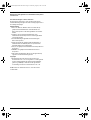 2
2
-
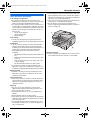 3
3
-
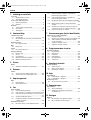 4
4
-
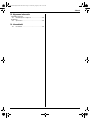 5
5
-
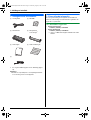 6
6
-
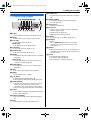 7
7
-
 8
8
-
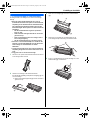 9
9
-
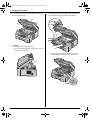 10
10
-
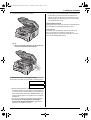 11
11
-
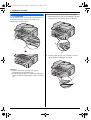 12
12
-
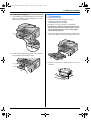 13
13
-
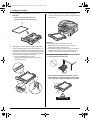 14
14
-
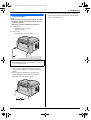 15
15
-
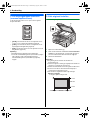 16
16
-
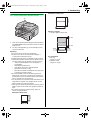 17
17
-
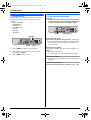 18
18
-
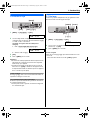 19
19
-
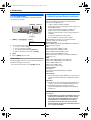 20
20
-
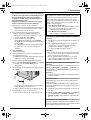 21
21
-
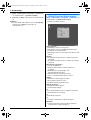 22
22
-
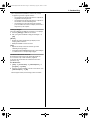 23
23
-
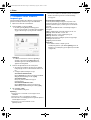 24
24
-
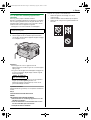 25
25
-
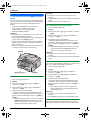 26
26
-
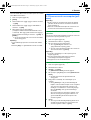 27
27
-
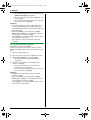 28
28
-
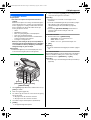 29
29
-
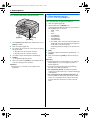 30
30
-
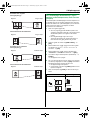 31
31
-
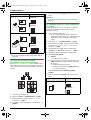 32
32
-
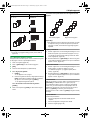 33
33
-
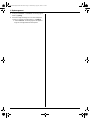 34
34
-
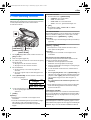 35
35
-
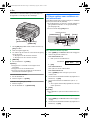 36
36
-
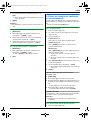 37
37
-
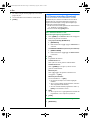 38
38
-
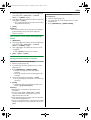 39
39
-
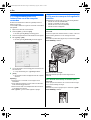 40
40
-
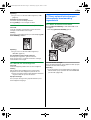 41
41
-
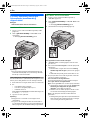 42
42
-
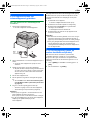 43
43
-
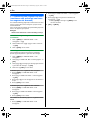 44
44
-
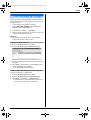 45
45
-
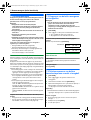 46
46
-
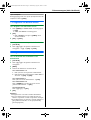 47
47
-
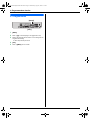 48
48
-
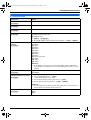 49
49
-
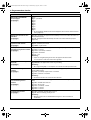 50
50
-
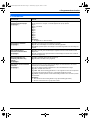 51
51
-
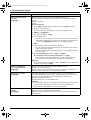 52
52
-
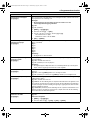 53
53
-
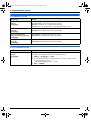 54
54
-
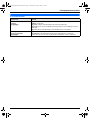 55
55
-
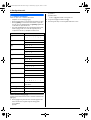 56
56
-
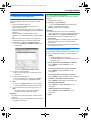 57
57
-
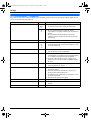 58
58
-
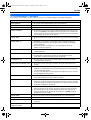 59
59
-
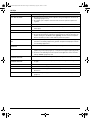 60
60
-
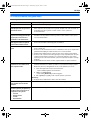 61
61
-
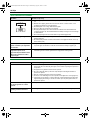 62
62
-
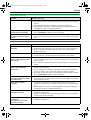 63
63
-
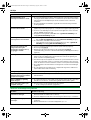 64
64
-
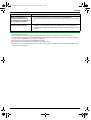 65
65
-
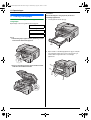 66
66
-
 67
67
-
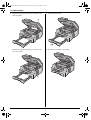 68
68
-
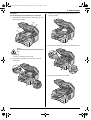 69
69
-
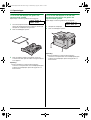 70
70
-
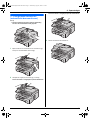 71
71
-
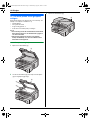 72
72
-
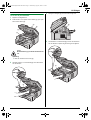 73
73
-
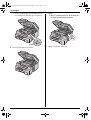 74
74
-
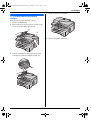 75
75
-
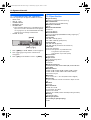 76
76
-
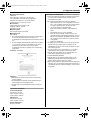 77
77
-
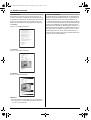 78
78
-
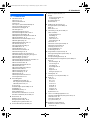 79
79
-
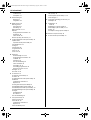 80
80
-
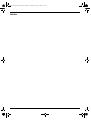 81
81
-
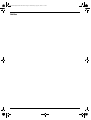 82
82
-
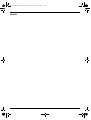 83
83
-
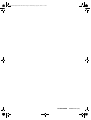 84
84
Panasonic KX-MB771BL de handleiding
- Type
- de handleiding
- Deze handleiding is ook geschikt voor
Gerelateerde papieren
-
Panasonic KXMB771BL Handleiding
-
Panasonic KXMB261GX Handleiding
-
Panasonic KXMB261GX Handleiding
-
Panasonic kx fl 611 de handleiding
-
Panasonic KXFL401BL de handleiding
-
Panasonic KXMB2001GX Handleiding
-
Panasonic KXFL611NL Handleiding
-
Panasonic KXFL511BL Handleiding
-
Panasonic KXMB2010BL Handleiding
-
Panasonic KX-FL511G de handleiding