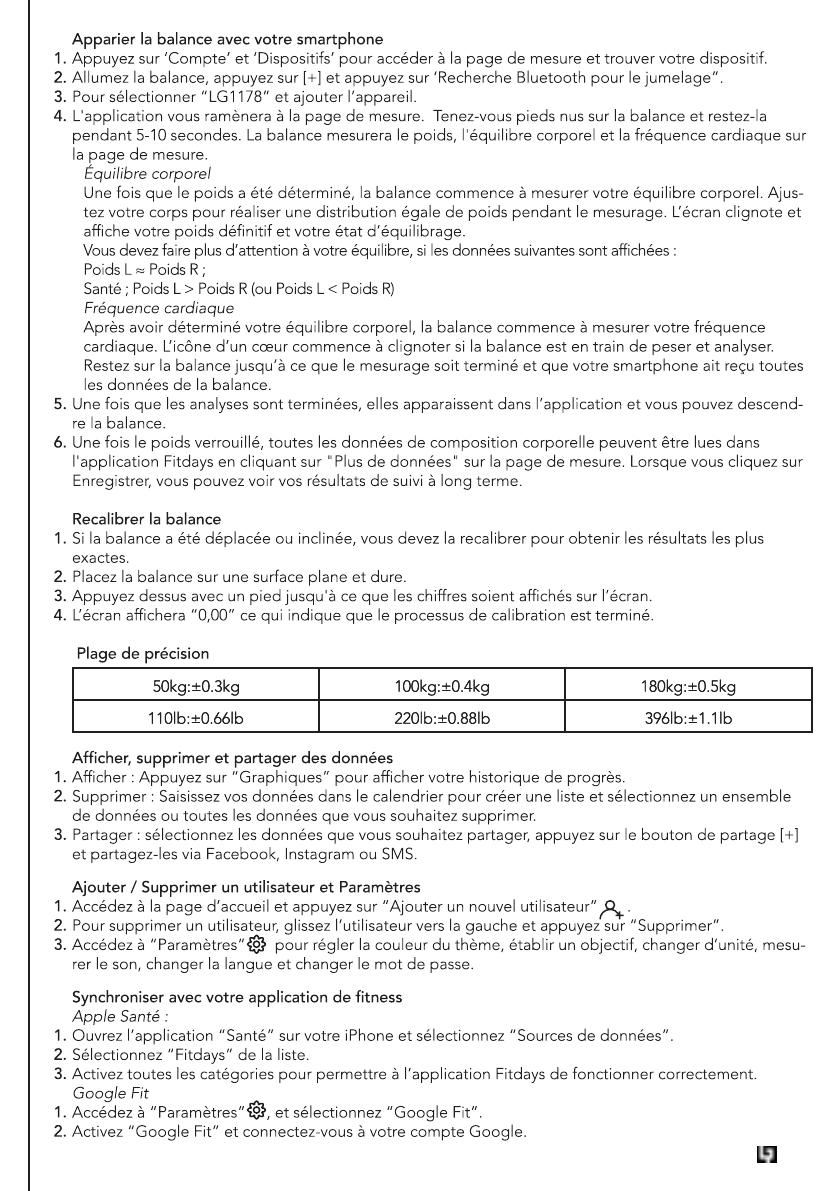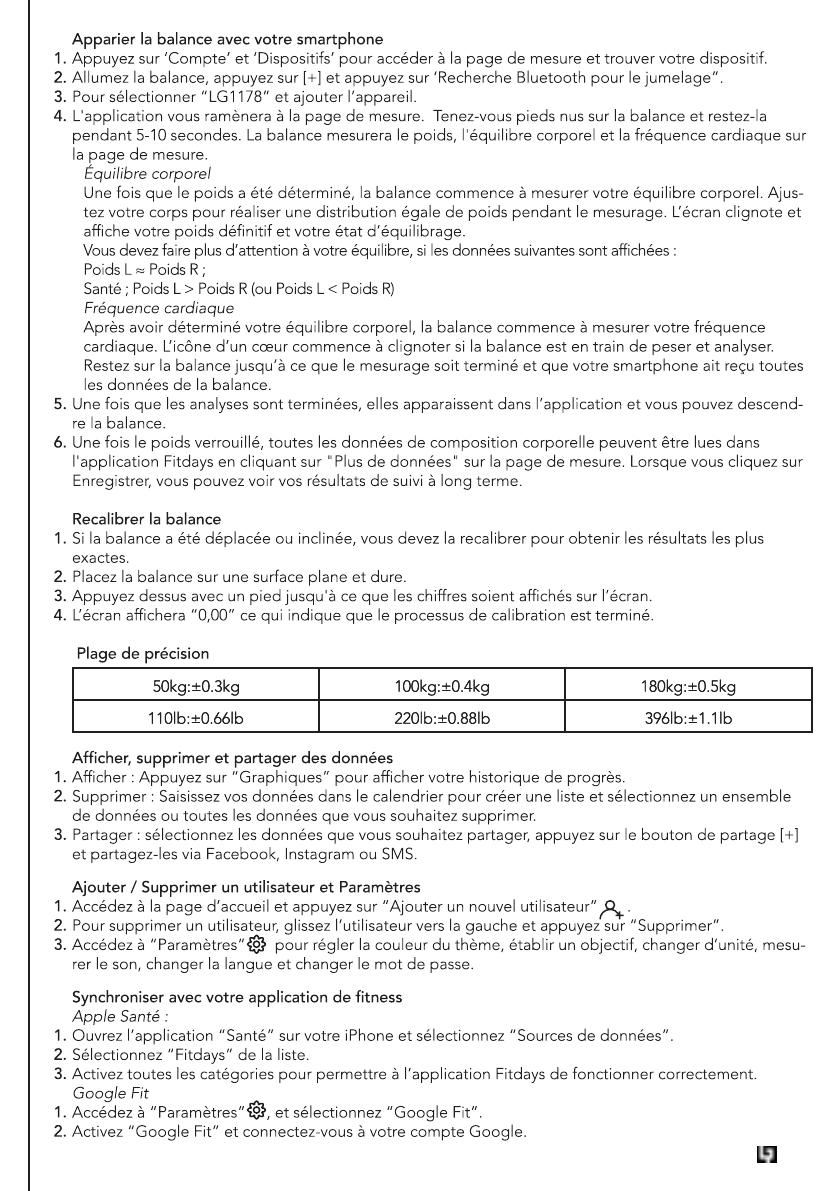
21
Apparier la balance avec votre smartphone
Appuyez sur ‘Compte’ et ‘Dispositifs’ pour accéder à la page de mesure et trouver votre dispositif.
Allumez la balance, appuyez sur [+] et appuyez sur ‘Recherche Bluetooth pour le jumelage”.
Pour sélectionner “LG1178” et ajouter l’appareil.
L'application vous ramènera à la page de mesure. Tenez-vous pieds nus sur la balance et restez-la
pendant 5-10 secondes. La balance mesurera le poids, l'équilibre corporel et la fréquence cardiaque sur
la page de mesure.
Équilibre corporel
Une fois que le poids a été déterminé, la balance commence à mesurer votre équilibre corporel. Ajus-
tez votre corps pour réaliser une distribution égale de poids pendant le mesurage. L’écran clignote et
afche votre poids dénitif et votre état d’équilibrage.
Vous devez faire plus d’attention à votre équilibre, si les données suivantes sont afchées :
Poids L ≈ Poids R ;
Santé ; Poids L > Poids R (ou Poids L < Poids R)
Fréquence cardiaque
Après avoir déterminé votre équilibre corporel, la balance commence à mesurer votre fréquence
cardiaque. L’icône d’un cœur commence à clignoter si la balance est en train de peser et analyser.
Restez sur la balance jusqu’à ce que le mesurage soit terminé et que votre smartphone ait reçu toutes
les données de la balance.
Une fois que les analyses sont terminées, elles apparaissent dans l’application et vous pouvez descend-
re la balance.
Une fois le poids verrouillé, toutes les données de composition corporelle peuvent être lues dans
l'application Fitdays en cliquant sur "Plus de données" sur la page de mesure. Lorsque vous cliquez sur
Enregistrer, vous pouvez voir vos résultats de suivi à long terme.
Recalibrer la balance
Si la balance a été déplacée ou inclinée, vous devez la recalibrer pour obtenir les résultats les plus
exactes.
Placez la balance sur une surface plane et dure.
Appuyez dessus avec un pied jusqu'à ce que les chiffres soient afchés sur l’écran.
L’écran afchera “0,00” ce qui indique que le processus de calibration est terminé.
Plage de précision
Afcher, supprimer et partager des données
Afcher : Appuyez sur “Graphiques” pour afcher votre historique de progrès.
Supprimer : Saisissez vos données dans le calendrier pour créer une liste et sélectionnez un ensemble
de données ou toutes les données que vous souhaitez supprimer.
Partager : sélectionnez les données que vous souhaitez partager, appuyez sur le bouton de partage [+]
et partagez-les via Facebook, Instagram ou SMS.
Ajouter / Supprimer un utilisateur et Paramètres
Accédez à la page d’accueil et appuyez sur “Ajouter un nouvel utilisateur” .
Pour supprimer un utilisateur, glissez l’utilisateur vers la gauche et appuyez sur “Supprimer”.
Accédez à “Paramètres” pour régler la couleur du thème, établir un objectif, changer d’unité, mesu-
rer le son, changer la langue et changer le mot de passe.
Synchroniser avec votre application de tness
Apple Santé :
Ouvrez l’application “Santé” sur votre iPhone et sélectionnez “Sources de données”.
Sélectionnez “Fitdays” de la liste.
Activez toutes les catégories pour permettre à l’application Fitdays de fonctionner correctement.
Google Fit
Accédez à “Paramètres” , et sélectionnez “Google Fit”.
Activez “Google Fit” et connectez-vous à votre compte Google.