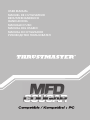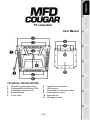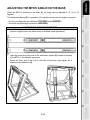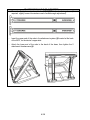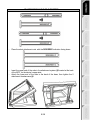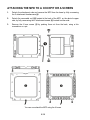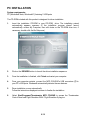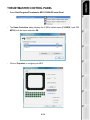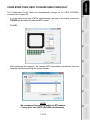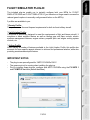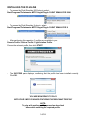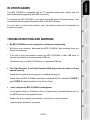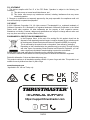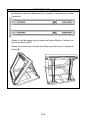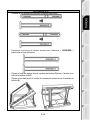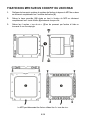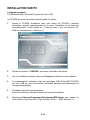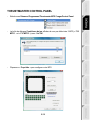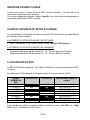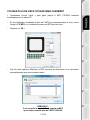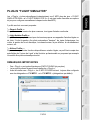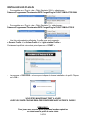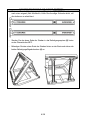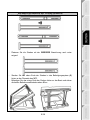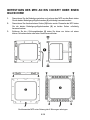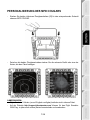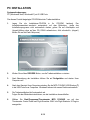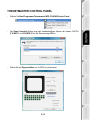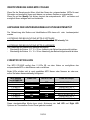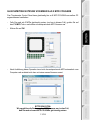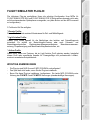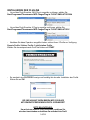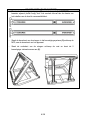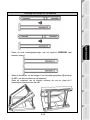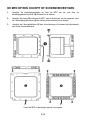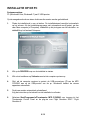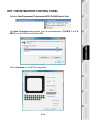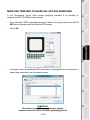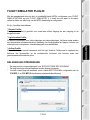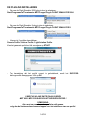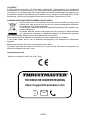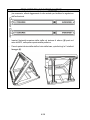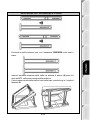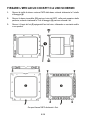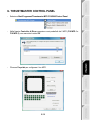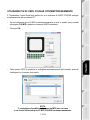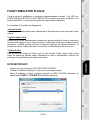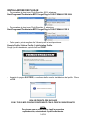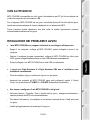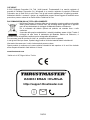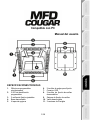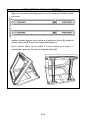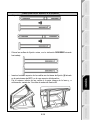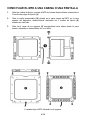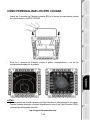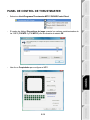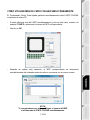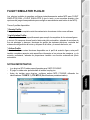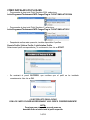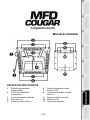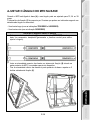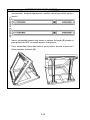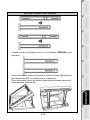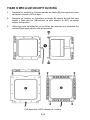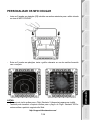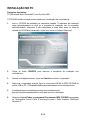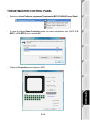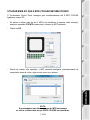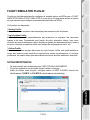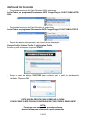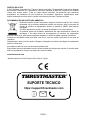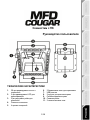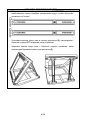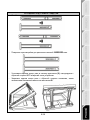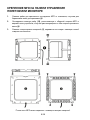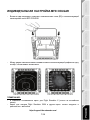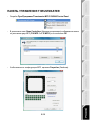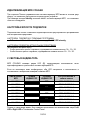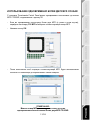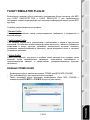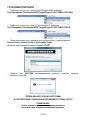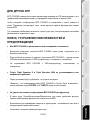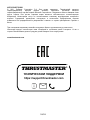Thrustmaster 2960708 Handleiding
- Categorie
- Spelbesturing
- Type
- Handleiding
Deze handleiding is ook geschikt voor

1/18
PC compatible
User Manual
TECHNICAL SPECIFICATIONS
1. 28 backlit programmable buttons
2. 2 programmable identification LEDs
3. 2 adjustable attachment rods
4. Removable base
5. 4 bore covers
6. 2 attachment thumbscrews
7. USB connector
8. 2 removable rod attachment screws
9. Rod attachment system
10. Removable rod
11. 2 Plexiglas windows

2/18
GETTING TO KNOW YOUR MFD COUGAR
The THRUSTMASTER MFD COUGAR is the exact replica of the MFDs equipping U.S. Air
Force F-16 fighters.
Each MFD COUGAR features 20 buttons and 4 switches, i.e. 28 buttons per MFD in total!
The MFD's features enable you to allocate advanced keyboard or mouse controls to the
device and to emulate various flight instruments, for enhanced gaming realism.
THRUSTMASTER is the creator of the HOTAS COUGAR and T.16000M simulation
joysticks.
INTERNAL MEMORY
Each MFD COUGAR features an internal memory.
All personal settings (MFD identifier and number, backlighting intensity, identification LED
status) will automatically be saved in the device's memory.
This way, all settings and preferences are retained if you choose to connect your MFD
COUGAR to another computer.
BACKLIGHTING
The backlighting intensity can be software-adjusted, via the Thrustmaster Control Panel, or
hardware-adjusted, directly from within the game.
2 IDENTIFICATION LEDS
Each MFD features 2 identification LEDs, enabling you to tell the devices apart.
SIMULTANEOUSLY COMPATIBLE WITH UP TO 8 MFD COUGARS
The Thrustmaster Control Panel's advanced options enable you to adjust and control up to 8
MFDs simultaneously. Each MFD is therefore fully personalised and identifiable.
PHYSICAL ADJUSTMENT
The MFD COUGAR's base and window are mobile (for optimum comfort and visibility) and
removable (enabling users to attach them to a cockpit or a computer display).
ACCESSORIES AND GAMES COMPATIBILITY
The MFD COUGAR is compatible with all currently available controllers, joysticks and yokes,
as well as all PC simulation games (both military and civil) supporting multi-USB
connectivity.
FLIGHT SIMULATOR X / FLIGHT SIMULATOR 2004 PLUG-INS
The included plug-ins enable you to instantly configure both MFD COUGARs for these
games.

3/18
ADJUSTING THE MFD'S ANGLE ON THE BASE
When the MFD is attached to the base (4), its angle can be adjusted to 72, 54 or 39
degrees.
The attachment device (3) is comprised of 2 rods that can be set at an angle or removed:
- One long rod (featuring the indications 72DEGREE and 54DEGREE)
- One short rod (featuring the indication 39DEGREE)
ADJUSTING THE ANGLE TO 72 DEGREES
- Place the attachment rods (3), with the 72DEGREE indication facing down (if
required, slightly loosen the centre screw to facilitate angle adjustment).
- Insert the upper end of the rods in the attachment system (9) located at the back
of the MFD, on the device's upper side.
- Attach the lower end of the rods to the back of the base, then tighten the 2
attachment thumbscrews (6).

4/18
ADJUSTING THE ANGLE TO 54 DEGREES
- Place the 2 attachment rods, with the 54DEGREE indication facing down (if
required, slightly loosen the centre screw to facilitate angle adjustment).
- Insert the upper end of the rods in the attachment system (9) located at the back
of the MFD, on the device's upper side.
- Attach the lower end of the rods to the back of the base, then tighten the 2
attachment thumbscrews (6).

5/18
ADJUSTING THE ANGLE TO 39 DEGREES
- Loosen the centre screw, then remove all the rods.
- Place the short attachment rods, with the 39DEGREE indication facing down.
- Insert the upper end of the rods in the attachment system (9) located at the back
of the MFD, on the device's upper side.
- Attach the lower end of the rods to the back of the base, then tighten the 2
attachment thumbscrews (6).

6/18
ATTACHING THE MFD TO A COCKPIT OR A SCREEN
1. Detach the attachment rods and remove the MFD from the base by fully unscrewing
the 2 attachment thumbscrews (6).
2. Detach the removable rod (10) located at the back of the MFD, on the device's upper
side, by fully unscrewing the 2 attachment screws (8) located to either side.
3. Remove the 4 bore covers (5) by pushing them out from the back, using a thin
screwdriver or a pin.
You can now attach the MFD using the 4 bores.

7/18
PERSONALISING THE MFD COUGARS
- Insert the 2 included Plexiglas windows (11) in the relevant slot located at the top of the
MFD COUGAR.
- Between the 2 Plexiglas windows, insert the relevant graphic or one of the cards supplied
with the pack.
NOTES:
- Flight Simulator X cards (available in English only) are included in this pack.
- You can also download and print cards for the Flight Simulator 2004 plug-in and other
cards from the following website:
http://support.thrustmaster.com/

8/18
PC INSTALLATION
System requirements:
PC (Windows® Vista, Windows® 7) featuring 2 USB ports
The CD-ROM included with this product is designed for driver installation.
1. Insert the installation CD-ROM in your CD-ROM drive. The installation wizard
automatically appears onscreen (if the installation program doesn't launch
automatically, access My Computer, then click twice on the CD-ROM drive icon; if
necessary, double-click the file Setup.exe).
2. Click on the DRIVERS button to launch the driver installation sequence.
3. Once the installation is finished, click Finish and restart your computer.
4. Once your computer restarts, connect the MFD COUGAR's USB connectors (7) to
your PC's USB ports. Windows® automatically detects the new devices.
5. Driver installation occurs automatically.
Follow the instructions displayed onscreen to finalise the installation.
6. Select Start/Programs/Thrustmaster MFD COUGAR to access the Thrustmaster
Control Panel and Flight Simulator 2004 / Flight Simulator X plug-ins.

9/18
THRUSTMASTER CONTROL PANEL
- Select Start/Programs/Thrustmaster MFD COUGAR/Control Panel.
- The Game Controllers dialog displays the 2 MFDs’ default name (F16 MFD 1 and F16
MFD 2) with the status indication OK.
- Click on Properties to configure your MFD.

10/18
IDENTIFYING YOUR MFD COUGAR
When you open the Control Panel, the relevant MFD's name flashes for 2 seconds, enabling
you to tell it apart from the other devices.
If you click on the Identify tab, the relevant MFD starts flashing, allowing you to locate it
easily.
ADJUSTING THE BACKLIGHTING INTENSITY
The backlighting for all buttons and identification LEDs can be software-adjusted or
hardware- adjusted.
ADJUSTING THE BACKLIGHTING FEATURE USING SOFTWARE
- In the Thrustmaster Control Panel, select the Backlit / LED Intensity tab.
ADJUSTING THE BACKLIGHTING FEATURE USING HARDWARE
(To adjust backlighting when playing)
- Simultaneously press buttons 14 + 15 + 25 to increase backlighting intensity
- Simultaneously press buttons 14 + 15 + 26 to reduce backlighting intensity
2 IDENTIFICATION LEDS
The MFD COUGAR features 2 LEDs (2), enabling users to easily identify and recognise the
relevant MFD.
Unless configured otherwise, both LEDs turn on or off according to the selected MFD's name
and number:
NAME and
NUMBER of MFD
LEFT-HAND
LED
RIGHT-HAND
LED
LOCATION in a cockpit
F16 MFD 1
ON
OFF
LEFT-HAND MFD #1
F16 MFD 2
OFF
ON
RIGHT-HAND MFD #1
F16 MFD 3
ON
ON
LEFT-HAND MFD #2
F16 MFD 4
OFF
OFF
RIGHT-HAND MFD #2
F16 MFD 5
ON
OFF
LEFT-HAND MFD #3
F16 MFD 6
OFF
ON
RIGHT-HAND MFD #3
F16 MFD 7
ON
ON
LEFT-HAND MFD #4
F16 MFD 8
OFF
OFF
RIGHT-HAND MFD #4
This default mode can be modified by activating or deactivating the Left LED and Right LED
options in the Thrustmaster Control Panel.

11/18
USING MORE THAN 2 MFD COUGARS SIMULTANEOUSLY
The Thrustmaster Control Panel can simultaneously manage up to 8 MFD COUGARs
connected to one same PC.
- If you are using more than 2 MFDs simultaneously (and only in this event), access the
F16 MFD tab and select the relevant MFD number.
- Click OK.
- After performing this operation, the relevant MFD automatically disconnects from the
computer before reconnecting with its new number.
NOTE:
We recommend that you only modify the MFD number
if using more than 2 MFD COUGARs simultaneously.

12/18
BUTTON CONFIGURATION AND LOCATION

13/18
FLIGHT SIMULATOR PLUG-IN
The included plug-ins enable you to instantly configure both your MFDs for FLIGHT
SIMULATOR 2004 and FLIGHT SIMULATOR X (you therefore no longer need to access the
relevant game's options to manually configure each button on the MFDs).
3 profiles are available to you:
* Generic Profile:
This profile covers the most frequent requirements for both civil and military aircraft.
* Light Aviation Profile:
This profile is specifically designed to meet the requirements of light and leisure aircraft. It
comprises a basic autopilot feature as well as landing gear and flaps controls, electric
systems management features, engine mixture, propeller pitch and engine cooling system
controls, etc.
* Airliner Profile:
While offering a number of features available in the Light Aviation Profile, this profile also
accounts for more specific aspects inherent to airliners and professional aviation, while also
providing an advanced autopilot feature.
IMPORTANT NOTES
- The plug-ins are preconfigured for 2 MFD COUGARs ONLY!
- The game must not be running when installing the plug-ins.
- Prior to installing these plug-ins, configure both MFD COUGARs using the F16 MFD 1
and F16 MFD 2 identifiers (default identifiers).

14/18
INSTALLING THE PLUG-INS
- To access the Flight Simulator 2004 plug-in, select:
Start/Programs/Thrustmaster MFD Cougar/Plug-In FLIGHT SIMULATOR 2004
- To access the Flight Simulator X plug-in, select:
Start/Programs/Thrustmaster MFD Cougar/Plug-In FLIGHT SIMULATOR X
- After performing this operation, 3 profiles are available to you:
Generic Profile / Airliner Profile / Light Aviation Profile.
Choose the relevant profile, then click START.
- The SUCCESS pane displays, confirming that the profile has been installed correctly.
Click OK.
YOU ARE NOW READY TO PLAY
WITH YOUR 2 MFD COUGARS FEATURING THE RELEVANT PROFILE!
NOTE:
To play with another profile, proceed as described
above while selecting the required profile.

15/18
IN OTHER GAMES
The MFD COUGAR is compatible with all PC simulation games (both military and civil
aviation simulators) supporting multi-USB connectivity.
To configure the MFD COUGAR in your game, access the game's Controller Options, then
manually allocate the required features to each of the MFD's buttons.
You only need to perform this operation once; the relevant setting will automatically be
saved in your game.
TROUBLESHOOTING AND WARNING
• My MFD COUGARs are not recognised or disconnect unexpectedly.
- Shut down your computer, disconnect the MFD COUGARs, then reconnect them and
restart your computer.
- If this fails to solve the problem, connect the MFD COUGARs to other USB ports, or
connect them directly to a mains-powered USB hub.
- Avoid connecting your MFD COUGARs to an unpowered USB hub.
• The Flight Simulator X and Flight Simulator 2004 plug-ins do not install or do not
operate correctly.
- Check that the game is not running prior to installing the plug-ins.
- Ensure that both MFD COUGARs have been configured with the identifiers F16 MFD 1
and F16 MFD 2 (default identifiers) in the Control Panel.
• I can't configure my MFD COUGAR in other games.
- In your game's Options / Controllers / Pad or Joystick menu, manually allocate each of
the MFD's buttons to the required function.
- Please refer to your game's user manual or online help for more information.
- Install the latest updates for your game.

16/18
Consumer warranty information
Worldwide, Guillemot Corporation S.A., whose registered office is located at Place du Granier, B.P.
97143, 35571 Chantepie, France (hereinafter “Guillemot”) warrants to the consumer that this
Thrustmaster product shall be free from defects in materials and workmanship, for a warranty period
which corresponds to the time limit to bring an action for conformity with respect to this product. In the
countries of the European Union, this corresponds to a period of two (2) years from delivery of the
Thrustmaster product. In other countries, the warranty period corresponds to the time limit to bring an
action for conformity with respect to the Thrustmaster product according to applicable laws of the country
in which the consumer was domiciled on the date of purchase of the Thrustmaster product (if no such
action exists in the corresponding country, then the warranty period shall be one (1) year from the original
date of purchase of the Thrustmaster product).
Notwithstanding the above, rechargeable batteries are covered by a warranty period of six (6) months
from the date of original purchase.
Should the product appear to be defective during the warranty period, immediately contact Technical
Support, who will indicate the procedure to follow. If the defect is confirmed, the product must be returned
to its place of purchase (or any other location indicated by Technical Support).
Within the context of this warranty, the consumer’s defective product shall, at Technical Support’s option,
be either replaced or returned to working order. If, during the warranty period, the Thrustmaster product is
subject to such reconditioning, any period of at least seven (7) days during which the product is out of use
shall be added to the remaining warranty period (this period runs from the date of the consumer’s request
for intervention or from the date on which the product in question is made available for reconditioning, if
the date on which the product is made available for reconditioning is subsequent to the date of the
request for intervention). If permitted under applicable law, the full liability of Guillemot and its subsidiaries
(including for consequential damages) is limited to the return to working order or the replacement of the
Thrustmaster product. If permitted under applicable law, Guillemot disclaims all warranties of
merchantability or fitness for a particular purpose.
This warranty shall not apply: (1) if the product has been modified, opened, altered, or has suffered
damage as a result of inappropriate or abusive use, negligence, an accident, normal wear, or any other
cause unrelated to a material or manufacturing defect (including, but not limited to, combining the
Thrustmaster product with any unsuitable element, including in particular power supplies, rechargeable
batteries, chargers, or any other elements not supplied by Guillemot for this product); (2) if the product
has been used for any use other than home use, including for professional or commercial purposes
(game rooms, training, competitions, for example); (3) in the event of failure to comply with the
instructions provided by Technical Support; (4) to software, said software being subject to a specific
warranty; (5) to consumables (elements to be replaced over the product’s lifespan: disposable batteries,
audio headset or headphone ear pads, for example); (6) to accessories (cables, cases, pouches, bags,
wrist-straps, for example); (7) if the product was sold at public auction.
This warranty is nontransferable.
The consumer’s legal rights with respect to laws applicable to the sale of consumer goods in his or her
country are not affected by this warranty.

17/18
Additional warranty provisions
During the warranty period, Guillemot shall not provide, in principle, any spare parts, as Technical Support
is the only party authorized to open and/or recondition any Thrustmaster product (with the exception of
any reconditioning procedures which Technical Support may request that the consumer carry out, by way
of written instructions – for example, due to the simplicity and the lack of confidentiality of the
reconditioning process – and by providing the consumer with the required spare part(s), where
applicable).
Given its innovation cycles and in order to protect its know-how and trade secrets, Guillemot shall not
provide, in principle, any reconditioning notification or spare parts for any Thrustmaster product whose
warranty period has expired.
In the United States of America and in Canada, this warranty is limited to the product’s internal
mechanism and external housing. In no event shall Guillemot or its affiliates be held liable to any third
party for any consequential or incidental damages resulting from the breach of any express or implied
warranties. Some States/Provinces do not allow limitation on how long an implied warranty lasts or
exclusion or limitation of liability for consequential or incidental damages, so the above limitations or
exclusions may not apply to you. This warranty gives you specific legal rights, and you may also have
other rights which vary from State to State or Province to Province.
Liability
If permitted under applicable law, Guillemot Corporation S.A. (hereinafter “Guillemot”) and its subsidiaries
disclaim all liability for any damages caused by one or more of the following: (1) the product has been
modified, opened or altered; (2) failure to comply with assembly instructions; (3) inappropriate or abusive
use, negligence, an accident (an impact, for example); (4) normal wear; (5) the use of the product for any
use other than home use, including for professional or commercial purposes (game rooms, training,
competitions, for example). If permitted under applicable law, Guillemot and its subsidiaries disclaim all
liability for any damages unrelated to a material or manufacturing defect with respect to the product
(including, but not limited to, any damages caused directly or indirectly by any software, or by combining
the Thrustmaster product with any unsuitable element, including in particular power supplies,
rechargeable batteries, chargers, or any other elements not supplied by Guillemot for this product).

18/18
FCC STATEMENT
1. This device complies with Part 15 of the FCC Rules. Operation is subject to the following two
conditions:
(1) This device may not cause harmful interference, and
(2) This device must accept any interference received, including interference that may cause
undesired operation.
2. Changes or modifications not expressly approved by the party responsible for compliance could void
the user's authority to operate the equipment.
COPYRIGHT
© 2021 Guillemot Corporation S.A. All rights reserved. Thrustmaster® is a registered trademark of
Guillemot Corporation S.A. Windows® is a registered trademark of Microsoft Corporation in the United
States and/or other countries. All other trademarks are the property of their respective owners.
Illustrations not binding. Contents, designs and specifications are subject to change without notice and
may vary from one country to another. Made in China.
ENVIRONMENTAL PROTECTION RECOMMENDATION
In the European Union: At the end of its working life, this product should not be
disposed of with standard household waste, but rather dropped off at a collection point
for the disposal of Waste Electrical and Electronic Equipment (WEEE) for recycling.
This is confirmed by the symbol found on the product, user manual or packaging.
Depending on their characteristics, the materials may be recycled. Through recycling
and other forms of processing Waste Electrical and Electronic Equipment, you can
make a significant contribution towards helping to protect the environment.
Please contact your local authorities for information on the collection point nearest you.
For all other countries: Please adhere to local recycling laws for electrical and electronic equipment.
Retain this information. Colours and decorations may vary.
This product conforms to all standards regarding children 14 years of age and older. This product is not
suitable for use by children less than 14 years of age.
www.thrustmaster.com
*Applicable to EU, UK and Turkey only
TECHNICAL SUPPORT
https://support.thrustmaster.com
*
*

1/18
Compatible : PC
Manuel de l'utilisateur
CARACTÉRISTIQUES TECHNIQUES
1. 28 boutons rétro-éclairés
programmables
2. 2 LED d’identification
programmables
3. 2 barres de fixation ajustables
4. Base détachable
5. 4 caches « trou de vis »
6. 2 molettes de fixation
7. Connecteur USB
8. 2 Vis de fixation de la barre amovible
9. Système de fixation des barres
10. Barre amovible
11. 2 Fenêtres plexiglas

2/18
A LA DECOUVERTE DU MFD COUGAR
THRUSTMASTER MFD COUGAR est la réplique exacte des MFD équipant les avions F-16
de l’U.S. Air Force.
Chaque MFD COUGAR possède 20 boutons et 4 commutateurs, soit 28 boutons au total
par MFD !
L’ensemble de ses fonctions permet de remplacer une partie des commandes avancées du
clavier ou de la souris et de simuler certains instruments de vol pour plus de réalisme.
THRUSTMASTER est le créateur des joysticks de simulation HOTAS COUGAR et
T.16000M.
MEMOIRE INTERNE
Chaque MFD COUGAR dispose d’une mémoire interne.
L’ensemble de vos réglages (nom et numéro de MFD, intensité du rétro-éclairage, état des
Led d’identification) sera automatiquement sauvegardé à l’intérieur de cette mémoire.
Vos réglages et préférences seront ainsi préconfigurés si vous utilisez les MFD COUGAR
sur un autre ordinateur.
RETRO-ECLAIRAGE
Il peut-être ajusté par Software (dans « Thrustmaster Control Panel ») ou par Hardware
(directement dans le jeu).
2 LED D’IDENTIFICATION
Chaque MFD dispose de 2 LED d’identification afin de les reconnaître entre eux.
COMPATIBLE JUSQU'À 8 MFD COUGAR SIMULTANEMENT
« Thrustmaster Control Panel » et ses options avancées vous permettent d’ajuster et de
piloter jusqu’à 8 MFD en même temps. Chaque MFD est ainsi personnalisé et
reconnaissable.
AJUSTEMENT PHYSIQUE
Le socle et la fenêtre du MFD COUGAR sont multi-orientables (pour un confort et une
visibilité optimale) et détachables (pour être fixé sur un cockpit ou sur un écran).
COMPATIBILITE DES ACCESSOIRES ET DES JEUX
Le MFD COUGAR est compatible avec l’ensemble des manettes, joystick et yokes du
marché et avec tous les jeux de simulation PC (militaire ou civile) supportant le multi-USB.
PLUG-IN « FLIGHT SIMULATOR X » / « FLIGHT SIMULATOR 2004 »
Les « Plug-In » inclus préconfigurent instantanément vos 2 MFD COUGAR dans ces jeux.

3/18
INCLINAISON DU MFD SUR SA BASE
Lorsqu’il est fixé à sa base (4) l’inclinaison du MFD est ajustable à 72°, 54° ou 39°.
Les barres de fixation (3) sont chacune composées de 2 barres qui peuvent être orientées
ou séparées :
- Une longue (avec les indications « 72DEGREE » et « 54DEGREE »)
- Une courte (avec l’indication « 39DEGREE »)
INCLINAISON A 72°
- Orientez les barres de fixation (3) avec l’indication « 72DEGREE » positionnée
en bas des barres (dévissez légèrement la vis centrale si nécessaire pour
faciliter l’orientation).
- Clipsez le haut des barres dans le système de fixation (9) situé à l’arrière et en
haut de la fenêtre du MFD.
- Clipsez le bas des barres à l’arrière de la base puis resserrez les 2 molettes de
fixation (6).

4/18
INCLINAISON A 54°
- Orientez les 2 barres de fixation avec l’indication « 54DEGREE » positionnée en
bas des barres (dévissez légèrement la vis centrale si nécessaire pour faciliter
l’orientation).
- Clipsez le haut des barres dans le système de fixation (9) situé à l’arrière et en
haut de la fenêtre du MFD.
- Clipsez le bas des barres à l’arrière de la base puis resserrez les 2 molettes de
fixation (6).

5/18
INCLINAISON A 39°
- Dévissez la vis centrale puis séparez l’ensemble des barres.
- Positionnez les barres de fixation courtes avec l’indication « 39DEGREE »
positionnée en bas des barres.
- Clipsez le haut des barres dans le système de fixation (9) situé à l’arrière et en
haut de la fenêtre du MFD.
- Clipsez le bas des barres à l’arrière de la base puis resserrez les 2 molettes de
fixation (6).

6/18
FIXATION DU MFD SUR UN COCKPIT OU UN ECRAN
1. Déclipsez les barres du système du système de fixation et séparez le MFD de sa base
en dévissant complètement les 2 molettes de fixation (6).
2. Retirez la barre amovible (10) située en haut à l’arrière du MFD en dévissant
complètement les 2 vis de fixation (8) situées de chaque côté.
3. Retirez les 4 caches « trou de vis » (5) en les poussant par l’arrière à l’aide un
tournevis fin ou d’une épingle.
Le MFD peut désormais être fixé en utilisant les 4 « trous de vis ».

7/18
PERSONNALISATION DES MFD COUGAR
- Insérez les 2 Fenêtres plexi-glasses (11) inclus dans la fente prévue à cet effet sur la
partie supérieur du MFD COUGAR.
- Insérez entre les 2 fenêtres plexiglas le visuel de votre choix où l’une des cartonnettes
livrées avec le pack.
REMARQUES :
- Les cartonnettes (version anglaise) des plug-In « Flight Simulator X » sont incluses dans
ce pack.
- Vous pouvez également télécharger (pour impression) les cartonnettes des plug-In
« Flight Simulator 2004 » et d’autres cartonnettes à cette adresse :
http://support.thrustmaster.com/

8/18
INSTALLATION SUR PC
Configuration requise :
PC (Windows® Vista, Windows® 7) équipé de 2 ports USB
Le CD-ROM fourni avec ce produit permet d’installer les pilotes.
1. Insérez le CD-ROM d’installation dans votre lecteur de CD-ROM. L’assistant
d’installation apparaît automatiquement (si le menu d’installation ne se lance pas
automatiquement : double cliquez sur « Poste de travail », puis sur l’icône du CD-
ROM et si nécessaire sur « Setup.exe »).
2. Cliquez sur le bouton « DRIVERS » pour lancer l’installation des pilotes.
3. Une fois l’installation terminée, cliquez sur Terminer et redémarrez votre ordinateur.
4. Au redémarrage de l’ordinateur, reliez les connecteurs USB (7) des MFD COUGAR
aux ports USB de votre unité centrale. Windows® détectera automatiquement les
nouveaux périphériques.
5. L'installation des pilotes est automatique.
Suivez les instructions affichées à l'écran pour terminer l'installation.
6. Sélectionnez Démarrer/Programmes/Thrustmaster MFD Cougar pour accéder au
Control Panel et aux Plug-In de « Flight Simulator 2004 » / « Flight Simulator X ».

9/18
THRUSTMASTER CONTROL PANEL
- Sélectionnez Démarrer/Programmes/Thrustmaster MFD Cougar/Control Panel.
- La boîte de dialogue Contrôleurs de jeu affichera le nom par défaut des 2 MFD (« F16
MFD 1 » et « F16 MFD 2 ») avec l’état OK.
- Cliquez sur « Propriétés » pour configurer votre MFD.

10/18
IDENTIFIER SON MFD COUGAR
Lorsque vous ouvrez le Control Panel, le MFD concerné clignote 2 secondes afin de le
reconnaître visuellement parmi les autres.
Vous pouvez également cliquer sur l’onglet « Identify » pour faire clignoter manuellement et
reconnaître visuellement le MFD concerné.
AJUSTER L’INTENSITE DU RETRO-ECLAIRAGE
Le rétro-éclairage de l’ensemble des boutons et des 2 LED d’identification peut-être effectué
par Software ou par Hardware.
AJUSTEMENT DU RETRO-ECLAIRAGE PAR SOFTWARE
- Dans “Thrustmaster Control Panel”, utilisez l’onglet « Backlit / LED Intensity ».
AJUSTEMENT DU RETRO-ECLAIRAGE PAR HARDWARE
(pour ajuster directement dans les jeux)
- Appuyez simultanément sur les touches 14 + 15 + 25 pour augmenter l’intensité
- Appuyez simultanément sur les touches 14 + 15 + 26 pour diminuer l’intensité
2 LED D’IDENTIFICATION
Le MFD COUGAR est équipé de 2 LED (2) afin d’identifié et reconnaître facilement le MFD
concerné.
Par défaut ces 2 LED s’allument où s’éteignent selon le nom et le numéro du MFD :
NOM et
NUMERO du
MFD
LED GAUCHE
LED DROITE
EMPLACEMENT dans un
cockpit
F16 MFD 1
ON
OFF
MFD GAUCHE n°1
F16 MFD 2
OFF
ON
MFD DROITE n°1
F16 MFD 3
ON
ON
MFD GAUCHE n°2
F16 MFD 4
OFF
OFF
MFD DROITE n°2
F16 MFD 5
ON
OFF
MFD GAUCHE n°3
F16 MFD 6
OFF
ON
MFD DROITE n°3
F16 MFD 7
ON
ON
MFD GAUCHE n°4
F16 MFD 8
OFF
OFF
MFD DROITE n°4
Il est possible de modifier ce mode par défaut en activant ou non « Left LED » et « Right
LED » dans « Thrustmaster Control Panel ».

11/18
UTILISER PLUS DE 2 MFD COUGAR SIMULTANEMENT
« Thrustmaster Control Panel » peut gérer jusqu’à 8 MFD COUGAR branchés
simultanément sur le même PC.
- En cas d’utilisation simultanée de plus de 2 MFD (et uniquement dans ce cas), ouvrez
l’onglet « F16 MFD » et choisissez le numéro de MFD de votre choix.
- Cliquez sur « OK ».
- Une fois cette opération effectuée, le MFD concerné se déconnecte et se reconnecte
automatiquement avec son nouveau numéro.
REMARQUE :
Il est conseillé de ne modifier le numéro de MFD
que si vous possédez plus de 2 MFD COUGAR.

12/18
CONFIGURATION ET EMPLACEMENT DES BOUTONS

13/18
PLUG-IN “FLIGHT SIMULATOR”
Les « Plug-In » inclus préconfigurent instantanément vos 2 MFD dans les jeux « FLIGHT
SIMULATOR 2004 » et « FLIGHT SIMULATOR X » (il est ainsi inutile d’accéder aux options
du jeu pour configurer manuellement chaque touche des MFD).
3 profils au choix vous sont proposés :
* « Generic Profile » :
Ce profil couvre les besoins les plus communs, tous types d'aviation confondus.
* « Light Aviation Profile » :
Ce profil est conçu spécialement pour les besoins propres aux appareils d'aviation légère ou
de loisir. Il inclut la gestion d'un pilote automatique "basique", les trains d’atterrissage, les
volets, la gestion du circuit électrique, la richesse moteur, le pas d'hélice, le refroidissement
moteur, etc.
* « Airliner Profile » :
Reprenant une partie des fonctions disponibles en aviation légère, ce profil tient compte des
spécificités des "avions de Ligne" et de l'aviation professionnelle en proposant par exemple
le contrôle d'un pilote automatique évolué.
REMARQUES IMPORTANTES
- Ces « Plug-In » sont préconfigurés pour 2 MFD COUGAR (et pas plus).
- Le jeu doit-être fermé lorsque vous installez les « Plug-In ».
- Avant d’installer ces « Plug-In », les 2 MFD COUGAR doivent toujours être configurés
avec les désignations « F16 MFD 1 » et « F16 MFD 2 » (désignations par défaut).

14/18
INSTALLER LES PLUG-IN
- Pour accéder au « Plug-In » de « Flight Simulator 2004 », sélectionnez :
Démarrer/Programmes/Thrustmaster MFD Cougar/Plug-In FLIGHT SIMULATOR 2004
- Pour accéder au « Plug-In » de « Flight Simulator X », sélectionnez :
Démarrer/Programmes/Thrustmaster MFD Cougar/Plug-In FLIGHT SIMULATOR X
- Une fois cette opération effectuée, 3 profils vous sont proposés :
« Generic Profile » / « Airliner Profile » / « Light aviation Profile ».
Choisissez le profil de votre choix puis cliquez sur « START ».
- Le panneau « SUCCESS » s’ouvre pour indiquer la bonne installation du profil. Cliquez
sur « OK ».
VOUS ETES MAINTENANT PRET A JOUER
AVEC VOS 2 MFD COUGAR DEJA PRE-CONFIGURE AVEC LE PROFIL CHOISI !
REMARQUE :
Pour jouer avec un autre profil, effectuez la même opération
en choisissant le profil de votre choix.

15/18
DANS LES AUTRES JEUX
Le MFD COUGAR est compatible avec tous les jeux de simulation PC (militaire ou civile)
supportant le multi-USB.
Pour configurer le MFD COUGAR dans votre jeu, accédez aux « Options Contrôleur » du
jeu, puis configurez manuellement chaque touche du MFD sur la fonction de votre choix.
Cette opération n’est à effectuer qu’une seule fois car elle sera automatiquement
sauvegardée dans votre jeu.
DEPANNAGE ET AVERTISSEMENT
• Les MFD COUGAR ne sont pas reconnus ou se déconnectent inopinément.
- Eteignez votre ordinateur, déconnectez vos MFD COUGAR, rebranchez-les et
redémarrez l’ordinateur.
- Si le problème persiste, branchez-les sur de nouveaux ports USB ou branchez-les
directement sur un HUB alimenté par le secteur.
- Evitez de les brancher sur un HUB non alimenté par le secteur.
• Les « Plug-In » de « Flight Simulator X » et « Flight Simulator 2004 » ne s’installent
pas ou ne fonctionnent pas correctement.
- Vérifiez que le jeu est complètement fermé avant d’installer les « Plug-In ».
- Vérifiez que les 2 MFD COUGAR sont bien configurés avec les designations « F16 MFD
1 » et « F16 MFD 2 » (désignations par défaut) dans le « Control Panel ».
• Je n’arrive pas à configurer mon MFD COUGAR dans les autres jeux.
- Dans le menu « Options / Contrôleur / Manettes ou Joystick » de votre jeu, configurez
manuellement chaque touche du MFD sur la fonction de votre choix.
- Reportez-vous au manuel de l’utilisateur ou à l’aide en ligne de votre jeu pour plus
d’informations.
- Effectuez les dernières mises à jour disponibles pour votre jeu.

16/18
Informations relatives à la garantie aux consommateurs
Dans le monde entier, Guillemot Corporation S.A., ayant son siège social Place du Granier, B.P. 97143,
35571 Chantepie, France (ci-après « Guillemot ») garantit au consommateur que le présent produit
Thrustmaster est exempt de défaut matériel et de vice de fabrication, et ce, pour une période de garantie
qui correspond au délai pour intenter une action en conformité de ce produit. Dans les pays de l’Union
Européenne, ce délai est de deux (2) ans à compter de la délivrance du produit Thrustmaster. Dans les
autres pays, la durée de la période de garantie correspond au délai pour intenter une action en conformité
du produit Thrustmaster selon la législation en vigueur dans le pays où le consommateur avait son
domicile lors de l’achat du produit Thrustmaster (si une telle action en conformité n’existe pas dans ce
pays alors la période de garantie est de un (1) an à compter de la date d’achat d’origine du produit
Thrustmaster).
Nonobstant ce qui précède, les batteries sont garanties six (6) mois à compter de la date d’achat
d’origine.
Si, au cours de la période de garantie, le produit semble défectueux, contactez immédiatement le Support
Technique qui vous indiquera la procédure à suivre. Si le défaut est confirmé, le produit devra être
retourné à son lieu d’achat (ou tout autre lieu indiqué par le Support Technique).
Dans le cadre de la garantie, le consommateur bénéficiera, au choix du Support Technique, d'un
remplacement ou d'une remise en état de marche du produit défectueux. Si, pendant la période de
garantie, le produit Thrustmaster fait l'objet d'une telle remise en état, toute période d'immobilisation d'au
moins sept jours vient s'ajouter à la durée de la garantie qui restait à courir (cette période court à compter
de la demande d'intervention du consommateur ou de la mise à disposition pour remise en état du produit
en cause, si cette mise à disposition est postérieure à la demande d'intervention). Lorsque la loi
applicable l’autorise, toute responsabilité de Guillemot et ses filiales (y compris pour les dommages
indirects) se limite à la remise en état de marche ou au remplacement du produit Thrustmaster. Lorsque
la loi applicable l’autorise, Guillemot exclut toutes garanties de qualité marchande ou d’adaptation à un
usage particulier.
Cette garantie ne s’appliquera pas : (1) si le produit a été modifié, ouvert, altéré, ou a subi des dommages
résultant d’une utilisation inappropriée ou abusive, d’une négligence, d’un accident, de l’usure normale,
ou de toute autre cause non liée à un défaut matériel ou à un vice de fabrication (y compris, mais non
limitativement, une combinaison du produit Thrustmaster avec tout élément inadapté, notamment
alimentations électriques, batteries, chargeurs, ou tous autres éléments non-fournis par Guillemot pour ce
produit) ; (2) si le produit a été utilisé en dehors du cadre privé, à des fins professionnelles ou
commerciales (salles de jeu, formations, compétitions, par exemple). (3) en cas de non respect des
instructions du Support Technique ; (4) aux logiciels, lesdits logiciels faisant l’objet d’une garantie
spécifique ; (5) aux consommables (éléments à remplacer pendant la durée de vie du produit : piles,
coussinets de casque audio, par exemple) ; (6) aux accessoires (câbles, étuis, housses, sacs, dragonnes,
par exemple) ; (7) si le produit a été vendu aux enchères publiques.
Cette garantie n’est pas transférable.
Les droits légaux du consommateur au titre de la législation applicable dans son pays à la vente de biens
de consommation ne sont pas affectés par la présente garantie.
Par exemple, en France, indépendamment de la présente garantie, le vendeur reste tenu de la garantie
légale de conformité mentionnée aux articles L. 217-4 à L.217-12 du code de la consommation et de celle
relative aux défauts (vices cachés) de la chose vendue, dans les conditions prévues aux articles 1641 à
1648 et 2232 du code civil. La loi applicable (c'est-à-dire la loi française) impose de reproduire les extraits
de la loi française suivants:
Article L. 217-4 du code de la consommation:
Le vendeur livre un bien conforme au contrat et répond des défauts de conformité existant lors de la
délivrance.
Il répond également des défauts de conformité résultant de l'emballage, des instructions de montage ou
de l'installation lorsque celle-ci a été mise à sa charge par le contrat ou a été réalisée sous sa
responsabilité.
Article L. 217-5 du code de la consommation:
Le bien est conforme au contrat :
1° S'il est propre à l'usage habituellement attendu d'un bien semblable et, le cas échéant :

17/18
- s'il correspond à la description donnée par le vendeur et possède les qualités que celui-ci a présentées
à l'acheteur sous forme d'échantillon ou de modèle ;
- s'il présente les qualités qu'un acheteur peut légitimement attendre eu égard aux déclarations publiques
faites par le vendeur, par le producteur ou par son représentant, notamment dans la publicité ou
l'étiquetage ;
2° Ou s'il présente les caractéristiques définies d'un commun accord par les parties ou est propre à tout
usage spécial recherché par l'acheteur, porté à la connaissance du vendeur et que ce dernier a accepté.
Article L. 217-12 du code de la consommation:
L'action résultant du défaut de conformité se prescrit par deux ans à compter de la délivrance du bien.
Article L. 217-16 du code de la consommation:
Lorsque l'acheteur demande au vendeur, pendant le cours de la garantie commerciale qui lui a été
consentie lors de l'acquisition ou de la réparation d'un bien meuble, une remise en état couverte par la
garantie, toute période d'immobilisation d'au moins sept jours vient s'ajouter à la durée de la garantie qui
restait à courir.
Cette période court à compter de la demande d'intervention de l'acheteur ou de la mise à disposition pour
réparation du bien en cause, si cette mise à disposition est postérieure à la demande d'intervention.
Article L. 1641 du code civil:
Le vendeur est tenu de la garantie à raison des défauts cachés de la chose vendue qui la rendent
impropre à l'usage auquel on la destine, ou qui diminuent tellement cet usage que l'acheteur ne l'aurait
pas acquise, ou n'en aurait donné qu'un moindre prix, s'il les avait connus.
Article L. 1648 alinéa 1er du code civil:
L'action résultant des vices rédhibitoires doit être intentée par l'acquéreur dans un délai de deux ans à
compter de la découverte du vice.
Stipulations additionnelles à la garantie
Pendant la période de garantie, Guillemot ne fournira, en principe, pas de pièce détachée car le Support
Technique est seul habilité tant à ouvrir qu'à remettre en état tout produit Thrustmaster (à l'exception des
remises en état que le Support Technique demanderait, par instructions écrites, au consommateur
d'effectuer -par exemple en raison de la simplicité et de l'absence de confidentialité du processus de
remise en état-, en lui fournissant, le cas échéant, la ou les pièces détachées nécessaires).
Compte tenu de ses cycles d'innovation et pour préserver ses savoir-faire et secrets, Guillemot ne
fournira, en principe, ni notice de remise en état, ni pièce détachée pour tout produit Thrustmaster dont la
période de garantie est expirée.
Aux États-Unis d’Amérique et au Canada, la présente garantie est limitée au mécanisme interne et au
boîtier externe du produit. En aucun cas, Guillemot ou ses sociétés affiliées ne sauraient être tenues
responsables envers qui que ce soit de tous dommages indirects ou dommages accessoires résultant du
non respect des garanties expresses ou implicites. Certains États/Provinces n’autorisent pas la limitation
sur la durée d’une garantie implicite, ou l’exclusion ou la limitation de responsabilité pour les dommages
indirects ou accessoires, de sorte que les limitations ou exclusions ci-dessus peuvent ne pas vous être
applicables. Cette garantie vous confère des droits spécifiques ; vous pouvez également bénéficier
d’autres droits qui peuvent différer d’un État/Province à l’autre.
Responsabilité
Lorsque la loi applicable l’autorise, Guillemot Corporation S.A. (ci-après « Guillemot ») et ses filiales
excluent toute responsabilité pour tous dommages causés par un ou plusieurs des faits suivants: (1) le
produit a été modifié, ouvert, altéré, (2) l’irrespect des instructions de montage, (3) l’utilisation
inappropriée ou abusive, la négligence, l’accident (un choc, par exemple), (4) l’usure normale du produit,
(5) l’utilisation du produit en dehors du cadre privé, à des fins professionnelles ou commerciales (salles
de jeu, formations, compétitions, par exemple). Lorsque la loi applicable l’autorise, Guillemot et ses filiales
excluent toute responsabilité pour tout dommage dont la cause n’est pas liée à un défaut matériel ou à un
vice de fabrication du produit (y compris, mais non limitativement, tout dommage causé directement ou
indirectement par tout logiciel, ou par une combinaison du produit Thrustmaster avec tout élément
inadapté, notamment alimentations électriques, batteries, chargeurs, ou tous autres éléments non-fournis
par Guillemot pour ce produit).

18/18
COPYRIGHT
© 2021 Guillemot Corporation S.A. Tous droits réservés. Thrustmaster® est une marque déposée de
Guillemot Corporation S.A. Windows® est une marque déposée de Microsoft Corporation aux Etats-Unis
et/ou dans d’autres pays. Toutes les autres marques sont la propriété de leurs propriétaires respectifs.
Illustrations non contractuelles. Le contenu, la conception et les spécifications sont susceptibles de
changer sans préavis et de varier selon les pays. Fabriqué en Chine.
RECOMMANDATION RELATIVE A LA PROTECTION DE L’ENVIRONNEMENT
Dans l’Union Européenne : En fin de vie, ce produit ne doit pas être éliminé avec les
déchets ménagers normaux mais déposé à un point de collecte des déchets
d'équipements électriques et électroniques en vue de son recyclage.
Ceci est confirmé par le symbole figurant sur le produit, le manuel utilisateur ou
l’emballage.
En fonction de leurs caractéristiques, les matériaux peuvent être recyclés. Par le
recyclage et par les autres formes de valorisation des déchets d'équipements
électriques et électroniques, vous contribuez de manière significative à la protection de l’environnement.
Veuillez consulter les autorités locales qui vous indiqueront le point de collecte concerné.
Dans les autres pays : Veuillez vous reporter aux législations locales relatives au recyclage des
équipements électriques et électroniques.
Informations à conserver. Les couleurs et décorations peuvent varier.
Ce produit est en conformité avec l’ensemble des normes relatives aux enfants de plus de 14 ans. Il ne
convient pas aux enfants de moins de 14 ans.
www.thrustmaster.com
* Applicable à l’UE, au RU et la Turquie uniquement
SUPPORT TECHNIQUE
https://support.thrustmaster.com
*
*

1/18
PC-kompatibel
Benutzerhandbuch
TECHNISCHE SPEZIFIKATIONEN
1. 28 hinterleuchtete, programmierbare
Buttons
2. 2 programmierbare Identifikations-
LEDs
3. 2 justierbare Befestigungsstreben
4. Abnehmbare Basis
5. 4 Bohrungsblenden
6. 2 Befestigungsflügelschrauben
7. USB Stecker
8. 2 abnehmbare Befestigungsstreben-
Schrauben
9. Befestigungsstrebensystem
10. Abnehmbare Strebe
11. 2 Plexiglasscheiben

2/18
LERNEN SIE IHR MFD COUGAR KENNEN
Das THRUSTMASTER MFD COUGAR ist die exakte Replik der MFDs mit der die U. S. Air
Force F-16 Kampfflugzeuge ausgestattet sind.
Jedes MFD COUGAR verfügt über 20 Buttons und 4 Schalter, d. h. insgesamt 28 Buttons
pro MFD!
Die MFD-Features ermöglichen Ihnen die Zuordnung erweiterter Tastatur- oder
Mauskontrollen auf das Gerät und dadurch die Emulation verschiedener Fluginstrumente für
verbesserten Spielrealismus.
THRUSTMASTER ist der Entwickler des HOTAS COUGAR und T.16000M
Simulationsjoysticks.
INTERNER SPEICHER
Jedes MFD COUGAR verfügt über einen internen Speicher.
Alle persönlichen Einstellungen (MFD-Kennung und Nummer, Beleuchtungsintensität,
Status der Identifizierungs-LED) werden automatisch im Speicher des Gerätes gesichert.
Auf diesem Weg werden alle Einstellungen und Präferenzen beibehalten, falls Sie sich
entschließen Ihr MFD COUGAR an einen anderen Computer anzuschließen.
ANZEIGENHINTERGRUNDBELEUCHTUNG
Die Beleuchtungsintensität kann via des Thrustmaster Control Panel's softwarejustiert
werden oder hardwareseitig direkt im Spiel.
2 IDENTIFIKATIONS-LEDS
Jedes MFD verfügt über 2 Identifikations-LEDs, um diese auseinanderhalten zu können.
GLEICHZEITIG MIT BIS ZU 8 MFD COUGARS KOMPATIBEL
Die erweiterten Einstellungen des Thrustmaster Control Panel's ermöglichen Ihnen
gleichzeitig bis zu 8 MFDs zu justieren und zu kontrollieren. Demnach ist jedes MFD
vollständig personalisiert und identifizierbar.
PHYSIKALISCHE ANPASSUNG
Die Basis und Fenster des MFD COUGAR's sind mobil (für optimalen Komfort und
Sichtbarkeit) und abnehmbar (ermöglicht Nutzern die Anbringung an einem Computerdisplay
oder einem Cockpit).
ACCESSORIES- UND SPIELEKOMPATIBILITÄT
Das MFD COUGAR ist mit allen aktuell erhältlichen Kontrollern – Joysticks und
Steuerknüppeln – aber auch mit allen PC-Simulationsspielen (sowohl militärisch, als auch
zivil), die Multi-USB-Konnektivität unterstützen, kompatibel.
FLIGHT SIMULATOR X / FLIGHT SIMULATOR 2004 PLUG-INS
Die inklusiven Plug-ins ermöglichen Ihnen die sofortige Konfiguration beider MFD
COUGARs für diese Spiele.

3/18
ANPASSEN DES WINKELS DES MFDs AN DIE BASIS
Wenn das MFD an der Basis (4) befestigt wird, kann der Winkel auf 72, 54 oder 39 Grad
(DEGREE) justiert werden.
Das Befestigungssystem (3) setzt sich aus 2 Streben zusammen, die als Winkel
zusammengesetzt oder entfernt werden können:
- Eine lange Strebe (mit der Bezeichnung 72DEGREE und 54DEGREE)
- Eine kurze Strebe (mit der Bezeichnung 39DEGREE)
ANPASSEN DES WINKELS AUF 72 GRAD (DEGREES)
- Plazieren Sie die Befestigungsstreben (3) mit der 72DEGREE Bezeichnung
nach unten zeigend (falls erforderlich, lösen Sie die mittige Schraube leicht, um
die Justierung zu erleichtern).
- Stecken Sie das obere Ende der Streben in das Befestigungssystem (9) hinten
an der Oberseite des MFD.
- Befestigen Sie das untere Ende der Streben hinten an der Basis und ziehen die
beiden Befestigungsflügelschrauben (6) an.

4/18
ANPASSEN DES WINKELS AUF 54 GRAD (DEGREES)
- Plazieren Sie die Befestigungsstreben (3) mit der 54DEGREE Bezeichnung
nach unten zeigend (falls erforderlich, lösen Sie die mittige Schraube leicht, um
die Justierung zu erleichtern).
- Stecken Sie das obere Ende der Streben in das Befestigungssystem (9) hinten
an der Oberseite des MFD.
- Befestigen Sie das untere Ende der Streben hinten an der Basis und ziehen die
beiden Befestigungsflügelschrauben (6) an.

5/18
ANPASSEN DES WINKELS AUF 39 GRAD (DEGREES)
- Lösen Sie die mittlere Schraube und entfernen alle Streben.
- Plazieren Sie die Streben mit der 39DEGREE Bezeichnung nach unten
zeigend.
- Stecken Sie das obere Ende der Streben in das Befestigungssystem (9)
hinten an der Oberseite des MFD.
- Befestigen Sie das untere Ende der Streben hinten an der Basis und ziehen
die beiden Befestigungsflügelschrauben (6) an.

6/18
BEFESTIGEN DES MFD AN EIN COCKPIT ODER EINEN
BILDSCHIRM
1. Demontieren Sie die Befestigungsstreben und nehmen das MFD aus der Basis indem
Sie die beiden Befestigungsflügelschrauben (6) vollständig herausschrauben.
2. Demontieren Sie die abnehmbare Strebe (10) hinten an der Oberseite des MFD indem
Sie die beiden Befestigungsflügelschrauben (8) an beiden Seiten vollständig
herausschrauben.
3. Entfernen Sie die 4 Bohrungsblenden (5) indem Sie diese von hinten mit einem
kleinen Schraubendreher oder einer Nadel herausdrücken.
Sie können das MFD unter Nutzung der 4 Bohrungen anbringen.

7/18
PERSONALISIERUNG DES MFD COUGARS
- Stecken Sie beiden inklusiven Plexiglasscheiben (11) in den entsprechenden Schacht
oben am MFD COUGAR.
- Zwischen die beiden Plexiglasscheiben stecken Sie die relevante Grafik oder eine der
Karten, die dem Paket beiliegen.
ANMERKUNGEN:
- Flight Simulator X Karten (nur auf Englisch verfügbar) befinden sich in diesem Paket.
- Auf der Website http://support.thrustmaster.com/ können für das Flight Simulator
2004 Plug- in (aber auch andere) Karten herunterladen und ausdrucken.

8/18
PC INSTALLATION
Systemanforderungen:
PC (Windows® Vista, Windows® 7) mit 2 USB Ports
Die diesem Produkt beigelegte CD-ROM dient der Treiberinstallation.
1. Legen Sie die Installations-CD-ROM in Ihr CD-ROM Laufwerk. Der
Installationsassistent erscheint automatisch auf dem Bildschirm (sollte das
Installationsprogramm nicht automatisch starten, gehen Sie auf Arbeitsplatz und
(doppel-)klicken dann auf das CD- ROM Laufwerksicon; falls erforderlich, (doppel-)
klicken Sie auf die Datei Setup.exe).
2. Klicken Sie auf den DRIVERS Button, um die Treiberinstallation zu starten.
3. Nach Beendigung der Installation klicken Sie auf Fertigstellen und starten Ihren
Computer neu.
4. Nach dem Neustart Ihres Computers stecken Sie die MFD COUGAR USB Stecker (7)
in die USB Ports Ihres Computers. Windows® erkennt die neuen Geräte automatisch.
5. Die Treiberinstallation läuft automatisch ab.
Folgen Sie den Bildschirminstruktionen, um die Installation abzuschließen.
6. Wählen Sie Start/Programme/Thrustmaster MFD COUGAR, um auf das
Thrustmaster Control Panel und Flight Simulator 2004 / die Flight Simulator X Plug-ins
zuzugreifen.

9/18
THRUSTMASTER CONTROL PANEL
- Wählen Sie Start/Programme/Thrustmaster MFD COUGAR/Control Panel.
- Der Game Controller-Dialog zeigt den standardmäßigen Namen der beiden 2 MFD's
(F16 MFD 1 und F16 MFD 2) mit der Statusanzeige OK an.
- Klicken Sie auf Eigenschaften, um Ihr MFD zu konfigurieren.

10/18
IDENTIFIZIERUNG IHRES MFD COUGAR
Wenn Sie die Steuerkonsole öffnen, blinkt der Name des entsprechenden MFDs für zwei
Sekunden und ermöglicht Ihnen somit dieses von anderen Geräten zu unterscheiden.
Wenn Sie auf den Identify Tab klicken, beginnt das entsprechende MFD zu blinken und
ermöglicht Ihnen selbiges leicht zu lokalisieren.
ANPASSEN DER HINTERGRUNDBELEUCHTUNGSINTENSITÄT
Die Beleuchtung aller Buttons und Identifikations-LEDs kann soft- oder hardwarejustiert
werden.
JUSTIERUNG DER BELEUCHTUNG MITTELS SOFTWARE
- Im Thrustmaster Control Panel wählen Sie den Backlit / LED Intensity Tab.
JUSTIERUNG DER BELEUCHTUNG MITTELS HARDWARE
(Zur Justierung der Beleuchtung während des Spiels)
- Gleichzeitig die Buttons 14 + 15 + 25 zur Anhebung der Beleuchtungsintensität drücken
- Gleichzeitig die Buttons 14 + 15 + 26 zur Absenkung der Beleuchtungsintensität drücken
2 IDENTIFICATION LEDS
Das MFD COUGAR verfügt über 2 LEDs (2), um dem Nutzer zu ermöglichen das
entsprechende MFD zu identifizieren und zu erkennen.
Beide LEDs schalten sich je nach gewähltem MFD Namen oder Nummer ein oder aus,
außer Sie haben diese anderweitig konfiguriert:
MFD NAMEN
und NUMMERN
LINKE LED
RECHTE LED
LAGE im Cockpit
F16 MFD 1
ON
OFF
LINKES MFD Nr. 1
F16 MFD 2
OFF
ON
RECHTES MFD Nr. 1
F16 MFD 3
ON
ON
LINKES MFD Nr. 2
F16 MFD 4
OFF
OFF
RECHTES MFD Nr. 2
F16 MFD 5
ON
OFF
LINKES MFD Nr. 3
F16 MFD 6
OFF
ON
RECHTES MFD Nr. 3
F16 MFD 7
ON
ON
LINKES MFD Nr. 4
F16 MFD 8
OFF
OFF
RECHTES MFD Nr. 4
Dieser standardmäßige Modus kann durch Aktivierung der Left LED und Right LED
Optionen im Thrustmaster Control Panel geändert werden.

11/18
GLEICHZEITIGE NUTZUNG VON MEHR ALS 2 MFD COUGARS
Das Thrustmaster Control Panel kann gleichzeitig bis zu 8 MFD COUGARs am selben PC
angeschlossen handhaben.
- Falls Sie mehr als 2 MFDs gleichzeitig nutzen (und nur in diesem Fall), greifen Sie auf
den F16 MFD Tab zu und wählen die entsprechende MFD Nummer aus.
- Klicken Sie auf OK.
- Nach Ausführung dieser Operation trennt sich das entsprechende MFD automatisch vom
Computer und verbindet sich dann mit seiner neuen Nummer erneut.
BITTE BEACHTEN:
Wir empfehlen die Änderung der MFD-Nummer nur in dem Fall,
daß Sie mehr als zwei MFD COUGARs gleichzeitig nutzen.

12/18
BUTTONKONFIGURATION UND LAGE

13/18
FLIGHT SIMULATOR PLUG-IN
Die inklusiven Plug-ins ermöglichen Ihnen die sofortige Konfiguration Ihrer MFDs für
FLIGHT SIMULATOR 2004 und FLIGHT SIMULATOR X (Sie brauchen demnach nicht mehr
auf die entsprechenden Spieloptionen zuzugreifen, um jeden Button auf den MFDs manuell
zu konfigurieren).
3 Profile sind für Sie verfügbar:
* Generic Profile:
Dieses Profil deckt die meisten Erfordernisse für Zivil- und Militärflüge ab.
* Light Aviation Profile:
Dieses Profil wurde speziell für die Bedürfnisse des leichten und Freizeitflugsports
entwickelt. Es enthält ein Basis-Autopilot-Feature aber auch Fahrwerk- und
Bremsklappenkontrollen, Elektrosystem-Managementfeatures, Maschinenzusammen-
setzung, Propellerneigung und Maschinenkühlsystemkontrollen, etc.
* Airliner Profile:
Neben einer Reihe von Features, die im Light Aviation Profil geboten werden, beinhaltet
dieses Profil mehr spezifische Aspekte für Passagierflüge und professionelle Luftfahrt,
sowie ein erweitertes Autopilotfeature.
WICHTIGE ANMERKUNGEN
- Die Plug-ins sind NUR für zwei 2 MFD COUGARs vorkonfiguriert!
- Das Spiel darf nicht laufen, wenn Sie die Plug-ins installieren.
- Bevor Sie diese Plug-ins installieren, konfigurieren Sie beide MFD COUGARs unter
Nutzung der F16 MFD 1 und F16 MFD 2 Kennungen (standardmäßige Kennungen).

14/18
INSTALLIEREN DER PLUG-INS
- Um auf das Flight Simulator 2004 Plug-in zugreifen zu können, wählen Sie:
Start/Programme/Thrustmaster MFD Cougar/Plug-In FLIGHT SIMULATOR 2004
- Um auf das Flight Simulator X Plug-in zugreifen zu können, wählen Sie:
Start/Programme/Thrustmaster MFD Cougar/Plug-In FLIGHT SIMULATOR X
- Nachdem Sie diese Operation ausgeführt haben, stehen Ihnen 3 Profile zur Verfügung:
Generic Profile / Airliner Profile / Light Aviation Profile.
Wählen Sie das entsprechende Profil und klicken auf START.
- Es erscheint eine SUCCESS Anzeige und bestätigt die korrekte Installation des Profils.
Klicken Sie auf OK.
SIE SIND NUN MIT IHREN BEIDEN MFD COUGARS
MIT DEM ENTSPRECHENDEN PROFIL SPIELBEREIT!
BITTE BEACHTEN SIE:
Um mit einem anderen Profil zu spielen, verfahren Sie
wie oben beschrieben und wählen das erforderliche Profil.

15/18
IN ANDEREN SPIELEN
Das MFD COUGAR ist mit allen PC-Simulationsspielen (militärische und zivile
Luftfahrtsimulationen), die Multi-USB-Konnektivität unterstützen, kompatibel.
Um das MFD COUGAR in Ihrem Spiel zu konfigurieren, greifen Sie auf die
Gameskontrolleroptionen zu und belegen manuell die entsprechenden Features für jeden
MFD Button.
Sie müssen diese Operation nur einmal ausführen – die entsprechenden Einstellungen
werden automatisch in Ihrem Spiel gespeichert.
FEHLERBEHANDLUNG UND WARNUNG
• Meine MFD COUGARs werden nicht erkannt oder trennen sich unerwartet.
- Fahren Sie Ihren Computer herunter, trennen Sie die MFD COUGARs, schließen dieser
wieder an und starten Ihren Computer erneut.
- Falls dies das Problem nicht behebt, schließen Sie die MFD COUGARs an andere USB
Ports an oder verbinden diese direkt mit einem stromversorgten USB-Hub.
- Vermeiden Sie den Anschluß Ihrer MFD COUGARs an einen nicht stromversorgten USB
Hub.
• Die Flight Simulator X und Flight Simulator 2004 Plug-ins lassen sich nicht
installieren oder funktionieren nicht korrekt.
- Überprüfen Sie bitte, daß das Spiel nicht vor der Installation der Plug-ins läuft.
- Stellen Sie sicher, daß beide MFD COUGARs mit den Kennungen F16 MFD 1 und F16
MFD 2 (standardmäßige Kennungen) im Control Panel konfiguriert wurden.
• Ich kann mein MFD COUGAR nicht in anderen Spielen konfigurieren.
- In Ihren Spieloptionen / Kontroller / Pad- oder Joystickmenü, belegen Sie manuell jeden
der MFD Buttons mit der erforderlichen Funktion.
- Lesen Sie bitte im Handbuch oder der Onlinehilfe Ihres Spiels für weitere Informationen
nach.
- Installieren Sie die neusten Aktualisierungen für Ihr Spiel.

16/18
Kunden-Garantie-Information
Guillemot Corporation S.A. mit Hauptfirmensitz in Place du Granier, B.P. 97143, 35571 Chantepie, France
(fortfolgend “Guillemot”) garantiert Kunden weltweit, daß dieses Thrustmaster Produkt frei von Mängeln in
Material und Verarbeitung für eine Gewährleistungsfrist ist, die mit der Frist für eine Mängelrüge bezüglich
des Produktes übereinstimmt. In den Ländern der Europäischen Union entspricht diese einem Zeitraum
von zwei (2) Jahren ab Kaufdatum des Thrustmaster Produktes. In anderen Ländern entspricht die
Gewährleistungsfrist der zeitlichen Begrenzung für eine Mängelrüge bezüglich des Thrustmaster
Produktes in Übereinstimmung mit anwendbarem Recht des Landes, in dem der Kunde zum Zeitpunkt
des Erwerbs eines Thrustmaster Produktes wohnhaft ist. Sollte eine entsprechende Regelung in dem
entsprechenden Land nicht existieren, umfasst die Gewährleistungspflicht einen Zeitraum von einem (1)
Jahr ab dem originären Kaufdatum des Thrustmaster Produktes.
Ungeachtet dessen werden wiederaufladbare Batterien (fortfolgend “Akkus”) durch eine
Gewährleistungsfrist von sechs (6) Monaten ab dem Kaufdatum abgedeckt.
Sollten bei dem Produkt innerhalb der Gewährleistungsfrist Defekte auftreten, kontaktieren Sie
unverzüglich den technischen Kundendienst, der die weitere Vorgehensweise anzeigt. Wurde der Defekt
bestätigt, muß das Produkt an die Verkaufsstelle (oder an eine andere Stelle, je nach Maßgabe des
technischen Kundendienstes) retourniert werden.
Im Rahmen dieser Garantie sollte das defekte Produkt des Kunden, je nach Entscheidung des
technischen Kundendienstes, entweder ausgetauscht oder repariert werden. Sollte während der
Garantiezeit das Thrustmaster Produkt einer derartigen Instandsetzung unterliegen und das Produkt
während eines Zeitraums von mindestens sieben (7) Tagen nicht benutzbar sein, wird diese Zeit der
restlichen Garantiezeit hinzugefügt. Diese Frist läuft ab dem Zeitpunkt, an dem der Wunsch des
Verbrauchers bezüglich einer Intervention vorliegt oder ab dem Tag, an dem das fragliche Produkt zur
Instandsetzung zur Verfügung steht, falls das Datum, an dem das Produkt zur Instandsetzung zur
Verfügung steht, dem Datum des Antrags auf Intervention nachfolgt. Wenn nach geltendem Recht
zulässig, beschränkt sich die volle Haftung von Guillemot und ihrer Tochtergesellschaften auf die
Reparatur oder den Austausch des Thrustmaster Produktes (inklusive Folgeschäden). Wenn nach
geltendem Recht zulässig, lehnt Guillemot alle Gewährleistungen der Marktgängigkeit oder Eignung für
einen bestimmten Zweck ab.
Der Gewährleistungsanspruch verfällt: (1) Falls das Produkt modifiziert, geöffnet, verändert oder ein
Schaden durch unsachgemäßen oder missbräuchlichen Gebrauch hervorgerufen wurde, sowie durch
Fahrlässigkeit, einen Unfall, Verschleiß oder irgendeinem anderen Grund – aber nicht durch Material-
oder Herstellungsfehler (einschließlich, aber nicht beschränkt auf, die Kombination der Thrustmaster
Produkte mit ungeeigneten Elementen, insbesondere Netzteile, Akkus, Ladegeräte, oder andere
Elemente, die von Guillemot für dieses Produkt nicht mitgeliefert wurden); (2) Falls das Produkt für eine
andere Nutzung als zum privaten Hausgebrauch, einschließlich für professionelle oder kommerzielle
Zwecke (z. B. Spielhallen, Training, Wettkämpfe) verwendet wird; (3) Im Falle der Nichteinhaltung der
durch den technischen Support erteilten Anweisungen; (4) Durch Software. Die besagte Software ist
Gegenstand einer speziellen Garantie; (5) Bei Verbrauchsmaterialien (Elemente, die während der
Produktlebensdauer ausgetauscht werden, wie z. B. Einwegbatterien, Ohrpolster für ein Audioheadset
oder für Kopfhörer); (6) Bei Accessoires (z. B. Kabel, Etuis, Taschen, Beutel, Handgelenk-Riemen); (7)
Falls das Produkt in einer öffentlichen Versteigerung verkauft wurde.
Diese Garantie ist nicht übertragbar.
Die Rechte des Kunden in Übereinstimmung mit anwendbarem Recht bezüglich des Verkaufs auf
Konsumgüter im Land der/der Kunden/Kundin wird durch diese Garantie nicht beeinträchtigt.

17/18
Zusätzliche Gewährleistungsbestimmungen
Während der Garantiezeit bietet Guillemot grundsätzlich keine Ersatzteile an, da der technische
Kundendienst der einzige autorisierte Partner zum Öffnen und/oder Instandsetzen jedweden
Thrustmaster-Produkts ist (mit Ausnahme von irgendwelchen Instandsetzungsprozeduren, die der Kunde
nach Maßgabe des technischen Kundendienstes und durch schriftliche Instruktionen sowie der
Zurverfügungstellung des/der eventuell erforderlichen Ersatzteil(s)(e) selbst in der Lage ist durchzuführen
– zum Beispiel aufgrund der Einfachheit und einer nicht erforderlichen Geheimhaltung des
Instandsetzungsverfahrens).
Aufgrund seiner Innovationszyklen und um sein Know-how und seine Geschäftsgeheimnisse zu
schützen, bietet Guillemot grundsätzlich keine Instandsetzungs-Benachrichtigung oder Ersatzteile für alle
Thrustmaster Produkte an, deren Garantiezeit abgelaufen ist.
Haftung
Wenn nach dem anwendbaren Recht zulässig, lehnen Guillemot Corporation S.A. (fortfolgend "Guillemot")
und ihre Tochtergesellschaften jegliche Haftung für Schäden, die auf eine oder mehrere der folgenden
Ursachen zurückzuführen sind, ab: (1) das Produkt wurde modifiziert, geöffnet oder geändert; (2)
Nichtbefolgung der Montageanleitung; (3) unangebrachte Nutzung, Fahrlässigkeit, Unfall (z. B. ein Aufprall);
(4) normalem Verschleiß; (5) Die Verwendung des Produkts für jedwede andere Nutzung als zum privaten
Hausgebrauch, einschließlich professionelle oder kommerzielle Zwecke (z. B. Spielhallen, Training,
Wettkämpfe). Wenn nach anwendbarem Recht zulässig, lehnen Guillemot und seine Niederlassungen
jegliche Haftung für Schäden, die nicht auf einen Material- oder Herstellungsfehler in Bezug auf das Produkt
beruhen (einschließlich, aber nicht beschränkt auf, etwaige Schäden, die direkt oder indirekt durch Software
oder durch die Kombination der Thrustmaster Produkte mit ungeeigneten Elementen, insbesondere Netzteile,
Akkus, Ladegeräte, oder andere Elemente, die von Guillemot für dieses Produkt nicht geliefert wurden), ab.

18/18
COPYRIGHT
© 2021 Guillemot Corporation S.A. Alle Rechte vorbehalten. Thrustmaster® ist ein eingetragenes
Warenzeichen der Guillemot Corporation S.A. Windows® ist eine eingetragene Warenzeichen der
Microsoft Corporation in den Vereinigten Staaten von Amerika und/oder anderen Ländern. Alle anderen
Handelsmarken sind im Besitz Ihrer jeweiligen Eigentümer. Illustrationen nicht verbindlich. Inhalte, Design
und Spezifikationen können ohne vorherige Ankündigung geändert werden und können von Land zu Land
unterschiedlich sein. Hergestellt in China.
HINWEISE ZUM UMWELTSCHUTZ
In der Europäischen Union: Dieses Produkt darf nach Ende seiner Lebensdauer nicht
über den Hausmüll entsorgt werden, sondern muss an einem Sammelpunkt für das
Recycling von elektrischen und elektronischen Geräten abgegeben werden.
Das Symbol auf dem Produkt, der Gebrauchsanleitung oder der Verpackung weist
darauf hin.
Die Werkstoffe sind gemäß ihrer Kennzeichnung wiederverwertbar. Mit der
Wiederverwertung, der stofflichen Verwertung oder anderen Formen von Altgeräten
leisten Sie einen wichtigen Beitrag zum Schutz unserer Umwelt. Bitte erfragen Sie bei der
Gemeindeverwaltung die zuständige Entsorgungsstelle.
Für alle anderen Länder: Bitte beachten Sie die lokalen Entsorgungsrichtlinien/-Gesetze bezüglich
elektrischen und elektronischen Equipments.
Wichtige Informationen. Die Farben und Verzierungen können abweichen.
Dieses Produkt stimmt mit allen Standards, die Kinder ab 14 und älter betreffen, überein. Dieses Produkt
ist nicht geeignet für den Gebrauch von Kindern, die jünger als 14 Jahre sind.
www.thrustmaster.com
* Nur in der EU, dem Vereinigten Königreich und der Türkei anwendbar
TECHNISCHER SUPPORT
https://support.thrustmaster.com
*
*

1/18
PC-compatibel
Handleiding
TECHNISCHE SPECIFICATIES
1. 28 verlichte programmeerbare
knoppen
2. 2 programmeerbare identificatie-
LED's
3. 2 instelbare bevestigingsstangen
4. Afneembare voet
5. 4 boorgatafsluiters
6. 2 bevestigingsduimschroeven
7. USB-connector
8. 2 verwijderbare stangbevestigings-
schroeven
9. Stangbevestigingssysteem
10. Afneembare stang
11. 2 plexiglas vensters

2/18
KENNISMAKEN MET UW MFD COUGAR
De THRUSTMASTER MFD COUGAR is een exacte replica van de MFD's uit de U.S. Air
Force F-16-straaljagers.
Elke MFD COUGAR heeft 20 knoppen en 4 schakelaars: dat betekent in totaal 28
bedieningselementen per MFD!
U kunt geavanceerde toetsenbord- of muisbedieningen toewijzen aan de MFD en diverse
vlieginstrumenten emuleren. Dit zorgt voor zeer realistisch vliegen.
THRUSTMASTER is de maker van de befaamde HOTAS COUGAR- en T.16000M-joysticks.
INTERN GEHEUGEN
Elke MFD COUGAR heeft een eigen intern geheugen.
Alle persoonlijke instellingen (MFD-identificatie en -nummer, intensiteit van de
achtergrondverlichting, status van de identificatie-LED) worden automatisch opgeslagen in
het geheugen van het apparaat.
Hierdoor blijven alle instellingen en voorkeuren bewaard als u uw MFD COUGAR op een
andere computer aansluit.
ACHTERGRONDVERLICHTING
De intensiteit van de achtergrondverlichting kan via het Thrustmaster Control Panel
softwarematig worden ingesteld, of hardwarematig, rechtstreeks vanuit de game.
TWEE IDENTIFICATIE-LED'S
Elke MFD heeft 2 identificatie-LED's waardoor u de apparaten uit elkaar kunt houden.
GELIJKTIJDIG COMPATIBEL MET MAXIMAAL 8 MFD COUGARS
Met de geavanceerde opties van het Thrustmaster Control Panel kunt u tot 8 MFD's
gelijktijdig aanpassen en controleren. Elke MFD is daarom volledig aan de eigen wensen
aan te passen en herkenbaar.
AANPASSINGEN AAN HET APPARAAT ZELF
De voet en het venster van de MFD COUGAR zijn draagbaar (voor optimaal comfort en
zicht) en afneembaar (waardoor ze ook op een cockpit of computerscherm kunnen worden
bevestigd).
ACCESSOIRES EN COMPATIBILITEIT MET GAMES
De MFD COUGAR is compatibel met alle momenteel beschikbare controllers, joysticks en
stuurknuppels, en met alle pc-simulatiegames (zowel militaire als burgerluchtvaart) die het
aansluiten van meerdere USB-apparaten ondersteunen.
PLUG-INS VOOR FLIGHT SIMULATOR X / FLIGHT SIMULATOR 2004
Met de meegeleverde plug-ins kunt u beide MFD COUGARs direct configureren voor deze
games.

3/18
DE MFD KANTELEN OP DE VOET
Een op de voet (4) bevestigde MFD kan in een hoek van 72, 54 of 39 graden worden
gekanteld.
De bevestiging (3) bestaat uit 2 stangen die onder een hoek kunnen worden geplaatst, of
kunnen worden verwijderd:
- Een lange stang met opschrift 72DEGREE en 54DEGREE
- Een korte stang met opschrift 39DEGREE
DE HOEK INSTELLEN OP 72 GRADEN
- Plaats de bevestigingsstangen (3), met het opschrift 72DEGREE naar beneden
wijzend (indien nodig, kunt u de centrale schroef iets los draaien om het instellen
van de hoek te vergemakkelijken).
- Steek de bovenkant van de stangen in het bevestigingssysteem (9) achterop de
MFD, aan de bovenkant van het apparaat.
- Steek de onderkant van de stangen achterop de voet en draai de 2
bevestigings-duimschroeven aan (6).

4/18
DE HOEK INSTELLEN OP 54 GRADEN
- Plaats de 2 bevestigingsstangen (3), met het opschrift 54DEGREE naar
beneden wijzend (indien nodig, kunt u de centrale schroef iets los draaien om
het instellen van de hoek te vergemakkelijken).
- Steek de bovenkant van de stangen in het bevestigingssysteem (9) achterop de
MFD, aan de bovenkant van het apparaat.
- Steek de onderkant van de stangen achterop de voet en draai de 2
bevestigings- duimschroeven aan (6).

5/18
DE HOEK INSTELLEN OP 39 GRADEN
- Draai de centrale schroef los en verwijder alle stangen.
- Plaats de korte bevestigingsstangen met het opschrift 39DEGREE naar
beneden wijzend.
- Steek de bovenkant van de stangen in het bevestigingssysteem (9) achterop
de MFD, aan de bovenkant van het apparaat.
- Steek de onderkant van de stangen achterop de voet en draai de 2
bevestigings-duimschroeven aan (6).

6/18
DE MFD OP EEN COCKPIT OF SCHERM BEVESTIGEN
1. Verwijder de bevestigingsstangen en haal de MFD van de voet door de
bevestigingsduimschroeven (6) helemaal los te draaien.
2. Verwijder de stang (10) achterop de MFD, aan de bovenkant van het apparaat, door
de 2 bevestigingsschroeven (8) aan beide kanten helemaal los te draaien.
3. Verwijder de 4 boorgatafsluiters (5) door ze achterlangs uit te duwen met bijvoorbeeld
een dunne schroevendraaier.
U kunt de MFD nu bevestigen aan de 4 boorgaten.

7/18
DE MFD COUGAR AAN DE EIGEN WENSEN
AANPASSEN
- Steek de 2 meegeleverde plexiglas vensters (11) in de daartoe bestemde sleuf bovenop
de MFD COUGAR.
- Steek de gewenste afbeelding of een van de meegeleverde voorbedrukte kaarten tussen
de plexiglas vensters.
OPMERKINGEN:
- Kaarten voor Flight Simulator X (alleen beschikbaar in het Engels) zijn meegeleverd.
- Op de volgende website kunt u zelf af te drukken kaarten voor Flight Simulator 2004 en
andere kaarten downloaden:
http://support.thrustmaster.com/

8/18
INSTALLATIE OP DE PC
Systeemvereisten:
Pc (Windows® Vista, Windows® 7) met 2 USB-poorten
Op de meegeleverde cd-rom staan de drivers die moeten worden geïnstalleerd.
1. Plaats de installatie-cd in een cd-station. De installatiewizard verschijnt automatisch
op het scherm. Als het installatieprogramma niet automatisch wordt gestart, ga dan
naar Deze computer (of Computer), dubbelklik op het pictogram van het cd-station en
dubbelklik op het bestand Setup.exe.
2. Klik op de DRIVERS-knop om de installatie te starten.
3. Klik na het installeren op Voltooien en start de computer opnieuw op.
4. Sluit, als de computer opnieuw is gestart, de USB-connectoren (7) van de MFD
COUGAR aan op de USB-poorten van de pc. Windows® herkent de nieuwe
apparaten automatisch.
5. De drivers worden automatisch geïnstalleerd.
Volg de instructies op het scherm om de installatie te voltooien.
6. Selecteer Start/Programma's/Thrustmaster MFD COUGAR voor toegang tot het
Thrustmaster Control Panel en de plug-ins voor Flight Simulator 2004 / Flight
Simulator X.

9/18
HET THRUSTMASTER CONTROL PANEL
- Selecteer Start/Programma's/Thrustmaster MFD COUGAR/Control Panel.
- Het Game Controllers-dialoogvenster toont de standaardnamen (F16 MFD 1 en F16
MFD 2) van de 2 MFD's met als status OK.
- Klik op Properties om uw MFD te configureren.

10/18
DE MFD COUGAR IDENTIFICEREN
Wanneer u het Control Panel opent, knippert 2 seconden de naam van de betreffende MFD
waardoor u onderscheid tussen de verschillende MFD's kunt maken.
Als u op de Identify-tab klikt, begint de betreffende MFD te knipperen zodat u deze
gemakkelijk kunt herkennen.
INTENSITEIT VAN DE ACHTERGRONDVERLICHTING AANPASSEN
De achtergrondverlichting van alle knoppen en identificatie-LED's kan software- of
hardwarematig worden aangepast.
DE ACHTERGRONDVERLICHTING SOFTWAREMATIG AANPASSEN
- Selecteer in het Thrustmaster Control Panel de Backlit / LED Intensity-tab.
DE ACHTERGRONDVERLICHTING HARDWAREMATIG AANPASSEN
(De achtergrondverlichting tijdens het gamen aanpassen)
- Druk gelijktijdig op de knoppen 14 + 15 + 25 om de achtergrondverlichting te versterken
- Druk gelijktijdig op de knoppen 14 + 15 + 26 om de achtergrondverlichting te verzwakken
TWEE IDENTIFICATIE-LED'S
De MFD COUGAR beschikt over 2 LED's (2) waardoor de gebruiker elke MFD eenvoudig
kan herkennen en identificeren.
Tenzij afwijkend geconfigureerd, gaan beide LED's aan of uit bij het selecteren van de naam
en het nummer van de betreffende MFD:
NAAM en
NUMMER van
MFD
LED LINKS
LED RECHTS
PLAATS in een cockpit
F16 MFD 1
ON
OFF
LINKER MFD no. 1
F16 MFD 2
OFF
ON
RECHTER MFD no. 1
F16 MFD 3
ON
ON
LINKER MFD no. 2
F16 MFD 4
OFF
OFF
RECHTER MFD no. 2
F16 MFD 5
ON
OFF
LINKER MFD no. 3
F16 MFD 6
OFF
ON
RECHTER MFD no. 3
F16 MFD 7
ON
ON
LINKER MFD no. 4
F16 MFD 8
OFF
OFF
RECHTER MFD no. 4
Dit standaardgedrag kan worden gewijzigd door in het Thrustmaster Control Panel de opties
Left LED en Right LED in- of uit te schakelen.

11/18
MEER DAN TWEE MFD COUGARS GELIJKTIJDIG GEBRUIKEN
In het Thrustmaster Control Panel kunnen gelijktijdig maximaal 8 op dezelfde pc
aangesloten MFD COUGARs worden beheerd.
- Als u meer dan 2 MFD's gelijktijdig gebruikt (en alleen in dat geval), gebruik dan de F16
MFD-tab en selecteer daar het relevante MFD-nummer.
- Klik op OK.
- Vervolgens wordt de betreffende MFD automatisch losgekoppeld van de computer en
daarna weer verbonden, met het nieuwe nummer.
OPMERKING:
We adviseren een MFD-nummer alleen te wijzigen
wanneer u meer dan 2 MFD COUGARs gelijktijdig gebruikt.

12/18
CONFIGURATIE EN PLAATS VAN KNOP

13/18
FLIGHT SIMULATOR PLUG-IN
Met de meegeleverde plug-ins kunt u onmiddellijk beide MFD's configureren voor FLIGHT
SIMULATOR 2004 en voor FLIGHT SIMULATOR X. U hoeft dus niet meer in de game-
opties te duiken om elke knop van de MFD's handmatig te configureren.
Er zijn 3 profielen beschikbaar:
* Generic Profile:
De algemene profiel is geschikt voor zowel een militair vliegtuig als een vliegtuig uit de
burgerluchtvaart.
* Light Aviation Profile:
Dit profiel is ontworpen voor lichte vliegtuigen en pleziervliegtuigen. Het bevat onder andere
een elementaire automatische piloot, bediening van landingsgestel en kleppen, beheer van
elektrische en koelsystemen, brandstofmengsel en propellerstand.
* Airliner Profile:
Dit profiel deelt een aantal kenmerken met het Light Aviation Profile maar is uitgebreid ten
behoeve van lijntoestellen en de professionele luchtvaart met functies zoals een
geavanceerde automatische piloot.
BELANGRIJKE OPMERKINGEN
- De plug-ins zijn voorgeconfigureerd voor SLECHTS TWEE MFD COUGARs!
- De plug-ins mogen niet geïnstalleerd worden tijdens het gamen.
- Voordat u deze plug-ins installeert, moet u beide MFD COUGARs configureren met de
F16 MFD 1- en F16 MFD 2-identificaties (standaardindentificaties).

14/18
DE PLUG-INS INSTALLEREN
- Ga naar de Flight Simulator 2004-plug-in door te selecteren:
Start/Programma's/Thrustmaster MFD Cougar/Plug-In FLIGHT SIMULATOR 2004
- Ga naar de Flight Simulator X-plug-in door te selecteren:
Start/Programma's/Thrustmaster MFD Cougar/Plug-In FLIGHT SIMULATOR X
- Hierna zijn 3 profielen beschikbaar:
Generic Profile / Airliner Profile / Light Aviation Profile.
Kies het gewenste profiel en klik vervolgens op START.
- Ter bevestiging dat het profiel correct is geïnstalleerd, wordt het SUCCESS-
dialoogvenster weergegeven. Klik op OK.
U BENT NU KLAAR OM TE GAAN VLIEGEN
MET UW 2 MFD COUGARS EN HET GEKOZEN PROFIEL!
OPMERKING:
Als u met een van de andere profielen wilt gamen,
volg dan de hierboven beschreven stappen voor het selecteren van een profiel.

15/18
IN ANDERE GAMES
De MFD COUGAR is compatibel met alle pc-simulatiegames (zowel militaire als
burgerluchtvaart) die het aansluiten van meerdere USB-apparaten ondersteunen.
Als u de MFD COUGAR in uw game wilt configureren, dan gaat u naar de Controller
Options in de game en wijst u de gewenste functies handmatig toe aan elk van de knoppen
van de MFD.
U hoeft deze handeling maar één keer uit te voeren omdat uw instellingen automatisch
worden opgeslagen in uw game.
PROBLEMEN OPLOSSEN EN WAARSCHUWINGEN
• Mijn MFD COUGAR wordt niet herkend of valt onverwacht uit.
- Sluit uw computer af, koppel de MFD COUGARs los, sluit ze weer aan en start uw
computer opnieuw op.
- Als het probleem hiermee niet wordt opgelost, sluit de MFD COUGARs dan aan op
andere USB-poorten of sluit ze aan op een USB-hub met eigen voeding.
- U kunt uw MFD COUGARs beter niet aansluiten op een USB-hub zonder eigen voeding.
• De plug-ins voor Flight Simulator X en Flight Simulator 2004 laten zich niet correct
installeren of werken niet correct.
- Controleer of de game is afgesloten voordat u de plug-ins installeert.
- Controleer of beide MFD COUGARs zijn geconfigureerd met de identificaties F16 MFD 1
en F16 MFD 2 (standaardidentificaties) in het Control Panel.
• Ik kan mijn MFD COUGAR niet configureren in andere games.
- Uw game heeft een menu genaamd Options / Controllers / Pad of Joystick, of iets
dergelijks, waarin u handmatig elke knop op de MFD kunt toewijzen aan de gewenste
functie.
- Raadpleeg de handleiding of de online help van de game voor meer informatie.
- Installeer de meest recente updates voor uw game.

16/18
Informatie met betrekking tot kopersgarantie
Wereldwijd garandeert Guillemot Corporation S.A., het statutair adres gevestigd aan de Place du Granier,
B.P. 97143, 35571 Chantepie, Frankrijk, (hierna te noemen “Guillemot”) aan de de koper dat dit
Thrustmaster-product vrij zal zijn van materiaal- en fabricagefouten gedurende een garantieperiode gelijk
aan de tijd maximaal vereist om een restitutie/vervanging voor dit product te claimen. In landen van de
Europese Unie komt dit overeen met een periode van twee (2) jaar vanaf het moment van levering van
het Thrustmaster-product. In andere landen komt de garantieperiode overeen met de tijd maximaal vereist
om een restitutie/vervanging voor dit Thrustmaster-product te claimen zoals wettelijk is vastgelegd in het
land waarin de koper woonachtig was op de datum van aankoop van het Thrustmaster-product. Indien
een dergelijk claimrecht niet wettelijk is vastgelegd in het betreffende land, geldt een garantieperiode van
één (1) jaar vanaf datum aankoop van het Thrustmaster-product.
Ongeacht het hierboven gestelde, geldt voor oplaadbare batterijen een garantieperiode van zes (6)
maanden vanaf datum aankoop.
Indien u in de garantieperiode een defect meent te constateren aan dit product, neem dan onmiddellijk
contact op met Technical Support die u zal informeren over de te volgen procedure. Als het defect wordt
bevestigd, dient het product te worden geretourneerd naar de plaats van aankoop (of een andere locatie
die wordt opgegeven door Technical Support).
Binnen het gestelde van deze garantie wordt het defecte product van de koper gerepareerd of vervangen,
zulks ter beoordeling van Technical Support. Indien het Thrustmaster- product tijdens de garantieperiode
is onderworpen aan een dergelijk herstel, wordt elke periode van ten minste zeven (7) dagen waarin het
product niet in gebruik is, opgeteld bij de resterende garantieperiode (deze periode loopt vanaf de datum
van verzoek van de consument voor interventie of vanaf de datum waarop het product in kwestie
beschikbaar is gesteld voor herstel als de datum waarop het product ter beschikking wordt gesteld voor
herstel later is dan de datum van het verzoek om interventie). Indien toegestaan door van toepassing
zijnde wetgeving, beperkt de volledige aansprakelijkheid van Guillemot en haar dochterondernemingen
(inclusief de aansprakelijkheid voor vervolgschade) zich tot het repareren of vervangen van het
Thrustmaster-product. Indien toegestaan door van toepassing zijnde wetgeving, wijst Guillemot elke
garantie af met betrekking tot verhandelbaarheid of geschiktheid voor enig doel.
Deze garantie is niet van kracht: (1) indien het product aangepast, geopend of gewijzigd is, of beschadigd
is ten gevolge van oneigenlijk of onvoorzichtig gebruik, verwaarlozing, een ongeluk, normale slijtage, of
enige andere oorzaak die niet gerelateerd is aan een materiaal- of fabricagefout (inclusief maar niet
beperkt tot het combineren van het Thrustmaster-product met enig ongeschikt element waaronder in het
bijzonder voedingsadapters, oplaadbare batterijen, opladers of enig ander element niet geleverd door
Guillemot voor dit product); (2) als het product is gebruikt voor enig ander doel dan thuisgebruik, zoals
maar niet exclusief een professioneel of commercieel doel (bijvoorbeeld game rooms, training,
wedstrijden); (3) indien u zich niet houdt aan de instructies zoals verstrekt door Technical Support; (4) op
software die onder een specifieke garantie valt; (5) op verbruiksartikelen (elementen die tijdens de
levensduur van het product worden vervangen zoals bijvoorbeeld batterijen of pads van een headset of
koptelefoon); (6) op accessoires (zoals bijvoorbeeld kabels, behuizingen, hoesjes, etui's, draagtassen of
polsbandjes); (7) indien het product werd verkocht op een openbare veiling.
Deze garantie is niet overdraagbaar.
De wettelijke rechten van de koper die in zijn/haar land van toepassing zijn op de verkoop van
consumentproducten worden op generlei wijze door deze garantie beperkt.

17/18
Aanvullende garantiebepalingen
Gedurende de garantieperiode zal Guillemot in principe nooit reserveonderdelen leveren omdat
Technical Support de enige partij is die bevoegd is een Thrustmaster-product te openen en/of te
herstellen (met uitzondering van een herstelprocedure die de klant door Technical Support gevraagd
wordt uit te voeren met behulp van schriftelijke instructies – omdat deze procedure bijvoorbeeld
eenvoudig is en het herstelproces niet vertrouwelijk is – en door het verstrekken aan de consument van
de benodigde onderdelen, indien van toepassing).
Gezien de innovatiecycli en om haar knowhow en handelsgeheimen te beschermen, zal Guillemot in
principe nooit een herstelbeschrijving of reserveonderdelen verstrekken voor een Thrustmaster-product
waarvan de garantieperiode is verstreken.
Aansprakelijkheid
Indien toegestaan door van toepassing zijnde wetgeving, wijzen Guillemot Corporation S.A. (hierna te
noemen “Guillemot”) en haar dochterondernemingen alle aansprakelijkheid af voor enige schade
veroorzaakt door één van de volgende oorzaken: (1) indien het product aangepast, geopend of gewijzigd
is; (2) de montage-instructies niet zijn opgevolgd; (3) oneigenlijk of onvoorzichtig gebruik, verwaarlozing,
een ongeluk (bijvoorbeeld stoten); (4) normale slijtage; (5) het gebruik van het product voor enig ander
doel dan thuisgebruik, zoals maar niet exclusief een professioneel of commercieel doel (bijvoorbeeld
game rooms, training, wedstrijden). Indien toegestaan onder van toepassing zijnde wetgeving, wijzen
Guillemot en haar dochterondernemingen alle aansprakelijkheid af voor enige schade aan dit product niet
gerelateerd aan een materiaal- of fabricagefout (inclusief maar niet beperkt tot enige schade direct of
indirect veroorzaakt door enige software, of door het combineren van het Thrustmaster-product met enig
ongeschikt element waaronder in het bijzonder voedingsadapters, oplaadbare batterijen, opladers of enig
ander element niet geleverd door Guillemot voor dit product).

18/18
COPYRIGHT
© 2021 Guillemot Corporation S.A. Alle rechten voorbehouden. Thrustmaster® is een geregistreerd
handelsmerk van Guillemot Corporation S.A. Windows® is een geregistreerd handelsmerk van Microsoft
Corporation in de Verenigde Staten en/of andere landen. Alle andere handelsmerken zijn eigendom van
de respectieve eigenaren. Afbeeldingen zijn niet bindend. Inhoud, ontwerp en specificaties kunnen zonder
kennisgeving vooraf worden gewijzigd en kunnen per land verschillen. Geproduceerd in China.
AANBEVELINGEN VOOR DE BESCHERMING VAN HET MILIEU
In de Europese Unie: Gooi dit product na het einde van de levensduur niet weg met het
normale afval, maar breng het naar het door uw gemeente aangewezen inzamelpunt
voor elektrische en/of computerapparatuur.
Ter herinnering is hiertoe op het product, de gebruikshandleiding of de verpakking een
symbool aangebracht.
De meeste materialen kunnen worden gerecycled. Door recycling en andere methoden
voor verantwoorde verwerking van afgedankte elektrische en elektronische apparaten
kunt u een belangrijke bijdrage leveren aan de bescherming van het milieu.
Neem contact op met uw gemeente voor informatie over een inzamelpunt bij u in de buurt.
In alle andere landen: houd u aan de plaatselijk milieuwetgeving voor elektrische en elektronische
apparaten.
Bewaar deze informatie. De kleuren en decoraties kunnen variëren.
Dit product voldoet aan alle normen voor kinderen van 14 jaar en ouder. Dit product is niet geschikt voor
gebruik door kinderen jonger dan 14 jaar.
www.thrustmaster.com
*Alleen van toepassing in de EU, het VK en Turkije
TECHNISCHE ONDERSTEUNING
https://support.thrustmaster.com
*
*

1/18
PC compatibile
Manuale d’uso
CARATTERISTICHE TECNICHE
1. 28 pulsanti programmabili
retroilluminati
2. 2 LED di identificazione
programmabili
3. 2 staffe per il fissaggio regolabili
4. Base rimovibile
5. 4 coperture per i fori delle viti
6. 2 rotelle di fissaggio
7. Connettore USB
8. 2 viti rimuovibili per le staffe di fissaggio
9. Sistema di attacco delle staffe
10. Barra rimuovibile
11. 2 finestre in plexiglas

2/18
CONOSCIAMO MEGLIO IL TUO MFD COUGAR
Il THRUSTMASTER MFD COUGAR è l’esatta replica degli MFD presenti sui caccia F-16
della U.S. Air Force.
Ogni MFD COUGAR è dotato di 20 pulsanti e 4 switch, ossia un totale di 28 pulsanti per
MFD!
Le funzioni del MFD ti permettono di assegnare a questa periferica controlli avanzati,
solitamente associati alla tastiera o al mouse, e emulando svariati strumenti di volo, offrendo
così un maggiore realismo di gioco.
THRUSTMASTER è il creatore dei joystick per simulazioni HOTAS COUGAR e T.16000M.
MEMORIA INTERNA
Ciascun MFD COUGAR è dotato di una memoria interna.
Tutte le impostazioni personalizzate (identificativo e numero del MFD, intensità della
retroilluminazione, stato dei LED di identificazione) verranno salvate automaticamente nella
memoria della periferica.
In questo modo, se decidi di collegare il tuo MFD COUGAR ad un altro computer, tutte le
impostazioni e le preferenze verranno conservate.
RETRO-ILLUMINAZIONE
L’intensità della retro-illuminazione può essere regolata via software, attraverso il
Thrustmaster Control Panel, oppure via hardware, direttamente durante il gioco.
2 LED IDENTIFICATIVI
Ciascun MFD è dotato di 2 LED identificativi, per meglio distinguere le periferiche tra loro.
COMPATIBILITÀ FINO A UN MASSIMO DI 8 MFD COUGAR IN
SIMULTANEA
Le opzioni avanzate del Thrustmaster Control Panel ti permettono di configurare e
controllare fino a un massimo di 8 MFD simultaneamente. Ciascun MFD risulterà pertanto
totalmente personalizzabile e identificabile.
REGOLAZIONI FISICHE
La base e la finestra del MFD COUGAR sono mobili (per la massima visibilità e il massimo
comfort) e rimuovibili (permettendo agli utenti di attaccarli ad un cockpit o a uno schermo per
computer).
ACCESSORI E COMPATIBILITÀ CON I GIOCHI
MFD COUGAR è compatibile con tutti i controller, i joystick e le cloche oggi disponibili sul
mercato, nonché con tutti i giochi per PC di simulazione di volo (sia militare che civile), che
supportano una molteplice connettività USB.
PLUG-IN PER FLIGHT SIMULATOR X / FLIGHT SIMULATOR 2004
Gli acclusi plug-in ti permettono di configurare istantaneamente entrambi gli MFD COUGAR
per questi giochi.

3/18
REGOLARE L’INCLINAZIONE DELL’MFD TRAMITE LA
BASE
Quando l’MFD è attaccato alla propria base (4), la sua inclinazione può essere impostata a
72, 54 o 39 gradi.
Il sistema di attacco (3) è composto da 2 staffe che possono essere regolate su diversi
angoli oppure rimosse:
- Una staffa lunga (riportante le indicazioni 72DEGREE e 54DEGREE)
- Una staffa corta (riportante l’indicazione 39DEGREE)
REGOLAZIONE DELL’INCLINAZIONE A 72 GRADI
- Posiziona le staffe di attacco (3), con l’indicazione 72DEGREE rivolta verso il
basso (se necessario, allenta leggermente la vite centrale per facilitare la
regolazione dell’inclinazione).
- Inserisci l’estremità superiore delle staffe nel sistema di attacco (9) posto sul
retro del MFD, nella parte superiore della periferica.
- Fissa la parte inferiore delle staffe al retro della base, quindi stringi le 2 rotelle di
fissaggio (6).

4/18
REGOLAZIONE DELL’INCLINAZIONE A 54 GRADI
- Posiziona le staffe di attacco con l’indicazione 54DEGREE rivolta verso il basso
(se necessario, allenta leggermente la vite centrale per facilitare la regolazione
dell’inclinazione).
- Inserisci l’estremità superiore delle staffe nel sistema di attacco (9) posto sul
retro del MFD, nella parte superiore della periferica.
- Fissa la parte inferiore delle staffe al retro della base, quindi stringi le 2 rotelle di
fissaggio (6).

5/18
REGOLAZIONE DELL’INCLINAZIONE A 39 GRADI
- Allenta la vita centrale, quindi rimuovi tutte le staffe.
- Posiziona le staffe di attacco corte, con l’indicazione 39DEGREE rivolta verso il
basso.
- Inserisci l’estremità superiore delle staffe nel sistema di attacco (9) posto sul
retro del MFD, nella parte superiore della periferica.
- Fissa la parte inferiore delle staffe al retro della base, quindi stringi le 2 rotelle di
fissaggio (6).

6/18
FISSARE L’MFD AD UN COCKPIT O A UNO SCHERMO
1. Rimuovi le staffe di attacco e stacca l’MFD dalla base, svitando totalmente le 2 rotelle
di fissaggio (6).
2. Rimuovi la barra rimuovibile (10) posta sul retro del MFD, nella parte superiore della
periferica, svitando totalmente le 2 viti di fissaggio (8) poste su entrambi i lati.
3. Rimuovi i 4 tappi dei fori (5) spingendoli fuori dal retro, utilizzando un cacciavite sottile
o una puntina.
Ora puoi fissare l’MFD sfruttando i 4fori.

7/18
PERSONALIZZARE GLI MFD COUGAR
- Inserisci le 2 accluse finestre in plexiglas (11) nel relativo slot presente nella parte
superiore del MFD COUGAR.
- Fra le 2 finestre 2 in plexiglas, inserisci gli schemi che preferisci, oppure una delle
schede già presenti nella confezione.
NOTE:
- Nella confezione kit sono già presenti le schede per Flight Simulator X (disponibili solo in
inglese).
- Inoltre, puoi scaricare e stampare le schede per i plug-in di Flight Simulator 2004 (e altre
schede ancora) dal seguente sito web:
http://support.thrustmaster.com/

8/18
INSTALLAZIONE SU PC
Requisiti di sistema:
PC (Windows® Vista, Windows® 7) dotato di 2 porte USB
Il CD-ROM accluso a questo prodotto è stato realizzato per l’installazione dei driver.
1. Inserisci il CD-ROM di installazione del tuo lettore CD-ROM. Apparirà
automaticamente sullo schermo la procedura guidata (qualora il programma di
installazione non dovesse avviarsi automaticamente, entra in Risorse del Computer,
quindi fai doppio clic sull’icona del CD-ROM; se necessario, fai doppio clic sul file
Setup.exe).
2. Clicca sul pulsante DRIVERS per avviare la procedura di installazione dei driver.
3. Una volta terminata l’installazione, clicca su Fine e riavvia il tuo computer.
4. Una volta riavviato il computer, collega i connettori USB del MFD COUGAR (7) alle
porte USB del tuo PC. Windows® individuerà automaticamente le nuove periferiche.
5. L’installazione dei driver avverrà automaticamente.
Per completare l’installazione, segui le istruzioni che compaiono sullo schermo.
6. Seleziona Start/Programmi/Thrustmaster MFD COUGAR per accedere al
Thrustmaster Control Panel e ai plug-in di Flight Simulator 2004 / Flight Simulator X.

9/18
IL THRUSTMASTER CONTROL PANEL
- Seleziona Start/Programmi/Thrustmaster MFD COUGAR/Control Panel.
- Nella finestra Controller di Gioco compaiono nomi predefiniti dei 2 MFD (F16 MFD 1 e
F16 MFD 2), con associato lo stato OK.
- Clicca su Proprietà per configurare il tuo MFD.

10/18
IDENTIFICARE IL TUO MFD COUGAR
Quando apri il Panello di Controllo, il nome del MFD in questione lampeggia per 2 secondi,
consentendoti di poterlo distinguere dalle altre periferiche.
Cliccando sulla pagina Identify, l’MFD in questione inizierà a lampeggiare, permettendoti di
individuarlo facilmente.
REGOLAZIONE DELLA RETROILLUMINAZIONE
La retroilluminazione dei LED identificativi e di tutti i pulsanti può essere regolata via
software o via hardware.
REGOLAZIONE DELLA FUNZIONE DI RETROILLUMINAZIONE VIA SOFTWARE
- Nel Thrustmaster Control Panel, seleziona la pagina Backlit / LED Intensity.
REGOLAZIONE DELLA FUNZIONE DI RETROILLUMINAZIONE VIA HARDWARE
(Per regolare la retroilluminazione durante il gioco)
- Premi simultaneamente i pulsanti 14 + 15 + 25 per aumentare l’intensità della
retroilluminazione
- Premi simultaneamente i pulsanti 14 + 15 + 26 per diminuire l’intensità della
retroilluminazione
2 LED IDENTIFICATIVI
MFD COUGAR è dotato di 2 LED (2), grazie i quali puoi facilmente riconoscere e distinguere
l’MFD in questione.
Se non configurati altrimenti, entrambi i LED si accendono e si spengono in base al nome e
al numero del MFD selezionato:
NOME e
NUMERO del
MFD
LED DI
SINISTRA
LED DI
DESTRA
POSIZIONE in un cockpit
F16 MFD 1
ON
OFF
MFD n. 1 SINISTRO
F16 MFD 2
OFF
ON
MFD n. 1 DESTRO
F16 MFD 3
ON
ON
MFD n. 2 SINISTRO
F16 MFD 4
OFF
OFF
MFD n. 2 DESTRO
F16 MFD 5
ON
OFF
MFD n. 3 SINISTRO
F16 MFD 6
OFF
ON
MFD n. 3 DESTRO
F16 MFD 7
ON
ON
MFD n. 4 SINISTRO
F16 MFD 8
OFF
OFF
MFD n. 4 DESTRO
Questa modalità predefinita può essere modificata attivando o disattivando le opzioni Left
LED e Right LED del Thrustmaster Control Panel.

11/18
UTILIZZARE PIÙ DI 2 MFD COUGAR CONTEMPORANEAMENTE
Il Thrustmaster Control Panel può gestire fino a un massimo di 8 MFD COUGAR collegati
simultaneamente ad uno stesso PC.
- Se stai utilizzando più di 2 MFD contemporaneamente (e solo in questo caso), accedi
alla pagina F16 MFD e seleziona il numero di MFD desiderato.
- Clicca su OK.
- Fatto questo, l’MFD in questione si scollegherà automaticamente dal computer, prima di
ricollegarsi con il numero da te scelto.
NOTA:
Ti consigliamo di modificare il numero del MFD solo nel caso
in cui tu stia utilizzando più di 2 MFD COUGAR contemporaneamente.

12/18
CONFIGURAZIONE E POSIZIONAMENTO DEI PULSANTI

13/18
FLIGHT SIMULATOR PLUG-IN
I plug-in acclusi ti permettono di configurare istantaneamente entrambi i tuoi MFD per
FLIGHT SIMULATOR 2004 e FLIGHT SIMULATOR X (pertanto, per poter configurare i vari
pulsanti degli MFD, non dovrai più accedere alle relative opzioni del gioco).
Puoi scegliere fra 3 profili a tua disposizione:
* Generic Profile:
Questo profilo è tarato sulle funzioni utilizzate più di frequente sia nel volo civile che il quello
militare.
* Light Aviation Profile:
Questo profilo è stato appositamente concepito per gestire al meglio le funzioni richieste da
un aereo ultra-leggero o da un aereo da turismo. Comprende una funzione di base di pilota
automatico, i controlli per flap e carrelli, le funzioni di gestione del sistema elettronico, la
miscela nel motore, il passo dell’elica e i controlli per il raffreddamento del motore, ecc.
* Airliner Profile:
Oltre ad offrire un numero di funzioni pari al Light Aviation Profile, questo profilo punta
inoltre su aspetti più specifici relativi all’aviazione di linea e professionale, offrendo nel
contempo un’avanzata funzione di pilota automatico.
NOTE IMPORTANTI
- I plug-in sono pre-configurati SOLO PER 2 MFD COUGAR!
- Durante l’installazione dei plug-in, il gioco non deve essere caricato.
- Prima di installare i plug-in, configura entrambi gli MFD COUGAR utilizzando gli
identificativi F16 MFD 1 e F16 MFD 2 (identificativi predefiniti).

14/18
INSTALLAZIONE DEI PLUG-IN
- Per accedere al plug-in per Flight Simulator 2004, seleziona:
Start/Programmi/Thrustmaster MFD Cougar/Plug-In FLIGHT SIMULATOR 2004
- Per accedere al plug-in per Flight Simulator X, seleziona:
Start/Programmi/Thrustmaster MFD Cougar/Plug-In FLIGHT SIMULATOR X
- Fatto questo, potrai scegliere fra 3 diversi profili a tua disposizione:
Generic Profile / Airliner Profile / Light Aviation Profile.
Scegli il profilo desiderato, quindi clicca su START.
- Apparirà la pagina SUCCESS, a conferma della corretta installazione del profilo. Clicca
su OK.
ORA SEI PRONTO PER GIOCARE
CON I TUOI 2 MFD COUGAR CONFIGURATI CON IL PROFILO SELEZIONATO!
NOTA:
Per giocare con un altro profilo, ripeti la procedura
sopradescritta, selezionando il profilo desiderato.

15/18
CON ALTRI GIOCHI
MFD COUGAR è compatibile con tutti i giochi di simulazione per PC (di volo sia miliare che
civile) che supportino più connessioni USB.
Per configurare l’MFD COUGAR dal tuo gioco, accedi alle Opzioni di Controllo del tuo gioco,
quindi associa manualmente le funzioni desiderate ai vari pulsanti del MFD.
Dovrai compiere questa operazione una sola volta: le relative impostazioni verranno
automaticamente salvate dal tuo gioco.
RISOLUZIONE DEI PROBLEMI E AVVISI
• I miei MFD COUGAR sono vengono individuati o si scollegano all’improvviso.
- Spegni il tuo computer, scollega gli MFD COUGAR, quindi ricollegali e riavvia il tuo
computer.
- Qualora il problema dovesse ripresentarsi, collega gli MFD COUGAR ad altre porte
USB, oppure collegali direttamente ad un hub USB alimentato esternamente.
- Evita di collegare i tuoi MFD COUGAR ad un hub USB non alimentato.
• I plug-in per Flight Simulator X e Flight Simulator 2004 non si installano o non
funzionano correttamente.
- Prima di installare i plug-in, verifica che il gioco non sia aperto.
- Assicurati che entrambi gli MFD COUGAR siano stati configurati, tramite il Control
Panel, con gli identificativi F16 MFD 1 e F16 MFD 2 (identificativi predefiniti).
• Non riesco a configurare il mio MFD COUGAR in altri giochi.
- Nel menu Opzioni / Controller / Pad o Joystick del tuo gioco, assegna manualmente a
ciascun pulsante del MFD la funzione desiderata.
- Per ulteriori informazioni, ti consigliamo di consultare il manuale d’uso o l’help online del
tuo gioco.
- Installa gli aggiornamenti più recenti per il tuo gioco.

16/18
Informazioni sulla garanzia al consumatore
A livello mondiale, Guillemot Corporation S.A., avente sede legale in Place du Granier, B.P. 97143, 35571
Chantepie, Francia (d’ora in avanti “Guillemot”) garantisce al consumatore che il presente prodotto
Thrustmaster sarà privo di difetti relativi ai materiali e alla fabbricazione, per un periodo di garanzia
corrispondente al limite temporale stabilito per la presentazione di un reclamo riguardante la conformità
del prodotto in questione. Nei paesi della Comunità Europea, tale periodo equivale a due (2) anni a partire
dalla consegna del prodotto Thrustmaster. In altri paesi, la durata della garanzia corrisponde al limite
temporale stabilito per la presentazione di un reclamo riguardante la conformità del prodotto Thrustmaster
in base alle leggi applicabili nel paese in cui il consumatore risiedeva alla data di acquisto del prodotto
Thrustmaster (qualora nel paese in questione non esistesse alcuna norma a riguardo, il periodo di
garanzia corrisponderà a un (1) anno a partire dalla data originale di acquisto del prodotto Thrustmaster).
Diversamente da quanto affermato in precedenza, le batterie ricaricabili sono coperte da una garanzia di
sei (6) mesi dalla data di acquisto originale.
Qualora, durante il periodo di garanzia, il prodotto dovesse apparire difettoso, contatti immediatamente
l’Assistenza Tecnica, che le indicherà la procedura da seguire. Qualora il difetto dovesse essere
confermato, il prodotto dovrà essere riportato al luogo di acquisto (o qualsiasi altro luogo indicato
dall’Assistenza Tecnica).
Nel contesto della presente garanzia, il prodotto difettoso di proprietà del consumatore potrà essere
sostituito o reso nuovamente funzionante, a discrezione dell’Assistenza Tecnica. Se, durante il periodo
coperto dalla garanzia, il prodotto Thrustmaster fosse oggetto di tale rimessa in operatività, alla rimanente
durata della garanzia dovrà essere aggiunto un periodo di almeno sette (7) giorni, durante il quale il
prodotto risulta non utilizzabile (tale periodo intercorre dalla data della richiesta di intervento da parte del
consumatore o dalla data in cui il prodotto in questione è reso disponibile per la rimessa in operatività,
questo nel caso in cui tale data sia successiva alla data di richiesta di intervento). Qualora le leggi
applicabili in materia lo consentano, la totale responsabilità di Guillemot e delle sue controllate (compresi i
danni conseguenti) si limita alla rimessa in operatività o alla sostituzione del prodotto Thrustmaster.
Qualora le leggi applicabili in materia lo consentano, Guillemot declina ogni garanzia sulla commerciabilità
o la conformità a finalità particolari.
La presente garanzia non potrà essere applicata: (1) se il prodotto è stato modificato, aperto, alterato o ha
subito danni derivanti da un uso inappropriato o non autorizzato, da negligenza, da un incidente, dalla
semplice usura, o da qualsiasi altra causa non riconducibile a difetti nei materiali o nell'assemblaggio
(compresi, ma non i soli, prodotti Thrustmaster combinati con elementi inadatti, tra cui, in particolare,
batterie ricaricabili, caricatori o qualsiasi altro elemento non fornito da Guillemot per questo prodotto); (2)
nel caso in cui il prodotto sia stato utilizzato per qualsiasi altro scopo al di fuori dell’uso domestico,
comprese finalità professionali o commerciali (esempio: sale giochi, allenamenti, concorsi); (3) in caso di
mancato rispetto delle istruzioni fornite dall'Assistenza Tecnica; (4) in caso di software, ovvero software
soggetto a una specifica garanzia; (5) ai materiali di consumo (elementi che richiedono la loro sostituzione
al termine della loro durata di esercizio come, ad esempio, batterie di tipo convenzionale o cuscinetti
protettivi per auricolari o cuffie); (6) agli accessori (ad esempio, cavi, custodie, borsette, borse, cinturini);
(7) se il prodotto è stato venduto ad un'asta pubblica.
La presente garanzia non è trasferibile.
I diritti legali del consumatore, stabiliti dalle leggi vigenti in materia di vendita di beni di consumo nel
relativo paese, non vengono intaccati dalla presente garanzia.

17/18
Disposizioni addizionali sulla garanzia
Per tutta la durata della garanzia, in linea di principio, Guillemot non fornirà alcuna parte di ricambio, in
quanto la sola Assistenza Tecnica è la parte autorizzata ad aprire e/o rimettere in funzionamento tutti i
prodotti Thrustmaster (fatta eccezione per eventuali procedure di rimessa in operatività che l’Assistenza
Tecnica potrebbe richiedere al consumatore, attraverso istruzioni scritte – viste, ad esempio, la semplicità
e la mancanza di riservatezza della procedura di rimessa in operatività – e fornendo al consumatore le
necessarie parti di ricambio, se ve ne fosse l’esigenza).
Considerando i propri cicli di innovazione e per proteggere il proprio know-how e i propri segreti
commerciali, in linea di principio, Guillemot non fornirà alcuna notifica o parte di ricambio finalizzata alla
rimessa in attività di un qualunque prodotto Thrustmaster il cui periodo di garanzia risultasse scaduto.
Responsabilità
Qualora le leggi applicabili in materia lo consentano, Guillemot Corporation S.A. (d'ora in avanti
“Guillemot”) e le sue controllate declinano ogni responsabilità per qualsiasi danno derivante da almeno
una delle seguenti condizioni: (1) il prodotto è stato modificato, aperto o alterato; (2) mancato rispetto
delle istruzioni di installazione; (3) uso inappropriato o non permesso, negligenza, incidente (come, ad
esempio, un impatto); (4) semplice usura; (5) utilizzo del prodotto per qualsiasi altro scopo al di fuori
dell’uso domestico, comprese finalità professionali o commerciali (esempio: sale giochi, allenamenti,
concorsi). Qualora le leggi applicabili in materia lo consentano, Guillemot e le sue controllate declinano
ogni responsabilità per qualsiasi danno non riconducibile a difetti nei materiali o nella fabbricazione del
prodotto (compresi, ma non i soli, potenziali danni causati direttamente o indirettamente da un qualunque
software, oppure dall’uso del prodotto Thrustmaster in combinazione con elementi inadatti, tra cui, in
particolare, batterie ricaricabili, caricatori o qualsiasi altro elemento non fornito da Guillemot per questo
prodotto).

18/18
COPYRIGHT
© 2021 Guillemot Corporation S.A. Tutti i diritti riservati. Thrustmaster® è un marchio registrato di
proprietà di Guillemot Corporation S.A. Windows® è un marchio registrato di proprietà di Microsoft
Corporation per gli Stati Uniti e/o altri Paesi. Tutti gli altri marchi appartengono ai legittimi proprietari.
Illustrazioni escluse. I contenuti, i design e le caratteristiche possono essere oggetto di modifiche senza
preavviso e possono variare da un Paese all’altro. Fabbricato in Cina.
RACCOMANDAZIONI SULLA TUTELA DELL’AMBIENTE
Nell’Unione Europea: Al termine della sua vita operativa, questo prodotto non dovrebbe
essere gettato assieme ai comuni rifiuti, ma dovrebbe essere portato ad un apposito
punto di raccolta destinato al riciclaggio del Materiale Elettrico ed Elettronico.
Ciò è confermato dal simbolo riportato sul prodotto, nel manuale d’uso o sulla
confezione.
A seconda delle proprie caratteristiche, i materiali potrebbero essere riciclati. Tramite il
riciclaggio ed altre forme di trattamento del Materiale Elettrico ed Elettronico, è
possibile fornire un importante contributo per la salvaguardia dell’ambiente.
Per conoscere i punti di raccolta più vicini a te, contatta le autorità locali competenti.
In tutti gli altri Paesi: per favore, rispetta le leggi locali sul riciclo dei materiali elettrici ed elettronici.
Informazioni da conservare. I colori e le decorazioni possono variare.
Questo prodotto è conforme con le norme relative ai bambini di età superiore ai 14 anni. Non è adatto
all’uso da parte di bambini di età inferiore ai 14 anni.
www.thrustmaster.com
*Valido solo in UE, Regno Unito e Turchia
ASSISTENZA TECNICA
https://support.thrustmaster.com
*
*

1/18
Compatible con PC
Manual del usuario
ESPECIFICACIONES TÉCNICAS
1. 28 botones programables
retroiluminados
2. 2 LED de identificación
programables
3. 2 varillas de fijación ajustables
4. Base desmontable
5. 4 tapas de agujeros
6. 2 tornillos de pulgar para fijación
7. Conector USB
8. 2 tornillos de fijación de varillas
desmontables
9. Sistema de fijación de varillas
10. Varilla desmontable
11. 2 ventanas de Plexiglás

2/18
INTRODUCCIÓN AL MFD COUGAR
El THRUSTMASTER MFD COUGAR es la réplica exacta de los MFD que montan los cazas
F-16 de la U.S. Air Force.
Cada MFD COUGAR incorpora 20 botones y 4 interruptores, es decir, 28 botones por MFD
en total.
Las funciones del MFD te permiten asignar controles avanzados de teclado o ratón al
dispositivo y emular diversos instrumentos de vuelo, para aumentar el realismo del juego.
THRUSTMASTER es el creador de los joysticks de simulación HOTAS COUGAR y
T.16000M.
MEMORIA INTERNA
Cada MFD COUGAR incorpora una memoria interna.
Todos los ajustes personales (número e identificador de MFD, intensidad de
retroiluminación, estado del LED de identificación) se guardarán automáticamente en la
memoria del dispositivo.
De esta forma, todos los ajustes y preferencias se conservan si optas por conectar MFD
COUGAR a otro ordenador.
RETROILUMINACIÓN
La intensidad de retroiluminación se puede ajustar por software, mediante el Panel de
control de Thrustmaster, o por hardware, directamente desde dentro del juego.
2 LED DE IDENTIFICACIÓN
Cada MFD incorpora 2 LED de identificación, que te permiten distinguir los dispositivos.
COMPATIBLE SIMULTÁNEAMENTE CON HASTA 8 MFD COUGAR
Las opciones avanzadas del Thrustmaster Control Panel te permiten ajustar y controlar
hasta 8 MFD simultáneamente. Por consiguiente, cada MFD se puede personalizar e
identificar por completo.
AJUSTE FÍSICO
La base y la ventana del MFD COUGAR son móviles (para una comodidad y visibilidad
óptimas) y desmontables (lo que permite a los usuarios fijarlos a una cabina o pantalla de
ordenador).
COMPATIBILIDAD DE ACCESORIOS Y JUEGOS
El MFD COUGAR es compatible con todos los controladores, joysticks y yokes disponibles
actualmente, además de con todos los juegos de simulación para PC (tanto militares como
civiles) y admite conectividad multi-USB.
PLUG-INS DE FLIGHT SIMULATOR X / FLIGHT SIMULATOR 2004
Los plug-ins incluidos te permiten configurar instantáneamente ambos MFD COUGAR para
esos juegos.

3/18
CÓMO AJUSTAR EL ÁNGULO DEL MFD EN LA BASE
Cuando el MFD está fijado a la base (4), su ángulo se puede ajustar a 72, 54 o 39 grados.
El dispositivo de fijación (3) se compone de 2 varillas que se pueden colocar formando un
ángulo o quitarse:
- Una varilla larga (con las indicaciones 72DEGREE y 54DEGREE)
- Una varilla corta (con la indicación 39DEGREE)
CÓMO AJUSTAR EL ÁNGULO A 72 GRADOS
- Coloca las varillas de fijación (3), con la indicación 72DEGREE mirando hacia
abajo (si es necesario, afloja ligeramente el tornillo central para facilitar el ajuste
del ángulo).
- Inserta el extremo superior de las varillas en el sistema de fijación (9) situado en
la parte trasera del MFD, en la cara superior del dispositivo.
- Fija el extremo inferior de las varillas a la parte trasera de la base y, a
continuación, aprieta los 2 tornillos de pulgar de fijación (6).

4/18
CÓMO AJUSTAR EL ÁNGULO A 54 GRADOS
- Coloca las 2 varillas de fijación, con la indicación 54DEGREE mirando hacia
abajo (si es necesario, afloja ligeramente el tornillo central para facilitar el ajuste
del ángulo).
- Inserta el extremo superior de las varillas en el sistema de fijación (9) situado en
la parte trasera del MFD, en la cara superior del dispositivo.
- Fija el extremo inferior de las varillas a la parte trasera de la base y, a
continuación, aprieta los 2 tornillos de pulgar de fijación (6).

5/18
CÓMO AJUSTAR EL ÁNGULO A 39 GRADOS
- Afloja el tornillo central y, a continuación, extrae todas las varillas.
- Coloca las varillas de fijación cortas, con la indicación 39DEGREE mirando
hacia abajo.
- Inserta el extremo superior de las varillas en el sistema de fijación (9) situado
en la parte trasera del MFD, en la cara superior del dispositivo.
- Fija el extremo inferior de las varillas a la parte trasera de la base y, a
continuación, aprieta los 2 tornillos de pulgar de fijación (6).

6/18
COMO FIJAR EL MFD A UNA CABINA O UNA PANTALLA
1. Quita las varillas de fijación y extrae el MFD de la base desatornillando totalmente los
2 tornillos de pulgar de fijación (6).
2. Quita la varilla desmontable (10) situada en la parte trasera del MFD, en la cara
superior del dispositivo, desatornillando totalmente los 2 tornillos de fijación (8)
situados en cada lado.
3. Quita las 4 tapas de los agujeros (5) empujándolas hacia afuera desde la parte
trasera, utilizando un destornillador fino o un alfiler.
Ya puedes fijar el MFD utilizando los 4 agujeros.

7/18
CÓMO PERSONALIZAR LOS MFD COUGAR
- Inserta las 2 ventanas de Plexiglás incluidas (11) en la ranura correspondiente situada
en la parte superior del MFD COUGAR.
- Entre las 2 ventanas de Plexiglás, inserta el gráfico correspondiente o una de las
tarjetas suministradas con el paquete.
NOTAS:
- En este paquete se incluyen tarjetas para Flight Simulator X (disponibles sólo en inglés).
- También puedes descargar e imprimir tarjetas para el plug-in de Flight Simulator 2004 y
otras tarjetas del siguiente sitio web:
http://support.thrustmaster.com/

8/18
INSTALACIÓN EN PC
Requisitos del sistema:
PC (Windows® Vista, Windows® 7) que incorpore 2 puertos USB
El CD-ROM incluido con este producto está diseñado para la instalación de controladores.
1. Inserta el CD-ROM de instalación en el lector de CD-ROM. El asistente de instalación
aparecerá automáticamente en la pantalla (si el programa de instalación no se ejecuta
automáticamente, accede a Mi PC y, a continuación, haz clic dos veces en el icono de
la unidad de CD-ROM; si es necesario, haz doble clic en el archivo Setup.exe).
2. Haz clic en el botón DRIVERS para ejecutar la secuencia de instalación de
controladores.
3. Una vez finalizada la instalación, haz clic en Terminar y reinicia el ordenador.
4. Cuando el ordenador se reinicie, conecta los conectores USB (7) del MFD COUGAR
a los puertos USB del PC. Windows® detectará automáticamente los nuevos
dispositivos.
5. La instalación de los controladores se realiza de forma automática.
Sigue las instrucciones mostradas en la pantalla para terminar la instalación.
6. Selecciona Inicio/Programas/Thrustmaster MFD COUGAR para acceder al Panel
de control de Thrustmaster y a los plug-ins de Flight Simulator 2004 / Flight Simulator
X.

9/18
PANEL DE CONTROL DE THRUSTMASTER
- Selecciona Inicio/Programas/Thrustmaster MFD COUGAR/Control Panel.
- El cuadro de diálogo Dispositivos de juego muestra los nombres predeterminados de
los 2 MFD (F16 MFD 1 y F16 MFD 2) con la indicación de estado OK.
- Haz clic en Propiedades para configurar el MFD.

10/18
IDENTIFICACIÓN DEL MFD COUGAR
Al abrir el Panel de control, el nombre del MFD correspondiente parpadeará durante 2
segundos, para que puedas distinguirlo de los demás dispositivos.
Si haces clic en la pestaña Identify, el MFD correspondiente empezará a parpadear, para
que puedas localizarlo fácilmente.
AJUSTE DE LA INTENSIDAD DE LA RETROILUMINACIÓN
La retroiluminación de todos los botones y de los LED de identificación se puede ajustar por
software o por hardware.
AJUSTE DE LA FUNCIÓN DE RETROILUMINACIÓN MEDIANTE SOFTWARE
- En el Thrustmaster Control Panel, selecciona la pestaña Backlit / LED Intensity.
AJUSTE DE LA FUNCIÓN DE RETROILUMINACIÓN MEDIANTE HARDWARE
(Para ajustar la retroiluminación cuando juegues)
- Pulsa simultáneamente los botones 14 + 15 + 25 para aumentar la intensidad de la
retroiluminación
- Pulsa simultáneamente los botones 14 + 15 + 26 para reducir la intensidad de la
retroiluminación
2 LED DE IDENTIFICACIÓN
El MFD COUGAR incorpora 2 LED (2), que permiten a los usuarios identificar y reconocer
fácilmente el MFD correspondiente.
Salvo que se configure de otra manera, ambos LED se encienden o se apagan según el
nombre y el número del MFD seleccionado:
NOMBRE y
NÚMERO del
MFD
LED
IZQUIERDO
LED
DERECHO
UBICACIÓN en una
cabina
F16 MFD 1
ON
OFF
MFD IZQUIERDO nº 1
F16 MFD 2
OFF
ON
MFD DERECHO nº 1
F16 MFD 3
ON
ON
MFD IZQUIERDO nº 2
F16 MFD 4
OFF
OFF
MFD DERECHO nº 2
F16 MFD 5
ON
OFF
MFD IZQUIERDO nº 3
F16 MFD 6
OFF
ON
MFD DERECHO nº 3
F16 MFD 7
ON
ON
MFD IZQUIERDO nº 4
F16 MFD 8
OFF
OFF
MFD DERECHO nº 4
Este modo predeterminado se puede modificar activando o desactivando las opciones Left
LED y Right LED en el Thrustmaster Control Panel.

11/18
CÓMO UTILIZAR MÁS DE 2 MFD COUGAR SIMULTÁNEAMENTE
El Thrustmaster Control Panel puede gestionar simultáneamente hasta 8 MFD COUGAR
conectados al mismo PC.
- Si estás utilizando más de 2 MFD simultáneamente (y sólo en este caso), accede a la
pestaña F16 MFD y selecciona el número del MFD correspondiente.
- Haz clic en OK.
- Después de realizar esta operación, el MFD correspondiente se desconecta
automáticamente del ordenador antes de volver a conectarse con su nuevo número.
NOTA:
Te recomendamos que sólo modifiques el número del MFD
si utilizas más de 2 MFD COUGAR simultáneamente.

12/18
UBICACIÓN Y CONFIGURACIÓN DE BOTONES

13/18
FLIGHT SIMULATOR PLUG-IN
Los plug-ins incluidos te permiten configurar instantáneamente ambos MFD para FLIGHT
SIMULATOR 2004 y FLIGHT SIMULATOR X (por lo tanto, ya no necesitas acceder a las
opciones del juego correspondiente para configurar manualmente cada botón de los MFD).
Tienes 3 perfiles disponibles:
* Generic Profile:
Este perfil cubre los requisitos más frecuentes tanto de aviones civiles como militares.
* Light Aviation Profile:
Este perfil está diseñado específicamente para cumplir los requisitos de los aviones ligeros
y de ocio. Se compone de una función básica de piloto automático, además de controles de
tren de aterrizaje y alerones, funciones de gestión de sistemas eléctricos, controles del
sistema de refrigeración del motor y del paso de la hélice y la mezcla del motor, etc.
* Airliner Profile:
Además de ofrecer varias funciones disponibles en el perfil de aviación ligera, este perfil
también considera aspectos más específicos inherentes a los aviones de pasajeros y a la
aviación profesional, además de proporcionar también una función avanzada de piloto
automático.
NOTAS IMPORTANTES
- ¡Los plug-ins SÓLO están preconfigurados para 2 MFD COUGAR!
- El juego no debe estar ejecutándose al instalar los plug-ins.
- Antes de instalar esos plug-ins, configura ambos MFD COUGAR utilizando los
identificadores F16 MFD 1 y F16 MFD 2 (identificadores predeterminados).

14/18
CÓMO INSTALAR LOS PLUG-INS
- Para acceder al plug-in de Flight Simulator 2004, selecciona:
Inicio/Programas/Thrustmaster MFD Cougar/Plug-In FLIGHT SIMULATOR 2004
- Para acceder al plug-in de Flight Simulator X, selecciona:
Inicio/Programas/Thrustmaster MFD Cougar/Plug-In FLIGHT SIMULATOR X
- Después de realizar esta operación, tendrás disponibles 3 perfiles:
Generic Profile / Airliner Profile / Light Aviation Profile.
Selecciona el perfil correspondiente y, a continuación, haz clic en START.
- Se mostrará el panel SUCCESS, que confirma que el perfil se ha instalado
correctamente. Haz clic en OK.
¡YA ESTÁS LISTO PARA JUGAR
CON LOS 2 MFD COUGAR INCORPORANDO YA EL PERFIL CORRESPONDIENTE!
NOTA:
Para jugar con otro perfil, procede como se
describe arriba al seleccionar el perfil requerido.

15/18
EN OTROS JUEGOS
El MFD COUGAR es compatible con todos los juegos de simulación para PC (tanto
simuladores de aviación civil como militar) que admitan conectividad multi-USB.
Para configurar el MFD COUGAR en el juego, accede a las Opciones del controlador del
juego y, a continuación, asigna manualmente las funciones requeridas a cada uno de los
botones del MFD.
Sólo tienes que realizar esta operación una vez; el ajuste correspondiente se guardará en el
juego automáticamente.
RESOLUCIÓN DE PROBLEMAS Y ADVERTENCIAS
• Los MFD COUGAR no se reconocen o se desconectan inesperadamente.
- Apaga el ordenador, desconecta los MFD COUGAR y, a continuación, vuelve a
conectarlos y reinicia el ordenador.
- Si con esto no se resuelve el problema, conecta los MFD COUGAR a otros puertos USB
o conéctalos directamente a un hub USB alimentado por la red eléctrica.
- Procura no conectar los MFD COUGAR a un hub USB no alimentado.
• Los plug-ins de Flight Simulator X y Flight Simulator 2004 no se instalan o no
funcionan correctamente.
- Comprueba que el juego no se esté ejecutando antes de instalar los plug-ins.
- Asegúrate de que ambos MFD COUGAR han sido configurados con los identificadores
F16 MFD 1 y F16 MFD 2 (identificadores predeterminados) en el Control Panel.
• No puedo configurar el MFD COUGAR en otros juegos.
- En el menú Opciones / Controladores / Pad o Joystick del juego, asigna manualmente
cada uno de los botones del MFD a la función requerida.
- Consulta el manual del usuario o la ayuda en línea del juego para obtener más
información.
- Instala las últimas actualizaciones del juego.

16/18
Información de garantía al consumidor
En todo el mundo, Guillemot Corporation S.A., cuyo domicilio legal se encuentra en Place du Granier,
B.P. 97143, 35571 Chantepie, Francia (en lo sucesivo “Guillemot”) garantiza al consumidor que este
producto de Thrustmaster estará libre de defectos de materiales y mano de obra, durante un período de
garantía que corresponde al límite de tiempo para interponer una acción legal referida a la conformidad
en relación con este producto. En los países de la Unión Europea, esto corresponde a un período de dos
(2) años a partir de la entrega del producto de Thrustmaster. En otros países, el período de garantía
corresponde al límite de tiempo para interponer una acción legal referida a la conformidad en relación con
este producto de Thrustmaster según las leyes aplicables del país en el que el consumidor estuviese
domiciliado en la fecha de compra del producto de Thrustmaster (si no existiese una acción similar en el
país correspondiente, entonces el período de garantía será de un (1) año a partir de la fecha de compra
original del producto de Thrustmaster).
A pesar de lo anterior, las baterías recargables están cubiertas por un período de garantía de seis (6)
meses a partir de la fecha de compra original.
Si el producto resultase defectuoso durante el período de garantía, hay que ponerse en contacto
inmediatamente con el Soporte Técnico, que indicará el procedimiento a seguir. Si se confirma el defecto,
el producto debe devolverse a su lugar de compra (o a cualquier otra ubicación indicada por el Soporte
Técnico).
Dentro del contexto de esta garantía, el producto defectuoso del consumidor será sustituido o restaurado
su funcionamiento correcto. Si, durante el período de garantía, el producto de Thrustmaster fuese
sometido a dicho reacondicionamiento, cualquier período de cómo mínimo siete (7) días durante el que el
producto no se pueda usar se añadirá al período de garantía restante (este período va desde la fecha de
petición de intervención del consumidor o desde la fecha en la que el producto se entrega para el
reacondicionamiento, si la fecha en la que el producto se entrega para el reacondicionamiento fuese
posterior a la fecha de la petición de intervención). Si la ley aplicable lo permite, toda la responsabilidad
de Guillemot y sus filiales (incluso por daños resultantes) se limita a la restauración del funcionamiento
correcto o la sustitución del producto de Thrustmaster. Si la ley aplicable lo permite, Guillemot renuncia a
todas las garantías de comerciabilidad o adecuación para un propósito determinado.
Esta garantía no se aplicará: (1) si el producto ha sido modificado, abierto, alterado o ha sufrido daños como
resultado de un uso inapropiado o abuso, negligencia, accidente, desgaste normal, o cualquier otra causa no
relacionada con un defecto de materiales o fabricación (incluyendo, pero no de forma exclusiva, la
combinación del producto de Thrustmaster con cualquier elemento no adecuado, incluyendo en particular
fuentes de alimentación, baterías recargables, cargadores o cualquier otro elemento no suministrado por
Guillemot para este producto); (2) si el producto se ha empleado para otro uso distinto del doméstico,
incluyendo fines profesionales o comerciales (salones de juego, entrenamiento, competiciones, por ejemplo);
(3) en caso de incumplimiento de las instrucciones proporcionadas por el Soporte Técnico; (4) a software, es
decir software sujeto a una garantía específica; (5) a consumibles (elementos que se tienen que reemplazar a
lo largo de la vida del producto: por ejemplo, baterías desechables o almohadillas para auriculares de audio);
(6) a accesorios (por ejemplo, cables, cajas, bolsas, bolsos o muñequeras); (7) si el producto se ha vendido
en una subasta pública.
Esta garantía no es transferible.
Los derechos legales del consumidor en relación con las leyes aplicables a la venta de productos de
consumo de su país no se ven afectados por esta garantía.

17/18
Provisiones de garantía adicionales
Durante el período de garantía, Guillemot no proporcionará, en principio, ninguna pieza de repuesto, ya
que el Soporte Técnico es el único autorizado para abrir y/o reacondicionar los productos de
Thrustmaster (con la excepción de los procedimientos de reacondicionamiento que el Soporte técnico
puede solicitar que lleve a cabo el consumidor, mediante instrucciones por escrito – por ejemplo, debido
a la simplicidad y la falta de confidencialidad del proceso de reacondicionamiento – y suministrando al
consumidor las piezas de repuesto necesarias, si hiciese falta).
Debido a sus ciclos de innovación y para proteger su know-how y secretos comerciales, Guillemot no
proporcionará, en principio, ninguna pieza de repuesto ni instrucciones de reacondicionamiento para los
productos de Thrustmaster cuyo período de garantía haya vencido.
En los Estados Unidos de América y en Canadá, esta garantía está limitada al mecanismo interno del
producto y al alojamiento externo. En ningún caso, Guillemot ni sus filiales serán responsables ante
terceros por daños resultantes o fortuitos resultado del incumplimiento de cualquier garantía expresa o
implícita. En algunos estados o provincias no se permite la limitación de la duración de una garantía
implícita ni la exclusión o limitación de responsabilidad por daños resultantes o fortuitos, por lo que las
limitaciones o exclusiones anteriores pueden no ser aplicables. Esta garantía ofrece derechos legales
específicos al consumidor, que también puede tener otros derechos que pueden variar de un estado a
otro o de una provincia a otra.
Responsabilidad
Si la ley aplicable lo permite, Guillemot Corporation S.A. (en lo sucesivo “Guillemot”) y sus filiales
renuncian a toda responsabilidad por los daños causados por uno o más de los siguientes motivos: (1) el
producto ha sido modificado, abierto o alterado; (2) incumplimiento de las instrucciones de montaje; (3)
uso inapropiado o abuso, negligencia, accidente (un impacto, por ejemplo); (4) desgaste normal; (5) el
producto se ha empleado para otro uso distinto del doméstico, incluyendo fines profesionales o
comerciales (salones de juego, entrenamiento, competiciones, por ejemplo). Si la ley aplicable lo
permite, Guillemot y sus filiales renuncian a toda responsabilidad por los daños no relacionados con
defectos de materiales o fabricación en relación con el producto (incluyendo, pero no de forma exclusiva,
los daños causados de forma directa o indirecta por cualquier software, o por combinar el producto de
Thrustmaster con cualquier elemento no adecuado, incluyendo en particular fuentes de alimentación,
baterías recargables, cargadores o cualquier otro elemento no suministrado por Guillemot para este
producto).

18/18
COPYRIGHT
© 2021 Guillemot Corporation S.A. Todos los derechos reservados. Thrustmaster® es una marca
registrada de Guillemot Corporation S.A. Windows® es una marca registrada de Microsoft Corporation en
Estados Unidos y/o en otros países. Todas las demás marcas son propiedad de sus respectivos dueños.
Ilustraciones no definitivas. El contenido, la concepción y las especificaciones son susceptibles de
cambiar sin previo aviso y varían según el país. Fabricado en China.
RECOMENDACIÓN DE PROTECCIÓN AMBIENTAL
En la Unión Europea: Al terminar su vida útil, este producto no debe tirarse en un
contenedor de basuras estándar, sino que debe dejarse en un punto de recogida de
desechos eléctricos y equipamiento electrónico para ser reciclado.
Esto viene confirmado por el símbolo que se encuentra en el producto, manual del
usuario o embalaje.
Dependiendo de sus características, los materiales pueden reciclarse. Mediante el
reciclaje y otras formas de procesamiento de los desechos eléctricos y el equipamiento
electrónico puedes contribuir de forma significativa a ayudar a proteger el medio ambiente.
Contacta con las autoridades locales para más información sobre el punto de recogida más cercano.
Para los demás países: cumpla las leyes locales sobre reciclaje de equipos eléctricos y electrónicos.
Esta información debe conservarse. Los colores y motivos decorativos pueden variar.
Este producto cumple con todas las normas relativas a los niños de más de 14 años. No es
recomendable para niños de menos de 14 años.
www.thrustmaster.com
ds*Aplicable únicamente a la UE, Reino Unido y Turquía
SOPORTE TÉCNICO
https://support.thrustmaster.com
*
*

1/18
Compatível com PC
Manual do Utilizador
ESPECIFICAÇÕES TÉCNICAS
1. 28 botões programáveis
retroiluminados
2. 2 LEDs de identificação
programáveis
3. 2 hastes de fixação ajustáveis
4. Base amovível
5. 4 coberturas dos orifícios
6. 2 botões estriados de fixação
7. Conector USB
8. 2 parafusos de fixação da haste
amovível
9. Sistema de fixação da haste
10. Haste amovível
11. 2 janelas em plexiglas

2/18
CONHEÇA O SEU MFD COUGAR
O THRUSTMASTER MFD COUGAR é a réplica fiel dos MFDs que equipam os caças F-16
da Força Aérea Americana.
Cada MFD COUGAR possui 20 botões e 4 interruptores, ou seja, um total de 28 botões por
MFD!
As funcionalidades do MFD permitem-lhe atribuir controlos avançados do teclado ou rato ao
dispositivo e emular vários instrumentos de voo para maior realismo durante o jogo.
A THRUSTMASTER é o criador dos joysticks de simulação HOTAS COUGAR e T.16000M.
MEMÓRIA INTERNA
Cada MFD COUGAR dispõe de memória interna.
Todas as definições pessoais (identificador e número do MFD, intensidade da
retroiluminação, estado do LED de identificação) são guardadas automaticamente na
memória do dispositivo.
Deste modo, conserva todas as definições e preferências no caso de optar por ligar o seu
MFD COUGAR a outro computador.
RETROILUMINAÇÃO
A intensidade da retroiluminação pode ser ajustada via software, através do Thrustmaster
Control Panel, ou via hardware, directamente no jogo.
2 LEDS DE IDENTIFICAÇÃO
Cada MFD possui 2 LEDs de identificação, que lhe permitem distinguir os dispositivos.
COMPATÍVEL COM ATÉ 8 MFD COUGAR EM SIMULTÂNEO
As opções avançadas do Thrustmaster Control Panel permitem-lhe ajustar e controlar até 8
MFDs em simultâneo. Por conseguinte, cada MFD é totalmente personalizável e
identificável.
AJUSTAMENTO FÍSICO
A base e a janela do MFD COUGAR são móveis (para máximo conforto e visibilidade) e
amovíveis (a fim de permitir aos utilizadores fixá-las a um cockpit ou ecrã de computador).
COMPATIBILIDADE COM ACESSÓRIOS E JOGOS
O MFD COUGAR é compatível com todos os controladores, joysticks e manches
actualmente disponíveis, bem como com todos os jogos de simulação de voo para PC
(militar e civil) que suportem a conectividade multi-USB.
PLUG-INS PARA O FLIGHT SIMULATOR X / FLIGHT SIMULATOR
2004
Os plug-ins incluídos permitem-lhe configurar de imediato ambos os MFD COUGAR para
estes jogos.

3/18
AJUSTAR O ÂNGULO DO MFD NA BASE
Quando o MFD está ligado à base (4), o seu ângulo pode ser ajustado para 72, 54 ou 39
graus.
O dispositivo de fixação (3) é composto por 2 hastes que podem ser inclinadas segundo um
determinado ângulo ou removidas:
- Uma haste longa (com as indicações 72DEGREE e 54DEGREE)
- Uma haste curta (com a indicação 39DEGREE)
AJUSTAR O ÂNGULO PARA 72 GRAUS
- Coloque as hastes de fixação (3), com a indicação 72DEGREE virada para
baixo (se necessário, desaperte ligeiramente o parafuso central para melhor
ajustar o ângulo).
- Insira a extremidade superior das hastes no sistema de fixação (9) situado na
parte posterior do MFD, na metade superior do dispositivo.
- Fixe a extremidade inferior das hastes à parte posterior da base e aperte os 2
botões estriados de fixação (6).

4/18
AJUSTAR O ÂNGULO PARA 54 GRAUS
- Coloque as 2 hastes de fixação, com a indicação 54DEGREE virada para baixo
(se necessário, desaperte ligeiramente o parafuso central para melhor ajustar o
ângulo).
- Insira a extremidade superior das hastes no sistema de fixação (9) situado na
parte posterior do MFD, na metade superior do dispositivo.
- Fixe a extremidade inferior das hastes à parte posterior da base e aperte os 2
botões estriados de fixação (6).

5/18
AJUSTAR O ÂNGULO PARA 39 GRAUS
- Desaperte o parafuso central e remova todas as hastes.
- Coloque as hastes de fixação curtas, com a indicação 39DEGREE virada
para baixo.
- Insira a extremidade superior das hastes no sistema de fixação (9) situado na
parte posterior do MFD, na metade superior do dispositivo.
- Fixe a extremidade inferior das hastes à parte posterior da base e aperte os 2
botões estriados de fixação (6).

6/18
FIXAR O MFD A UM COCKPIT OU ECRÃ
1. Desaperte por completo os 2 botões estriados de fixação (6) para separar as hastes
de fixação e remover o MFD da base.
2. Desaperte por completo os 2 parafusos de fixação (8) situados de cada lado para
separar a haste amovível (10) existente na parte posterior do MFD, na metade
superior do dispositivo.
3. Utilize uma chave de fendas fina ou um alfinete para empurrar as 4 coberturas dos
orifícios (5) pela parte posterior a fim de removê-las.
Pode agora fixar o MFD utilizando os 4 orifícios.

7/18
PERSONALIZAR OS MFD COUGAR
- Insira as 2 janelas em plexiglas (11) incluídas na ranhura existente para o efeito situada
no cimo do MFD COUGAR.
- Entre as 2 janelas em plexiglas, insira o gráfico relevante ou um dos cartões fornecido
com o conjunto.
NOTAS:
- Este conjunto inclui cartões para o Flight Simulator X (disponíveis apenas em inglês).
- Também pode transferir e imprimir cartões para o plug-in do Flight Simulator 2004 e
outros cartões a partir do seguinte sítio Web:
http://support.thrustmaster.com/

8/18
INSTALAÇÃO NO PC
Requisitos do sistema:
PC (Windows® Vista, Windows® 7) com 2 portas USB
O CD-ROM incluído com este produto destina-se à instalação dos controladores.
1. Insira o CD-ROM de instalação na respectiva unidade. O assistente de instalação
surge automaticamente no ecrã (se o programa de instalação não for executado
automaticamente, seleccione O meu computador e clique duas vezes no ícone da
unidade de CD-ROM;se necessário, clique duas vezes no ficheiro Setup.exe).
2. Clique no botão DRIVERS para executar a sequência de instalação dos
controladores.
3. Quando a instalação terminar, clique em Concluir e reinicie o computador.
4. Depois de o computador reiniciar, ligue os conectores USB (7) do MFD COUGAR às
portas USB do PC. O Windows® detecta automaticamente os novos dispositivos.
5. A instalação dos controladores processa-se automaticamente.
Siga as instruções apresentadas no ecrã para concluir a instalação.
6. Seleccione Iniciar/Todos os programas/Thrustmaster MFD COUGAR para aceder
ao Thrustmaster Control Panel e aos plug-ins para o Flight Simulator 2004/Flight
Simulator X.

9/18
THRUSTMASTER CONTROL PANEL
- Seleccione Iniciar/Todos os programas/Thrustmaster MFD COUGAR/Control Panel.
- A caixa de diálogo Game Controllers exibe os nomes pré-definidos dos 2 MFD (F16
MFD 1 e F16 MFD 2) com o estado OK.
- Clique em Properties para configurar o MFD.

10/18
IDENTIFICAR O SEU MFD COUGAR
Quando abre o Control Panel, o nome do MFD relevante pisca durante 2 segundos, o que
lhe permite distingui-lo dos outros dispositivos.
Se clicar no separador Identify, o MFD relevante começa a piscar, para que possa localizá-
lo facilmente.
AJUSTAR A INTENSIDADE DA RETROILUMINAÇÃO
A retroiluminação de todos os botões e LEDs de identificação pode ser ajustada via
software ou hardware.
AJUSTAR A FUNCIONALIDADE DE RETROILUMINAÇÃO VIA SOFTWARE
- No Thrustmaster Control Panel, seleccione o separador Backlit / LED Intensity.
AJUSTAR A FUNCIONALIDADE DE RETROILUMINAÇÃO VIA HARDWARE
(Para ajustar a retroiluminação durante o jogo)
- Prima simultaneamente os botões 14 + 15 + 25 para aumentar a intensidade da
retroiluminação
- Prima simultaneamente os botões 14 + 15 + 26 para diminuir a intensidade da
retroiluminação
2 LEDS DE IDENTIFICAÇÃO
O MFD COUGAR possui 2 LEDs (2) que permitem aos utilizadores identificar e reconhecer
facilmente o MFD relevante.
Excepto se forem configurados de modo diferente, ambos os LEDs acendem-se ou
apagam-se de acordo com o nome e número do MFD seleccionado:
NOME e
NÚMERO do
MFD
LED
ESQUERDO
LED
DIREITO
LOCALIZAÇÃO num
cockpit
F16 MFD 1
ON
OFF
MFD ESQUERDO n.° 1
F16 MFD 2
OFF
ON
MFD DIREITO n.° 1
F16 MFD 3
ON
ON
MFD ESQUERDO n.° 2
F16 MFD 4
OFF
OFF
MFD DIREITO n.° 2
F16 MFD 5
ON
OFF
MFD ESQUERDO n.° 3
F16 MFD 6
OFF
ON
MFD DIREITO n.° 3
F16 MFD 7
ON
ON
MFD ESQUERDO n.° 4
F16 MFD 8
OFF
OFF
MFD DIREITO n.° 4
Para alterar este modo pré-definido, active ou desactive as opções Left LED e Right LED
no Thrustmaster Control Panel.

11/18
UTILIZAR MAIS DO QUE 2 MFD COUGAR EM SIMULTÂNEO
O Thrustmaster Control Panel consegue gerir simultaneamente até 8 MFD COUGAR
ligados ao mesmo PC.
- Se estiver a utilizar mais do que 2 MFDs em simultâneo (e apenas nesta situação),
aceda ao separador F16 MFD e seleccione o número do MFD relevante.
- Clique em OK.
- Depois de realizar esta operação, o MFD relevante desliga-se automaticamente do
computador antes de voltar a ligar-se com o seu novo número.
NOTA:
Recomendamos que altere o número do MFD unicamente
se estiver a utilizar mais do que 2 MFD COUGAR em simultâneo.

12/18
CONFIGURAÇÃO E LOCALIZAÇÃO DOS BOTÕES

13/18
FLIGHT SIMULATOR PLUG-IN
Os plug-ins incluídos permitem-lhe configurar de imediato ambos os MFDs para o FLIGHT
SIMULATOR 2004 e FLIGHT SIMULATOR X (como tal, já não precisa de aceder às opções
do jogo relevante para configurar manualmente cada botão nos MFDs).
Há 3 perfis à sua disposição:
* Generic Profile:
Este perfil cobre os requisitos mais frequentes para aeronaves civis e militares.
* Light Aviation Profile:
Este perfil foi concebido especificamente para preencher os requisitos das aeronaves
ligeiras e de lazer. Compreende uma função de piloto automático básico, bem como
controlos do trem de aterragem e flaps, funções de gestão dos sistemas eléctricos, mistura
do motor, controlos do passo da hélice e do sistema de refrigeração do motor, etc.
* Airliner Profile:
Embora inclua várias funções disponíveis em Light Aviation Profile, este perfil também se
ocupa dos aspectos mais específicos inerentes aos aviões de passageiros e à aviação
profissional, ao mesmo tempo que disponibiliza uma função de piloto automático avançado.
NOTAS IMPORTANTES
- Os plug-ins estão pré-configurados para 2 MFD COUGAR UNICAMENTE!
- O jogo não pode estar em execução quando instalar os plug-ins.
- Antes de instalar estes plug-ins, configure ambos os MFD COUGAR através dos
identificadores F16 MFD 1 e F16 MFD 2 (identificadores pré-definidos).

14/18
INSTALAR OS PLUG-INS
- Para aceder ao plug-in do Flight Simulator 2004, seleccione:
Iniciar/Todos os programas/Thrustmaster MFD Cougar/Plug-In FLIGHT SIMULATOR
2004
- Para aceder ao plug-in do Flight Simulator X, seleccione:
Iniciar/Todos os programas/Thrustmaster MFD Cougar/Plug-In FLIGHT SIMULATOR X
- Depois de realizar esta operação, tem 3 perfis à sua disposição:
Generic Profile / Airliner Profile / Light Aviation Profile.
Escolha o perfil relevante e clique em START.
- Surge a caixa de diálogo SUCCESS para confirmar que o perfil foi devidamente
instalado. Clique em OK.
ESTÁ AGORA PRONTO PARA COMEÇAR A JOGAR
COM OS SEUS 2 MFD COUGAR CONFIGURADOS COM O PERFIL RELEVANTE!
NOTA:
Para jogar com outro perfil, proceda conforme
descrito acima para seleccionar o perfil pretendido.

15/18
NOUTROS JOGOS
O MFD COUGAR é compatível com todos os jogos de simulação para PC (simuladores de
voo civis e militares) que suportem a conectividade multi-USB.
Para configurar o MFD COUGAR no jogo, aceda às opções do controlador do jogo e atribua
manualmente as funcionalidades pretendidas a cada um dos botões do MFD.
Apenas precisa de realizar esta operação uma vez; as definições relevantes são guardadas
automaticamente no jogo.
RESOLUÇÃO DE PROBLEMAS E AVISO
• Os meus MFD COUGAR não são reconhecidos ou desligam-se inesperadamente.
- Encerre o computador, desligue os MFD COUGAR do computador, volte a ligá-los e
reinicie o computador.
- Se isto não resolver o problema, ligue os MFD COUGAR a outras portas USB, ou
directamente a um concentrador USB com ligação à corrente.
- Evite ligar os MFD COUGAR a um concentrador USB não alimentado.
• Os plug-ins para o Flight Simulator X e Flight Simulator 2004 não são instalados
ou não funcionam correctamente.
- Verifique se o jogo não está em execução antes de instalar os plug-ins.
- Certifique-se de que ambos os MFD COUGAR foram configurados com os
identificadores F16 MFD 1 e F16 MFD 2 (identificadores pré-definidos) no Control Panel.
• Não consigo configurar o meu MFD COUGAR noutros jogos.
- No menu Options/Controllers/Pad ou Joystick do jogo, atribua manualmente cada um
dos botões MFD à função pretendida.
- Consulte o manual de utilizador do jogo ou a ajuda online para mais informações.
- Instale as actualizações mais recentes para o jogo.

16/18
Informações sobre a garantia para o consumidor
A Guillemot Corporation S.A., com sede social sita em Place du Granier, B.P. 97143, 35571 Chantepie,
França (a seguir designada como “Guillemot”) garante a nível mundial ao consumidor que este produto
Thrustmaster está livre de defeitos em termos de materiais e fabrico durante um período de garantia que
corresponde ao limite de tempo para intentar uma ação de conformidade relativamente a este produto.
Nos países da União Europeia, isto corresponde a um período de dois (2) anos desde a entrega do
produto Thrustmaster. Noutros países, o período de garantia corresponde ao limite de tempo para
intentar uma ação de conformidade relativamente ao produto Thrustmaster de acordo com a legislação
em vigor do país no qual o consumidor residia à data de compra do produto Thrustmaster (se a dita ação
não existir no país correspondente, então o período de garantia será de um (1) ano a partir da data de
compra original do produto Thrustmaster.
Não obstante o supracitado, as baterias recarregáveis estão cobertas por um período de garantia de seis
(6) meses a partir da data de compra original.
No caso de o produto apresentar algum defeito durante o período da garantia, contacte imediatamente o
Suporte Técnico, que lhe indicará o procedimento a tomar. Se esse defeito se confirmar, o produto terá
de ser devolvido ao respetivo local de compra (ou qualquer outro local indicado pelo Suporte Técnico).
No âmbito da presente garantia, e por opção do Suporte Técnico, o produto defeituoso do consumidor
será substituído ou reparado. Se, durante o período da garantia, o produto Thrustmaster for submetido à
dita reparação, qualquer período mínimo de (7) dias durante o qual o produto estiver fora de serviço será
adicionado ao período da garantia restante (este período decorre desde a data do pedido intervenção
pelo consumidor ou desde a data em que o produto em questão é disponibilizado para reparação, se a
data em que o produto é disponibilizado para reparação for posterior à data do pedido de intervenção).
Se for permitido pela legislação em vigor, a responsabilidade total da Guillemot e das respetivas filiais
(incluindo para danos indiretos) está limitada à reparação ou à substituição do produto Thrustmaster. Se
for permitido pela legislação em vigor, a Guillemot rejeita todas as garantias de comercialização ou
adequação a um fim específico.
A presente garantia não se aplicará: (1) se o produto tiver sido modificado, aberto, alterado ou danificado
em resultado de utilização inadequada ou abusiva, negligência, acidente, desgaste normal ou qualquer
outra casa relacionada com um defeito de material ou fabrico (incluindo, mas sem limitação, combinar o
produto Thrustmaster com qualquer elemento inadequado, incluindo, em particular, fontes de
alimentação, baterias recarregáveis, carregadores ou quaisquer outros elementos não fornecidos pela
Guillemot para este produto); (2) se o produto tiver sido utilizado fora do âmbito da utilização doméstica,
incluindo para fins profissionais ou comerciais (salas de jogos, treino e competições, por exemplo); (3) na
eventualidade de incumprimento das instruções fornecidas pelo Suporte Técnico; (4) a software, estando
o mesmo sujeito a uma garantia específica; (5) a consumíveis (elementos para substituir ao longo da vida
útil do produto: baterias descartáveis, auscultadores de áudio ou auriculares de auscultadores, por
exemplo); (6) a acessórios (cabos, estojos, bolsas, sacos e correias de pulso, por exemplo); (7) se o
produto foi vendido num leilão público.
A presente garantia não é transmissível.
Os direitos legais do consumidor no que concerne à legislação aplicável à venda de bens de consumo no
seu país não são afetados pela presente garantia.

17/18
Disposições de garantia adicionais
Durante o período da garantia, a Guillemot não fornecerá, em princípio, quaisquer peças de substituição,
uma vez que o Suporte Técnico é a única parte autorizada a abrir e/ou reparar qualquer produto
Thrustmaster (à exceção de quaisquer procedimentos de reparação que o Suporte Técnico possa pedir
ao consumidor para realizar, através de instruções por escrito – por exemplo, devido à simplicidade e à
falta de confidencialidade do processo de reparação – e fornecendo ao consumidor a(s) peça(s) de
substituição necessária(s), quando aplicável).
Tendo em conta os seus ciclos de inovação, e a fim de proteger o seu know-how e segredos comerciais,
a Guillemot não fornecerá, em princípio, qualquer notificação de reparação ou peças de substituição
para produtos Thrustmaster cujo período da garantia tenha expirado.
Responsabilidade
Se for permitido ao abrigo da legislação aplicável, a Guillemot Corporation S.A. (a seguir designada
“Guillemot”) e as respetivas filiais rejeitam qualquer responsabilidade por danos resultantes de uma ou
mais das seguintes causas: (1) o produto foi modificado, aberto ou alterado; (2) incumprimento das
instruções de montagem; (3) utilização inadequada ou abusiva, negligência ou acidente (um impacto, por
exemplo); (4) desgaste normal; (5) utilização do produto fora do âmbito além da utilização doméstica,
incluindo para fins profissionais ou comerciais (salas de jogos, treino e competições, por exemplo). Se
for permitido ao abrigo da legislação aplicável, a Guillemot e as respetivas filiais rejeitam qualquer
responsabilidade por danos relacionados com um defeito de material ou fabrico relativamente ao produto
(incluindo, mas sem limitação, quaisquer danos causados direta ou indiretamente por qualquer software
ou por combinar o produto Thrustmaster com qualquer elemento inadequado, incluindo, em particular,
fontes de alimentação, baterias recarregáveis, carregadores ou quaisquer outros elementos não
fornecidos pela Guillemot para este produto).

18/18
DIREITOS DE AUTOR
© 2021 Guillemot Corporation S.A. Todos os direitos reservados. Thrustmaster® é uma marca registada
da Guillemot Corporation S.A. Windows® é uma marca registada da Microsoft Corporation nos Estados
Unidos e/ou noutros países. Todas as outras marcas comerciais são pertencem aos respectivos
proprietários. As ilustrações não são vinculativas. Os conteúdos, desenhos e especificações estão
sujeitos a alteração sem aviso prévio e podem variar de país para país. Fabricado na China.
RECOMENDAÇÕES DE PROTECÇÃO AMBIENTAL
Na União Europeia: Quando este produto chegar ao fim da sua vida útil, não o elimine
juntamente com os resíduos domésticos normais; em vez disso, deixe-o num ponto de
recolha de resíduos de equipamento eléctrico e electrónico (REEE) para posterior
reciclagem.
O símbolo presente no produto, no manual de utilizador ou na caixa confirma-o.
Os materiais podem ser reciclados, dependendo das suas características. Através da
reciclagem e de outras formas de processamento de resíduos de equipamento
eléctrico e electrónico, pode dar um importante contributo no sentido de ajudar a proteger o ambiente.
Contacte as autoridades locais para saber onde fica o ponto de recolha mais perto da sua área de
residência.
Relativamente a todos os outros países: Respeite a legislação local sobre a reciclagem de equipamento
eléctrico e electrónico.
Informações a reter. As cores e as decorações podem variar.
Este produto está em conformidade com as normas relativas às crianças com mais de 14 anos de idade.
Não é recomendado às crianças com menos de 14 anos de idade.
www.thrustmaster.com
*Aplicável apenas à União Europeia, Reino Unido e Turquia
SUPORTE TÉCNICO
https://support.thrustmaster.com
*
*

1/18
Совместим с ПК
Руководство пользователя
ТЕХНИЧЕСКИЕ ХАРАКТЕРИСТИКИ
1. 28 программируемых кнопок с
подсветкой
2. 2 программируемых LED для
идентификации
3. 2 регулируемых рейки для
крепления
4. Съемное основание
5. 4 крышки отверстий
6. 2 барашковых винта для крепления
7. USB-разъем
8. 2 шурупа для крепления реек
9. Система крепления реек
10. Съемная рейка
11. 2 плексигласовых окна

2/18
ЗНАКОМСТВО С MFD COUGAR
MFD COUGAR от THRUSTMASTER – это точная копия многофункциональных
дисплеев, которые устанавливаются на борту реактивных истребителей F-16,
находящихся на вооружении ВВС США.
Каждый MFD COUGAR оснащен 20 кнопками и 4 переключателями, т. е. в сумме 28
кнопками!
Функции MFD позволяют настроить расширенное управление устройством с помощью
клавиатуры или мыши и эмулировать различные пилотажные приборы для еще более
реалистичных ощущений от игры.
THRUSTMASTER является создателем джойстиков HOTAS COUGAR и T.16000M.
ВСТРОЕННАЯ ПАМЯТЬ
Каждый MFD COUGAR оснащен встроенной памятью.
Все индивидуальные настройки (код и номер MFD, яркость подсветки, состояние
светового индикатора) автоматически сохраняются в памяти устройства.
Таким образом, все настройки и параметры сохраняются при подключении MFD
COUGAR к другому компьютеру.
ПОДСВЕТКА
Яркость подсветки может регулироваться программой с помощью панели управления
Thrustmaster или аппаратными средствами непосредственно во время игры.
2 LED ДЛЯ ИДЕНТИФИКАЦИИ
Каждый MFD оснащен двумя LED для идентификации, позволяющими различить
устройства.
СОВМЕСТИМОСТЬ С 8 MFD COUGAR ОДНОВРЕМЕННО
Дополнительные параметры Thrustmaster Control Panel позволяют настроить до 8 MFD
и управлять ими одновременно. Каждый MFD в таком случае настраивается
индивидуально и легко распознается.
МОБИЛЬНОСТЬ
MFD COUGAR оснащен легко перемещаемыми (для оптимального комфорта и обзора)
и съемными основанием и окном (пользователь может закрепить их на панели
управления полетом или мониторе компьютера).
СОВМЕСТИМОСТЬ С ДОПОЛНИТЕЛЬНЫМИ
ПРИНАДЛЕЖНОСТЯМИ И ИГРАМИ
MFD COUGAR совместим со всеми существующими контроллерами, джойстиками и
штурвалами, а также играми-симуляторами для ПК (как военными, так и
гражданскими) с поддержкой подключения по мульти-USB.
PLUG-IN ДЛЯ FLIGHT SIMULATOR X И FLIGHT SIMULATOR 2004
Входящие в комплект plug-in позволяют быстро настроить оба MFD COUGAR для этих
игр.

3/18
РЕГУЛИРОВКА УГЛА УСТАНОВКИ MFD НА
ОСНОВАНИИ
Закрепленный на основании (4) MFD можно установить под углом 72, 54 или 39
градусов.
Устройство крепления (3) состоит из двух реек, которые можно установить под углом
или снять:
- одна длинная рейка (с отметками 72DEGREE и 54DEGREE);
- одна короткая рейка (с отметкой 39DEGREE).
УСТАНОВКА ПОД УГЛОМ 72 ГРАДУСА
- Поверните рейки для крепления (3) отметкой 72DEGREE вниз (при
необходимости слегка ослабьте центральный шуруп, чтобы облегчить
установку под углом).
- Установите верхние концы реек в систему крепления (9), находящуюся с
обратной стороны MFD в верхней части устройства.
- Закрепите нижние концы реек с обратной стороны основания, затем
затяните два барашковых винта для крепления (6).

4/18
УСТАНОВКА ПОД УГЛОМ 54 ГРАДУСА
- Поверните две рейки для крепления отметкой 54DEGREE вниз (при
необходимости слегка ослабьте центральный шуруп, чтобы облегчить
установку под углом).
- Установите верхние концы реек в систему крепления (9), находящуюся с
обратной стороны MFD в верхней части устройства.
- Закрепите нижние концы реек с обратной стороны основания, затем
затяните два барашковых винта для крепления (6).

5/18
УСТАНОВКА ПОД УГЛОМ 39 ГРАДУСОВ
- Ослабьте центральный шуруп, затем снимите все рейки.
- Поверните короткие рейки для крепления отметкой 39DEGREE вниз.
- Установите верхние концы реек в систему крепления (9), находящуюся с
обратной стороны MFD в верхней части устройства.
- Закрепите нижние концы реек с обратной стороны основания, затем
затяните два барашковых винта для крепления (6).

6/18
КРЕПЛЕНИЕ MFD НА ПАНЕЛИ УПРАВЛЕНИЯ
ПОЛЕТОМ ИЛИ МОНИТОРЕ
1. Снимите рейки для крепления и отсоедините MFD от основания, отпустив два
барашковых винта для крепления (6).
2. Отсоедините съемную рейку (10), расположенную с обратной стороны MFD в
верхней части устройства, отпустив два находящихся по обе стороны крепежных
винта (8).
3. Снимите четыре крышки отверстий (5), надавив на них сзади с помощью тонкой
отвертки или шпильки.
После этого MFD можно закрепить с помощью четырех отверстий.

7/18
ИНДИВИДУАЛЬНАЯ НАСТРОЙКА MFD COUGAR
- Вставьте два входящих в комплект плексигласовых окна (11) в соответствующий
паз в верхней части MFD COUGAR.
- Между двумя плексигласовыми окнами вставьте соответствующий график или одну
из карт, поставляемых в комплекте.
ПРИМЕЧАНИЯ:
- В комплекте поставляются карты для Flight Simulator X (только на английском
языке).
- Карты для плагина Flight Simulator 2004 и другие карты можно загрузить и
распечатать с веб-сайта
http://support.thrustmaster.com/

8/18
УСТАНОВКА НА ПК
Требования к системе:
ПК (Windows® Vista, Windows® 7) с двумя портами USB
Компакт-диск, поставляемый в комплекте, предназначен для установки драйвера.
1. Вставьте установочный компакт-диск в привод для компакт-дисков. На экране
автоматически появится окно мастера установки (если программа установки не
запускается автоматически, зайдите в папку "Мой компьютер", дважды
щелкните значок привода для компакт-дисков, при необходимости дважды
щелкните файл Setup.exe).
2. Нажмите кнопку DRIVERS, чтобы запустить процесс установки драйвера.
3. После завершения установки нажмите Finish (Закончить) и перезагрузите
компьютер.
4. После перезагрузки компьютера подключите разъемы USB (7) MFD COUGAR к
портам USB компьютера. Windows® автоматически обнаружит новые
устройства.
5. Установка драйвера происходит автоматически.
Для завершения установки следуйте инструкциям на экране.
6. Откройте Пуск/Программы/Thrustmaster MFD COUGAR, чтобы получить
доступ к Панели управления Thrustmaster и плагинам Flight Simulator 2004 и
Flight Simulator X.

9/18
ПАНЕЛЬ УПРАВЛЕНИЯ THRUSTMASTER
- Откройте Пуск/Программы/Thrustmaster MFD COUGAR/Control Panel.
- В диалоговом окне Game Controllers (Игровые контроллеры) отображаются имена
по умолчанию двух MFD (F16 MFD 1 и F16 MFD 2) и их состояние OK.
- Чтобы выполнить конфигурацию MFD, щелкните Properties (Свойства).

10/18
ИДЕНТИФИКАЦИЯ MFD COUGAR
При открытии Панели управления имя соответствующего MFD мигает в течение двух
секунд, что позволяет распознать его среди других устройств.
При нажатии вкладки Identify начинает мигать соответствующий MFD, что позволяет
легко его обнаружить.
НАСТРОЙКА ЯРКОСТИ ПОДСВЕТКИ
Подсветка всех кнопок и световых индикаторов может регулироваться программными
или аппаратными средствами.
НАСТРОЙКА ПОДСВЕТКИ С ПОМОЩЬЮ ПРОГРАММЫ
- В Thrustmaster Control Panel выберите вкладку Backlit/LED Intensity.
НАСТРОЙКА ПОДСВЕТКИ АППАРАТНЫМИ СРЕДСТВАМИ
(выполняется во время игры)
- Чтобы увеличить яркость подсветки, одновременно нажмите кнопки 14 + 15 + 25.
- Чтобы снизить яркость подсветки, одновременно нажмите кнопки 14 + 15 + 26.
2 СВЕТОВЫХ ИНДИКАТОРА
MFD COUGAR оснащен двумя LED (2), позволяющими пользователю легко
идентифицировать и распознать соответствующий MFD.
Если не выполнена иная конфигурация, оба LED загораются и выключаются в
соответствии с выбранным номером и именем MFD.
ИМЯ и НОМЕР
MFD
ЛЕВЫЙ
ИНДИКАТОР
ПРАВЫЙ
ИНДИКАТОР
РАСПОЛОЖЕНИЕ в
кабине пилота
F16 MFD 1
ON
OFF
ЛЕВЫЙ MFD № 1
F16 MFD 2
OFF
ON
ПРАВЫЙ MFD № 1
F16 MFD 3
ON
ON
ЛЕВЫЙ MFD № 2
F16 MFD 4
OFF
OFF
ПРАВЫЙ MFD № 2
F16 MFD 5
ON
OFF
ЛЕВЫЙ MFD № 3
F16 MFD 6
OFF
ON
ПРАВЫЙ MFD № 3
F16 MFD 7
ON
ON
ЛЕВЫЙ MFD № 4
F16 MFD 8
OFF
OFF
ПРАВЫЙ MFD № 4
Режим по умолчанию может быть изменен включением или выключением опций Left
LED и Right LED в Thrustmaster Control Panel.

11/18
ИСПОЛЬЗОВАНИЕ ОДНОВРЕМЕННО БОЛЕЕ ДВУХ MFD COUGAR
С помощью Thrustmaster Control Panel можно одновременно использовать до восьми
MFD COUGAR, подключенных к одному ПК.
- Если вы одновременно используете более двух MFD (и только в этом случае),
перейдите на вкладку F16 MFD и выберите соответствующий номер MFD.
- Нажмите кнопку OK.
- После выполнения этой операции соответствующий MFD будет автоматически
отключен от компьютера до подключения с новым номером.
ПРИМЕЧАНИЕ:
Менять номер MFD рекомендуется только в случае
одновременного использования более двух MFD COUGAR.

12/18
РАСПОЛОЖЕНИЕ И КОНФИГУРАЦИЯ КНОПОК

13/18
FLIGHT SIMULATOR PLUG-IN
Включенные в комплект plug-in позволяют пользователю быстро настроить оба MFD
для FLIGHT SIMULATOR 2004 и FLIGHT SIMULATOR X (нет необходимости
настраивать опции соответствующих игр, выполняя конфигурацию каждой кнопки MFD
вручную).
На выбор предоставляются три профиля.
* Generic Profile:
Этот профиль включает самые распространенные требования к гражданской и
военной авиации.
* Light Aviation Profile:
Этот профиль разработан в соответствии с требованиями к легким и прогулочным
самолетам. Он включает в себя базовую функцию автопилота, элементы управления
закрылками и шасси, функции управления электрической системой, элементы
управления смесеобразованием в двигателе, шагом воздушного винта и системой
охлаждения двигателя.
* Airliner Profile:
Кроме ряда функций, доступных в профиле легкой авиации этот профиль также
включает более специфические параметры, свойственные пассажирской и
профессиональной авиации, и предоставляет усовершенствованную функцию
автопилота.
ВАЖНЫЕ ПРИМЕЧАНИЯ
- Конфигурация plug-in заранее выполнена ТОЛЬКО для ДВУХ MFD COUGAR!
- При установке plug-in игра не должна быть запущена.
- Перед установкой plug-in выполните конфигурацию обоих MFD COUGAR с
помощью кодов F16 MFD 1 и F16 MFD 2 (коды по умолчанию).

14/18
УСТАНОВКА ПЛАГИНОВ
- Чтобы получить доступ к plug-in Flight Simulator 2004, выберите
Пуск/Программы/Thrustmaster MFD Cougar/Plug-In FLIGHT SIMULATOR 2004
- Чтобы получить доступ к plug-in Flight Simulator X, выберите
Пуск/Программы/Thrustmaster MFD Cougar/Plug-In FLIGHT SIMULATOR X
- После выполнения этого действия, вы получите доступ к трем профилям:
Generic Profile / Airliner Profile / Light Aviation Profile.
Выберите необходимый профиль и нажмите START.
- Появится окно SUCCESS, подтверждающее успешную установку профиля.
Нажмите кнопку OK.
ТЕПЕРЬ ДВА MFD COUGAR НАСТРОЕНЫ
В СООТВЕТСТВИИ С ВЫБРАННЫМ ПРОФИЛЕМ И ГОТОВЫ К ИГРЕ!
ПРИМЕЧАНИЕ:
Чтобы изменить профиль, выполните указанные
выше действия, выбрав необходимый профиль.

15/18
ДЛЯ ДРУГИХ ИГР
MFD COUGAR совместим со всеми играми-симуляторами для ПК (как военными, так и
гражданскими авиасимуляторами) с поддержкой подключения по мульти-USB.
Чтобы настроить конфигурацию MFD COUGAR в соответствии с игрой, войдите в
меню "Параметры контроллера" игры, затем вручную задайте функцию для каждой
кнопки MFD.
Эту операцию необходимо выполнить только один раз; соответствующая настройка
автоматически сохранится в игре.
ПОИСК, УСТРАНЕНИЕ НЕИСПРАВНОСТЕЙ И
ПРЕДУПРЕЖДЕНИЯ
• Мои MFD COUGAR не распознаются или неожиданно отключаются.
- Выключите компьютер, отключите MFD COUGAR, затем снова подключите их и
включите компьютер.
- Если проблему устранить не удалось, подключите MFD COUGAR к другим портам
USB или непосредственно к USB-концентратору с питанием от электросети.
- Не подключайте MFD COUGAR к USB-концентратору, отключенному от
электросети.
• Рlug-in Flight Simulator X и Flight Simulator 2004 не устанавливаются или
неправильно работают.
- Перед установкой plug-in убедитесь, что игра не запущена.
- Убедитесь, что конфигурация обоих MFD COUGAR в Control Panel выполнена с
использованием кодов F16 MFD 1 и F16 MFD 2 (коды по умолчанию).
• Не удается выполнить конфигурацию MFD COUGAR для других игр.
- В меню игры Опции/Контроллеры/Манипулятор или меню джойстика вручную
задайте необходимую функцию для каждой кнопки MFD.
- Дополнительную информацию смотрите в руководстве пользователя игры или в
интерактивной справочной системе.
- Установите последние обновления для игры.

16/18
Сведения о потребительской гарантии
Корпорация Guillemot Corporation S.A., зарегистрированная по адресу Place du Granier, B.P. 97143,
35571 Chantepie, Франция, (далее — «Guillemot») гарантирует своим клиентам во всем мире, что в
данном изделии Thrustmaster не будет выявлено никаких дефектов материалов и производства в
течение гарантийного периода, который равен сроку предъявления претензии по соответствию
для данного изделия. В странах Европейского Союза этот срок соответствует двум (2) годам с
момента поставки изделия Thrustmaster. В других странах гарантийный период равен сроку
предъявления претензии по соответствию для изделия Thrustmaster, определяемому
соответствующим законодательством страны, в которой проживал потребитель на момент
приобретения изделия Thrustmaster (если подобные претензии не действуют в соответствующей
стране, гарантийный период равняется одному (1) году с первоначальной даты приобретения
изделия Thrustmaster).
Невзирая на вышеизложенное, гарантия на аккумуляторы равняется шести (6) месяцам с
первоначальной даты приобретения.
В случае обнаружения дефектов изделия во время гарантийного периода незамедлительно
обратитесь в службу технической поддержки, сотрудники которой определят дальнейшую
процедуру. Если дефект будет подтвержден, изделие следует вернуть по месту приобретения (или
в любое другое место, указанное службой технической поддержки).
В рамках действия гарантии дефектное изделие будет, по усмотрению службы технической
поддержки, заменено или возвращено в рабочее состояние. Если в течение гарантийного срока
изделие Thrustmaster будет подвержено такому восстановлению, к оставшемуся гарантийному
сроку прибавляется период времени, но не менее семи (7) дней, во время которого изделие
находилось вне употребления (началом этого периода считается дата запроса покупателя о
вмешательстве или дата предоставления дефектного изделия для восстановления, если изделие
было предоставлено для восстановления позднее, чем был сделан запрос о вмешательстве). В
мере, разрешенной применимым законодательством, полная ответственность компании Guillemot
и ее дочерних компаний (в том числе косвенный ущерб) ограничивается восстановлением
рабочего состояния или заменой изделия Thrustmaster. В мере, разрешенной применимым
законодательством, компания Guillemot отказывается от любых гарантий коммерческой
пригодности или пригодности для определенной цели.
Настоящая гарантия не распространяется: (1) на ситуации, когда изделие было видоизменено,
открыто, модифицировано или получило повреждения в результате недопустимого или
неправильного использования, небрежности или несчастного случая, естественного износа или
любой другой причины, не связанной с дефектом материалов или производства (включая, помимо
прочего, использование изделия Thrustmaster совместно с любыми неподходящими элементами, в
частности — с блоками питания, аккумуляторами, зарядными устройствами и любыми другими
элементами, не входящими в комплектацию Guillemot для данного изделия); (2) на случаи
использования продукта в любых целях, кроме бытовых, в том числе на случаи
профессионального или коммерческого применения (например, в игровых залах, для проведение
обучения и соревнований); (3) на ситуации, когда указания службы технической поддержки не
были выполнены; (4) на ПО, так как на такое ПО распространяется отдельная гарантия; (5) на
расходные материалы (элементы, предназначенные для замены в течение срока службы изделия:
например, батарейки и ушные подушки для гарнитур или наушников); (6) на аксессуары (например,
кабели, чехлы, сумки, футляры, наручные ремешки); (7) на случаи продажи изделия с открытого
аукциона.
Данная гарантия не подлежит передаче.
Настоящая гарантия не ущемляет прав потребителя, предоставляемых ему применимыми
законами в отношении продажи потребительских товаров в соответствующей стране.

17/18
Дополнительные условия гарантии
В течение гарантийного срока компания Guillemot, в общем и целом, не предоставляет никаких
запасных частей, так как вскрытие и/или модификацию любых изделий Thrustmaster вправе
осуществлять только служба технической поддержки (за исключением каких-либо процедур по
модификации, которые служба технической поддержки может предложить выполнить клиенту
путем письменных инструкций и предоставления, при необходимости, требуемых запасных
частей: например, в связи с отсутствием статуса сложности или конфиденциальности у такой
восстановительной процедуры).
С учетом периода освоения новых изделий и в целях защиты своих ноу-хау и коммерческих тайн
компания Guillemot, в общем и целом, не предоставляет каких-либо уведомлений о
восстановлении или запасных частей для любых изделий Thrustmaster с истекшим гарантийным
сроком.
Ответственность
В мере, разрешенной применимым законодательством, компания Guillemot Corporation S.A. (далее
— «Guillemot») и ее дочерние предприятия отказываются от любой ответственности за любой
ущерб, вызванный одним или несколькими из следующих факторов: (1) видоизменение, вскрытие
или модификация изделия; (2) несоблюдение инструкций по сборке; (3) недопустимое или
неправильное использование, небрежность, несчастный случай (например, физическое
воздействие); (4) естественный износ; (5) использование продукта в любых целях, кроме бытовых,
в том числе профессиональное или коммерческое применение (например, в игровых залах, для
проведение обучения и соревнований). В мере, разрешенной применимым законодательством,
компания Guillemot и ее дочерние предприятия отказываются от любой ответственности за любой
ущерб, не связанный с дефектами материалов или изготовления, в отношении данного изделия
(включая, помимо прочего, любой ущерб, вызванный прямо или опосредованно любым
программным обеспечением или использованием изделия Thrustmaster с любыми неподходящими
элементами, в частности — блоками питания, аккумуляторами, зарядными устройствами и
любыми другими элементами, не входящими в комплектацию Guillemot для данного изделия).

18/18
АВТОРСКОЕ ПРАВО
© 2021 Guillemot Corporation S.A. Все права защищены. Thrustmaster® является
зарегистрированной торговой маркой Guillemot Corporation. Windows® является
зарегистрированной торговой маркой Microsoft Corporation в Соединенных Штатах Америки и/или
других странах. Все прочие торговые марки являются собственностью соответствующих
владельцев. Иллюстрации могут не соответствовать внешнему виду/функциям конкретного
изделия. Содержание руководства, конструкция и технические характеристики изделия
изменяются без предварительного уведомления и зависят от страны приобретения. Сделано в
Китае.
При пользовании изделием учитывайте следующее. Цвета и украшения могут различаться.
Настоящий продукт соответствует всем стандартам в отношении детей в возрасте 14 лет и
старше. Использование данного продукта детьми младше 14 лет недопустимо.
www.thrustmaster.com
ТЕХНИЧЕСКОЙ ПОДДЕРЖКИ
https://support.thrustmaster.com
-
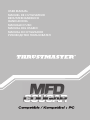 1
1
-
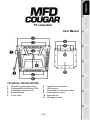 2
2
-
 3
3
-
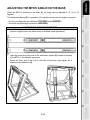 4
4
-
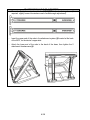 5
5
-
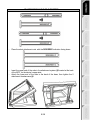 6
6
-
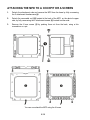 7
7
-
 8
8
-
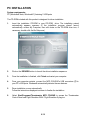 9
9
-
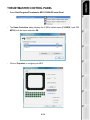 10
10
-
 11
11
-
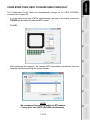 12
12
-
 13
13
-
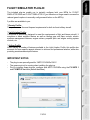 14
14
-
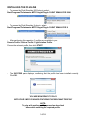 15
15
-
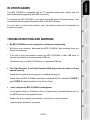 16
16
-
 17
17
-
 18
18
-
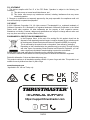 19
19
-
 20
20
-
 21
21
-
 22
22
-
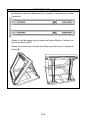 23
23
-
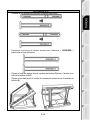 24
24
-
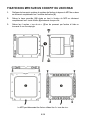 25
25
-
 26
26
-
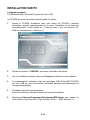 27
27
-
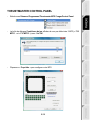 28
28
-
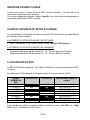 29
29
-
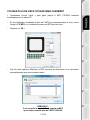 30
30
-
 31
31
-
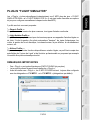 32
32
-
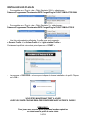 33
33
-
 34
34
-
 35
35
-
 36
36
-
 37
37
-
 38
38
-
 39
39
-
 40
40
-
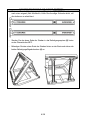 41
41
-
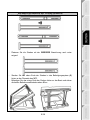 42
42
-
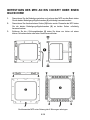 43
43
-
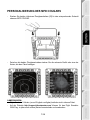 44
44
-
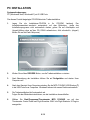 45
45
-
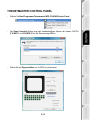 46
46
-
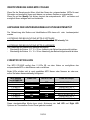 47
47
-
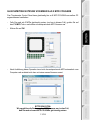 48
48
-
 49
49
-
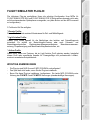 50
50
-
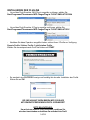 51
51
-
 52
52
-
 53
53
-
 54
54
-
 55
55
-
 56
56
-
 57
57
-
 58
58
-
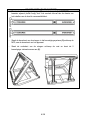 59
59
-
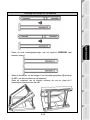 60
60
-
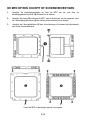 61
61
-
 62
62
-
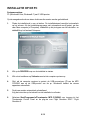 63
63
-
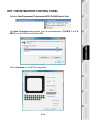 64
64
-
 65
65
-
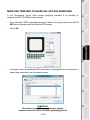 66
66
-
 67
67
-
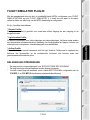 68
68
-
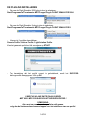 69
69
-
 70
70
-
 71
71
-
 72
72
-
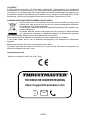 73
73
-
 74
74
-
 75
75
-
 76
76
-
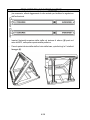 77
77
-
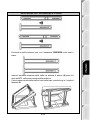 78
78
-
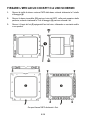 79
79
-
 80
80
-
 81
81
-
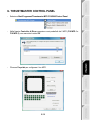 82
82
-
 83
83
-
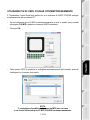 84
84
-
 85
85
-
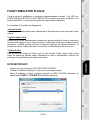 86
86
-
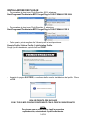 87
87
-
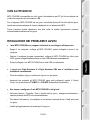 88
88
-
 89
89
-
 90
90
-
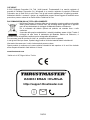 91
91
-
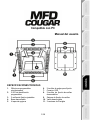 92
92
-
 93
93
-
 94
94
-
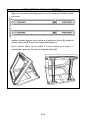 95
95
-
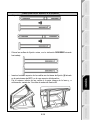 96
96
-
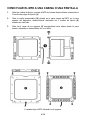 97
97
-
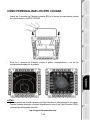 98
98
-
 99
99
-
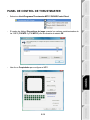 100
100
-
 101
101
-
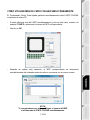 102
102
-
 103
103
-
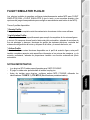 104
104
-
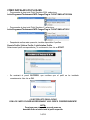 105
105
-
 106
106
-
 107
107
-
 108
108
-
 109
109
-
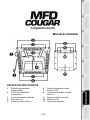 110
110
-
 111
111
-
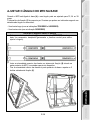 112
112
-
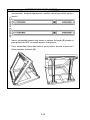 113
113
-
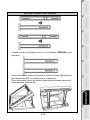 114
114
-
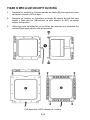 115
115
-
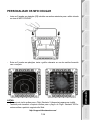 116
116
-
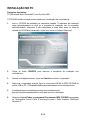 117
117
-
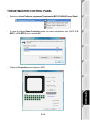 118
118
-
 119
119
-
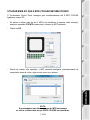 120
120
-
 121
121
-
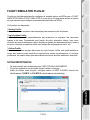 122
122
-
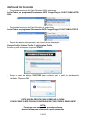 123
123
-
 124
124
-
 125
125
-
 126
126
-
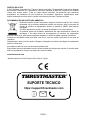 127
127
-
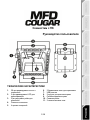 128
128
-
 129
129
-
 130
130
-
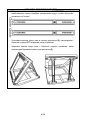 131
131
-
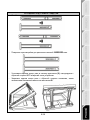 132
132
-
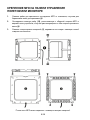 133
133
-
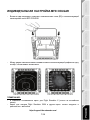 134
134
-
 135
135
-
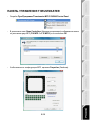 136
136
-
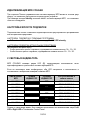 137
137
-
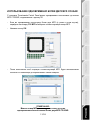 138
138
-
 139
139
-
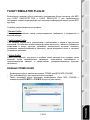 140
140
-
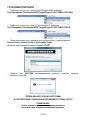 141
141
-
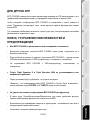 142
142
-
 143
143
-
 144
144
-
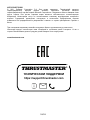 145
145
Thrustmaster 2960708 Handleiding
- Categorie
- Spelbesturing
- Type
- Handleiding
- Deze handleiding is ook geschikt voor
in andere talen
- English: Thrustmaster 2960708 User manual
- italiano: Thrustmaster 2960708 Manuale utente
- français: Thrustmaster 2960708 Manuel utilisateur
- español: Thrustmaster 2960708 Manual de usuario
- Deutsch: Thrustmaster 2960708 Benutzerhandbuch
- português: Thrustmaster 2960708 Manual do usuário