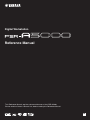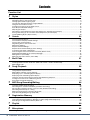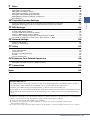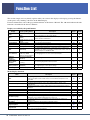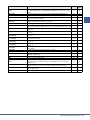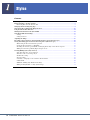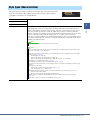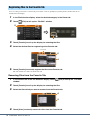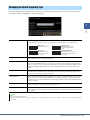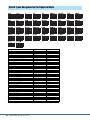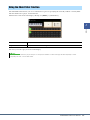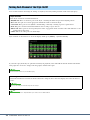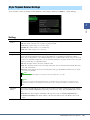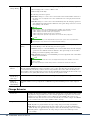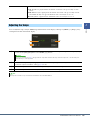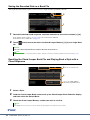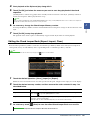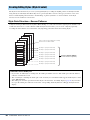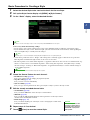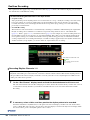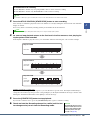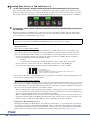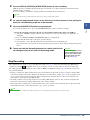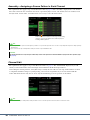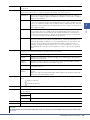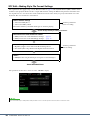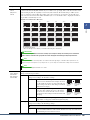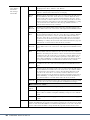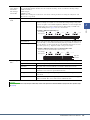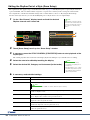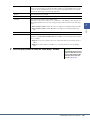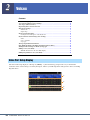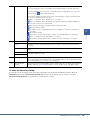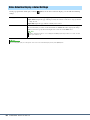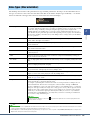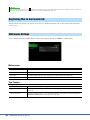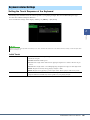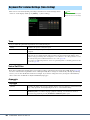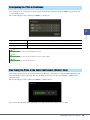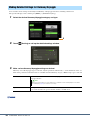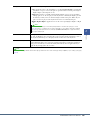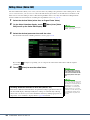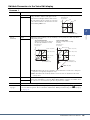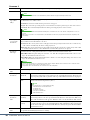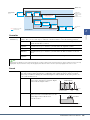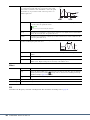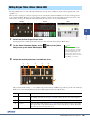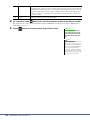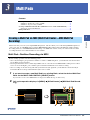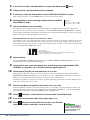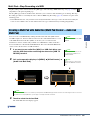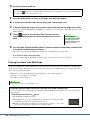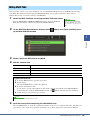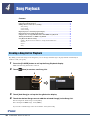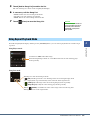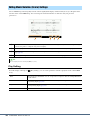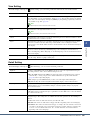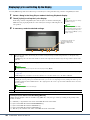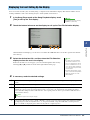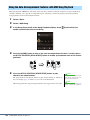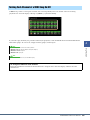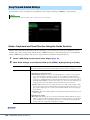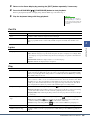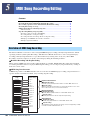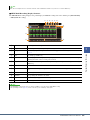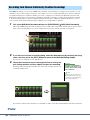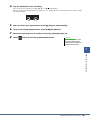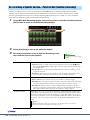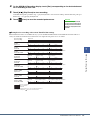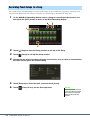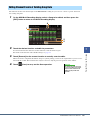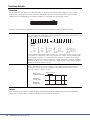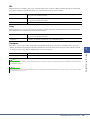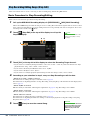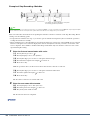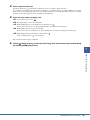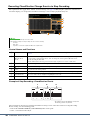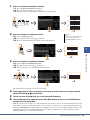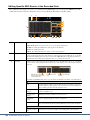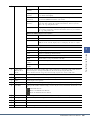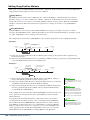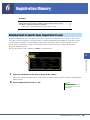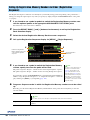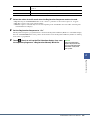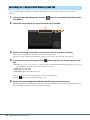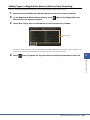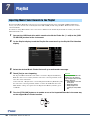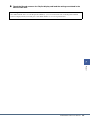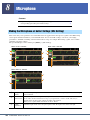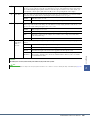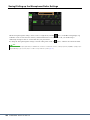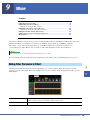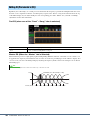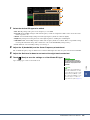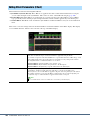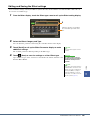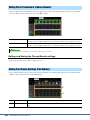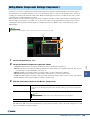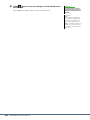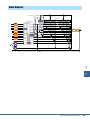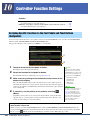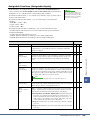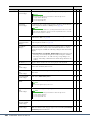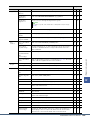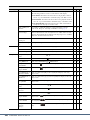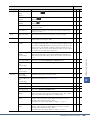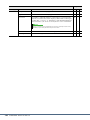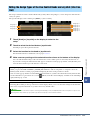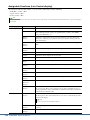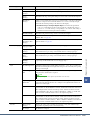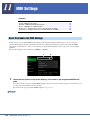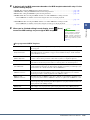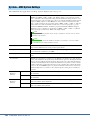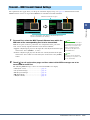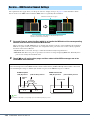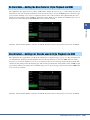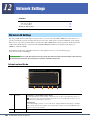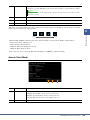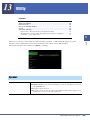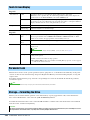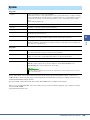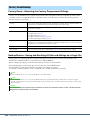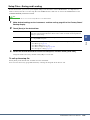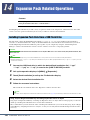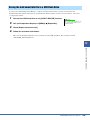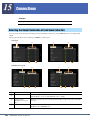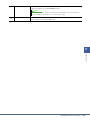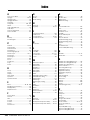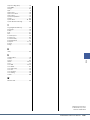EN
This Reference Manual explains advanced features of the PSR-A5000.
Please read the Owner’s Manual first, before reading this Reference Manual.
Reference Manual
Digital Workstation

2 PSR-A5000 Reference Manual
Contents
Function List 4
1 Styles 6
Style Types (Characteristics) ............................................................................................................................7
Registering Files to the Favorite Tab ................................................................................................................8
Changing the Chord Fingering Type .................................................................................................................9
Chord Types Recognized in the Fingered Mode.............................................................................................10
Using the Chord Tutor Function ......................................................................................................................11
Turning Each Channel of the Style On/Off ......................................................................................................12
Style Playback Related Settings .....................................................................................................................13
Adjusting the Tempo .......................................................................................................................................15
Recording a Chord Sequence when Style Playback is stopped (Chord Looper) ............................................16
Saving and Calling up Your Custom Chord Sequences (Chord Looper) ........................................................17
Creating/Editing Styles (Style Creator)............................................................................................................20
2 Voices 34
Voice Part Setup Display.................................................................................................................................34
Voice Selection Display-related Settings.........................................................................................................36
Voice Types (Characteristics) .........................................................................................................................37
Registering Files to the Favorite Tab ..............................................................................................................38
Metronome Settings ........................................................................................................................................38
Keyboard-related Settings...............................................................................................................................39
Keyboard Part-related Settings (Voice Setting)...............................................................................................40
Transposing the Pitch in Semitones................................................................................................................41
Fine Tuning the Pitch of the Entire Instrument (Master Tune) ........................................................................41
Making Detailed Settings for Harmony/Arpeggio ............................................................................................42
Editing Voices (Voice Edit) ..............................................................................................................................44
Editing Organ Flutes Voices (Voice Edit) ........................................................................................................49
3 Multi Pads 51
Creating a Multi Pad via MIDI (Multi Pad Creator—MIDI Multi Pad Recording)..............................................51
Creating a Multi Pad with Audio files (Multi Pad Creator—Audio Link Multi Pad) ...........................................53
Editing Multi Pads............................................................................................................................................55
4 Song Playback 56
Creating a Song List for Playback ...................................................................................................................56
Using Repeat Playback Mode .........................................................................................................................57
Editing Music Notation (Score) Settings..........................................................................................................58
Displaying Lyrics and Setting Up the Display..................................................................................................60
Displaying Text and Setting Up the Display ....................................................................................................61
Using the Auto Accompaniment Features with MIDI Song Playback..............................................................62
Turning Each Channel of a MIDI Song On/Off ................................................................................................63
Song Playback Related Settings .....................................................................................................................64
5 MIDI Song Recording/Editing 66
Overview of MIDI Song Recording ..................................................................................................................66
Recording Each Channel Individually (Realtime Recording)...........................................................................68
Re-recording a Specific Section—Punch In/Out (Realtime Recording) ..........................................................70
Recording Panel Setups to a Song .................................................................................................................72
Editing Channel Events of Existing Song Data ...............................................................................................73
Step Recording/Editing Songs (Step Edit) ......................................................................................................76
6 Registration Memory 85
Disabling Recall of Specific Items (Registration Freeze) ................................................................................85
Calling Up Registration Memory Numbers in Order (Registration Sequence) ................................................86
Searching for a Registration Memory Bank File..............................................................................................88
7 Playlist 90
Importing Music Finder Records to the Playlist ...............................................................................................90
8 Microphone 92
Making the Microphone or Guitar Settings (Mic Setting).................................................................................92

Contents
PSR-A5000 Reference Manual 3
9 Mixer 95
Editing Filter Parameters (Filter) .....................................................................................................................95
Editing EQ Parameters (EQ) ...........................................................................................................................96
Editing Effect Parameters (Effect) ...................................................................................................................98
Editing Effect Parameters (Chorus/Reverb) ..................................................................................................100
Editing Pan/Volume Settings (Pan/Volume)..................................................................................................100
Editing Master Compressor Settings (Compressor)......................................................................................101
Block Diagram ...............................................................................................................................................103
10 Controller Function Settings 104
Assigning Specific Functions to the Foot Pedals and Panel Buttons (Assignable) .......................................104
Editing the Assign Types of the Live Control Knobs and Joystick (Live Control) ..........................................111
11 MIDI Settings 114
Basic Procedure for MIDI Settings ................................................................................................................114
System—MIDI System Settings ....................................................................................................................116
Transmit—MIDI Transmit Channel Settings..................................................................................................117
Receive—MIDI Receive Channel Settings....................................................................................................118
On Bass Note—Setting the Bass Note for Style Playback via MIDI..............................................................119
Chord Detect—Settings for Chords used in Style Playback via MIDI ...........................................................119
12 Network Settings 120
Wireless LAN Settings...................................................................................................................................120
Making the Time Settings..............................................................................................................................122
13 Utility 123
Speaker .........................................................................................................................................................123
Touch Screen/Display ...................................................................................................................................124
Parameter Lock .............................................................................................................................................124
Storage—Formatting the Drive......................................................................................................................124
System ..........................................................................................................................................................125
Factory Reset/Backup ...................................................................................................................................126
14 Expansion Pack Related Operations 128
Installing Expansion Pack Data from a USB Flash Drive ..............................................................................128
Saving the Instrument Info File to a USB Flash Drive ...................................................................................129
15 Connections 130
Selecting the Output Destination of Each Sound (Line Out) .........................................................................130
Index 132
• The illustrations and LCD screens as shown in this manual are for instructional purposes only, and may appear somewhat different
from those on your instrument. Note that all display examples shown in this manual are in English.
• The displays are taken from the PSR-A5000, and are in English.
• The “Data List” and “Smart Device Connection Manual” documents can be downloaded from the Yamaha website:
https://download.yamaha.com
• The company names and product names in this manual are the trademarks or registered trademarks of their respective companies.
Using the PDF manual
• To quickly jump to items and topics of interest, click on the desired items in the “Bookmarks” index to the left of
the main display window. (Click the “Bookmarks” tab to open the index if it is not displayed.)
• Click the page numbers that appear in this manual to go directly to the corresponding page.
• Select “Find” or “Search” from the Adobe Reader “Edit” menu and enter a keyword to locate related information in
the document. The names and positions of menu items may vary according to the version of Adobe Reader being
used.

4 PSR-A5000 Reference Manual
Function List
This section simply and very briefly explains what you can do in the displays called up by pressing the buttons
on the panel, or by touching each icon on the Menu display.
For more information, refer to the page indicated below or the Owner’s Manual. The “” mark indicates that the
function is described in the Owner’s Manual.
Displays accessible by the panel buttons
Menu display functions
Display Corresponding Button Description Pages
Owner’s
Manual
Home
[DIRECT ACCESS] +
[EXIT]
Portal of the instrument’s display structure, which provides at-a-
glance information on all current settings.
-
Menu [MENU]
By touching each of the icons, you can call up the menus for the
various functions listed below.
-
Style Selection
STYLE category selection
buttons
For selecting Style files. -
Song Playback SONG [PLAYER] For controlling Song playback. 56
Playlist [PLAYLIST] For selecting and editing Playlists, and managing your repertoire. 90
Song Recording SONG [RECORDING] For recording your performance. 67
Mixer [MIXER/EQ]
For adjusting the parameters of each part, such as volume, pan,
and EQ. It also allows you to adjust overall sound controls, such as
Master Compressor and Master EQ.
95
Voice Selection
PART SELECT [LEFT]–
[RIGHT 3], VOICE
category selection buttons
For assigning Voices to each of the keyboard parts. -
Multi Pad
Selection
MULTI PAD CONTROL
[SELECT]
For selecting Multi Pads. 55
Registration
Memory Bank
Selection
REGIST BANK SELECT
[-] and [+]
For selecting Registration Memory Banks. 86
Registration
Memory window
[MEMORY] For registering the current panel settings. -
Mic Setting [MIC SETTING] For making settings for the microphone and guitar sound. 92
Menu Description Pages
Owner’s
Manual
Mixer
For adjusting the parameters of each part, such as volume, pan, and EQ. It also
allows you to adjust overall sound controls, such as Master Compressor and
Master EQ.
95
Channel On/Off For turning on and off each channel of the Style, and MIDI Song. 12, 63 -
Voice Part Setup
For making detailed settings such as Voice Edit and Effect settings of the
keyboard parts.
34 -
Line Out
Determines which jack is used to output each part and each drum & percussion
instrument.
130 -
Score For displaying the music notation (score) of the current MIDI Song. 58
Lyrics For displaying the lyrics of the current Song. 60
Text Viewer For displaying text files created on your computer. 61 -
Chord Looper For recording a sequence of the chords and playing it back in a loop. 16, 17
Kbd Harmony/Arp
For adding the Harmony/Arpeggio effect to the right-hand section of the keyboard.
Parameters such as Harmony/Arpeggio type can be set.
42
Split & Fingering
For setting the Split Point or changing the Chord Fingering type and Chord
Detection area.
9
Mic Setting For making settings for the microphone and guitar sound. 92
Regist Sequence
Determines the order for calling up Registration Memory settings when using the
pedal.
86 -
Regist Freeze
Determines the item(s) that remain unchanged even when you call up panel
setups from the Registration Memory.
85 -

PSR-A5000 Reference Manual 5
* This icon appears only when the optional USB Wireless LAN adaptor is connected.
Tempo
For adjusting the tempo of MIDI Song, Style or Metronome. The same operation
as using the TEMPO [-]/[+] and [RESET/TAP TEMPO] buttons can be done on the
display.
15
Metronome For making settings of the metronome and the [RESET/TAP TEMPO] button. 38
Live Control Determines the functions assigned to the Live Control knobs and joystick. 111
Assignable
Determines the functions assigned to the pedals, assignable buttons, and the
shortcuts on the Home display.
104
Panel Lock
For locking the panel settings. When the panel settings are locked, nothing
happens even when pressing any panel buttons.
-
Demo For calling up the Demo display. -
Voice Edit
For editing the preset Voices to create your own Voices. The display differs
depending on whether an Organ Flutes Voice or another kind of Voice is selected.
44, 49 -
Style Creator
For creating a Style by editing the preset Style, or by recording Style channels
one by one.
20 -
Song Recording
For recording your performance. (This is same as the [RECORDING] button on
the panel.)
66
M.Pad Creator
For creating a Multi Pad by editing an existing preset Multi Pad, or by recording a
new one.
51, 53 -
Voice Setting
Determines detailed settings of the keyboard parts, such as the pitch for each
part, and Voice Set filter.
40 -
Style Setting
For making Style playback related settings such as OTS Link timing, Dynamics
Control, etc.
13 -
Song Setting
For making Song playback related settings such as Guide function, Channel
settings, etc.
64 -
Chord Tutor
For calling up instructions on how to play chords that correspond to the specified
chord symbols.
11 -
Scale Tune For adjusting scales to play the desired type of music. -
Master Tune For fine-tuning the pitch of the entire instrument. 41 -
Transpose
For transposing the pitch of the entire sound in semitones, or just the sound of the
keyboard or MIDI Song.
41
Keyboard Determines the Touch Response of the keyboard. 39 -
MIDI For making MIDI-related settings. 114 -
Utility
For making global settings, managing the USB flash drives, initializing the
instrument to the factory default settings, or backing up the data stored in the
instr
ument, etc.
123
Expansion
F
or installing Expansion Packs for adding extra contents downloaded from the
website or created on your own by using the Yamaha Expansion Manager.
128 -
Wireless LAN*
For making settings for connecting the instrument to a smart device via the
wireless LAN function.
120 -
Time* For making settings of the time shown on the Home display. 122 -
Menu Description Pages
Owner’s
Manual

6 PSR-A5000 Reference Manual
1
1
Styles
Contents
Style Types (Characteristics) ...............................................................................................................................7
Registering Files to the Favorite Tab...................................................................................................................8
• Removing Files from the Favorite Tab............................................................................................................8
Changing the Chord Fingering Type ..................................................................................................................9
Chord Types Recognized in the Fingered Mode ..............................................................................................10
Using the Chord Tutor Function .......................................................................................................................11
Turning Each Channel of the Style On/Off ......................................................................................................12
Style Playback Related Settings.........................................................................................................................13
• Setting............................................................................................................................................................13
• Change Behavior ...........................................................................................................................................14
Adjusting the Tempo...........................................................................................................................................15
Recording a Chord Sequence when Style Playback is stopped (Chord Looper) ..........................................16
Saving and Calling up Your Custom Chord Sequences (Chord Looper) ......................................................17
• Memorizing the Recorded Chord Looper Data .............................................................................................17
• Saving the Recorded Data as a Bank File......................................................................................................18
• Recalling the Chord Looper Bank File and Playing Back a Style with a Chord Sequence ..........................18
• Editing the Chord Looper Bank (Export, Import, Clear) ..............................................................................19
Creating/Editing Styles (Style Creator) ............................................................................................................20
• Style Data Structure—Source Patterns..........................................................................................................20
• Basic Procedure for Creating a Style.............................................................................................................21
• Realtime Recording .......................................................................................................................................22
• Step Recording ..............................................................................................................................................25
• Assembly—Assigning a Source Pattern to Each Channel ............................................................................26
• Channel Edit ..................................................................................................................................................26
• SFF Edit—Making Style File Format Settings..............................................................................................28
• Editing the Rhythm Part of a Style (Drum Setup).........................................................................................32

PSR-A5000 Reference Manual 7
1
Styles
The particular type of Style is indicated at the upper left of the Style name in the
Style Selection display. The defining characteristics of these Styles and their
performance advantages are described below.
Style Types (Characteristics)
Session For information on these types, refer to “Style Characteristics” in the Owner’s Manual.
Free Play
DJ
+Audio The Audio Styles (+Audio) have been specially produced by adding audio recordings of studio
musicians playing in various recording studios worldwide. This adds exceptionally natural feel,
ambience and warmth to the drums and percussion of the Style, giving your performance greater
expressive potential. Specifically, it retains the subtle nuances and grooves that are difficult to
reproduce using the preset drum/percussion kit. Yamaha Time Stretch Technology allows the audio
to follow your tempo changes without changing pitch, so everything stays in perfect sync.
Audio Styles can be played back and controlled by this instrument; however, by default the data is
not included on this instrument. Audio Styles or Expansion Packs that contain Audio Styles may be
available at the Yamaha website.
If the tempo is set to over 160% of the default, the audio part is muted.
NOTE
Keep in mind that the Audio Styles may take more time to load than others, and that they may have certain restrictions and
differ in the specific functions as described below.
• Regardless of the setting of “To Main [A]–[D]” in “Section Change Timing,” section changing works based on “Next Bar”
in the following cases (page 14).
- During playback of an Audio Style.
- When selecting another Style during playback of an Audio Style.
- When selecting an Audio Style during playback of a MIDI Style, which does not contain Audio.
• Half Bar Fill In is not available on Audio Styles (page 107).
• Recording Chord via Step Recording is not available with Audio Styles (page 80).
• The audio part is muted when the tempo exceeds the maximum tempo of each Audio Style displayed on the Tempo pop-up
display.
• Regarding use of Style Creator
- All audio parts are deleted when changing Pattern Length (page 21).
- Audio Part cannot be set for recording (page 22).
• On the Mixer display, the following operations are exceptions for the Audio Part of an Audio Style (from page 95).
- Changing content in the Audio Part.
- Operations of Effect (Insertion/Variation Effect), EQ, Filter displays.
• With the setting for controlling the PSR-A5000 with an external clock, the Audio Part of an Audio Style is muted
(page 116).
• Audio Styles of expansion contents are out of the Backup range (page 126).
NOTE

8 PSR-A5000 Reference Manual
You can call up your favorite or often used preset Styles or Voices quickly by registering them to the Favorite tab on
the File Selection display.
1 In the File Selection display, select the desired category in the Preset tab.
2 Touch (File) to call up the “File Edit” window.
3 Touch [Favorite] to call up the display for selecting the files.
4 Select the desired files for registering to the Favorite tab.
5 Touch [Favorite] to actually register the files to the Favorite tab.
The selected files are shown on the Favorite tab.
Removing Files from the Favorite Tab
1 In the Favorite tab of the File Selection display, touch (File) to call up the “File Edit”
window.
2 Touch [Favorite] to call up the display for selecting the files.
3 Select the files which you want to remove from the Favorite tab.
4 Touch [Clear] to actually remove the files from the Favorite tab.
Registering Files to the Favorite Tab
2
3
5
4
Favorite tab
4
3

PSR-A5000 Reference Manual 9
1
Styles
The Chord Fingering type determines how chords are specified for Style Playback. You can select the desired type on
the display called up via [MENU] [Split & Fingering].
Changing the Chord Fingering Type
Single Finger Makes it simple to produce orchestrated accompaniment using major, seventh, minor and minor-
seventh chords by pressing only one, two or three keys on the Chord section of the keyboard.
Multi Finger Automatically detects Single Finger or Fingered chord fingerings, so you can use either type of fin-
gering without having to switch fingering types.
Fingered Lets you specify the chord by pressing the notes making up a chord in the left hand section of the
keyboard when ACMP is turned on or the Left part is turned on. For information on which notes to
press for each chord, refer to the Data List (Chord Types Recognized in the Fingered Mode) down-
loadable from Yamaha Manual Library, or use the Chord Tutor function as described in the next
section.
Fingered On Bass Accepts the same fingerings as Fingered; however, the lowest note played in the Chord section of
the keyboard is used as the bass note, allowing you to play inversions. (In the Fingered type, the
root of the chord is always used as the bass note.)
Full Keyboard Detects chords in the entire key range. Chords are detected in a way similar to Fingered, even if you
split the notes between your left and right hands—for example, playing a bass note with your left
hand and chord tones with your right hand, or by playing chord tones with your left hand and a mel-
ody with your right.
AI Fingered Basically the same as Fingered, with the exception that less than three notes can be played to indi-
cate the chords (based on the previously played chord, etc.).
AI Full Keyboard This type is similar to Full Keyboard, with the exception that less than three notes can be played to
indicate the chords (based on the previously played chord, etc.). Chords with tension notes cannot
be recognized.
• “AI” stands for “Artificial Intelligence.”
• When the chord detection area is set to “Upper,” only “Fingered*” is available. This type is basically same as “Fingered,” except that “1+5,” “1+8” and Chord Cancel are
not available.
Cm
C
Cm
7
C
7
Major chord
Press the root key only.
Minor chord
Simultaneously press
the root key and a black
key to its left.
Seventh chord
Simultaneously press the
root key and a while key to
its left.
Minor Seventh chord
Simultaneously press the root
key and both a white and black
key to its left.
NOTE

10 PSR-A5000 Reference Manual
• Notes in parentheses can be omitted.
Chord Types Recognized in the Fingered Mode
Chord Name [Abbreviation] Normal Voicing Display for root “C”
1+8 1+8 C1+8
1+5 1+5 C1+5
Major [M] 1+3+5 C
Sixth [6] 1+(3)+5+6 C6
Major seventh [M7] 1+3+(5)+7 CM7
Major seventh flatted fifth [M7b5] 1+3+b5+7 CM7(b5)
Major seventh add sharp eleventh [M7(#11)] 1+(9)+3+#4+5+7 CM7(#11)
Add ninth [(9)] 1+9+3+5 Cadd9
Major seventh ninth [M7_9] 1+9+3+(5)+7 CM7(9)
Sixth ninth [6_9] 1+9+3+(5)+6 C6(9)
Flatted fifth [(b5)] 1+3+b5Cb5
Augmented [aug] 1+3+#5Caug
Seventh augmented [7aug] 1+3+#5+b7 C7aug
Major seventh augmented [M7aug] 1+(3)+#5+7 CM7aug
Minor [m] 1+b3+5 Cm
Minor sixth [m6] 1+b3+5+6 Cm6
Minor seventh [m7] 1+b3+(5)+b7Cm7
Minor seventh flatted fifth [m7b5] 1+b3+b5+b7Cm7(b5)
Minor add ninth [m(9)] 1+9+b3+5 Cm add9
Minor seventh ninth [m7(9)] 1+9+b3+(5)+b7 Cm7(9)
Minor seventh eleventh [m7(11)] 1+(9)+b3+4+5+(b7) Cm7(11)
Minor major seventh flatted fifth [mM7b5] 1+b3+b5+7 CmM7(b5)
Minor major seventh [mM7] 1+b3+(5)+7 CmM7
Minor major seventh ninth [mM7(9)] 1+9+b3+(5)+7 CmM7(9)
Diminished [dim] 1+b3+b5Cdim
Diminished seventh [dim7] 1+b3+b5+bb7Cdim7
Seventh [7] 1+3+(5)+b7C7
Seventh
suspended fourth [7sus4] 1+4+5+b7C7sus4
Seventh ninth [7(9)] 1+9+3+(5)+b7 C7(9)
Seventh add sharp eleventh [7(#11)] 1+(9)+3+#11+5+b7C7(#11)
Seventh add thirteenth [7(13)] 1+3+(5)+13+b7 C7(13)
Seventh flatted fifth [7b5] 1+3+b5+b7C7(b5)
Seventh flatted ninth [7(b9)] 1+b9+3+(5)+b7C7(b9)
Seventh add flatted thirteenth [7(b13)] 1+3+5+b13+b7C7(b13)
Seventh sharp ninth [7(#9)] 1+#9+3+(5)+b7C7(#9)
Suspended fourth [sus4] 1+4+5 Csus4
One plus two plus five [sus2] 1+2+5 Csus2
cancel 1+b2+2 Cancel

PSR-A5000 Reference Manual 11
1
Styles
The Chord Tutor function lets you can see which notes to press for specifying the chord. If you know a chord symbol
but don’t know how to play it, use this function.
This function can be used on the display called up via [MENU] [Chord Tutor].
The notes you need to play are shown in the display.
Using the Chord Tutor Function
Root Lets you select the desired chord root.
Type Lets you select the desired chord type.
• Although this function shows how to play a chord only in case of “Fingered,” the indication is useful also when a type other than “Single Finger” is selected.
• Depending on the chord, some notes will be omitted.
NOTE

12 PSR-A5000 Reference Manual
You can add variations and change the feeling of a Style by selectively turning channels on/off as the Style plays.
Style channels can be turned on or off on the display called up via [MENU] [Channel On/Off].
If you want to play back only one particular channel (solo playback), touch and hold the desired channel name until it
turns purple. To cancel solo, simply touch the (purple) channel name again.
Turning Each Channel of the Style On/Off
Style channels
Each Style contains the channels listed below.
• Rhythm 1/2: These are the basic parts of the Style, containing the drum and percussion rhythm patterns.
• Bass: The bass part uses various appropriate instrument sounds to match the Style.
• Chord 1/2: These parts are for rhythmic chord backing, commonly consisting of piano or guitar Voices.
• Pad: This part is used for sustained instruments such as strings, organ, choir, etc.
• Phrase 1/2: These parts are used for punchy brass stabs, arpeggiated chords, and other extras that make the accom-
paniment more interesting.
• Audio: This is the audio part of an Audio Style.
You can also turn the channels on/off on the Mixer display.
To change the Voice for each channel:
Touch the instrument icon below the desired channel to call up the Voice Selection display, then select the desired
Voice.
You can save the settings here to Registration Memory. For details, refer to the Owner’s Manual.
NOTE
The Voice of the Audio part of the Audio Style cannot be changed.
NOTE
NOTE

PSR-A5000 Reference Manual 13
1
Styles
You can make a variety of settings for Style Playback, on the display called up via [MENU] [Style Setting].
Setting
Style Playback Related Settings
Dynamics
Control
This determines how the Style playback volume changes depending on the playing strength.
• Off: The volume is kept the same regardless of playing strength.
• Narrow: The volume changes over a narrow range.
• Medium: The volume changes over a normal range.
• Wide: The volume changes over a wide range.
Display Tempo Turns the tempo indication on or off for each Style on the Style Selection display.
Stop ACMP When the [ACMP] button is turned on and the [SYNC START] button is off, you can play chords in the chord
section of the keyboard with the Style stopped, and still hear the accompaniment chord. In this condition—
called “Stop Accompaniment”—any valid chord fingerings are recognized and the chord root/type are shown in
the Style area of the Home display. Here, you can determine whether the chord played in the chord section will
sound or not in the Stop Accompaniment status.
• Off: The chord played in the chord section will not sound.
• Style: The chord played in the chord section will sound via the Voices for the Pad channel and the Bass chan-
nel of the selected Style.
• Fixed: The chord played in the chord section will sound via the specified Pad/Bass channels’ Voices, regard-
less of the selected Style.
OTS Link
Timing
This applies to the OTS Link function. This parameter determines the timing in which the One Touch Settings
change with the MAIN VARIATION [A]–[D] change and/or the Style change. (The [OTS LINK] button must be
on.)
• Immediate: One Touch Setting is immediately called up when you press a MAIN VARIATION button.
• At Main Section Change: One Touch Setting is called up along with selection of the Main sections of the
Style.
When the selected Style contains MegaVoices, unexpected sounds may result when this is set to “Style.”
NOTE
When you record a Song, the chord detected by playing the Stop Accompaniment can be recorded regardless of the setting here. Please
note that both the sounding Voice and chord data is recorded when set to “Style,” and only the chord data is recorded when set to “Off” or
“Fixed.”
NOTE

14 PSR-A5000 Reference Manual
Change Behavior
Section
Change Timing
To Main [A]–
[D]
Determines when Style sections are changed during Style playback for the following cases.
• When changing from a section to a Main section
• When loading another Style
The following are behavior options.
• Immediate: Changes to a new section selected at the next beat. The number of the beat at
the change is received by the new section, and then the new section plays back from the
same beat.
• Next Bar: Changes to a new section selected immediately when the changing operation is
done within the first subsequent beat. Otherwise, this option changes to the new section at
the beginning of the next bar.
Inside Intro/
Ending
Determines when to change Style sections to an Intro/Ending section during Style playback
of an Intro/Ending section. The following are behavior options.
• Next Bar: Changes to a new Intro/Ending section selected immediately when the changing
operation is done within the first beat. Otherwise, this option changes to the new Intro/
Ending section at the beginning of the next bar.
• End of Section: Changes to a new Intro/Ending section after playback of the current Intro/
Ending section is finished.
Synchro Stop
Window
This determines how long you can hold a chord before the Synchro Stop function is automatically cancelled.
When the [SYNC STOP] button is turned on and this is set to a value other than “Off,” the Synchro Stop func-
tion is automatically cancelled if you hold a chord for longer than the time set here. This conveniently resets
Style playback control to normal, letting you release the keys and still have the Style play. In other words, if you
release the keys more quickly than the time set here, the Synchro Stop function works.
Multi Pad
Synchro Stop
(Style Stop)
Determines whether or not repeat playback of a Multi Pad stops when Style playback is stopped.
Multi Pad
Synchro Stop
(Style Ending)
Determines whether or not repeat playback of a Multi Pad stops when the Ending section of Style is played
back.
Section Set Determines the default section that is automatically called up when selecting different Styles (when
Style playback is stopped). When set to “Off” and Style playback is stopped, the active section is
maintained even if a different Style is selected. When any of the MAIN A–D sections are not
included in the Style data, the nearest section is automatically selected. For example, when MAIN
D is not contained in the selected Style, MAIN C will be called up.
Tempo This determines whether the tempo changes or not when you change the Style.
• Lock: Regardless of playback status, the tempo setting of the previous Style is maintained.
• Hold: While the Style is playing back, the tempo setting of the previous Style is maintained.
While the Style is stopped, the tempo changes to that of the default tempo of the selected Style.
• Reset: Regardless of playback status, the tempo changes to that of the default tempo for the
selected Style.
Under the following conditions, the changing behavior follows “Next Bar” even if “Immediate” is selected.
• When changing sections while the STYLE CONTROL [AUTO FILL IN] button is turned on.
• When changing sections while an Audio Style is playing back.
• When loading another Style while an Audio Style is playing back.
• When loading an Audio Style while a Style which doesn’t contain audio data is playing back.
NOTE
The option is also set when you load a Registration Memory. However, the option loaded is only activated when
actually changing to a Style, which has been loaded by the Registration Memory.
NOTE
From one Intro section to another Intro section, the changing behavior always follows “Next Bar” even if “End of
Section” is selected.
When changing to Ending I, the behavior always follows the conventional rules instead of the setting here.
NOTE

PSR-A5000 Reference Manual 15
1
Styles
You can adjust the tempo of Style, MIDI Song and metronome on the display called up via [MENU] [Tempo], or by
rotating the Data dial on the Home display.
Part On/Off This determines whether the Style Channel on/off status changes or not when you change the Style.
• Lock: Regardless of playback status, the Channel on/off status of the previous Style is main-
tained.
• Hold: While the Style is playing back, the Channel on/off status of the previous Style is main-
tained. While the Style is stopped, all Channels of the selected Style are set to on.
• Reset: Regardless of playback status, all Channels of the selected Style are set to on.
Adjusting the Tempo
q
Indicates the tempo value during playback of the metronome, Style and MIDI Song. The tempo can be changed by using
the Data dial, the [DEC]/[INC] buttons or the TEMPO [-]/[+] buttons.
w
Allows you to change the tempo by tapping this twice at the desired tempo. (Equivalent to the [RESET/TAP TEMPO] but-
ton when the “Style Section Reset” setting (page 38) is off.)
e
Indicates the tempo value of the current MIDI Song. The Song will be started at this tempo.
r
Indicates the tempo value of the current Style. The Style will be started at this tempo.
The tempo value of an Audio Song is set via the Time Stretch function. Refer to the Owner’s Manual.
w
q
e
r
When you select an Audio Style (page 7), the upper limit of the tempo will be shown below the tempo value in this way: Audio: ** max. The Audio part is
muted if the tempo is over the upper limit.
NOTE
NOTE

16 PSR-A5000 Reference Manual
You can start recording and playing back a chord sequence when Style playback is stopped, using SYNC START. By
recording this way, you can ensure that the start timing is exactly on the first beat of the measure.
1 While Style playback is stopped, press the CHORD LOOPER [REC/STOP] button.
The [REC/STOP] button flashes to indicate the Chord Looper function is on standby to record, and the STYLE
CONTROL [SYNC START] button is automatically turned on.
2 Enter the chords on the keyboard in real time, along with the playback tempo of the
Style.
Recording and Style playback starts simultaneously with the first chord you play. The chord sequence is recorded
until you stop recording in step 3.
3 Press the STYLE CONTROL [START/STOP] button to stop recording and Style playback.
Recording stops, and the CHORD LOOPER [ON/OFF] button lights in blue to indicate the data is already
recorded.
Recording a Chord Sequence when Style Playback is stopped (Chord
Looper)
When [REC/STOP] is turned on, the [ACMP] button is also turned on automatically.
You can also stop recording by pressing the CHORD LOOPER [REC/STOP] button. In this case, only the recording stops, while Style playback will continue.
The latest chord sequence data you recorded is maintained unless you turn the power off or select a Chord Looper Memory number which contains
data. If you want to save the data, see page 17.
NOTE
NOTE
NOTICE

PSR-A5000 Reference Manual 17
1
Styles
On the Chord Looper display, you can memorize the recorded chord sequence of the Chord Looper function to one of
the eight memories for easy recall. You can save all eight memorized data slots as a single Chord Looper Bank (*.clb)
file or export a single memory as a Chord Looper Data (*.cld) file.
Operation display is called up via: [MENU] [Chord Looper].
This section covers how to memorize, save/recall, and export/import the recorded data.
Memorizing the Recorded Chord Looper Data
1 Record the desired chord sequence.
For details on recording the chord sequence, see page 16 or refer to the Owner’s Manual.
2 Touch [Memory] on the Chord Looper display.
A guidance message appears on the display.
3 Touch the desired number to memorize.
The data is memorized, and the content of the memorized data is shown on the corresponding area.
Saving and Calling up Your Custom Chord Sequences (Chord Looper)
If you turn the power off at this point, the Memory will be cleared. To save the memorized data as a file, see pages 18 and 19.
1234
5678
Data Structure on the Chord Looper display
Chord Looper Bank
(*.clb) file
Load[Save]
[Export]
Chord Looper Bank
[Import]
[Clear]
Chord Looper Data
(*.cld) file
Load
(Touch memory number to select)
Memorize
[Memory]
Current Chord Looper
data (not displayed)
Recording
[Rec/Stop]
Loop Playback
[On/Off]
2
3
Same as the CHORD LOOPER
[REC/STOP] and [ON/OFF] buttons.
NOTICE

18 PSR-A5000 Reference Manual
Saving the Recorded Data as a Bank File
The eight memorized chord sequences can be saved as a single Chord Looper Bank (*.clb) file.
1 Record the desired chord sequence, and then memorize to one of the numbers [1]–[8].
To record the chord sequence, see page 16 or refer to the Owner’s Manual.
To memorize the recorded data, see page 17.
2 Touch (Save) to save the data in the Chord Looper Memory [1]–[8] as a single Bank
file.
Recalling the Chord Looper Bank File and Playing Back a Style with a
Chord Sequence
1 Select a Style.
2 Load the Chord Looper Bank name to call up the Chord Looper Bank Selection display,
and then select the desired Bank.
3 Touch the Chord Looper Memory number you wish to use first.
If you select a Chord Looper Bank file before saving the edited data, the data will be lost.
Each Chord Looper Memory is named automatically (for example, “CLD_001”), but it can be renamed by exporting the file and then importing it (page 19).
Touch [On/Off] to turn it on in this step, if you want to start automatic Style playback from the beginning of your performance.
1
2
NOTICE
NOTE
2
3
Same as the CHORD LOOPER
[REC/STOP] and [ON/OFF] buttons.
Chord Looper Bank file name
NOTE
NEXT PAGE

PSR-A5000 Reference Manual 19
1
Styles
4 Start playback of the Style and play along with it.
5 Touch [On/Off] just before the measure you want to start loop playback of the chord
sequence.
[On/Off] flashes to indicate loop playback is in standby. On the next measure of the Style, [On/Off] is turned on
and the chord sequence will be played back in a loop.
6 As necessary, change the Chord Looper Memory number.
To change the Memory number, touch the desired number. The chord sequence changes on the next measure of the
Style.
7 Touch [On/Off] to stop loop playback.
The playback of the chord sequence is immediately stopped, and the Style returns to normal playback.
Editing the Chord Looper Bank (Export, Import, Clear)
Each Chord Looper Memory number contained in the Chord Looper Memory Bank can be edited (cleared, imported,
and exported) one by one. The Memory data is exported/imported as a Chord Looper Data (*.cld) file.
1 Touch the desired operation: [Clear], [Import] or [Export].
Follow the onscreen instructions. To cancel the operation at this point, simply touch an empty area of the display.
2 Touch the desired memory number, and then execute the action selected in step 1 as
described below.
3 As necessary, touch (Save) to save the edited Chord Looper Bank as a new file.
During loop playback, [On/Off] lights (and the CHORD LOOPER [ON/OFF] lights in orange), and the [ACMP] button flashes. In this condition, the chord input from
the keyboard is disabled, and the whole keyboard can be used for performance.
If you want to clear all data shown in the Chord Looper display, touch (New) to create the new Bank.
Clear A confirmation message appears. Touch [Yes] to execute clear.
Import The File Selection display for importing is called up. Touch the desired file to import, and
then touch or press the [EXIT] button to return.
Export The File Selection display for exporting is called up. Touch [Export] on the display, enter the
file name, and then touch [OK].
The file name is entered automatically, but you can rename it when saving.
If you select a Chord Looper Bank file before saving the edited data, the data will be lost.
NOTE
NOTE
2
1
NOTICE

20 PSR-A5000 Reference Manual
The Style Creator function lets you create your original Style by recording the rhythm pattern via the keyboard and
using already-recorded Style data. Basically, select a preset Style that is closest to the type you want to create, and
then record the rhythm pattern, bass line, chord backing, or phrase (referred to as “Source Pattern” in the Style
Creator) for each channel of each Section.
Style Data Structure—Source Patterns
A Style is made up of different Sections (Intro, Main, Ending, etc.) and each Section has eight separate channels, each
of which is referred to as a “Source Pattern.” With the Style Creator feature, you can create a Style by separately
recording the Source Pattern for each channel, or by importing pattern data from other existing Styles.
Creating/Editing Styles (Style Creator)
Limitations on the Audio part:
• If you select an Audio Style as starting data, the Audio part will be used as is. The Audio part cannot be deleted,
edited or created from scratch.
• The created Style containing the Audio part can be used only via an instrument that supports Audio Styles as well
as the SFF GE format.
• The Audio part cannot be copied from another Style or Section in the “Assembly” display (page 26). If you want to
use a specific Audio part, make sure to select the corresponding Audio Style before calling up the Style Creator
display.
Phrase 2
Phrase 1
Pad
Chord 2
Chord 1
Bass
Rhythm 2
Rhythm 1
Audio Part
Recording or copying from another Style
Recording or copying from another Style
Recording or copying from another Style
Recording or copying from another Style
Recording or copying from another Style
Recording or copying from another Style
Recording or copying from another Style
Recording or copying from another Style
Used as is when selecting an Audio Style as starting
data. This cannot be edited or deleted.
Main A
Main B
Fill In
Intro
Ending 2
Ending 3
Creating a Source Pattern
for each channel separately

PSR-A5000 Reference Manual 21
1
Styles
Basic Procedure for Creating a Style
1 Select the desired Style to be used as the basis for the new Style.
2 Call up the Style Creator display via [MENU] [Style Creator].
3 On the “Basic” display, select the desired Section.
As necessary, make the following settings.
• If you want to create a Style entirely from scratch, touch [Initialize Style] to make the current Style empty.
• If you initialize the Style, set the “Pattern Length” (measure amount of the Source Pattern). After inputting the
value, touch [Execute] to actually enter the changes.
• Set the basic parameters such as “Tempo.” The settings here commonly apply to all Sections except Section
Time Signature and Pattern Length, which can be set for each section.
• The time signature set in “Basic Time Signature” is applied to all Sections. You can also set a different time sig-
nature to each Section in “Section Time Signature.” After setting time signatures, touch [Execute] to actually
enter the changes. A setting of “Basic Time Signature” is applied automatically to sections without settings in
“Section Time Signature.”
4 Create the Source Pattern for each channel.
• Realtime Recording (page 22)
Lets you record the Style by simply playing the keyboard.
• Step Recording (page 25)
Lets you enter each note individually.
•Style Assembly (page 26)
Lets you copy various patterns from other preset Styles or Styles you have already created.
5 Edit the already recorded channel data.
• Channel Edit (page 26)
Lets you edit the MIDI data of the already recorded channels.
•SFF Edit (page 28)
Lets you edit the SFF (Style File Format) related parameters of already recorded
channels other than Rhythm channels.
• Drum Setup (page 32)
Lets you edit the rhythm part of the Style, such as changing the sounds of the
individual instruments.
6 Repeat steps 3–5 as desired.
7 Touch (Save) to save the created Style.
You can also select the Section by pressing one of the corresponding STYLE CONTROL buttons on the panel.
If an Audio Style is selected as starting data, changing the pattern length deletes the corresponding Audio part.
All existing recorded data are deleted when changing the time signature.
NOTE
NOTE
NOTE
The created Style will be lost if
you change to another Style or
turn off the power to the instru-
ment without carrying out the
Save operation.
NOTICE

22 PSR-A5000 Reference Manual
Realtime Recording
The explanations here apply to step 4 of the Basic Procedure on page 21. In the “Rec Channel” display, you can create
the channel data via Realtime Recording.
Recording Rhythm Channels 1–2
1 On the “Rec Channel” display, touch and hold the desired channel until it turns red.
The selected channel becomes the Recording target no matter whether the channel already contains data or not. If
recorded data is already included, you should record additional notes to the selected channel with Overdub
Recording.
2 If necessary, select a Voice, and then practice the rhythm pattern to be recorded.
Touch the instrument icon (illustration) to call up the Voice Selection display, and then select the desired Voice,
such as a Drum Kit. After selecting, close the Voice Selection display to return to the Style Creator display. With
the selected Voice, practice the rhythm pattern to be recorded.
Realtime Recording Characteristics in the Style Creator
• Loop Recording
Style playback repeats the rhythm patterns of several measures in a “loop,” and Style recording is also done using
loops. For example, if you start recording with a two-measure Main section, the two measures are repeatedly
recorded. Notes that you record will play back from the next repetition (loop), letting you record while hearing
previously recorded material.
• Overdub Recording
This method records new material to a channel already containing recorded data, without deleting the original data.
In Style recording, the recorded data is not deleted, except when using functions such as “Clear Drum Inst”
(page 23), “Delete” (pages 23, 25), and “Remove Event” (page 27). For example, if you start recording with a two-
measure Main section, the two measures are repeated indefinitely. Notes that you record will play back from the
next repetition, letting you overdub new material to the loop while hearing previously recorded material. When
creating a Style based on an existing internal Style, overdub recording is applied only to the rhythm channels. For
all other channels (except rhythm), you need to delete the original data before recording.
If you select an Audio Style as starting data:
Playback of the Audio part can be turned on or off, but it cannot be edited or deleted. Note that the rhythm pattern of
this part will be used in the new Style you intend to create. If you want to create a rhythm phrase in addition to the
Audio part, follow the steps below.
2
1
Turns playback of Audio Part on/off
This is available only when an Audio
Style is selected.
NOTE
NEXT PAGE

PSR-A5000 Reference Manual 23
1
Styles
3 Press the STYLE CONTROL [START/STOP] button to start recording.
Since already recorded data plays back, turn each channel on or off by touching the channel on the “Rec Channel”
display as desired.
If necessary, delete a channel by touching [Delete] located under the desired channel.
4 As soon as loop playback returns to the first beat in the first measure, start playing the
rhythm pattern to be recorded.
If the rhythm is difficult to play all at once, you can break it down into isolated parts, such as in this example:
Deleting mistakenly recorded notes
If you make a mistake or play any wrong notes, you can delete those specific notes. Touch [Clear Drum Inst] to
call up the relevant message, then press the corresponding key on the keyboard while the message is shown. After
deleting the desired drum instrument, touch [Exit] to close the message.
5 Press the [START/STOP] button to stop playback.
If you want to add more notes, press the [START/STOP] button again to continue recording.
6 Touch and hold the Recording channel for a while (until the but-
ton changes color) to exit from the Recording mode.
Available Voices for recording
For the Rhythm 1 channel, any except Organ Flutes Voices can be used for recording.
For the Rhythm 2 channel, only Drum/SFX kits can be used for recording.
For information on which key to play for each Drum/SFX sound, refer to the “Drum/SFX Kit List” in the Data List on the website.
If you selected an Audio Style as starting data, turn the Audio part on or off by touching the [Audio] channel.
NOTE
NOTE
Loop 1st round
Bass Drum
Loop 3rd round
Bass Drum
Snare Drum
Hi-Hat
Loop 2nd round
Bass Drum
Snare Drum
The edited Style will be lost if you
change to another Style or turn off
the power to the instrument with-
out carrying out the Save opera-
tion (step 7 on page 21).
NOTICE

24 PSR-A5000 Reference Manual
Recording Bass, Chord 1–2, Pad and Phrase 1–2
1 On the “Rec Channel” display, touch and hold the desired channel until it turns red.
If the selected channel already contains data, a confirmation message appears, prompting you whether or not to
delete the existing data of the selected channel. Touch [Yes] to delete data and the selected channel is specified as
Record target. Note that channel data other than the Rhythm channels of the preset Style cannot be overdubbed.
2 If necessary, select a Voice, and then practice the bass line, chord backing, or phrase to
be recorded.
Touch the instrument icon (illustration) to call up the Voice Selection display, and then select the desired Voice.
After selecting, close the Voice Selection display to return to the Style Creator display. With the selected Voice,
practice the phrase or chord backing to be recorded.
• Record a phrase in the key of C major (CM7) which will play appropriate notes as you change chords
during performance
Basics when recording a Main or Fill-in
With the default initial settings, the Source Root/Chord is set to CM7. This means that you should record a
Source Pattern which is to be triggered by specifying CM7 during normal performance. Record a bass line,
phrase or chord backing which you want to hear when CM7 is specified. Specifically, see the basics below.
• Use the notes from the C Ionian scale, which is the primary chord scale of CM7 in the key of C Major—
excepting the following notes, which should be avoided:
•“F” (4th)
• “D” (tension 9th, which doesn't work with chords with “b9th” or “#9th” in the Style engine)
In other words, use only the notes C, E, G, A, and B (Root, 3rd, 5th, 6th or 13th and Maj7th).
• Use only the chord tones when recording the Chord and Pad channels (i.e., C, E, G, and B).
If you observe these basics, Style playback notes are appropriately converted for most chords depending on the
chord changes you make during your performance.
Basics when recording an Intro or Ending
These Sections are designed assuming that the chord is not changed during playback. This is why you need not
observe the basics for Main and Fill-In Sections described above, and you can create a special chord progression
in recording. However, you should follow the basics below to ensure that your phrases work well in common sit-
uations, since the Source Root/Chord is set to CM7 by default.
• When recording the Intro, make sure that the phrase with the chord progression you record leads properly into
the its tonic chord at the end of the Intro. For example, in the key of C Major, the G7 chord is commonly used,
since it strongly leads back into the tonic chord of the key of C Major.
• When recording the Ending, make sure that the phrase with the chord progression you record resolves to the
original key at the beginning of the Ending. Recommended chords, which resolves to the key smoothly, are the
diatonic chords (i.e., CM7, Dm7, Em7, FM7, G7, Am7, and Bm7(b5) in the key of C Major).
• Set the Source Root/Chord if necessary
Although the default Source Root/Chord is set to CM7 as described above, you can change this to any desired
one in which you can play easily. Call up the “SFF Edit” display, set the Source Root and Chord to the favorite
or desired Root and Chord type. Keep in mind that when you change the Source Chord from the default CM7 to
another chord, the chord notes and recommended notes will also change. For details, refer to page 29.
Available Voices for recording
Any Voices except for the Organ Flutes/Drum kit/SFX kit Voices can be used for recording.
CCCRC
C = Chord tones
R = Recommended notes
* When recording the Source Pattern, you should use the “C” and “R” notes
based on the above, and avoid the others.
NEXT PAGE

PSR-A5000 Reference Manual 25
1
Styles
3 Press the STYLE CONTROL [START/STOP] button to start recording.
With the already recorded data playing back, turn each channel on or off by touching the channel in the “Rec
Channel” display as desired.
If necessary, delete a channel by touching [Delete] located under the desired channel.
4 As soon as loop playback returns to the first beat in the first measure, start playing the
bass line, chord backing or phrase to be recorded.
5 Press the [START/STOP] button to stop playback.
If you want to add more notes, press the [START/STOP] button again to continue recording.
• To hear the playback sound of the already recorded channels with another Source Chord/Root:
1) Call up the “SFF Edit” display, and then set the “Target Ch” at the top of the display to “Rhythm1” or
“Rhythm2.”
2) Press the STYLE CONTROL [START/STOP] button to start playback.
3) Touch [Play Root/Chord] to call up the operation display.
4) On the display, set the “Play Root/Chord” to the desired Chord root and Chord type.
This operation lets you hear how the Source Pattern is played back via chord changes during normal perfor-
mance.
6 Touch and hold the Recording channel for a while (until the but-
ton changes color) to exit from the Recording mode.
Step Recording
The explanations here apply to step 4 of the Basic Procedure on page 21. In the Step Recording (Step Edit) display
called up by touching (Step Edit) at the top of the display, you can record or edit notes one by one. This Step
Recording procedure is essentially the same as that for MIDI Song Multi Recording (page 76) with the exception of
the points listed below:
• In Song recording, the “End” mark position can be changed freely; in the Style Creator, it cannot be changed. This
is because the length of the Style is fixed for all channels as set in the “Basic” display (page 21). For example, if you
create a Style of four measures length, the “End” mark position is automatically set to the end of fourth measure,
and cannot be changed in the Style Edit display.
• Recording channels can be changed in the Song recording’s Edit display; however, they cannot be changed in the
Style Creator. Select the Recording channel in the “Rec channel” display.
• In the Style Creator, Chord, Lyrics, and System Exclusive data cannot be entered. Channel data can be entered and
System Exclusive data can be edited by delete, copy or move operations.
If you selected an Audio Style as starting data, turn the Audio part on or off by touching the [Audio] channel.
NOTE
The edited Style will be lost if you
change to another Style or turn off
the power to the instrument with-
out carrying out the Save opera-
tion (step 7 on page 21).
NOTICE
If you select an Audio Style as starting data, the Audio part will be used as is. The Audio part cannot be deleted, edited or created from scratch.
NOTE

26 PSR-A5000 Reference Manual
Assembly—Assigning a Source Pattern to Each Channel
The explanations here apply to step 4 of the Basic Procedure on page 21. The “Assembly” display shows each channel
data of the current Section, and where it has been copied from (Style, Section, and channel). For each channel, touch
the Style name, Section name, or Channel name as necessary to select the desired item.
Channel Edit
The explanations here apply to step 5 of the Basic Procedure on page 21. The “Channel Edit” display lets you edit
already recorded channel data. Select the Target channel and then edit the desired parameters.
After editing the desired parameter, touch [Execute] to actually enter the edits for each setup window. When execution
is completed, this button changes to [Undo], letting you restore the original data if you are not satisfied with the
results. The Undo function only has one level; only the immediately previous operation can be undone.
• An Audio part cannot be copied from another Style. If you want to use a specific Audio part, make sure to select the corresponding Audio Style before calling up the Style
Creator display.
• If you select an Audio Style as starting data, the Audio part cannot be replaced with different data.
The edited Style will be lost if you change to another Style or turn off the power to the instrument without carrying out the Save operation (step 7
on page 21).
If you select an Audio Style as starting data, the Audio part will be used as is. The Audio part cannot be deleted, edited or created from scratch.
Channels with data are displayed as “On” (in green). By turning
on/off here, you can select whether each channel is played or
not during audition playback.
NOTE
NOTICE
NOTE

PSR-A5000 Reference Manual 27
1
Styles
Target Ch Select the target channel to be edited. All items with the exception of “Groove” are to be applied to the channel
specified here.
Groove This lets you add swing to the music or change the “feel” of the beat by making subtle shifts in the timing
(clock) of the Style. The Groove settings are applied to all channels of the selected Section.
Original Beat Specifies the beats to which Groove timing is to be applied. In other words, if “8 Beat” is
selected, Groove timing is applied to the 8th notes; if “12 Beat” is selected, Groove timing is
applied to 8th-note triplets.
Beat Converter Actually changes the timing of the beats (specified in the “Original Beat” parameter above)
to the selected value. For example, when Original Beat is set to “8 Beat” and Beat Converter
is set to “12,” all 8th notes in the section are shifted to 8th-note triplet timing. The “16A” and
“16B” Beat Converter which appear when Original Beat is set to “12 Beat” are variations on
a basic 16th-note setting.
Swing Produces a “swing” feel by shifting the timing of the back beats, depending on the “Original
Beat” parameter above. For example, if the specified Original Beat value is “8 Beat,” the
Swing parameter will selectively delay the 2nd, 4th, 6th, and 8th beats of each measure to
create a swing feel. The settings “A” through “E” produce different degrees of swing, with
“A” being the most subtle and “E” being the most pronounced.
Fine Selects a variety of Groove “templates” to be applied to the selected section. The “Push” set-
tings cause certain beats to be played early, while “Heavy” settings delay the timing of cer-
tain beats. The numbered settings (2, 3, 4, 5) determine which beats are to be affected. All
beats up to the specified beat—but not including the first beat—will be played early or
delayed (for example, the 2nd and 3rd beats, if “3” is selected). In all cases, “A” types pro-
duce minimum effect, “B” types produce medium effect, and “C” types produce maximum
effect.
Dynamics This changes the velocity/volume (or accent) of certain notes in the Style playback. The Dynamics settings can
be applied to each channel individually or all channels of the selected Style.
Accent Type Determines the type of accent applied—in other words, which notes are emphasized.
Strength Determines how strongly the selected Accent Type (above) will be applied. The higher the
value, the stronger the effect
Expand/
Compress
Expands or compresses the range of velocity values. Values higher than 100% expand the
dynamic range, while values lower than 100% compress it.
Boost/Cut Boosts or cuts all velocity values. Values above 100% boost the overall velocity, while values
below 100% reduce it.
Apply To All
Channels
When set to “On,” the settings in this display will be applied to all the channels of the current
Section.
When set to “Off,” the settings in this display will be applied to the channel specified at the
“Target Ch” in the “Channel Edit” display.
Quantize Same as in MIDI Multi Recording (page 74), with the exception of the two additional available parameters
below.
Velocity Boosts or cuts the velocity of all notes in the specified channel, according to the percentage specified here.
Bar Copy This function allows data to be copied from one measure or group of measures to another location within the
specified channel.
Source Top Specifies the first (Source Top) and last (Source Last) measures in the region to be copied.
Source Last
Destination Specifies the first measure of the destination location, to which the data is to be copied.
Bar Clear This function clears all data from the specified range of measures within the selected channel.
Remove Event This function lets you remove specific events from the selected channel.
The edited Style will be lost if you change to another Style or turn off the power to the instrument without carrying out the Save operation (step 7
on page 21).
Eighth notes with swing
Sixteenth notes with swing
NOTICE

28 PSR-A5000 Reference Manual
SFF Edit—Making Style File Format Settings
The explanations here apply to step 5 of the Basic Procedure on page 21. The Style File Format (SFF) combines all of
Yamaha’s Style playback know-how into a single unified format. Setting the SFF related parameters determines how
the original notes are converted to the actual sounded notes based on the chord you specify in the Chord area of the
keyboard. The conversion flow is shown below.
The parameters shown above can be set in the “SFF Edit” display.
If you select an Audio Style as starting data, the Audio part will be used as is. The Audio part cannot be deleted, edited or created from scratch.
Set these parameters
before recording.
Set these parameters
after recording.
Source Pattern settings
• Source Root/Play Root
• Source Chord/Play Chord
Determines what key and what chord type are used for playing.
Note Conversion from the Source Pattern
• NTR (Conversion via the Chord Root change) …page 29
• NTT (Conversion via the Chord Type change) … page 29
Chord changes during normal performance
Octave Setting of the Converted Notes
• High Key (Upper octave limit of the Note Transposition)
• Note Limit (Note range between the highest and lowest notes)
Others
• RTR (How the note pitch changes in response to chord changes)
Actual Sounded Notes
NOTE

PSR-A5000 Reference Manual 29
1
Styles
Target Ch Determines the target channel to be edited.
Source Root/
Chord
(Play Root/
Chord)
These settings determine the original key of the Source Pattern (i.e., the key used when recording the pattern to
a channel other than the Rhythm channels). If you set “Fm7” here, specifying “Fm7” in the Chord section of the
keyboard will play back the originally recorded data (Source Pattern). The default setting is “CM7” (Source
Root = C and Source Chord = M7). Depending on the selected chord type specified here, the playable notes
(scale tones and chord tones) differ. When “Initialize Style” is executed in the “Basic” display, the default set-
ting of CM7 is automatically selected.
Playable notes when Source Root is C:
NTR/NTT
(Note Transpo-
sition Rule/
Note Transpo-
sition Table)
The parameters here determine how the notes in the Source Pattern are converted according to the chord changes
during your keyboard performance.
NTR Selects the Note Transposition Rule which determines how the notes in the Source Pattern are
transposed according to the Chord Root change.
Root Trans When the root note is transposed, the intervals
between notes is maintained. For example, the notes
C3, E3 and G3 become F3, A3 and C4 when the root
note is transposed to F. Use this setting for channels
with melodic arranging.
Root Fixed The note is kept as close as possible to the original
note range. For example, the notes C3, E3 and G3
become C3, F3 and A3 when the root note is trans-
posed to F. Use this setting for channels with chordal
arranging.
Guitar This is exclusively for transposing guitar accompaniment. Notes are transposed to
approximate voicings played with natural guitar fingering.
NTT Type Selects the Note Transposition Table which determines how the notes in the Source Pattern are
transposed according to the Chord Type change.
When NTR is set to “Root Trans” or “Root Fixed”:
Bypass When NTR is set to Root Fixed, the transposition table used does not do any note
conversion. When NTR is set to Root Trans, the table used only converts the notes
by maintaining the intervals between notes.
CRC CR CRC C RC CCCCR CRC C CR
C
CCC CR
CCC C CR CCC C RC
CRC
RCR
CR CR
C
CR CCR
C
CCR
CC
CR
RRCCC
CC RC
C
CC RC
CC
CR CC
CC
CR C CR
C
CC RC C
C
CR
CCR
CR R RC
CCR
CCC
C
CCC
C
CRC
CC
CCC C
C
CRC CR
CC
CRC CC
C
CCC
CC
CCCR
RCC
CCC
RCC
CRC CRR
C
CRC
RCC
C
CCCR CC CCR CR
CMaj
Cm
7
C
CM
7
7
CM
(9)
C
(9)
6
Caug
Cm
6
Cm
7 7
7
Cm
b5
7
Cm
(9)
Cm
(11)
CmM
7 7
CmM
(9)
Cdim
Cdim
7
C
(9)
7
C
(13)
7
C
(b9)
7
Csus
4
C
1+8
C
1+5
C
b5
7
Cm
add9
7
CM
#11
C
#11
7
C
(#9)
7
C aug
7
CM aug
7
C sus
4
7
C
add9
C
(b13)
7
Csus
2
6
C
C = Chord tones
R = Recommended notes
* When recording the Source Pattern, you should create it using the C and R notes.
Make sure to set the parameters here before recording. If you change the settings after recording, the recorded Source
Pattern cannot be converted to the appropriate notes when changing the chord during your keyboard performance.
IMPORTANT
When the parameters for the selected Target Ch are set to NTR: Root Fixed, NTT Type: Bypass, or NTT Bass: Off, the parameters here are
changed to “Play Root” and “Play Chord,” respectively. In this case, you can change chords and hear the resulting sound for all channels.
NOTE
The settings here are not applied when NTR is set to “Guitar.”
NOTE
When playing
a C major
chord.
When playing
an F major
chord.
When playing
a C major
chord.
When playing
an F major
chord.

30 PSR-A5000 Reference Manual
NTR/NTT
(Note Transpo-
sition Rule/
Note Transpo-
sition Table)
NTT Type Melody Suitable to transpose most melody lines. Use this for channels with melodic
arranging such as “Bass,” “Phrase1,” and “Phrase2.”
Chord Suitable for transposing chordal arranging. Use this for the “Chord1” and
“Chord2” channels, that assume harmony on arranging.
Melodic
Minor
When the played chord changes from a major to a minor chord, this table lowers
the major third note above the “Source Root” by a semitone. When the chord
changes from a minor to a major chord, the minor third note above the “Source
Root” is raised by a semitone. Other notes are not changed. Use this for Sections
which respond only to major/minor chords, such as Intros and Endings, according
to the notes in the Source Pattern, the minor key type (natural, harmonic or
melodic minor) and/or the mode you intend.
Melodic
Minor 5th
In addition to the Melodic Minor transposition above, this table transposes the
perfect fifth note above the “Source Root” with augmented and diminished chord
types.
Harmonic
Minor
When the played chord changes from a major to a minor chord, this table lowers
the major third and sixth notes above the “Source Root” by a semitone. When the
chord changes from a minor to a major chord, the minor third and sixth notes
above the “Source Root” are raised by a semitone. Other notes are not changed.
Use this for Sections which respond only to major/minor chords, such as Intros
and Endings, according to the notes in the Source Pattern, the minor key type (nat-
ural, harmonic or melodic minor) and/or the mode you intend.
Harmonic
Minor 5th
In addition to the Harmonic Minor transposition above, this table transposes the
perfect fifth note above the “Source Root” with augmented and diminished chord
types.
Natural
Minor
When the played chord changes from a major to a minor chord, this table lowers
the major third, sixth and seventh notes above the “Source Root” by a semitone.
When the chord changes from a minor to a major chord, the minor third, sixth and
seventh notes above the “Source Root” are raised by a semitone. Other notes are
not changed. Use this for Sections which respond only to major/minor chords,
such as Intros and Endings, according to the notes in the Source Pattern, the minor
key type (natural, harmonic or melodic minor) and/or the mode you intend.
Natural
Minor 5th
In addition to the Natural Minor transposition above, this table transposes the per-
fect fifth note above the “Source Root” with augmented and diminished chord
types.
Dorian When the played chord changes from a major to a minor chord, this table lowers
the major third and seventh notes above the “Source Root” by a semitone. When
the chord changes from a minor to a major chord, the minor third and seventh
notes above the “Source Root” are raised by a semitone. Other notes are not
changed. Use this for Sections which respond only to major/minor chords, such as
Intros and Endings, according to the notes in the Source Pattern, the minor key
type (natural, harmonic or melodic minor) and/or the mode you intend.
Dorian 5th In addition to the Dorian transposition above, this table transposes the perfect fifth
note above the “Source Root” with augmented and diminished chord types.
When NTR is set to “Guitar”:
All
Purpose
This table works both for strumming and arpeggio.
Stroke This table is specialized for strumming. Some notes may sound as if they are
muted—this is to simulate actual guitar strumming voicings for a more authentic
sound.
Arpeggio This table is specialized for arpeggios, resulting in beautiful four-note arpeggio
sounds.
NTT Bass The channels for which this parameter is set to “On” respond to slashed (on-bass) chords. For
example, when Dm7/G is selected, the notes for Bass are transposed to “G” instead of “D” which
is the root of the chord. When NTR is set to Guitar and this parameter is set to “On,” only the bot-
tom note as Bass inside the Guitar voicings automatically respond to slashed chords as well.

PSR-A5000 Reference Manual 31
1
Styles
NTR/NTT
(Note Transpo-
sition Rule/
Note Transpo-
sition Table)
NTR/NTT Settings for the Rhythm Channels
Since the Rhythm channels should not be affected by Chord change, be sure to make the following settings.
• NTR = Root Fixed
• NTT = Bypass
• NTT Bass = Off
With the above settings, the “Source Root” and “Source Chord” parameters are changed to “Play Root” and
“Play Chord,” respectively.
High Key/Note
Limit
Adjusts the Octave (pitch range) of the notes converted via the NTT and NTR.
High Key This sets the highest key (upper octave limit) of the note transposition for the
chord root change. A root note of a selected chord is transposed up as long as the
root note is equal to or less than the highest key. When the root note is higher than
the highest key, the root note is transposed down. This setting is available only
when the NTR parameter (page 29) is set to “Root Trans.”
Note Limit Low These set the pitch range (highest and lowest notes) to transpose. By judicious set-
ting of this range, you can ensure that natural pitch ranges result for each Voice set
on each channel.—in other words, this prevents unnatural pitched notes for each
Voice that is played (e.g., high bass sounds or low piccolo sounds).
Note Limit High
RTR (Retrigger
Rule)
These settings determine how to control sounding notes to change their pitches to adapt to chord changes.
Stop The notes stop sounding.
Pitch Shift The pitch of the note bends without a new attack to match the new chord.
Pitch Shift to Root The pitch of the note bends without a new attack to the root pitch of the new
chord. The octave of the new pitch remains the same.
Retrigger The note of the new pitch corresponding to the new chord is retriggered with a
new attack.
Retrigger To Root The note of the new pitch corresponding to the root of the new chord is retriggered
with a new attack. The octave of the new note remains the same.
The edited Style will be lost if you change to another Style or turn off the power to the instrument without carrying out the Save operation (step 7
on page 21).
Example—When the highest key is F
Root changes
Notes played
Example—When the lowest note is C3 and the highest is D4
Root changes
Notes played
High Limit
Low Limit
Every note is transposed automatically to fit into the range.
NOTICE

32 PSR-A5000 Reference Manual
Editing the Rhythm Part of a Style (Drum Setup)
The explanations here apply to step 5 of the Basic Procedure on page 21. The Rhythm parts of a preset Style consist of
a preset Drum Kit, and each drum sound is assigned to a separate note. You may want to change the sound and the
note assignments, or make more detailed settings such as volume balance, effect, etc. By using the Drum Setup
function of the Style Creator, you can edit the Rhythm part of a Style and save it as an original Style.
1 On the “Rec Channel” display, touch and hold the desired
Rhythm channel until it turns red.
2 Touch [Drum Setup] to call up the “Drum Setup” window.
3 If necessary, press the STYLE CONTROL [START/STOP] button to start playback of the
rhythm part.
The sounds played back are indicated on the display keyboard, making it easy to find the notes for editing.
4 Select the note to be edited by touching the display.
5 Select the desired Kit, Category and Instrument (in that order).
6 If necessary, make detailed settings.
If different drum sounds are assigned to
each section of the selected channel, the
sounds are set to that of the current sec-
tion in order to use the Drum Setup
function.
NOTE
1
2
4
5
• You can also select the note by
pressing the corresponding note on
the keyboard.
• The Upper Octave is set to “-1” when
the “Drum Setup” window is opened.
The original amount is loaded back
when closing the window.
NOTE
NEXT PAGE
Level For adjusting the volume level.
Pan Determines the stereo position.
Pitch For fine tuning of the pitch in cent increments.
Cutoff Determines the cutoff frequency or effective frequency range of the filter. Higher values
result in a brighter sound.
Resonance Determines the emphasis given to the cutoff frequency (resonance), set in Filter Cutoff
above. Higher values result in a more pronounced effect.
Attack Determines how quickly the sound reaches its maximum level after the key is played. The
higher the value, the quicker the attack.
Decay 1 Determines how quickly the sound reaches its sustain level (a slightly lower level than max-
imum). The higher the value, the quicker the decay.
Decay 2 Determines how quickly the sound decays to silence after the key is released. The higher the
value, the quicker the decay.
In musical terms a “cent” is 1/100th of a semitone. (100 cents equal one semitone.)
NOTE

PSR-A5000 Reference Manual 33
1
Styles
7 Press the [EXIT] button to close the “Drum Setup” window.
Alt Group Determines the Alternate Group. Any instruments in the same group number cannot sound
at the same time. Playing any instrument within a numbered group will immediately stop the
sound of any other instrument in the same group of the same number. If this is set to 0, all
instruments in the group can sound at the same time.
Reverb For adjusting the Reverb depth.
Chorus For adjusting the Chorus depth.
Variation For adjusting the Variation effect (DSP1) depth.
When the “Connection” parameter is set to “Insertion” on the Mixing Console display and
this rhythm channel is selected as the assign part, this parameter functions in the following
ways:
• When Variation Send is set to 0: No effects are applied to the instrument (Insertion Off).
• When Variation Send is set to 1–127: Effects are applied to the instrument (Insertion
On).
Rcv Note Off Determines whether note-off messages are received or not.
Key Assign Determines the Key Assign mode. This parameter is effective only when the kit’s XG
parameter “SAME NOTE NUMBER KEY ON ASSIGN” (see the Data List on the website)
is set to “INST.”
• Single: Each successive playing of the same sound results in the previous being cut off or
muted.
• Multi: Each sound continues to its full decay, even when played successively multiple
times.
The edited Style will be lost if you
change to another Style or turn off
the power to the instrument with-
out carrying out the Save opera-
tion (step 7 on page 21).
NOTICE

34 PSR-A5000 Reference Manual
2
2
Voices
Contents
Voice Part Setup Display...........................................................................................................34
Voice Selection Display-related Settings..................................................................................36
Voice Types (Characteristics) ...................................................................................................37
Registering Files to the Favorite Tab ....................................................................................... 38
Metronome Settings................................................................................................................... 38
• Metronome........................................................................................................................... 38
• Tap Tempo............................................................................................................................38
Keyboard-related Settings ........................................................................................................39
• Setting the Touch Response of the Keyboard ...................................................................... 39
Keyboard Part-related Settings (Voice Setting) ......................................................................40
• Tune...................................................................................................................................... 40
• Voice Set Filter.....................................................................................................................40
• Arpeggio ..............................................................................................................................40
Transposing the Pitch in Semitones .........................................................................................41
Fine Tuning the Pitch of the Entire Instrument (Master Tune) ............................................ 41
Making Detailed Settings for Harmony/Arpeggio.................................................................. 42
Editing Voices (Voice Edit) ....................................................................................................... 44
• Editable Parameters in the Voice Edit display ..................................................................... 45
Editing Organ Flutes Voices (Voice Edit)................................................................................49
The Voice Part Setup display is called up via [MENU] [Voice Part Setup], and provides easy-to-understand
indication of the current settings of each keyboard part, and lets you make important settings for the Voices, including
EQ and effects.
Voice Part Setup Display
q
e
w
r

PSR-A5000 Reference Manual 35
2
Voices
To store the Voice Part Setup:
If you want to store the settings on the Voice Part Setup display, use the Registration Memory function. Press the
[MEMORY] button in the REGISTRATION MEMORY section, then checkmark “Voice” and press one of the
REGISTRATION MEMORY [1]–[8] buttons to register the Voice settings.
q
Voice Indicates the current Voice and the on/off status of the part. Touching the Voice name calls up the
Voice Selection display for the corresponding part. Touching the Part icon turns the part on/off.
When an Organ Flutes Voice is selected, you can call up the Voice Edit display (page 49) for the
part by touching (Organ Flutes) shown here.
When a Super Articulation (S.Art) Voice is selected, the following icons appear, indicating when
the effects are available and how to use them.
: Move a controller to which “Modulation (+)” is assigned.
: Move a controller to which “Pitch Bend” is assigned to bend the pitch. When multiple keys
are pressed, only one note’s pitch bends.
: Press any key repeatedly to switch among the sounds (waveforms).
: Play keys in legato fashion.
: In addition to legato, while holding down one key, rapidly press and release another key to
play trills.
: Press the key strongly.
: Press the key strongly while moving a controller to which “Modulation (+)” is assigned.
: Move a controller to which “Articulation 1” is assigned.
: Press the key strongly while moving a controller to which “Articulation 1” is assigned.
w
Mono/Poly Determines whether the Voice is played monophonically or polyphonically.
Octave Determines the range of the pitch change in octaves, over two octaves up or down for each key-
board part.
EQ Indicates the EQ settings adjusted in the Mixer display (page 96). Touching here calls up the Mixer
display.
Pan Adjusts the stereo position (pan), or volume for each part. The settings here are equivalent to those
in the Mixer display (page 100).
Vo l u m e
e
Insertion Effect Indicates the current Insertion Effect type for the part and the on/off status of the effect. Touching
“On” or “Off” turns the Insertion Effects on or off. Touching another area here calls up the Insertion
Effect setting display (page 99) for the corresponding part.
r
Effect Depth (Ins/
Cho/Rev)
Indicates the depth of the Insertion Effect, Chorus, and Reverb for the part which can be adjusted in
the Mixer display (pages 98, 100). Touching here calls up the Effect page of the Mixer display.

36 PSR-A5000 Reference Manual
On the pop-up window called up by touching (Menu) on the Voice Selection display, you can make the following
settings.
Voice Selection Display-related Settings
Category Determines how the Voice category page is opened when a Voice category is selected.
• Open & Select: Opens the page with the previously selected Voice in the Voice category automat-
ically selected.
• Open Only: Opens the page with the currently selected Voice.
Voice Number Determines whether or not the Voice bank and number are shown in the Voice Selection display.
This is useful when you want to check which bank select MSB/LSB values and program change
number you need to specify when selecting the Voice from an external MIDI device.
The [Voice Edit], [Mixer] and [Voice Setting] menus are the same as those in the Menu display called up via the [MENU] button.
The numbers displayed here start from “1.” Accordingly the actual MIDI program change numbers are one lower, since that
number system starts from “0.”
NOTE
NOTE

PSR-A5000 Reference Manual 37
2
Voices
The defining characteristics of the particular Voice type and their performance advantages are described below. To see
the type of each Voice, refer to the Voice List in the Data List on the website. Only the types marked by “*” in the list
below are indicated at the upper left of the Voice name in the Voice Selection display.
Voice Types (Characteristics)
S.Art (Super Articulation)* These Voices provide many benefits with great playability and expressive control in real time.
For example, with the Saxophone Voice, if you play a C and then a D in a very legato way, you will
hear the note change seamlessly, as though a saxophone player played it in a single breath.
Similarly with the Concert Guitar Voice, if you play a C note and then the E just above in a very
legato but firm way, the pitch slides up from C to E. Depending on how you play, other articulation
effects such as “shaking” or breath noises (for the Trumpet Voice), or finger noises (for the Guitar
Voice) are produced.
Live These acoustic instrument sounds were sampled in stereo, to produce a truly authentic, rich
sound—full of atmosphere and ambience.
Cool These Voices use sophisticated programming to capture the dynamic textures and subtle nuances of
electric instruments.
Sweet These acoustic instrument sounds also benefit from Yamaha’s sophisticated technology, and feature
finely detailed and natural sound.
Drums Various drum and percussion sounds are assigned to individual keys, letting you play the sounds
from the keyboard.
SFX Various special effect sounds and percussion sounds are assigned to individual keys, letting you
play the sounds from the keyboard.
Live Drums These are high-quality drum sounds that take full advantage of Stereo Sampling and Dynamic Sam-
pling.
Live SFX These are various high-quality special effect sounds and percussion sounds that take full advantage
of Stereo Sampling and Dynamic Sampling.
Revo Drums* These Voices recreate the natural sound of real drums by producing different instrument sound sam-
ples (or waveforms), when playing the same key multiple times.
Revo SFX* These Voices recreate the natural sound of real percussion instruments by producing different sound
samples (or waveforms), when playing the same key multiple times.
Organ Flutes* These authentic organ Voices let you adjust the various footages and craft your own original organ
sounds. See page 49 for details.
MegaVoice* These Voices make special use of velocity switching. Each velocity range (the measure of your
playing strength) has a completely different sound.
For example, a guitar MegaVoice includes the sounds of various performance techniques. In con-
ventional instruments, different Voices having those sounds would be called up via MIDI and
played in combination to achieve the desired effect. However, now with MegaVoices, a convincing
guitar part can be played with just a single Voice, using specific velocity values to play the desired
sounds. Because of the complex nature of these Voices and the precise velocities need to play the
sounds, they’re not intended for playing from the keyboard. They are, however, very useful and
convenient when creating MIDI data—especially when you want to avoid using several different
Voices just for a single instrument part.
• S.Art and MegaVoices are not compatible with other instrument models. For this reason, any Song or Style you’ve created on this instrument using these Voices will not
sound properly when played back on the instruments which do not have these types of Voices.
• S.Art and MegaVoices sound differently depending on keyboard range, velocity, touch, etc. Hence, if you turn on the [HARMONY/ARPEGGIO] button or change the Voice
Edit parameters, unexpected or undesired sounds may result.
To find and call up the “MegaVoice” folder, touch (Up) at the bottom right of the Voice Selection display (when Preset is
selected), and then select page 2.
NOTE
NOTE

38 PSR-A5000 Reference Manual
The procedure of registering your favorite preset Voices to the Favorite Tab is same as that of Styles. For instructions,
refer to page 8.
You can make metronome and Tap Tempo settings on the display called up via [MENU] [Metronome].
Metronome
Tap Tempo
To find and call up the “Legacy” folder, touch (Up) at the bottom right of the Voice Selection display (when Preset is selected), and then select page 2. This folder con-
tains previous Yamaha keyboards’ Voices (such as the PSR-A series) for data compatibility with other models.
Registering Files to the Favorite Tab
Metronome Settings
On/Off For turning the metronome on or off.
Volume Determines the volume of the metronome sound.
Bell Sound Determines whether a bell accent is sounded or not at the first beat of each measure.
Time Signature Determines the time signature of the metronome sound.
Volume Adjusts the volume of the sound triggered when the [RESET/TAP TEMPO] button is pressed.
Sound Selects the percussion instrument for the sound triggered when the [RESET/TAP TEMPO] button
is pressed.
Style Section Reset Determines whether or not to “reset” the playback position of the Style section when tapping the
[RESET/TAP TEMPO] button during playback of the Style.
NOTE

PSR-A5000 Reference Manual 39
2
Voices
Setting the Touch Response of the Keyboard
Touch Response determines how the sound responds to your playing strength. The selected Touch Response type
becomes the common setting for all Voices.
You can make the settings on the display called up via [MENU] [Keyboard].
Initial Touch
Keyboard-related Settings
Some Voices are purposely designed without Touch Response, in order to emulate the true characteristics of the actual instrument (for example, conventional organs, which
have no Touch Response).
Touch Curve Determines the Initial Touch response type. Make sure to enter checkmarks to the boxes of the
desired keyboard parts.
• Normal: Standard Touch Response.
• Soft 1: Produces high volume with moderate playing strength. Lower volume is harder to be pro-
duced.
• Soft 2: Produces high volume even with light playing strength. Best for players with a light touch.
• Hard 1: Requires moderately strong playing for higher volume.
• Hard 2: Requires strong playing to produce high volume. Best for players with a heavy touch.
Fixed Velocity Determines the fixed volume level when the Touch Response is set to off. The volume of the key-
board parts without checkmarks stays fixed regardless of your playing strength.
NOTE

40 PSR-A5000 Reference Manual
This section covers the keyboard part settings and other Voice related settings which
can be set on the display called up via [MENU] [Voice Setting].
Tune
Lets you adjust the pitch related parameters for each keyboard part.
Voice Set Filter
Each Voice is linked to its default Voice Set parameter settings, equivalent to those in the Voice Edit display (page 44)
for Voices other than the Organ Flutes Voices. Although usually these settings are automatically called up by selecting
a Voice, you can also disable this feature. For example, if you want to change the Voice yet keep the same Harmony
effect, remove the checkmark of “Keyboard Harmony/Arpeggio.”
Arpeggio
Arpeggio
Keyboard Part-related Settings (Voice Setting)
The display can also be called up from
[Menu] on the Voice Selection display.
NOTE
Tuning Determines the pitch of each keyboard part.
Octave Determines the range of the pitch change in octaves, over two octaves up or down for each key-
board part.
Portamento Time Portamento is a function that creates a smooth transition in pitch from the first note played on the
keyboard to the next. The Portamento Time determines the pitch transition time. Higher values
result in a longer pitch change time. Setting this to “0” results in no effect. This parameter is avail-
able for keyboard parts for which Portamento is set to “On” (page 46).
You can also set additional parameters, such as for performing trills or controlling portamento time
by velocity (page 46).
Quantize Determines the timing of the Arpeggio Quantize function. Arpeggio playback is synchronized with
Song or Style playback, and any slight imperfections are corrected in this timing.
Hold Turns the Arpeggio Hold function on or off. When this is set to “On,” turning the [HARMONY/
ARPEGGIO] button on results in Arpeggio playback continuing even after the note has been
released. To stop playback, press the [HARMONY/ARPEGGIO] button again.

PSR-A5000 Reference Manual 41
2
Voices
You can transpose the overall pitch of the instrument (the keyboard sound, Style playback, MIDI Song playback, and
so on) in semitone steps.
The operation display can be called up via [MENU] [Transpose].
You can fine-tune the pitch of the entire instrument in 0.2 Hz steps—useful when you play the PSR-A5000 along with
other instruments or music audio files. Note that the Tune function does not affect the Drum Kit or SFX Kit Voices
and Audio Songs.
The operation display can be called up via [MENU] [Master Tune].
To restore the default initial setting (440.0 Hz), touch and hold down the setting value for a while.
Transposing the Pitch in Semitones
Master Transposes the pitch of the entire sound, excepting audio sounds such as Audio Songs.
Keyboard Transposes the keyboard pitch including the chord root for triggering Style playback.
Song Transposes the pitch of the MIDI Song.
You can also transpose the pitch by using the TRANSPOSE [-]/[+] buttons.
The pitch of an Audio Song is adjusted via the Pitch Shift function. Refer to the Owner’s Manual.
Transpose is not applied to the Drum Kits and SFX Kits Voices.
Fine Tuning the Pitch of the Entire Instrument (Master Tune)
NOTE
NOTE
NOTE

42 PSR-A5000 Reference Manual
You can make various settings for the Keyboard Harmony and Arpeggio functions, including volume level.
The operation display can be called up via [MENU] [Kbd Harmony/Arp].
1 Select the desired Harmony/Arpeggio category and type.
2 Touch (Setting) to call up the detailed settings window.
3 Make various Harmony/Arpeggio settings as desired.
When any one of the Arpeggio types is selected, only the parameters indicated by “*” in the list below can be set.
None of the parameters in the list below are available when the Harmony category “Multi Assign” type is selected.
Making Detailed Settings for Harmony/Arpeggio
Volume* Determines the volume level of the Harmony/Arpeggio notes generated by the Harmony/
Arpeggio function.
Speed This parameter is only available when the “Echo” category (Echo, Tremolo, or Trill) is
selected. It determines the speed of the Echo, Tremolo, and Trill effects.
2
When you are using certain Voices, such as Organ Voices, in which the “Touch Sensitivity Depth” is set to 0 in the
Voice Edit display (page 45), the volume does not change.
NOTE
NEXT PAGE

PSR-A5000 Reference Manual 43
2
Voices
Assign* Determines the keyboard part to which the effect is assigned.
• Auto: Applies the effect to the part (Right 1–3) for which PART ON/OFF is on. If the Har-
mony/Echo category is selected, the parts are prioritized in the following order: Right 1,
Right 2, Right 3 (when all parts are on).
• Multi: This parameter is available when the Harmony/Echo category is selected. When
multiple parts are on, the note played on the keyboard is sounded by the Right 1 part and
the harmony sounds (effect) are divided to Right 1 and the other parts. When only one
part is on, the note played on the keyboard and effect are sounded by that part.
• Right 1, Right 2, Right 3: Applies the effect to the selected part (Right 1, Right 2 or Right
3).
Chord Note Only This parameter is only available when the “Harmony” category is selected. When this is set
to “On,” the Harmony effect is applied only to the note (played in the right-hand section of
the keyboard) that belongs to a chord played in the chord section of the keyboard.
Minimum Velocity Determines the lowest velocity value at which the Harmony, Echo, Tremolo, or Trill note
will sound. This allows you to selectively apply the harmony by your playing strength, let-
ting you create harmony accents in the melody. The harmony effect is applied when you
play the key strongly (above the set value).
The settings for the Arpeggio Quantize function and the Arpeggio Hold function can be made on the display called up via [MENU] [Voice Setting] [Arpeggio]
(page 40).
When the “Harmony” category is selected, the keyboard part which is set to Mono and Legato type is selected
(page 46) for the Voice is regarded as off. For example, when Right 1 is set to Legato/Crossfade (Mono) and Right
2 is set to Poly, and both parts are turned on, turning the [HARMONY/ARPEGGIO] button on applies the Harmony
effect only to the Right 2 part.
NOTE
NOTE

44 PSR-A5000 Reference Manual
The Voice Edit feature allows you to create your own Voices by editing some parameters of the existing Voices. Once
you’ve created a Voice, you can save it as a file to internal memory (User drive) or external devices for future recall.
This section covers the editing of Voices other than Organ Flutes Voices, since they have different editing methods
than described here. For instructions on editing the Organ Flutes Voices, see page 49.
1 Select the desired Voice (other than an Organ Flutes Voice).
2 On the Voice Selection display, touch (Menu) then [Voice
Edit] to call up the Voice Edit display.
3 Select the desired parameter then edit the value.
For information about the editable parameters, refer to pages 45–48.
By touching (Compare) repeatedly, you can compare the sound of the edited Voice with the original
(unedited) Voice.
4 Touch (Save) to save the edited Voice.
Editing Voices (Voice Edit)
The display can also be called up via
[MENU] [Voice Edit].
NOTE
The settings will be lost if you
select another Voice or turn the
power to the instrument off with-
out carrying out the Save opera-
tion.
If you want to edit another Voice, touch
the Voice name at the top of the Voice
Edit display to select the keyboard part.
Alternately, press one of the PART
SELECT buttons to select the part to
which the desired Voice is assigned,
confirm the Voice name at the top of the
Voice Edit display, make the edits as
desired, and then carry out the Save
operation.
NOTICE
NOTE
Disabling Automatic Selection of Voice Sets (Effects, etc.)
Each Voice is linked to its default Voice Set parameter settings, equivalent to those in
the Voice Edit display. Although usually these settings are automatically called up
when a Voice is selected, you can also disable this feature by making appropriate set-
tings in the “Voice Set Filter” display. Refer to page 40 for details.

PSR-A5000 Reference Manual 45
2
Voices
Editable Parameters in the Voice Edit display
Common 1
Volume Adjusts the volume of the currently edited Voice.
Velocity Limit Low Determines the lowest/highest velocity value for
your performance. When a value played on the
keyboard is lower/higher than the value set here,
the value input to the tone generator is converted
to the value set. This does not affect the velocities
of transmitting MIDI notes.
High
Touch
Sensitivity
Depth Adjusts the touch sensitivity (velocity sensitivity), or how greatly the volume responds to
your playing strength.
• Depth: Determines the velocity sensitivity, or how much the level of the Voice changes in
response to your playing strength (velocity).
• Offset: Determines the amount by which received velocities are adjusted for the actual
velocity effect.
Offset
Part Octave Right Shifts the octave range of the edited Voice up or down in octaves. When the edited Voice is
used as any of the Right 1–3 parts, the Right 1/Right 2/Right 3 parameter is available; when
the edited Voice is used as the Left part, the Left parameter is available.
Left
Panel Sustain Determines the sustain level applied to the edited Voice when the [SUSTAIN] button on the panel is turned on.
Kbd Harmony/
Arpeggio
Basically the same as in the display called up via [MENU] [Kbd Harmony/Arp], except that (Setting) is
located at a different position. Refer to the Owner’s Manual and “Making Detailed Settings for Harmony/Arpeg-
gio” on page 42.
0
64 127
64
127
Actual Velocity for
tone generator
Velocity Limit Low/High
Received Velocity
(Actual KeyOn speed)
Low
High
0
64 127
64
127
0
64 127
64
127
Actual Velocity for
tone generator
Depth = 127 (twice)
Depth = 64 (normal)
Depth = 32 (half)
Depth = 0
Touch Sensitivity Depth
Changes to velocity curve according to
Velocity Depth (with Offset set to 64)
Received Velocity
(Actual KeyOn speed)
Touch Sensitivity Offset
Changes to velocity curve according
to Velocity
Actual Velocity for
tone generator
Received Velocity
(Actual KeyOn speed)
Offset = 96 (+64)
Offset = 127 (+127)
Offset = 64 (normal)
Offset = 32 (-64)
Offset = 0 (-127)
Depends
on offset
Depends
on offset

46 PSR-A5000 Reference Manual
Common 2
Mono/Poly Determines whether the edited Voice is played monophonically or polyphonically.
Portamento Turns the Portamento function on or off.
Portamento
Type (Mono
Only)
Determines the behavior of the notes of decaying sounds, such as a guitar, when they are played with legato with
the edited Voice set to “Mono” above.
• Normal: The next note sounds after the previous note is stopped.
•
Legato:
The sound of the previously played note is maintained and only the pitch changes to that of the next note.
• Crossfade: The sound smoothly transitions from the previously played note to the next note.
Velocity Used
for Crossfade
Portamento
Determines which velocity takes priority for the 2nd and later notes (when one note is held and others are
played) while Crossfade Portamento is in effect.
• Latest Note: The velocity of the most recently played note takes priority. In other words, the overall velocity
of the sound is determined by the most recently played note.
• First Note: The velocity of the first note played takes priority. In other words, the overall velocity of the sound
is determined by the first note, and is maintained even when subsequent notes are played.
Portamento
Time Type
Determines how the actual pitch transition time is calculated from the Portamento Time value.
• Fixed Rate: Makes the pitch change rate to 0: max., 127: min. The actual pitch transition time varies accord-
ing to the interval between the two notes.
• Fixed Time: Makes the actual pitch transition time to 0: min., 127: max. The pitch change rate varies accord-
ing to the interval between the two notes.
Portamento
Time
Determines the portamento time (pitch transition time).
Fast Playing
Portamento
Time
Threshold
When the time between one note and the next is shorter than this Time Threshold, the Porta-
mento Time parameter below is used instead of the original Portamento Time. This helps you
play fast passages like trills or glissando with a specialized Portamento Time for the purpose.
Portamento
Time
Determines the Portamento Time for when the time between one note and the next is shorter
than the Time Threshold parameter (above).
Velocity to
Portamento
Time
Vel oc ity
Sensitivity
Adjusts the Portamento Time by velocity. With a positive value, the Portamento Time gets
shorter/longer when a velocity is greater/less than the Reference Velocity below. With a neg-
ative value, the behavior is the opposite. When the value is “0,” the Portamento Time is fixed.
Reference
Vel oc ity
This is the base value against which the Portamento Time is changed. When a played velocity
is equal to the value set here, the original Portamento Time is maintained. The greater the dif-
ference between the played velocity and the Reference Velocity, the greater the altered Porta-
mento Time becomes.
Min. Portamento
Time
Even if the Portamento Time is set to “0,” the Portamento Time never becomes shorter than the Time set here,
except while the Fast Playing Portamento is working.
Portamento is a function that creates a smooth transition in pitch from the first note played on the keyboard to the next.
NOTE
• This parameter is unavailable for Drum/SFX Kits including Revos, and behaves the same as the “Normal” setting when these Voices are
selected.
• When Legato or Crossfade is selected, the behavior (other than what is described here) may be different from Normal, depending on the
panel settings.
NOTE
• The basic rule of Portamento Time is unchanged even if this setting is changed. When the value of Portamento Time is smaller, the actual
time is shorter; when the value is larger, the actual time is longer.
• The greater the value of Portamento Time, the clearer the effect of this setting will be.
NOTE
The Portamento Time is not affected by the following.
• Intervals between a note and the next note
• Portamento Time
• Portamento Time Type
• Velocity to Portamento Time
• Min. Portamento Time
NOTE

PSR-A5000 Reference Manual 47
2
Voices
Controller
Sound
Modulation (+),
Modulation (-)
A controller to which this function is assigned can be used to modulate the parameters below as well as the pitch
(vibrato). Here, you can set the degree to which the controller modulates each of the following parameters.
Filter Determines the degree to which the joystick modulates the Filter Cutoff Frequency. For
details about the filter, see below.
Amplitude Determines the degree to which the joystick modulates the amplitude (volume).
LFO Pitch Determines the degree to which the joystick modulates the pitch, or the vibrato effect.
LFO Filter Determines the degree to which the joystick modulates the Filter modulation, or the wah
effect.
LFO
Amplitude
Determines the degree to which the joystick modulates the amplitude, or the tremolo effect.
LFO (Low Frequency Oscillator) is a device which periodically varies (oscillates) a signal by using a low frequency wave. For example, a vibrato effect can be produced by
applying LFO to the pitch, a wah effect can be produced by applying it to the filter, and a tremolo effect can be produced by applying it to the volume of a Voice.
Filter Filter is a processor that changes the timbre or tone of a sound by either blocking or passing a specific frequency
range. The parameters below determine the overall timbre of the sound by boosting or cutting a certain fre-
quency range. In addition to making the sound either brighter or mellower, Filter can be used to produce elec-
tronic, synthesizer-like effects.
Cutoff Determines the cutoff frequency or effective fre-
quency range of the filter (see diagram). Higher
values result in a brighter sound.
Resonance Determines the emphasis given to the cutoff fre-
quency (resonance), set in Cutoff above (see dia-
gram). Higher values result in a more
pronounced effect.
Time lag between
1st key-on and 2nd
key-on.
Tone Generator
Touch Curve
Ta b le
Velocity offse t by
Velocity Lim it
Low/High
Volume
calculation by
Touch Sens.
Depth/Offset
Delta calculation
between Reference
Velocity (Velocity to
Portamento Time)
and Velocity
Offset calculation
of pitch transition
time by Velocity
Offsetting
Portamento Time
by Velocity
Final volume calculation for 2nd
key-on while Portamento is “On”
according to Ve locit y Used for
Crossfade Portamento
Calculation of
pitch transition
time
Offsetting pitch
transition time by
Min. Portamento
Time
MIDI Transmitting
Velocity
Volume when
Portamento is “Off”
Volume of 2nd key-
on when
Portamento is “On”
Pitch Transition
Time
Red text: Parameters for Voice Edit
: Internal processing
Velocity to
Portamento Time
Velocity Sensitivity
Portamento Time
Portamento Time Type
NOTE
Volume
These frequencies are
“passed” by the filter.
Cutoff
range
Frequency
(pitch)
Cutoff Frequency
Volume
Frequency (pitch)
Resonance

48 PSR-A5000 Reference Manual
Effect
EQ
Determines the Frequency and Gain of the EQ bands. For information about EQ, refer to page 96.
EG The EG (Envelope Generator) settings determine how the level of
the sound changes in time. This lets you reproduce many sound
characteristics of natural acoustic instruments—such as the quick
attack and decay of percussion sounds, or the long release of a
sustained piano tone.
Attack Determines how quickly the sound reaches its maximum level after the key is played. The
lower the value, the quicker the attack.
Decay Determines how quickly the sound reaches its sustain level (a slightly lower level than maxi-
mum). The lower the value, the quicker the decay
Release Determines how quickly the sound decays to silence after the key is released. The lower the
value, the quicker the decay.
Vibrato Vibrato is a quavering, vibrating sound effect that is produced by
regularly modulating the pitch of the Voice.
Depth Determines the intensity of the Vibrato effect. Higher settings result in a more pronounced
Vibrato.
Speed Determines the speed of the Vibrato effect.
Delay Determines the amount of time that elapses between the playing of a key and the start of the
Vibrato effect. Higher settings increase the delay of the Vibrato onset.
Insertion Effect On/Off Turns the Insertion Effects on or off.
Type Selects the Insertion Effect type. Select the Category then select the Type. You can adjust the
detailed parameters by touching (Setting) and save them. Refer to “Editing and Saving
the Effect Settings” (page 99) for details.
Depth Adjusts the Insertion Effect depth.
Reverb Depth Adjusts the Reverb depth.
Chorus Depth Adjusts the Chorus depth.
Time
Level
Key on Key off
Sustain
Level
Attack Decay Release
Some Voices may not be affected by the setting here.
NOTE
Pitch
Delay
Speed
Depth
Time

PSR-A5000 Reference Manual 49
2
Voices
The Organ Flutes Voices can be edited by adjusting the footage levers, adding the attack sound, applying effect and
equalizer, etc.
There are three organ types, and each organ type has its own display, which beautifully recreates the actual appearance
of an actual instrument. Each type provides realistic, intuitive control over the sound with special footage levers, tabs
and switches—letting you adjust the sound with much the same feel as on an actual instrument.
1 Select the desired Organ Flutes Voice.
Touch [Organ&Accordion] in the main categories, then select the desired Organ Flutes Voice.
2 On the Voice Selection display, touch (Menu) then [Voice
Edit] to call up the Voice Edit display.
3 Select the desired parameter, and edit the value.
The parameters indicated by “*” are available only for the Vintage and Home type. The type of the selected Organ
Flutes Voice can be distinguished by the Voice Edit display design as described above.
Editing Organ Flutes Voices (Voice Edit)
Vintage Home Euro
The Voice Edit display for the Organ
Flutes Voices can also be called up by
touching the Organ Flutes icon at the
lower right of the Organ Flutes Voice
name in the Home display or the Voice
Part Setup display. It can also be called
up via [MENU] [Voice Edit].
NOTE
q w e r t
y
q
Volume Adjusts the overall volume of the Organ Flutes.
w
Rotary/Tremolo* Alternately switches the Rotary Speaker speed between “Slow” and “Fast.” This parameter
is available only when an effect (page 48) which contains “Rotary” in its name is applied.
e
Vibrato* Turns on or off the vibrato, and adjusts its depth and speed.
r
Response Affects both the attack and release (page 48) portion of the sound, increasing or decreasing
the response time of the initial swell and release, based on the Footage controls. The higher
the value, the slower the swell and release.
NEXT PAGE

50 PSR-A5000 Reference Manual
4 As necessary, touch (Effect) then set the parameters related to the Effects and EQ.
The parameters are same as those in the Effect display and EQ display of the previous chapter “Editing Voices
(Voice Edit)” (page 48).
5 Touch (Save) to save the created Organ Flutes Voice.
t
Attack Selects “First” or “Each” as the Attack mode and adjusts the Attack length of the sound.
In the First mode, attack (percussive sound) is applied only to the first notes played and held
simultaneously; while the first notes are held, any subsequently played notes have no attack
applied. In the Each mode, attack is applied equally to all notes. The Attack length produces
a longer or shorter decay immediately after the initial attack. The longer the value, the lon-
ger the decay time.
y
Footage Determines the basic sound of the Organ Flutes.
The settings will be lost if you
select another Voice or turn the
power to the instrument off with-
out carrying out the Save opera-
tion.
If you want to edit another Voice, touch
the Voice name at the top of the Voice
Edit display to select the keyboard part.
Or, press one of the PART SELECT but-
tons to select the part to which the
desired Voice is assigned, confirm the
Voice name at the top of the Voice Edit
display, make the edits as desired, and
then carry out the Save operation.
NOTICE
NOTE

PSR-A5000 Reference Manual 51
3
Multi Pads
3
3
Multi Pads
Contents
Creating a Multi Pad via MIDI (Multi Pad Creator—MIDI Multi Pad Recording)..........51
• Multi Pad—Realtime Recording via MIDI..........................................................................51
• Multi Pad—Step Recording via MIDI .................................................................................53
Creating a Multi Pad with Audio files (Multi Pad Creator—Audio Link Multi Pad) ........53
• Playing the Audio Link Multi Pads .....................................................................................54
Editing Multi Pads.....................................................................................................................55
This feature lets you create your original Multi Pad phrases, and also allows you to edit existing Multi Pad phrases to
create your own. As with MIDI Song recording, MIDI Multi Pad Recording features Realtime Recording and Step
Recording. However, with MIDI Multi Pad Recording, each Multi Pad consists of only one channel and convenient
recording functions such as Punch In/Out are not available.
Multi Pad—Realtime Recording via MIDI
Before starting operation, note the following points:
• Since only the Right 1 part performance will be recorded as a Multi Pad phrase, you should select the desired Voice
for the Right 1 part beforehand.
• The Super Articulation Voices and the Organ Flutes Voices cannot be used for Multi Pad Recording. If one of these
Voices is set for the Right 1 part, it will be replaced with the Grand Piano Voice when recording.
• Since recording can be done along with and synchronized to Style playback, you should select the desired Style
beforehand. However, keep in mind that the Style is not recorded.
1 If you want to create a new Multi Pad in an existing Bank, select the desired Multi Pad
Bank via the MULTI PAD CONTROL [SELECT] button.
If you want to create a new Multi Pad in an empty new Bank, this step is unnecessary.
2 Call up the operation display via [MENU] [M.Pad Creator] [MIDI Multi Pad Record-
ing].
Creating a Multi Pad via MIDI (Multi Pad Creator—MIDI Multi Pad
Recording)
2
14 3
10 11
12
46
NEXT PAGE

52 PSR-A5000 Reference Manual
3 If you want to create a new Multi Pad in an empty new Bank, touch (New).
4 Touch to select a particular Multi Pad for recording.
5 If necessary, select the desired Voice via the PART SELECT [RIGHT 1] button.
After selecting the Voice, press the [EXIT] button to return to the previous display.
6 Touch [] (Rec) to enter recording standby status for the Multi
Pad selected in step 4.
7 Play the keyboard to start recording.
To ensure that your recording will be in sync with the tempo, touch [Metronome] to turn on the metronome.
If you want to insert silence before the actual phrase, press the STYLE CONTROL [START/STOP] to start both
the Recording and rhythm playback (of the current Style). Keep in mind that the rhythm part of the current Style
plays back during recording although it is not recorded.
Recommended notes for phrases to match basic chords
If you intend to create a phrase to match basic chords, use the notes of C, E, G, A and B, or in other words, play the
phrase with a chord scale of CM7 without its avoid the 4th and tension 9th, which conflicts with altered 9th ten-
sions (b9th, #9th). This makes the phrase work harmonically and match most basic chords used in tonal music that
are covered by the PSR-A5000’s Style engine.
8 Stop recording.
Press the MULTI PAD CONTROL [STOP] button or the STYLE CONTROL [START/STOP] button to stop
recording when you’ve finished playing the phrase.
9 Listen back to your newly recorded phrase, by pressing the appropriate MULTI PAD
CONTROL [1]–[4] button. To re-record the phrase, repeat steps 6–8.
10 Touch Repeat [On]/[Off] for each pad to turn it on or off.
If the Repeat parameter is on for the selected pad, playback of the corresponding pad will continue until the
MULTI PAD CONTROL [STOP] button is pressed. When you press a Multi Pad for which Repeat is turned on
during Song or Style playback, playback will start and repeat in sync with the beat.
If the Repeat parameter is off for the selected pad, playback will simply play back once and end automatically as
soon as the end of the phrase is reached.
11 Touch Chord Match [On]/[Off] for each pad to turn it on or off.
If the Chord Match parameter is on for the selected pad, the corresponding pad is played back according to the
chord specified in the chord section of the keyboard generated by turning [ACMP] on, or specified in the LEFT
part of the keyboard generated by turning [LEFT] on (when [ACMP] is off).
12 Touch (Rename), and then enter the desired name for each Multi Pad.
13 If you want to record other Multi Pads, repeat steps 4–12.
14 Touch (Save) to save the Multi Pad, and then save the Multi
Pad data as a Bank containing a set of four Pads.
To cancel the recording, touch []
(Rec) again before going on to step 7.
NOTE
CCCRC
C = Chord tones
R = Recommended notes
* When recording the Source Pattern, you should create it using the C and R
notes, as described above, and avoid the others.
The edited Multi Pad data will be
lost if you select another Multi
Pad Bank or turn off the power to
the instrument without carrying
out the Save operation.
NOTICE

PSR-A5000 Reference Manual 53
3
Multi Pads
Multi Pad—Step Recording via MIDI
Step Recording can be carried out in the Step Edit page. After selecting a Multi Pad in step 4 on page 52, touch
(Step Edit) to call up the Step Edit page.
The Step Edit page indicates the Event list, which lets you record notes with absolutely precise timing. This Step
Recording procedure is essentially the same as that for MIDI Song Recording (page 76), with the exception of the
following point:
• In the Multi Pad Creator, only channel events and System Exclusive messages can be entered. Chord and Lyrics
events are not available. You can switch between the two types of Event Lists by touching [Ch]/[SysEx].
You can create a new Multi Pad by making the links with audio files (WAV format:
44.1 kHz sample rate, 16 bit resolution) in the User drive and USB flash drive to each
of the Multi Pads. The audio files (WAV) can be data you’ve recorded on this
instrument as well as commercially available ones. Multi Pads to which audio files
have been linked are called Audio Link Multi Pads. The new Audio Link Multi Pads
can be saved to the User drive or USB flash drive.
1 If you want to use audio files (WAV) in a USB flash drive, con-
nect the USB flash drive containing the data to the [USB TO
DEVICE] terminal.
2 Call up the operation display via [MENU] [M.Pad Creator]
[Audio Link Multi Pad].
3 Touch to select the desired Pad.
The Audio File Selection display appears.
Creating a Multi Pad with Audio files (Multi Pad Creator—Audio Link
Multi Pad)
An audio file cannot be linked to a MIDI
Multi Pad.
NOTE
Before using a USB flash drive, be sure
to read “Connecting USB Devices” in
the Owner’s Manual.
NOTE
The display can also be called up from
[Menu] on the Multi Pad Selection dis-
play.
NOTE
If an Audio Link Multi Pad has been selected when you call up the Audio Link Multi Pad display, the links made for the selected Pad appear. In order to create a new
Pad, make sure to touch [New]. Otherwise, you are simply re-selecting the link in the selected Pad.
2
8
3 7
NOTE
NEXT PAGE

54 PSR-A5000 Reference Manual
4 Select the desired audio file.
5 Press the [EXIT] button to return to the Audio Link Multi Pad display.
6 If you want to link other audio files to other pads, repeat steps 3 to 5.
7 If desired, adjust the volume level of each audio file by touching the Audio Level slider.
By pressing the desired MULTI PAD CONTROL [1]–[4] button, you can adjust the volume while playing back the
Multi Pad phrase.
8 Touch (Save) to save the Multi Pad, and then save the
Audio Link Multi Pad data as a Bank containing a set of four
Pads.
9 Press the MULTI PAD CONTROL [SELECT] button to check the new Audio Link Multi Pad
in the Multi Pad Bank Selection display.
The newly created Audio Link Multi Pad is marked with “Audio Link” above the file name.
If you want to change the Link setting:
Select the desired Audio Link Multi Pad, and then carry out the same operations as in steps 2 to 9.
Playing the Audio Link Multi Pads
You can play Multi Pads to which audio files are assigned by selecting them in the User or USB drive of the Multi Pad
Bank Selection display. Although you can play via the same operations as the Multi Pad which has no links with audio
files, note the following limitations.
• Make sure to connect the USB flash drive that includes the corresponding audio files.
• Automatic repeat playback is not available.
• Chord Match cannot be applied.
To confirm the information of the selected audio file
By touching (Menu) then [Audio Information] on the File Selection display, you can confirm the informa-
tion (title name, bit rate and sample rate, etc.).
The setting will be lost if you
select another Audio Link Multi
Pad or turn the power to the
instrument off without carrying
out the Save operation.
NOTICE
Audio files (WAV) take a slightly longer time than MIDI files to load.
Enabling/disabling multiple simultaneous playback of the Audio Link Multi Pads
You can set whether the instrument plays back multiple Audio Link Multi Pads simultaneously or not, via the follow-
ing parameter:
MULTI PAD CONTROL [SELECT] [Menu]
Audio Link M.Pad “Simultaneous Play”
• On: Multiple Pads can be played back simultaneously. Even if you start playback of
another Pad, the Pad already in playback will not stop.
• Off: Only one Pad will be played back at once. Playback is exclusive, so if you start
playback of another Pad, the Pad already in playback will stop.
NOTE

PSR-A5000 Reference Manual 55
3
Multi Pads
You can manage (rename, copy, paste and delete) your created Multi Pad Bank and each of the Multi Pads belonging
to the Bank. For instructions on managing the Multi Pad Bank file, refer to “Basic Operations” in the Owner’s
Manual. This section covers how to manage each Multi Pad.
1 Select the Multi Pad Bank containing the Multi Pad to be edited.
Press the MULTI PAD CONTROL [SELECT] button to call up the Multi Pad
Bank Selection display, and then select the desired Multi Pad Bank.
2 On the Multi Pad Bank Selection display, touch (Menu) then [Multi Pad Edit] to call
up the Multi Pad Edit window.
3 Select a particular Multi Pad to be edited.
4 Edit the selected Pad.
5 Save the current Bank containing the edited Multi Pads.
Press the [EXIT] button to call up the confirmation window, touch [Save] to call up the User drive, and then touch
[Save here] to carry out the Save operation. For details, refer to “Basic Operations” in the Owner’s Manual.
Editing Multi Pads
If you select a Preset Multi Pad Bank
and edit the Multi Pads, make sure to
save your edits to User drive as a User
Bank.
NOTE
Rename Changes the name of each Multi Pad.
Copy Copies the selected Multi Pad (see below).
Paste Pastes the copied Multi Pad.
Delete Deletes the selected Multi Pad.
Copying the Multi Pad
1 Select the Multi Pad to be copied in step 4 above.
2 Touch [Copy].
The selected Multi Pad is copied to the clipboard.
3 Select the destination location.
If you want to copy the selected Pad to another bank, select the desired bank on the Multi Pad Bank
Selection display, call up the Multi Pad Edit window via (Menu), and then select the destination.
4 Touch [Paste] to carry out the Copy operation.
MIDI and Audio pads cannot be saved to the same bank.
NOTE

56 PSR-A5000 Reference Manual
4
4
Song Playback
Contents
Creating a Song List for Playback ........................................................................................... 56
Using Repeat Playback Mode...................................................................................................57
Editing Music Notation (Score) Settings .................................................................................58
• Play Setting..........................................................................................................................58
• View Setting .........................................................................................................................59
• Detail Setting .......................................................................................................................59
Displaying Lyrics and Setting Up the Display ........................................................................60
Displaying Text and Setting Up the Display............................................................................61
Using the Auto Accompaniment Features with MIDI Song Playback ................................. 62
Turning Each Channel of a MIDI Song On/Off ..................................................................... 63
Song Playback Related Settings ...............................................................................................64
• Guide—Keyboard and Vocal Practice Using the Guide Function .......................................64
• Part Ch ................................................................................................................................. 65
• Lyrics.................................................................................................................................... 65
• Play ......................................................................................................................................65
By adding your favorite Songs to the Song List, you can arrange desired Songs to be played back continuously, in
whatever order you specify.
1 Press the [PLAYER] button to call up the Song Playback display.
Make sure that Song List mode is selected.
2 Touch (New) to create a new Song List.
3 Touch [Add Song] to call up the Song Selection display.
4 Touch the desired Song names to add the selected Song(s) to the Song List.
For selecting from Audio Songs, touch [Audio].
For selecting from MIDI Songs, touch [MIDI].
If you want to add all Songs in the selected folder, touch [Select All].
Creating a Song List for Playback
3
6
52
NEXT PAGE

PSR-A5000 Reference Manual 57
4
Song Playback
5 Touch [Add to Song List] to add to the list.
The selected Songs are shown on the Song Playback display.
6 If necessary, edit the Song List.
• Delete: Deletes the selected Song from the list.
• Up: Moves the selected Song up in the list.
• Down: Moves the selected Song down in the list.
7 Touch (Save) to save the Song List.
From the Song Playback display called up via the [PLAYER] button, you can set how playback of the current Song is
repeated.
Song Player mode
Song List mode
The created Song List will be lost
if you select another Song List or
turn off the power to the instru-
ment without carrying out the
Save operation.
NOTICE
Using Repeat Playback Mode
(Common for MIDI and Audio Songs)
Turns the Single Repeat mode on or off. When turned on, the selected Song plays
back repeatedly.
Touching here switches the Repeat mode.
• (Off): The Repeat mode is off. All Songs in the selected Song List play back
once, and playback stops automatically at the end of the last Song in the list.
• (All Repeat): All Songs in the selected Song List play back repeatedly.
• (Single Repeat): Only the selected Song plays back repeatedly.
Turning (Shuffle) on shuffles the order of the Songs in the selected Song List.
Turning it off resets to the original order.

58 PSR-A5000 Reference Manual
Select a MIDI Song in the Song Player mode of the Song Playback display, and then touch [Score] to call up the music
notation of the current MIDI Song. You can change the notation indication as desired to suit your personal
preferences.
Play Setting
From the display called up via (Play Setting), you can set the parameters related to playback of the current MIDI
Song.
Editing Music Notation (Score) Settings
q Indicates the name of the current Song. Also, the tempo value is shown at the right end. If you want to change the Song,
touch the Song name to call up the Song Selection display.
w For setting the parameters related to playback Parts of the MIDI Song. For details, refer to “Play Setting” (page 58).
e For setting the notation indication parameters, including notation size, chord display, etc. For details, refer to “View Set-
ting” (page 59).
r For setting detailed parameters related to the notation indication. Refer to “Detail Setting” (page 59).
The Score display can also be called up via [MENU] [Score].
Extra Turns playback of all Channels on or off, except for those assigned to the Left and Right Hand Parts
described below.
Left Turns playback on or off for the Left Hand Part, to which you can assign the desired channel on the
Song Setting display (page 65).
Right Turns playback on or off for the Right Hand Part, to which you can assign the desired channel on
the Song Setting display (page 65).
Guide Turns the Guide function on or off. For details, refer to page 64.
q w e r
NOTE

PSR-A5000 Reference Manual 59
4
Song Playback
View Setting
From the display called up via (View Setting), you can set the parameters related to the view of the notation.
Detail Setting
From the display called up via (Detail Setting), you can set more detailed parameters.
Size Changes the size of the notation.
Left Turns indication of the left-hand notation on or off. If an “-” indication appears at this parameter
and is unavailable, go to the “Detail Setting” display (page 59), then set the Left Ch to any channel
except “Auto.” Or, on the display called up via [MENU] [Song Setting] [Part Ch], set the Left
to any channel except “Off
” (page 65).
Right Turns indication of the right-hand notation on or off.
Chord Turns indication of the chords on or off. If the current Song does not contain chord data, no chord
information is shown even if this is checked.
Lyrics Turns indication of the Lyrics on or off. If the current Song does not contain lyrics data, no lyrics
are shown even if this is checked. If the Song contains Pedal events, touching here switches
between “Lyrics” and “Pedal.” When “Pedal” is checked, Pedal events are shown instead of Lyrics
on the display.
Note Turns indication of the Note names on or off. When this is checked, each note name is shown at the
left side of each note. If the Song contains Fingering events, touching here switches between
“Note” and “Fingering.” When “Fingering” is checked, Fingering events are shown instead of Note
names on the display.
Color When this is checked, the notes in the display appear in identifying colors (C: red, D: yellow, E:
green, F: orange, G: blue, A: purple, and B: gray).
Right Ch Determines which MIDI channel in the MIDI Song data is used for the right-hand/left-hand part.
This setting returns to “Auto” when a different Song is selected.
• Auto: The MIDI channels in the MIDI Song data for the right- and left-hand parts are assigned
automatically — setting each part to the channel which has been specified at the Part Ch
(page 65) on the Song Setting display.
• 1–16: Assigns a specified MIDI channel (1–16) to each of the right- and left-hand parts.
• Off (Left Ch only): No channel assignment. This disables display of the left-hand notation.
Left Ch
Key Signature Lets you enter the Key Signature at the current stopped position of the MIDI Song. This setting is
useful for Songs you’ve recorded with key changes, so the key signature changes are properly
reflected in the notation.
Quantize This gives you control over the note resolution in the notation, letting you shift or correct the timing
of all displayed notes so that they line up to a particular note value. Make sure to select the smallest
note value used in the Song.
Note Name Selects the type of the note name indicated at the left of the note in the notation from among the fol-
lowing three types. The settings here are available when the Note parameter in “View Setting” is
checked.
• A, B, C: Note names are indicated as letters (C, D, E, F, G, A, B).
• Fixed Do: Note names are indicated in solfeggio and differ depending on the selected language.
• Movable Do: Note names are indicated in solfeggio according to the scale intervals, and as such
are relative to the key. The root note is indicated as Do. For example, in the key of G major the
root note of “Sol” would be indicated as “Do.” As with “Fixed Do,” the indication differs
depending on the selected language.
Both Right (below) and Left cannot be turned off at the same time.
NOTE
Both Right and Left (above) cannot be turned off at the same time.
NOTE

60 PSR-A5000 Reference Manual
Not only MIDI Songs, but also Audio Songs can show lyrics, if the particular Song contains compatible lyrics data.
1 Select a Song in the Song Player mode of the Song Playback display.
2 Touch [Lyrics] to call up the Lyrics display.
If the Song contains compatible lyrics data, the lyrics are shown on the display.
While the Song is playing back, the color of the lyrics changes, indicating the cur-
rent position.
3 If necessary, make the desired settings.
Displaying Lyrics and Setting Up the Display
The Lyrics display can also be called up
via [MENU] [Lyrics].
If the lyrics are garbled or unreadable,
you can probably remedy this by chang-
ing the Lyrics Language setting on the
display called up via [MENU] [Song
Setting] [Lyrics].
NOTE
NOTE
qewrt
For Audio Songs, this lets you
select the font type from
“Medium” or “Proportional
Medium.”
q Indicates the name of the current Song. If you want to change the Song, touch the Song name here to call up the Song
Selection display.
For MIDI Songs, the current measure number is shown at the right end. For Audio Songs, the elapsed time is shown at the
right end.
w Indicates the current page and the entire page. If you want to look through the entire lyrics, touch [<] or [>] when Song is
stopped.
e • MIDI Song: Lets you set the parameters related to playback Parts of the MIDI Song. For details, refer to “Play Setting”
(page 58).
• Audio Song: Lets you turn the Vocal Cancel function on or off. For details, refer to the Owner’s Manual.
r Allows you to change the background picture of the Lyrics display and Text display.
Including the various pictures provided in the Preset tab, you can select an original picture file (a bitmap file with no greater
than 800 x 480 pixels) in the USB flash drive. The original picture file can be copied from the USB flash drive to the inter-
nal User memory.
t Lets you switch the Lyrics display between the MIDI Song and Audio Song.
Priority of Lyrics data of an Audio Song (MP3 file)
When showing the lyrics data of an Audio Song (MP3 file), only one type of data (according to the priority order
below) is shown:
1) CDG file (*.cdg) with the same name of the MP3 file in the same folder.
2) Lyrics in the MP3 file with the LYRICSBEGIN tag.
3) Lyrics in the MP3 file with the SLT/SYLT tag.
4) Lyrics in the MP3 file with the ULT/USLT tag.
5) Text file (*.txt) with the same name of the MP3 file in the same folder.
Depending on the Song, the pages may not be able to be changed by touching [<]/[>].
NOTE
The setting here is applied also to the Text display.
NOTE

PSR-A5000 Reference Manual 61
4
Song Playback
You can view the text file (.txt) created by using a computer on the instrument’s display. This feature enables various
useful possibilities, such as the showing of lyrics, chord symbols, and text notes.
1 In the Song Player mode of the Song Playback display, touch
[Text] to call up the Text display.
2 Touch the bottom left corner on the display to call up the Text File Selection display.
On the File Selection display, you can select a text file in the USB flash drive or text data copied to the internal
User memory.
3 Select the desired text file, and then close the File Selection
display to show the text in the display.
If the text extends over several pages, you can scroll through the entire text by
touching [<] or [>], which are shown at the right and left of the page.
4 If necessary, make the desired settings.
Displaying Text and Setting Up the Display
The Text display can also be called up
via [MENU] [Text Viewer].
NOTE
wq e r
2
• Line breaks are not automatically
entered in the instrument. If a sen-
tence is not displayed in its entirety
because of limitations in the screen
space, enter line breaks manually on
your computer by using a text editor,
etc. beforehand.
• Information about Text File selection
can be memorized to the Registration
Memory. For details, refer to the
Owner’s Manual.
NOTE
q Clears the text from the display. This operation does not delete the text file itself, but simply leaves the display empty of any
text file.
w Lets you set the parameters related to playback Parts of the MIDI Song. For details, refer to “Play Setting” (page 58).
e Allows you to change the background picture of the Lyrics display and Text display.
Including the various pictures provided in the Preset tab, you can select your original picture file (a bitmap file with no
greater than 800 x 480 pixels) in the USB flash drive. Your original picture file can be copied from the USB flash drive to
the internal User memory.
r Lets you select the font size or type. “Small,” “Medium,” or “Large” keeps each character at the same width, and is suitable
for displaying lyrics with chord symbols above, etc. “Proportional Small,” “Proportional Medium,” and “Proportional
Large” are suitable for displaying lyrics without chord symbols or explanatory notes.
The setting here is applied also to the Lyrics display.
NOTE

62 PSR-A5000 Reference Manual
When playing back a MIDI Song and a Style at the same time, channels 9-16 in the Song data are replaced with Style
channels—allowing you to play the accompaniment parts of the Song yourself. Try playing chords along with the
Song playback as shown in the instructions below.
1 Select a Style.
2 Select a MIDI Song.
3 In the Song Player mode of the Song Playback display, touch (Synchro Start) to
enable synchronized start of the Song.
4 Press the [ACMP] button to turn on the auto accompaniment function, and then press
the STYLE CONTROL [SYNC START] button to enable synchronized start of the accom-
paniment.
5 Press the STYLE CONTROL [START/STOP] button or play
chords in the chord section.
The Song and Style starts playing. When you play chords, turning on “Chord” on
the Score display (page 59) allows you to see the chord information.
When Song playback is stopped, Style playback is also stopped at the same time.
Using the Auto Accompaniment Features with MIDI Song Playback
When playing back a Song and a Style
at the same time, the tempo value set in
the Song is automatically used.
The Style Retrigger function (page 113)
cannot be used during Song playback.
NOTE
NOTE

PSR-A5000 Reference Manual 63
4
Song Playback
A MIDI Song consists of 16 separate channels. You can independently turn each channel of the selected Song
playback on or off on the display called up via [MENU] [Channel On/Off].
If you want to play back only one particular channel (solo playback), touch and hold the desired channel number/name
until it turns purple. To cancel solo, simply touch the (purple) channel again.
Turning Each Channel of a MIDI Song On/Off
In general, each part is recorded to the following channels.
• Channels 1−4: keyboard parts (Right 1, Left, Right 2, Right 3)
• Channels 5−8: Multi Pad parts
• Channels 9−16: Style parts
You can also turn the channels on/off on the Mixer display.
To change the Voice for each channel:
Touch the instrument icon below the desired channel to call up the Voice Selection display, and then select the
desired Voice.
NOTE
NOTE

64 PSR-A5000 Reference Manual
You can make a variety of settings for Song Playback, on the display called up via [MENU] [Song Setting].
Guide—Keyboard and Vocal Practice Using the Guide Function
With the Guide function, the instrument indicates the timing you need to play notes in the Score display for ease in
learning. Also, when you sing along with playback of a MIDI Song using a connected microphone, you can adjust the
timing of MIDI Song playback to match your vocal performance manually by using the keyboard.
1 Select a MIDI Song and call up the Score display (page 58).
2 Make Guide settings on the display called up via [MENU] [Song Setting] [Guide].
Song Playback Related Settings
The display can also be called up from [Menu] on the Song Player or the Song Selection display.
On/Off Turn this on to use the Guide function.
It can also be turned on/off from the “Play Setting” window of the Score display (page 58).
Type Determines the Guide type.
Guide menu for keyboard practice
• Follow Lights: When this is selected, Song playback pauses, waiting for you to play the
notes correctly. When you play the correct notes, Song playback continues. Follow
Lights was developed for the Yamaha Clavinova series. This function is used for practic-
ing purposes, with built-in lamps on the keyboard indicating the notes to be played. Even
though the PSR-A5000 does not have these lamps, you can use the same function by fol-
lowing the indications in the displayed notation with the Song Score function.
• Any Key: With this function, you can play the melody of a Song just by pressing a single
key (any key is fine) in time with the rhythm. Song playback pauses and waits for you to
play any key. Simply play a key on the keyboard in time with the music and Song play-
back continues.
• Your Temp o: The same as Follow Lights, except that Song playback matches the speed at
which you play.
Guide menu for singing
• Karao-Key: This function lets you control the Song playback timing with just one finger,
while you sing along. This is useful for singing to your own performance. Song playback
pauses, waiting for you to sing. Simply play any key on the keyboard (playing the key-
board produces no sound) and Song playback continues.
NOTE
NEXT PAGE

PSR-A5000 Reference Manual 65
4
Song Playback
3 Return to the Score display by pressing the [EXIT] button repeatedly, if necessary.
4 Press the SONG MIDI [>/o] (PLAY/PAUSE) button to start playback.
Practice playing the keyboard or singing along with the Guide type selected in step 2.
5 Play the keyboard along with Song playback.
Part Ch
Lyrics
Play
The Guide settings can be saved as a
part of Song data (page 72). When you
select the saved Song the next time, the
corresponding Guide settings will also
be called up.
NOTE
Right Determines which channel is assigned to the right-hand part.
Left Determines which channel is assigned to the left-hand part.
Auto Set When set to “On,” this automatically sets the proper MIDI channels for the right- and left-hand
parts pre-programmed in the commercially available Song data. Normally, this should be set to
“On.”
Language Determines the language of the displayed lyrics.
• Auto: When the language is specified in the Song data, the lyrics are displayed accordingly. When
the language is not specified in the Song data, the lyrics language is regarded as “International”
below.
• International: Handles the displayed lyrics as a western language.
• Japanese: Handles the displayed lyrics as Japanese.
Phrase Mark Repeat Phrase Mark is a pre-programmed part of some Song data, which specifies a certain location (set of
measures) in the Song. When this is “On,” the section corresponding to the specified Phrase Mark
number is repeatedly played back. This parameter is available only when the MIDI Song containing
Phrase Mark settings is selected.
Quick Start On some commercially available MIDI Song data, certain settings related to the MIDI Song (such
as Voice selection, volume, etc.) are recorded to the first measure, before the actual note data. When
Quick Start is set to “On,” the instrument reads all initial non-note data of the Song at the highest
possible speed, then automatically switches to the appropriate tempo at the first note. This allows
you to start playback as quickly as possible, with a minimum pause for reading of data.
Song Previous Type Determines the behavior when pressing the SONG [ ] (PREV) buttons.
• Previous Song: When the playback position is near the Song top, this moves to the previous Song
in the same folder. In other cases, this returns the playback position to the Song top.
• Song Top Only: Only returns the playback position to the Song top, and does not move to the pre-
vious Song.
MIDI Song Fast Forward
Type
Determines the fast forward type used when pressing [NEXT] ( ) during MIDI Song playback.
• Jump: Pressing [NEXT] ( ) once instantly sets the playback position to the next measure
without sounding. Holding [NEXT] ( ) scrolls forward continuously.
• Scrub: Pressing and holding [NEXT] ( ) plays and sounds the MIDI Song at high speed.
Style Synchro Stop Determines whether or not playback of a Style stops when MIDI Song playback is stopped.
Multi Pad Synchro Stop Determines whether or not the repeat playback of a Multi Pad stops when MIDI Song playback is
stopped.

66 PSR-A5000 Reference Manual
5
5
MIDI Song Recording/Editing
Contents
Overview of MIDI Song Recording ......................................................................................... 66
Recording Each Channel Individually (Realtime Recording) ..............................................68
Re-recording a Specific Section—Punch In/Out (Realtime Recording)............................... 70
Recording Panel Setups to a Song............................................................................................ 72
Editing Channel Events of Existing Song Data ...................................................................... 73
• Function Details...................................................................................................................74
Step Recording/Editing Songs (Step Edit) ..............................................................................76
• Basic Procedure for Step Recording/Editing .......................................................................76
• Recording Melodies via Step Recording .............................................................................77
• Recording Chord/Section Change Events via Step Recording ............................................ 80
• Editing Specific MIDI Events of the Recorded Data...........................................................82
• Editing Song Position Markers ............................................................................................ 84
The Owner’s Manual covers how to create an original MIDI Song by recording your keyboard performance without
specifying channels (called “Quick Recording”). This Reference Manual shows how to create an original Song by
recording your keyboard performance to a specified channel or by entering notes one by one (called “Multi
Recording”) and how to improve an already created Song by editing the detailed parameters.
Realtime Recording and Step Recording
When creating a MIDI Song, these two Recording methods are available. With Realtime Recording, this instrument
records the performance data as it is played. With Step Recording, you can compose your performance by “writing” it
down one event at a time.
MIDI Song Data Structure
A MIDI Song consists of 16 MIDI channels. You can create data of a MIDI Song by recording your performance to a
specific channel or channels in realtime, or by executing Step Recording.
Overview of MIDI Song Recording
Channel 1
Song
Channel 2
Channel 3
Channel 4
Channel 5
Channel 6
Channel 7
Channel 8
Channel 9
Channel 10
Channel 11
Channel 12
Channel 13
Channel 14
Channel 15
Channel 16
System Exclusive
Lyrics
Right 1
Left
Right 2
Right 3
Multi Pad 1
Multi Pad 2
Multi Pad 3
Multi Pad 4
Rhythm 1
Rhythm 2
Bass
Chord 1
Chord 2
Pad
Phrase 1
Phrase 2
Keyboard Performance
Realtime Recording:
By default, your keyboard performance will be recorded to MIDI channels 1–4.
Step Recording:
Without specifying the keyboard part, you can input the melodies or notes on the
music notation sheet one by one to the desired channel.
Recording Part
(Default settings)
Style playback
Realtime Recording:
By default, Style playback will be recorded to MIDI channels 9–16.
Step Recording:
After inputting the Chord change/Section change events, touch [Expand] to actually
record the note data to MIDI channels 9–16.
Multi Pad playback
Realtime Recording:
By default, Multi Pad playback will be recorded to MIDI channels 5–8.
Step Recording:
Multi Pad playback events cannot be input via Step Recording.

PSR-A5000 Reference Manual 67
5
MIDI Song Recording/Editing
MIDI Multi Recording Display Structure
The MIDI Multi Recording display is the portal display for Multi Recording and can be called up via [RECORDING]
MIDI [Multi Recording].
Audio data such as rhythm channels created via the audio data of Audio Link Multi Pad and Audio Songs cannot be recorded to the MIDI Songs.
q Save For saving the edited Song.
w Step Edit For creating or editing a Song via Step Recording. For details, see page 76.
e Setup For selecting the panel setups to be recorded to the top position of the Song. For details, see
page 72.
r New For calling up a blank Song.
t Menu For calling up the Mixer display or setting the playback volume of the currently recorded Song for
adjusting the balance when recording other channels.
y Song name Indicates the current Song name. Touching this calls up the Song Selection display for selecting a
MIDI Song.
u Bar. Beat Indicates the current measure number and the beat.
i Rec Mode Indicates the Recording Mode (page 70), which can be set from the display called up by touching
here.
o Metronome For turning the metronome on/off.
!0 Channels For specifying the channels to be edited.
!1 Song Control For controlling Song playback or recording.
!2 Functions For editing channel events. For details, see page 73.
• The MIDI Multi Recording display can also be called up via [MENU] [Song Recording] MIDI [Multi Recording].
• The Style Retrigger function (page 113) cannot be used when you are overdubbing to existing data.
NOTE
qu
!2
w e r t
o
i
!1
y
!0
NOTE

68 PSR-A5000 Reference Manual
With MIDI Recording, you can create a MIDI Song consisting of 16 channels by recording your performance to each
channel one by one. In recording a piano piece, for example, you can record the right-hand part to channel 1 and then
record the left-hand part to channel 2, allowing you create a complete piece which may be difficult to play live with
both hands together. To record a performance with Style playback, for example, record the Style playback to channels
9–16, then record melodies to channel 1 while listening to the already recorded Style playback. In this way, you can
create an entire Song which would otherwise be difficult, or even impossible, to play live.
1 Call up the MIDI Multi Recording display via [RECORDING] MIDI [Multi Recording].
When a User MIDI Song is loaded, the Song is set for recording. Even when the Song List mode is selected, a User
Song selected on Song Player is set for recording instead of a Song currently selected on a Song List.
2 If you want to re-record an existing Song, select the desired Song by touching the Song
name, and then press the [EXIT] button to return to the Multi Recording display.
If you want to record from scratch, skip this step.
3 Touch the instrument icon of the target channel to call up the
part setting window, and then specify the part for recording.
Touching [OK] automatically turns [Rec] on of the target channel, and sets it to
recording standby status.
If you want to turn the other channels on or off while recording, touch the channel number of the desired channel.
Recording Each Channel Individually (Realtime Recording)
2
3
Previously recorded data will be
overwritten if you set [Rec] to on
for those channels which already
have recorded data.
If you want to cancel recording, touch
[] (Rec) in the display before going on
to step 4, then press the [EXIT] button to
exit from the Recording mode.
NOTICE
NOTE
NEXT PAGE

PSR-A5000 Reference Manual 69
5
MIDI Song Recording/Editing
4 Play the keyboard to start recording.
You can also start recording by touching [] (Rec) or [>/o] (Play/Pause).
When recording to the Song which has recorded data, you can turn already recorded channels on or off by touching
the channel number.
5 After you finish your performance, touch [] (Stop) to stop recording.
6 To hear the recorded performance, touch [> /o] (Play/Pause).
7 Record your performance to another Channel by repeating steps 3–6.
8 Touch (Save) to save the recorded performance.
The recorded Song will be lost if
you change to another Song or
you turn the power off without car-
rying out the Save operation.
NOTICE

70 PSR-A5000 Reference Manual
When re-recording a specific section of an already-recorded MIDI Song, use the Punch In/Out function. In this
method, only the data between the Punch In point and the Punch Out point is overwritten with the newly recorded
data. Keep in mind that the notes before and after the Punch In/Out points are not recorded over, and you will hear
them play back normally to guide you in the Punch In/Out timing.
1 On the MIDI Multi Recording display, select a Song to be re-recorded, and then press the
[EXIT] button to return to the Multi Recording display.
2 Touch [Start/Stop] to call up the operation display.
3 Set various parameters, such as how the Recording starts/
stops and the Punch In/Out position.
Re-recording a Specific Section—Punch In/Out (Realtime Recording)
1
2
The parameters here cannot be set while
recording.
NOTE
Rec Start Determines the recording start behavior.
• Normal: Overwrite recording starts when Song playback is started via the [>/o] (Play/
Pause) on the MIDI Multi Recording display or when you play the keyboard in the Syn-
chro Standby mode.
• First Key On: The Song plays back normally, then starts overwrite recording as soon as
you play the keyboard.
• Punch In At: The Song plays back normally up to the beginning of the beginning of the
“Bar” (measure) specified here, then starts overwrite recording at that point.
Rec Stop Determines the recording stop behavior, or how data is handled after recording is stopped.
• Replace All: This deletes all data after the point at which recording is stopped.
• Punch Out: The Song position at which recording is stopped is regarded as the Punch Out
point. This setting maintains all data after the point at which recording is stopped.
• Punch Out At: Actual overwrite recording continues until the beginning of the “Bar”
(measure) specified here, at which point recording stops and normal playback continues.
This setting maintains all data after the point at which recording is stopped.
Pedal Punch In/Out When this is set to “On,” you can use Foot Pedal 2 to control the Punch In and Punch Out
points. While a Song is playing back, pressing (and holding) Foot Pedal 2 instantly enables
Punch In recording, while releasing the pedal stops recording (Punch Out). You can press
and release Foot Pedal 2 as often as you want during playback. Note that the current function
assignment of the center pedal is cancelled when the Pedal Punch In/Out function is set to
“On.”
Pedal Punch In/Out operation may be reversed depending on the particular pedal you’ve connected to the
instrument. To remedy this, try changing the pedal polarity (page 104).
NOTE
NEXT PAGE

PSR-A5000 Reference Manual 71
5
MIDI Song Recording/Editing
4 On the MIDI Multi Recording display, touch [Rec] corresponding to the desired channel
for re-recording to turn it on.
5 Touch [>/o] (Play/Pause) to start recording.
At the Punch In point specified in step 3, play the keyboard to start actual recording. At the Punch Out point spec-
ified in step 3, stop playing the keyboard.
6 Touch (Save) to save the recorded performance.
Examples of re-recording with various Punch In/Out settings
This instrument features several different ways you use the Punch In/Out function. The illustrations below indicate a
variety of situations in which selected measures in an eight-measure phrase are re-recorded.
The recorded Song data will be
lost if you select another Song or
turn the power to the instrument
off without carrying out the Save
operation.
NOTICE
12345678
12345
12345678
12345678
12345
12345678
12345678
12345
12345678
68
12345 7
Rec Start setting
Rec Stop setting
Normal
Replace All
Normal
Punch Out
Normal
Punch Out At=006
First Key On
Replace All
First Key On
Punch Out
First Key On
Punch Out At=006
Punch In At=003
Replace All
Punch In At=003
Punch Out
Punch In At=003
Punch Out At=006
Original data
Start overwrite recording *1
Start overwrite recording *1
Start overwrite recording *1
Play back
original data
Play back
original data
Play back
original data
Play back
original data
Play back
original data
Play back
original data
Play the keyboard to start
overwrite recording
Play the keyboard to start
overwrite recording
Play the keyboard to start
overwrite recording
Start overwrite recording
Start overwrite recording
Start overwrite recording
Stop recording *2
Stop recording *2
Stop overwrite recording, play original data
Stop recording *2
Stop recording *2
Stop overwrite recording, play original data
Stop recording *2
Stop recording *2
Stop overwrite recording, play original data
Deleted
Deleted
*1 To avoid overwriting measures 1–2, start recording from measure 3.
*2 To stop recording, touch [] (Rec) at the end of measure 5.
Previously recorded data
Newly recorded data
Deleted data
Deleted

72 PSR-A5000 Reference Manual
The current settings of the Mixer display and other panel settings can be recorded to the top position of the Song as the
Setup data. The Mixer and panel settings recorded here are automatically recalled when the Song starts.
1 On the MIDI Multi Recording display, select a Song for recording the Setup data, and
then press the [EXIT] button to return to the Multi Recording display.
2 Touch [] (Stop) to move the Song position to the top of the Song.
3 Touch (Setup) to call up the Setup window.
4 Checkmark the items of playback features and functions that you wish to automatically
be called up along with the selected Song.
5 Touch [Execute] to record the data, and then touch [Close].
6 Touch (Save) to carry out the Save operation.
Recording Panel Setups to a Song
1
3
6
2
The edited Song data will be lost
if you select another Song or turn
off the power to the instrument
without carrying out the Save
operation.
NOTICE

PSR-A5000 Reference Manual 73
5
MIDI Song Recording/Editing
The functions shown at the bottom right of the MIDI Multi Recording let you correct or convert a specific channel of
the existing Song data.
1 On the MIDI Multi Recording display, select a Song to be edited, and then press the
[EXIT] button to return to the Multi Recording display.
2 Touch the desired function and edit the parameters.
To exit from the function and select another function, touch the function again.
For details of the functions and available settings, see page 74.
3 Touch [Execute] for the current function to actually enter the edits.
When execution is completed, this button changes to [Undo], letting you restore the original data if you are not sat-
isfied with the results. The Undo function only has one level; only the previous operation can be undone.
4 Touch (Save) to carry out the Save operation.
Editing Channel Events of Existing Song Data
1
4
3
2
The edited Song data will be lost
if you select another Song or turn
the power to the instrument off
without carrying out the Save
operation.
NOTICE

74 PSR-A5000 Reference Manual
Function Details
Quantize
The Quantize function allows you to align the timing of all the notes in a channel. For example, if you record the
musical phrase shown below, you may not play it with absolute precision, and your performance may have been
slightly ahead of or behind the precise timing. Quantize is a convenient way of correcting for this.
Touch the [Select] below the instrument icon for the channel to be quantized, and then edit the parameters.
Delete
You can delete the data of the specified channel in the Song. Touch [Delete] and turn it on for the desired channel
whose data you wish to delete, and then touch [Execute] to actually delete the data.
Size Selects the quantize size (resolution). For optimum results, you should set the Quantize size to the
shortest note value in the channel. For example, if eighth notes are the shortest in the channel, you
should use eighth note as the Quantize size.
The three Quantize settings marked with asterisks (*) are exceptionally convenient, since they allow
you to quantize two different note values at the same time. For example, when the straight eighth
notes and eighth notes triplet are contained in the same channel, if you quantize by the straight
eighth notes, all notes in the channel are quantized to straight eighth notes—completely eliminating
any triplet feel. However, if you use the eighth note + eighth note triplet setting, both the straight
and triplet notes will be quantized correctly.
Strength Determines how strongly the notes will be quantized. A setting of 100% produces exact timing. If a
value less than 100% is selected, notes will be moved toward the specified quantization beats
according to the specified percentage. Applying less than 100% quantization lets you preserve
some of the “human” feel in the recording.
After 1/8 note quantization
1/4 note
1/4 note
triplet
1/16 note
1/16 note
triplet
1/32 note
1/8 note+
1/8 note triplet*
1/16 note+
1/8 note triplet*
1/16 note+
1/16 note triplet*
1/8 note
1/8 note
triplet
Settings:
Quarter-note length
Original data
(assuming 4/4 meter)
Quantizing
strength =100
Quantizing
strength =50
Quarter-note length

PSR-A5000 Reference Manual 75
5
MIDI Song Recording/Editing
Mix
This function lets you mix the data of two channels and place the results in a different channel. Touch one of the menu
items below, and then touch the instrument icon or the box below for the desired channel.
Copy
This function lets you copy the data from one channel to another. Touch one of the menu items below, and then touch
the instrument icon or the box below for the desired channel.
Transpose
This allows you to transpose the recorded data of individual channels up or down by a maximum of two octaves in
semitone increments. Touch the box below the instrument icon for the channel to be transposed, then edit the value. If
you want to transpose all channels simultaneously, use the menu below.
Source 1 Determines the MIDI channel (1–16) to be mixed. All MIDI events of the channel specified here
are copied to the destination channel.
Source 2 Determines the MIDI channel (1–16) to be mixed. Only note events of the channel specified here
are copied to the destination channel.
Destination Determines the channel into which the mix results will be placed.
Source Determines the MIDI channel (1–16) to be copied. All MIDI events of the channel specified here
are copied to the destination channel.
Destination Determines the channel into which the copy results will be placed.
All + Increases the Transpose value for all channels by 1.
All - Decreases the Transpose value for all channels by 1.
Make sure not to transpose channels 9 and 10. In general, Drum kits are assigned to these channels. If you transpose the channels of Drum kits, the instruments assigned
to each key will be changed.
If you want to listen to the data as currently edited, play it back before touching [Execute]. Touching [Execute] transposes the pitch, and also resets the value to 0 allowing
you to further transpose, if necessary.
NOTE
NOTE

76 PSR-A5000 Reference Manual
This section shows how to create a new Song or edit an existing Song with the Step Edit feature.
Basic Procedure for Step Recording/Editing
This section covers the basic procedure for Step Recording.
1 Call up the MIDI Multi Recording display via [RECORDING] MIDI [Multi Recording].
When a User MIDI Song is loaded, the Song is set for recording. Even when the Song List mode is selected, a User
Song selected on Song Player is set for recording instead of a Song currently selected on a Song List. To record a
new Song from scratch, touch (New).
2 Touch (Step Edit) at the top of this display to call up the
Step Edit display.
3 Touch [Ch1] at the top left of this display to select the Recording Target channel.
• If you want to record the keyboard performance, select one of “Ch1”–“Ch8.” If you do not intend to use Style
playback for the Song, “Ch9”–“Ch16” can be selected.
• If you want to edit the System Exclusive data, select “SysEx.”
• If you want to edit Lyrics, select “Lyrics.”
• If you want to record Style playback (Chord change and Section change events), select “Chord.”
4 According to your selection in step 3, carry out Step Recording or edit the data.
• When one of “Ch1”–“Ch16” is selected:
For instructions on editing already recorded data, refer to page 82.
For instructions on inputting melodies via Step Recording, touch [Step Rec] at the bottom left of the display then
refer to page 77.
• When “SysEx” is selected:
Edit the already recorded data, following the explanations on page 82. Step Recording is not available.
• When “Lyrics” is selected:
Edit the already recorded data, following the explanations on page 82. Step Recording is not available.
• When “Chord” is selected:
For instructions on editing already recorded data, refer to page 82.
For instructions on inputting Chord/Section Change events for Style playback via Step Recording, touch [Step
Rec] then refer to page 80.
5 Touch (Save) to save the created Song.
Step Recording/Editing Songs (Step Edit)
To return to the MIDI Multi Recording
display, touch [StepEdit] on the Step
Edit display.
NOTE
3
2
5
The created Song data will be lost
if you select another Song or turn
off the power to the instrument
without carrying out the Save
operation.
NOTICE

PSR-A5000 Reference Manual 77
5
MIDI Song Recording/Editing
Recording Melodies via Step Recording
The explanations here apply when one of “Ch1”–“Ch16” is selected in step 4 on page 76. With [Step Rec] turned on at
the bottom left of the display, you can input the notes one by one, using the controls below.
Control Names and Functions
q Event List Indicates events such as note and Voice selection which have been input. For details, refer to
page 82.
w Song Position
(Measure: Beat:
Clock)
Indicates the current Song position. Events such as note and Voice selection you have input are
recorded at the position indicated here. You can change the current position (Measure: Beat:
Clock*) by using the Data dial.
* Clock: Smallest unit for the Song position and note length. A quarter note consists of 1920 clocks.
e >/o (Play/Pause) Plays back or pauses the current Song.
r (Stop) Stops the current Song to return to the top of the Song.
t Cursor Lets you move the cursor position.
y Step Rec Turning this on shows the Step Recording display, and turning it off shows the Step Edit display.
u Velocity Determines the velocity (loudness) of the note to be entered. The velocity value can be specified
within a range from 1 to 127. The higher the velocity value, the louder the sound becomes.
• Kbd.Vel: Actual resulting velocity
• : 127
• : 111
• : 95
• : 79
• : 63
• : 47
• : 31
• : 15
i Length Determines the gate time (note length) of the note to be entered.
Tenuto : 99%
Normal : 80%
Staccato : 40%
Staccatissimo : 20%
Manual: For freely setting the gate time. Touch “Manual” and close the pop-up window by touch-
ing “OK,” and then set the gate time to any desired percentage by using the Data dial.
o Note Type, Note
Indication
Touching [Note Type] repeatedly will alternate among the types of note indications at right in order:
normal, dotted, and triplet. Select one of three types, and then select (turn on) one of the note indi-
cations with which the next note is input. If you touch the selected note indication (which is turned
on) again, a rest will be input with the corresponding length.
!0 Delete Deletes the selected data.
t
q
w
e
r
oy u i !0

78 PSR-A5000 Reference Manual
Example of Step Recording—Melodies
This section describes the instructions on inputting the melodies of the above notation via the Step Recording. Before
starting, note the following points:
• To input the note with the tie in step 4, you need to operate without releasing the key. Proceed with the operations,
reading the instructions carefully.
• Before inputting notes as described below, select the desired Voice by pressing one of the VOICE category selection
buttons to call up the Voice Selection display. Even if it has already been selected, you need to re-select the same
Voice to input the Voice number to the Event List. Keep in mind that only note and Voice selection events can be
input with Step Recording.
1 Enter the first and second notes with a slur.
1-1
Touch [Velocity] to select “ .”
1-2 Touch [Length] to select “99% (Tenuto).”
1-3 Touch [Note Type] once or twice to call up the dotted note type.
1-4 Touch the dotted quarter-note length ( ) to turn it on.
1-5 Press the C3 key.
With the operations above, the first note has been entered. Next, enter the second note.
1-6 Touch [Note Type] once or twice to call up the normal note indications.
1-7 Touch the eighth-note length ( ) to turn it on.
1-8 Press the D3 key.
The first and second notes are entered with a slur.
2 Enter the next notes with staccato.
2-1
Touch [Length] to select “40% (Staccato).”
2-2 Touch the quarter-note length ( ) to turn it on.
2-3 Play the keys E3 and F3 in order.
The first measure has been completed.
The illustration given here is just a sample. Since the music score (called up via [MENU] [Score]) is generated from recorded MIDI data, it may not appear exactly the
same as shown above. Non-note musical performance symbols will not be shown in the Score display, even if you’ve entered them.
1234
* The numbers shown in the illustration correspond to
the following operation step numbers.
NOTE
NEXT PAGE

PSR-A5000 Reference Manual 79
5
MIDI Song Recording/Editing
3 Enter a quarter-note rest.
Touch the quarter-note ( ), that has been turned on, just once to input a quarter-note rest.
Be careful not to touch the same note (which is turned on) several times. Doing so results in multiple rests being
input for the corresponding times. Rests are not actually indicated as such in the Event List, but you can confirm
whether any have been input or not by checking the Song Position.
4 Enter the next notes and apply a tie.
4-1
Touch [Velocity] to select “ .”
4-2 Touch [Length] to select “80% (Normal).”
4-3 While holding G3 key on the keyboard, touch quarter-note ( ).
Do not release the G3 key yet. Keep holding it while executing the following steps.
4-4 While holding the G3 key, press the C4 key.
Do not release the G3 and C4 keys yet. Keep holding the notes while executing the following step.
4-5 While holding the keys G3 and C4, touch half-note ( ).
After touching half-note ( ), release the keys.
The second measure has been completed.
5 Touch [] (Stop) to return to the top of the Song, then listen to the newly entered Song
by touching [>/o] (Play/Pause).

80 PSR-A5000 Reference Manual
Recording Chord/Section Change Events via Step Recording
The explanations here apply when “Chord” is selected in step 4 on page 76. With [Step Rec] turned on at the bottom
left of the display, you can input the Chord/Section Change events for Style playback one by one.
Control Names and Functions
Example of Step Recording—Chord/Section Events
These instructions show how to input the Chord/Section change events of the above notation via Step Recording.
Before starting, note the following points:
• Turn off the STYLE CONTROL [AUTO FILL IN] button on the panel.
• Select a conventional 4-beat Style.
• The Audio part of an Audio Style cannot be recorded.
• Recording Chord changes via Step Recording cannot be used for the following.
- User Styles
-Audio Styles
- A Style whose Section Time Signature and Basic Time Signature differ
q Event List Indicates events such as Chord and Section changes which have been input. For details, refer to
page 82.
w Song Position
(Measure: Beat:
Clock)
Indicates the current Song position. Events such as Chord and Section change you have input are
recorded at the position indicated here. You can change the current position (Measure: Beat:
Clock*) by using the Data dial.
* Clock: Smallest unit for the Song position and note length. A quarter note consists of 1920 clocks.
e >/o (Play/Pause) Plays back or pauses the current Song.
r (Stop) Stops the current Song to return to the top of the Song.
t Cursor Lets you move the cursor position.
y Step Rec Turning this on shows the Step Recording display, and turning it off shows the Step Edit display.
u Note Indications Select one of the four note lengths for inputting the next event.
i Delete Deletes the selected data.
t
q
yui
w
r
e
NOTE
C F G F G7 C
1 2 3
MAIN A BREAK MAIN B
* The numbers shown in the illustration correspond to
the following operation step numbers.

PSR-A5000 Reference Manual 81
5
MIDI Song Recording/Editing
1 Enter the chords for the Main A section.
1-1
Press the MAIN VARIATION [A] button.
1-2 Touch the half-note length ( ) to turn it on.
1-3 Play the chords C, F and G in the chord section of the keyboard.
2 Enter the chords for the Break section.
2-1
Press the [BREAK] button.
2-2 Touch the quarter-note length ( ) to turn it on.
2-3 Play the chords F and G7 in the chord section of the keyboard.
3 Enter the chords for the Main B section.
3-1
Press the MAIN VARIATION [B] button.
3-2 Touch the whole-note length ( ) to turn it on.
3-3 Play the chord C in the chord section of the keyboard.
The Chord and Section change events are now entered.
4 Touch [] (Stop) to return to the top of the Song, and then listen to the newly entered
Song by touching [>/o] (Play/Pause).
5 Touch and turn off [Step Rec] to call up the Step Edit display.
6 Touch [Expand] at the upper left of the Step Edit display to convert the Chord/Section
change events to Song data.
With the operations above (steps 1–3), only Chord and Section change events are recorded, meaning that the actual
Song data has not been created and the Style part can produce no sound even if you start Song playback after exit-
ing from the MIDI Multi Recording display. Accordingly, make sure to execute the Expand function after you fin-
ish inputting. If you have not finished inputting, save the Song to maintain the recorded events then continue
inputting additional events as desired in the future.
C
F
G
1-1
1-3
1-2
To enter fill-ins, turn the [AUTO FILL IN]
button to on, and simply press the
desired MAIN VARIATION [A]–[D] but-
ton.
NOTE
F
G7
2-3
2-2
2-1
C
3-2
3-3
3-1

82 PSR-A5000 Reference Manual
Editing Specific MIDI Events of the Recorded Data
The explanations here apply to step 4 on page 76. From the Step Edit display, you can edit specific MIDI events, such
as Note data and Voice selection, which have been created via Realtime Recording or Step Recording.
q
Editing Target Specifies the Editing Target.
• Ch 1–Ch 16: When one of these is selected, you can edit the channel data.
• SysEx: For editing System Exclusive data (applies to all channels).
• Lyrics: For editing Lyrics data.
• Chord: For editing Chord/Section change events for Style playback.
w Expand This is shown only when “Chord” is selected above, and lets you convert the Chord/Section change
events you input in the Step Recording display to actual sounded note data. Make sure to execute this
function when finalizing Song data. If you exit from the MIDI Multi Recording display without exe-
cuting this function, starting Song playback produces no sound of the Style part.
e Event List In this area, the events of the Song data are listed and can be edited. Each line shows one event. Each
event can be selected by using the Cursor buttons (u) on the display, and can be edited by using the
Data dial.
Depending on the Editing Target above (q), the listed and editable events differ as described below.
When the Editing Target is set to one of “Ch1”–“Ch16”:
Note An individual note within a Song. Includes the note name which corresponds
to the key which was played, plus a velocity value based on how hard the key is
played, and the gate time value (the length of a note).
Ctrl (Control
Change)
Settings to control the Voice, such as volume, pan, filter and effect depth
(edited via the Mixer), etc.
Prog (Program
Change)
MIDI program change number for selecting a Voice.
P.Bnd (Pitch
Bend)
Data for changing the pitch of a Voice continuously.
A.T. (After Touch) This event is generated when pressure is applied to a key after the note is
played. Note that the keyboard of this instrument does not feature Aftertouch.
When the Editing Target is set to “SysEx”:
ScBar (Score Start
Bar)
Determines the top measure number as the starting point of the Song data.
u
e
q w
!1oi!0 !4!2 !3
r
t
y
Indicates the Song position
(measure: beat: clock) of the
corresponding event.
Indicates the event
type.
Indicates the event value
or detail.

PSR-A5000 Reference Manual 83
5
MIDI Song Recording/Editing
e Event List Tempo Determines the tempo value.
Time (Time
signature)
Determines the time signature.
Key (Key
signature)
Determines the key signature, as well as the major/minor setting, for the music
score shown on the display.
XGPrm (XG
parameters)
Allows you to make various detailed changes to the XG parameters. Refer to
the Data List (MIDI Data Format) on the website.
Sys/Ex. (System
Exclusive)
Displays the System Exclusive data in the Song. Keep in mind that you cannot
create new data or change the contents of the data here; however, you can
delete, cut, copy, and paste the data.
Meta (Meta event) Displays the SMF meta events in the Song. Keep in mind that you cannot cre-
ate new data or change the contents of the data here; however, you can delete,
cut, copy, and paste the data.
When the Editing Target is set to “Lyrics”:
Name Allows you to enter the Song name.
Lyrics Allows you to enter lyrics.
Code • CR: Enters a line break in the lyrics text.
• LF: Clears the currently displayed lyrics and displays the next set of lyrics.
When the Editing Target is set to “Chord”:
Style Style name
Tempo Tempo setting
Chord Chord root, Chord type, On Bass Chord
Sect (Section) Style Section (Intro, Main, Fill In, Break, Ending)
OnOff On/off status for each part (channel) of the Style
CH.Vol (Channel
Vo l u m e )
Volume for each part (channel) of the Style
S.Vol (Style
volume)
Overall volume of the Style
r Song Position
(Measure: Beat:
Clock)
Indicates the current Song position. The events you input are recorded at the position indicated here.
You can change the current position (Measure: Beat: Clock*) by using the Data dial.
* Clock: Smallest unit for the Song position and note length. A quarter note consists of 1920 clocks.
t >/o (Play/Pause) Plays back or pauses the current Song.
y (Stop) Stops the current Song to return to the top of the Song.
u Cursor For moving the cursor position.
i Step Rec Turning this on shows the Step Recording display, and turning it off shows the Step Edit display.
o Event Filter Calls up the Event Filter window, letting you select only the events you wish to be shown in the event
list.
: Checkmark all items.
: Remove checkmarks from all items.
: Invert checked/unchecked for all items.
!0 Multi Select After turning this on, use the Cursor buttons (u) on the display to select multiple events.
!1 Cut/Copy/Paste Use these when you want to copy or move the selected events.
!2 Insert Adds a new event.
!3 Delete Deletes the selected events.
!4 Cancel Cancels editing and restores the original value.

84 PSR-A5000 Reference Manual
Editing Song Position Markers
This section covers two additional Marker-related features and details. For basic information on using the Markers for
jump playback and loop playback, refer to the Owner’s Manual.
Jump Markers
The Markers explained in the Owner’s Manual are also called “Jump Markers.” In the Event List of the System
Exclusive data (page 82), they are indicated as “SPJ-01”–“SPJ-04.” In the Event List, they can be moved freely to
other positions and can even copied to create identical Marker numbers at other positions. When the same Marker
number is contained at different locations in the Song, the latest occurring one is used as a “Loop End Marker”
(below).
Loop End Marker
Loop End Markers can be used for putting additional Markers in Song data, providing even greater versatility.
Creating a Loop End Marker is done within the Event List (and not on the Song Playback display), by simply copying
one “SPJ” Jump Marker event to another position in the Song.
The examples below show how Loop End Markers can be used in Song playback on the Song Playback display.
Example 1
(1) If the Song is playing back between the two SPJ-01 points, turning on [Loop] will result in a playback loop
between those points.
(2) If the Song is playing back between the second SPJ-01 and SPJ-02 and [Loop] is turned on, playback jumps back
to the first SPJ-01 and loops between two SPJ-01 points.
Example 2
(1) If the Song is playing back between SPJ-02 and the second SPJ-01, turning on
[Loop] will result in a playback loop between those points.
(2) If [Loop] is turned on while the Song is playing back between the top of the Song
and SPJ-02, playback will loop between SPJ-01 and SPJ-02.
(3) If the Song is playing back between the second SPJ-01 and SPJ-03 and [Loop] is
turned on, playback jumps back to SPJ-02 and loops between SPJ-02 and the
second SPJ-01 (Loop End Marker).
In the examples above, the actual data of the Loop End Marker is identical to the event
it was copied from—only the location of the copied Marker provides it with this
different function.
In Song playback, the markers formatted as “SPJ-xxxxx” (xxxxx: any character
except 01–04 and any number of letters is fine) are handled as Loop End Markers.
Since the Event List in the MIDI Multi Recording function does not let you freely
name Markers, the instructions above are recommended for creating new Markers.
However, with sequence software on a computer, you can create new Markers and
assign appropriate names to them. By naming Markers in this way, you can easily
distinguish between Loop End Markers and Jump Markers in the Event List.
[SPJ-01] [SPJ-01] [SPJ-02] [SPJ-03] [SPJ-04]
(1) (2)
End of the
song
Top of the
song
Copied within
the Event List
Copied event becomes
Loop End Marker
[SPJ-01] [SPJ-02] [SPJ-01] [SPJ-03] [SPJ-04]
(2) (1) (3)(2)
End of the
song
Top of the
song
Copied within
the Event List.
Copied event becomes
Loop End Marker
Loop playback problems may occur if
successive Markers are too close to one
another.
When the effect settings of the jump
destination (the position you’re jumping
to) differ from those at the jump source,
glitches or drop-outs in the sound may
result. This is because of limitations in
the effect processors of this instrument.
When using the Guide function
(page 64) with jump playback, keep in
mind that the Guide indication may not
be able to stay in time with the jumps.
NOTE
NOTE
NOTE

PSR-A5000 Reference Manual 85
6
6
6
Registration Memory
Registration Memory
Contents
Disabling Recall of Specific Items (Registration Freeze)....................................................... 85
Calling Up Registration Memory Numbers in Order (Registration Sequence) .................. 86
Searching for a Registration Memory Bank File.................................................................... 88
• Adding Tags to a Registration Memory Bank for Easy Searching ......................................89
Registration Memory lets you recall all the panel setups you made with a single button press. However, there may be
times that you want certain items to remain the same, even when switching Registration Memory setups. For example,
you may want to switch Voice settings while keeping the same Style. This is where the Freeze function comes in
handy. It lets you maintain the settings of certain items and leave them unchanged, even when selecting other
Registration Memory buttons.
The operation display can be called up via [MENU] [Regist Freeze].
1 Enter the checkmark of the item or group to be “frozen.”
Refer to the Data List (Parameter Chart) on the website for details on which parameters belong to the Registration
Memory Group.
2 Set the Registration Freeze to “On.”
Disabling Recall of Specific Items (Registration Freeze)
2
1
The Registration Freeze function can
also be turned on/off by pressing the
[FREEZE] button.
NOTE

86 PSR-A5000 Reference Manual
The Registration Sequence function conveniently lets you instantly change panel setups during a live performance—
letting you call up the eight setups in any order you specify, by simply using the ASSIGNABLE buttons or the pedal
as you play.
1 If you intend to use a pedal or pedals to switch the Registration Memory number, con-
nect the optional pedals to the appropriate ASSIGNABLE FOOT PEDAL jacks.
For instructions, refer to the Owner’s Manual.
2 Press the REGIST BANK [-] and [+] buttons simultaneously to call up the Registration
Bank Selection display.
3 Select the desired Registration Memory Bank to create a sequence.
4 Call up the Registration Sequence display via [MENU] [Regist Sequence].
5 If you intend to use a pedal to switch the Registration Memory
number, specify here how the pedal will be used.
The pedal assigned to “Regist +” will be used for advancing through the sequence.
The pedal assigned to “Regist -” will be used for reversing through the sequence.
If you intend to use the ASSIGNABLE button to switch the Registration Memory
number, assign “Registration Sequence +” or “Registration Sequence -” in the dis-
play called up via [MENU] [Assignable] (page 104).
6 Program a Sequence order in which the Registration Memory numbers are to be called
up.
Basically, press the desired Registration Memory number button on the panel, then touch [Insert] to enter the
selected number.
Calling Up Registration Memory Numbers in Order (Registration
Sequence)
8
5
7
9
6
Current Registration
Bank name
Indicates the Registration
Memory numbers, in the order
of the current Registration
Sequence.
You can also assign other functions to
the pedal—Voice Guide Controller
(page 125), Punch In/Out of Song
(page 70) and the function set in the
Assignable display (page 104). If you
assign multiple functions to the pedal,
the priority is: Voice Guide Controller
Punch In/Out of Song Registra-
tion Sequence the function set in the
Assignable display.
NOTE
|<, <, >, >| Moves the cursor.
Replace Replaces the number of the cursor location with the currently selected Registration Memory
number.
If you want to move the cursor directly to an already entered number, touch the desired number.
NOTE
NEXT PAGE

PSR-A5000 Reference Manual 87
6
Registration Memory
7 Select the action that will result when the Registration Sequence reaches the end.
• Stop: Pressing the ASSIGNABLE button or the “advance” pedal has no effect. The sequence is “stopped.”
• Top: The sequence starts again at the beginning.
• Next: The sequence automatically moves to the beginning of the next Bank in the same folder of the Registra-
tion Bank Selection display.
8 Set the Registration Sequence to “On.”
The Registration Sequence programmed here is shown in the Registration Memory Bank area of the Home display.
Press the ASSIGNABLE button or the pedal to check whether or not the Registration Memory number is called up
in the order as programmed.
9 Touch (Save) to call up the File Selection display, then save
the sequence program as a Registration Memory Bank file.
Insert Inserts the number of the currently selected Registration Memory number before the cursor
position.
Delete Deletes the number at the cursor position.
Clear Deletes all numbers in the sequence.
Settings in the Registration
Sequence display will be lost if
you select another Registration
Bank without carrying out the
Save operation.
NOTICE

88 PSR-A5000 Reference Manual
You can quickly find desired Registration Memory Bank files from a large number of files by using the Search
function.
1 Call up the operation display by touching (Search) on the Registration Bank Selec-
tion display.
2 Touch the search box to call up the Character Entry window.
3 Enter the file name or the folder name (or just a part of it) to start searching.
If you want to enter multiple words, insert a space between each word.
After the search is complete, the resulting list appears. If you want to clear the result, touch [Clear].
4 If you want to narrow the search, touch (Filter) and enter the search options in the
box.
• Tag: Enter tags (page 89) to the box, or select tags from the list by touching [Existing Tag List]. If you want to
enter multiple tags to the box, insert a space between each tag.
• Song: Enter the Song name.
• Style: Enter the Style name.
• Style Tempo: Enter the Style tempo range.
To clear each search query, touch [Clear]. To clear all, touch [All Clear].
Touching (Filter) again returns to the search result.
5 Select the desired Registration Memory Bank file from the search result.
Touching [OK] closes the result display and calls up the selected Bank from the result. Touching [Cancel] closes
the result display and returns to the previously selected Bank.
Searching for a Registration Memory Bank File
4
2

PSR-A5000 Reference Manual 89
6
Registration Memory
Adding Tags to a Registration Memory Bank for Easy Searching
The tags of Registration Memory Banks help you to quickly find desired files when searching.
1 Select the desired Registration Memory Bank file to which you want to add tags.
2 On the Registration Bank Selection display, touch (Menu) then [Regist Bank Tag
Edit] to call up the operation display.
3 Touch [New Tag] to enter the desired text on the Character Entry window.
If you have already added any tags to another Registration Memory Bank file, existing tags appear in the list, and
can be selected by entering checkmarks. It may take some time for the list to be shown.
4 Touch (Save) to register the tag information to the Registration Memory Bank file.
Existing tag list

90 PSR-A5000 Reference Manual
7
7
Playlist
By importing Music Finder Records used on previous Yamaha keyboards (such as the PSR-A3000 and PSR-S975/
S775), you can use the Records on the Playlist of the PSR-A5000, just like using the Music Finder function on those
other instruments.
For details on using Music Finder, refer to the Owner’s Manual of the Yamaha keyboard which contains your desired
Music Finder Records.
1 Connect the USB flash drive which contains the Music Finder file (***.mfd) to the [USB
TO DEVICE] terminal of the instrument.
2 On the Playlist display, touch the Playlist file name to call up the Playlist File Selection
display.
3 Select the desired Music Finder file to call up a confirmation message.
4 Touch [Yes] to start importing.
The imported Music Finder Records will be converted to Registration Memory
Bank files and saved to a folder (with the same name as the imported file) in the
User drive of this instrument.
At the same time, a Playlist of the converted Registration Memory Bank files (with
the same name as the imported file) will be created in the USB flash drive. The
Music Finder settings are registered to the Registration Memory number [1] for
each Bank.
5 Turn the [OTS LINK] button on to enable to use of the imported Records in the same way
as the original Music Finder function.
Importing Music Finder Records to the Playlist
Importing is not available in the
following cases. An alert mes-
sage is displayed when selecting
the Music Finder file.
• A folder with the same name
already exists.
• During Style playback
• During playing back or
recording of a Song or Multi
Pad.
NOTICE
NEXT PAGE

PSR-A5000 Reference Manual 91
7
Playlist
6 Touch the Record name on the Playlist display and load the settings contained in the
Music Finder data.
Searching for Records
Since Music Finder data is saved to Registration Memory, you can search for Records on the Registration Bank
Selection display. The keyword and genre of the Music Finder are saved as tag information.

92 PSR-A5000 Reference Manual
8
8
Microphone
Contents
Making the Microphone or Guitar Settings (Mic Setting) ....................................................92
• Saving/Calling up the Microphone/Guitar Settings.............................................................94
This section lets you set parameters for various Effects that are applied to the microphone or guitar sound. When using
a microphone with the instrument, you should make both “Vocal” and “Talk” settings—Vocal, for your singing
performance, and Talk, for making announcements between songs, for example. When using a guitar, select “Guitar”
and make appropriate settings.
The operation display can be called up via [MENU] [Mic Setting].
Making the Microphone or Guitar Settings (Mic Setting)
q
Microphone
On/Off
Turns the microphone/guitar sound on or off. When set to On, the microphone/guitar sound will be input
to the instrument.
w
Vocal/Talk/
Guitar Switch
When you sing into the microphone for your performance, set this to “Vocal.” When you talk normally or
need to make announcements between songs of your performance, set this to “Talk.” This lets you
instantly change the microphone settings depending on the situation.
When you use a guitar with the instrument, set this to “Guitar.”
e
Vo l u m e
Adjustment
Adjusts the input volume of the microphone/guitar sound. The input level is shown at the right.
w
q
e
r
y
t
w
q
e
r
y
t
w
q
e
r
y
u
t
When “Vocal” is selected: When “Talk” is selected:
When “Guitar” is selected:

PSR-A5000 Reference Manual 93
8
Microphone
r
3 Band EQ EQ (Equalizer) is a processor that divides the frequency spectrum into multiple bands which can be
boosted or cut as required to tailor the overall frequency response. The instrument features a three-band
(Low, Mid and High) digital equalizer function for the microphone sound. For each of three bands, you
can adjust the center frequency (Hz) and level (dB) via the corresponding knobs on the display.
t
Noise Gate This effect mutes the input signal when the input from the microphone falls below a specified level. This
effectively cuts off extraneous noise, allowing the desired signal (vocal, etc.) to pass.
On/Off Turns Noise Gate on or off.
Threshold Adjusts the input level above which the gate begins to open.
y
Compressor This effect holds down the output when the input signal from the microphone exceeds a specified level.
This is especially useful for smoothing out vocals that have widely varying dynamics. It effectively “com-
presses” the signal, making loud parts softer, or vice versa.
On/Off Turns Compressor on or off.
Threshold Adjusts the input level above which compression begins to be applied.
Ratio Adjusts the compression ratio. Higher ratios result in a more compressed sound, with a
reduced dynamic range.
Out Adjusts the final output level.
u
Talk Mixing
(only when
“Talk” is
selected)
For making settings for speech (e.g., talking or making announcements between songs during a perfor-
mance).
Pan Determines the stereo pan position of the microphone sound.
Reverb Determines the depth of the reverb effects applied to the microphone sound.
Chorus Determines the depth of the chorus effects applied to the microphone sound.
Level
Reduction
Determines the amount of reduction to be applied to the overall sound (excepting the micro-
phone input)—allowing you to effectively adjust the balance between your voice and the
overall instrument sound.
The settings here are lost if you turn off the power without carrying out the Save operation.
To adjust Pan and Reverb/Chorus settings for the microphone/guitar sound when “Vocal” or “Guitar” is selected, use the Mic part settings on the Mixer display (page 100).
NOTICE
NOTE

94 PSR-A5000 Reference Manual
Saving/Calling up the Microphone/Guitar Settings
All the microphone/guitar settings can be saved as a single file by touching (Save) on the Mic Setting display. Up
to 60 files can be saved to the User memory of this instrument. For ease in future recall, you should assign a
sufficiently descriptive name or one that matches your performance.
To call up the microphone/guitar settings, touch the setting name at left of (Save), and then select the desired file.
If you want to save the microphone/guitar settings to a USB flash drive, save them as a User Effect file. To do this, on the display called up via [MENU] [Utility] [Fac-
tory Reset/Backup] page 2/2, touch [Save] of “User Effect” to carry out the Save operation (page 127).
NOTE

PSR-A5000 Reference Manual 95
9
9
9
Mixer
Mixer
Contents
Editing Filter Parameters (Filter)............................................................................................ 95
Editing EQ Parameters (EQ) ...................................................................................................96
Editing Effect Parameters (Effect) ..........................................................................................98
• Editing and Saving the Effect settings ................................................................................. 99
Editing Effect Parameters (Chorus/Reverb).........................................................................100
• Editing and Saving the Chorus/Reverb settings................................................................. 100
Editing Pan/Volume Settings (Pan/Volume).......................................................................... 100
Editing Master Compressor Settings (Compressor) ............................................................ 101
Block Diagram ......................................................................................................................... 103
The Owner’s Manual covers the basic procedure of using the Mixer function. This Reference Manual provides more
detailed information on each display (or function) of the Mixer display called up via [MENU] [Mixer].
The “Panel”–“Song” Part Selection tabs at the top of the Mixer display let you adjust the sound for each
corresponding part, while “Master” lets you make overall sound adjustments for the entire instrument.
For a visual indication of the signal flow and configuration of the Mixer, refer to the Block Diagram on page 103.
This function modifies the tonal characteristics (brightness, etc.) of the sound by cutting the output of a specific
frequency portion of the sound. This is not available when you select “Master” from among the tabs at the top of the
Mixer display.
Knobs and sliders appear on the setting displays only when the relevant parameters are available.
Editing Filter Parameters (Filter)
Resonance Allows you to adjust the Resonance effect (page 47) for each part. This can be used in combination
with the “Cutoff” parameter to add further character to the sound.
Cutoff Determines the brightness of the sound for each part by adjusting the cutoff frequency (page 47).
NOTE

96 PSR-A5000 Reference Manual
Equalizer (also called “EQ”) is a sound processor that divides the frequency spectrum into multiple bands that can be
boosted or cut as required to tailor the overall frequency response. The “Panel”–“Song” Part Selection tabs at the top
of the Mixer display let you adjust the EQ for each corresponding part, while “Master” lets you make overall EQ
adjustments for the entire instrument.
Part EQ (when one of the “Panel”–“Song” tabs is selected)
Master EQ (When the “Master” tab is Selected)
This instrument possesses a high-quality eight-band digital EQ. With this function, a final effect—tone control—can
be applied to the output of your instrument. You can select one of the five preset EQ types in the “Master” display. You
can even create your own custom EQ settings by adjusting the frequency bands, and save the settings to one of 30 User
Master EQ types.
Editing EQ Parameters (EQ)
High Boosts or cuts the high EQ band for each part.
Low Boosts or cuts the low EQ band for each part.
Master EQ cannot be applied to audio sounds such as Audio Songs, or the metronome sound.
NOTE
0
Bandwidth (also called “Shape” or “Q”)
Gain
Frequency
8 bands (default) → 80Hz 250Hz 500Hz 630Hz 800Hz 1.0kHz 4.0kHz 8.0kHz

PSR-A5000 Reference Manual 97
9
Mixer
1 Select the desired EQ type to be edited.
• Flat: Flat EQ settings. The gain of each frequency is set to 0dB.
• Powerful: Powerful EQ settings in which all frequency sounds are emphasized. This can be used to boost the
music for parties, etc.
• Mellow: Soft and mellow EQ settings in which high-frequency bands are reduced slightly.
• Bright: EQ setting for boosting the level of the high frequencies, making the sound brighter.
• With Subwoofer: Custom EQ settings in which low-frequency bands are reduced. This is an optimum setting
for using this instrument along with a subwoofer, such as the KS-SW100 (sold separately).
• User1–30: Your own custom EQ settings saved in step 4.
2 Adjust the Q (bandwidth) and the Center Frequency of each band.
The available Frequency range is different for each band. The higher the value of Q, the narrower the bandwidth.
3 Adjust the Gain level to boost or cut each of the eight bands as desired.
4 Touch (Save) to save the settings as a User Master EQ type.
Up to 30 EQ types can be created and saved.
4
2
1
3
The settings will be lost if you
turn the power to the instrument
off without carrying out the Save
operation.
If you want to save the Master EQ set-
tings to the USB flash drive, save them
as a User Effect file. To do this, from the
display called up via [MENU] [Util-
ity] [Factory Reset/Backup] page
2/2, touch [Save] of “User Effect” to
carry out the Save operation (page 127).
NOTICE
NOTE

98 PSR-A5000 Reference Manual
This instrument features the following Effect Blocks.
• System Effect (Chorus, Reverb): These Effects are applied to the entire sound of this instrument. For each part,
you can adjust the depth of the System Effect. This can be set on the “Chorus/Reverb” display (page 100).
• Insertion Effect 1–8: These Effects are applied only to a specific part. For each of these Effects, select an Effect
type specifically for the desired part (for example, Distortion, which would be applied only to the Guitar part).
• Variation Effect: This Block can be used both as System Effects and Insertion Effects, and you can switch between
them.
This section covers the settings related to the Insertion Effects and Variation Effect on the Effect display. This display
is not available when the “Master” tab is selected at the top of the Mixer display.
Editing Effect Parameters (Effect)
Insertion Effect Allows you to assign the desired Insertion Effect Type for each part by touching the area above each
knob. You can adjust the degree to which each Effect is applied by using the knobs.
If you want to assign each of the Insertion Effects to a specific Part and select an Effect Type, touch
[Assign Part Setting] at the upper right of this area and make necessary settings in the window.
The assignable Parts for each Insertion Effect are as follows:
• Insertion Effect 1–5: Keyboard Parts, Song channels 1–16
• Insertion Effect 6: Keyboard Parts, Song channels 1–16, Microphone
• Insertion Effect 7–8: Style Parts (except the Audio Part of the Audio Style)
Variation Effect Touch [Insertion] or [System] to switch the Effect Connection between the Insertion Effect and
System Effect, and then touch the right end of this line to select the desired Effect type.
When “System” is selected, this Effect is applied to all parts of the Song and Style as the System
Effect. When “Insertion” is selected, this Effect is applied only to the specified Song/Style part.
To adjust the degree to which the Effect is applied, use the knob of each part.
This is not available when the “Panel” or the “M.Pad” tab is selected at the top of the Mixer display.
NOTE

PSR-A5000 Reference Manual 99
9
Mixer
Editing and Saving the Effect settings
You can edit the settings of the System Effects (Chorus, Reverb), Insertion Effects and Variation Effect. The edits can
be saved as a User Effect type.
1 From the Mixer display, touch the Effect type name to call up the Effect setting display.
2 Select the Effect Category and Type.
You can adjust the parameter values using the controllers shown on the display.
3 Touch [Detail] to call up the Effect Parameter display to make
additional settings.
The available parameters differ depending on the Effect type.
4 Touch (Save) to save the settings as a User Effect type.
Up to 30 Effect types can be stored for each of the Reverb, Chorus, Variation, and
Insertion Effect Blocks.
2
Parameter controllers corresponding to
the selected Effect type will be shown
here.
Parameters that are grayed out cannot
be edited.
NOTE
The settings will be lost if you
turn the power to the instrument
off without executing the Save
operation.
If you want to save the Effect settings to
a USB flash drive, save them as a User
Effect file. To do this, from the display
called up via [MENU] [Utility]
[Factory Reset/Backup] page 2/2,
touch [Save] of “User Effect” to execute
the Save operation (page 127).
NOTICE
NOTE

100 PSR-A5000 Reference Manual
Chorus and Reverb are System Effects which are applied to the entire sound of the instrument. They are not available
when the “Master” tab is selected at the top of the Mixer display.
Editing and Saving the Chorus/Reverb settings
Same as the operation on the “Effect” display (page 99).
You can adjust the Pan (stereo position of the sound) and Volume for each Part. This display is not available when the
“Master” tab is selected at the top of the Mixer display.
Editing Effect Parameters (Chorus/Reverb)
Chorus Touch the Chorus type name at the top right of this row to select the desired Chorus type. After
selecting, return to the Mixer display then use each knob to adjust the Chorus depth for each part.
Reverb Touch the Reverb type name at the top right of this row to select the desired Reverb type. After
selecting, return to the Mixer display then use each knob to adjust the Reverb depth for each part.
For details about the Chorus and Reverb types, refer to the Data List (Effect Type List) on the website.
Editing Pan/Volume Settings (Pan/Volume)
q
Pan Determines the stereo position of each part (channel).
w
Volume Determines the level of each part or channel, giving you fine control over the balance of all the
parts.
NOTE
q
w

PSR-A5000 Reference Manual 101
9
Mixer
Compressor is an effect commonly used to limit and compress the dynamics (softness/loudness) of an audio signal.
For signals that vary widely in dynamics, such as vocals and guitar parts, it “squeezes” the dynamic range, effectively
making soft sounds louder and loud sounds softer. When used with gain to boost the overall level, this creates a more
powerful, more consistently high-level sound.
This instrument features a Master Compressor which is applied to the entire sound of this instrument. Although preset
Master Compressor settings are provided, you can also create and save your original Master Compressor presets by
adjusting the related parameters. This display is available only when the “Master” tab is selected at the top of the
Mixer display.
1 Set the Compressor to “On.”
2 Select the Master Compressor type to be edited.
• Natural: Natural Compressor settings in which the effect is moderately pronounced.
• Rich: Rich Compressor settings in which the instrument’s characteristics are optimally enhanced. This is good
for enhancing acoustic instruments, jazz music, etc.
• Punchy: Highly exaggerated Compressor settings. This is good for enhancing rock music.
• Electronic: Compressor settings for enhancing the characteristics of electronic dance music.
• Loud: Powerful Compressor settings. This is good for enhancing energetic music such as rock or gospel music.
• User1–30: Your own custom Compressor settings saved in step 4.
3 Edit the parameters related to the Master Compressor.
The indication “GR” shows the Gain Reduction (compressed level) while “Output” shows the output level accord-
ing to the instrument sound in real time.
Editing Master Compressor Settings (Compressor)
Master Compressor cannot be applied to audio sounds such as Audio Songs, or the metronome sound.
Compression Parameters such as Threshold, Ratio and Soft Knee (which are available on commonly used
compressors) are all changed together at the same time, letting you moderately compress the
sound.
Texture Adds natural characteristics to the effect. The higher the value, the lighter it becomes.
Output Determines the output level.
NOTE
4
2
3
1
It may be easier to hear the changes when used in combination with “Compression” and “Output.”
NOTE
NEXT PAGE

102 PSR-A5000 Reference Manual
4 Touch (Save) to save the settings as a User Master Com-
pressor type.
Up to 30 Master Compressor types can be created and saved.
The settings will be lost if you
turn the power to the instrument
off without carrying out the Save
operation.
If you want to save the Master Com-
pressor settings to a USB flash drive,
save them as a User Effect file. To do
this, from the display called up via
[MENU] [Utility] [Factory Reset/
Backup] page 2/2, touch [Save] of
“User Effect” to carry out the Save oper-
ation (page 127).
NOTICE
NOTE

PSR-A5000 Reference Manual 103
9
Mixer
Block Diagram
Master
Compressor
Master
EQ
Part EQ
Right1
Right2
Left
Song Ch 1
...
Song Ch 16
Style Rhythm 1
Style Phrase 2
Mic
Insertion Effect
Aux In Audio
Wireless LAN Audio
Right3
Multi Pad
Style Audio
Audio Link Multi Pad
Ins. 1
-
5
...
Part EQ
Part EQ
Part EQ
Part EQ
Part EQ
Part EQ
Part EQ
Part EQ
Mic
Setting
Vocal
Guitar
Talk
Ins. 6
Ins. 7
-
8
Var.
Insertion
System
Variation Effect
Connection
Depth
Variation Chorus
System Effect
Reverb
Main/Aux Out
C
h
oru
s
Rever
b
Return
Level
Return
Level
Return
Level
Mic
Setting
Mic
Setting
Audio Song
Sub Out

104 PSR-A5000 Reference Manual
10
10
Controller Function Settings
Contents
Assigning Specific Functions to the Foot Pedals and Panel Buttons (Assignable) ............ 104
• Assignable Functions (Assignable display) .......................................................................105
Editing the Assign Types of the Live Control Knobs and Joystick (Live Control) ...........111
• Assignable Functions (Live Control display) ....................................................................112
You can assign various functions to foot pedals connected to the FOOT PEDAL jacks, as well as the ASSIGNABLE
buttons and the [STYLE TEMPO LOCK/ASSIGNABLE] button.
The operation display can be called up via [MENU] [Assignable].
1 Touch to select the desired pedal or button.
Touching it again calls up the function list.
2 Select the function for the pedal or button.
For information about each function, refer to pages 105–110.
3 Make necessary settings of the selected function shown at the
bottom of the display.
You can make detailed settings of the selected function, such as which parts are
affected by the function, etc. If you want to change the function name that appears
on the pop-up window, touch [Rename] and enter the desired name. Up to 50 char-
acters can be used.
4 If necessary, set the polarity of the pedal by touching
(Menu).
Depending on the pedal you’ve connected to the instrument, it may work in the
opposite way (i.e., pressing it has no effect, but releasing it does). If such a case
occurs, use this setting to reverse the polarity.
Assigning Specific Functions to the Foot Pedals and Panel Buttons
(Assignable)
3
1
As described in the Owner’s Manual,
shortcuts can also be assigned to the
ASSIGNABLE buttons. In particular, the
shortcuts of the following functions can
be assigned only to ASSIGNABLE But-
tons.
• Regist Bank Information
• Regist Bank Edit
• Style Information
• Multi Pad Edit
• Scale Bank Edit
You can also assign other functions to
the pedal—Voice Guide Controller
(page 125), Punch In/Out of Song
(page 70) and Registration Sequence
(page 86). If you assign multiple func-
tions to the pedal, the priority is: Voice
Guide Controller Punch In/Out of
Song Registration Sequence
Functions assigned here
NOTE
NOTE
Hiding the pop-up window when the ASSIGNABLE buttons and the [STYLE TEMPO LOCK/ASSIGN-
ABLE] button are pressed
When you press one of the ASSIGNABLE buttons and the [STYLE TEMPO LOCK/ASSIGNABLE] button, the
pop-up window displaying the assigned function status is shown. You can also set the pop-up window to be hidden.
To do so, touch (Menu) on the Assignable display, and then set the “Button Pop-up” to Off.

PSR-A5000 Reference Manual 105
10
Controller Function Settings
Assignable Functions (Assignable display)
In the list below, “P” indicates the pedals, “A” indicates the ASSIGNABLE buttons,
and “S” indicates the [STYLE TEMPO LOCK/ASSIGNABLE] button. The functions
marked by “” are available for the corresponding pedals or buttons.
For functions indicated with “*,” use only the foot controller; proper operation cannot
be done with a Footswitch.
For functions indicated with “Range,” you can set the range to control from the
following.
• Full: Min. – Center – Max.
• Upper: Center – Max.
• Lower: Center – Min.
For functions indicated with “Control Type,” you can select the behavior of the
controller from the following if necessary. Some functions have specific behaviors
mentioned individually.
• Toggle: Switches On/Off with every press.
• Hold A: Turns the function on and keeps it active while holding down.
• Hold B: Turns the function off and keeps it inactive while holding down.
You can make detailed settings of each
function on the bottom of the Assign-
able display, such as which parts will be
affected by the function, etc. (available
items depend on each function).
NOTE
Functions
Assignability
Category Function Description P A S
Voice Articulation1/2 When you use a Super Articulation Voice that has an effect corresponding
to this function, you can enable the effect by a controller to which this
function is assigned.
Volume* Controls the volume. --
Sustain
(Control Type)
Controls the sustain. When you press and hold a controller to which this
function is assigned, all notes played on the keyboard have a longer sus-
tain. Releasing the pedal immediately stops (dampens) any sustained
notes.
-
Panel Sustain On/
Off
(Control Type)
Same as the VOICE EFFECT [SUSTAIN] button.
Sostenuto
(Control Type)
Controls the Sostenuto effect. If you play a note or chord on the keyboard
and press a controller to which this function is assigned while holding the
note(s), the notes will sustain as long as the controller is held. However, all
subsequent notes will not sustain. This makes it possible to sustain a chord,
for example, while other notes are played staccato.
-
Soft
(Control Type)
Controls the Soft effect. Pressing a controller to which this function is
assigned reduces the volume and changes the timbre of the notes you play.
This is effective only for certain appropriate Voices.
-
Glide
(Range, Control
Type)
When a controller to which this function is assigned is pressed, the pitch
changes, and then returns to normal pitch when the controller is released.
You can make the following settings at the bottom of this display.
• Pitch Bend Range Left, Right1, Right2, Right3: Determines the pitch
bend range for each keyboard part which is affected by moving a con-
troller to which this function is assigned. The range is from “0” to “12”
with each step corresponding to one semitone. The setting of the range
is shared among all controllers related to Pitch Bend.
• On Speed: Determines the speed of the pitch change when the controller
is pressed.
• Off Speed: Determines the speed of the pitch change when the controller
is released.
-
This function will not affect any Organ Flutes or some Super Articulation Voices.
NOTE

106 PSR-A5000 Reference Manual
Voice Mono/Poly
(Control Type)
Switches whether the Voice is played monophonically or polyphonically.
Portamento
(Control Type)
A portamento effect can be produced with a controller to which this func-
tion is assigned. For details, see Editing Voices (page 45).
-
Portamento Time* Controls the Portamento Time parameter of each keyboard part. For details
on Portamento Time, see page 46.
--
Vel . S en s . fo r
Portamento Time*
(Range)
Controls the Velocity Sensitivity for Velocity to Portamento Time of each
keyboard part. For details, see page 46.
--
Pitch Bend*
(Range)
Allows you to bend the pitch of notes up or down by using a controller to
which this function is assigned. You can turn this function on or off for
each keyboard part, and make the following settings at the bottom of this
display.
• Pitch Bend Range Left, Right1, Right2, Right3: Determines the pitch
bend range for each keyboard part affected by moving the controller.
The range is from “0” to “12” with each step corresponding to one
semitone. The setting of this function is shared among all related con-
trollers.
--
Modulation (+), (-)* Applies vibrato and other effects to notes played on the keyboard. --
Modulation (+), (-)
Alt
(Control Type)
This is a slight variation on Modulation above, in which the effects (wave-
form) can be alternately turned on/off.
Initial Touch On/
Off
(Control Type)
Turns the Initial Touch setting of each keyboard part on the Keyboard dis-
play on/off.
-
Left Hold On/Off
(Control Type)
Same as the [LEFT HOLD] button. -
Pedal Control*
(Wah)
Applies a wah effect to notes played on the keyboard. --
Organ Rotary Slow/
Fast
(Control Type)
Switches the Rotary Speaker speed (page 49) between “Slow” and “Fast.”
Kbd Harmony/
Arpeggio On/Off
(Control Type)
Same as the [HARMONY/ARPEGGIO] button. -
Arpeggio Hold
(Control Type)
Controls Arpeggio playback according to the Control Type.
Make sure that one of the Arpeggio types is selected and the [HARMONY/
ARPEGGIO] button is turned on.
-
Functions
Assignability
Category Function Description P A S
This function has the following specific behaviors for the Control Types below.
• Toggle: Switches Mono/Poly
• Control Type Hold A: Mono
• Control Type Hold B: Poly
NOTE
This function affects only certain Voices, especially synth lead and some bass Voices. It will
not affect any of the Organ Flutes, and only some of the Super Articulation Voices, even if the
function has been assigned to a controller.
NOTE
The effect can be applied only to specific Voices.
NOTE
This function has the following specific behaviors for the Control Types below.
• Toggle: Switches Fast/Slow
• Control Type Hold A: Fast
• Control Type Hold B: Slow
NOTE

PSR-A5000 Reference Manual 107
10
Controller Function Settings
Registration Registration
Memory
Same as the REGISTRATION MEMORY [MEMORY] button. -
Registration
Memory1–8
Same as the REGISTRATION MEMORY [1]–[8] buttons. -
Registration
Sequence +/-
Advances/reverses through the Registration Sequence. - -
Registration Bank
+/-
Same as the REGIST BANK [+]/[-] buttons. -
Registration Freeze
On/Off
Same as [On]/[Off] on the Registration Freeze display (page 85). -
Registration
Sequence On/Off
Same as [On]/[Off] on the Registration Sequence display (page 86). -
Live
Control
Live Control Knob
Assign
Same as the LIVE CONTROL [ASSIGN] button. -
Live Control
Joystick Assign
Joystick Assign Types (1–3) can be switched in sequence by pressing a
controller to which this function is assigned. For details, refer to the
Owner’s Manual.
Live Control
Joystick Hold On/
Off
(Control Type)
Same as the [JOYSTICK HOLD] button. -
Live Control Reset
Val ue
Same as [Reset Value] on the Live Control display (page 111). Resets the
values of all the assignable functions of Live Control.
-
Chord
Looper
Chord Looper On/Off
Same as the CHORD LOOPER [ON/OFF] button. -
Chord Looper Rec/Stop
Same as the CHORD LOOPER [REC/STOP] button. -
Style Style Start/Stop Same as the STYLE CONTROL [START/STOP] button. -
Synchro Start On/
Off
Same as the [SYNC START] button. -
Synchro Stop On/
Off
Same as the [SYNC STOP] button. -
Intro1–3 Same as the INTRO [I]–[III] buttons. -
Main A–D Same as the MAIN VARIATION [A]–[D] buttons. -
Fill Down Plays a fill-in, which is automatically followed by the Main section of the
button on the immediate left.
-
Fill Self Plays a fill-in. -
Fill Break Plays a break. -
Fill Up Plays a fill-in, which is automatically followed by the Main section of the
button on the immediate right.
-
Ending1–3 Same as the ENDING/rit. [I]–[III] buttons. -
Acmp On/Off Same as the [ACMP] button. -
OTS Link On/Off Same as the [OTS LINK] button. -
Auto Fill In On/Off Same as the [AUTO FILL IN] button. -
Half Bar Fill In
(Control Type)
Controls the “Half bar fill-in” function according to the Control Type, so
that changing sections of a Style at the first beat of the current section
starts the next section from the middle with an automatic fill-in.
Functions
Assignability
Category Function Description P A S
If you want to use a pedal, set the “Pedal Control” on the Registration Sequence display
(page 86).
NOTE

108 PSR-A5000 Reference Manual
Style Fade In/Out Turns the Fade In /Fade Out function on/off, such as for Style playback.
The following parameters can be set at the bottom of this display.
• Fade In Time: Determines the time it takes for the playback volume to
fade in, or go from minimum to maximum (range of 0–20.0 seconds).
• Fade Out Time: Determines the time it takes for the playback volume to
fade out, or go from maximum to minimum (range of 0–20.0 seconds).
• Fade Out Hold Time: Determines the time the volume is held at 0 fol-
lowing the fade out (range of 0–5.0 seconds).
Fingered/Fingered
On Bass
A controller to which this function is assigned alternately switches
between the “Fingered” and “Fingered On Bass” modes (page 9).
-
Bass Hold
(Control Type)
Controls the following functions depending on the Control Type. While the
status of this function is “On,” the Style bass note will be held even if the
chord is changed during Style playback. If the fingering is set to “AI Full
Keyboard,” the function does not work
-
One Touch
Setting1–4
Same as the ONE TOUCH SETTING [1]–[4] buttons. -
One Touch Setting
+/-
Calls up the next/previous One Touch Setting. -
Multi Pad Multi Pad1–4 Same as the MULTI PAD CONTROL [1]–[4] buttons. -
Multi Pad Select Same as the MULTI PAD CONTROL [SYNC START, SELECT] button. -
Multi Pad Stop Same as the MULTI PAD CONTROL [STOP] button. -
Song Song MIDI Play/
Pause
Same as the SONG MIDI [ ] (PLAY/PAUSE) button. -
Song MIDI Previous
Same as the SONG MIDI [ ] (PREV) button. -
Song MIDI Next Same as the SONG MIDI [ ] (NEXT) button. -
Song MIDI Synchro
Start On/Off
Same as MIDI (Sync Start) on the Song Playback display. -
Song MIDI Single
Repeat On/Off
Same as MIDI (Repeat) on the Song Playback display. -
Song MIDI Position
Memorize On/Off
Same as Song Position [M] on the Song Playback display of the Song
Player mode.
-
Song MIDI Position
Marker1–4
Same as Song Position [1]–[4] on the Song Playback display of the Song
Player mode.
-
Song MIDI Position
Loop On/Off
Same as Song Position [Loop] on the Song Playback display of the Song
Player mode.
-
Song Audio Play/
Pause
Same as the SONG AUDIO [ ] (PLAY/PAUSE) button. -
Song Audio
Previous
Same as the SONG AUDIO [ ] (PREV) button. -
Song Audio Next Same as the SONG AUDIO [ ] (NEXT) button. -
Song Audio Single
Repeat On/Off
Same as Audio (Repeat) on the Song Playback display of the Song
Player mode.
-
Song Audio Vocal
Cancel On/Off
Same as Audio (Vocal Cancel) on the Song Playback display of
the Song Player mode.
-
Song Audio Time
Stretch*
(Range)
Controls Audio (Time Stretch) setting on the Song Playback dis-
play.
--
Functions
Assignability
Category Function Description P A S

PSR-A5000 Reference Manual 109
10
Controller Function Settings
Song Song Audio Pitch
Shift*
(Range)
Controls Audio (Pitch Shift) setting on the Song Playback display. --
Song Audio A-B
Repeat
Same as (A-B Repeat) on the Song Playback display of the Song
Player mode.
-
Song List Shuffle
On/Off
Same as (Shuffle) on the Song Playback display of the Song List
mode (page 57).
-
Score Page +/- While the Song is stopped, you can turn to the next/previous score page
(one page at a time).
-
Lyrics Page +/- While the Song is stopped, you can turn to the next/previous lyrics page
(one page at a time).
-
Song Text Viewer Page
+/-
You can turn to the next/previous text page (one page at a time). -
Mic Talk On/Off Turns the Talk function On/Off. When turned on, the settings on the Mic
Setting display are changed to “Talk.”
-
Scale Tune Scale Tune Quick
Setting
Allows for directly making the Sub Scale setting [“Selecting and/or Creat-
ing a Temperament (Scale Tune)” in the Owner's Manual]. While pressing
a controller on which this function is assigned, press the desired keys and
then release the controller. This enables the Sub Scale with the keys you
entered set to -50 cents. To release the Sub Scale setting, press the control-
ler, and then release it without pressing any key.
Scale Tune Bypass
On/Off
(Control Type)
Same as [Bypass] on the Scale Tune display [“Selecting and/or Creating a
Temperament (Scale Tune)” in the Owner's Manual]. Disables all Scale
Tune settings temporarily, letting you hear the sound for comparison pur-
poses.
Scale Tune Memory Same as the SCALE TUNE MEMORY [MEMORY] button. -
Scale Tune Memory
1–5
(Control Type)
Same as the SCALE TUNE MEMORY [1]–[5] buttons. -
Scale Tune Setting
C–B
(Control Type)
Same as the SCALE TUNE SETTING buttons. -
Overall Part On/Off
(Control Type)
Simultaneously turns the desired parts on/off. -
Insertion Effect On/
Off
(Control Type)
Turns the Insertion Effects (page 98) on or off.
Metronome On/Off Turns the metronome on or off. -
Tempo +/- Same as the TEMPO [+]/[-] buttons. -
Reset/Tap Tempo Same as the [RESET/TAP TEMPO] button. -
Master Tempo*
(Range)
Same
as “Master T
empo” of Live Control (page 113).
Changes the tempo of the currently selected Style or Song. The available
tempo range differs depending on the selected Style/Song.
--
Style Tempo Lock/
Reset
Pressing a controller to which this function is assigned changes the
“Tempo” setting on the Style Setting display from “Reset” to “Lock.”
Pressing again returns the setting to “Reset.”
For details on the Style Change Behavior “Tempo,” see page 14.
Style Tempo Hold/
Reset
Pressing a controller to which this function is assigned changes the
“Tempo” setting on the Style Setting display from “Reset” to “Hold.”
Pressing again returns the setting to “Reset.”
For details on the Style Change Behavior “Tempo,” see page 14.
Functions
Assignability
Category Function Description P A S

110 PSR-A5000 Reference Manual
Overall Transpose +/- Same as the TRANSPOSE [+]/[-] buttons. -
Upper Octave +/- Same as the UPPER OCTAVE [+]/[-] buttons. -
Percussion A controller to which this function is assigned plays a percussion instru-
ment selected at the bottom of this display (or in the window called up by
touching “Kit,” “Category,” or “Instrument”). In the Drum Kit Instrument
Selection window, you can also use the keyboard to select an instrument.
--
Voice Guide On/Off Turns the Voice Guide function on or off (page 125). -
No Assign No function is assigned. -
Functions
Assignability
Category Function Description P A S
When you select the percussion instrument by pressing a key on the keyboard, the velocity
with which you press the key determines the percussion volume.
NOTE

PSR-A5000 Reference Manual 111
10
Controller Function Settings
The setups of functions for Live Control knobs and joystick (called “Assign Types”) can be changed as desired from a
variety of options.
The operation display can be called up via [MENU] [Live Control].
1 Touch [Knob] or [Joystick] on the display to select for the
setup.
2 Touch to select the desired knob or joystick axis.
Touching it again calls up the function list.
3 Select the function for the knob or joystick axis.
For information about each function, refer to pages 112–113.
4 Make necessary settings of the selected function shown at the bottom of the display.
You can make detailed settings of the selected function, such as which parts are affected by the function, etc.
If you want to change the function name that appears on the Live Control pop-up window, touch [Rename] and
enter the desired name. Up to 50 characters can be used.
Editing the Assign Types of the Live Control Knobs and Joystick (Live Con-
trol)
Assign Type 1
Assign Type 2
Assign Type 3
Assign Type 1
Assign Type 2
Assign Type 3
Assign Type 1
Assign Type 2
Assign Type 3
Hiding the pop-up window when the knob or joystick is operated
When you press the LIVE CONTROL [ASSIGN] button/button to which “Assignable” is assigned or move the
knobs/joystick, the Live Control pop-up window displaying the status of the parameter is shown.
You can set the pop-up window to remain hidden when the knob or joystick is moved but shown only when the but-
ton described above is pressed. To do so, touch (Menu) on the Live Control display, and then set the “Knob Pop-
up/Joystick Pop-up” to Off.
Reset the values of all the assignable functions of Live Control
Touching [Reset Value] on the top of the Live Control display allows you to reset all value settings for the functions
that can be assigned to the knobs or joystick to the factory default values.
If you want to reset the value of the function assigned to each knob/joystick individually, press the [ASSIGN] button/button to which “Assignable” is assigned or move
the knob/joystick to call up the Knob Pop-up/Joystick Pop-up, and then touch [Reset] on the desired function indication.
NOTE

112 PSR-A5000 Reference Manual
Assignable Functions (Live Control display)
For functions indicated with “Range,” you can set the control range from the following.
• Full: Min. – Center – Max.
• Upper: Center – Max.
• Lower: Center – Min.
You can make detailed settings of each function on the bottom of the Live Control display, such as which parts will be affected by the function, etc (items are depending on
each function).
Category Function Description
Mixer Volume Controls the volume.
Keyboard Volume Adjusts the volume of all keyboard parts. This is convenient for adjusting the vol-
ume of all keyboard parts together for optimum balance with the others (MIDI
Song, Style, Multi Pads, etc.).
Balance
(Range)
Adjusts the volume balance between parts A and B. You can select which parts
belong to A or B in the pop-up window called up via [Balance Setting] at the bot-
tom of this display.
MIDI/Audio Song
Balance
(Range)
Adjusts the volume balance between MIDI Song playback and Audio Song play-
back.
Pan
(Range)
Determines the stereo position of the selected parts.
Reverb Adjusts the Reverb depth of the selected parts.
Chorus Adjusts the Chorus depth of the selected parts.
Reverb & Chorus Adjusts both Reverb and Chorus depth of the selected parts.
Insertion Effect
Depth
Adjusts the Insertion Effect depth of the selected parts.
EQ High Gain
(Range)
Boosts or attenuates the high EQ band for the selected parts.
EQ Low Gain
(Range)
Boosts or attenuates the low EQ band for the selected parts.
Cutoff
(Range)
Adjusts the cutoff frequency of the filter for the selected parts.
Resonance
(Range)
Adjusts the resonance of the filter for the selected parts.
Cutoff &
Resonance
(Range)
Adjusts the cutoff frequency and resonance of the filter for the selected parts.
Filter
(Range)
Adjusts the parameters such as the cutoff frequency and resonance of the filter for
the selected parts. However, the parameters do not change uniformly, but are spe-
cially programmed to change individually for optimum sound, letting you filter the
sound for the best musical results.
Vo i c e A t t a c k
(Range)
Adjusts the length of time until the selected parts reach their maximum level after
the key is played. You can turn this function on or off for each keyboard part at the
bottom of this display.
Release
(Range)
Adjusts the length of time until the selected parts decay to silence after the key is
released.
Attack & Release
(Range)
Adjusts both the Attack and Release time of the selected parts.
NOTE
• Some Voices may not be affected by the setting here.
NOTE

PSR-A5000 Reference Manual 113
10
Controller Function Settings
Voice Modulation (+), (-) Applies vibrato and other effects to notes played on the keyboard.
Tuning
(Range)
Determines the pitch of the selected keyboard parts.
Octave
(Range)
Determines the range of the pitch change in octave for the selected keyboard parts.
Pitch Bend
(Range)
Allows you to bend the pitch of notes up or down by using a controller to which this
function is assigned. You can turn this function on or off for each keyboard part,
and make the following settings at the bottom of this display.
• Pitch Bend Range Left, Right1, Right2, Right3: Determines the pitch bend
range for each keyboard part affected by moving the controller. The range is
from “0” to “12,” with each step corresponding to one semitone. The setting of
this function is shared among all related controllers.
Pitch Bend Range Determines the pitch bend range for the selected keyboard parts.
Portamento Time Controls the Portamento Time parameter of each keyboard part. For details on Por-
tamento Time, see page 46.
Vel. Sens. for
Portamento Time
(Range)
Controls the Velocity Sensitivity for Velocity to Portamento Time of each keyboard
part. For details, see page 46.
Harmony/Arpeggio Kbd Harmony/
Arpeggio Volume
Adjusts the volume of the Keyboard Harmony or Arpeggio function.
Arpeggio Velocity
(Range)
Adjusts the velocity of each note of Arpeggio. The value shown in the pop-up win-
dow is indicated as a percentage of the default value for each Arpeggio type.
Arpeggio Gate
Time
(Range)
Adjusts the length of each note of Arpeggio. The value shown in the pop-up win-
dow is indicated as a percentage of the default value for each Arpeggio type.
Arpeggio Unit
Multiply
(Range)
Adjusts the Arpeggio speed. The value shown in the pop-up window is indicated as
a percentage of the default value for each Arpeggio type.
Style Style Retrigger Rate Adjusts the Style Retrigger length. This is shown as 1, 2, 4, 8, 16 or 32 on the pop-
up window, indicating the note lengths. The first part of the current Style is repeated
in the specified length.
Style Retrigger On/
Off
Turns the Style Retrigger function on/off. When set to on, a specific length of the
first part of the current Style is repeated.
Style Retrigger On/
Off & Rate
Turns the Style Retrigger function on/off and adjusts its length. Rotating the knob
to the left-most turns the function off; rotating it to the right turns the function on
and decreases the length.
Style Track Mute A Turns playback of the Style channels on/off. Rotating the knob to the left-most
position turns on only the Rhythm 2 channel, and the other channels are turned off.
By rotating the knob clockwise from that position, channels are turned on in the
order of Rhythm 1, Bass, Chord 1, Chord 2, Pad, Phrase 1, Phrase 2, and all chan-
nels are turned on when the knob reaches to the right-most position.
Style Track Mute B Turns playback of the Style channels on/off. Rotating the knob to the left-most
position turns on only the Chord 1 channel, and the other channels are turned off.
By rotating the knob clockwise from that position, channels are turned on in the
order of Chord 2, Pad, Bass, Phrase 1, Phrase 2, Rhythm 1, Rhythm 2, and all chan-
nels are turned on when the knob reaches to the right-most p
osition.
Overa
ll Master Tempo
(Range)
Changes the tempo of the currently selected Style or Song. The available tempo
range differs depending on the selected Style/Song.
No Assign No function is assigned.
Category Function Description
• The Style Retrigger function is applied only to the Main section of the Style.
NOTE

114 PSR-A5000 Reference Manual
11
11
MIDI Settings
Contents
Basic Procedure for MIDI Settings ........................................................................................ 114
System—MIDI System Settings ............................................................................................. 116
Transmit—MIDI Transmit Channel Settings.......................................................................117
Receive—MIDI Receive Channel Settings ............................................................................118
On Bass Note—Setting the Bass Note for Style Playback via MIDI................................... 119
Chord Detect—Settings for Chords used in Style Playback via MIDI............................... 119
In this section, you can make MIDI-related settings for the instrument. This instrument gives you a set of ten pre-
programmed templates that let you instantly and easily reconfigure the instrument to match your particular MIDI
application or external device. Also, you can edit the pre-programmed templates and save up to ten of your original
templates.
The operation display can be called up via [MENU] [MIDI].
1 Touch the box (shown at top of the display), then select a pre-programmed MIDI tem-
plate.
If you have already created an original MIDI template and saved it to User memory (in steps 2 and 3 below), you
can also select that template from User memory.
For details on the pre-programmed MIDI templates, see page 115.
Basic Procedure for MIDI Settings
1 3
NEXT PAGE

PSR-A5000 Reference Manual 115
11
MIDI Settings
2 If desired, edit the MIDI parameters based on the MIDI template selected in step 1 in the
relevant setting display.
• System: For setting the MIDI System related parameters. ...............................................................page 116
• Transmit: For setting the MIDI Transmission related parameters. ..................................................page 117
• Receive: For setting the MIDI Reception related parameters. ..........................................................page 118
• On Bass Note: For selecting the MIDI channels over which MIDI data coming from the
external MIDI device will be used for detecting the bass note for Style playback.
.........................................................................................................................................................page 119
• Chord Detect: For selecting the MIDI channels over which MIDI data coming from the
external MIDI device will be used for detecting the chord type for Style playback.
.........................................................................................................................................................page 119
3 When you’ve finished editing in each display, touch (Save)
to save the MIDI settings as your original MIDI template.
Pre-programmed MIDI Templates
Your original MIDI templates can be
saved as a single file to a USB flash
drive. On the display called up via
[MENU] [Utility] [Factory Reset/
Backup] page 2/2, touch [Save] of
“MIDI” to carry out the Save operation
(page 127).
NOTE
All Parts Transmits all parts including the keyboard parts (Right 1–3, and Left), with the exception of
the Song parts.
KBD & STYLE
(Keyboard & Style)
Basically the same as “All Parts” with the exception of how keyboard parts are managed.
The right-hand parts are handled as “Upper” instead of Main and Layer, and the left-hand
part is handled as “Lower.”
Master KBD
(Master Keyboard)
In this setting, the instrument functions as a “master” keyboard, playing and controlling one
or more connected tone generators or other devices (such as a computer/sequencer).
Song All transmit channels are set to correspond to Song channels 1–16. This is used to play Song
data with an external tone generator and to record Song data to an external sequencer.
Clock Ext.
(Clock External)
Playback or recording (Song, Style, etc.) synchronizes with an external MIDI clock instead
of the instrument’s internal clock. This template should be used when you want tempo (syn-
chronization) to be controlled from the connected MIDI device.
MIDI Accord1
(MIDI Accordion 1)
MIDI accordions allow you to transmit MIDI data and play connected tone generators from
the keyboard and bass/chord buttons of the accordion. This template lets you control the
keyboard performance and Style playback from a MIDI Accordion.
MIDI Accord2
(MIDI Accordion 2)
Basically the same as “MIDI Accord1” above, with the exception that the chord/bass notes
you play with your left hand on a MIDI Accordion are recognized also as MIDI note events.
MIDI Pedal1 MIDI pedal units allow you play connected tone generators with your feet (especially conve-
nient for playing single note bass parts). This template lets you play/control the chord root in
Style playback with a MIDI pedal unit.
MIDI Pedal2 This template lets you play the bass part for Style playback by using a MIDI pedal unit.
MIDI OFF No MIDI signals are sent or received.

116 PSR-A5000 Reference Manual
The explanations here apply when you call up “System” display in step 2 on page 115.
System—MIDI System Settings
Clock Determines whether the instrument is controlled by its own internal clock (“Internal”) or a
MIDI clock (“MIDI,” “USB1,” “USB2,” and “Wireless LAN”) received from an external
device. “Internal” is the normal Clock setting when the instrument is being used alone or as a
master keyboard to control external devices. If you are using the instrument with an external
sequencer, MIDI computer, or other MIDI device, and you want to synchronize it to that
device, set this parameter to the appropriate setting: “MIDI,” “USB1,” “USB2,” or “Wireless
LAN.” In this case, make sure that the external device is connected properly (e.g., to the
instrument’s MIDI IN terminal), and that it is properly transmitting a MIDI clock signal.
When this is set for control by an external device (“MIDI,” “USB1,” “USB2,” or “Wireless
LAN”), the Tempo is indicated as “EXT.” in the Tempo display.
Transmit Clock Turns MIDI clock (F8) transmission on or off. When set to “Off,” no MIDI clock or Start/
Stop data is transmitted even if a Song or Style is played back.
Transpose MIDI Input Determines whether or not the instrument’s transpose setting is applied to the note events
received from the external device via MIDI.
Start/Stop Determines whether incoming FA (start) and FC (stop) messages affect Song or Style play-
back.
Local Control Turns the Local Control for each part on or off. When Local Control is set to “On,” the key-
board of the instrument controls its own (local) internal tone generator, allowing the internal
Voices to be played directly from the keyboard. If you set Local to “Off,” the keyboard and
controllers are internally disconnected from the instrument’s tone generator section so that no
sound is output when you play the keyboard or use the controllers. For example, this allows
you to use an external MIDI sequencer to play the instrument’s internal Voices, and use the
instrument keyboard to record notes to the external sequencer and/or play an external tone
generator.
System
Exclusive
Message
Transmit Determines whether MIDI System Exclusive messages are transmitted (On) or not (Off) from
this instrument.
Receive Determines whether MIDI System Exclusive messages are recognized (On) or not (Off) by
this instrument.
Chord System
Exclusive
Message
Transmit Determines whether MIDI chord exclusive data (Chord Detect: root and type) are transmitted
(On) or not (Off) from this instrument.
Receive Determines whether MIDI chord exclusive data (Chord Detect: root and type) are recognized
(On) or not (Off) by this instrument.
If the Clock is set to something other than “Internal,” the Style, Song, Metronome and Tempo cannot be controlled
by the buttons on this instrument.
NOTE
“Wireless LAN” is shown only when the USB Wireless LAN adaptor (sold separately) is connected. The USB wire-
less LAN adaptor may not be available depending on your area.
NOTE

PSR-A5000 Reference Manual 117
11
MIDI Settings
The explanations here apply when you call up the “Transmit” display in step 2 on page 115. This determines which
MIDI channel is used for each part when MIDI data is transmitted from this instrument.
1 For each Part, select the MIDI Transmit Channel over which the
MIDI data of the corresponding Part is to be transmitted.
With the exception of the two parts below, the configuration of the parts is the
same as those already explained elsewhere in the Owner’s Manual.
• Upper: A keyboard part played on the right side of the keyboard from the Split
Point for the Voices (RIGHT 1, 2, and 3).
• Lower: A keyboard part played on the left side of the keyboard from the Split
Point for the Voices. This is not affected by the on/off status of the [ACMP]
button.
2 Touch [>] to call up the other page, and then select which MIDI messages are to be
transmitted for each Part.
The following MIDI messages can be set on the Transmit/Receive display.
• Note (Note events) ....................................... page 82
• CC (Control Change) ................................... page 82
• PC (Program Change).................................. page 82
• PB (Pitch Bend) ........................................... page 82
• AT (After Touch).......................................... page 82
Transmit—MIDI Transmit Channel Settings
1 2
The dots corresponding to each channel (1–16) flash briefly whenever
any data is transmitted on the channel(s).
Alternates between the two pages.
If the same transmit channel is assigned
to several different parts, the transmitted
MIDI messages are merged to a single
channel—resulting in unexpected
sounds and possible glitches in the
connected MIDI device.
Preset Songs cannot be transmitted
even if the proper Song channels 1–16
are set to be transmitted.
NOTE
NOTE

118 PSR-A5000 Reference Manual
The explanations here apply when you call up the “Receive” display in step 2 on page 115. This determines which
Part is used for each MIDI channel when the MIDI data is recognized by this instrument.
1 For each Channel, select the Part which is to handle the MIDI data of the corresponding
channel received from the external MIDI device.
When connecting via USB, MIDI data of 32 channels (16 channels x 2 Ports) can be handled by this instrument.
With the exception of the two parts below, the configuration of the parts is the same as those already explained
elsewhere in the Owner’s Manual.
• Keyboard: The received note messages control the instrument’s keyboard performance.
• Extra Part 1–5: These five parts are specially reserved for receiving and playing MIDI data. Normally, these
parts are not used by the instrument itself.
2 Touch [>] to call up the other page, and then select which MIDI messages are to be
received for each Channel.
Receive—MIDI Receive Channel Settings
MIDI transmission/reception via the USB terminal, Wireless LAN, and MIDI terminals
The relationship between the MIDI terminals, Wireless LAN and the [USB TO HOST] terminal which can be used
for transmitting/receiving 32 channels (16 channels x 2 ports) of the MIDI messages is as follows:
1 2
The dots corresponding to each channel (1–16) flash briefly whenever
any data is received on the channel(s).
Alternates between the two pages.
MIDI reception MIDI transmission
MIDI [IN] terminal [USB TO HOST] terminal MIDI [OUT] terminal [USB TO HOST] terminal
Port handling
USB2USB1
Merge
MIDI/USB1/WLAN
01–16
USB2
01–16
MIDI/USB/WLAN 01–16
Wireless
LAN
Wireless LAN
The USB wireless LAN adaptor (sold separately) may not be available depending on your area.
NOTE

PSR-A5000 Reference Manual 119
11
MIDI Settings
The explanations here apply when you call up “On Bass Note” display in step 2 on page 115. The settings here let you
determine the bass note for Style playback, based on the note messages received via MIDI. The note on/off messages
received at the channel(s) set to on are recognized as the bass notes of the chords for Style playback. The bass note
will be detected regardless of the [ACMP] or Split Point settings. When several channels are simultaneously set to on,
the bass note is detected from merged MIDI data received over the channels.
Touch the desired channel number to enter the checkmark. Touch the same location again to remove the checkmark.
The explanations here apply when you call up the “Chord Detect” display in step 2 on page 115. The settings here let
you determine the chord type for Style playback, based on the note messages received via MIDI. The note on/off
messages received at the channel(s) set to on are recognized as the notes for detecting chords in Style playback. The
chords to be detected depend on the fingering type. The chord types will be detected regardless of the [ACMP] or split
point settings. When several channels are simultaneously set to on, the chord type is detected from merged MIDI data
received over the channels.
Touch the desired channel number to enter the checkmark. Touch the same location again to remove the checkmark.
On Bass Note—Setting the Bass Note for Style Playback via MIDI
Chord Detect—Settings for Chords used in Style Playback via MIDI

120 PSR-A5000 Reference Manual
12
12
Network Settings
Contents
Wireless LAN Settings ............................................................................................................ 120
• Infrastructure Mode ...........................................................................................................120
• Access Point Mode ............................................................................................................121
Making the Time Settings....................................................................................................... 122
By using a USB wireless LAN adaptor (sold separately), you can connect the PSR-A5000 with a smart device via a
wireless network. For general operating instructions, refer to the “Smart Device Connection Manual” on the website.
This section covers only operations that are specific to the PSR-A5000. Before starting operations, make sure that the
USB wireless LAN adaptor is connected to the [USB TO DEVICE] terminal and call up the setup display via
[MENU] [Wireless LAN].
For information about the compatible smart devices and application tools, access the following page:
https://www.yamaha.com/kbdapps/
Infrastructure Mode
Wireless LAN Settings
Do not connect this product to a public Wi-Fi and/or Internet service directly. Only connect this product to the Internet through a router with strong
password protections. Consult your router manufacturer for information on optimum security practices.
q
Networks Connecting to a network listed on the display:
From the Networks listed on the display, select the desired one. For a network having a lock icon
( ), you need to enter the password and touch [Connect]; for a network without a lock icon, you
can connect the network only by selecting it.
Manual Setup:
Touch [Other] displayed at the very end of the list to call up the Manual Setup display, for making
SSID, security, and password settings. After entering them, touch [Connect] on the Manual Setup
display to connect to the network.
w
Update Networks Updates the Network List on the display.
NOTICE
q
w e r t y

PSR-A5000 Reference Manual 121
12
Network Settings
When the connection is done successfully, “Connected” is shown at the top of the display, and one of the icons shown
below appears indicating the signal strength.
When the PSR-A5000 is in infrastructure mode and the network is set, the wireless LAN is automatically re-
connected only in the following cases.
• When turning on the instrument
• While the Wireless LAN display is shown
• While the Time display is shown
If the connection is lost, call up the Wireless LAN display via [MENU] [Wireless LAN].
Access Point Mode
e
Connect by WPS Connects this instrument to the network via WPS. After touching [Yes] in the window called up by
touching here, press the WPS button of the desired wireless LAN access point within two minutes.
r
Initialize Initializes the connection setup to the default factory status.
t
Detail For setting detailed parameters such as the static IP address. After setting, touch [OK].
y
Mode Switches to the Access Point mode.
q
Initialize Initializes the connection setup to the default factory status.
w
Detail For setting detailed parameters.
• 1/3 page: Sets the SSID, security, password, and channel.
• 2/3 page: Sets the IP address and other related parameters.
• 3/3 page: Enters the Host name or shows MAC address, etc.
e
Mode Switches to the Infrastructure mode.
Make sure that your access point supports WPS. About the confirmation and changes in the access point settings, refer to the
manual of the access point.
NOTE
WeakStrong
q w e

122 PSR-A5000 Reference Manual
You can make the time-related settings on the display called up via [MENU] [Time]. The time is shown at the
upper-right corner of the Home display.
The date and time are set automatically when the instrument is connected to the network. This is available only if the
USB Wireless LAN adaptor is connected to the instrument, and the wireless LAN mode setting is set to Infrastructure
mode (page 120).
When the PSR-A5000 is in infrastructure mode (in wireless LAN settings), the connection status is shown at the top of
the display, the same as in the Wireless LAN display.
Making the Time Settings
q
Date Indicates the date.
w
Time Indicates the time.
e
Time Zone Selects the time zone.
r
Daylight Saving
Time
Turns daylight-saving time on or off.
q
e
r
w

PSR-A5000 Reference Manual 123
13
13
13
Utility
Utility
Contents
Speaker .....................................................................................................................................123
Touch Screen/Display..............................................................................................................124
Parameter Lock ....................................................................................................................... 124
Storage—Formatting the Drive.............................................................................................. 124
System....................................................................................................................................... 125
Factory Reset/Backup ............................................................................................................. 126
• Factory Reset—Restoring the Factory Programmed Settings ...........................................126
• Backup/Restore—Saving and Recalling All Data and Settings as a Single File ...............126
• Setup Files—Saving and Loading......................................................................................127
This section covers the general settings that affect the entire instrument, as well as detailed settings for specific
functions. It also explains data reset functions and storage media control, such as disk formatting.
The operation display can be called up via [MENU] [Utility].
Speaker
Speaker Determines how the sound is output to the speaker of this instrument.
• Headphone Switch: Speaker sounds normally, but is cut off when headphones are inserted
to the [PHONES] jack.
• On: Speaker sound is always on.
• Off: Speaker sound is off. You can only hear the instrument sound via the headphones or an
external device connected to the audio output jacks.

124 PSR-A5000 Reference Manual
Page 1/2
Page 2/2
This function is used to “lock” specific parameters (effect, split point, etc.) to make them selectable only via the panel
control—in other words, instead of being changed via Registration Memory, One Touch Setting, Playlist, or Song and
sequence data.
To lock the desired parameter group, touch the corresponding box to enter the checkmark. To unlock the parameter,
touch the box again.
This lets you execute the Format operation or check the memory capacity (approximate value) of the internal User
drive or the USB flash drive connected to the [USB TO DEVICE] terminal.
To format the internal User drive or the connected USB flash drive, touch the name of the desired drive to be formatted
in the device list, and then touch [Format].
Touch Screen/Display
Touch Screen Sound Determines whether or not touching the display will trigger the click sound.
When this is set to “Speaker only,” the sound is triggered by touching and is output to the
speaker, but not to the MAIN OUTPUT jacks and the PHONES jack.
Calibration For calibrating the display when it does not respond properly to your touch. (Normally, this
need not be set, since it is calibrated by factory default.) Touch here to call up the Calibration
display, and then touch the center of the plus marks (+) in order.
Brightness Screen Adjusts the brightness of the display.
Button Lamps Adjusts the brightness of the button lamps.
Display Pop-up Display
Time
Determines the time that elapses before the pop-up windows close. Pop-up windows appear
when you press buttons such as TEMPO, TRANSPOSE or UPPER OCTAVE, etc. When
“Hold” is selected here, the pop-up window is shown until you close it.
Transition
Effect
Turns on or off the Transition Effect which is applied when the display is changed.
File Selection Time Stamp Determines whether the time stamp of a file is shown on the User tab of the File Selection
display or not.
Dial Operation Determines whether or not a file is loaded instantly when it is selected with the Dial. The fol-
lowing are the options.
• Select: A file is loaded with selecting operation.
• Move Cursor Only: A file is not actually loaded until [Enter] is pressed. A cursor appears
to indicate the current selection.
Parameter Lock
For details on which parameters belong to each group, refer to the Data List (Parameter Chart) on the website.
Storage—Formatting the Drive
The Format operation deletes any previously existing data. Make sure that the User drive or the USB flash drive you are formatting does not con-
tain important data. Proceed with caution, especially when connecting multiple USB flash drives.
The time can be set on the display called up via [MENU] [Time]. For details, refer to page 122.
NOTE
NOTE
NOTICE

PSR-A5000 Reference Manual 125
13
Utility
Page 1/2
Page 2/2
To use Voice Guide, you need to download the Voice Guide (audio) file from the Yamaha website, and save it to a
USB flash drive, which you then connect to this instrument. For information on using Voice Guide, refer to the Voice
Guide Tutorial Manual (simple text file).
The Voice Guide (audio) file and the Voice Guide Tutorial Manual are available on the website.
Please access the following URL, select your country, then go to the “Documents and Data” page, and then search by
keyword “PSR-A5000”:
http://download.yamaha.com/
System
Version Indicates the firmware version of this instrument.
Yamaha may from time to time update firmware of the product without notice for improvement in
functions and usability. To take full advantage of this instrument, we recommend that you upgrade
your instrument to the latest version. The latest firmware can be downloaded from the website
below:
http://download.yamaha.com/
Hardware ID Indicates the hardware ID of this instrument.
Licenses Touch here to call up the software license information.
Copyright Touch here to call up copyright information.
Language Determines the language used in the display for messages. Touch this setting to call up the language
list, and then select the desired one.
Owner Name For inputting your name which appears in the opening display (called up when the power is turned
on). Touch here to call up the Character Entry window, and then input your name.
Auto Power Off For setting the amount of time that elapses before the power is turned off by the Auto Power Off
function. Touch this to call up the list of settings, and then select the desired one. To disable Auto
Power Off, select “Disabled” here.
Voice Guide Determines whether or not Voice Guide is used (On/Off), when a USB flash drive containing the
Voice Guide (audio) file is properly connected to this instrument.
Voice Guide Controller By holding the controller set here and then pressing the panel button or touching the item on the
display, you can hear the corresponding name (with no execution of the function).
Voice Guide Volume Adjusts the volume of Voice Guide.
Voice Guide Sound Determines where the Voice Guide Sound is output.
• On: The sound is output to the speakers, headphones, and the MAIN OUTPUT jacks.
• Speaker Only: The sound is output only to the speakers.
Even if this setting is “Speaker Only,” it has priority when the output destination of the Voice Guide Sound is set to Sub1 or
Sub2 on the Line Out display.
NOTE

126 PSR-A5000 Reference Manual
Factory Reset—Restoring the Factory Programmed Settings
On page 1/2, checkmark the boxes of the desired parameters then touch [Factory Reset] to initialize the settings of the
parameters which are checkmarked. Refer to “Parameter Chart” in the Data List for details about which parameters
belong to which category below.
Backup/Restore—Saving and Recalling All Data and Settings as a Single File
On page 2/2, you can back up all data saved in the User drive (except expansion contents) and all settings of the
instrument to a USB flash drive as a single file named “PSR-A5000.bup.”
Before calling up the display, you need to make all desired settings on the instrument.
Touching [Backup] saves the backup file to the root directory of the USB flash drive.
Touching [Restore] calls up the backup file and all data and settings are replaced.
If you want to include audio files, enter a checkmark to the “Include Audio files” beforehand.
Factory Reset/Backup
System Restores the System Setup parameters to the original factory settings. Refer to “Parameter Chart” in
the Data List for details about which parameters belong to the System Setup.
MIDI Restores the MIDI settings including the MIDI templates saved in the internal User memory to the
original factory settings.
User Effect Restores the User Effect settings including the following data to the original factory settings.
• User Effect types (page 99)
• User Master EQ types (page 96)
• User Master Compressor types (page 101)
• User microphone/guitar settings (page 92)
Registration Turns off all the REGISTRATION MEMORY [1]–[8] lamps, indicating that no Registration Mem-
ory Bank is selected although all the Bank files are maintained. In this status, you can create Regis-
tration Memory setups from the current panel settings.
Favorite Removes all Styles or Voices from the Favorite tab (page 8) on the File Selection display.
Live Control Restores all settings in the Live Control display (page 111) to the original factory settings.
Before using a USB flash drive, be sure to read “Connecting USB Devices” in the Owner’s Manual.
• You can back up User data such as Voice, Song, Style, and Registration Memory by copying them individually to a USB flash drive on the File Selection display.
• If the total size of the target data for backup exceeds 3.9 GB (excluding Audio files), the backup function is not available. If this happens, back up the User data by copying
the items individually.
Completing the backup/restore operation may take a few minutes. Do not turn off the power during backup or restoring. If you turn off the power
during backup or restoring, data may be lost or damaged.
NOTE
NOTE
NOTICE

PSR-A5000 Reference Manual 127
13
Utility
Setup Files—Saving and Loading
For the items below, you can save your original settings to the User drive or the USB flash drive as a single file for
future recall. If you want to save the setup file to the USB flash drive, make sure to connect the USB flash drive to the
[USB TO DEVICE] terminal beforehand.
1 Make desired settings on the instrument, and then call up page 2/2 of the Factory Reset/
Backup display.
2 Touch [Save] of the desired item.
3 Select the desired destination to save the Setup file, and then touch [Save here].
Assign the name if necessary, and then touch [OK] to save the file.
To call up the setup file:
Touch [Load] of the desired item, and then select the desired file.
You can restore the factory programmed status by selecting the Setup file in the “Preset” tab.
Before using a USB flash drive, be sure to read “Connecting USB Devices” in the Owner’s Manual.
System Parameters set on the various displays such as “Utility” are handled as a single System Setup
file. Refer to the Data List (Parameter Chart) on the website for details on which parameters
belong to System Setup.
MIDI The MIDI settings including the MIDI templates on the internal User memory are handled
as a single MIDI Setup file.
User Effect The User Effect settings including the following data can be managed as a single file.
• User Effect types (page 99)
• User Master EQ types (page 96)
• User Master Compressor types (page 101)
• User microphone settings (page 92)
NOTE

128 PSR-A5000 Reference Manual
14
14
Expansion Pack Related Operations
Contents
Installing Expansion Pack Data from a USB Flash Drive ................................................... 128
Saving the Instrument Info File to a USB Flash Drive ........................................................129
Installing Expansion Packs lets you add a variety of optional contents to the “Expansion” folder in the User drive. This
section covers the operations which may be necessary to add new contents to the instrument.
The file which contains the bundled Expansion Packs (“***.ppi” or “***.cpi”) to be installed to the instrument is
referred to as “Pack Installation file.” Only one Pack Installation file can be installed to the instrument. If you want to
install multiple Expansion Packs, bundle the packs together on your computer by using the “Yamaha Expansion
Manager” software. For information on how to use the software, refer to the accompanying manual.
1 Connect the USB flash drive in which the desired Pack Installation file (“***.ppi,”
“***.cpi,” “***.pqi” or “***.cqi”) is saved to the [USB TO DEVICE] terminal.
2 Call up the operation display via [MENU] [Expansion].
3 Touch [Pack Installation] to call up the File Selection display.
4 Select the desired Pack Installation file.
5 Follow the onscreen instructions.
This installs the selected Pack data to the “Expansion” folder in the User drive.
Installing Expansion Pack Data from a USB Flash Drive
You will need to restart the instrument after installation has been completed. Make sure to save all data currently being edited beforehand, other-
wise it will be lost.
• If an Expansion Pack already exists, you can overwrite it with the new one in step 4 below. You do not need to delete the existing data in advance.
• Pack Quick Installation files “***.pqi” or “***.cqi” allow you to add data as fast as your Voice Wave capacity allows. Before using “***.pqi” or “***.cqi” files, you need to
save them to the instrument.
If you want to delete the Expansion Pack data from the instrument, format the User drive (page 124). Note that doing so will delete all other data in the User drive.
Song, Style or Registration Memory containing Expansion Voices or Styles
Song, Style or Registration Memory containing any Expansion Voices or Styles will not sound properly or cannot be
called up, if the Expansion Pack data does not exist in the instrument.
We recommend that you write down the name of the Expansion Pack when you create the data (Song, Style or Regis-
tration Memory) using Expansion Voices or Styles, so that you can easily find and install the Expansion Pack when
necessary.
NOTICE
NOTE
NOTE

PSR-A5000 Reference Manual 129
14
Expansion Pack Related Operations
If you use the “Yamaha Expansion Manager” software to manage the Pack data, you may need to retrieve the
Instrument Info file from the instrument as described below. For information on how to use the software, refer to the
accompanying manual.
1 Connect the USB flash drive to the [USB TO DEVICE] terminal.
2 Call up the operation display via [MENU] [Expansion].
3 Touch [Export Instrument Info].
4 Follow the onscreen instructions.
This saves the Instrument Info file to the root directory in the USB flash drive. The saved file is named
“PSR-A5000_InstrumentInfo.n27.”
Saving the Instrument Info File to a USB Flash Drive
Before using a USB flash drive, be sure
to read “Connecting USB Devices” in
the Owner’s Manual.
NOTE

130 PSR-A5000 Reference Manual
15
15
Connections
Contents
Selecting the Output Destination of Each Sound (Line Out) .............................................. 130
You can assign any desired part or drum/percussion instrument sound to any of the LINE OUT jacks, for independent
output.
The operation display can be called up via [MENU] [Line Out].
Selecting the Output Destination of Each Sound (Line Out)
q
Panel, Drum&Percussion Switches the displayed page: Panel parts or Drum & Percussion instruments.
w
Sub1–2, AUX Out Switches the displayed menu: Sub1–2 or AUX. This also actually switches the role of the
SUB OUTPUT 1–2 jacks or AUX OUTPUT jacks accordingly.
e
Depends on Part
(Drum&Percussion page
only)
When this is checked, the selected drum instrument will be output via the jacks set from the
Panel page.
r
Main ([L/L+R, R]) When this is checked, the selected part/drum instruments will be output from the MAIN
OUTPUT jacks and PHONES jack.
r y
q w
r t
q w
e r y
q w
e r t
q w
Panel page
Drum&Percussion page

PSR-A5000 Reference Manual 131
15
Connections
t
Sub1–Sub2 ([L], [R]) When one of these columns (jacks) is checked, the selected part/drum instruments will be
output from only the selected SUB OUTPUT jack(s).
y
AUX Out ([L/L+R, R]) This is automatically checked, when “Main” is checked. The selected part/drum instruments
will be output from the AUX OUTPUT jacks.
Only the Insertion Effect can be applied to the sound output from the SUB OUTPUT jacks. The System Effect (Cho-
rus, Reverb, and when the Variation Effect is set to “System”) will not be applied.
NOTE

132 PSR-A5000 Reference Manual
Index
A
Access Point Mode............................... 121
Arpeggio ........................................... 40, 42
Arpeggio Hold......................................... 40
Arpeggio Quantize.................................. 40
Assembly ................................................ 26
Assignable .................................... 104, 105
Attack................................................ 48, 50
Audio Link Multi Pad............................... 53
Audio Style ............................................... 7
Auto Accompaniment ............................. 62
Auto Power Off ..................................... 125
B
Backup.................................................. 126
Block Diagram ...................................... 103
C
Channel ............................................ 12, 63
Channel Edit ........................................... 26
Channel Events ...................................... 73
Chord Detect ........................................ 119
Chord Fingering Type............................... 9
Chord Looper.................................... 16, 17
Chord Tutor ............................................ 11
Chord Types ........................................... 10
Chorus .................................................. 100
Clock..................................................... 116
Compressor .......................................... 101
Copy ....................................................... 75
Cutoff ...................................................... 47
D
Decay ..................................................... 48
Delete ..................................................... 74
Display.................................................. 124
Drum Setup ............................................ 32
Dynamics................................................ 27
Dynamics Control ................................... 13
E
Effect ........................................ 48, 98, 100
EG (Envelope Generator)....................... 48
EQ (Equalizer) ........................................ 96
Expansion Pack.................................... 128
F
Factory Reset ....................................... 126
Favorite..................................................... 8
Filter.................................................. 47, 95
Footage .................................................. 50
Format .................................................. 124
Freeze .................................................... 85
Function List ............................................. 4
G
Groove ....................................................27
Guide ......................................................64
Guitar Setting ..........................................92
H
Harmony .................................................42
High Key ...........................................28, 31
I
Infrastructure Mode............................... 120
Initial Touch.............................................39
Insertion Effect ..................................48, 98
Instrument Info File ............................... 129
K
Keyboard.................................................39
L
Language .............................................. 125
Line Out ................................................130
Live Control...................................111, 112
Local Control.........................................116
Lyrics.......................................................60
M
Master Compressor ..............................101
Master EQ...............................................96
Master Tune............................................41
MegaVoice ..............................................37
Metronome..............................................38
Mic Setting ..............................................92
Microphone .............................................92
MIDI ......................................................114
MIDI Multi Pad Recording .......................51
MIDI Multi Recording ..............................67
MIDI Settings ........................................114
MIDI Song ...............................................56
MIDI Song Recording..............................66
Mix ..........................................................75
Mixer .......................................................95
Modulation ..............................................47
Mono ....................................................... 35
Multi Pad .................................................51
Multi Pad Creator .............................. 51, 53
Music Finder ...........................................90
N
Network.................................................120
Note Limit..........................................28, 31
NTR (Note Transposition Rule)......... 28, 29
NTT (Note Transposition Table) .......28, 29
O
Octave .................................................... 40
On Bass Note ....................................... 119
Organ Flutes........................................... 49
OTS Link Timing..................................... 13
P
Pack Installation file.............................. 128
Pan ....................................................... 100
Panel Setup ............................................ 72
Parameter Lock .................................... 124
Part EQ................................................... 96
Phrase Mark Repeat............................... 65
Pitch........................................................ 41
Play Root/Chord ..................................... 29
Playback Setting (Song)......................... 64
Playback Setting (Style) ......................... 13
Playlist .................................................... 90
Poly......................................................... 35
Portamento Time .................................... 40
Punch In/Out (MIDI Song) ...................... 70
Q
Quantize ........................................... 27, 74
Quick Start.............................................. 65
R
Realtime Recording (MIDI Song)............ 68
Realtime Recording (Multi Pad).............. 51
Realtime Recording (Style)..................... 22
Receive Channel .................................. 118
Recording (MIDI Song)........................... 66
Registration Freeze ................................ 85
Registration Memory .............................. 85
Registration Sequence ........................... 86
Release .................................................. 48
Repeat Playback .................................... 57
Re-recording........................................... 70
Resonance ............................................. 47
Restore ................................................. 126
Reverb .................................................. 100
Rotary ..................................................... 49
RTR (Retrigger Rule)........................ 28, 31
S
Score ...................................................... 58
Search .................................................... 88
Setup File ............................................. 127
Song ....................................................... 56
Song List................................................. 56
Song Position Marker ............................. 84
Song Setting ........................................... 64
Source Pattern............................ 20, 21, 28
Source Root/Chord................................. 29
Speaker ................................................ 123
Step Edit (MIDI Song)............................. 76
Step Recording (MIDI Song) .................. 76
Step Recording (Multi Pad) .................... 53

PSR-A5000 Reference Manual 133
Index
Step Recording (Style) ........................... 25
Stop ACMP............................................. 13
Storage ................................................. 124
Style.......................................................... 6
Style Creator........................................... 20
Style Section Reset ................................ 38
Style Setting ........................................... 13
Synchro Stop Window ............................ 14
System.................................................. 125
System Effect ................................. 98, 100
System Exclusive Message.................. 116
T
Tag (Registration Memory)..................... 89
Tap Tempo ............................................. 38
Tempo .................................................... 15
Text......................................................... 61
Time...................................................... 122
Touch Response .................................... 39
Touch Screen ....................................... 124
Touch Sensitivity .................................... 45
Transmit Channel ................................. 117
Transpose......................................... 41, 75
Tremolo .................................................. 49
Tuning..................................................... 40
U
Utility..................................................... 123
V
Variation Effect ....................................... 98
Velocity ................................................... 27
Version ................................................. 125
Vibrato .............................................. 48, 49
Voice....................................................... 34
Voice Edit ......................................... 44, 49
Voice Guide .......................................... 125
Voice Part Setup..................................... 34
Voice Set ................................................ 44
Voice Set Filter ....................................... 40
Voice Setting .......................................... 40
Volume ................................................. 100
W
Wireless LAN........................................ 120
Manual Development Group
© 2020 Yamaha Corporation
Published 12/2020 PO-A0
-
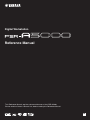 1
1
-
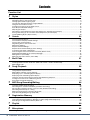 2
2
-
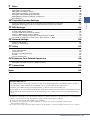 3
3
-
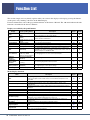 4
4
-
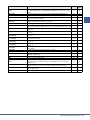 5
5
-
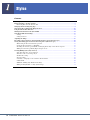 6
6
-
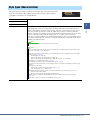 7
7
-
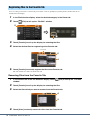 8
8
-
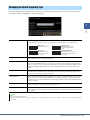 9
9
-
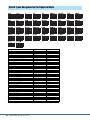 10
10
-
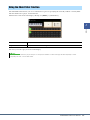 11
11
-
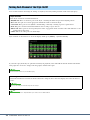 12
12
-
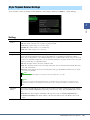 13
13
-
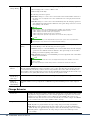 14
14
-
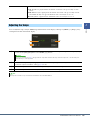 15
15
-
 16
16
-
 17
17
-
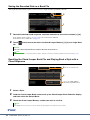 18
18
-
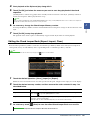 19
19
-
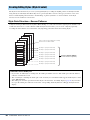 20
20
-
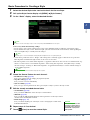 21
21
-
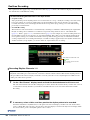 22
22
-
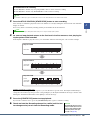 23
23
-
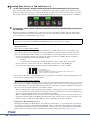 24
24
-
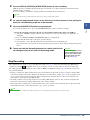 25
25
-
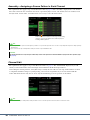 26
26
-
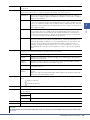 27
27
-
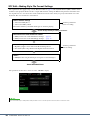 28
28
-
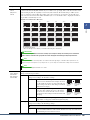 29
29
-
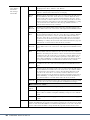 30
30
-
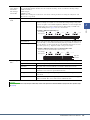 31
31
-
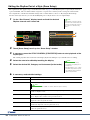 32
32
-
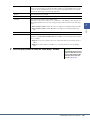 33
33
-
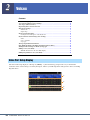 34
34
-
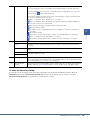 35
35
-
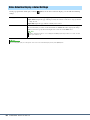 36
36
-
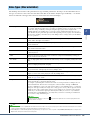 37
37
-
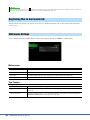 38
38
-
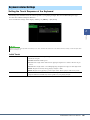 39
39
-
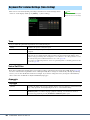 40
40
-
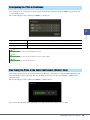 41
41
-
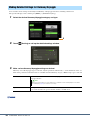 42
42
-
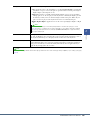 43
43
-
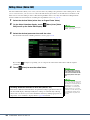 44
44
-
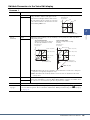 45
45
-
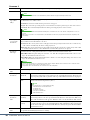 46
46
-
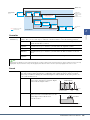 47
47
-
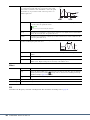 48
48
-
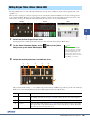 49
49
-
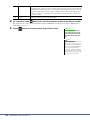 50
50
-
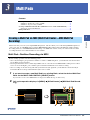 51
51
-
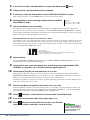 52
52
-
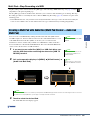 53
53
-
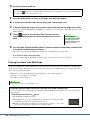 54
54
-
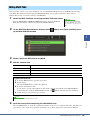 55
55
-
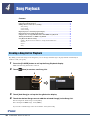 56
56
-
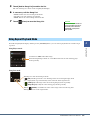 57
57
-
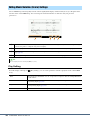 58
58
-
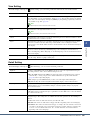 59
59
-
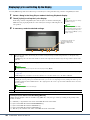 60
60
-
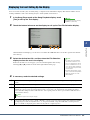 61
61
-
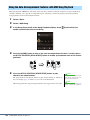 62
62
-
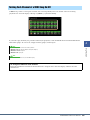 63
63
-
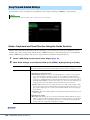 64
64
-
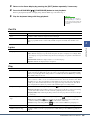 65
65
-
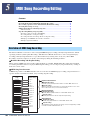 66
66
-
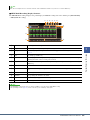 67
67
-
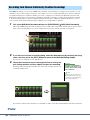 68
68
-
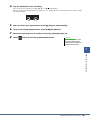 69
69
-
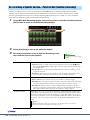 70
70
-
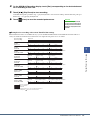 71
71
-
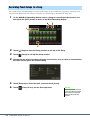 72
72
-
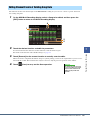 73
73
-
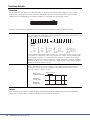 74
74
-
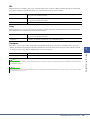 75
75
-
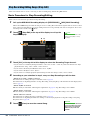 76
76
-
 77
77
-
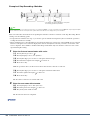 78
78
-
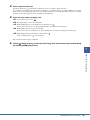 79
79
-
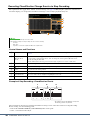 80
80
-
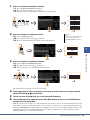 81
81
-
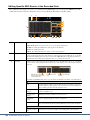 82
82
-
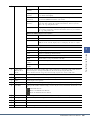 83
83
-
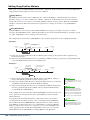 84
84
-
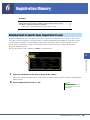 85
85
-
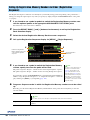 86
86
-
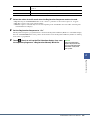 87
87
-
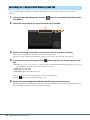 88
88
-
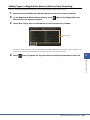 89
89
-
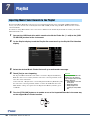 90
90
-
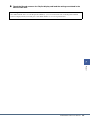 91
91
-
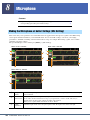 92
92
-
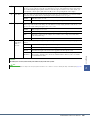 93
93
-
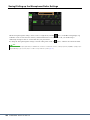 94
94
-
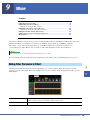 95
95
-
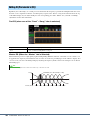 96
96
-
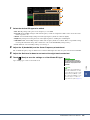 97
97
-
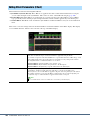 98
98
-
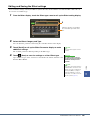 99
99
-
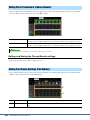 100
100
-
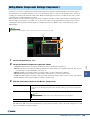 101
101
-
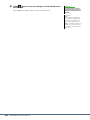 102
102
-
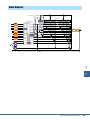 103
103
-
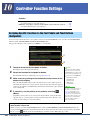 104
104
-
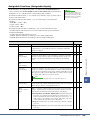 105
105
-
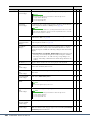 106
106
-
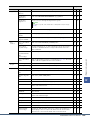 107
107
-
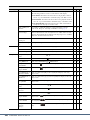 108
108
-
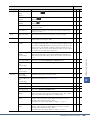 109
109
-
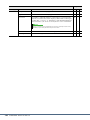 110
110
-
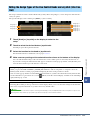 111
111
-
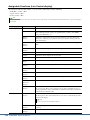 112
112
-
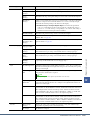 113
113
-
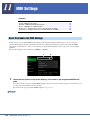 114
114
-
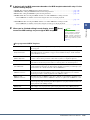 115
115
-
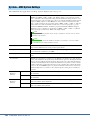 116
116
-
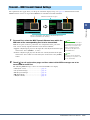 117
117
-
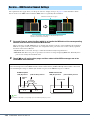 118
118
-
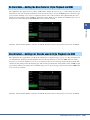 119
119
-
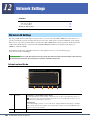 120
120
-
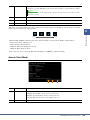 121
121
-
 122
122
-
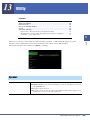 123
123
-
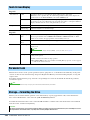 124
124
-
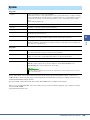 125
125
-
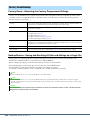 126
126
-
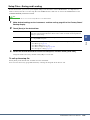 127
127
-
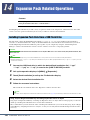 128
128
-
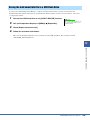 129
129
-
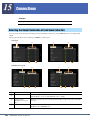 130
130
-
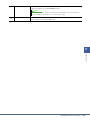 131
131
-
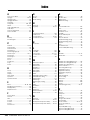 132
132
-
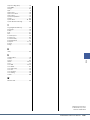 133
133
in andere talen
- English: Yamaha PSR-A5000 User manual
- italiano: Yamaha PSR-A5000 Manuale utente
- français: Yamaha PSR-A5000 Manuel utilisateur
- español: Yamaha PSR-A5000 Manual de usuario
- Deutsch: Yamaha PSR-A5000 Benutzerhandbuch
- português: Yamaha PSR-A5000 Manual do usuário
- dansk: Yamaha PSR-A5000 Brugermanual
- suomi: Yamaha PSR-A5000 Ohjekirja
- čeština: Yamaha PSR-A5000 Uživatelský manuál
- svenska: Yamaha PSR-A5000 Användarmanual
- Türkçe: Yamaha PSR-A5000 Kullanım kılavuzu
- polski: Yamaha PSR-A5000 Instrukcja obsługi
- română: Yamaha PSR-A5000 Manual de utilizare
Gerelateerde artikelen
-
Yamaha PSR-SX700 Handleiding
-
Yamaha CVP-809 Installatie gids
-
Yamaha PSR-S670 Handleiding
-
Yamaha PSR-SX600 Handleiding
-
Yamaha PSR-S970 Handleiding
-
Yamaha PSR-A5000 de handleiding
-
Yamaha PSR-S775 Handleiding
-
Yamaha PSR-A3000 de handleiding
-
Yamaha Portatone PSR A1000 Handleiding
-
Yamaha 1100 Handleiding